StarTech.com TB4CDOCK User Manual
Displayed below is the user manual for TB4CDOCK by StarTech.com which is a product in the Notebook Docks & Port Replicators category. This manual has pages.
Related Manuals
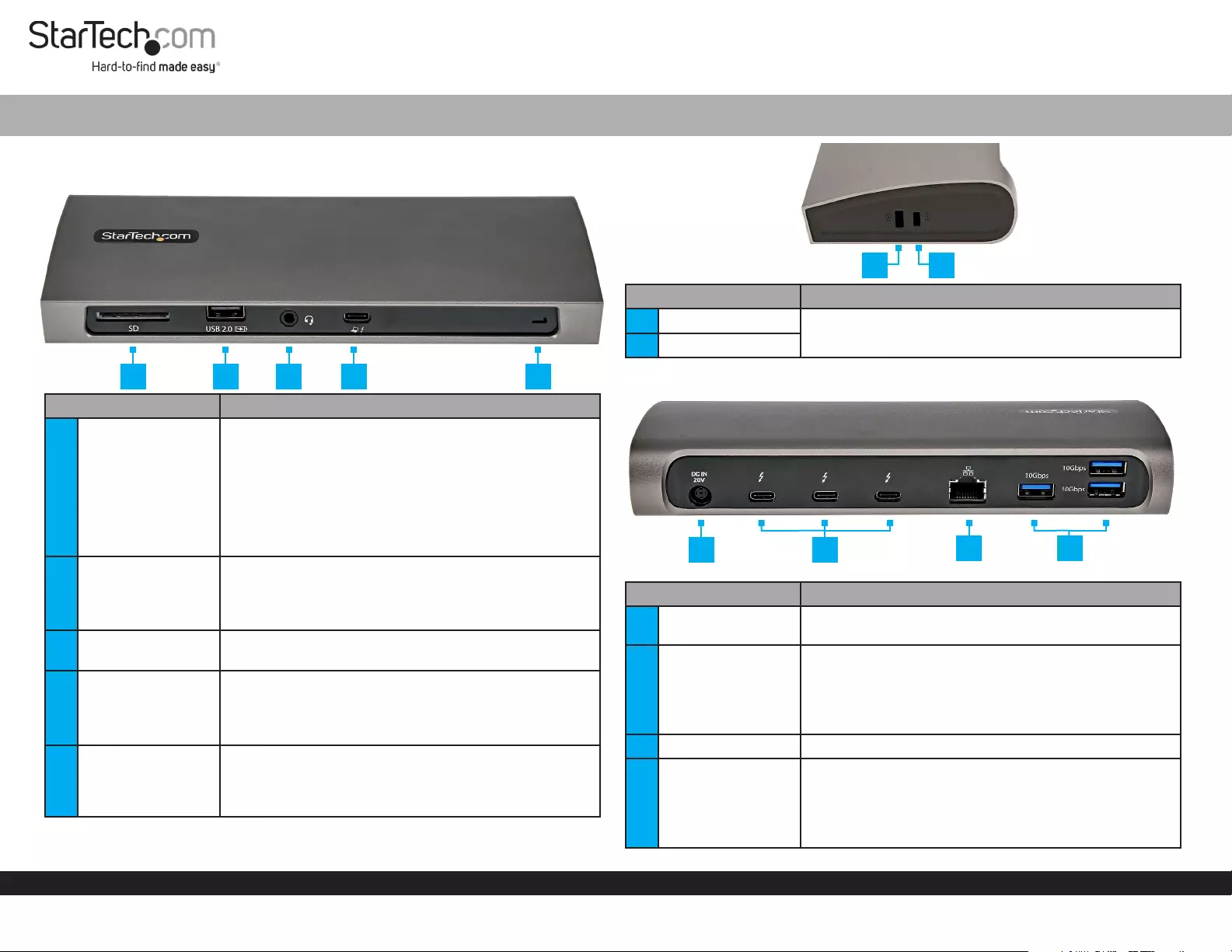
Quick-Start Guide
To view manuals, FAQs, videos, drivers, downloads, technical drawings, and more, visit www.startech.com/support.
Manual Revision: September 3, 2021 3:41 PM
Product Diagram (TB4CDOCK / TB4CDOCKUE)
Front
Port Function
1SD Card Slot
• Secure Digital (SD) 4.0 UHS-II, SD 3.0, 2.0, 1.1, and 1.0
compatibility
• Push an SD Card, label side up, into the SD Card Slot until it
clicks into place
Note: The Host Computer’s Operating System (OS) will
automatically detect the SD Card and install the required
driver software.
• Push then pull the SD Card to remove
2USB-A Charge Port
• USB 2.0 (480 Mbps)
• BC 1.2 Maximum 7.5W (5V/1.5A) power output
• Connect a USB-A Peripheral and/or Storage Devices (e.g.
ash drives), using USB Cables
33.5mm Audio Port • Connect an Audio Device
• 4 Position TRRS Audio Jack for Headset use
4Thunderbolt 4 Host
Port
• Thunderbolt 4
• Connect/charge the Host Computer
Note: A maximum of 96 watts of Power Delivery is
available for the Host Computer.
5Power LED Indicator
• Solid White LED indicates the Docking Station is receiving
power and is powered ON
• Solid Green LED indicates the Docking Station is
connected to a Host Computer
Thunderbolt 4 / USB4™ Docking Station - Dual 4K 60Hz Display - Single 5K/8K - Up to 96W Power Delivery
Side
Port Function
6Lock Slot • Lock the Docking Station to a secure stationary object
7Nano Lock Slot
Rear
Port Function
8DC 20V Port • Connect the Universal Power Adapter to power the
Docking Station
9Thunderbolt 4
Device Ports (x3)
• Thunderbolt 4
• Supports Thunderbolt 4, Thunderbolt 3, USB-C devices and
up to two 4K monitors or a single 5K/8K monitor
• Supports DisplayPort and HDMI monitors (adapters sold
separately)
10 RJ45 Port • Connect to a 10/100/1000Mbps Network Device
11 USB-A Ports (x3)
• SuperSpeed USB 10Gbps (USB 3.2 Gen 2)
• Supports charging of up to 5V/0.9A per port
• Connect up to 3 SuperSpeed USB 10Gbps Peripherals
and/or Storage Devices (e.g. ash drive), using a
SuperSpeed USB-A 10Gbps (USB 3.2 Gen 2) Cable
1 2 3 4 5
67
810
911
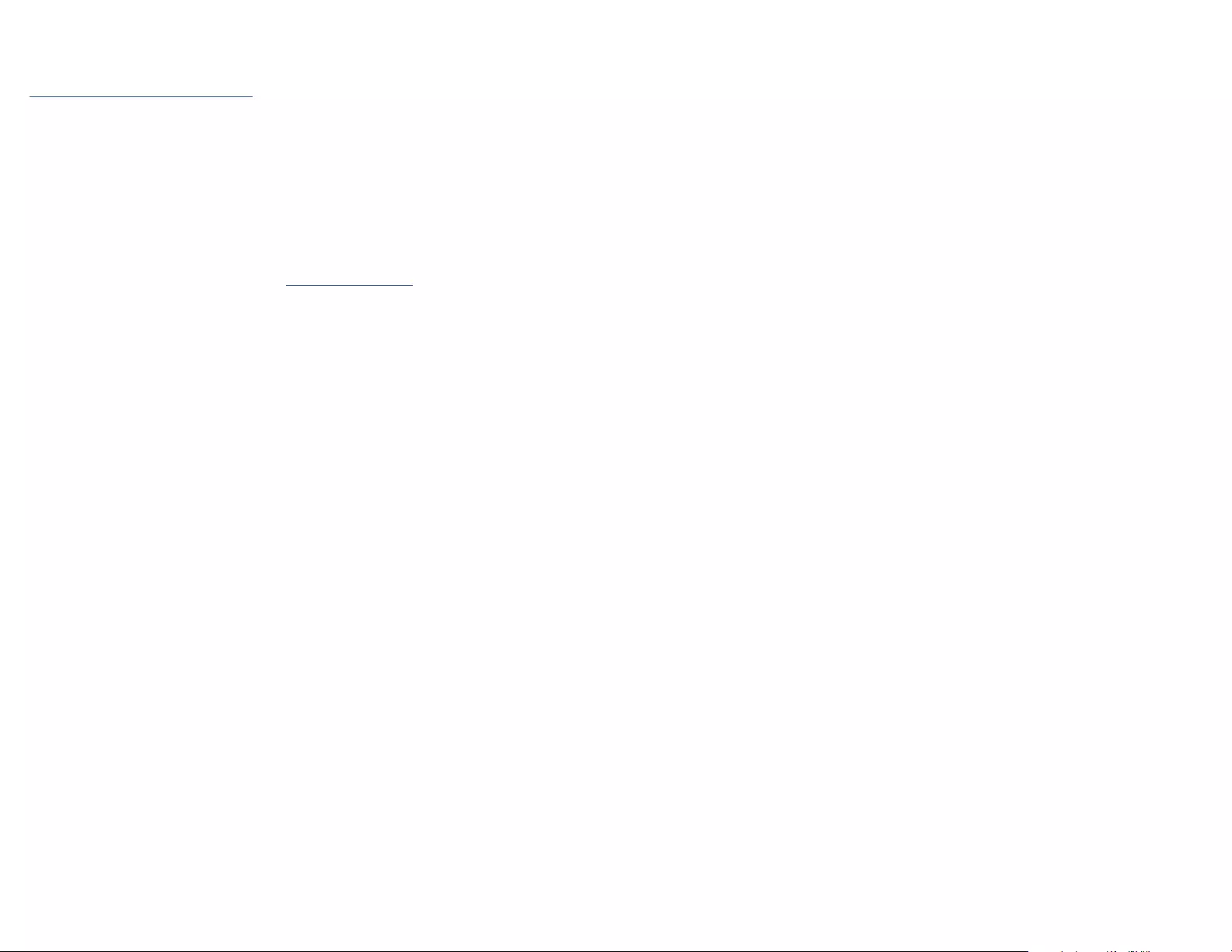
Regulatory Compliance
FCC - Part 15
This equipment has been tested and found to comply with the limits for a Class B digital device, pursuant to part 15 of the FCC
Rules. These limits are designed to provide reasonable protection against harmful interference in a residential installation.
This equipment generates, uses and can radiate radio frequency energy and, if not installed and used in accordance with the
instructions, may cause harmful interference to radio communications. However, there is no guarantee that interference will
not occur in a particular installation. If this equipment does cause harmful interference to radio or television reception, which
can be determined by turning the equipment o and on, the user is encouraged to try to correct the interference by one or
more of the following measures:
• Connect the equipment into an outlet on a circuit dierent from that to which the receiver is connected.
• Consult the dealer or an experienced radio/TV technician for help
This device complies with part 15 of the FCC Rules. Operation is subject to the following two conditions:
(1) This device may not cause harmful interference, and (2) this device must accept any interference received, including
interference that may cause undesired operation. Changes or modications not expressly approved by StarTech.com could
void the user’s authority to operate the equipment.
Industry Canada Statement
This Class B digital apparatus complies with Canadian ICES-003.
Cet appareil numérique de la classe [B] est conforme à la norme NMB-003 du Canada.
CAN ICES-3 (B)/NMB-3(B)
This device complies with Industry Canada licence-exempt RSS standard(s). Operation is subject to the following two
conditions:
(1) This device may not cause interference, and (2) This device must accept any interference, including interference that may
cause undesired operation of the device.
Le présent appareil est conforme aux CNR d’Industrie Canada applicables aux appareils radio exempts de licence. L’exploitation
est autorisée aux deux conditions suivantes:
(1) l’appareil ne doit pas produire de brouillage, et (2) l’utilisateur de l’appareil doit accepter tout brouillage radioélectrique
subi, même si le brouillage est susceptible d’en compromettre le fonctionnement.
Warranty Information
This product is backed by a three-year warranty.
For further information on product warranty terms and conditions, please refer to www.startech.com/warranty.
Limitation of Liability
In no event shall the liability of StarTech.com Ltd. and StarTech.com USA LLP (or their ocers, directors, employees or agents)
for any damages (whether direct or indirect, special, punitive, incidental, consequential, or otherwise), loss of prots, loss
of business, or any pecuniary loss, arising out of or related to the use of the product exceed the actual price paid for the
product. Some states do not allow the exclusion or limitation of incidental or consequential damages. If such laws apply, the
limitations or exclusions contained in this statement may not apply to you.
FR: startech.com/fr
DE: startech.com/de
ES: startech.com/es
NL: startech.com/nl
IT: startech.com/it
JP: startech.com/jp
StarTech.com
Ltd.
45 Artisans Cres
London, Ontario
N5V 5E9
Canada
StarTech.com Ltd.
Unit B, Pinnacle 15
Gowerton Rd,
Brackmills
Northampton
NN4 7BW
United Kingdom
StarTech.com LLP
4490 South Hamilton
Road
Groveport, Ohio
43125
U.S.A.
StarTech.com Ltd.
Siriusdreef 17-27
2132 WT Hoofddorp
The Netherlands
Windows Thunderbolt Approval Pop-Up
When the Docking Station is connected to a Host Computer that is running a
Windows operating system that supports Thunderbolt 4, a pop-up message
will appear. To use the Docking Station, complete the following:
1. In the New Thunderbolt devices have been attached pop-up message,
click OK.
2. In the User Account Control pop-up message, click Yes.
3. In the Approve Thunderbolt Devices pop-up message, do one of the
following:
• To authorize the Docking Station each time a connection is established,
select Connect Only Once in the drop-down list.
• To authorize the Docking Station permenantly, select Always Connect in
the drop-down list.
4. Click OK.
Thunderbolt 3 Intel-based MacBook
Note:
• Supports dual displays
• Thunderbolt 3 speeds on host connection and downstream ports
• Requires macOS 11 Big Sur or later
• Connect a Thunderbolt 4 Cable to the Thunderbolt 4 Host Port on the
front of the Docking Station and to a Thunderbolt 3 Port on the Host
Computer.
Thunderbolt 3 M1-based MacBook
Note:
• Apple M1 chip supports only a single external display over the Thunderbolt 3
ports
• Thunderbolt 3 speeds on host connection and downstream ports
• Requires macOS 11 Big Sur or later
• Connect a Thunderbolt 4 Cable to the Thunderbolt 4 Host Port on the
front of the Docking Station and to a Thunderbolt 3 Port on the Host
Computer.
Product Information
For the latest manuals, product information, technical specications, and
declarations of conformance, please visit:
www.StarTech.com/TB4CDOCK
Minimum Requirements
• Host Computer
• Thunderbolt 4
• Thunderbolt 3 (Intel or M1 based Mac's)
• USB PD Support
• (Optional) USB-C Video Adapters
• (Optional) Laptop Lock x 1
For the latest requirements, please visit www.startech.com/
Powering the Docking Station
1. Select the appropriate regional Power Cord and connect it to the Universal
Power Adapter.
2. Connect the Universal Power Adapter to the DC 20V Port on the rear of the
Docking Station and to an AC Electrical Outlet.
Connecting a Host Computer
Thunderbolt 4 Host
• Connect a Thunderbolt 4 Cable (included) to the Thunderbolt 4 Host Port
on the front of the Docking Station to a Thunderbolt 4 Port on the Host
Computer.
Note: Driver installation is not required.