StarTech.com US1GC30SFP User Manual
Displayed below is the user manual for US1GC30SFP by StarTech.com which is a product in the Network Cards category. This manual has pages.
Related Manuals
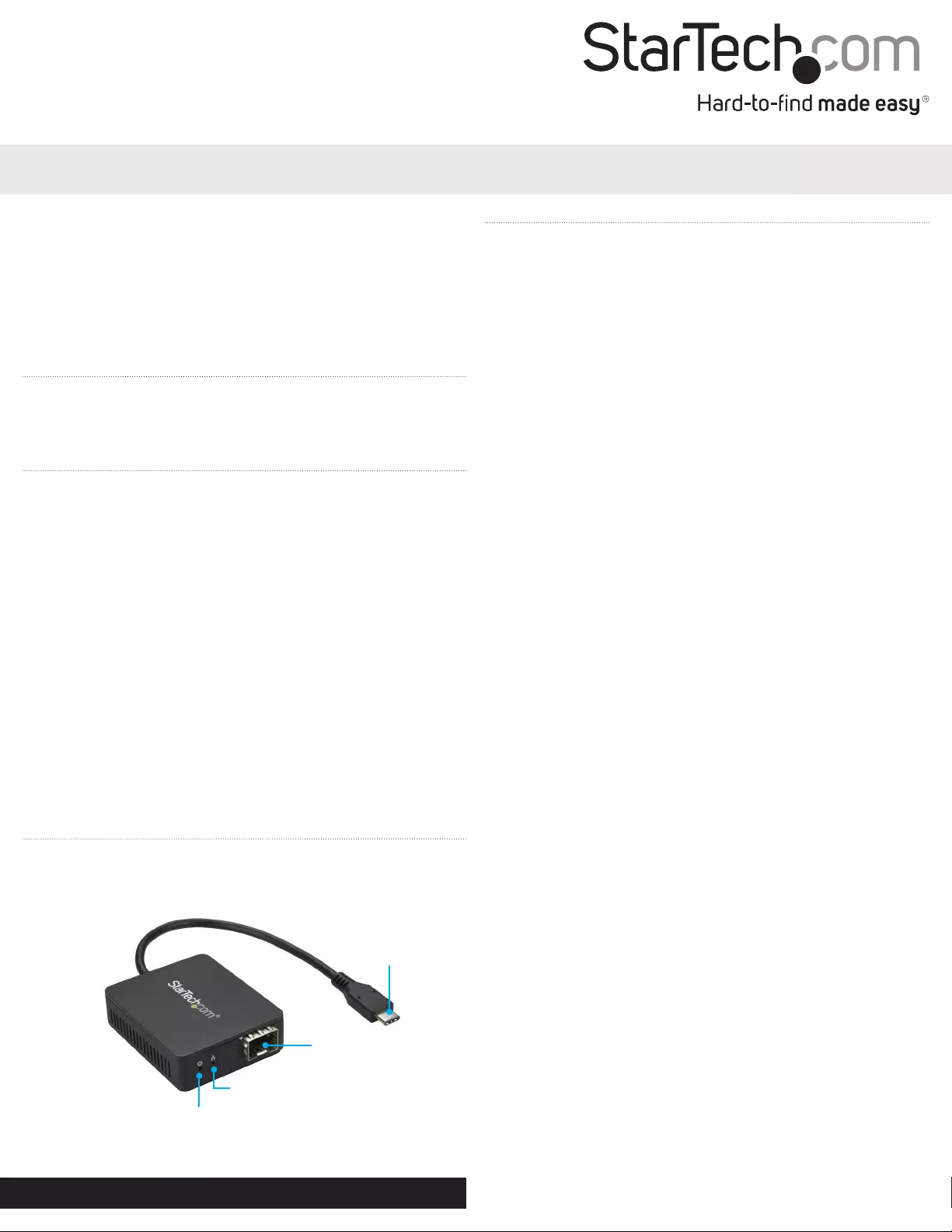
Quick-start guide
DE: Bedienungsanleitung - de.startech.com
FR: Guide de l'utilisateur - fr.startech.com
ES: Guía del usuario - es.startech.com
IT: Guida per l'uso - it.startech.com
NL: Gebruiksaanwijzing - nl.startech.com
PT: Guia do usuário - pt.startech.com
Manual Revision: 11/27/2017
For the latest information, technical specications, and support for
this product, please visit www.StarTech.com/US1GC30SFP
Package contents
• 1 x network adapter
• 1 x quick-start guide
Requirements
• USB-enabled computer with an available USB 3.0 Type-C™ port
• Any of the following operating systems:
• Microsoft Windows® 10, 8/8.1, 7
• Microsoft Windows Server® 2012, 2008, 2003
• macOS High Sierra (10.13), Sierra (10.12) El Capitan (10.11),
Yosemite (10.10), Mavericks (10.9), Mountain Lion (10.8)
• Linux® kernel 3.5 to 4.11.x, LTS versions only
• 1Gb SFP transceiver with your desired network connection
Operating system requirements are subject to change. For the latest
requirements, please visit www.StarTech.com/US1GC30SFP.
US1GC30SFP
USB-C to GbE Network Adapter - Open SFP
*actual product may vary from photos
Product diagram
Link and activity LED
SFP slot
Built-in USB-C™ cable
(USB 3.0)
Installation
Notes: You may need to restart your computer during the software
installation process. Be sure to save any unsaved material before you
install the software.
1. Insert your 1Gb SFP transceiver into the SFP slot on the card.
2. Connect a network interface cable to the SFP transceiver and to
your network.
3. Connect the built-in USB-C cable on the network adapter to a USB
3.0 Type-C port on your computer.
Note: If the driver for the network adapter installs automatically,
the installation is complete. If the driver does not install
automatically, you’ll need to manually install the driver. Follow the
instructions below for your specic operating system.
Windows
1. If the Found New Hardware dialog box appears on your screen,
close the dialog box or click Cancel.
Note: Once the network adapter is connected to the computer,
if no existing drivers are found, it will load a CD-ROM device that
contains an executable le that you can use to install the driver.
2. After the CD-ROM device nishes loading, run the installation le.
3. Complete the on-screen instructions to nish the installation.
Note: You can also download the latest software from the
StarTech.com website,
www.StarTech.com/US1GC30SFP.
macOS
1. Download the latest macOS drivers from the StarTech.com
website,
www.StarTech.com/US1GC30SFP.
2. The drivers will be compressed in a .zip folder, extract the
contents of that folder to a location on your computer that’s easy
to access, such as your Desktop.
3. Double-click the appropriate installer le for the version of macOS
that you’re running, and follow the on-screen instructions to
complete the installation.
Power LED
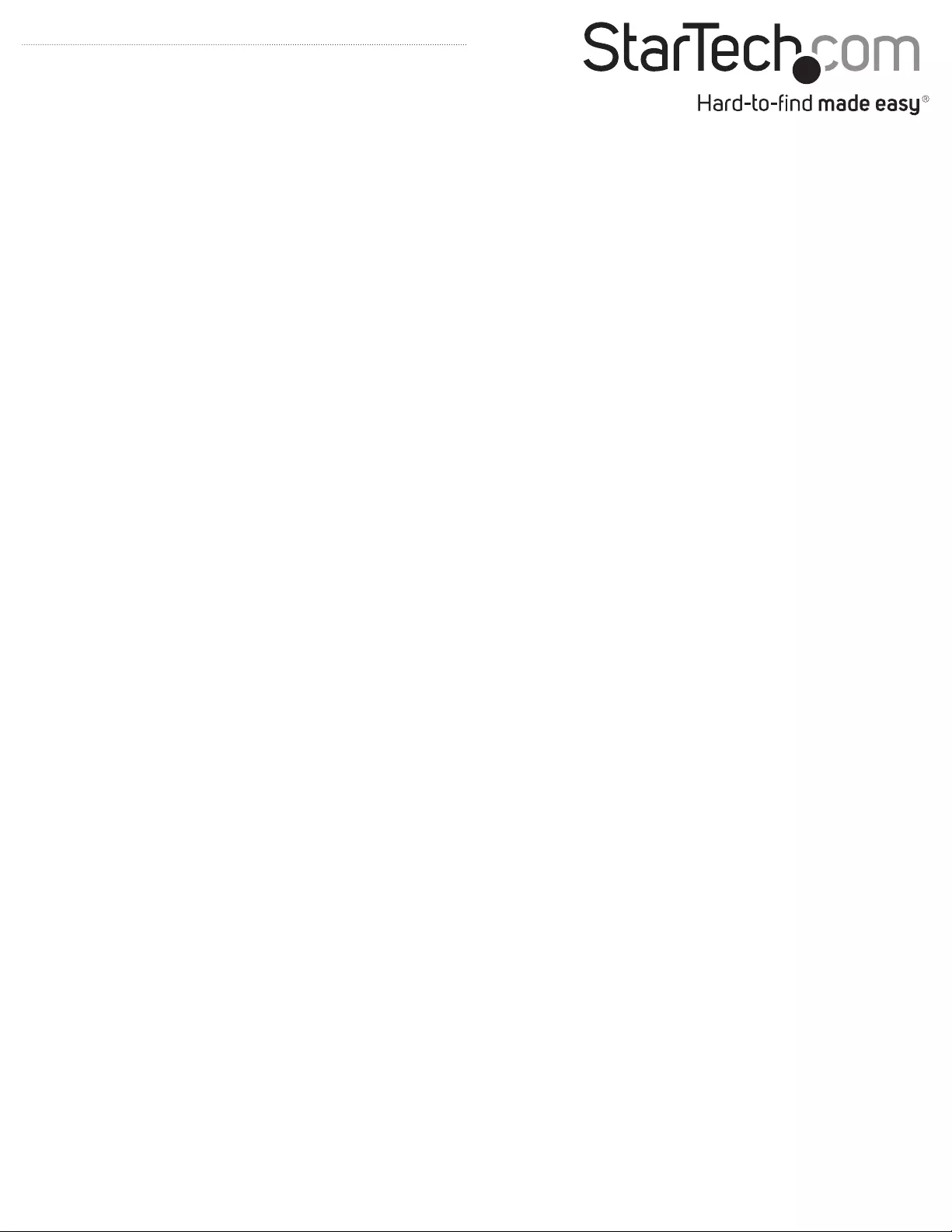
FCC Compliance Statement
This equipment has been tested and found to comply with the limits for a Class B digital device, pursuant to part 15 of the FCC Rules. These limits are designed to provide reasonable protection against
harmful interference in a residential installation. This equipment generates, uses and can radiate radio frequency energy and, if not installed and used in accordance with the instructions, may cause
harmful interference to radio communications. However, there is no guarantee that interference will not occur in a particular installation. If this equipment does cause harmful interference to radio or
television reception, which can be determined by turning the equipment o and on, the user is encouraged to try to correct the interference by one or more of the following measures:
• Reorient or relocate the receiving antenna.
• Increase the separation between the equipment and receiver.
• Connect the equipment into an outlet on a circuit dierent from that to which the receiver is connected.
• Consult the dealer or an experienced radio/TV technician for help
This device complies with part 15 of the FCC Rules. Operation is subject to the following two conditions: (1) This device may not cause harmful interference, and (2) this device must accept any
interference received, including interference that may cause undesired operation. Changes or modications not expressly approved by StarTech.com could void the user’s authority to operate the
equipment.
Industry Canada Statement
This Class B digital apparatus complies with Canadian ICES-003.
Cet appareil numérique de la classe [B] est conforme à la norme NMB-003 du Canada.
CAN ICES-3 (B)/NMB-3(B)
Use of Trademarks, Registered Trademarks, and other Protected Names and Symbols
This manual may make reference to trademarks, registered trademarks, and other protected names and/or symbols of third-party companies not related in any way to
StarTech.com. Where they occur these references are for illustrative purposes only and do not represent an endorsement of a product or service by StarTech.com, or an endorsement of the product(s)
to which this manual applies by the third-party company in question. Regardless of any direct acknowledgement elsewhere in the body of this document, StarTech.com hereby acknowledges that all
trademarks, registered trademarks, service marks, and other protected names and/or symbols contained in this manual and related documents are the property of their respective holders. Linux® is the
registered trademark of Linus Torvalds in the U.S. and other countries. Windows® is a registered trademark of Microsoft Corporation in the United States and/or other countries. macOS and FireWire are
trademarks of Apple Inc., registered in the U.S. and other countries. USB Type-C™ and USB-C™ are trademarks of USB Implementers Forum.
Technical Support
StarTech.com’s lifetime technical support is an integral part of our commitment to provide industry-leading solutions. If you ever need help with your product, visit www.startech.com/support and
access our comprehensive selection of online tools, documentation, and downloads.
For the latest drivers/software, please visit www.startech.com/downloads
Warranty Information
This product is backed by a two-year warranty.
StarTech.com warrants its products against defects in materials and workmanship for the periods noted, following the initial date of purchase. During this period, the products may be returned for
repair, or replacement with equivalent products at our discretion. The warranty covers parts and labor costs only. StarTech.com does not warrant its products from defects or damages arising from
misuse, abuse, alteration, or normal wear and tear.
Limitation of Liability
In no event shall the liability of StarTech.com Ltd. and StarTech.com USA LLP (or their ocers, directors, employees or agents) for any damages (whether direct or indirect, special, punitive, incidental,
consequential, or otherwise), loss of prots, loss of business, or any pecuniary loss, arising out of or related to the use of the product exceed the actual price paid for the product. Some states do not
allow the exclusion or limitation of incidental or consequential damages. If such laws apply, the limitations or exclusions contained in this statement may not apply to you.
About the LED indicators
The network adapter features two LED indicators:
• The Power LED illuminates to indicate that the adapter is receiving
power.
• The Link and activity LED illuminates solid to indicate a network
connection link and blinks to indicate that data is being sent or
received.