StarTech.com USB2VGA2 User Manual
Displayed below is the user manual for USB2VGA2 by StarTech.com which is a product in the USB Graphics Adapters category. This manual has pages.
Related Manuals
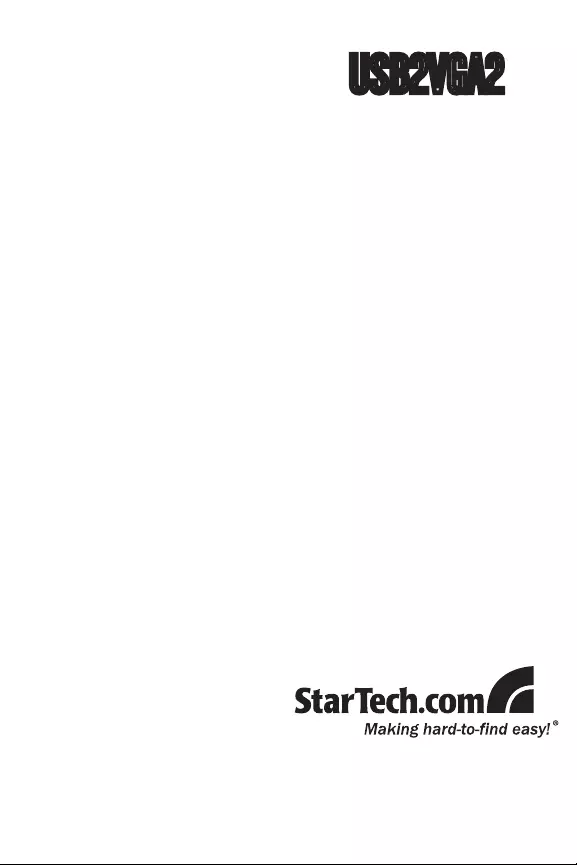
USB to VGA Adapter
USB 2.0 to VGA External Multi
Monitor Video Adapter - High
Resolution
USB2VGA2
Instruction Manual
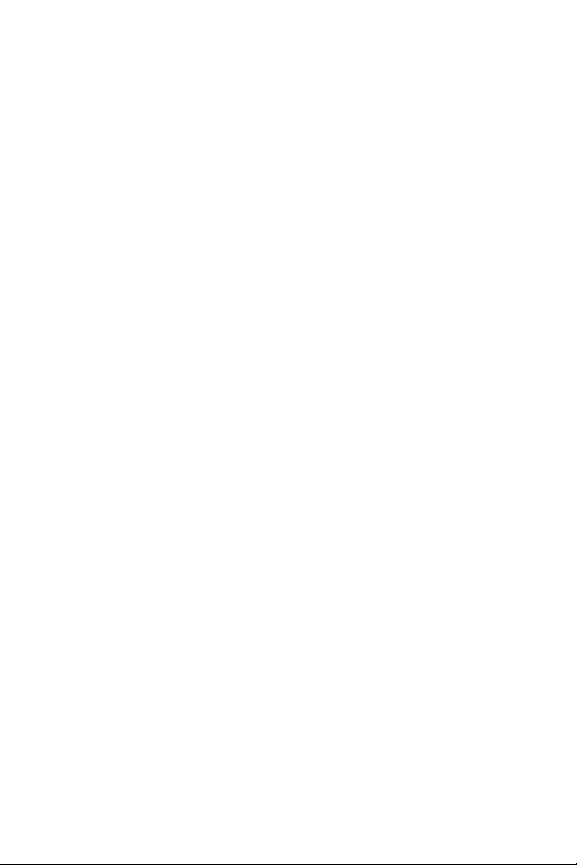
FCC Compliance Statement
This equipment has been tested and found to comply with the limits for a Class B digital
device, pursuant to part 15 of the FCC Rules. These limits are designed to provide rea-
sonable protection against harmful interference in a residential installation. This equip-
ment generates, uses and can radiate radio frequency energy and, if not installed and
used in accordance with the instructions, may cause harmful interference to radio com-
munications. However, there is no guarantee that interference will not occur in a particu-
lar installation. If this equipment does cause harmful interference to radio or television
reception, which can be determined by turning the equipment off and on, the user is
encouraged to try to correct the interference by one or more of the following measures:
Reorient or relocate the receiving antenna.•
Increase the separation between the equipment and receiver.•
Connect the equipment into an outlet on a circuit different from that to which the receiver •
is connected.
Consult the dealer or an experienced radio/TV technician for help.•
Use of Trademarks, Registered Trademarks, and other Protected Names and Symbols
This manual may make reference to trademarks, registered trademarks, and other
protected names and/or symbols of third-party companies not related in any way to
StarTech.com. Where they occur these references are for illustrative purposes only and
do not represent an endorsement of a product or service by StarTech.com, or an en-
dorsement of the product(s) to which this manual applies by the third-party company in
question. Regardless of any direct acknowledgement elsewhere in the body of this doc-
ument, StarTech.com hereby acknowledges that all trademarks, registered trademarks,
service marks, and other protected names and/or symbols contained in this manual and
related documents are the property of their respective holders.
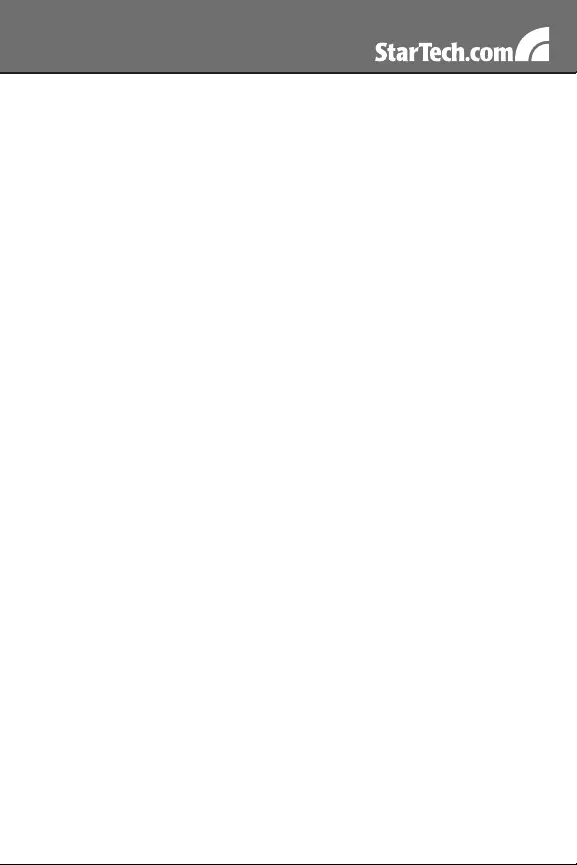
i
Table of Contents
Introduction ..................................................................... 1
Packaging Contents.....................................................................1
System Requirements .................................................................1
Installation ....................................................................... 1
Windows 2000/XP .......................................................................1
Windows Vista .............................................................................3
Multiple USB Video Adapter Installation ......................................5
Configuring the Adapter ................................................. 6
USB 2.0 to VGA Adapter Properties ............................................7
Virtually Repositioning Your Displays...........................................8
Troubleshooting .............................................................. 8
Specifications .................................................................. 10
Supported Resolutions ................................................... 10
Technical Support ........................................................... 11
Warranty Information ...................................................... 11
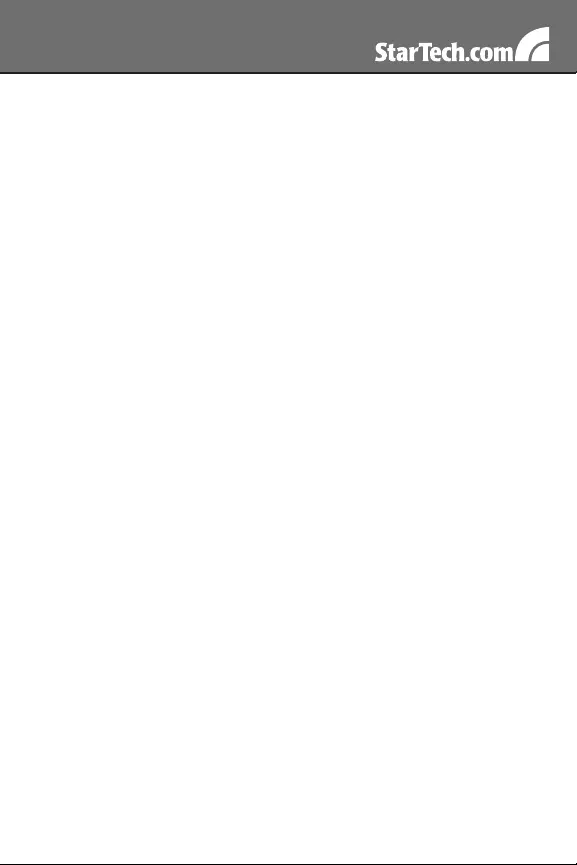
1
Introduction
Packaging Contents
1 x USB2VGA2 video adapter•
1 x Driver CD•
1 x User Manual•
System Requirements
Pentium 4 / Celeron family or AMD K6 / Athlon / Duron family with •
1.5GHz or more CPU Clock Speed
256MB RAM or higher (1GB or higher recommended for playing •
DVDs)
An available USB 2.0 port•
VGA compatible monitor/display•
Microsoft Windows• ® 2000/XP/Vista/7 (32/64-bit)
NOTE: Aero desktop theme not supported
Installation
Please ensure that the driver installation is complete prior to the
physical installation of the USB 2.0 to VGA adapter.
Windows 2000/XP
Insert the Driver CD into your CD/DVD-ROM drive.1.
If the installation program does not begin automatically, locate the 2.
Setup.exe application. This file will be located in the root directory
of the Driver CD.
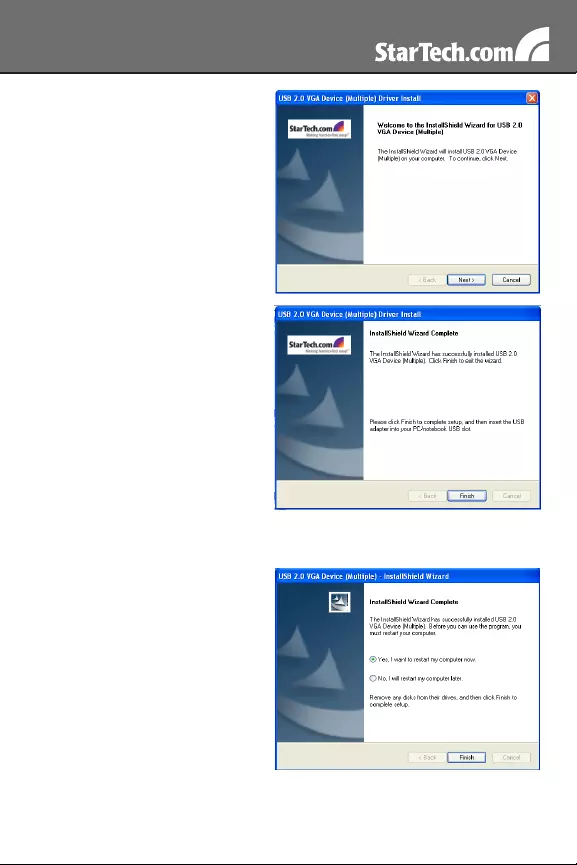
2
Executing the Setup.exe 3.
application will launch the
following screen. Please click
on Next:
*Ensure that the USB Video
Adapter is not connected
to the host computer.
Once driver installation is 4.
complete, you will reach the
following screen. Click on the
“Finish” button.
Plug in the USB Video Adapter. Windows will then install the 5.
drivers for the adapter.
Once the Windows has 6.
finished the driver installation,
it will prompt you to restart
the computer. Select “Yes, I
want to restart my computer
now”, and click the “Finish”
button.
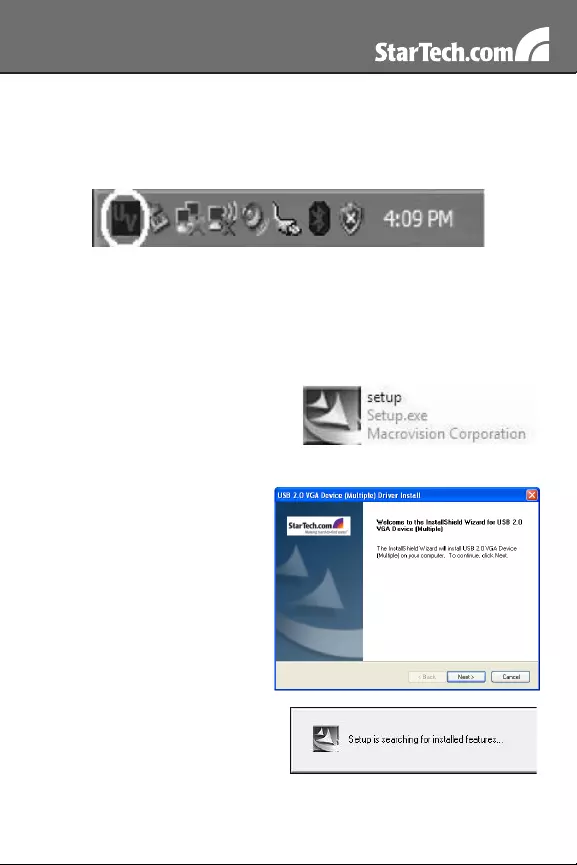
3
While the computer is restarting, connect the VGA cord running 7.
from the secondary monitor/display to the adapter. Turn the
monitor/display on.
Once Windows has fully loaded, the secondary monitor should now 8.
be ready for use. You should see this icon in the System Tray:
Windows Vista/7
NOTE: The Aero desktop theme is not supported by this adapter, so
should be disabled prior to use of the USB Video Adapter.
Insert the Driver CD into your CD/DVD-ROM drive.1.
If the installation program does 2.
not begin automatically, locate
the Setup.exe application. This
file will be located in the root
directory of the Drivers CD.
When the InstallShield 3.
Wizard launches, click Next.
*Ensure the USB2VGA
adapter is not connected to
the host computer.
Please wait while Setup 4.
searches for installed
components.
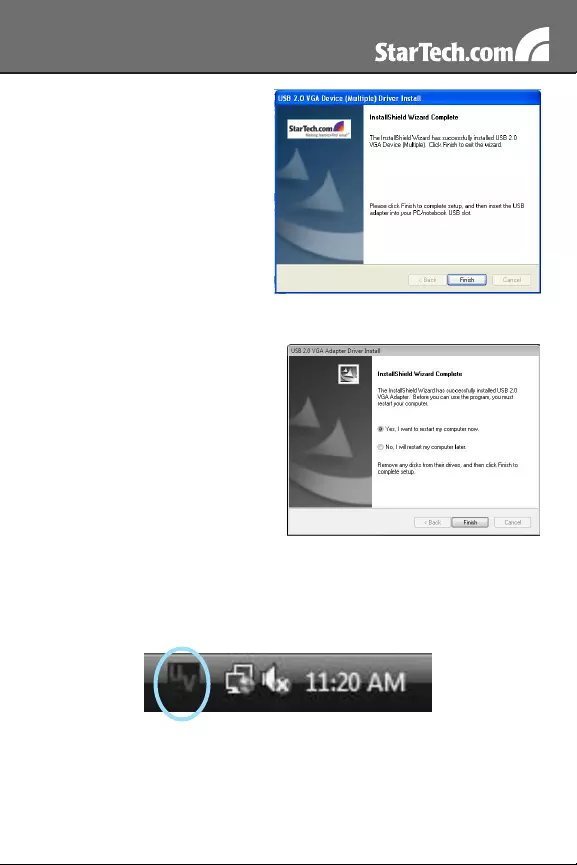
4
Once driver installation is 5.
complete, you will reach the
following screen. Click on the
“Finish” button.
Plug in the USB Video Adapter. Windows will then install the 6.
drivers for the adapter.
Select “Yes, I want to restart 7.
my computer now” and click the
“Finish” button.
While the computer is restarting, connect the VGA cord running 8.
from the secondary monitor/display to the adapter. Turn the
monitor/display on.
Once Windows has fully loaded, the secondary monitor should now 9.
be ready for use. You should see this icon in the System Tray:
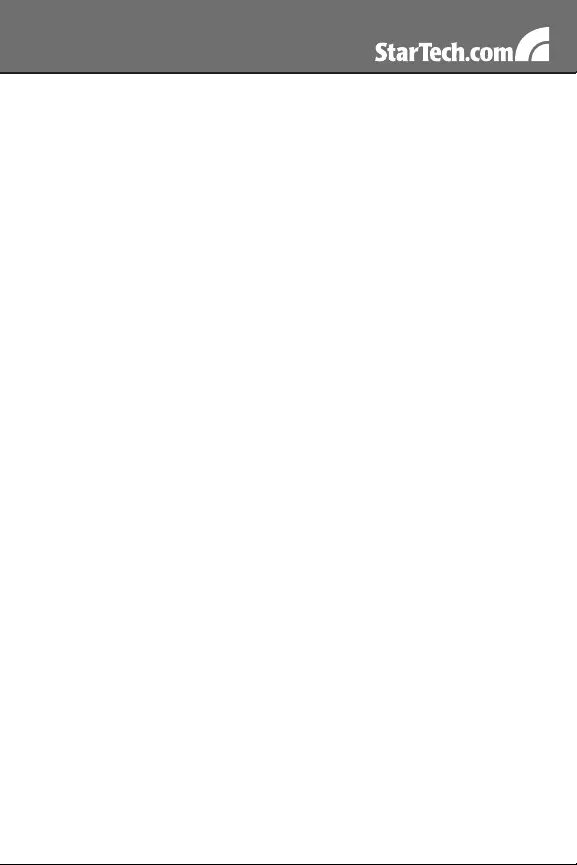
5
Multiple USB Video Adapter Installation
Ensure you have the latest version of the drivers installed, otherwise,
please download them from the StarTech.com website
(www.startech.com).
Complete the installation steps, up to when you plug in the first 1.
USB Video Adapter. When prompted to restart, select “No, I will
restart my computer later” and click “Finish” to continue on to the
installation of the next USB Video Adapter unit.
Connect another monitor/display to the VGA connector of the second 2.
USB Video Adapter, then turn on the display.
Connect the USB type A connector on the second USB Video 3.
Adapter to an available USB 2.0 port on the host computer. The
driver installation will begin automatically.
Repeat these steps for each additional USB Video Adapter you wish
to install. Once all USB Video Adapters are installed, reboot the
computer. After rebooting, you may be prompted to reboot one final
time; please do so.
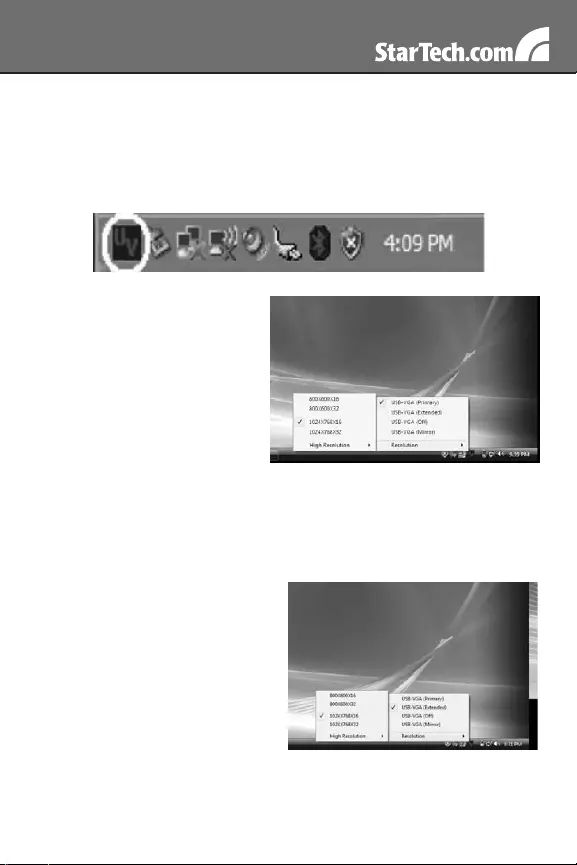
6
Conguring the Adapter
Once the driver and adapter have been installed, an icon will appear
in the system tray as shown below. This utility allows you to quickly
change the settings and resolution for your USB 2.0 VGA Adapter. The
configuration menu can be accessed by right-clicking on the icon:
Primary Mode
Selecting USB-VGA (Primary),
will set the secondary display
adapter as the main display
adapter in the system. The
system’s primary adapter (and
monitor) will automatically switch
to act as the extended desktop.
Please Note: Some display
utilities and drivers that ship with
AGP and built-in display adapters will prevent this option from working
on some systems. For the USB-VGA (Primary) setting to take effect,
you must first disable the original display utility (typically located in the
system tray).
Extended Mode
By default, your USB 2.0
VGA Adapter will extend your
Windows desktop functioning in
USB-VGA(Extended) . You can
change the relative position of
this extension under the Display
Properties (Go to Control Panel ->
double click on Display and select the Settings tab).
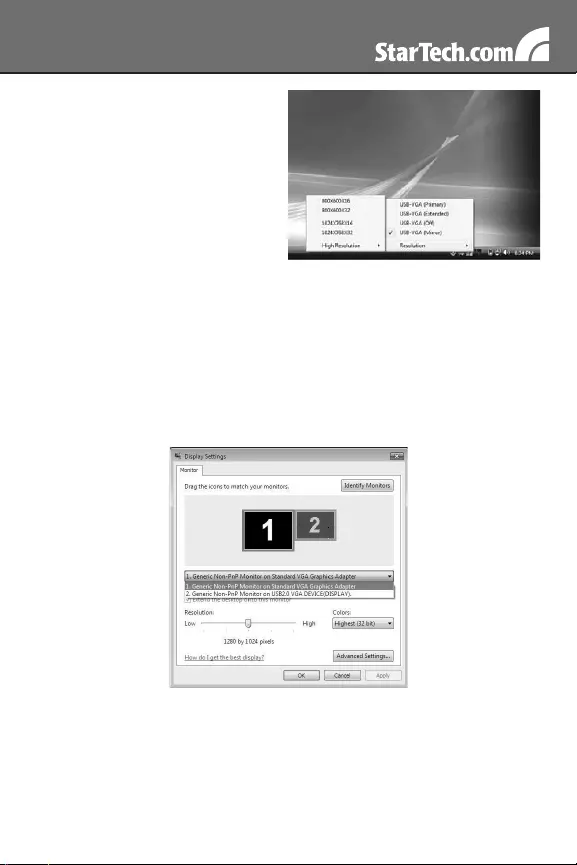
7
Mirror Mode
This setting will mirror the image
from your original desktop onto the
secondary desktop.
USB 2.0 to VGA Adapter Properties
To access the Display Properties for the USB 2.0 VGA Adapter, open 1.
the Control Panel, and double-click on the Display icon.
Select the Settings tab.2.
Click on the Display drop-down menu, and select the USB 2.0 VGA 3.
DEVICE (DISPLAY) as illustrated below:
From here, you can change the resolution and color depth as 4.
desired. Once the desired changes have been made, click on OK to
apply the settings.
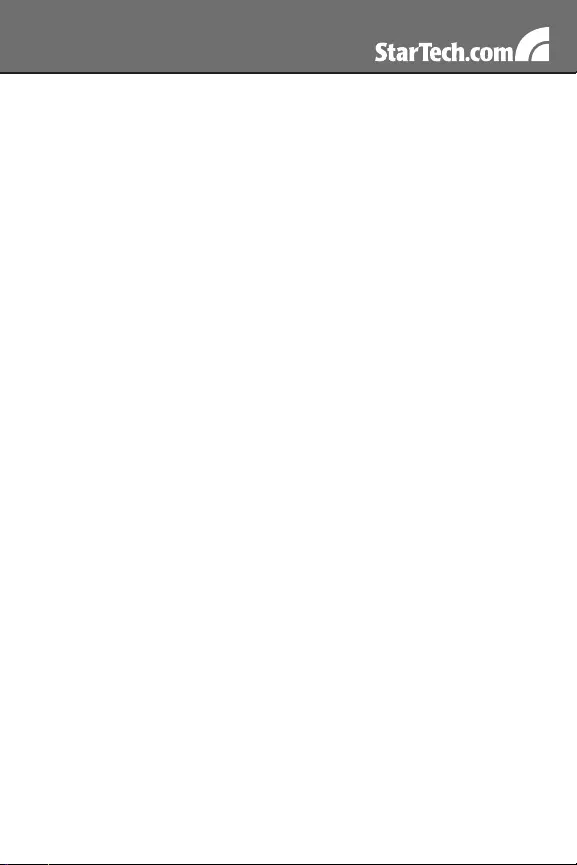
8
Virtually Repositioning Your Displays
Click and drag the appropriate monitor icon (labelled 1 or 2) to the
desired position. For example, the secondary display can be dragged
to the left of the primary display, allowing it to be positioned virtually on
the left. Click OK or Apply to save the changes.
Troubleshooting
The USB 2.0 to VGA Adapter can’t be set as the primary display
Some video card manufacturers ship their product with a utility that
prevents other video cards from being set as the primary card. Please
check the system tray for an icon representing this utility, and if
possible, please disable the utility prior to switching to the USB 2.0 to
VGA adapter as the primary display.
My DVD player will not work when I move the image to the
extended display
Some DVD playback software does not support playing video on a
second adapter of any kind. Please refer to the documentation that was
included with your DVD playback software for further information.
Video will not display using Windows Media Player on the
extended desktop
Please ensure that you have moved the Media Player window
completely over to the second screen.
There are horizontal lines covering the displayed image
This is due to a low refresh rate setting. You can change this in: Display
Properties, Settings, Advanced, Monitor. Make sure that you have
selected the USB 2.0 VGA Device first, and do not exceed the refresh
rate limitations of the monitor. Resetting, or resynchronizing the monitor
may also help. For further details on how to reset or resynchronize your
monitor, please refer to the documentation that was included with your
monitor purchase.
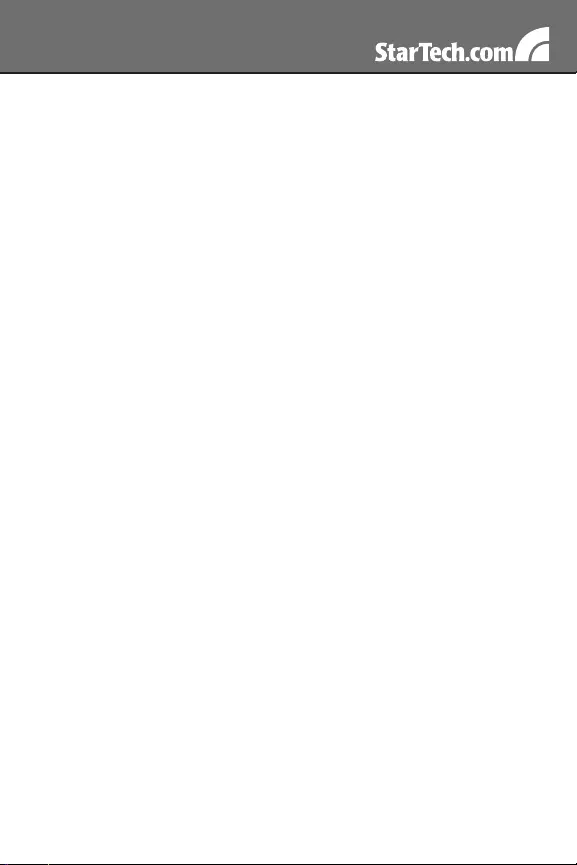
9
I am unable to use applications that require Direct3D on the USB
2.0 VGA adapter
Currently, the drivers that support the USB 2.0 VGA adapter do not
support Direct3D. Please check for driver updates in the future, for
added support. If your application requires Direct3D, please use the
main display adapter.
The following troubleshooting tips may help if you are experiencing any
issues.
Check to make sure that all connectors are plugged in correctly.•
Make sure that the USB port that you are using is USB 2.0.•
Check to see that the monitor is connected correctly and the power •
is ON.
Try connecting the adapter directly to the computer instead of •
through a hub.
Make sure you restart your computer after the driver installation.•
Unplug the adapter and re-insert it.•
Check the website to make sure you have the latest drivers.•
Reset/refresh/resynchronize your monitor.•
If you have problems during the boot up process, start your •
computer in Safe Mode and uninstall the driver. Hold the CTRL key
until the Windows startup menu appears and select Safe Mode.
As there is a limitation, the USB 2.0 VGA Adapter cannot be used for •
the viewing of DVD video movie except for the Media Player Classic
software on Windows Vista.
It may disable the main display when you access the Primary •
function on part of graphic cards of Intel solution.
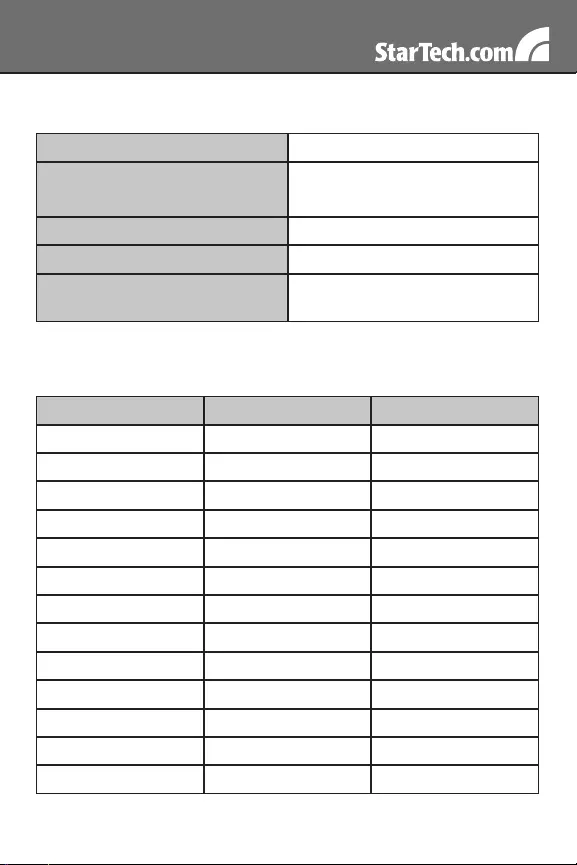
10
Specications
Bus Interface USB 2.0
Connectors USB type A
DE-15 female
Chipset PLX Netchip Net2280
Maximum number of Adapters 5
Supported Operating Systems Windows® 2000/XP/
Vista/7 (32/64-bit)
Supported Resolutions
Aspect Ratio Resolution Color Depth
19:10 1920x1200 16
16:9 1920x1080 16
16:10 1680x1050 16
16:10 1440x900 16, 32
16:10 1280x800 16, 32
15:9 1280x768 16, 32
5:4 1280x1024 16, 32
4:3 1600x1200 16, 32
4:3 1400x1050 16, 32
4:3 1280x960 16, 32
4:3 1152x864 16, 32
4:3 1024x768 16, 32
4:3 800x600 16, 32
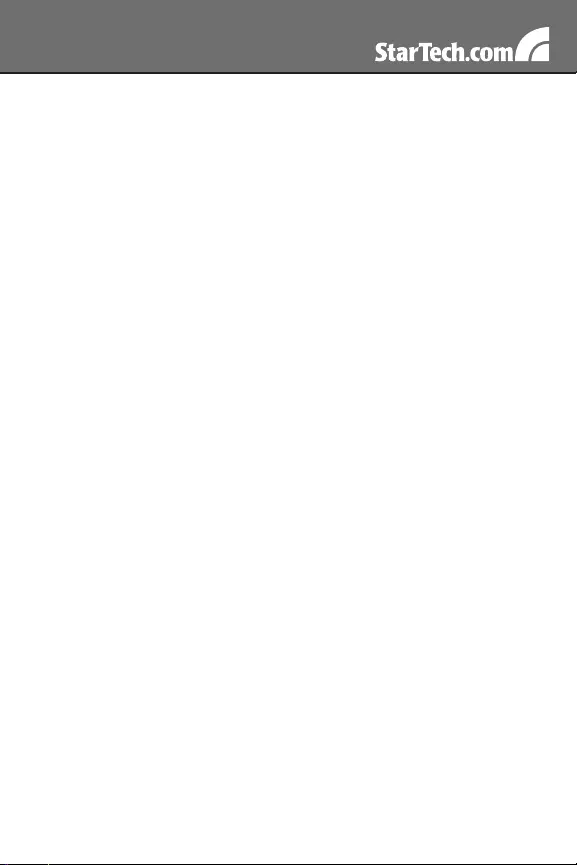
11
Technical Support
StarTech.com’s lifetime technical support is an integral part of our com-
mit-ment to provide industry-leading solutions. If you ever need help
with your product, visit www.startech.com/support and access our com-
prehensive selection of online tools, documentation, and downloads.
Warranty Information
This product is backed by a one year warranty.
In addition, StarTech.com warrants its products against defects in
materials and workmanship for the periods noted, following the initial
date of purchase. During this period, the products may be returned for
repair, or replacement with equivalent products at our discretion. The
warranty covers parts and labor costs only. StarTech.com does not war-
rant its products from defects or damages arising from misuse, abuse,
alteration, or normal wear and tear.
Limitation of Liability
In no event shall the liability of StarTech.com Ltd. and StarTech.com
USA LLP (or their officers, directors, employees or agents) for any dam-
ages (whether direct or indirect, special, punitive, incidental, consequen-
tial, or otherwise), loss of profits, loss of business, or any pecuniary loss,
arising out of or related to the use of the product exceed the actual price
paid for the product. Some states do not allow the exclusion or limitation
of incidental or consequential damages. If such laws apply, the limita-
tions or exclusions contained in this statement may not apply to you.
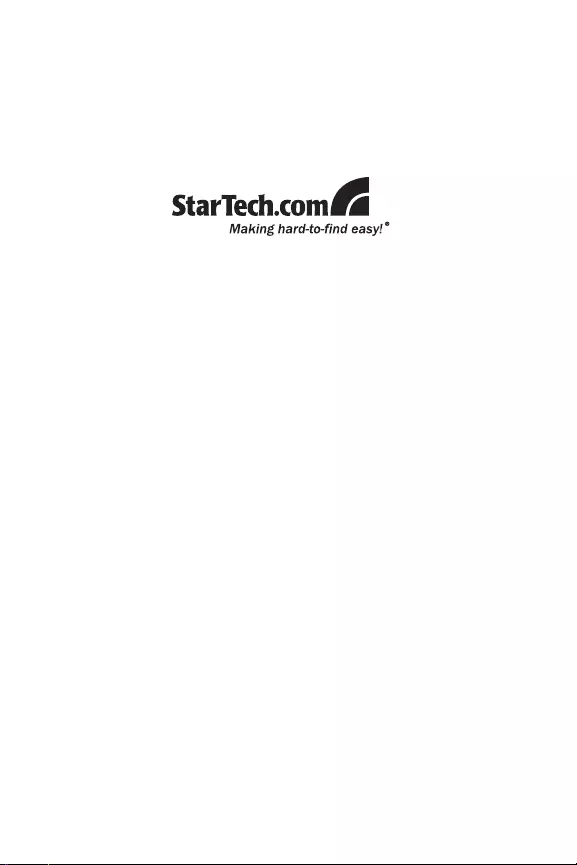
StarTech.com has been making “hard-to-find easy” since 1985,
providing high quality solutions to a diverse IT and A/V customer
base that spans many channels, including government, education
and industrial facilities to name just a few. We offer an unmatched
selection of computer parts, cables, A/V products, KVM and Serv-
er Management solutions, serving a worldwide market through our
locations in the United States, Canada, the United Kingdom and
Taiwan.
Visit www.startech.com today for complete information about all
our products and to access exclusive interactive tools such as the
Cable Finder, Parts Finder and the KVM Reference Guide.