StarTech.com USB2VGADVI User Manual
Displayed below is the user manual for USB2VGADVI by StarTech.com which is a product in the USB Graphics Adapters category. This manual has pages.
Related Manuals

USB2VGADVI
Manual Revision: 08/08/2011
USB VGA and DVI Dual Port External Video Adapter
DE: Bedienungsanleitung - de.startech.com
FR: Guide de l'utilisateur - fr.startech.com
ES: Guía del usuario - es.startech.com
IT: Guida per l'uso - it.startech.com
NL: Gebruiksaanwijzing - nl.startech.com
PT: Guia do usuário - pt.startech.com
For the most up-to-date information, please visit: www.startech.com
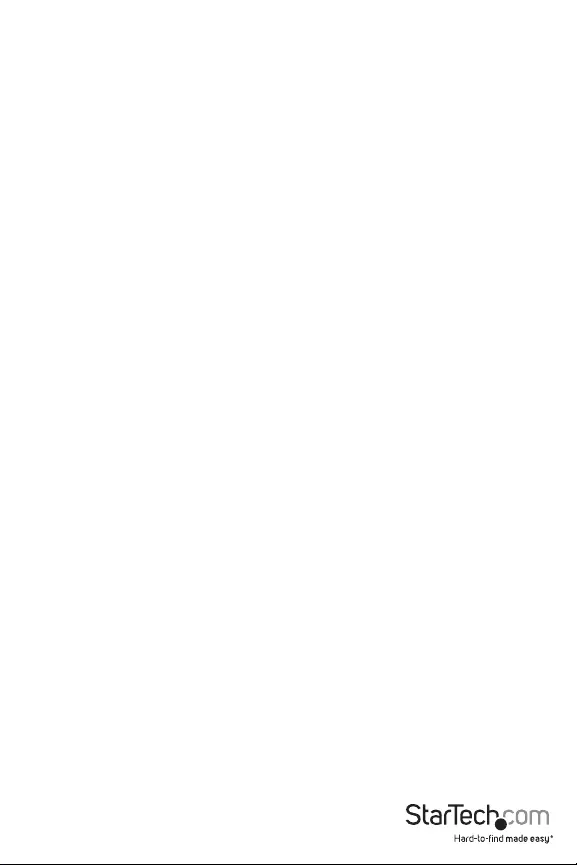
FCC Compliance Statement
This equipment has been tested and found to comply with the limits for a Class B digital device,
pursuant to part 15 of the FCC Rules. These limits are designed to provide reasonable protection
against harmful interference in a residential installation. This equipment generates, uses and can
radiate radio frequency energy and, if not installed and used in accordance with the instructions,
may cause harmful interference to radio communications. However, there is no guarantee that
interference will not occur in a particular installation. If this equipment does cause harmful
interference to radio or television reception, which can be determined by turning the equipment
o and on, the user is encouraged to try to correct the interference by one or more of the
following measures:
Reorient or relocate the receiving antenna.
Increase the separation between the equipment and receiver.
Connect the equipment into an outlet on a circuit dierent from that to which the receiver is
connected.
Consult the dealer or an experienced radio/TV technician for help.
Use of Trademarks, Registered Trademarks, and other Protected Names and Symbols
This manual may make reference to trademarks, registered trademarks, and other protected
names and/or symbols of third-party companies not related in any way to StarTech.com.
Where they occur these references are for illustrative purposes only and do not represent an
endorsement of a product or service by StarTech.com, or an endorsement of the product(s) to
which this manual applies by the third-party company in question. Regardless of any direct
acknowledgement elsewhere in the body of this document, StarTech.com hereby acknowledges
that all trademarks, registered trademarks, service marks, and other protected names and/or
symbols contained in this manual and related documents are the property of their respective
holders.
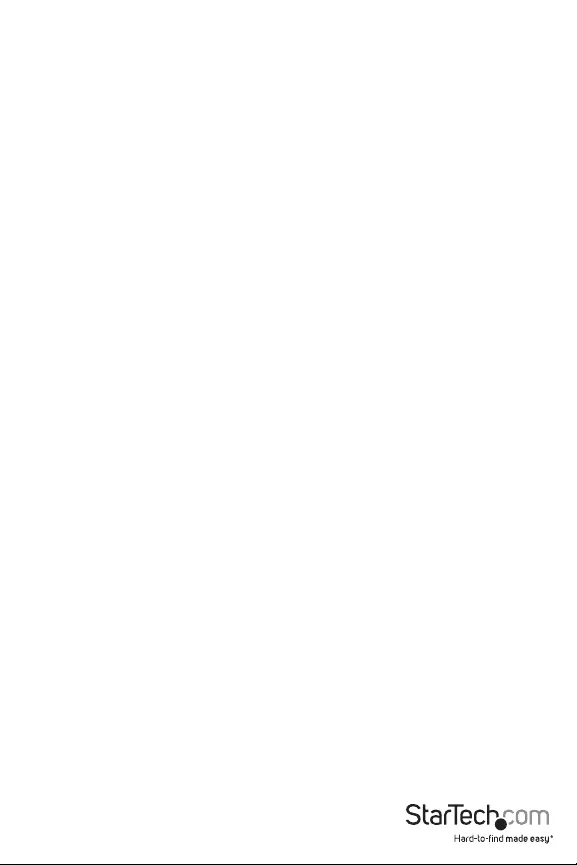
Instruction Manual i
Table of Contents
Introduction ........................................................................................................................................................1
Packaging Contents .......................................................................................................................................1
System Requirements ...................................................................................................................................1
Front View ............................................................................................................................................................2
Rear View ..............................................................................................................................................................2
Installation............................................................................................................................................................3
Driver Installation.............................................................................................................................................3
Multiple USB Video Adapter Installation ...........................................................................................4
Verifying Installation ......................................................................................................................................5
Conguring the USB Video Adapter ....................................................................................................6
Display ID ..............................................................................................................................................................6
Display Resolution ..........................................................................................................................................6
Display Rotation ...............................................................................................................................................7
Display Modes ...................................................................................................................................................7
Identify Monitors ..............................................................................................................................................8
Multi-Display Control Panel.......................................................................................................................9
Display Settings ................................................................................................................................................9
Supported Video Resolutions ..................................................................................................................10
Specications .....................................................................................................................................................11
Technical Support ...........................................................................................................................................12
Warranty Information ....................................................................................................................................12
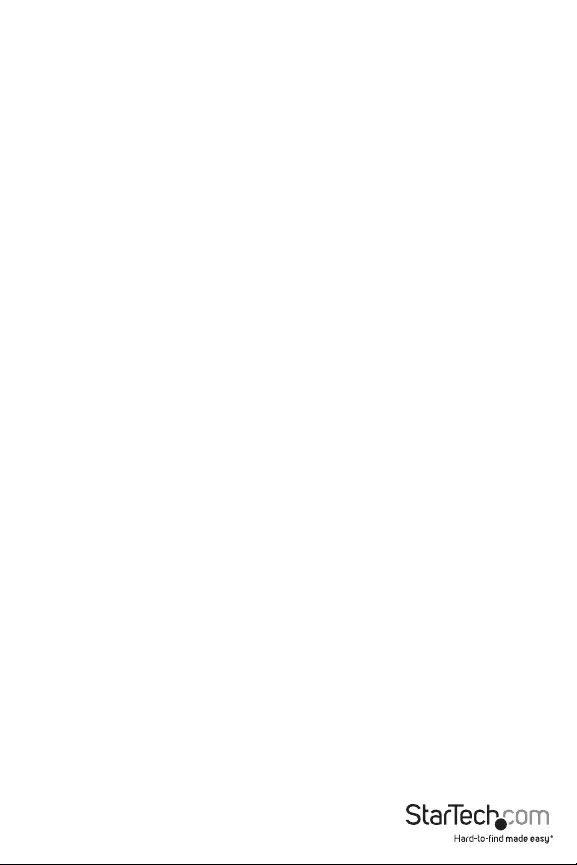
Instruction Manual 1
Introduction
This USB to VGA and DVI-I adapter oers a VGA, and DVI-I port on the same unit and can be used
simultaneously to extend your desktop or clone an image on two displays. The DVI port is a DVI-I
port which is capable of outputting digital (DVI) or analog (VGA) signals.
Packaging Contents
1 x USB2VGADVI video adapter
1 x USB cable
1 x Power Adapter
1 x Installation CD
1 x Instruction Manual
System Requirements
USB 2.0 enabled computer system with available port
VGA or DVI enabled display(s)
Microsoft® Windows® 2000/XP/Vista/7 (32/64-bit)
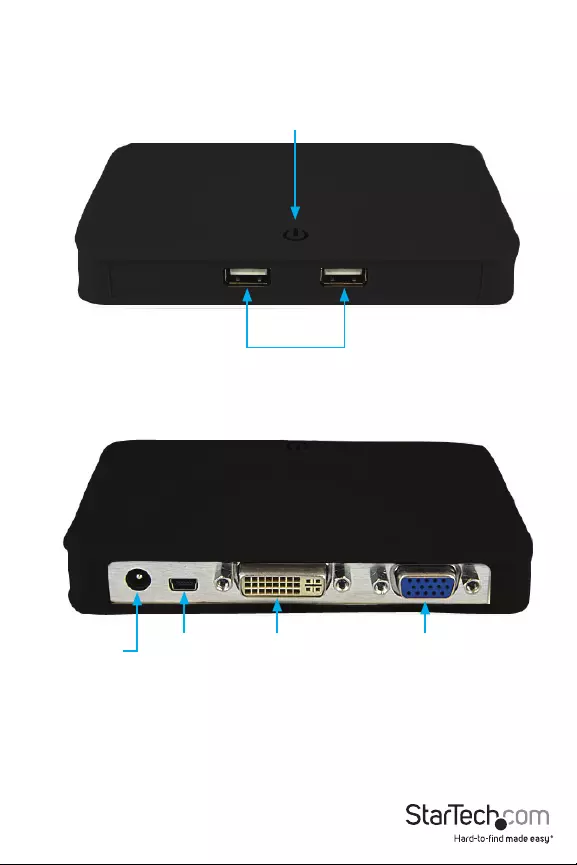
Instruction Manual 2
USB Hub ports
Power LED
DVI
connector
VGA
connector
USB
connector
(Host)
Power
connector
Front View
Rear View
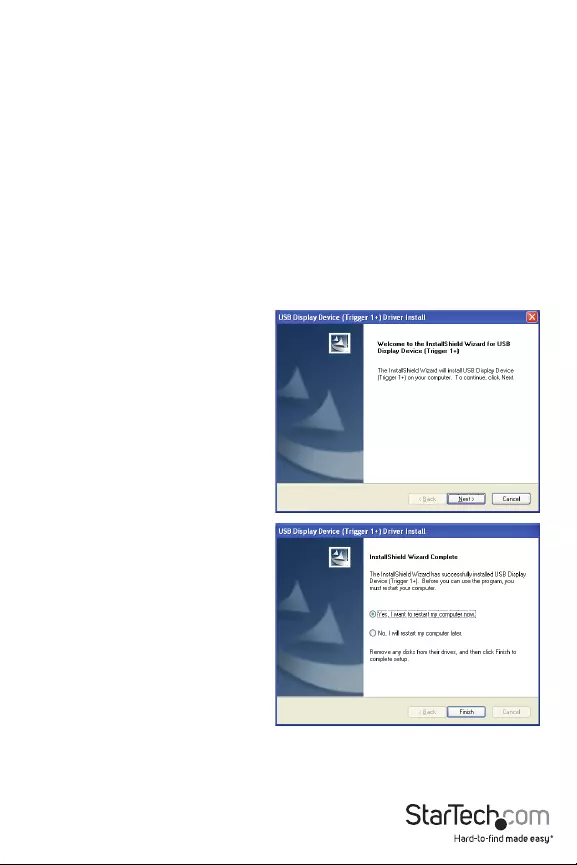
Instruction Manual 3
Installation
Please ensure that the driver installation is complete prior to the physical installation of the USB
2.0 Video Adapter
Driver Installation
1. Insert the Driver CD into your CD/DVD-ROM drive.
2. If the installation program does not begin automatically, locate the Setup.exe
application. This le will be located in the root directory of the Driver CD.
3. Executing the Setup.exe application will launch the following screen. Please click
on Next:
*Ensure that the USB Video
Adapter is not connected to the
host computer.
4. Once the Windows has nished
the driver installation, it will
prompt you to restart the
computer. Select “Yes, I want to
restart my computer now”, and
click the “Finish” button.
5. While the computer is restarting,
connect the DVI cord running
from the secondary monitor/
display to the adapter. Turn the
monitor/display on.
6. Once Windows has fully loaded,
connect the USB cable from the
USB Video Adapter’s Host USB
connector to an available USB 2.0
port of your PC or Notebook.
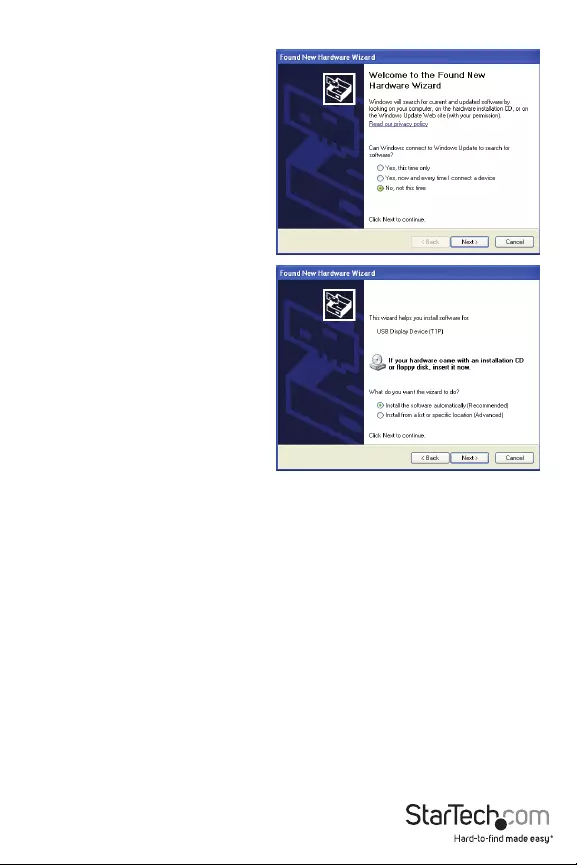
Instruction Manual 4
7. A Hardware Installation Wizard dialog
will show up, please select “No, not
this time” and click “Next” to continue.
8. Please select “Install the software
automatically (Recommended)”. And
click ”Next” to continue.
9. Click “Finish” to complete the
Hardware Wizard.
Multiple USB Video Adapter Installation
Ensure you have the latest version of the drivers installed, otherwise, please download them
from the StarTech.com website
(www.startech.com).
1. Complete the installation steps, up to when you plug in the rst USB Video Adapter.
2. Connect another monitor/display to the DVI connector of the second USB Video Adapter,
then turn on the display.
3. Connect the USB type A connector on the second USB Video Adapter to an available USB
2.0 port on the host computer. The driver installation will begin automatically.
Repeat these steps for each additional USB Video Adapter you wish to install. Once all USB Video
Adapters are installed, reboot the computer. After rebooting, you may be prompted to reboot
one nal time; please do so.
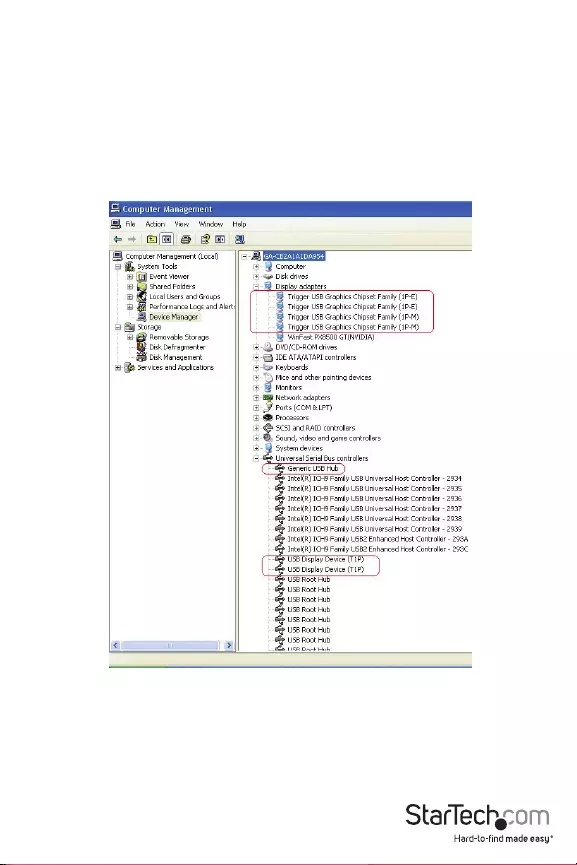
Instruction Manual 5
Verifying Installation
From the main desktop, right-click on “My Computer” (“Computer” in Vista), then select Manage.
In the new Computer Management window, select Device Manager from the left window panel.
Double-click the Display Adapters and Universal Serial Bus Controllers category.
* actual device names may varyAsdampractum obsedo, sperebunt pl. Cus atum intis nem oc, senere re iam publis; niussil
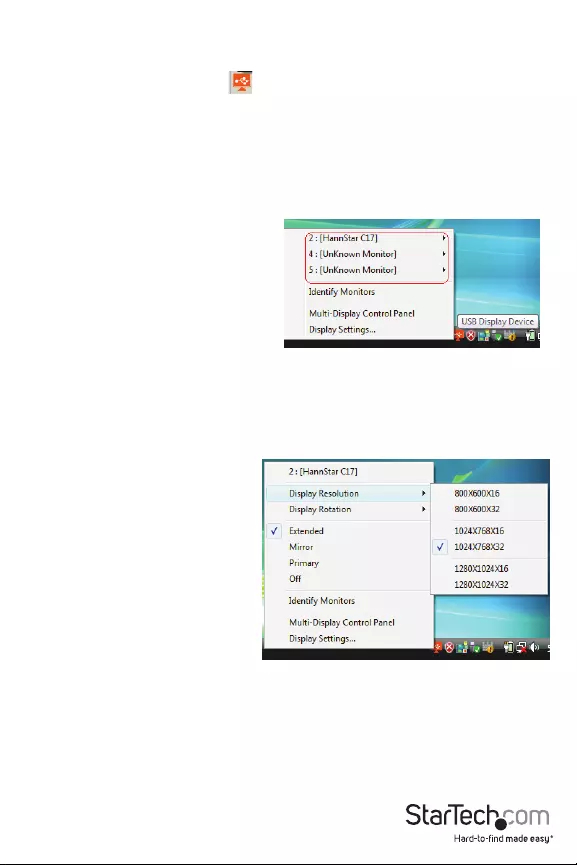
Instruction Manual 6
Conguring the USB Video Adapter
Look for the USB Video Adapter icon ( ) on your Windows Start bar. Right-click this icon to
access the variety of functions associated to the adapter.
NOTE: The Aero desktop theme is not supported by this adapter, so should be disabled prior to
use of the USB Video Adapter.
Display ID
The USB Video Adapter supports the VESA
dened DDC/EDID standard. The utility will
show the display device ID whenever it is
attached to the USB Video Adapter.
If there is no display device attached to the USB Video Adapter, an “Unknown Monitor” ID will be
shown. In some cases, if the attached display device does not support EDID, the ID will also be
dened as “Unknown Monitor”.
Display
Resolution
Select the desired video display
resolution for the connected monitor.
The default setting resolution is: 1024 x
768 * 32-bit.
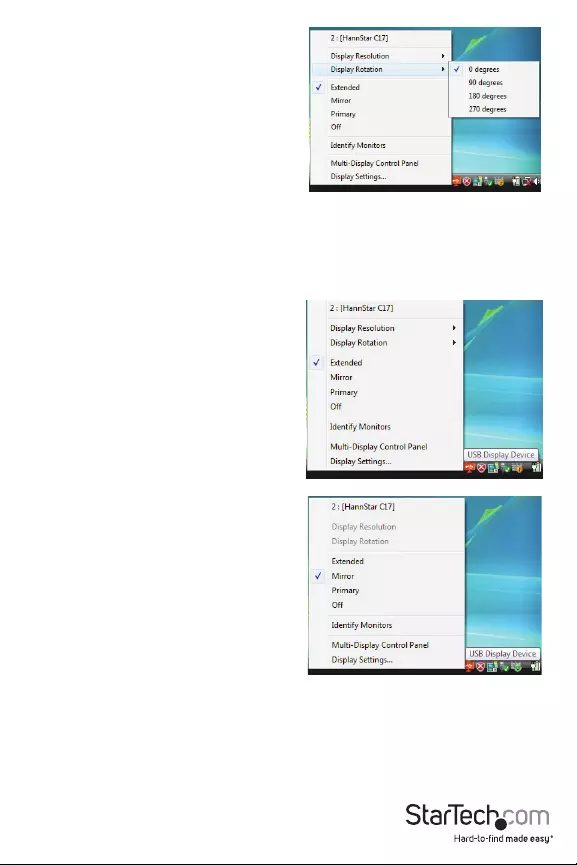
Instruction Manual 7
Display Rotation
4 options available: “0°, 90°, 180°, 270° when used
with the Extended or Primary display modes. It
is a useful function for some rotatable display
devices.
Display Modes
“EXTENDED” DISPLAY
MODE (DEFAULT)
A default display mode; this feature allows the
attached USB Video Adapter enabled display to
work as an “Extended” display to the on-board
display. The extended working space improves
work eciency.
You may change the relative position of this
extended display through the Display Settings.
“MIRROR” DISPLAY MODE
This feature allows the same content from the on-
board display to be duplicated (mirroring) to the
USB Video Adapter enabled display.
The screen resolution setting on the USB Video
Adapter enabled device will match the on-board
displays’s resolution. For example, if the on-board
displays’s resolution is 1024x768 * 32-bit, and the
USB Video Adapter will use the same resolution.
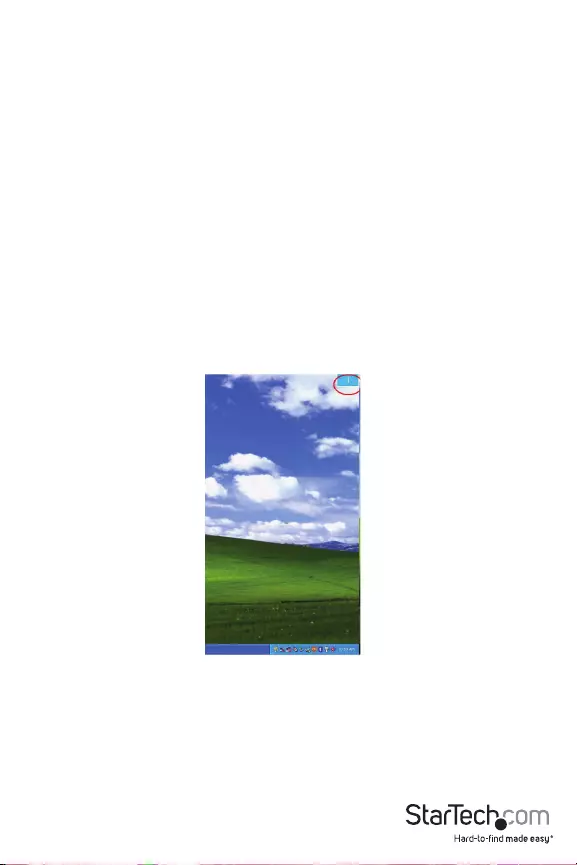
Instruction Manual 8
“PRIMARY” DISPLAY MODE
A unique feature to allow the USB Video Adapter to act as the main working display. The USB
Video Adapter will work as the main graphics adapter on the system. The on-board display will
work as the extended display.
Please be advised that some display utilities and drivers that shipped with certain AGP and built-
in display adapters may prevent this option from working on some systems. You may be able to
disable the other utility program (usually found in the same toolbar located on the bottom right
hand corner) to make this function work properly.
“OFF” DISPLAY MODE
This option disables the video output from the USB Video Adapter.
Identify Monitors
Easy display identication via an overlay will be shown in the upper right corner of all attached
display devices.
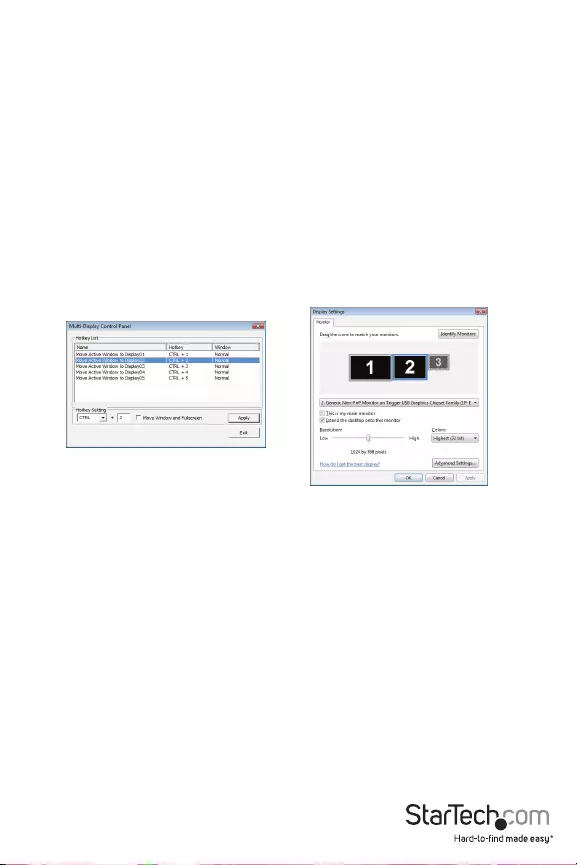
Instruction Manual 9
Multi-Display Control Panel
A unique feature to allow quicker and simpler management of a multi-display environment. A
series of hot-keys to quickly move the active window or mouse cursor to the desired display
(either on-board or each USB Video Adapter).
The default setting of the hot-keys can be found in the Hot-key List of “Multi-Display Control
Panel”.
For example: Ctrl + 2 means: to move the window to Display 2
Display Settings
Quick access to the Windows “Display Settings” window.
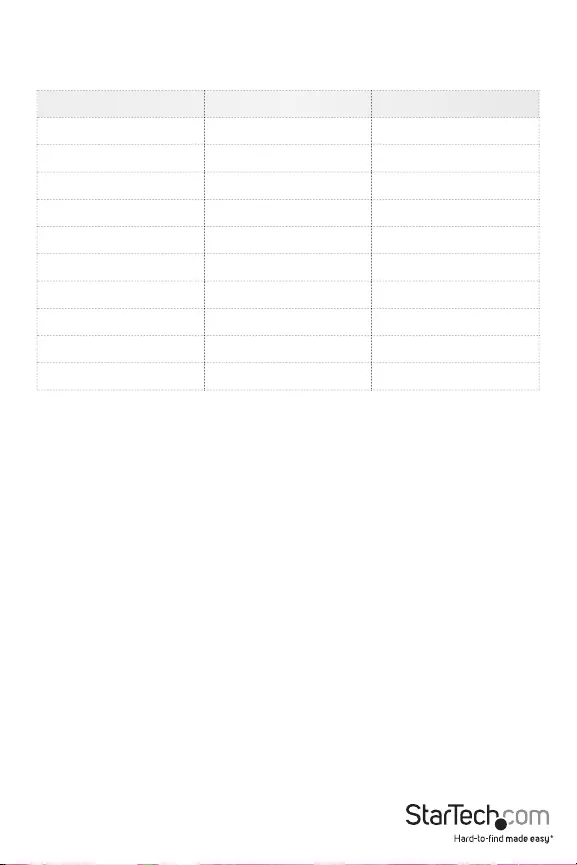
Instruction Manual 10
Supported Video Resolutions
Resolution Color Depth Refresh Rate
1024x768 16/32-bit 60/75Hz
1152x864 16/32-bit 60Hz
1280x720 16/32-bit 60Hz
1280x768 16/32-bit 60Hz
1280x800 16/32-bit 60Hz
1280x960 16/32-bit 60Hz
1280x1024 16/32-bit 60Hz
1400x1050 16/32-bit 60Hz
1440x900 16/32-bit 60Hz
1680x1050 16/32-bit 60Hz
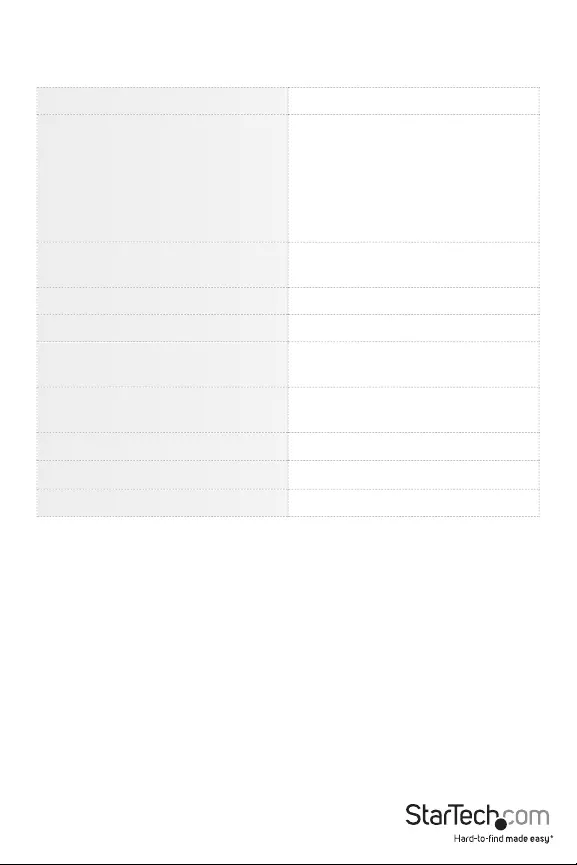
Instruction Manual 11
Specications
Bus Interface USB 2.0
Connectors
1 x DVI-I female
1 x DE-15 VGA female
2 x USB type A female
1 x USB mini-B female
1 x DC power connector
Onboard Video Memory VGA: 16MB
DVI: 16MB
Maximum Video Resolution 1680x1050
LEDs Power
Total Number of Adapters
Supported per System 3
Power Adapter 5VDC, 2000mA, center positive, type
M plug
Dimensions (LxWxH) 133.0mm x 87.0mm x 20.0mm
Weight 142g
Compatible Operating Systems Windows 2000/XP/Vista/7 (32/64-bit)
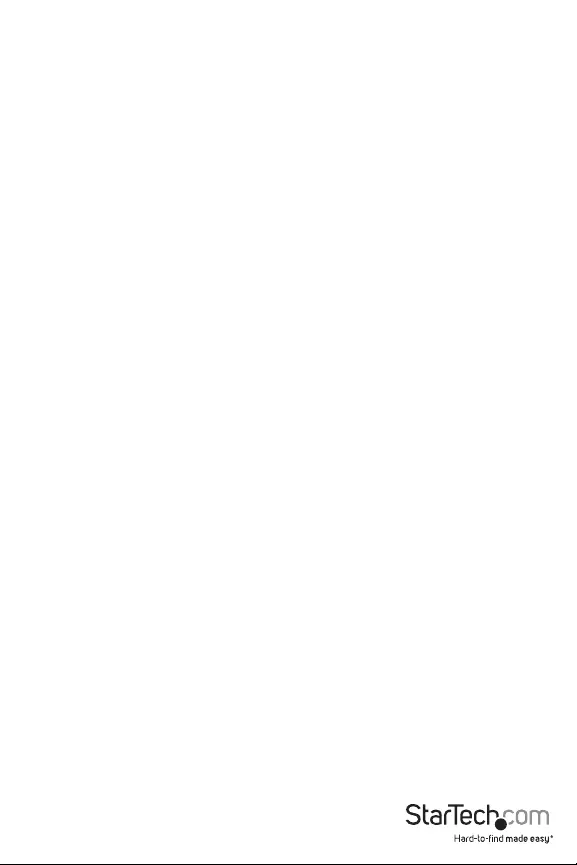
Instruction Manual 12
Technical Support
StarTech.com’s lifetime technical support is an integral part of our commit-ment to provide
industry-leading solutions. If you ever need help with your product, visit www.startech.
com/support and access our comprehensive selection of online tools, documentation, and
downloads.
Warranty Information
This product is backed by a two year warranty.
In addition, StarTech.com warrants its products against defects in materials and workmanship for
the periods noted, following the initial date of purchase. During this period, the products may
be returned for repair, or replacement with equivalent products at our discretion. The warranty
covers parts and labor costs only. StarTech.com does not warrant its products from defects or
damages arising from misuse, abuse, alteration, or normal wear and tear.
Limitation of Liability
In no event shall the liability of StarTech.com Ltd. and StarTech.com USA LLP (or their ocers,
directors, employees or agents) for any damages (whether direct or indirect, special, punitive,
incidental, consequential, or otherwise), loss of prots, loss of business, or any pecuniary loss,
arising out of or related to the use of the product exceed the actual price paid for the product.
Some states do not allow the exclusion or limitation of incidental or consequential damages. If
such laws apply, the limitations or exclusions contained in this statement may not apply to you.
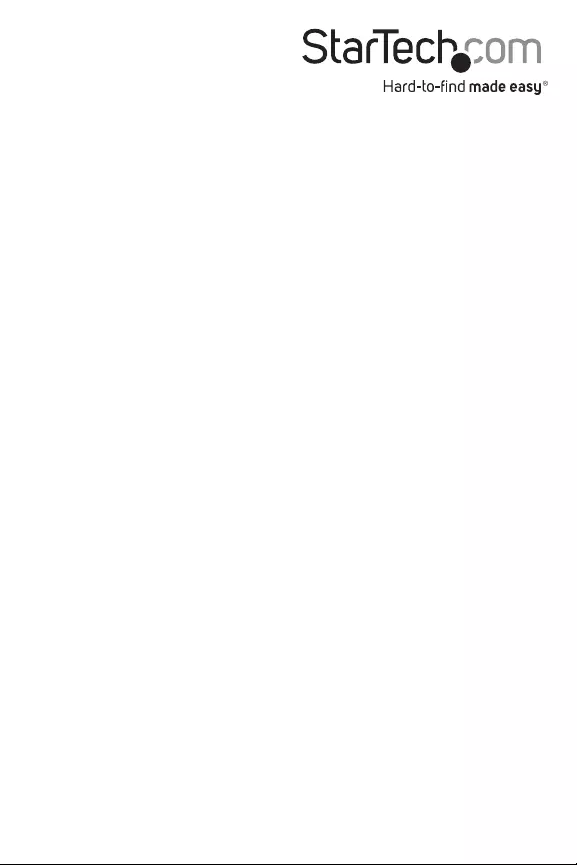
Hard-to-nd made easy. At StarTech.com, that isn’t a slogan. It’s a promise.
StarTech.com is your one-stop source for every connectivity part you need. From
the latest technology to legacy products — and all the parts that bridge the old
and new — we can help you nd the parts that connect your solutions.
We make it easy to locate the parts, and we quickly deliver them wherever they
need to go. Just talk to one of our tech advisors or visit our website. You’ll be
connected to the products you need in no time.
Visit www.startech.com for complete information on all StarTech.com products
and to access exclusive resources and time-saving tools.
StarTech.com is an ISO 9001 Registered manufacturer of connectivity and technology
parts. StarTech.com was founded in 1985 and has operations in the United States,
Canada, the United Kingdom and Taiwan servicing a worldwide market.