StarTech.com USB2VGAE2 User Manual
Displayed below is the user manual for USB2VGAE2 by StarTech.com which is a product in the USB Graphics Adapters category. This manual has pages.
Related Manuals

Manual Revision: 01/29/2018
For the most up-to-date information, please visit: www.startech.com
DE: Bedienungsanleitung - de.startech.com
FR: Guide de l'utilisateur - fr.startech.com
ES: Guía del usuario - es.startech.com
IT: Guida per l'uso - it.startech.com
NL: Gebruiksaanwijzing - nl.startech.com
PT: Guia do usuário - pt.startech.com
USB2DVIE2
USB2VGAE2
USB 2.0 to DVI External Video Adapter
*actual product may vary from photos
USB 2.0 to VGA External Video Adapter
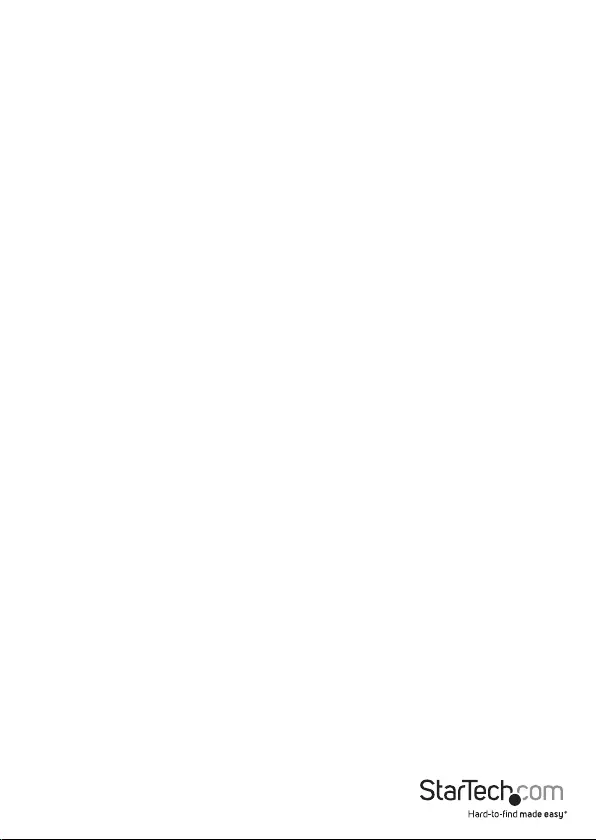
Instruction Manual
FCC Compliance Statement
This equipment has been tested and found to comply with the limits for a Class B digital
device, pursuant to part 15 of the FCC Rules. These limits are designed to provide reasonable
protection against harmful interference in a residential installation. This equipment generates,
uses and can radiate radio frequency energy and, if not installed and used in accordance with
the instructions, may cause harmful interference to radio communications. However, there
is no guarantee that interference will not occur in a particular installation. If this equipment
does cause harmful interference to radio or television reception, which can be determined by
turning the equipment o and on, the user is encouraged to try to correct the interference by
one or more of the following measures:
• Reorient or relocate the receiving antenna.
• Increase the separation between the equipment and receiver.
• Connect the equipment into an outlet on a circuit dierent from that to which the receiver
is connected.
• Consult the dealer or an experienced radio/TV technician for help.
Use of Trademarks, Registered Trademarks, and other Protected Names and
Symbols
This manual may make reference to trademarks, registered trademarks, and other
protected names and/or symbols of third-party companies not related in any way to
StarTech.com. Where they occur these references are for illustrative purposes only and do not
represent an endorsement of a product or service by StarTech.com, or an endorsement of the
product(s) to which this manual applies by the third-party company in question. Regardless
of any direct acknowledgement elsewhere in the body of this document, StarTech.com hereby
acknowledges that all trademarks, registered trademarks, service marks, and other protected
names and/or symbols contained in this manual and related documents are the property of
their respective holders.
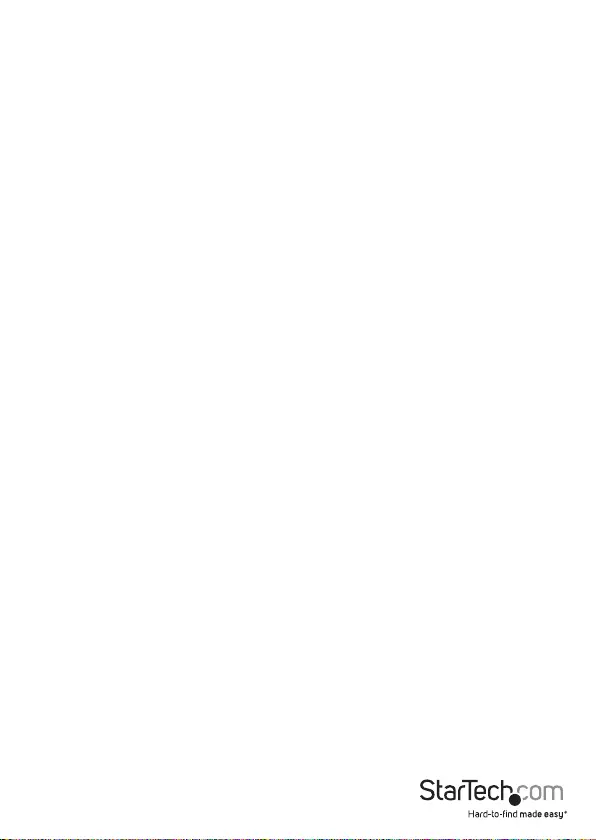
Instruction Manual i
Table of Contents
Introduction ............................................................................................ 1
Packaging Contents ................................................................................................................................. 1
System Requirements ..............................................................................................................................1
Installation ..............................................................................................2
Driver Installation ...................................................................................................................................... 2
Multiple USB Video Adapter Installation .......................................................................................... 3
Verifying Installation ................................................................................................................................ 3
Conguring the USB Video Adapter ....................................................4
Display ID ..................................................................................................................................................... 4
Display Resolution .................................................................................................................................... 4
Display Rotation ........................................................................................................................................ 4
Display Modes ............................................................................................................................................ 5
Identify Monitors ....................................................................................................................................... 6
Multi-Display Control Panel ................................................................................................................... 6
Display Settings ......................................................................................................................................... 6
Specications .......................................................................................... 7
Supported Resolutions .........................................................................7
Technical Support ..................................................................................8
Warranty Information ............................................................................ 8
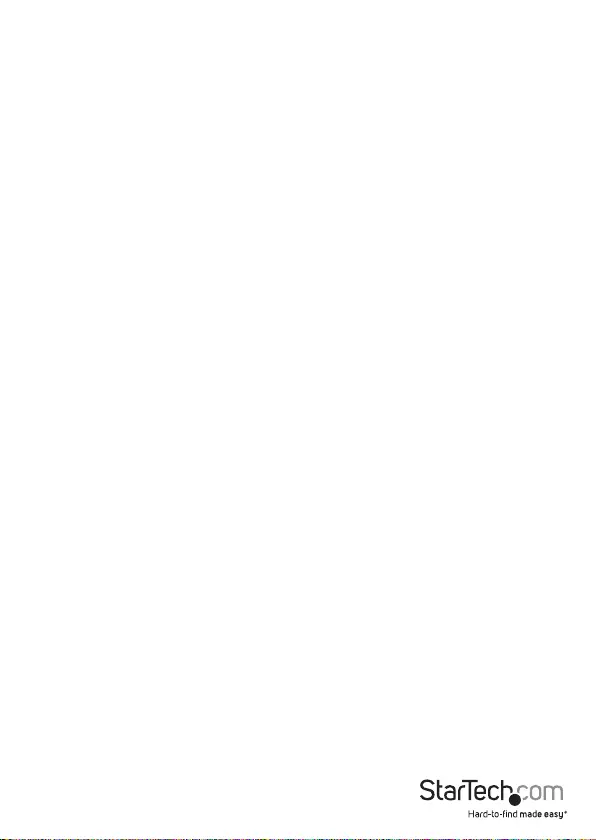
Instruction Manual 1
Introduction
The USB DVI or VGA Multi Monitor External Video Adapter turns an available USB
2.0 port into an external video card DVI or VGA port - providing high quality dual-
display or multi-monitor capability that can be used in a variety of laptop or desktop
applications to increase your productivity.
The device also oers the option of running up to ve additional displays
simultaneously (using ve Multi Monitor External Video Adapters). Each connected
adapter can be used to further extend the desktop or mirror the image shown on the
existing display - all without having to open the computer case to install an additional
video card.
Packaging Contents
• 1 x USB External Video Adapter
• 1 x Driver and Software CD
• 1 x Instruction Manual
System Requirements
• Available USB 2.0 port
• Single Video Adapter:
CPU: Intel/AMD single core 1.5GHz or higher
RAM: 512MB or more
• 2-3 Video Adapters:
CPU: Intel/AMD single core 2.4GHz or higher
RAM: 1GB or more
• 4-5 Video Adapters:
CPU: Intel/AMD dual core 2.0GHz or higher
RAM: 2GB or more
• Microsoft® Windows® 2000/XP/Vista/7 (32/64-bit)
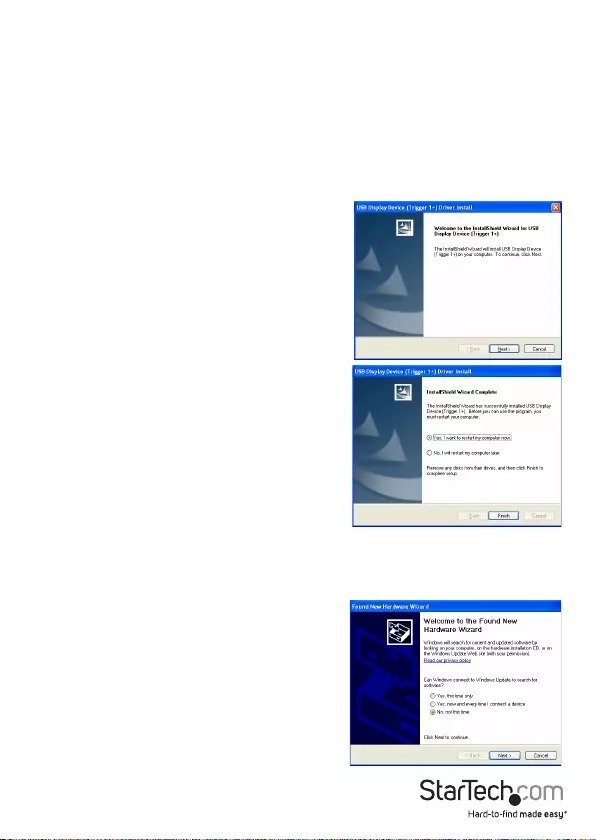
Instruction Manual 2
Installation
Please ensure that the driver installation is complete before the physical installation of
the USB 2.0 Video Adapter.
Driver Installation
1. Insert the Driver CD into your CD/DVD-ROM drive.
2. If the installation program does not begin automatically, locate the Setup.exe
application. This le will be located in the root directory of the Driver CD.
3. Executing the Setup.exe application will launch
the following screen. Please click on Next:
*Ensure that the USB Video Adapter is not
connected to the host computer.
4. Once the Windows has nished the driver
installation, it will prompt you to restart the
computer. Select “Yes, I want to restart my
computer now”, and click the “Finish” button.
5. While the computer is restarting, connect the video cable running from the
secondary monitor/display to the USB adapter. Turn the monitor/display on.
6. Once Windows has fully loaded, plug the USB Video Adapter into an available USB
2.0 port of your PC or Notebook.
7. A Hardware Installation Wizard dialog will show
up, please select “No, not this time” and click
“Next” to continue.
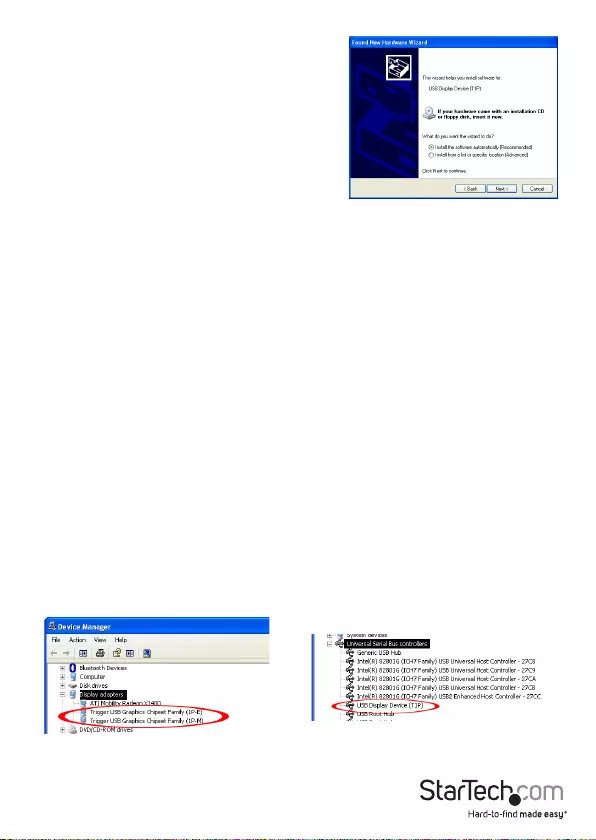
Instruction Manual 3
8. Please select “Install the software automatically
(Recommended)”. And click ”Next” to continue.
9. Click “Finish” to complete the Hardware Wizard.
Multiple USB Video Adapter Installation
Ensure you have the latest version of the drivers installed, otherwise, please download
them from the StarTech.com website (www.startech.com).
1. Complete the installation steps, up to when you plug in the rst USB Video Adapter.
2. Connect another monitor/display to the video connector of the second USB Video
Adapter, then turn on the display.
3. Connect the USB type A connector on the second USB Video Adapter to an available
USB 2.0 port on the host computer. The driver installation will begin automatically.
Repeat these steps for each additional USB Video Adapter you wish to install. Once all
USB Video Adapters are installed, reboot the computer. After rebooting, you may be
prompted to reboot one nal time; please do so.
Verifying Installation
From the main desktop, right-click on “My Computer” (“Computer” in Vista/7), then
select Manage. In the new Computer Management window, select Device Manager
from the left window panel.
Double-click the Display Adapters and Universal Serial Bus Controllers category.
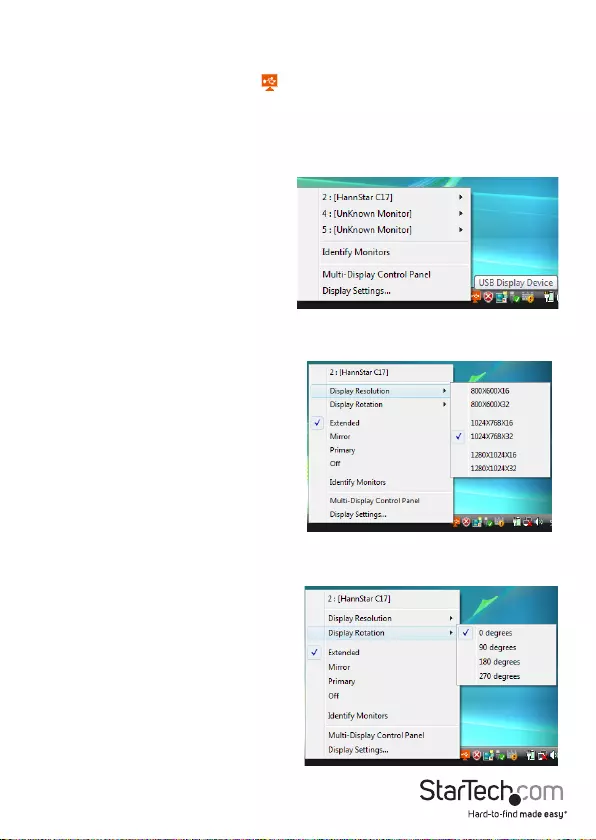
Instruction Manual 4
Conguring the USB Video Adapter
Look for the USB Video Adapter icon ( ) on your Windows Start bar. Right-click this
icon to access the variety of functions associated to the adapter.
Display ID
The USB Video Adapter supports the VESA
dened DDC/EDID standard. The utility
will show the display device ID whenever it
is attached to the USB Video Adapter.
If there is no display device attached to
the USB Video Adapter, an “Unknown
Monitor” ID will be shown. In some cases,
if the attached display device does not
support EDID, the ID will also be dened as
“Unknown Monitor”.
Display Resolution
Select the desired video display resolution
for the connected monitor.
The default setting resolution is: 1024 x 768
* 32-bit.
Display Rotation
4 options available: 0°, 90°, 180°, 270° when
used with the Extended or Primary display
modes. It is a useful function for some
rotatable display devices.
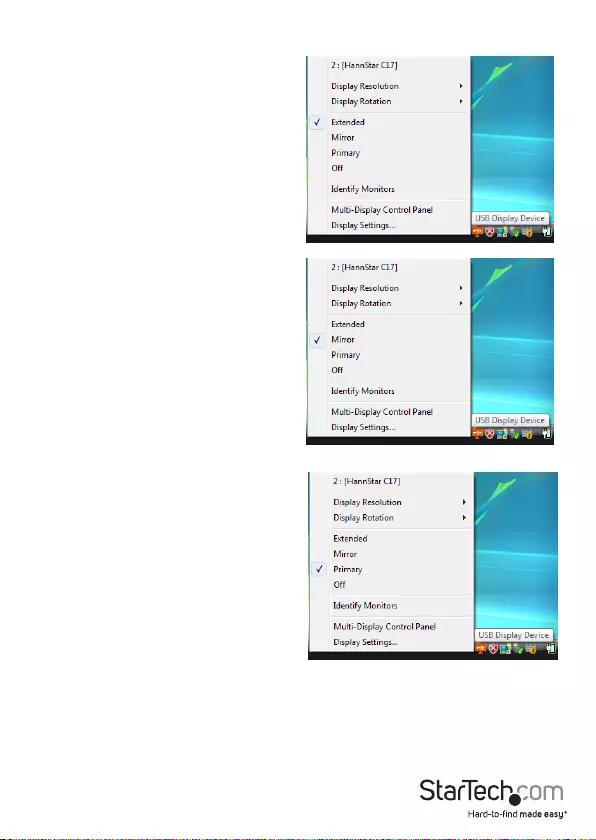
Instruction Manual 5
Display Modes
“EXTENDED” DISPLAY MODE (DEFAULT)
A default display mode; this feature allows
the attached USB Video Adapter enabled
display to work as an “Extended” display to
the on-board display. The extended working
space improves work eciency.
You may change the relative position of
this extended display through the Display
Settings.
“MIRROR” DISPLAY MODE
This feature allows the same content from
the on-board display to be duplicated
(mirroring) to the USB Video Adapter
enabled display.
The screen resolution setting on the USB
Video Adapter enabled device will match the
on-board displays’s resolution. For example,
if the on-board displays’s resolution is
1024x768*32-bit, and the USB Video Adapter
will use the same resolution.
“PRIMARY” DISPLAY MODE
A unique feature to allow the USB Video
Adapter to act as the main working display.
The USB Video Adapter will work as the
main graphics adapter on the system. The
on-board display will work as the extended
display.
Please be advised that some display utilities
and drivers that shipped with certain AGP
and built-in display adapters may prevent
this option from working on some systems.
You may be able to disable the other utility program (usually found in the same toolbar
located on the bottom right hand corner) to make this function work properly.
“OFF” DISPLAY MODE
This option disables the video output from the USB Video Adapter.
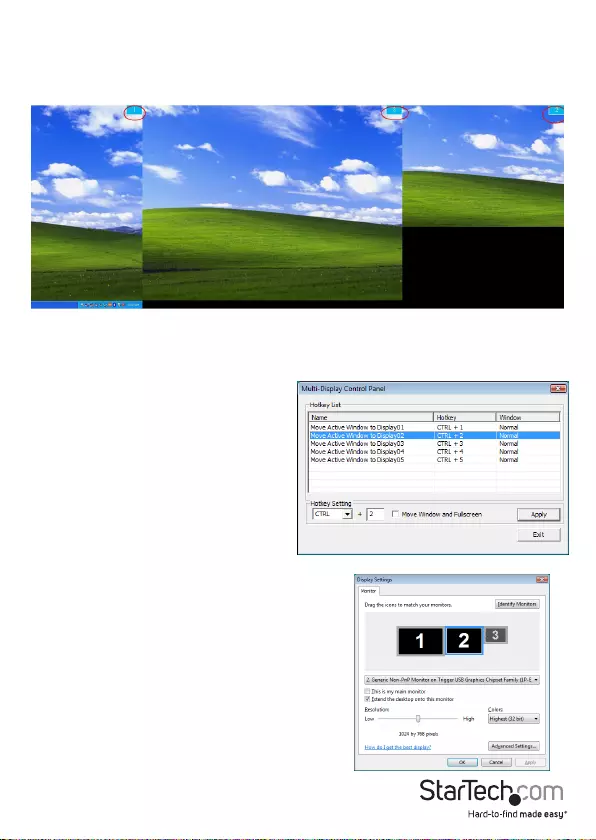
Instruction Manual 6
Identify Monitors
Easy display identication via an overlay will be shown in the upper right corner of all
attached display devices.
Multi-Display Control Panel
A unique feature to allow quicker and
simpler management of a multi-display
environment. A series of hotkeys to quickly
move the active window or mouse cursor
to the desired display (either on-board or
each USB Video Adapter).
The default setting of the hotkeys can be
found in the Hotkey List of “Multi-Display
Control Panel”.
For example: Ctrl + 2 means: to move the
window to Display 2
Display Settings
Quick access to the Windows “Display Settings”
window.
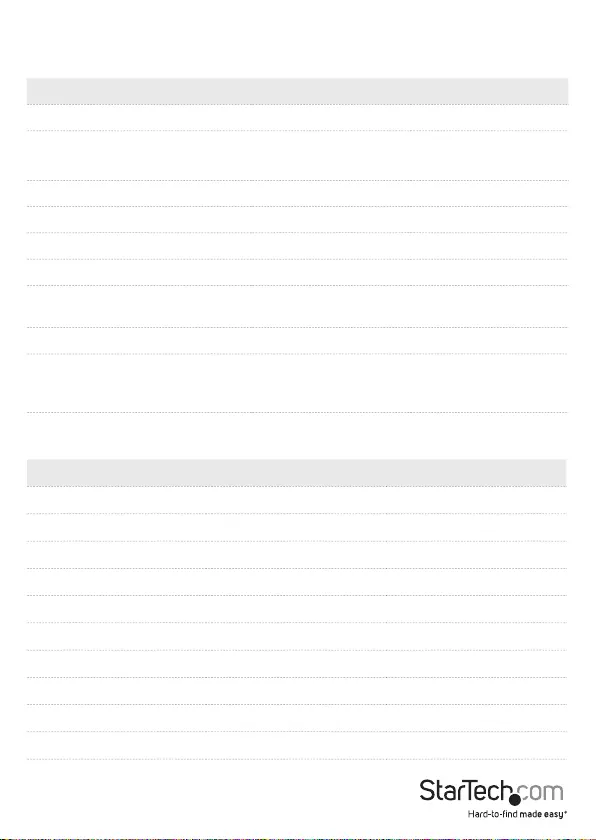
Instruction Manual 7
Specications
USB2DVIE2 USB2VGAE2
Host Interface USB 2.0
Connectors 1 x USB type A male
1 x DVI (29-pin) female
1 x USB type A male
1 x DE-15 VGA female
Onboard Memory 16 MB
Operating Temperature 0°C ~ 70°C (32°F ~ 158°F)
Storage Temperature 15°C ~ 30°C (32°F ~ 122°F)
Humidity 45% ~ 85% RH
Dimension (LxWxH) 90.5mm x 52.5mm x
18.0mm
75.0mm x 42.0mm x
18.0mm
Weight 92g 80g
Compatible Operating Systems
Windows XP (32/64-bit), Vista (32/64-bit),
Windows 7 (32/64-bit), Windows 8/8.1 (32/64-
bit), Windows 10 (32/64-bit)
Supported Resolutions
Resolution Color Depth Refresh Rate
800x600 32-bit 60/75Hz
1024x768 32-bit 60/75Hz
1152x864 32-bit 60Hz
1280x768 32-bit 60Hz
1280x800 32-bit 60Hz
1280x960 32-bit 60Hz
1280x1024 32-bit 60Hz
1400x1050 32-bit 60Hz
1440x900 32-bit 60Hz
1680x1050 32-bit 60Hz
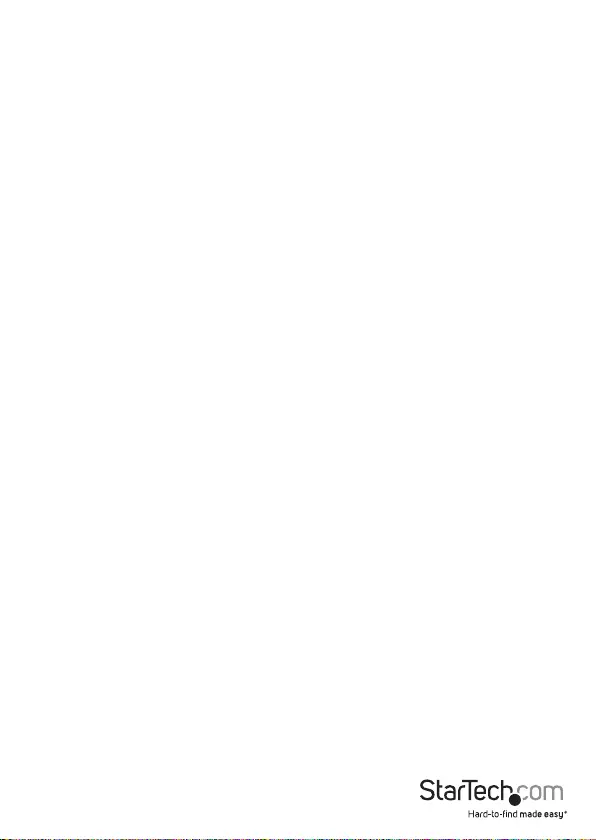
Instruction Manual 8
Technical Support
StarTech.com’s lifetime technical support is an integral part of our commitment to
provide industry-leading solutions. If you ever need help with your product, visit
www.startech.com/support and access our comprehensive selection of online tools,
documentation, and downloads.
For the latest drivers/software, please visit www.startech.com/downloads
Warranty Information
This product is backed by a one year warranty.
In addition, StarTech.com warrants its products against defects in materials
and workmanship for the periods noted, following the initial date of purchase.
During this period, the products may be returned for repair, or replacement with
equivalent products at our discretion. The warranty covers parts and labor costs only.
StarTech.com does not warrant its products from defects or damages arising from
misuse, abuse, alteration, or normal wear and tear.
Limitation of Liability
In no event shall the liability of StarTech.com Ltd. and StarTech.com USA LLP (or their
ocers, directors, employees or agents) for any damages (whether direct or indirect,
special, punitive, incidental, consequential, or otherwise), loss of prots, loss of business,
or any pecuniary loss, arising out of or related to the use of the product exceed the
actual price paid for the product. Some states do not allow the exclusion or limitation
of incidental or consequential damages. If such laws apply, the limitations or exclusions
contained in this statement may not apply to you.
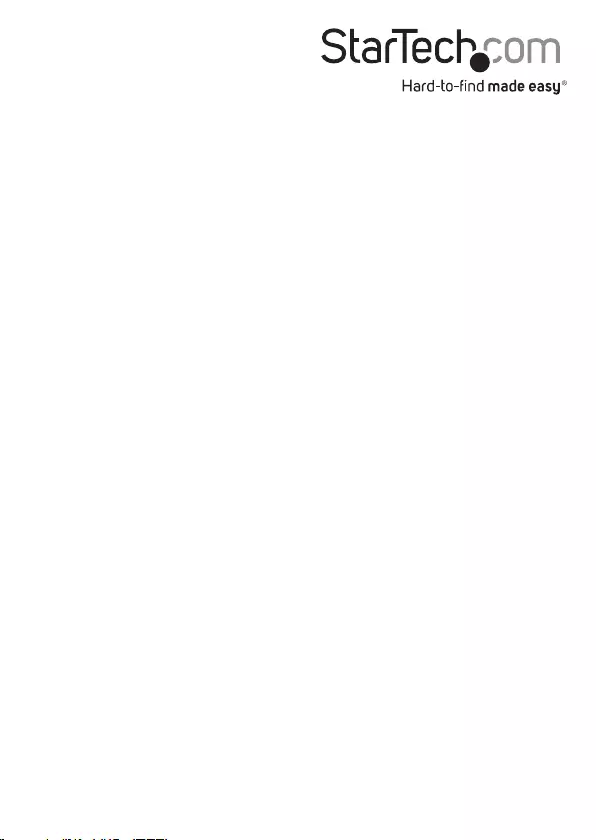
Hard-to-nd made easy. At StarTech.com, that isn’t a slogan. It’s a promise.
StarTech.com is your one-stop source for every connectivity part you need. From
the latest technology to legacy products — and all the parts that bridge the old and
new — we can help you nd the parts that connect your solutions.
We make it easy to locate the parts, and we quickly deliver them wherever they need
to go. Just talk to one of our tech advisors or visit our website. You’ll be connected to
the products you need in no time.
Visit www.startech.com for complete information on all StarTech.com products and
to access exclusive resources and time-saving tools.
StarTech.com is an ISO 9001 Registered manufacturer of connectivity and technology
parts. StarTech.com was founded in 1985 and has operations in the United States,
Canada, the United Kingdom and Taiwan servicing a worldwide market.