StarTech.com USB32DPES2 User Manual
Displayed below is the user manual for USB32DPES2 by StarTech.com which is a product in the USB Graphics Adapters category. This manual has pages.
Related Manuals
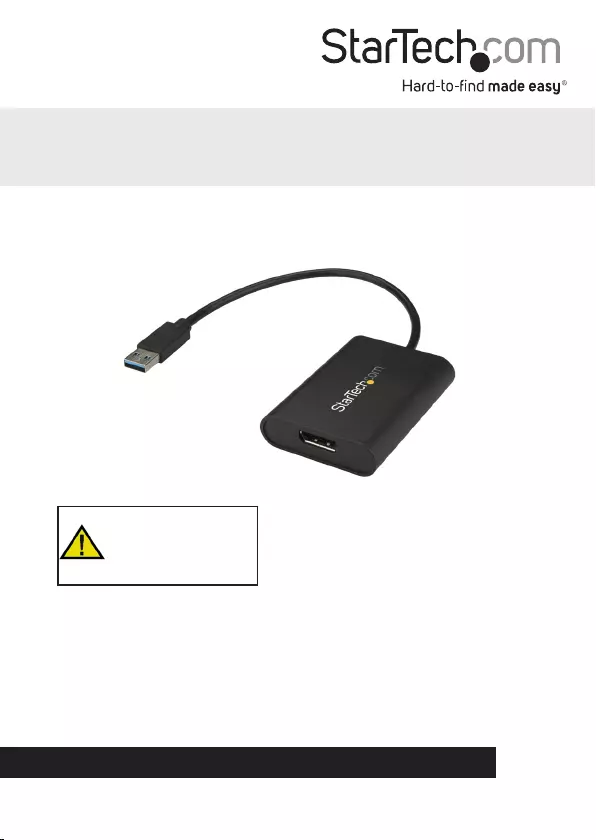
Manual Revision: 09/22/2017
DE: Bedienungsanleitung - de.startech.com
FR: Guide de l'utilisateur - fr.startech.com
ES: Guía del usuario - es.startech.com
IT: Guida per l'uso - it.startech.com
NL: Gebruiksaanwijzing - nl.startech.com
PT: Guia do usuário - pt.startech.com
For the most up-to-date information, please visit: www.startech.com/USB32DPES2
*actual product may vary from photos
USB 3.0 to DisplayPort Video Adapter
Please ensure that the latest
drivers from the StarTech.com
website are installed before
plugging in the USB 3.0 Video
Adapter
USB32DPES2
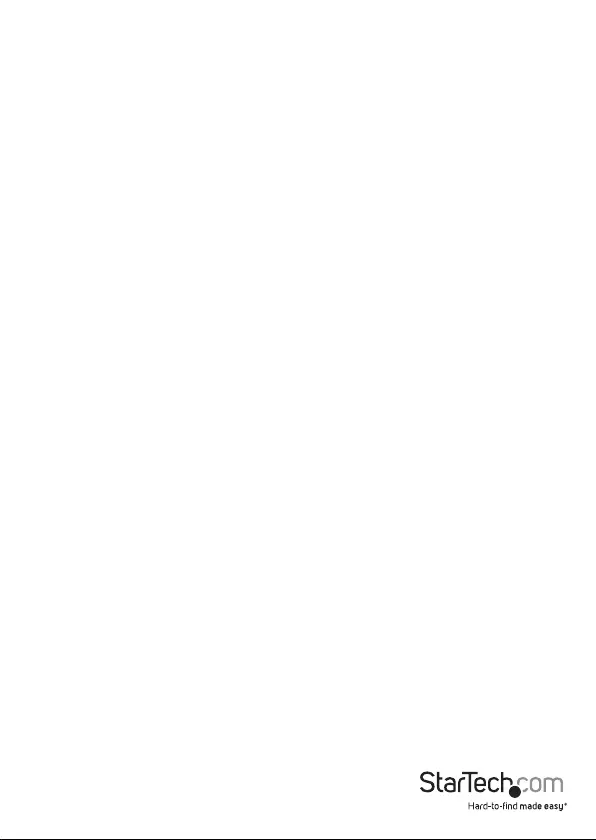
Instruction Manual
FCC Compliance Statement
This equipment has been tested and found to comply with the limits for a Class B digital
device, pursuant to part 15 of the FCC Rules. These limits are designed to provide reasonable
protection against harmful interference in a residential installation. This equipment generates,
uses and can radiate radio frequency energy and, if not installed and used in accordance with
the instructions, may cause harmful interference to radio communications. However, there
is no guarantee that interference will not occur in a particular installation. If this equipment
does cause harmful interference to radio or television reception, which can be determined by
turning the equipment o and on, the user is encouraged to try to correct the interference by
one or more of the following measures:
• Reorient or relocate the receiving antenna.
• Increase the separation between the equipment and receiver.
• Connect the equipment into an outlet on a circuit dierent from that to which the receiver
is connected.
• Consult the dealer or an experienced radio/TV technician for help.
Use of Trademarks, Registered Trademarks, and other Protected Names and
Symbols
This manual may make reference to trademarks, registered trademarks, and other
protected names and/or symbols of third-party companies not related in any way to
StarTech.com. Where they occur these references are for illustrative purposes only and do not
represent an endorsement of a product or service by StarTech.com, or an endorsement of the
product(s) to which this manual applies by the third-party company in question. Regardless
of any direct acknowledgement elsewhere in the body of this document, StarTech.com hereby
acknowledges that all trademarks, registered trademarks, service marks, and other protected
names and/or symbols contained in this manual and related documents are the property of
their respective holders.
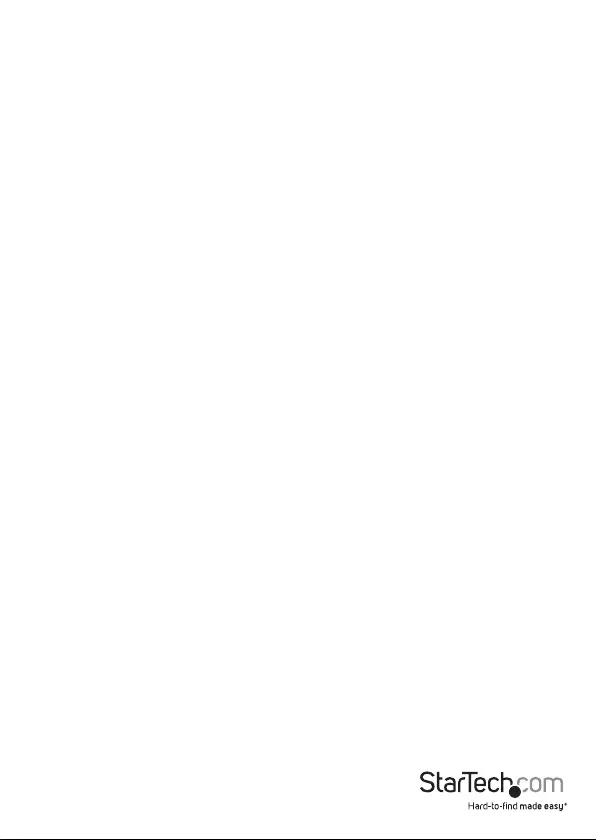
Instruction Manual
i
Table of Contents
Introduction ......................................................................................................... 1
Packaging Contents ................................................................................................................................. 1
System Requirements ..............................................................................................................................1
Installation ............................................................................................................ 2
Driver Installation Windows .................................................................................................................. 2
Multiple USB Video Adapter Installation .......................................................................................... 3
Verifying Installation ................................................................................................................................ 3
Supported Resolutions ..................................................................................... 4
Technical Support .............................................................................................. 5
Warranty Information ....................................................................................... 5
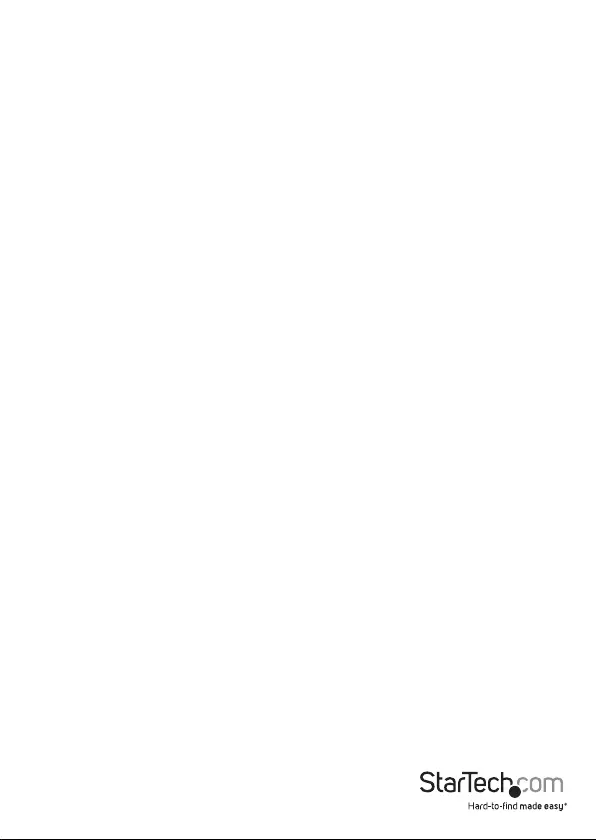
Instruction Manual
1
Package contents
• 1 x USB video adapter
• 1 x quick-start guide
Requirements
• A DisplayPort monitor with cabling
• A computer system with:
• A USB port
• Microsoft Windows® 10, 8/8.1, 7 (32 and 64-bit)
For 1 ~ 2 video adapters
• CPU: Intel® Core™ i3 2.8 GHz or equivalent (Core i5 recommended for HD
video)
• RAM: 2 GB or more (4 GB recommended for HD video)
For 3 ~ 4 video adapters
• CPU: Intel Core i5 Quad Core 2.8 GHz or equivalent
• RAM: 4 GB or more
For 5 video adapters
• CPU: Intel Core i7 Quad Core 3.0 GHz or equivalent
• RAM: 8 GB or more
Note: USB 3.0 is recommended for maximum performance. However, this adapter
is backward compatible with USB 2.0.
Requirements are subject to change. For the latest requirements, please visit:
www.StarTech.com/USB32DPES2

Instruction Manual
2
Product diagram
USB 3.0 input
cable
DisplayPort
output port
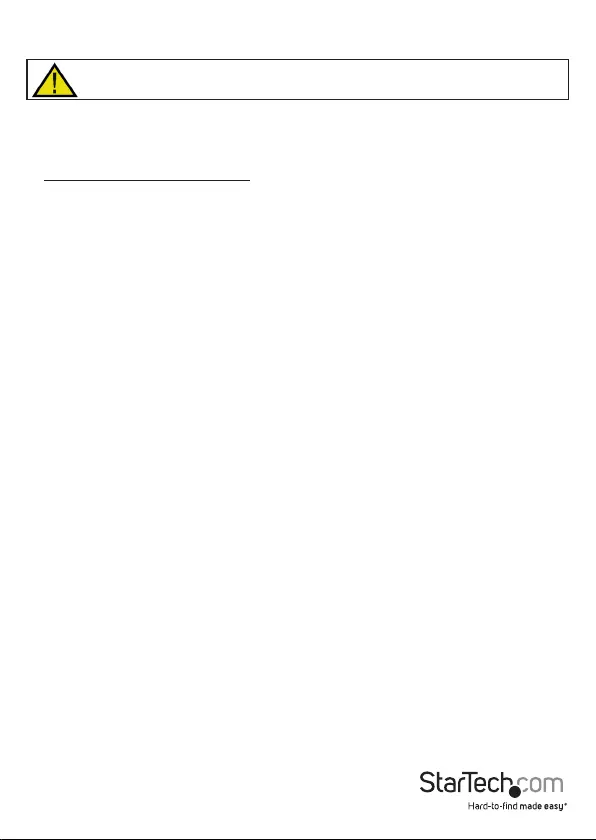
Instruction Manual
3
Installation
Please ensure that the driver installation is complete prior to the physical
installation (plugging in) of the USB 3.0 Video Adapter
Note: You may need to restart your computer during the installation process. Be
sure to save any unsaved material before you install the software.
1. Download the latest software from the StarTech.com website:
www.StarTech.com/USB32DPES2
2. The software is compressed in a .zip folder. Extract the contents of the folder
to a location on your computer that’s easy to access, such as your Desktop or
Downloads folder.
Note: Ensure the USB video adapter is not connected to your computer.
3. Launch the Setup(.exe) le.
4. Follow the on-screen prompts to complete the installation, and if instructed to do
so, restart your computer.
5. Connect a DisplayPort cable (sold separately) to the adapter’s DisplayPort output
port and to the DisplayPort monitor’s input port.
6. Connect the built-in USB 3.0 input cable to a USB port on your computer.
Important installation notes:
• This USB video adapter uses a Trigger family chipset. If you’re connecting
this device to a computer along with additional USB video adapters or
docking stations, avoid using devices with dierent family chipsets, such as
DisplayLink® or Fresco Logic®.
• To connect multiple USB display adapters to the same computer, you don’t
need to install any additional drivers. Repeat steps 3 through 4 for each video
adapter.
• You may be prompted to restart your computer during the installation of each
USB video adapter.
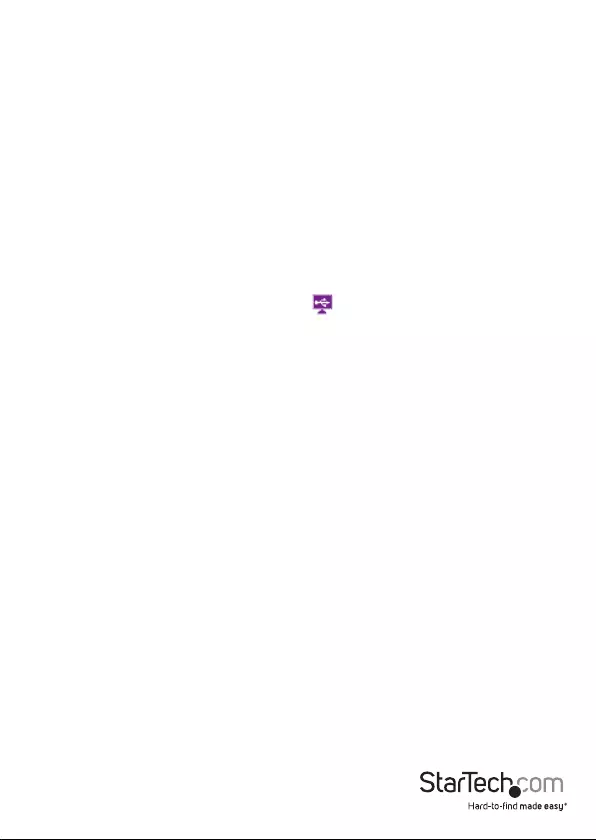
Instruction Manual
4
Verifying installation
From the desktop, right-click on Computer or My Computer, then select Manage. In
the Computer Management window, select Device Manager from the left window
panel.
Double-click the Universal Serial Bus Controllers category and the USB adapter
should be visible.
An audio device will also be listed under the Sound, Video and Game Controllers
category in Device Manager.
Conguring the adapter
Video conguration
1. Right-click on the USB video adapter icon ( ) on your Windows System Tray (next
to clock).
2. Click on Screen Resolution.
3. Select the monitor you want to change the settings on.
4. Adjust the screen resolution and orientation as needed.
Audio conguration
This device becomes the default audio playback device when it’s initially connected
to your computer. To playback audio from another audio device instead, such as your
computer speakers, you must manually change the default audio device from the
Hardware and Sound settings in the Control Panel.
1. Browse to the Windows Control Panel.
2. Click on Hardware and Sound.
3. Click on Manage audio devices.
4. Select your desired audio device from the list and click the Set Default button.
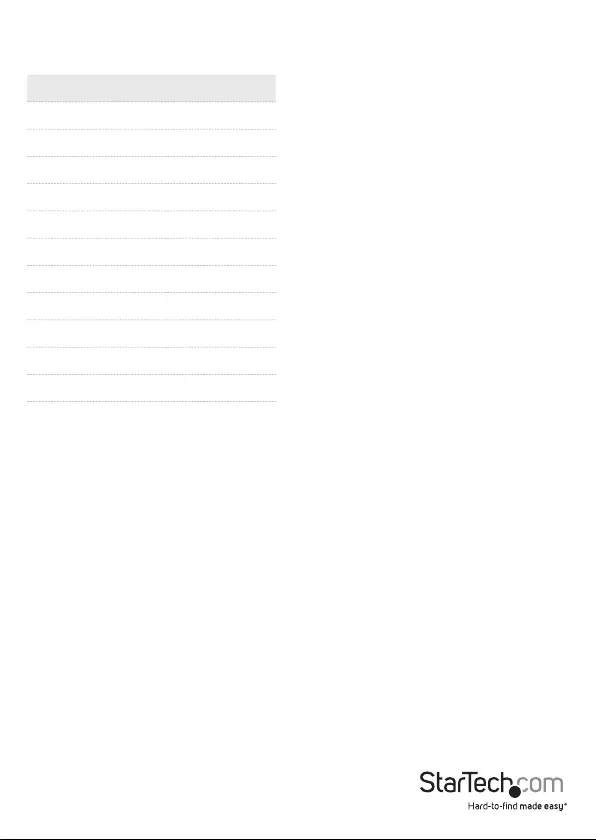
Instruction Manual
5
Supported resolutions
Resolution Color Depth
3840×2160 @ 30Hz 16, 32-bit
2048 x 1152 @ 60Hz 16, 32-bit
1920 x 1200 @ 60Hz 16, 32-bit
1920 x 1080 @ 60Hz 16, 32-bit
1680 x 1050 @ 60Hz 16, 32-bit
1600 x 900 @ 60Hz 16, 32-bit
1440 x 900 @ 60Hz 16, 32-bit
1360 x 768 @ 60Hz 16, 32-bit
1280 x 800 @ 60Hz 16, 32-bit
1280 x 768 @ 60Hz 16, 32-bit
1280 x 720 @ 60Hz 16, 32-bit
Note: Lower refresh rates are supported at specied resolutions.
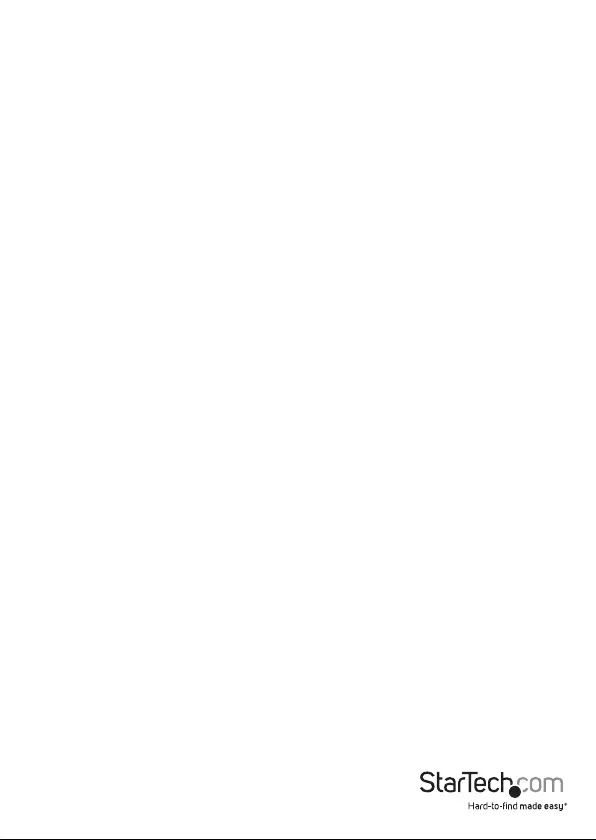
Instruction Manual
6
Technical Support
StarTech.com’s lifetime technical support is an integral part of our commitment to
provide industry-leading solutions. If you ever need help with your product, visit
www.startech.com/support and access our comprehensive selection of online tools,
documentation, and downloads.
For the latest drivers/software, please visit www.startech.com/downloads
Warranty Information
This product is backed by a two year warranty.
In addition, StarTech.com warrants its products against defects in materials
and workmanship for the periods noted, following the initial date of purchase.
During this period, the products may be returned for repair, or replacement with
equivalent products at our discretion. The warranty covers parts and labor costs only.
StarTech.com does not warrant its products from defects or damages arising from
misuse, abuse, alteration, or normal wear and tear.
Limitation of Liability
In no event shall the liability of StarTech.com Ltd. and StarTech.com USA LLP (or their
ocers, directors, employees or agents) for any damages (whether direct or indirect,
special, punitive, incidental, consequential, or otherwise), loss of prots, loss of business,
or any pecuniary loss, arising out of or related to the use of the product exceed the
actual price paid for the product. Some states do not allow the exclusion or limitation
of incidental or consequential damages. If such laws apply, the limitations or exclusions
contained in this statement may not apply to you.
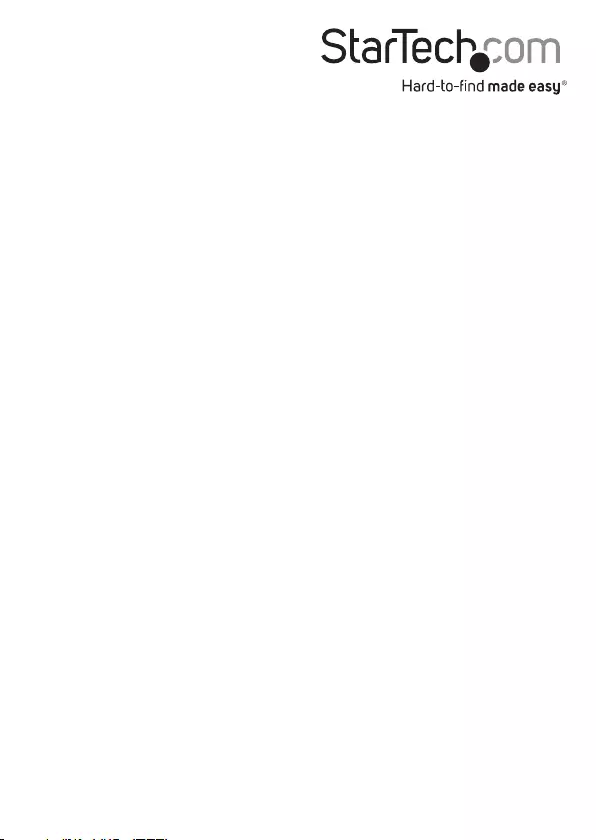
Hard-to-nd made easy. At StarTech.com, that isn’t a slogan. It’s a promise.
StarTech.com is your one-stop source for every connectivity part you need. From
the latest technology to legacy products — and all the parts that bridge the old and
new — we can help you nd the parts that connect your solutions.
We make it easy to locate the parts, and we quickly deliver them wherever they need
to go. Just talk to one of our tech advisors or visit our website. You’ll be connected to
the products you need in no time.
Visit www.startech.com for complete information on all StarTech.com products and
to access exclusive resources and time-saving tools.
StarTech.com is an ISO 9001 Registered manufacturer of connectivity and technology
parts. StarTech.com was founded in 1985 and has operations in the United States,
Canada, the United Kingdom and Taiwan servicing a worldwide market.