Table of Contents
StarTech.com USB32HD4K User Manual
Displayed below is the user manual for USB32HD4K by StarTech.com which is a product in the USB Graphics Adapters category. This manual has pages.
Related Manuals
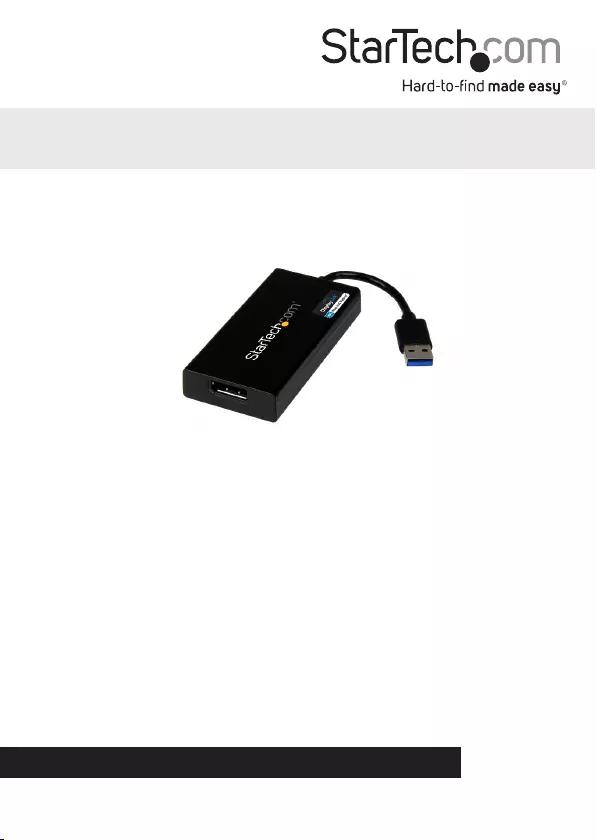
Manual Revision: 04/09/2019
For the most up-to-date information, please visit: www.startech.com
DE: Bedienungsanleitung - de.startech.com
FR: Guide de l'utilisateur - fr.startech.com
ES: Guía del usuario - es.startech.com
IT: Guida per l'uso - it.startech.com
NL: Gebruiksaanwijzing - nl.startech.com
PT: Guia do usuário - pt.startech.com
USB32DP4K / USB32HD4K
USB 3.0 to DisplayPort™ External Video Adapter – 4K
USB 3.0 to HDMI® External Video Adapter – 4K
*USB32DP4K shown
Note: Computer systems running Windows® 7 or higher will install software and
drivers automatically upon connecting the USB Display Adapter. If your Computer
systems is running a previous versions of Windows, please ensure the software has
been installed before the USB Display Adapter is connected (See Installation).
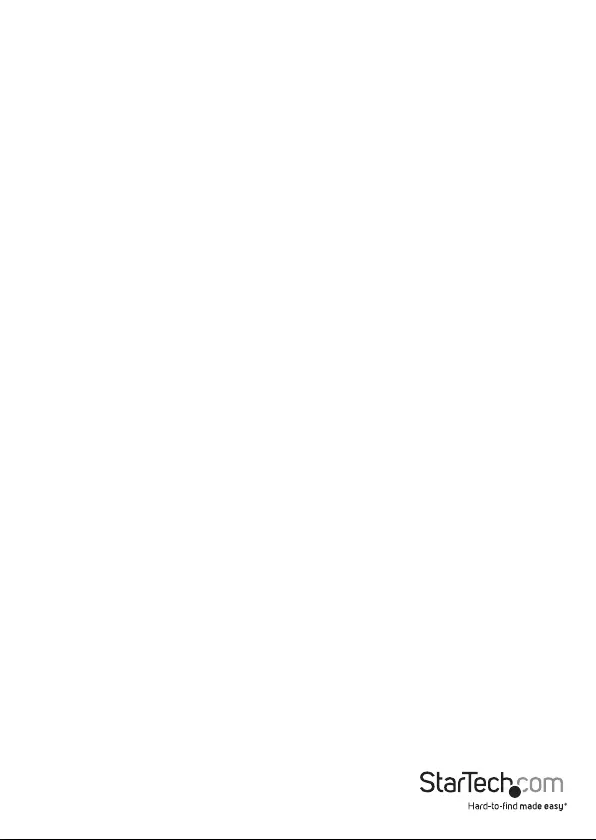
Instruction Manual
FCC Compliance Statement
This equipment has been tested and found to comply with the limits for a Class B digital
device, pursuant to part 15 of the FCC Rules. These limits are designed to provide reasonable
protection against harmful interference in a residential installation. This equipment generates,
uses and can radiate radio frequency energy and, if not installed and used in accordance with
the instructions, may cause harmful interference to radio communications. However, there
is no guarantee that interference will not occur in a particular installation. If this equipment
does cause harmful interference to radio or television reception, which can be determined by
turning the equipment o and on, the user is encouraged to try to correct the interference by
one or more of the following measures:
• Reorient or relocate the receiving antenna.
• Increase the separation between the equipment and receiver.
• Connect the equipment into an outlet on a circuit dierent from that to which the receiver
is connected.
• Consult the dealer or an experienced radio/TV technician for help.
Use of Trademarks, Registered Trademarks, and other Protected Names and Symbols
This manual may make reference to trademarks, registered trademarks, and other
protected names and/or symbols of third-party companies not related in any way to
StarTech.com. Where they occur these references are for illustrative purposes only and do not
represent an endorsement of a product or service by StarTech.com, or an endorsement of the
product(s) to which this manual applies by the third-party company in question. Regardless
of any direct acknowledgement elsewhere in the body of this document, StarTech.com hereby
acknowledges that all trademarks, registered trademarks, service marks, and other protected
names and/or symbols contained in this manual and related documents are the property of
their respective holders.
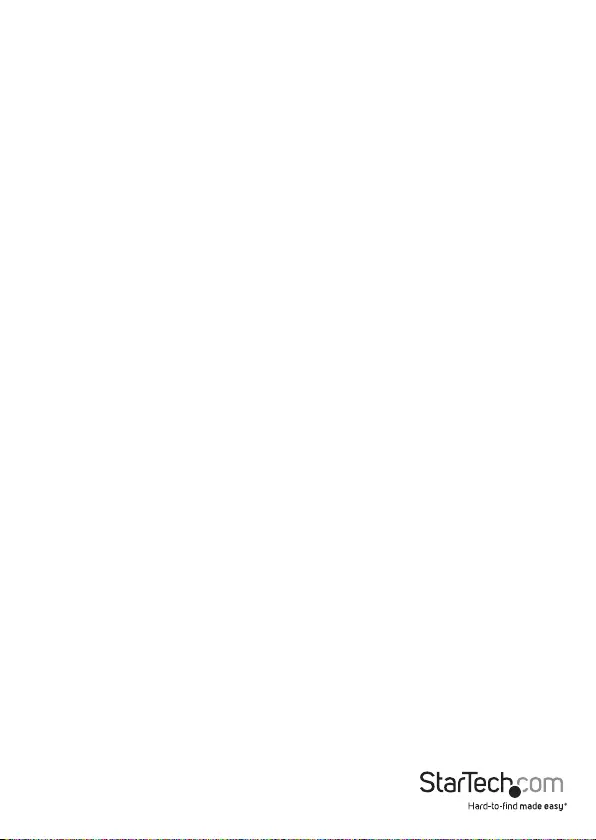
Instruction Manual
i
Table of Contents
Introduction ............................................................................................ 1
Packaging Contents ................................................................................................................................. 1
System Requirements ..............................................................................................................................1
Installation ..............................................................................................2
Windows Installation ...............................................................................................................................2
Multiple USB Video Adapter Installation .......................................................................................... 3
Conguring the USB Video Adapter ....................................................4
Windows® .....................................................................................................................................................4
Specications .......................................................................................... 7
Technical Support ..................................................................................8
Warranty Information ............................................................................ 8
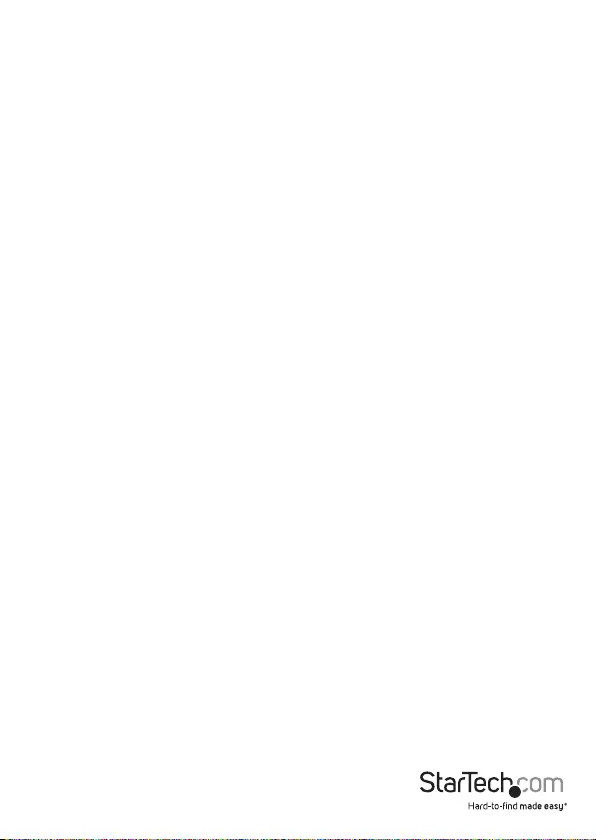
Instruction Manual
1
Introduction
Note: Connect a maximum of ve USB32DP4K adapters on a single PC - See system
requirements
Packaging Contents
• 1x USB 3.0 4K Display Adapter
• 1x Software Installation Disc
• 1x Instruction Manual
System Requirements
• DisplayPort-enabled Display (e.g. Monitor, Projector, Television) (for USB32DP4K)
Or
• HDMI-enabled Display (e.g. Monitor, Projector, Television) (for USB32HD4K)
Or
• USB-enabled computer system with available USB 3.0 port
• Microsoft® Windows 8/8.1 (32/64-bit), 7(32/64-bit), Vista(32/64-bit)
• CPU: Quad Core 2.4GHz or Higher (i5 recommended)
• RAM: 4GB or higher
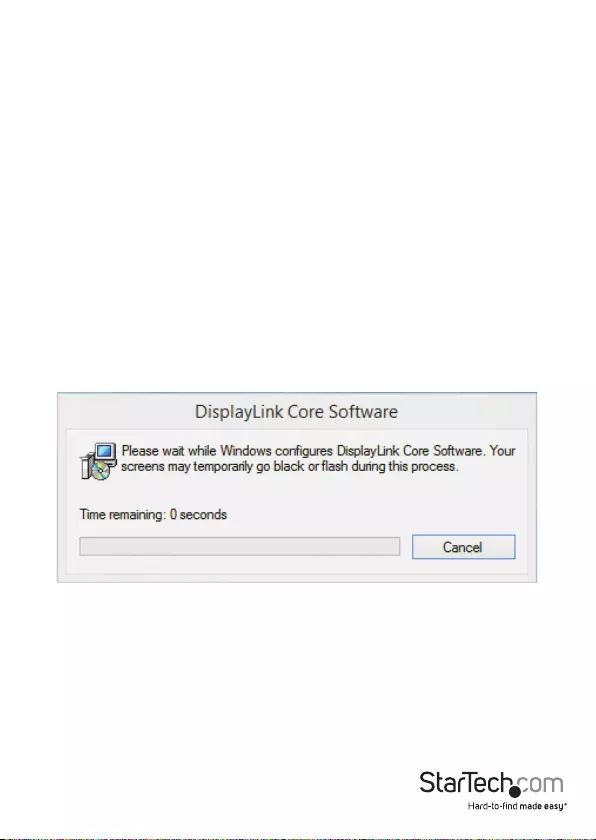
Instruction Manual
2
Installation
Windows Installation
Computer systems running Windows® 7 or higher with an active Internet connection,
will install software and drivers automatically upon connecting the USB Display
Adapter. If your computer system is running a previous versions of Windows please
ensure the software and drivers have been installed before the USB Display Adapter is
connected (Installation steps below).
Note: If your computer system is running Windows 7 or higher please proceed to step
4, as steps 1 - 3 are not required.
1. Download the latest drivers from the StarTech.com website (recommended), or
insert the included Driver CD into your CD/DVD-ROM drive.
2. Locate the Setup application le (Setup.exe). This le will be located in the root
directory of the Driver CD (e.g. D:\) or downloaded le.
3. Executing the Setup.exe application will launch the installation wizard. Please
click armatively on each of the subsequent installation screens to complete the
installation. The Install wizard will vary for dierent versions of Windows. The set-up
program will install the device driver and software application once completed.
Note: The screen may ash or go black during installation. No additional message will
be displayed to alert that the installation has completed.
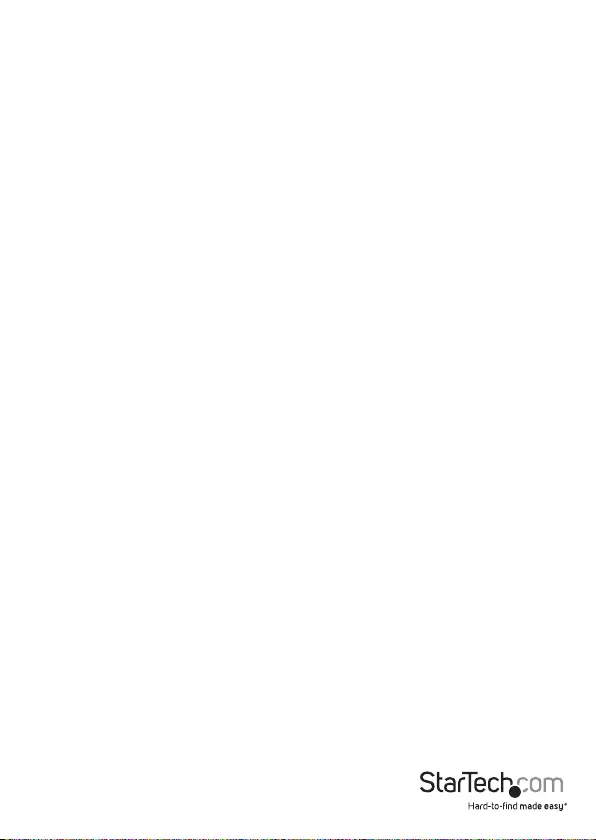
Instruction Manual
3
4. Once DisplayLink Core Software screen has disappeared Connect your USB Video
Adapter via the USB cable to your PC.
5. The system will initiate driver and software application (the DisplayLink Software
Conguration screen may ash or go black during the install).
Note: Some machines may require a system reboot for the USB Display Adapter
to initialize.
6. Connect a video cable from the video output port on the USB Display Adapter to the video
input port on your display.
The USB Video Adapter is now ready for use.
Multiple USB Video Adapter Installation
Ensure you have the latest version of the drivers installed; otherwise, please download
them from the StarTech.com website (www.startech.com).
1. Complete the standard driver installation steps up to the point of connecting the
rst USB Video Adapter.
2. Connect another monitor/display to the second USB Video Adapter, and turn on the display.
3. Connect the USB connector on the second USB Video Adapter to an available USB
port on the host computer. The driver installation will begin automatically.
Repeat these steps for each additional USB Video Adapter you wish to install. Once all
USB Video Adapters are installed, reboot the computer. After rebooting, you may be
prompted to reboot one nal time; please do so.
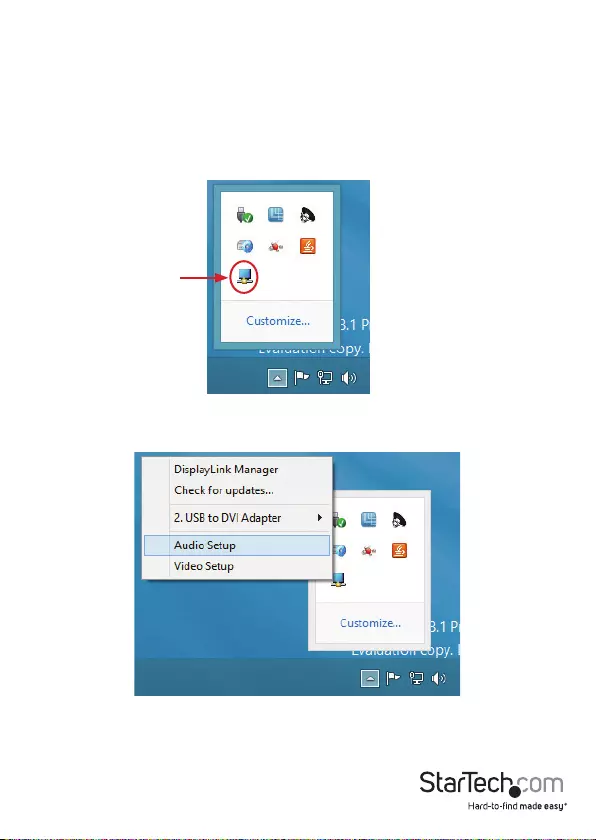
Instruction Manual
4
Conguring the USB Video Adapter
Windows®
When devices are attached, an icon appears in the taskbar. This gives you access to the
DisplayLink manager menu.
1. From the taskbar, click the Show hidden icons arrow to show all available icons.
2. Click the DisplayLink icon to open the congurable options menu. A description for
each congurable option is listed below.
DisplayLink Manager
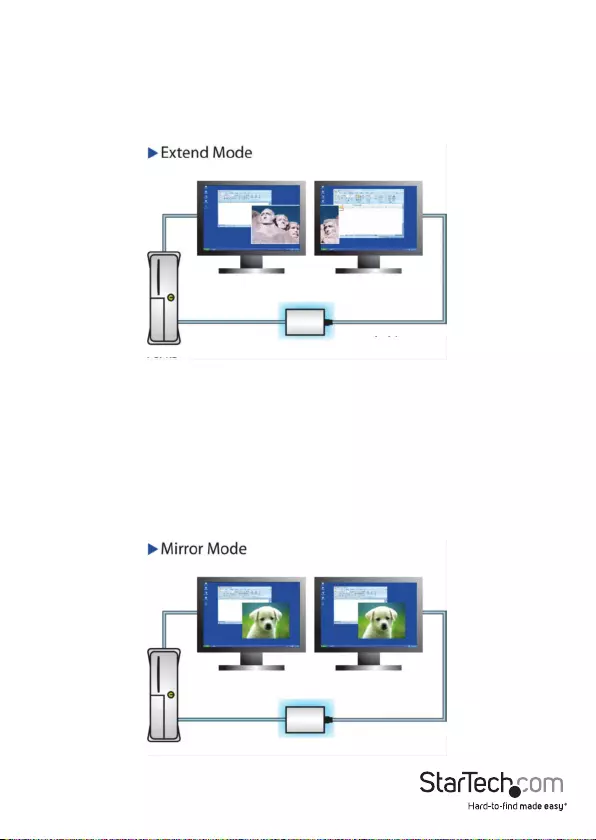
Instruction Manual
5
Extend
When “Extend” is selected, the monitor attached to the USB Display Adapter displays
an extension of the user’s active Windows desktop. The extra desktop area is a great
productivity aid, allowing more applications or documents to be visible simultaneously.
You can access applications on each monitor, by simply moving your curser, or dragging
applications from one screen to another.
Mirror
When “Mirror” is selected, the USB Display Adapter duplicates the primary display
on the attached monitor.
Note: The display settings will be duplicated for all attached monitors
(including resolution, color depth, and refresh rate); however, your system will
default all connected monitors to the display settings of the monitor with the
lowest specications.
USB Cable
USB Display
Adapter
Video Cable
PC / NB
LCD / Monitor
USB Cable
USB Display
Adapter
Video Cable
PC / NB
LCD / Monitor
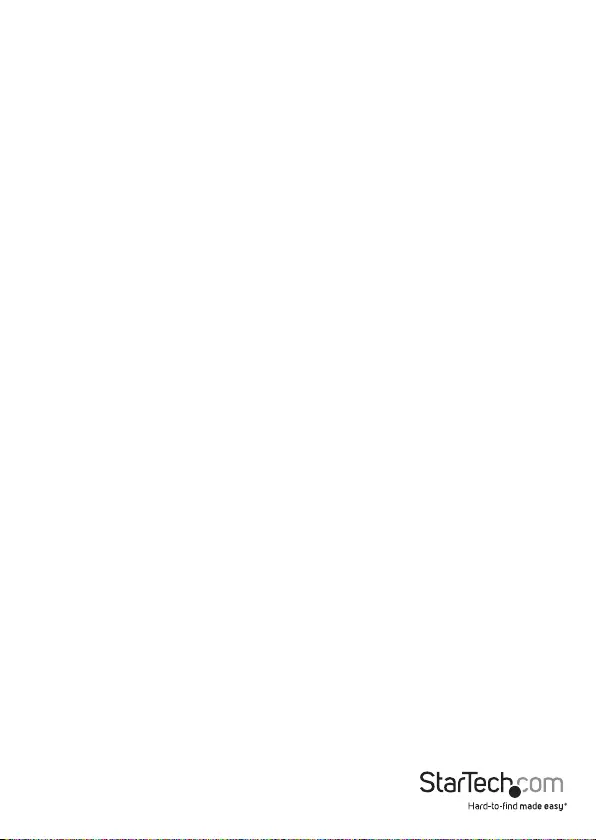
Instruction Manual
6
Extend To
When selecting “Extend To,” you can dene the physical location of the monitor
attached to the USB Display Adapter in relation to your primary monitor. Once the
physical location has been dened, you can move your mouse curser from one screen
to another in the logical location that the monitors are physically positioned.
To adjust the layout of the connected monitor(s), select “Extend To” from the options
menu in the DisplayLink Manager. Next, select a direction (UP/DOWN/RIGHT/LEFT)
to change the orientation of the connected monitor(s) to your desired layout.
Screen Resolution
This option allows you to change the resolution on the monitor connected to the
USB Graphics Adapter. Simply select the desired option from the list of supported
resolutions displayed in the sub menu.
Screen Rotation
This option allows you to change orientation in which the screen is viewed. The two
most common types of orientation are portrait and landscape.
Set as Main Monitor
Selecting this option allows your computer to consider the monitor connected
through the USB Graphics Adapter as your primary monitor. Your primary monitor
displays all system notications, and takes priority with applications.
Notebook Monitor O
Selecting this option disables the onboard system monitor. Please note this will disable
the monitor on a desktop or notebook computer.
O
This option disables the monitor connected to the USB Graphics Adapter.
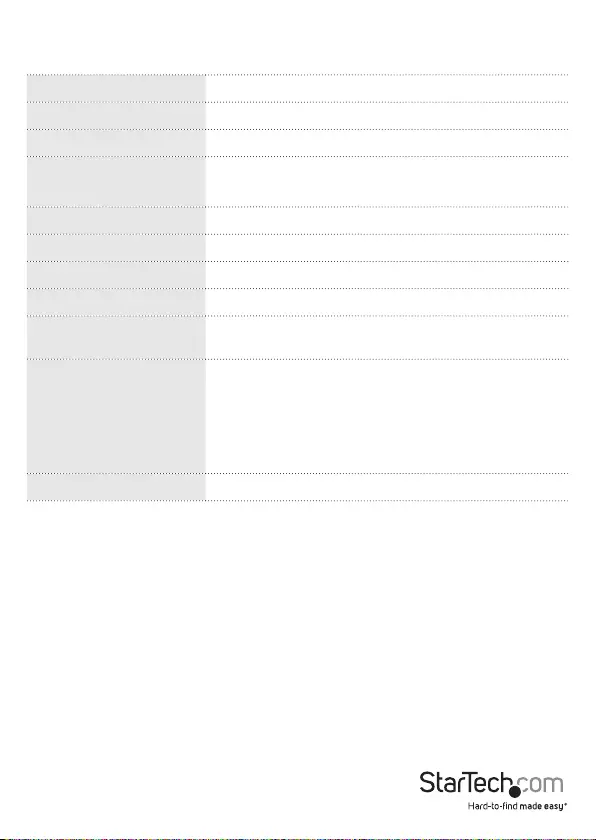
Instruction Manual
7
Specications
Audio Specication 2-channel stereo
AV Input USB 3.0
Max Resolution 4K (3840x2160)
AV Output DisplayPort (USB32DP4K)
HDMI (USB32HD4K)
Chipset ID Displaylink DL5500
Color Black
Enclosure Type Plastic
Audio Yes
OS Compatibility Windows® 7 (32/64 bit) Windows 8/8.1 *Aero 3D
interface supported
Supported Resolutions
Widescreen (16/32 bit): 3840 x2160 (4K), 2560x1600,
2048x1152, 1920x1200, 1920x1080, 1680x1050,
1600x900, 1440x900, 1360x768, 1280x800, 1280x768,
1280x720
Standard (16/32 bit): 1600x1200, 1400x1050,
1280x1024, 1280x960, 1152x864, 1024x768, 800x600
Widescreen Supported Yes
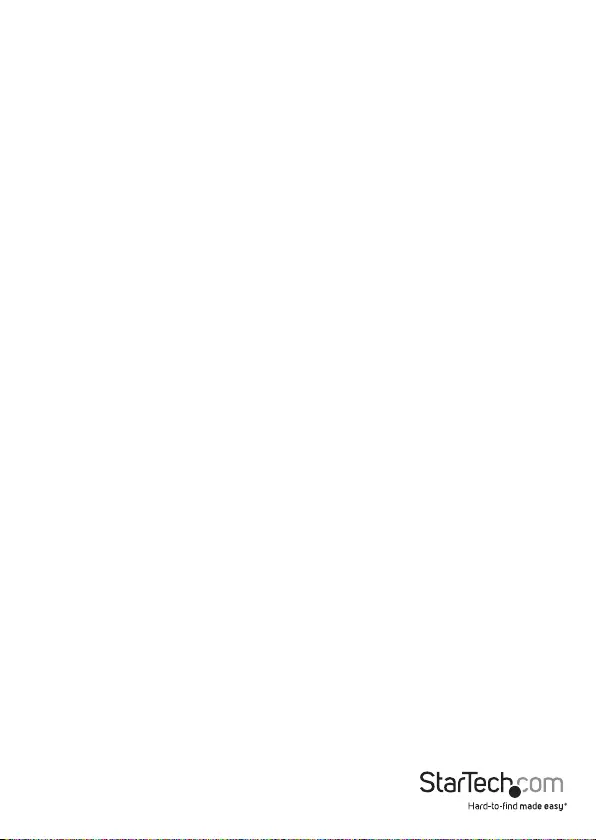
Instruction Manual
8
Technical Support
StarTech.com’s lifetime technical support is an integral part of our commitment to
provide industry-leading solutions. If you ever need help with your product, visit
www.startech.com/support and access our comprehensive selection of online tools,
documentation, and downloads.
For the latest drivers/software, please visit www.startech.com/downloads
Warranty Information
This product is backed by a two year warranty.
In addition, StarTech.com warrants its products against defects in materials
and workmanship for the periods noted, following the initial date of purchase.
During this period, the products may be returned for repair, or replacement with
equivalent products at our discretion. The warranty covers parts and labor costs only.
StarTech.com does not warrant its products from defects or damages arising from
misuse, abuse, alteration, or normal wear and tear.
Limitation of Liability
In no event shall the liability of StarTech.com Ltd. and StarTech.com USA LLP (or their
ocers, directors, employees or agents) for any damages (whether direct or indirect,
special, punitive, incidental, consequential, or otherwise), loss of prots, loss of business,
or any pecuniary loss, arising out of or related to the use of the product exceed the
actual price paid for the product. Some states do not allow the exclusion or limitation
of incidental or consequential damages. If such laws apply, the limitations or exclusions
contained in this statement may not apply to you.
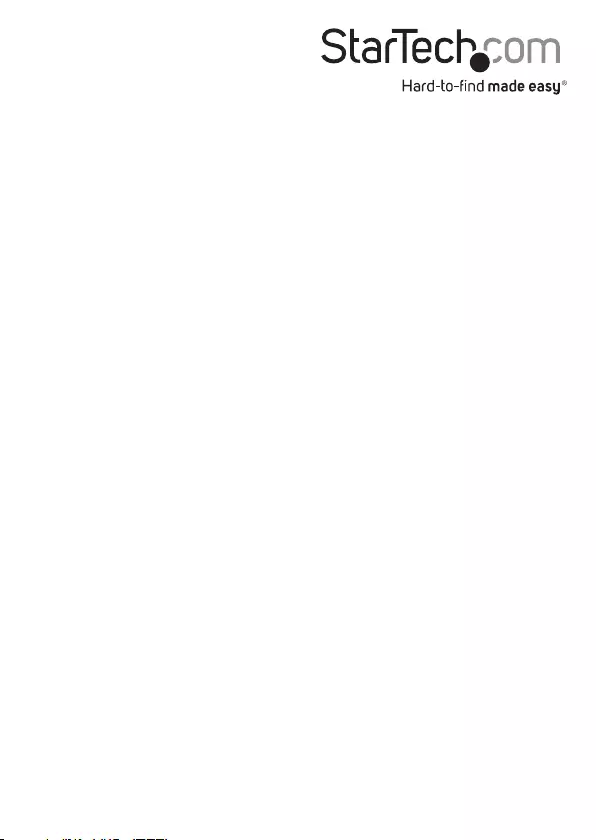
Hard-to-nd made easy. At StarTech.com, that isn’t a slogan. It’s a promise.
StarTech.com is your one-stop source for every connectivity part you need. From
the latest technology to legacy products — and all the parts that bridge the old and
new — we can help you nd the parts that connect your solutions.
We make it easy to locate the parts, and we quickly deliver them wherever they need
to go. Just talk to one of our tech advisors or visit our website. You’ll be connected to
the products you need in no time.
Visit www.startech.com for complete information on all StarTech.com products and
to access exclusive resources and time-saving tools.
StarTech.com is an ISO 9001 Registered manufacturer of connectivity and technology
parts. StarTech.com was founded in 1985 and has operations in the United States,
Canada, the United Kingdom and Taiwan servicing a worldwide market.