StarTech.com USB32HDCAPRO User Manual
Displayed below is the user manual for USB32HDCAPRO by StarTech.com which is a product in the Video Capturing Devices category. This manual has pages.
Related Manuals

Quick-start guide revision: 01/18/2017
For the latest information, technical specications, and support for
this product, please visit www.StarTech.com/USB32HDCAPRO
FR: Guide de l’utilisateur - fr.startech.com
DE: Bedienungsanleitung - de.startech.com
ES: Guía del usuario - es.startech.com
NL: Gebruiksaanwijzing - nl.startech.com
PT: Guia do usuário - pt.startech.com
IT: Guida per l’uso - it.startech.com
USB32HDCAPRO
USB 3.0 Capture Device for HDMI
Video
*actual product may vary from photos
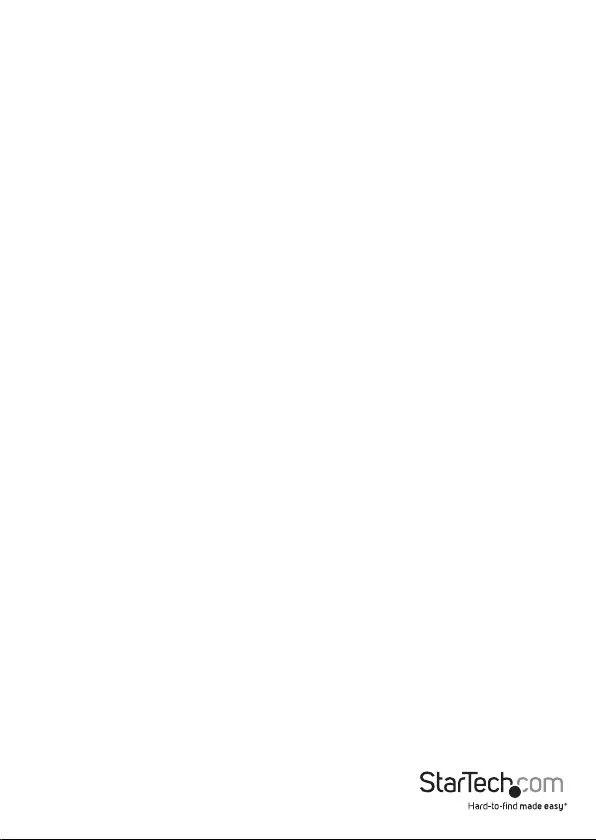
Quick-start guide
FCC Compliance Statement
This equipment has been tested and found to comply with the limits for a Class B digital
device, pursuant to part 15 of the FCC Rules. These limits are designed to provide reasonable
protection against harmful interference in a residential installation. This equipment generates,
uses and can radiate radio frequency energy and, if not installed and used in accordance with
the instructions, may cause harmful interference to radio communications. However, there
is no guarantee that interference will not occur in a particular installation. If this equipment
does cause harmful interference to radio or television reception, which can be determined by
turning the equipment o and on, the user is encouraged to try to correct the interference by
one or more of the following measures:
• Reorient or relocate the receiving antenna.
• Increase the separation between the equipment and receiver.
• Connect the equipment into an outlet on a circuit dierent from that to which the receiver
is connected.
• Consult the dealer or an experienced radio/TV technician for help.
Use of Trademarks, Registered Trademarks, and other Protected Names and Symbols
This manual may make reference to trademarks, registered trademarks, and other
protected names and/or symbols of third-party companies not related in any way to
StarTech.com. Where they occur these references are for illustrative purposes only and do not
represent an endorsement of a product or service by StarTech.com, or an endorsement of the
product(s) to which this manual applies by the third-party company in question. Regardless
of any direct acknowledgement elsewhere in the body of this document, StarTech.com hereby
acknowledges that all trademarks, registered trademarks, service marks, and other protected
names and/or symbols contained in this manual and related documents are the property of
their respective holders.
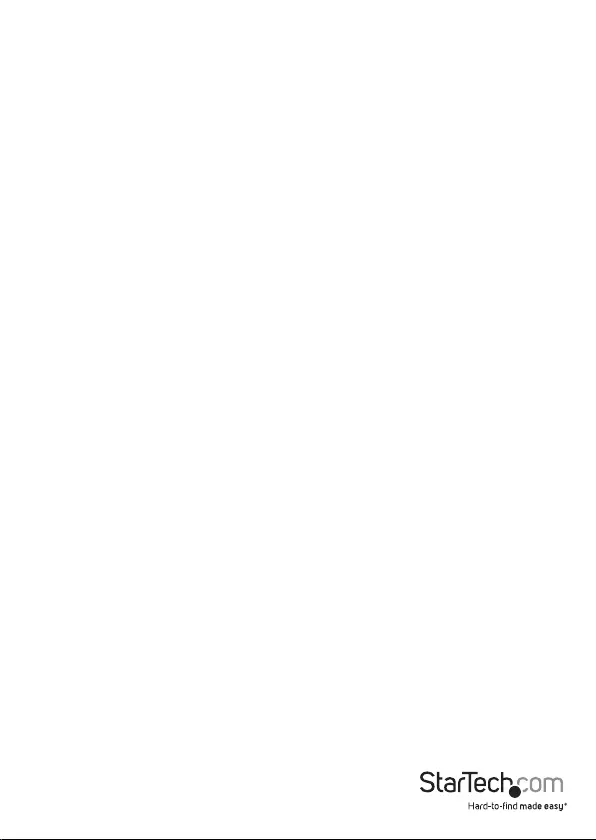
Quick-start guide
i
Table of Contents
Product diagram ....................................................................................1
Front view .................................................................................................................................................... 1
Rear view ...................................................................................................................................................... 1
Introduction ............................................................................................ 2
Packaging contents .................................................................................................................................. 2
System requirements ............................................................................................................................... 2
Software installation .............................................................................3
Software installation for Windows computers ............................................................................... 3
Hardware installation ............................................................................4
Basic operation ....................................................................................... 4
Launch the Stream Catcher application ...........................................................................................4
Congure Stream Catcher for an HDMI source .............................................................................. 5
Manually record video .............................................................................................................................5
Technical support ...................................................................................6
Warranty information ............................................................................ 6

Quick-start guide
1
Product diagram
Front view
Rear view
HDMI In
port Audio In
port
USB
port HDMI Out
port
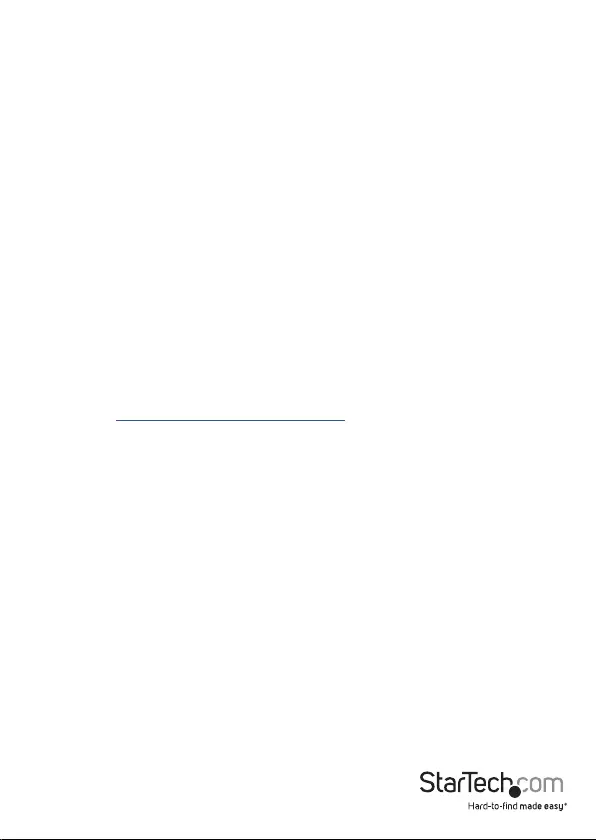
Quick-start guide
2
Introduction
Packaging contents
• 1 x USB 3.0 capture device for HDMI video
• 1 x USB 3.0 cable
• 1 x quick-start guide
System requirements
• 1 x HDMI video source with cabling
• 1 x HDMI display with cabling (optional for video passthrough)
• 1 x computer system with minimum:
CPU Intel® Core™ i3
Memory: 4 GB
Video: 1024×768, DirectX® 9.0c compatible graphics card
Operating system: Windows® 10 (32/64), 8 / 8.1 (32/64bit), 7 (32/64bit), Vista
(32/64), XP (32/64))
• Operating system requirements are subject to change. For the latest requirements,
please visit www.StarTech.com/USB32HDCAPRO
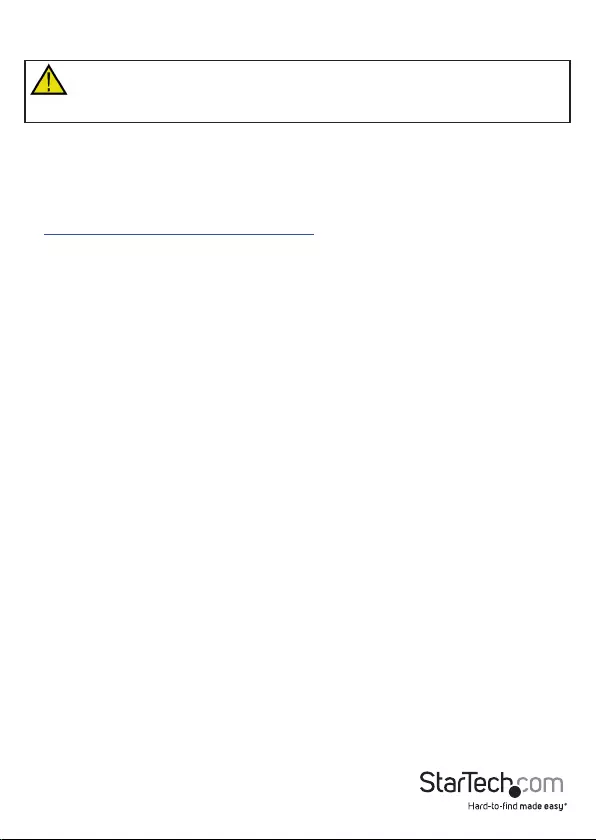
Quick-start guide
3
Software installation
To use the video adapter in USB mode, ensure the software installation steps have
been completed before you connect the adapter to your computer.
Software installation for Windows computers
Note: you will need to restart your computer during the software installation process.
Please be sure to save any unsaved material before you install the software.
1. Download the latest software from the StarTech.com website:
http://www.StarTech.com/USB32HDCAPRO
2. The software will be compressed in a .zip folder. Extract the contents of the folder
to a location on your computer that’s easy to access, such as your Desktop or
Downloads folder.
3. Once the les have been extracted, open the Windows folder, and launch the
Setup(.exe) le. This installer le will install the capture device drivers and the
StreamCatcher software.
4. Follow the on-screen prompts to complete the installation, and when instructed to
do so, restart your computer.
5. Once your computer has restarted, verify the software installation is complete by
checking your desktop for a StreamCatcher icon.
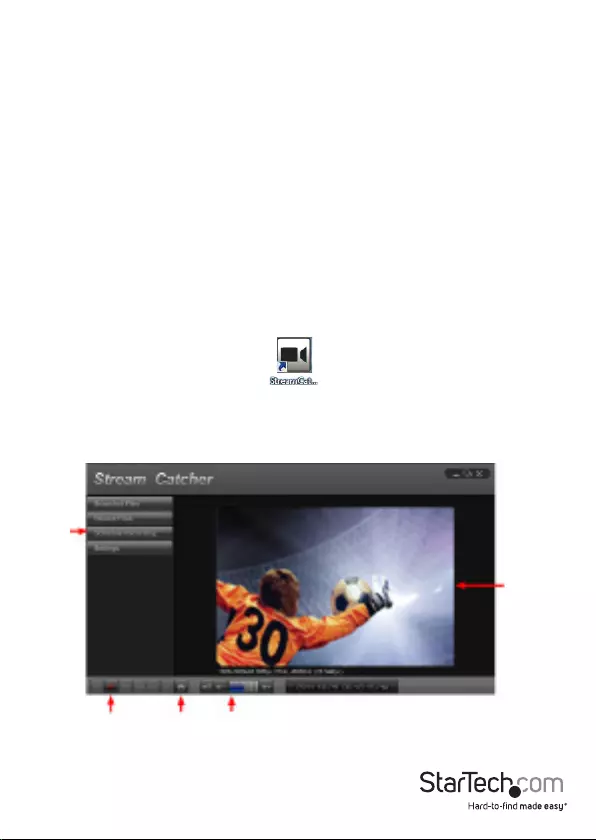
4
Quick-start guide
Hardware installation
1. Connect an HDMI cable (sold separately) to the output port on your video source
device and to the video adapter’s HDMI In port.
2. Connect the included USB cable to the video adapter’s USB port, and to a USB port
on your computer system.
3. Your computer will automatically detect the USB drivers for the video adapter and
install them.
4. To preview the video source that’s being sent through the capture device, by
connecting an HDMI cable (not included) to the video adapter’s HDMI Out port and
to an HDMI display.
Basic operation
Launch the Stream Catcher application
1. Double-click the StreamCatcher icon on your desktop to launch the video capture
application.
2. The main menu screen that contains the video preview window and recording
controls will be displayed. Reference the image below listings the controls.
Menu
Record/Stop
button
Snapshot
button
Volume
control
Video
window
* screenshots are for reference only
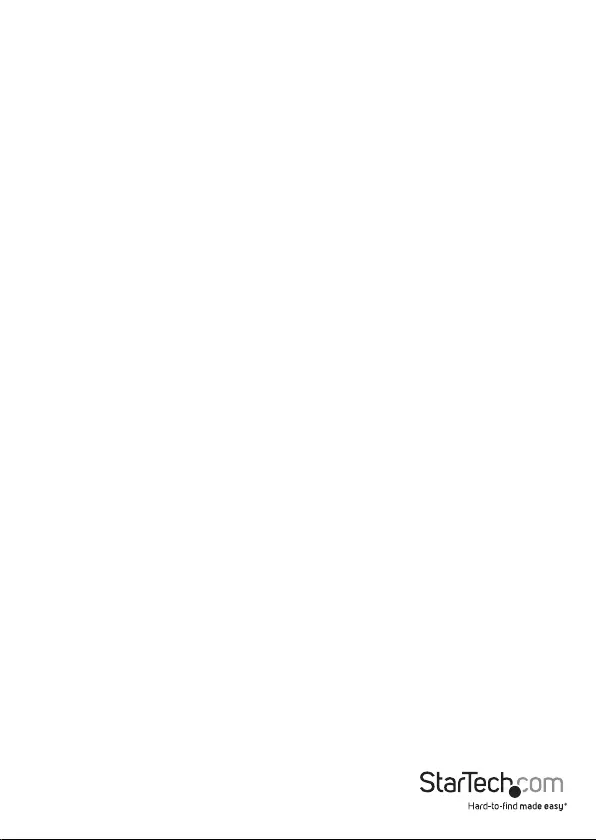
5
Quick-start guide
Congure Stream Catcher for an HDMI source
While the capture device features an HDMI In port, the Stream Catcher software
can support multiple sources. If the source you’ve connected is not displaying in the
preview window, it’s likely that Stream Catcher is congured for a dierent source.
Follow the below steps to congure Stream Catcher for your HDMI source.
1. Click the Settings button on the menu.
2. Click the Device Settings button.
3. Select the drop down menu below Video Source and choose HDMI from the list,
and click the OK button.
Note: This device will not capture HDCP protected content. If your HDMI source is
HDCP protected, such as a retail Blu-ray Disc®, the video preview window will not be
visible.
Manually record video
1. Press the Record button when you want to capture video. The frame around the
video window will turn red, to indicate that content is being recorded.
2. Press the Stop button, to end recording.
Your video will be saved in the folder that’s specifed for saved videos.
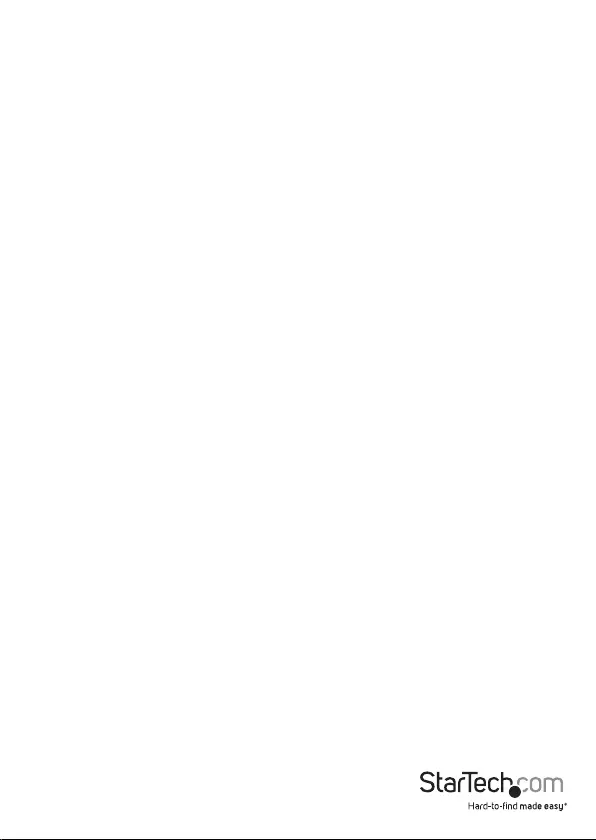
Quick start guide
6
Technical support
StarTech.com’s lifetime technical support is an integral part of our commitment to
provide industry-leading solutions. If you ever need help with your product, visit
www.startech.com/support and access our comprehensive selection of online tools,
documentation, and downloads.
For the latest drivers/software, please visit www.startech.com/downloads
Warranty information
This product is backed by a two-year warranty.
StarTech.com warrants its products against defects in materials and workmanship
for the periods noted, following the initial date of purchase. During this period,
the products may be returned for repair, or replacement with equivalent
products at our discretion. The warranty covers parts and labor costs only.
StarTech.com does not warrant its products from defects or damages arising from
misuse, abuse, alteration, or normal wear and tear.
Limitation of liability
In no event shall the liability of StarTech.com Ltd. and StarTech.com USA LLP (or their
ocers, directors, employees or agents) for any damages (whether direct or indirect,
special, punitive, incidental, consequential, or otherwise), loss of prots, loss of business,
or any pecuniary loss, arising out of or related to the use of the product exceed the
actual price paid for the product. Some states do not allow the exclusion or limitation
of incidental or consequential damages. If such laws apply, the limitations or exclusions
contained in this statement may not apply to you.
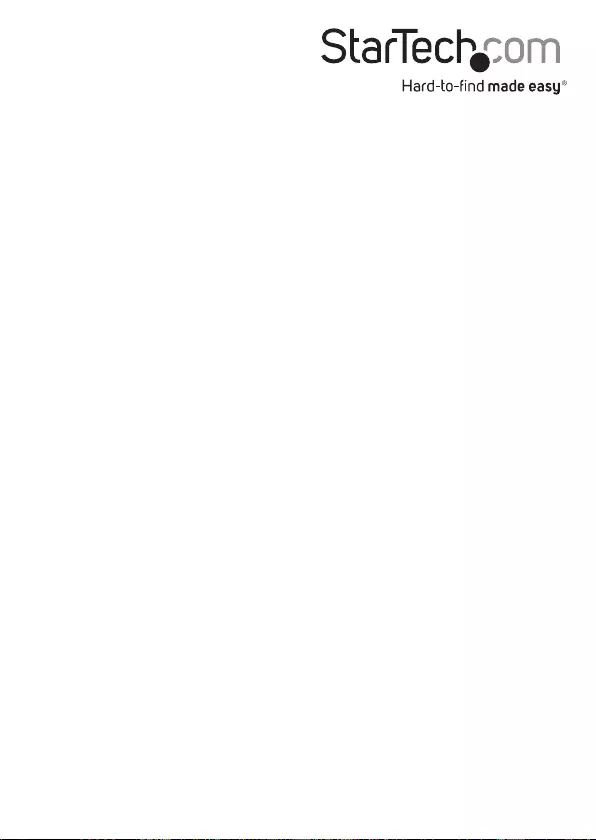
Hard-to-nd made easy. At StarTech.com, that isn’t a slogan. It’s a promise.
StarTech.com is your one-stop source for every connectivity part you need. From
the latest technology to legacy products — and all the parts that bridge the old and
new — we can help you nd the parts that connect your solutions.
We make it easy to locate the parts, and we quickly deliver them wherever they need
to go. Just talk to one of our tech advisors or visit our website. You’ll be connected to
the products you need in no time.
Visit www.startech.com for complete information on all StarTech.com products and
to access exclusive resources and time-saving tools.
StarTech.com is an ISO 9001 Registered manufacturer of connectivity and technology
parts. StarTech.com was founded in 1985 and has operations in the United States,
Canada, the United Kingdom and Taiwan servicing a worldwide market.