StarTech.com USB32VGAEH3 User Manual
Displayed below is the user manual for USB32VGAEH3 by StarTech.com which is a product in the USB Graphics Adapters category. This manual has pages.
Related Manuals
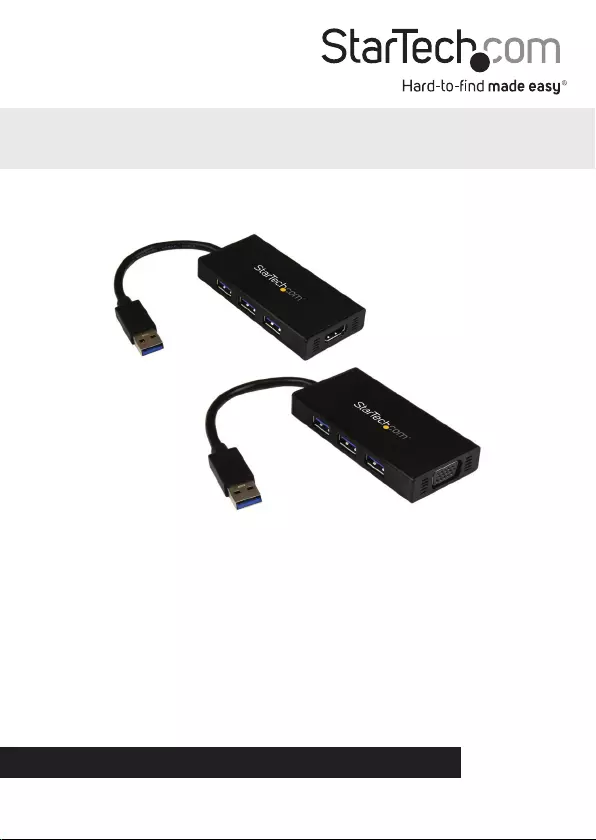
Manual Revision: 06/11/2014
For the most up-to-date information, please visit: www.startech.com
DE: Bedienungsanleitung - de.startech.com
FR: Guide de l'utilisateur - fr.startech.com
ES: Guía del usuario - es.startech.com
IT: Guida per l'uso - it.startech.com
NL: Gebruiksaanwijzing - nl.startech.com
PT: Guia do usuário - pt.startech.com
USB32HDEH3 / USB32VGAEH3
USB 3.0 to HDMI Adapter with 3-Port USB 3.0 Hub
USB 3.0 to VGA Adapter with 3-Port USB 3.0 Hub
*actual product may vary from photos
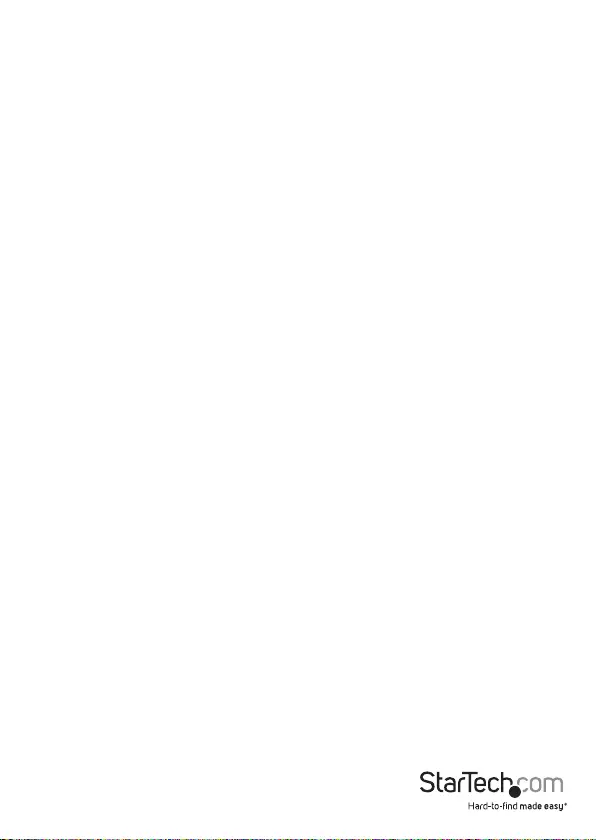
Instruction Manual
FCC Compliance Statement
This equipment has been tested and found to comply with the limits for a Class B digital
device, pursuant to part 15 of the FCC Rules. These limits are designed to provide reasonable
protection against harmful interference in a residential installation. This equipment generates,
uses and can radiate radio frequency energy and, if not installed and used in accordance with
the instructions, may cause harmful interference to radio communications. However, there
is no guarantee that interference will not occur in a particular installation. If this equipment
does cause harmful interference to radio or television reception, which can be determined by
turning the equipment o and on, the user is encouraged to try to correct the interference by
one or more of the following measures:
• Reorient or relocate the receiving antenna.
• Increase the separation between the equipment and receiver.
• Connect the equipment into an outlet on a circuit dierent from that to which the receiver
is connected.
• Consult the dealer or an experienced radio/TV technician for help.
Use of Trademarks, Registered Trademarks, and other Protected Names and Symbols
This manual may make reference to trademarks, registered trademarks, and other
protected names and/or symbols of third-party companies not related in any way to
StarTech.com. Where they occur these references are for illustrative purposes only and do not
represent an endorsement of a product or service by StarTech.com, or an endorsement of the
product(s) to which this manual applies by the third-party company in question. Regardless
of any direct acknowledgement elsewhere in the body of this document, StarTech.com hereby
acknowledges that all trademarks, registered trademarks, service marks, and other protected
names and/or symbols contained in this manual and related documents are the property of
their respective holders.
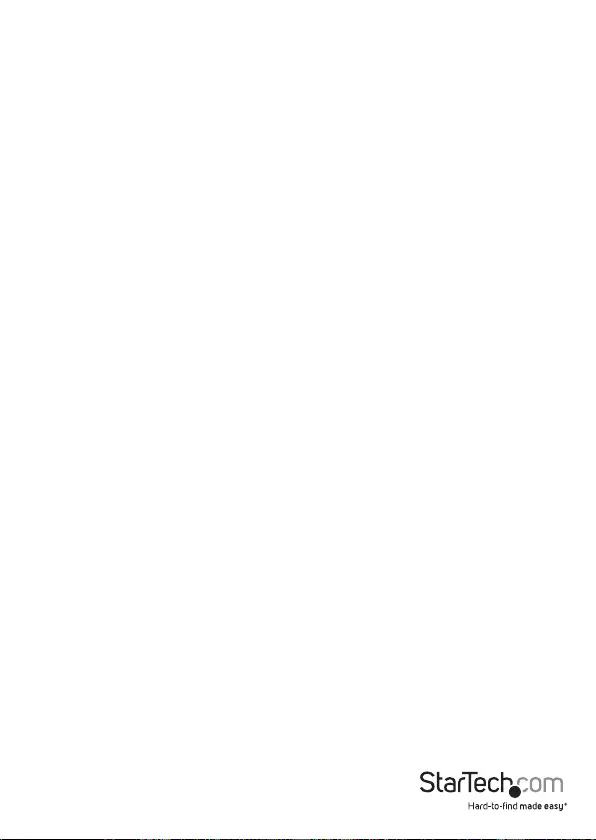
Instruction Manual
i
Table of Contents
Introduction ............................................................................................ 1
Packaging Contents ................................................................................................................................. 1
System Requirements ..............................................................................................................................1
Product Overview ..................................................................................2
Front View - USB32HDEH3 ..................................................................................................................... 2
Rear View ...................................................................................................................................................... 2
Front View - USB32VGAEH3 ...................................................................................................................3
Rear View ...................................................................................................................................................... 3
Installation ..............................................................................................4
Hardware Installation ..............................................................................................................................5
USB HUB Installation (Optional) .......................................................................................................... 5
Multiple USB Video Adapter Installation .......................................................................................... 6
Conguring the USB Video Adapter ................................................................................................... 6
Display Settings ......................................................................................................................................... 7
Identify Monitors ...................................................................................................................................... 7
Multi-Display Control Panel .................................................................................................................. 8
Specications .......................................................................................... 9
Technical Support ..................................................................................10
Warranty Information ............................................................................ 10
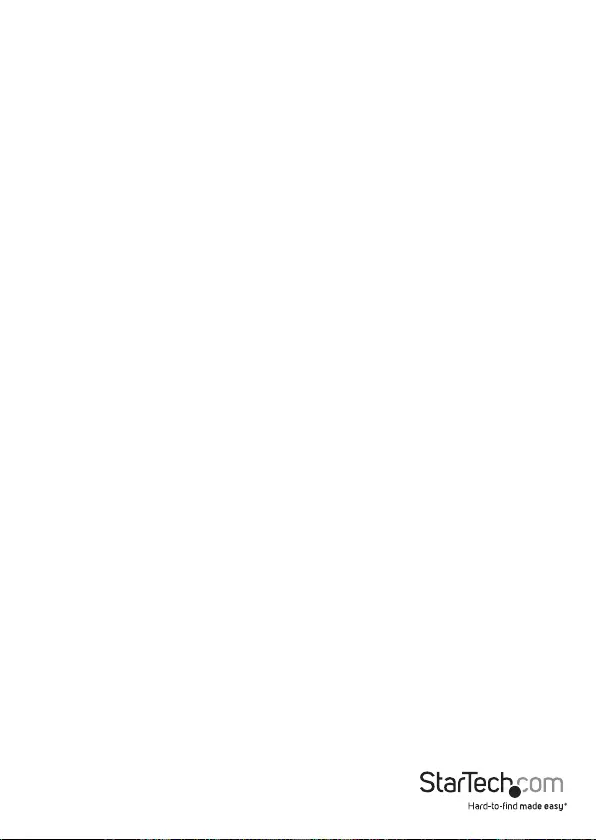
Instruction Manual
1
Introduction
Packaging Contents
• 1x USB Display Adapter
• 1x Software CD
• 1x Manual
System Requirements
• USB-enabled computer system with available USB 3.0 or 2.0 port
• CPU: Quad Core 2.4GHz or higher (i5 recommended)
• RAM: 4GB or higher
• Microsoft® Windows 7 (32/64-bit); Windows 8/8.1 (32/64-bit)
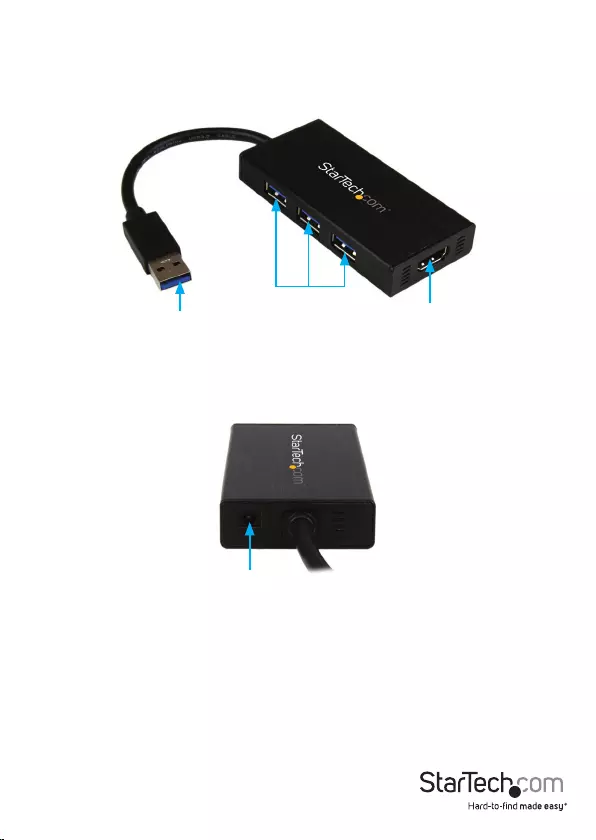
Instruction Manual
2
Front View - USB32HDEH3
Rear View
Product Overview
USB 3.0 cable
USB 3.0 Hub HDMI Port
DC 5V
Power adapter not included.
Note: A power adapter is only required
when the output of ports exceeds 400mA.
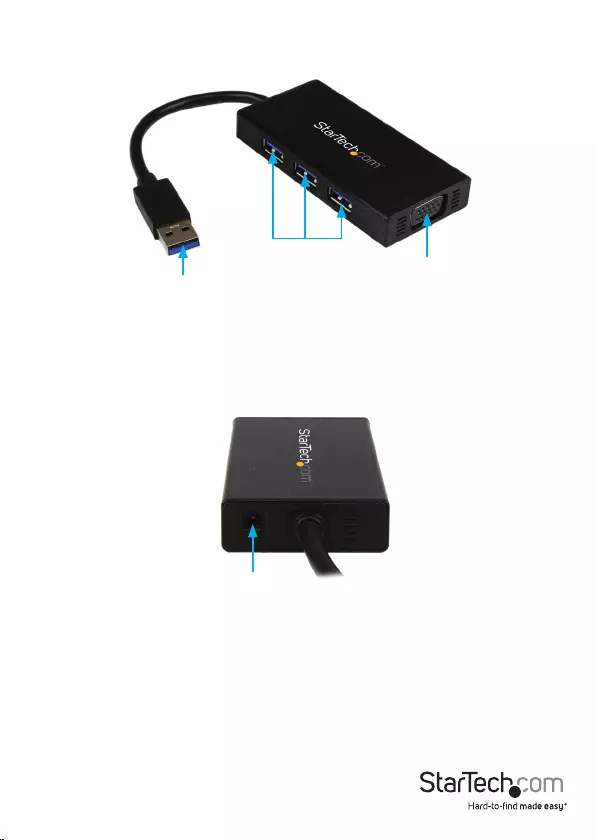
Instruction Manual
3
Front View - USB32VGAEH3
Rear View
USB 3.0 cable
USB 3.0 Hub
VGA Port
DC 5V
Power adapter not included.
Note: A power adapter is only required
when the output of ports exceeds 400mA.
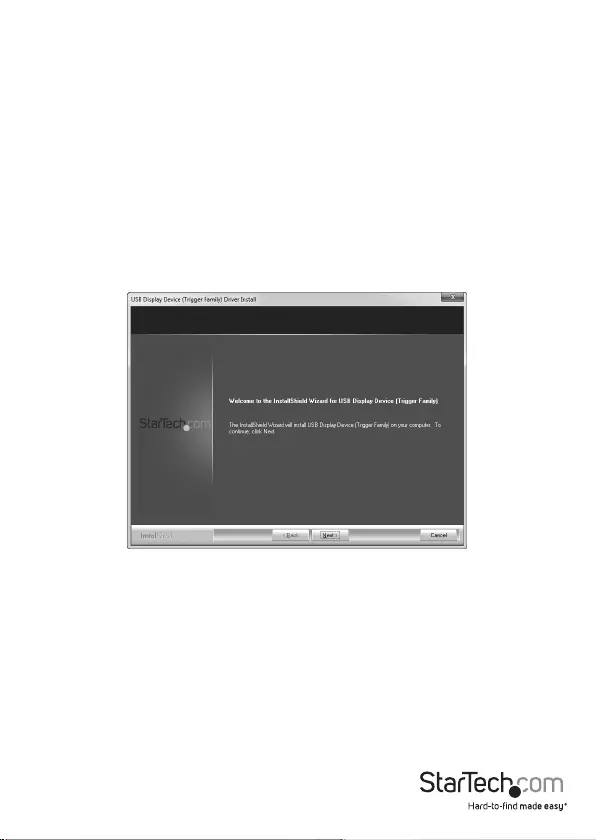
Instruction Manual
4
Installation
Driver Installation
Please ensure that the driver installation is complete prior to the physical installation
(plugging in) of the USB 3.0 Video Adapter.
1. Download the latest drivers from the StarTech.com website (recommended), or
insert the included Driver CD into your CD/DVD-ROM drive.
2. Locate the Setup.exe application. This le will be located in the root directory of the
Driver CD (e.g. D:\) or downloaded le from the StarTech.com website.
3. Executing the Setup.exe application will launch the following screen. Please click
“Next” > start installation process. The set-up program will install the device driver
and software application.
NOTE: Ensure that the USB Video Adapter is not connected to the host computer.
4. Once Windows has nished the driver installation, it will prompt you to restart the
computer. Select “Yes, I want to restart my computer now”, and click the
“Finish” button.
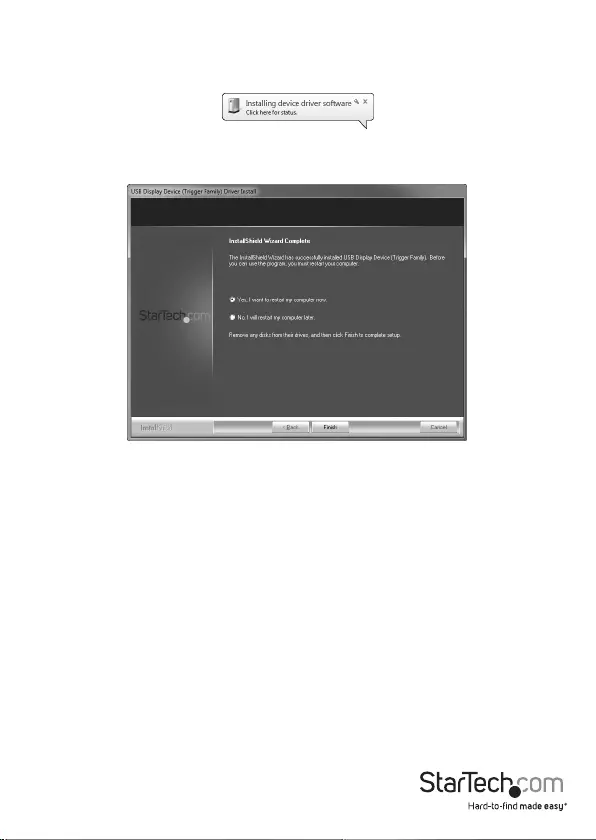
Instruction Manual
5
Hardware Installation
1. Once the computer has restarted connect your USB display adapter via the USB
cable to your PC.
2. The system will initiate driver and software application (screen may ash or go black
during the install).
3. Connect your display to the available video output port on the USB Display Adapter.
The USB Video Adapter is now ready for use.
USB Hub Installation (Optional)
This device includes a built-in 3-port USB 3.0 hub, enabling you to add up to 3
additional USB 3.0 devices to the same USB 3.0 port.
NOTE: If the USB display adapter is connected to a USB 2.0 host port, the hub will only
operate at USB 2.0 speeds.
1. Ensure the Hardware Installation steps have been completed. USB hub drivers will
install as part of the installation when the device is connected.
2. Connect the USB cable from your desired USB device to any of the female USB ports
on the USB Display Adapter.
3. After connecting your device(s) to the hub, follow the installation steps for your
device(s) on-screen (if any).
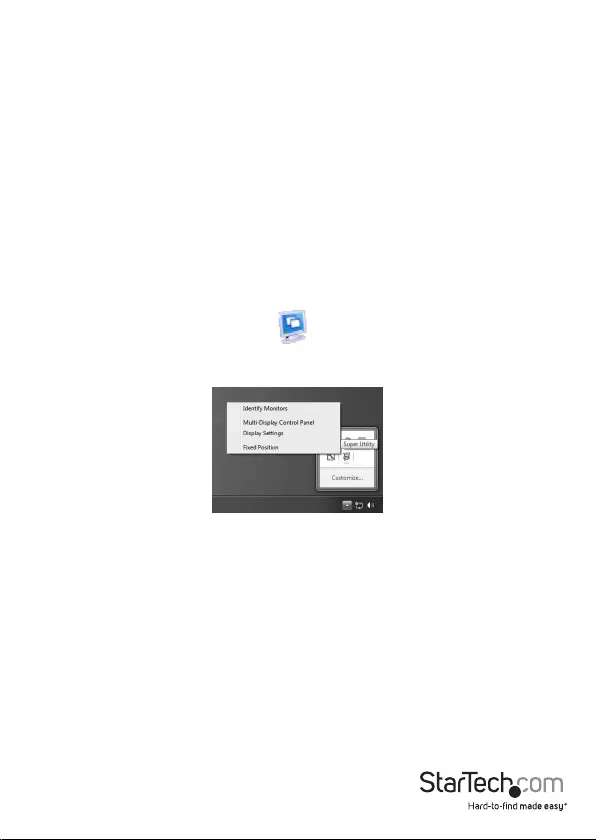
Instruction Manual
6
Multiple USB Video Adapter Installation
Ensure you have the latest version of the drivers installed; otherwise, please download
them from the StarTech.com website (www.startech.com).
1. Complete the standard driver installation steps up to the point of plugging in the
rst USB Video Adapter.
2. Connect another monitor/display to the second USB Video Adapter and turn on
the display.
3. Connect the USB connector on the second USB Video Adapter to an available USB
3.0 port on the host computer. The driver installation will begin automatically.
Repeat these steps for each additional USB Video Adapter you wish to install. Once all
USB Video Adapters are installed, reboot the computer. Please reboot one nal time if
prompted to do so.
Conguring the USB Video Adapter
Look for the “USB Video Adapter” icon ( ) on your Windows System Tray (next to
the system tray clock). Right-click this icon to congure the adapter using the options
explained below.
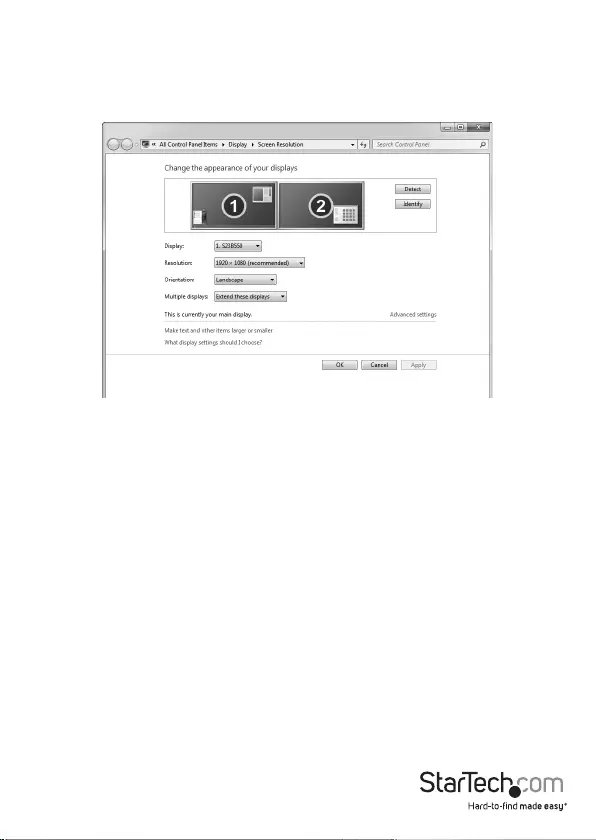
Instruction Manual
7
Display Settings
Quick access to the Windows® “Display Settings” window.
This option allows you to use the Windows® Display Settings within the Control Panel
to adjust screen resolution, orientation, appearance, and screen mirroring/extension.
Identify Monitors
This option displays the identication number assigned by Windows® to dierentiate
between each monitor. Using an easy to read overlay this number is displayed in the
upper right corner of each monitor.
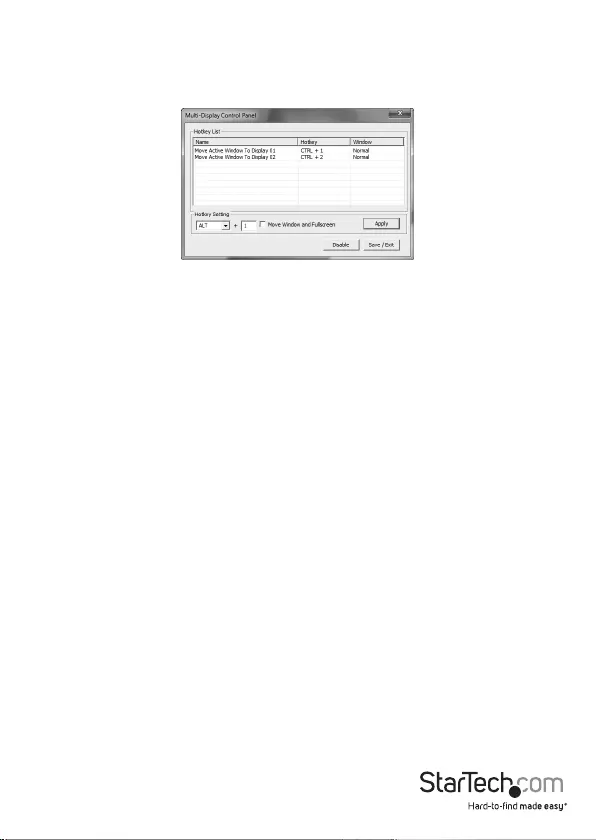
Instruction Manual
8
Multi-Display Control Panel
This unique feature allows for quicker and simpler management of a multi-display
environment using a series of hotkeys to quickly move the active program window to
the desired display (either on-board or each USB Video Adapter).
The default setting of the hotkeys can be found in the Hotkey List of “Multi-Display
Control Panel”.
Example: Ctrl + 2 means: to move the window to Display 2
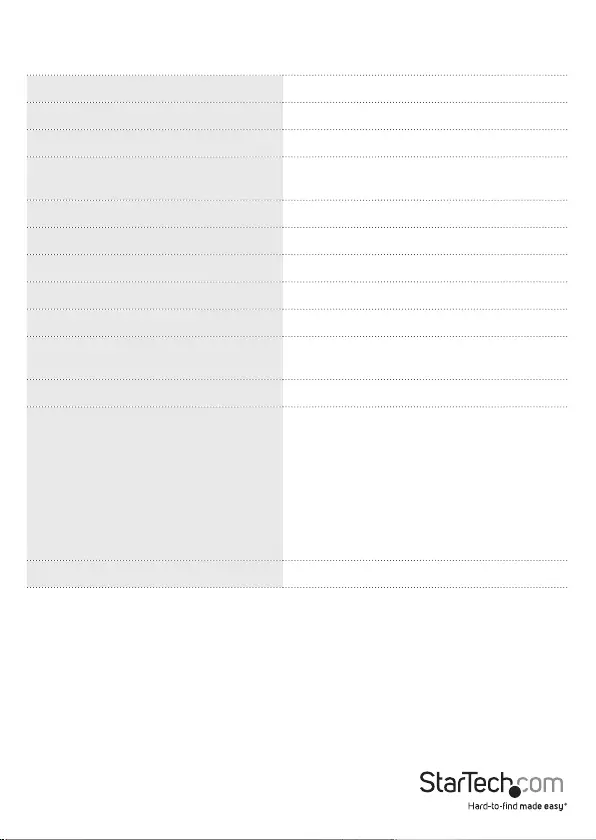
Instruction Manual
9
Specications
AV Input USB 3.0
Interface USB
Max Resolution 1920 x 1200
AV Output VGA (USB32VGAEH3) /
HDMI (USB32HDEH3)
Chipset ID MCT Trigger T5-301
Color Black
Enclosure Type Plastic
Audio Yes (USB32HDEH3) / No (USB32VGAEH3)
Maximum Digital Resolutions 1920x1200
OS Compatibility Windows® 7 (32/64 bit); Windows® 8/8.1
(32/64 bit)
Industry Standards SuperSpeed USB 3.0, USB 2.0
Supported Resolutions
Widescreen(16/32 bit):
1920x1200, 1920x1080, 1680x1050,
1600x900, 1440x900, 1360x768, 1280x800,
1280x768, 1280x720
Standard(16/32 bit):
1600x1200, 1400x1050, 1280x1024,
1280x960, 1152x864, 1024x768, 800x600
Wide Screen Supported Yes
Note: Connect a maximum of ve USB Display Adapters on a single PC.
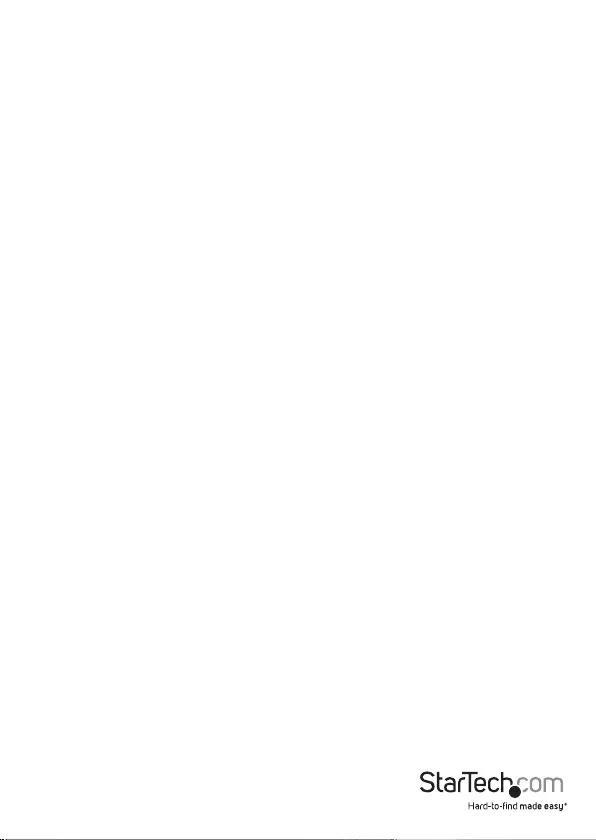
Instruction Manual
10
Technical Support
StarTech.com’s lifetime technical support is an integral part of our commitment to
provide industry-leading solutions. If you ever need help with your product, visit
www.startech.com/support and access our comprehensive selection of online tools,
documentation, and downloads.
For the latest drivers/software, please visit www.startech.com/downloads
Warranty Information
This product is backed by a two year warranty.
In addition, StarTech.com warrants its products against defects in materials
and workmanship for the periods noted, following the initial date of purchase.
During this period, the products may be returned for repair, or replacement with
equivalent products at our discretion. The warranty covers parts and labor costs only.
StarTech.com does not warrant its products from defects or damages arising from
misuse, abuse, alteration, or normal wear and tear.
Limitation of Liability
In no event shall the liability of StarTech.com Ltd. and StarTech.com USA LLP (or their
ocers, directors, employees or agents) for any damages (whether direct or indirect,
special, punitive, incidental, consequential, or otherwise), loss of prots, loss of business,
or any pecuniary loss, arising out of or related to the use of the product exceed the
actual price paid for the product. Some states do not allow the exclusion or limitation
of incidental or consequential damages. If such laws apply, the limitations or exclusions
contained in this statement may not apply to you.
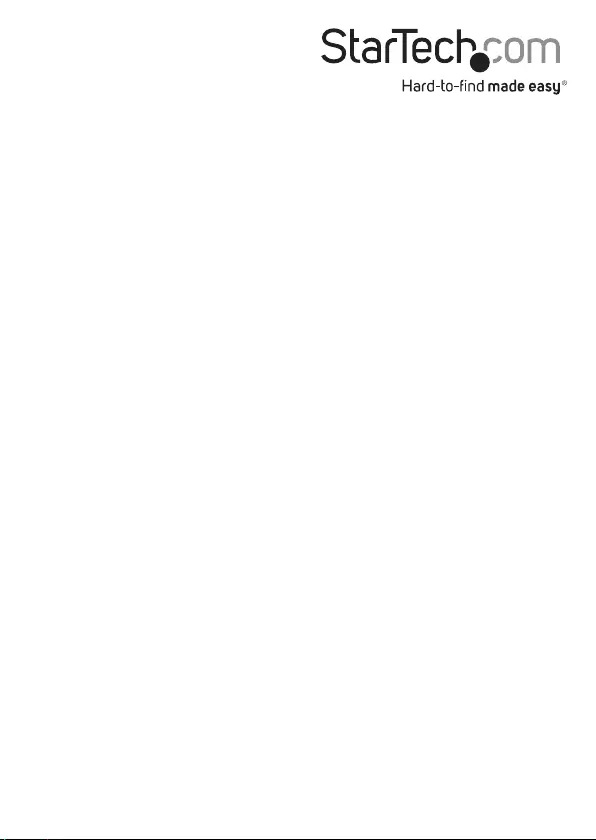
Hard-to-nd made easy. At StarTech.com, that isn’t a slogan. It’s a promise.
StarTech.com is your one-stop source for every connectivity part you need. From
the latest technology to legacy products — and all the parts that bridge the old and
new — we can help you nd the parts that connect your solutions.
We make it easy to locate the parts, and we quickly deliver them wherever they need
to go. Just talk to one of our tech advisors or visit our website. You’ll be connected to
the products you need in no time.
Visit www.startech.com for complete information on all StarTech.com products and
to access exclusive resources and time-saving tools.
StarTech.com is an ISO 9001 Registered manufacturer of connectivity and technology
parts. StarTech.com was founded in 1985 and has operations in the United States,
Canada, the United Kingdom and Taiwan servicing a worldwide market.