StarTech.com USBAUBSCHM User Manual
Displayed below is the user manual for USBAUBSCHM by StarTech.com which is a product in the Power Supply Testers category. This manual has pages.
Related Manuals
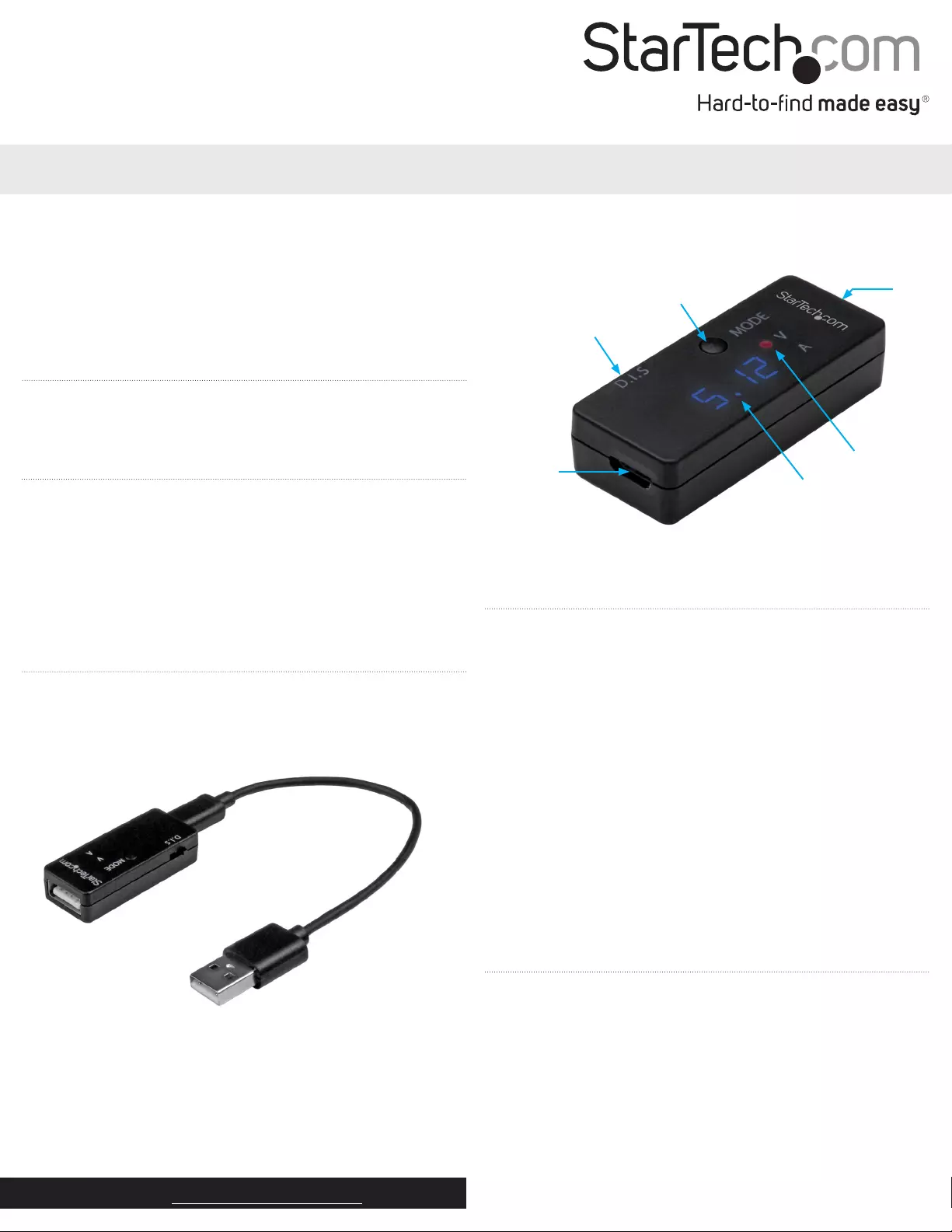
Instruction manual
DE: Bedienungsanleitung - de.startech.com
FR: Guide de l'utilisateur - fr.startech.com
ES: Guía del usuario - es.startech.com
IT: Guida per l'uso - it.startech.com
NL: Gebruiksaanwijzing - nl.startech.com
PT: Guia do usuário - pt.startech.com
Manual Revision: 02/26/2016
For the latest information, technical specications, and support for
this product, please visit www.startech.com/USBAUBSCHM.
Packaging contents
• 1 x mobile charge-and-sync diagnostic kit
• 1 x 8 in. Micro-USB cable
• 1 x instruction manual
USBAUBSCHM
Mobile Charge-and-Sync Diagnostic Kit with Micro-USB Cable
*actual product may vary from photos
Introduction
The USBAUBSCHM enables users to fast-charge their mobile
devices, while also providing an LED display that shows the
current and voltage. The USBAUBSCHM can also be used as a tool
for troubleshooting or diagnosing problems encountered while
charging devices.
Product diagram
Charge switch
Mode button
LCD display
LED indicators
Charge a device
Note: The adapter is designed to support devices running iOS or
Android™ devices. Performance can’t be guaranteed if you use a
device running a dierent type of OS.
1. Connect one end of the provided Micro-USB cable to the Micro-
USB port on the adapter, and the other end of the cable to a
power source.
2. Connect one end of a Micro-USB cable to the USB 2.0 port on the
adapter, and the other end to the device that you would like to
charge.
Note: If you’re charging an Apple device, you need to use a USB to
Lightning cable or USB to Apple 30-pin dock connector cable.
3. Do one of the following:
• If you’re charging an Apple device, move the Charge switch on
the adapter to I.
• If you’re charging a Samsung® or Android device, move the
Charge switch on the adapter to S.
USB 2.0
port
Micro-USB
port
Sync your data
1. Connect one end of the provided Micro-USB cable to the Micro-
USB port on the adapter, and the other end of the cable to a
computer.
2. Connect one end of a Micro-USB cable to the USB 2.0 port on the
adapter, and the other end to the device that you would like to
charge.
3. Move the Charge switch on the adapter to D.
Note: Your device can also be charged while you sync your data, but
it will charge at a slower rate.
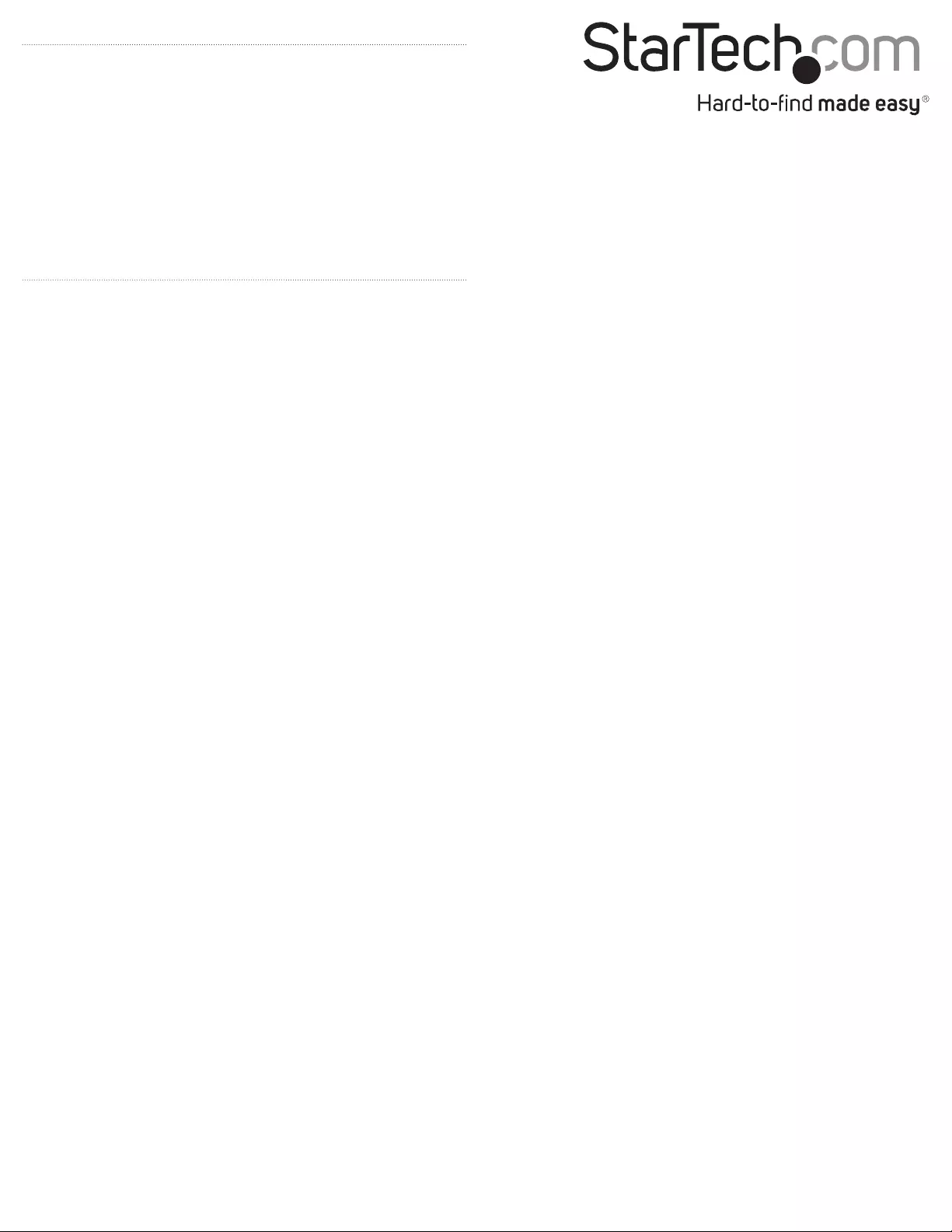
FCC Compliance Statement
This equipment has been tested and found to comply with the limits for a Class B digital device, pursuant to part 15 of the FCC Rules. These limits are designed to provide reasonable protection against
harmful interference in a residential installation. This equipment generates, uses and can radiate radio frequency energy and, if not installed and used in accordance with the instructions, may cause
harmful interference to radio communications. However, there is no guarantee that interference will not occur in a particular installation. If this equipment does cause harmful interference to radio or
television reception, which can be determined by turning the equipment o and on, the user is encouraged to try to correct the interference by one or more of the following measures:
• Reorient or relocate the receiving antenna.
• Increase the separation between the equipment and receiver.
• Connect the equipment into an outlet on a circuit dierent from that to which the receiver is connected.
• Consult the dealer or an experienced radio/TV technician for help
This device complies with part 15 of the FCC Rules. Operation is subject to the following two conditions: (1) This device may not cause harmful interference, and (2) this device must accept any
interference received, including interference that may cause undesired operation. Changes or modications not expressly approved by StarTech.com could void the user’s authority to operate the
equipment.
Use of Trademarks, Registered Trademarks, and other Protected Names and Symbols
This manual may make reference to trademarks, registered trademarks, and other protected names and/or symbols of third-party companies not related in any way to
StarTech.com. Where they occur these references are for illustrative purposes only and do not represent an endorsement of a product or service by StarTech.com, or an endorsement of the product(s)
to which this manual applies by the third-party company in question. Regardless of any direct acknowledgement elsewhere in the body of this document, StarTech.com hereby acknowledges that all
trademarks, registered trademarks, service marks, and other protected names and/or symbols contained in this manual and related documents are the property of their respective holders.
Technical Support
StarTech.com’s lifetime technical support is an integral part of our commitment to provide industry-leading solutions. If you ever need help with your product, visit www.startech.com/support and
access our comprehensive selection of online tools, documentation, and downloads.
For the latest drivers/software, please visit www.startech.com/downloads
Warranty Information
This product is backed by a two-year warranty.
StarTech.com warrants its products against defects in materials and workmanship for the periods noted, following the initial date of purchase. During this period, the products may be returned for
repair, or replacement with equivalent products at our discretion. The warranty covers parts and labor costs only. StarTech.com does not warrant its products from defects or damages arising from
misuse, abuse, alteration, or normal wear and tear.
Limitation of Liability
In no event shall the liability of StarTech.com Ltd. and StarTech.com USA LLP (or their ocers, directors, employees or agents) for any damages (whether direct or indirect, special, punitive, incidental,
consequential, or otherwise), loss of prots, loss of business, or any pecuniary loss, arising out of or related to the use of the product exceed the actual price paid for the product. Some states do not
allow the exclusion or limitation of incidental or consequential damages. If such laws apply, the limitations or exclusions contained in this statement may not apply to you.
About sleep mode
To save energy, the LED display enters sleep mode after eight
minutes. A change in the charging current will cause the LED display
to become active again.
Select a meter mode
The LCD display on the adapter displays the current reading in either
voltage or current, depending on the mode that you selected. Auto
mode alternates between showing the voltage (voltage) and current
(amps) charging details.
• To change the meter mode that is displayed on the adapter,
press the Mode button on the top of your adapter.
An LED indicator lights up next to the mode that you selected. If you
have set Auto mode, the LED indicator switches between the LED
indicator for Voltage mode and Current mode.