StarTech.com USBDUP12 User Manual
Displayed below is the user manual for USBDUP12 by StarTech.com which is a product in the Media Duplicators category. This manual has pages.
Related Manuals
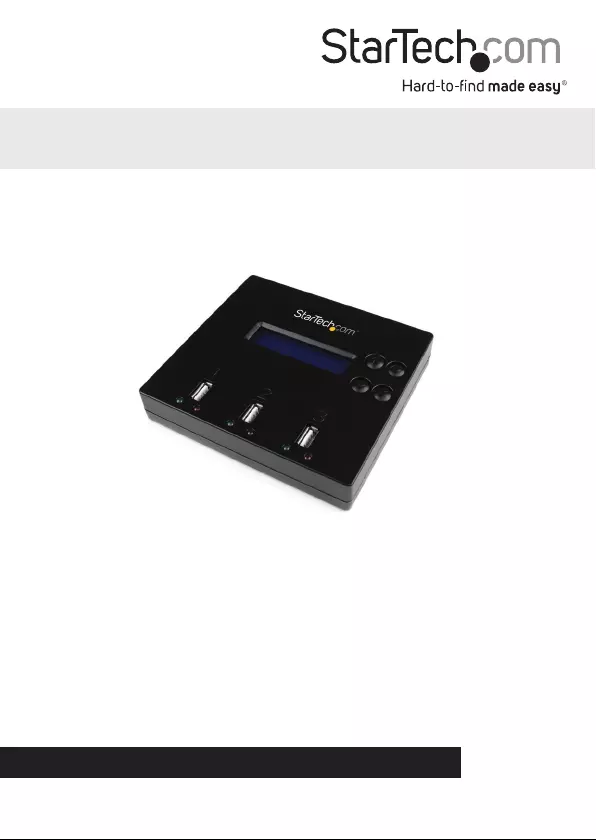
Manual Revision: 02/20/2013
For the most up-to-date information, please visit: www.startech.com
DE: Bedienungsanleitung - de.startech.com
FR: Guide de l'utilisateur - fr.startech.com
ES: Guía del usuario - es.startech.com
IT: Guida per l'uso - it.startech.com
NL: Gebruiksaanwijzing - nl.startech.com
PT: Guia do usuário - pt.startech.com
USBDUP12
USB 2.0 1-to-2 Standalone Flash Drive
Duplicator
*actual product may vary from photos
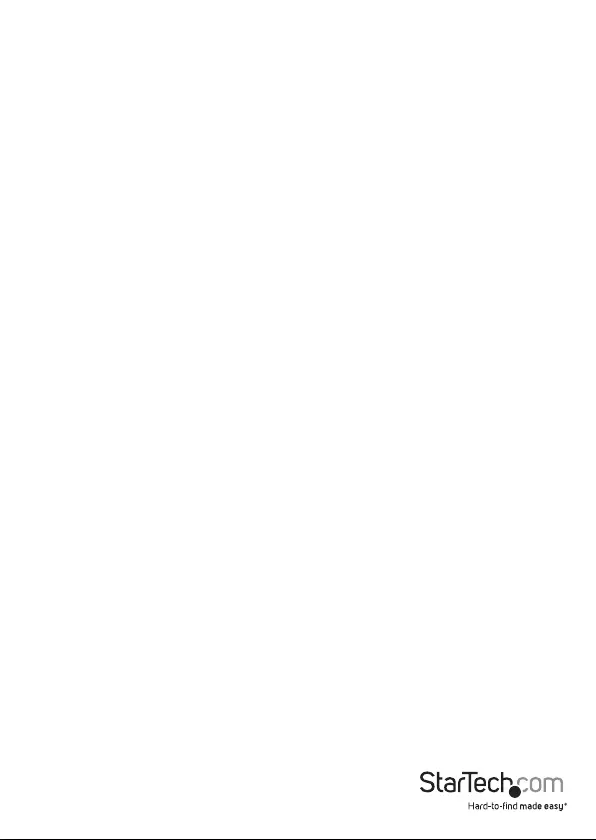
Instruction Manual
FCC Compliance Statement
This equipment has been tested and found to comply with the limits for a Class B digital
device, pursuant to part 15 of the FCC Rules. These limits are designed to provide reasonable
protection against harmful interference in a residential installation. This equipment generates,
uses and can radiate radio frequency energy and, if not installed and used in accordance with
the instructions, may cause harmful interference to radio communications. However, there
is no guarantee that interference will not occur in a particular installation. If this equipment
does cause harmful interference to radio or television reception, which can be determined by
turning the equipment o and on, the user is encouraged to try to correct the interference by
one or more of the following measures:
• Reorient or relocate the receiving antenna.
• Increase the separation between the equipment and receiver.
• Connect the equipment into an outlet on a circuit dierent from that to which the receiver
is connected.
• Consult the dealer or an experienced radio/TV technician for help.
Use of Trademarks, Registered Trademarks, and other Protected Names and Symbols
This manual may make reference to trademarks, registered trademarks, and other
protected names and/or symbols of third-party companies not related in any way to
StarTech.com. Where they occur these references are for illustrative purposes only and do not
represent an endorsement of a product or service by StarTech.com, or an endorsement of the
product(s) to which this manual applies by the third-party company in question. Regardless
of any direct acknowledgement elsewhere in the body of this document, StarTech.com hereby
acknowledges that all trademarks, registered trademarks, service marks, and other protected
names and/or symbols contained in this manual and related documents are the property of
their respective holders.
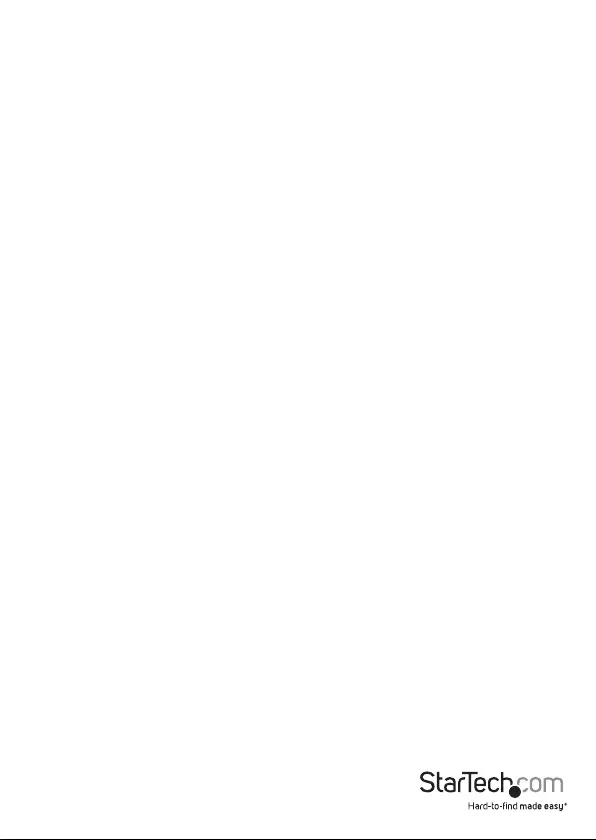
Instruction Manual
i
Table of Contents
Introduction ............................................................................................1
Packaging Contents .................................................................................................................................1
Front .........................................................................................................2
Back ..........................................................................................................2
How to Use ..............................................................................................3
1. Copy .....................................................................................................5
1.1 Synchronous Copy ............................................................................................................................. 5
1.2 Asynchronous Copy ......................................................................................................................... 6
2. Compare ..............................................................................................7
3. Copy + Compare .................................................................................7
4. Capacity Check ...................................................................................7
5. Information .........................................................................................8
5.1 USB Info. ................................................................................................................................................ 8
5.2 System Information ........................................................................................................................... 8
6. Utility ...................................................................................................9
6.1 Do Format ............................................................................................................................................. 9
6.1.1 Auto Format ...................................................................................................................................... 9
6.1.2 FAT Format.........................................................................................................................................9
6.1.3 FAT32 Format.................................................................................................................................... 9
6.2 Measure Speed ...................................................................................................................................9
6.3 Media Check......................................................................................................................................... 10
6.3.1 H3 Safe 100% ................................................................................................................................... 10
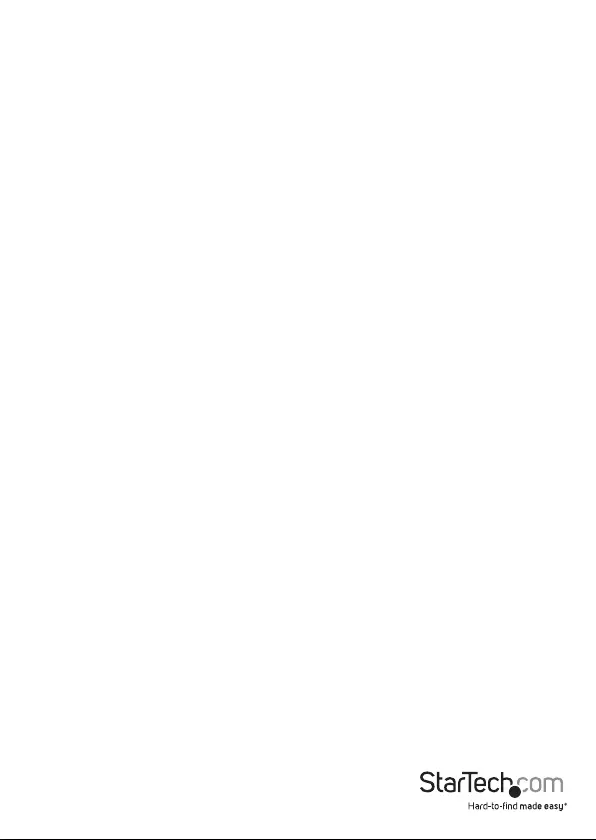
Instruction Manual
ii
6.3.2 H5 R/W 100% .................................................................................................................................... 10
6.3.3 Setup Range ..................................................................................................................................... 10
6.3.4 Setup Error Limit ............................................................................................................................. 10
6.4 Quick Erase ........................................................................................................................................... 10
6.5 Full Erase ................................................................................................................................................ 11
6.6 DoD Erase .............................................................................................................................................. 11
6.7 System Update .................................................................................................................................... 11
6.8 Calc. Checksum ...................................................................................................................................11
7. Setup ....................................................................................................11
7.1 Start-up Menu ..................................................................................................................................... 11
7.2 Copy Area .............................................................................................................................................. 11
7.2.1 System and Files .............................................................................................................................. 11
7.2.2 Whole Media ..................................................................................................................................... 11
7.3 Button Beep ......................................................................................................................................... 12
7.4 Asyn Hold time .................................................................................................................................... 12
7.5 Target Tolerance .................................................................................................................................. 12
7.6 Asynchronous Mode ......................................................................................................................... 12
7.7 Check before Copy ............................................................................................................................ 12
7.8 Power o time between Copy + Compare ............................................................................... 12
7.9 Language .............................................................................................................................................. 12
7.10 Working Mode .................................................................................................................................. 13
7.11 Set HDD Mode .................................................................................................................................. 13
7.12 Restore Default ................................................................................................................................. 13
Specications ..........................................................................................14
Technical Support ..................................................................................15
Warranty Information ............................................................................15
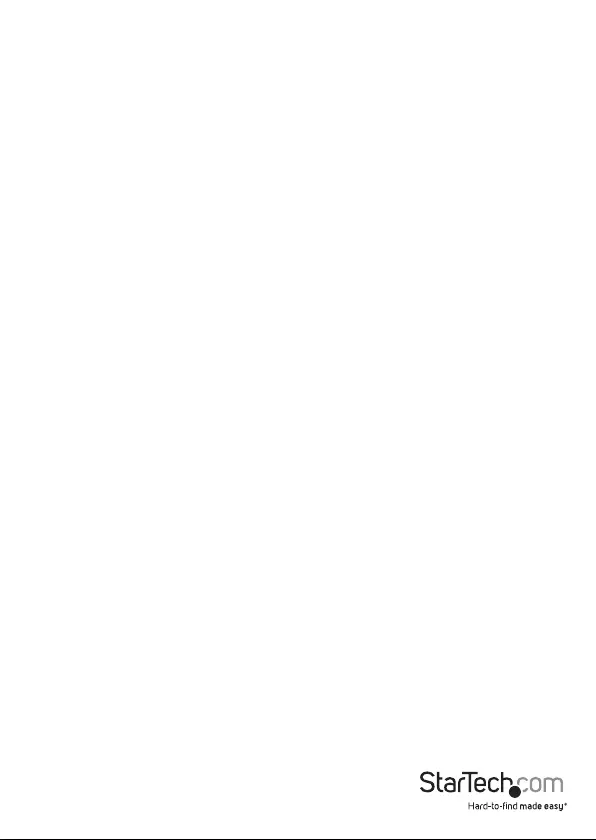
Instruction Manual
1
Introduction
The USBDUP12 USB 2.0 1:2 Standalone Flash Drive Duplicator oers a quick and easy
solution for duplicating/cloning a USB ash drive to one or two target USB ash drives
without connecting to a computer system.
Featuring high performance duplications at up to 1.5GB per minute, the ash drive
copier has a lightweight design, and user friendly interface using the integrated LCD
display. The USB stick duplicator can copy the entire source drive’s storage size, or just
the data on the drive, allowing for quicker backups.
In addition, the target USB ports of the duplicator also support connecting to external
USB storage devices. The standalone USB duplicator supports duplicating/cloning to
SD/ SDHC/ Micro SD/ MMC/ Mini SD/ CF media through a USB multimedia card reader
(not included), and to Hard Drives or Solid State Drives through a Hard Drive docking
station or USB enclosure, making this USB ash drive duplicator an extremely
versatile solution.
The USBDUP12 is backed by a StarTech.com 2-year warranty and free lifetime
technical support.
Packaging Contents
• 1x Duplicator
• 1x Universal Power Adapter
• 3x Power Adapter Plug (NA/ UK/ EU)
• 1x Instruction Manual

Instruction Manual
2
Forward
USB Master
Port
USB Target
Port
Signal LED
LCD
Backward
OK
ESC
DC Power
Port Power
Switch
Front
Back
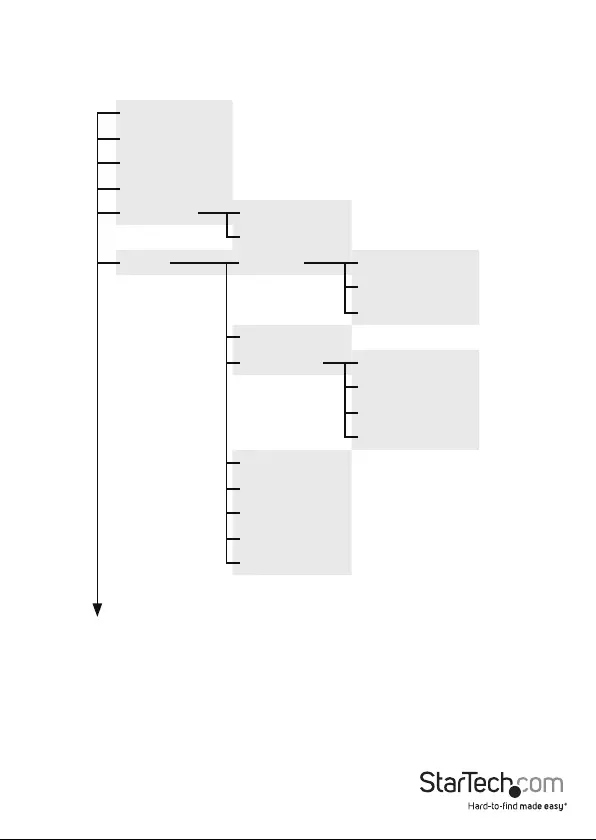
Instruction Manual
3
How to Use
Menu Options
1. Copy
2. Compare
3. Copy + Compare
4. Capacity Check
5. Information 5.1 USB Info
5.2 System Info
6. Utility 6.1 Format 6.1.1 Auto Format
6.1.2 FAT Format
6.1.3 FAT32 Format
6.2 Measure Speed
6.3 Media Check 6.3.1 H3 Sake 100%
6.3.2 H5 RW 100%
6.3.3 Setup Range
6.3.4 Setup Error Limit
6.4 Quick Erase
6.5 Full Erase
6.6 DoD Erase
6.7 System Update
6.8 Calc. Checksum
Continued on next page
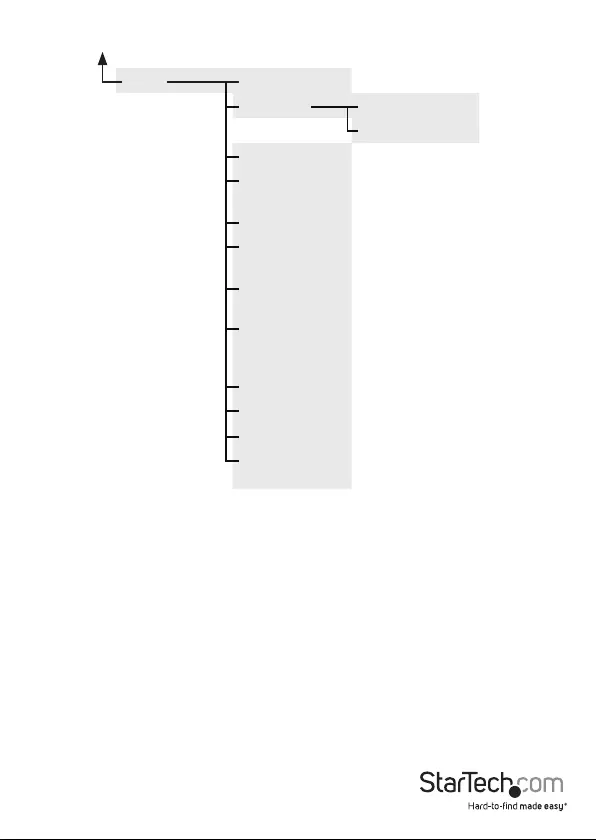
Instruction Manual
4
7. Setup 7.1 Start-up Menu
7.2 Copy Area 7.2.1 System and Files
7.2.2 Whole Media
7.3 Button Beep
7.4 Asynchronous
Hold Time
7.5 Target Tolerance
7.6 Asynchronous
Mode
7.7 Check Before
Copy
7.8 Power O Time
Between Copy +
Compare
7.9 Language
7.10 Working Mode
7.11 Set HDD Mode
7.12 Restore
Defaults
Menu Options (Continued)
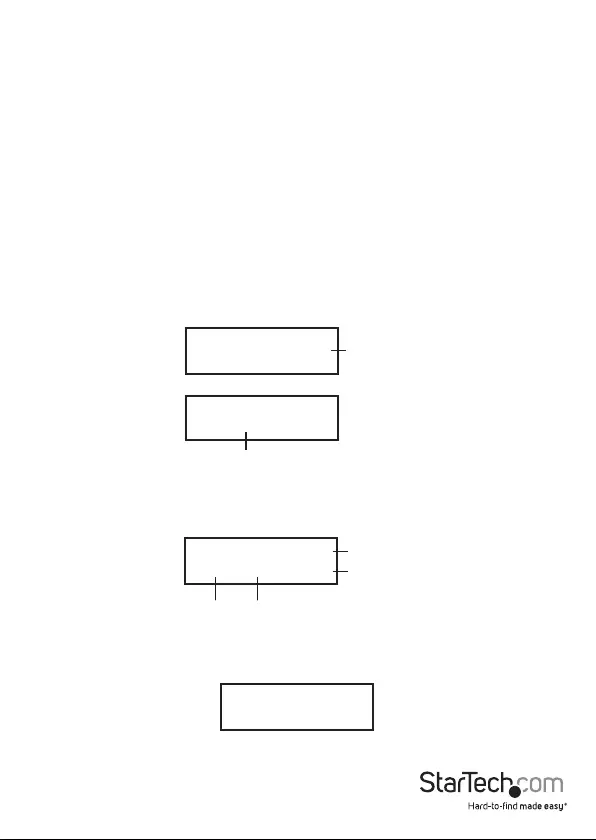
Instruction Manual
5
1. Copy
There are two types of copy modes, Asynchronous Copy and Synchronous Copy. The
system will check the content size of the source before executing the ‘copy’ function.
If the source content size is less than the system’s buer memory, it will automatically
start an Asynchronous copy. If the source content size is larger than the system’s buer
memory, it will copy in Synchronous mode.
1.1 Synchronous Copy
To congure, go to function “7.6 Asynchronous” and select “Disable”. If the source’s
content size is larger than system’s buer memory, it will execute Synchronous Copy
and ignore which copy mode has been set at function 7.6.
Operating Process
1. Plug in the source and destination Flash drive(s). Select the copy function and
press OK.
2. The copy will start automatically if two destination Flash drives are connected.
Otherwise, press OK to start the copy.
3. When the copy has completed, the LCD display will show the total time it took to
copy, the number of passes, and if there were any failures.
USB 1847M
Reading Content
USB (1847M) 230M
1 to start..
Capacity of source
The number of target ash plugged in and ready to copy
Copy
30%
230M Content size
Progressed size
Progressed time and percentage
0:18 71M
TOTAL OK:1 NG:0
01:06 OK:1 NG:0
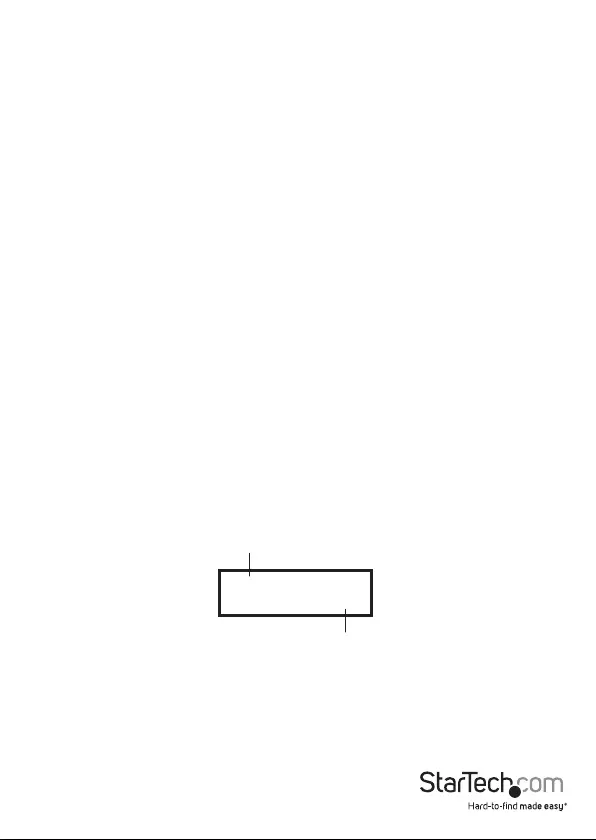
Instruction Manual
6
NOTE:
a. When the copy is in progress, the green LED will ash for each Flash drive that is
connected. When the copy has nished, the green LED will stop ashing and remain
illuminated. If an error occurs, the red LED will illuminate.
b. Do NOT remove the Flash drives while the system is copying (green LED is ashing).
You can cancel a duplication by pressing ESC.
c. It is recommended that the source and destination are the same size. Copying to or
from a larger Flash drive may cause an error and the copy will fail.
d. If copying a Flash drive with NTFS or Linux le formats, the destination capacity
MUST BE equal or larger than the source’s capacity.
1.2 Asynchronous Copy
NOTE: This mode is enabled by default. The source’s content size must be smaller
than the system’s buer memory, otherwise the system will automatically duplicate in
Synchronous mode.
To enable Asynchronous mode, go to function “7.6 Asynchronous”, and select “Enable”.
Operating Process
1. Plug in the source Flash drive, and press OK. The system will start to read the
source’s content into the system’s buer. Once completed, it will immediately start
to copy once a destination Flash drive has been plugged in.
2. Once the copy has completed, the green LED will stop blinking. The destination
Flash drive can be removed and a new Flash drive inserted, then the copy will
automatically start again. The LCD display will show the accumulated quantity of the
successful/failed duplications and the drive that is still copying.
Pass: 2
Fail: 0
The quantity of ash media in process
Quantity of copy pass and copy fail
COPY
0
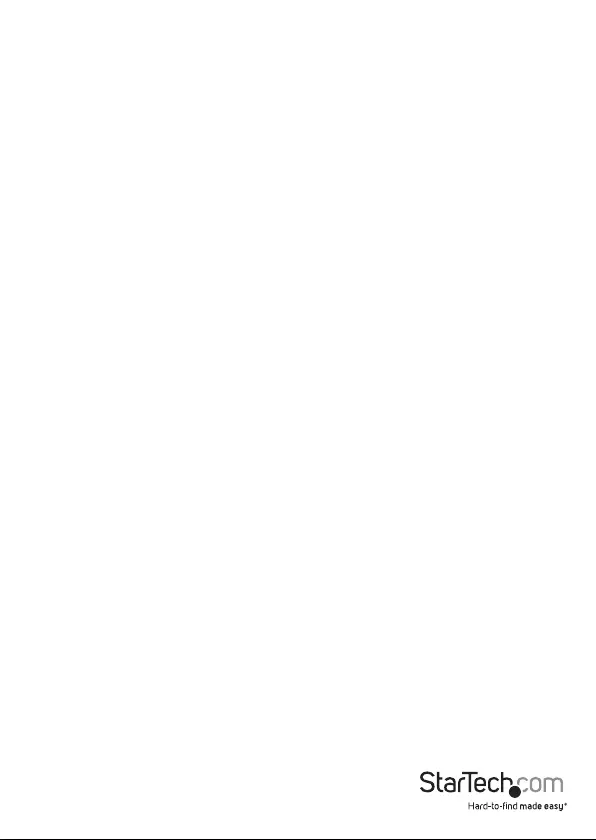
Instruction Manual
7
NOTE:
a. When the copy is in progress, the green LED will ash for each Flash drive that is
connected. When the copy has nished, the green LED will stop ashing and remain
illuminated. If an error occurs, the red LED will illuminate.
b. Do NOT remove the Flash drive while the system is copying (green LED is ashing).
c. Once the copy process has completed (green LED is solid), you can then take out
that Flash drive and insert a new one.
d. During an Asynchronous copy, you can press the up and down arrows to check
each Flash drive’s copy status and progress. This works both during a copy (green
LED ashing) and when there is an error (red LED solid).
2. Compare
Check the Flash drive after a copy has completed to ensure the copy has
completed successfully.
3. Copy + Compare
Automatically compares the Flash drive once the copy has completed.
4. Capacity Check
Check the exact capacity of the connected Flash drive in the destination slots.
1. Plug the Flash drive into the slot and press OK on Capacity Check. The system will
quickly report the exact capacity of the connected Flash drive by reporting either a
green or red LED. Use the up and down arrows to move between slots.
2. This function supports Asynchronous operation. You can continuously remove and
connect multiple Flash drive types without pushing any buttons.
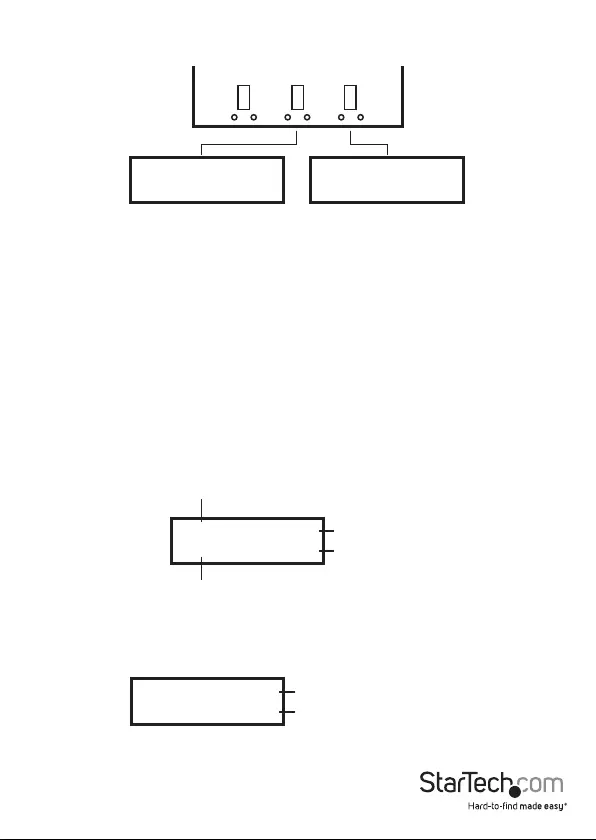
Instruction Manual
8
NOTE:
a. This function may change the data and format on the Flash drive.
b. To protect the source drive’s data, the system does not check the capacity of the
source drive.
c. If the red LED illuminates indicating an error, you can use the up and down arrows
for error information.
5. Information
5.1 USB Info.
Show the Flash drive’s basic information, such as drive type, content size, and
total capacity.
5.2 System Information
This function will show information about the system, including model number and
software version.
[#2] SIZE: 1847M
Capacity 0K
[#3] SIZE: 1847M
Wrong Size: 752M
Green Light: Correct Size Red Light: Wrong Size
1 2 3
[#2]
FAT32
USB 1847M USB total capacity
File content size
Device Format
Port Number
39M
USB 1-2
Ver: 2.28.8
USB duplicator model
System rmware
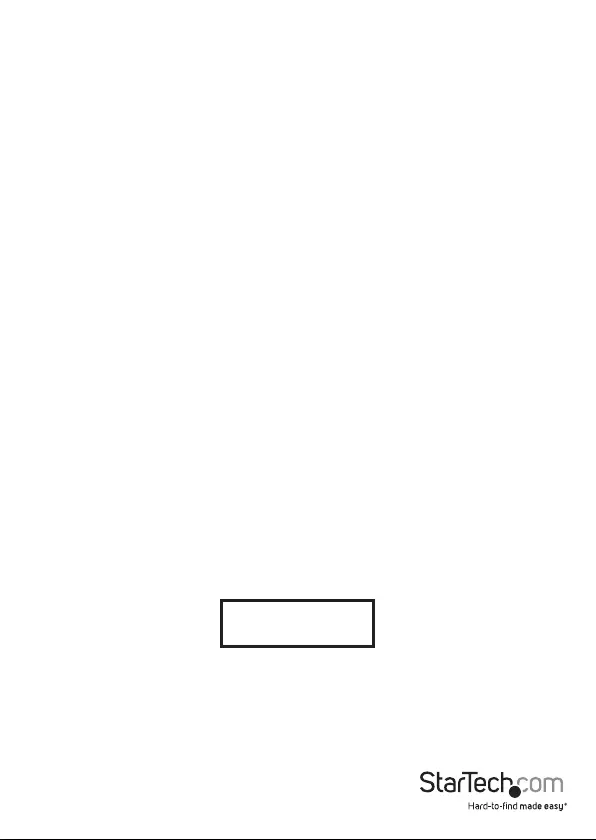
Instruction Manual
9
6. Utility
6.1 Do Format
6.1.1 Auto Format
Insert a Flash drive device into one of the destination slots and press OK to
begin formatting.
1. This function will automatically detect the capacity of the Flash drive and format
accordingly. If the Flash drive is already FAT16 or FAT32, the original format will not
be changed.
2. If the Flash drive’s format is NTFS, Linux, or multi-partition FAT, the system will
format the drive according to the capacity. If the capacity is equal or greater than
2GB, it will format to FAT32. If the capacity is less than 2GB, it will format to FAT16.
3. During the format process, you can press the up and down arrows to check each
Flash drive’s formatting status, progress, and information.
6.1.2 FAT Format
Format any Flash drive to FAT16.
6.1.3 FAT32 Format
Format any Flash drive to FAT32.
NOTE: Only the Flash drive(s) in the destination ports will be formatted. The source
will not be formatted.
6.2 Measure Speed
Measure the read and write speeds of the Flash drive.
1. Plug the Flash drive into one of the slots and select function “6.2 Measure Speed”,
then press OK.
2. Use the up and down arrows to see the Flash drive’s exact read and write speeds for
each port.
NOTE: This function may result in data loss and format the Flash drive. Only the
destination ports can be measured.
[#2]Read: 15.3MB
Write: 4.7MB

Instruction Manual
10
6.3 Media Check
Analyze the Flash drive’s quality. There are two types of methods to check the drive, ‘H3
Safe’ and ‘H5 R/W’. Before starting a quality check, you can change the range and error
limit using functions ‘6.3.3 Setup Range’ and ‘6.3.4 Set Error Limit’ respectively.
6.3.1 H3 Safe 100%
Check the Flash drive’s quality by reading the drive. After the process has completed,
the LCD display will show the volume of bad sectors detected, and the read speed of
the drive.
6.3.2 H5 R/W 100%
Check the Flash drive’s quality by reading and writing to the drive. Once completed,
the LCD display will show the volume of bad sectors detected, and the read/write
speed of the drive.
NOTE: This function will delete the content and format of the Flash drive. To protect
the data on the source drive, only the destination ports can be checked.
6.3.3 Setup Range
Set the % of the Flash drive that you would like to check for quality. Use the up and
down arrows to set the percentage.
6.3.4 Setup Error Limit
Set the tolerance range when checking for errors on the Flash drive. Use the up and
down arrows to set the percentage.
6.4 Quick Erase
Erase the Flash drive’s data content. This function will not erase the Flash drive’s format
(FAT16/32). Use the up and down arrows to check each port’s status.
NOTE: Quick erase can only be performed on drive(s) that are formatted to FAT16/32.
[#2]Bad: 0 18M
Media Check OK !
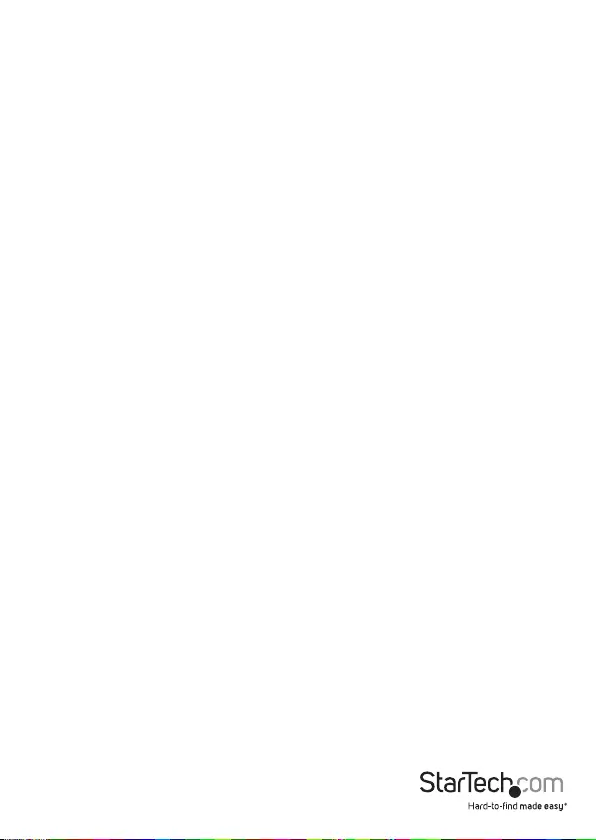
Instruction Manual
11
6.5 Full Erase
Erase the Flash drive’s content and format.
6.6 DoD Erase
This function complies with the U.S.A Department of Defense (DoD 5220) standard to
fully erase the Flash drive three times to guarantee the data has been deleted.
NOTE: The source drive will not be formatted.
6.7 System Update
Update the system’s rmware version. Save the rmware update onto your Flash drive.
Make sure the rmware update le is un-zipped and not in a folder.
To start, press OK on “6.7 System Update” and it will automatically start updating. When
completed, turn o the system for 5 seconds and then turn back on. The rmware
update is now complete.
6.8 Calc. Checksum
Calculate the Checksum number of the Flash drive that’s plugged into the source port.
The Checksum area that is calculated will be based on the copy area that’s been set.
7. Setup
7.1 Start-up Menu
Select which function is displayed when the system is rst turned on.
7.2 Copy Area
7.2.1 System and Files
This is also called ‘quick copy’ mode. The system will automatically analyze the source
drive’s le format. If the le format is recognized (FAT16/32, NTFS, Linux (ext2, ext3,
ext4)), only the data will be copied. Otherwise, if the le format is not recognized, the
system will copy the entire storage capacity of the Flash drive, including empty space.
‘System and Files’ is enabled by default.
7.2.2 Whole Media
Set the system to copy the entire Flash drive’s content, including empty space and
le format.
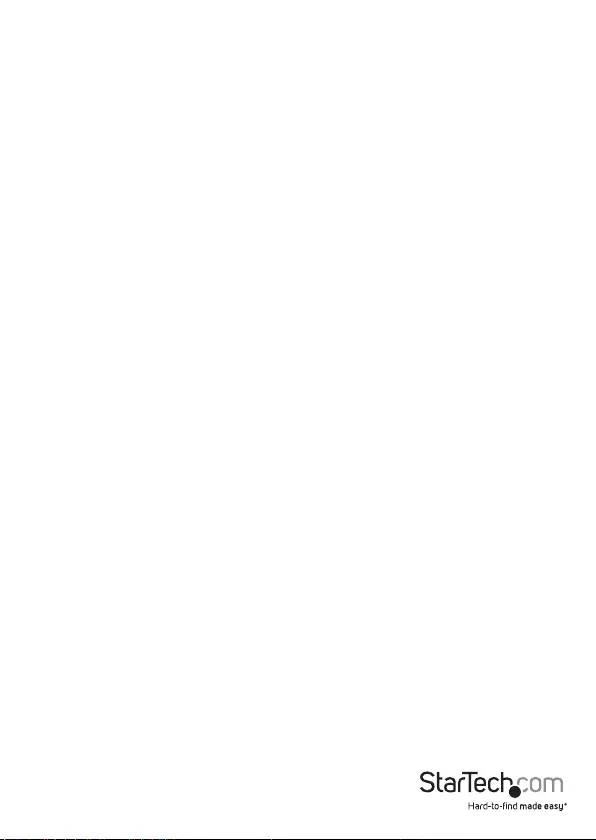
Instruction Manual
12
7.3 Button Beep
Turn audio feedback ON/OFF. ON by default.
7.4 Asyn Hold time
Set the time to cancel an Asynchronous copy when you’ve temporarily nished
copying and all of the Flash drive devices have been removed, but the copy job has not
been manually cancelled. This is to prevent mistakenly overwriting your source drive
when you’d like to start a new source copy but the previous Asynchronous copy job
has not yet been cancelled.
The default is 30 seconds. When the system no longer detects any Flash drive for 30
seconds, the system will prompt you to either exit or keep the current copy job.
7.5 Target Tolerance
Set the tolerance of the capacity gap between the source and destination ports in %.
There are three modes, with the default being ‘no limit’, as follows:
a. Allow Tolerance: Users can set the high and low limit (%) of capacity dierence
between the source and destination drive separately.
b. No Limit: Users can disable the capacity limit between the source and destination
drive. If the data on the source drive is larger than the capacity of the destination
drive, this will lead to an incomplete/failed duplication.
c. 100% same: Users can set the capacity of the destination drives to be the exact
same as the source drive. If the sizes do not match, the duplication will not start.
7.6 Asynchronous Mode
Choose to disable or enable Asynchronous copy mode. If enabled and the data
on the source is smaller than the system’s buer memory, it will automatically use
asynchronous when copying. If disabled, the system will copy in synchronous mode.
This mode is enabled by default.
7.7 Check before Copy
Choose to enable or disable the system checking the Flash drive before starting a copy.
By default, the drive is not checked before copying.
7.8 Power o time between Copy + Compare
When performing the Copy + Compare function, set the wait time (in seconds) after a
Copy has completed, and before the Compare starts. The default is 3 seconds.
7.9 Language
Change the system language between English and Japanese
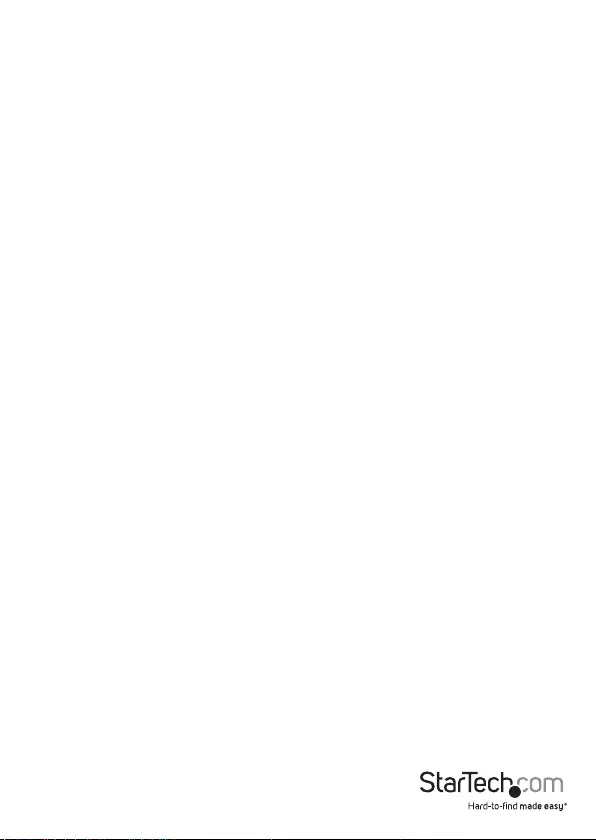
Instruction Manual
13
7.10 Working Mode
There are 5 duplication speeds:
• Slowest Mode
• Slower Mode
• Normal Mode (default setting)
• Faster Mode
• Fastest Mode
Change the duplication speed. Normal speed is recommended for most Flash drive
types. If there is a high failure rate when duplicating, try lowering the speed.
7.11 Set HDD Mode
Choose ‘Active Mode’ to duplicate to USB Hard Disk Drives (HDD/SSD). Choose ‘Inactive
Mode’ to duplicate USB Flash drives. Inactive mode is set by default.
7.12 Restore Default
Restore the system back to factory defaults.
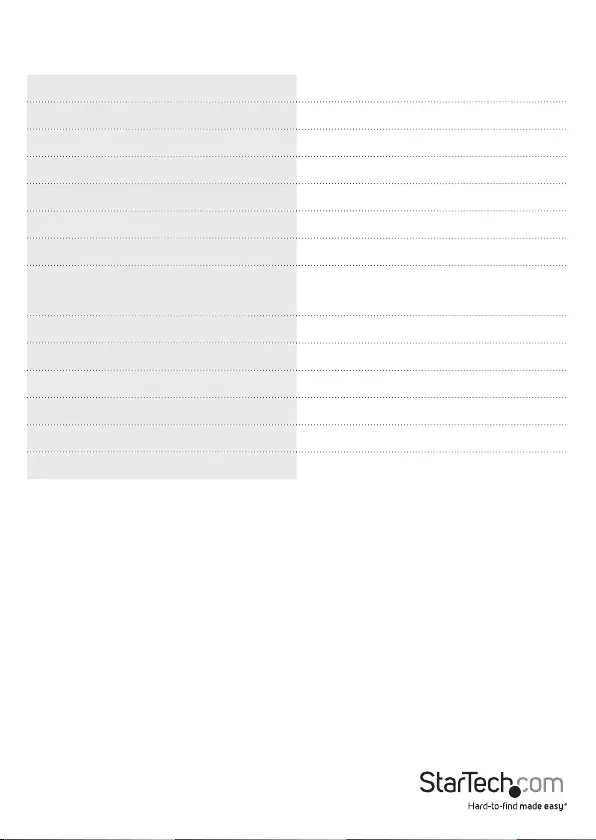
Instruction Manual
14
Specications
Number of Ports 3 (1 x Source, 2 x destination)
External Connectors 3 x USB 2.0 type A female
Duplication Rate Up to 1.5GB/m
Media Supported USB 1.1/ USB 2.0
Internal Memory 64MB
Display LCD Monochrome display
Controls 4 push buttons (Up, Down, OK, Esc)
LEDs 3 x Green (Activity/Successful Copy)
3 x Red (Error)
Operating Temperature 5°C ~ 45°C (41°F ~ 113°F)
Storage Temperature -20°C ~ 85°C (-4°F ~ 185°F)
Humidity 5% ~ 95% RH
Power adapter 5v DC, 2A, Center Positive
Dimensions (LxWxH) 120mm x 130mm x 25mm
Weight 190g
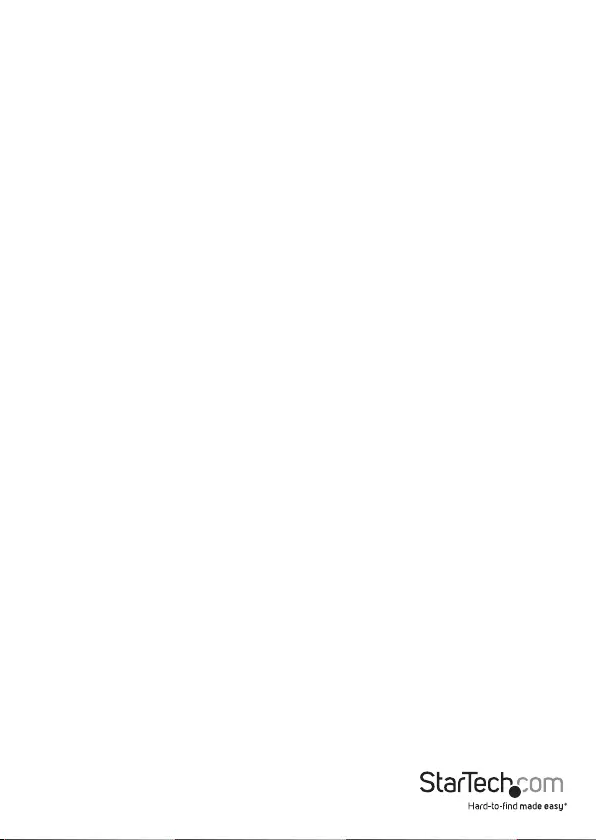
Instruction Manual
15
Technical Support
StarTech.com’s lifetime technical support is an integral part of our commitment to
provide industry-leading solutions. If you ever need help with your product, visit
www.startech.com/support and access our comprehensive selection of online tools,
documentation, and downloads.
For the latest drivers/software, please visit www.startech.com/downloads
Warranty Information
This product is backed by a two year warranty.
In addition, StarTech.com warrants its products against defects in materials
and workmanship for the periods noted, following the initial date of purchase.
During this period, the products may be returned for repair, or replacement with
equivalent products at our discretion. The warranty covers parts and labor costs only.
StarTech.com does not warrant its products from defects or damages arising from
misuse, abuse, alteration, or normal wear and tear.
Limitation of Liability
In no event shall the liability of StarTech.com Ltd. and StarTech.com USA LLP (or their
ocers, directors, employees or agents) for any damages (whether direct or indirect,
special, punitive, incidental, consequential, or otherwise), loss of prots, loss of business,
or any pecuniary loss, arising out of or related to the use of the product exceed the
actual price paid for the product. Some states do not allow the exclusion or limitation
of incidental or consequential damages. If such laws apply, the limitations or exclusions
contained in this statement may not apply to you.
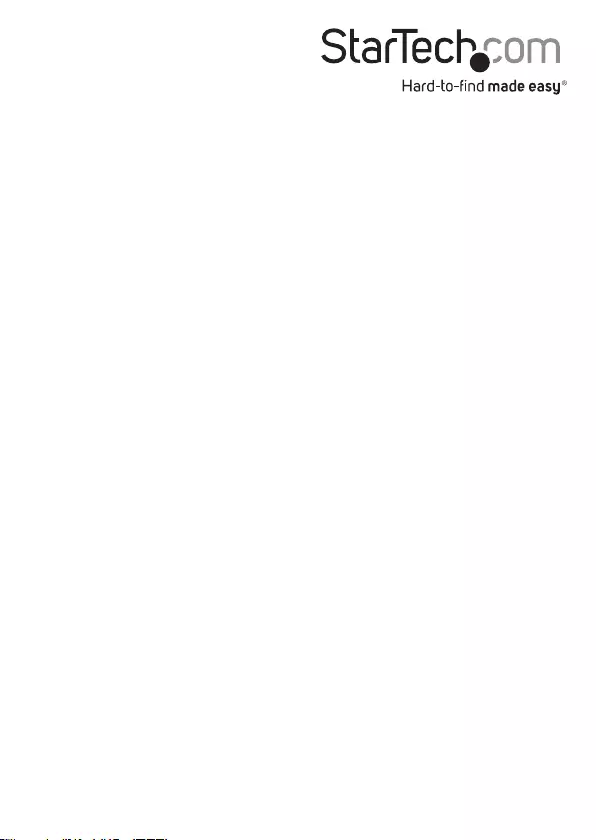
Hard-to-nd made easy. At StarTech.com, that isn’t a slogan. It’s a promise.
StarTech.com is your one-stop source for every connectivity part you need. From
the latest technology to legacy products — and all the parts that bridge the old and
new — we can help you nd the parts that connect your solutions.
We make it easy to locate the parts, and we quickly deliver them wherever they need
to go. Just talk to one of our tech advisors or visit our website. You’ll be connected to
the products you need in no time.
Visit www.startech.com for complete information on all StarTech.com products and
to access exclusive resources and time-saving tools.
StarTech.com is an ISO 9001 Registered manufacturer of connectivity and technology
parts. StarTech.com was founded in 1985 and has operations in the United States,
Canada, the United Kingdom and Taiwan servicing a worldwide market.