Table of Contents
StarTech.com VS721MULTI User Manual
Displayed below is the user manual for VS721MULTI by StarTech.com which is a product in the Video Switches category. This manual has pages.
Related Manuals
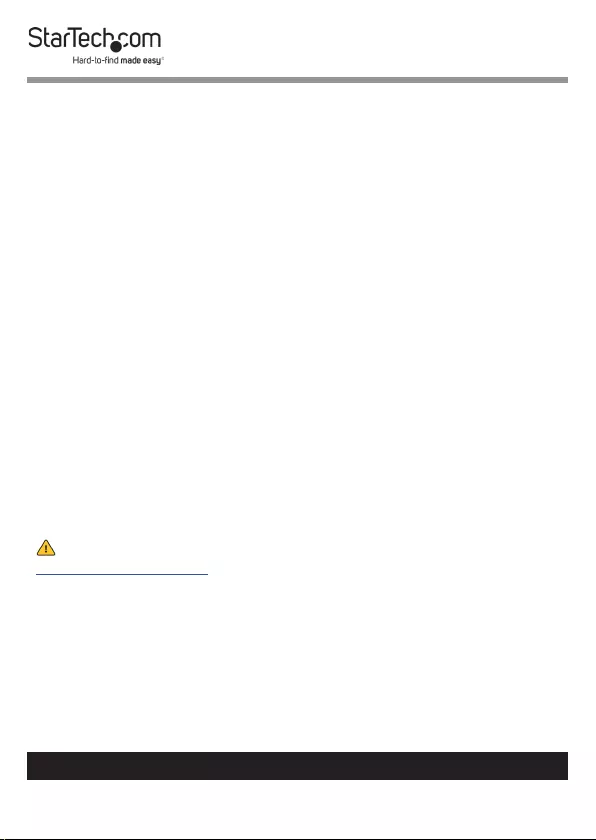
1
To view manuals, videos, drivers, downloads, technical drawings, and more visit www.startech.com/support
Compliance Statements
FCC Compliance Statement
This equipment has been tested and found to comply with the limits for a Class
B digital device, pursuant to part 15 of the FCC Rules. These limits are designed
to provide reasonable protection against harmful interference in a residential
installation. This equipment generates, uses and can radiate radio frequency
energy and, if not installed and used in accordance with the instructions, may
cause harmful interference to radio communications. However, there is no
guarantee that interference will not occur in a particular installation. If this
equipment does cause harmful interference to radio or television reception,
which can be determined by turning the equipment o and on, the user is
encouraged to try to correct the interference by one or more of the following
measures:
• Reorient or relocate the receiving antenna
• Increase the separation between the equipment and receiver
• Connect the equipment into an outlet on a circuit dierent from that to
which the receiver is connected
• Consult the dealer or an experienced radio/TV technician for help
Industry Canada Statement
This Class B digital apparatus complies with Canadian ICES-003.
Cet appareil numérique de la classe [B] est conforme à la norme NMB-003 du Canada.
CAN ICES-3 (B)/NMB-3(B)
For the State of California
WARNING: Cancer and Reproductive Harm
www.P65Warnings.ca.gov
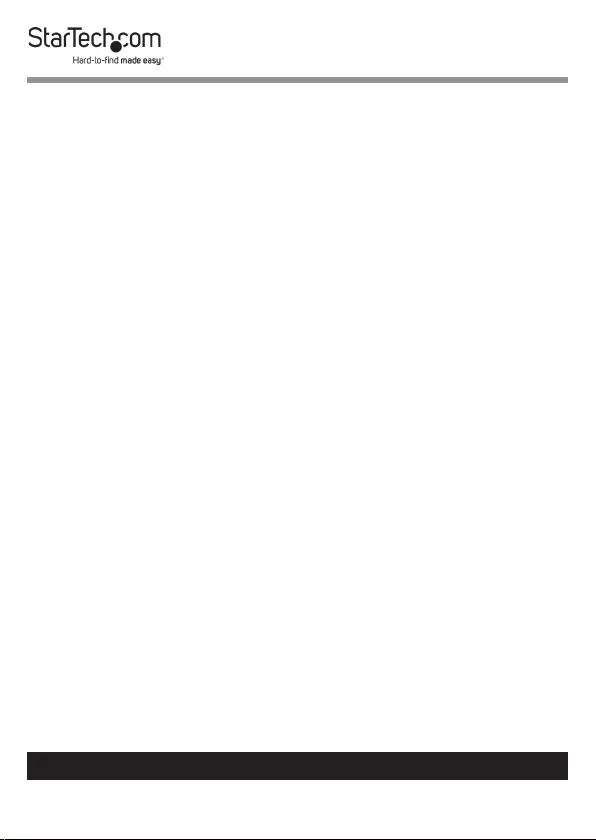
2
To view manuals, videos, drivers, downloads, technical drawings, and more visit www.startech.com/support
Use of Trademarks, Registered Trademarks, and other
Protected Names and Symbols
This manual may make reference to trademarks, registered trademarks, and
other protected names and/or symbols of third-party companies not related in
any way to StarTech.com. Where they occur these references are for illustrative
purposes only and do not represent an endorsement of a product or service
by StarTech.com, or an endorsement of the product(s) to which this manual
applies by the third-party company in question. Regardless of any direct
acknowledgement elsewhere in the body of this document, StarTech.com
hereby acknowledges that all trademarks, registered trademarks, service marks,
and other protected names and/or symbols contained in this manual and
related documents are the property of their respective holders.

3
To view manuals, videos, drivers, downloads, technical drawings, and more visit www.startech.com/support
Safety Statements
Safety Measures
• Wiring terminations should not be made with the product and/or electric
lines under power.
• Product installation and/or mounting should be completed by a certied
professional as per the local safety and building code guidelines.
• Cables (including power and charging cables) should be placed and routed
to avoid creating electric, tripping or safety hazards.
Mesures de sécurité
• Les terminaisons de câblâge ne doivent pas être eectuées lorsque le produit
et/ou les câbles électriques sont sous tension.
• L’installation et/ou le montage du produit doit être réalisé par un
professionnel certié et dans le respect des normes locales et du code de
construction local.
• Les câbles (y compris les câbles d’alimentation et de chargement) doivent
être placés et acheminés de façon à éviter tout risque électrique, de chute ou
de sécurité
安全対策
• 電源が入っている状態の製品または電線の終端処理を行わないでくださ
い。
• 製品の設置やマウントは、使用地域の安全ガイドラインおよび建築基準に
従い、有資格の専門業者が行うようにしてください。
• ケーブル(電源ケーブルと充電ケーブルを含む)は、適切な配置と引き回し
を行い、電気障害やつまづきの危険性など、安全上のリスクを回避するよう
にしてください。
Misure di sicurezza
• I terminiali dei li elettrici non devono essere realizzate con il prodotto e/o le
linee elettriche sotto tensione.
• L’installazione e/o il montaggio dei prodotti devono essere eseguiti da un
tecnico professionale certicato che conosca le linee guida locali sulle norme
edilizie e sulla sicurezza.
• I cavi (inclusi i cavi di alimentazione e di ricarica) devono essere posizionati
e stesi in modo da evitare pericoli di inciampo, rischi di scosse elettriche o
pericoli per la sicurezza.
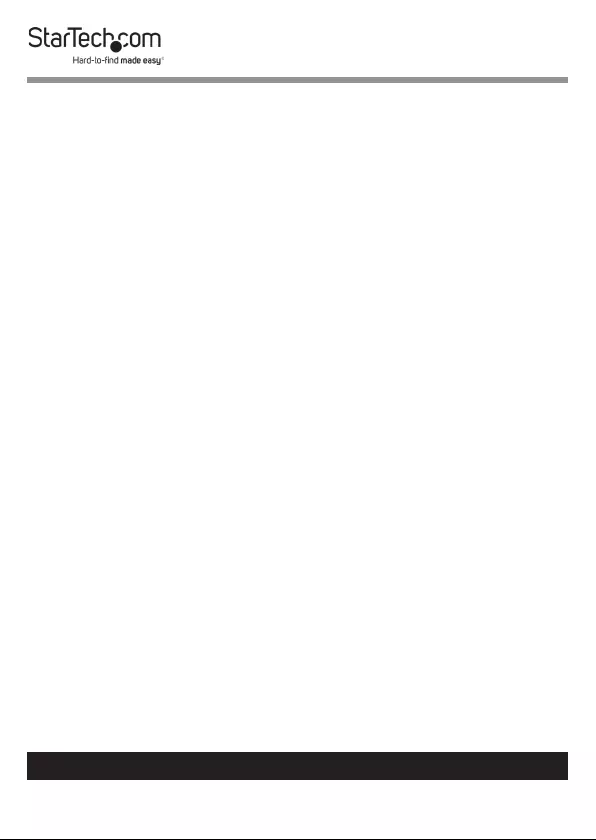
4
To view manuals, videos, drivers, downloads, technical drawings, and more visit www.startech.com/support
Säkerhetsåtgärder
• Montering av kabelavslutningar får inte göras när produkten och/eller
elledningarna är strömförda.
• Installation och/eller montering får endast göras av behöriga yrkespersoner
och enligt gällande lokala förordningar för säkerhet och byggnormer.
• Kablar (inklusive elkablar och laddningskablar) ska dras och placeras på så
sätt att risk för snubblingsolyckor och andra olyckor kan undvikas.
Warning Statements
• Make sure to assemble this product according to the instructions. Failure to
do so might result in personal injury or property damage.
• Never use this product if parts are missing or damaged.
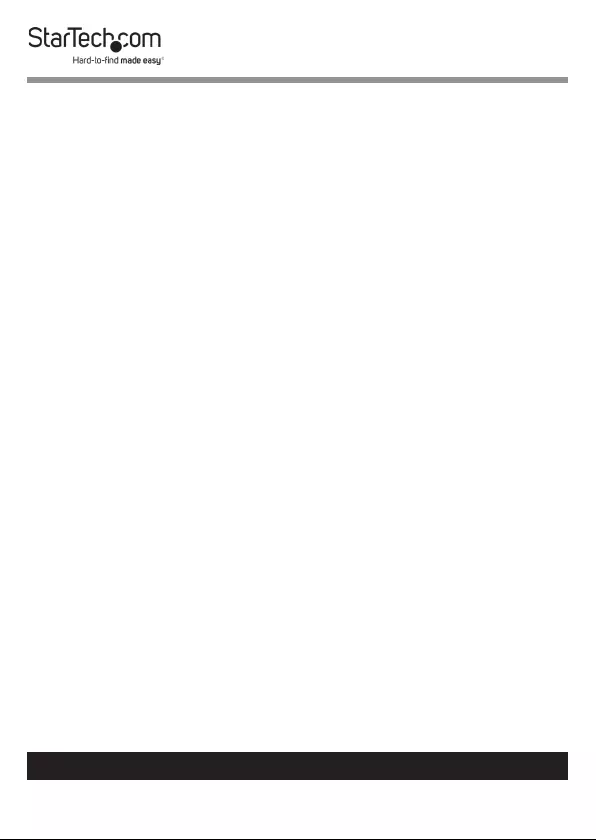
5
To view manuals, videos, drivers, downloads, technical drawings, and more visit www.startech.com/support
Table of Contents
Compliance Statements ........................................................................1
Safety Statements ..................................................................................3
Warning Statements ..............................................................................4
Product Diagram (VS721MULTI) ..........................................................6
Product Information ..............................................................................7
Packaging Contents ................................................................................................................................. 7
System Requirements ..............................................................................................................................7
Hardware Installation ............................................................................8
Hardware Operation ..............................................................................8
Specications .......................................................................................... 11

6
To view manuals, videos, drivers, downloads, technical drawings, and more visit www.startech.com/support
Product Diagram (VS721MULTI)
Port LEDs
(6)
IR Receiver Input Selection
Buttons (6)
Power
Supply
RS232
Port
HDMI
Ports
(3)
HDMI
Output
Port
VGA
Port
Component
Ports
Composite
Port
S Video
Port
Audio
Input
Ports
(7)
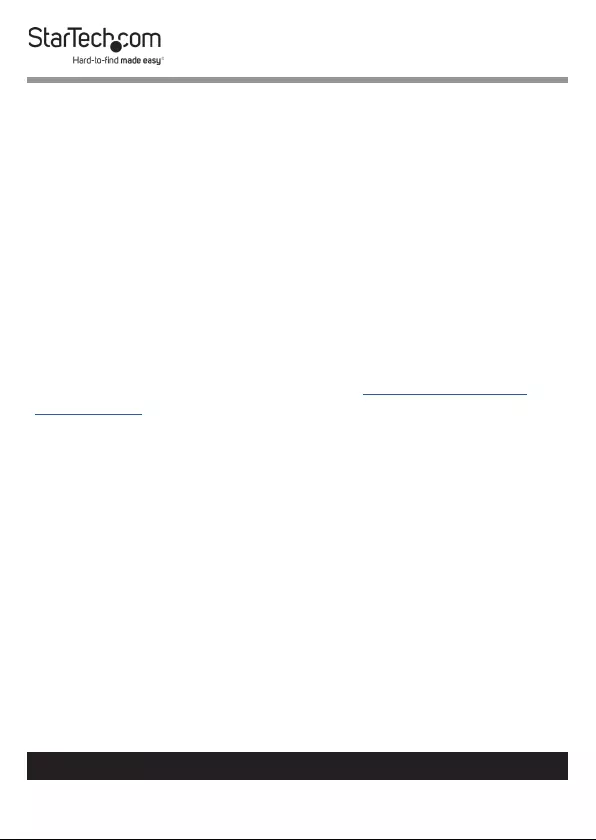
7
To view manuals, videos, drivers, downloads, technical drawings, and more visit www.startech.com/support
Product Information
Packaging Contents
• Multiple Format to HDMI® Audio Video Switch x 1
• IR Remote Control x 1
• Mounting Kit x 1
• RS232 Serial Cable - 6 ft x 1
• RS-232 Control Software CD x 1
• Universal Power Adapter (NA/UK/EU) x 1
• User Manual x 1
System Requirements
For the latest requirements, please visit www.startech.com/
VS721MULTI.
• Video source devices (i.e. computer, Blu-ray Player)
• HDMI® enabled display device (i.e. television, projector)
• Desired Audio Video Input Cables
• HDMI® x 3
• VGA x 1,
• Component YPbPr x 1
• Composite CVBS x 1
• S-Video x 1
• 3.5MM Audio VGA x 1
• RCA Audio x 3
• HDMI® Output Cable
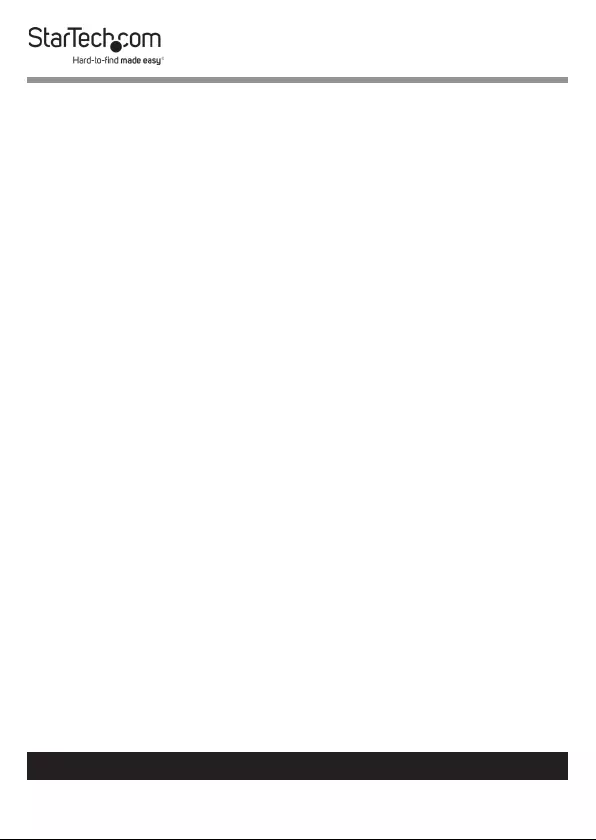
8
To view manuals, videos, drivers, downloads, technical drawings, and more visit www.startech.com/support
Hardware Installation
1. Connect the Desired Audio Video Input Cables (sold
separately) from each video source device (i.e. computer,
Blu-ray Player) to the Video Input Ports (3 x HDMI®, 1 x VGA,
1x Component YPbPr, 1 x Composite CVBS, 1 x S-Video) on
the Switcher.
2. Connect an HDMI® cable (sold separately) from the HDMI®
enabled display device (i.e. television, projector) to the
HDMI® Output Port on the Switcher.
3. Turn on the display device, followed by the video source
devices.
4. (Optional) For RS232 Remote Serial control, connect the
included RS232 Serial Cable from a computer to the RS232
Serial port on the Switcher.
Hardware Operation
1. Manual Port Selection
• Press the Input Selection Button that corresponds with the
video source device you would like displayed.
• The selected Active Port LED Indicator will light, and the
desired video source device will be displayed on the
HDMI® enabled display device.
2. Remote Control Port Selection
• Press the desired 1 - 7 key on the remote control that
corresponds with the number above the Active Port LED
Indicator.
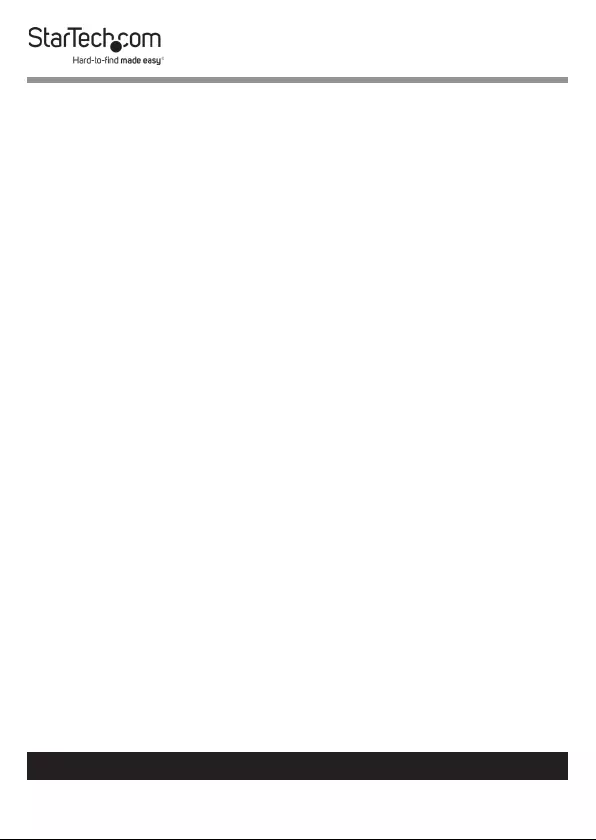
9
To view manuals, videos, drivers, downloads, technical drawings, and more visit www.startech.com/support
• The selected Active Port LED Indicator will light, and the
desired video source device will be displayed on the
HDMI® enabled display device.
• Use the button to power on/o the VS721MULTI.
Note: The arrow buttons on the remote can also be used to
switch the Active Port LED Indicator to the adjacent left or
right video source device.
3. Remote Serial Control Using The Matrix Application Software
Note: Ensure Step 4. of Hardware Installation has been
completed.
• Download the latest software from the StarTech.com
website (recommended), or insert the included Software
CD into your CD-ROM drive.
• Launch AV Matrix(.msi). This le will be located in the root
directory on the downloaded folder, or the Software CD.
• The Matrix Application software will quickly install. Upon
completion Click to open the software.
• Click the “options” button and congure the
communication protocol to the following specications:
Baud rate 9600bps, no odd or even calibration bit address,
8bit transmission address, 1bit stop address, PC Port 001.
Note: The COM port on your computer will require the same
conguration. Consult your computer user documentation
for further details.
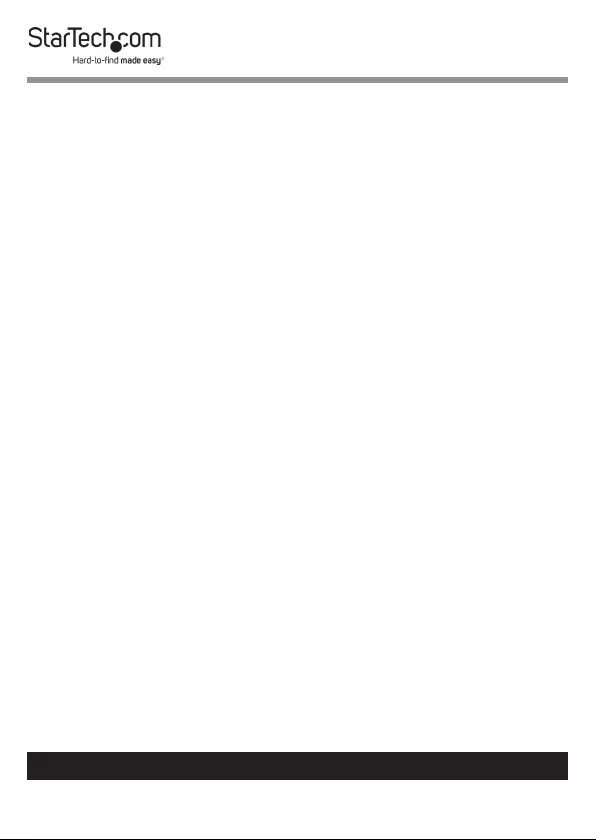
10
To view manuals, videos, drivers, downloads, technical drawings, and more visit www.startech.com/support
• Click the “Scan” button. The numbers near the bottom
of the table will now represent and correspond with the
numbers above each Active Port LED Indicator, and the
number 001 on the left side of the table will represent the
HDMI® display Device.
• Click the icon that corresponds with the desired video
source device, and that device will now be displayed on
the HDMI® equipped display.
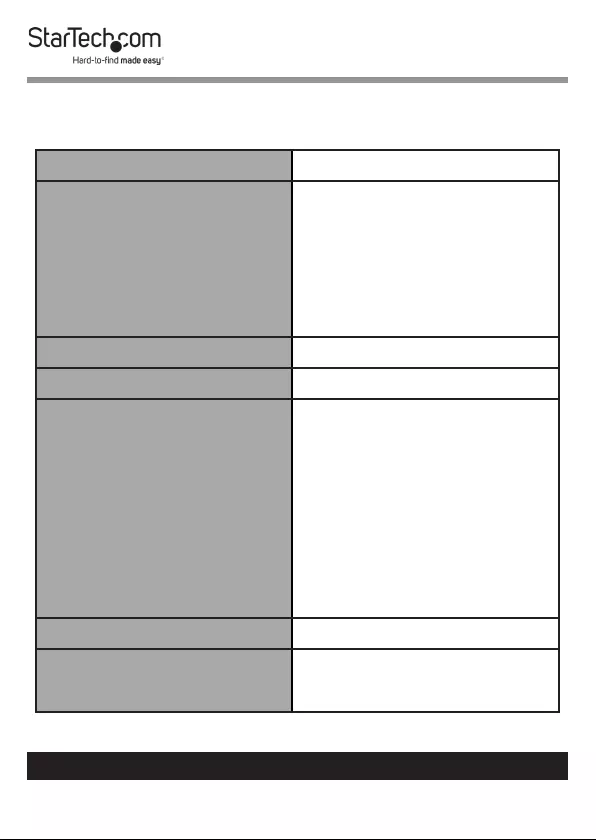
11
To view manuals, videos, drivers, downloads, technical drawings, and more visit www.startech.com/support
Specications
Ports 7
AV Input
HDMI
S-Video
Composite
VGA
Component YCbCr
Output Signal HDMI
Industry Standards High Speed HDMI®, HDCP
LED Indicators
1x HDMI - 1
1x HDMI - 2
1x HDMI - 3
1x VGA - 4
1x YPbPr - 5
1x CVSB - 6
1x S-VIDEO - 7
Max Resolution 1920 x 1200
Maximum Analog
Resolutions
VGA: 1920x1200
YPbPr: 1920x1080
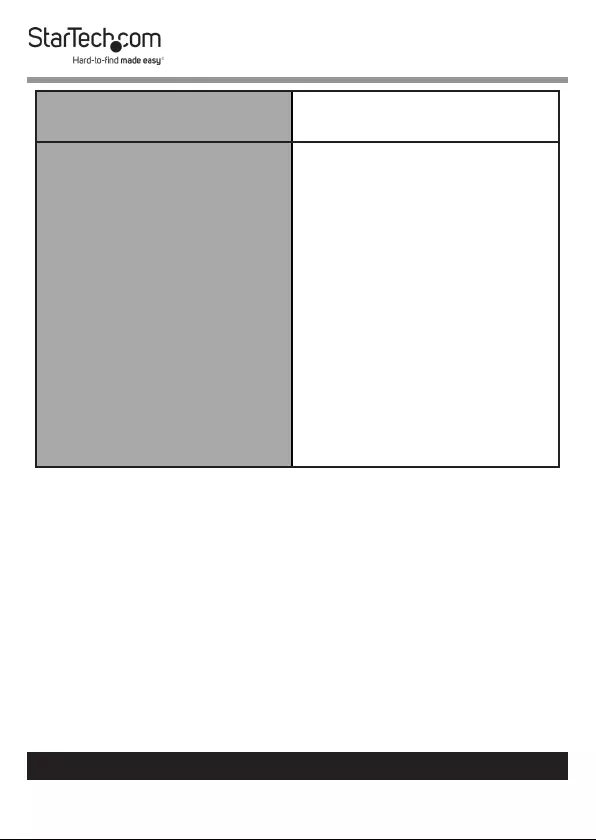
12
To view manuals, videos, drivers, downloads, technical drawings, and more visit www.startech.com/support
Maximum Digital
Resolutions 1600x1200
Supported Resolutions
Support VGA mode
640x480, 720x400, 800x600,
848x480, 1024x768,
1152x864, 1280x720,
1280x768, 1280x800,
1280x960, 1280x1024,
1360x768, 1400x1050,
1440x900, 1440x1050,
1600x1200, 1680x1050,
1920x1080, 1920x1200
Support YPbPR mode
720x480, 720x576, 720x480,
720x576, 1280x720,
1920x1080, 1920x1080
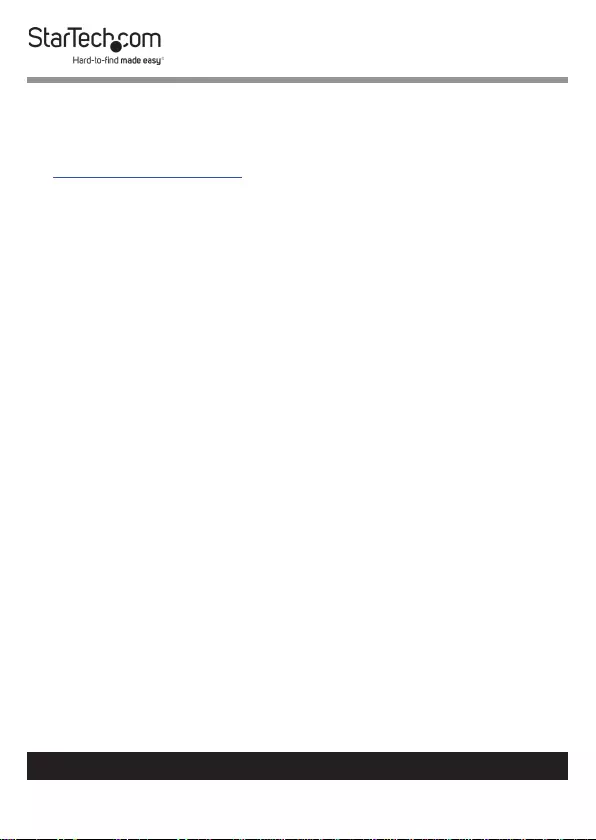
13
Warranty Information
This product is backed by a two-year warranty.
For further information on product warranty terms and conditions, please refer
to www.startech.com/warranty.
Limitation of Liability
In no event shall it be the liability of StarTech.com Ltd. and StarTech.com USA
LLP (or their ocers, directors, employees or agents) for any damages (whether
direct or indirect, special, punitive, incidental, consequential, or otherwise), loss
of prots, loss of business, or any pecuniary loss, arising out of or related to the
use of the product exceed the actual price paid for the product.
Some states do not allow the exclusion or limitation of incidental or
consequential damages. If such laws apply, the limitations or exclusions
contained in this statement may not apply to you.
To view manuals, videos, drivers, downloads, technical drawings, and more visit www.startech.com/support
13
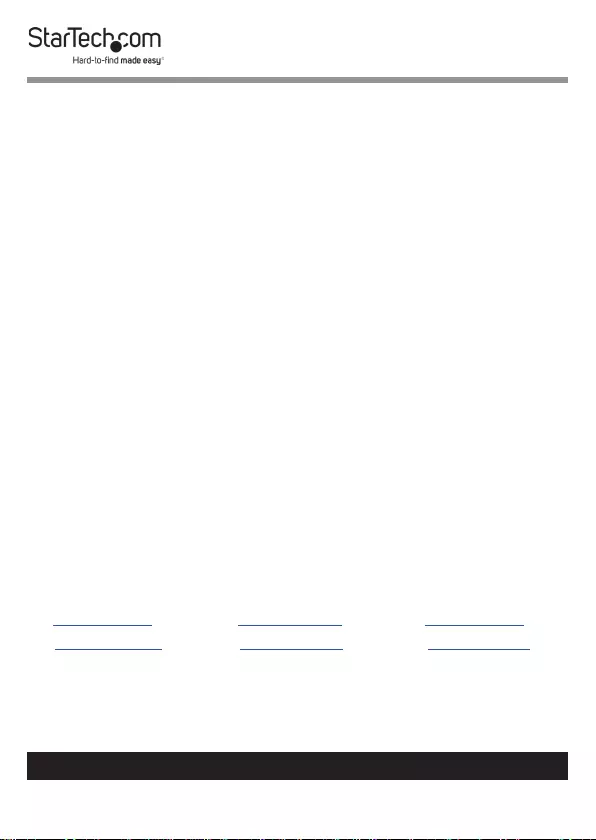
Hard-to-nd made easy. At StarTech.com, that isn’t a slogan.
It’s a promise.
StarTech.com is your one-stop source for every connectivity part you need.
From the latest technology to legacy products — and all the parts that bridge
the old and new — we can help you nd the parts that connect your solutions.
We make it easy to locate the parts, and we quickly deliver them wherever they
need to go. Just talk to one of our tech advisors or visit our website. You’ll be
connected to the products you need in no time.
Visit www.startech.com for complete information on all StarTech.com products
and to access exclusive resources and time-saving tools.
StarTech.com is an ISO 9001 Registered manufacturer of connectivity and
technology parts. StarTech.com was founded in 1985 and has operations in the
United States, Canada, the United Kingdom and Taiwan servicing a worldwide
market.
Reviews
Share your experiences using StarTech.com products, including product
applications and setup, what you love about the products, and areas for
improvement.
StarTech.com Ltd.
45 Artisans Cres.
London, Ontario
N5V 5E9
Canada
StarTech.com LLP
2500 Creekside Pkwy.
Lockbourne, Ohio
43137
U.S.A.
StarTech.com Ltd.
Unit B, Pinnacle
15 Gowerton Rd.,
Brackmills
Northampton
NN4 7BW
United Kingdom
FR: fr.startech.com
DE: de.startech.com
ES: es.startech.com
NL: nl.startech.com
IT: it.startech.com
JP: jp.startech.com
To view manuals, videos, drivers, downloads, technical drawings, and more visit www.startech.com/support
