Table of Contents
- Compliance Statements
- Warning Statements
- Safety Statements
- Product Diagram
- Product Dimensions
- Product Rotation
- Product Information
- Specifications
- Package Contents
- Requirements
- Installation
- Mounting the Sit-Stand Workstation
- Attaching the Mouse Pad
- Attaching the Wrist Rest
- Attaching the Hook-and-Loop Strip
- Attaching the Keyboard Tray
- Attaching a Monitor
- Attaching the Monitor Mount
- Adjusting the Monitor Tilt
- Adjusting the Spring Arm Tension
- Adjusting the Keyboard Tilt
StarTech.com WALLSTSI2 User Manual
Displayed below is the user manual for WALLSTSI2 by StarTech.com which is a product in the Desktop Sit-Stand Workplaces category. This manual has pages.
Related Manuals
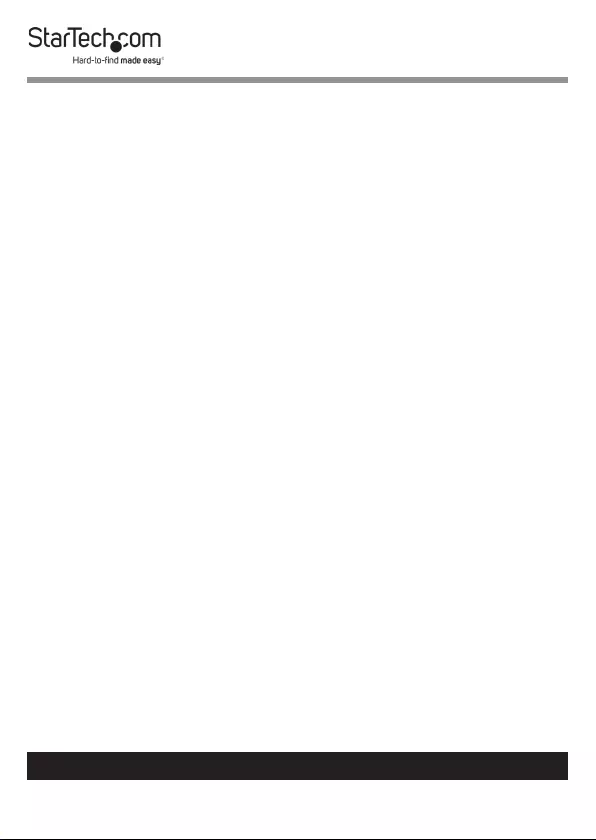
1
To view manuals, videos, drivers, downloads, technical drawings, and more visit www.startech.com/support
Compliance Statements
Use of Trademarks, Registered Trademarks, and other
Protected Names and Symbols
This manual may make reference to trademarks, registered trademarks, and
other protected names and/or symbols of third-party companies not related in
any way to StarTech.com. Where they occur these references are for illustrative
purposes only and do not represent an endorsement of a product or service
by StarTech.com, or an endorsement of the product(s) to which this manual
applies by the third-party company in question. Regardless of any direct
acknowledgement elsewhere in the body of this document, StarTech.com
hereby acknowledges that all trademarks, registered trademarks, service marks,
and other protected names and/or symbols contained in this manual and
related documents are the property of their respective holders.
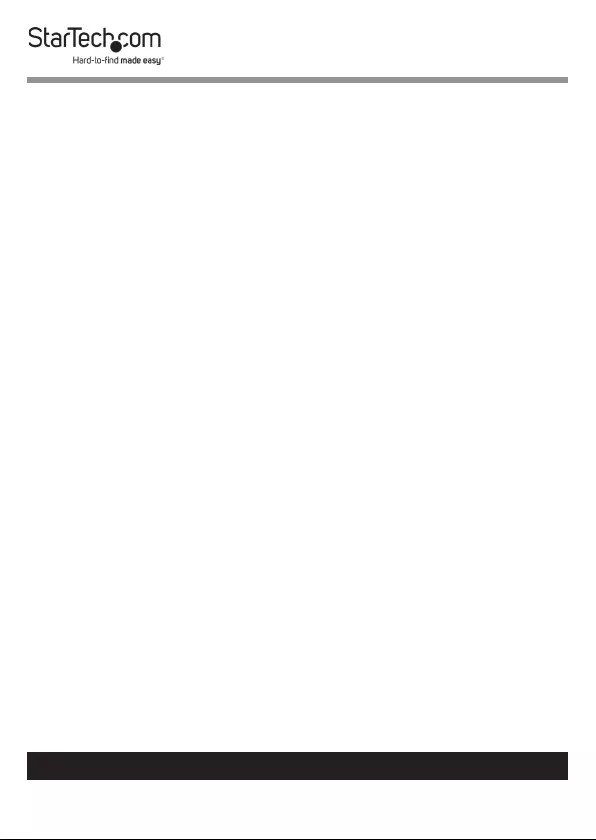
2
To view manuals, videos, drivers, downloads, technical drawings, and more visit www.startech.com/support
Warning Statements
• Make sure that you assemble this product according to the instructions.
• Do not exceed the weight capacity of this product. Overloading this product
might result in injury or property damage. This product can support the
following weight: 42.5 lb. (20.5 kg).
• This product is intended for indoor use only and should not be used
outdoors.
Varningsmeddelanden
• Se till att du monterar produkten i enlighet med instruktionerna.
• Överskrid inte produktens viktkapacitet. Överbelastning av produkten kan
orsaka skada på person eller egendom. Denna produkt har stöd för följande
vikter: 20.5 kg.
• Produkten är endast avsedd för användning inomhus och ska inte användas
utomhus.
Avertissements
• Assemblez ce produit conformément aux instructions.
• Ne dépassez pas la capacité pondérale du produit. Une surcharge du produit
peut entraîner des blessures ou des dommages matériels. Ce produit peut
supporter 20.5 kg.
• Ce produit est uniquement destiné à une utilisation en intérieur et ne doit
pas être utilisé à l’extérieur.
Warnhinweise
• Beachten Sie bei der Montage dieses Produkts die Montageanweisungen.
• Überschreiten Sie nicht die Tragkraft dieses Produkts. Ein Überladen dieses
Produkts kann zu Verletzungen oder zur Beschädigung des Produkts führen.
Dieses Produkt ist für folgendes Gewicht geeignet: 20.5 kg.
• Dieses Produkt ist nur zum Gebrauch in Innenräumen vorgesehen und sollte
nicht im Freien verwendet werden.
Dichiarazioni di avvertenza
• Assicurarsi di Assemblare il prodotto secondo le istruzioni.
• Non superare la capacità di carico del prodotto. Il sovraccarico del prodotto
potrebbe causare danni o lesioni. Il prodotto è in grado di supportare i
seguenti pesi: 20.5 kg.
• Il prodotto è destinato all’uso in ambienti interni. Se ne sconsiglia l’impiego
in ambienti esterni.
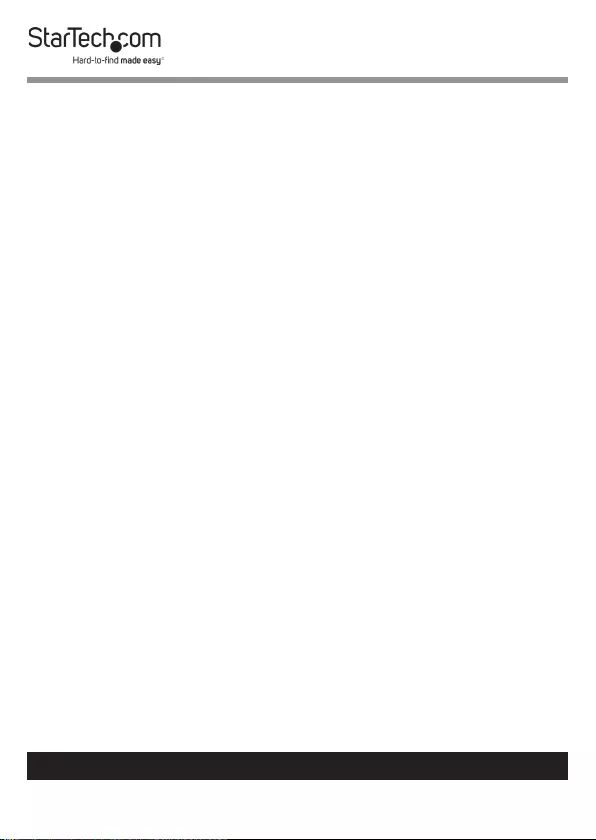
3
To view manuals, videos, drivers, downloads, technical drawings, and more visit www.startech.com/support
Mensagens de aviso
• Certique-se de que monta este produto de acordo com as instruções.
• Não exceda a capacidade de peso deste produto. Sobrecarregar este produto
pode resultar em ferimentos ou danos de propriedade. Este produto pode
suportar o seguinte peso: 20.5 kg.
• Este produto destina-se apenas a uma utilização no interior e não deve ser
utilizado no exterior.
• Este produto requer uma ligação à terra. Não utilize este produto sem uma
ligação à terra.
Advertencias de uso
• Asegúrese de ensamblar este producto según las instrucciones.
• Asegúrese de no exceder la capacidad de peso de este producto. La
sobrecarga de este producto puede causar lesiones personales o daños en la
propiedad. Este producto tiene capicidad para el siguiente peso: 20.5 kg.
• El uso de este producto es solo para interiores y no debe utilizarse en
exteriores.
Waarschuwingen
• Zorg dat u dit product volgens de instructies in elkaar zet.
• Overschrijd de maximale capaciteit van dit product niet. Overbelasting
van dit product kan letsel of materiële schade veroorzaken. Dit product
ondersteunt het volgende gewicht: 20.5 kg.
• Dit product is alleen bedoeld voor binnengebruik en mag niet buiten
worden gebruikt.
注意
• 必ず取扱説明書に従って本製品の組み立てを行って下さい。
• 本製品で定められた最大積載重量を超えないようにして下さい。最大積載重量をオーバーした
場合、怪我をする恐れや器物破損の恐れがあります。
本製品は、モニター1台あたり20.5kgまで支
持できます。
• 本製品は、室内での使用を想定しています。戸外では使用しないで下さい。
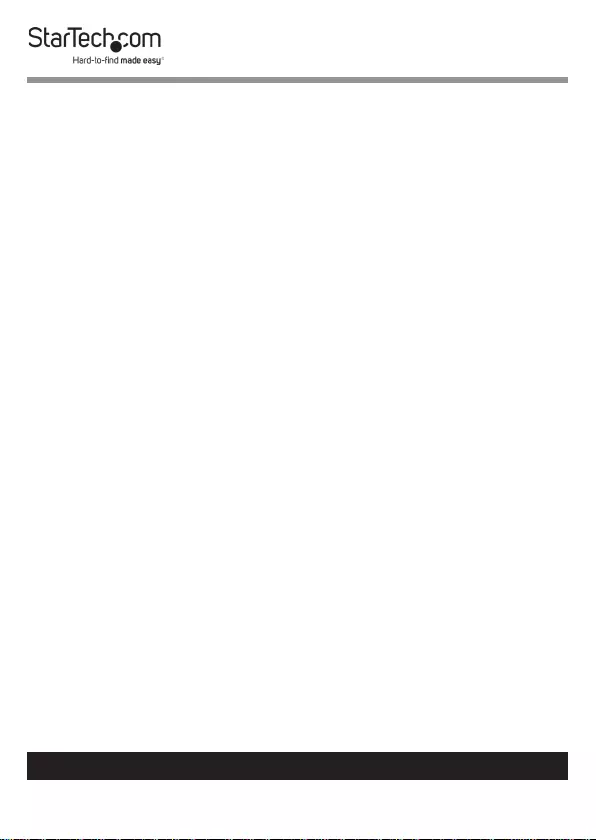
4
To view manuals, videos, drivers, downloads, technical drawings, and more visit www.startech.com/support
Safety Statements
Safety Measures
• Cables (including power and charging cables) should be placed and routed
to avoid creating electric, tripping or safety hazards.
Mesures de sécurité
• Les câbles (y compris les câbles d’alimentation et de chargement) doivent
être placés et acheminés de façon à éviter tout risque électrique, de chute ou
de sécurité
安全対策
• ケーブル(電源ケーブルと充電ケーブルを含む)は、適切な配置と引き回し
を行い、電気障害やつまづきの危険性など、安全上のリスクを回避するよう
にしてください。
Misure di sicurezza
• I cavi (inclusi i cavi di alimentazione e di ricarica) devono essere posizionati
e stesi in modo da evitare pericoli di inciampo, rischi di scosse elettriche o
pericoli per la sicurezza.
Säkerhetsåtgärder
• Kablar (inklusive elkablar och laddningskablar) ska dras och placeras på så
sätt att risk för snubblingsolyckor och andra olyckor kan undvikas.
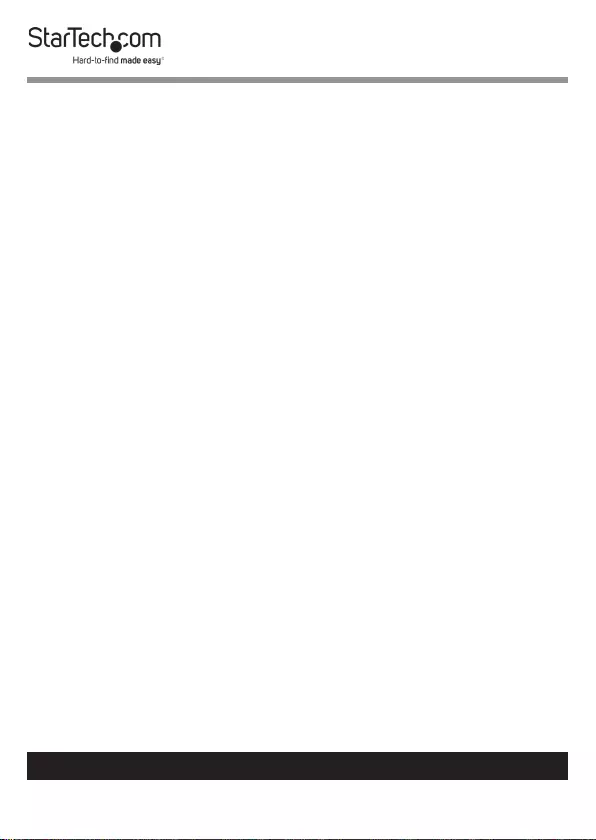
5
To view manuals, videos, drivers, downloads, technical drawings, and more visit www.startech.com/support
Table of Contents
Compliance Statements ........................................................................1
Warning Statements ..............................................................................2
Safety Statements ..................................................................................4
Product Diagram ....................................................................................6
Product Dimensions ..............................................................................7
Product Rotation ....................................................................................8
Product Information .............................................................................9
Specications.............................................................................................................................................. 9
Package Contents .....................................................................................................................................10
Requirements ............................................................................................................................................. 11
Installation ..............................................................................................12
Mounting the Sit-Stand Workstation ................................................................................................. 12
Attaching the Mouse Pad .......................................................................................................................17
Attaching the Wrist Rest ......................................................................................................................... 18
Attaching the Hook-and-Loop Strip ................................................................................................... 19
Attaching the Keyboard Tray ................................................................................................................20
Attaching a Monitor ................................................................................................................................. 22
Attaching the Monitor Mount .............................................................................................................. 22
Adjusting the Monitor Tilt ......................................................................................................................25
Adjusting the Spring Arm Tension ......................................................................................................25
Adjusting the Keyboard Tilt ...................................................................................................................27
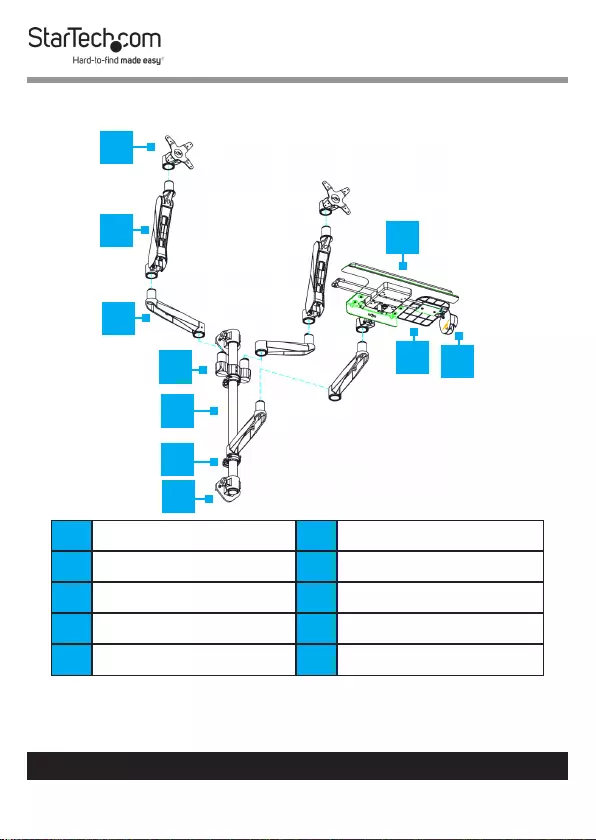
6
To view manuals, videos, drivers, downloads, technical drawings, and more visit www.startech.com/support
Product Diagram
1Monitor Mount 6Cable-Management Clip
2Spring Arm 7Wall-Mount Bracket
3Swivel Arm 8Keyboard Tray
4Monitor Shoulder 9Mouse Pad
5Aluminum Pole 10 Mouse Holder
1
2
3
5
6
8
7
4910
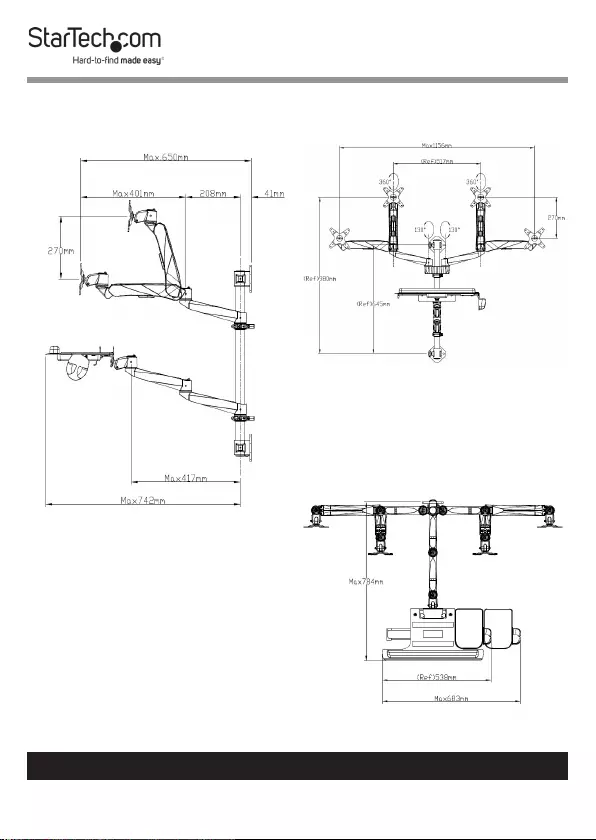
7
To view manuals, videos, drivers, downloads, technical drawings, and more visit www.startech.com/support
Product Dimensions
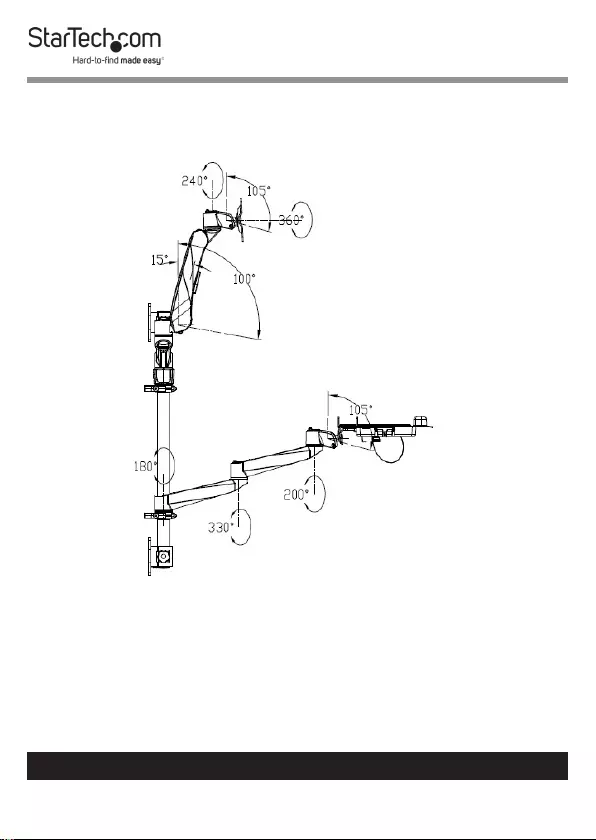
8
To view manuals, videos, drivers, downloads, technical drawings, and more visit www.startech.com/support
Product Rotation
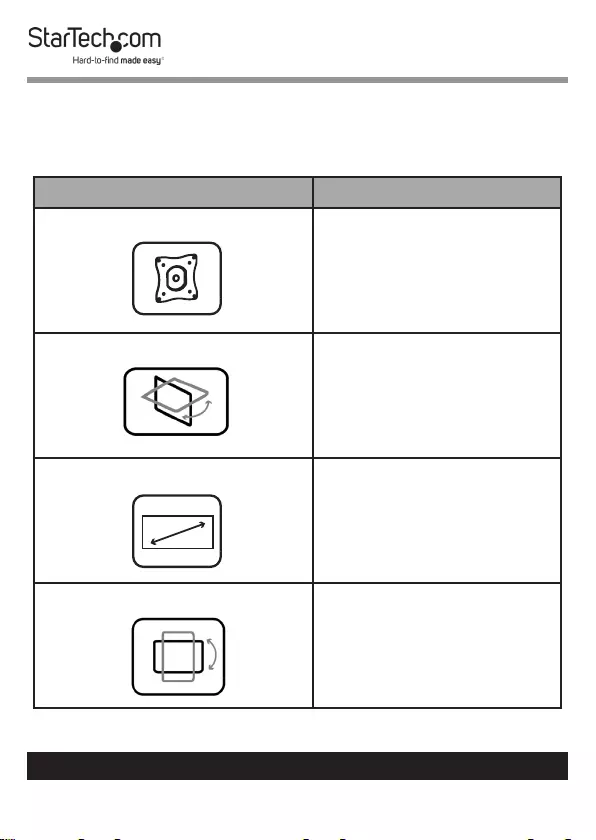
9
To view manuals, videos, drivers, downloads, technical drawings, and more visit www.startech.com/support
Product Information
Specications
Type of measurement Measurement
VESA mounting hole pattern 75x75
100x100
Tilt +90 to -15
Screen size Maximum 762 mm (30
in.)
Rotate 360
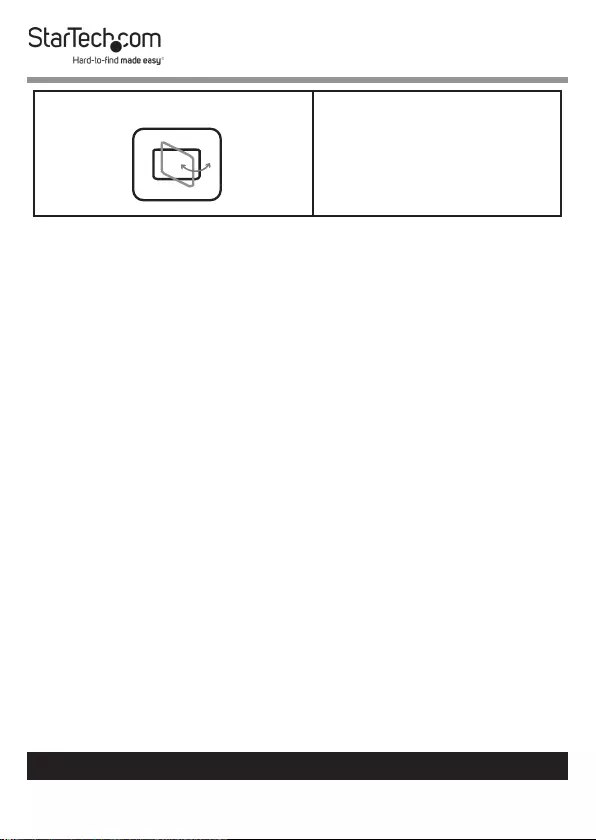
10
To view manuals, videos, drivers, downloads, technical drawings, and more visit www.startech.com/support
Swivel +120 to -120
Package Contents
• Aluminum Pole x 1
• Wall-Mount Bracket x 1
• Wall-Mount Bracket w/ Lock Plate x 1
• Spring Arms x 2
• Swivel Arms w/ Logo x 2
• Swivel Arms x 2
• Monitor Mounts x 2
• Wall Screws x 4
• Wall Screw Anchors x 4
• Hand Screws x 8
• Keyboard Tray x 1
• Cable-Management Clips x 3
• Wrist Rest x 1
• Mouse Holder x 1
• Mouse Tray x 1
• Mouse Tray Fixed Plate x 1
• Hook-and-Loop Strip x 1
• Anti-Slip Rubber Strips x 2
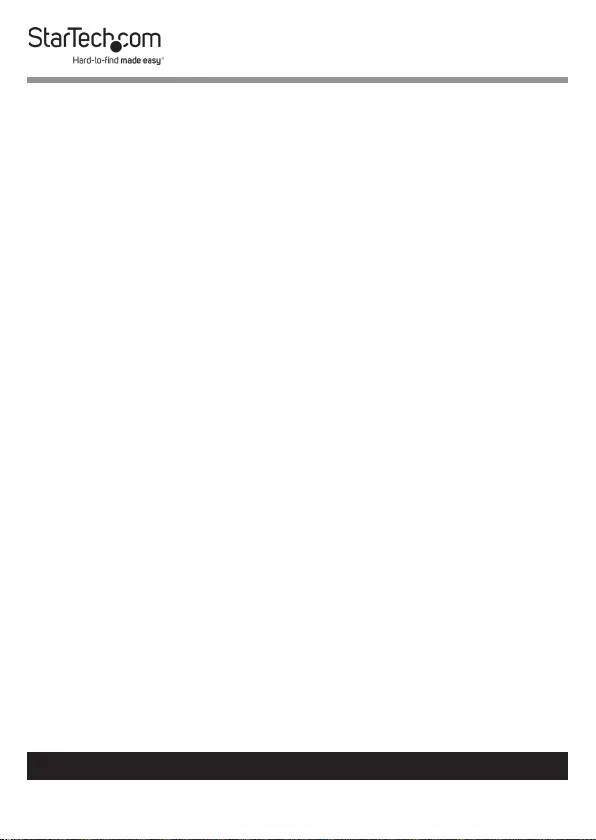
11
To view manuals, videos, drivers, downloads, technical drawings, and more visit www.startech.com/support
• M3 Hex Key x 2
• M6 Hex Key x 2
• M4x8 mm Screws x 2
• EVA Mouse Pad x 1
• Monitor Shoulder x 1
• User Manual x 1
Requirements
• Phillips Head Screwdriver x 1
• Drill with Drill Bit x 1
• Writing Utensil x 1
• Level x 1
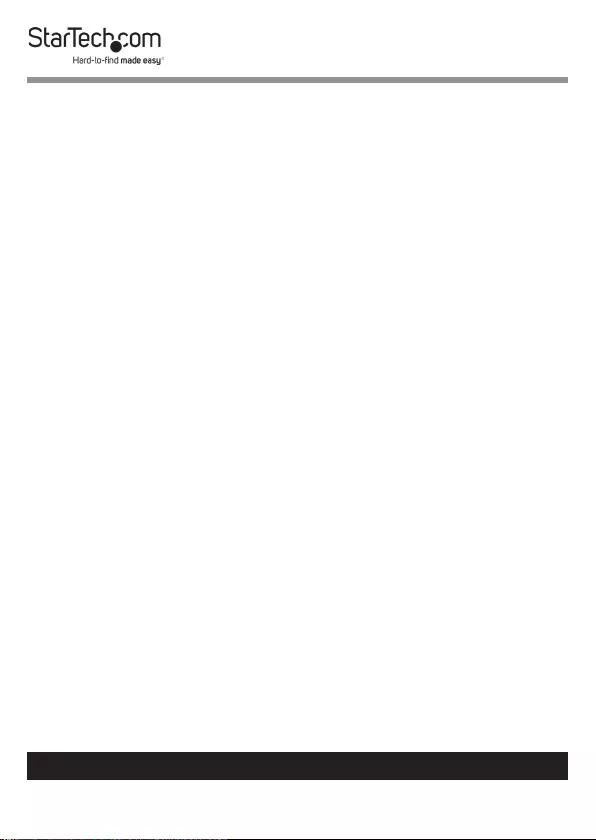
12
To view manuals, videos, drivers, downloads, technical drawings, and more visit www.startech.com/support
Installation
Mounting the Sit-Stand Workstation
Notes: Make sure when mounting the Sit-Stand Worksta-
tion that you mount the bottom Wall-Mount Bracket
w/ Lock Plate rst and slide the Aluminum Pole into the
Wall-Mount Bracket w/ Lock Plate before mounting the
top Wall-Mount Bracket.
Product mounting should be completed by a certied profes-
sional as per the local safety and building code guidelines.
Wall structures vary, and it’s important to make sure that the
type of structure and mounting hardware that you’re using
will properly support the mounted equipment. Failure to do
so may result in personal injury and/or equipment damage.
1. Before installing the Sit-Stand Workstation onto the
mounting surface, contact a professional contractor.
2. After consulting a professional, the Sit-Stand Workstation
can be mounted using the Mounting Hardware included.
3. Using two of the Wall Screws, mount the bottom Wall-
Mount Bracket on the mounting surface.
4. (Optional) While mounting, use Wall Screw Anchors if
required.
5. Remove the decorative cover from the bottom of the
Aluminum Pole. The decorative cover will be located on the
end of the Aluminum Pole that has the notch.
6. Slide the Aluminum Pole into the bottom Wall-Mount
Bracket, making sure that you align the notch in the
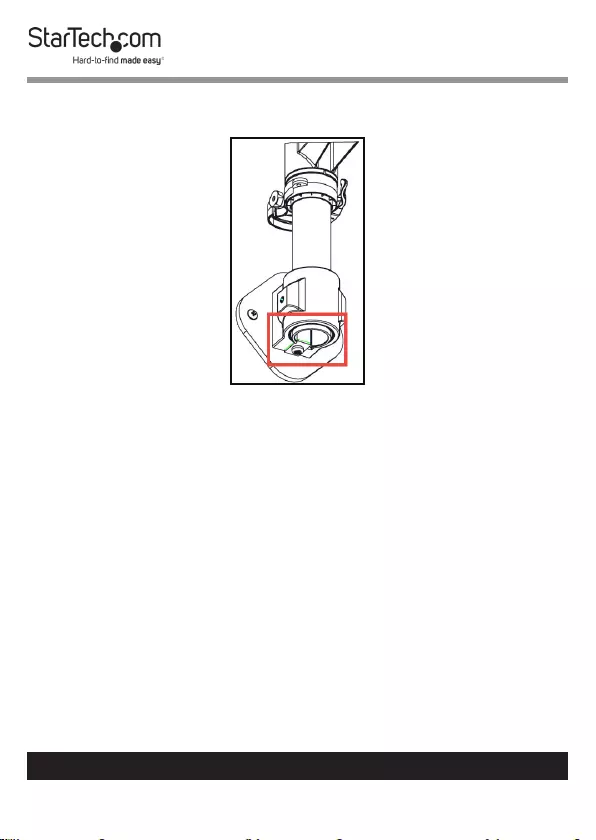
13
To view manuals, videos, drivers, downloads, technical drawings, and more visit www.startech.com/support
Aluminum Pole with the notch in the Bottom Lock Plate.
Sliding the Aluminum Pole into the Bottom Lock Plate
7. Secure the Aluminum Pole in place by tightening the
Adjustment Knob on the Wall-Mount Bracket.
8. Slide one of the Cable-Management Clips onto the
Aluminum Pole, sliding the Cable-Management Clip to the
bottom of the Aluminum Pole.
9. Use the Adjustment Clip to tighten or loosen the tension of
the Cable-Management Clip.
Note: You do not need to hold the nut of the other side of the
Cable-Management Clip while tightening or loosening.
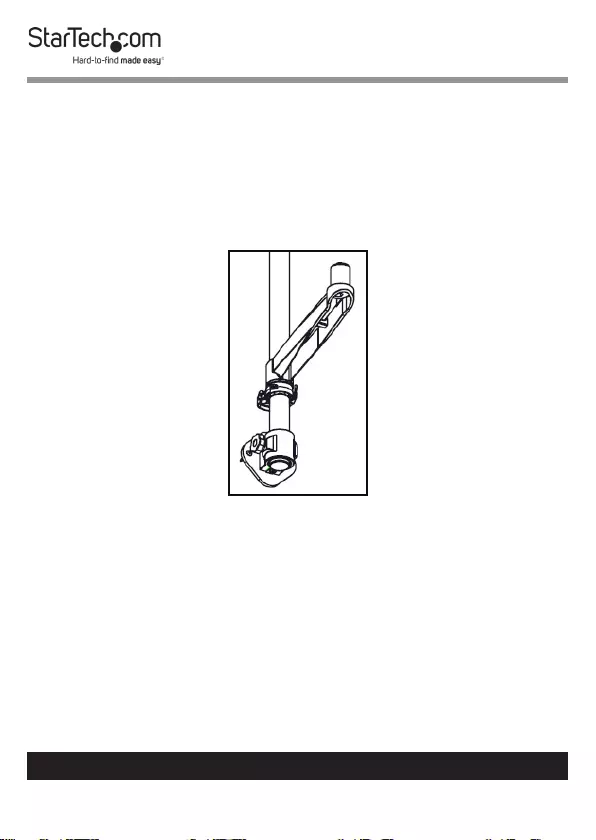
14
To view manuals, videos, drivers, downloads, technical drawings, and more visit www.startech.com/support
10. When the Cable-Management Clip is at the right tension,
snap the Adjustment Clip closed to secure the Cable-
Management Clip to the Aluminum Pole.
11. Slide one of the Swivel Arms onto the bottom of the
Aluminum Pole, so that it is resting on the Cable-
Management Clip.
Installing the Swivel Arm
12. Tighten the Swivel Arm using the Adjustment Screw
located on the side of the Swivel Arm. Be careful not to
over-tighten the Swivel Arm. The Swivel Arm should be
secure but free enough to rotate.
13. Repeat steps 8 - 10 to install the other Cable-Management
Clip.
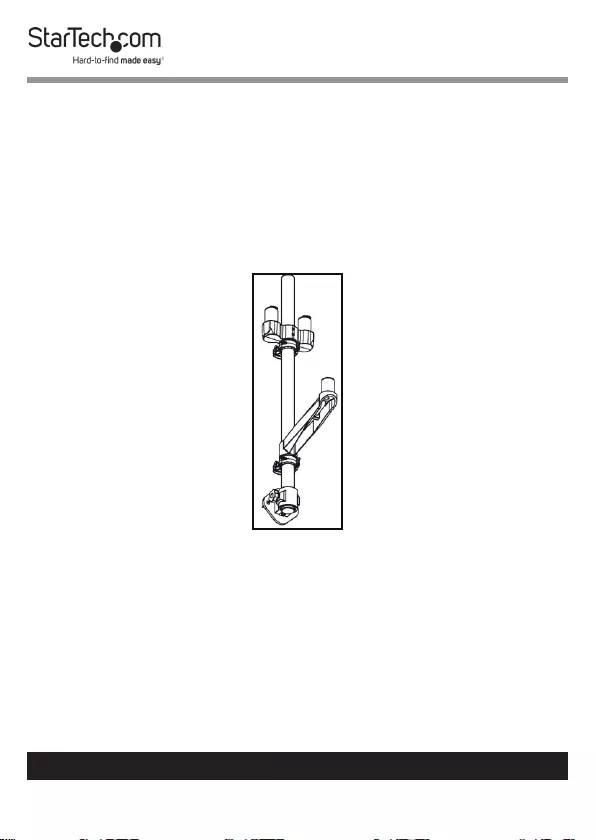
15
To view manuals, videos, drivers, downloads, technical drawings, and more visit www.startech.com/support
14. Slide the Monitor Shoulder onto the Aluminum Pole until
it is resting right above the Cable-Management Clip. Ensure
that the Hex Screws on the Monitor Shoulder are facing
forward.
15. Using a Hex Key, tighten the two Hex Screws on the
Monitor Shoulder. Be careful not to over-tighten the
Monitor Shoulder.
Installing the Monitor Shoulder/Cable Management Clip
16. If required, the third Cable-Management Clip can be
installed on the Aluminum Pole.
17. Slide the top Wall Bracket over the Aluminum Pole.
18. Using two of the Wall Screws, mount the top Wall-Mount
Bracket on the mounting surface.
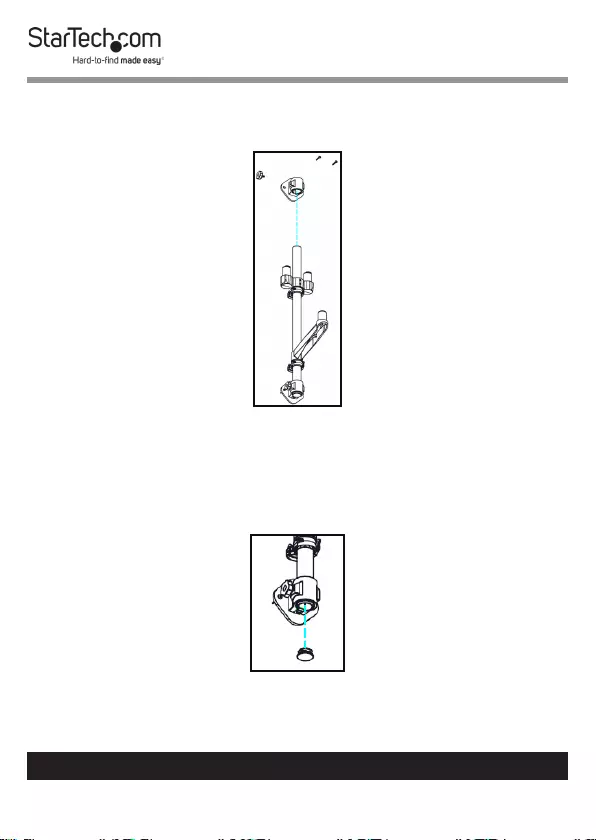
16
To view manuals, videos, drivers, downloads, technical drawings, and more visit www.startech.com/support
19. Secure the Aluminum Pole in place by tightening the
Adjustment Knob on the Wall-Mount Bracket.
Installing the Top Wall-Mount Bracket
20. Insert the decorative plug into the bottom of the Aluminum
Pole. Make sure to align the notch on the decorative plug
with the Bottom Lock Plate.
Inserting the Decorative Plug
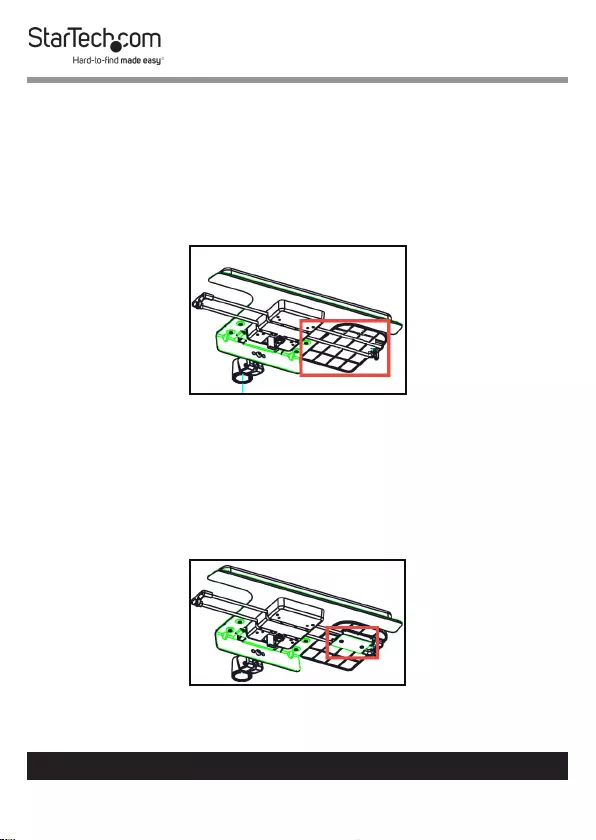
17
To view manuals, videos, drivers, downloads, technical drawings, and more visit www.startech.com/support
Attaching the Mouse Pad
1. Determine which side of the Keyboard Tray you want to
position the Mouse Tray.
2. Align the Mouse Tray with the two metal prongs on either
side of the Keyboard Tray.
Aligning the Mouse Tray with the Metal Prongs
3. While holding the Mouse Tray in place, turn the Keyboard
Tray over.
4. Align the screw holes on the Mouse Tray Fixed Plate with
the screw holes on the bottom of the Mouse Tray.
Aligning the Mouse Tray Fixed Plate with the Mouse Tray
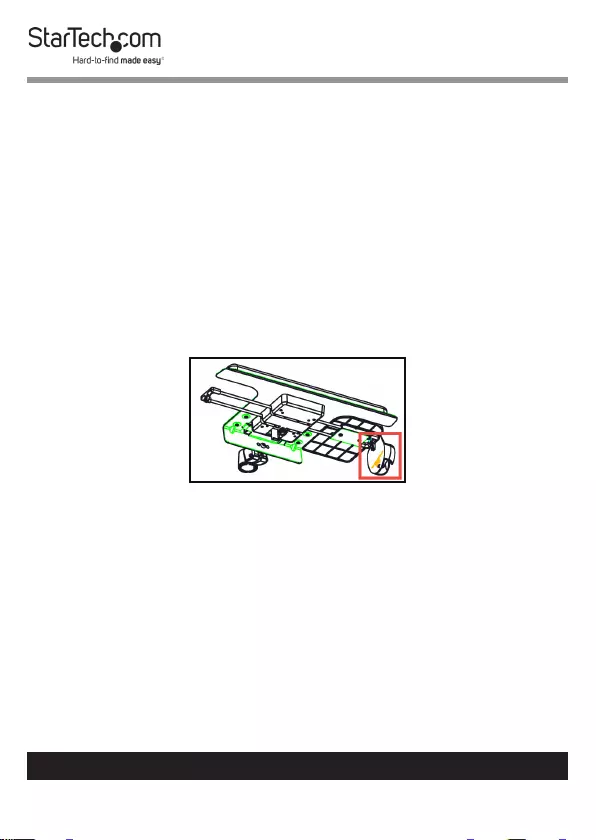
18
To view manuals, videos, drivers, downloads, technical drawings, and more visit www.startech.com/support
5. Insert the M4x8 mm Screws through the Mouse Tray Fixed
Plate and into the Mouse Tray.
6. Using a Phillips Head Screwdriver tighten the Mouse
Tray Fixed Plate Screws, be careful not to over-tighten the
screws.
7. (Optional) You can attach the EVA Mouse Pad onto the
Mouse Tray, by removing the backing from the EVA Mouse
Pad and axing it to the surface of the Mouse Tray.
8. (Optional) You can hang the Mouse Holder o of the side of
the Mouse Tray.
Hanging the Mouse Holder o of the side of the Mouse Tray
Attaching the Wrist Rest
• Remove the backing from the Wrist Rest and while applying
pressure, attach it to the bottom of the Keyboard Tray (in the
location your wrists wound normally rest while typing on a
keyboard).
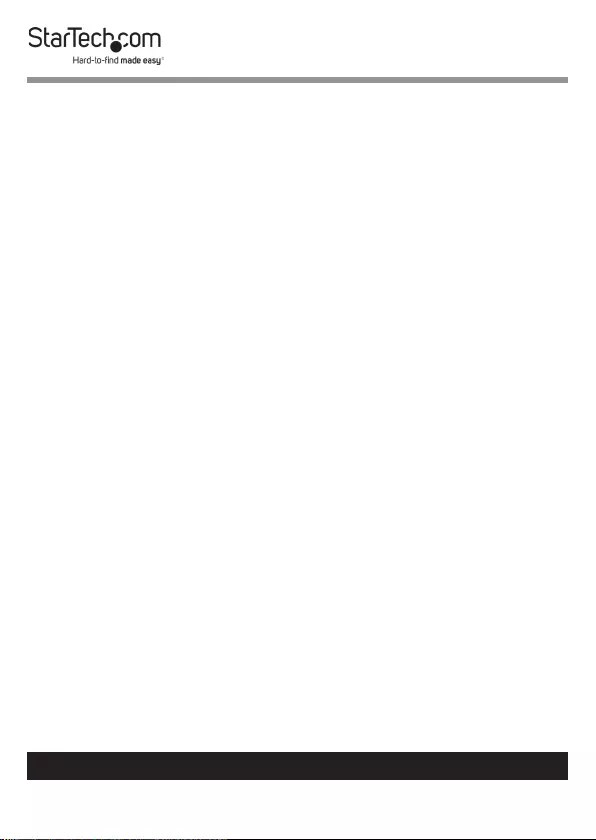
19
To view manuals, videos, drivers, downloads, technical drawings, and more visit www.startech.com/support
Attaching the Hook-and-Loop Strip
The Hook-and-Loop Strip is designed to help hold the
Keyboard in place on the Keyboard Tray.
1. If necessary, cut the Hook-and-Loop Strip to t the length
of your keyboard.
2. Separate the two sides of the Hook-and-Loop Strip.
3. Remove the backing from both of the Hook-and-Loop
Strips and while applying pressure x one strip to the top of
the Keyboard Tray and the other strip on the bottom of the
Keyboard, making sure to align the two strips.
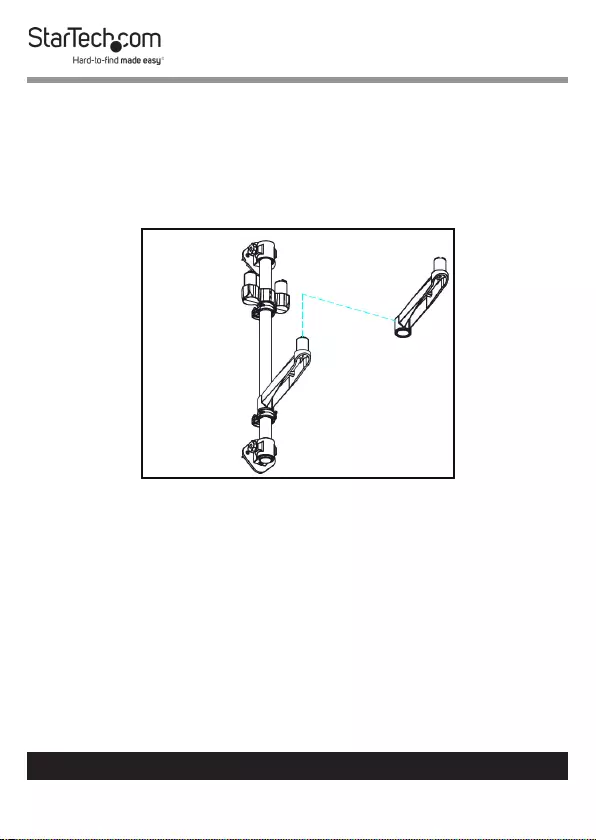
20
To view manuals, videos, drivers, downloads, technical drawings, and more visit www.startech.com/support
Attaching the Keyboard Tray
1. Align the Mounting Hole on the third Swivel Arm with the
Mounting Peg on the bottom Swivel Arm.
2. Slide the Mounting Hole on the Swivel Arm over the
Mounting Peg until it clicks in place.
Attaching the Swivel Arm to the Mounting Peg
3. Using the Hex Key (included), tighten the Hex Screw on the
side of the Swivel Arm.
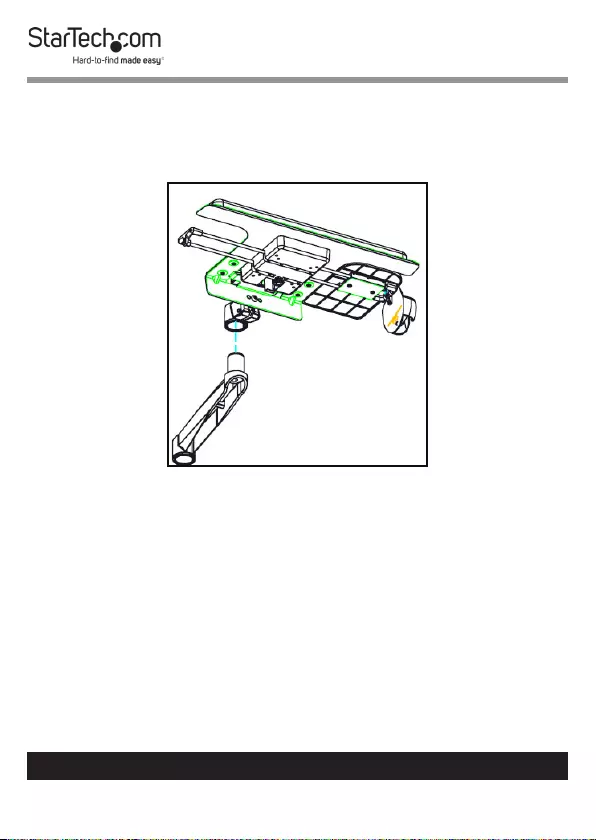
21
To view manuals, videos, drivers, downloads, technical drawings, and more visit www.startech.com/support
4. Align the Mounting Hole on the Keyboard Tray with the
Mounting Peg on the Swivel Arm that was attached in step
2. Slide the Mounting Hole on the Keyboard Tray over the
Mounting Peg until it clicks in place.
Attaching the Keyboard Tray
5. Using the Hex Key, tighten the Hex Screw on the side of the
Keyboard Tray next to the mounting hole. Do not over-
tighten, to allow for keyboard swivel.
Note: The Keyboard Tray supports up to a maximum 2.5 kg.
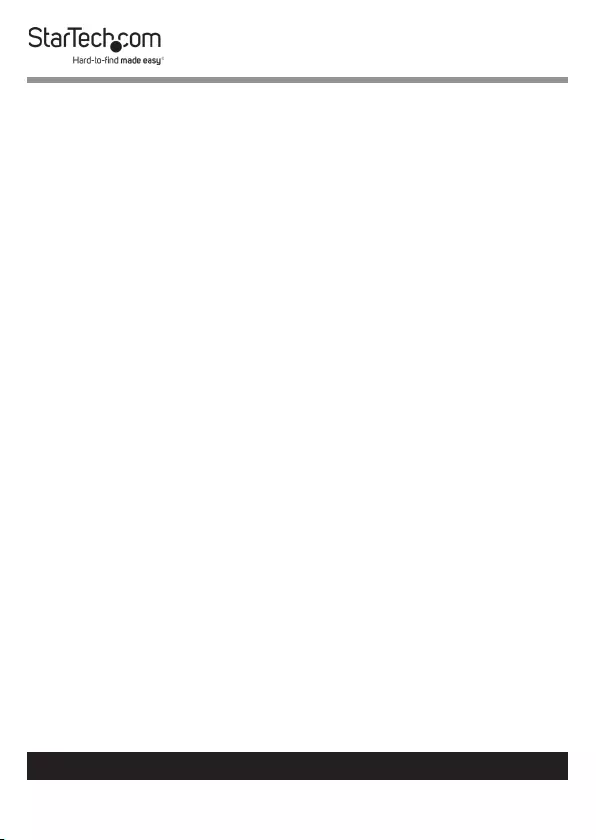
22
To view manuals, videos, drivers, downloads, technical drawings, and more visit www.startech.com/support
Attaching a Monitor
1. Align the Mounting Hole (x 4) on the Monitor Mount with
the mounting holes on the back of the Monitor.
2. Insert the Hand Screws through the Monitor Mount and
into the back of the Monitor.
3. Using your ngers tighten the Hand Screws.
Warning! Do not over-tighten the screws. If you encounter
resistance while you’re tightening the screws, stop tightening.
Failure to do so could result in damage to the monitor.
4. Repeat steps 1 - 3 to attached the second Monitor.
Attaching the Monitor Mount
Note: Attaching the Monitor Mount may require two
people.
The Monitor Mounts can support up to a maximum of 9 kg
per mount.
1. Align the Mounting Hole on the Swivel Arm w/ Logo with
the Mounting Peg on the top of the Monitor Shoulder.
2. Slide the Mounting Hole on the Swivel Arm w/ Logo over
the Mounting Peg until it clicks into place.
3. Align the Mounting Hole on the Spring Arm with the
Mounting Peg on the top of the Swivel Arm w/ Logo.
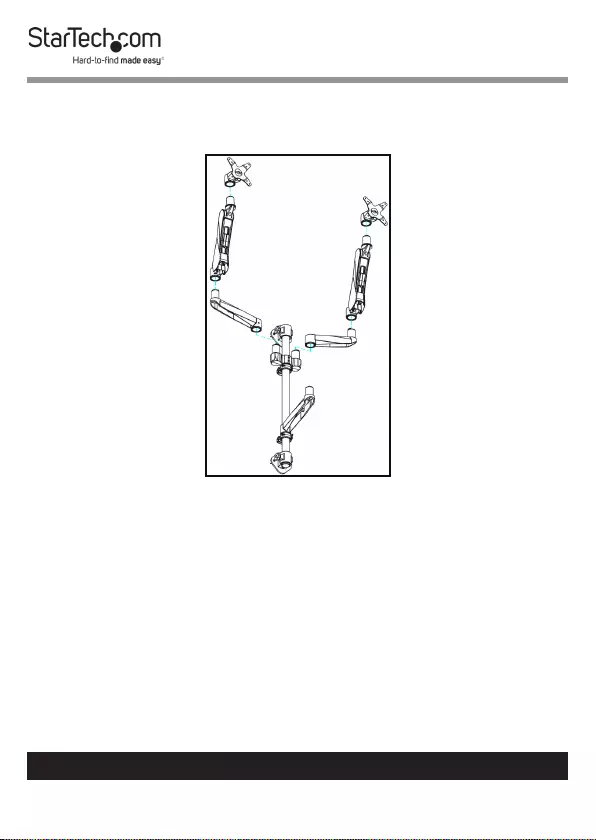
23
To view manuals, videos, drivers, downloads, technical drawings, and more visit www.startech.com/support
4. Slide the Mounting Hole on the Spring Arm over the
Mounting Peg until it clicks into place.
Attaching the Spring Arm
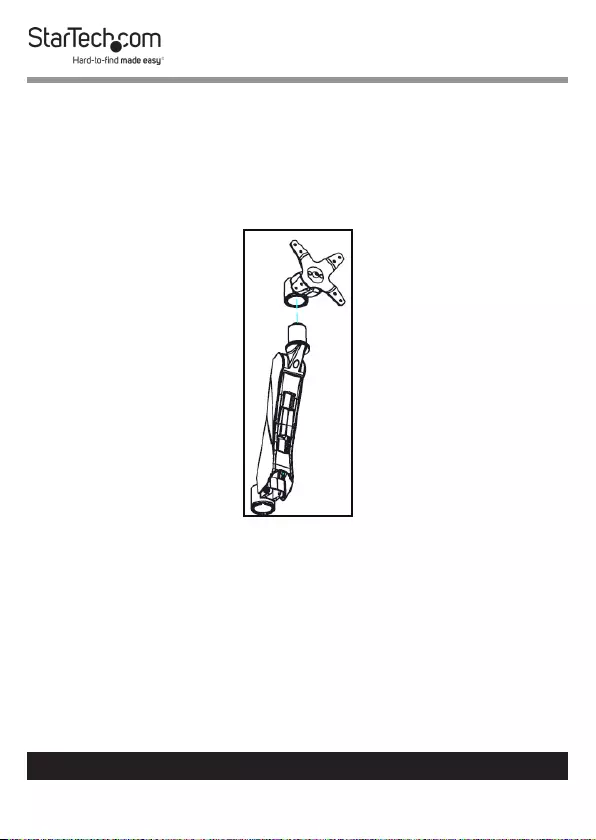
24
To view manuals, videos, drivers, downloads, technical drawings, and more visit www.startech.com/support
5. While supporting the weight of the Monitor, carefully
align the Mounting Hole on the Monitor Mount with the
Mounting Peg on the top Spring Arm.
6. Slide the Mounting Hole on the Monitor Mount over the
Mounting Peg until it clicks into place.
Attaching the Monitor Mount
7. Using the Hex Keys, adjust the swivel tension of the
Monitor Mount by loosening or tightening the Hex Screws
located on the Monitor Mount next to the mount hole.
8. Repeat steps 1 - 7 to attach the second Monitor Mount.
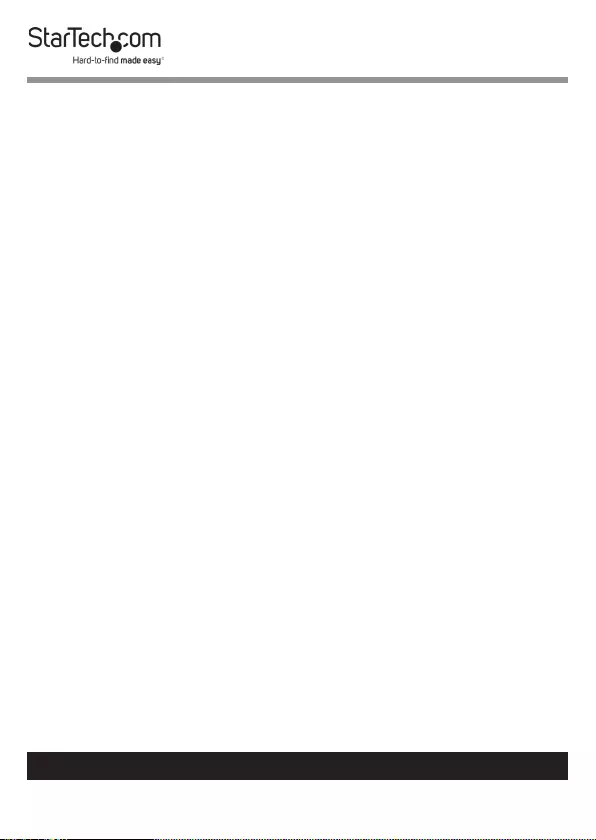
25
To view manuals, videos, drivers, downloads, technical drawings, and more visit www.startech.com/support
Adjusting the Monitor Tilt
• While supporting the weight of the Monitor, use the Hex
Key (included) to loosen or tighten the Hex Screw on the
side of the Monitor Mount, until the tension can hold the
weight of the Monitor but it is still adjustable.
Note: The screw cap located on the opposite side of the Hex
Screw is not used for tilt adjustments.
Adjusting the Spring Arm Tension
• Using the large Hex Key, adjust the tension of the Spring
Arm by loosening or tightening the recessed Hex Screw
located at the top of the Spring Arm next to the mounting
peg.
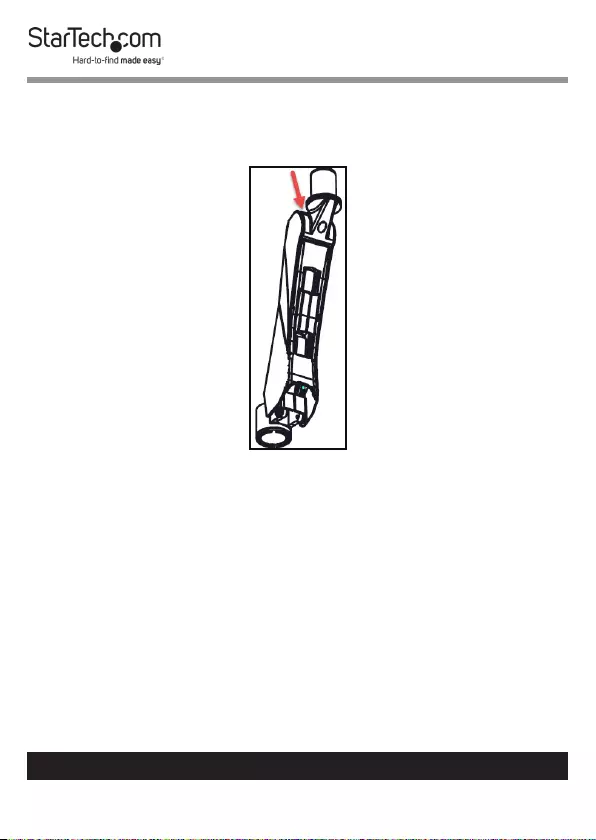
26
To view manuals, videos, drivers, downloads, technical drawings, and more visit www.startech.com/support
• Adjust the tension of the Spring Arm until the Spring Arm is
capable of holding the weight of the attached Monitor at the
desired height.
Adjusting the Spring Arm Tension
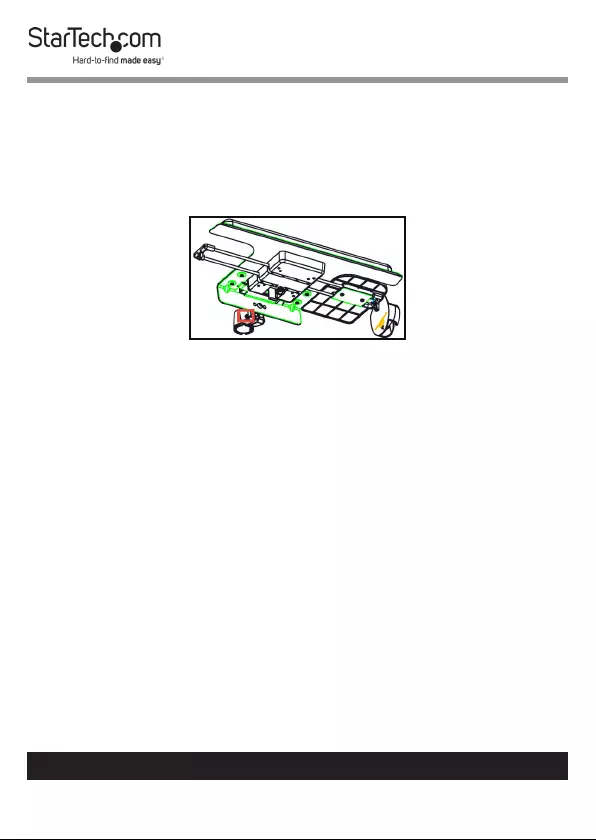
27
To view manuals, videos, drivers, downloads, technical drawings, and more visit www.startech.com/support
Adjusting the Keyboard Tilt
• While supporting the weight of the Monitor, use the Hex
Key (included) to loosen or tighten the Hex Screw on the
side of the Monitor Mount, until the tension can hold the
weight of the Keyboard but it is still adjustable.
Adjusting the Keyboard Tray Tilt
Note: The screw cap located on the opposite side of the Hex
Screw is not used for tilt adjustments.
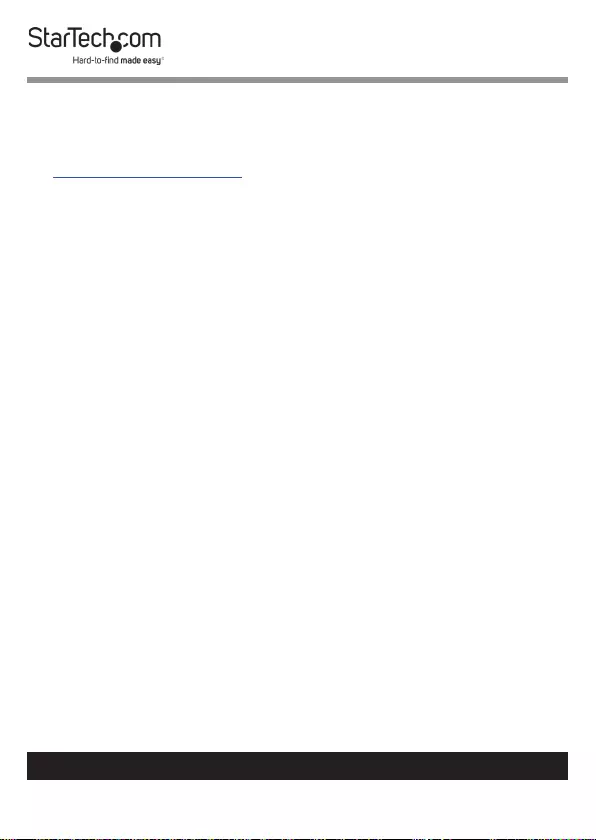
28
Warranty Information
This product is backed by a two-year warranty.
For further information on product warranty terms and conditions, please refer
to www.startech.com/warranty.
Limitation of Liability
In no event shall the liability of StarTech.com Ltd. and StarTech.com USA LLP (or
their ocers, directors, employees or agents) for any damages (whether direct
or indirect, special, punitive, incidental, consequential, or otherwise), loss of
prots, loss of business, or any pecuniary loss, arising out of or related to the use
of the product exceed the actual price paid for the product.
Some states do not allow the exclusion or limitation of incidental or
consequential damages. If such laws apply, the limitations or exclusions
contained in this statement may not apply to you.
To view manuals, videos, drivers, downloads, technical drawings, and more visit www.startech.com/support
28
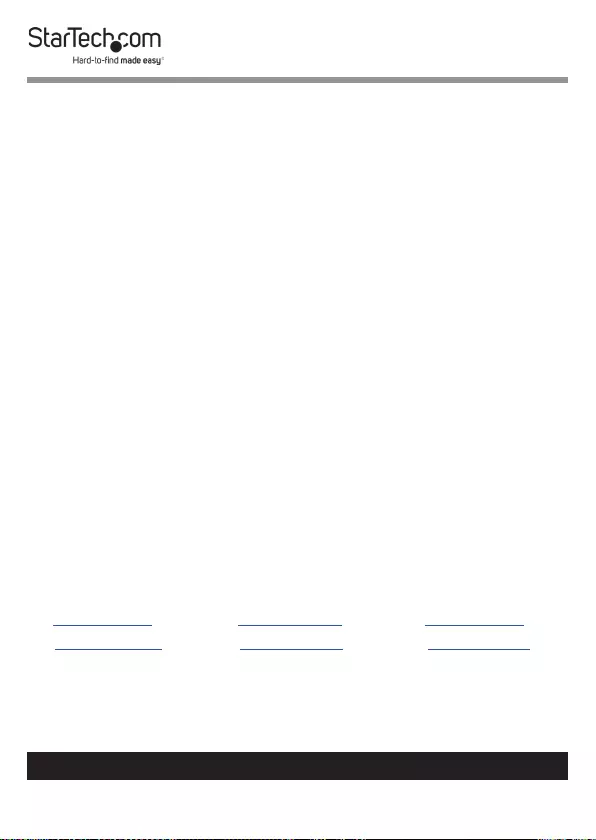
Hard-to-nd made easy. At StarTech.com, that isn’t a slogan.
It’s a promise.
StarTech.com is your one-stop source for every connectivity part you need.
From the latest technology to legacy products — and all the parts that bridge
the old and new — we can help you nd the parts that connect your solutions.
We make it easy to locate the parts, and we quickly deliver them wherever they
need to go. Just talk to one of our tech advisors or visit our website. You’ll be
connected to the products you need in no time.
Visit www.startech.com for complete information on all StarTech.com products
and to access exclusive resources and time-saving tools.
StarTech.com is an ISO 9001 Registered manufacturer of connectivity and
technology parts. StarTech.com was founded in 1985 and has operations in the
United States, Canada, the United Kingdom and Taiwan servicing a worldwide
market.
Reviews
Share your experiences using StarTech.com products, including product
applications and setup, what you love about the products, and areas for
improvement.
StarTech.com Ltd.
45 Artisans Cres.
London, Ontario
N5V 5E9
Canada
StarTech.com LLP
2500 Creekside Pkwy.
Lockbourne, Ohio
43137
U.S.A.
StarTech.com Ltd.
Unit B, Pinnacle
15 Gowerton Rd.,
Brackmills
Northampton
NN4 7BW
United Kingdom
FR: fr.startech.com
DE: de.startech.com
ES: es.startech.com
NL: nl.startech.com
IT: it.startech.com
JP: jp.startech.com
To view manuals, videos, drivers, downloads, technical drawings, and more visit www.startech.com/support
