StarTech.com WIFI2HDMCGE User Manual
Displayed below is the user manual for WIFI2HDMCGE by StarTech.com which is a product in the Wireless Display Adapters category. This manual has pages.
Related Manuals

Manual Revision: 09/27/2016
For the most up-to-date information, please visit: www.startech.com
DE: Bedienungsanleitung - de.startech.com
FR: Guide de l'utilisateur - fr.startech.com
ES: Guía del usuario - es.startech.com
IT: Guida per l'uso - it.startech.com
NL: Gebruiksaanwijzing - nl.startech.com
PT: Guia do usuário - pt.startech.com
WIF2HDMC / WIFI2HDMCGE
Wireless Display Adapter for Mobile Devices
*actual product may vary from photos
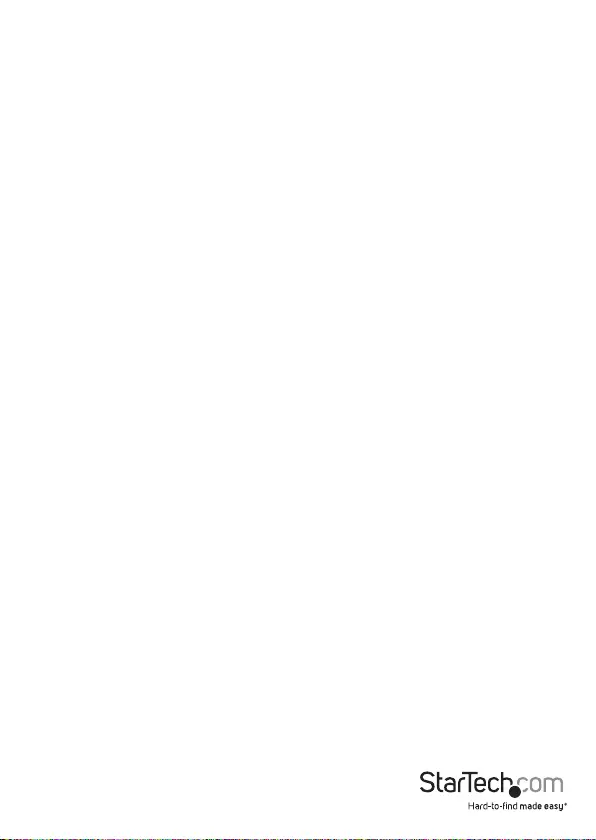
Instruction Manual
FCC Compliance Statement
This equipment has been tested and found to comply with the limits for a Class B digital
device, pursuant to part 15 of the FCC Rules. These limits are designed to provide reasonable
protection against harmful interference in a residential installation. This equipment generates,
uses and can radiate radio frequency energy and, if not installed and used in accordance with
the instructions, may cause harmful interference to radio communications. However, there
is no guarantee that interference will not occur in a particular installation. If this equipment
does cause harmful interference to radio or television reception, which can be determined by
turning the equipment o and on, the user is encouraged to try to correct the interference by
one or more of the following measures:
• Reorient or relocate the receiving antenna.
• Increase the separation between the equipment and receiver.
• Connect the equipment into an outlet on a circuit dierent from that to which the receiver
is connected.
• Consult the dealer or an experienced radio/TV technician for help.
Use of Trademarks, Registered Trademarks, and other Protected Names and Symbols
This manual may make reference to trademarks, registered trademarks, and other
protected names and/or symbols of third-party companies not related in any way to
StarTech.com. Where they occur these references are for illustrative purposes only and do not
represent an endorsement of a product or service by StarTech.com, or an endorsement of the
product(s) to which this manual applies by the third-party company in question. Regardless
of any direct acknowledgement elsewhere in the body of this document, StarTech.com hereby
acknowledges that all trademarks, registered trademarks, service marks, and other protected
names and/or symbols contained in this manual and related documents are the property of
their respective holders.
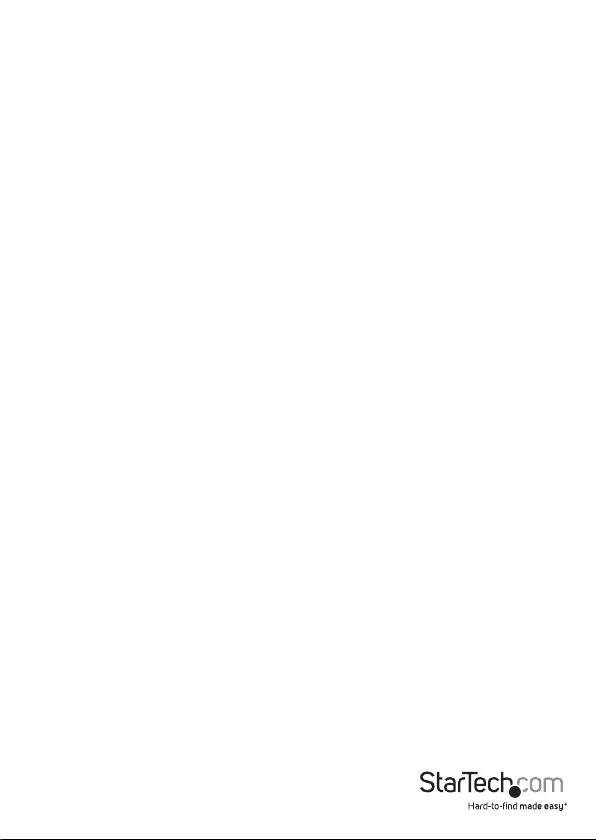
Instruction Manual
i
Table of Contents
Product Diagram ....................................................................................1
Side View ...................................................................................................................................................... 1
Back View ..................................................................................................................................................... 1
Introduction ............................................................................................ 2
Packaging Contents ................................................................................................................................. 2
System Requirements ..............................................................................................................................2
Installation ..............................................................................................3
Firmware ....................................................................................................................................................... 4
Technical Support ..................................................................................16
Warranty Information ............................................................................ 16

Instruction Manual
1
Product Diagram
Note: It is recommended the device WIFI2HDMC/WIFI2HDMCGE rmware be updated
to version 2.0.2. (Please see the Firmware section (Page 4) for details)
Mode Select Button
Power
adapter port
Side View
Back View
USB Media Input
Analog Audio/Video out
(For included 4 position A/V cable only)
HDMI-Out Port
RJ-45 LAN
Power
On/O
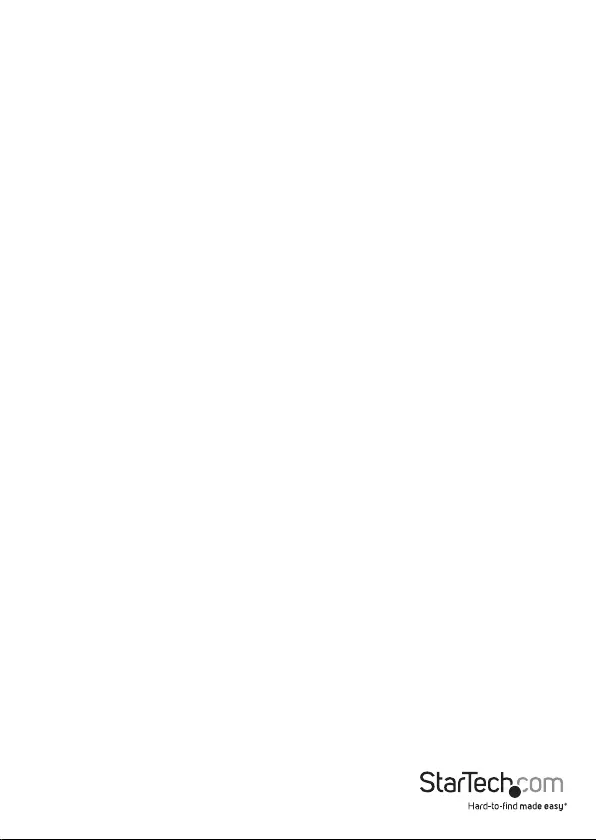
Instruction Manual
2
Introduction
Packaging Contents
• Wireless Display Adapter (WIFI2HDMC/WIFI2HDMCGE)
• Universal Power Adapter (NA/UK/EU)
• USB Cable to Power Adapter Port (optional for USB Power source)
• 4 position A/V cable
• Software Installation Disc
• Quick Installation Guide
System Requirements
• HDMI-enabled display device w/ cabling (i.e. television, projector)
• WiDi, Miracast, or 802.11n/g Wireless-enabled video source device (i.e. Smartphone,
tablet, Computer system)
• USB Flash Drive (For updating the device’s rmware)
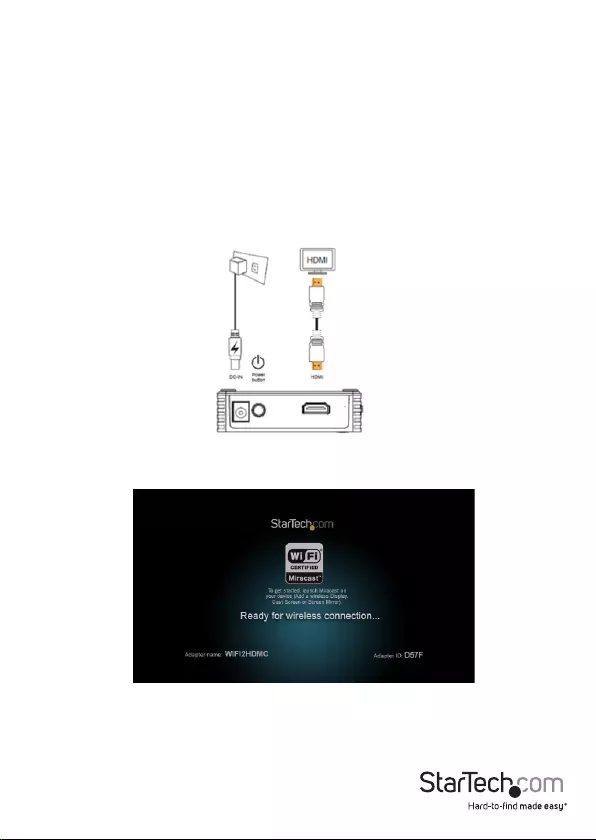
Instruction Manual
3
Installation
1. Using an HDMI cable (not included), connect the HDMI-out port on the
WIFI2HDMC/WIFI2HDMCGE to the HDMI-in port on your HDMI-enabled display
device.
2. Using the included power adapter, connect the power adapter port on your
WIFI2HDMC/WIFI2HDMCGE to an available power outlet.
or
Using the included USB power cable, connect the power adapter port on your
WIFI2HDMC/WIFI2HDMCGE to an available USB power source.
3. Press the power button on the WIFI2HDMC/WIFI2HDMCGE to turn the device on.
Hardware installation is completed as the primary launch page is displayed on your
HDMI-enabled display device.
Notes:
• The primary launch page will take several seconds to display.
• The primary launch page may vary depending on your rmware version (See
Firmware section to update your rmware to the latest version).
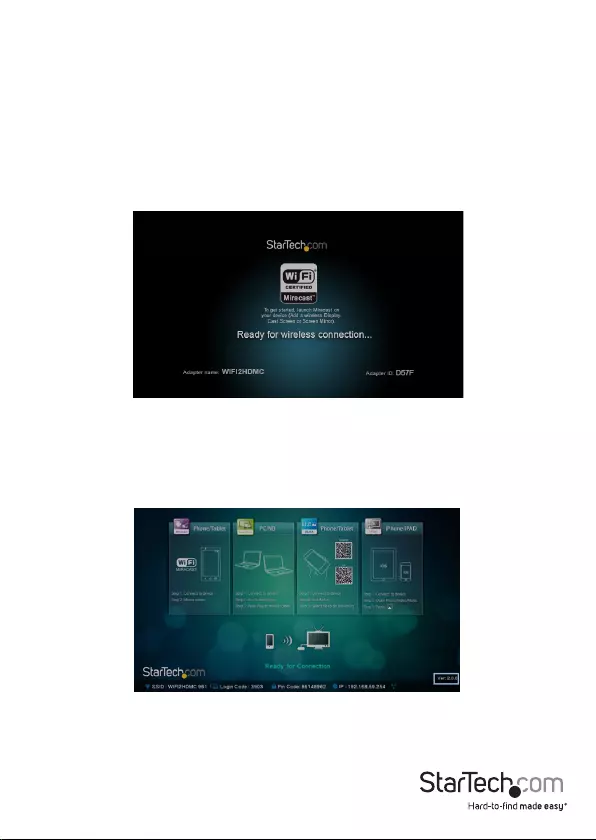
Instruction Manual
4
Firmware
For optimal operation we recommend updating your rmware to the latest version
(2.0.2). There are three possible rmware versions that may be loaded on your
WIFI2HDMC/WIFI2HDMCGE (1.6.5 / 2.0.0 / 2.0.2). Please follow the below steps to
identify your current rmware version, and update your rmware if required.
Identify Your Current Firmware Version
1. Follow Hardware Installation to display the primary launch page on your HDMI-
enabled display device.
Note: The primary launch page may vary depending on your rmware version.
2. Identify and take note of your rmware version.
a) If your WIFI2HDMC/WIFI2HDMCGE has rmware versions 1.6.5 or 2.0.0 installed,
your rmware version will be displayed in the bottom right-hand corner.
b) If your WIFI2HDMC/WIFI2HDMCGE has rmware version 2.0.2 installed, your
rmware version will be displayed on the secondary launch page. (Press the mode
select button once on the WIFI2HDMC/WIFI2HDCMGE to switch to the secondary
launch page).
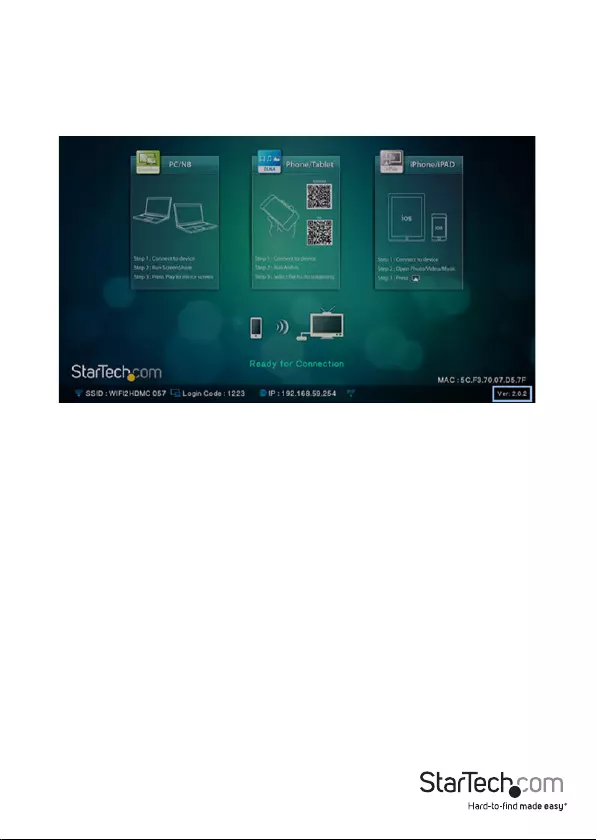
Instruction Manual
5
3. If your current rmware version is 1.6.5 or 2.0.0, please proceed to Update to the
Latest Firmware section in order to upgrade your rmware to the latest version. If
your current rmware version is 2.0.2, no rmware update is required.
Update to the Latest Firmware Version (2.0.2)
WARNING! Do not unplug the USB ash drive or power down the device until the new
primary launch screen is displayed.
Note: Firmware upgrades are irreversible
Once you have identied which rmware version is installed on your WIFI2HDMC/
WIFI2HDMCGE (See: Identify Your Current Firmware Version) follow the below
instructions to update your rmware based on your current version.
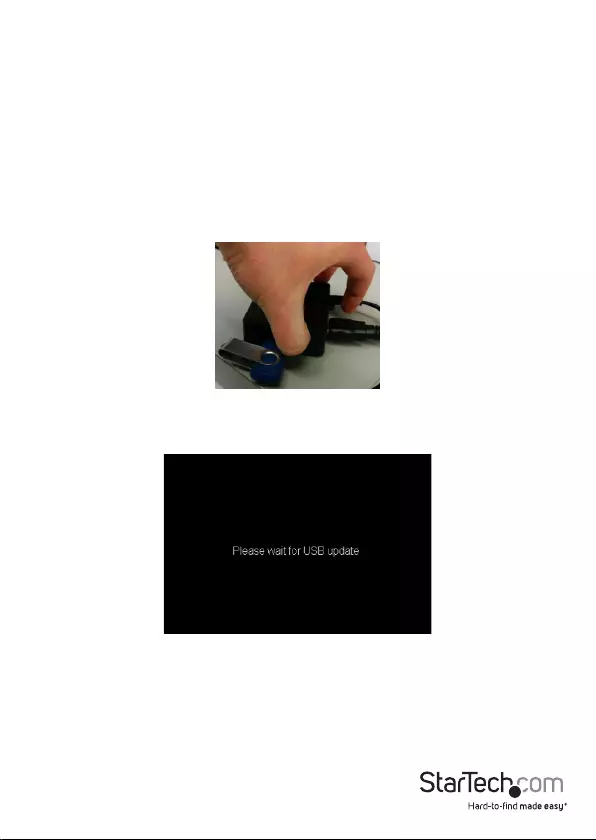
Instruction Manual
6
Update from Version 1.6.5
1. Download the rmware update les from StarTech.com.
2. Unzip the compressed le.
3. Copy install.img and install_sp.img from the downloaded folder to the root
directory (the parent/top directory) of the USB ash drive.
4. Ensure the WIFI2HDMC/WIFI2HDMCGE is powered o.
5. Plug the USB ash drive into the USB Media Input on the WIFI2HDMC.
6. Hold down the mode select button and turn on the WIFI2HDMC/WIFI2HDMCGE by
pressing the power button. Continue to hold down the mode select button while
the device powers on.
7. Release the mode select button after the “Please wait for USB update” appears on
your HDMI-enabled display device.
The rmware on your WIFI2HDMC/WIFI2HDMCGE will now update. Once the update
has completed the new primary launch page will be displayed:
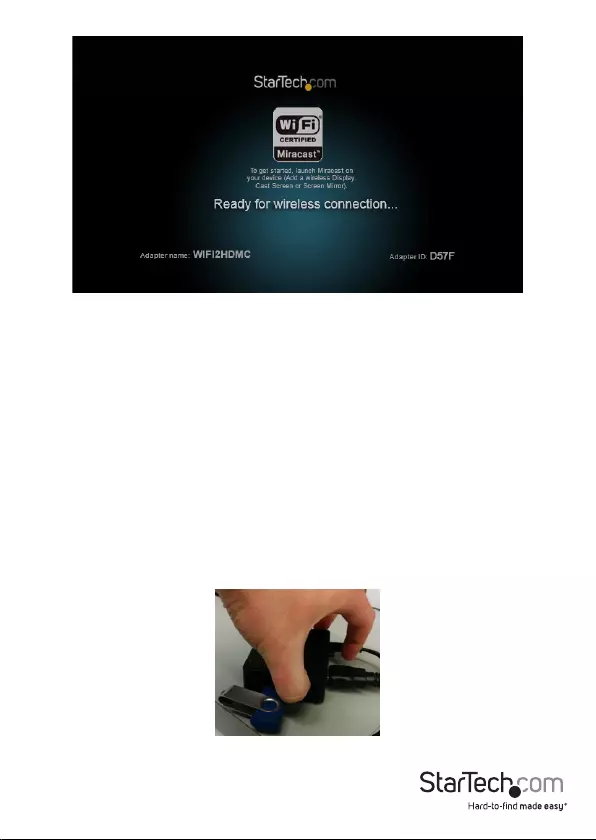
Instruction Manual
7
Update from Version 2.0.0
1. Download the rmware update les from StarTech.com.
2. Unzip the compressed le.
3. Copy install_sp.img from the downloaded folder to the root directory
(the parent/top directory) of the USB ash drive.
4. Once the le has been moved to your USB ash drive, rename install_sp.img le
to install.img.
5. Ensure the WIFI2HDMC/WIFI2HDMCGE is powered o.
6. Plug the USB ash drive into the USB Media Input on the WIFI2HDMC.
7. Hold down the mode select button and turn on the WIFI2HDMC/WIFI2HDMCGE
by pressing the power button. Continue to hold down the mode select button
while the device powers on.
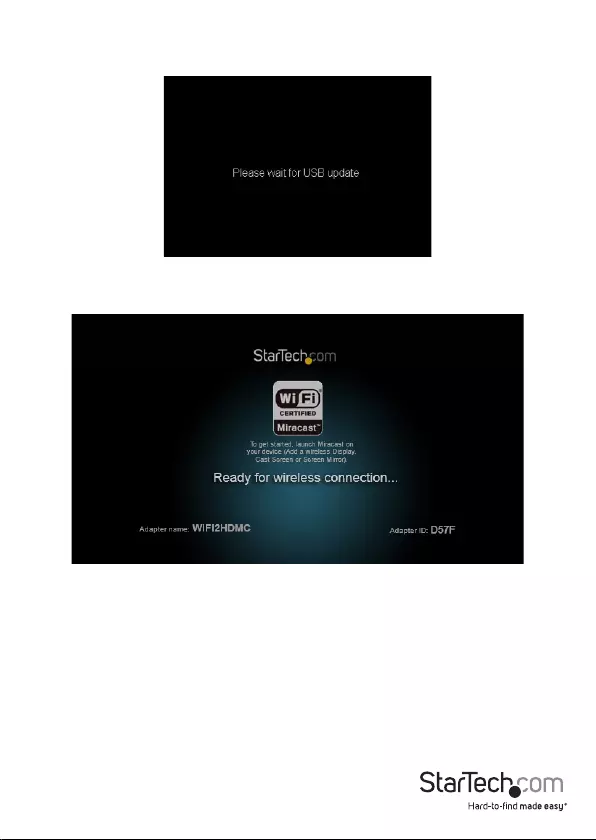
Instruction Manual
8
8. Release the mode select button after the “Please wait for USB update” appears
on your HDMI-enabled display device.
The rmware on your WIFI2HDMC/WIFI2HDMCGE will now update. Once the update
has completed the new primary launch page will be displayed:
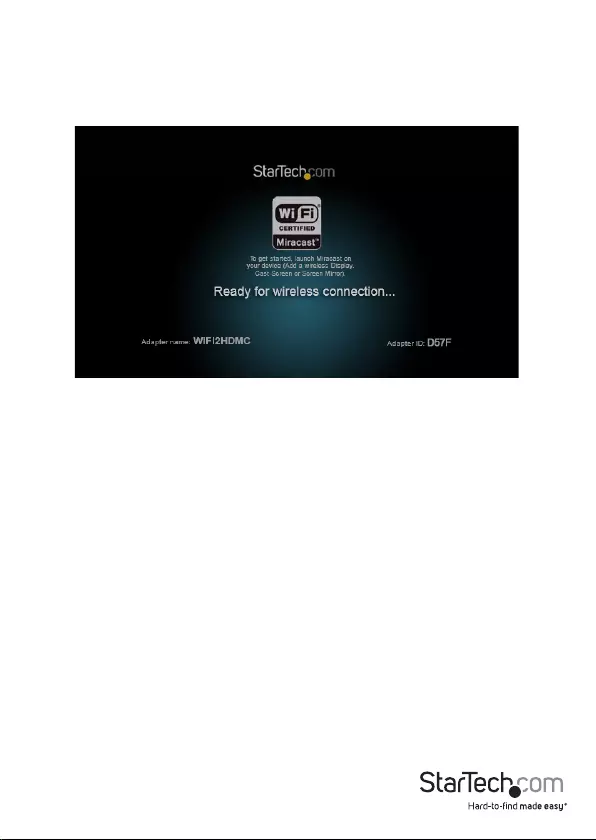
Instruction Manual
9
Wirelessly Connect using a Miracast-enabled Smartphone or Tablet
1. Set WIFI2HDMC/WIFI2HDMCGE to WiDi/Miracast mode. Press the mode select
button until the WiDi / Miracast launch page is displayed.
2. Connect to the WIFI2HDMC using your Miracast-enabled smartphone or tablet.
NOTE: Exact steps regarding Miracast setup will vary depending on your device. Please
review the documentation included with your smartphone or tablet for steps specic
instructions. The following sections will indicate a few examples of how to connect.
AllShareCast/Screen Mirror Device (Samsung)
1. Open the “Settings” menu.
2. Select “More Settings”
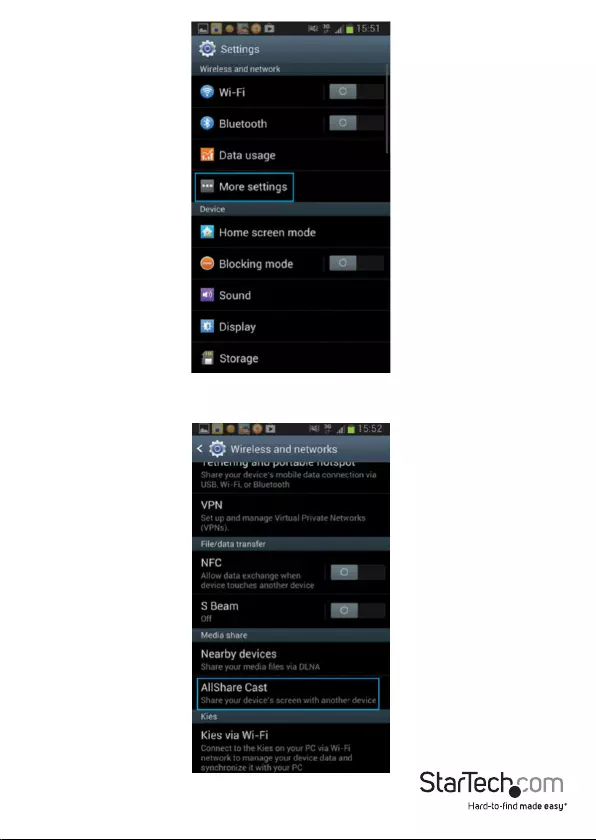
Instruction Manual
10
3. Scroll through the list and select “AllShare Cast” or “Screen Mirror” (depending on
your version of Samsung device).
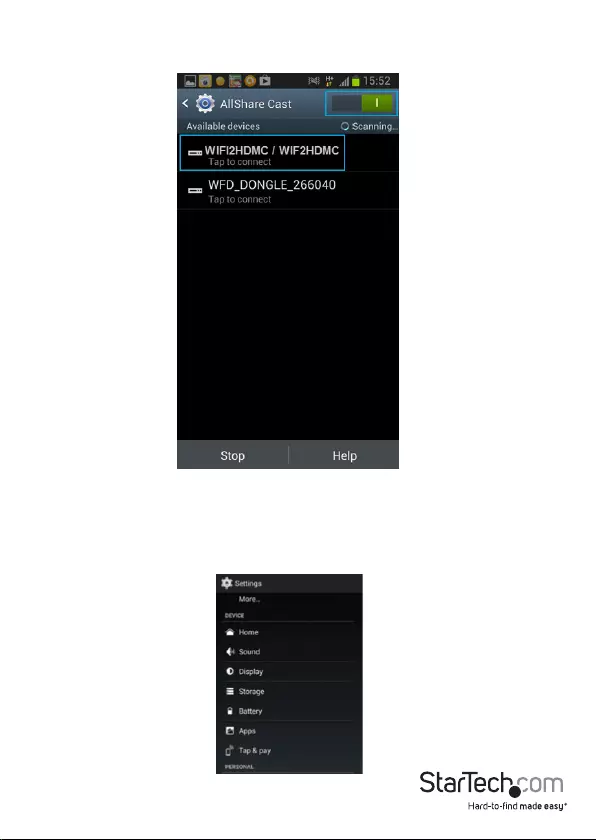
Instruction Manual
11
4. Turn AllShare Cast ON and select the device name from the list. By default
WIFI2HDMC will be listed as the device name. Tap the device to connect.
The smartphone or tablet screen will now be shared on your HDMI-enabled
display device.
Android Nexus Device 4.2 or Higher
1. Open the “Settings” menu.
2. Select “Display.”
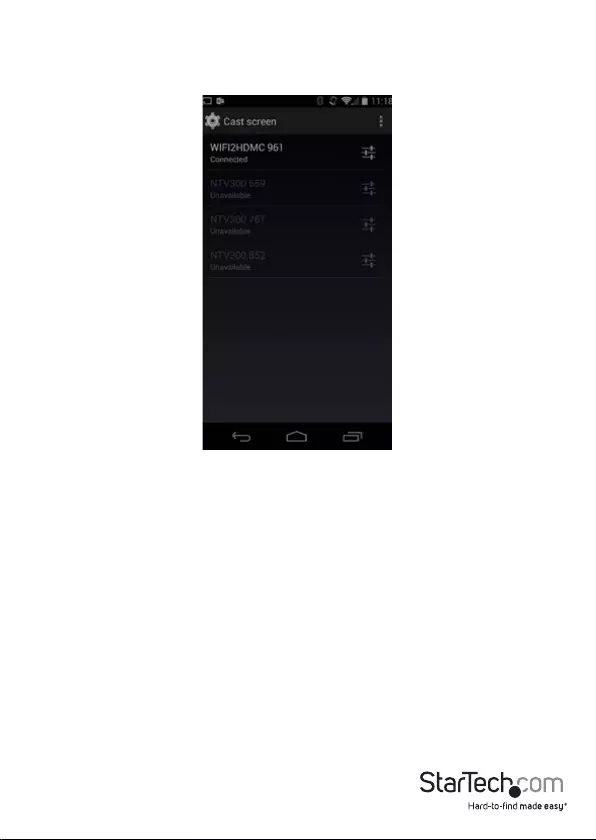
Instruction Manual
12
3. Select “Wireless display” or “Cast screen” (depending on your version of Android).
4. Turn “Wireless display” ON and select the device name from the list. By default
WIFI2HDMC will be listed as the device name. Tap the device to connect.
The smartphone or tablet screen will now be shared on your HDMI-enabled display
device.
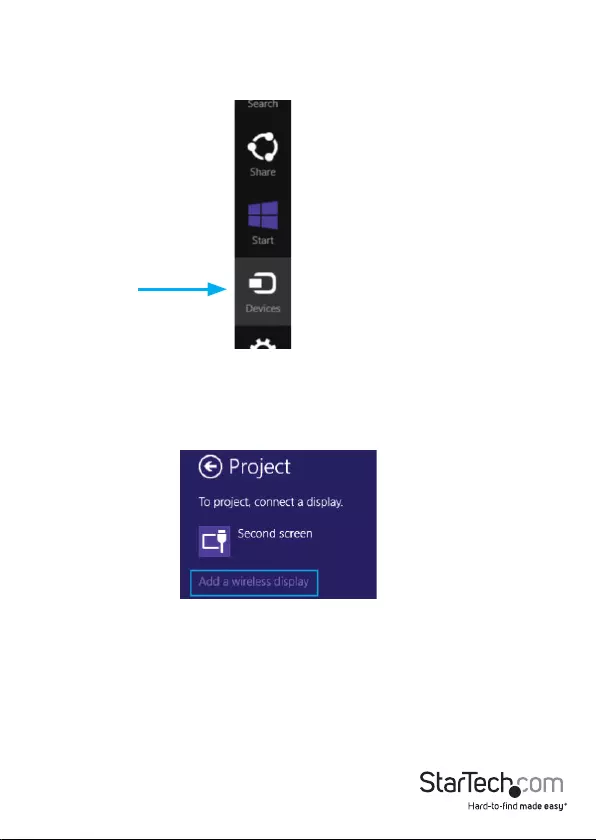
Instruction Manual
13
Wirelessly Connect using a Computer with Windows 8.1 or Higher
Note: Please ensure the drivers for your graphics adapter and wireless adapter are up
to date.
1. Launch the “Windows 8 Charms Bar” and select “Devices.”
2. Select “Project,” then “Add a wireless display.”
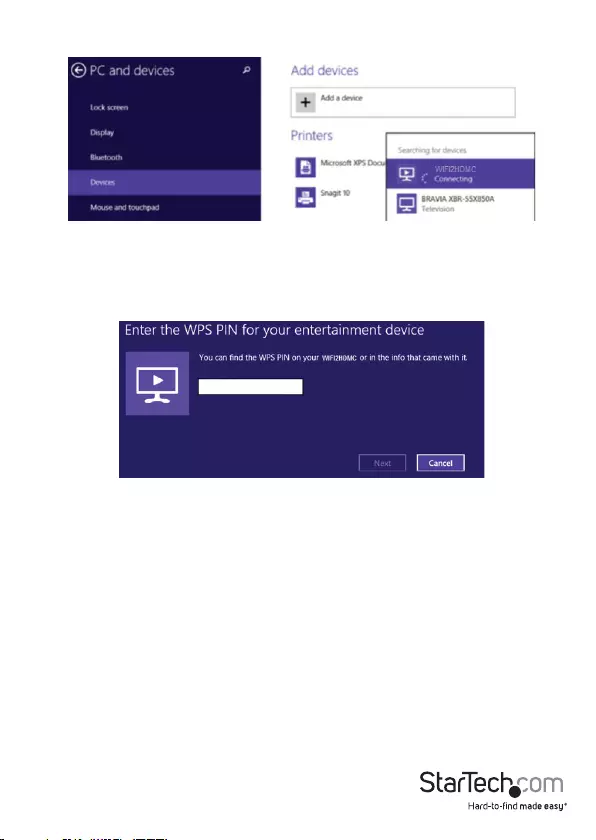
Instruction Manual
14
4. If you are prompted for a PIN code, enter the PIN code that pops up on the
WIFI2HDMC screen and click “Next”.
The computer screen will now be shared on your HDMI-enabled display device.
For full operational instructions including standard Wi-Fi and LAN screen sharing, please
download the full product manual at StarTech.com.
3. Select the WIFI2HDMC from the list of devices.
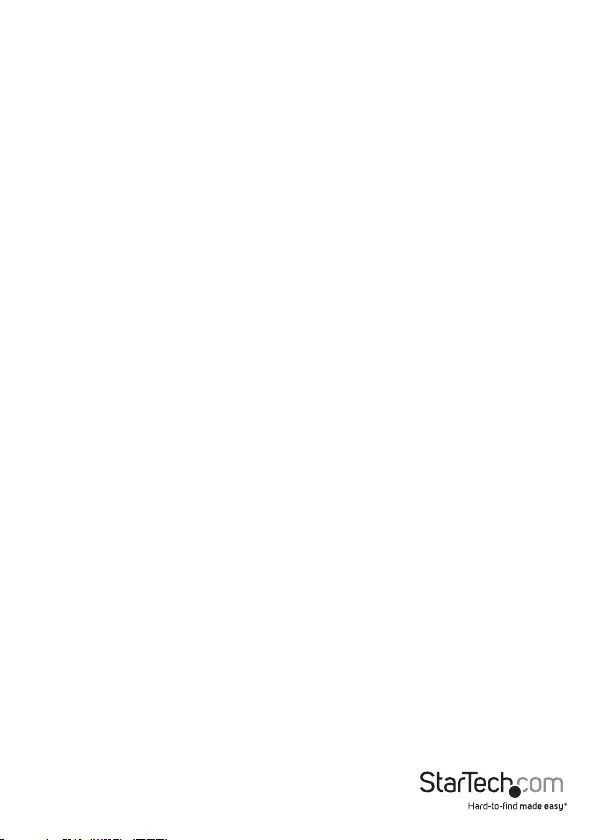
Instruction Manual
15
Technical Support
StarTech.com’s lifetime technical support is an integral part of our commitment to
provide industry-leading solutions. If you ever need help with your product, visit
www.startech.com/support and access our comprehensive selection of online tools,
documentation, and downloads.
For the latest drivers/software, please visit www.startech.com/downloads
Warranty Information
This product is backed by a two year warranty.
In addition, StarTech.com warrants its products against defects in materials
and workmanship for the periods noted, following the initial date of purchase.
During this period, the products may be returned for repair, or replacement with
equivalent products at our discretion. The warranty covers parts and labor costs only.
StarTech.com does not warrant its products from defects or damages arising from
misuse, abuse, alteration, or normal wear and tear.
Limitation of Liability
In no event shall the liability of StarTech.com Ltd. and StarTech.com USA LLP (or their
ocers, directors, employees or agents) for any damages (whether direct or indirect,
special, punitive, incidental, consequential, or otherwise), loss of prots, loss of business,
or any pecuniary loss, arising out of or related to the use of the product exceed the
actual price paid for the product. Some states do not allow the exclusion or limitation
of incidental or consequential damages. If such laws apply, the limitations or exclusions
contained in this statement may not apply to you.
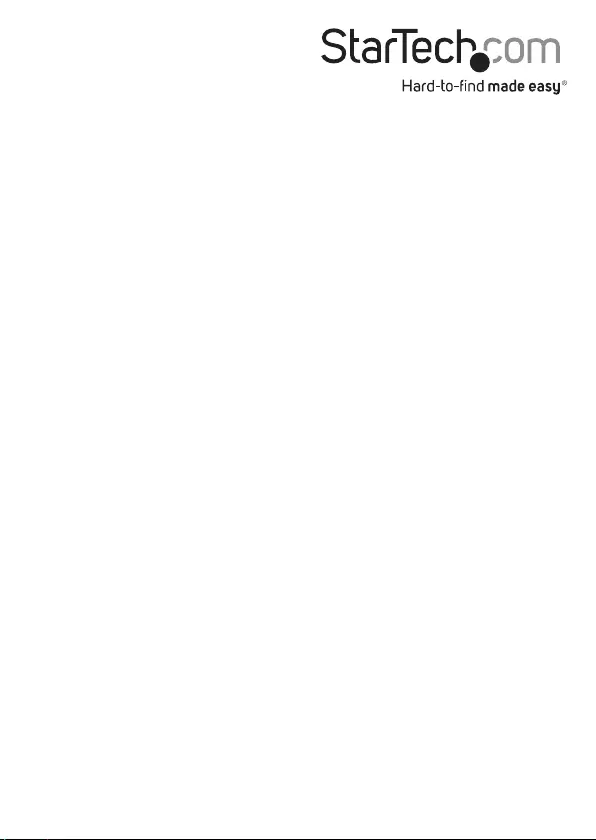
Hard-to-nd made easy. At StarTech.com, that isn’t a slogan. It’s a promise.
StarTech.com is your one-stop source for every connectivity part you need. From
the latest technology to legacy products — and all the parts that bridge the old and
new — we can help you nd the parts that connect your solutions.
We make it easy to locate the parts, and we quickly deliver them wherever they need
to go. Just talk to one of our tech advisors or visit our website. You’ll be connected to
the products you need in no time.
Visit www.startech.com for complete information on all StarTech.com products and
to access exclusive resources and time-saving tools.
StarTech.com is an ISO 9001 Registered manufacturer of connectivity and technology
parts. StarTech.com was founded in 1985 and has operations in the United States,
Canada, the United Kingdom and Taiwan servicing a worldwide market.