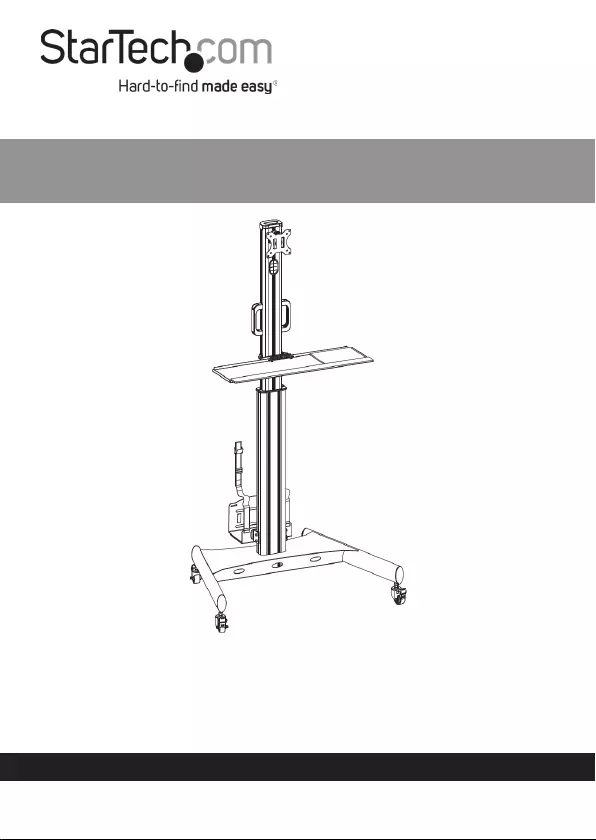StarTech.com WKSTNCART User Manual
Displayed below is the user manual for WKSTNCART by StarTech.com which is a product in the Desktop Sit-Stand Workplaces category. This manual has pages.
Related Manuals
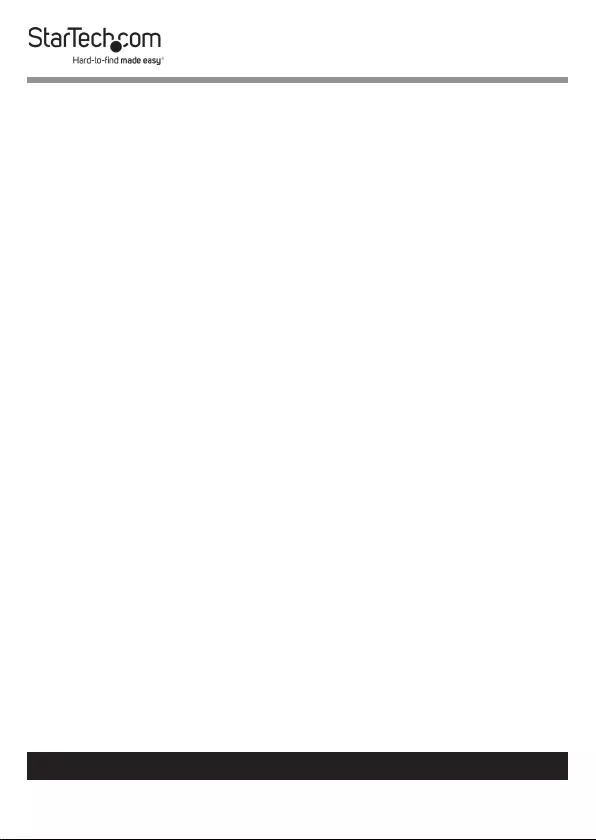
i
To view manuals, videos, drivers, downloads, technical drawings, and more visit www.startech.com/support
Compliance Statements
Use of Trademarks, Registered Trademarks, and other
Protected Names and Symbols
This manual may make reference to trademarks, registered trademarks, and
other protected names and/or symbols of third-party companies not related in
any way to StarTech.com. Where they occur these references are for illustrative
purposes only and do not represent an endorsement of a product or service
by StarTech.com, or an endorsement of the product(s) to which this manual
applies by the third-party company in question. Regardless of any direct
acknowledgement elsewhere in the body of this document, StarTech.com
hereby acknowledges that all trademarks, registered trademarks, service marks,
and other protected names and/or symbols contained in this manual and
related documents are the property of their respective holders.
PHILLIPS® is a registered trademark of Phillips Screw Company in the United
States or other countries.
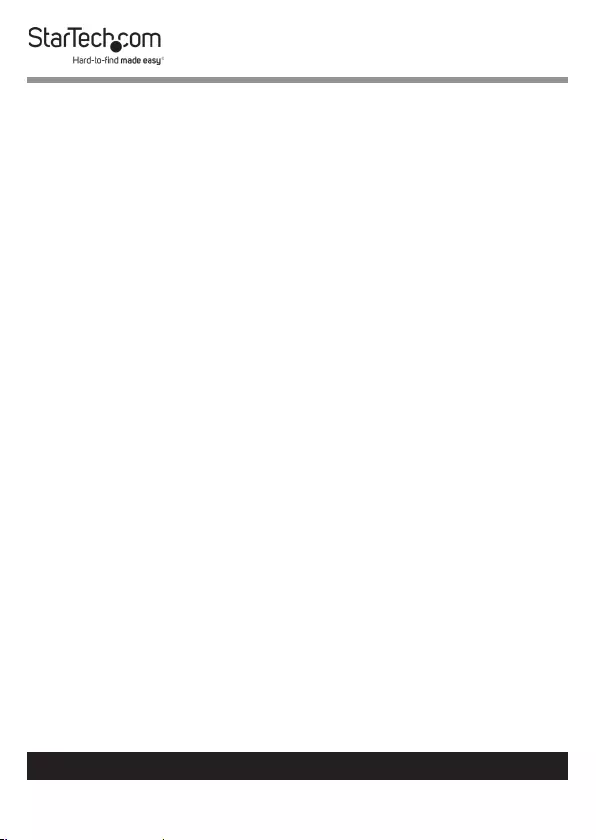
ii
To view manuals, videos, drivers, downloads, technical drawings, and more visit www.startech.com/support
Safety Statements
Safety Measures
• Product installation and/or mounting should be completed by a certied
professional as per the local safety and building code guidelines.
Mesures de sécurité
• L’installation et/ou le montage du produit doit être réalisé par un
professionnel certié et dans le respect des normes locales et du code de
construction local.
安全対策
• 製品の設置やマウントは、使用地域の安全ガイドラインおよび建築基準に
従い、有資格の専門業者が行うようにしてください。
Misure di sicurezza
• L’installazione e/o il montaggio dei prodotti devono essere eseguiti da un
tecnico professionale certicato che conosca le linee guida locali sulle norme
edilizie e sulla sicurezza.
Säkerhetsåtgärder
• Installation och/eller montering får endast göras av behöriga yrkespersoner
och enligt gällande lokala förordningar för säkerhet och byggnormer.
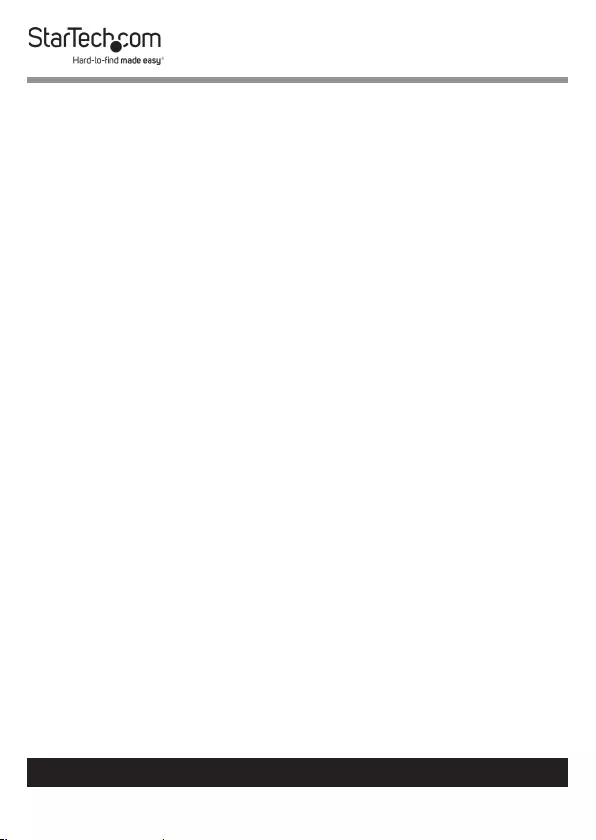
iii
To view manuals, videos, drivers, downloads, technical drawings, and more visit www.startech.com/support
Warning Statements
• Assemble this product according to the instructions.
• Read the entire manual and ensure the instructions are fully understood
before assembling and/or using this product.
• Do not exceed the weight capacity of this product. Overloading this product
might result in injury or property damage.
• Weight capacity of the monitor mount: 8 kg (17.6 lb.)
• Weight capacity of the keyboard tray: 2 kg (4.4 lb.)
• Weight capacity of the CPU mount: 5 kg (11 lb.)
• Do not allow children to climb on this product, or use this product without
proper supervision.
• This product is intended for indoor use only and should not be used
outdoors.
• Do not over-tighten the screws. If any resistance is encountered, stop
tightening.
• Assembling this product is a two-person task. Do not attempt to assemble
this product and install equipment without assistance.
• Before adding equipment to this product, ensure the product has been
properly assembled, and that the product can support the weight of the
added equipment.
• Make sure all of the equipment has been properly secured before adjusting
this product.
• Do not move the cart over cords, cables, or uneven surfaces.
• Before moving the cart, unlock the Casters (C).
• Tipping Hazard! This product is freestanding and therefore prone to tipping
if mishandled or overloaded. Exercise caution when moving, loading,
unloading and adjusting the cart. Failure to do so could result in equipment
damage and/or personal injury.
Varningsmeddelanden
• Se till att du monterar produkten i enlighet med instruktionerna.
• Läs hela manualen och se till att du förstår instruktionerna innan du börjar
montera och använda produkten.
• Överskrid inte produktens viktkapacitet. Överbelastning av produkten kan
orsaka skada på person eller egendom.
• Skärmfästets viktkapacitet: 8 kg (17,6 lb.)
• Tangentbordslådans viktkapacitet: 2 kg (4,4 lb.)
• Viktkapacitet för CPU-fästet: 5 kg (11 lb.)
• Låt inte barn klättra på produkten eller använda produkten utan uppsikt.
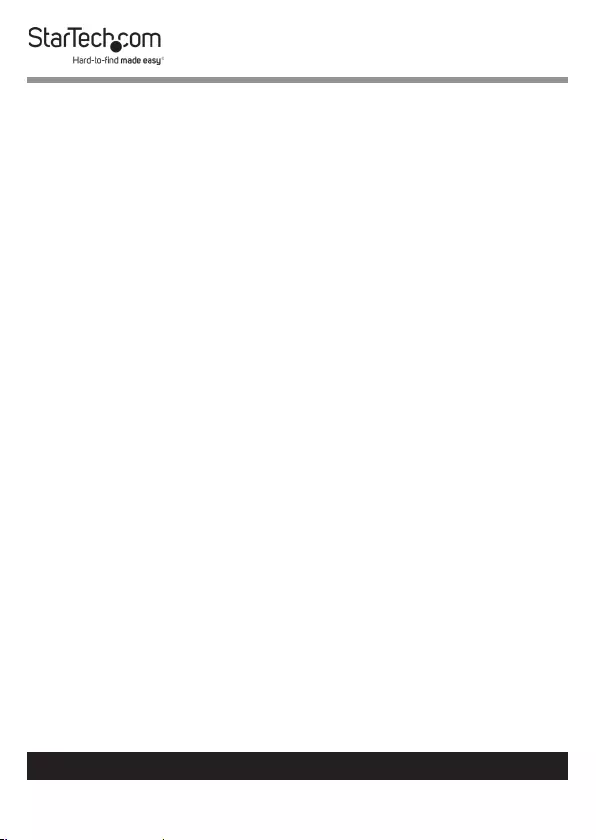
iv
To view manuals, videos, drivers, downloads, technical drawings, and more visit www.startech.com/support
• Produkten är endast avsedd för användning inomhus och ska inte användas
utomhus.
• Dra inte åt skruvarna för hårt när du monterar produkten. Om du måste ta i
när du skruvar åt kan du sluta skruva åt.
• Det krävs Monitorå personer för att montera produkten. Försök inte montera
produkten och installera utrustning utan hjälp.
• Innan du lägger till utrustning på produkten, se till att produkten är korrekt
monterad, installerad och att produkten klarar av vikten på utrustningen som
du lägger till.
• Se till att all utrustning är korrekt installerad innan du börjar justera
produkten.
• Flytta inte vagnen över kablar eller ojämna ytor.
• Innan du börjar ytta på vagnen, se till att hjulen är upplåsta.
Waarschuwingen
• Zorg dat u dit product volgens de instructies in elkaar zet.
• Lees de gehele handleiding en zorg dat u de instructies begrijpt voordat u dit
product in elkaar zet en gebruikt.
• Overschrijd de maximale capaciteit van dit product niet. Overbelasting van
dit product kan letsel of materiële schade veroorzaken.
• Gewichtscapaciteit van de monitorsteun: 8 kg (17,6 lb.)
• Gewichtscapaciteit van de toetsenbordhouder: 2 kg (4,4 lb.)
• Gewichtscapaciteit van de CPU-houder: 5 kg (11 lb.)
• Geef kinderen geen toestemming om op dit apparaat te klimmen of dit
product zonder goed toezicht te gebruiken.
• Dit product is alleen bedoeld voor binnengebruik en mag niet buiten worden
gebruikt.
• Draai de schroeven niet te strak vast wanneer u dit product in elkaar zet. Als u
weerstand voelt tijdens het vastdraaien van de schroeven, stop dan.
• Dit product moet met twee personen in elkaar worden gezet. Probeer dit
product niet zonder hulp in elkaar te zetten en apparatuur te installeren.
• Voordat u apparatuur aan dit product toevoegt, moet u ervoor zorgen dat
u het op de juiste manier in elkaar hebt gezet en geïnstalleerd, en dat het
product het gewicht van de toe te voegen apparatuur kan ondersteunen.
• Zorg dat u de apparatuur goed installeert voordat u met het aanpassen van
dit product begint.
• Rijd de wagen niet over snoeren, kabels of ongelijke oppervlakken.
• Voordat u de wagen gaat verplaatsen, moet u de zwenkwielen ontgrendelen.
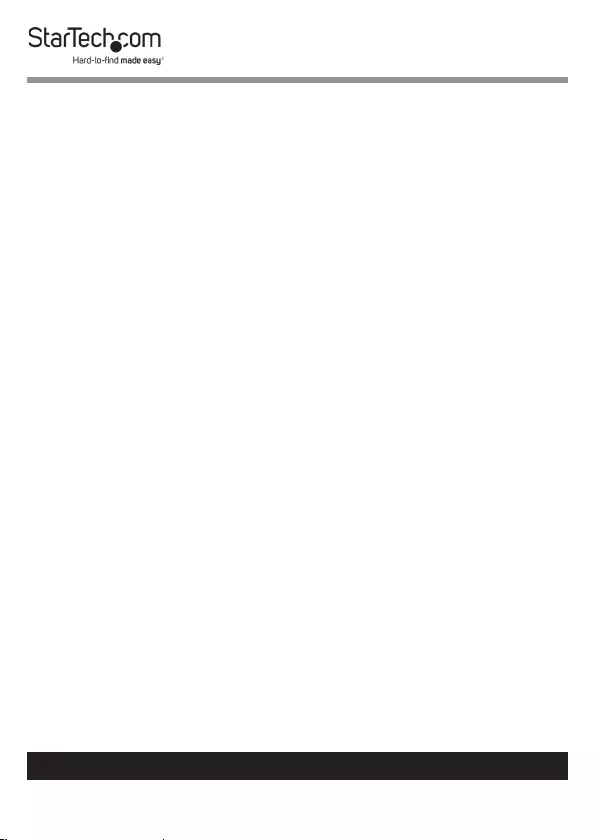
v
To view manuals, videos, drivers, downloads, technical drawings, and more visit www.startech.com/support
注意
• 必ず取扱説明書に従って本製品の組み立てを行って下さい。
• 最初に取扱説明書を最後まで読み、本製品の組み立て方をすべて理解して
から組み立て作業を始めて下さい。
• 本製品で定められた最大積載重量を超えないようにして下さい。最大積載
重量をオーバーした場合、怪我をする恐れや器物破損の恐れがあります。
• モニターマウントの耐荷重:8kg(17.6ポンド)
• キーボードトレイの耐荷重:2kg(4.4ポンド)
• CPUマウントの耐荷重:5kg(11ポンド)
• 本製品に小さなお子様が乗って遊ばないようにして下さい。お子様が使用
する際には、適切な監視を怠らないようにして下さい。
• 本製品は、室内での使用を想定しています。戸外では使用しないで下さい。
• 本製品を組み立てる際、ネジを締めすぎないようにして下さい。ネジを締め
ているうちに手応えを感じたら、締めるのを止めてください。
• 本製品は、二人がかりでの組み立てを想定しています。手助けなしに単独で
組み立てと設置を行わないで下さい。
• 本製品に装置を積載する前に、組み立てと設置が適切に行われたか確認し
て下さい。また、積載する装置の重量に本製品が対応しているか確認して
下さい。
• 転倒注意!モニタが一番高い位置にある状態でカートを動かさないで下さ
い。また、モニタを押してカートを動かすのはやめて下さい。
• コードやケーブルの上、または凹凸のある床面でカートを移動させないで
下さい。
Dichiarazioni di avvertenza
• Assicurarsi di Assemblare il prodotto secondo le istruzioni.
• Leggere l’intero manuale e assicurarsi di aver compreso tutte le istruzioni
prima di iniziare ad assemblare e a utilizzare questo prodotto.
• Non superare la capacità di carico del prodotto. Il sovraccarico del prodotto
potrebbe causare danni o lesioni.
• Capacità di peso del supporto del monitor: 8 kg (17,6 lb.)
• Capacità di peso del vassoio della tastiera: 2 kg (4,4 lb.)
• Capacità di peso del supporto CPU: 5 kg (11 lb.)
• Non consentire ai bambini di arrampicarsi sul prodotto o di utilizzarlo senza
un’adeguata supervisione.
• Il prodotto è destinato all’uso in ambienti interni. Se ne sconsiglia l’impiego
in ambienti esterni.
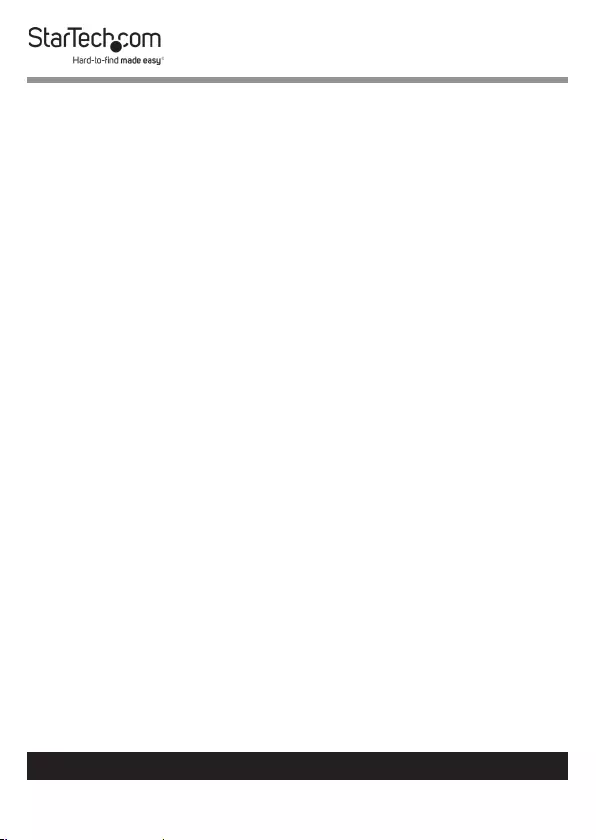
vi
To view manuals, videos, drivers, downloads, technical drawings, and more visit www.startech.com/support
• Durante l’assemblaggio del prodotto, non stringere troppo le viti. Se si
incontra resistenza mentre si stringono le viti, interrompere l’operazione.
• L’assemblaggio di questo prodotto richiede la presenza di due persone.
Non tentare di assemblare il prodotto e installare le apparecchiature senza
assistenza.
• Prima di aggiungere altre apparecchiature al prodotto, assicurarsi di averlo
assemblato e installato correttamente e che sia in grado di sostenere il peso
dell’apparecchiatura in questione.
• Assicurarsi di aver installato correttamente tutte le apparecchiature prima di
procedere alla regolazione del prodotto.
• Non far passare il carrello sopra corde, cavi o superci irregolari.
• Prima di procedere allo spostamento del carrello, vericare di aver sbloccato
le rotelle.
Avertissements
• Assemblez ce produit conformément aux instructions.
• Lisez tout le manuel et assurez-vous que vous comprenez les instructions
avant de commencer à assembler et utiliser ce produit.
• Ne dépassez pas la capacité pondérale du produit. Une surcharge du produit
peut entraîner des blessures ou des dommages matériels.
• Capacité de poids du support de moniteur: 8 kg (17,6 lb)
• Capacité de poids du plateau de clavier: 2 kg (4,4 lb)
• Capacité de poids du support CPU: 5 kg (11 lb)
• N’autorisez pas les enfants à grimper sur ce produit ni à l’utiliser sans
surveillance.
• Ce produit est uniquement destiné à une utilisation en intérieur et ne doit
pas être utilisé à l’extérieur.
• Ne serrez pas trop les vis lors de l’assemblage de ce produit. Si vous
rencontrez une résistance lors du serrage des vis, cessez de serrer.
• L’assemblage de ce produit nécessite deux personnes. Ne tentez pas
d’assembler le produit et d’installer les équipements sans aide.
• Avant d’ajouter des équipements au produit, vériez que vous l’avez
correctement assemblé et installé, et que le produit peut supporter le poids
des équipements que vous y ajoutez.
• Veillez à installer correctement tous les équipements avant de commencer à
ajuster le produit.
• Ne faites pas rouler le meuble sur des cordons, des câbles ou des surfaces
inégales.
• Avant de déplacer le meuble, veillez à débloquer les roulettes.
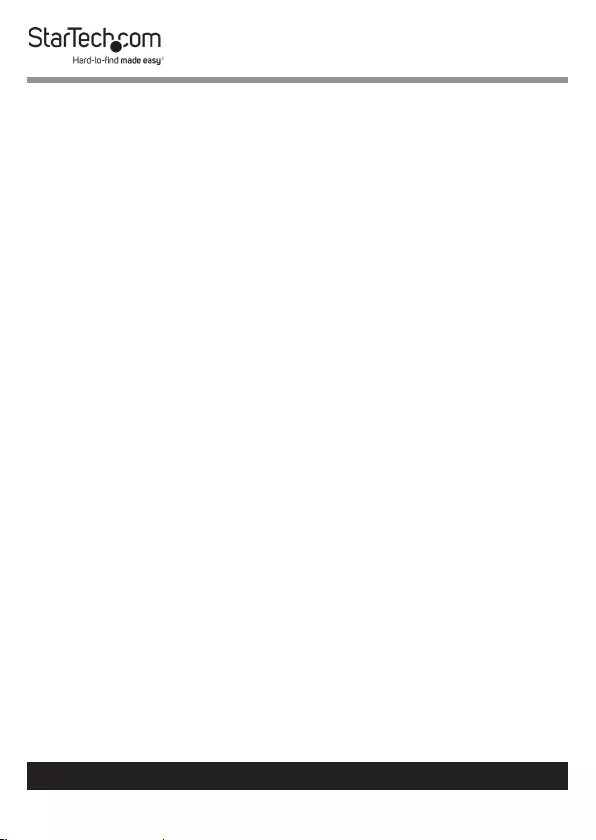
vii
To view manuals, videos, drivers, downloads, technical drawings, and more visit www.startech.com/support
Mensagens de aviso
• Certique-se de que monta este produto de acordo com as instruções.
• Leia todo o manual e certique-se de que entende as instruções antes de
começar a montar e a utilizar este produto.
• Não exceda a capacidade de peso deste produto. Sobrecarregar este produto
pode resultar em ferimentos ou danos de propriedade.
• Capacidade de peso do suporte do monitor: 8 kg (17,6 lb.)
• Capacidade de peso da bandeja do teclado: 2 kg (4,4 lb.)
• Capacidade de peso da montagem da CPU: 5 kg (11 lb.)
• Não deixar as crianças trepar neste produto ou utilizar este produto sem a
devida supervisão.
• Este produto destina-se apenas a uma utilização no interior e não deve ser
utilizado no exterior.
• Quando montar este produto, não aperte demasiado os parafusos. Se
encontrar resistência enquanto aperta os parafusos, pare de apertar.
• Montar este produto é uma tarefa para duas pessoas. Não tentar montar este
produto e instalar o equipamento sem assistência.
• Antes de adicionar o equipamento a este produto, certique-se de que o
montou e instalou devidamente e de que o produto pode suportar o peso do
equipamento que está a adicionar ao mesmo.
• Certique-se de que instala devidamente todo o seu equipamento antes de
começar a ajustar este produto.
• Não mova o carro pelos os, cabos ou superfícies irregulares.
• Antes de começar a mover o carro, certique-se de que desbloqueia os
rodízios.
Advertencias de uso
• Asegúrese de ensamblar este producto según las instrucciones.
• Lea todo el manual y asegúrese de haber comprendido bien las instrucciones
antes de proceder con el ensamblaje y el uso de este producto.
• Asegúrese de no exceder la capacidad de peso de este producto. La
sobrecarga de este producto puede causar lesiones personales o daños en la
propiedad.
• Capacidad de peso del soporte del monitor: 8 kg (17,6 lb)
• Capacidad de peso de la bandeja del teclado: 2 kg (4,4 lb)
• Capacidad de peso del soporte de la CPU: 5 kg (11 lb)
• No permita que los niños se suban a este producto o que lo utilicen sin la
debida supervisión de un adulto.
• El uso de este producto es solo para interiores y no debe utilizarse en
exteriores.
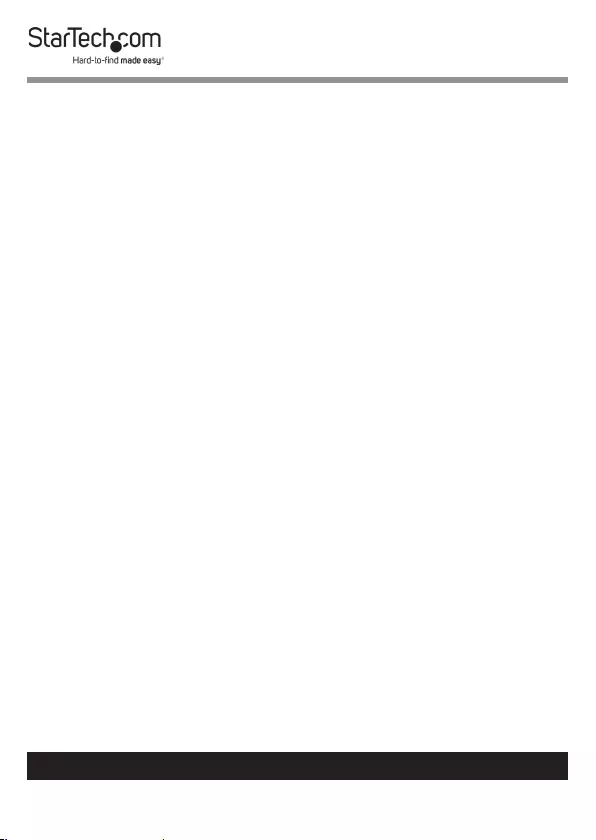
viii
To view manuals, videos, drivers, downloads, technical drawings, and more visit www.startech.com/support
• Cuando ensamble este producto, no apriete los tornillos más de lo debido. Si
al apretar los tornillos siente resistencia, no los apriete más.
• Se requieren dos personas para el ensamblaje de este producto. No intente
ensamblar este producto e instalar otros equipos sin la debida asistencia de
otra persona.
• Antes de instalar equipos en este producto, asegúrese de haberlo
ensamblado correctamente, a n de que pueda soportar el peso del equipo
que vaya a instalar.
• Asegúrese de que ha instalado todo el equipo correctamente antes de
efectuar ajustes de este producto.
• No desplace el carrito encima de cables o supercies desniveladas.
• Antes de empezar a mover el carrito, asegúrese de haber desbloqueado
las ruedas. Antes de empezar a mover el carrito, asegúrese de haber
desbloqueado las ruedas.
Warnhinweise
• Beachten Sie bei der Montage dieses Produkts die Montageanweisungen.
• Bevor Sie dieses Produkt montieren und verwenden, lesen Sie das gesamte
Handbuch und vergewissern Sie sich, dass Sie die Anweisungen verstanden
haben.
• Überschreiten Sie nicht die Tragkraft dieses Produkts. Ein Überladen dieses
Produkts kann zu Verletzungen oder zur Beschädigung des Produkts führen.
• Gewichtskapazität der Monitorhalterung: 8 kg (17,6 lb.)
• Gewichtskapazität der Tastaturablage: 2 kg (4,4 lb.)
• Gewichtskapazität der CPU-Halterung: 5 kg (11 lb)
• Gestatten Sie Kindern nicht, auf das Produkt zu klettern oder das Produkt
ohne Aufsicht zu benutzen.
• Dieses Produkt ist nur zum Gebrauch in Innenräumen vorgesehen und sollte
nicht im Freien verwendet werden.
• Achten Sie bei der Montage des Produkts darauf, die Schrauben nicht zu
fest anzuziehen. Sobald Sie beim Anziehen der Schrauben auf Widerstand
stoßen, stellen Sie das Anziehen ein.
• Die Montage dieses Produkts ist auf die Ausführung von zwei Personen
ausgelegt. Versuchen Sie nicht ohne Hilfe, dieses Produkt zu montieren und
Geräte zu installieren.
• Bevor Sie Geräte zu diesem Produkt hinzufügen, vergewissern Sie sich, dass
Sie es ordnungsgemäß montiert und installiert haben und dass das Produkt
das Gewicht der Geräte, die Sie hinzufügen möchten, tragen kann.
• Sorgen Sie dafür, dass all Ihre Geräte ordentlich installiert sind, bevor Sie
dieses Produkt justieren.
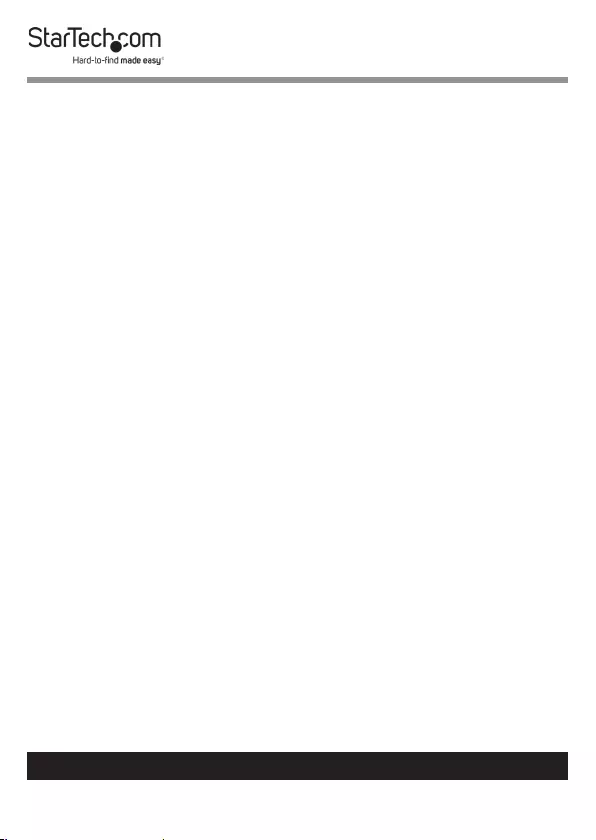
ix
To view manuals, videos, drivers, downloads, technical drawings, and more visit www.startech.com/support
• Bewegen Sie den Wagen nicht über Leitungen, Kabel oder unebenes
Gelände.
• Stellen Sie sicher, dass die Rollen entriegelt sind, bevor Sie den Wagen in
Bewegung setzen.
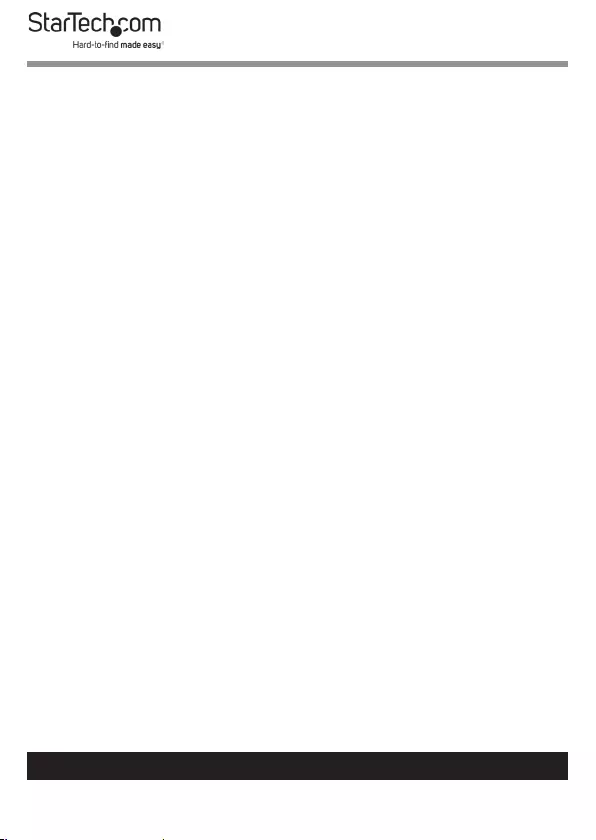
Table of Contents
Compliance Statements ........................................................................i
Safety Statements ..................................................................................ii
Warning Statements ..............................................................................iii
Product Diagram ....................................................................................1
Front View .................................................................................................................................................... 1
Product Dimensions ..............................................................................2
Front View .................................................................................................................................................... 2
Keyboard Platform (F) View ................................................................................................................... 3
CPU Holder (D) and CPU Straps (E) View ........................................................................................... 4
Product Information ..............................................................................5
Package Contents .....................................................................................................................................5
Technical Specications .......................................................................................................................... 7
Requirements .........................................................................................9
Installation ..............................................................................................9
Attach the Caster (C) ................................................................................................................................ 9
Attach the Column (B) to the Base (A) ............................................................................................... 10
Adjust the Height of the Column (B) ..................................................................................................11
Adjust the Height of the Keyboard Platform (F) and Handles .................................................. 12
Attach and Adjust the Keyboard Platform (F) ................................................................................. 13
Attach the VESA Mount (H) .................................................................................................................... 14
Remove the VESA Plate from the VESA Mount (H) ........................................................................15
Attach the VESA Plate to the Monitor ................................................................................................16
To view manuals, videos, drivers, downloads, technical drawings, and more visit www.startech.com/support
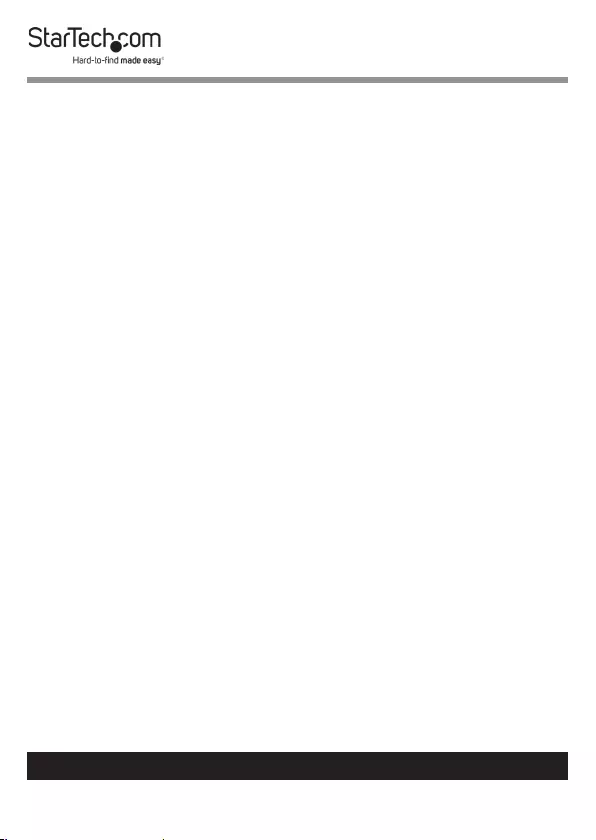
To view manuals, videos, drivers, downloads, technical drawings, and more visit www.startech.com/support
Mount the Monitor to the Column (B) ...............................................................................................18
Adjust the Height of the CPU Holder Bracket ................................................................................. 19
Adjust the Width of the CPU Holder (D) ............................................................................................20
Attach the CPU Holder (D) to the CPU Holder
Bracket on the Column (B) ..................................................................................................................... 20
Attach the CPU Straps (E) to the CPU Holder (D) ........................................................................... 21
Install/Secure the CPU into the CPU Holder (D) .............................................................................22
Cable Management ..................................................................................................................................23
Store the 5 mm (M) / 6 mm (N) Hex Keys ..........................................................................................23
Operation ................................................................................................23
Move the Mobile Workstation Assembly ..........................................................................................23
Warranty Information ............................................................................ 25

1
To view manuals, videos, drivers, downloads, technical drawings, and more visit www.startech.com/support
Product Diagram
Front View
VESA Mount (H)
Column (B)
Base (A)
Keyboard
Platform (F)
CPU Holder (D)
Casters (C)
Cable Management Slot
Column Cap (G)
Handles
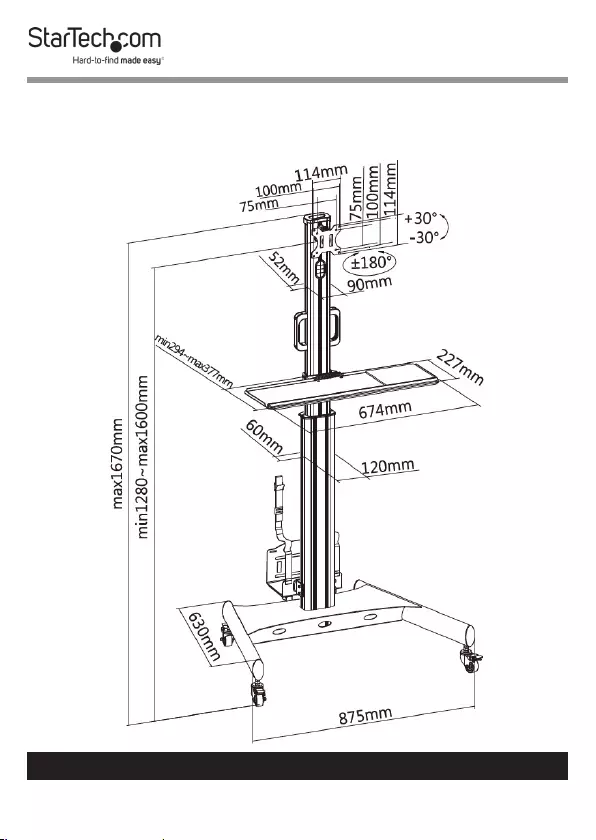
2
To view manuals, videos, drivers, downloads, technical drawings, and more visit www.startech.com/support
Product Dimensions
Front View
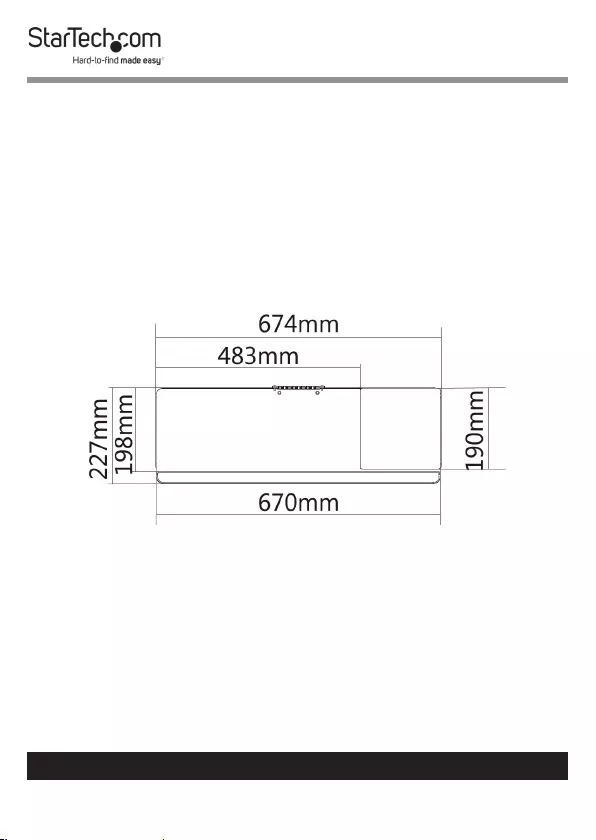
3
To view manuals, videos, drivers, downloads, technical drawings, and more visit www.startech.com/support
Keyboard Platform (F) View
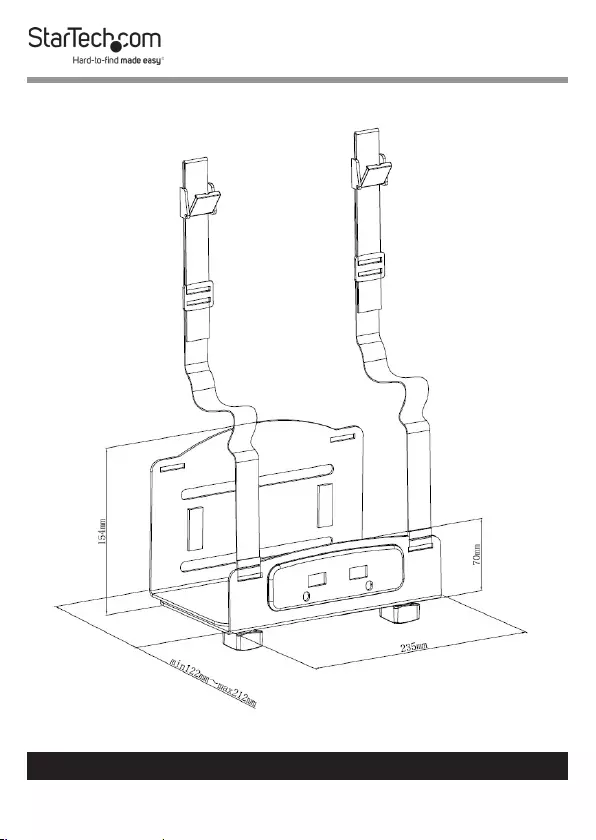
4
To view manuals, videos, drivers, downloads, technical drawings, and more visit www.startech.com/support
CPU Holder (D) and CPU Straps (E) View
Note: The CPU Straps (E) are not pre-installed.
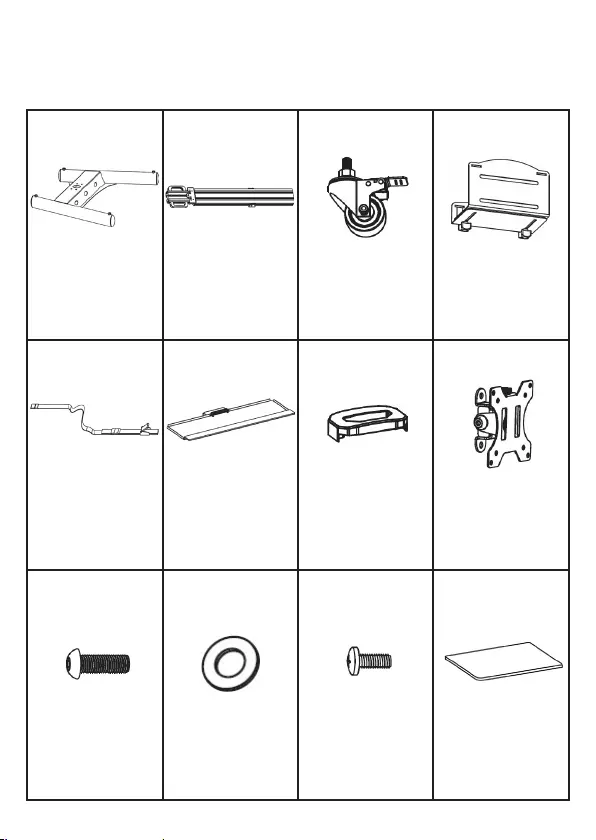
5
To view manuals, videos, drivers, downloads, technical drawings, and more visit www.startech.com/support
Product Information
Package Contents
Note: The following images are not to scale.
Base (A)
Qty: 1
Column (B)
Qty: 1
Caster (C)
Qty: 4
CPU Holder (D)
Qty: 1
CPU Straps (E)
Qty: 2
Keyboard
Platform (F)
Qty: 1
Column Cap (G)
Qty: 1
VESA Mount (H)
Qty: 1
M8 x 30 mm
Screws (I)
Qty: 6
Washers (Small)
(J)
Qty: 4
M6 x 6 mm
Screws (K)
Qty: 6
Mouse Pad (L)
Qty: 1
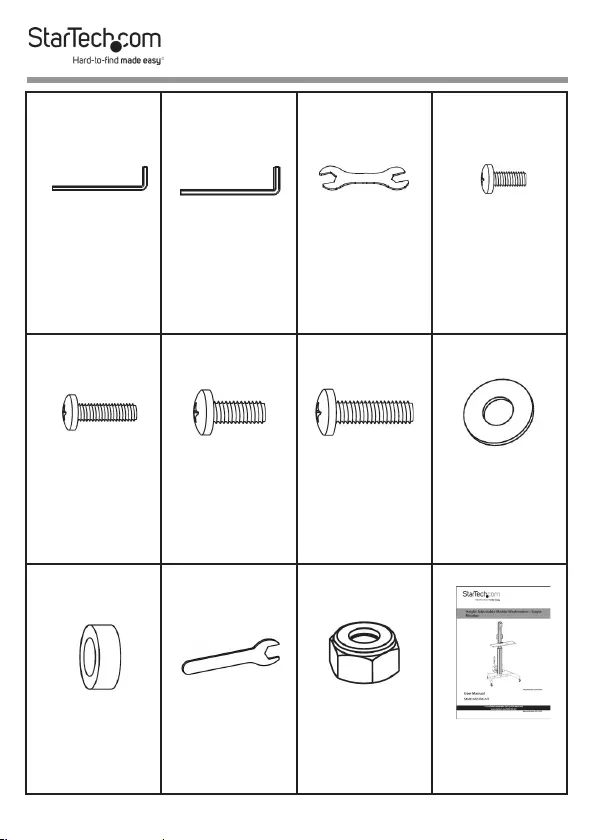
6
5 mm Hex Key
(M)
Qty: 1
6 mm Hex Key (N)
Qty: 1
Wrench (O)
Qty: 1
M4 x 12 mm
Screws (M-A)
Qty: 4
M4 x 16 mm
Screws (M-B)
Qty: 4
M5 x 12 mm
Screws(M-C)
Qty: 4
M5 x 16 mm
Screws (M-D)
Qty: 4
Washers (Large)
(M-E)
Qty: 4
Spacers (M-F)
Qty: 4
M6 Wrench (P)
Qty: 1
M6 Nuts (Q)
Qty: 2
User Manual
Qty: 1
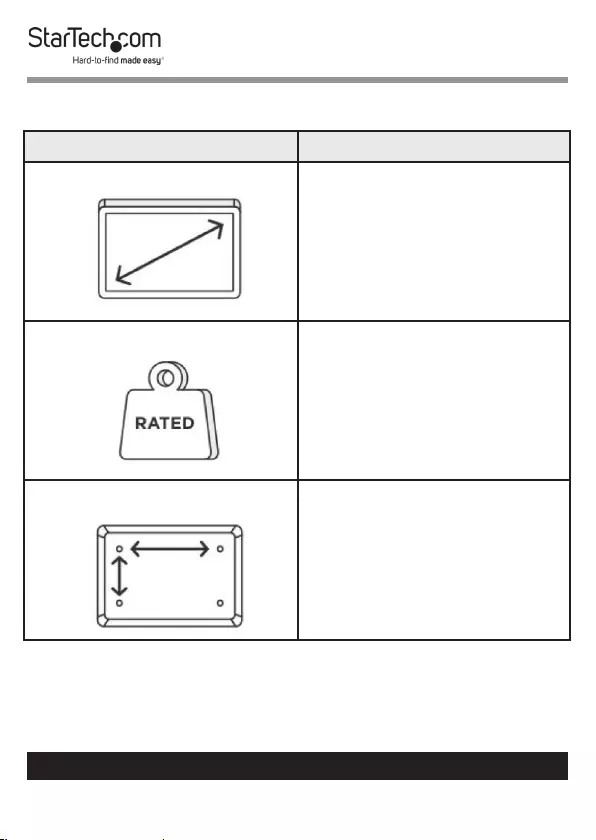
7
To view manuals, videos, drivers, downloads, technical drawings, and more visit www.startech.com/support
Technical Specications
Type of Measurement Measurement
Screen Size
Up to 32”
Weight Capacity Monitor -- Up to 17.6 lb. (8
kg)
Keyboard Platform -- Up to
4.4 lb. (2 kg)
CPU mount: 11 lb. (5 kg)
VESA Compatible
75 x 75 mm
100 x 100 mm
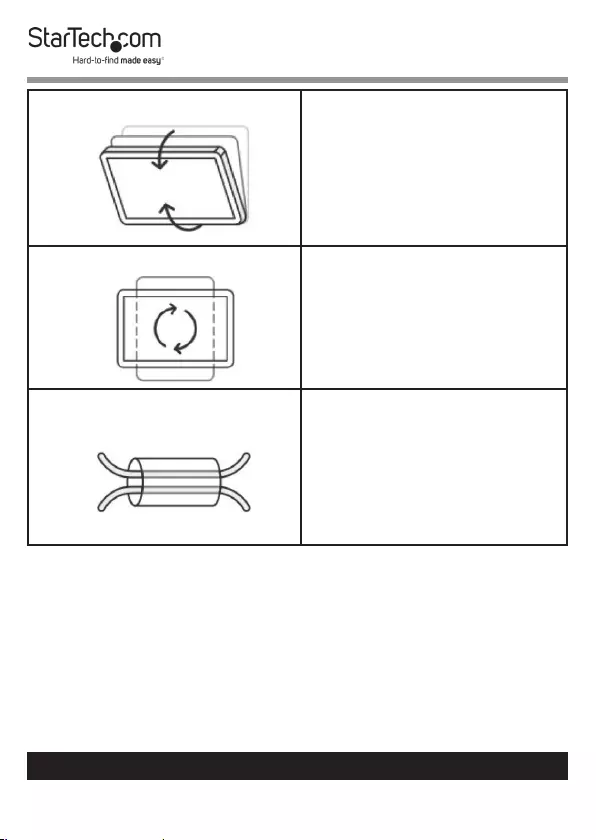
8
To view manuals, videos, drivers, downloads, technical drawings, and more visit www.startech.com/support
Monitor Tilt Range
+30° to -30°
Monitor Rotation
+180° to -180°
Cable Management
Yes
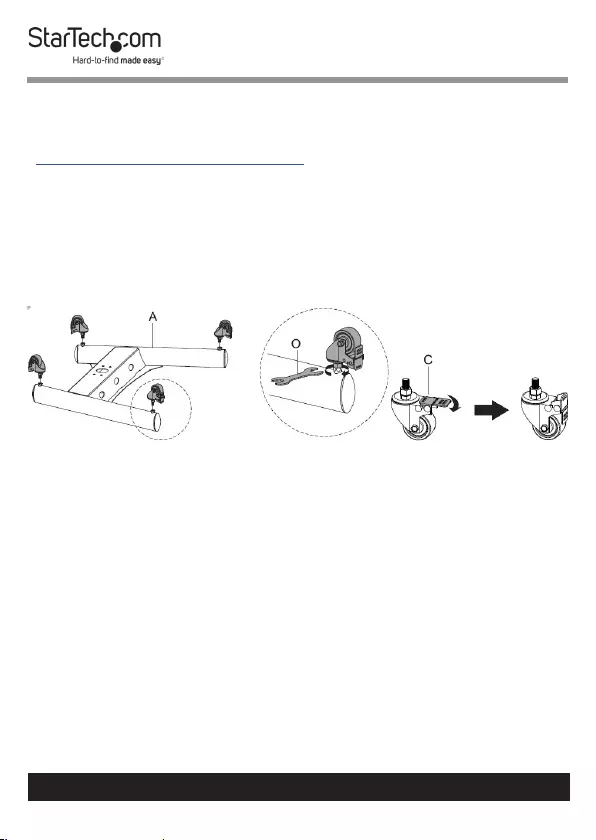
9
Requirements
For the latest requirements, please visit
www.startech.com/WKSTNCART
• Phillips Head Screwdriver x 1
Installation
Note: Do not overtighten any of the screws.
Attach the Caster (C)
1. Flip the Base (A) upside down and place it onto a clean and
at surface. (Figure 1)
Note: Cover hard oors with a soft cloth to prevent
scratching.
2. Insert the four Caster (C) into the holes, located in the
bottom of the Base (A) and tighten, using the Wrench (O).
3. Flip the Base (A) upright.
4. Lock the Caster (C) by pressing down on the Brake, located
on top of each of the four Caster (C). (Figure 2)
5. (For uneven surfaces - adjust the height of the Caster (C))
Flip the Base (A) upside down and use the Wrench (O) to
adjust the Nuts located on each Caster (C).
Figure 1 Figure 2
To view manuals, videos, drivers, downloads, technical drawings, and more visit www.startech.com/support
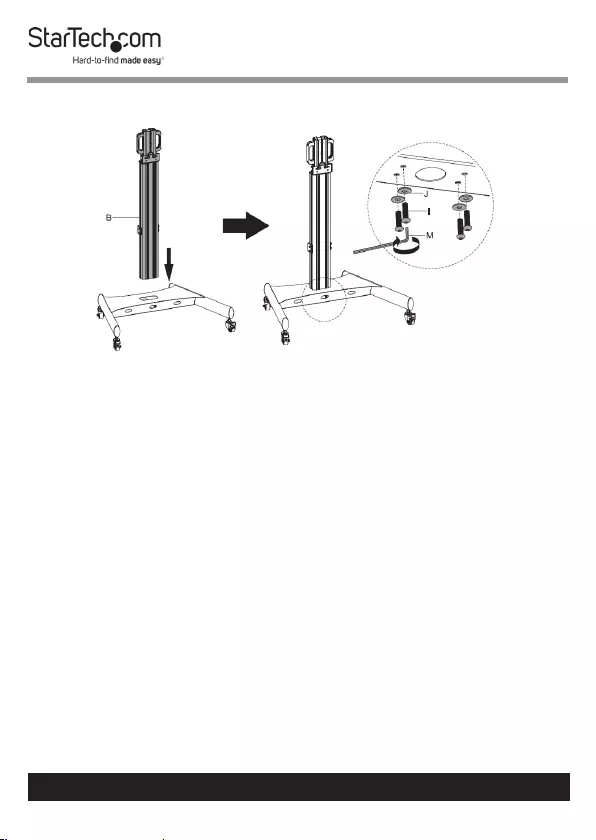
10
Attach the Column (B) to the Base (A)
1. Insert the Column (B) into the Base (A). (Figure 3)
2. Thread four Washers (Small) (J) onto four M8 x 30 mm
Screws (I).
3. Insert the four M8 x 30 mm Screws (I) through the bottom
of the Base (A) and into the Column (B) and tighten, using
the 5 mm Hex Key (M).
To view manuals, videos, drivers, downloads, technical drawings, and more visit www.startech.com/support
Figure 3
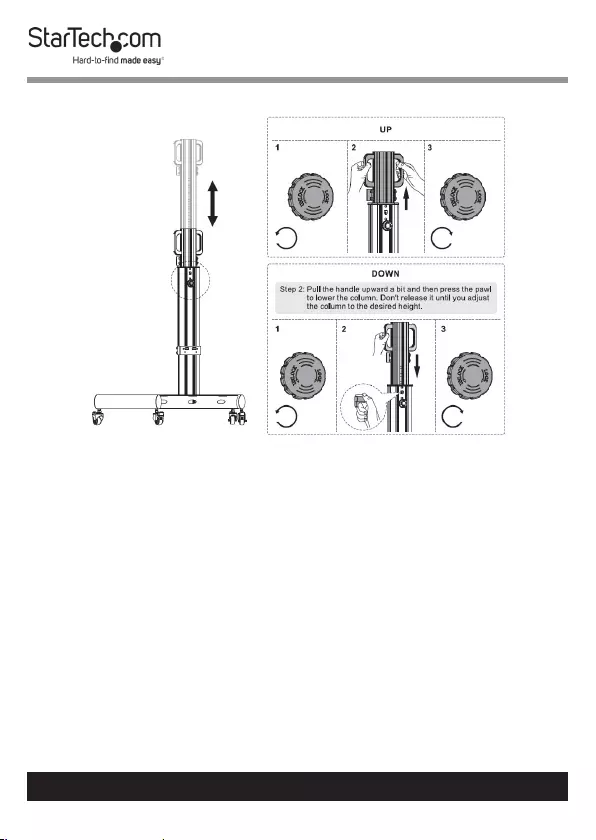
11
To view manuals, videos, drivers, downloads, technical drawings, and more visit www.startech.com/support
Adjust the Height of the Column (B)
Note: Always remove the Monitor prior to
making any adjustments to the height of the Column (B).
Up
1. Loosen the Locking Knob, located on the back of the
Column (B), by twisting counterclockwise. (Figure 4)
2. Pull the Column (B) up to the desired height, using the
attached Handles.
3. Tighten the Locking Knob, located on the back of the
Column (B), by twisting clockwise.
Figure 4
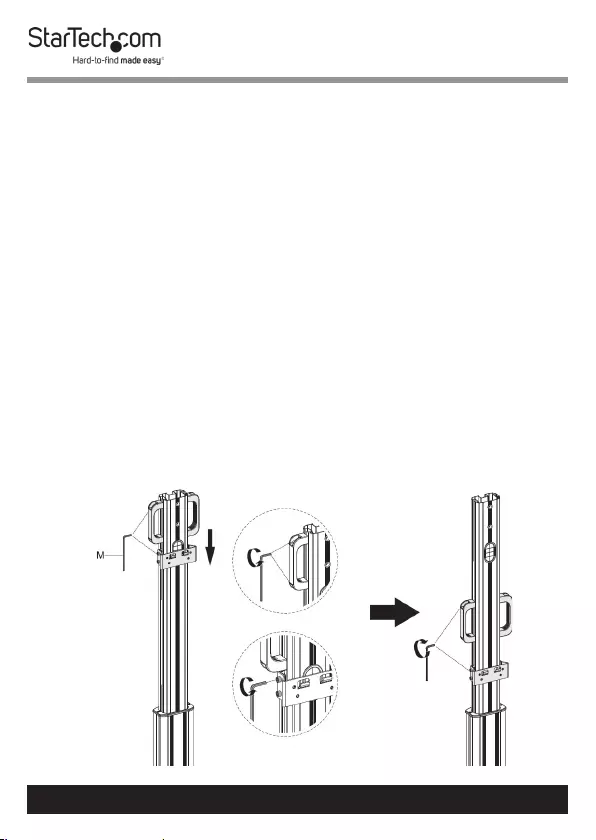
To view manuals, videos, drivers, downloads, technical drawings, and more visit www.startech.com/support
Down
1. Loosen the Locking Knob, located on the back of the
Column (B), by twisting counterclockwise.
2. Pull the Column (B) up slightly, using the attached Handles.
Support the weight of the Column (B) and press and hold
the Locking Knob to lower the Column (B).
Note: Support the weight of the Column (B) during all
height adjustments. The Column (B) will free fall if not
properly supported once the Locking Knob has been
pressed.
3. Release the Locking Knob once the Column (B) has reached
the desired height.
4. Tighten the Locking Knob, located on the back of the
Column (B), by twisting clockwise.
Adjust the Height of the Keyboard
Platform (F) and Handles
12
Figure 5

13
1. Loosen (but do not remove) the Hex Screws in the Handles
of the Column (B) and the Keyboard Platform Attachment
Plate, using the 5 mm Hex Key (M). (Figure 5)
2. Adjust the Handles and the Keyboard Platform
Attachment Plate to the desired heights and tighten the
Hex Screws, loosened in step one, using the 5 mm Hex Key
(M).
Attach and Adjust the Keyboard Platform (F)
Attach the Keyboard Platform (F)
1. Hang the Keyboard Platform (F) onto the Hooks, located
on the Keyboard Platform Attachment Plate on the
Column (B). (Figure 6)
2. Insert four M6 x 6 mm Screws (K) through the Keyboard
Platform (F) and into the Keyboard Platform Attachment
Plate then tighten, using a Phillips Head Screwdriver.
3. Insert the Mouse Pad (L) into the desired side of the
Keyboard Platform (F).
To view manuals, videos, drivers, downloads, technical drawings, and more visit www.startech.com/support
Figure 6
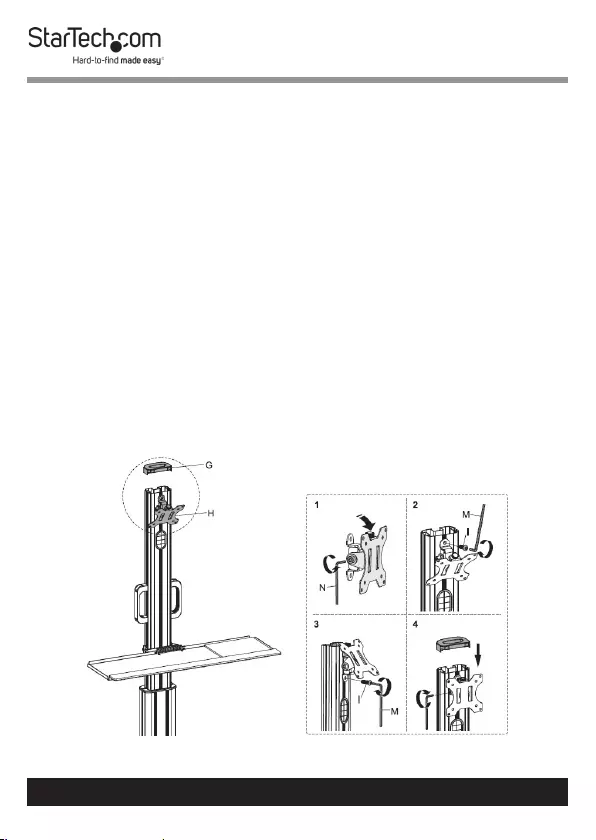
14
Adjust the Keyboard Platform (F)
To slide the Keyboard Platform (F) towards or away from the
User:
1. Loosen (but do not remove) the Wing Nuts located under
the Keyboard Platform, by hand.
2. Slide the Keyboard Platform (F) to the desired position.
3. Tighten the Wing Nuts located under the Keyboard
Platform, by hand.
4. (Optional - for secure Keyboard Platform (F) placement)
Remove the Wing Nuts by hand, replace the Wing Nuts with
the two M6 Nuts (Q), and tighten, using the
5. (Optional) Replace the Wing Nuts with the two M6 Nuts (Q)
and tighten, using the M6 Wrench (P).
Attach the VESA Mount (H)
To view manuals, videos, drivers, downloads, technical drawings, and more visit www.startech.com/support
Figure 7
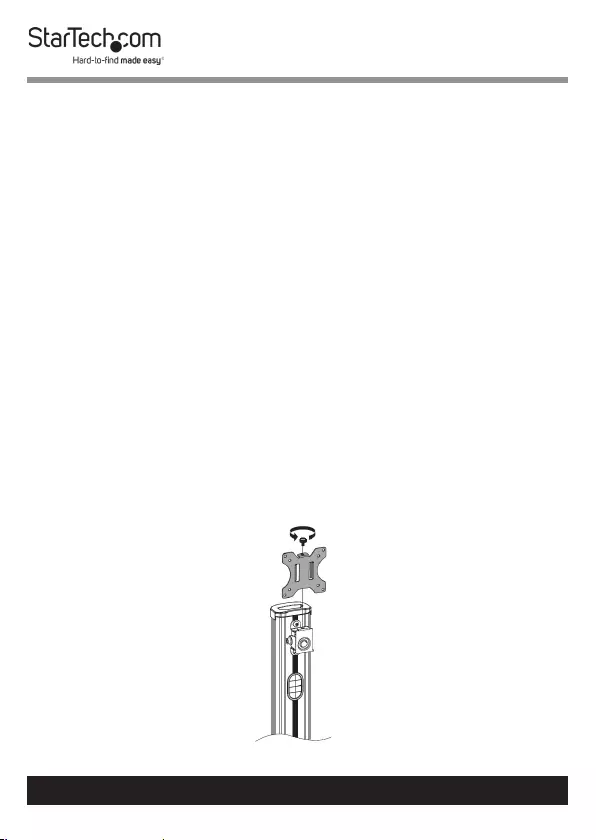
15
1. Loosen (but do not remove) the Hex Screw located on the
side of the VESA Mount (H), using the 6 mm Hex Key (N).
(Figure 7)
2. Tilt the VESA Mount (H) down to access the top-back
Mounting Hole. Insert an M8 x 30 mm Screw (I) through
the Mounting Hole located at the top-back of the VESA
Mount and into the Column (B) then tighten, using the 5
mm Hex Key (M).
3. Tilt the VESA Mount (H) upwards to access the top-back
Mounting Hole. Insert an M8 x 30 mm Screw (I) through
the Mounting Hole located at the bottom-back of the VESA
Mount and into the Column (B) then tighten, using the 5
mm Hex Key (M).
4. Tighten the Hex Screw located on the side of the VESA
Mount (H), using the 6 mm Hex Key (N) and press the
Column Cap (G) onto the top of the Column (B).
Remove the VESA Plate from the VESA Mount (H)
To view manuals, videos, drivers, downloads, technical drawings, and more visit www.startech.com/support
Figure 8
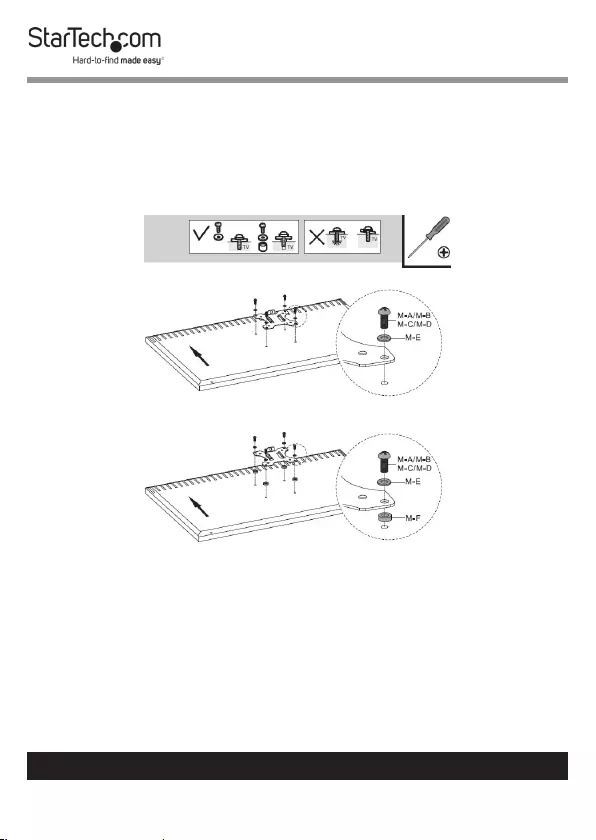
16
To view manuals, videos, drivers, downloads, technical drawings, and more visit www.startech.com/support
1. Remove the Thumbscrew from the top of the VESA Mount
(H). Save this Thumbscrew for a future installation step.
(Figure 8)
2. Slide the VESA Plate up and o of the VESA Mount (H).
Attach the VESA Plate to the Monitor
1. Place the Monitor on a padded surface, screen side down, so
the back of the Monitor is accessible. (Figure 9)
2. (Optional) Identify and remove the pre-installed VESA
Hardware from the back of the Monitor.
Note: Not all Monitors will have placeholder VESA Hard-
ware. Only remove the Screws for the VESA Mount. Do not
remove any of the screws from the Video
Display Device’s structural assembly.
Figure 9
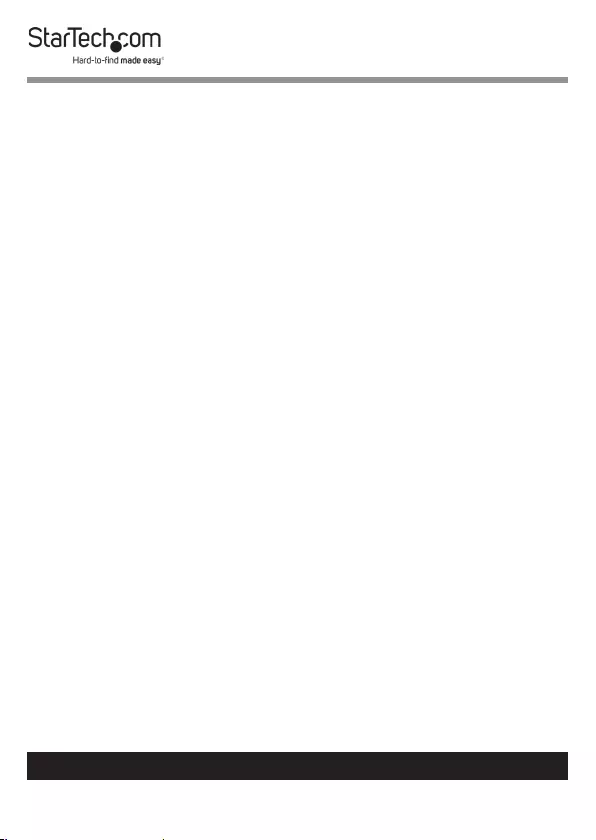
17
To view manuals, videos, drivers, downloads, technical drawings, and more visit www.startech.com/support
3. (Optional -- for Monitors with recessed VESA Mounting
Holes, for Monitors with uneven rear geometry, or to adjust
the engagement depth of the provided Screws) Add the
necessary number of Spacers (M-F) between the Monitor
and the VESA Plate.
4. Align the VESA Plate over the VESA Mounting Holes or
(optional) Spacers (M-F) located on the back of the Monitor.
The side of the VESA Plate that features the threaded hole
should be pointing towards the top of the Monitor.
5. Place four Washers (Large) (M-E) over each VESA
Mounting Hole.
6. Thread the appropriate size and length of M-Type Screws
(e.g. M4 x 12 mm Screws (M-A)) through the Washers
(Large) (M-E), VESA Plate, (Optional) Spacers (M-F), and
into the Monitor.
7. Tighten the M-Type Screws, using a Phillips Head
Screwdriver, until each Screw sits ush with the surface of
the VESA Plate.
Warning! Do not overtighten the M-Type Screws. If any
unexpected resistance is encountered while fastening these
Screws, immediately stop and attempt to use a
dierent length of M-Type Screw.
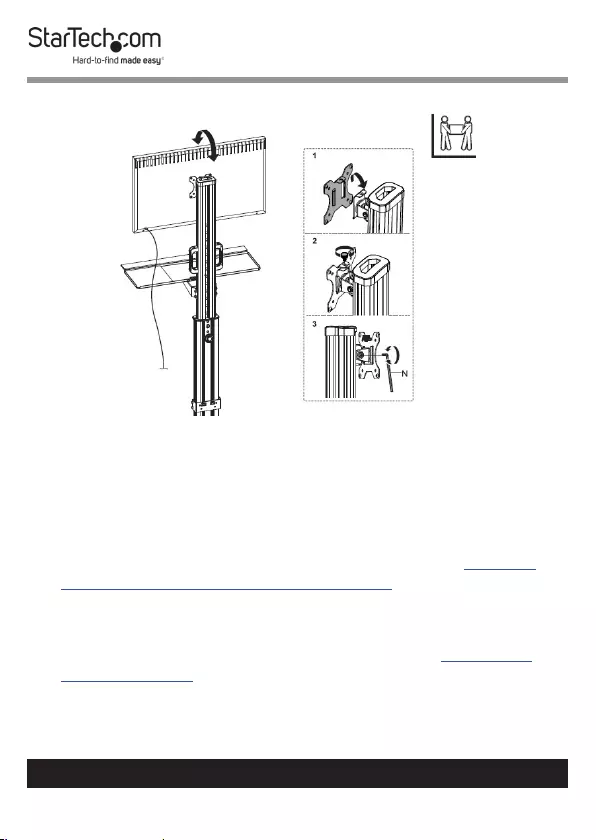
18
To view manuals, videos, drivers, downloads, technical drawings, and more visit www.startech.com/support
Mount the Monitor to the Column (B)
1. (Complete this step with two people) Lift the Monitor
Assembly and slide the VESA Plate down into the tracks on
the VESA Mount (H) to align the screw hole located on the
top of the VESA Plate with the hole located on the top of
the VESA Mount (H). (Figure 10)
2. Insert the Thumbscrew, removed in step one of Remove
the VESA Plate from the VESA Mount (H), through the screw
hole located on the top of the VESA Plate and into the VESA
Mount (H).
3. Insert the Hex Screw, removed in step one of Attach the
VESA Mount (H), into the screw hole located on the left
side of the VESA Plate and into the VESA Mount (H) then
tighten, using the 6 mm Hex Key (N).
Figure 10
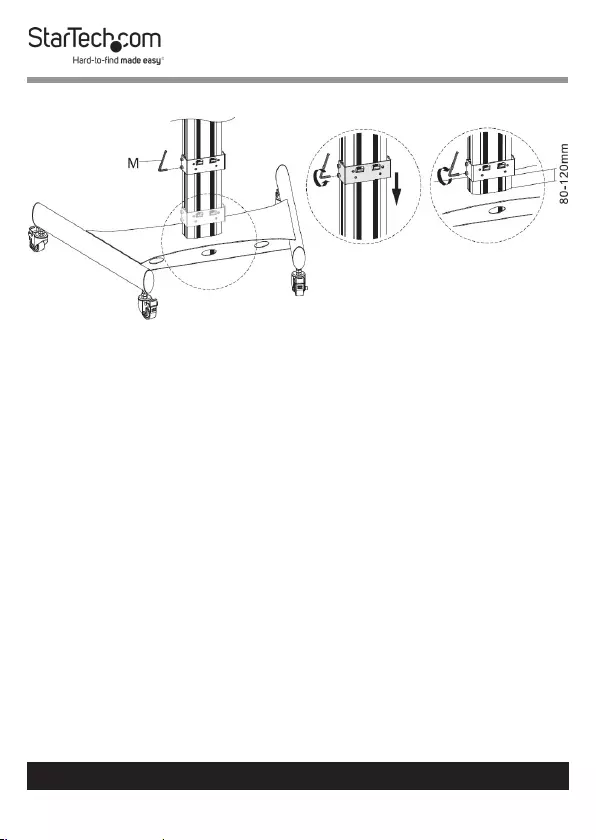
19
To view manuals, videos, drivers, downloads, technical drawings, and more visit www.startech.com/support
Adjust the Height of the CPU Holder Bracket
1. Loosen (but do not remove) the four Hex Screws located on
the sides of the CPU Holder Bracket, using the 5 mm Hex
Key (M). (Figure 11)
2. Slide the CPU Holder Bracket to the recommended
mounting height of 80 - 120 mm from the oor.
3. Tighten the four Hex Screws located on the sides of the CPU
Holder Bracket, using the 5 mm Hex Key (M). Ensure the
Hex Screws are fastened enough to support the weight of
the CPU.
Figure 11
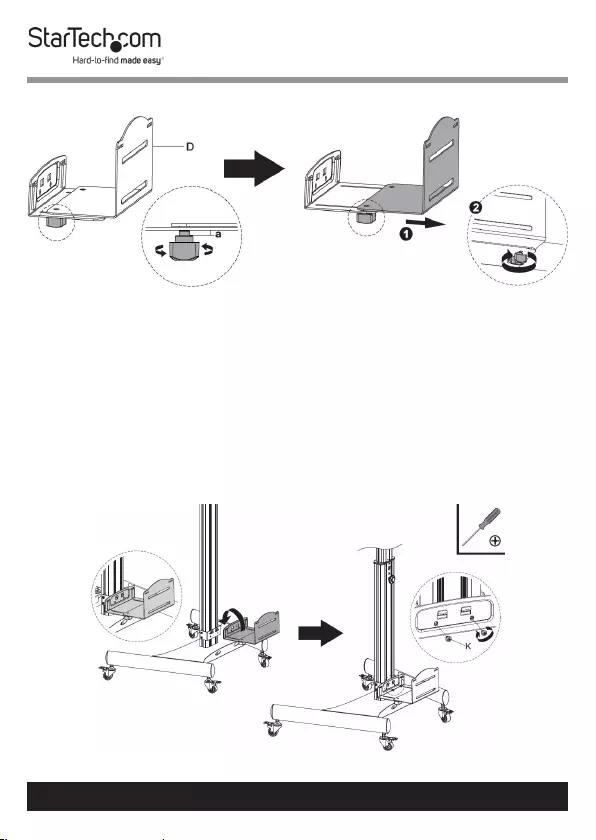
20
To view manuals, videos, drivers, downloads, technical drawings, and more visit www.startech.com/support
Adjust the Width of the CPU Holder (D)
1. Twist the Knobs located on the bottom of the CPU Holder
(D) in a counterclockwise direction to loosen. (Figure 12)
2. Adjust the CPU Holder (D) to the width of the CPU.
3. Twist the Knobs located on the bottom of the CPU Holder
(D) in a clockwise direction to tighten.
Attach the CPU Holder (D) to the CPU Holder
Bracket on the Column (B)
Figure 12
Figure 13

21
To view manuals, videos, drivers, downloads, technical drawings, and more visit www.startech.com/support
1. Hang the CPU Holder (D) onto the Hooks, located on the
CPU Holder Bracket on the Column (B). (Figure 13)
2. Insert two M6 x 6 mm Screws (K) through the CPU Holder
(D) and into the CPU Holder Bracket on the Column (B)
then tighten, using a Phillips Head Screwdriver.
Attach the CPU Straps (E) to the CPU Holder (D)
Push the t-shaped end of the CPU Straps (E) through the slots
on the back of the CPU Holder (D). (Figure 14)
Figure 14
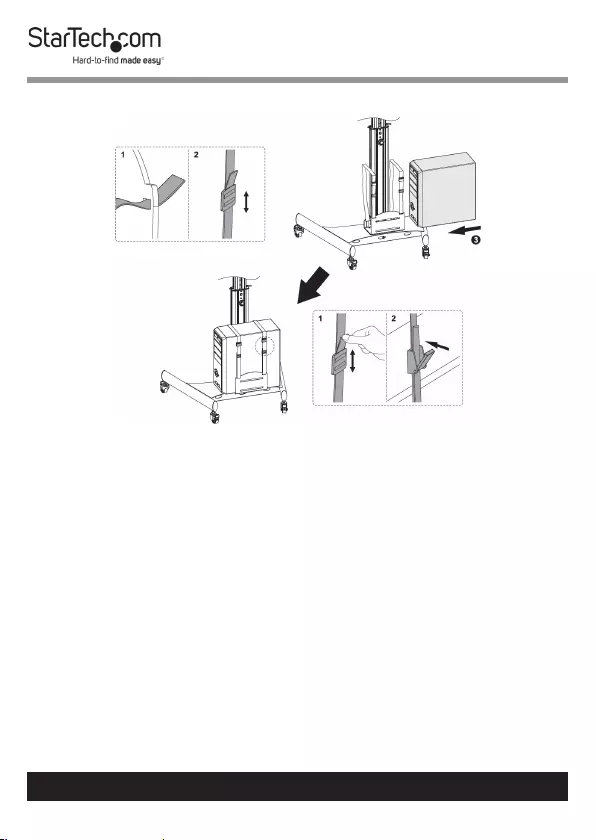
22
Install/Secure the CPU into the CPU Holder (D)
1. Feed the secondary portions of the CPU Straps (E) through
the slots on the front of the CPU Holder (D).
2. Feed the CPU Straps (E) back into themselves through
the Folding Plastic Clips located on the primary portion
of the CPU Straps (E). As the CPU Straps (E) are being fed
into themselves the Folding Plastic Clip will unfold. After
completing any necessary adjustments, fold the Folding
Plastic Clip to lock the CPU Straps (E).
3. Slide the CPU into the CPU Holder (D)
4. Unfold the Folding Plastic Clips and adjust the tension
of the CPU Straps (E). After completing any necessary
adjustments, fold the Folding Plastic Clip to lock the CPU
Straps (E).
Figure 15
To view manuals, videos, drivers, downloads, technical drawings, and more visit www.startech.com/support
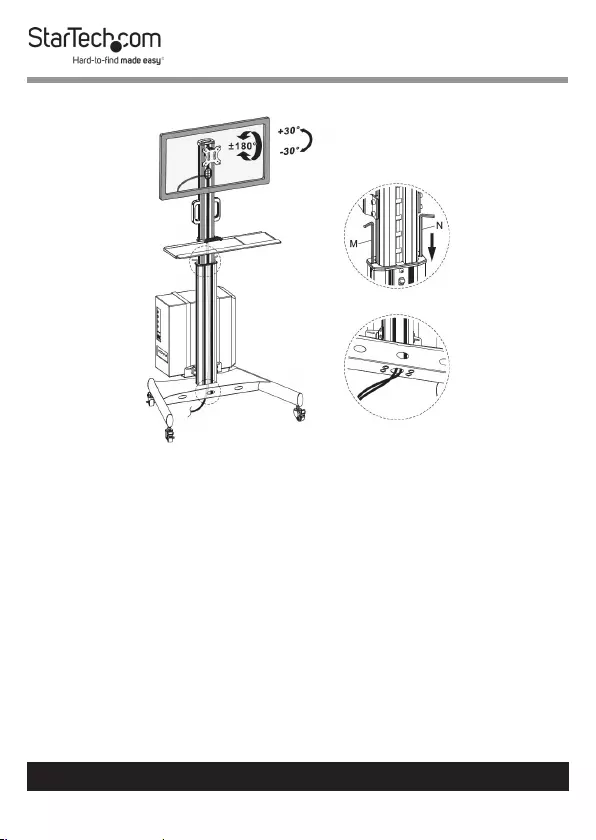
23
To view manuals, videos, drivers, downloads, technical drawings, and more visit www.startech.com/support
Cable Management
Route the Cables from the CPU down through the Base (A) and
out of the Cable Management Slot located in the Column (B).
Store the 5 mm (M) / 6 mm (N) Hex Keys
Slide the Hex Keys into the storage slots located on either side
of the middle of the Column (B).
Operation
Move the Mobile Workstation Assembly
1. Unplug all the Cables connecting the Mobile Workstation
to any Stationary Object (e.g. the wall, a media device, etc.).
2. Disengage the Brakes on the Casters (C).
Figure 16
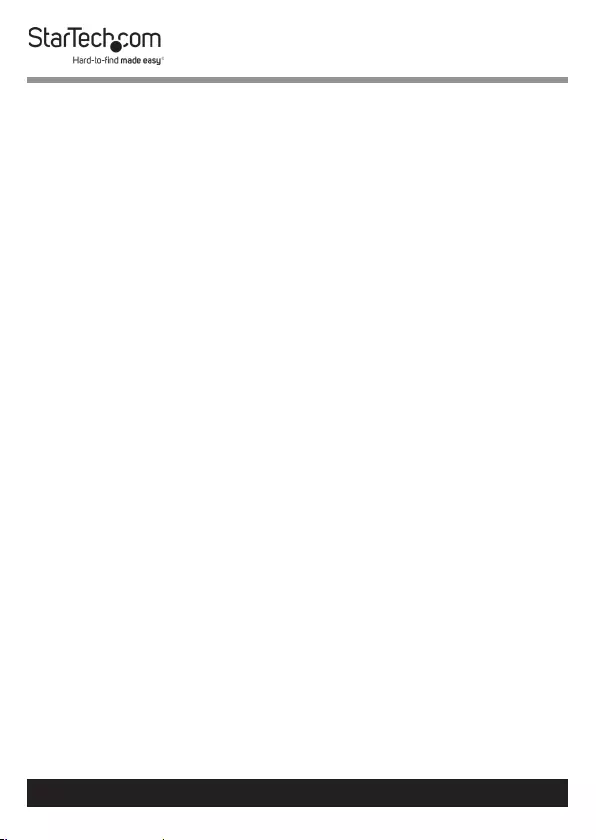
24
To view manuals, videos, drivers, downloads, technical drawings, and more visit www.startech.com/support
3. Grip the Monitor and the Handles on the Column (B) and
slowly move the Mobile Workstation Assembly, using two
people. Ensure caution is exercised around corners or when
navigating over bumps and/or uneven ground.
4. Lock the Brakes on the Casters (C).
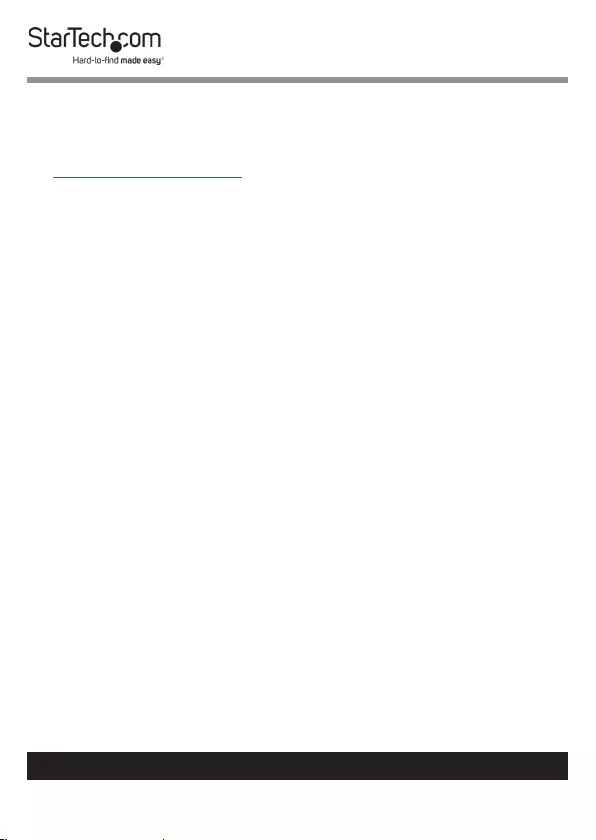
25
Warranty Information
This product is backed by a two-year warranty.
For further information on product warranty terms and conditions, please refer
to www.startech.com/warranty.
Limitation of Liability
In no event shall the liability of StarTech.com Ltd. and StarTech.com USA LLP (or
their ocers, directors, employees or agents) for any damages (whether direct or
indirect, special, punitive, incidental, consequential, or otherwise), loss of prots,
loss of business, or any pecuniary loss, arising out of or related to the use of the
product exceed the actual price paid for the product.
Some states do not allow the exclusion or limitation of incidental or consequential
damages. If such laws apply, the limitations or exclusions contained in this
statement may not apply to you.
To view manuals, videos, drivers, downloads, technical drawings, and more visit www.startech.com/support
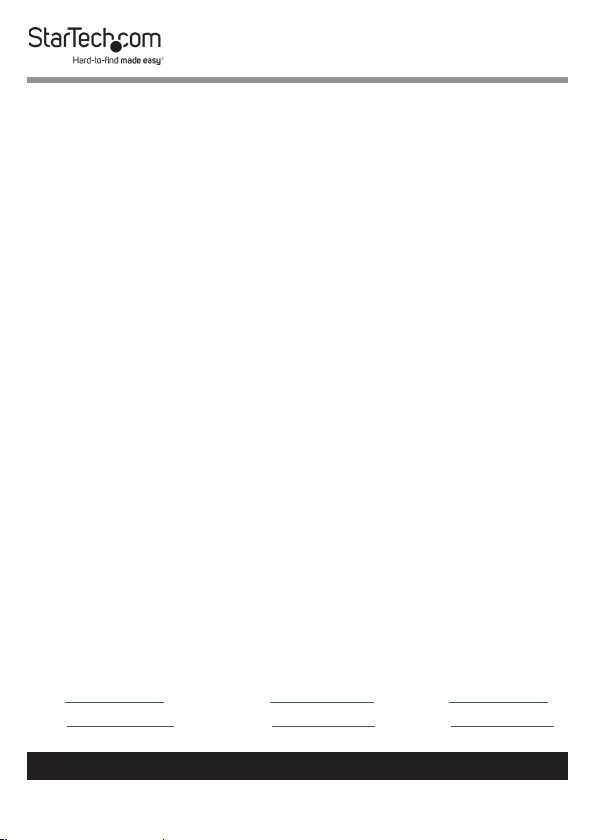
Hard-to-nd made easy. At StarTech.com, that isn’t a slogan.
It’s a promise.
StarTech.com is your one-stop source for every connectivity part you need. From
the latest technology to legacy products — and all the parts that bridge the old
and new — we can help you nd the parts that connect your solutions.
We make it easy to locate the parts, and we quickly deliver them wherever they
need to go. Just talk to one of our tech advisors or visit our website. You’ll be
connected to the products you need in no time.
Visit www.startech.com for complete information on all StarTech.com products
and to access exclusive resources and time-saving tools.
StarTech.com is an ISO 9001 Registered manufacturer of connectivity and
technology parts. StarTech.com was founded in 1985 and has operations in the
United States, Canada, the United Kingdom and Taiwan servicing a worldwide
market.
Reviews
Share your experiences using StarTech.com products, including product
applications and setup, what you love about the products, and areas for
improvement.
FR: fr.startech.com
DE: de.startech.com
ES: es.startech.com
NL: nl.startech.com
IT: it.startech.com
JP: jp.startech.com
To view manuals, videos, drivers, downloads, technical drawings, and more visit www.startech.com/support
StarTech.com
Ltd.
45 Artisans Crescent
London, Ontario
N5V 5E9
Canada
StarTech.com
Ltd.
Unit B, Pinnacle 15
Gowerton Road
Brackmills,
Northampton
NN4 7BW
United Kingdom
StarTech.com
LLP
4490 South
Hamilton Road
Groveport, Ohio
43125
U.S.A.
StarTech.com
Ltd.
Siriusdreef 17-27
2132 WT
Hoofddorp
The Netherlands