Targus ACH230EUZ User Manual
Displayed below is the user manual for ACH230EUZ by Targus which is a product in the Interface Hubs category. This manual has pages.
Related Manuals
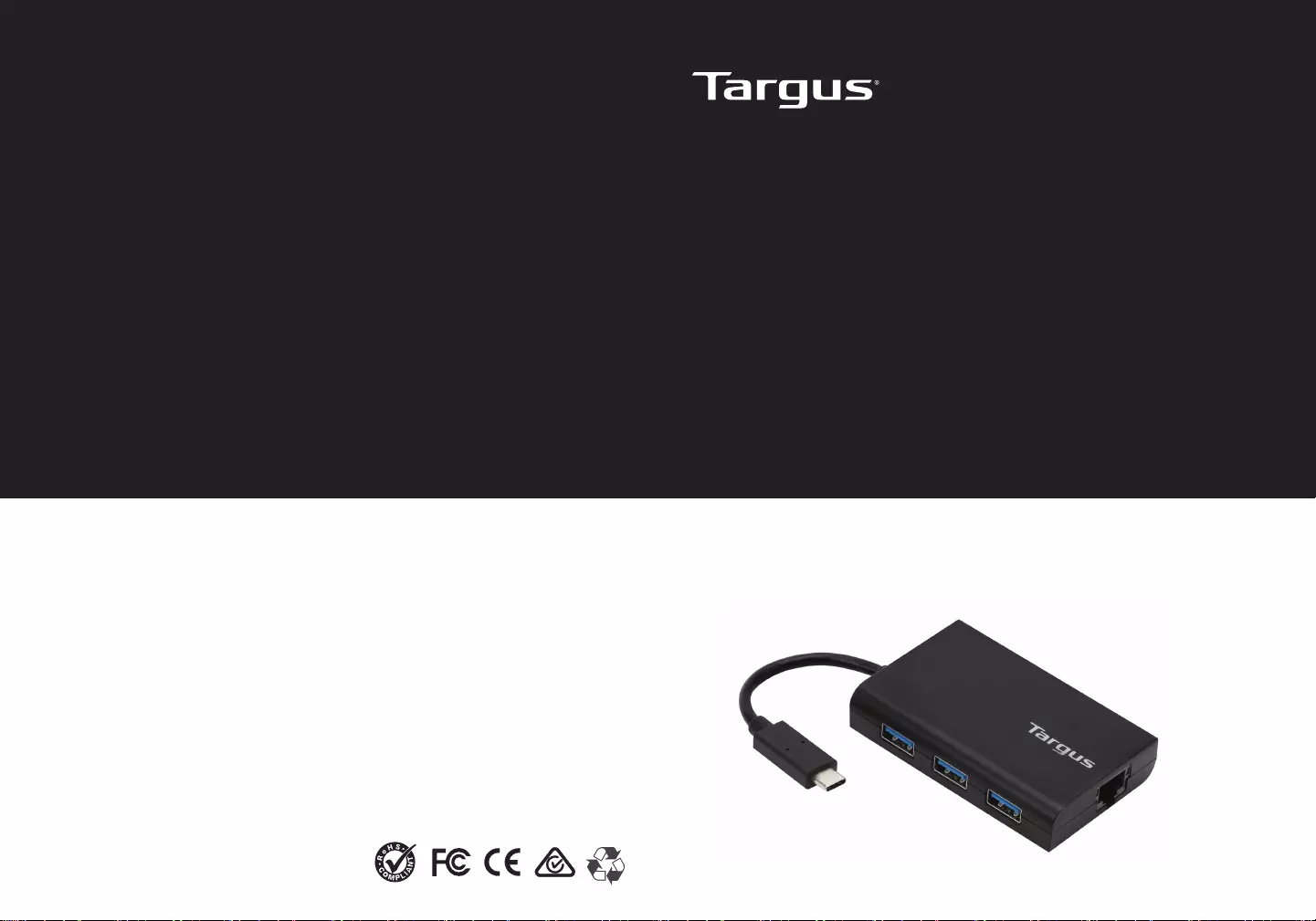
folding line
2 staples here (saddle stitching)
folding line
2 staples here (saddle stitching)
Open size: 10”W x 7”H Folded Size: 5”W x 7”H Material: 80gsm woodfree paper Color: Grayscale Diecut
USB-C
USB 3.0 Hub with
Gigabit Ethernet
User Guide
410-3537-203A / ACH230EUZ
2 YEAR LIMITED WARRANTY: We pride ourselves on the quality
of our products. For complete warranty details and a list of our
worldwide oces, please visit www.targus.com
Features and specifications are subject to change without notice.
All trademarks and registered trademarks are the property of their
respective owners. All rights reserved. ©2017 Manufacturer or
Imported by Targus Europe Ltd., Feltham, Middlesex TW14 8HA, UK
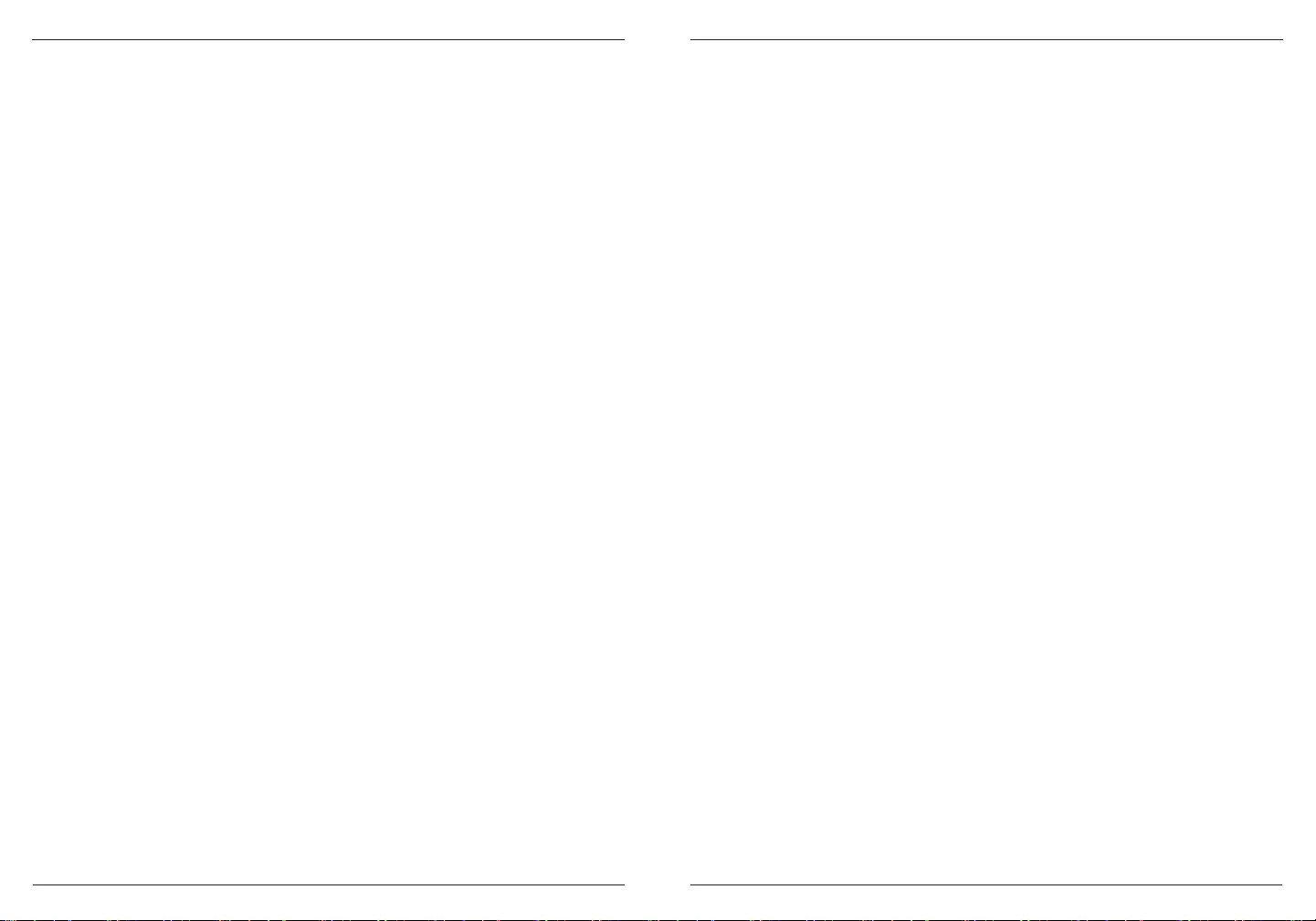
1 2
folding line
2 staples here (saddle stitching)
folding line
2 staples here (saddle stitching)
Open size: 10”W x 7”H Folded Size: 5”W x 7”H Material: 80gsm woodfree paper Color: Grayscale Diecut
Targus USB 3.0 Hub with Gigabit Ethernet Targus USB 3.0 Hub with Gigabit Ethernet
Table of Contents
GB – English ................................................................................. 3
DE – Deutsch ................................................................................. 6
FR – Français .............................................................................. 9
CZ – Ceština ................................................................................ 12
DK – Dansk .................................................................................. 14
FI – Suomi ..................................................................................... 16
GR – ΕλληνικάΠληροφορίες .......................................................... 18
IT – Italiano .................................................................................. 20
NL – Nederlands .......................................................................... 23
NO – Norsk ................................................................................. 26
PL – Polski ................................................................................. 28
PT – Português ............................................................................. 30
RU – РусскийИнформация ......................................................... 33
SE – Svenska ............................................................................... 35
TR – Türkçe ................................................................................. 37
ES – Español ............................................................................... 40
AR – العربية ............................................................................... 43
BG – Български (език) ................................................................ 45
HR – Hrvatski ............................................................................. 47
HU – Magyar .............................................................................. 49
LT – Lietuviškai .......................................................................... 51
RO – Român .............................................................................. 53
SK – Slovenčina ........................................................................ 55
SL – Slovensko ......................................................................... 57
LV – Latviešu ............................................................................. 59
EE – Eesti ................................................................................... 61
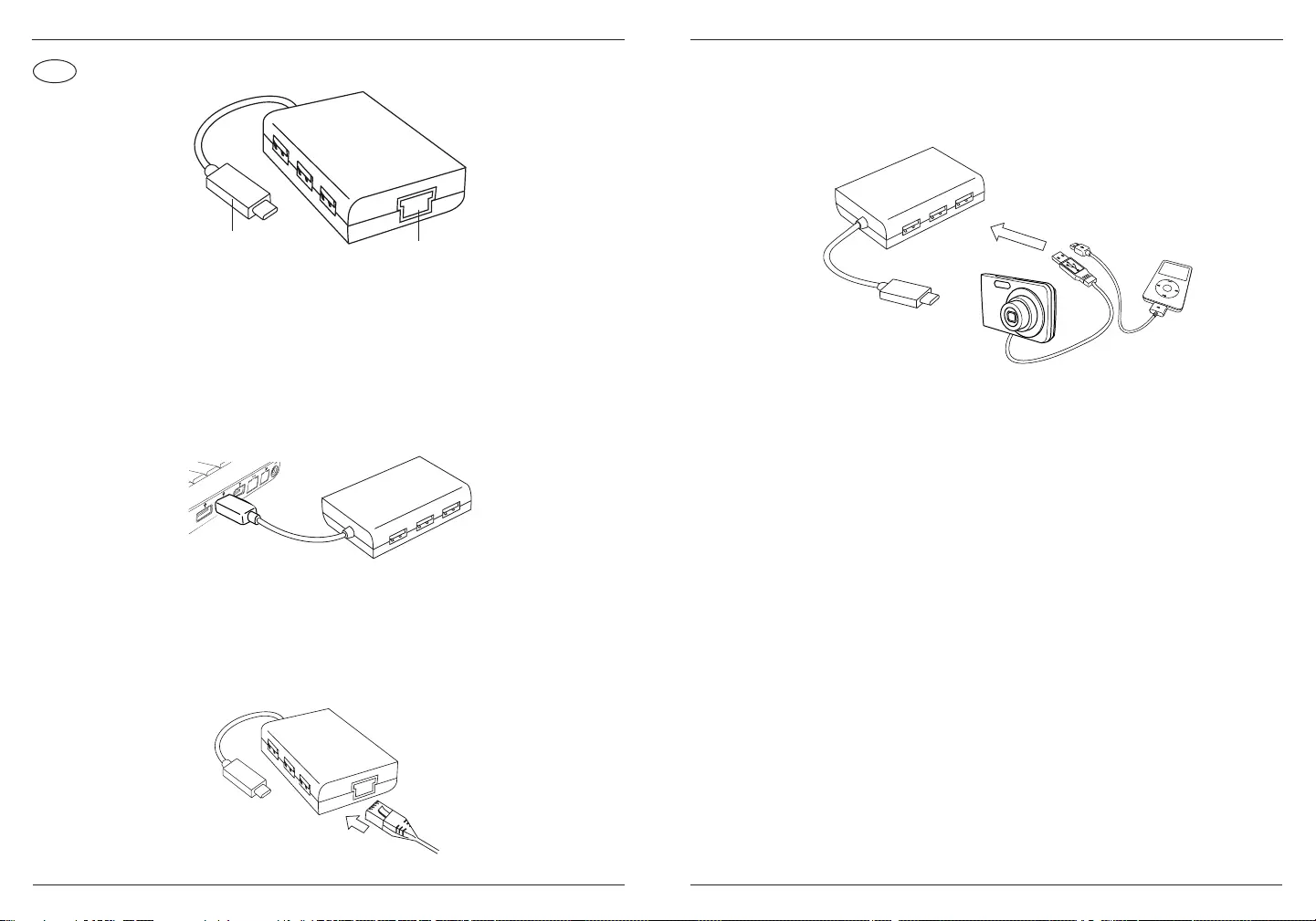
3 4
GB
Targus USB 3.0 Hub with Gigabit Ethernet Targus USB 3.0 Hub with Gigabit Ethernet
Connecting to Your Computer
1. To connect to your computer, simply plug the USB plug into your
computer’s USB port. Now your device is ready to use.
2. For Internet access, plug an available Ethernet cable into the
Ethernet Port located on the back of your hub. The Ethernet
driver should automatically download. In the event that the
auto-download does not begin, go to http://targus.com/support to
manually download the driver.
3. For added convenience, there are 3 USB ports on the side of the
hub so you can connect to other USB peripherals anywhere,
anytime.
System Requirements
Hardware
Type-C USB Port
Operating System
Microsoft Windows® 10
Mac OS® X v10.4 - 10.11
Type C Plug Ethernet Port
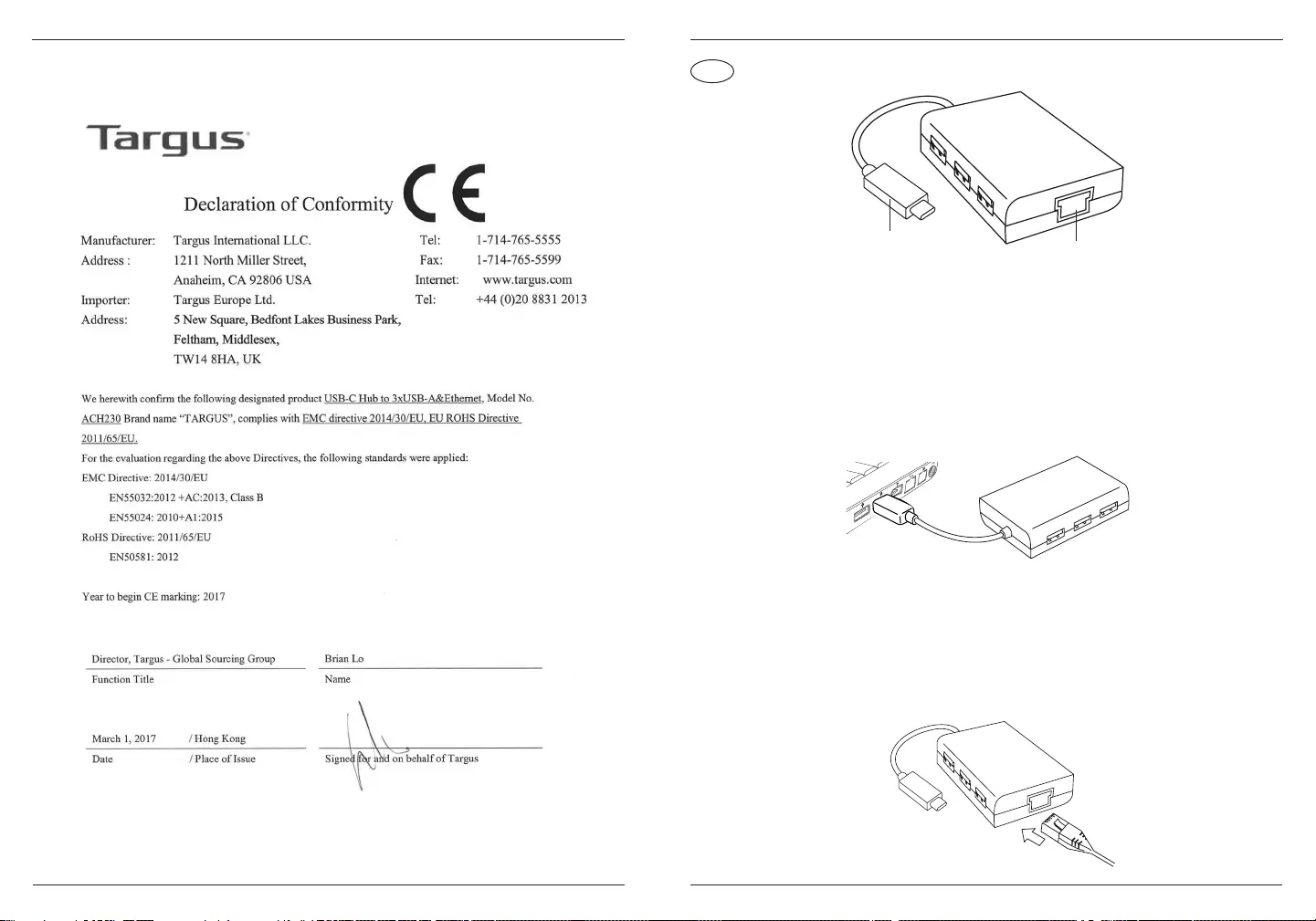
5 6
Targus USB 3.0 Hub with Gigabit Ethernet
DE
Targus USB 3.0 Hub mit Gigabit Ethernet
Verbindung mit dem Computer
1. Stecken Sie den USB-Stecker in den USB-Anschluss Ihres
Computers, um eine Verbindung zum Computer herzustellen. Ihr
Gerät ist jetzt betriebsbereit.
2. Schließen Sie für den Internetzugriff ein verfügbares Ethernet-
Kabel an den Ethernet-Anschluss an der Rückseite des Hubs an.
Der Ethernet-Treiber sollte automatisch heruntergeladen werden.
Sollte der Download nicht automatisch starten, gehen Sie zu
http://targus.com/support, um den Treiber manuell
herunterzuladen.
Typ-C-Stecker Ethernet-Anschluss
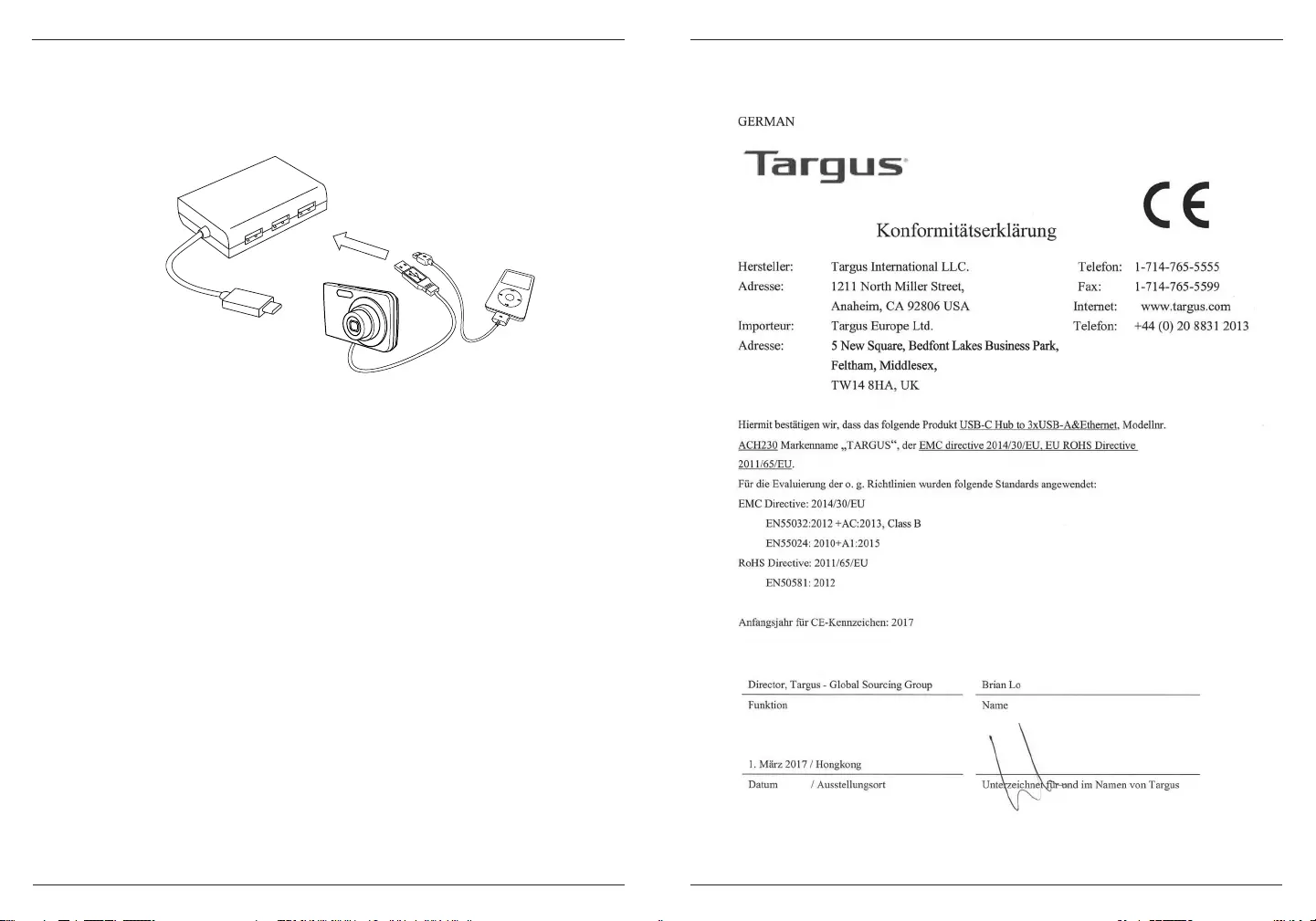
78
Targus USB 3.0 Hub mit Gigabit Ethernet
3. Für zusätzlichen Komfort benden sich an der Seite des Hubs
drei USB-Anschlüsse, sodass Sie jederzeit und überall andere
USB-Peripheriegeräte anschließen können.
Systemanforderungen
Hardware
USB-Anschluss Typ C
Betriebssysteme
Microsoft Windows® 10
Mac OS® X v10.4 - 10.11
Targus USB 3.0 Hub mit Gigabit Ethernet
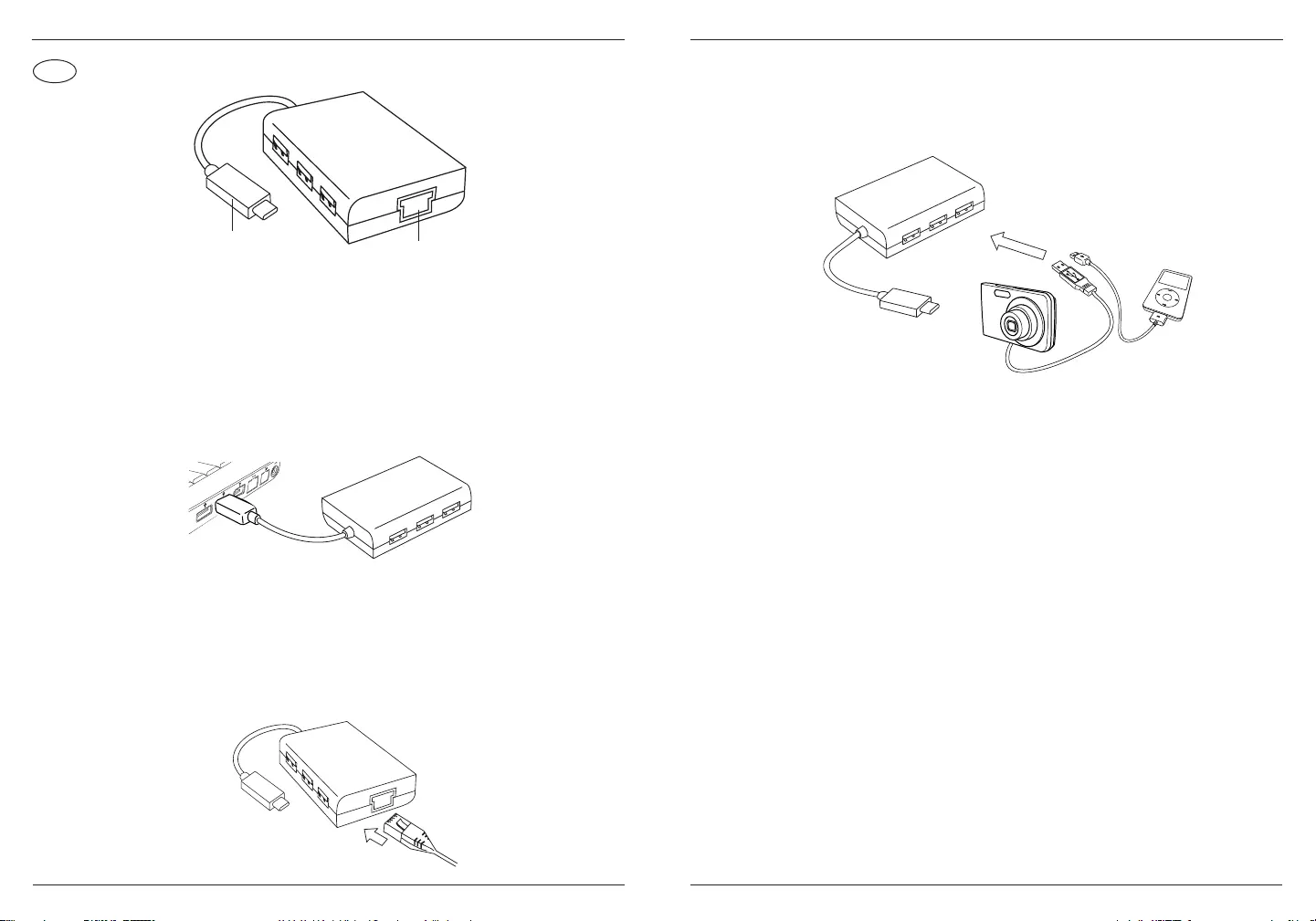
9 10
FR
Concentrateur USB 3.0 avec Gigabit Ethernet de Targus
Connexion à votre ordinateur
1. Pour le connecter à votre ordinateur, branchez simplement la
prise USB sur le port USB de votre ordinateur. Votre appareil est
désormais prêt à fonctionner.
2. Pour l’accès à Internet, branchez un câble Ethernet disponible
sur le port Ethernet situé à l’arrière de votre concentrateur.
Le pilote Ethernet doit se télécharger automatiquement. Si le
téléchargement automatique ne démarre pas, allez sur le site
http://targus.com/support pour télécharger manuellement le pilote.
Prise type C Port Ethernet
Concentrateur USB 3.0 avec Gigabit Ethernet de Targus
3. Pour plus de commodité, 3 ports USB sur le côté du
concentrateur vous permettent de vous connecter à d’autres
périphériques USB partout et à tout moment.
Conguration requise
Matériel
Port USB type-C
Système d’exploitation
Microsoft Windows® 10
Mac OS® X v10.4 - 10.11
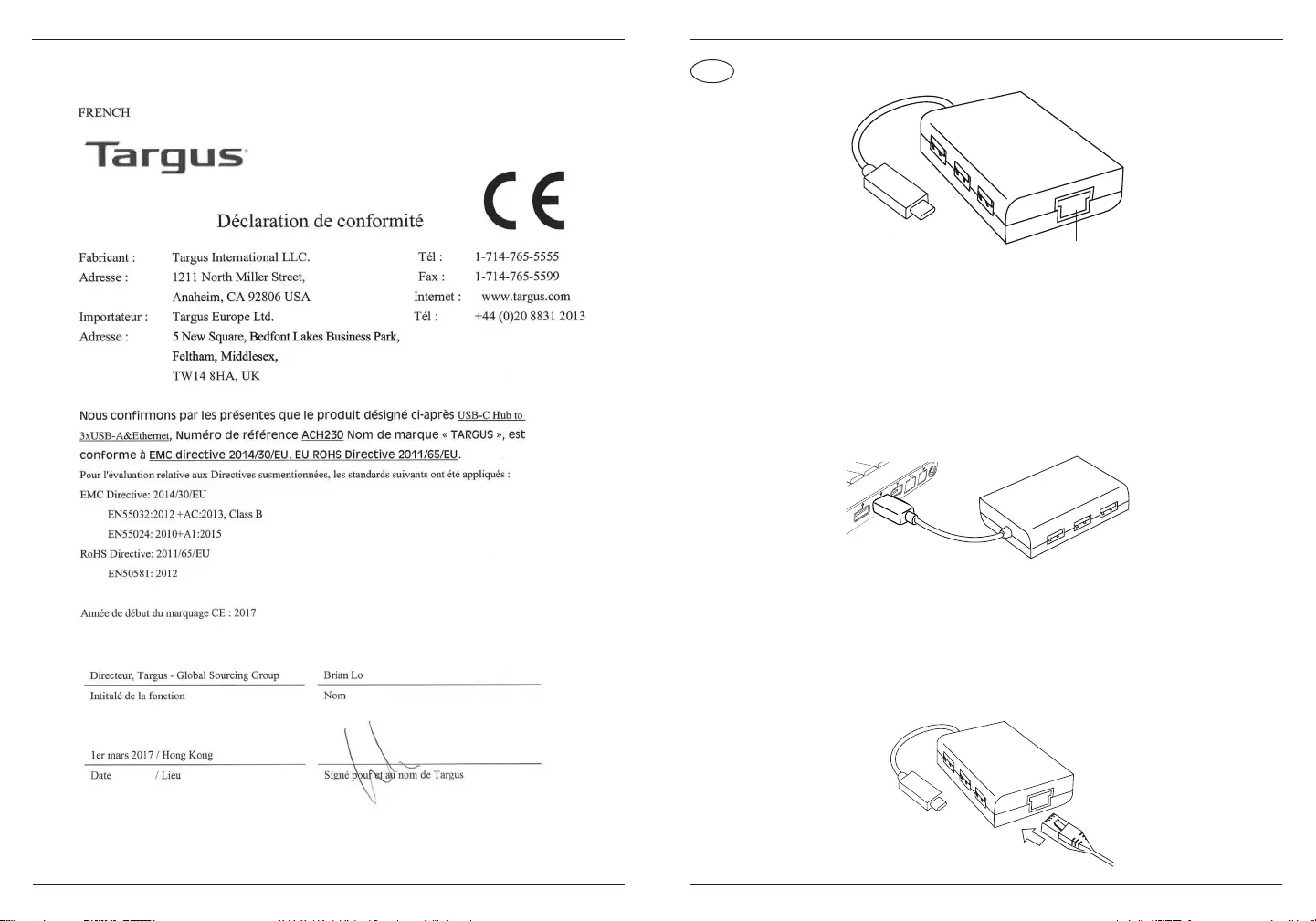
11 12
Concentrateur USB 3.0 avec Gigabit Ethernet de Targus
CZ
Rozbočovač Targus USB 3.0 s Gigabit Ethernetem
Připojení k notebooku
1. Pro připojení k počítači jednoduše zasuňte USB přípojku do USB
přípojky počítače. Nyní je vaše zařízení připraveno k použití.
2. Pro přístup k Internetu připojte dostupný ethernetový kabel
do ethernetové přípojky umístěné na zadní části rozbočovače.
Ovladač Ethernetu by se měl stáhnout automaticky. V případě,
že k automatickému stahování nedojde, přejděte na stránky
http://targus.com/support a ovladač stáhněte ručně.
Zástrčka typu C Přípojka k Ethernetu
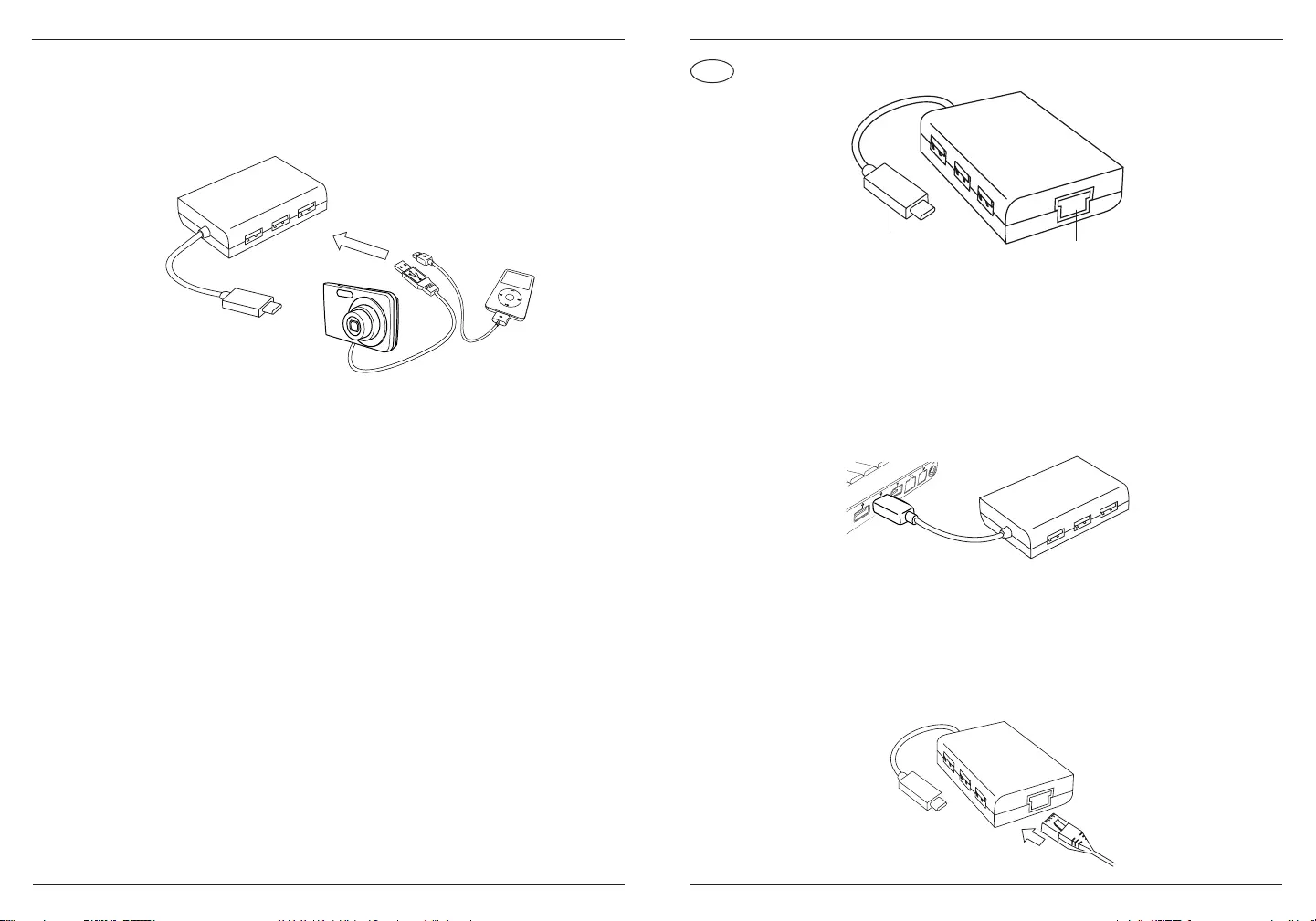
13 14
Rozbočovač Targus USB 3.0 s Gigabit Ethernetem
3. Pro větší pohodlí jsou k dispozici tři USB přípojky umístěné na
rozbočovači, takže se můžete kdekoli a kdykoli připojit k jiným
USB periferiím.
Požadavky na systém
Hardware
Přípojka USB typu C
Operační systém
Microsoft Windows® 10
Mac OS® X v10.4 až 10.11
DK
Targus USB 3.0 hub med gigabit ethernet
Tilslutning af din computer
1. For at tilslutte din computer skal du ganske enkelt sætte USB
stikket ind i din computers USB port. Nu er din enhed klar til brug.
2. For at få adgang til internettet skal du sætte et ethernet kabel ind
i ethernet porten, som du nder på bagsiden af din hub. Ethernet
driveren skulle downloade automatisk. Hvis den automatiske
download ikke starter, skal du gå til http://targus.com/support for
at downloade driveren manuelt.
Type C stik Ethernet port
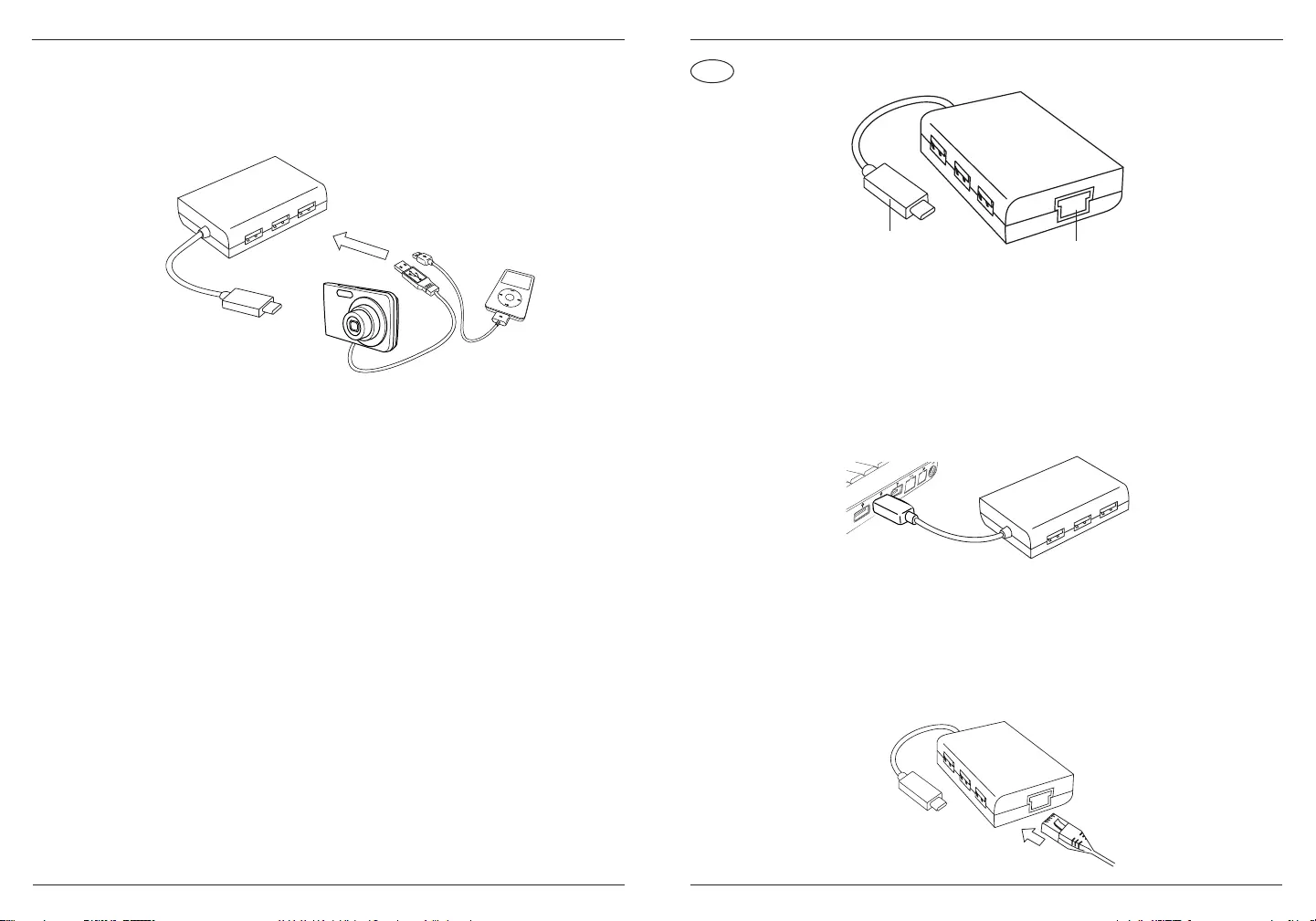
15 16
Targus USB 3.0 hub med gigabit ethernet
3. For nemheds skyld er der 3 USB porte på siden af hub’en, så du
kan tilslutte til andre USB perifere enheder når som helst og hvor
som helst.
Systemkrav
Hardware
Type-C USB port
Operativsystem
Microsoft Windows® 10
Mac OS® X v10.4 až 10.11
FI
Targus USB 3.0 Hub With Gigabit Ethernet
Yhdistäminen tietokoneeseen
1. Yhdistä USB-liitin tietokoneesi USB-porttiin. Laite on nyt
käyttövalmis.
2. Yhdistä Ethernet-kaapeli keskittimen takana sijaitsevaan
Ethernet-porttiin. Ethernet-ohjain ladataan automaattisesti. Jos
lataus ei käynnisty automaattisesti, voit tehdä sen manuaalisesti
osoitteesta http://targus.com/support.
C-tyypin liitin Ethernet-portti
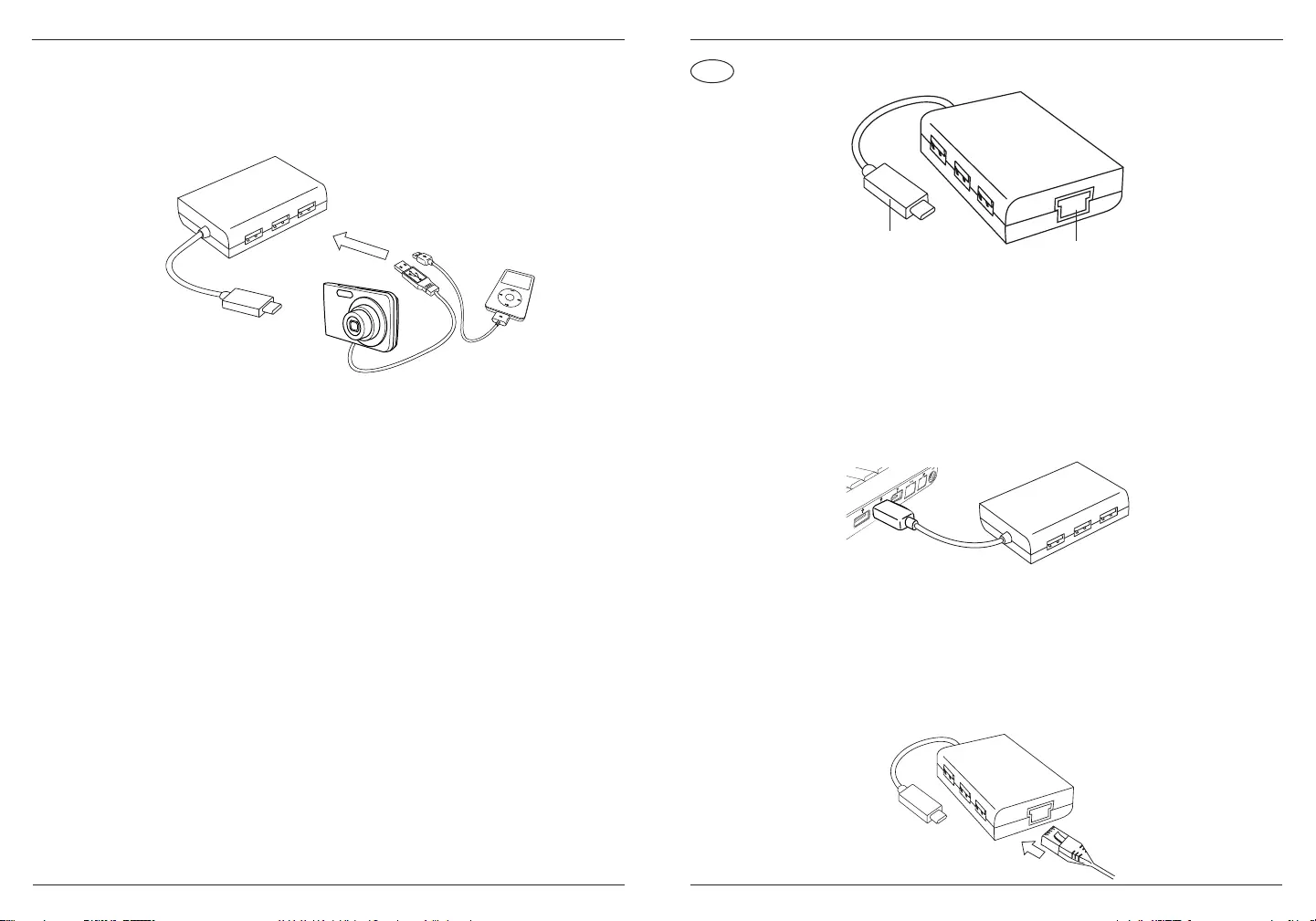
17 18
Targus USB 3.0 Hub With Gigabit Ethernet
3. Keskittimen sivulla on kolme USB-porttia, joiden ansiosta siihen
on helppo yhdistää USB-oheislaitteita missä ja milloin tahansa.
Järjestelmävaatimukset
Laitteisto
USB-C-portti
Käyttöjärjestelmä
Microsoft Windows® 10
Mac OS® X v10.4 - 10.11
GR
Διανομέας Targus USB 3.0 με Gigabit Ethernet
Σύνδεση με τον υπολογιστή σας
1. Για σύνδεση με τον υπολογιστή σας, απλώς βάλτε το βύσμα USB
στη θύρα USB του υπολογιστή σας. Η συσκευή σας είναι τώρα
έτοιμη για χρήση.
2. Για πρόσβαση στο Διαδίκτυο, βάλτε ένα καλώδιο Ethernet
στη θύρα Ethernet που βρίσκεται στο πίσω μέρος του διανομέα
σας. Η λήψη του προγράμματος οδήγησης Ethernet θα πρέπει
να ξεκινήσει αυτόματα. Σε περίπτωση που η λήψη δεν ξεκινήσει
αυτόματα, πηγαίνετε στη διεύθυνση http://targus.com/support για
να κατεβάσετε το πρόγραμμα οδήγησης με μη αυτόματο τρόπο.
Βύσμα τύπου C Θύρα Ethernet
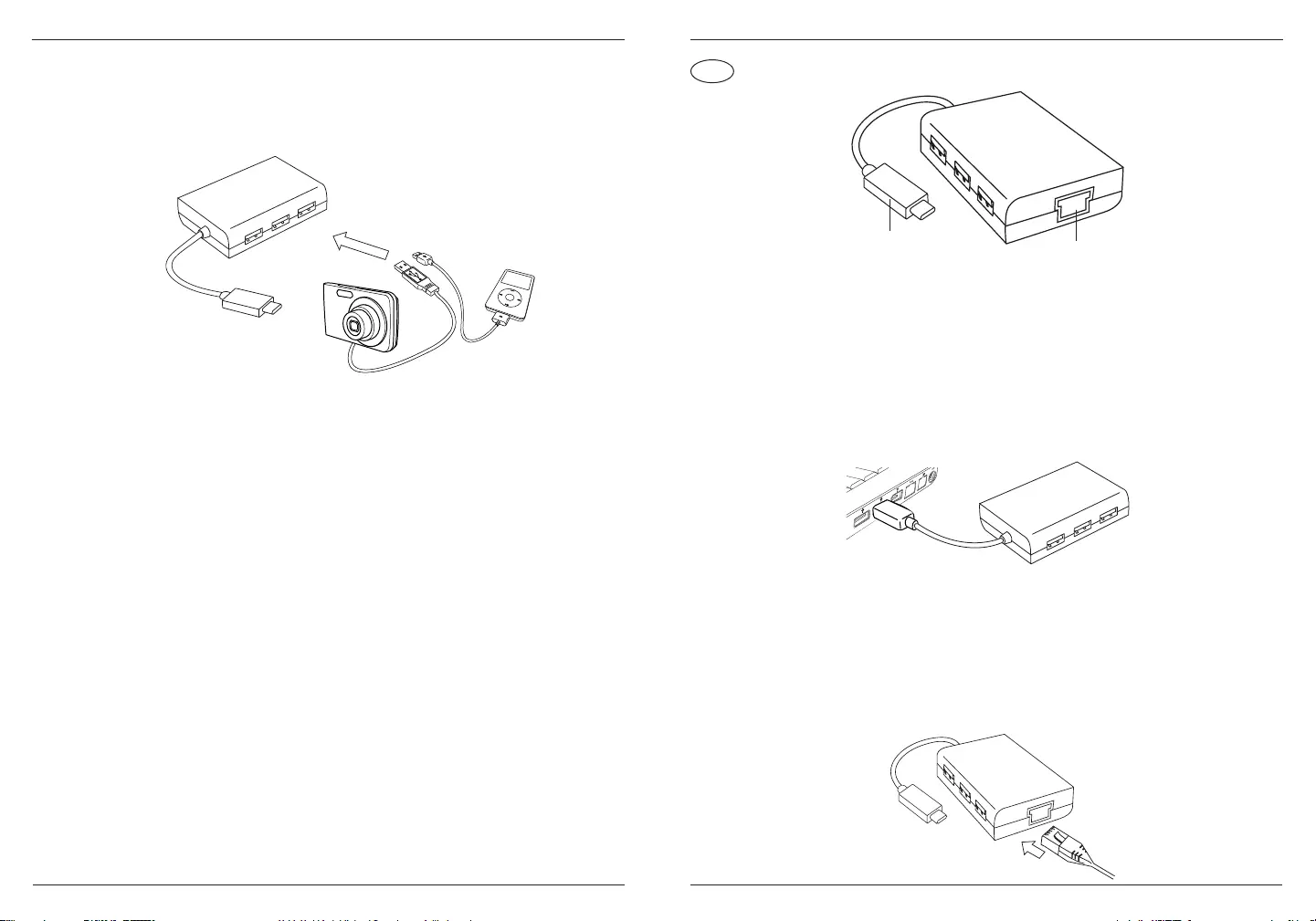
19 20
Διανομέας Targus USB 3.0 με Gigabit Ethernet
3. Για επιπρόσθετη ευκολία, υπάρχουν 3 θύρες USB στο πλάι του
διανομέα, ώστε να μπορείτε να τον συνδέετε με άλλα
περιφερειακά USB οπουδήποτε και οποτεδήποτε.
Απαιτήσεις συστήματος
Υλικό
Θύρα USB τύπου C
Λειτουργικό σύστημα
Microsoft Windows® 10
Mac OS® X v10.4 - 10.11
IT
Hub USB 3.0 Targus con Gigabit Ethernet
Collegamento al vostro computer
1. Per collegare al vostro computer, è sufciente inserire il
connettore USB nella porta USB del vostro computer. Adesso il
vostro dispositivo è pronto per essere usato.
2. Per l’accesso a Internet, inserite un cavo Ethernet disponibile
nella porta Ethernet situata sulla parte posteriore del vostro hub.
Il download del driver Ethernet dovrebbe iniziare
automaticamente. Nel caso in cui il download non dovesse
iniziare automaticamente, accedete a http://targus.com/support
per scaricare manualmente il driver.
Connettore
tipo C Porta Ethernet
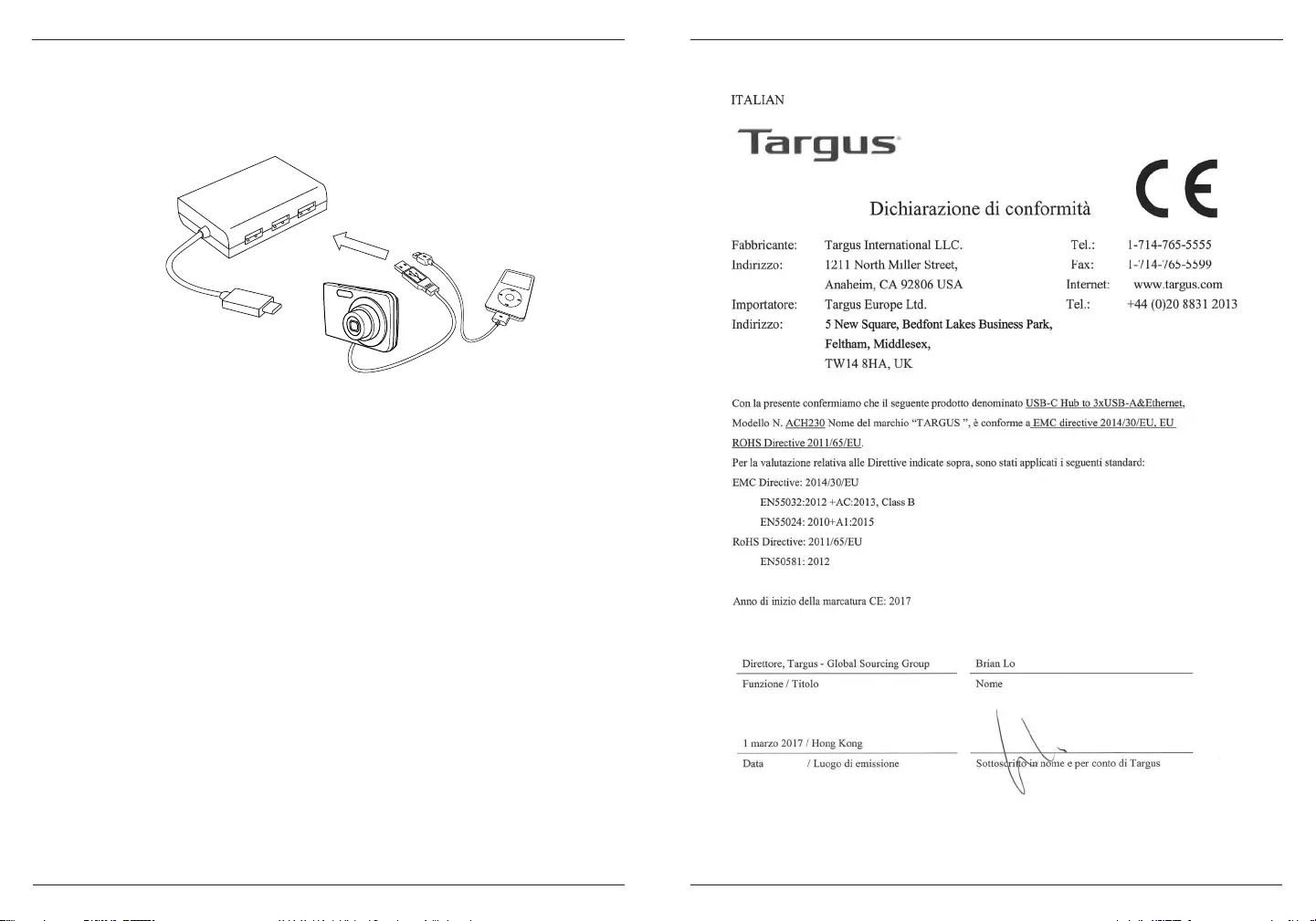
21 22
folding line
2 staples here (saddle stitching)
folding line
2 staples here (saddle stitching)
Open size: 10”W x 7”H Folded Size: 5”W x 7”H Material: 80gsm woodfree paper Color: Grayscale Diecut
Hub USB 3.0 Targus con Gigabit Ethernet
3. Per maggiore comodità, ci sono 3 porte USB sul lato dell’hub
che vi permettono di collegarvi ad altre periferiche USB, in
qualsiasi luogo e in qualsiasi momento.
Requisiti di sistema
Hardware
Porta USB tipo C
Sistema operativo
Microsoft Windows® 10
Mac OS® X v10.4 - 10.11
Hub USB 3.0 Targus con Gigabit Ethernet
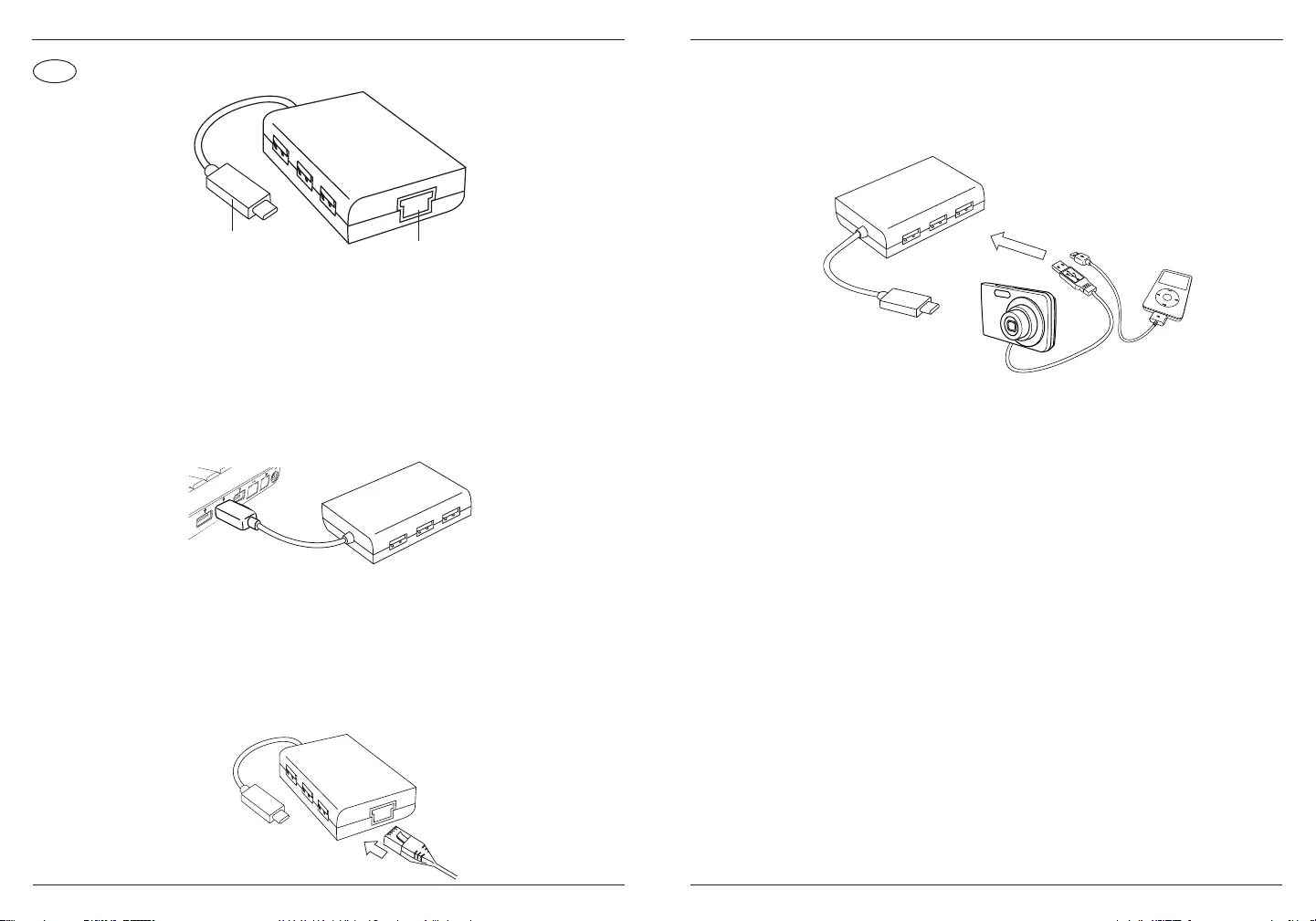
23 24
NL
Targus USB 3.0 Hub with Gigabit Ethernet
Aansluiten op uw computer
1. Om aan te sluiten op uw computer, plugt u de USB-plug in
de USB-poort van uw computer. Uw apparaat is nu gereed voor
gebruik.
2. Voor internettoegang plugt u een beschikbare Ethernet-
kabel in de Ethernet-poort aan de achterkant van uw hub. Het
stuurprogramma voor Ethernet moet automatisch gedownload
worden. Als het automatisch downloaden niet begint, gaat u naar
http://targus.com/support om het stuurprogramma handmatig te
downloaden.
Plug type C Ethernet-poort
Targus USB 3.0 Hub with Gigabit Ethernet
3. Voor extra gemak zijn er 3 USB-poorten aan de zijkant van
de hub, zodat u altijd en overal andere USB-randapparaten kunt
aansluiten.
Systeemeisen:
Hardware
USB-poort type C
Besturingssysteem
Microsoft Windows® 10
Mac OS® X v10.4 - 10.11
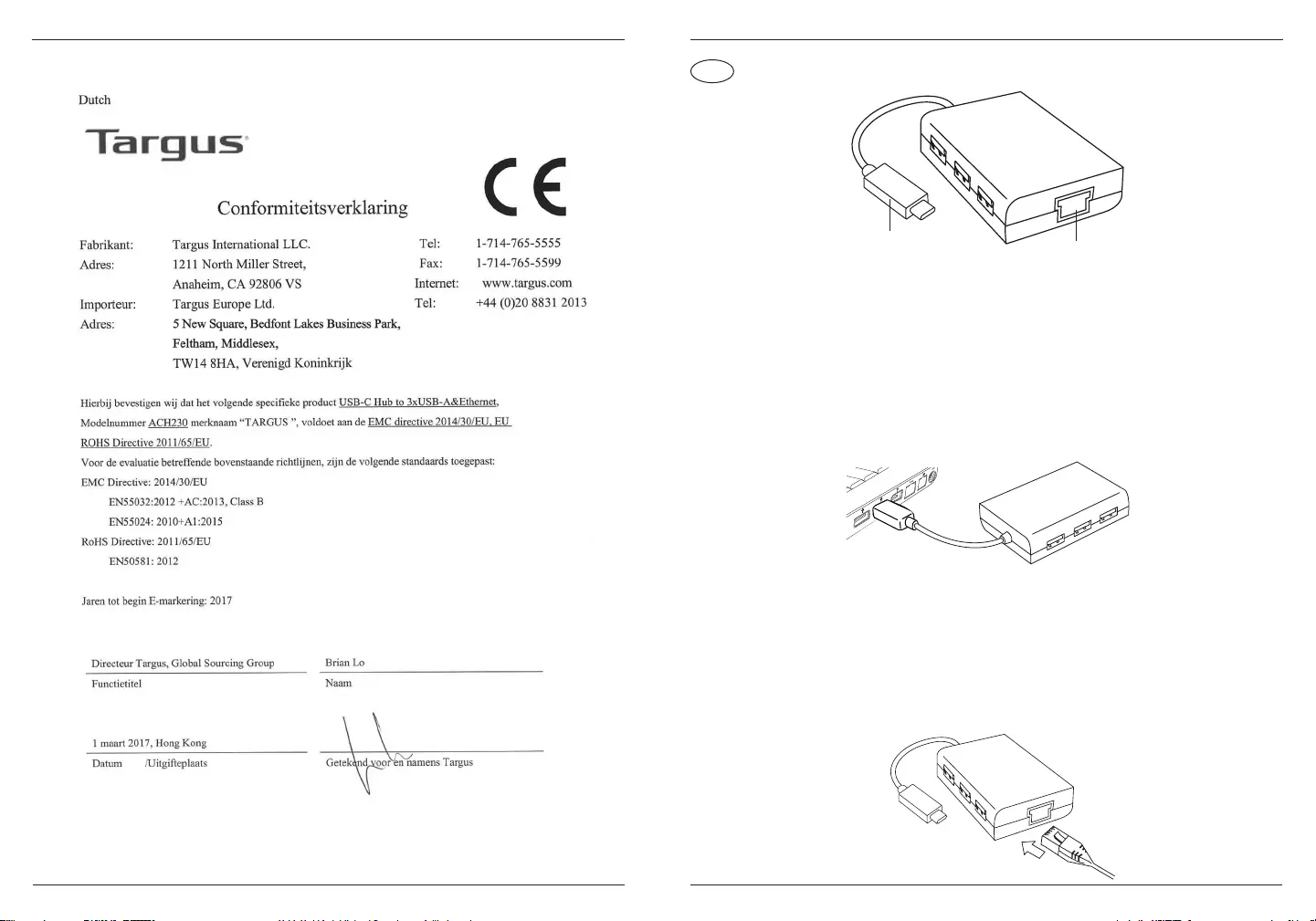
25 26
Targus USB 3.0 Hub with Gigabit Ethernet
NO
Targus USB 3.0 hub med Gigabit Ethernet
Koble til datamaskinen
1. For å koble til datamaskinen, plugger du USB-pluggen i
datamaskinens USB-inngang. Nå er enheten klar til bruk.
2. For Internett-tilkobling, plugges en tilgjengelig Ethernet-kabel
i Ethernet-inngangen som benner seg på baksiden av hubben.
Ethernet-driveren lastes automatisk ned. Hvis den ikke lastes ned
automatisk, gå til http://targus.com/support for å laste driveren
ned automatisk.
Type
C-plugg Ethernet-inngang
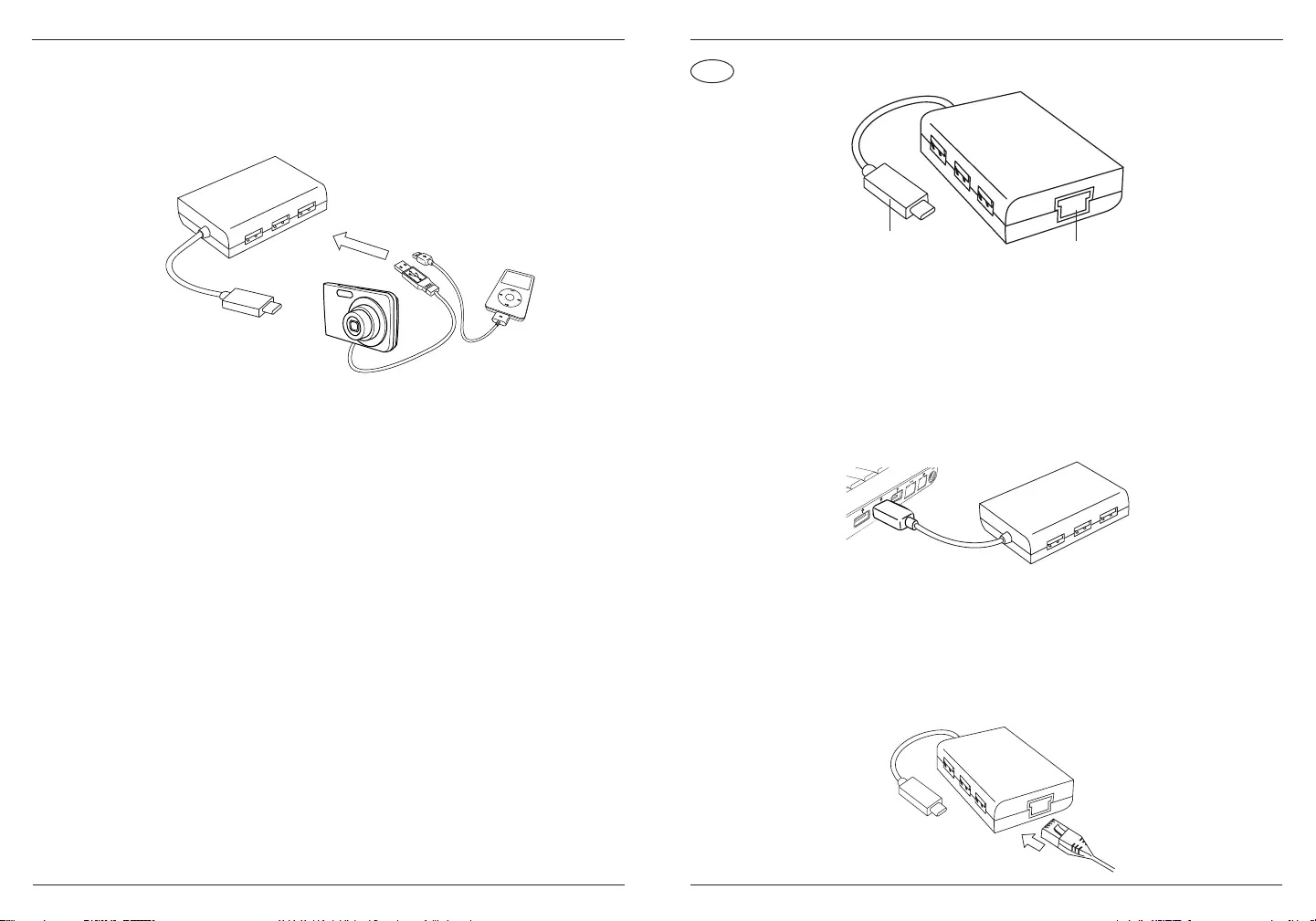
27 28
Targus USB 3.0 Hub With Gigabit Ethernet
3. Det er 3 USB-innganger på siden av hubben, så du kan koble til
annet USB-tilbehør.
Systemkrav
Maskinvare
Type-C USB-inngang
Operativsystem
Microsoft Windows® 10
Mac OS® X v10.4 - 10.11
PL
Targus USB 3.0 Hub With Gigabit Ethernet
Podłączanie do komputera
1. W celu podłączenia sprzętu do komputera wystarczy umieścić
wtyczkę USB w porcie USB w komputerze. Sprzęt jest gotowy do
użycia.
2. W celu uzyskania dostępu do Internetu podłączyć dostępny
przewód Ethernet do portu Ethernet znajdującego się w tylnej
części hubu. Sterownik Ethernet powinien zostać automatycznie
pobrany. Jeśli nie rozpocznie się automatyczne pobieranie,
należy przejść na stronę http://targus.com/support i pobrać
sterownik ręcznie.
Wtyczka
typu C Port Ethernet
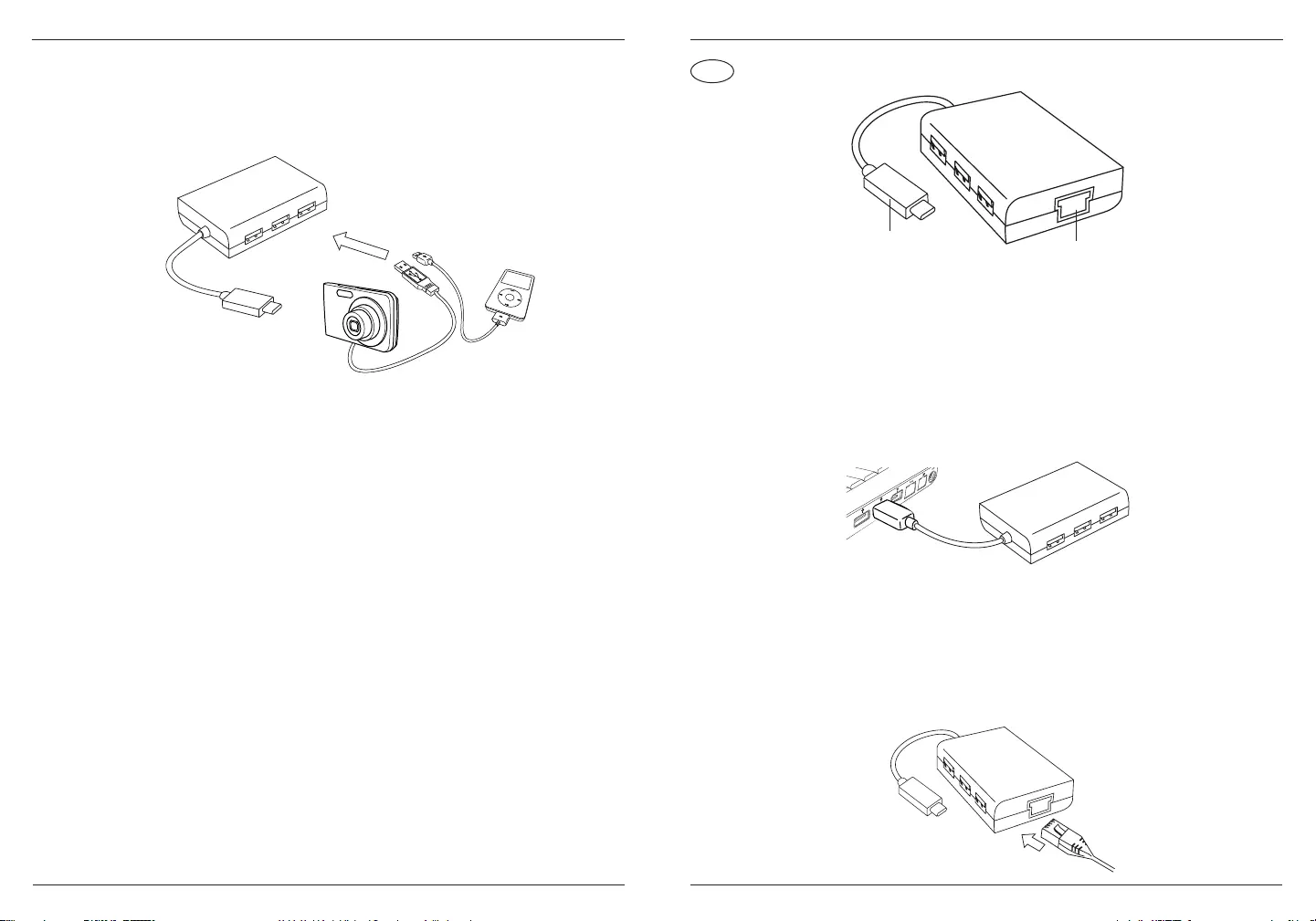
29 30
Targus USB 3.0 Hub With Gigabit Ethernet
3. Dla większej wygody z boku hubu znajdują się 3 porty USB
umożliwiające podłączenie urządzeń peryferyjnych w każdej
chwili i dowolnym miejscu.
Wymagania systemowe
Wymagania sprzętowe
Port USB typu C
System operacyjny
Microsoft Windows® 10
Mac OS® X v10.4 - 10.11
PT
Concentrador USB 3.0 Targus com Ethernet Gigabit
Ligar ao computador
1. Para ligar ao computador, basta inserir a cha USB na porta USB
do computador. O dispositivo está pronto para ser utilizado.
2. Para o acesso à Internet, insira um cabo Ethernet disponível na
porta Ethernet que se encontra na parte de trás do concentrador.
O controlador Ethernet deverá ser transferido automaticamente.
Caso a transferência automática não seja iniciada, visite
http://targus.com/support para proceder à transferência manual
do controlador.
Ficha tipo C Porta Ethernet
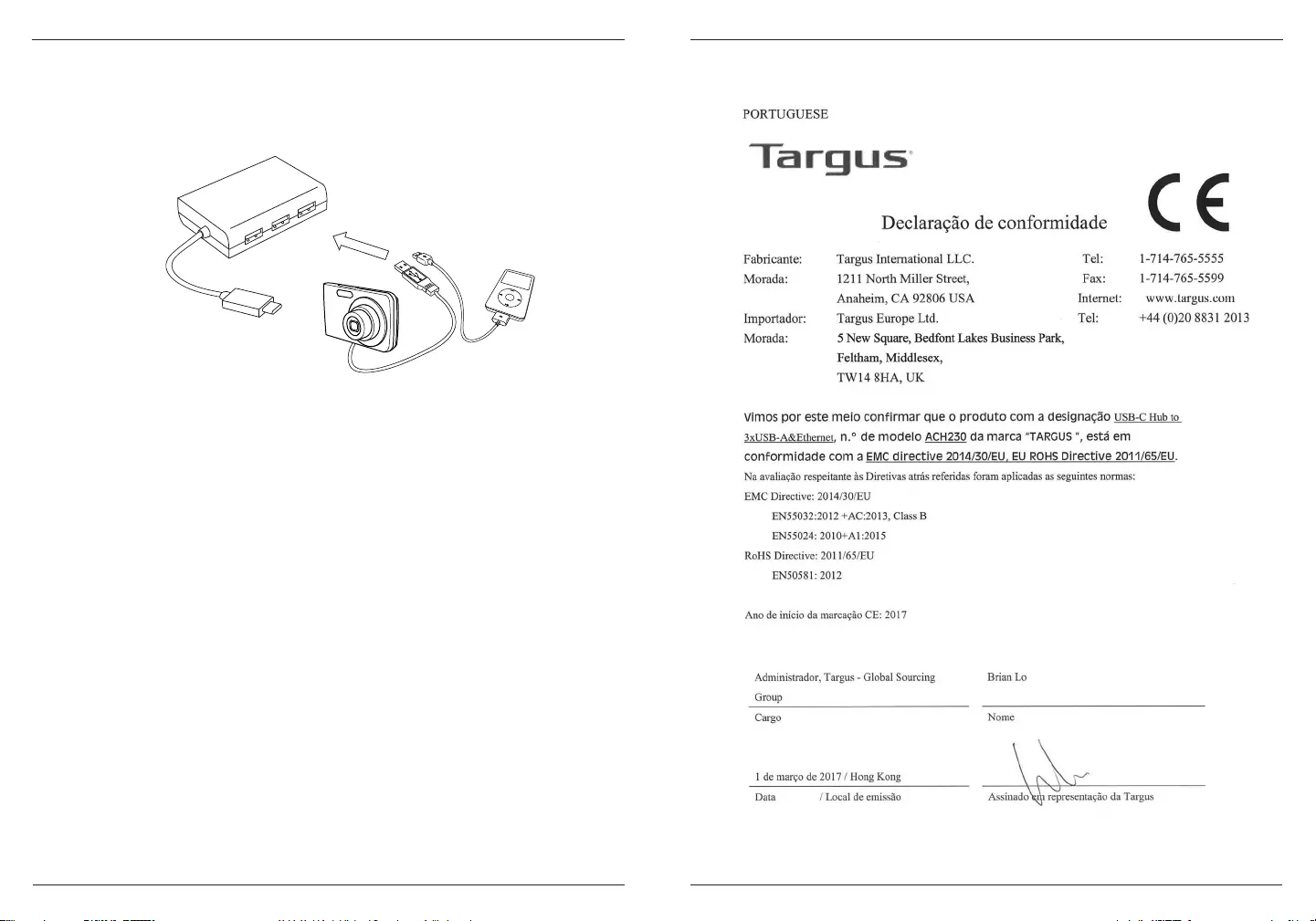
31 32
folding line
2 staples here (saddle stitching)
folding line
2 staples here (saddle stitching)
Open size: 10”W x 7”H Folded Size: 5”W x 7”H Material: 80gsm woodfree paper Color: Grayscale Diecut
Concentrador USB 3.0 Targus com Ethernet Gigabit
3. Para maior comodidade, existem 3 portas USB na parte lateral
do concentrador, que pode ligar a outros periféricos USB a
qualquer hora e em qualquer lugar.
Requisitos do sistema
Hardware
Porta USB tipo C
Sistema operativo
Microsoft Windows® 10
Mac OS® X v10.4 - 10.11
Concentrador USB 3.0 Targus com Ethernet Gigabit
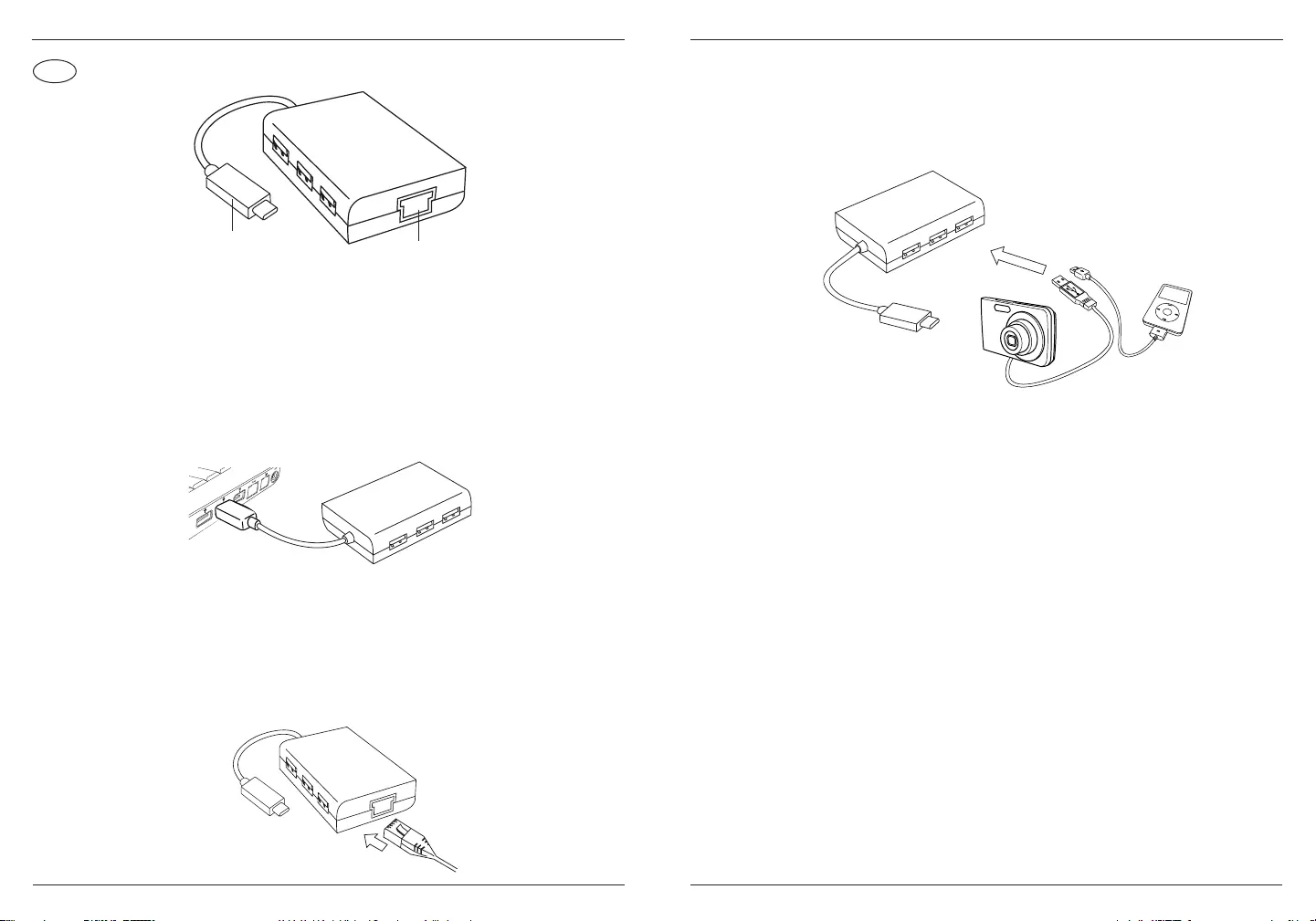
33 34
RU
Концентратор Targus USB 3.0 с поддержкой Gigabit Ethernet
Подключение к компьютеру
1. Чтобы подключить устройство к компьютеру, просто вставьте
USB-штекер в USB-порт на вашем компьютере. Теперь
устройство готово к использованию.
2. Для получения доступа к Интернету подключите
поставляемый в комплекте Ethernet-кабель к Ethernet-порту,
расположенному сзади на концентраторе. Ethernet-драйвер
должен загрузиться автоматически. Если автоматическая
загрузка не начинается, зайдите на сайт http://targus.com/
support, чтобы скачать драйвер вручную.
Штепсельная
вилка типа C Ethernet-порт
Концентратор Targus USB 3.0 с поддержкой Gigabit Ethernet
3. Для дополнительного удобства концентратор с одной
стороны оснащен 3 USB-портами, поэтому вы можете
подключать к нему другие периферийные USB-устройства в
любое время и в любом месте.
Системные требования
Аппаратное обеспечение
Порт USB Type-C
Операционная система
Microsoft Windows® 10
Mac OS® X версии 10.4 - 10.11
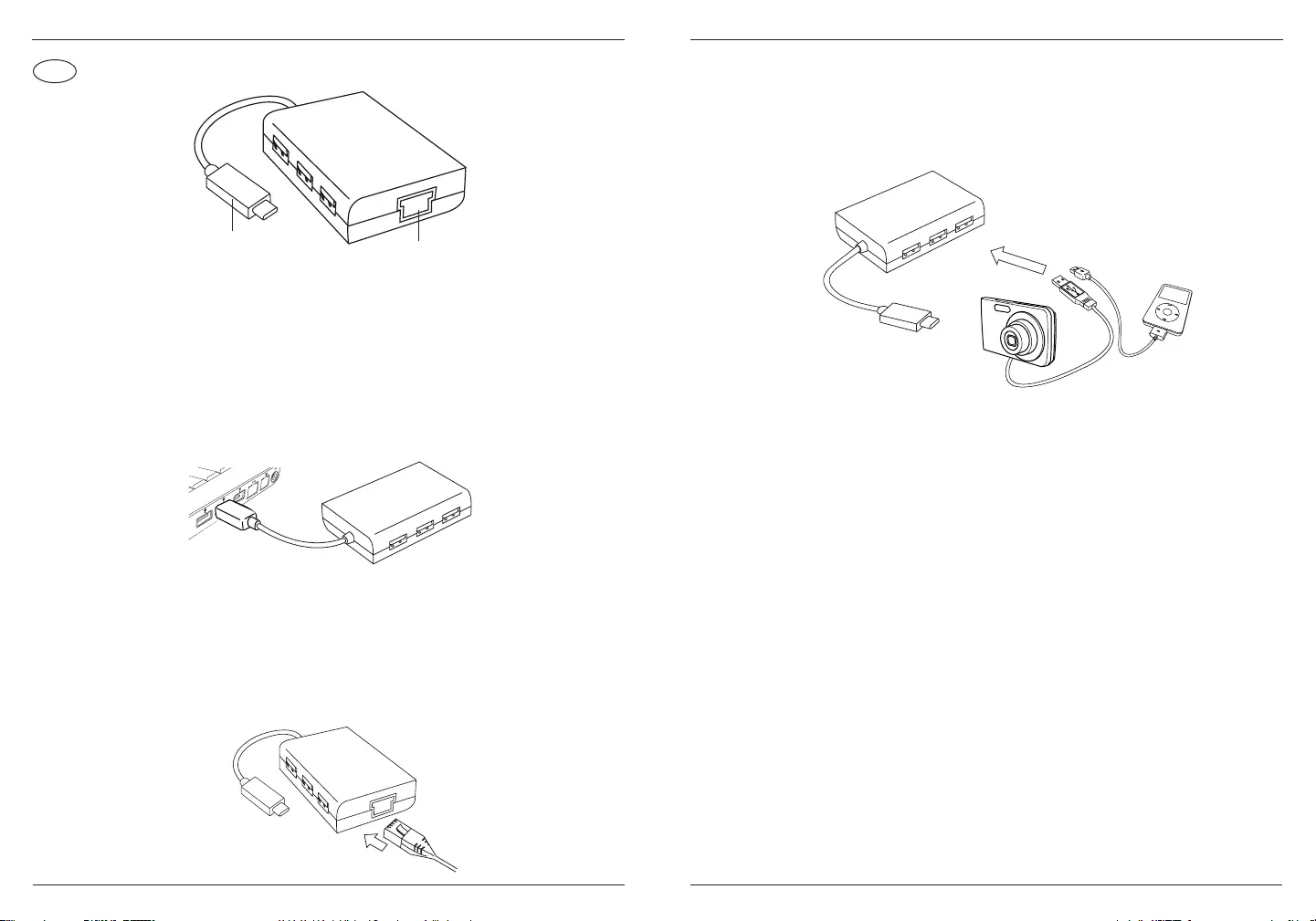
35 36
SE
Targus USB 3.0-hubb med Gigabit Ethernet
Anslut till din dator
1. För att ansluta till din dator behöver du bara sätta in USB-
kontakten i datorns USB-port. Nu är din enhet klar att användas.
2. För tillgång till Internet sätter du in en Ethernet-kabel i
Ethernet-porten, som du hittar på baksidan av din hubb. Ethernet-
drivrutinerna bör laddas ner automatiskt. Om inte den
automatiska nerladdningen startar kan du gå till
http://targus.com/support och ladda ner drivrutinerna manuellt.
Type C-kontakt Ethernet-port
Targus USB 3.0-hubb med Gigabit Ethernet
3. För att du ska kunna ansluta till annan USB-kringutrustning var
som helst och när som helst nns det tre USB-portar på sidan av
din hubb.
Systemkrav
Hårdvara
Type-C USB-port
Operativsystem
Microsoft Windows® 10
Mac OS® X v10.4 - 10.11
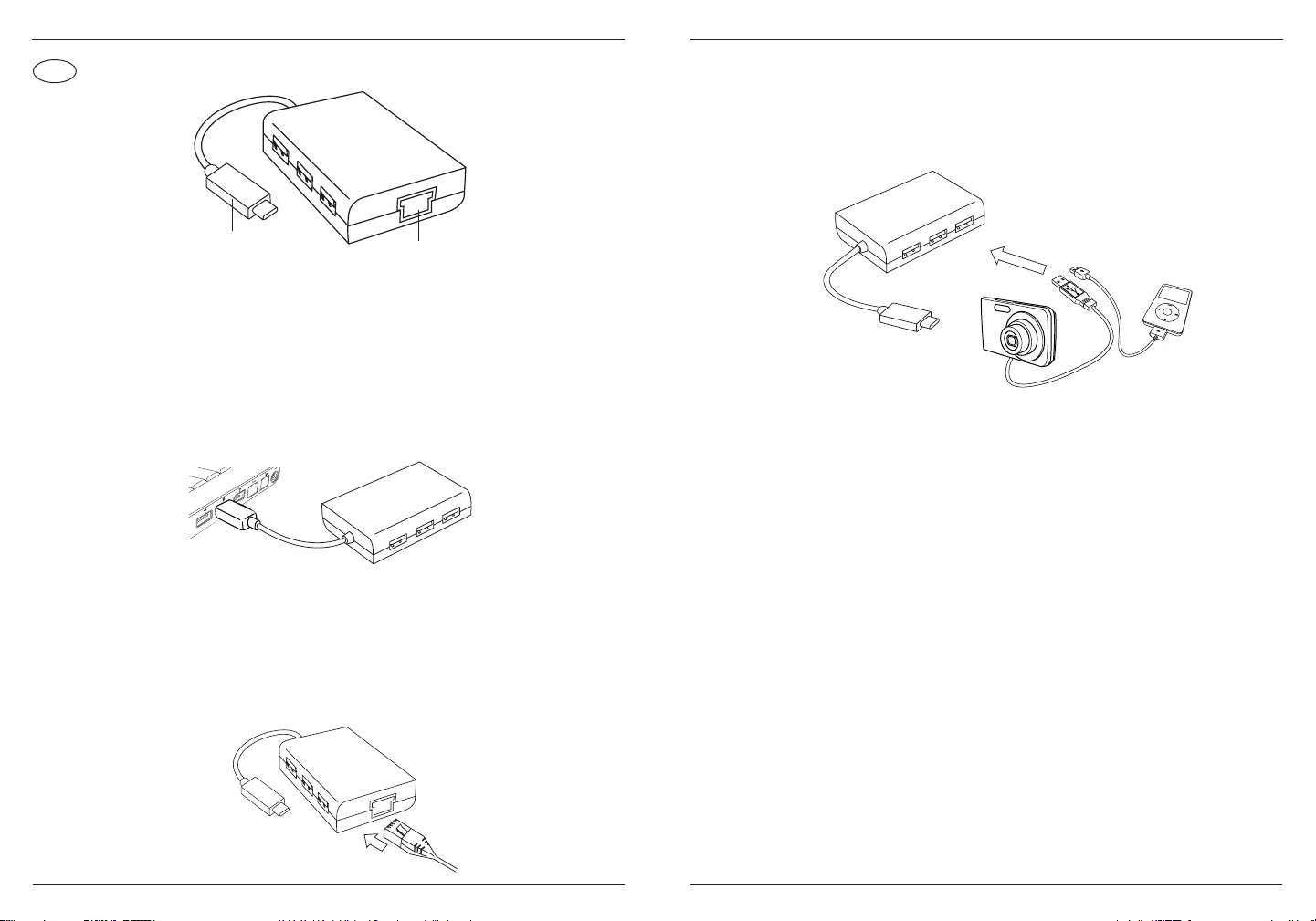
37 38
TR
Targus USB 3.0 Hub, Gigabit Ethernetli
Bilgisayarınıza bağlama
1. Bilgisayarınıza bağlamak için yapmanız gereken tek şey USB
şini bilgisayarınızın USB portuna takmaktır Şimdi cihazınız
kullanıma hazır durumda.
2. İnternet erişimi için var olan bir ethernet kablosunu kablo
göbeğinin arka tarafında bulunan ethernet portuna takın. Ethernet
sürücüsünün otomatik olarak indirilmesi beklenir. Otomatik
indirme işleminin başlamaması durumunda sürücüyü manüel
olarak indirmek için şu adrese gidin: http://targus.com/support.
C tipi ş Ethernet Portu
Targus USB 3.0 Hub, Gigabit Ethernetli
3. Daha fazla elverişlilik için hubun yan tarafında 3 adet USB portu
bulunur, böylece istediğiniz zaman ve istediğiniz yerde diğer USB
çevre birimlerini de bağlayabilirsiniz.
Sistem Gereklilikleri
Donanım
Tip-C USB Portu
İşletim Sistemi
Microsoft Windows® 10
Mac OS® X v10.4 - 10.11
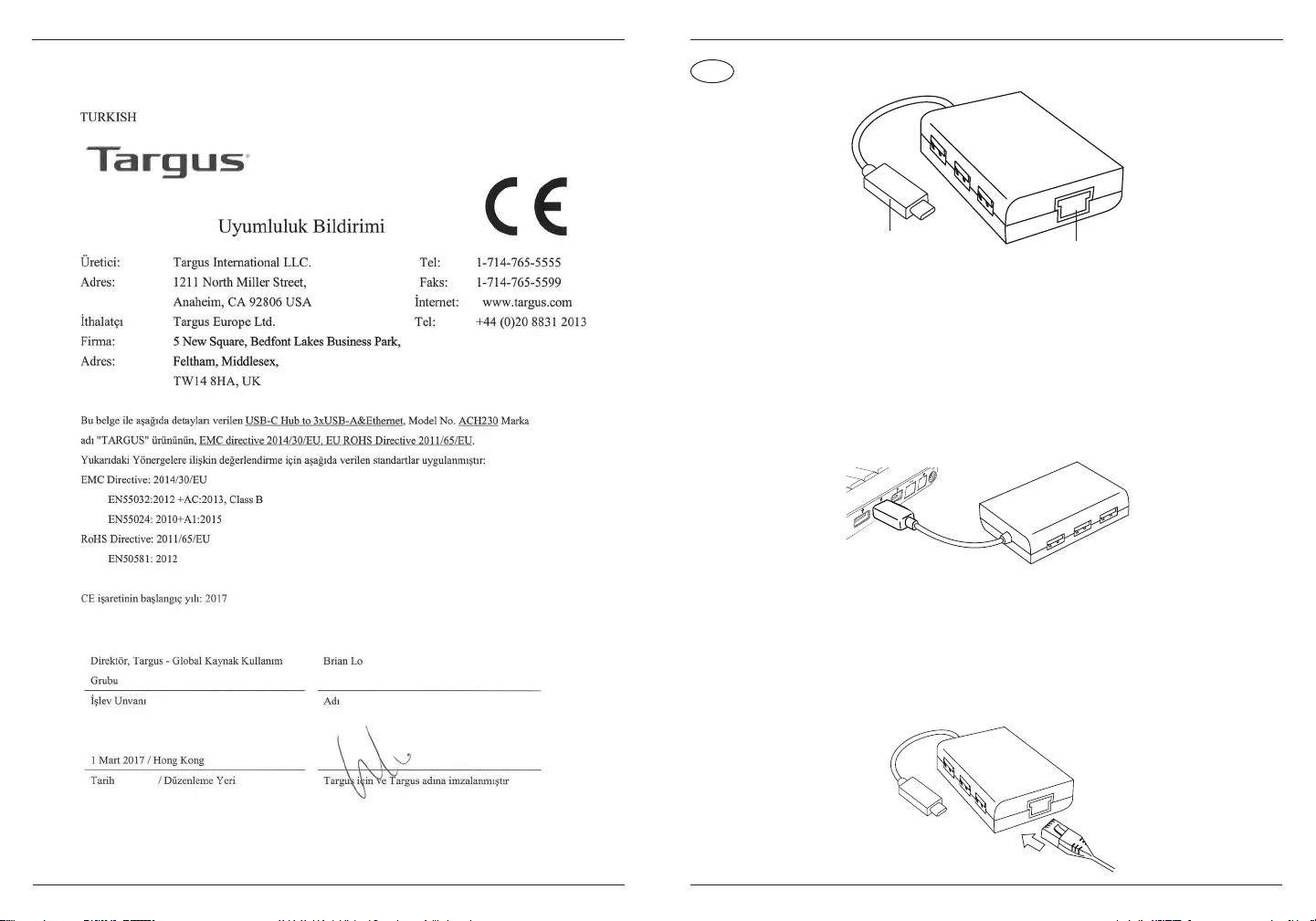
39 40
Targus USB 3.0 Hub, Gigabit Ethernetli
ES
HUB USB 3.0 con Gigabit Ethernet de Targus
Cómo conectarlo a su ordenador
1. Para conectarlo a su ordenador, solo tiene que enchufar el
conector USB al puerto USB de su ordenador. Desde dicho
momento ya puede usar el dispositivo.
2. Para acceder a Internet, conecte un cable de Ethernet disponible
al puerto de Ethernet ubicado en la parte trasera de su hub. El
controlador de Ethernet se debería descargar automáticamente.
En caso de que la descarga automática no se inicie, vaya a
http://targus.com/support para descargar manualmente el
controlador.
Enchufe de tipo C Puerto Ethernet
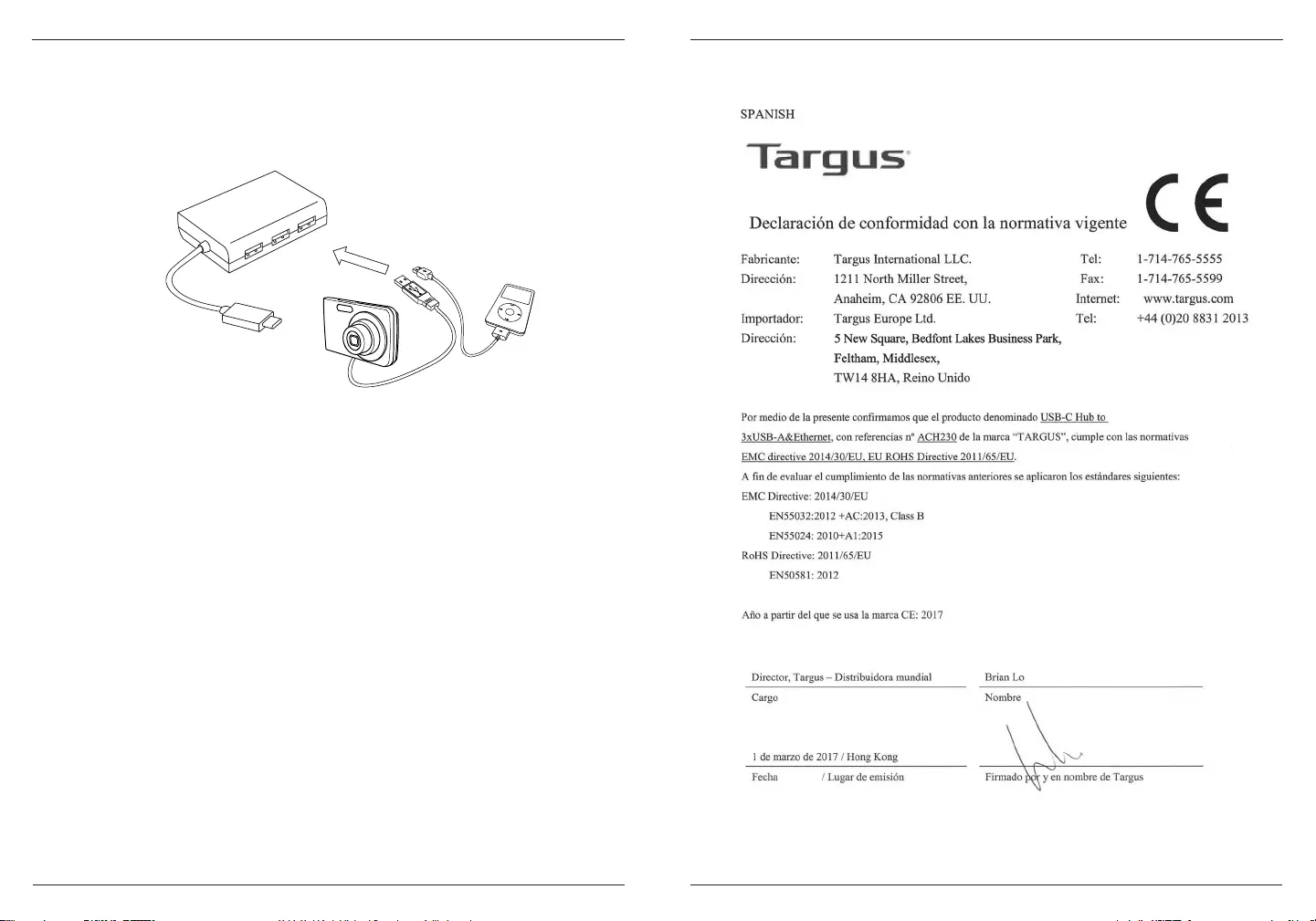
41 42
folding line
2 staples here (saddle stitching)
folding line
2 staples here (saddle stitching)
Open size: 10”W x 7”H Folded Size: 5”W x 7”H Material: 80gsm woodfree paper Color: Grayscale Diecut
HUB USB 3.0 con Gigabit Ethernet de Targus
3. Para mayor comodidad, el lateral del hub incluye 3 puertos USB
a n de que pueda conectar otros periféricos USB en cualquier
lugar y en cualquier momento.
Requisitos del sistema
Hardware
Puerto USB de tipo C
Sistema operativo
Microsoft Windows® 10
Mac OS® X v10.4 - 10.11
HUB USB 3.0 con Gigabit Ethernet de Targus
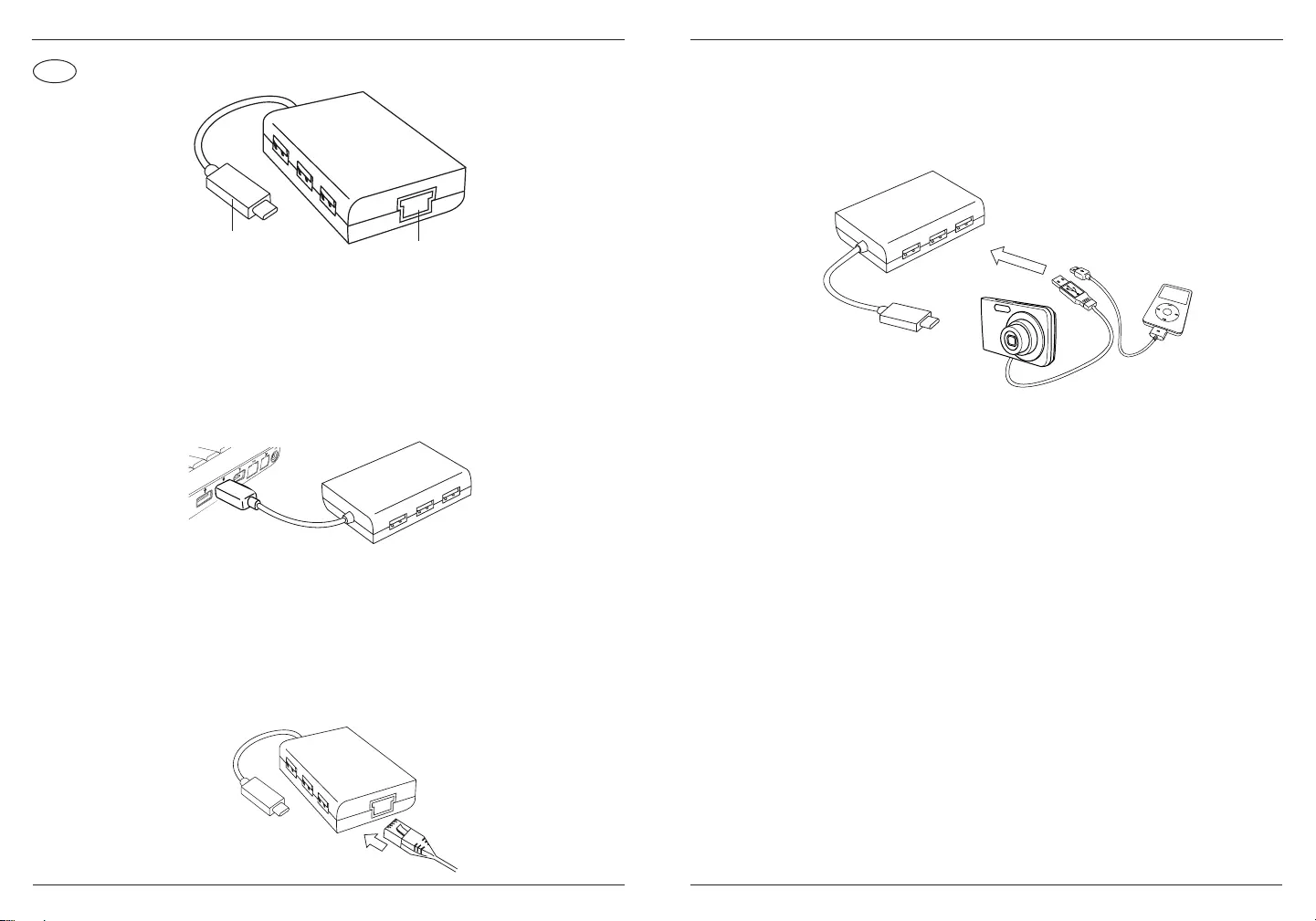
43 44
AR
USB 3.0 TARGUS
. . USB USB .1
. .2
http://targus.com/support .
.
C
USB 3.0 TARGUS
USB USB 3 .3
.
C USB
Microso Windows® 10
Mac OS® X v10.4 - 10.11
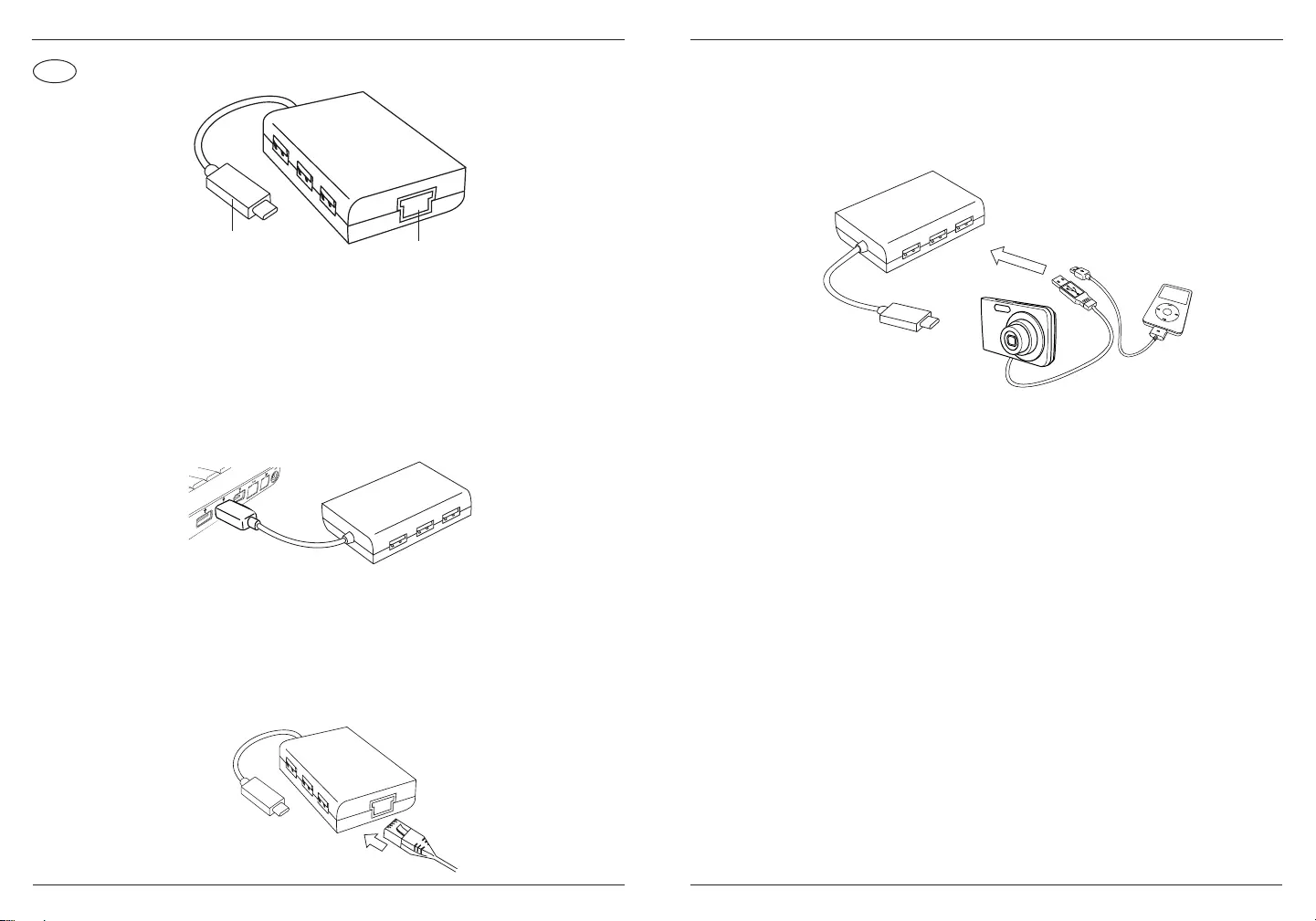
45 46
BG
Targus USB 3.0 концентратор с Gigabit етернет
Свързване с вашия компютър
1. За да се свържете с компютъра си, просто включете USB
флаша в USB порта на компютъра. Сега устройството е
готово за употреба.
2. За достъп до интернет включете етернет кабела в етернет
порта, разположен на гърба на вашия концентратор. Етернет
драйверът трябва да се зареди автоматично. В случай, че не
започне автоматично изтегляне, отидете на http://targus.com/
support, за да изтелите драйвъра.
Включване тип C Порт за етернет
Targus USB 3.0 концентратор с Gigabit етернет
3. За допълнително удобство има 3 USB порта отстрани на
концентратора, така че може да се свържете с други USB
периферни устройства навсякъде и по всяко време.
Системни изисквания
Хардуер
Тип C USB порт
Операционна система
Microsoft Windows® 10
Mac OS® X v10.4 - 10.11
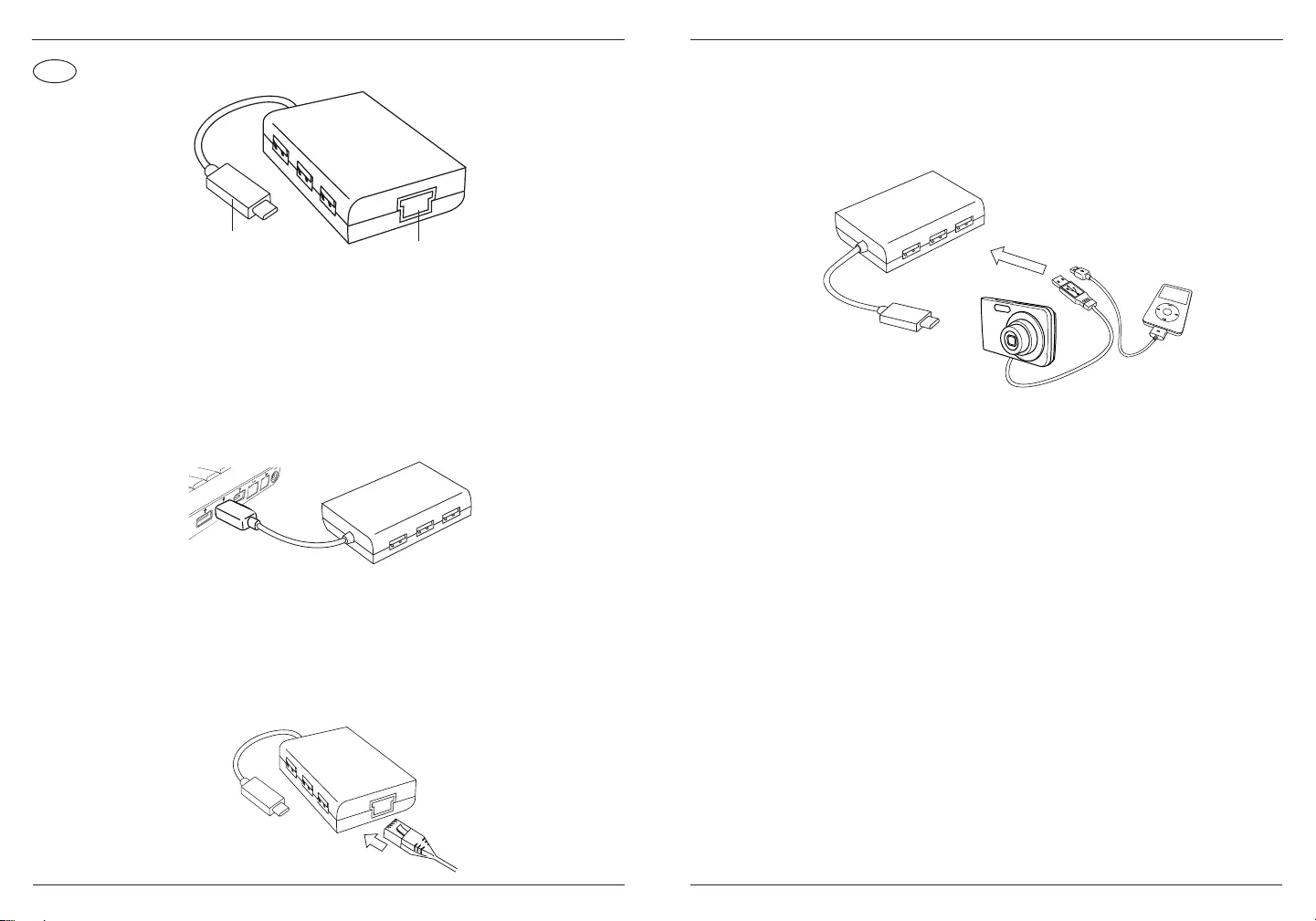
47 48
HR
Targus USB 3.0 središte s Gigabit Ethernetom
Povezivanje s računalom
1. Kako biste povezali s računalom, jednostavno priključite USB
priključak u USB priključak na računalu. Vaš je uređaj sada
spreman za upotrebu.
2. Za pristup internetu, priključite dostupni kabel za Ethernet
u priključak za Ethernet smješten sa stražnje strane središta.
Upravljački program za Ethernet trebao bi se automatski preuzeti.
U slučaju da automatsko preuzimanje ne započne, posjetite
adresu: http://targus.com/support kako biste ručno preuzeli
upravljački program.
Utikač C vrste Ethernet priključak
TTargus USB 3.0 središte s Gigabit Ethernetom
3. Radi dodatne praktičnosti postoje tri USB priključka na bočnoj
strani središta tako da se možete povezati s drugim perifernim
USB uređajima bilo gdje i bilo kada.
Zahtjevi sustava
Hardver
USB priključak vrste C
Operacijski sustav
Microsoft Windows® 10
Mac OS® X v10.4 - 10.11
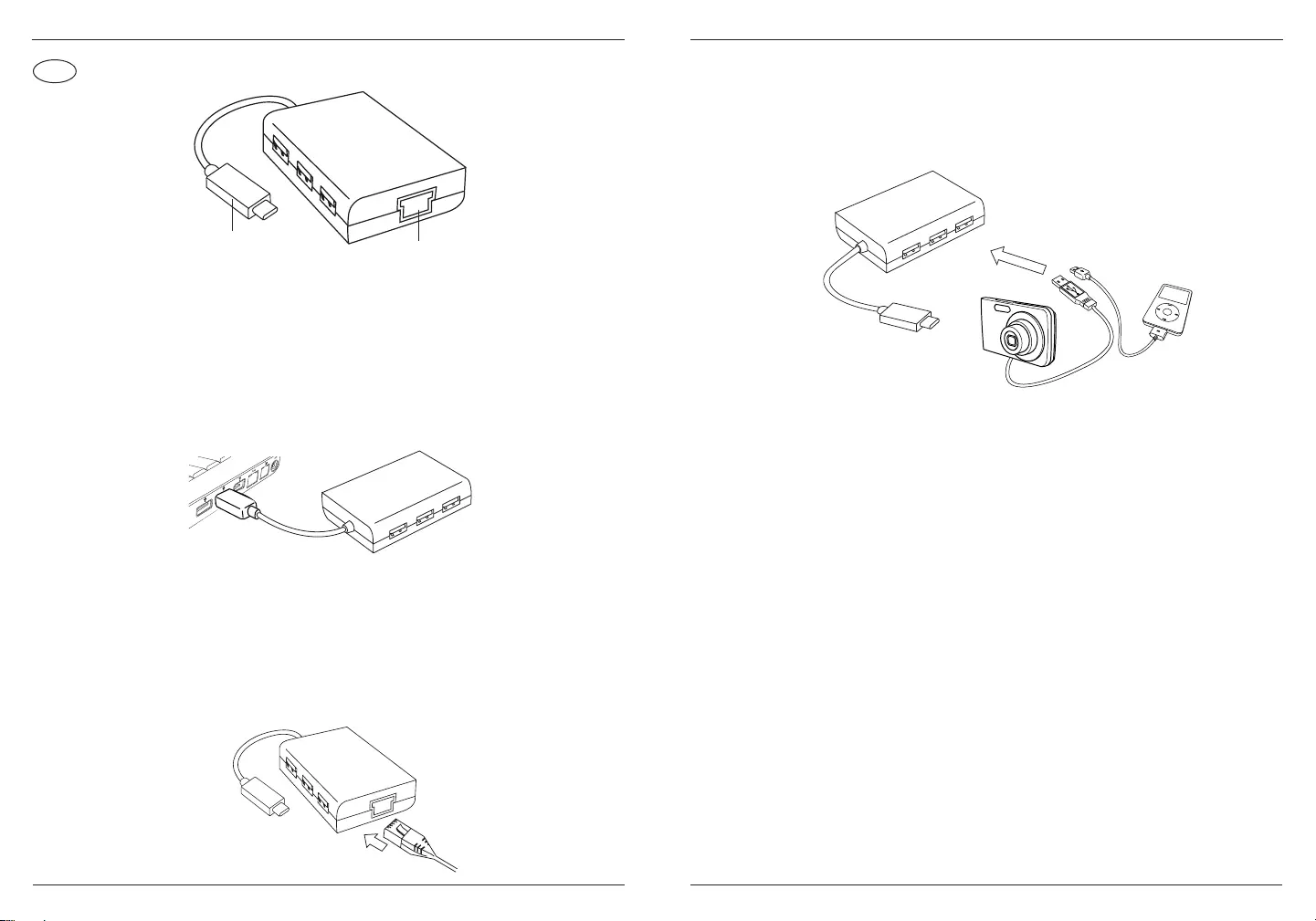
49 50
HU
Targus USB 3.0 elosztó Gigabit Ethernet csatlakozással
Csatlakozás a számítógéphez
1. A számítógéphez való csatlakoztatáshoz egyszerűen
csatlakoztassa az USB-csatlakozót a számítógép USB-portjára.
Az eszköz most már használatra kész.
2. Az internet-hozzáféréshez csatlakoztasson egy szabad
Ethernet-kábelt az elosztó hátulján lévő Ethernet-portra. A
rendszer automatikusan letölti az Ethernet-illesztőprogramot.
Abban az esetben, ha az automatikus letöltés nem indul el,
keresse fel a http://targus.com/support webhelyet az
illesztőprogram manuális letöltéséhez.
C típusú
csatlakozó Ethernet-port
Targus USB 3.0 elosztó Gigabit Ethernet csatlakozással
3. A további kényelem érdekében 3 USB-port található az elosztó
oldalán, így további USB-perifériákat tud csatlakoztatni bárhol és
bármikor.
Rendszerkövetelmények
Hardver
C típusú USB-port
Operációs rendszer
Microsoft Windows® 10
Mac OS® X v10.4 - 10.11
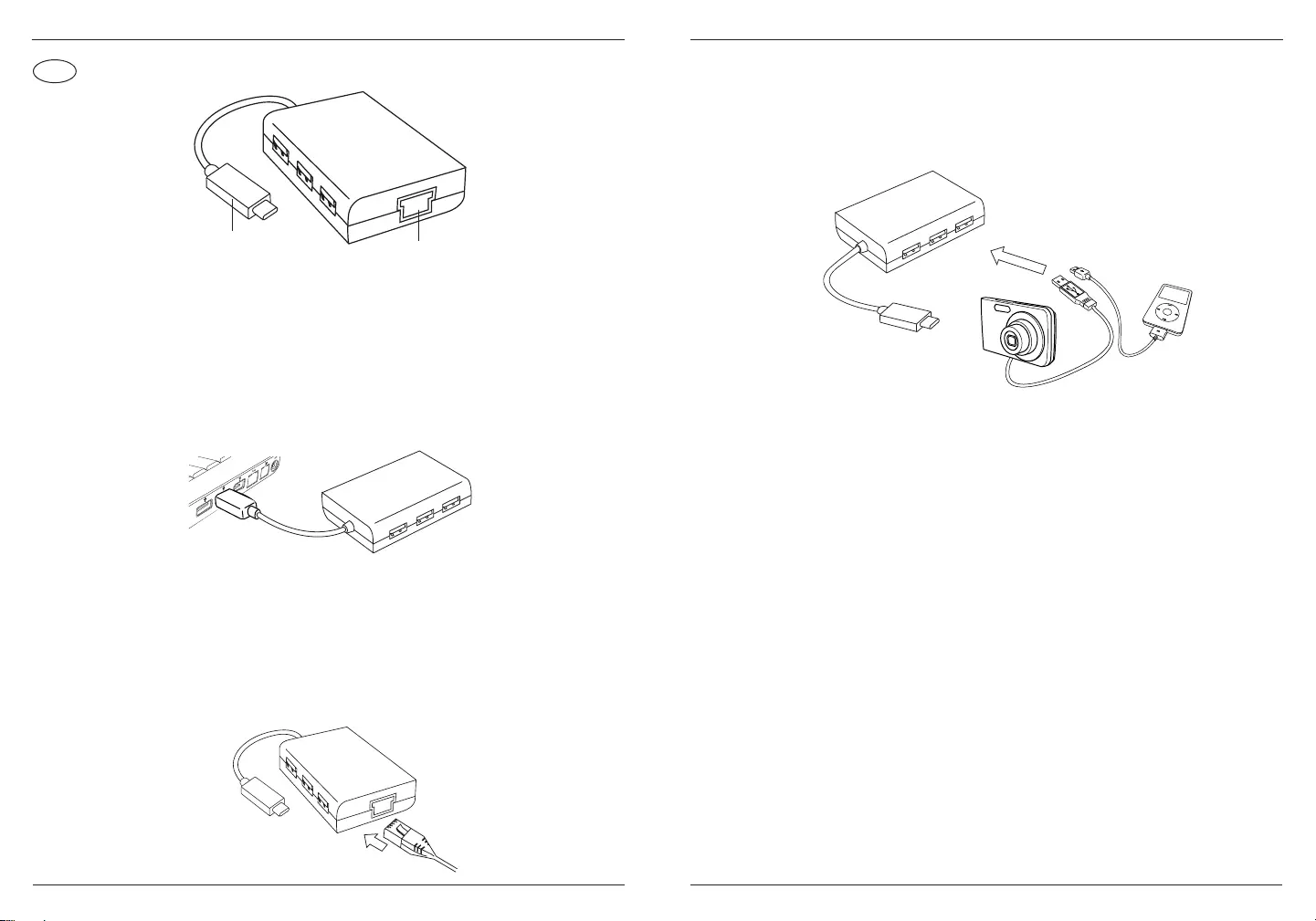
51 52
LT
„Targus“ USB 3.0 šakotuvas su „Gigabit Ethernet“
Prijungimas prie kompiuterio
1. Norėdami prijungti prie savo kompiuterio paprasčiausiai prijunkite
USB kištuką prie savo kompiuterio USB prievado. Dabar jūsų
prietaisas parengtas naudoti.
2. Norėdami prisijungti prie interneto, prijunkite esamą „Ethernet“
kabelį prie „Ethernet“ jungties, esančios kitoje jūsų šakotuvo
pusėje. „Ethernet“ tvarkyklė turėtų būti atsiųsta automatiškai.
Jeigu automatinis atsiuntimas nepradedamas, apsilankykite
http://targus.com/support ir atsisiųskite tvarkyklę rankiniu būdu.
C tipo
kištukas „Ethernet“ jungtis
„Targus“ USB 3.0 šakotuvas su „Gigabit Ethernet“
3. Užtikrinant didesnį patogumą šakotuvo šone yra 3 USB prievadai,
todėl bet kur ir bet kuriuo metu galite prijungti kitus USB išorinius
įrenginius.
Reikalavimai sistemai
Aparatinė įranga
C tipo USB prievadas
Operacinė sistema
Microsoft Windows® 10
Mac OS® X v10.4 - 10.11
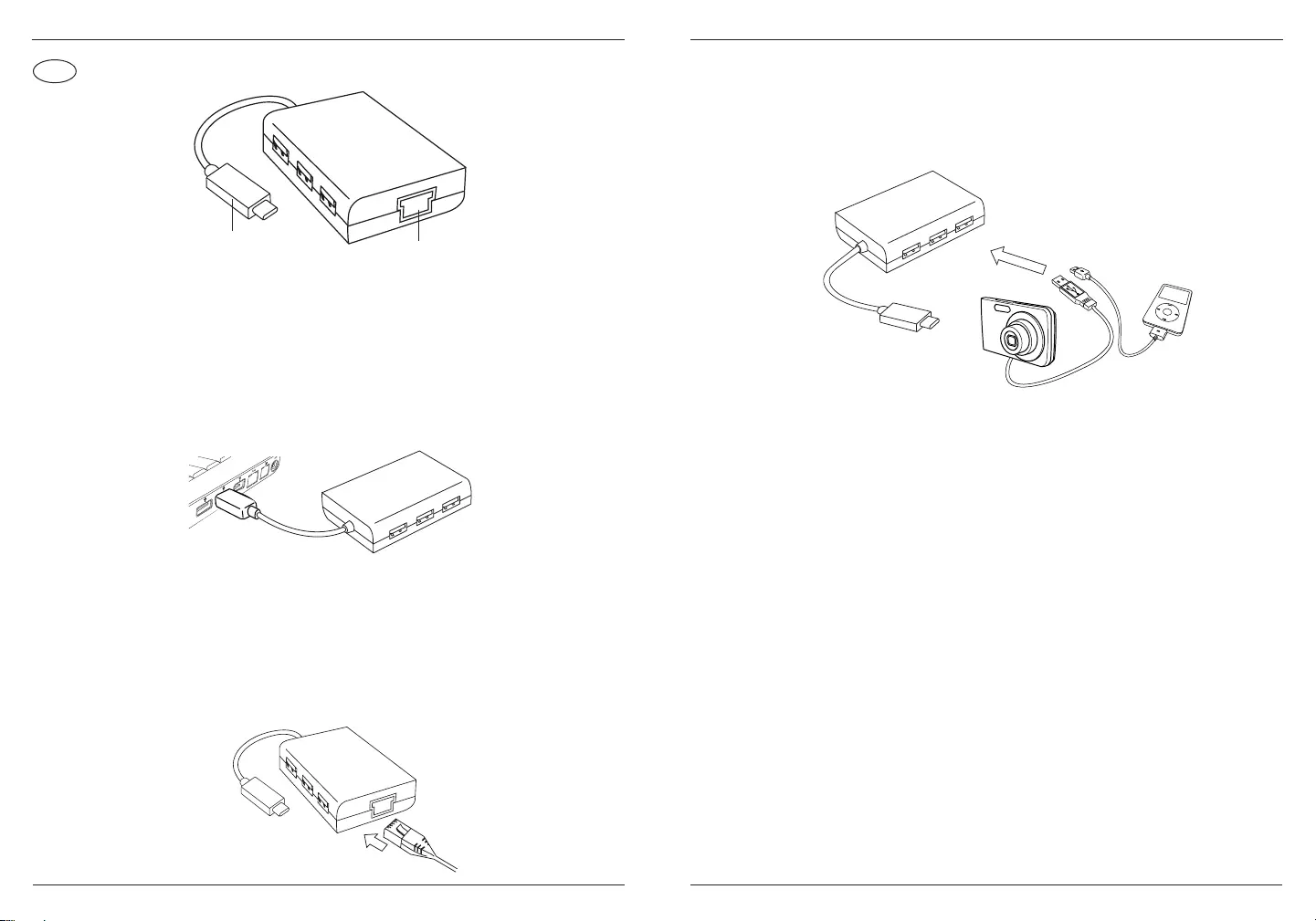
53 54
RO
Hub USB 3.0 Targus, cu Gigabit Ethernet
Conectarea la computer
1. Pentru a conecta hubul la computer, este sucient să introduceți
mufa USB în portul USB al computerului. Acum, dispozitivul este
gata de utilizare.
2. Pentru a avea acces la internet, conectați un cablu Ethernet
disponibil la portul USB al computerului. Driverul de Ethernet
se va descărca automat. În cazul în care nu se inițiază automat
descărcarea, accesați http://targus.com/support pentru a
descărca manual driverul.
Mufă tip C Port Ethernet
Hub USB 3.0 Targus, cu Gigabit Ethernet
3. Pentru un plus de confort, veți găsi 3 porturi USB pe laterala
hubului, care vă permit să vă conectați oriunde și oricând la alte
periferice cu USB.
Cerinţe de sistem
Hardware
Port USB tip C
Sistem de operare
Microsoft Windows® 10
Mac OS® X v10.4 - 10.11
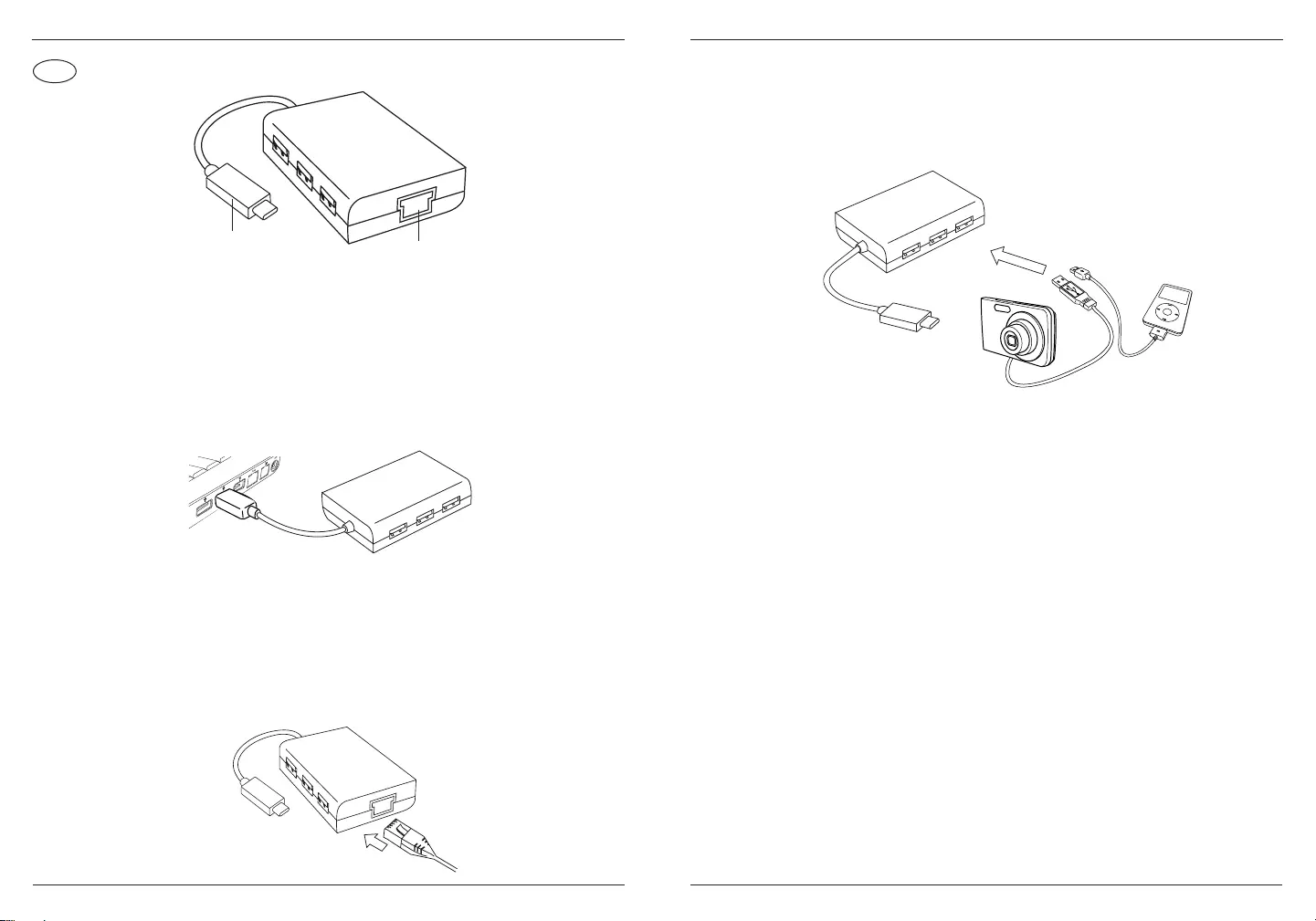
55 56
SK
Targus USB 3.0 hub s Gigabit Ethernet
Pripojenie k počítaču
1. Na pripojenie k počítaču jednoducho zastrčte USB konektor do
USB vstupu počítača. Zariadenie je teraz pripravené na použitie.
2. Pre prístup na internet zastrčte dostupný Ethernet kábel do
Ethernet portu na zadnej časti hubu. Ethernet ovládač by sa
mal stiahnuť automaticky. Ak sa nezačne automatické
sťahovanie, choďte na http://targus.com/support a manuálne si
stiahnite ovládač.
Konektor
typu C Ethernet Port
Targus USB 3.0 hub s Gigabit Ethernet
3. V záujme vyššieho pohodlia sú zboku hubu 3 USB vstupy, takže
ďalšie periférne zariadenia s USB môžete pripojiť kdekoľvek a
kedykoľvek.
Systémové požiadavky
Hardvér
USB vstup typu C
Operačný systém
Microsoft Windows® 10
Mac OS® X v10.4 - 10.11
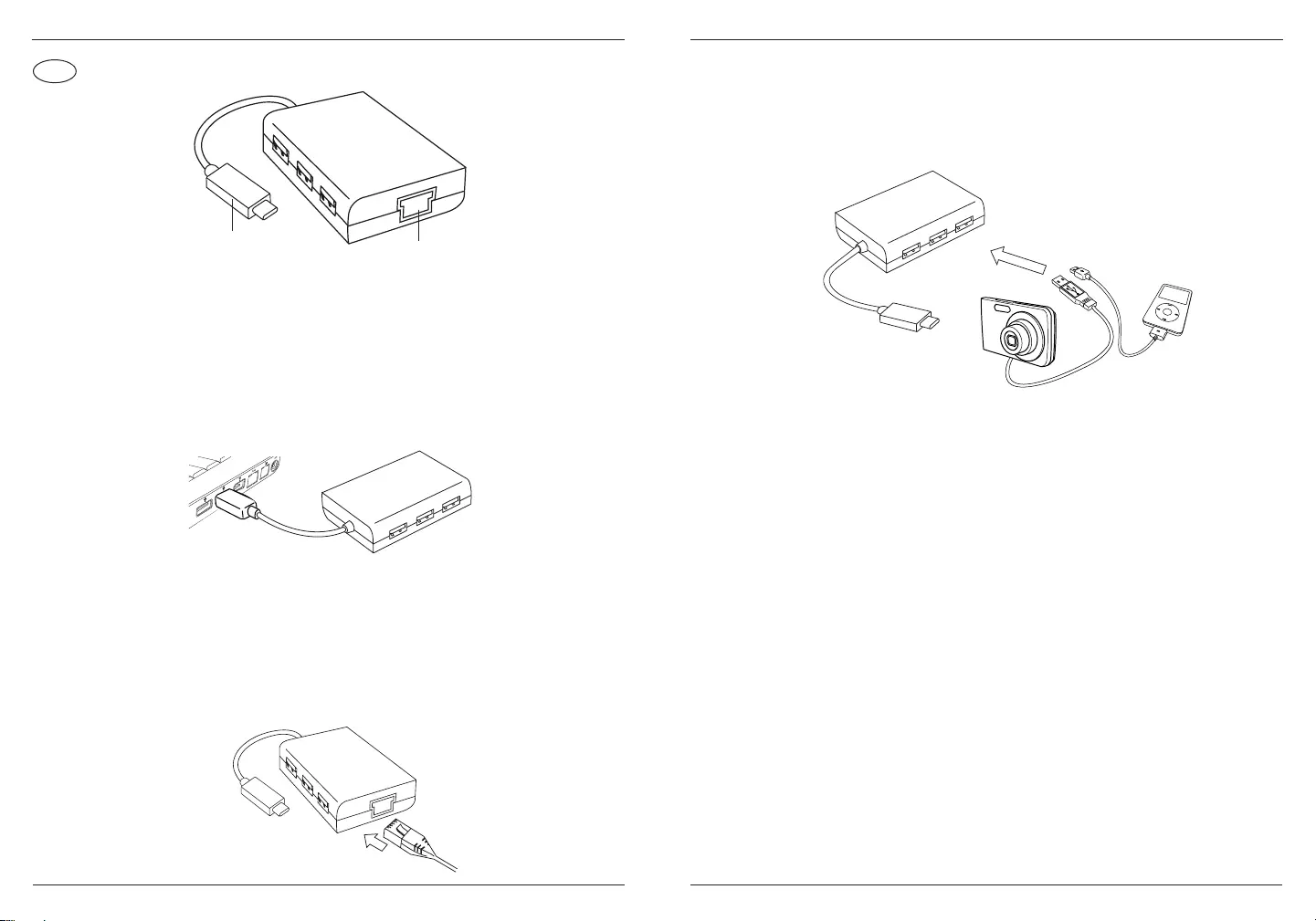
57 58
SL
Zvezdišče Targus USB 3.0 gigabitnim Ethernetom
Priključitev na računalnik
1. Za povezavo z računalnikom preprosto priklopite vtič USB v vrata
USB na računalniku. Naprava je zdaj pripravljena za uporabo.
2. Za dostop do interneta priključite kabel v vrata za Ethernet na
zadnji strani zvezdišča. Gonilnik za Ethernet se samodejno
prenese. Če se samodejni prenos ne začne, kliknite http://targus.
com/support in gonilnik ročno naložite.
Tip vtiča C Vrata za Ethernet
Zvezdišče Targus USB 3.0 gigabitnim Ethernetom
3. Da bo priključitev še lažja, so ob strani zvezdišča 3 vrata USB,
tako da lahko z USB-jem priključite druge zunanje naprave
kjerkoli in kadarkoli.
Sistemske zahteve
Strojna oprema
USB vrata za USB-C
Operacijski sistem
Microsoft Windows® 10
Mac OS® za različice 10.4 do 10.11
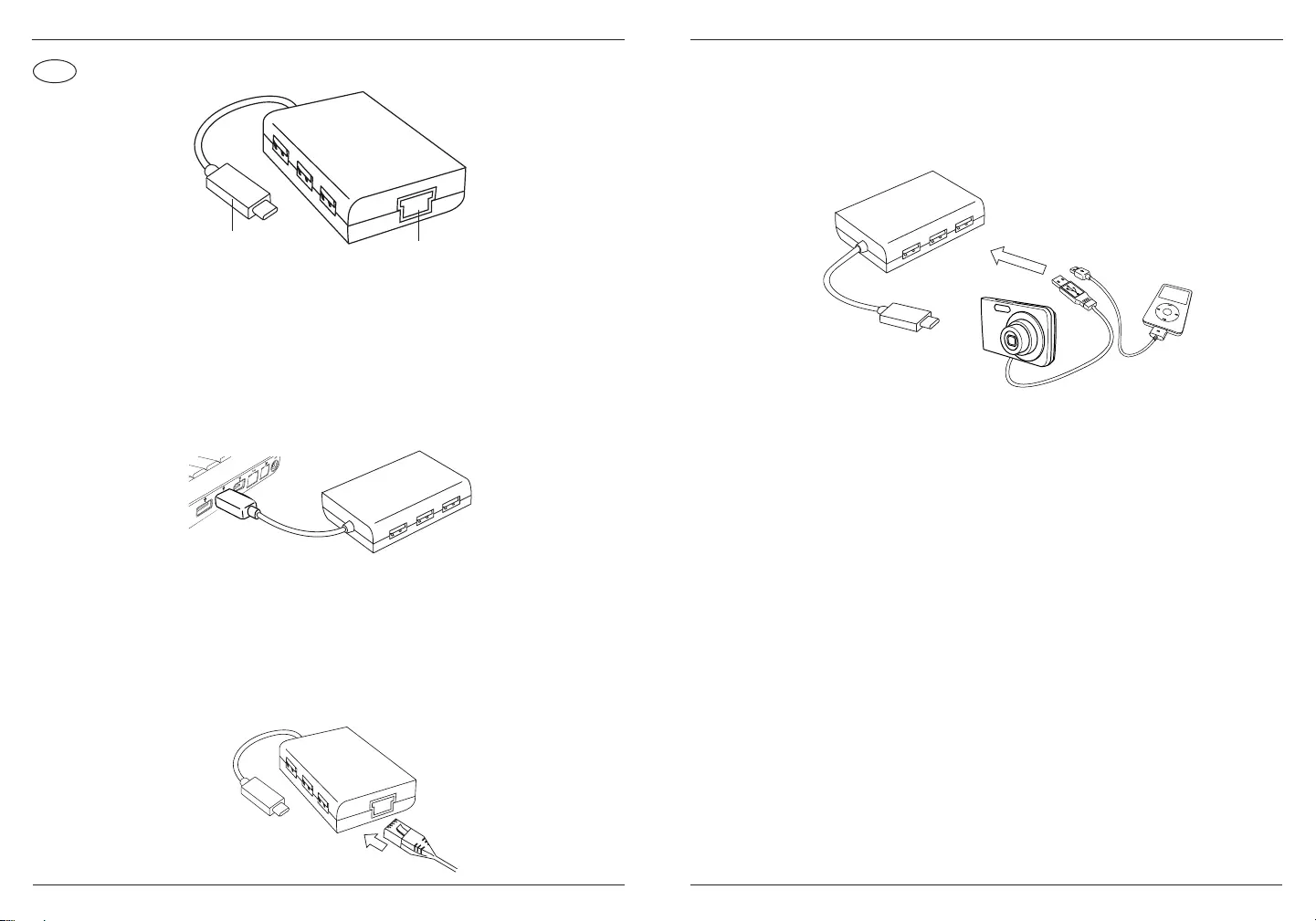
59 60
LV
Targus USB 3.0 centrmezgls ar Gigabit Ethernet
Savienošana ar jūsu datoru
1. Lai savienotu ar jūsu datoru, vienkārši iespraudiet USB spraudni
sava datora USB portā. Tagad jūsu ierīce ir gatava darbam.
2. Interneta piekļuvei iespraudiet pieejamo Ethernet kabeli Ethernet
portā, kas atrodas jūsu centrmezgla aizmugurē. Ethernet būtu
jāveic automātiska lejupielāde. Gadījumā, ja automātiskā
lejupielāde nesākas, dodieties uz http://targus.com/support, lai
manuāli lejupielādētu draiveri.
C tipa
spraudnis Ethernet ports
Targus USB 3.0 centrmezgls ar Gigabit Ethernet
3. Papildus ērtībām centrmezgla sānos ir 3 USB porti, lai jūs varētu
savienot ar citām USB ierīcēm jebkurā vietā un laikā.
Sistēmas prasības
Aparatūra
C tipa USB ports
Operētājsistēma
Microsoft Windows® 10
Mac OS® X v10.4 - 10.11
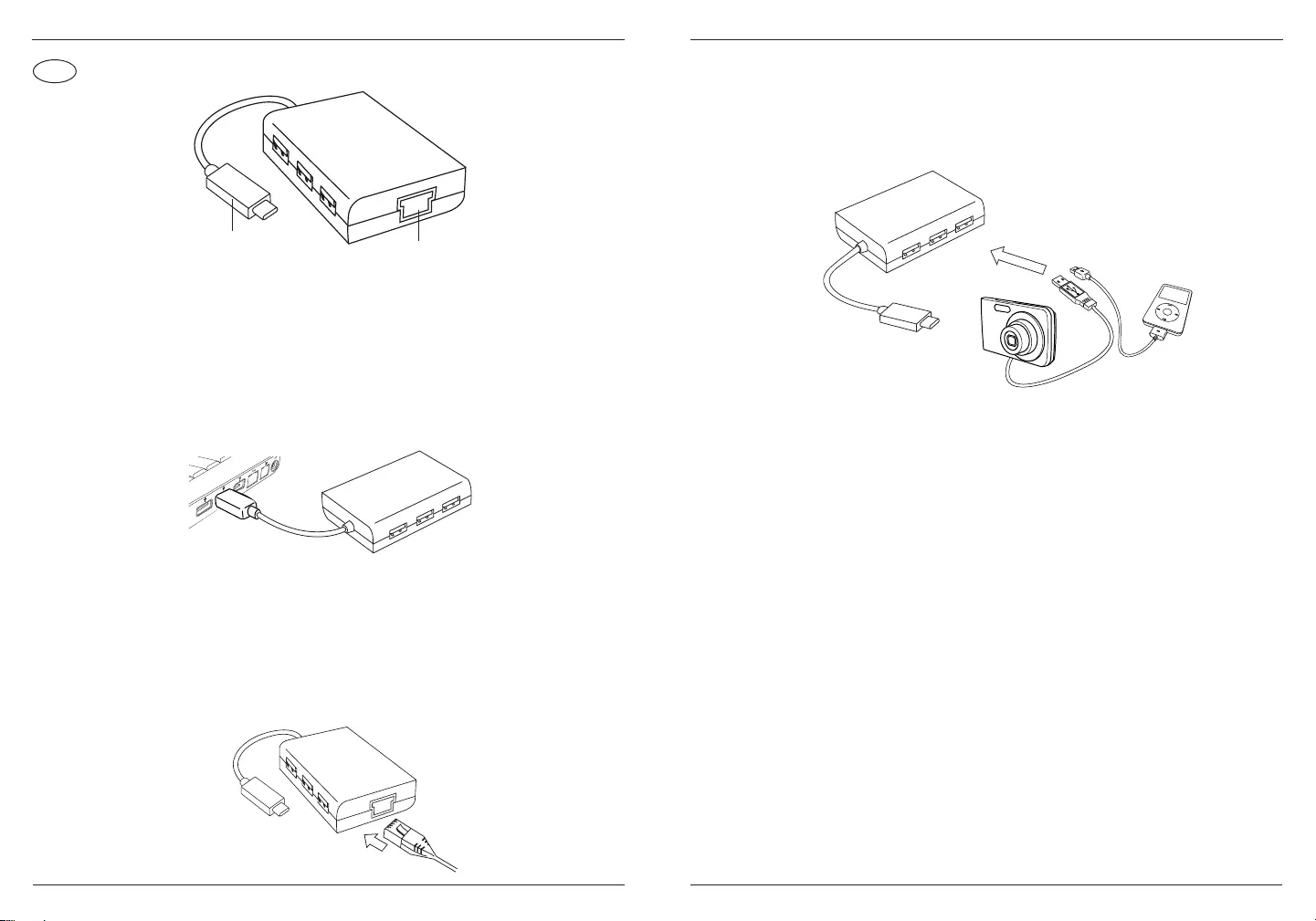
61 62
EE
Targus USB 3.0 Gigabit Etherneti jaotur
Arvutiga ühendamine
1. Arvutiga ühendamiseks ühendage USB-pistik arvuti USB-porti.
Nüüd on seade kasutamiseks valmis.
2. Interneti juurdepääsu jaoks ühendage saadaval olev Etherneti
kaabel jaoturi taga asuvasse Etherneti porti. Etherneti draiver
peaks automaatselt alla laadima. Kui automaatne allalaadimine
ei käivitu, minge draiveri käsitsi allalaadimiseks aadressile http://
targus.com/support.
C-tüüpi
pistik Etherneti port
Targus USB 3.0 Gigabit Etherneti jaotur
3. Lisamugavuse jaoks on jaoturi küljel 3 USB-porti, et saaksite igal
ajal ja igal pool ühendada muude väliste USB seadmetega.
Nõuded süsteemile
Riistvara
C-tüüpi USB-port
Operatsioonisüsteem
Microsoft Windows® 10
Mac OS® X v10.4 - 10.11
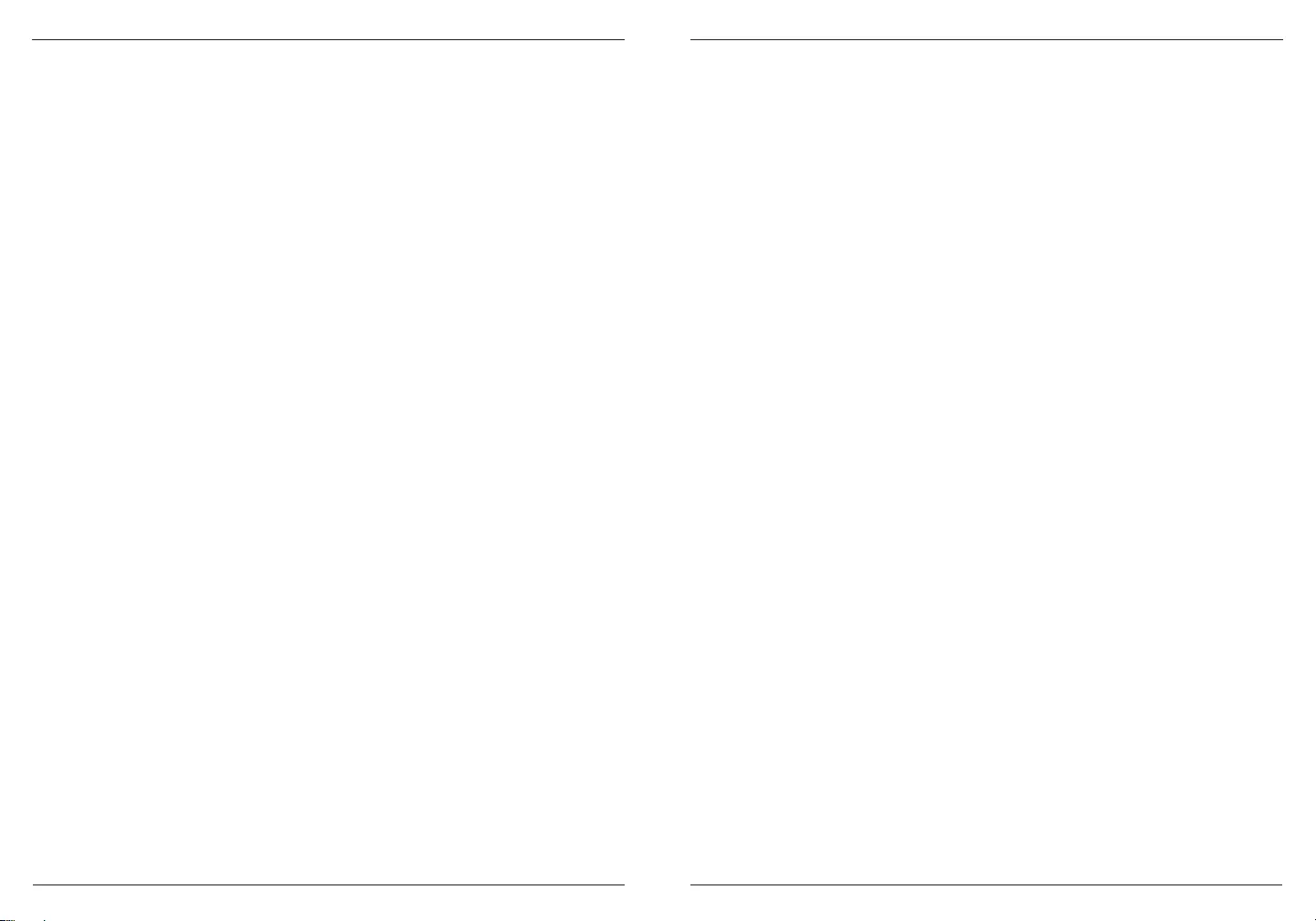
63 64
folding line
2 staples here (saddle stitching)
folding line
2 staples here (saddle stitching)
Open size: 10”W x 7”H Folded Size: 5”W x 7”H Material: 80gsm woodfree paper Color: Grayscale Diecut
Targus USB 3.0 Hub with Gigabit Ethernet Targus USB 3.0 Hub with Gigabit Ethernet
Regulatory Compliance (applicable to
products with electronic circuitry/parts only)
This device complies with Part 15 of the FCC Rules. Operation is subject
to the following two conditions: (1) This device may notcause harmful
interference, and (2) this device must accept any interference received,
including interference that may cause undesired operation.
Warranty
2 YEAR LIMITED WARRANTY: We pride ourselves on the quality of
our products. For complete warranty details and a list of our worldwide
oces, please visit www.targus.com
Features and specifications are subject to change without notice.
All trademarks and registered trademarks are the property of their
respective owners. All rights reserved. ©2017 Manufacturer or Imported
by Targus Europe Ltd., Feltham, Middlesex TW14 8HA, UK
Technical Support
For technical questions, please visit:
English
French
German
Spanish
Internet
Austria
Belgium
Denmark
Finland
France
Germany
Italy
Netherlands
Telephone
http://www.targus.com/uk/support
http://www.targus.com/fr/support
http://www.targus.com/de/support
http://www.targus.com/es/support
+43 1-795-676-42
+32 (0)2-717-2451
+45 35-25-87-51
+358 (0)922948016
+33 (0)1-6453-9151
+49 (0)211-6579-1151
+39 02-4827-1151
+31 (0)20-504671
Norway
Portugal
Spain
Sweden
Switzerland
United Kingdom
Eastern Europe
& others
+47 022577729
+351 21-415-4123
+34 91-745-6221
+46 (0)8-751-4058
+41 44-212-0007
+44 (0)20-7744-0330
+44 (0)20-7744-0330
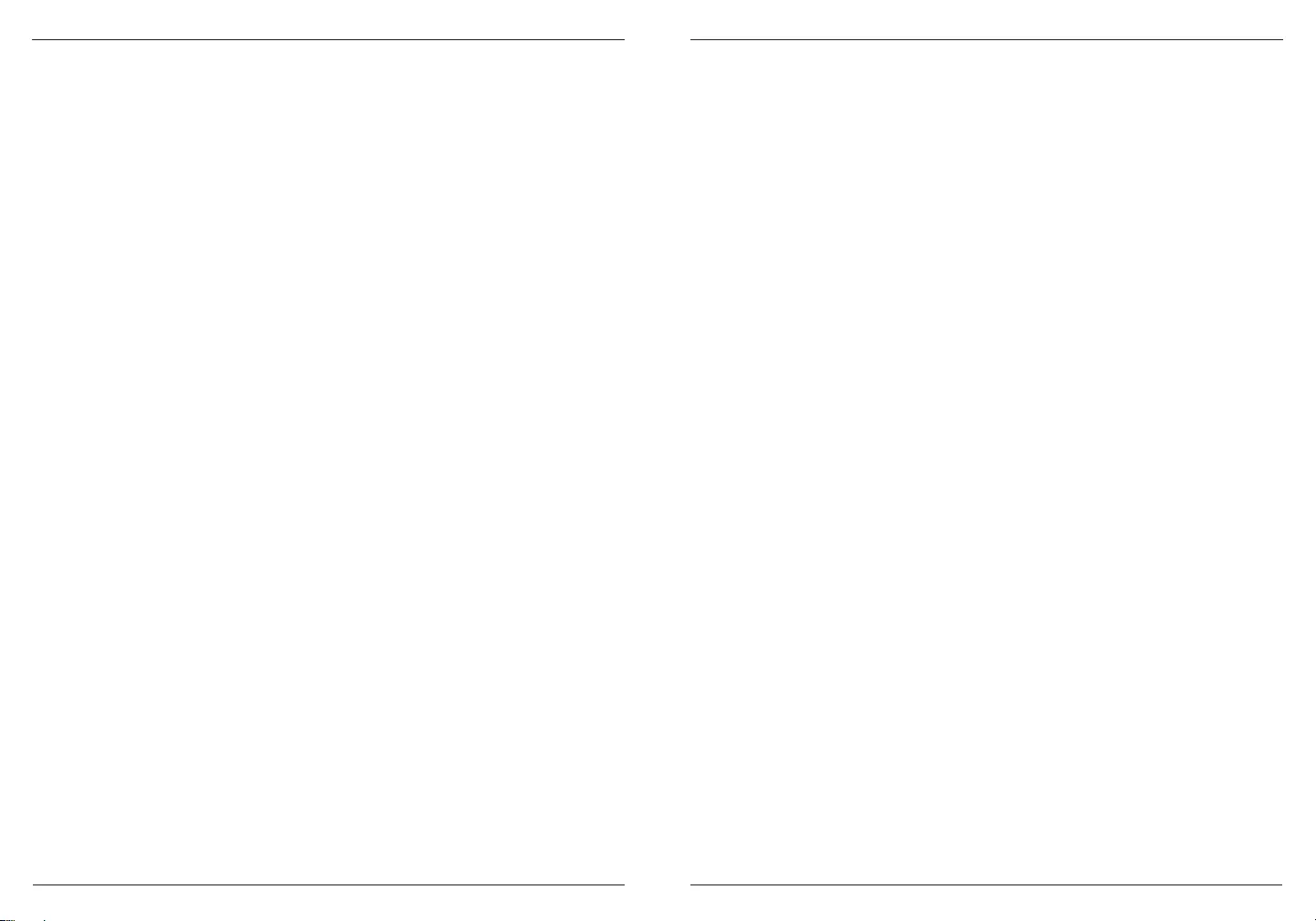
65 66
folding line
2 staples here (saddle stitching)
folding line
2 staples here (saddle stitching)
Open size: 10”W x 7”H Folded Size: 5”W x 7”H Material: 80gsm woodfree paper Color: Grayscale Diecut
Targus USB 3.0 Hub with Gigabit Ethernet Targus USB 3.0 Hub with Gigabit Ethernet
Declaration of Conformity
Targus hereby declares that this device is in compliance with the
essential requirements and other relevant provisions of Directive
2014/30/EU.
Targus Recycling Directive
At the end of this product’s useful life please dispose at an appropriate
recycling collection point provided in your country.
FCC Statement
Tested to Comply
This equipment has been tested and found to comply with the limits of a
Class B digital device, pursuant to Part 15 of the FCC Rules. These limits
are designed to provide reasonable protection against harmful interference
in a residential installation. This equipment generates, uses, and can radiate
radio frequency energy, and if not installed and used in accordance with
the instructions may cause harmful interference to radio communications.
However, there is no guarantee that interference will not occur in a particular
installation. If this equipment does cause harmful interference to radio or
television reception, which can be determined by turning the equipment o
and on, the user is encouraged to try to correct the interference by one or
more of the following measures:
• Reorient or relocate the receiving antenna;
• Increase the separation between the equipment and receiver;
• Connect the equipment into an outlet on a circuit dierent from that to which
the receiver is connected;
• Consult the dealer or an experienced radio/TV technician for help
Changes or modifications not authorized by the party responsible for
compliance could void the user’s authority to operate this product.