Thomson 24HD3201 User Manual
Displayed below is the user manual for 24HD3201 by Thomson which is a product in the TVs category. This manual has pages.
Related Manuals
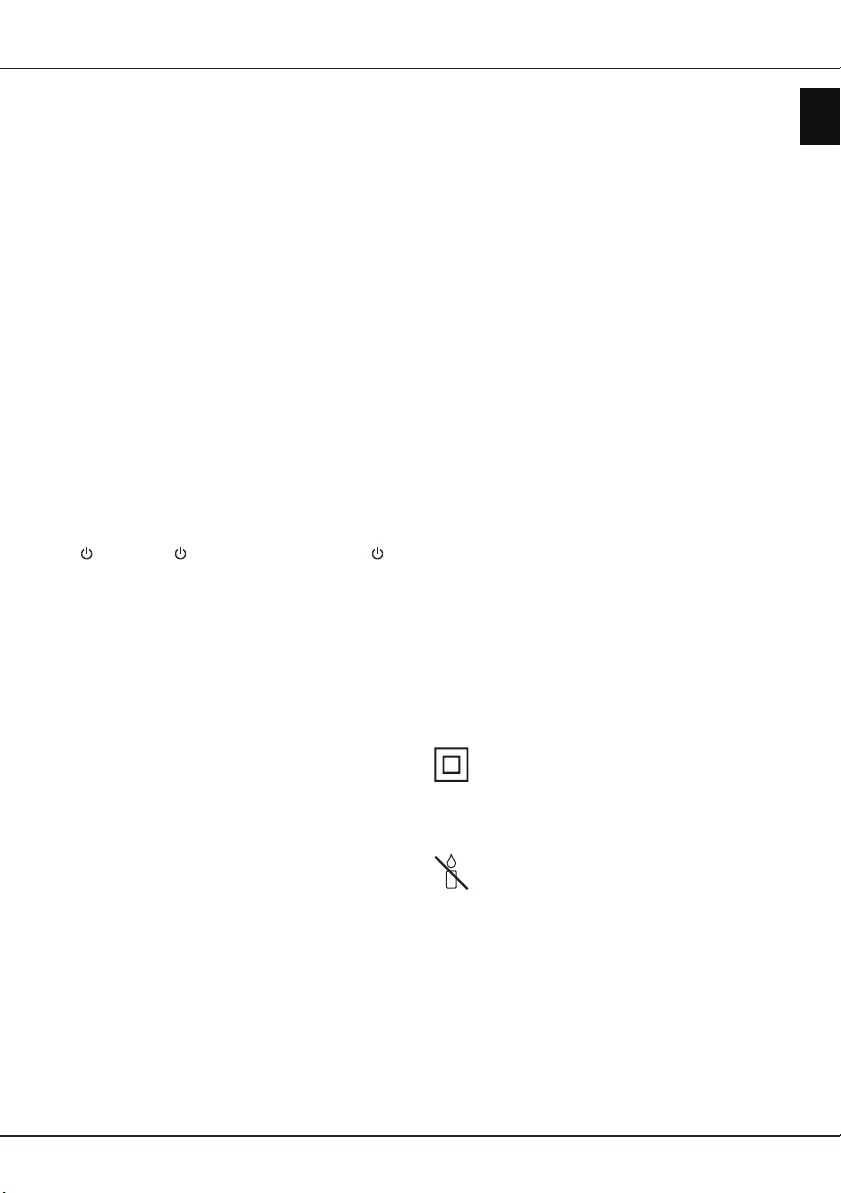
EN 1
English
Important information
Safety
Ensure that your domestic mains supply voltage
matches the voltage indicated on the identication
sticker located at the back of your set. Where the
mains plug, AC inlet or an appliance coupler is used
as disconnect device, it shall remain readily operable.
On certain models, the light indicator is located at the
side of the TV set. The absence of a light indication
at the front does not mean that the TV set is fully
disconnected from the mains. To disconnect the TV
set completely, the mains plug must be pulled out.
The TV set’s components are sensitive to heat. The
maximum ambient temperature should not exceed
35º Celsius. Do not cover the vents at the back or
sides of the TV set. Leave sufcient space around it to
allow adequate ventilation. Install the appliance away
from any source of heat (replace, etc.) or appliances
creating strong magnetic or electric elds.
Moisture in rooms where the set is installed should
not exceed 75% humidity. Moving the set from a cold
place to a warm one can cause condensation on the
screen (and on some components inside the TV set).
Let the condensation evaporate before switching the
TV set on again.
The or POWER/ button on the TV set or the
button on the remote control can be used to switch it
on and put it into standby mode. If you are not going
to be watching the TV for a lengthy period of time,
switch it off completely by removing the plug from the
mains power socket.
During thunderstorms, we recommend that you
disconnect the TV set from the mains and aerial so
that it is not affected by electrical or electromagnetic
surges that could damage it. For this reason, keep the
mains and aerial sockets accessible so they can be
disconnected, if necessary.
Unplug the TV set immediately if you notice it giving
off a smell of burning or smoke. You must never,
under any circumstances, open the TV set yourself,
as you run the risk of an electric shock in doing so.
WARNINGS
This appliance is intended for domestic household
use only and should not be used for any other
application, such as for non-domestic use or in a
commercial environment.
If the external exible cable or cord of this product is
damaged, it shall be replaced by the manufacturer or
his service agent or a similar qualied person in order
to avoid a hazard.
Leave more than 10cm clearance around the
television to allow adequate ventilation. The
ventilation should not be impeded by covering the
ventilation openings with items, such as newspapers,
table-cloths, curtains, etc.
The apparatus shall not be exposed to dripping or
splashing and no objects lled with liquids, such as
vases shall be placed on the apparatus.
Batteries (battery pack or batteries installed) shall not
be exposed to excessive heat such as sunshine, re
or the like.
To reduce the risk of re or electric shock, do not
expose this apparatus to rain or moisture.
Never place a television set in an unstable location. A
television set may fall, causing serious personal injury
or death. Many injuries, particularly to children, can
be avoided by taking simple precautions such as:
• Using cabinets or stands recommended by the
manufacturer of the television set.
• Only using furniture that can safely support the
television set.
• Ensuring the television set is not overhanging the
edge of the supporting furniture.
• Not placing the television set on tall furniture
(for example, cupboards or bookcases) without
anchoring both the furniture and the television set to
a suitable support.
• Not placing the television set on cloth or other
materials that may be located between the television
set and supporting furniture.
• Educating children about the dangers of climbing on
furniture to reach the television set or its controls.
If your existing television set is being retained and
relocated, the same considerations as above should
be applied.
Equipment with this symbol is a Class II or
double insulated electrical appliance. It has
been designed in such a way that it does not
require a safety connection to electrical earth.
Equipment without this symbol is a Class I
electrical appliance. It shall be connected to a
mains socket outlet with a protective earthing
connection.
To prevent the spread of re, keep candles or
other open ames away from this product at all
times.
To prevent injury, this apparatus must be securely
attached to the oor/wall in accordance with the
installation instructions.
TV screen
The TV screen used in this product is made of glass.
Therefore, it can break when the product is dropped
or impacted upon by other objects.
The TV screen is a very high technology product,
giving you nely detailed pictures. Occasionally, a few
nonactive pixels may appear on the screen as a xed
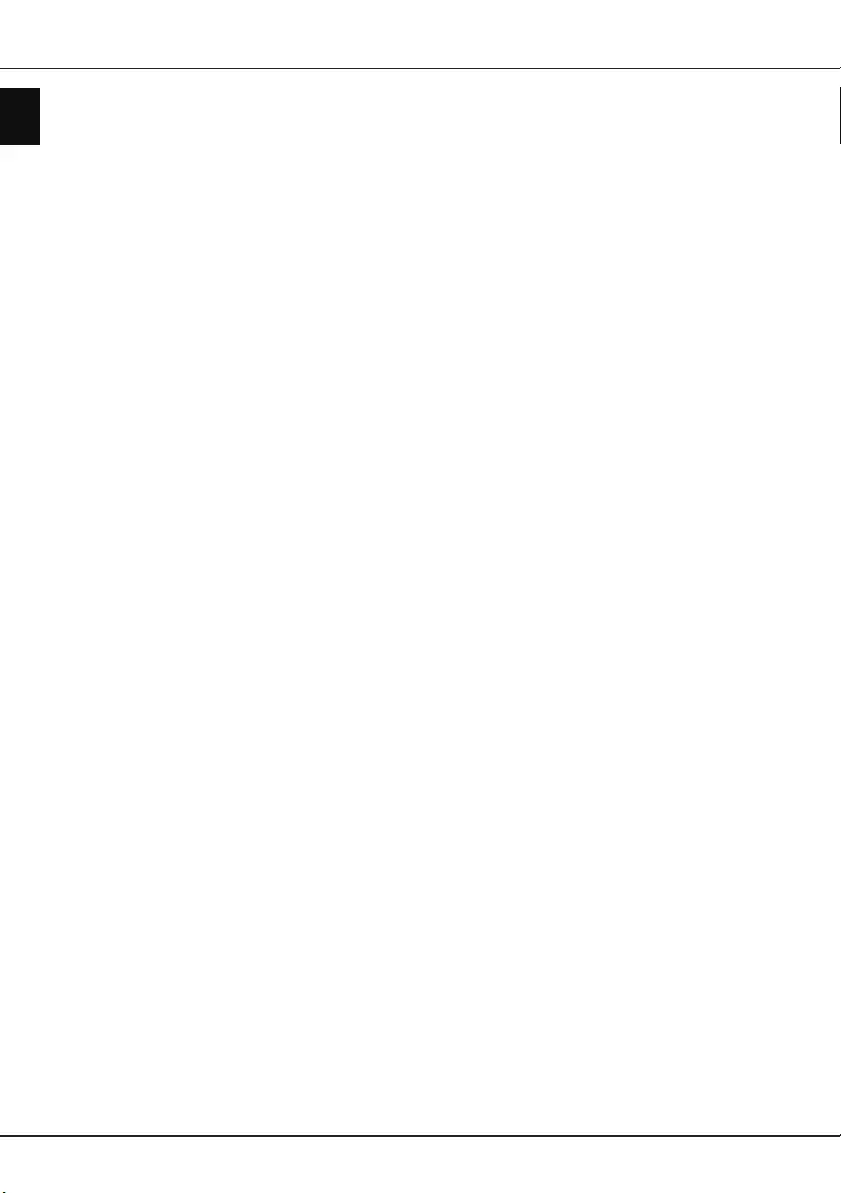
EN 2
English
point of blue, green or red. This does not affect the
performance of your product.
Care
Use a glass-cleaning product to clean the screen and
a soft cloth and mild detergent to clean the rest of the
set.
Important: Using strong detergents, alcohol-based
and abrasive products may damage the screen.
Dust the vents at the back and sides regularly. Using
solvents, abrasive or alcohol-based products could
damage the TV set. If an object or liquid enters the
appliance, unplug it immediately and have it checked
by an authorized engineer. Never open the appliance
yourself since this may put you at risk or damage the
appliance.
ESD regulation
This apparatus meets ESD performance criteria.
In case the apparatus does not recover in Ethernet
connection mode due to electrostatic discharge, user
interference is required.
Hanging the TV set on the wall
Warning: This operation requires two people.
To ensure a safe installation, observe the following
safety notes:
• Check that the wall can support the weight of the TV
set and wall mount assembly.
• Follow the mounting instructions provided with the
wall mount. For certain models, make sure to screw
the hexagonal VESA wall mounting screw bosses
(and screws) provided with the set into the nuts for
the wall mount at the back of your set before your
wall mounting.
• The TV set must be installed on a vertical wall.
• Make sure to use only screws suitable for the
material of the wall.
• Make sure that the TV set cables are placed so that
there is no danger of tripping over them.
All other safety instructions about our TV sets are also
applicable here.
Multi product user manual
The features described in this manual are common to
most models. Some features may not be available on
your TV and/or your TV may include features that are
not described in this user manual. The illustrations in
this manual may differ from the actual product. Please
refer to the actual product.
Important information
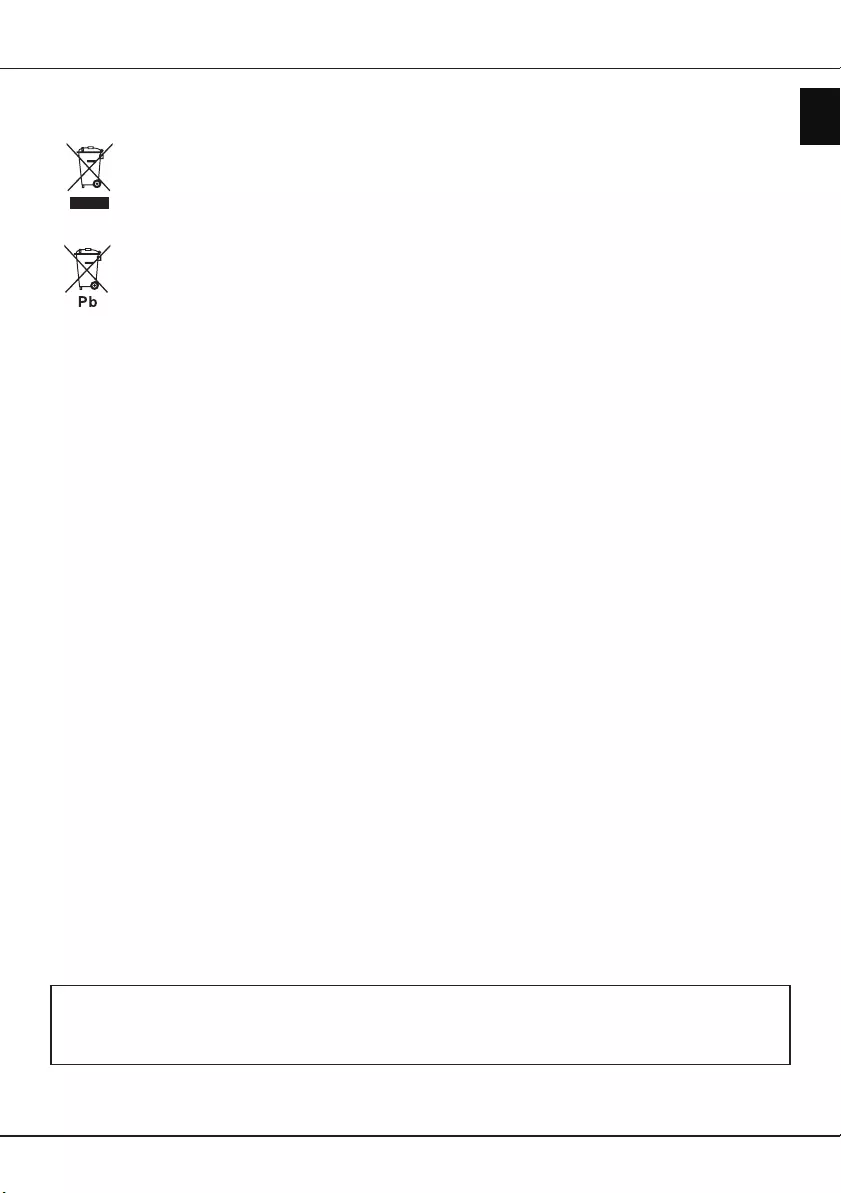
EN 3
English
Dear Customer,
Hereby, TCL declares that this device is in compliance with Directive 2014/53/EU. The full text of the EU declaration
of conformity is available at the following internet address: www.thomsontv.eu
Figures and illustrations in this User Manual are provided for reference only and may differ from actual product
appearance. Product design and specications may be changed without notice.
Important information
Information for Users on Disposal of Old Equipment and Batteries
[European Union]
These symbols indicate that the electrical and electronic equipment and the battery with this
symbol should not be disposed of as general household waste at their end-of-life. Instead, the
products should be handed over to the applicable collection points for the recycling of electrical
and electronic equipment as well as batteries for proper treatment, recovery and recycling in
accordance with your national legislation and the Directive 2012/19/EU, 2006/66/EC and 2008/12/
EC.
By disposing of these products correctly, you will help to conserve natural resources and will help
to prevent potential negative effects on the environment and human health which could otherwise
be caused by inappropriate waste handling of these products.
For more information about collection points and recycling of these products, please contact your
local municipal ofce, your household waste disposal service or the shop where you purchased
the product.
Penalties may be applicable for incorrect disposal of this waste, in accordance with national
legislation.
[Business users]
If you wish to dispose of this product, please contact your supplier and check the terms and
conditions of the purchase contract.
[Other Countries outside the European Union]
These symbols are only valid in the European Union. If you wish to dispose of these items, please
do so in accordance with applicable national legislation or other rules in your country for the
treatment of old electrical equipment and batteries.
Notice:
The sign Pb
below the
symbol for
batteries
indicates that
this battery
contains lead.
Products
Battery
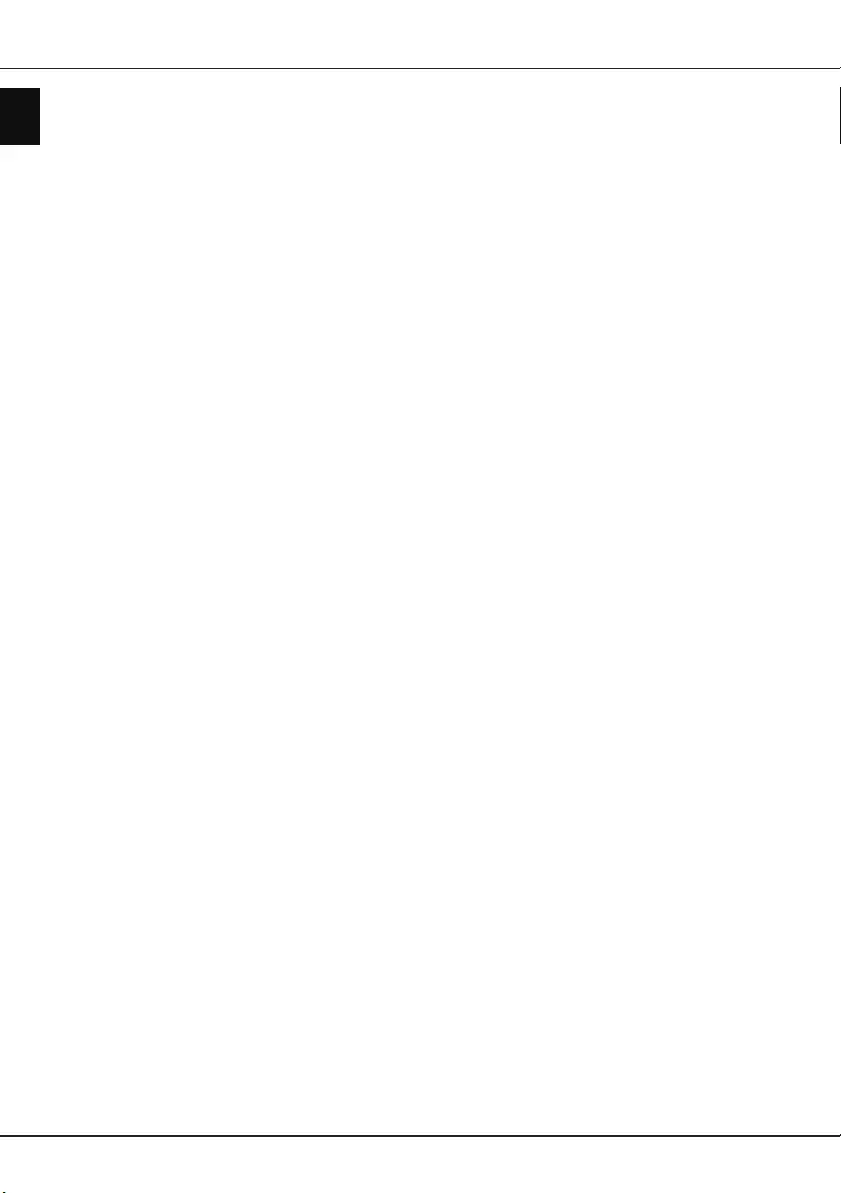
EN 4
English
Important information ………………………………… 1
Chapter 1 - Connections
Connect the power and antenna …………………… 5
Connect Blu-ray Disc player, HD camcorder, HD
game console, PC, headphones, CI module ……… 5
Chapter 2 - Getting started
Remote control functions …………………………… 6
Switch the TV on and off ……………………………… 7
Initial setup …………………………………………… 7
Chapter 3 - Basic TV operations
Accessing channels …………………………………… 8
Watching connected devices ………………………… 8
Adjusting Volume ……………………………………… 8
Using TV settings menu ……………………………… 8
Selecting menu language …………………………… 8
Chapter 4 - Using more of your TV
Installing channels …………………………………… 9
Common interface …………………………………… 9
Using the common interface module ……………… 9
Accessing common interface services …………… 9
Using EPG (Electronic Programme Guide) ………… 9
Channel diagnostics…………………………………… 9
Using subtitles ……………………………………… 10
Turning on/off subtitles …………………………… 10
Enabling subtitle languages on digital TV
channels …………………………………………… 10
Selecting a subtitle type on digital TV channels 10
Using Teletext ……………………………………… 10
Selecting decoding page language …………… 10
Digital Teletext language ………………………… 10
T-Link ………………………………………………… 10
Enabling or disabling T-Link …………………… 10
Using one-touch play …………………………… 10
Using system standby …………………………… 10
Customising the input settings …………………… 11
Changing to shop or home mode ………………… 11
Software update …………………………………… 11
Reset shop ………………………………………… 11
Viewing pictures, playing music and watching movies
from a USB storage device ………………………… 11
Picture ……………………………………………… 11
Music ……………………………………………… 11
Movie ……………………………………………… 11
Chapter 5 - Other information
Password in Parental Control ……………………… 13
Troubleshooting …………………………………… 13
Contents
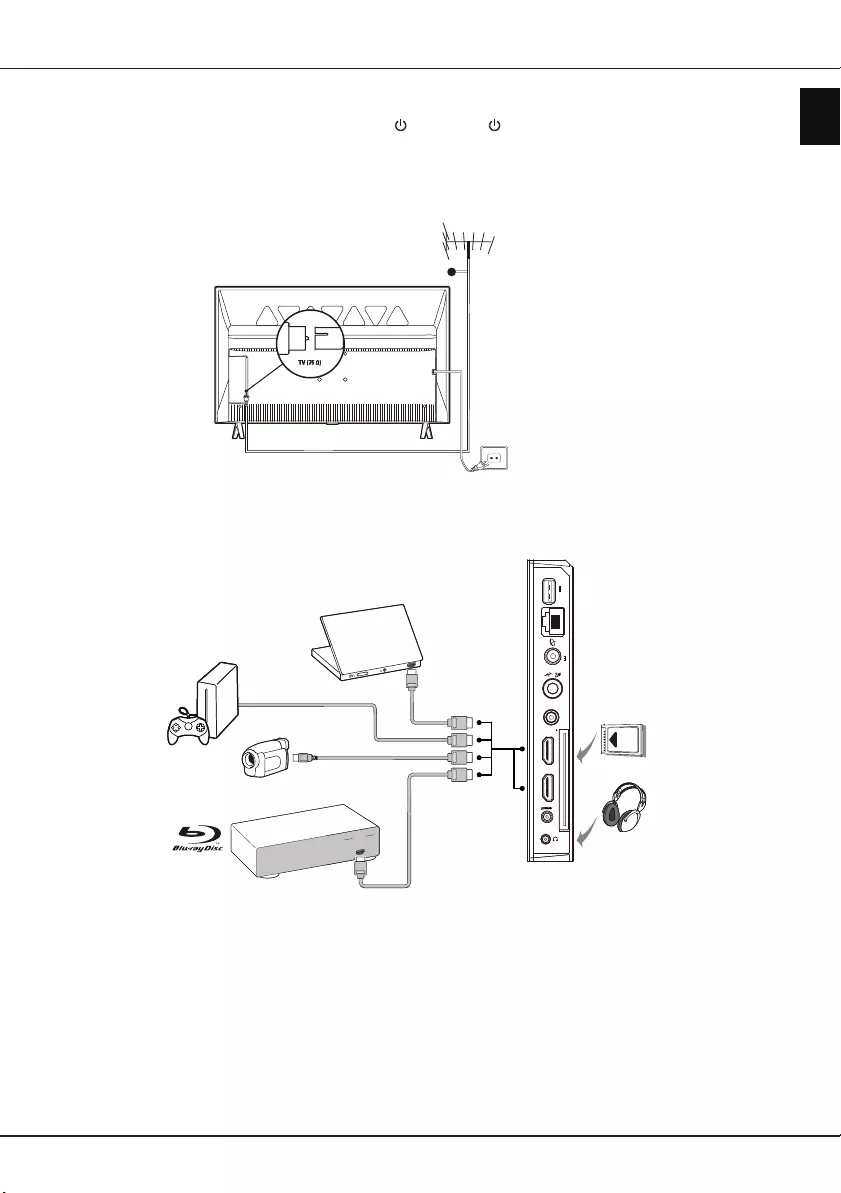
EN 5
English
Connect the power and antenna
To switch on TV after connecting power cord, press or POWER/ .
Notes:
- Position of power socket varies according to TV model.
- Disconnect the power cord before connecting devices.
Cable
Chapter 1 - Connections
HDMI
OUT
LAN
USB 2.0
(Service port)
5V 0.5A
Antenna/Cable
Satellite
SPDIF
HDMI 1 (
ARC)
HDMI 2
AV adapter
/
13/18V 0.4A
Common interface
HD game
console
Blu-ray Disc
player
HD Camcorder
Connect Blu-ray Disc player, HD camcorder, HD game console, PC,
headphones, CI module
PC
Notes:
- Not all connections available on all models.
- The positions and names of the function buttons and connectors on the TV may vary according to TV model.
- Before connecting a PC, set the PC monitor refresh rate to 60Hz.
- It is recommended to use as short as possible high quality HDMI cables to avoid possible interferences.
- ARC (Audio Return Channel) function is only supported on the HDMI port identified with ARC.
- USB connector is for data input from USB storage devices.
- All USB devices have to be directly connected to TV set without cable extenders. In case extender is required
it has to be as short as possible and equipped with ferrite beads.
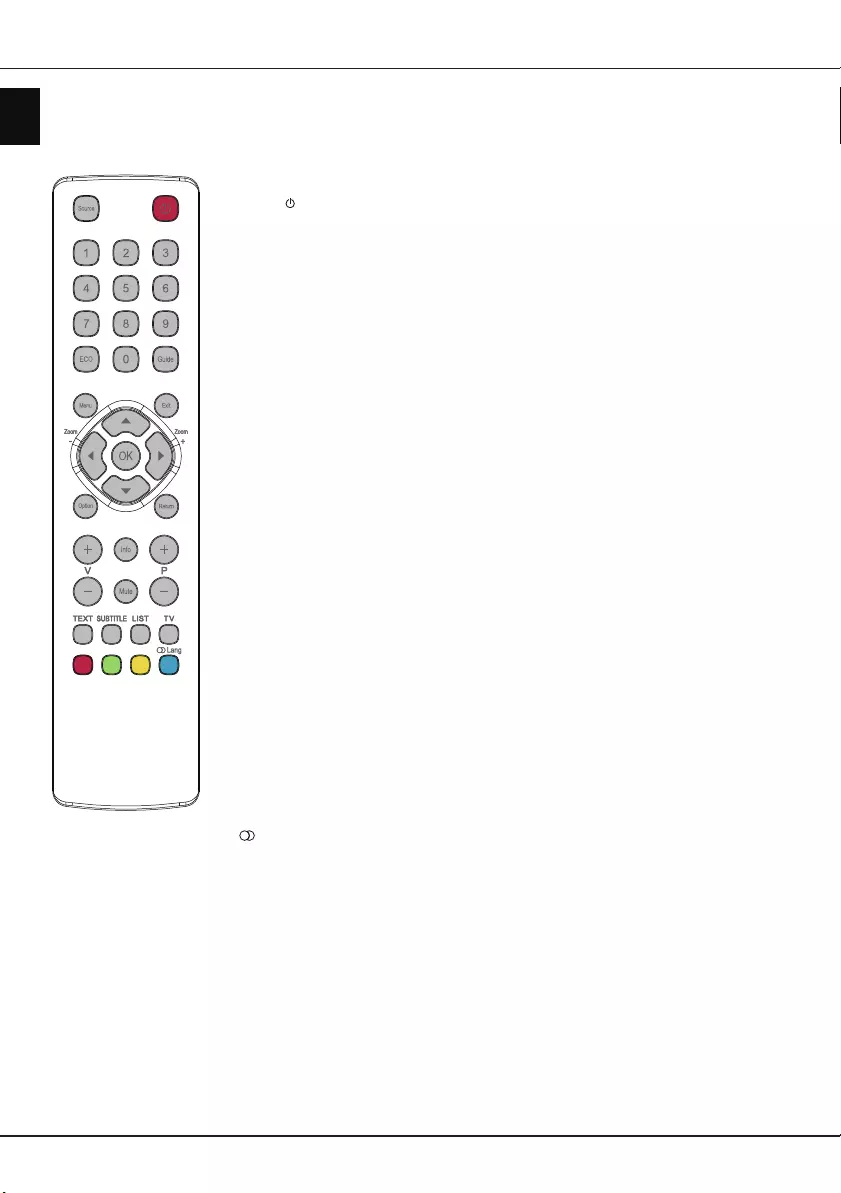
EN 6
English
Chapter 2 - Getting started
Source To select connected devices.
Standby/quit standby.
Numeric
buttons
To enter channel numbers or a digit.
ECO To turn ECO mode on or off.
Guide To toggle the Electronic Programme Guide on or off (only available for
digital channels).
Menu To access the main menu; to return to the previous menu.
Exit To exit the menu or Teletext.
▲▼ To navigate in the main menu; to select menu options; to switch to the
previous or next photo, song or video in USB function.
◄►
/*Zoom+/-
To navigate in the main menu; to set functions and change values. ►
can also be used to open the corresponding submenu.
* To select the picture format.
Note: You are recommended to use the full screen mode. Do not use the
display mode with black bars on both sides of the picture (such as 4:3)
for a long time, otherwise the TV screen may be damaged permanently.
OK To open the corresponding submenu and activate a setting in menus; to
freeze/unfreeze the picture in digital TV mode.
Option To display the function menu to perform certain operations; to display the
Teletext menu in Teletext page.
Return To return to the previous channel or menu.
V+/- To control the volume.
Info To display programme information, if available.
Mute To switch the sound off and back on.
P+/- To change channels.
TEXT To toggle Teletext on or off.
SUBTITLE To select a subtitle language available for selected digital TV
programme.
LIST To display channel list.
TV To access TV mode.
Colour
buttons
To select tasks or Teletext pages.
Lang To select an audio language available for selected digital TV programme.
Remote control functions
Most of your television's functions are available via the menus that appear on the screen. The remote control
supplied with your set can be used to navigate through the menus and to configure all the general settings.
Note: The remote control type may be changed without notice.
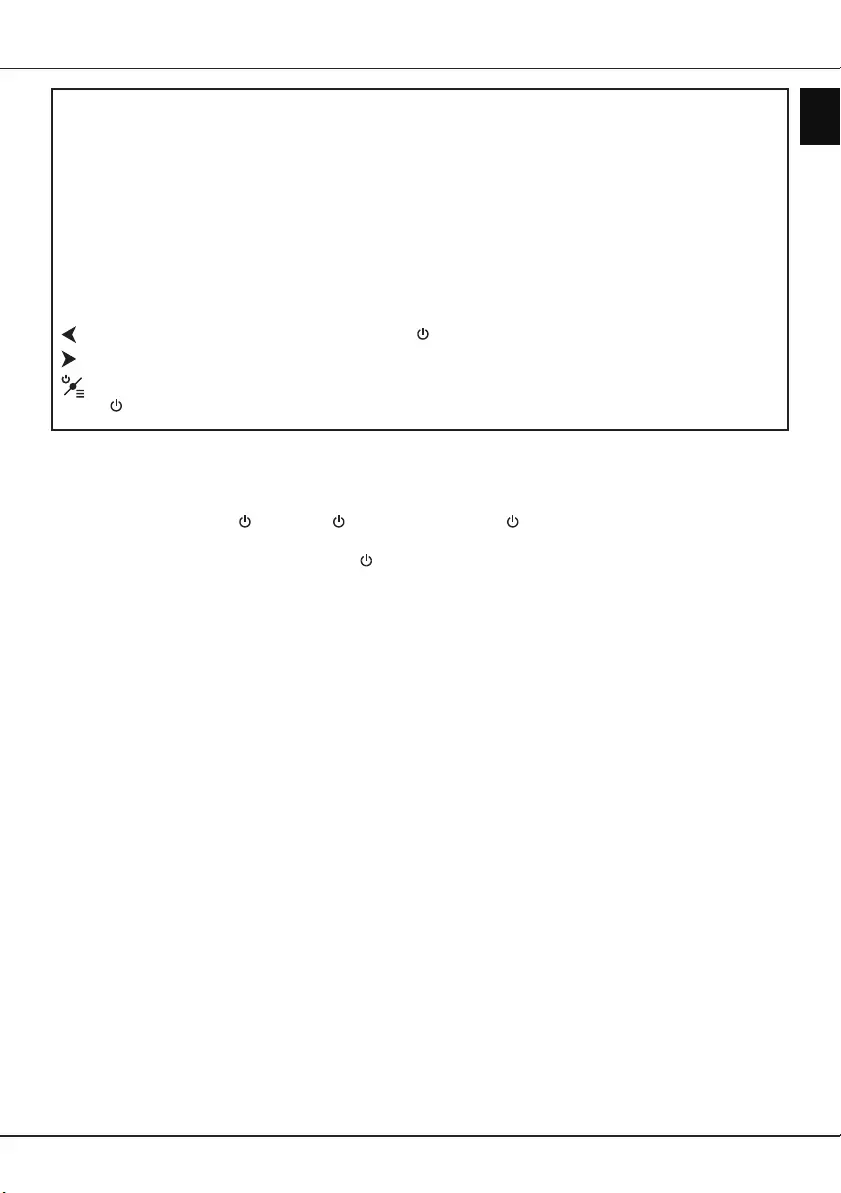
EN 7
English
Getting started
Important:
Batteries shall not be exposed to excessive heat such as sunshine, fire or the like. Remove batteries when
the remote control is not to be used for a long time. Batteries left in equipment may cause damage through
deterioration and corrosive leakage, invalidating the guarantee.
To protect the environment use local recycling facilities for battery disposal. Dispose of used batteries
according to the instructions.
CAUTION: Risk of explosion if batteries are replaced by an incorrect type. Replace only with the same or
equivalent type recommended by the equipment manufacturer.
If the batteries in your remote control are run down, you can use the buttons on your TV set. They have the
following functions:
For models with below buttons on the set: For models with below button on the set:
V-/◄Power on/Standby
V+/►
Features (Short press)
(Long press)
Switch the TV on and off
1. When the power cord is connected, the TV will be turned on directly or be in standby mode. If the TV is in
standby mode, press the or POWER/ button on the set or the button on the remote control to turn it
on.
2. To put the TV into standby mode, press the button on the remote control. The TV set remains powered up,
but with low energy consumption.
3. To switch the TV off, unplug the mains plug from the mains outlet.
Initial setup
The rst time you switch the set on, the Hello screen appears, which guides you through the initial setup
process. Follow the on-screen instructions to nish the initial setup process such as selecting the language,
scanning channels, and more. During each step, either make a choice or skip the step. If you skip a step, you
can perform the setup later from the settings menu.
Note: If the channel search retrieved only the analogue channels it could be caused by poor broadcasting and
therefore is not covered by manufacturer warranty. Manufacturers cannot be held responsible for lack of
or poor broadcasting in some areas.
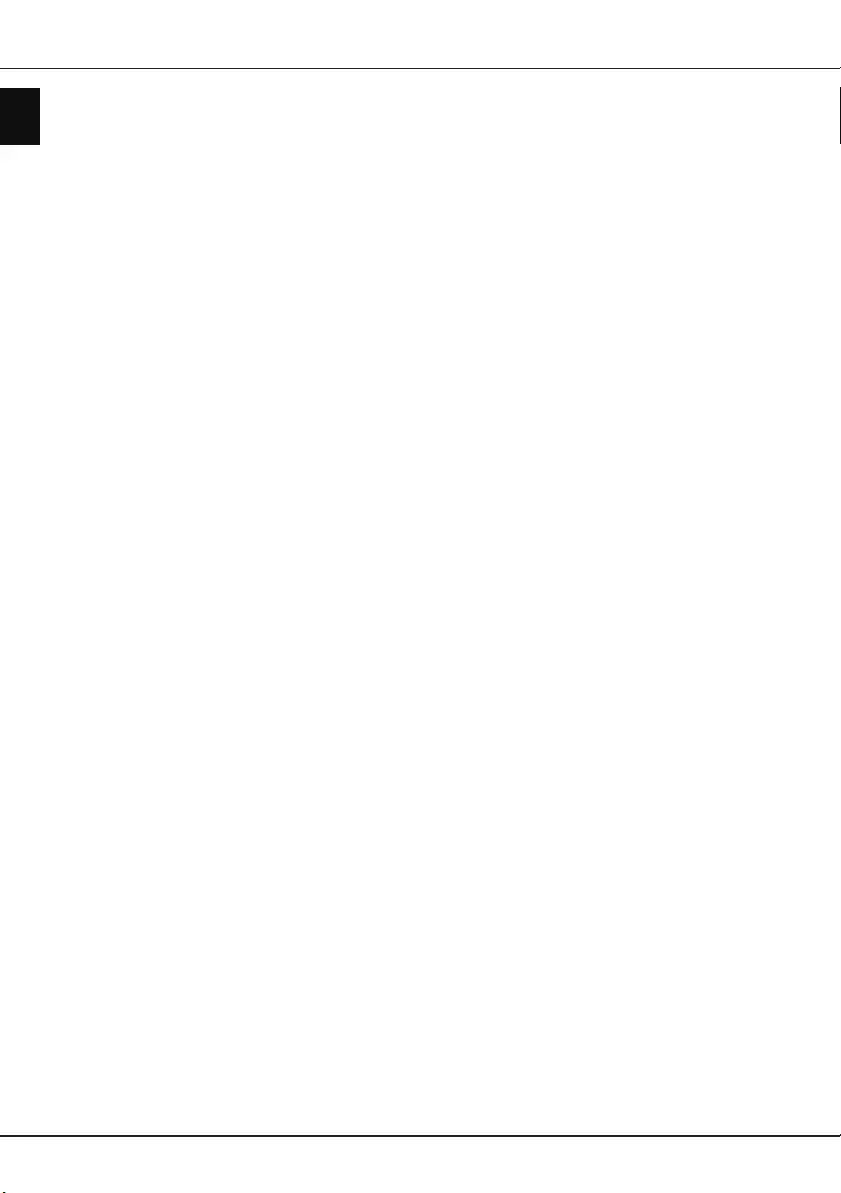
EN 8
English
Chapter 3 - Basic TV operations
Accessing channels
Using the numeric buttons: press the corresponding
numeric buttons on the remote control to access the
channels.
Using the P+/- buttons: press the P+/- buttons on
the remote control or the corresponding buttons on
the TV set to scroll through the channels.
Using the LIST button: press the LIST button on
the remote control to display the channel list and
press ▲/▼ to select the channels, then press OK to
confirm.
Watching connected devices
Select connected devices via three ways below:
• Press Menu to display the main menu, press
▲/▼/◄/► to select the input source, then press
OK to enter.
• Press Source to display the Input Source menu,
press ▲/▼ and OK to select the input source.
• You can also press the corresponding buttons on
the TV set to scroll through TV and other input
sources.
Press Source again or Exit to close the menu.
Adjusting Volume
Volume control: press the V+/- buttons on the
remote control or the corresponding buttons on the
TV set to increase or decrease the volume.
Sound mute: press the Mute button to temporarily
mute the sound. Press this button again or the V+
button to restore it.
Using TV settings menu
Allows you to adjust TV settings, such as picture and
sound.
1. Press Menu to display the main menu.
2. Press ▲/▼/◄/► to select Settings and press OK
to display the Settings menu.
3. Press ▲/▼ to select the desired item, then press
OK/► to enter the corresponding submenu.
4. In submenus, press ▲/▼ to select menu options,
then press OK/► to enter the option list, the
adjustment interface, or the corresponding
submenu.
5. Press Return to go back to the previous menu.
6. Press Exit to close the menu.
Note: You can also press the Option button on
the remote control to select Settings and
press OK to enter the Settings menu. Some
options may not be available for certain
signal sources.
Selecting menu language
Allows you to select your preferred menu language.
1. Press Menu to display the main menu.
2. Press ▲/▼/◄/► to select Settings and press
OK, use ▲/▼ to select System, and press OK/►
to enter.
3. Select Menu language and press ▲/▼ to select
your desired language, then press OK to confirm.
4. Press Exit to close the menu.
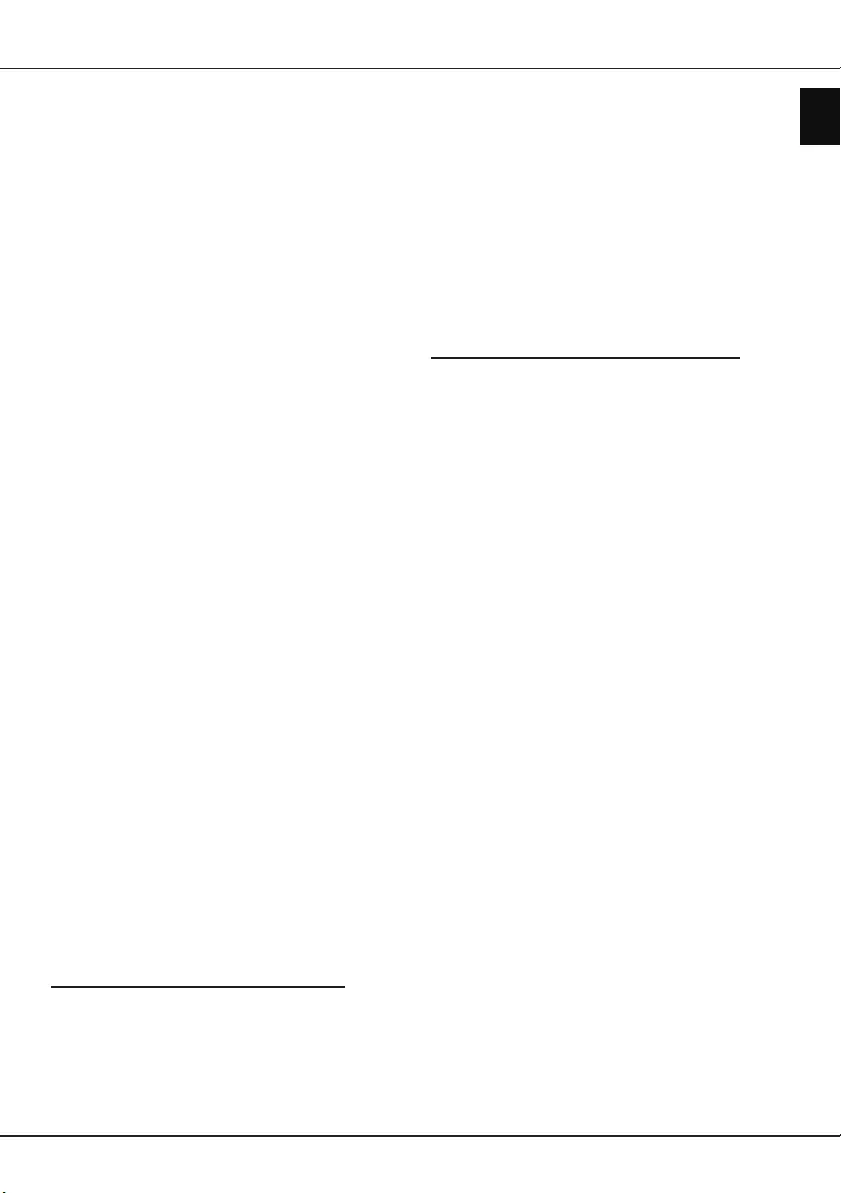
EN 9
English
Chapter 4 - Using more of your TV
Installing channels
This section describes how to search and store
channels automatically. This may be done in any of
the cases below:
- you have skipped the channel installation step in the
initial setup;
- you are prompted that there are no channels in TV
mode;
- you want to update your channels.
1. In TV mode, press Menu to display the main
menu, use ▲/▼/◄/► to select Settings and
press OK. Press ▲/▼ to select Channel >
Channel scan, then press OK/► to enter.
2. The TV installs and arranges channels according
to your country. Press ▲/▼ to select Country,
and press OK/► to enter. Enter the default
password 1234 or your own password in case you
have changed the password in the Settings >
Lock > Change password menu. Press ▲/▼ to
select your country and press OK to confirm.
3. Press ▲/▼ to select Automatic search and press
OK/► to enter.
4. Press ▲/▼ to select Tuner mode and press ◄/►
to select Antenna, Cable or Satellite. (Note:
Satellite option may not be available for certain
models.)
5. Press ▲/▼ to select other options to congure.
6. After conguration is completed, press ▼ to select
Search and press OK to start scanning channels.
7. The search may take a few minutes. After the
automatic search, channels are arranged in a
preset order. If you wish to skip channels or set up
your favorite channels, press the Menu button on
the remote control, then press ▲/▼/◄/► to select
Settings > Channel > Channel organizer and
press OK/► to enter.
Common interface
Encrypted digital TV channels can be decoded with a
common interface module and a card provided by a
digital TV service operator.
The common interface module may enable several
digital services, depending on the operator and
services you choose (for example, pay TV). Contact
your digital TV service operator for more information
about services and terms.
Using the common interface module
WARNING: Switch off your TV before inserting a
common interface module. Be sure to follow the
instructions described below. Wrong insertion of
a common interface module may damage both the
module and your TV.
1. Following the directions printed on the common
interface module, gently insert the module into the
common interface slot on the TV.
2. Push the module in as far as it will go.
3. Turn on the TV and wait for the common interface
function to be activated. This may take several
minutes.
Note: Do not remove the common interface
module from the slot. Removing the module
will deactivate the digital services. This
TV set has passed CI+ certication. It is
recommended that you use a common
interface module marked with CI+.
Accessing common interface services
After inserting and activating the common interface
module, press Menu on the remote control, select
Settings > Channel > Common interface and press
OK/► to enter.
This menu option is only available if the common
interface module is correctly inserted and activated.
On-screen applications and content are provided by
your digital TV service operator.
Using EPG (Electronic Programme
Guide)
EPG is an on-screen guide that displays scheduled
digital TV programmes. You can navigate, select and
view programmes.
1. Press Menu on the remote control, select
Settings > Channel > EPG and press OK/►
to enter, or press Guide on the remote control,
the Programme Guide menu will appear, which
allows you to get information about the current
or next programme playing on each channel.
Navigate through the different programmes using
the ▲/▼/◄/► buttons on the remote control.
2. Use the related buttons shown on the screen to
view EPG.
-Info: press the green button to view the related
information.
-Schedule: press the yellow button to view your
schedule list. Press the yellow button again to
return to the previous menu, press the red button
to delete the channel from the schedule list.
-Remind: press the blue button to access Set a
reminder menu, use ▲/▼ to select a reminder
and press OK to confirm. Use ◄/► to set a
customized reminder.
3. Press Guide or Exit to exit EPG.
Channel diagnostics
1. Press Menu on the remote control, then select
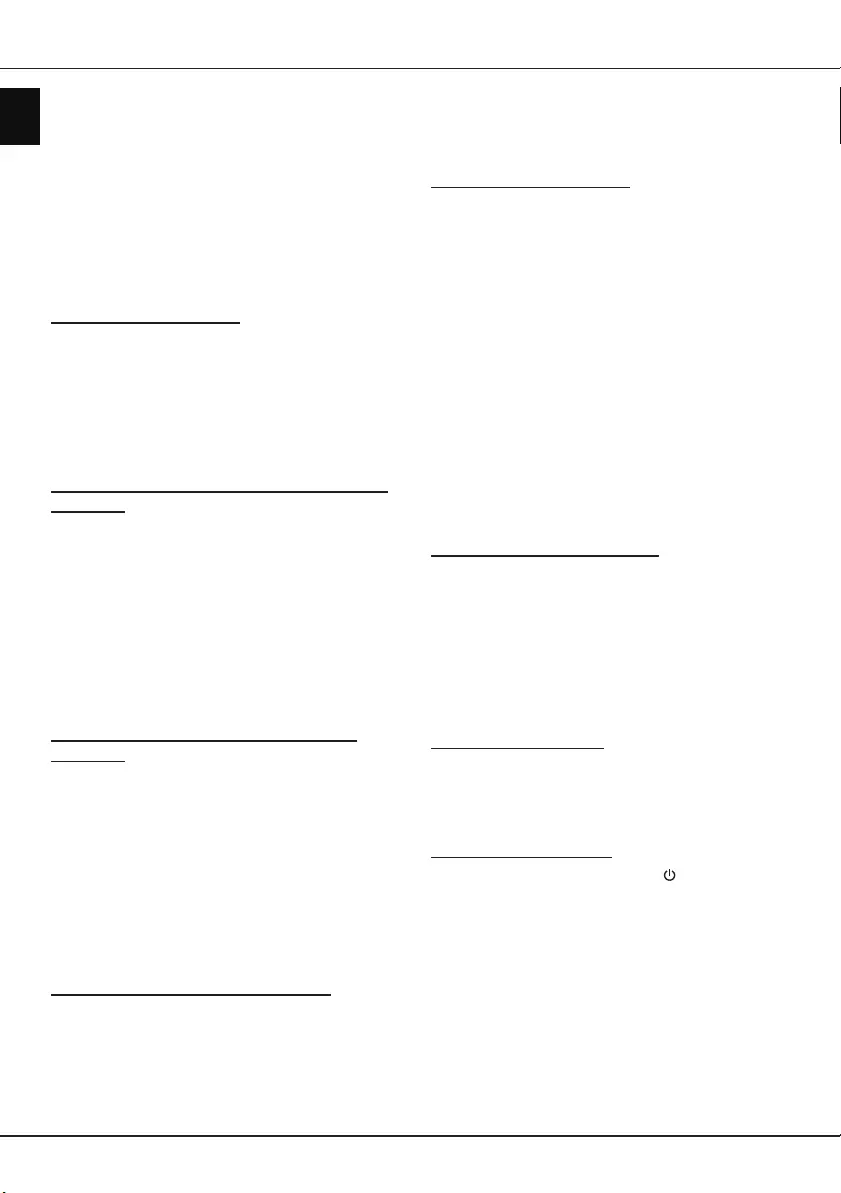
EN 10
English
Using more of your TV
Settings > Channel > Channel diagnostics.
2. Press OK/► to display the signal information
on the current digital channel, such as signal
strength, frequency, etc.
Using subtitles
You can enable subtitles for each TV channel.
Subtitles are broadcast via Teletext or DVB-T/DVB-C
digital broadcasts. With digital broadcasts, you have
the additional option of selecting a preferred subtitle
language.
Turning on/off subtitles
1. Press Menu on the remote control, select
Settings > Channel > Subtitle and press OK/►
to enter.
2. Select the Subtitle option, press OK/► to enter,
press ▲/▼ to select On or Off and press OK to
conrm.
3. Press Exit to close the menu.
Enabling subtitle languages on digital TV
channels
1. Press Menu on the remote control, select
Settings > Channel > Subtitle > Digital subtitle
language 1st and press OK/► to enter.
2. Press ▲/▼ to select a subtitle language as your
preferred language and press OK to conrm.
3. Press ▲/▼ to select Digital subtitle language
2nd and press OK/► to enter.
4. Press ▲/▼ to select a secondary subtitle language
and press OK to conrm.
5. Press Exit to close the menu.
Selecting a subtitle type on digital TV
channels
1. Press Menu on the remote control, select
Settings > Channel > Subtitle > Subtitle type
and press OK/► to enter.
2. Press ▲/▼ to select a subtitle type and press OK
to conrm. You can select Hearing impaired to
display the hearing impaired subtitles with your
selected language.
3. Press Exit to close the menu.
Using Teletext
Selecting decoding page language
1. Press Menu on the remote control, select
Settings > Channel > Teletext > Decoding page
language and press OK/► to enter.
2. Press ▲/▼ to select a proper type of language
in which Teletext will display and press OK to
conrm.
3. Press Exit to close the menu.
Digital Teletext language
On digital TV channels, depending on the
broadcaster, you may be able to enjoy a service with
multiple initial Teletext pages in different languages.
This function allows you to select an available
language as primary language, which relates to
different initial Teletext pages.
1. Press Menu on the remote control, select
Settings > Channel > Teletext > Digital teletext
language and press OK/► to enter.
2. Press ▲/▼ to select a language and press OK to
conrm.
3. Press Exit to close the menu.
T-Link
Use this function to search for CEC devices connected
to the HDMI sockets in your TV and enable one-touch
play and one-touch standby between CEC devices.
Enabling or disabling T-Link
1. Press Menu on the remote control, select
Settings > System > T-Link and press OK/► to
enter.
2. Press ▲/▼ to select T-Link and press OK/► to
enter.
3. Press ▲/▼ to select On or Off and press OK to
conrm.
4. Press Exit to close the menu.
Using one-touch play
With one-touch play, pressing the play button on (for
example) your DVD remote control starts playback on
your DVD device and automatically switches your TV
to the correct source, displaying DVD content.
Using system standby
With system standby, pressing the button on (for
example) your TV remote control switches your TV
and all connected HDMI devices to standby mode.
Notes:
-The CEC functions depend on the devices
connected and it is possible that some devices
may not interoperate correctly when connected
to this TV. The user manual or the manufacturer
of the problematic devices should be consulted
for further information.
-You can also press the Option button on the
remote control to access T-Link.
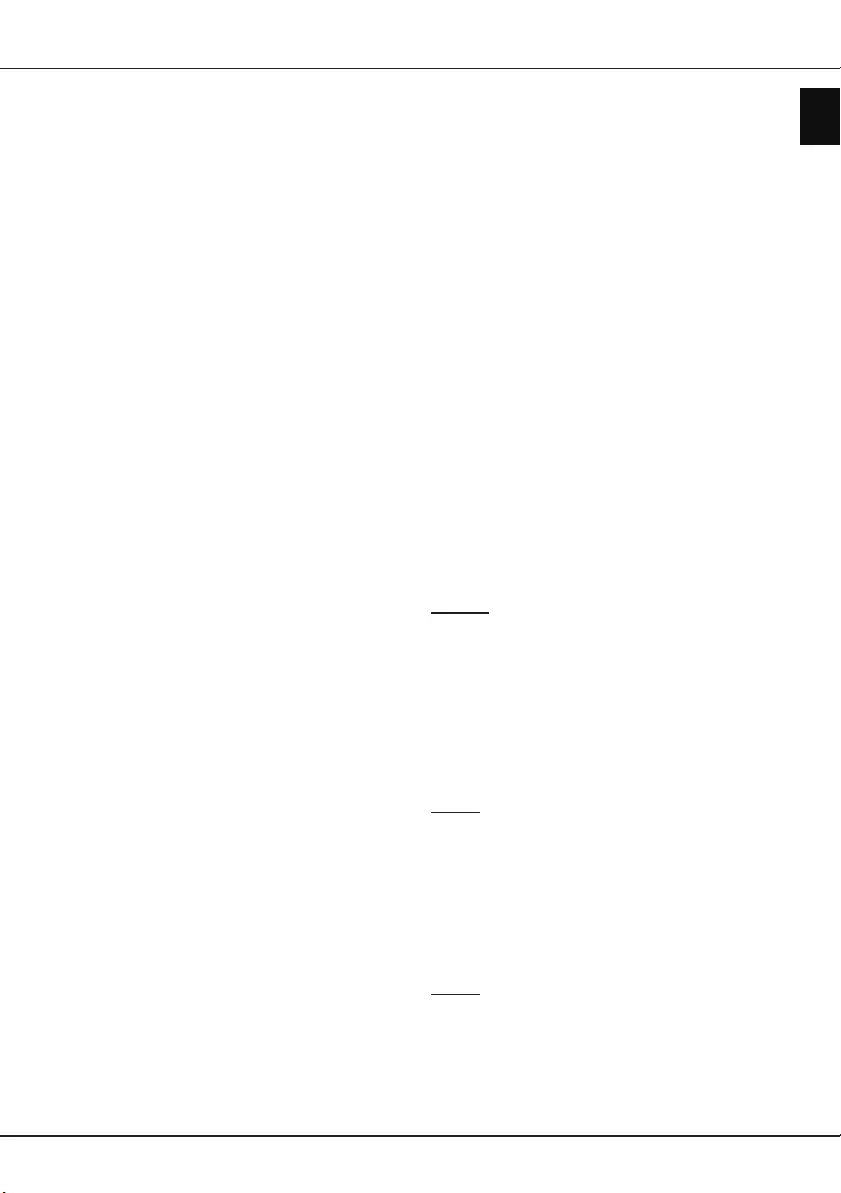
EN 11
English
Using more of your TV
Customising the input settings
You can configure your TV according to the
equipment you connect to it.
1. Press Menu on the remote control, select
Settings > System > Input settings and press
OK/► to enter.
2. Press ▲/▼ to select a connector your equipment
is connected to, press OK/► to enter.
3. Press ▲/▼ to select the type of apparatus
attached to this connector, and press OK to
conrm.
4. Press Exit to close the menu.
After configuring, the selected source label will be
displayed after the name of the related connector in
the input source list when pressing Source on the
remote control or in the main menu when pressing
Menu on the remote control.
Changing to shop or home mode
1. Press Menu on the remote control, select
Settings > System > Location and press OK/►
to enter.
2. Press ▲/▼ to select your location Shop or Home,
and press OK to conrm.
3. Press Exit to close the menu.
Note: According to the regulation of European
Commission 2009/125/EC, in Home
mode, TV will be put into standby mode
automatically if there is no operation in
4 hours. Select Settings > Time > Auto
Standby to deactivate this feature.
Software update
Use this function to update the software.
1. Press Menu on the remote control, select
Settings > System > Software update and press
OK/► to enter.
2. Press ▲/▼ to select your desired way to update
the software and press OK/► to start.
Reset shop
Allows you to reset the TV to factory default settings.
1. Press Menu on the remote control, select
Settings > System > Reset shop and press OK
to enter.
2. Use the numeric buttons to enter the password.
3. Press ◄/► to select OK and press OK to start.
4. The Hello screen appears. Follow the on-screen
instructions.
Viewing pictures, playing music and
watching movies from a USB storage
device
Your TV is fitted with USB connectors that enable you
to view photos, listen to music or watch videos stored
on a USB drive.
Supported file formats:
Picture JPEG, PNG, BMP, GIF.
Music MP3
Movie H.265, H.264, MPEG1/2/4, VC1, AC3,
AAC, HEAAC, LPCM.
Notes:
-Some USB keys and USB products like
digital cameras or mobile phones are not fully
compatible with USB 2.0 standard so they may
not work with the TV multimedia player. Not
all USB keys or devices are compatible with
the USB function. Not all above formats are
recognised. The encoding formats of your les
will determine whether or not they can be used.
-Format H.265 may not be available for certain
models.
To enter the Media menu, press Source on the
remote control and select Media.
Picture
Use this function to display photos, if available.
1. Select Media > Picture, then press OK to enter.
2. After selecting the proper disk, press OK to enter,
then use ▲/▼/◄/► to select a photo.
3. Press OK to watch, a slide show begins from the
selected photo. Press OK to pause. Press Menu
to display the photo menu. You can play, pause or
rotate the photo, select different play modes and
display effects, etc.
Music
Use this function to play music, if available.
1. Select Media > Music, then press OK to enter.
2. After selecting the proper disk, press OK to enter,
then use ▲/▼/◄/► to select a song.
3. Press OK to play, and automatic playback begins
from the selected song. Press Menu to display
the music menu. You can play or pause the song,
select different play modes, etc.
Movie
Use this function to watch videos, if available.
1. Select Media > Movie, then press OK to enter.
2. After selecting the proper disk, press OK to enter,
then use ▲/▼/◄/► to select a video.
3. Press OK to watch, and automatic playback
begins from the selected video. Press Menu to
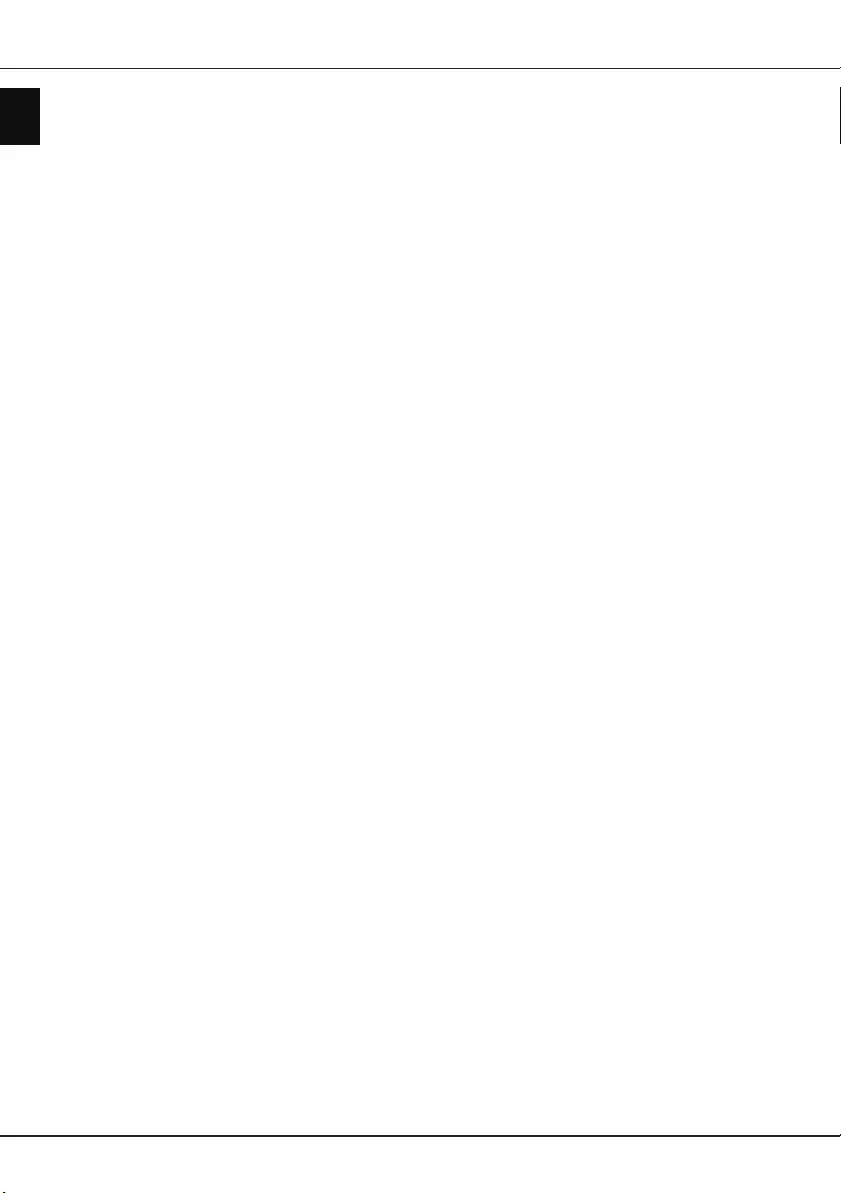
EN 12
English
display the video menu. You can play or pause the
video, select different play modes, screen modes
and preset picture settings, etc.
Using more of your TV
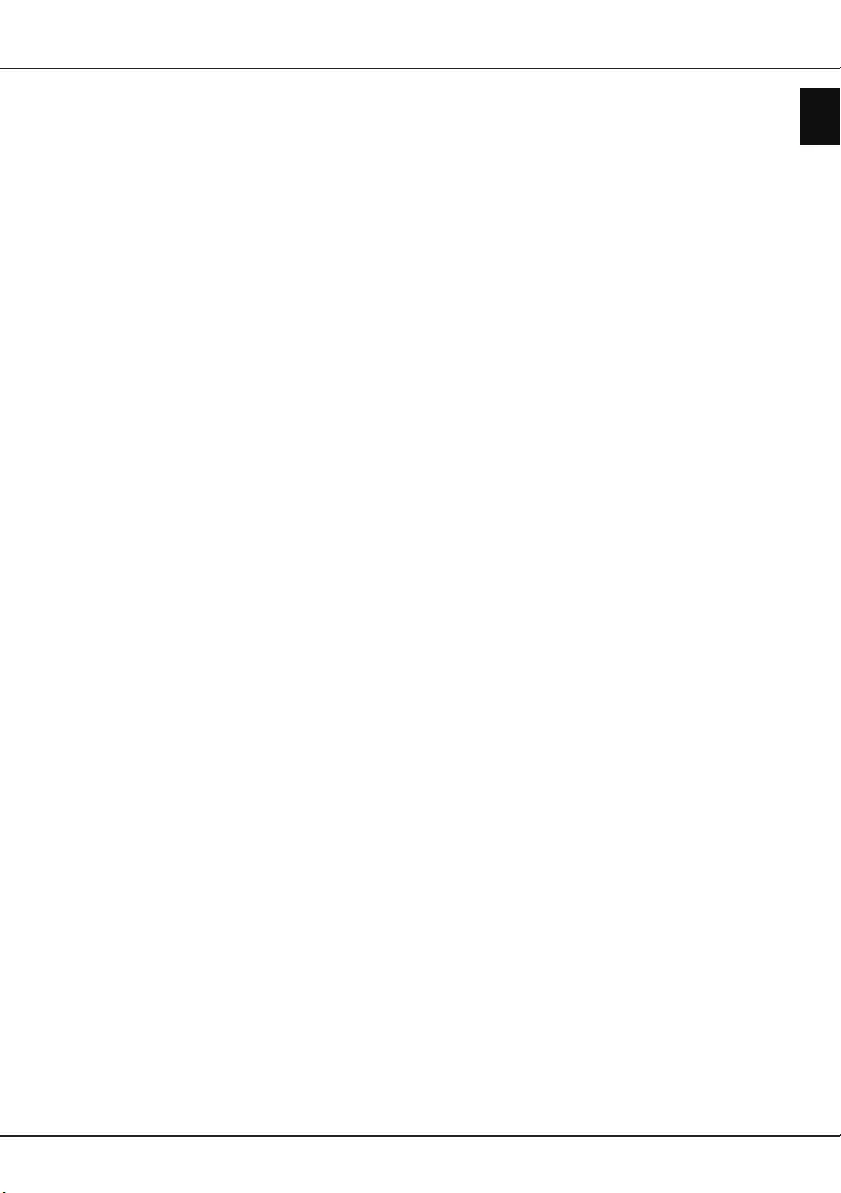
EN 13
English
Chapter 5 - Other information
Password in Parental Control
- The default password is 1234. You can change it to
a new one.
- The super password is 0423. If you forget your
code, enter the super password to override any
existing codes.
Troubleshooting
Please check the following list before requesting
service.
There is no picture or sound.
• Make sure the power cord is properly inserted in the
power outlet.
• Make sure the source type is set correctly.
• Make sure the antenna is properly connected.
• Make sure the volume is not set to minimum or the
sound is not set to mute.
• Make sure the headphones are not connected.
• The TV may be receiving a signal other than from
TV broadcasting stations.
Picture is not clear.
• Make sure the antenna cable is properly connected.
• Consider whether your TV signal is being properly
received.
• Poor picture quality can occur due to a VHS
camera, camcorder, or other peripheral being
connected at the same time. Switch off one of the
other peripherals.
• The ‘ghost’ or double image may be caused by
obstruction to the antenna due to high-rise buildings
or hills. Using a highly directional antenna may
improve the picture quality.
• The horizontal dotted lines shown on the pictures
may be caused by electrical interference, e.g., hair
dryer, nearby neon lights, etc. Turn off or remove
these.
Picture is too dark, too light or tinted.
• Check the colour adjustment.
• Check the brightness setting.
• Check the sharpness function.
Remote control does not work.
• Check the batteries of the remote control.
• Make sure the remote sensor window on the TV
front is not under strong uorescent lighting.
• Try to clean the remote sensor window on the TV
front with a soft cloth.
If the above suggestions do not solve your technical
issue, please refer to the warranty card for service
information.
Operating Conditions
Temperature 5°C - 35°C (41°F - 95°F)
Humidity 20 - 75% (non-condensing)
Storage Conditions
Temperature -15°C - 45°C (5°F - 113°F)
Humidity 10 - 90% (non-condensing)
OSS Notice
To send inquires and requests for questions regarding
open source, contact nearest TCL ofce.
This product uses the GPL (Version 2 and 3) and
LGPL (version 2.1) and MPL (version 1.1).
This product uses some software programs which are
distributed under the Independent JPEG Group.
This product uses some software programs which are
distributed under the libpng Project.
This product uses some software programs which are
distributed under the Freetype Project.
This product uses some software programs which are
distributed under the zlib Project.
This product uses some software programs (curl,
cares, xml2, pixman, iniparser, fastlz) which are
distributed under the MIT.
This product uses opensl, xerces which is distributed
under SSLeay and OpenSSL.
GPL software: Linux Kernel, iconv
LGPL software: DFB (DirectFB), glib, alsa, neon,
pango, qt, glibc, uclibc
BSD software: webp, mng, uriparser