Thomson CONECTO300BLK User Manual
Displayed below is the user manual for CONECTO300BLK by Thomson which is a product in the Telephones category. This manual has pages.
Related Manuals

Wireless DECT handset with SOS call function
and medallion
User Manual
Please read and retain this instruction
For instruction manual in another language, check online at
http://www.thomsonphones.eu
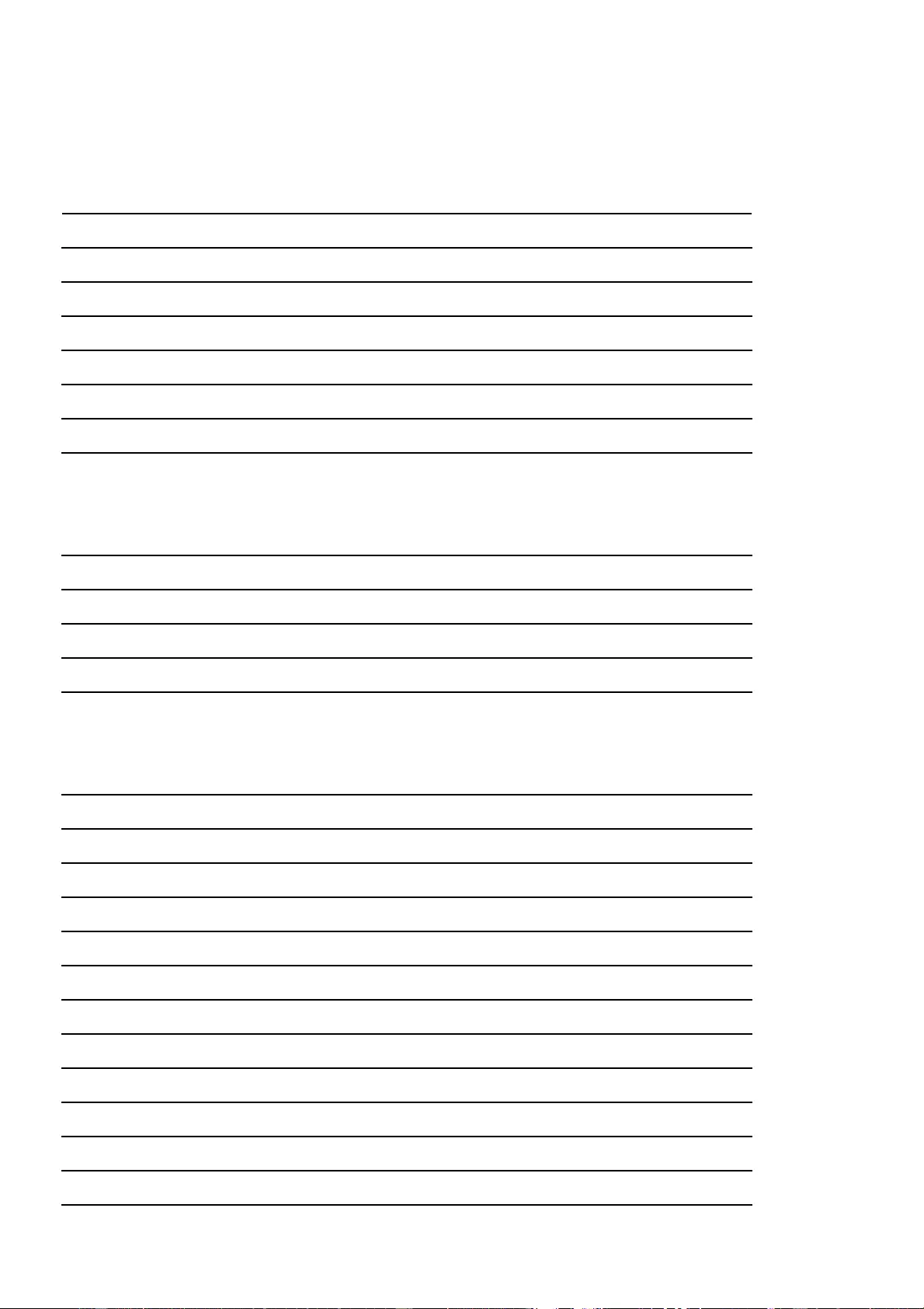
1
Summary
Getting started
Important Safety Instructions 4
Presentation 6
Install the main handset 7
Install the medallion 9
First-time use 9
Low battery warning 10
Battery performance 10
Package contents 11
Getting to know your phone
DECT phone buttons 12
DECT phone base 14
Medallion 14
Handset display icons 15
DECT phone menu map 16
Using your DECT phone and Medallion
Using the handset menu 16
Switch the handset on/off 16
Switch the medallion on/off 17
Make a call 17
Preparatory dialing 17
End a call 17
Making a SOS call 17
Cancel a SOS call 17
Handsfree 17
Receiving calls 18
Dialing numbers quickly 18
Adjusting the earpiece volume 18
Mute the speakerphone 18
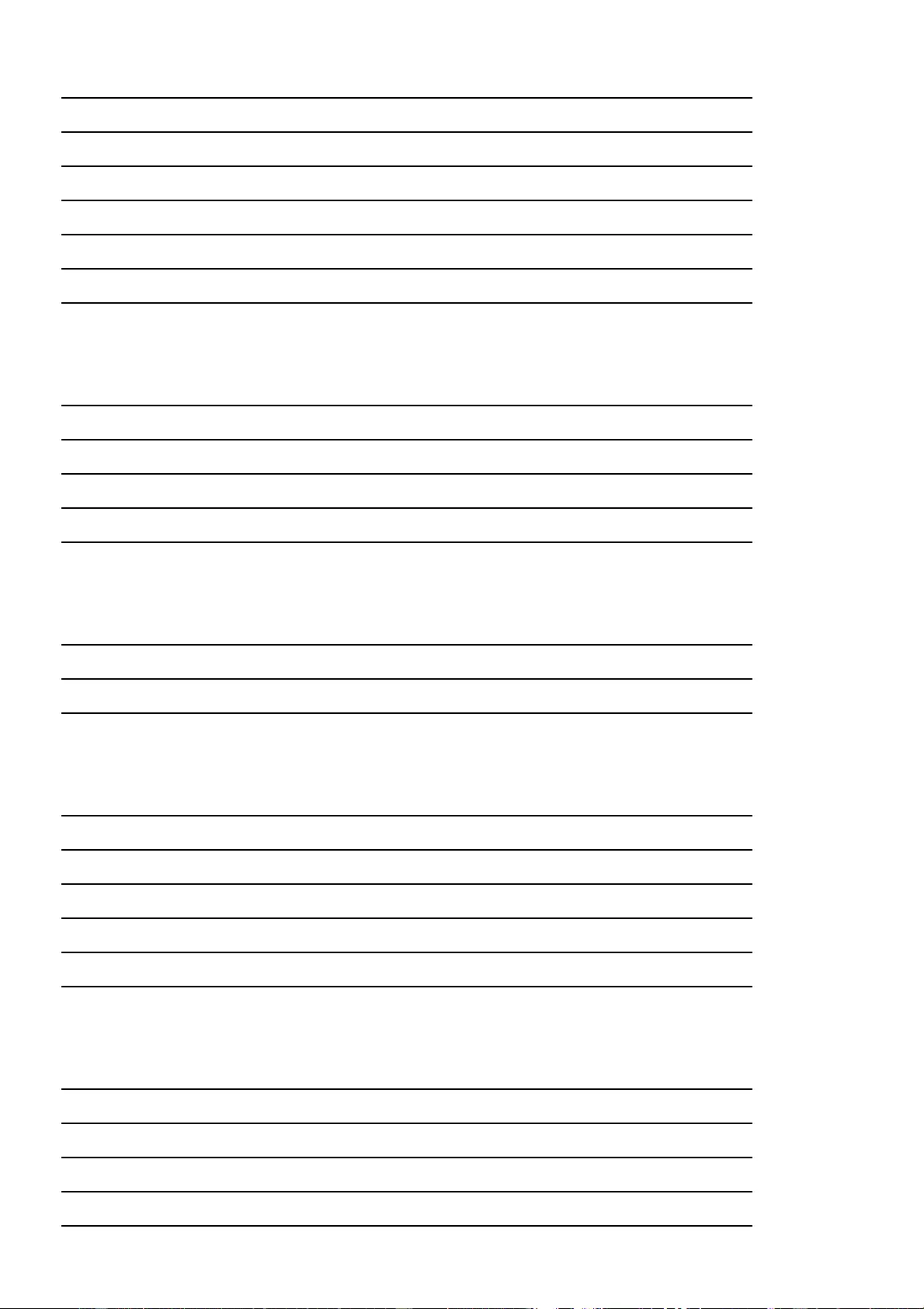
2
Call timer 18
Flash 18
Redial 18
Make a call from phonebook 18
Copy a number to phonebook 19
Speed dialing 19
Handset volume amplifier 19
Additional handsets, medallions and bases
Internal call 20
Make an internal call 20
Receive an internal call 20
Transfer an external call 20
3-Way call 21
Call log
View the call log 22
Copy a number / Delete a number / Delete all numbers 22
Call back incoming and outgoing numbers 22
Phonebook
To review phonebook list 23
To add a phonebook memory 23
To edit a contact 23
To delete a contact 23
To delete all contacts 24
Reviewing phonebook memory status 24
Base Settings
Delete handset 25
Dial mode 25
Recall time 25
Modify Base PIN code 25
PABX Number 25
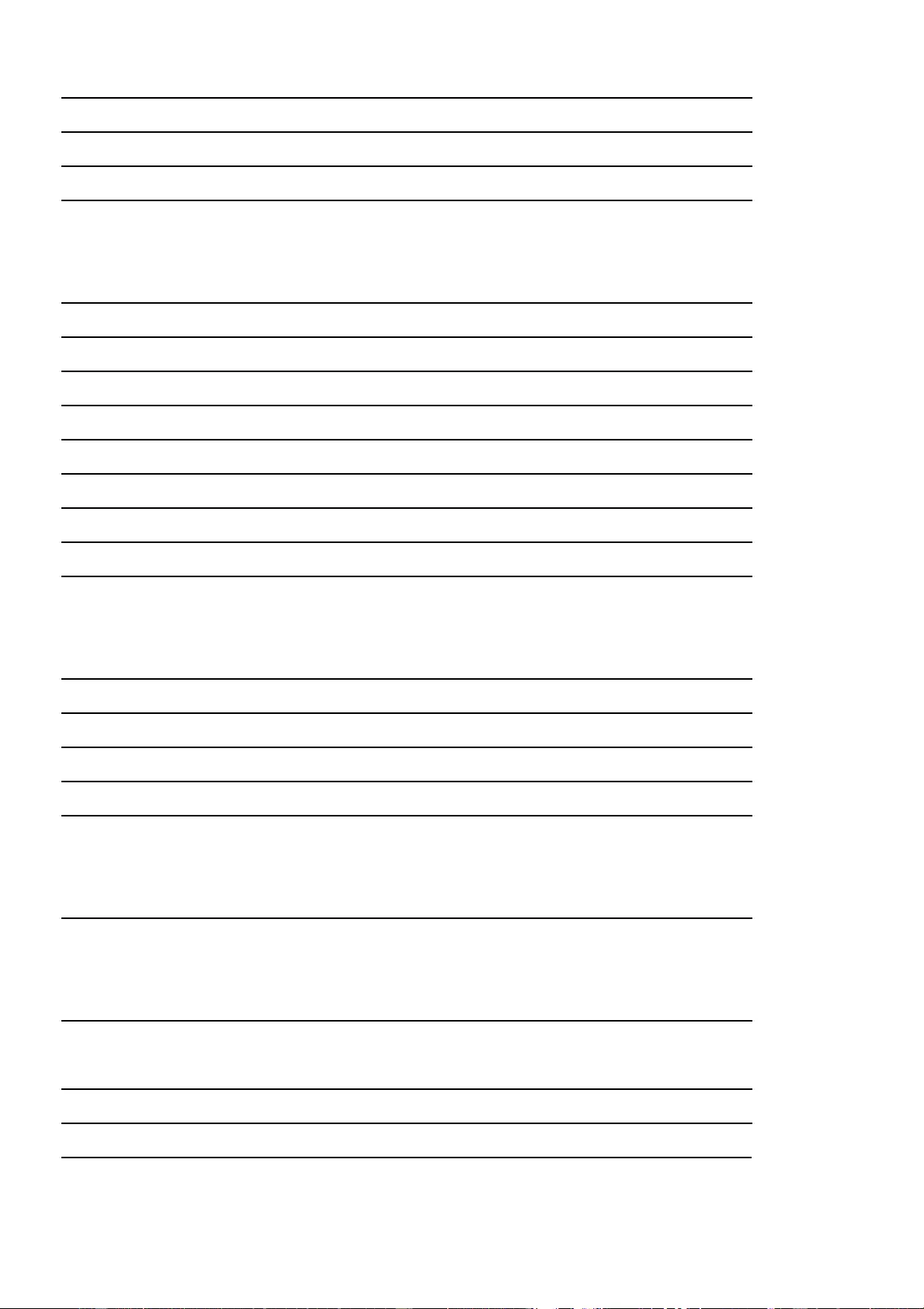
3
Language 26
Settings for Conecto 100 26
Selection of your home telecom operator 27
Base default 27
Handset Settings
Alarm 28
Ring setup 28
Key tone 28
Language 28
Auto answer 29
Date & time 29
Select base 29
Contrast 29
Handset default 30
SOS setting
Setting SOS Number 31
Making SOS call 31
Canceling SOS call 31
Contact ID 32
SOS Voice prompt 32
Prior number
Setting prior number 33
Room monitor
Activating room monitor 34
Add extra handsets and medallion to the base 35
Trouble shooting 36
Declaration of conformity 37
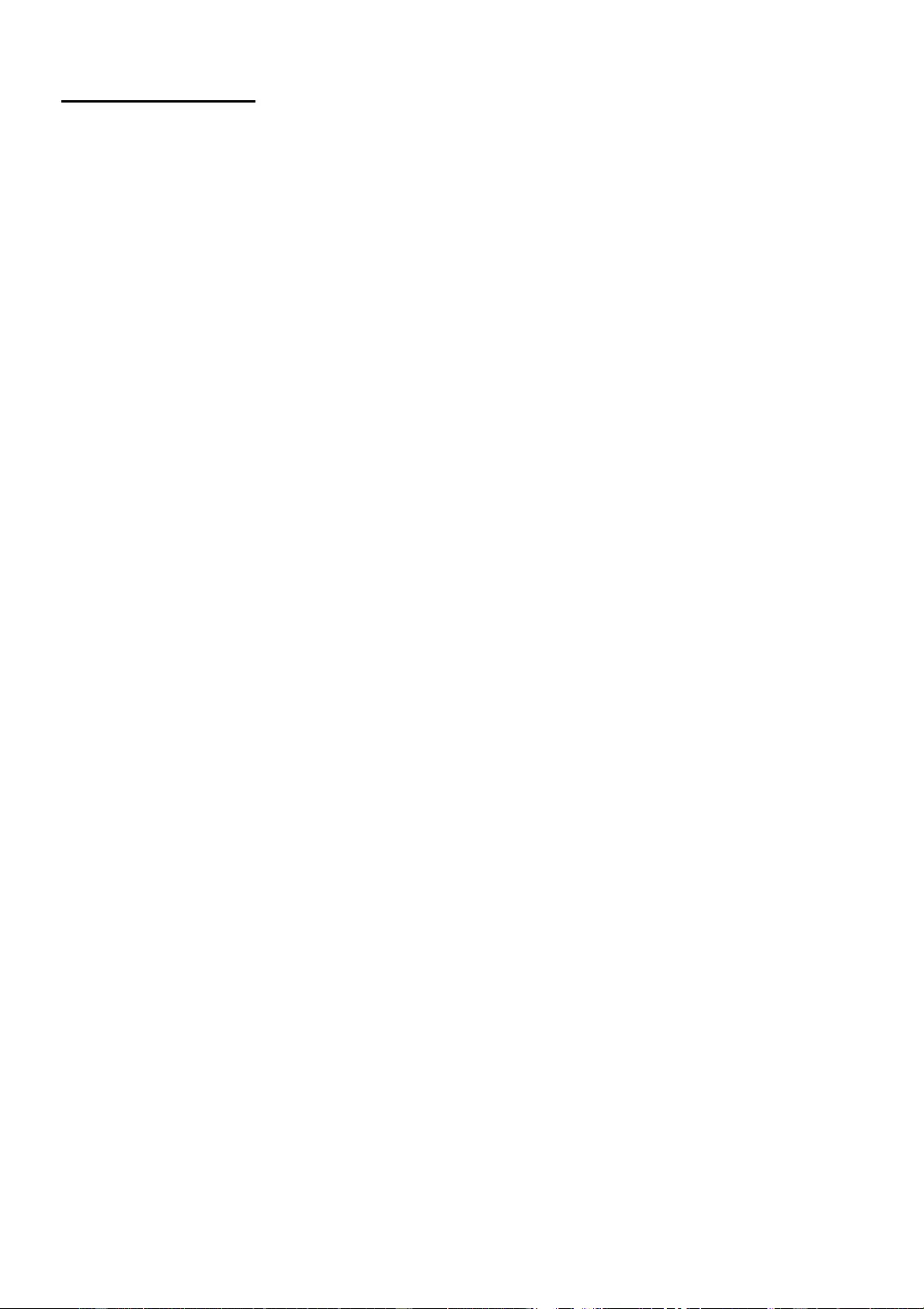
4
Getting started
Important safety instructions
To reduce the risk of fire, electric shock and injury, always observe the following
basic precautions when using your telephone:
• This appliance is intended for indoor use only.
• Observe all markings on the product.
• Do not expose your telephone to moisture and avoid contact with liquids.
• To prevent electric shock, do not disassemble the handset or the telephone base.
• Avoid interposing any metal objects (clip, key, etc.) between the battery contacts
and charging contacts.
• Your telephone may have a slight chance of being damaged by lightning. Unplug
the telephone base from the mains and disconnect the telephone line during a
thunderstorm.
• Do not use the telephone in the vicinity of a gas leak.
• Do not use the handset near any intensive care medical equipment. People with
pacemakers should consult their doctor or cardiologist before using this
telephone.
• Clean your telephone with a dry, soft, lint-free cloth. Do not use any cleaning
agents or solvents, especially aggressive ones.
• Exchanges between the telephone base and handset being carried out by radio
signals, wearers of hearing aids may be bothered by a small buzz.
• Your telephone may interfere with other electrical appliances such as answering
machine, television, radio, clock radio or computer when it is sufficiently close to
such equipment. To avoid this, place the telephone base at least one meter away
from other electrical appliances.
• The receiver of the handset may attract small metal objects (staples, pins, etc). Be
careful when placing the handset near these items.
• Your telephone does not work in case of power failure and by consequence
cannot be used for emergency calls. To avoid this problem, you need to insert the
rechargeable batteries provided inside the handset's base, as described later in
this manual. However, it is important to note that the phone will not be able to
operate in case of power failure if you are using an ADSL box: in this case, you
need to have another means of communication, such as a mobile phone.
• To prevent electric shock, do not use your telephone during a thunderstorm.
Refer to the information printed on your telephone directory.
• You can connect this product to a PSTN telephone line or an analog PBX extension
port. Warning: Connecting this telephone to a digital PBX extension port may
cause damage.
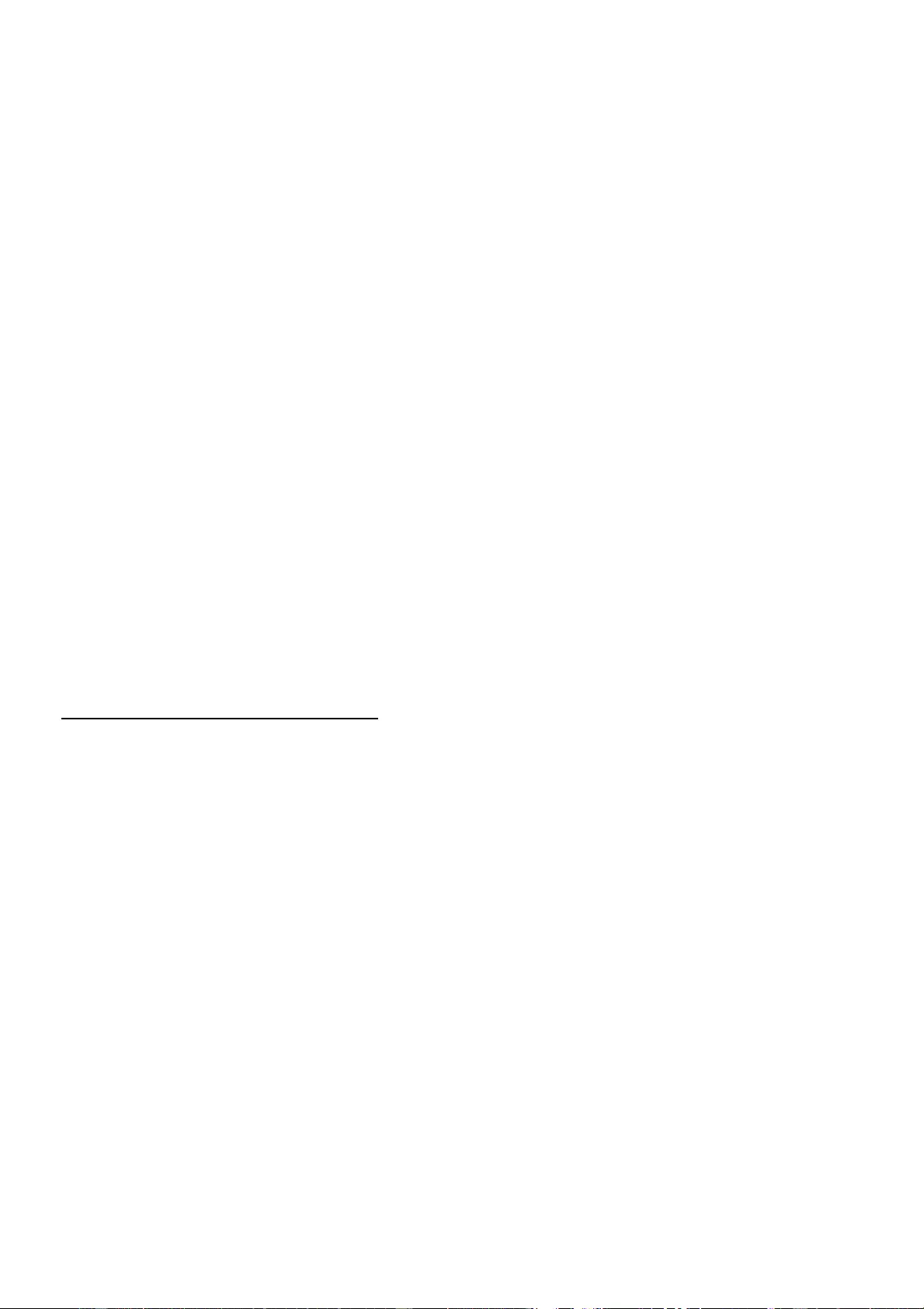
5
• Do not overload wall outlets and extension cords as this may cause a fire or
electric shock.
• To eliminate any voltage within the telephone, unplug the power cord from the
mains.
• Observe the polarity indicated while installing the batteries.
• It is dangerous to use other battery types or non-rechargeable batteries: they can
cause interference and/or damage to the product. The manufacturer shall not be
liable for any damages caused by such non-compliance.
• Do not immerse a battery in water and do not throw it in a fire.
• The socket-outlet shall be installed near the equipment and shall be easily
accessible.
• If the appliance is not use for a period of time, please unplug the adapter in order
to save electricity.
• The external flexible cable of the adapter cannot be replaced, If the cord is
destroyed, the adapter should be destroyed.
CAUTION
Please use the bundle adaptor for operates the device only. The adaptor model
number: SW-075060EU
Failure to observe the correct polarity or voltage of the adapter may cause damage
to the telephone base.
For phone models CONECTO 300:
Adapter for the telephone base/charger: SW-075060EU
Input: 100-240V~ 50/60Hz 200mA
Output: DC 7.5V 600mA
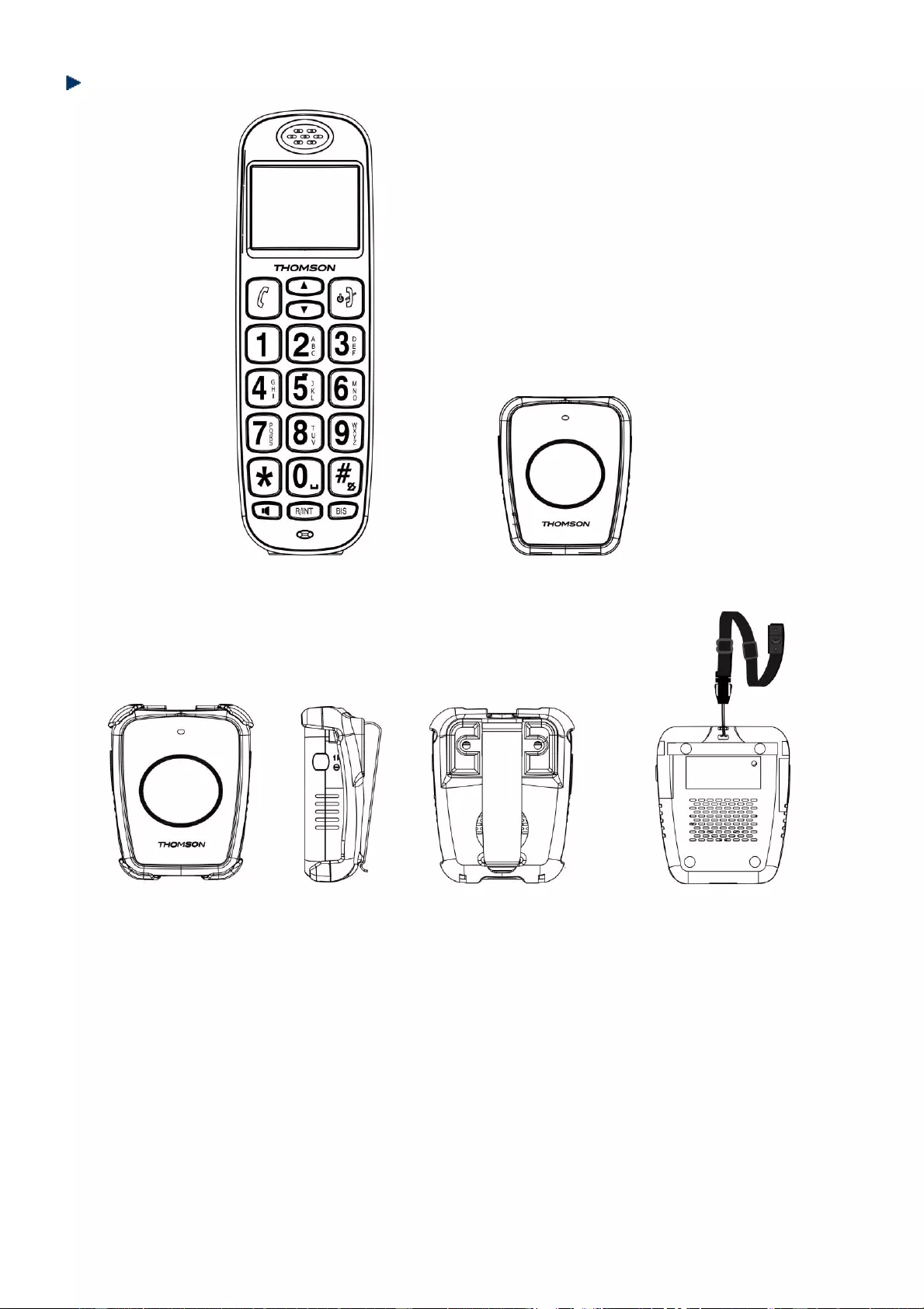
6
Presentation
Main handset Medallion
Medallion with belt clip Medallion with necklace
Here are the main functions:
- The handset and the medallion both have an SOS key. On the handset, the SOS
key is to be found at the back of the phone. On the medallion, there is only
one key: just press the front key to start the emergency call.
- With a simple press on the SOS key, up to 8 of your contacts can be called to
be notified about the emergency.
- If the first contact does not pick the phone after five rings, the phone will
automatically try to call the next SOS number.
- You can make and receive calls with the handset. You can also receive calls
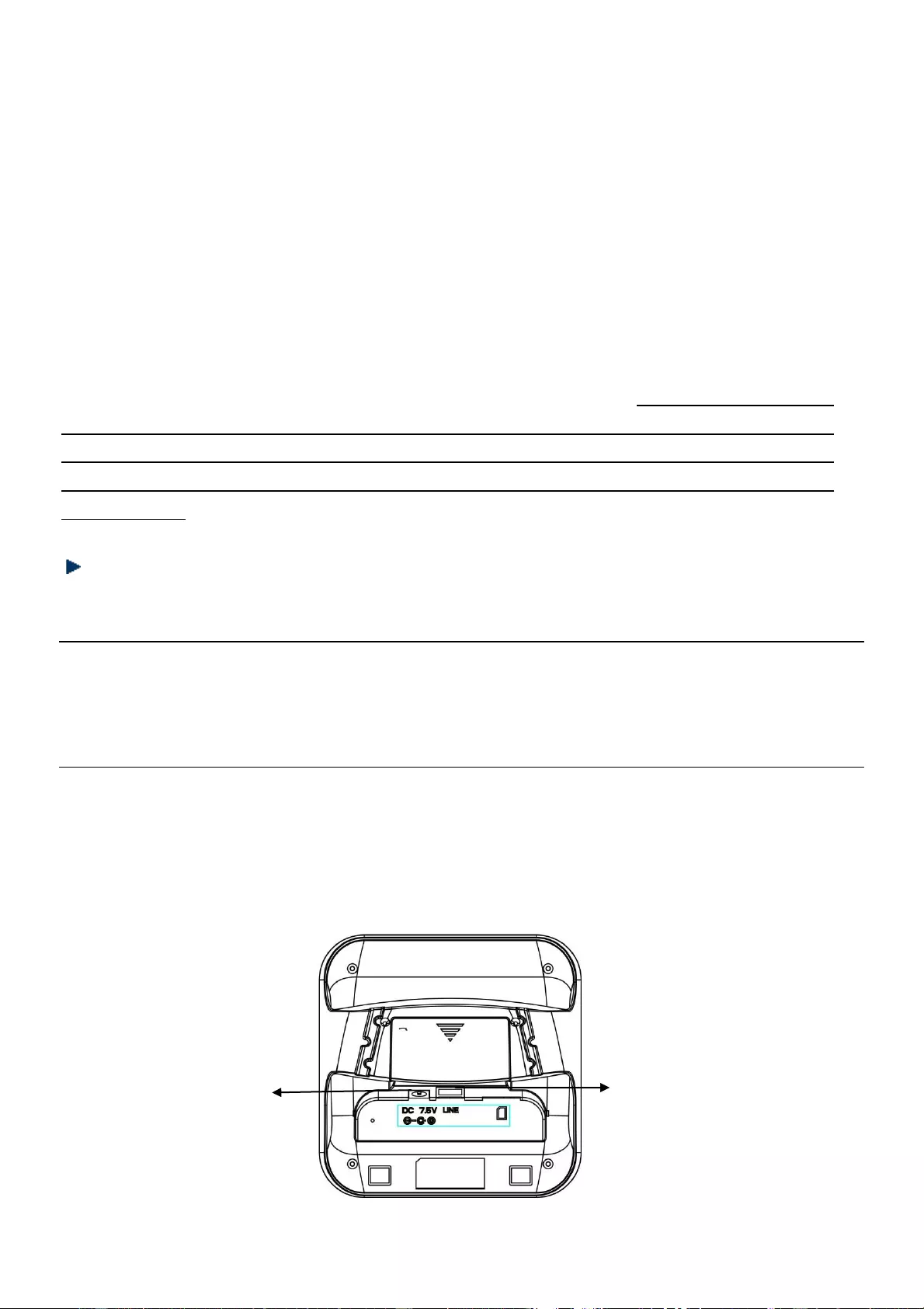
7
with the medallion conveniently with the handsfree function.
- You can carry the medallion always with you: in your pocket, on your waist
(belt-clip is provided) or around your neck (necklace provided).
- The medallion is dust and water-proof. Please however make sure not to
immerse the medallion into water for a prolonged time.
Important remark
Range of operation: Both the handset and the medallion use the wireless DECT
technology: the maximum range separating the handset from the base is 300
meters (without obstacles) or 50 meters with obstacles. Thick concrete walls will
reduce the transmission range.
This is therefore a product intended to be used at home. If used outside your
home, the medallion will not be able to receive calls or make emergency calls. If
you are planning to use the medallion outside your home in a garden, for
example, you need to make sure beforehand that all the zones are effectively
within range.
Install the main handset
Installation is easy and must be realized in a few minutes.
Should you have any questions regarding the installation of this product, please
call us at 01 48 12 93 27 (French local call, French speaking operators only), from
Monday to Friday (except public holidays), from 9:00am to 5:30pm.
The telephone base should be placed at least 1 meter away from other electrical
appliances in order to avoid interference. The handset exchanges radio signals with
the telephone base. The strength of these signals depends on the position of the
base. You can obtain a stronger signal by placing the base higher.
Adapter Jack
Telephone Jack
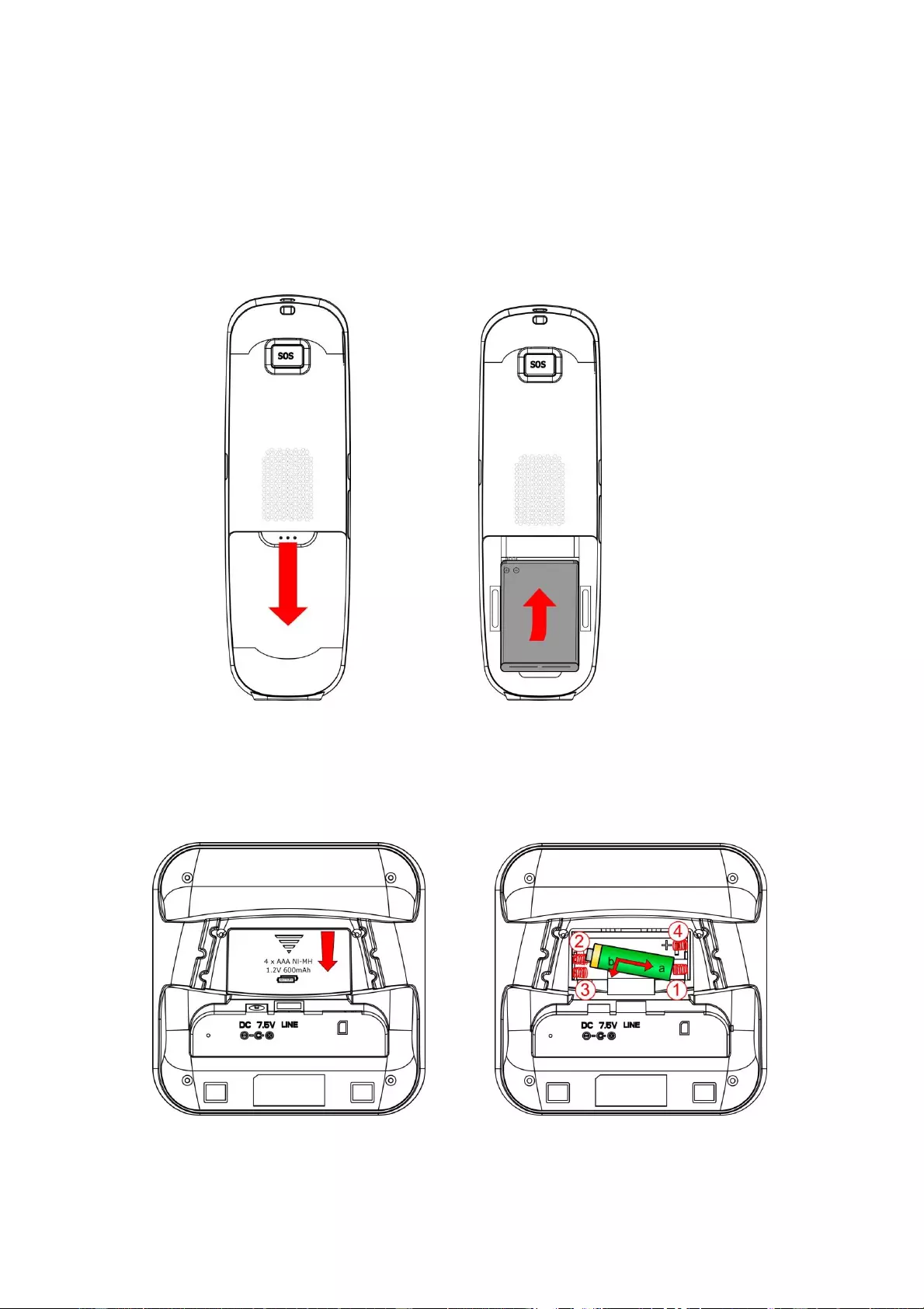
8
1. Insert the plug of the supplied adapter to the bottom of the telephone base and
the other end into an electrical outlet (both adaptors are identical).
2. Plug the telephone line cord to the bottom of the telephone base and the other
end into a telephone wall jack. If necessary, we can provide you a French telecom
plug free of charge. Please contact us at sav@admea.com.
3. Insert the rechargeable 800mAh Li-ion battery (provided) inside the handset.
Close the battery compartment.
4. Insert the four Ni-MH AAA 1.2V batteries provided inside the base, following the
polarity signs (+/-). In case of power failure, your phone will be able to operate
normally.
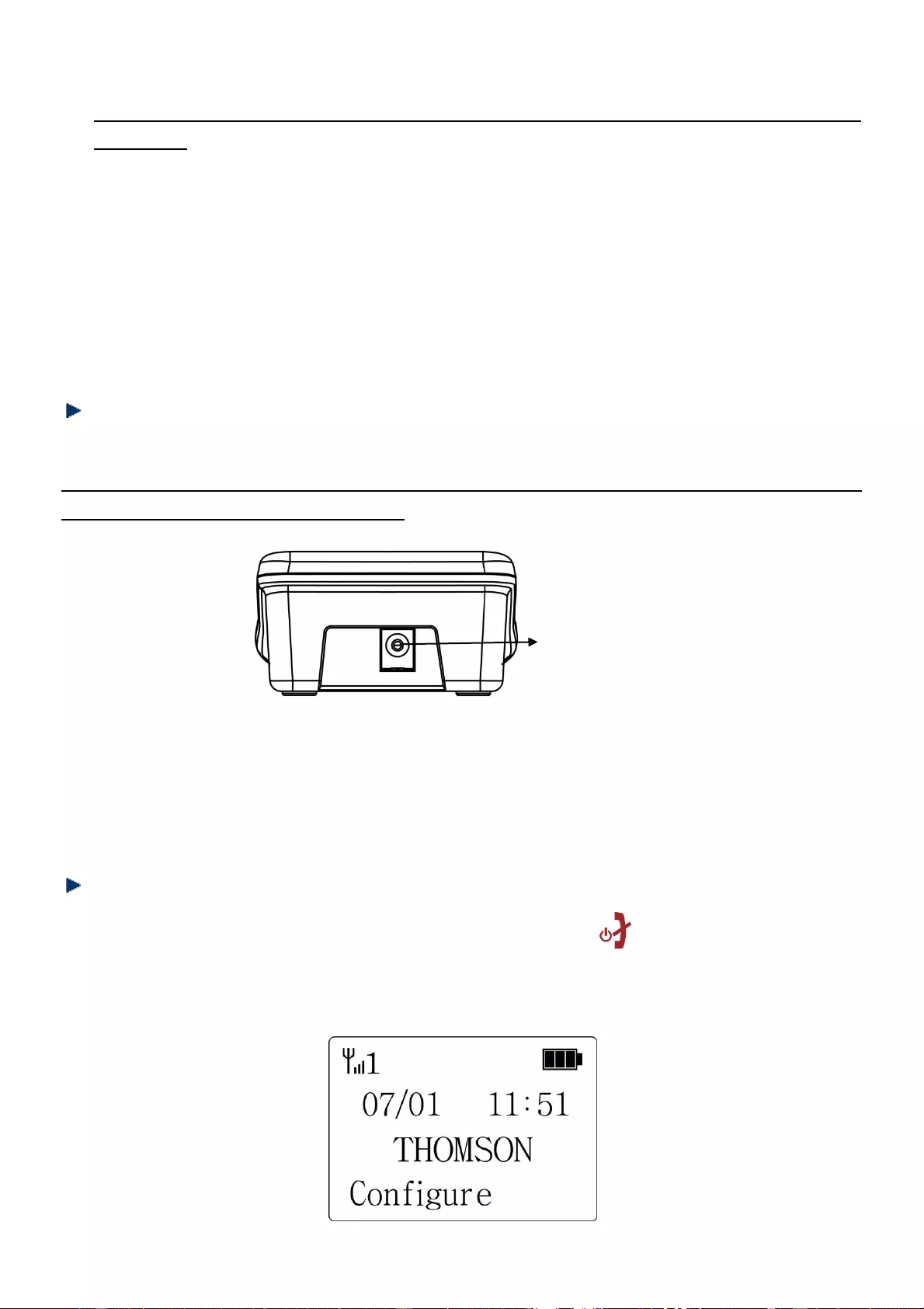
9
Important remark:
The phone will not be able to operate in case of power failure if you are using an
ADSL box (as the box will be out of power). In this case, it is mandatory to have
another means of communication in case of emergency, such as a mobile phone.
Important
Never insert non-rechargeable batteries inside the base or handset.
5. Place the handset on the telephone base and charge the battery for 24 hours
before using it for the first time.
Install the medallion
Remark:
In order to avoid Larsen effect (loud squeal), do not install the handset base
immediately next to the medallion.
1. Insert the plug of the supplied adapter to the back of the medallion charger and
the other end into an electrical outlet (both adaptors are identical).
2. Place the medallion on the charger and charge the batteries for 24 hours before
using it for the first time.
First-time use
To start the unit, long-press the handset's power key . The below screen will
appear in a short while. The message "Configure" prompts you to select your home
telecom operator, so as to setup the SOS emergency calls correctly.
Adapter Jack
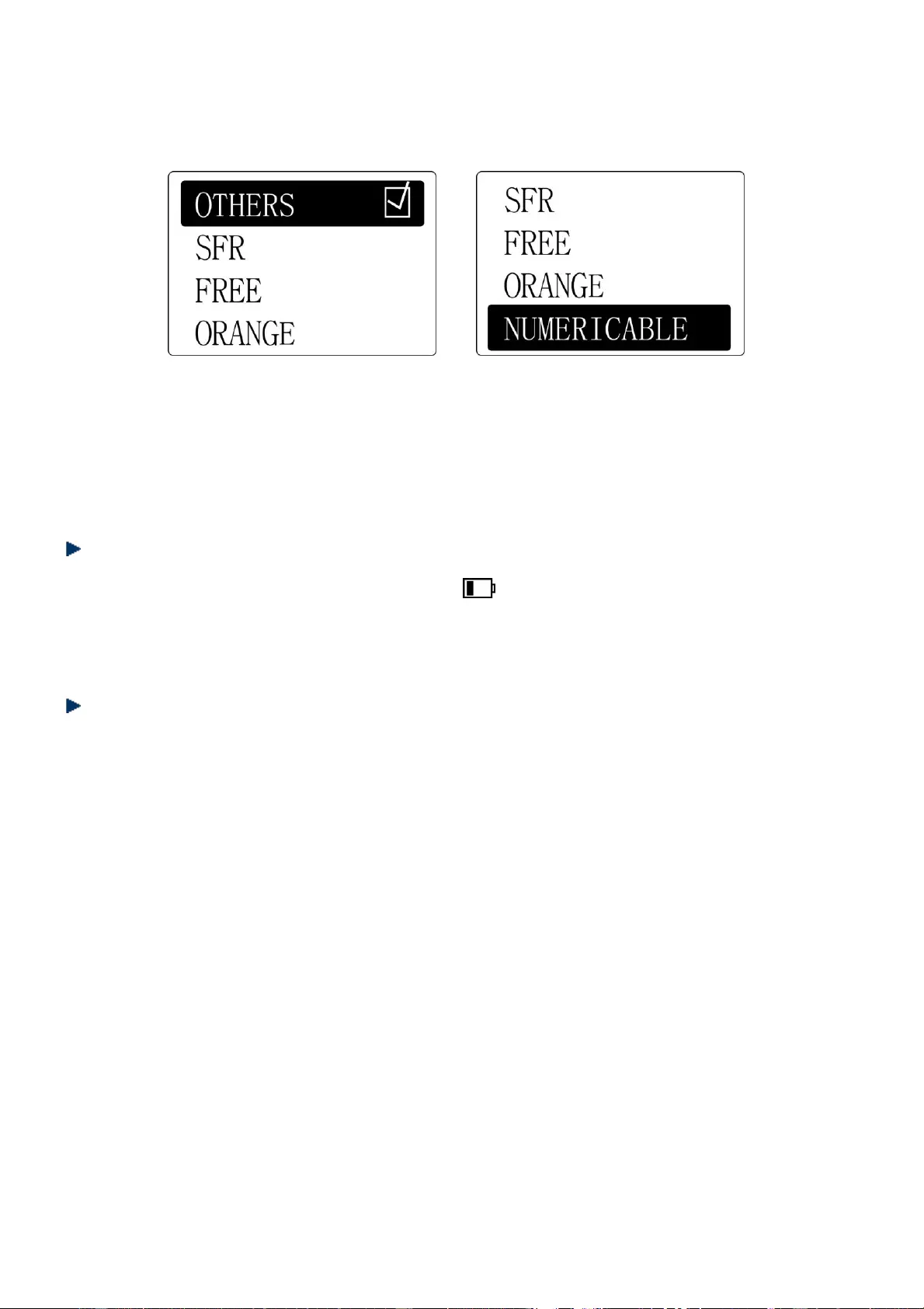
10
Press the MENU/OK side key, and then use the upper/lower keys ▲/▼ so as to
select your home telecom operator. If your operator is not shown on the list, select
"Others". Press the MENU/OK key to confirm.
Remark:
In the particular case that you are using an ADSL box from Numericable, it is
necessary to deactivate the SOS Voice prompt option so that the receiver can
immediately answer the SOS call. Please consult page 32 of this manual.
Low battery warning
When the handset’s battery is very low, flashes on the handset screen and a
warning beep will sound every minute to prompt you to recharge the battery. For
the medallion, an announcement « Low Battery » in French language will come out.
Battery performance
When fully charged, the handset’s battery offer approximately 4 hours of talk time
and 168 hours of standby time under ideal conditions. For the medallion, the battery
standing time is 240 hours in standby and 6 hours in communication. Please note
that a new battery reaches its full capacity after several days of normal use.
The battery capacity decreases over time, reducing the talk time and standby time.
Replace the batteries if necessary.
The batteries and the handset will become hot during charging. This is normal.
Tip
When you are not using your handset, place it on the charger so that you can
always have fully charged batteries.
WARNING
DO NOT USE STANDARD OR ALKALINE BATTERIES. THEY MAY EXPLODE AND CAUSE
INJURY. ONLY USE RECHARGEABLE NI-MH BATTERIES AS INDICATED IN THIS USER
MANUAL.
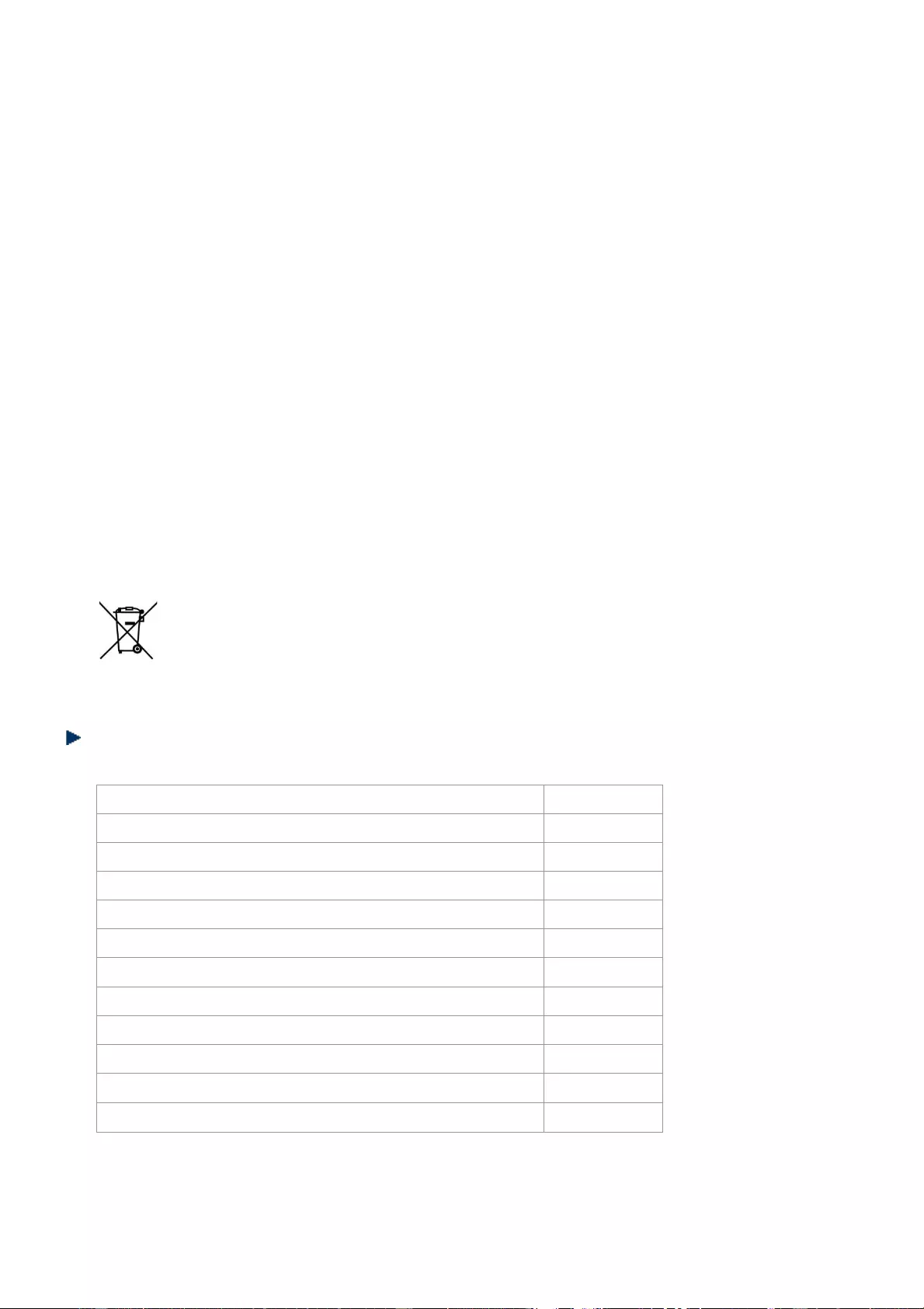
11
Risk of explosion if you use incompatible batteries
Never use non-rechargeable batteries. Use only batteries that are identical to the
ones supplied with your telephone.
• Do not throw a battery into a fire.
• Do not open or damage batteries. Electrolyte is corrosive and can cause irritation
to eyes and skin. It is also toxic and must not be swallowed.
• If you must handle the batteries, avoid them from coming into contact with metal
objects. This may cause short circuit or overheating and you may burn yourself.
• Do not attempt to recharge the batteries by heating. The battery electrolyte may
leak, and may irritate your eyes or skin.
• Observe the polarity indicated. Reversing the polarity of the battery may result in
electrolyte leakage and explosion.
• Remove the batteries if you do not intend to use your phone for several
months.
• Do not use any other telephone base for charging the handset – the batteries can
be damaged.
Warning: Danger of explosion if batteries are incorrectly installed.
Use only Li-ion battery. The autonomy for the handsets indicated is
based on the original capacity of the batteries.
Dispose of used batteries according to the instructions of your local authorities.
Package contents
Quantity
Wireless DECT phone base
1
Medallion charging base
1
Cordless handset
1
Medallion
1
AC adapter
2
Telephone cable
1
User manual
1
Belt clip
1
Necklace
1
Li-ion battery 3.7V (800mAh)
1
Rechargeable 1.2V Ni-MH battery (600mAh)
4
If necessary, we can provide you a French telecom plug free of charge.
Please contact us at: sav@admea.com.
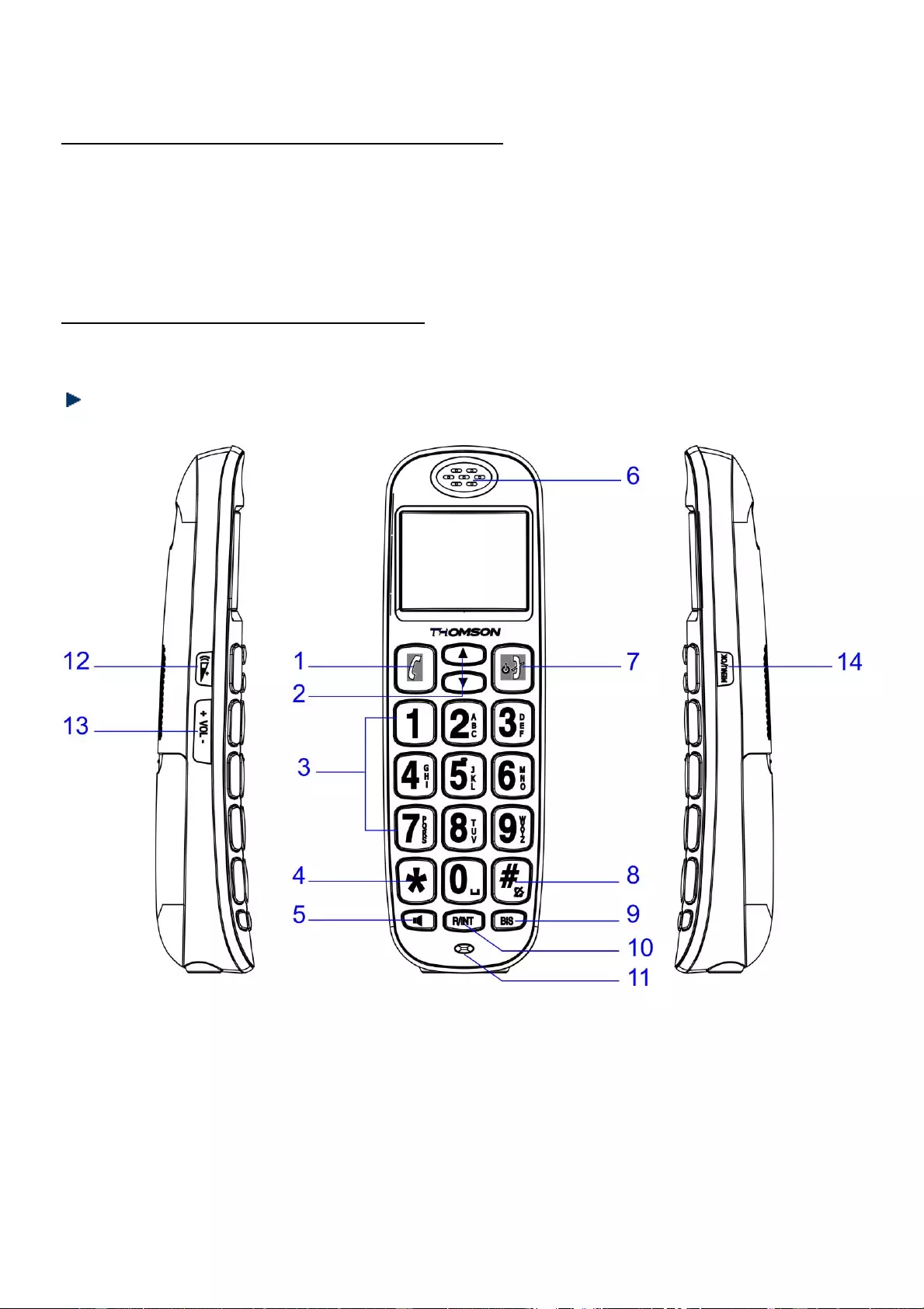
12
Important:
YOU ARE USING A BROADBAND OR ADSL LINE
To ensure proper functioning of your telephone, you need to install a filter (not
supplied) between the telephone wall jack and the telephone base. Without this filter,
you may experience interference to the phone and loss of broadband signal. Consult
the instructions to install the filter properly.
Getting to know your phone
DECT phone buttons
1. TALK
8. # KEY
2. PHONEBOOK / VOLUME +/-
9. REDIAL
3. NUMERIC KEYS
10. FLASH/DELETE/INTERCOM
4. * KEY
11. MICROPHONE
5. HANDSFREE
12. HANDSET AMPLIFIER
6. RECEIVER
13. VOLUME +/-
7. END/ ON/OFF
14. MENU/OK/MUTE
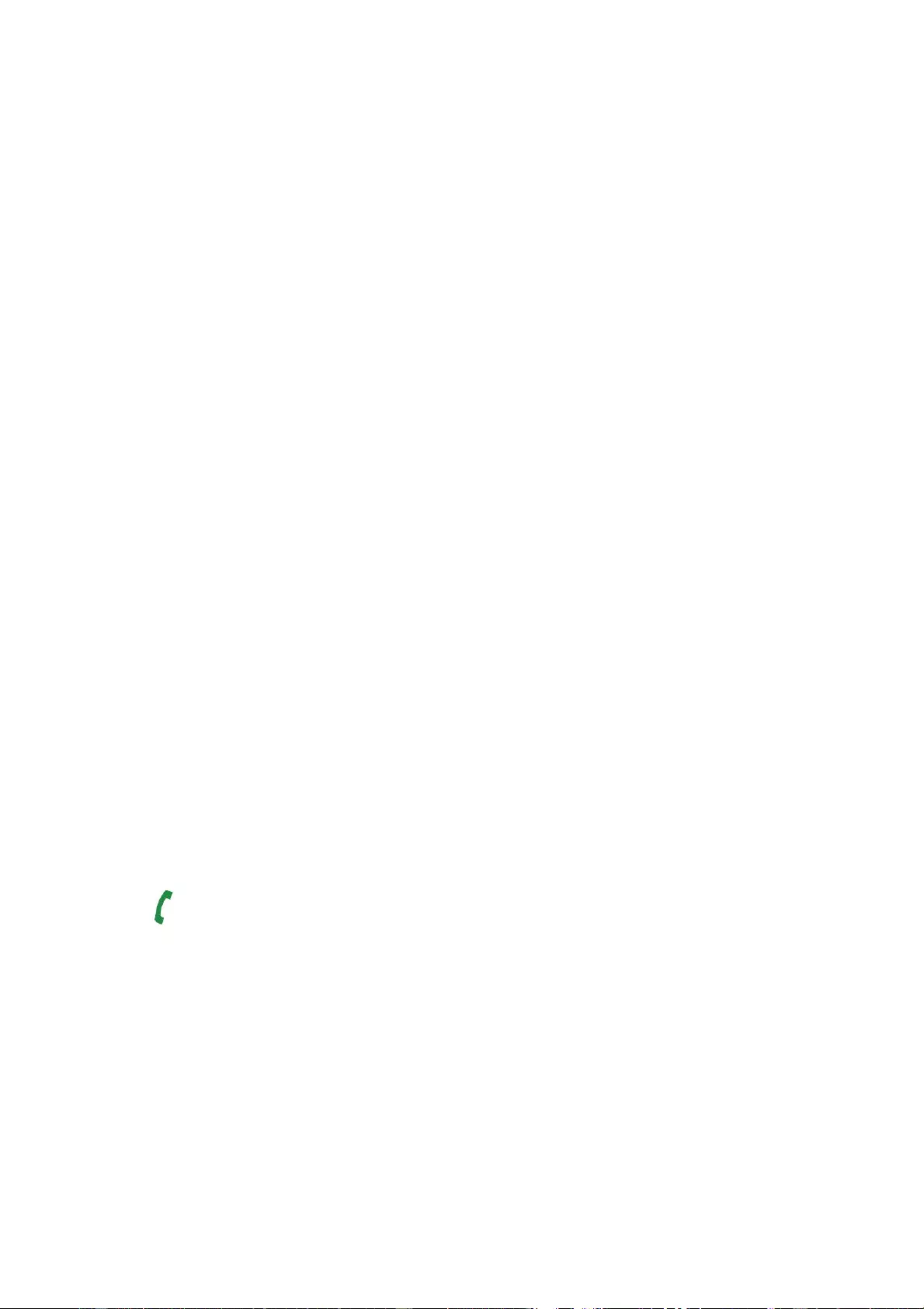
13
1. TALK
- Press to dial or answer a call.
2. PHONEBOOK / VOLUME+/-
- In standby mode, press to enter the phonebook.
- Use to increase/decrease the ringtone/earpiece/speaker volume.
- Scroll up/down through menu options, call lists and phonebook entries.
3. NUMERIC KEYS
- Press to enter a number/character.
4. * kEY
- Enter * sign or press to establish a three-way conversation.
5. HANDSFREE
- Press this key to talk in handsfree mode.
6. RECEIVER
7. END / ON/OFF KEY
- Press to end calls. Also allows cancelling an emergency call.
- Press and hold to switch the handset on/off.
- When viewing the redial/call lists or when editing, press to return to previous
menu.
8. # KEY
- Enter a # sign or long press to mute the ringtone.
9. BIS-REDIAL NUMBER
- Press and BIS key, the last dialled number will be dialled.
10. FLASH/DELETE/INTERCOM
- Press this key to use special functions provided by your telephone service
provider such as call waiting and call forwarding.
- In enter/edit mode, press to delete characters and digits.
- Use to make internal calls or transfer calls to other handsets registered, or
establish a three-way call.
11. MICROPHONE
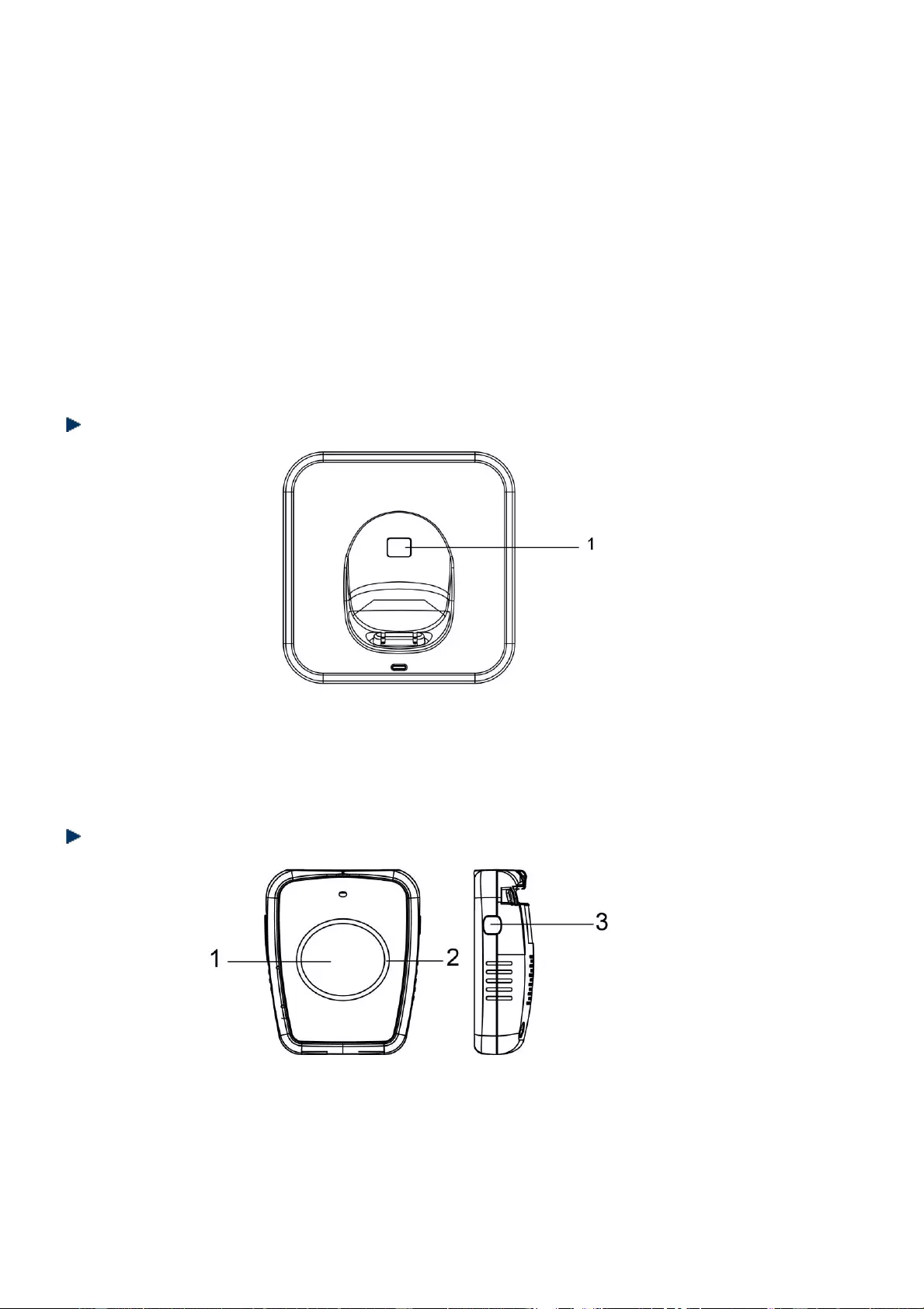
14
12. HANDSET AMPLIFIER
- Use to enlarge the handset volume by 40dB during a call conversation.
13. VOLUME +/-
- Use to increase the ringtone/earpiece/speaker volume.
14. MENU/OK/MUTE
- Press to open the menu.
- Press to select menu options and to confirm a displayed option.
- During a call, press this key to switch Mute on/off. When muted, your caller
cannot hear your voice.
DECT phone base
1. PAGE
- Press this key to find handset/medallion.
- Press and hold this key for 5 seconds for registration.
Medallion
1. Medallion SOS key:
- When there is an incoming call, press to answer the call when medallion is not on
base.
- In standby mode, press one time to make SOS call.
- During a SOS call, press and hold for 5 seconds to end the call.
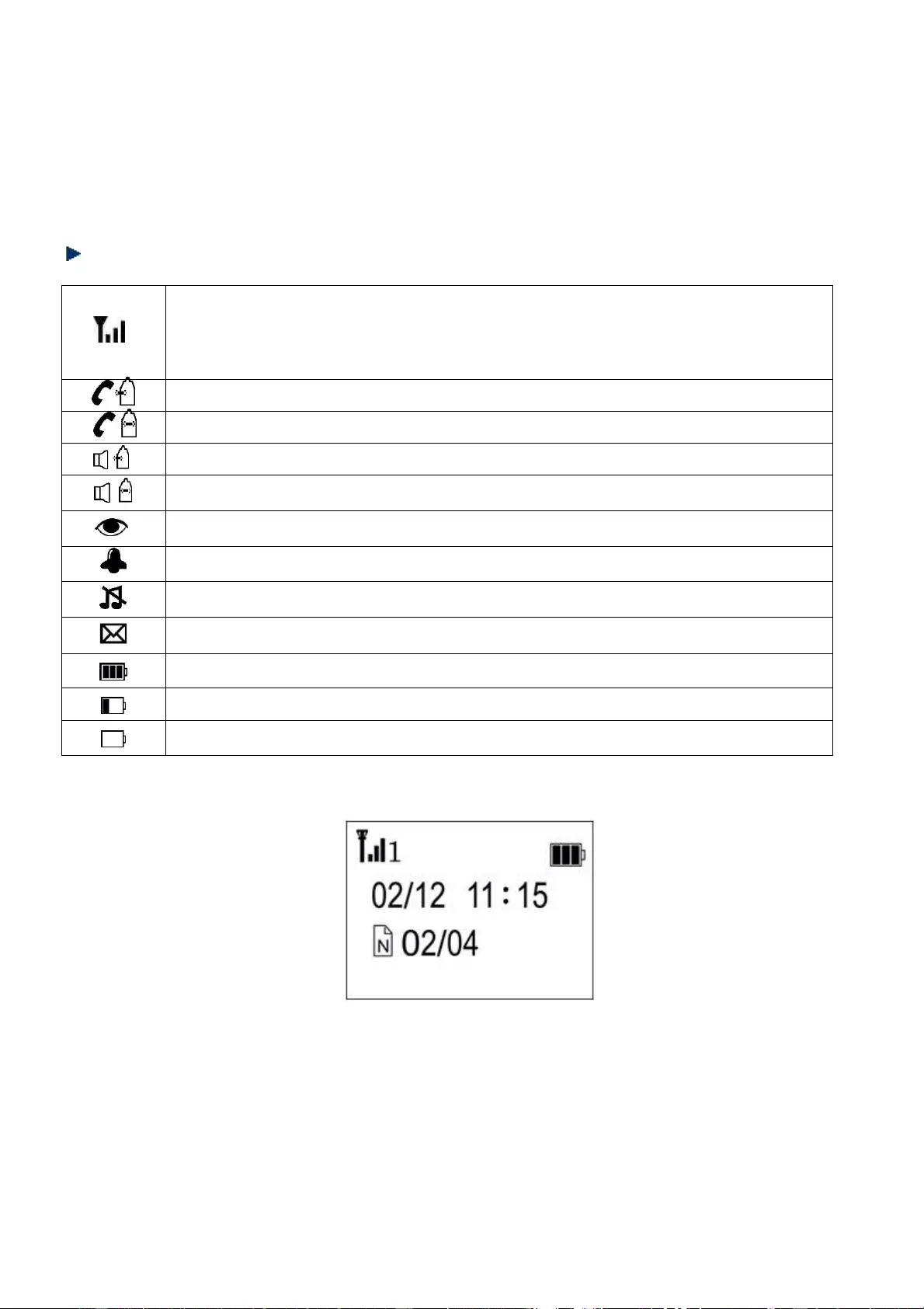
15
2. LED indicator
- The LED light flashes when it is charging.
- When battery is fully charged, it will stop flashing.
3. Medallion ON/OFF
- Press and hold this key for 4 seconds to turn on/off the medallion.
Handset display icons
Indicates the signal strength.
Flashes when handset is not registered to the base or if you go out
of range.
Displays when making an external call.
Displays when making an internal call.
Displays when having an external call under handsfree mode.
Displays when having an internal call under handsfree mode.
Displays when room monitor is activated.
Displays when an alarm clock is set.
Displays when external ring set to off.
Displays when a new voice message is received from the network.
Battery is fully charged.
Battery is almost empty.
Battery is empty.
If the LCD display shows as below in standby mode:
- The digit « 1 » next to the signal bar indicates the handset number. For example,
if there 3 handsets connected to this base, each handset will be allocated a
different number from 1 to 3.
- 02/12 is the day and month number. 11:15 indicates the time.
- The two digits shown after the N symbol indicate the number of missed/received
calls. In the above example, "02” indicates the number of missed calls and “04”
the total number of calls received.
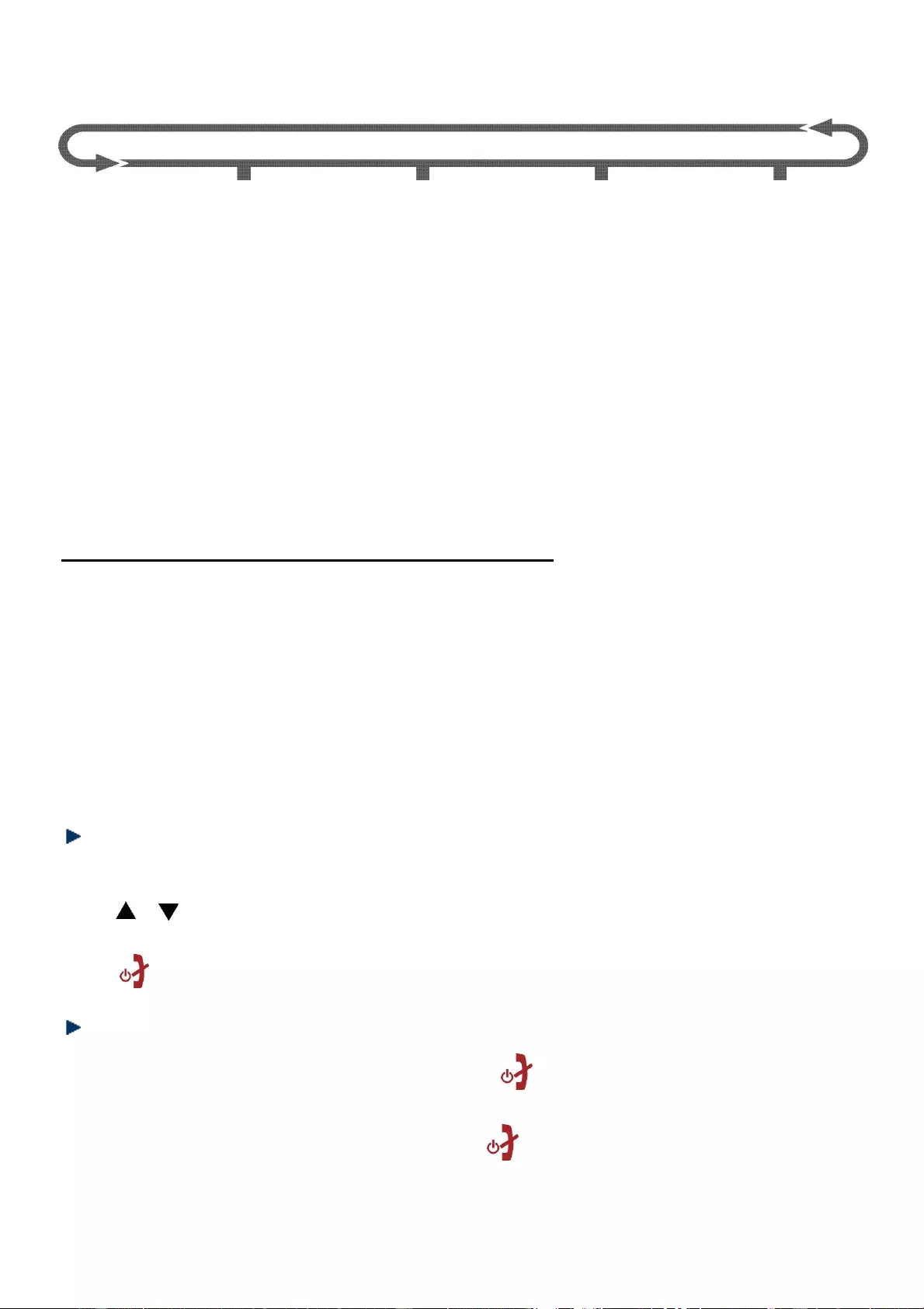
16
DECT phone menu map
Call
Log
Phone
Book
Base
Option
Handset
Option
SOS
Setting
Prior
number
Room
Monitor
Registration
Received
List
Delete Handset
Alarm
SOS Number
Base (1,2,3,4)
Dialled
New Entry
Dial Mode
Ring setup
Contact ID
Edit Record
Recall Time
Tone setup
SOS voice
Delete Record
Modify PIN
Language
Delete All
PABX Number
Auto Answer
Memory Status
Language
Date & Time
CONECTO 100
Select Base
Telecom
Contrast
Base Default
Handset
Default
Using your DECT phone and Medallion
To use your DECT phone and medallion, please find below information before use:
1. When there is an incoming call, you can answer the call on both handset and
medallion.
2. Please use your handset to make a regular call.
3. You can make a SOS call on both handset and medallion.
4. To change the settings of medallion, please use the handset menu following the
path Menu > Base Option > CONECTO 100.
Using the handset menu
Press MENU/OK key to open the menu.
Press / key to scroll the menu option.
Press MENU/OK button to confirm menu selection or the setting displayed.
Press button to return to previous menu.
Switch the handset on/off
1. When your handset is off, press and hold key for 4 seconds or just put the
handset back to base.
2. To switch off the handset, press and hold key until the screen turns off.
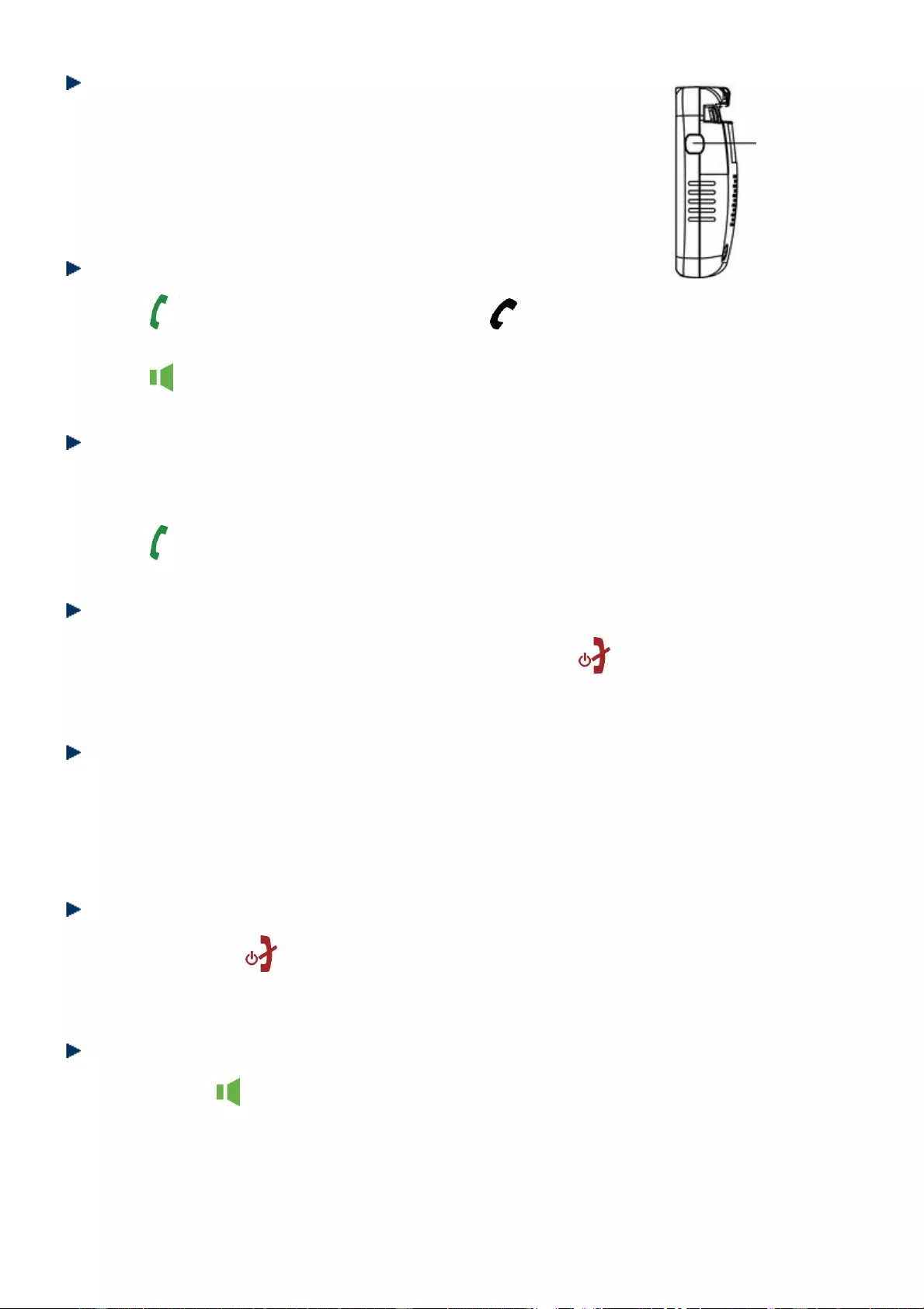
17
Switch the medallion on/off
1. When your medallion is off, press and hold its ON/OFF key
for 4 seconds or put the medallion back to base.
2. To switch off the medallion, press and hold ON/OFF key
until you hear a confirmation sound.
Make a call
1. Press , and the screen display shows . When you hear the dial tone, dial
the phone number. Or
Press and dial a number to make a call in handsfree mode.
Preparatory dealing
1. Enter the phone number first. The number is shown on the display.
If you make a mistake, press R/INT key to delete a digit.
2. Press to dial the number.
End a call
Handset: Place the handset back on the base or press to end the call.
Medallion: Place the medallion back on the base or press SOS key to end the call.
Making a SOS call
1. Press the handset or the medallion’s SOS key, the SOS call would be dialled
automatically.
Remark: Please preset the SOS numbers in handset before making SOS call.
Cancel a SOS call
1. Press and hold or the SOS key for 2 seconds on handset, or SOS key for 5
seconds on medallion to cancel a SOS call.
Handsfree
Handset: Press each time you wish to switch between handset and handsfree
mode.
ON/OFF
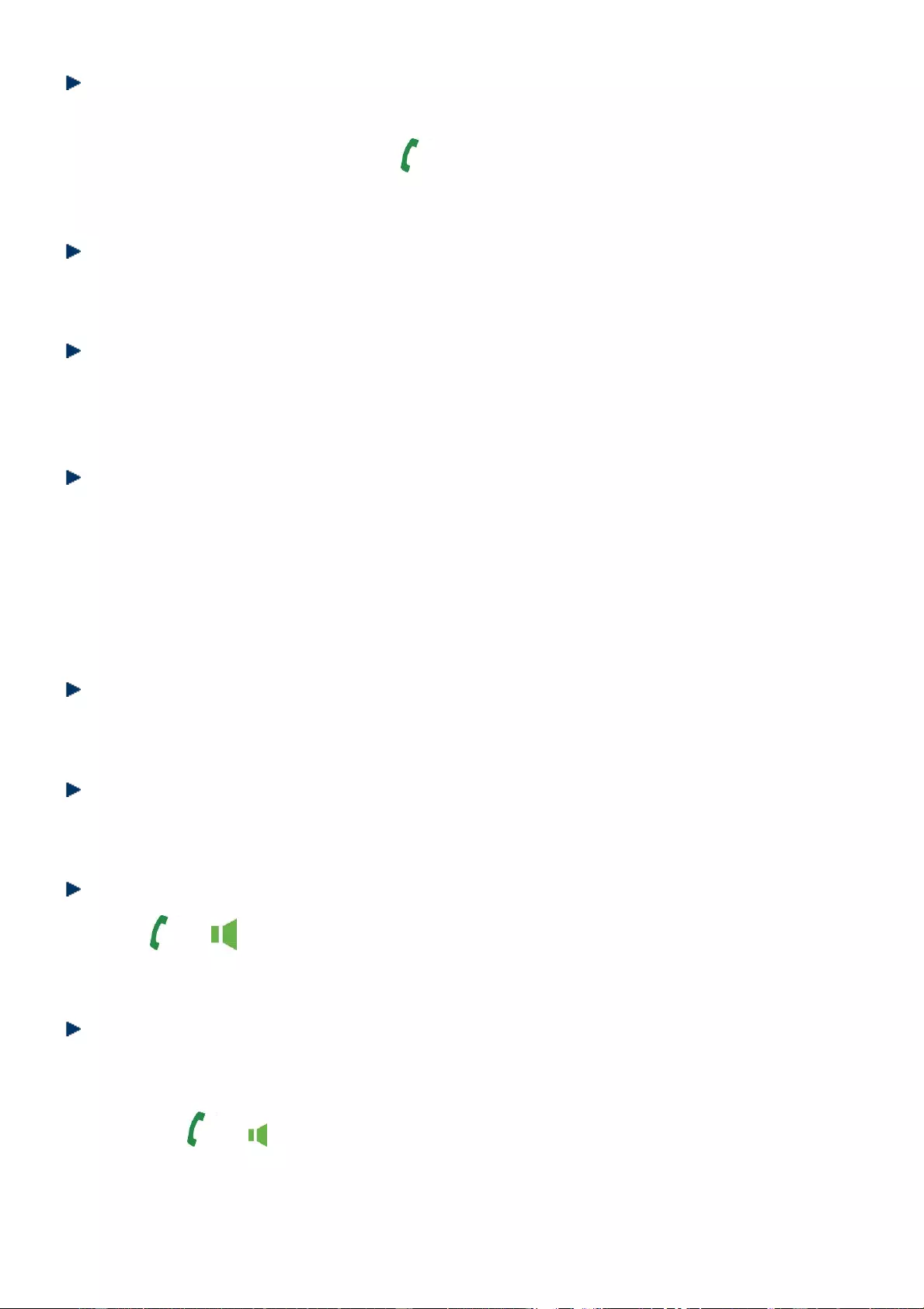
18
Receiving calls
1. When the phone rings, simply lift the handset or medallion to answer the call.
Remark: If you would rather press after lifting the handset to receive a call, you
will need to switch Auto answer to OFF under handset menu option.
Dialling numbers quickly
Numbers can also be dialled directly from the phonebook, the calls list and redial list.
Adjusting the earpiece volume
1. During a call, press ▲/▼ key or + VOL – key on left side to increase or decrease
the handset volume.
Mute the speakerphone
You can ‘Mute’ you handset to stop the caller from hearing you while you talk to
someone else close by.
1. During a call, press MENU/OK. The handset microphone is muted and the display
shows Call Muted.
2. Press MENU/OK again to resume your call.
Call timer
After the first 6 seconds of your call, the talking time is to display.
Flash
When having a call, press R/INT and dial the extension number to transfer the call.
Redial
1. Press or .
2. Press BIS key, the last dialled number will be dialled.
Make a call from phonebook
1. In standby mode, press ▲/▼ key and scroll ▲/▼ key through the phone list to
the desired entry.
2. Press the or key to dial the number.
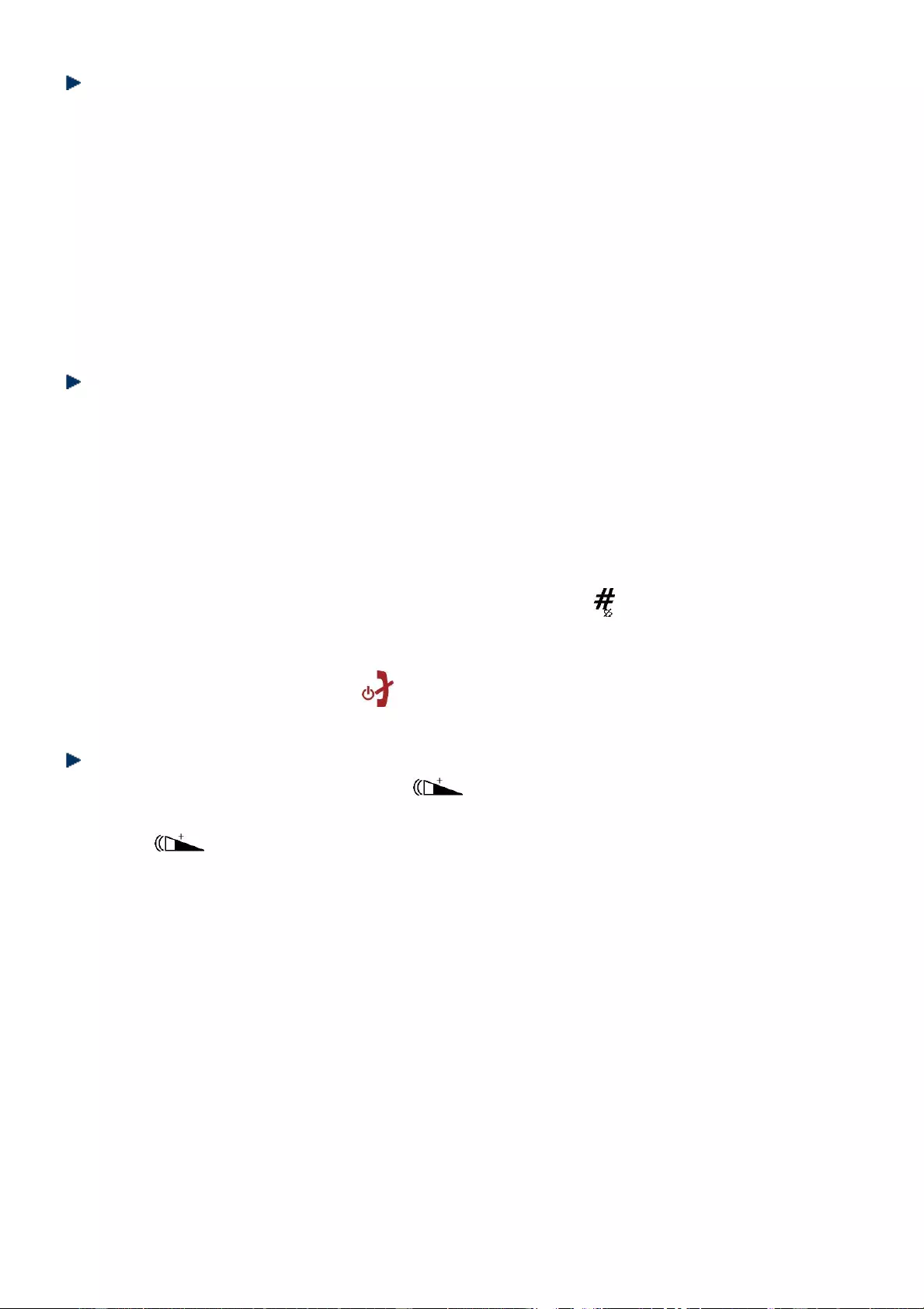
19
Copy a number to phonebook
1. Press MENU/OK and select Call Log.
2. When the desired number is showed, press MENU/OK key. The display shows
“ADD TO PB ?, Delete, Delete all ”. Select ADD To PB and press MENU/OK. Use
the keypad to enter the name, and press R/INT to delete the wrong entry. Press
MENU/OK to confirm.
3. Edit the number if necessary, and then press MENU/OK key. Melody is displayed.
4. Scroll ▲/▼ key to select a normal or a VIP ringtone. And then press MENU/OK
to confirm. The entry is stored.
Speed dialling
1. In standby mode, enter a phone number. Press the MENU/OK key.
2. The display shows “Top Number?”. Press numeric keys from 1 to 9 to set a speed
dialing number. There is a confirmation sound from the handset.
3. To make a speed dialing call, press and hold the preset number for 1.5 seconds.
The corresponding phone number will appear on the screen and the handset
starts to call it in speakerphone mode.
4. To delete a number from the speed dialing list, press twice and then the
MENU/OK key. The display shows “Top Number ?”. Enter the number you want
to delete (1-9). There is a confirmation sound from the handset.
5. To cancel the call, press the key.
Handset volume amplifier
1. During a call conversation, press once to increase the volume earpiece by
40dB.
2. Press key again. The handset volume will return to previous level.
Remark: The handset volume will return to the previous volume level if there is a
new call.
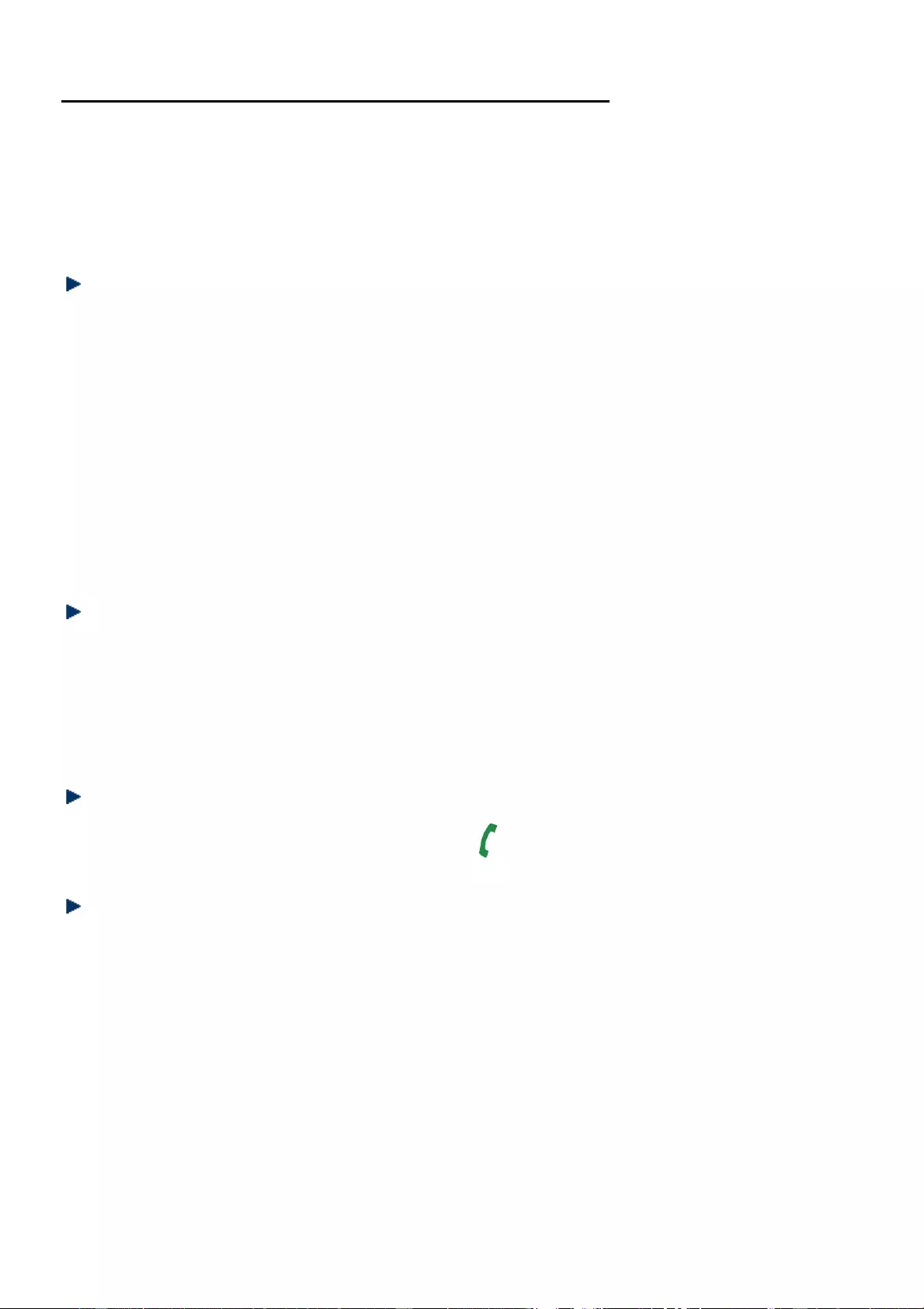
20
Additional handsets, medallions and bases
Up to 5 handsets/medallions can be registered and operated from the base. Each
handset/medallion can be registered with up to 4 bases.
If you buy new handset/medallion to use with your base they will have to be
registered to be base before you use them.
Internal call
If you have more than one handset/medallion registered to your base, you can:
• Make an internal calls between handsets and medallions
• Transfer an external call from one handset to another
• Hold a conference call between two internal handsets/medallions and an external
call
• Make an internal call between handset and medallion while a third is on an
external call
Remark: Only handset can make internal call or transfer the call to other
handsets/medallions.
Make an internal call
In standby mode, long press R/INT key for 2 seconds then enter the
handset/medallion number (1-5) you want.
Remark: If the base has only one cordless handset/medallion registered, it will
immediately start calling that handset/medallion.
Receive an internal call
Pick up the handset/medallion or press the key /SOS key to answer the call.
Transfer an external call
You can transfer an external call from one handset to another handset/medallion
registered to your base.
1. During an external call, long press R/INT key for 2 seconds. You caller is put on
hold.
2. Enter the number of the handset/medallion you want to transfer the call to.
If the other handset/medallion user does not answer:
You can reconnect to your external caller by long press R/INT key for 2 seconds.
Or, if the other handset/medallion user does not answer after 30 seconds you will
be automatically reconnected to your external caller. When the other
handset/medallion user answers:
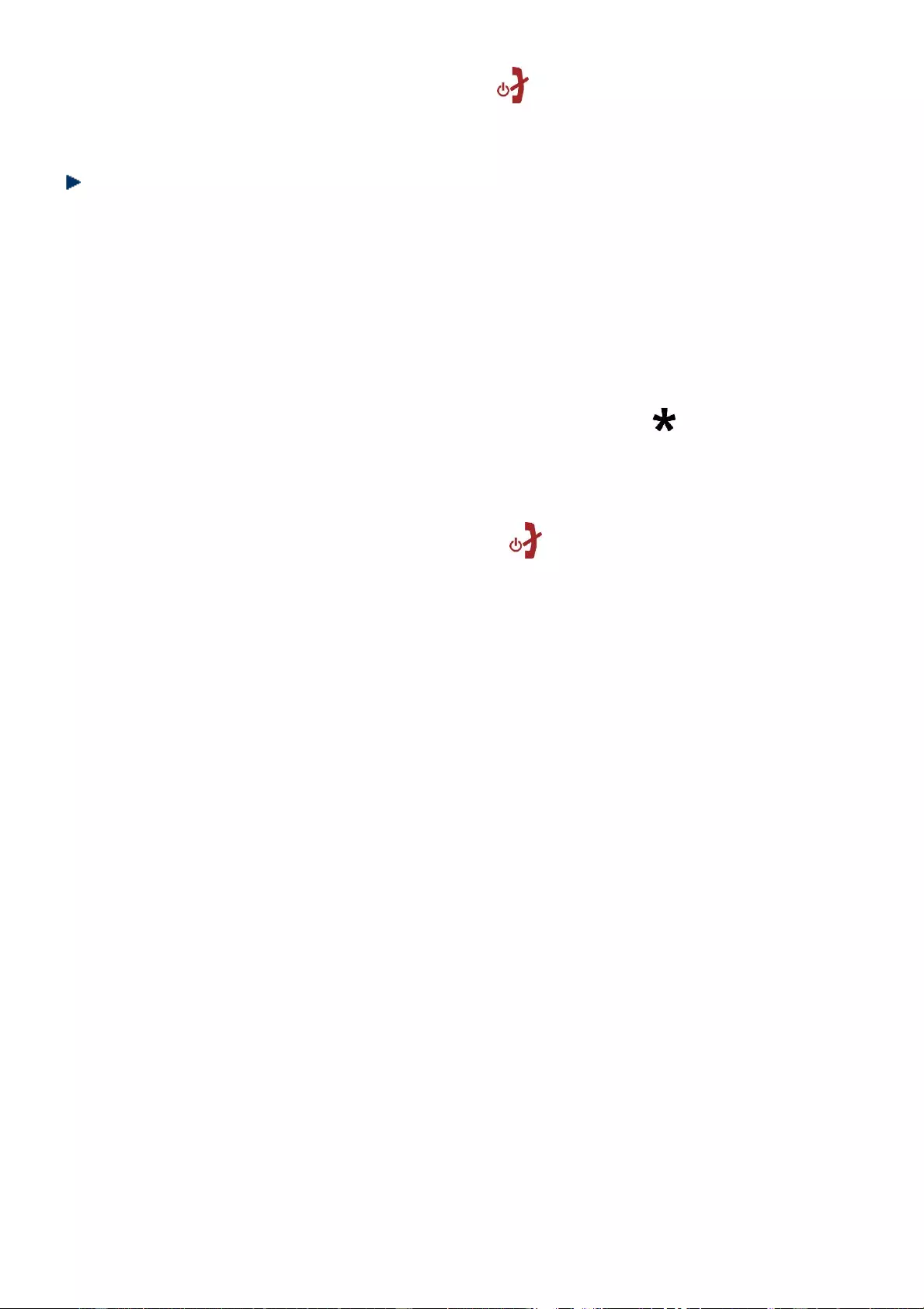
21
3. Put the handset back on base or press key on handset when the other
handset/medallion answers.
3-Way call
You can hold a three-way conversation between an external caller and another
handset/medallion user.
1. During an external call, long press R/INT key for 2 seconds. You caller is put on
hold.
2. Enter the handset number you want to invite. If the base has only one cordless
handset/medallion registered, it will immediately start calling that
handset/medallion.
3. When the second handset/medallion answers, press the key to connect all
three callers.
If the other handset does not answer, press R/INT key for 2 seconds to return to
you external caller.
4. Put back the handset/medallion or press key/SOS key to quit the party
conference and other 2 parties can also continue communication.
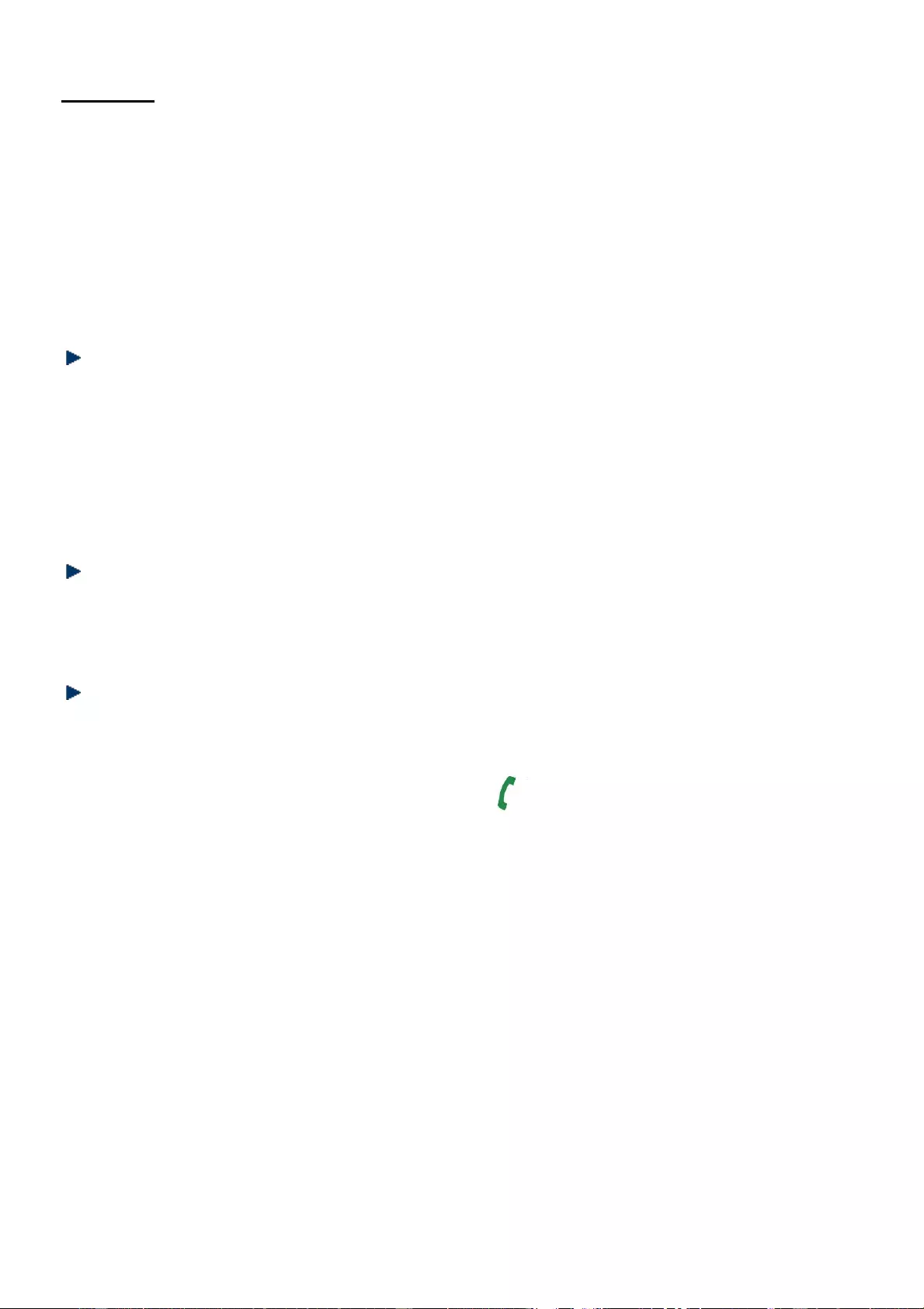
22
Call log
Caller Display shows who is calling and if the caller’s number matches an entry
stored in the phonebook.
To use Caller Display you must first subscribe to your network provider’s caller
Display service.
The call log stores details of the received and dialled calls. When the call list if full,
the most recent calls received automatically replace the oldest calls.
View the call log
1. Press MENU/OK key. The display shows CALL LOG on the top. Press MENU/OK
key again. You will find Received and Dialled.
The LCD will show the last record. (If no entry is available, the LCD display shows
Empty.
2. Press ▲/▼key to view other record.
Copy a number / Delete a number / Delete all numbers
1. When viewing the call list, you can press MENU/OK key and scroll ▲/▼to copy a
phone to phonebook, delete a number or all numbers from the call list.
Call back incoming and outgoing numbers
1. Press MENU/OK and select Call Log.
2. Press MENU/OK to review the received and dialled numbers.
3. When the desired number is shown, press key to dial the number.
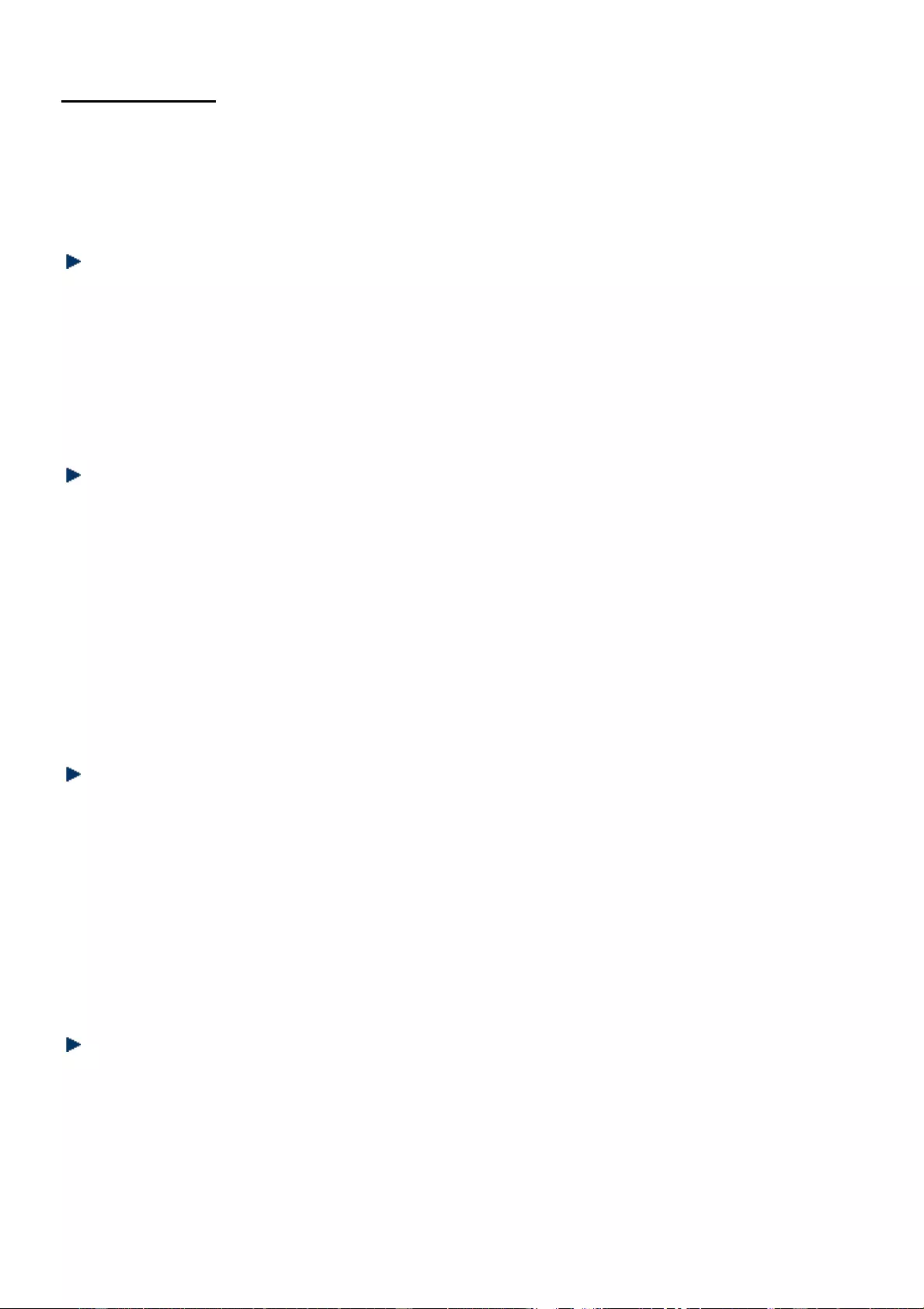
23
Phone book
You can store up to 150 name and number entries on each handset registered to
your base.
Each name can be up to 12 characters long and each number up to 20 digits long.
To review phonebook list
1. Press MENU/OK key. Scroll ▲/▼to Phone Book. Press MENU/OK key to confirm.
List is showed on the top.
2. Press MENU/OK key and ▲/▼key to view the phone book list, or search
alphabetically by entering the first letter of the name. The first name that starts
with this letter or the nearest letter in the alphabet will be displayed.
To add a phonebook memory
1. Press MENU/OK key. Scroll ▲/▼to Phone Book. Press MENU/OK key to confirm.
2. Scroll ▲/▼key to New Entry. Press MENU/OK key.
3. The cursor for the name flashes. Use the keypad to enter the name and press
R/INT key to delete the wrong entry. Press MENU/OK key to confirm the name.
4. Use the keypad to enter the phone number and press MENU/OK key.
5. The display shows Melody, press ▲/▼to select normal or VIP ringtone.
6. Press MENU/OK key to confirm. New Entry is displayed. You can now enter your
next name and number.
To edit a contact
1. Press MENU/OK key. Scroll ▲/▼to Phone Book. Press MENU/OK key to confirm.
2. Scroll ▲/▼key to Edit Record. Press MENU/OK key.
3. Scroll ▲/▼key to select the designated record to change. Press MENU/OK key.
4. Press R/INT key to delete the name if needed, enter new name and press
MENU/OK key.
5. Edit the phone number and melody in the same way, and MENU/OK key to
confirm.
To delete a contact
1. Press MENU/OK key. Scroll ▲/▼to Phone Book. Press MENU/OK key to confirm.
2. Scroll ▲/▼key to DEL Record, press MENU/OK key to enter.
3. Scroll ▲/▼ key to review through the list until you see the contact you want to
delete.
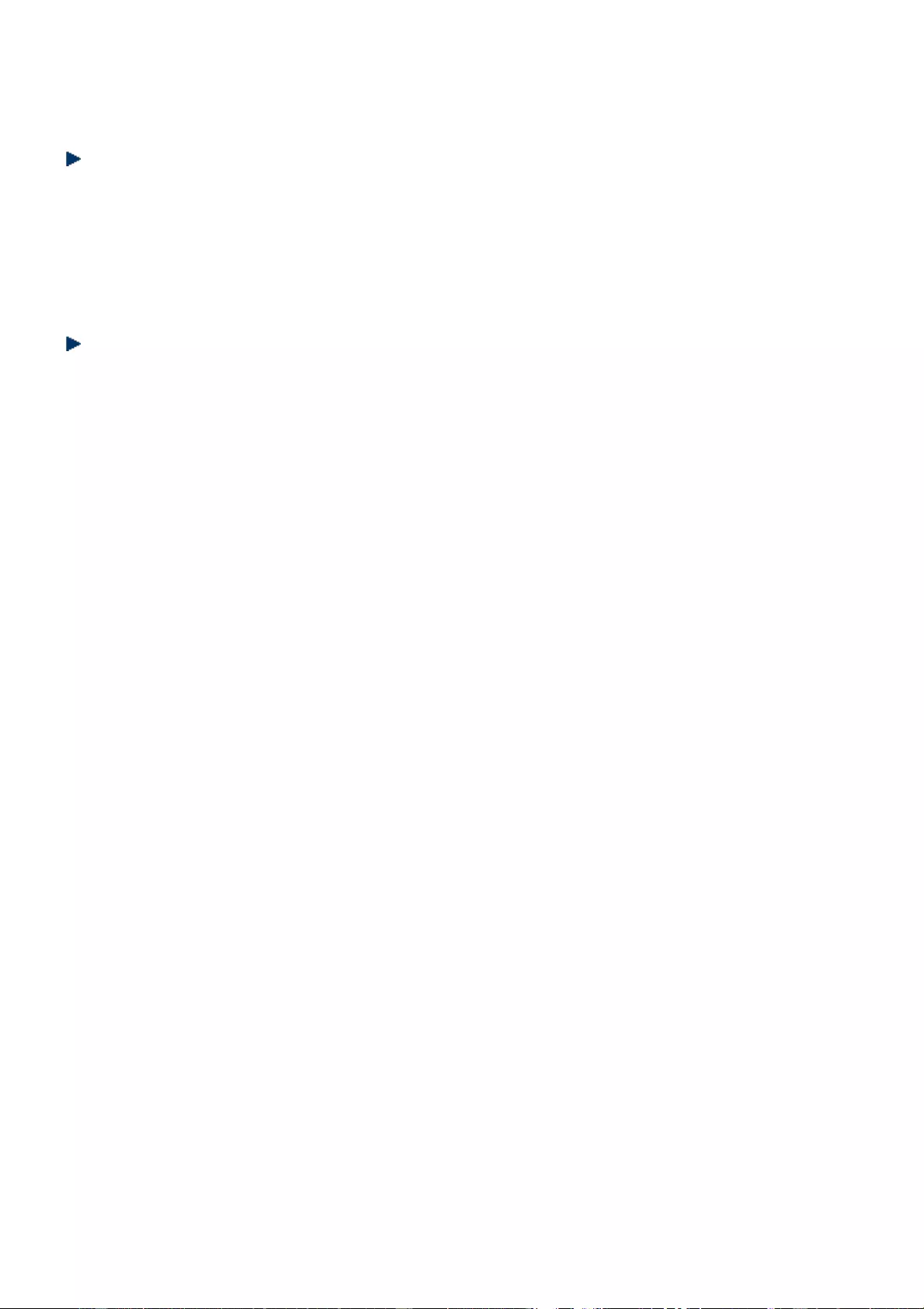
24
4. Press MENU/OK key and the display will show “Confirm?”. Press MENU/OK again
to confirm.
To delete all contacts
1. Press MENU/OK key. Scroll ▲/▼to Phone Book. Press MENU/OK key to confirm.
2. Scroll ▲/▼key to Delete All, then press MENU/OK key to enter, and the display
will show “Confirm ?” .
3. Press MENU/OK again to confirm. All contacts in your phonebook will be deleted.
Reviewing phonebook memory status
1. Press MENU/OK key, Scroll ▲/▼to Phone Book. Press MENU/OK key to confirm.
2. Scroll ▲/▼key to MEM Status. Press MENU/OK key to enter. Then the LCD will
show the phonebook memory space available, e.g. if you have saved 30 names
and numbers in your phonebook, it would display 30/150. 150 indicates the total
memory, i.e. a total of 150 contacts can be saved in this handset.
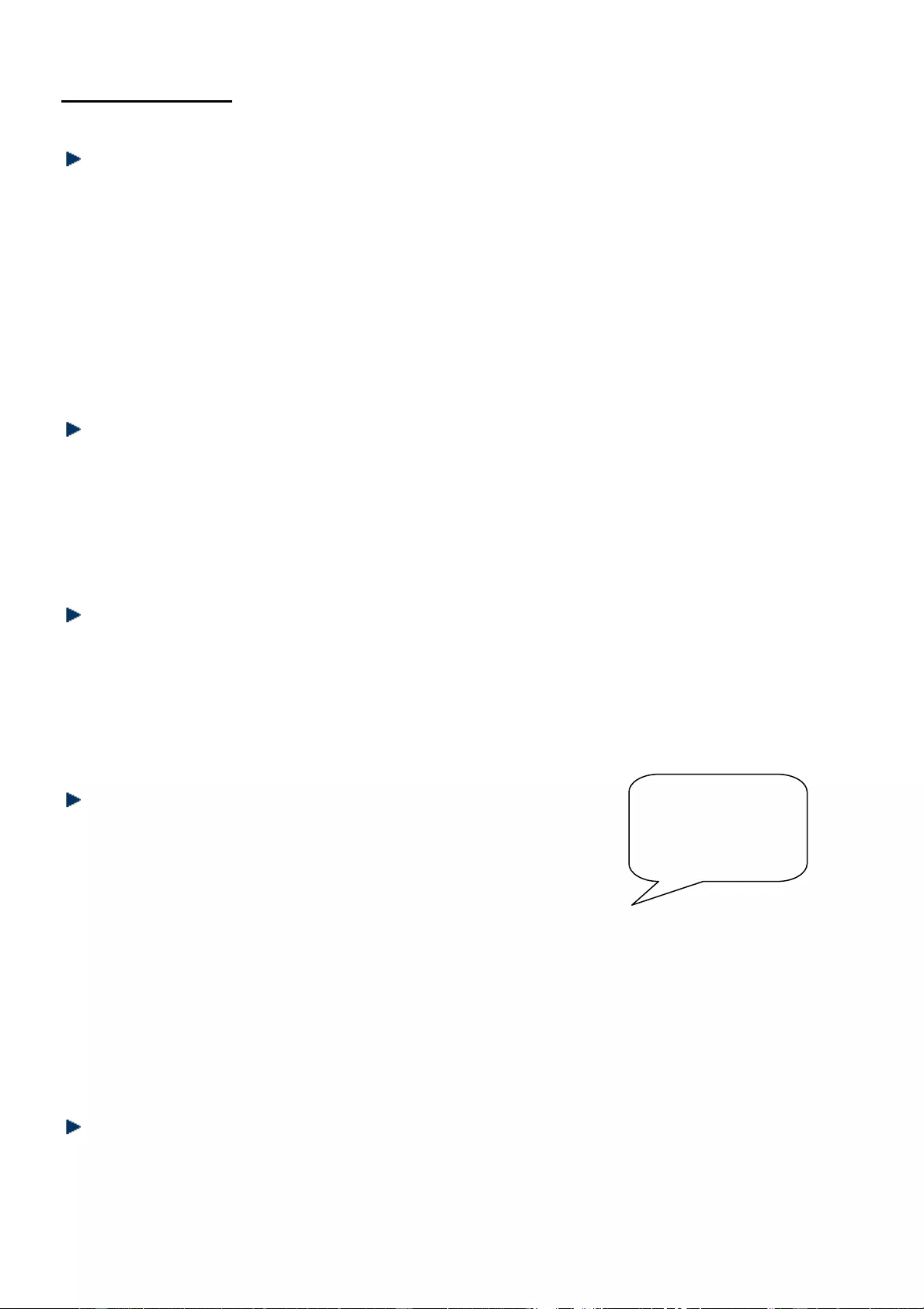
25
Base Settings
Delete handset
1. Press MENU/OK key. Scroll ▲/▼key to Base option.
2. Press MENU/OK key, the display shows Delete HS on the top.
3. Press MENU/OK key and use keypad to enter the PIN code (default as 0000).
4. Press MENU/OK key. Scroll ▲/▼key to the handsets/medallions that registered
to the base and select the one you want to delete.
5. Press MENU/OK key to confirm. The handset will be deleted from the registered
list.
Dial mode
1. Press MENU/OK key. Scroll ▲/▼key to Base option.
2. Press MENU/OK key, scroll ▲/▼key to Dial Mode.
3. Press MENU/OK key. Scroll ▲/▼key to Tone or Pulse. Press MENU/OK key to
confirm.
Recall time
1. Press MENU/OK key. Scroll ▲/▼key to Base option.
2. Press MENU/OK key. Scroll ▲/▼key to Flash Time.
3. Press MENU/OK key. Scroll ▲/▼key to select the desired recall time among
100ms, 300ms and 600ms. Press MENU/OK key to confirm.
Modify Base PIN code
1. Press MENU/OK key. Scroll ▲/▼key to Base option.
2. Press MENU/OK key, scroll ▲/▼key to Modify PIN.
3. Press MENU/OK key, the display shows “PIN Code?”.
4. Use the keypad to enter the current PIN code and press MENU/OK to confirm.
5. If the old code is valid, the display shows New PIN, enter a new PIN code (4 digits),
press MENU/OK to confirm. Then the display shows “Repeat: ”. Enter the new
PIN code again.
6. Press MENU/OK to confirm. The code will be stored to the base and a tone
sounded.
PABX Number
PABX number is a number that you need to add before dialling the phone number
you making a call.
Remark: The
preset PIN is
0000.
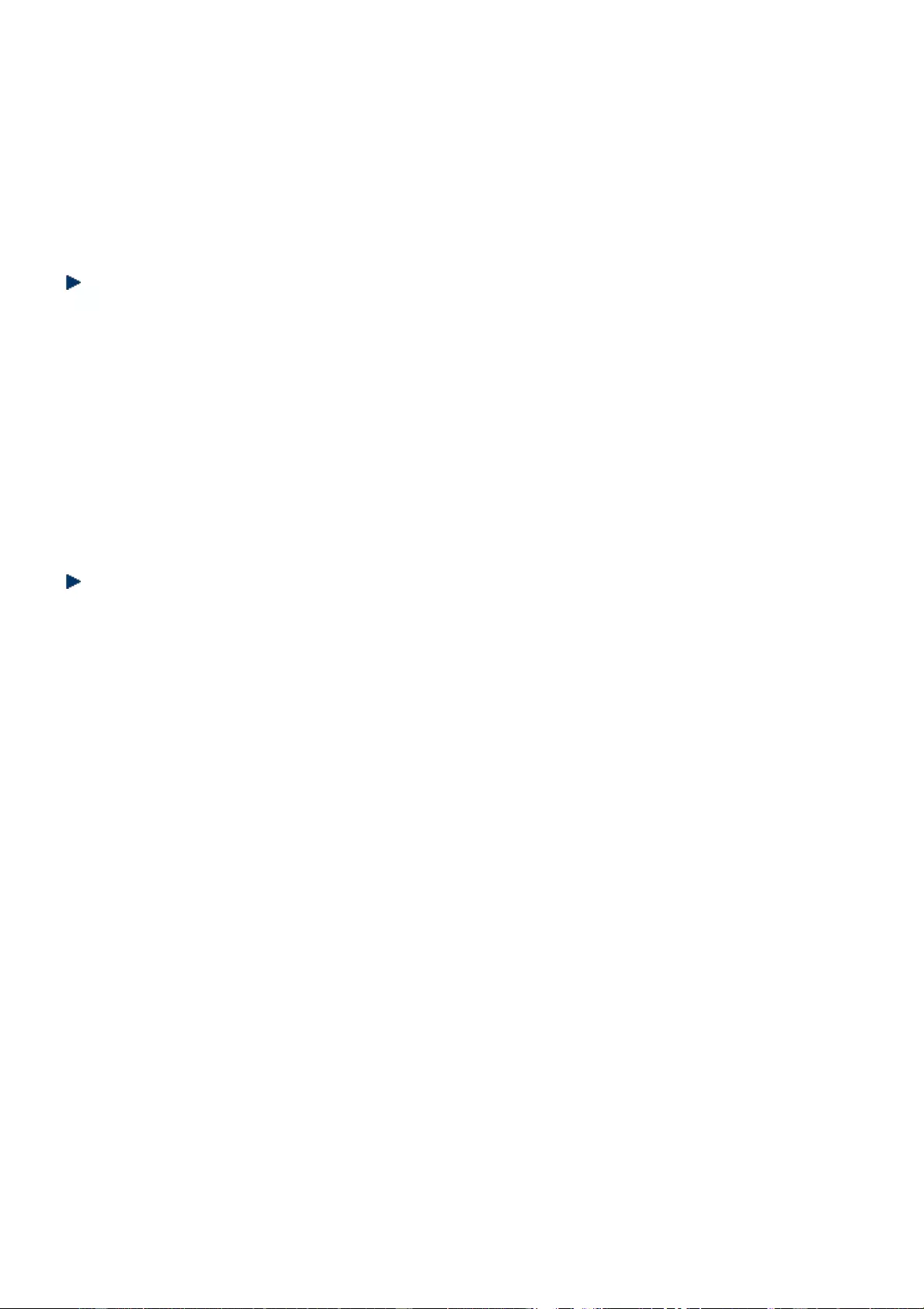
26
1. Press MENU/OK key. Scroll ▲/▼key to Base option.
2. Press MENU/OK key. Scroll ▲/▼key to PABX Number.
3. Press MENU/OK key. The screen shows “Number ?” Use the keypad to enter the
PABX number and press MENU/OK key to confirm.
Remark: After the PABX number is set, the outgoing call would be added with the
PABX number automatically. If PABX number is not necessary, please do not set it.
Language
This menu is for selecting language of medallion low battery voice announcement,
SOS call and room monitor prompt. There are 2 language for selection: language 1 is
French, and language 2 is Spanish.
1. Press MENU/OK key. Scroll ▲/▼key to Base option.
2. Press MENU/OK key. Scroll ▲/▼key to Language.
3. Press MENU/OK key. Scroll ▲/▼key to select Language 1 or 2. Press MENU/OK
key to confirm.
Settings for Conecto 100
This menu is used for modifying the settings of medallion registered to the base.
Internal/External Ring
1. Press MENU/OK key. Scroll ▲/▼key to Base option.
2. Press MENU/OK key. Scroll ▲/▼key to CONECTO 100.
3. Press MENU/OK key and select the medallion you want to change the settings.
4. Select INT Ring or ETX Ring. Press MENU/OK key. Then you can select the
ringtone and adjust the volume for the internal/external call.
Vibrating
1. Press MENU/OK key. Scroll ▲/▼key to Base option.
2. Press MENU/OK key. Scroll ▲/▼key to CONECTO 100.
3. Press MENU/OK key and select the medallion you want to change the settings.
4. Select Vibrating. Then you can set the vibration on or off.
Audio Setup
1. Press MENU/OK key. Scroll ▲/▼key to Base option.
2. Press MENU/OK key. Scroll ▲/▼key to CONECTO 100.
3. Press MENU/OK key and select the medallion you want to change the settings.
4. Select Audio Setup. Press MENU/OK key and scroll ▲/▼key to adjust the
speaker volume of medallion.
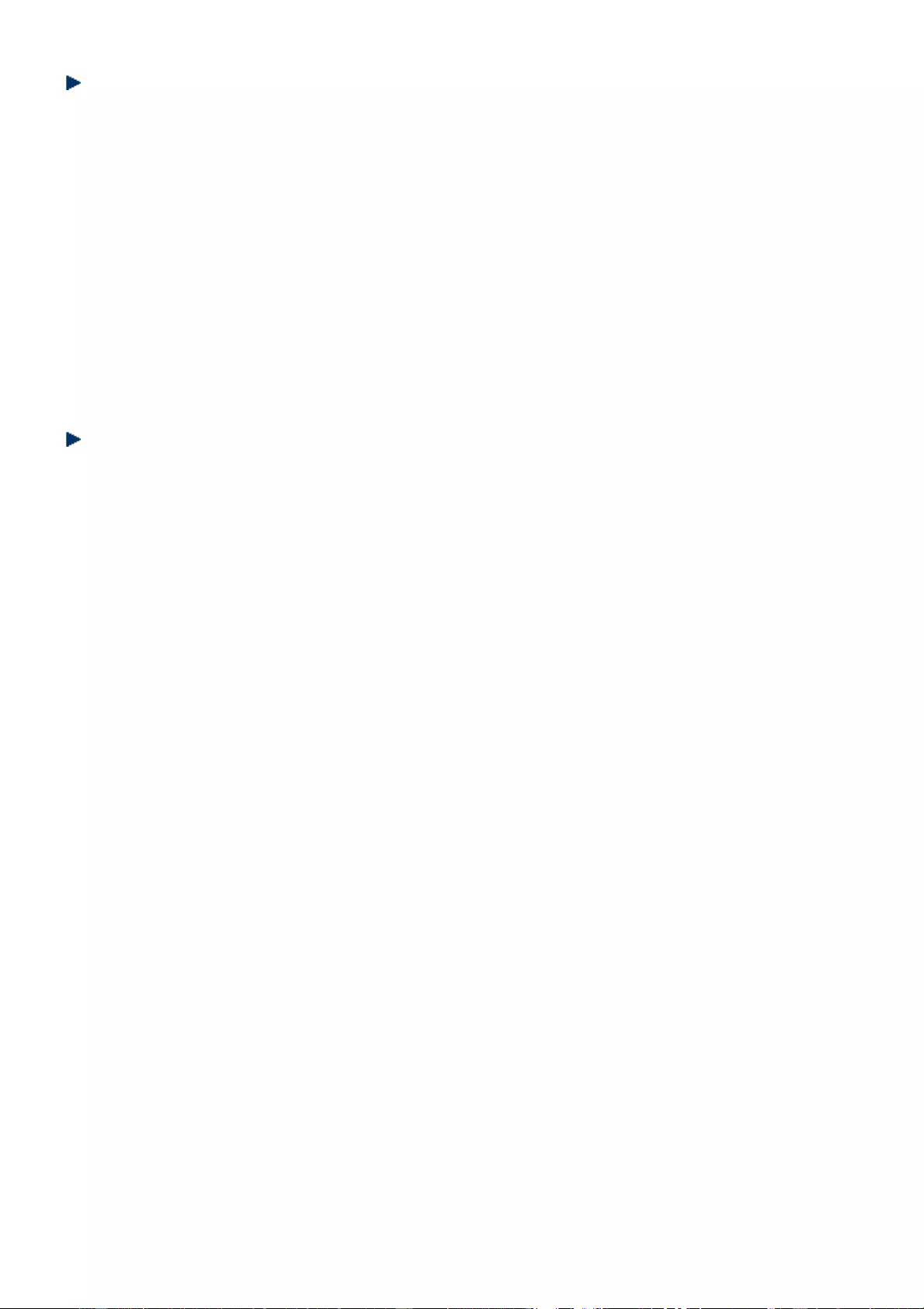
27
Selection of your home telecom operator
Selecting your home telecom operator helps to better configure the unit in the
event of an emergency call.
1. Press MENU/OK key. Scroll ▲/▼key to Base option.
2. Press MENU/OK key, scroll ▲/▼key to Telecom.
3. Press MENU/OK key and select the operator to be compatible with your ADSL
box. If your operator is not shown on the list, choose “Others”.
Press MENU/OK key to confirm the selection.
Remark: In the particular case that you are using an ADSL box from Numericable, it
is necessary to deactivate the SOS Voice prompt option so that the receiver can
immediately answer the SOS call. Please consult page 32 of this manual.
Base default
1. Press MENU/OK key. Scroll ▲/▼key to Base option.
2. Press MENU/OK key, scroll ▲/▼key to BS Default.
3. The display shows “PIN Code?” Enter the PIN code (default as 0000) and press
MENU/OK key to confirm.
4. If the PIN code is valid, all base settings will be returned to the factory default.
The phonebook memory will not be erased.
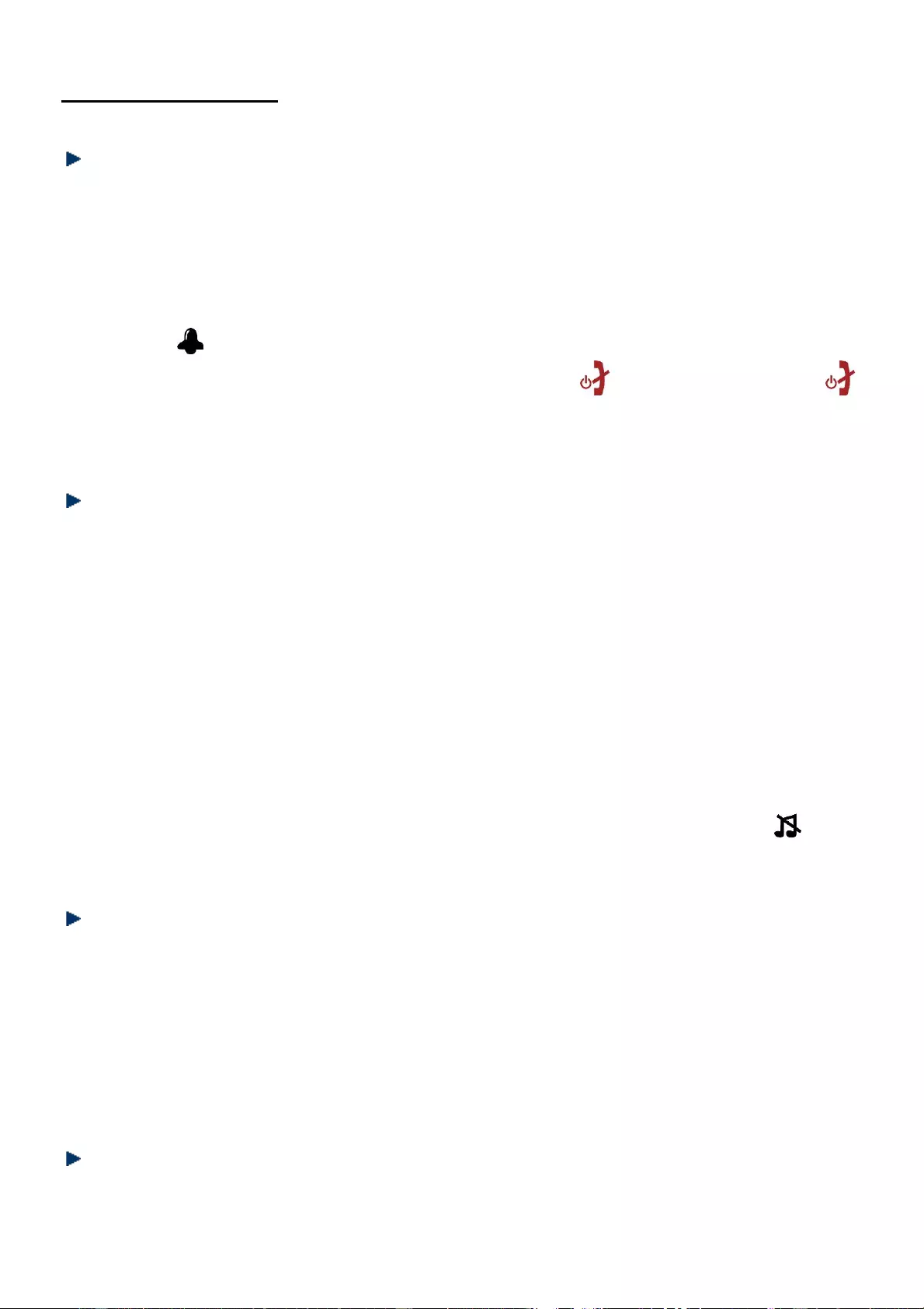
28
Handset Settings
Alarm
1. Press MENU/OK key. Scroll ▲/▼key to Handset Opt.
2. Press MENU/OK key and select Alarm.
3. Scroll ▲/▼key to select ON or OFF. If you select ON, the display shows 00: 00.
Use the numeric keypad to set the time.
4. Press MENU/OK key. Scroll ▲/▼key select to SNOOZE ON or SNOOZE OFF. Then
the icon is showed when return to standby mode.
Remark: When the alarm sounds, press any key except to intermit it, or press
to stop it. If you want to cancel alarm, go to Handset Opt. then Alarm and choose
OFF.
Ring setup
You can choose from 11 melodies for internal/external call of handset and 5 volume
levels or set it off. For VIP calls, there are 2 melodies for selection.
1. Press MENU/OK key. Scroll ▲/▼key to Handset Opt.
2. Press MENU/OK key. Scroll ▲/▼key to Ring Setup.
3. Press MENU/OK key. Scroll ▲/▼key to select INT Ring, EXT Ring or VIP Ring.
4. Press MENU/OK key. Scroll ▲/▼key to select the Melody and Volume.
1) If select Melody: Press MENU/OK key to confirm. Scroll ▲/▼key to select
desired melody. Press MENU/OK key to confirm.
2) If select Volume: Press MENU/OK key to confirm. Scroll ▲/▼key to select
desired ringer volume level from 1 to 5.
Remark: If you set ring OFF for external call, there will be a ringing off icon
displayed on screen. When there is an incoming call, the handset will not ring.
Key tone
1. Press MENU/OK key. Scroll ▲/▼key to Handset Opt.
2. Press MENU/OK key. Scroll ▲/▼key to Tone Setup.
3. Press MENU/OK key. Scroll▲/▼key to select Key Tone, Battery Low or Out Of
Range.
4. Press MENU/OK key. Scroll▲/▼key to select the ON or OFF for each option.
5. Press MENU/OK key to confirm.
Language
1. Press MENU/OK key. Scroll ▲/▼key to Handset Opt.
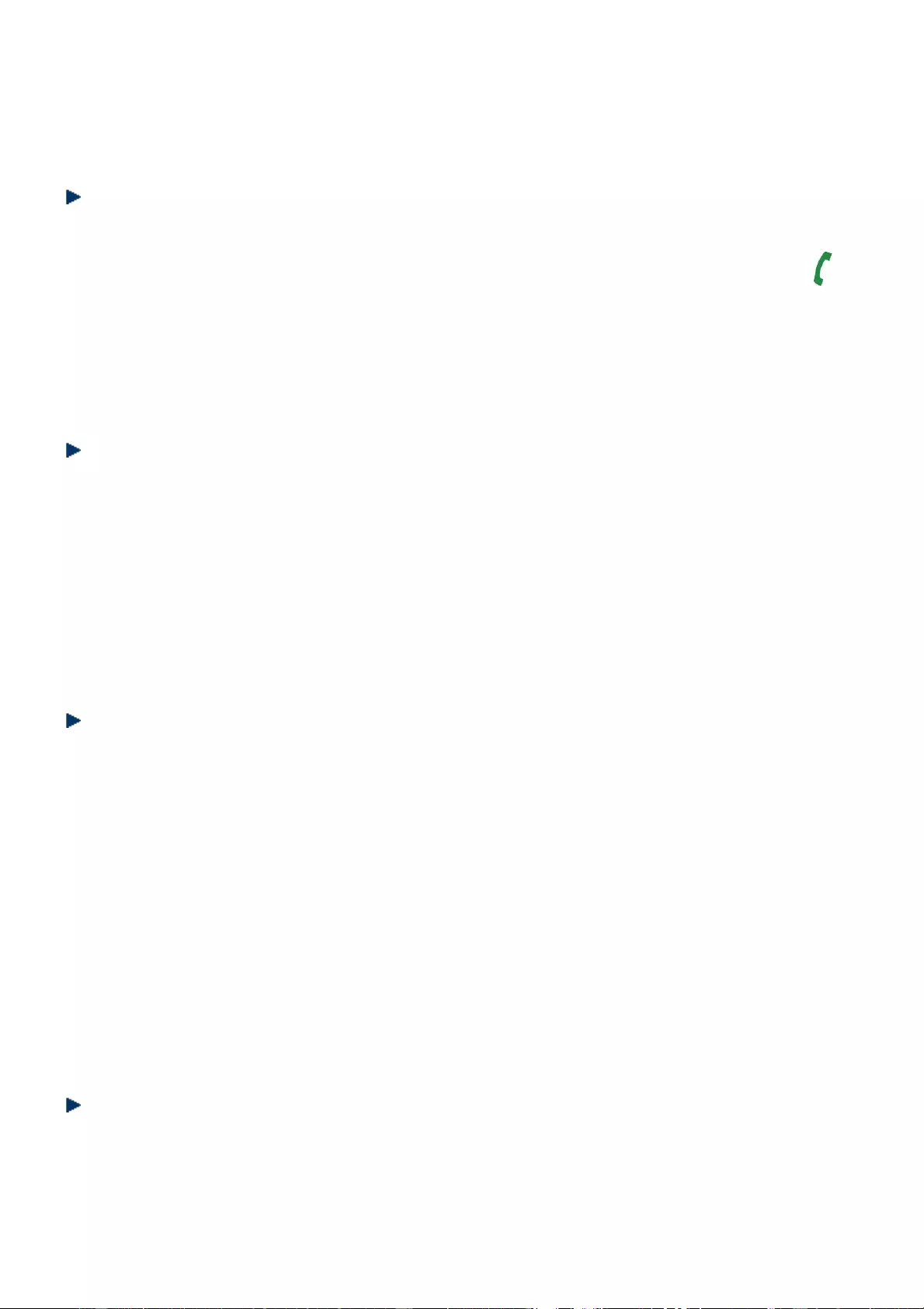
29
2. Press MENU/OK key. Scroll ▲/▼key to Language.
3. Press MENU/OK key. Press ▲/▼key to select the language you want. Press
MENU/OK key to confirm.
Auto answer
Your phone is set to answer calls by lifting the handset off the base or charger. You
can switch this feature off so that calls always have to be answered by pressing .
1. Press MENU/OK key. Scroll ▲/▼key to Handset Opt.
2. Press MENU/OK key. Scroll ▲/▼key to Auto Answer.
3. Press MENU/OK key. Scroll ▲/▼key to select ON or OFF. Press MENU/OK key to
confirm.
Date & time
1. Press MENU/OK key. Scroll ▲/▼key to Handset Opt.
2. Press MENU/OK key. Scroll ▲/▼key to Date & Time.
3. Press MENU/OK key. Scroll ▲/▼key to select Time Setting, Date Format and
Time Format. Edit the year, month, date and time by using the numeric keypad.
Press MENU/OK key to confirm.
Remark: The date and time will be automatically set when the first caller ID message
is received.
Select base
If a handset is registered to more than one base, you can select the base with which
the handset works.
1. Press MENU/OK key. Scroll ▲/▼key to Handset Opt.
2. Press MENU/OK key. Scroll ▲/▼key to Select Base.
3. Press MENU/OK key. The display shows BASE 1, 2, 3, 4. Scroll ▲/▼key to select
base (BASE 1~4) or AUTO.
4. Press MENU/OK key. If there is another base available, the display will show
Searching. After few seconds, there is a confirmation sound from handset and it
returns to standby. There would be an icon √ showed after the base number.
5. If there is no base in registering mode, it will sound di-di-di-di and it stays on the
original menu.
Contrast
1. Press MENU/OK key. Scroll ▲/▼key to Handset Opt.
2. Press MENU/OK key. Scroll ▲/▼key to Contrast.
3. Press MENU/OK key. Scroll ▲/▼key to select between levels 1 to 8.
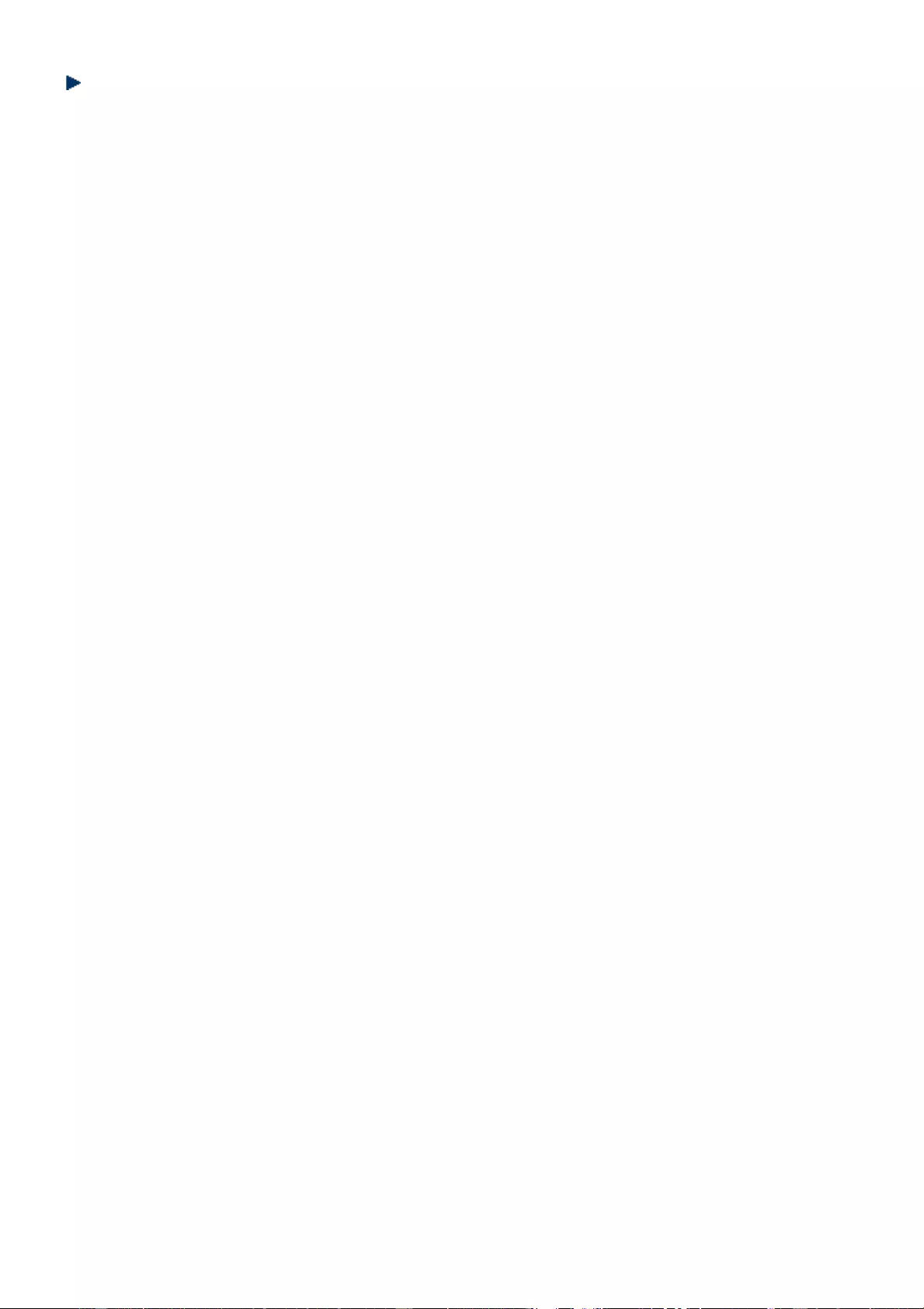
30
Handset default
1. Press MENU/OK key. Scroll ▲/▼key to Handset Opt.
2. Press MENU/OK key. Scroll ▲/▼key to HS Default.
3. Press MENU/OK key. The display shows PIN Code?. Enter the PIN code (default as
0000) and press MENU/OK key to confirm.
4. If the PIN code is wrong, there is a remind sound the display returns to the
previous menu. If the PIN code is valid, the handset settings will return to the
factory default. Phonebook record would not be deleted.
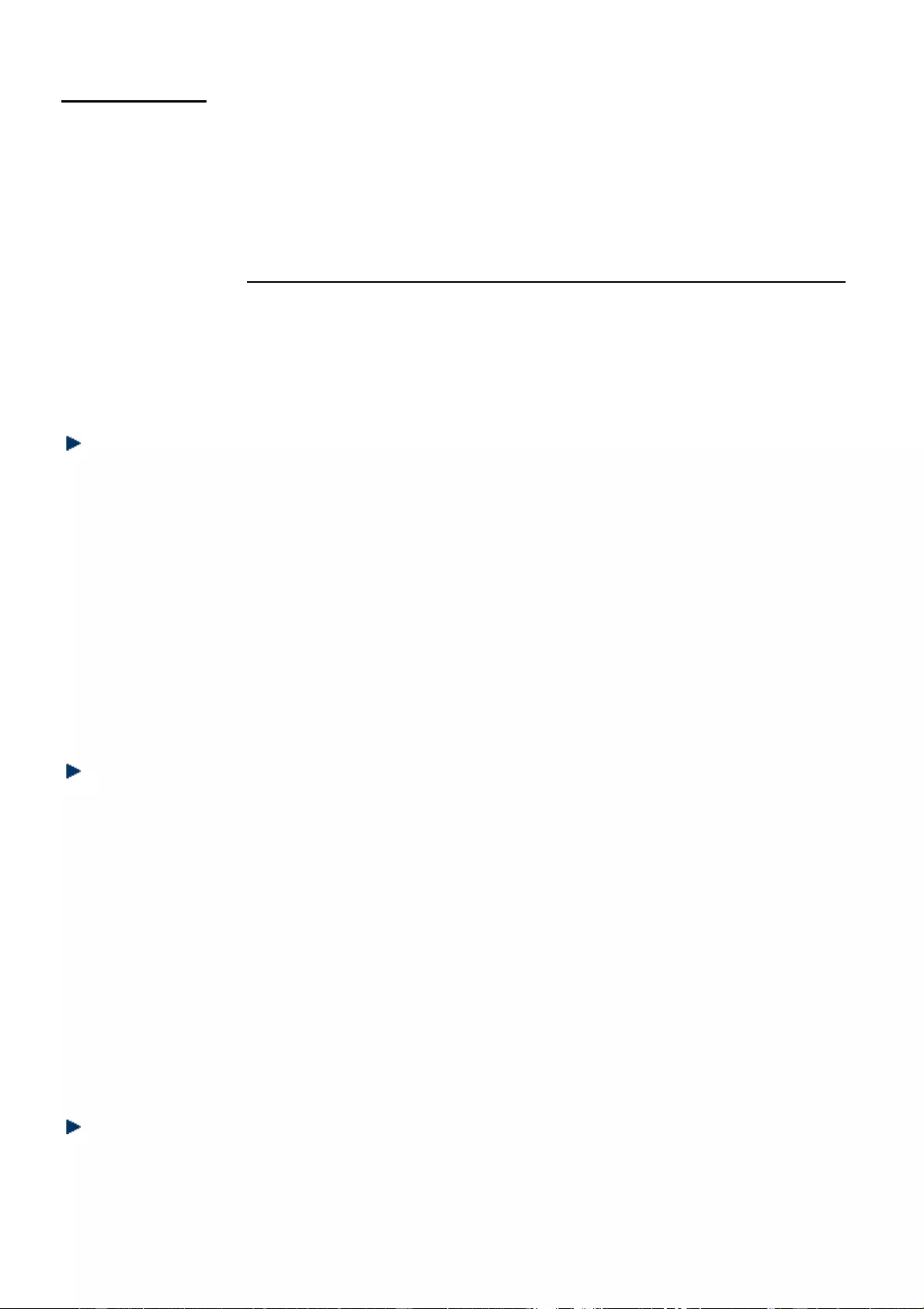
31
SOS setting
By simply pressing the SOS key on the back of the handset or the main button of
medallion, you can immediately alert up to eight family members and/or friends
that you need help. Once SOS call is activated, the handset is locked for other
operation.
Important remark: Do not register public emergency services as you SOS numbers
(i.e. hospital, fire service). Instead, register your families and friends, or a tele-
assistance operator. Indeed, in the event that the SOS key is pressed by accident,
your calls could disrupt public emergency services and your responsibility could be
engaged.
Setting SOS Number
1. Press MENU/OK key. Scroll ▲/▼key to SOS Setting.
2. The display shows PIN code?. Enter the PIN code (default as 0000) and press
MENU/OK key to confirm.
3. Select SOS number and press MENU/OK key. The display shows Number 1. Press
MENU/OK key and enter the SOS number by using the numeric keypad. Press
MENU/OK key again. Scroll ▲/▼key to add other SOS numbers. There are total 8
SOS numbers can be set.
4. To delete an SOS number, press MENU/OK key and use the R/INT key to delete
the numbers. Pressing the MENU/OK key to confirm.
Making SOS call
1. Press the SOS key on the back of the handset or the SOS key of medallion.
Once SOS key is pressed, the handset display will show that you are in SOS Call.
2. SOS call will announce your emergency to the preset SOS numbers. The called
party needs to answer the call in 30 seconds and enter the number 5 promoted
by SOS call. Once the SOS call is answered, the handsfree mode will be activated
for handset or medallion.
3. If the SOS called is not answered, it will make total 6 attempts to each registered
SOS number for every 30 seconds.
4. Once an SOS call is finished, the called party ends the call and the handset or
medallion will disconnect automatically in 8 seconds.
Cancelling SOS call
If you press SOS key unintentionally, you may cancel it by press and hold SOS key for
2 seconds on handset, or SOS keys for 5 seconds on medallion.
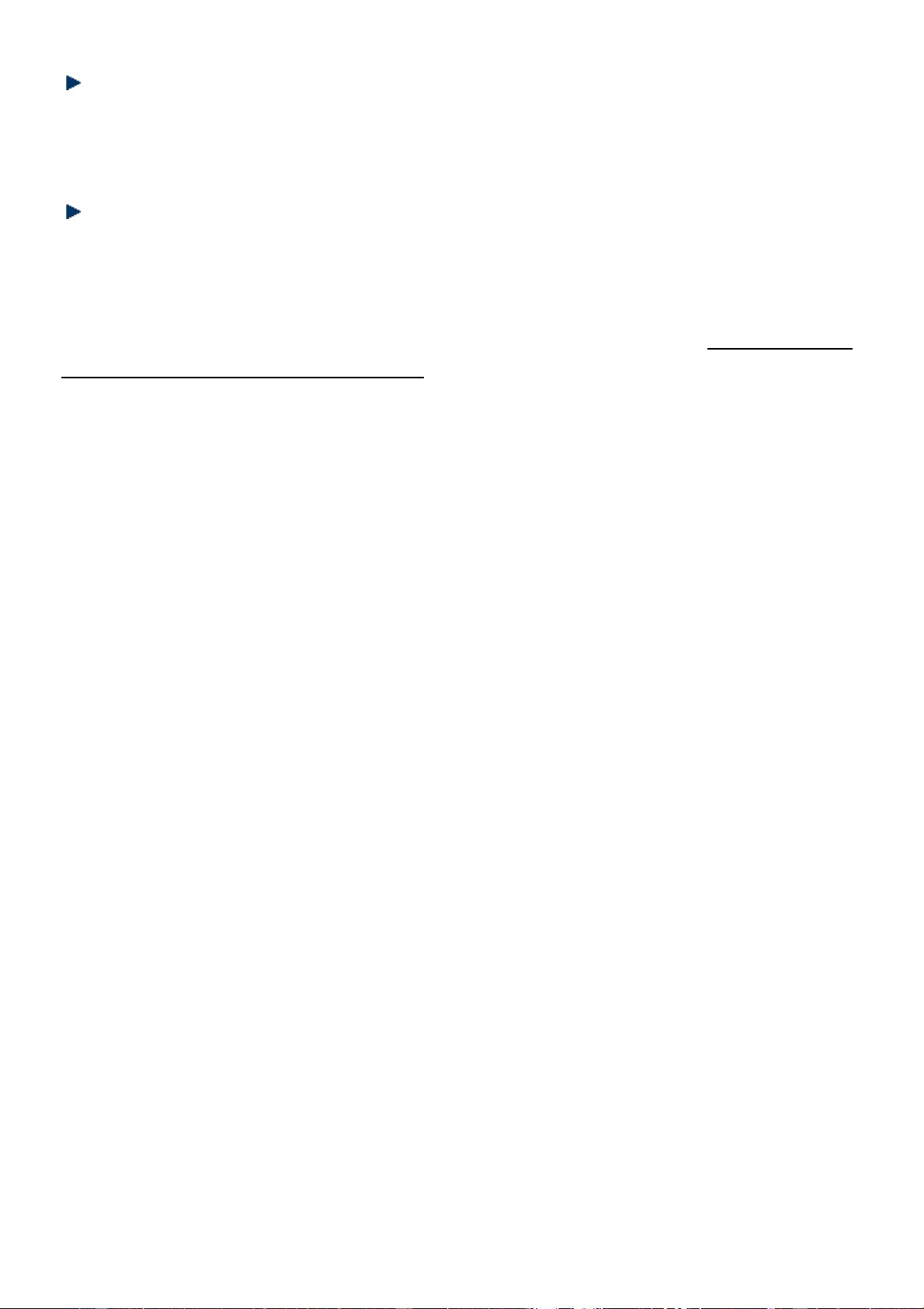
32
Contact ID
Contact ID is subject to the call center service. Please contact your operator for
more information.
SOS Voice prompt
By default, the receiver of the SOS call will heard a voice prompt informing him or
her that this is an emergency call, and that it is necessary to press the "5" key so as
to proceed the call. If after a while the receiver does not press the "5" key, the
phone will automatically end the call and dial the next SOS number. It is advised to
keep this option activated by default.
Keep the SOS Voice prompt option activated (it is activated by default) so that the
emergency call procedure can be automatically terminated after the first person has
responded to the call. If this option is deactivated, it is necessary to cancel the SOS
call procedure manually. To do so, press and hold the SOS key of handset for 2
seconds, or press SOS key on medallion for 5 seconds.
Important remark:
In the particular case that you are using an ADSL box from Numericable, it is
necessary to deactivate this option so that the receiver can immediately answer the
SOS call. With this mode deactivated, each emergency call is limited to
approximately one minute and forty seconds. Above this time, the phone will
automatically try to call the next SOS number (this to avoid that the emergency call
is blocked on a voicemail service). To try to reach the next SOS number, you also
have the option to press the handset’s end call key or the medallion’s main button.
1. Press MENU/OK key. Scroll ▲/▼key to SOS Setting.
2. The display shows PIN code?. Enter the PIN code (default as 0000) and press
MENU/OK key to confirm.
3. Select SOS Voice and press MENU/OK key. Scroll ▲/▼key to select on or off.
Press MENU/OK key to confirm the selection.
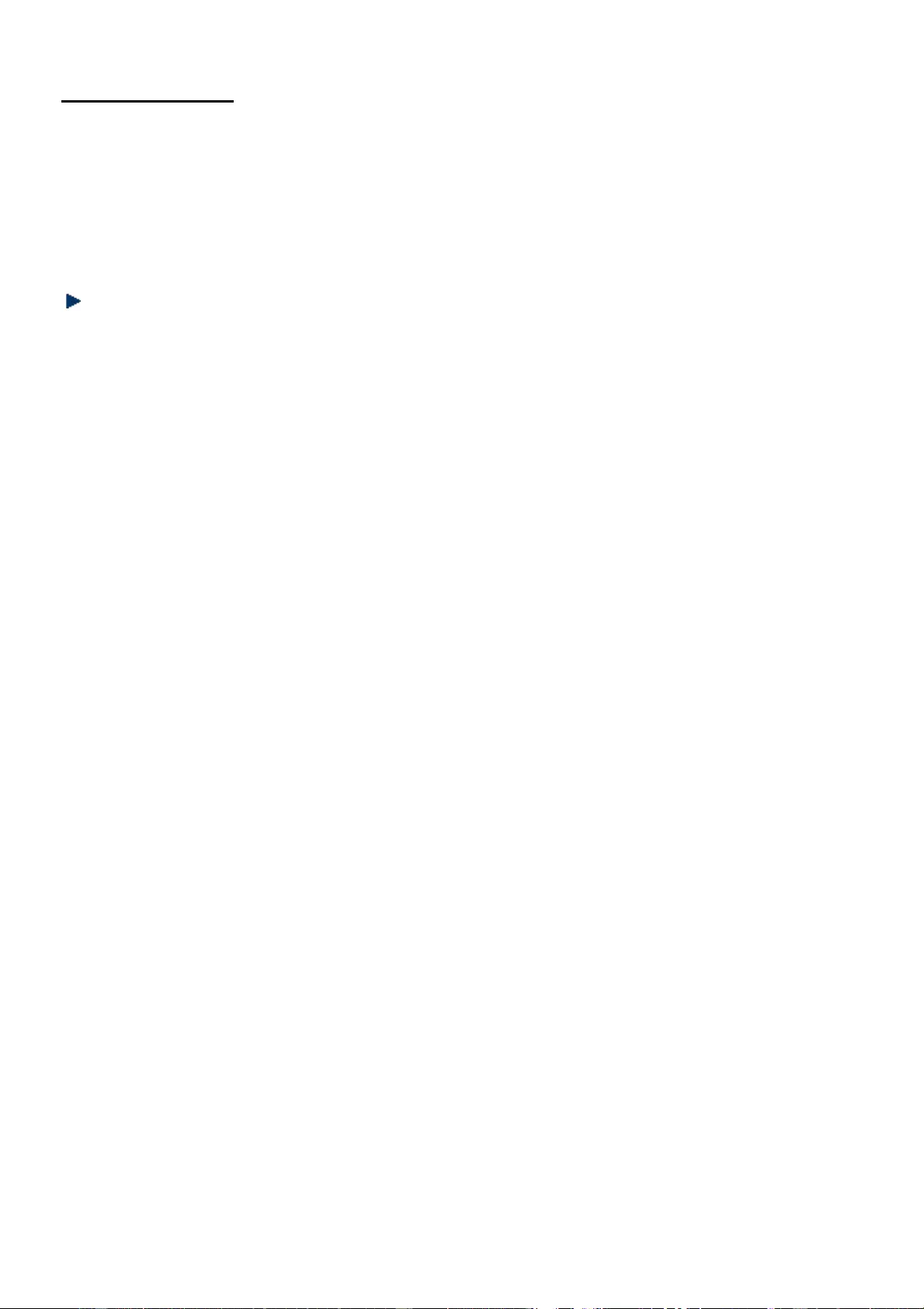
33
Prior number
Prior number is a function that allows you to answer the call from preset numbers
automatically after 2 rings without pressing any key. There are 5 prior numbers can
be set. You will need to enter the PIN code (default as 0000) before setting these
numbers.
Setting prior number
1. Press MENU/OK key. Scroll ▲/▼key to Prior Number.
2. Press MENU/OK key. The display shows PIN Code ?
3. Enter the PIN Code (default as 0000) by using the keypad and press MENU/OK
key to confirm.
4. The display shows Number 1. Press MENU/OK key and enter the phone number
with the keypad. Use R/INT key to delete the wrong entry. Press MENU/OK key to
confirm.
5. Use the same method to set other prior number if you want.
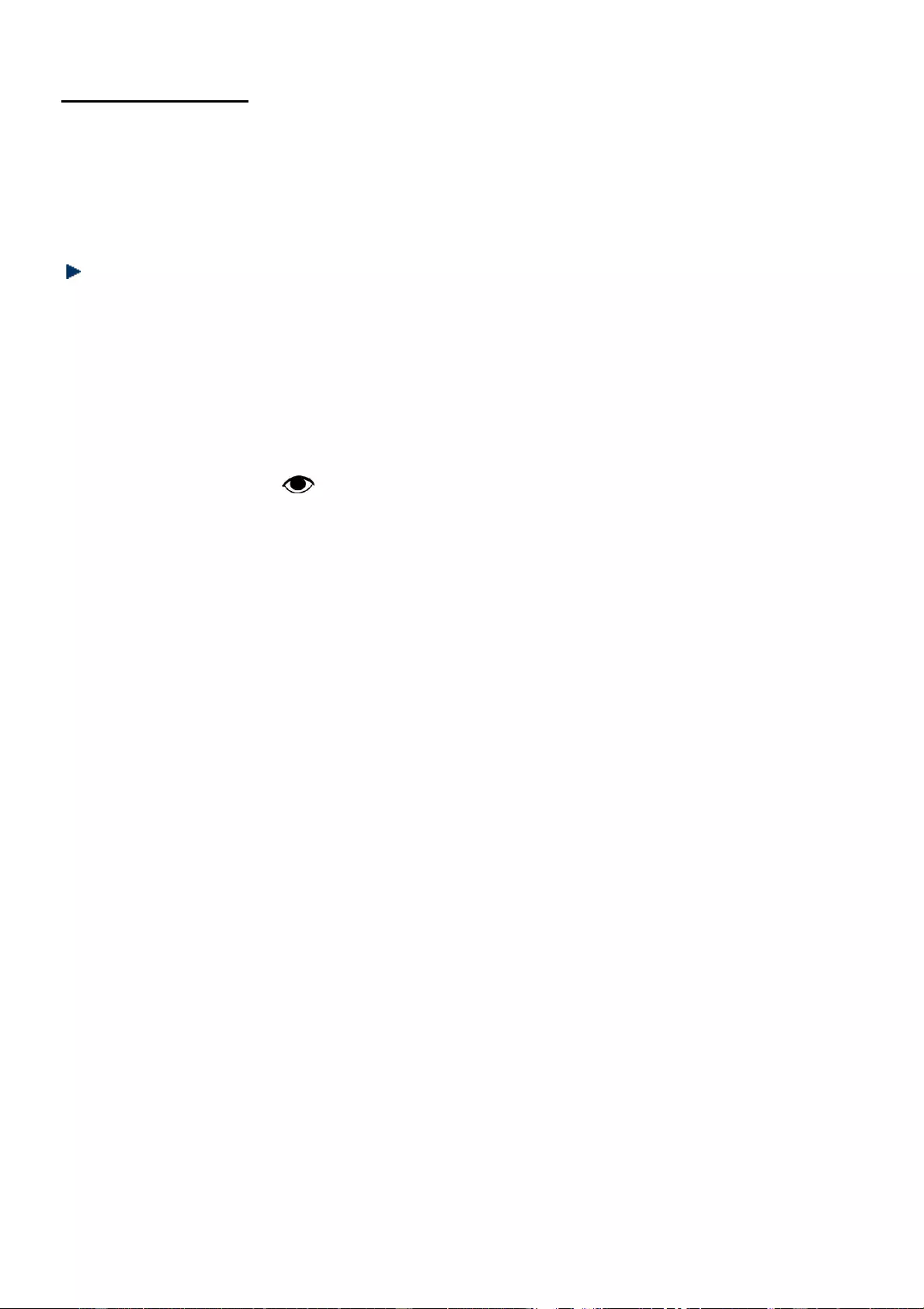
34
Room monitor
Room monitor enables the medallion to answer the call automatically without
pressing any key on it. You will need to preset a 4-digit number and enter the
number when the phone prompts.
Activating room monitor
1. Press MENU/OK key. Scroll ▲/▼key to Room Monitor.
2. Press MENU/OK key. The display shows PIN Code ? .
3. Enter the PIN Code (default as 0000) by using the numeric keypad and press
MENU/OK key to confirm.
4. Scroll ▲/▼key to select ON/OFF and press MENU/OK key. If it is ON, the display
shows PIN Code ? again. Enter a new PIN code and press MENU/OK key to
confirm it. The icon would show display when returned to standby mode.
5. Once room monitor is set to ON, you will be reminded to enter the PIN code if
you call outside. Enter the new PIN code and you will be able to talk to the
medallion automatically.
Important
1. When room monitor function is activated, all the incoming calls would be
prompted to enter the PIN code. If the wrong PIN code is entered, the call will be
disconnected automatically.
2. Room monitor function is applied to medallion by default. Under room monitor
mode, if press the SOS key on medallion, it would transfer to handset. Press again
to transfer back.
3. During room monitor process, Room Monitor would show on display. You will not
be able to make any outgoing calls or operate the handset.
4. The new PIN can be any 4-digit number except 9999. If the PIN code is set to
9999, the phone will enter room monitor mode automatically after 2 rings when
there is an incoming call.
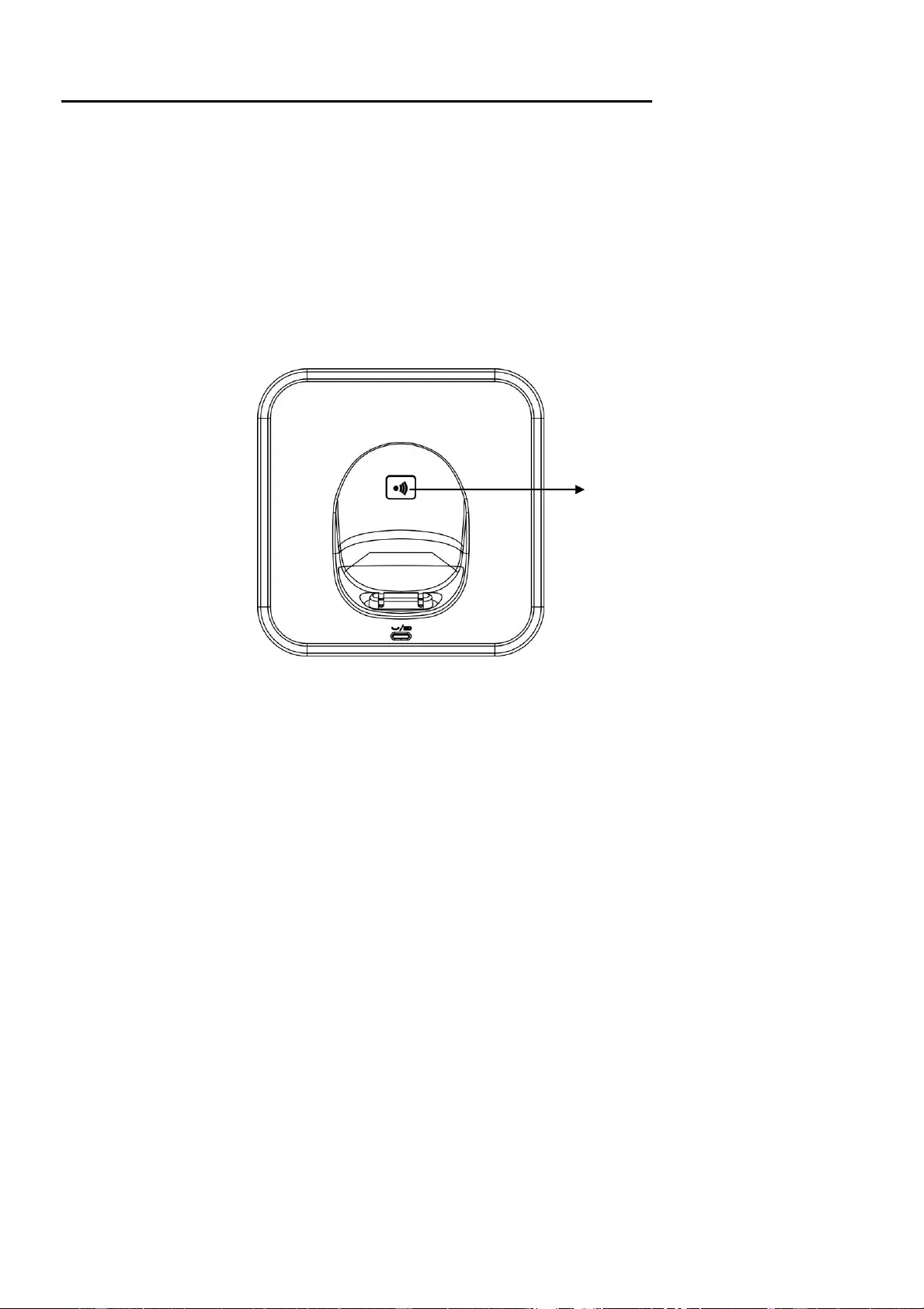
35
Add extra handsets and medallion to the base
Registration is the process to link a new handset/medallion to the base. A maximum
of 5 handsets/ medallions can be associated with this base. This base is compatible
with Thomson’s handset and other GAP-compatible handsets.
Handset/medallion battery must be fully charged and you must be closed to the
base for registration.
Handset/medallion that supplied inside this package is already registered.
1. At the base: Press and hold the PAGE button for 5-6 seconds till the red LED
start flashing.
2. At the handset: Press MENU/OK key. Scroll ▲/▼key to select Registration. Press
MENU/OK key and select the base. The base with a “√” to the right side of the
base number on the display is already in use.
Press MENU/OK key and enter the PIN code (default as 0000). Press MENU/OK
key again. The handset will start to look for the base and the display will show
Searching 1… (2, 3 or 4). For successful registration a confirmation tone will be
heard from the handset and antenna mark on top of the display at left side
appears with the handset number for internal call use.
3. At the medallion: after the red LED starting flashing, press SOS key one time. A
confirmation tone will be heard from the medallion.
4. Once the handset/medallion is registered to base successfully, it would start to
ring if pressing the PAGE button on base. This allows you to verify that the
pairing has been done successfully.
5. If the PIN code is incorrect, the handset returns to standby after 2 minutes. Try
registering again.
PAGE
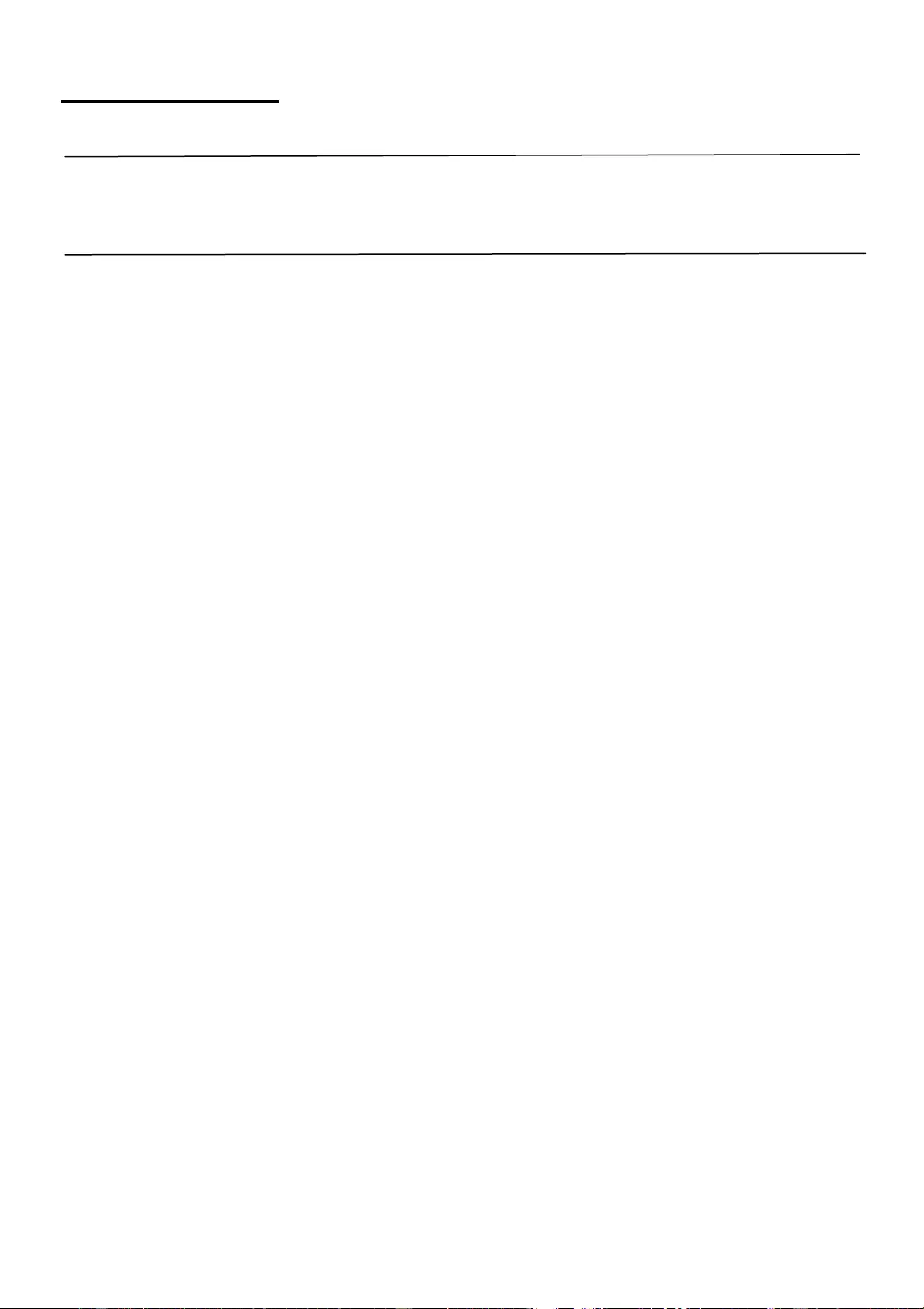
36
Trouble shooting
Should you have any questions regarding the installation of this product, please
call us at 01 48 12 93 27 (French local call, French speaking operators only), from
Monday to Friday (except public holidays), from 9:00am to 5:30pm.
No signal icon displayed on the display
The handset is out of range. Move it closer to the base.
No dialling tone
Check your phone connections.
The handset is out of range. Move it closer to the base.
No docking tone
The handset/medallion is not placed properly on the base/charger.
The charging contacts are dirty. Disconnect the power adaptor first and clean the
contact with proper damp cloth.
The handset/medallion on the charger does not charge
Make sure the battery in handset is inserted correctly.
Make sure the handset/medallion is placed properly on the base/charger.
The charging contacts are dirty. Disconnect the power adaptor first and clean the
contact with proper damp cloth.
Batteries are defective. Purchase new one for replacement.
No display
Make sure the battery is charged.
Make sure there is power input and the phone is connected.
The handset/medallion doesn’t ring
Make sure it is not in mute.
Make sure the ringtone is turned on.
LCD become dim
Adjust LCD contrast, if the LCD is still dim, charge the Li-ion battery.
Can’t make a SOS call
Check if the SOS numbers are set.
Check if the handset is registered to base or not.
Can’t cancel a SOS call
Press and hold the SOS key of handset for 2 seconds, or press SOS key on
medallion for 5 seconds.
Keep the SOS Voice prompt option activated (it is activated by default) so that
the emergency call procedure can be automatically terminated after the first
person has responded to the call.
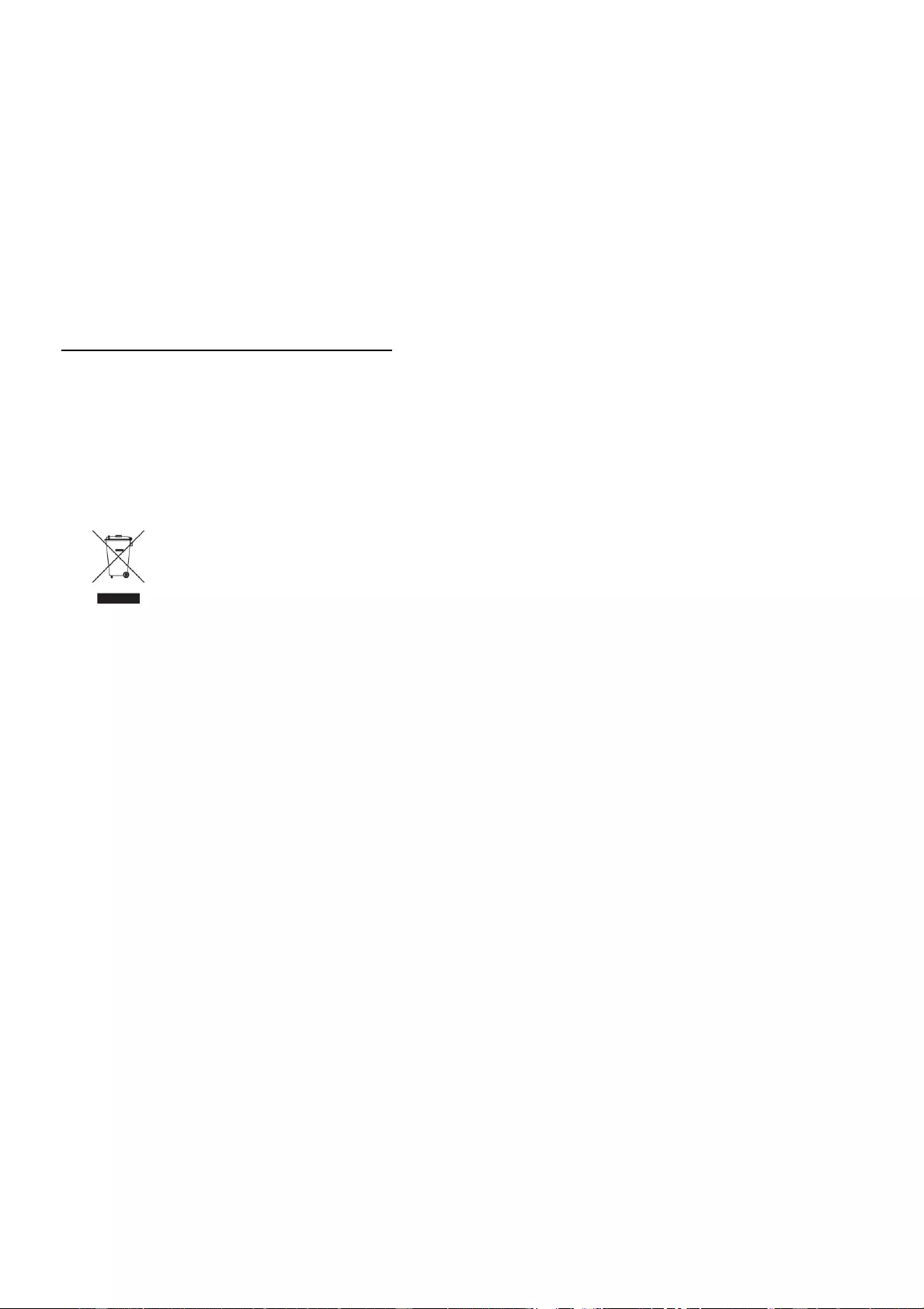
37
Most of the functions failed
Check if the battery is strong enough, charge the battery.
Remove the battery, unplug the lines and reinstall after 10 minutes.
Remark:
If none of the above suggestions solves your problems, try unplugging the
telephone base from the mains and removing the batteries from all handsets. Wait
15 minutes and then reconnect everything.
Declaration of conformity
This appliance complies with the essential requirements and other provisions of
Directive 1995/5/EC.
The declaration of conformity is available at: http://www.thomsonphones.eu
The European directive 2012/19/EU on Waste Electrical and Electronic
Equipment (WEEE), requires that old household electrical appliances
must not be disposed in the normal unsorted municipal waste stream.
Old appliances must be collected separately in order to optimize the recovery and
recycling of the materials they contain and reduce the impact on human health and
the environment. The crossed out “wheeled bin” symbol on the product reminds
you of your obligation, that when you dispose of the appliance it must be separately
collected. Consumers should contact their local authority or retailer for information
concerning the correct disposal of their old appliance.
Imported by ADMEA, 12 Rue Jules Ferry, 93110 Rosny Sous Bois, France.
THOMSON is a trademark of Technicolor SA used under license by ADMEA