Table of Contents
Thomson THT709 User Manual
Displayed below is the user manual for THT709 by Thomson which is a product in the TV Set-Top Boxes category. This manual has pages.
Related Manuals

Digital Terrestrial HD Receiver
User Manual
Manuel d’utilisation
Bruksanvisning
Tartalomjegyzék
Εγχειρίδιο χρήστη
Manual del usuario
Korisnički priručnik
Používateľská príručka
Používateľská príručka
THT709
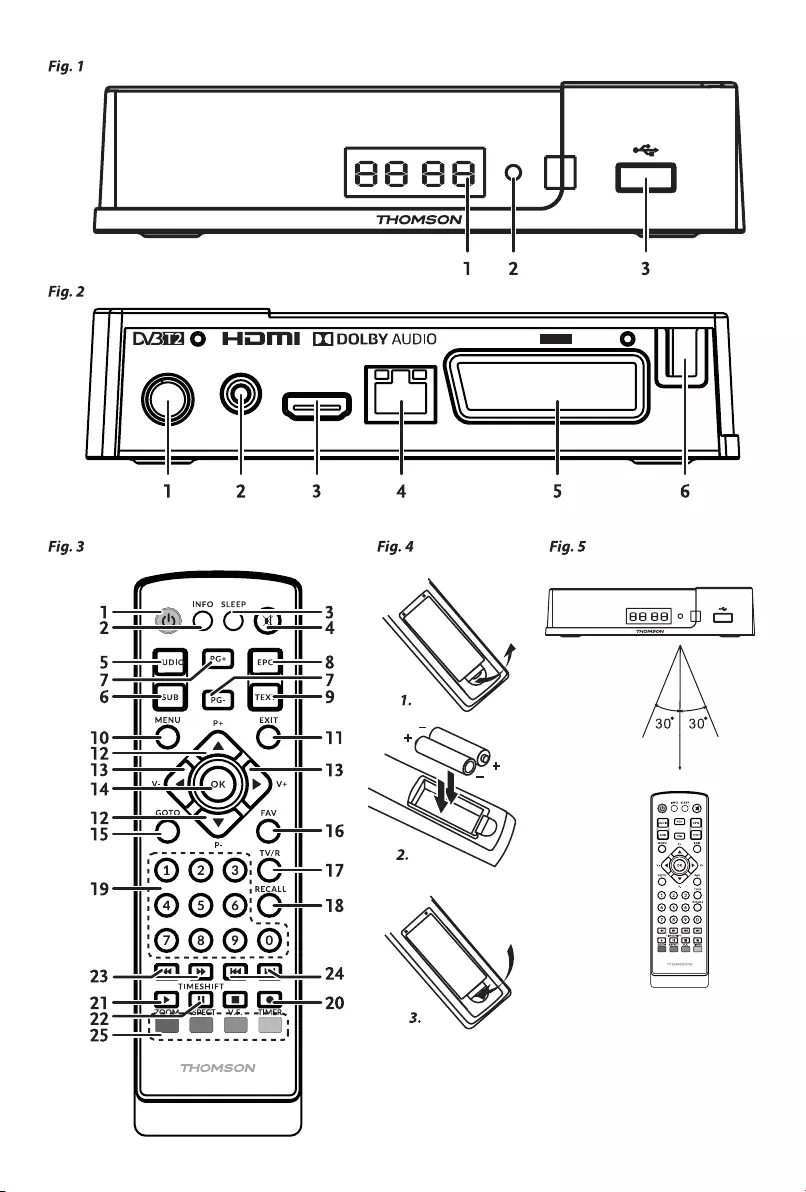
MODEL THT709
HDMI
ETHERNET
TV SCART
ANT IN S/PDIF (COAX.)
~ 220 - 240 V
50/60 Hz,
8 W max.
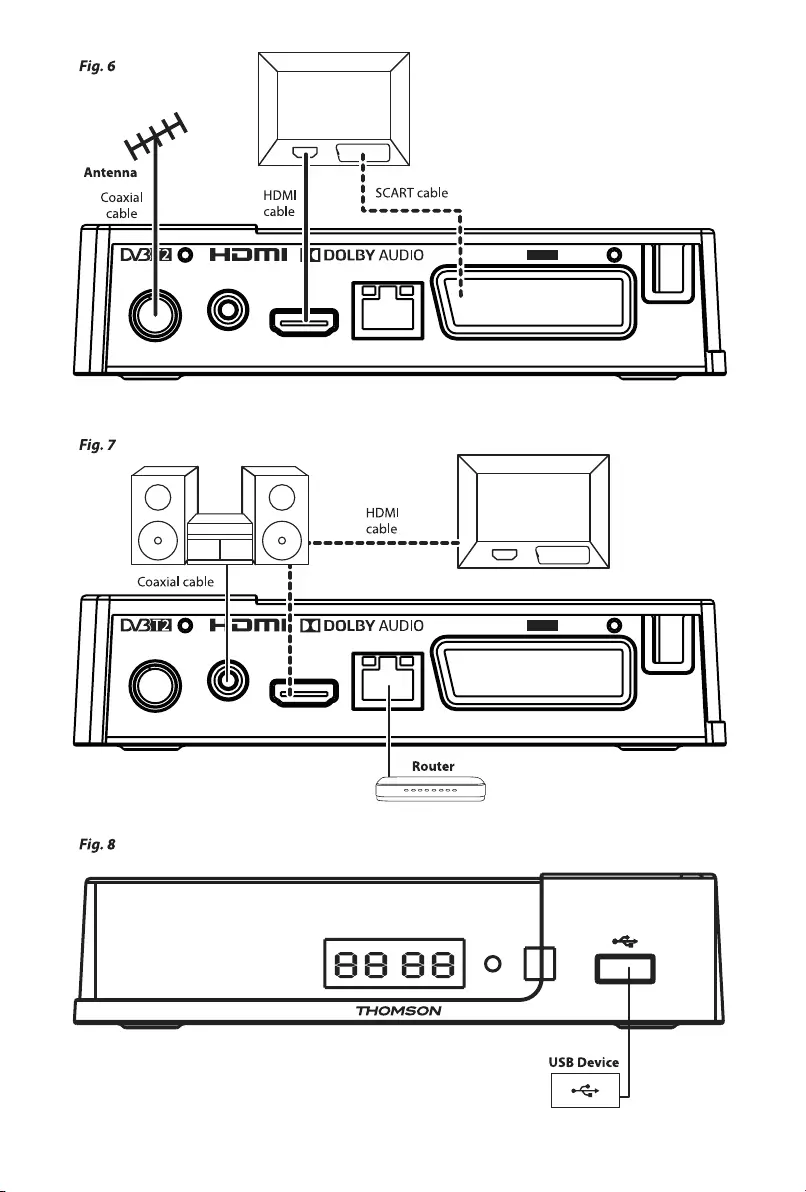
MODEL THT709
HDMI
ETHERNET
TV SCART
ANT IN S/PDIF (COAX.)
~ 220 - 240 V
50/60 Hz,
8 W max.
MODEL THT709
HDMI
ETHERNET
TV SCART
ANT IN S/PDIF (COAX.)
~ 220 - 240 V
50/60 Hz,
8 W max.
MODEL THT709
HDMI
ETHERNET
TV SCART
ANT IN S/PDIF (COAX.)
~ 220 - 240 V
50/60 Hz,
8 W max.
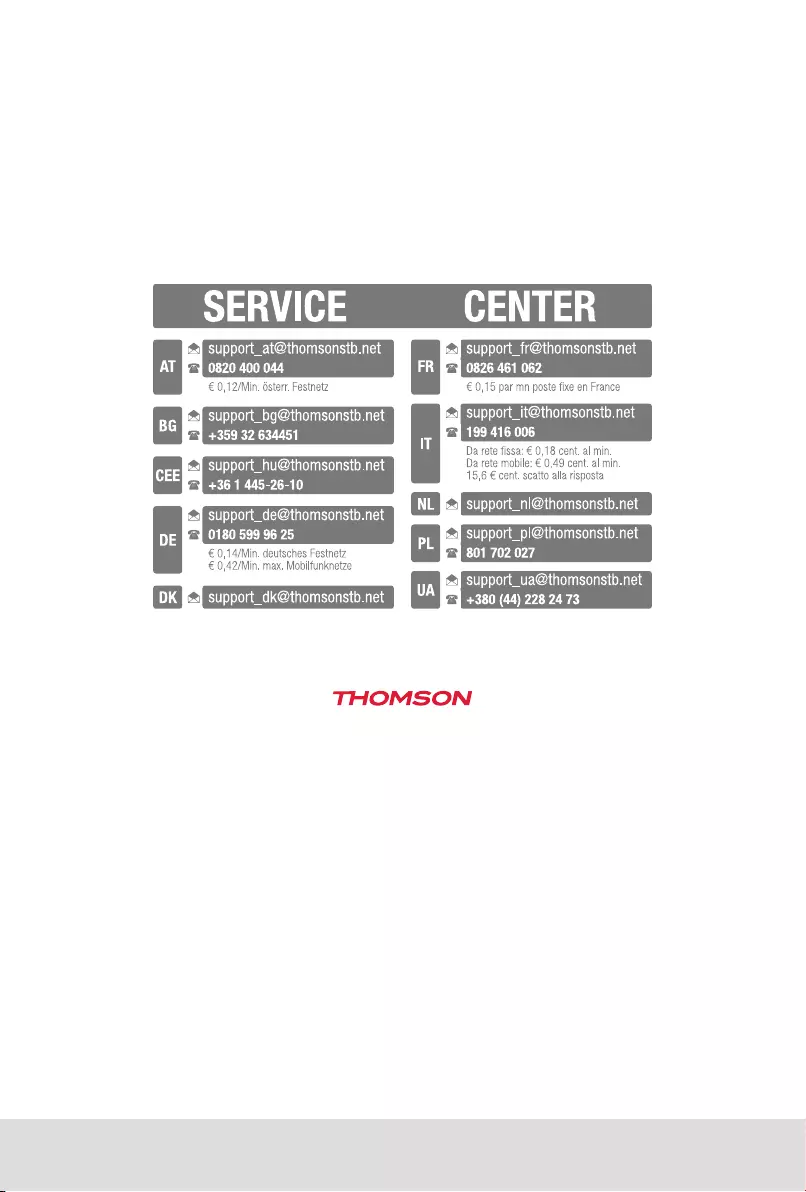
31 Jan 2019 18:04
This product has been manufactured and sold under the responsibility of STRONG Group.
THOMSON and the THOMSON logo are trademarks of Technicolor (S.A.) or its aliates and are
used under license by STRONG Group.
Represented by STRONG Ges.m.b.H.
Franz-Josefs-Kai 1
1010 Vienna, Austria
Email: support_at@thomsonstb.net
Any other product, service, company, trade name and logo referenced herein are neither endorsed
nor sponsored by Technicolor (S.A.) or its aliates.
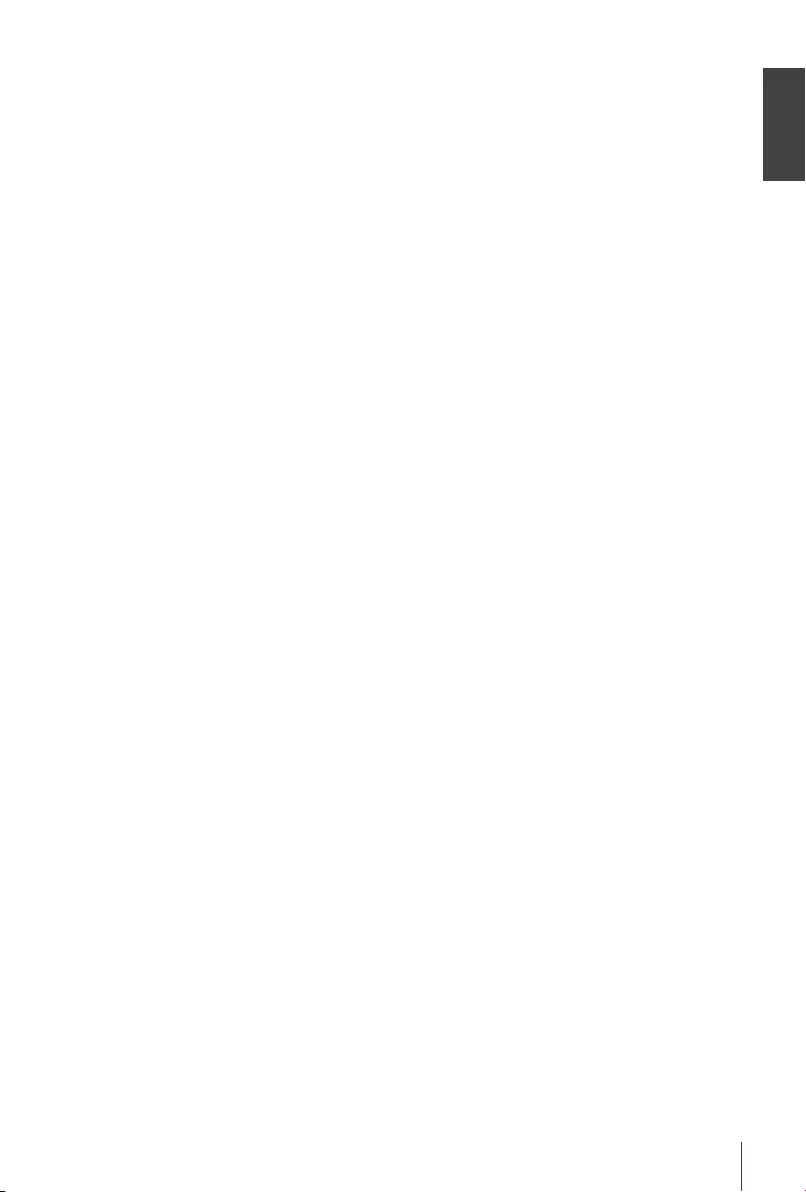
English
1
SIMPLIFIED EU DECLARATION OF CONFORMITY
Hereby, STRONG declares that the radio equipment type DVB-T2 receiver is in compliance with Directive 2014/53/EU.
The full text of the EU declaration of conformity is available at the following internet address: https://www.strong.tv/en/doc
THOMSON is a trademark of Technicolor (S.A.) or its aliates used under license by STRONG Group.
Subject to alterations. In consequence of continuous research and development technical specications, design and appearance
of products may change. The terms HDMI and HDMI High-Denition Multimedia Interface, and the HDMI logo are trademarks or
registered trademarks of HDMI Licensing Administrator, Inc in the United States and other countries. All product names are trademarks
or registered trademarks of their respective owners.
© Thomson 2019. All rights reserved.
Licenses
THIS PRODUCT IS LICENSED UNDER THE AVC PATENT PORTFOLIO LICENSE FOR THE PERSONAL
AND NONCOMMERCIAL USE OF A CONSUMER TO (i) ENCODE VIDEO IN COMPLIANCE WITH
THE AVC STANDARD (“AVC VIDEO”) AND/OR (ii) DECODE AVC VIDEO THAT WAS ENCODED BY
A CONSUMER ENGAGED IN A PERSONAL AND NON-COMMERCIAL ACTIVITY AND/OR WAS
OBTAINED FROM A VIDEO PROVIDER LICENSED TO PROVIDE AVC VIDEO. NO LICENSE IS GRANTED
OR SHALL BE IMPLIED FOR ANY OTHER USE. ADDITIONAL INFORMATION MAY BE OBTAINED FROM
MPEG LA, L.L.C. SEE HTTP://WWW.MPEGLA.COM
This product contains one or more programs protected under international and U.S. copyright laws as
unpublished works. They are condential and proprietary to Dolby Laboratories. Their reproduction
or disclosure, in whole or in part, or the production of derivative works therefrom without the express
permission of Dolby Laboratories is prohibited. Copyright 2003-2009 by Dolby Laboratories. All rights
reserved.
THIS PRODUCT IS SOLD WITH A LIMITED LICENSE AND IS AUTHORIZED TO BE USED ONLY
IN CONNECTION WITH HEVC CONTENT THAT MEETS EACH OF THE THREE FOLLOWING
QUALIFICATIONS: (1) HEVC CONTENT ONLY FOR PERSONAL USE; (2) HEVC CONTENT THAT IS NOT
OFFERED FOR SALE; AND (3) HEVC CONTENT THAT IS CREATED BY THE OWNER OF THE PRODUCT.
THIS PRODUCT MAY NOT BE USED IN CONNECTION WITH HEVC ENCODED CONTENT CREATED BY
A THIRD PARTY, WHICH THE USER HAS ORDERED OR PURCHASED FROM A THIRD PARTY, UNLESS
THE USER IS SEPARATELY GRANTED RIGHTS TO USE THE PRODUCT WITH SUCH CONTENT BY A
LICENSED SELLER OF THE CONTENT. YOUR USE OF THIS PRODUCT IN CONNECTION WITH HEVC
ENCODED CONTENT IS DEEMED ACCEPTANCE OF THE LIMITED AUTHORITY TO USE AS NOTED
ABOVE.
04 Feb 2019 17:28
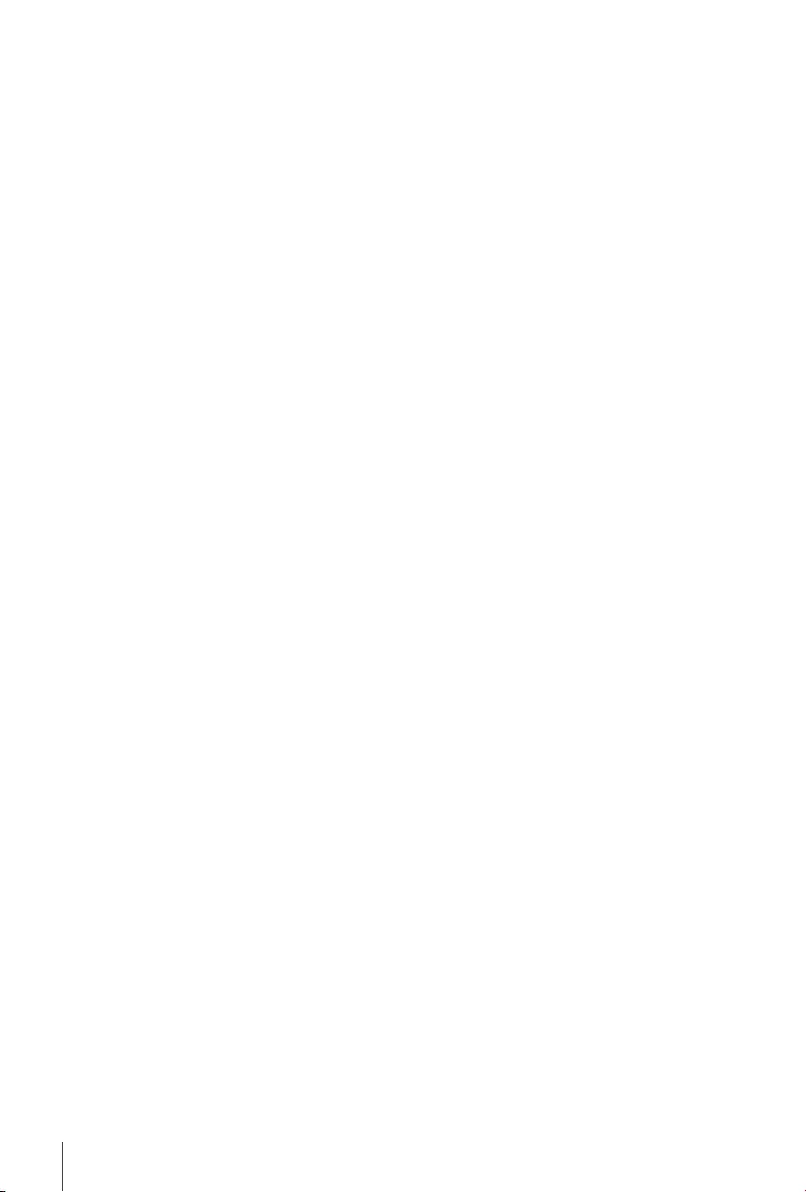
2
TABLE OF CONTENTS
1.0 INTRODUCTION 3
1.1 Safety Instructions 3
1.2 Storage 4
1.3 Equipment Set-up 4
1.4 Accessories 4
1.5 Usage of external USB devices 4
2.0 YOUR RECEIVER 5
2.1 PIN-CODE DEFAULT: 1234 5
2.2 Front Panel 5
2.3 Rear Panel 5
2.4 Remote Control 5
2.5 Installing the batteries 6
2.6 Using the remote control 6
3.0 CONNECTION 6
3.1 Connecting to a terrestrial antenna 6
3.2 Connecting to TV with HDMI cable 6
3.3 Connecting to TV with SCART cable 6
3.4 Connecting to a Digital Audio Amplier with S/PDIF 6
3.5 Connecting to a Digital Audio Amplier and TV using HDMI 6
3.6 Connecting to Ethernet 7
3.7 Connecting a USB storage device 7
4.0 STARTING UP FOR THE FIRST TIME 7
5.0 QUICK GUIDE TO USING YOUR RECEIVER 7
6.0 OPERATION 8
6.1 Changing channels 8
6.2 Info Banner 8
6.3 Selection of audio language 8
6.4 Teletext 8
6.5 Subtitles 9
6.6 Timeshift 9
6.7 EPG (Electronic Programme Guide) 9
6.8 Instant Recording 9
6.9 Sleep 9
7.0 MAIN MENU 9
7.1 Programme 9
7.2 EPG (Electronic Programme Guide) 10
7.3 LCN (Logical Channel Numbering) 11
7.4 Picture 11
7.5 Channel Search 11
7.6 Time 12
7.7 Option 12
7.8 System 12
7.9 USB 13
8.0 TROUBLESHOOTING 14
9.0 TECHNICAL SPECIFICATIONS 17

English
3
1.0 INTRODUCTION
1.1 Safety Instructions
-Read all of the instructions before operating the device. Keep these instructions well for later use.
-Only use attachments/accessories specied or provided by the manufacturer (such as the exclusive
supply adapter, battery etc.).
-Please refer to the information on the product enclosure for electrical and safety information before
installing or operating the apparatus.
-To reduce the risk of re or electric shock, do not expose this apparatus to rain or moisture.
-The ventilation should not be impeded by covering the ventilation openings with items, such as
newspaper, table-cloths, curtains, etc.
-The apparatus shall not be exposed to dripping or splashing and no objects lled with liquids, such
as vases, shall be placed on the apparatus.
- This mark indicates a risk of electric shock.
-To prevent injury, this apparatus must be securely attached to the oor/wall in accordance with the
installation instructions.
-Danger of explosion if the battery is incorrectly replaced. Replace only with the same or equivalent
types.
-The battery (battery or batteries or battery pack) shall not be exposed to excessive heat such as
sunshine, re or the like.
-Excessive sound pressure from earphones and headphones can cause hearing loss.
-Listening to music at high volume levels and for extended durations can damage one's hearing.
-In order to reduce the risk of damage to hearing, one should lower the volume to a safe,
comfortable level, and reduce the amount of time listening at high levels.
-The mains plug or appliance coupler is used as disconnect device, it shall remain readily operable.
When not in use and during movement, please take care of the power cord set, e.g. tie up the
power cord set with cable tie or something like that. It shall be free from sharp edges or similar
which can cause abrasion of the power cord set. When put into use again, please make sure the
power cord is not damaged. The absence of a light indication on the apparatus does not mean that
it is fully disconnected from the mains. To disconnect the apparatus completely, the mains plug must
be pulled out.
-Attention should be drawn to environmental aspects of battery disposal.
-No naked ame sources, such as lighted candles, should be placed on the apparatus.
- To prevent the spread of re, keep candles or other open ames away from this product at all
times.
- Equipment with this symbol is a Class II or double insulated electrical appliance. It has been
designed in such a way that it does not require a safety connection to electrical earth.
Precautions
-Never try to open the device. It is dangerous to touch the inside of the device due to high voltages
and possible electrical hazards. Opening the device will void the warranty of the product. Refer all
maintenance or servicing to suitably qualied personnel.
-When you are connecting cables, be sure that the device is disconnected from the mains supply
voltage. Wait a few seconds after switching off the device before you move the device or disconnect
any equipment.
-It is a necessity that you only use an approved extension and compatible wiring that is suitable for
the electrical power consumption of the installed equipment. Please ensure that the electrical power
supply corresponds with the voltage on the electrical identication plate at the back of the device.
Operating Environment
-Do not install this equipment in a conned space such as a bookcase or similar unit.
-Do not use the set near damp, and cold areas, protect the set from overheating.
-Keep away from direct sunlight.
-Do not use the set near dust place.
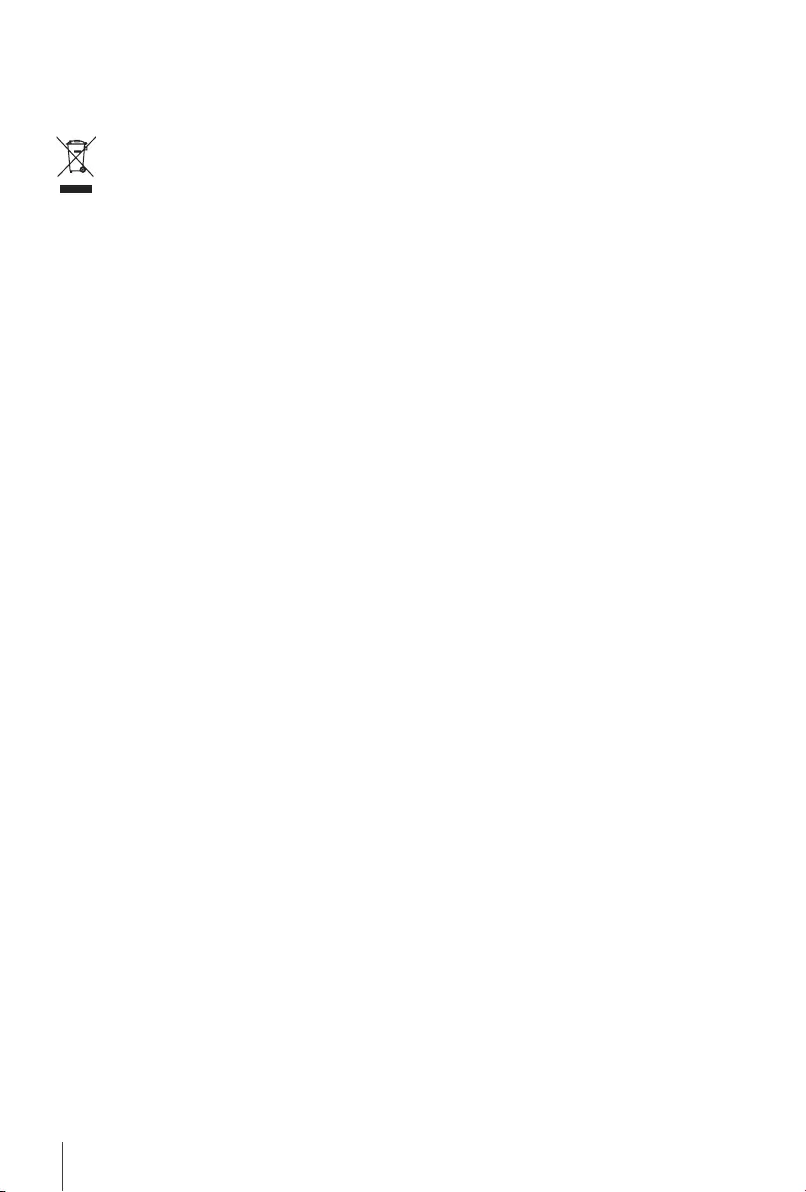
4
-Do not place candles near the opening area, to avoid ammable foreign material from entering the
device.
WEEE Directive
Correct Disposal of this product. This marking indicates that this product should not be
disposed with other household wastes throughout the EU. To prevent possible harm to the
environment or human health from uncontrolled waste disposal, recycle it responsibly to
promote the sustainable reuse of material resources. To return your used device, please use
the return and collection systems or contact the retailer where the product was purchased.
They can take this product for environmentally safe recycling.
1.2 Storage
Your device has been carefully checked and packed before shipping. When unpacking it, make sure
that all the parts are included and keep the packaging away from children. We recommend that you
keep the carton during the warranty period, to keep your device perfectly protected in the event of
repair or warranty.
1.3 Equipment Set-up
We recommend you to consult a professional installer to set up your equipment. Otherwise, please
follow the instructions below:
Refer to the user manual of your TV and your antenna.
Make sure that the HDMI cable and outdoor components are in a good condition and the HDMI
connections are well shielded and from good quality.
This user manual provides complete instructions for installing and using this receiver. The symbols
serve as follows.
WARNING: Indicates warning information.
NOTE: Indicates any other additional important or helpful information.
MENU Represents a button on the remote control or the receiver.
(BOLD CHARACTERS)
Move to Represents a menu item within a screen. (Italic characters)
1.4 Accessories
-1x installation instructions
-1x remote control
-2x AAA batteries
WARNING: The batteries should not be recharged, disassembled, electrically short-
circuited, be mixed or used with other types of batteries. If rechargeable
accumulators instead of batteries are going to be used, we recommend
using (e.g. NiMH) types with low self-discharge to ensure long time
operation of remote control.
1.5 Usage of external USB devices
It is recommended to use USB 2.0 storage devices. If your device is not compatible to USB 2.0
specications, the playback with your receiver might not work properly.
If you are going to use external USB HDD (Hard Disk Drive) please consider that the power
specications might exceed the supported output of your receiver (5 V/500 mA). If so, please connect
your USB HDD to an according external power adapter.
STRONG cannot guarantee compatibility with all types of USB storage devices.
It is advised not to store important information on USB storage devices used with the receiver. Always
make backups of data on your USB storage device before using it with this receiver. STRONG will not
take responsibility for any loss of information or circumstances caused by loss of information.
Please ensure that either the USB device is already formatted to NTFS or FAT32 or format the USB
device via your receiver. Formatting requires entering the PIN code (default 1234)
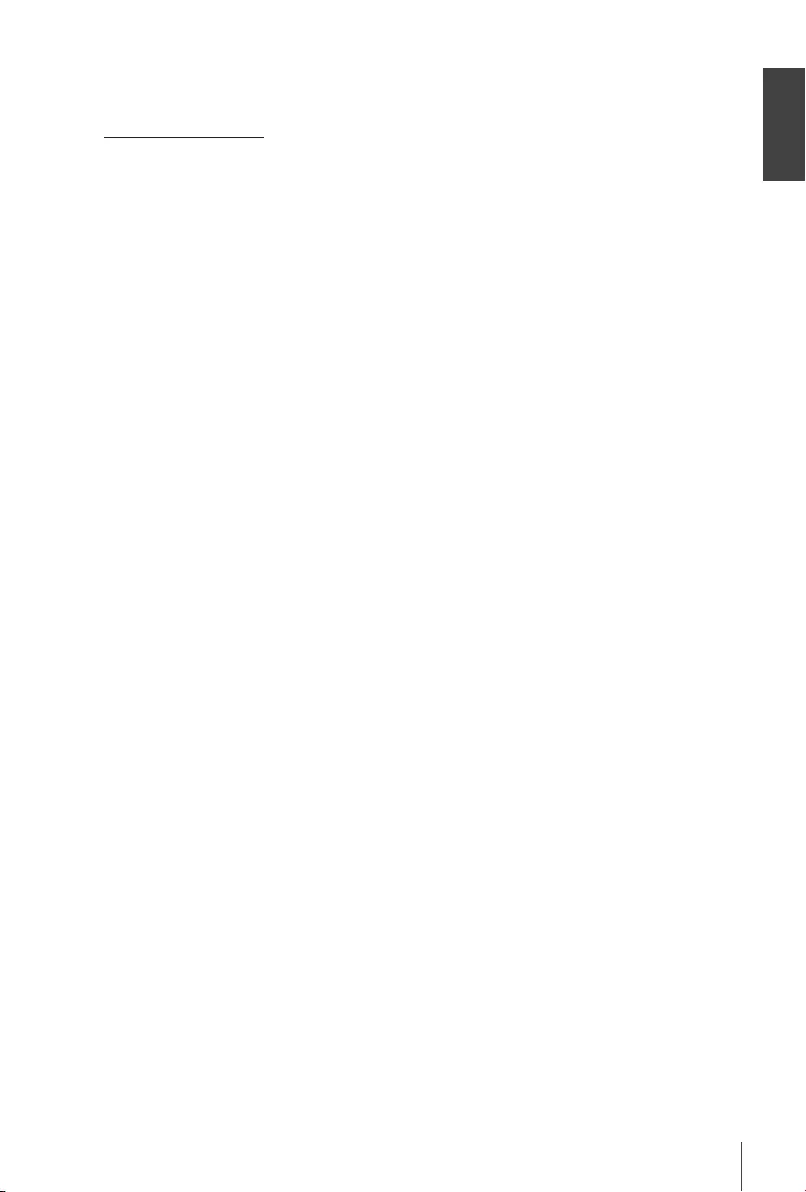
English
5
STRONG cannot guarantee the playback of all les although extensions are listed, as it depends on le
size, codec, bit rate and resolution.
2.0 YOUR RECEIVER
2.1 PIN-CODE DEFAULT: 1234
2.2 Front Panel
Fig. 1
1. Mode indicator: RED indicates that the receiver is in STAND-BY mode.
GREEN indicates that the receiver is in OPERATING mode.
2. IR sensor: Point your remote control towards this sensor.
3. USB: Connector for USB devices.
2.3 Rear Panel
Fig. 2
1. RF IN To connect to your antenna for the reception of broadcast signal.
2. S/PDIF Coaxial To connect your receiver to a digital audio amplier.
3. HDMI To connect your receiver with your TV set using a HDMI cable.
4. LAN To connect your receiver to Ethernet LAN
5. TV SCART To connect your receiver with your TV set using a SCART cable.
6. Power Cord Your receiver requires a voltage of 220~240 V AC (Auto-selectable),
50/60 Hz +/-5%. Check the local power specication before
connecting your receiver to the wall outlet.
2.4 Remote Control
Fig. 3
1. q Turns the receiver On/Standby
2. INFO Shows the actual channel information
3. SLEEP Press SLEEP repeatedly to select an automatic switch off time
4. ! Mutes audio output of the receiver
5. AUDIO Sets the current audio channel to left, right or stereo
6. SUB Shows list of subtitled languages
7. PG+/PG- Page up/down and 10 channels steps in channel list mode
8. EPG Shows the EPG (Electronic Programme Guide) in TV mode
9. TEXT Shows Teletext on OSD (On Screen Display)
10. MENU Opens the main menu. In menu you will get one step back
11. EXIT Exits from the menu or sub-menu
12. pq Menu Off: Change channel to previous/next.
Menu On: Moves the cursor up/down.
13. t u Menu Off: Increases/decreases the volume level.
Menu On: Change settings for specic Menus
14. OK Menu Off: Displays the current channel list
Menu On: Activates the highlighted menu item.
15. GOTO While in playback, select a time to jump to.
16. FAV Favourite group selection
17. TV/R Toggles between TV or RADIO mode
18. RECALL Back to previous shown channel, in menu, one step back.
19. 0~9 Channel selection or value input
20. 4 Records the TV programme to the connected storage device
21. u Start playback in Multimedia, Start Playback of Timeshift
22. 2/TIMESHIFT Activates the Timeshift function
23. 5 6 Fast rewind/Fast forward
24. 7 8 Previous/Next item in Multimedia.
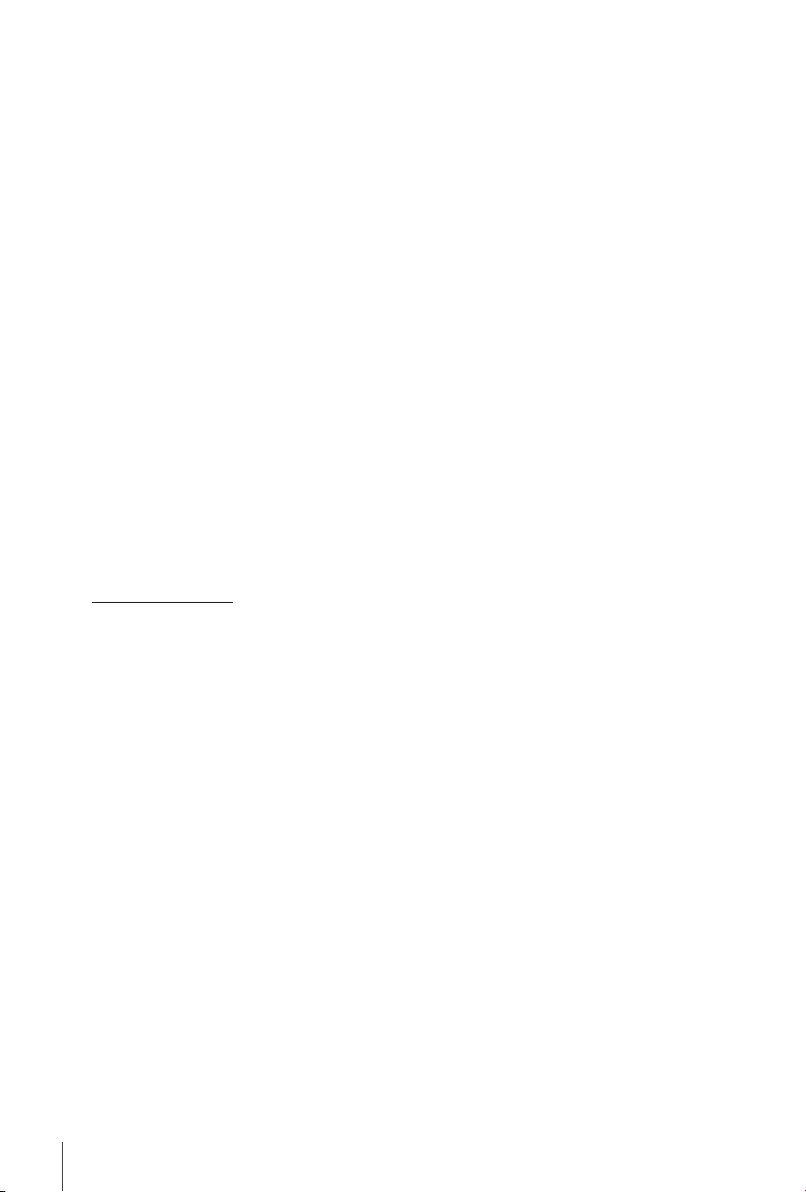
6
25. COLOURED BUTTONS For Editing in menu, Multimedia and Teletext functions.
Follow on screen suggestions.
Combined on coloured buttons:
26. ZOOM Zoom in Multimedia Picture show.
27. ASPECT Change aspect ratio of the video, default is Auto.
28. V.F. Change the video format of the video.
29. TIMER See an overview and/or edit the timer schedule
2.5 Installing the batteries
Fig. 4
Open the cover on the remote control and insert 2x AAA type batteries into the compartment.
Observe correct polarity of the batteries when inserting. A terminal diagram is shown inside the
compartment.
1. Remove the cover.
2. Insert the batteries.
3. Place the cover.
2.6 Using the remote control
Fig. 5
To use the remote control, point it towards the front of your receiver. The remote control supports a
range of up to 5 meters distance to the receiver at an angle of up to approx. 30 degrees.
NOTE: Managing the receiver will be limited or not possible if there are obstacles
between the remote control sensor (at the front panel of the receiver)
and the remote control. Direct sunlight or very bright light can reduce or
disturb the reception of the remote control signals.
3.0 CONNECTION
3.1 Connecting to a terrestrial antenna
Fig. 6
To receive broadcast signal, your terrestrial indoor or outdoor antenna must be connected to the
RF IN connector on the back of the receiver. Use a properly shielded antenna cable and suitable
connectors.
3.2 Connecting to TV with HDMI cable
Fig. 6
The TV set shall be connected with the receiver using a good quality HDMI 1.3 or higher cable. This
connection gives the highest possible quality.
3.3 Connecting to TV with SCART cable
Fig. 6
The unit is also equipped with a SCART connector; alternatively, the TV set can be connected to the
receiver using a good quality SCART cable.
3.4 Connecting to a Digital Audio Amplier with S/PDIF
Fig. 7
By connecting your receiver to a digital amplier or home theatre system, you can enjoy the best
possible sound quality and multi-channel audio (depending on broadcast) up to Dolby Digital.
Connect your Digital Audio Amplier or home theatre system with a suitable cinch cable to the S/PDIF
connector on the back of the receiver.
3.5 Connecting to a Digital Audio Amplier and TV using HDMI
Fig. 7
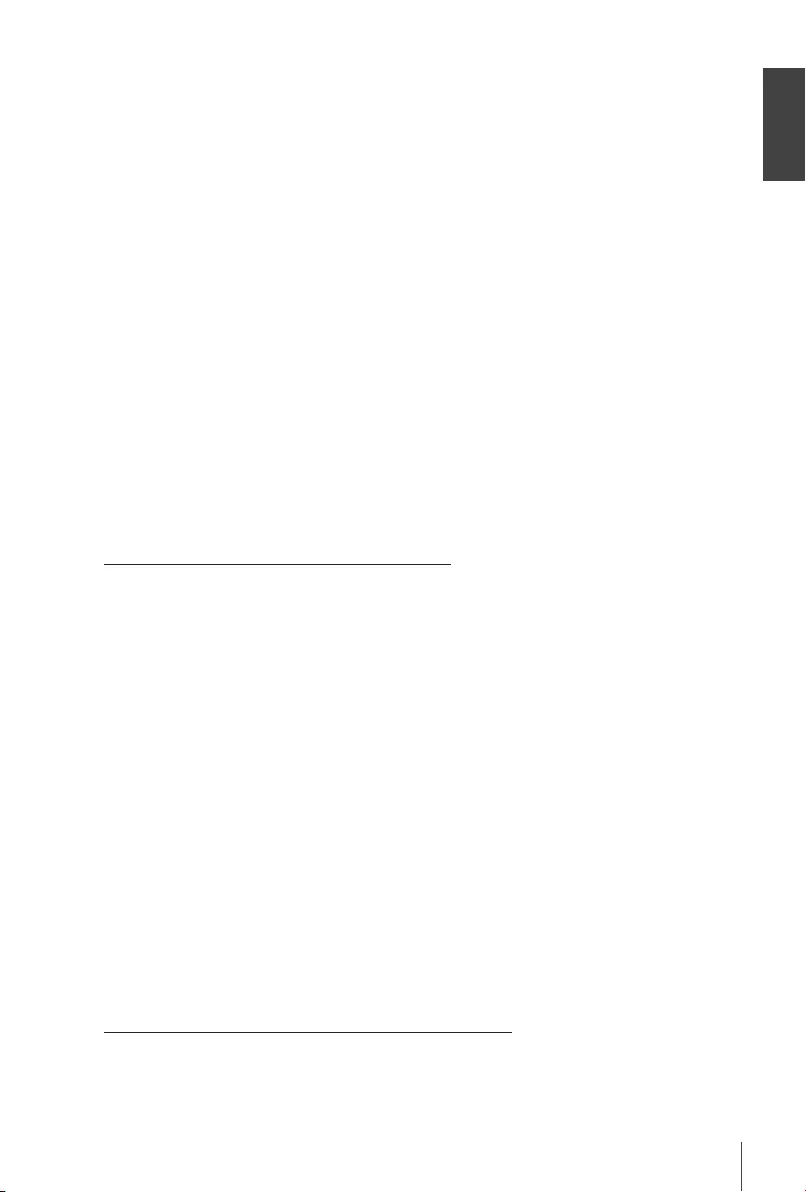
English
7
By connecting your receiver to the latest digital ampliers or home theatre systems with HDMI
connections, you will enjoy the best possible sound quality and multi-channel audio (depending on
broadcast), up to Dolby Digital Plus. Connect the HDMI output of the receiver to an input of your
amplier, and then connect the HDMI output of the amplier to your TV set. Select the correct input
on your amplier to watch and listen to programmes.
3.6 Connecting to Ethernet
Fig. 7
Connect a CAT5 cable (or higher quality) to the LAN (RJ45) connector of the unit and the other end
to an existing switch, router or modem. The default setting is Auto (DHCP) for automatically obtaining
IPs and DNS. Select DHCP O in Menu> System>Network Setting>IP setting to enter your own
settings if required. When setting up manually, you need to provide a unique IP address, Netmask,
Gateway and DNS for your receiver. Refer to the manual of your router or modem to setup properly.
signalling will give momentary status of connection, like cable unplugged, local network or internet.
3.7 Connecting a USB storage device
Fig. 8
NOTE: We recommend the use of a hard disk drive USB 2.0 or higher for
recording and play back of TV events.
For proper functioning of Timeshift and recording functions, a fast USB device (such as a hard
disk drive) is needed. Interrupted playback or a distorted picture during playback or Timeshift are
indications for a low device speed. STRONG cannot guarantee proper functioning of recording and or
Timeshift functions with all USB devices.
4.0 STARTING UP FOR THE FIRST TIME
If you use your receiver for the rst time, the Installation Guide menu appears. Use pq to move the
highlight to the setting you wish to change and use t u to change values. Start by selecting your
On-Screen Language (OSD) using t u. Once you have selected your language, press q to move
the highlight to Country. Select your country using t u.
Other options are:
Antenna Power: Set to On if you use an active antenna. When set to On, a 5 Volt power will
be present on the RF IN connector of the receiver. Select O for passive
antennas.
Scan mode: Select All to store scrambled and free to air channels or select FTA to store
only Free-To-Air channels. Note: Scrambled channels you cannot watch with
this receiver.
Once all settings are made, move the highlight to Channel Search and press OK to start scanning.
The receiver will now search for all available channels. Once scanning is nished, the receiver switches
to viewing mode.
NOTE: Selecting the wrong country may result in a disorderly channel list, and
missing of channels.
TIP: In case the Installation Guide menu does not appear after switching on
the receiver the rst time, reset the receiver to factory settings by pressing
the MENU button and selecting Restore Factory Default in submenu
System. (Default PIN 1234)
5.0 QUICK GUIDE TO USING YOUR RECEIVER
We at STRONG understand that you can't wait to enjoy your new high denition digital terrestrial
receiver. The following quick guide will make you familiar with the basic operation of this device. We
do, however, advice you to read the full manual to get the best performance from your receiver.
To turn your receiver ON or to Standby, use the q button on the remote control.
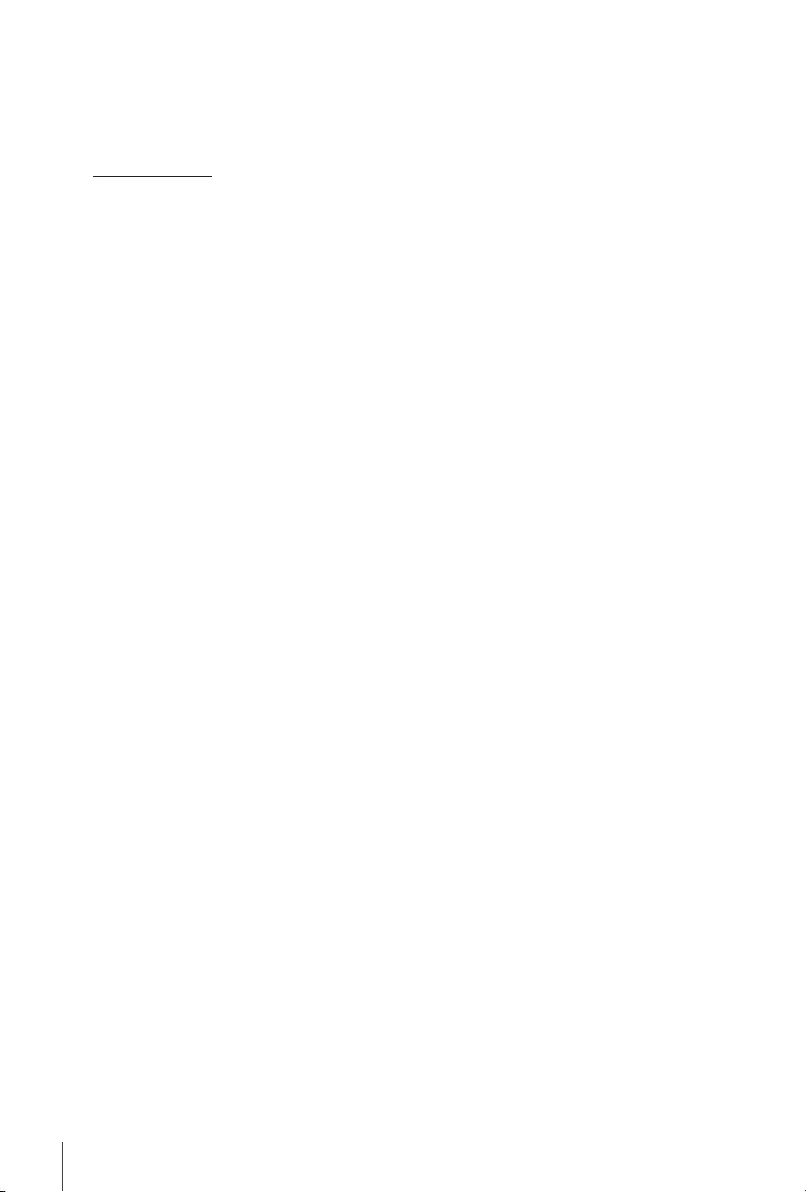
8
Choose the desired channel with the pq buttons. Alternatively, you can digit the channel number
with the 0~9 buttons on the remote control. Or press OK in viewing mode to display the channel list.
The volume can be adjusted with the t u buttons.
Default Password is 1234.
6.0 OPERATION
Your new receiver is equipped with several features to make watching TV a true pleasure. This
paragraph describes these features. Please also read chapter 7.0 to get familiar with the menu of your
receiver.
6.1 Changing channels
Your new receiver is equipped with four ways to change channels.
Via direct access using the 0~9 buttons.
Via the channel list trough OK button.
Via the PG+ and PG- keys.
Via the pq keys.
6.1.1 Direct access via 0~9 buttons
To gain direct access to a certain channel, simply input its number with the 0~9 keys on the remote
control. Channel numbers can be up to four digits long. Entering a number with less than four digits
is possible. Just wait a few seconds and your receiver will switch to the selected channel or press OK
immediately after selecting the channel number.
6.1.2 Channel list
Press OK in viewing mode to display the Channel List. Use pq in the Channel List to highlight your
channel of choice and press OK once to select the highlighted channel.
TIP: Use t u to toggle between the TV List and Radio List, press FAV for a list
of available favourite lists, toggle between them, also with t u.
6.1.3 Using the pq or PG+/PG- keys
p switches to the next channel.
q switches to the previous channel.
PG+ switches to the next 10 channels.
PG- switches to the previous 10 channels.
6.2 Info Banner
While watching TV you can press the INFO button any time to get information about the current
channel and event*. Press INFO twice for programme information and some technical details about
the current channel.
* Event information is displayed when available. Availability depends on broadcast.
6.3 Selection of audio language
Some channels support a choice of audio formats and/or languages. To select another audio stream,
press AUDIO in viewing mode. A list with available audio streams will now be displayed. Use pq to
select the desired stream and conrm with OK.
6.4 Teletext
Your receiver includes a fully featured Teletext. To access Teletext, press the TEXT button in viewing
mode and use the 0~9 buttons to input the number of the page you wish to see. The coloured
buttons of the remote control allow you to jump to selected pages immediately, as indicated on the
bottom of the teletext screen. Use the pq buttons to select one page up or down, use t u buttons
to select subpages, if indicated at the bottom of the screen. Press EXIT or TEXT to get back to viewing
mode.
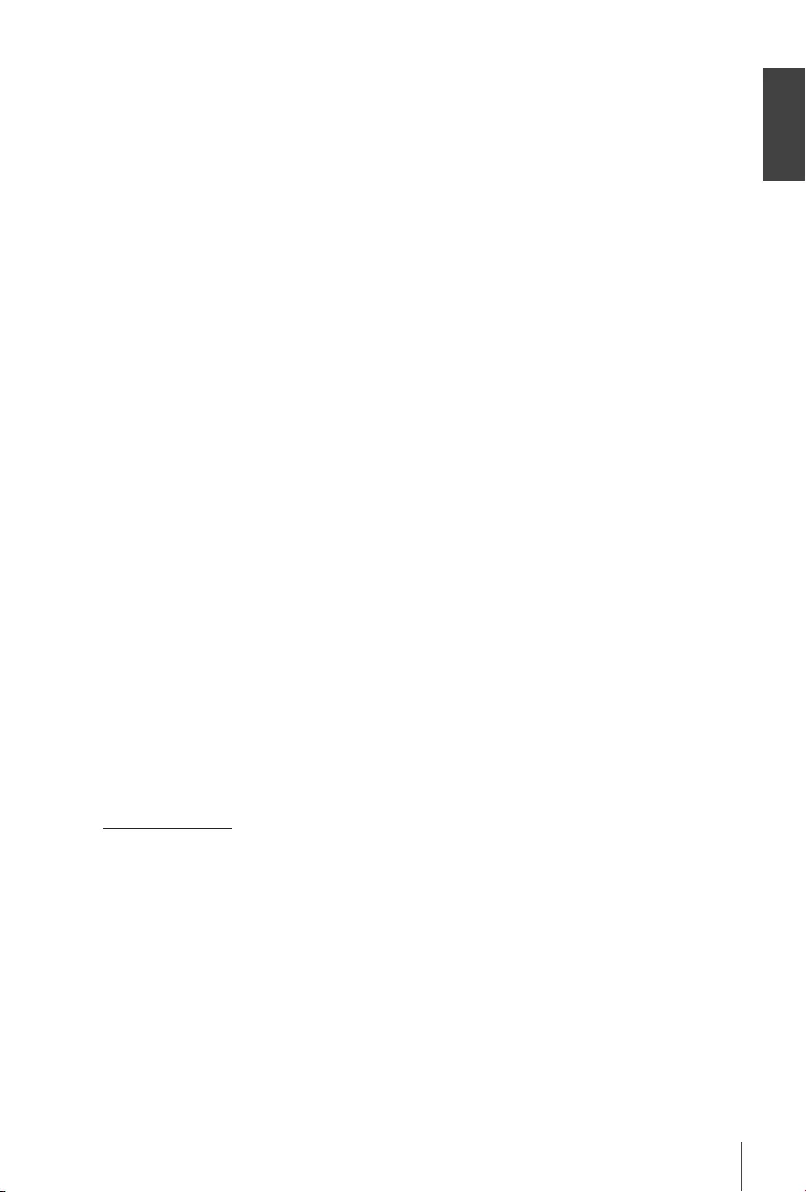
English
9
6.5 Subtitles
Some channels support a choice of subtitle languages. Press SUB in viewing mode to display a list of
available subtitle languages. Select your subtitle of choice with pq and press OK to conrm. Press
EXIT to leave without making changes.
6.6 Timeshift
Timeshift allows you to pause live broadcasts and resume playback later. Press 2/TIMESHIFT in
viewing mode to activate this mode. On screen will appear a message {Entering Timeshift and picture
will pause. Press u to resume time-shifted playback. A time banner will show, to indicate the time
offset from live TV. Press EXIT to remove the banner. Use 5 6 for Fast rewind/Fast forwards. Press 3
to return to live TV.
NOTE: Timeshift needs a connected USB storage device with sufcient free space
and sufcient speed in order to work properly.
6.7 EPG (Electronic Programme Guide)
The Electronic Programme Guide is a very useful function that allows you to view event schedules
and information and to mark programmes for recording. To access the EPG, press the EPG button in
viewing mode. Use t u to select the desired channel and pq to select the desired event. Use EXIT
to quit the detailed information screen. Press OK to book a desired event automatically. It is possible
to change the options manually. Make sure to have an HDD device connected, and select Record
at the Mode option. Conrm with OK. Use the COLOUR BUTTONS to add, edit or delete an entry
manually.
See chapter 7.2 for more detailed information.
NOTE: Availability of EPG data depends on broadcast.
6.8 Instant Recording
Your new receiver allows you to make an instant recording of the programme you are watching.
Simply press 4 to start the recording.
During the recording a recording sign will be shown on the upper left of your TV screen. To stop the
recording, press 3. Select Yes and press OK again to stop the recording.
* Please connect a USB storage device with sufcient free space before you start a recording.
6.9 Sleep
Press SLEEP repeatedly to select an automatic switch off time, at which the unit will go to standby.
Default is OFF.
7.0 MAIN MENU
The main menu gives you access to settings and multimedia functions. To access the main menu,
press MENU in viewing mode. The main menu consists of the following sub menus: Programme,
Picture, Channel Search, Time, Option, System and USB. Throughout the main menu, MENU or EXIT
can be used to get back to the previous screen. Use t u and OK to select or to change settings. Use
the button suggestions at the bottom of the screen available for certain functions. For some menu
items a valid Password it is necessary to access the item. Default Password is 1234.
7.1 Programme
Programme Edit
To access this menu, you must enter a valid Password. The procedures are equal for the DVBT TV List
and DVBT Radio List. Use t u to change between the TV and Radio lists.
NOTE: For successful editing of channel list, switch Off LCN function. See ch. 7.3
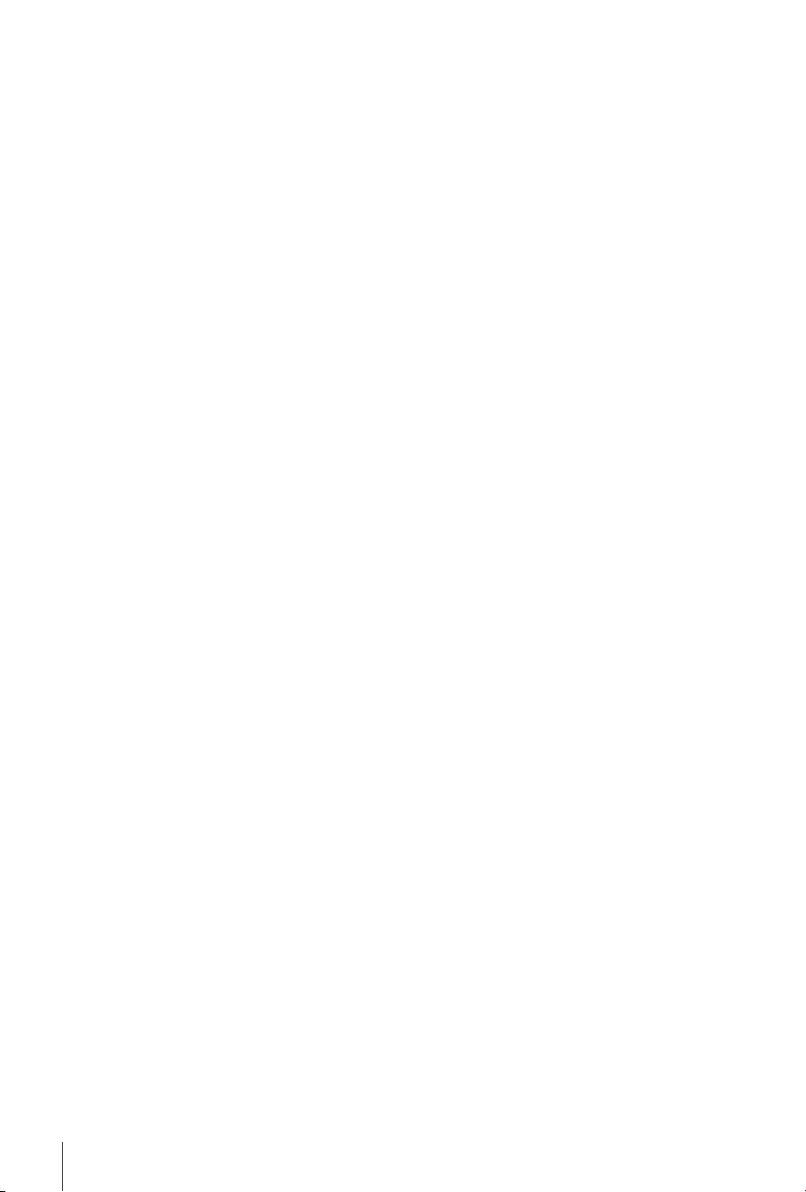
10
Moving channels
Use pq to select a channel and press RED to select it to be moved. Now you can move the selected
channel up or down inside the channel list by using pq. When the channel is on the position of your
choice, press OK again. The channel is now xed on its new position. When all changes have been
made, press EXIT. A saving banner will pop up.
Skipping channels
Channels marked with Skip will be skipped when zapping channels with the pq buttons. The
channels will still be available from the channel list.
Use pq to select a channel and press GREEN to mark or unmark it for skipping. Channels set for
skipping will be marked with the SKIP_IMG symbol. When all changes have been made, press EXIT. A
Saving banner will pop up.
Locking channels
Locked channels can only be watched after entering the password. (DEFAULT PASSWORD: 1234)
Press pq to select a channel and press YELLOW to lock or unlock it. You are asked to enter the PIN
code. Locked channels will be marked with the symbol. Locking/unlocking multiple channels in one
session is possible. When all changes have been made, press EXIT. A Saving banner will pop up.
Delete
Use pq to highlight a channel and press BLUE to mark it for deletion. When you have marked the
channel you wish to delete, a conrmation banner will be displayed. Select OK to delete the marked
channel or Exit to cancel. Press EXIT after nishing.
NOTE: Deleted channels can only be retrieved if you do a frequency scan in the
Channel Search menu again.
Adding channels to favourite lists
Channels from the can be added to up to 4 different favourite groups. Press FAV in Programme Edit
to access the function. Use pq to select a channel you wish to add to a favourite group. When the
highlight is on the channel of your choice, press FAV. A Favourite Type can be selected from the pop-
up list. Use pq to select the favourite list you wish to add the channel to and press OK, press EXIT
to nalize the process. Favourite channels will be marked with a star symbol. When all changes have
been made, press EXIT. A Saving banner will pop up.
To de-select a channel from a Favourite list, repeat the above procedure, but select Disable from the
pop-up list.
Rename
Use pq to select a channel you wish to rename. Then press Recall. A pop-up keyboard will show
on screen. Use t u pq to select characters/functions and enter them with OK. When you have
nished editing, select OK to enter the changes. When all changes have been made, press EXIT.
7.2 EPG (Electronic Programme Guide)
The Electronic Programme Guide is a very useful function that allows you to view event schedules
and programme information and to mark events/movies for recording. To access the EPG, press the
EPG button in viewing mode or select it from the Main menu in the Programme section. Use t u
to select a channel and pq to select an event. Detailed information of the selected event will show
in the right-hand window. If more than one information page is available, use YELLOW and/or BLUE
to access it. To mark the event for recording, press OK. A pop-up entry eld will appear. Check if the
entry is as you wished, all items can be changed if needed. For recording it is important to change
the Mode from View to Record, otherwise, the unit will only wake up at the selected time. Press OK to
conrm the timer for a selected event. The Schedule overview will show. Use the suggested buttons at
the bottom of the screen to Add manually, Edit, or Delete a timer.
NOTE: Availability of EPG data depends on broadcast.
NOTE: An event can only be recorded if a suitable USB device is connected.
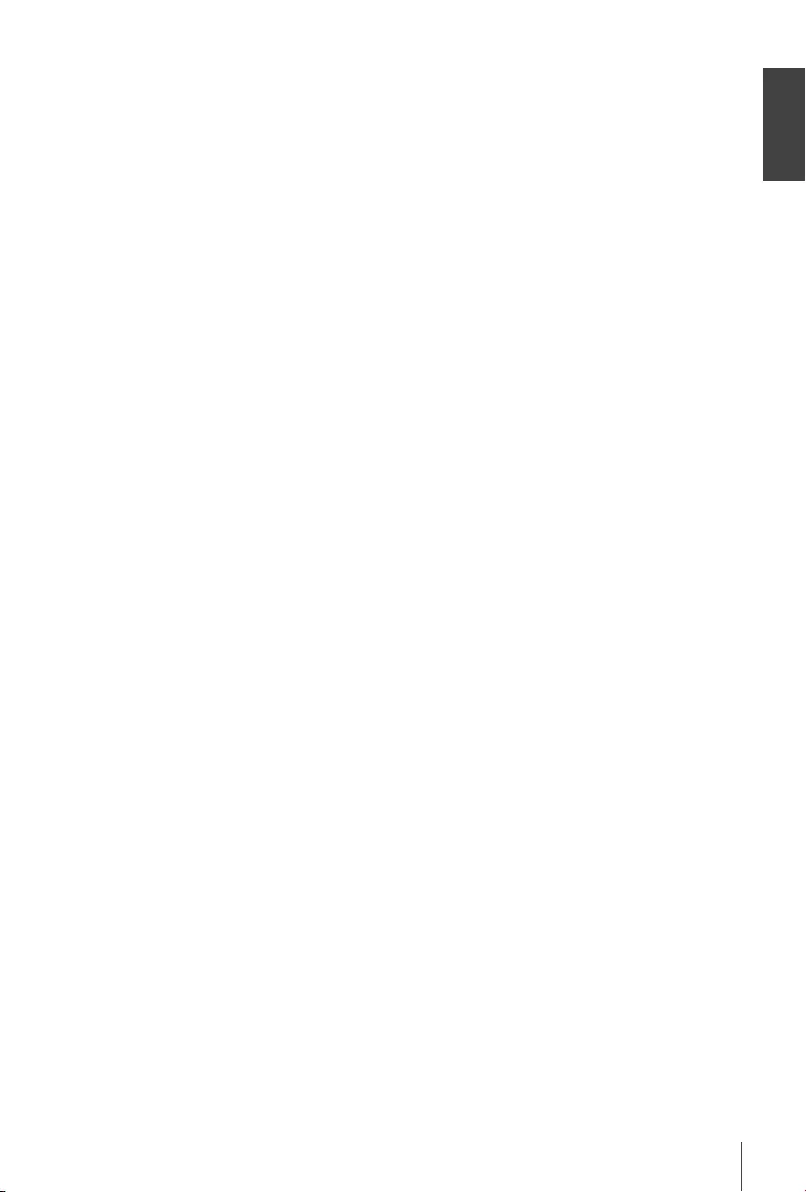
English
11
7.3 LCN (Logical Channel Numbering)
If LCN (Logical Channel Numbering) is activated and an LCN signal is provided by the broadcaster,
channels will be stored in a broadcaster dened order. Set LCN to On to activate broadcaster dened
channel numbering or O to store channels in found order. This function only applies when a new
channel search is performed.
NOTE: For successful editing of channel list (see ch 7.1), switch Off LCN function.
7.4 Picture
Use this menu to match your receiver to your TV set.
The following settings are available:
Aspect Ratio: Select the aspect ratio that matches your TV. This There is either a 4:3 or a
16:9 possibility. Select in combination the preferred conversion method how
to show a 16:9 programme on a 4:3 TV, or a 4:3 programme on a 16:9 TV.
The options are:
Auto In most cases this default setting should sufce, but it can be changed to
cope with broadcast errors or personal taste.
4:3 Letterbox The full 16:9 programme will be displayed on your 4:3 TV set with black bars
above and below the picture
4:3 Pan&Scan A centre cut-out of the 16:9 programme will be displayed full-screen on
your 4:3 TV, missing content to the left and right.
4:3 Full A 16:9 programme will be compressed sideways on a 4:3 TV, to show a full
picture without any black bars
16:9 widescreen A 4:3 programme will be show full screen, with sideways stretched content.
16:9 Pillarbox A 4:3 programme will be shown normally, but with black bars to the left and
right.
16:9 Pan&Scan A 4:3 programme will be shown as a centre blow up to ll the whole screen,
missing content to the left, right, top and bottom of the programme.
16:9 Pillarbox 16:9 Pan&Scan
broadcasts in full screen on a 4:3 TV. Letterbox: black bars on top and
bottom of the picture on a 4:3 TV. Combined: shows a mix in-between.
Ignore: shows as it is.
Resolution If the video quality does not appear correctly, change the setting. These
settings match the most common settings for HDMI.
576i: For analogue TVs (on Scart connection).
576p: For digital SD TVs (some digital TVs do not support this mode).
720p: For digital HD TVs (on HDMI connection).
1080i: For digital HD TVs (on HDMI connection).
1080p(50Hz): For digital HD TVs (on HDMI connection).
Auto: The best possible resolution available will be auto negotiated by between
TV and receiver (‘handshake') when using a modern digital HD TV when
connected with an HDMI cable.
TV Format Options are PAL and NTSC. For European broadcasts, the TV format is PAL
(Default). The setting is most important for TVs connected via Scart cable.
Using NTSC might deliver black& white pictures.
7.5 Channel Search
Auto Search This menu allows you to search for channels from all available frequencies
for your selected region automatically. Be aware that all previous installed
channels and favourite list(s) will be deleted. The new-found channels will be
installed in the channel list and afterwards you can create a new favourite
list if you like. Press OK to start the scan.
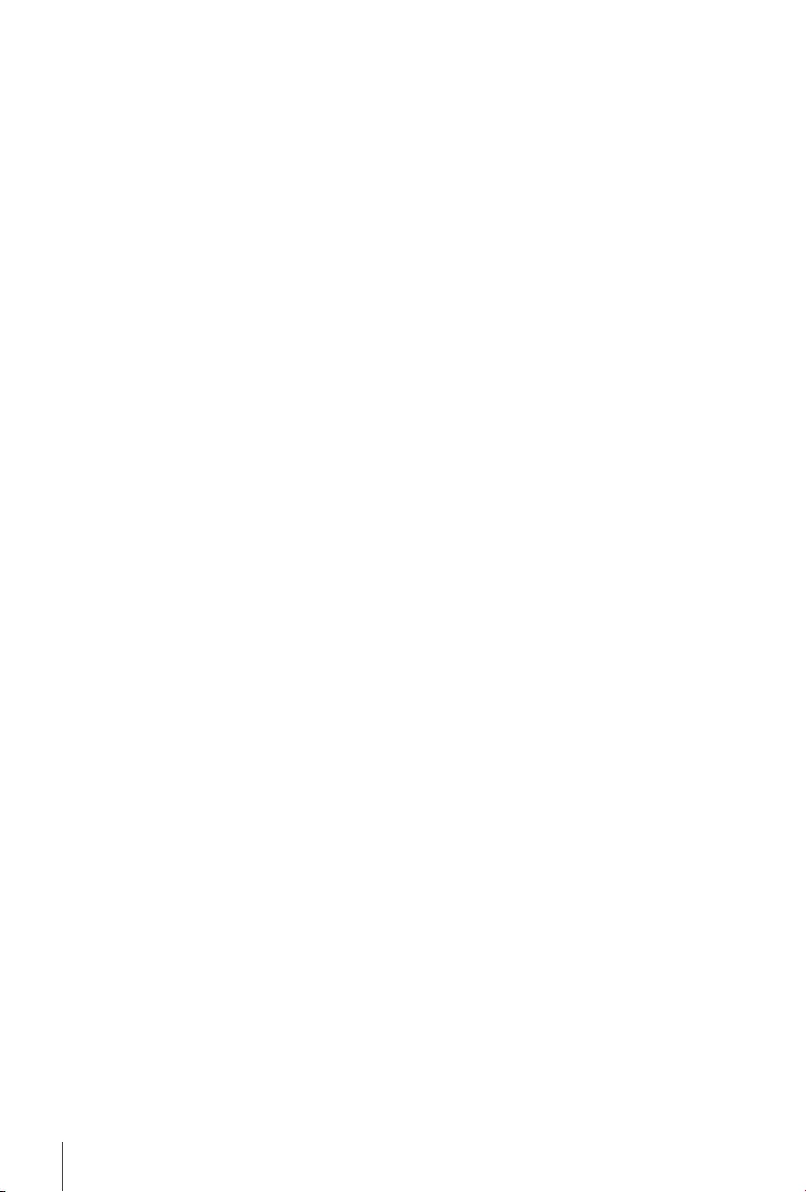
12
Manual Search Select a particular channel to do a search on just one (known) frequency.
Press OK to start the scan. The signal quality bar might be useful to
check if the frequency is indeed in use.
Country Select the correct country where this receiver is used. If failing to do so, may
result in that channels appear randomly in the channel list, instead of a more
logical order.
Antenna Power Set to On if you use an active antenna. When set to On, 5 V will be present
at the RF in connector of the receiver. Select O for passive antennas.
Scan Mode Select between FTA (Free-To-Air), which will only install Free-to-Air channels
or All, which will install all found channels, even if they are scrambled. Then
select Auto Search or Manual Search and press OK to start scanning.
7.6 Time
Set up your time zone for clock/time in your menu and system.
Time Oset The GMT time can automatically be determined from the incoming TV
broadcast if set to Auto. The time zone is determined from the Country
setting in the Channel Search menu. If set to Manual, you can change the
Time zone yourself in the Time Zone option. Default is Auto.
Time Zone If the correct time cannot be obtained from the incoming TV broadcast,
change the Time Zone setting yourself.
Example: in case of Daylight Saving Time.
Auto Standby As a power saving feature, the unit will switch to Standby automatically, if no
command from the remote control is received for the set time. Options are
1 Hour, 2 Hour, 3 Hour, O. Default is 3 hours.
Power On/O You can set a time to automatically switch On and/or Off the unit every day.
The unit will start on the last watched channel.
Note: Set Auto Standby function to O.
Power On Set to Enable if you want to use the automatically switch On function.
Power On Time Enter the switch On time with the numeric buttons on the remote control.
Power O Set to Enable if you want to use the automatically switch Off function.
Power O Time Enter the switch Off time with the numeric buttons on the remote control.
7.7 Option
Set up the options for languages.
OSD Language Use t u to select the language for the On-Screen Display.
Subtitle Language Set your preference for the subtitle language priority, if available in
broadcast.
Audio Language Set your preference for the audio language priority, if available in broadcast.
Digital Audio Options are: O, PCM, RAW HDMI On, RAW HDMI O
PCM: All audio will be down mixed to a Stereo format on HDMI and S/PDIF
outputs.
RAW HDMI On: Raw audio information will be passed on to the HDMI
output, without down mixing to PCM Stereo, to be passed on to and
processed by a digital amplier or home-theatre set to produce multi-
channel audio.
RAW HDMI O No audio will be forwarded to the outputs.
Audio Description AD. Useful for the visual impaired. If you like to have support of an audio
track that describes the content on screen, select the volume from the AD
audio track. Default is O.
NOTE: Audio Description depends on the broadcaster inserting such an
accompanying audio track.
7.8 System
Setup some system own features for maintenance, network and protection.
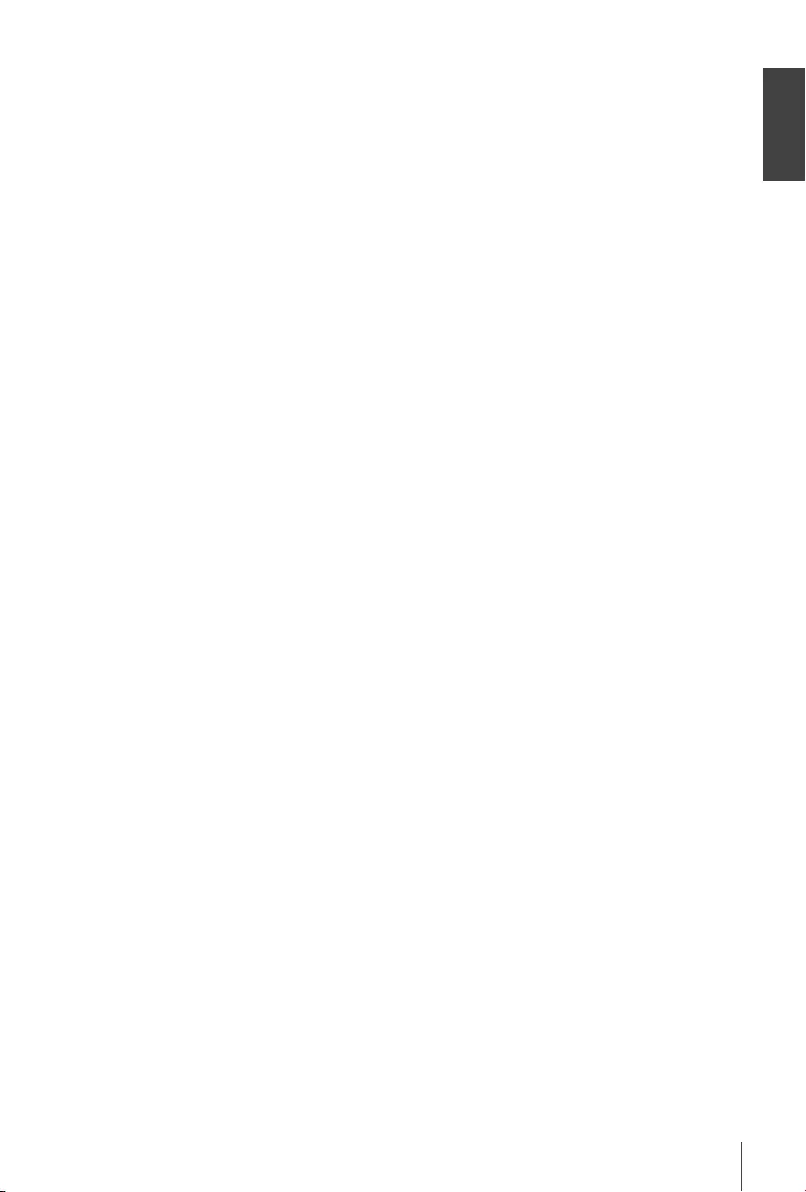
English
13
Parental Guidance Programmes with a Parental Guidance Rating can be blocked from viewing
and opened only with a Password. To setup this feature, enter your password
rst. Then select an age, above which the channel must be protected.
Options are: O, 1 to 18. Default is O.
Set password To set another password than the default one, enter the old 4-digit
password rst, then enter a new password and conrm it, by entering it
again.
Restore Factory Default Reset your receiver to the default factory settings. Sometimes useful if the
unit suddenly behaves in an unexpected manner, e.g. after a power failure.
Select System then Restore Factory Default in the main menu and press OK
to select. Enter your password or the DEFAULT password: 1234 and press
OK to conrm. Note: This option will delete all your channels, Favourite lists
and settings. The receiver will reboot and start with the initial Installation
menu.
Information This submenu shows receiver specic information such as hardware and
software version. Please have the Information screen on hand when you call
our hotline. The person who answers your call might ask for the information
given in this screen.
Software Update This feature allows you to update the receiver software via the USB port.
When a new software is available for your receiver, it can be downloaded
from our website. Place the software le (unzipped) in the root directory of
your USB storage device (HDD, memory stick etc.) and connect the device
to the USB port of the receiver. First a message box will appear that a USB
device is found. Then go to the System menu and select the Software
Update option. Select the correct le in the list. Press OK to start update.
When ready, the unit will reboot automatically.
Recall List If set to On, a list of last watched channels will be displayed in viewing
mode, when the RECALL button on the remote control is pressed. Choose
the channel to go back to and press OK. If set to O, the RECALL button will
instantly return to the previous watched channel.
Network Setting Setup your Network connection to use the Network Apps.
Link Type is LAN, for use with a wired network to a router/modem on the
RJ45 Ethernet port.
IP Setting Press OK to open the submenu.
DHCP If DHCP is set to On, the unit will auto-negotiate with the router/
modem for the correct IP settings, assuming the router/modem also being
set to DHCP On. This is the common default. If you like to use different
IP settings, switch DHCP to O and to Edit, press GREEN and enter the
required numbers. However, some technical knowledge about TCP/IP
protocols is required.
MAC Address Information about the unit's unique identication to the LAN port.
Status Information about the current status of your Ethernet connection.
7.9 USB
Multimedia
This function allows playback of different kind of les from the connected USB storage device.
Select Music and press OK to playback MP3 les from your folders. Select Photo and press OK to
view your favourite pictures in JPG format. Select Movie and press OK to enter to play a number of
video formats. Select PVR and press OK, and select the HBPVR folder to show the recordings you've
made. The unit supports USB HDD devices with FAT32 format. However, it is possible to use already
on a PC formatted NTFS HDD device. Make sure your USB device is formatted correctly. Use the
On-Screen button suggestions and the multimedia buttons like RECALL (Return), u, 3 and 2 on the
remote control to work inside the multi media player.
Photo Congure Setup your preferences for Photo viewing. Press u and photos will be
shown in an automatic slide mode.
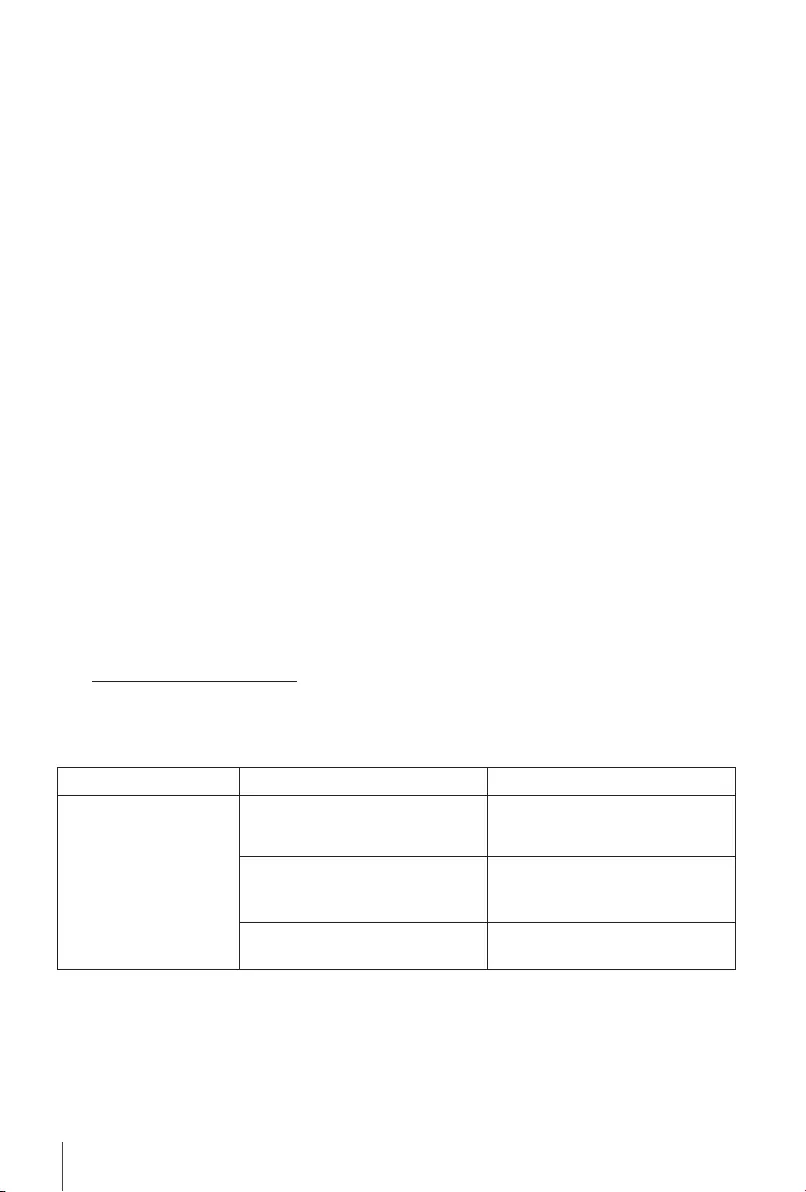
14
Slide Time Time between advancing to the next photo.
Slide Mode Many different modes can be used, for dissolving to the next photo, dened
by a number. Also, it is possible to select Random order to view the photos.
Movie Congure For Subtitle use in the movie player, setup the features here.
Subtitle Specic Select either normal, big or small for Subtitle size.
Subtitle BG Select the preferred colour of the Subtitle Background.
Subtitle FontColor Select the preferred colour of the Subtitle characters.
PVR Congure For this option to work, you must have a USB device connected.
Record Device If your USB device should have more than 1 partition, select the one to use.
Timeshift Size Select the amount of free space, to be assigned to the Timeshift function.
Default is 1GB, which would account for around 1 hour of video, depending
on the video format and resolution.
Note: Below this setting information is shown about the current partition or
device.
Format The use of a USB Hard Disk Drive, already formatted in a PC with FAT32 or
NTFS is recommended.
WARNING: The format function will delete all data and information from your USB
device or selected partition. Manufacturer will not take any responsibility
for damaged or lost data on the USB device.
If you have multiple partitions on your storage device, select the partition you would like to format
and press OK to continue. A conrmation banner will now be displayed. Press OK to start formatting
(or EXIT to cancel it). The format procedure will take some time, depending on the size of the used
storage device. At the end of the process, the “Formatting is complete” message will appear. Press
EXIT twice to exit the menu.
Network Apps Note: These simple network applications will only work if you have set up
the Network Setting in the System menu and have a working connection to
the internet. (Status: Internet)
Follow the On-Screen button suggestions to navigate through and edit the Apps.
8.0 TROUBLESHOOTING
There may be various reasons for abnormal operation of the receiver. Check the receiver according to
the procedures shown below. If the receiver does not work properly after checking it, please contact
your dealer or the local Service Hotline or send email to our Support via www.strong.tv. Do NOT try
to open or disassemble the receiver. It may cause a dangerous situation and warranty will be void.
Problem Possible cause What to do
The LED/standby
indicator and LED
display (if available on
your receiver) are not
switching on.
The power cable or power adapter
is unplugged.
Check that the power cable or
power adapter is plugged to the
wall outlet.
If your receiver has a main power
switch: The main power switch on
the rear panel is set to OFF.
Switch the main power on.
The electrical outlet may be
damaged.
Check with another device if the
electrical outlet is supplied.
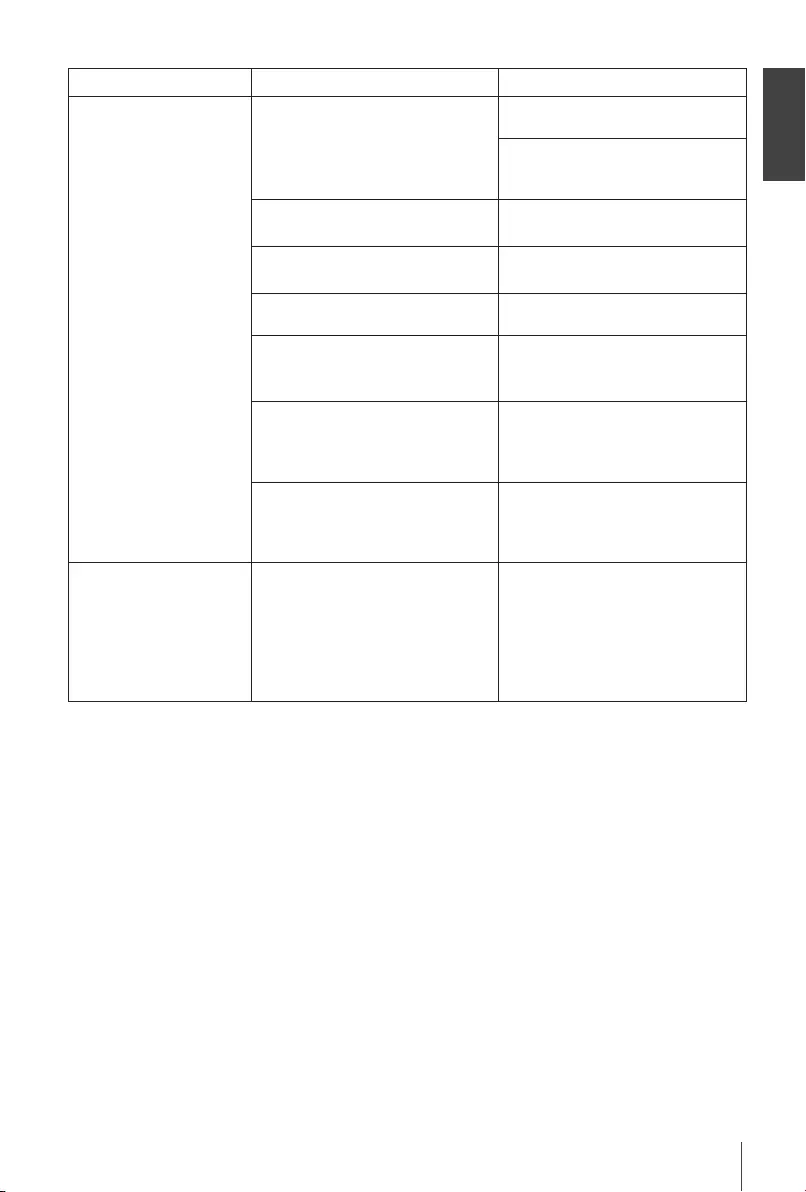
English
15
Problem Possible cause What to do
No signal.
The receiver is not connected to
the signal source (DVB-C) or to
the antenna (terrestrial or satellite
antenna).
Check the lead of the antenna or
cable.
Check that the coaxial cable is
correctly tted to the antenna input
on the receiver.
Damaged or defective connectors
(IEC-connectors (DVB-T2).
Check connectors for visible
damage.
The antenna (terrestrial or satellite)
is damaged.
Check the antenna for visible
damage.
Out of digital signal area. Check with your dealer or contact
your local Service.
An active antenna requires that
the antenna power/external power
is switched ON.
Switch the antenna power of the
receiver ON/connect an external
power source.
Wrong direction of the antenna.
Check the signal strength and
quality and adjust your antenna
correctly, or contact your local
Service.
Multiswitch is defective or power
cable or power adapter of
Multiswitch is unplugged.
Check that the power cable or
power adapter of Multiswitch is
plugged to the wall outlet. Contact
your local Service.
The picture and sound
remain frozen, or
macro blocks or similar
distortion are visible on
the screen.
The transmission signals are
too weak or have reections/
interference.
The antenna is not properly
adjusted.
Press the INFO key on the remote
control 3x to call up signal bars to
visually assess signal strength and
signal quality (both parameters
should be visible in the last third
of the infobars). Contact your local
Service.
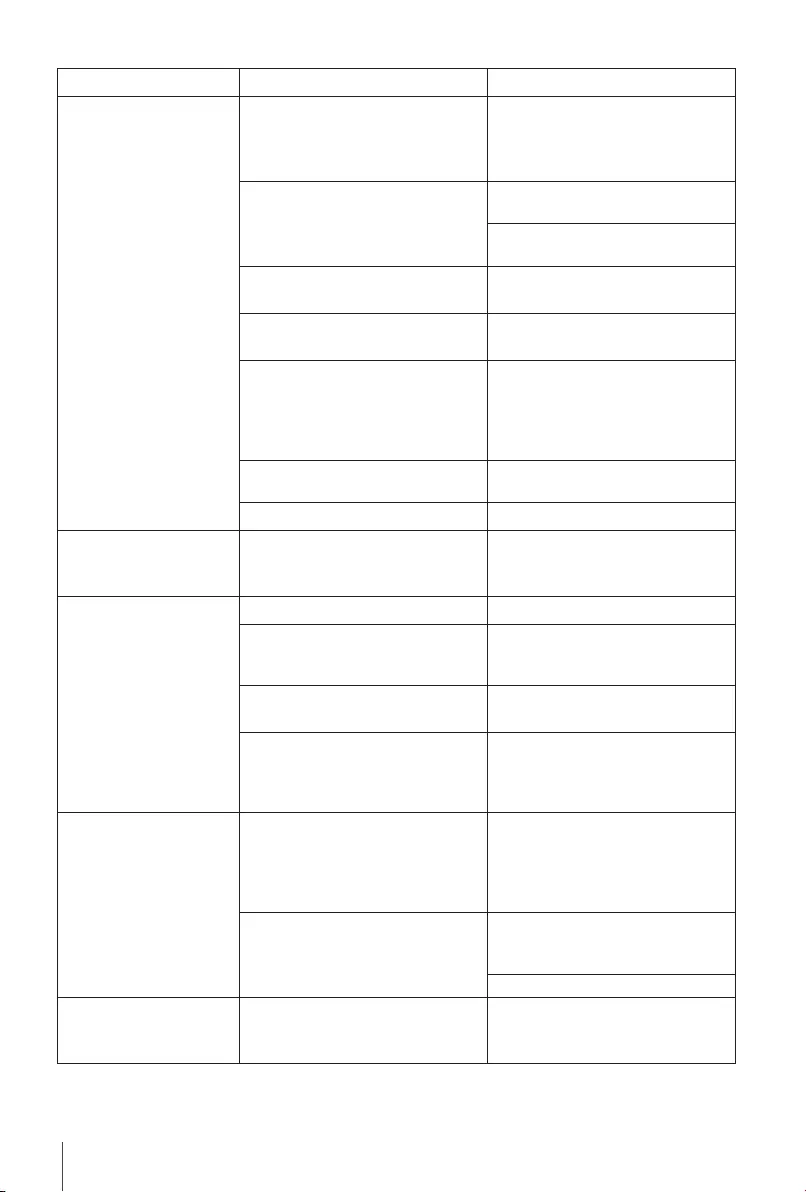
16
Problem Possible cause What to do
No sound on TV or
amplier.
The volume of the TV is set too
low.
The volume of the receiver is set
too low.
Increase the volume of the TV with
its remote control.
Increase the volume of the receiver
with its remote control.
The correct input is not selected
on your TV or amplier, or the unit
is set to a higher resolution than
supported by the TV.
Switch to the correct TV/amplier
input.
Select lower resolution on the
receiver.
The TV, digital receiver or amplier
is not switched on.
Switch the TV/digital receiver/
amplier on.
The TV or digital receiver is not
connected to the mains. Check the mains lead.
Bad cable connection.
Make sure that any existing digital
or analogue A/V cable connections
between the used equipment (TV,
digital receiver or A/V amplier)
are properly connected.
Audio is muted. Press the ! button on your
remote control.
The TV power is off. Turn the TV on.
No access to scrambled
services.
The channel is scrambled.
Your receiver doesn't support
scrambled channels.
Select an alternative channel.
No response to the
remote control.
The receiver is off. Plug in and turn on the receiver.
The remote control is not aimed
correctly.
Aim the remote control at the IR
sensor on the front panel of the
receiver.
The IR sensor on the front panel of
the receiver is obstructed. Avoid or remove obstructions.
The batteries of the remote
control are not inserted, wrongly
inserted or exhausted.
Check whether the batteries are
inserted correctly or exhausted. If
exhausted, replace the batteries in
the remote control.
After moving the
DVB-T2 Receiver to
another room/area you
are no longer able to
receive digital reception.
The antenna signals are too weak.
Press INFO on the remote control
to keep the signal bars on screen
and adjust the Indoor antenna for
maximum reception. Alternatively,
do a rescan of the channels.
The signal strength/quality might
be less than before, if using an
indoor antenna.
When using an active antenna,
check if the antenna power setting
is On.
Try using an outdoor antenna.
The receiver switches
off or to standby
automatically.
The Auto Standby function is
enabled and has reached the set
time.
Disable Auto Standby. Refer to the
user manual of your receiver for
details.
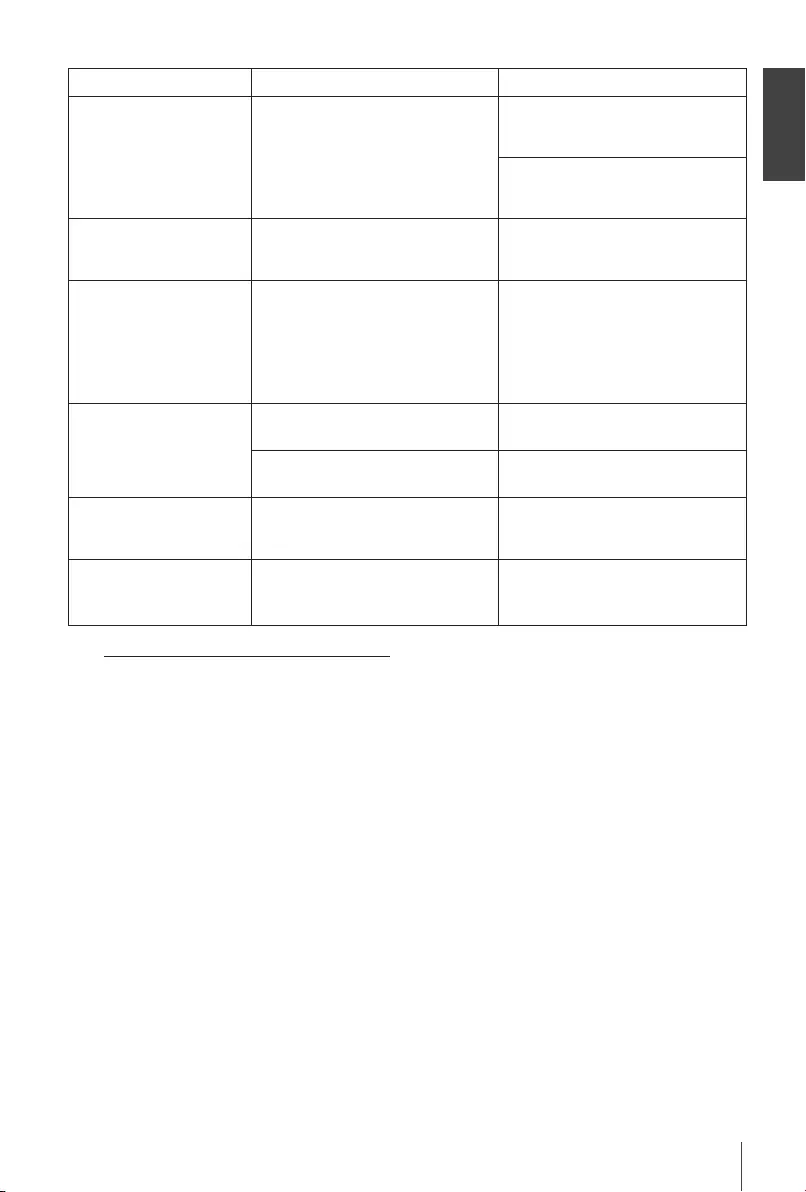
English
17
Problem Possible cause What to do
Forgotten PIN code/
password.
The default PIN is 0000 or 1234
(refer to the user manual of your
Device).
Contact your local Service Hotline
or send an email to our Support
via www.strong.tv
Forgotten channel lock
code.
Contact your local Service Hotline
or send an email to our Support
via www.strong.tv
Playback of video (or
Timeshift) is causing
picture freeze/macro
blocks or similar
distortion, especially on
HD content.
The read/write speed of your USB
device could be too low.
Make sure to use a USB storage
device with sufcient speed and
space. Pen drives (‘USB sticks') may
not support sufcient speed.
The USB storage device
is not working properly.
The power consumption is too
high.
Connect an extra power supply
adapter to your USB HDD device.
The USB device is formatted
incorrectly.
Format the USB device on a PC to
FAT 32.
Recording is no longer
possible.
The selected storage medium is
full.
Delete existing recording(s).
Attach and use another storage
medium.
The receiver
automatically switches
off after a certain time.
The Auto Standby function is
enabled.
Check the Auto Standby setting
and disable if necessary.
9.0 TECHNICAL SPECIFICATIONS
Demodulator:
Demodulator: COFDM; 16 QAM/64 QAM; QPSK; 256QAM
Transmission mode: 2 K - 8 K
Video Decoder:
Prole level: HEVC (H265)
AVC/H.264HP@L4.1, MPEG-4 ASP supported
Video resolution: 480i, 480p, 576i, 576p, 720p, 1080i, 1080p
Decoding: PAL/NTSC
Aspect ratio: 4:3 Letterbox, 4:3 Pan & Scan, 16:9 Widescreen, Auto
Audio Decoder:
Audio support: Dolby Digital Plus*/AC3+/PCM
MPEG MusiCam Layer II
Sampling rate: 32, 44.1, 48 KHz
Audio mode: Stereo, Multi-Audio
* Dolby Digital Plus, Dolby Audio and the double-D symbol are registered trademarks of Dolby Laboratories.
Tuner:
Front End: DVB-T2, UHF & VHF Tuner
Input frequency range: 174 – 230 MHz (VHF) and 470 - 790 MHz (UHF)
Input signal level: -20 ~ -82 dBm
Antenna power: 5 V DC, max. 50 mA, short cut protected
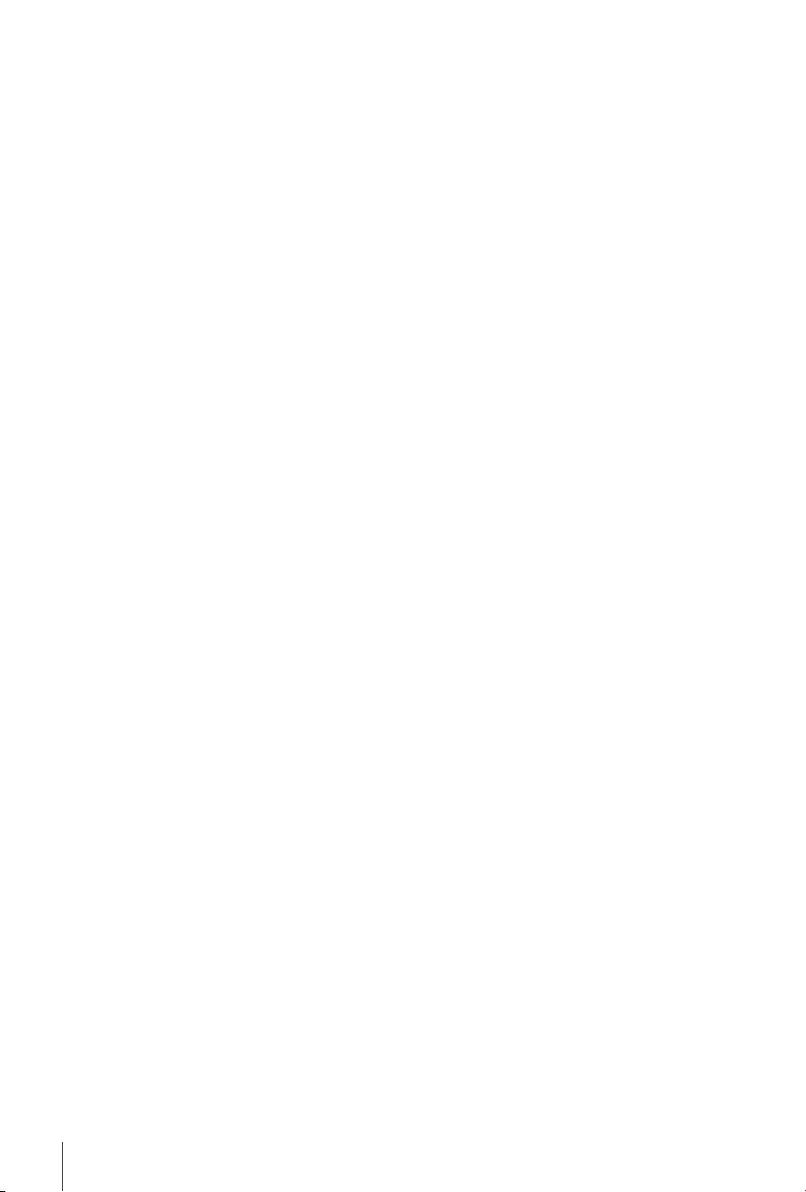
18
Memory and System:
Flash memory: 4 MB
SDRAM: 64 MB
Connectors:
RF IN - IEC Female
S/PDIF (coaxial output)
HDMI
RJ 45 Ethernet
TV SCART (CVBS, Audio L&R)
USB 2.0 port: 5 V/500 mA (max.) supported
General Data:
Supply voltage: 220 - 240 V AC (SMPS), 50/60 Hz
Power consumption: 4 W (typ.), 8 W (max)
Power consumption in standby: <0.50 W
Operating temperature: 0 ~ +40° C
Storage temperature: -25 ~ +60° C
Operating humidity range: 10 ~ 85%, RH, Non-condensing
Size (WxDxH) in mm: 152 x 112 x 38
Weight: 0.22 kg