TooQ Fonte Ecopower II User Manual
Displayed below is the user manual for Fonte Ecopower II by TooQ which is a product in the Power Supply Units category. This manual has pages.
Related Manuals
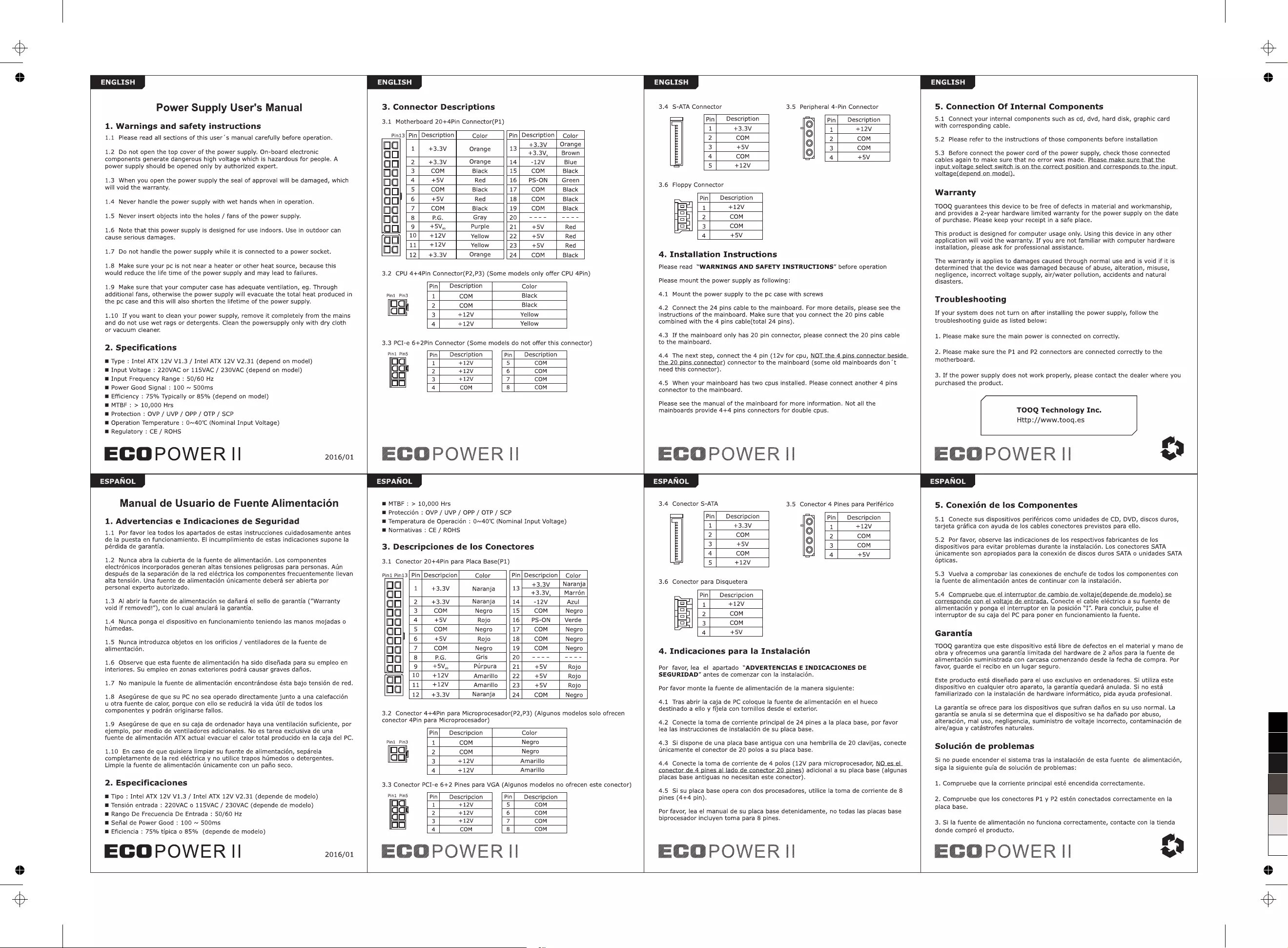
Power
Supply
User's
Manual
1.
Warnings
and
safety
instructions
1.1
Please
read
all
sections
of
this
user’s
manual
carefully
before
operation.
1.2
Do
not
open
the top
cover
of
the
power
supply.
On-board
electronic
components
generate
dangerous
high
voltage
which
is
hazardous
for
people.
A
power
supply
should
be
opened
only
by
authorized
expert.
1.3
When
you
open
the
power
supply
the
seal
of
approval
will
be
damaged,
which
will
void
the
warranty.
1.4
Never
handle
the
power
supply
with
wet
hands
when
in
operation.
1.5
Never
insert
objects
into
the
holes
/
fans
of
the
power
supply.
1.6
Note
that
this
power
supply
is
designed
for
use
indoors.
Use
in
outdoor
can
cause
serious
damages.
1.7
Do
not
handle
the
power
supply
while
it
is
connected
to
a
power
socket.
1.8
Make
sure
your
pc
is
not
near
a
heater
or
other
heat
source,
because
this
would
reduce
the
life
time
of
the
power
supply
and
may
lead
to
failures.
1.9
Make
sure
that
your
computer
case
has
adequate
ventilation,
eg.
Through
additional
fans,
otherwise
the
power
supply
will
evacuate
the
total
heat
produced
in
the
pc
case
and
this
will
also
shorten
the
lifetime
of
the
power
supply.
1.10
If
you
want
to
clean
your
power
supply,
remove
it
completely
from
the
mains
and
do
not
use
wet
rags
or
detergents.
Clean
the
powersupply
only
with
dry
cloth
or
vacuum
cleaner.
2.
Specifications
@
Type
:
Intel
ATX
12V
V1.3
/
Intel
ATX
12V
V2.31
(depend
on
model)
@
Input
Voltage
:
220VAC
or
115VAC
/
230VAC
(depend
on
model)
@
Input
Frequency
Range
:
50/60
Hz
m@
Power
Good
Signal
:
100
~
500ms
@
Efficiency
:
75%
Typically
or
85%
(depend
on
model)
@
MTBF
:
>
10,000
Hrs
@
Protection
:
OVP
/
UVP
/
OPP
/
OTP
/
SCP
m@
Operation
Temperature
:
0~40°C
(Nominal
Input
Voltage)
@
Regulatory
:
CE
/
ROHS
EGOPOWER
II
2016/01
3.
Connector
Descriptions
3.1
Motherboard
20+4Pin
Connector(P1)
Manual
de
Usuario
de
Fuente
Alimentacion
1.
Advertencias
e
Indicaciones
de
Seguridad
1.1
Por
favor
lea
todos
los
apartados
de
estas
instrucciones
cuidadosamente
antes
de
la
puesta
en
funcionamiento.
El
incumplimiento
de
estas
indicaciones
supone
la
pérdida
de
garantia.
1.2
Nunca
abra
la
cubierta
de
la
fuente
de
alimentacién.
Los
componentes
electrénicos
incorporados
generan
altas
tensiones
peligrosas
para
personas.
Aun
después
de
la
separacién
de
la
red
eléctrica
los
componentes
frecuentemente
llevan
alta
tensién.
Una
fuente
de
alimentacién
Unicamente
debera
ser
abierta
por
personal
experto
autorizado.
1.3
Al
abrir
la
fuente
de
alimentacién
se
dafiara
el
sello
de
garantia
("Warranty
void
if
removed!”),
con
lo
cual
anulara
la
garantia.
1.4
Nunca
ponga
el
dispositivo
en
funcionamiento
teniendo
las
manos
mojadas
o
hdmedas.
1.5
Nunca
introduzca
objetos
en
los
orificios
/
ventiladores
de
la
fuente
de
alimentacion.
1.6
Observe
que
esta
fuente
de
alimentacién
ha
sido
disefiada
para
su
empleo
en
interiores.
Su
empleo
en
zonas
exteriores
podra
causar
graves
dafios.
1.7
No
manipule
la
fuente
de
alimentaci6n
encontrandose
ésta
bajo
tensién
de
red.
1.8
Asegtrese
de
que
su
PC
no
sea
operado
directamente
junto
a
una
calefaccién
u
otra
fuente
de
calor,
porque
con
ello
se
reducira
la
vida
util
de
todos
los
componentes
y
podran
originarse
fallos.
1.9
Asegurese
de
que
en
su
caja de
ordenador
haya
una
ventilacién
suficiente,
por
ejemplo,
por
medio
de
ventiladores
adicionales.
No
es
tarea
exclusiva
de
una
fuente
de
alimentacién
ATX
actual
evacuar
el
calor
total
producido
en
la
caja
del
PC.
1.10
En
caso
de
que
quisiera
limpiar
su
fuente
de
alimentacién,
separela
completamente
de
la
red
eléctrica
y
no
utilice
trapos
himedos
o
detergentes.
Limpie
la
fuente
de
alimentacién
unicamente
con
un
pafio
seco.
2.
Especificaciones
H
Tipo
:
Intel
ATX
12V
V1.3
/
Intel
ATX
12V
V2.31
(depende
de
modelo)
@
Tensién
entrada
:
220VAC
0
115VAC
/
230VAC
(depende
de
modelo)
@
Rango
De
Frecuencia
De
Entrada
:
50/60
Hz
m@
Sefial
de
Power
Good
:
100
~
500ms
@
Eficiencia
:
75%
tipica
o
85%
(depende
de
modelo)
ECOPOWER
II
2016/01
Pin13|
Pin|
Description
Color
Pin|
Description]
Color
+3.3V
Orange
nd
1
+3.3V
Orange
13
+3.3V,
Brown
ag
2
+3.3V
Orange
14
-12V
Blue
oa
3
COM
Black
15
COM
Black
oad
4
+5V
Red
16
PS-ON
Green
ag
5
COM
Black
17
COM
Black
ago
I
6
+5V
Red
18
COM
Black
od
7
COM
Black
19
COM
Black
od
8
PG.
Gray
20
---- ----
q
9
+5V.,
Purple
21
+5V
Red
qo
10
+12V
Yellow
22
+5V
Red
oa
11
+12V
Yellow
23
+5V
Red
12
+3.3V
Orange
24
COM
Black
3.2
CPU
4+4Pin
Connector(P2,P3)
(Some
models
only
offer
CPU
4Pin)
Pini Pin3
ca
Pin
Description
Color
1
COM
Black
2
COM
Black
3
+12V
Yellow
4
+12V
Yellow
3.3
PCI-e
64+2Pin
Connector
(Some
models
do not
offer
this
connector)
Pini
Pins
Pin
Description
Pin
Description
1
+12V
5
COM
2
+12V
6
COM
3
+12V
7
COM
4
COM
8
COM
EGOPOWER
II
@
MTBF
:
>
10,000
Hrs
@
Proteccién
:
OVP
/
UVP
/
OPP
/
OTP
/
SCP
m@
Temperatura
de
Operacién
:
0~40°C
(Nominal
Input
Voltage)
@
Normativas
:
CE
/
ROHS
3.
Descripciones
de
los
Conectores
3.1
Conector
20+4Pin
para
Placa
Base(P1)
Pini
Pin13|
Pin|
Descripcion
Color
Pin|
Descripcion|
Color
.
+3.3V
Naranja
nd
1
+3.3V
Naranja
13
+3.3V,
Marrén
go}
|2
+3.3V
Naranja
14
-12V
Azul
oa
3
COM
Negro
15
COM
Negro
oa
4
+5V
Rojo
16
PS-ON
Verde
qo
5
COM
Negro
17
COM
Negro
qo
!
6
+5V
Rojo
18
COM
Negro
oad
7
COM
Negro
19
COM
Negro
oad
8
P.G.
Gris
20
----
----
Gg
9
+5V.,
Purpura
21
+5V
Rojo
oo
10
+12V
Amarillo
22
+5V
Rojo
oa
11
+12V
Amarillo
23
+5V
Rojo
12|
+3.3V
Naranja
24
COM
Negro
3.2
Conector
4+4Pin
para
Microprocesador(P2,P3)
(Algunos
modelos
solo
ofrecen
conector
4Pin
para
Microprocesador)
Pini Pin3
si
3.3
Conector
PCI-e
Pini
PinS
Pin
Descripcion
Color
1
COM
Negro
2
COM
Negro
3
+12V
Amarillo
4
+12V
Amarillo
6+2
Pines
para
VGA
(Algunos
modelos
no
ofrecen
este
conector)
Pin|
_Descripcion
Pin|
_Descripcion
1
+12V
5
COM
2
+12V
6
COM
3
+12V
7
COM
4
COM
8
COM
EGOPOWER
Il
3.4
S-ATA
Connector
3.5
Peripheral
4-Pin
Connector
Pin
Description
Pin
Description
1
+3.3V
1
+12V
2
COM
2
COM
3
+5V
3
COM
4
COM
4
+5V
5
+12V
3.6
Floppy
Connector
Pin
Description
1
+12V
2
COM
3
COM
4
+5V
4.
Installation
Instructions
Please
read
“WARNINGS
AND
SAFETY
INSTRUCTIONS”
before
operation
Please
mount
the
power
supply
as
following:
4.1
Mount
the
power
supply
to
the
pc
case
with
screws
4.2
Connect
the 24 pins
cable
to
the
mainboard.
For
more
details,
please
see
the
instructions
of
the
mainboard.
Make
sure
that
you
connect
the 20 pins
cable
combined
with
the
4
pins
cable(total
24
pins).
4.3
If
the
mainboard
only
has
20
pin
connector,
please
connect
the 20 pins
cable
to
the
mainboard.
4.4
The
next
step,
connect
the
4
pin
(12v
for
cpu,
i
)
connector
to
the
mainboard
(some
old
mainboards
don’t
need
this
connector).
4.5
When
your
mainboard
has
two
cpus
installed.
Please
connect another
4
pins
connector
to
the
mainboard.
Please
see
the
manual
of
the
mainboard
for
more
information.
Not
all
the
mainboards
provide
4+4
pins
connectors
for
double
cpus.
EGOPOWER
II
3.4
Conector
S-ATA
3.5
Conector
4
Pines
para
Periférico
—
Pin
Descripcion
Pin
Descripcion
1
+3.3V
1
+12V
2
COM
2
COM
3
+5V
3
COM
4
COM
4
+5V
=
5
+12V
3.6
Conector
para
Disquetera
Pin)
Descripcion
1
+12V
2
COM
3
COM
4
+5V
4.
Indicaciones
para
la
Instalacién
Por
favor,
lea
el
apartado
“ADVERTENCIAS
E
INDICACIONES
DE
SEGURIDAD”
antes
de
comenzar
con
la
instalacién.
Por
favor
monte
la
fuente
de
alimentacién
de
la
manera
siguiente:
4.1
Tras
abrir
la
caja de
PC
coloque
la
fuente
de
alimentacién
en
el
hueco
destinado
a
ello
y
fijela
con
tornillos
desde
el
exterior.
4.2
Conecte
la
toma
de
corriente
principal
de 24
pines
a la
placa
base,
por
favor
lea
las
instrucciones
de
instalacién
de
su
placa
base.
4.3
Si
dispone
de
una
placa
base
antigua
con
una
hembrilla
de 20
clavijas,
conecte
unicamente
el
conector
de 20
polos
a
su
placa
base.
4.4
Conecte
la
toma
de
corriente
de
4
polos
(12V
para
microprocesador,
NO
es
el
i
ines)
adicional
a
su
placa
base
(algunas
placas
base
antiguas
no
necesitan
este
conector).
4.5
Si
su
placa
base
opera
con
dos
procesadores,
utilice
la
toma
de
corriente
de
8
pines
(4+4
pin).
Por
favor,
lea
el
manual
de
su
placa
base
detenidamente,
no
todas
las
placas
base
biprocesador
incluyen
toma
para
8
pines.
EGOPOWER
Il
5.
Connection
Of
Internal
Components
5.1
Connect
your
internal
components
such
as
cd,
dvd,
hard
disk,
graphic
card
with
corresponding
cable.
5.2
Please
refer
to
the
instructions
of
those
components
before
installation
5.3
Before
connect
the
power
cord
of
the
power
supply,
check
those
connected
cables
again
to
make
sure
that
no
error
was
made.
Please
make
sure
that
the
voltage(depend
on
model),
Warranty
TOOQ
guarantees
this
device
to
be
free
of
defects
in
material
and
workmanship,
and
provides
a
2-year
hardware
limited
warranty
for
the
power
supply
on
the
date
of
purchase.
Please
keep
your
receipt
in
a
safe
place.
This
product
is
designed
for
computer
usage
only.
Using
this
device
in
any
other
application
will
void
the
warranty.
If
you
are
not
familiar
with
computer
hardware
installation,
please
ask
for
professional
assistance.
The
warranty
is
applies
to
damages
caused
through
normal
use
and
is
void
if it
is
determined
that
the
device
was
damaged
because
of
abuse,
alteration,
misuse,
negligence,
incorrect
voltage
supply,
air/water
pollution,
accidents
and
natural
disasters.
Troubleshooting
If
your
system
does
not
turn
on
after
installing
the
power
supply,
follow
the
troubleshooting
guide
as
listed
below:
1.
Please
make
sure
the
main
power
is
connected
on
correctly.
2.
Please
make
sure
the
P1
and
P2
connectors
are
connected
correctly
to
the
motherboard.
3.
If
the
power
supply
does
not
work
properly,
please
contact
the
dealer
where
you
purchased
the
product.
TOOQ
Technology
Inc.
Http://www.tooqg.es
ECOPOWERII
&
5.
Conexién
de
los
Componentes
5.1
Conecte
sus
dispositivos
periféricos
como
unidades
de
CD,
DVD,
discos
duros,
tarjeta grafica
con
ayuda
de
los
cables
conectores
previstos
para
ello.
5.2
Por
favor,
observe
las
indicaciones
de
los
respectivos
fabricantes
de
los
dispositivos
para
evitar
problemas
durante
la
instalaciédn.
Los
conectores
SATA
Unicamente
son
apropiados
para
la
conexién
de
discos
duros
SATA
0
unidades
SATA
6pticas.
5.3
Vuelva
a
comprobar
las
conexiones
de
enchufe
de
todos
los
componentes
con
la
fuente
de
alimentacién
antes
de
continuar
con
la
instalaci6n.
5.4
i
j
Conecte
el
cable
eléctrico
a
su
fuente
de
alimentaci6n
y
ponga
el
interruptor
en
la
posicién
“I”.
Para
concluir,
pulse
el
interruptor
de
su
caja
del
PC
para
poner
en
funcionamiento
la
fuente.
Garantia
TOOQ
garantiza
que
este
dispositivo
esta
libre
de
defectos
en
el
material
y
mano
de
obra
y
ofrecemos
una
garantia
limitada
del
hardware
de
2
ajios
para
la
fuente
de
alimentacién
suministrada
con
carcasa
comenzando
desde
la
fecha
de
compra.
Por
favor,
guarde
el
recibo
en un
lugar
seguro.
Este
producto
esta
disefiado
para
el
uso
exclusivo
en
ordenadores.
Si
utiliza
este
dispositivo
en
cualquier
otro
aparato,
la
garantia
quedara
anulada.
Si
no
esta
familiarizado
con
la
instalacién
de
hardware
informatico,
pida
ayuda
profesional.
La
garantia
se
ofrece
para
los
dispositivos
que
sufran
dafios
en
su
uso
normal.
La
garantia
se
anula
si
se
determina
que
el
dispositivo
se
ha
dafiado
por
abuso,
alteracién,
mal
uso,
negligencia,
suministro
de
voltaje
incorrecto,
contaminacion
de
aire/agua
y
catastrofes
naturales.
4
Solucion
de
problemas
Si
no
puede
encender
el
sistema
tras
la
instalacién
de
esta
fuente
de
alimentacién,
siga
la
siguiente
guia
de
solucién
de
problemas:
1.
Compruebe
que
la
corriente
principal esté
encendida
correctamente.
2.
Compruebe
que
los
conectores
P1
y
P2
estén
conectados
correctamente
en
la
placa
base.
3.
Si
la
fuente
de
alimentacién
no
funciona
correctamente,
contacte
con
la
tienda
donde
compro
el
producto.
ECGOPOWERII
ge
0
5
25
75
95
100