Table of Contents
TP-Link DECO X60(2-PACK) User Manual
Displayed below is the user manual for DECO X60(2-PACK) by TP-Link which is a product in the Mesh Wi-Fi Systems category. This manual has pages.
Related Manuals
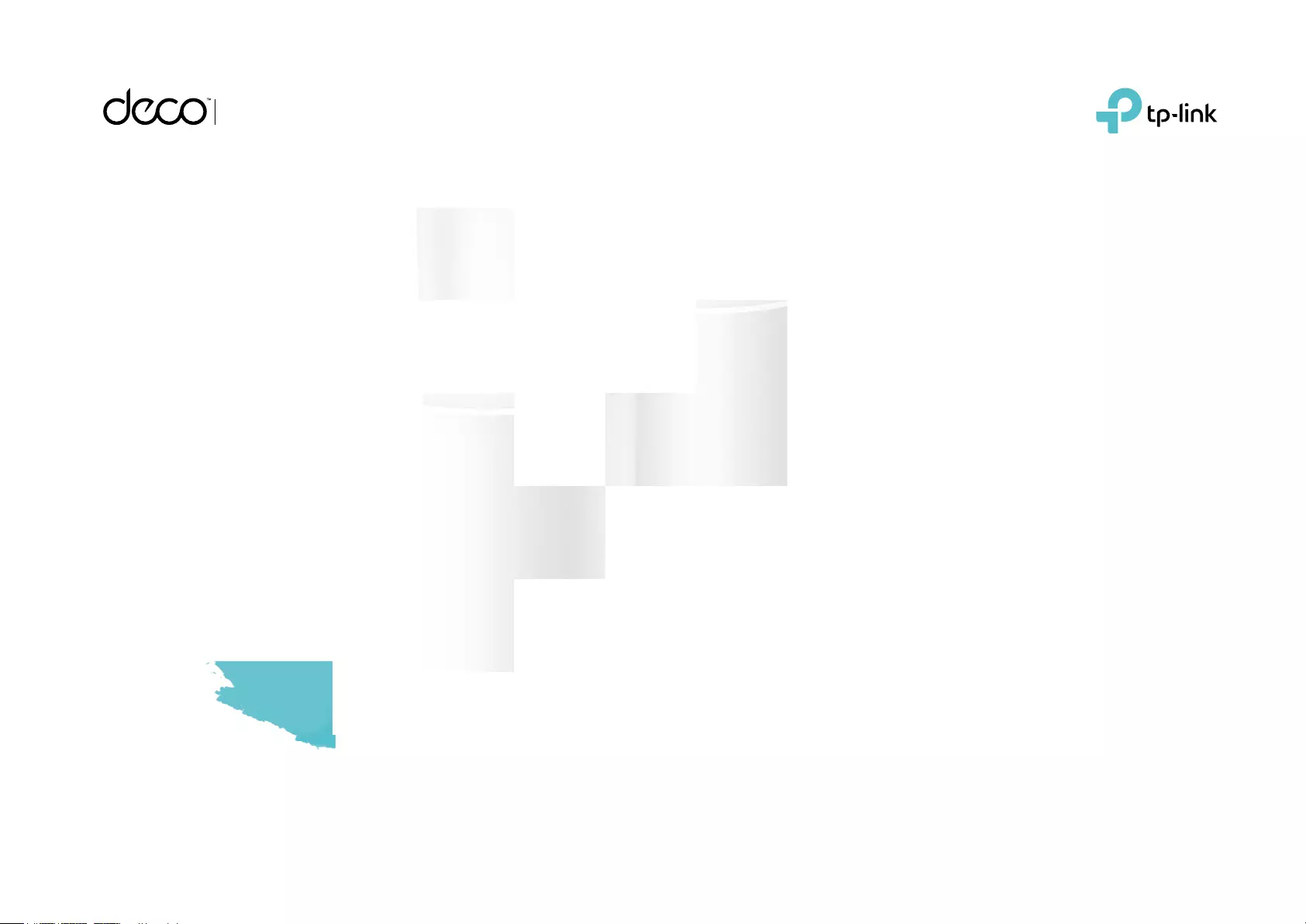
Next-Gen AX3000 Whole Home
Mesh Wi-Fi System
User Guide
AX3000 Whole Home Mesh Wi-Fi System
1910012709 REV1.0.0

Contents
About This Guide ···················································· 1
Appearance ······························································· 2
Set Up Your Deco ··················································· 3
Dashboard ·································································· 6
Overview ······································································ 7
Wi-Fi Settings···························································· 9
Internet Speedtest® ············································10
Blacklist ······································································11
Online Update ························································12
Advanced Features ·············································13
WPS ··············································································18
Authentication ························································21
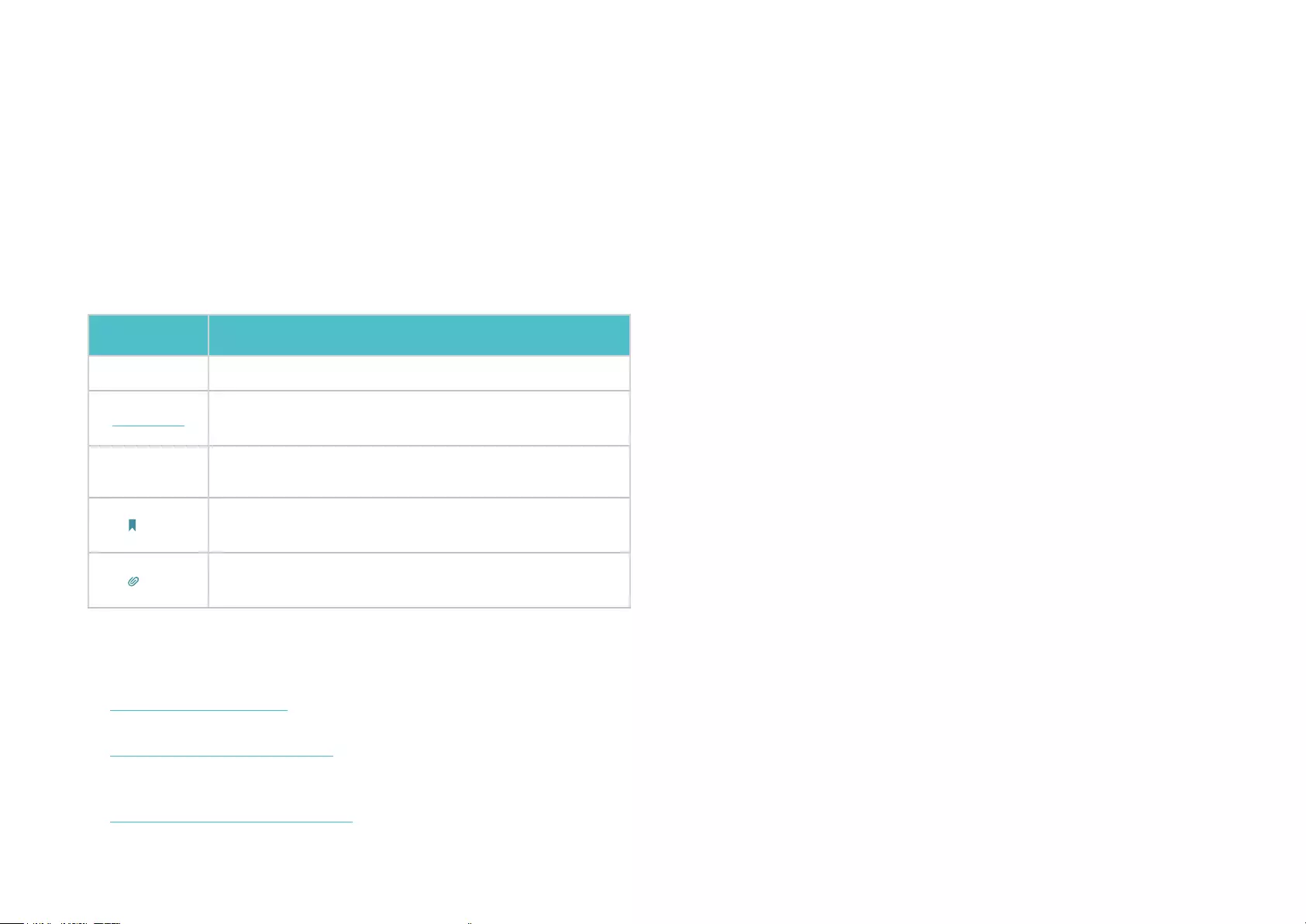
1
About This Guide
This guide provides a brief introduction to Deco Whole Home Mesh Wi-Fi System and the Deco app, as well as regulatory information.
Note: Features available in Deco may vary by model and software version. Deco availability may also vary by region or ISP. All images, steps, and
descriptions in this guide are only examples and may not reect your actual Deco experience.
Conventions
In this guide, the following conventions are used:
Convention Description
Deco Stands for Deco Whole Home Mesh Wi-Fi System/Unit.
Underline Hyperlinks are in teal and underlined. You can click to
redirect to a website or a specic section.
Teal Key information appears in teal, including management
page text such as menus, items, buttons and so on.
Note: Ignoring this type of note might result in a malfunction
or damage to the device.
Tips: Indicates important information that helps you make
better use of your device.
More Info
• Specific product information can be found on the product page at
https://www.tp-link.com.
• A Technical Community is provided for you to discuss our products at
https://community.tp-link.com.
• Our Technical Support contact information can be found at the Help
center of the Deco app and the Contact Technical Support page at
https://www.tp-link.com/support.
Speed/Coverage/Device Quantity Disclaimer
Maximum wireless transmission rates are the physical rates derived from
IEEE Standard 802.11 specifications. Range, coverage, and maximum
quantity of connected devices are based on test results under normal
usage conditions. Actual wireless data throughput. wireless coverage,
and quantity of connected devices are not guaranteed and will vary
as a result of 1) environmental factors, including building materials,
physical objects, and obstacles, 2) network conditions, including local
interference, volume and density of traffic, product location, network
complexity, and network overhead, and 3) client limitations, including
rated performance, location, connection quality, and client condition.
MU-MIMO Disclaimer
Use of MU-MIMO requires clients to also support MU-MIMO.
HomeCare Disclaimer
TP-Link HomeCare™ includes Parental Controls, Quality of Service,
and Antivirus. Deactivation of HomeCare™ will disable certain controls
and protections. For a complete list of HomeCare™ functions, go to
www.tp-link.com.
IoT Compatibility Disclaimer
IoT compatibility refers only to smart devices that can be controlled
via the Deco app. Other wireless devices can still connect to Deco for
normal Wi-Fi use.
Seamless Roaming Disclaimer
Clients need to support 802.11k/v/r and may require additional set up.
Performance may vary depending on the client device.

2
Appearance
Each Deco has an LED that changes color according to its status, two RJ-45 Ethernet ports, a power slot, and a Reset button. See the explanation
below:
Yellow pulse:
Deco is resetting.
Yellow solid:
Deco is starting up.
Blue pulse:
Deco is ready for setup.
Blue solid:
Deco is setting up.
Green pulse:
Deco is upgrading rmware.
Green solid:
Deco is registered and all is well.
Red pulse:
Deco is disconnected from main Deco.
Red solid:
Deco has an issue.
Ethernet Ports:
For connecting Deco to your modem, the
Ethernet outlet or other internet devices.
Reset Button:
Press 1 second to reset Deco to factory default
settings
Power Slot:
For connecting Deco to the power socket via
the provided power adapter.
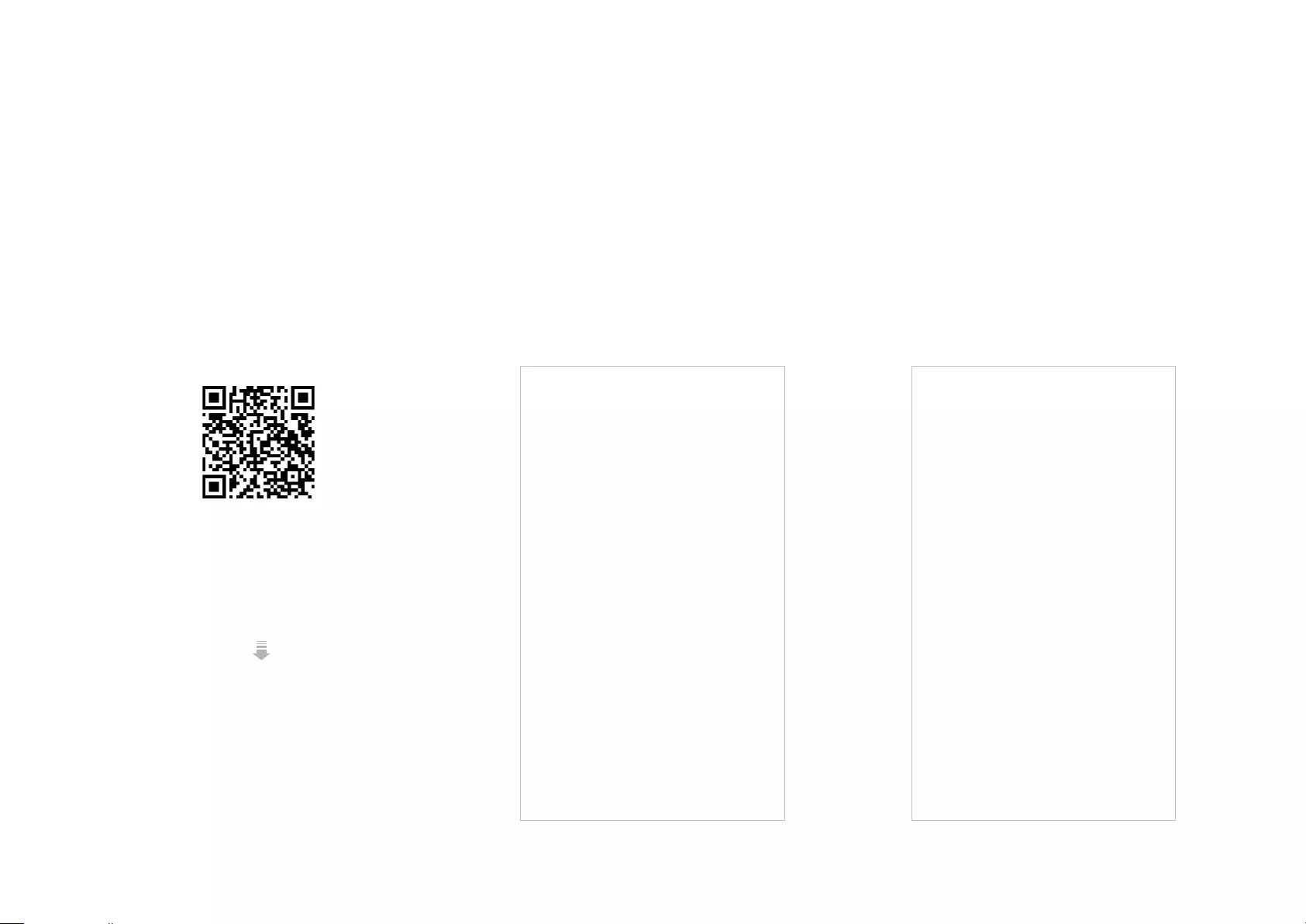
3
Set Up Your Deco
Follow the steps below to set up your Deco Whole Home Mesh Wi-Fi System.
1. Download and install the Deco app
Scan the QR code below or go to Google Play
or the Apple App Store to download the Deco
app.
Install the app on your Android or iOS
smartphone or tablet.
or
2. Log in or sign up with TP-Link ID
Open the app. Use your TP-Link ID to log in.
If you don’t have a TP-Link ID, tap Sign Up. The
Deco app will guide you through the rest.
3. Connect Deco to your modem
Find and power off your modem. Connect your
Deco to the modem and power them both on.
If you don't have a modem, connect the
Ethernet outlet directly to your Deco.

4
4. Select a location
Select a location for this Deco. If its location
is not listed, you can create a new one by
choosing Custom.
5. Set up internet connection
Select the internet connection type and enter
the information. If you are not sure, contact
your internet service provider.
6. Create your Wi-Fi network
Set a network name and a password. These
will be the name and password you use to
connect your devices to Wi-Fi.
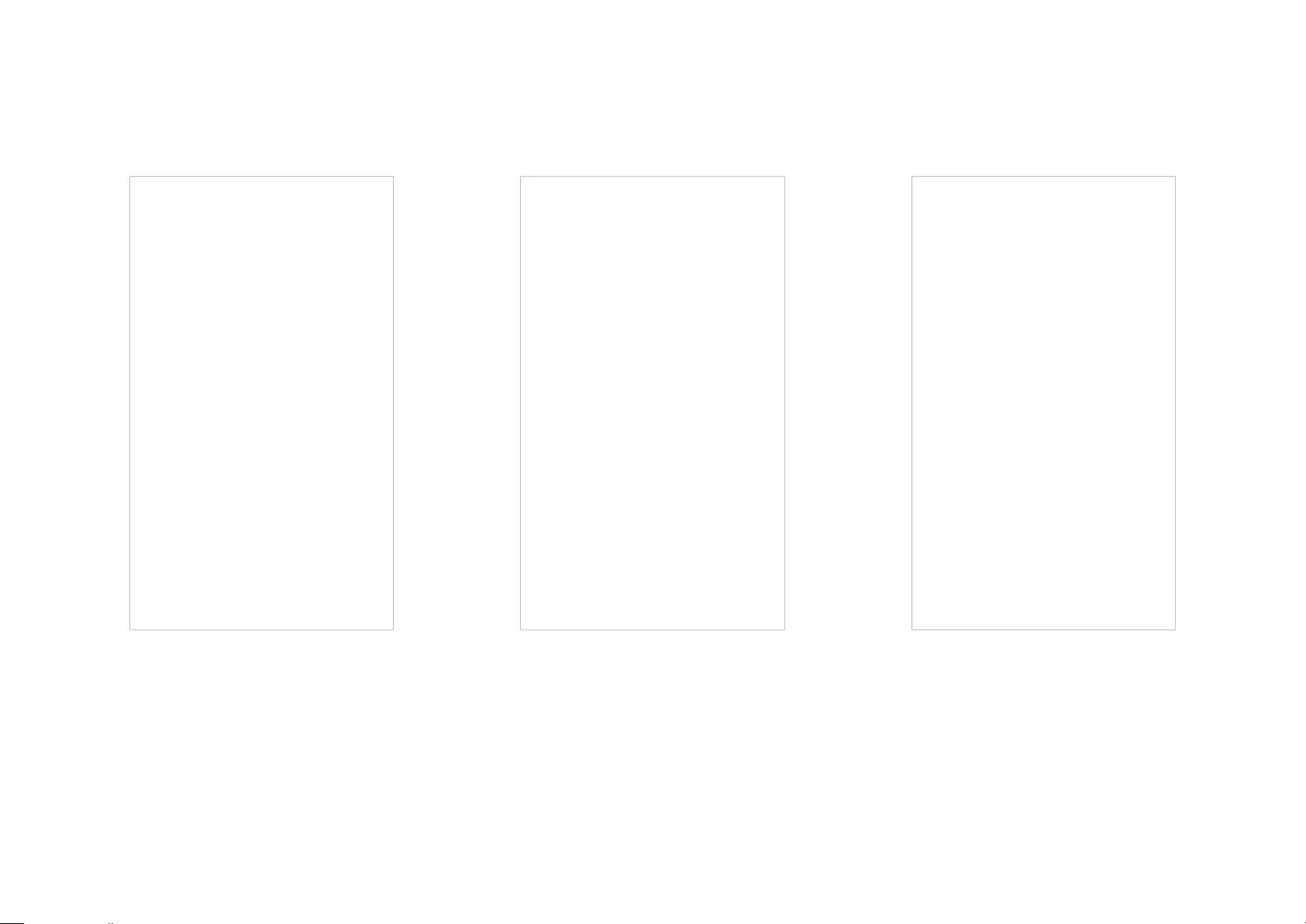
5
8. Setup complete
Your Deco network is now up. Connect all
devices to the Deco network.
9. Add more Decos
You can add more Decos to expand Wi-Fi
coverage.
7. Connect to your Wi-Fi network
Connect your devices to the Deco's Wi-Fi to
continue the set up.

6
Dashboard
After you successfully set up your Deco network, you will see the dashboard of the Deco app. Here you can get an overview of the network status,
create HomeCare™ services, and set up various advanced features.
Note: To use Homecare services, upgrade your Deco to the latest version.
Tap to enter OVERVIEW Tap to enter HomeCare Tap to set up more features
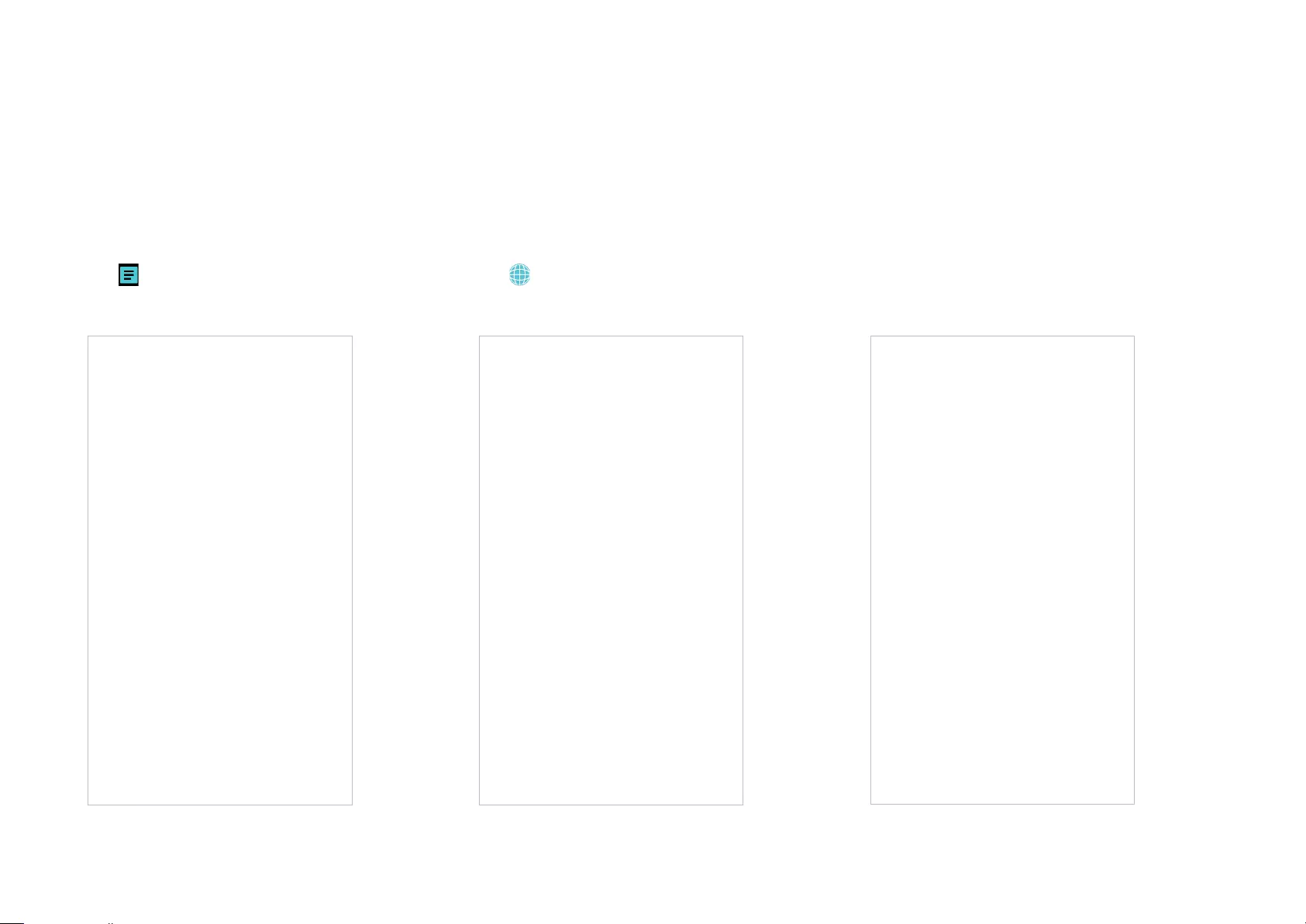
7
Overview
In Overview, you can check the working status of all the Decos, manage the connected devices, add smart devices, use friends of Deco, and more.
Tap to view all connected
clients
Select a Deco to view the details
Tap to check all Deco status

8
Tap to add more devicesSwipe right to open the menu
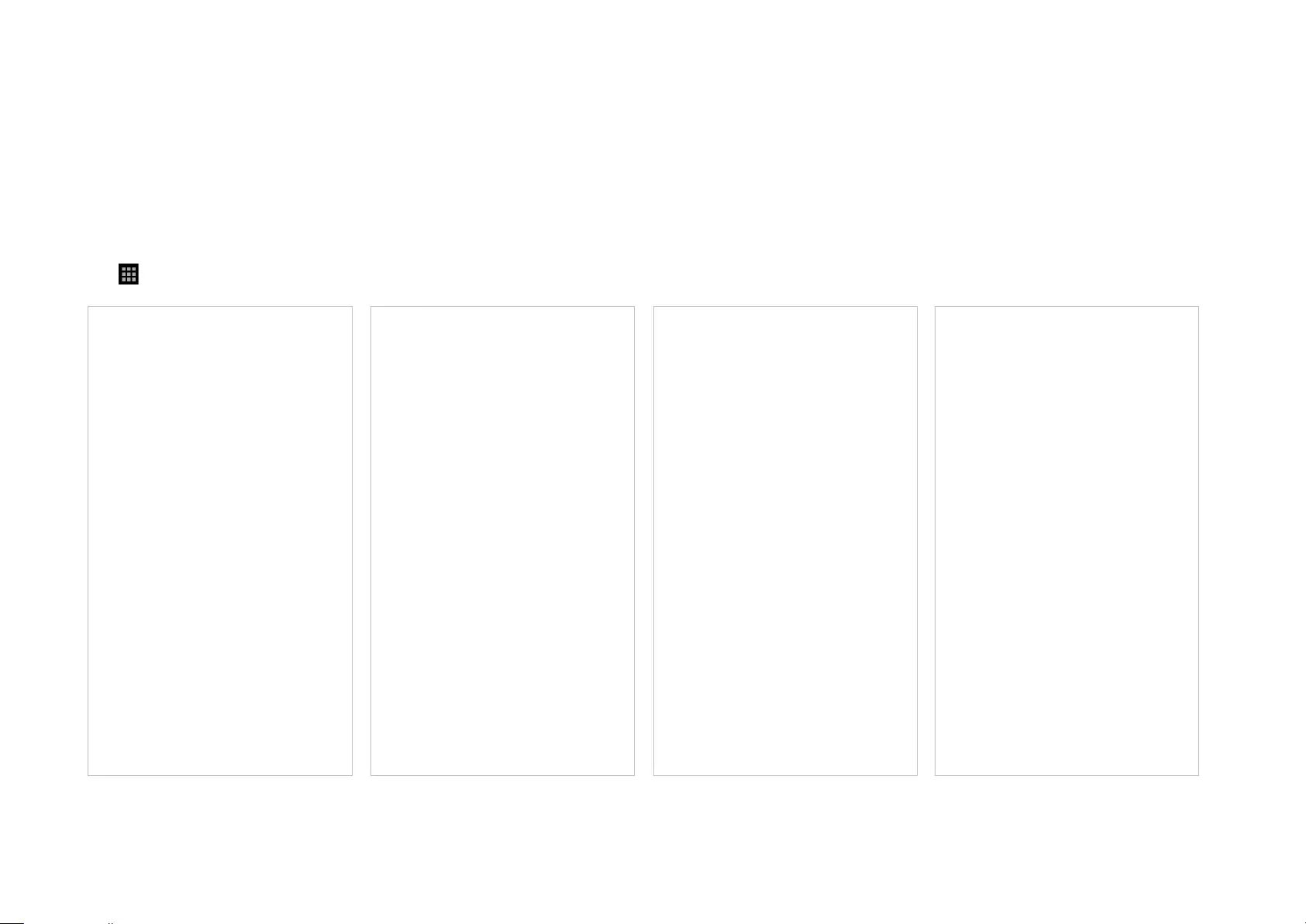
9
Wi-Fi Settings
You can change the network name and password of your main network, create a separate network for guests, and shake your device to share the
network details easily with family and friends.
Manage main Wi-Fi network Tap > Wi-Fi Enable guest network Shake to share your network

10
Internet Speedtest®
Get an internet speed rating report after the internet speed test.
Tap > Test Internet Speed Get speed test report Tap to check speed test history
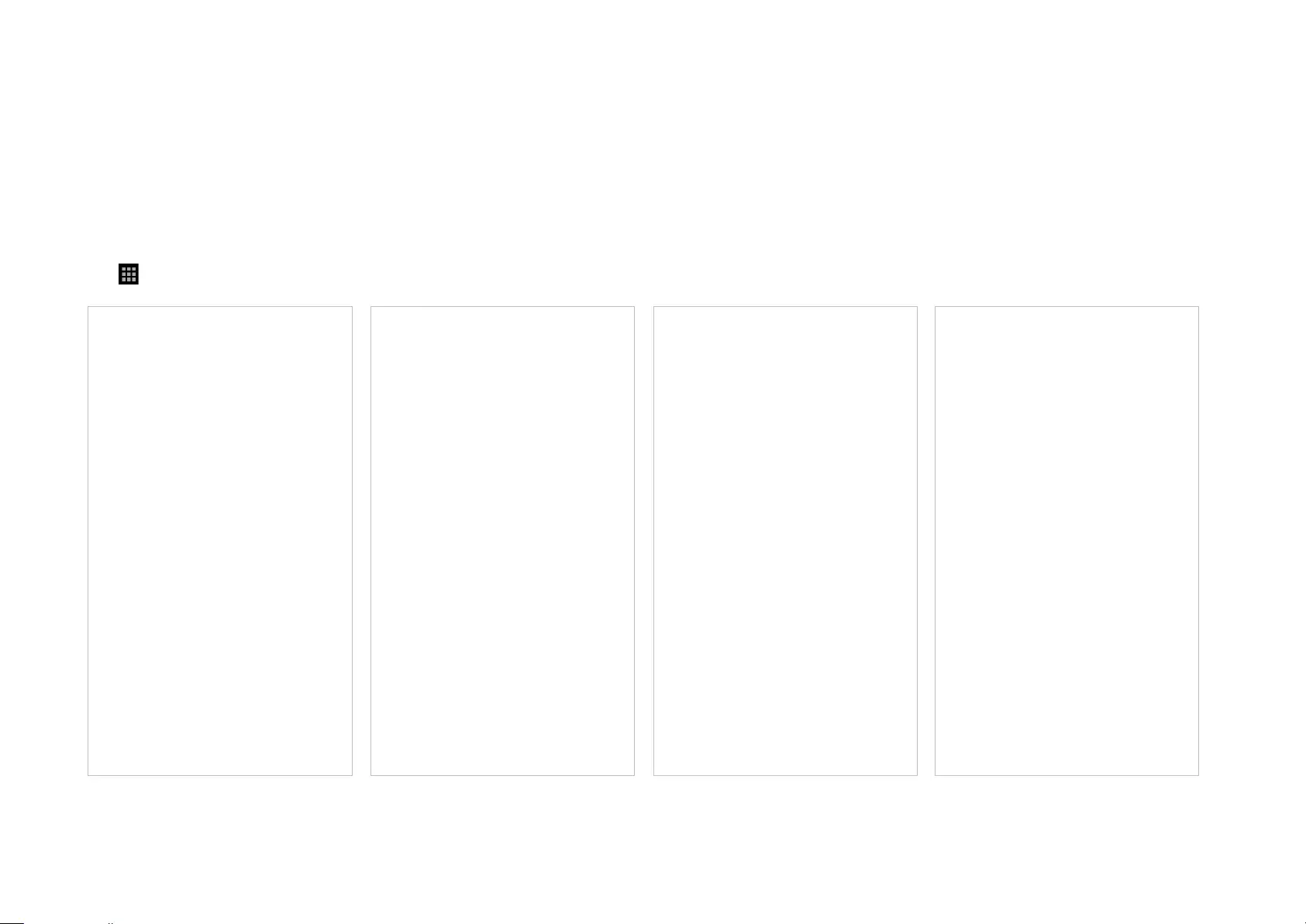
11
Blacklist
Compile a blacklist to avoid devices added on the blacklist to access to your network, ensuring the safety of your personal information shared in the
network.
Tap > Blacklist Add clients to blacklist Add devices to blacklist Manage blacklist

12
Online Update
TP-Link is dedicated to improving product features and providing a better customer experience. Update Deco when prompted in the Deco app.
Tap > Update Deco Update your Deco to the latest version
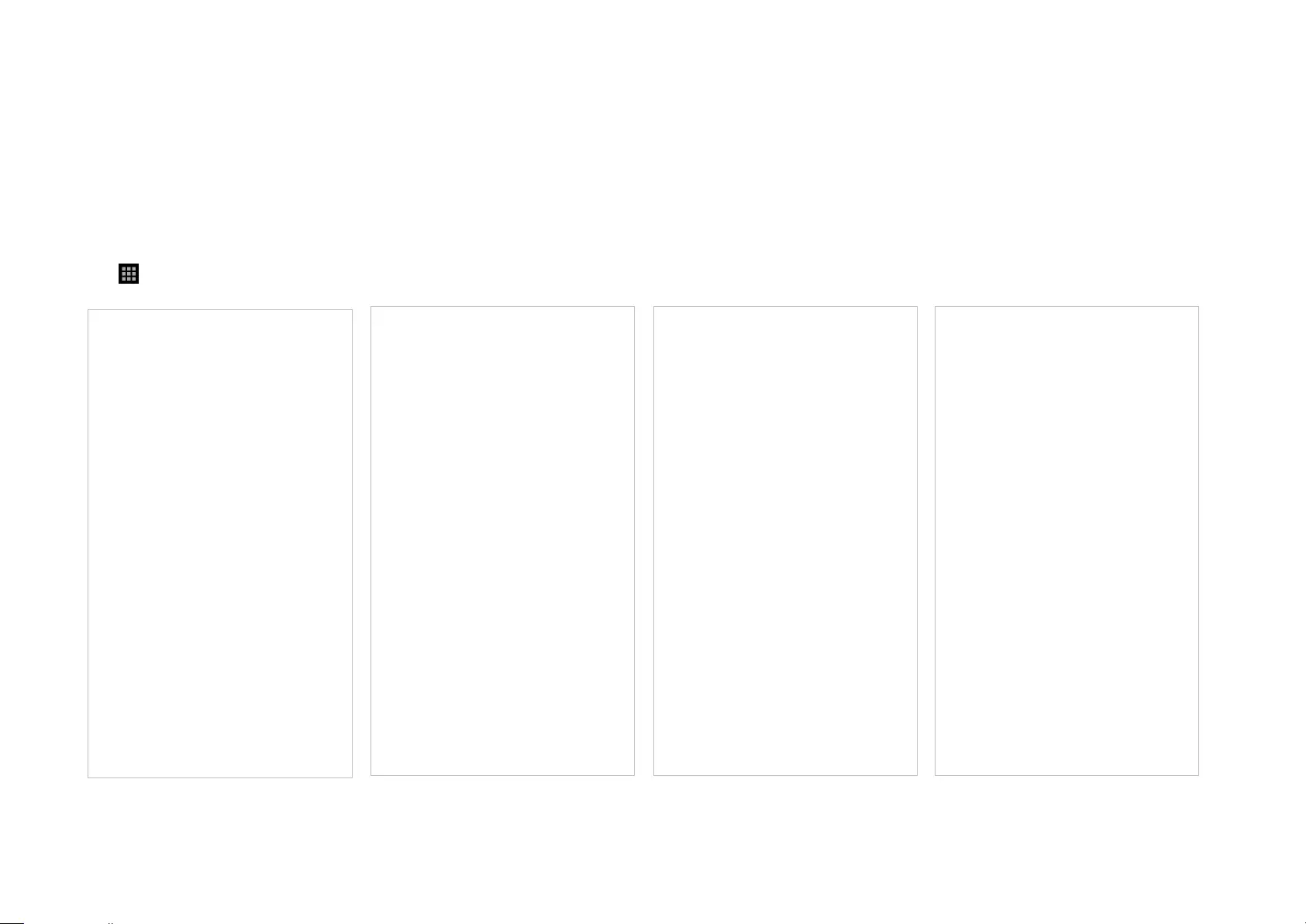
13
Advanced Features
Additional features are available under the Advanced menu. You can modify WAN settings (IPv4 & IPv6), add IPv6 rewall rules, modify LAN IP, set up
DHCP server, enable VLAN/IPTV/MAC Clone mode, reserve the same IP address for a specic device, set up port forwarding rules to make your local
computers accessible to other devices over the internet, enable TP-Link DDNS, SIP ALG, fast roaming and beamforming, control Deco's LED, change
the working mode, and congure the notication settings.
Tap > Advanced View IPv4 details Enable IPv6 Add IPv6 rewall rules
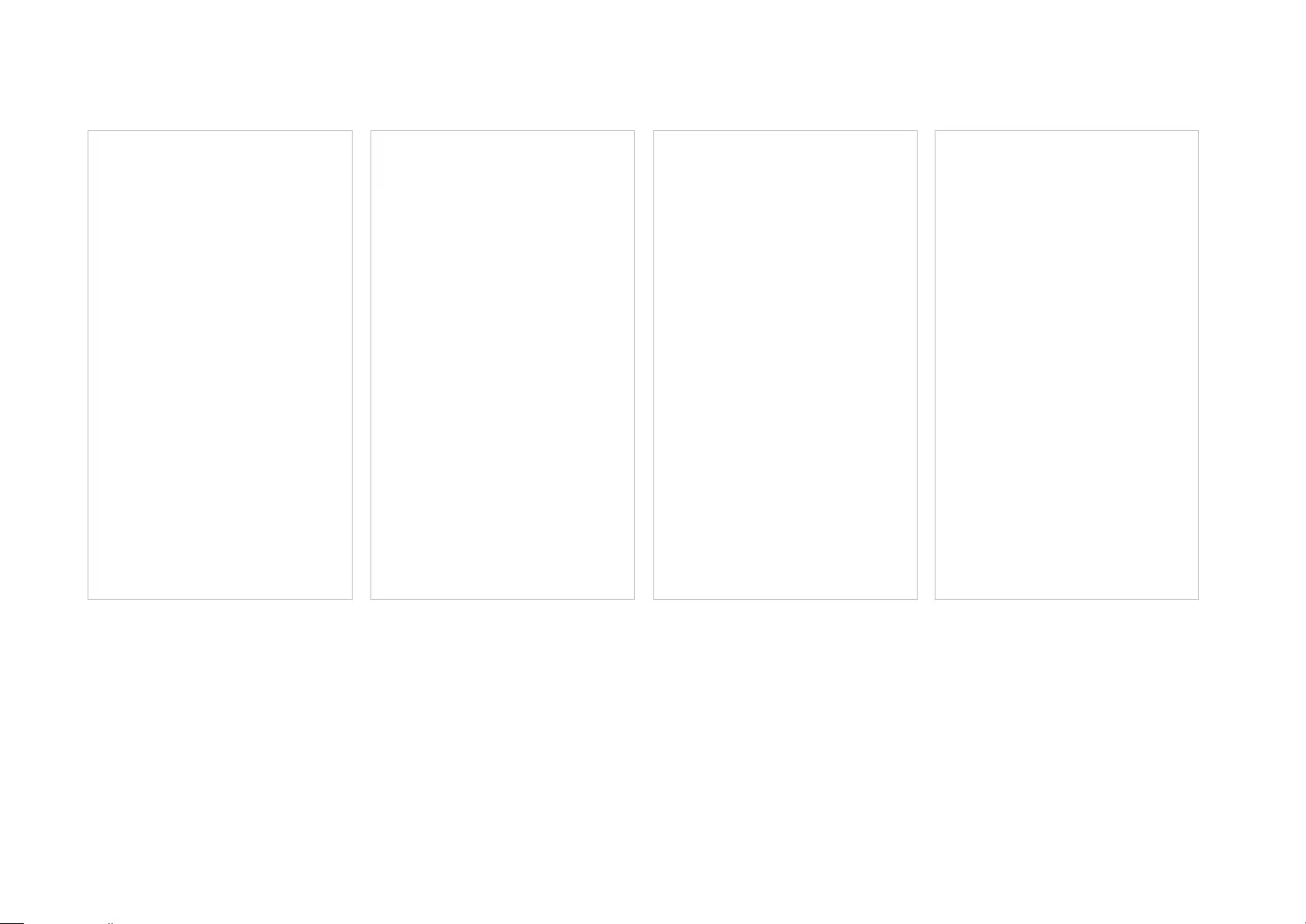
14
Modify LAN IP Set DHCP server Enable VLAN mode Enable IPTV mode
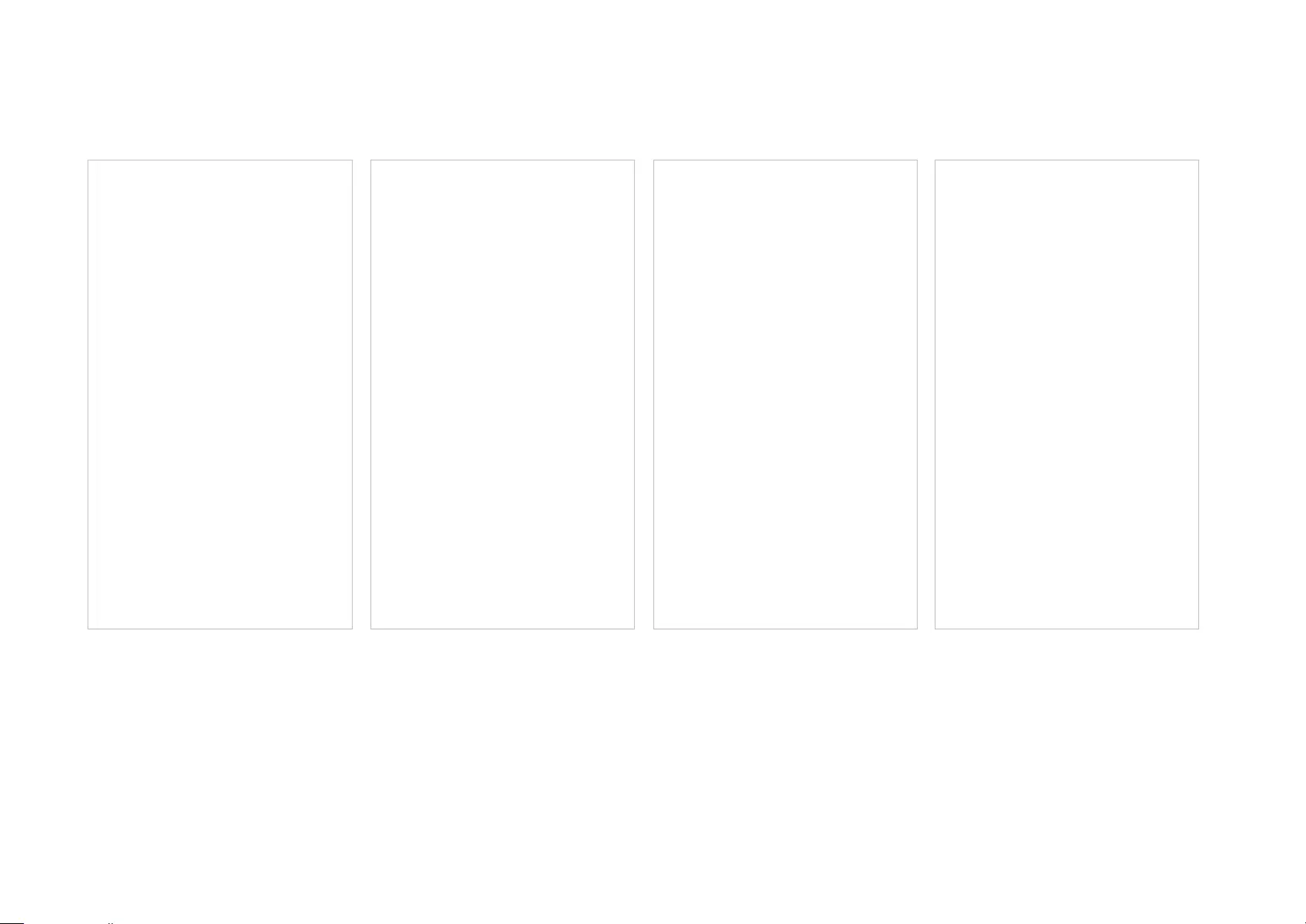
15
Enable MAC Clone Reserve IP addresses for specic
devices
Set up port forwarding rules Register a TP-Link DDNS domain
name
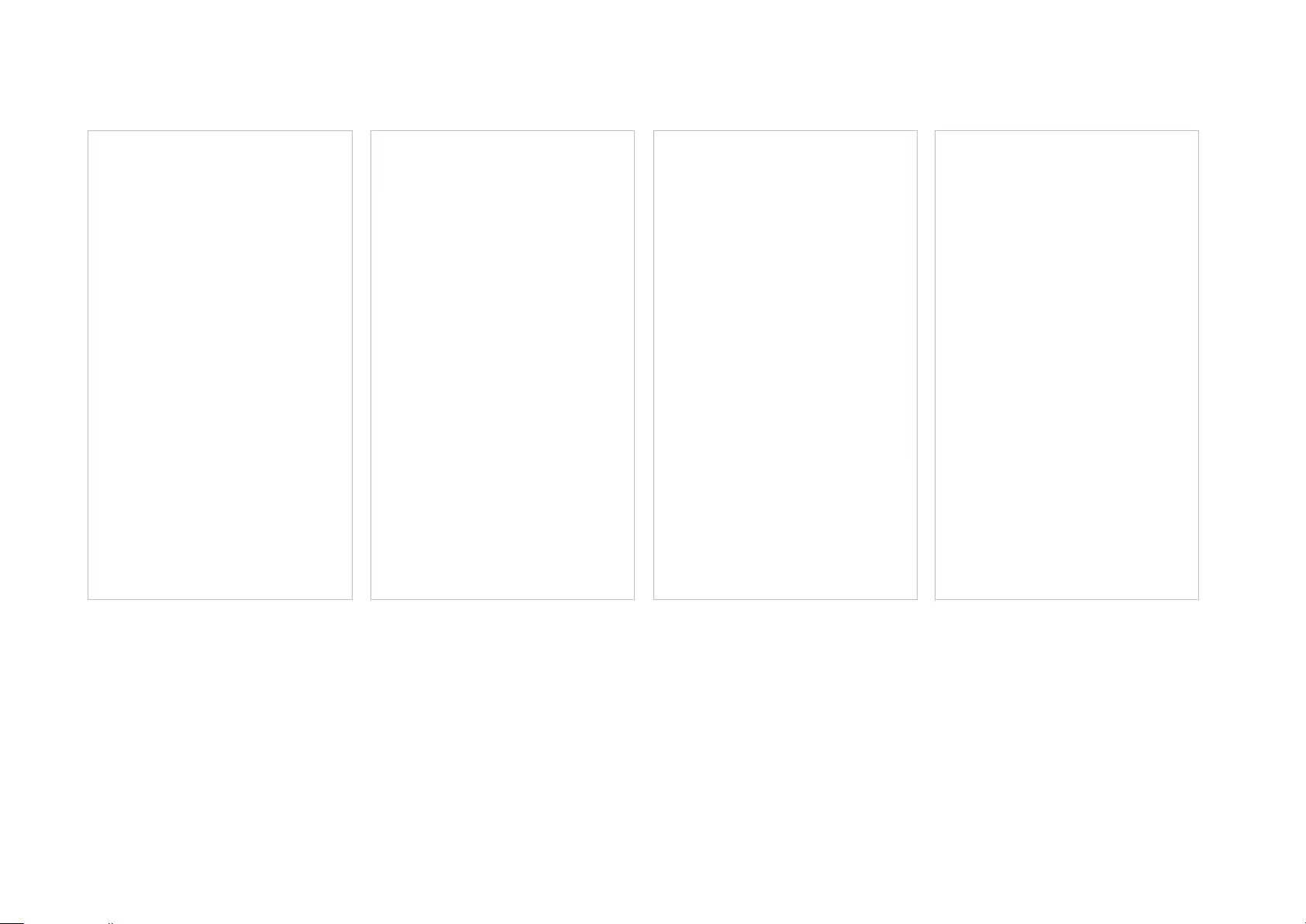
16
Enable SIP ALG Enable Fast Roaming Enable Beamforming Enable LED controls
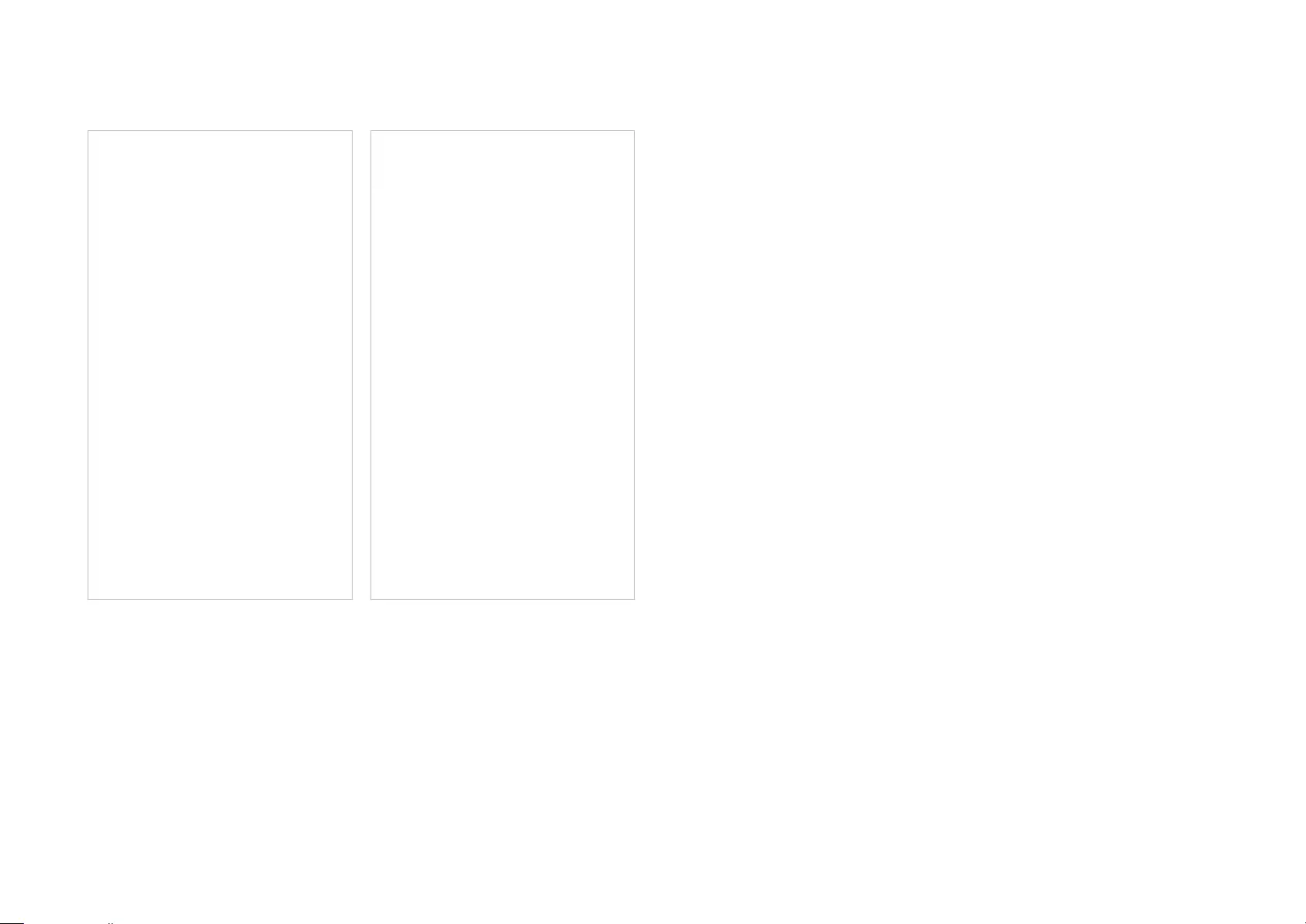
17
Change the operating mode Set notications

18
WPS
Easily connect a client to the network by turning on WPS for a nearby Deco and then for the client.
Tap > WPS
Tap the WPS icon on Deco app and then on
the client
Successfully connected to the network
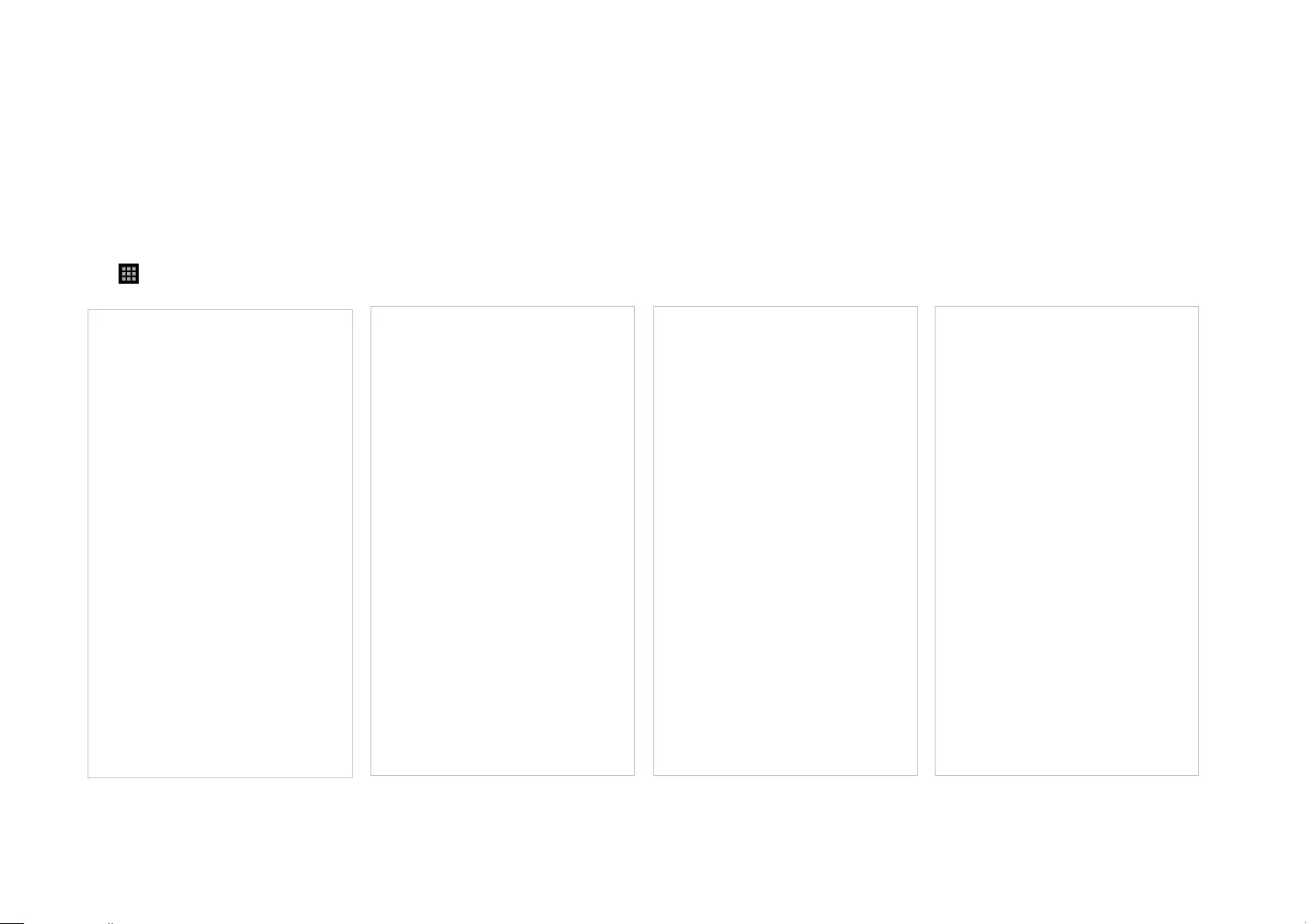
19
Monthly Report
Review the monthly usage statistics, such as security threats and total connected network devices each day.
Tap > Monthly Report View monthly reports Enable or disable monthly report Clear monthly report data
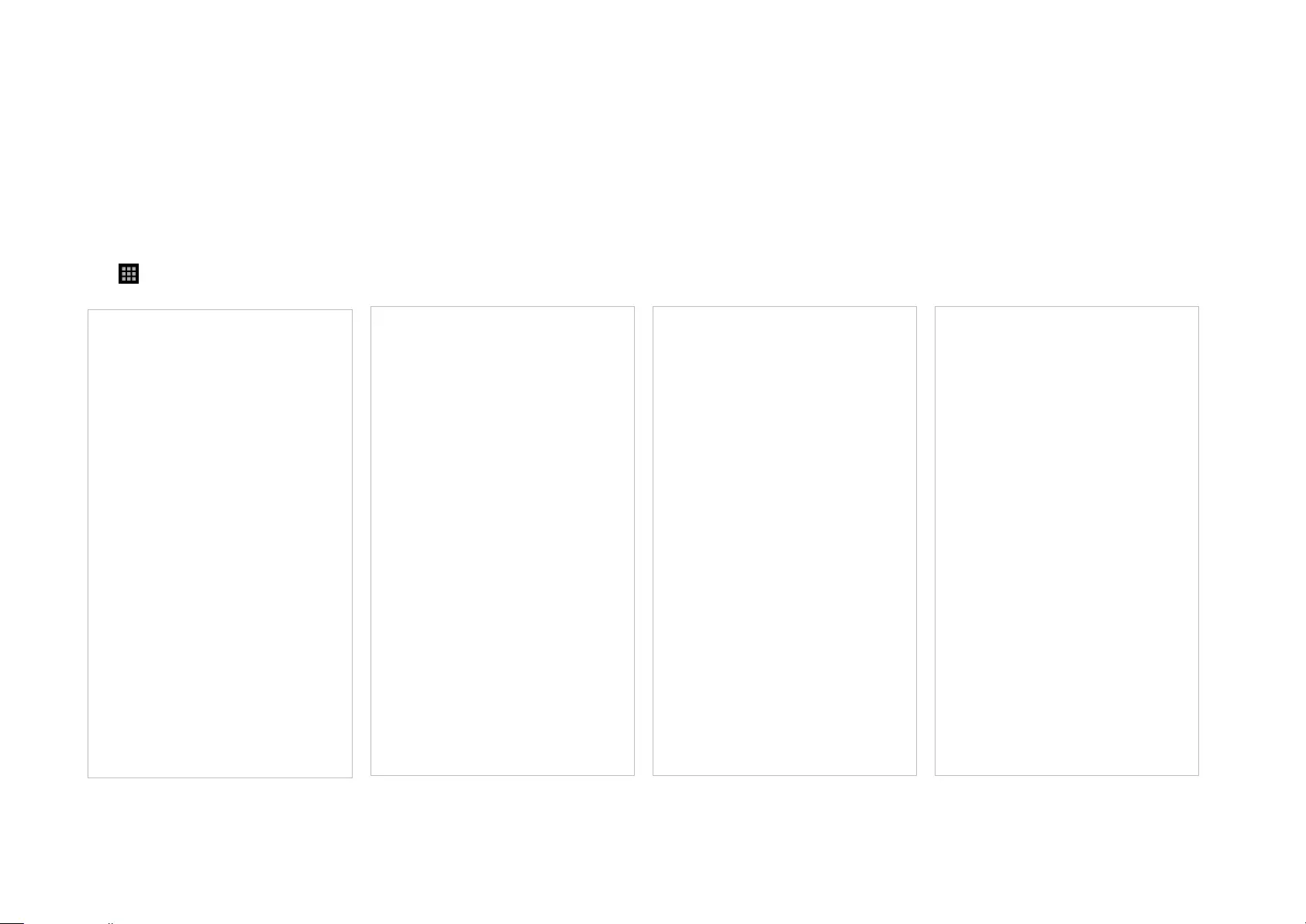
20
Managers
Add friends and family members to help manage your network. Each manager should have their own TP-Link ID.
Tap > Managers Add as manager Set privileges for managers Manage manager list
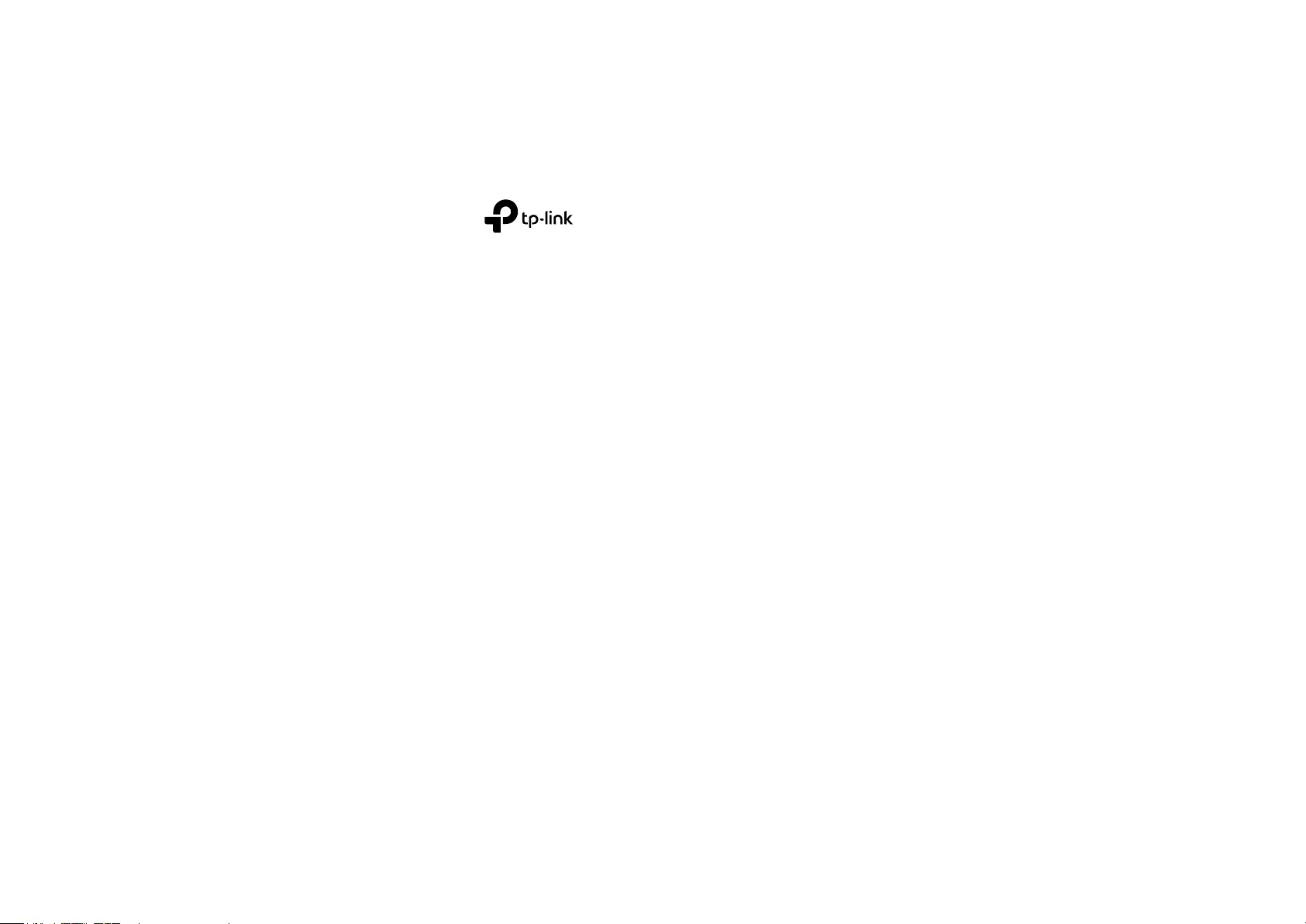
21
Authentication
COPYRIGHT & TRADEMARKS
Specifications are subject to change without notice. is a registered trademark of TP-Link Technologies Co., Ltd. Other brands and product
names are trademarks or registered trademarks of their respective holders.
No part of the specifications may be reproduced in any form or by any means or used to make any derivative such as translation, transformation, or
adaptation without permission from TP-Link Technologies Co., Ltd. Copyright © 2020 TP-Link Technologies Co., Ltd. All rights reserved.
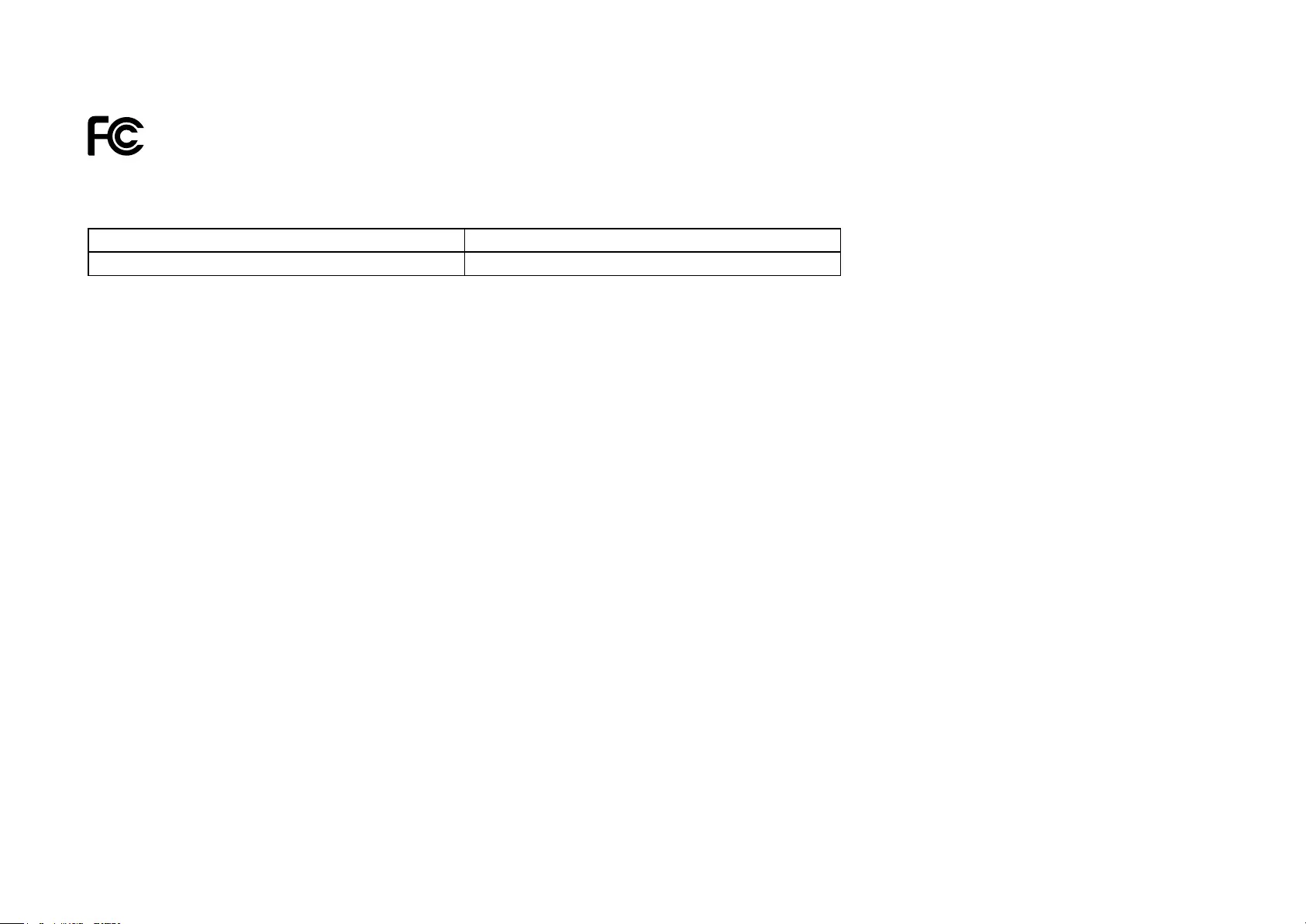
22
FCC Compliance Information Statement
Product Name: AX3000 Whole Home Mesh Wi-Fi System
Model Number: Deco X60
Component Name Model
I.T.E POWER SUPPLY T120200-2B4
Responsible party:
TP-Link USA Corporation, d/b/a TP-Link North America, Inc.
Address: 145 South State College Blvd. Suite 400, Brea, CA 92821
Website: http://www.tp-link.com/us/
Tel: +1 626 333 0234
Fax: +1 909 527 6803
E-mail: sales.usa@tp-link.com
This equipment has been tested and found to comply with the limits for a Class B digital device, pursuant to part 15 of the FCC Rules. These limits are
designed to provide reasonable protection against harmful interference in a residential installation. This equipment generates, uses and can radiate
radio frequency energy and, if not installed and used in accordance with the instructions, may cause harmful interference to radio communications.
However, there is no guarantee that interference will not occur in a particular installation. If this equipment does cause harmful interference to radio
or television reception, which can be determined by turning the equipment off and on, the user is encouraged to try to correct the interference by
one or more of the following measures:
• Reorient or relocate the receiving antenna.
• Increase the separation between the equipment and receiver.
• Connect the equipment into an outlet on a circuit different from that to which the receiver is connected.
• Consult the dealer or an experienced radio/ TV technician for help.
This device complies with part 15 of the FCC Rules. Operation is subject to the following two conditions:
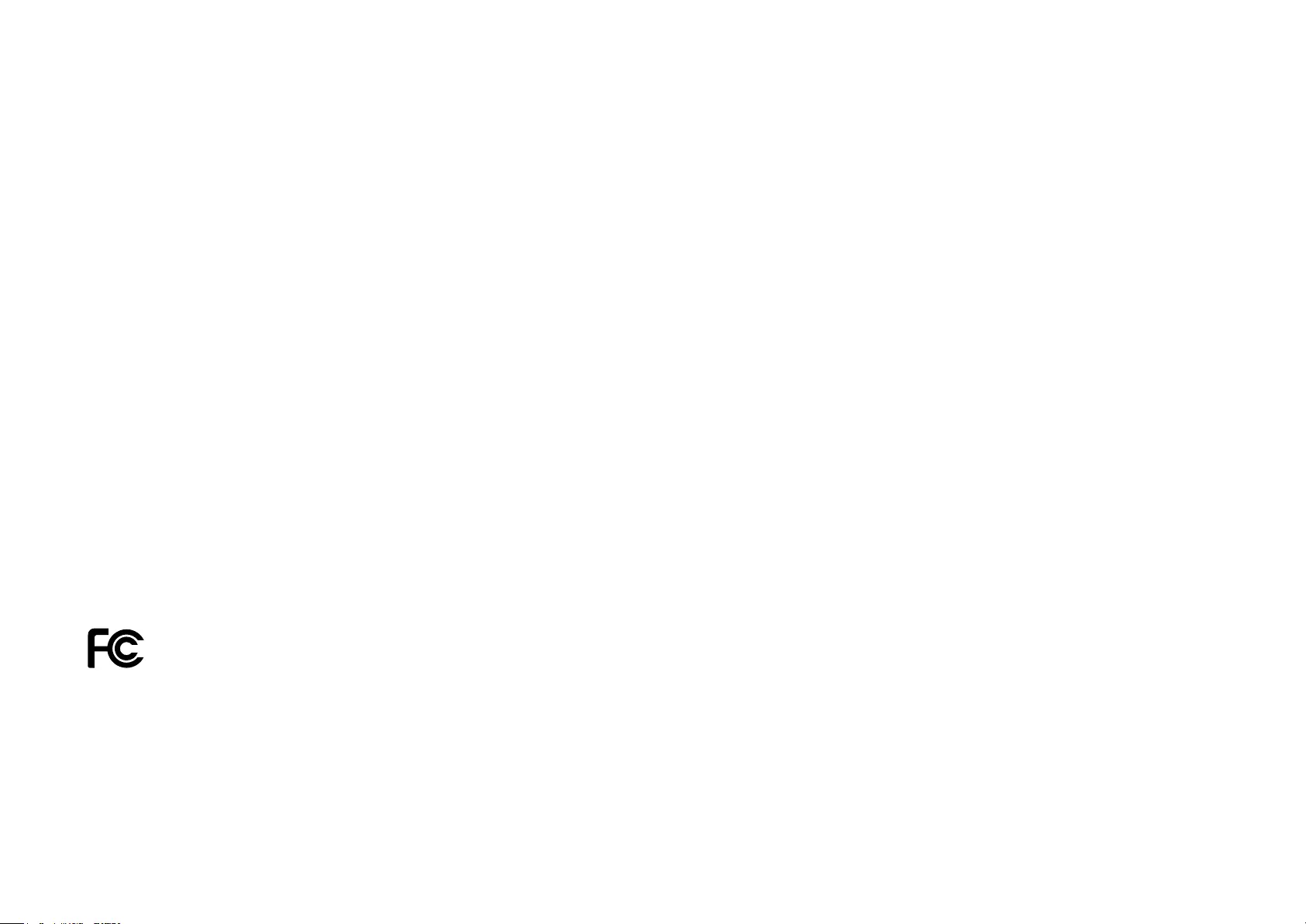
23
1. This device may not cause harmful interference.
2. This device must accept any interference received, including interference that may cause undesired operation.
Any changes or modifications not expressly approved by the party responsible for compliance could void the user’s authority to operate the
equipment.
Note: The manufacturer is not responsible for any radio or TV interference caused by unauthorized modifications to this equipment. Such modifications
could void the user’s authority to operate the equipment.
FCC RF Radiation Exposure Statement
This equipment complies with FCC RF radiation exposure limits set forth for an uncontrolled environment. This device and its antenna must not be
co-located or operating in conjunction with any other antenna or transmitter.
“To comply with FCC RF exposure compliance requirements, this grant is applicable to only Mobile Configurations. The antennas used for this
transmitter must be installed to provide a separation distance of at least 20 cm from all persons and must not be co-located or operating in conjunction
with any other antenna or transmitter.”
We, TP-Link USA Corporation, has determined that the equipment shown as above has been shown to comply with the applicable technical standards,
FCC part 15. There is no unauthorized change is made in the equipment and the equipment is properly maintained and operated.
Issue Date: 2019-12-30
FCC Compliance Information Statement
Product Name: I.T.E POWER SUPPLY
Model Number:
T120200-2B4
Responsible party:
TP-Link USA Corporation, d/b/a TP-Link North America, Inc.
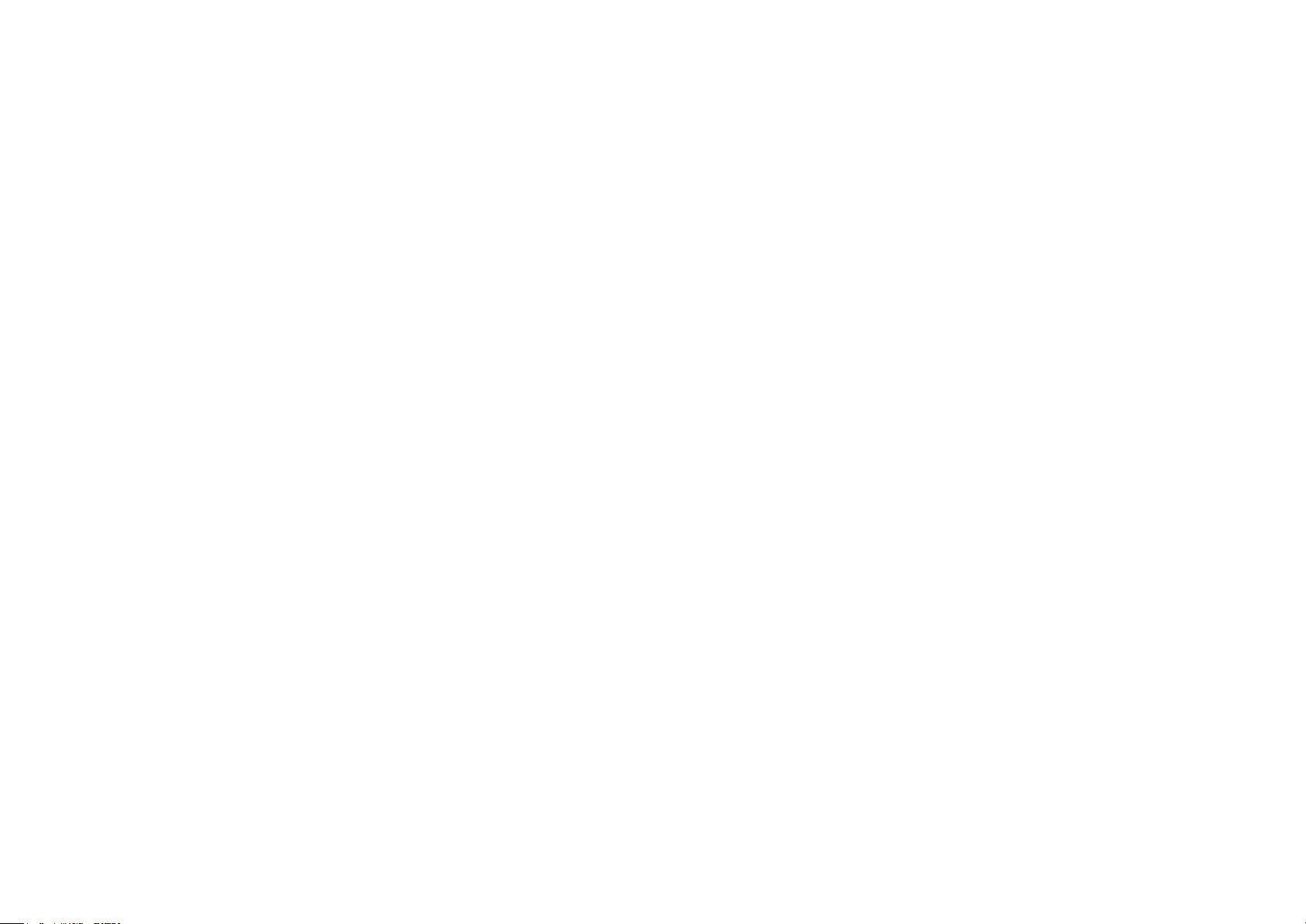
24
Address: 145 South State College Blvd. Suite 400, Brea, CA 92821
Website: http://www.tp-link.com/us/
Tel: +1 626 333 0234
Fax: +1 909 527 6803
E-mail: sales.usa@tp-link.com
This equipment has been tested and found to comply with the limits for a Class B digital device, pursuant to part 15 of the FCC Rules. These limits are
designed to provide reasonable protection against harmful interference in a residential installation. This equipment generates, uses and can radiate
radio frequency energy and, if not installed and used in accordance with the instructions, may cause harmful interference to radio communications.
However, there is no guarantee that interference will not occur in a particular installation. If this equipment does cause harmful interference to radio
or television reception, which can be determined by turning the equipment off and on, the user is encouraged to try to correct the interference by
one or more of the following measures:
• Reorient or relocate the receiving antenna.
• Increase the separation between the equipment and receiver.
• Connect the equipment into an outlet on a circuit different from that to which the receiver is connected.
• Consult the dealer or an experienced radio/ TV technician for help.
This device complies with part 15 of the FCC Rules. Operation is subject to the following two conditions:
1) This device may not cause harmful interference.
2) This device must accept any interference received, including interference that may cause undesired operation.
Any changes or modifications not expressly approved by the party responsible for compliance could void the user’s authority to operate the
equipment.
We, TP-Link USA Corporation, has determined that the equipment shown as above has been shown to comply with the applicable technical standards,
FCC part 15. There is no unauthorized change is made in the equipment and the equipment is properly maintained and operated.
Issue Date: 2019-12-30

25
CE Mark Warning
This is a class B product. In a domestic environment, this product may cause radio interference, in which case the user may be required to take
adequate measures.
OPERATING FREQUENCY(the maximum transmitted power)
2412MHz—2483.5MHz (20dBm)
5150MHz—5250MHz (23dBm)
EU declaration of conformity
TP-Link hereby declares that the device is in compliance with the essential requirements and other relevant provisions of directives 2014/53/EU,
2009/125/EC, 2011/65/EU and (EU)2015/863. The original EU declaration of conformity may be found at https://www.tp-link.com/en/ce
RF Exposure Information
This device meets the EU requirements (2014/53/EU Article 3.1a) on the limitation of exposure of the general public to electromagnetic fields by way
of health protection.
The device complies with RF specifications when the device used at 20 cm from your body.
Attention: This device may only be used indoors in all EU member states and EFTA countries.
Canadian Compliance Statement
This device contains licence-exempt transmitter(s)/receiver(s) that comply with Innovation, Science and Economic Development Canada’s licence-
exempt RSS(s). Operation is subject to the following two conditions:
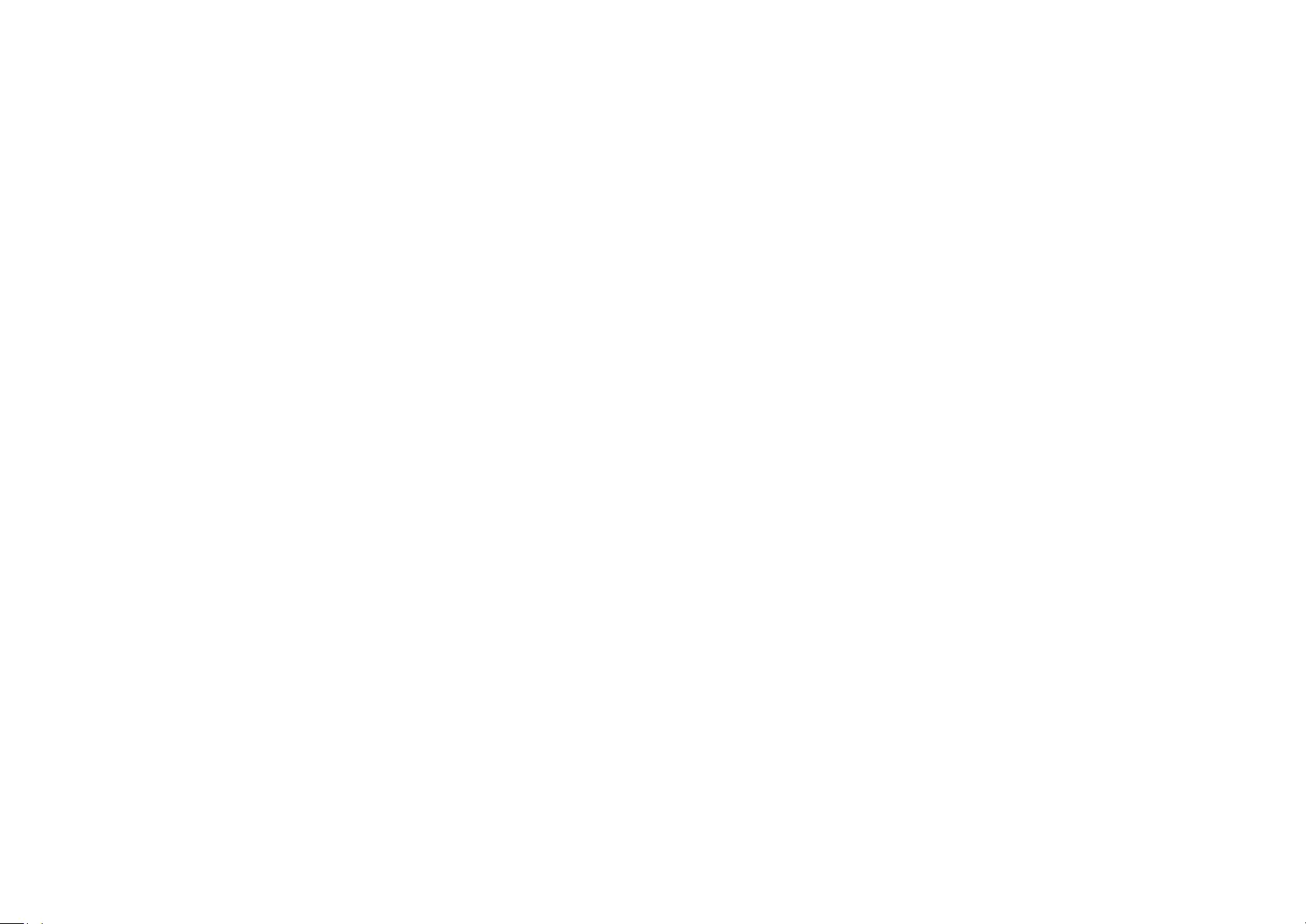
26
1. This device may not cause interference.
2. This device must accept any interference, including interference that may cause undesired operation of the device.
L’émetteur/récepteur exempt de licence contenu dans le présent appareil est conforme aux CNR d’Innovation, Sciences et Développement
économique Canada applicables aux appareils radio exempts de licence. L’exploitation est autorisée aux deux conditions suivantes :
1. l’appareil ne doit pas produire de brouillage;
2. l’utilisateur de l’appareil doit accepter tout brouillage radioélectrique subi, meme si le brouillage est susceptible d’en compromettre le
fonctionnement.
Caution:
The device for operation in the band 5150–5250 MHz is only for indoor use to reduce the potential for harmful interference to co-channel mobile
satellite systems;
Avertissement:
Le dispositif fonctionnant dans la bande 5150-5250 MHz est réservé uniquement pour une utilisation à l’intérieur afin de réduire les risques de
brouillage préjudiciable aux systèmes de satellites mobiles utilisant les mêmes canaux;
Radiation Exposure Statement:
This equipment complies with IC radiation exposure limits set forth for an uncontrolled environment. This equipment should be installed and operated
with minimum distance 20cm between the radiator & your body.
Déclaration d’exposition aux radiations:
Cet équipement est conforme aux limites d’exposition aux rayonnements IC établies pour un environnement non contrôlé. Cet équipement doit être
installé et utilisé avec un minimum de 20 cm de distance entre la source de rayonnement et votre corps.
Industry Canada Statement
CAN ICES-3 (B)/NMB-3(B)
Korea Warning Statements:
당해 무선설비는 운용중 전파혼신 가능성이 있음.
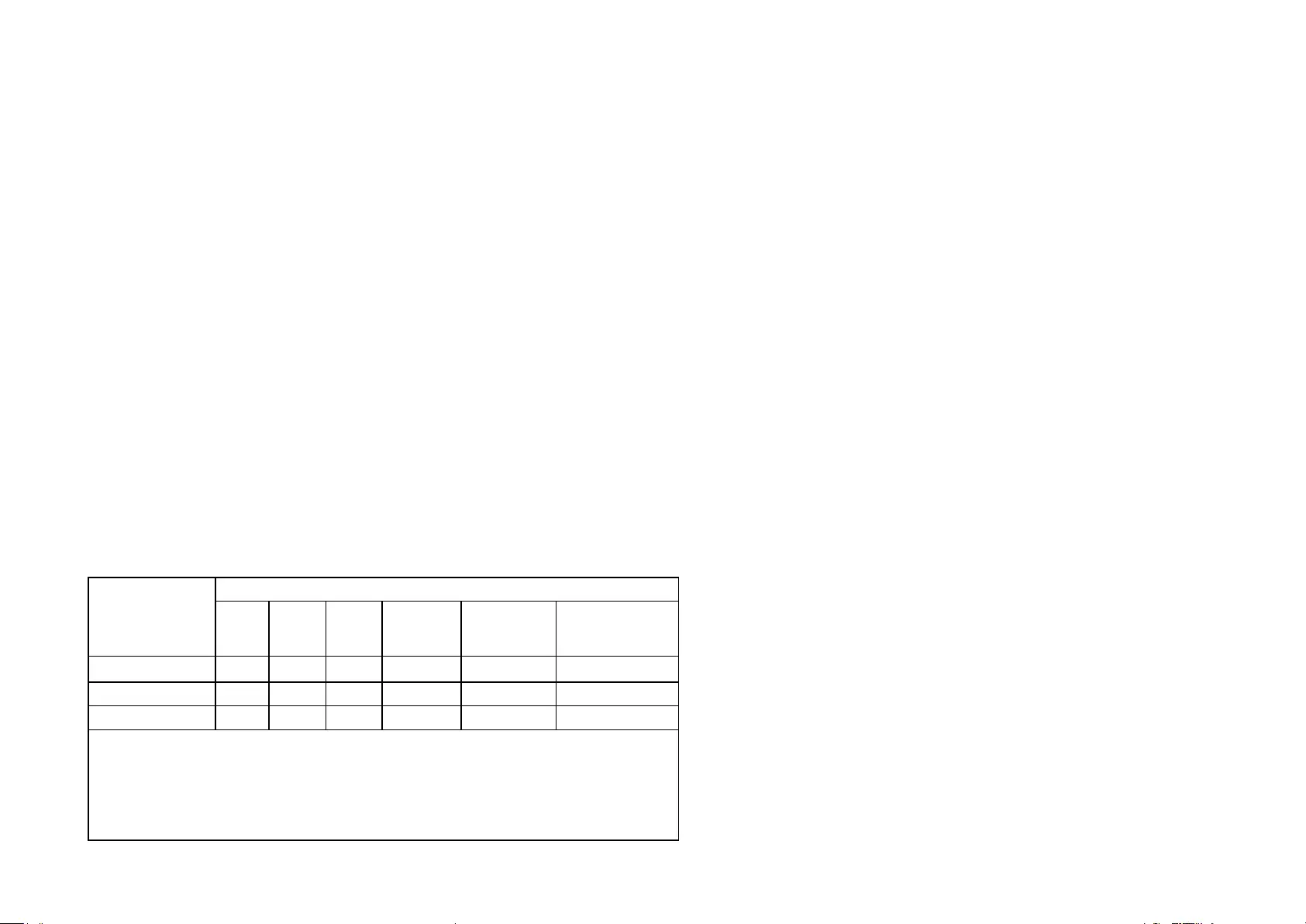
27
NCC Notice & BSMI Notice:
注意!
依據 低功率電波輻射性電機管理辦法
第十二條 經型式認證合格之低功率射頻電機,非經許可,公司、商號或使用者均不得擅自變更頻率、加大功率或變更原設計之特性或功能。
第十四條 低功率射頻電機之使用不得影響飛航安全及干擾合法通行;經發現有干擾現象時,應立即停用,並改善至無干擾時方得繼續使用。前項合法通
信,指依電信規定作業之無線電信。低功率射頻電機需忍受合法通信或工業、科學以及醫療用電波輻射性電機設備之干擾。
4.7.9.1應避免影響附近雷達系統之操作。
4.7.9.2高增益指向性天線只得應用於固定式點對點系統。
安全諮詢及注意事項
• 請使用原裝電源供應器或只能按照本產品注明的電源類型使用本產品。
• 清潔本產品之前請先拔掉電源線。請勿使用液體、噴霧清潔劑或濕布進行清潔。
• 注意防潮,請勿將水或其他液體潑灑到本產品上。
• 插槽與開口供通風使用,以確保本產品的操作可靠並防止過熱,請勿堵塞或覆蓋開口。
• 請勿將本產品置放於靠近熱源的地方。除非有正常的通風,否則不可放在密閉位置中。
• 請不要私自打開機殼,不要嘗試自行維修本產品,請由授權的專業人士進行此項工作。
限用物質含有情況標示聲明書
產品元件名稱
限用物質及其化學符號
鉛
Pb
鎘
Cd
汞
Hg
六價鉻
CrVI
多溴聯苯
PBB
多溴二苯醚
PBDE
PCB ○ ○ ○ ○ ○ ○
外殼 ○ ○ ○ ○ ○ ○
電源供應器 −○ ○ ○ ○ ○
備考1. 超出0.1 wt %” 及 “超出0.01 wt %” 系指限用物質之百分比含量超出
百分比含量基準值。
備考2.“○”系指該項限用物質之百分比含量未超出百分比含量基準值。
備考3.“-” 系指該項限用物質為排除項目。
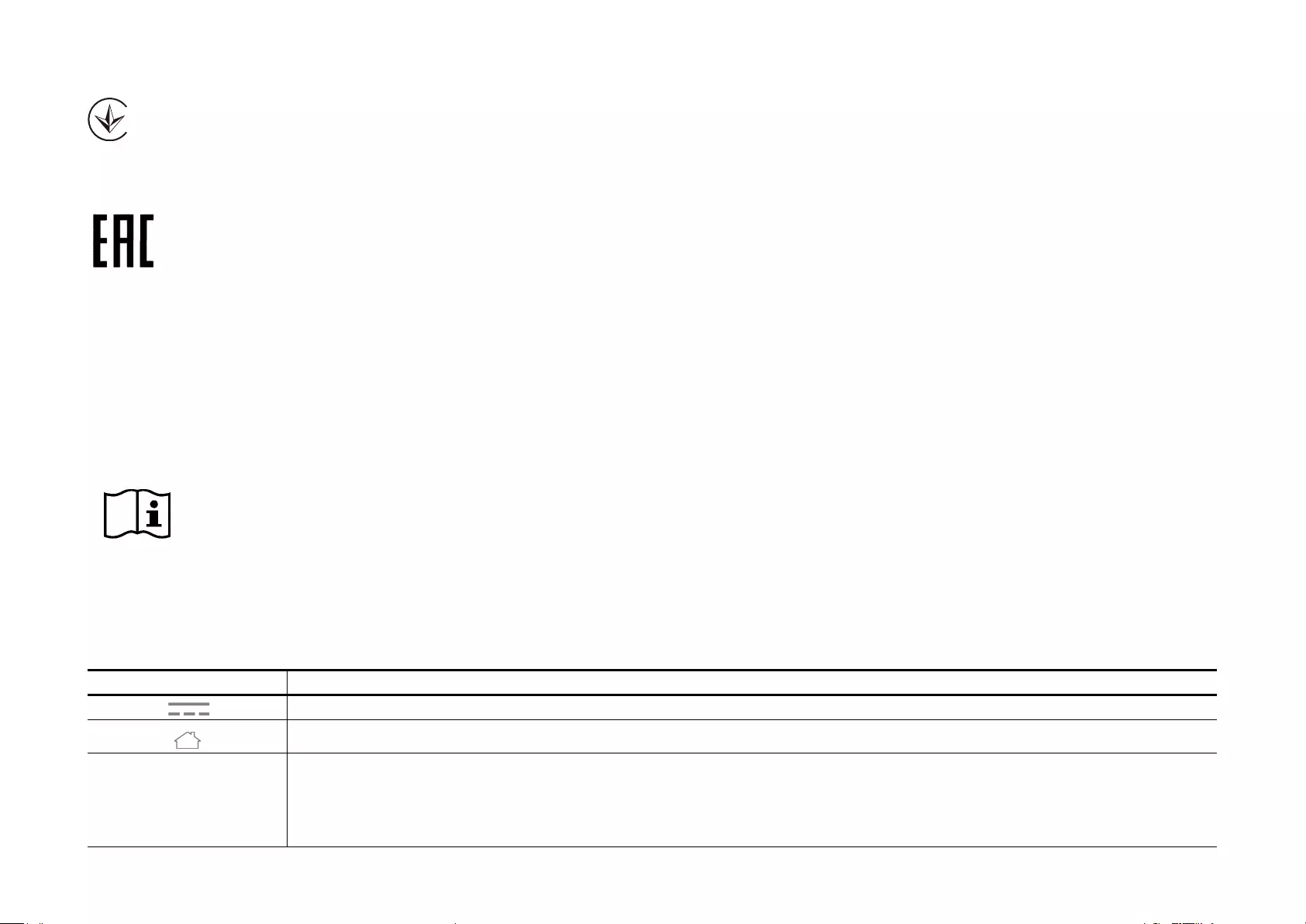
28
Продукт сертифіковано згідно с правилами системи УкрСЕПРО на відповідність вимогам нормативних документів та вимогам,
що передбачені чинними законодавчими актами України.
Safety Information
• Keep the device away from water, fire, humidity or hot environments.
• Do not attempt to disassemble, repair, or modify the device.
• Do not use damaged charger or USB cable to charge the device.
• Do not use any other chargers than those recommended
• Do not use the device where wireless devices are not allowed.
• Adapter shall be installed near the equipment and shall be easily accessible.
• Use only power supplies which are provided by manufacturer and in the original packing of this product. If you have any questions, please
don't hesitate to contact us.
Please read and follow the above safety information when operating the device. We cannot guarantee that no accidents or damage will occur due to
improper use of the device. Please use this product with care and operate at your own risk.
Explanation of the symbols on the product label
Symbol Explanation
DC voltage
Indoor use only
RECYCLING
This product bears the selective sorting symbol for Waste electrical and electronic equipment (WEEE). This means that this product must be handled pursuant to
European directive 2012/19/EU in order to be recycled or dismantled to minimize its impact on the environment.
User has the choice to give his product to a competent recycling organization or to the retailer when he buys a new electrical or electronic equipment.