Tripp Lite B126-110-INT User Manual
Displayed below is the user manual for B126-110-INT by Tripp Lite which is a product in the AV Extenders category. This manual has 28 pages.
Related Manuals

1
Owner’s Manual
HDMI over Cat5 Extenders
and Extender/Splitters
Extender Kit Models: B126-1A1 and B126-1A1-WP
Local Unit Models: B126-002 and B126-004
Remote Unit Models: B126-1P0, B126-1P0-MINI,
B126-1P0-WP-1, B126-1A0, B126-1A0-WP-1 and B126-110
Package Contents 2
Product Features 2
Mounting Instructions 7
Standard Extender Kit Installation 8
Extender Kit with 10
Remote/Repeater Installation
Standard Extender/Splitter 13
Installation
Extender/Splitter with 16
Remote/Repeater Installation
Extender/Splitter Daisy-Chain 20
Installation (B126-004 only)
Extender/Splitter Daisy-Chain with 23
Remote/Repeater Installation
(B126-004 only)
Warranty and Product Registration
27
PROTECT YOUR INVESTMENT!
Register your product for quicker service and ultimate peace of mind.
You could also win an ISOBAR6ULTRA surge protector—a $100 value!
www.tripplite.com/warranty
1111 W. 35th Street, Chicago, IL 60609 USA • www.tripplite.com/support
Copyright © 2016 Tripp Lite. All rights reserved.
16-08-518-933023-EN.indd 1 9/8/2016 2:11:15 PM
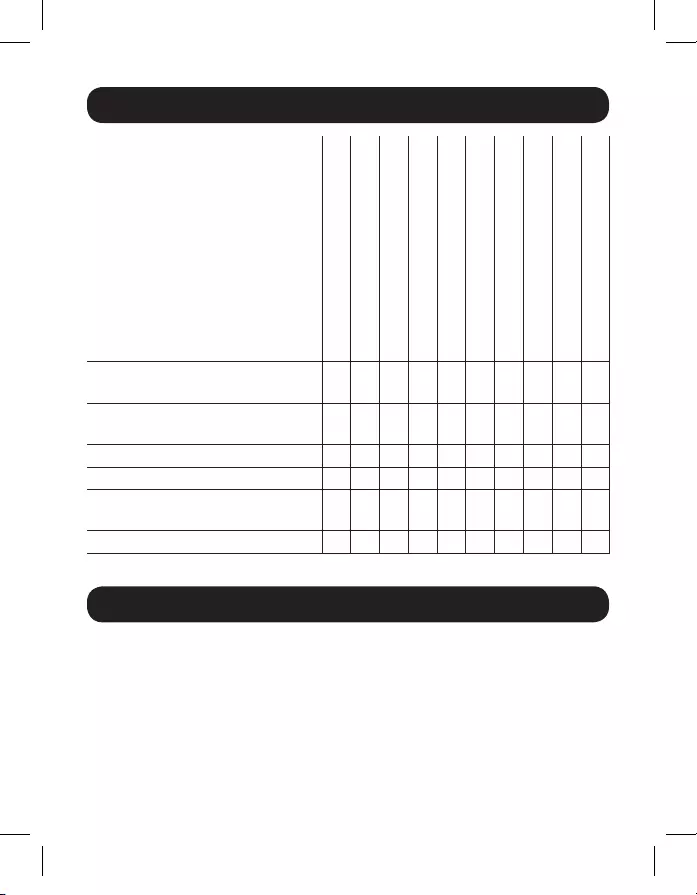
2
Package Contents
Product Features
B126-1A1
B126-1A1-WP
B126-002
B126-004
B126-1A0
B126-1A0-WP-1
B126-1P0
B126-1P0-MINI
B126-1P0-WP-1
B126-110
Local Unit (L), Remote Unit (R),
or Both (B) B B L L R R R R R R
External Power Supplies
(0, 1, or 2) 2211110001
Mounting Hardware X X X X X
Wallplate Screws X X X
Screwdriver for
Equalization Adjustment X X X X X
HDMI Daisy-chain Cable X
All
• Support a maximum video resolution of 1080p (60Hz)
• Plug-and-play; no software or drivers required
• Support up to 7.1 channel surround sound audio
• HDCP and 3D compatible
16-08-518-933023-EN.indd 2 9/8/2016 2:11:15 PM
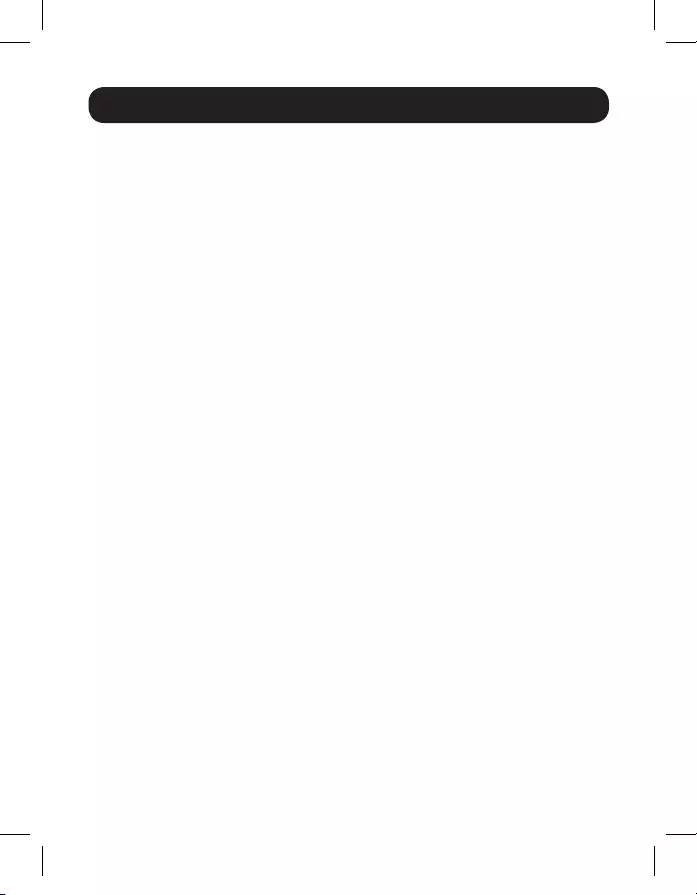
3
Product Features
B126-1A1
• HDMI over Cat5 Active Extender Kit (Box-style)
• Extends a 1080i (60Hz) signal up to 200 ft. from the source, or a 1080p
(60Hz) signal up to 150 ft. from the source
• Features an additional HDMI port on the local transmitter unit for the
connection of local monitor
• Remote receiver unit features a built-in Equalization control for video
image adjustment
• Includes mounting hardware that allows both the local transmitter
and remote receiver units to be wall-mounted, rack mounted or
pole mounted
B126-1A1-WP
• HDMI over Cat5 Active Extender Wallplate Kit
• Extends a 1080i (60Hz) signal up to 200 ft. from the source, or a 1080p
(60Hz) signal up to 150 ft. from the source
• Remote receiver unit features a built-in Equalization control for video
image adjustment
• RJ45-style wallplates allow for the use of standard Cat5e/6 patch cables;
110 punchdown connection not required
B126-002
• 2-Port HDMI over Cat5 Extender/Splitter Local Transmitter Unit (Box-style)
• Splits an HDMI signal into two
• Works with remote/repeater and receiver units to extend an HDMI signal
past the 16 ft. (5 m) distance limitation
• Includes mounting hardware that allows unit to be wall-mounted,
rack mounted or pole mounted
16-08-518-933023-EN.indd 3 9/8/2016 2:11:16 PM
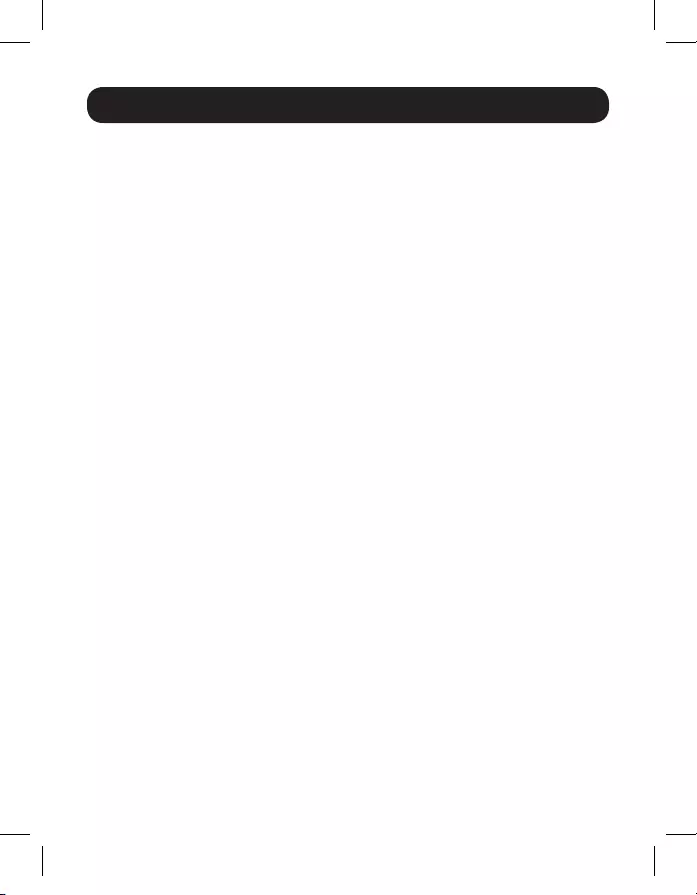
4
Product Features
B126-004
• 4-Port HDMI over Cat5 Extender/Splitter Local Transmitter Unit (Box-style)
• Splits an HDMI signal into four
• Features an additional HDMI port, which can be used to connect a local
monitor or to daisy-chain additional B126-004 units (up to three units
can be daisy-chained together).
• Works with remote/repeater and receiver units to extend an HDMI signal
past the 16 ft. (5 m) distance limitation
• Includes mounting hardware that allows unit to be wall-mounted,
rack mounted or pole mounted.
• Up to three B126-004 units can be mounted in a B132-004-RB 1U
rackmount bracket
B126-1A0
• HDMI over Cat5 Active Extender Remote Receiver Unit (Box-style)
• Works with B126-002 and B126-004 extender/splitters to extend a
1080i (60Hz) signal up to 200 ft. from the source, or a 1080p (60Hz)
signal up to 150 ft. from the source
• Features built-in Equalization control for video image adjustment
• Includes mounting hardware that allows the unit to be wall-mounted,
rack mounted or pole mounted
B126-1A0-WP-1
• HDMI over Cat5 Active Extender Wallplate
• Works with B126-002 and B126-004 extender/splitters to extend a
1080i (60Hz) signal up to 200 ft. from the source, or a 1080p (60Hz)
signal up to 150 ft. from the source
• Features built-in Equalization control for video image adjustment
• RJ45-style wallplate allows for the use of standard Cat5e/6 patch cables;
110 punchdown connection not required
16-08-518-933023-EN.indd 4 9/8/2016 2:11:16 PM

5
Product Features
B126-1P0
• HDMI over Cat5 Passive Extender Remote Receiver Unit (Box-style)
• Works with B126-002 and B126-004 extender/splitters to extend a
1080i (60Hz) signal up to 100 ft. from the source, or a 1080p (60Hz)
signal up to 50 ft. from the source
• Features a built-in HDMI cable; separate cable not required
• No external power required
B126-1P0-MINI
• HDMI over Cat5 Passive Extender Remote Receiver Unit (Compact)
• Works with B126-002 and B126-004 extender/splitters to extend a
1080i (60Hz) signal up to 100 ft. from the source, or a 1080p (60Hz)
signal up to 50 ft. from the source
• Low profile and compact design allows for discreet placement
• No external power required
B126-1P0-WP-1
• HDMI over Cat5 Passive Extender Wallplate
• Works with B126-002 and B126-004 extender/splitters to extend a
1080i (60Hz) signal up to 100 ft. from the source, or a 1080p (60Hz)
signal up to 50 ft. from the source
• RJ45-style wallplate allows for the use of standard Cat5e/6 patch cables;
110 punchdown connection not required
• No external power required
16-08-518-933023-EN.indd 5 9/8/2016 2:11:16 PM

6
Product Features
B126-110
• HDMI over Cat5 Active Extender Remote/Repeater Unit (Box-style)
• Extends and expands an HDMI over Cat5 installation, allowing multiple
monitors to be located at different points in a chain of up to 700 ft.
• Extends a 1080i (60Hz) signal up to 175 ft., or a 1080p (60Hz) signal up
to 125 ft. from the local transmitter unit to the first remote/repeater unit
in the installation
• Extends a 1080i (60Hz) signal up to an additional 175 ft., or a 1080p
(60Hz) signal up to an additional 125 ft. from each remote/repeater unit
to the next unit in the chain (in a full four-level daisychain installation, a
1080i (60Hz) signal can be extended up to 700 ft., or a 1080p (60Hz)
signal up to 500 ft. from the source to the last remote unit in the chain)
• Connect up to four remote units (three remote/repeaters and one
receiver), with a monitor located at each point in the chain
• Features built-in Equalization control for video image adjustment
• Includes mounting hardware that allows the unit to be wall-mounted,
rack mounted or pole mounted
Optional Accessories:
• B132-004-RB 1U Rackmount Bracket
• N202-Series Cat6 24 AWG Solid Wire Patch Cables
• P568-Series High-Speed HDMI cables
16-08-518-933023-EN.indd 6 9/8/2016 2:11:16 PM

7
Mounting Instructions (select models only)
The B126-002, B126-004, B126-1A1, B126-1A0 and B126-110 include
mounting hardware that allows for a variety of mounting methods. The
following images illustrate how the included mounting brackets can be
attached for different installations.
Note: The B126-004 can also be mounted to a Tripp Lite B132-004-RB 1U
Rack-Mount Bracket. Up to three B126-004 local units can be connected to a
B132-004-RB.
Wall Mount
19” Rack Mount Pole Mount
16-08-518-933023-EN.indd 7 9/8/2016 2:11:19 PM
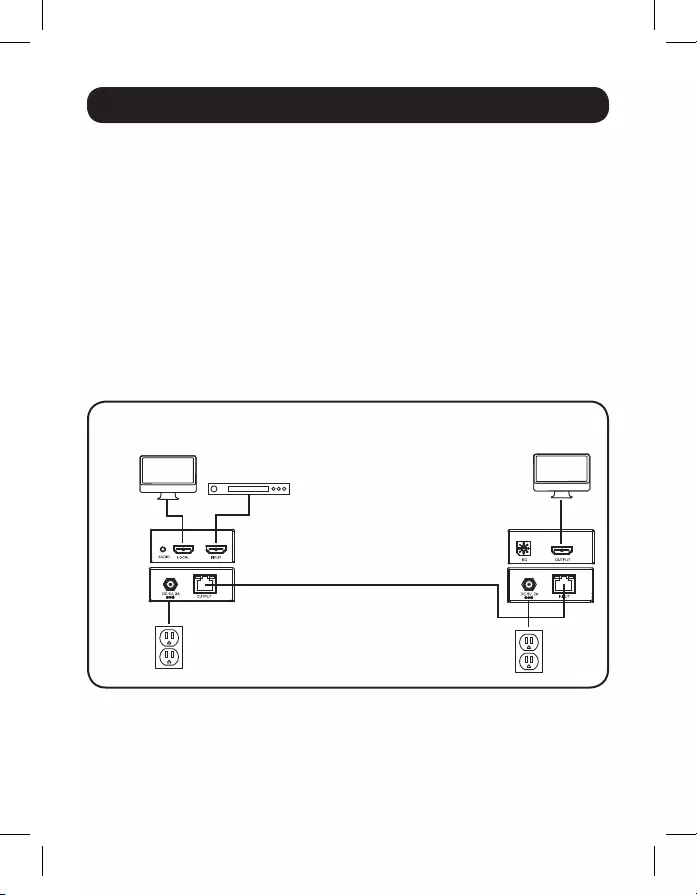
OPTIONAL LOCAL
MONITOR
LOCAL
TRANSMITTER
REMOTE
RECEIVER
Up to 200 ft. at 1080i (60Hz)
Up to 150 ft. at 1080p (60Hz)
BLU-RAY
8
Standard Extender Kit Installation
Notes:
1) Test to ensure the entire installation works properly before pulling cables through
ceilings/walls.
2) To achieve maximum distance and performance, use 24 AWG solid wire Cat5e/6
cable. Using stranded wire Cat5e/6 cable, or cable with a gauge (AWG) size higher
than 24 AWG, will result in shorter extension distance. Higher gauge cabling, such
as 26 AWG, has a more limited transmission capability than lower gauge cabling.
All Tripp Lite N202-Series Cat6 cables are made with 24 AWG solid wire cabling.
3) The B126-1A1 and B126-1A1-WP are set to transmit a stereo audio signal by
default. Press the Audio button on the local unit to switch to 7.1-channel surround-
sound audio.
4) The installation diagram shows a B126-1A1 unit. The B126-1A1-WP installation is
the same, except there is no local monitor port.
16-08-518-933023-EN.indd 8 9/8/2016 2:11:21 PM

9
Standard Extender Kit Installation
1 Make sure the HDMI source is powered OFF.
2 Connect the HDMI source to the INPUT port on the B126-1A1 or B126-
1A1-WP local unit using a Tripp Lite P568-Series HDMI Cable.
3 Optional for B126-1A1: Connect a local monitor to the LOCAL port on
the B126-1A1 local unit using a Tripp Lite P568-Series HDMI Cable.
4 Connect the external power supply to the local unit and plug it
into a Tripp Lite Surge Protector, Power Distribution Unit (PDU) or
Uninterruptible Power Supply (UPS). The green LED illuminates to
indicate the unit is receiving power from the external power supply.
5 Using Cat5e/6 cable, connect the RJ45 port on the local unit to the
RJ45 port on the remote unit.
6 Connect the external power supply to the remote unit and plug it into
a Tripp Lite Surge Protector, PDU or UPS. The green LED illuminates to
indicate the unit is receiving power from the external power supply. The
orange LED illuminates to indicate the unit is connected to a powered
ON local unit.
7 Connect the remote unit’s HDMI port to a monitor using a Tripp Lite
P568-Series HDMI Cable.
8 Turn on the power to the HDMI source. The orange LED on the local unit
illuminates to indicate a signal is being received from the source.
9 If necessary, use the Equalization control on the remote unit to adjust
the video image.
Note: An improper Equalization setting can cause the monitor not to display a
picture at all. Try each Equalization setting until an acceptable picture is displayed.
16-08-518-933023-EN.indd 9 9/8/2016 2:11:21 PM

OPTIONAL LOCAL
MONITOR
B126-1A1 LOCAL
TRANSMITTER
B126-1A1 REMOTE
RECEIVER
B126-110 REMOTE
REPEATER
B126-110 REMOTE
REPEATER
B126-110 REMOTE
REPEATER
Up to 175 ft. at 1080i (60Hz)
Up to 125 ft. at 1080p (60Hz)
Up to 175 ft. at 1080i (60Hz)
Up to 125 ft. at 1080p (60Hz)
BLU-RAY
Up to 175 ft. at 1080i (60Hz)
Up to 125 ft. at 1080p (60Hz)
Up to 175 ft. at 1080i (60Hz)
Up to 125 ft. at 1080p (60Hz)
10
Extender Kit with Remote/Repeater Installation
Notes:
1) Test to ensure the entire installation works properly before pulling cables through
ceilings/walls.
2) To achieve maximum distance and performance, use 24 AWG solid wire Cat5e/6
cable. Using stranded wire Cat5e/6 cable, or cable with a gauge (AWG) size higher
than 24 AWG, will result in shorter extension distance. Higher gauge cabling, such
as 26 AWG, has a more limited transmission capability than lower gauge cabling.
All Tripp Lite N202-Series Cat6 cables are made with 24 AWG solid wire cabling.
3) The B126-1A1 and B126-1A1-WP are set to transmit a stereo audio signal by
default. Press the Audio button on the local unit to switch to 7.1-channel surround-
sound audio.
4) The installation diagram shows a B126-1A1 unit. The B126-1A1-WP installation is
the same, except there is no local monitor port.
1 Make sure the HDMI source is powered OFF.
2 Connect the HDMI source to the INPUT port on the B126-1A1 or
B126-1A1-WP using a Tripp Lite P568-Series HDMI Cable.
3 Optional for B126-1A1: Connect a local monitor to the LOCAL HDMI
port using a Tripp Lite P568-Series HDMI Cable.
16-08-518-933023-EN.indd 10 9/8/2016 2:11:22 PM

11
Extender Kit with Remote/Repeater Installation
4 Connect the external power supply to the local unit and plug it into a
Tripp Lite Surge Protector, PDU or UPS. The green LED illuminates to
indicate the unit is receiving power from the external power supply.
5 Using Cat5e/6 cable, connect the RJ45 port on the local unit to the
RJ45 INPUT port on the B126-110 remote/repeater unit.
6 Connect a monitor to the HDMI OUTPUT port on the remote/repeater
unit using a Tripp Lite P568-Series HDMI Cable.
7 Connect the external power supply to the remote/repeater unit and plug
it into a Tripp Lite Surge Protector, PDU or UPS. The green power LED
and the green RJ45 LEDs illuminate to indicate the unit is receiving
power.
Up to four units can be daisy-chained (three remote/repeaters and one
receiver). To connect additional remote/repeater units, proceed to step 8.
To finish your installation with the B126-1A1 or B126-1A1-WP remote
receiver unit, proceed to step 12.
8 Using Cat5e/6 cable, connect the RJ45 OUTPUT port on the first
remote/repeater unit to the RJ45 INPUT port on a second remote/
repeater unit.
9 Connect a monitor to the HDMI OUTPUT port on the remote/repeater
unit you just added using a Tripp Lite P568-Series HDMI Cable.
10 Connect the external power supply to the remote/repeater unit and plug
it into a Tripp Lite Surge Protector, PDU or UPS. The green power LED
and the green RJ45 LEDs illuminate to indicate the unit is receiving
power.
11 To add a third remote/repeater unit, repeat steps 8 through 10.
To finish your installation with the B126-1A1 or B126-1A1-WP remote
receiver unit, proceed to step 12.
16-08-518-933023-EN.indd 11 9/8/2016 2:11:22 PM
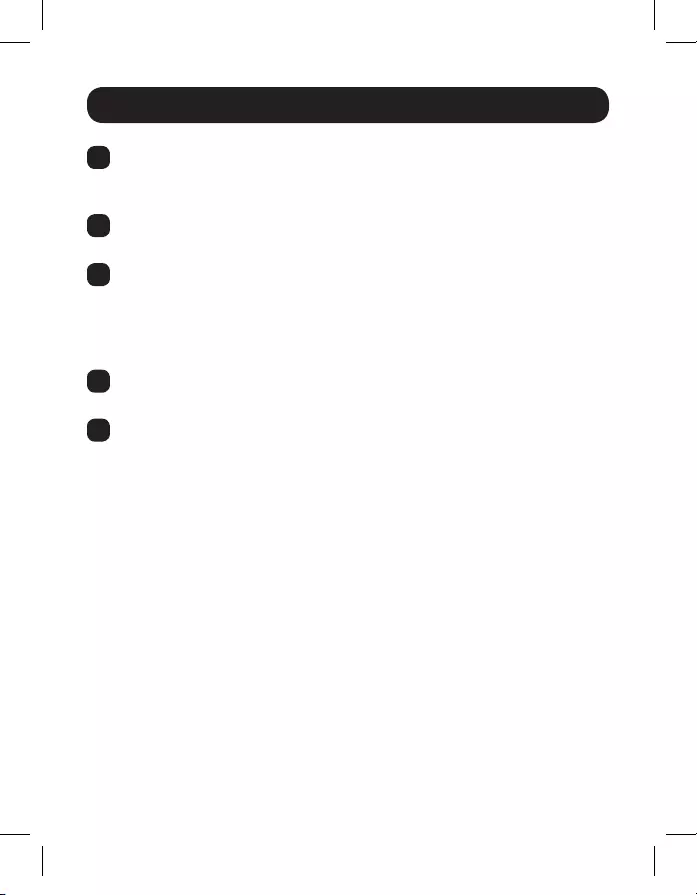
12
Extender Kit with Remote/Repeater Installation
12 Using Cat5e/6 cable, connect the RJ45 OUTPUT port on the last remote/
repeater unit to the RJ45 INPUT port of the B126-1A1 or B126-1A1-WP
remote receiver unit.
13 Connect a monitor to the HDMI OUTPUT port on the remote receiver unit
using a Tripp Lite P568-Series HDMI Cable.
14 Connect the external power supply to the remote receiver unit and
plug it into a Tripp Lite Surge Protector, PDU or UPS. The green LED
illuminates to indicate the unit is receiving power from the external
power supply. The orange LED illuminates to indicate the unit is
connected to a powered ON remote/repeater unit.
15 Turn on the power to the HDMI source. The orange LED on the local unit
illuminates to indicate a signal is being received from the source.
16 If necessary, use the Equalization control on the remote/repeater unit(s)
and remote receiver unit to adjust the video image.
Note: An improper Equalization setting can cause the monitor not to display a
picture at all. Try each Equalization setting until an acceptable picture is displayed.
16-08-518-933023-EN.indd 12 9/8/2016 2:11:22 PM

B126-004
OPTIONAL LOCAL
MONITOR
BLU-RAY
B126-1P0-WP-1B126-1A0-WP-1
B126-1P0B126-1A0
Up to 100 ft. at 1080i (60Hz)
Up to 50 ft. at 1080p (60Hz)
Up to 200 ft. at 1080i (60Hz)
Up to 150 ft. at 1080p (60Hz)
13
Standard Extender/Splitter Installation
Notes:
1) Test to ensure the entire installation works properly before pulling cables through
ceilings/walls.
2) To achieve maximum distance and performance, use 24 AWG solid wire Cat5e/6
cable. Using stranded wire Cat5e/6 cable, or cable with a gauge (AWG) size higher
than 24 AWG, will result in shorter extension distance. Higher gauge cabling, such
as 26 AWG, has a more limited transmission capability than lower gauge cabling. All
Tripp Lite N202-Series cables are made with 24 AWG solid wire cabling.
3) The B126-002 and B126-004 are set to transmit a stereo audio signal by default.
Press the Audio button on the B126-002 or B126-004 to switch to 7.1-channel
surround-sound audio.
4) The installation diagram shows the B126-004 local transmitter unit. The
B126-002 installation is the same except there are only two remote ports and no
local monitor port.
16-08-518-933023-EN.indd 13 9/8/2016 2:11:22 PM
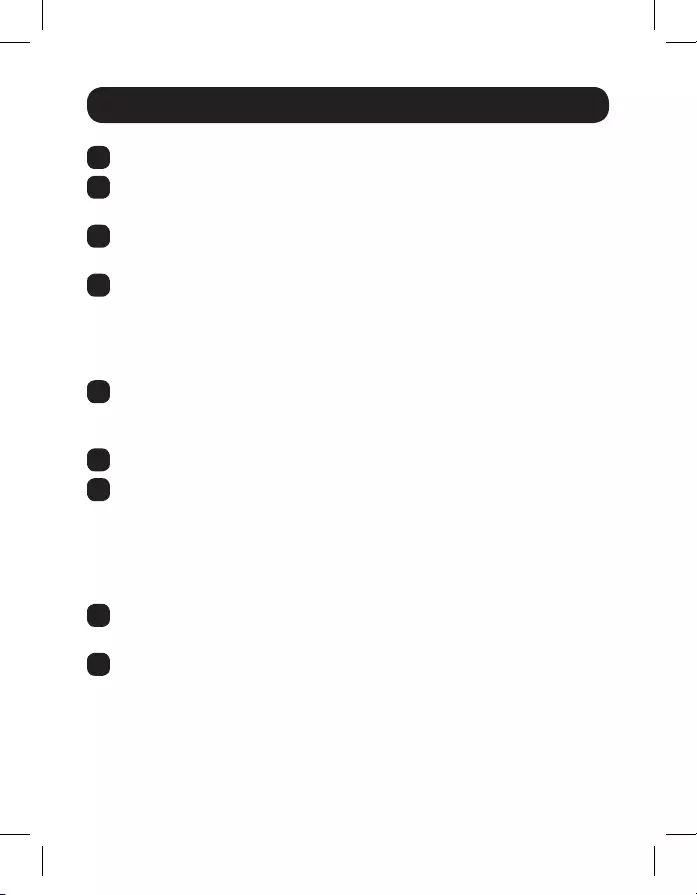
14
Standard Extender/Splitter Installation
1 Make sure the HDMI source is powered OFF.
2 Connect the HDMI source to the INPUT port on the B126-002 or
B126-004 using a Tripp Lite P568-Series HDMI Cable.
3 Optional for B126-004: Connect an HDMI monitor to the LOCAL port
on the B126-004 using a Tripp Lite P568-Series HDMI Cable.
4 Connect the external power supply to the B126-002 or B126-004 local
unit and plug it into a Tripp Lite Surge Protector, PDU or UPS. The green
RJ45 LEDs and the red Power LED on the B126-004, and the green
RJ45 LEDs on the B126-002, will illuminate to indicate power is being
received from the external power supply.
5 Using Cat5e/6 cable, connect one of the RJ45 output ports on the local
unit to the RJ45 input port on a B126-1P0, B126-1P0-MINI,
B126-1A0, B126-1P0-WP-1 or B126-1A0-WP-1 remote unit.
6 Repeat step 5 for each additional remote unit being connected.
7 B126-1A0 and B126-1A0-WP-1 only: Connect the external power
supply to the B126-1A0 or B126-1A0-WP-1, and plug it into a
Tripp Lite Surge Protector, PDU or UPS. The green and orange LEDs
illuminate, with the green LED indicating the unit is receiving power from
the external power supply, and the orange LED indicating the unit is
connected to a powered ON local unit via Cat5e/6 cable.
8 Repeat step 7 for each additional B126-1A0 or B126-1A0-WP-1 in the
installation.
9 Connect the B126-1P0 or B126-1P0-MINI HDMI connector to a
monitor; or, connect the B126-1P0-WP-1, B126-1A0 or B126-1A0-WP-1
to a monitor using a Tripp Lite P568-Series HDMI Cable. Both the green
and orange RJ45 LEDs on the B126-1P0 and B126-1P0-MINI, and the
green LED on the B126-1P0-WP-1, illuminate to indicate the unit is
receiving power from the connected monitor.
16-08-518-933023-EN.indd 14 9/8/2016 2:11:22 PM
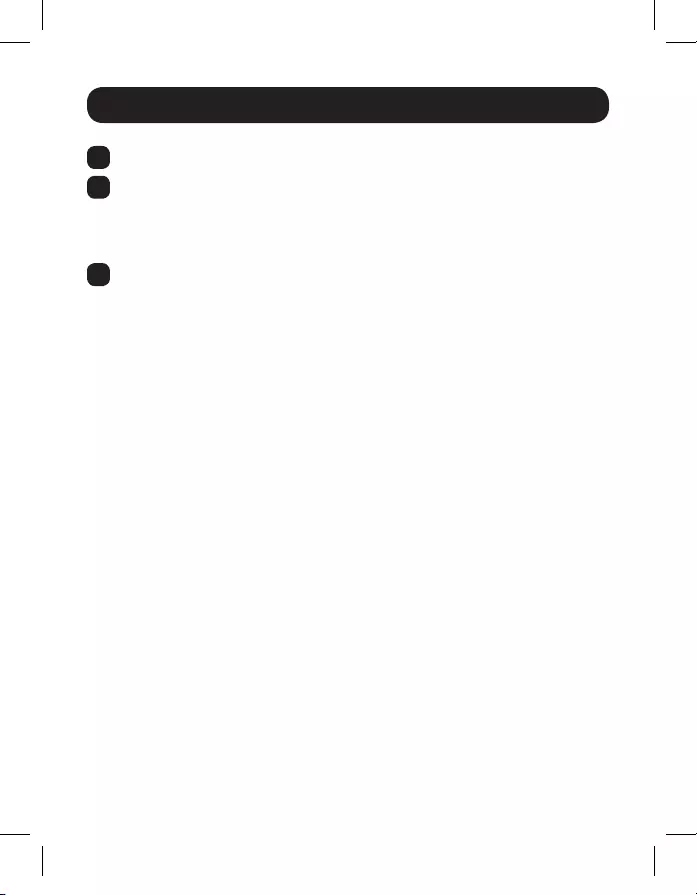
15
Standard Extender/Splitter Installation
10 Repeat step 9 for each additional monitor being connected.
11 Turn on the power to the HDMI source. The orange RJ45 LEDs illuminate
on the B126-002 and B126-004 to indicate the unit is receiving a
signal from the source. The screen should now be displayed on the
connected monitors.
12 If necessary, use the Equalization control on the B126-1A0 or
B126-1A0-WP-1 to adjust the video image.
Note: An improper Equalization setting can cause the monitor not to display a picture
at all. Try each Equalization setting until an acceptable picture is displayed.
16-08-518-933023-EN.indd 15 9/8/2016 2:11:22 PM

OPTIONAL LOCAL
MONITOR
B126-004 LOCAL
TRANSMITTER
B126-110 REMOTE/
REPEATER
B126-110 REMOTE/
REPEATER
B126-110 REMOTE/
REPEATER
Up to 175 ft. at 1080i (60Hz)
Up to 125 ft. at 1080p (60Hz)
Up to 175 ft. at 1080i (60Hz)
Up to 125 ft. at 1080p (60Hz)
BLU-RAY
B126-110 REMOTE/
REPEATER
B126-110 REMOTE/
REPEATER
B126-110 REMOTE/
REPEATER
B126-110 REMOTE/
REPEATER
B126-110 REMOTE/
REPEATER
B126-110 REMOTE/
REPEATER B126-1A0-WP-1
REMOTE RECEIVER
B126-1A0-WP-1
REMOTE RECEIVER
B126-1A0-WP-1
REMOTE RECEIVER
B126-1A0-WP-1
REMOTE RECEIVER
B126-110 REMOTE/
REPEATER
B126-110 REMOTE/
REPEATER
B126-110 REMOTE/
REPEATER
16
Extender/Splitter with Remote/Repeater Installation
Notes:
1) Test to ensure the entire installation works properly before pulling cables through
ceilings/walls.
2) To achieve maximum distance and performance, use 24 AWG solid wire Cat5e/6
cable. Using stranded wire Cat5e/6 cable, or cable with a gauge (AWG) size higher
than 24 AWG, will result in shorter extension distance. Higher gauge cabling, such
as 26 AWG, has a more limited transmission capability than lower gauge cabling. All
Tripp Lite N202-Series Cat6 cables are made with 24 AWG solid wire cabling.
3) The B126-002 and B126-004 are set to transmit a stereo audio signal by default.
Press the Audio button on the local unit to switch to 7.1-channel surround-sound
audio.
4) The installation diagram shows the B126-004. The B126-002 installation will be
the same, except there are only two remote ports and there is no local monitor port.
16-08-518-933023-EN.indd 16 9/8/2016 2:11:24 PM
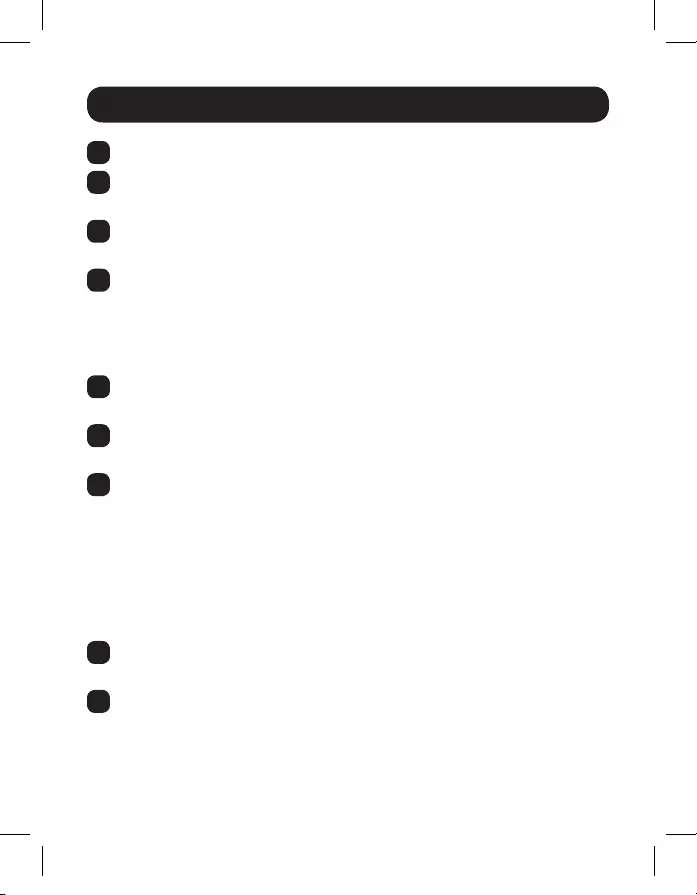
17
Extender/Splitter with Remote/Repeater Installation
1 Make sure the HDMI source is powered OFF.
2 Connect the HDMI source to the INPUT port on the B126-002 or
B126-004 using a Tripp Lite P568-Series HDMI Cable.
3 Optional for B126-004: Connect a local monitor to the LOCAL HDMI
port using a Tripp Lite P568-Series HDMI Cable.
4 Connect the external power supply to the local unit and plug it into a
Tripp Lite Surge Protector, PDU or UPS. The green RJ45 LEDs illuminate
to indicate power is being received from the external power supply. An
additional Red LED on the B126-004 also illuminates to indicate that
power is being received.
5 Using Cat5e/6 cable, connect one of the RJ45 output ports on the local
unit to the RJ45 input port on the B126-110 remote/repeater unit.
6 Connect a monitor to the HDMI OUTPUT port on the remote/repeater
unit using a Tripp Lite P568-Series HDMI Cable.
7 Connect the external power supply to the remote/repeater unit and plug
it into a Tripp Lite Surge Protector, PDU or UPS. The green power LED
and the Green RJ45 LEDs illuminate to indicate the unit is receiving
power.
Up to four units can be daisy-chained (three remote/repeaters and one
receiver). To connect additional remote/repeater units, proceed to step 8.
To finish your installation with a B126-1A0 or B126-1A0-WP-1 remote
receiver unit, proceed to step 12.
8 Using Cat5e/6 cable, connect the RJ45 OUTPUT port on the first remote/
repeater unit to the RJ45 INPUT port on a second remote/repeater unit.
9 Connect a monitor to the HDMI OUTPUT port on the remote/repeater
unit that you just added using a Tripp Lite P568-Series HDMI Cable.
16-08-518-933023-EN.indd 17 9/8/2016 2:11:24 PM
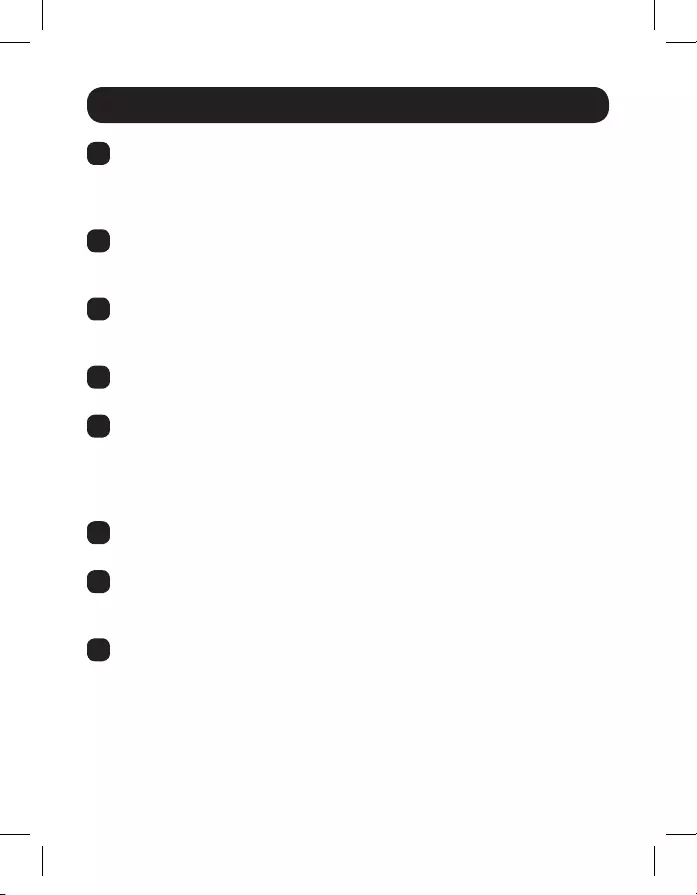
18
Extender/Splitter with Remote/Repeater Installation
10 Connect the external power supply to the remote/repeater unit and plug
it into a Tripp Lite Surge Protector, PDU or UPS. The green power LED
and the green RJ45 LEDs illuminate to indicate the unit is receiving
power.
11 To add a third remote/repeater unit, repeat steps 8 through 10.
To finish your installation with a B126-1A0 or B126-1A0-WP-1 remote
receiver unit, proceed to step 12.
12 Using Cat5e/6 cable, connect the RJ45 OUTPUT port on the last remote/
repeater unit to the RJ45 INPUT port on a B126-1A0 or B126-1A0-WP-1
remote receiver unit.
13 Connect a monitor to the HDMI OUTPUT port on the remote receiver unit
using a Tripp Lite P568-Series HDMI Cable.
14 Connect the external power supply to the remote receiver unit and
plug it into a Tripp Lite Surge Protector, PDU or UPS. The green LED
illuminates to indicate the unit is receiving power from the external
power supply. The orange LED illuminates to indicate the unit is
connected to a powered ON remote/repeater unit.
15 Repeat steps 5 through 14 for each additional RJ45 output port on the
local transmitter unit.
16 Turn on the power to the HDMI source. The orange RJ45 LEDs on the
local unit illuminate to indicate a signal is being received from the
source.
17 If necessary, use the Equalization control on the remote/repeater unit(s)
and remote receiver unit to adjust the video image.
Note: An improper Equalization setting can cause the monitor not to display a
picture at all. Try each Equalization setting until an acceptable picture is displayed.
16-08-518-933023-EN.indd 18 9/8/2016 2:11:24 PM

19
Extender/Splitter Daisy-Chain Installation (B126-004 only)
Notes:
1) Test to ensure the entire installation works properly before pulling cables through
ceilings/walls.
2) To achieve maximum distance and performance, use 24 AWG solid wire Cat5e/6
cable. Using stranded wire Cat5e/6 cable, or cable with a gauge (AWG) size higher
than 24 AWG, will result in shorter extension distance. Higher gauge cabling, such
as 26 AWG, has a more limited transmission capability than lower gauge cabling. All
Tripp Lite N202-Series cables are made with 24 AWG solid wire cabling.
3) The B126-004 is set to transmit a stereo audio signal by default. Press the Audio
button on the B126-004 to switch to 7.1-channel surround-sound audio.
4) Using the B126-1A0 and B126-1A0-WP-1, a 1080i (60 Hz) signal can be extended
up to 200 ft. from the source, or a 1080p (60 Hz) signal up to 150 ft. from the
source. Using a B126-1P0, B126-1P0-MINI or B126-1P0-WP-1, a 1080i (60Hz)
signal can be extended up to 100 ft. from the source, or a 1080p (60Hz) signal up
to 50 ft.
16-08-518-933023-EN.indd 19 9/8/2016 2:11:24 PM

Level 1
Level 2
Level 3
OPTIONAL LOCAL MONITOR
BLU-RAY
20
Extender/Splitter Daisy-Chain Installation (B126-004 only)
16-08-518-933023-EN.indd 20 9/8/2016 2:11:25 PM

21
1 Make sure the HDMI source is powered OFF.
2 Connect the HDMI source to the INPUT port on the B126-004 using a
Tripp Lite P568-Series HDMI Cable.
3 Connect the LOCAL port on the B126-004 to the INPUT port on a
second B126-004 using the included 1-ft. HDMI daisy-chain cable.
4 Repeat step 3 if connecting a third B126-004.
5 Optional: Connect a local monitor to the LOCAL HDMI port of the last
B126-004 using a Tripp Lite P568-series HDMI cable.
6 Connect the external power supply to the first B126-004 in the
daisy-chain and plug it into a Tripp Lite Surge Protector, PDU or UPS.
The green RJ45 LEDs and the red Power LED on the B126-004 will
illuminate to indicate power is being received from the external power
supply.
7 Repeat step 6 for each additional B126-004 in the daisy chain.
8 Using Cat5e/6 cable, connect one of the RJ45 output ports on the local
unit to the RJ45 input port on a B126-1P0, B126-1P0-MINI,
B126-1A0, B126-1P0-WP-1 or B126-1A0-WP-1 remote unit.
9 Repeat step 8 for each additional remote unit being connected.
10 B126-1A0 and B126-1A0-WP-1 only: Connect the external power
supply to the B126-1A0 or B126-1A0-WP-1, and plug it into a
Tripp Lite Surge Protector, PDU or UPS. The green and orange LEDs
illuminate, with the green LED indicating the unit is receiving power from
the external power supply, and the orange LED indicating the unit is
connected to a powered ON local unit via Cat5e/6 cable.
11 Repeat step 10 for each additional B126-1A0 or B126-1A0-WP-1 in the
installation.
Extender/Splitter Daisy-Chain Installation (B126-004 only)
16-08-518-933023-EN.indd 21 9/8/2016 2:11:25 PM

22
12 Connect the B126-1P0 or B126-1P0-MINI HDMI connector to a
monitor; or, connect the B126-1P0-WP-1, B126-1A0 or B126-1A0-WP-1
to a monitor using a Tripp Lite P568-Series HDMI Cable. Both the green
and orange RJ45 LEDs on the B126-1P0 and B126-1P0-MINI, and the
green LED on the B126-1P0-WP-1, illuminate to indicate the unit is
receiving power from the connected monitor.
13 Repeat step 12 for each additional monitor you are connecting.
14 Turn on the power to the HDMI source. The orange RJ45 LEDs illuminate
on the B126-004 to indicate the unit is receiving a signal from the
source. The screen should now be displayed on the connected monitors.
15 If necessary, use the Equalization control on the B126-1A0 or B126-
1A0-WP-1 to adjust the video image.
Note: An improper Equalization setting can cause the monitor not to display a
picture at all. Try each Equalization setting until an acceptable picture is displayed.
Extender/Splitter Daisy-Chain Installation (B126-004 only)
16-08-518-933023-EN.indd 22 9/8/2016 2:11:25 PM
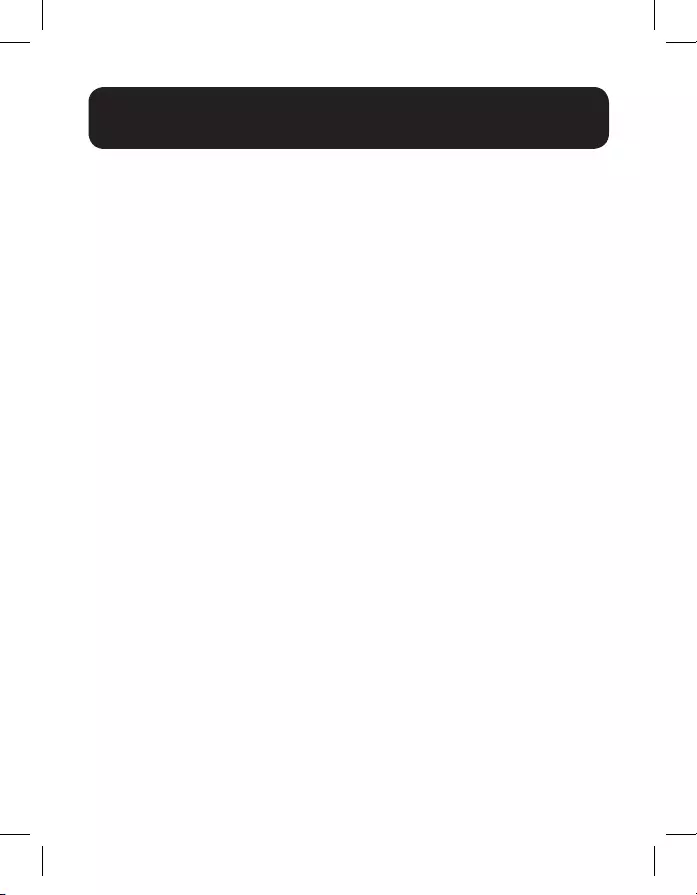
23
Extender/Splitter Daisy-Chain with
Remote/Repeater Installation (B126-004 only)
Notes:
1) Test to ensure the entire installation works properly before pulling cables through
ceilings/walls.
2) To achieve maximum distance and performance, use 24 AWG solid wire Cat5e/6
cable. Using stranded wire Cat5e/6 cable, or cable with a gauge (AWG) size higher
than 24 AWG, will result in shorter extension distance. Higher gauge cabling, such
as 26 AWG, has a more limited transmission capability than lower gauge cabling. All
Tripp Lite N202-Series Cat6 cables are made with 24 AWG solid wire cabling.
3) The B126-004 is set to transmit a stereo audio signal by default. Press the Audio
button on the local unit to switch to 7.1-channel surround-sound audio.
16-08-518-933023-EN.indd 23 9/8/2016 2:11:25 PM

OPTIONAL LOCAL
MONITOR
B126-004 LOCAL
TRANSMITTER
B126-110 REMOTE/
REPEATER
B126-110 REMOTE/
REPEATER
B126-110 REMOTE/
REPEATER
Up to 175 ft. at 1080i (60Hz)
Up to 125 ft. at 1080p (60Hz)
Up to 175 ft. at 1080i (60Hz)
Up to 125 ft. at 1080p (60Hz)
BLU-RAY
B126-110 REMOTE/
REPEATER
B126-110 REMOTE/
REPEATER
B126-110 REMOTE/
REPEATER
B126-110 REMOTE/
REPEATER
B126-110 REMOTE/
REPEATER
B126-110 REMOTE/
REPEATER B126-1A0-WP-1
REMOTE RECEIVER
B126-1A0-WP-1
REMOTE RECEIVER
B126-1A0-WP-1
REMOTE RECEIVER
B126-1A0-WP-1
REMOTE RECEIVER
B126-110 REMOTE/
REPEATER
DAISY CHAIN
UP TO
3 LEVELS
B126-110 REMOTE/
REPEATER
B126-110 REMOTE/
REPEATER
B126-004 LOCAL
TRANSMITTER
24
Extender/Splitter Daisy-Chain with
Remote/Repeater Installation (B126-004 only)
16-08-518-933023-EN.indd 24 9/8/2016 2:11:26 PM
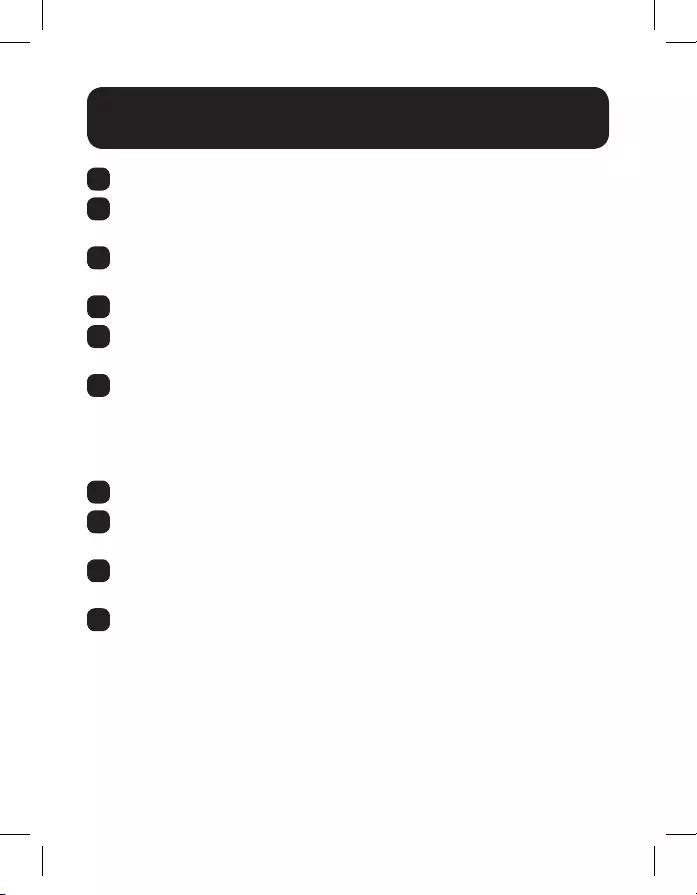
25
1 Make sure the HDMI source is powered OFF.
2 Connect the HDMI source to the INPUT port on the B126-004 using a
Tripp Lite P568-Series HDMI Cable.
3 Connect the LOCAL port on the B126-004 to the INPUT port on a
second B126-004 using the included 1-ft. HDMI daisy-chain cable.
4 Repeat step 3 if connecting a third B126-004.
5 Optional: Connect a local monitor to the LOCAL HDMI port of the last
B126-004 using a Tripp Lite P568-series HDMI cable.
6 Connect the external power supply to the first B126-004 in the
daisy-chain and plug it into a Tripp Lite Surge Protector, PDU or UPS.
The green RJ45 LEDs and the red Power LED on the B126-004 will
illuminate to indicate power is being received from the external power
supply.
7 Repeat step 6 for each additional B126-004 in the daisy chain.
8 Using Cat5e/6 cable, connect one of the RJ45 output ports on the local
unit to the RJ45 input port on the B126-110 remote/repeater unit.
9 Connect a monitor to the HDMI OUTPUT port on the remote/repeater
unit using a Tripp Lite P568-Series HDMI Cable.
10 Connect the external power supply to the remote/repeater unit and plug
it into a Tripp Lite Surge Protector, PDU or UPS. The green power LED
and the green RJ45 LEDs illuminate to indicate the unit is receiving
power.
Up to four units can be daisy-chained (three remote/repeaters and one
receiver). To connect additional remote/repeater units, proceed to step
11. To finish your installation with a B126-1A0 or B126-1A0-WP-1 remote
receiver unit, proceed to step 15.
Extender/Splitter Daisy-Chain with
Remote/Repeater Installation (B126-004 only)
16-08-518-933023-EN.indd 25 9/8/2016 2:11:26 PM

26
Extender/Splitter Daisy-Chain with
Remote/Repeater Installation (B126-004 only)
11 Using Cat5e/6 cable, connect the RJ45 OUTPUT port on the first remote/
repeater unit to the RJ45 INPUT port on a second remote/repeater unit.
12 Connect a monitor to the HDMI OUTPUT port on the remote/repeater
unit that you just added using a Tripp Lite P568-Series HDMI Cable.
13 Connect the external power supply to the remote/repeater unit and plug
it into a Tripp Lite Surge Protector, PDU or UPS. The green power LED
and the green RJ45 LEDs illuminate to indicate the unit is receiving
power.
14 To add a third remote/repeater unit, repeat steps 11 through 13. To
finish your installation with a B126-1A0 or B126-1A0-WP-1 remote
receiver unit, proceed to step 15.
15 Using Cat5e/6 cable, connect the RJ45 OUTPUT port on the last remote/
repeater unit to the RJ45 INPUT port on a B126-1A0 or B126-1A0-WP-1
remote receiver unit.
16 Connect a monitor to the HDMI OUTPUT port on the remote receiver unit
using a Tripp Lite P568-Series HDMI Cable.
17 Connect the external power supply to the remote receiver unit and
plug it into a Tripp Lite Surge Protector, PDU or UPS. The green LED
illuminates to indicate the unit is receiving power from the external
power supply. The orange LED illuminates to indicate the unit is
connected to a powered ON remote/repeater unit.
18 Repeat steps 8 through 17 for each additional RJ45 output port on the
local transmitter units.
19 Turn on the power to the HDMI source. The orange RJ45 LEDs on the
local units illuminate to indicate a signal is being received from the
source.
16-08-518-933023-EN.indd 26 9/8/2016 2:11:26 PM
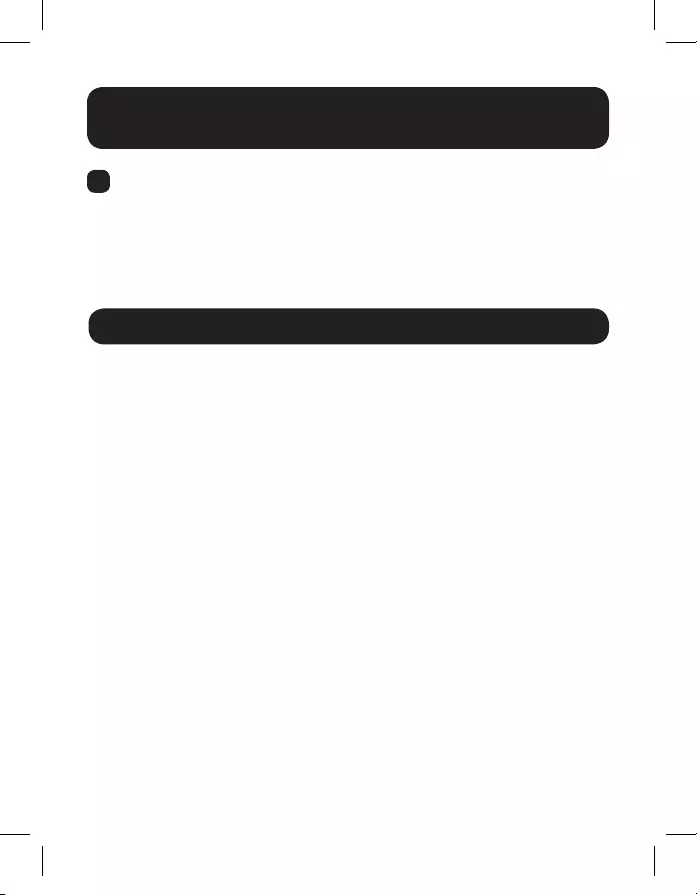
27
Extender/Splitter Daisy-Chain with
Remote/Repeater Installation (B126-004 only)
20 If necessary, use the Equalization control on the remote/repeater unit(s)
and remote receiver unit to adjust the video image.
Note: An improper Equalization setting can cause the monitor not to display a
picture at all. Try each Equalization setting until an acceptable picture is displayed.
Warranty and Product Registration
1-Year Limited Warranty
TRIPP LITE warrants its products to be free from defects in materials and workmanship for a period
of one (1) year from the date of initial purchase. TRIPP LITE’s obligation under this warranty is limited
to repairing or replacing (at its sole option) any such defective products. To obtain service under
this warranty, you must obtain a Returned Material Authorization (RMA) number from TRIPP LITE or
an authorized TRIPP LITE service center. Products must be returned to TRIPP LITE or an authorized
TRIPP LITE service center with transportation charges prepaid and must be accompanied by a brief
description of the problem encountered and proof of date and place of purchase. This warranty does
not apply to equipment which has been damaged by accident, negligence or misapplication or has
been altered or modified in any way.
EXCEPT AS PROVIDED HEREIN, TRIPP LITE MAKES NO WARRANTIES, EXPRESS OR IMPLIED,
INCLUDING WARRANTIES OF MERCHANTABILITY AND FITNESS FOR A PARTICULAR PURPOSE. Some
states do not permit limitation or exclusion of implied warranties; therefore, the aforesaid limitation(s)
or exclusion(s) may not apply to the purchaser.
EXCEPT AS PROVIDED ABOVE, IN NO EVENT WILL TRIPP LITE BE LIABLE FOR DIRECT, INDIRECT,
SPECIAL, INCIDENTAL OR CONSEQUENTIAL DAMAGES ARISING OUT OF THE USE OF THIS PRODUCT,
EVEN IF ADVISED OF THE POSSIBILITY OF SUCH DAMAGE. Specifically, TRIPP LITE is not liable for any
costs, such as lost profits or revenue, loss of equipment, loss of use of equipment, loss of software,
loss of data, costs of substitutes, claims by third parties, or otherwise.
PRODUCT REGISTRATION
Visit www.tripplite.com/warranty today to register your new Tripp Lite product. You’ll be automatically
entered into a drawing for a chance to win a FREE Tripp Lite product!*
* No purchase necessary. Void where prohibited. Some restrictions apply. See website for details.
16-08-518-933023-EN.indd 27 9/8/2016 2:11:26 PM

28
WEEE Compliance Information for Tripp Lite Customers and Recyclers (European Union)
Under the Waste Electrical and Electronic Equipment (WEEE) Directive and implementing
regulations, when customers buy new electrical and electronic equipment from Tripp Lite
they are entitled to:
• Send old equipment for recycling on a one-for-one, like-for-like basis
(this varies depending on the country)
• Send the new equipment back for recycling when this ultimately becomes waste
WARNING
Use of this equipment in life support applications where failure of this equipment can reasonably
be expected to cause the failure of the life support equipment or to significantly affect its safety
or effectiveness is not recommended. Do not use this equipment in the presence of a flammable
anesthetic mixture with air, oxygen or nitrous oxide.
Tripp Lite has a policy of continuous improvement. Specifications are subject to change without notice.
16-08-517 93-3023_RevE
1111 W. 35th Street, Chicago, IL 60609 USA • www.tripplite.com/support
16-08-518-933023-EN.indd 28 9/8/2016 2:11:27 PM