Tripp Lite SMART1548ET User Manual
Displayed below is the user manual for SMART1548ET by Tripp Lite which is a product in the Uninterruptible Power Supplies (UPSs) category. This manual has pages.
Related Manuals
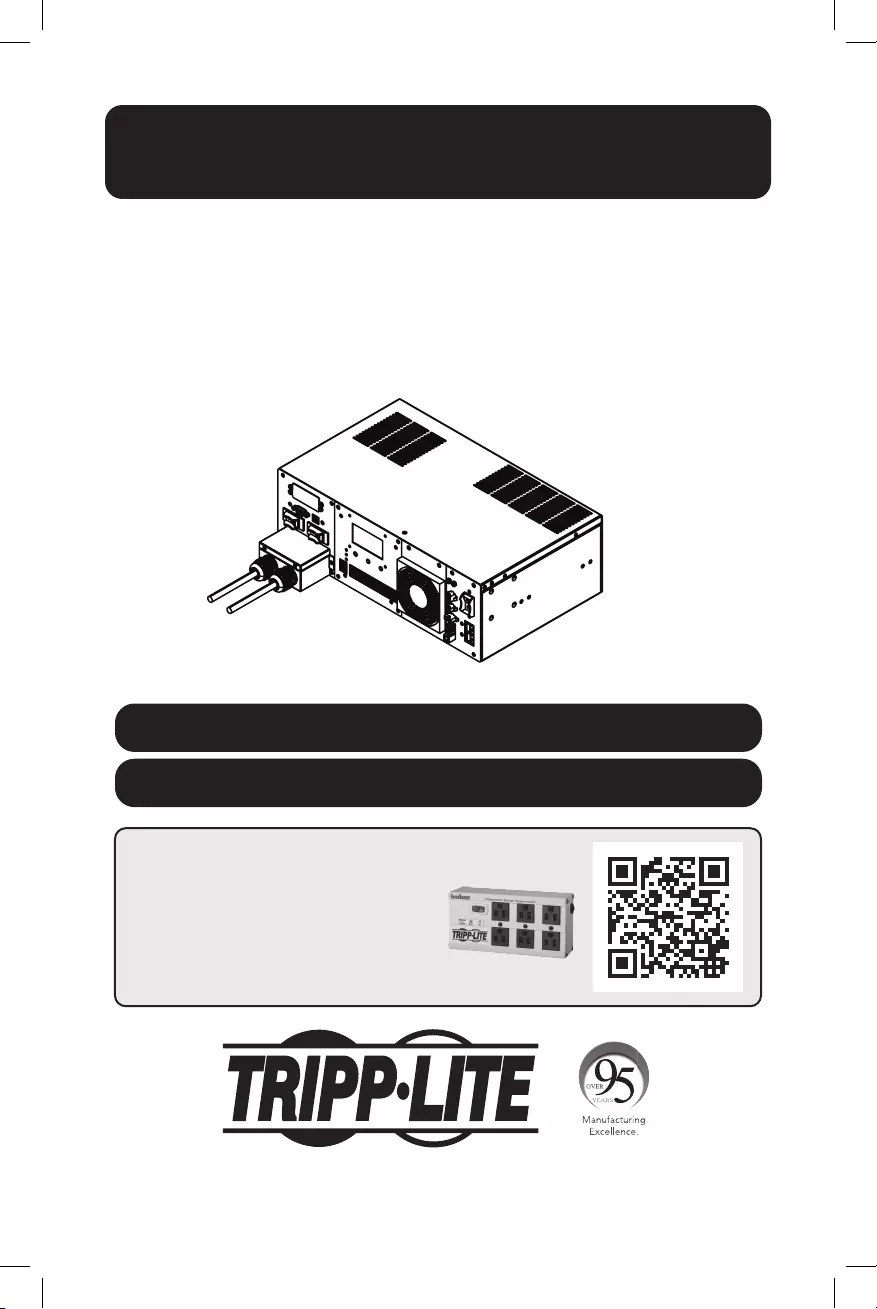
1
Owner’s Manual
UPS Systems
Models: SMART1524ET and SMART1548ET
(Series Number: AG-88E6, AG-88E5)
WARRANTY REGISTRATION
Register your product today and be
automatically entered to win an ISOBAR®
surge protector in our monthly drawing!
tripplite.com/warranty
1111 W. 35th Street, Chicago, IL 60609 USA • tripplite.com/support
Copyright © 2020 Tripp Lite. All rights reserved.
Este manual esta disponible en español en la página de Tripp Lite: tripplite.com
Ce manuel est disponible en français sur le site Web de Tripp Lite : tripplite.com
Owner’s Manual
UPS Systems
Models: SMART1524ET and SMART1548ET
(Series Number: AG-88E6, AG-88E5)
WARRANTY REGISTRATION
Register your product today and be
automatically entered to win an ISOBAR®
surge protector in our monthly drawing!
tripplite.com/warranty
1111 W. 35th Street, Chicago, IL 60609 USA • tripplite.com/support
Copyright © 2020 Tripp Lite. All rights reserved.
Este manual esta disponible en español en la página de Tripp Lite: tripplite.com
Ce manuel est disponible en français sur le site Web de Tripp Lite : tripplite.com
20-10-334 93-397B.indd 120-10-334 93-397B.indd 1 11/4/2020 10:09:44 AM11/4/2020 10:09:44 AM

2
Table of Contents
Important Safety 3
Instructions
UPS Location Warnings 3
UPS Connection Warnings 3
Equipment Connection Warnings 3
Battery Warnings 4
UPS and Battery Recycling 4
Introduction 5
System Architecture 5
Package Contents 6
Optional Accessories 6
User Supplied Items 6
Features 7
UPS Front Panel 7
Mounting 10
2-Post Rack Mounting the UPS 10
4-Post Rack Mounting the UPS 10
Desktop Mounting the UPS 11
Wiring the UPS 12
AC Input and Output Wiring 12
External Battery Connections 13
(Deep-Cycle Lead-Acid
Batteries Only)
Additional Wiring Connections 14
(Optional)
Operation 15
Basic On/Off and Manual 15
UPS Test Verification
Operating the LCD / LED 17
Control Panel
LCD Menu Tree 18
LCD Menu Overview 18
LCD Menu Explanations 19
RS-232 / USB Communications 26
Interface
HyperTerminal Set Up 26
RS-232 / USB Main Menu 30
RS-232 / USB Menu Tree 31
Menu Overview 31
Troubleshooting 45
Alarm and Fault Messaging 45
UPS Alarm Messages 46
Battery Back-Up Time 49
Internal Fan Relacement 50
Fan Replacement 50
Fan Filter Replacement 52
Storage and Service 53
Product Registration 53
Regulatory Compliance 54
20-10-334 93-397B.indd 220-10-334 93-397B.indd 2 11/4/2020 10:09:44 AM11/4/2020 10:09:44 AM
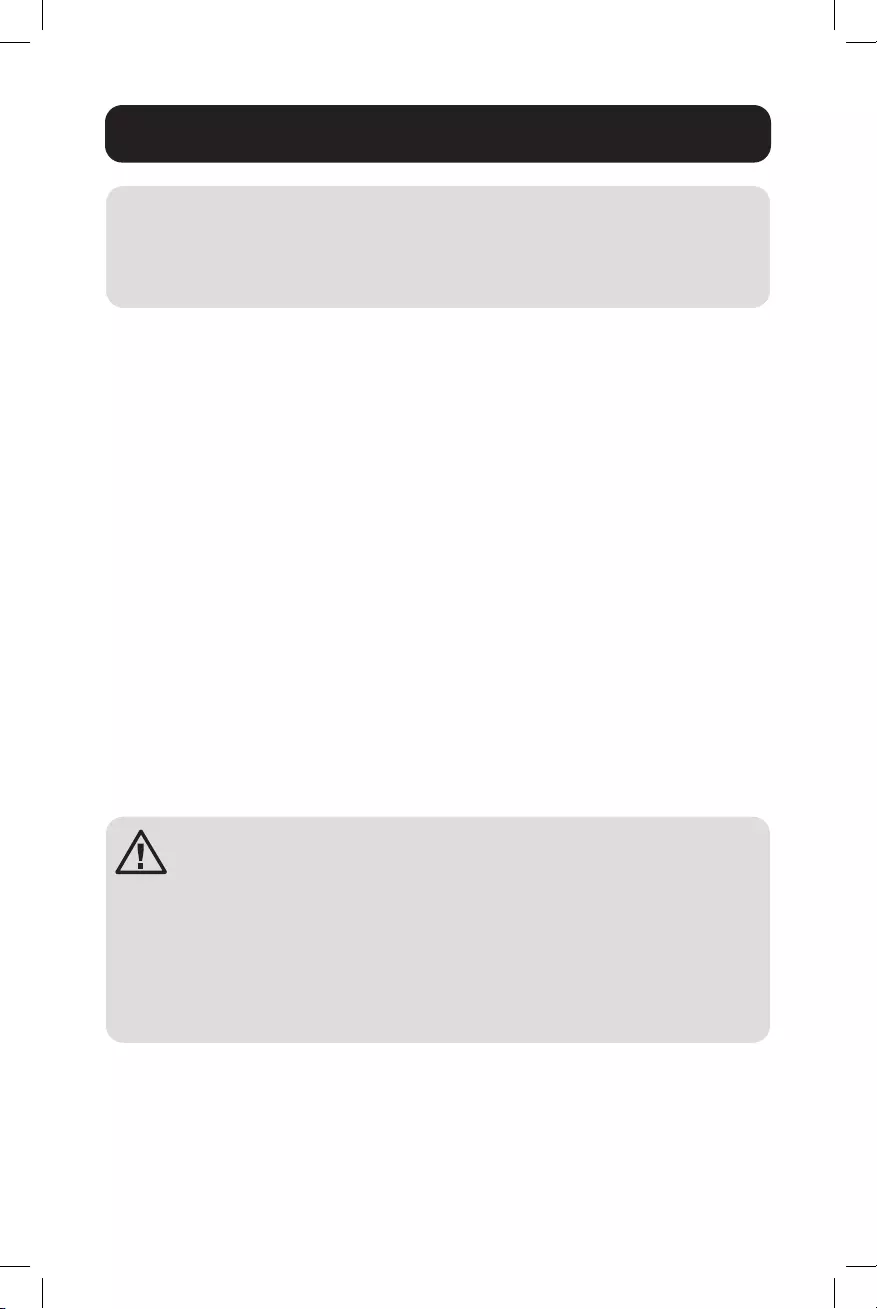
3
Important Safety Instructions
SAVE THESE INSTRUCTIONS
This manual contains instructions and warnings that should be followed
during the installation, operation, maintenance and storage of the UPS and
batteries. Failure to heed these warnings may affect the warranty.
UPS Location Warnings
• Install your UPS within an enclosure or location that protects against excessive
moisture, conductive contaminants, dust or direct sunlight.
• For best UPS performance, maintain site temperature between -40ºF and 176ºF
(-40ºC and 80ºC).
• Leave adequate space around all sides of the UPS for proper ventilation.
• Only set the UPS upright on a sturdy flat surface. Do not block fans or ventilation
holes, as this will seriously inhibit the unit’s internal cooling and cause product
damage not covered under warranty.
UPS Connection Warnings
• Hardwire the UPS directly to a properly grounded power source.
• If the UPS receives power from a motor-powered AC generator, the generator must
provide clean, filtered, computer-grade output.
• The mains power that supplies power to the UPS should be easily accessible and
located near the UPS.
Equipment Connection Warnings
Install in accordance with National Electrical Code standards ANSI/
NFPA 70 and Canadian Electrical Code, Part I, C22.1.
Short-circuit backup protection and overcurrent protection is provided
by the building installation.
To reduce the risk of fire, connect only to a circuit provided with
branch circuit overcurrent protection in accordance with the National
Electrical Code, ANSI/NFPA 70 and the Canadian Electrical Code,
Part I, C22.1. Be sure to provide a disconnect device in the end use
installation.
• Use of this equipment in life support applications where failure of this equipment
can reasonably be expected to cause the failure of the life support equipment or to
significantly affect its safety or effectiveness is not recommended.
• Do not connect surge protectors or extension cords to the output of your UPS. This
might damage the UPS and may affect the surge protector and UPS warranties.
20-10-334 93-397B.indd 320-10-334 93-397B.indd 3 11/4/2020 10:09:44 AM11/4/2020 10:09:44 AM
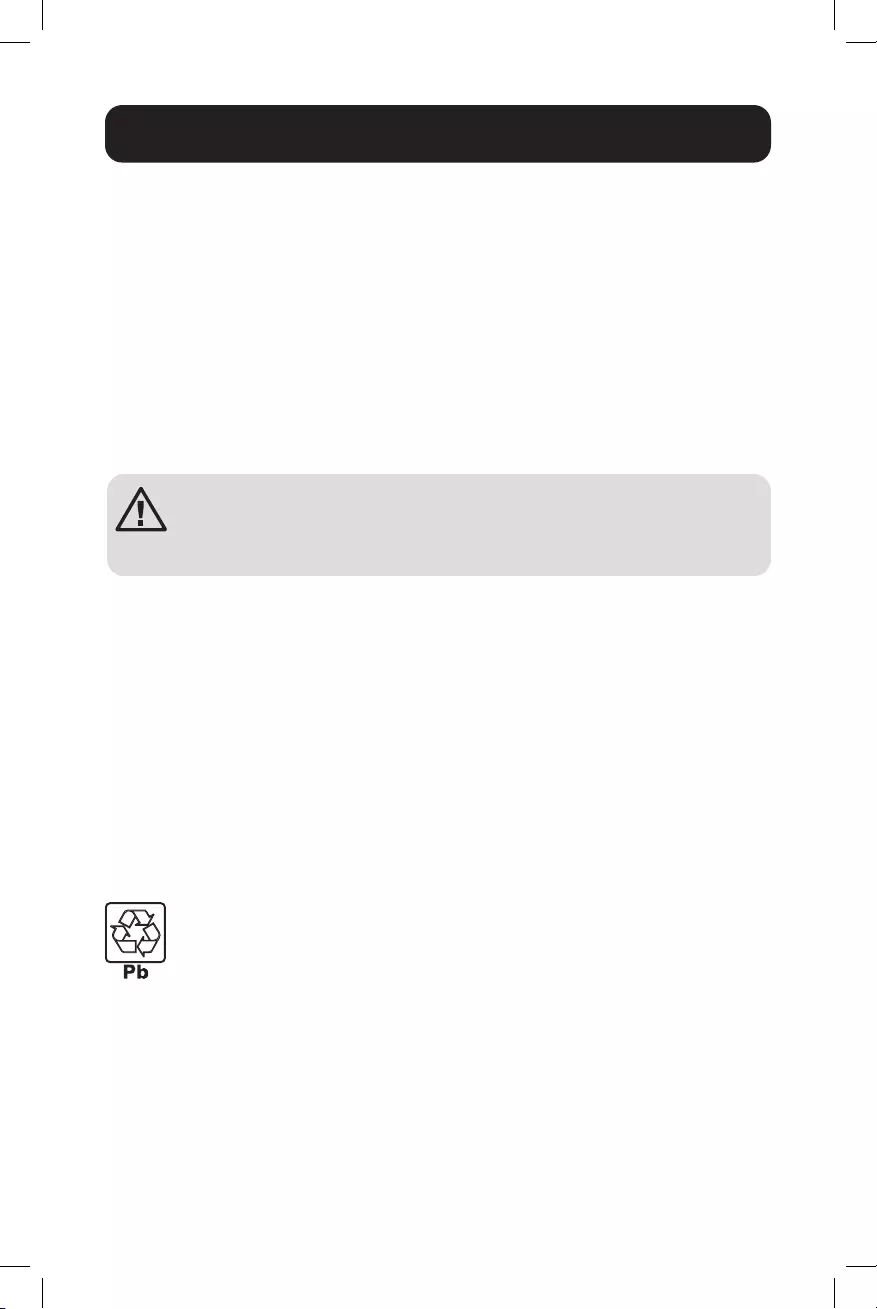
4
Important Safety Instructions
• Connect the UPS to a power source that is adequately protected against excess
currents, short circuits and earth faults as part of the building installation.
Battery Warnings
• Batteries can present a risk of electrical shock and burn from high short-circuit
current. Observe proper precautions. There are no user-serviceable parts inside
the UPS. Do not open the UPS. Do not open batteries. Do not short or bridge the
battery terminals with any object. Do not dispose of batteries in a fire. The batteries
may explode. Released material is harmful to the skin and eyes. It may be toxic.
Unplug and turn off the UPS before performing battery replacement. Use tools with
insulated handles. Battery replacement should be performed only by authorized
service personnel using the same number and type of batteries (sealed lead-acid).
CAUTION: A battery can present a risk of electrical shock and high
short-circuit current. Contact with any part of a grounded battery
can result in electrical shock. The following precautions should be
observed when working on batteries:
• Remove watches, rings or other metal objects.
• Use tools with insulated handles.
• Wear rubber gloves and boots.
• Do not lay tools or metal parts on top of batteries.
• Disconnect charging source and load prior to installing or maintaining the battery.
• Remove battery grounds during installation and maintenance to reduce likelihood
of shock.
• Remove the connection from ground if any part of the battery is determined to be
grounded.
UPS and Battery Recycling
Tripp Lite products use sealed lead-acid batteries, which are highly recyclable.
Call Tripp Lite at 773.869.1234 or visit tripplite.com/support/recycling-
program for more information on recycling the batteries or any other
Tripp Lite product. Please refer to local codes for disposal requirements.
20-10-334 93-397B.indd 420-10-334 93-397B.indd 4 11/4/2020 10:09:44 AM11/4/2020 10:09:44 AM

5
Introduction
Tripp Lite’s SMART1524ET and SMART1548ET line-interactive UPS Systems offer a
wide operating temperature range and provide constant and reliable backup power
to critical equipment in harsh environments, including outdoor equipment. The UPS
systems distribute utility power to connected equipment when input power is available
and is within valid UPS voltage limits. Automatic Voltage Regulation (AVR) is available
to stabilize output voltage to protected equipment. The UPS will switch to battery
backup power during utility power outages and extreme voltage fluctuations to keep
connected equipment running without interruption.
The maximum output capacity of the UPS system is temperature-dependent:
1600W: -40°F to 131°F (-40°C to 55°C)
1200W: 131°F to 167°F (55°C to 75°C)
1000W: 167°F to 176°F (75°C to 80°C).
System Architecture
To Remote
Network
Connection
To User’s PC
Note: The 48V configuration is shown for SMART1548ET.
20-10-334 93-397B.indd 520-10-334 93-397B.indd 5 11/4/2020 10:09:45 AM11/4/2020 10:09:45 AM

6
Package Contents
Note: If the listed parts on your package do not match the items you received, or if any items
appear damaged, please immediately notify your carrier agent and the supplier who prepared
your shipment.
Optional Accessories
• WEBCARDLXMINI: Network interface card for SNMP/Web control and monitoring
User Supplied Items
• Wide Temperature Range 48V DC (SMART1548ET) or 24 VDC (SMART1524ET)
Lead-Acid Battery System with included ANDERSON PA75 DC Connection kit.
• The UPS requires a user-supplied battery system that connects to the UPS via
ANDERSON PA75 DC Connection Kit.
• The batteries used must be rechargeable, deep-cycle lead-acid type.
• Select batteries that meet your high- and low-temperature requirements for
reliable operation.
•
The recommended battery cable gauges are 6 AWG for the SMART1524ET and
8 AWG for the SMART1548ET, with a maximum recommended length of 6.56 ft. / 2 m.
• The recommended DC fusing should be installed 18 in. / 0.45 m from the battery
system’s positive connection wire to the UPS.
Owner’s Manual
UPS Systems
Models: SMART1524ET and SMART1548ET
(Series Number: AG-88E6, AG-88E5)
WARRANTY REGISTRATION
Register your product today and be
automatically entered to win an ISOBAR®
surge protector in our monthly drawing!
tripplite.com/warranty
1111 W. 35th Street, Chicago, IL 60609 USA • tripplite.com/support
Copyright © 2020 Tripp Lite. All rights reserved.
Este manual esta disponible en español en la página de Tripp Lite: tripplite.com
Ce manuel est disponible en français sur le site Web de Tripp Lite : tripplite.com
Owner’s Manual
UPS Systems
Models: SMART1524ET and SMART1548ET
(Series Number: AG-88E6, AG-88E5)
WARRANTY REGISTRATION
Register your product today and be
automatically entered to win an ISOBAR®
surge protector in our monthly drawing!
tripplite.com/warranty
1111 W. 35th Street, Chicago, IL 60609 USA • tripplite.com/support
Copyright © 2020 Tripp Lite. All rights reserved.
Este manual esta disponible en español en la página de Tripp Lite: tripplite.com
Ce manuel est disponible en français sur le site Web de Tripp Lite : tripplite.com
Owner’s Manual
UPS Systems
Models: SMART1524ET and SMART1548ET
(Series Number: AG-88E6, AG-88E5)
WARRANTY REGISTRATION
Register your product today and be
automatically entered to win an ISOBAR®
surge protector in our monthly drawing!
tripplite.com/warranty
1111 W. 35th Street, Chicago, IL 60609 USA • tripplite.com/support
Copyright © 2020 Tripp Lite. All rights reserved.
Este manual esta disponible en español en la página de Tripp Lite: tripplite.com
Ce manuel est disponible en français sur le site Web de Tripp Lite : tripplite.com
Owner’s Manual
UPS Systems
Models: SMART1524ET and SMART1548ET
(Series Number: AG-88E6, AG-88E5)
WARRANTY REGISTRATION
Register your product today and be
automatically entered to win an ISOBAR®
surge protector in our monthly drawing!
tripplite.com/warranty
1111 W. 35th Street, Chicago, IL 60609 USA • tripplite.com/support
Copyright © 2020 Tripp Lite. All rights reserved.
Este manual esta disponible en español en la página de Tripp Lite: tripplite.com
Ce manuel est disponible en français sur le site Web de Tripp Lite : tripplite.com
UPS System Rack-Mount
Brackets (2)
Battery
Temperature
Sensor Cable (1)
Owner’s Manual
External Battery
Connection Kit (1)
AC Hardwire
Strain Reliefs (2)
USB Cable (1) External Fan
Power Adapter
Cable (1)
M4 Screws (8) M6 Screws (4) External Battery DC Connector
Cable Assembly Instruction Sheet
20-10-334 93-397B.indd 620-10-334 93-397B.indd 6 11/4/2020 10:09:46 AM11/4/2020 10:09:46 AM

7
The UPS includes built-in USB and DB9 monitoring ports, six sets of output dry-
contacts and one set of input contacts. A slot for an optional SNMP/Web network
interface is included. The interactive front-panel LCD screen and set of three function
keys enable local monitoring of UPS and site power status, as well as allow for setting
a variety of UPS setup and control options.
UPS Front Panel
1 AC Input Breaker (30A)
The AC input breaker serves as both input overcurrent protection and an on/off
switch to allow AC line power into the UPS. It must be switched ON for proper
UPS operation.
2 AC Input Terminal Block (120V, 3 wires: L, N, G)
This terminal block is the UPS AC line power input.
• Wiring Gauge: 12 AWG recommended
• Torque Specifications: 13 in•lb (1.47 N•m)
3 AC Output Breaker (30A)
The AC output breaker serves as both output overcurrent protection and an on/off
switch to allow UPS AC output to pass through to connected equipment. It must
be switched ON for proper UPS operation.
4 AC Output Terminal Block (120V, 3 Wires: L, N, G)
This terminal block is the UPS AC line power output.
• Wiring Gauge: 12 AWG recommended
• Torque Specifications: 13 in•lb (1.47 N•m)
5 Input Contact (2 wires: Program Input 1 & 2)
To activate a programmable contact-closure input alarm to the UPS, short pins
1 & 2. Refer to LCD MENU TREE / SETTINGS / INPUT CONTACT section for more
information.
• Wiring Gauge: Up to 12 AWG recommended
• Torque Specifications: 4.5 in•lb (.51 N•m)
Features
21 20 19 18 17 16 15 14
13
12
11
1010 987654
3
2
1
20-10-334 93-397B.indd 720-10-334 93-397B.indd 7 11/4/2020 10:09:46 AM11/4/2020 10:09:46 AM
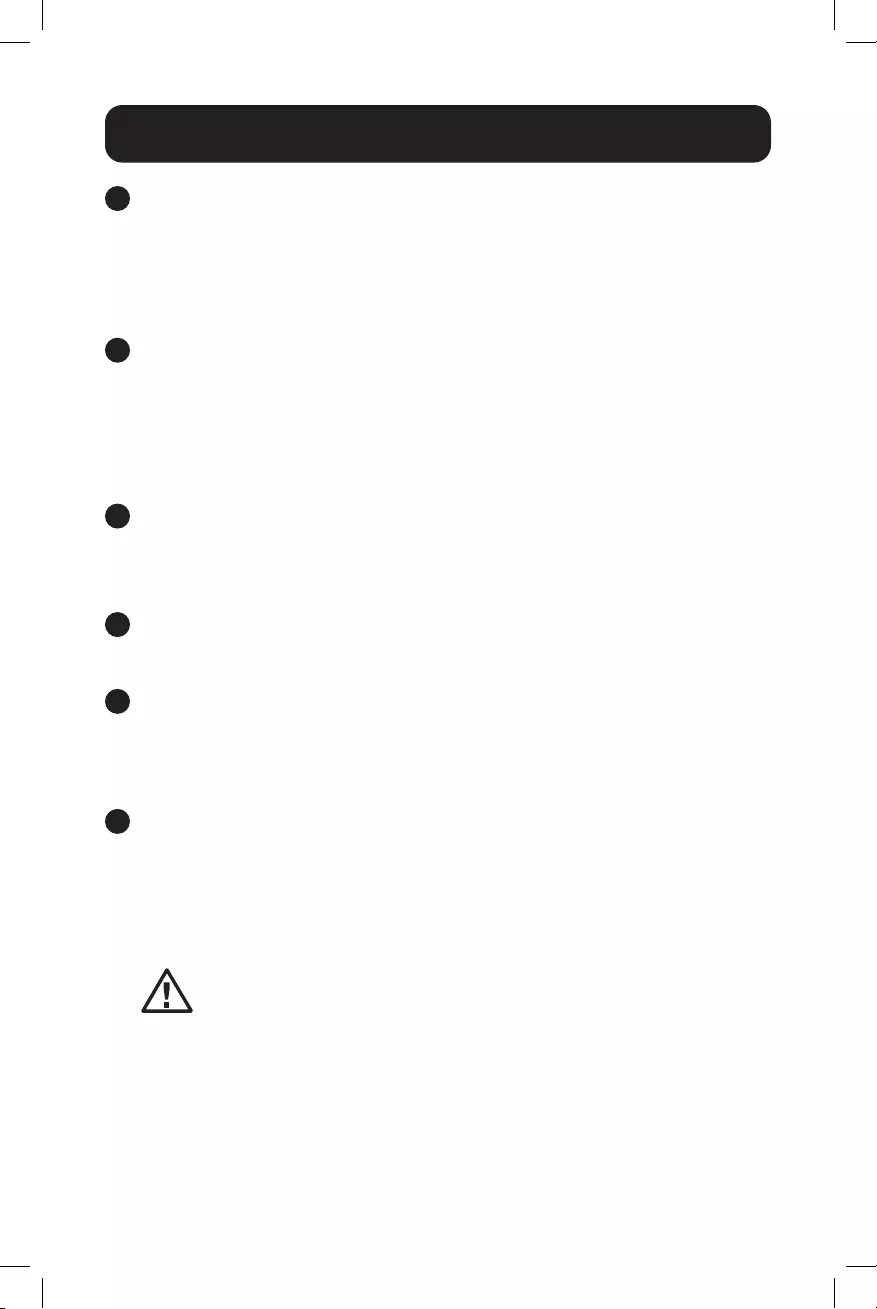
8
Features
6 Dry Contacts: 6 Sets of Output Dry Contacts (C1, C2, C3, C4, C5, C6)
Each dry contact supports Normally-Open (NO) or Normally-Closed (NC) signaling.
There are three wiring contact positions per channel (NO, C, NC). Refer to LCD
MENU TREE / SETTINGS / DRY CONTACT section for more information.
• Wiring Gauge: Up to 12 AWG recommended
• Torque Specifications: 13 in•lb (1.47 N•m)
7 Internal Fan
The internal fan reduces operating temperature inside the UPS. The fan runs
continuously when the UPS is running by pulling cool air from the front-side of the
UPS and exhausting warmer air through the UPS rear vents. Do not block input
or output ventilation. The fan can be replaced via the front panel by a trained
electrical technician.
Note: If installing a replacement fan, make sure the fan is of equal size and rating.
8 Grounding Lug
This connector provides a permanent ground connection for the UPS.
• Wiring Gauge: 12 AWG recommended
• Torque Specifications: 13 in•lb (1.47 N•m)
9 Battery Connector
The external battery connector enables the connection of a 48V DC
(SMART1548ET) or 24V DC (SMART1524ET) battery system to the UPS.
10 Rack-Mounting Brackets
The rack mounting brackets enable two-point mounting of the UPS into a 19-inch
equipment rack enclosure. Screws are provided to attach the mounting brackets
to the UPS power module. Rack-mount installation screws and hardware (if
needed) are user-supplied.
11 Battery Temperature Connector
The battery temperature sensor is included with the UPS power module. The
sensor reports temperature of the battery system to the UPS so that the most
efficient charging profile can be used to keep batteries fully charged and increase
battery lifespan. Connect the remote end of the temperature sensor to the
negative terminal of the battery. Connect the other end of the sensor to the BTS
connector on the UPS.
Installation and wiring requires a trained technician.
20-10-334 93-397B.indd 820-10-334 93-397B.indd 8 11/4/2020 10:09:46 AM11/4/2020 10:09:46 AM

9
Features
12 External Fan Connector
This connector supplies 24V DC (SMART1524ET) or 48V DC (SMART1548ET)
3A maximum to power a user-supplied external fan to cool a UPS installed in an
enclosure. The fan is powered ON via user-controllable temperature settings, as
reported by the UPS system’s built-in temperature sensor. An external fan power
adapter cable is included with the UPS. Fan adapter wire gauge is 22 AWG.
Installation and wiring requires a trained technician.
13 PTS Control Connector
Connect the PTS / Power Transfer Switch option here.
14 External Battery Breaker
(100A for 24V DC Systems, 60A for 48V DC Systems)
The External Battery Breaker serves as both DC input overcurrent protection and
an on/off switch to allow DC battery power into the UPS. It must be switched on
for proper UPS operation.
15 Battery Voltage Test Points
These test points allow you to measure battery voltage. They accept 2 mm
diameter test probe tips. The battery circuit breaker must be ON to measure
battery voltage. CAUTION: The battery test points are for voltage sensing
only and should NEVER be used as an output DC power source.
16 Function keys (ESC, SCROLL, ENTER)
Located directly under the LCD panel, these buttons are used to operate and
control the UPS via the LCD panel.
17 LCD Panel
The 2.5-inch LCD display enables control of UPS operation and settings.
18 Indicator LEDs
These LEDs with color-coded messaging report Output (green), Alarm (yellow)
and Fault (red) status. Refer to the Troubleshooting section for alarm and fault
messaging information.
19 USB Port
This optional USB port allows UPS management via local terminal console.
20 RS-232 Port
This optional RS-232 port allows UPS management via local console.
21 Network Interface Card Slot
This optional slot can be used with Tripp Lite’s WEBCARDLXMINI accessory
card and a limit of one optional “E2” environmental sensor for remote
management and monitoring via secure web browser or SNMP protocols. See
the documentation provided with the accessory card for installation and set-up
configuration information.
Attention! – When the optional slot is in use, the RS-232/USB
communications ports are disabled.
20-10-334 93-397B.indd 920-10-334 93-397B.indd 9 11/4/2020 10:09:46 AM11/4/2020 10:09:46 AM
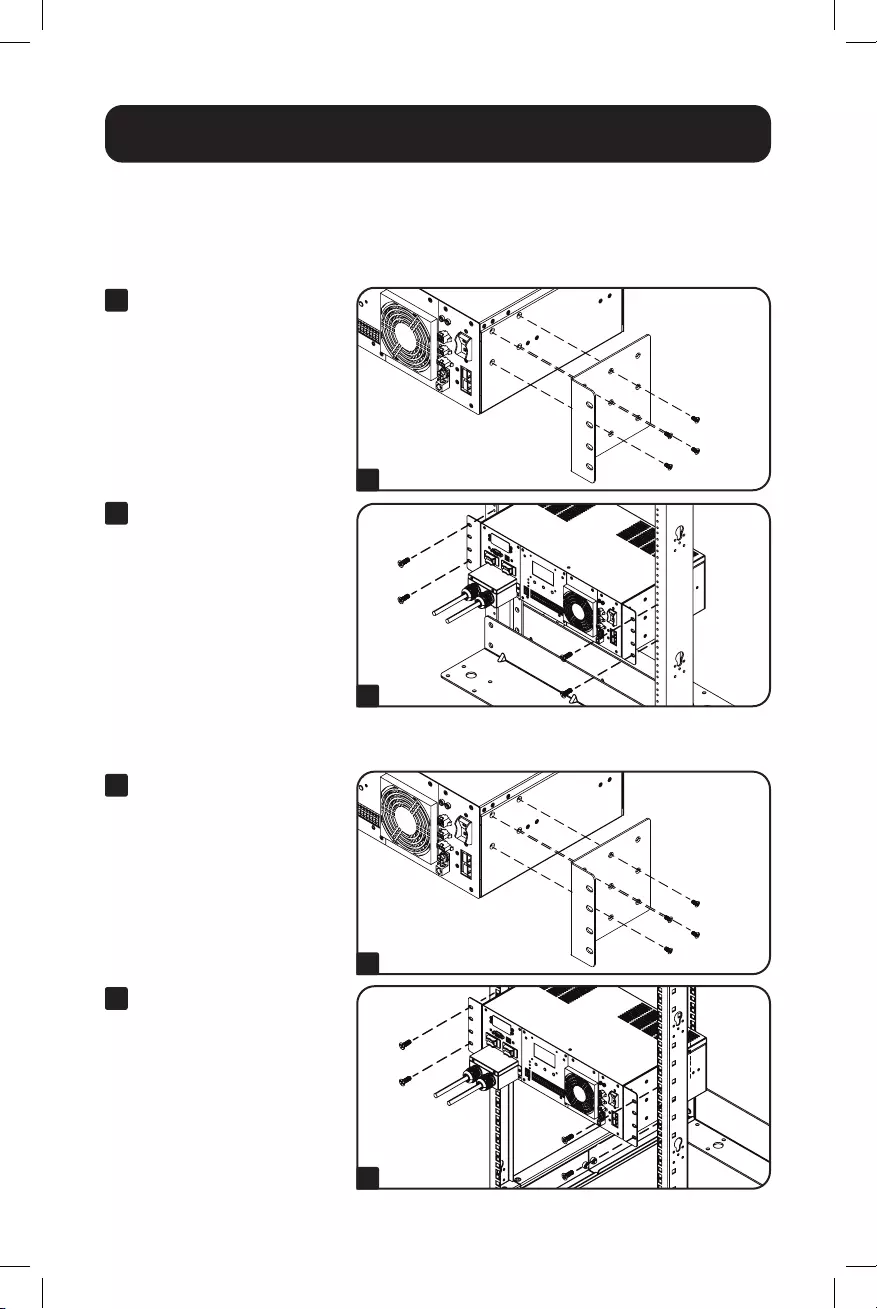
10
Mounting
It is recommended UPS equipment be mounted inside an enclosure to provide
protection from weather conditions.
2-Post Rack Mounting the UPS
1 With the included screw
set, attach the UPS
mounting brackets.
2 With user-supplied
screws, attach the UPS
to the forward mounting
rails of the 2-post
rack. Tighten all screws
securely.
1
1
2
2
4-Post Rack Mounting the UPS
1 With the included screw
set, attach the UPS
mounting brackets.
2 Attach the UPS mounting
brackets to the forward
mounting rails with
user-supplied screws
appropriate for the rack
enclosure used. Tighten
all screws securely.
20-10-334 93-397B.indd 1020-10-334 93-397B.indd 10 11/4/2020 10:09:47 AM11/4/2020 10:09:47 AM
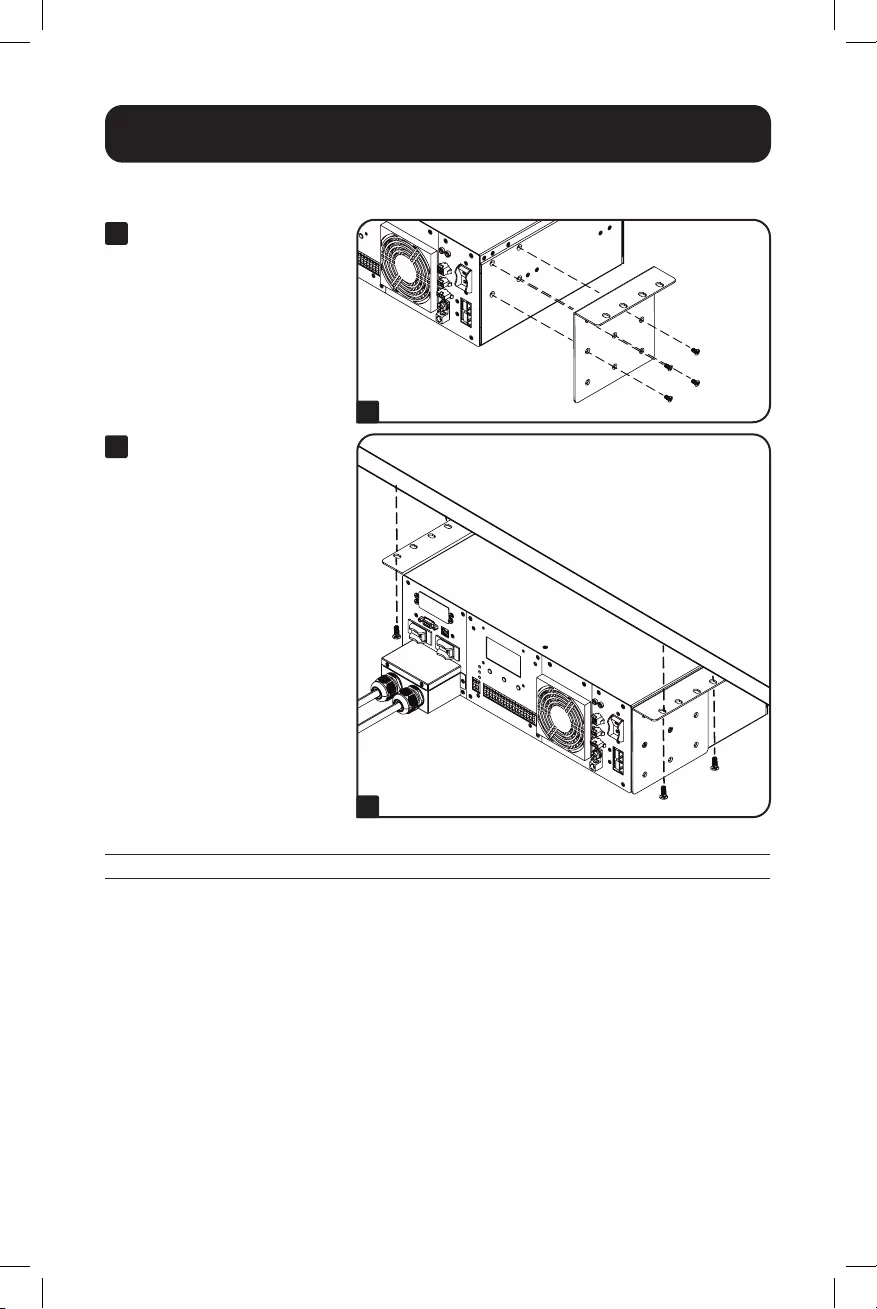
11
Mounting
Models SMART1524ET, SMART1548ET
UPS Dimensions (H x W x D) 5.24 x 15.75 x 9.45 in. / 133 x 400 x 240 mm
1
2
Desktop Mounting the UPS
1 With the included screw
set, attach the UPS
mounting brackets.
2 With user-supplied
screws, attach the UPS
to the desktop surface.
20-10-334 93-397B.indd 1120-10-334 93-397B.indd 11 11/4/2020 10:09:48 AM11/4/2020 10:09:48 AM

12
Wiring the UPS
WARNING! All electrical wiring must be performed by a qualified
electrician or trained professional. Make sure line power is OFF.
Switch OFF UPS input and output breakers before making any
electrical connections. Adhere to all electrical codes when wiring the
input connections.
AC Input and Output Wiring
AC IN L N L N AC OUT
AC input and output wiring requires 12 AWG gauge wiring with a torque specification of
13 in•lb (1.47 N•m).
• Install the input and output hardwire terminal strain reliefs prior to securing AC
wiring to the UPS.
• Connect 120V AC line power input to the L, N and G “AC IN” terminals of the UPS.
• Connect 120V AC UPS output from the L, N and G “AC OUT” terminals of the UPS to
the connected equipment.
20-10-334 93-397B.indd 1220-10-334 93-397B.indd 12 11/4/2020 10:09:48 AM11/4/2020 10:09:48 AM

13
Wiring the UPS
External Battery Connections
(Deep-Cycle Lead-Acid Batteries Only)
The UPS supports a user-supplied and assembled 24V DC (for SMART1524ET) or 48V
DC (for SMART1548ET) battery system. The batteries used must be rechargeable,
deep-cycle lead-acid type. Select batteries that meet your temperature requirements.
Connect batteries into a 24V DC (SMART1524ET) or 48V DC (SMART1548ET) UPS
system, as shown below. A battery bank of at least 100Ah, but not more than 200Ah,
is recommended. For the battery set, the recommended battery cable gauges are
6 AWG for the SMART1524ET and 8 AWG for the SMART1548ET, with a maximum
recommended length of 6.56 ft. / 2 m. The SMART1548ET requires a 48V 70A rated
fuse bank. The SMART1524ET requires a 24V 150A rated fuse bank. The battery
system attaches to the UPS via the included External Battery Connection Kit (refer to
the External Battery DC Connector Cable Assembly instruction sheet for how to wire
the external battery system to the UPS).
Battery Connection for 24V UPS System
Battery Connection for 48V UPS System
20-10-334 93-397B.indd 1320-10-334 93-397B.indd 13 11/4/2020 10:09:48 AM11/4/2020 10:09:48 AM

14
Wiring the UPS
Additional Wiring Connections (Optional)
• USB connector
• DB9 RS-232 connector
• Output dry contacts
• Program input contacts
• WEBCARDLXMINI monitoring card and network cabling
• External fan connector adapter cable is included with the UPS. The recommended
wire gauge for connection is 22 AWG.
20-10-334 93-397B.indd 1420-10-334 93-397B.indd 14 11/4/2020 10:09:48 AM11/4/2020 10:09:48 AM

15
Operation
Basic On/Off and Manual UPS Test Verification
Before powering on the UPS, make sure the batteries are fully charged and input
line power is within the configured voltage limits of the UPS (factory default is 88 to
152V AC). The UPS will not turn on to provide AC output without a charged battery
set connected. To verify proper operation and familiarize yourself with UPS operation,
performing these three basic operations prior to putting the UPS into service is
recommended.
1 Turn on the UPS in Line Power Mode
1.1 Switch “ON” the battery circuit breaker.
The fan and all LEDs will illuminate momentarily. The LCD display will report
STARTUP, then the yellow ALARM LED will illuminate and a series of UPS status
notification screens will be available to view.
1.2 Switch “ON” the AC Input circuit breaker.
For approximately 30 seconds, the UPS will monitor AC input line power and turn
on if input is valid. The yellow ALARM LED will continue to illuminate. The LCD
may report the initial turn-on sequence as recovery from a power failure. Press
the ESC button to clear these notifications and view the main UPS status screen.
1.3 Switch “ON” the AC Output circuit breaker.
To power connected equipment, switch ON the AC output circuit breaker to enable
UPS output. You may need to press the ESC button to clear any notifications and
view the main UPS status screen.
2 Verify Battery Backup Operation
Note: Battery mode testing can be performed immediately after installation with a small test
load. For testing at higher loads, it is recommended the battery bank be allowed to charge
for 24 to 48 hours, or until the UPS reports 100% battery charge.
2.1 Switch the UPS from AC LINE POWER MODE to BATTERY MODE.
Switch OFF the AC input circuit breaker to simulate a power failure. The UPS will
continue to provide AC output and the LCD screen will report BATTERY MODE,
OUTPUT VOLTAGE and LOAD LEVEL PERCENTAGE.
Note: You may need to press the ESC BUTTON to clear any notifications resulting from the
loss of AC input before viewing status and measurement values on the main UPS status
screen.
2.2 Switch the UPS from BATTERY MODE to AC LINE POWER MODE.
Switch ON the AC input circuit breaker to return the UPS to AC line power mode.
The UPS will maintain the output load and the LCD screen will report NORMAL
MODE, OUTPUT VOLTAGE and LOAD LEVEL PERCENTAGE.
Notes:
• You may need to press the ESC BUTTON to clear any notifications resulting from restoring
AC input before viewing status and measurement values on the main UPS status screen.
• If the UPS keeps switching between inverter and line mode, turn on the AVR buck and
boost settings via LCD. If the UPS continues to switch between inverter and line mode
with AVR engaged, change the UPS SENSE TYPE setting from UPS to GENERATOR.
20-10-334 93-397B.indd 1520-10-334 93-397B.indd 15 11/4/2020 10:09:48 AM11/4/2020 10:09:48 AM

16
Operation
3 Turn OFF the UPS
3.1 Switch OFF the OUTPUT circuit breaker.
Switch OFF the output circuit breaker to interrupt power to connected equipment.
3.2 Switch OFF the BATTERY circuit breaker.
Switch OFF the battery circuit breaker to interrupt battery power connected to the
UPS.
3.3 Switch OFF the INPUT circuit breaker.
Switch OFF the input circuit breaker to interrupt AC line power connected to the
UPS.
All LEDs and the LCD screen will immediately turn OFF.
20-10-334 93-397B.indd 1620-10-334 93-397B.indd 16 11/4/2020 10:09:48 AM11/4/2020 10:09:48 AM

17
Operation
Operating the LCD / LED Control Panel
The Control Panel includes a four-line LCD display, three indicator LEDs, three LCD
function buttons, set of two program input contacts and six sets of dry contact
outputs.
A LED Indicators
• Output LED (Green)
• Solid ON: AC output is on (UPS is operating in LINE POWER MODE).
• Flashing OFF and ON: AC output is on (UPS is operating in BATTERY MODE).
• OFF: AC output is off. The output LED will be off when a local or remote AC
Output “OFF” control command is executed from the LCD, WEB or Terminal
Console session.
• Alarm LED (Yellow)
• Solid ON: UPS output is on.
There is an active alarm indicating a condition not serious enough to keep
the UPS from providing output power.
• Fault LED (Red)
• Solid ON: UPS output is off.
There is an active alarm indicating a serious condition that caused the UPS
to stop providing output.
B LCD Function Buttons
• ESC: Moves the LCD back to the previous menu or page.
• SCROLL: Moves the LCD forward to the next selection or page.
• ENTER: Confirms selection of the scrolled value or sub-menu function.
A
B
20-10-334 93-397B.indd 1720-10-334 93-397B.indd 17 11/4/2020 10:09:48 AM11/4/2020 10:09:48 AM

18
Operation
LCD Menu Tree
The LCD MAIN MENU is viewable by pressing the ENTER button anytime you are
viewing the Main UPS Status Screen. There are 5 MAIN MENU options:
1. STATUS
2. EVENT LOG
3. SETTINGS
4. CONTROL
5. HELP
LCD Menu Overview
Each of the menu options can be used to receive detailed UPS status information,
enable user configuration options and perform operational testing. Use the LCD
function buttons to scroll, view, select and enter on-screen information. Below is a
detailed overview listing of the 5 MAIN MENU LCD items:
1.STATUS 2.EVENT LOG 3.SETTINGS 4.CONTROL 5. HELP
SERIAL NO. ACTIVE LOG DRY CONTACT SELF TEST UPS MODEL
NUMBER
I/P-V (Input volts) HISTORY LOG INPUT CONTACT DRY TEST
I/P-F (Input Hz) AVR FEATURE EXT FAN TEST
BAT V (Battery volts) LINE QUALIFY ON/OFF CTRL
BAT T (Battery temp) LINE DETECT
EVENT/TM RESET
O/P-V (Output volts) SENSE TYPE
O/P-F (Output Hz)
BAT TEMP COMP
O/P-P (Output VA) EXT. FAN
O/P-P (Output W) BAT LOW VOLT
LOAD (Load %) CHARGER
RunTM (Runtime remaining)
BATT CAP
InvEV (Battery events) BATT COEF
InvTM (Battery time) BATT GROUP
BukEV (Buck events) BACKUP TIMER
BukTM (Buck time) DEFAULT UPS
BstEV (Boost events) DEFAULT SNMP
BstTM (Boost time) BACKLIGHT
C1 (C1 status) TEST TIME
C2 (C2 status) SET DATE TIME
C3 (C3 status) PASSWORD
C4 (C4 status)
C5 (C5 status)
C6 (C6 status)
MainFW (Firmware)
LCDFW (Firmware)
HW (Version)
20-10-334 93-397B.indd 1820-10-334 93-397B.indd 18 11/4/2020 10:09:48 AM11/4/2020 10:09:48 AM

19
LCD Menu Explanations
1. STATUS: There are six UPS STATUS information screens that report detailed
information on UPS operating factors and current site power conditions.
First STATUS Screen (3 selections)
• S/N (UPS serial number)
• I/P-V (UPS input line voltage)
• I/P-F (UPS input line frequency, Hz)
Second STATUS Screen (4 selections)
• BAT V (UPS battery voltage)
• BAT T (UPS battery sensor temperature)
• O/P-V (UPS output voltage)
• O/P-F (UPS output frequency, Hz)
Third STATUS Screen (4 selections)
• O/P-P...VA (UPS output load in VA)
• O/P-P...W (UPS output load in watts)
• LOAD (UPS output load percentage)
• RunTM (Runtime remaining)
Fourth STATUS Screen (4 selections)
• InvEV (Number of battery events since last reset)
• InvTM (Total hours on battery mode since last reset)
• BukEV (Number of times in BUCK mode since last reset)
• BukTM (Total hours in BUCK mode since last reset)
Fifth STATUS Screen (6 selections)
• BstEV (Number of times in BOOST mode since last reset)
• BstTM (Total hours in BOOST mode since last reset)
• C1 (Off-On status of C1 output contact)
• C2 (Off-On status of C2 output contact)
• C3 (Off-On status of C3 output contact)
• C4 (Off-On status of C4 output contact)
Sixth STATUS Screen (5 selections)
• C5 (Off-On status of C5 output contact)
• C6 (Off-On status of C6 output contact)
• MainFW (UPS firmware version)
• LCDFW (UPS LCD firmware version)
• HW (UPS hardware version)
Operation
20-10-334 93-397B.indd 1920-10-334 93-397B.indd 19 11/4/2020 10:09:48 AM11/4/2020 10:09:48 AM

20
Operation
2. EVENT LOG: There are two UPS EVENT LOG information pages to report active and
logged events.
First EVENT LOG Screen (1 selection)
• ACTIVE LOG (Displays all active UPS notifications)
Second EVENT LOG Screen (1 selection)
• HISTORY LOG (View or clear logged notifications)
- Select INQUIRY to display past notifications (200 events maximum)
- Select CLEAR to delete all past notifications
3. SETTINGS: There are four UPS SETTINGS pages that enable user configuration
options. Each of these pages contain multiple sub-menu options.
Note: PASSWORD REQUIRED. (Factory default password is 1111)
Enter the default password by using the scroll button to select the numerical value.
Press the Enter button after every value. The LCD message will confirm that it has
accepted the password.
If the wrong password is used, the LCD screen will report “ACCESS DENIED!” Re-
enter the correct password.
• Upon successful UPS setting change, the screen will report “SETTING OK!”
• If the setting is not accepted by the UPS, the screen will report “SETTING
FAILED!”
First SETTINGS Screen (4 selections)
• DRY CONTACT: Enables configuration of UPS output dry contacts. Navigate via
LCD panel to dry contacts C1/C2/C3/C4/C5/C6. Configure each contact to match
the desired notification type. Disable any unused contacts. Selection options for
each contact include:
ON BATTERY (Energizes when UPS is in battery mode)
BATTERY LOW (Energizes in battery mode when batteries are low)
TIMER TIME UP (Energizes in battery mode after the configured time threshold)
SUMMARY ALARM (Energizes when any UPS alarm occurs)
UPS FAULT (Energizes when any UPS fault occurs)
UPS SHUTDOWN (Energizes when UPS output is off)
DISABLE (Dry contact is not energized)
• INPUT CONTACT: Enables configuration of one user-supplied UPS input
CONTACT-CLOSURE sensor. Navigate via LCD panel to select the closest naming
option for the reported condition from the sub-menu list. Once configured,
shorting the input sensor contacts will report the external condition by the
selected name. Contact closure sensor naming options include:
USER PROGRAM (Use this naming option for other sensor types)
EXT. ALARM (External alarm)
EXT. BAT ALARM (External battery alarm)
EXT. FAN FAILED (External fan failure)
DOOR UNLOCK (Door unlock)
Note: Select "User program" if your sensor type is not listed.
20-10-334 93-397B.indd 2020-10-334 93-397B.indd 20 11/4/2020 10:09:48 AM11/4/2020 10:09:48 AM

21
Operation
• AVR FEATURE: Enables configuration of AVR / AUTO-VOLTAGE REGULATION
to correct undervoltage and overvoltage conditions. Undervoltage Correction
(BOOST) and Overvoltage Correction (BUCK) functions can be enabled and
disabled independently of each other. To configure, navigate via LCD panel to the
BUCK and BOOST screens and select ENABLE/DISABLE for each from the sub-
menu list. Selection options include:
BOOST (Select to ENABLE/DISABLE brownout boost protection)
BUCK (Select to ENABLE/DISABLE overvoltage buck protection)
• LINE QUALIFY: Enables configuration of the amount of time the UPS monitors
line power quality for stability before switching to LINE POWER MODE as AC
power is restored. To configure, navigate via LCD panel to the LINE QUALIFY
screen and select the desired time duration from the sub-menu list (default
value = 30 SEC.). Selection options include:
3 SEC. (UPS returns to line-power mode after 3 seconds of valid AC input)
10 SEC. (UPS returns to line-power mode after 10 seconds of valid AC input)
30 SEC. (UPS returns to line-power mode after 30 seconds of valid AC input)
Second SETTINGS Screen (4 selections)
• LINE DETECTION: Enables configuration of the switchover voltages between
AC and BATTERY modes, plus AVR activation voltages for AVR BOOST and AVR
CUT operation. To configure, navigate via LCD to the LINE DETECT screen and
select the desired transfer voltage points for each of the six conditions. Selection
options include:
LINE HIGH (Sets the high UPS transfer voltage from line-power mode to battery
mode)
Note: Specify LINE HIGH switchover voltage via LCD (default = 152V AC).
LINE LOW (Sets the low UPS transfer voltage from line-power mode to battery
mode)
Note: Specify LINE LOW switchover voltage via LCD (default = 88V AC).
HIGH GAP (Sets the threshold voltage used to calculate the transition from
battery-power mode back to line-power mode. Default = 5V AC.)
LOW GAP (Sets the threshold voltage used to calculate the transition from
battery-power mode back to line-power mode. Default = 5V AC.)
BOOST VOLT (Sets the low UPS boost-mode activation voltage for undervoltage
correction)
Notes:
• Specify BOOST VOLT activation setting for AVR boost mode operation
(default = 102V AC).
• Boost mode automatically deactivates as the input voltage recovers to the BOOST VOLT
+ LOW GAP value. (Default = 102V AC + 5V AC = 107V AC.)
20-10-334 93-397B.indd 2120-10-334 93-397B.indd 21 11/4/2020 10:09:48 AM11/4/2020 10:09:48 AM
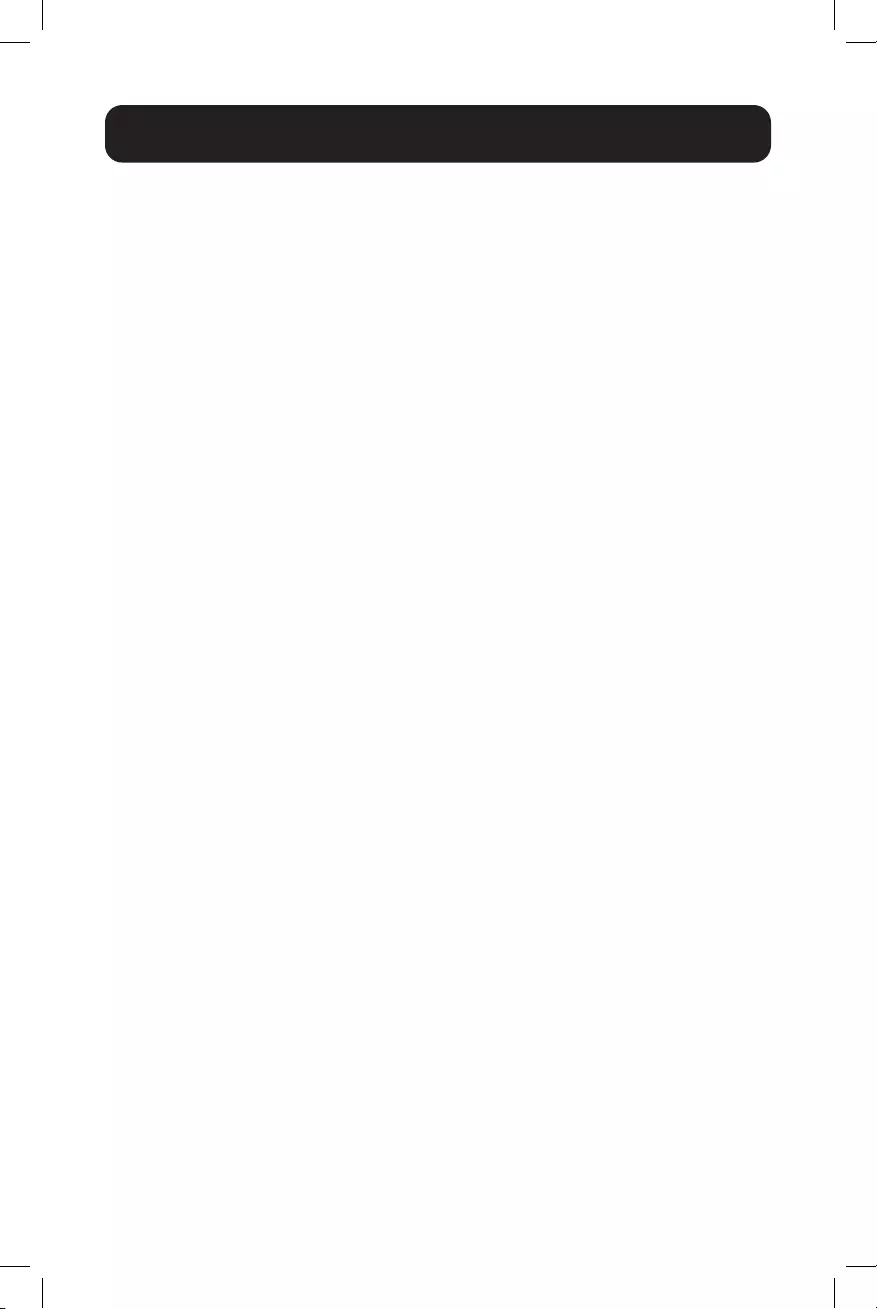
22
Operation
BUCK VOLT (Sets the high UPS buck-mode activation voltage for overvoltage
correction)
Notes:
• Specify BUCK VOLT activation setting for AVR buck-mode operation
(default = 128V AC).
• Buck mode automatically deactivates as the input voltage recovers to the BUCK VOLT -
HIGH GAP value. (Default = 128V AC - 5V AC = 123V AC.)
• SENSE TYPE: Enables configuration of UPS AC power sensing to maximize
UPS operation for standard line power AC and generator power applications.
To configure, navigate via LCD panel to the SENSE TYPE screen and select the
desired input power configuration to the UPS or GENERATOR (default) setting.
Selection options include:
UPS (UPS is configured for standard AC line power)
GENERATOR (UPS is configured for generator power applications)
• BAT TEMP COMP: Enables configuration of UPS BATTERY TEMPERATURE
COMPENSATION-related float voltage reduction during high temperature
conditions in mV/°C/Cell units. To configure, navigate via LCD panel to the BAT
TEMP COMP screen and select the desired temperature compensation value.
Selection options include:
REDUCE BY -2.5mV
REDUCE BY -3.0mV (default value)
REDUCE BY -3.5mV
REDUCE BY -4.0mV
• EXT. FAN: Enables configuration of EXTERNAL FAN activation temperature.
To configure, navigate via LCD to the EXT. FAN screen and select the desired
temperature for the external fan to turn on (default = 25C).
Third SETTINGS Screen (4 selections)
• BAT LOW VOLT: Enables configuration of BATTERY LOW VOLTAGE for notification
that batteries are nearly depleted as the UPS is running in battery mode. To
configure, navigate via LCD to the BAT LOW VOLT screen and select the desired
low-battery voltage setting.
SMART1548ET
selection options are 42.0 to 55.0V DC (default value is 46V DC)
SMART1524ET selection options are 21 TO 27.5V DC (default value is 23V DC)
• CHARGER: Enables configuration of CHARGER CURRENT. To configure, navigate
via LCD to the CHARGER I screen and select the desired maximum charging
current. Selection options are: 2 AMP, 4 AMP, 6 AMP, 8 AMP and 10 AMP
(default = 2AMP).
20-10-334 93-397B.indd 2220-10-334 93-397B.indd 22 11/4/2020 10:09:48 AM11/4/2020 10:09:48 AM

23
Operation
• BATTERY CAPACITY: Enables configuration of external battery pack capacity. To
configure, navigate via LCD to the BAT CAP setting screen and select the desired
capacity.
7Ah
9Ah (default value)
10Ah
12Ah
17Ah
26Ah
40Ah
65Ah
100Ah
• BATTERY COEFFICIENT: Enables adjustment of battery coefficient as battery
system ages to provide a better estimation of runtime remaining. To configure,
navigate to the Bat Coef screen and enter a coefficient setting from 0.5-2.0
(default value = 1.0).
Fourth SETTINGS Screen (4 selections)
• BAT GROUP: Enables adjustment to the size of external battery system capacity
by groups. If you are using a 200Ah battery system (2x 100Ah batteries), you
would set battery group to 2. To configure, navigate to the Bat Group screen and
enter the desired configuration. Settings range from 01-10 (01 is default value).
• BACKUP TIMER: Enables configuration of the BACKUP TIMER. This is the
amount of runtime the UPS supports in battery mode before sending a
configured dry contact notification. To configure, navigate to the BACKUP TIMER
screen and select the desired duration. Selection options are between 0 and
480 minutes, in increments of 15 minutes (default = 120 min.).
• DEFAULT UPS: Returns the UPS back to the factory default configuration. To
configure, navigate to the DEFAULT UPS screen and select the YES option.
• DEFAULT SNMP: Reserved for future use.
Fifth SETTINGS Screen (4 selections)
• BACKLIGHT TIMER: Selecting this option enables adjustment the amount of
time the LCD BACKLIGHT will stay on. To configure, navigate to the BACKLIGHT
screen and select the desired setting. Selection options are: 5 MIN. and ALWAYS
(default = 5 MIN).
• TEST TIMER: Enables the configuration of the UPS TEST TIME, the maximum
duration that the UPS will perform a battery mode self-test. To configure,
navigate to the TEST TIME screen and enter the desired maximum test time
duration from 1 to 255 minutes (factory default is 1 minute).
• SET DATE TIME: Enables the configuration of the UPS YEAR, DATE and TIME. To
configure, navigate to the SET DATE TIME screen and enter the year, date and
current time.
20-10-334 93-397B.indd 2320-10-334 93-397B.indd 23 11/4/2020 10:09:48 AM11/4/2020 10:09:48 AM

24
Operation
• PASSWORD: Enables the selection of a new, user-selected 4-digit password. To
configure the UPS with a new password, navigate to the PASSWORD screen and
select the SELECTING PASSWORD on-screen option. The UPS will request a new
4-digit password be entered. Once entered, the UPS will display SETTING AGAIN
and request the same 4-digit password be entered again for confirmation.
Note: Factory default password is 1111; please keep track of the new password to enable
future settings and control changes.
4. CONTROL: There are two pages of UPS CONTROL settings that are available to
perform testing, display output power status and reset UPS events. Each of these
pages contain sub-menu UPS control options.
Note: PASSWORD REQUIRED. (Factory default password is 1111)
First CONTROL Screen (4 items)
• SELF TEST: Selecting the SELF TEST option will cause the UPS to switch to
battery mode for the duration selected in the SETTINGS/TEST TIME field (factory
default is one minute). The UPS must be in Normal, Boost or Buck mode before
a self-test will successfully initiate. To initiate a SELF TEST, navigate to the SELF
TEST screen and select the START option. Once entered, the UPS will switch to
battery mode to test the battery, inverter and battery transfer circuits for proper
operation. To interrupt a self-test, select the STOP option from the SELF-TEST
screen.
• DRY TEST: Selecting the DRY CONTACT TEST option will simultaneously test all
output dry contacts for 1 minute. To initiate a DRY CONTACT TEST, navigate to
the DRY TEST screen and select ON or OFF for the desired testing configuration.
Selection options include:
Select ON to energize all 6 dry contacts for 1 minute
Select OFF to de-energize all 6 dry contacts for 1 minute
Select CANCEL to cancel the test immediately
• EXT FAN TEST: Selecting the EXTERNAL FAN TEST option will test the external
fan for a period of 1 minute. To initiate an EXTERNAL FAN TEST, navigate to the
EXT FAN TEST screen and select ON or OFF for the desired testing configuration.
Selection options include:
Select ON to energize the external fan for a period of 1 minute
Select OFF to de-energize the external fan for a period of 1 minute
Select CANCEL to cancel the test immediately
• ON/OFF CONTROL: Selecting the UPS OUTPUT option enables the setting of
UPS output power to be OFF or ON in Inverter, Boost, Buck and Normal modes.
To turn UPS OUTPUT OFF or ON in these operating modes, navigate to the UPS
OUTPUT screen and select the ON or OFF setting.
Select ON to enable UPS output in Inverter, Boost, Buck and Normal modes
Select OFF to disable UPS output in Inverter, Boost, Buck and Normal modes
20-10-334 93-397B.indd 2420-10-334 93-397B.indd 24 11/4/2020 10:09:48 AM11/4/2020 10:09:48 AM

25
Operation
Second CONTROL Screen (1 item)
• EVENT/TM RESET: Selecting the EVENT/TM RESET option resets all EVENTS and
TIME DURATIONS stored in the UPS. To reset all events and times, navigate to
the RESET EVENT/TM screen and select YES or NO from the sub-menu options.
Select YES to reset all Events and Time Durations
Select NO to keep all stored Events and Time Durations
5. HELP: The HELP menu item displays UPS MODEL NUMBER information. To display
the UPS model number, navigate to the HELP screen and press the Enter button.
Then press the Esc button to return to previous menu.
6. COMMUNICATIONS
Your UPS can be configured, managed and monitored via one of the available
communication ports listed below. Choose the connection type most suitable for
your application environment.
• ACCESSORY CARD SLOT: This optional slot can be used with Tripp Lite’s
WEBCARDLXMINI accessory card and a limit of one optional “E2” environmental
sensor for remote management and monitoring via secure web browser or
SNMP protocols. See the documentation provided with the accessory card for
installation and set-up configuration information.
Attention! When the optional slot is in use, the RS-232/USB
communications ports are disabled.
• RS-232 / USB CONSOLE: The front-panel RS-232 and USB monitoring ports
enable local monitoring of UPS status, viewing event logs, setting parameters
and controlling the UPS using a terminal emulation program, such as Windows
HyperTerminal. To use this feature, connect a computer to either the RS-232 or
USB port and open your terminal emulation program. Setup and operation using
Windows HyperTerminal is included here and will vary by the VT-100 terminal
emulation program used.
20-10-334 93-397B.indd 2520-10-334 93-397B.indd 25 11/4/2020 10:09:48 AM11/4/2020 10:09:48 AM

26
Operation
RS-232 / USB Communications Interface
UPS settings, control and status functions can be accessed using Windows
HyperTerminal. The RS-232 / USB menus are hierarchical. Press ENTER to access the
main menu. Type in the sub-menu number and press ENTER to access a particular
sub-menu. Press the ESC key to return to the prior menu. Press ENTER to refresh the
screen or the Status, Faults and Alarms readouts. The main menu displays the sub-
menu line numbers, line status, output status and any faults or alarms that may be
present.
The MAIN MENU screen with complete status information is shown below the console
setup instructions.
HyperTerminal Set Up
1 Open the Windows HyperTerminal program.
2 The CONNECTION DESCRIPTION screen will display. Enter a name and select an
icon for your UPS, then click OK.
20-10-334 93-397B.indd 2620-10-334 93-397B.indd 26 11/4/2020 10:09:48 AM11/4/2020 10:09:48 AM
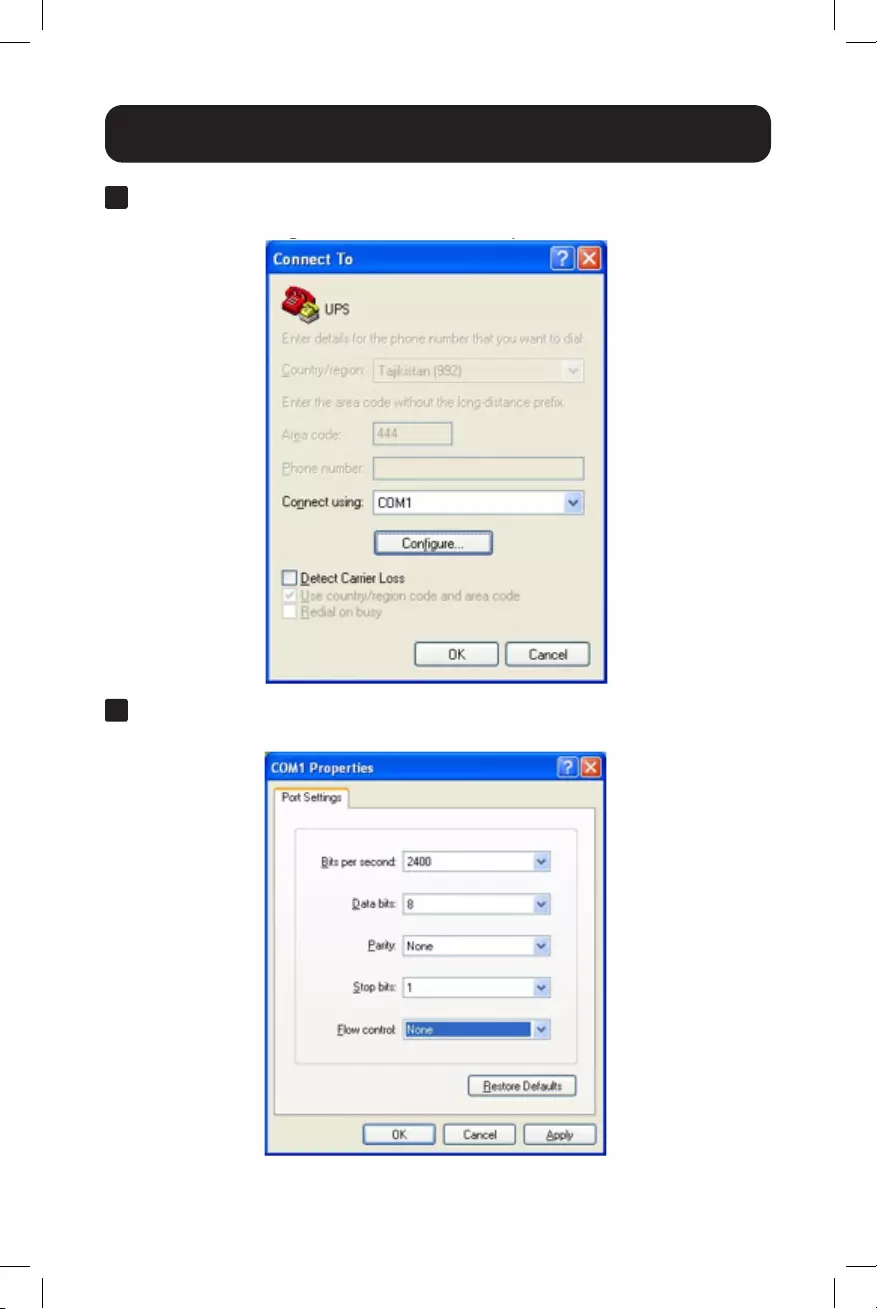
27
Operation
3 The CONNECT TO screen will display. Select the COM port from the drop-down
menu, then click OK.
4 The COM PROPERTIES screen will display. Select the port setting as shown, then
click OK.
20-10-334 93-397B.indd 2720-10-334 93-397B.indd 27 11/4/2020 10:09:48 AM11/4/2020 10:09:48 AM
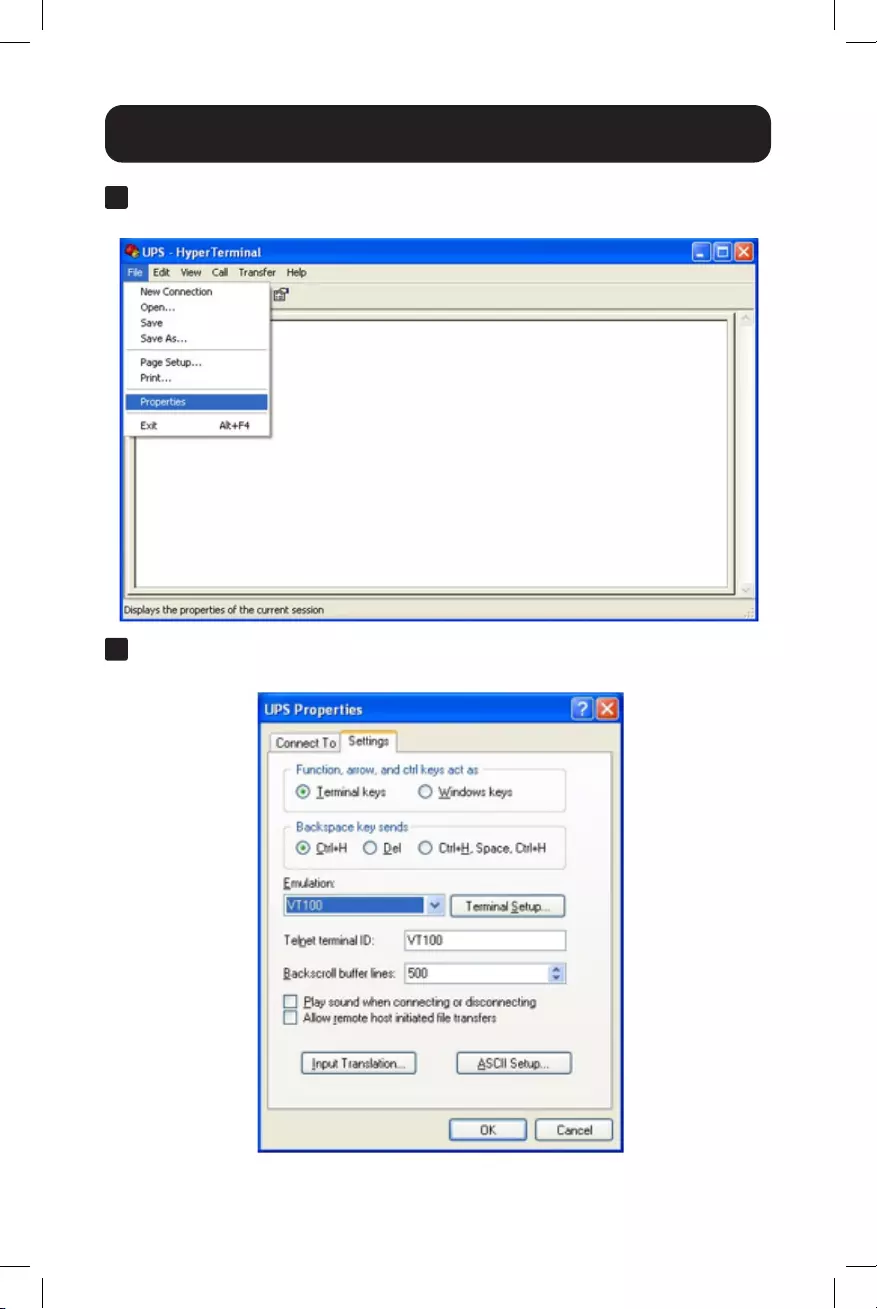
28
Operation
5 A blank window with the entered device name will display. Select PROPERTIES
from the FILE MENU and click on it.
6 The PROPERTIES screen will display. Click to open the SETTINGS tab and select
options as displayed here, then click to open the on-screen ASCII SETUP option.
20-10-334 93-397B.indd 2820-10-334 93-397B.indd 28 11/4/2020 10:09:48 AM11/4/2020 10:09:48 AM

29
Operation
7 The ASCII SETUP window will open. Select the options as shown here, then press
OK to complete your HyperTerminal setup.
20-10-334 93-397B.indd 2920-10-334 93-397B.indd 29 11/4/2020 10:09:49 AM11/4/2020 10:09:49 AM
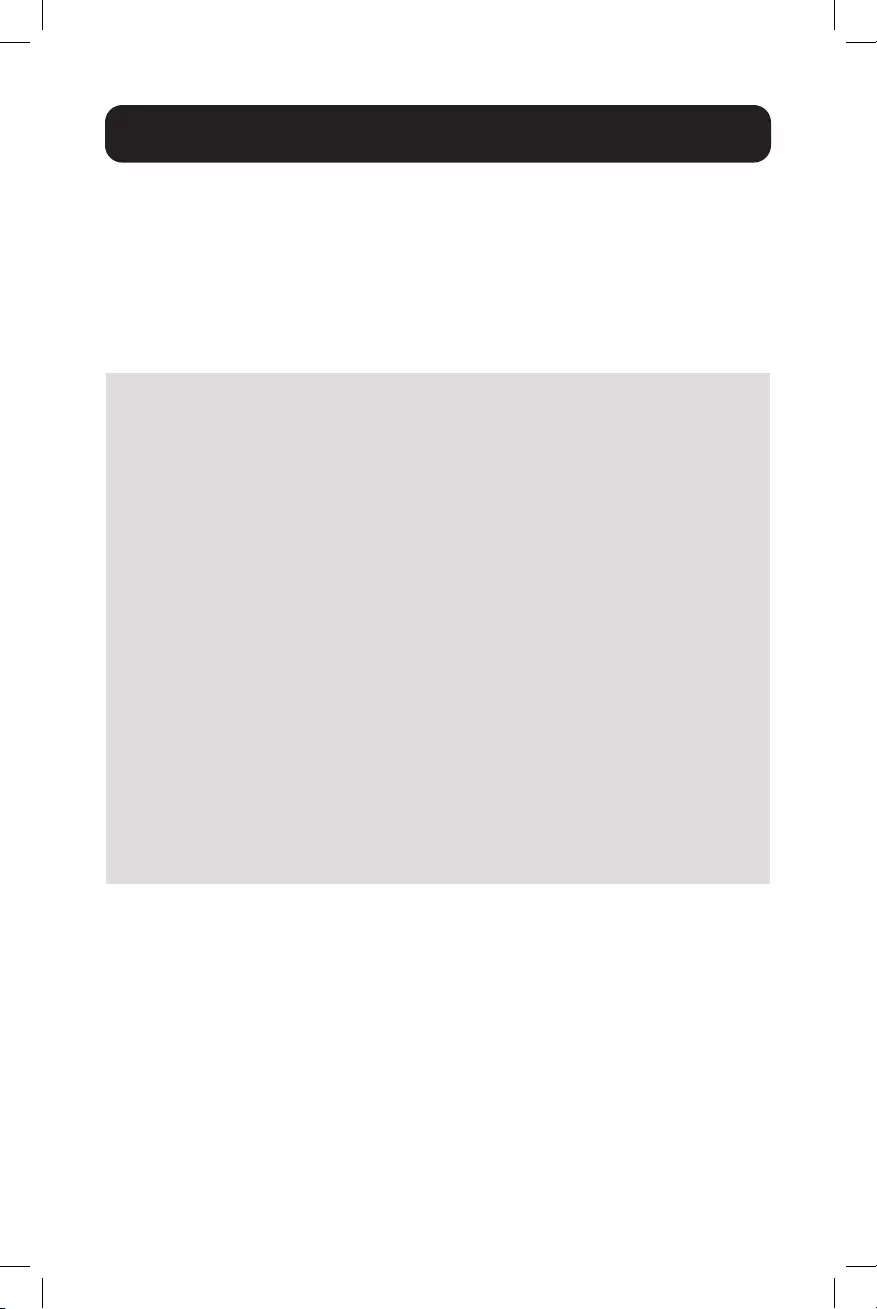
30
Operation
RS-232 / USB Main Menu
UPS settings, control and status functions can be accessed using Windows
HyperTerminal. The RS-232 / USB menus are hierarchical. Press ENTER to access
main menu. Type in the sub-menu number and press ENTER to access a particular
sub-menu. Press ENTER to refresh the screen, the Status, Faults, and Alarms
readouts. The main menu displays the sub-menu line numbers, line status, output
status and any faults or alarms that may be present. The MAIN MENU with complete
status information is shown here:
UPS Model: SMART1548ET / SMART1524ET
ID: ####
[0-MAIN MENU]
1 Unit Specification
2 Input / Output Values
3 Control
4 System Setting
5 Line Conditioning Setup
6 Programmable Contacts Setup
7 Event Log View
8 Login Administrator
Date & Time : YEAR/MONTH/DAY, HOUR/MIN./SEC.
Sense Type : [UPS/Generator]
Line Status : [Normal]
Output Status : [Normal]
Contact Status :
Contact C1 ==> [DISABLED]/NOT ACTIVATED]
Contact C2 ==> [DISABLED]/NOT ACTIVATED]
Contact C3 ==> [DISABLED]/NOT ACTIVATED]
Contact C4 ==> [DISABLED]/NOT ACTIVATED]
Contact C5 ==> [DISABLED]/NOT ACTIVATED]
Contact C6 ==> [DISABLED]/NOT ACTIVATED]
Ext.Fan Status : [Activated/Not Activated]
Faults : [None]*
Alarms : [None]*
*Default values shown. The full set of available display values for SENSE TYPE, LINE
STATUS, OUTPUT STATUS, FAULTS and ALARMS fields are listed here.
• SENSE TYPE: UPS, Generator
• LINE STATUS: Normal, Not Good
• OUTPUT STATUS: Self Test, Inverter, Buck, Boost, Normal, Off
• FAULTS: Bus Voltage Over, Bus Voltage Under, Bus Soft Fail, Output Short, INV
Output Voltage Low, INV Output Voltage High, Over Temperature, Fan Fault, Battery
Voltage High, Overload
20-10-334 93-397B.indd 3020-10-334 93-397B.indd 30 11/4/2020 10:09:49 AM11/4/2020 10:09:49 AM

31
Operation
• ALARMS: Bus Voltage Over, Bus Voltage Under, Bus Soft Fail, Line Fail, Output
Short, INV Output Voltage Low, INV Output Voltage High, Over Temperature, Fan
Fault, Battery Voltage High, Battery Voltage Low, Overcharge, Battery Voltage
Under, Temp Derating, Overload, Eeprom Fault, Battery Temperature Low, Battery
Temperature High, BTS Disconnect, Battery Disconnect
RS-232/USB Menu Tree
Note: It is recommended to enter passwords in 8 LOGIN ADMINISTRATOR first for access to sub-
menu 3~7. The factory default password is 1111.
The UPS menu tree is shown below:
UPS Model: SMART1548ET / SMART1524ET
ID: ####
[0-MAIN MENU]
1 Unit Specification
2 Input / Output Values
3 Control
4 System Setting
5 Line Conditioning Setup
6 Programmable Contacts Setup
7 Event Log View
8 Login Administrator
Menu Overview
These menu options can be used to receive detailed UPS status information, enable
user configuration options and perform operational testing. Use your terminal
emulation software to view, select and enter on-screen information. A detailed
overview listing each of the 8 MAIN MENU LCD item is listed below:
1. Unit Specifications - This screen reports basic specifications for the UPS.
[0-MAIN MENU]
[1-Unit Specifications]
Unit Model SMART1548ET / SMART1524ET
Unit Frequency 60 Hertz
Output Voltage 120 Volts
Output VA 1500VA
Battery Voltage ## Volts
Max Chgr Current ##.#A
Panel Firmware Ver ##.##
Main Firmware Ver ##.##
Hardware Ver ##.##
20-10-334 93-397B.indd 3120-10-334 93-397B.indd 31 11/4/2020 10:09:49 AM11/4/2020 10:09:49 AM
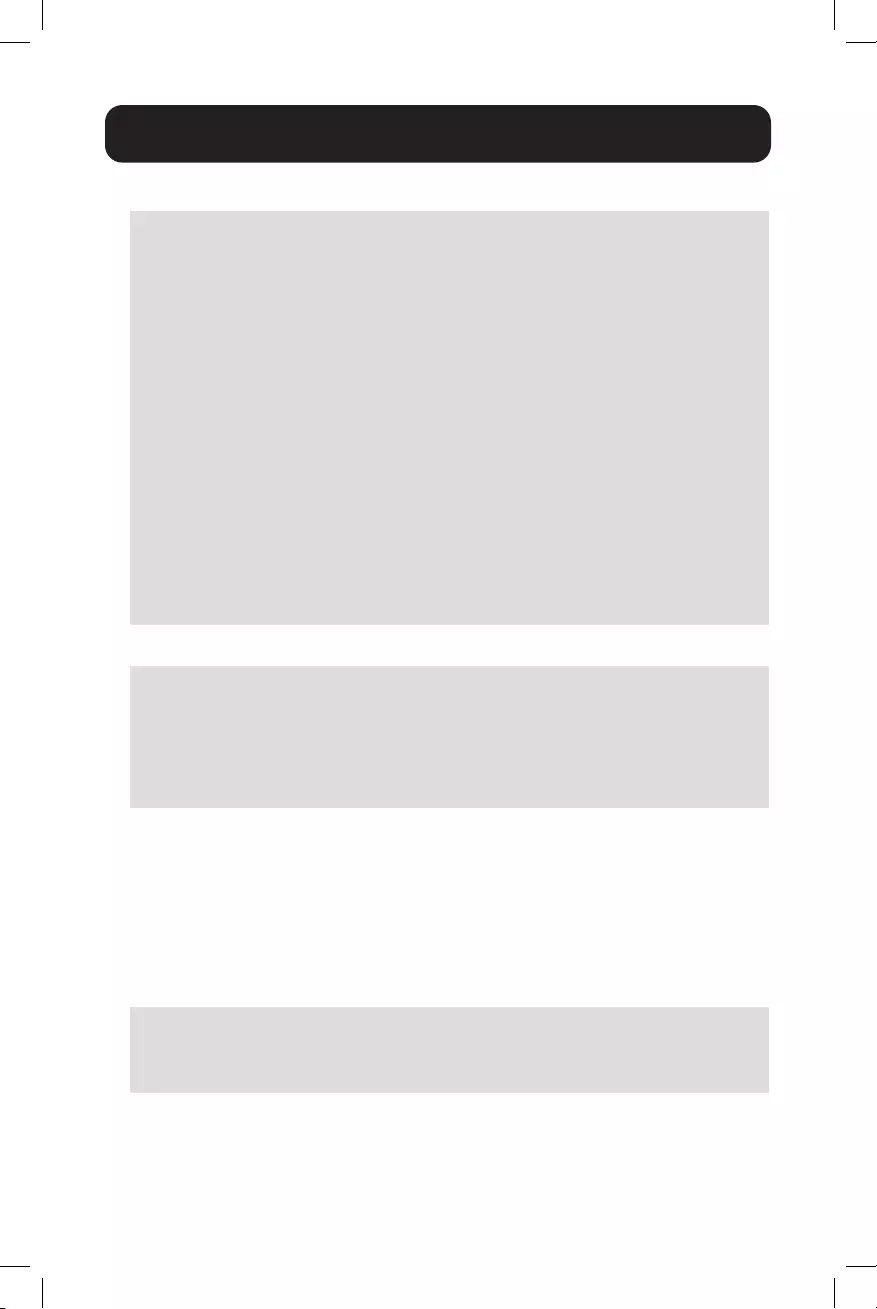
32
2. Input / Output Values - This screen reports UPS input and output values.
[0-MAIN MENU]
[2-INPUT/OUTPUT VALUES]
Input:-
Voltage ###.# Vac
Frequency ##.# Hz
Output:-
Voltage ###.# Vac
Frequency ##.# Hz
Power #### Watt
VA #### VA
Load Percent ### %
Battery:-
Temperature ## Deg C
Voltage ##.## Vdc
Event-Timer
INVERTER EVENTS #####
INVERTER TIMER ####.# Hours
Boost EVENTS #####
Boost TIMER ####.# Hours
Buck EVENTS #####
Buck TIMER ####.# Hours
3. UPS Control Actions - This screen offers control of UPS operation.
[0-MAIN MENU]
[3-Control]
30) Self Test
31) Dry Contact Test
32) External Fan Test
33) Ups Output
34) Event/Timer Reset
UPS Control Sub-Menu Options
Self Test (#30) - Selecting the SELF TEST option will cause the UPS to switch to
battery mode for the duration selected in the SETTINGS/TEST TIME field (factory
default is one minute). The UPS must be in Normal, Boost or Buck mode before
a self-test will successfully be initiated. To initiate a SELF TEST, navigate to the
SELF TEST screen and select the START option. Once entered, the UPS will switch
to battery mode to test the battery, inverter and battery transfer circuits for proper
operation.
Self Test
0) Stop
1) Start
>
Operation
20-10-334 93-397B.indd 3220-10-334 93-397B.indd 32 11/4/2020 10:09:49 AM11/4/2020 10:09:49 AM

33
Operation
Dry Contact Test (#31) - Selecting the DRY CONTACT TEST option will simultaneously
test all output dry contacts for 1 minute. To initiate a DRY CONTACT TEST, navigate to
the DRY TEST screen and select ON or OFF for the desired testing configuration.
Dry Contact Test
0) Off
1) On
2) Cancel
>
External Fan Test (#32) - Selecting the EXTERNAL FAN TEST option will test the
external fan for a period of 1 minute. To initiate an EXTERNAL FAN TEST, navigate to
the EXT FAN TEST screen and select ON or OFF for the desired testing configuration.
External Fan Test
0) Off
1) On
2) Cancel
>
UPS Output (#33) - Selecting the UPS OUTPUT option enables the setting of UPS
output power to be OFF or ON in Inverter, Boost, Buck and Normal Modes. To turn
UPS OUTPUT OFF or ON in these operating modes, navigate to the UPS OUTPUT
screen and select the ON or OFF setting.
Select ON to enable UPS output in Inverter, Boost, Buck and Normal modes.
Select OFF to disable UPS output in Inverter, Boost, Buck and Normal modes.
UPS Output
0) Off
1) On
>
Reset Event (#34) - Selecting the RESET EVENT/TM option resets all EVENTS and
TIME DURATIONS stored in the UPS. To reset all events and times, navigate to the
RESET EVENT/TM screen and select YES or NO from the sub-menu options.
Reset Event/TM
0) No
1) Yes
>
20-10-334 93-397B.indd 3320-10-334 93-397B.indd 33 11/4/2020 10:09:49 AM11/4/2020 10:09:49 AM

34
Operation
4. UPS System Setting - This screen offers control of UPS operating settings.
[0-MAIN MENU]
[4-SYSTEM SETTING]
40) Ext Fan On By Temperature
41) Battery Low Voltage
42) Charging Current
43) Bat cap
44) Bat coef
45) Bat group
46) Battery Temperature Compensation
47) Test Timer
48) Backup Timer
49) LCD BackLight Timer
50) Set To Default UPS
51) Set Date
52) Set Time
53) Change Password
54) Reset Password
System Setting Control Sub-Menu Options
External Fan On By Temperature (#40) - Selecting the EXTERNAL FAN ON
BY TEMPERATURE option enables configuration of the EXTERNAL FAN activation
temperature. To configure, navigate to the EXT. FAN screen and select the desired
temperature for the external fan to turn on (default = 25C).
[0-MAIN MENU]
[4-SYSTEM SETTING]
[40-EXT FAN ON BY TEMPERATURE]
Current setting is [## Deg C]
Enter new value. (20->50)
>
Battery Low Voltage (#41) - Selecting the BATTERY LOW VOLTAGE option enables
configuration of the low-voltage notification that batteries are nearly depleted as the
UPS is running in battery mode. To configure, navigate via LCD to the BATTERY LOW
VOLTAGE screen and select the desired low-battery voltage setting (SMART1548ET
default is 46VDC / SMART1524ET default value is 20V DC).
[0-MAIN MENU]
[4-SYSTEM SETTING]
[41-BATTERY LOW VOLTAGE]
Current setting is [##.# Volts]
Enter new value. [42.0->55.0]
>
20-10-334 93-397B.indd 3420-10-334 93-397B.indd 34 11/4/2020 10:09:49 AM11/4/2020 10:09:49 AM
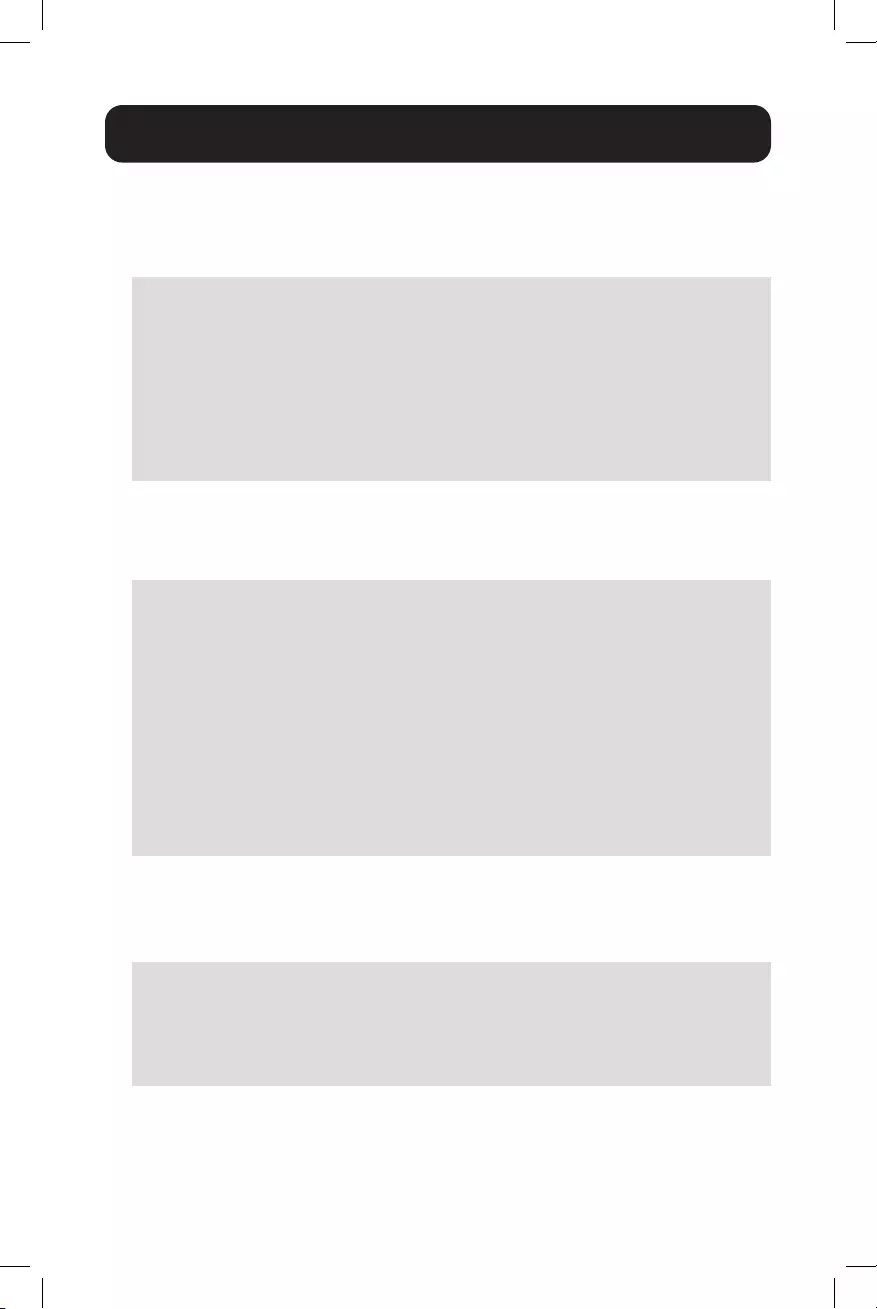
35
Operation
Charging Current (#42) - Selecting this option enables configuration of CHARGER
CURRENT. To configure, navigate to the CHARGER screen and select the desired
maximum charging current. Selection options are: 2 AMP, 4 AMP, 6 AMP, 8 AMP
and 10 AMP (default = 2A).
[0-MAIN MENU]
[4-SYSTEM SETTING]
[42-Charging Current]
Current setting is [## amps]
0) Set to 2 amps
1) Set to 4 amps
2) Set to 6 amps
3) Set to 8 amps
4) Set to 10 amps
>
Battery Capacity (#43) - Selecting this option enables configuration of UPS BATTERY
Capacity to match the AH of the individual batteries used in the user-supplied external
battery bank. To configure, navigate to the BAT CAP screen and select the desired AH
rating value to match the ratings of the individual batteries used.
[0-MAIN MENU]
[4-SYSTEM SETTING]
[43-BATCAP]
Current setting is [009 AH]
0) Set to 7 AH
1) Set to 9 AH
2) Set to 10 AH
3) Set to 12 AH
4) Set to 17 AH
5) Set to 26 AH
6) Set to 40 AH
7) Set to 65 AH
8) Set to 100 AH
>
Battery Coefficient (#44) - Selecting this option enables adjustment of battery
coefficient as battery system ages to provide a better estimation of runtime
remaining. To configure, navigate to the Battery Coef screen and select a
coefficient value from 0.5->2.0 (default value = 1.0).
[0-MAIN MENU]
[4-SYSTEM SETTING]
[44-Battery Coef]
Current setting is [1.0]
Enter new value. (0.5->2.0)
>
20-10-334 93-397B.indd 3520-10-334 93-397B.indd 35 11/4/2020 10:09:49 AM11/4/2020 10:09:49 AM
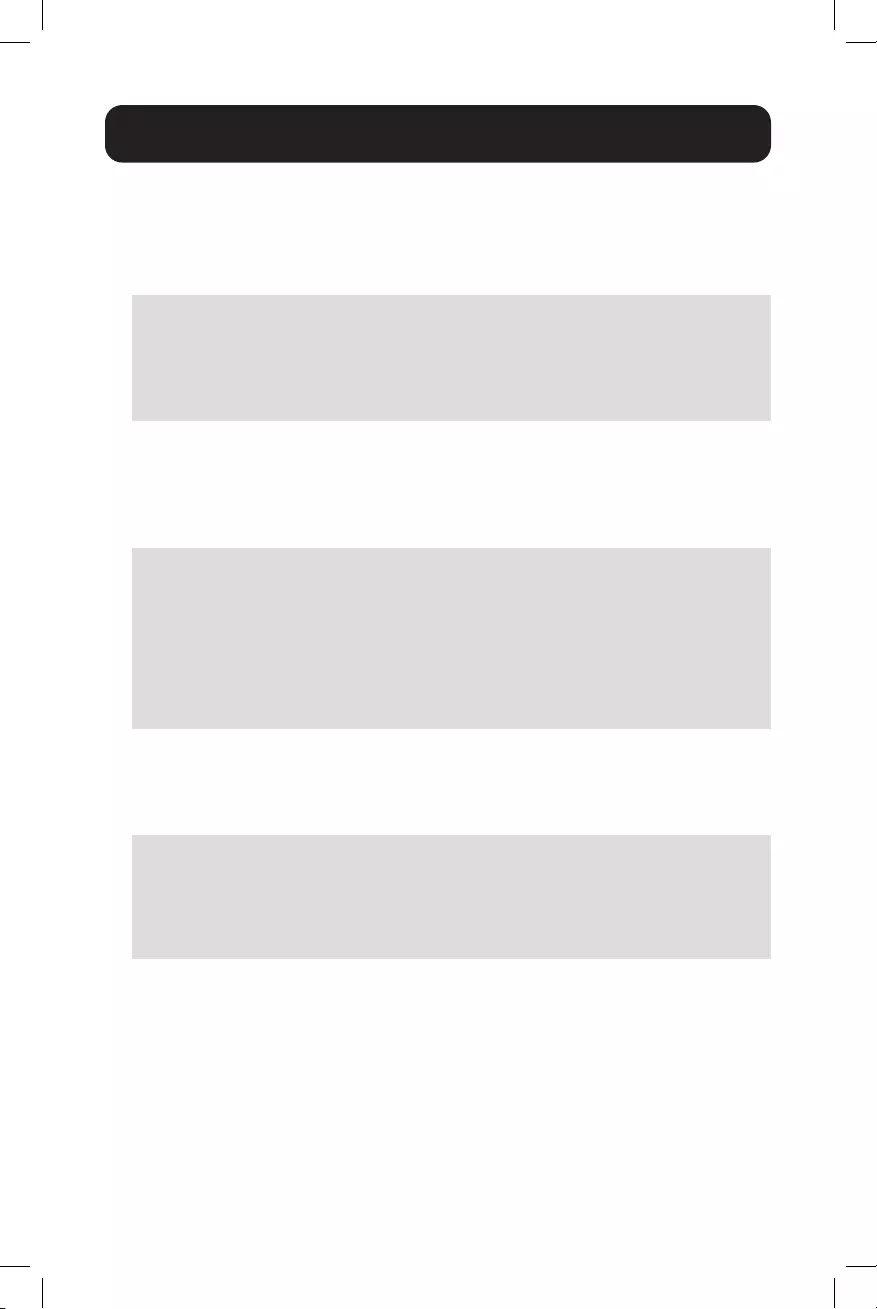
36
Battery Group (#45) - Selecting this option enables adjustment to the size of
external battery banks’ capacity by groups. If you are using a 200Ah battery system
(2x 100Ah batteries), you would set the battery group to 2. To configure, navigate
to the Battery group screen and select the desired configuration. Settings range
from 01->10 (default value = 01).
[0-MAIN MENU]
[4-SYSTEM SETTING]
[45-Battery group]
Current setting is [01 ]
Enter new value (01->10)
>
Battery Temperature Compensation (#46) - Selecting this option enables
configuration of UPS BATTERY TEMPERATURE COMPENSATION related float voltage
reduction during high-temperature conditions in mV/°C/Cell units. To configure,
navigate to the BAT TEMP COMP screen and select the desired temperature
compensation value.
[0-MAIN MENU]
[4-SYSTEM SETTING]
[46-Battery Temperature Compensation]
Current setting is [-03mv/Deg C/Cell]
0) Set to -2.5mv/Deg C/Cell
1) Set to -3.0mv/Deg C/Cell
2) Set to -3.5mv/Deg C/Cell
3) Set to -4.0mv/Deg C/Cell
>
Test Timer (#47) - Selecting this option enables the configuration of the UPS
TEST TIME, the maximum duration that the UPS will perform a battery mode
self-test. To configure, navigate to the TEST TIME screen and enter the desired
maximum test time duration from 1 to 255 minutes (factory default is 1 minute).
[0-MAIN MENU]
[4-SYSTEM SETTING]
[47-Test Timer]
Current setting is [001min)
Enter New Value
>
Operation
20-10-334 93-397B.indd 3620-10-334 93-397B.indd 36 11/4/2020 10:09:49 AM11/4/2020 10:09:49 AM
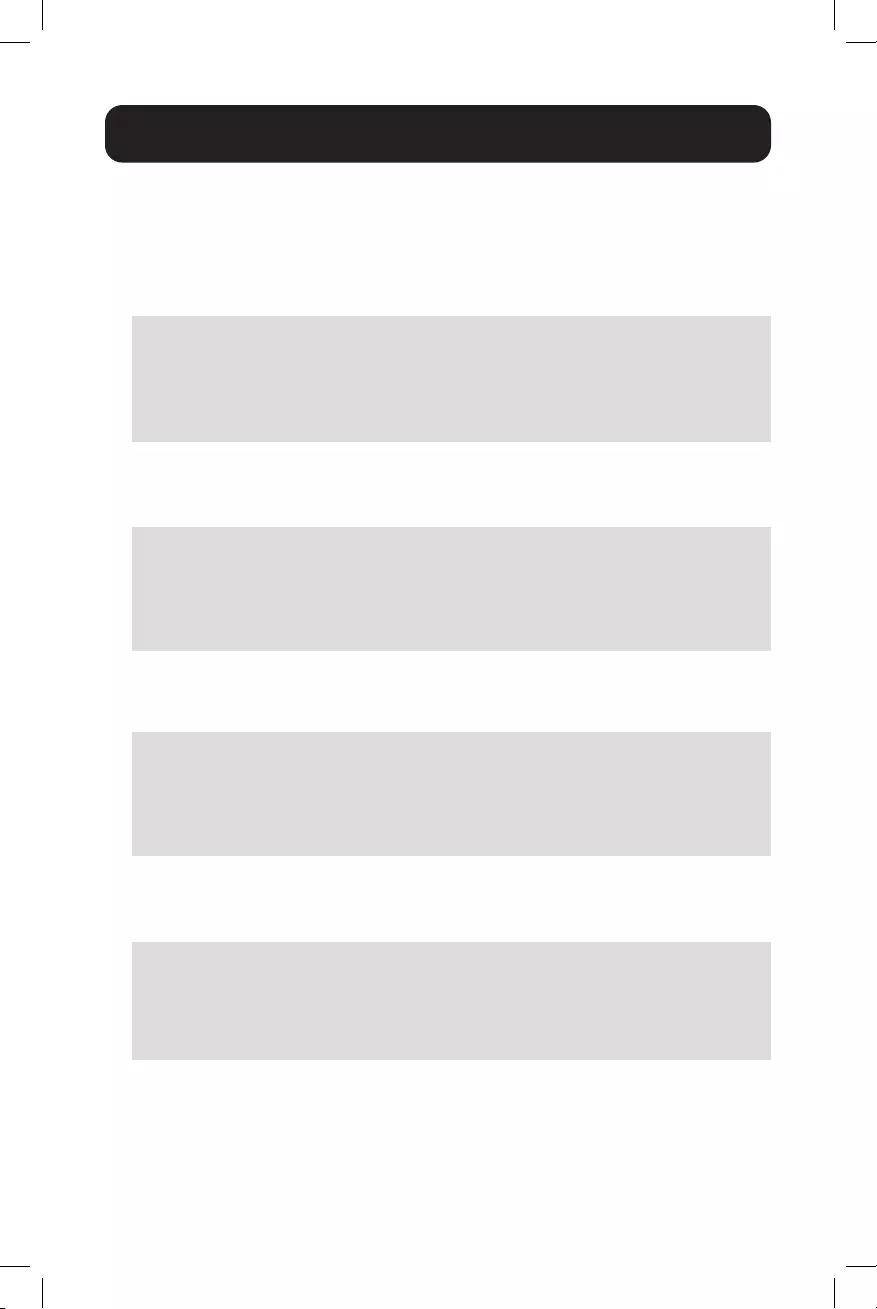
37
Operation
Backup Timer (#48) - Selecting this option enables configuration of the
BACKUP TIMER. This is the amount of runtime the UPS supports in battery mode
before sending a configured dry contact notification. To configure, navigate to
the BACKUP TIMER screen and select the desired duration multiplier. Selection
options between 1 and 32 increments. One increment is equal to 0.25 hours for a
maximum of 8 hours (default = [08]* 0.25 hours = 2.0 hours).
[0-MAIN MENU]
[4-SYSTEM SETTING]
[48-Backup Timer]
Current setting is [08] (Unit=0.25Hour)
Enter new value
>
LCD Backlight Timer (#49) - Selecting this option enables adjustment of the LCD
BACKLIGHT. To configure, navigate to the LCD BACKLIGHT screen and select the
desired setting. Selection options are: 5 MIN. and ALWAYS (default = 5 MIN).
[0-MAIN MENU]
[4-SYSTEM SETTING]
[49-LCD BackLight Timer]
0) 5 min
1) Always
>
Set to Default UPS (#50) - Selecting this option enables factory default
configuration of the UPS. To configure, navigate to the DEFAULT UPS screen and
select the YES option.
[0-MAIN MENU]
[4-SYSTEM SETTING]
[50-Set to Default UPS]
0) No
1) Yes
>
Set Date (#51) - Selecting this option enables the setting of the UPS date. To
configure, navigate to the SET DATE screen and enter the new YEAR / MONTH /
DAY information.
[0-MAIN MENU]
[4-SYSTEM SETTING]
[51-Set Date]
Current Date is [YEAR-MONTH-DAY]
Enter new value [##-##-##]
>
20-10-334 93-397B.indd 3720-10-334 93-397B.indd 37 11/4/2020 10:09:49 AM11/4/2020 10:09:49 AM
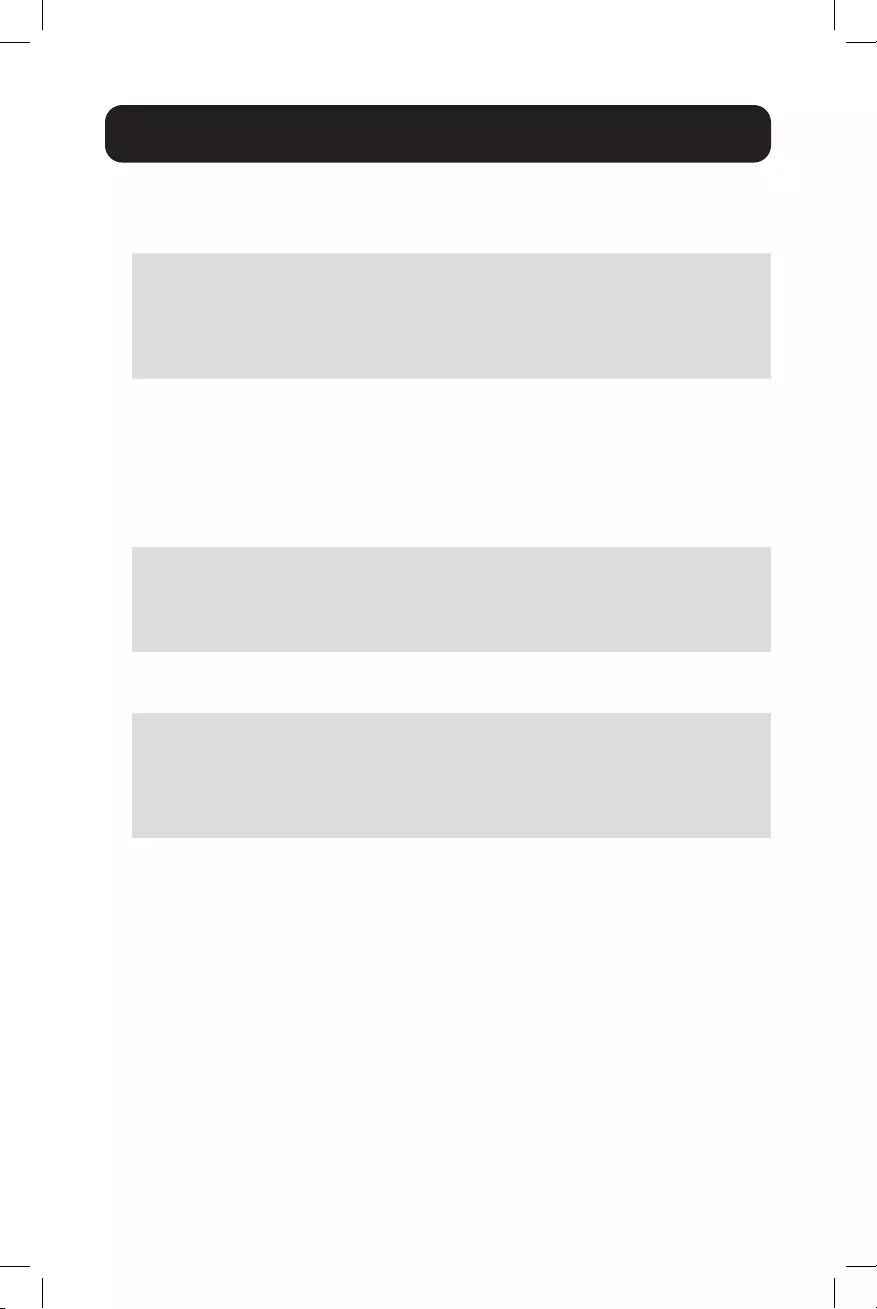
38
Operation
Set Time (#52) - Selecting this option enables setting of the UPS time. To
configure, navigate to the SET TIME screen and enter the new time. Time displays
in 24-hour format (18:00 = 6PM).
[0-MAIN MENU]
[4-SYSTEM SETTING]
[52-Set Time]
Current Time is [HOUR:MINUTE:SECOND]
Enter new value [##:##:##]
>
Change Password (#53) - Selecting this option enables the selection of a
new, user-selected 4-digit password. To configure the UPS with a new password,
navigate to the PASSWORD screen. The UPS will request a new 4-digit password
be entered. Once entered, the UPS will display SETTING AGAIN and request the
same 4-digit password be entered again for confirmation. The factory default
password is 1111. Make sure to keep track of the new password to enable future
settings and control changes.
[0-MAIN MENU]
[4-SYSTEM SETTING]
[53-Change Password]
Please Enter New Password:0000-9999
>
Reset Password (#54) – Select this option to reset the UPS back to the factory
default administrator password of 1111.
[0-MAIN MENU]
[4-SYSTEM SETTING]
[54-Reset Password]
0) No
1) Yes
>
20-10-334 93-397B.indd 3820-10-334 93-397B.indd 38 11/4/2020 10:09:49 AM11/4/2020 10:09:49 AM

39
Operation
5. Line Conditioning Setup - This option allows customization of the UPS system’s
line-interactive voltage regulation capabilities. CAUTION: Improperly parameter
value setting can cause permanent damage to the unit. Changes should
only be made by qualified and trained personnel.
[0-MAIN MENU]
[5-LINE CONDITIONING SETUP]
55) Buck Function
56) Boost Function
57) Sense Type
58) Line Qualify Time
59) High Limit [152] Vac
60) Low Limit [088] Vac
61) Boost Low [102] Vac
62) Buck High [128] Vac
63) High Gap [005] Vac
64) Low Gap [005] Vac
*) High back [147] Vac
*) Low back [093] Vac
*) Boost back [107] Vac
*) Buck back [123] Vac
>
Line Conditioning Sub-Menu Options
Buck Function (#55) - Selecting this option allows users to enable or disable
line interactive UPS overvoltage (BUCK) correction. Select ENABLE to turn on
overvoltage regulation. Select DISABLE to turn off overvoltage regulation (default =
Enabled).
[0-MAIN MENU]
[5-LINE CONDITIONING SETUP]
[55-Buck Function]
Current setting is [Enable]
0) Disable
1) Enable
>
Boost Function (#56) - Selecting this option allows users to enable or disable
line interactive UPS undervoltage (BOOST) correction. Select ENABLE to turn on
undervoltage regulation. Select DISABLE to turn off undervoltage regulation (default
= Enabled).
[0-MAIN MENU]
[5-LINE CONDITIONING SETUP]
[56-Boost Function]
Current setting is [Enable]
0) Disable
1) Enable
>
20-10-334 93-397B.indd 3920-10-334 93-397B.indd 39 11/4/2020 10:09:49 AM11/4/2020 10:09:49 AM

40
Operation
Sense Type (#57) - Selecting this option enables configuration of UPS AC power
sensing to maximize UPS operation for standard line power AC and generator
power applications. To configure, navigate to the SENSE TYPE screen and select
the desired input power configuration to the UPS or GENERATOR setting (default=
GENERATOR).
[0-MAIN MENU]
[5-LINE CONDITIONING SETUP]
[57-SENSE TYPE]
Current setting is [Generator]
1) Generator
2) UPS
>
Line Qualify Time (#58) - Selecting this option enables configuration of the
amount of time the UPS monitors line power quality for stability before switching
to LINE POWER MODE as AC power is restored. To configure, navigate to the
LINE QUALIFY screen and select the desired time duration from the sub-menu list
(default = 30).
[0-MAIN MENU]
[5-LINE CONDITIONING SETUP]
[58-Line Qualify Time]
Current setting is [## Seconds]
0) Set to 3 seconds
1) Set to 10 seconds
2) Set to 30 seconds
>
High Limit (#59) - Selecting this option enables setting the high UPS transfer
voltage from line-power mode to battery mode. To configure, navigate to the HIGH
LIMIT screen and enter the desired voltage value (default = 152V).
HIGH LIMIT [###] Enter new value. [120->152]
>
Low Limit (#60) - Selecting this option enables setting the low UPS transfer
voltage from line-power mode to battery mode. To configure, navigate to the LOW
LIMIT screen and enter the desired voltage value (default = 88V).
LOW LIMIT [###] Enter new value. [088->120]
>
Boost Low (#61) - Selecting this option enables setting the boost-mode activation
voltage for undervoltage (BOOST) correction. To configure, navigate to the BOOST
LOW screen and enter the desired activation voltage (default = 102V).
BOOST LOW [###] Enter new value. [096->120]
>
20-10-334 93-397B.indd 4020-10-334 93-397B.indd 40 11/4/2020 10:09:49 AM11/4/2020 10:09:49 AM

41
Buck High (#62) - Selecting this option enable setting the buck-mode activation
voltage for overvoltage (BUCK) correction. To configure, navigate to the BUCK HIGH
screen and enter the desired activation voltage (default = 128V).
BUCK HIGH [###] Enter new value. [120->144]
>
High Gap (#63) - Selecting this option adjusts the high UPS transfer voltage from
Battery Mode to Line Power Mode OR AVR Buck mode to AVR Normal mode, relative
to the configured HIGH LIMIT and BUCK HIGH transfer points (default = 5V).
• If (#59) HIGH LIMIT is set to 152V and the UPS switches to battery mode due
to input voltage being greater than 152V, a setting of 5V in the HIGH GAP field
would result in the UPS switching to AC mode when input voltage is reduced to
147V or lower. In this sample configuration, the HIGH BACK voltage value will
automatically be set to 147V.
• If (#62) BUCK HIGH is set to 128V and the UPS switches to AVR Buck mode
due to input voltage being greater than 128V, a setting of 5V in the HIGH GAP
field would result in the UPS switching to Normal AVR mode when input voltage
is reduced to 123V or lower. In this sample configuration, the BUCK BACK
voltage value will be automatically set to 123V.
High Gap [005] Enter New Value. (003->007)
>
Low Gap (#64) - Selecting this option adjusts the low UPS transfer voltage from
Battery Mode to Line Power Mode OR AVR Boost Mode to AVR Normal mode,
relative to the configured LOW LIMIT and BOOST LOW transfer points (default = 5V).
• If (#60) LOW LIMIT is set to 88V and the UPS switches to battery mode due
to input voltage being less than 88V, a setting of 5V in the LOW GAP field
would result in the UPS switching to AC mode when input voltage increases to
93V or higher. In this sample configuration, the LOW BACK voltage value will
automatically be set to 93V.
• If (#61) BOOST LOW is set to 102V and the UPS switches to battery mode due
to input voltage being less than 102V, as setting of 5V in the LOW GAP field
would result in the UPS switching back to AC mode when input voltage increases
to 107V or higher. In this sample configuration, the BOOST BACK voltage value
will automatically be set to 107V.
Low Gap [005] Enter New Value. (003->007)
>
Operation
20-10-334 93-397B.indd 4120-10-334 93-397B.indd 41 11/4/2020 10:09:49 AM11/4/2020 10:09:49 AM

42
Operation
High Back / Buck Back - The High Back view-only value displayed is based on
the High Limit and High Gap settings. The Buck Back view-only value displayed is
based on the Boost High and High Gap settings. See HIGH GAP (#63) for more
information.
Low Back / Boost Back - The Low Back view-only value displayed is based on the
Low Limit and Low Gap settings. The Boost Back view-only value displayed is based
on the Boost High and Low Gap settings. See LOW GAP (#64) for more information.
*) High back [### Vac]
*) Low back [### Vac]
*) Boost back [### Vac]
*) Buck back [### Vac]
6. Programmable Contacts Setup - This option allows customization of the
notification configuration for the UPS six output dry contacts and one input contact.
[0-MAIN MENU]
[6-PROGRAMMABLE CONTACTS SETUP]
70) Contact C1 = [Disabled]
71) Contact C2 = [Disabled]
72) Contact C3 = [Disabled]
73) Contact C4 = [Disabled]
74) Contact C5 = [Disabled]
75) Contact C6 = [Disabled]
76) PROGRAM I/P Contact = [EXT FAN FAILED]
>
Programmable Contacts Sub-Menu Options
Contacts C1, C2, C3, C4, C5, C6 - Selecting any of these six output dry contacts
enables setting the appropriate notification type for each set of dry contacts. To
configure reporting configurations for contacts C1 through C6, navigate to each
contact individually and select the desired configuration from the list of seven
available options (default configuration: C1 - C6 = DISABLED).
[0-MAIN MENU]
[6-PROGRAMMABLE CONTACTS SETUP]
[70-CONTACT C1]
Current Setting is [Disabled]
0) Set to [On Battery]
1) Set to [Battery Low]
2) Set to [Timer Time Up]
3) Set to [Summary Alarm]
4) Set to [UPS Fault]
5) Set to [UPS Shutdown]
6) Set to [DISABLED]
>
20-10-334 93-397B.indd 4220-10-334 93-397B.indd 42 11/4/2020 10:09:49 AM11/4/2020 10:09:49 AM

43
Operation
Program Input Contact - Selecting the PROGRAM I/P CONTACT option enables
configuration of one user-supplied UPS input CONTACT-CLOSURE sensor. Navigate
to select the closest naming option for the reported condition from the sub-menu
list. Once configured, shorting the input sensor contacts will report the external
condition by the selected name (contact closure sensor naming options are shown
below). Select “User program” if your sensor type is not listed. Default setting is
EXT FAN FAILED.
[0-MAIN MENU]
[6-PROGRAMMABLE CONTACTS SETUP]
[76-PROGRAM I/P CONTACT]
Current Setting is [EXT FAN FAILED]
0) Set to [USER PROGRAM IN]
1) Set to [EXT ALARM]
2) Set to [EXT BATT ALARM]
3) Set to [EXT FAN FAILED]
4) Set to [DOOR UNLOCK]
>
7. Event Log - This option enables viewing and resetting event log entries.
[0-MAIN MENU]
[7-EVENT LOG VIEW]
77)Display Event Records
78)Reset Event Log
>
Event Log Sub-Menu Options
Display Event Records - Selecting this option enables viewing of up to 200
logged events. To view events, select the DISPLAY EVENT RECORDS option and
pick from the four available ranges of numbered events. Once a range of events is
selected, they will be available for viewing in a continuous list, each referenced by
the corresponding Event Number, Date, Time and Event Type. Up to 200 records
are stored. The oldest values will be automatically cleared once the maximum
number of records is reached.
[0-MAIN MENU]
[7-EVENT LOG VIEW]
77)Display Event Records
0) Event #001-#050
1) Event #051-#100
2) Event #101-#150
3) Event #151-#200
>
20-10-334 93-397B.indd 4320-10-334 93-397B.indd 43 11/4/2020 10:09:49 AM11/4/2020 10:09:49 AM

44
Operation
Reset Event Log - To delete all logged events, select the RESET EVENT LOG
option and confirm the choice by selecting the YES option. This option will delete
all stored event records.
[0-MAIN MENU]
[7-EVENT LOG VIEW]
78)Reset Event Log
0) No
1) Yes
>
8. Login Administrator - This option enables password login with administrator
status for access to all available console monitoring options, including setting and
control sub-menus 3 through 7. Once the password is successfully entered, the
interface will report SUCCESS TO ACCESS! (default password is 1111).
[0-MAIN MENU]
[8-Login Administrator]
Please Enter Password
>1111
>
20-10-334 93-397B.indd 4420-10-334 93-397B.indd 44 11/4/2020 10:09:49 AM11/4/2020 10:09:49 AM

45
Troubleshooting
Alarm and Fault Messaging
The UPS displays a combination of LED and LCD messaging to alert you of potential
UPS, Utility, and Battery mode issues.
Fault LED Conditions LCD Fault Displays
DC Bus Voltage > 300VDC Bus Voltage
Over
When unit starts, internal DC Bus
voltage is < target voltage for
15sec+.
Bus Soft Fail
Battery mode inverter output
voltage is greater than 150VAC INV Opv High
Battery mode inverter output
voltage is less than 96VAC INV Opv Low
Internal UPS temperature is
greater than 120C (248F) Over Temp
Output Short Circuit Output short
Battery voltage higher than 60V
for SMART1548ET and higher
than 30V for SMART1524ET in
Battery Mode
Bat High
Output Overload Over Load
20-10-334 93-397B.indd 4520-10-334 93-397B.indd 45 11/4/2020 10:09:49 AM11/4/2020 10:09:49 AM

46
Troubleshooting
UPS Alarm Messages
The UPS Alarm LED is activated during Alarm and Fault Conditions.
Alarm LED Conditions LCD Alarm Displays
Environment temperature > 55C Temp Derat
BTS temperature reading is below
-20C
Bat
Temperature
Low
BTS temperature reading is
greater than 49C
BattTemp
High
Battery voltage lower than 42.5V
for SMART1548ET and lower than
21.3V for SMART1524ET
Battery
Voltage Under
There is no special alarm window
POP at this condition
20-10-334 93-397B.indd 4620-10-334 93-397B.indd 46 11/4/2020 10:09:49 AM11/4/2020 10:09:49 AM

47
Troubleshooting
Are there LED/LCD messages for the following conditions?
AC Line Power has failed or
dropped below set transfer
voltage
AC Fail
Fan is not working Fan Fault
Battery voltage higher than 62V
for SMART1548ET and higher
than 31V for SMART1524ET
when charge on.
Overcharge
The UPS detects an output
overload in line or battery modes
and the overload countdown
timer starts. If an overload is
still present at the end of the
countdown, the UPS will turn
output off.
Overload
EEPROM Check fail EEPROM fault
Battery Temp Sensor
disconnected from UPS interface
BTS
Disconnect
Battery
Disconnect
20-10-334 93-397B.indd 4720-10-334 93-397B.indd 47 11/4/2020 10:09:49 AM11/4/2020 10:09:49 AM

48
Troubleshooting
Problem Possible Cause Solution
No output AC input and output circuit
breakers are off
Turn on input and output
circuit breakers
No line power input Turn on AC input breaker
Red LED illuminates solid
on front panel, indicating
fault
Read fault event under Event
Log in LCD display. Manually
restart UPS. Contact Tripp Lite
if fault persists.
Output LED is off Line power or battery
power is not available
Apply qualified input power
and make sure battery and
input breakers are turned on
UPS fault Contact Tripp Lite for repair
information
UPS does not transfer to
battery mode during a
power failure or backup
time is shorter than
expected
Battery is not connected Connect batteries
(48V or 24V DC nominal)
Battery circuit breaker is off Turn on battery breaker
Battery is not fully charged Recharge the battery and
then test discharge time
Dead battery Replace with new batteries
UPS fault Return to repair center
Alarm LED is lit Abnormal conditions are
detected
Solve the problem according
to alarm information
Batteries will not charge Battery circuit is open 1. Check if the battery cable
is connected firmly and make
sure battery connection
is correct. If there is any
connection error, loosening or
opening the connection will
cause the circuit to open.
2. Check if proper battery
voltage is detected on the
UPS battery connector.
3. Check if the battery
breaker is closed.
4. If the battery is bad,
replace it.
Wrong or bad temperature
probe connected
Only use a factory-supplied
temperature probe reading
approximately 15,000 Ohms
@ 25°C (77°F)
LCD text is not readable UPS fault Return to repair center
Password access is not
available
Password is lost or
forgotten
Contact Tripp Lite for resetting
the new password
20-10-334 93-397B.indd 4820-10-334 93-397B.indd 48 11/4/2020 10:09:50 AM11/4/2020 10:09:50 AM

49
Battery Back-Up Time
Model SMART1524ET
Load (VA)
Backup Time @ 24V DC
100Ah (min.)
Backup Time @ 24V DC
200Ah (min.)
150VA / 150W 800 1680
300VA / 300W 350 800
450VA / 450W 235 520
600VA / 600W 145 350
750VA / 750W 113 285
900VA / 900W 101 235
1050VA / 1050W 86 183
1200VA / 1200W 68 145
1350VA / 1350W 60 128
1500VA / 1500W 54 113
Model SMART1548ET
Load (VA)
Backup Time @ 48V DC
100Ah (min.)
Backup Time @ 48V DC
200Ah (min.)
200VA / 160W 1581 3161
400VA / 320W 751 1581
600VA / 480W 491 1054
800VA / 640W 331 760
1000VA / 800W 268 615
1200VA / 960W 221 508
1400VA / 1120W 172 387
1600VA / 1280W 136 335
1800VA / 1440W 120 295
2000VA / 1600W 106 257
20-10-334 93-397B.indd 4920-10-334 93-397B.indd 49 11/4/2020 10:09:50 AM11/4/2020 10:09:50 AM

50
Fan Replacement
Under normal conditions, the original fan installation will last several years. However,
the internal fan assembly is replaceable.
CAUTION: The fan circuitry is not isolated from AC mains. Turn off
power to the UPS prior to fan replacement. Fan replacement must be
performed by qualified electrical service personnel.
ATTENTION: Before removing the fan assembly, note the fan
orientation. For proper installation and connectivity, the replacement
fan must remain in its original orientation.
1 Power UPS off. Remove
the two screws that
secure the fan panel to
the UPS.
1
Internal Fan Replacement
2
2 Remove the fan cover
and fan filter, then slide
the fan panel out and
up carefully to remove
it from the UPS, as the
internal fan power cable
is still attached to the
UPS main board.
3 Disconnect the fan cable
from the main board fan
connector.
20-10-334 93-397B.indd 5020-10-334 93-397B.indd 50 11/4/2020 10:09:50 AM11/4/2020 10:09:50 AM
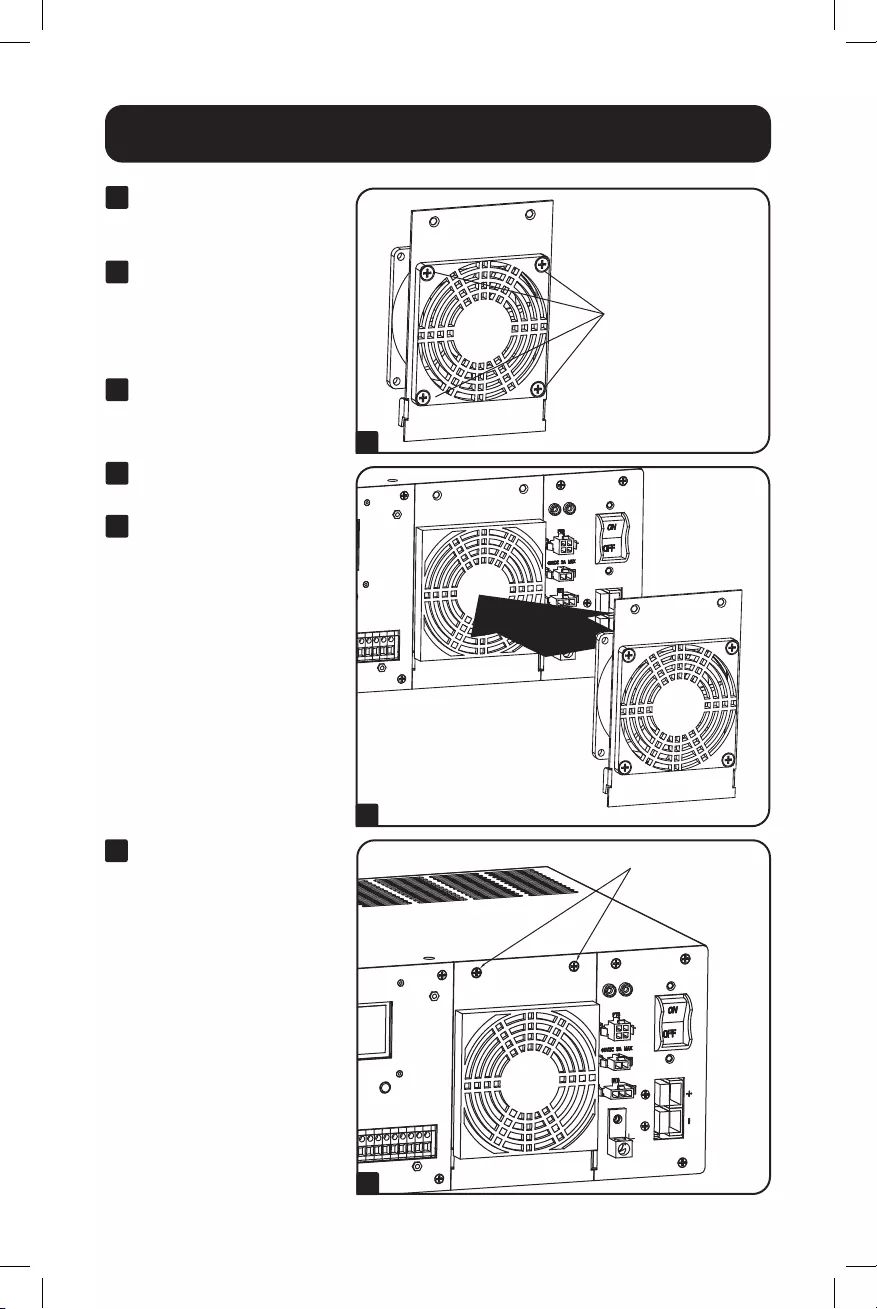
51
Internal Fan Replacement
Insert the 2 screws
9
9 Secure fan panel back to
the UPS with the screws
removed in step 1.
Remove the 4 screws
4
7
4 Remove screws that
secure the fan to the fan
panel.
5 Install the replacement
fan and secure it to the
fan panel. Make sure
to pay attention to its
original orientation.
6 Attach the fan cable
to the main board fan
connector.
7 Reattach the fan panel
back to the UPS.
8 Check operation of fan
by powering ON the UPS
system.
20-10-334 93-397B.indd 5120-10-334 93-397B.indd 51 11/4/2020 10:09:51 AM11/4/2020 10:09:51 AM

52
Internal Fan Replacement
Fan Filter Replacement
The internal fan is equipped with an air filter. To ensure proper operation, the filter
should be checked periodically for debris or contaminants that would reduce the fan
performance.
1 Use a small flat-head
screwdriver to remove
fan filter cover from front
of UPS fan panel.
2 Clean filter cover.
3 Clean or replace
fan filter with one of
equivalent size and
material type.
4 Reinstall filter cover.
Fan filter
1
4
20-10-334 93-397B.indd 5220-10-334 93-397B.indd 52 11/4/2020 10:09:52 AM11/4/2020 10:09:52 AM

53
Storage and Service
Product Registration
Storage
To avoid battery drain, all connected equipment should be turned off and disconnected
from the UPS. Press the power button and disconnect the unit from AC power. Your
UPS will be completely turned off (deactivated) and will be ready for storage. If you
plan on storing your UPS for an extended period, fully recharge the UPS batteries every
3 months. Plug the UPS into a live AC outlet, and allow the batteries to recharge for 4
to 6 hours. If you leave your UPS batteries discharged for a long period of time, they
will suffer a permanent loss of capacity.
Service
A variety of Extended Warranty and On-Site Service Programs are available from
Tripp Lite. For more information on service, visit tripplite.com/support.
Before returning your product for service, follow these steps:
1. Review the installation and operation procedures in this manual to ensure that the
service problem does not originate from a misreading of the instructions.
2. If the problem continues, do not contact or return the product to the dealer.
Instead, visit tripplite.com/support.
3. If the problem requires service, visit tripplite.com/support and click the Product
Returns link. From here you can request a Returned Material Authorization (RMA)
number, which is required for service. This simple on-line form will ask for your
unit’s model and serial numbers, along with other general purchaser information.
The RMA number, along with shipping instructions, will be emailed to you. Any
damages (direct, indirect, special or consequential) to the product incurred during
shipment to Tripp Lite or an authorized Tripp Lite service center is not covered
under warranty. Products shipped to Tripp Lite or an authorized Tripp Lite service
center must have transportation charges prepaid. Mark the RMA number on the
outside of the package. If the product is within its warranty period, enclose a copy
of your sales receipt. Return the product for service using an insured carrier to the
address given to you when you request the RMA.
Visit tripplite.com/warranty today to register your new Tripp Lite product. You’ll be
automatically entered into a drawing for a chance to win a FREE Tripp Lite product! *
* No purchase necessary. Void where prohibited. Some restrictions apply. See website for details.
20-10-334 93-397B.indd 5320-10-334 93-397B.indd 53 11/4/2020 10:09:52 AM11/4/2020 10:09:52 AM

54
Regulatory Compliance
FCC Part 68 Notice (United States Only)
If your Modem/Fax Protection causes harm to the telephone network, the telephone company
may temporarily discontinue your service. If possible, they will notify you in advance. If advance
notice isn’t practical, you will be notified as soon as possible. You will be advised of your right
to file a complaint with the FCC. Your telephone company may make changes in its facilities,
equipment, operations or procedures that could affect the proper operation of your equipment.
If it does, you will be given advance notice to give you an opportunity to maintain uninterrupt-
ed service. If you experience trouble with this equipment’s Modem/Fax Protection, please visit
tripplite.com/support for repair/warranty information. The telephone company may ask you to
disconnect this equipment from the network until the problem has been corrected or you are sure
the equipment is not malfunctioning. There are no repairs that can be made by the customer
to the Modem/Fax Protection. This equipment may not be used on coin service provided by the
telephone company. Connection to party lines is subject to state tariffs. (Contact your state public
utility commission or corporation commission for information.)
FCC Notice, Class A
This device complies with part 15 of the FCC Rules. Operation is subject to the following two
conditions: (1) This device may not cause harmful interference, and (2) this device must accept
any interference received, including interference that may cause undesired operation.
Note: This equipment has been tested and found to comply with the limits for a Class A digital
device, pursuant to part 15 of the FCC Rules. These limits are designed to provide reasonable
protection against harmful interference when the equipment is operated in a commercial envi-
ronment. This equipment generates, uses, and can radiate radio frequency energy and, if not
installed and used in accordance with the instruction manual, may cause harmful interference
to radio communications. Operation of this equipment in a residential area is likely to cause
harmful interference in which case the user will be required to correct the interference at his own
expense.
WARNING: Changes or modifications not expressly approved by the party responsible for compli-
ance could void the user’s authority to operate the equipment.
Equipment Attachment Limitations
(models with the Industry Canada label in Canada only)
NOTICE: The Industry Canada label identifies certified equipment. This certification means that
the equipment meets the telecommunications network protective, operational and safety require-
ments as prescribed in the appropriate Terminal Equipment Technical Requirements Document(s).
The Department does not guarantee the equipment will operate to the user’s satisfaction. Before
installing this equipment, users should ensure that it is permissible to be connected to the facil-
ities of the local telecommunications company. The equipment must also be installed using an
acceptable method of connection. The customer should be aware that the compliance with the
above conditions might not prevent degradation of service in some situations.
Repairs to certified equipment should be coordinated by a representative designated by the
supplier. Any repairs or alterations made by the user to this equipment, or equipment malfunc-
tions, may give the telecommunications company cause to request the user to disconnect the
equipment.
Users should ensure for their own protection that the electrical ground connections of the power
utility, telephone lines and internal metallic water pipe system, if present, are connected together.
This precaution may be particularly important in rural areas. Caution: Users should not attempt to
make connections themselves, but should contact the appropriate electric inspection authority, or
electrician, as appropriate.
20-10-334 93-397B.indd 5420-10-334 93-397B.indd 54 11/4/2020 10:09:52 AM11/4/2020 10:09:52 AM

55
Regulatory Compliance
Regulatory Compliance Identification Numbers
For the purpose of regulatory compliance certifications and identification, your Tripp Lite product
has been assigned a unique series number. The series number can be found on the product
nameplate label, along with all required approval markings and information. When requesting
compliance information for this product, always refer to the series number. The series number
should not be confused with the marking name or model number of the product.
Tripp Lite has a policy of continuous improvement. Product specifications are subject to change
without notice. Photos and illustrations may differ slightly from actual products.
20-10-334 93-397B.indd 5520-10-334 93-397B.indd 55 11/4/2020 10:09:52 AM11/4/2020 10:09:52 AM

56
1111 W. 35th Street, Chicago, IL 60609 USA • tripplite.com/support
20-10-334 93-397B_RevE
20-10-334 93-397B.indd 5620-10-334 93-397B.indd 56 11/4/2020 10:09:53 AM11/4/2020 10:09:53 AM