Tripp Lite SMX1500LCDTA User Manual
Displayed below is the user manual for SMX1500LCDTA by Tripp Lite which is a product in the Uninterruptible Power Supplies (UPSs) category. This manual has pages.
Related Manuals
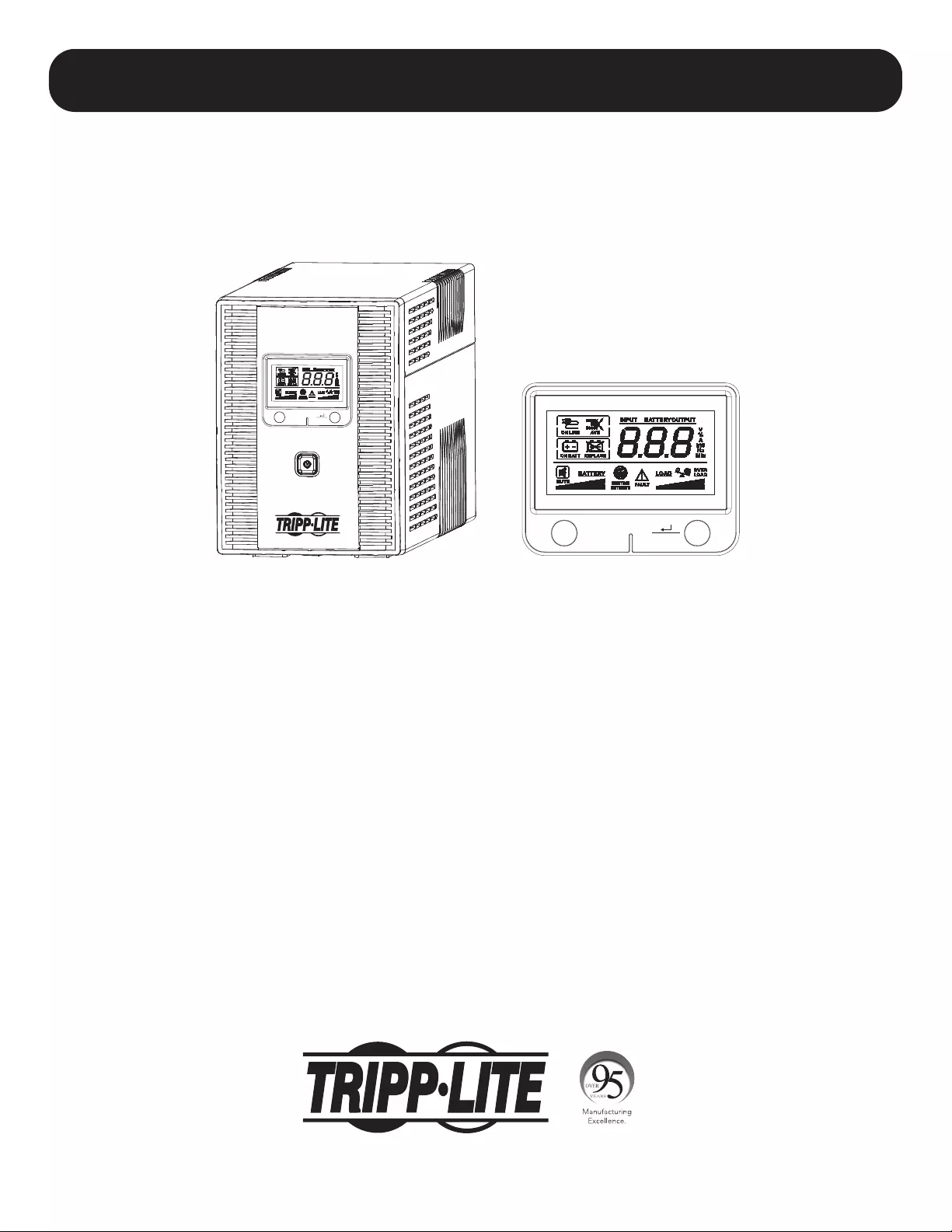
1
LCDT-Series UPS System
Model: SMX1500LCDTA
(Series Number: AG-04F3)
Important Safety Instructions 2
Quick Installation 3
Basic Operation 4
UPS On/Off 4
LCD Display 5
Display UPS/Power Conditions 6
Enable/Disable Alarm 6
Self-Test 7
Error Messages 7
Features 8
Battery Replacement 9
Storage and Service 10
Product Registration 11
Owner’s Manual
TE ST MU TE
TEST MUTE
1111 W. 35th Street, Chicago, IL 60609 USA • tripplite.com/support
Copyright © 2020 Tripp Lite. All rights reserved. SmartPro® is a registered trademark of Tripp Lite.
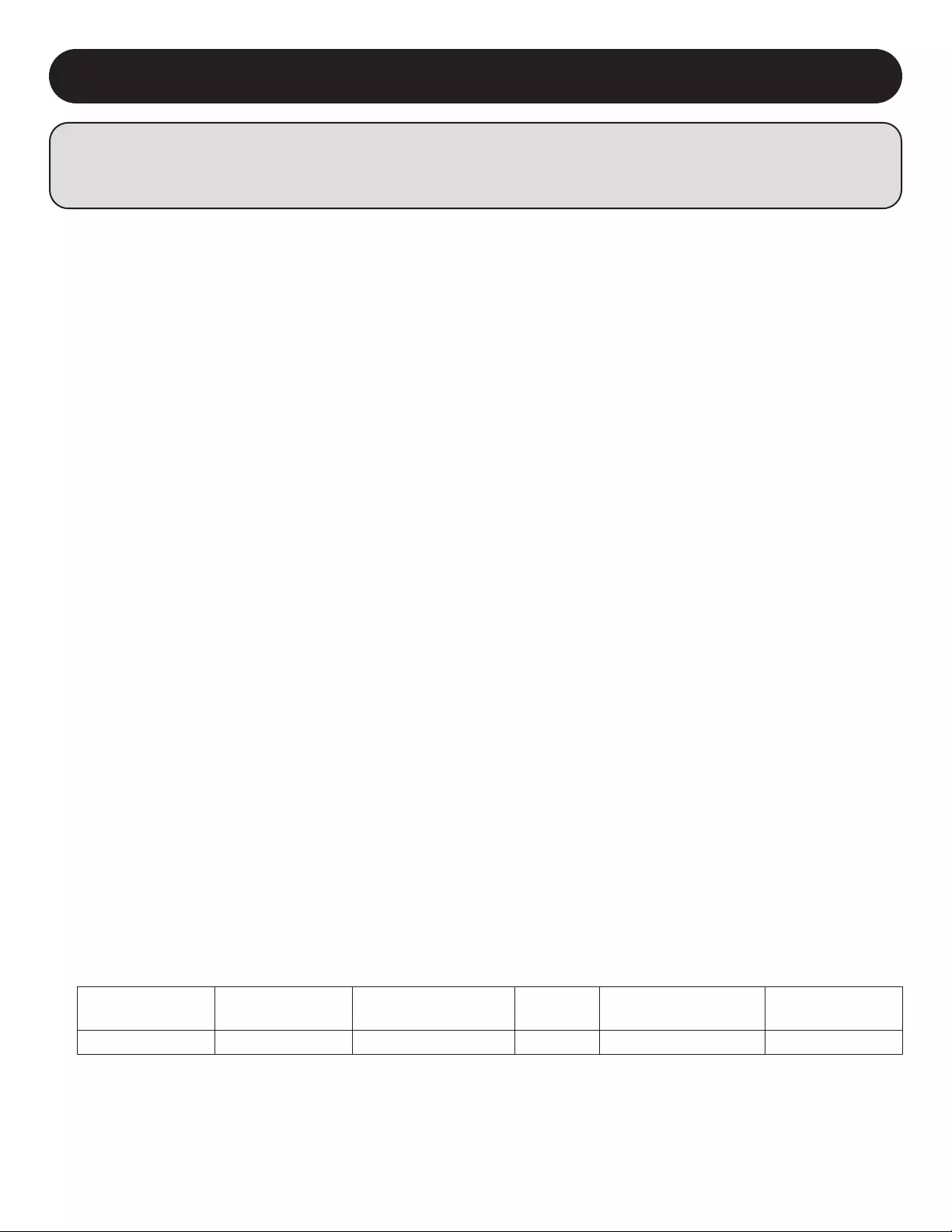
2
SAVE THESE INSTRUCTIONS
This manual contains instructions and warnings that should be followed during the installation, operation
and storage of this product. Failure to heed these warnings may affect the warranty.
UPS Location Warnings
• Install your UPS indoors, away from excess moisture or heat, conductive contaminants, dust or direct sunlight.
• Operating Temperature: 0°C to 40°C
• Storage Temperature: -15°C to 45°C
• Humidity: 0% to 90% R.H.
• Operating Altitude: 0 m to 2,000 m
• Storage Altitude: 0 m to 3,000 m
• Pollution: PD2
• Overvoltage Category: II for normal mode, I for stored energy mode
• Leave adequate space around all sides of the UPS for proper ventilation.
• Only set the UPS upright on a sturdy flat surface. Do not block fans or ventilation holes, as this will seriously inhibit the unit's
internal cooling and cause product damage not covered under warranty.
UPS Connection Warnings
• Connect your UPS directly to a properly grounded AC power outlet. Do not plug the UPS into itself; this will damage the UPS.
• Do not modify the UPS’s plug, and do not use an adapter that would eliminate the UPS’s ground connection.
• Do not use extension cords to connect the UPS to an AC outlet.
• If the UPS receives power from a motor-powered AC generator, the generator must provide clean, filtered, computer-grade
output.
• The mains socket outlet that supplies the UPS should be easily accessible and located near the UPS.
• For use on a TN power distribution system of input power supply. The UPS stored energy output device provides a TN power
system.
Equipment Connection Warnings
• Use of this equipment in life support applications where failure of this equipment can reasonably be expected to cause the
failure of the life support equipment or to significantly affect its safety or effectiveness is not recommended. Do not use this
equipment in the presence of a flammable anesthetic mixture with air, oxygen or nitrous oxide.
• Do not connect surge suppressors or extension cords to the output of your UPS. This might damage the UPS and may affect
the surge suppressor and UPS warranties.
• Connect the UPS to an outlet that is adequately protected against excess currents, short circuits and earth faults as part of
the building installation.
Model Number
Agency Series
Number
Dimensions
(H x W x D) Weight AC Fuse/Breaker
Output Short-
Circuit Current
SMX1500LCDTA AG-04F3 205 x 146 x 397 mm 11.2 kg Fuse: T10AL, 250VAC Approx. 73A Peak
WARNING: This is a category C2 UPS product. In a residential environment, this product may cause radio interference,
in which case, the user may be required to take additional measures.
Important Safety Instructions
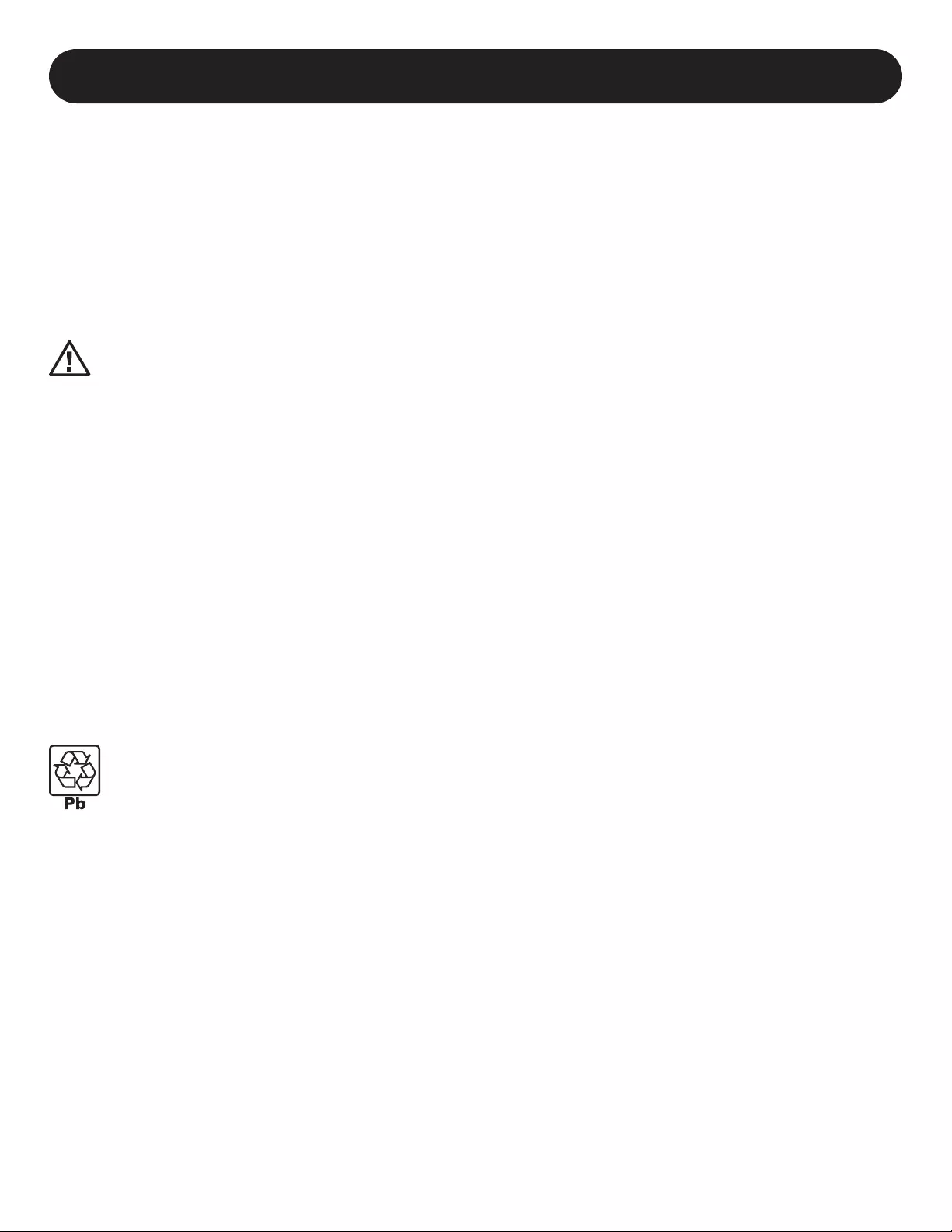
3
Important Safety Instructions
Battery Warnings
• Batteries can present a risk of electrical shock and burn from high short-circuit current. Observe proper precautions. Do not
dispose of the batteries in a fire. Do not open the UPS or batteries. Do not short or bridge the battery terminals with any
object. Unplug and turn off the UPS before performing battery replacement. Use tools with insulated handles. There are no
user-serviceable parts inside the UPS. Battery replacement should be performed only by authorised service personnel using
the same number and type of batteries (Sealed Lead-Acid).
The batteries are recyclable. Refer to your local codes for disposal requirements or visit tripplite.com/support/recycling-
program for recycling information. Tripp Lite offers a complete line of UPS System Replacement Battery Cartridges (R.B.C.).
Visit Tripp Lite on the Web at tripplite.com/products/battery-finder/ to locate the specific replacement battery for your UPS.
CAUTION: A battery can present a risk of electrical shock and high short-circuit current. Contact with any
part of a grounded battery can result in electrical shock. The following precautions should be observed when
working on batteries:
• Remove watches, rings or other metal objects.
• Use tools with insulated handles.
• Wear rubber gloves and boots.
• Do not lay tools or metal parts on top of batteries.
• Disconnect the charging source and load prior to installing or maintaining the battery.
• Remove battery grounds during installation and maintenance to reduce likelihood of shock.
• Remove the connection from ground if any part of the battery is determined to be grounded.
• Unplug the UPS from the AC mains receptacle. Disconnect all cables, including the equipment plugged into the UPS.
• Servicing of batteries should be performed or supervised by personnel knowledgeable about batteries and required
precautions.
• When replacing batteries, replace with the same type and number of batteries or battery packs.
• CAUTION: Do not dispose of batteries in a fire. The batteries may explode.
• CAUTION: Do not open or mutilate batteries. Released electrolyte is harmful to the skin and eyes. It may be toxic.
UPS and Battery Recycling
Tripp Lite products use sealed lead-acid batteries, which are highly recyclable.
Call Tripp Lite at 1.773.869.1234 or visit tripplite.com/support/recycling-program for more information on recycling the
batteries or any other Tripp Lite product. Please refer to local codes for disposal requirements.
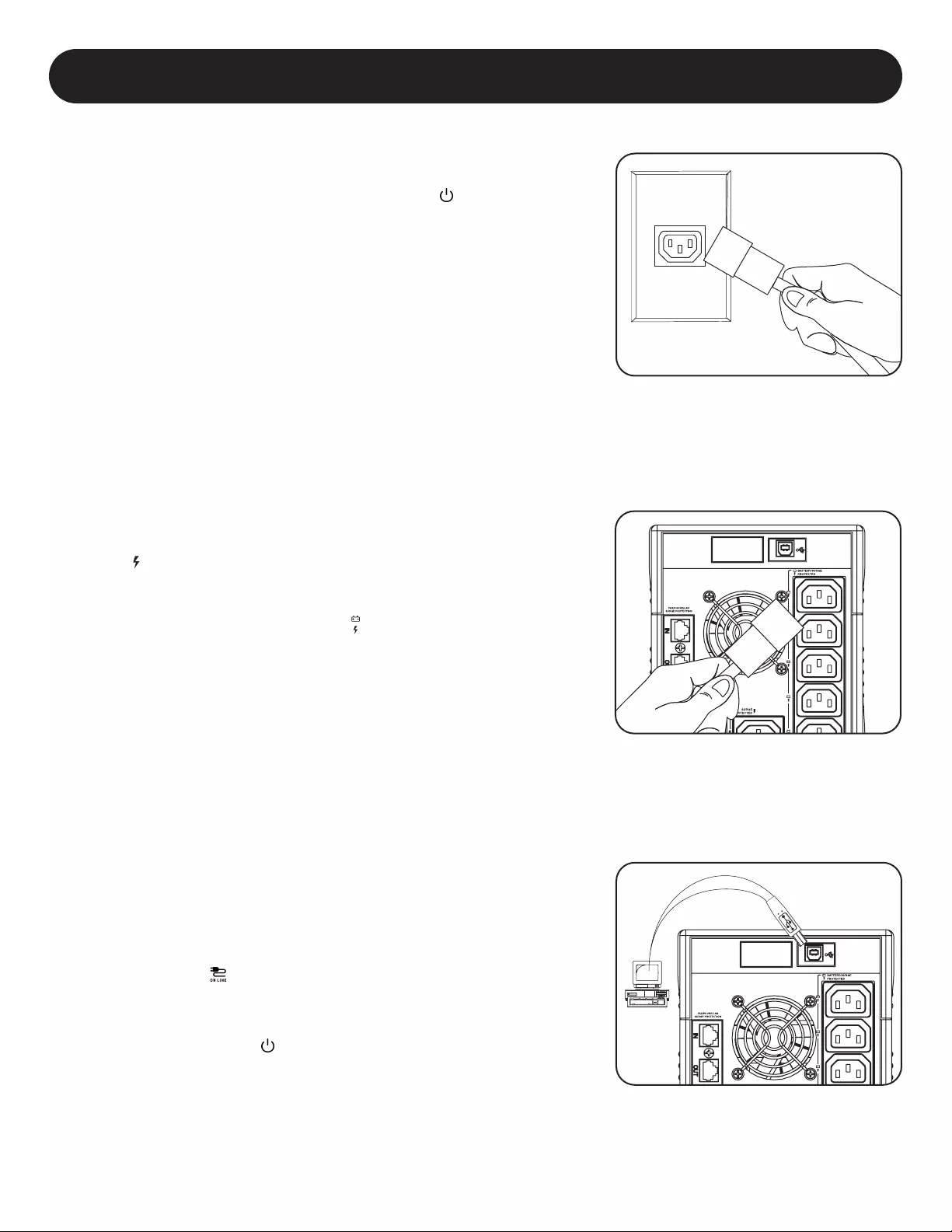
4
STEP 1: Plug the UPS into a properly grounded outlet.
Quick Installation
Connect the included C14 power cord* to the UPS then plug the UPS into a
properly grounded C13 power source.** The UPS will be in standby mode after
plugging it into the wall outlet. Before pressing the POWER BUTTON, the input
voltage range for the UPS can be selected by pressing and holding the MUTE/
SELECT button until it beeps. After pressing and holding the MUTE/SELECT
button until the UPS beeps, 0, 1 or 2 will appear on the LCD screen: 0: 170-
280V (DEFAULT, WIDE); 1: 175-275V (MEDIUM); 2: 180-270V (NARROW). To
change the input voltage range of the UPS, press and hold the MUTE/SELECT
button until the UPS beeps and a number, 0, 1 or 2, is displayed on the LCD
screen (repeat this procedure until the desired number is displayed).
Note: The input voltage range can only be changed while the UPS is in standby
mode.
*A user-supplied power cord may be required for other outlet types. The user-
supplied power cord should have an IEC-320-C13 connector at one end in order
to connect to the AC input of the UPS.
**Use an outlet that doesn’t share a circuit with a heavy electrical load such as
an air conditioner or refrigerator.
STEP 2: Plug your equipment into the UPS.
There are two sets of outlets on the back of your UPS. Outlets marked SURGE
PROTECTED do not provide battery backup power during power outages.
Connect common desktop items like printers, scanners and other accessories not
requiring battery support to these outlets.
Outlets marked BATTERY/SURGE PROTECTED offer UPS battery backup support
during power failures. Connect your vital computer equipment into these outlets.
Your UPS is designed to support electronic equipment only. You will overload
the UPS if the total VA ratings for all the equipment connected to the BATTERY/
SURGE PROTECTED outlets exceed the UPS output capacity. To find your
equipment’s VA ratings, look on their nameplates. If the equipment is listed in
amps, multiply the number of amps by 230 to determine VA. For example: 1
amp × 230 = 230 VA. If you suspect you have overloaded the outlets, check
the Load Percentage and Load Meter screens (See Display UPS/Power Conditions
descriptions in Basic Operation Section). If you are still unsure, run a self-test
(See Self-Test description in Basic Operation Section).
Optional Installation
This model includes a USB communication port, tel/DSL/Ethernet (Not
compatible with PoE applications) and surge protection jacks. These connections
are optional; the UPS will work properly without these connections. See the
connector's description in the Basic Operation section for connection instructions.
If the LINE POWER icon does not illuminate when the UPS is turned ON, try
the following:
1. Make sure that the UPS is plugged into a live AC outlet.
2. Press and hold the POWER BUTTON for one second to turn on the UPS. A
beep should sound when the UPS starts.
3. If the UPS still does not start, contact Tripp Lite Tech Support for assistance.
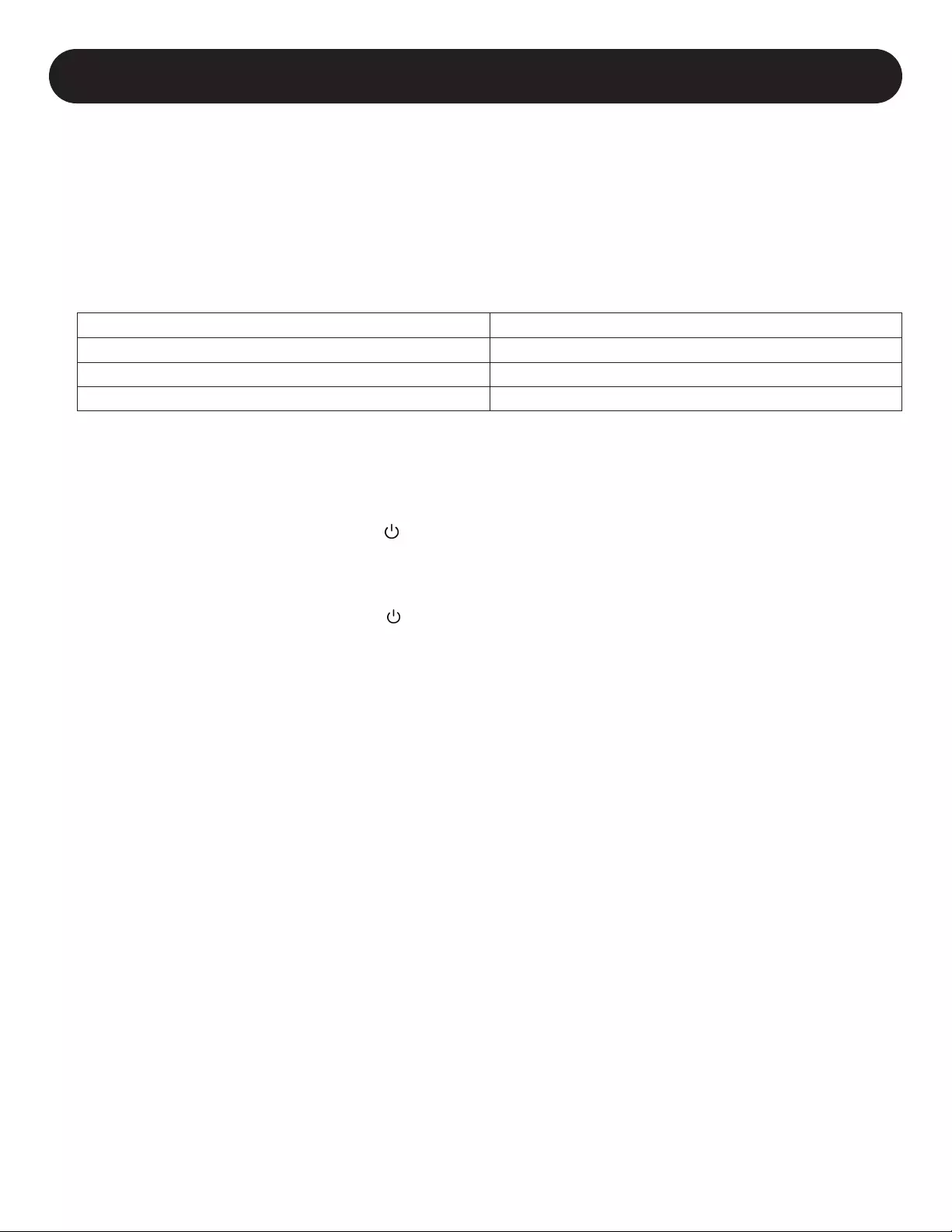
5
UPS ON/OFF
• Plug the UPS into a live, grounded outlet.
The LCD display will illuminate, the battery charger will engage as necessary and the SURGE PROTECTED outlets will begin
passing power. Before turning the UPS on, the input voltage range of the UPS can be selected after plugging it into a live
grounded outlet. To select the input voltage range for the UPS, press and hold the MUTE/SELECT button until the UPS beeps
and displays 0, 1 or 2 on the LCD screen (repeat this procedure until the desired number is displayed). The number on the
LCD screen corresponds to the following input voltage ranges, 0: 170-280V (DEFAULT, WIDE); 1: 175-275V (MEDIUM);
2: 180-270V (NARROW).
Note: The input voltage range can only be changed while the UPS is in standby mode.
Selection Value Input Voltage Range
0170-280V AC
1175-275V AC
2180-270V AC
• Plug equipment into the UPS: Your UPS is designed to support electronic equipment only. You will overload the UPS if the
total VA ratings for all the equipment you connect to the “Battery, Surge and Noise Protected” outlets exceed the UPS’s
Output Capacity. To estimate your equipment’s power requirements, look on the nameplate. If the equipment is listed in
amps, multiply the number of amps by 230 to determine VA, (Example: 1 amp x 230 = 230 VA). Your UPS is fully loaded
when the display indicates 100% load.
• Turn the UPS on: Press and hold the POWER BUTTON for one second. The UPS alarm will beep once briefly.
The BATTERY/SURGE PROTECTED outlets will begin passing AC line power. The UPS will automatically recharge internal
batteries as needed. Once turned on, your UPS is ready to protect connected equipment from blackouts, brownouts,
overvoltages and transient surges.
• Turn the UPS off: Press and hold the POWER BUTTON for one second.
Basic Operation
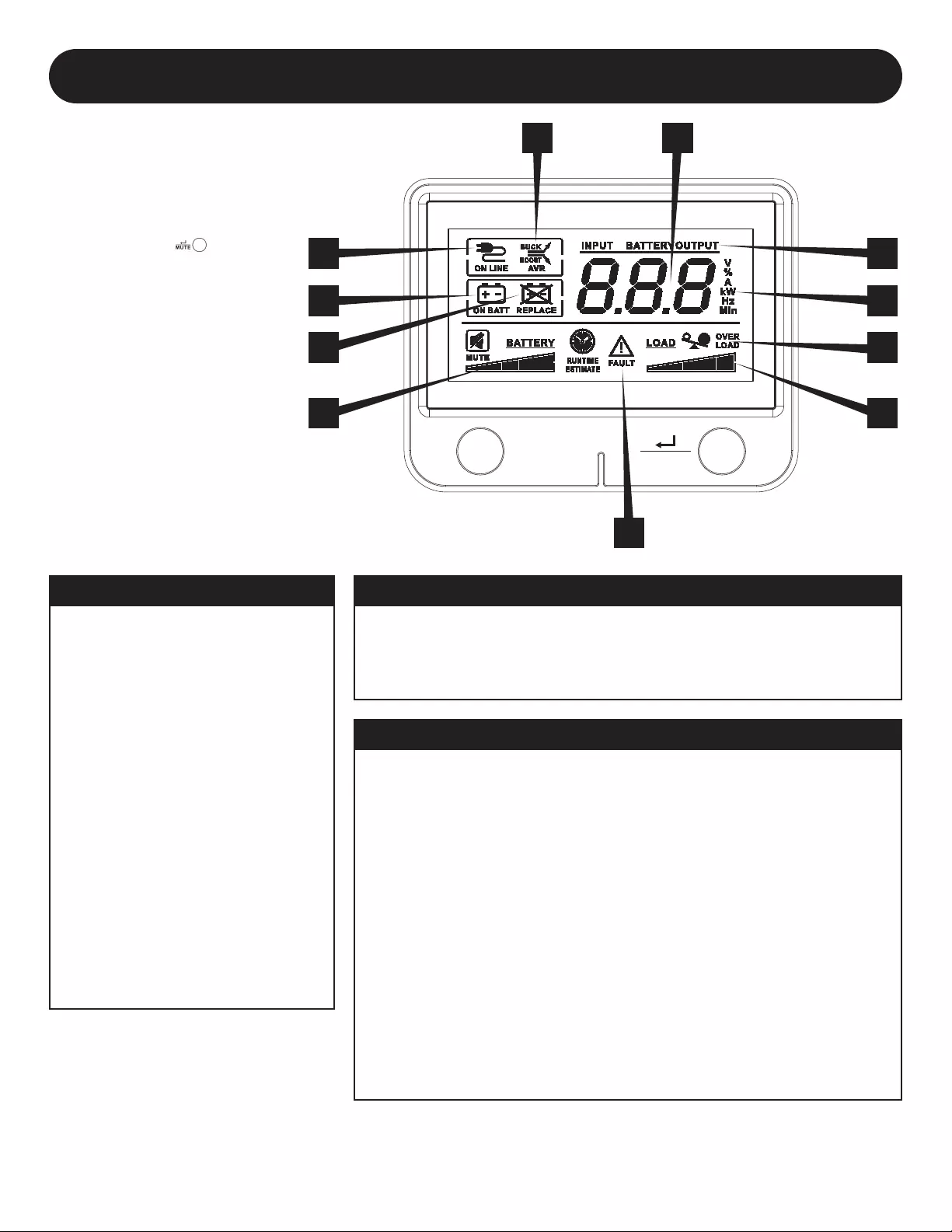
6
ADDITIONAL DISPLAY ITEMS
BATTERY INDICATORSOPERATING MODE INDICATORS
TEST MUTE
1
2
3
4
5
10
9
7
6
8
11
LCD Display
The LCD Display indicates a variety
of UPS modes and operating
conditions. To view the various
screens, press the button
while the UPS is operating in line or
battery power mode.
The LCD DISPLAY is shown here
fully illuminated to identify all
available icons and labels. This is
for explanation only—there are no
operating modes where the screen
is fully illuminated like this except
for a few seconds as the UPS is first
plugged in.
5. BATTERY CHARGE METER continuously reports battery charge level.
6. LOAD LEVEL METER continuously reports load-level on UPS supported outlets.
7. OVERLOAD ICON comes on to report that UPS supported outlets are overloaded.
8. 3-DIGIT DISPLAY lights along with associated labeling and icons to report a variety
of UPS and site power related conditions.
9. 3-DIGIT DISPLAY SUFFIX display labels will selectively illuminate to describe the
unit of measurement the 3-digit display is currently reporting (V=volts, %=percent,
A=amps, kW=kilowatts, Hz=frequency, Min=minutes).
10. 3-DIGIT DISPLAY PREFIXES
• INPUT lights to indicate the 3-digit display is reporting an input condition (input
voltage, input frequency)
• OUTPUT lights to indicate the 3-digit display is reporting an output condition
(output voltage, output Hz, etc)
• BATTERY lights to indicate the 3-digit display is reporting a battery related
condition (battery voltage)
• ESTIMATED RUNTIME lights to indicate that the 3-digit display is currently
reporting estimated runtime in minutes
11. FAULT ICON lights to indicate a variety of possible UPS fault conditions (see Error
Messages section for information on other reported faults)
1. ON-LINE MODE ICON indicates that AC
power is present and the UPS is running
from an input line power source.
2. AVR BUCK & AVR BOOST ICONS will
selectively illuminate during line power
mode to indicate Automatic Voltage
Regulation (AVR) is engaged. “AVR”
& “BUCK” indicates an overvoltage
condition and output is reduced back
to usable levels. “AVR” & “BOOST”
indicates brownout/undervoltage
conditions and output is boosted back
to usable levels.
3. ON BATT ICON indicates that the UPS
is running in battery mode, due to
power failure or severe input voltage
fluctuation.
4. REPLACE BATTERY ICON will illuminate
to inform users that the UPS battery is
weak and requires replacement.
Basic Operation continued
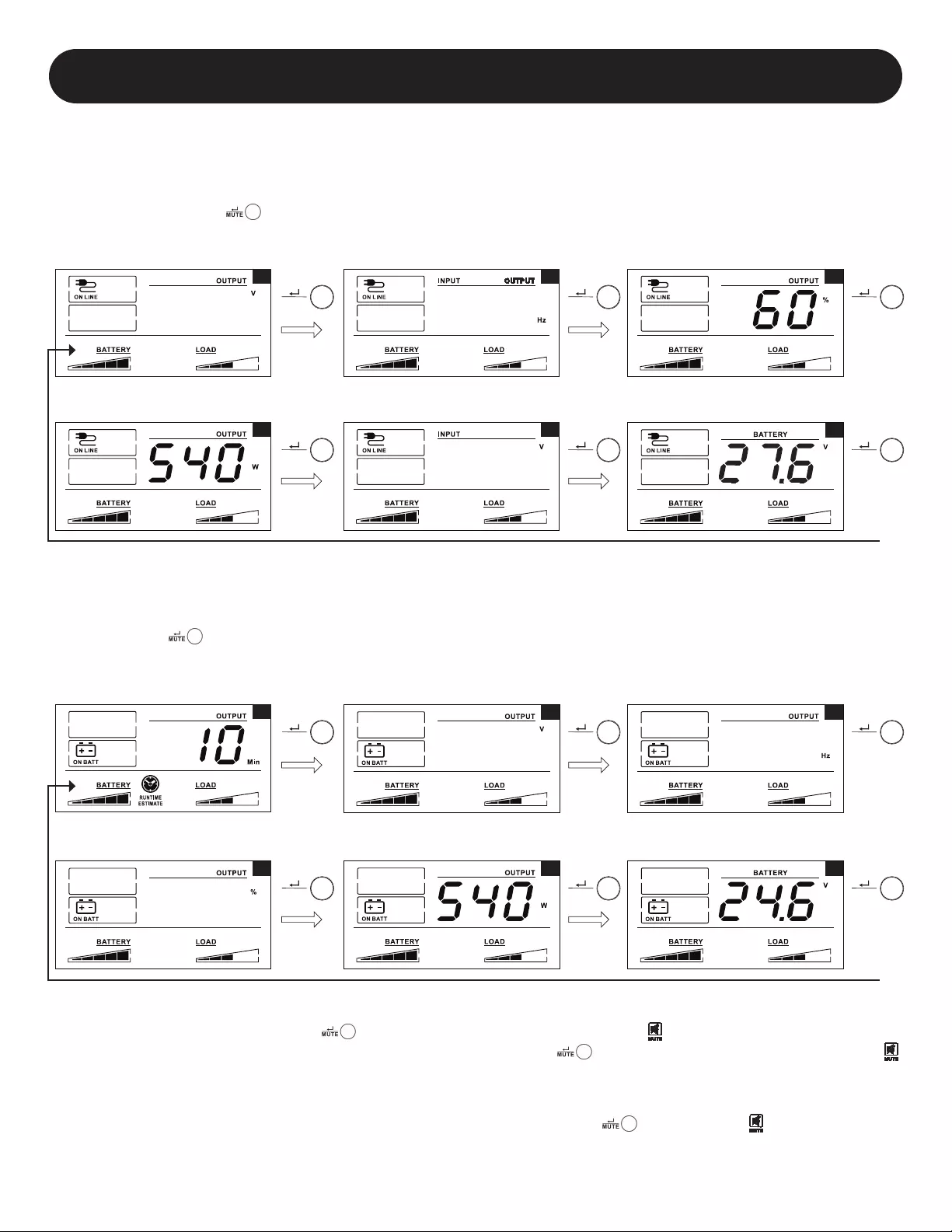
7
Display UPS/Power Conditions
Line Power Mode LCD Data
The LCD screen offers 6 screens of UPS and site power information as the UPS is operating in line power mode. To advance to
the next screen, press the button. The screens are displayed in this order:
123
456
MUTE
MUTE
MUTE
MUTE
MUTE
MUTE
230 50
230
1 2 3
456
MUTE
MUTE
MUTE
MUTE
MUTE
MUTE
230 50
230
MUTE
MUTE
MUTE
MUTE
MUTE
MUTE
2
13
456
230 50
60
MUTE
MUTE
MUTE
MUTE
MUTE
MUTE
2
13
456
230 50
60
1. OUTPUT VOLTAGE 2. INPUT/OUTPUT FREQUENCY 3. OUTPUT LOAD PERCENT
4. OUTPUT LOAD WATTAGE 5. INPUT VOLTAGE 6. BATTERY VOLTAGE
Battery Power Mode LCD Data
The LCD screen offers 6 screens of UPS and site power information as the UPS is operating in battery power mode. When the
UPS switches to BATTERY MODE, the UPS will automatically switch to report ESTIMATED RUNTIME. To advance to the next
screen, press the button. The screens are displayed in this order:
1. ESTIMATED RUNTIME 2. OUTPUT VOLTAGE 3. OUTPUT FREQUENCY
4. OUTPUT LOAD PERCENTAGE 5. OUTPUT LOAD WATTS 6. BATTERY VOLTAGE
Basic Operation continued
Enable/Disable Alarm
To enter silent mode, press and hold the button until you hear an audible beep. The icon will appear on the LCD screen
to indicate the unit is in silent mode. To exit silent mode, press and hold the button until you hear an audible beep. The
icon will disappear from the LCD screen to indicate it’s no longer in silent mode.
Note: Silent mode can only be selected while the unit is in online mode. Silent mode will deactivate the beeper completely.
To temporarily mute the alarm while the unit is in battery mode, press and hold the button until the icon flashes on the
LCD screen to indicate that the alarm has been temporarily muted.
Note: The low battery alarm will still sound even if the battery alarm is temporarily muted.
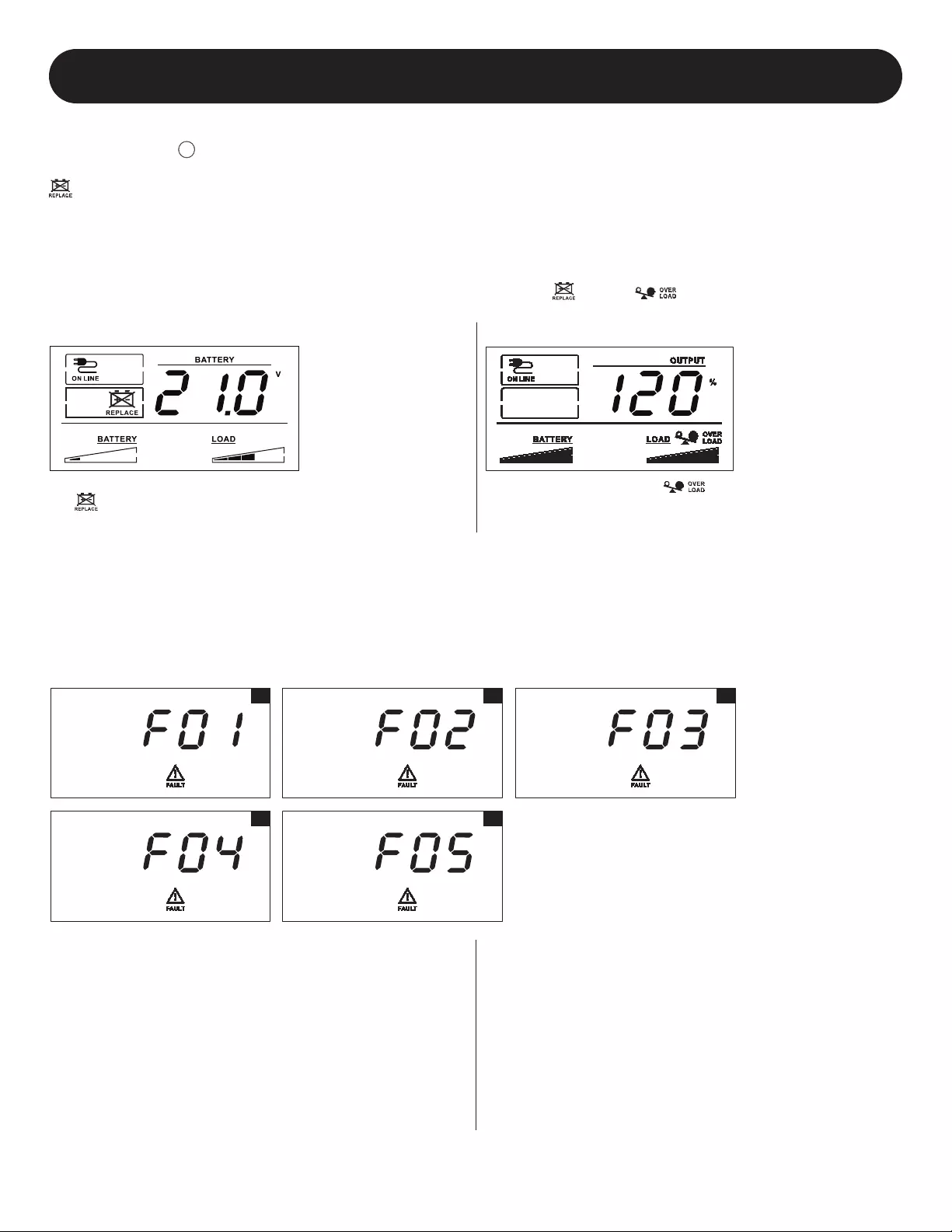
8
Basic Operation continued
Self-Test
Press and hold the TE S
T
button to initiate the test. The test will last approximately 10 seconds as the UPS switches to battery to
test the capacity with a load. Upon completion of the test, UPS will return to line mode. If test fails, the display will indicate icon
and an alarm will sound. If this occurs, charge the batteries for 12 hours and repeat the self-test. If there is another failure,
contact Tripp Lite for battery replacement options. If the UPS passes the self-test, the LCD screen will read “PAS”. Connected
equipment can remain on during the test. Do not unplug your UPS; this will remove safe electrical grounding.
Error Messages
The UPS reports BATTERY REPLACEMENT and OVERLOAD STATUS using the and the icons.
REPLACE BATTERY LCD SCREEN
In the event that the UPS battery requires replacement,
the icon will light. Replace the UPS battery to reset the
replace-battery indicator.
OVERLOAD LCD SCREEN
If there is an overload, the and % icons will light and
the LCD screen will report the output load percentage.
CRITICAL FAULT SCREENS
Some more severe fault conditions will result in the UPS shutting off power to the UPS-supported output receptacles. At this
point, the LCD screen will report any one of 5 possible on-screen fault codes. Some faults, such as output short circuit, overload
and bad battery can be user-corrected by removing the short, reducing the load or replacing the battery. Some fault conditions
involving the battery charger and output voltage may require repair or replacement in order to restore normal operation.
If a critical fault occurs, the LCD display will show the following error codes.
1
4
2
5
3
1. OUTPUT SHORT CIRCUIT, OUTPUT CUTOFF
• To clear, disconnect the source of the output short
circuit and restart the UPS.
2. OUTPUT OVERLOAD, OUTPUT CUTOFF
• To clear, disconnect the source of the overload and
restart the UPS.
3. BATTERY OVERCHARGE
• Contact Tripp Lite for troubleshooting and repair
options.
4. BAD AND SEVERELY DISCHARGED BATTERY
• To clear, replace the UPS battery.
5. OUTPUT VOLTAGE HIGH IN BATTERY MODE
• Contact Tripp Lite for troubleshooting and repair
options.
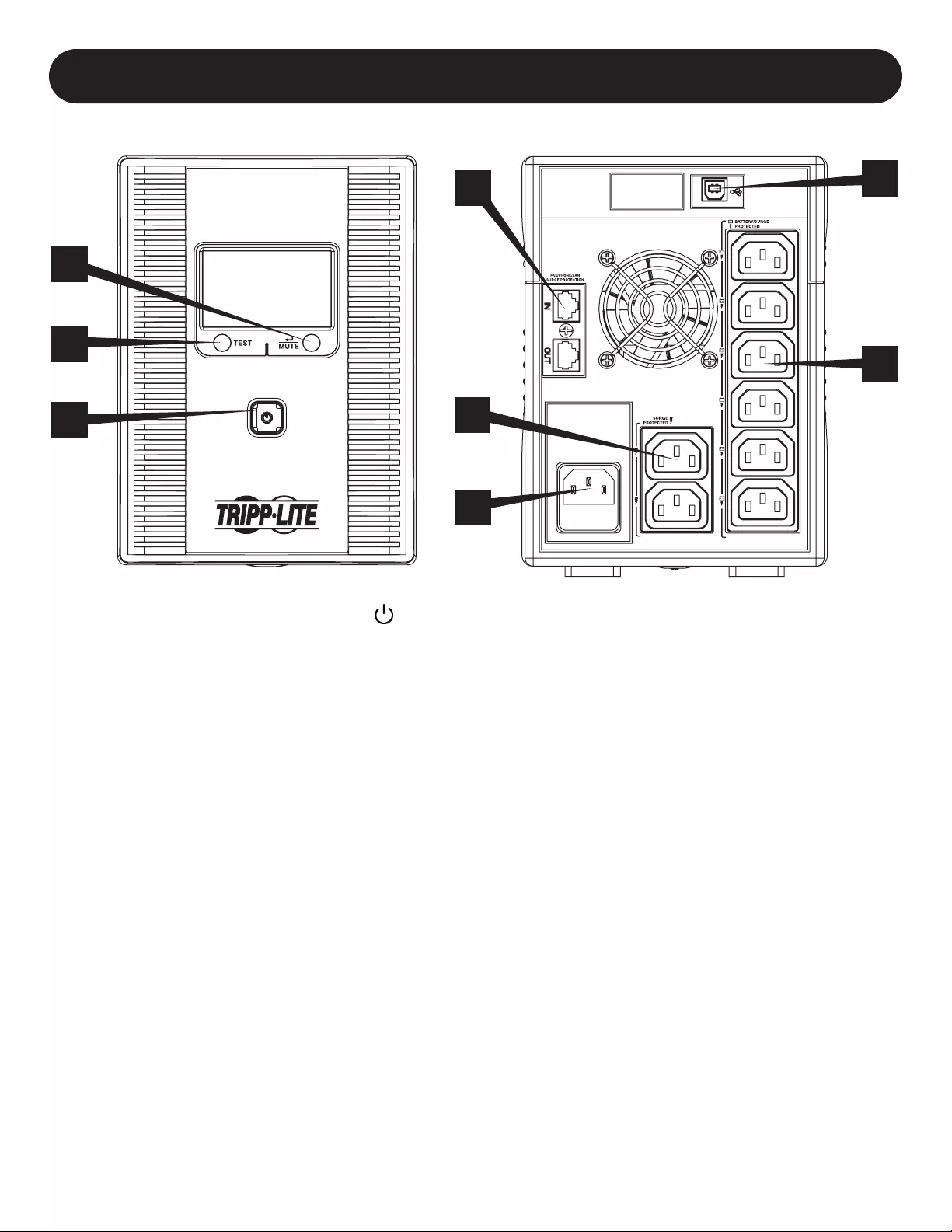
9
UPS Features
1. ON/OFF Button: Press and hold the POWER BUTTON for one second to turn the UPS on and off. If utility power is not
available, pressing this button will “cold-start” the UPS; i.e. turn it on and supply battery-derived power to the outlets.
2. MUTE/Select Button: Use this button to toggle power condition displays. Refer to Display UPS/Power Conditions section for
details. This button can also be used to place the unit in silent mode (mute the beeper completely) or to temporarily mute
an active alarm by pressing and holding until you hear an audible beep.
3. TEST Button: Press and hold this button and the UPS will begin a self-test lasting about 10 seconds.
4. Tel/DSL/NETWORK Line Protection Jacks: These jacks protect equipment against surges over a single phone line
or network connection. Connecting your equipment to these jacks is optional. Your UPS will work properly without this
connection.
5. USB Communication Port: This port can connect your UPS to any computer for automatic file saves and unattended
shutdown in the event of a power failure. Use with Tripp Lite’s PowerAlert Software (available as a FREE download at
tripplite.com) and appropriate USB cable. A USB cable is included with your UPS. This connection is optional. Your UPS will
work properly without this connection.
Note: This UPS System provides basic communication compatibility with most integrated Windows®, Macintosh® and Linux®
power management applications.
6. SURGE SUPPRESSION ONLY Outlets: These outlets offer premium surge suppression for accessories not requiring battery
backup support. These outlets are always energised when the UPS is connected to a live outlet, even if the UPS is turned off.
7. BATTERY BACKUP Outlets: These outlets offer battery backup support and premium surge suppression for critical devices
requiring battery backup support.
Note: Do not plug laser printers into the battery backup outlets.
8. AC INPUT (C14 Inlet): Connects the UPS to utility power. The C14 inlet contains a T10A, 250V AC fuse.
1
2
3
4
8
7
6
5
Features
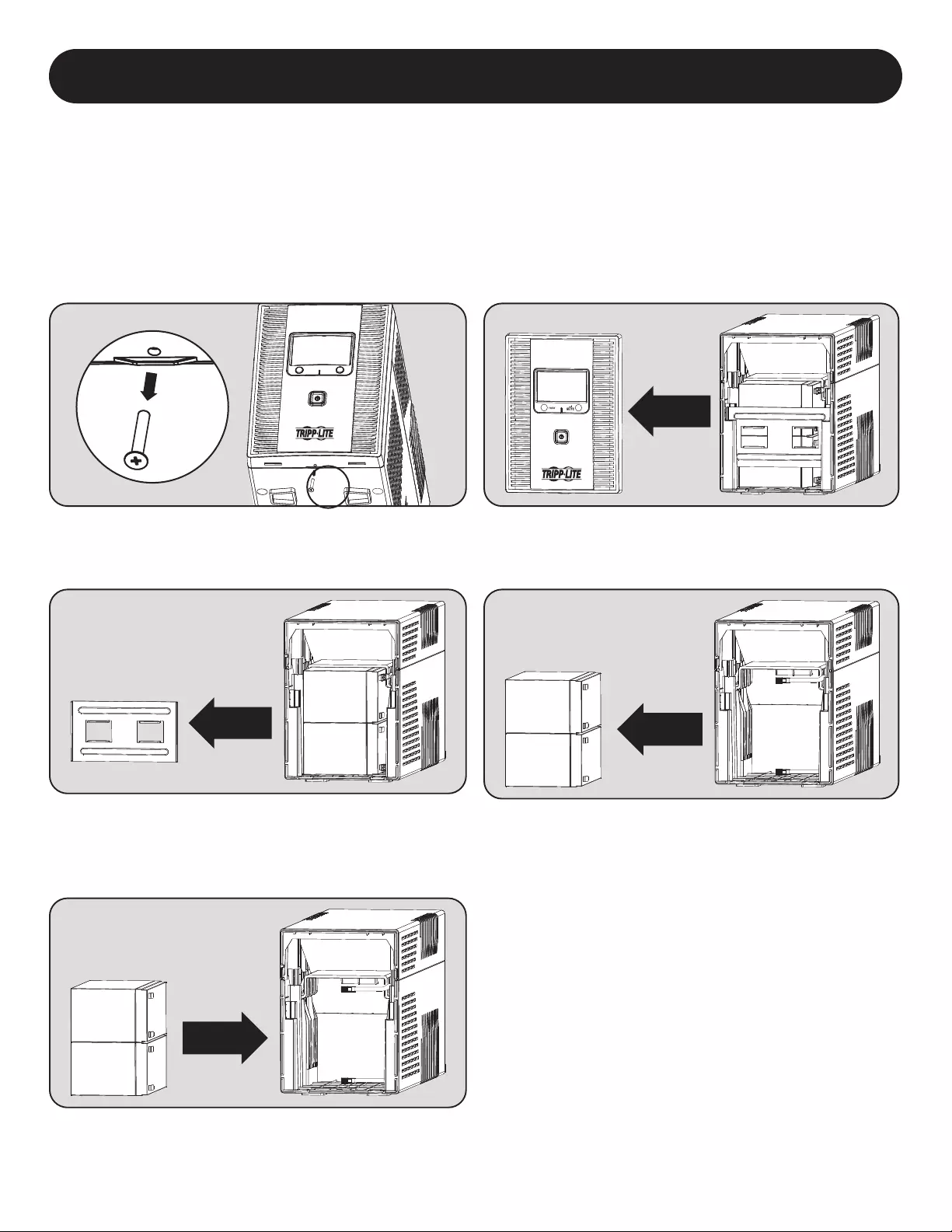
10
Battery Replacement
Under normal conditions, the original battery in your UPS will last several years. Battery replacement should only be performed
by qualified personnel. Refer to “Battery Warnings” in the Safety section for complete battery safety information.
Your UPS requires two Tripp Lite RBC51 replacement battery cartridges. For further information about replacement compatibility
and ordering, visit Tripp Lite on the Web at tripplite.com/support/battery/index.cfm.
To Replace the Batteries:
1. Remove screw at the bottom of the unit’s front panel. 2. Carefully pull the front panel away from the UPS.
3. Remove the battery support bar. 4. Carefully pull the old batteries from the UPS and
disconnect them.
5. Connect the new batteries in exactly the same manner
as the old ones: positive (red) connectors together and
negative (black) connectors together. Carefully push the
batteries back into the UPS.
6. Reinstall the battery support bar and replace the front
panel.
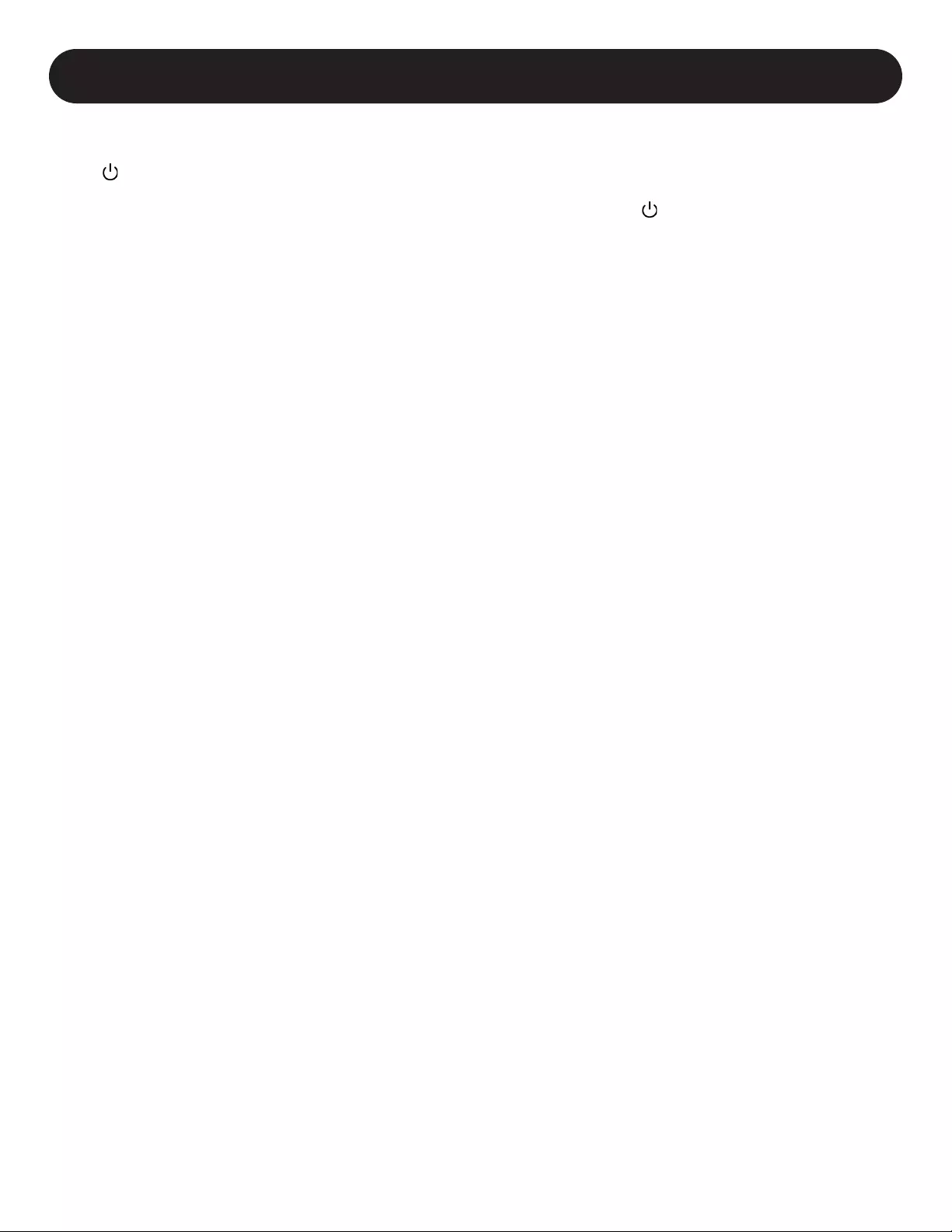
11
Storage
To avoid battery drain, all connected equipment should be turned off and disconnected from the UPS. Press and hold the
POWER BUTTON for one second and disconnect the unit from AC power. Your UPS will be completely turned off (deactivated),
and will be ready for storage. If you plan on storing your UPS for an extended period, fully recharge the UPS batteries every three
months. Plug the UPS into a live AC outlet, turn it on by pressing and holding the POWER BUTTON for one second, and allow
the batteries to recharge for 4 to 6 hours. If you leave your UPS batteries discharged for a long period of time, they will suffer a
permanent loss of capacity.
Service
A variety of Extended Warranty and On-Site Service Programs are available from Tripp Lite. For more information on service, visit
tripplite.com/support. Before returning your product for service, follow these steps:
1. Review the installation and operation procedures in this manual to insure that the service problem does not originate from a
misreading of the instructions.
2. If the problem continues, do not contact or return the product to the dealer. Instead, visit tripplite.com/support.
3. If the problem requires service, visit tripplite.com/support and click the Product Returns link. From here you can request
a Returned Material Authorization (RMA) number, which is required for service. This simple on-line form will ask for your
unit’s model and serial numbers, along with other general purchaser information. The RMA number, along with shipping
instructions will be emailed to you. Any damages (direct, indirect, special or consequential) to the product incurred during
shipment to Tripp Lite or an authorised Tripp Lite service centre is not covered under warranty. Products shipped to Tripp Lite
or an authorised Tripp Lite service centre must have transportation charges prepaid. Mark the RMA number on the outside of
the package. If the product is within its warranty period, enclose a copy of your sales receipt. Return the product for service
using an insured carrier to the address given to you when you request the RMA.
Storage and Service
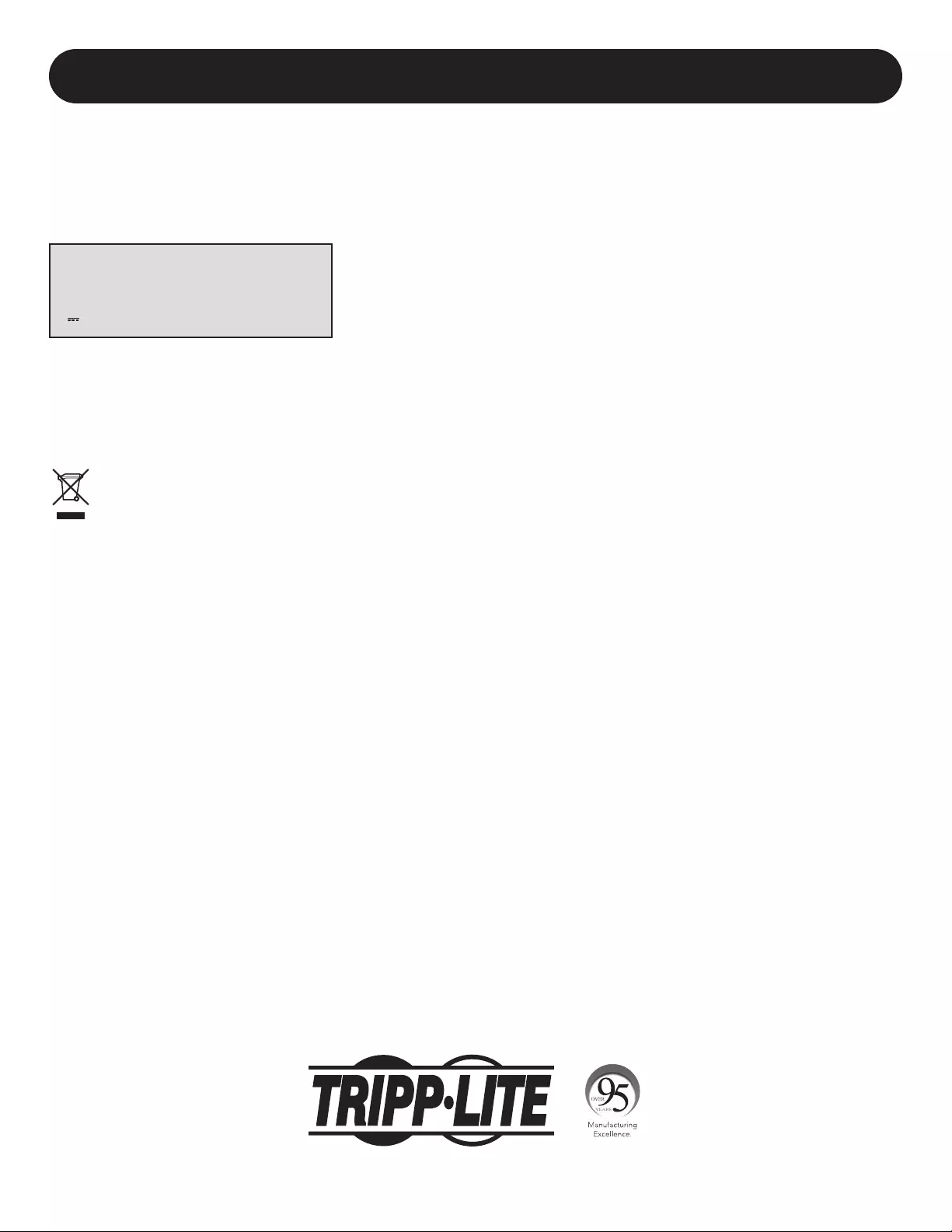
12
Regulatory Compliance Identification Numbers
For the purpose of regulatory compliance certifications and identification, your Tripp Lite product has been assigned a unique
series number. The series number can be found on the product nameplate label, along with all required approval markings and
information. When requesting compliance information for this product, always refer to the series number. The series number
should not be confused with the marking name or model number of the product.
WEEE Compliance Information for Tripp Lite Customers and Recyclers
(European Union)
Under the Waste Electrical and Electronic Equipment (WEEE) Directive and implementing regulations, when customers buy new
electrical and electronic equipment from Tripp Lite they are entitled to:
• Send old equipment for recycling on a one-for-one, like-for-like basis (this varies depending on the country)
• Send the new equipment back for recycling when this ultimately becomes waste
Tripp Lite has a policy of continuous improvement. Product specifications are subject to change without notice.
Compliance
Note on Labeling
Two symbols are used on the label.
V~ : AC Voltage
V : DC Voltage
1111 W. 35th Street, Chicago, IL 60609 USA • tripplite.com/support
20-02-313 93-3C6A_RevA