Trust ICS-2000 User Manual
Displayed below is the user manual for ICS-2000 by Trust which is a product in the Smart Home Central Control Units category. This manual has pages.
Related Manuals
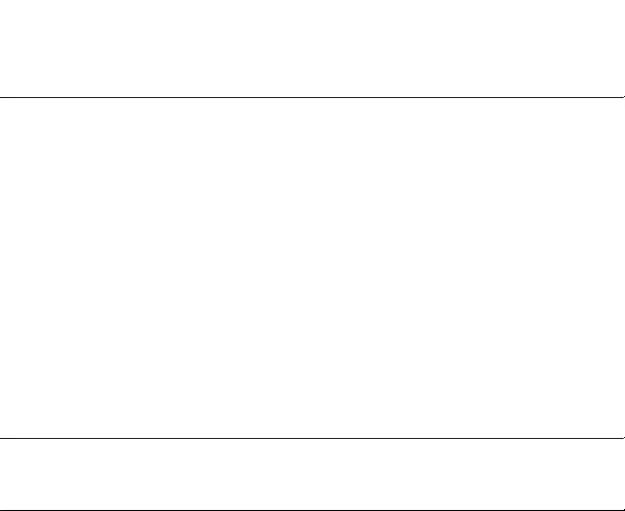
www.trust.com
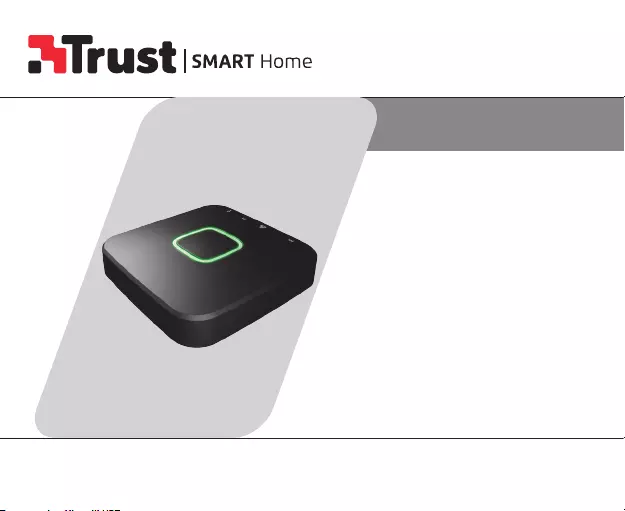
ICS-2000
OCTOPUS CONTROL STATION
ONLINE MANUAL
Item 71110 Version 1.0
Visit www.trust.com
for the latest instructions
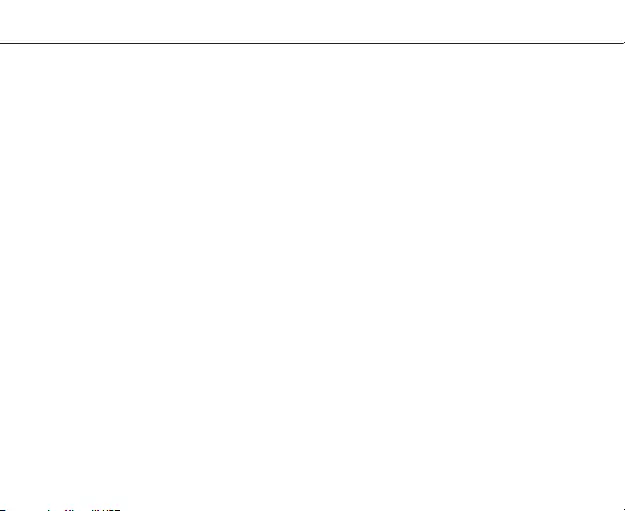
ICS-2000 INTERNET CONTROL STATION
3
Index
1.1 Add a room 7
1.2 Edit/Delete room 8
2.1 Connect a new device 9
2.2 Connect an existing device (Clone) 12
2.3 Edit/Delete device 13
3.1 Add scenes 14
3.2 Add/Delete actions 15
3.3 Add/Delete delays 16
4.1 Configure timers 17
4.2 Edit/Delete timer 20
5.1 Configure rules 21
5.2 Edit/Delete rule 24
6.0 Connect manually 25
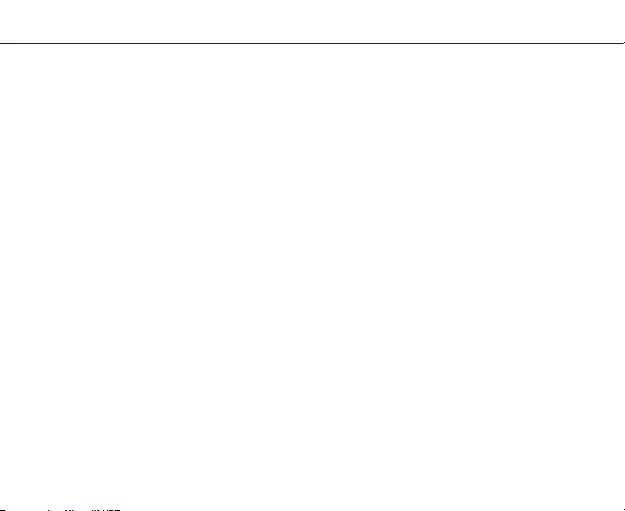
ICS-2000 INTERNET CONTROL STATION
4
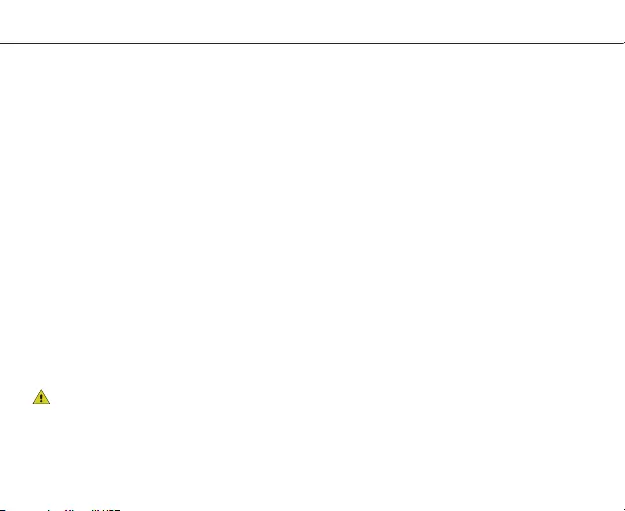
ICS-2000 INTERNET CONTROL STATION
5
COMPATIBILITY
This product works with all Trust Smart Home
transmitters and receivers.
FUNCTIONALITY
The ideal solution to wirelessly control and monitor
your home for ultimate comfort and security
WIRELESS RADIO SIGNAL
• The 433.92 MHz radio signal passes through walls, windows and doors.
• Indoor 433.92 MHz range: up to 30 m. Outdoor 433.92 MHz range: up to 70 m (optimal conditions).
• The 868 MHz radio signal passes through walls, windows and doors.
• Indoor 868 MHz range: up to 70 m. Outdoor 868 MHz range: up to 120 m (optimal conditions).
• The Zigbee radio signal passes through walls, windows and doors.
• Indoor Zigbee range: up to 30 m. Outdoor Zigbee range: up to 70 m (optimal conditions).
• The range is dependent on local conditions, such as the presence of metals. For example, the thin
metal coating in Low-emissivity (Low-E) glass can have a negative impact on the range of radio
signals.
• There may be restrictions on the use of this device outside the EU. If applicable, check whether this
device complies with local directives.
• This class 1 wireless device meets the essential requirements and other relevant conditions of
R&TTE Directive 1999/5/EC. Be careful when using wireless devices if you have a pacemaker or are
dependent on other life-saving, sensitive electronic equipment, because this device transmits radio
signals.
Read the manual carefully. Failure to follow these instructions can be dangerous.
Incorrect installation will void any warranty on this product.
For safety & liability information visit www.trust.com/safety
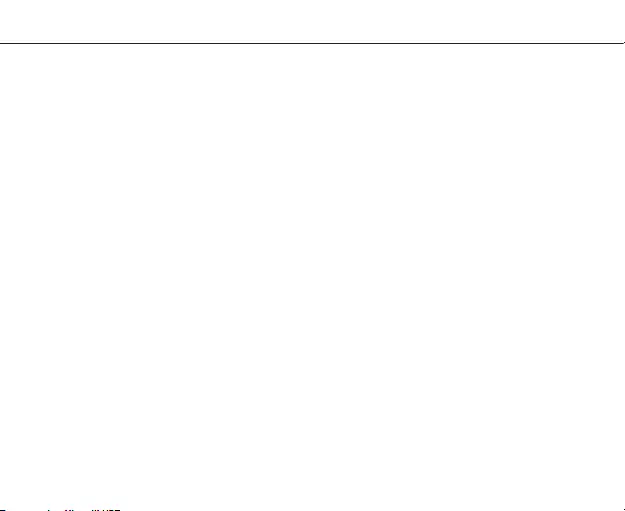
ICS-2000 INTERNET CONTROL STATION
6
LIFE SUPPORT
Never use Trust Smarthome products for life
support systems or other applications where
failures can have life-threatening consequences.
REPAIRS
Do not try to repair this product yourself.
The device contains no serviceable parts for the
user.
WATER-RESISTANT
This product is not water-resistant.
CLEANING
Clean this product with a dry cloth.
Do not use harsh chemicals, cleaning solvents or
strong detergents.
HANDLING
Do not drop the device, bump the device
against something or shake it. Rough handling
can damage internal circuit boards and fine
mechanics.
ENVIRONMENT
The product should not be exposed to extreme
heat or cold. This can damage the circuit boards
and batteries or shorten its life.
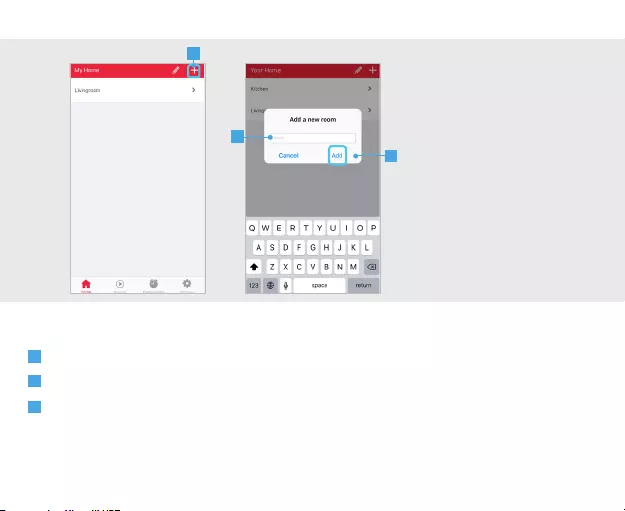
ICS-2000 INTERNET CONTROL STATION
7
1.1
A
1.1 Add a room
A Press the + button at the top of the screen to add a new room
B Fill in a name for the room you want to add.
C Press the ADD button to save the new room
B
C
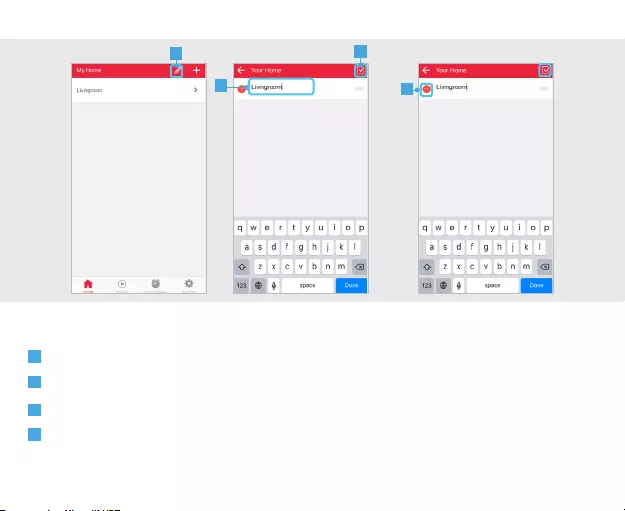
ICS-2000 INTERNET CONTROL STATION
8
1.2
1.2 Edit/Delete room
A
B
C
A To edit the name of a room press the pencil button at the top of the screen
B Press on the room name to begin editing.
C When you are done editing the name press the CONFIRM button.
D To delete a room press the DELETE button in front of the room when in editing mode. Press the
CONFIRM button to go back to the room overview.
D
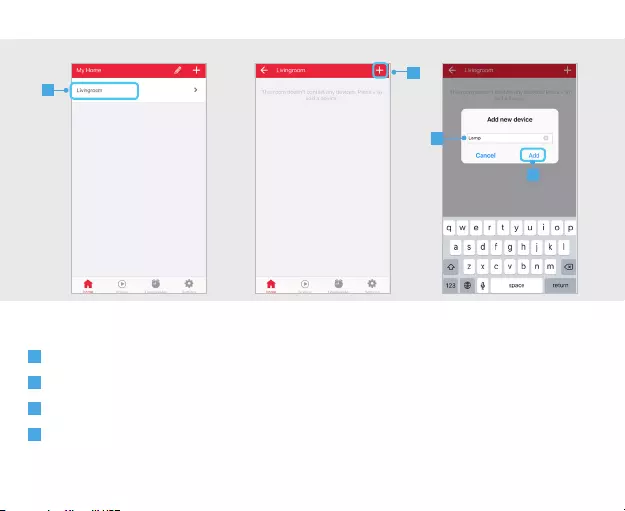
ICS-2000 INTERNET CONTROL STATION
9
2.1 Connect a new device
A Press on a room name to open it.
B Press the + button at the top of the screen to add a new device.
C Enter a name for the device you want to add
D Press ADD
A
B
C
D
2.1
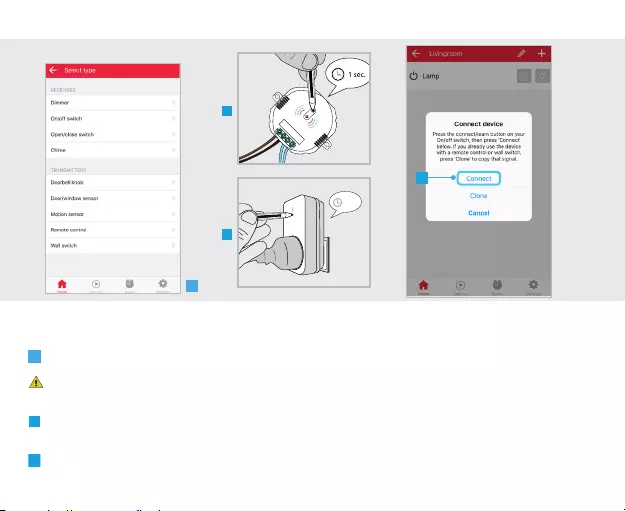
ICS-2000 INTERNET CONTROL STATION
10
E Select the type of device you want to add to your room.
If you already control your Trust Smart Home receiver with a remote control or wall switch
continue to step 2.2. (Only for Startline products)
F Put your receiver in connect/learn mode. (Read the manual of the receiver on how to put it in connect/
learn mode).
G When the receiver is in connect/learn mode press CONNECT.
E
1 sec.
F
F
G
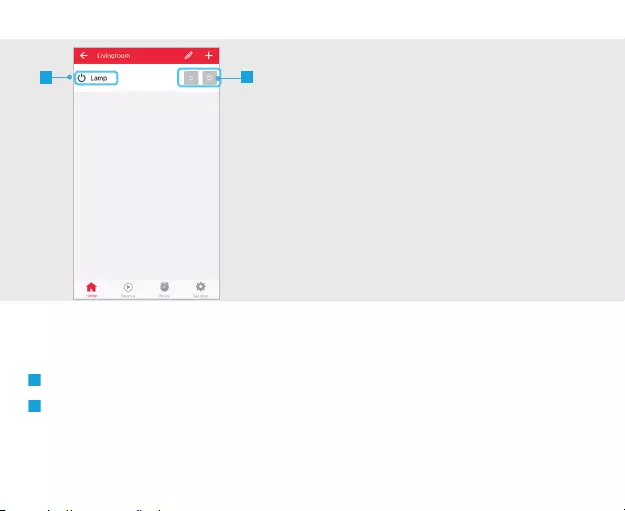
ICS-2000 INTERNET CONTROL STATION
11
The receiver will go on and o twice to acknowledge the connection.
H The device is now added to your room. You can now control the device with the App.
I Use the buttons to control the device.
HI
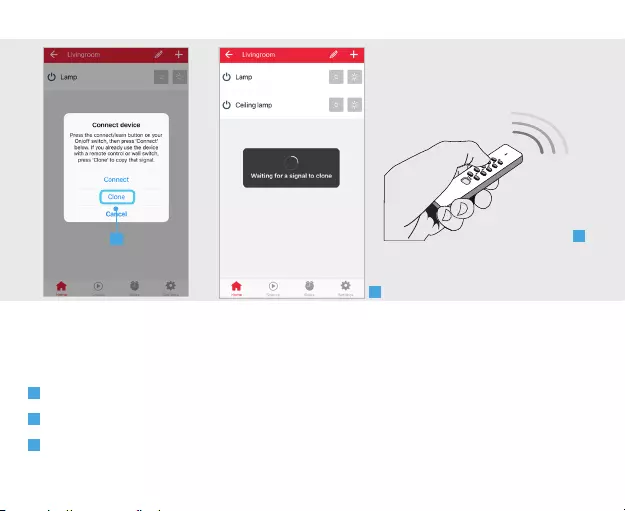
ICS-2000 INTERNET CONTROL STATION
12
2.2 Connect an existing device (Clone)
This step is recommended when you already control your Trust Smart Home receiver with a remote
control or wall switch. (Only for Startline products)
A Press CLONE
B A dialogue is shown to clone the signal of the transmitter
C Give an ON signal on the transmitter that controls the device chosen in step 2.1e.
A
B
C
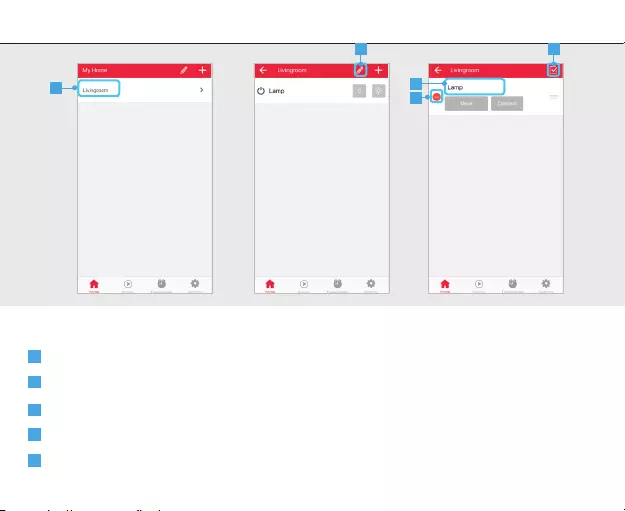
ICS-2000 INTERNET CONTROL STATION
13
2.3
A To edit the name of a device first open the room which contains the device.
B Press the pencil button the enter edit mode.
C Press on the device name to begin editing.
D When you are done editing the name press the confirm button.
E To delete a device press the DELETE button in front of the device when in editing mode. Press the
CONFIRM button to go back to the device overview.
2.3 Edit/delete device
B
C
A
D
E
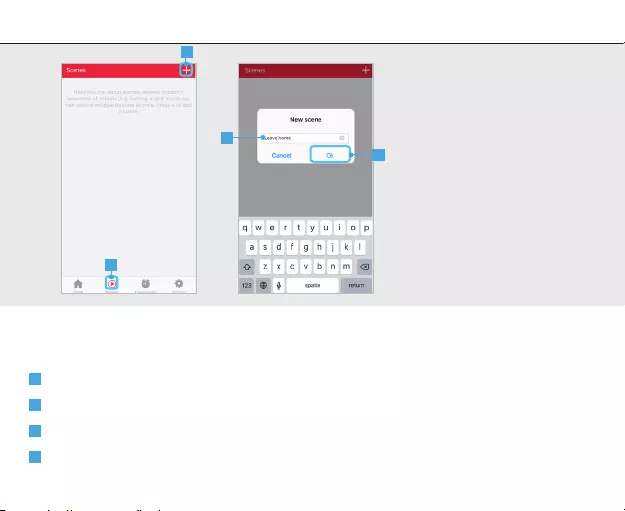
ICS-2000 INTERNET CONTROL STATION
14
3.1
With a scene you can trigger dierent devices at the same time or with an delay.
A Press the scene button in the menu bar
B Press the + button at the top of the screen to add a new scene.
C Fill in a desired name for the scene.
D Press OK.
3.1 Add scenes
D
A
B
C
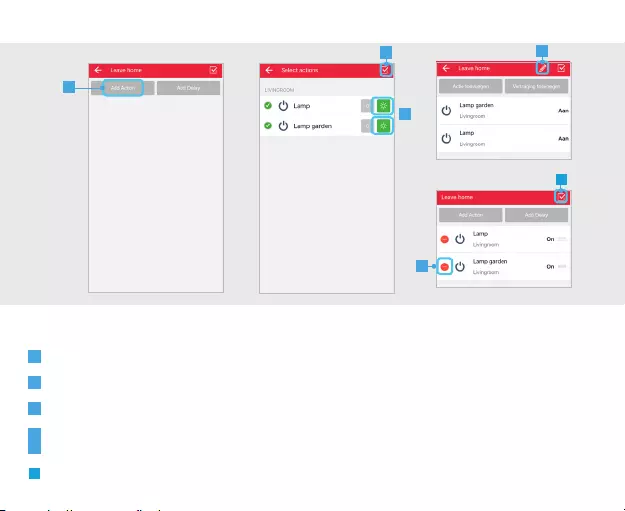
ICS-2000 INTERNET CONTROL STATION
15
3.2
A Press the ADD ACTION button to add actions to the scene.
B Add the desired actions for the devices by pressing the buttons.
C Press CONFIRM to add the actions to the scene.
D By pressing the pencil button you enter edit mode.
E Delete an action by pressing the DELETE button.
F Press CONFIRM again to save the scene.
3.2 Add/delete actions
A
B
CD
E
F
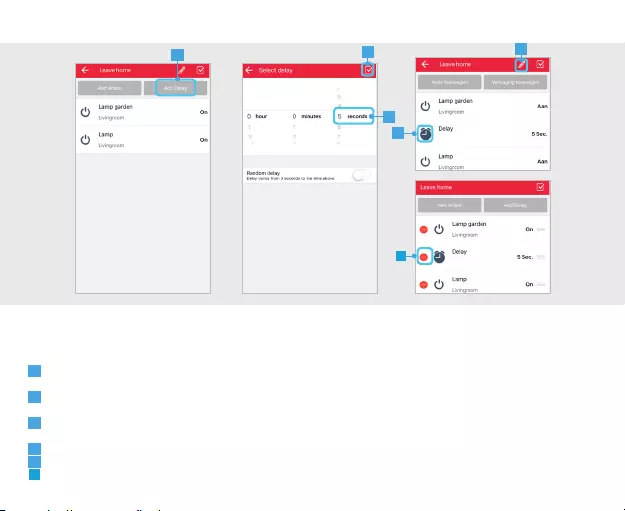
ICS-2000 INTERNET CONTROL STATION
16
3.3
It is possible to add a delay between actions. First add an actions like described in step 3.2
A Press the ADD DELAY button.
B Choose how long the delay must be by selecting a time period.
C Press the CONFIRM button to add the delay to the scene
D The delay is now added to your scene.
E By pressing the pencil button you enter edit mode.
F Press the DELETE button to delete a delay.
3.3 Add/delete delays
A
B
C
D
E
F
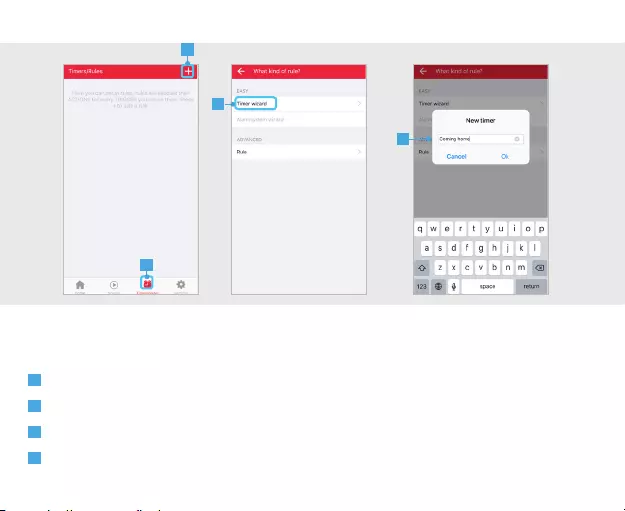
ICS-2000 INTERNET CONTROL STATION
17
4.1
With a timer you can trigger one or multiple devices on a fixed time, Sunrise or Sunset.
A Press the Timers/Rules button in the menu bar
B Press the + button at the top of the screen to add a new timer.
C Press on Timer wizard.
D Fill in a name for your timer and press OK.
4.1 Configure timers
A
B
C
D
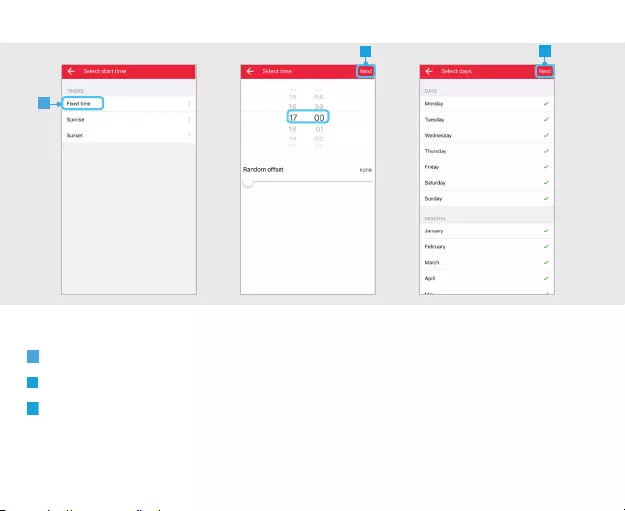
ICS-2000 INTERNET CONTROL STATION
18
E Choose the kind of start time for the timer. (In this example a fixed time is used)
F Select the desired start time for the timer and press NEXT.
G Choose which days and in which months the timer should be triggered. (By default all days and months
are selected). Press NEXT
E
F G
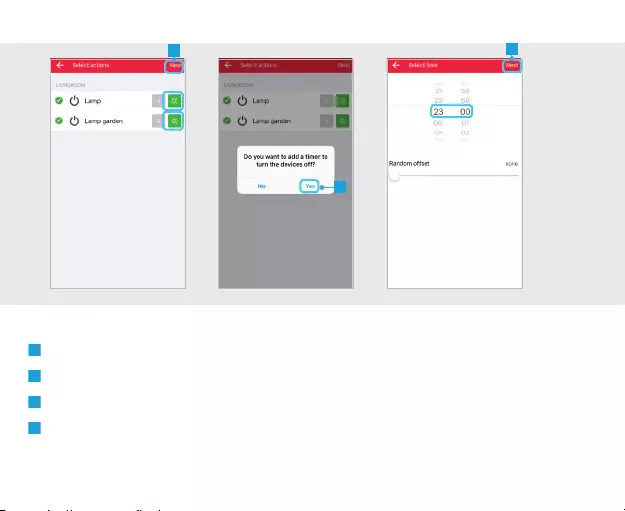
ICS-2000 INTERNET CONTROL STATION
19
H Choose the desired actions for when the timer is triggered. Press NEXT
I A message appears asking if you want to add a timer to turn the devices OFF. Press Yes
J Select the time you want the devices to be turned OFF. Press NEXT
K The timers have been added to the overview.
H
I
J
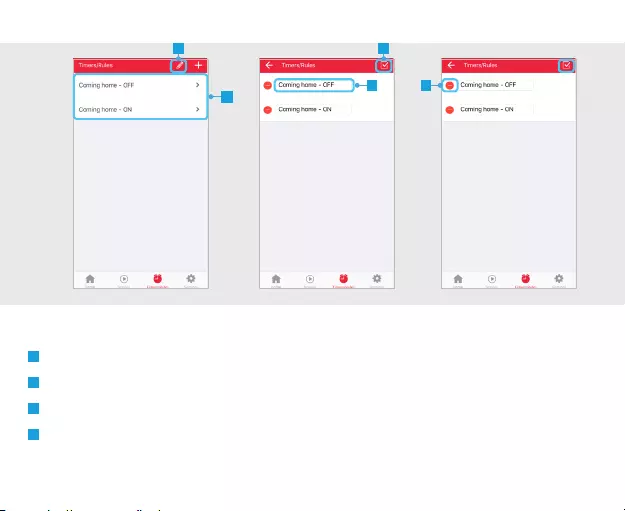
ICS-2000 INTERNET CONTROL STATION
20
K
L
L Press the pencil button the enter edit mode.
M Press on the timer name to begin editing.
N When you are done editing the name press the confirm button.
O To delete a timer press the DELETE button in front of the timer when in editing mode. Press the
CONFIRM button to go back to the timers/rules overview.
4.2 Edit/delete timer
M
N
O
4.2
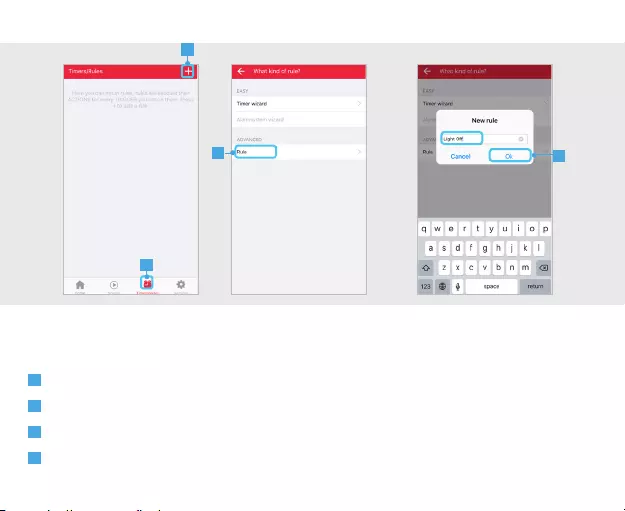
ICS-2000 INTERNET CONTROL STATION
21
With a rule you can execute an action by choosing a trigger and action.
A Press the TIMERS/RULES button in the menu bar
B Press the + button at the top of the screen to add a new rule.
C Press on RULE.
D Fill in a name for your rule and press OK.
5.1 Configure rules
A
B
CD
5.1
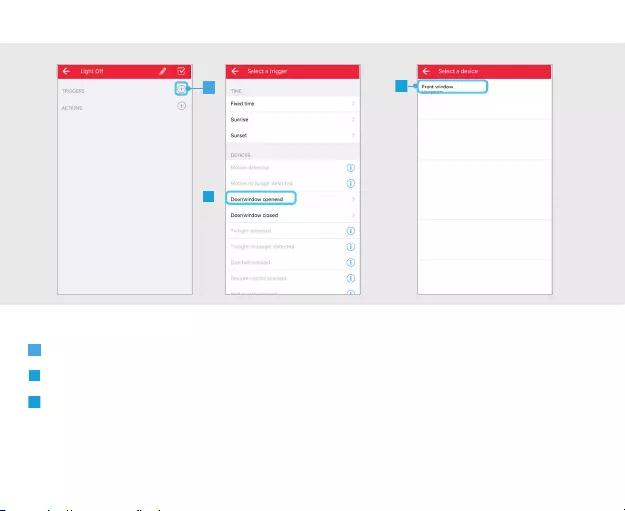
ICS-2000 INTERNET CONTROL STATION
22
E Add a trigger by pressing the + button next to triggers.
F Select a trigger to use to execute an action. (In this example a contact sensor is used as trigger)
G Choose one of the linked devices
E
F
G
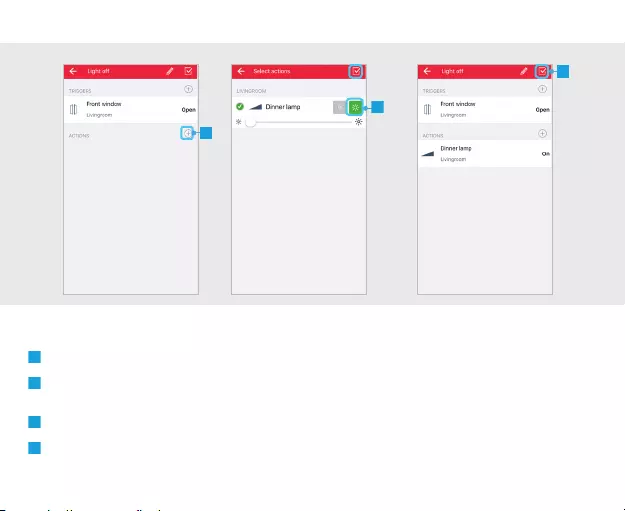
ICS-2000 INTERNET CONTROL STATION
23
H Add an action by pressing the + button next to actions.
I An overview is shown of the available devices that have been linked. Choose an action for the
desired devices. Press the CONFIRM button.
J The choosen triggers and actions are shown. Press the CONFIRM button again to save the rule.
K The rule has been added to the rule overview.
H
I
J
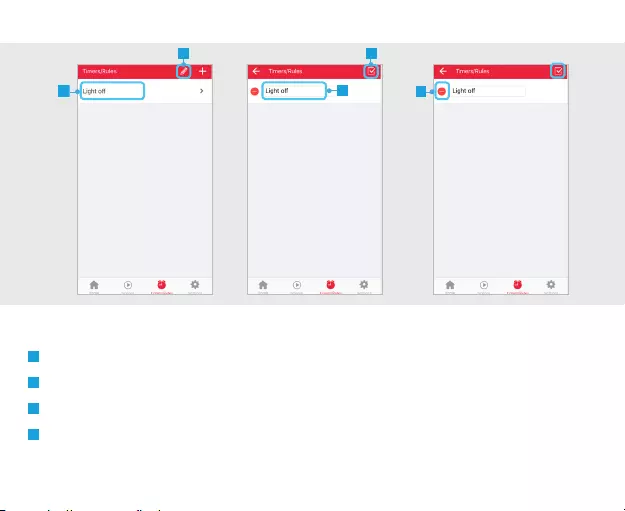
ICS-2000 INTERNET CONTROL STATION
24
L Press the pencil button the enter edit mode.
M Press on the rule name to begin editing.
N When you are done editing the name press the confirm button.
O To delete a rule press the DELETE button in front of the rule when in editing mode. Press the CONFIRM
button to go back to the timers/rules overview.
K
L
M
N
O
5.2 Edit/delete rule
5.2
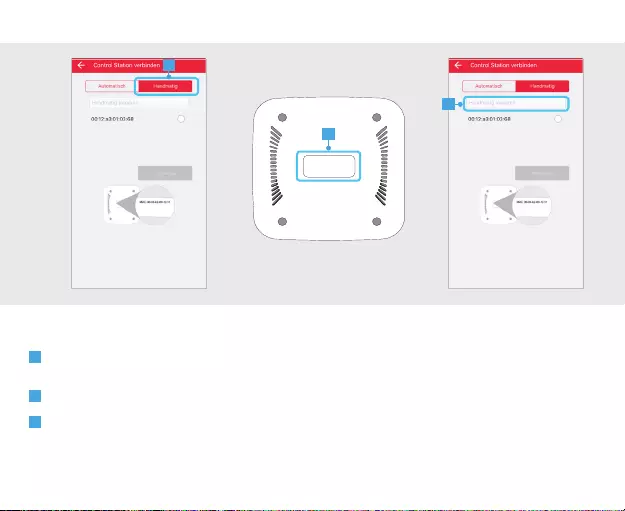
ICS-2000 INTERNET CONTROL STATION
25
A When there is no ICS-2000 found, it is possible to enter the MAC address manually during the
registration process. Press the MANUAL button
B Look at the bottom of the ICS-2000 for the MAC address.
C Press the “Enter manually” field and enter the MAC address for your ICS-2000. Then press NEXT
6 Connect manually
A
MAC: 00-00-A2-00-12-11
B
C
6
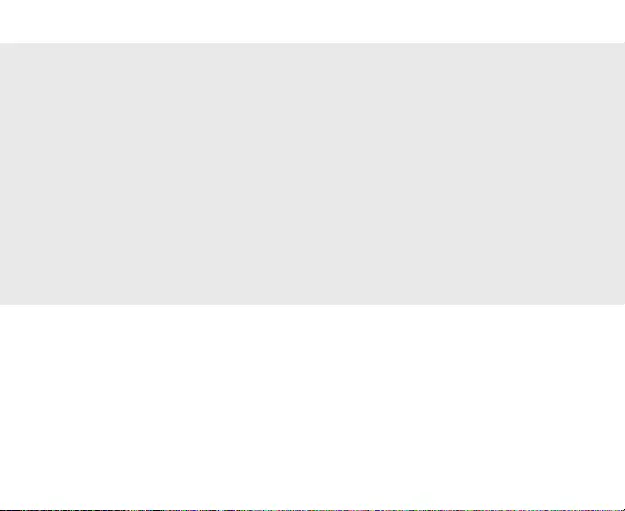
ICS-2000 INTERNET CONTROL STATION
26
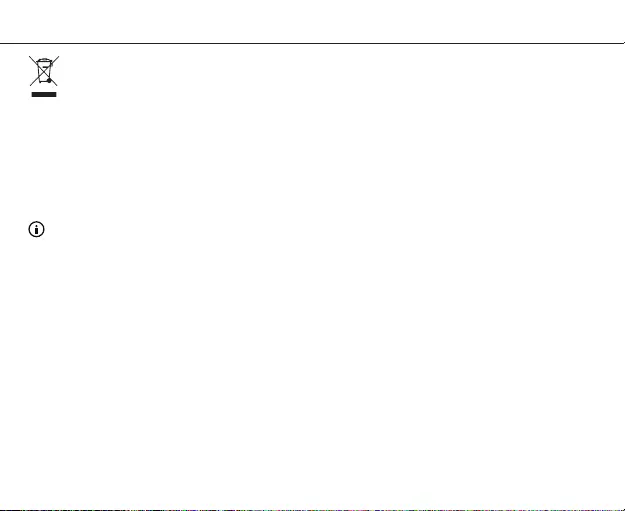
ICS-2000 INTERNET CONTROL STATION
27
If possible, dispose of this product at a recycling center. Do not dispose of this product with the
household waste.
Warranty
This product is covered by the legal warranty that applies to your country and it begins on the day of
purchase. For additional information, visit: www.trust.com/warranty/
Copyright
The contents of the “User manual” are subject to copyright protection. Without prior written
permission, reproducing or copying is prohibited. Information in these documents is subject to change
without prior notice. Check www.trust.com/71110 for updates.
For support and FAQ go to trust.com/71110
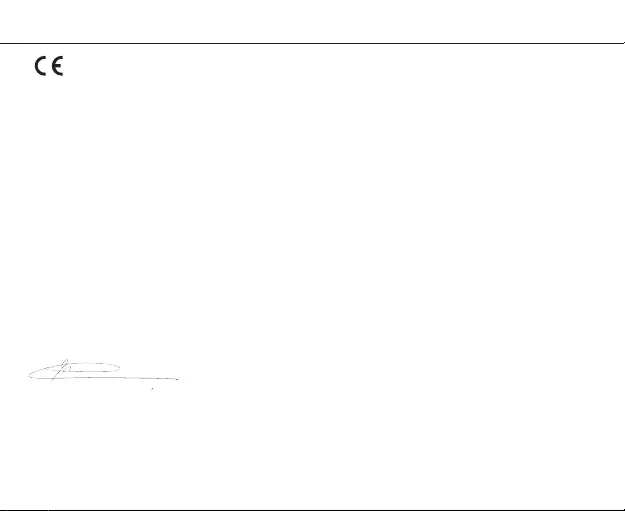
ICS-2000 INTERNET CONTROL STATION
28
Declaration of conformity
Trust International B.V. declares that the TrusT smarThome-product:
model: Octopus Control station
item number: 71110
intended use: Indoor
is in compliance with the essential requirements and other relevant provisions of the following directives:
EMC Directive (2004/108/EC), Low Voltage Directive (2006/95/EC), ROHS Directive (2011/65/EC), R&T TE
Directive (1999/5/EC). The product is compatible with the following norms/standards:
The product is compatible with the following norms/standards:
Manufacturer/Authorized representative,
H. Donker, Procurement Director
Dordrecht, 1 February 2016
EN.300.328
EN.300.220
EN 55022
EN 55024
ETSI-EN 301 489-17
NEN-EN-IEC 60950-1
EN 50581:2012
Trust International B.V.
LAAN VAN BARCELONA 600
3317DD DORDRECHT
NETHERLANDS
www.trust.com