Trust IPCAM-3000 User Manual
Displayed below is the user manual for IPCAM-3000 by Trust which is a product in the Security Cameras category. This manual has pages.
Related Manuals
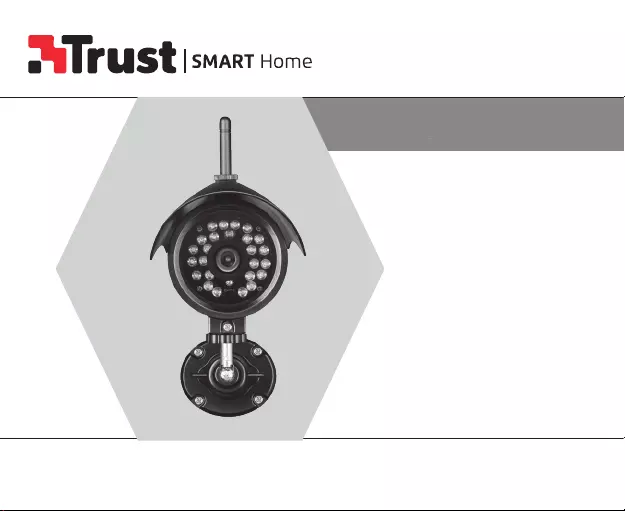
IPCAM-3000
OUTDOOR CAMERA WITH NIGHTVISION
USER MANUAL
Item 71183 Version 2.0
Visit www.trust.com
for the latest instructions
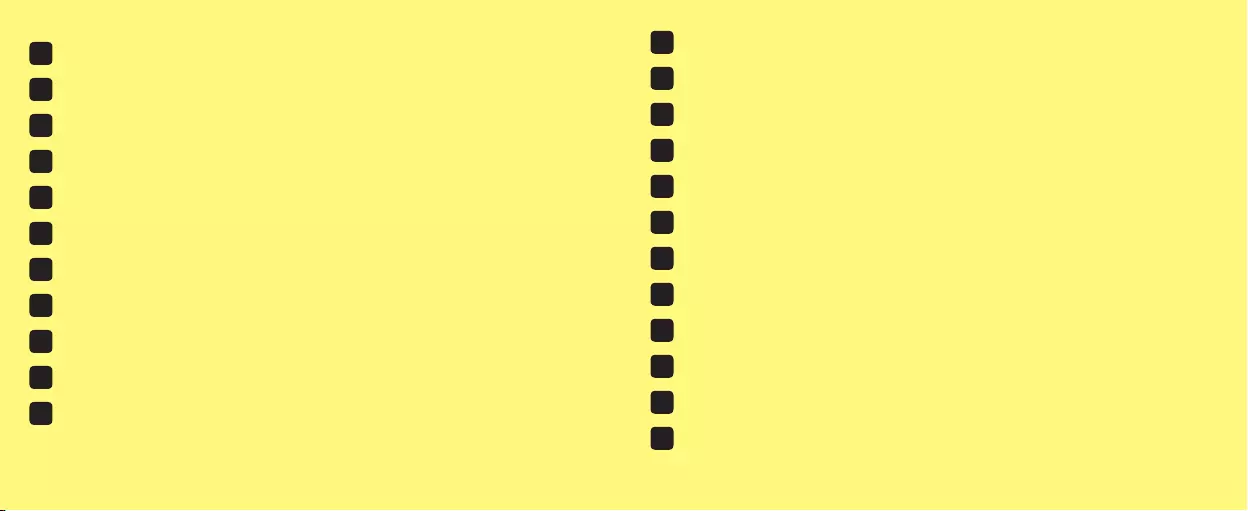
DE Das Handbuch in Deutsch finden Sie unter trust.com/71183
FR Le mode d’emploi français est disponible sur trust.com/71183
NL De Nederlandstalige handleiding is beschikbaar op trust.com/71183
IT Il manuale in italiano è disponibile alla pagina trust.com/71183
ES El manual en español se encuentra en trust.com/71183
PT O manual em português está disponível em trust.com/71183
NO Den norske brukerveiledningen er tilgjengelig via: www.trust.com/71183
SV Den svenska manualen finns på trust.com/71183
FI Suomenkielinen käyttöopas on saatavissa osoitteessa trust.com/71183
DA Den danske manual er tilgængelig på trust.com/71183
PL Instrukcja w języku polskim dostępna jest pod adresem trust.com/71183
CS Příručka v češtině je k dispozici na webu trust.com/71183
SK Slovenský návod je k dispozícii na trust.com/71183
HU A magyar nyelvű kézikönyv a trust.com/71183weboldalon található
RO Manualul în limba Română este disponibil la adresa trust.com/71183
BG 71183
EL 71183
TR Türkçe el kitabını trust.com/71183 adresinde bulabilirsiniz
RU 71183
SL Priročnik v slovenščini je na voljo na spletni strani trust.com/71183
HR Priručnik na hrvatskom jeziku dostupan je na trust.com/71183
UA 71183
AR 71183
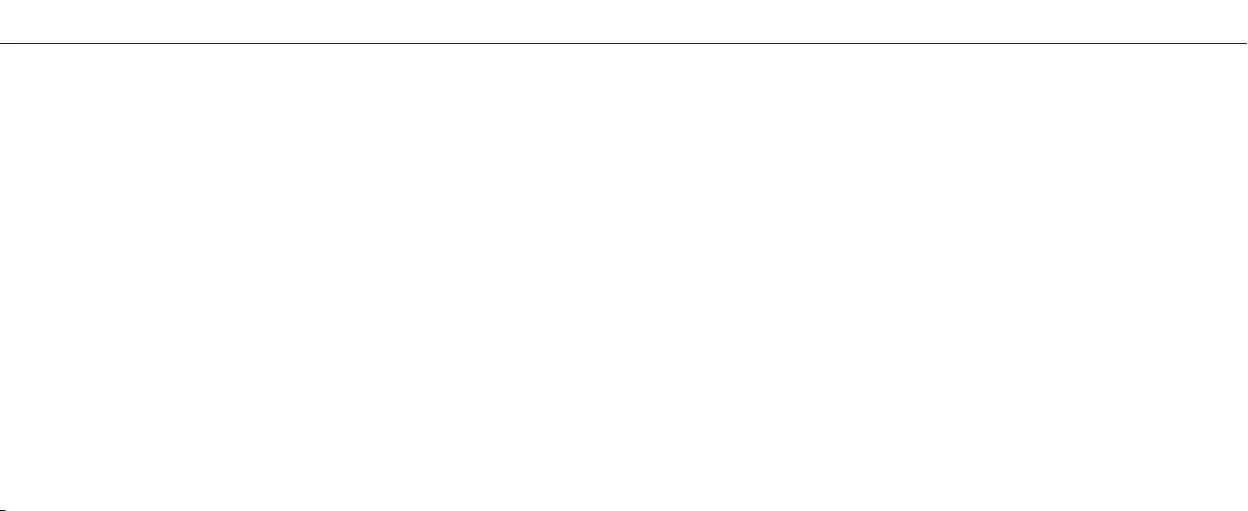
4 5
IPCAM-3000 OUTDOOR CAMERAIPCAM-3000 OUTDOOR CAMERA
COMPATIBILITY
The Outdoor IP Camera is compatible with the
Trust Smart Home App.
FUNCTIONALITY
Outdoor WiFi IP Camera with Night Vision to
monitor your home and belongings, from any
location.
from anywhere in the world
WIRELESS RADIO SIGNAL
The WIFI signal passes through walls, windows and doors.
WIFI range: up to 15 m. (optimal conditions).
Read the manual carefully. Failure to follow these instructions can be dangerous.
Incorrect installation will void any warranty on this product.
LIFE SUPPORT
Never use Trust Smart Home products for life
support systems or other applications where
failures can have life-threatening consequences.
INTERFERENCE
Other Wifi networks, appliances and electronics
emitting radio frequency can cause interference
which can aect the operation of the IP Camera
negatively. Place the Outdoor Camera as close to
the Wi-Fi modem/router as possible for optimal
performance.
REPAIRS
Do not try to repair this product yourself.
The device contains no serviceable parts for the
user.
WATER-RESISTANT
This product is IP65 water-resistant.
CLEANING
Clean this product with a dry cloth.
Do not use harsh chemicals, cleaning solvents or
strong detergents.
HANDLING
Do not drop the device, bump the device
against something or shake it. Rough handling
can damage internal circuit boards and fine
mechanics.
ENVIRONMENT
The product should not be exposed to extreme
heat or cold. This can damage the circuit boards
and shorten its life. The working temperature is
-10 to 50 degrees Celsius.
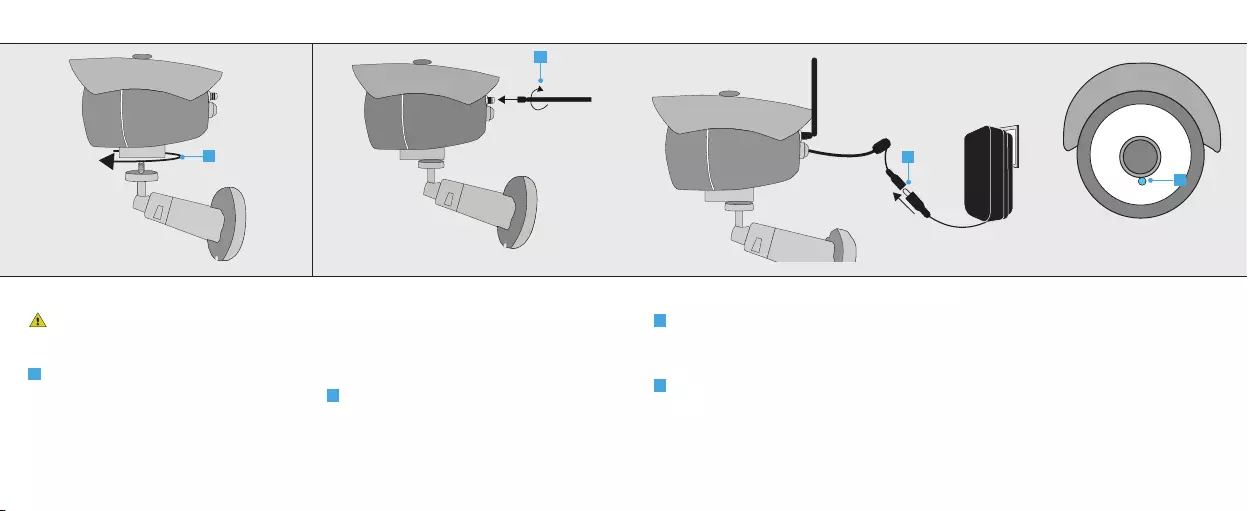
76
1. Place mounting foot
Place the Outdoor Camera as close to the
Wi-Fi modem/router as possible for optimal
performance.
A Place the mounting foot by screwing it tightly
on the camera.
2. Connect Wi-Fi antenna
Note: For installation purposes the camera
will need to connect first using Wi-Fi. After
installation the camera can be connected using a
wired network connection
A Screw the included WiFi antenna tightly on
the antenna connector.
A
A
IPCAM-3000 OUTDOOR CAMERAIPCAM-3000 OUTDOOR CAMERA
3. Connect the power adapter
A Connect the included power adapter to the
camera connector and insert the plug of the
power adapter into a wall socket. The first
time the camera starts it can take up to a
minute.
B When the camera is done starting up, the LED
under the lens will be lit blue continuously.
A
B
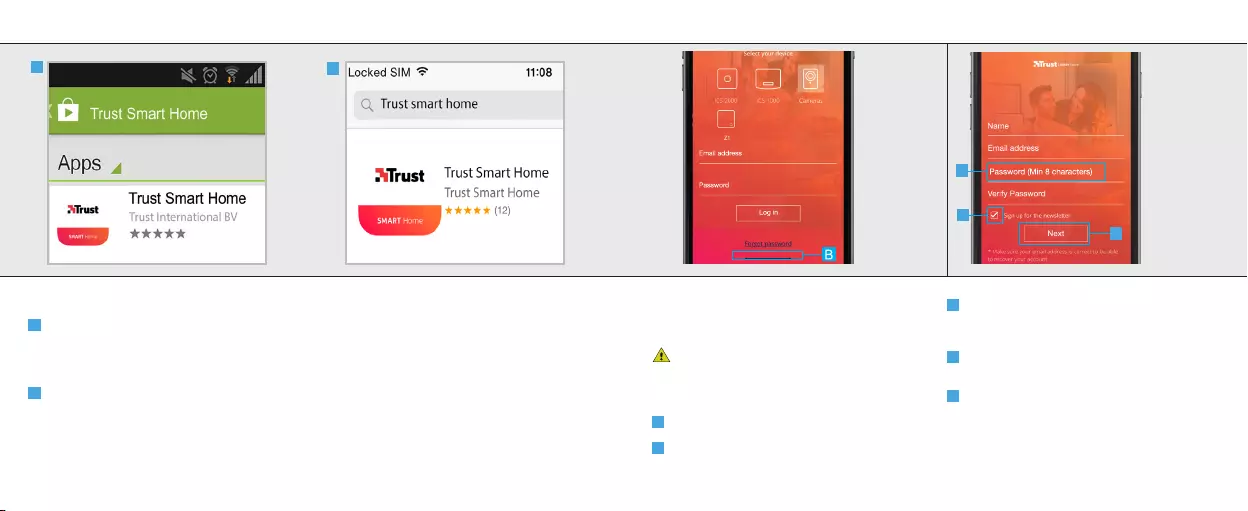
98
4. Install the App
A Android
Open the Play Store, search for the
Trust Smart Home app and install the app
on your mobile device.
B iOS
Open the App store, search for the
Trust Smart Home app and install the app
on your mobile device.
AB
IPCAM-3000 OUTDOOR CAMERAIPCAM-3000 OUTDOOR CAMERA
5. Register IP Camera
Open the Trust Smart Home App on your mobile
device.
If you own a Trust Smart Home control
station or bridge (ICS-2000 or Z1) press on the
picture of your control station or bridge, login
and go to step 6.1.
A Press on the picture of Cameras
B Press the CREATE ACCOUNT button.
C A screen appears to fill in your account
information. Fill in your name, email address and
a self created password.
D Choose if you want to receive a newsletter
or not.
E When all information is filled in press the
NEXT button.
C
D
E
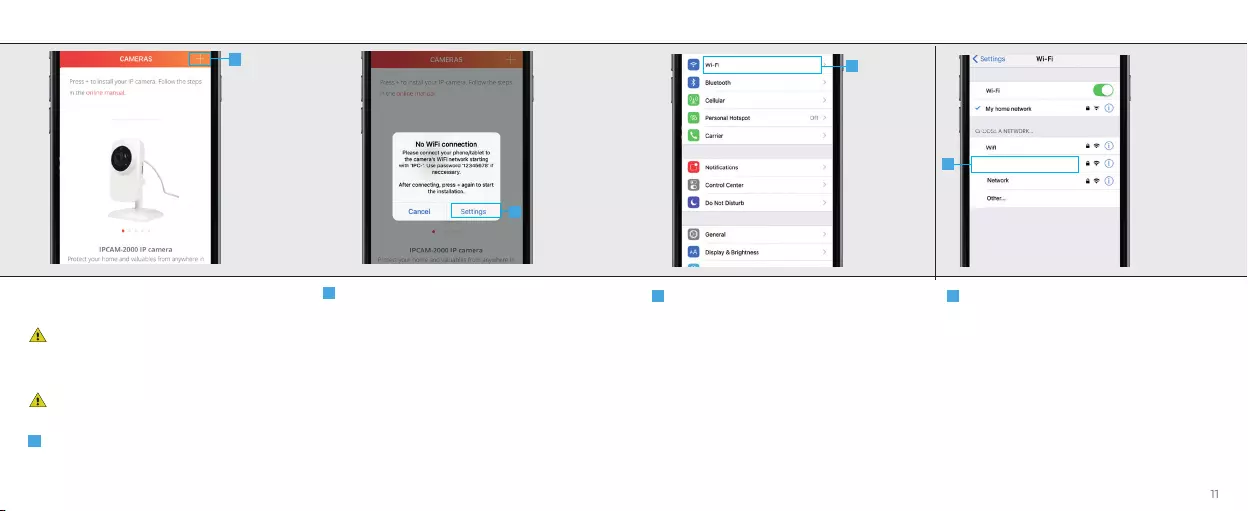
10 11
6.1 Connect to camera using WiFi with
IPhone/IPad (IOS)
If you are logged in with a Trust Smart Home
Control Station or Bridge first press on the IP
Camera in the menubar on the bottom of the
screen.
Go to step 6.2 if you are using an Android
device.
A Press the + button at the top of the screen to
add a new camera
B A pop-up appears saying you must connect
to the Wifi network of the camera. Press on the
SETTINGS button.
A
B
IPCAM-3000 OUTDOOR CAMERAIPCAM-3000 OUTDOOR CAMERA
C Go to your WiFi settings to connect to the
network of the IP Camera
D Connect to the WiFi network of the camera by
pressing on the IPC_XXXXX
network. Wait untill the device is connected with
the WiFi network of the camera. (When asked
the default password for the camera network is
12345678). After connecting to the network of
the camera return to the Trust Smart Home App.
C
DIPC_12345AA
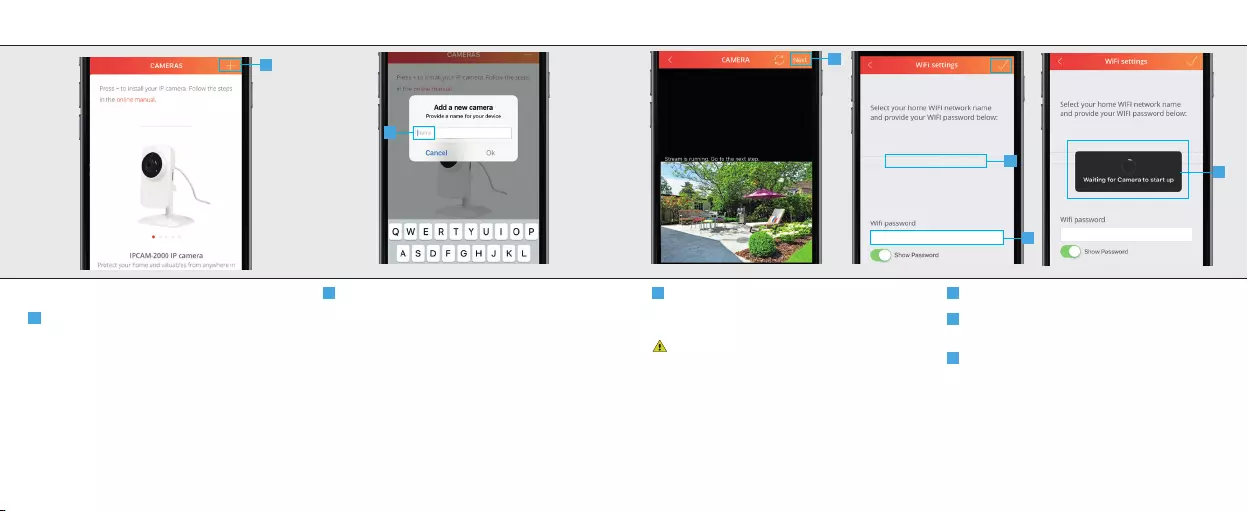
12
13
A
6.2 Add a camera
A Press the + button at the top of the screen to
add a new camera
B Fill in a name for the camera and press OK.
B
IPCAM-3000 OUTDOOR CAMERAIPCAM-3000 OUTDOOR CAMERA
C The App is now connecting to the camera
and is loading a preview of the video stream.
Press NEXT
If no preview is shown of the video stream,
try to take the following step:
1. Check if the power adapter is connected to
the IP Camera.
For more troubleshooting go to trust.com/71183.
D Choose your Home WiFi network.
E Fill in the password for this network. Press the
CONFIRM button when done.
The camera is now connecting to your home
WiFi network, reconnecting with the App and
rebooting. This can take up to two minutes.
The camera has been added to the list. To open
the video stream press on the name of the
camera.
C
D
Home network
Password E
F
F
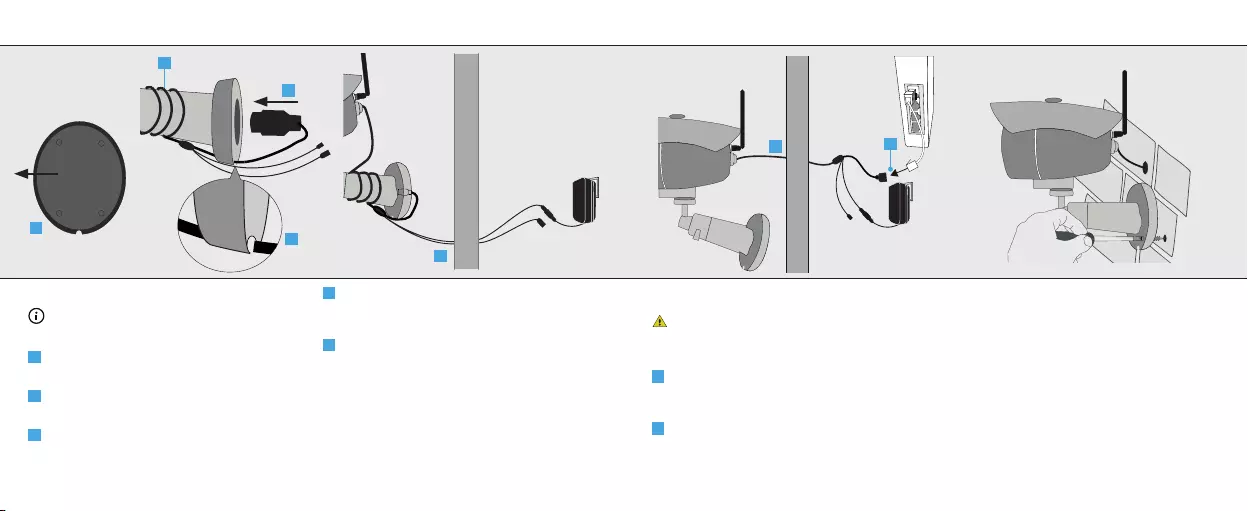
14
15
8 Wired usage
Before connecting the camera to your
modem/router make sure the camera is
connected with the App. (See step 6.1)
A Mount the camera by following step 9. After
mounting guide the cables through the hole in
the wall inside the building like above picture.
B Connect the camera using a network cable
from your router/modem to the network adapter
of the camera. Then connect the power adapter
to the power cable and insert the plug of the
power adapter into a wall socket.
9 Mount the Camera
Drill a hole in the wall where the cables can
run through. Place the mounting foot on a flat
surface and screw it tightly using the included
screws and plugs. Make sure the screw holes are
not placed in a crack or a hole.
7 Wireless usage
If the network cable is not used it can be
stored inside the foot of the IP camera.
A Remove the foam from the bottom of the
foot.
B Wrap the cable tightly around the foot of the
camera.
C Guide the network cable through the notch
in the foot so it will not be pinched between the
wall and the camera when mounted.
D Store the network connector inside the foot
and place the foam back.
Mount the camera by following step 9.
E After mounting (See step 9) guide the reset
and power cable through the hole in the wall
inside the building like above picture. Then
connect the power adapter to the power cable
and insert the plug of the power adapter into a
wall socket.
IPCAM-3000 OUTDOOR CAMERAIPCAM-3000 OUTDOOR CAMERA
4
321
Wall
Wall
Wall
A
B
D
C
E
B
A
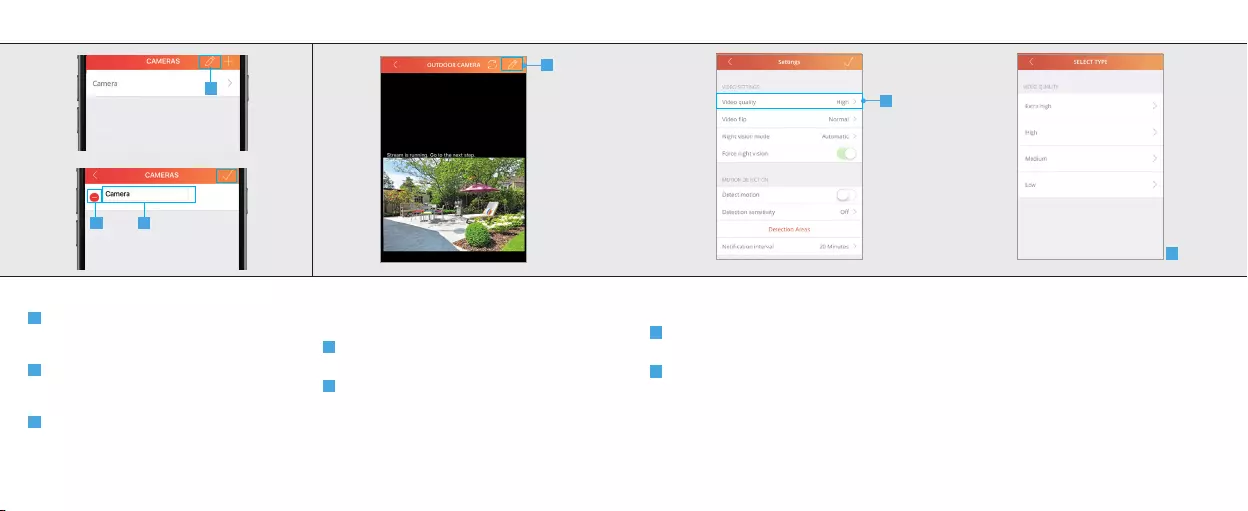
16 17
10 Edit/Delete camera
A Press the pencil button at the top of the
screen to EDIT the name of the camera or to
DELETE it.
B Press on the name of the camera to begin
editing the name. Press the CONFIRM button
when done.
C Press the DELETE button to delete the
camera. Press the CONFIRM button when done.
11 Configure camera
First open the camera view by pressing on the
camera name
A Press the edit button at the top right of the
screen.
B The settings page of the camera will open
and an overview is shown of the current
configuration of the camera.
A
IPCAM-3000 OUTDOOR CAMERAIPCAM-3000 OUTDOOR CAMERA
A
BC
12 Video Settings
12.1 Video quality
A To change the quality of the video stream
press Video Quality.
B A list is shown of the dierent video qualities
which can be chosen. Select the desired video
quality.
After selecting the desired video quality the app
will return to the settings screen.
A
B

18 19
12.2 Video flip
With video flip you can flip the video stream. For
example when the camera is mounted upside
down on a ceiling.
A To flip the video stream press Video flip
B A list is shown of the dierent ways to flip the
video stream. Select the desired way to flip the
video stream.
After selecting the desired way to flip the video
stream the app will return to the settings screen.
A
IPCAM-3000 OUTDOOR CAMERAIPCAM-3000 OUTDOOR CAMERA
B
12.3 Nightvision mode
With nightvision mode you can select if the
camera must switch automatically to night vision
when there is not enough surrounding light
or set it to manual so the nightvision can be
switched on or o manually.
A To choose the desired night vision mode press
Night vision mode
B A list is shown of the dierent ways to enable
night vision.
After selecting the desired way to enable night
vision the app will return to the settings screen.
C When Night vision mode is set to Manual you
can enable/disable night vision with the option
Force night vision
A
C
B
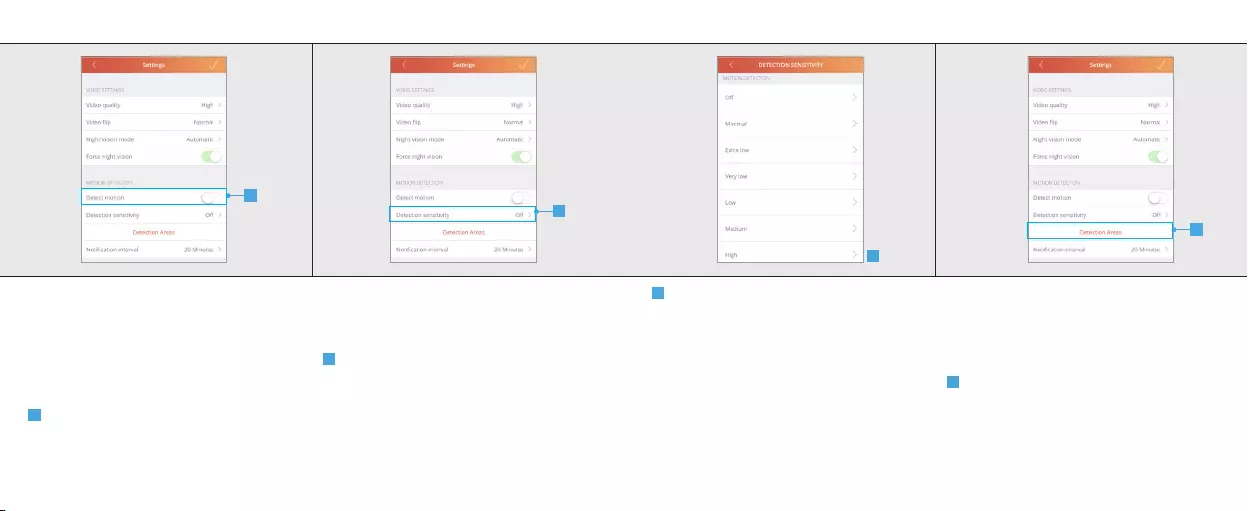
20 21
13. Motion detection
13.1 Detect motion
The IP camera has the option to detect motion.
When detection motion is turned on a push
notification will be send when motion has been
detected. Note: make sure you give the app
permission to receive push notifications.
A Press the detect motion toggle to enable or
disable motion detection.
13.2 Detection sensitivity
It is possible to change the sensitivity of when
the camera should detect motion
A To change the sensitivity of the motion
detection press Detection sensitivity.
A
A
IPCAM-3000 OUTDOOR CAMERAIPCAM-3000 OUTDOOR CAMERA
B A list is shown of the dierent motion
detection sensitivities. Select the desired
sensitivity.
After selecting the desired detection sensitivity
the app will return to the settings screen.
13.3 Detection areas
With detection areas a specific area can be set
in which the camera can detect motion. The
camera will only trigger when motion is detected
in the specified areas.
A To set the detection areas for the camera
press Detection Areas.
A
B

22 23
B The detection area screen will open. Here
you can select the area in which the camera
must detect motion. It is possible to setup three
dierent areas in which the camera must detect
motion.
To select the desired area press on the red
square on the bottom of the screen. Now draw
the detection area in the picture on your screen.
To setup another detection area select another
color box on the bottom of your screen and draw
another detection area on the screen.
C To confirm the detection areas press the
confirmation button on the top of your screen.
If only one detection area is needed then press
again on the colorbox which you want to remove
on the bottom of your screen (blue and green).
After confirming the detection areas the app will
return to the settings screen.
B
C
IPCAM-3000 OUTDOOR CAMERAIPCAM-3000 OUTDOOR CAMERA
13.4 Notification interval
It is possible to change the time between push
notifications after motion is detected
A To change the time between notifications
press Notification interval.
B A list is shown of the notification intervals.
Select the desired notification interval.
After selecting the notification interval the app
will return to the settings screen.
AB
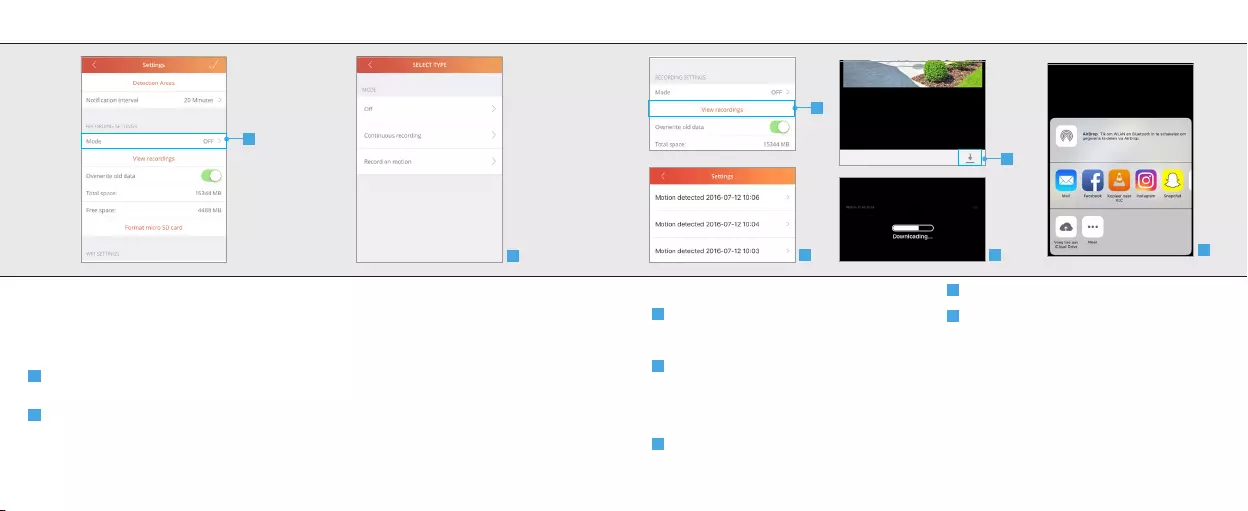
24 25
14. Recording settings
14.1 Mode
You can change when the camera records the
video stream
A To change when the camera records the video
stream press Mode.
B A list is shown of the recording modes. Select
the desired recording mode.
O: With this option the camera will not record
the video stream
Continuous recording: With this option the
camera keeps recording the video stream
Record on motion: With this option the camera
only records the video stream when motion has
been detected.
After selecting the recording mode the app will
return to the settings screen.
A
IPCAM-3000 OUTDOOR CAMERAIPCAM-3000 OUTDOOR CAMERA
B
14.2 View recordings
A When the video stream has been recorded
you can view the recording by pressing View
recordings
B A new screen is opened with an overview of
the recorded video streams. Press the recording
you want to view.
The recorded video is played back.
C To download the recorded video press the
download button on the bottom of your screen.
D The recorded video is being downloaded.
E (For IOS) Choose the desired location where
the video stream needs to be saved. Note: To
play the saved video on an IPad or IPhone use
VLC.
(For Android) The recorded stream will be saved
in the screenshots folder.
A
B
C
DE
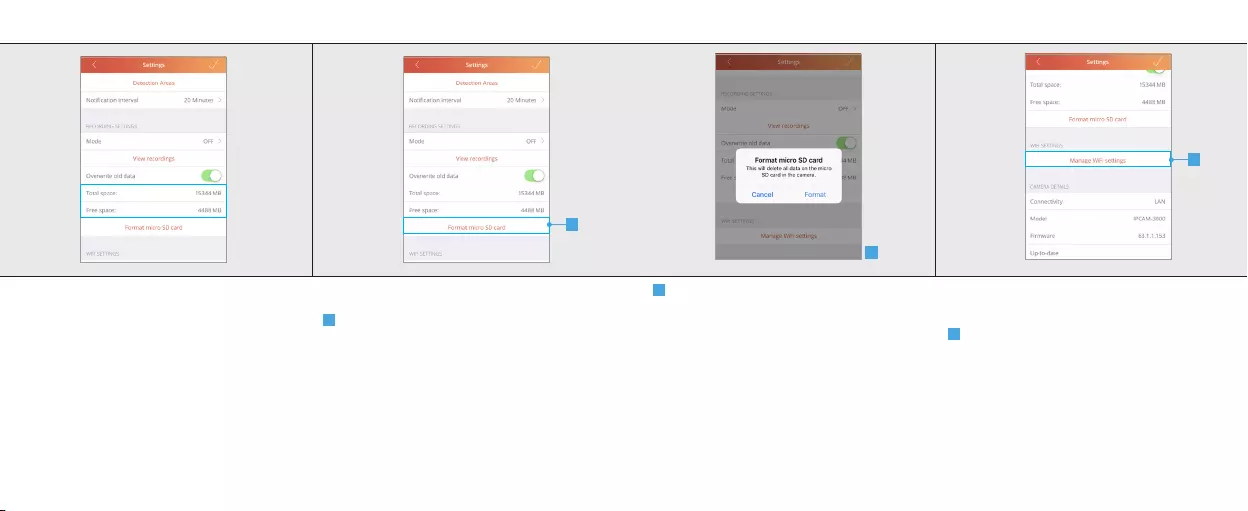
26 27
14.3 Total space and Free space
Total space: Here you can see what the total
size is of the internal micro SD card that is placed
inside the camera.
Free space: Here you can see the free space that
is still available on the internal micro SD card.
14.4 Format SD card
A Press Format micro SD card to erase the
micro SD card. Note: The micro SD card will be
completely erased with this function. Make sure
you have a backup.
A
IPCAM-3000 OUTDOOR CAMERAIPCAM-3000 OUTDOOR CAMERA
B A pop-up is shown to confirm the micro SD
card is going to be formatted. Press Format to
completely erase the micro SD card.
15 WIFI Settings
15.1 Manage WIFI Settings
A To change the WIFI network of the camera
press the Manage WIFI settings button.
A
B
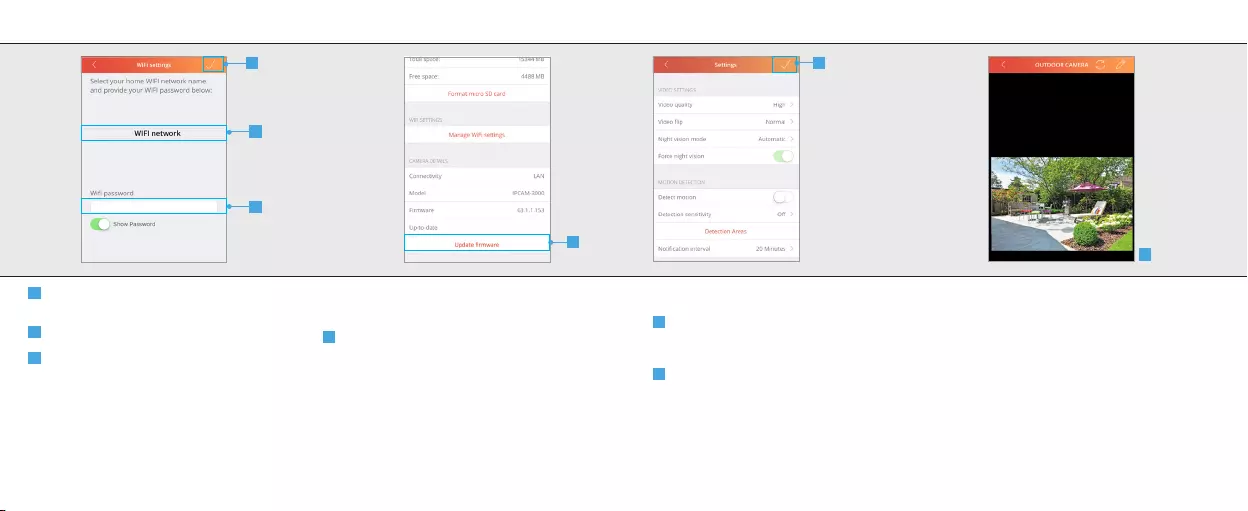
28 29
B A new screen is opened. Select the desired
WIFI network the camera should connect to.
C Fill in the password for the WIFI network
D Press CONFIRM
16. Camera details
16.1 Update firmware
A When a new firmware is available for the IP
camera the option Update Firmware becomes
available. Press Update firmware to download
and install the latest firmware for the IP Camera.
After the new firmware is downloaded and
installed the camera will reboot.
A
IPCAM-3000 OUTDOOR CAMERAIPCAM-3000 OUTDOOR CAMERA
B
C
D
17. Save configuration
A When you are done configuring the camera
press the CONFIRM button to save the changes
of the camera configuration.
B The App will return to the video stream
screen.
A
B
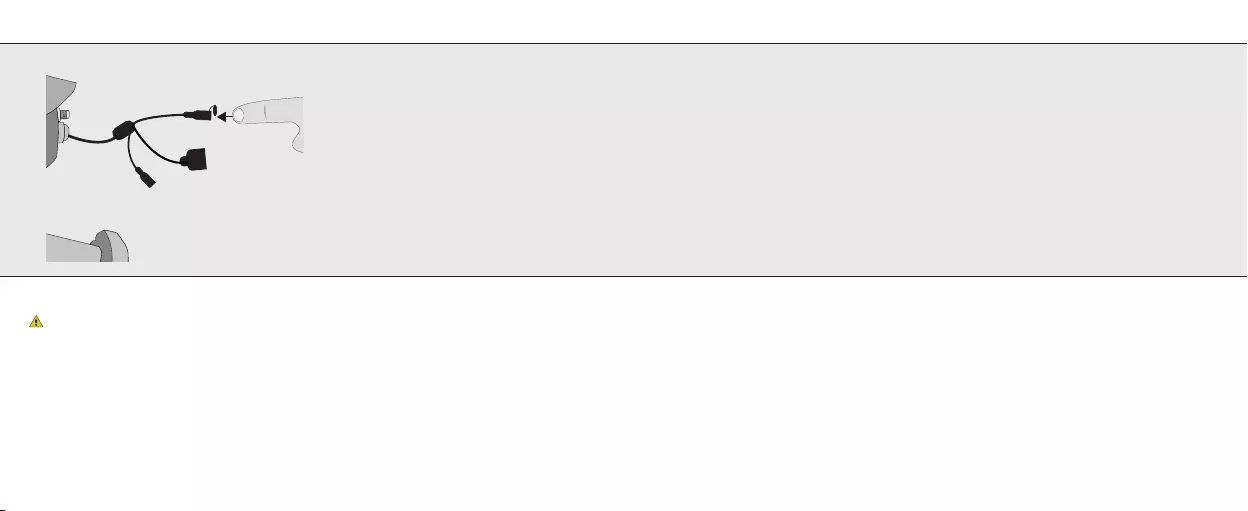
30 31
Reset Camera
When the camera is reset all settings will be
lost and the camera needs to be re-installed.
To reset the camera open the cap of the reset
cable and press the reset button for approx 10
sec. The camera will reset and reboot. After
rebooting the blue LED wil light up.
IPCAM-3000 OUTDOOR CAMERAIPCAM-3000 OUTDOOR CAMERA
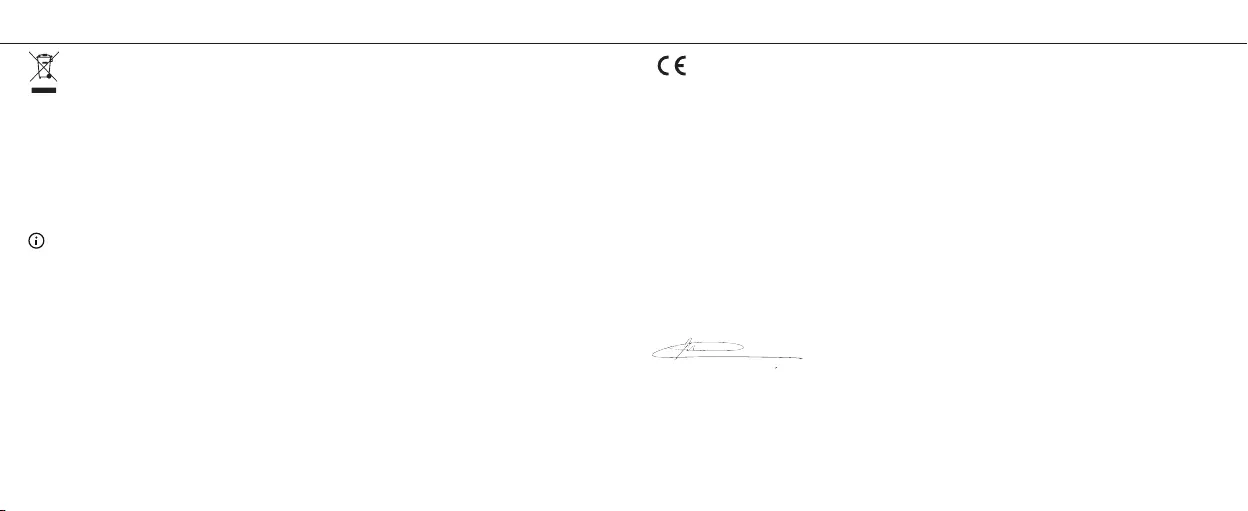
Declaration of conformity
Trust International B.V. declares that the TrusT smarT Home-product:
model: IPCAM-3000
item number: 71183
intended use: Outdoor
is in compliance with the essential requirements and other relevant provisions of the following directives:
EMC Directive (2014/30/EU), Low Voltage Directive (2014/35/EU), ROHS Directive (2011/65/EC), RED
Directive (2014/53/EU). The product is compatible with the following norms/standards:
Manufacturer/Authorised representative,
H. Donker, Procurement Director
Dordrecht, 22-01-2018
EN 301-489-1 V2.1.1 (2017)
EN 301-489-17 V3.1.1 (2017)
EN 300 328 V2.1.1 (2016)
EN 62311: 2008
EN 60950-1 :2006+A11 :2009+A1: 2010+A12 :2011+A2 :2013
EN 50581:2012
Trust International B.V.
LAAN VAN BARCELONA 600
3317DD DORDRECHT
NETHERLANDS
www.trust.com
If possible, dispose of this product at a recycling center. Do not dispose of this product with the
household waste. WEEE: Dispose of the device at a recycling centre. More information: www.
trust.com
Warranty
This product is covered by the legal warranty that applies to your country and it begins on the day of
purchase. For additional information, visit: www.trust.com/warranty.
Copyright
The contents of the “User manual” are subject to copyright protection. Without prior written
permission, reproducing or copying is prohibited. Information in these documents is subject to change
without prior notice. Check www.trust.com/71183 for updates.
For support and FAQ go to trust.com/71183
IPCAM-3000 OUTDOOR CAMERAIPCAM-3000 OUTDOOR CAMERA
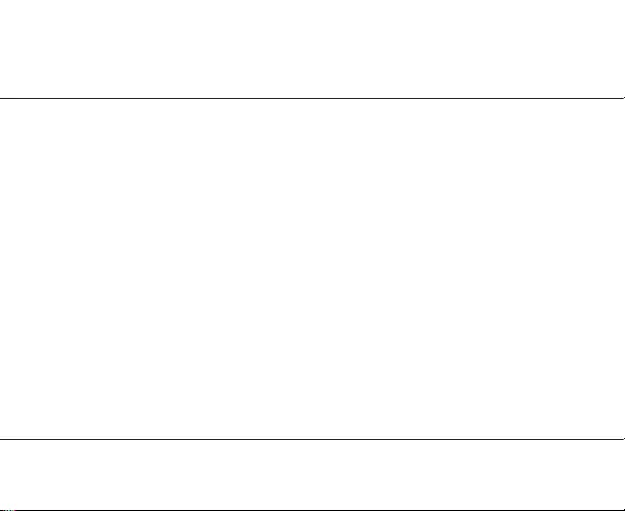
www.trust.com