Table of Contents
Vaddio Device Controller User Manual
Displayed below is the user manual for Device Controller by Vaddio which is a product in the Meeting Room Consoles category. This manual has pages.
Related Manuals
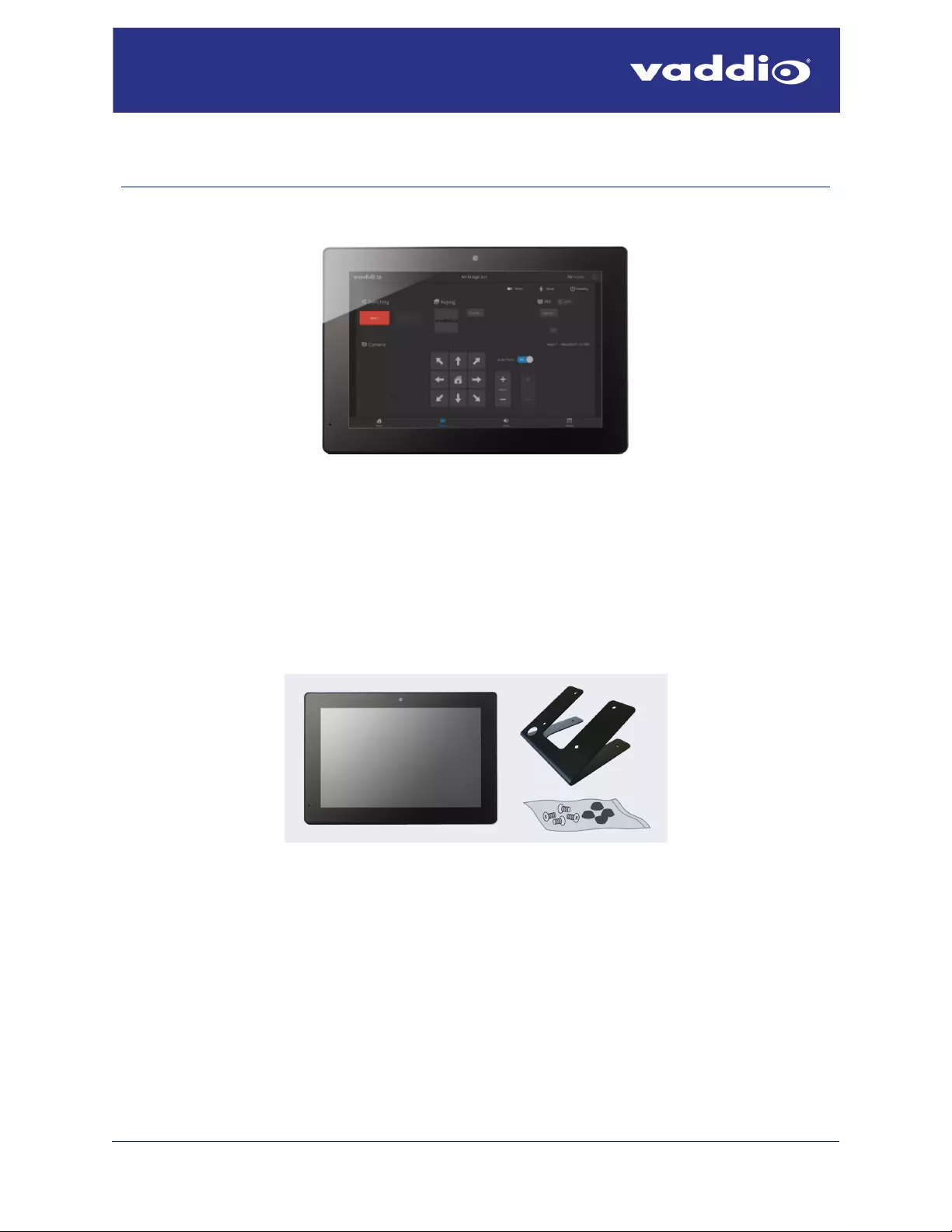
Document 411-0046-30 Rev B
April 2020
Installation and User Guide
Vaddio Device Controller
Color Touch-Panel
999-42300-000 (Worldwide)
The Vaddio Device Controller is designed to easily access and control Vaddio devices through their web-
based user interfaces. It is compatible with any Vaddio device that has a modern web interface.
Unpacking
Be sure you receive the following items:
nVaddio Device Controller
nTabletop mount with feet and mounting hardware
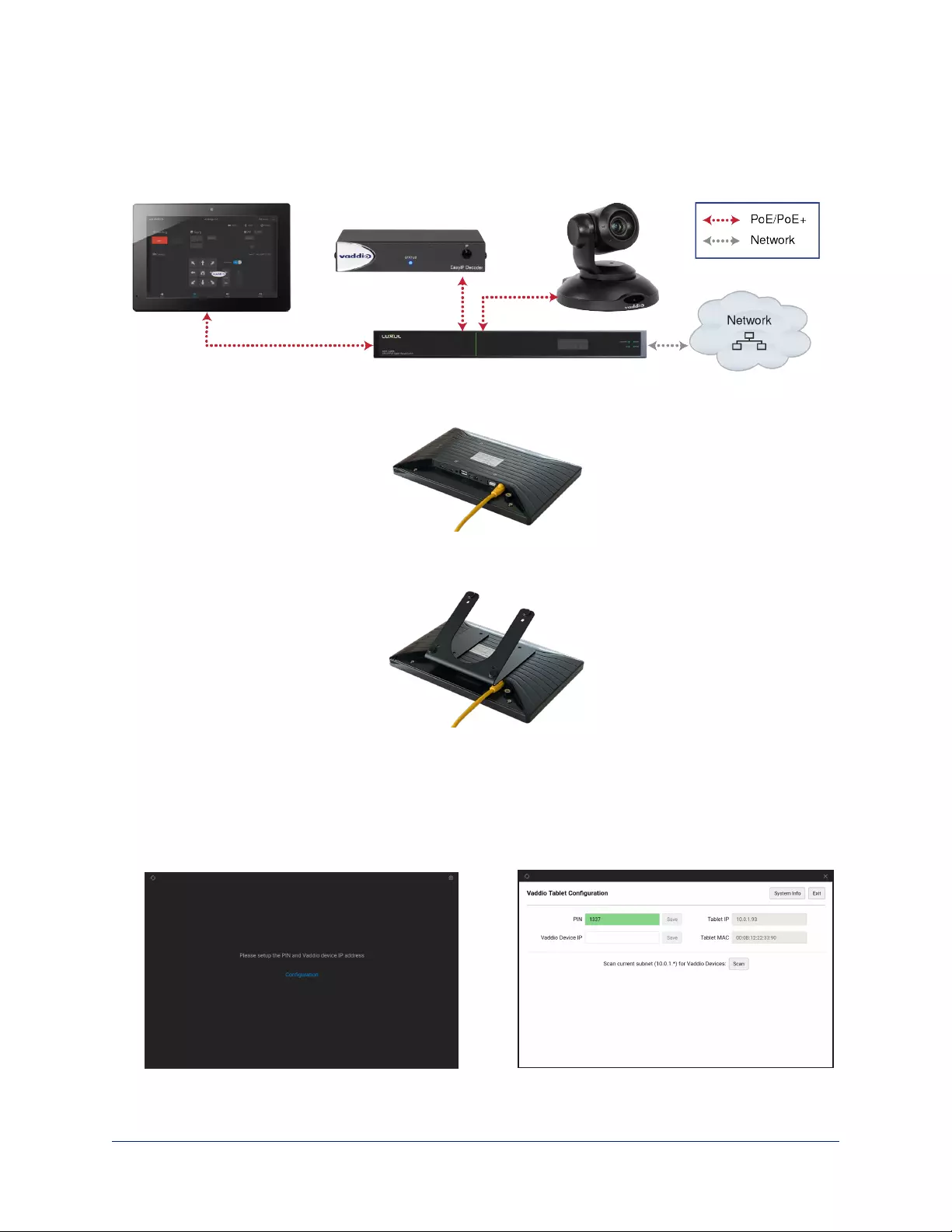
Installation
In this connection diagram, the Vaddio Device Controller touch-panel is connected to the same PoE+
switch that powers an EasyIP Decoder and EasyIP 10 camera. The touch-panel will locate the camera and
decoder when it scans the subnet.
1. Connect the Cat-5e cable to the touch-panel's network/PoE port.
2. Secure the mount to the touch-panel using the four screws.
3. Optional: Place the self-adhesive feet on the mount.
4. Connect the cable to a data and power source, such as the PoE+ switch that powers the devices to be
controlled.
Setting Up the Touch-Panel
You will need to set up the touch-panel. Select Configuration, then enter and save a PIN for the tablet. You
will need to enter the PIN whenever you return to the Configuration page.
2
Vaddio Device Controller Tablet Installation and User Guide
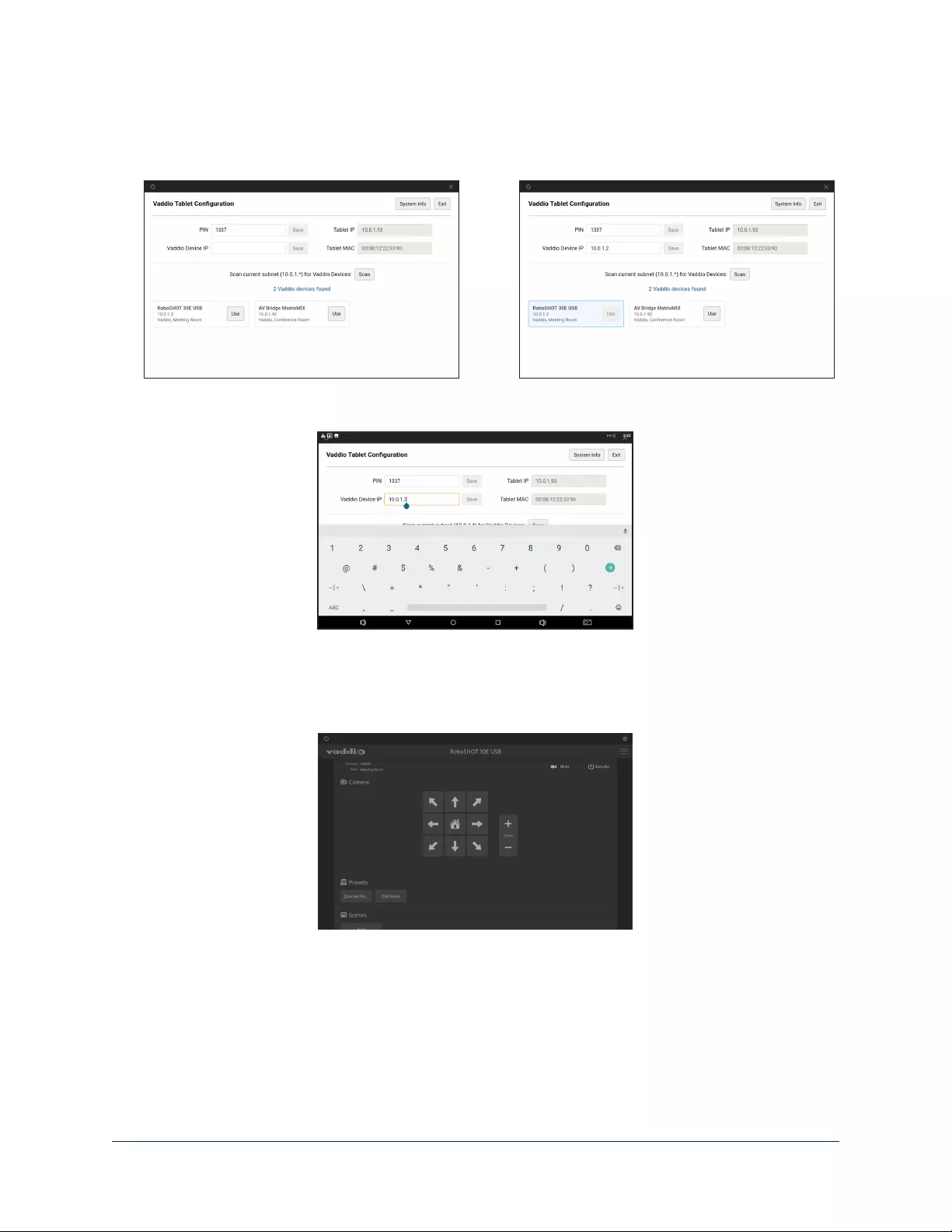
Locating a Device to Control
If you don't know the IP address of the device you need to control, select Scan. The touch-panel
searches the subnet where it's connected, and displays the Vaddio devices it finds.
If you know the IP address of the device you need to control, enter it in the Vaddio Device IP box and
select Save.
Opening the Selected Device's Web Interface
When you have selected the device to control, select Exit (upper right corner of the screen) to go to the
selected device's web interface. You will need to log in to the device if guest access is not enabled.
The first time you access a device at a specific IP address, the screen may remain blank for 20 seconds or
more.
3
Vaddio Device Controller Tablet Installation and User Guide
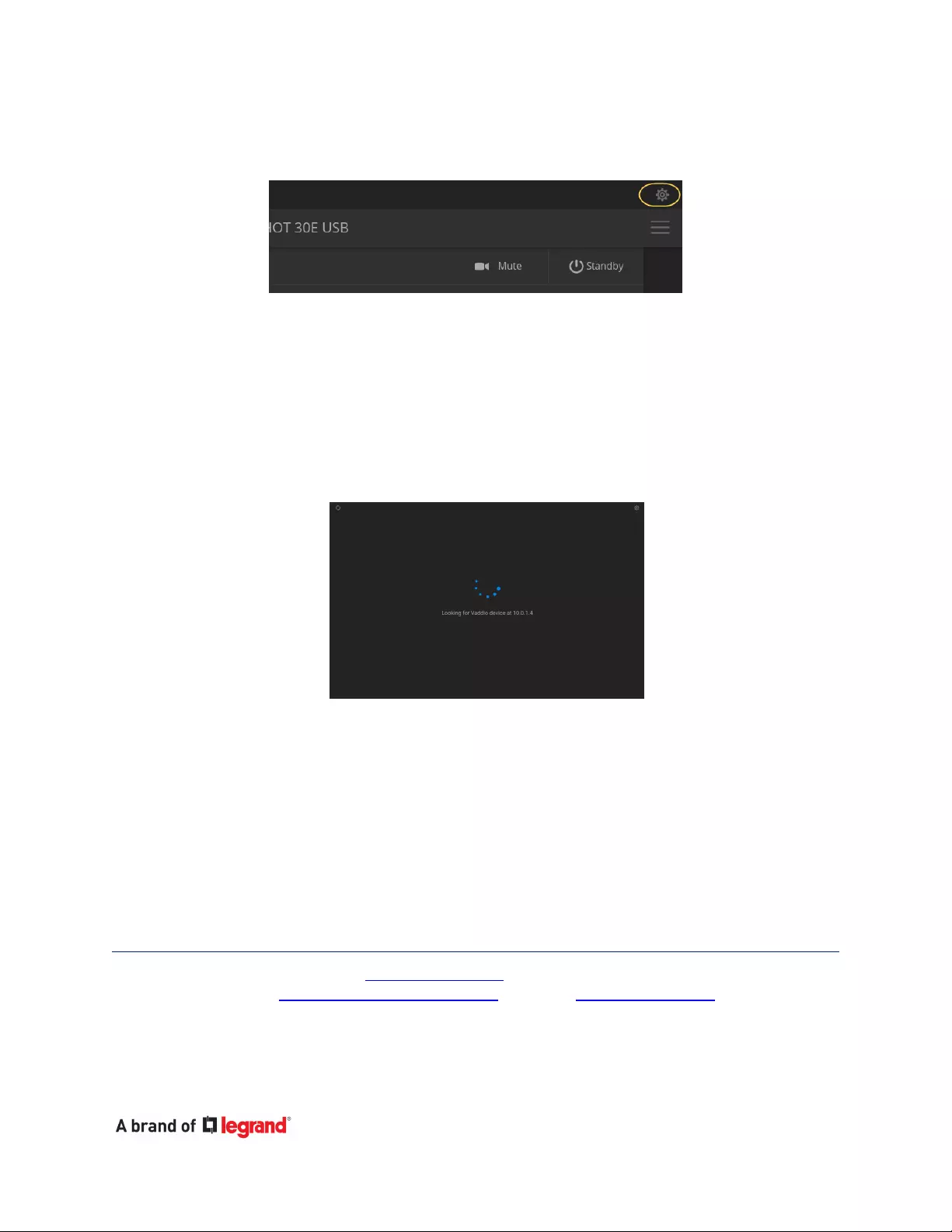
Returning to the Configuration Page
When you need to make changes such as selecting a different device to control, use the Configuration icon
at the upper right corner of the web interface display.
Other Things to Know About
Occasionally, the Vaddio Device Controller may behave in a way you didn't expect:
nThe screen remains blank when you go to a device's web interface: It may take 20 seconds or
more for a device's web interface to open. As we issue firmware updates for our other products, this will
become rarer.
nOn power-up, the Vaddio Device Controller may display a mostly-blank screen that says it's
scanning for a device. This happens if there is no device at the IP address that the touch-panel is trying
to reach.
To fix this: Select the Configuration icon in the upper right corner of the screen. After you enter the
PIN, the Configuration page opens. Select a device to manage.
Vaddio Device Controller Tablet Installation and User Guide
Vaddio is a brand of Legrand AV Inc. · www.legrandav.com · Phone 800.572.2011 / +1.763.971.4400 · Fax
+1.763.971.4464 · Email av.vaddio.support@legrand.com. Visit us at www.legrandav.com for firmware
updates, specifications, drawings, manuals, technical support information, and more.
©2020 Legrand AV Inc.
Vaddio is a registered trademark of Legrand AV Inc. All other brand names or marks are used for identification
purposes and are trademarks of their respective owners. All patents are protected under existing
designations. Other patents pending.
Commercial AV Brands Chief | Da-Lite | Middle Atlantic | Projecta | Vaddio