Table of Contents
- Overview
- Equipment Descriptions and Call-outs
- Connection Diagram: EasyUSB Solution using PRO MIC I/O
- Step-by-Step Installation Instructions
- System Configuration and Programming
- Firmware Updates
- Warranty Information
- Compliance and CE Declaration of Conformity
- General Specifications
- Appendix 1: Connector Pin-Outs
Vaddio EasyUSB PRO MIC I/O User Manual
Displayed below is the user manual for EasyUSB PRO MIC I/O by Vaddio which is a product in the Audio Conferencing Bridges category. This manual has pages.
Related Manuals
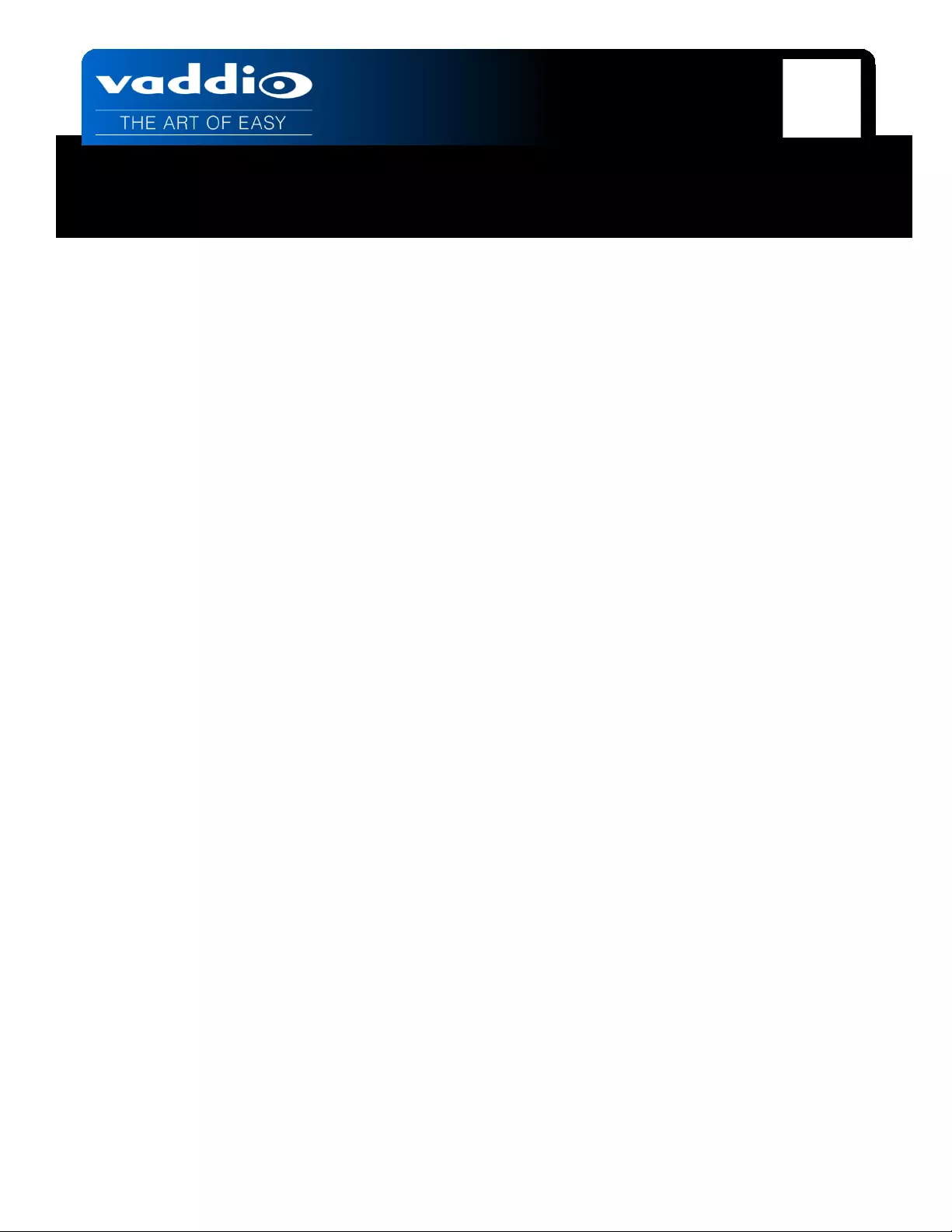
EasyUSB PRO MIC I/O – Document Number 342-0569 Rev B
VADDIO™ EASYUSB™ PRO MIC I/O
Professional Microphone Inte rface with Four (4) Independent Acoustic
Echo Cancellers for use with EasyUSB Mixer/Amp.
Part Numbers:
999-8520-000: PRO MIC I/O (Worldwide)
999-8522-000: PRO MIC I/O Duo (Worldwide)
Installation and User Guide
Installation and User Guide

PRO MIC I/O Installati on and User Guide
EasyUSB PRO MIC I/O – Document Number 342-0569 Rev B Page 2 of 16
Inside Front Cover - Blank

PRO MIC I/O Installati on and User Guide
EasyUSB PRO MIC I/O – Document Number 342-0569 Rev B Page 3 of 16
TABLE OF CONTENTS
Overview .....................................................................................................................................................................4
PRO MIC I/O ............................................................................................................................................................5
PRO MIC I/O Duo ....................................................................................................................................................5
Equipment Descriptions and Call-outs .......................................................................................................................6
Image: PRO MIC I/O Front Panel .......................................................................................................................6
Image: PRO MIC I/O Rear Panel Connections ....................................................................................................6
Connection Diagram: EasyUSB Solution using PRO MIC I/O ......................................................................................7
Diagram: PC Conferencing Connection Diagram with PRO MIC I/O: ................................................................7
Step-by-Step Installation Instructions ........................................................................................................................8
EasyUSB Mixer/Amp Installation: ...........................................................................................................................8
Diagram: Basic System Connections ..................................................................................................................8
System Configuration and Programming ...................................................................................................................9
Table 1: PRO MIC I/O System Dip Switch Configuration Settings......................................................................9
Table 2: PRO MIC I/O Channel Dip Switch Audio Settings .................................................................................9
Set the Microphone Input Gain: .......................................................................................................................... 10
Image: Setting Microphone Levels ................................................................................................................. 10
Image: TrueRTA Levels.................................................................................................................................... 11
Firmware Updates ................................................................................................................................................... 12
Warranty Information ............................................................................................................................................. 13
Compliance and CE Declaration of Conformity ....................................................................................................... 14
General Specifications ............................................................................................................................................. 15
Appendix 1: Connector Pin-Outs ............................................................................................................................ 15
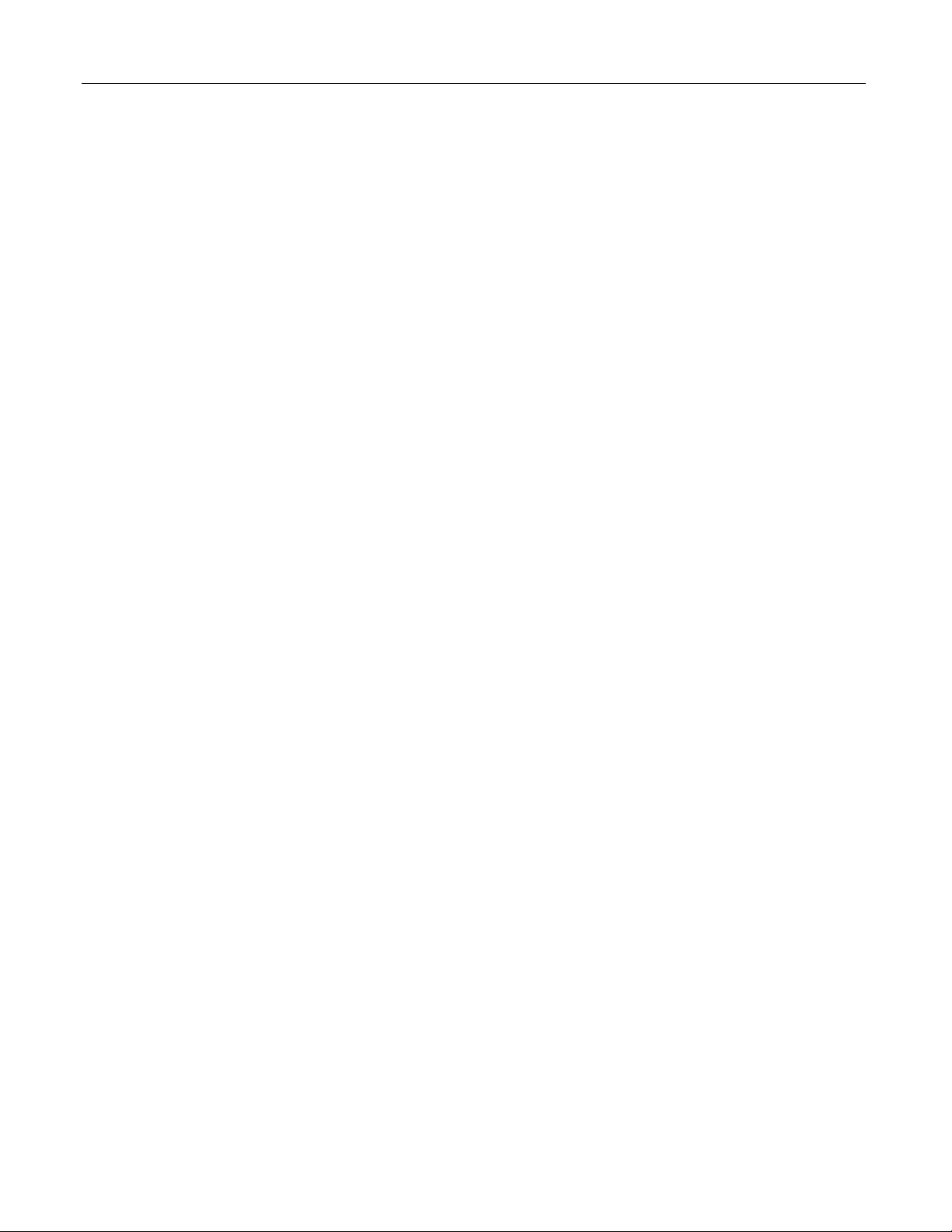
PRO MIC I/O Installati on and User Guide
EasyUSB PRO MIC I/O – Document Number 342-0569 Rev B Page 4 of 16
OVERVIEW
The PRO MIC I/O exp ands the a vailable ech o cancel ing m icrophone
device that can be used with the EasyUSB solution. The PRO MIC
I/O expa nds the ins ta llat ion flex ib ilit y by p r o v id ing a n in ter f ac e de vice
that connects to quality 3rd party, professional microphones. Now
room designs can use custom mic configuration options using
boundary, button, or gooseneck mics with the EasyUSB Mixer/Amp
solution. Use the EasyUSB Mixer/Amp to transform your PC into a
meeting room using Unified Communication soft clients such as
Skype, Microsoft Lync, Jabber, Polycom, Vidyo, and others.
The USB tools within the EasyUSB solution include:
• EasyUSB Mixer/Amp:
The heart of every EasyUSB audio solution, this device is an integrated audio mixer that emulates a single
microphone and speaker to the PC. It includes a 2x20 Watt amplifier, line level audio input, and line level
audio output for connection to other AV equipment within the room. Up to two EasyMic devices interface
directly to the EasyUSB Mixer/Amp using a standard Cat-5 cable.
• EasyUSB PRO MIC I/O:
The PRO MIC I/O is a four channel echo cancelling, microphone input device that connects to the EasyUSB
Mixer/Amp. It includes front panel level controls of the microphone preamp allowing installer to gain match
with an attached 3rd party microphone. Each mic channel offers 48 VDC phantom power (on/off) with DIP
switch settings to enable high pass and low pass filters. The PRO MIC I/O connects to the EasyUSB
Mixer/Amp with single Cat-5 cable.
• EasyMic MicPOD:
The EasyMic MicPOD is an attractive echo canceling table microphone with 360 degree audio coverage
pattern. The user control buttons such as Mute and Volume are incorporated on top of the device. The
EasyMic MicPOD connects to the EasyUSB Mixer/Amp with single hom e run of Cat-5 cable providing audio,
control, and power.
• EasyMic Ceiling MicPOD:
The Ceiling MicPOD is an Echo Canc e ling Ceiling microphone array with 360 degree audio pick-up pattern. It
includes a plenum rated electronics module with an adj us tabl e 36” (0.914m) plenum drop cable to a small 2.5”
(63.5mm) diameter Trio 3 mic head. The Ceiling MicPODs are offered in both black and white versions.
• EasyTalk Sound Bar:
The Easy Talk Sound Bar is a high definition, 40” long, low profile sound bar loudspeaker. The sound bar
includes installation options for table stand or wall mounting below a LCD display.
• EasyTalk Ceiling Speakers:
The Eas yT alk speaker s are full range Bose D S16 ceiling speak ers with tile supp ort braces and plen um rated
back cans - Sold in pairs .
The EasyTalk USB solutions are intend ed for up to medium size conference
room s (20’ x 30’) w ith typically 2 to 20 part icipants . In additi on, the Eas yTalk
USB solution can be paired with the Vaddio ClearVIEW™ HD-USB PTZ
Camera to implement a complete AV conferencing solution for the PC or
MAC. These products are offered in pre-configured room bundles for
common conferencing applications or create a unique, custom solution by
purchasing each applia nc e ind ivid ual ly.
EasyMic MicPODs, EasyUSB
Mixer/Amp and
PRO MIC I/O
HD-USB PTZ
Camera
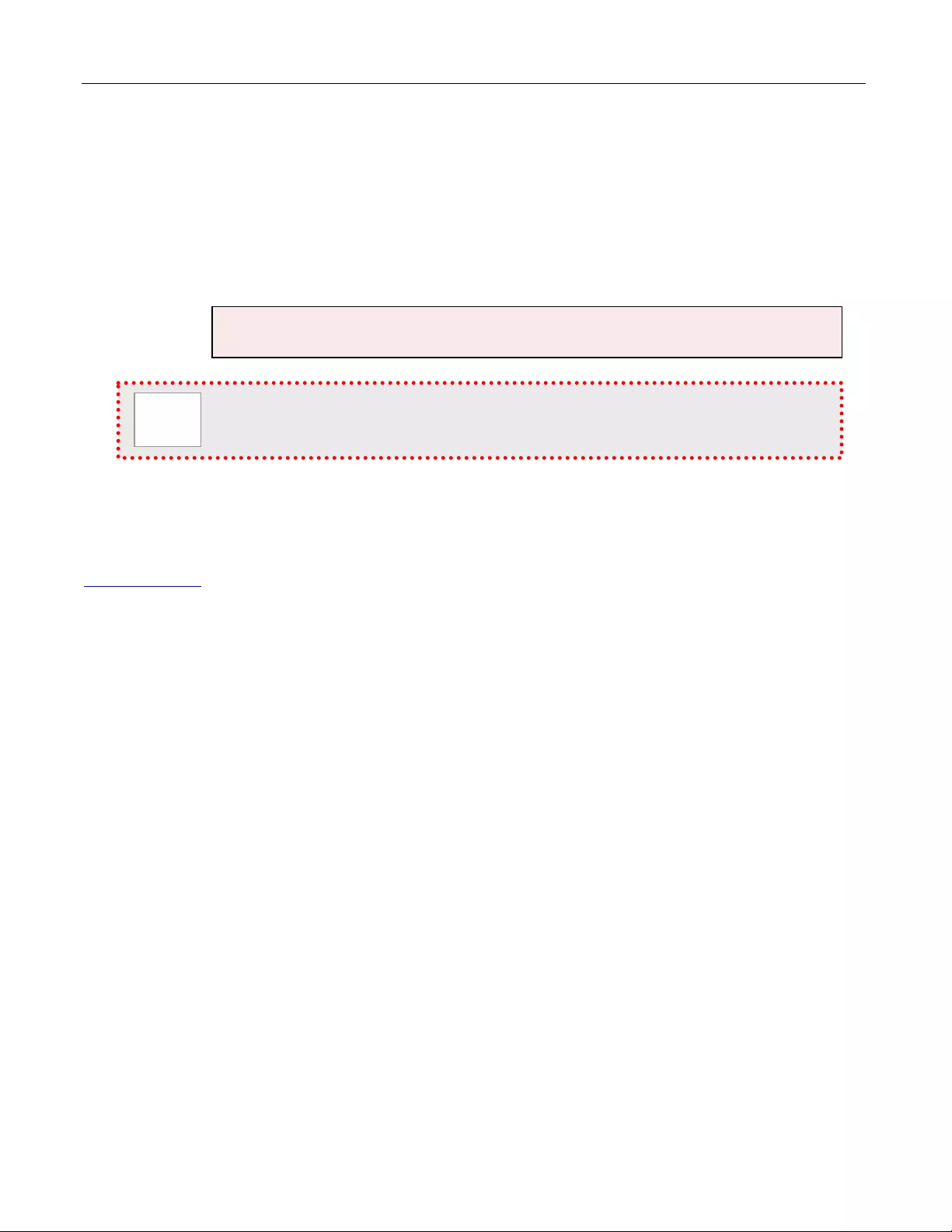
PRO MIC I/O Installati on and User Guide
EasyUSB PRO MIC I/O – Document Number 342-0569 Rev B Page 5 of 16
Intended Use:
Before operating the device, please read the entire manual thoroughly. The system was designed, built and
tested for use indoor s, a nd with t he pro vided po wer s uppl y and cabli ng. The us e of a power s uppl y other tha n the
unit provided or outdoor operation has not been tested and could damage the device and/or create a potentially
unsafe operating condition.
Important Safeguards:
Read and understand all instructions before using. Do not operate any device if it has been dropped or damaged.
In this case, a Vaddio factory technician must examine the product before operating. To reduce the risk of electric
shock , do not immerse in water or other liquids a nd avoid extrem ely humid conditions. Do not connect Et hernet
or Power over Ethernet (PoE) cables directly to the RJ-45 ports on the device as damage may result.
Save These Instructions:
The information contained in this manual will help you install and operate your product. If these instructions are
misplaced, Vaddio keeps copies of Specifications, Installation and User Guides and most pertinent product
drawings for the Vaddio product line on the Vaddio website. These documents can be downloaded from
www.vaddio.com free of charge.
PRO MIC I/O
999-8520-000: PRO MIC I/O (Worldwide)
Pack-out includes:
• One (1) PRO MIC I/O
• Documentation
.
PRO MIC I/O Duo
999-8522-000: PRO MIC I/O Duo (Worldwide)
Pack-out includes:
• Two (2) PRO MIC I/O
• Rack Kit (preconfigured 2-PRO MIC I/Os side by side with rack kit)
• Documentation
The PRO MIC I/O is intended to be used in conjunction with the EasyUSB Mixer/Amp only. There is no power
suppl y include d with the PRO MIC I/O as it’s powered from the EasyMic Ports on the EasyUSB Mixer/Amp.
Use only the power supply provided with the system. Use of any unauthorized
power supply will void any a nd all warranties.
Please do not use “pass-th ru” typ e R J-45 connectors. These pass-thru type connectors do not work
well for professional installations and can be the cau se of intermittent connections which can result in
the RS-232 control lin e failing and locking up. For best results please use standard RJ-45 connectors
and test all cables for proper pin-outs prior to use.

PRO MIC I/O Installati on and User Guide
EasyUSB PRO MIC I/O – Document Number 342-0569 Rev B Page 6 of 16
EQUIPMENT DESCRIPTIONS AND CALL-OUTS
Image: PRO MIC I/O Front Panel
The Eas yUSB Mixer/ Amp is t he master audio device within an E asyTalk USB solution providing the onl y method
to interface to PC or external A/V equipment. Every EasyUSB PRO MIC I/O solution must be used with the
EasyUSB Mixer/Amp.
1-4) Mic Gain Controls: Gain controls for setting level on microphone pre-amp input.
5) Mute LED: Red indicates that all PRO MIC I/O channels are muted. An unlit red LED shows that the
microphones are not muted.
6) Power LED: Blue indicates system is powered and operational. Flashing blue indicates a system error.
Image: PRO MIC I/O Rear Panel Conne ctions
1) System Settings: 2-position dip switch associated with system settings. Switch 1 locks out front panel again
control knobs. Switch 2 places PRO MIC I/O in firmware upgrade mode upon reboot.
2) GPIO: Mute Control and Status pins for use with external indicators and controls. Inputs are logic low.
Outputs are open collectors. The GPIO Includes a ground and +5 volt power pin to drive external circuits (if
desired).
3) EasyMic Port & Serial Port: Top RJ-45 connector is for connection to the EasyMic Mixer/Amp providing
audio, po wer, and c ontr ol o ver Cat-5. The bot tom RJ-45 is a n RS-232 port d edic ated for f irm ware upda tes to
the PRO MIC I/O.
4) XLR Inputs: The XLR inputs are balanced microphone inputs with Pin 2 hot.
5) 3-Position DIP Switch: T he dip s witches ar e for a ud io setti ngs f or e ach in put c hannel. The s ettings include
enable and disable of the 4 8VDC Phantom Power, Low Pas s filter, and High Pass Filter. The Low Pass filter
has center frequency at 14 kHz and High Pass filter is at 120 Hz.
.
➌
➏
➍/➎ x 4 Channels
➊ ➋
➎
➊ - ➍

PRO MIC I/O Installati on and User Guide
EasyUSB PRO MIC I/O – Document Number 342-0569 Rev B Page 7 of 16
CONNECTION DIAGRAM: EASYUSB SOLUTIO N USING PRO MIC I/O
The diagram below depicts a typical deployment of the PRO MIC I/O in a PC conferencing application.
Microphones are plugged into the PRO MIC I/O XLR inputs. The PRO MIC I/Os are then connected to the
EasyUS B Mixer/ Amp with Cat-5 ca bl e a nd s peak er o utputs are c onn ec ted to the Bose ce il ing s pe ak er s . The USB
connection to the PC is a UAC device allowing selection of EasyUSB Mixer/Amp as the playback and recording
device with in the opera tin g system .
Diagram: PC Conferencing Connection Diagram with PRO MIC I/O:
Bose Ceiling Speakers
➨ Set Each Speaker to 8 Ohm
PC with Approved UC Client
USB 2.0 (UV C)
Speaker Wire (8 ohm)
Speaker Wire (8 ohm)
EasyUSB Mixer/Amp
PRO MIC I/O
PRO MIC I/O
Cat-5 EasyMic Port Connecti on
Cat-5 EasyMic
Port Connection
Professi onal Boundary Microphones
Power and AEC Audio
Power and AEC Audio
Professi onal Boundary Microphones
USB Cable

PRO MIC I/O Installati on and User Guide
EasyUSB PRO MIC I/O – Document Number 342-0569 Rev B Page 8 of 16
STEP-BY-STEP INSTALLATION INSTRUCTIONS
EasyUSB Mixer/Amp Installation:
Locate the EasyUSB Mixer/Amp in a centralized location within the conference room within 6 feet of the PC.
Follow steps below to install the devices:
Diagram: Basic System Connections
Before Starting: Please read and fully understand the information in the EasyUSB Mixer/Amp Manual.
STEP 1:
Connect the Cat-5 cable between the EasyUSB Mixer/Amp and the PRO MIC I/O us ing the RJ -45 EasyMic Ports.
STEP 2:
Plug the microphones into the XLR-F connectors on the back panel of the PRO MIC I/O.
STEP 3:
Set the desired microphone preamp gain for each microphone input from the front panel of the PRO MIC I/O.
Enable/Disable Phantom Power and Filters as Required.
Optio nal Accesso r ies: The PRO MIC I/O has an accessory ra c k kit. The rack kit provides a method for a single
PRO MIC I/O to be installed in a 1-RU space, providing space for adequate cooling and room for cabling within
the rack. The Rack Kit includes two rack ears (one long and one short). The rack ears are mounted on t he sides
of the PRO MIC I/O using the existing screws included on the device.
PRO MIC I/O Rear Panel
STEP 1
STEP 2
EasyUSB
Mixer/Amp
Pro Table
Mics
Cat-5 EasyMic
Port Connection
Space Shuttl e Not I ncl uded
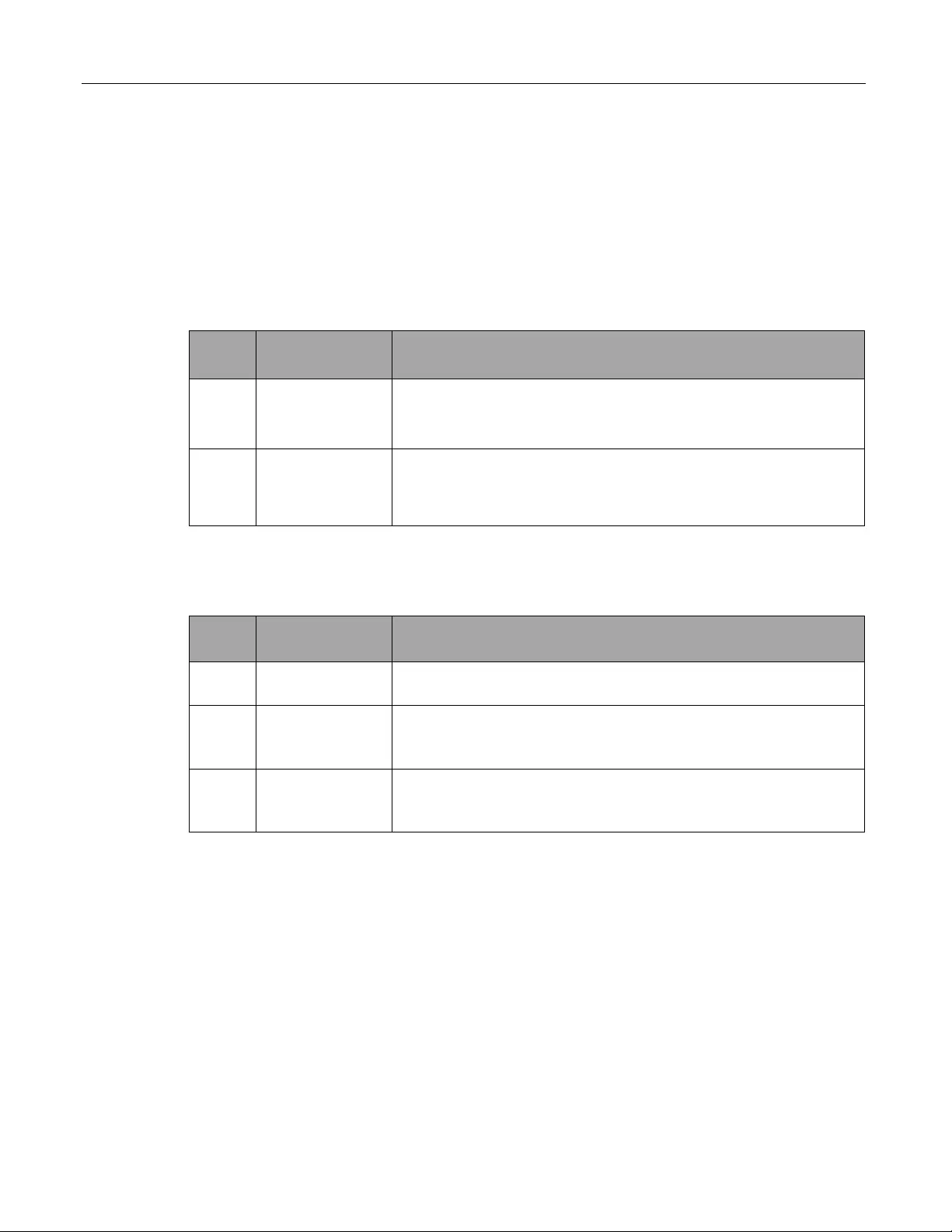
PRO MIC I/O Installati on and User Guide
EasyUSB PRO MIC I/O – Document Number 342-0569 Rev B Page 9 of 16
SYSTEM CONFIGURATION AND PROGRAMMING
PRO MIC I/O:
The PRO MIC I/O has a rear di p switch f or setting sys tem wide param eters, to include f ront panel l ockout and a
firmware update mode. In addition, each audio input channel has a 3-position dip switch for enabling phantom
power and high/low cut filters. Gain on the microphones can be set from the front panel rotary knobs for each
channel. Default position for the dip switches on the PRO MIC I/O is down.
Table 1: PRO MIC I/O System Dip Switch Configuration Settings
Switch
Function
Description
1
Front Panel Lock
Out
This setting disables the four front panel rotary knobs for setting
audio input level on the integrated microphone preamp. Dip
switch 1 in the UP position disables front panel control
2
Firmware
Update Mode
This setting places the PRO MIC I/O in programming mode
allowing a firmware upgrade through the RS-
232 Control Port.
Dip switch 2 in the
up position places unit in firmware update
mode upon power cycle.
Table 2: PRO MIC I/O Channel Dip Switch Audio Settings
Switch
Function
Description
1
Phantom Power
Enable
This s etting enab les 48VDC pha ntom power on t he in put channe l.
Dip 1 in the up position enables phantom power for that channel.
2
Low Pass Cut
Filter En able
This s etting en ables a low pass cut f ilter on the i nput channe l with
center frequency at 14KHz. Dip switch 2 in
the up position
enables Low cut channel filter.
3
High Pass Cut
Filter En able.
This setting enables a high pass cut filter on the input channel
with center frequency at 120Hz. Dip switch 3 in up position
enables the High cut channel filter.

PRO MIC I/O Installati on and User Guide
EasyUSB PRO MIC I/O – Document Number 342-0569 Rev B Page 10 of 16
Set the Microphone Input Gain:
Setting up th e mic rophone i nput g ai n on t he PR O MIC I/O is c ritical f or the proper oper at io n
of the EasyUSB audio solution during Unified Communications (UC) sessions. Excessive
gain can le ad to clippin g reducin g the audio qu ality on the US B Record cha nnel. Lik ewise,
inadequate gain will produ ce low levels on the USB Record channel resulting in diff icult to
hear audio to the far end. In addition, normalized speech levels for each microphone
channel will yield optimal automatic microphone mixing performance within the PRO MIC
I/O. The recommended method for setting the gain levels for each channel is as follows:
STEP 1: Connect the PRO MIC I/O to the EasyUSB Mixer/Amp with a Cat-5 cable. Connect the EasyUSB
Mixer/Amp to the PC with a USB cable.
STEP 2: Se lec t t he EasyUSB Mixer/Amp as th e d ef au lt Recordi ng and Playback device within sou nd manag er of
the PC.
STEP 3: Connect t he 3 rd party pro mic rophone to t he PRO MI C I/O t o inp ut c ha n nel 1. En ab le Ph antom Po wer if
required for the microphone (see Alternate Step 3).
STEP 4: Computer Settings
a) Open the Sound de vic e pa nel wit hin Windows.
b) Select the Recording tab.
c) While m onitori ng t he meter f or t he EasyUSB Mixer / Am p, a dj ust th e micr ophone g ain usin g t he front pa ne l
control on the PRO MIC I/O (Use normal speech into the microphone as an audio source. The talker’s
position relative to microphone placement should be similar to what will be used in conferencing
application. Microphone gain should be increased or decreased until recording meter is ½ to ¾ of full
scale (see letter C below).
Image: Setting Microphone Levels
EasyUSB Mixer/Amp
PRO MIC I/O
Cat-5 EasyMic Port
Connection
Power and AEC Audio
ⓑ
ⓒ
➊
➋
USB 2.0
Cable
➌
➊
Mic Cable
(Not provid ed)
Pro Mic
(Not provid ed)
ⓐ
PC
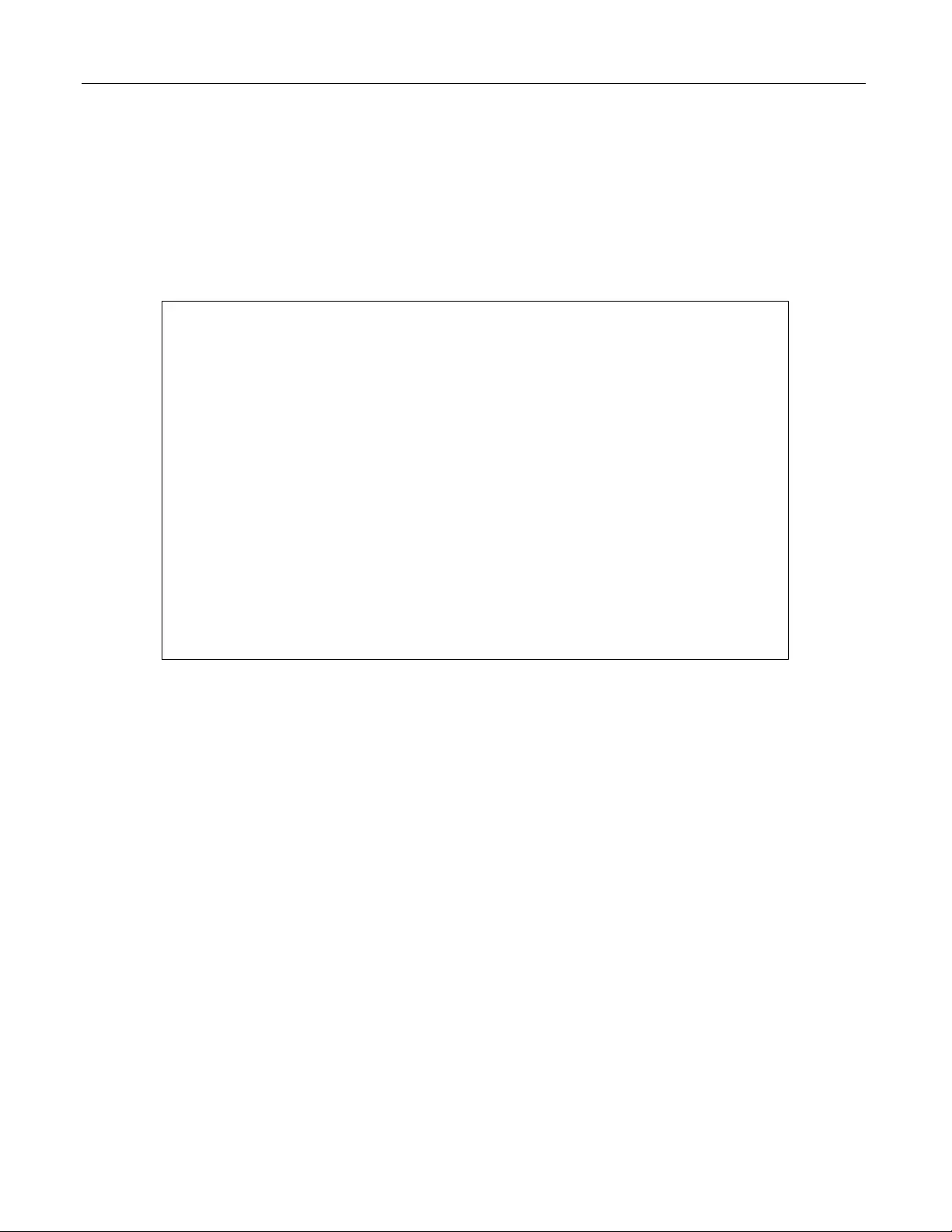
PRO MIC I/O Installati on and User Guide
EasyUSB PRO MIC I/O – Document Number 342-0569 Rev B Page 11 of 16
STEP3 (Alternative):
An alternative method for setting microphone gain can be accomplished with USB audio analyzer software. In
the example below, TrueRTA (www.trueaudio.com) is used to set the microphone gain on the PRO MIC I/O.
a) Open TrueRTA software application.
b) Start the audio input (GO). While monitoring the spectrum view, speak into the microphone at typical
distance used in the conference room.
c) Increase or decrease t he PRO MIC I/O f ront pane l gain contro ls. A udio peaks during spe ech should b e
approximately 0dBu.
Image: TrueRTA Levels
• Alternative STEP 4:
Unplug the microphone from the Input Channel 1.
• Alternative STEP 5:
Plug the nex t microphon e being insta lled into Input C hannel 2 and r epeat the proc ess described in step 3 to
set the desired gain.
Important Note: It is recommended that only one (1) microphone is plugged (or mute
other channels) into the PRO MIC I/O when setting gain levels. This is desired to
normalize the input level for the automatic microphone mixing function embedded into
the PRO MIC I/O DSP. All mic channels should have similar input levels with speec h.
Norm alization ensures opti mal perf ormanc e of the autom atic mic mixer while preventing
any individual mic input to have precedence in the gating decisions.
• Alternative STEP 7: It is recommended that that the front panel lock function on the rear dip switches be
enabled onc e the desired gain settings are configured. This will prevent accidental changes or adjustm ents
by the end users or self-realized audio specialists.
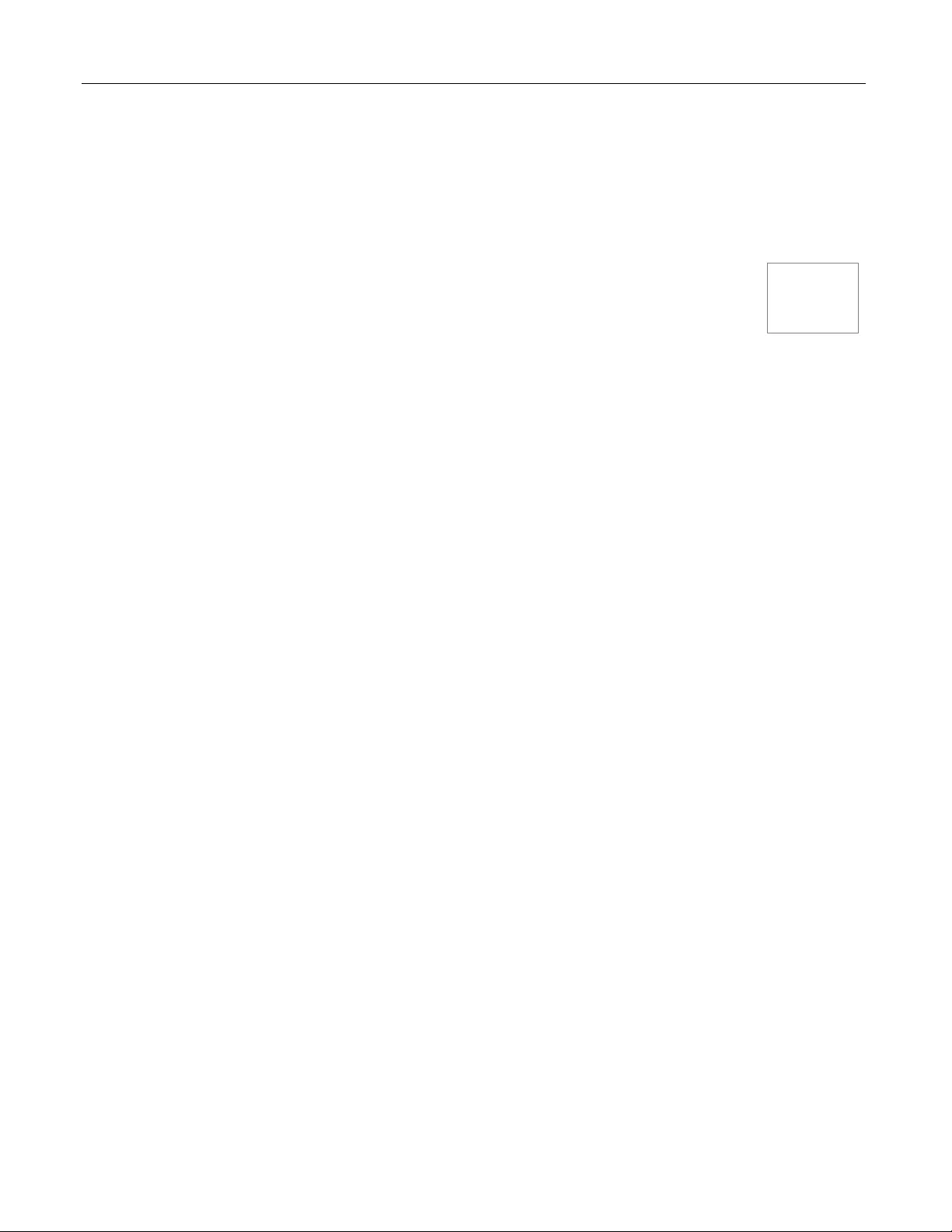
PRO MIC I/O Installati on and User Guide
EasyUSB PRO MIC I/O – Document Number 342-0569 Rev B Page 12 of 16
FIRMWARE UPDATES
The PRO MIC I/O can be u pgr ad ed in t he f ie ld wit h th e us e of t he Vad dio Lo ader sof tware app lication. T he Aud io
is updated using the Vaddio Loader connected to the EasyUSB Mixer/Amp in the same method used for the
EasyMic devices. The process for firmware updates follows:
UPDATING PRO MIC I/O (Audio):
Step 1: If uncertain about updating or upgrading the equipment, please contact Vaddio
Technical Support first. There is a possibility that any device can be turned into a brick, so
please give Tech Support a call first to get the “real” dos and don’ts of updating.
Step 2: Place DI P Sw itch 8 in t he UP pos ition on t he Eas yUSB Mixer /Am p. This places the s ystem in f irmware
update mode. Power Cycle the unit after enabling DIP switch. Make sure the PRO MIC I/O is connected to
EasyUSB Mixer/Amp.
Step 3: Launch VaddioLoader and select Audio as Product Type. In the drop down list go to PRO MIC I/O
(Audio). Select desired firmware file to be updated and then press start.
Step 4: The Vaddio Loader will notify when the firmware update is complete. Upon completion, place the
EasyU S B Mix er / AM P D I P 8 to the down positi on a nd reboot the u nit . The F irm wa re updat e will be com plete after
rebooting.
Please d o not int err upt t he upda t ing pr oc ess wh ile it is running. Ge ner all y, it’s nev er a gr eat id ea
to interrupt any updating/upgrading process, so please remain both calm and patient.
Uncertain?

PRO MIC I/O Installati on and User Guide
EasyUSB PRO MIC I/O – Document Number 342-0569 Rev B Page 13 of 16
WARRANTY INFORMATION
Hardware* Warranty: Two (2) year limited warranty on all parts and labor f or Vaddio manuf actured products. Vaddio
warrants its manufactured products against defects in materials and workmanship for a period of two years from the
day of purchase, to the original purchaser, if Vaddio receives notice of such defects during the warranty. Vaddio, at its
option, will repair or replace products that prove to be defective. Vaddio manufactures its hardware products from parts
and components that are new or equivalent to new in accordance with industry standard practices.
Exclusions: The above warranty shall not apply to defects resulting from improper o r inadequate maintenance by the
customer, customers applied software or interfacing, unauthorized modifications or misuse, mishandling, operation
outside the normal environmental specifications for the product, use of the incorrect power supply, modified power
supply or improper site operation and maintenance. OEM products and products manufactured by other companies
are excluded and are covered by the manufacturer’s warranty.
Vaddio Customer Service: Vaddio will test, repair, or replace the product or products without charge if the unit is
under warranty. If the produc t is out of warranty, Vaddio will test then repair the product or products. The cost of parts
and labor charge will be estimated by a technic ian and c onf irmed by the customer pri or to repair. All components must
be returned for testing as a complete unit. Vaddio will not accept responsibility for shipment after it has left the
premises.
Vaddio Technical Support: Vaddio technicians will determine and discuss with the customer the criteria for repair
costs and/or replacement. Vaddio Technical Support can be contacted through one of the following resources: e-mail
support at support@vaddio.com or online at vaddio.com.
Return Material Authorization (RMA) Number: Before returning a product f or repair or replacement request an RMA
from Vaddio’s technical support. Provide the technician with a return phone number, e-mai l address , shippi ng address,
product serial numbers and origi nal purchase order number. Describe the reason for repairs o r returns as well a s the
date of purchase. See the General RMA Terms and Procedures section for more information. RMA’s are valid for 30
days and will be issued to Vaddio dealers only. End users must return products through Vaddio dealers. Include the
assigned RMA number in all correspondence with Vaddio. Write the assigned RMA number clearly on the shipping
label of the box when returning the product. All products returned for credit are subjec t to a restocking charge without
exception.
Voided Warranty: The warranty does not apply if the original serial number has been removed or if the product has
been disassembled or damaged through misuse, accident, modifications, use of incorrect power supply, use of a
modified power supply or unauthorized repair.
Shipping and Handling: Vaddio will not pay for inbound shipping transportation or insurance charges or accept any
responsibility for laws and ordinances from inbound transit. Vaddio will pay for outbound shipping, transportation, and
insurance charges for all items under warranty but will not assume responsibility for loss and/or damage by the
outbound freight carrier. If the return shipment appears damaged, retain the original boxes and packing material for
inspection by the carrier. Contact your carrier immediately.
Products n ot under War ranty: Payment arrangements are required before outbound shipment for all out of warranty
products.
*Vaddio manufactures its hardware products from parts and components that are new or equivalent to new in accordance with industry standard practices.
Other Gen eral I nformation:
Care and Cl eaning
Do not attempt t o take t his product apart at any time. There are no user-serviceable components inside.
• Do not spill liqui ds in the product
• Keep this devic e aw ay from food and liquid, as well as ice cream
• For sm ears or smudges on the produc t, wi pe w ith a c lean, s oft cloth
• Do not use any abrasive c hemicals.
Operating and Storage Condit ions:
Do not store or operate t he device under the foll owing conditions:
• Temperatures above 40°C (104°F) or temper atures below 0°C (32°F)
• High humidi ty, c ondensing or wet environments
• In hotel swimming pools or natur al gas mine
• In inclement w eather
• Dry environments with an e xcess of static discharge
• In a motorcycle saddlebag
• Under s evere vibr atio n
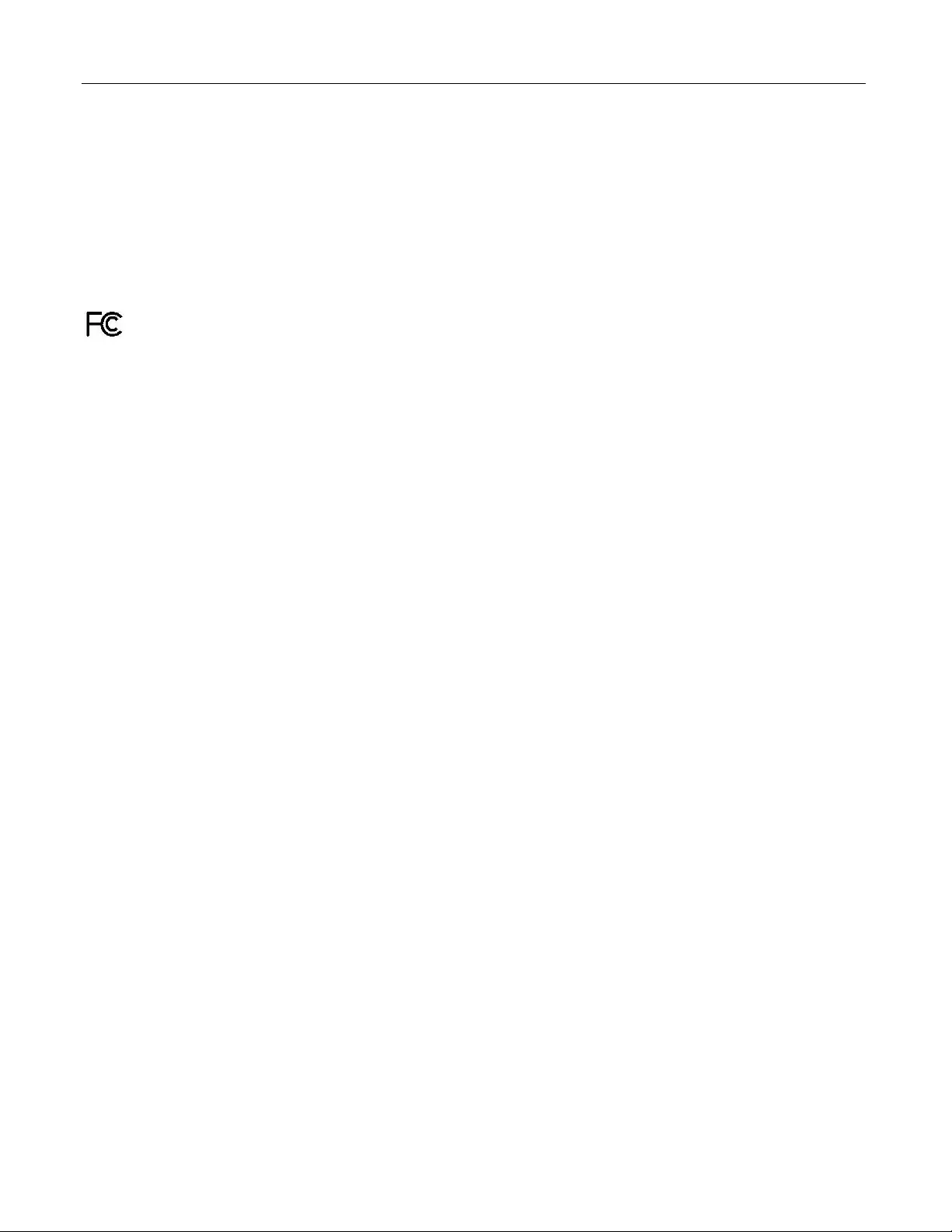
PRO MIC I/O Installati on and User Guide
EasyUSB PRO MIC I/O – Document Number 342-0569 Rev B Page 14 of 16
COMPLIANCE AND CE DECL AR ATI ON OF CONFORMITY
PRO MIC I/O Compliance testing was performed to the following regulations:
• FCC Part 15, Sections 15.107, 15.109 Subpart B Class A
• ICES-003 ISSUE 4, 2004 Class A
• EN55022 A1 2007 Class A
• EMC Directive 2004/108/EC Class A
• EN55024 A2 2003 Class A
• IEC 60950-1:2005 (2nd Edition); Am 1:2009 Cla ss A
• EN 60950-1:2006+A11:2009+A1:2010+A12:2011 Class A
•
FCC Part 15 Compliance
This equipm ent has be en tested an d found to c ompl y with the lim its for a Class A digital de vice, purs uant to Part
15, Subpart B, of the FCC Rules. These limits are designed to provide reasonable protection against harmful
interferenc e when the equipment is operat ed in a com m ercial en vironm ent. T his equ ipm ent gener ates, uses , and
can rad iate radio f requenc y energ y and, if not installed and used in accorda nce with t he instruc tion m anual, m ay
cause harm ful interfer ence to radio c ommunicatio ns. Operation of this equipm ent in a resident ial area is l ikel y to
cause harmful interference in which case the user will be required to correct the interference at his/her own
expense.
Operation is subject to the following two conditions: (1) This device may not cause interference, and (2) This
device must accept any interference including interference that may cause undesired operation of the device.
Changes or m odifications not expressly approved by Vaddio can af fect emission com pliance and could void the
user’s authority to operate this equipment.
ICES-003 Comp lianc e
ICES-003, Issue 4: 2004
This digit al apparatus do es not exceed the Class A limits f or radio noise em issions from digital apparatus set out
in the Radio Interference Regulations of the Canadian Department of Communications.
Le présent appareil numérique n’emet pas de bruits radioélectriques dépassant les limites applicables aux
appareils numeriques de la classe B préscrites dans le Règlement sur le brouillage radioélectrique édicte par le
ministère des Communications du Canada.
European Compliance
This product has been evaluated for Electromagnetic Compatibility under the EMC Directive for Emissions and
Immunity and meets the requirements for a Class A digital device. In a domestic environment this product may
cause radio interference in which case the user may be required to take adequate measures.
Standard(s) To Which Conformity Is Declared:
EMC Directive 2004/108/EC
EN55022 A1 2007 Radiated and Conducted Emissions
EN55024/A2:2003 Information Technology Equipment Immunity Characteristics
• EN 61000-4-2: 1995 + Amendments A1: 1998 + A2: 2001 Electrostatic Discharge
• EN 61000-4-3: 2006 + A1: 2008 Radiated Immunity
• EN 61000-4-4: 2004 + Corrigendum 2006 Electrical Fast Transients
• EN 61000-4-5: 2006 Surge Immunity
• EN 61000-4-6: 2009 Conducted Immunity
• EN 61000-4-8: 2010 Power Frequency Magnetic Field
• EN 61000-4-11: Second Ed iti on: 200 4 Voltage Dips, Interrupts and Fluctuations
IEC 60950-1:2005 (2nd Edition); Am 1:2009 Information technology equipment - Safety
EN 60950-1:2006+A11:2009+A1:2010+A12:2011 Information technology equipment - Safety
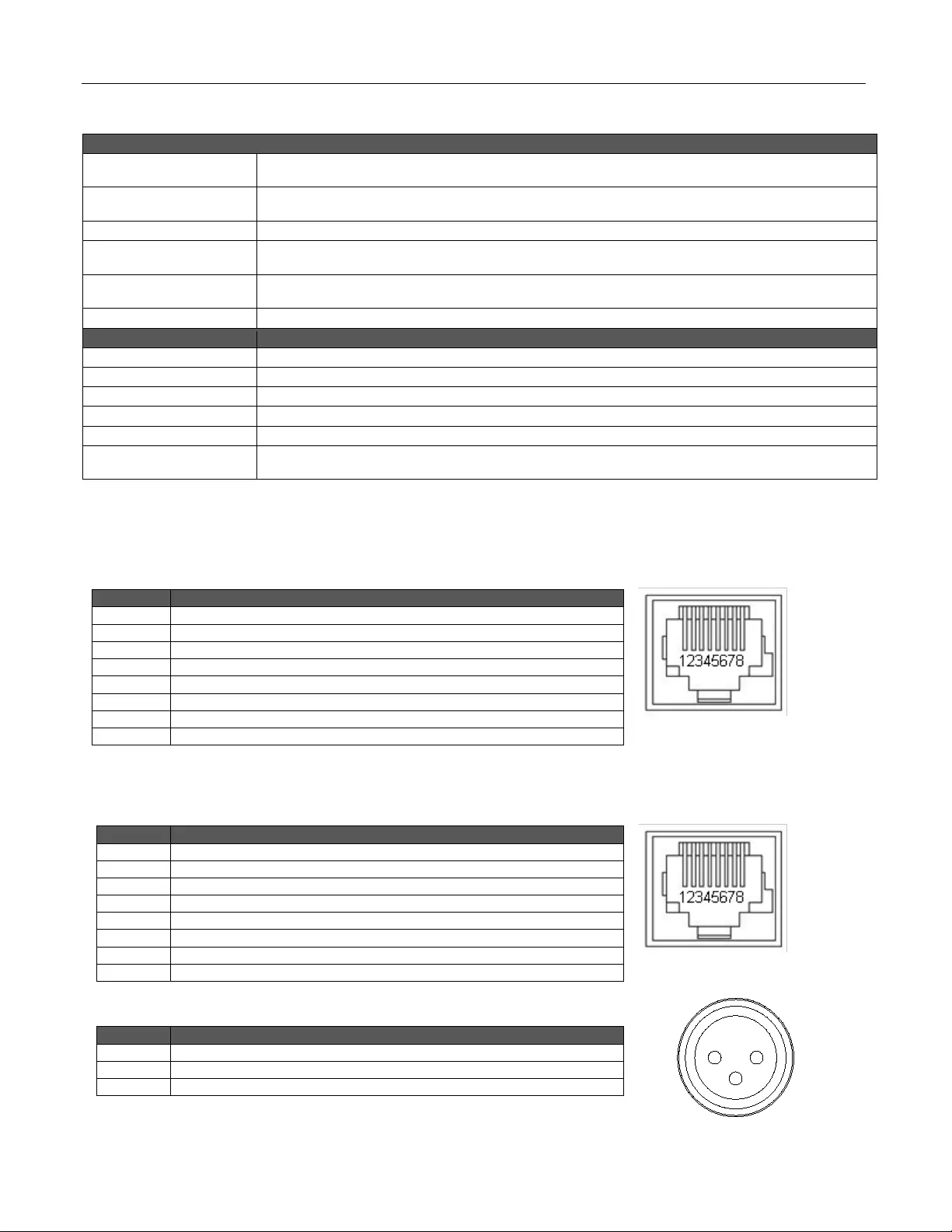
PRO MIC I/O Installati on and User Guide
EasyUSB PRO MIC I/O – Document Number 342-0569 Rev B Page 15 of 16
GENERAL SPECIFICATIONS
EasyUSB - PRO MIC I/O
Part Numbers
(Worldwide)
PRO MIC I/O: 999-8520-000
PRO MIC I/O Duo: 999-8522-000 (Dual PRO MIC I/Os with Rack Mount Kit - 8-mic channels)
Audio Specifications
Frequency Response: 20 HZ to 20KHZ
Dynamic Range: >90dB, THD + Noise: <.02%
Microphone I nputs
Four XLR Balanced Inputs, 48Vdc Phantom Power, Mic Pre Amp-Adjustabl e from +10 to 46dB gain
EasyMic Ports
Connectors: Two (2)- RJ 45-F, Proprietary Int erface (audio, power & control, 100’ (30.4m) Cat-5 Cable
Distance Max
Audio Processing
Acoustical Echo Canc ellat i on, Autom atic Gai n Control, Nois e Reduction, A utomatic Mic rophone Mixing,
HP/LP Filters
User Control s
Front Panel Rotatory Gain Controls, Rear DIP Switches for audio processi ng
General Information
Operating Temperature
32° to 104° F (0° to 40° C) / 20% to 80% Relative Humidity
Power Consumption
Maximum 40 watts
Dimensions (W x D x H)
PRO MIC I/O: 1. 72” (43. 7) H x 8.375” (212.73mm) W x 6.0” (152.4mm) D
Weight
PRO MIC I/O: 1.425643 lbs. (0.64666079kg)
Accessories
Rack Mount Kit for single Ea syUSB Mixer/Amp 998-6000-004
Packages
PRO MIC I/O Duo is pre-configured with 2-PRO MIC I/O units in a single RU assembly with two (2) small
rack ears
Moon in Front Page Header: Titan - Larges t moon of the planet Saturn.
APPENDIX 1: CONNECTOR PIN-OUTS
RS-232 Control Port on PRO MIC I/O:
EasyMic Port on PRO MIC I/O:
The Eas yMic Port is a pr op rietar y interf ace o ver C at-5 cable which includes a bala nced a udio input, aud io output,
power and control interface (RS-485).
XLR Inputs on PRO MIC I/O:
Pin #
RS-232 Control Port
1
Unused
2
Unused
3
Unused
4
Unused
5
Unused
6
GND
7 *
RXD (from TXD of control source)
8*
TXD ( to RXD of c ontrol source)
Pin #
EasyMic Port (Proprietary)
1
Audio Input +
2
Audio Input -
3
Audio Output -
4
+18 VDC
5
RS-485 Control +
6
Audio Output+
7
RS-485 Control -
8
Ground
Pin #
XLR Inputs
1
Shield
2
Audio +
3
Audio -
➊ ➋
➌
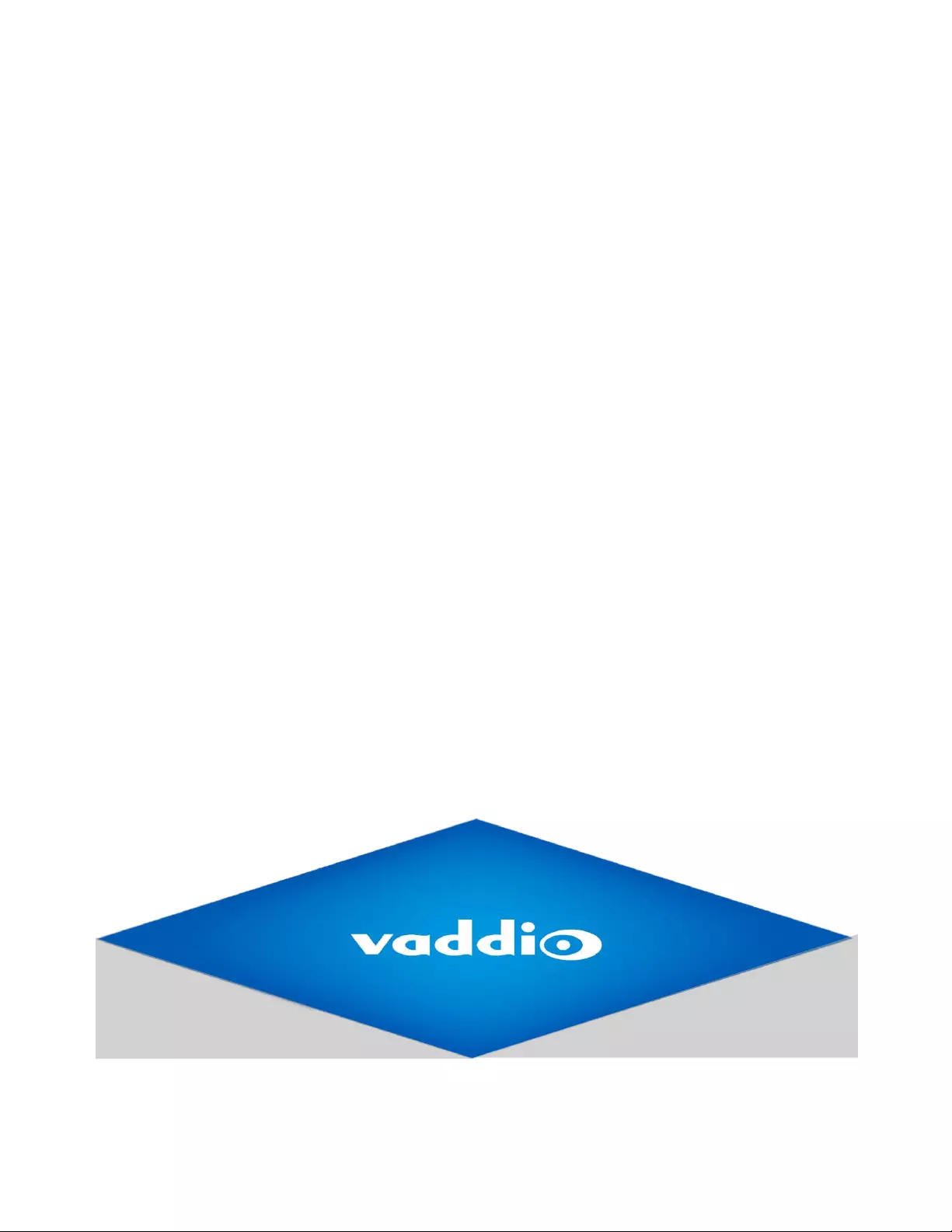
PRO MIC I/O Installati on and User Guide
EasyUSB PRO MIC I/O – Document Number 342-0569 Rev B Page 16 of 16
Vaddio is a brand of Milestone AV Technologies · www.vaddio.com · Phone 800.572.2011 / +1.763.971.4400 · Fax +1.763.971.4464 · Email
info@vaddio.com
Visit us at support.vaddio.com for firmware updates, specifications, drawings, manuals, technical support information, and more. Vaddio is a trademark or
registered trademark of Milestone AV Technologies. All other brand names or marks are used for identification purposes and are trademarks of their
respective owners. In British Columbia, Milestone AV Technologies ULC carries on business as MAVT Milestone AV Technologies ULC.
©2018 Milestone AV Technologies
131 Cheshire Lane, Suite 500
Minnetonka, MN 55305
www.vaddio.com
Toll Free: 800-572-2011
Phone: 763-971-4400
FAX: 763-971-4464