Vaddio OneLINK HDMI User Manual
Displayed below is the user manual for OneLINK HDMI by Vaddio which is a product in the AV Extenders category. This manual has pages.
Related Manuals
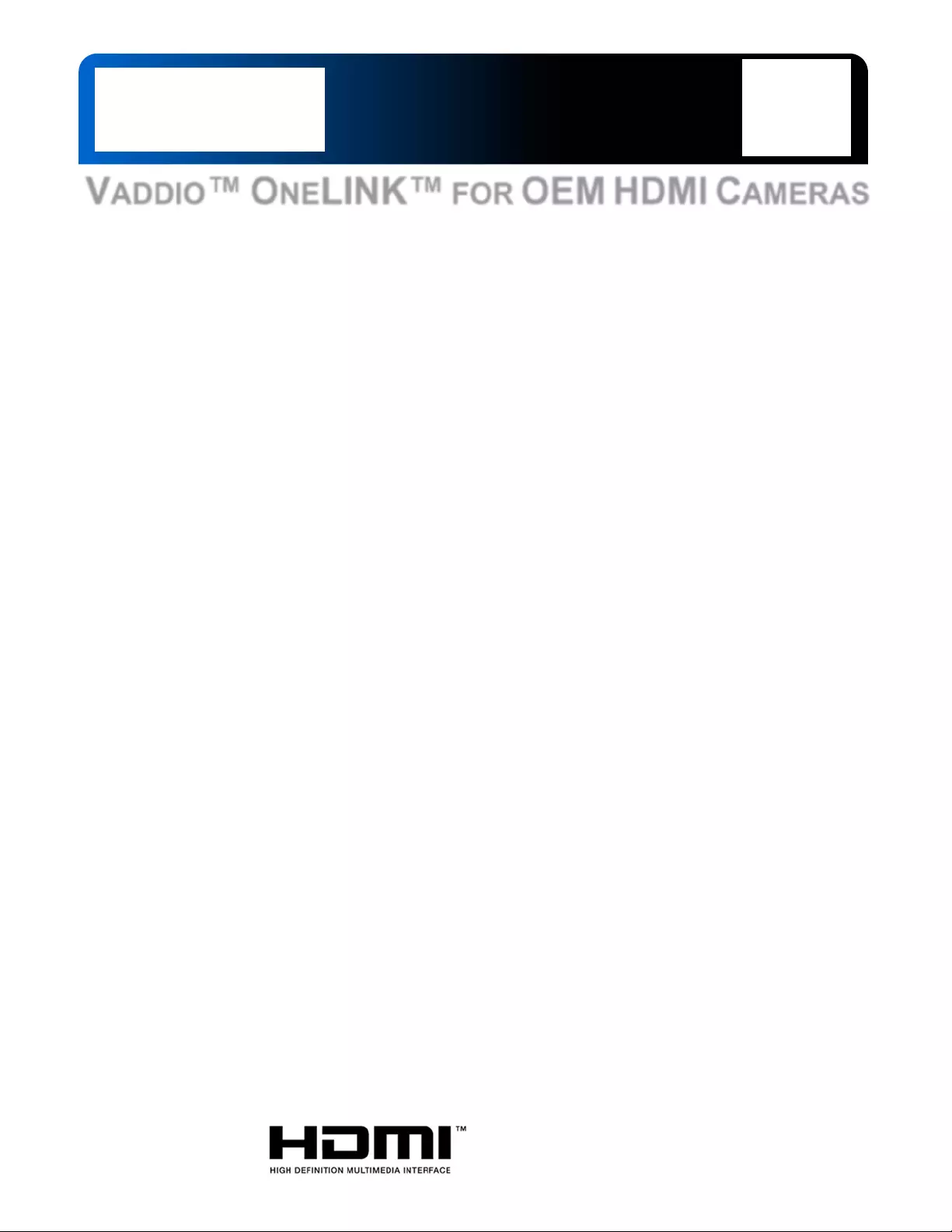
© 2015 Vaddio - All Rights Reserved. OneLINK S ystems - Document Number 342-1054
VADDIO™ ONELINK™ FOR OEM HDMI CAMERAS
Video, Power, Network and Control Extension System over a Single Cat-5e/6 Cable at
distances up to 328’ (100m) featuring HDBaseT™ Technology. Cable kits provided for
Sony
®
SRG -120DH & SRG-300H and Panasonic
®
AW-HE40H & AW-HE130 Cameras.
Part Numbers
999-9530-000: OneLINK System for OE M HDMI Cameras (North America)
999-9530-001: OneLINK System for OEM HDMI Cameras (International)
(Cameras not included)
OneLINK HDMI Interface
OneLINK HDMI EZIM™ Camera Interface (camera end)
Sony and Panasonic Cameras are not included.
Installation and User Guide
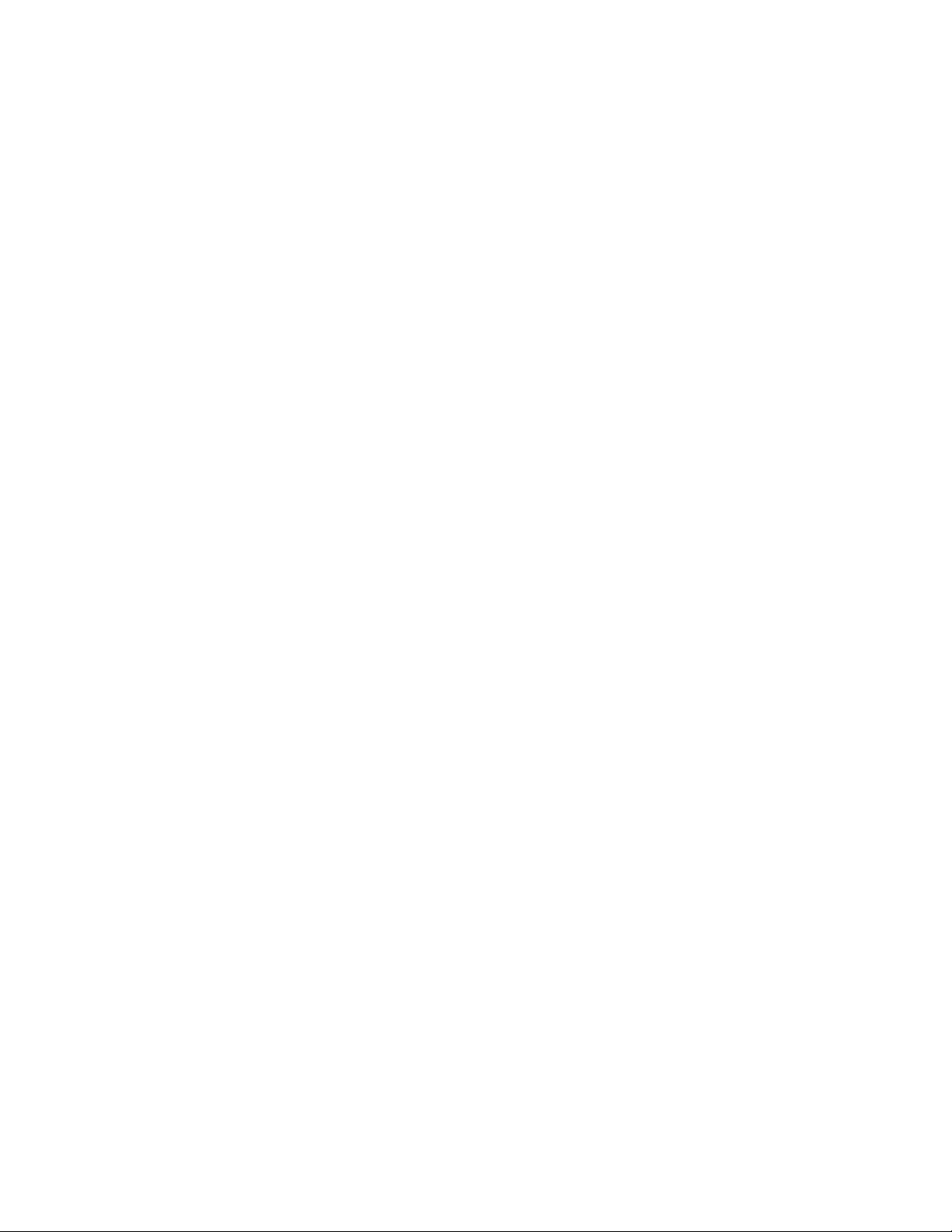
OneLINK Camera Extension System
OneLINK System for OEM HDMI Cables Page 2 of 20
TABLE OF CONTENTS
Overview: ................................................................................................................................................................... 3
Unpacking: .......................................................................................................................................................... 4
Image: OneLINK HDMI Interface with Front Panel Feature Call-outs .............................................................. 4
Image: OneLINK HDMI Interface with Rear Panel Connector Call-outs ........................................................... 5
Image: OneLINK EZIM Camera Interface with Connector Call-outs ................................................................. 5
Camera and EZIM Mounting Instructions .................................................................................................................. 6
Determine Camera Mount Location ....................................................................................................................... 6
Drawing: OEM HDMI Mount with EZIM Attached ....................................................................................... 6
Basic System Configuration: ..................................................................................................................................... 7
Installation .............................................................................................................................................................. 7
Diagram: Basic Connectivity of the OneLINK System ...................................................................................... 7
OneLINK Display ................................................................................................................................................ 8
The OneLINK Screen Shot Tour ............................................................................................................................... 8
DHCP IP Set-up (Dynamic Host Configuration Protocol) ...................................................................................... 8
Static IP Set-up: ..................................................................................................................................................... 8
Screen Shot: Home Page .................................................................................................................................. 8
Screen Shot: Login ............................................................................................................................................ 9
Screen Shot: Room Labels ............................................................................................................................... 9
Screen Shot: Networking (DHCP) ................................................................................................................... 10
Screen SHOT: Networking (Static IP Configuration) ....................................................................................... 10
Screen SHOT: Security ................................................................................................................................... 11
Screen SHOT: Security ................................................................................................................................... 11
Screen Shot: Diagnostics ................................................................................................................................ 12
Screen Shot - Admin Menu - Help .................................................................................................................... 12
Screen Shot: System Menu ............................................................................................................................. 13
Screen Shot: System Menu - Firmware Update Confirmation ........................................................................ 13
Screen Shot: System Menu - Restore Factory Settings Confirmation ............................................................ 14
General Specifications ............................................................................................................................................. 15
Appendix 1: Connectors and signals ...................................................................................................................... 15
Compliance and CE Declaration of Conformity - OneLINK HDMI Interface ........................................................... 16
Compliance and CE Declaration of Conformity - OneLINK HDMI EZIM ................................................................. 17
Warranty Information ............................................................................................................................................... 18
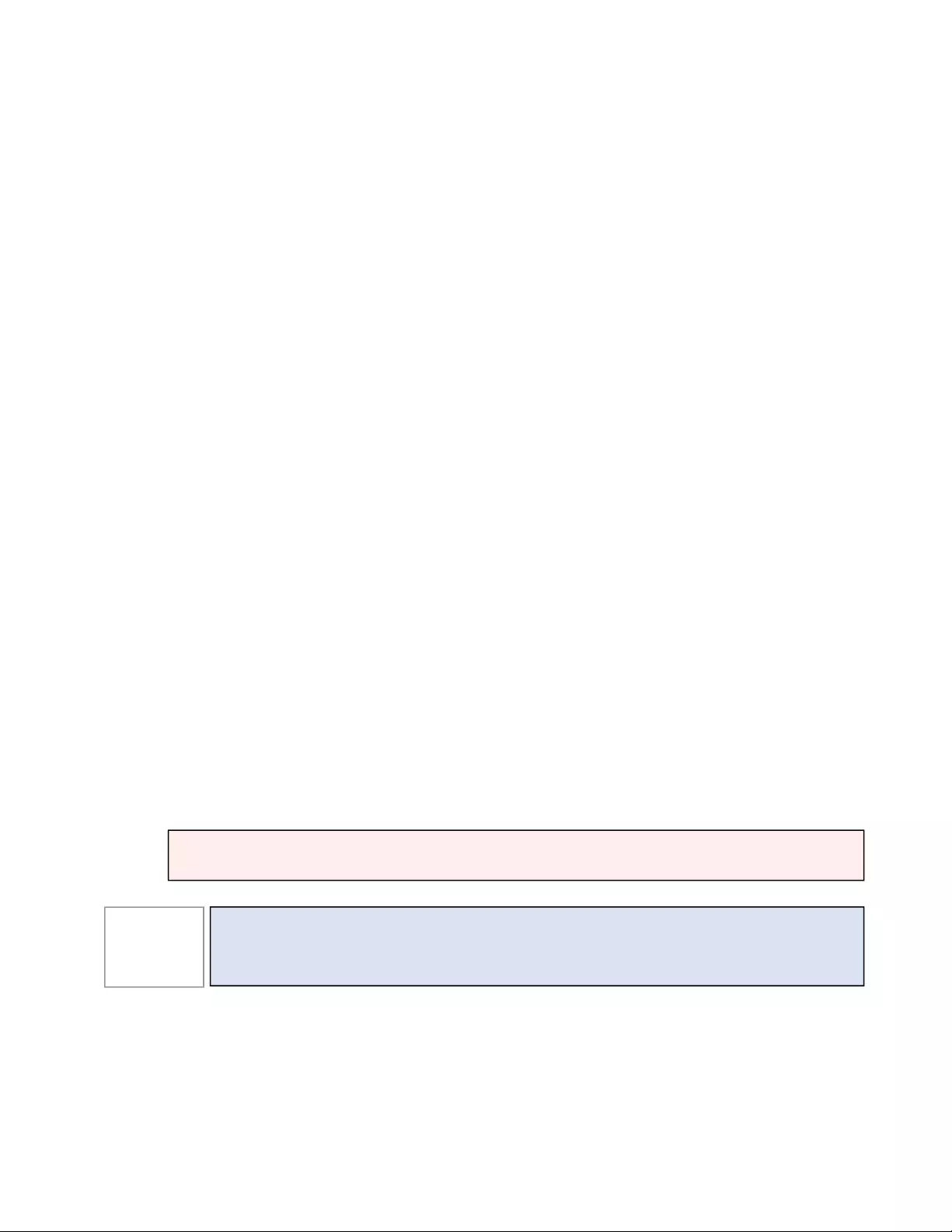
OneLINK Camera Extension System
OneLINK System for OEM HDMI Cables Page 3 of 20
O
VERVIEW
:
Vaddio’s OneLINK System is a digital camera
extension system that extends HDMI video, power
network and control on a single Cat-5e/6 cable at
distances of up to 328’ (100m). The OneLINK
system sends and regulates power to the camera,
provides a bi-directional control chann el for Ethernet
and transmits/receives uncompressed HDMI digital
video up to 1080p/60.
The system consists of the small OneLINK EZIM (EZCamera™ Interface Module) camera interface at the camera
location and the OneLINK HDMI Interface. The EZIM provides the requi red camera connectivity and is mounted t o
the underside of the included Thin Profile Wall Mount (the wall mount bracket for the AW-HE 130 is sold separately)
with two 6-32 x .188” black mounting screws. All the 12” (305mm) patch cables on the camera end are provided
with the OneLINK system including a n HDMI cabl e, a power cabl e and two Cat-5e cable s for network an d RS-232.
The Thin Profile Wall Mount can be mounted directly to a 2-gang sized electrical box for conduit installations or
directly to the dry wall with wall anchors.
From one end to the other, the OneLINK system provides system integrators and end users a simplified product
based on the vast experience Vaddio ha s in cameras and cable extension systems.
Please use this manual in conjunction with the manual for the cam era attached to the OneLINK System.
Intended Use
Before operating the device, please read the entire manual tho roughly. The system was designed, built and
tested for use indoors, and with the provided po wer supply and cabling. The use of a power supply other than the
one provided or outdoor operation h as not been tested and could damage the device and/or create a potentially
unsafe operating condition.
Save These Instructions
The information contained in this manual will help you install and operate your product. If these instructions are
misplaced, Vaddio keeps copies of Specifications, Installation and User Guides and most pertinent product
drawings for the Vaddio product line on the Vaddio website. These documents can be downloaded from
www.vaddio.com free of charge.
Important Safeguards
Read and understand all instru ctions before using. Do not operate any device if it has been dropped or damaged.
In this case, a Vaddio technician must examine the produ ct before operating. To reduce the risk of electric shock,
do not immerse in water or other liquids and avoid ext remely humid conditions.
Important Note
OneLINK systems are not compatible with previous versions of OneLINK codec camera extenders. The
specifications are different and will not function if parts from either system are mixed. The older systems are those
with Quick-Connect part number 998-1105-019 and EZIM part number 998-6700-003. Connecting these to a new
OneLINK system may cause failure and void warranty.
Images: OneLINK HDMI Interface
(above) and the OneLINK EZIM
Camera Interface (right),
Use only the power supply provided with the system. Use of any unauthorized power supply will
void any and all warranties.
Please do not use “pass-thru” type RJ-45 connectors. These pass-thru type connectors do not
work well for professional installations and can be the cause of intermittent connections. For
best results please u se stan d ard RJ-45 co n nectors, real crimpers and test all cables fo r pro per
pin-outs prior to use and connection to Vaddio Cat-5e/6 products.
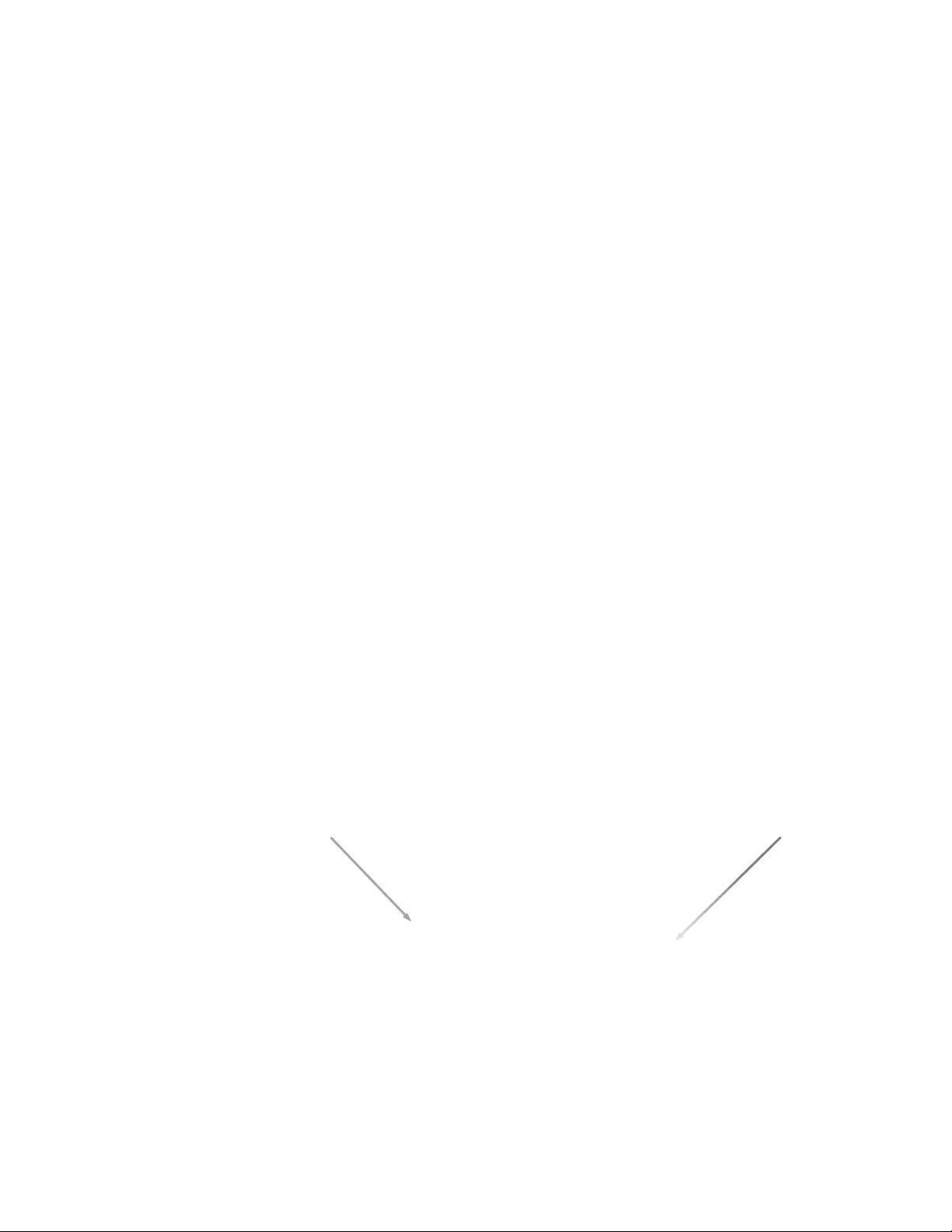
OneLINK Camera Extension System
OneLINK System for OEM HDMI Cables Page 4 of 20
Unpacking:
Carefully remove the product and all of the included parts from the packaging. Identify the following parts:
OneLINK System for OEM HDMI Cameras (North America)
Part Number 999-9530-0 00 Includes:
One (1) 998-1105-043 On eLINK HDMI Interface
One (1) 998-6700-043 OneLINK HDMI EZIM Camera Interface
One (1) Vaddio 48 VDC, 1.36 Amp Switching Power Supply with North American AC Cord Set
One (1) 12” (305mm) HDMI cable
One (1) 12” (305mm) Cat -5e Patch Cable (Network)
One (1) 12” (305mm) RJ-45 to 8-Pin Mini Din (RS-232)
One (1) 12” (305mm) Power Cable for Sony Cameras
One (1) 12” (305mm) Power Cable for Panasonic Cameras
One (1) Thin Profile Wall Mount (fits S ony SRG-120DH/SRG-300 and Panasonic AW-HE40H
Note: The wall Mount Bracket for the Panasoni c AW-HE130 is sold separately (PN: 535-200 0-223).
Two (2) 6-32 x .188” Black Phillips head EZIM screws
One (1) Quick Start Guide
OneLINK System for OEM HDMI Cameras (International)
Part Number 999-9530-0 01 Includes:
One (1) 998-1105-043 On eLINK HDMI Interface
One (1) 998-6700-043 OneLINK HDMI EZIM Camera Interface
One (1) Vaddio 48 VDC, 1.36 Amp Switching Power Supply
One (1) Euro Power Cable
One (1) UK Power Cable
One (1) 12” (305mm) HDMI cable
One (1) 12” (305mm) Cat -5e Patch Cable (Network)
One (1) 12” (305mm) RJ-45 to 8-Pin Mini Din (RS-232)
One (1) 12” (305mm) Power Cable for Sony Cameras
One (1) 12” (305mm) Power Cable for Panasonic Cameras
One (1) Thin Profile Wall Mount (fits S ony SRG-120DH/SRG-300 and Panasonic AW-HE40H
Note: The wall Mount Bracket for the Panasoni c AW-HE1 30 is sold separately (PN: 535-2000-223).
Two (2) 6-32 x .188” Black Phillips head EZIM screws
One (1) Quick Start Guide
Image: OneLINK HDMI Interface with Front Panel Feature Call-outs
1. Blue Backlit Display: A two row, 20 character display displays the IP and MAC addresses for access to
internally served web pages. These web pages are currently used only for easy firmware updates in the unlikely
event the OneLINK system ever requires a firmware update.
2. Power / System Reset: Blue power indicator lamp and recessed momentary reset button indicates presence
of power with a blue LED. Press this recessed button for a system reset if requi red.
① ②
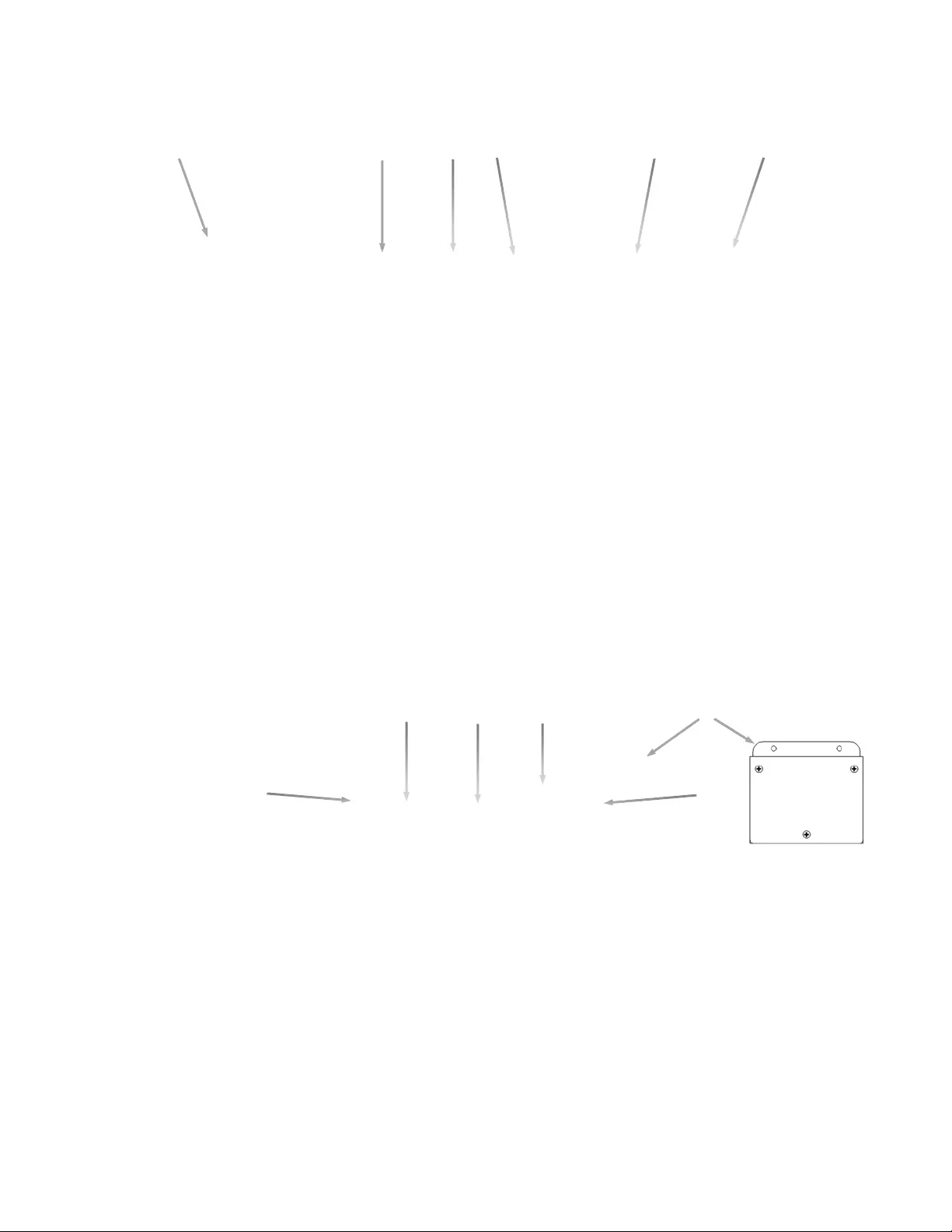
OneLINK Camera Extension System
OneLINK System for OEM HDMI Cables Page 5 of 20
Image: OneLINK HDMI Interface with Rear Panel Connector Call-outs
1. Power Input Jack: Coaxial 5.5mm OD x 2.5mm ID power jack with positive center for use with supplied 48VDC, 1.36A
power supply. This power jack suppl ies power to both ends of the OneLINK system as well as the came ra.
2. OneLINK Interface Port: Shielded RJ-45 jack for connecting a single Cat-5e or better cable for connectivity to the EZIM
(TX) at the camera location to the OneLINK HDMI Interface (Rx). Cat-6 or Cat-7 cabling might provide better performance
in noisier RF or EMF environments - when in doubt, use shielded Cat-6 cable. Cable distance between the OneLINK EZIM
and OneLINK HDMI Interface is a maximum of 328 feet (100 m).
3. HDMI Output: HDMI output to provide camera HDMI signal.
4. RS-232 port: Shielded RJ-45 jack for connecting a bi-directional RS-232 signal to be transported by the
OneLINK system (if required. This signal will be transported on the OneLINK system simultaneously with the
other signals
5. IR Forwarding: 3-pin Phoenix-style connector for forwarded IR signals from the camera EZIM. Modulated and non-
modulated outputs provided. Note: IR Forwarding is not used with any of the O E M cameras listed in this manual.
6. Network IP Port: Shielded RJ-45 network jack for transport of Ethernet signals for camera control or webserver access.
Image: OneLINK EZIM Camera Interface with Connector Call-outs
1. Camera Power Jack: EIAJ-04 coaxial power connection to provide power to the camera. An appropriate
cable is provided to connect the camera to this jack.
2. Ethernet Port: Shielded RJ-45 network jack provided to allow connection of Ethernet control to the camera.
3. RS-232: Shielded RJ-45 jack for bi-directional RS-232 connection to camera.
4. HDMI Connection: HDMI connector for HDMI video signal coming from the camera to be inserted into the EZIM for
transport.
5. Mounting flange: A convenient mounting flange is pr ovided for mounting the EZIM to the cam era’s included wall moun t
or to another appropriately located position.
6. OneLINK Interface Po rt: Shielded RJ-45 jack for connecting a single Cat- 5e or better cable for connectivity to the EZIM
(TX) at the camera location to the OneLINK HDMI Interface (Rx). Cat-6 or Cat-7 cabling might provide better performance
in noisier RF or EMF environments - when in doubt, use shielded Cat-6 cable. Cable distance between the OneLINK EZIM
and OneLINK HDMI Interface is a maximum of 328 feet (100 m).
②① ③ ④ ⑤ ⑥
②
①
③④⑤
⑥
Front View
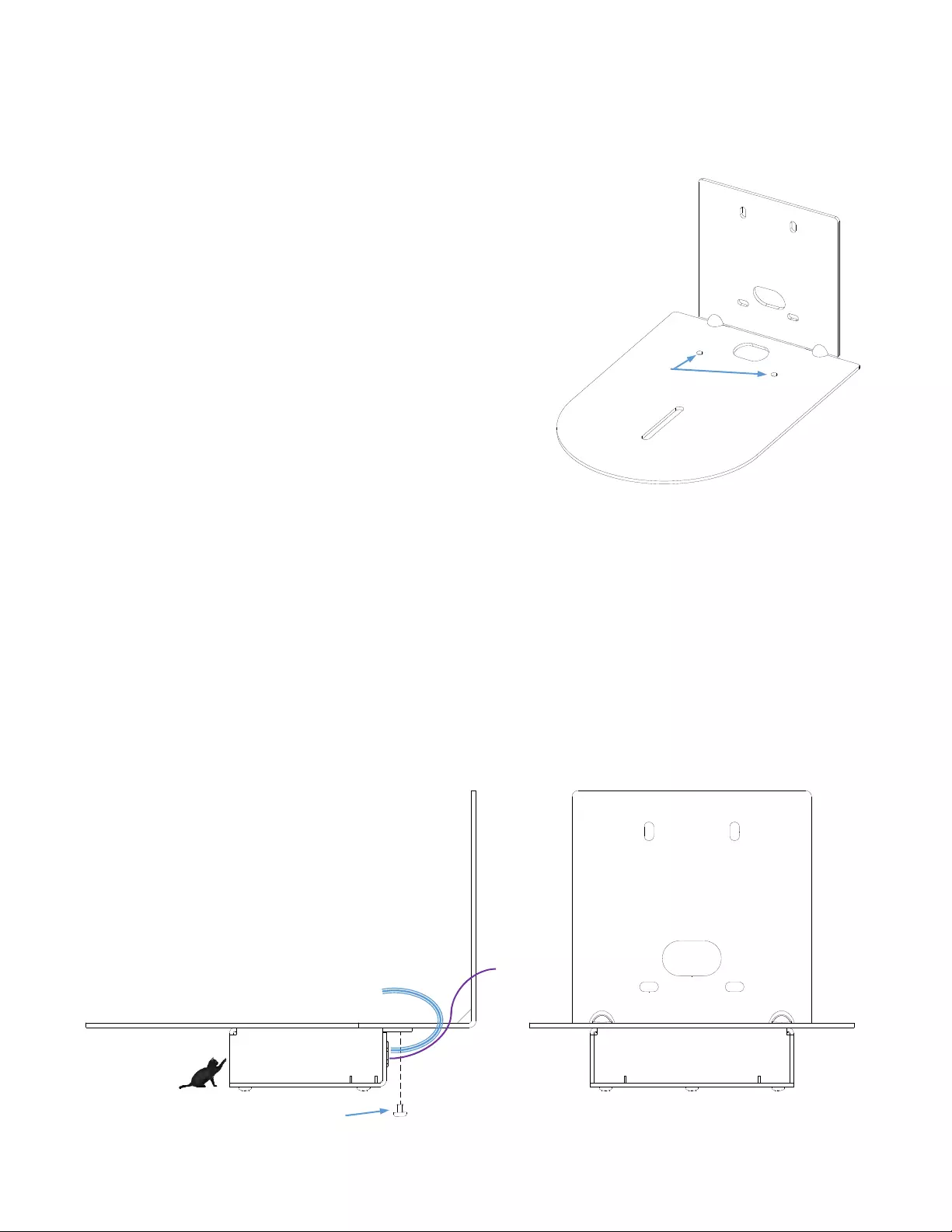
OneLINK Camera Extension System
OneLINK System for OEM HDMI Cables Page 6 of 20
C
AMERA AND
EZIM
M
OUNTING
I
NSTRUCTIONS
In case you haven’t noticed by now, the wall mount has two
threaded 6-32 holes in the camera platform. These holes are for
mounting the EZIM inconspicuously to the bottom of the mount with
the connection panel facing toward the wall. The cables are
connected from the EZIM to the camera through the cable pass-
through on the mount platform.
Determine Camera Mount Location
When locating the camera, consider viewing angles, lighting
conditions, possible line of site obstructions and check for in-wall
or in-ceiling obstructions where the camera is to be mounted.
Always pick a mounting location to optimize the performance of the
camera. Please locate the camera to enable easy positioning of
the camera body with the ability to point down and away from the
ceiling and a pile of fluorescent lighting cells. Cameras generally
don’t like to be swamped with fluorescent light and nobody sits on
the ceiling anyway.
After determining the optimum location of the camera system, pull
and route the required Cat-6 cable from the camera/EZIM location
back to the OneLINK Interface location (head-end).
If the wall mount is to be mounted on a 2-gang wall box, use the screws supplied with the wall box cover plate to
attach Thin Profile Wall Mount Bracket. If mounting to drywall with wall anchors, use the four (4) quality wall anchors
and screws provided with the mount. The Thin Profile Wall Mo unt Bracket’s mounting holes are slotted an d are 90°
opposing to provide easy leveling. Level the mount and place the camera on the mount. Connect the marked and
tested Cat-5e cables to the appropriate RJ-45 jacks. Check the level again to avoid any of those weird Batman
camera angles.
The OneLINK Kit for the OEM HDMI ca meras com es with two 6-3 2 x .188” pan head scre ws. Use these screws t o
attach the EZIM to the bottom of the mount.
Use the provided ¼”-20 x .375 mounting screw to attach the ca mera to the mount. This step is best performed after
the camera and EZIM are cabled (see next page).
Drawing: OEM HDMI Mount with EZIM Attached
Thin Profile Wall Mount for Sony SRG-
120H/300H and Panasonic AW-HE40 Cameras
Wall Mount for the AW-HE130 is sold separately
(
PN: 535-2000-223
)
.
Two 6-32
Threaded
Holes
OEM HDMI Camera Mount
with EZIM Side View OEM HDMI Camera Mount
with EZIM Front View
Use two (2) 6-32 x .188”
pan head screws to attach
the EZIM to the Mount
Short Cables run from
EZIM to Camera
OneLINK
Cable to
Interface
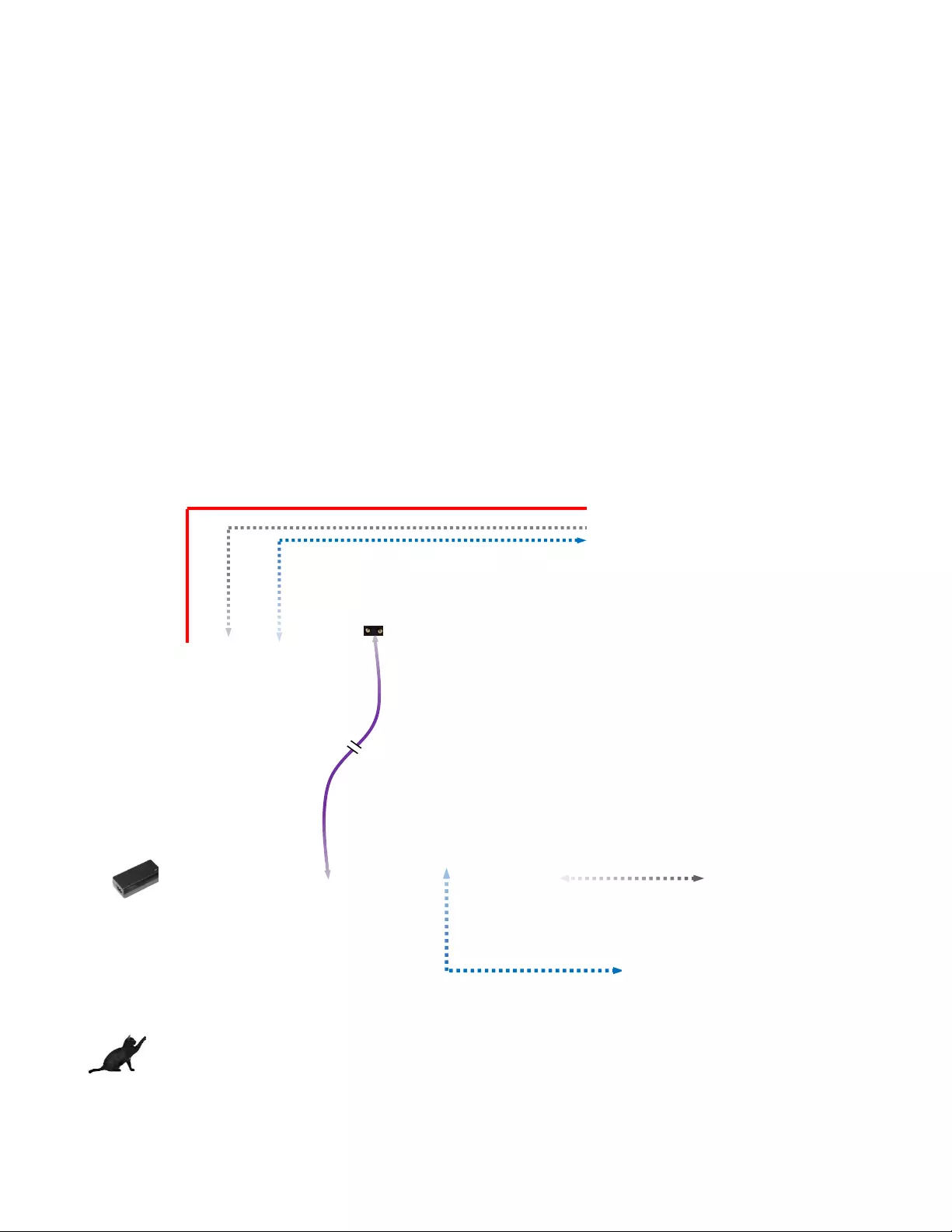
OneLINK Camera Extension System
OneLINK System for OEM HDMI Cables Page 7 of 20
B
ASIC
S
YSTEM
C
ONFIGURATION
:
The OneLINK HDMI EZIM and OneLINK HDMI Interface are connected to each other via one Cat-6 cable plugged
into the purple “OneLINK” ports at either end.
Installation
Step 1: Connect the 1’ (305mm) cables from the OneLINK EZIM to the camera. There will be a power cable, Cat-
5e patch cable for Network, a RJ-45 to 8-Pin Mini Din cable for RS-232 and an HDMI cable.
Step 2: Connect the OneLINK ports with a quality Cat-5e/6. In noisier RF or EMF environments - when in doubt, use
shielded Cat-6 cable. Cable distance between the OneLINK EZIM and Interface is a maximum of 328 feet (100 m).
Step 3: At the OneLINK Interface, Connect the HDMI Output to the video destination (monitor, switcher, console controller,
etc…), connect the control sources RS-232 or network control or both. Connect the 48 VDC, 1.36 Amp power supply to the
OneLINK HDMI Interface. The camera will boot up, calibrat e the direct drive motors and is ready for operation.
Please see the camera manual for setup a n d configuration of the video and other camera settings.
Diagram: Basic Connectivi ty of the OneLINK System
Sony SRG-300H
(Cameras not included)
RS-232
HDMI Video
Simulated Catfish Video
ProductionVIEW™ Precision
Camera Controller
Powe
r
OneLINK Digital Bus
Video, Power and Control up to
328’
(
100m
)
on Cat-5e/6 Cable
48 VDC,
1.36 Amp
Power Supply
Ethernet
Optional Network
Control
OneLINK HDMI Interface
OneLINK EZIM
Camera Interface
RS-232 Cat-5e
HDMI
Video
Ethernet LAN
Network
Switch
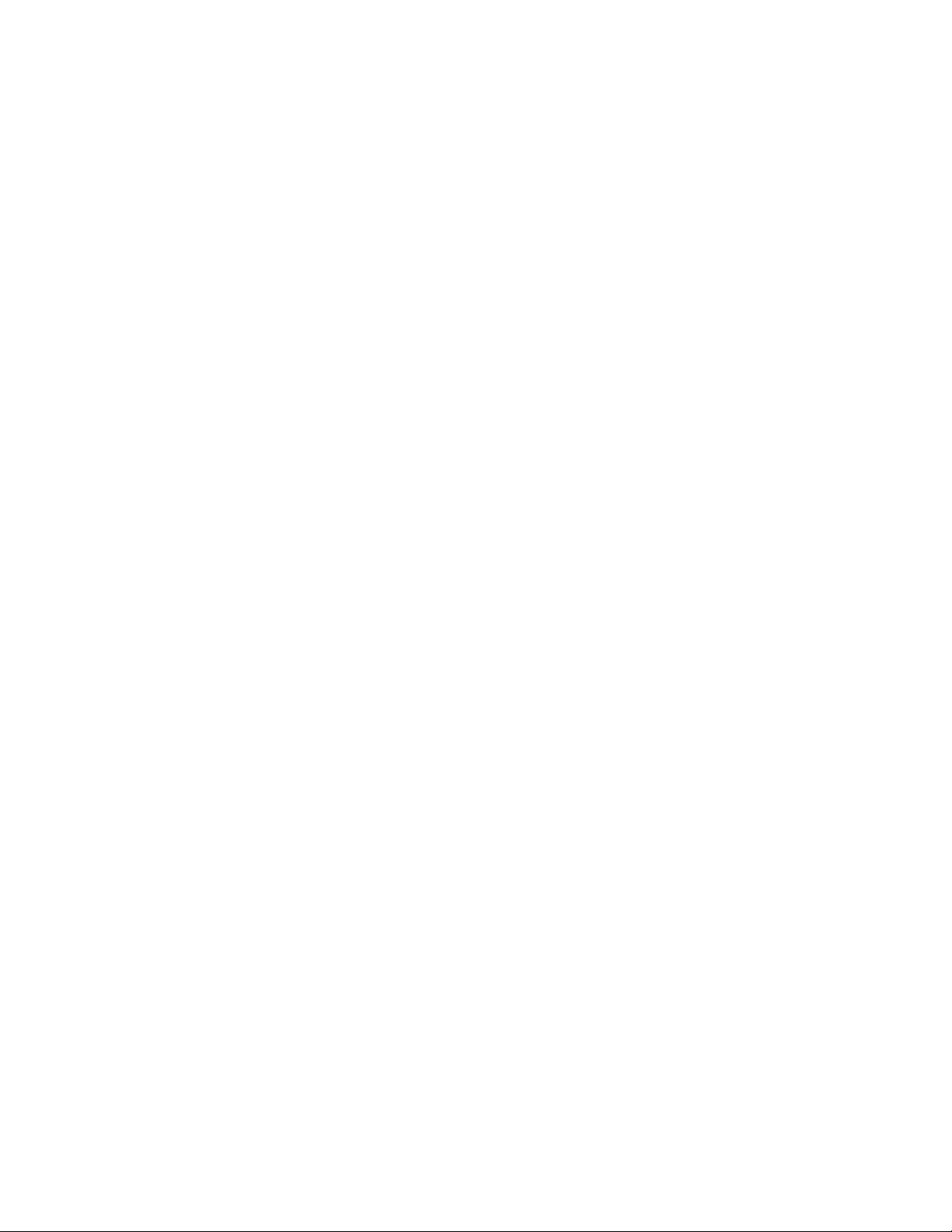
OneLINK Camera Extension System
OneLINK System for OEM HDMI Cables Page 8 of 20
OneLINK Display
The OneLINK HDMI Interface that has a 2-line LCD that displays the interfaces IP and MAC addresses. This is
used to access the embedded web server for future firmware updates in the unlikely event they are ever required.
Web Page Configuration and Structure
To access the Configuration pages served by the OneLINK, connect the Network port to either a Network or PC.
This Ethernet connection to the Quick-Connect is required and will use the IP address display ed on the front of the
unit. If DHCP is configured on the network, the display will show the assigned addre ss allowi ng acce ss to the web
pages.
T
HE
O
NE
LINK
S
CREEN
S
HOT
T
OUR
The OneLINK Interface uses a Linux OS and has a built-in web server. The internal web pages will allow
configuration and simple control of the interface via Ethernet network connection. These web pages will allow the
user or administrator to set security passwords, change the IP address, view diagnostics, access the firmware
upgrade page and many more exciting things.
DHCP IP Set-up (Dynamic Host Configuration Protocol)
DHCP Set-up (skip this section if Static IP). If the LAN has a DHCP (dynamic host configuration protocol) server, then the IP address,
gateway and routing information will automatically be assigned. The software is defaulted to DHCP and will attempt to dynamically obtain an
IP address using DHCP, but it will fall back to the default address of (169.254.1.1) if no DHCP server can be found.
Static IP Set-up:
The static IP can be assigned either through the network or directly to a computer using a cross-over cable. Depending on the age of the
computer, you may not need a cross-over cable. Either way the steps are the same for network or direct connection to a computer. The defa ult
address of the camera is 169.254.1.1 and the Subnet mask is 255.255.0.0. Different computer OS types all have their own way of doing things
(without question), but they are essentially doing the same stuff, changing the IP address so the web pages are accessible
.
Screen Shot: Home Page
The Home Page Contains the Admin Login tabs and the Vaddio Tech nical Support contact information. Both the
Admin and the User may access this page.
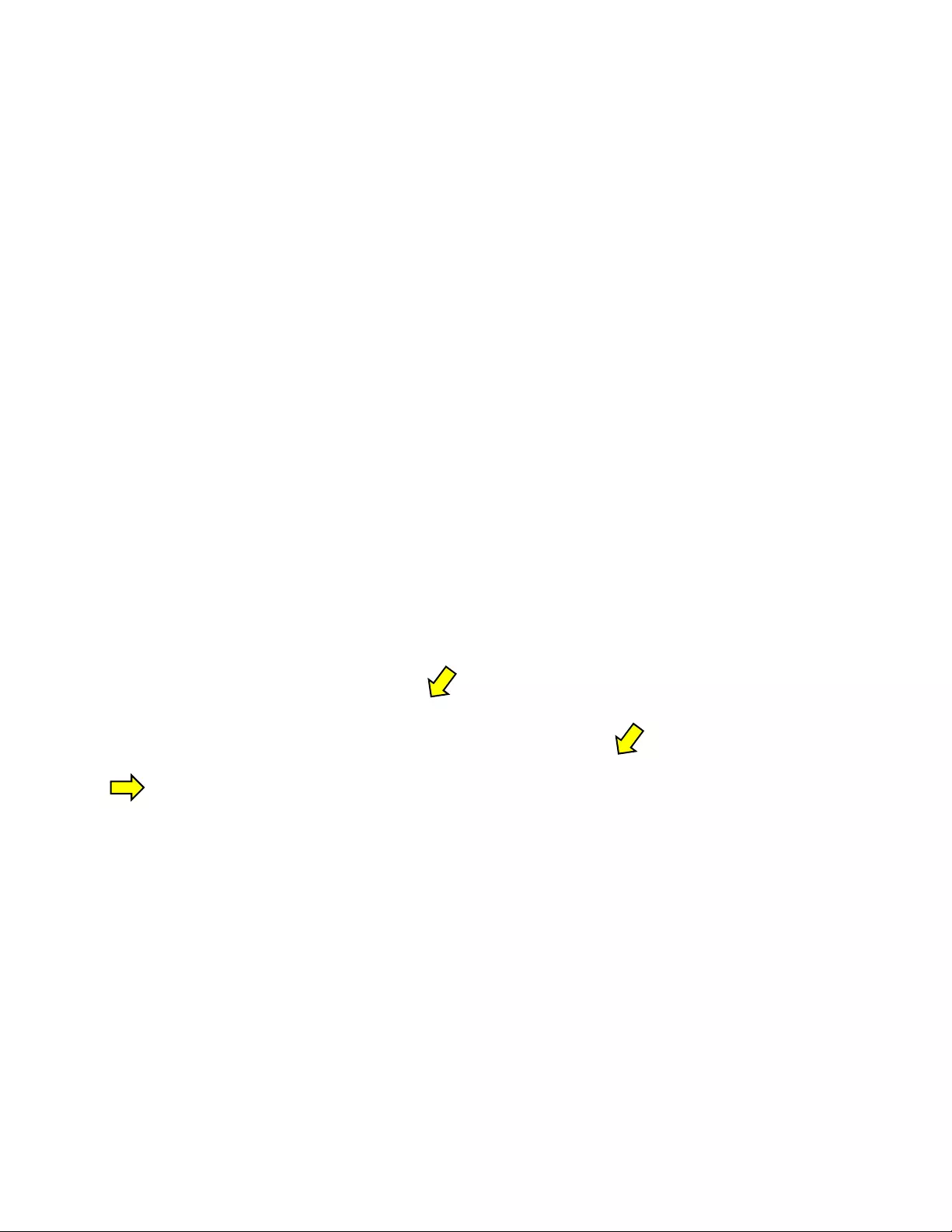
OneLINK Camera Extension System
OneLINK System for OEM HDMI Cables Page 9 of 20
Screen Shot: Login
By clicking on the Admin tab, the Admin Login password field appears.
By default, the password for the admin account is: password
Screen Shot: Room Labels
The Room Labels menu allows the Admi n to label the company name, room n ame, room phone and help p hone on
a per OneLINK Interface basis. The labels appear on every page at the top/middle of the page. Simply enter the
room information and click Save.
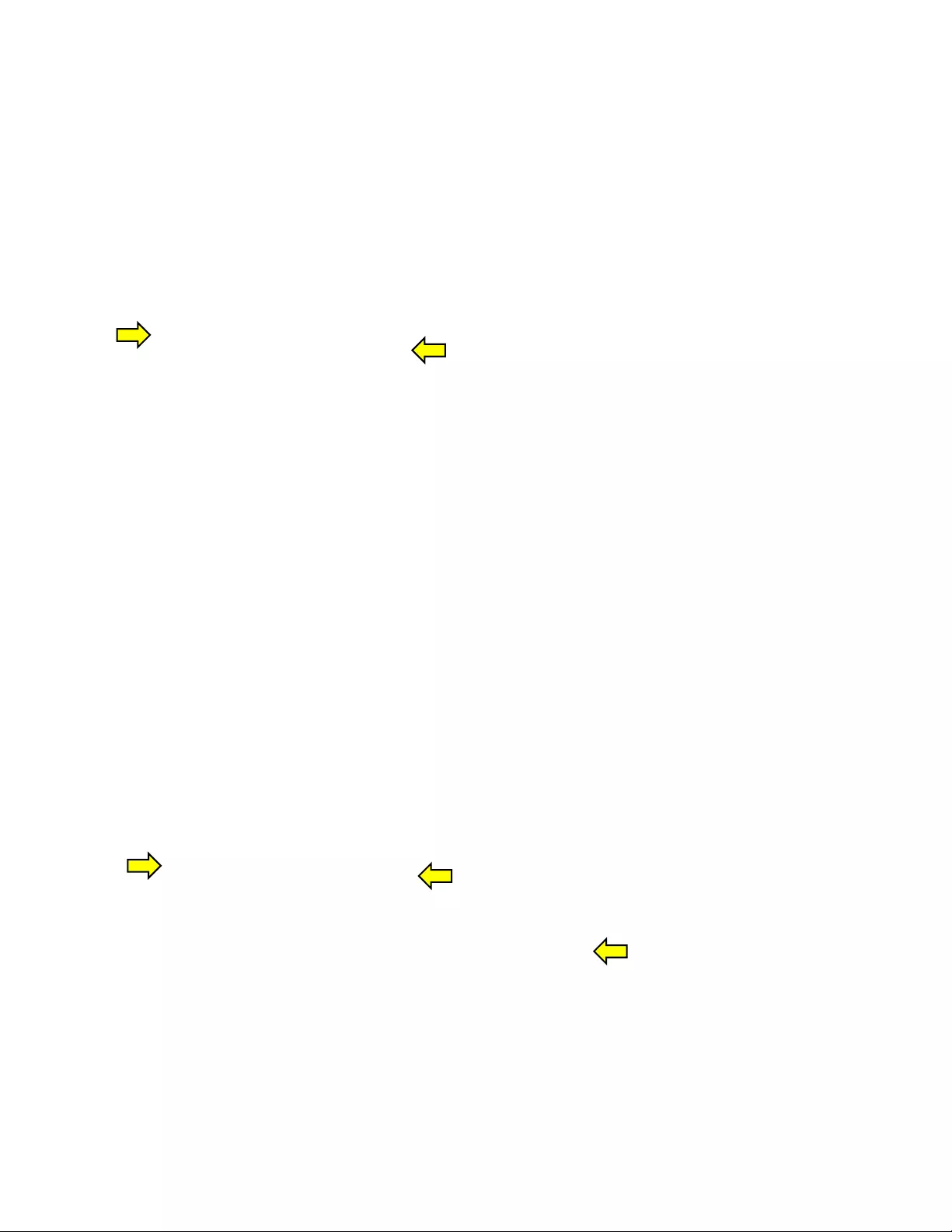
OneLINK Camera Extension System
OneLINK System for OEM HDMI Cables Page 10 of 20
Screen Shot: Networking (DHCP)
Under the Networking menu tab, the Network Configuration and Network Interfaces are displayed. This is where
the Network administrator assigns either DHCP or a Static address and the as sociated parameters.
Notes: If the LAN has a DHCP (dynamic host configuration protocol) server, then the IP address, gateway and routing information will
automatically be assigned. The software is defaulted to DHCP and will attempt to dy namically obtain an IP ad dress us ing DHCP, but it will fall
back to the default address of (169.254.1.1) if no DHCP server can be found.
Screen SHOT: Networking (Static IP Configuration)
If Static IP is used, the IP Address, Subnet Mask and Gateway are manually entered. Click on Save to keep the
Static IP information.
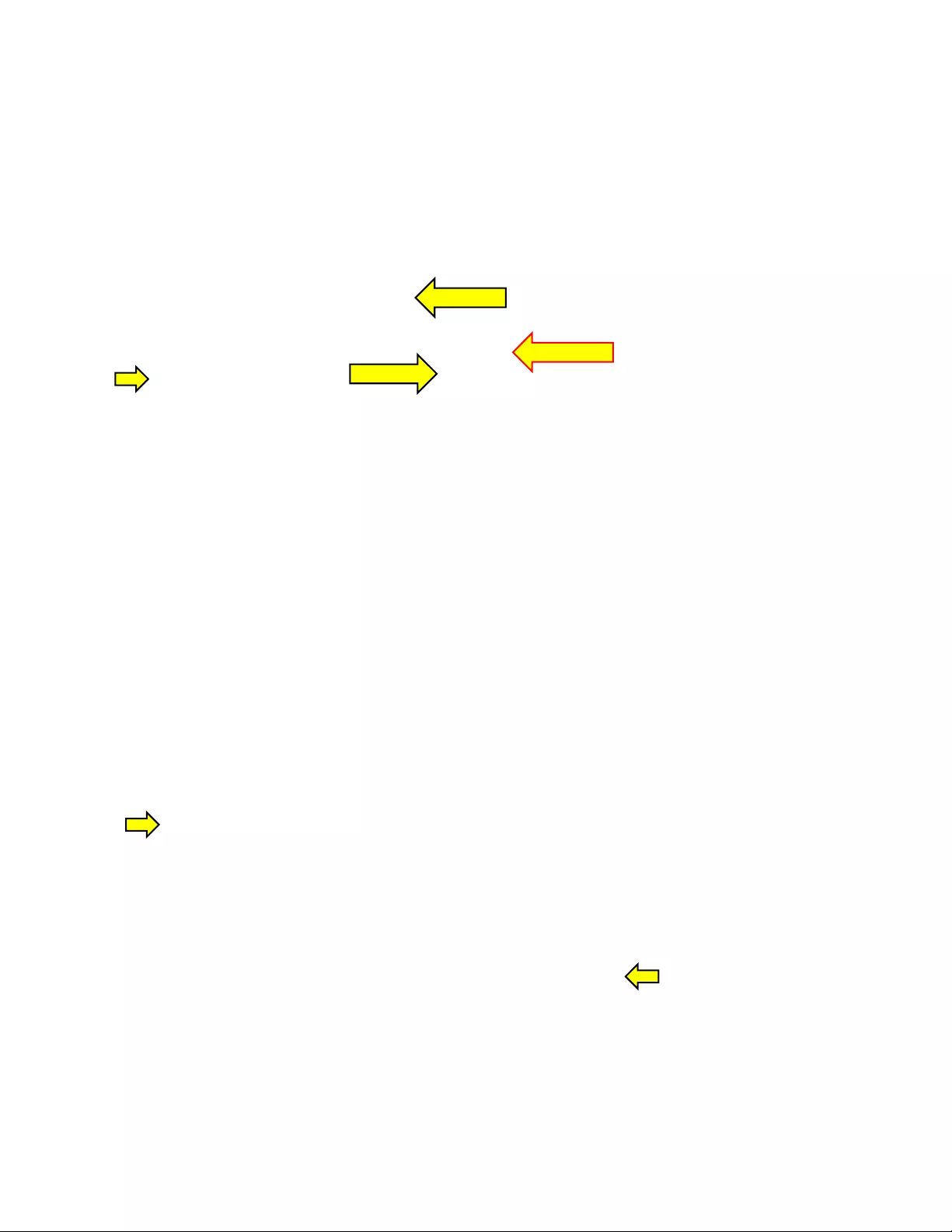
OneLINK Camera Extension System
OneLINK System for OEM HDMI Cables Page 11 of 20
Screen SHOT: Security
The Security menu allows the Admin to set the Admin password. In the future there will be a User access password for camera
control with Vaddio PTZ cameras using the OneLINK Syst ems. The Guest Access function is also a f uture parameter that is
inactive. There is only one Admin password at any given time. If changes are made, click on Save to store the change (it’s best
to write down the password).
Screen SHOT: Security
After clicking the Edit Password button, an Edit Admin Password pop-up menu will appear. Enter and confirm the
new Admin password and click Save to enter.
INACTIVE
A
CTIVE
INACTIVE
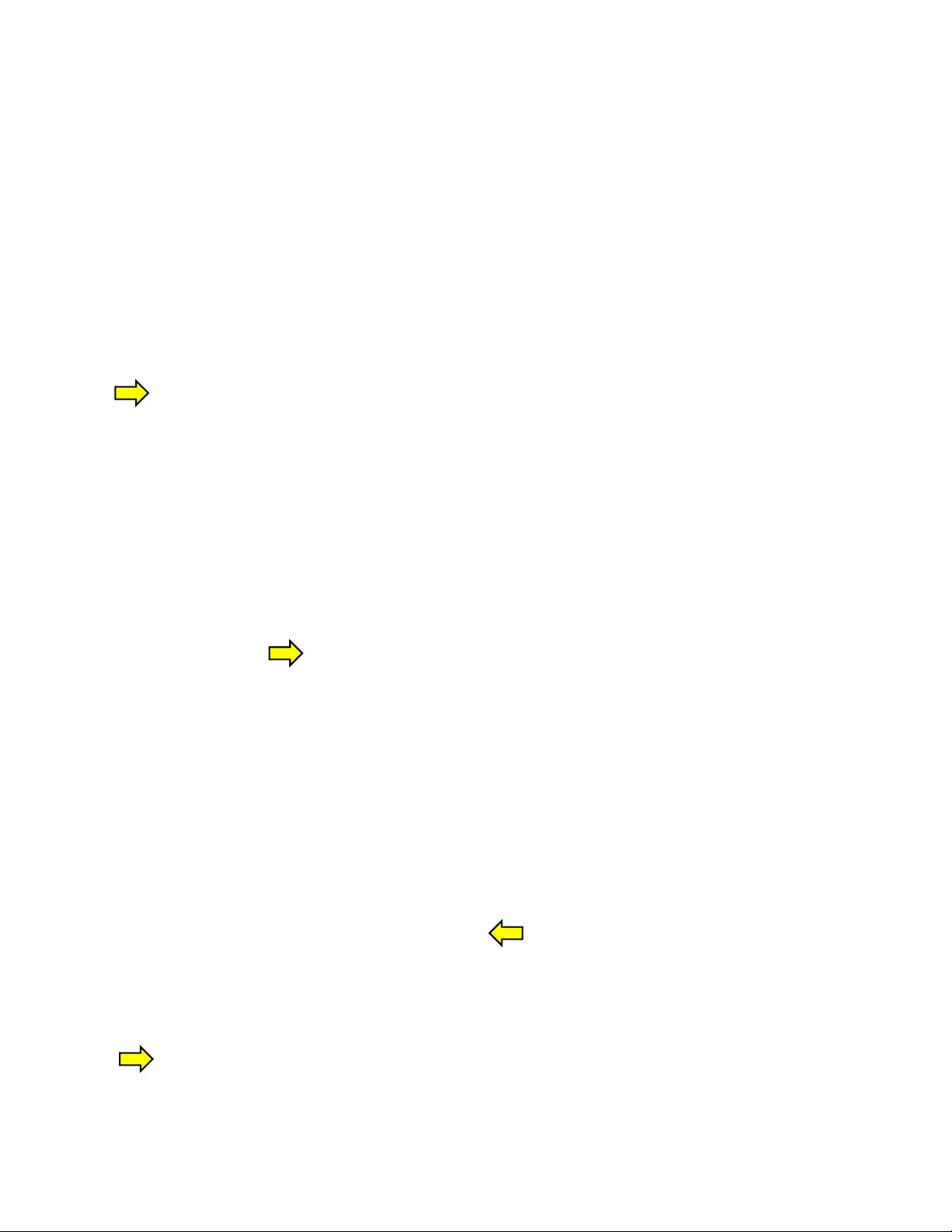
OneLINK Camera Extension System
OneLINK System for OEM HDMI Cables Page 12 of 20
Screen Shot: Diagnostics
Diagnostics menu button will display a set of self-diagnostics. These diagnostics may help the Vaddio t echnical support team
diagnose a problem with the camera. The controls include Download, Refresh, Clear and Restore.
Screen Shot - Admin Menu - Help
Service/Help information can be found u nder the Help menu. Support phone numbers and e-mail, manuals, FAQ’s
and System information is listed on support@vaddio.com.

OneLINK Camera Extension System
OneLINK System for OEM HDMI Cables Page 13 of 20
Screen Shot: System Menu
The System Menu is where the System Info is displayed and Firmware Updates are performed. There will be
firmware updates and upgrades over the life of the OneLINK Interface. The file for the firmware update is chosen
in this menu and the update is started here too. A remote system Reboot and Restore to Factory Presets is also
available.
Screen Shot: System Menu - Firmware Update Confirmation
After the firmware update file has been chosen and Begin Firmware Update is clicked, a confirmation message
pop-up is shown. Click on continue or cancel one the content of the pop-up is understood.
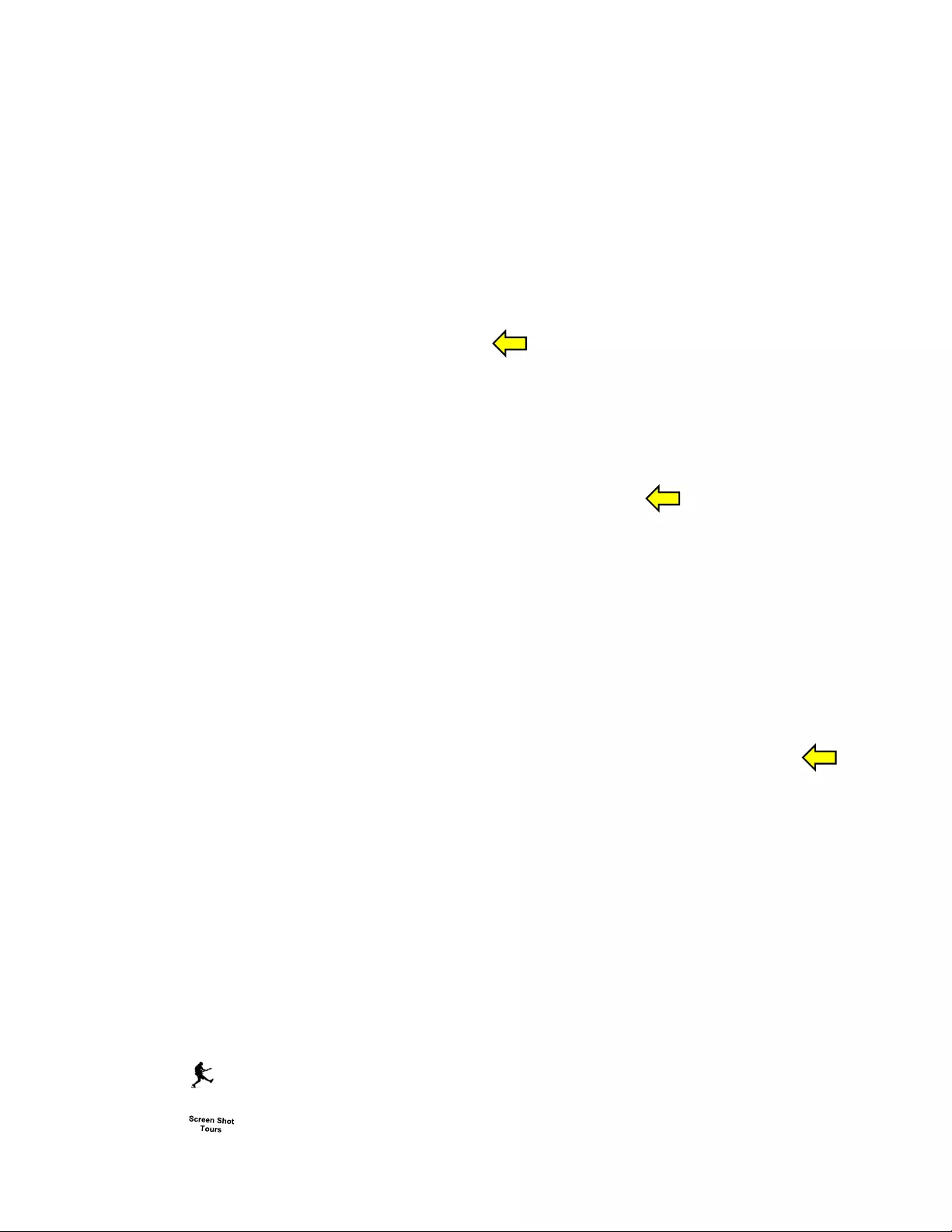
OneLINK Camera Extension System
OneLINK System for OEM HDMI Cables Page 14 of 20
Screen Shot: System Menu - Restore Factory Settings Confirmation
After clicking on Restore Factory Settings, a confirmation message pop-up is shown. Click on continue or cancel
one the content of the pop-up is understood.
Screen Shot: System Menu - Temperature Fault
With HDBaseT technologies, the transmit side (EZIM on the camera end) can tend to run warm, which is very
normal. If the system detects that the temperature is too high, a temperature fault banner will appear and give
direction to reboot or power cycle the system.
This concludes the Screen Shot Tour for the OneLINK HDMI Interface. The General
Specifications, Pin-outs, Declaration of Compliance and Warranty Statement are to follo w
and are as breathtaking and stimulating as one would expect.
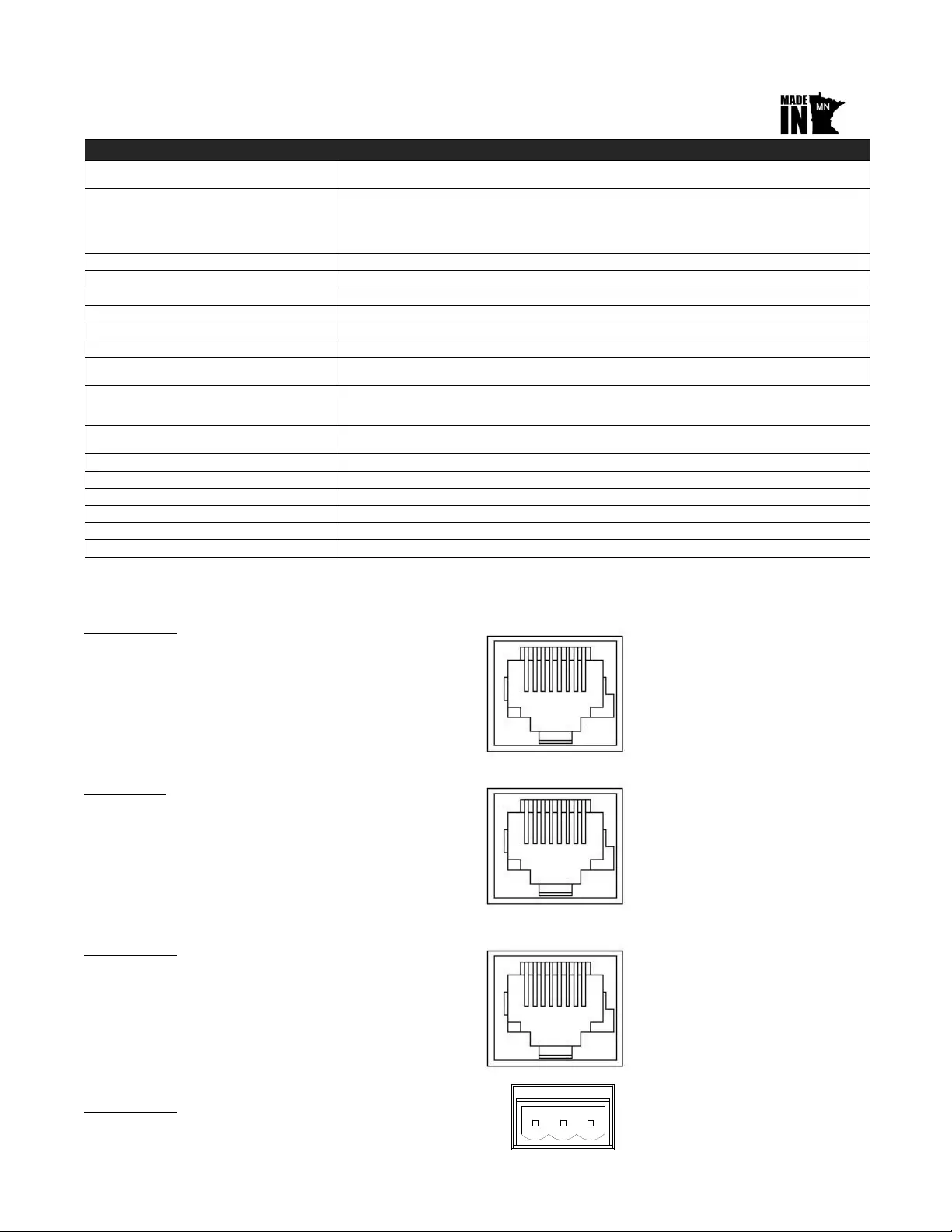
OneLINK Camera Extension System
OneLINK System for OEM HDMI Cables Page 15 of 20
GENERAL SPECIFICATIONS
Notes: Specifications and pricing are subject to change without prior notice or obligation.
APPENDIX 1: CONNECTORS AND SIGNALS
OneLINK HDMI EZIM - RS-232 Control Port RJ-45
PIN# Signal
1) Unused
2) Unused
3) Unused
4) IR GND
5) IR (non-mod)
6) GND
7) TX (to RX of camera)
8) RX (from TX of camera)
OneLINK HDMI Interface - RS-232 Control Port (RJ-45)
PIN# Signal
1) Unused
2) Unused
3) Unused
4) Unused
5) Unused
6) GND
7) RX (from TX of controller)
8) TX (to RX of controller)
OneLINK HDMI Interface - Ethernet Network Port (RJ-45)
PIN# Signal
1) TX+_D1
2) TX-_D1
3) RX+_D2
4) BI+_D3
5) BI-_D3
6) RX-_D2
7) BI+_D4
8) BI-_D4
OneLINK HDMI Interfa ce - IR output on Euro style 3-pin:
PIN# Signal
1) Modulated IR
2) Common Ground
3) Non-modulated IR
OneLINK System for Sony and Panasonic HDMI Cameras
Part Numbers 999-9530-000: OneLINK System for OEM HDMI Cameras (North America)
999-9530-001: OneLINK System for OEM HDMI Cameras (International)
Included Cables (Camera side)
One (1) 12” (305mm) HDMI cable
One (1) 12” (305mm) Cat-5e Patch Cable (Network)
One (1) 12” (305mm) RJ-45 to 8-Pin Mini Din (RS-232)
One (1) 12” (305mm) Power Cable for Sony Cameras
One (1) 12” (305mm) Power Cable for Panasonic Cameras
Video Support HDMI resolutions up to 1080p/60
RS-232 Support Pass-through
Ethernet Support Pass-through
Camera Power Support 12 VDC, 3 Amp at EZIM
Cabling Distances Up to 328’ (100m) over Cat-5e/6
OneLINK Interface Power Supply 48 VDC, 1.36 Amp
Compatible Cameras (cameras not included) Cables included for Sony SRG-120DH & SRG-300H, Panasonic AW-HE40H & AW-HE130
(The mount for the AW-HE130 is sold separately, PN: 535-2000-223)
Connectors on OneLINK Interface OneLINK Port on Shielded RJ-45F, HDMI Output Receptacle, Ethernet on shielded RJ-45F with LEDs, RS-
232 on shielded RJ-45 connector, Power in on 5.5mm OD x 2.5mm ID Coaxial connector (positive Center),
IR Forward on 3-pin Phoenix-style connector
Connectors on OneLINK EZIM OneLINK Port on Shielded RJ-45F, HDMI Input Receptacle, Ethernet on shielded RJ-45F with LEDs, RS-
232 on shielded RJ-45 connector, Power out on EIAJ-04 connector
OneLINK Interface Dimensions 1.72” (43.7mm) H x 8.375” (212.7mm) W x 6.00” (152.4mm) D (not counting spa cetime)
OneLINK EZIM Dimensions (H x W x D) 3.861” (98.07mm) H x 4.310” (109.47mm) W x 1.24” (31.5mm) D
OneLINK Interface Weight 1.553 lbs. (703.1g)
OneLINK EZIM Weight: 0.553 lbs. (249.5g)
Operating Temperature/Humidity 0°C (32°F) to 40°C (104°F), 20% to 80% Relative Humidity
Storage Temperature -20°C (-4°F) to +60°C (140°F)
12345678
12345678
12345678
1 2 3
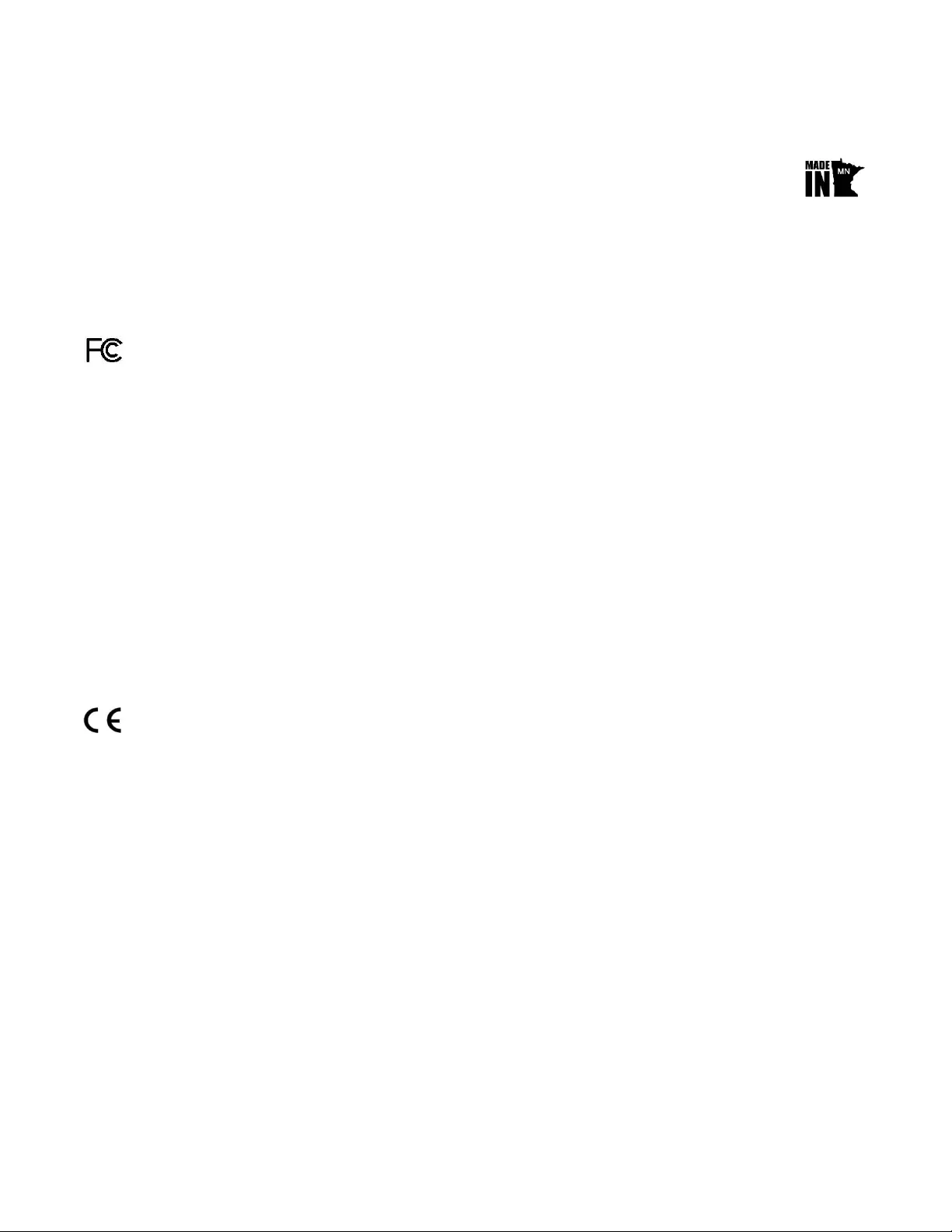
OneLINK Camera Extension System
OneLINK System for OEM HDMI Cables Page 16 of 20
C
OMPLIANCE AND
CE
D
ECLARATION OF
C
ONFORMITY
-
O
NE
LINK
HDMI
I
NTERFACE
Compliance testing was performed to the following regulations:
FCC Part 15 (15.107, 15.109), Subpart B Class A
ICES-003, Issue 5: 2012 Class A
EMC Directive 2004/108/EC Class A
EN 55022: December 20 10 Class A
EN 55024: November 2010 Class A
KN22 2008 (CISPR 22: 2006) Class A
KN24 2008 (CISPR 24: 1997 + A1: 2000 + A2: 2002) Class A
IEC 60950-1:2005 (2nd Edition); Am 1:2009 + Am 2:2013
Safety
EN 60950-1:2006 + A11:2009 + A1:2010 + A12:2011 + A2:2013 Safety
FCC Part 15 Compliance
This equipment has been tested and found to comply with the limits for a Class A digital device, pursuant to Part 15, Subpart B,
of the FCC Rules. These limits are designed to provide reasonable protection against harmful interference when the equipment
is operated in a commercial envir onment. This equipment generates , uses, and can radiate radio frequency energ y and, if not
installed and used in accordance with the instruction manual, may cause harmful interference to radio communications.
Operation of this equipment in a residential area is likely to cause harmful interference in which case the user will be required to
correct the interference at his/her own expense.
Operation is subject to the following two conditions: (1) This device may not cause interference, and (2) This device must accept
any interference incl uding interference that may cause undesired operation of the device.
Changes or modifications not expressly approved by Vaddio can affect emission compliance and could void the user’s authority
to operate this equipment.
ICES-003 Compliance
This digital apparatus does not excee d the Class A limits for radio noise emissions from digital ap paratus set out in the Radio
Interference Regulations of the Canadian Department of Communications.
Le présent appareil numérique n’emet pas de bruits radioélectriques dépassant les limites applicables aux appareils numeriques
de la classe A préscrites dans le Règlement sur le brouillage radioélectrique édicte par le ministère des Communications du
Canada.
European Compliance
This product has been evaluated for Electro m agnetic Compatibility under the EMC Directive for Emissions and Immuni ty and
meets the requirements for a Class A digital device. In a domestic environment this product may cause radi o interference in
which case the user may be required to take adequate measures.
Standard(s) To Which Conformity Is Declared:
EMC Directive 2004/108/EC
EN 55022: December 2010 Conducted and Radiated Emissions
EN 55024: November 2010 Immunity
EN 61000-4-2: 1995 + Amendments A1: 1998 + A2: 2001 Electrostatic Discharge
EN 61000-4-3: 2006 + A1: 2008 Radiated Immunity
EN 61000-4-4: 2004 + Corrigendum 2006 Electrical Fast Transients
EN 61000-4-5: 2006 Surge Immunity
EN 61000-4-6: 2009 Conducted Immunity
EN 61000-4-8: 2010 Power Frequency Magnetic Field
EN 61000-4-11: 2004 Voltage Dips, Interrupts and Fluctuations
KN22 2008 (CISPR 22: 2006) Conducted and Radiated Emissions
KN24 2008 (CISPR 24: 1997 + A1: 2000 + A2: 2002) IT Immunity Characteristics
EN 61000-4-2 Electrostatic Discharge
EN 61000-4-3 Radiated Immunity
EN 61000-4-4 Electrical Fast Transients
EN 61000-4-5 Surge Immunity
EN 61000-4-6 Conducted Immunity
EN 61000-4-8 Power Frequency Magnetic Field
EN 61000-4-11 Voltage Dips, Interrupts and Fluctuations
IEC 60950-1:2005 (2nd Edition); Am 1:2009 + Am 2:2013 Safety
EN 60950-1:2006 + A11:2009 + A1:2010 + A12:2011 + A2:2013 Safety
OneLINK HDMI Interface
P/N: 998-1105-043
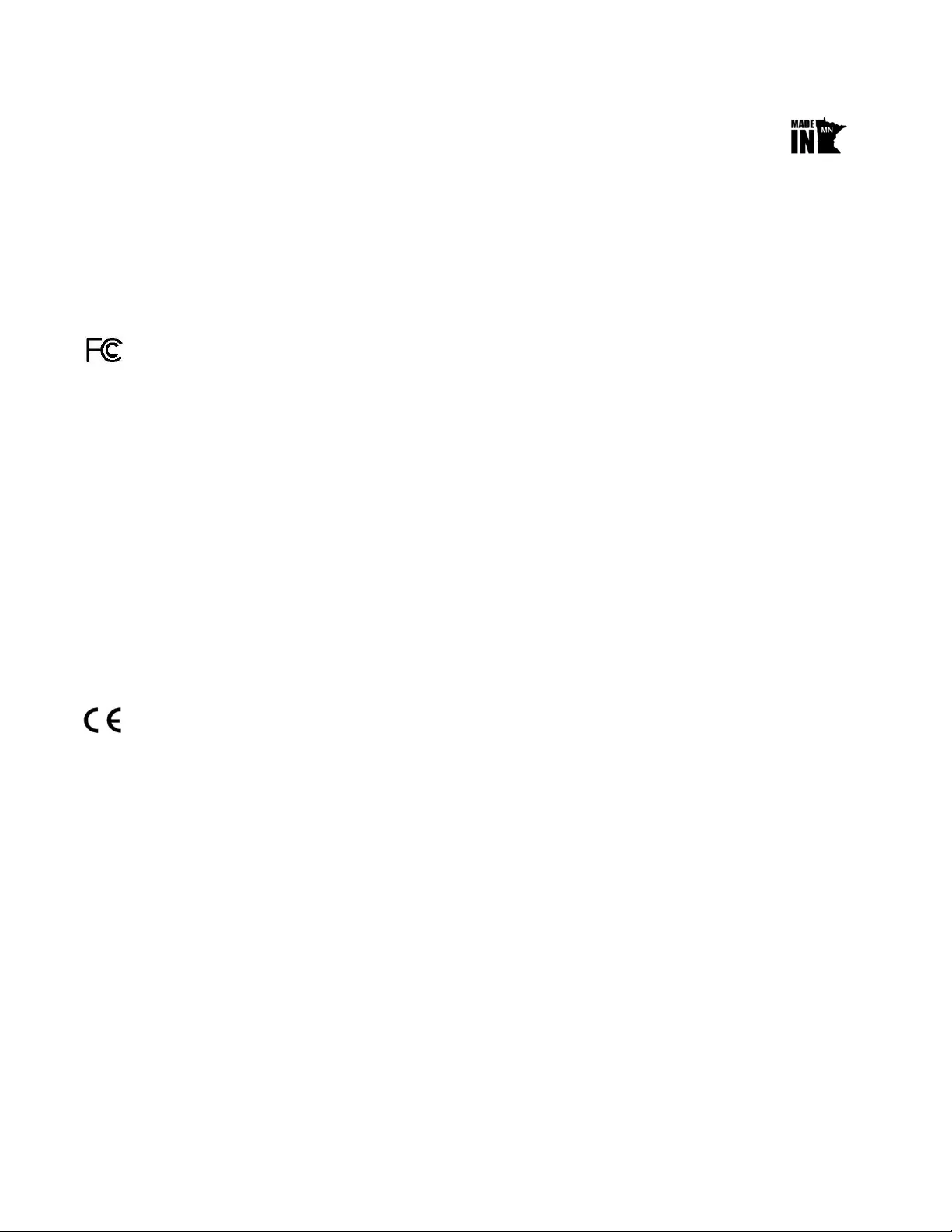
OneLINK Camera Extension System
OneLINK System for OEM HDMI Cables Page 17 of 20
C
OMPLIANCE AND
CE
D
ECLARATION OF
C
ONFORMITY
-
O
NE
LINK
HDMI
EZIM
Compliance testing was performed to the following regulations:
FCC Part 15 (15.107, 15.109), Subpart B Class A
ICES-003, Issue 5: 2012 Class A
EMC Directive 2004/108/EC Class A
EN 55022: December 20 10 Class A
EN 55024: November 2010 Class A
KN22 2008 (CISPR 22: 2006) Class A
KN24 2008 (CISPR 24: 1997 + A1: 2000 + A2: 2002) Class A
IEC 60950-1:2005 (2nd Edition); Am 1:2009 + Am 2:2013
Safety
EN 60950-1:2006 + A11:2009 + A1:2010 + A12:2011 + A2:2013 Safety
FCC Part 15 Compliance
This equipment has been tested and found to comply with the limits for a Class A digital device, pursuant to Part 15, Subpart B,
of the FCC Rules. These limits are designed to provide reasonable protection against harmful interference when the equipment
is operated in a commercial envir onment. This equipment generates , uses, and can radiate radio frequency energ y and, if not
installed and used in accordance with the instruction manual, may cause harmful interference to radio communications.
Operation of this equipment in a residential area is likely to cause harmful interference in which case the user will be required to
correct the interference at his/her own expense.
Operation is subject to the following two conditions: (1) This device may not cause interference, and (2) This device must accept
any interference incl uding interference that may cause undesired operation of the device.
Changes or modifications not expressly approved by Vaddio can affect emission compliance and could void the user’s authority
to operate this equipment.
ICES-003 Compliance
This digital apparatus does not excee d the Class A limits for radio noise emissions from digital ap paratus set out in the Radio
Interference Regulations of the Canadian Department of Communications.
Le présent appareil numérique n’emet pas de bruits radioélectriques dépassant les limites applicables aux appareils numeriques
de la classe A préscrites dans le Règlement sur le brouillage radioélectrique édicte par le ministère des Communications du
Canada.
European Compliance
This product has been evaluated for Electro m agnetic Compatibility under the EMC Directive for Emissions and Immunity and
meets the requirements for a Class A digital device. In a domestic environment this product may cause radi o interference in
which case the user may be required to take adequate measures.
Standard(s) To Which Conformity Is Declared:
EMC Directive 2004/108/EC
EN 55022: December 2010 Conducted and Radiated Emissions
EN 55024: November 2010 Immunity
EN 61000-4-2: 1995 + Amendments A1: 1998 + A2: 2001 Electrostatic Discharge
EN 61000-4-3: 2006 + A1: 2008 Radiated Immunity
EN 61000-4-4: 2004 + Corrigendum 2006 Electrical Fast Transients
EN 61000-4-5: 2006 Surge Immunity
EN 61000-4-6: 2009 Conducted Immunity
EN 61000-4-8: 2010 Power Frequency Magnetic Field
EN 61000-4-11: 2004 Voltage Dips, Interrupts and Fluctuations
KN22 2008 (CISPR 22: 2006) Conducted and Radiated Emissions
KN24 2008 (CISPR 24: 1997 + A1: 2000 + A2: 2002) IT Immunity Characteristics
EN 61000-4-2 Electrostatic Discharge
EN 61000-4-3 Radiated Immunity
EN 61000-4-4 Electrical Fast Transients
EN 61000-4-5 Surge Immunity
EN 61000-4-6 Conducted Immunity
EN 61000-4-8 Power Frequency Magnetic Field
EN 61000-4-11 Voltage Dips, Interrupts and Fluctuations
IEC 60950-1:2005 (2nd Edition); Am 1:2009 + Am 2:2013 Safety
EN 60950-1:2006 + A11:2009 + A1:2010 + A12:2011 + A2:2013 Safety
OneLINK HDMI EZIM
P/N: 998-6700-043
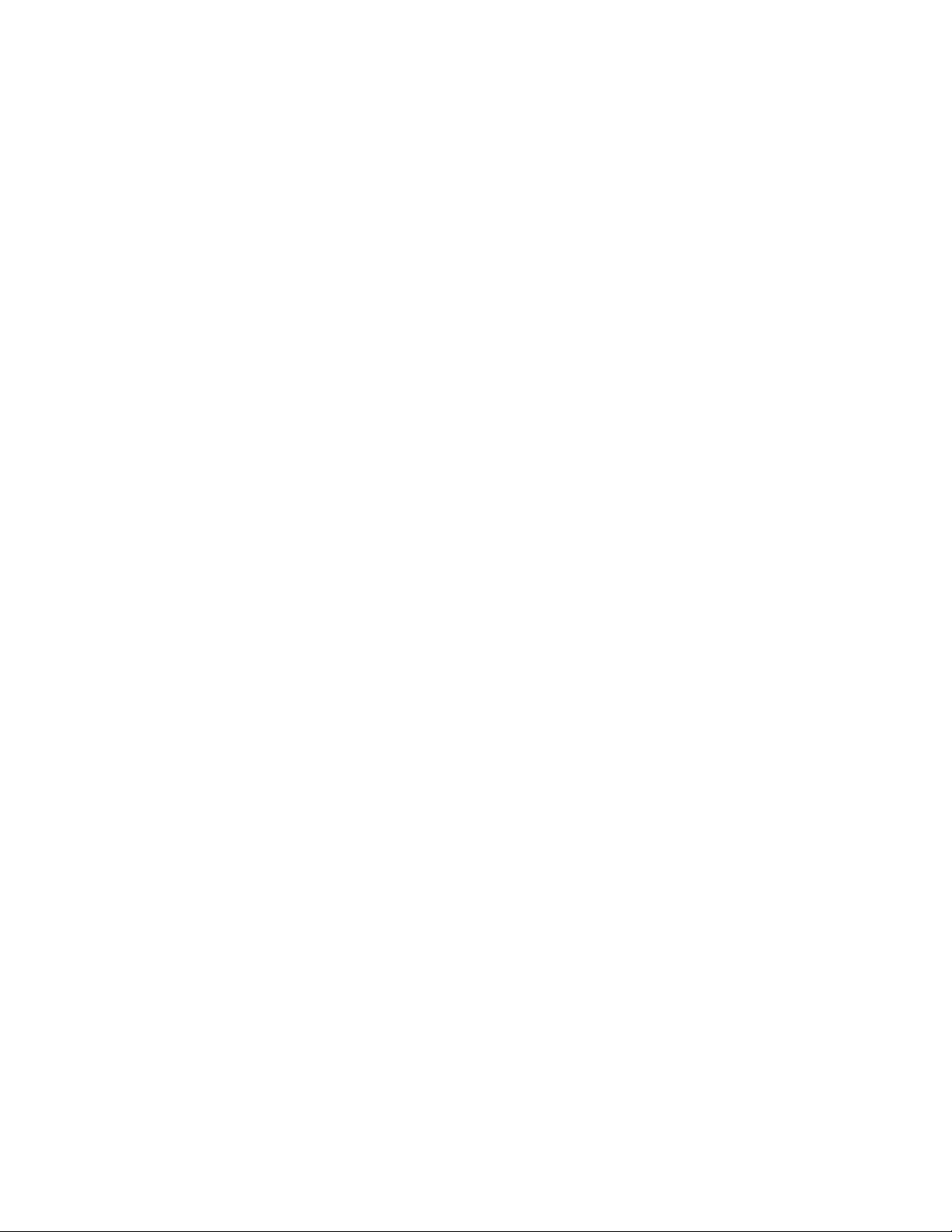
OneLINK Camera Extension System
OneLINK System for OEM HDMI Cables Page 18 of 20
WARRANTY INFORMATION
(See Vaddio Warranty, Service and Return Policies posted on vaddio.com for complete details):
Hardware* Warranty: Two (2) year limited warranty on all parts and labor for Vaddio manufactured products. Vaddio warrants
its manufactured products against defects in materials and workmanshi p for a period of two years from the day of purchase, to
the original purchaser, if Vadd io rece ives notice of such defects during the warranty. Vaddio, at its option, will repair or replace
products that prove to be defective. Vaddio manufactures its hardware products from parts and components that are new or
equivalent to ne w in accordan ce with industry standard pra c tices.
Exclusions: The above warranty shall not apply to defects resulting from improper or inadequate maintenance by the customer,
customers applied software or interfacing, unauthorized modifications or misuse, mishandling, operation outside the normal
environmental specifications for the product, use of the incorrect power supply, modified power supply or improper site operation
and maintenance. OEM and Special Order products manufactured by other companies are exclud ed and are covered by the
manufacturer’s warranty.
Vaddio Customer Service: Vaddio will test, repair, or replace the product or products without charge if the unit is under
warranty. If the product is out of warranty, Vaddio will test then repair the product or products. The cost of parts and labor
charge will be estimated by a technici an and confirmed by the customer prior to repair. All compone nts must be returned for
testing as a complete unit. Vaddio will not accept responsibility for shipment after it has left the premises.
Vaddio Technica l Support: Vaddio technicians will determine and discuss with the customer the criteria for repair costs and/or
replacement. Vaddio Technical Support can be contacted through one of the following resources: e-mail support at
support@vaddio.com or online at vaddio.com.
Return Material Authorization (RMA) Number: Before returning a product for repair or replacement request an RMA from
Vaddio’s technical support. Provide the technician with a return phone number, e-mail address, shipping address, product serial
numbers and original purchase order num ber. Describe th e reason for r epairs or returns as well as the date of purchase. See
the General RMA Terms and Procedures section for more information. RMA’s are valid for 30 days and will be issued to Vaddio
dealers only. End users must return products through Vaddio dealers. Include the assigned RMA number in all correspondence
with Vaddio. Write the assigned RMA number clearly on the shipping label of the box when returning the product. All product s
returned for credit are subject to a restocking charge without exception. Special Order product are not returnable.
Voided Warranty: The warranty does not apply if the original serial number has been removed or if the product has been
disassembled or damaged through misuse, accident, modifications, use of incorrect power supply, use of a modified power
supply or unauthorized repair.
Shipping and Handling: Vaddio will not pay for inbound shipping transportation or insurance charges or accept any
responsibility for laws and ordinances from inbound transit. Vaddio will pay for outbound shipping, transportation, and insurance
charges for all items under warranty but will not assume responsibility for loss and/or damage by the outbound freight carrier. If
the return shipment appears damaged, retain the original boxes and packing material for inspection by the carrier. Contact
your carrier immediately.
Products not under Warranty : Payment arrangements are required before outbound shipment for all out of warranty products.
Other General Information:
Care and Cleaning
Do not attempt to take this product apart at any time. There are no user-serviceable components inside.
Do not spill liquids in the product
Keep this device away from food and liqui d
For smears or smudges on the product, wipe with a clean, soft cloth
Do not use any abrasive chem icals.
Operating and Storage Conditions:
Do not operate or store the device under the following conditions:
Temperatures above 40°C (104°F) or temperatures below 0°C (32°F)
High humidity, condensing or wet environments
In inclement weather or in swimming pools
Dry environments with an excess of static discharge
Inside a cement truck tumbler
Inside a working Positron Colli der
Under severe vibration
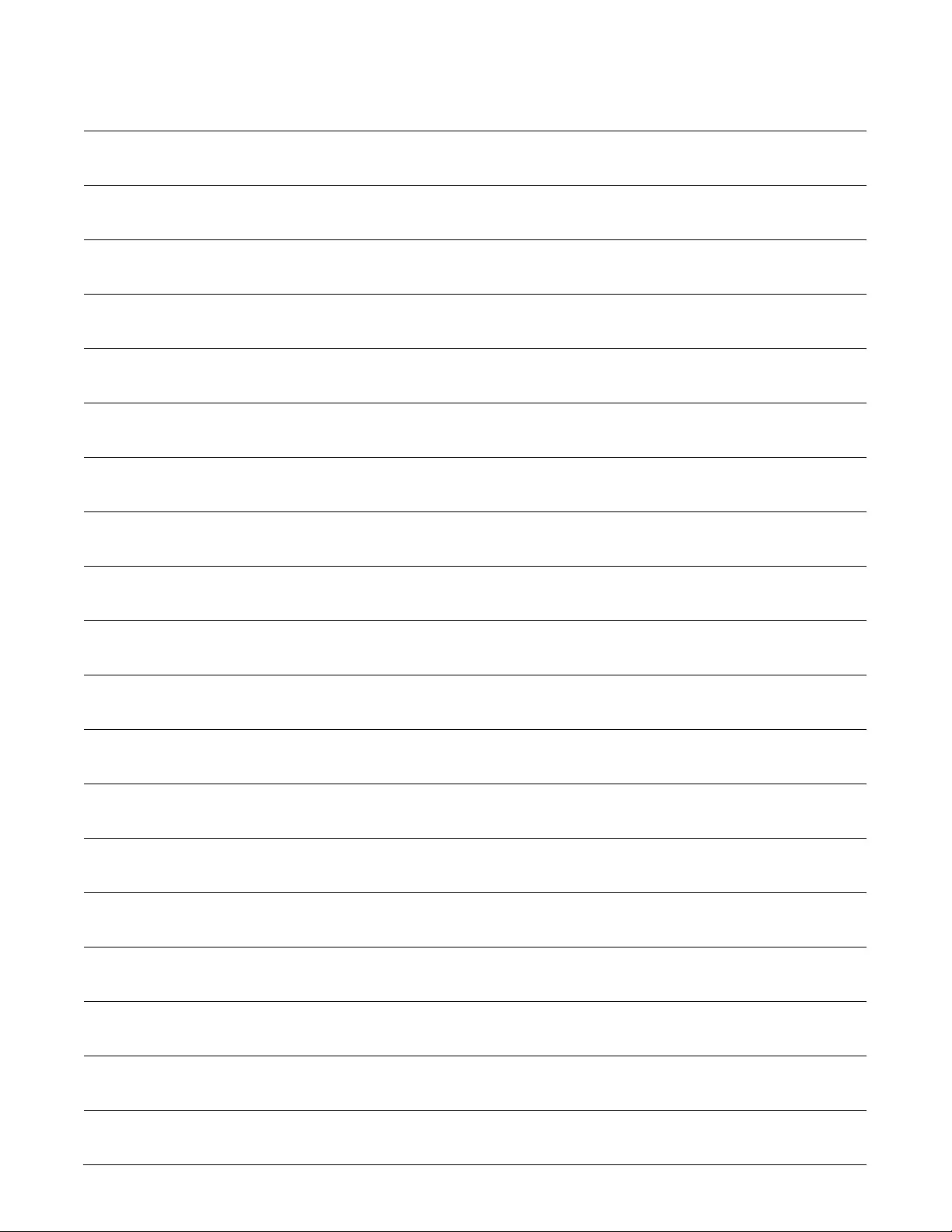
OneLINK Camera Extension System
OneLINK System for OEM HDMI Cables Page 19 of 20
Notes:
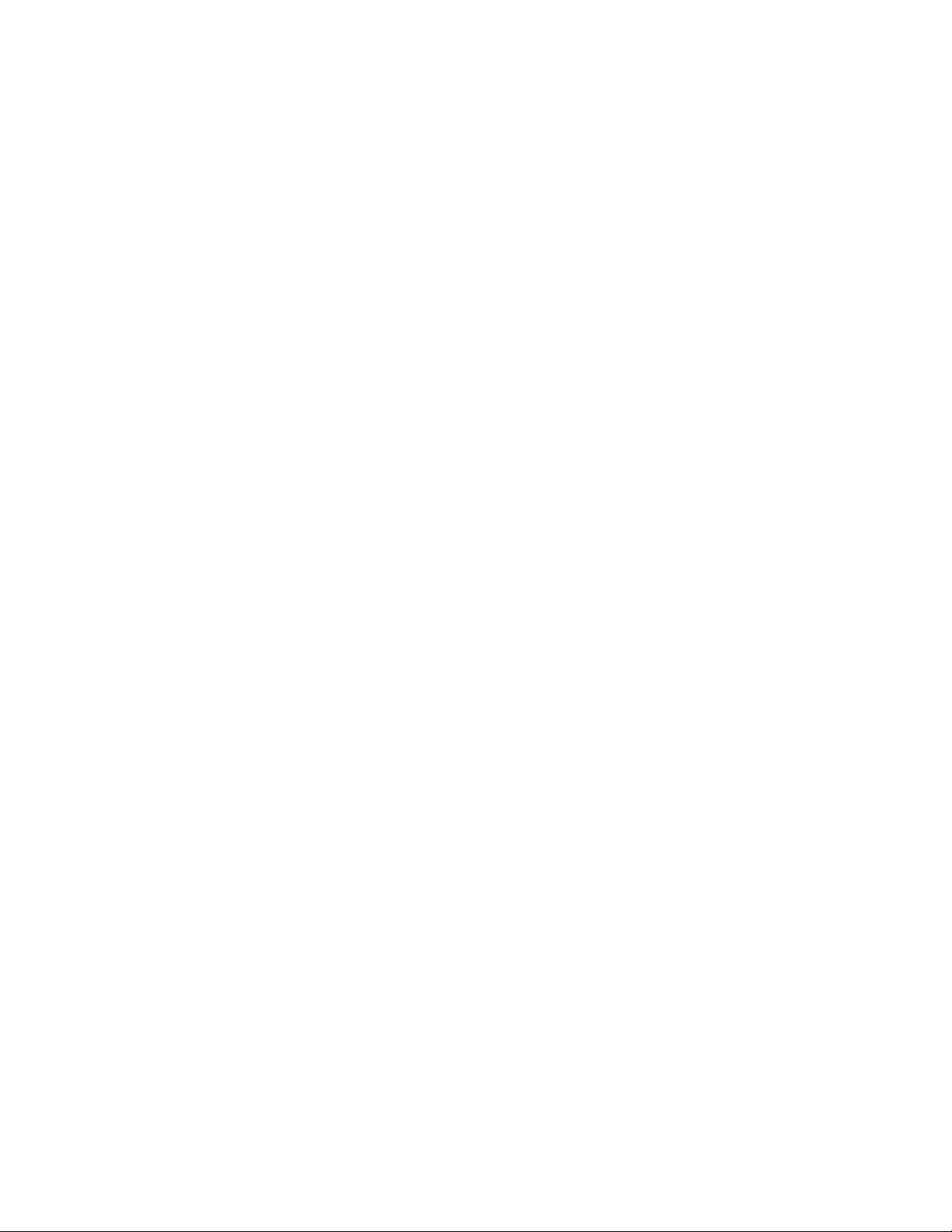
OneLINK Camera Extension System
OneLINK System for OEM HDMI Cables Page 20 of 20
Toll Free: 800-572-2011 ▪ Phone: 763-971-4400 ▪ FAX: 763-971 -4464
www.vaddio.com
©2015 Vaddio - All Rights Re serv ed. R eproduction in w hole or in part w ithou t w ritten pe rmission is prohibited . Spe cif ications and pricin g are subject to chan ge without
notice or obligation. Vaddio, OneLINK , EZIM, EZCamera and P roductionVIEW are trademarks o f Vaddio. All o ther trademarks are property of their respec tiv e owners.
Preliminary Document Number 342-1054 RevA, SD: 69193.4