Table of Contents
Vaddio RoboSHOT 20 UHD OneLINK HDMI User Manual
Displayed below is the user manual for RoboSHOT 20 UHD OneLINK HDMI by Vaddio which is a product in the Video Conferencing Systems category. This manual has pages.
Related Manuals

Installation Guide for
RoboSHOT 20 UHD
High Performance, Ultra High Definition
PTZ Camera
Document 342-1193 Rev. C
July 2016
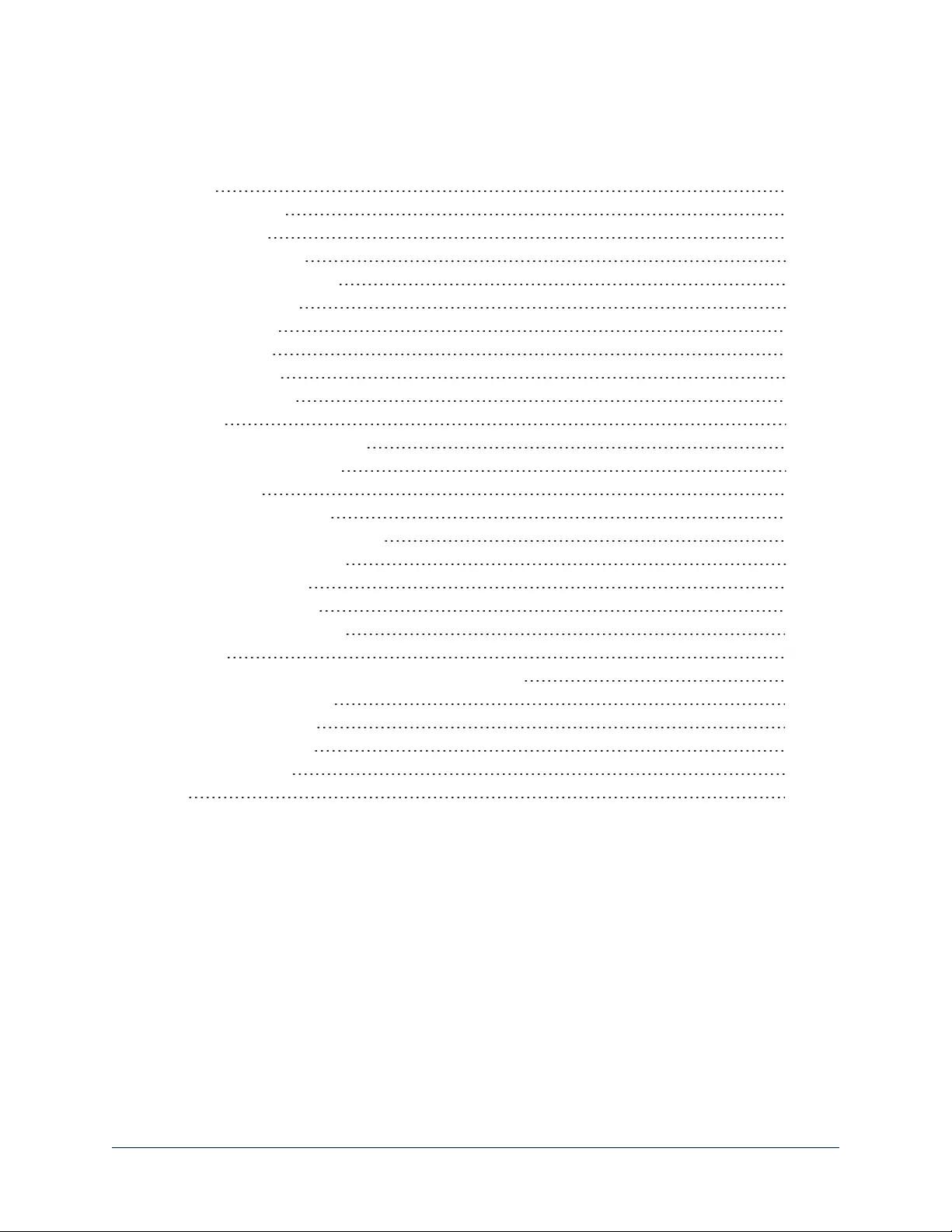
ii
Contents
Overview 1
What's in this Guide 1
Camera Features 1
Unpacking the Camera 2
A Quick Look at the Camera 3
Front of the Camera 3
Connector Panel 4
Switch Settings 4
Video Resolution 5
Camera Settings 6
Installation 7
Before You Install the Camera 7
Don’t Void Your Warranty! 7
Cabling Notes 7
Installing the Wall Mount 8
About Ceiling-Mounted Cameras 8
Basic Connection Diagram 8
Installing the Camera 9
Powering Up the Camera 10
Operation, Storage, and Care 10
Next Steps 10
Compliance Statements and Declarations of Conformity 11
FCC Part 15 Compliance 11
ICES-003 Compliance 11
European Compliance 12
Warranty Information 13
Index 14

1
Overview
This guide covers the RoboSHOT™ 20 UHD high performance PTZ camera:
nRoboSHOT 20 UHD (silver and black), North America – 999-9950-000
nRoboSHOT 20 UHD (white), North America – 999-9950-000W
nRoboSHOT 20 UHD (silver and black), International – 999-9950-001
nRoboSHOT 20 UHD (white), International – 999-9950-001W
What's in this Guide
This guide covers:
nUnpacking the camera
nTips for a successful installation
nInstructions for installing the camera mount
nInformation on connecting and mounting the camera
nCamera power-on
Complete product information is available in the Integrator's Complete Guide to RoboSHOT 20 UHD
Ultra-High Definition PTZ Cameras.
Camera Features
nBack-illuminated 9.03 Megapixel, ultra high definition 1/2.3-
type sensor delivers native 2160p/30 (3840 x 2160) video
n12X optical zoom and 1.67X digital zoom; effective 20X
zoom range; horizontal field of view 74° (wide) to 4.8° (tele)
at 20X
nImaging and performance comparable to 3-chip cameras
nPrecise pan and tilt movements from 120°/s down to
0.35°/s
nTri-Synchronous Motion™ simultaneous 3-axis
pan/tilt/zoom movement between presets
nSimultaneous HDMI®, HDBaseT™, 3Gb/s HD-SDI and IP
streaming outputs
nPresenter-friendly IR remote control
nFull administrative control from your browser via web
interface
nIntegration-ready Telnet or serial RS-232 control
nSmooth, silent direct-drive motors
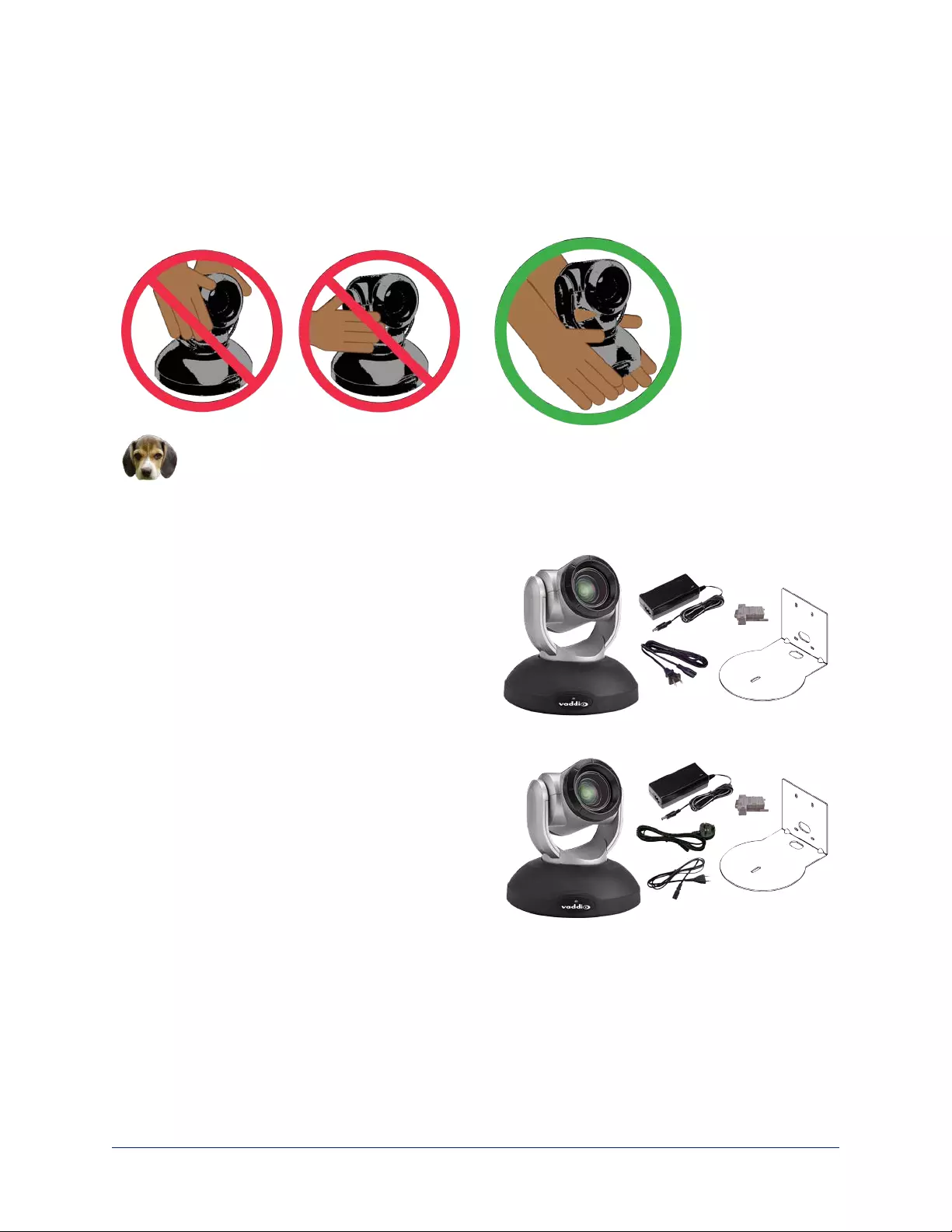
Unpacking the Camera
Make sure you received all the items you expected.
Caution
Always support the camera's base when picking it up. Lifting the camera by its head or mounting
arm will damage it.
North America
Part number 999-9950-000, RoboSHOT 20 UHD in silver and black
Part number 999-9950-000W, RoboSHOT 20 UHD in
white
nVaddio IR Remote Commander
n12 VDC, 3.0 A switching power supply
nAC cord set for North America
nThin Profile Wall Mount with mounting hardware
nEZCamera RS-232 control adapter
nQuick Start Guide
International
Part number 999-9950-001, RoboSHOT 20 UHD in silver and black
Part number 999-9950-001W, RoboSHOT 20 UHD in
white
nVaddio IR Remote Commander
n12 VDC, 3.0 A switching power supply
nAC cord sets for UK and Europe
nThin Profile Wall Mount with mounting hardware
nEZCamera RS-232 control adapter
nQuick Start Guide
2
Installation Guide for RoboSHOT 20 UHD High Performance, Ultra High Definition PTZ Camera

A Quick Look at the Camera
This section covers the physical features of the RoboSHOT 20 UHD.
Front of the Camera
nCamera and Zoom Lens: Horizontal field of view up to 74°.12X optical zoom combines with 1.67X
digital zoom to deliver an effective 20X zoom range; 4.8° field of view at 20X.
nDual-arm mount provides superior stability.
nIR Sensors: Sensors in the front of the camera base receive signals from the IR Remote Commander.
Make sure there are no obstructions directly in front of the camera base.
nStatus indicator: The multi-colored LED indicates the camera's current state.
oPurple – Boot-up and Standby modes.
oBlue – Normal operation and is a power on, ready condition.
oBlinking blue – The camera has received IR from the remote or other IR source.
oRed – Tally function; shows that the camera is on-air.
oBlinking red – Fault condition.
oYellow – Firmware update is in progress.
Caution
Do not remove power or reset the camera while the indicator is yellow, showing a firmware update in
progress. Interrupting a firmware update can make the camera unusable.
3
Installation Guide for RoboSHOT 20 UHD High Performance, Ultra High Definition PTZ Camera

Connector Panel
From left to right:
n12 VDC, 3.0 A connector – EIA-J04 connector for the power supply shipped with the camera, if not
using a OneLINK extension system
nOneLINK HDBaseT connector – Connect to the network (H.264 IP streaming, web interface or Telnet
control, and PoE++ power) or a OneLINK extension system (video, power and control up to 328
ft/100m)
nHDMI connector – HDMI video output
nHD-SDI connector – HD-SDI video output
nRS-232 port – Connect to a camera controller to manage the camera using a modified VISCA protocol
nHDvideo select switch – Select the appropriate output resolution for local outputs
nDIP switches – Set IR frequency, IR on/off, image flip (camera is invertible), and baud rate
Switch Settings
RoboSHOT cameras use a rotary switch to set the video resolution and a set of DIP switches that
determine certain camera functions. A label on the bottom of the camera provides a quick reference for
setting the switches.
Note
Set the switches appropriately before mounting the camera.
4
Installation Guide for RoboSHOT 20 UHD High Performance, Ultra High Definition PTZ Camera
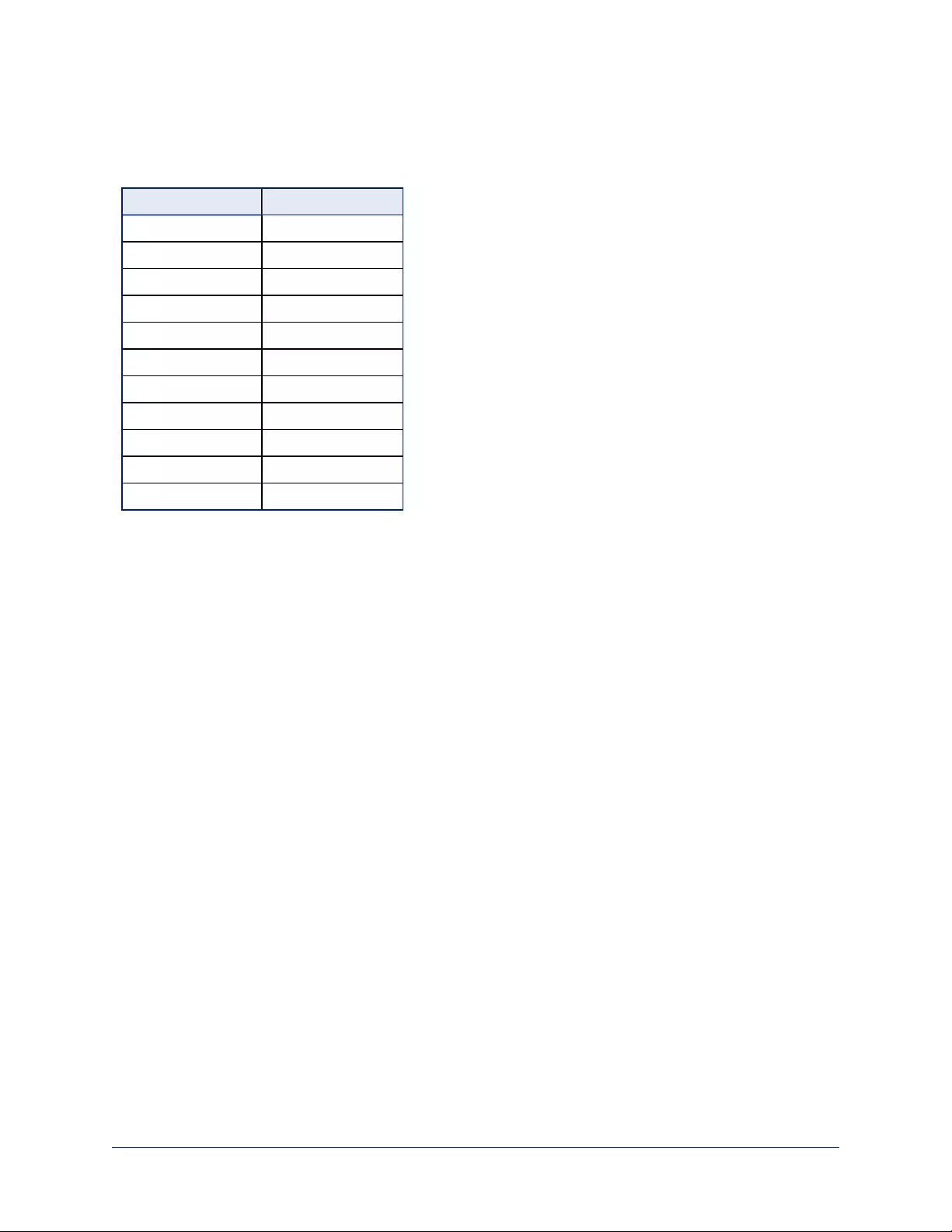
Video Resolution
Set the desired available output resolution for the camera with the rotary switch. Switch positions A through
F are not used.
Switch position Resolution
0 1080p/59.94
1 1080p/50
2 1080i/59.94
3 1080i/50
4 1080p/29.97
5 1080p/25
6 720p/59.94
7 720p/50
8 2160p/29.97
9 2160p/25
A – F Not used
Note
The maximum resolution for the HD-SDI output and the IP stream is 1080p.
5
Installation Guide for RoboSHOT 20 UHD High Performance, Ultra High Definition PTZ Camera
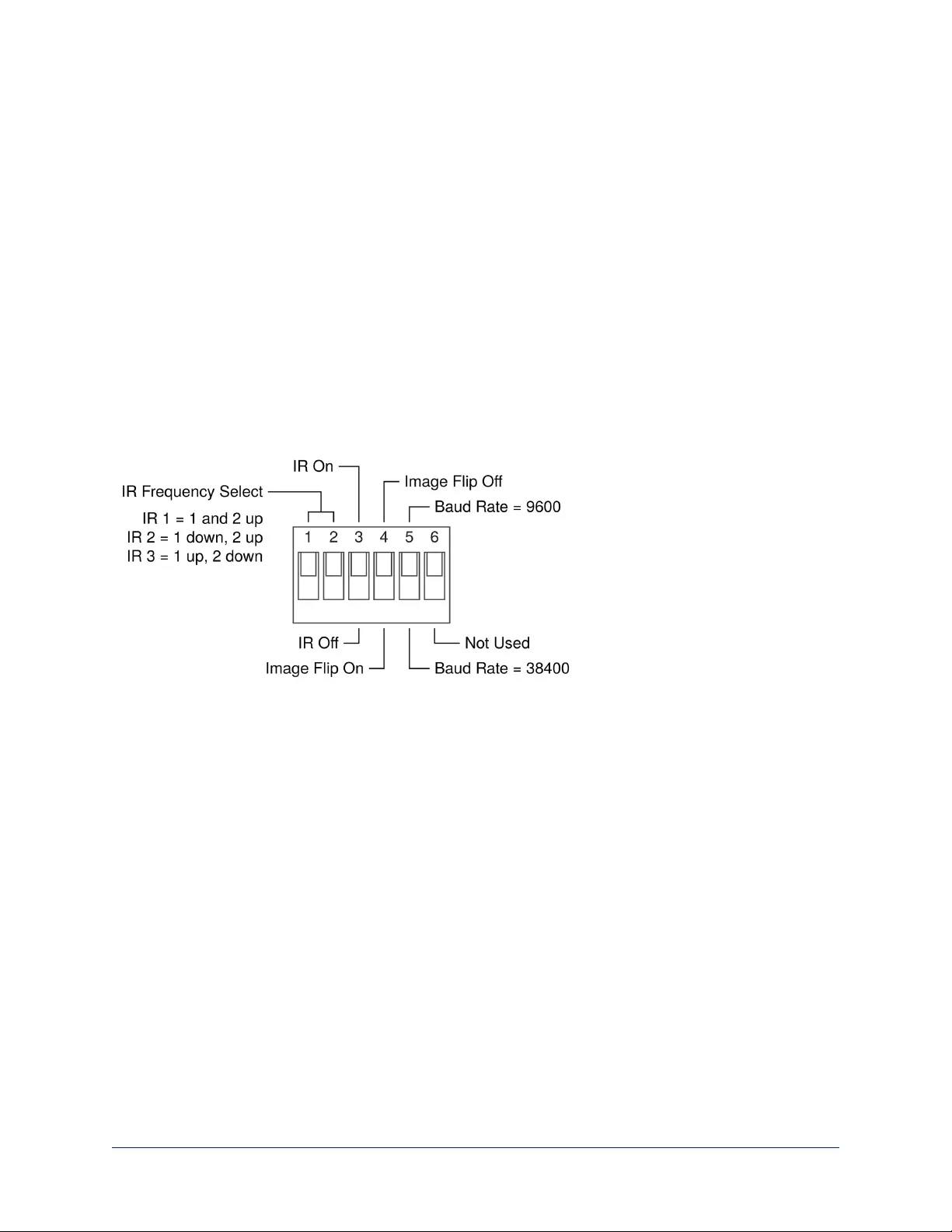
Camera Settings
Use the DIP switches to set other camera behaviors.
Note
When the camera is right side up, switches are in their default positions when they are up.
IR Frequency Selection:The IR Remote Commander can control up to three cameras in the same room
independently, if they are configured with different IR frequencies. Use switches 1 and 2 to select the
frequency to identify the camera as camera 1, 2, or 3; then use the Camera Select buttons at the top of the
remote to select the camera you want to control.
IR: Leave switch 3 in the default UP position if the IR remote will be used.
Inverted operation: If mounting the camera upside-down, set switch 4 to the DOWN position: IMAGE
FLIP ON.
Baud Rate:Set the baud rate for RS-232 communication using switch 5. Most applications use 9600 bps
(switch 6 UP), which is recommended when using long cable runs. Use the 38,400 bps setting (switch 6
DOWN) for short control lines only.
Switch 6 is not currently used.
Pro Tip
Double-check switch settings before you mount the camera.
6
Installation Guide for RoboSHOT 20 UHD High Performance, Ultra High Definition PTZ Camera
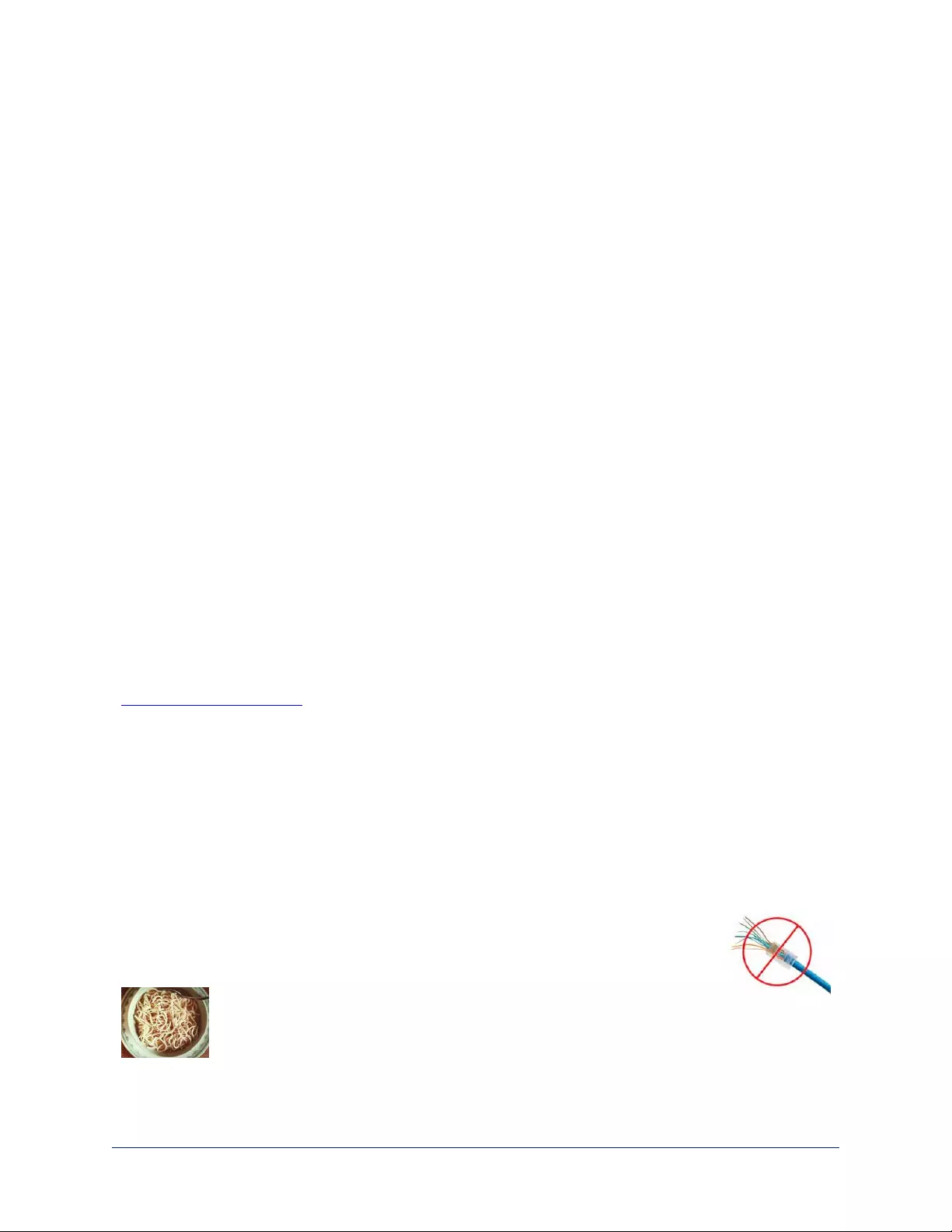
Installation
This section covers
nSiting the camera
nInstalling the mount
nConnecting the camera
nInstalling the camera
Before You Install the Camera
nChoose a camera mounting location that will optimize camera performance. Consider camera viewing
angles, lighting conditions, line-of-sight obstructions, and in-wall obstructions where the camera is to be
mounted.
nIf the IR Remote Commander will be used, ensure that nothing blocks the IRlens in the camera's base.
nEnsure that the camera body can move freely and point away from the ceiling and lights.
nFollow the installation instructions included with the camera mount.
Don’t Void Your Warranty!
Caution
This product is for indoor use. Do not install it outdoors or in a humid environment without the appropriate
protective enclosure. Do not allow it to come into contact with any liquid.
Use only the power supply included with this product. Using a different one will void the warranty, and
could create unsafe operating conditions or damage the product.
Do not install or operate this product if it has been dropped, damaged, or exposed to liquids. If any of these
things happen, return it to Vaddio for safety and functional testing.
DomeVIEW enclosures are available to allow outdoor installation of RoboSHOT cameras. Learn more at
www.vaddio.com/products.
Cabling Notes
Use Cat-5e or better cable and standard RJ-45 connectors (568B termination). We recommend using high-
quality connectors and a high-quality crimping tool.
Caution
Check Cat-5 cables for continuity before using them. Using the wrong pin-out may damage the camera
system and void the warranty.
Note
Do not use pass-through RJ-45 connectors. These can cause intermittent connections
and degraded signal quality, resulting in problems that may be hard to diagnose. Use
standard RJ-45 connectors.
Pro Tip
To prevent tragic mishaps, label both ends of every cable.
7
Installation Guide for RoboSHOT 20 UHD High Performance, Ultra High Definition PTZ Camera
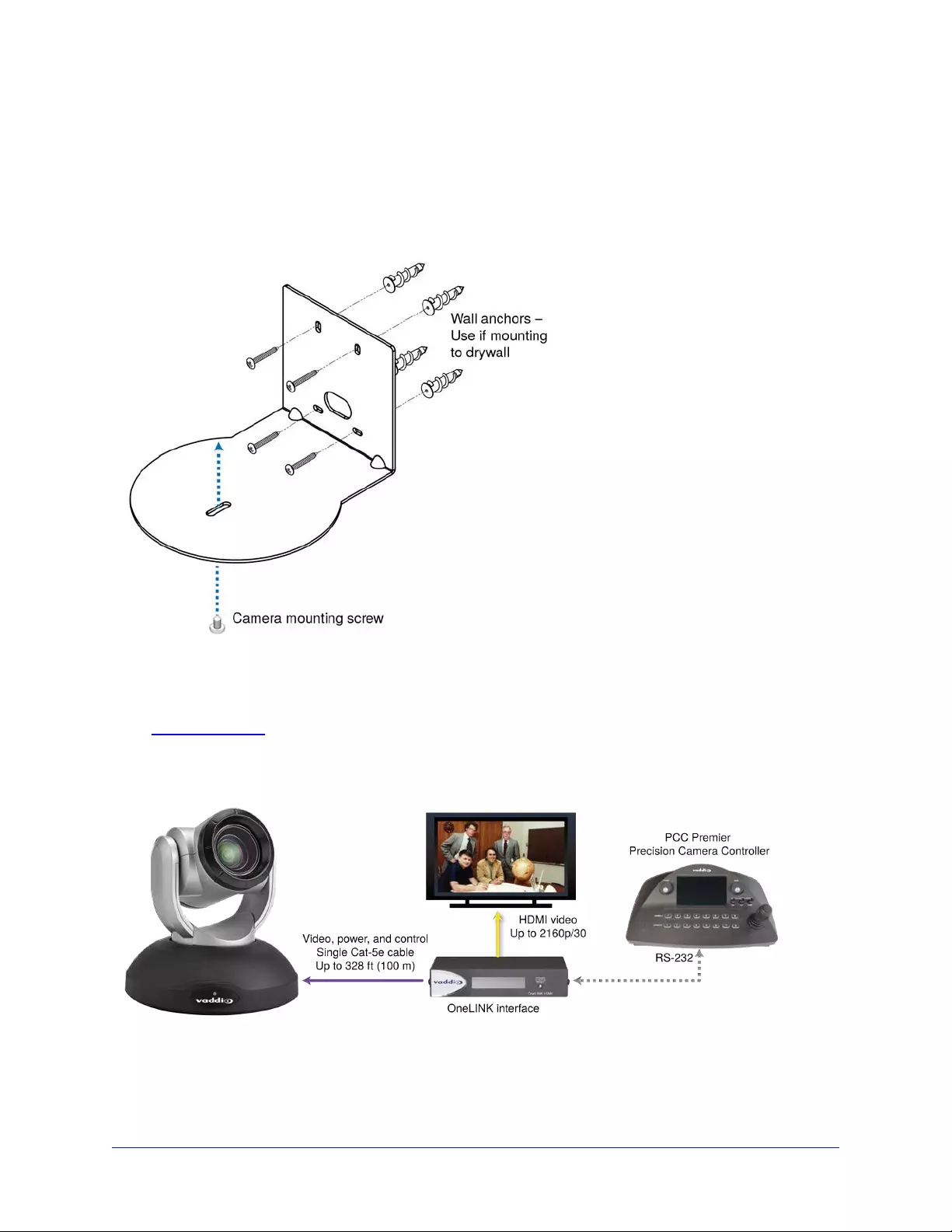
Installing the Wall Mount
All RoboSHOT cameras include a Thin Profile Wall Mount. Other mounting options are available as well.
Contact us if you don't have the camera mount you need.
You can install the camera wall mount to a 2-gang wall box or directly to the drywall.
nIf you mount it to drywall, use the wall anchors provided with the wall mount.
nIf you mount it to a wall box, use the cover plate screws supplied with the wall box.
About Ceiling-Mounted Cameras
If you use an inverted mount, set the camera's Image Flip DIP switch ON for inverted operation.
See Camera Settings for more information.
Basic Connection Diagram
The Quick-Start Guide for RoboSHOT 20 UHD provides additional information.
Note
The OneLINK™ interface is not required.
8
Installation Guide for RoboSHOT 20 UHD High Performance, Ultra High Definition PTZ Camera
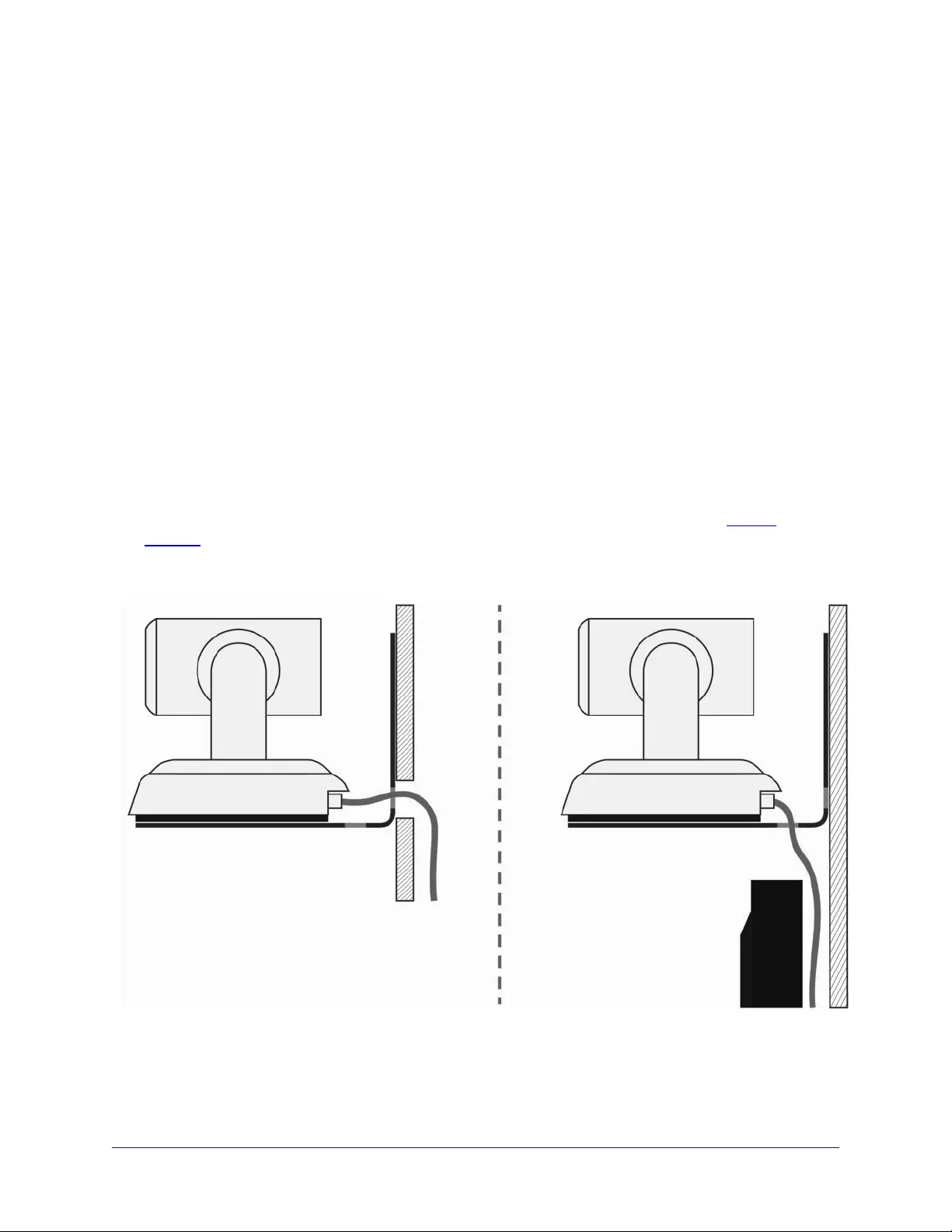
Installing the Camera
Caution
Before you start, be sure you can identify all cables correctly. Connecting a cable to the wrong port can
result in equipment damage.
Caution
Check Cat-5 cables for continuity before using them. Using the wrong pin-out may damage the camera
system and void the warranty.
1. Route the cables to the camera location.
2. Route the cables through the mount, and install the mount on the wall or attach it to the wall box. Leave
the screws loose enough to adjust the position of the mount.
3. Level the mount and tighten the mounting screws.
4. Check the level again.
5. Connect the cables to the camera.
Caution:
Use the power supply shipped with the camera. Using a different power supply may create an unsafe
operating condition or damage the camera, and will void the warranty.
6. Ensure that the video resolution switch and the DIP switches are set appropriately. See Switch
Settings.
7. Place the camera on the mount.
8. Attach the camera to the mount using the ¼”-20 x .375 mounting screw supplied with the camera.
Image for illustration only; not to scale. Camera and mount details may differ.
9
Installation Guide for RoboSHOT 20 UHD High Performance, Ultra High Definition PTZ Camera
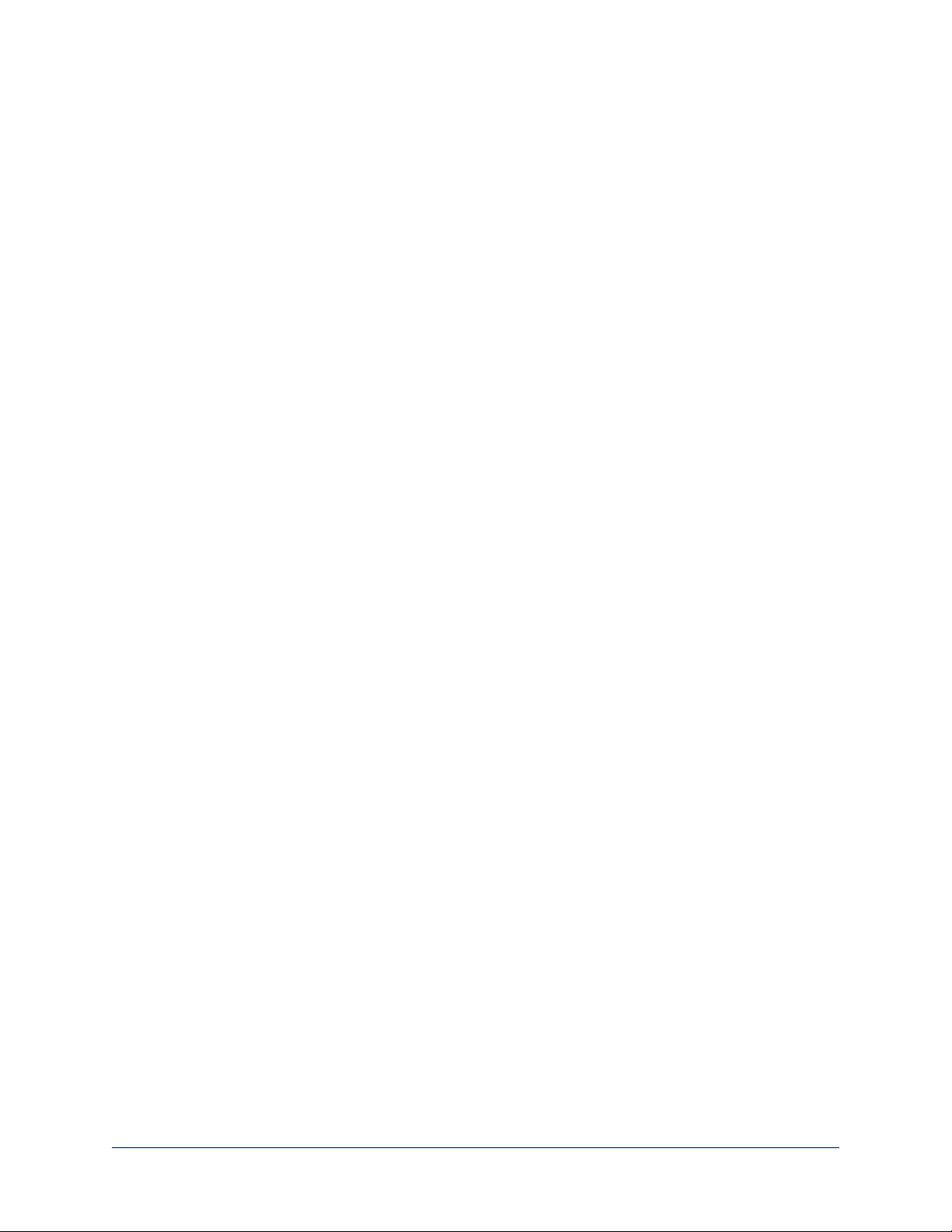
Powering Up the Camera
Connect camera power.
The camera will wake up and initialize. This will take a few seconds.When the camera is initialized and
ready, its front indicator is blue. At this point, it is ready to accept control information.
When powering up, the RoboSHOT 20 UHD camera executes a different sequence of movements than
other Vaddio PTZ cameras.
Note
Wait until the camera finishes initializing before trying to control it using the IRremote or other command
input.
Operation, Storage, and Care
For smears or smudges on the product, wipe with a clean, soft cloth. Use a lens cleaner on the lens. Do not
use any abrasive chemicals.
Keep this device away from food and liquids.
Do not operate or store the device under any of the following conditions:
nTemperatures above 40°C (104°F) or below 0°C (32°F)
nHigh humidity, condensing or wet environments
nInclement weather
nSevere vibration
nBetween converging tectonic plates
nDry environments with an excess of static discharge
Do not attempt to take this product apart. There are no user-serviceable components inside.
Next Steps
The camera is now ready to configure and use. This information is available in the Configuration and
Administration Guide for RoboSHOT 20 UHD Ultra High Definition PTZ Cameras. It is also
included in the Integrator's Complete Guide to RoboSHOT 20 UHD Ultra High Definition PTZ
Cameras.
10
Installation Guide for RoboSHOT 20 UHD High Performance, Ultra High Definition PTZ Camera
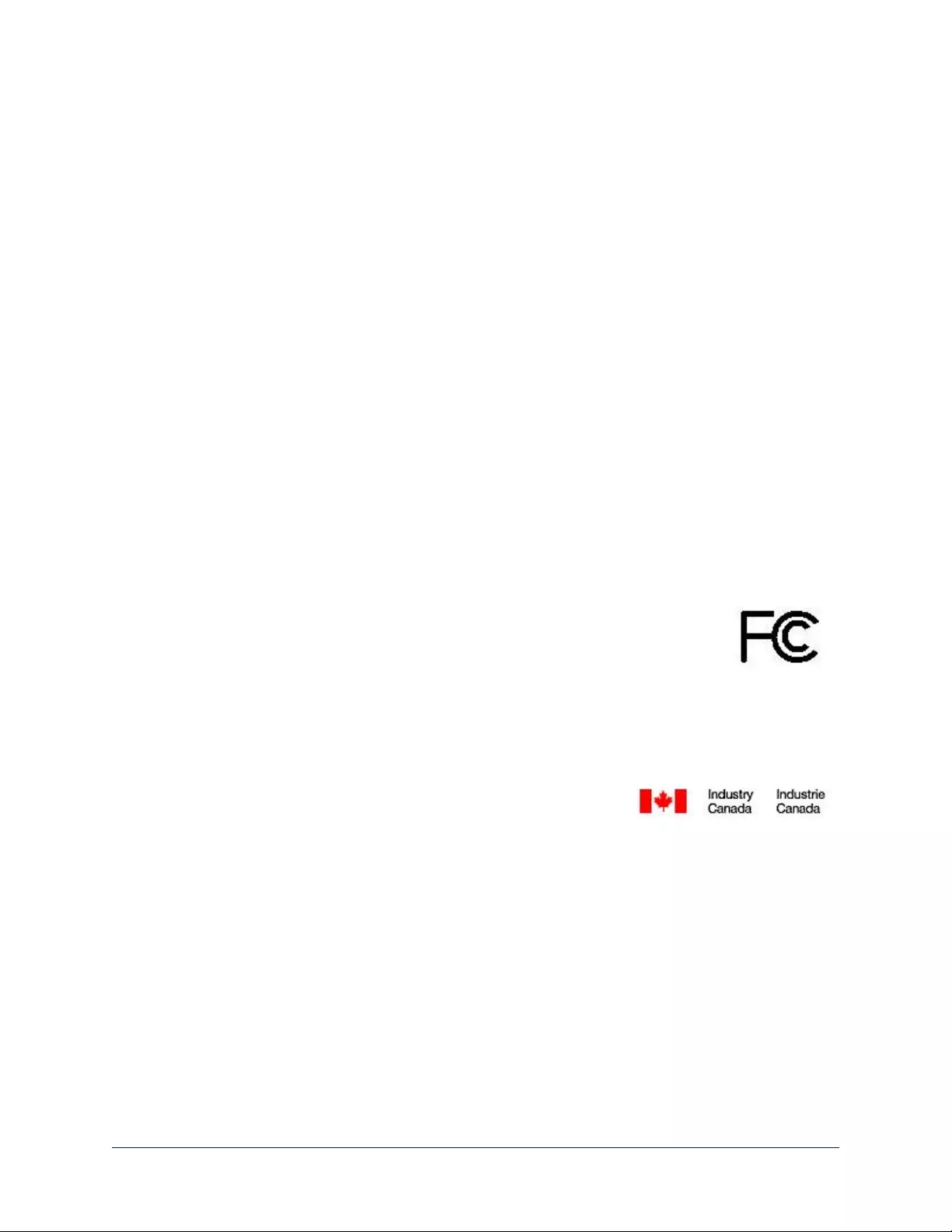
Compliance Statements and Declarations of Conformity
Compliance testing was performed to the following regulations:
FCC Part 15 (15.107, 15.109), Subpart B Class A
ICES-003, Issue 54: 2012 Class A
EMC Directive 2004/108/EC Class A
EN 55022: December 2010 Class A
EN 55024: November 2010 Class A
KN22 2008 (CISPR 22: 2006) Class A
KN24 2008 (CISPR 24: 1997 + A1: 2000 + A2: 2002) Class A
IEC 60950-1:2005 (2nd Edition); Am 1: 2009 + Am 2: 2013 Safety
EN 60950-1: 2006 + A11: 2009 + A1: 2010 + A12: 2011 + A2: 2013 Safety
FCC Part 15 Compliance
This equipment has been tested and found to comply with the limits for a Class A digital device, pursuant to
Part 15, Subpart B, of the FCC Rules. These limits are designed to provide reasonable protection against
harmful interference when the equipment is operated in a commercial environment. This equipment
generates, uses, and can radiate radio frequency energy and, if not installed and used in accordance with
the instruction manual, may cause harmful interference to radio communications. Operation of this
equipment in a residential area is likely to cause harmful interference in which case the user will be required
to correct the interference at his/her own expense.
Operation is subject to the following two conditions: (1) This device may not cause
interference, and (2) This device must accept any interference including interference that
may cause undesired operation of the device.
Changes or modifications not expressly approved by Vaddio can affect emission
compliance and could void the user’s authority to operate this equipment.
ICES-003 Compliance
This digital apparatus does not exceed the Class A limits for radio noise emissions from digital apparatus
set out in the Radio Interference Regulations of the Canadian Department of Communications.
Le présent appareil numérique n’emet pas de bruits radioélectriques
dépassant les limites applicables aux appareils numeriques de la classe A
préscrites dans le Règlement sur le brouillage radioélectrique édicte par le ministère des Communications
du Canada.
11
Installation Guide for RoboSHOT 20 UHD High Performance, Ultra High Definition PTZ Camera
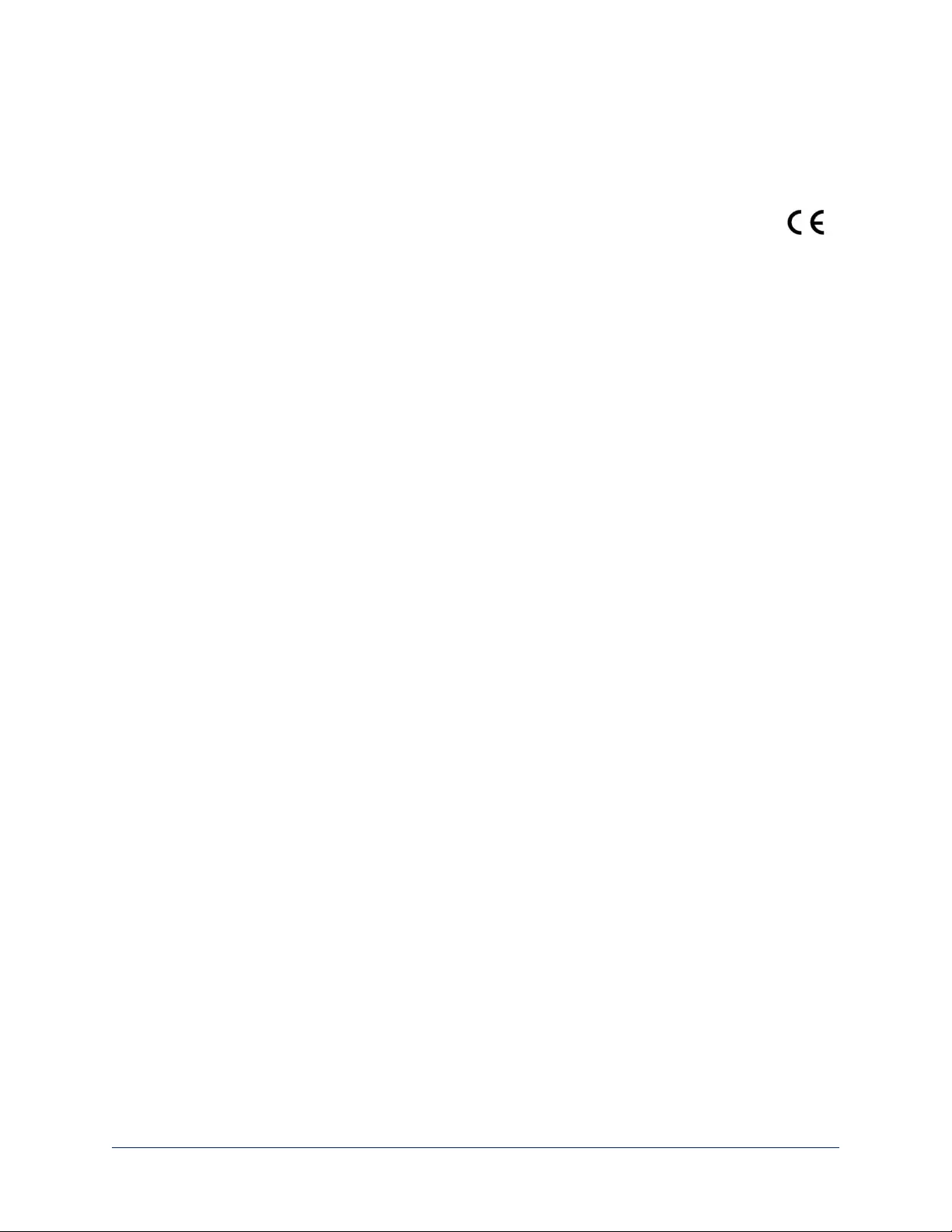
European Compliance
This product has been evaluated for electromagnetic compatibility under the EMC Directive for Emissions
and Immunity and meets the requirements for a Class A digital device. In a domestic environment this
product may cause radio interference in which case the user may be required to take adequate measures.
Standard(s) To Which Conformity Is Declared:
EMC Directive 2004/108/EC
EN 55022: December 2010 Conducted and Radiated Emissions
EN 55024: November 2010 Immunity
EN 61000-4-2: 1995 + Amendments A1: 1998 + A2: 2001 Electrostatic Discharge
EN 61000-4-3: 2006 + A1: 2008 Radiated Immunity
EN 61000-4-4: 2004 + Corrigendum 2006 Electrical Fast Transients
EN 61000-4-5: 2006 Surge Immunity
EN 61000-4-6: 2009 Conducted Immunity
EN 61000-4-8: 2010 Power Frequency Magnetic Field
EN 61000-4-11: 2004 Voltage Dips, Interrupts and
Fluctuations
KN22 2008 (CISPR 22: 2006) Conducted and Radiated Emissions
KN24 2008 (CISPR 24: 1997 + A1: 2000 + A2: 2002) IT Immunity Characteristics
EN 61000-4-2 Electrostatic Discharge
EN 61000-4-3 Radiated Immunity
EN 61000-4-4 Electrical Fast Transients
EN 61000-4-5 Surge Immunity
EN 61000-4-6 Conducted Immunity
EN 61000-4-8 Power Frequency Magnetic Field
EN 61000-4-11 Voltage Dips, Interrupts and
Fluctuations
IEC 60950-1: 2005 (2nd Edition); Am 1: 2009 + Am 2: 2013 Safety
EN 60950-1: 2006 + A11: 2009 + A1: 2010 + A12: 2011 + A2:
2013 Safety
12
Installation Guide for RoboSHOT 20 UHD High Performance, Ultra High Definition PTZ Camera
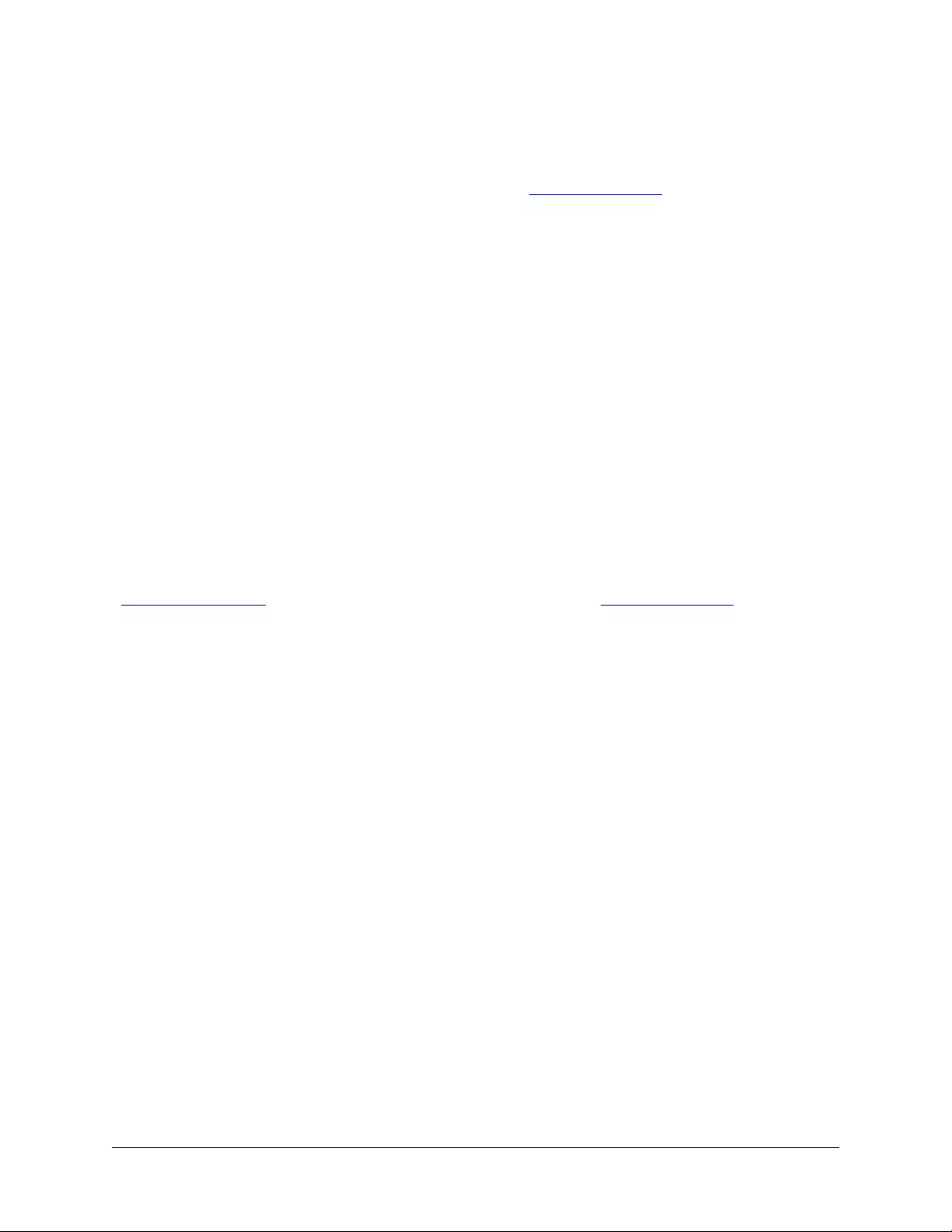
Warranty Information
See Vaddio Warranty, Service and Return Policies posted on support.vaddio.com for complete details.
Hardware* warranty: Two (2) year limited warranty on all parts and labor for Vaddio manufactured
products.Vaddio warrants its manufactured products against defects in materials and workmanship for a
period of two years from the day of purchase, to the original purchaser, if Vaddio receives notice of such
defects during the warranty.Vaddio, at its option, will repair or replace products that prove to be
defective.Vaddio manufactures its hardware products from parts and components that are new or
equivalent to new in accordance with industry standard practices.
Exclusions:The above warranty shall not apply to defects resulting from improper or inadequate
maintenance by the customer, customers applied software or interfacing, unauthorized modifications or
misuse, mishandling, operation outside the normal environmental specifications for the product, use of the
incorrect power supply, modified power supply or improper site operation and maintenance.OEM and
special order products manufactured by other companies are excluded and are covered by the
manufacturer’s warranty.
Vaddio Customer Service:Vaddio will test, repair, or replace the product or products without charge if the
unit is under warranty. If the product is out of warranty, Vaddio will test then repair the product or
products.The cost of parts and labor charge will be estimated by a technician and confirmed by the
customer prior to repair.All components must be returned for testing as a complete unit.Vaddio will not
accept responsibility for shipment after it has left the premises.
Vaddio Technical Support:Vaddio technicians will determine and discuss with the customer the criteria
for repair costs and/or replacement. Vaddio Technical Support can be contacted by email at
support@vaddio.com or by phone at one of the phone numbers listed on support.vaddio.com.
Return Material Authorization (RMA) number:Before returning a product for repair or replacement
request an RMA from Vaddio’s technical support.Provide the technician with a return phone number, e-
mail address, shipping address, product serial numbers and original purchase order number.Describe the
reason for repairs or returns as well as the date of purchase. See the General RMA Terms and Procedures
section for more information. RMAs are valid for 30 days and will be issued to Vaddio dealers only.End
users must return products through Vaddio dealers. Include the assigned RMA number in all
correspondence with Vaddio.Write the assigned RMA number clearly on the shipping label of the box when
returning the product.All products returned for credit are subject to a restocking charge without
exception.Special order product are not returnable.
Voided varranty:The warranty does not apply if the original serial number has been removed or if the
product has been disassembled or damaged through misuse, accident, modifications, use of incorrect
power supply, use of a modified power supply or unauthorized repair.
Shipping and handling:Vaddio will not pay for inbound shipping transportation or insurance charges or
accept any responsibility for laws and ordinances from inbound transit.Vaddio will pay for outbound
shipping, transportation, and insurance charges for all items under warranty but will not assume
responsibility for loss and/or damage by the outbound freight carrier.If the return shipment appears
damaged, retain the original boxes and packing material for inspection by the carrier.Contact your carrier
immediately.
Products not under warranty: Payment arrangements are required before outbound shipment for all out of
warranty products.
13
Installation Guide for RoboSHOT 20 UHD High Performance, Ultra High Definition PTZ Camera
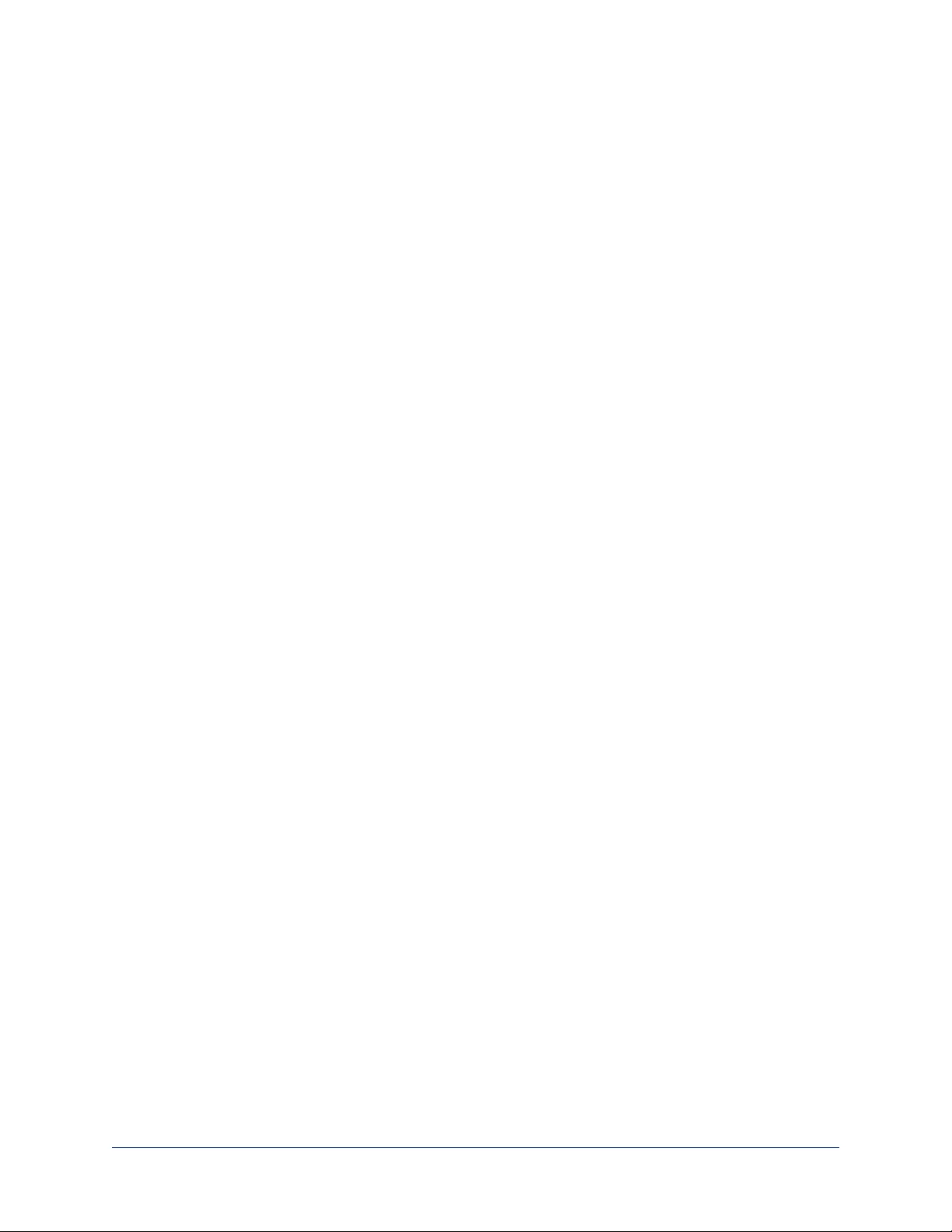
Index
A
anatomy of the camera 3-4
B
baud rate setting 6
behavior on power-up 10
C
cable connectors 4, 7
camera ID setting (DIP switch) 6
camera mount, installing 8
camera select See alsocamera ID setting
(DIP switch)
ceiling-mounted cameras 8
cheat sheet 3
indicator light 3
cleaning 10
colors of the status light 3
connection example 8
connector identification 4
D
damage, preventing 7
I
image flip setting (DIP switch) 6
indicator light 3
installation, typical 8
inverted installation 8
IR on/off (DIP switch) 6
L
locations of connectors 4
M
mounting cameras 7-9
O
OneLINK system 8
operating environment 10
P
packing lists 2
power on/power off 10
product returns and repairs 13
Q
quick reference 3
indicator light 3
R
resolution 4
switch setting 4
RJ-45 connectors 7
RS-232 serial connection 4
S
shelf-mounted cameras 9
shelf, camera mount 8
status light, meanings of colors 3
storage environment 10
switch settings 6, 8
baud rate (DIP switch) 6
camera ID (DIP switch) 6
image flip (DIP switch) 6, 8
IR 6
switch, video resolution 4
T
temperature, operating and storage 10
typical installation 9
V
video resolution setting 4
W
warranty 7, 13
14

RoboSHOT™, OneLINK™, EZCamera™, and IR Remote Commander™ are trademarks of Vaddio. The
terms HDMI and HDMI High-Definition Multimedia Interface, and the HDMI Logo are trademarks or
registered trademarks of HDMI Licensing LLC in the United States and other countries.HDBaseT™ and
the HDBaseT Alliance logo are trademarks of the HDBaseT Alliance. Exmor® is a trademark of Sony
Corporation. All other trademarks in this document are the property of their respective owners.
Copyright © 2016 Vaddio. All rights reserved.
Vaddio
131 Cheshire Ln., Suite 500
Minnetonka, MN 55305