Vaddio RoboSHOT 30 HDMI User Manual
Displayed below is the user manual for RoboSHOT 30 HDMI by Vaddio which is a product in the Video Conferencing Cameras category. This manual has pages.
Related Manuals
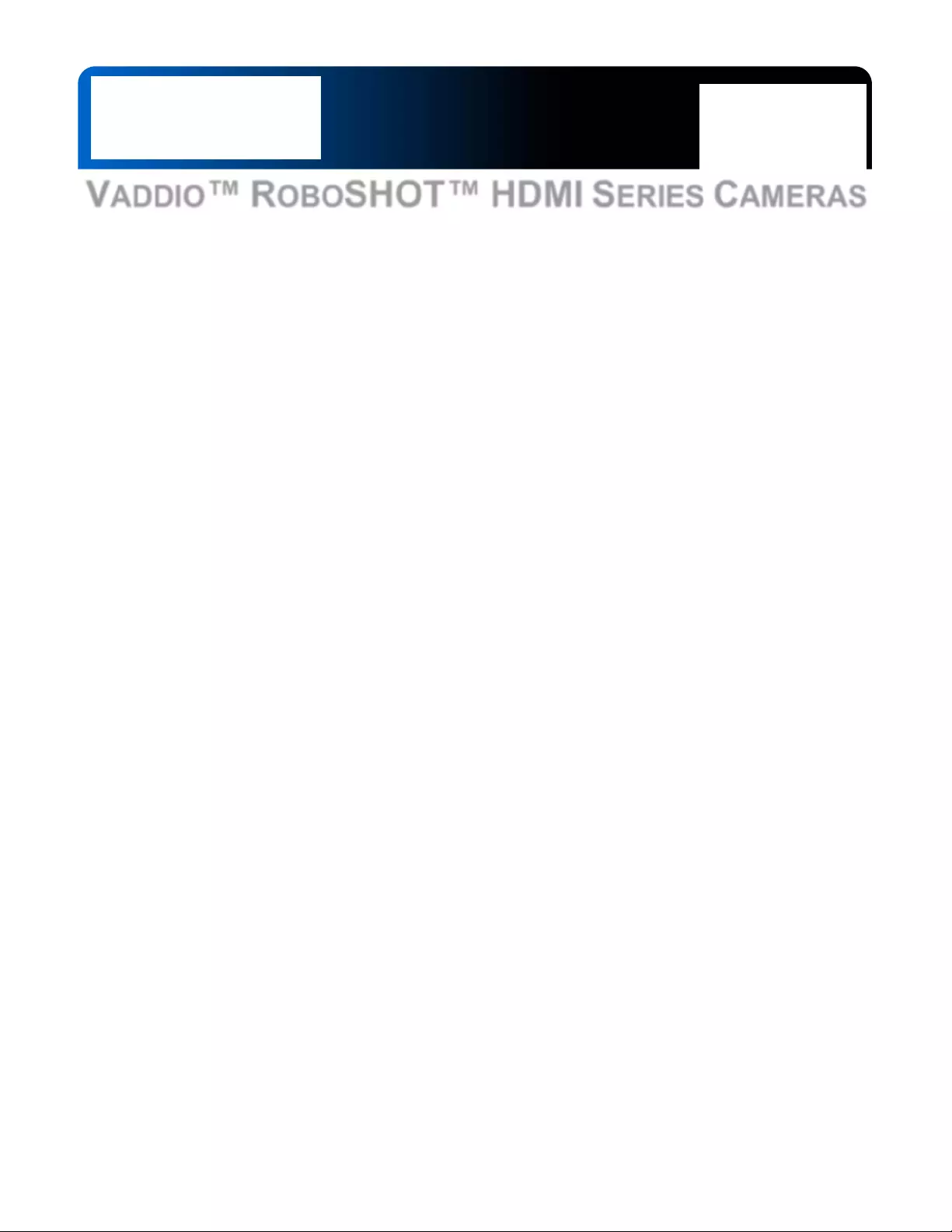
© 2015 Vaddio - All Rights Reserved. RoboSHOT HDMI Series Camera Manual - Document Number 342-1001 RevA
VADDIO™ ROBOSHOT™ HDMI SERIES CAMERAS
RoboSHOT 12 HDMI and RoboSHOT 30 HDMI, HD Robotic PTZ Cameras
999-9940-000: RoboSHOT 12 HDMI, 12X HD Robotic PTZ Camera (North America)
999-9940-001: RoboSHOT 12 HDMI, 12X HD Robotic PTZ Camera (International)
999-9943-000: RoboSHOT 30 HDMI, 30X HD Robotic PTZ Camera, Black Version (North America)
999-9943-001: RoboSHOT 30 HDMI, 30X HD Robotic PTZ Camera, Black Version (International)
999-9943-000W: RoboSHOT 30 HDMI, 30X HD Robotic PTZ Camera, White Version (North America)
999-9943-001W: RoboSHOT 30 HDMI, 30X HD Robotic PTZ Cam era, White Version (International)
RoboSHOT 30
High-definition Robotic PTZ Camera for Medium t o Large Venue
s
Featuring 30X Optical Zoom Lens and Tri-Synchronous Motion
.
A
vailable in Black or White finishes.
RoboSHOT 12
High-definition Robotic PTZ Conferencing Camera
Featuring a 12X, 73º Wide Angle Optical Zoom Lens
and Tri-Synchronous Motion
Installation and User Guide
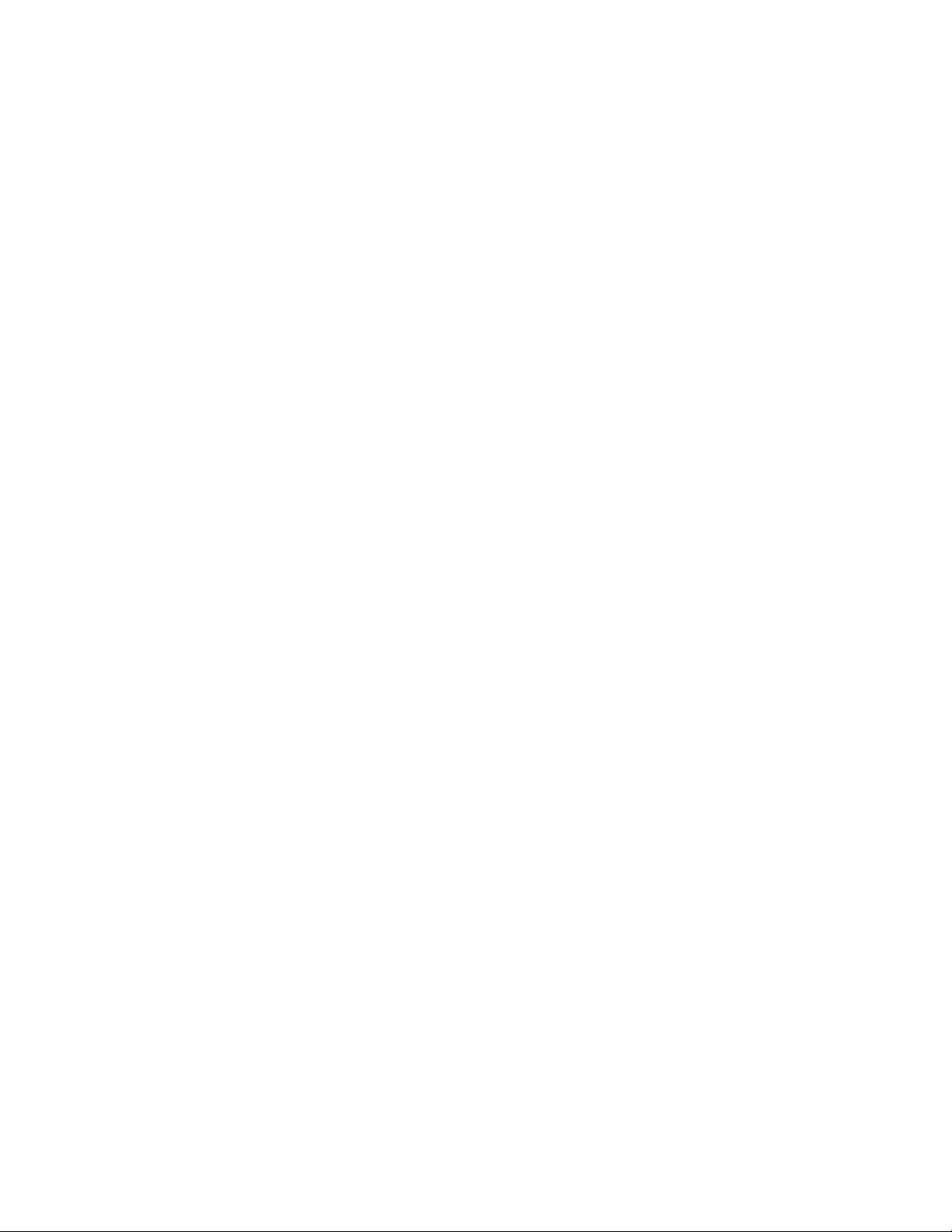
RoboSHOT HDMI Series Cameras
RoboSHOT HDMI Series Camera Manual - Document Number 342-1001 Rev A Page 2 of 40
Inside Front Cover - Mostly Blank
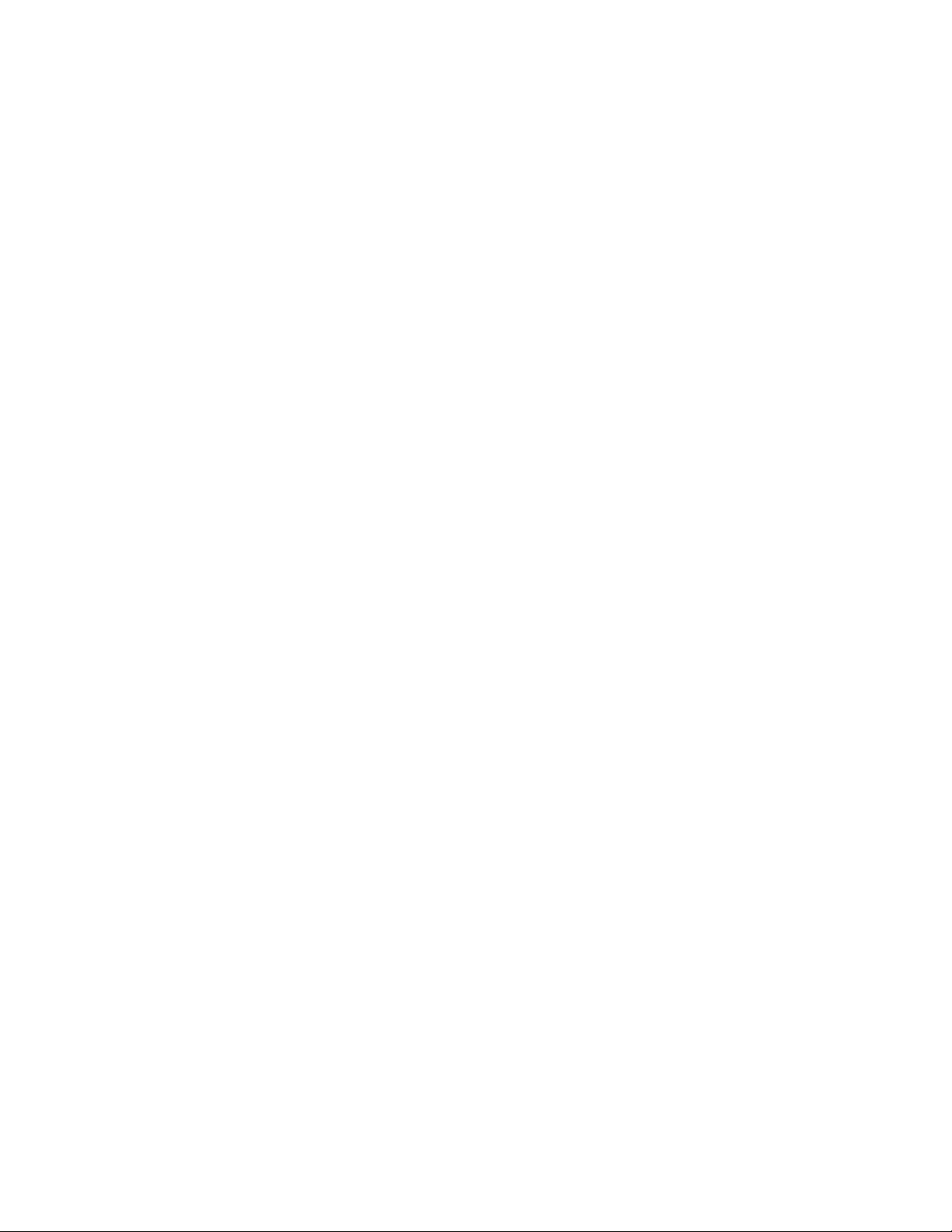
RoboSHOT HDMI Series Cameras
RoboSHOT HDMI Series Camera Manual - Document Number 342-1001 Rev A Page 3 of 40
Contents
Overview ......................................................................................................................................................................................... 4
Unpacking the Camera Systems ..................................................................................................................................................... 5
Image: RoboSHOT 12 HD PTZ Camera ................................................................................................................................ 6
Image: RoboSHOT 30 HD PTZ Camera ................................................................................................................................ 7
Image: RoboSHOT 12 and 30 Rear Panel Connections ........................................................................................................ 8
System Configuration Examples ..................................................................................................................................................... 9
Diagram: Simple Connectivity Example of the RoboSHOT HDMI Cameras .......................................................................... 9
Diagram: Example of the RoboSHOT HDMI Camera in UC Conferencing Application .......................................................... 9
RoboSHOT HDMI Switch Settings ................................................................................................................................................ 10
Drawing: DIP Switch and Resolution Label on the Bottom of the RoboSHOT ........................................................ .............. 10
Setting the RoboSHOT Switch Gear: ........................................................................................................................................ 10
DIP Switch Settings Further Explained (DSSFE): ..................................................................................................................... 10
Installation Basics:......................................................................................................................................................................... 11
Power Up .................................................................................................................................................................................. 11
Controlling the Camera ................................................................................................................................................................. 12
IR Remote Commander ........................................................................................................... ............................................. 12
Telnet Control Examples ....................................................................................................................................................... 12
The Screen Shot Tour ................................................................................................................................................................... 13
Compatible Web Browsers ........................................................................................................................................................ 13
DHCP IP Set-up (Dynamic Host Configuration Protocol) .......................................................................................................... 13
Static IP Set-up: ........................................................................................................................................................................ 13
Screen Shot: Login ............................................................................................................................................................... 13
Screen Shot: Camera Control Page ..................................................................................................................................... 14
Screen Shot: Storing Presets ............................................................................................................................................... 15
Screen Shot: Admin login from the Camera Control Page ................................................................................................... 16
Screen Shot: Admin Menu - Camera Settings ...................................................................................................................... 17
Screen Shot: Admin Menu - Room Labels ........................................................................................................................... 18
Screen Shot: Admin Menu - DHCP Network Configuration .................................................................................................. 19
Screen SHOT: Admin Menu - Static IP Configuration .......................................................................................................... 19
Screen SHOT: Admin Menu - Security ................................................................................................................................. 20
Screen Shot: Admin Menu - Diagnostics .............................................................................................................................. 20
Screen Shot: Admin Menu - System .................................................................................................................................... 21
Screen Shot: Admin Menu - Update Confirmation ................................................................................................................ 22
Screen Shot: Admin Menu - Update in Progress .................................................................................................................. 22
Screen Shot - Admin Menu - Help ......................................................................................................................................... 23
General Specifications .................................................................................................................................................................. 24
Communication Specification ........................................................................................................................................................ 25
Command Setting Values .............................................................................................................................................................. 30
Exposure Control....................................................................................................................................................................... 30
Telnet Serial Command API .......................................................................................................................................................... 31
Telnet Command List ................................................................................................................................................................ 31
camera standby ......................................................................................................................................................................... 34
Compliance and CE Declaration of Conformity - RoboSHOT HDMI Cameras .............................................................................. 37
Warranty Information ..................................................................................................................................................................... 38
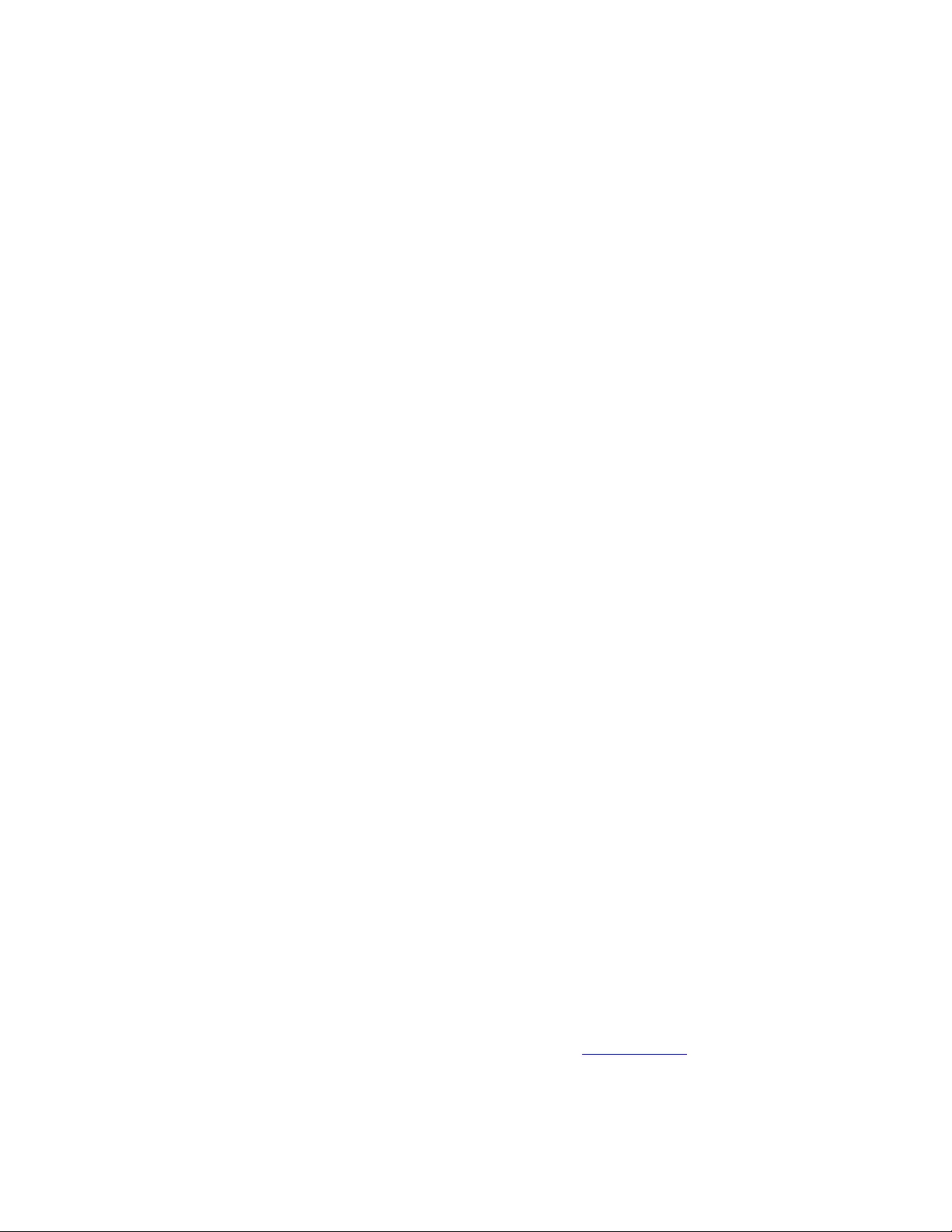
RoboSHOT HDMI Series Cameras
RoboSHOT HDMI Series Camera Manual - Document Number 342-1001 Rev A Page 4 of 40
O
VERVIEW
The RoboSHOT HDMI PTZ cameras are professional quality cameras with very high quality
imaging, fine detail and exceptional color reproduction. These cameras offer integrators,
dealers and end users a substantial price/performance improvement over and above the
value of other HDMI cameras available today.
The RoboSHOT 12 HDMI is perfect for small to medium sized conference rooms, training
rooms or classrooms and provides incomparable support for applications including, UC
conferencing, videoconferencing, distance learning, lecture capture, telepresence and
more!
The optical zoom power of the RoboSHOT 30 HDMI is ideal for medium
to large venues and provides exceptional support for applications
including, House of Worship services, large auditorium A/V systems, live
event theatres, IMAG for performances, large lecture theatres with lecture
capture and more!
The key features of the RoboSHOT cameras are Tri-Synchronous Motion,
the silent, smooth direct drive pan/tilt motors, advanced Exmor® image
sensor, multi-element glass lens and ISP (image signal processor)
combination.
The Tri-Synchronous Motion algorithm in the RoboSHOT cameras is
capable of moving all three (pan, tilt and zoom) axes simultaneously. The
algorithm calculates the position and velocity of the smooth, direct-drive
motor movements between the presets so pan, tilt and zoom arrive at the
preset subject simultaneously, which finally allows for smooth and
manageable on-air camera movements. Yep, there’s no more pan/tilt,
then zoom like other PTZ cameras available today.
The lens, image sensor and ISP are the real magic behind these camera’s awesome video performance characteristics.
The RoboSHOT 12 HDMI lens features a 12X optical zoom with a 73° wide horizontal field of view and the powerful
RoboSHOT 30 HDMI features a 30 X optical zoom with an impressive 2.3° tele end and 65° wide field of vie w. The latest
generation Exmor® 1/2.8”, 2.38 Megapixel, Full HD (native 1080p/60) high-speed, low noise CMOS image sensor combined
with the new ISP produces vivid, realistic color with extremely fast, razor sharp automatic focus and iris routines.
The RoboSHOT HDMI cameras have an Ethernet port and a built-in web server,
which allows the user to control the camera functions on a web page with any
browser over the IP network. Telnet, IR Remote and RS-232 control for the
camera are available to satisfy almost any, if not all, system control requirements.
The RoboSHOT cameras were designed for the times and represent a new era
in specifying and integrating professional quality cameras into A/V and
conferencing system configurations. In short, it has never been easier to
integrate cameras into any project than with the RoboSHOT HDMI cameras
Intended Use:
Before operating the device, please read the entire manual thoroughly. The system was designed, built and tested for use indoors
with the power supply pr ovided. The use of a po wer supply other than the one pr ovided or outdoor oper ation hasn’t been tested
and may damage the device and/or create an unsafe operating condition.
Save These Instructions:
The information contained in this manual will help you install and operate your product. If these instructions are misplaced, Vaddio
keeps copies of Specifications, Installation and User Guides and most pertinent product drawings (DWG and PDF) for the Vaddio
product line on the Vaddio website. These documents can be downloade d from www.vaddio.com free of charge.
Important Safeguards:
Read and understand all instructions b efore using. Do not operate any device if it has been dropped or damaged. In this case, a
Vaddio technician must examine the product before operating. To reduce the risk of electric shock, do not immerse in water or
other liquids and avoid e xtrem ely humid conditions.
Use only the power supply provided w ith the system. Use of any unauthorized or extended DC power suppli es will void any
and all warranties.
Images:
RoboSHOT 12 HDMI
(right) and RoboSHOT 30
HDMI, Black and White
Models (below)
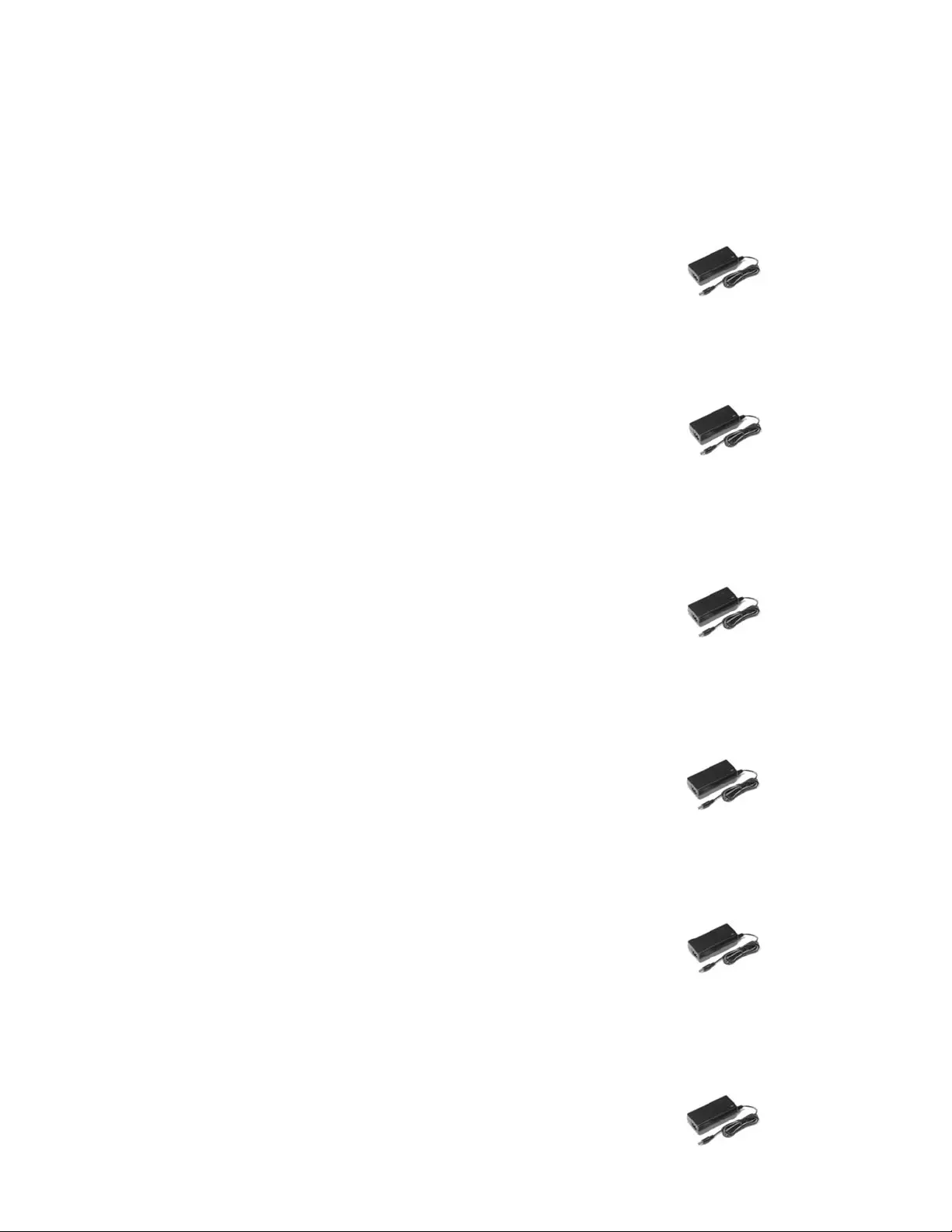
RoboSHOT HDMI Series Cameras
RoboSHOT HDMI Series Camera Manual - Document Number 342-1001 Rev A Page 5 of 40
U
NPACKING THE
C
AMERA
S
YSTEMS
Carefully remove the product and all of the included parts from the packaging. Identify the following parts:
RoboSHOT 12 HDMI Camera
Part Number 999-9940-000 (North America)
One (1) RoboSHOT 12 HDMI Camera (998-9940-000)
One (1) Thin Profile Wall Mount with Mounting Hardware
One (1) IR Remote Commander (998-2100-000)
One (1) EZCamera Control Adapter (998-1001-232)
One (1) 12 VDC, 3.0 Amp Switching Power Supply
One (1) AC Cord Set for North America
One (1) Quick Setup Guide
Full Manuals are downloaded from support.vaddio.com
RoboSHOT 12 HDMI Camera
Part Number 999-9940-001 (International)
One (1) RoboSHOT 12 HDMI Camera (998-9940-000)
One (1) Thin Profile Wall Mount with Mounting Hardware
One (1) IR Remote Commander
One (1) EZCamera Control Adapter (998-1001-232)
One (1) 12 VDC, 3.0 Amp Switching Power Supply
One (1) Euro Power Cord
One (1) UK Power Cord
One (1) Quick Setup Guide
Full Manuals are downloaded from support.vaddio.com
RoboSHOT 30 HDMI Camera (Black)
Part Number 999-9943-000 (North America)
One (1) RoboSHOT 30 HDMI Camera (998-9943-000)
One (1) Thin Profile Wall Mount with Mounting Hardware
One (1) IR Remote Commander (998-2100-000)
One (1) EZCamera Control Adapter (998-1001-232)
One (1) 12 VDC, 3.0 Amp Switching Power Supply
One (1) AC Cord Set for North America
One (1) Quick Setup Guide
Full Manuals are downloaded from support.vaddio.com
RoboSHOT 30 HDMI Camera (Black)
Part Number 999-9943-001 (International)
One (1) RoboSHOT 30 HDMI Camera (998-9943-000)
One (1) Thin Profile Wall Mount with Mounting Hardware
One (1) IR Remote Commander
One (1) EZCamera Control Adapter (998-1001-232)
One (1) 12 VDC, 3.0 Amp Switching Power Supply
One (1) Euro Power Cord
One (1) UK Power Cord
One (1) Quick Setup Guide
Full Manuals are downloaded from support.vaddio.com
RoboSHOT 30 HDMI Camera (White)
Part Number 999-994 3-000W (North America)
One (1) RoboSHOT 30 HDMI Camera (998-9943-000W)
One (1) Thin Profile Wall Mount (White - not shown) with Hardware
One (1) IR Remote Commander (998-2100-000)
One (1) EZCamera Control Adapter (998-1001-232)
One (1) 12 VDC, 3.0 Amp Switching Power Supply
One (1) AC Cord Set for North America
One (1) Quick Setup Guide
Full Manuals are downloaded from support.vaddio.com
RoboSHOT 12 HDMI Camera (White)
Part Number 999-9943-001W (International)
One (1) RoboSHOT 30 HDMI Camera (998-9943-000W)
One (1) Thin Profile Wall Mount (White - not shown) with Hard wa re
One (1) IR Remote Commander
One (1) EZCamera Control Adapter (998-1001-232)
One (1) 12 VDC, 3.0 Amp Switching Power Supply
One (1) Euro Power Cord
One (1) UK Power Cord
One (1) Quick Setup Guide
Full Manuals are downloaded from support.vaddio.com
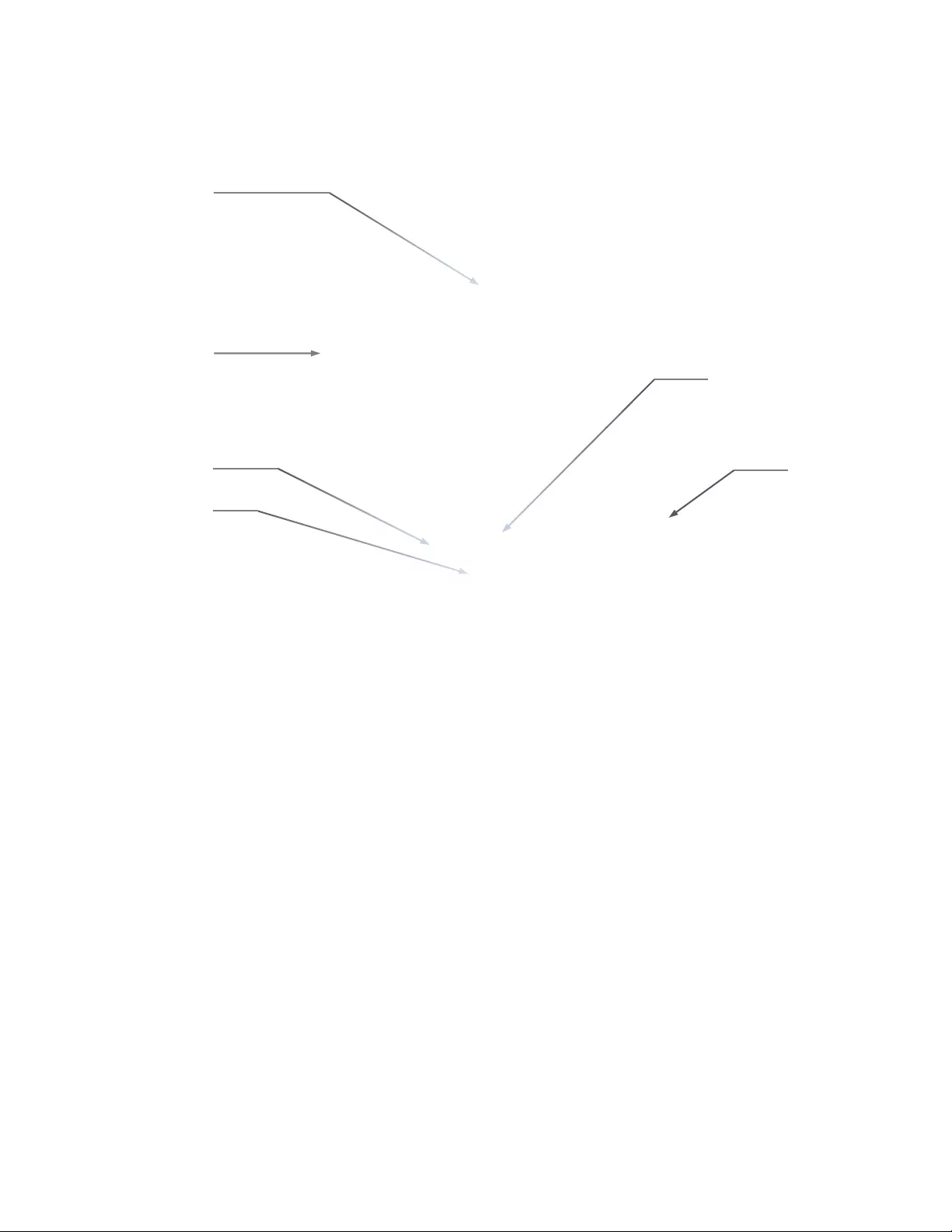
RoboSHOT HDMI Series Cameras
RoboSHOT HDMI Series Camera Manual - Document Number 342-1001 Rev A Page 6 of 40
Image: RoboSHOT 12 HD PTZ Camera
Camera Front View with Feature Call-outs
1) Camera and Zoom Lens: This RoboSHOT model features a 12X optical zoom lens (12X in Super-Wide mode
and 10X in normal mode) that is built around an Exmor 1/2.8-Type, high-speed, low noise image sensor with a total
of 2.38 Megapixels for exceptionally precise HD video image acquisition in a small to medium sized co nference room.
2) Camera Support Arm: The RoboSHOT cameras use a single control arm for pan and tilt movements. Both
ends of the cast control arm are anchored with silent and smooth BLDC (brushless DC) direct drive motors. These
motors provide ultra-accurate and fast camera positioning and are capable of the slowest of crawls, which are suitable
for on-air use.
3) IR Sensors: IR sensors are built into the front of the RoboSHOT to receive IR signals from the IR Remote
Commander supplied with the camera. The IR sensors sit behind the Makrolon IR Window on the front of the base.
4) Multi-Color LED:
The multi-colored LED indicates the use states of the camera:
Purple LED is for Boot-up and Standby modes.
Blue LED is for normal operation and is a power on, ready condition.
The blue LED will blink when the camera receives a valid IR command.
Solid red LED is to indicate a tally function illuminating when the camera is on-air.
Blinking red LED indicates a fault conditi on.
Yellow LED illuminates during a firmware update.
5) Logo: Really Cool Logo Badge (RCLB) is located on the IR Wi ndow.
6) Camera Base: Cast zinc alloy base for strength and stability, powder coated for toughness with fine texture.
②
①
③
④
⑤
⑥
Color: Silver and Black
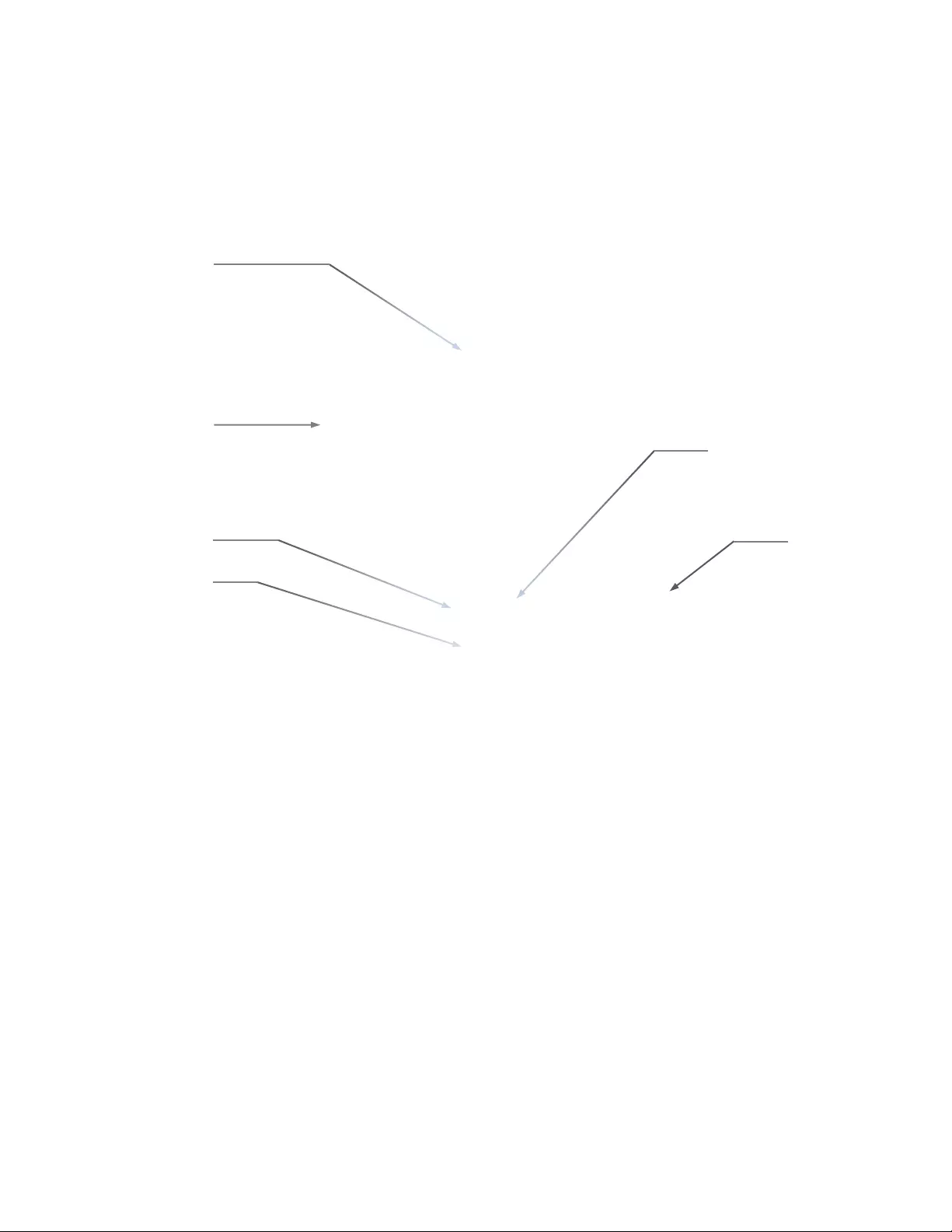
RoboSHOT HDMI Series Cameras
RoboSHOT HDMI Series Camera Manual - Document Number 342-1001 Rev A Page 7 of 40
Image: RoboSHOT 30 HD PTZ Camera
The differences between the 12X model and the 30X models center around the power of the optical zoom lens and
overall color of the camera models. The 30X is available in both black and white.
1) Camera and Zoom Lens: This RoboSHOT model has a powerful 30X optical zoom lens that is built around an
Exmor 1/2.8-Typ, high-speed, low noise image sensor with a total of 2.38 megapixels for vibrant, detailed HD video
image acquisition in a large to medium sized room.
2) Camera Support Arm: The RoboSHOT cameras use a single control arm for pan and tilt movements. Both
ends of the cast control arm are anchored with silent and smooth BLDC (brushless DC) direct drive motors. These
motors provide ultra-accurate and fast camera positioning and are capable of the slowest of crawls, which are suitable
for on-air use.
3) IR Sensors: IR sensors are built into the front of the RoboSHOT to receive IR signals from the IR Remote
Commander supplied with the camera. The IR sensors sit behind the Makrolon IR Window on the front of the base.
4) Multi-Color LED:
The multi-colored LED indicates the use states of the camera:
Purple LED is for Boot-up and Standby modes.
Blue LED is for normal operation and is a power on, ready condition.
The blue LED will blink when the camera receives a valid IR command.
Solid red LED is to indicate a tally function illuminating when the camera is on-air.
Blinking red LED indicates a fault conditi on.
Yellow LED illuminates during a firmware update.
5) Logo: Really Cool Logo Badge (RCLB) is located on the IR Wi ndow.
6) Camera Base: Cast zinc alloy base for strength and stability, powder coated for toughness with fine texture.
②
③
④
⑤
⑥
①
Available in Black or White Versions
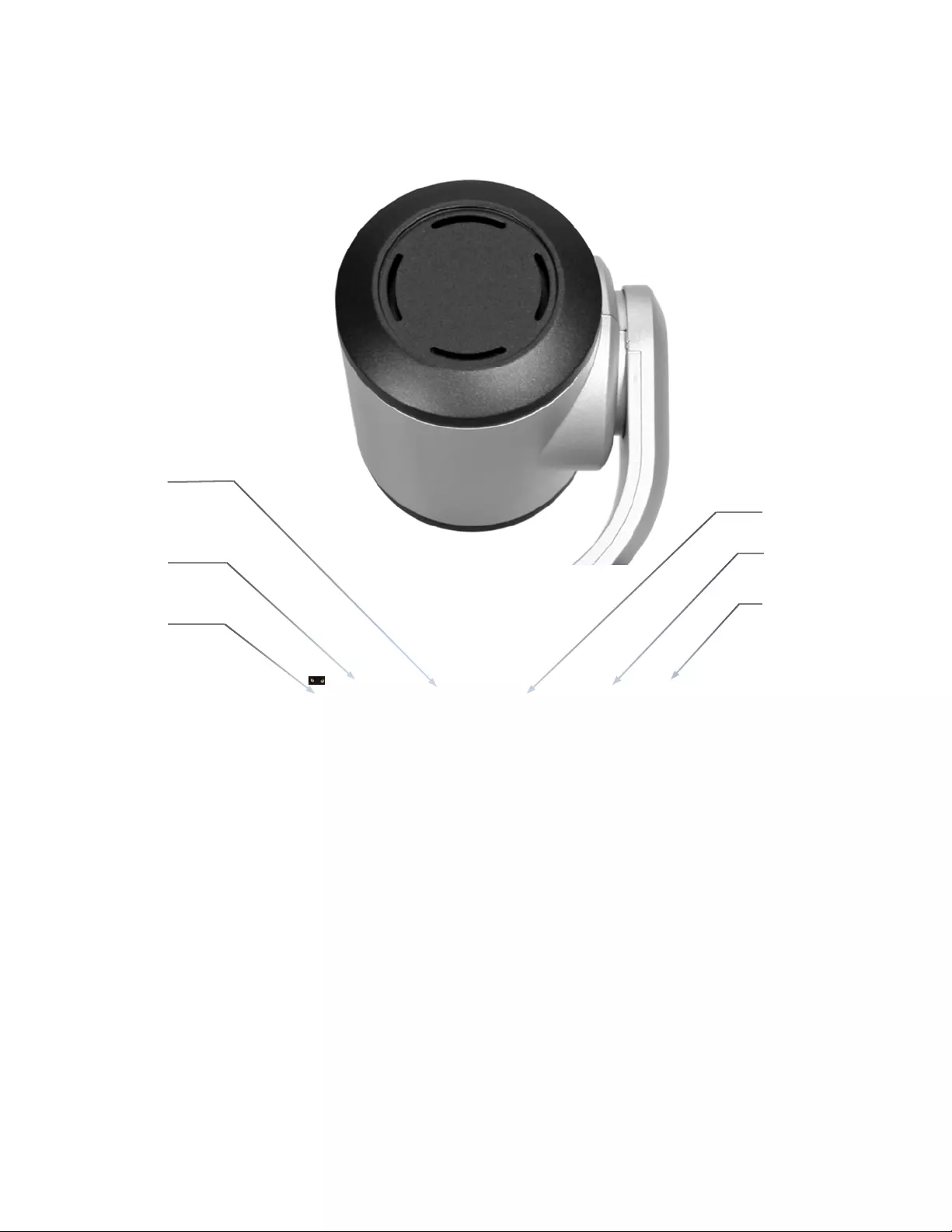
RoboSHOT HDMI Series Cameras
RoboSHOT HDMI Series Camera Manual - Document Number 342-1001 Rev A Page 8 of 40
Image: RoboSHOT 12 and 30 Rear Panel Conn ections
Rear panel connections are identical for both models (RoboSHOT 12 shown).
1) CAMERA SETTINGS: DIP switch settings for IR remote fre quency, baud rate and image flip can be co nfigured
on these switches. See the Switch Settings page for additional information.
2) HD VIDEO SELECT: A rotary switch allows the user to choose the HD video output resolution. See the Switch
Settings page for additional information.
3) NETWORK CONTROL Port: The Ethernet 10/100 port allows the camera to be controlled from embedded web
server with a web browser or through Telnet session.
4) RS-232 Port (Color Coded Blue): The RS-23 2 port accepts modified VISCA protocol for camera control over a
Cat-5e cable. This port also acts as an IR Forwarding port with the Quick-Connect SR or Quick-Connect DVI/ HDMI
interfaces, which allows the user to transmit 3
rd
party IR signals through camera to the head-end.
5) HDMI Connector: HDMI video output jack (the output Color Space is d efa ulted to YCbCr for HDMI, but can be
switched to sRGB for DVI-D only video devices).
6) Power Jack: The 12 VDC, 3.0 Amp power connector is on an EIAJ-04 ja ck with a positive center.
②
③
④
⑤
⑥
①
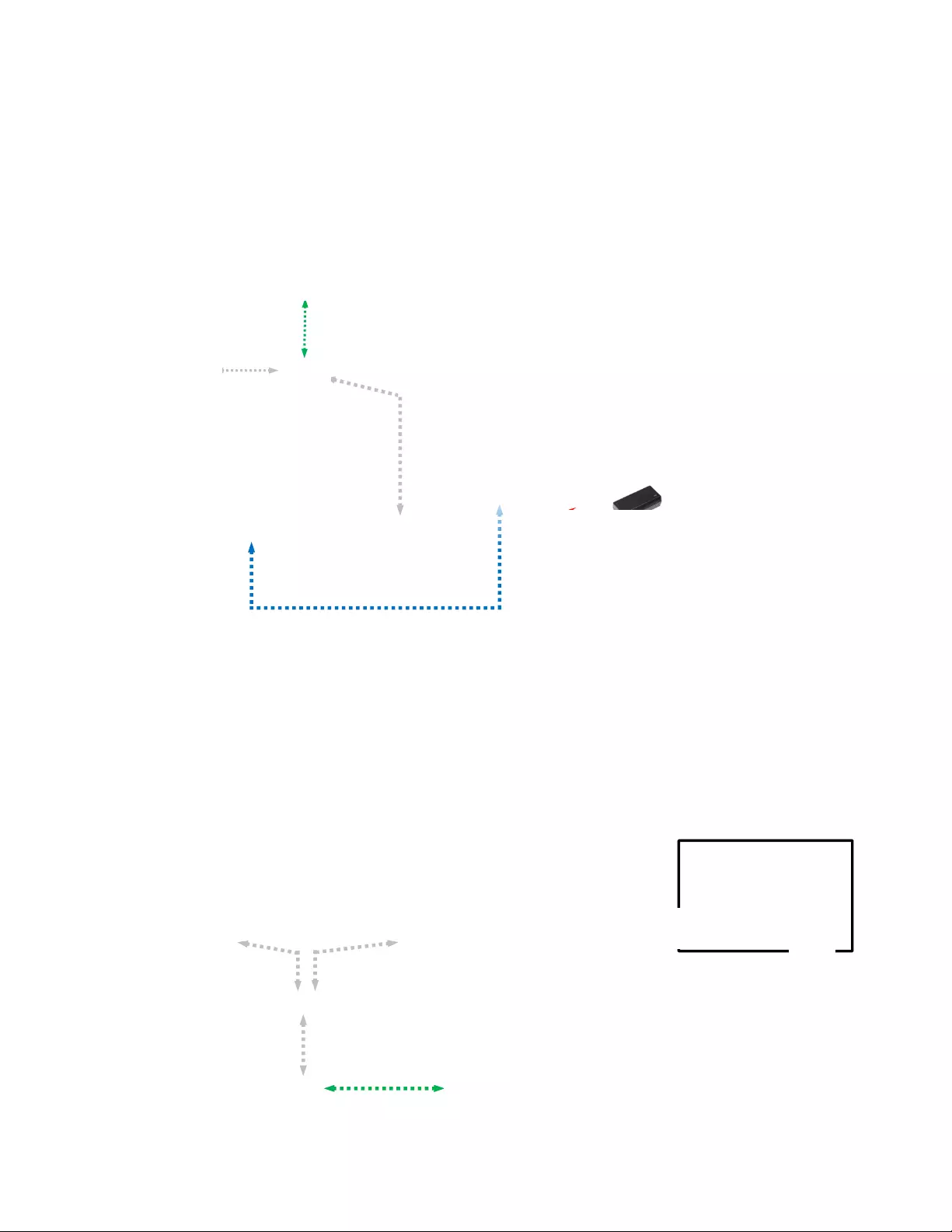
RoboSHOT HDMI Series Cameras
RoboSHOT HDMI Series Camera Manual - Document Number 342-1001 Rev A Page 9 of 40
S
YSTEM
C
ONFIGURATION
E
XAMPLES
Diagram: Simple Connectivity Example of the RoboSHOT HDMI Cameras
RoboSHOT HDMI camera connected ProductionVIEW™ Precision Camera Controller, Presentation Switcher and
HD Monitor.
Diagram: Example of the RoboSHOT HDMI Camera in UC Conferencing Application
RoboSHOT 12 HDMI came ra connected to Room PC with ca pture card and UC Application.
Rear View of
RoboSHOT HDMI
Camera
RS-232 Cat-5e
Color Coded Blue
12VDC, 3.0 A
Power Su
pp
l
y
HD Monitor
(Simulated Video Feed)
ProductionVIEW
Precision Camera Controller
Network Connection for Camera
Configuration and Control (web
server built-in to camera for
browser based or Telnet control).
HDMI Video
12 VDC, 3.0 Amp
Power Supply
PC with HDMI
Capture Card and
UC Application
Far End Video with browser
window open to RoboSHOT web
server for camera control over the
network.
PC Video HDMI to Capture Card
RoboSHOT 12 HDMI
Browser window
open with RoboSH O T
camera control page
Ethernet Ethernet
IP Network
Ethernet
Ethernet
Network
HDMI
Presentation
Switcher
HDMI
HDMI
More RoboSHOT HDMI Cameras
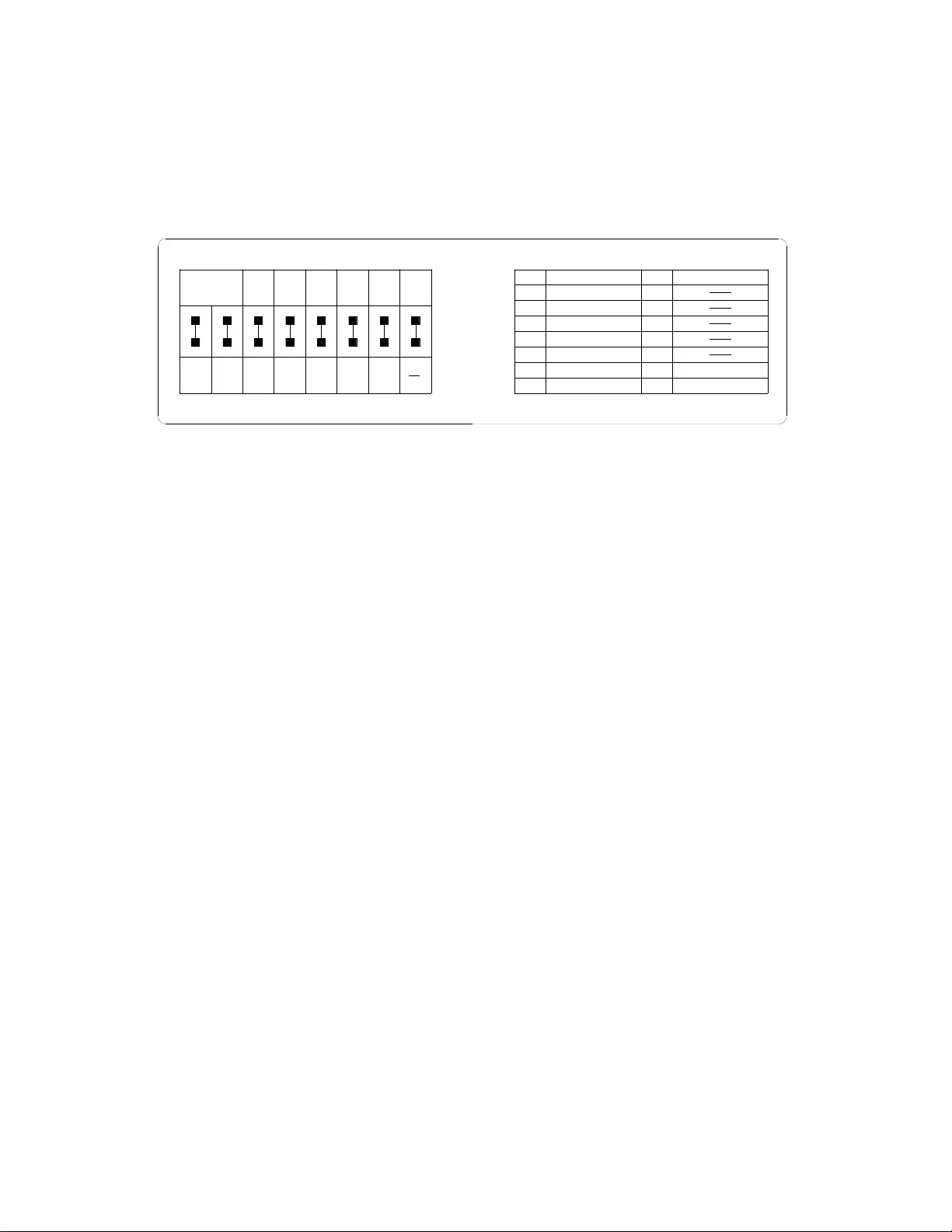
RoboSHOT HDMI Series Cameras
RoboSHOT HDMI Series Camera Manual - Document Number 342-1001 Rev A Page 10 of 40
ROBOSHOT HDMI SWITCH SETTINGS
The RoboSHOT cameras control the resolution of the video signal. There is, as explained on the page 10, a rotary
switch to set the HD video resolution and a set of eight (8) DIP switches that determine certain camera functions.
See drawing and Description on how to setup the camera.
Drawing: DIP Switch and Resolution Label on the Bottom of the RoboSHOT
Setting the RoboSHOT Switch Gear:
① - Set the desired available HD output resol ution for the camera with the Rotary Switch.
② - Set the IR control frequency of the came ra if it is to respond to the IR remote control.
③ - If using the IR forwarding features with a 3rd party codec IR remote, set the IR OUT switch to ON (SW3).
④ - If inverting the camera, turn the IMAGE FLIP ON (SW4).
⑤ - Fo r the RoboSHOT 12X model only, set the Super-wide mode to ON for a 12X, 73º horizontal super-wide angle
of view. Normal mode will produce 67.2º horizontal field of view (HFOV). The RoboSHOT 30 does not have a
Super Wide mode.
⑥ - Set the Baud Rate DIP switch (SW6) to 9600bp s for most appl ications. Default is 9600 bps systems.
⑦ - Set the color space for HDMI (YCbCr ) or for DVI-D (sRGB).
⑧ - Setting all DIP switches DOWN with a power cy cle loads the default camera settings. Return DIPs to desired
operating position after power cycle.
Note: Switch 8 is reserved for future use.
DIP Switch Settings Further Explained (DSSFE):
IR 1, 2 and 3 (SW 1 &2): A single IR remote has the capability of operating up to three different PTZ cameras
in a room. Use these selector DIP switches and the selector buttons at the top of the IR remote to select the
frequency.
IR OUT on/off (SW3): The IR output is sent out on the RS-232 RJ-45 jack on the back of the camera. Turning
on the IR output will allow IR signals to be transmitted over the Cat-5 cable to the head e nd.
Image Flip (SW4): To invert the camera, turn the IMAGE FLIP ON (switch down).
Super-Wide Mode: Super-wide works only with the RoboSHOT 1 2 model and allows the camera to switch from
67.3º wide end HFOV to a Super Wide 73º wide end HFOV.
Baud Rate (SW6): The options for bau d rate are either 9600 or 38 ,400 bps. The 9600 bps works best with Cat-
5e over distance. Use 38,400 bp s for short control lines only.
DIP Switches (SW7 & 8): Not used for operation, please leave these DIP switches up or in the OFF positio n.
IR 1
1 & 2 UP
ON
DIP SWITCH SETTINGS
81234567
HD VIDEO RESOLUTION SELECT
720p/59.94
1080i/59.94
0
1
2
3
4
5
6
7
8
9
A
B
C
D
E
F
1080p/59.94
1080i/60
1080p/60
720p/50
21543768
IR 2
ON IR 3
ON
IR
OUT
OFF
BAUD
9600
bps
38,400
bps 1080i/50
1080p/50
HDMI
COLOR
YCbCr
8
OFF
IMAGE
FLIP
OFF
ON
SUPER
WIDE
OFF
ON
720p/60
1080p/30
1080p/25
sRGB
COLOR
② ①
③ ④ ⑤ ⑥ ⑦
All Down
with Power
Cycle for
Defaults
⑧
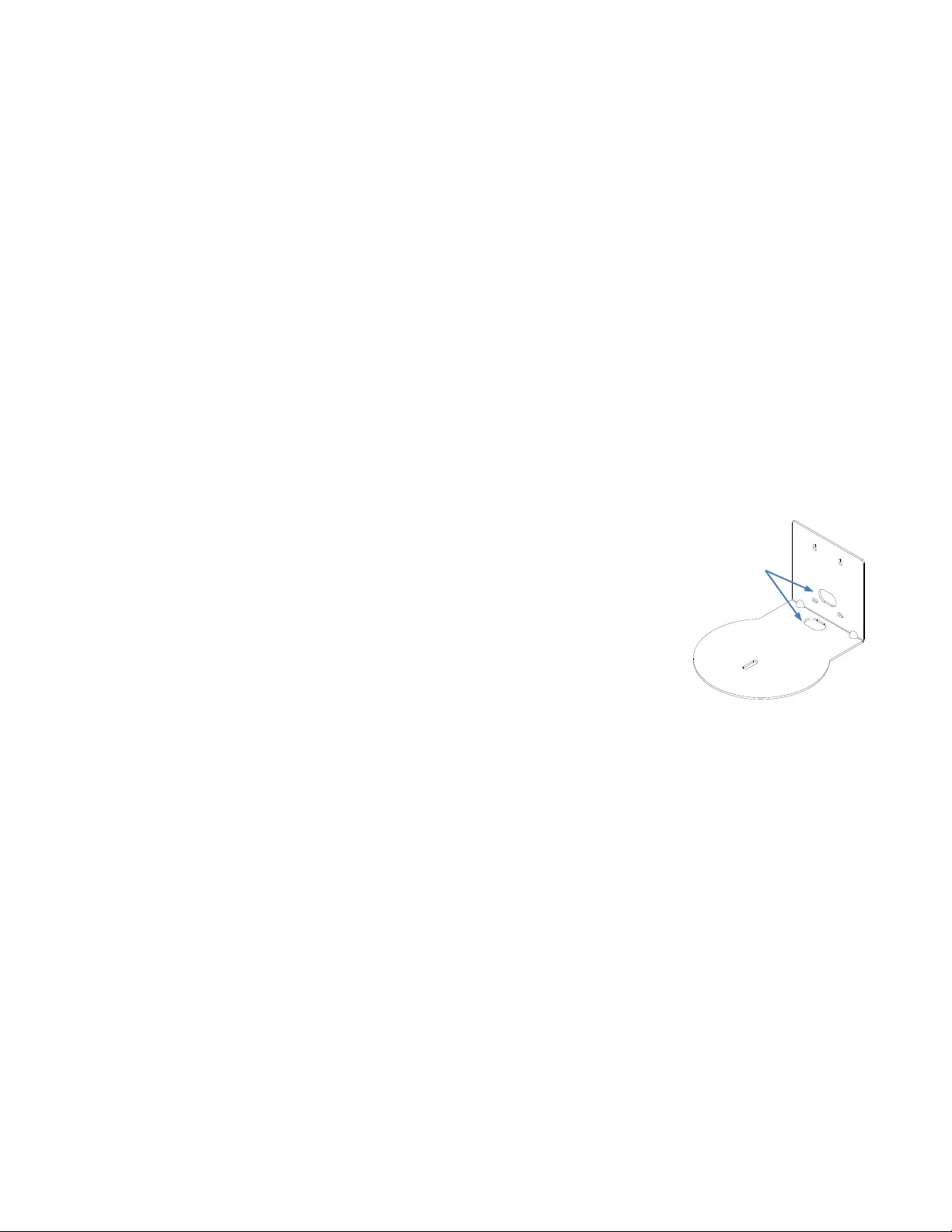
RoboSHOT HDMI Series Cameras
RoboSHOT HDMI Series Camera Manual - Document Number 342-1001 Rev A Page 11 of 40
I
NSTALLATION
B
ASICS
:
All RoboSHOT cameras includ e a Thin Profile Wall Mount for…wall mounting the camera. There are options for IN-
Wall™ mounts and IN-Ceiling™ Half-Re ce ssed as we ll.
Pre-Installation
Choose a camera mounting location while paying close attention to camera viewing angles, lighting conditions,
possible line of site obstructions, and checking for in-wall obstructions where the camera is to be mounted.
Always pick a mounting location that will optimize the performance of the camera .
Please locate the camera to enable easy positioning of the camera body with the ability to point down and away
from the ceiling and a pile of fluorescent lighting cell s. Cameras generally don’t like to be swamped with
fluorescent light and nobody sits on the ceiling anyway.
The included RoboSHOT wall mo unt can be m ounted directly to a 2-gang wall b ox or can be mounted t o the wall
using the provided dry wall anch ors.
RS-232 Cabling Notes:
For RS-232 cabling, use a standard Cat-5 (if you can still find Cat-5) or Cat-5e/6 cable with real RJ-45
connectors crimped on by real crimpers (568B termination) from the camera’s RS-232 Port to the
controllers RS-232 port. If the camera is connected to a third-party control system (such as AMX or
Crestron), a DE-9F (also called a DB-9F in some circles) to RJ-45F control adapter is supplied.
Determine Camera Mount Location and Mount
After determining the optimum location of the camera, route the required cables
(HDMI, Power and RS-232) from the camera to the head-end. There are two
cable management pass-throughs on the provided mount; one in the back to
pass-through into the wall and one in the platform to allow the cabling escape
straight down behind a video monitor.
If the wall mount is to be mounted on a 2-gang wall box, use the screws supplied
with the wall box cover plate to attach the Thin Profile Wall Mount Bracket. If
mounting to drywall with wall anchors, use the four (4) quality wall anchors and
screws provided.
The mounting holes are slotted and are 90° opposing to provide easy leveling.
Level the mount and place the camera on the mount. Connect the marked and
tested Cat-5e cables to the appropriate RJ-45 jacks. Check the level again to
avoid any of those weird Batman camera angles. Use the provided ¼”-20 x .375
mounting screw to attach the Camera to the mount.
Power Up
Connect the supplied 12 VDC, 3.0 Amp power supply to a power outlet
The camera will wake up and initialize (this will take a few seconds since
RoboSHOTs use a Li nux OS). When an image is available, the camera is ready
to accept control information from the IR remote, RS-232, Telnet or embedded
web server. We recommend that since there are 4 ways to control the
RoboSHOT, pick one and run with it.
Use a level to
level the mount…
Cable Slots in back
& platform of mount
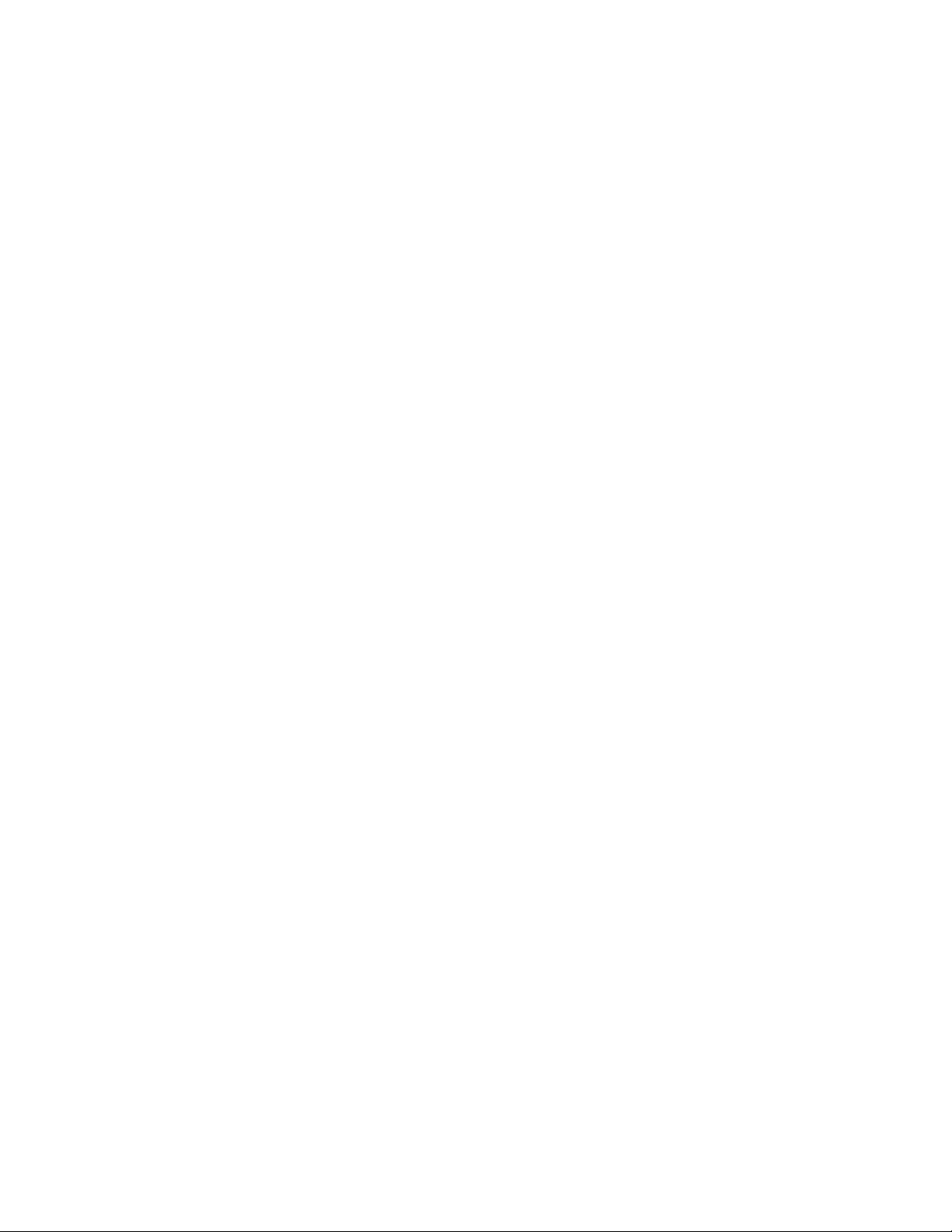
RoboSHOT HDMI Series Cameras
RoboSHOT HDMI Series Camera Manual - Document Number 342-1001 Rev A Page 12 of 40
C
ONTROLLING THE
C
AMERA
IR Remote Commander
The following functions are accessible with the Vaddio IR remote:
Camera Power On/Off (Toggle on/off same button)
Back Light Compensation (Toggle on/off same button)
Data Screen: Toggle on/off the OSD for the RoboSHOT’s IP/MAC Address
Camera Select (the remot e can operate 3 cameras (with 3-IR Freq.)
Pan/Tilt and Home controls with Reverse and Std. Pan dire ction
Pan/Tilt Reset
Auto Focus (Toggle on/off same button)
Zoom In/Out controls Wide & Telephoto
Fast speed controls (W & T)
Slow speed controls (W & T)
Manual Focus On/Off control (Toggle on/off same button)
Near (-) adjustment
Far (+) adjustment
Six (6) pan/tilt/zoom positioning presets (1 through 6)
Preset Set (store)
Preset Reset (clear)
Red LED that indicates IR Tran smission and battery level
The IR Remote operational characteristics are as follows:
Preset Activation: IR Remote is limited to executing Presets 1 through 6
Tri-Sync Speed on Preset: If a global Tri-Sync speed is stored in the preset by the user/admin, then that
speed is used. If no Tri-Sync speed is assigned, then a default (medium) speed will be used.
Preset Store: IR Remote is limited to positional (PTZ) type presets. To set a preset, position the camera, hold
down the Preset Button and touch the one of the preset numbered buttons 1 through 6.
Telnet Control Examples
The following Telnet* command s are available through the Ethernet Port.
Camera Home
Camera Pan (left, right and speed - real-time operation)
Camera Tilt (up, down and speed - real-time operation)
Camera Zoom (zoom in/out/stop and speed - real-time operation)
Camera Store Preset (Gets or Sets 16 presets with global relative PTZ [Tri-Sync] speed control to destination)
Camera CCU(Gets or sets current image control values, sets in 1 of 3 CCU presets)
(AWB or manual w/Red and Blue gain, BLC on/off, Auto Iris or manual with Iris value and Gain, Detail and Chroma)
Camera Standby (Gets or sets standby power mode - camera uses less power in this mode)
Help (displays CLISH syntax)
History (command histor y)
Network Ping (send ICMP ECHO_REQ UEST to network hosts)
Network Settings (Gets MAC address, IP address, Subnet Mask, Gateway and NTP server address)
System Factory Reset
System Reboot
Version (system version information)
Exit (ends Telnet session)
*
Please see the full and actual Telnet command list at the end of this manual for the actual command set.
Vaddio
IR Remote
Commander
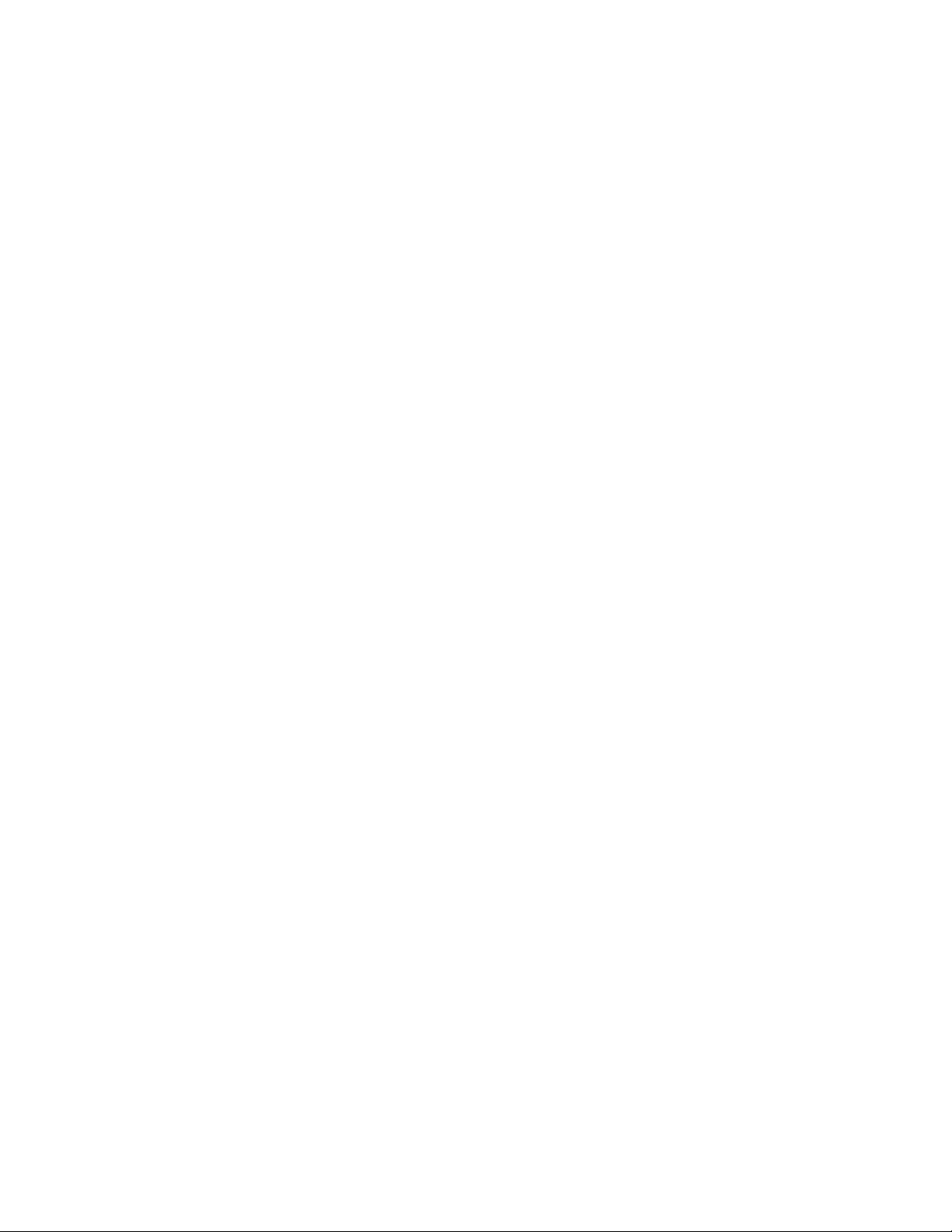
RoboSHOT HDMI Series Cameras
RoboSHOT HDMI Series Camera Manual - Document Number 342-1001 Rev A Page 13 of 40
T
HE
S
CREEN
S
HOT
T
OUR
The RoboSHOT camera platform uses a Linux OS and has a built-in web server. The internal web pages will allow
control of the attached camera via an Ethernet network connection. These web pages will allow the user or
administrator to control the camera, set PTZ presets, set security passwords, change the IP address, view
diagnostics, access the firmware up grade page and more!
Compatible Web Browsers
You may ask, “What are the approved web browsers that work with the RoboSHOT’s embedded web server?” The
answer is Chrome
®
(latest version), Firefox
®
(latest version), Internet Explorer
®
(versions 8 through 11) and Safari
®
(versions 6 and 7) have been tested thoroughly with RoboSHOT and are compatible.
DHCP IP Set-up (Dynamic Host Configuration Protocol)
DHCP Set-up (skip this section if Static IP). If the LAN has a DHCP (dynamic host configuration protocol) server,
then the IP address, gateway and routing information will automatically be assigned. The software is defaulted to
DHCP and will attempt to dynamically obtain an IP address using DHCP, but it will fall back to the default address of
(169.254.1.1) if no DHCP server can be found.
Static IP Set-up:
The static IP can be assigned either through the network or directly to a computer using a cross-over cable.
Depending on the age of the co mpute r, you may not need a cross-over cable. Either way the step s are the same fo r
network or direct connection to a computer. The default address of the camera is 169.254.1.1 and the Subnet mask
is 255.255.0.0. Different computer OS types all have their own way of doing things (without question), but they are
essentially doing the same stuff, changing the IP address so the web pages of the RoboSHOT are accessible.
Screen Shot: Login
The RoboSHOT webserver is intended as a user’s camera control page at one level, and an administrator’s
management tool at another level, which requires password authentication for access.
The Login Page will appear if there is a user name assigned by the administrator. Assigning a user name can limit
access to the admin menus by a general user.
By default, the User name is: user, and the password for the User account is: password.
The Administrator can set the name and password for the User account.
By default, the Admin user name is: admin, and the password for the admin account is: password.
If a user or an admin logs in through this screen, then the next page shown will be the camera control page.
The user will only have access to the camera control page.
The Admin will have complete access to all web pages.
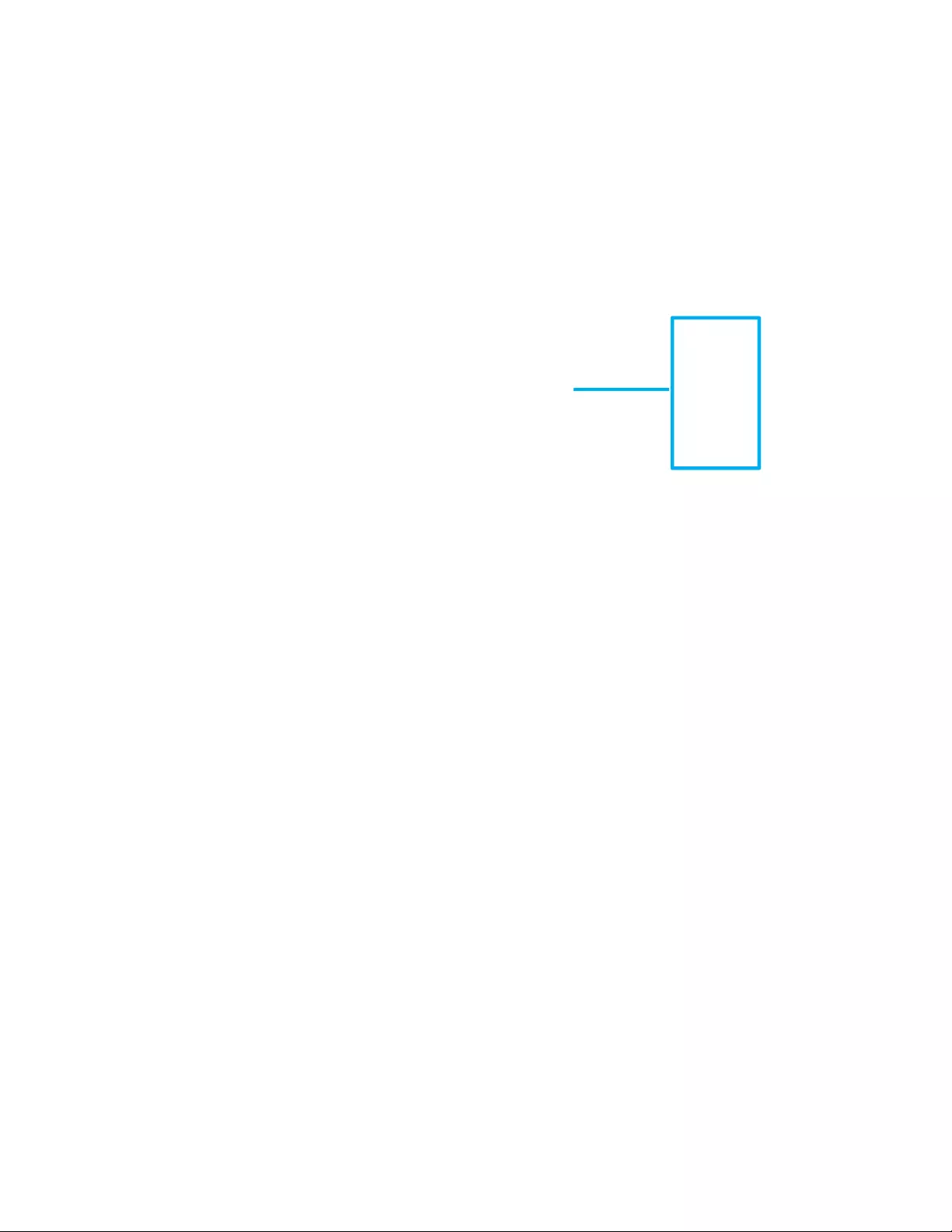
RoboSHOT HDMI Series Cameras
RoboSHOT HDMI Series Camera Manual - Document Number 342-1001 Rev A Page 14 of 40
Screen Shot: Camera Control Page
This web page provides acce ss to the camera controls for the User and the Admin.
1) Pan, Tilt and Home Controls: These intuitive controls use the up/down and diagona l arrows for camera pan and tilt. The
center button will move the camera to the home position.
2) Zoom Control: The camera’s zoom lens ca n be controlled with the “+” to zoom-in and the “-“to zoom out.
3) Focus Control: Pop up allows the choice of Auto-focus or manual focus with near (+) and far (-) manual focus buttons.
4) Pan/Tilt and Zoom Speed Controls: The speed for both the Pan/Tilt and Zoom controls can be adjusted with the three (3)
sliders in this section. For tighter shots, it is recommended that the slo wer speed is used. These controls are for real-time
camera movements only.
5) Standby: The Standby control puts the camera in low power mode and effectively puts the RoboSHOT to sleep. The camera
will pan 90º from center and 30º do wnward (t o not collect du st on the lens). When the c amera is inverte d (ceiling moun ted)
the camera will pan 90º from center and 30º do wnward. If the system is on, then the b utton will be blu e and controls will be
visible. If the button is red, no controls ar e accessible a nd the scree n states: Device is in standby. Click to po wer-up, then
you’ll know what to do.
6) Camera Presets: Twelve (12) camera position presets can be recalled simply by clickin g a preset n umber.
7) Store Preset Button: Clicking the Store button opens up a Store Preset pop-up dialog box. To set presets, set up the
camera shot, click on choice of preset numb er (1 through 12). The preset is stored and the dialog box closes. T he Store
Preset dialog bow will prompt the operator to enter the T ri-Sync speed to the stored camera preset and if the current color
settings are to be stored with the preset too (see the ne xt page).
8) CCU Scenes: The user has access to the CCU scenes set and stored on the Admin pages. There are three (3) user
definable presets and six (6) presets prec on figured b y the technical folks at Vaddi o (reall y Scott set them all) that are mean t
to be used in certain lighting scenarios. These lighting presets included: Automatic, Incandescent Hi, Incandescent Lo,
Fluorescent Hi, Fluorescent Lo and Outdoor.
➊
➍
➋➎
➏ ➐
➌
➑
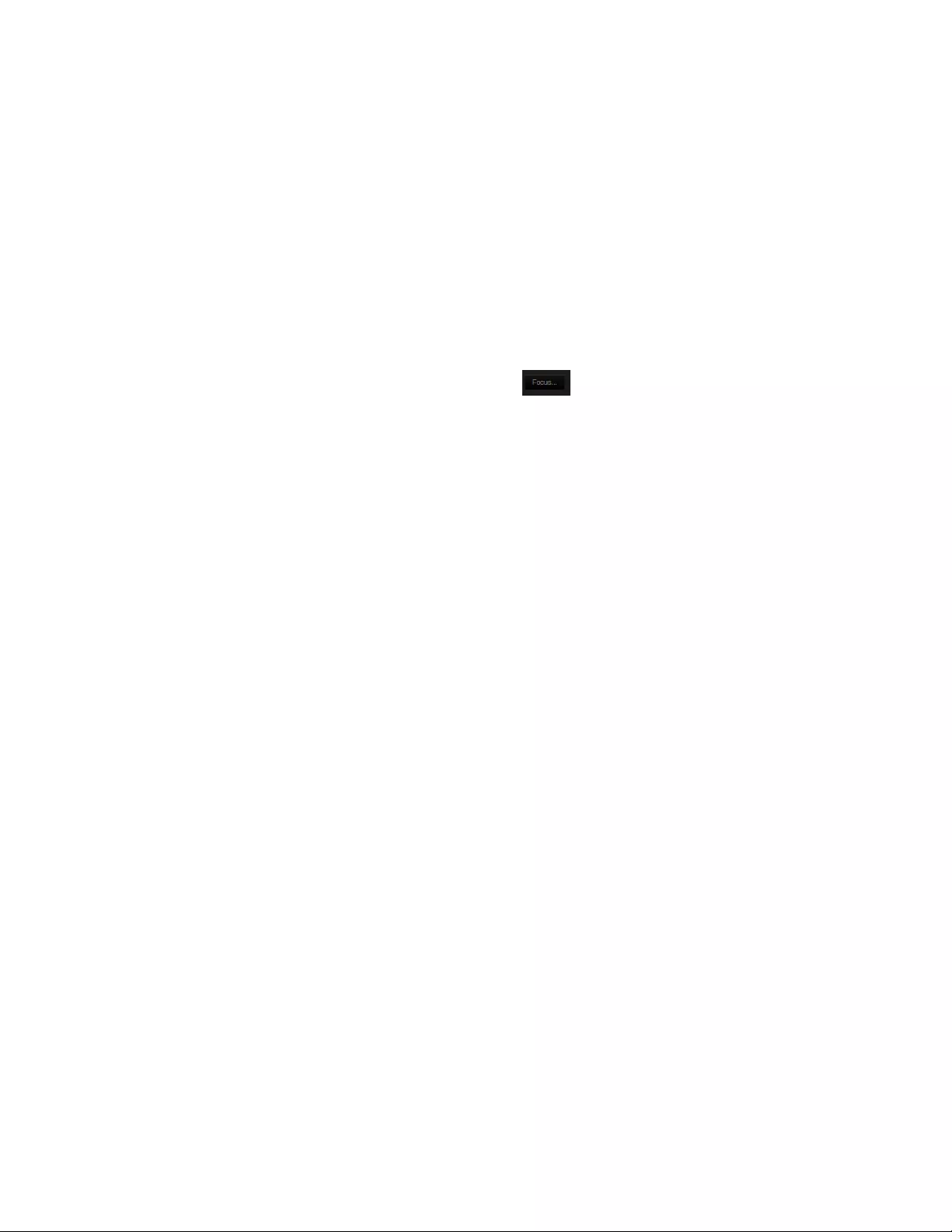
RoboSHOT HDMI Series Cameras
RoboSHOT HDMI Series Camera Manual - Document Number 342-1001 Rev A Page 15 of 40
Screen Shot: Storing Presets
1) Store Preset: When the Store Preset button is clicked (point 6 on previous page), the Store Preset dialog pops into
existence. To save the current camera shot, click one of the Preset buttons (1 through 12), the button will be highlighted
and the dialog box will present the Tri-Sync controls and if the CCU se tting are to be kept with the preset.
2) Save with Tri-Sync and Setting the Tri-Sync Speed: The Tri-Synchronous Motion algorithm in the RoboSHOT
cameras is capable of moving all three (pan, tilt and zoom) axes simultaneously. The algorithm calculates the PTZ
position so pan, tilt and zoom start at the same time and arrive at the preset subject simultaneously. Tri-Sync speed
is speed at which all other presets will use to get to the preset being stored. All axes will launch at the same time and
if the next preset position is not too close or too far, axes should simultaneously arrive at the preset location. Storing
the preset with Tri-Sync is fairly straight forward. Here’s a quick method to set Tri-Sync:
a) Position the first preset, click on Store Preset and click on Preset 1. Check the Save with Tri-Sync box. Move the
tri-Sync speed slider to about the appro ximate position above (about 1/3 up the spee d scale). This is the speed
that all the other presets will use to get to this Preset 1. The speed is stored with the destination preset. Click on
Save to store the camera location and Tri-Sync speed.
b) Set another camera position, and try a different pan, tilt and zoom position and click on Store Preset. Click on
Preset 2 through 12, click on the Save with Tri-Sync bo x and set the slider to about ½ way this time and click on
Save. These two presets are stored with different preset destination speeds.
c) Click between these two recently stored presets and note the different speeds applied to the 2 presets.
Tri-Sync Notes: If a preset is very close to the previous preset, like within10º with no change in zoom, it certainly
doesn’t need to be Tri-Sync’d. If a preset is super-fast and off-air, Tri-Sync won’t be of much use either. Tri-Sync is a
cool tool to set for on-air shots, but the process of setting the speeds will need some practice.
3) Store with Current Color Settings: To save the currently assigned CCU scenes settings, check this box.
4) Click Save or Cancel to exit this pop-up dialog box.
➊
➍
➋
➌
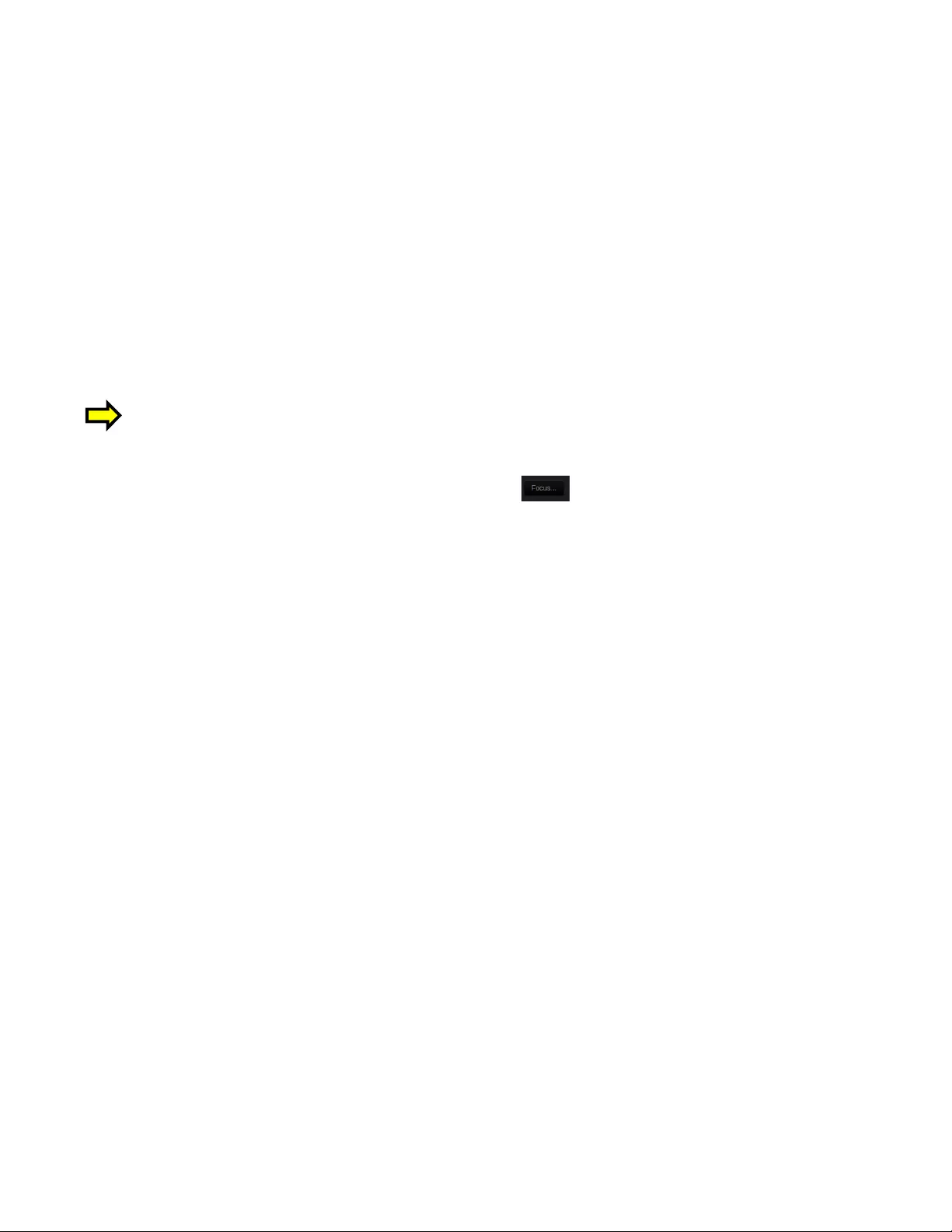
RoboSHOT HDMI Series Cameras
RoboSHOT HDMI Series Camera Manual - Document Number 342-1001 Rev A Page 16 of 40
Screen Shot: Admin login from the Camera Contr ol Page
On the security page, which will be reviewed at a bit later in the tour, allows the Admin to set the system to allow
automatic guest access to the main camera control pa ge. If guest access is turned on by the Admin, then system wil l
open to the camera control page and an additional Admin Login is provided.
The default Admin password is: password.
Admin
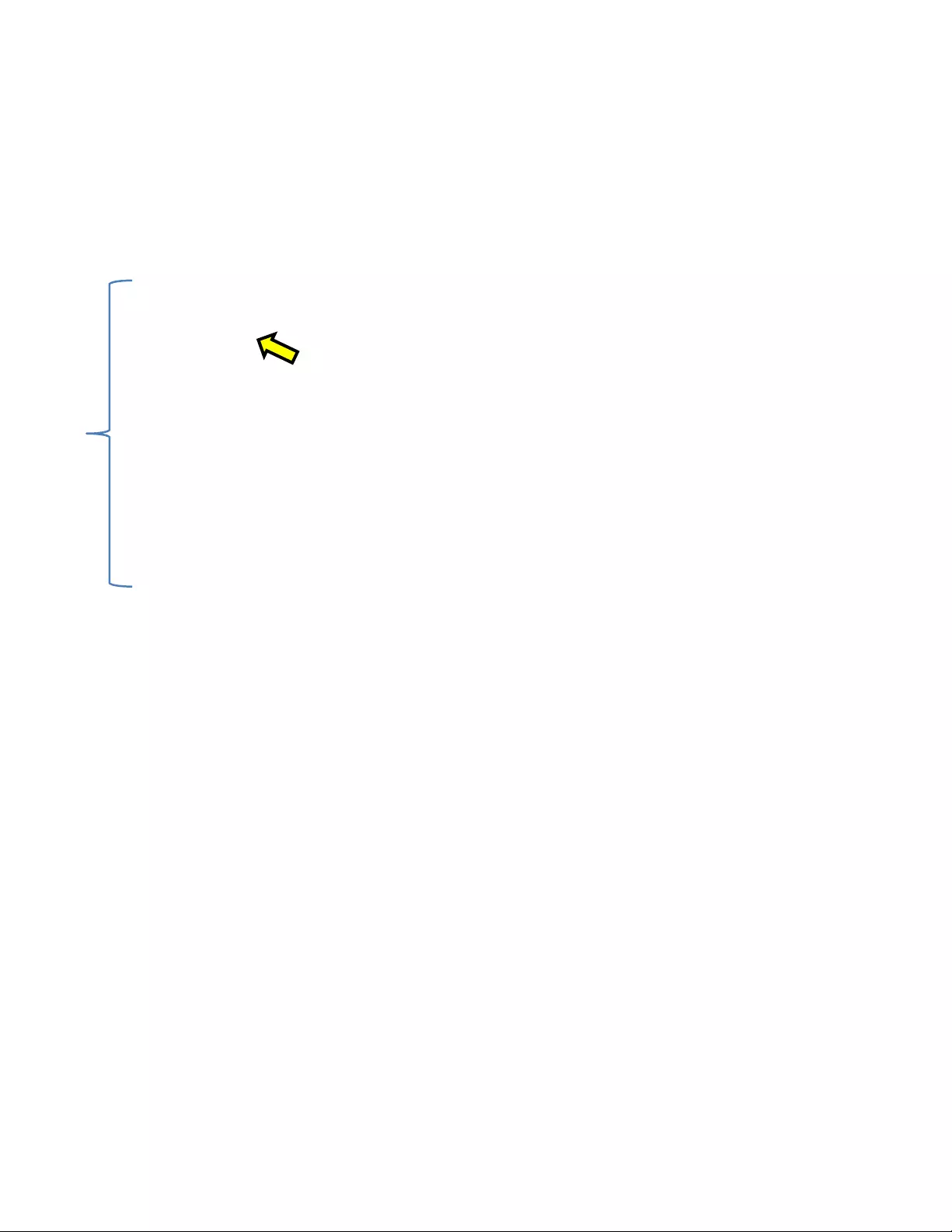
RoboSHOT HDMI Series Cameras
RoboSHOT HDMI Series Camera Manual - Document Number 342-1001 Rev A Page 17 of 40
Screen Shot: Admin Menu - Camera Settings
Once the Admin logs in, then all the admin menu buttons appear on the left side of the screen. The first menu after
Camera Controls is Camera Settings.
1) Load Preset at Startup: Check this box to mo ve the cam era to a predefined preset location when the camera
powers up. Use the pull down menu to select the Preset 1 through 12 to be loaded wh en this box is checked.
2) Load CCU Scene at Startup: Check this box to load a CCU Scene into the camera when the camera powers
up. The pull down menu will allow the selection of one of the 6-factory scenes, or one of the 3 custom scenes.
3) CCU Scenes: Click on any of these 9 buttons to load one of the CCU scenes into the camera. These Scenes
can be fine-tuned if changes are needed, and stored into any of the three User defined scenes.
4) Color Settings: When painting or shading camera scenes for specific lig hting situations or environment s, these
parameters can be adjusted for matching cameras in the same area. The parameters within the Color Settings
section are defined below (top to bottom):
Auto Iris Check Box: When checked, the camera will operate in Auto Iris mode, when unchecked, the
camera will be in Manual Iris mode and allow adjustment of Iris and Iris Gain levels.
Iris: Move adjustment slider as required to adjust the iris opening. A numeric value will be displayed in the
box to the right of the slider.
➊
➍
➋
➎
➏
➐
➌
3
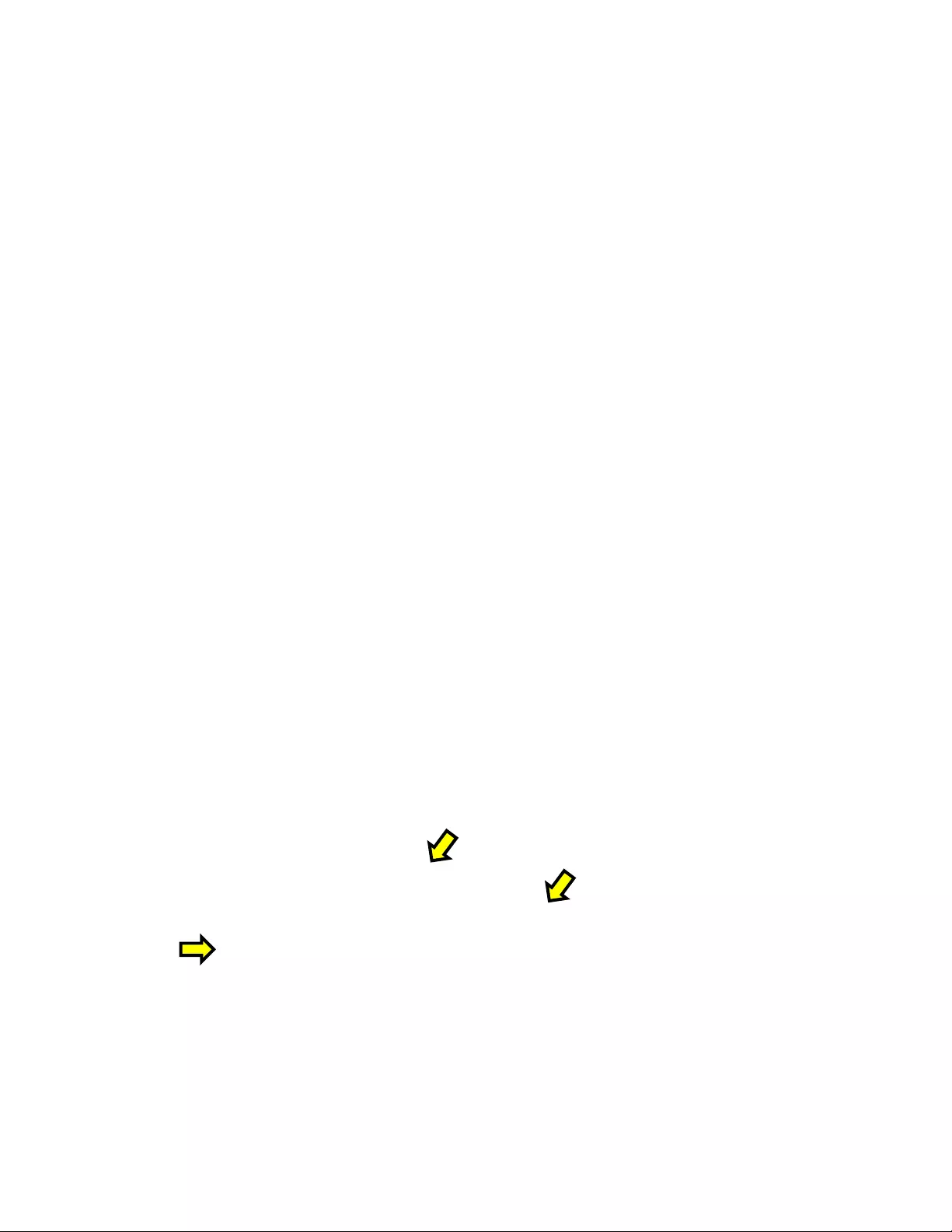
RoboSHOT HDMI Series Cameras
RoboSHOT HDMI Series Camera Manual - Document Number 342-1001 Rev A Page 18 of 40
Gain: Move adjustment slider as required for amoun t of iris gain desired. Num eric value will be displayed in
the box to the right of the slider.
Auto White Balance check box: When checked, camera will operate in Auto White Balance mode, when
unchecked camera will be in Manual White Balance Mode and allow for adjustment of Red and Blue Gai n.
Red Gain: Move the adjustment slider as require d for amount of Red Gain desired. A numeric value will
be displayed in the box to the right of the slider.
Blue Gain: Move the adj ustment slider as requi red for am ount of Blue Gain desired. Numeric value will
be displayed in the box to the right of the slider.
Back Light Compensation: When checked, Back Light Compensation will be applied to the camera if
camera is in Auto White Balance mode.
Detail: Move the adjustment slider as required for amount of detail (Aperture) desired. A numeric value will
be displayed in the box to the right of the slider. Note: If the detail is too high, the video can look grainy and
appear noisy too.
Chroma: Move the adjustment slider as required for the amount of Chroma (Color Vibrancy) desired. A
numeric value will be displayed in the box to the right of the slider.
5) Store CCU Scene button: Once the de sire d scene a djustments h ave been ma de,
this button will activate a pop-up m enu that can be used to store this scene into one
of the three User Defined Scene locations. These User Defined Scenes can be
named as required for clarity. These User Defined CCU Scenes can be adjusted
and re-saved at any time.
6) Custom CCU Scene Labels: The labels for the (3) User Defined customizable Scenes can be changed as
needed. Mouse the cursor into the appropriate window and edit the text. Press Save to store these changes or
press Cancel to exit this windo w.
7) Global Preset Non-Tri-Sync Speeds: When Tri-Sync Presets are not being used, then this section governs
the pan, tilt and zoom speeds between the camera presets. These will be defaulted to a nominal level, but can
be tailored to most any application.
Screen Shot: Admin Menu - Room Labels
The Room Labels menu allows the Admin to label the company name, room name, room phone and help phone on
a per RoboSHOT basis. The labels appear on every page at the top/middle of the page. Simply enter the room
information and click Save.
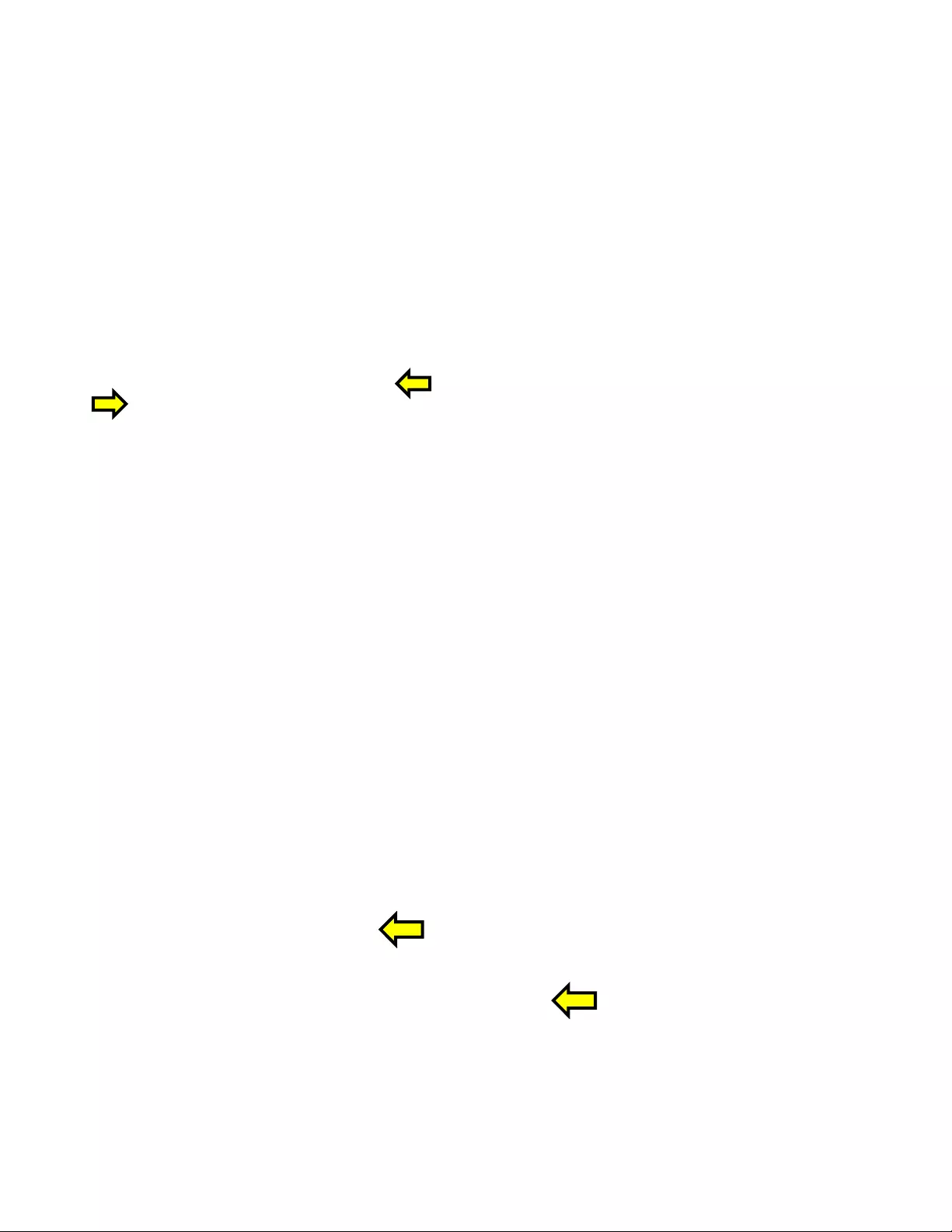
RoboSHOT HDMI Series Cameras
RoboSHOT HDMI Series Camera Manual - Document Number 342-1001 Rev A Page 19 of 40
Screen Shot: Admin Menu - DHCP Network Configuration
Under the Networking menu, The Network Configurati on and Network Interfaces are displayed. This is where the
Network administrator assigns eith er DHCP or a Static address and the associated parameters.
Notes: If the LAN has a DHCP (dynamic host configuration protocol) server, then the IP address, gateway and routing information will
automatically be assigned. The software is defaulted to DHCP and will attempt to dynamically obtain an IP address using DHCP, but it will fall
back to the default address of (169.254.1.1) if no DHCP server can be found.
Screen SHOT: Admin Menu - Static IP Configuration
If Static IP is used, the IP Address, Subnet Mask and Gateway are manually entered. Click on Save to keep the
Static IP information.
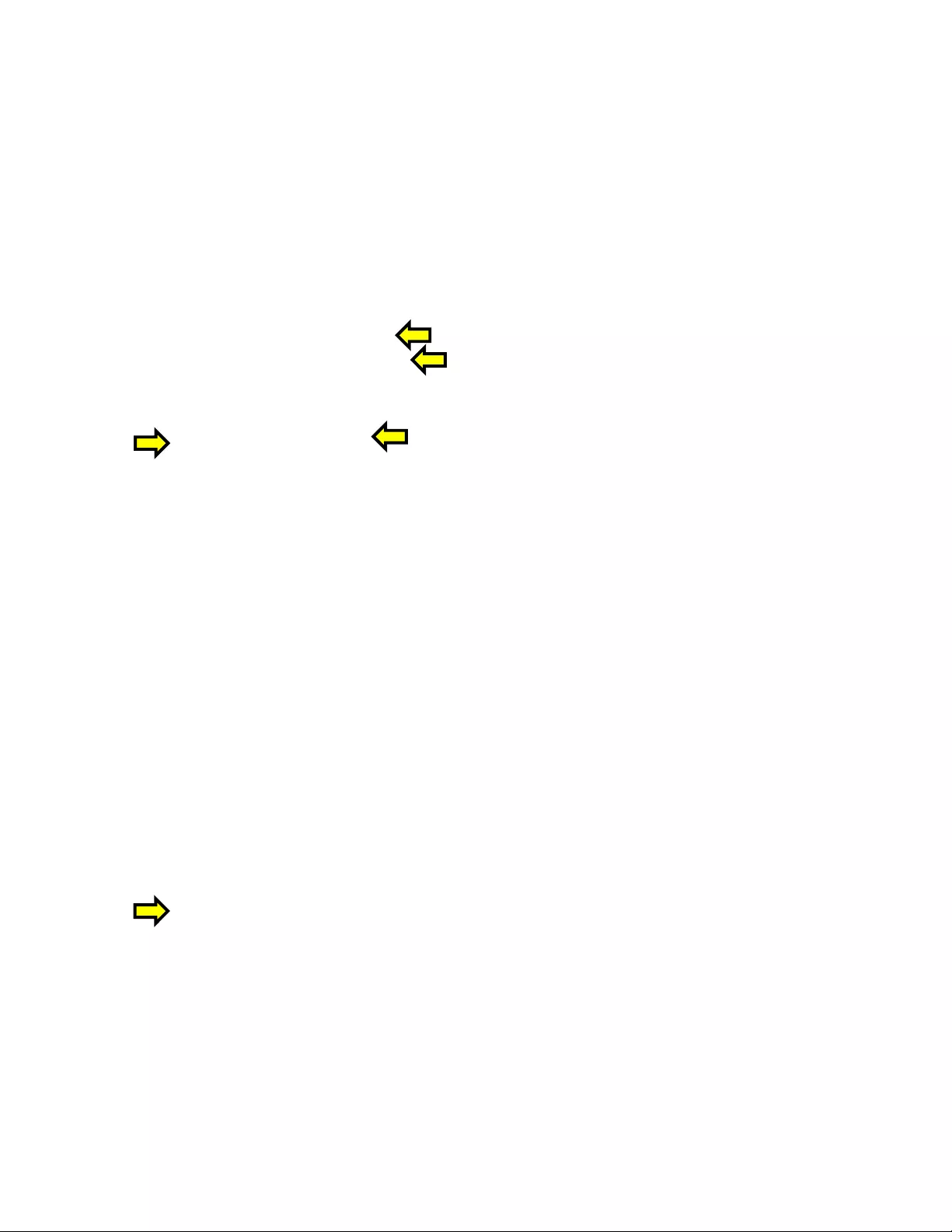
RoboSHOT HDMI Series Cameras
RoboSHOT HDMI Series Camera Manual - Document Number 342-1001 Rev A Page 20 of 40
Screen SHOT: Admin Menu - Security
The Security menu allows the Admin to set the Admin and User account names and passwords. There is only one “user” password
and only one “admin” password at any given time. If changes are made, click on Save to store the change (it’s best to write down
the new names and pass words). A Guest Access check box is provided to let any user access the camera control page without
logging in. An Admin Login is provided on the camera control page if the “Allow Guest Access” box is checked.
Screen Shot: Admin Menu - Diagnos tics
Diagnostics menu button will display a set of self-diagnostics. These diagnostics may help the Vaddio technical support team
diagnose a problem with the RoboSHOT camera.
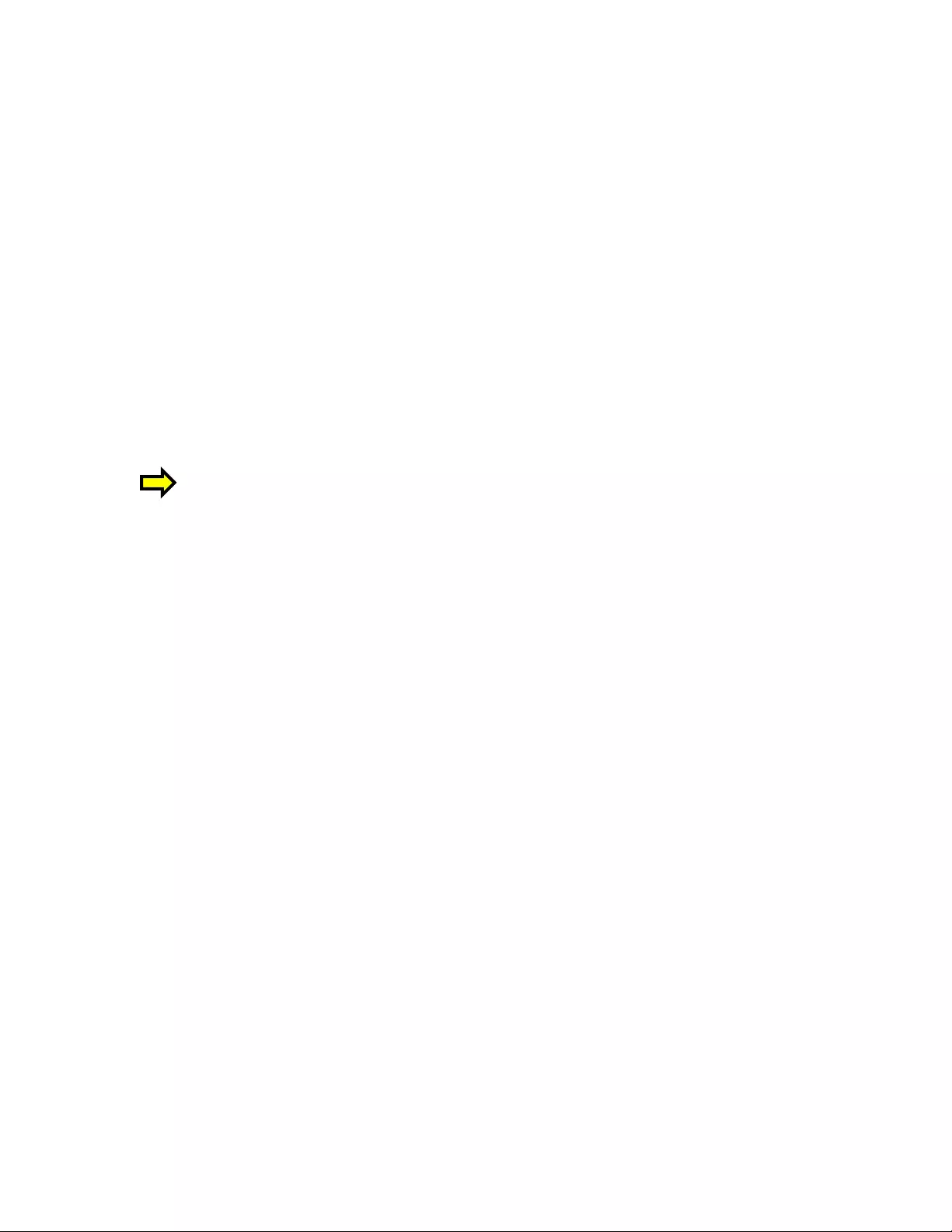
RoboSHOT HDMI Series Cameras
RoboSHOT HDMI Series Camera Manual - Document Number 342-1001 Rev A Page 21 of 40
Screen Shot: Admin Menu - System
The System Menu is where the System Info is displayed and Firmware Updates are performed. There will be firmware
updates and upgrades over the life of the camera. The file for the firmware update is chosen in this menu and the
update is started here too. A remote system Reboot and Restore to Factory Presets is also available.
1) Firmware Update: The file for the firmware update is chosen in this menu and the update is started here.
2) System Utilities: A remote system Reboot and Restore to Factory Presets is also available.
3) System Information: The System version, Pan & Tilt Motor Versions and Sensor version are displayed in this
section.
4) Rear DIP Switch Status: The DIP Switches on the camera are read and displayed for the Admin’s reference.
This information is read only. These switches determine the IR remote frequency, image flip, and baud rate of
the camera and more!
5) Rear Rotary Switch Status: The rotary switch on the back of the RoboSHOT camera determines the video
output resolution of the camera. The status is read from the camera (read only) and displayed for the Admin’s
reference.
Important Note: Anytime a Firmware Update, a System Reboot or a Restore to Factory Settings
button is clicked, then a pop-up dialog box will spring up and ask if the intent is to continue or cancel.
Please read and understand all the information in the presented in the dialog box prior to proceeding
with any unknown procedure.
➊
➍
➋
➎
➏
➌
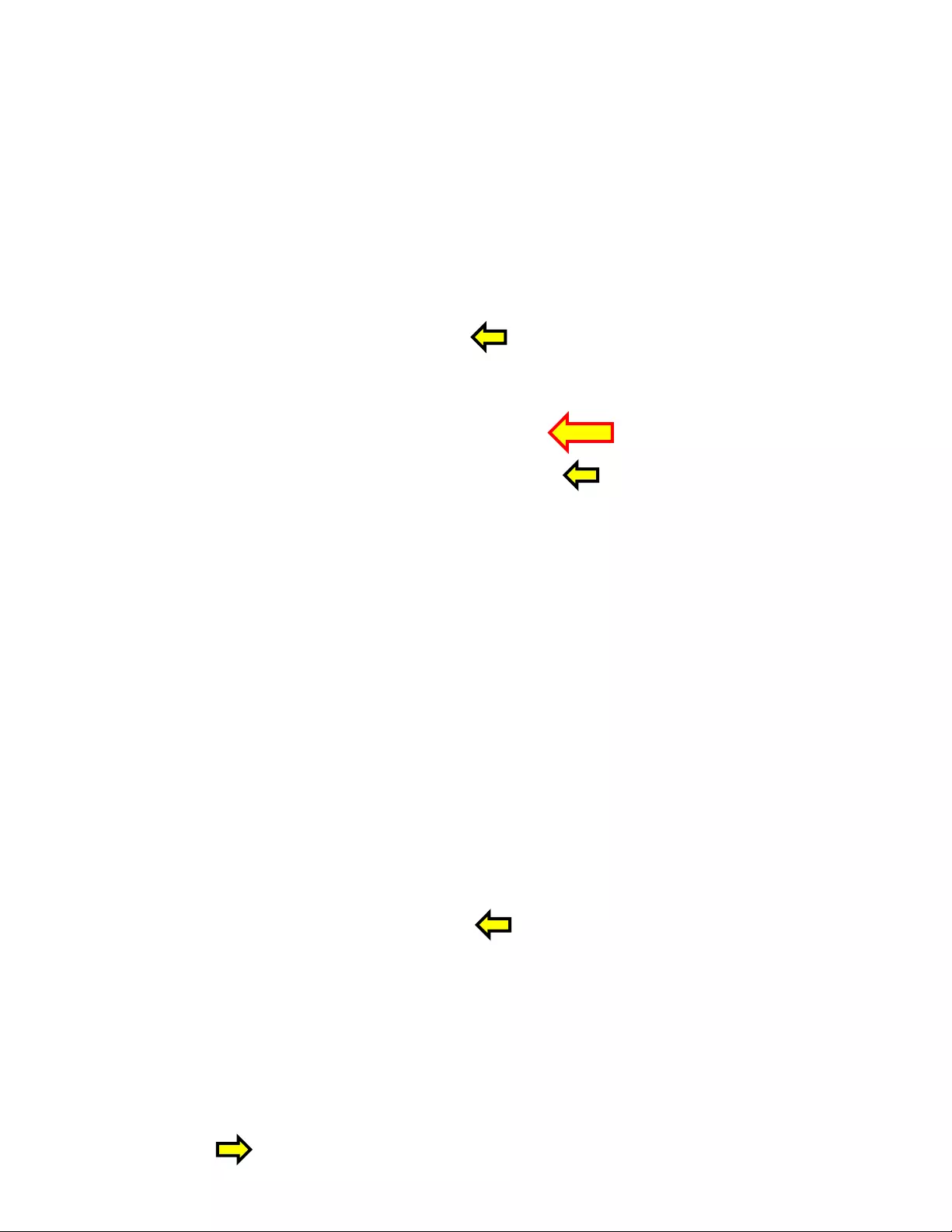
RoboSHOT HDMI Series Cameras
RoboSHOT HDMI Series Camera Manual - Document Number 342-1001 Rev A Page 22 of 40
Screen Shot: Admin Menu - Update Confirmation
After choosing an update file and clicking on “Begin Firmware Update…” a confirmation pop-up and warning will be
displayed. Please contact Vaddio Tech support for assistance with updates. Please read and completely understand
the pop-up warnings as it is easy to lose patience waiting for updates. Click on continue to sta rt the update.
Screen Shot: Admin Menu - Update in Progress
After the firmware load has been started, a pop-up screen will advise patience and notify, in terms of percentage
completed, the progress of the firmware update load. Again, please don’t interrupt the firmware load.
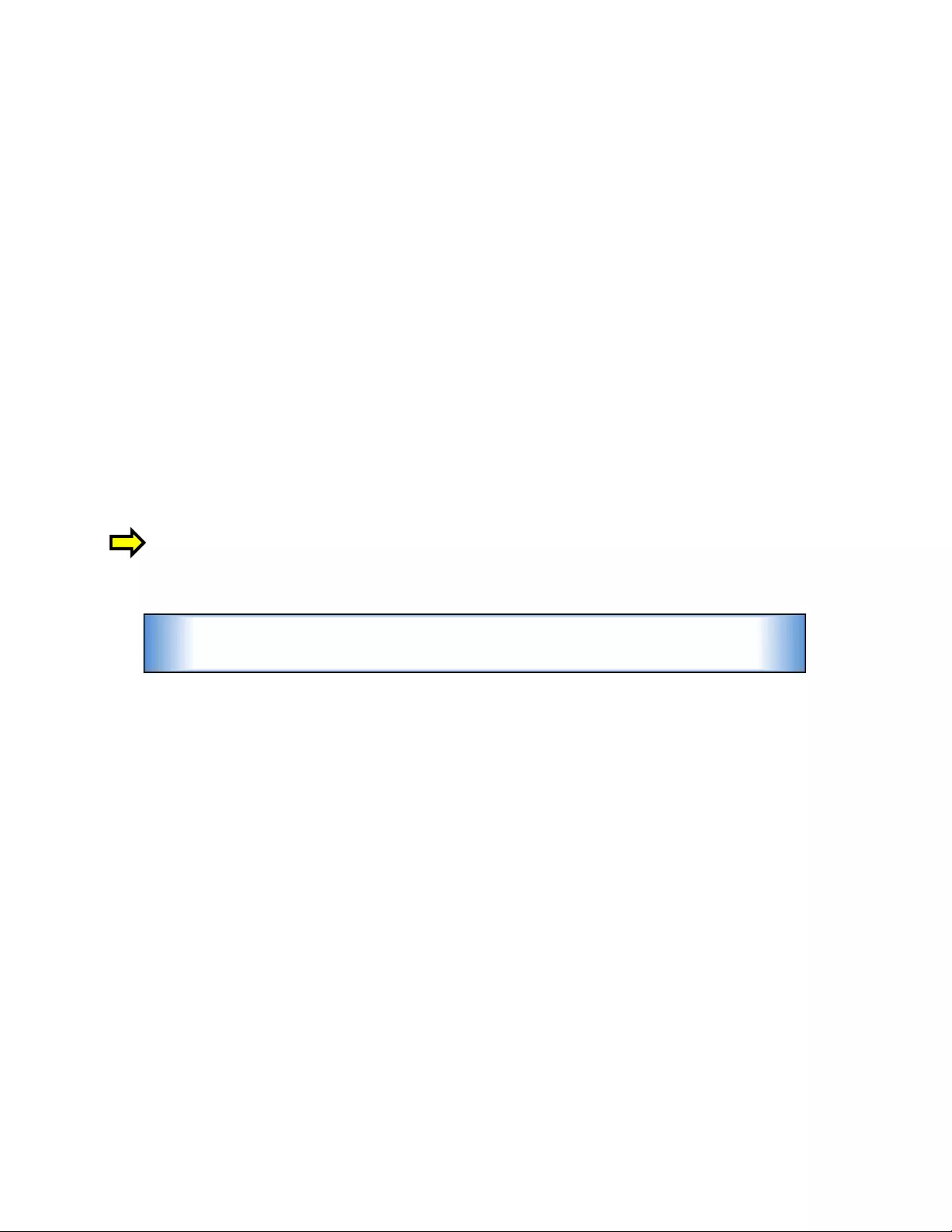
RoboSHOT HDMI Series Cameras
RoboSHOT HDMI Series Camera Manual - Document Number 342-1001 Rev A Page 23 of 40
Screen Shot - Admin Menu - Help
Service/Help information can be found under the Help menu. Support phone numbers and e-mail, manuals, FAQ’s
and System information is listed on support@vaddio.com.
This concludes the RoboSHOT Screen Shot Tour. Please enjoy yourself while reading the rest of this RoboSHOT
Camera Manual.
The Next Sections:
The General Specifications, Communication Specifications, API, Telnet Command List, Warranty Information and
Declaration of Compliance are b reathtaking, stimulating and provocative as one would expect.
TECHNICAL SUPPORT NOTE:
Please work with your Network Administrator prior to calling Vaddio for technical support. Please
have on-site network personnel initiate tech support calls with Vaddio only.
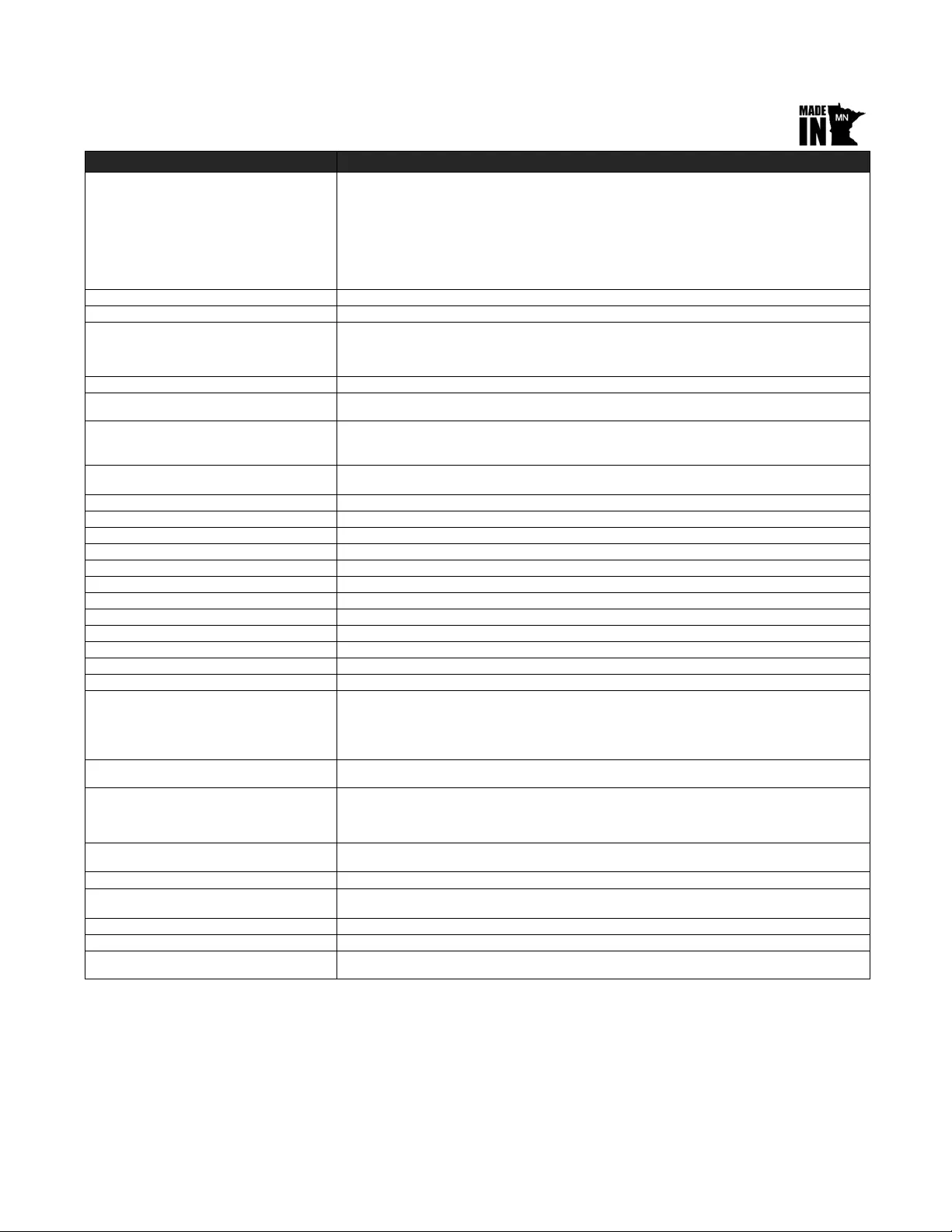
RoboSHOT HDMI Series Cameras
RoboSHOT HDMI Series Camera Manual - Document Number 342-1001 Rev A Page 24 of 40
G
ENERAL
S
PECIFICATIONS
Notes: Specifications and pricing are subject to change without prior notice or obligation.
For dimensional drawings of the products, go to support.vaddio.com and click on drawings.
Function Description
Part Numbers 999-9940-000: RoboSHOT 12 HDMI, 12X HD Robotic PTZ Camera (North America)
999-9940-001: RoboSHOT 12 HDMI, 12X HD Robotic PTZ Camera (International)
999-9943-000: RoboSHOT 30 HDMI, 30X HD Robotic PTZ Camera, Black (North America)
999-9943-001: RoboSHOT 30 HDMI, 30X HD Robotic PTZ Camera, Black (International)
999-9943-000W: RoboSHOT 30 HDMI, 30X HD Robotic PTZ Camera, White (North America)
999-9943-001W: RoboSHOT 30 HDMI, 30X HD Robotic PTZ Camera, White (International)
Image Device 1/2.8-Type Exmor CMOS Sensor
Video Resolution/Frequencies 1080p60/59.94/50/30/25, 1080i/60/59.94i/50, 720p/60/59.94/50
Vaddio Special Features Tri-Synchronous Motion: Concurrent PTZ motor movement and simultaneous PTZ arrival at a stored
preset
Advanced ISP: Vivid and accurate color reproduction with extremely fast, razor sharp automatic focus
and iris routines
Video Aspect Ratio 16:9 Aspect Ratio for all resolutions
Effective Pixels 2.14 Million Effective pixels
2.38 Million Total Pixels
RoboSHOT 12
Lens and Horizontal FOV 12X Optical Zoom, Super Wide Mode: 73.0° (wide) to 6.6° (tele),f=3.91mm to 47.0mm, F1.8 to F3.4
10X Optical Zoom, Normal Mode: 67.3° (wide) to 7.6° (tele), f=3.8mm to 38.0mm, F1.8 to F3.4
NOTE: Default is Normal Mode
RoboSHOT 30
Lens and Horizontal FOV 30X Optical Zoom
65° (wide end) to 2.3° (tele end), F1.6 to F4.7
Minimum illumination RoboSHOT 12 1.0 lx (F1.8, 50IRE), recommended illumination >100 lux and <100,000 lux
Minimum illumination RoboSHOT 30 1.4 lx (F1.6, 50IRE), recommended illumination >100 lux and <100,000 lux
Minimum working distance RoboSHOT 12 10mm (wide), 800mm (tele)
Minimum working distance RoboSHOT 30 10mm (wide), 1.2m (tele)
S/N ratio More than 50 dB
Sync system Internal
White balance Auto, ATW, Indoor, Outdoor, One-push, Manual (accessible through external control)
Gain Auto / Manual (0 to 28 steps - accessible through external control)
Back-light compe nsa tion On/Off (IR Remote)
Focusing sy stem Auto Focus / Manual Focus Mode / One Push Trigger Mode / Infinity Mode / Near Limit Mode
Noise Redu ction On/Off, 6 Steps, Off through 5 (accessible through external control)
Aperture/Detail 16 Steps (accessible through external control)
Control Interfac e(s) RS-232 API: Modified VISCA Emulation (TTL signal level), Baud rate: 9600 bps and 38,400 bps, 1-Stop
bit. Default to 9.6 Kb/s for Cat-5e Distance
Telnet Serial Command API
Internal Web page for Network Set-up, firmware updates and network management
Vaddio IR Remote Commander
Pan & Tilt Angle/Speed Pan/Tilt Angles: ±160°, Tilt: +90°, -30°,
Pan/Tilt Speeds: Both Axes 0.35°/sec to 120°/sec
Rear Panel Connectors Network: RJ-45 with Green & Yellow LED to show connection and usage
RS-232: RJ-45, Carries bidirectional control to and from the camera
EZ Power Video: RJ-45 Shielded, carries power and differential video signals for the Quick-Connect
Cat-5 system s
Rear Panel Controls 16-Position Rotary Switch for Resolution selection
8-Position DIP Switch for IR Frequency, Image Flip, wide mode and Reset to Default Settings
Power Supply Powered by Quick-Connect SR Interface
Compatible Joy stick and Video Control
Consoles ProductionVIEW Precision Camera Controller
AV Bridge MATRIX PRO
Operating/Storage Temperature/Humidity 0°C (32°F) to 40°C (104°F), 20% to 80%
Mass 4.85 lbs.(2.199923 kg - Roughly 900 peanut M&Ms)
Dimensions Small (3 dimensions not counting space/time)
6.942” (176.3mm) H x 7.056” (179.2 mm) W x 6.757” (171.6mm) D,
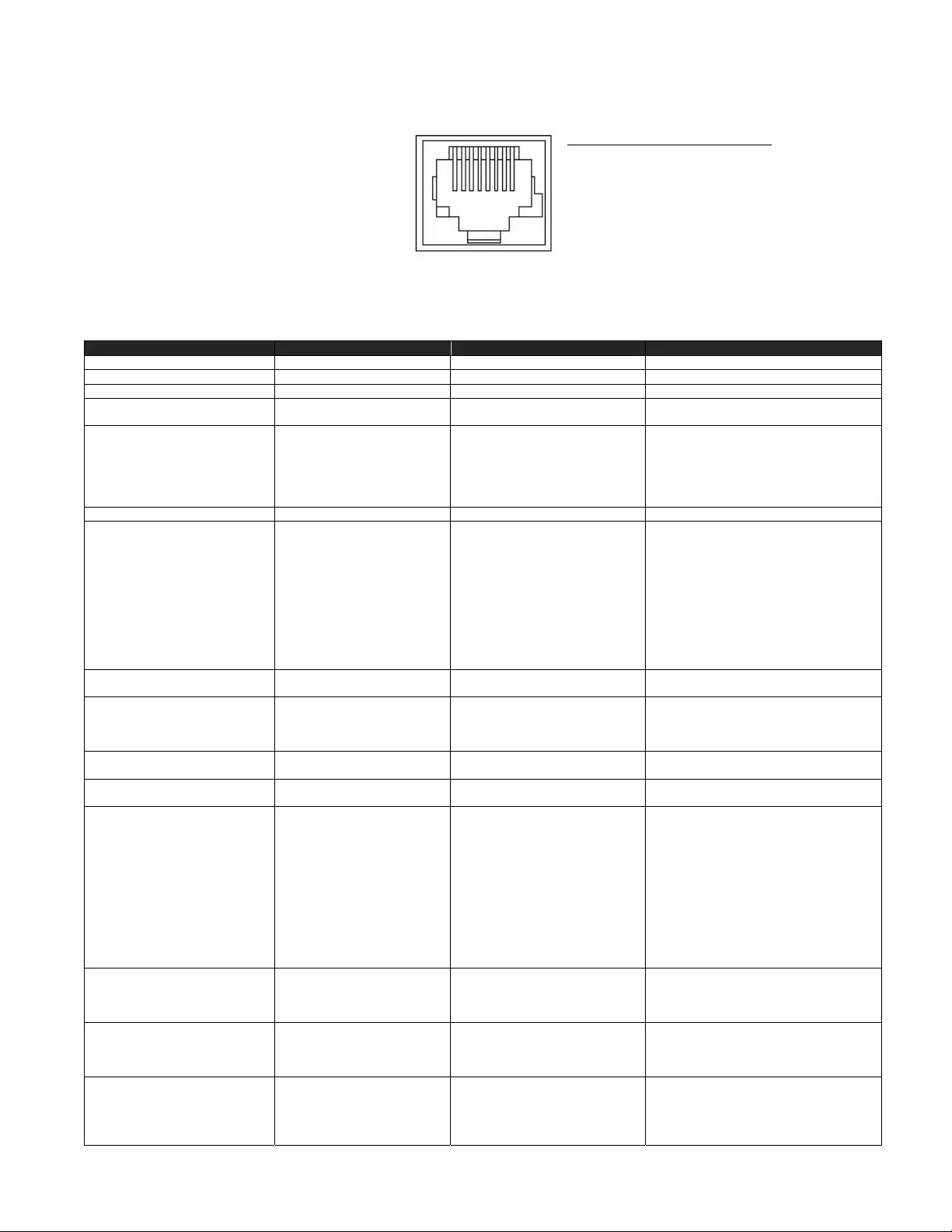
RoboSHOT HDMI Series Cameras
RoboSHOT HDMI Series Camera Manual - Document Number 342-1001 Rev A Page 25 of 40
COMMUNICATION SPECIFICATION
Communication Speed: 9600 bps (default)
Start bit: 1
Stop bit: 1
Data bits: 8
Parity: None
No Flow control
NOTE: The Vaddio RoboSHOT Control Protocol is similar, but not identic al to, the Sony® VISCA™ command set in order to be
compatible with several popular control devices. Not all VISCA commands are supported and there are many Vaddio specific
commands in the following Command and Inqu iry Lists.
RoboSHOT Command List (1/3 )
Command Set Command Command Packet Comments
AddressSet Broadcast 88 30 01 FF Address setting
IF_Clear Broadcast 88 01 00 01 FF I/F Clear
CommandCancel 8x 2p FF p= Socket No.(1-2)
CAM_Power On
Off 8x 01 04 00 02 FF
8x 01 04 00 03 FF Power on
Power off
CAM_Zoom Stop
Tele(std)
Wide(std)
Tele(variable)
Wide(variable)
Direct
8x 01 04 07 00 FF
8x 01 04 07 02 FF
8x 01 04 07 03 FF
8x 01 04 07 2p FF
8x 01 04 07 3p FF
8x 01 04 47 0p 0q 0r 0s FF
p= speed 0:low to 7:high
p= speed 0:low to 7:high
pqrs=Zoom Position (0h-4000h)
CAM_DZoom Not supported
CAM_Focus Stop
Far(std)
Near(std)
Far(variable)
Near(variable)
Direct
Auto Focus
Manual Focus
Auto/Manual
One Push Trigger
Near Limit
8x 01 04 08 00 FF
8x 01 04 08 02 FF
8x 01 04 08 03 FF
8x 01 04 08 2p FF
8x 01 04 08 3p FF
8x 01 04 48 0p 0q 0r 0s FF
8x 01 04 38 02 FF
8x 01 04 38 03 FF
8x 01 04 08 10 FF
8x 01 04 18 01 FF
8x 01 04 28 0p 0q 0r 0s FF
p= speed 0:low to 7:high
p= speed 0:low to 7:high
pqrs=Focus Pos ition (1000h – F000 h)
One push AF Trigger
pqrs=Near focus Limit***
CAM_AFSensitivity Normal
Low 8x 01 04 58 02 FF
8x 01 04 58 03 FF AF Sensitivity High / Low
CAM_AFMode Normal AF
Internal AF
Zoom Trigger AF
Activate/Internal Time
8x 01 04 57 00 FF
8x 01 04 57 01 FF
8x 01 04 57 02 FF
8x 01 04 27 0p 0q 0r 0s FF
AF movement mode
pqrs=movement time, rs=Interval
CAM_IRCorrection
Standard
IR light 8x 01 04 11 00 FF
8x 01 04 11 01 FF Focus IR compensation data switching
CAM_ZoomFocus Direct 8x 01 04 47 0p 0q 0r 0s
0t 0u 0v 0w FF pqrs=Zoom Position (0h – 7AC0h)
tuvw=Focus Position (1000h – F000 h)
CAM_WB Auto
Indoor
Outdoor
One Push WB
ATW
Manual
One Push Trigger
Outdoor Auto
Sodium Lamp Auto
Sodium Lamp
Sodium Lamp Outdoor Auto
8x 01 04 35 00 FF
8x 01 04 35 01 FF
8x 01 04 35 02 FF
8x 01 04 35 03 FF
8x 01 04 35 04 FF
8x 01 04 35 05 FF
8x 01 04 10 05 FF
8x 01 04 35 06 FF
8x 01 04 35 07 FF
8x 01 04 35 08 FF
8x 01 04 35 09 FF
Normal Auto
Indoor mod e
Outdoor mo de
One Push WB mode
Auto Tracing White Balance
Manual Control mode
One Push WB Trigger
Outdoor auto
Auto including sodium lamp source
Sodium lamp source fixed mode
Outdoor auto including sodium lamp
source
CAM_RGain Reset
Up
Down
Direct
8x 01 04 03 00 FF
8x 01 04 03 01 FF
8x 01 04 03 02 FF
8x 01 04 43 00 00 0p 0q FF
Manual control of red gain
pq=Red gain (00h – FFh)
CAM_BGain Reset
Up
Down
Direct
8x 01 04 04 00 FF
8x 01 04 04 01 FF
8x 01 04 04 02 FF
8x 01 04 44 00 00 0p 0q FF
Manual control of blue gai n
pq=Blue gain (00h – FFh)
CAM_AE Full Auto
Manual
Shutter Prio rity
Iris Priority
Bright
8x 01 04 39 00 FF
8x 01 04 39 03 FF
8x 01 04 39 0A FF
8x 01 04 39 0B FF
8x 01 04 39 0D FF
Auto Exposure mode
Manual Control mode
Shutter Priority Auto Exposure mode
Iris Priority Auto Exposure Mode
Bright Mode (modified AE mode)
Pin # RJ-45 RS-232 and IR Out Pins
1) Unused
2) Unused
3) Unused
4) IR Output (Diff Signal to Quick-Connect SR)
5) IR Ground (Diff Signal to Quick-Connect SR)
6) GND (GND of IR Short Range - Pin 3)
7) RXD (from TXD of control source)
8) TXD (to RXD of control source)
12345678
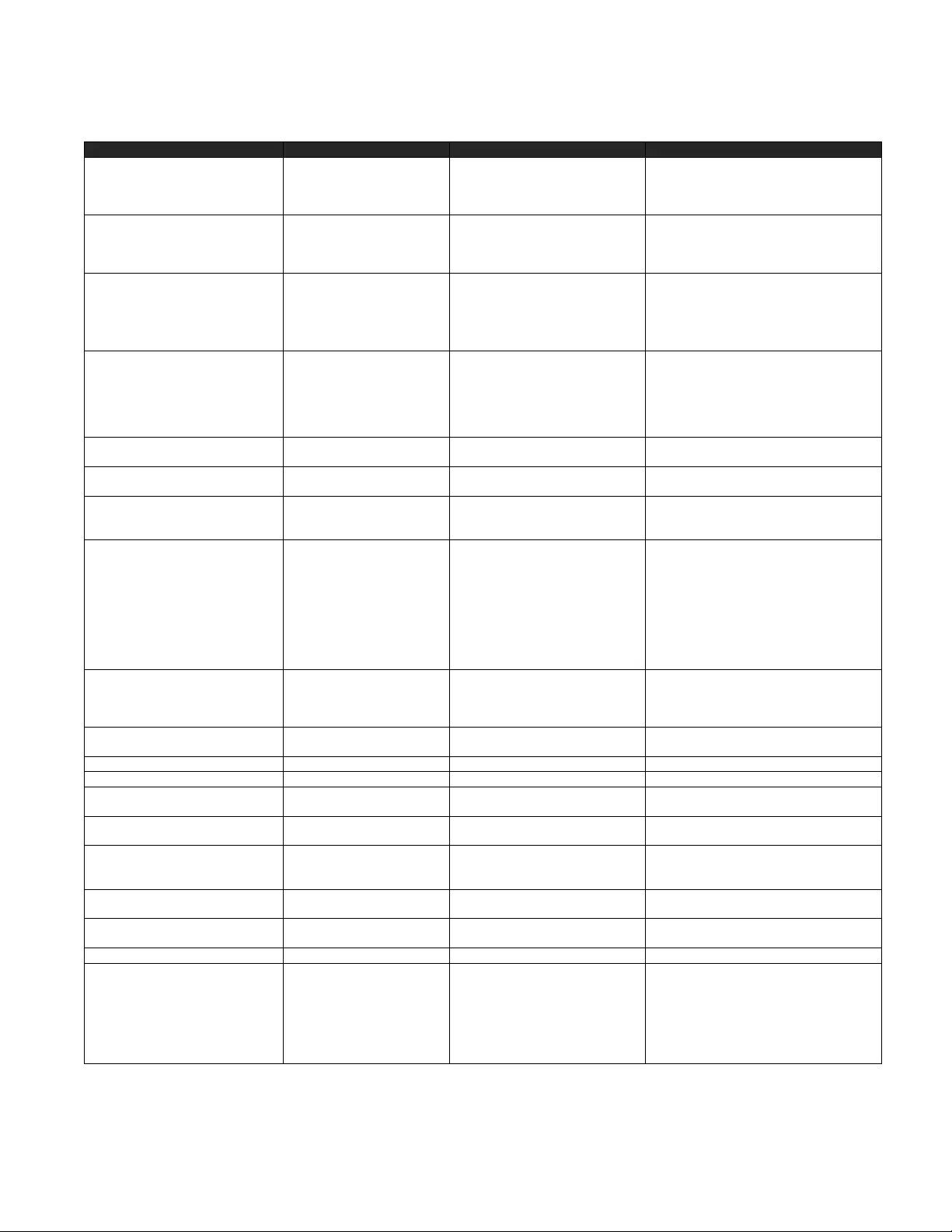
RoboSHOT HDMI Series Cameras
RoboSHOT HDMI Series Camera Manual - Document Number 342-1001 Rev A Page 26 of 40
RoboSHOT Command List (2/3 )
Command Set Command Command Packet Comments
CAM Shutter Reset
Up
Down
Direct
8x 01 04 0A 00 FF
8x 01 04 0A 01 FF
8x 01 04 0A 02 FF
8x 01 04 4A 00 00 0p 0q FF
Shutter Setting
pq=Shutter Position (00h – 15h)
CAM_Iris Reset
Up
Down
Direct
8x 01 04 0B 00 FF
8x 01 04 0B 01 FF
8x 01 04 0B 02 FF
8x 01 04 4B 00 00 0p 0q FF
Iris Setting
pq=Iris Position**
RoboSHOT 12 (0h, 07h-11h)
RoboSHOT 30 (0h, 05h-11h)
CAM_Gain Reset
Up
Down
Direct
+Gain Limit
8x 01 04 0C 00 FF
8x 01 04 0C 01 FF
8x 01 04 0C 02 FF
8x 01 04 4C 00 00 0p 0q FF
8x 01 04 2C 0p FF
Iris Gain Setting
pq=Gain Position (01h – 0Fh)
p= Gain limit (04h-0Fh)
CAM_ExpComp On
Off
Reset
Up
Down
Direct
8x 01 04 3E 02 FF
8x 01 04 3E 03 FF
8x 01 04 3E 00 FF
8x 01 04 3E 01 FF
8x 01 04 3E 02 FF
8x 01 04 4E 00 00 0p 0q FF
Exposure Compensation On
Exposure Compensation Off
pq=ExpComp Position(0h-0Eh)
CAM_BackLight On
Off 8x 01 04 33 02 FF
8x 01 04 33 03 FF Backlight Compensation On/Off
CAM_Tally On
Off 8x 01 7E 01 0A 00 02 FF
8x 01 7E 01 0A 00 03 FF
CAM_SpotAE On
Off
Position
8x 01 04 59 02 FF
8x 01 04 59 03 FF
8x 01 04 29 0p 0q 0r 0s FF
Spot Auto Exposure Setting
pq=X-(0h-0fh), rs=Y-(0h-0fh)
CAM_WD On
Off
VE On
Set Parameter
8x 01 04 3D 02 FF
8x 01 04 3D 03 FF
8x 01 04 3D 06 FF
8x 01 04 2D 00 0q 0r 0s
00 00 00 00 FF
WD On
WD Off
VE On
p=Display brightness level (0Dark –
6Bright)
r=Brightness compensation selection
(0:Very dark,1:Dark,2:std,3:bright)
s=Compensation level
(0:Low,1:Mid,2:High)
CAM_Aperture Reset
Up
Down
Direct
8x 01 04 02 00 FF
8x 01 04 02 01 FF
8x 01 04 02 02 FF
8x 01 04 42 00 00 0p 0q FF
Aperture Setting
pq=Aperture Position (0h-ffh)
CAM_HR On
Off 8x 01 04 52 02 FF
8x 01 04 52 03 FF High Resolution Mode On/Off
CAM_NR -- 8x 01 04 53 0p FF p= Noise Reduction level(0:Off,1-5)
CAM_Gamma -- 8x 01 04 5B 0p FF p= Gamma setting(0:std,1:Straight)
CAM_LR_Reverse On
Off 8x 01 04 61 02 FF
8x 01 04 61 03 FF LR Reverse On/Off (mirror)
CAM_Freeze On
Off 8x 01 04 62 02 FF
8x 01 04 62 03 FF Freeze On/Off
CAM_PictureEffect Off
Neg.Art
Black & White
8x 01 04 63 00 FF
8x 01 04 63 02 FF
8x 01 04 63 04 FF
Picture Effect Setting
CAM_PictueFlip On
Off 8x 01 04 66 02 FF
8x 01 04 66 03 FF Image-Flip On/Off
CAM_ICR On
Off 8x 01 04 01 02 FF
8x 01 04 01 03 FF ICR Mode On/Off
CAM_IDWrite 8x 01 04 22 0p 0q 0r 0s FF pqrs=Camer ID (0h-ffffh)
CAM_Memory Reset
Set standard
Set standard with ‘scene’
Set Tri-sync
Set Tri-Sync with ‘scene’
Recall standard
Recall Tri-sync
8x 01 04 3F 00 0p FF
8x 01 04 3F 01 0p FF
8x 01 04 3F 21 0p FF
8x 01 04 3F 11 0p 0q 0r FF
8x 01 04 3F 31 0p 0q 0r FF
8x 01 04 3F 02 0p FF
8x 01 04 3F 12 0p FF
p= preset number(0h-0fh)
qr= Speed(01h-18h)
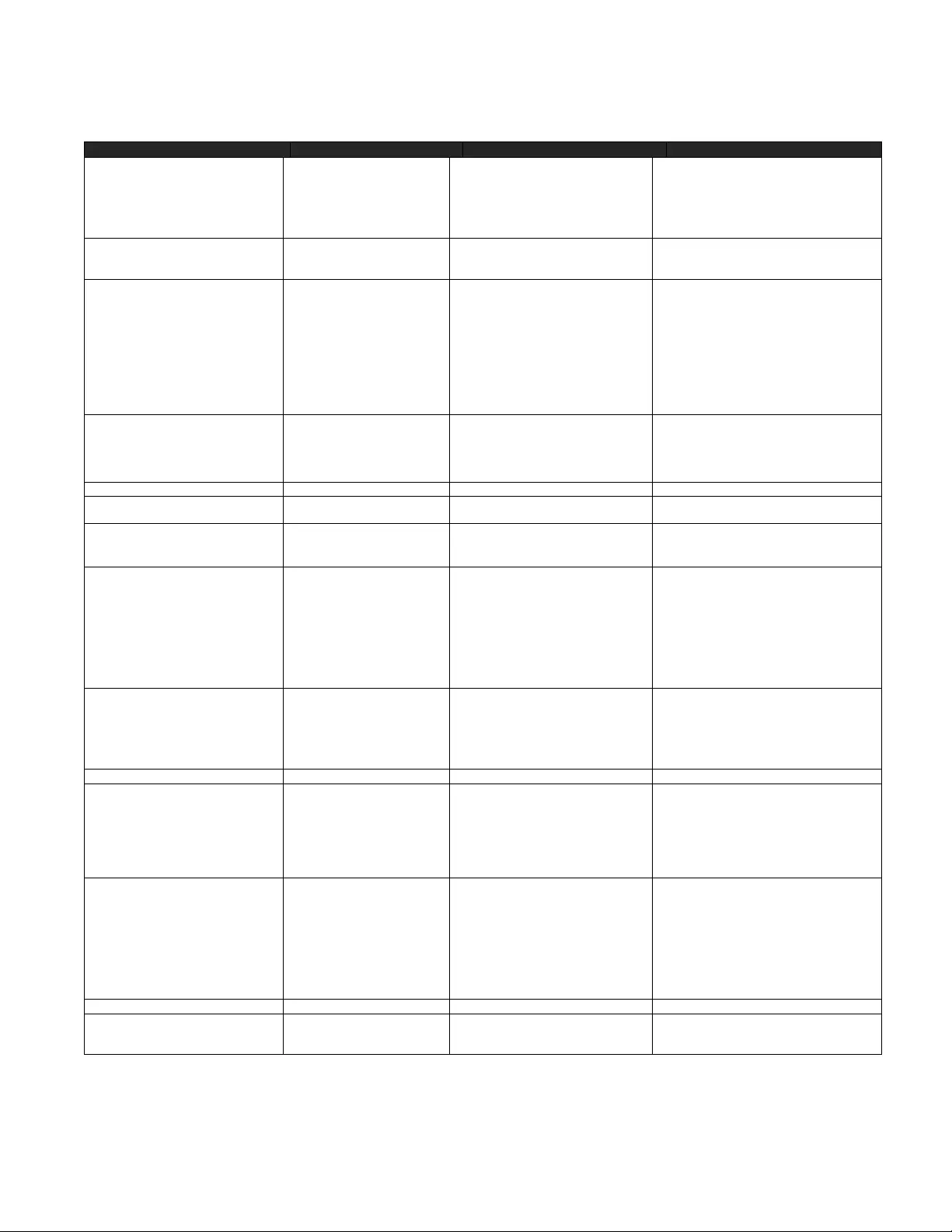
RoboSHOT HDMI Series Cameras
RoboSHOT HDMI Series Camera Manual - Document Number 342-1001 Rev A Page 27 of 40
RoboSHOT Command List (3/3 )
Command Set Command Command Packet Comments
Cam_Display On
On(alternate)
Off
Off(alternate)
On/Off
On/Off(alternate)
8x 01 04 15 02 FF
8x 01 06 06 02 FF
8x 01 04 15 03 FF
8x 01 06 06 03 FF
8x 01 04 15 10 FF
8x 01 06 06 10 FF
Display On/Off
Cam_Mute On
Off
On/Off
8x 01 04 75 02 FF
8x 01 04 75 03 FF
8x 01 04 75 10 FF
Mute On/Off
CAM_ColorEnhance Parameter Set
On
Off
8x 01 04 20 mm 00 pp
qq rr ss tt uu FF
8x 01 04 50 02 FF
8x 01 04 50 03 FF
mm: Threshold level
pp: Y fixed color for high-intensity
qq: Cr fixed color for hig h-intensity
rr: Cb fixed color for hig h-i ntensity
ss: Y fixed color for low-intensity
tt: Cr fixed color for low-intensity
uu: Cb fixed color for low-intensity
Each paramete r setti ng 00 h t o 7Fh
Color Enha ncement On/ O ff
CAM_ChromaSuppress 8x 01 04 5F pp FF pp: Chroma Suppress setting level
00: Off
01h to 03h: On (3 levels).
Effect increases as the level number
increases.
CAM_ColorGain Direct 8x 01 04 49 00 00 00 0p FF p: Color Gain Setting 0h to 4h
CAM_ColorHue Direct 8x 01 04 4F 00 00 00 0p FF p: Color Hue Setting 0h (-14 degrees) to
Eh (+14 de grees)
CAM_GammaOffset Direct 8x 01 04 1E 00 00 00 0s 0t 0u FF s: Polarity offset (0 is plus, 1 is minus)
tu: Offset s=0 (00h to 40h)
Offset s=1 (00h to 10h)
Pan-TiltDrive Up
Down
Left
Right
UpLeft
UpRight
DownLeft
DownRight
Stop
8x 01 06 01 vv ww 03 01 FF
8x 01 06 01 vv ww 03 02 FF
8x 01 06 01 vv ww 01 03 FF
8x 01 06 01 vv ww 02 03 FF
8x 01 06 01 vv ww 01 01 FF
8x 01 06 01 vv ww 02 01 FF
8x 01 06 01 vv ww 01 02 FF
8x 01 06 01 vv ww 02 02 FF
8x 01 06 01 vv ww 03 03 FF
vv= Pan speed (01h-18h)
ww=Tilt speed (01h-14h)
Absolute Position 8x 01 06 02 vv ww 0Y 0Y 0Y 0Y
0Z 0Z 0Z 0Z FF vv= Pan speed (01h-18h)
ww=Tilt speed (01h-14h)
0Y0Y0Y0Y = Pan position
(90E2h-6BD8h)
0Z0Z0Z0Z = Tilt position
(EB99h-3D59h)
Home 8x 01 06 04 FF
Pan-Tilt-ZoomDrive Up
Down
Left
Right
In
Out
Stop
8x 01 06 0A vv ww rr 03 01 03 FF
8x 01 06 0A vv ww rr 03 02 03 FF
8x 01 06 0A vv ww rr 01 03 03 FF
8x 01 06 0A vv ww rr 02 03 03 FF
8x 01 06 0A vv ww rr 03 03 01 FF
8x 01 06 0A vv ww rr 03 03 02 FF
8x 01 06 0A vv ww rr 03 03 03 FF
vv= Pan speed (01h-18h)
ww=Tilt speed (01h-14h)
rr=Zoom speed (00h-07h)
Absolute Position 8x 01 06 0B vv ww 0Y 0Y 0Y 0Y
0Z 0Z 0Z 0Z 0R 0R 0R 0R FF vv: Pan speed (01h-18h)
ww: Tilt speed (01h-14h)
0Y0Y0Y0Y = Pan position
(90E2h-6BD8h)
0Z0Z0Z0Z = Tilt position
(EB99h-3D59h)
0R0R0R0R = Zoom position
(0000h-7AC0h)
Home 8x 01 06 0C FF
CAM_PTZ_PresetSpeed 8x 01 7e 01 0b pp qq rr FF pp:pan speed (01h-18h),
qq:tilt speed (01h-14h),
rr:zoom speed (0h-07h)

RoboSHOT HDMI Series Cameras
RoboSHOT HDMI Series Camera Manual - Document Number 342-1001 Rev A Page 28 of 40
RoboSHOT Inquiry List (1/2)
Inquiry Command Command Response Packet Comments
CAM_PowerInq 8x 09 04 00 FF
y0 50 02 FF
y0 50 03 FF On
Off (Standby)
CAM_ZoomPosInq 8x 09 04 47 FF y0 50 0p 0q 0r 0s FF pqrs: Zoom Position
CAM_FocusModeInq 8x 09 04 38 FF y0 50 02 FF
y0 50 03 FF Auto Focus
Manual Focus
CAM_FocusPosInq 8x 09 04 48 FF y0 50 0p 0q 0r 0s FF pqrs: Focus Position
CAM_FocusNearLimitInq 8x 09 04 28 FF y0 50 0p 0q 0r 0s FF pqrs: Focus Near Limit Position
CAM_AFSensitivityInq 8x 09 04 58 FF y0 50 02 FF
y0 50 03 FF AF Sensitivity Normal
AF Sensitivity Low
CAM_AFModeInq 8x 09 04 57 FF y0 50 00 FF
y0 50 01 FF
y0 50 02 FF
Normal AF
Interval AF
Zoom Trigger AF
CAM_AFTimeSettingInq 8x 09 04 27 FF y0 50 0p 0q 0r 0s FF pq: Movement Time, rs: Interval
CAM_IRCorrectionInq 8x 09 04 11 FF y0 50 00 FF
y0 50 01 FF Standard
IR Light
CAM_WBModeInq 8x 09 04 35 FF y0 50 00 FF
y0 50 01 FF
y0 50 02 FF
y0 50 03 FF
y0 50 04 FF
y0 50 05 FF
y0 50 06 FF
y0 50 07 FF
y0 50 08 FF
y0 50 09 FF
Auto
Indoor
Outdoor
One Push WB
ATW
Manual
Outdoor Auto
Sodium Lamp Auto
Sodium Lamp
Sodium Lamp Outdoor Auto
CAM_RGainInq 8x 09 04 43 FF y0 50 00 00 0p 0q FF pq: R Gain
CAM_BGainInq 8x 09 04 44 FF y0 50 00 00 0p 0q FF pq: B Gain
CAM_AEModeInq 8x 09 04 39 FF y0 50 00 FF
y0 50 03 FF
y0 50 0A FF
y0 50 0B FF
y0 50 0D FF
Full Auto
Manual
Shutter Priority
Iris Priority
Bright
CAM_ShutterPosInq 8x 09 04 4A FF y0 50 00 00 0p 0q FF pq: Shutter Position
CAM_IrisPosInq 8x 09 04 4B FF y0 50 00 00 0p 0q FF pq: Iris Position
CAM_GainPosInq 8x 09 04 4C FF y0 50 00 00 0p 0q FF pq: Gain Position
CAM_GainLimitInq 8x 09 04 2C FF y0 50 0q FF p: Gain Limit
CAM_ExpCompModeInq 8x 09 04 3E FF y0 50 02 FF
y0 50 03 FF On
Off
CAM_ExpCompPosInq 8x 09 04 4E FF y0 50 00 00 0p 0q FF pq: ExpComp Position
CAM_BackLightModeInq 8x 09 04 33 FF y0 50 02 FF
y0 50 03 FF On
Off
CAM_TallyInq 8x 09 7E 01 0A FF
y0 50 02 FF
y0 50 03 FF On
Off
CAM_ResolutionInq 8x 09 06 23 FF y0 50 0p 0q FF Pq=Video Resolution
CAM_SpotAEModeInq 8x 09 04 59 FF y0 50 02 FF
y0 50 03 FF On
Off
CAM_SpotAEPosInq 8x 09 04 29 FF y0 50 0p 0q 0r 0s FF pq: X Position, rs: Y Position
CAM_WDModeInq 8x 09 04 3D FF y0 50 02 FF
y0 50 03 FF
y0 50 06 FF
On
Off
VE On
CAM_WDParameterInq 8x 09 04 2D FF y0 50 00 0q 0r 0s 0t 0u 00 00 FF q: Display brightness level (0: Dark
to 6: Bright)
r: Brightness compensation
selection (0: Very dark,
1: Dark, 2: Standard, 3: Bright)
s: Compensation level (00h: Low,
01h: Mid, 02h: High)
tu: Always 0
CAM_ApertureInq 8x 09 04 42 FF y0 50 00 00 0p 0q FF pq: Aperture Gain
CAM_HRModeInq 8x 09 04 52 FF y0 50 02 FF
y0 50 03 FF On
Off
CAM_NRInq 8x 09 04 53 FF y0 50 0p FF Noise Reduction p: 00h to 05h
CAM_GammaInq 8x 09 04 5B FF y0 50 0p FF Gamma p: 00h , 01h
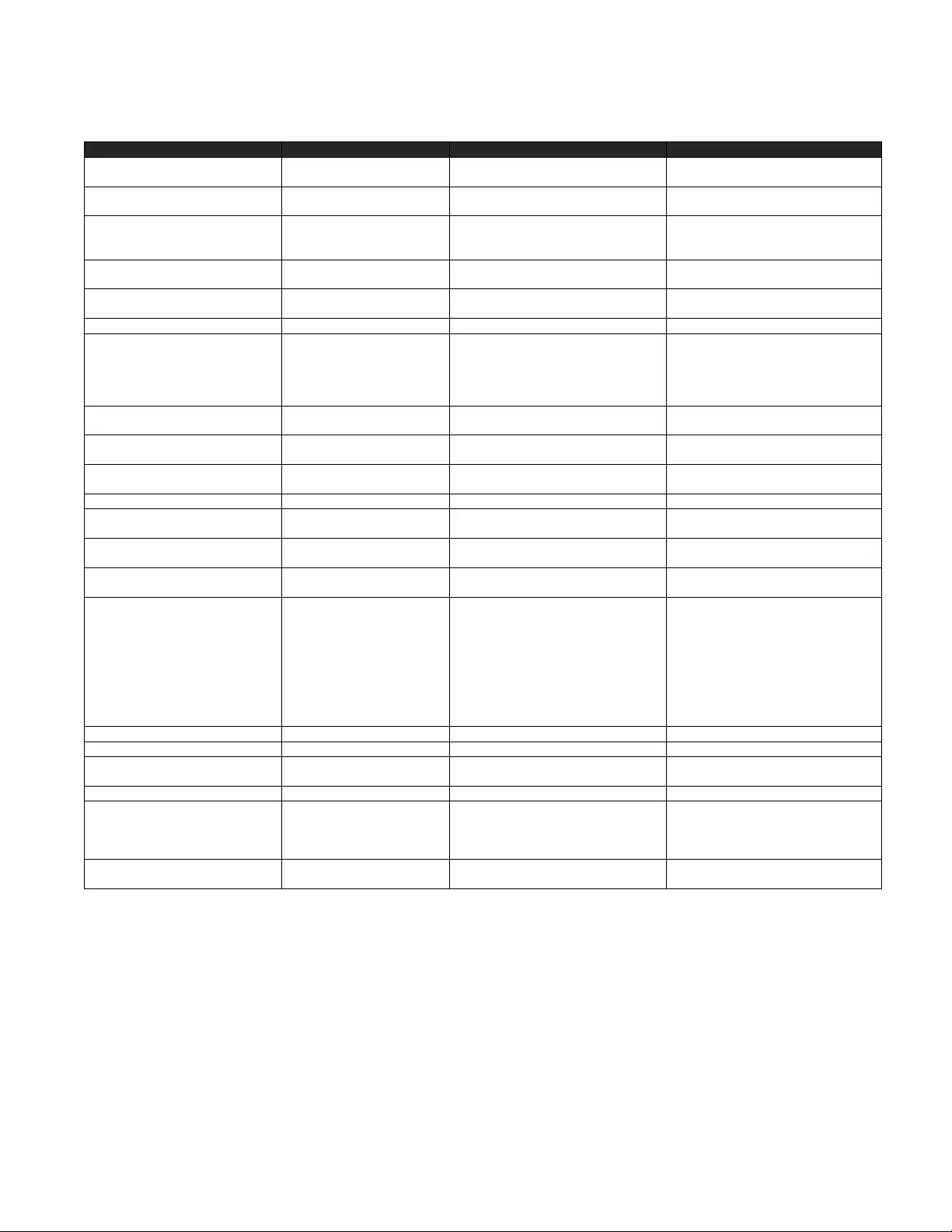
RoboSHOT HDMI Series Cameras
RoboSHOT HDMI Series Camera Manual - Document Number 342-1001 Rev A Page 29 of 40
RoboSHOT Inquiry List (2/2)
Inquiry Command Command Response Packet Comments
CAM_LR_ReverseModeInq 8x 09 04 61 FF y0 50 02 FF
y0 50 03 FF On (mirror)
Off
CAM_FreezeModeInq 8x 09 04 62 FF y0 50 02 FF
y0 50 03 FF On
Off
CAM_PictureEffectModeInq 8x 09 04 63 FF y0 50 00 FF
y0 50 02 FF
y0 50 04 FF
Off
Neg. Art
Black & White
CAM_PictureFlipModeInq 8x 09 04 66 FF y0 50 02 FF
y0 50 03 FF On
Off
CAM_ICRModeInq 8x 09 04 01 FF y0 50 02 FF
y0 50 03 FF On
Off
CAM_MemoryInq 8x 09 04 3F FF y0 50 pp FF pp: Memory number recalled last
CAM_MemoryStatusInq 8x 09 04 3F 0p FF y0 50 0p 0q 0r 0s FF p: Memory number
q: mode (00-std, 10-std /w ccu,
01-trisync,11-trisyc /w
ccu)
rs: speed (0x1-0x18) 1 - 24
CAM_MemSaveInq 8x 09 04 23 0X FF y0 50 0p 0q 0r 0s FF X: 00h to 07h (Address)
pqrs: 0000h to FFFFh (Data)
CAM_DisplayModeInq 8x 09 04 15 FF
(8x 09 06 06 FF) y0 50 02 FF
y0 50 03 FF On
Off
CAM_MuteModeInq 8x 09 04 75 FF y0 50 02 FF
y0 50 03 FF On
Off
CAM_IDInq 8x 09 04 22 FF y0 50 0p 0q 0r 0 s FF pqrs: Camera ID
CAM_VersionInq 8x 09 00 02 FF y0 50 00 10
mn pq 0E 0E 02 FF mnpq: Model Code
Vaddio_ModelInq 8x 09 08 0e FF y0 50 05 00 00 00 00 FF
y0 50 05 01 00 00 00 FF RoboSHOT-12
RoboSHOT-30
CAM_RegisterValueInq 8x 09 04 24 mm FF y0 50 0p 0p FF mm: Register No. (=00h to 7Fh)
pp: Register Value (=00h to FFh)
CAM_ColorEnhanceInq 8x 09 04 20 FF
8x 09 04 50 FF
y0 50 mm 00 pp qq rr ss tt uu FF
y0 50 02 FF
y0 50 03 FF
mm: Threshold level
pp: Y fixed color for high-intensity
qq: Cr fixed color for high-intensity
rr: Cb fixed color for high-intensity
ss: Y fixed color for low-intensity
tt: Cr fixed color for low-intensity
uu: Cb fixed color for low-intensity
On
Off
CAM_ChromaSuppressInq 8x 09 04 5F FF y0 50 pp FF pp: Chroma Suppress setting level
CAM_ColorGainInq 8x 09 04 49 FF y0 50 00 00 00 0p FF p: Color Gain Setting 0h to 4h
CAM_ColorHueInq 8x 09 04 4F FF y0 50 00 00 00 0p FF p: Color Hue Setting 0h (− 14
degrees) to Eh (+ 14degrees)
CAM_TempInq 8x 09 04 68 FF Y0 50 00 00 0p 0q FF pq: Lens Temperature
CAM_GammaOffsetInq 8x 09 04 1E FF y0 50 00 00 00 0s 0t 0u FF s: Polarity offset (0 is plus, 1 is
minus)
tu: Offset s=0 (00h to 40h)
Offset s=1 (00h to 10h)
Pan-tiltPosInq 8x 09 06 12 FF y0 50 0w 0w 0w 0w
0z 0z 0z 0z FF wwww= Pan position
zzzz=Tilt Position
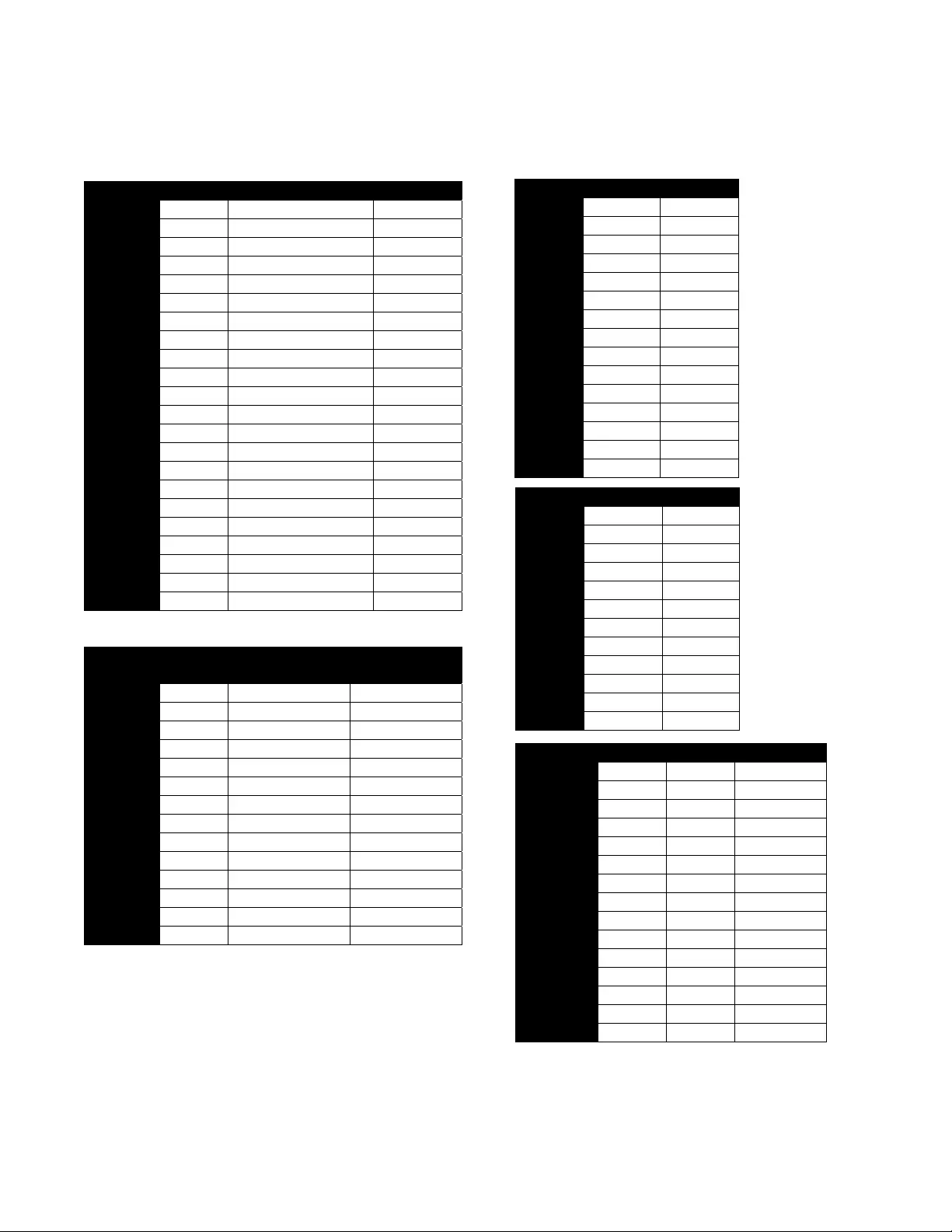
RoboSHOT HDMI Series Cameras
RoboSHOT HDMI Series Camera Manual - Document Number 342-1001 Rev A Page 30 of 40
COMMAND SETTING VALUES
Exposure Control
Shutter
Speed Value 60/59.94/30/29.97 50/25
0x15 1/10000 1/10000
0x14 1/6000 1/6000
0x13 1/4000 1/3500
0x12 1/3000 1/2500
0x11 1/2000 1/1750
0x10 1/1500 1/1250
0x0F 1/1000 1/1000
0x0E 1/725 1/600
0x0D 1/500 1/425
0x0C 1/350 1/300
0x0B 1/250 1/215
0x0A 1/180 1/150
0x09 1/125 1/120
0x08 1/100 1/100
0x07 1/90 1/75
0x06 1/60 1/50
0x05 1/30 1/25
0x04 1/15 1/12
0x03 1/8 1/6
0x02 1/4 1/3
0x01 1/2 1/2
0x00 1/1 1/1
Iris Value RoboSHOT
12 RoboSHOT
30
0x11 F1.8 F1.6
0x10 F2 F2
0x0F F2.4 F2.4
0x0E F2.8 F2.8
0x0D F3.3 F3.4
0x0C F4 F4
0x0B F4.8 F4.8
0x0A F5.6 F5.6
0x09 F6.8 F6.8
0x08 F8 F8
0x07 F9.6 F9.6
0x06 N/A F11
0x05 N/A F14
0x00 CLOSE CLOSE
Iris
Gain Value Steps
0x0F 28
0x0E 26
0x0D 24
0x0C 22
0x0B 20
0x0A 18
0x09 16
0x08 14
0x07 12
0x06 10
0x05 8
0x04 6
0x03 4
0x02 2
0x01 0
Iris
Gain
Limit
Value Steps
0x0F 28
0x0E 26
0x0D 24
0x0C 22
0x0B 20
0x0A 18
0x09 16
0x08 14
0x07 12
0x06 10
0x05 8
0x04 6
Exposure
Comp. Value Iris Gain
0x0E +7 +10.5 dB
0x0D +6 +9 dB
0x0C +5 +7.5 dB
0x0B +4 +6 dB
0x0A +3 +4.5 dB
0x09 +2 +3 dB
0x08 +1 +1.5 dB
0x07 0 0 dB
0x06 -1 -1.5 dB
0x05 -2 -3 dB
0x04 -3 -4.5 dB
0x03 -4 -6 dB
0x02 -5 -7.5 dB
0x01 -6 -9 dB
0x00 -7 -10.5 dB
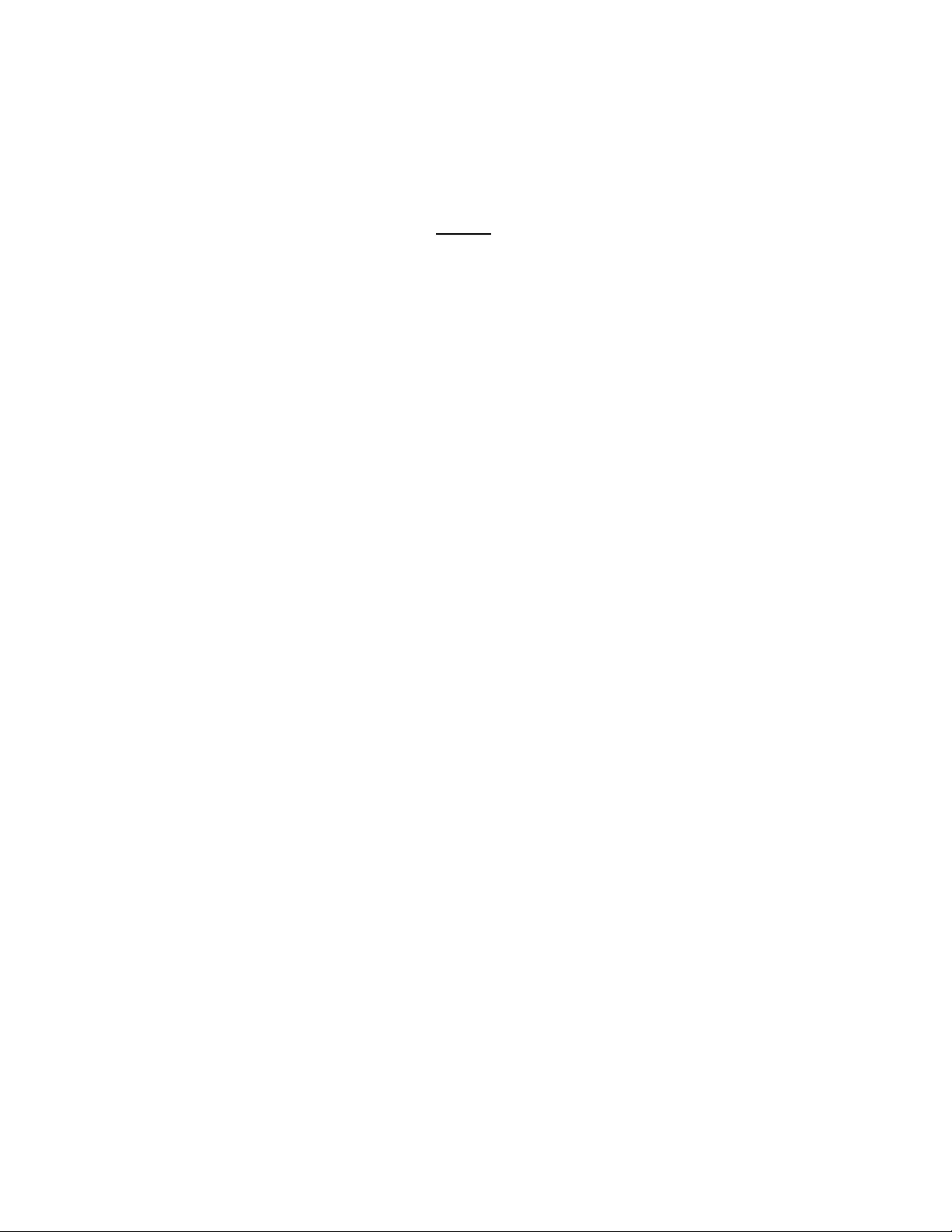
RoboSHOT HDMI Series Cameras
RoboSHOT HDMI Series Camera Manual - Document Number 342-1001 Rev A Page 31 of 40
T
ELNET
S
ERIAL
C
OMMAND
API
The Vaddio Serial Comma nd p rotocol i s a high level t ext based co mmand li ne i nterface sup p orted via tel net se ssi on
on the RoboSHOT. The command application pr otocol interface is intended to al low external device su ch as AMX or
Crestron to control the camera. The protocol is based upon ASCII format following the VT100 terminal emulation
standard and uses an intuitive text command nomenclature for ease of use. The API is accessed by a telnet client
on the Ethernet port. All ASCII characters will be echoed to terminal program and appended with VT100 string -
ESC[J (HEX- 1B 5B 4A). Vaddio Command lines are terminated on carriage return. After the carriage return, the
VT100 appends with –ESC[J. (Note: Most termin al programs automatically strip the VT100 string.) General format
usage follows a get/set structure. Usage examples for each type are:
Set Example
COMMAND: > camera pan right
RESPONSE: > OK
Get Example
COMMAND: > camera home get
RESPONSE: > OK
Syntax Error Example
COMMAND: > camera right pan
RESPONSE: > ERROR
Additional programming controls associated with the terminal protocol in cludes:
CTRL 5 - Clears the current serial buffer on the device.
Telnet sessions will require access verification and uses the same username and password associated with the
Administrator account on the embedded web serve r. The default Telnet Port is 23. Command lines are terminated
with a carriage return.
Telnet Command List
CameraHome
NAME
camera home - Move the camera to the home position
SYNOPSIS
camera home
DESCRIPTION
Method used to move the camera to the home position
EXAMPLES
camera home Move the camera back to the home position
CameraPan
NAME
camera pan - Pans the camera left or right
SYNOPSIS
camera pan { left [<speed>] | right [<speed>] | stop }
DESCRIPTION
Method used to pan the camera
OPTIONS
left Move the camera left
right Move the camera right
stop Stop the camera movement
speed Optional integer from 1-24 that represents the speed (Default: 12)
EXAMPLES
camera pan left
Pans the camera left at the default speed
camera pan right 20
Pans the camera right using a speed of 20
camera pan stop
Image: Invigorating simulated Telnet session.
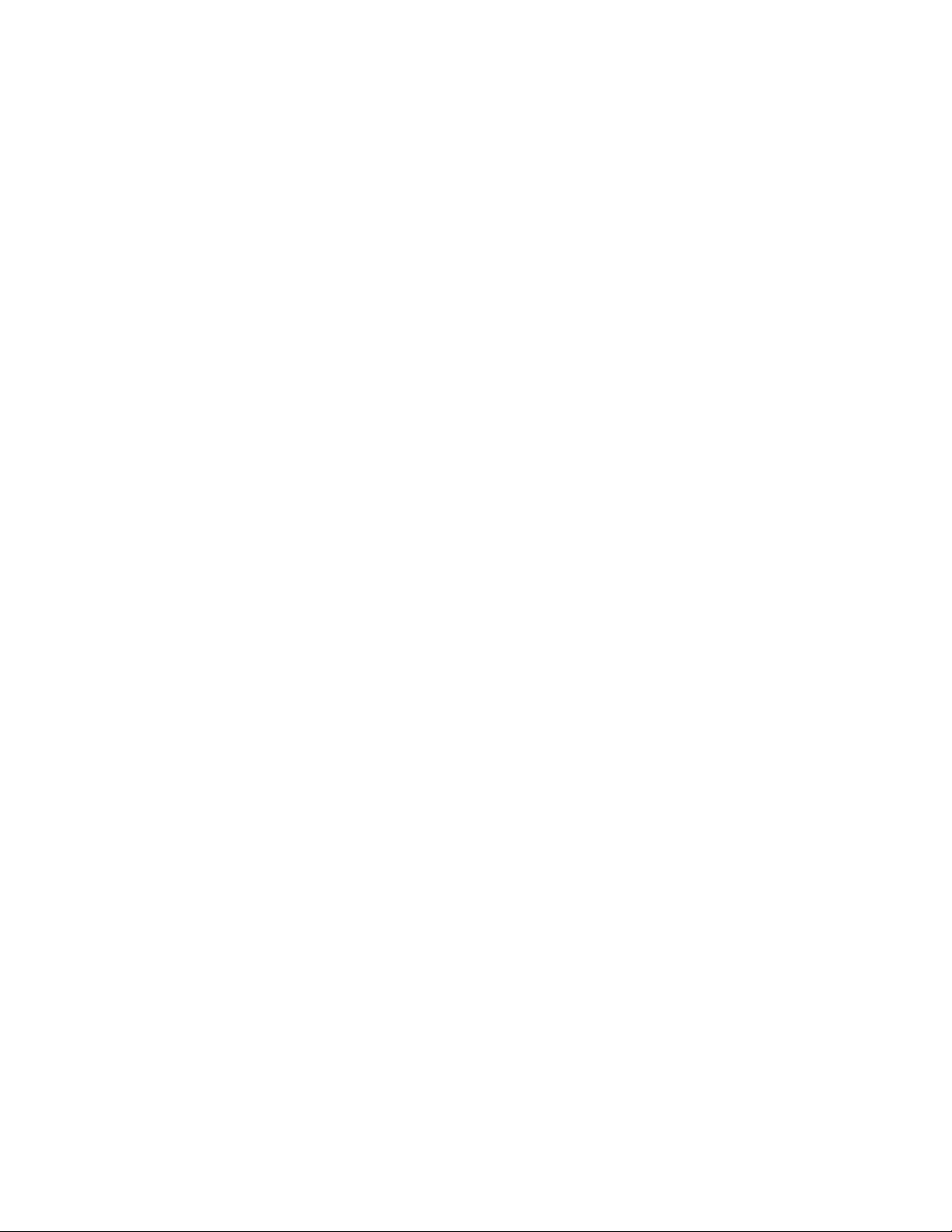
RoboSHOT HDMI Series Cameras
RoboSHOT HDMI Series Camera Manual - Document Number 342-1001 Rev A Page 32 of 40
CameraTilt
NAME
camera tilt - Tilts the camera up or down
SYNOPSIS
camera tilt { up [<speed>] | down [<speed>] | stop }
DESCRIPTION
Method used to tilt the camera
OPTIONS
up Move the camera up
down Move the camera down
stop Stop the camera movement
speed Optional integer from 1-20 that represents the speed (Default: 10)
EXAMPLES
camera tilt Up Tilts the camera up at the default spe ed
camera tilt down 20 Tilts the camera up using a speed of 20
camera tilt stop Stops the tilt movement of the camera
CameraZoom
NAME
camera zoom - zoom the camera in or out
SYNOPSIS
camera zoom { in [<speed>] | out [<speed>] | stop }
DESCRIPTION
Method used to zoom the camera
OPTIONS
in Zoom in
out Zoom out
stop Stop the camera movement
speed Optional integer from 1-7 that represents the speed (Default: 3)
EXAMPLES
camera zoom in - Zooms the camera in at the default speed
camera zoom out 7 - Zooms the camera out using a speed of 7
camera zoom stop - Stops the zoom movement of the camera
CameraPreset
NAME
camera preset
SYNOPSIS
camera preset recall <1-16>
camera preset store <1-16> [tri-sync < 1-24> ] [save-ccu]
DESCRIPTION
Method used to recall and store camera presets
OPTIONS
recall Recall preset
store Store preset
preset
Required value from 1-16 used to indicate the preset number
EXAMPLES
camera recall 3 - Move camera to preset position 3
camera store - Store current camera position as preset 1
camera preset store 2 tri-sync 10 save-ccu
Store current camera position and CCU settings as preset 2, will recall using tri-sync at speed 10
camera preset store 4 tri-sync 15
Store current camera position as preset 4, will recall using tri-sync at speed 15
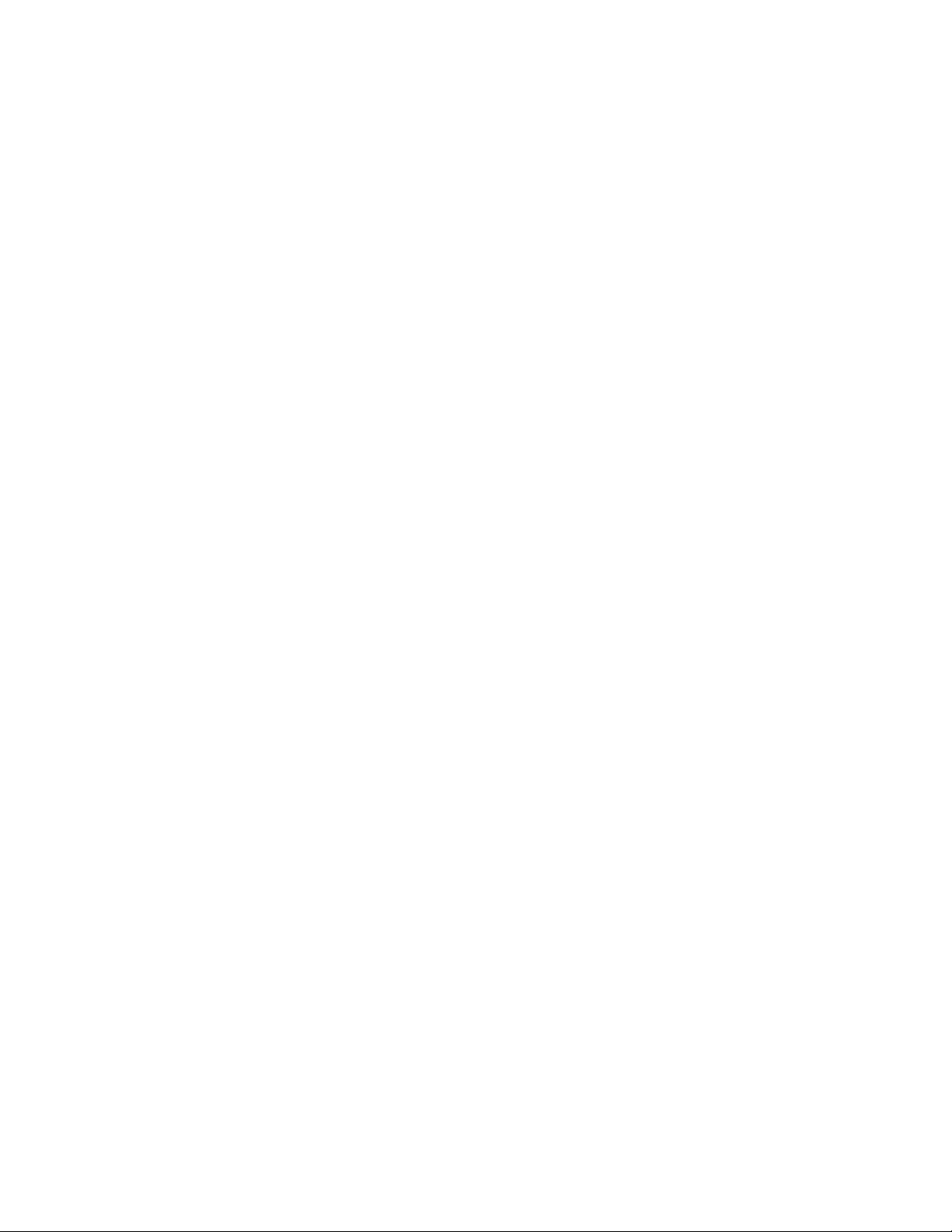
RoboSHOT HDMI Series Cameras
RoboSHOT HDMI Series Camera Manual - Document Number 342-1001 Rev A Page 33 of 40
CameraFocus
NAME
camera focus
SYNOPSIS
camera focus { { near [<speed>] | far [<speed>] } | stop }
camera focus mode { auto | manual }
DESCRIPTION
Method used to focus the camera
OPTIONS
near Move the camera focus near (with optional speed)
far
Move the camera focus far (with optional speed)
stop Stop the camera focus
mode Set the focus mode to auto or manual
speed
Optional integer from 1-8 that represents the speed
EXAMPLES
camera focus near
Focuses the camera near at the default speed
camera focus far 8
Focuses the camera far at a speed of 8
camera focus stop
Stops focus movement of the camera
CameraCCU
NAME
camera ccu get - Gets the ccu settings
SYNOPSIS
camera ccu get <key>
DESCRIPTION
Method used to get the ccu values of the connected camera
OPTIONS
<key>
all
Gets all supported CCU information
auto_white_balance Gets auto white balance
red_gain Gets red gain val ue
blue_gain Gets blue gain val ue
backlight_compensation Gets backlight compensation
auto_iris Gets auto-iris mode
iris Gets iris value gain
gain Gets gain value
detail Gets detail value
chroma Gets chroma value
EXAMPLES
Camera ccu get iris Gets the iris value
camera ccu get red gain Gets the red gain
CCUCameraScene
NAME
camera ccu scene - Stores or recalls the ccu scene
SYNOPSIS
camera ccu scene {recall {factory [1-6]|custom [1-3]} | store custom [1-3]}
DESCRIPTION
Method used to get or set the ccu scene
OPTIONS
recall Recalls a ccu scene
store Stores a custom ccu scene
custom A custom scene (can be stored or recalled)
factory A factory scene (can be recalled)
EXAMPLES
camera ccu scene recall factory 2 - Recalls the fa ctory scene stored at index 2
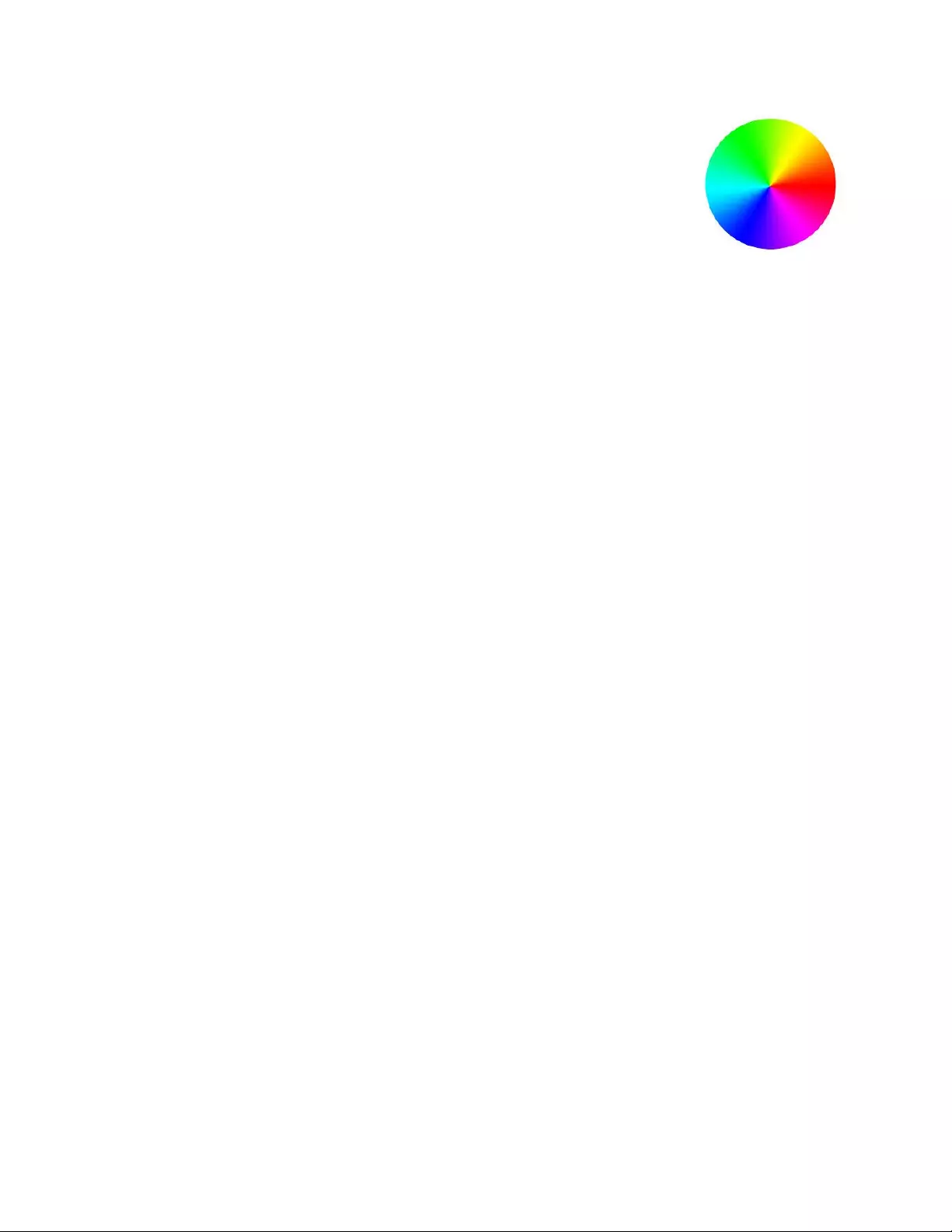
RoboSHOT HDMI Series Cameras
RoboSHOT HDMI Series Camera Manual - Document Number 342-1001 RevA Page 34 of 40
CameraCCUSet
NAME
camera ccu set - Sets and gets the CCU Settings
SYNOPSIS
camera ccu set <key> <value>
DESCRIPTION
Method used to sets the ccu values
OPTIONS
<key>
auto_white_balance Sets auto white balance to {on/off}
red_gain <0-255> Sets red gain va lue
blue_gain <0-255> Sets blue gain value
Backlight_compensation Sets backlight compensatio n {on/off}
auto_iris Sets auto iris {on/off}
iris
Sets iris value <0-13>
gain Sets gain value <0-13>
detail Sets detail value <0-15>
chroma Sets chroma value <0-14>
EXAMPLES
camera ccu set auto iris off Sets the auto iris off
camera ccu set red gain 10 Sets the red gain to be 10
CameraStandby
NAME
camera standby
SYNOPSIS
camera standby { on | off | toggle }
DESCRIPTION
Method used to put the camera in and out of standby
OPTIONS
<key>
on put the camera into standby mode
off
put the camera out of standby mode toggle switches the standby mode state
EXAMPLES
camera standby off
camera standby on
History
NAME
history - command history
SYNOPSIS
history [limit]
DESCRIPTION
Since many of the programs read user input a line at a time, the command history is used to keep track of these lines
and also recall historic information
HISTORY NAVIGATION
The command history can be navigated using the up and down arrow keys. The up arrow will move up a single entry
in the command history while the down arrow moves down in the command history.
HISTORY EXPANSION
The command history supports the expansion functionality from which previous commands can be recalled from within
a single session. History expansion is performed immediately after a com plete line is read.
Listed below are examples of history expansion:
* !! Substitute the last command line.
* !N Su bstitute the Nth command line (absol ute as per ’history’ command)
* !-N Substitute the command line entered N lines before (relative)
EXAMPLES
history - Displays the current command buffer
history 5 - Sets the history command buffer to remember the last 5 u niq ue entries
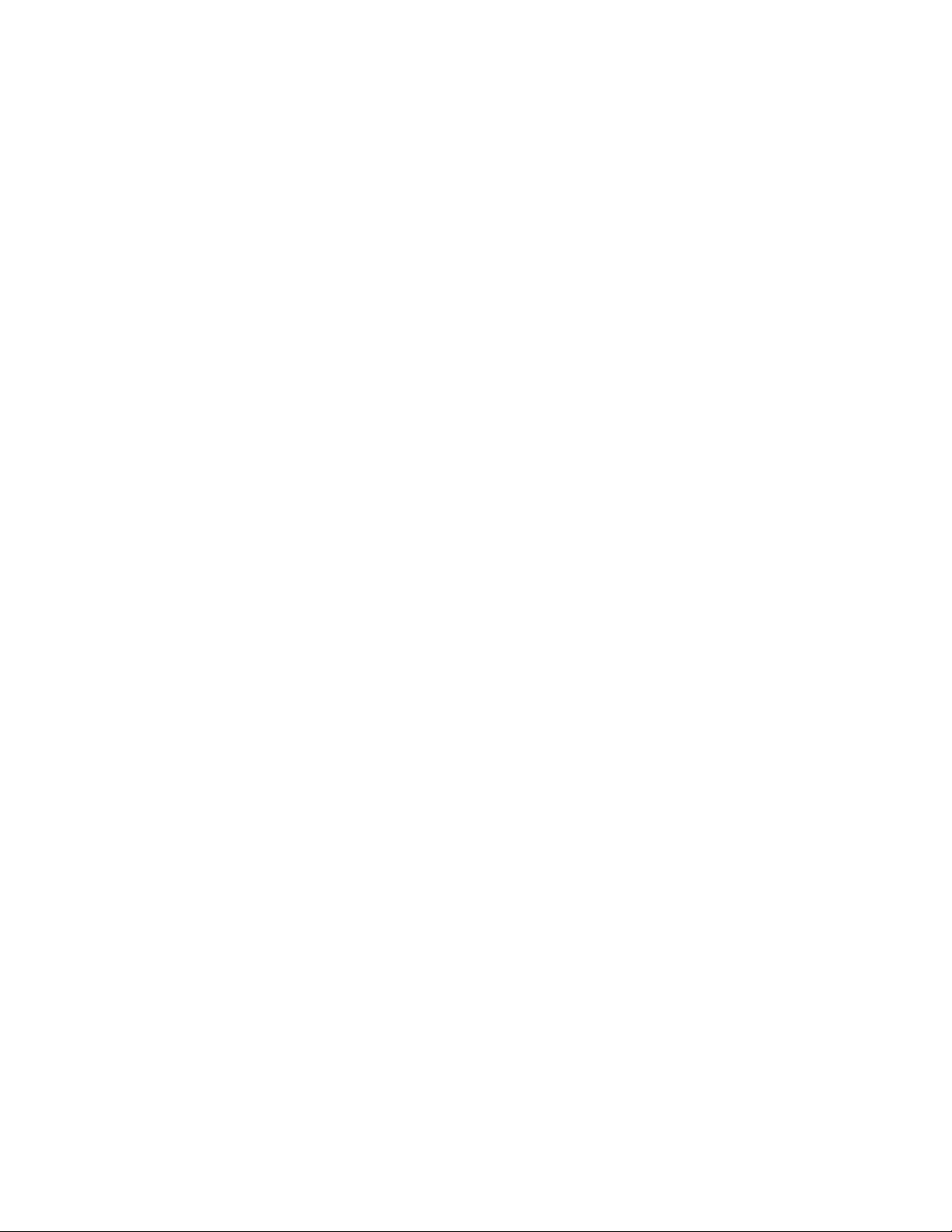
RoboSHOT HDMI Series Cameras
RoboSHOT HDMI Series Camera Manual - Document Number 342-1001 RevA Page 35 of 40
NetworkSettings
NAME
network settings - get current network settings
SYNOPSIS
network settings {get}
DESCRIPTION
Method used to get the current network settings of the device
OPTIONS
get Get the current network settings for the machine
EXAMPLES
network settings get
MAC Address: 00:04:a3:85:0a:ee
IP Address: 10.10.8.116
Netmask: 255.255.255.0
Gateway: 10.10.8.100
Returns the current network settings for mac addres, ip address, netmask, and gate way
NetworkPing
NAME
network ping - send ICMP ECHO_REQUEST to network hosts
SYNOPSIS
network ping [count <count>] [size <size>] <destination-ip>
DESCRIPTION
Use the ICMP protocol’s mandatory ECHO_REQUEST datagram to elicit an ICMP ECHO_RESPONSE
from a host or gateway. ECHO_REQUEST datagrams have an IP and ICMP header, followed by a struct
timeval and then an arbitrary number of pad bytes us ed to fill out the packet.
OPTIONS
count Stop after sending count ECHO_REQUEST packets. With deadline optio n, ping waits for count
ECHO_REPLY packets, until the timeout expires. The default is 5.
destination The destination IP address where the ECHO_REQUEST S are sent
size T he data size of the ICMP packet to send. The default is 56 bytes
EXAMPLES
network ping 192.168.1.1
Attempt to send 5 ICMP ECHO_REQUESTs with data size 56 to the host at 192.168.1.1
network ping count 10 size 100 192.168.1.1
Attempt to send 10 ICMP ECHO_REQUESTs with data size of 100 to the host at 192.168.1. 1
SystemFactory‐Reset
NAME
system factory-reset - Gets or sets factory reset status
SYNOPSIS
system factory-reset {get|on|off}
DESCRIPTION
Method used to get or set the factory reset status
OPTIONS
get Get the current factory reset status
on Enable factory reset on reboot
off Disable factory reset on reboot
EXAMPLES
system factory-reset get
factory-reset (software):
off
factory-reset (hardware): [Hardware reset is designated by rear panel DIP switches in d own position]
off
Returns the factory reset status
---
System factory-reset on
factory-reset (software): on
factory-reset (hardware): off
Enables factory reset upon reboot
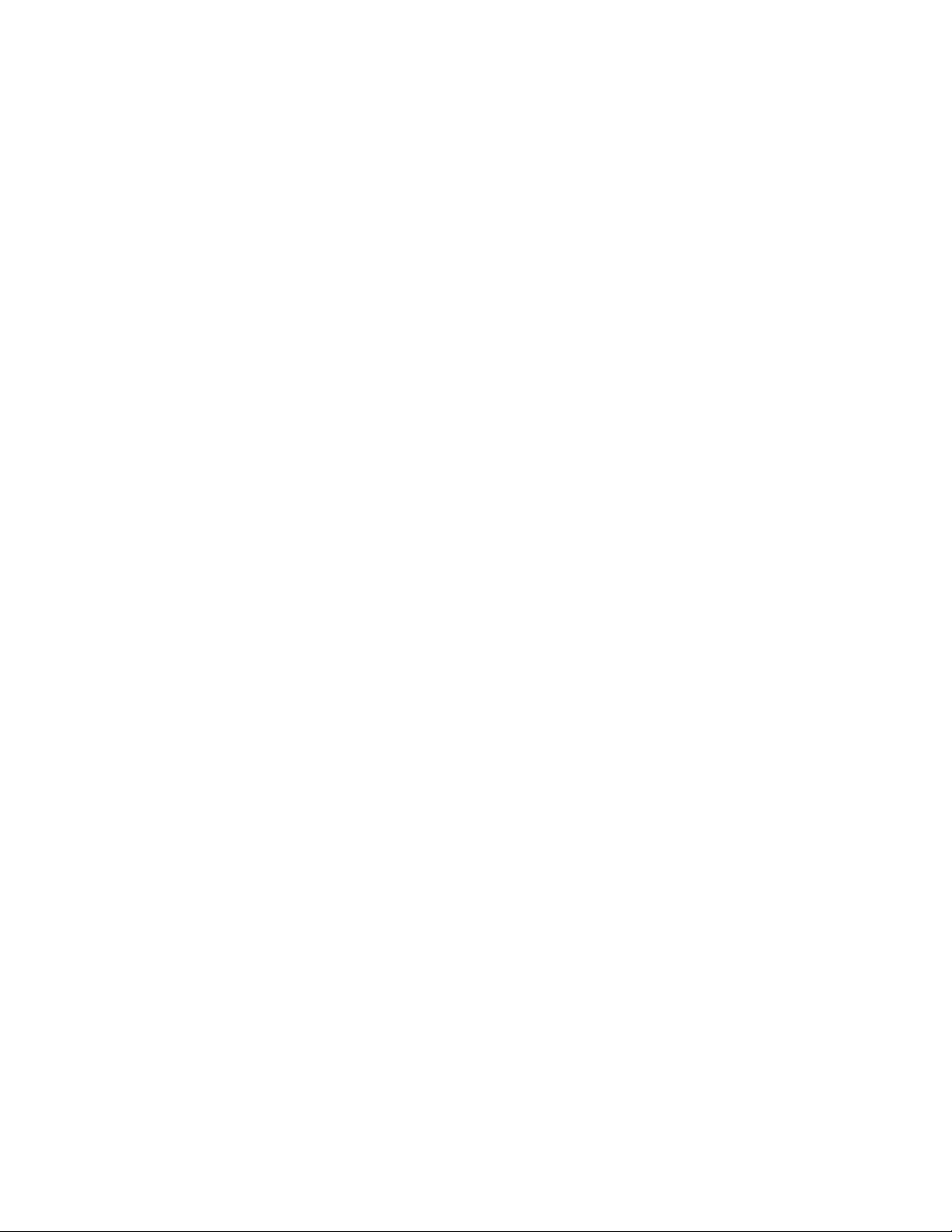
RoboSHOT HDMI Series Cameras
RoboSHOT HDMI Series Camera Manual - Document Number 342-1001 RevA Page 36 of 40
SystemReboot
NAME
system reboot - Reboots system
SYNOPSIS
system reboot [<seconds>]
DESCRIPTION
Method used to reboot system
OPTIONS
seconds
The number of seconds to delay the reboot
EXAMPLES
reboot Reboot system immediately
reboot 30 Reboot the system in 30 seconds
Help
NAME
help - display an overview of the CLI syntax
SYNOPSIS
help
DESCRIPTION
Display an overview of the command line syntax
Version
NAME
version - display the system version information
SYNOPSIS
version
DESCRIPTION
Display an overview of the command line syntax
EXAMPLES
version Returns the current software version
Exit
NAME
exit
SYNOPSIS
exit
DESCRIPTION
Ends the current API command session. If the session is over telnet, the session is ended and the socket is closed. If the
session is over serial, a ne w session is started.

RoboSHOT HDMI Series Cameras
RoboSHOT HDMI Series Camera Manual - Document Number 342-1001 RevA Page 37 of 40
C
OMPLIANCE AND
CE
D
ECLARATION OF
C
ONFORMITY
-
R
OBO
SHOT
HDMI
C
AMERAS
Compliance testing was performed to the following regulations:
FCC Part 15 (15.107, 15.109), Subpart B Class A
ICES-003, Issue 4: 2004 Class A
EN 55022 A: 2006 + A1: 2007 Class A
KN24 2008 (CISPR 24: 1997 + A1: 2000 + A2: 2002) Class A
KN22 2008 (CISPR 22: 2006) Class A
EMC Directive 2004/108/EC Class A
EN 55024: A2: 2003 Class A
IEC 60950-1:2005 (2nd Edition); Am 1:2009 Safety
EN 60950-1:2006+A11:2009+A1:2010+A12:201 1 Safety
FCC Part 15 Compliance
This equipment has be en tested and found to compl y with the limits for a Class A digital device, pursuant to Part 15, Subpart
B, of the FCC Rules. These limits are designed to provide reasonable protection against harmful interference when the
equipment is operated in a commercial envir onme nt. This equipment ge nerates, uses, and can radiate r adi o freque nc y energy
and, if not installed and used in accordance with the instruction manual, may cause harmful interference to radio
communications. Operation of this equipment in a residential area is likely to cause harmful interference in which case the user
will be required to correct the interference at his/her o wn expense.
Operation is subject to the following two conditions: (1) This device may not cause interference, and (2) This device must accept
any interference incl uding interference that may cause undesired operation of the device.
Changes or modifications not expressly approved by Vaddio can affect emission compliance and could void the user’s authority
to operate this equipment.
ICES-003 Compliance
This digital apparatus does not exce ed the Class A limits for radio nois e emissions from digital ap paratus set out in the Radio
Interference Regulations of the Canadian Department of Communications.
Le présent appareil numérique n’emet pas de bruits radioélectriques dépassant les limites applicables aux appareils numeriques
de la classe A préscrites dans le Règlement sur le brouillage radioélectrique édicte par le ministère des Communications du
Canada.
European Compliance
This product has been evaluated for Electro m agnetic Compatibility under the EMC Directive for Emissions and Immuni ty and
meets the requirements for a Class A digital device. In a domestic environment this product may cause radi o interference in
which case the user may be required to take adequate measures.
Standard(s) To Which Conformity Is Declared:
EMC Directive 2004/108/EC
EN 55022:2010 Conducted and Radiated Emissions
EN 55024: 1998 + Amendments A1: 2001 + A2: 2003 Immunity
EN 61000-4-2: 1995 + Amendments A1: 1998 + A2: 2001 Electrostatic Discharge
EN 61000-4-3: 2006 + A1: 2008 Radiated Immunity
EN 61000-4-4: 2004 + Corrigendum 2006 Electrical Fast Transients
EN 61000-4-5: 2006 Surge Immunity
EN 61000-4-6: 2009 Conducted Immunity
EN 61000-4-8: 2010 Power Frequency Magnetic Field
EN 61000-4-11: 2004 Voltage Dips, Interrupts and Fluctuations
KN24 2008 (CISPR 24: 1997 + A1: 2000 + A2: 2002) IT Immunity Characteristics
EN 61000-4-2 Electrostatic Discharge
EN 61000-4-3 Radiated Immunity
EN 61000-4-4 Electrical Fast Transients
EN 61000-4-5 Surge Immunity
EN 61000-4-6 Conducted Immunity
EN 61000-4-8 Power Frequency Magnetic Field
EN 61000-4-11 Voltage Dips, Interrupts and Fluctuations
IEC 60950-1:2005 (2nd Edition); Am 1:2009 Safety
EN 60950-1:2006+A11:2009+A1:2010+A12:2011 Safety
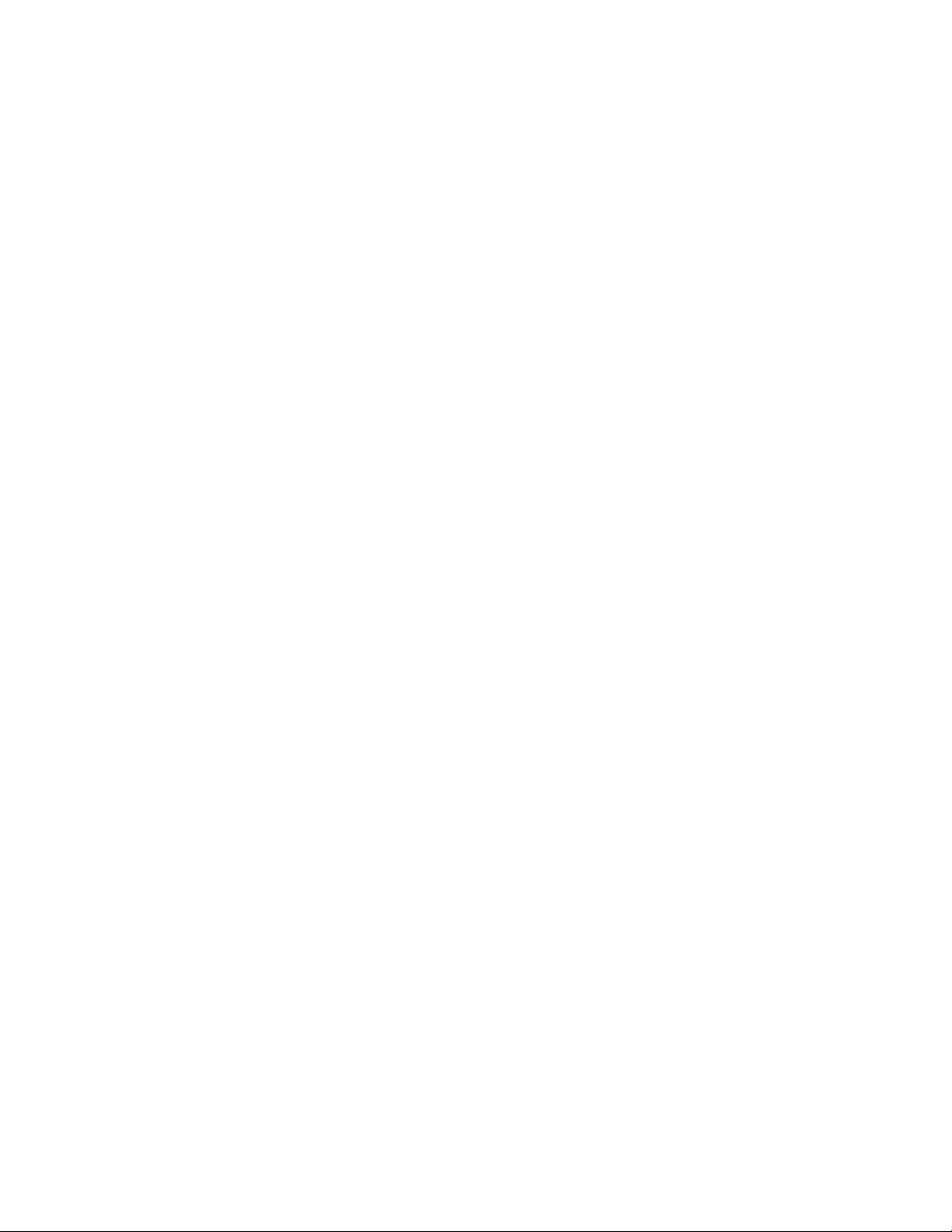
RoboSHOT HDMI Series Cameras
RoboSHOT HDMI Series Camera Manual - Document Number 342-1001 RevA Page 38 of 40
WARRANTY INFORMATION
(See Vaddio Warranty, Service and Return Policies posted on vaddio.com for complete details):
Hardware* Warranty: Two (2) year limited warranty on all parts and labor for Vaddio manufactured products. Vaddio warrants
its manufactured products against defects in materials and workmanship for a period of two years from the day of purchase, to
the original purchaser, if Vaddio receives notice of such defects during the warranty. Vaddio, at its option, will repair or replace
products that prove to be defective. Vaddio manufactur es its hardware products from parts and components that are new or
equivalent to ne w in accordan ce with industry standard pra c tices.
Exclusions: The above warranty shall not apply to defects resulting from improper or inadequate maintenance by the customer,
customers applied software or interfacing, unauthorized modifications or misuse, mishandling, operation outside the normal
environmental specifications for the product, use of the incorrect power supply, modified power supply or improper site operation
and maintenance. OEM and Special Order products manufactured by other compa nies are excluded and are covere d by the
manufacturer’s warranty.
Vaddio Customer Service: Vaddio will test, repair, or replace the product or products without charge if the unit is under
warranty. If the product is out of warranty, Vaddio will test then repair the product or products. The cost of parts and labor
charge will be estimated by a technician and confirmed by t he customer prior to repair. All compon ents must be returned for
testing as a complete unit. Vaddio will not accept responsibility for shipment after it has left the premises.
Vaddio Technic al Support: Vaddio technicians will determine and discuss with the customer the criteria for repair costs and/or
replacement. Vaddio Technical Support can be contacted through one of the following resources: e-mail support at
support@vaddio.com or onlin e at vaddio.com.
Return Material Authorization (RMA) Number: Before returning a product for repair or replacement request an RMA from
Vaddio’s technical support. Provide the technician with a return phone number, e-mail address, shipping address, product serial
numbers and original purchas e order numbe r. Describe the reason for repairs or returns as well as the date of purchase. See
the General RMA Terms and Procedures section for more information. RMA’s are valid for 30 days and will be issued to Vaddio
dealers only. End users must return products through Vaddio dealers. Include the assigned RMA number in all correspondence
with Vaddio. Write the assigned RMA number clearly on the shipping label of the box when returning the product. All products
returned for credit are subject to a restocking charge without exception. Special Order product are not returnable.
Voided Warranty: The warranty does not apply if the original serial number has been removed or if the product has been
disassembled or damaged through misuse, accident, modifications, use of incorrect power supply, use of a modified power
supply or unauthorized repair.
Shipping and Handling: Vaddio will not pay for inbound shipping transportation or insurance charges or accept any
responsibility for laws and ordinances from inbound transit. Vaddio will pay for outbound shipping, transportation, and insurance
charges for all items under warranty but will not assume responsibility for loss and/or damage b y the outbound freight carrier.
If the return shipment appears damaged, reta in the original boxes and pac king material for inspecti on by the carrier. Contact
your carrier immediately.
Products not under Warranty : Payment arrangements are required before outbound shipment for all out of warranty products.
Other General Information:
Care and Cleaning
Do not attempt to take this product apart at any time. There are no user-serviceable components inside.
Do not spill liquids in the product
Keep this device away from food and liquid
For smears or smudges on the product, wipe with a clean, soft cloth
Use a lens cleaner on the lens…
Do not use any abrasive chemicals.
Operating and Storage Conditions:
Do not store or operate the device under the following conditions:
Temperatures above 40°C (1 04°F ) or temperatures below 0°C (32°F)
High humidity, condensing or wet environments
In inclement weather
Between converging tectonic plates
Dry environments with an excess of static discharge
Within the Thermosphere (temperature issue)
Under severe vibration
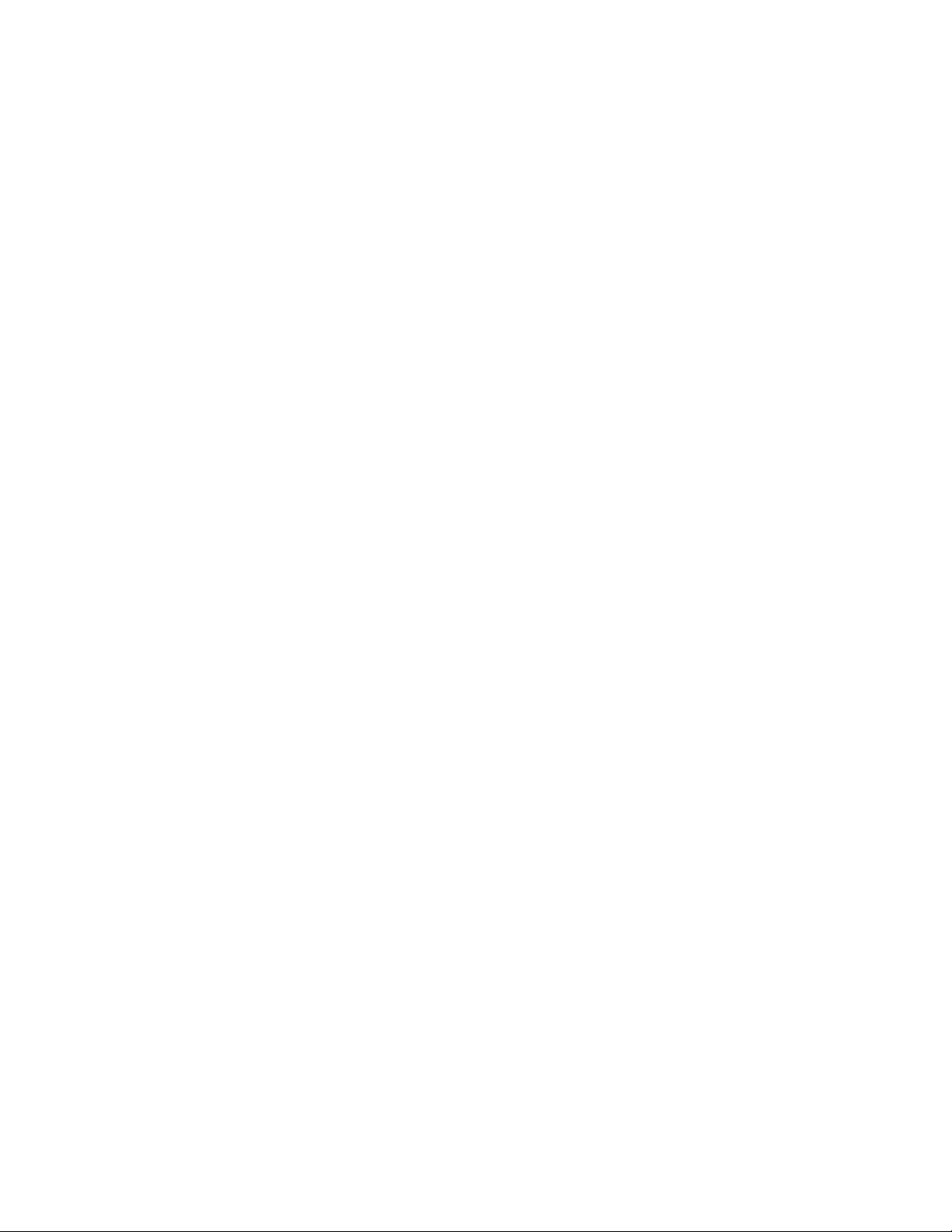
RoboSHOT HDMI Series Cameras
RoboSHOT HDMI Series Camera Manual - Document Number 342-1001 RevA Page 39 of 40
Unintentionally Mostly Blank
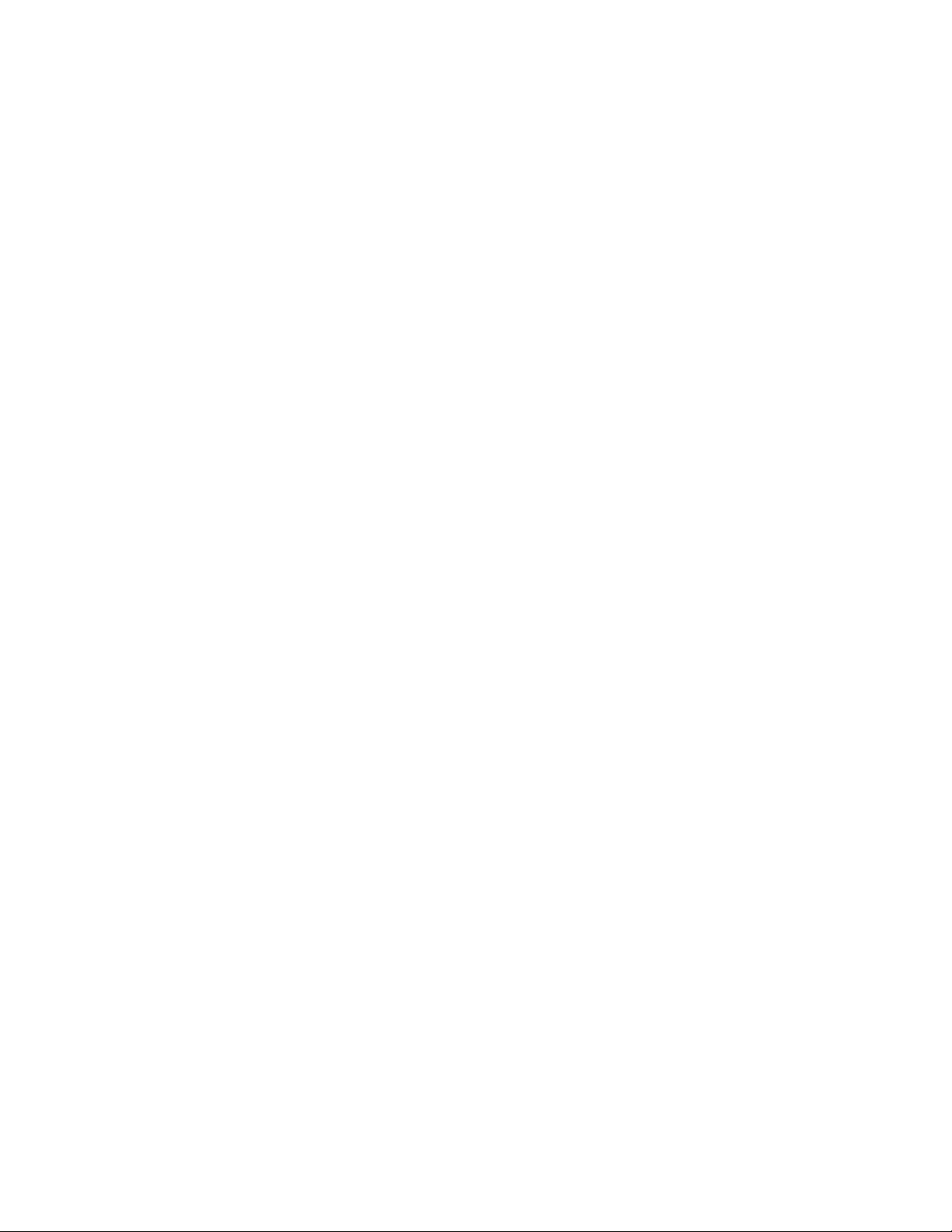
RoboSHOT HDMI Series Cameras
RoboSHOT HDMI Series Camera Manual - Document Number 342-1001 RevA Page 40 of 40
Toll Free: 800-572-2011 ▪ Phone: 763-971-4400 ▪ FAX: 763-971 -4464
www.vaddio.com
©2015 Vaddio - All Rights Reserv ed. Reproduction in w hole or in part withou t written permi ssion is prohibited . Specifications and pricing are subject to change without
notice or obligation. Vaddio, RoboSHOT and ProductionVIEW are trademarks of Vaddio. All other trademarks are property of their respective owners. Preliminary
Document Number 342-1001 RevA, SD: 68833.9