Table of Contents
- 1 Important Safety Precautions
- 2 GXT4 Description
- 3 Installation
- 4 Operation and Display Panel
- 5 Operation
- 6 Communication
- 7 Maintenance
- 8 Troubleshooting
- 9 Specifications
- Appendices
Vertiv GXT4-3000RT120T User Manual
Displayed below is the user manual for GXT4-3000RT120T by Vertiv which is a product in the Uninterruptible Power Supplies (UPSs) category. This manual has pages.
Related Manuals
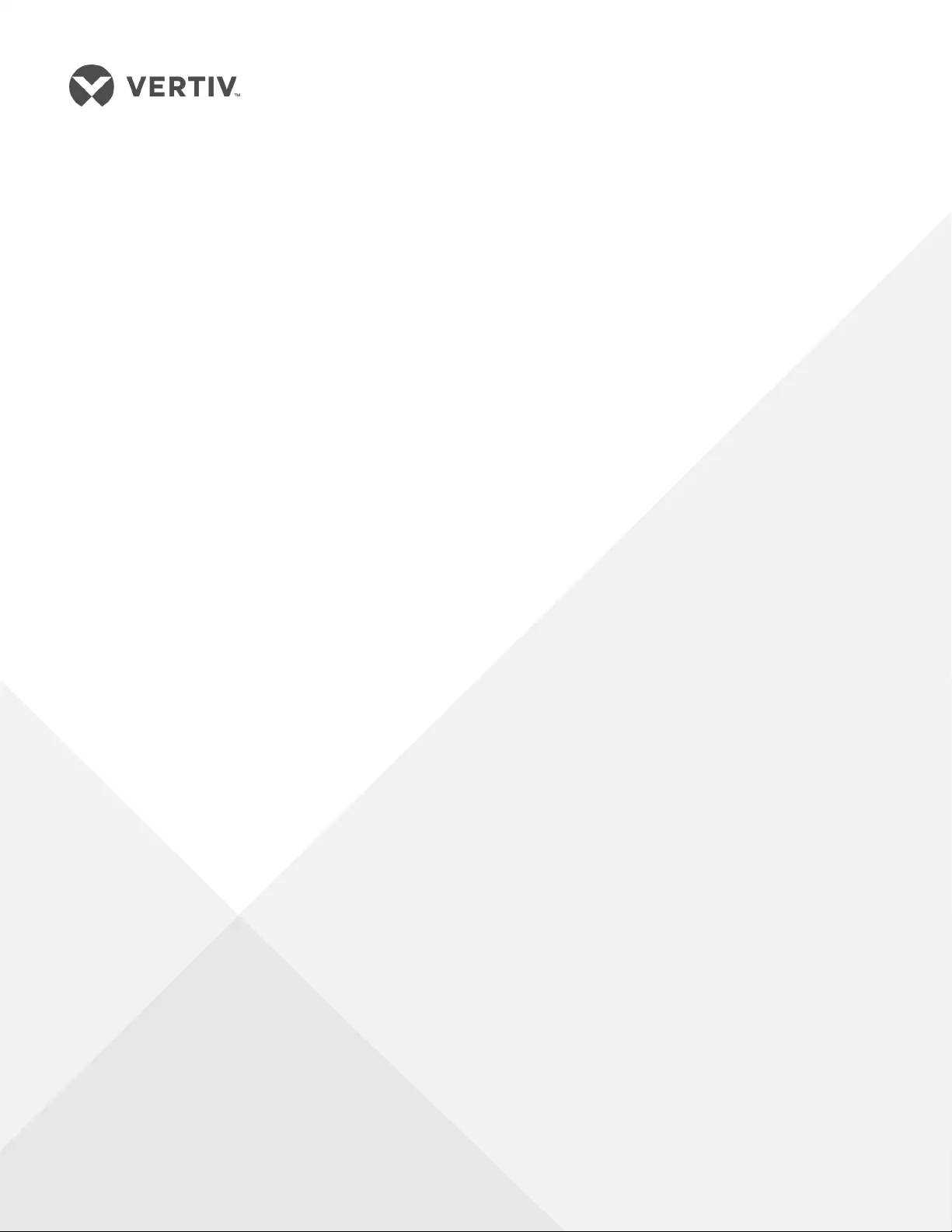
Liebert®
GXT4™ UPS
Installer/User Guide
120V, 500VA – 3000VA
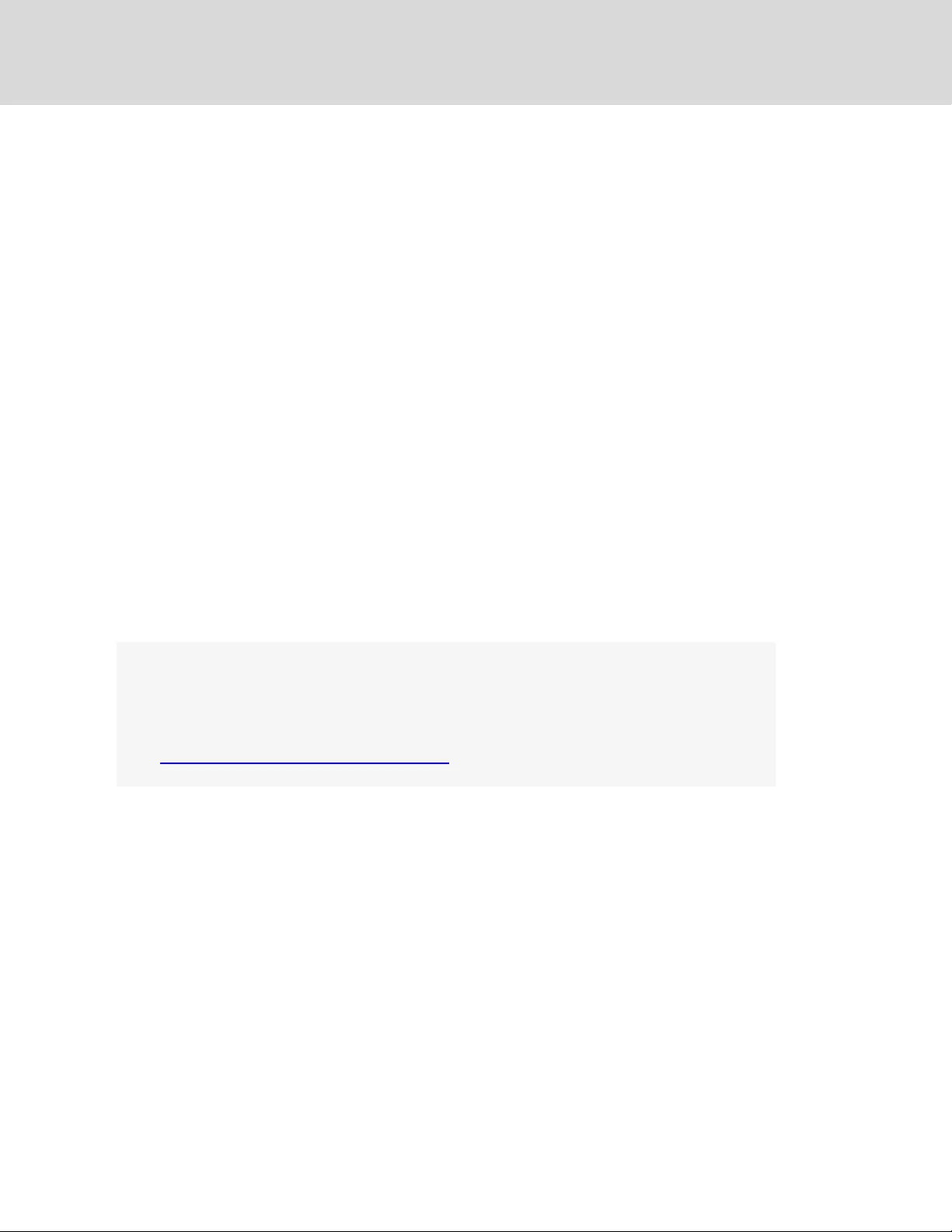
Vertiv | Liebert® GXT4™ Installer/User Guide
Technical Support Site
If you encounter any installation or operational issues with your product, check the pertinent
section of this manual to see if the issue can be resolved by following outlined procedures.
Visit https://www.VertivCo.com/en-us/support/ for additional assistance.
The information contained in this document is subject to change
without notice and may not be suitable for all applications. While
every precaution has been taken to ensure the accuracy and
completeness of this document, Vertiv assumes no responsibility
and disclaims all liability for damages resulting from use of this
information or for any errors or omissions. Refer to other local
practices or building codes as applicable for the correct methods,
tools, and materials to be used in performing procedures not
specifically described in this document.
The products covered by this instruction manual are manufactured
and/or sold by Vertiv. This document is the property of Vertiv and
contains confidential and proprietary information owned by Vertiv.
Any copying, use or disclosure of it without the written permission
of Vertiv is strictly prohibited.
Names of companies and products are trademarks or registered
trademarks of the respective companies. Any questions regarding
usage of trademark names should be directed to the original
manufacturer.
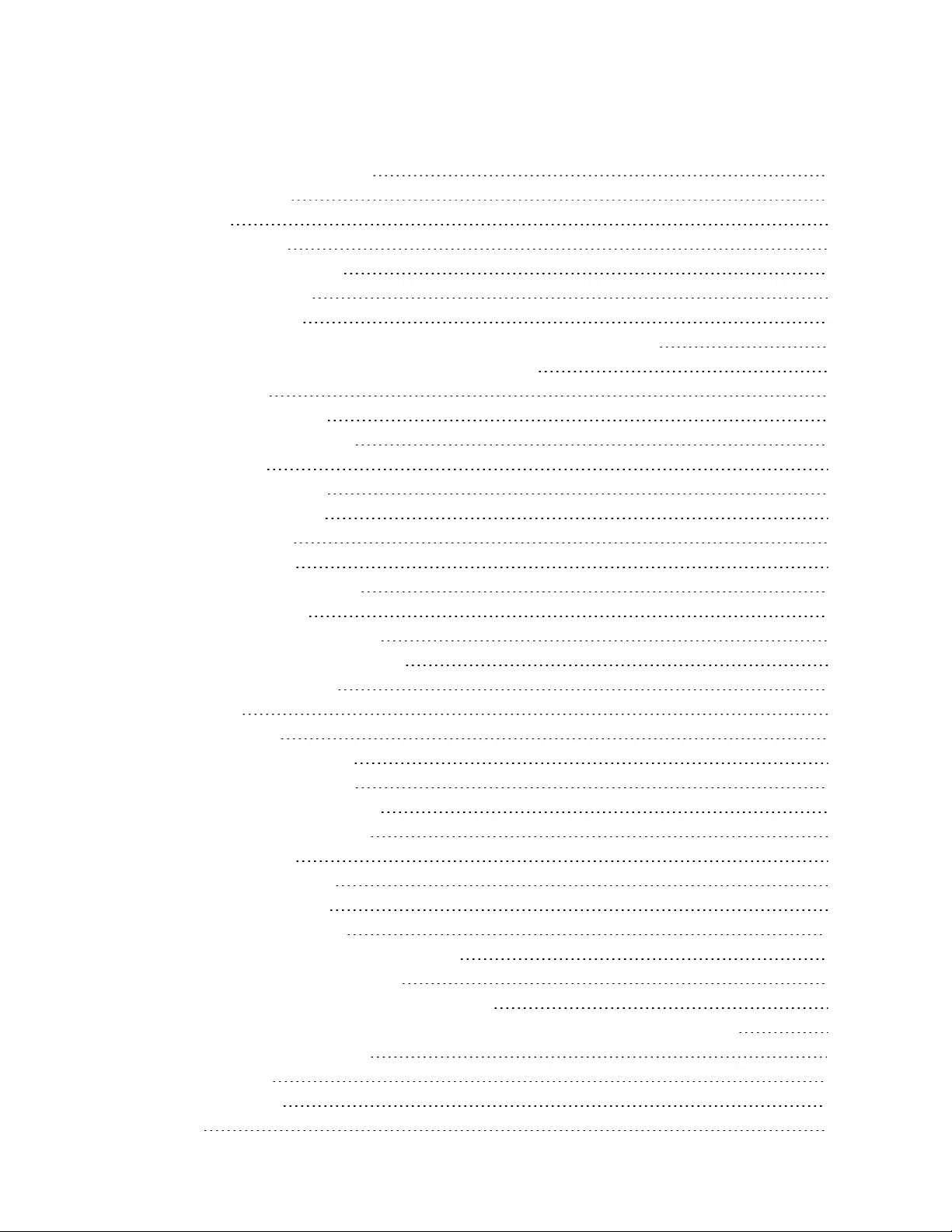
TABLE OF CONTENTS
1 Important Safety Precautions 5
2 GXT4 Description 9
2.1 Features 9
2.2 Available Models 9
2.3 Front Panel and Controls 10
2.4 Rear Panel Features 10
2.5 Major Components 12
2.5.1 Transient Voltage Surge Suppression (TVSS) andEMI/RFIFilters 13
2.5.2 Rectifier/Power Factor Correction (PFC) Circuit 13
2.5.3 Inverter 13
2.5.4 Battery Charger 13
2.5.5 DC-to-DC Converter 13
2.5.6 Battery 13
2.5.7 Dynamic Bypass 13
2.5.8 Battery Cabinet 14
2.6 Operating Modes 14
2.6.1 Mains Mode 14
2.6.2 Manual Bypass Mode 15
2.6.3 Battery Mode 15
2.6.4 Battery Recharge Mode 15
2.6.5 Frequency Converter Mode 16
2.6.6 Active ECO Mode 16
3 Installation 17
3.1 What’s Included 17
3.2 Unpacking and Inspection 17
3.3 Preparation for Installation 17
3.3.1 Installation Environment 17
3.3.2 Installation Clearances 18
3.4 Installing the UPS 18
3.4.1 Tower Installation 18
3.4.2 Rack Installation 19
3.4.3 Connecting Cables 20
3.4.4 Connecting to AC Mains and Loads 20
3.4.5 Connecting Battery Cables 20
3.4.6 Connecting USB Communication Cables 21
3.4.7 Installing the Optional Liebert® IntelliSlot™ Card andCommunication Cables 21
4 Operation and Display Panel 23
4.1 LED Indicators 24
4.2 Control Buttons 24
4.3 LCD 24
Vertiv | Liebert® GXT4™ Installer/User Guide | 3
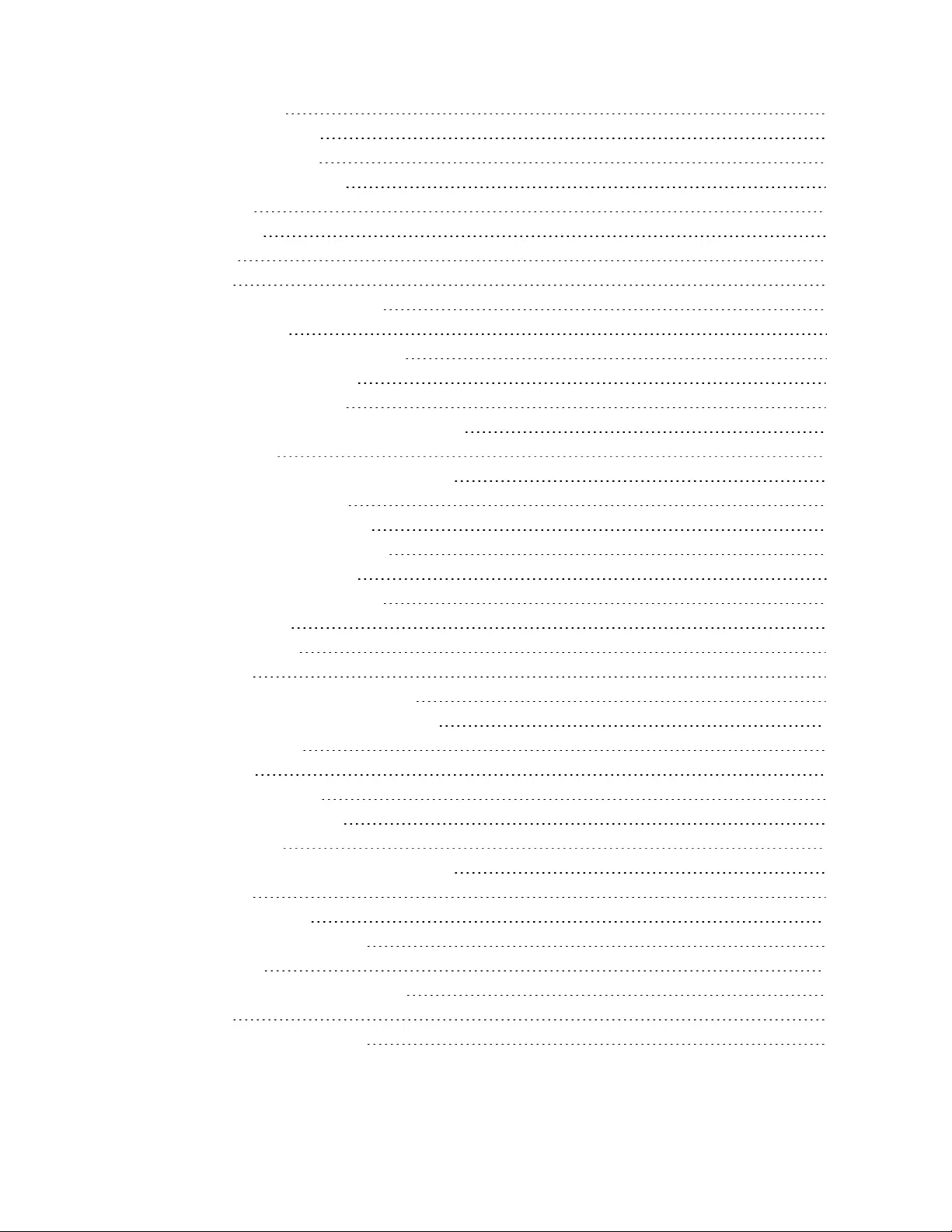
4.4 Menu Structure 25
4.4.1 Startup Screen 26
4.4.2 Default Screen 26
4.4.3 Main Menu Screen 26
4.5 Prompt List 29
4.6 Warning List 30
4.7 Fault List 30
5 Operation 33
5.1 Startup Checklist for the GXT4 33
5.2 Starting the UPS 33
5.3 Performing a Manual Battery Test 33
5.4 Performing Manual Bypass 34
5.5 Shutting Down the GXT4 34
5.6 Disconnecting Input Power from the GXT4 34
6 Communication 35
6.1 Liebert® IntelliSlot Communication Cards 35
6.2 USB Port Communication 35
6.2.1 Configuration Program 35
6.3 Terminal Block Communication 37
6.3.1 Any Mode Shutdown 37
6.3.2 Battery Mode Shutdown 38
6.3.3 On Battery 38
6.3.4 Low Battery 38
7 Maintenance 39
7.1 Replacing the Internal Battery Pack 39
7.1.1 Battery Replacement Procedures 40
7.2 Charging Batteries 42
7.3 Precautions 42
7.4 Checking UPS Status 42
7.5 Checking UPS Functions 43
8 Troubleshooting 45
8.1 Symptoms that Require Troubleshooting 45
8.1.1 Faults 45
8.1.2 Audible Alarm 46
8.2 Troubleshooting UPS Issues 46
9 Specifications 49
9.1 Auto-Learning Battery Run Times 56
Appendices 57
Appendix A: Technical Support 57
Vertiv | Liebert® GXT4™ Installer/User Guide | 4
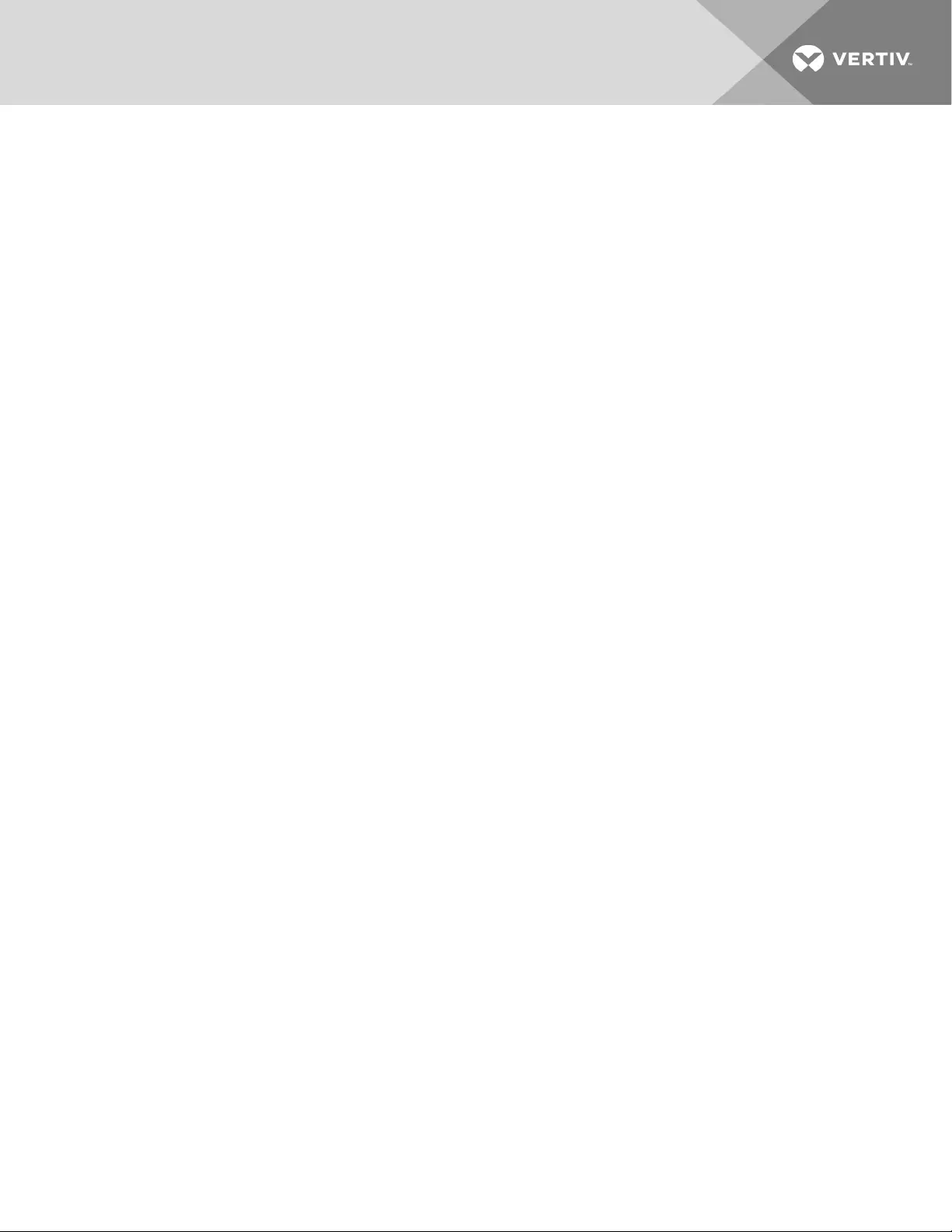
1 IMPORTANT SAFETY PRECAUTIONS
SAVETHESEINSTRUCTIONS
This manual contains important safety instructions that must be followed during the installation and
maintenance of the UPS and batteries. Read this manual thoroughly before attempting to install or
operate this UPS.
UPS Safety Notes
This UPS contains no user-serviceable parts except the internal battery pack. The Off/Bypass
pushbutton does not electrically isolate internal parts. Under no circumstances attempt to gain internal
access other than to replace the batteries due to risk of electric shock or burn. Do not continue to use the
UPS if the front panel indications are not in accordance with these operating instructions or if the UPS
performance alters in use. Refer all faults to your local dealer, Vertiv representative or Vertiv Channel
Support.
This UPS has an internal battery, and the output receptacles of the UPS may carry live voltage even if the
UPS is not connected to utility input power.
Before moving or rewiring this UPS, disconnect utility input power and the battery and make sure that the
UPS is completely shut down. Otherwise, the output terminal may carry live voltage, presenting an electric
shock hazard.
To ensure human safety and normal UPS operation, the UPS must be properly grounded before use.
When the UPS is connected to an IT power distribution system, a short-circuit protection device must be
installed on the neutral line.
Install and use the Liebert® GXT4 in the following environments:
•Temperature: 32°F - 104°F (0°C - 40°C), relative humidity: 0% to 95% non-condensing
•Out of direct sunlight
•Away from heat sources
•Stable surface, not subject to vibrations or shocks
•Away from dust and other particulates
•Away from corrosive substances, salts and flammable gases
Keep the air inlet and outlet of this UPS unobstructed. Poor ventilation will increase the internal
temperature of the UPS and can adversely affect the UPS and its batteries.
Keep liquid and foreign objects away from the UPS.
In case of fire, use a dry chemical fire extinguisher to put out the fire. Using a fluid fire extinguisher may
cause electric shock.
This product is designed for commercial/industrial use only. This UPS is not intended for use with life
support and other designated critical devices. Maximum load must not exceed that shown on the UPS
rating label. This UPS is designed for data processing equipment. If uncertain, consult your local dealer or
Vertiv representative.
The Liebert® GXT4-3000RT120™was tested under 30A branch circuit. To reduce the risk of fire, connect
only to a circuit provided with 30A maximum branch over-current protection.
1 Important Safety Precautions 5
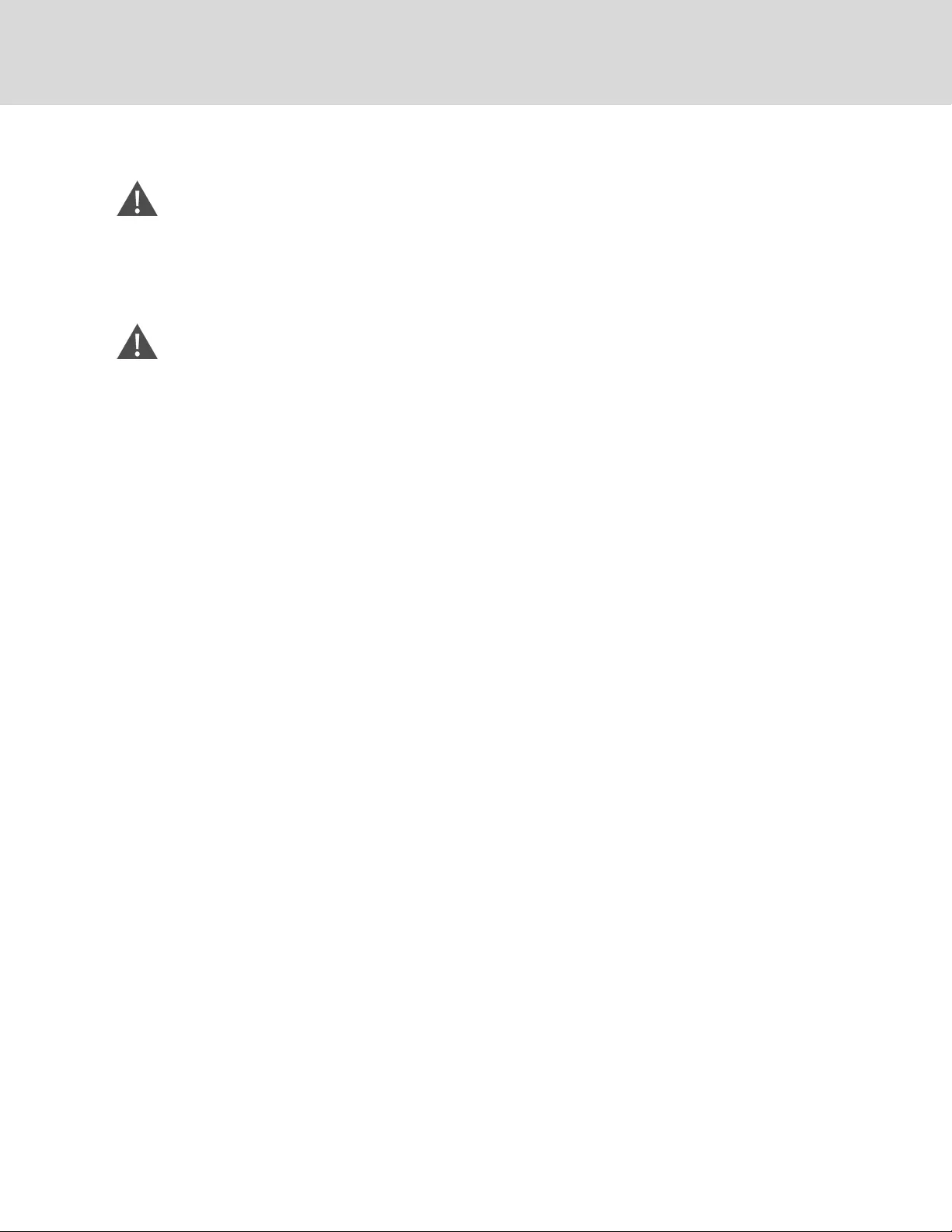
Battery Safety
WARNING! Risk of electric shock and explosion. Can cause equipment damage, injury and
death. Do not dispose of the battery in a fire. The battery may explode. Do not open or damage
the battery. Released electrolyte is toxic and is harmful to skin and eyes. If electrolyte comes
into contact with the skin, wash the affected area immediately with plenty of clean water and
get medical attention.
WARNING! Risk of electric shock. Can cause equipment damage, injury and death. A battery
can present a risk of electrical shock and high short-circuit current.
The following precautions should be observed when working on batteries:
•Remove watches, rings and other metal objects.
•Use tools with insulated handles.
•Wear rubber gloves and boots.
•Do not lay tools or metal parts on top of batteries.
•Disconnect charging source prior to connecting or disconnecting battery terminals.
•If the battery kit is damaged in any way or shows signs of leakage, contact your local Vertiv
representative immediately.
•Handle, transport and recycle batteries in accordance with local regulations.
•Determine if the battery is inadvertently grounded. If it is inadvertently grounded, remove the
source of the ground. Contact with any part of a grounded battery can result in electrical
shock. The likelihood of such shock will be reduced if grounds are removed during installation
and maintenance (applicable to a UPS and a remote battery supply not having a grounded
supply circuit).
ELECTROMAGNETIC COMPATIBILITY
The Liebert® GXT4 series complies with the requirements of EMC Directive 2004/108/EC and the
published technical standards. Continued compliance requires installation in accordance with these
instructions and use of accessories approved by Vertiv.
Vertiv | Liebert® GXT4™ Installer/User Guide
6
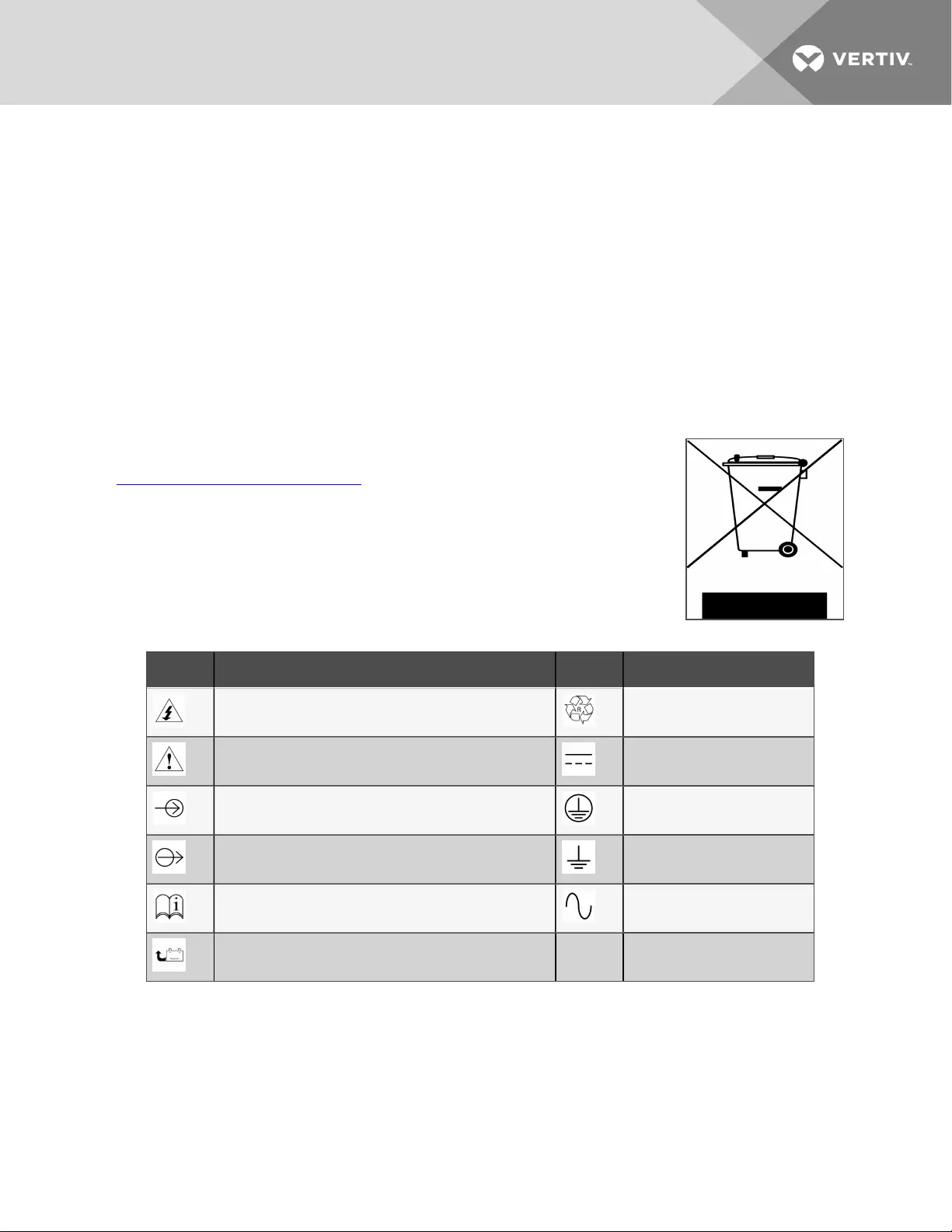
Information for the Protection of the Environment
UPS Servicing: UPS makes use of components dangerous for the environment (electronic cards,
electronic components). The components removed must be taken to specialized collection and disposal
centers.
NOTICE TO EUROPEAN UNION CUSTOMERS: DISPOSAL OF OLD APPLIANCES—This product has been
supplied from an environmentally aware manufacturer that complies with the Waste Electrical and
Electronic Equipment (WEEE) Directive 2002/96/CE.
The “crossed-out wheelie bin” symbol at right is placed on this product to encourage you to recycle
wherever possible. Please be environmentally responsible and recycle this product through your
recycling facility at its end of life. Do not dispose of this product as unsorted municipal waste. Follow local
municipal waste ordinances for proper disposal provisions to reduce the environmental impact of waste
electrical and electronic equipment (WEEE). C
For information regarding the scrapping of this equipment, please browse
https://www.vertivco.com/en-emea/ or call our worldwide technical support.
•Toll Free: 00 80011554499
•Toll Number Based in Italy: +39 0298250222
SYMBOL DESCRIPTION SYMBOL DESCRIPTION
Risk of electrical shock Recycle
Indicates caution followed by important instructions DC voltage
AC input Equipment grounding conductor
AC output Bonded to ground
Requests the user to consult the manual AC voltage
Indicates the unit contains a valve-regulated lead acid battery
Table 1.1 Glossary of Symbols
1 Important Safety Precautions 7
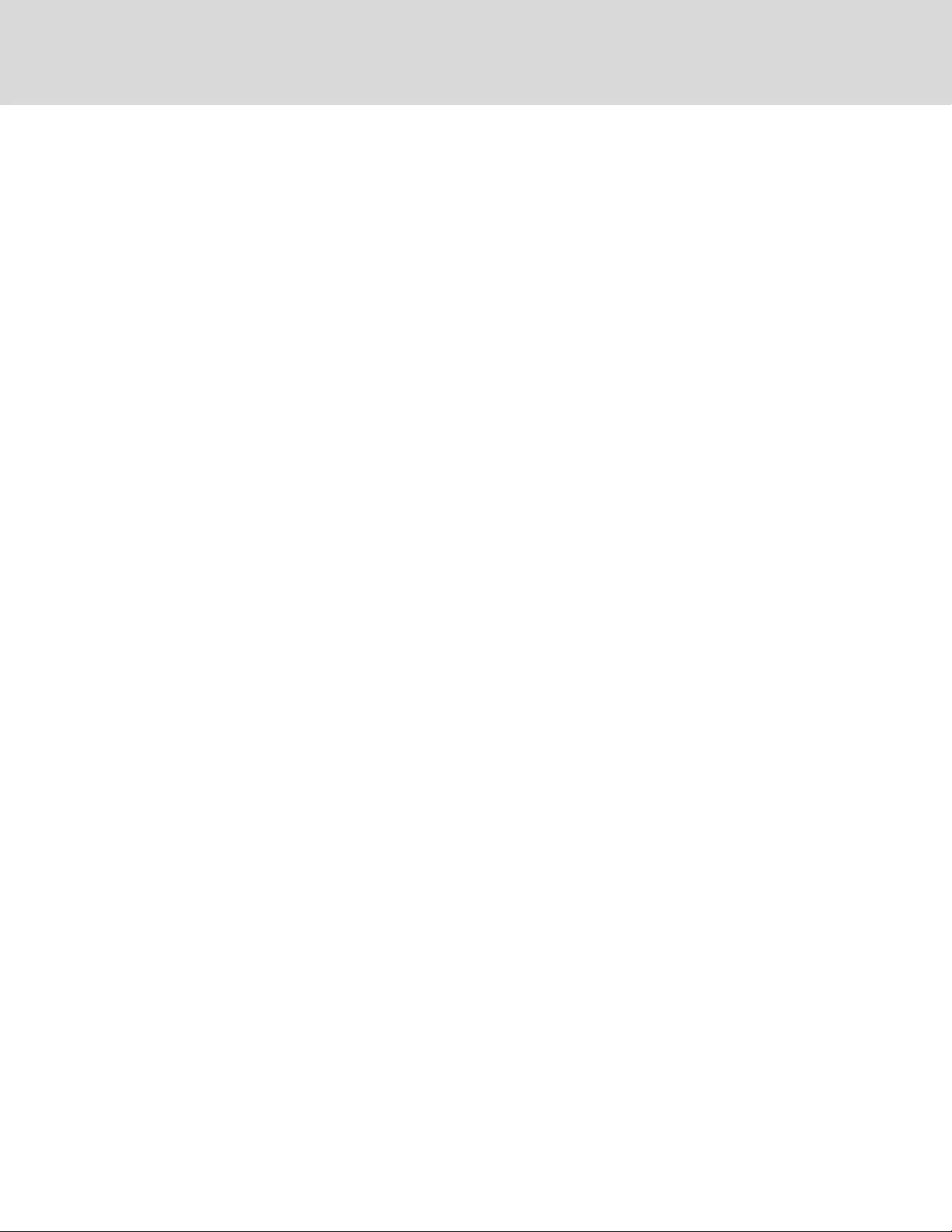
Vertiv | Liebert® GXT4™ Installer/User Guide
8
This page intentionally left blank
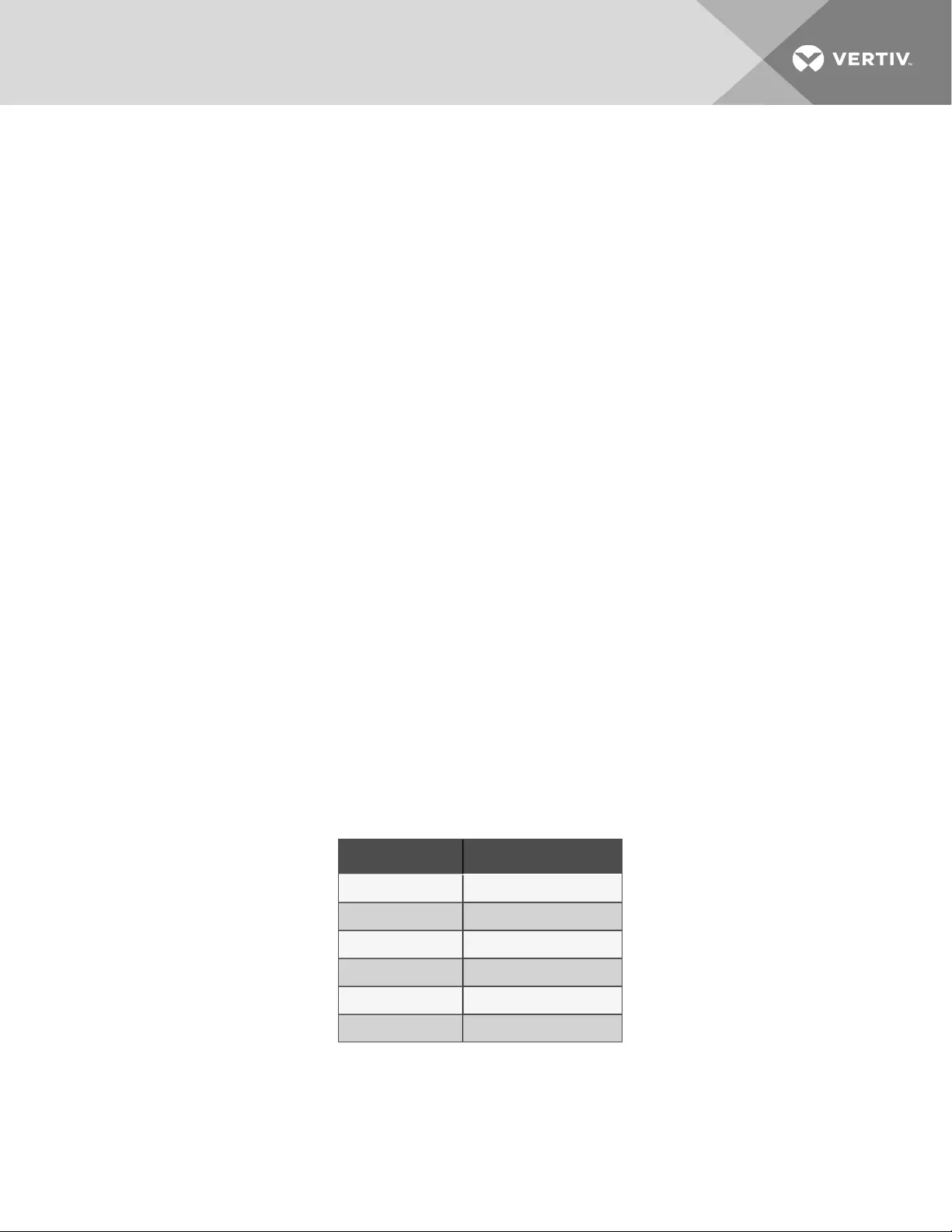
2 GXT4 DESCRIPTION
The Liebert® GXT4 is a compact, online uninterruptible power system (UPS) that continuously conditions
and regulates its output voltage. The Liebert® GXT4 supplies microcomputers and other sensitive
equipment with clean sine-wave input power.
Upon generation, AC power is clean and stable. However, during transmission and distribution it is subject
to voltage sags, spikes, and complete failure that may interrupt computer operations, cause data loss, and
damage equipment.
The Liebert® GXT4 protects equipment from these disturbances. The Liebert® GXT4 continuously
charges its batteries from the utility power, enabling it to supply power to connected loads, even when the
mains fail.
2.1 Features
•Intelligent battery management to extend the battery life
•LCD for user-friendly operation and local monitoring and configuration of operational
parameters
•Controllable outlet groups
•Fan fault self-inspection and automated diagnostic function
•Intelligent fan operation, automatically changing rotation speed depending on system
requirements, to decrease power consumption and noise
•Input circuit breaker to ease recovery from overloads
•Communication options: USB port, Liebert® IntelliSlot™ port and terminal-block communication
•Dry contacts for remote monitoring
•Input power factor greater than0.99
•Output voltage selection function
2.2 Available Models
Available models of the UPS are listed in the following table.
MODEL NUMBER NOMINAL POWER RATING
GXT4-500RT120B 500VA/450W
GXT4-700RT120B 700VA/630W
GXT4-1000RT120B 1000VA/900W
GXT4-1500RT120B 1500VA/1350W
GXT4-2000RT120B 2000VA/1800W
GXT4-3000RT120B 3000VA/2700W
Table 2.1 UPS models, power ratings
2 GXT4 Description 9

2.3 Front Panel and Controls
The Liebert GXT4 rack/tower models in various power ratings have the same general appearance,
controls and features as shown in the following figure. The various rack/tower and minitower models differ
largely in the type of receptacles each has.
Figure 2.1 Front view
NO. DESCRIPTION
1 Ventilation slots
2 Operation and display panel
2.4 Rear Panel Features
The rear panel of the Liebert® GXT4 has these features:
•Liebert® IntelliSlot™ Port
•USB port
•Input Circuit Breaker
•Input Receptacle
•General Output Receptacles
•Programmable Output Receptacles
•Cable Strain-relief Attachment Hole
•External Battery Connector
•Cooling Fan
•RS-232 port
•Terminal Block Communication
•Output Circuit Breakers (only on GXT4-3000RT120B models)
Vertiv | Liebert® GXT4™ Installer/User Guide
10
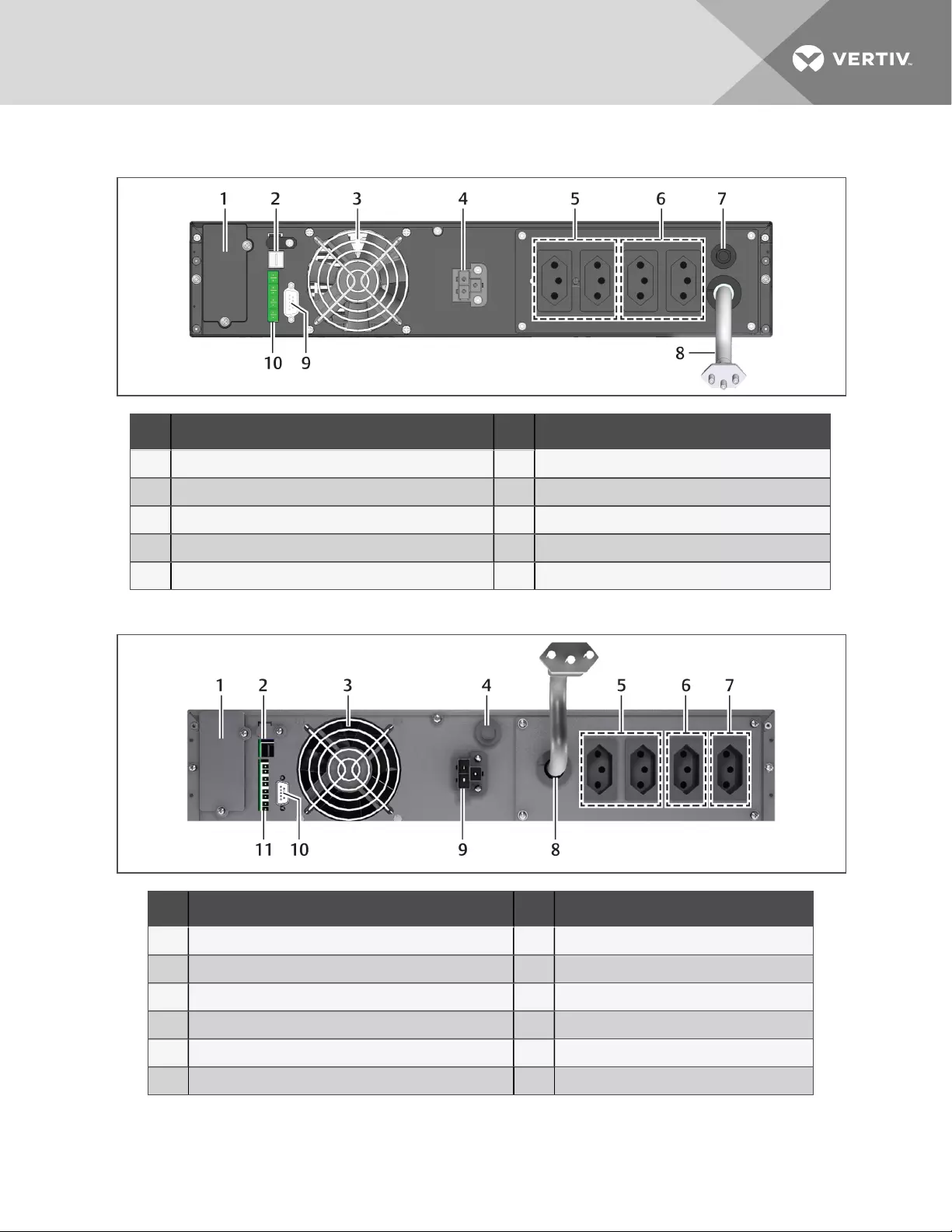
Figure 2.2 Rear panel components—120-V, 500 – 1000VA models
NO. DESCRIPTION NO. DESCRIPTION
1 Liebert® IntelliSlot port 6 Programmable output receptacles IEC60906-120A
2 USB port 7 Input circuit breaker
3 Cooling Fan 8 Input power plug and cable IEC60906-120A
4 External battery connector 9 DB9 port
5 Non-programmable output receptacles IEC60906-120A 10 Terminal block
Figure 2.3 Rear panel components—120-V, 1500 – 2000VA
NO. DESCRIPTION NO. DESCRIPTION
1 Liebert® IntelliSlot port 7 Programmable outlet 2 receptacles
2 USB port 8 Input power plug and cable, IEC-60906-120A
3 Cooling fan 9 External battery connector
4 Input circuit breaker 10 DB9 port
5 Non-programmable output receptacles IEC-60906-120A 11 Terminal-block communication
6 Programmable outlet 1 receptacles
2 GXT4 Description 11
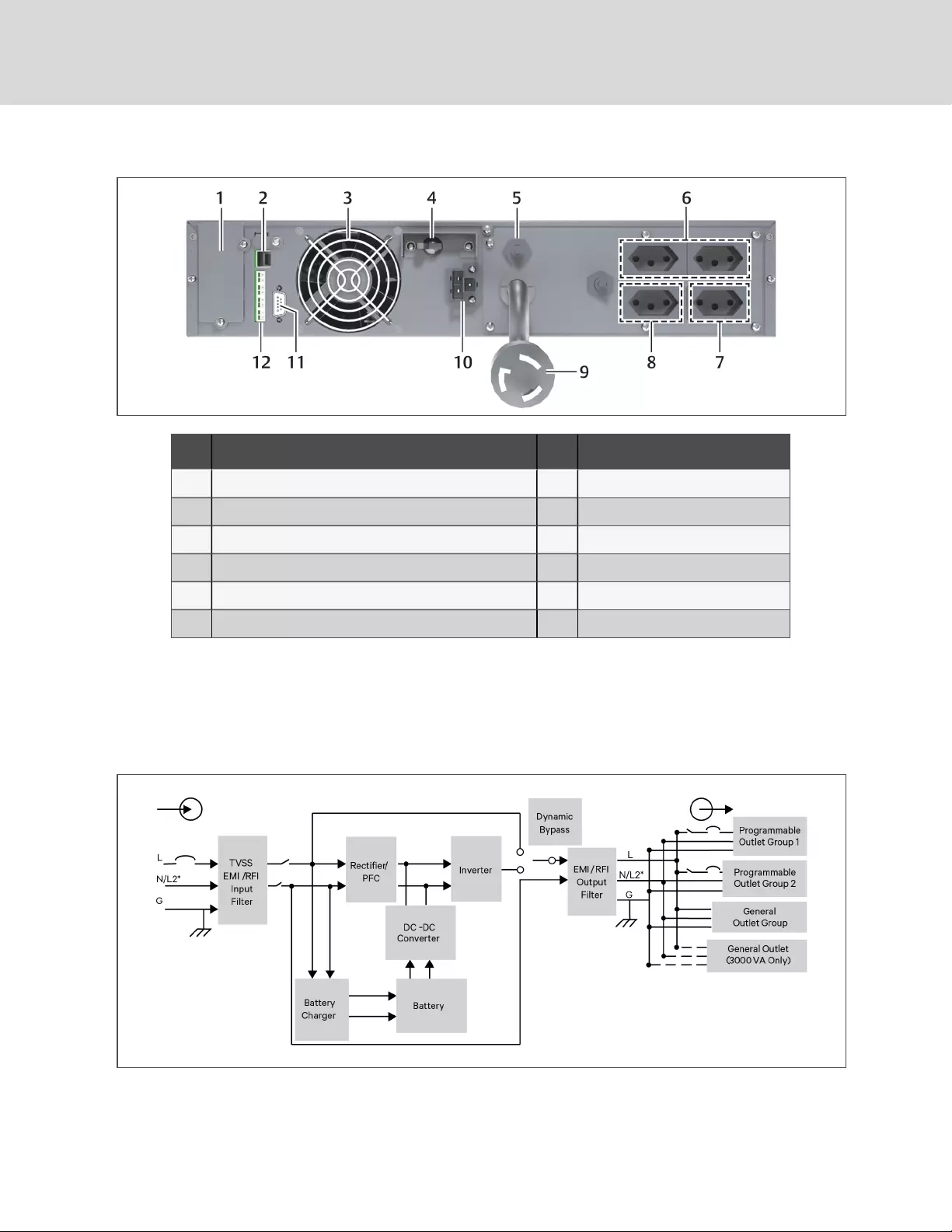
Figure 2.4 Rear panel components—120-V, 3000VA
NO. DESCRIPTION NO. DESCRIPTION
1 Liebert® IntelliSlot port 7 Programmable output receptacle#2
2 USB port 8 Programmableoutputreceptacle#1
3 Cooling fan 9 Input power plug and cable, L5-30P
4 Input circuit breaker 10 External battery connector
5 Output circuit breaker 11 DB9 port
6 Non-programmable output receptacles, IEC60906-120A 12 Terminal-block communication
2.5 Major Components
The UPS is composed of utility input, TVSS and EMI/RFI filters, rectifier/PFC, inverter, battery charger, DC-
to-DC converter, battery, dynamic bypass and UPS output.
Figure 2.5 Operating principle diagram
Vertiv | Liebert® GXT4™ Installer/User Guide
12
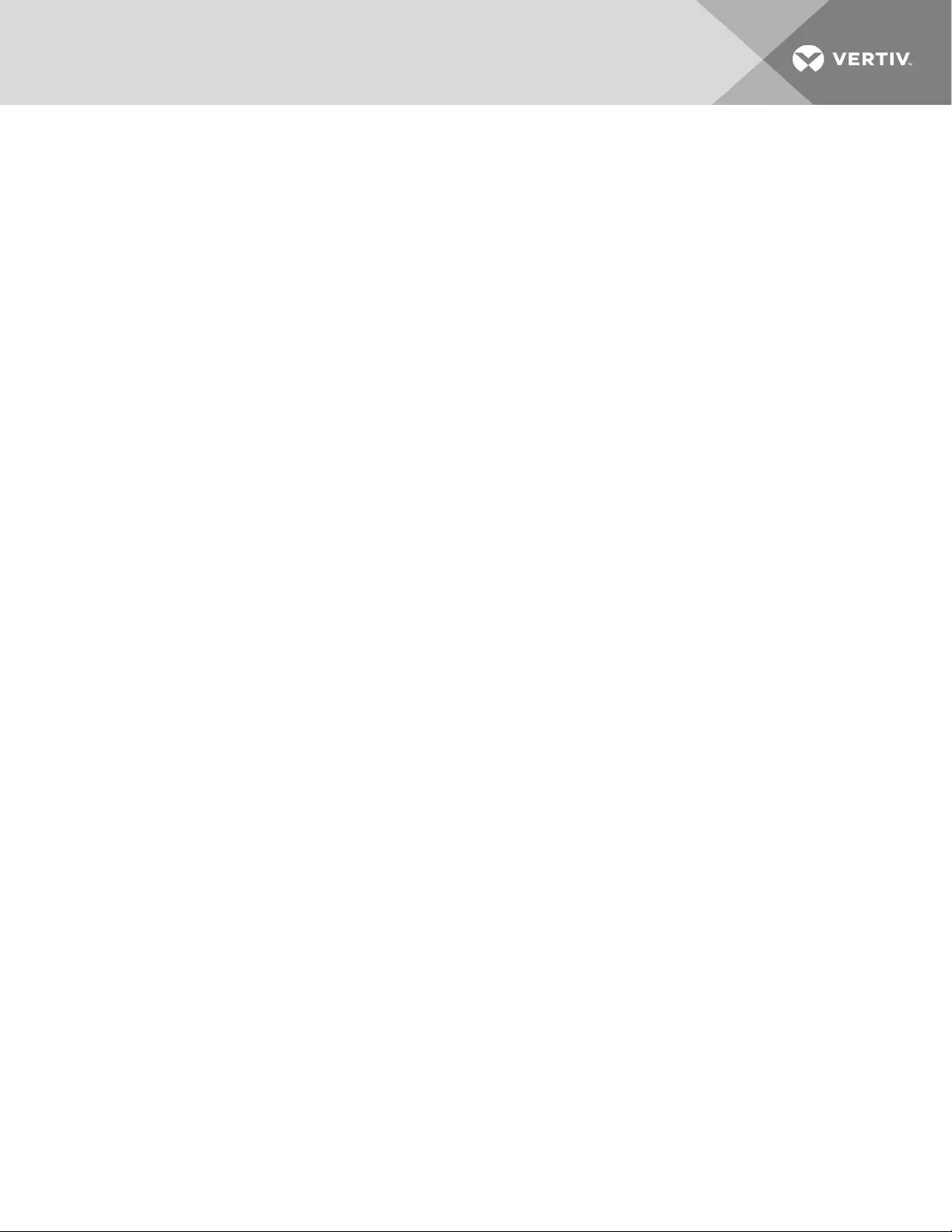
2.5.1 Transient Voltage Surge Suppression (TVSS) andEMI/RFIFilters
The UPS has surge protection and filters that protect the connected load from power surges,
electromagnetic interference (EMI) and radio frequency interference (RFI). These features can minimize
any surges or interference present in the utility power. The filters also prevent surges or interference
generated by the UPS from adversely affecting devices connected on the same branch as the UPS.
2.5.2 Rectifier/Power Factor Correction (PFC) Circuit
In normal operation, the rectifier/PFC circuit converts utility power to regulated DC power for use by the
inverter while ensuring that the wave shape of the input current used by the UPS is near ideal. Extracting
this sine-wave input current achieves two objectives:
•Efficient power use by the UPS
•Reduced reflected harmonics
This results in cleaner power available to other devices in the building that are not protected by the
GXT4.
2.5.3 Inverter
In normal operation, the inverter utilizes the DC output of the PFC circuit to produce precise, regulated
sine-wave AC power. When utility power fails, the inverter receives DC power from the DC-to-DC
Converter. In either operation mode, the UPS inverter is online, continuously generating clean, precise,
regulated AC output power.
2.5.4 Battery Charger
The battery charger utilizes energy from the utility power and precisely regulates it to continuously float
charge the batteries. The batteries are being charged whenever the GXT4 is plugged in, even when the
UPS is not turned On.
2.5.5 DC-to-DC Converter
The DC-to-DC converter raises the DC voltage from the battery to the optimum operating voltage for the
inverter. This allows the inverter to operate continuously at its optimum efficiency and voltage, thus
increasing reliability.
2.5.6 Battery
The GXT4 uses valve-regulated, non-spillable, lead acid batteries. To maintain battery design life, Operate
the GXT4 in an ambient temperature of 32°F to 77°F (0°C to 25°C).
Optional external battery cabinets are available to extend battery run times.
2.5.7 Dynamic Bypass
The GXT4 provides an alternate path for utility power to the connected loads in the unlikely event of a
UPS malfunction. Should the GXT4 have an overload, over-temperature or UPS failure condition, the UPS
automatically transfers the connected loads to bypass.
NOTE: The bypass power path does not protect the connected loads from disturbances on the utility.
2 GXT4 Description 13
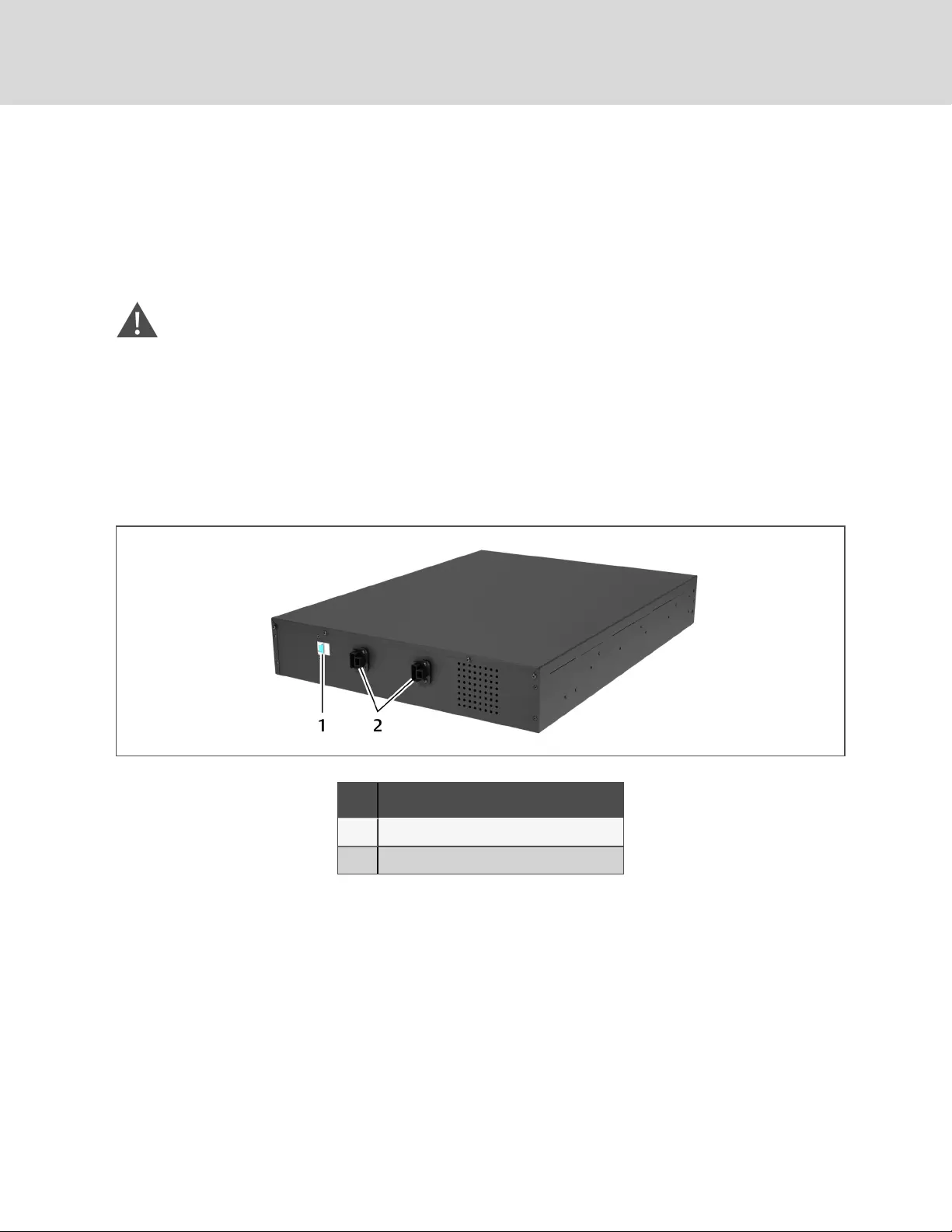
2.5.8 Battery Cabinet
Optional battery cabinets are available for the Liebert® GXT4, shown in Battery cabinet below.The battery
connectors and input breaker are on the battery cabinet’s rear panel, as shown in the figure. For battery
cabinet specifications, refer to Battery cabinet specifications on page52,The GXT4 may be equipped with
a maximum of 6 extension battery packs.
For battery run times, refer to Battery run times, minutes (continued) on page56.
WARNING! Do not contact the battery connectors and ground to avoid electrical shock. The
battery loop and AC input are not insulated, which may cause a dangerous voltage between the
battery connectors and ground.
NOTE: External Battery Connectors are wired in parallel. Either connector can be connected to the UPS
or to another battery cabinet.
NOTE: The standard battery cable delivered with the battery cabinet is 0.65m (2.13ft) long.
Figure 2.6 Battery cabinet
NO. DESCRIPTION
1 Isolation breaker
2 Battery connectors
2.6 Operating Modes
The UPS operation modes include the following: Mains (AC) Mode, Bypass Mode, Battery Mode, Battery
Recharge Mode, Active ECO Mode and Frequency Converter Mode.
Refer to Operation and Display Panel on page23 for details about the operating mode indicators and
control buttons.
2.6.1 Mains Mode
During Mains Mode, the mains provides input power to the GXT4. The filters, PFC circuit and inverter
process this power to provide high-quality sine wave power to connected loads. The UPS maintains the
batteries in a fully-charged state.
Vertiv | Liebert® GXT4™ Installer/User Guide
14
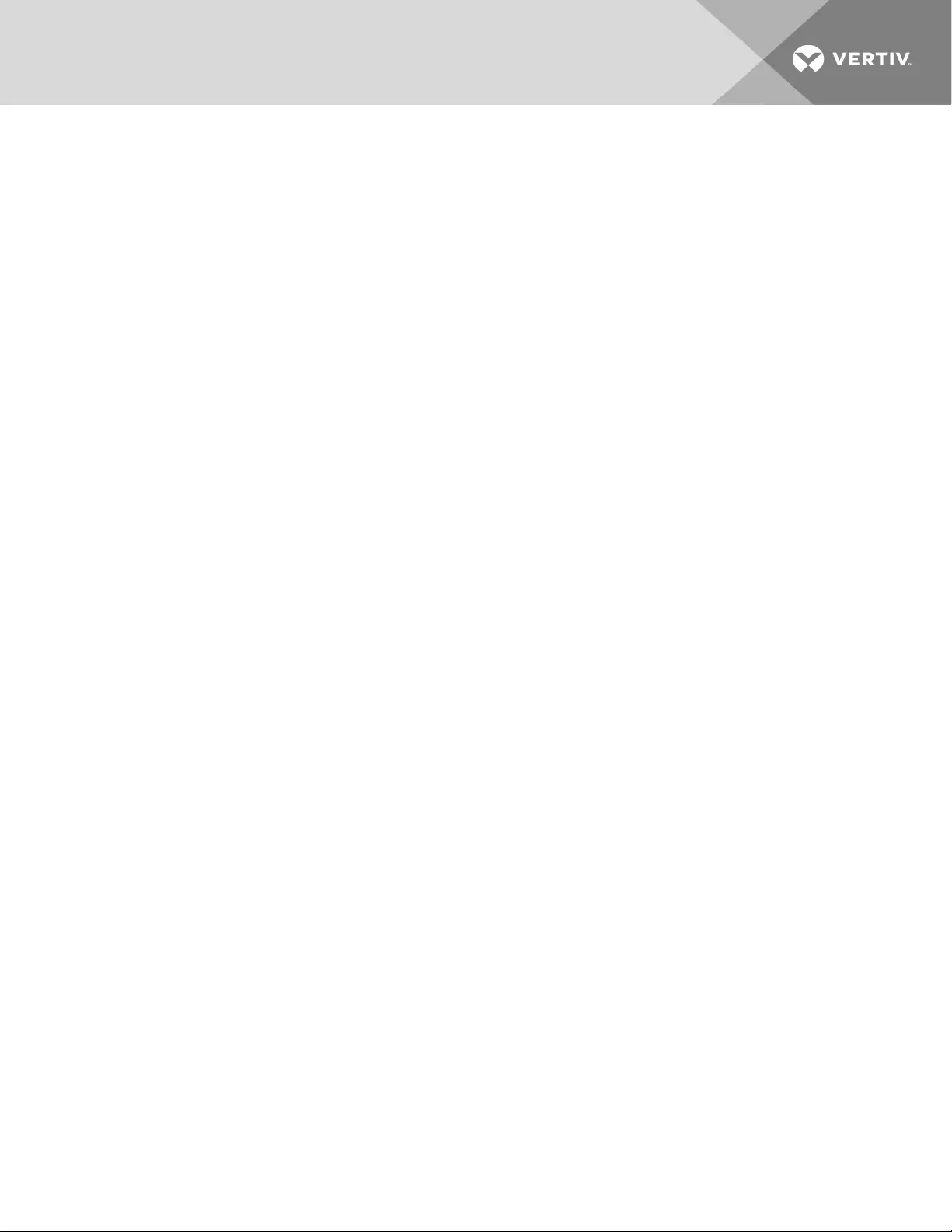
2.6.2 Manual Bypass Mode
Manual Bypass Mode occurs when the unit is manually placed in internal bypass by navigating the LCD
menu to select 3 Control >1 Turn On & Off >Turn UPS Bypass. Bypass operation is indicated by an audible
alarm and illuminated amber bypass indicator. (If other indicators are illuminated, refer to
Troubleshooting on page45). During Bypass Mode, mains power bypasses the inverter and provides
energy to the connected load.
NOTICE
Risk of loss of power to the connected load. Can cause equipment damage.
Turning Off the UPS in Bypass Mode will result in loss of output power to the connected load.
2.6.3 Battery Mode
The GXT4 enters Battery Mode when mains power fails or is outside acceptable limits. The battery system
supplies power through the DC-to-DC converter to the inverter to generate clean AC power for the
connected loads.
When the GXT4 enters Battery Mode, the UPS sounds a half-second beep at 10-second intervals. When
approximately 2 minutes of run time remains, the beeps sound every 5seconds to warn that the battery is
getting low (this Low Battery Warning is user-configurable).
In Battery Mode, the battery indicator will illuminate and the LCD will show the prompt utility power not
available.
Press either the Up or Down button once, then press the Enter button to clear the prompt and silence the
audible alarm. Once the alarm prompt has been acknowledged, the screen showing the estimated battery
run time and battery capacity will be visible. Refer to Troubleshooting on page45.
For approximate battery run times, refer to Table 9.5 on page56.
NOTICE
Risk of loss of power to the connected load. Can cause equipment damage.
Turning Off the GXT4 when it is in Battery Mode will result in loss of output power to the
connected load.
If the UPS is turned Off manually, it must be manually restarted after mains power returns.
If the UPS is turned Off by a communication signal or because the batteries are depleted, it will
operate as set in the configuration program for Auto-Restart (Refer to Configuration Program
on page35).
2.6.4 Battery Recharge Mode
Once mains power is applied to the GXT4, the Battery Charger begins charging the batteries.
2 GXT4 Description 15
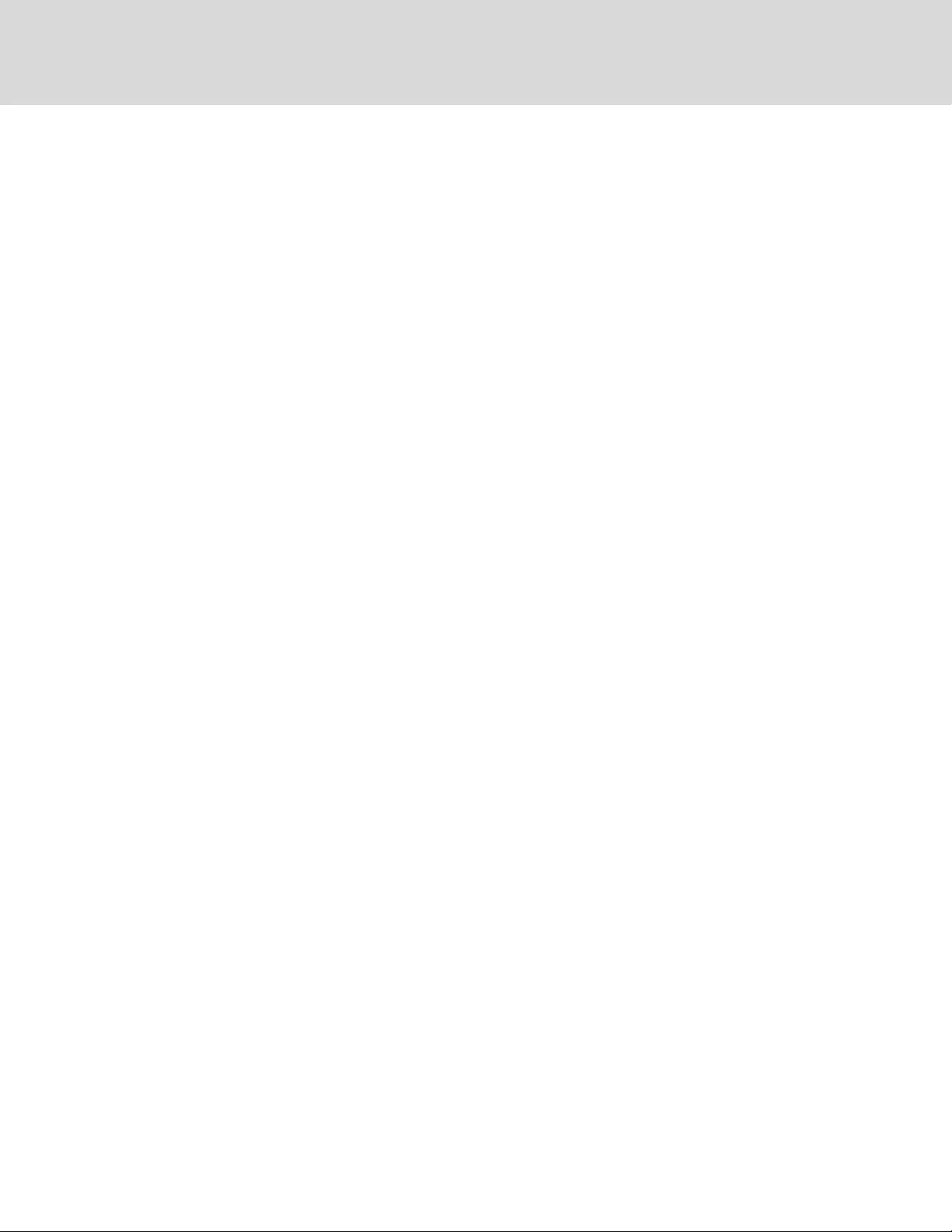
2.6.5 Frequency Converter Mode
All models of the GXT4 are capable of frequency conversion. Frequency Conversion Mode can be selected
using the configuration program. Allowable frequency operating modes include:
•Auto Sensing - 50 Hz or 60Hz – Bypass Enabled
•Auto Sensing - 50 Hz or 60Hz – Bypass Disabled
•Frequency Converter - 50 Hz – Bypass Disabled
•Frequency Converter - 60Hz – Bypass Disabled
NOTE: The default for all models of the Liebert® GXT4 is “Auto Sensing - 50 Hz or 60Hz – Bypass
Enabled.”
2.6.6 Active ECO Mode
All Liebert® GXT4 models can operate in Active ECO Mode. In this mode, the connected equipment is
powered through the bypass path to increase efficiency, reducing the electrical costs.
Active ECO mode keeps the rectifier and inverter operating, allowing the inverter to remain synchronized
to bypass. This synchronization allows the transfer of the connected equipment to UPS inverter power
almost seamlessly if bypass power falls outside the user-set limits. Once bypass power returns within the
acceptable parameters, the UPS will return to Active ECO Mode operation.
The default setting is Active ECO Mode Off.
Vertiv | Liebert® GXT4™ Installer/User Guide
16
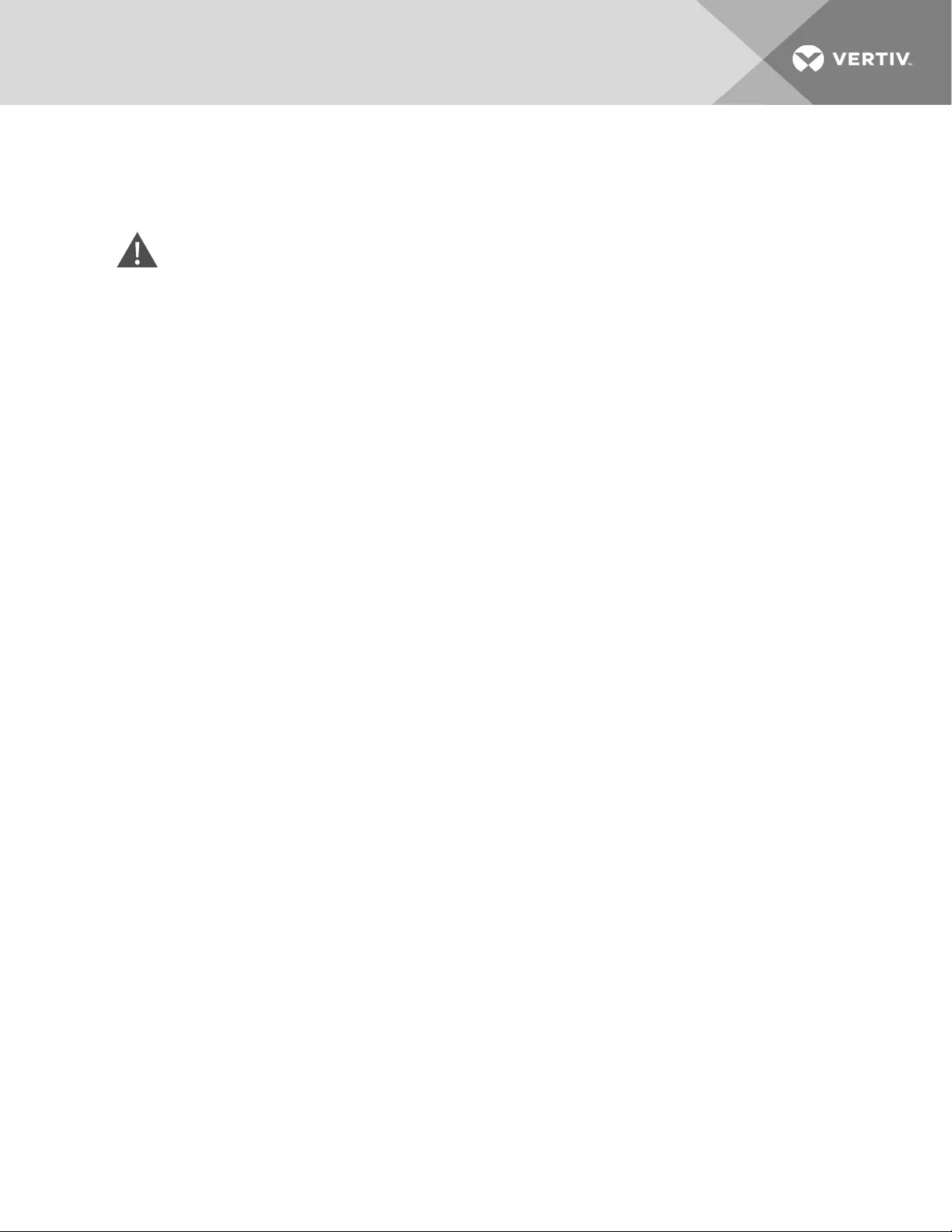
3 INSTALLATION
Do not start the UPS until after the installation is finished.
WARNING! Risk of electrical shock. Can cause equipment damage, injury and death. Before
beginning installation, verify that all external overcurrent protection devices are open (Off), and
that they are locked-out and tagged appropriately to prevent activation during the installation,
verify with a voltmeter that power is Off and wear appropriate, OSHA-approved personal
protective equipment (PPE) per NFPA 70E. Failure to comply can cause serious injury or death.
Before proceeding with installation, read all instructions. Follow all local codes.
3.1 What’s Included
•Terminal Block Communication Terminals
•Compact Disk with:
•Configuration Program
•User Manual (electronic version)
•USB Cable—one, 2m (6-1/2 ft) long
•Rack mounting hardware, including screws, mounting rail kit
•Two plastic, tower-stand support-base sets (four pieces)
•Warnings, Safety Instructions booklet and WEEE recycling sheet (ISO 14001 compliance)
NOTE: The GXT4 External Battery Cabinet shipping package includes one battery cabinet, two spacers
for tower configuration and one DC-power cable and rack-mounting hardware, including screws,
handles and mounting rail kit.
3.2 Unpacking and Inspection
Unpack the UPS and conduct the following checks:
•Inspect the UPS for shipping damage. If any shipping damage is found, report it to the carrier
and your local dealer or your Vertiv representative immediately.
•Check the accessories included in packaging list. If there is any discrepancy, contact your local
dealer or your Vertiv representative immediately.
3.3 Preparation for Installation
3.3.1 Installation Environment
•Install the UPS indoors in a controlled environment, where it cannot be accidentally turned Off.
The installation environment should meet the specifications listed in Specifications on
page49.
•Place it in an area of unrestricted air-flow around the unit, away from water, flammable liquids,
gases, corrosives, and conductive contaminants. Avoid direct sunlight.
NOTE: Operating the UPS in temperatures above 77°F (25°C) reduces battery life.
3 Installation 17
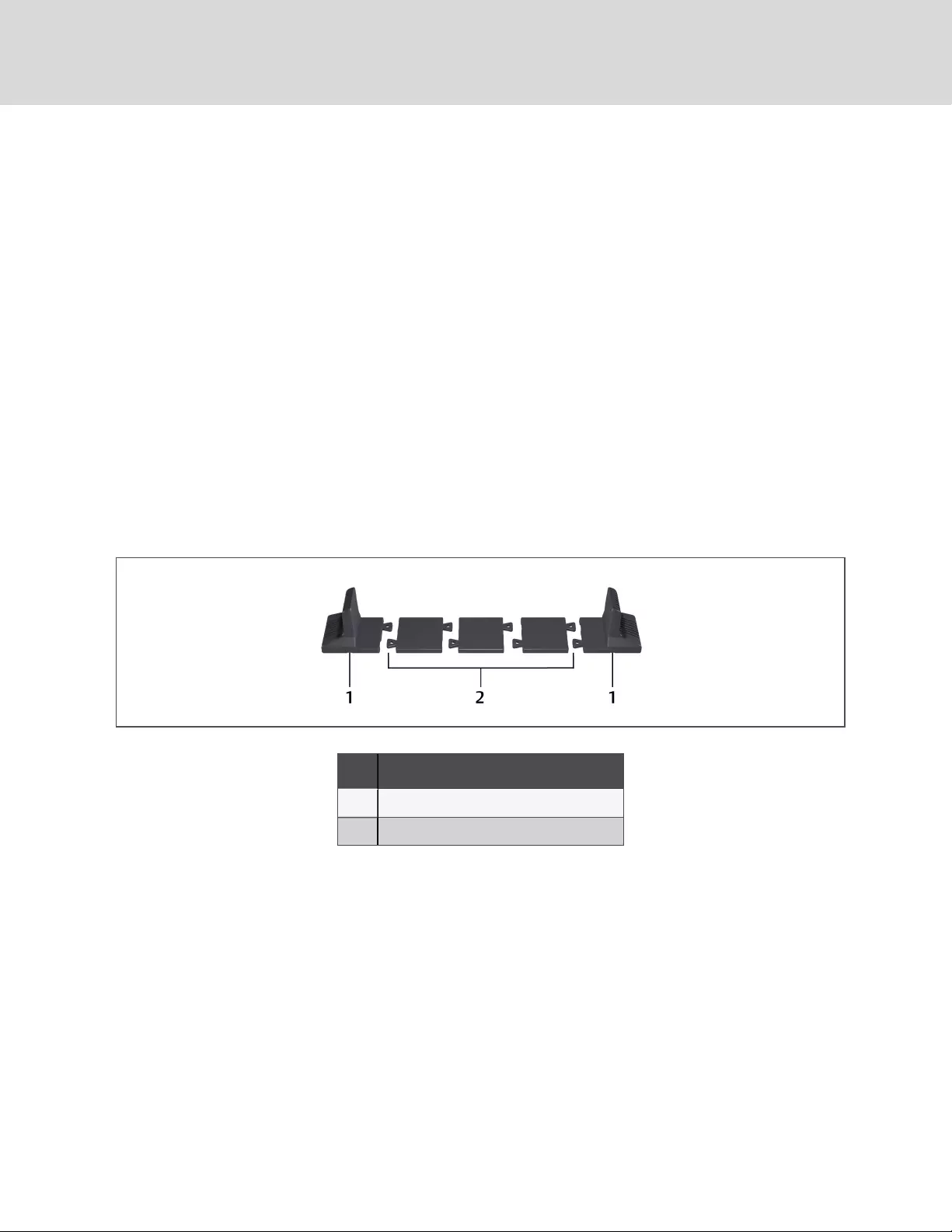
3.3.2 Installation Clearances
Maintain at least 4in.(100mm) clearance in the front and rear of the UPS. Do not obstruct the air inlets on
the front panel and rear panel of the UPS. Blocking the air inlets reduces ventilation and heat dissipation,
shortening the service life of the unit.
3.4 Installing the UPS
The UPS may be installed as a tower or in a rack, depending on available space and use considerations.
Determine the type of installation and follow the appropriate instructions. See Tower Installation below or
Rack Installation on the facing page.
NOTE: When installing the UPS or making input and output connections, comply with all relevant
safety codes and standards
3.4.1 Tower Installation
To install the GXT4 as a tower:
1. Take the support bases out of the accessories box.
Figure 3.1 Support bases
NO. DESCRIPTION
1 Support bases
2 Spacers with connectors
2. If optional, Liebert® external battery cabinets will be connected, take out the spacers shipped
with the battery cabinet.
3. Connect the spacers and the support bases as shown in Figure 3.1 above. Each GXT4 requires
2support bases, one in the front and one in the rear.
4. Adjust the direction of the operation and display panel and logo on the GXT4.
a. Remove the front plastic bezel cover as shown the following figure.
b. Pull the operation and display panel gently, rotate it 90 degrees clockwise and snap it
back into position, as shown.
c. Pull the logo on the front plastic bezel cover gently, rotate it 90 degrees clockwise and
snap it back into position.
d. Replace the front plastic bezel cover.
The operation and display panel and logo have been rotated 90 degrees clockwise, for
upright viewing.
Vertiv | Liebert® GXT4™ Installer/User Guide
18
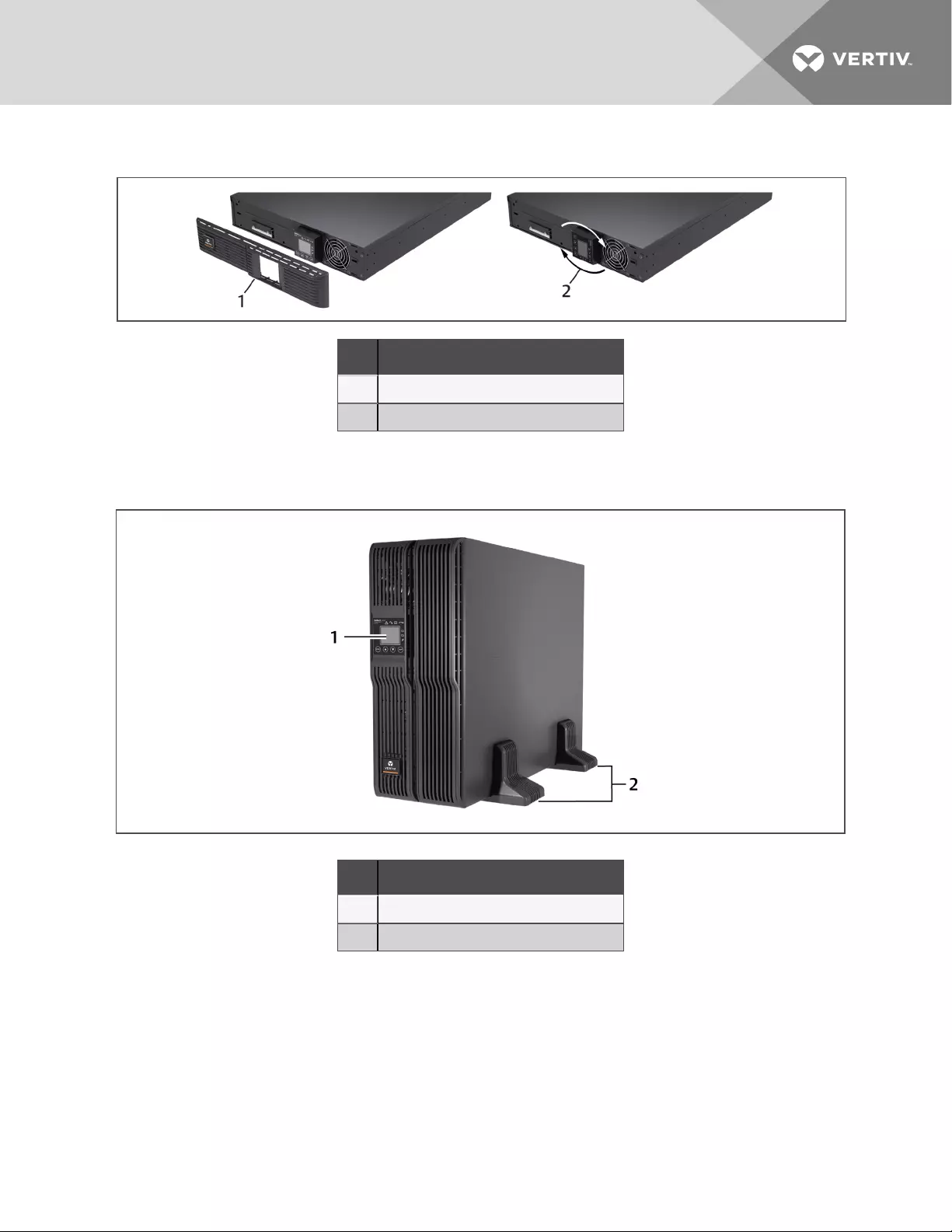
Figure 3.2 Remove the front plastic bezel cover and rotate display
NO. DESCRIPTION
1 Remove bezel cover.
2 Rotate display 90 degrees.
5. Place the GXT4 and any battery cabinets on the 2support bases.
Figure 3.3 Tower installation
NO. DESCRIPTION
1 Panel rotated for tower operation.
2 Support bases.
3.4.2 Rack Installation
When installed in a rack enclosure, the GXT4 UPS and external battery cabinets (EBC) must be
supported by a shelf or rack-mount rails. The GXT4 and EBC units ship with all required hardware for
rack-mount installation. Because different rack-mount options install differently, refer to the installation
instructions provided with the rack mount kit being used.
3 Installation 19
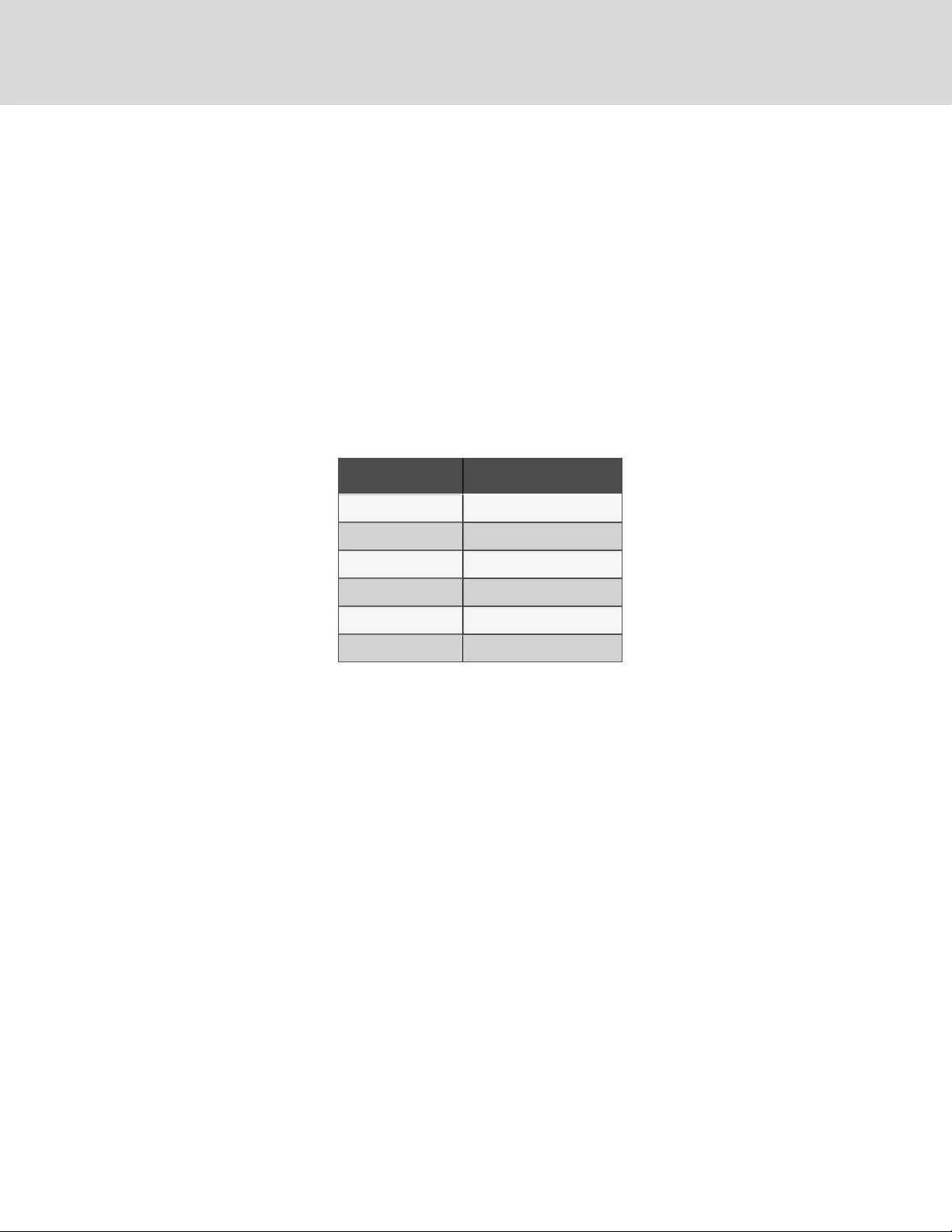
3.4.3 Connecting Cables
The GXT4 rear panel has an input cable and plug, output receptacles and output cable(s) (Output cables
are on GXT4-3000 models only). Refer to Rear Panel Features on page10 for details. The battery cables
are supplied with the battery cabinet.
3.4.4 Connecting to AC Mains and Loads
Ensure that all the loads are turned Off. Prepare an input power supply that is properly protected by a
circuit breaker in accordance with national and local electrical codes. The wall receptacle must be
grounded. We recommend installing an upstream circuit breaker of the same series as the input circuit
breaker of the GXT4.
The specifications of the input circuit breaker on the rear panel of the UPS are listed in the following table.
MODEL RATED CIRCUIT BREAKER
GXT4-500RT120B 10 A
GXT4-700RT120B 10 A
GXT4-1000RT120B 10 A
GXT4-1500RT120B 15 A
GXT4-2000RT120B 20A
GXT4-3000RT120B 30A
Table 3.1 Input circuit breaker
specifications
500 – 2000-VA models have 3 groups of outlets:
•One group is not controlled (always On).
•Two groups are controlled with programmed responses or an SNMP network.
3000VA models have four groups of outlets:
•Two groups are not controlled (always On).
•Two groups are controlled with programmed responses or an SNMP network.
Verify that the equipment is plugged into the appropriate outlets if any of the outlets will be controlled.
NOTE: Do not overload any output receptacle. Output cable length should not exceed 10m (32.8 ft).
To connect equipment and input power:
1. Plug equipment into the appropriate output receptacles on the rear of the GXT4.
2. Plug the input plug of the GXT4 into the input power connection.
NOTE: If the input plug is to serve as the disconnecting device, the wall socket/outlet must be near the
UPS and must be easily accessible, per the National Electric Code / NFPA 70 requirements.
3.4.5 Connecting Battery Cables
1. Verify that the battery isolation breaker is in the Off (open) position.
2. Take out the battery cable included with the battery cabinet.
Vertiv | Liebert® GXT4™ Installer/User Guide
20
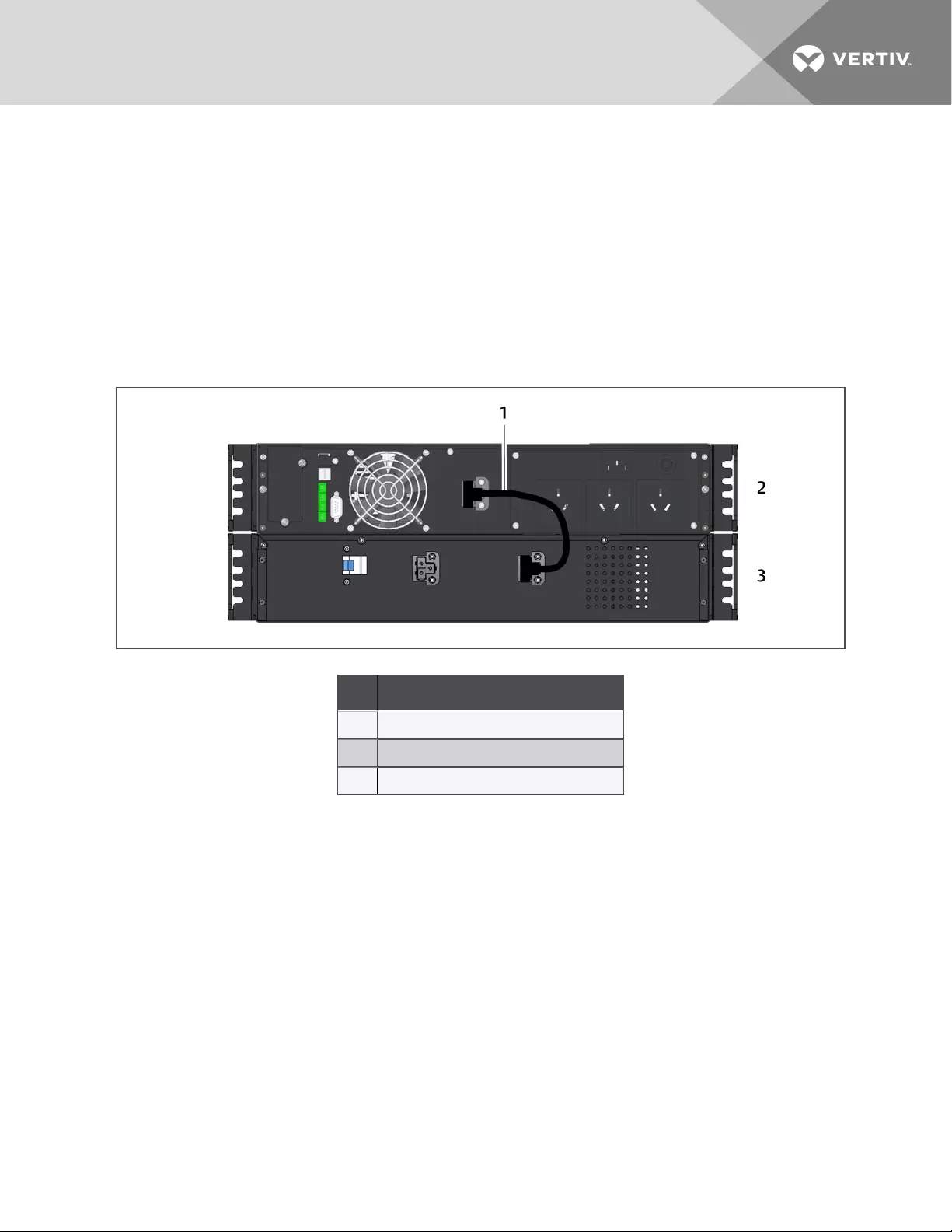
3. Connect one end of the battery cable to the external battery connector on the rear panel of
the UPS, and connect the other end to any battery port on the rear panel of the battery
cabinet.
4. Repeat steps 1through 3for each battery cabinet that will be connected to the system.
Additional battery cabinets will plug into the previously installed battery cabinet.
5. Switch On the battery breaker on the rear of each external battery cabinet.
6. Use the LCD display or the configuration program included with the UPS to specify the
number of external battery cabinets connected. See Battery run times, minutes (continued) on
page56, for approximate battery run times.
Figure 3.4 Battery cable attachment
NO. DESCRIPTION
1 Battery cable
2 Liebert®GXT4
3 External battery cabinet
3.4.6 Connecting USB Communication Cables
1. Take the USB communication cables out of the accessories bag.
2. Insert one end of the USB communication cable to the USB port on the rear panel of the GXT4.
For the location, see the figure for your UPSmodel in Rear Panel Features on page10.
3. Insert the other end of the USB communication cable to the USB port of the computer.
3.4.7 Installing the Optional Liebert® IntelliSlot™ Card andCommunication Cables
1. On the GXT4, remove the protective cover of the Liebert® IntelliSlot port and set it aside.
2. Insert the IntelliSlot card into the IntelliSlot port and secure it with screws.
3. To connect any cable associated with and IntelliSlot card, refer to the quick-installation guide
provided with the card.
To configure and use the Liebert® IntelliSlot communication card, refer to the card’s user manual. Find
manuals online at http://www.VertivCo.com/en-us/support/.
3 Installation 21
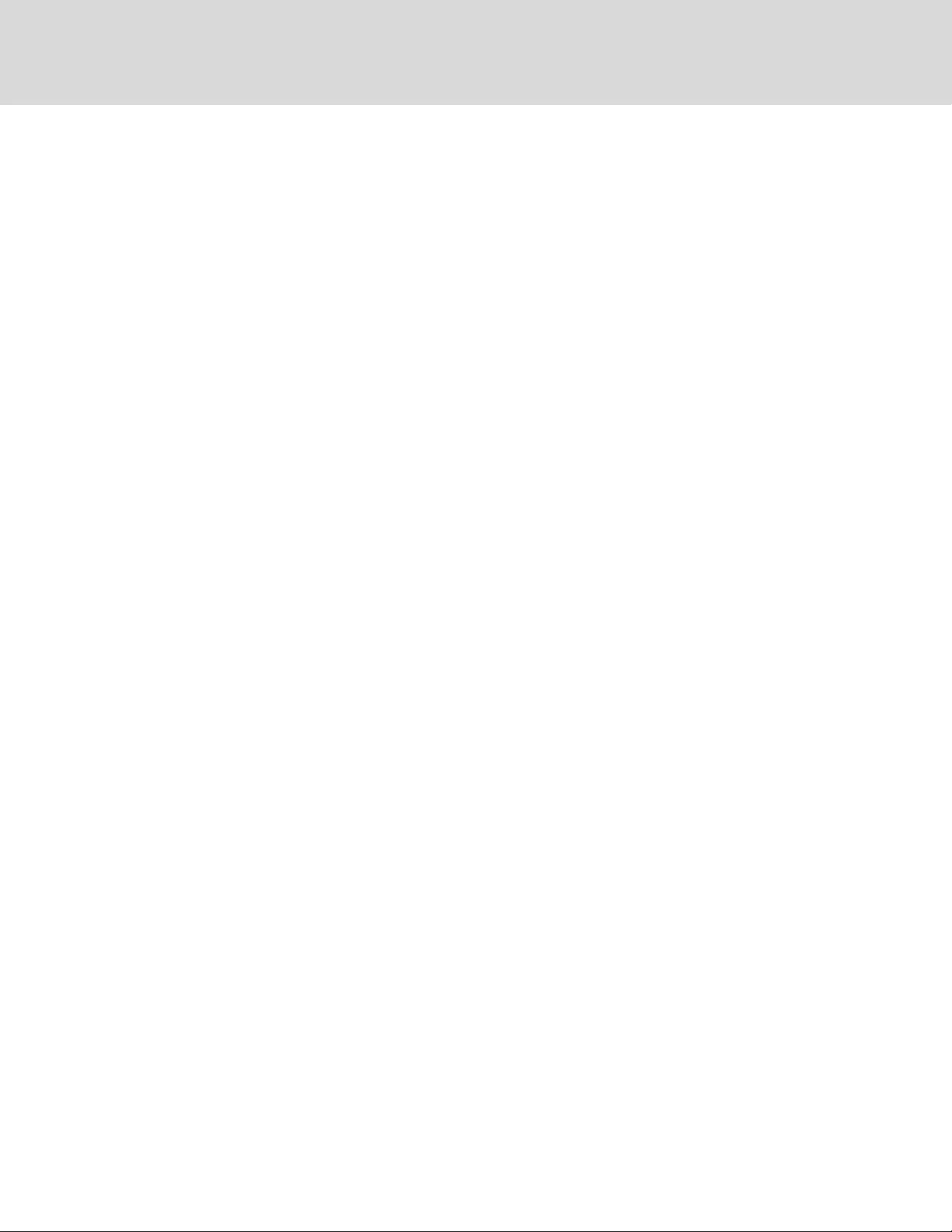
Vertiv | Liebert® GXT4™ Installer/User Guide
22
This page intentionally left blank

4 OPERATION AND DISPLAY PANEL
The operation and display panel on the front of the GXT4 has control buttons, LED indicators and a
liquid-crystal display (LCD).
Figure 4.1 Operation and display panel
NO. DESCRIPTION NO. DESCRIPTION
1 Fault indicator 7 ECO mode indicator
2 Inverter indicator 8 Enter button
3 Battery indicator 9 Down button
4 Bypass indicator 10 Up button
5 Programmable-outlet 1 indicator 11 Escape button
6 Programmable-outlet 2 indicator 12 LCD panel
4 Operation and Display Panel 23
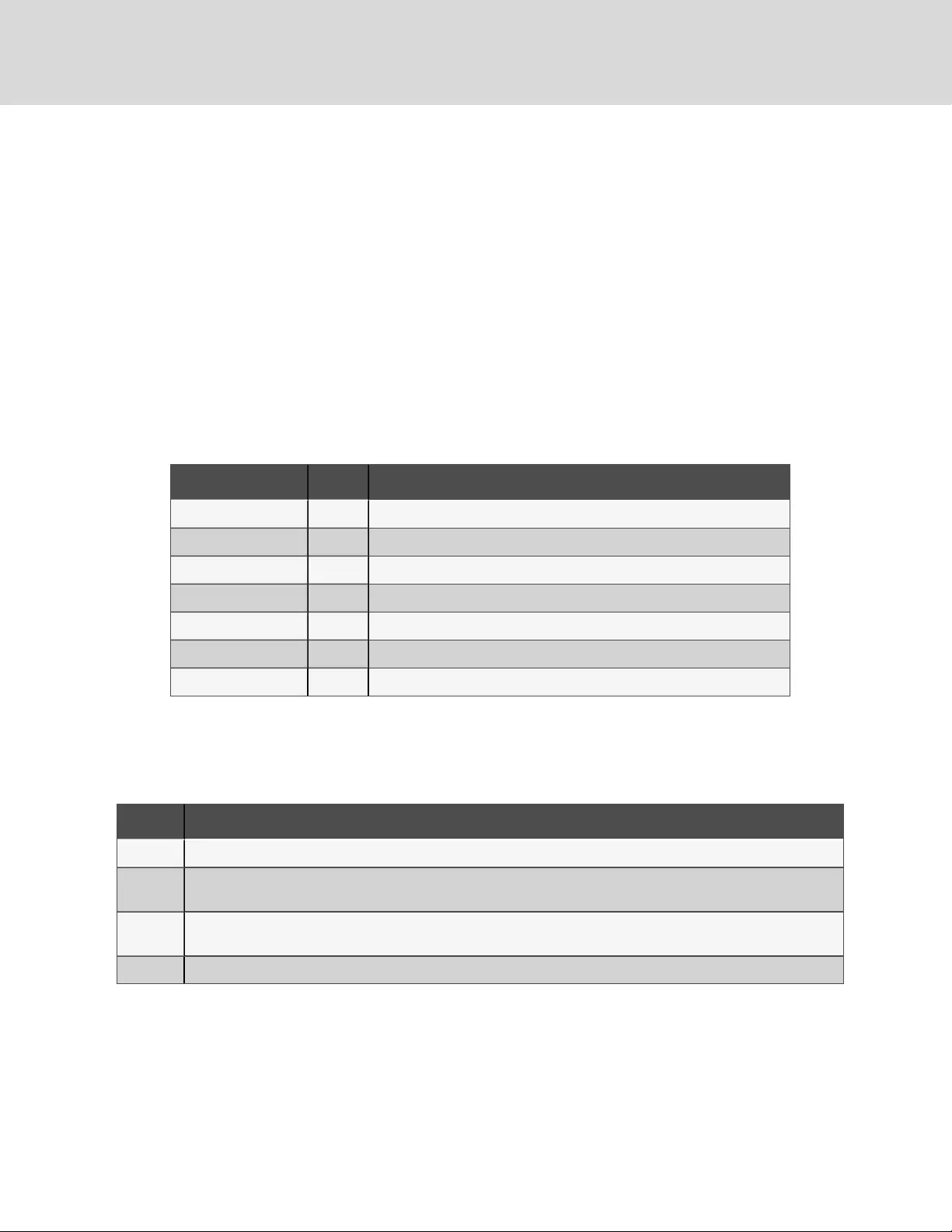
4.1 LED Indicators
The LED indicators on the front of the operation and display panel are:
•Inverter
•Battery
•Bypass
•Programmable Outlet1
•Programmable Outlet2
•ECO Mode
•Fault
Figure 4.1 on the previous page, shows the indicators’ locations. Their descriptions and functions are as
follows.
INDICATOR COLOR DESCRIPTION
Inverter Green On when the inverter is supplying power
Bypass Amber On when the load is supplied by the mains through automatic/manual bypass
Battery Amber On when the load is supplied by the battery
Fault Red On when an error has occurred within the UPS
Programmable Outlet1 Green On when programmable Outlet1 is On
Programmable Outlet2 Green On when programmable Outlet2 is On
ECO Mode Green On when the UPS is in ECO Mode
Table 4.1 LED indicators
4.2 Control Buttons
The control buttons are described in the following table.
BUTTON DESCRIPTION
ESC Pressing this button returns to the previous menu or aborts any change in the input data field before confirming.
Up Pressing this button can move the cursor up or increase the value displayed in the input data field. When amenu is
displayed on several screens, pressing the button can scroll up.
Down Pressing this button can move the cursor down or decrease the value displayed in the input data field. When a menu is
displayed on several screens, pressing the button can scroll down.
Enter Pressing this button can enter the next level menu or confirm the parameter setting value.
Table 4.2 Control buttons
4.3 LCD
The LCD panel shows the UPS status and enables changes to the UPS settings by assisting in navigating
through the GXT4 menu (see Menu Structure on the facing page).
Vertiv | Liebert® GXT4™ Installer/User Guide
24
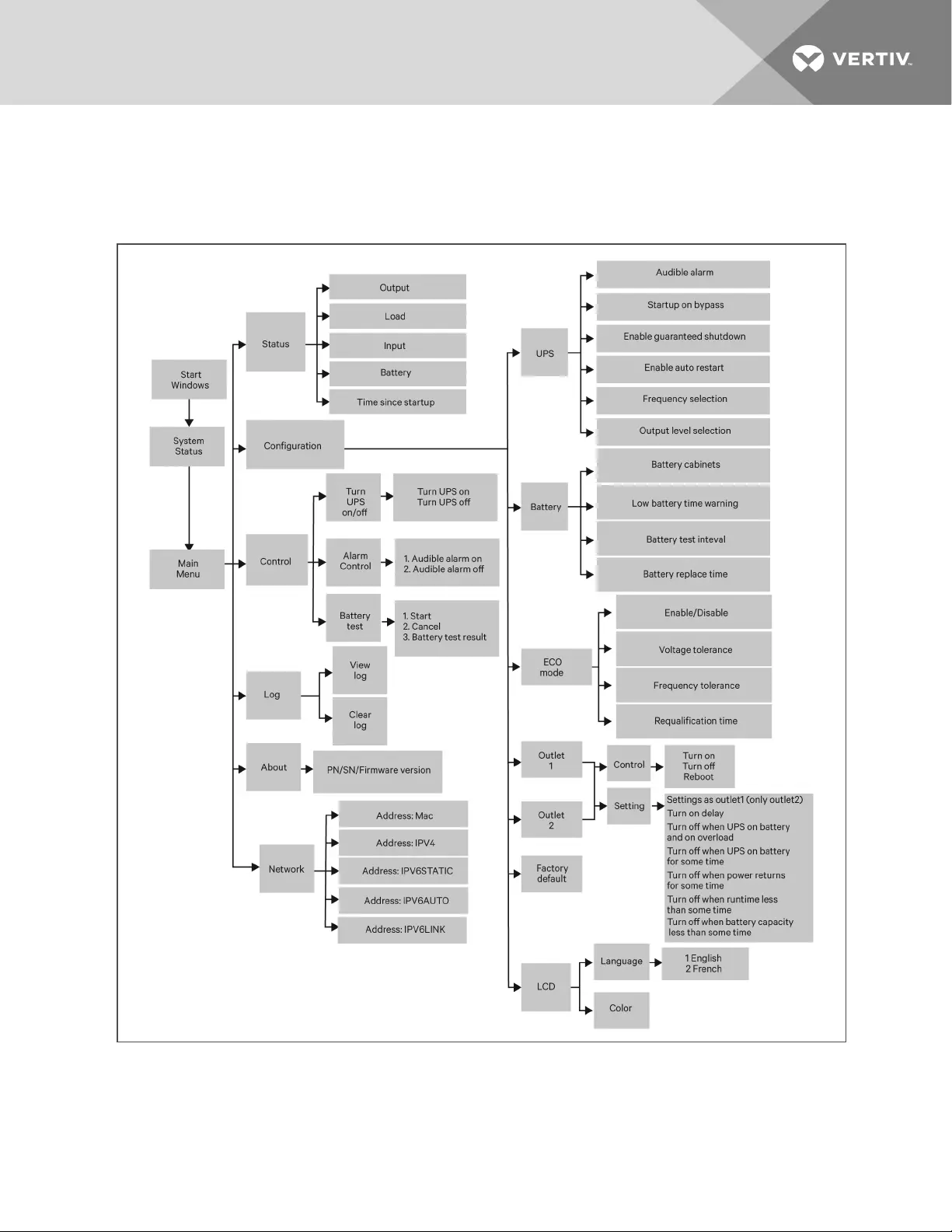
4.4 Menu Structure
The menu structure of the LDCdisplay is shown in the following figure.
Figure 4.2 Menu structure
4 Operation and Display Panel 25
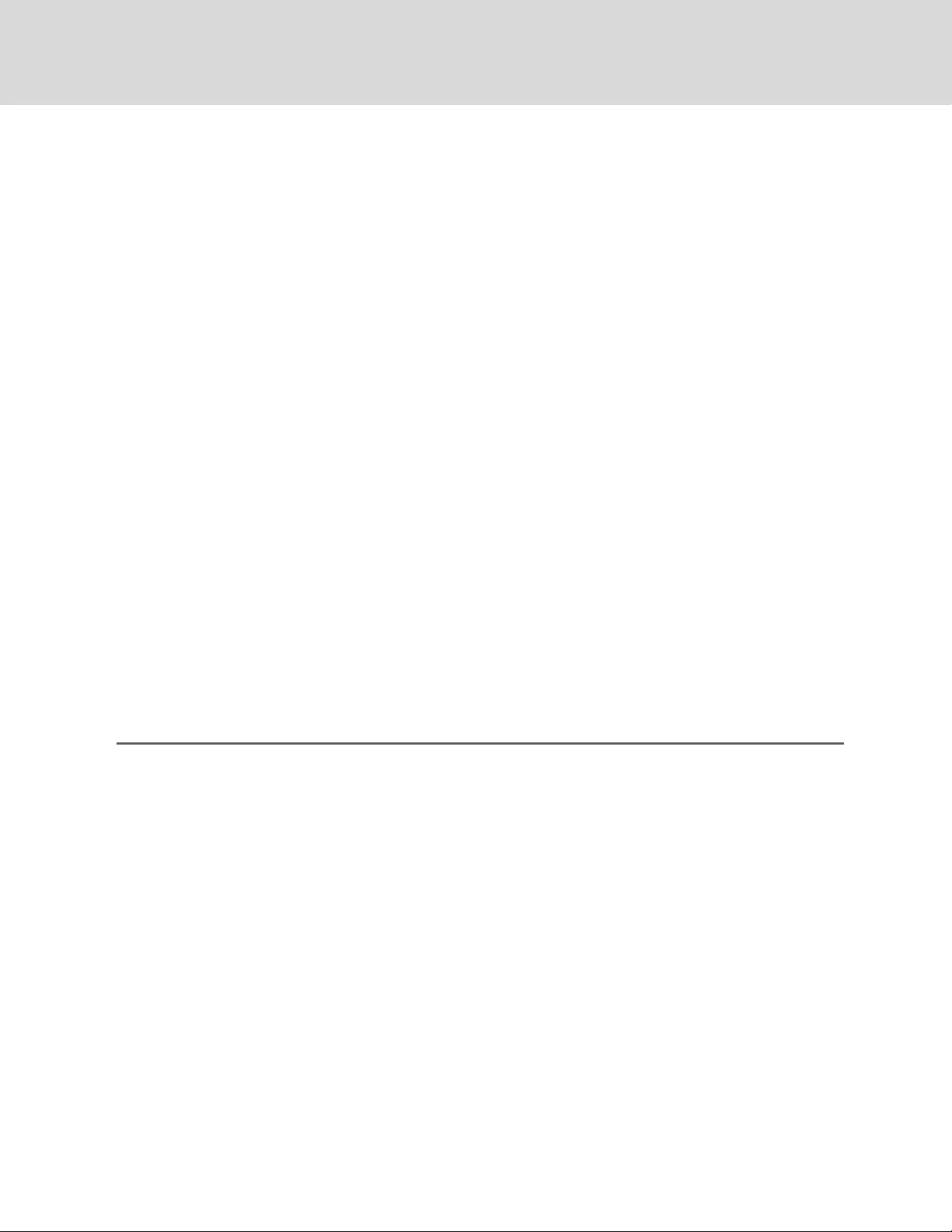
4.4.1 Startup Screen
When the GXT4 is starting up, it initiates a self-test and displays the start-up screen about 10 seconds.
After about 10 seconds, the LCD shows one of the "On" screens. The screen shown depends on whether or
not input power is available.
•When input power is available: TURN ON UPS.
•When input power is not available: ACNOTAVAILABLESTARTONBATTERY?
To turn On the UPS, press the Up or Down button to select YES and press the Enter button. The UPS will
start up, the LCD will display UPS STARTING and then START SUCCESSFUL after the UPS is turned On.
4.4.2 Default Screen
Press any button in the START SUCCESSFUL screen to enter the default interface.
NOTE: Values shown in the default screen will vary depending on installation andconfiguration.
In the default screen, the LCD shows the UPS model, output parameters, input parameters, battery
capacity with run time estimate and load percentage. The UPS operation mode (online/inverter, ECO,
Battery or Bypass) will be indicated by the LED indicators.
If no control button (ESC, Up, Down, Enter) is pressed for 2 minutes, the LCD will enter the screen-saver
mode (back light turns off). It will remain off until a control button is pressed.
4.4.3 Main Menu Screen
Press the Enter button in the default screen to enter the MAIN MENU screen.
To select a sub menu, press the Up or Down button to move the cursor to the required item, then press
the Enter button to enter its sub menu or set its parameter.
Menu options
STATUS Screen
In the MAIN MENU screen, select STATUS to enter the Status Screen, displaying OUTPUT, LOAD,
INPUT, BATTERY and TIME SINCE STARTUP.
CONFIGURATION Screen
Select MAIN MENU > CONFIGURATION to enter the Configuration menu
In the CONFIGURATION screen, press the Up or Down button to move the cursor to the required
item, then press the Enter button to enter a sub menu or set its parameters.
UPS Screen
Select MAIN MENU > CONFIGURATION > UPS to enter the UPS screen. This menu has six screens.
Press the Up or Down button to move the cursor to the required item, and press the Enter button to
confirm the settings.
Vertiv | Liebert® GXT4™ Installer/User Guide
26
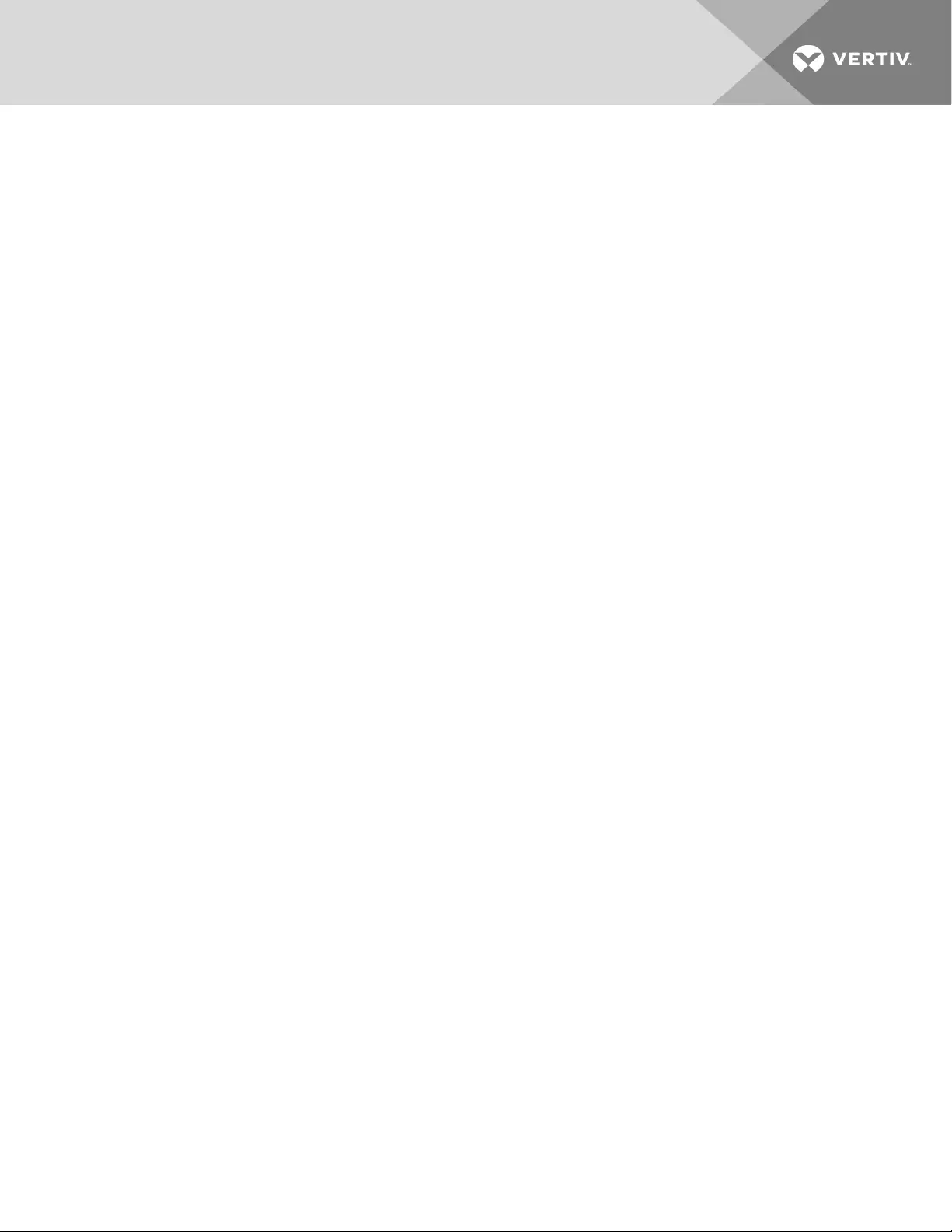
Battery Screen
Select MAIN MENU > CONFIGURATION > BATTERY to enter the BATTERY screen. This menu has
four screens.
Press the Up or Down button to increase or decrease the value of the settings, and press the Enter
button to confirm it.
ECO Mode Screen
Select MAIN MENU > CONFIGURATION > ECO MODE to enter the ECO MODE screens.
Press the Up or Down button to move the cursor to the required item, and press the Enter button to
confirm the settings.
Outlet1 Output Control Screen
Select MAIN MENU > 2 CONFIGURATION > 4 OUTLET1 to enter the OUTLET1 screen. This menu has
two sub menus
Select 1 OUTLET CONTROL and press the Enter button to enter the OUTLET CONTROL screen.
Press the Up or Down button to move the cursor to the required item, and press the Enter button to
confirm the settings.
Outlet1 Outlet Setting screen
Select MAIN MENU > 2 CONFIGURATION > 4 OUTLET1 to enter the OUTLET1 screen. This menu has
two sub menus
Select 2 Outlet Setting and press the Enter button to enter the OUTLET SETTING screen.
Outlet2 Screen
The Outlet2 screens are the same as the Outlet1 screens. The same settings are available as on the
Outlet1 screen. If the Outlet2 group will have the same settings as the Outlet1 group, GXT4 offers a
programming shortcut. When configuring the Outlet2 group, select YES and press the Enter button
to apply the Outlet1 settings to the Outlet2 screen.
Press the Up or Down button to move the cursor to the required item, and press the Enter button to
confirm the settings.
LCD screen
Select Main Menu > 2 CONFIGURATION >6 LCD to enter the LCD screen. This menu has two sub
menus, LANGUAGE and COLOR.
Select 1 LANGUAGE and press the Enter button to enter the LANGUAGE screen.
Language screen
GXT4 supports multiple languages. For the list of supported languages and instructions on how to
upload them, refer to the Configuration Program user manual on the included CD.
Color screen
Select 2 COLOR and press the Enter button to enter the COLOR screen.
4 Operation and Display Panel 27
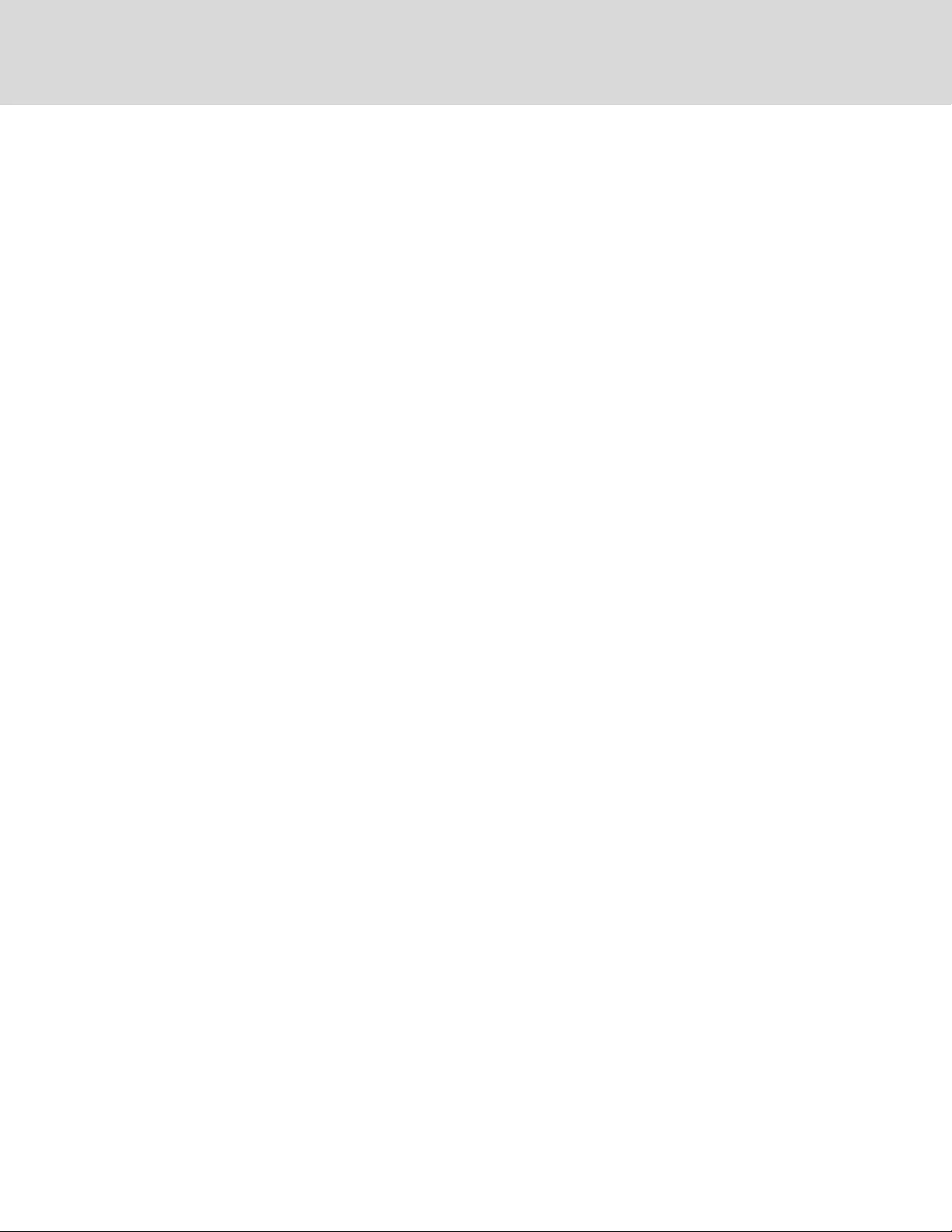
FACTORY DEFAULT screen
Select MAIN MENU > 2 CONFIGURATION > 7 FACTORY DEFAULT to enter the FACTORY DEFAULT
screen.
Control Screen
Select MAIN MENU > 3 CONTROL to enter the CONTROL screen. This screen has three sub menus,
TURN ON & OFF, ALARM CONTROL and BATT TEST.
In the CONTROL screen, press the Up or Down button to move the cursor to the required item, and
press the Enter button to enter its sub menu.
TURN ON & OFF screen
Select MAIN MENU -> 3 CONTROL -> 1 TURN ON & OFF to enter the TURN ON & OFF screen. This
screen shows one of two displays, TURN ON UPS and TURN OFF UPS, depending on the state of the
UPS.
ALARM CONTROL screen
Select MAIN MENU -> 3 CONTROL -> 2 ALARM CONTROL to enter the ALARM CONTROL screen.
This section allows active audible alarms to be silenced.
To completely turn off the audible alarm, select CONFIGURATION >UPS.
BATT TEST screen
Select MAIN MENU -> 3 CONTROL -> 3 BATT TEST to enter the BATT TEST screen.
Log Screen
Select MAIN MENU -> 4 LOG to enter the LOG screen. This screen has two submenus, VIEW LOG
and CLEAR LOG.
CLEAR LOG Screen
Select MAIN MENU > LOG > CLEAR LOG to enter the CLEAR LOG screen.
Press the Up or Down button to move the cursor to the required item. Press the Enter button to
confirm the settings.
ABOUT Screen
Select MAIN MENU> ABOUT to enter the ABOUT screen. The ABOUT screen displays UPS model,
serial number, software version and hardware version.
Network
Select MAIN MENU > NETWORK to enter the NETWORK screen.
The NETWORK screen displays the MAC address and the IPv4 IP address. If the GXT4 is fitted with
an optional Liebert® IntelliSlot Web card (Liebert IS-WEBCARD), the screen will display IPv6 IP
address settings (IPv6 requires configuration).
Vertiv | Liebert® GXT4™ Installer/User Guide
28
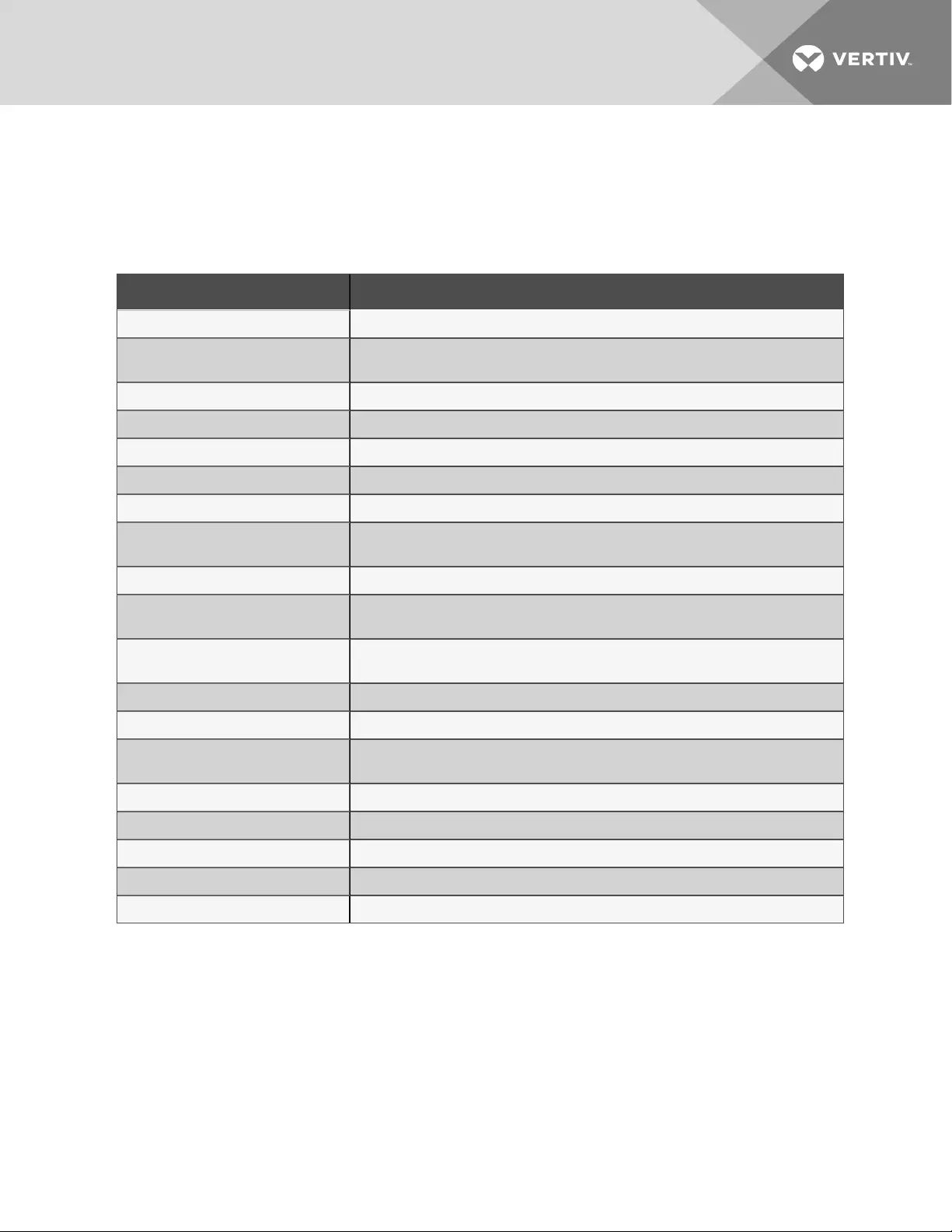
4.5 Prompt List
A prompt screen is displayed during the operation of the system to alert you to certain conditions and/or
to require your confirmation of a command or other operation. See the following table for the prompts and
meanings.
PROMPT MEANINGS
Mains Power Restored The mains power returns and the UPS transfers back to mains (AC) mode.
UPS Return From A Low Battery
Condition The UPS transfers back to mains (AC) mode from battery low mode.
UPS Return From Battery Mode The UPS transfers back to mains (AC) mode from battery mode.
UPS Self Test Successful The UPS self-test is successfully performed.
UPS Shutdown Command Received The UPS shut down was initiated through communication.
UPS Turn Off The UPS shuts down and has no output power.
UPS Turn On The UPS starts up successfully and supplies protected power to the load.
UPS Shutdown Process Had Been
Canceled The shutdown command sent through SNMP card to the UPS is canceled,
ECO Mode Enabled The UPS is configured to ECO mode operation,
ECO Mode Disabled The UPS is configured to Online mode, supplying protected power to the load through
the inverter.
UPS Internal Temperature Return To
Normal The internal temperature of the UPS recovers to normal range.
UPS Load Return From Overload The loads are reduced, and the UPS recovers to normalstate from overload.
Load On Inverter The inverter is on and supplies protected power to the load.
Load On ECO Bypass The UPS is on ECO mode; the mains is supplying power to the load directly to reduce
energy usage.
OUTLET1 Closed Auto / Manual The programmable output receptacle 1 received a turn-off command and is turned Off.
OUTLET1 Open Auto / Manual The programmable output receptacle 1 received a Turn-On command and is turned On
OUTLET2 Closed Auto / Manual The programmable output receptacle 2 received a Turn-Off command and is turned Off.
OUTLET2 Open Auto / Manual The programmable output receptacle 2 received a turn-on command and is turned On.
Bypass Power Restored The bypass power recovered and the UPS can now transfer to bypass.
Table 4.3 System prompts and meanings
4 Operation and Display Panel 29
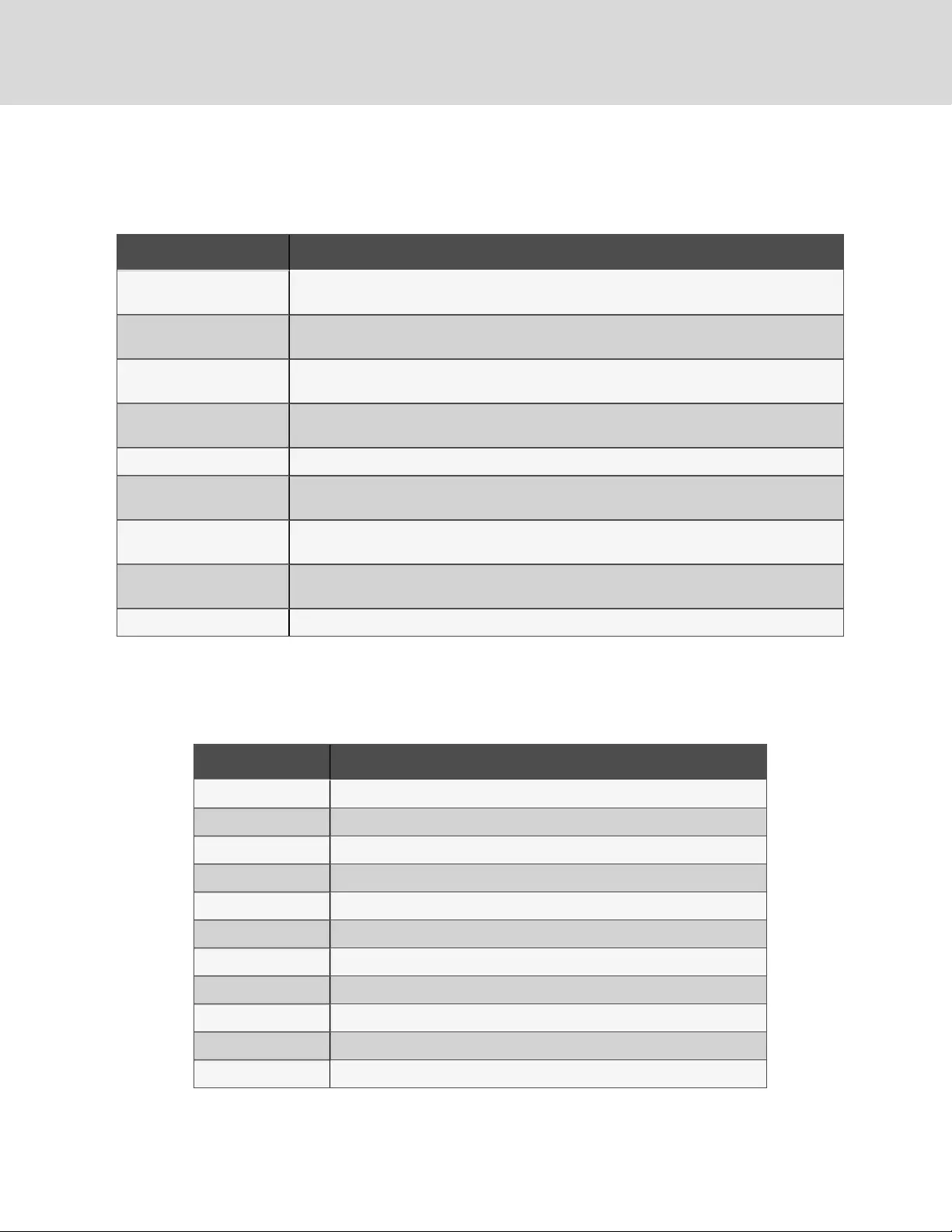
4.6 Warning List
All UPS warning messages are described the following table.
WARNING DESCRIPTION
Mains Power Not Available The mains power is not available, or it cannot satisfy the input requirements for the UPS to operate
from mains power
UPS Batteries Low And
Exhausted Soon The battery capacity is low and will be exhausted soon
UPS Has Switched To
Battery Mode The mains power is abnormal or the PFC side is faulty, the UPS transfers back to Battery mode
Load On Bypass The UPS transfers to Bypass mode, at this point, the input mains power supplies power to the load
directly, and the load is not protected
Input Power Wiring Error L-N line reverse or PE not connected.
Bypass Power Not Available The bypass power is not available, or it cannot satisfy the requirements for the UPS transfers to
bypass
UPS Maintenance Bypass
Output The UPS transfers to maintenance bypass.
AC input not qualified, cannot
start UPS The utility power is not qualified, the inverter cannot be powered up
Output disabled REPO terminal connect error
Table 4.4 Warning list
4.7 Fault List
All UPS fault messages are described the following table.
FAULT DESCRIPTION
UPS Self-Test Failed The battery is bad or weak or not connected.
UPS Overload The UPS is overloaded.
Inverter Out Of Order The inverter has failed.
Battery Weak/Bad The battery is bad or weak.
Output Short Circuit The output connection is short-circuited.
DC Bus Overvoltage The DC bus is faulty.
UPS Overtemperature Overtemperature occurs to the UPS and the UPS will transfer to Bypass mode.
Charger Out Of Order The charger has failed.
Fan Out Of Order At least one fan is failed.
DC Bus Discharge Fail DC-DC failure occurs.
Rectifier Out Of Order Rectifier failure occurs.
Table 4.5 Fault list
Vertiv | Liebert® GXT4™ Installer/User Guide
30
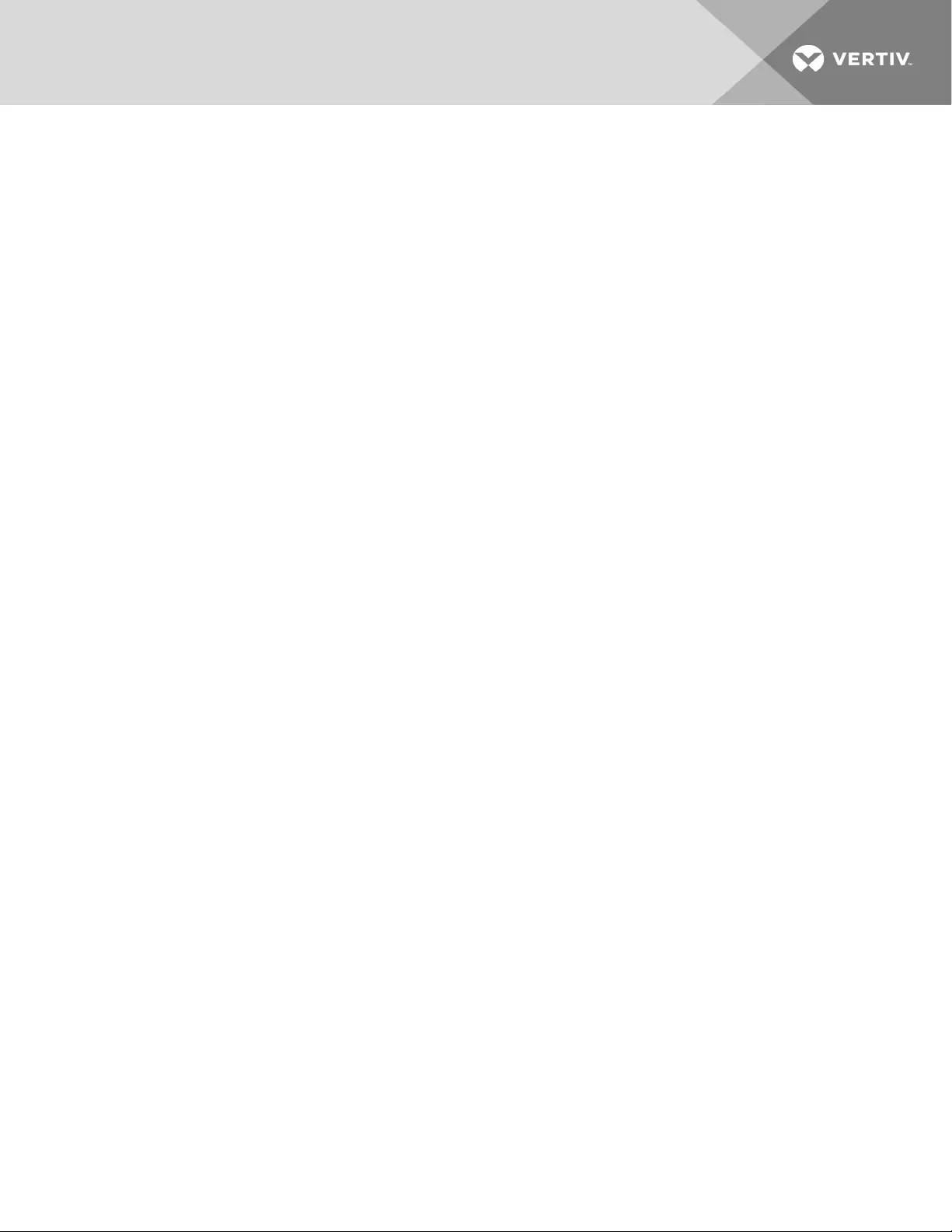
If a fault occurs, the UPS automatically switches to Bypass Mode. The original operating mode will be
maintained only in the case of a battery disconnection fault. The fault message alternates with UPS Mode
once a second, the red fault indicator on the operation and display panel lights up and the alarm sounds
continuously.
If a fault occurs:
1. Enter the ALARM CONTROL screen, and select AUDIBLE ALARM ON or AUDIBLE ALARM OFF
to switch the alarm On or Off.
2. Enter the EVENT LOG screen, and select VIEW LOG to view the entire event log.
NOTE: There will be a short delay before the EVENT LOG screen displays the historical fault log to
allow the log to load.
4 Operation and Display Panel 31
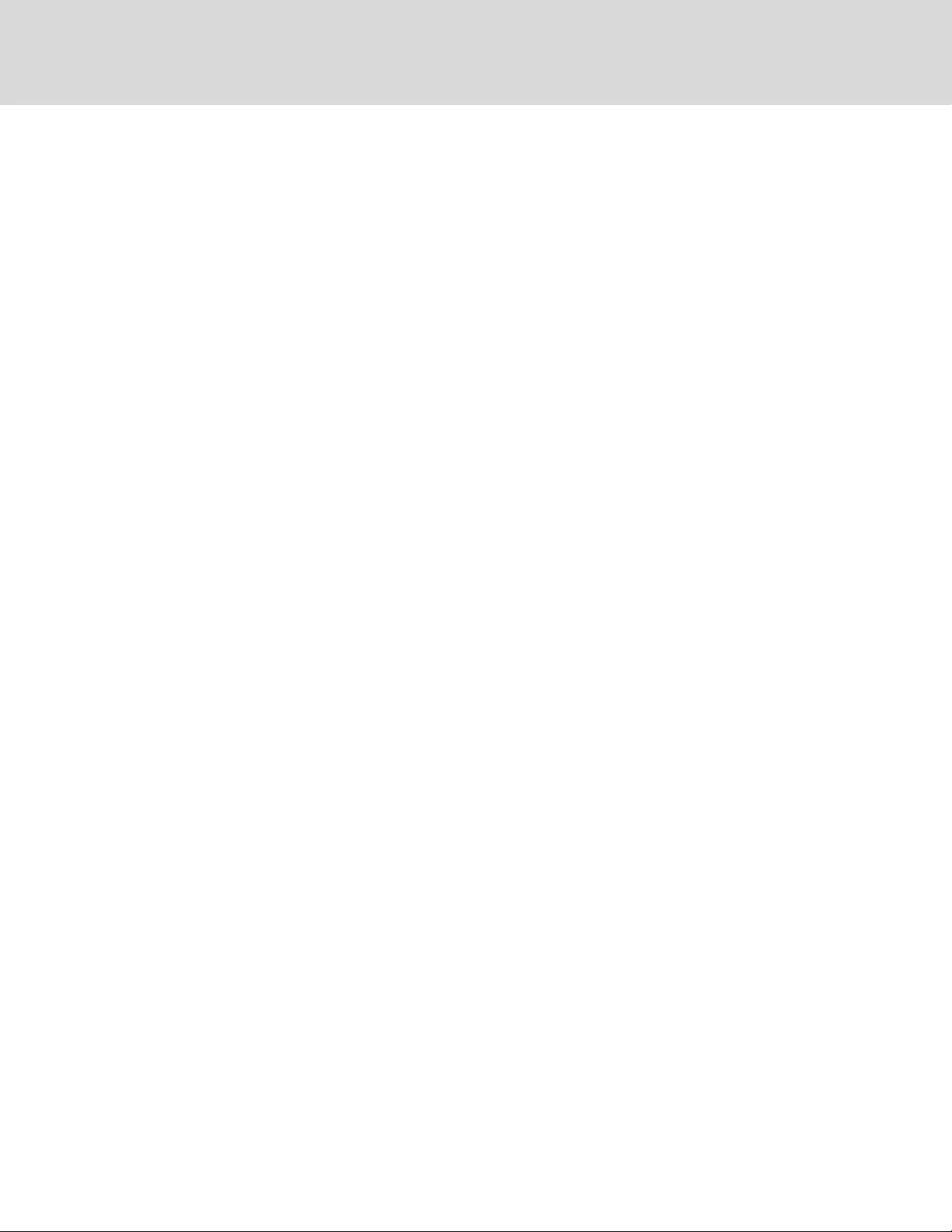
Vertiv | Liebert® GXT4™ Installer/User Guide
32
This page intentionally left blank
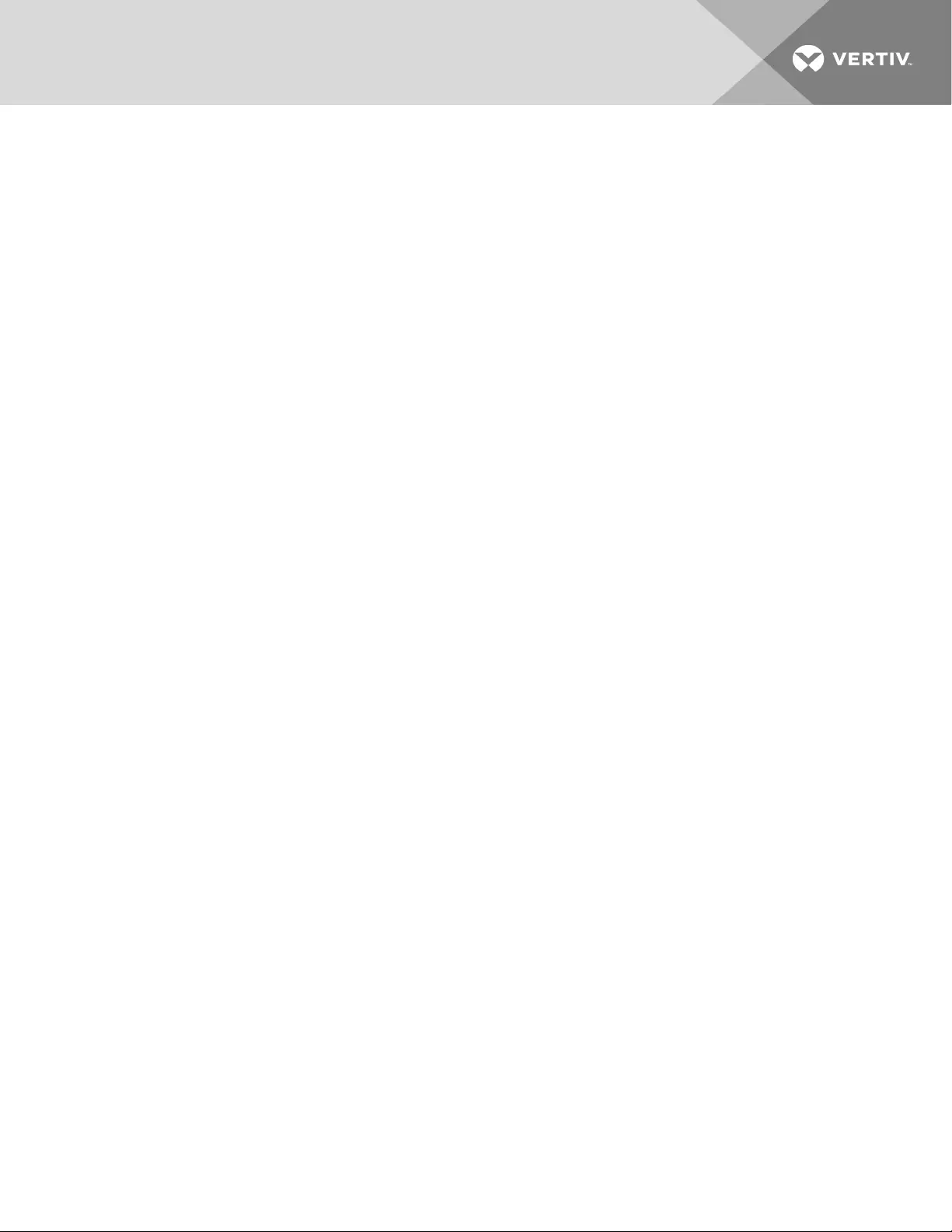
5 OPERATION
This section describes checks to be made before starting the UPS, how to start the UPS, manual battery
test, manual bypass, shutting down the UPS and disconnecting mains power from the UPS.
NOTE: The GXT4's battery has been fully-charged before delivery, but some charge will be lost during
storage and shipping. To ensure that the battery has adequate reserve power to protect the connected
load, charge the battery for 5 hours before putting the UPS into service.
5.1 Startup Checklist for the GXT4
Before starting the UPS, perform these checks:
1. Check that the input plugs and loads are connected properly and reliably.
2. Check that the battery cable is connected properly.
3. Check that the communication cables are connected properly.
5.2 Starting the UPS
1. Plug the UPS into the appropriate AC outlet.
2. 3000VA models only: Close the input breaker on the rear of the unit.
3. The UPS will begin the start-up sequence once AC power is present.
NOTE: The UPS will sound an audible alarm, this is normal.
4. On the LCD, press either the Up or Down button once, then press the Enter button to turn On
the UPS.
The UPS will sound the audible alarm again as the output receptacles are now being powered
by the internal bypass, then will sound one more time as the inverter powers the connected
equipment.
5. Check the LCD and LED indicators to ensure that the UPS is operating normally.
6. Check the load percentage on the default screen to ensure that the connected equipment is
not exceeding the UPS’s rated capacity.
The UPS is now providing conditioned and protected power to the connected equipment.
5.3 Performing a Manual Battery Test
To initiate a manual battery test, select MAIN MENU > CONTROL> BATT TEST > START.
•If the battery test results show FAILED, allow the UPS to recharge the batteries for 24 hours.
•Retest the batteries after 24 hours of charging.
•After the batteries have been retested, if the battery test still shows FAILED, contact your local
Vertiv representative or Technical Support.
5 Operation 33
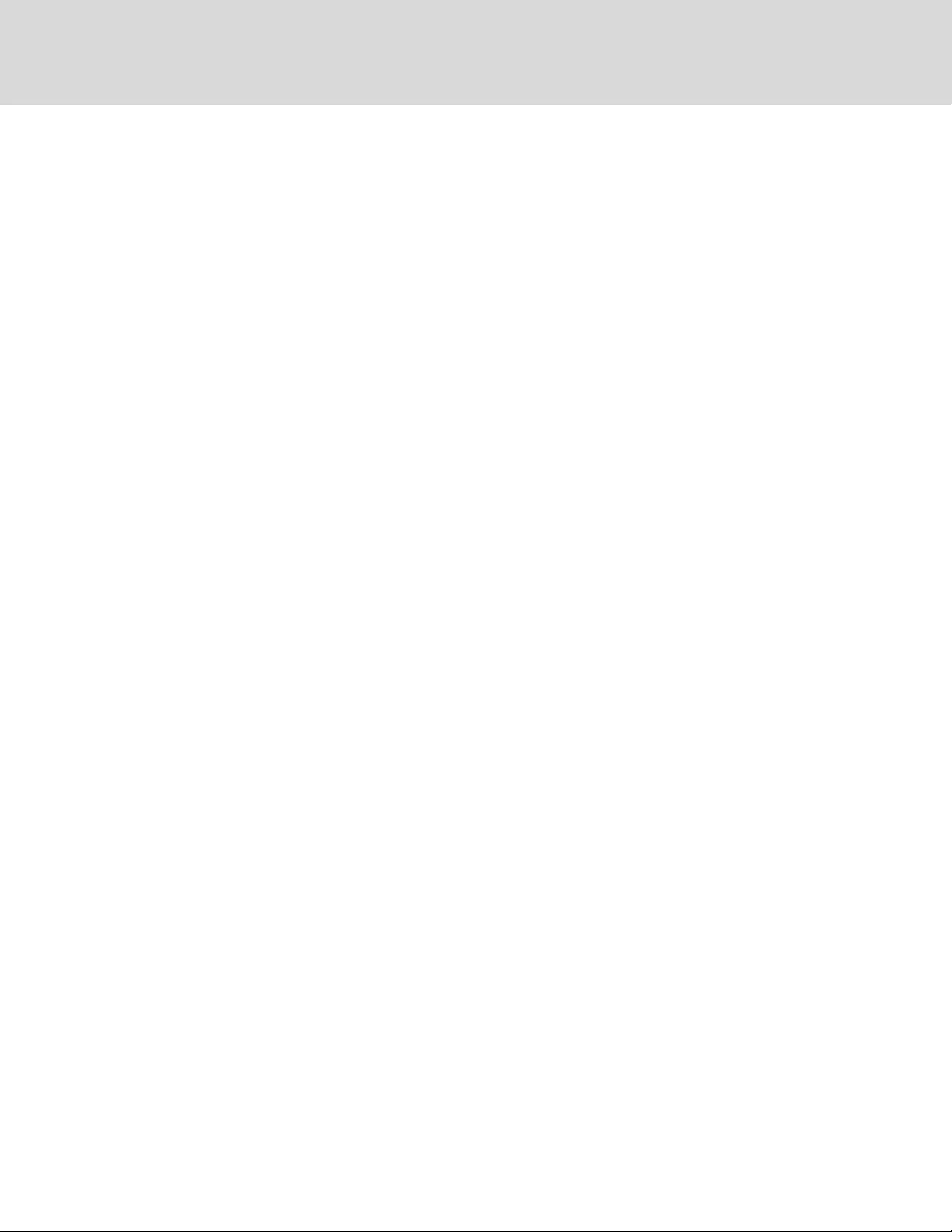
5.4 Performing Manual Bypass
To manually transfer the connected equipment to the internal bypass:
1. From the main menu select Control then press enter.
2. Select TURN ON & OFF and press Enter.
3. Select TURN UPS BYPASS and press Enter. The UPS will transfer the connected loads to the
internal bypass.
If the internal bypass is not available because of input power problems, pressing this button once will be
ignored. Bypass operation is indicated by an audible alarm and illuminated amber Bypass indicator. (If
other indicators are illuminated, refer to Troubleshooting on page45.)
5.5 Shutting Down the GXT4
To shut down the UPS from the LCD:
1. From the Main Menu select CONTROL, press Enter, then select TURN ON & OFF.
2. Press the Enter key.
3. Select TURN UPS OFF, then press Enter. Press either the Up or Down button to move the
cursor to confirm the turn off command and press Enter.
The UPS will sound an audible alarm. This is normal.
4. Power to the connected equipment is now Off.
The UPS display will still be illuminated because the batteries are still being charged. The UPS may now
be disconnected from AC power, and the UPS will completely shut down in approximately 15 seconds.
5.6 Disconnecting Input Power from the GXT4
1. After the UPS has been shut down as detailed in Shutting Down the GXT4 above, disconnect
the input cable from the wall socket.
2. Wait 30 seconds and verify that all indicators have turned Off and the fan has stopped.
This indicates that the power-off is complete.
3. Turn the external battery cabinet breaker switch to the Off position if the UPS has an external
battery cabinet.
After powering Off the UPS, the UPS ceases output and the load is powered Off.
Vertiv | Liebert® GXT4™ Installer/User Guide
34
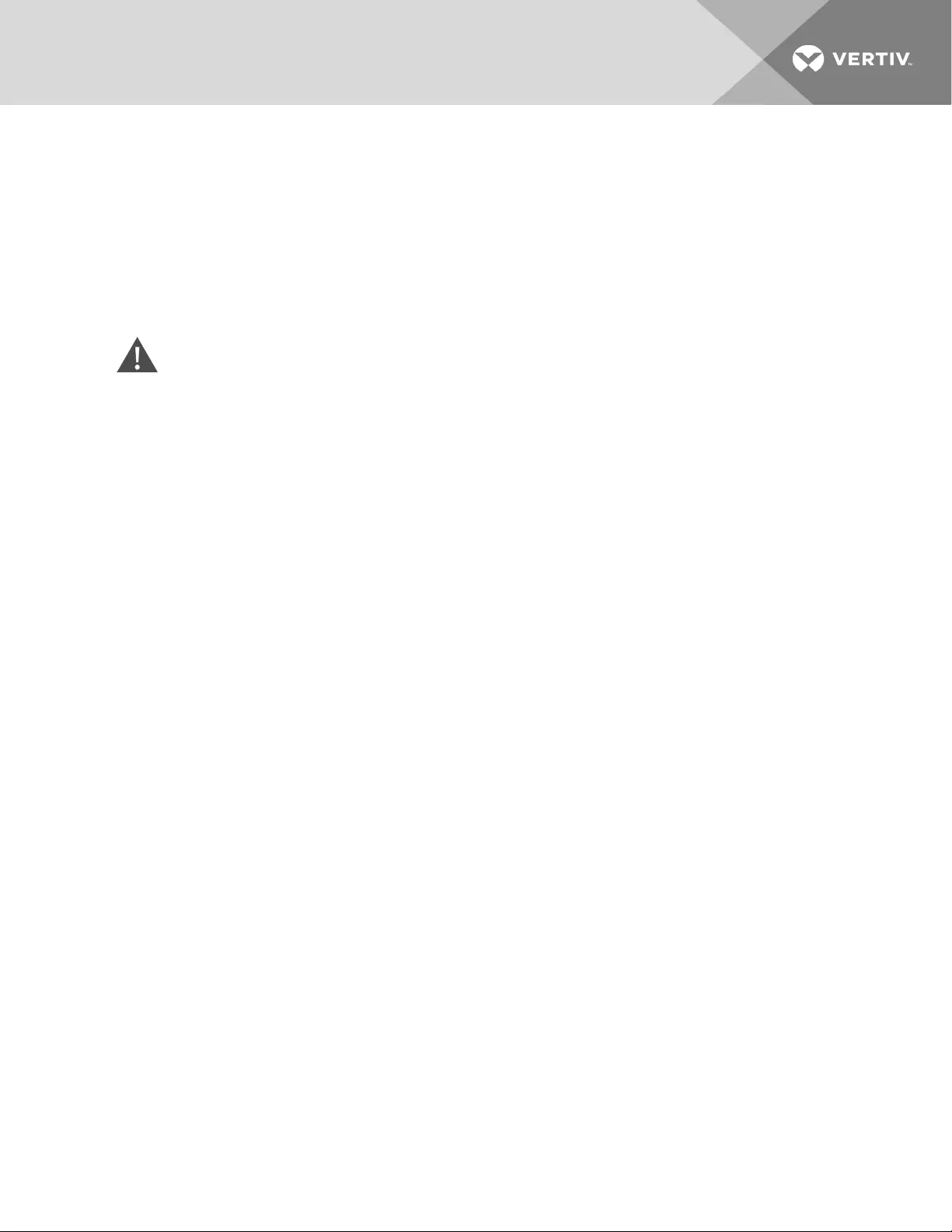
6 COMMUNICATION
This section describes the communication ports on the rear of the UPS:
•Liebert® IntelliSlot™ port
•USB port (standard B-type)
•Terminal Block Communication
•RS232 port (DB9F)
CAUTION: To maintain safety (SELV) barriers and for electromagnetic compatibility, signal
cables should be segregated and run separate from all other power cables.
6.1 Liebert® IntelliSlot Communication Cards
The Liebert® IntelliSlot port accepts the following optional cards:
•Liebert® IntelliSlot Web Card (IS-WEBCARD)
•Liebert® IntelliSlot Unity Card (IS-UNITY-DP)
The Liebert® IntelliSlot Web Card provides SNMP monitoring and control of the UPS across the network.
The Liebert® IntelliSlot Unity Card provides SNMP and/or RS-485 monitoring of the UPS across the
network and/or building management system. The Liebert® IntelliSlot UNITY card also enables
monitoring external temperature, humidity and contact closure inputs using external sensors.
Follow instructions provided with the Liebert IntelliSlot card to configure the UPS or any additional
ancillary product for the Liebert® GXT4. The instructions are available at http://www.VertivCo.com/en-
us/support/.
6.2 USB Port Communication
The standard B-type USB port is used to connect the UPS and network server or other computer system.
A standard B-type USB port is provided to allow connection to a computer or network server. The USB
port can be used to communicate with the GXT4 configuration program (see section Configuration
Program below for details) or the Microsoft Windows shut-down feature.
6.2.1 Configuration Program
The configuration program is on the Liebert® GXT4 CD and can be used instead of making configuration
setting changes from the LCD panel. The configuration program communicates to a computer running a
Microsoft® Windows® operating system via the included USB cable.
For most users, the factory-default settings are adequate. This section give a brief overview of the
features and parameters that are available for modification, as well as the factory-default settings. Should
any changes be necessary, refer to the Configuration Program User Manual that is located on the
included CD for further details.
The configuration program allows these features of the GXT4 to be changed:
•Change and set the display language
•Enable/Disable Auto-Restart (default is Enable)
6 Communication 35
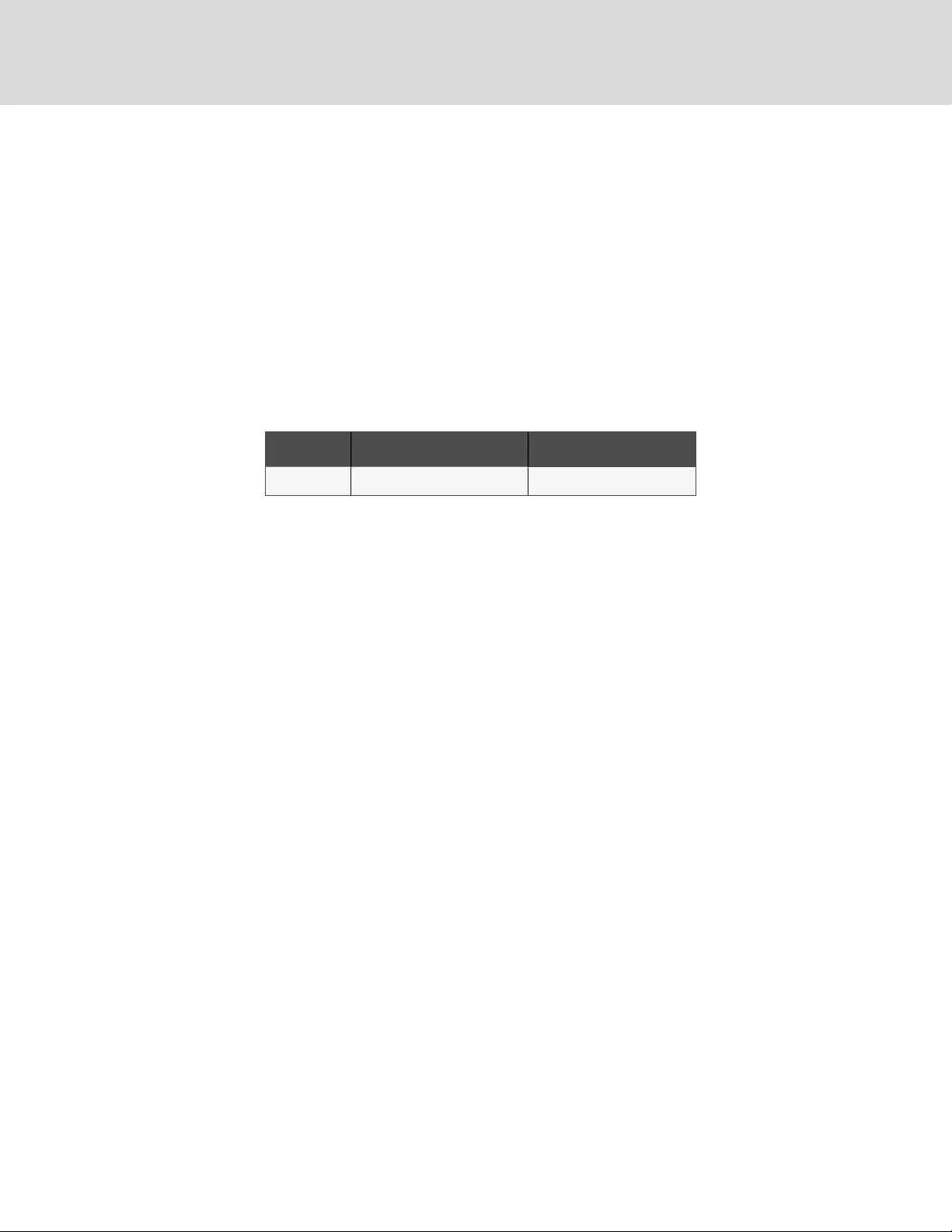
•Select frequency converter operation with a fixed output frequency of 50Hz or 60Hz, bypass
disabled (default is Auto-Select with bypass enabled)
•Set the Low Battery Warning alarm time from 2 to 30minutes (default is 2 minutes)
•Enable/Disable the Auto-Battery test (default is Enable)
•Enable/Disable Auto-Restart after removing Remote shutdown (default is Disable)
•Set the wiring mode of Remote shutdown (default is normally open)
•Set the Auto-Enable output after remote shutdown (default is Disable)
•Set the Auto-Battery test to 8, 12, 16, 20, or 26weeks (default is 8weeks)
•Select the number of external battery cabinets connected to the UPS to adjust the remaining
run time calculated by Vertiv software products (default is zero)
•Select one of multiple output voltages to match various voltages.
UPS MODEL FACTORY DEFAULT SETTING OUTPUT VOLTAGE OPTION
All models 120 VAC 110, 115, 120 and 127
Table 6.1 Output voltage option
NOTICE
The output voltage settings cannot be changed while the UPS is On and powering connected
loads.
NOTE: Setting the output voltage of the GXT4-500RT120B, GXT4-700RT120B, and GXT4-1000RT120B
models to 110VAC automatically derates both the VA and watt ratings to 95% of the unit’s rating.
Setting the output voltage of the GXT4-1500RT120B and GXT4-2000RT120B models to 110VAC
automatically derates both the VA and watt ratings to 85% of the unit’s ratings, and programming the
output voltage to 115VAC automatically derates both the VA and Watt ratings to 95% of the unit’s
rating.
Setting the output voltage of the GXT4-3000RT120B model to 110VAC automatically derates both the
VA and watt ratings to 90% of the unit’s ratings.
Refer to Specifications on page49 for VA and Watt ratings
NOTE: This program is compatible with UPS models beginning with ‘GXT4,’ as in ‘GXT4-3000RT230.’ It
is not compatible with earlier versions of the Liebert® GXT UPS.
A computer running Microsoft® Windows 2000®, Windows XP®, Windows Vista®, Windows7 or
Windows 8 is required to set up and run the configuration program.
Vertiv | Liebert® GXT4™ Installer/User Guide
36
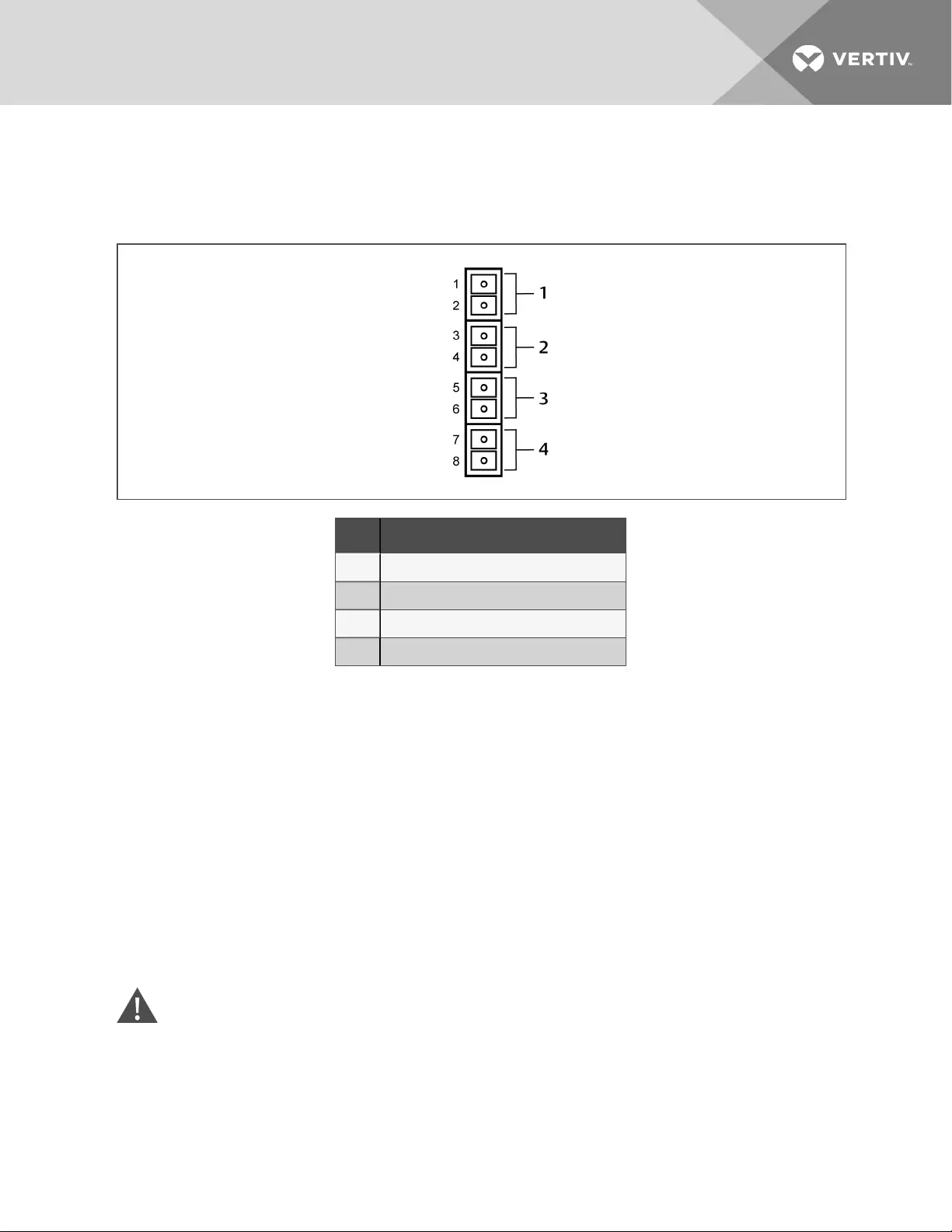
6.3 Terminal Block Communication
The Terminal Block includes eight pins, as shown the figure
Figure 6.1 Terminal-block communication pin layout
NO. DESCRIPTION
1 Any mode shutdown
2 Battery-mode shutdown
3 On battery mode
4 Low battery mode
6.3.1 Any Mode Shutdown
The purpose of Any Mode Shutdown is to shut down the UPS output by turning Off the rectifier, inverter
and static switch so that there is no power to the loads.
Any Mode Shutdown can be operated locally or remotely:
•Local Any Mode Shutdown can be performed by shorting pins 1 and 2.
•Remote Any Mode Shutdown can be performed using a switch mounted at a remote location
and connected to pins 1 and 2.
NOTE: Remote Power Off will be performed either by NO or NC contact of Any Mode Shutdown,
depending on the settings in the configuration program.
A current-limited source for this optocoupler (+12VDC, 50mA) will be available from the UPS.
The connection to the UPS for remote connection will be via terminal block connector.
Any Mode Shutdown wiring must conform to all national, regional and local wiring regulations.
WARNING! When the Auto-Enable output option is selected and the UPS output is disabled
using Any Mode Shutdown, the GXT4 output can turn On automatically and without warning if
the connection is changed.
6 Communication 37
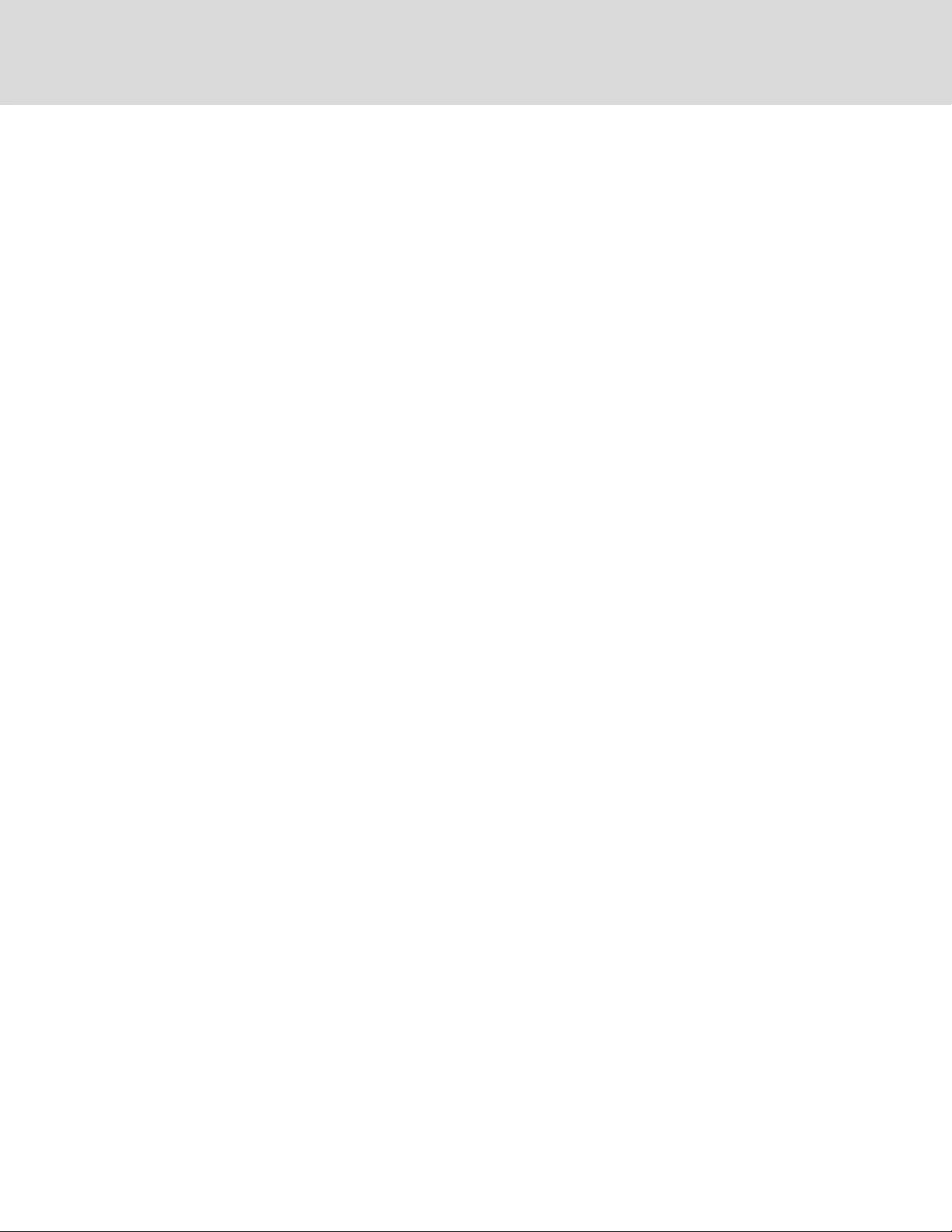
6.3.2 Battery Mode Shutdown
Battery Mode Shutdown permits shutting down the UPS by turning Off the rectifier, inverter and static
switch so that there is no power to the load when the UPS is On Battery. The auxiliary power for the UPS
will still be active.
Battery Mode Shutdown can be performed locally or remotely:
•Local Battery Mode shutdown can be performed by shorting pins 3 and 4.
•Remote Battery Mode Shutdown can be performed using a switch mounted in a remote
location and connected to pins 3 and 4.
NOTE: Remote Power Off will be performed by NO contact.
A current-limited source (+12VDC, 50mA) will be available from UPS.
The connection to the GXT4 for remote connection will be via terminal block connector.
Battery Mode Shutdown wiring must conform to all national, regional and local wiring codes and laws.
This signal must last for 1.5 seconds or longer.
A battery shutdown signal will not cause an immediate shutdown. It will start a 2-minute shutdown
timer. This timer cannot be stopped once triggered. If the mains power returns during this countdown,
the GXT4 will still shut down and must remain shut down for 10 seconds. Whether the UPS turns back
On when the power is restored depends on the auto-restart setting.
6.3.3 On Battery
On Battery signal is a Normally Open (NO) dry contact. When the UPS is supplying output power from the
battery this dry contact will be closed.
6.3.4 Low Battery
Low Battery signal is a Normally Open (NO) dry contact. When the UPS is supplying output power from
the battery and has reached the Low Battery Warning time selected in the configuration program, this
dry contact will be closed.
The rated values for the dry contacts for the On Battery and Low Battery signals are:
•Rated Voltage: 30V (AC or DC)
•Rated Current: 300mA
Vertiv | Liebert® GXT4™ Installer/User Guide
38

7 MAINTENANCE
WARNING! Risk of electric shock. Can cause equipment damage, injury and death. A battery
can present a risk of electrical shock and high short-circuit current.
Observe the following precautions when working on batteries:
•Remove watches, rings and other metal objects.
•Use tools with insulated handles.
•Wear rubber gloves and boots.
•Do not lay tools or metal parts on top of batteries.
•Disconnect charging source prior to connecting or disconnecting battery terminals.
•If the battery kit is damaged in any way or shows signs of leakage, contact your Vertiv
representative immediately.
•Handle, transport, and recycle batteries in accordance with local regulations.
•Determine if the battery is inadvertently grounded. If it is inadvertently grounded, remove the
source of the ground. Contact with any part of a grounded battery can result in electrical
shock. The likelihood of such shock will be reduced if grounds are removed during installation
and maintenance (applicable to a UPS and a remote battery supply not having a grounded
supply circuit).
7.1 Replacing the Internal Battery Pack
The GXT4 allows you to replace the internal battery pack safely. Refer to Table 7.1 below, for internal
battery pack part numbers for GXT4:
UPS MODEL NUMBER REPLACEMENT INTERNAL
BATTERY PACK MODEL NUMBER QUANTITY REQUIRED
GXT4-500RT120B GXT4-5A48BATKIT 1
GXT4-700RT120B GXT4-5A48BATKIT 1
GXT4-1000RT120B GXT4-5A48BATKIT 1
GXT4-1500RT120B GXT4-9A48BATKIT 1
GXT4-2000RT120B GXT4-9A48BATKIT 1
GXT4-3000RT120B GXT4-9A72BATKIT 1
Table 7.1 Replacement internal battery pack model number
7 Maintenance 39
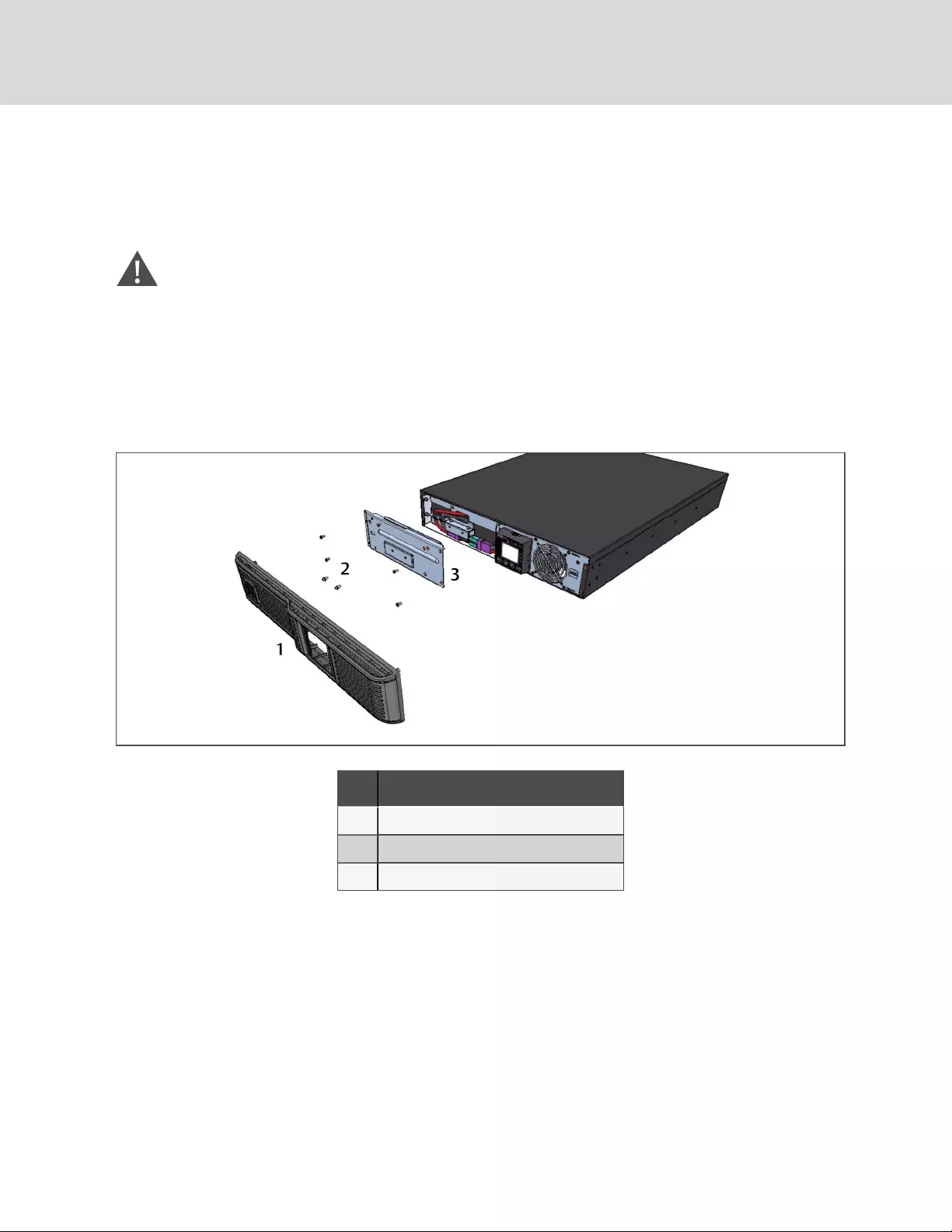
7.1.1 Battery Replacement Procedures
Read all safety cautions before proceeding. A trained user can replace the internal battery pack when the
UPS is always in a restricted access location (such as a rack or server closet). Contact your local dealer or
Vertiv representative to obtain the pricing of the appropriate replacement battery pack.
CAUTION: Risk of explosion if battery is replaced by an incorrect type. Dispose of used
batteries according to the instructions.
1. Remove the front plastic bezel cover from the UPS.
2. Loosen and remove the screws on the battery door, as shown in Figure 7.1 below.
3. Lay the battery door and screws aside for reassembly.
Figure 7.1 Removing the front bezel cover and battery door
NO. DESCRIPTION
1 Front, plastic bezel cover
2 Screw (4 pieces)
3 Battery door
Vertiv | Liebert® GXT4™ Installer/User Guide
40
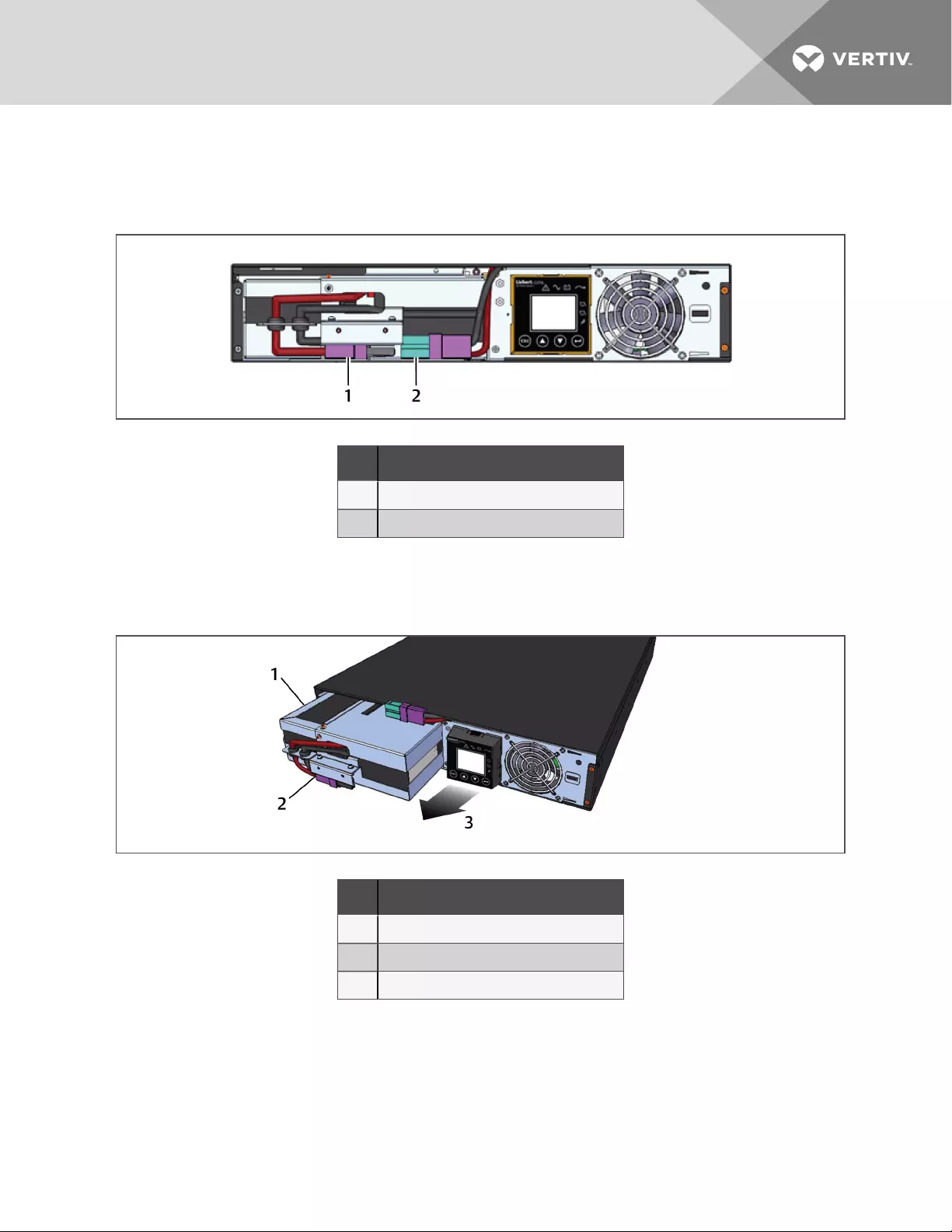
4. Gently pull the battery wire out and disconnect the battery plug and battery receptacle, as
shown in the following figure.
Figure 7.2 Disconnecting the battery plug and battery receptacle (front view)
NO. DESCRIPTION
1 Battery connector
2 Battery receptacle
5. Grasp the battery handle, and pull the internal battery pack out of the UPS, as shown in the
following figure.
Figure 7.3 Pull out the battery
NO. DESCRIPTION
1 Internal battery pack
2 Battery handle
3 Pull battery out using handle.
6. Unpack the new internal battery pack. Take care not to destroy the packing.
Compare the new and old internal battery pack to make sure they are the same type and
model. If so, proceed with 7. If they are different, stop and contact your Vertiv representative, or
Technical Support.
7. Line up and slide in the new internal battery pack.
8. Reconnect the battery plug and battery receptacle.
7 Maintenance 41
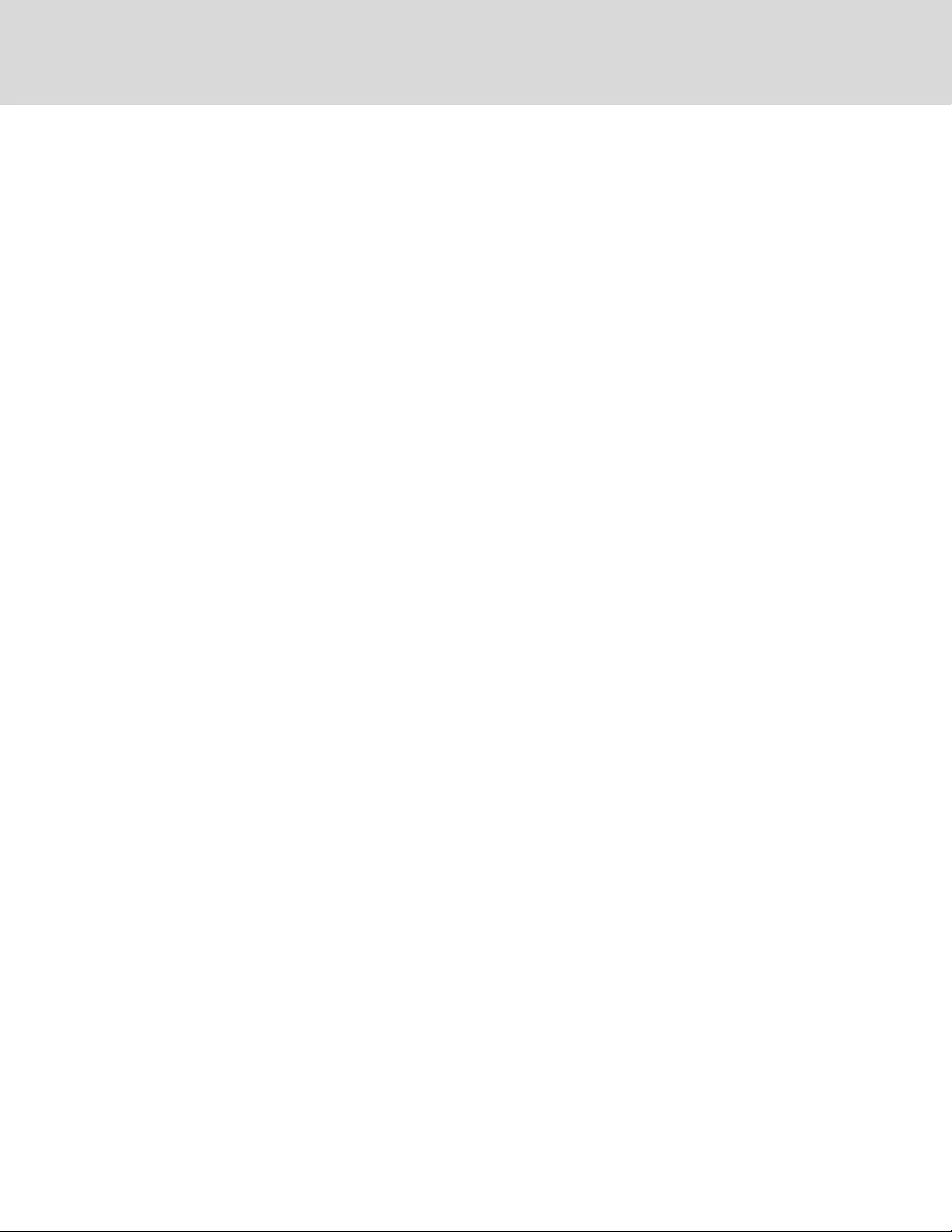
9. Push the battery wire and internal battery pack back into the UPS.
10. Reattach the front battery door with the 6 screws.
11. Reattach the front plastic bezel cover to the UPS.
NOTE: The internal battery pack is hot-swappable. However, caution should be exercised because
during this procedure the load is unprotected from disturbances and power outages. Do not replace
the battery while the UPS is operating in Battery Mode. This will result in a loss of output power and will
drop the connected load.
7.2 Charging Batteries
The batteries are valve-regulated, non-spillable, lead acid and should be kept charged to attain their
design life. The UPS charges the batteries continuously when it is connected to the utility input power.
If the UPS will be stored for a long time, We recommend connecting the UPS to input power for at least 24
hours every 4 to 6months to ensure full recharge of the batteries.
7.3 Precautions
Although the Liebert® GXT4 is designed and manufactured to ensure personal safety, improper use can
result in electrical shock or fire. To ensure safety, observe the following precautions:
•Turn Off and unplug the GXT4 before cleaning it.
•Wear rubber gloves and boots.
•Clean the UPS with a dry cloth. Do not use liquid or aerosol cleaners.
•Never block or insert any objects into the ventilation holes or other openings of the GXT4.
•Do not place the GXT4 power cord where it might be damaged.
7.4 Checking UPS Status
We recommend checking the UPS operation status every six months.
•Check if the UPS is faulty: Is the Fault Indicator On? Is the UPS sounding an alarm?
•Check if the UPS is operating in Bypass mode: Normally, the UPS operates in Normal Mode. If it
is operating in Bypass Mode, stop and contact your local Vertiv representative or Technical
Support.
•Check if the battery is discharging: When the utility input is normal, the battery should not
discharge. If the UPS is operating in Battery Mode, stop and contact your Vertiv representative
or Technical Support.
Vertiv | Liebert® GXT4™ Installer/User Guide
42
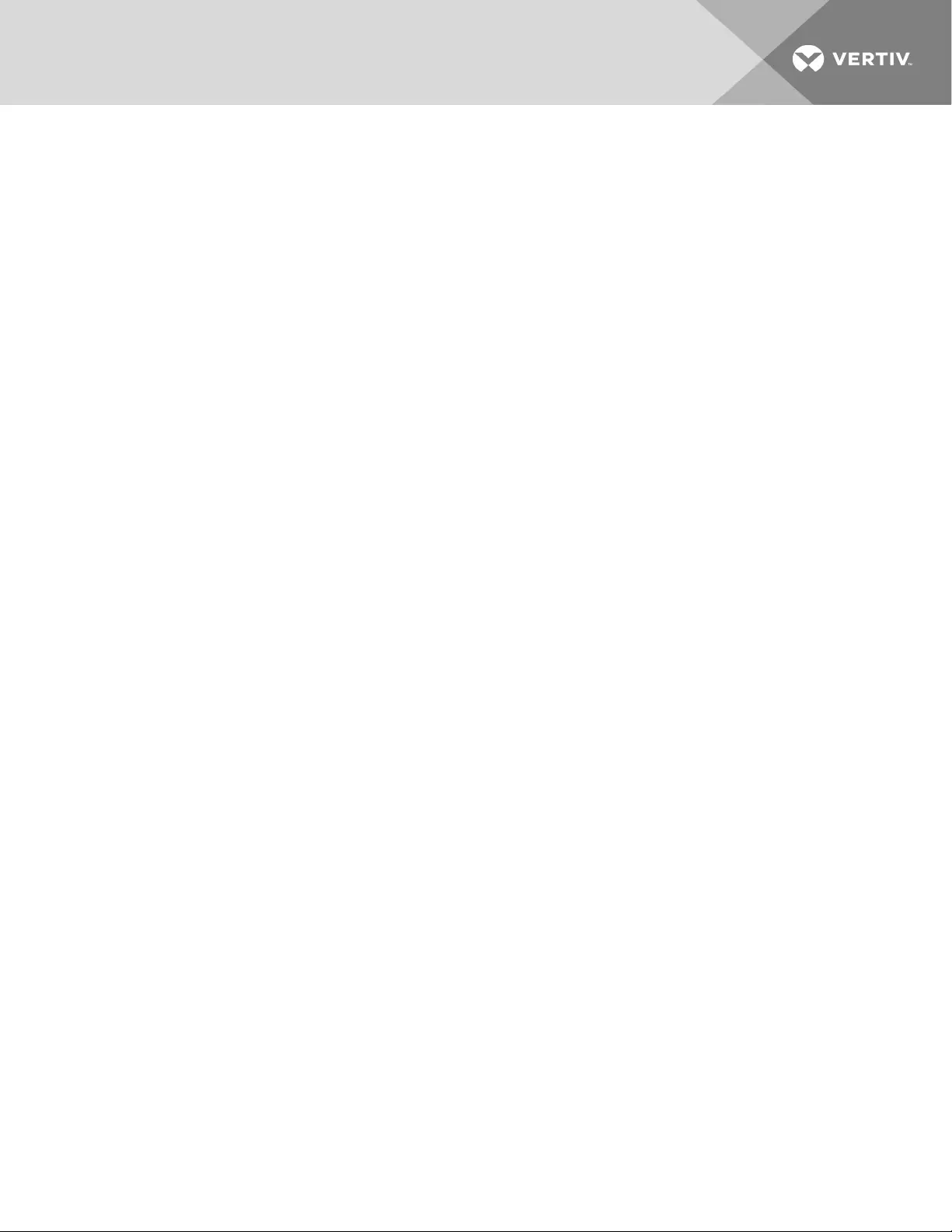
7.5 Checking UPS Functions
NOTE: UPS function check procedures may interrupt power supply to the connected load.
We recommend checking the UPS functions once every 6months.
Back-up the load data before conducting the UPS functions check. Procedures are as follows:
1. Press the Standby/Manual Bypass button to check whether the alarm and indicators are
normal.
2. Press the On/Alarm Silence/Manual Battery Test button to check again whether the indicators
are On and the UPS is operating normally.
3. Press the On/Alarm Silence/Manual Battery Test button for three seconds after Inverter Mode.
The UPS should initiate battery self-test. Check to determine whether the battery is operating
normally. If not, stop and contact your Vertiv representative or Technical Support.
7 Maintenance 43
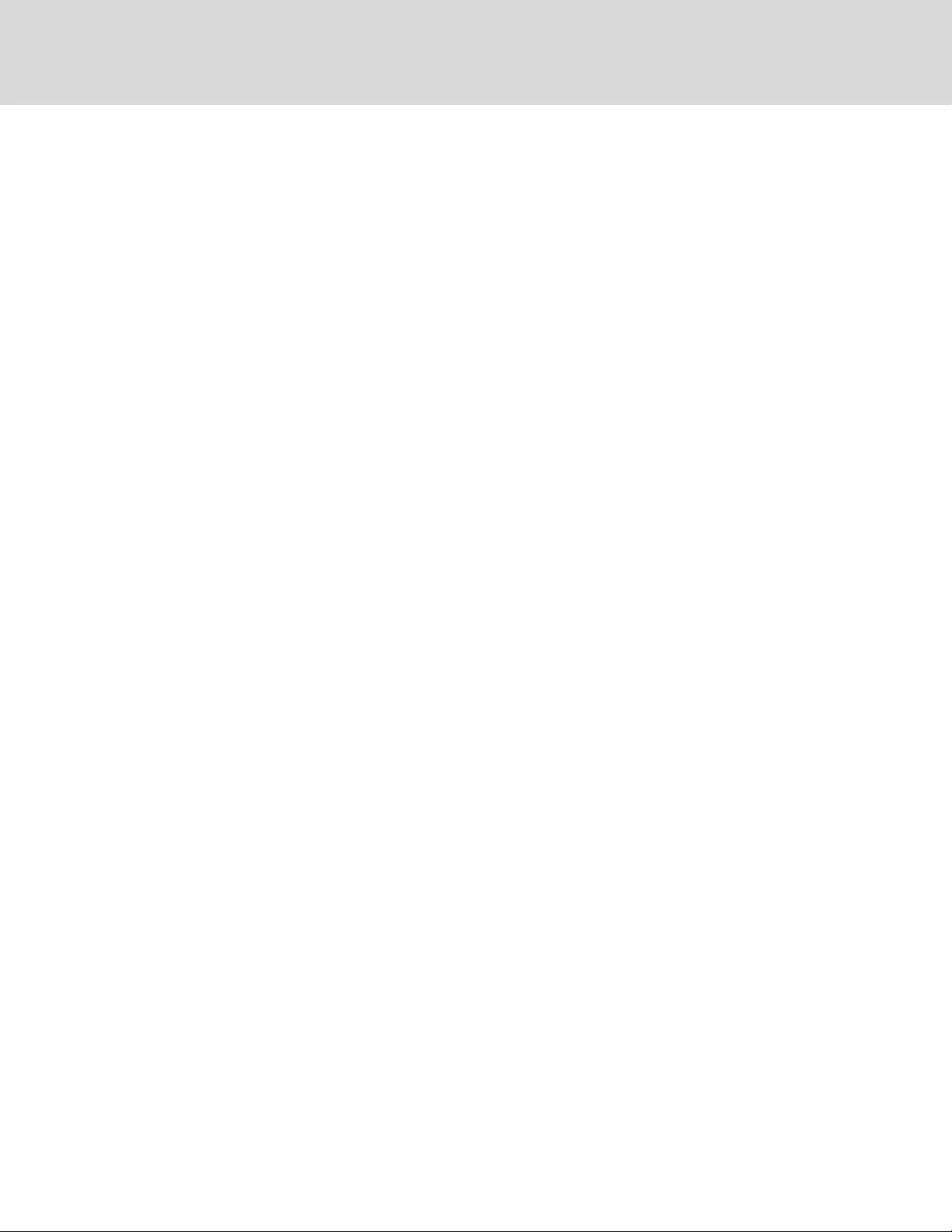
Vertiv | Liebert® GXT4™ Installer/User Guide
44
This page intentionally left blank
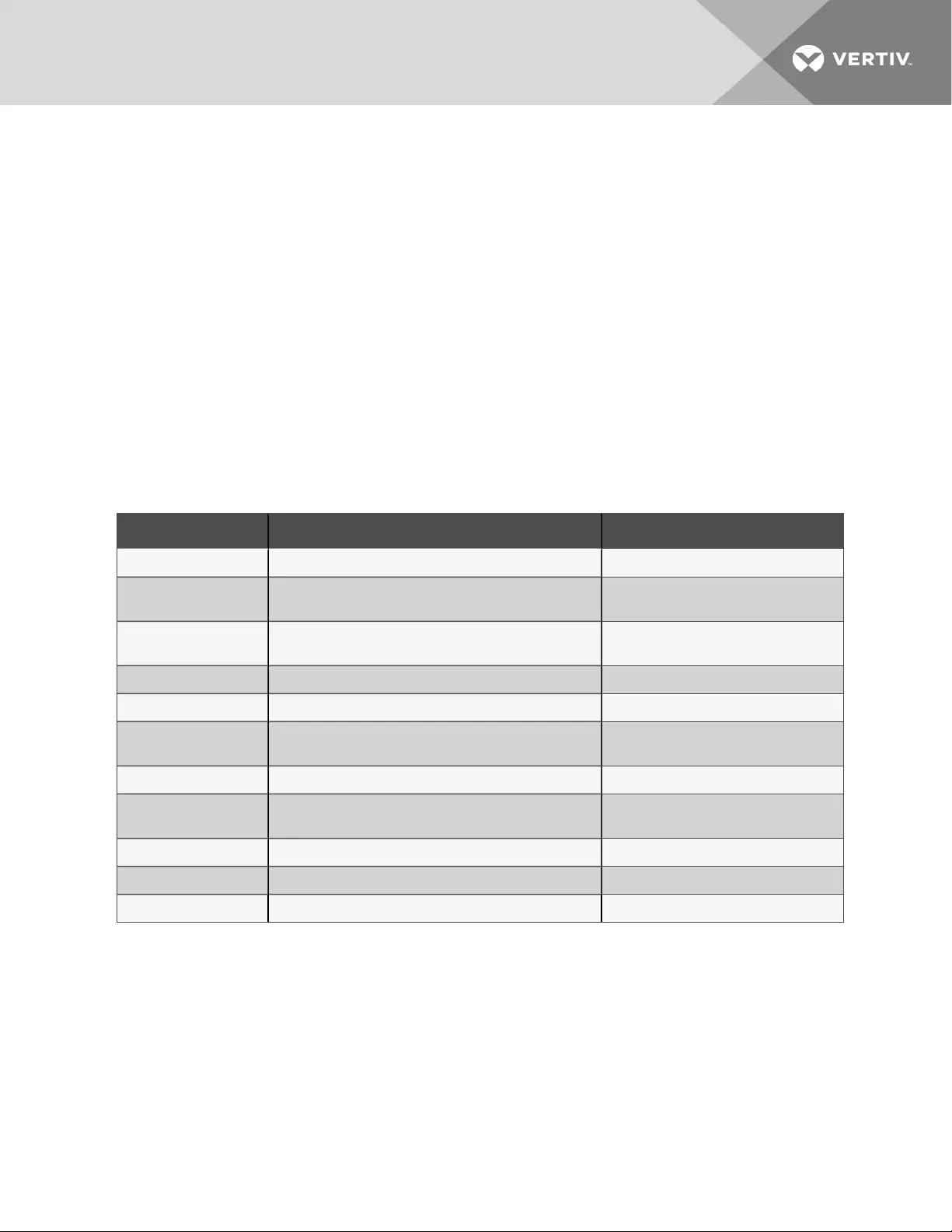
8 TROUBLESHOOTING
This section indicates various UPS symptoms you may encounter and provides a troubleshooting guide in
the event the UPS develops a problem. Use the following information to determine whether external
factors caused the problem and how to remedy the situation.
8.1 Symptoms that Require Troubleshooting
The following symptoms indicate the UPS is malfunctioning:
•The relative indicators illuminate, indicating the UPS has detected a problem.
•An alarm buzzer sounds, alerting the user that the UPS requires attention.
8.1.1 Faults
When the fault indicator is illuminated, the LCD displays the fault. The faults are described in Table 8.1
below.
DISPLAYED FAULT CAUSE CORRECTIVE STEPS
UPS self test failed The battery is bad or weak. Contact technical support.
UPS shutdown command
received The UPS shuts down through communication. Contact customer service.
UPS overload The UPS is overloaded. Reduce the load and contact technical
support.
Inverter Out of Order The inverter is faulty. Contact technical support.
Battery Weak/Bad The battery is bad or weak. Replace the battery.
Output Short Circuit The output connection is short-circuited. Shut down the equipment and contact
technical support.
DC Bus Overvoltage The DC bus is faulty. Contact technical support.
UPS Overtemperature Over-temperature occurs to the UPS and the UPS will
transfer to Bypass mode.
Reduce the load and contact technical
support.
Charger Out of Order The charger is faulty. Contact technical support.
Fan Out of Order At least one fan is faulty. Contact technical support.
DC Bus Discharge Fail A DC-DC failure occurs. Contact technical support.
Table 8.1 Description of displayed faults
NOTE: If the UPS encounters a fault and no correction attempt is performed within 2 minutes, the LCD
back light will flash (on 1 second and off 1 second) as an alert.
Press any button to exit the alert mode. If no correction attempt is performed on the UPS, the LCD
back light will flash again until the UPS fault is corrected.
8 Troubleshooting 45
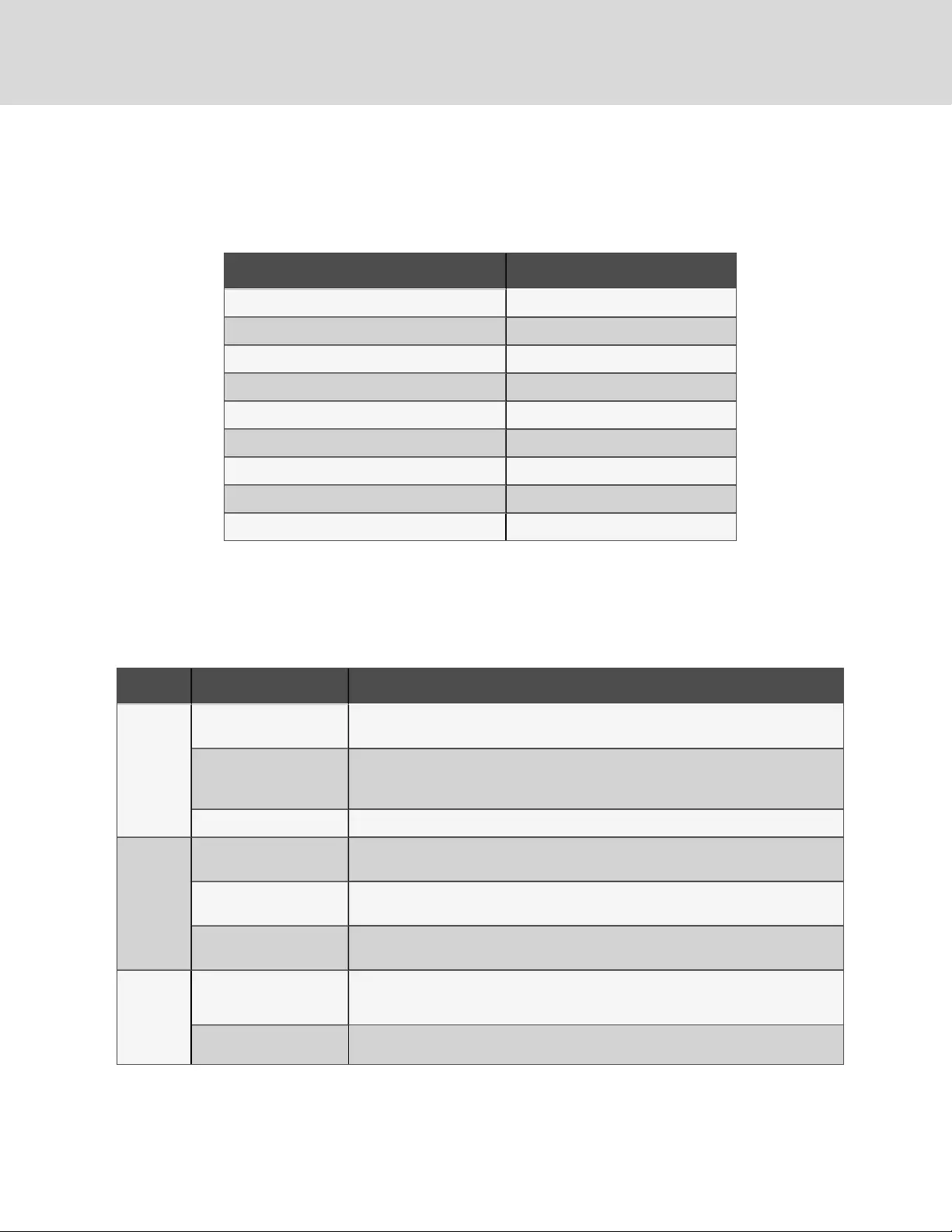
8.1.2 Audible Alarm
An audible alarm will sound in conjunction with the visual indicators to indicate a change in UPS
operating status. The audible alarm will sound as described in the following table.
CONDITION ALARM
Battery discharge Half-second beep every 10seconds
Low battery Two half-second beeps every 5seconds
UPS fault, load on bypass 1-second beep every 4seconds
UPS fault, no power to load Continuous
Overload Half-second beep every halfsecond
Battery replacement 2-second beep every 2minutes
Battery loss Continuous
Wiring problem (loss of proper grounding for UPS) Continuous
Bypass reminder 1-second beep every 60seconds
Table 8.2 Audible alarm description
8.2 Troubleshooting UPS Issues
In the event of an issue with the UPS, refer to the following table to determine the cause and solution. If
the fault persists, contact Vertiv Technical Support. See Technical Support on page57
PROBLEM CAUSE SOLUTION
UPS fails to
start
UPS is short-circuited or
overloaded
Ensure UPS is Off. Disconnect all loads and ensure nothing is lodged in output
receptacles. Ensure loads are not defective or shorted internally.
Batteries are not charged
enough or not connected
Check to ensure the internal battery is connected. If it is not, make the connection and
try to start the unit. If the battery is connected, leave the UPS connected to input power
for 24hours to recharge batteries, then try to start the unit.
Battery
indicator is
illuminated
UPS is not plugged in UPS is operating from battery mode. Ensure UPS is securely plugged into the wall
receptacle.
UPS input protection fuse
has blown/opened
UPS is operating from battery mode. Save data and close applications. Replace UPS input
fuse, then restart UPS.
Mains power is out of
tolerance
UPS is operating from battery mode. Save data and close applications. Ensure mains
supply voltage is within acceptable limits for UPS.
UPS has
reduced
battery
backup
time
Batteries are not fully
charged Keep UPS plugged in continuously at least 24 hours to recharge batteries.
UPS is overloaded Check load level indicator and reduce the load on the UPS.
Table 8.3 Troubleshooting table
Vertiv | Liebert® GXT4™ Installer/User Guide
46
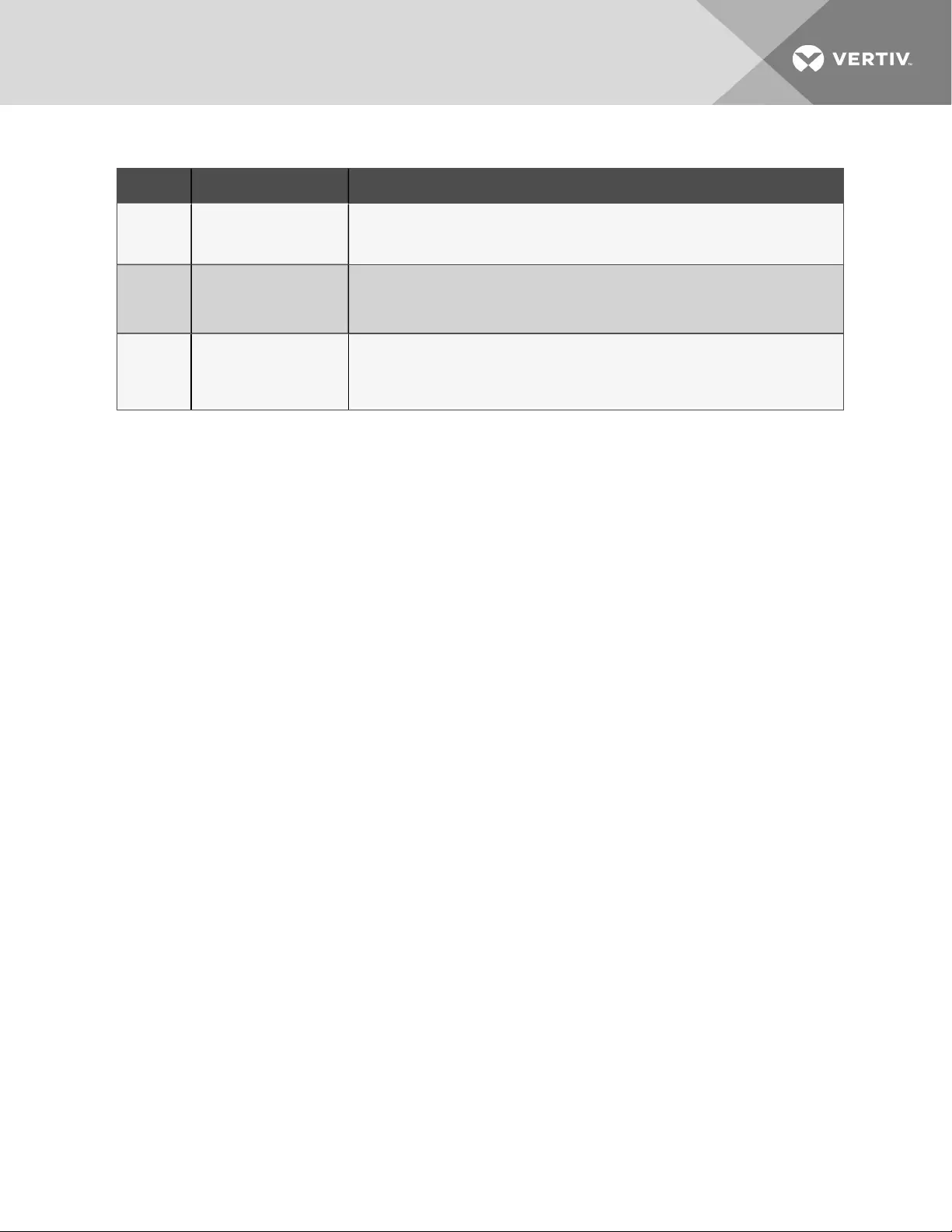
PROBLEM CAUSE SOLUTION
Batteries may not be able
to hold a full charge due to
age
Replace batteries. Contact your local dealer, Vertiv representative or Technical Support
for replacement battery kit.
Battery
indicator is
flashing.
Battery source is not
available; continuous horn.
Check battery connections, completely power down and restart UPS.
NOTE: If the battery circuit opens while the UPS is running, it will be detected when the
next battery test is performed.
Bypass
indicator is
flashing.
Because the voltage or
frequency is outside
acceptable limits, the
bypass is disabled.
The AC input powers the PFC input and serves as the bypass source. If the AC is present
but the voltage or frequency exceeds the acceptable range for safe operation with aload,
the bypass will be disabled and this indicator will flash, indicating that the bypass is
unavailable.
Table 8.3 Troubleshooting table (continued)
When reporting a UPS issue to Vertiv, include the UPS model and serial number. These are located in
several places for your ease of location:
•on the top panel (rack mount orientation)
•the left side (tower orientation)
•the rear panel
•on the front of the unit behind the front plastic bezel
•on the LCD select Main Menu > About.
8 Troubleshooting 47
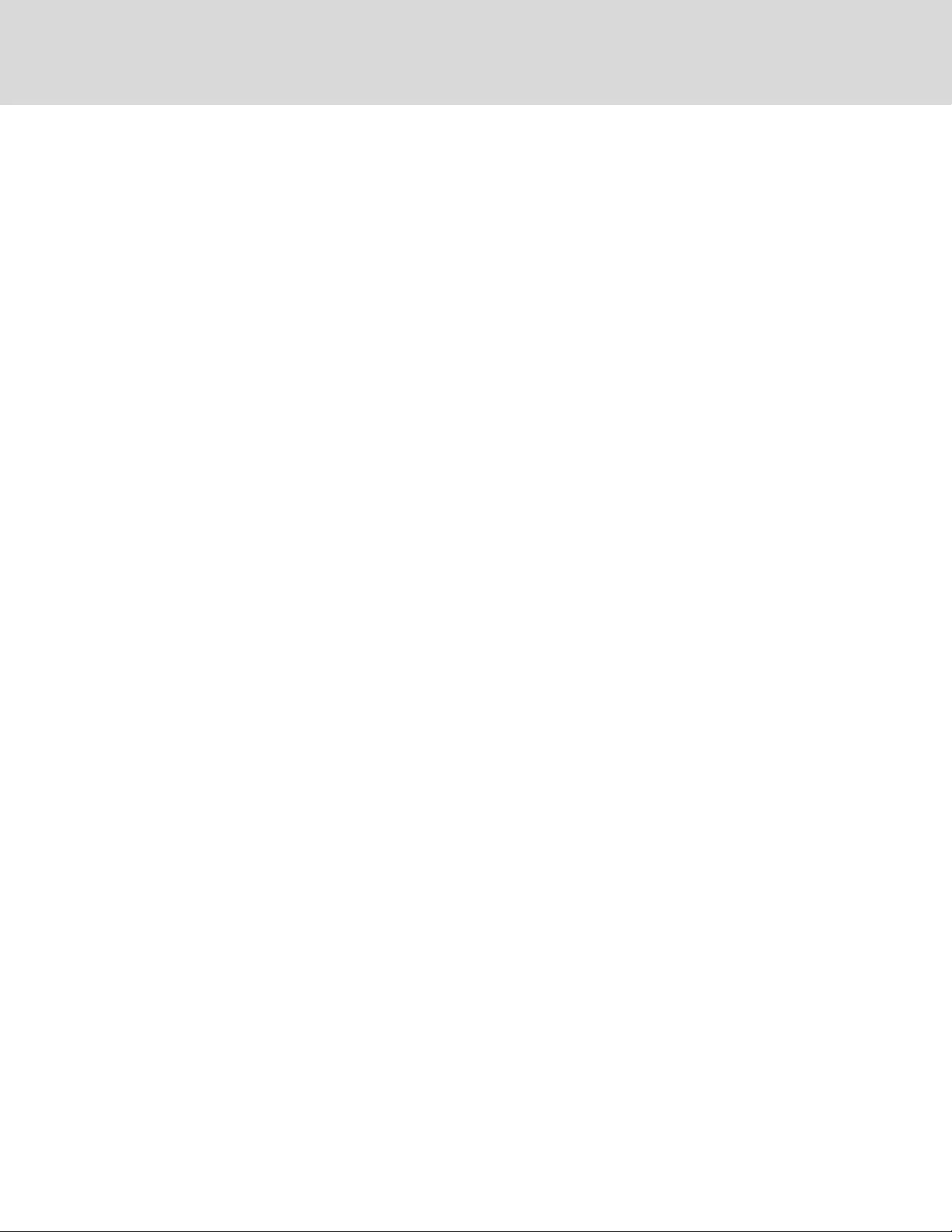
Vertiv | Liebert® GXT4™ Installer/User Guide
48
This page intentionally left blank
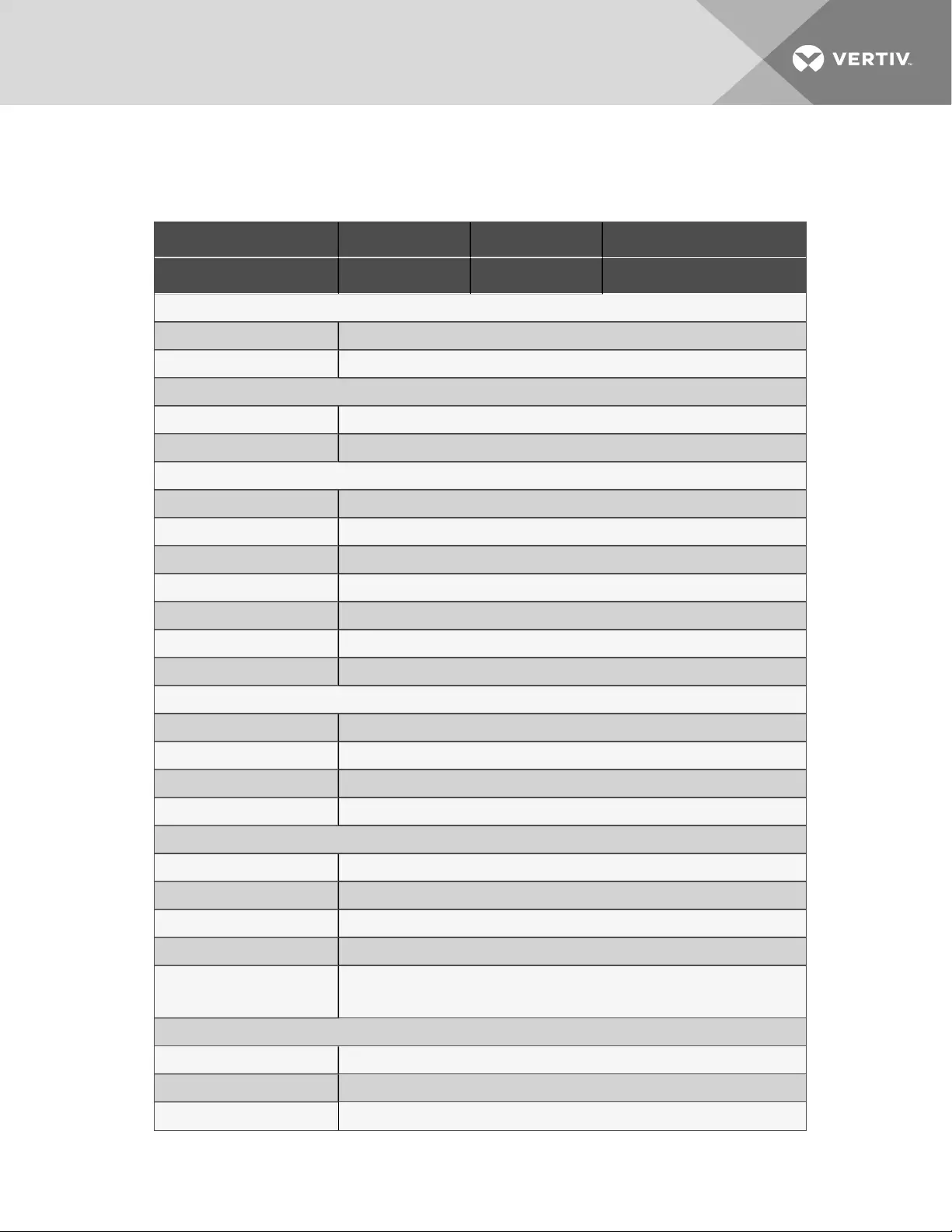
9 SPECIFICATIONS
MODEL NUMBER GXT4-500RT120B GXT4-700RT120B GXT4-1000RT120B
RATING 500VA/450W 700VA/630W 1000VA/900W
Dimensions, D × W × H, in. (mm)
Unit 16.2 x 16.9 x 3.4 (408 x 430 x 85)
Shipping 25.5 x 23.9 x 10.6 (647 x 607 x 270)
Weight, lb (kg)
Unit 40 (18.2)
Shipping 47 (21.4)
Input AC
Voltage Range (typical) 120-VAC nominal; variable based on output load
90% ~ 100% loading 90VAC/140VAC
70% ~ 90% loading 86VAC/140VAC
30% ~ 70% loading 77VAC/140VAC
0 ~ 30% loading 60VAC/140VAC
Frequency 40Hz ~ 70Hz; Auto Sensing
Input Power Cord 10 ft. attached w/ IEC60906-1 20A plug
Output AC
Output Receptacles IEC60906-1 20A x 4
Voltage 110/115/120VAC (user-configurable); ±3%
Waveform Sine wave
Utility (AC) Mode Overload 200% for 2 seconds; 150% for 50 seconds with transfer to bypass
Battery
Type Valve-regulated, non-spillable, lead acid
Qty × V× Rating 4 × 12V × 5.0Ah
Battery Mfr./Part # YUASA/NPH5-12; CSB/ HR 1221W; CSB/GP1245
Backup Time See Battery run times, minutes (continued) on page56
Recharge Time
5 Hours to 90% capacity after full discharge with 100% load till UPS
auto-shutdown (Internal Batteries Only)
Environmental Requirements
Operating Temperature, °F (°C) 32 to 104 (0 to 40); see Operating-temperature parameters on page52
Storage Temperature, °F (°C) 5ºF to 122ºF (-15ºC to 50ºC)
Relative Humidity 0% to 95%, non-condensing
Table 9.1 Specifications for GXT4-500RT120B, GXT4-700RT120BandGXT4-1000RT120B
9 Specifications 49
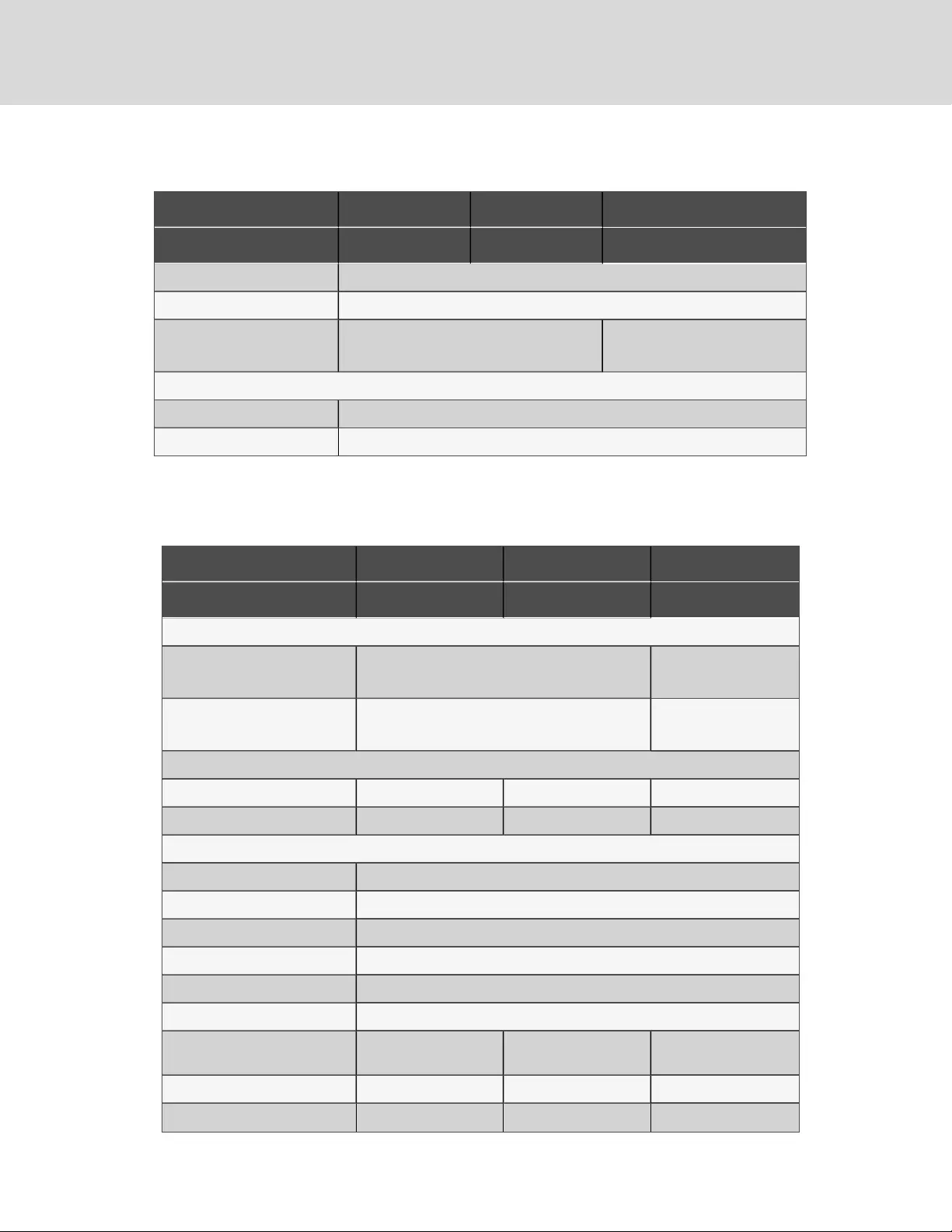
MODEL NUMBER GXT4-500RT120B GXT4-700RT120B GXT4-1000RT120B
RATING 500VA/450W 700VA/630W 1000VA/900W
Operating Elevation Up to 10,000 ft. (3000 m) at 77ºF (25ºC) without derating
Storage Elevation 50,000 ft. (15000 m) maximum
Audible Noise
<43dBA max @ 3ft. (1m) front and sides
<46dBA max @ 3ft. (1m) rear
< 50 dBA, at 3ft. (1m) rear
< 45 dBA, at 3ft. (1m) front and sides
Agency
Surge Immunity IEC 62040-2 2nd Ed
Transportation ISTA Procedure 1A
Table 9.1 Specifications for GXT4-500RT120B, GXT4-700RT120BandGXT4-1000RT120B
(continued)
MODEL NUMBER GXT4-1500RT120B GXT4-2000RT120B GXT4-3000RT120B
RATING 1500VA/1350W 2000VA/1800W 3000VA/2700W
Dimensions, D × W × H, in. (mm)
Unit
19.7 x 16.9 x 3.4
(497 × 430 × 85)
23.7 x 16.9 x 3.4
(602 × 430 × 85)
Shipping
25.5 x 23.9 x 10.6
(647 x 607 x 270)
29.4 x 23.4 x 10.6
(747 x 607 x 270)
Weight, lb. (kg)
Unit 54.6 (24.8) 56.1 (25.5) 71.4 (32.4)
Shipping 69.6 (31.6) 70.5 (32) 86 (39)
Input AC
Voltage Range (typical) 120-VAC nominal; variable based on output load
90 - 100% loading 102VAC/140VAC
70 - 90% loading 96VAC/140VAC
30 - 70% loading 84VAC/140VAC
0 - 30% loading 60VAC/140VAC
Frequency 40 - 70Hz; Auto Sensing
Input Power Cord 10 ft. attached w/
IEC60906-1 20A plug
10 ft. attached w/
IEC60906-1 20A plug
10 ft. attached w/
NEMA L5-30P plug
Output AC
Output Receptacles IEC60906-1 20A x 4 IEC60906-1 20A x 4 IEC60906-1 20A x 4
Table 9.2 Specifications forGXT4-1500RT120B,
GXT4-2000RT120BandGXT4-3000RT120B
Vertiv | Liebert® GXT4™ Installer/User Guide
50
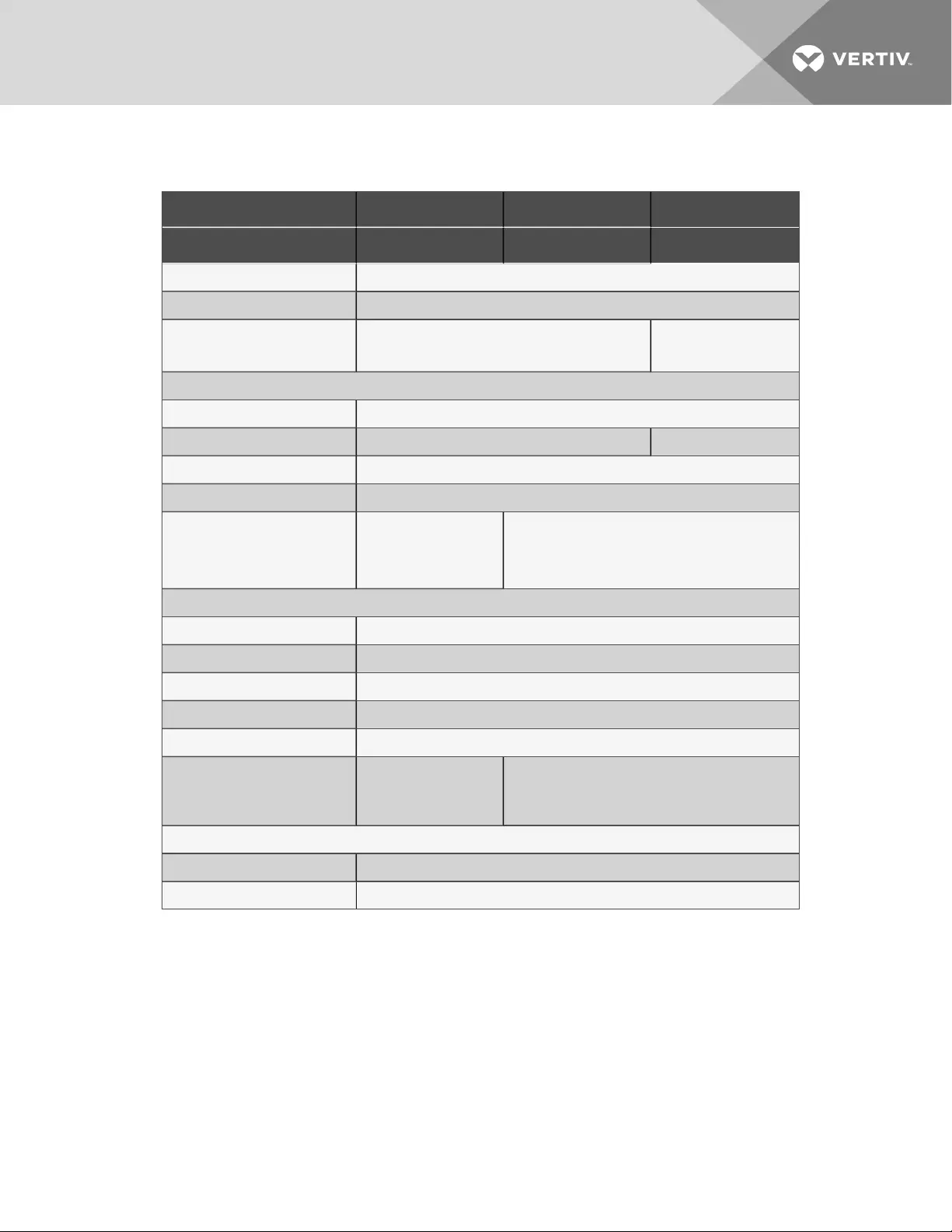
MODEL NUMBER GXT4-1500RT120B GXT4-2000RT120B GXT4-3000RT120B
RATING 1500VA/1350W 2000VA/1800W 3000VA/2700W
Voltage 110/115/120VAC (user-configurable); ±3%
Waveform Sine wave
Utility (AC) Mode Overload
200% for 2 seconds
150% for 50 seconds
200% for 2 seconds
150% for 10 seconds
Battery
Type Valve-regulated, non-spillable, lead acid
Qty × V × Rating 4 × 12V × 9.0Ah 6 × 12V × 9.0Ah
Battery Mfr./Part # Panasonic/UP- RW1245; CSB/HR 1234W F2; CSB UPS12460F2
Backup Time See Battery run times, minutes (continued) on page56
Recharge Time to 90% capacity
after full discharge with 100% load
till UPS auto-shutdown
(Internal Batteries Only)
6 Hours 5 Hours
Environmental
Operating Temperature, °F (°C) +32 to +104 (0 to 40); see Operating-temperature parameters on the next page
Storage Temperature, °F (°C) 5 to +122 (-15 to 50)
Relative Humidity 0% to 95%, non-condensing
Operating Elevation Up to 10,000 ft. (3000 m) at 77ºF (25ºC) without derating
Storage Elevation 50,000 ft. (15000 m) maximum
Audible Noise
< 45dBA at 3ft (1m) rear
< 46 dBA at 3ft. (1m)
front and side
<48dBA max @ 3ft (1m) front and side
<48dBA max @ 3ft. (1m) rear
Agency
Surge Immunity IEC 62040-2 2nd Ed
Transportation ISTA Procedure 1A
Table 9.2 Specifications forGXT4-1500RT120B,
GXT4-2000RT120BandGXT4-3000RT120B (continued)
9 Specifications 51
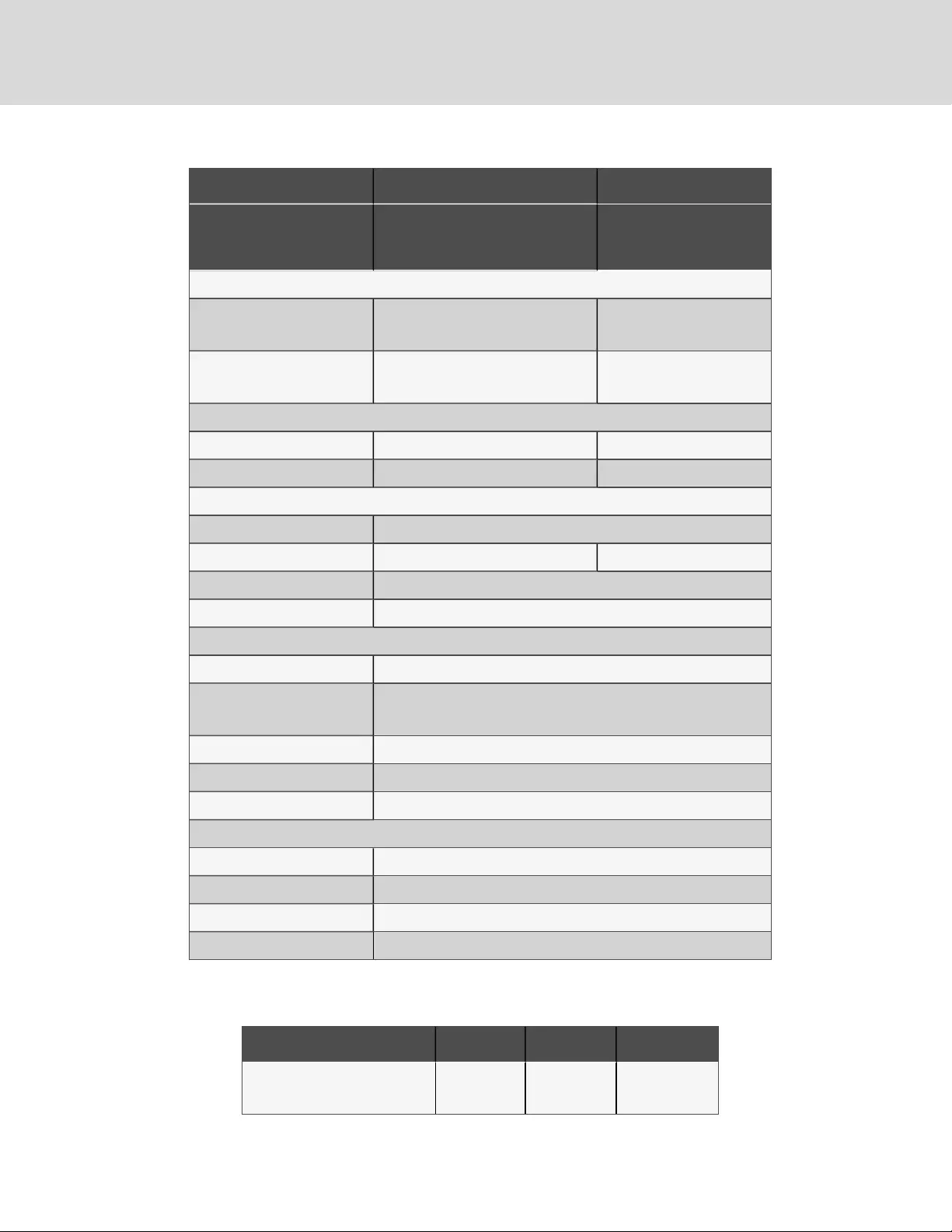
MODEL NUMBER GXT4-48VBATT GXT4-72VBATT
USED W/UPS MODEL
GXT4-500RT120B, GXT4-700RT120B,
GXT4-1000RT120B, GXT4-1500RT120B,
GXT4-2000RT120B
GXT4-3000RT120B
Dimensions, D × W × H, in (mm)
Unit
19.7 x 16.9 x 3.3
(497 × 430 × 85)
23.7 x 16.9 x 3.3
(602 × 430 × 85)
Shipping
24.3 x 22.4 x 10.3
(617 x 570 x 262)
28.2 x 22.4 x 10.3
(717 x 570 x 262)
Weight, lb (kg)
Unit 57.3 (26) 83.8 (38)
Shipping 86 (39) 110 (50)
Battery parameters
Type Valve-regulated, non-spillable, lead acid
Qty × V× Rating 2 × 4 × 12V × 9.0Ah 2 × 6 × 12V × 9.0Ah
Battery Mfr./Part # Panasonic/UP-RW1245; CSB/HR 1234W F2; CSB UPS12460F2
Backup Time See Battery run times, minutes (continued) on page56
Environmental
Operating Temperature, °F (°C) 32 to 104 (0 to 40)
Storage Temperature, °F (°C)
19 to 122 (-15 to 50)
High ambient temperatures will reduce battery life.
Relative Humidity 0% to 95%, non-condensing
Operating Elevation Up to 10,000 ft. (3000 m) at 104ºF (40ºC) without derating
Storage Elevation 50,000 ft. (15000 m) maximum
Agency
Safety UL 1778, c-UL Listed
RFI/EMI FCC Class A
Surge Immunity IEC 62040-2 2nd Ed
Transportation ISTA Procedure 1A
Table 9.3 Battery cabinet specifications
AMBIENT TEMPERATURE, °C (°F) 25-30 (77-86) 30-35 (86-95) 35 - 40 (95-104)
Maximum Output Power Factor
Derating @ Maximum Load
100%-93% 93%-86% 86%-79%
Table 9.4 Operating-temperature parameters
Vertiv | Liebert® GXT4™ Installer/User Guide
52
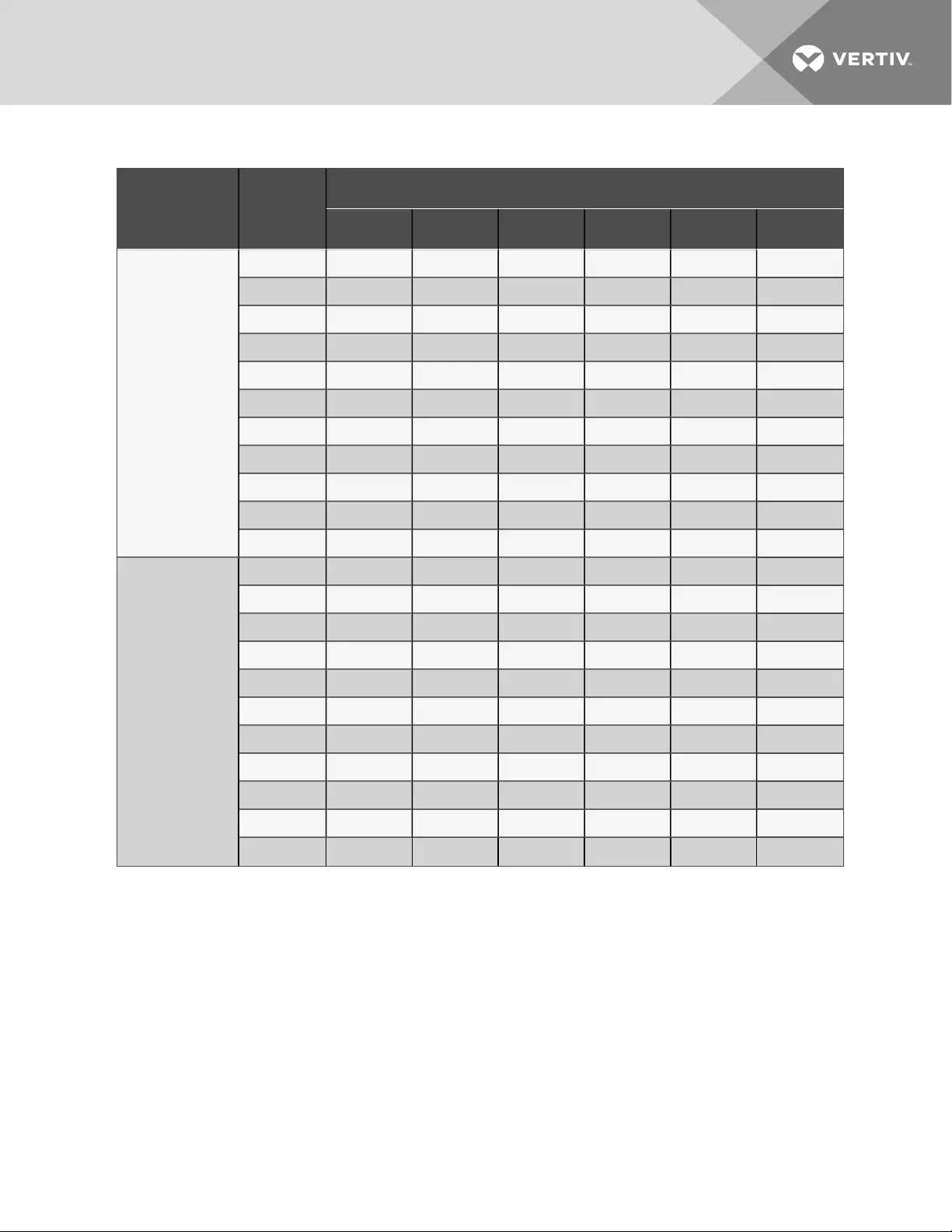
NUMBER OF
EXTERNAL
BATTERY
CABINETS
LOAD
PERCENT
OF
CAPACITY
120-VAC RT MODELS
500VA 700VA 1000VA 1500VA 2000VA 3000VA
Internal Battery
10% 131 115 84 117 86 83
20% 84 62 40 57 41 40
30% 44 39 31 36 25 24
40% 40 33 24 25 17 16
50% 35 28 17 18 12 12
60% 31 23 14 14 9 9
70% 27 18 11 11 7 7
80% 24 15 9 9 5 6
90% 21 13 8 7 4 4
100% 17 11 7 6 3 3
Internal Battery
+ 1 External
Battery Cabinet
10% 684 584 418 385 288 276
20% 419 319 224 202 151 148
30% 284 220 159 137 100 99
40% 226 171 119 101 73 73
50% 186 138 92 79 54 54
60% 158 113 73 61 42 43
70% 136 94 60 50 35 36
80% 118 80 51 42 28 29
90% 103 68 44 37 24 25
100% 92 59 37 31 20 21
Table 9.5 Battery run times, minutes
9 Specifications 53
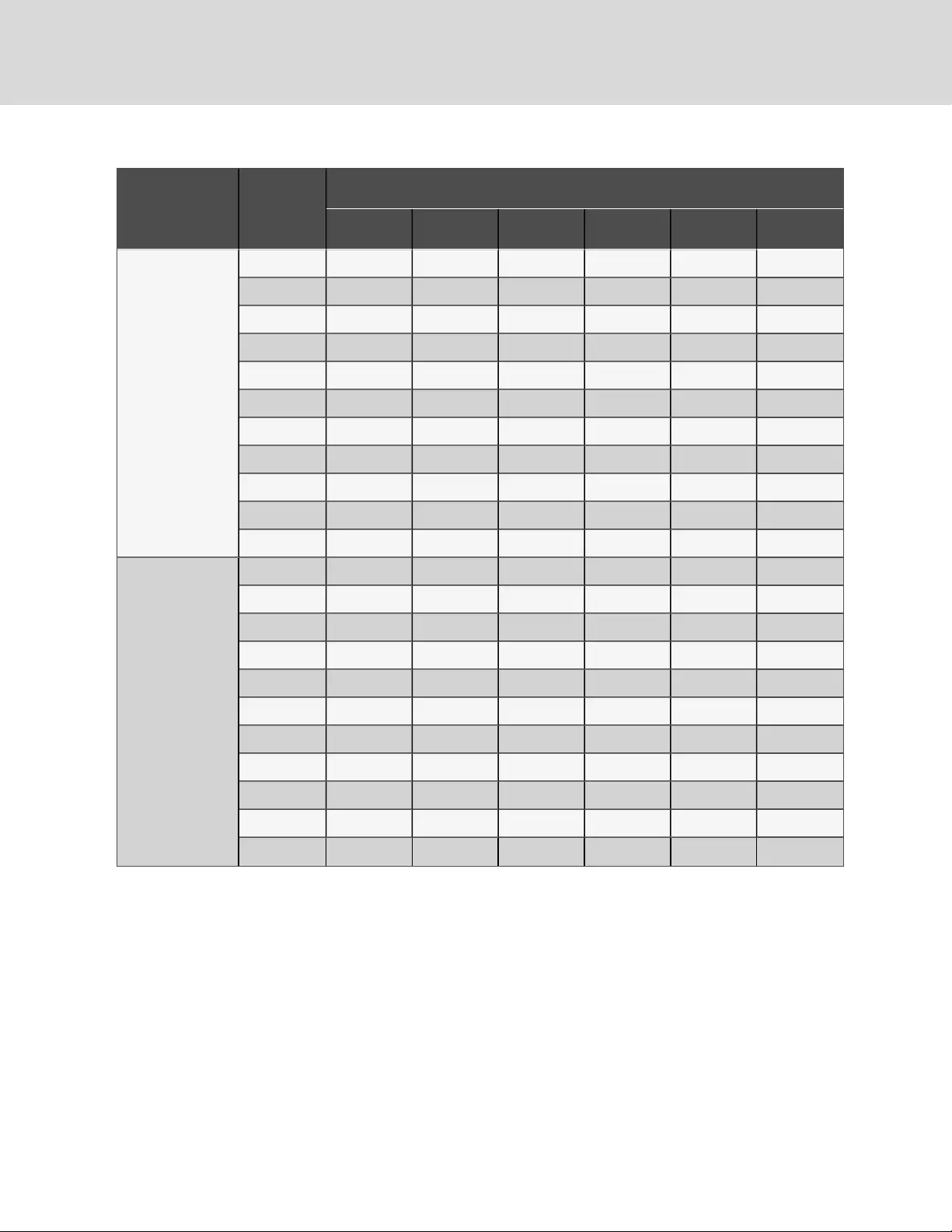
NUMBER OF
EXTERNAL
BATTERY
CABINETS
LOAD
PERCENT
OF
CAPACITY
120-VAC RT MODELS
500VA 700VA 1000VA 1500VA 2000VA 3000VA
Internal Battery
+ 2 External
Battery Cabinets
10% 1319 1122 798 670 505 484
20% 799 616 433 353 262 257
30% 560 423 299 234 175 174
40% 436 323 224 176 129 129
50% 354 259 179 139 101 102
60% 298 216 148 114 82 83
70% 256 183 124 95 67 69
80% 223 158 107 82 55 57
90% 199 139 92 70 47 48
100% 178 123 82 59 41 42
Internal Battery
+ 3 External
Battery Cabinets
10% 1809 1628 1209 977 725 695
20% 1211 924 648 511 380 372
30% 845 637 451 339 250 247
40% 652 489 337 251 186 186
50% 535 390 265 199 146 147
60% 449 322 218 164 119 120
70% 385 272 187 139 100 102
80% 335 236 162 118 85 87
90% 296 208 142 104 74 76
100% 264 185 125 90 62 65
Table 9.5 Battery run times, minutes (continued)
Vertiv | Liebert® GXT4™ Installer/User Guide
54
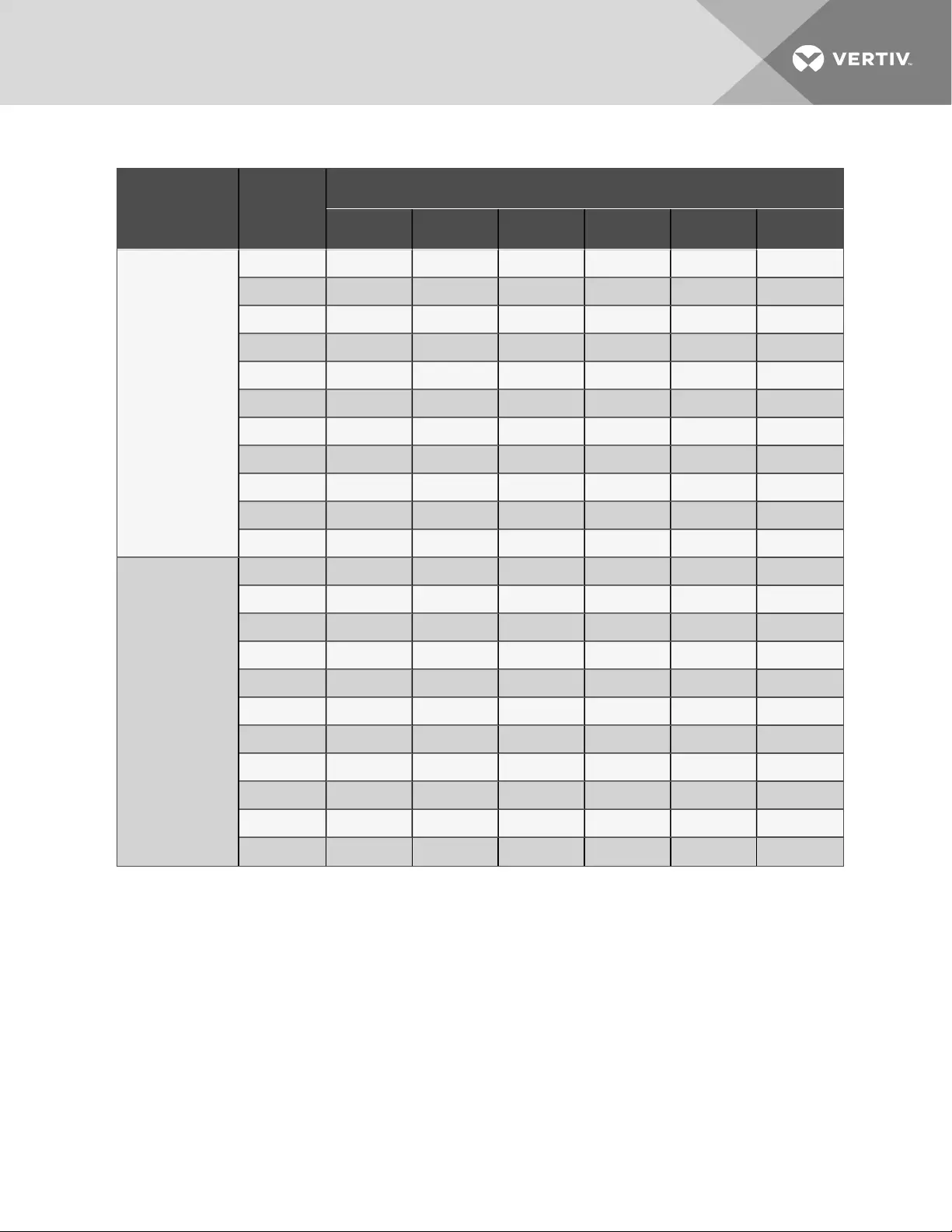
NUMBER OF
EXTERNAL
BATTERY
CABINETS
LOAD
PERCENT
OF
CAPACITY
120-VAC RT MODELS
500VA 700VA 1000VA 1500VA 2000VA 3000VA
Internal Battery
+ 4 External
Battery Cabinets
10% 2065 1926 1574 1284 960 921
20% 1576 1249 879 668 501 490
30% 1150 859 607 449 330 326
40% 886 651 456 330 242 241
50% 715 525 358 260 191 193
60% 605 434 295 212 157 160
70% 518 366 249 181 132 135
80% 453 318 215 156 113 116
90% 399 278 190 138 98 101
100% 356 247 169 120 85 88
Internal Battery
+ 5 External
Battery Cabinets
10% 2219 2104 1817 1550 1202 1154
20% 1818 1535 1118 836 620 610
30% 1433 1093 761 559 412 407
40% 1126 827 574 412 301 301
50% 909 657 454 324 236 238
60% 758 549 373 265 194 197
70% 648 465 316 224 165 168
80% 571 402 272 194 141 144
90% 505 352 238 171 122 126
100% 452 313 210 150 108 112
Table 9.5 Battery run times, minutes (continued)
9 Specifications 55
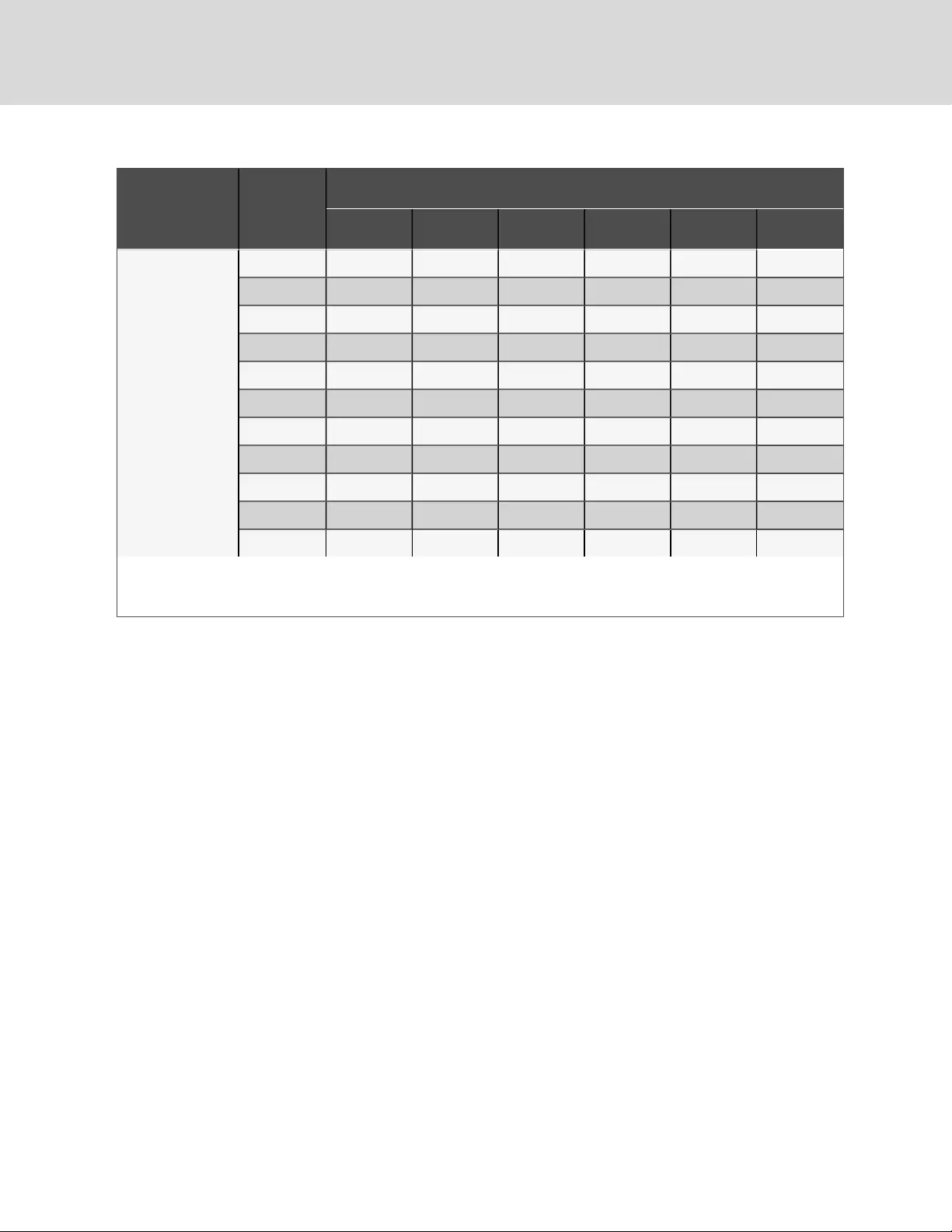
NUMBER OF
EXTERNAL
BATTERY
CABINETS
LOAD
PERCENT
OF
CAPACITY
120-VAC RT MODELS
500VA 700VA 1000VA 1500VA 2000VA 3000VA
Internal Battery
+ 6 External
Battery Cabinets
10% 2321 2223 1979 1740 1421 1369
20% 1980 1740 1344 1008 745 729
30% 1653 1317 926 665 495 490
40% 1353 1007 690 496 363 362
50% 1107 800 550 389 284 286
60% 923 659 455 319 232 235
70% 789 564 384 268 196 199
80% 687 488 331 231 169 173
90% 611 429 289 203 147 150
100% 547 381 256 180 129 134
Run times in this table are approximate. Times are based on new, fully-charged, standard battery modules at a temperature of 77°F
(25°C) with 100% resistive UPS loading. Run times listed above can vary by ±5% due to manufacturing variances of the individual
batteries.
Table 9.5 Battery run times, minutes (continued)
9.1 Auto-Learning Battery Run Times
As batteries age, the estimated run times may become less accurate. The Liebert® GXT4 is programmed
to “learn” from a full battery discharge and modify the estimated run time for the measured battery
capacity. This can improve accuracy and compensate for aging batteries or batteries that operate at
different ambient temperatures.
The UPS will update the anticipated run time calculation only under certain conditions.
•The UPS must have a steady load that is greater than 20%.
•The UPS must be at 100% charge at the start of a battery discharge.
•The battery discharge must continue uninterrupted until the batteries reach their end-of-
discharge voltage.
If all conditions are not met, the run time calculation will not be modified.
If the configuration program is used to change the number of battery cabinets, then the values in the
battery above table will be restored. This will override any value that is auto-learned.
Vertiv | Liebert® GXT4™ Installer/User Guide
56
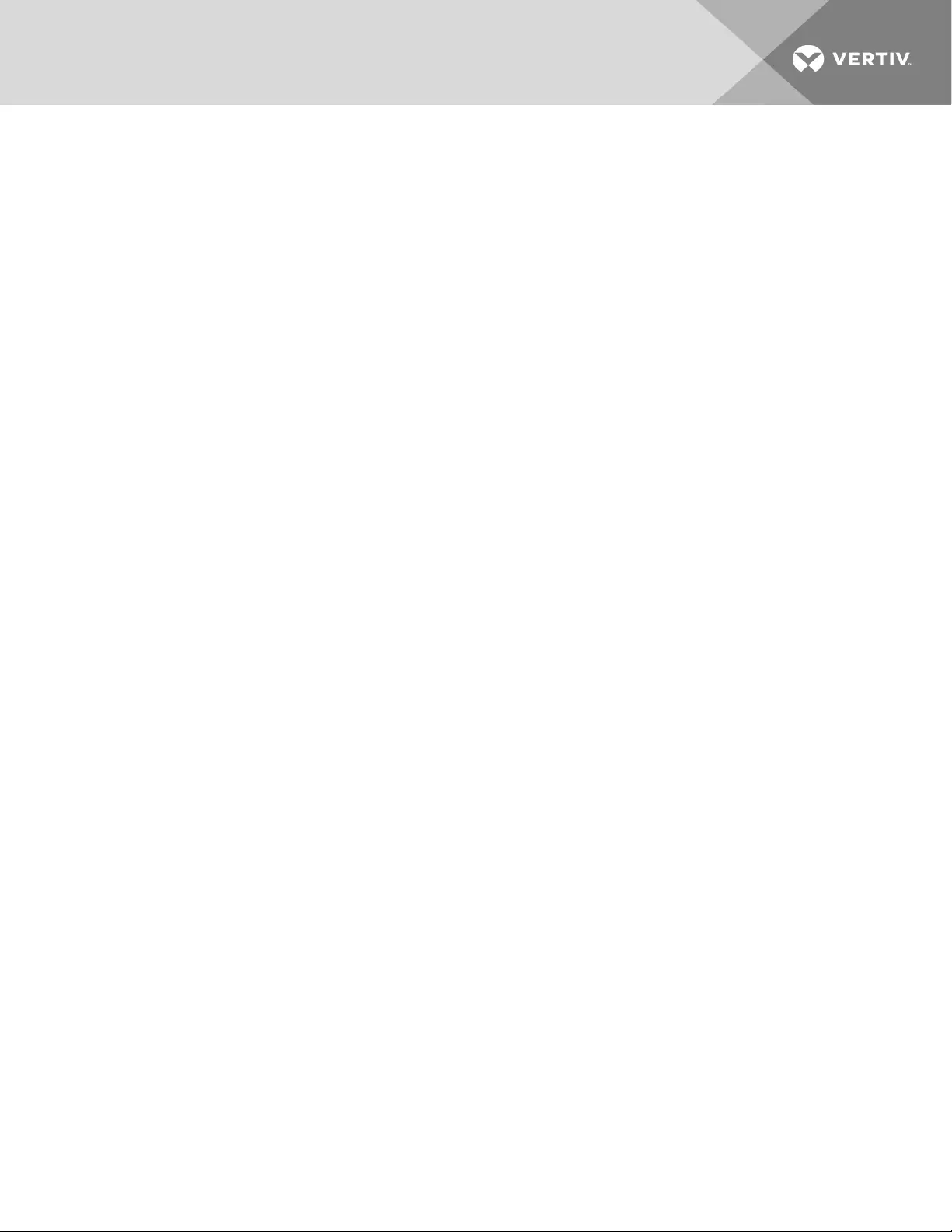
APPENDICES
Appendix A: Technical Support
Our Technical Support staff is ready to assist you with any installation or operating issues you may
encounter with your Liebert® product. Please call or e-mail us:
In Europe, Middle East, and Asia:
EMEA Multi-Language Technical support:
e: eoc@vertivco.com
p: Toll free 0080011554499
p: Toll +39 02 98250222
In the United States:
Technical support:
e: liebert.upstech@vertivco.com
p: 1-800-222-5877 menu option 1
Monitoring support:
e: liebert.monitoring@vertivco.com
p: 1-800-222-5877 menu option 2
Warranty support:
e: microups.warranty@vertivco.com
p: 1-800-222-5877 menu option 3
57
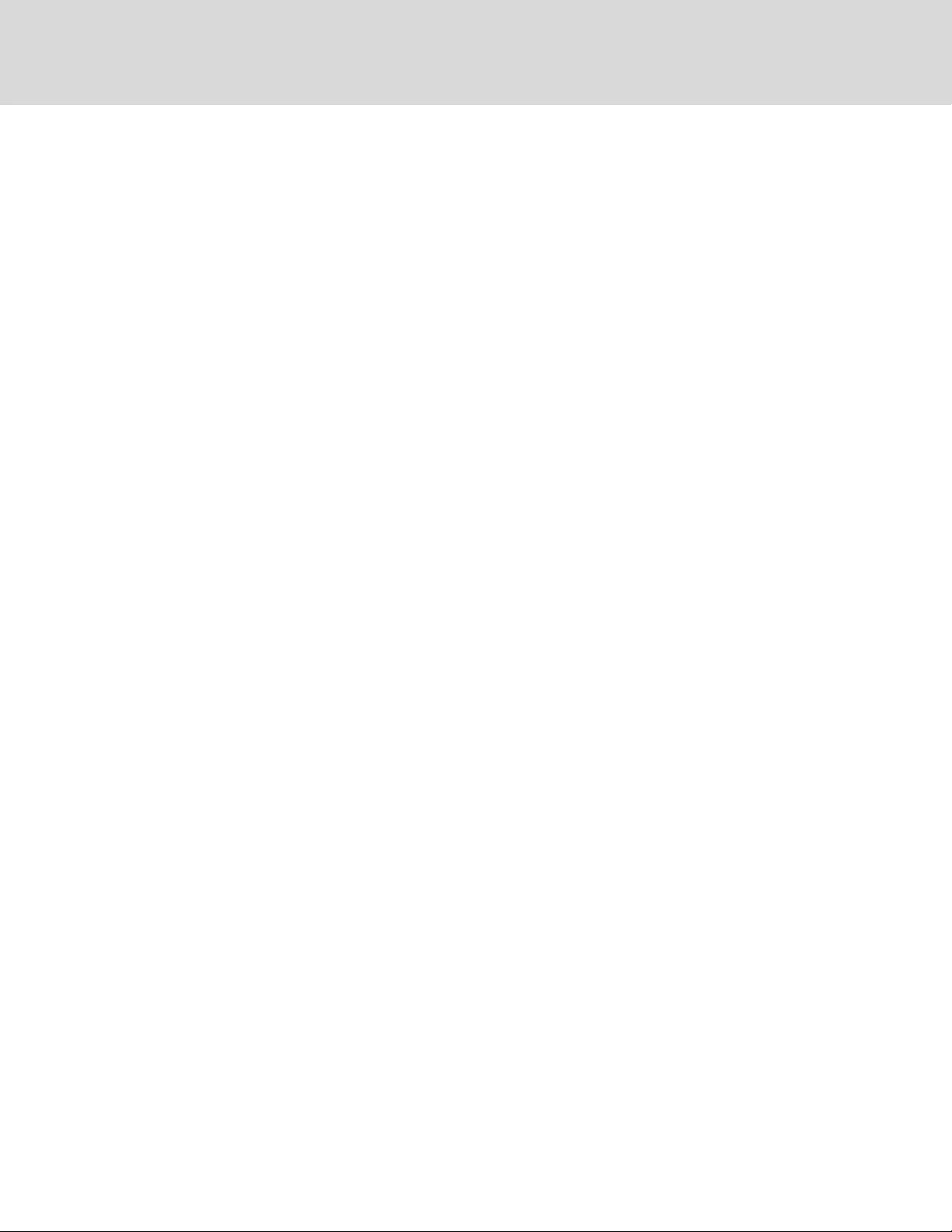
Vertiv | Liebert® GXT4™ Installer/User Guide
58
This page intentionally left blank
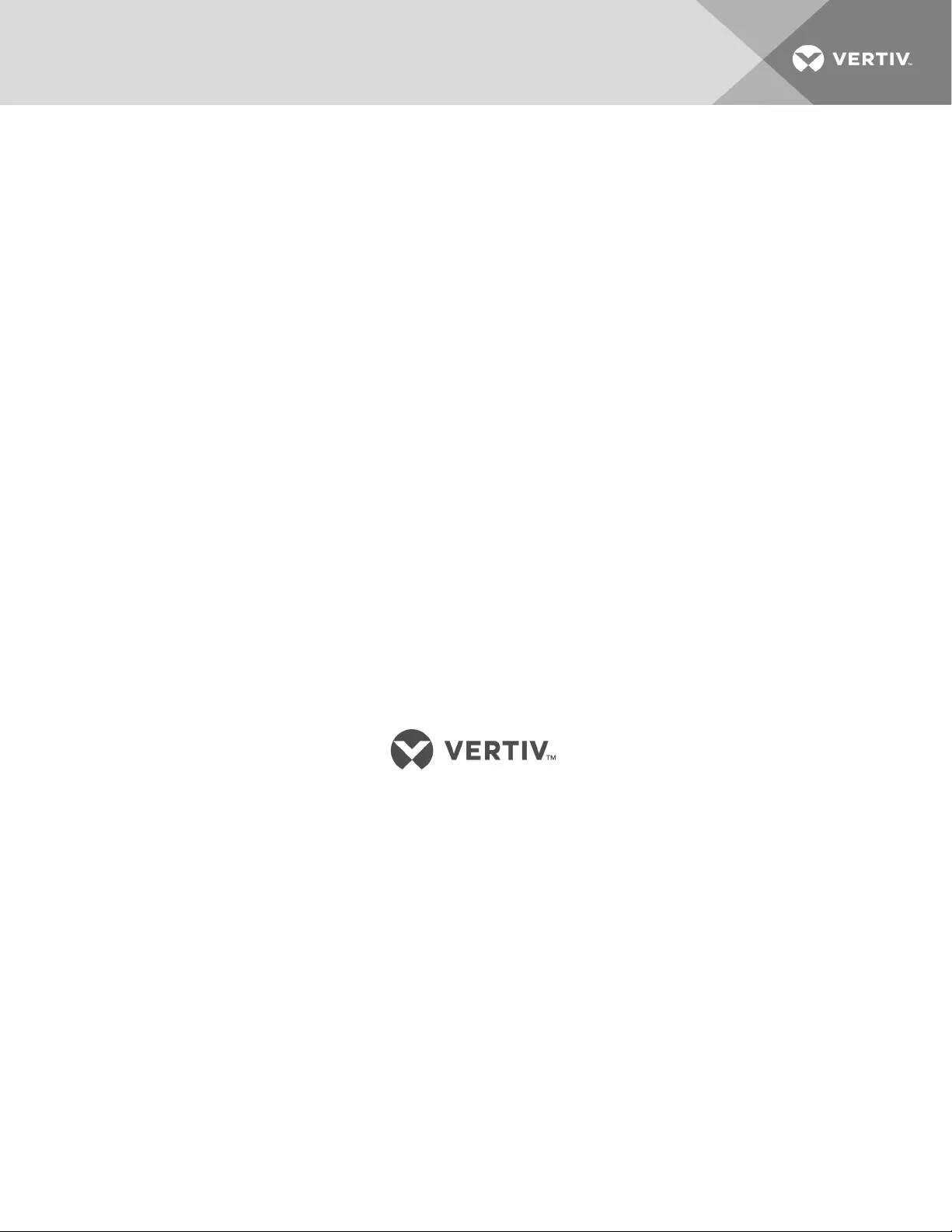
Vertiv | Liebert® GXT4™ Installer/User Guide
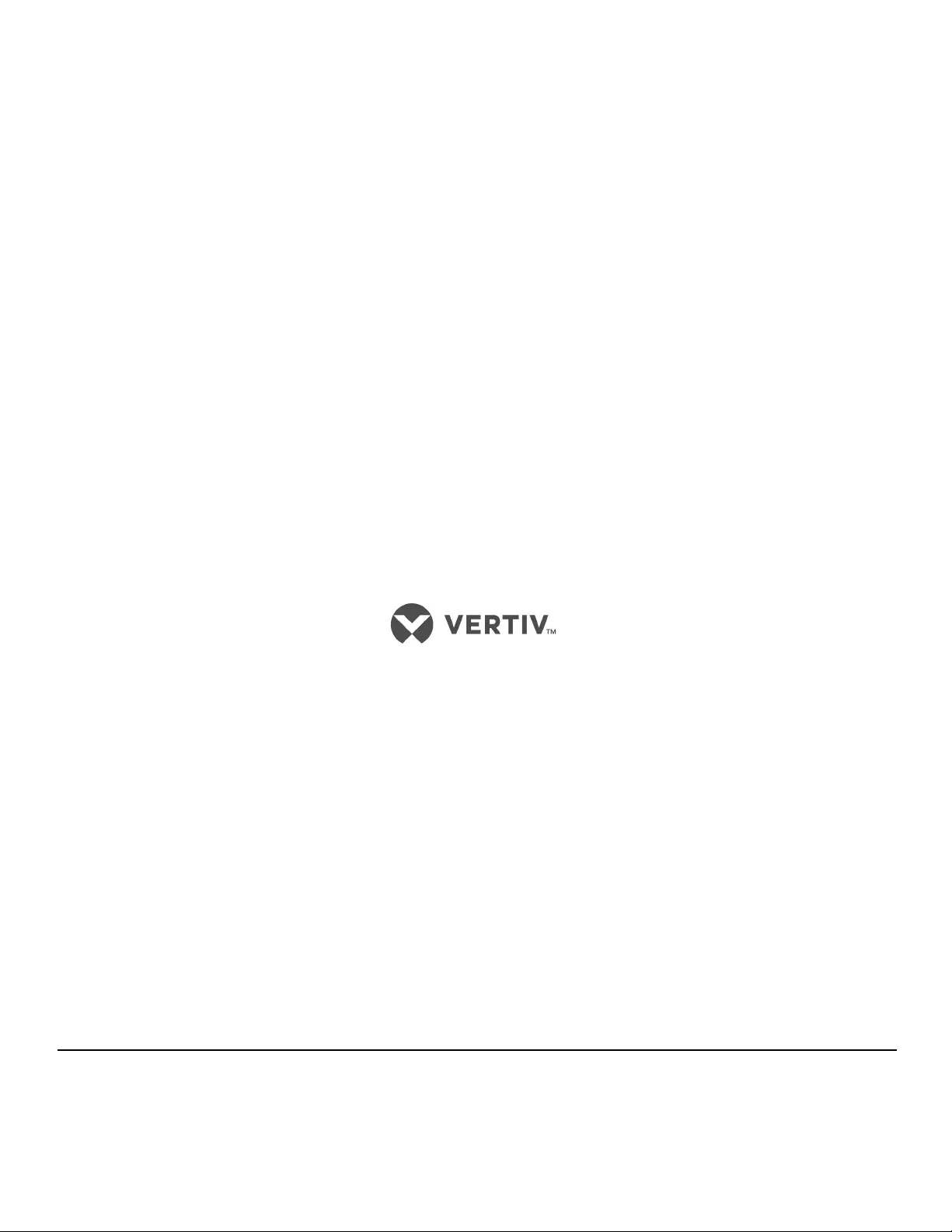
VertivCo.com | Vertiv Headquarters, 1050 Dearborn Drive, Columbus, OH, 43085, USA
© 2018 Vertiv Co. All rights reserved. Vertiv and the Vertiv logo are trademarks or registered trademarks of Vertiv Co. All other names and logos referred to
are trade names, trademarks or registered trademarks of their respective owners. While every precaution has been taken to ensure accuracy and
completeness herein, Vertiv Co. assumes no responsibility, and disclaims all liability, for damages resulting from use of this information or for anyerrors or
omissions. Specifications are subject to change without notice.
SL-23199_REV4/590-1369-501C