Table of Contents
- Chapter 1: GXT5 Description
- Chapter 2: Installation
- 2.1. Unpacking and Inspection
- 2.2. Pre-installation Preparation
- 2.3. Installing the UPS
- 2.4. Installing the Internal Battery Kit(s)
- 2.5. Installing External Battery Cabinets
- 2.6. Installing a Power-output Distribution Box
- 2.7. Removing the Power Distribution Box from GXT5-5000MVRT4UXLN and GXT5-6000MVRT4UXLN Models
- 2.8. Removing the Power Distribution Box from GXT5-8000MVRT6UXLN and GXT5-10KMVRT6UXLN Models
- 2.9. Hardwired Input/Output Connections
- 2.10. Communication Connections
- Chapter 3: Operating the UPS
- Chapter 4: Operation and Display Panel
- Chapter 5: Maintenance
- Chapter 6: Troubleshooting
- Chapter 7: Specifications
- Appendix I: Open Source Software Legal Notices
- Appendix II: Technical Support
- 1_GXT5_Description
- _bookmark1
- 1.1__UPS_Features_and_Available_Models
- _bookmark2
- _bookmark3
- 1.2__Front_Panels
- _bookmark4
- 1.3__Rear_Panels
- _bookmark5
- 1.4__Battery_Cabinet
- _bookmark6
- 1.5__Major_Internal_Components_and_Opera
- _bookmark7
- 1.6__UPS_States_and_Operating_Modes
- _bookmark10
- 1.6.1__Normal_Mode
- _bookmark11
- 1.6.3__Battery_Mode
- _bookmark13
- 1.6.4__Frequency_Converter_Mode
- _bookmark14
- 1.6.5__ECO_Mode
- _bookmark15
- 2.1__Unpacking_and_Inspection
- _bookmark17
- 2.2__Pre-installation_Preparation
- _bookmark18
- 2.2.1__Installation_Clearances
- _bookmark19
- 2.3__Installing_the_UPS
- _bookmark20
- 2.3.1__Tower_Installation
- _bookmark21
- _bookmark22
- 2.3.2__Rack_Installation
- _bookmark23
- 2.4__Installing_External_Battery_Cabinet
- _bookmark24
- 2.7__Communication_Connections
- _bookmark30
- 2.7.1__Connecting_IntelliSlot_Communicat
- _bookmark31
- 2.7.2__Connecting_to_the_Dry-contact_Por
- _bookmark32
- _bookmark33
- 2.7.3__Connecting_a_Remote_Emergency_Pow
- _bookmark35
- _bookmark36
- 2.7.4__Connecting_a_USB_Cable
- _bookmark37
- 3_Operating_the_UPS
- _bookmark39
- 3.1__Silencing_the_Audible_Alarm
- _bookmark40
- 3.4__Transferring_from_Normal_to_Bypass_
- _bookmark43
- 3.5__Transferring_from_Bypass_to_Normal_
- _bookmark44
- 3.6__Shutting-down_the_UPS_Completely
- _bookmark45
- 3.7__Remote_Emergency_Power-off_(REPO)
- _bookmark46
- 3.8__Auto_and_Manually_Restarting
- _bookmark47
- 4_Operation_and_Display_Panel
- _bookmark48
- 4_Operation_and_Display_Panel
- _bookmark48
- _bookmark49
- _bookmark50
- _bookmark51
- 4.1__LED_Indicators
- _bookmark52
- 4.2__LCD_Menu_and_Screens
- _bookmark53
- 4.2.1__Start-up_and_Flow_Screens
- _bookmark54
- _bookmark55
- 4.2.2__Main_Menu
- _bookmark56
- _bookmark57
- _bookmark58
- _bookmark59
- _bookmark60
- _bookmark62
- _bookmark63
- _bookmark65
- 4.3.1__Settings_Prompts
- _bookmark67
- 4.3.2__Changing_the_Password
- _bookmark68
- _bookmark69
- 4.3.3__Selecting_the_Display_Language
- _bookmark70
- 4.3.4__Setting_the_Date_and_Time
- _bookmark71
- _bookmark75
- _bookmark76
- 5.2__Charging_Batteries
- _bookmark77
- 5.3__Checking_UPS_Operation
- _bookmark78
- 6_Troubleshooting
- _bookmark80
- 6.1__Symptoms_that_Require_Troubleshooti
- _bookmark81
- 6.2__Audible_Alarm_(Buzzer)
- _bookmark82
- _bookmark83
- 6.2.1__Faults
- _bookmark84
- 6.3__Troubleshooting_UPS_Issues
- _bookmark86
- _bookmark87
- _bookmark89
Vertiv GXT5-EBC288VRT4U User Manual
Displayed below is the user manual for GXT5-EBC288VRT4U by Vertiv which is a product in the UPS Battery Cabinets category. This manual has pages.
Related Manuals
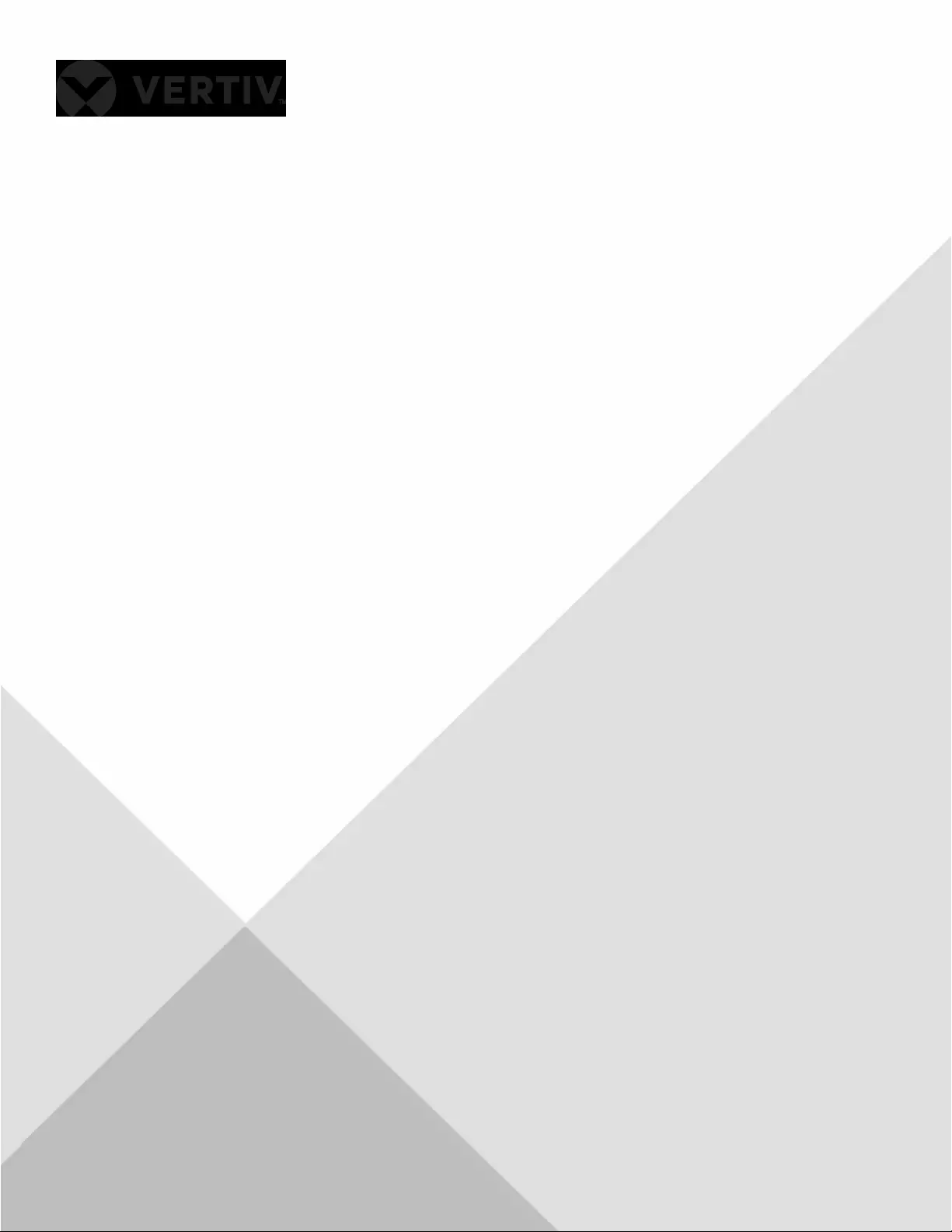
Liebert®
GXT5™ UPS
208 V Input (L1, L2, N, G), 120/208 V Output
MV
Installer/User Guide
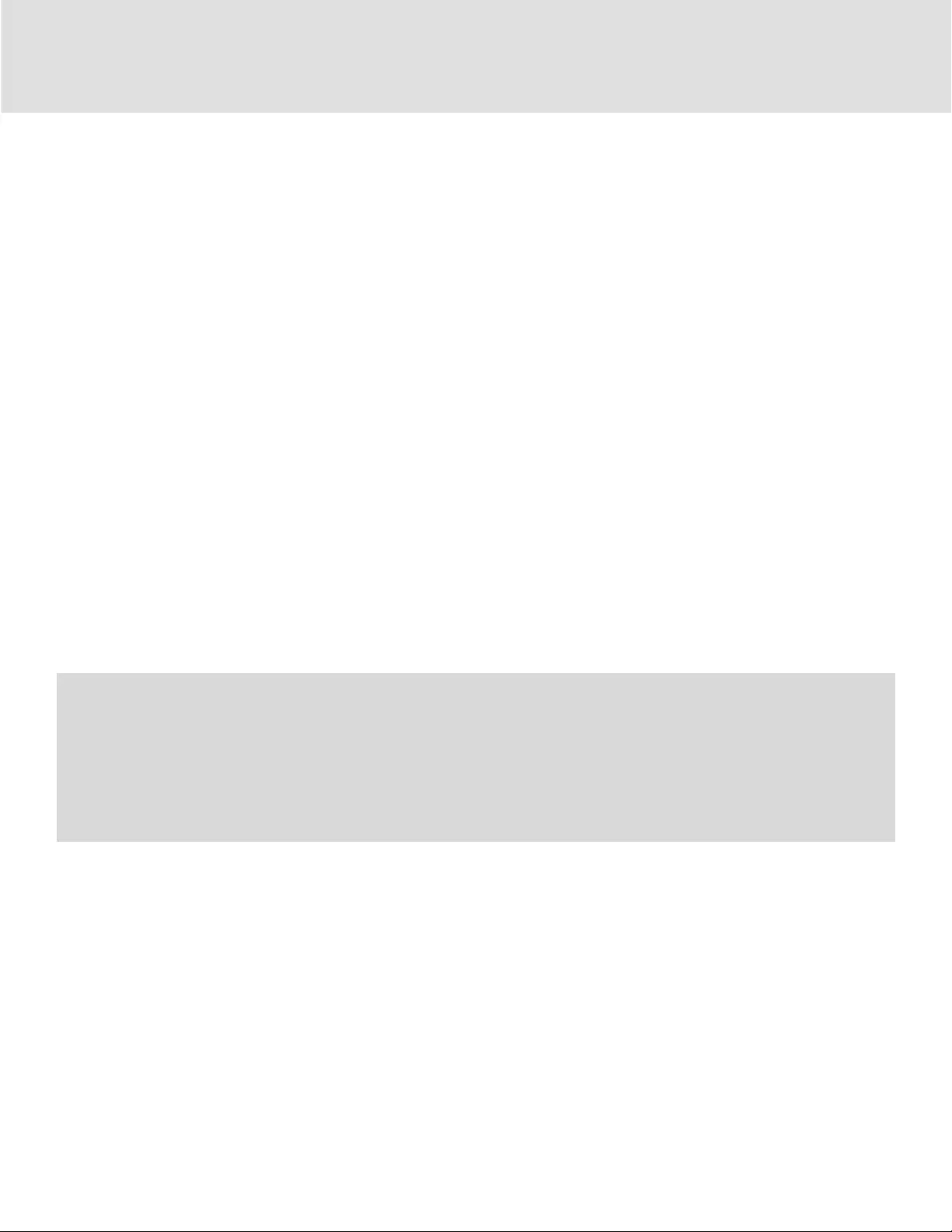
Technical Support Site
If you encounter any installation or operational issues with your product, check the pertinent section of this
manual to see if the issue can be resolved by following outlined procedures.
Visit https://www.vertiv.com/en-us/support/ for additional assistance.
The information contained in this document is subject to change
without notice and may not be suitable for all applications.
While every precaution has been taken to ensure the accuracy
and completeness of this document, Vertiv assumes no
responsibility and disclaims all liability for damages resulting
from use of this information or for any errors or omissions. Refer
to other local practices or building codes as applicable for the
correct methods, tools, and materials to be used in performing
procedures not specically described in this document.
The products covered by this instruction manual are
manufactured and/or sold by Vertiv. This document is the
property of Vertiv and contains condential and proprietary
information owned by Vertiv. Any copying, use or disclosure of
it without the written permission of Vertiv is strictly prohibited.
Names of companies and products are trademarks or registered
trademarks of the respective companies. Any questions
regarding usage of trademark names should be directed to the
original manufacturer.
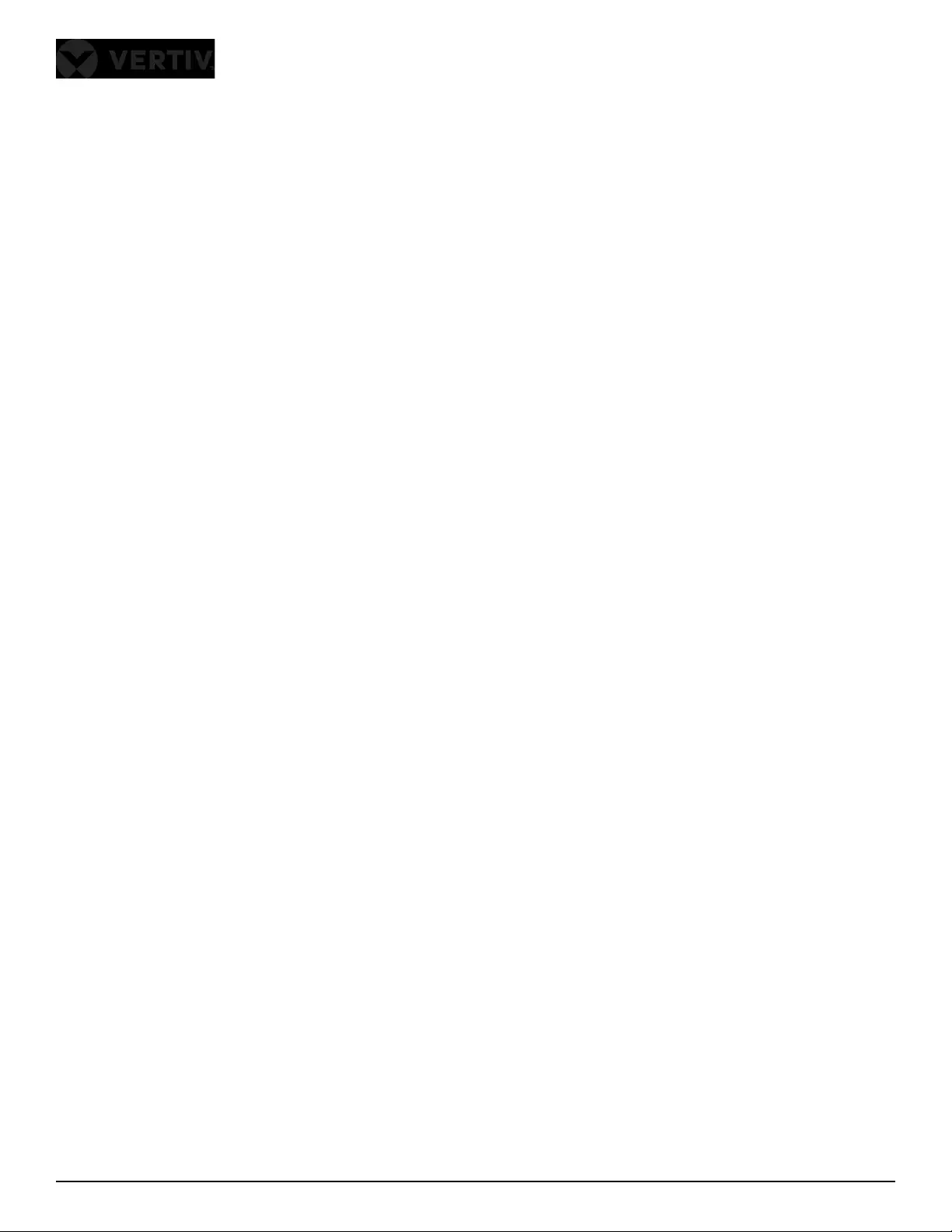
Vertiv | Liebert® GXT5™ | Installer/User Guide i
Table of Contents
Chapter 1: GXT5 Description ................................................................................................................................................................3
1.1. UPS Features and Available Models ....................................................................................................................................................................... 3
1.2. Front Panels ....................................................................................................................................................................................................................................................4
1.3. Rear Panels ..................................................................................................................................................................................................................................................... 5
1.4. Removable Power Distribution Box .......................................................................................................................................................................8
1.5. Internal Battery Packs ........................................................................................................................................................................................................11
1.6. Major Internal Components and Operating Principle ..........................................................................................................................11
1.7. UPS States and Operating Modes ..........................................................................................................................................................................13
1.7.1.Normal Mode ..................................................................................................................................................................................................................13
1.7.2.Bypass Mode ..................................................................................................................................................................................................................13
1.7.3.Battery Mode .................................................................................................................................................................................................................13
1.7.4.Frequency Converter Mode .......................................................................................................................................................................... 14
1.7.5.ECO Mode .......................................................................................................................................................................................................................14
Chapter 2: Installation ......................................................................................................................................................................15
2.1. Unpacking and Inspection .............................................................................................................................................................................................15
2.2. Pre-installation Preparation ......................................................................................................................................................................................... 15
2.2.1.Installation Clearances .........................................................................................................................................................................................15
2.3. Installing the UPS ................................................................................................................................................................................................................................................ 16
2.3.1.Tower Installation ..................................................................................................................................................................................................... 16
2.3.2.Rack Installation .......................................................................................................................................................................................................17
2.4. Installing the Internal Battery Kit(s) ................................................................................................................................................................... 17
2.5. Installing External Battery Cabinets .....................................................................................................................................................................18
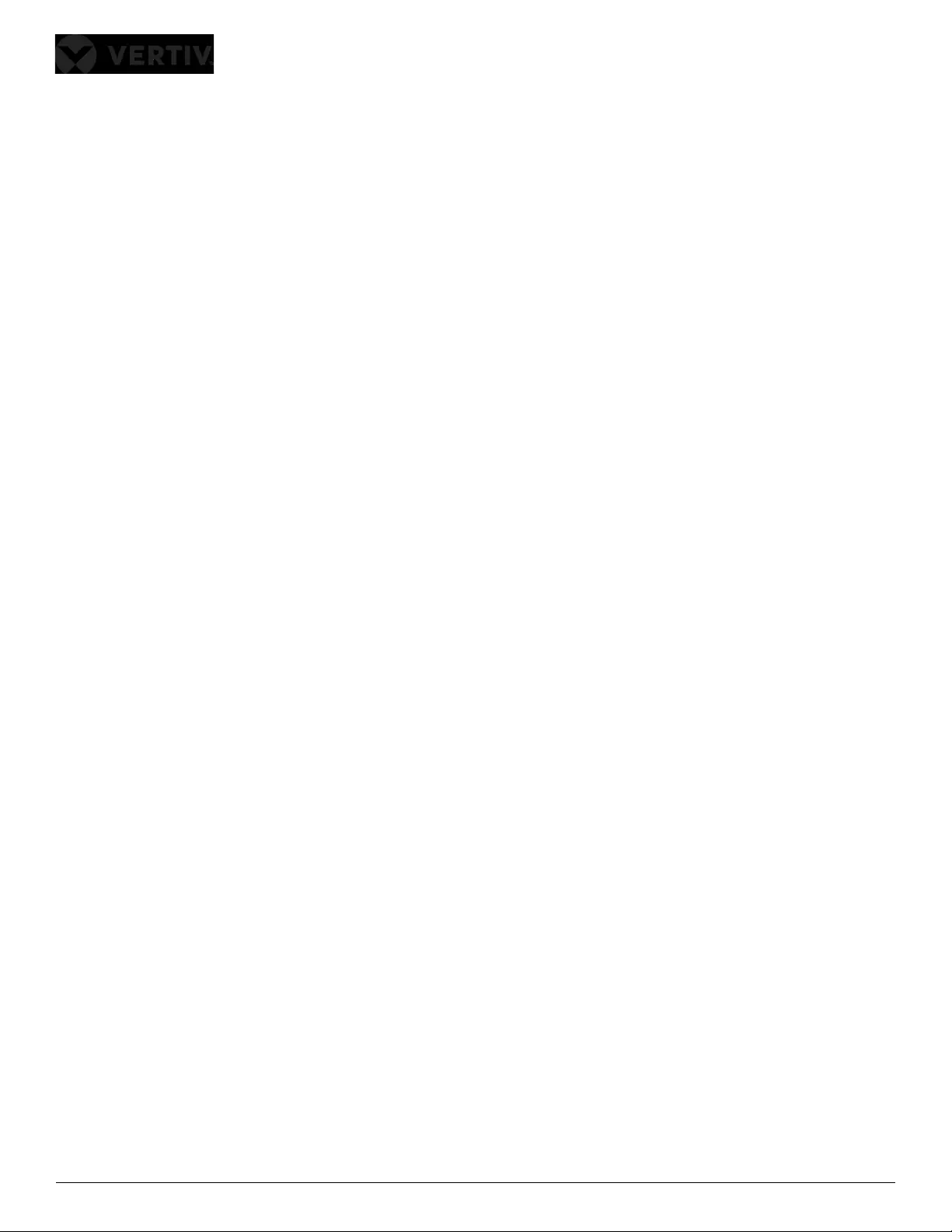
Vertiv | Liebert® GXT5™ | Installer/User Guideii
2.6. Installing a Power-output Distribution Box .................................................................................................................................................21
2.6.1.Installing the Power Distribution Box on GXT5-5000MVRT4UXLN and GXT5-
6000MVRT4UXLN Models ........................................................................................................................................................................................21
2.6.2.Installing the Power Distribution Box on GXT5-8000MVRT6UXLN and GXT5-
10KMVRT6UXLN Models .............................................................................................................................................................................................21
2.7. Removing the Power Distribution Box from GXT5-5000MVRT4UXLN and GXT5-
6000MVRT4UXLN Models .................................................................................................................................................................................................22
2.8. Removing the Power Distribution Box from GXT5-8000MVRT6UXLN and GXT5-10KMVRT6UXLN
Models ......................................................................................................................................................................................................................................................23
2.9. Hardwired Input/Output Connections ............................................................................................................................................................24
2.9.1.Branch Circuit Breaker ........................................................................................................................................................................................25
2.9.2.Terminal-block Connections ........................................................................................................................................................................26
2.10. Communication Connections .....................................................................................................................................................................................................28
2.10.1.Connecting IntelliSlot Communication ............................................................................................................................................28
2.10.2.Connecting to the Dry-contact Port ..................................................................................................................................................................28
2.10.3.Connecting a Remote Emergency Power-o (REPO) Switch .................................................................................30
2.10.4.Connecting a USB Cable ...............................................................................................................................................................................31
2.10.5.Connecting CLI Communication Cables ........................................................................................................................................31
Chapter 3: Operating the UPS .................................................................................................................................................33
3.1. Silencing the Audible Alarm.........................................................................................................................................................................................33
3.2. Starting-up the UPS ......................................................................................................................................................................................................................................33
3.3. Transferring to Battery Mode ................................................................................................................................................................................. 34
3.4. Transferring from Normal to Bypass Mode .............................................................................................................................................. 34
3.5. Transferring from Bypass to Normal Mode .............................................................................................................................................. 34
3.6. Shutting-down the UPS Completely ...................................................................................................................................................................35
3.7. Remote Emergency Power-o (REPO) .........................................................................................................................................................35
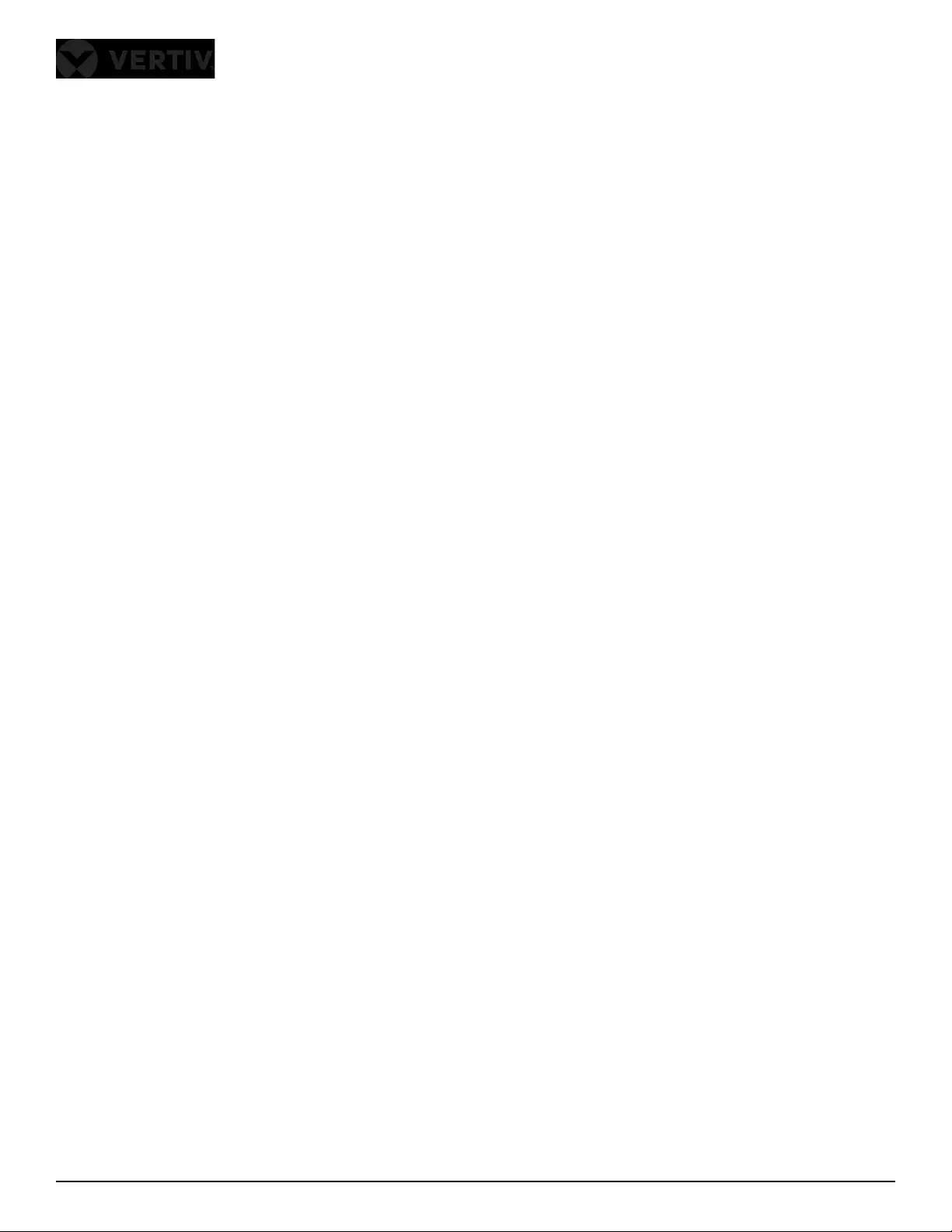
Vertiv | Liebert® GXT5™ | Installer/User Guide iii
Chapter 4: Operation and Display Panel .......................................................................................................................37
4.1. LED Indicators .........................................................................................................................................................................................................................39
4.2. LCD Menu and Screens ................................................................................................................................................................................................39
4.2.1.Start-up and Flow Screens .............................................................................................................................................................................39
4.2.2.Main Menu ................................................................................................................................................................................................................... 40
4.2.3.Status Screen ..............................................................................................................................................................................................................41
4.2.4.Settings Submenu ................................................................................................................................................................................................44
4.2.5.Control Screen ...........................................................................................................................................................................................................52
4.2.6.Log Screen ....................................................................................................................................................................................................................53
4.2.7.About Screen ..............................................................................................................................................................................................................56
4.3. Editing Display and Operation Settings .......................................................................................................................................................................58
4.3.1.Settings Prompts .....................................................................................................................................................................................................59
4.3.2.Changing the Password ..........................................................................................................................................................................................................59
4.3.3.Selecting the Display Language .............................................................................................................................................................. 60
4.3.4.Setting the Date and Time ...........................................................................................................................................................................60
Chapter 5: Maintenance ................................................................................................................................................................ 61
5.1. Replacing Batteries ............................................................................................................................................................................................................. 61
5.2. Charging Batteries .............................................................................................................................................................................................................63
5.3. Checking UPS Operation .............................................................................................................................................................................................63
5.4. Cleaning the UPS ...............................................................................................................................................................................................................64
5.5. Replacing a POD .................................................................................................................................................................................................................64
5.6. Firmware Updates ...............................................................................................................................................................................................................67
5.6.1.Updating Firmware with RDU101 Card Connection................................................................................................................67
5.7. Updating DSP Firmware via RDU101 ................................................................................................................................................................69
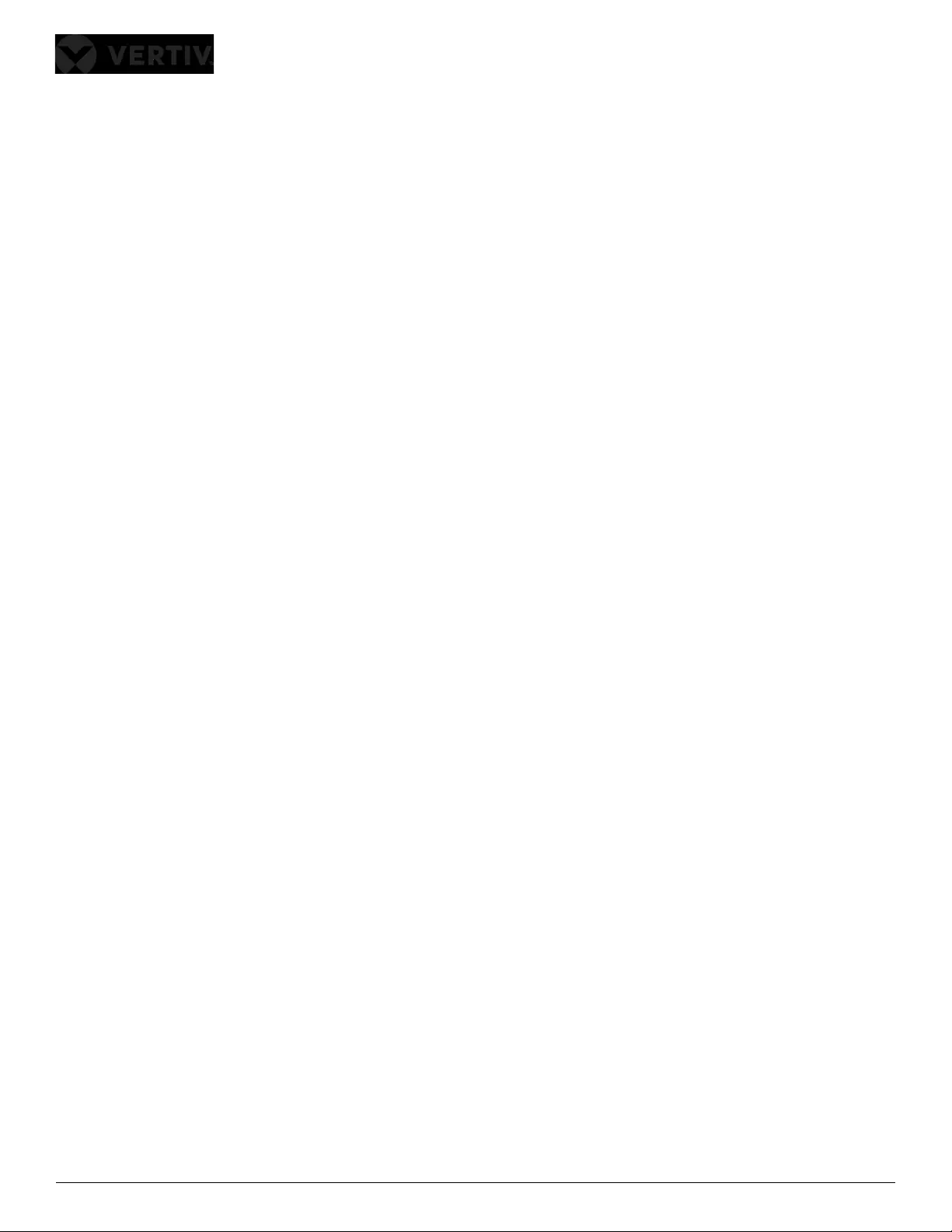
Vertiv | Liebert® GXT5™ | Installer/User Guideiv
Chapter 6: Troubleshooting ......................................................................................................................................................73
6.1. Symptoms that Require Troubleshooting ................................................................................................................................................................. 73
6.2. Audible Alarm (Buzzer) ................................................................................................................................................................................................................73
6.2.1.Faults....................................................................................................................................................................................................................................74
6.3. Troubleshooting UPS Issues ....................................................................................................................................................................................75
Chapter 7: Specifications .............................................................................................................................................................77
7.1. Battery Run Times ................................................................................................................................................................................................................81
Appendix I: Open Source Software Legal Notices ........................................................................................... 85
Appendix II: Technical Support .............................................................................................................................................87
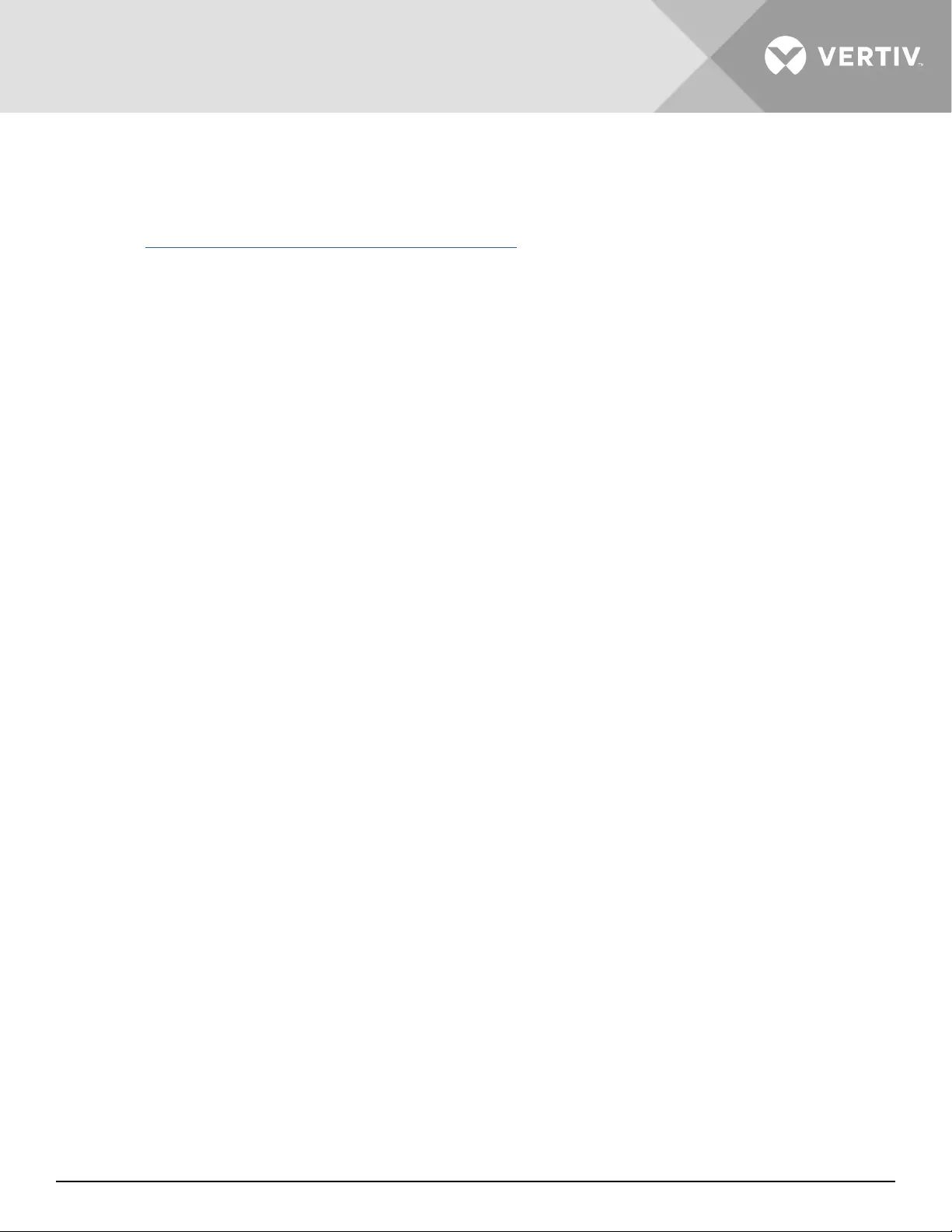
Vertiv | Liebert® GXT5™ | Installer/User Guide 1
Important Safety Information
IMPORTANT! This manual contains important safety instructions that must be followed during the installation and
maintenance of the UPS and batteries. Read this manual thoroughly and the safety and regulatory information,
available at https://www.vertiv.com/ComplianceRegulatoryInfo, before attempting to install, connect to supply, or
operate this UPS.
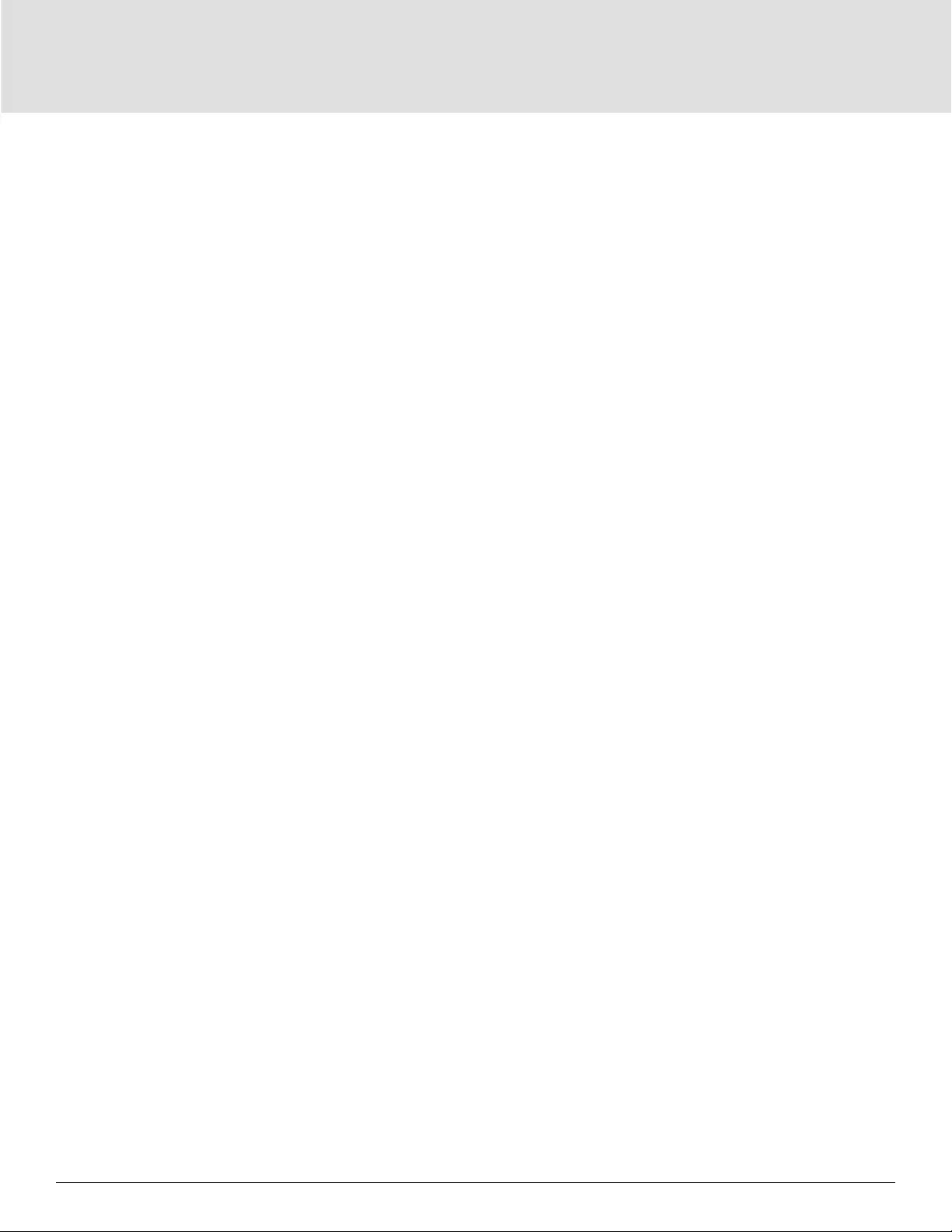
Important Safety Information2
This page is intentionally left blank.
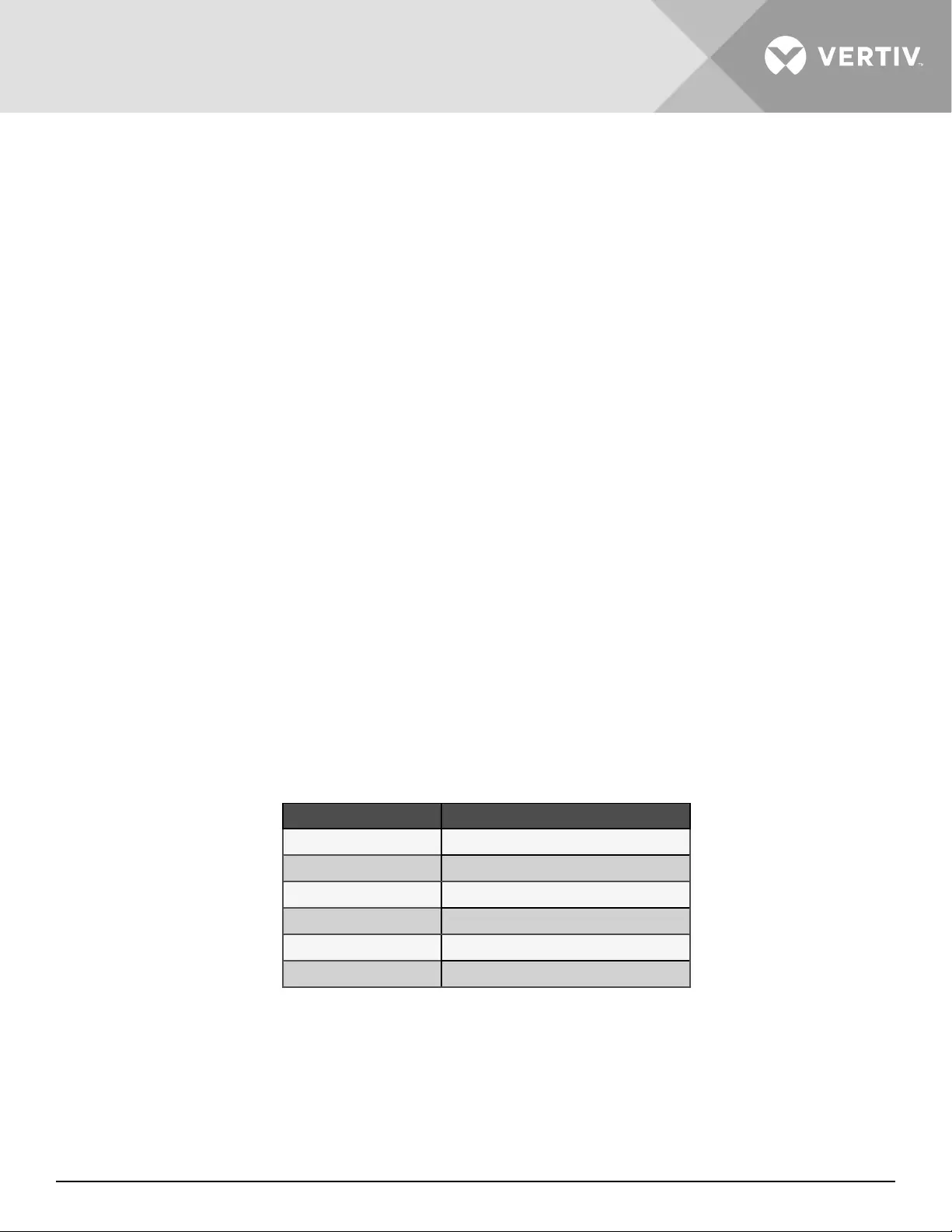
Vertiv | Liebert® GXT5™ | Installer/User Guide 3
Chapter 1: GXT5 Description
The Liebert® GXT5 is a compact, online uninterruptible power system (UPS) that continuously conditions and
regulates its output voltage. The Liebert® GXT5 supplies microcomputers and other sensitive equipment with
clean sine-wave input power.
Upon generation, AC power is clean and stable. However, during transmission and distribution it is subject to
voltage sags, spikes, and complete failure that may interrupt computer operations, cause data loss, and damage
equipment.
The Liebert® GXT5 protects equipment from these disturbances. The Liebert® GXT5 continuously charges its
batteries from the mains, enabling it to supply power to connected loads, even when the mains fail.
1.1. UPS Features and Available Models
The GXT5 includes the following features. Table 1-1 below, lists the available models and power ratings.
• Enhanced load capacity with an output power factor of 1.
• Input power factor greater than 0.99.
• Optional tower or rack installation to meet varying installation requirements.
• Adapts to areas with unstable power-mains supply via high-frequency double-conversion topology
structure, with high input-power factor, wide input-voltage range, and output immune to grid interference.
• Operation and display panel with model-specic color LCD oers simple conguration and control of the
UPS.
• ECO power-supply mode and smart-sleep mode help you save the maximum amount of energy.
Table 1-1 UPS Models and Power Ratings
MODEL NUMBER NOMINAL POWER RATING @ 120/208 V
GXT5-5000MVRT4UXLN 5000 VA/5000 W, 120/208 Vac
GXT5-6000MVRT4UXLN 6000 VA/6000 W, 120/208 Vac
GXT5-8000MVRT6UXLN 8000 VA/8000 W, 120/208 Vac
GXT5-10KMVRT6UXLN 10000 VA/10000 W, 120/208 Vac
GXT5-15KMVRT11UXLN 15000 VA/15000 W, 120/208 Vac
GXT5-20KMVRT11UXLN 20000 VA/20000 W, 120/208 Vac
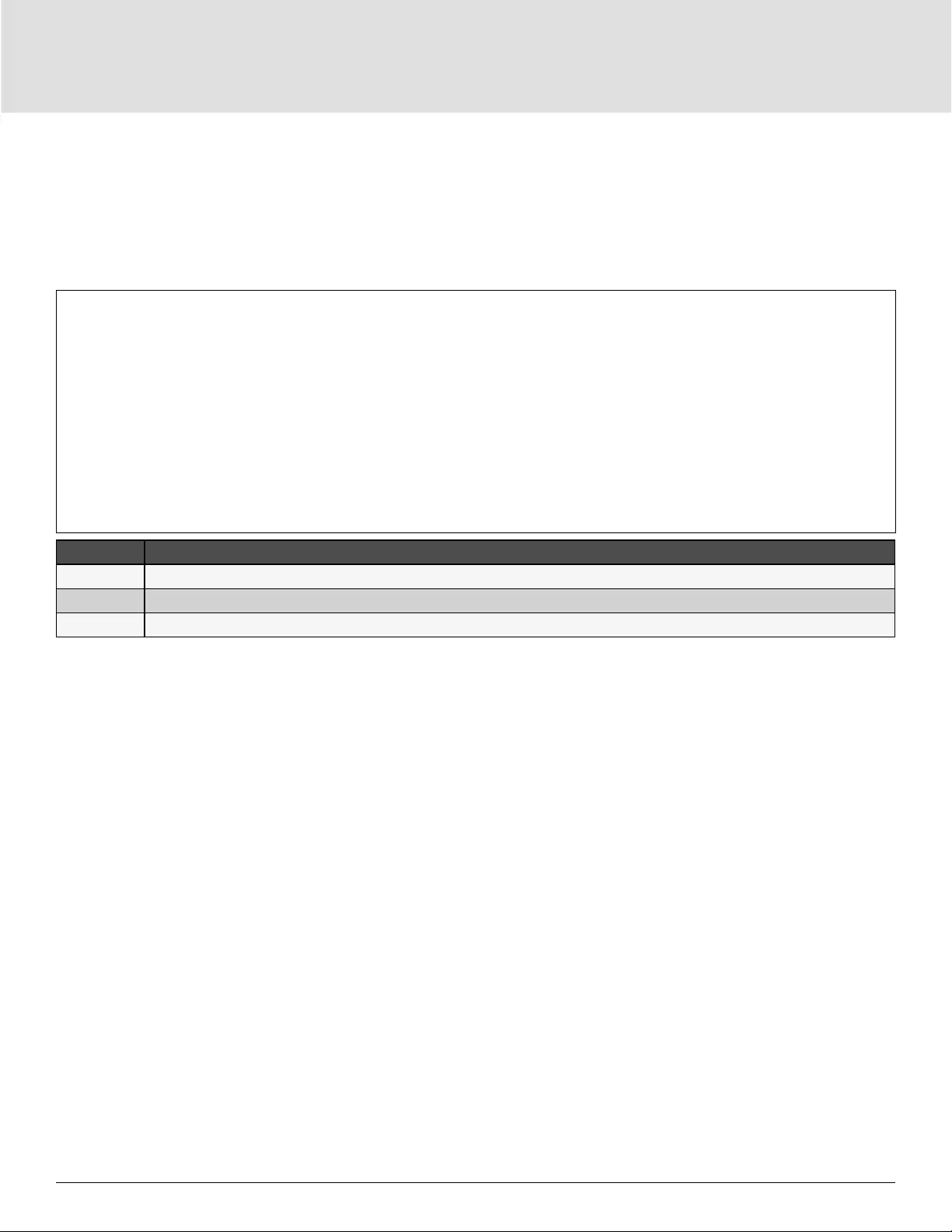
GXT5 Description4
1.2. Front Panels
The various GXT5 models have the same general appearance, with the main dierence being the receptacle
types on the rear panel.
Figure 1-1 Front View
ITEM DESCRIPTION
1Operation/Display panel
2 Upper bezel
3 Lower bezel/battery-access door
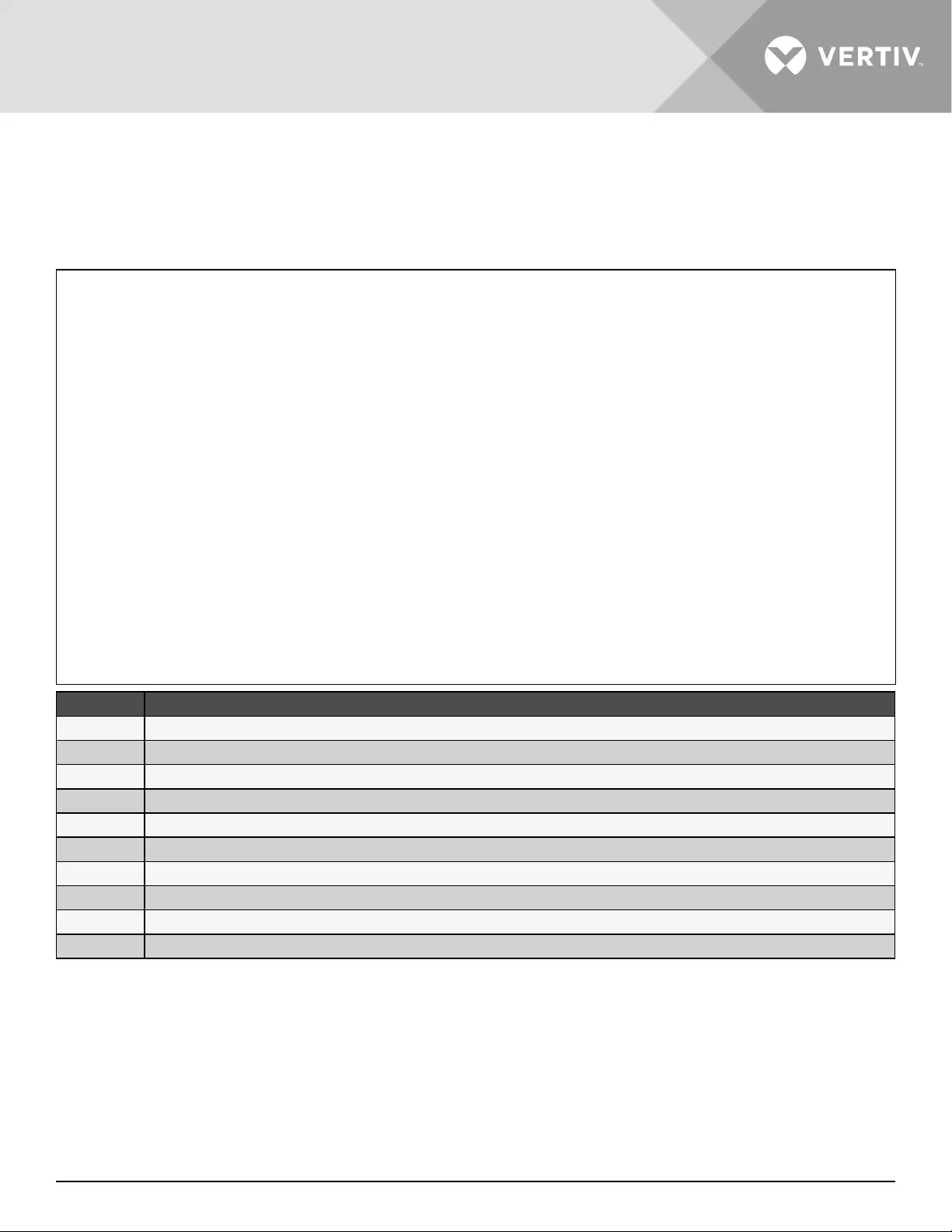
Vertiv | Liebert® GXT5™ | Installer/User Guide 5
1.3. Rear Panels
The following gures detail the rear-panel features for each GXT5 model.
Figure 1-2 GXT5-5000/6000MVRT4UXLN Rear Panel
ITEM DESCRIPTION
1 Liebert® IntelliSlot™ port
2 RS-232 port, RJ-45/RJ-11 connection -- Used for CLI
3 USB port
4 RS-485 port, RJ-45 connection -- Used for external temperature sensors
5 External-battery-cabinet connector
6 Maintenance-bypass breaker
7 Input breaker
8 Knockouts for hard-wired input and output
9 Terminal-block communication connectors
10 Output breaker
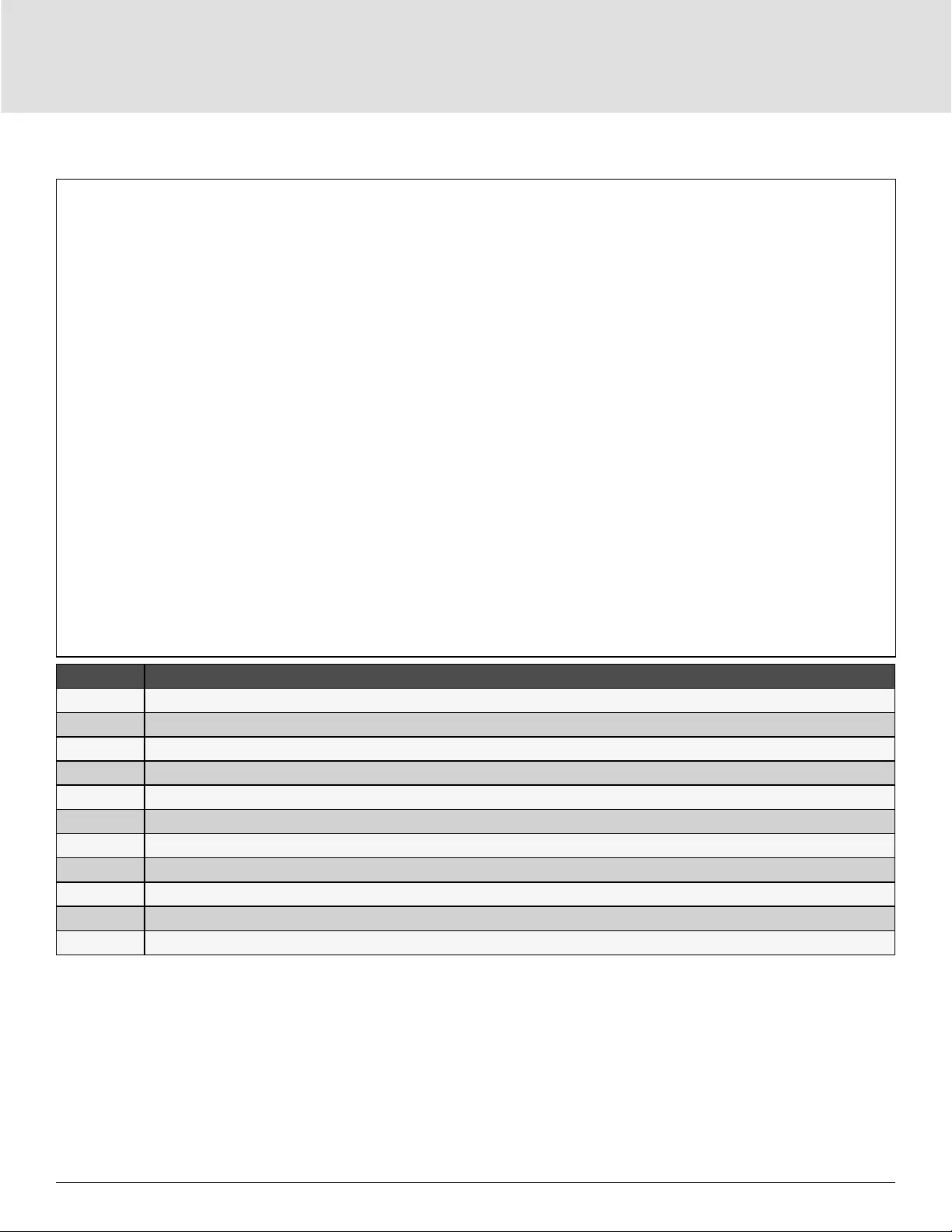
GXT5 Description6
Figure 1-3 GXT5-8000/10KMVRT6UXLN Rear Panel
ITEM DESCRIPTION
1 Liebert® IntelliSlot™ port
2 RS-232 port, RJ-45/RJ-11 connection -- Used for CLI
3 USB port
4 RS-485 port, RJ-45 connection -- Used for external temperature sensors
5 Terminal-block communication connectors
6 External-battery-cabinet connector
7 Output breaker
8 Maintenance-bypass breaker
9 Input breaker
10 Knockouts for hard-wired input and output
11 Cover for power-distribution box connector
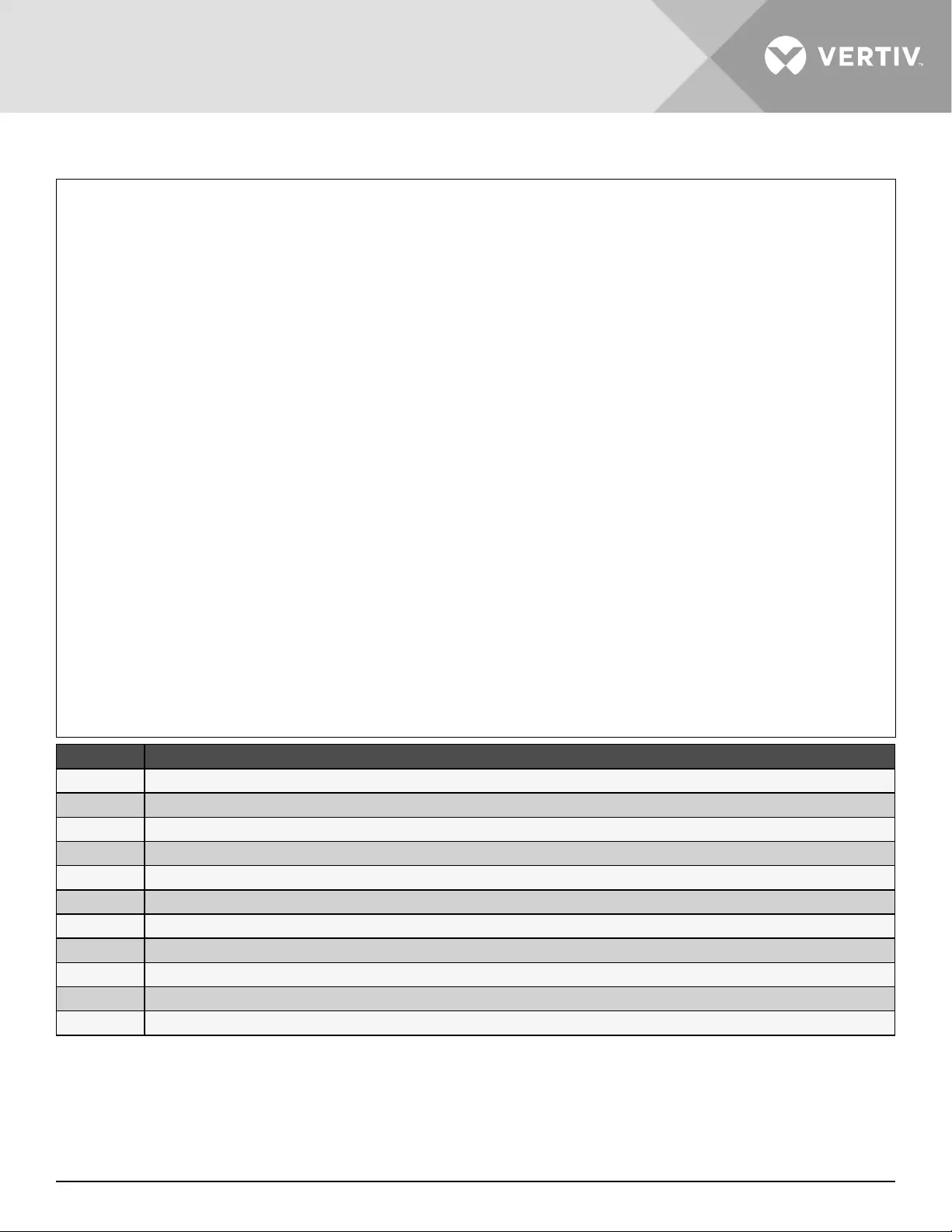
Vertiv | Liebert® GXT5™ | Installer/User Guide 7
Figure 1-4 GXT5 UPS GXT5 15/20KMVRT11UXLN Rear Panel
ITEM DESCRIPTION
1 Liebert® IntelliSlot™ port
2 USB port
3 RS-485 port -- Used for external temperature sensors
4 RS-232 port -- Used for CLI
5Dry-contacts, Battery Detection (3), REPO input (REPO)
6 External-battery-cabinet connector
7POD breaker
8 Output breaker
9 Input breaker
10 Cover for power-distribution box connector
11 Knockouts for hard-wired input and output
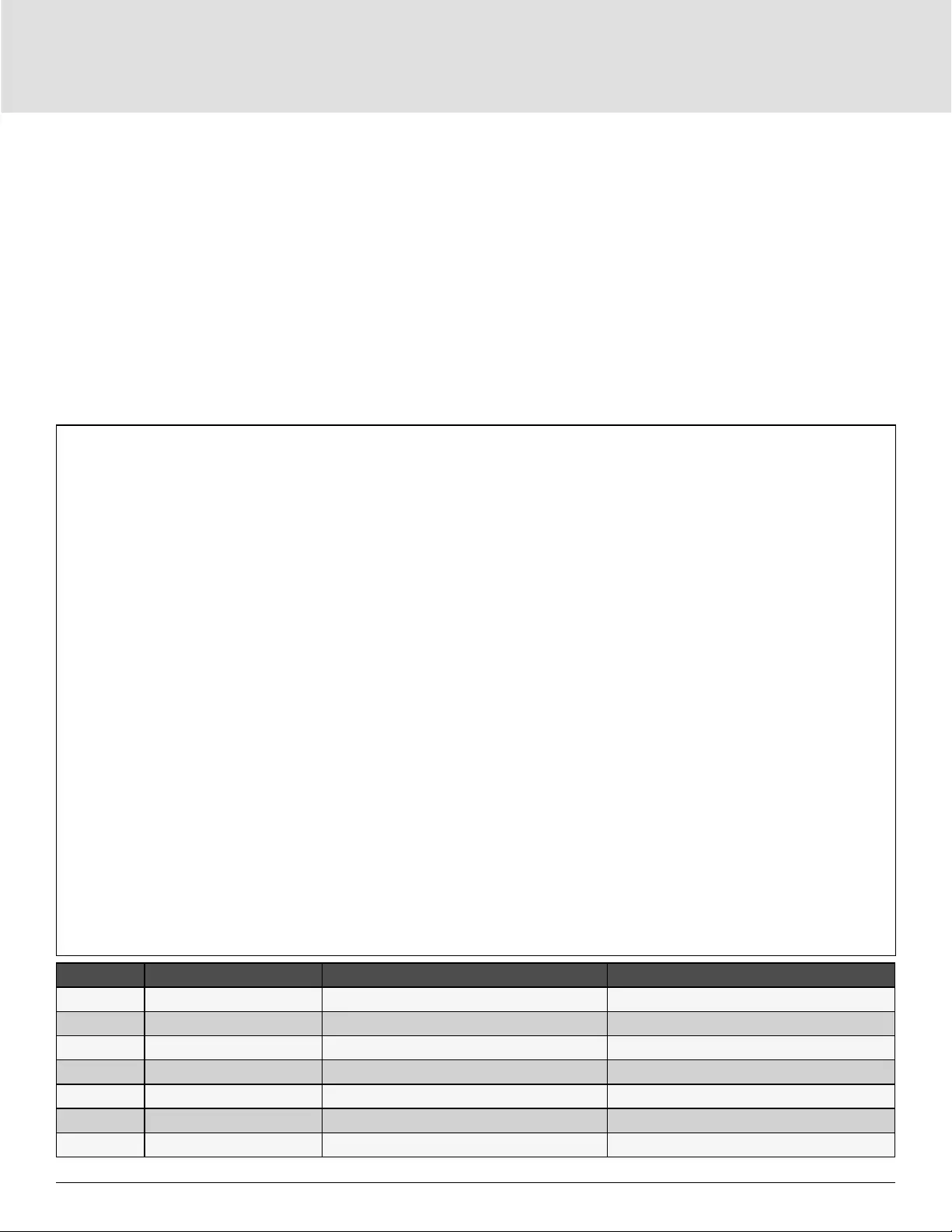
GXT5 Description8
1.4. Removable Power Distribution Box
The 5-kVA and 6-kVA models ship with the PD5-UL6HDWR-MBS installed. This POD includes the input circuit
breaker for the UPS, and the POD options are shown in Figure 1-5 below.
The 8-kVA and 10-kVA models ship with the standard POD installed. The POD options are shown in Figure 1-6
on page 9, and Figure 1-7 on page 10.
NOTE: In Figure 1-5 below, the components on PD5-001 are labeled. The features may be arranged
dierently on other PODs.
Figure 1-5 Power-output Distribution Options for GXT5 5000/6000MVRT4UXLN
ITEM PART NUMBER INPUT CONNECTIONS OUTPUT CONNECTIONS
1PD5-UL6HDWR-MBS Hardwire Hardwire
2PD5-001 L14-30P 1x L14-30R, 1x L6-30R, 4x 5-15/20 T slot
3PD5-002 L14-30P 2x L6-20R, 2x 5-15/20R T slot
4PD5-003 L14-30P 2x L6-30R, 4x 5-15/20R T slot
5PD5-004 L14-30P 4x L5-20R, 2x L5-30R
6PD5-005 L14-30P 4x L5-20R, 2x L6-30R
7PD5-006 L14-30P 4x L6-20R
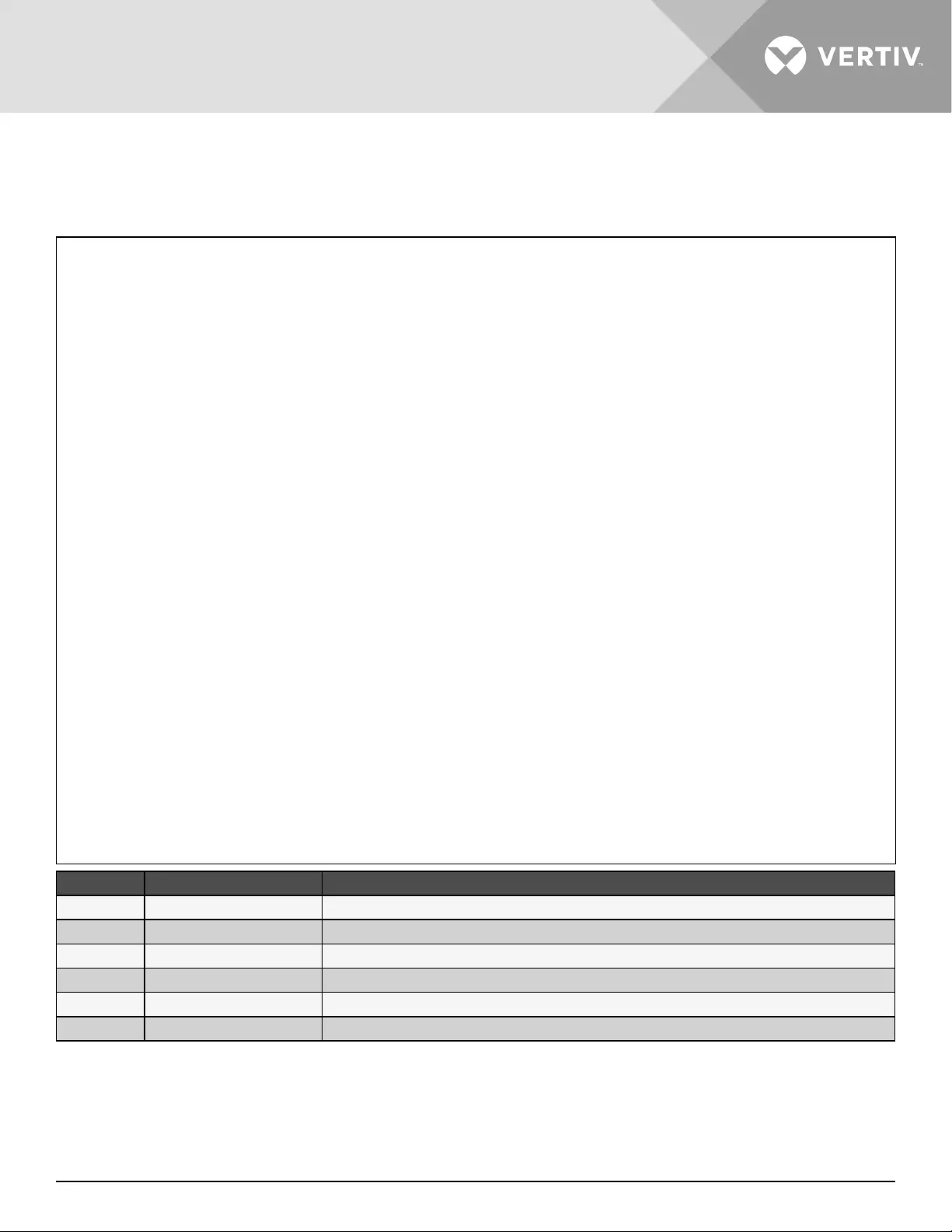
Vertiv | Liebert® GXT5™ | Installer/User Guide 9
NOTE: In Figure 1-6 below, the components on PD2-101 are labeled. The features are arranged dierently on
other PODs.
Figure 1-6 Several Power-output Distribution Options for GXT5-8000/10KMVRT6UXLN
ITEM PART NUMBER OUTPUT CONNECTIONS
1PD2-101 2x L6-30R, 8x 5-15/20R T slot
2PD2-102 4x L6-20R, 4x 5-15/20R T slot
3PD2-103 4x L6-30R, 4x 5-15/20R T slot
4PD2-104 4x 5-15/20R T slot, 2x L6-30R, 2x L6-20R
5PD2-105 4x 5-15/20R T slot, 2x L5-30R, 2x L5-20R
6PD2-106 4x L6-20R, 4x L5-20R
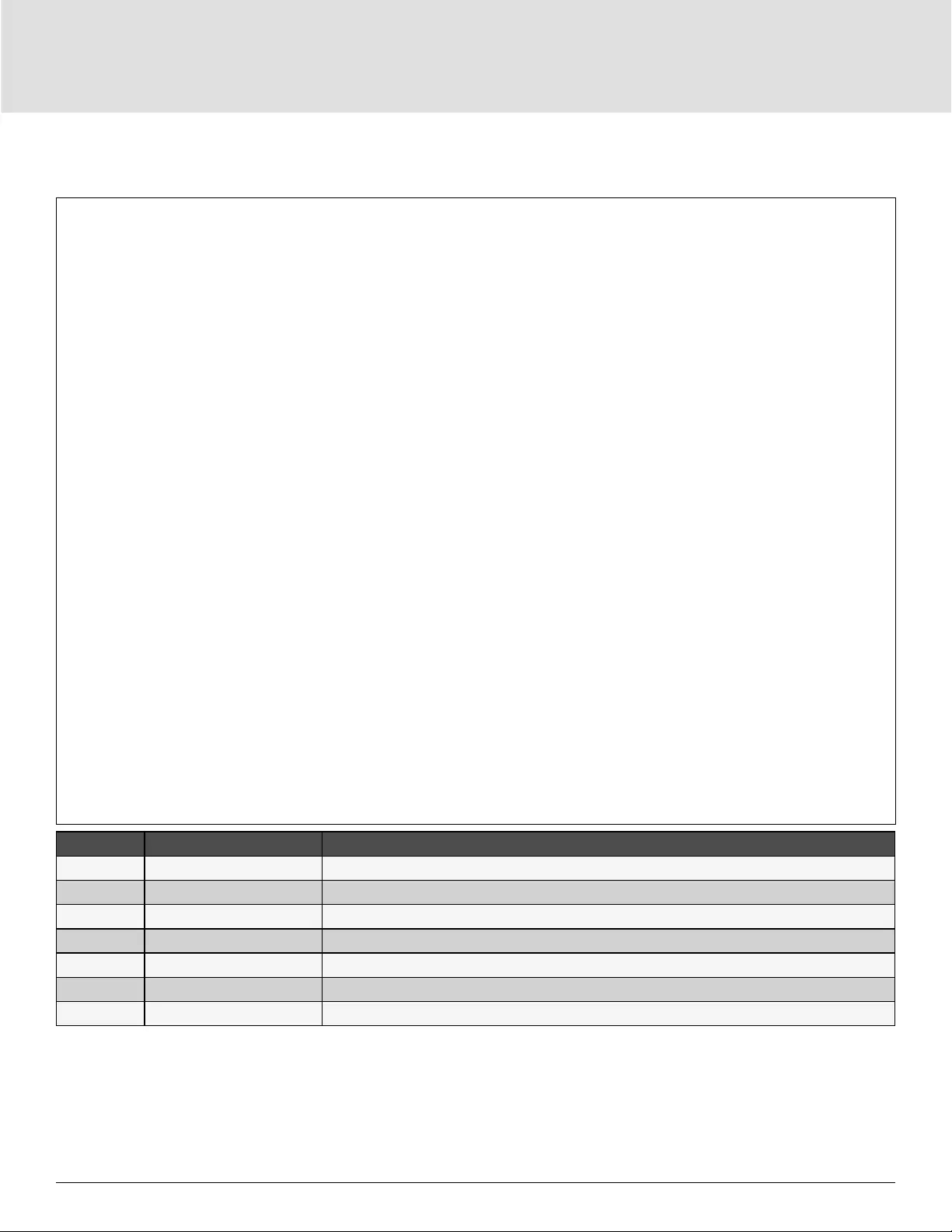
GXT5 Description10
Figure 1-7 Additional Power-output Distribution Options for GXT5-8000/10KMVRT6UXLN and GXT5-15K/20KMVR-
T11UXLN
ITEM PART NUMBER OUTPUT CONNECTIONS
1PD2-107 4x L5-20R, 4x 5-15/20R T slot
2PD2-108 2x L6-30R, 2x L6-20R
3PD2-109 2x L14-30R
4PD2-200 4x IEC320-C19, 4x IEC320-C13
5PD2-201 2x IEC320-C19, 8x IEC320-C13
6PD2-202 12x IEC320-C13
7PD2-204 2x IEC309-32A, 4x IEC320-C13
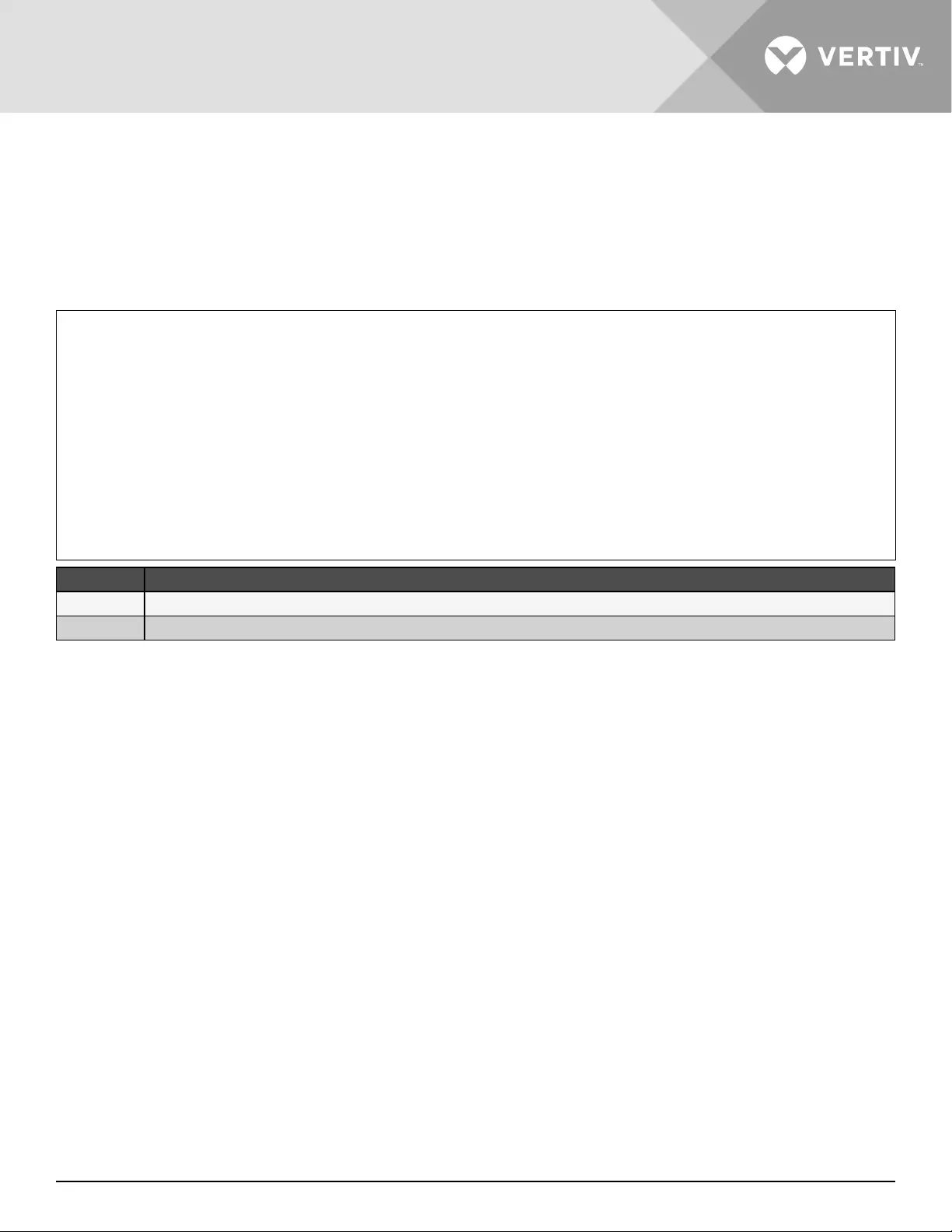
Vertiv | Liebert® GXT5™ | Installer/User Guide 11
1.5. Internal Battery Packs
The internal battery packs for all GXT5 MV models, shown in Figure 1-8 below, are located behind the access
door on the front of the UPS. 5-kVA and 6-kVA units have 1 battery pack, and 8-kVA and 10-kVA units have 2
battery packs and 15-kVA and 20-kVA units have 4 battery packs.
Figure 1-8 Internal Battery Pack
ITEM.DESCRIPTION
1 Handle
2 Connector
1.6. Major Internal Components and Operating Principle
Figure 1-9 on the next page, shows the UPS operating principle. Table 1-2 on the next page, describes the
function of the major components in the UPS.
NOTE: Figure 1-9 on the next page, is one example of basic operation.
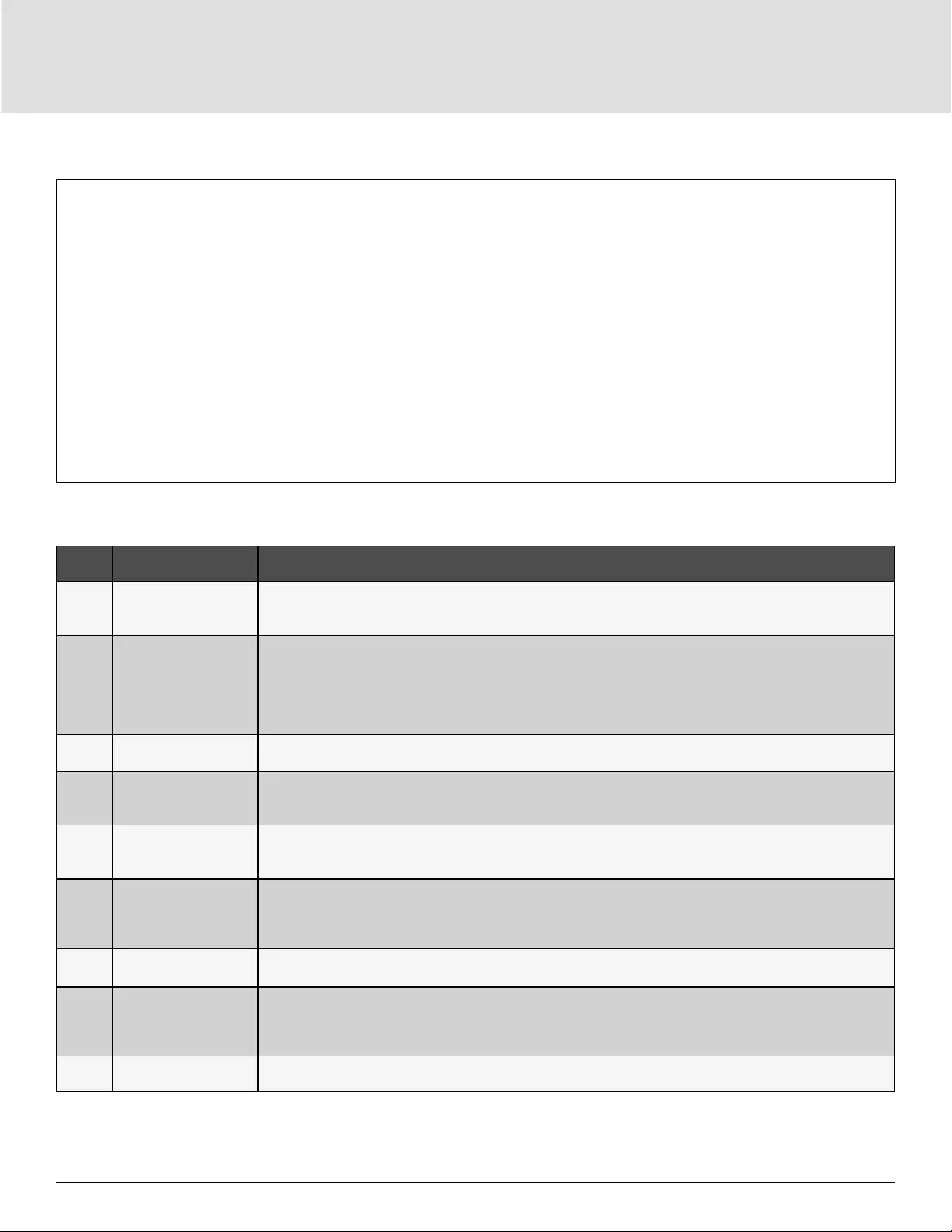
GXT5 Description12
Figure 1-9 Basic Operating Principle Diagram
Table 1-2 Major Components
ITEM COMPONENT OPERATION/FUNCTION
1
Transient Voltage Surge
Suppression (TVSS)
and EMI/RFI Filters
Provide surge protection. Filter electromagnetic interference (EMI) and radio frequency interference (RFI). Minimize
surges or interference present in the utility power and protect devices connected on the same branch as the UPS.
2Rectier/Power Factor
Correction (PFC) Circuit
In normal operation, converts utility AC power to regulated DC power for use by the inverter while ensuring that
the wave shape of the input current used by the UPS is near ideal. Extracting this sine-wave input current ensures
eicient use of utility power and reduces reected harmonic distortion making cleaner power available to devices
that are not protected by the UPS.
The DC-to-DC converter raises the DC voltage from the battery to the optimum operating voltage for the inverter.
This allows the inverter to operate continuously at its optimum eiciency and voltage, thus increasing reliability.
3 Battery Charger Regulates input AC power to continuously float-charge the batteries. Batteries are charged when the UPS is
plugged in, even when not powered-on.
4 Batteries
Valve-regulated, non-spillable, lead-acid batteries.
NOTE: To maintain battery design life, operate the UPS in an ambient temperature of 59 °F to 77 °F (15 °C to 25
°C).
5 Inverter
In normal operation, inverts the DC output of the PFC circuit into precise, regulated sine-wave AC power. When utility
power fails, the inverter receives DC power from the DC-to-DC converter. In either operating mode, the UPS inverter
remains on-line, generating clean, precise, regulated AC-output power.
6Dynamic Internal
Bypass
In the unlikely event of UPS failure such as overload or over-temperature, automatically transfers the connected
load to bypass.
To manually transfer the connected load from inverter to bypass, see "Transferring from Normal to Bypass Mode"
on page 34.
7 EMI/RFI Filters Filter electromagnetic interference (EMI) and radio frequency interference (RFI). Minimize interference present in
the utility power and protect devices connected on the same branch as the UPS.
8Maintenance
Bypass
In the unlikely event of UPS failure, allows replacing the UPS while keeping the connected equipment powered
with utility power.
NOTE: The bypass power path does not protect connected equipment from disturbances in the utility supply.
15-kVA and 20-kVA units do not have internal maintenance bypass.
9 Outlet group General output receptacles.
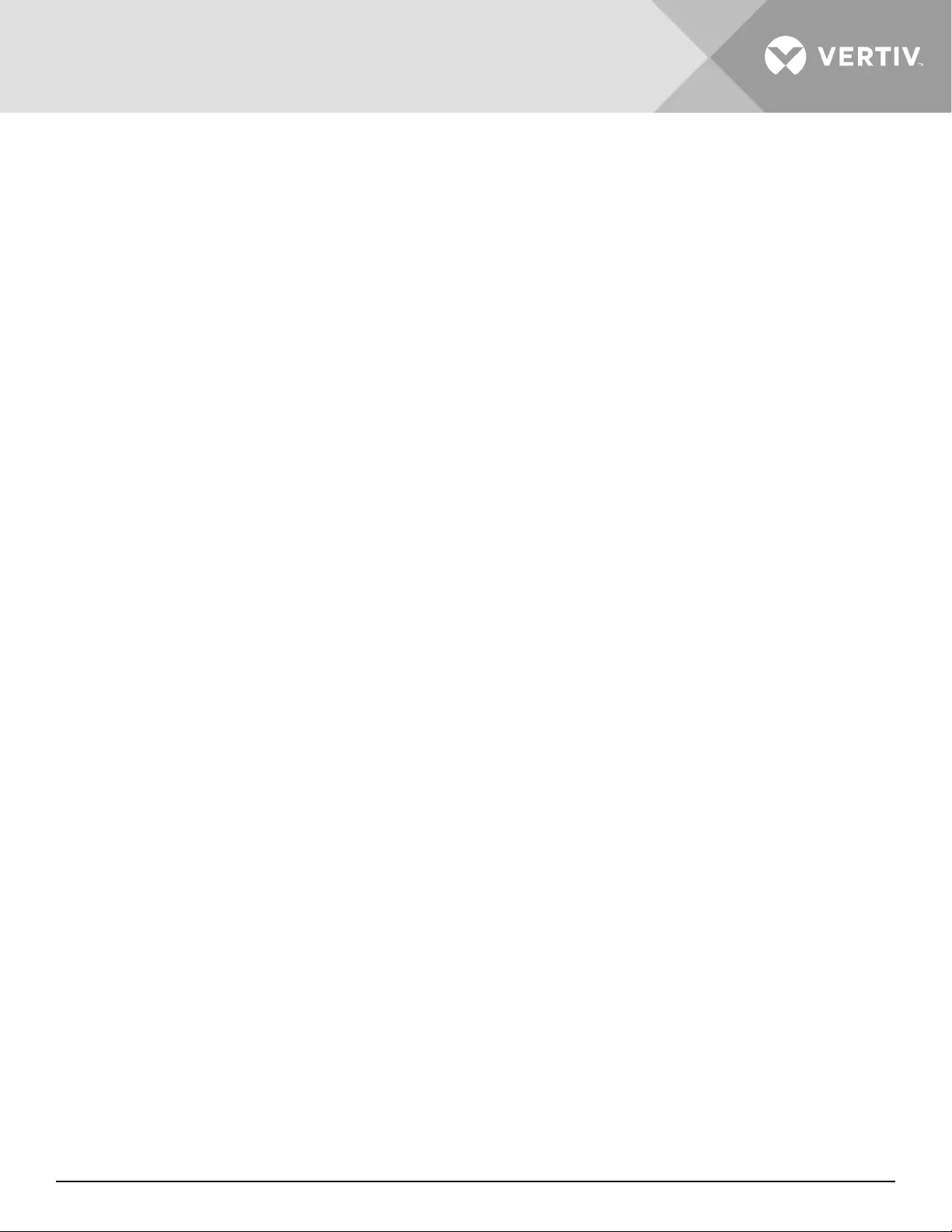
Vertiv | Liebert® GXT5™ | Installer/User Guide 13
1.7. UPS States and Operating Modes
NOTE: See LED Indicators on page 39, for description of the run-indicator and alarm-indicator LEDs
mentioned in this section.
1.7.1. Normal Mode
When utility power is normal, Normal mode employs the rectier and inverter to provide voltage and frequency-
stabilized power to the load. The charger charges the battery in normal mode. On the front panel display, the
run-indicator (green) is ON, the alarm indicator is OFF, and the buzzer is silent.
1.7.2. Bypass Mode
Bypass mode supplies power to the load from the bypass source (utility power) if an overload or fault occurs
during normal operation. On the front-panel display, the run indicator (green) is ON, the alarm indicator (yellow)
is ON, and the buzzer beeps once each seconds. The LCD “Current” screen displays “On Bypass.”
NOTE: If utility power fails or if the utility voltage goes outside of the permissible range during bypass-
mode operation, the UPS shuts down and no output is supplied to the load.
1.7.3. Battery Mode
Battery mode supplies battery power to the load if utility power fails or if the utility voltage goes outside of the
permissible range. On the front-panel display, the run indicator (green) is ON, the alarm indicator (yellow) is ON,
and the buzzer beeps once each second. The LCD “Flow” screen displays “On Battery.”
NOTE: The batteries are fully-charged before shipment. However, transportation and storage inevitably
cause some loss of capacity. To ensure adequate back-up time, it is recommended to charge the batteries
for atleast 8 hours before first start-up.
NOTE: If utility power fails and the batteries are charged, you may cold-start the UPS in battery mode and
use battery power to extend system availability for a time.
NOTE: Powering-o the UPS when it is in battery mode results in loss of output power to the connected
load.

GXT5 Description14
1.7.4. Frequency Converter Mode
All models of the GXT5 are capable of frequency conversion. Frequency Conversion Mode can be selected
using the conguration program. Allowable frequency operating modes include:
• Auto Sensing - 50 Hz or 60 Hz – Bypass Enabled
• Auto Sensing - 50 Hz or 60 Hz – Bypass Disabled
• Frequency Converter - 50 Hz – Bypass Disabled
• Frequency Converter - 60Hz – Bypass Disabled
NOTE: The default for all models of the Liebert® GXT5 is “Auto Sensing - 50 Hz or 60 Hz – Bypass Enabled.”
1.7.5. ECO Mode
The energy-saving ECO mode reduces power consumption by powering the load via bypass if the bypass
voltage is normal or by powering the load via the inverter when the bypass voltage is abnormal. You can use
ECO mode to power equipment that is not sensitive to power-grid quality to via bypass and reduce power
consumption.
NOTE: During ECO mode, if a bypass-failure or abnormal-bypass-voltage notification appears when the output
is not overloaded, the UPS will transfer to Normal Mode. However, if a notification showing bypass failure
or abnormal bypass voltage appears when the output is overloaded, the UPS will shut down the bypass and
therefore the load will shut down.
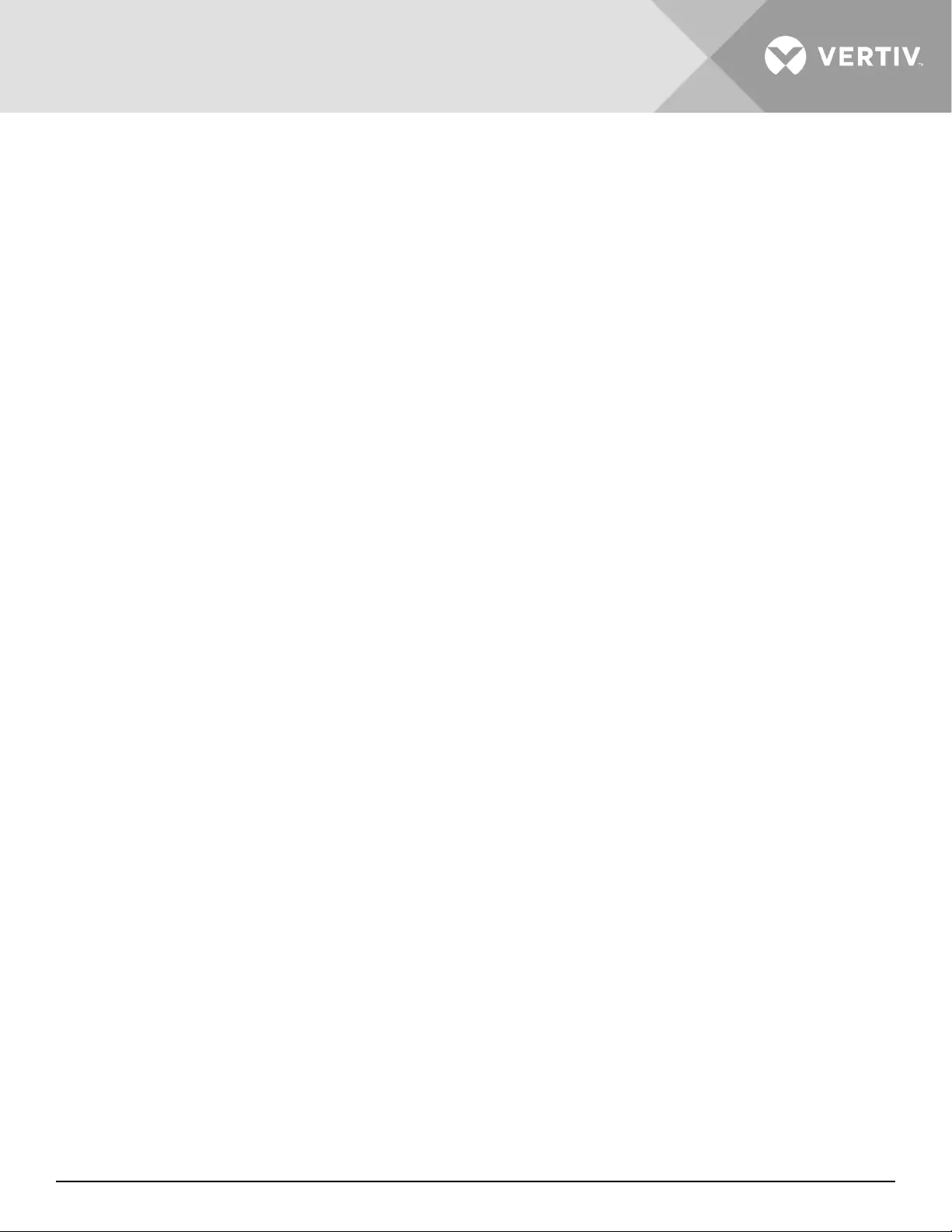
Vertiv | Liebert® GXT5™ | Installer/User Guide 15
Chapter 2: Installation
Do not start the UPS until after the installation is nished.
WARNING! Risk of electric shock
Can cause equipment damage, injury and death. Before beginning installation, verify that all external overcurrent
protection devices are open (O), and that they are locked-out and tagged appropriately to prevent activation
during the installation, verify with a voltmeter that power is O and wear appropriate, OSHA-approved
personal protective equipment (PPE) per NFPA 70E. Failure to comply can cause serious injury or death. Before
proceeding with installation, read all instructions. Follow all local codes
.
2.1. Unpacking and Inspection
Unpack the UPS and conduct the following checks:
• Inspect the UPS for shipping damage. If any shipping damage is found, report it to the carrier and your local
Vertiv representative immediately.
• Check the accessories included against the packing list. If there is any discrepancy, contact your local Vertiv
representative immediately.
CAUTION
The UPS is heavy (see “Specifications” on page 82, for the weight). Take proper precautions when lifting or
moving the unit.
2.2. Pre-installation Preparation
• Install the UPS indoors in a controlled environment, where it cannot be accidentally turned O. The
installation environment should meet the specications listed in “Specications” on page 82.
• Place the UPS in an area of unrestricted air-ow around the unit, away from water, ammable liquids, gases,
corrosives, and conductive contaminants. Avoid direct sunlight.
NOTE: Operating the UPS in temperatures above 77°F (25°C) reduces battery life.
2.2.1. Installation Clearances
Maintain at least 4 in. (100 mm) clearance in the front and rear of the UPS. Do not obstruct the air inlets on
the front panel and rear panel of the UPS. Blocking the air inlets reduces ventilation and heat dissipation,
shortening the service life of the unit.
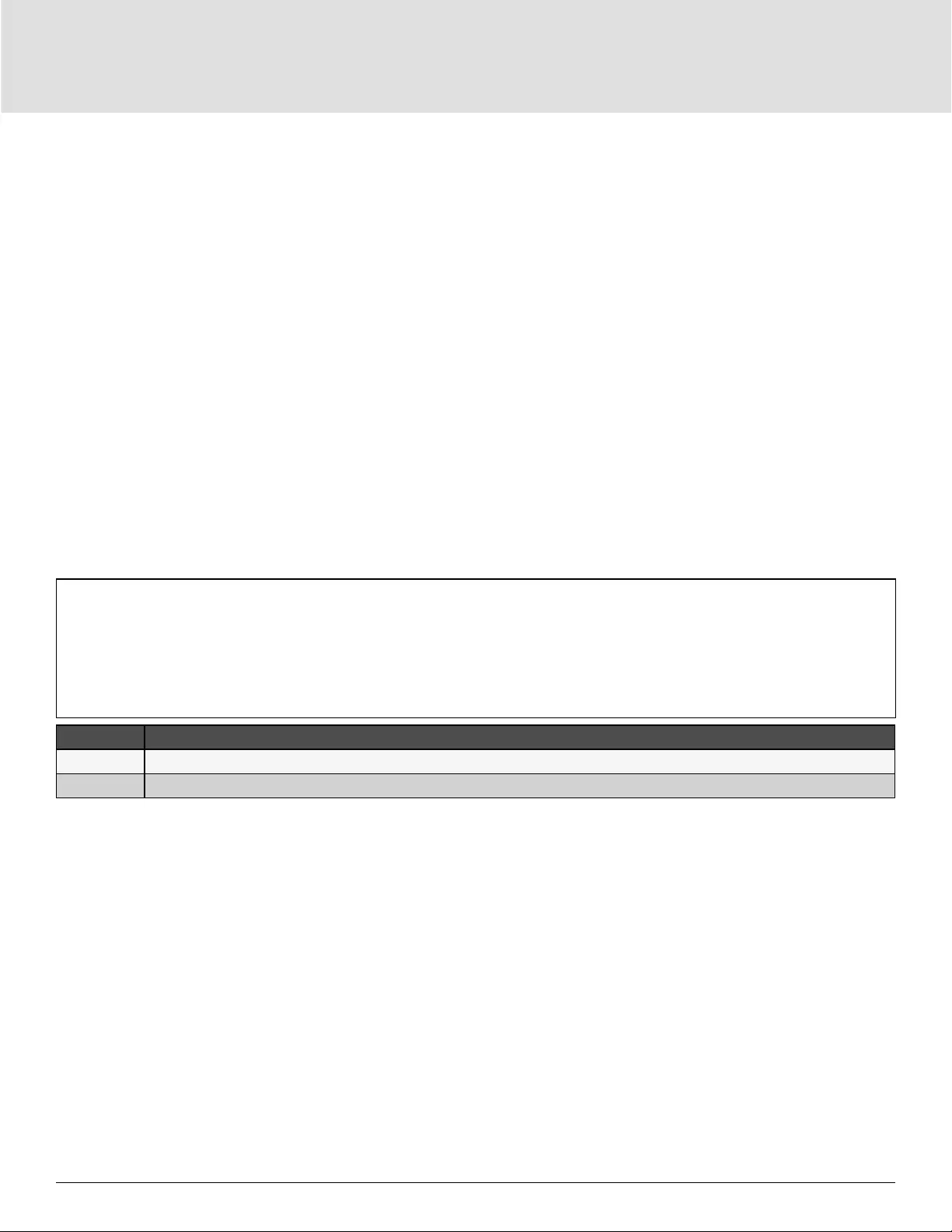
Installation16
2.3. Installing the UPS
The UPS may be installed as a tower or in a rack, depending on available space and use considerations.
Determine the type of installation and follow the appropriate instructions. See Tower Installation or Rack
Installation on next page.
After installing the UPS as a tower or in a rack, and before attempting to start-up, you must install the internal
batteries. See Installing the Internal Battery Kit(s) on the next page.
NOTE: When installing the UPS or making input and output connections, comply with all relevant safety
codes and standards.
2.3.1. Tower Installation
To install the UPS as a tower:
1. Take the support bases out of the accessories box.
Figure 2-1 Support bases
NO. DESCRIPTION
1Support bases
2 Spacers with connectors
2. If optional, Liebert® external battery cabinets will be connected, take out the spacers shipped with the
battery cabinet.
3. Connect the spacers and the support bases as shown in Figure 2-1 above. Each GXT5 requires 2 support
bases, one in the front and one in the rear.
4. Place the GXT5 and any battery cabinets on the 2 support bases.
5. See Installing the Internal Battery Kit(s) on the next page, to install the battery pack(s).
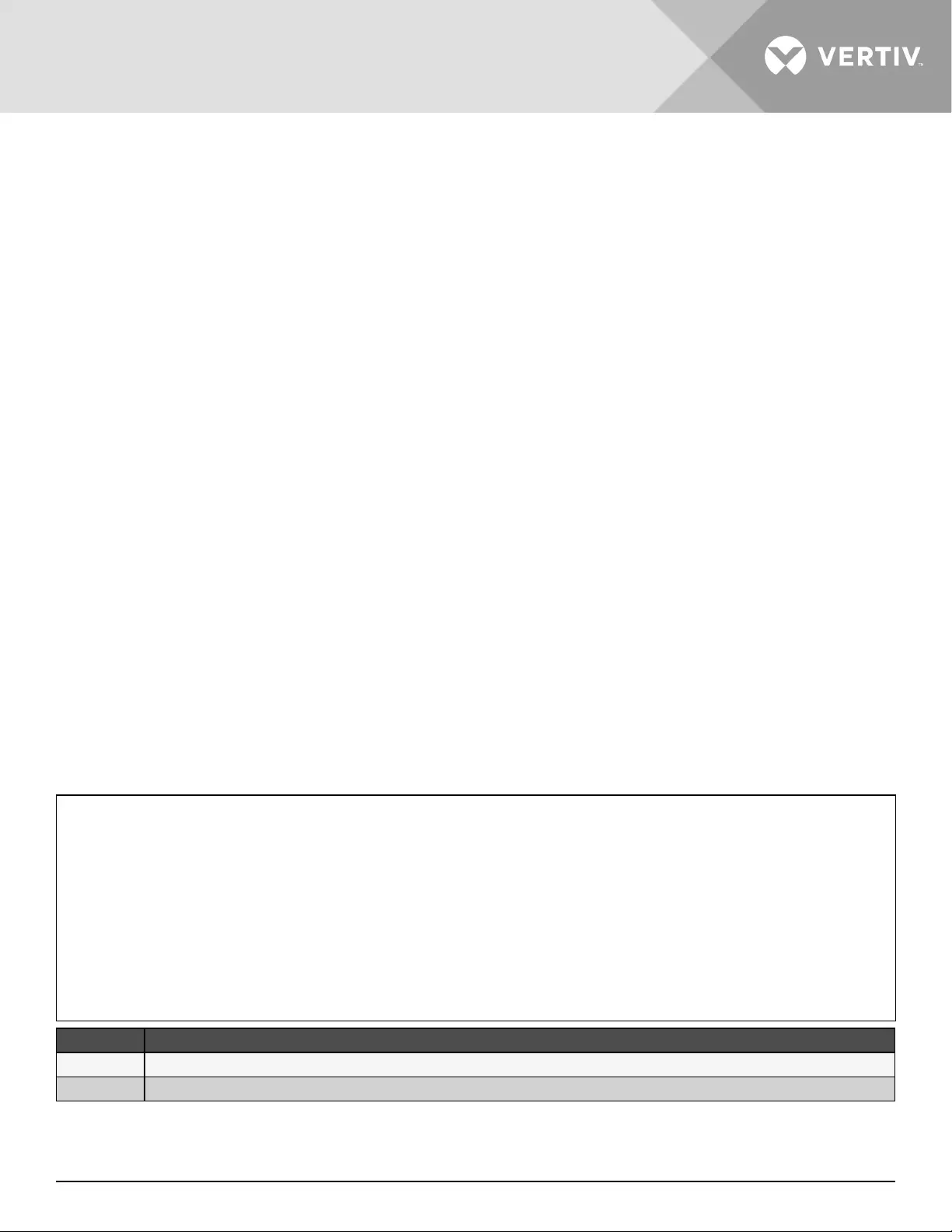
Vertiv | Liebert® GXT5™ | Installer/User Guide 17
2.3.2. Rack Installation
When installed in a rack enclosure, the GXT5 UPS and external battery cabinets (EBC) must be supported
by a shelf or rack-mount rails. Because dierent rack-mount options install dierently, refer to the installation
instructions provided with the rack-mount kit.
CAUTION
The GXT5 is heavy. The UPS must be installed as near the bottom of a rack as possible. If placed too high, it can
make the rack top-heavy and prone to tipping over. For unit weights, see Specifications on page 82.
2.4. Installing the Internal Battery Kit(s)
The internal-battery kits are packed separately in boxes and are shipped in main box with the GXT5, which is
also in its own box.
1. Loosen and remove the screws on the battery door, see Figure 2.2 below.
2. Lay the battery door and screws aside for reassembly.
3. Unpack the battery pack.
4. Line up and slowly slide the battery pack in until two-thirds of the length is inserted, then pull up slightly and
continue pushing in rmly until the battery pack is fully inserted.
5. Attach the battery door with the screws. The battery door will cover the batteries if the packs are properly
installed.
6. Attach the front cover to the UPS.
Figure 2-2 Support bases
NO. DESCRIPTION
1 Front Panel
2 Battery Door
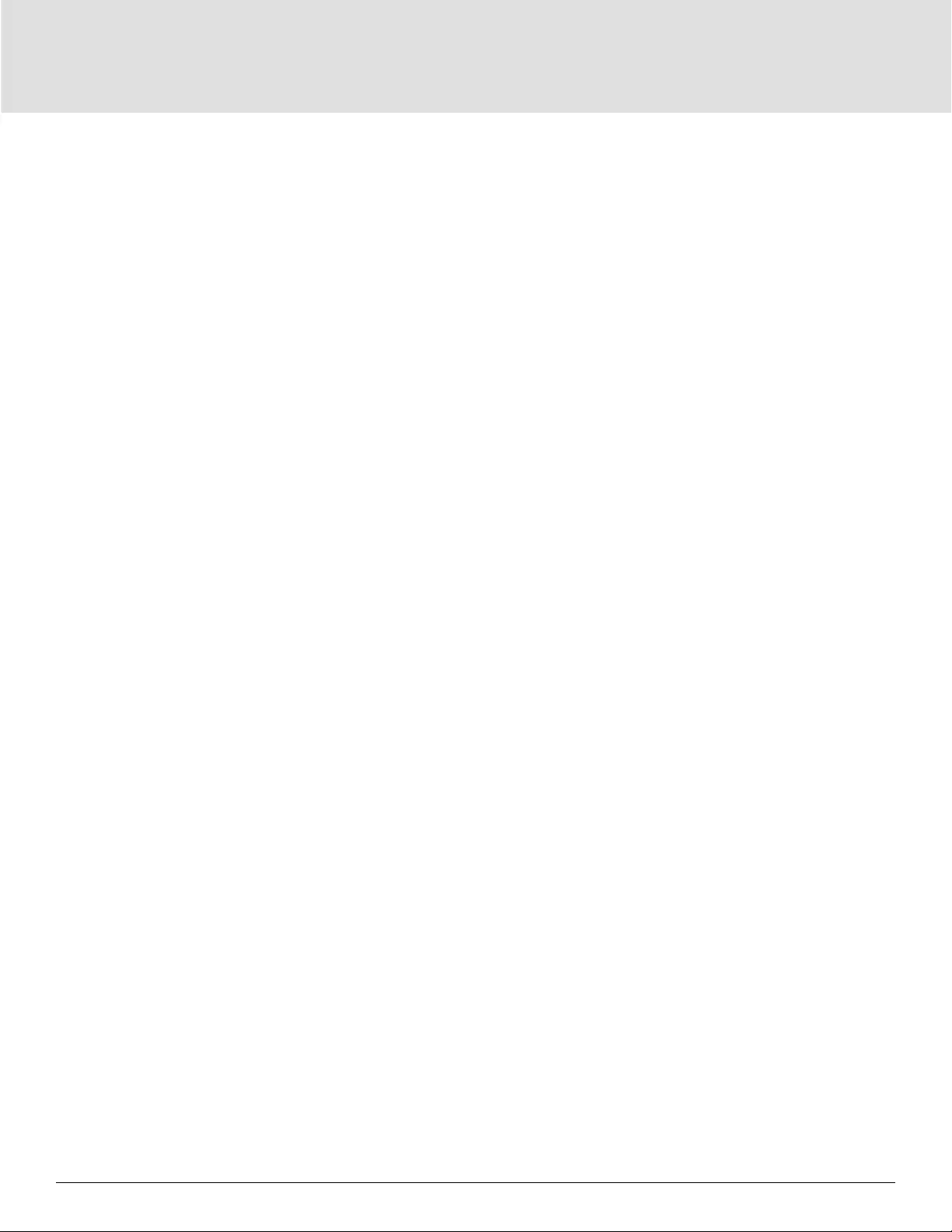
Installation18
2.5. Installing External Battery Cabinets
Optional, external battery cabinets (EBC) may be connected in parallel to the UPS to provide additional battery
run time. For approximate battery run times with additional EBCs, see “Battery Run Times” on page 86.
External battery cabinets are placed on one side of the UPS in a tower conguration or stacked beneath the
UPS in a rack conguration. Up to 10 EBCs may be connected to the UPS, and up to 6 may be detected using
EBC-detection.
WARNING! Risk of electric shock
Can cause injury or death. Disconnect all local and remote electric power supplies before working with the UPS.
Ensure that the unit is shut down and power has been disconnected before beginning any maintenance.
CAUTION
The external battery cabinet(s) are heavy, see Table 7-5 on page 85. Take proper precautions when lifting
them.
To install the EBC(s):
1. Inspect the EBC for freight damage. Report damage to the carrier and your local dealer or Vertiv
representative.
2. For tower installation:
• An additional set of support-base extensions ships with each EBC.
• See the steps in Tower Installation, to connect the support extenders and install the bases.
- or –
3. For rack installation:
• Rack-mount hardware ships with the EBC.
• Refer to the instructions included with the rack-mount kit to install.
NOTE: Optional slide rails and securing hardware are sold separately. Please contact your Vertiv
representative for options and Vertiv Technical Support for assistance.
4. Verify that the EBC breaker is in the “O” position.
5. Connect the supplied EBC cable(s) to the rear of the cabinet, then to the rear of the UPS, see Figure 2-3.
6. Turn the EBC breaker to the “On” position.
7. Verify the circuit breaker on the EBC is in the “On” position.
The additional back-up run time is enabled.
NOTE: If installing more than 6 EBCs, the user must adjust the number of EBCs manually in Settings >
Battery > External battery cabinet group No.
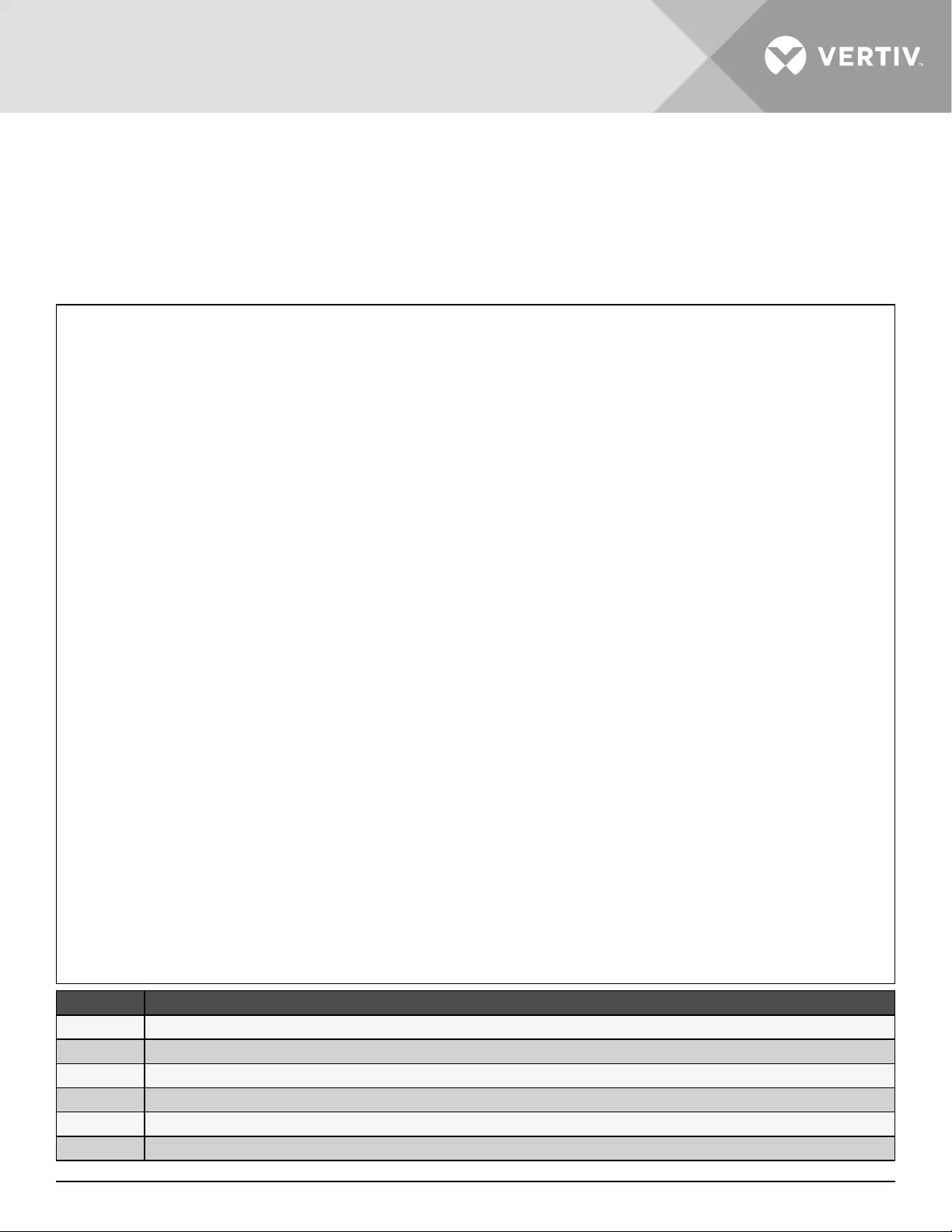
Vertiv | Liebert® GXT5™ | Installer/User Guide 19
NOTE: When removing an EBC, turn o the circuit breaker on the rear of the cabinet before disconnecting the
cable.
NOTE: If shipping or storing the UPS for an extended time, disconnect the EBC(s) minimize stand-by current
drain on the batteries and help maintain design life.
Figure 2-3 EBC connection for 5-10K models
ITEM DESCRIPTION
1EBC-detection port (See Table 2-2 on page 27, for details.)
2 EBC connector
3 UPS
4External battery cabinet
5External battery cabinet
6EBC-detection port
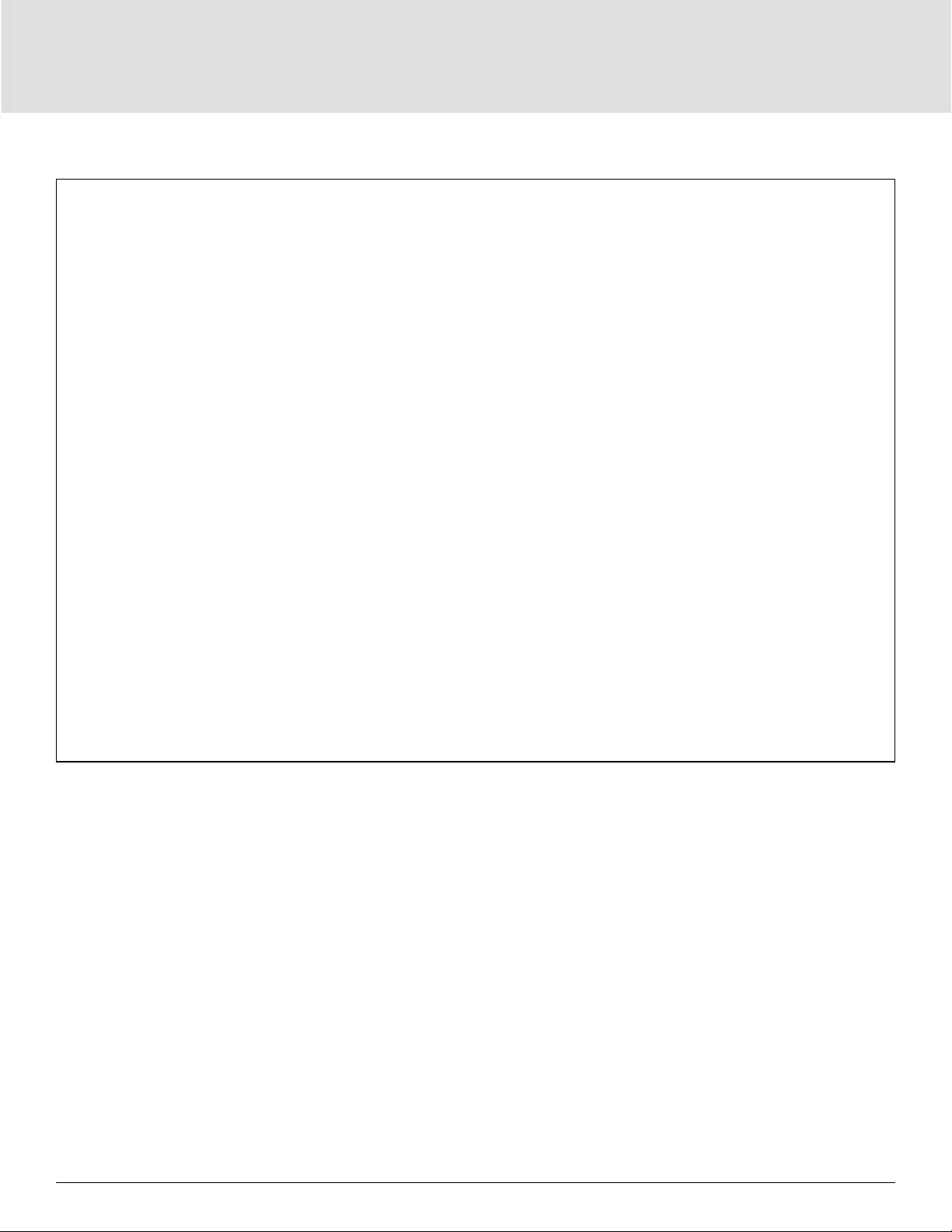
Installation20
Figure 2-4 EBC connection for 15-20K models
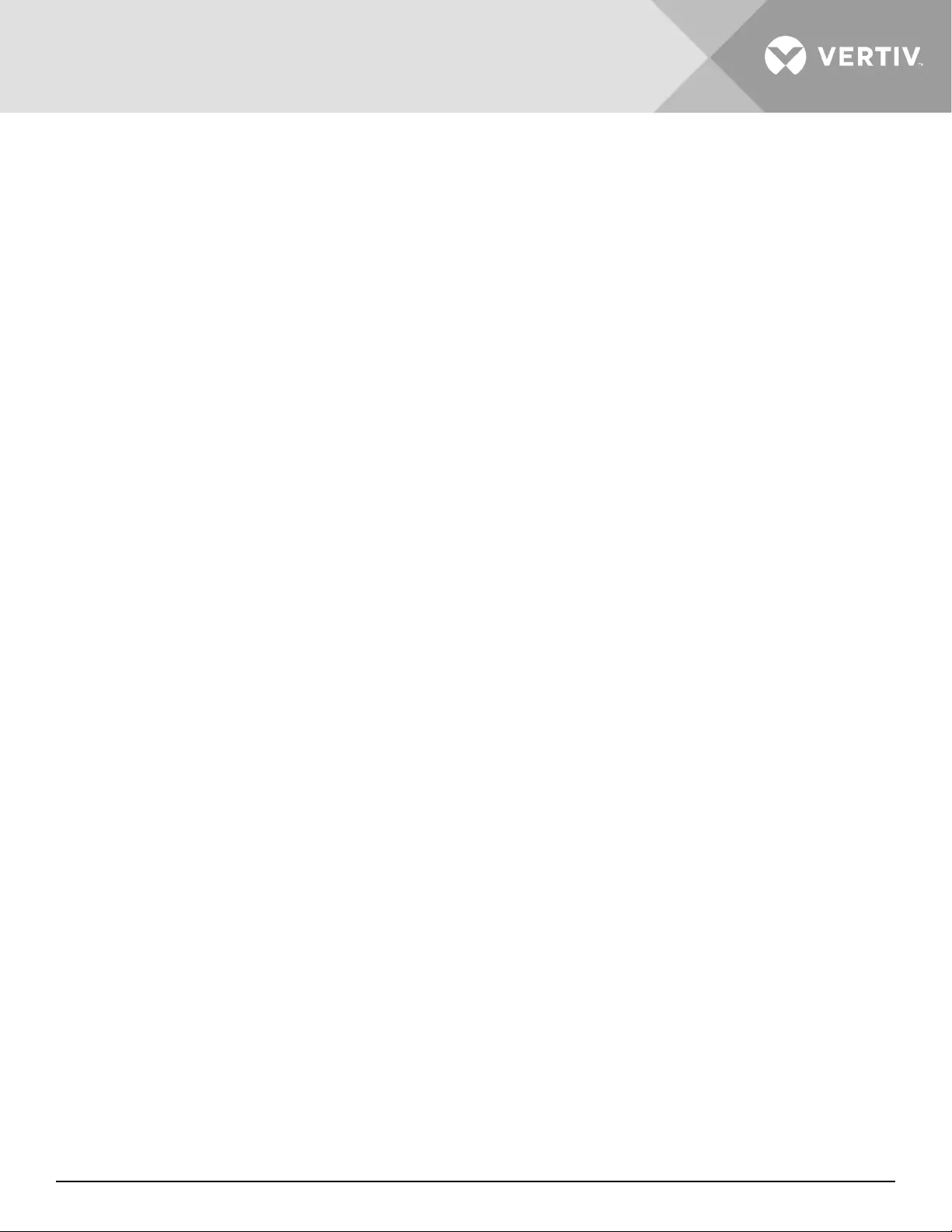
Vertiv | Liebert® GXT5™ | Installer/User Guide 21
2.6. Installing a Power-output Distribution Box
• PD5-UL6HDWR-MBS, PD5-001, PD5-002, PD5-003, PD5-004, PD5-005 and PD5-006 models t the GXT5-
5000MVRT4UXLN and GXT5-6000MVRT4UXLN models of the Liebert GXT5
• PD5-UL10HDWR-MBS, PD2-101, PD2-102, PD2-103, PD2-104, PD2-105, PD2-106, PD2-107, PD2-108, PD2-109,
PD2-200, PD2-201, PD2-202, PD2-204models t the GXT5-8000MVRT6UXLN and GXT5-10KMVRT6UXLN
models of the Liebert GXT5
2.6.1. Installing the Power Distribution Box on GXT5-5000MVRT4UXLN and GXT5-
6000MVRT4UXLN Models
PD5-UL6HDWR-MBS, PD5-001, PD5-002, PD5-003, PD5-004, PD5-005 and PD5-006 models assemble steps
as follows:
1. Align the connectors and press the power-distribution box onto the UPS.
2. Hold the box rmly against the UPS and tighten the captive screws except the one over the maintenance
bypass breaker cover.
3. Conrm the maintenance bypass breaker “O.”
4. Loosen the maintenance captive screw over the maintenance bypass breaker cover, pull down the cover and
tight another screw that on the UPS side.
5. Turn the output and input breakers “On.”
6. Start the UPS according to start-up instructions.
2.6.2. Installing the Power Distribution Box on GXT5-8000MVRT6UXLN and GXT5-
10KMVRT6UXLN Models
PD2-101, PD2-102, PD2-103, PD2-104, PD2-105, PD2-106, PD2-107, PD2-108, PD2-109, PD2-200, PD2-201, PD2-
202, PD2-204 models assemble steps as follows:
WARNING! Risk of electric shock
Can cause injury or death. The UPS must be shut down or the load must be transferred to an external
maintenance bypass before a power distribution box may be added, changed or removed. If the UPS
will be shut down, the connected load must be shut down. If the UPS will be transferred to maintenance
bypass, it must be transferred to an external maintenance bypass. Verify that the GXT5 is shut down
and that all local and remote electric input power has been disconnected before beginning any work
on or in the UPS.
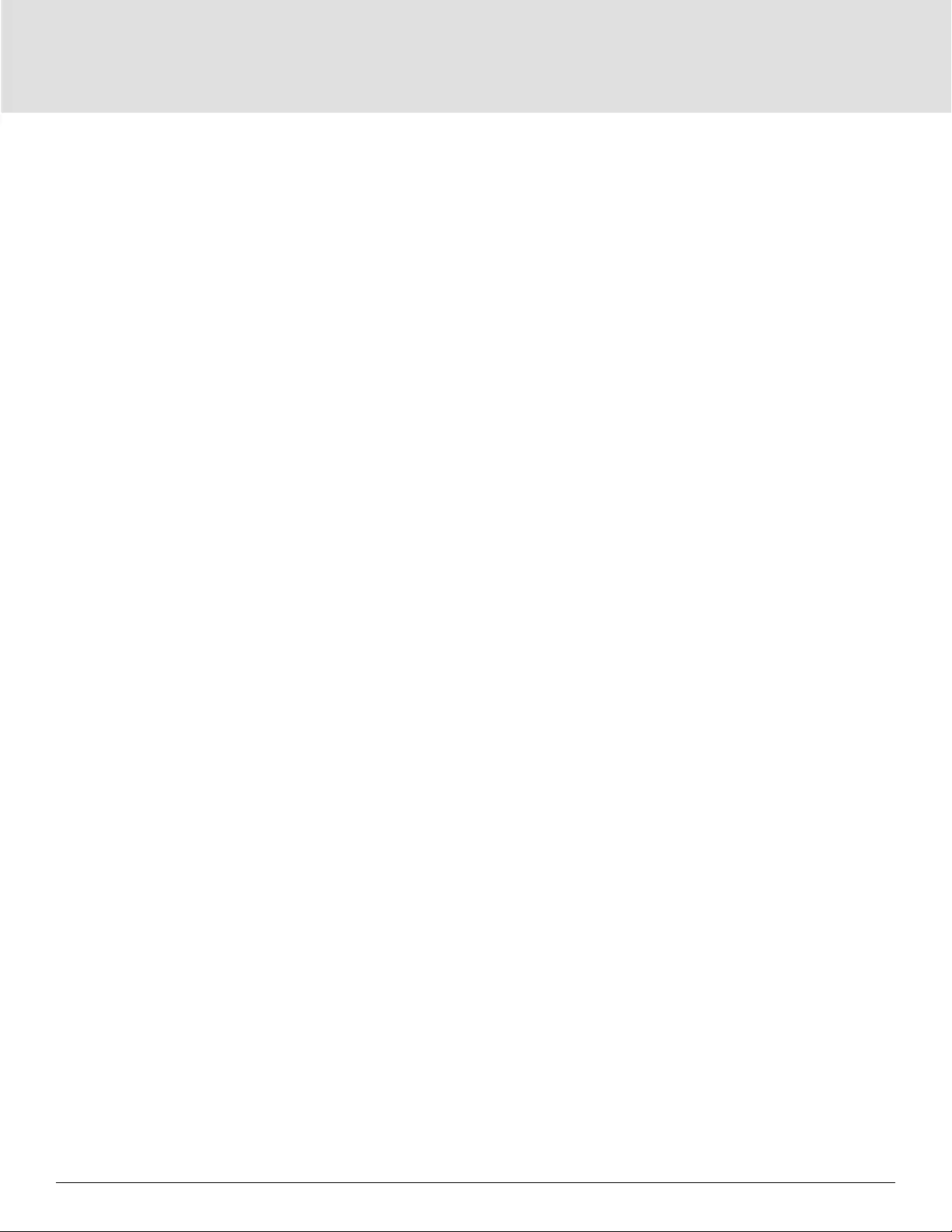
Installation22
1. With the cover of distribution box removed, Connect the UPS and distribution box connectors together.
Ensure that the connectors are fully connected.
2. Align the screw holes and press the power distribution box onto the UPS, making sure that the tabs at the
bottom of the box t into the slots on the UPS.
3. Attach the box to the UPS by installing screws into the two holes at the top of the box.
4. Tighten the screws.
5. Turn the output and input breakers On.
6. Start the UPS according to start-up instructions.
2.7. Removing the Power Distribution Box from GXT5-
5000MVRT4UXLN and GXT5-6000MVRT4UXLN Models
PD5-UL6HDWR-MBS, PD5-001, PD5-002, PD5-003, PD5-004, PD5-005 and PD5-006 models remove steps as
follows:
1. Manually transfer the connected equipment to the internal bypass.
a. From the main menu select CONTROL, then press Enter.
b. Select Turn on / o/ to bypass and press Enter.
c. Select Turn to bypass and press Enter.
The UPS transfers the connected loads to the internal bypass.
d. Loosen the maintenance captive screw over the maintenance bypass breaker cover, pull up the cover and
tight another screw, ensure the screw is on the “ON” location. (see the following gure for the breaker’s
location).
e. Turn the maintenance bypass breaker On.
NOTE: The load is unprotected from disturbances in the power supply while the UPS is on bypass.
2. Please wait 1 minute If the UPS work on battery mode, then conrm the UPS is turn o.
3. Turn the output and input breakers O.
4. Loosen other captive screws until the power distribution box releases.
5. Remove the power distribution box from the UPS and set it aside.
6. On the rear of the panel, loosen the screws of the protective cover for the connectors, slide it over the
connectors, and tighten the screws.
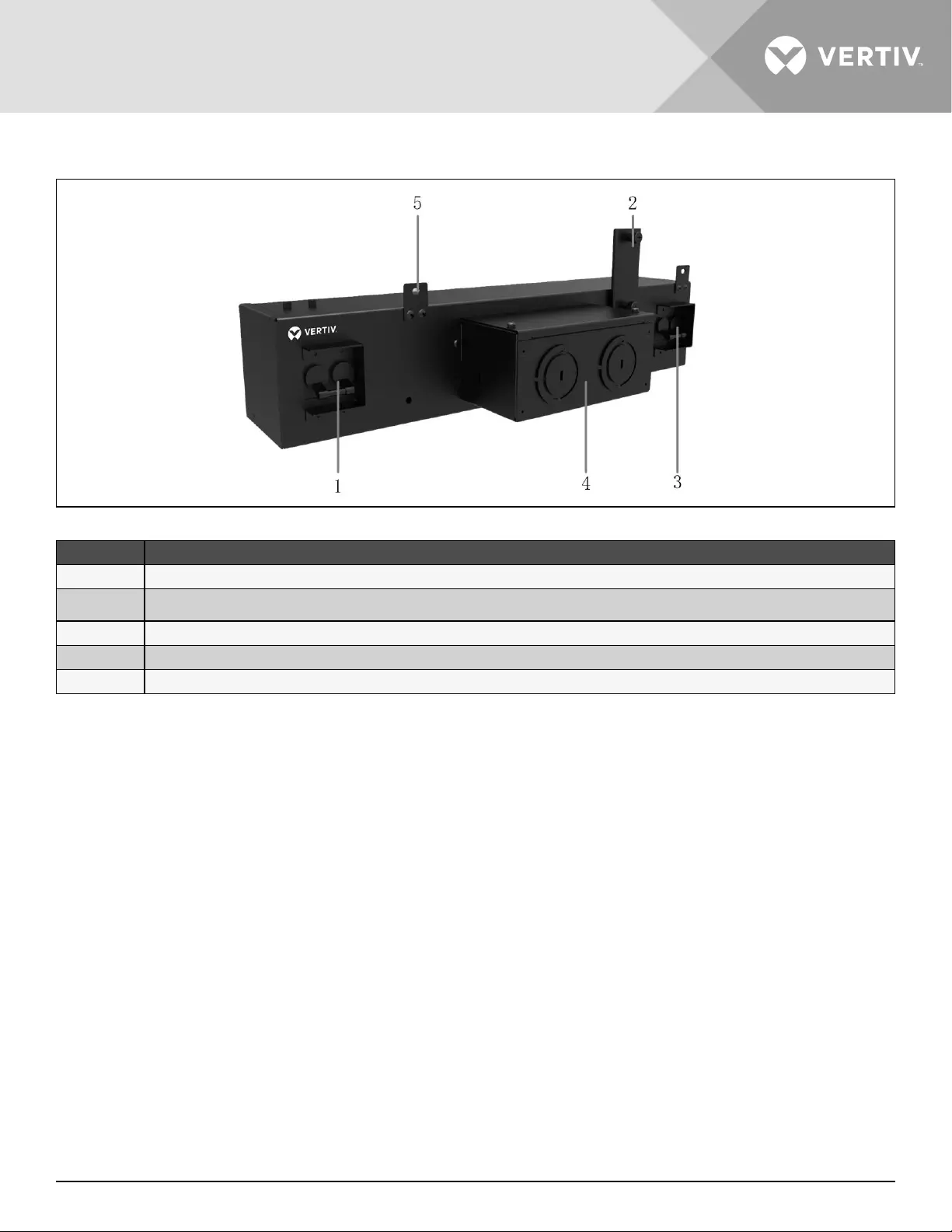
Vertiv | Liebert® GXT5™ | Installer/User Guide 23
Figure 2-5 Power distribution box removal from GXT5-5000MVRT4UXLN and GXT5-6000MVRT4UXLN
ITEM DESCRIPTION
1Output breaker
2 Maintenance bypass breaker screw
3Input breaker
4Knockouts for hard-wired power input and output
5Screws
2.8. Removing the Power Distribution Box from GXT5-
8000MVRT6UXLN and GXT5-10KMVRT6UXLN Models
PD2-101, PD2-102, PD2-103, PD2-104, PD2-105, PD2-106, PD2-107, PD2-108, PD2-109, PD2-200, PD2-201, PD2-
202, PD2-204 models remove steps as follows:
1. Shut down the GXT5.
a. From the Main Menu select CONTROL, press Enter, then select Turn on / o/to bypass.
b. Press the enter key.
c. Select Turn o UPS, then press Enter. Power to the connected loads is now O.
2. Turn the output and input breakers O.
3. Support the power distribution box and remove the two screws at the top of the box.
4. Remove the cover for power-distribution box from the UPS and set it aside.
5. If removing a power-distribution box, carefully pull apart the power-distribution-box connector and the UPS
connector.
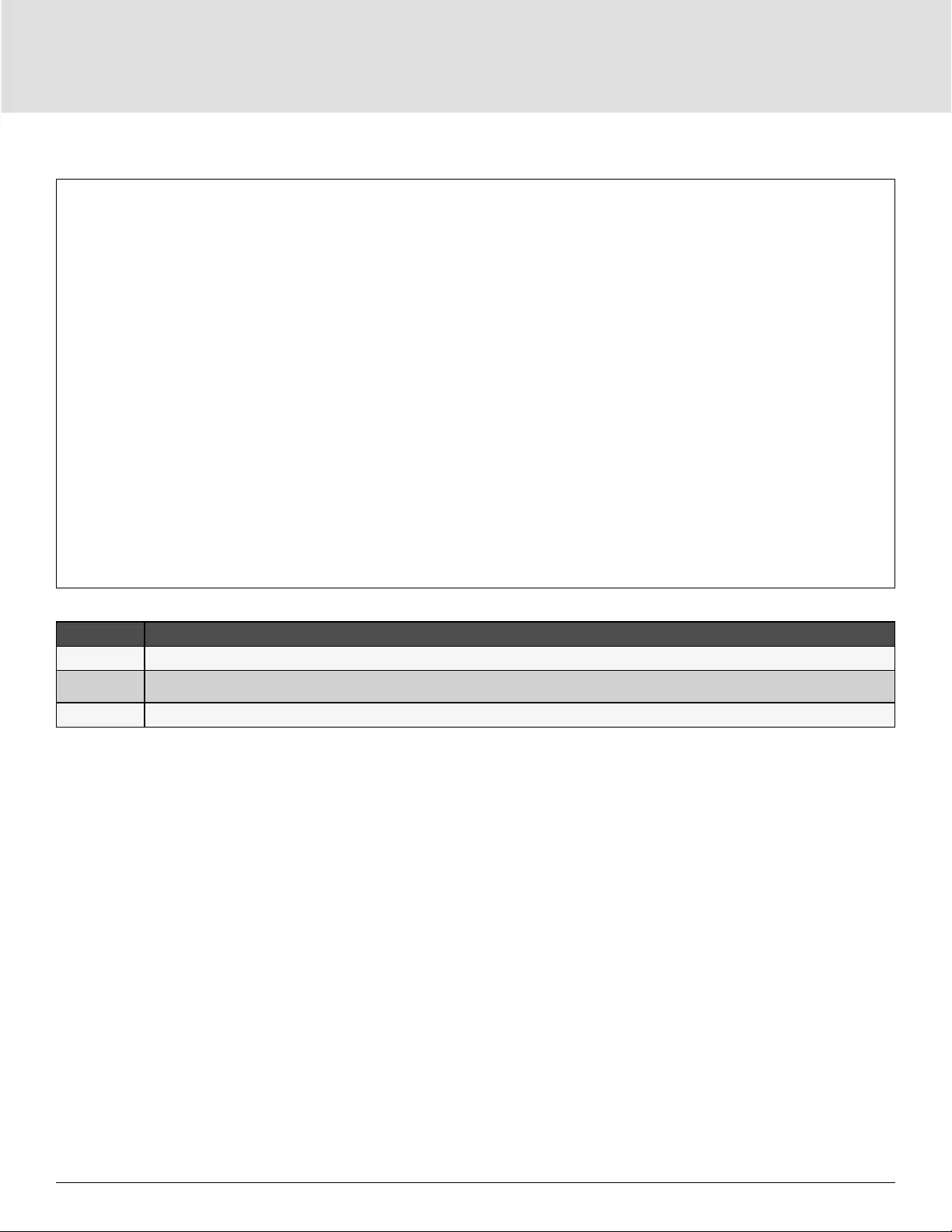
Installation24
Figure 2-6 Power distribution box removal from GXT5-8000MVRT6UXLN and GXT5-10KMVRT6UXLN models
ITEM DESCRIPTION
1Remove screws
2 Pigtails removed for clarity
3Tabs slip into slots on the UPS
2.9. Hardwired Input/Output Connections
WARNING! Risk of electric shock
Can cause equipment damage, injury and death. Before beginning installation, verify that all external over-
current protection devices are open (O), and that they are locked-out and tagged appropriately to prevent
activation during the installation, verify with a voltmeter that power is O and wear appropriate, OSHA-
approved personal protective equipment (PPE) per NFPA 70E. Failure to comply can cause serious injury or
death. Before proceeding with installation, read all instructions. Follow all local codes.
Observe the following guidelines and specications when making the hard-wire input and output connections:
• We recommend installing a UL489-approved breaker upstream of unit.
• Provide circuit-breaker protection according to local codes. The mains disconnect should be within sight of
the UPS or have an appropriate lock-out.
• Maintain service space around the UPS or use exible conduit.
• Provide output-distributions panels, circuit-breaker protection, or emergency disconnects according to local
codes.
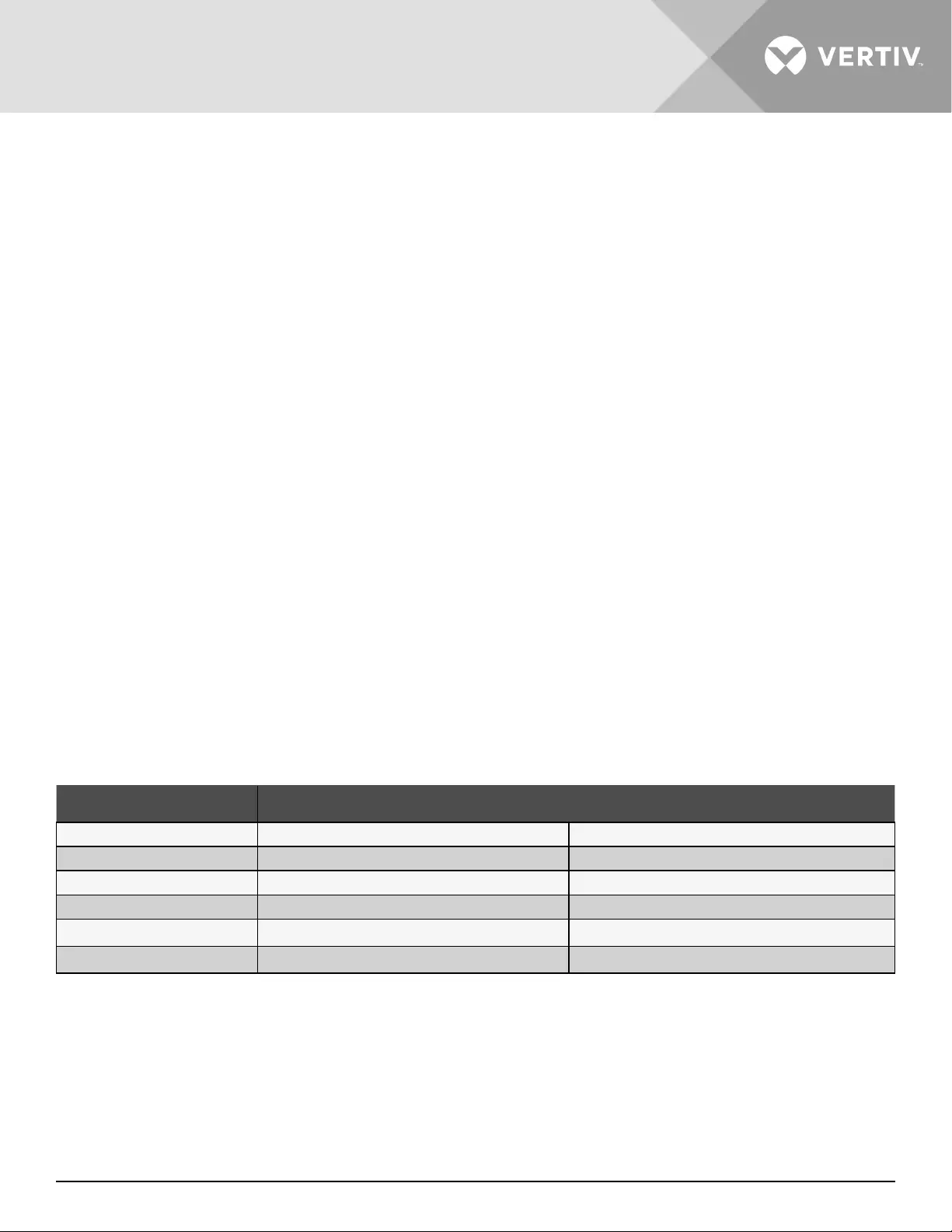
Vertiv | Liebert® GXT5™ | Installer/User Guide 25
• Do not install input and output wiring in the same conduit.
• On models with a cord-connected input plug that is used as the power-disconnect device, the UPS must
be installed near a wall socket or outlet that is easily accessible per the National Electric Code/NFPA 70
requirements. Models/POD options subject to this requirement are: GXT5-5000MVRT4UXLN and
GXT5-6000MVRT4UXLN with POD PD5-001, PD5-002, PD5-003, PD5-004, PD5-005, or PD5-006
2.9.1. Branch Circuit Breaker
The installer must provide an upstream branch circuit breaker, see Table 2-1 below, for the ratings. The input
circuit breaker on the distribution box and the output circuit breaker on the rear of the power distribution box
disconnect all power between the main cabinet and the distribution box. Figure 2-7 on the next page, shows a
diagram of the circuit breakers.
Observe the following guidelines and specications when making the hard-wire input and output connections:
• Provide circuit-breaker protection according to local codes. The mains disconnect should be within sight of
the UPS or have an appropriate lock-out.
• Maintain service space around the UPS or use exible conduit.
• Provide output-distributions panels, circuit-breaker protection, or emergency disconnects according to local
codes.
• Do not install input and output wiring in the same conduit.
Models equipped with a manual bypass breaker pass bypass power directly to the bypass breaker from the
input terminal block. The input circuit breaker on the distribution box does not disconnect power from the
manual bypass breaker.
Table 2-1 Branch circuit breaker rating
MODEL NUMBER RECOMMENDED EXTERNAL CIRCUIT BREAKER RECOMMENDED EXTERNAL OVERCURRENT PRO-
TECTION WHEN USING OPTIONAL PODS
GXT5-5000MVRT4UXLN 40A 30A
GXT5-6000MVRT4UXLN 40A 30A
GXT5-8000MVRT6UXLN 60A
GXT5-10KMVRT6UXLN 60A
GXT5-15KMVRT11UXLN 125A
GXT5-20KMVRT11UXLN 125A

Installation26
Figure 2-7 Circuit-breakers diagram
ITEM DESCRIPTION
15-kVA and 6-kVA models
2 8-kVA through 20-kVA models
3 UPS
4Mains/Utility
5External branch circuit breaker
6 Input
7Input circuit breaker
8Maintenance bypass circuit breaker
NOTE: 15-kVA and 20-kVA models do not include maintenance bypass
9Output circuit breaker
10 Output-distribution POD
2.9.2. Terminal-block Connections
On 5-kVA through 10-kVA models, the hard-wire connections to the terminal blocks are made through
knockouts on the standard POD attached to the rear of the unit. On 15-kVA and 20-kVA models, the knockouts
are located directly on the rear of the unit. See Removable Power Distribution Box on page 8, for the
location of the input/output knockouts on your GXT5 model.
Table 2-2 on the next page, details the electrical-connection specications.
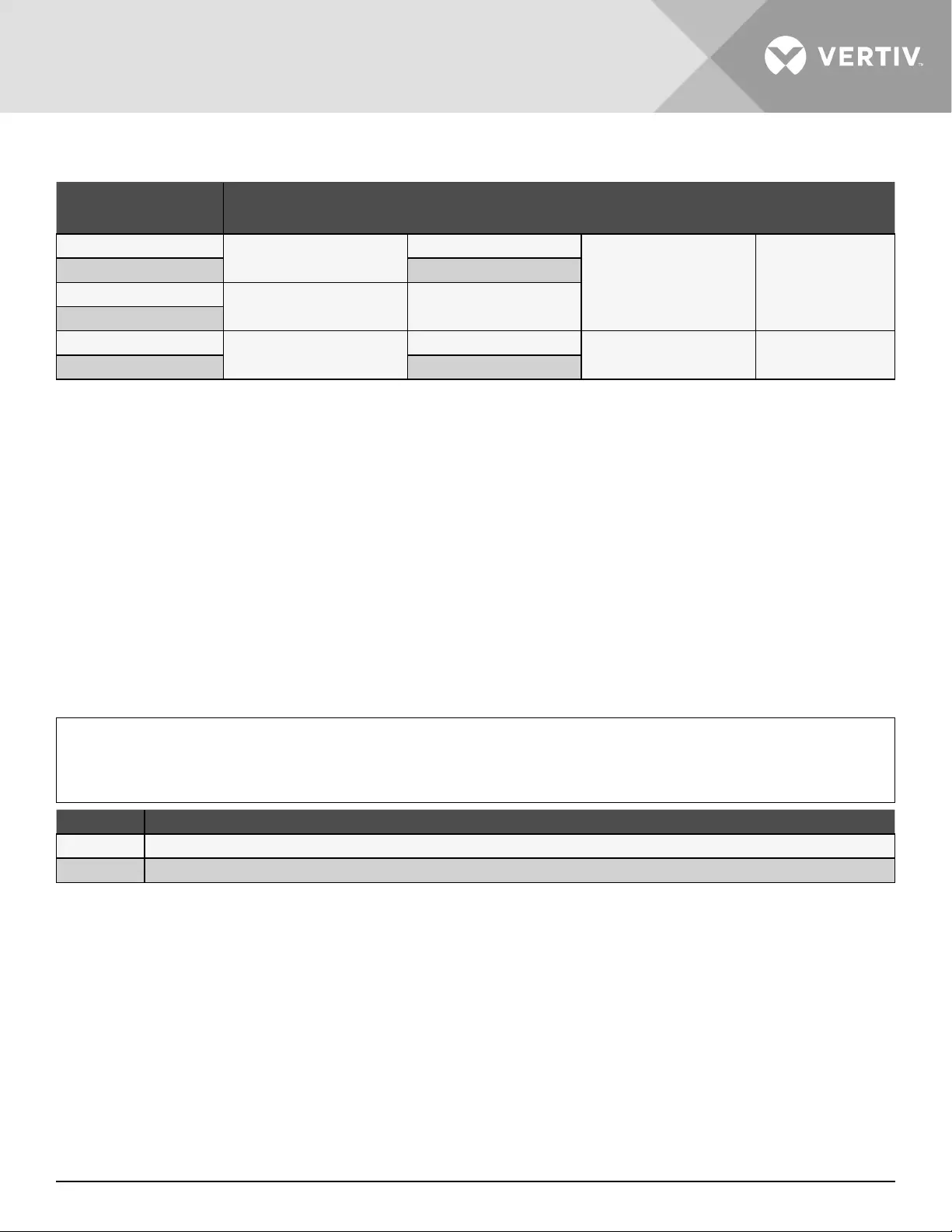
Vertiv | Liebert® GXT5™ | Installer/User Guide 27
Table 2-2 Terminal-block electrical specifications
UPS MODEL RECOMMENDED EXTERNAL
CIRCUIT BREAKER
RECOMMENDED WIRE SIZE
(ALL WIRES)
(90°C COPPER WIRE)
MAXIMUM WIRE SIZE
ACCEPTED BY TERMINAL
BLOCK
TERMINAL
TIGHTENING
TORQUE
GXT5-5000MVRT4UXLN 40 A 10 AWG
4 AWG 20 lb-in (2.26 Nm)
GXT5-6000MVRT4UXLN 8 AWG
GXT5-8000MVRT6UXLN 60 A 6 AWG
GXT5-10KMVRT6UXLN
GXT5-15KMVRT11UXLN 125 A 1 AWG 1/0 AWG 110 lb-in (5.65 Nm)
GXT5-20KMVRT11UXLN 1/0 AWG
To make the terminal-block connections:
1. Loosen the screws from the cable-entry/conduit-box cover, and pull the cables through the cable-entry hole/
knockout leaving some slack for connection.
NOTE: We recommend using the knockouts to install input and output wiring in separate conduit. You must
use a suitable cable gland or risk electric shock.
2. Referring to the appropriate terminal-block connection instructions, connect the cables to the corresponding
input/output terminals and use a torque wrench to turn the screw clockwise until tightened as specied in
Table 2-2 above.
3. Re-install the cable-entry/conduit-box cover, and tighten the screws.
Figure 2-8 Terminal Block
ITEM DESCRIPTION
1Output
2Input
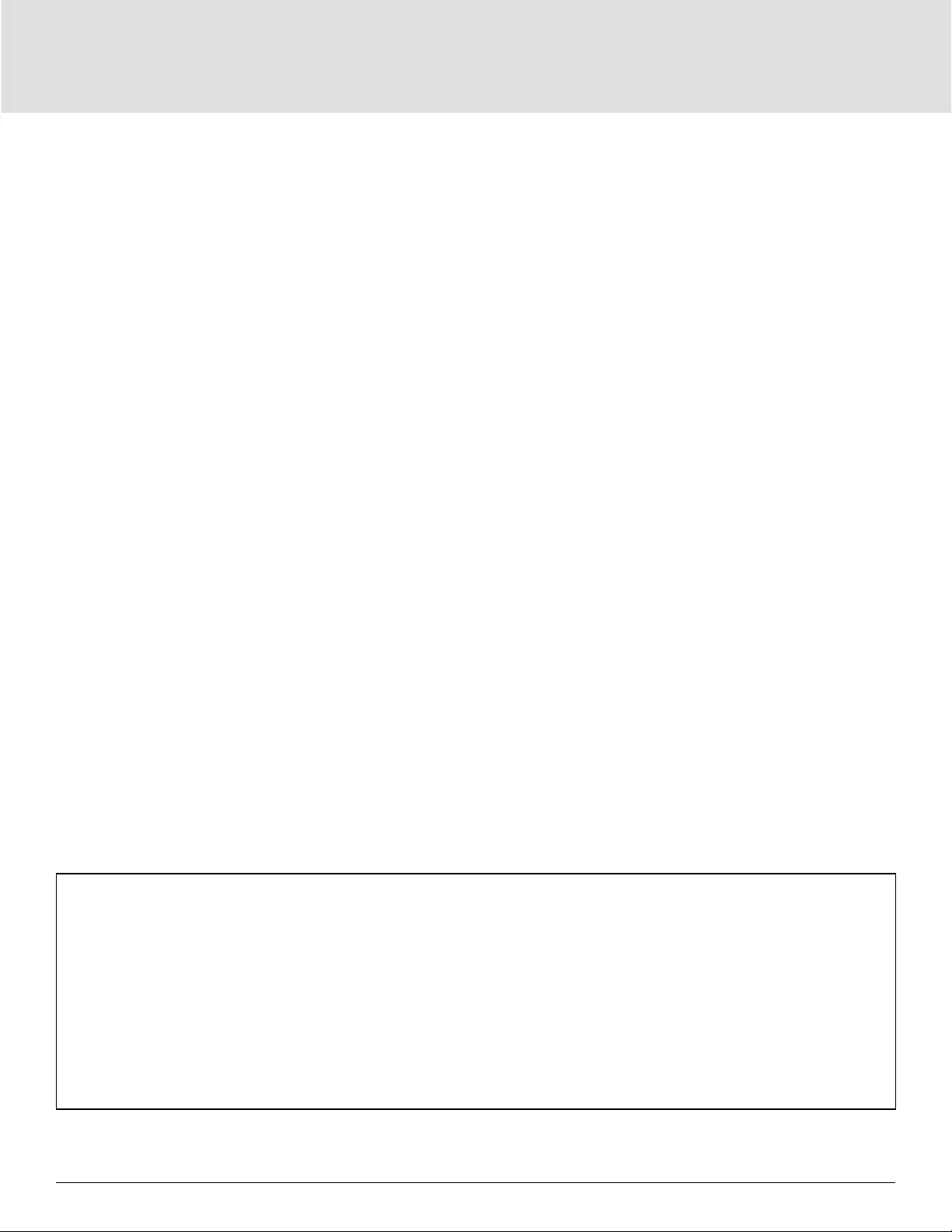
Installation28
2.10. Communication Connections
The UPS oers several communication interfaces and ports.
NOTE: We recommend that signal-cable lengths be less than 10 ft (3 m), and are kept away from power
cabling.
2.10.1. Connecting IntelliSlot Communication
The Liebert® IntelliSlot™ RDU101 provides SNMP monitoring of the UPS across the network and/or building
management system.
See the appropriate gure for your model in Rear Panels on page 5, for the location of the card port.
To install an IntelliSlot Card:
1. Remove the screws from the slot cover plate and remove the plate.
2. Insert the card into the slot, and secure with the screws that held the cover plate.
To make connections to the card, refer to the Installer/User Guide for the appropriate IntelliSlot card available at
www.Vertiv.com.
2.10.2. Connecting to the Dry-contact Port
The UPS includes a dry-contact port. See the appropriate gure for your model in Rear Panels on page 5,
for the location of the port. Figure 2-9 below, shows the ports and Table 2-3 on the next page, describes each
port.
The I/O dry contact port capacity is 125 Vac, 0.5 A; 30 Vdc, 1 A.
Figure 2-9 Dry-contact Port and Pin Layout
NOTE: Pins 7 and 8 are shorted before delivery.
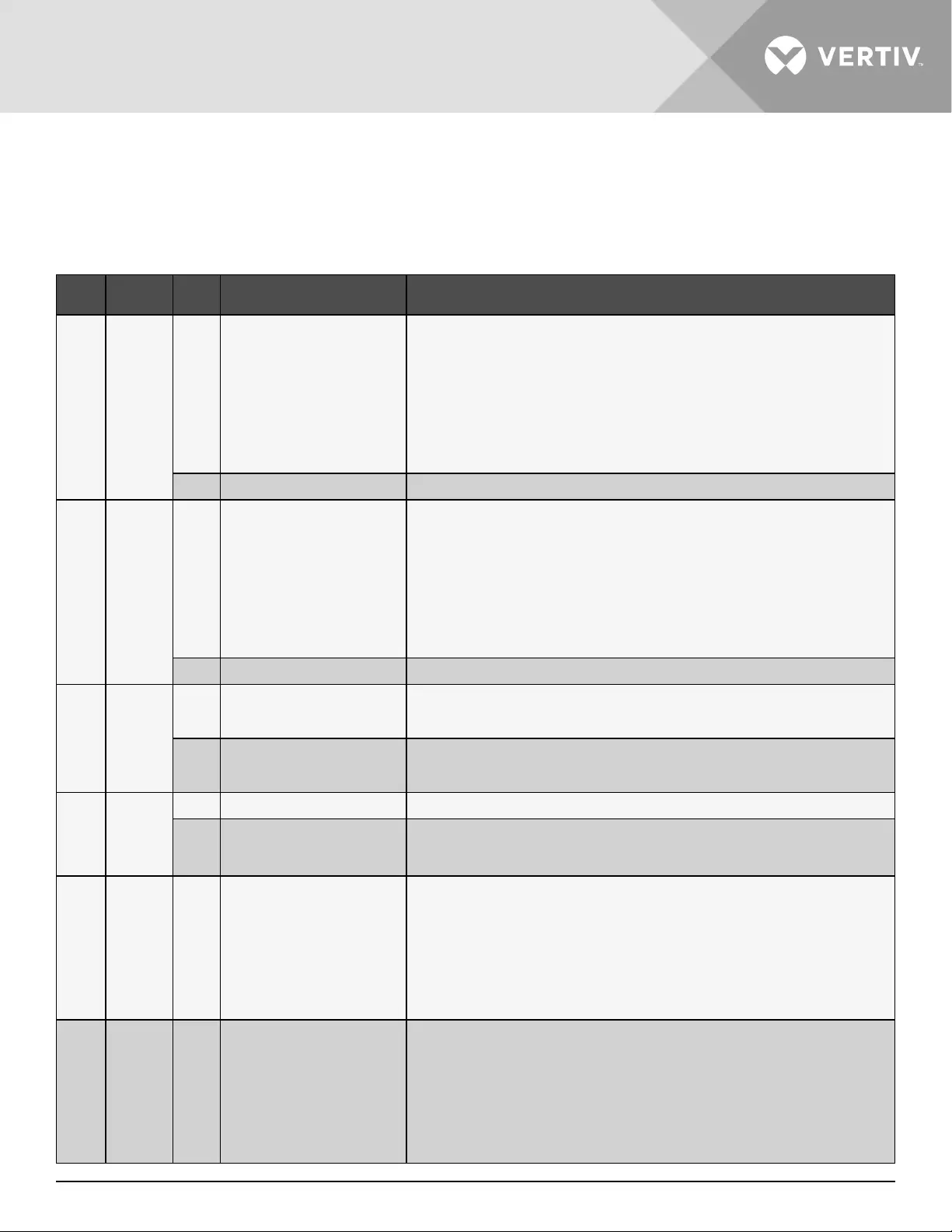
Vertiv | Liebert® GXT5™ | Installer/User Guide 29
NOTE: The emergency power-o (EPO) action of the UPS closes the rectifier, inverter and static bypass,
but it cannot disconnect the UPS mains input inside. To completely disconnect the UPS, disconnect the
upstream input circuit breaker when generating the EPO. For details on REPO connection and operation,
see “Connecting a Remote Emergency Power-o (REPO) Switch” on page 30 on the next page.
Table 2-3 Dry-contact Connection and Pin-out Descriptions
PORT
NO.
PORT
NAME
PIN
NO.
PIN NAME DESCRIPTION
1
Input 1
1Remote Comms Shutdown 1
User congurable dry-contact input that can be set to trigger the events below. The
user can also select the dry-contact as either NO or NC. (See System parameter
options on page 37) When NO, Pins 1 and 2 are shorted to trigger the event. When NC,
Pins 1 and 2 are opened to trigger the event.
Options are:
• Disable (default)
• Battery mode shutdown - If the UPS is running on batteries and this input is
triggered, the UPS shuts down
• Any mode shutdown - If this input is triggered, the UPS shuts down regardless of
current operating mode
2 Signal Ground Signal Ground
2
Input 2
3Remote Comms Shutdown 2
User congurable dry-contact input that can be set to trigger the events below. The
user can also select the dry-contact as either NO or NC. (See System parameter
options on page 37) When NO, Pins 3 and 4 are shorted to trigger the event. When NC,
Pins 3 and 4 are opened to trigger the event.
Options are:
• Disable (default)
• Battery mode shutdown - If the UPS is running on batteries and this input is
triggered, the UPS shuts down
• Any mode shutdown - If this input is triggered, the UPS shuts down regardless of
current operating mode.
4Signal Ground Signal Ground
3Battery
Detection
5EBC Detection
Automatically detects number of external- battery cabinets when pins 5 and 6 are
connected to the detection port, see “Installing External Battery Cabinets” on page
18.
6EBC Detection
Automatically detects number of external- battery cabinets when pins 5 and 6 are
connected to the detection port, see “Installing External Battery Cabinets” on page
18.
REPO REPO
Input
7+5V REPO power supply, 5-Vdc 100-mA.
8 REPO Coil -NC
NC, activated when Pin 7 and Pin 8 is open
NOTE: For details on REPO connection and operation, see “Connecting a Remote
Emergency Power-o (REPO) Switch” on page 30.
5Output 5 9, 10 Remote Fault Alert 5
User congurable dry-contact output that can be set to alert the user to the faults
below. The user can also select the dry-contact as either NO or NC. (See System
parameter options on page 37) When NO, Pins 9 and 10 are shorted when the fault
occurs. When NC, Pins 9 and 10 are opened when the fault occurs.
Options are:
• Low battery (default)
• On battery
• On bypass
• UPS fault
6Output 6 11, 12 Remote Fault Alert 6
User congurable dry-contact output that can be set to alert the user to the faults
below. The user can also select the dry-contact as either NO or NC. (See System
parameter options on page 37) When NO, Pins 11 and 12 are shorted when the fault
occurs. When NC, Pins 11 and 12 are opened when the fault occurs.
Options are:
• Low battery
• On battery
• On bypass
• UPS fault (default)
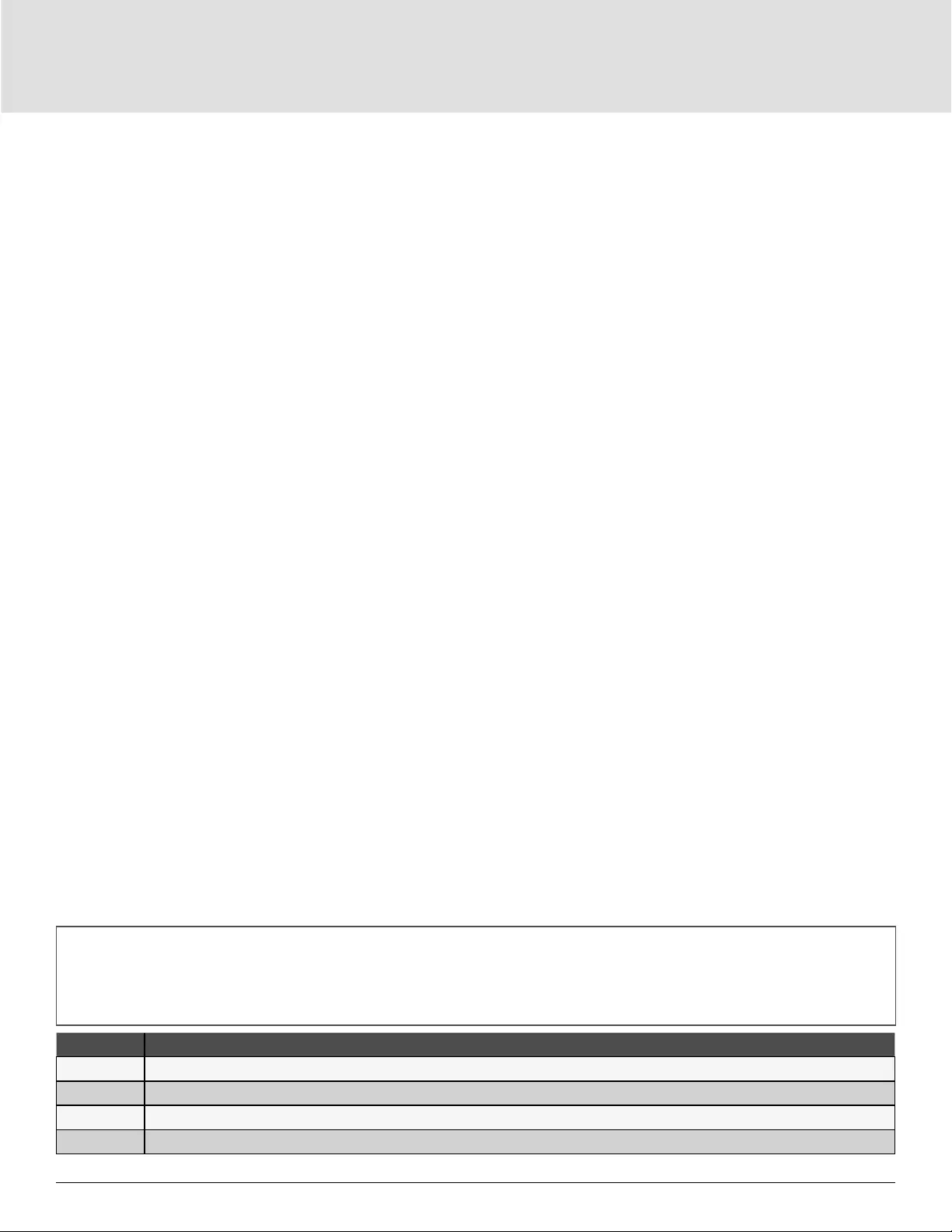
Installation30
2.10.3. Connecting a Remote Emergency Power-o (REPO) Switch
The UPS includes an EPO connection in the dry-contact port. See the appropriate gure for your model in Rear
Panels on page 5, for the location of the port.
UPS ships with a REPO jumper installed, allowing the UPS to operate as a normally-closed switch system (fail-
safe). Opening the circuit disables the UPS. To connect a REPO switch that opens the circuit to shut down the
rectier and inverter and power-o the UPS, use a cable from the remote switch to plug into the REPO-port on
the UPS.
In normal conditions, the REPO switch cannot cut o the UPS input power. When the REPO switch trips, the
UPS generates an alarm and immediately cuts-o output power. When the emergency condition is resolved, the
UPS will not return to normal operation until you reset the REPO switch and manually power- on the UPS.
To make the cable for the REPO connection:
Figure 2-10 below, shows the cable required to make the connection. We recommend using 18 AWG to 22 AWG
(0.82 mm2 to 0.33 mm2) copper-core cable.
1. Remove the insulation from the end of two cables.
2. Insert the stripped end into the plug terminals 1 and 2 respectively, then press down the terminals. Make
sure that the cables are secure in the plug to prevent failure because of loose contact.
To connect a UPS to the REPO switch.
CAUTION
To maintain safety (SELV) barriers and electromagnetic compatibility, signal cables should be shielded and run
separately from power cables.
1. Connect one end of the cable to the remote switch, see Figure 2-10 below.
2. Remove the factory-installed jumper from pins 7 and 8 of the dry-contact port on the UPS
3. Connect the plug to pins 7 and 8.
Figure 2-10 Cable/Plug for Connecting REPO switch to UPS REPO port
ITEM DESCRIPTION
1Terminal 1
2 Terminal 2
3Plug (connects to REPO port on UPS)
4REPO switch
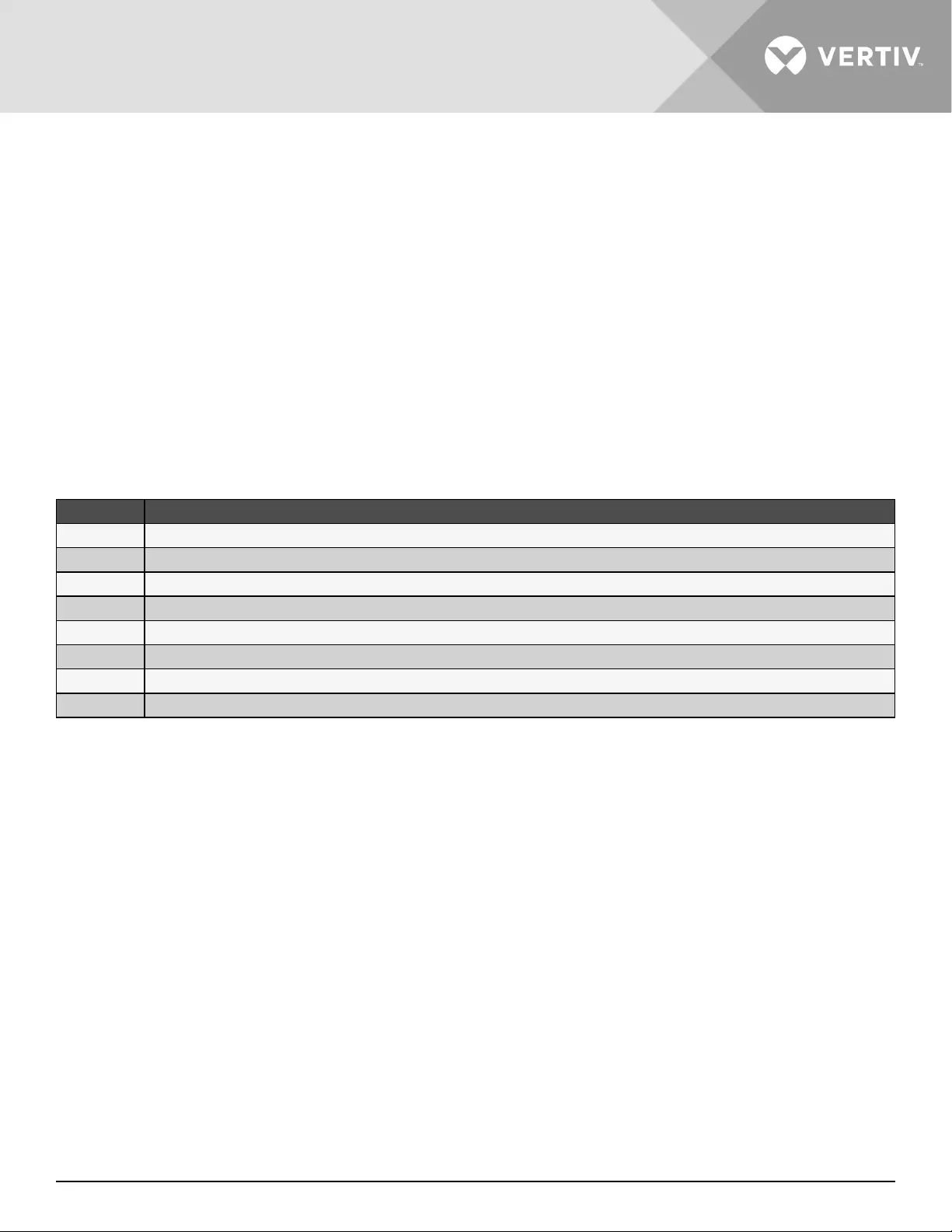
Vertiv | Liebert® GXT5™ | Installer/User Guide 31
2.10.4. Connecting a USB Cable
The UPS includes a USB connector. See the appropriate gure for your model in Rear Panels on page 5, for
the location of the port.
The standard, B-type USB port connects the UPS to a network server or other computer system. The USB port
supports HID/CDC protocol. The CDC protocol is reserved for service software. To use the HID protocol for
monitoring, get Power Assist from www.vertiv.com.
2.10.5. Connecting CLI Communication Cables
The UPS supports the Vertiv command-line interface for operation with Vertiv ACS and other third-party
monitoring protocols. The RJ-45 port (labeled “R232”) is used for CLI connection. See the appropriate gure for
your model in Rear Panels on page 5, for the location of the port. The pin-out, described in below table is
consistent with the ACS pin-out.
ITEM DESCRIPTION
1NC
2 NC
3TXD (out)
4GND
5NC
6RXD (in)
7NC
8 NC
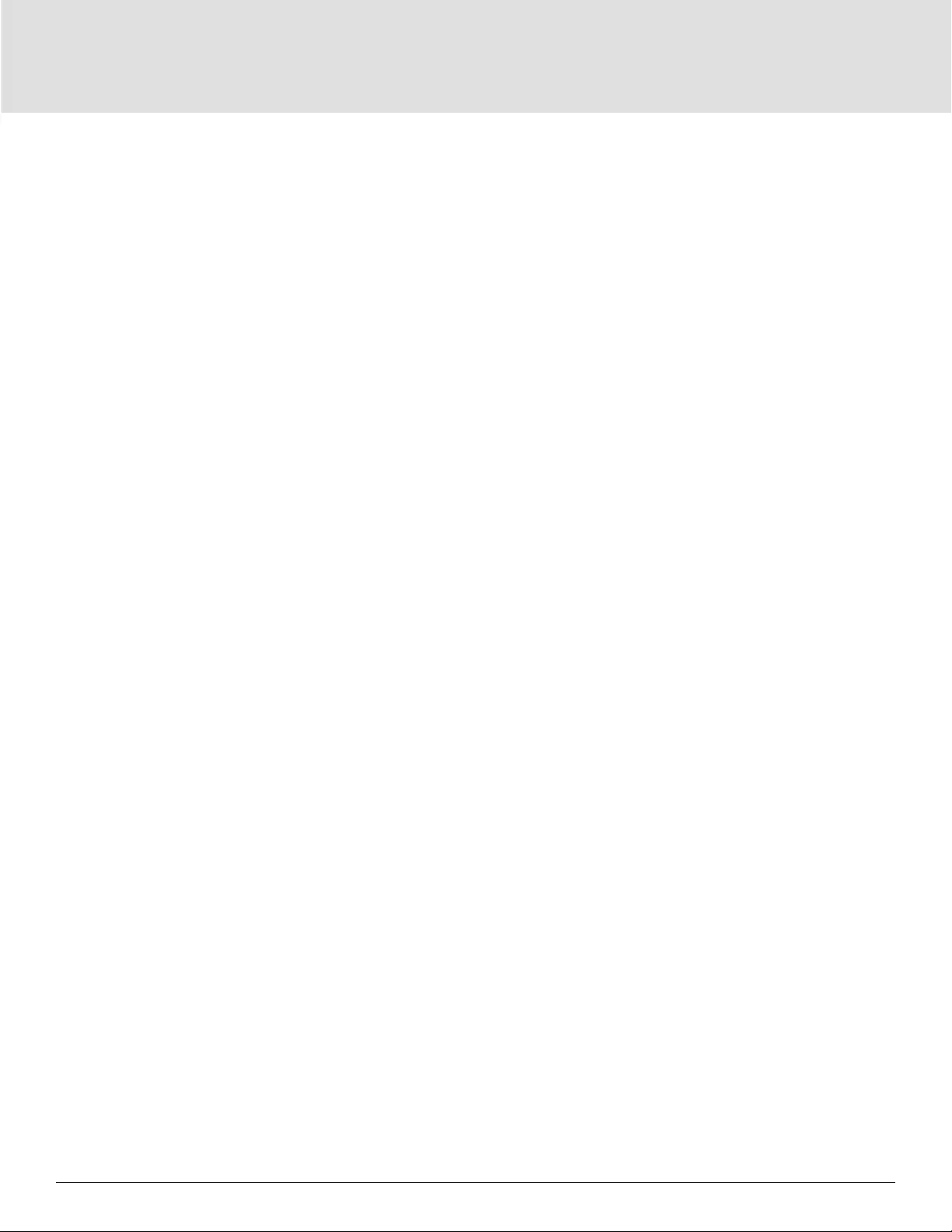
Installation32
This page is intentionally left blank.
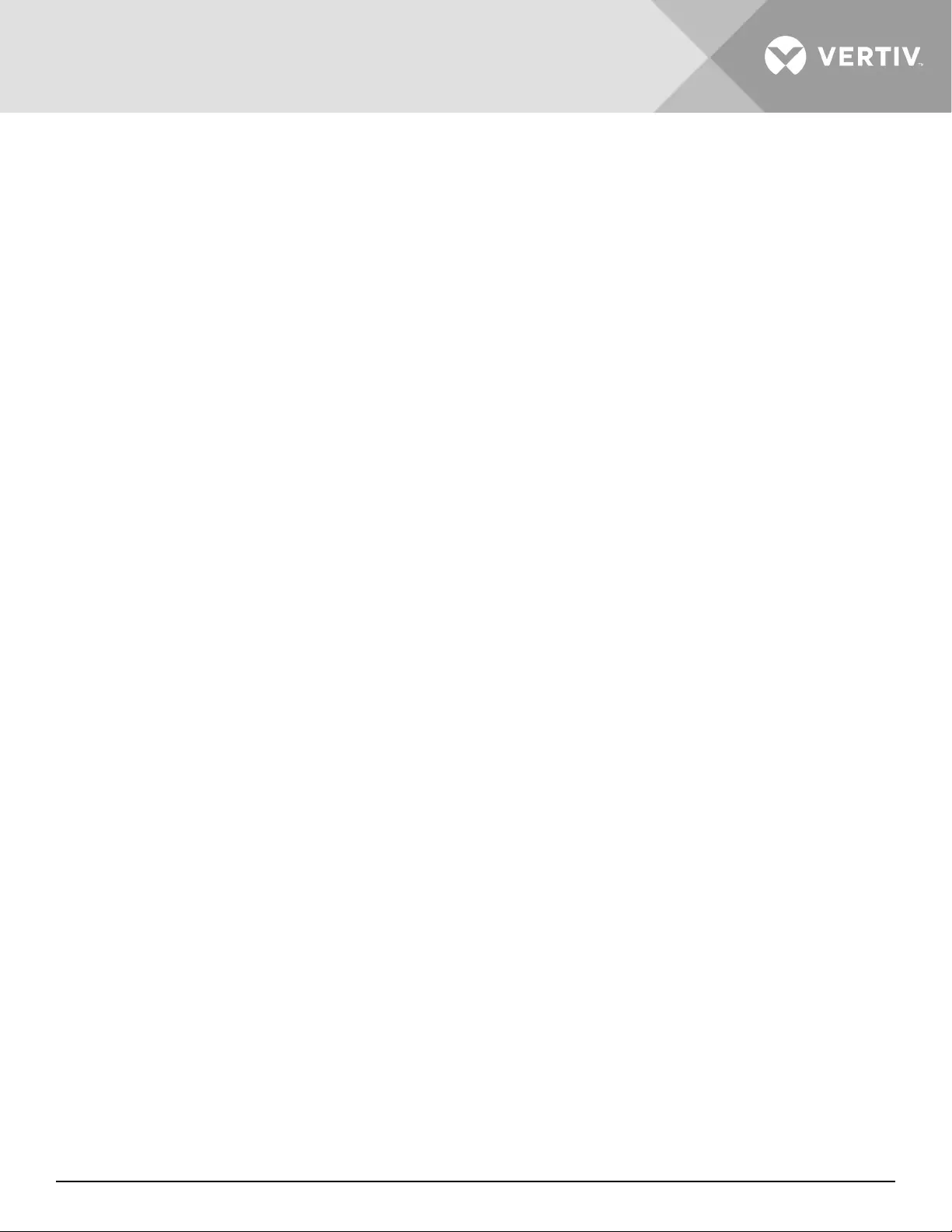
Vertiv | Liebert® GXT5™ | Installer/User Guide 33
Chapter 3: Operating the UPS
WARNING! Risk of electric shock
Can cause injury or death. Hazardous mains and/or battery voltage exists behind the protective cover No user
accessible parts are located behind the protective covers that require a tool for removal. Only qualified service
personnel are authorized to remove such covers. If maintenance for rack is needed, notice that the neutral line
is live.
3.1. Silencing the Audible Alarm
The audible alarm may sound during UPS operation. To silence the alarm, press and hold the ESC button for 2
seconds. The button is located on the front-panel display, see “Operation and Display Panel” on page 37.
3.2. Starting-up the UPS
IMPORTANT! Do not start the UPS until after the installation is finished, the system is commissioned by an
authorized engineer, and the external input circuit breakers are closed.
CAUTION
Starting the UPS applies mains/utility power to the output terminals. Make sure that the load power is safe and
ready to accept power. If the load is not ready, isolate the load with the output terminal.
The UPS starts in Normal Mode.
To start the UPS:
1. If included on your UPS model, make sure the maintenance-bypass switch is in the open “OFF” position
and that the guard is secured in place.
2. Ensure that the REPO connector on the rear of the unit has a jumper between pins 7-8 or that it is properly
wired to an Emergency Power- O circuit (normally closed).
3. Make sure the breaker supplying power to the UPS is closed, and if necessary press the input circuit
breaker reset buttons at the rear of the UPS.
4. If included on your UPS model, close the bypass breaker on the rear of the UPS.
5. Close all output breakers on the rear of the UPS (or in an external panel board, if used).
6. If external battery cabinets are attached, close the breakers on the rear of each cabinet.
7. Power-on the UPS by pressing and holding the power button on the operation and display panel until the
conrmation dialog appears. Use the Up/ Down arrows to select YES, then press Enter.
8. If this is the rst-time start-up of the UPS, the Start-up Guidance wizard opens to set the basic parameters
of the UPS. Follow the prompts.
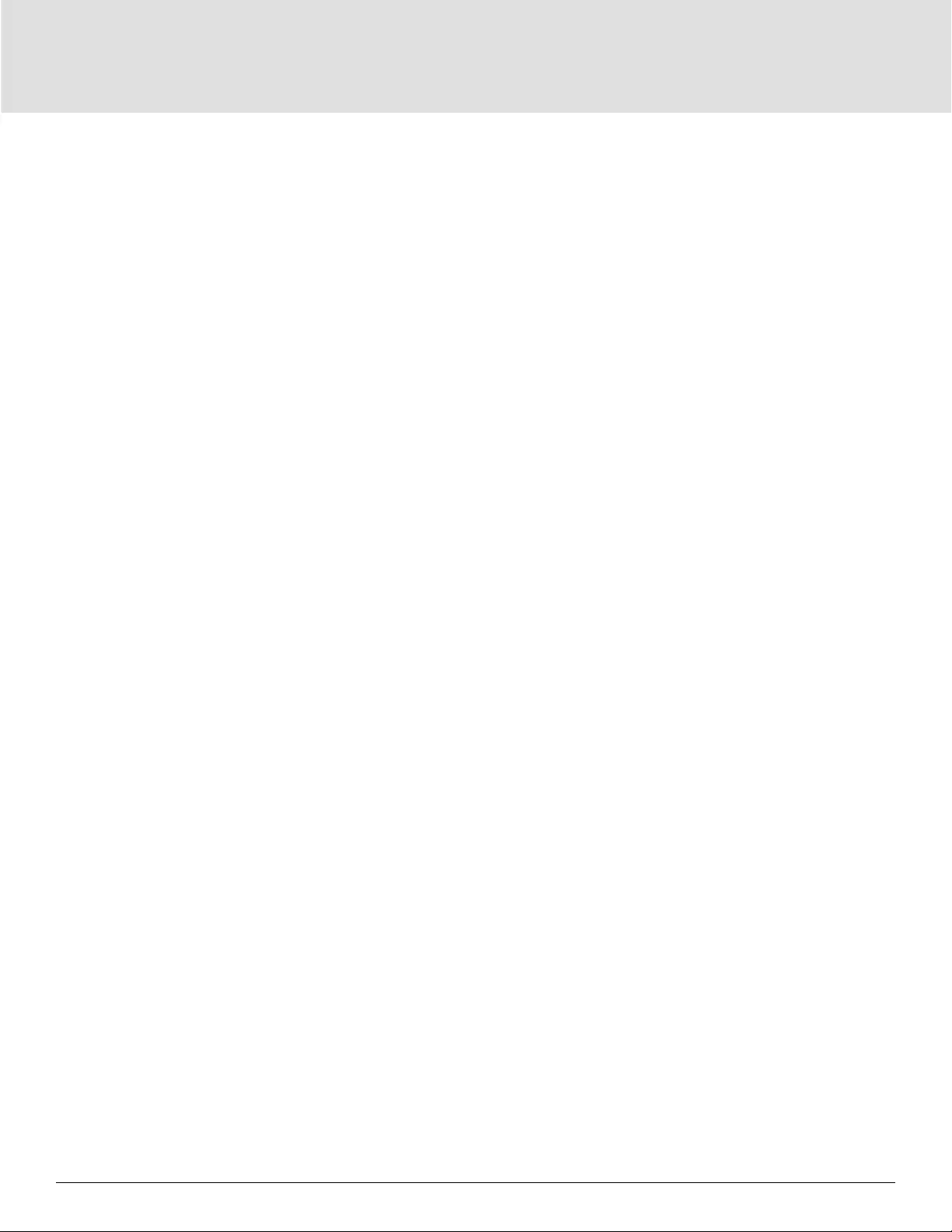
Operating the UPS34
For detailed description of UPS display functions and settings, see “Operation and Display Panel” on page
37.
3.3. Transferring to Battery Mode
The UPS operates in Normal mode unless the mains/utility power fails or it is performing a battery self test,
then it automatically transfers to Battery mode for the back-up time available or the mains/utility power is
restored. Once input power is restored, the UPS returns to Normal mode.
NOTE: Battery back-up run times are listed in “Battery Run Times” on page 86.
3.4. Transferring from Normal to Bypass Mode
Press and hold the power button for 2 seconds.
If the UPS is operating normally, without faults, the option to continue to turn-on or turn-o the UPS displays:
a. Use the arrow buttons to select Turn on UPS or Turn o UPS, and press Enter.
b. Use the arrow buttons to select No or Yes, then press Enter to conrm.
If the bypass power is outside normal operating range, the option turn-o the UPS displays. Use the arrow
buttons to select No or Yes, then press Enter to conrm.
3.5. Transferring from Bypass to Normal Mode
Press and hold the power button for 2 seconds.
If the UPS is operating normally, without faults, the option to continue to turn-on or turn-o the UPS displays:
a. Use the arrow buttons to select Turn on UPS or Turn o UPS, and press Enter.
b. Use the arrow buttons to select No or Yes, then press Enter to conrm.
NOTE: The UPS automatically switches back to normal mode after an “overheated” or “overloaded” fault is
cleared and normal power is restored.
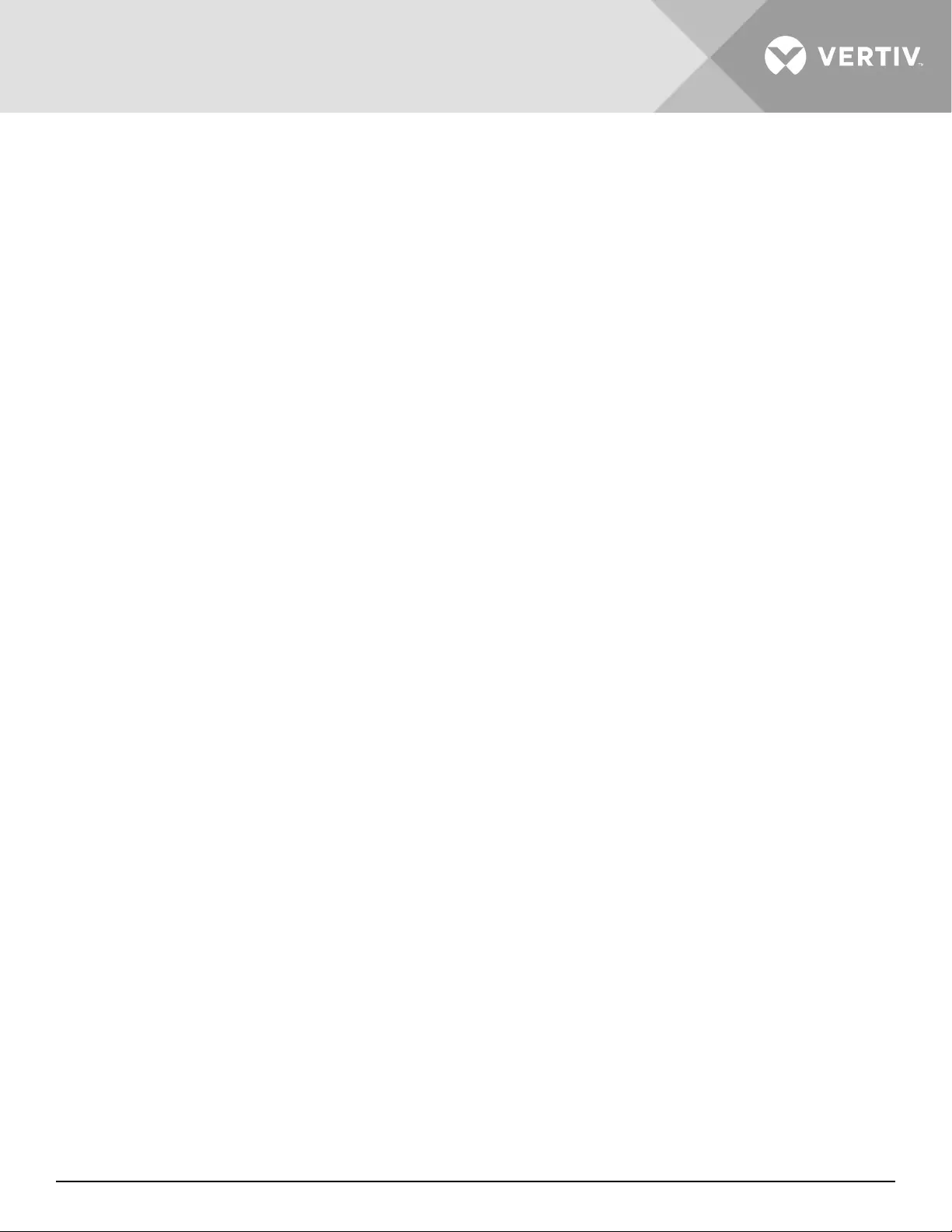
Vertiv | Liebert® GXT5™ | Installer/User Guide 35
3.6. Shutting-down the UPS Completely
WARNING! Risk of electric shock
Can cause injury or death. Disconnect all local and remote electric power supplies before working with the UPS.
Ensure that the unit is shut down and power has been disconnected before beginning any maintenance.
Transfer to Bypass mode, see “Transferring from Bypass to Normal Mode” on page 34. Then, if power to the
load is not needed, open the main-input circuit breaker.
For systems with direct power distribution, isolate the UPS from AC power by disconnecting the external input
MCB. If the main and bypass are independently powered, close the two input MCBs.
3.7. Remote Emergency Power-o (REPO)
REPO turns o the UPS in emergency conditions such as re or ood. When an emergency occurs, the REPO
switch turns o the rectier and inverter and stops powering the load immediately. The battery stops charging
and discharging.
To manually power-o in an emergency, disconnect the terminal connecting the REPO port on the rear of the
UPS.
If mains/utility power is present, the UPS control circuit remains active even though output power is disabled.
To remove all mains/utility power, disconnect the external main-input circuit breaker.
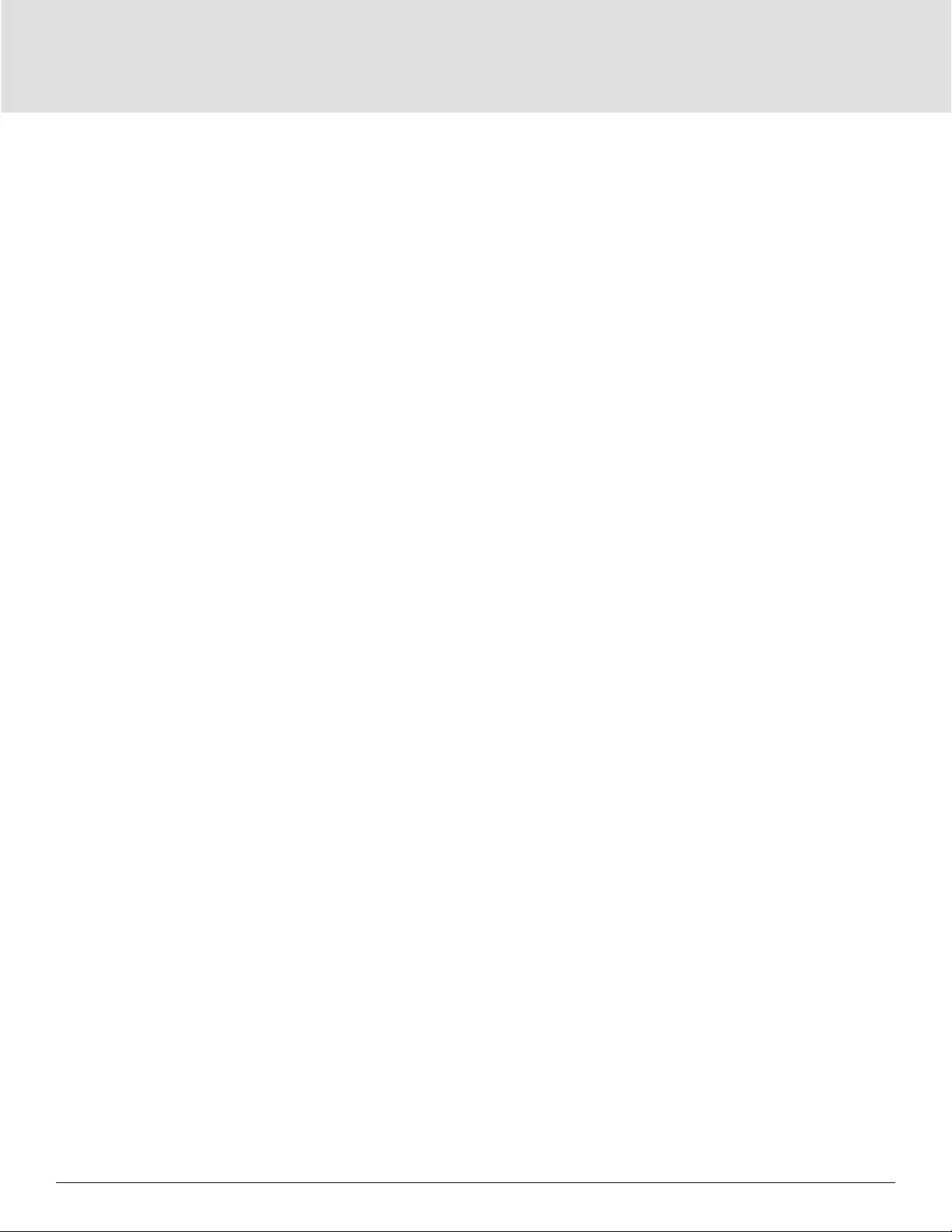
36
This page is intentionally left blank.
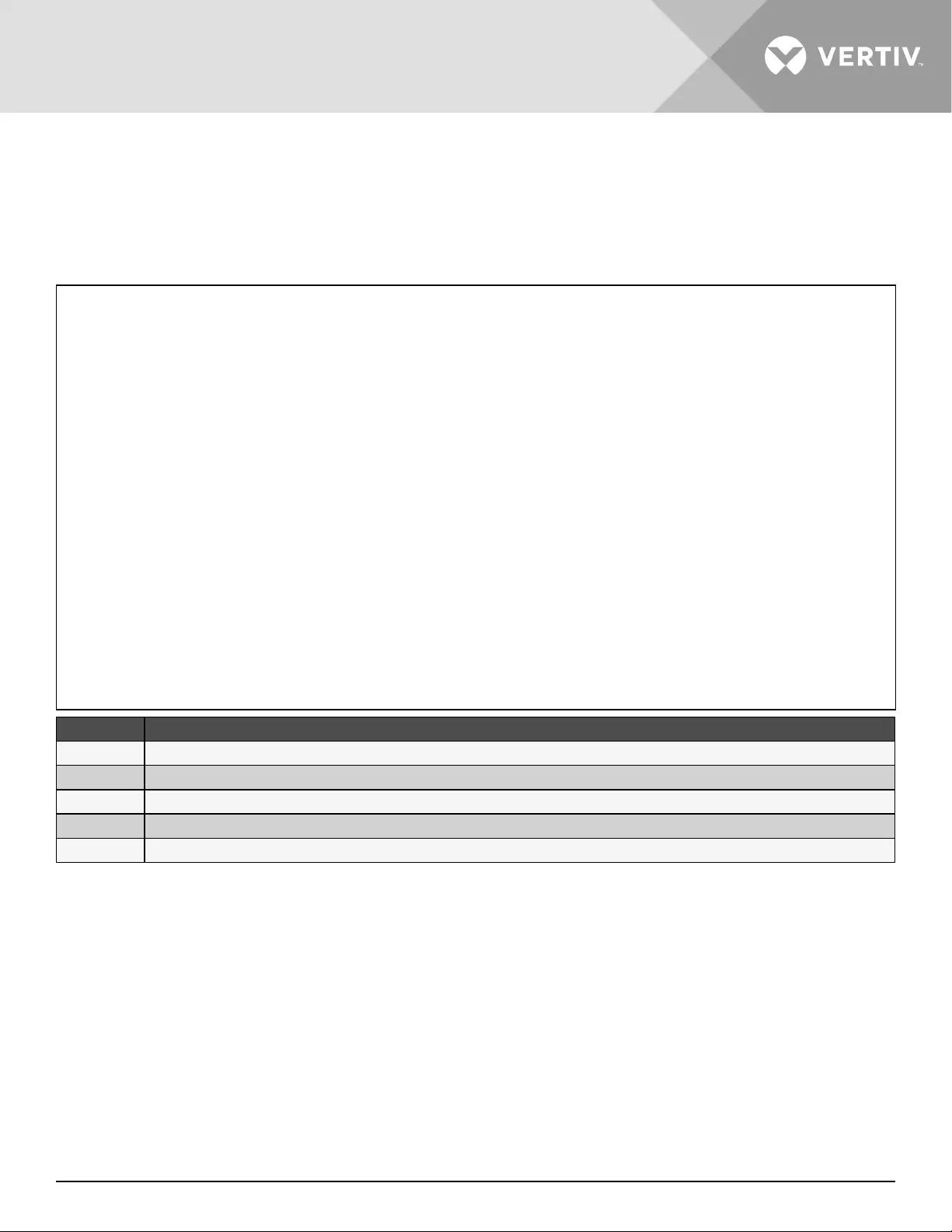
Vertiv | Liebert® GXT5™ | Installer/User Guide 37
Chapter 4: Operation and Display Panel
The operation/display panel includes LED indicators, function keys, and an LCD interface to congure and
control UPS operation.
Figure 4-1 UPS Front-panel Display
ITEM DESCRIPTION
1 Run indicator LED, see “LED Indicators” on page 39.
2 Alarm indicator LED, see “LED Indicators” on page 39.
3 Power button, see Table 4-1 on the next page.
4 Menu keys, see Table 4-1 on the next page.
5 LCD panel.
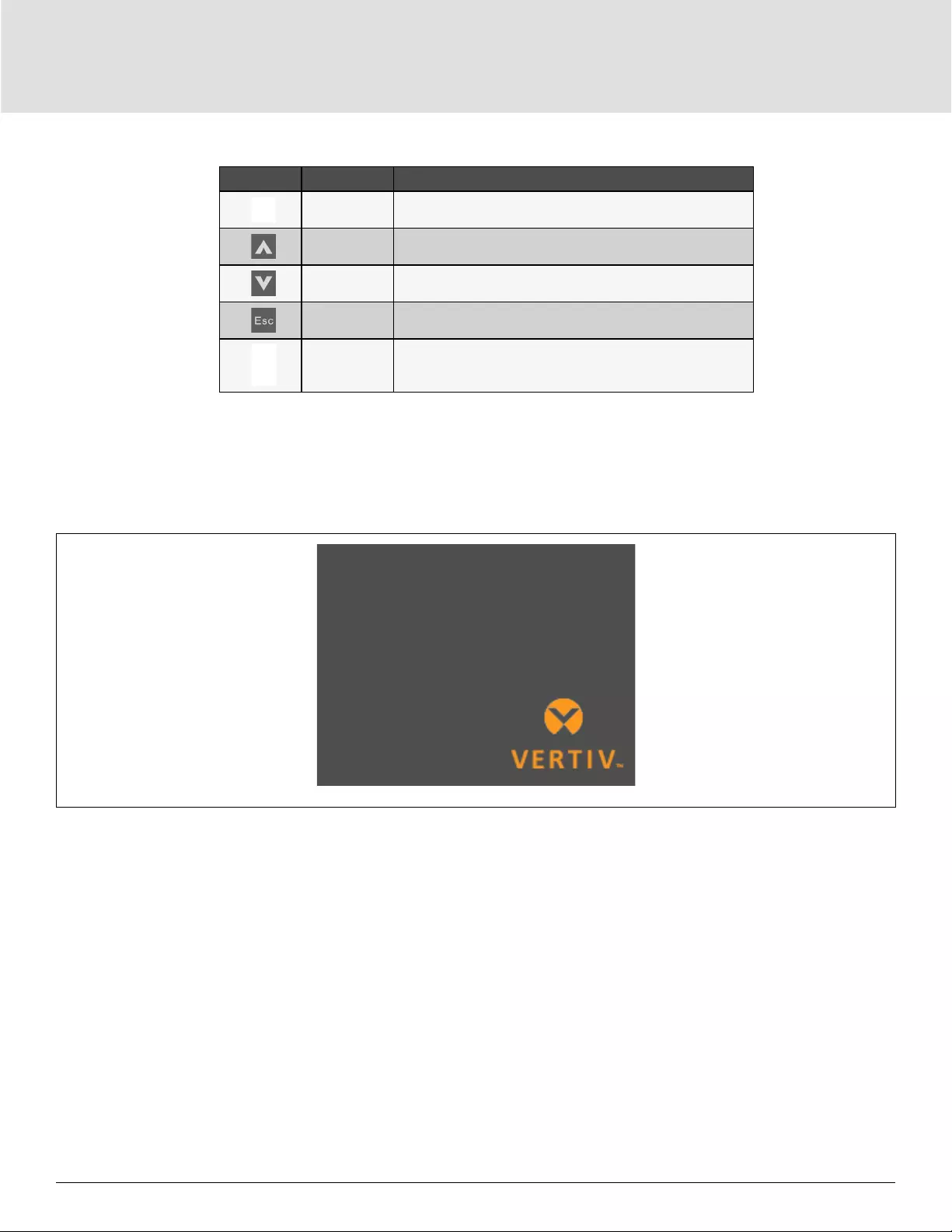
Operation and Display Panel38
Table 4-1 Display-panel Button Functions and Descriptions
BUTTON FUNCTION DESCRIPTION
Enter Conrm or enter selection.
Up Move to previous page, increase value, move left.
Down Move to next page, decrease value, move right.
Escape Go back.
Power Power-on the UPS, power-o the UPS, transfer to Bypass Mode.
NOTE: While the UPS is operating, the LCD will dim and display a screen saver if there is no active alarm or
user interaction for two minutes, see Figure 4-2. If an alarm or fault occurs or if any button is pressed, the
UPS-flow screen displays.
Figure 4-2 LCD Screen Saver
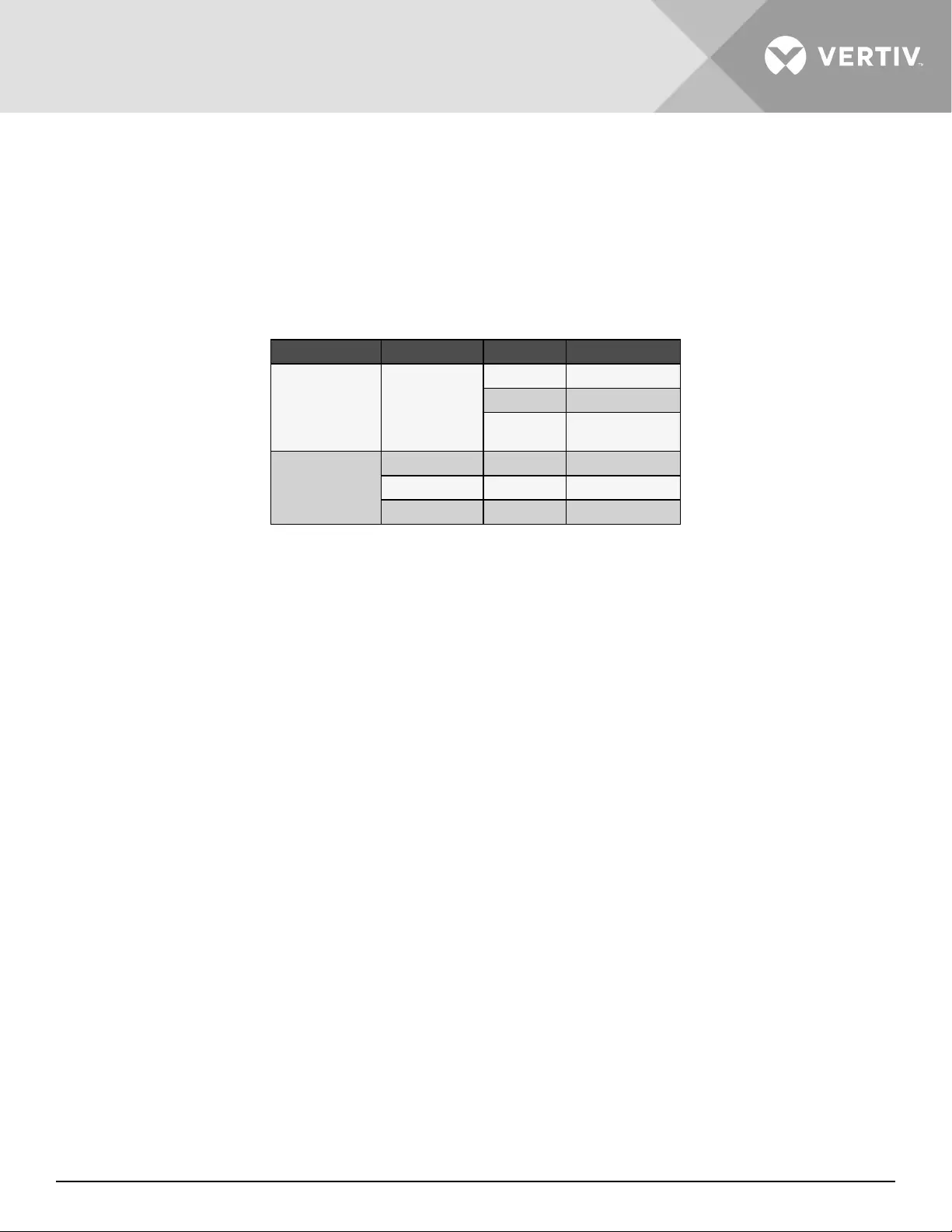
Vertiv | Liebert® GXT5™ | Installer/User Guide 39
4.1. LED Indicators
The LEDs on the front-panel display indicate operation and alarm statuses of the UPS.
NOTE: When an alarm is indicated, an alarm message is logged on page 55, describes the alarm
messages you may see. When a fault is indicated, front-panel display list the fault, which are described in
Table 6-2 on page 79.
Table 4-2 LED Functions
INDICATOR LED COLOR LED STATE INDICATES
Run indicator Green
On UPS has output
Blinking Inverter is starting
O UPS has no
output
Alarm indicator
Yellow On Alarm occurs
Red On Fault occurs
None O No alarm, no fault
4.2. LCD Menu and Screens
The menu-driven LCD user interface lets you browse the UPS status, view operating parameters, customize
settings, control operation, and view alarm/event history. Use the function keys to navigate through the menu,
and view statuses or select settings in the screens.
4.2.1. Start-up and Flow Screens
At start-up, the UPS executes a system test and displays the Vertiv logo screen for about 10 seconds, shown
in Figure 4-1 on page 37. After the test completes, an overview screen shows status information, the active
(green) power path, and the non-working power path (gray).
NOTE: Figure 4-3 is an example flow screen and does not reflect the actual values that you may see on your
unit.
Figure 4-3 UPS Flow Screen
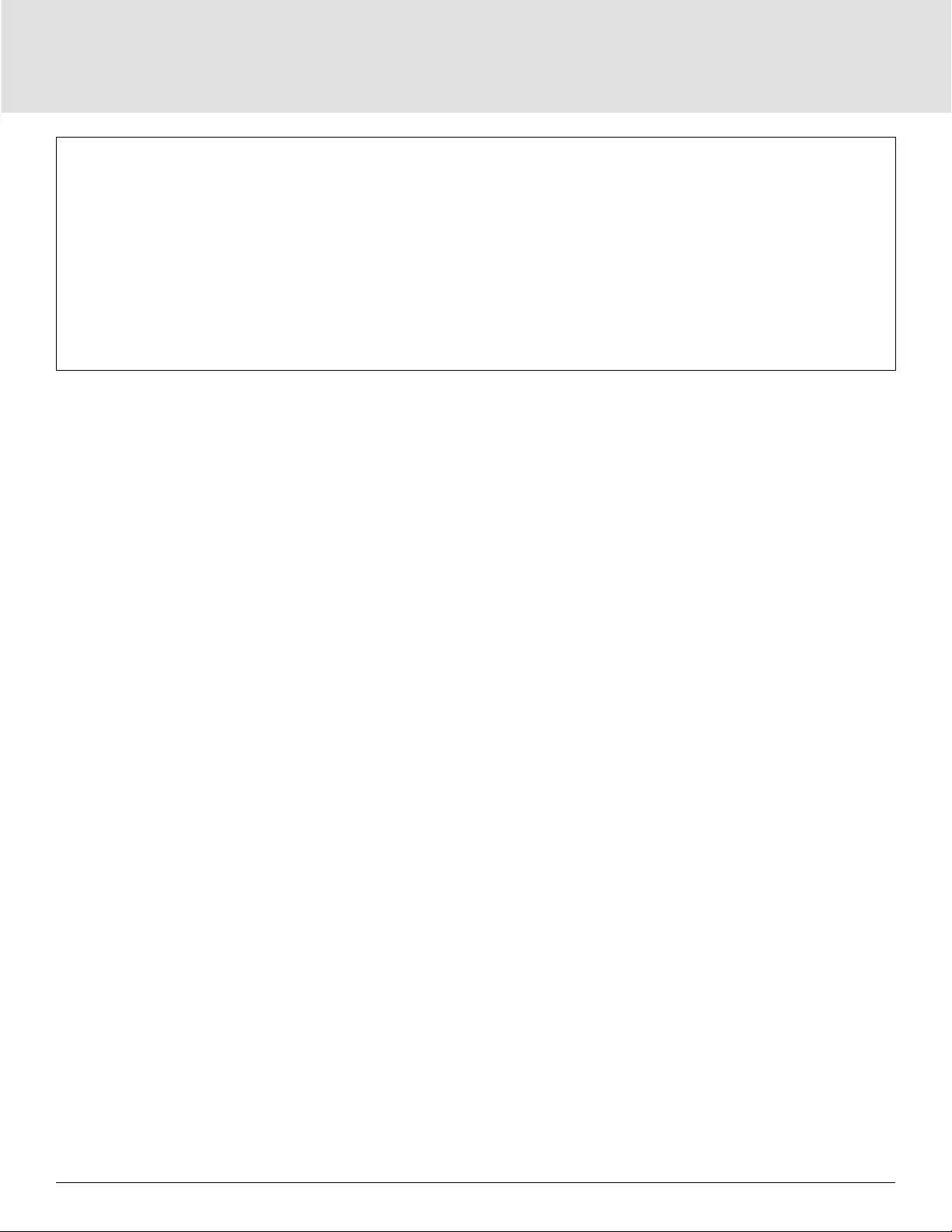
Operation and Display Panel40
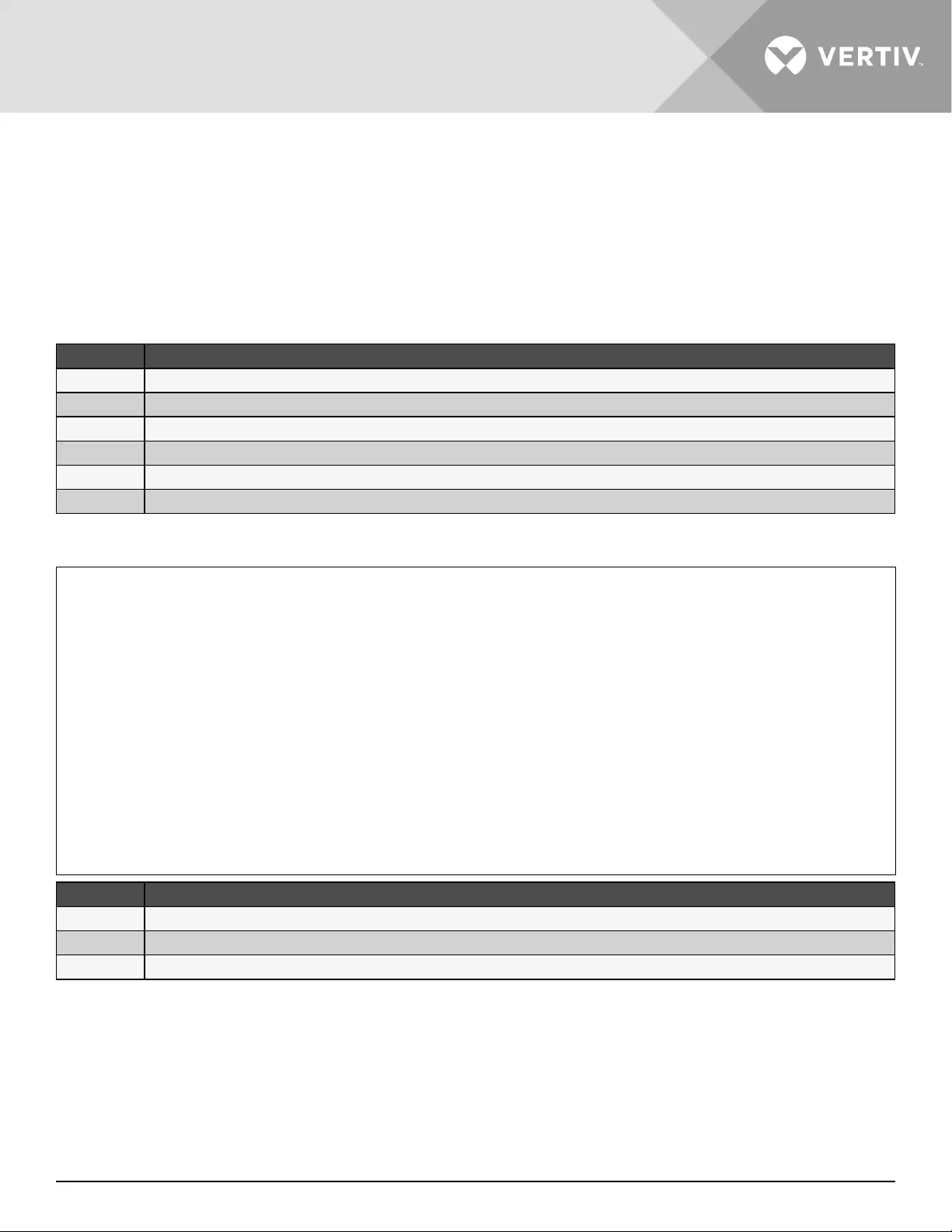
Vertiv | Liebert® GXT5™ | Installer/User Guide 41
4.2.2. Main Menu
To access the main menu, press Enter while at the ow screen. Table 4-3 below, describes the menu options,
and Figure 4-4 below, describes the display.
Use the arrow buttons to select the sub-menu options, and press Enter to open the sub menu. Press ESC to
return to the ow.
Table 4-3 Menu Options
SUB MENU DESCRIPTION
Status Voltage, current, frequency, and parameters for UPS components, see Status Screen on the facing page.
Settings Display and system parameter settings, see Settings Submenu on page 45.
Control UPS controls, see Control Screen on page 53.
Log Current alarms and event history, see Log Screen on page 55.
About Product and network information, see About Screen on page 58.
Maintenance Service-only, service-password protected page for use only by Vertiv service representatives.
Figure 4-4 Main Menu
ITEM DESCRIPTION
1 ECO-mode indicator
2Programmable-outlet indicator
3 Ambient temperature and humidity. Only displays when sensors are connected.
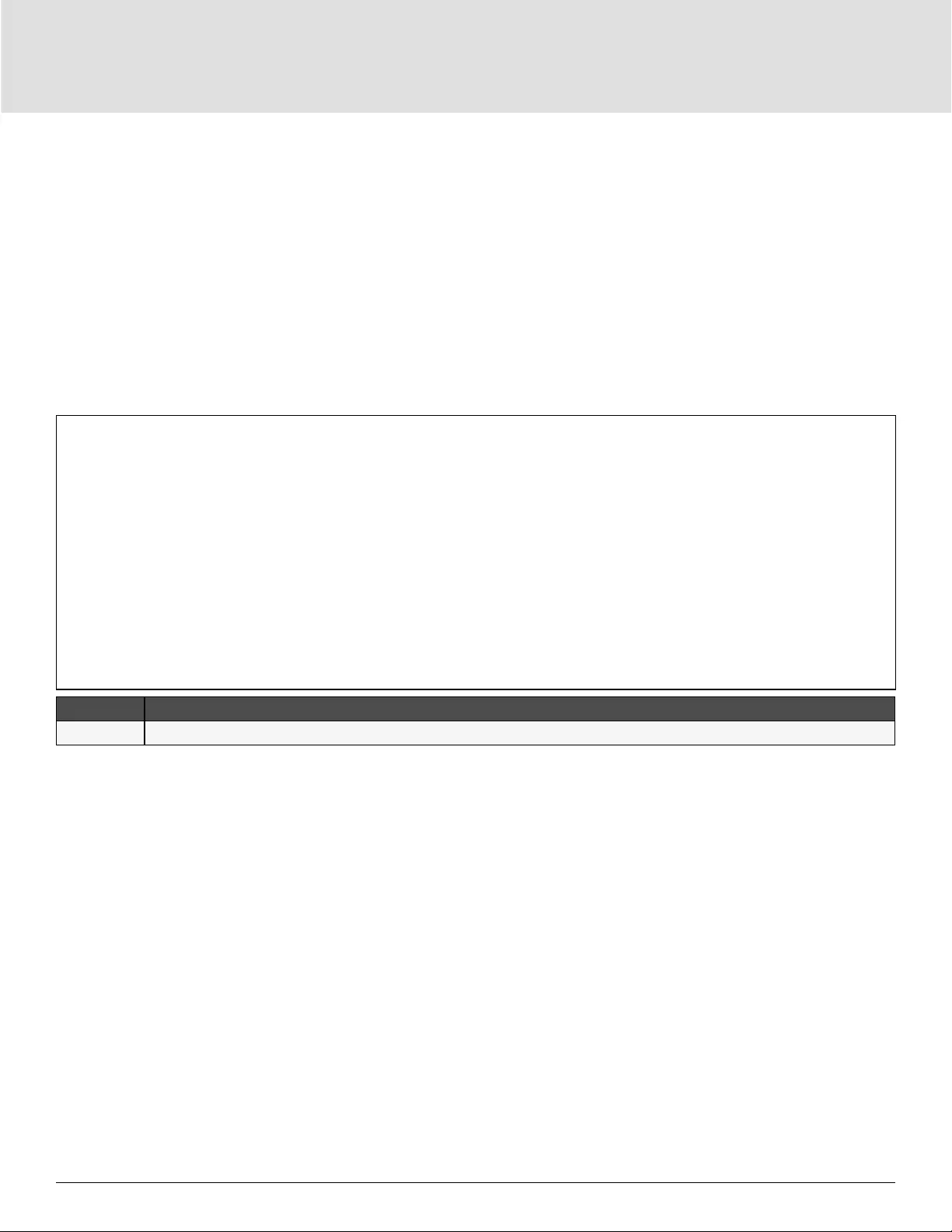
Operation and Display Panel42
4.2.3. Status Screen
The status screen displays voltages, currents, frequencies, and parameters on individual tabs for input, bypass,
battery, output, and load status.
To view the UPS status information:
1. At the main menu, select the Status icon, and press Enter.
2. Use the arrow buttons to move the cursor left/right and select a tab, then press Enter to display the status
information for the selected tab.
Figure 4-5 Status-screen tabs
ITEM DESCRIPTION
1 Screen tabs with Input tab selected
NOTE: Multiple phases are shown in multiple columns. For example, a unit with 3-phase input will display 3
columns of status data.
Input Status Options
L-N voltage (V)
Line-neutral voltage of input power.
L-N current (A)
Line-neutral current of input power.
Frequency (Hz)
Frequency of input of input power.
L-L voltage(V)
Line-line voltage of input power.
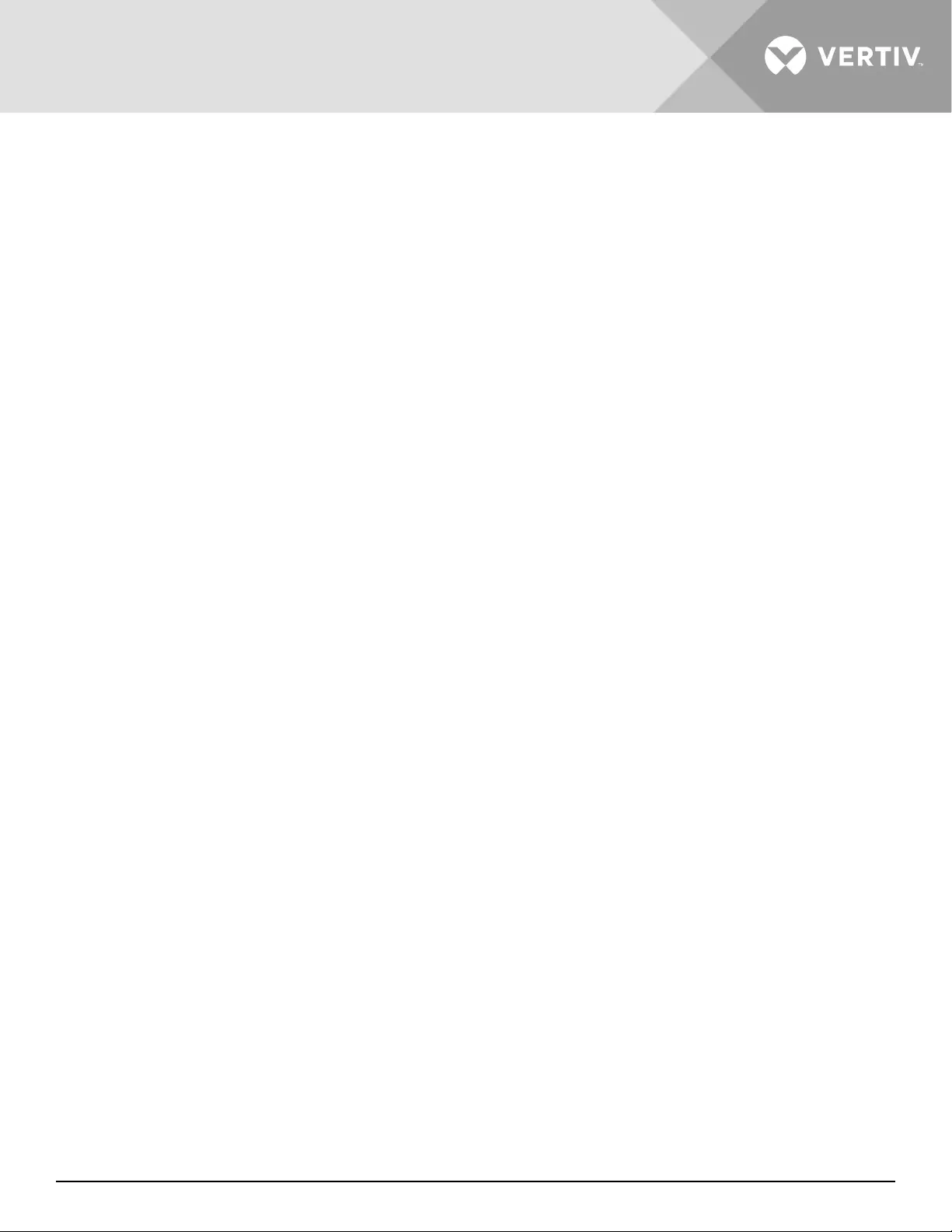
Vertiv | Liebert® GXT5™ | Installer/User Guide 43
Power Factor
Power factor of the input power.
Energy (kWh)
Input power.
Input black count
The number times that the input voltage was lost or dropped below 60 VAC (black out). Resets to 0
when UPS is powered down.
Input brown count
The number of times that the input voltage was too low to support the load and the UPS was forced to
switch to battery power (brown out). Resets to 0 when the UPS is powered down.
Bypass Status Options
L-N voltage (V)
Line-neutral voltage of bypass power.
Frequency (Hz)
Frequency of bypass power.
L-L voltage(V)
Line-line voltage of bypass power.
Battery Status Options
Battery status
Current battery state: charging, discharging, or fully-charged.
Battery voltage (V)
Voltage of battery power.
Battery current (A)
Current of battery power.
Backup time (Min)
Amount of back-up time remaining for battery.
Remaining capacity (%)
Percent of capacity remaining for battery.
Discharge count
Number of discharges for the battery module.
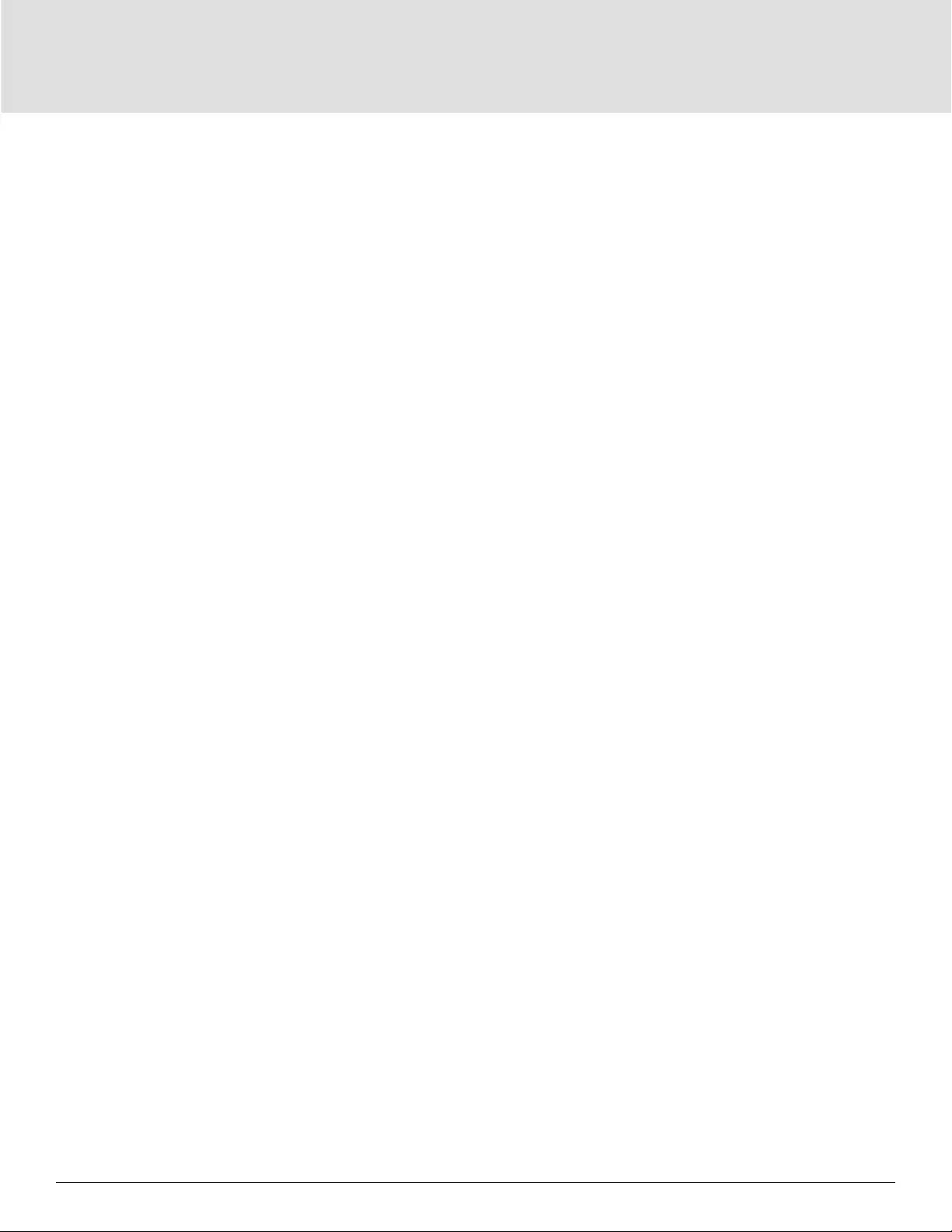
Operation and Display Panel44
Total discharge time (Min)
Number of minutes until battery is fully discharged.
Battery running time (Day)
Number of days the batteries have been in operation.
Battery replacement time
Date of last time battery was replaced.
External battery cabinet group No.
Number of external battery cabinets connected.
Battery average temp (°C)
Average temperature of the battery.
Battery highest temp (°C)
Highest temperature battery has reached.
Battery lowest temp (°C)
Lowest temperature battery has reached.
Output Status Options
L-N voltage (V)
Line-neutral voltage of output power.
L-N Current (A)
Line-neutral current of output power.
Frequency (Hz)
Frequency of output power.
L-L voltage(V)
Line-line voltage of output power.
Energy (kWh)
Output power
Load Status Options
Sout (kVA)
Apparent output power.
Pout (kW)
Active output power.
Power Factor
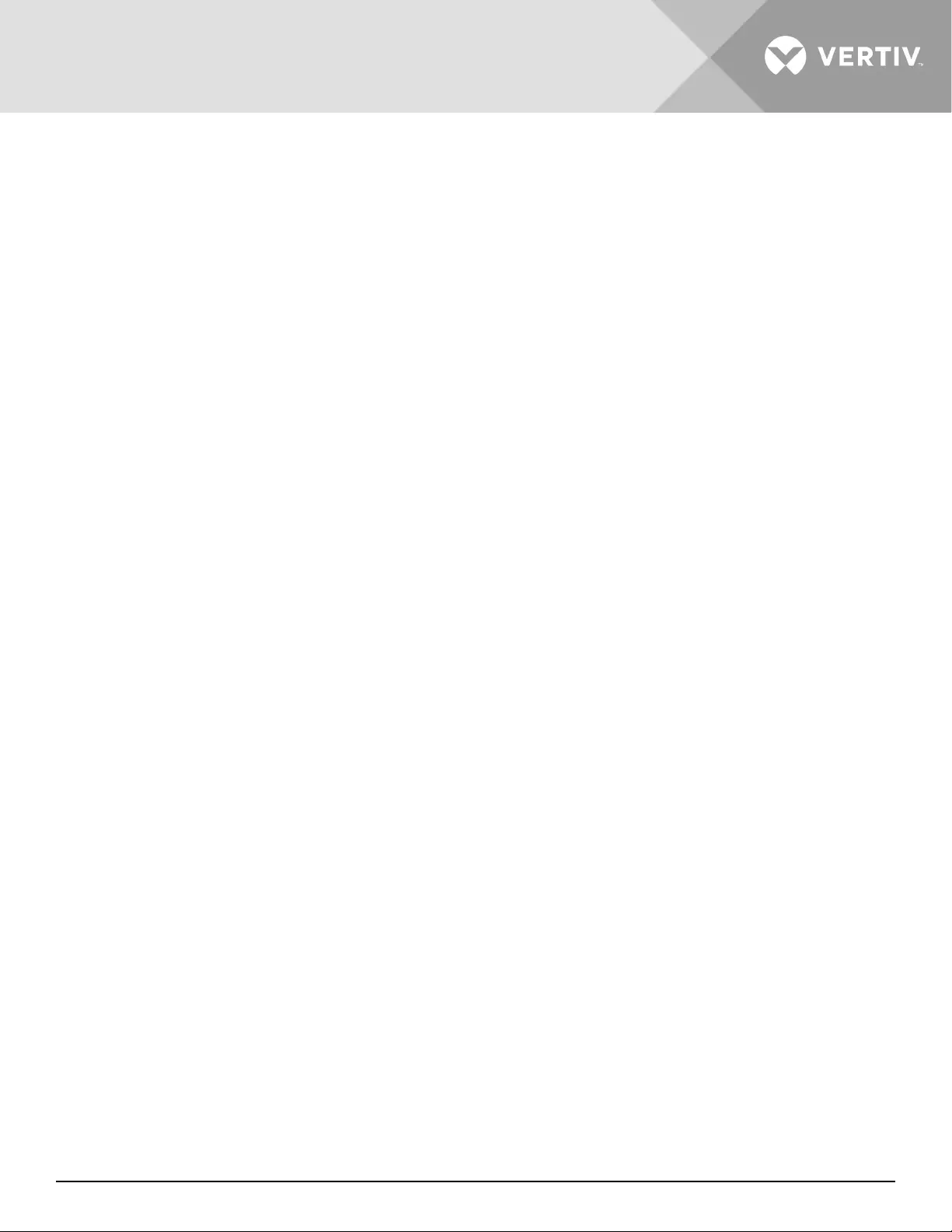
Vertiv | Liebert® GXT5™ | Installer/User Guide 45
Power factor of output power.
Load percent (%)
Percentage of recent power rated to output power.
4.2.4. Settings Submenu
The settings screen consists of tabs that list UPS settings for conguration and adjusting parameters with tabs
for:
• Output
• Battery
• Monitor
• System
NOTE: Do not change parameter settings or reset to factory defaults when powering-o the UPS.
To modify UPS settings:
1. At the main menu, select the Settings icon, and press Enter.
Output Parameter Options
Voltage selection
Nominal voltage setting. Set the nominal system voltage to match the input voltage of the UPS.
• 100/173V
• 100/173RVS (L1/L2 reversed)
• 100/200V
• 110/190.5V
• 110/190.5RVS (L1/L2 reversed)
• 110/220V
• 115/199V
• 115/199RVS (L1/L2 reversed)
• 115/230V
• 120/208V (default)
• 120/208RVS (L1/L2 reversed)
• 120/240V
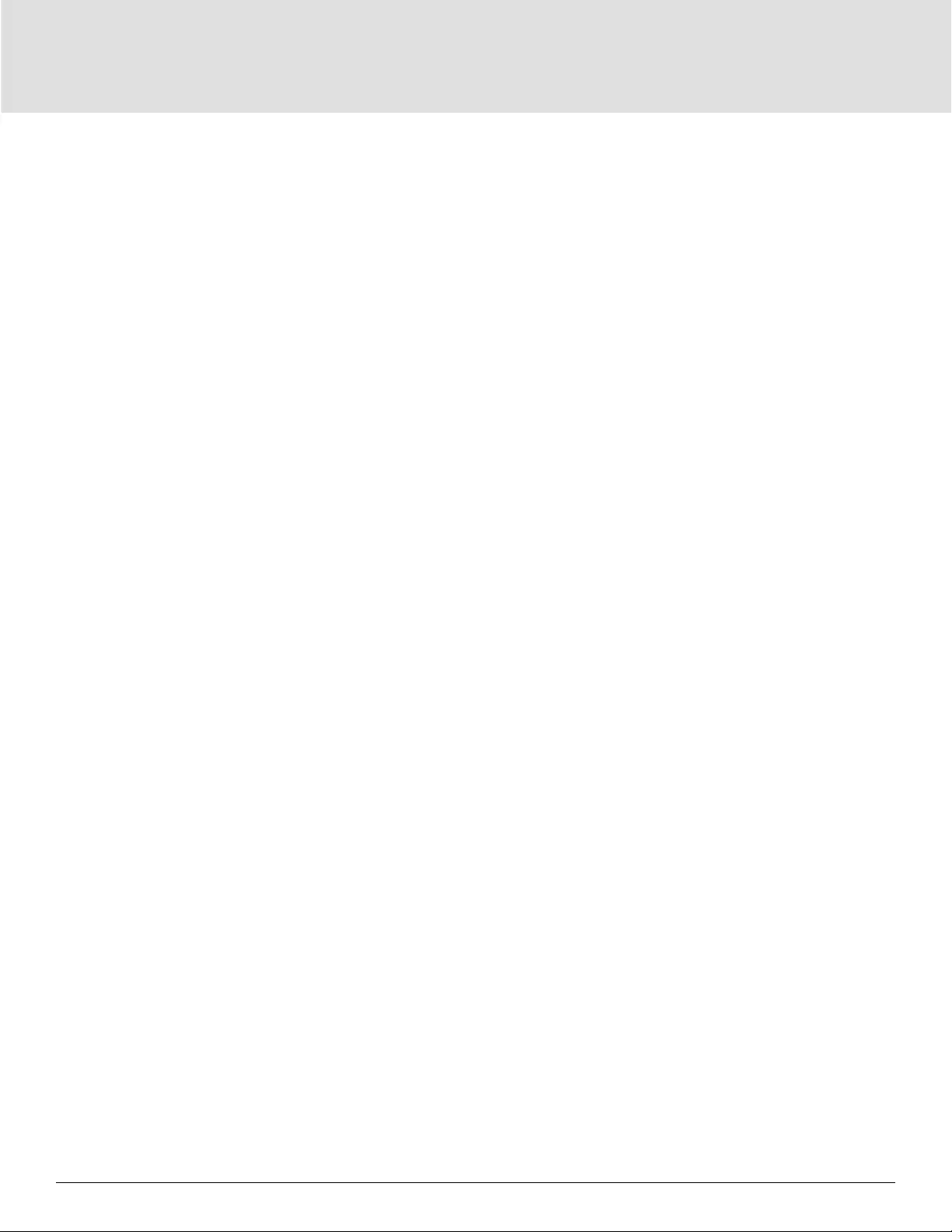
Operation and Display Panel46
• 125/216.5V
• 125/216.5RVS (L1/L2 reversed)
• 125/250V
• Autodetect (default)
Startup on bypass
Allows the UPS to start-up in bypass mode.
• Enable = Start the UPS in bypass mode
• Disable = Start the UPS in normal mode. (default)
Frequency selection
Selects the frequency of the output.
• Auto, Bypass enabled = Automatically detects frequency of utility/mains power and sets the
nominal frequency to match and bypass mode is enabled (default).
• Auto, Bypass disabled = Automatically detects frequency of utility/mains power and sets the
nominal frequency to match and bypass mode is disabled.
• 50 Hz, Bypass disable = Bypass mode is disabled and the UPS provides 50-Hz output from any
qualied utility/mains power.
• 60 Hz, Bypass disable = Bypass mode is disabled and the UPS provides 60-Hz output from any
qualied utility/mains power.
Bypass voltage upper limit
Sets the percentage that the input voltage may be above the selected output voltage setting and
remain in Bypass mode.
• +10% (default)
• +15%
• +20%
Bypass voltage lower limit
Sets the percentage that the input voltage may be below the selected output voltage setting and
remain in Bypass mode.
• -10% (default)
• -15%
• -20%
Run mode
Selects Normal or ECO operation for the UPS.
• Normal = Connected load is always powered through the UPS inverter. ECO mode is disabled
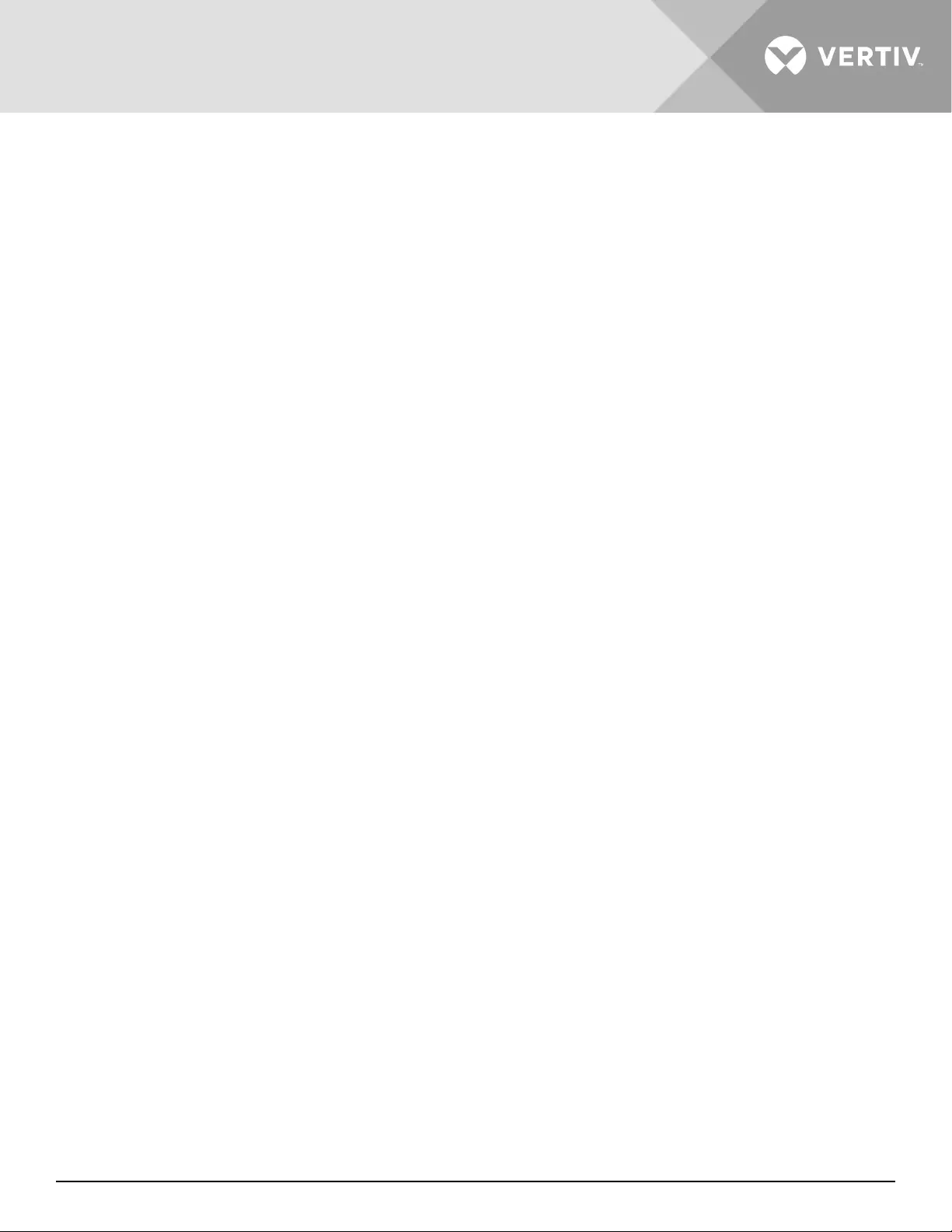
Vertiv | Liebert® GXT5™ | Installer/User Guide 47
(default).
• ECO mode = ECO mode is enabled. The UPS inverter is bypassed, and the connected load is
powered by utility/mains power within the selected ECO voltage and frequency tolerances.
ECO voltage range
(Option only available when Run mode is set to ECO.) Sets the percentage that the input voltage may be
above or below the selected output voltage setting and remain in ECO mode.
• ± 5%
• ± 10% (default)
• ± 15%
ECO frequency range
(Option only available when Run mode is set to ECO.) Sets the amount that the input frequency (Hz)
may be above or below the selected frequency setting and remain in ECO mode.
• ± 1Hz
• ± 2Hz
• ± 3Hz (default)
ECO requalification time
(Option only available when Run mode is set to ECO.) To ensure the stability of the utility/mains power,
this is the length of time that the UPS requires the input voltage and frequency tolerances to be
maintained before switching to ECO-mode.
• 1 min (default)
• 5 min
• 15 min
• 30 min
Battery Parameter Options
External battery AH
Sets the amp-hour rating of the external battery. This should only be adjusted when using
third-party external batteries with “External battery cabinet group No.” set to 0. It is calculated
automatically when using Vertiv EBCs using the setting of “External battery cabinet group No.”.
• 0 - 300 Ah (default of 0)
External battery cabinets
Sets the number of attached external battery cabinets or allows the number of EBCs to be detected
automatically with Autodetect. Autodetect is used only for Vertiv EBCs. If more than 6 Vertiv EBCs
are connected, autodetect does not function and this must be set manually. For third-party external
batteries, set this option to 0 and use “External battery AH” setting above.
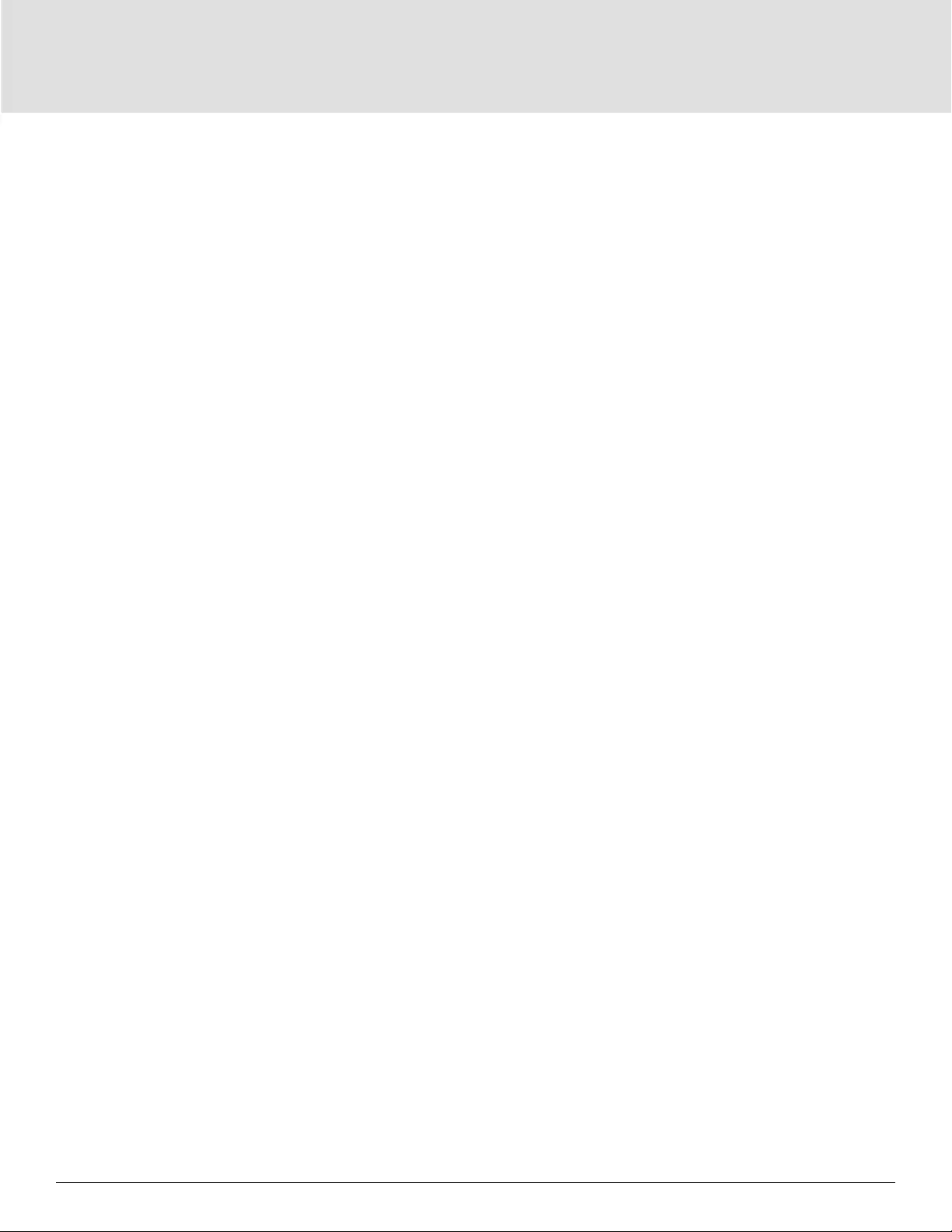
Operation and Display Panel48
• 0 - 10
• Autotest (default)
Low battery time
Sounds an alarm when the selected amount of time remaining for the UPS to operate in Battery mode.
• 2 - 30 minutes (default of 2)
Battery periodic test
The UPS can periodically self-test the battery.
• Enable (default)
• Disable
Battery periodic test interval
Sets the length of time between periodic test.
• 8, 12, 16, 20, or 26 weeks (default is 8)
Battery periodic test weekday
Sets the day of the week that the battery periodic test is performed.
• Sunday - Saturday (Wednesday is default)
Battery periodic test time
Sets the time that the battery periodic test is performed.
• 00:00 - 23:59 (default is 00:00)
Battery reminder (months)
Sets the length of time after the batteries are replaced to generate an alarm to remind the user to
replace the batteries.
• Disable (default)
• 1 - 72 months
Dischg protect time
Sets the maximum discharge time for the UPS. The default setting is the maximum allowing the
battery to fully discharge. This can be set lower to limit the amount of time the UPS will provide battery
protection after which it will shut down. If the discharge time remaining on the battery is lower than the
setting value, it will have no eect.
• 1 - 4320 minutes (default of 4320)
Max chg curr
Sets the maximum charge current for the battery. A higher charge current will charge the battery
more quickly but can shorten battery life. A lower value will lengthen the battery charge time and can
increase battery life. The load is always prioritized and the charge current will be decreased internally if
necessary to support the load.
• 0.9 - 13 A (See Table 7-1 on page 82.)
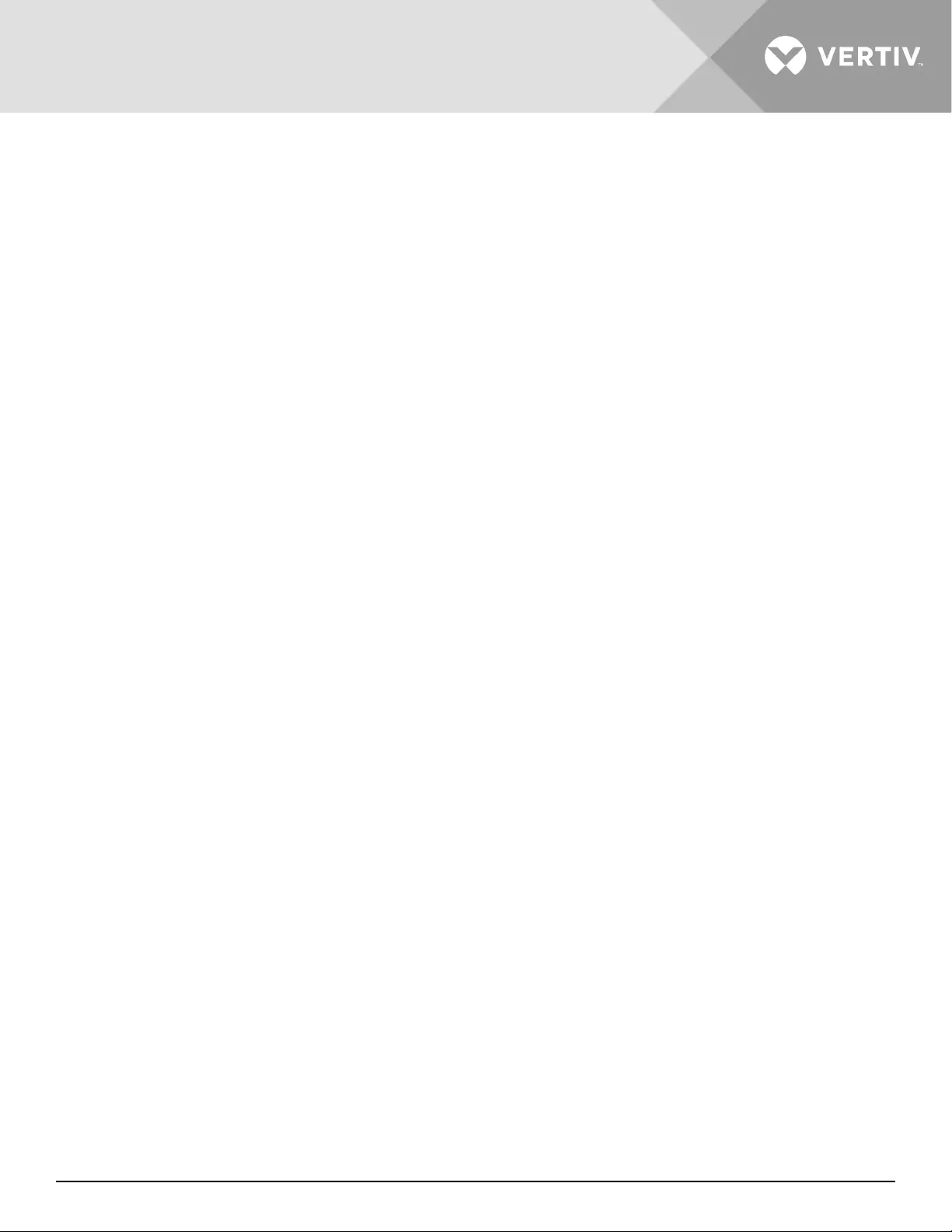
Vertiv | Liebert® GXT5™ | Installer/User Guide 49
NOTE The maximum setting of this value always shows as 13A on the display however it varies based on
internal battery size and the number of EBCs connected. If the value does not save after it is selected, it is
too high for the model.
Temp compensation
When enabled, the UPS will adjust the charging voltage of the batteries based on temperature in order
to preserve battery life. It will increase the voltage if the UPS is operating in a cold environment. It will
decrease the voltage if the UPS is operating in a warm environment.
• Enable (default)
• Disable
Replace battery
Activates newly-installed battery packs after replacement and reset all battery statistics for new battery
packs.
• Provides a conrmation window with Yes/No options to conrm replacement of batteries.
Monitor Settings Options
Language
Selects the language of the display, see Selecting the Display Language on page 62.
• English (default)
• French
• Portuguese
• Spanish
• Chinese
• German
• Japanese
• Russian
Date
Selects the current date for the UPS display, YYYY-MM-DD. See Setting the Date and Time on page
62.
Time
Select the current time for the UPS display, HH:MM:SS. See Setting the Date and Time on page 62.
Display orientation
Selects the orientation of the display for use in rack or tower conguration.
• Auto-rotate = Automatically rotates based on the detected orientation of the UPS. (default)
• Horizontal = Screen rotated for rack use.
• Vertical = Screen rotated for tower use.
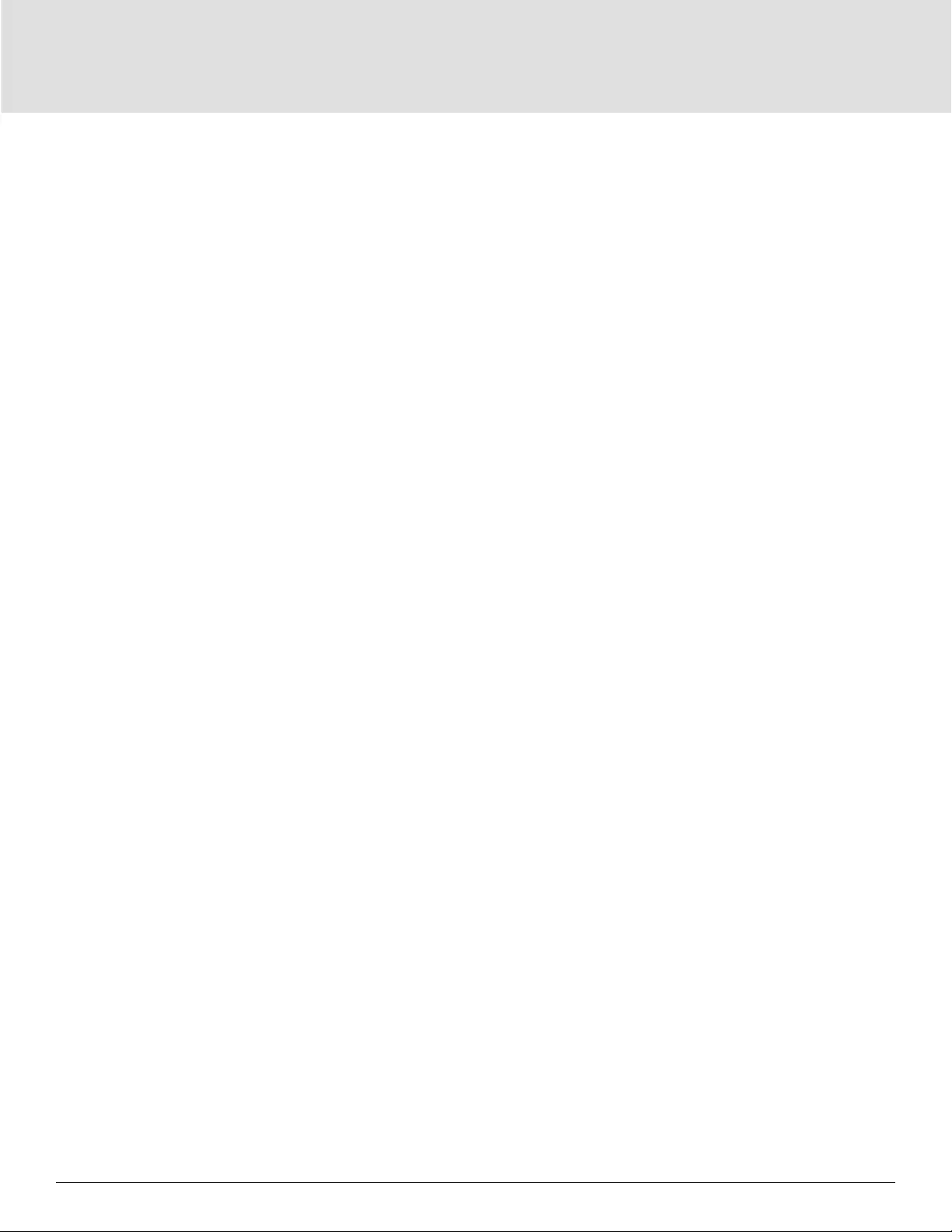
Operation and Display Panel50
Audible alarm
If enabled, the UPS will beep when an alarm is generated. If disabled, it will be silent. See Audible Alarm
(Buzzer). on page 78.
• Enable (default)
• Disable
Change settings password
Opens the dialog to change the password used to access and update the UPS parameter settings, see
Changing the Password on page 61.
System Parameter Options
Auto restart
Allows the automatic restart of the UPS when input power is restored after a shutdown of the UPS due to
battery EOD (end of discharge).
• Enable = The UPS will restart automatically when the input power is restored after EOD. (default)
• Disable = The UPS will not restart automatically
Auto restart delay
Length of time to elapse before an automatic restart after input power is restored.
• 0 - 999 seconds (default 0)
Guaranteed shutdown
Forces a continued shutdown of the UPS after the Low Battery alarm threshold is reached, even if
input power is restored during this time. This can be used to ensure connected equipment shuts down
completely after receiving a signal to shutdown from an external monitoring device before power is re-
applied. This ensures that once the equipment begins to shut down, it is brought down completely before
power is applied again.
• Enable
• Disable (default)
Start with no battery
Allows the UPS to start when the battery is not installed or is not functional due to damage. This can be
used to turn on the UPS and power the attached load without battery protection when utility power is
available but battery backup is not.
• Enable
• Disable (default)
Remote control
Allows the UPS to be controlled remotely via the CLI or RDU101 card.
• Enable (default)
• Disable
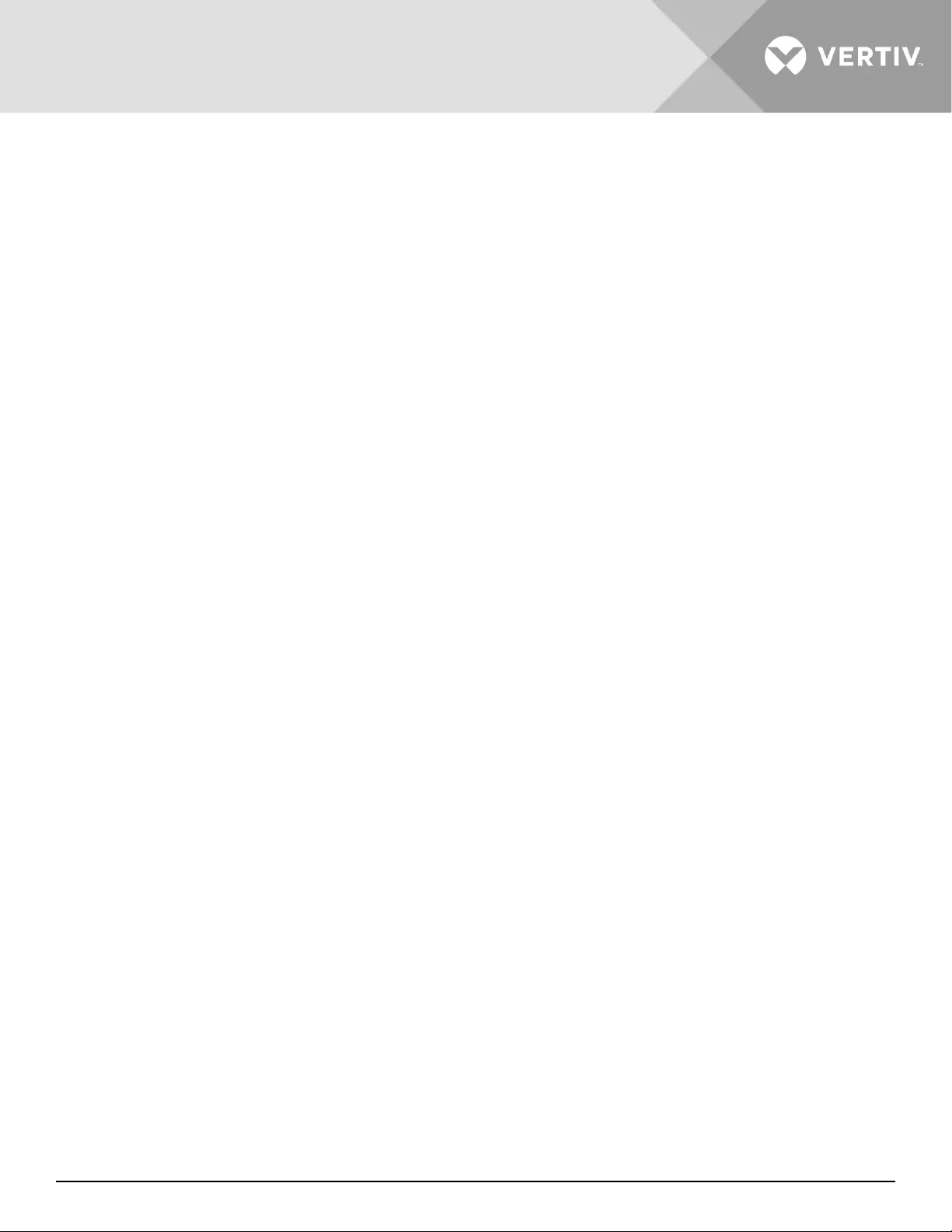
Vertiv | Liebert® GXT5™ | Installer/User Guide 51
Any mode shutdown auto restart enable
Automatically restart the UPS after an “Any mode shutdown” signal is received. When the UPS is shut down
via dry-contact inputs 1 or 2, it will restart automatically if this option is enabled.
• Enable
• Disable (default)
Output contact NO/NC
Selects the states of the dry contact outputs 5 and 6.
• Normally open (default)
• Normally closed
Input contact NO/NC
Selects the states of the dry contact inputs 1 and 2.
• Normally open (default)
• Normally closed.
Dry contact 5 (Output)
Selects the output of dry-contact 5:
• Low battery = The contacts switch when the UPS reaches the amount of time left on battery
congurable from “Low battery time”. (default)
• On bypass = The contacts switch when the UPS is running in bypass mode
• On battery = The contacts switch when the UPS is running on battery
• UPS fault = The contacts switch when a UPS fault has occurred
Dry contact 6 (Output)
Selects the output of dry contact 6:
• Low battery = The contacts switch when the UPS reaches the amount of time left on battery
congurable from “Low battery time”.
• On bypass = The contacts switch when the UPS is running in bypass mode
• On battery = The contacts switch when the UPS is running on battery
• UPS fault = The contacts switch when a UPS fault has occurred. (default)
Dry contact 1 (Input)
Selects the action taken by the UPS when the input of dry-contact 1 is triggered:
• Disable (default)
• Battery mode shutdown = If the UPS is running on batteries and this input is triggered, the UPS
shuts down
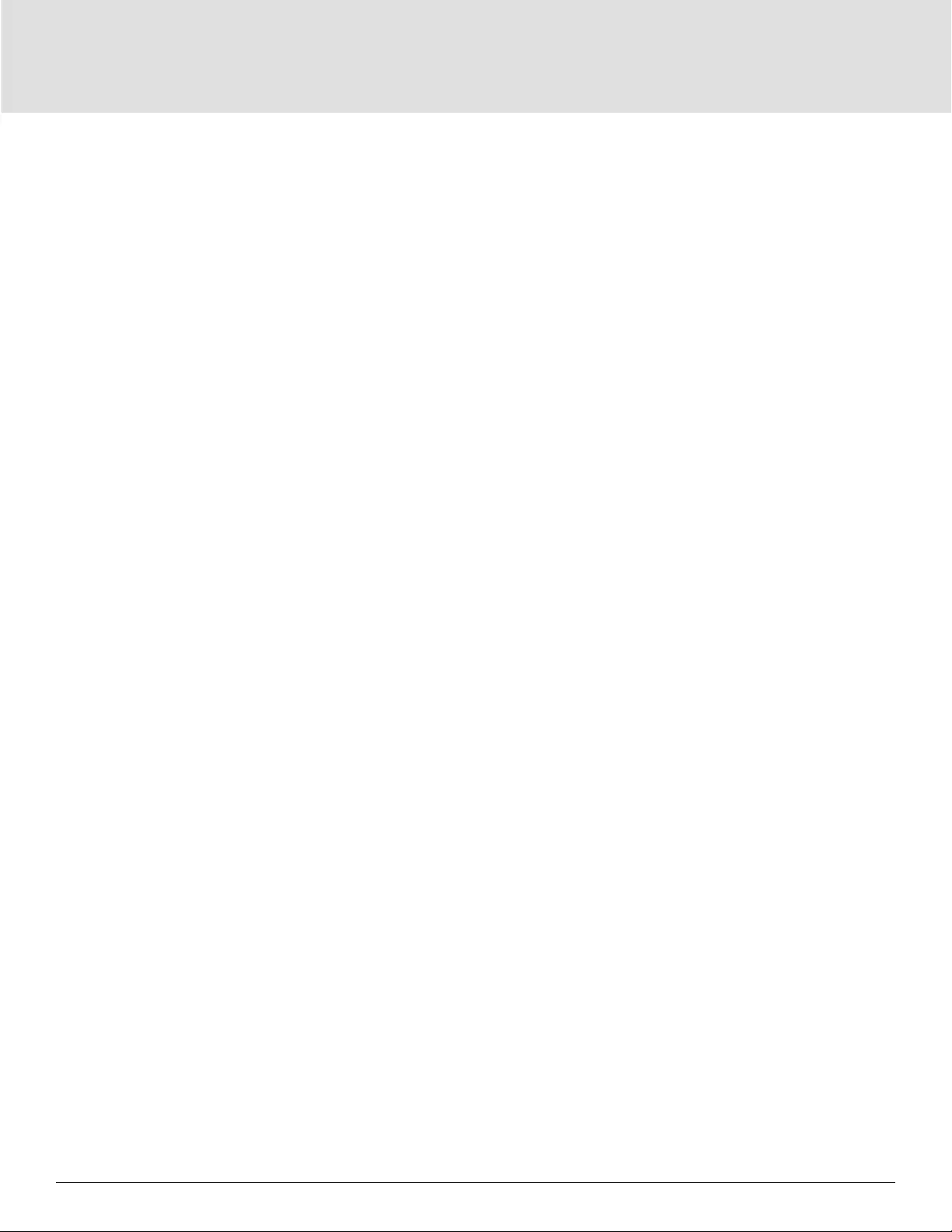
Operation and Display Panel52
• Any mode shutdown = If this input is triggered, the UPS shuts down regardless of current operating
mode
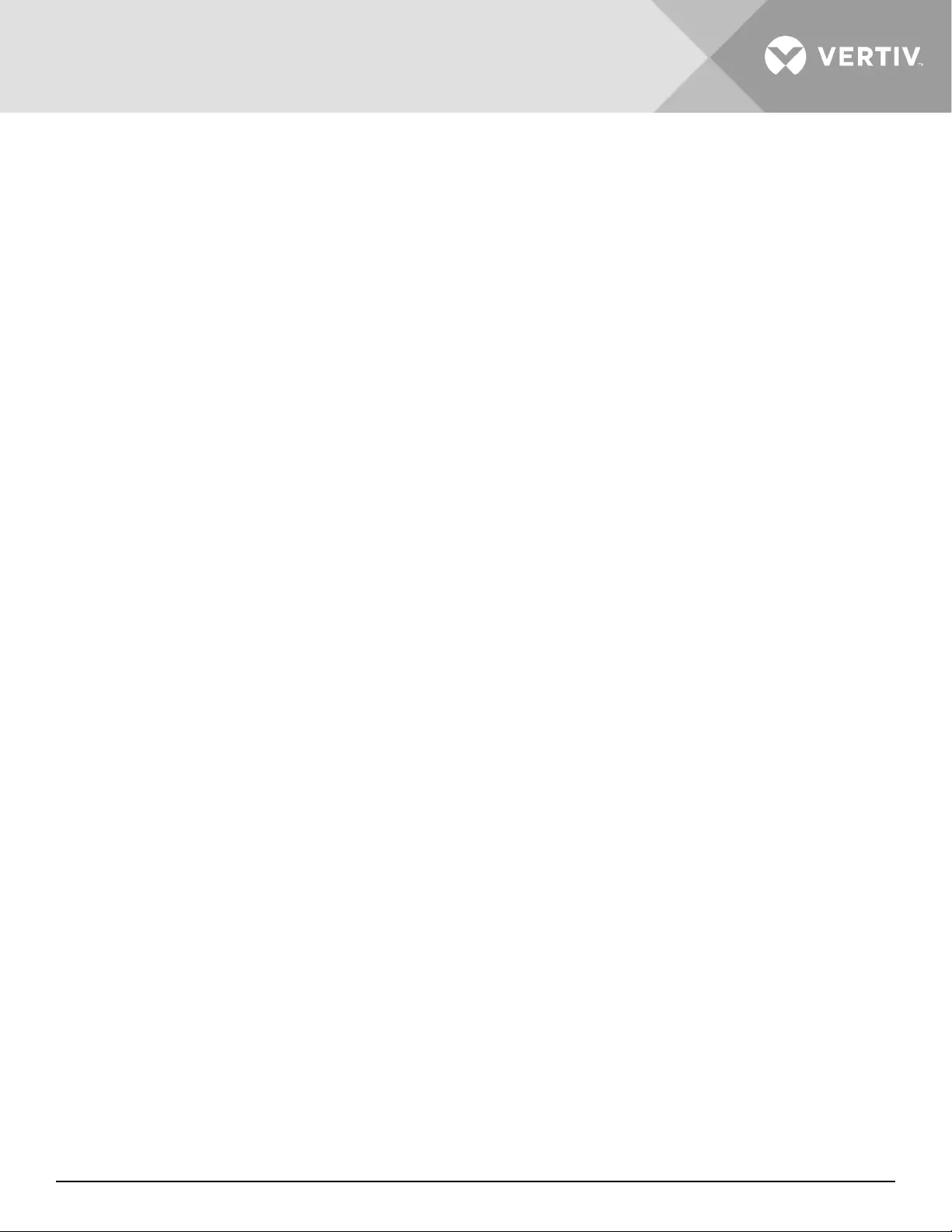
Vertiv | Liebert® GXT5™ | Installer/User Guide 53
Dry contact 2 (Input)
Selects the action taken by the UPS when the input of dry-contact 2 is triggered:
• Disable (default)
• Battery mode shutdown = If the UPS is running on batteries and this input is triggered, the UPS
shuts down
• Any mode shutdown = If this input is triggered, the UPS shuts down regardless of current operating
mode
Sleep mode
Allows the UPS to turn o the output on a weekly schedule. For instance, turn on every Monday at 1:00
and o every Friday at 23:00.
• Enable
• Disable (default)
Power on day of week
Sets the day of week to turn on the UPS. This option is only shown when sleep mode is enabled.
• Sunday-Saturday (default Monday)
Power on time
Sets the time of day to power on the UPS on the selected day. This option is only shown when sleep
mode is enabled.
• 00:00 - 23:59 (default 00:00)
Power o day of week
Sets the day of week to turn o the UPS. This option is only shown when sleep mode is enabled.
• Sunday-Saturday (default Friday)
Power o time
Sets the time of day to power o the UPS on the selected day. This option is only shown when sleep
mode is enabled.
• 00:00 - 23:59 (default 00:00)
IT system compatibility
When this option is enabled, the “Input phase reversed” and “Input ground lost” alarms are disabled.
• Enable
• Disable (default)
4.2.5. Control Screen
The Control screen oers UPS-control options.
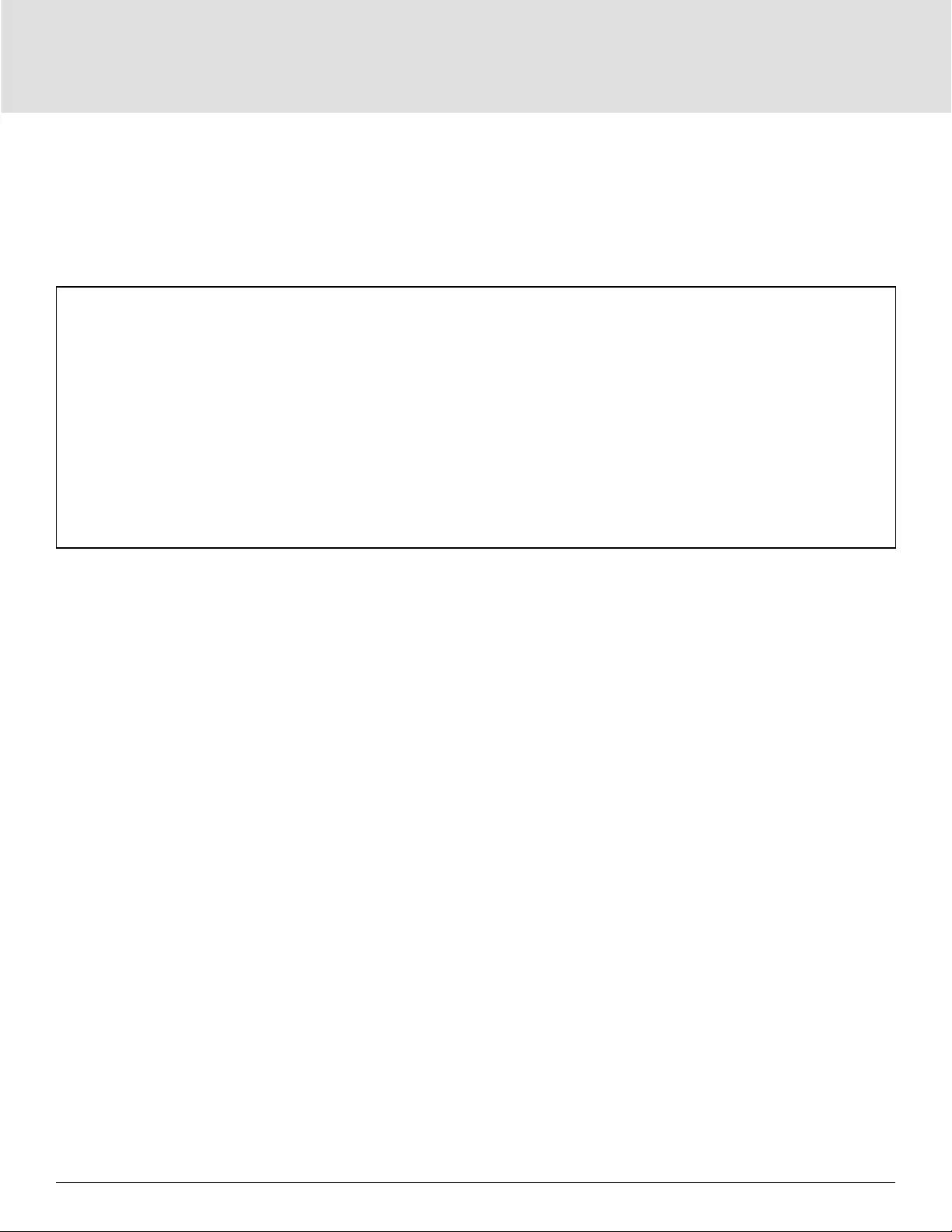
Operation and Display Panel54
To adjust the UPS controls:
1. At the main menu, select the Control icon, and press Enter.
2. Use the arrow buttons to move the cursor to the option, then press Enter to select the control.
Figure 4-6 Control Screen
Control Options
Turn on/o/to bypass
Opens the dialog to change operating modes, see Operating the UPS on page 33.
Mute/Unmute audible alarm
Silences or un-silences the audible alarm, see Silencing the Audible Alarm on page 33.
Start/Stop battery manual test
Starts the battery self test manually. If the manual self test is already running, stop the self test.
Clear faults
Clears displayed faults after the issue causing the fault is resolved, see Table 6-2 on page 79, for a
description of the faults.
Reset power statistics
Resets the values tracked to calculate the Eiciency graph, see About Screen on page 58.

Vertiv | Liebert® GXT5™ | Installer/User Guide 55
4.2.6. Log Screen
The Log Screen oers tabs that list the current alarms and the alarm/event history. Table 4-4 below, describes
the alarm messages you may see in the logs.
To view the logs:
1. At the main menu, select the Log icon, and press Enter.
2. Use the arrow buttons to move the cursor left/right and select a tab, then press Enter to display the log for
the selected tab.
Figure 4-7 Current and History Log Tabs
Table 4-4 Alarm Messages
MESSAGE DESCRIPTION
Aux. power fault UPS internal auxiliary power voltage fault. Contact Vertiv Technical Support.
Battery cabinet
connect abnormal More than 10 external battery cabinets are connected to the UPS. Disconnect excess battery cabinets.
Battery aged The battery is old and at the end of its useful life. Replace the battery.
Battery EOD The battery has reached the end of discharge and mains/utility power is unavailable. Restore the mains power. The UPS will
power o if it is not restored.
Battery low pre-
warning
This alarm occurs when the battery approaches the EOD. After the pre-warning, the battery capacity allows two minutes
discharge at full load. The user can set the time with the Low Battery Time setting in Battery settings from 2 min - 30 min, (2
min by default). This allows for any loads to be shut down before the system powers o if utility power cannot be restored.
Battery mode The UPS operating in battery mode. The alarm will clear when utility power is restored.
Battery overtemp Battery ambient temperature too high. Ensure that the battery ambient temperature is not higher than setting value 40 ~ 60 °C
(default: 50 °C)
Battery replacement
timeout
The system time is past the time set for the batteries to be replaced. If you have disabled the “Batt. note duration” or have no
batteries installed, the alarm will not occur.
Battery reversed The battery positive and negative are reversed. Reconnect the battery and check the battery cable connections.
Battery test fail The voltage of the battery was low when the periodic or manual self-test was run. Battery replacement is Recommended.
Battery test started The battery periodic self-test or manual self-test was started. This will display in the log whenever the event occurs.
Battery test stopped The battery periodic self-test or manual self-test has nished. This will display in the log whenever the event occurs.
Battery to utility
transition The UPS has transferred the load to the mains power from the battery. This will display in the log whenever the event occurs.
Battery voltage
abnormal The battery voltage exceeds the normal range. Check if the battery terminal voltage exceeds the normal range.
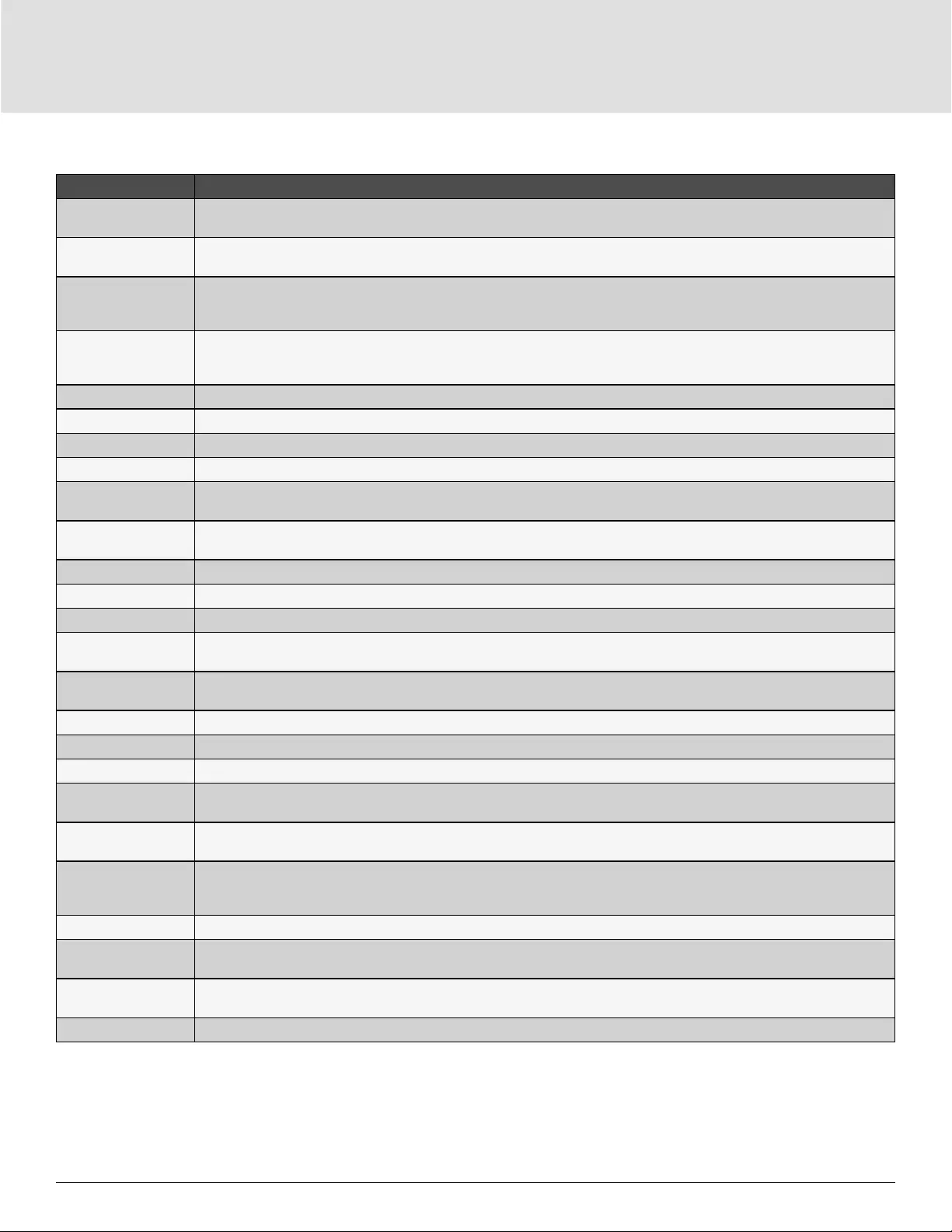
Operation and Display Panel56
Table 4-4 Alarm Message (continued)
MESSAGE DESCRIPTION
Battery to utility
transition The UPS has transferred the load to the mains power from the battery. This will display in the log whenever the event occurs.
Battery voltage
abnormal The battery voltage exceeds the normal range. Check if the battery terminal voltage exceeds the normal range.
Bypass abnormal
May be caused by bypass voltage and frequency outside of range, bypass power-o and incorrect bypass cables connection.
Check that the bypass voltage and frequency are within the setting range.
Check the bypass cables connection
Bypass abnormal in
ECO mode
May be caused by ECO bypass voltage and frequency outside of range, ECO bypass power-o, and incorrect ECO bypass
cables connection. Check that the ECO bypass voltage and frequency are within the setting range. Check the bypass cable
connection
Bypass mode The UPS is on bypass. This will clear when the UPS returns to Normal mode.
Bypass over-current The load is drawing more current than the UPS is rated to supply in bypass mode. Reduce the load.
Charger fault The charger output voltage is abnormal, and the charger is o. Contact Vertiv Technical Support.
Communication fail Internal communication is abnormal. Check that the communication cables are connected correctly.
DC bus abnormal The inverter is o due to DC bus voltage out of acceptable range. The load will transfer to bypass if the bypass is available
because the bus voltage is outside of the acceptable range.
DC/DC fault The discharger is faulty, because the bus voltage exceeds the range when the discharger starts. Contact Vertiv Technical
Support.
EOD turn o The inverter is o due to EOD. Check the mains power-o state and recover the mains in time
Fan fault At least one fan is faulty. Check if the fan is blocked or the cable connection is loose.
Faults cleared The faults have been cleared using Settings > Controls > Clear faults. This will display in the log whenever the event occurs.
Guaranteed shutdown The battery has nished discharging, then system shuts down because Guaranteed Shutdown is enabled (see Guaranteed
shutdown on page 37). This alarm will clear when the UPS is turned on again.
Input abnormal The rectier and charger are o due to the mains voltage and frequency exceeding normal range. Check that the rectier
input phase voltage and frequency exceed the normal range or that the mains has power-o
Input ground lost Check that the PE line is well connected and that the alarm can be cleared at the display.
Input neutral lost The mains input neutral is not detected. The alarm will clear when the neutral connection has been restored.
Input phase reversed The mains input line and neutral are reversed. Shut o external input breaker and connect the lines correctly.
Insuicient capacity
to start
The UPS is on bypass and is started with a load greater than 105% of the rated capacity. Reduce the load to the rated capacity or
below to start the unit.
Inverter fault The inverter is turned o when the inverter output voltage or current exceed the ranges set. If bypass is available, the UPS will
transfer to bypass mode, otherwise the system will power o. Contact Vertiv Technical Support.
Inverter overload
Inverter load capacity is larger than the rated value, overload delay time is up, inverter shuts down. If bypass is available, the
system will transfer to the bypass mode, otherwise the system will power o. Check the output load. If overloaded, reduce the
load, and the system will transfer to the inverter mode after ve seconds with no alarm.
Inverter relay welded The inverter relay is shorted. Contact Vertiv Technical Support.
Load o due to output
short A short has occurred on the output. Check the output cables and for any equipment that may have shorted.
Load o due to
shutdown on battery The system was shut down in battery mode. This will clear when the system is turned back on.
Manual power- on The system was turned on via the display panel. This will display in the log whenever the event occurs.
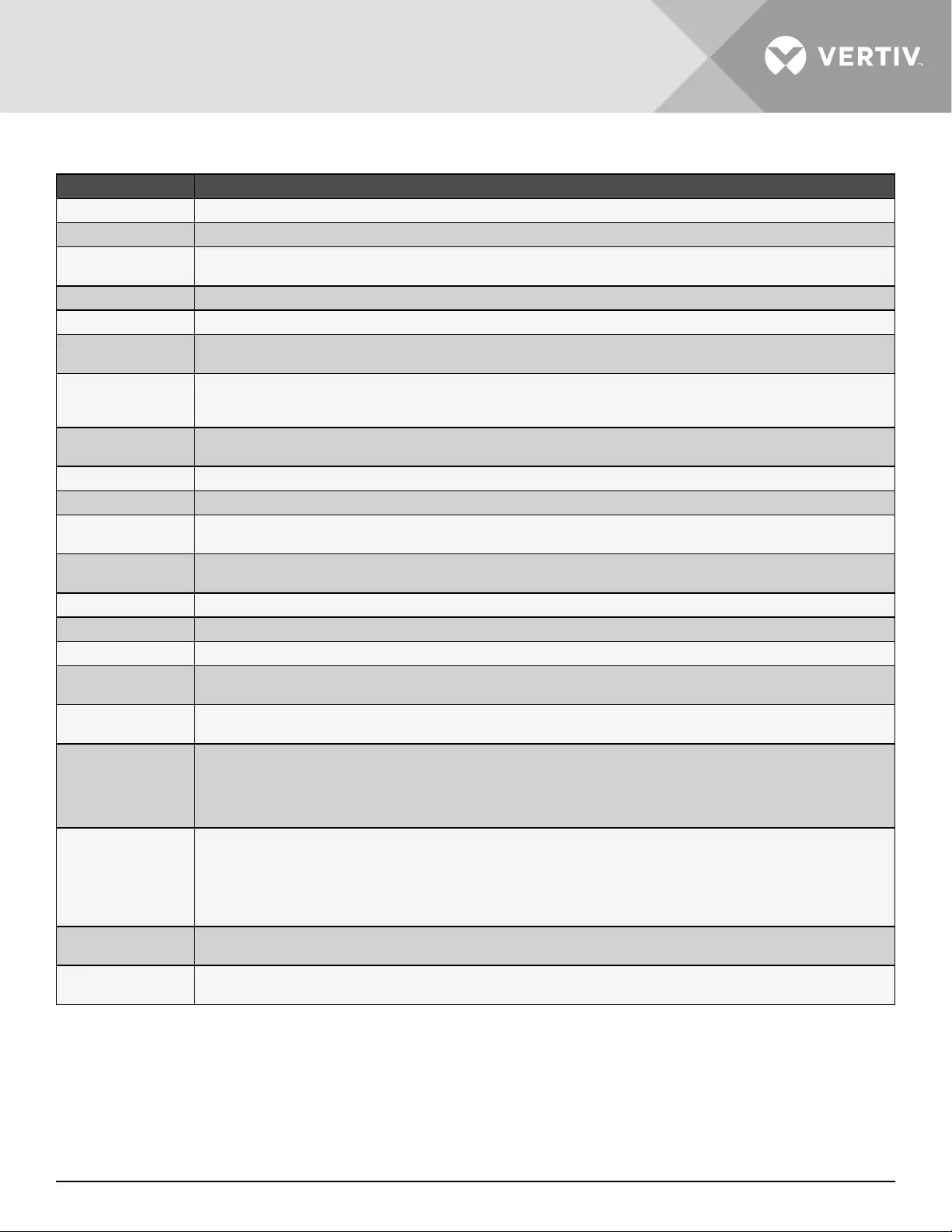
Vertiv | Liebert® GXT5™ | Installer/User Guide 57
Table 4-4 Alarm Message (continued)
MESSAGE DESCRIPTION
Manual shutdown The system was shut down via the display panel. This will display in the log whenever the event occurs.
No battery No battery detected. Check the battery and battery cable connection(s).
On maintenance
bypass The UPS is operating in maintenance bypass mode. This will display in the log whenever the event occurs.
Operating on inverter The UPS output is being powered by the inverter. This will display in the log whenever the event occurs.
Output disabled The system is in standby state, and the dry contact shutdown is enabled. Check if the shutdown dry contact is enabled.
Output o due to
bypass abnormal
The bypass voltage or frequency is outside the acceptable range, and the bypass is in stand-by mode. Check that the input is
normal.
Output o due to
overload & bypass
abnormal
The output is o due to an overload of the UPS output, and the bypass voltage or frequency is outside the acceptable range.
Check that the input is normal.
Output o, voltage is
not zero
This occurs when the output is o and the system detects that there is still voltage on the output. Check output equipment
for backfeeds or contact Vertiv Technical Support.
Output pending Remote shutdown has been initiated, and the system will turn o shortly.
Output short A short has occurred on the output. Check the output cables and for any equipment that may have shorted.
Rectier fault The rectier is o because the bus voltage is out of the acceptable range when the rectier starts. Contact Vertiv Technical
Support.
Rectier overload The output power is larger than the rectier overload point. Check that the input voltage meets the output load, mains input
176 V ~ 100 V, the load 100% ~ 50% linear derating.
Remote power- on The UPS was powered on remotely. This will display in the log whenever the event occurs
Remote shut- o The UPS was powered o remotely. This will display in the log whenever the event occurs.
Remote shutdown Any mode shutdown was initiated by the dry contact input. This will display in the log whenever the event occurs.
REPO Shutdown caused by the REPO terminal Normally-Closed contact input opening. This will display in the log whenever the
event occurs.
Restore factory
defaults
On the Maintenance page, “Restore Factory Defaults” has been set while the UPS is in the stand-by state. This will return
settings to their factory settings.
Shutdown due to over
temp
During the UPS operation, the system checks if the heat sink temperature exceeds the setting range.
If an overtemperature occurs, check if :
1. The ambient temperature is too high.
2. Dust is blocking any of the UPS vents.
3. A fan fault has occurred.
System over temp
The internal heat-sink temperature is too high, and the inverter is o. The alarm can only be silenced if the heat-sink
temperature is lower than the alarm setting. The system can automatically start after overtemperature fault is corrected.
If an overtemperature occurs, check if :
1. The ambient temperature is too high.
2. Dust is blocking any of the UPS vents.
3. A fan fault has occurred.
Turn on fail The UPS does not start because there is no mains/utility power or it is outside of the range of the voltage required to supply
the full load. Check the AC input power.
UPS has no output Both Inverter and Bypass are not supplying power due to the UPS output being turned o remotely or via the LCD, or are
unavailable due to no input power or input power out of range. Check that UPS is on and input power is available.
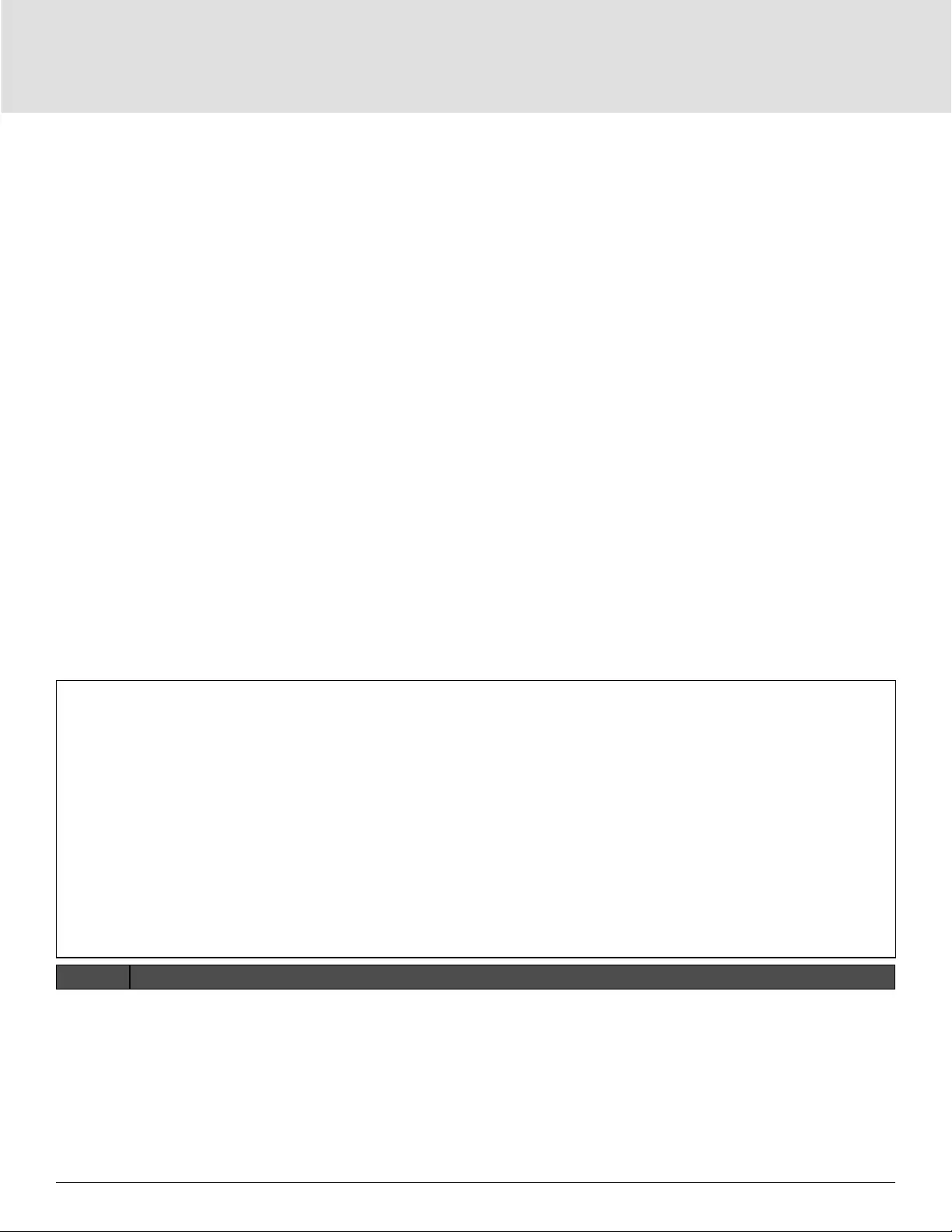
Operation and Display Panel58
4.2.7. About Screen
The About screen oers tabs that list information about the product.
• Product tab—shows UPS identication information, rmware versions, and information about the
communication card (when the card is installed).
• Eiciency tab—shows curve of the eiciency of your UPS model vs the load. The eiciency at the current
load is shown to the right of the graph.
• Battery age tab—shows the curve of the state-of-health (SOH) percentage of the installed battery over time.
The SOH is measurement of the installed battery’s condition and ability to deliver the specied performance
compared to a fresh battery. During the lifetime of a battery, its health will deteriorate gradually due to
irreversible physical and chemical changes which take place with usage and with age until eventually the
battery is no longer usable. The UPS calculates one value per week and plots it on the graph. The values are
based on battery temperature, age, and the total amount of energy discharged from the battery that week.
With use over time, this percentage will decrease until the “Battery Aged” alarm is generated at 25%. It is
recommended to replace the battery at or before this time.
To view the product, eiciency, and battery-age information:
1. At the main menu, select the About icon, and press Enter.
2. Use the arrow buttons to move the cursor left/right and select a tab, then press Enter to display the
information for the selected tab.
Figure 4-8 About Screen Tabs
ITEM DESCRIPTION
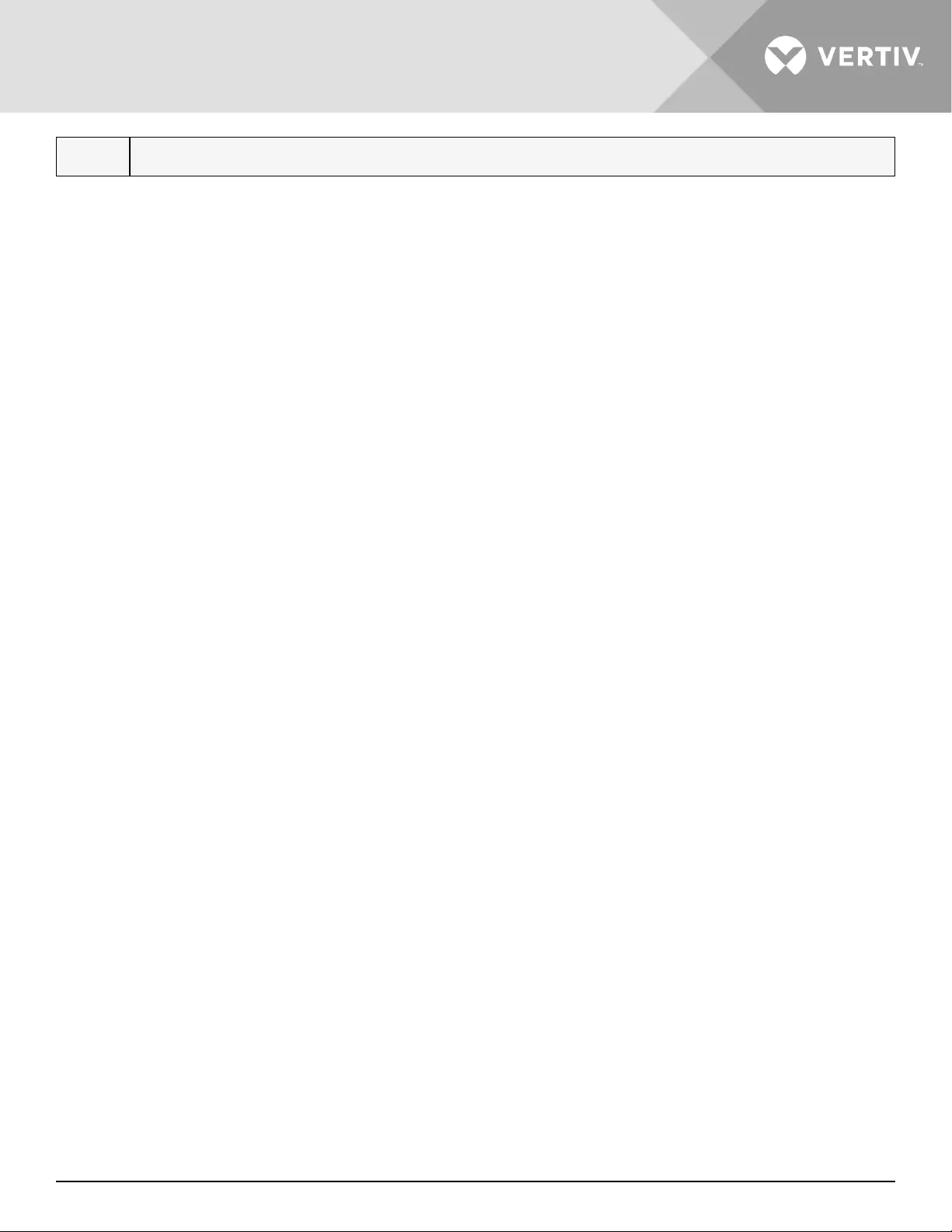
Vertiv | Liebert® GXT5™ | Installer/User Guide 59
1About screen tabs with Eiciency tab selected.
Note: The tab shown in the figure is an example of the graph and does not represent the actual capacity values for your UPS model.
Product Information
Product Type
UPS model number.
Serial number
UPS serial number.
Time since startup
Elapsed time since start-up of the UPS.
Boot FW version
Version of MCU boot rmware on the monitor board.
Monitor FW version
Version of MCU application rmware on the monitor board.
DSP FW version
Version of DSP rmware on the UPS power-module.
MAC address
Shows the MAC address of the RDU101 card. This is only shown when the RDU101 card is installed.
IPv4 address
Shows the IPv4 address of the RDU101 card. This is only shown when the RDU101 card is installed.
Subnet mask
Shows the subnet mask of the RDU101 card. This is only shown when the RDU101 card is installed.
Gateway address
Shows the gateway address of the RDU101 card. This is only shown when the RDU101 card is installed.
Eiciency Tab
Capacity
This shows the maximum capacity of your UPS model.
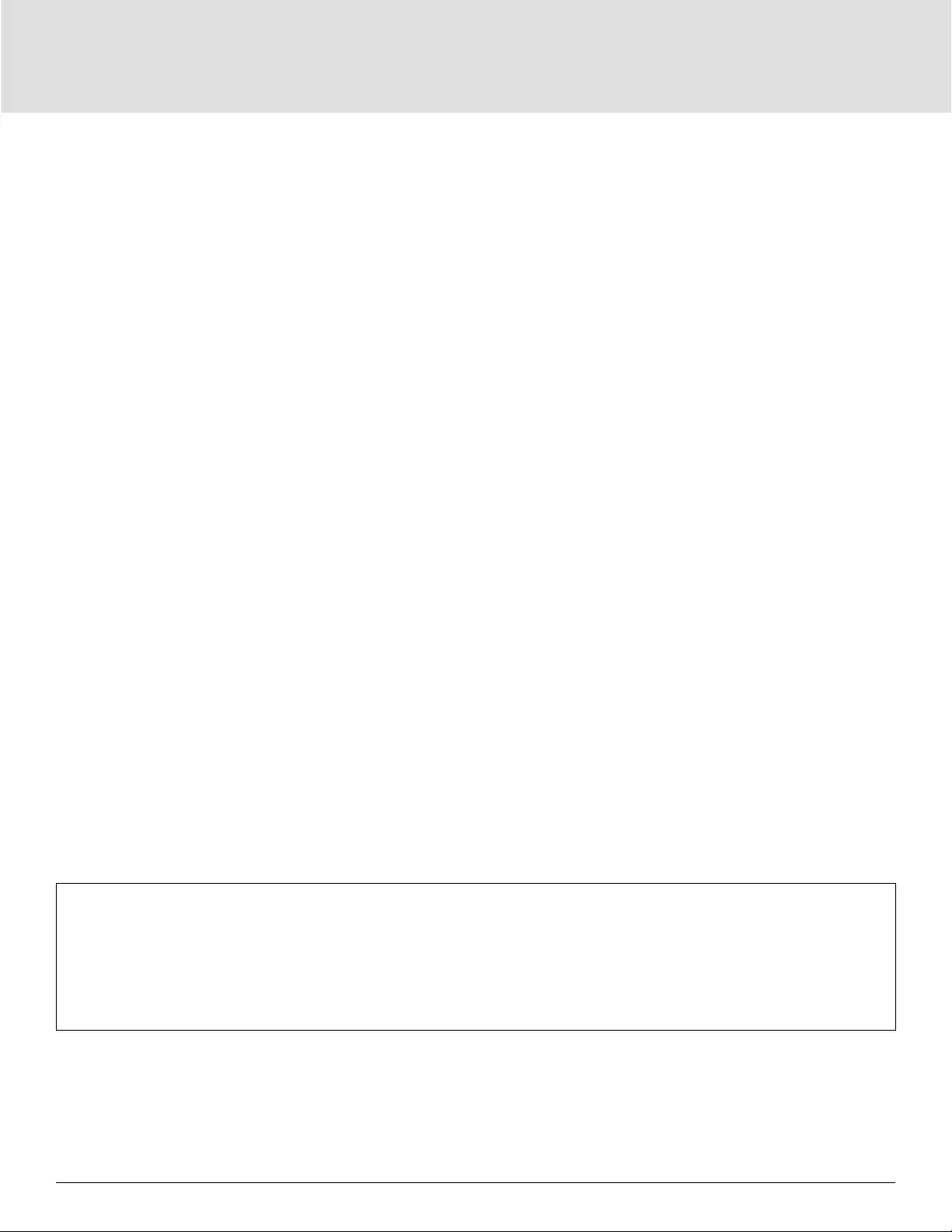
Operation and Display Panel60
Cap. (%)
This shows the percentage of the maximum capacity your UPS is currently using.
E. (%)
This shows the eiciency the UPS is currently operating at based on the Cap. (%) value.
Battery Age
This page also displays the following values:
Battery recommended replacement date
This shows the date that it is recommend to replace the battery. It is 5 years from the time the battery
was installed.
SOH (%)
This shows the current SOH percentage.
4.3. Editing Display and Operation Settings
You may adjust the display settings and UPS conguration via the LCD. The display and operation settings are
password protected. The default password is 111111 (six ones).
NOTE: We recommend that you change the password to protect your system and equipment and record the
new password and store it in an accessible location for later retrieval. See Changing the Password on the
next page.
To enter the password:
1. Press the up-arrow button to change the digit, then press the down-arrow button to move to the next digit.
2. Repeat to select each digit, and press Enter to submit the password.
Figure 4-9 Password Prompt
4.3.1. Settings Prompts
While using the operation and display panel, prompts display to alert you to specic conditions or require
conrmation of commands or settings. Table 4-5 lists the prompts and their meaning.
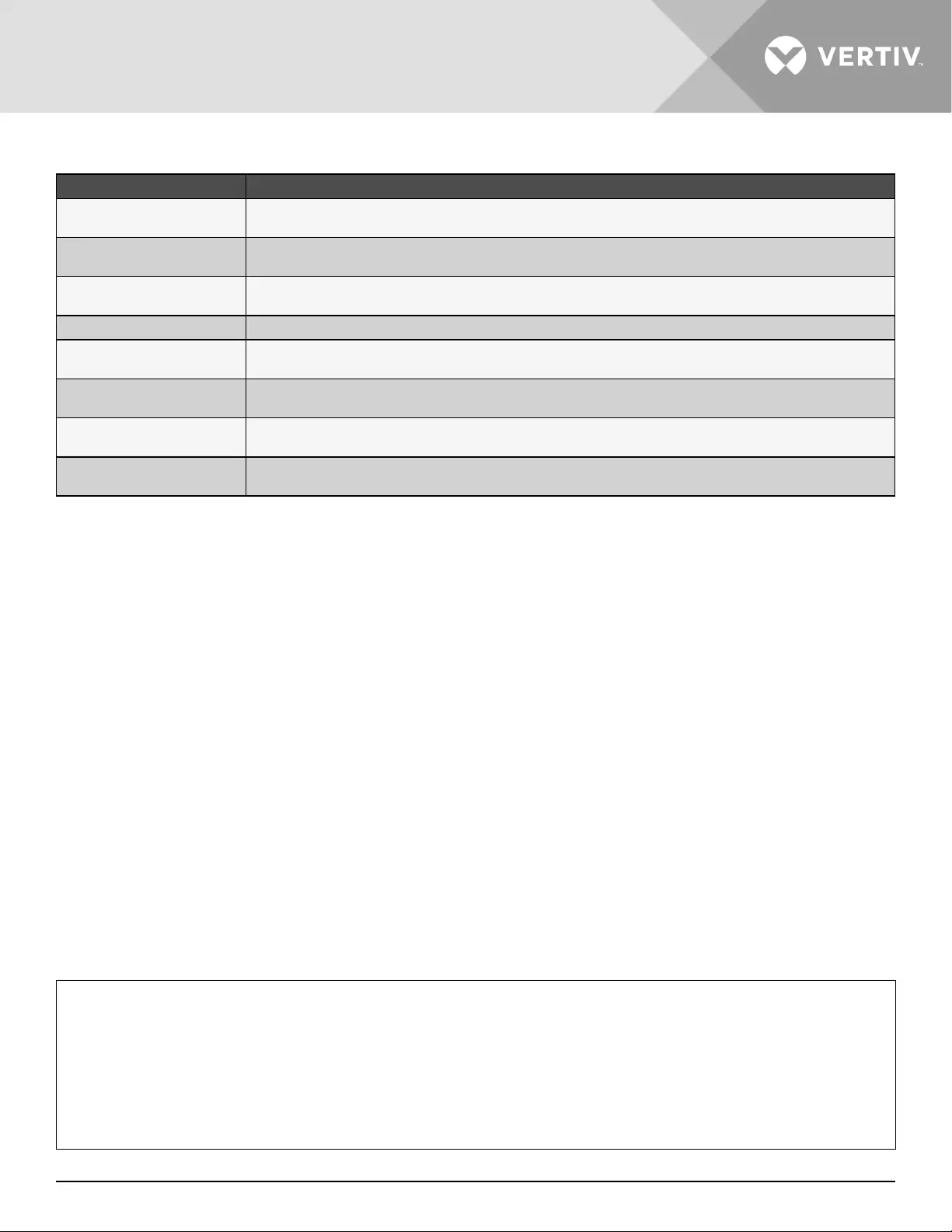
Vertiv | Liebert® GXT5™ | Installer/User Guide 61
Table 4-5 Display Prompts and Meanings
PROMPT MEANING
Cannot set this online, please
shut down output Appears when changing important output settings (output voltage, output frequency, output phase No.).
Incorrect password, please input
again Appears when the Settings password is input incorrectly.
Operation failed, condition is
not met Appears when attempting to execute a operation for which the required conditions are not met.
Password changed OK Appears upon successful change of the Settings password.
Fail to change password, please
try again Appears when attempting to change the Settings password but the new and conrmation passwords do not match.
The time cannot be earlier than
system time Appears when attempting to set the time of ‘Turn on delay’ or ‘Turn o delay‘ earlier than the current system time.
Turn on failed, condition is not
met
Appears when proper conditions are not met for UPS power-on. Applies when using the power button or when
execute the command of ‘Turn on/Turn o/to Bypass’ on the LCD panel ‘Control’ page).
Cannot set this on line, please
unplug REPO Appears when attempting to change the output phase number while the output is connected.
4.3.2. Changing the Password
The default password is 111111 (six ones). You must use the current password to change the password.
NOTE: We recommend that you change the password from the default to protect your system and
equipment. Record the new password and store it in an accessible location for later retrieval.
1. At the main menu, select the Settings icon, and press Enter.
2. At the password prompt, use the up-arrow to select the rst digit, press the down-arrow to move to the
next digit, repeat for each digit, then press Enter to access the settings.
3. Use the arrow buttons to select the Monitor tab, then press Enter.
4. Use the down arrow to highlight Change Settings Password, press Enter, and re-enter the current
password.The Input new password dialog opens, see Figure 4-10 on the next page.
5. Enter the new password, then conrm the new password.
A conrmation dialog opens to indicate a successful password change.
6. Press ESC to return to the settings or main menu.
Figure 4-10 New and Confirm Password dialogs
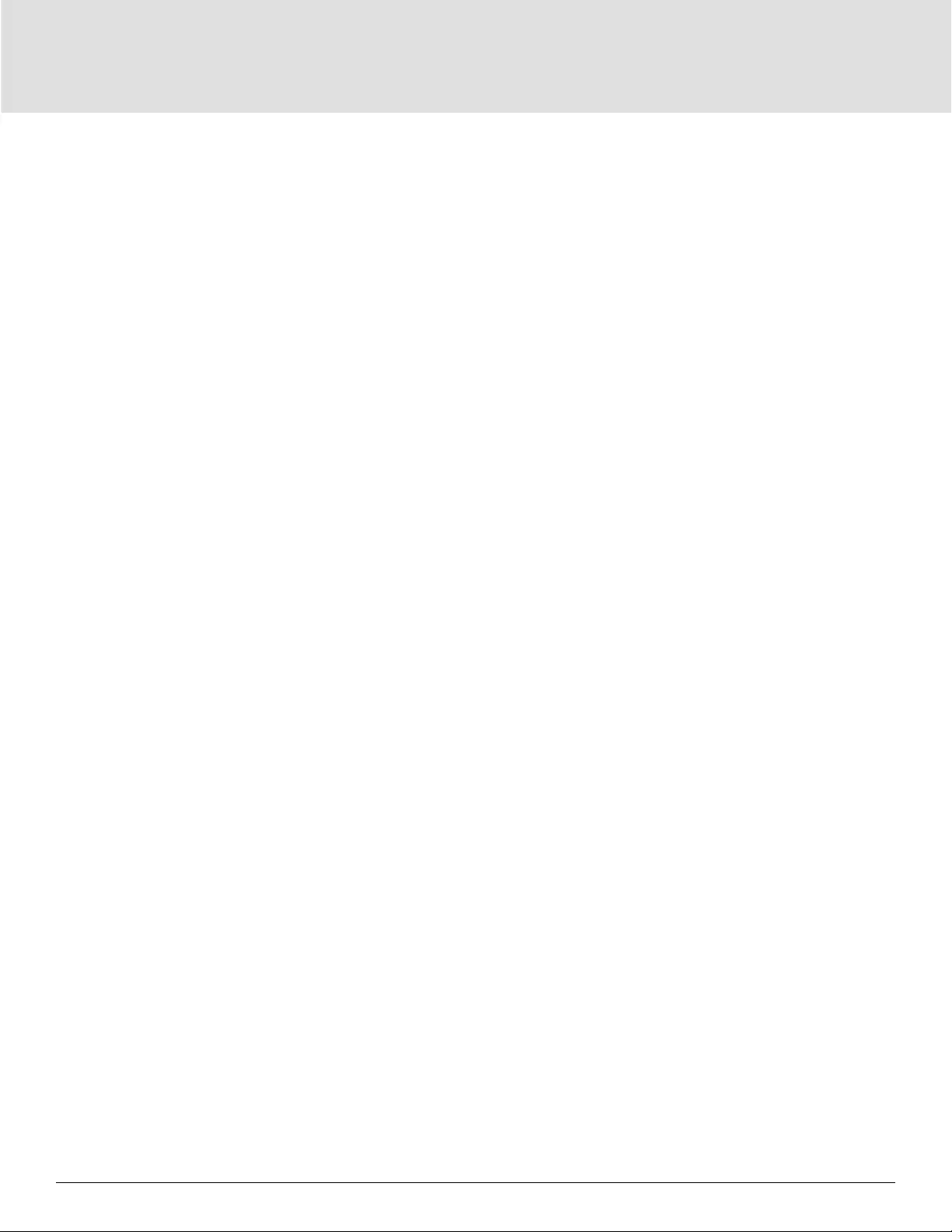
Operation and Display Panel62
4.3.3. Selecting the Display Language
The LCD is multilingual. The available languages are English, French, Portuguese, Spanish, Chinese, German,
Japanese, and Russian.
To change the language:
1. At the main menu, select the Settings icon, and press Enter.
2. At the password prompt, use the up-arrow to select the rst digit, press the down-arrow to move to the
next digit, repeat for each digit, then press Enter to access the settings.
3. Use the arrow buttons to select the Monitor tab, then press Enter.
4. Use the down arrow to highlight Language, then press Enter.
5. Use the up/down arrows to select the language, then press Enter.
All the LCD elements display in the selected language.
4.3.4. Setting the Date and Time
To adjust the date and time:
1. At the main menu, select the Settings icon, and press Enter.
2. At the password prompt, use the up-arrow to select the rst digit, press the down-arrow to move to the
next digit, repeat for each digit, then press Enter to access the settings.
3. Use the arrow buttons to select the Monitor tab, then press Enter.
4. Use the down arrow to highlight Date or Time, then press Enter.
5. Use the up/down arrows to select the date/time, then press Enter to conrm.
6. Use the down arrow to select the digit to change and the up arrow to select the correct digit. Repeat as
needed to set each digit.
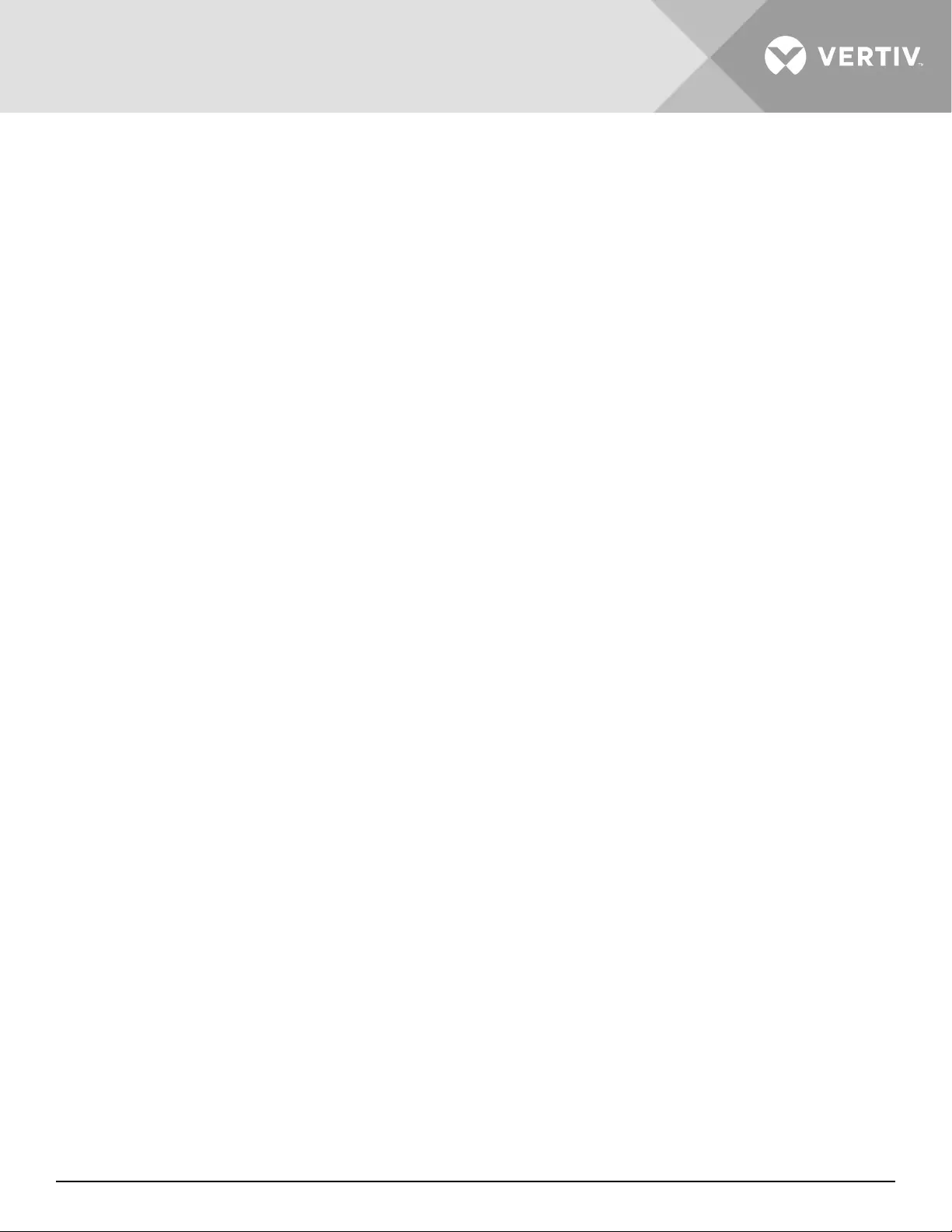
Vertiv | Liebert® GXT5™ | Installer/User Guide 63
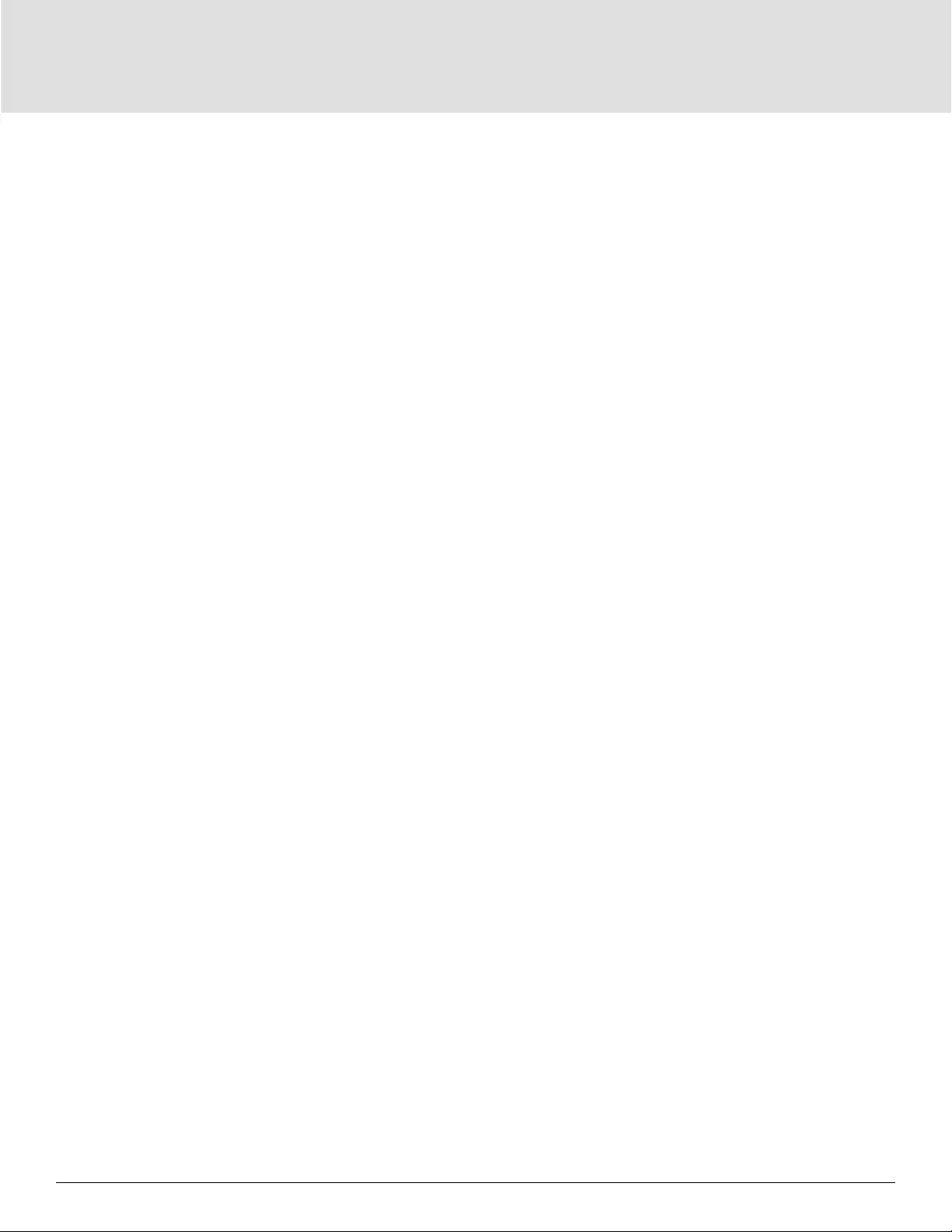
Maintenance64
Chapter 5: Maintenance
WARNING! Risk of electric shock
Can cause equipment damage, injury and death. A battery can present a risk of electrical shock and high short-
circuit current.
Observe the following precautions when working on batteries:
• Remove watches, rings and other metal objects.
• Use tools with insulated handles.
• Wear rubber gloves and boots.
• Do not lay tools or metal parts on top of batteries.
• Disconnect charging source prior to connecting or disconnecting battery terminals.
• If the battery kit is damaged in any way or shows signs of leakage, contact your Vertiv representative
immediately.
• Handle, transport, and recycle batteries in accordance with local regulations.
• Determine if the battery is inadvertently grounded. If it is inadvertently grounded, remove the source of
the ground. Contact with any part of a grounded battery can result in electrical shock. The likelihood of
such shock will be reduced if grounds are removed during installation and maintenance.
5.1. Replacing Batteries
WARNING! Risk of electric shock
Can cause injury or death. Disconnect all local and remote electric power supplies before working with the UPS.
Ensure that the unit is shut down and power has been disconnected before beginning any maintenance.
WARNING! Risk of electric shock and explosion
Can cause equipment damage, injury and death. Do not dispose of the battery in a fire. The battery may explode.
Do not open or damage the battery. Released electrolyte is toxic and is harmful to skin and eyes. If electrolyte
comes into contact with the skin, wash the aected area immediately with plenty of clean water and get medical
attention.
WARNING! Risk of electric shock
Can cause equipment damage, injury and death. A battery can present a risk of electrical shock and high short-
circuit current.
WARNING! Risk of explosion
Can cause equipment damage, injury and death. A battery can explode if the battery is replaced by an incorrect
type. Dispose of used batteries according to the instructions included with the battery-pack.
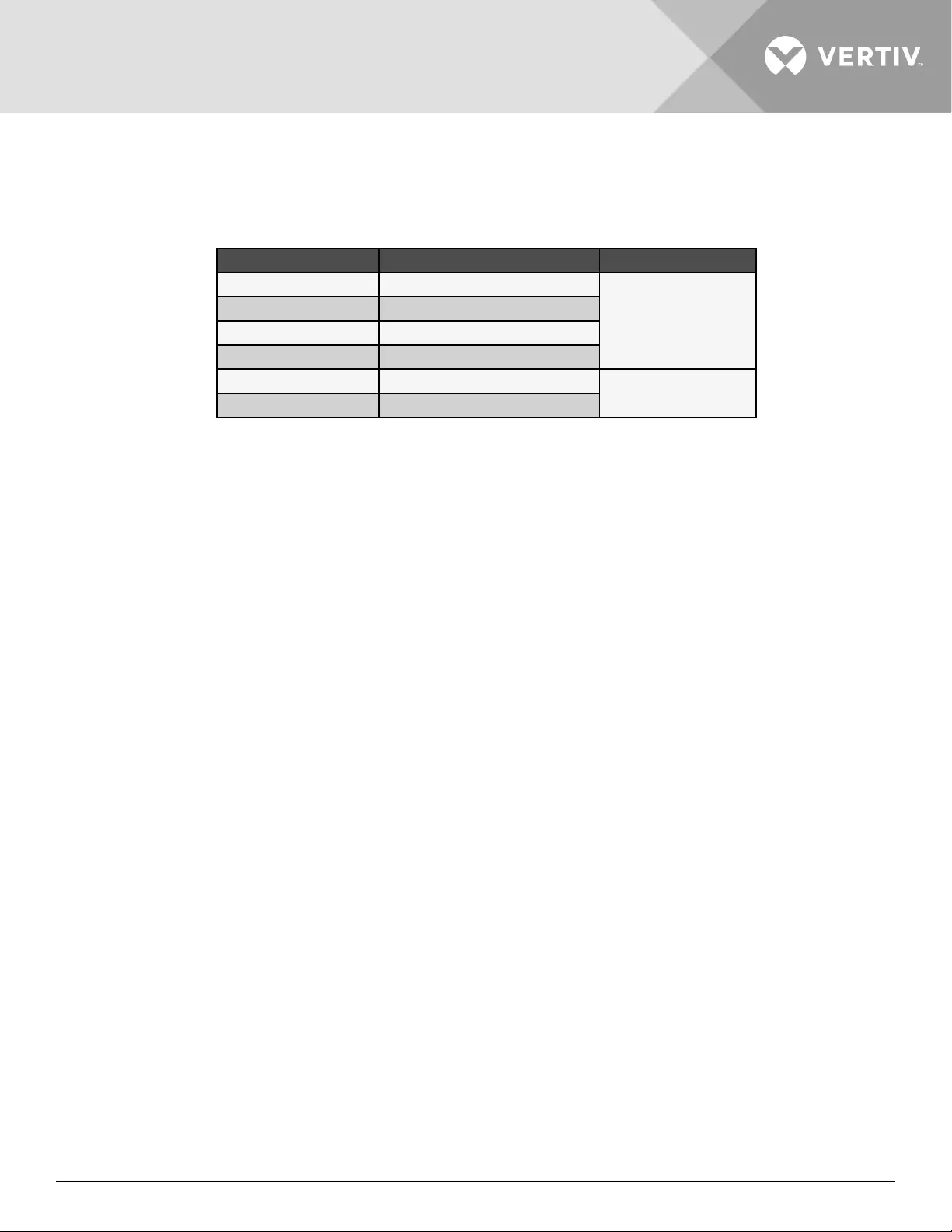
Vertiv | Liebert® GXT5™ | Installer/User Guide 65
Read all safety cautions before proceeding. A trained user can replace the internal battery pack when the
UPS is in a restricted access location (such as a rack or server closet). To obtain the appropriate replacement
battery pack(s), refer to Table 5-1 below, and contact your local dealer or Vertiv representative.
Table 5-1 Replacement Battery-pack Model Numbers
UPS MODEL NUMBER BATTERY PACK MODEL NUMBER QUANTITY REQUIRED
GXT5-5000MVRT4UXLN GXT5-144VBATKIT
1
GXT5-6000MVRT4UXLN GXT5-144VBATKIT
GXT5-8000MVRT6UXLN GXT5-288VBATKIT
GXT5-10KMVRT6UXLN GXT5-288VBATKIT
GXT5-15KMVRT11UXLN GXT5-288VBATKIT 2
GXT5-20KMVRT11UXLN GXT5-288VBATKIT
To replace a battery pack:
NOTE: The internal battery pack is hot-swappable. However, you must exercise caution because; during
this procedure, the load is unprotected from disturbances and power outages. Do not replace the battery
while the UPS is operating in Battery Mode. This will result in a loss of output power and will drop the
connected load.
1. Press the button on the left-front of the UPS front panel, and pull the panel open, then, loosen and remove
the screw from the battery door, see Figure 5-1 on the next page.
2. Lay the battery door and screw aside for reassembly.
3. Grasp the battery handle, and pull out the battery pack, see Figure 5-1 on the next page.
4. Unpack the replacement battery pack, taking care not to damage the packaging to re-use when disposing
of the old battery.
5. Compare the new and old battery pack to make sure they are the same type and model. If so, proceed with
step 6. If they are dierent, stop and contact your Vertiv representative, or Technical Support, http://www.
Vertiv.com/en-us/support/.
6. Line-up and slowly push-in each replacement battery pack. The battery is fully-inserted if the battery door
ts ush against the UPS.
7. Re-attach the battery door with the screw, and replace the front cover.
8. Activate the new battery pack(s) using the operating/display panel:
NOTE: The display menus and functions are described in Operation and Display Panel on page 37.
• From the main menu, select Settings, then the Monitoring tab and verify that the date and time are
correct. If the date or time need correction, see Setting the Date and Time on page 62.
• Select the Battery tab, use the arrows to select Replace Battery, and press Enter. The replaced battery
packs are activated.
• Use ESC to return to the main display.
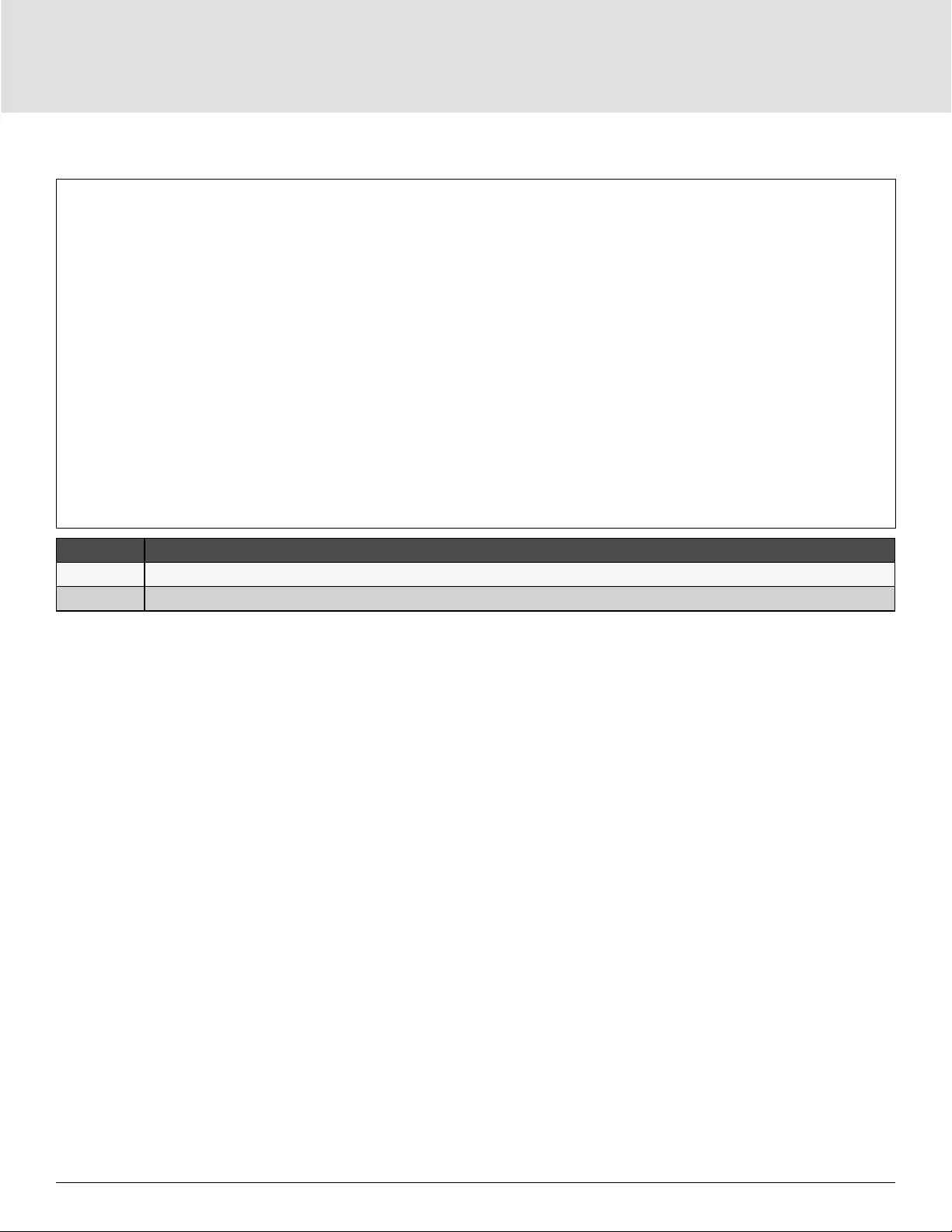
Maintenance66
Figure 5-1 Replacing the Battery Pack
ITEM DESCRIPTION
1 Front panel
2 Battery door
5.2. Charging Batteries
The batteries are valve-regulated, non-spillable, lead acid and should be kept charged to attain their design life.
The UPS charges the batteries continuously when it is connected to the utility input power.
If the UPS will be stored for a long time, We recommend connecting the UPS to input power for at least 24
hours every 4 to 6 months to ensure full recharge of the batteries.
5.3. Checking UPS Operation
NOTE: Operation-check procedures may interrupt power supply to the connected load.
We recommend checking the UPS operation once every 6 months. Ensure that output power loss to the
connected load will not cause data loss or other errors before conducting the check.
1. Press the Power button to check the indicators and display function.
2. Check for alarm or fault indicators on the operation/display panel.
3. Make sure that there are no audible or silenced alarms.
4. Select the Setting menu, and look at the log for alarm and fault history.
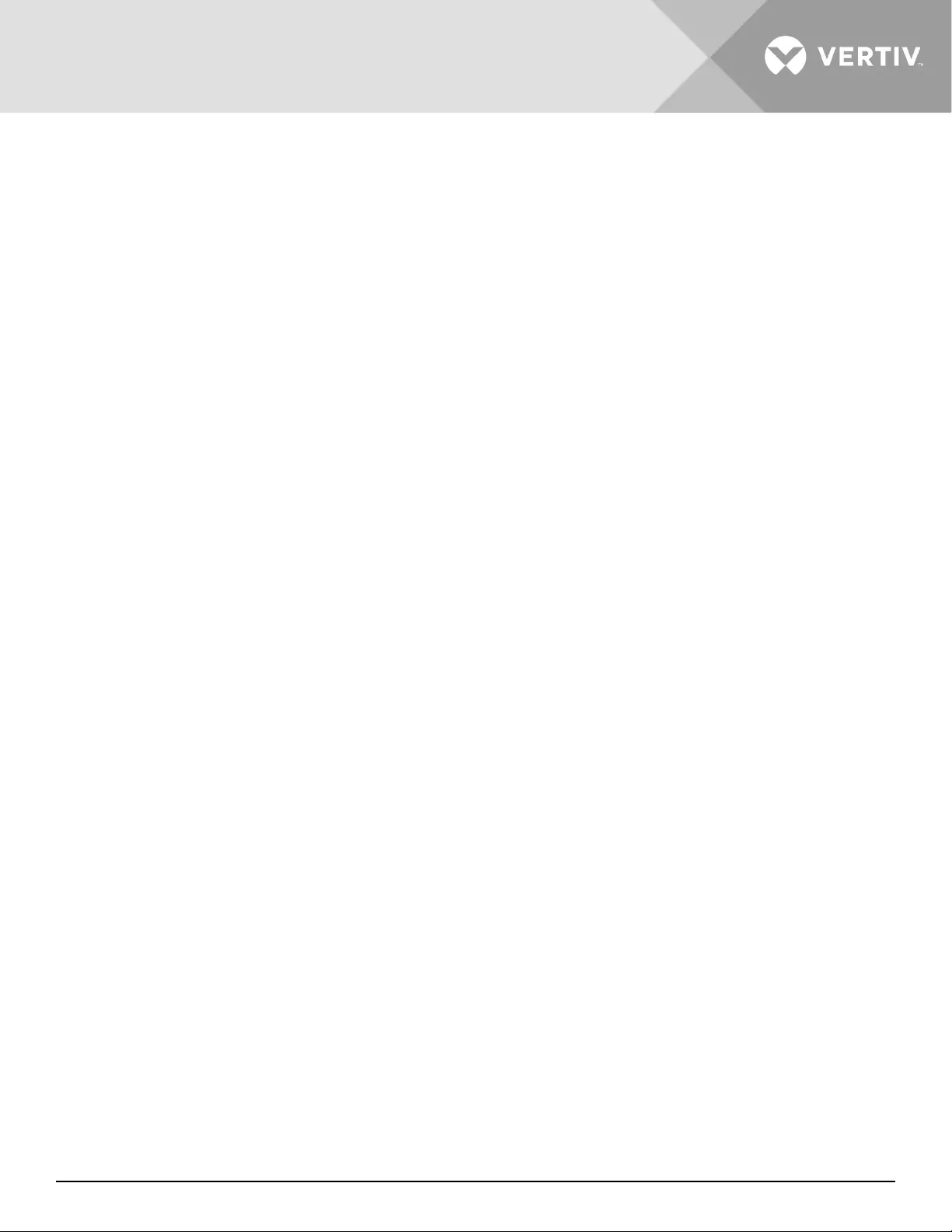
Vertiv | Liebert® GXT5™ | Installer/User Guide 67
5. Check the operating mode for Normal mode. If the UPS is operating in Bypass mode, contact Vertiv
Technical Support.
6. Check to see if batteries are discharging (operating in Battery mode) and utility power is normal. If so,
contact Vertiv Technical Support.
5.4. Cleaning the UPS
WARNING! Risk of electric shock
Can cause injury or death. Disconnect all local and remote electric power supplies before working with the UPS.
Ensure that the unit is shut down and power has been disconnected before beginning any maintenance.
The UPS requires no internal cleaning. If the outside of the UPS becomes dusty, wipe with a dry cloth. Do not
use liquid or aerosol cleaners. Do not insert any objects into the ventilation holes or other openings in the UPS.
5.5. Replacing a POD
Use the following procedures to remove/install a power-output distribution box on the UPS.
WARNING! Risk of electric shock
Can cause injury or death. Disconnect all local and remote electric power supplies before working with the UPS.
Ensure that the unit is shut down and power has been disconnected before beginning any maintenance.
NOTE: Do not operate the UPS with the POD removed. To shut o all power to the POD and to the load,
utility input power must be disconnected.
1. Transfer the connected equipment to bypass mode.
a. Loosen the upper captive screw over the maintenance bypass breaker, see Figure 5-2 on the next page.
b. Lift the maintenance-bypass breaker cover up, and tighten the lower captive screw.
2. Conrm that the UPS is operating in bypass mode. If not, then manually transfer the connected equipment
to bypass as follows:
a. From the main menu select CONTROL, then press Enter.
b. Select Turn on/o/to bypass and press Enter.
c. Select Turn to bypass and press Enter.
NOTE: The load is unprotected from disturbances in the power supply while the UPS is on bypass.
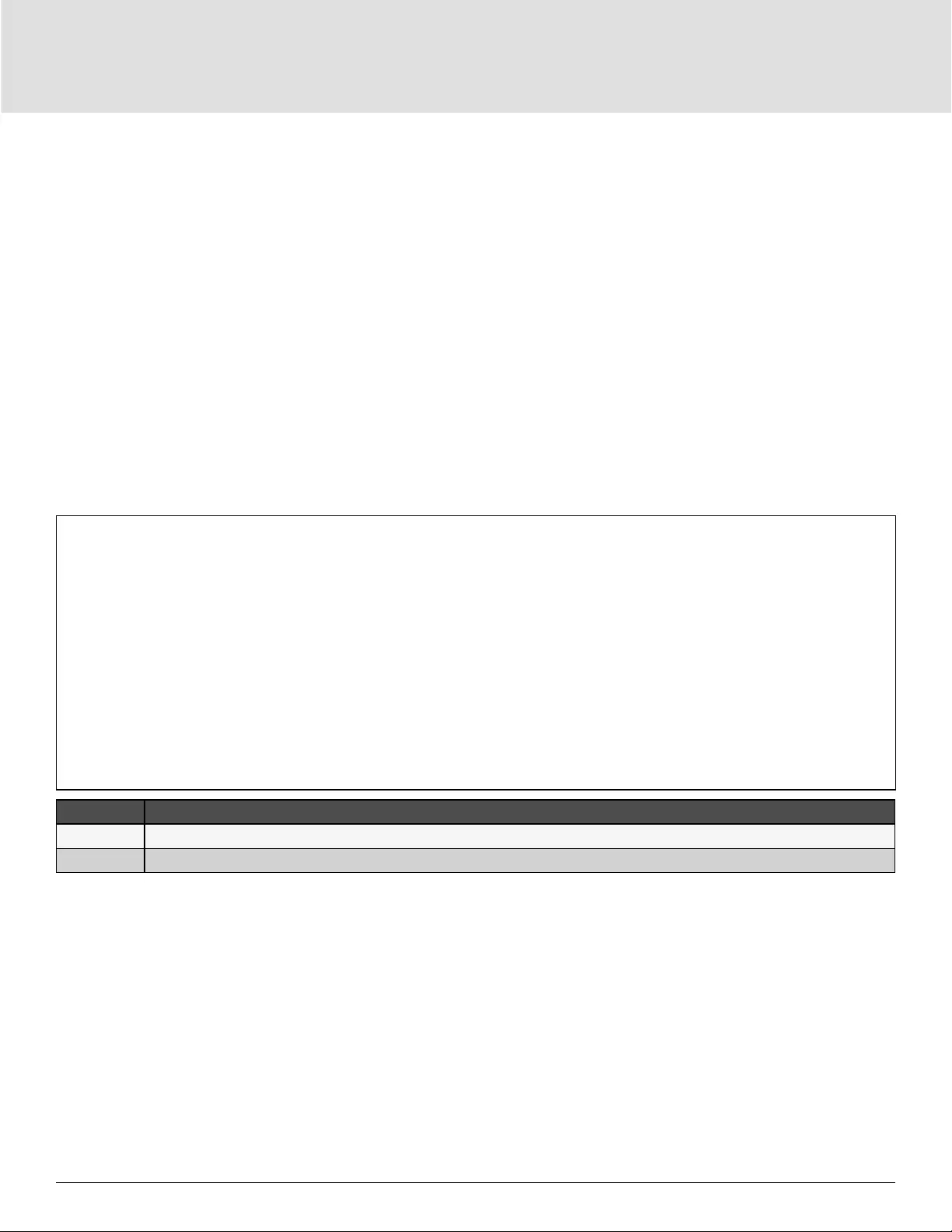
Maintenance68
3. Turn the maintenance-bypass breaker On.
4. Wait 1 minute if the UPS is working on battery mode, then conrm that the UPS is turned-o.
5. Turn the output and input breakers O. On 8-kVA and 10-kVA models, also turn o the bypass breaker.
6. On 5-kVA models, loosen the remaining captive screws until the POD releases.
– or –
On 8- and 10-kVA models, remove the 2 screws from the top of the POD, see Figure 5-3 on the next page.
7. Remove the POD and set it aside.
NOTE: The captive screws and maintenance-bypass breaker cover is similar for all models. Figure 5-2
below, shows an example on the 5-kVA/6-kVA model.
Figure 5-2 Maintenance-bypass Breaker Cover and Captive Screws
ITEM DESCRIPTION
1 Captive screws for POD
2 Maintenance-bypass breaker
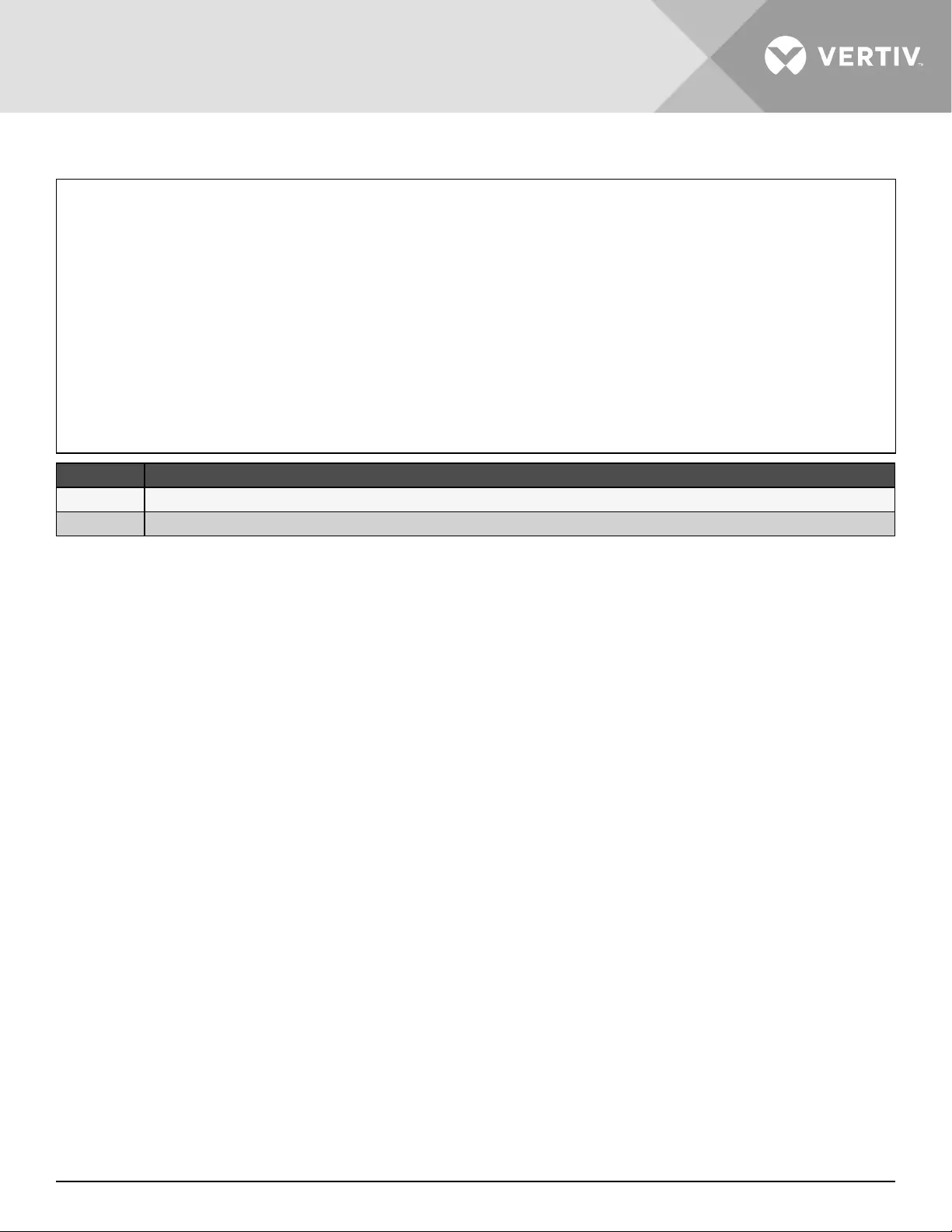
Vertiv | Liebert® GXT5™ | Installer/User Guide 69
Figure 5-3 Maintenance-bypass Breaker Cover and Captive Screws
ITEM DESCRIPTION
1 Fixing screws
2 Tabs
8. Align the tabs on the bottom of the replacement POD with the slots on the UPS, and press the POD onto the
UPS.
9. Secure the POD to the UPS using two screws.
10. Make sure the maintenance-bypass switch is in the open, “OFF,” position and that the guard is secured in
place.
NOTE: The maintenance-bypass breaker interlock bracket must be installed behind the captive screw, and
the screw must be tightened for the UPS to operate in Normal mode.
11. Make sure the input breaker supplying power to the UPS is closed, “ON,” the input breaker on the rear of the
UPS is closed, “ON,” and the output breakers are “OFF.”
12. Conrm that the UPS is operating in bypass mode. If not, then manually transfer the connected equipment
to bypass as follows:
a. From the main menu select CONTROL, then press Enter.
b. Select Turn on/o/to bypass and press Enter.
c. Select Turn to bypass and press Enter.
13. Turn the output breakers “ON.”
14. Power-on the UPS by pressing and holding the power button on the operation and display panel until the
conrmation dialog appears. Use the Up/ Down arrows to select YES, then press Enter.
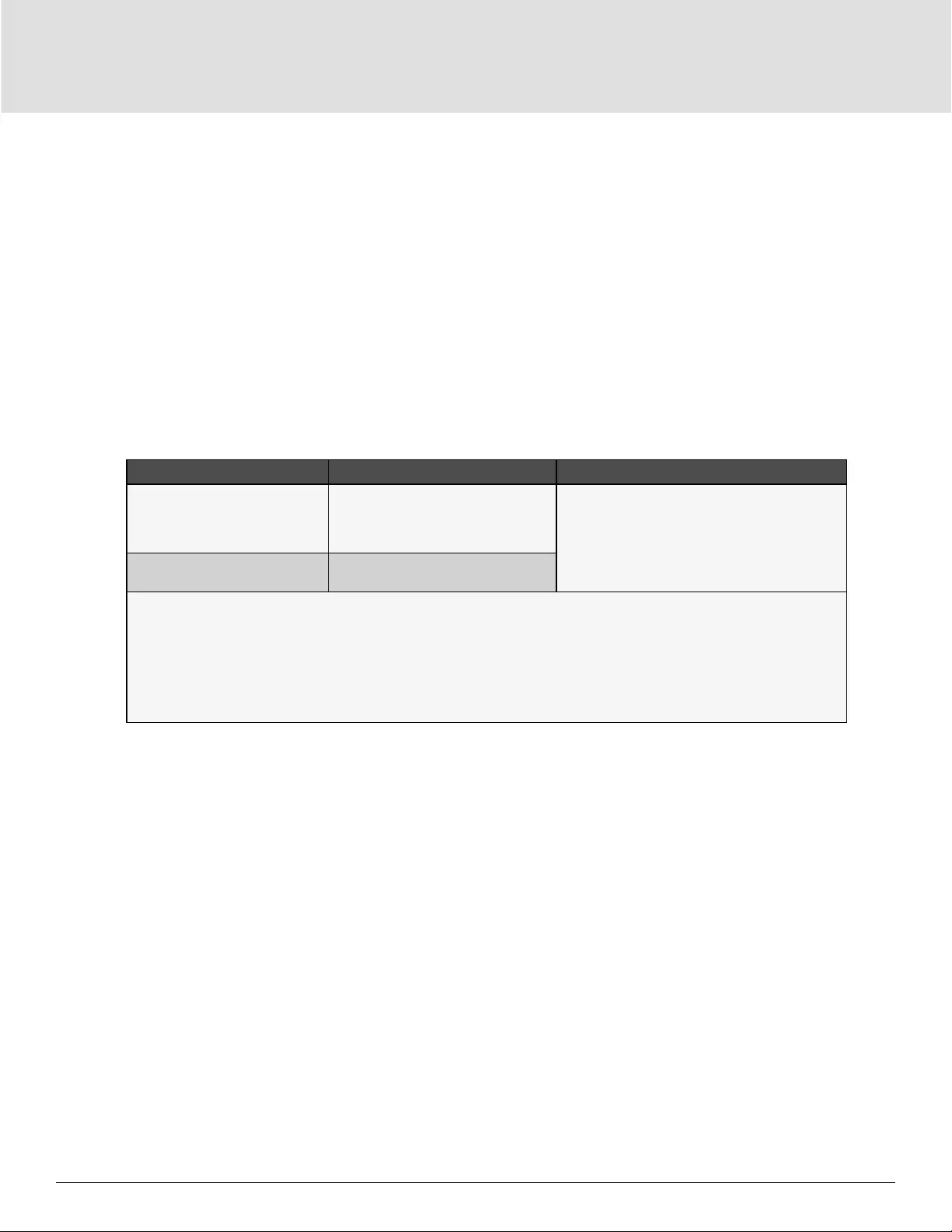
Maintenance70
5.6. Firmware Updates
The UPS has two rmware components:
• DSP is the rmware for the power module.
• MCU is the rmware for the display panel.
Both may be updated through a connection the UPS, using CLI and the R232 port or, if the UPS includes the
IntelliSlot RDU101 card, using the RJ-45 port on the card.
The latest rmware is available for download from the GXT5 product page at www.Vertiv.com. Refer to Table 5-2
below, and make sure you have the correct les for the update.
Table 5-2 Upgrade File Names by UPS Model
UPS MODEL NUMBER DSP FIRMWARE FILENAME MCU FIRMWARE FILENAME
GXT5-5000MVRT4UXLN
GXT5-6000MVRT4UXLN
GXT5-8000MVRT6UXLN
GXT5-10KMVRT6UXLN
GXT5_Small_5k-10k_208_P***.bin
GXT5_M***.bin
GXT5-15KMVRT11UXLN
GXT5-20KMVRT11UXLN GXT5_Small_15k-20k_208_D***.bin
For DSP update les:
• “P”” represents the power module. The number following “P” is the version of the power module.
• “D” represents the rectier and inverter module. The number following “D” is the version of the rectier and inverter
module.
• “K” is included after the version for the DSP kernel upgrade le, for example: GXT5_Micro_0.5k-3k_P***K.bin)
For MCU update les:
”M” represents the MCU module. The number following “M” represents the MCU software version.
5.6.1. Updating Firmware with RDU101 Card Connection
If your UPS has an IntelliSlot RDU101 communication card installed (optional on some models), you can update
rmware with a computer connected to the same network as the card.
NOTE: The RDU101 card is password protected. Be sure to obtain the user name and password from an
administrator. The name and password may have been changed from the default.
NOTE: For detailed operating instructions for the card, refer to the Liebert® IntelliSlot™ RDU101
Communications Card Installer/User Guide, available at www.Vertiv.com.
Updating MCU Firmware via RDU101
NOTE: Do not update firmware while the UPS is on Battery mode.
1. Connect a network cable to the RJ-45 Ethernet port of the RDU101 card. For the card/connection location,
refer to the appropriate rear-panel description for your UPS model in Rear Panels on page 5.
2. On a computer connected to the same network as the RDU101, open a browser window and enter the IP
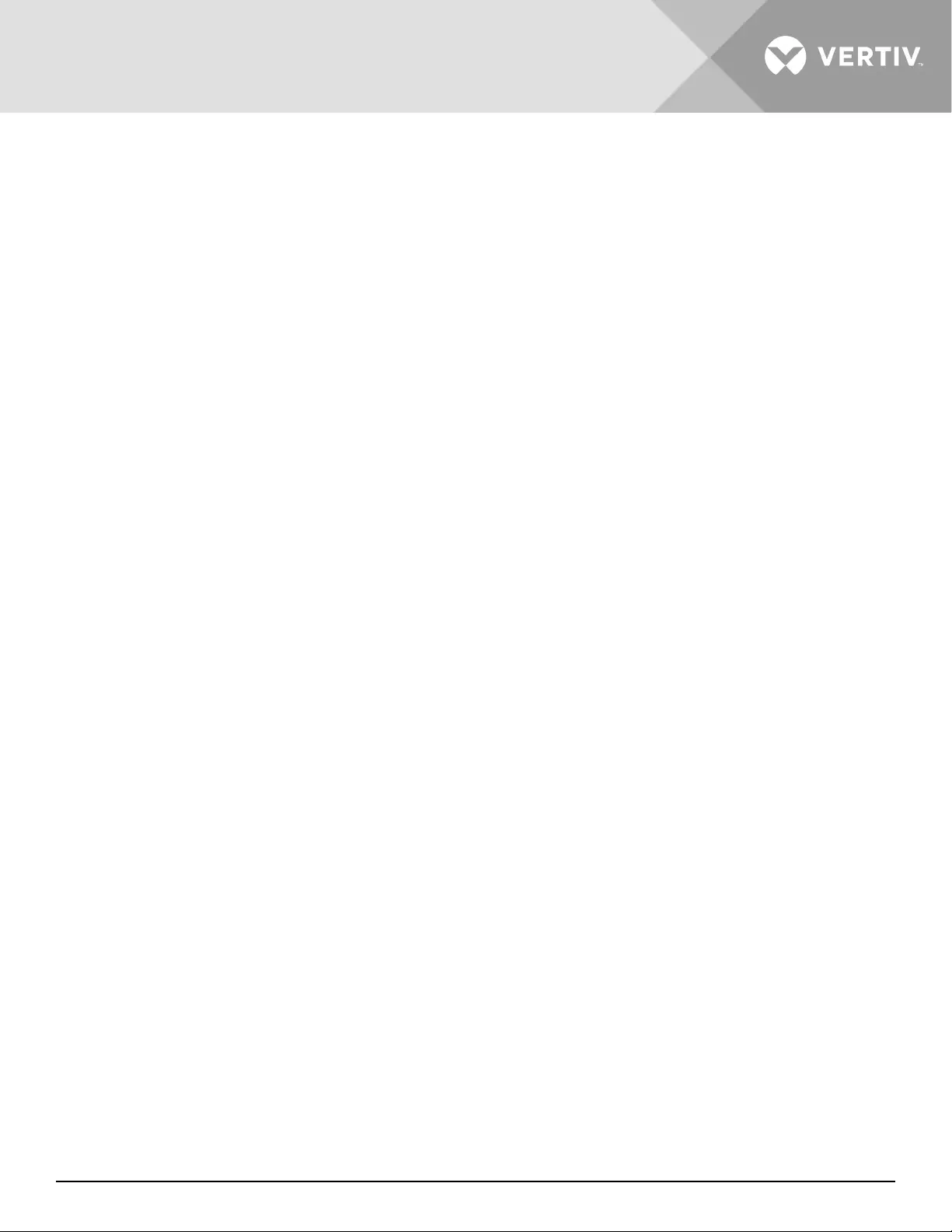
Vertiv | Liebert® GXT5™ | Installer/User Guide 71
address of the RDU101 card in the address bar.
You can get the card’s IP address from the display panel. Select the About menu then the Product tab,and
locate IPv4 address.
NOTE: We recommend using the Google Chrome browser.
3. Upload the update le using the card’s user interface, see Figure 5-4 below.
a. Select the “GXT5” tab, then the File Transfer folder in the tab-menu pane on the left-hand side of the page.
b. On the le-transfer page, click Choose File, and select the MCU upgrade le, then click Transfer le.
c. Enter the Username and Password, then click Login.
The factory-defaults:
Username : Liebert (case-sensitive)
Password: Liebert (case-sensitive)
NOTE: The name and password may have been changed from the default. Be sure to obtain the username
and password from an administrator.
The status of the transfer displays in the File Transfer Status section. After about 2 minutes, the UPS restarts
and the web page refreshes.
NOTE: The transfer process takes about 2 minutes. Do not leave or close the page until the status is
“Update Complete.”
d. You can check the rmware version, select the System folder in the tab-menu pane on the left-hand side of
the page, and check the Firmware Version eld, see Figure 5-5 on the next page.
Figure 5-4 File Transfer on the RDU101 User Interface
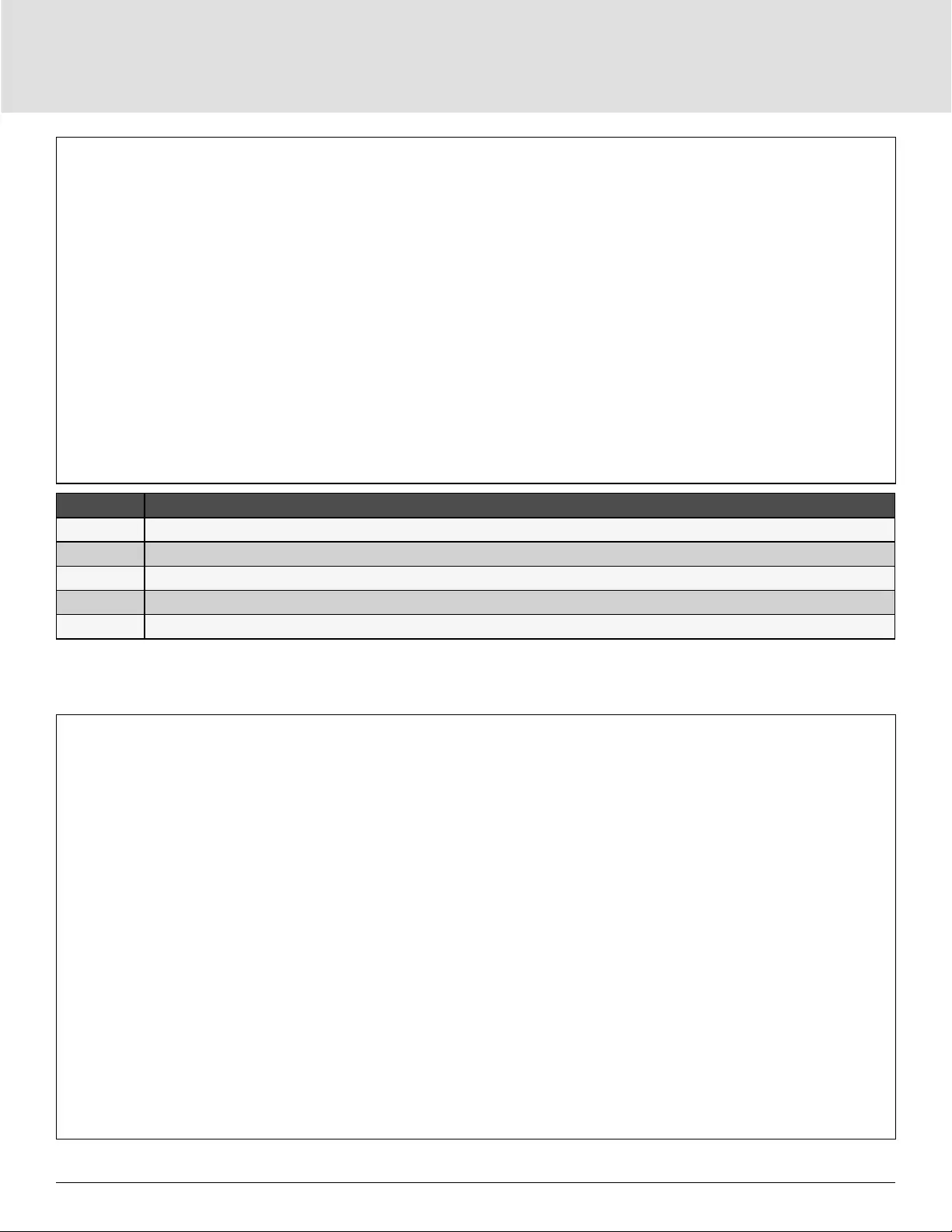
Maintenance72
ITEM DESCRIPTION
1 "UPS" tab, typically the UPS model number
2 File Transfer folder
3 Choose File button
4 Transfer File button
5Status of le transfer
Figure 5-5 Firmware Version on the RDU101 User Interface
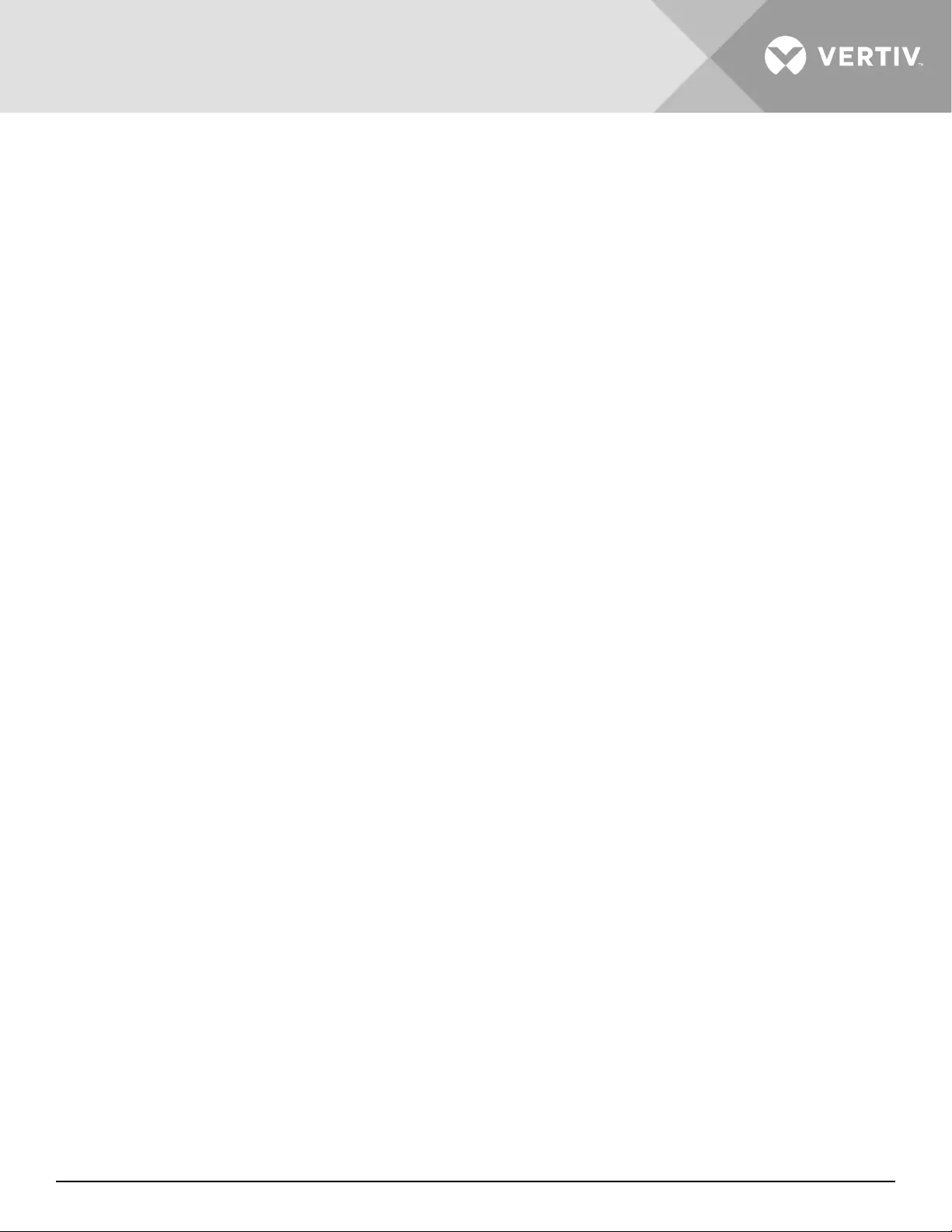
Vertiv | Liebert® GXT5™ | Installer/User Guide 73
5.7. Updating DSP Firmware via RDU101
NOTE: Only update the DSP firmware while the UPS is in Stand-by mode. The REPO terminal of the UPS
must be un-plugged. When the REPO terminal is unplugged the load will lose power. Do not update firmware
while the UPS is on Battery mode.
1. Disconnect the REPO terminal from the rear panel of the UPS, see Figure 5-6 on the next page.
NOTE: If updating from DSP FW version V150 or later it is not necessary to disconnect the REPO terminal.
The UPS can remain on with the load supported via internal bypass. Check to ensure that utility power is
stable before updating. If utility power is lost during the upgrade procedure, there is a chance that the load
will be dropped. In the event that this happens, the firmware upgrade procedure may be started again once
utility power is restored.
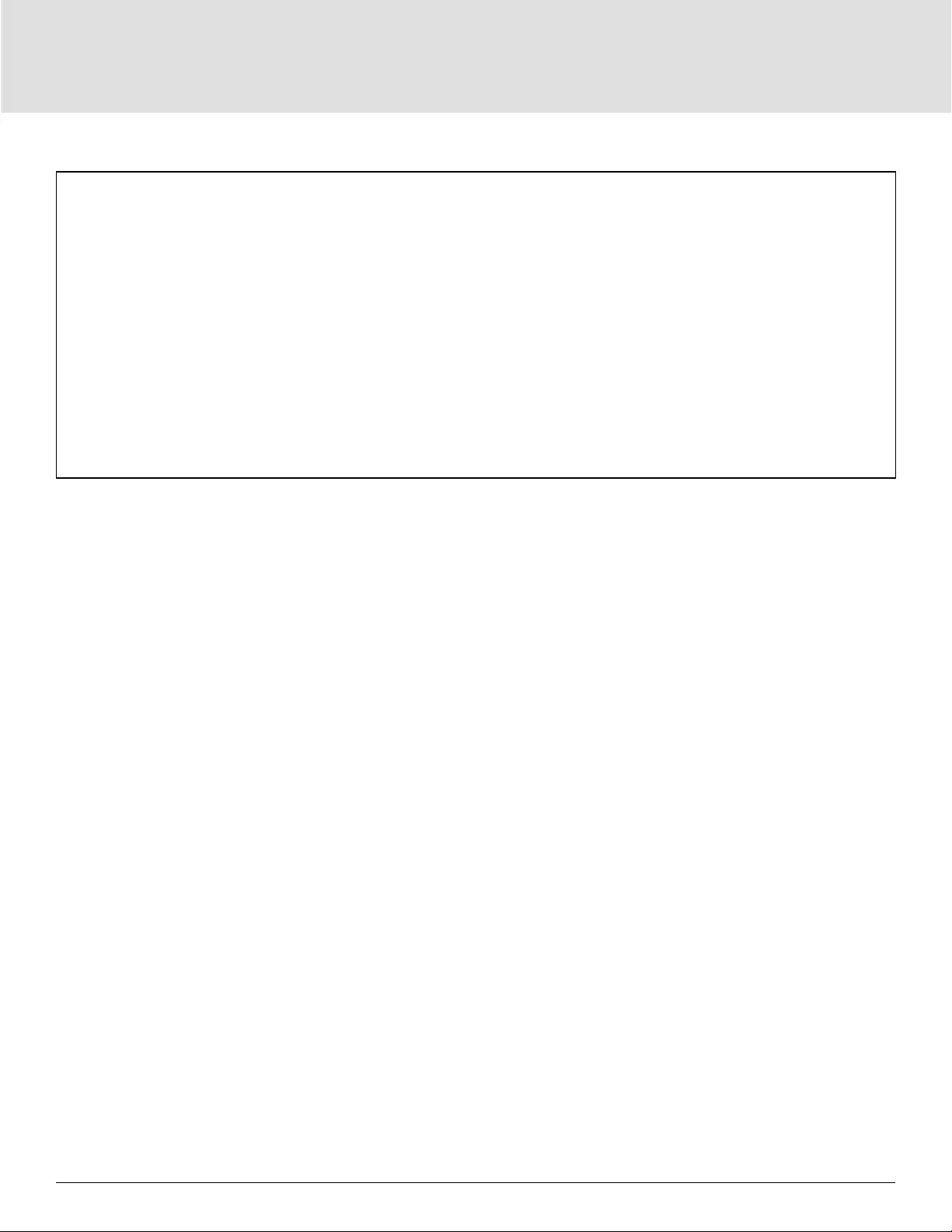
Maintenance74
Figure 5-6 REPO Terminal
2. Connect a network cable to the RJ-45 Ethernet port of the RDU101 card. For the card/connection location,
refer to the appropriate rear-panel description for your UPS model in Rear Panels on page 5.
3. On a computer connected to the same network as the RDU101 open a browser window and enter the IP
address of the RDU101 card in the address bar.
You can get the card’s IP address from the display panel. Select the About menu then the Product tab,and
locate IPv4 address.
NOTE: We recommend using the Google Chrome browser.
4. Upload the update le using the card’s user interface, see Figure 5-7 on the next page.
a. Select the “GXT5” tab, then the File Transfer folder in the tab-menu pane on the left-hand side of the page.
b. On the le-transfer page, click Choose File, and select the DSP upgrade le, then click Transfer le.
c. Enter the Username and Password, then click Login.
The factory-defaults:
Username : Liebert (case-sensitive)
Password: Liebert (case-sensitive)
NOTE: The name and password may have been changed from the default. Be sure to obtain the user name
and password from an administrator.
The status of the transfer displays in the File Transfer Status section. After about 2 minutes, the UPS restarts
and the web page refreshes.
NOTE: The transfer process takes about 2 minutes. Do not leave or close the page until the status is
“Update Complete.”
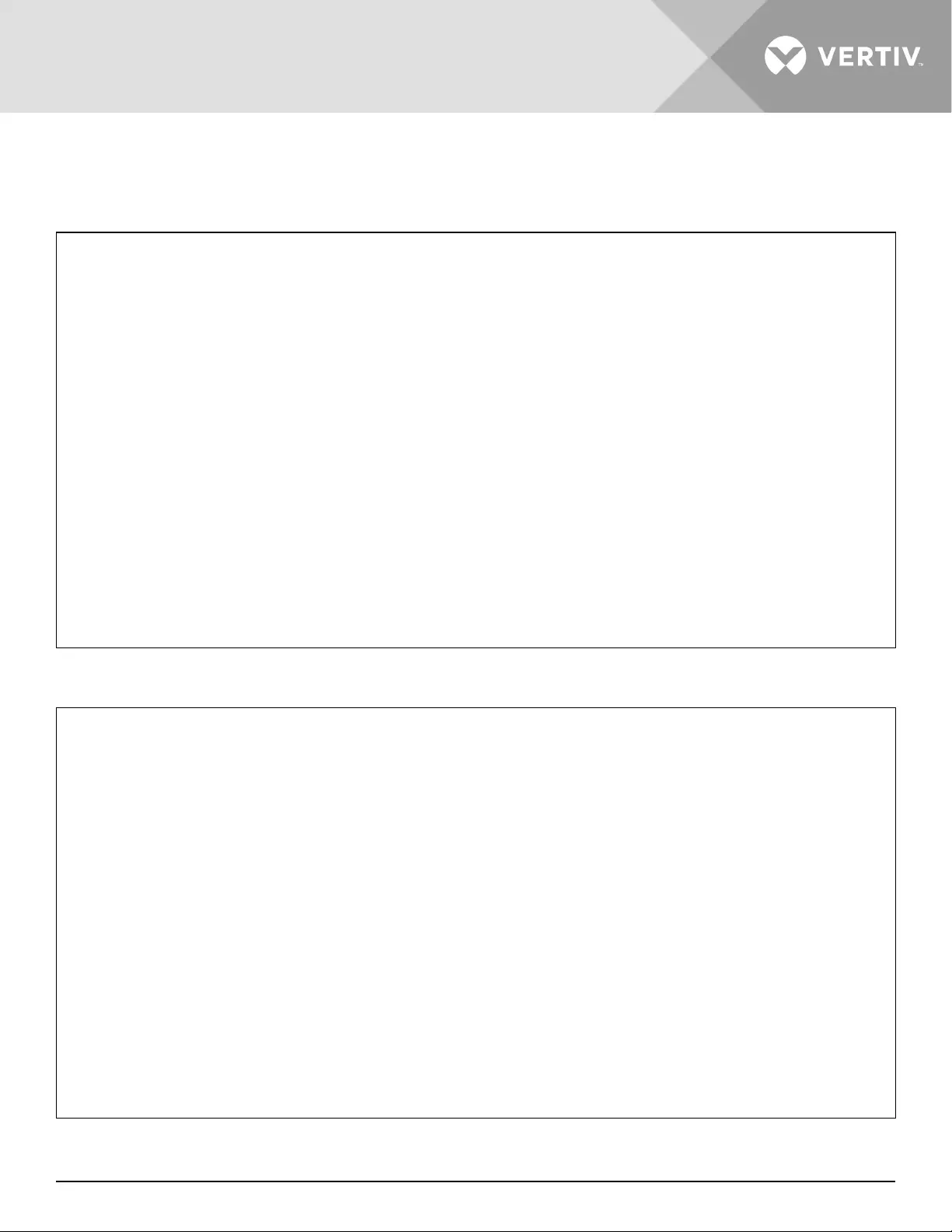
Vertiv | Liebert® GXT5™ | Installer/User Guide 75
d. You can check the rmware version, select the System folder in the tab-menu pane on the left-hand side of
the page, and check the Firmware Version eld, see Figure 5-8.
Figure 5-7 File Transfer on the RDU101 User Interface
Figure 5-8 Firmware Version on the RDU101 User Interface
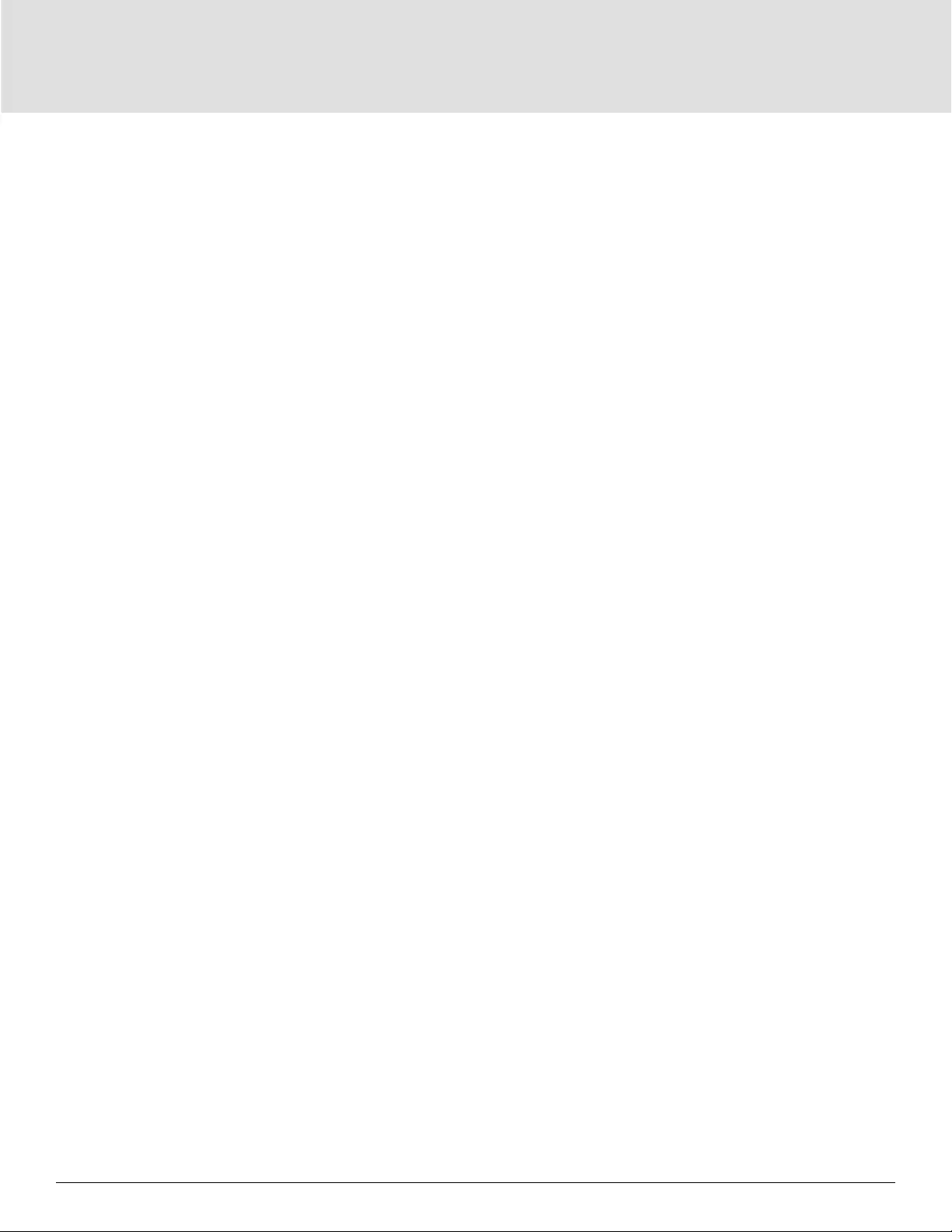
Maintenance76
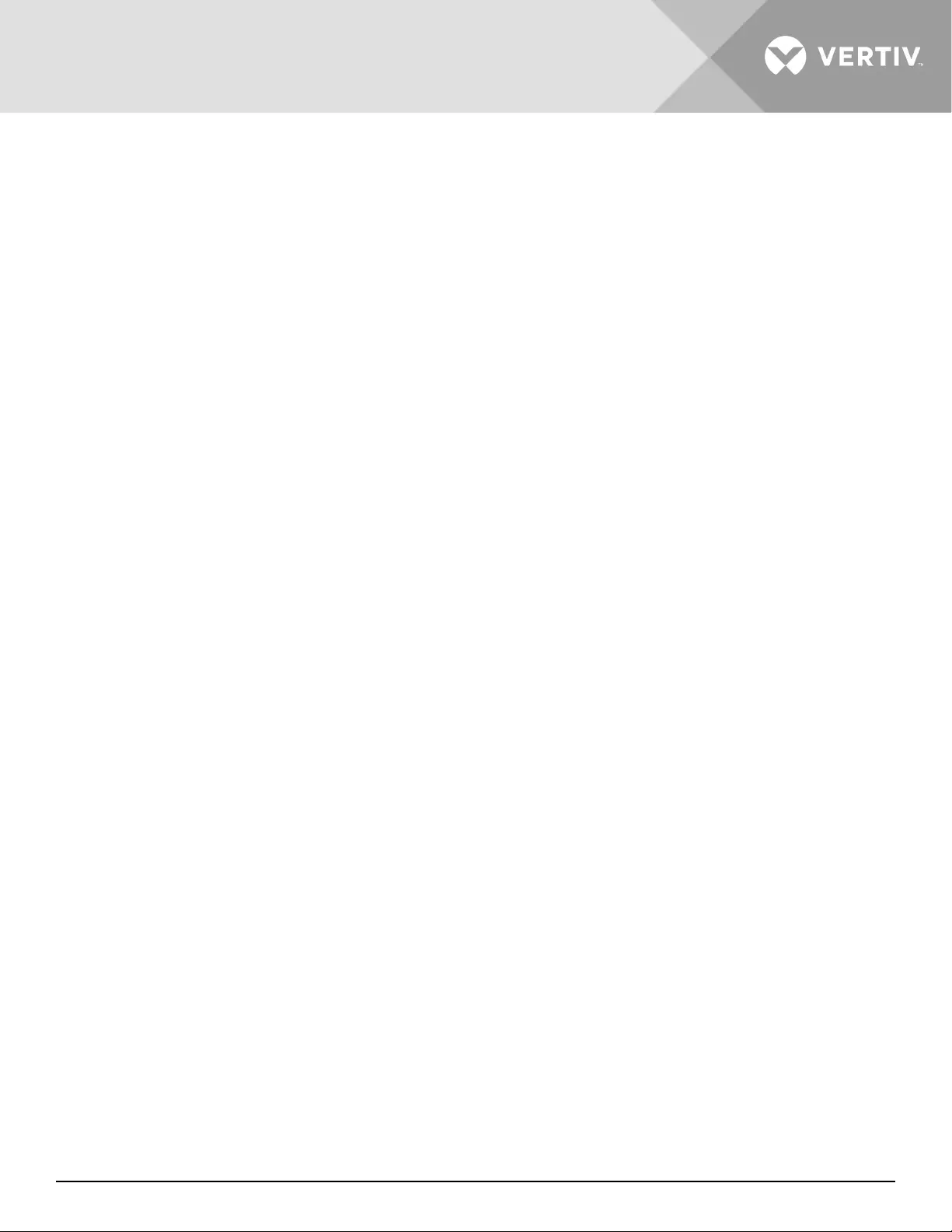
Vertiv | Liebert® GXT5™ | Installer/User Guide 77
This page is intentionally left blank.
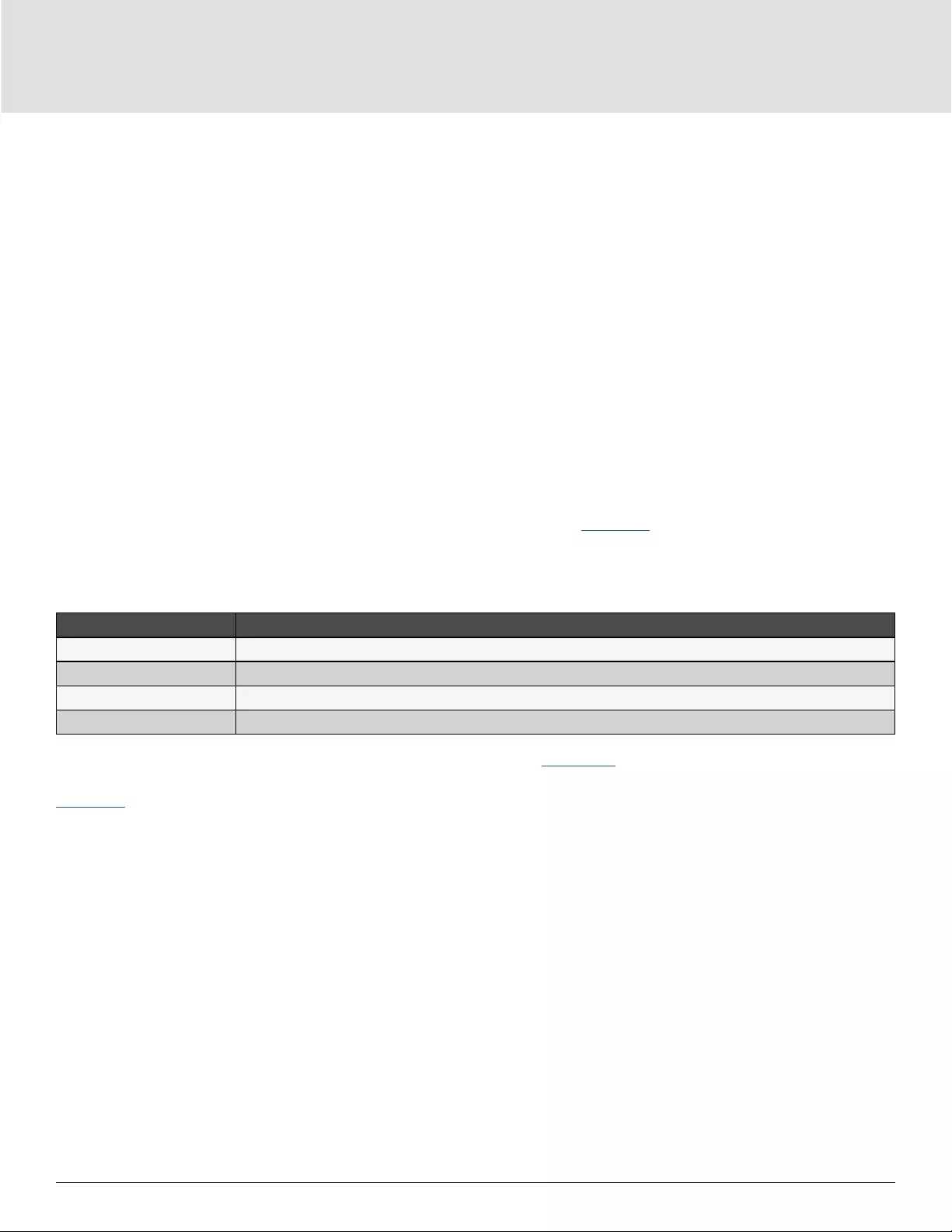
Troubleshooting78
Chapter 6: Troubleshooting
This section indicates various UPS symptoms you may encounter and provides a troubleshooting guide in
the event the UPS develops a problem. Use the following information to determine whether external factors
caused the problem and how to remedy the situation.
6.1. Symptoms that Require Troubleshooting
The following symptoms indicate the UPS is malfunctioning:
• The relative indicators illuminate, indicating the UPS has detected a problem.
• An alarm buzzer sounds, alerting the user that the UPS requires attention.
6.2. Audible Alarm (Buzzer)
An audible alarm accompanies various events during UPS operations. Table 6-1 below, describes the sounds
and their meaning. To silence an alarm, see Silencing the Audible Alarm on page 33.
Table 6-1 Audible-alarm Descriptions
SOUND INDICATES
Continuous beep Generated when a UPS fault appears, such as a fuse or hardware failure.
One beep every 0.5 seconds Generated when a UPS critical alarm appears, such as on inverter overload.
One beep every 1 second Generated when a UPS critical alarm appears, such as on battery low voltage.
One beep every 3.3 seconds Generated when a UPS general alarm appears.
NOTE: When an alarm is indicated, an alarm message is logged. Table 4-4 on page 55, describes the alarm
messages you may see. When a fault is indicated, front-panel display list the fault, which are described in
Table 6-2 below.
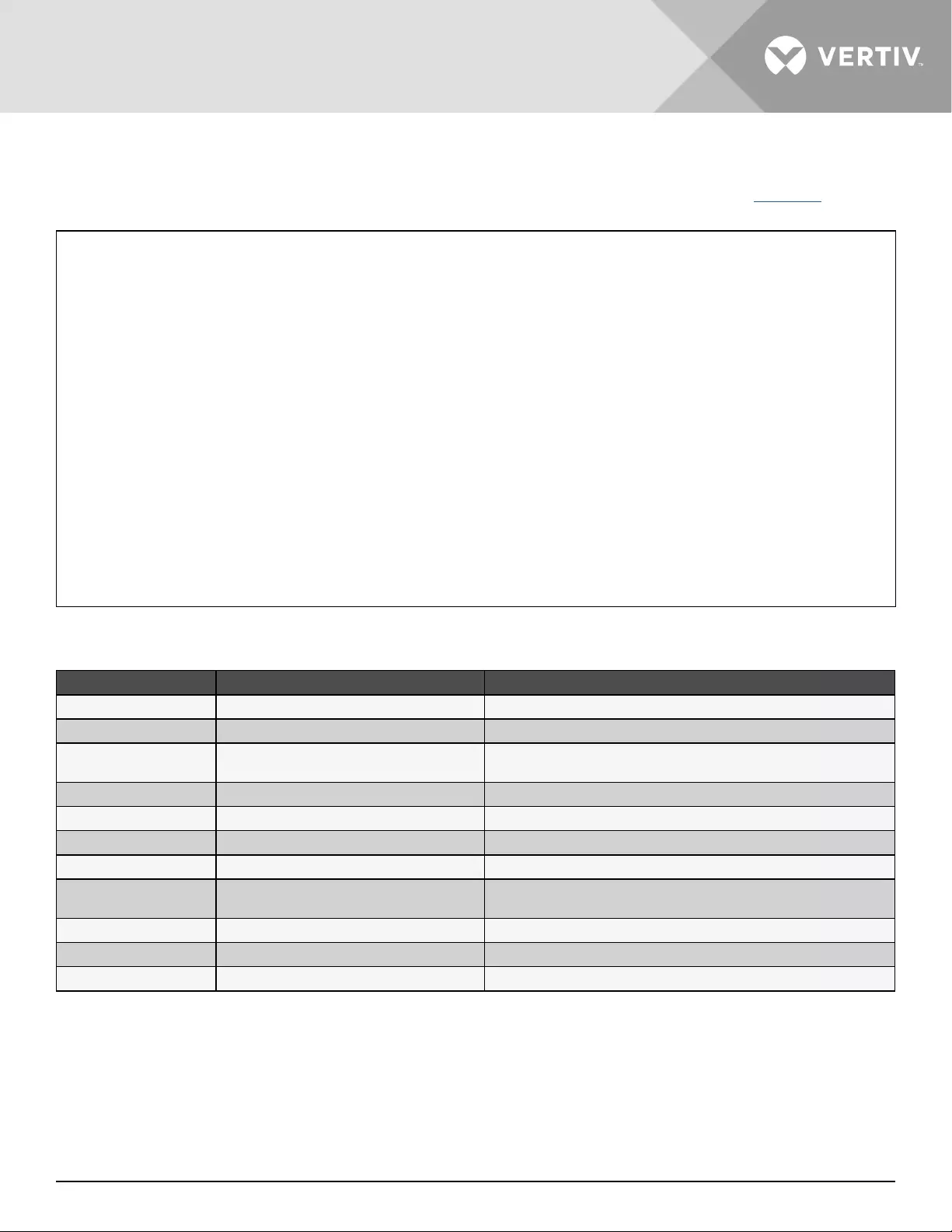
Vertiv | Liebert® GXT5™ | Installer/User Guide 79
6.2.1. Faults
When the fault indicator is illuminated, the LCD displays the fault. The faults are described in Table 6-2 below.
Table 6-2 Description of displayed faults
DISPLAYED FAULT CAUSE CORRECTIVE STEPS
Battery test fail The battery is bad or weak. Contact technical support.
Rectier fault A rectier failure occurred. Contact technical support.
Inverter overload, Bypass
overcurrent The UPS is overloaded, Bypass is over current. Reduce the load and contact technical support.
Inverter fault The inverter is faulty. Contact technical support.
Battery aged The battery is bad or weak. Replace the battery.
Output short The output connection is short-circuited. Shut-down the equipment and contact technical support.
DC bus fail The DC bus is faulty. Contact technical support.
System overtemp Over-temperature condition in the UPS. The
UPS will transfer to bypass mode. Reduce the load and contact technical support.
Charger fault The charger is faulty. Contact technical support.
Fan fault At least one fan is faulty. Contact technical support.
DC/DC fault A DC-DC charger failure occurred. Contact technical support.
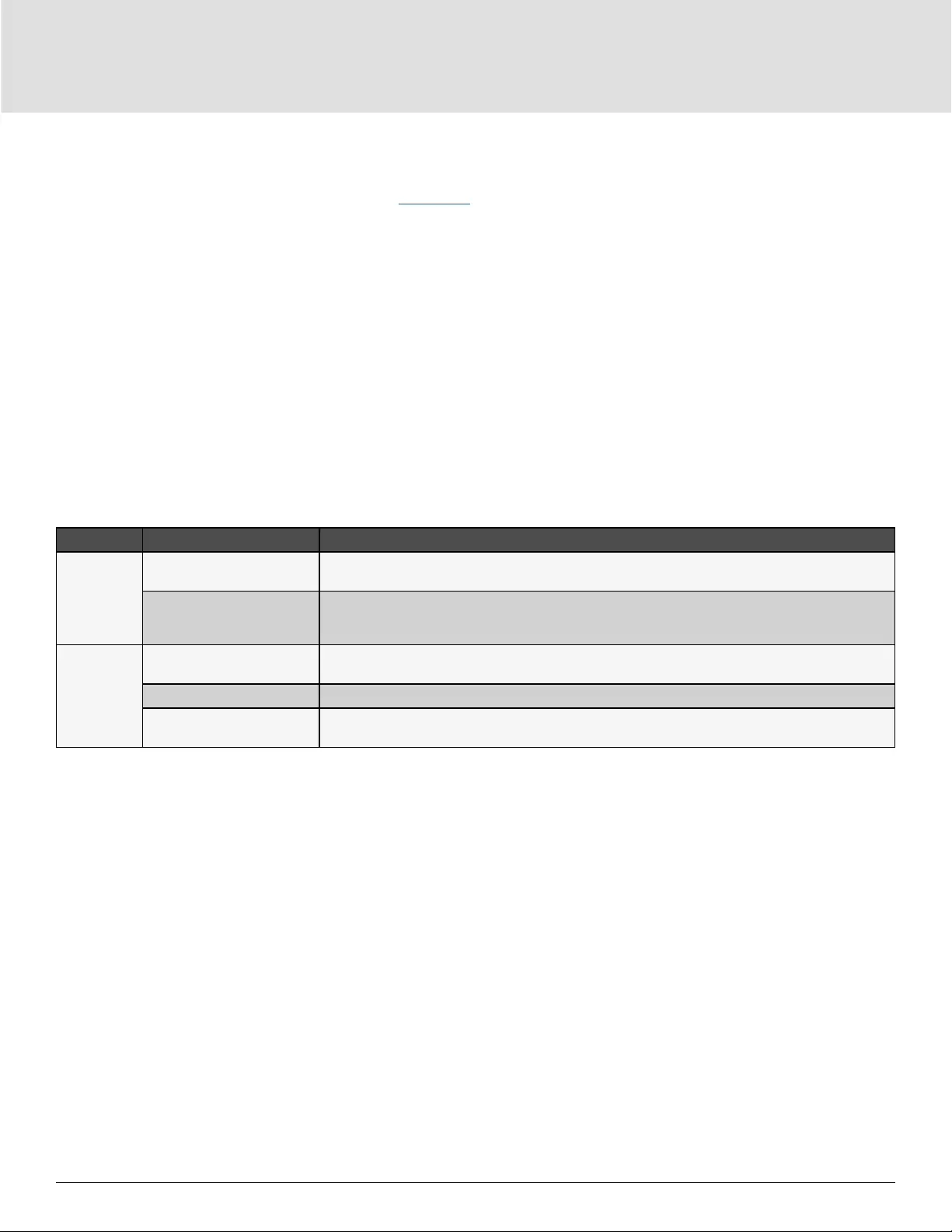
Troubleshooting80
6.3. Troubleshooting UPS Issues
In the event of an issue with the UPS, refer to Table 6-3 below, to determine the cause and solution. If the
fault persists, contact Vertiv Technical Support. Visit the GXT5 product page at www.vertiv.com for contact
information.
When reporting a UPS issue to Vertiv, include the UPS model and serial number. These are located in several
places for your ease of location:
• On the top panel (rack mount orientation)
• The left side (tower orientation)
• The rear panel
• On the front of the unit behind the front plastic bezel
• On the LCD select Main Menu > About
Table 6-3 Troubleshooting
PROBLEM CAUSE SOLUTION
UPS fails to
start
UPS is short- circuited or
overloaded
Ensure UPS is O. Disconnect all loads and ensure nothing is lodged in output receptacles. Ensure
loads are not defective or shorted internally.
Batteries are not charged
enough or not connected
Check to ensure the internal battery is connected. If it is not, make the connection and try to start
the unit. If the battery is connected, leave the UPS connected to input power for 24 hours to recharge
batteries, then try to start the unit.
UPS has
reduced
battery
backup time
Batteries are not fully
charged Keep UPS plugged in continuously at least 24 hours to recharge batteries.
UPS is overloaded Check load level indicator and reduce the load on the UPS.
Batteries may not be able to
hold a full charge due to age
Replace batteries. Contact your Vertiv representative or Vertiv Technical Support for replacement
battery kit.
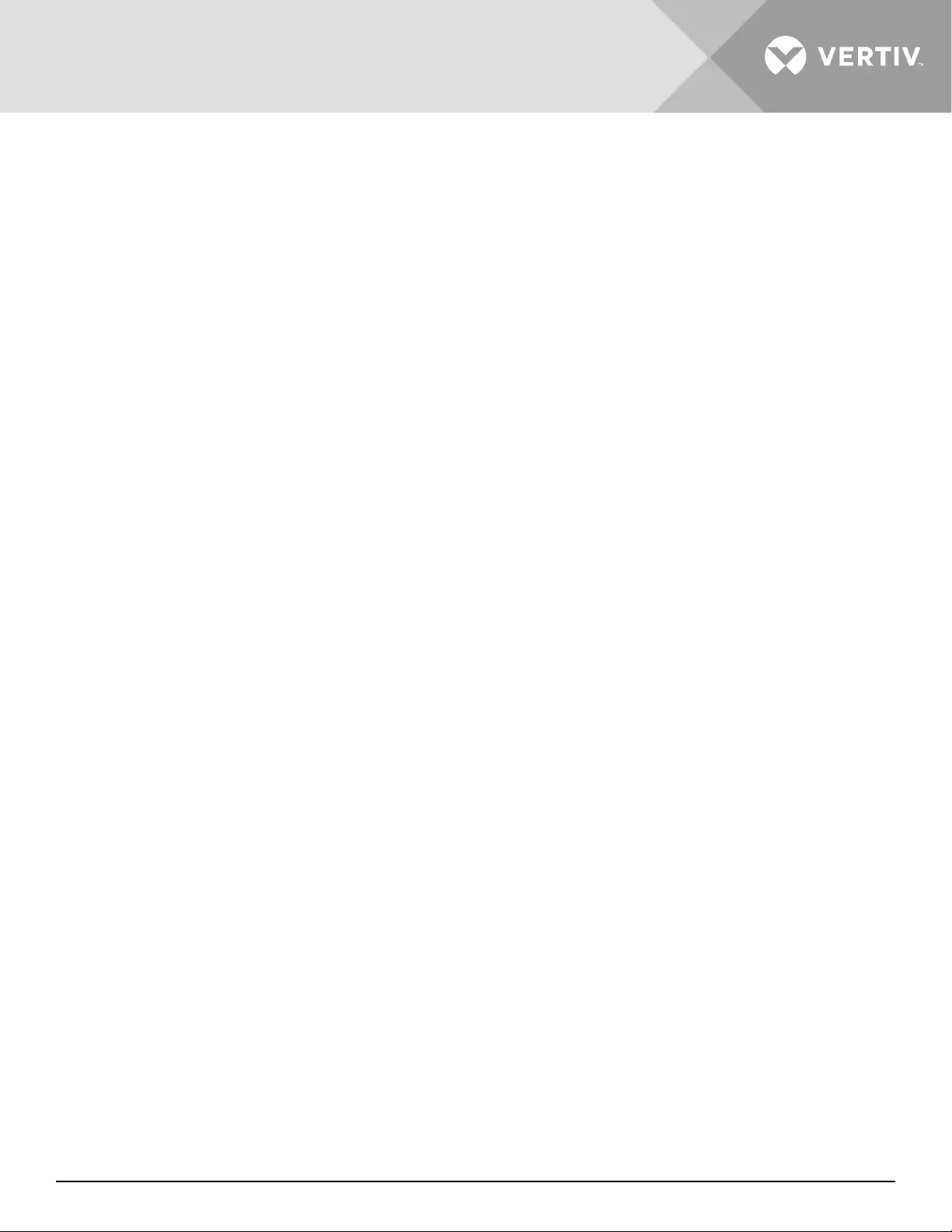
Vertiv | Liebert® GXT5™ | Installer/User Guide 81
This page is intentionally left blank.
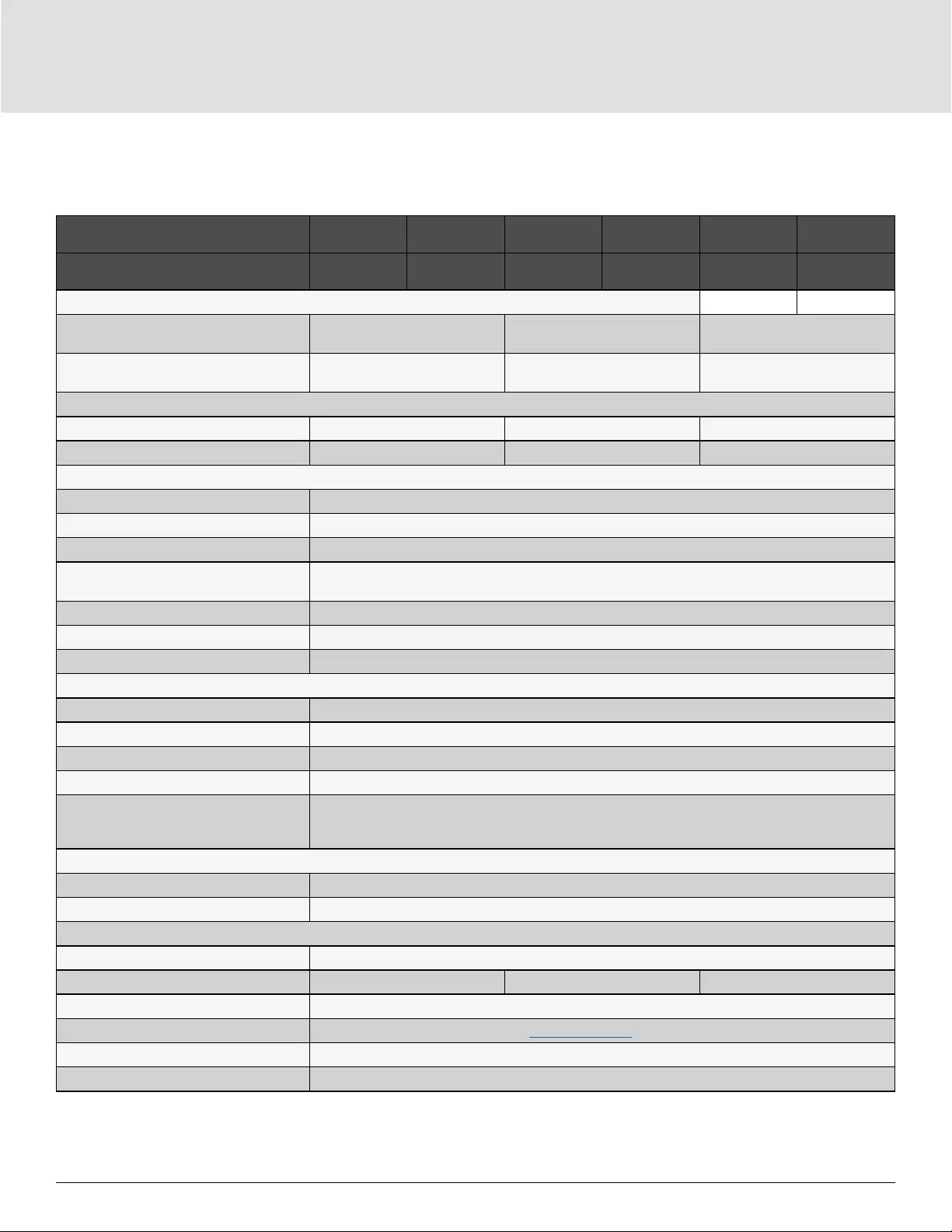
Specications82
Chapter 7: Specifications
Table 7-1 UPS Specifications, 5-kVA to 20-kVA models
MODEL GXT5- 5000MVR-
T4UXLN
6000MVR-
T4UXLN
8000MVR-
T6UXLN
10KMVR-
T6UXLN
15KMVR-
T11UXLN
20KMVR-
T11UXLN
RATING
5000
VA/5000 W
6000
VA/6000 W
8000
VA/8000 W
10000
VA/10000 W
15000
VA/15000 W
20000
VA/20000 W
Dimensions, D×W×H, in. (mm)
Unit 16.9 x 25.6 x 6.8 (430 x 650 x 173) 16.9 x 25.6 x 10.2 (430 x 650 x
261)
16.9 x 26.7 x 18.9 (430 x 680 x
482)
Shipping 35 x 25.2 x 29.1 (890 x 640 x
740)
35 x 25.2 x 38.6 (890 x 640 x
980)
27.1 x 48.0 x 46.0 (690 x 1220 x
1169)
Weight, lb.(kg)
Unit 125.6 (57) 224.8 (102) 396.6 (179.9)
Shipping 189.6 (86) 295.4 (134) 518.8 (231.0)
Input AC
Operating Frequency, Nom. 50 or 60 Hz (factory-default is 60 Hz)
Factory-default VAC 120/208 VAC at 120 degrees
User-congurable VAC 100/173V, 100/200, 110/190.5, 110/220, 115/199, 115/230, 120/208, 120/240, 125/216.5, 125/250
Allowable Input Phase Angle 120, 180, 240 degrees, auto-sensing on application of alternating current.(Restrictions for L-N voltages
other than 120 VAC.)
Input Frequency without Battery Operation 40 – 70 Hz
Input Power Connection Hard-wired terminal block 3W+ G (L1-L2-N-G)
L1-N, L2-N Maximum Allowable VAC 150 VAC
Output AC
Factory-default VAC 120/208 VAC at 120 degrees
L1-L2 Factory-default Output Phase Angle 120 degrees
Allowable Output Phase Angle 120, 180, 240 degrees, auto-sensing on initial application of input AC
Factory-default L1-N, L2-N VAC 120 VAC nominal
L1-N, L2-N, Operating Load Range
105% to 125% for 5 minutes
125% to 150% for 60 seconds
>150% (impact load) minimum 200 ms
Bypass Protection Limits
Re-enable Bypass Operation If input voltage returns to within ±10% nominal output voltage
Disable Bypass Operation When the input frequency prevents synchronous operation.
Battery Parameters
Type Valve-regulated, non-spillable, ame-retardant, lead acid
Quantity x Voltage x Rating 12 x 12V x 9.0AH 24 x 12V x 9.0AH 48 x 12V x 9.0AH
Battery Mfr./Part # LEOCH DJW12-9.0
Back-up time See Battery Run Times on page 86.
Recharge time 5 hours to 90% capacity after full-discharge into 100% load.
Charger Current, A 2.25 A (default), maximum 5 A
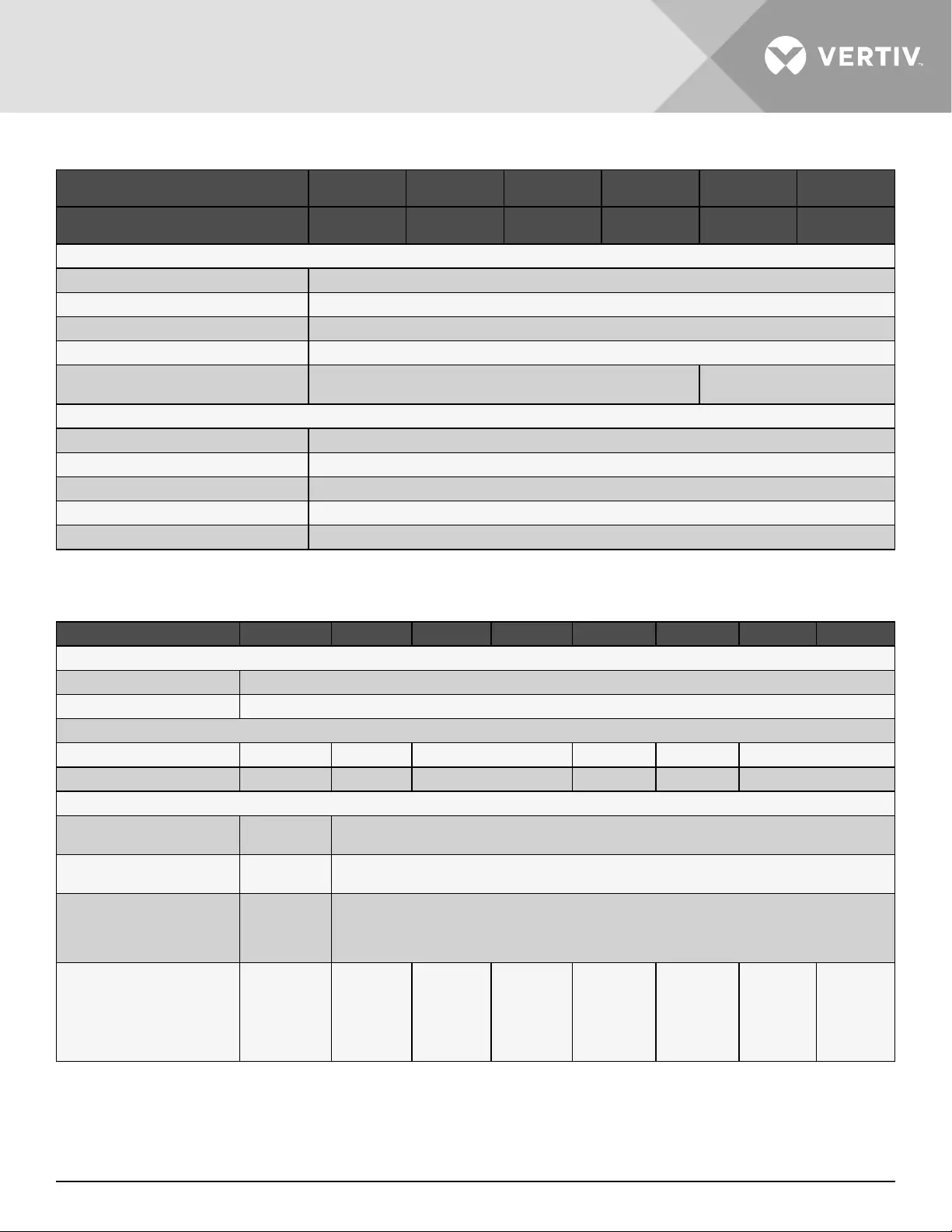
Vertiv | Liebert® GXT5™ | Installer/User Guide 83
Table 7-1 UPS Specifications, 5-kVA to 20-kVA models (continued)
MODEL GXT5- 5000MVR-
T4UXLN
6000MVR-
T4UXLN
8000MVR-
T6UXLN
10KMVR-
T6UXLN
15KMVR-
T11UXLN
20KMVR-
T11UXLN
RATING 5000
VA/5000 W
6000
VA/6000 W
8000
VA/8000 W
10000
VA/10000 W
15000
VA/15000 W
20000
VA/20000 W
Environmental
Operating Temperature, °F (°C) 32 to 104 (0 to 40) (no derating)
Storage Temperature, °F (°C) 5 to 104 (–15 to 40)
Relative Humidity 0 – 95% non-condensing
Operating Elevation Up to 10,000 ft (3,000 m) at 77°F (25°C) without derating
Audible Noise <50 dBA,at 3.2 ft (1 m) from the front and sides,
<55 dBA, at 3.2 ft (1 m) from rear
<58 dBA,at 3.2 ft (1 m) from the
front and sides,
Agency
Safety UL1778, c-UL listed
RFI/EMI FCC Part 15 (Class A)
EMC IEEE/ANSI C62.41 Category B
Surge Immunity IEEE/ANSI C62.41 Category B
Transportation ISTA Procedure 1A
Table 7-2 Power-output Distribution (POD) Specifications for 5-kVA to 6-kVA Models
MODEL PD5- HDWR-MBS 001 002 003 004 005 006 007
Dimensions, D×W×H, in. (mm)
Unit 5.2 x 15.5 x 3.5 (132 x 394 x 89)
Shipping 9.5 x 20.7 x 9.1 (560 x 250 x 200)
Weight, lb.(kg)
Unit 6 (2.7) 8.8 (4.0) 8.6 (3.9) 9.9 (4.5) 10.6 (4.8) 9.5 (4.3)
Shipping 8.2 (3.7) 11 (5) 10.8 (4.9) 12.1 (5.5) 12.8 (5.8) 11.7 (5.3)
Electrical Specifications
Rating when installed on
5-kVA
Factory
Default 5000VA/4500W
Rating when installed on
6-kVA
Factory
Default 6000VA/5100W
Input Power Connection
Hard-Wired
Terminal
Block 3W + G
(L-L-N- G)
(1) L14-30P on a 10.5-ft (3.2-m) cord (1)
Output Power Connection
Hard-Wired
Terminal
Block 3W + G
(L-L-N- G)
(4)
5-20R
(1)
L14-30R
(1)
L6-30R
(2)
5-20R
(2)
L6-20R
(4)
5-20R
(2)
L6-30R
(4)
L5-20R
(2)
L5-30R
(4)
L5-20R
(2)
L6-30R
(4)
L6-20R
(2)
L5-20R
(2)
L6-20R
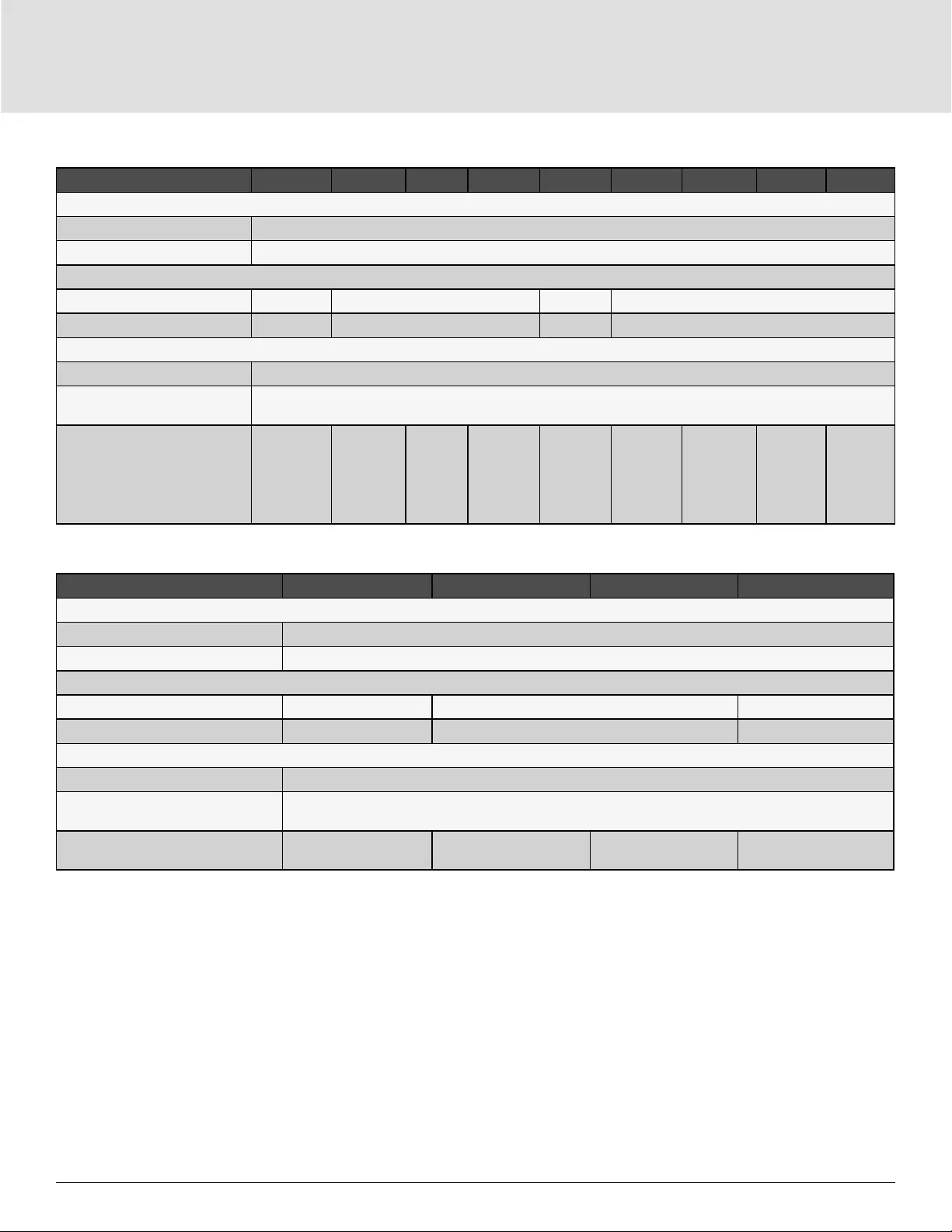
Specications84
Table 7-3 Power-output Distribution (POD) Specifications for 8-kVA to 20-kVA Models
MODEL PD2- 101 102 103 104 105 106 107 108 109
Dimensions, D×W×H, in. (mm)
Unit 7.4 x 5.7 (188 x 145)
Shipping 11.9 x 20.6 x 8.7 (302 x 522 x 220)
Weight, lb.(kg)
Unit 4.4 (2) 6.6 (3) 4.4 (2) 6.6 (3)
Shipping 6.6 (3) 8.8 (4) 6.6 (3) 8.8 (4)
Electrical Specifications
Amp Rating 2-pole 60-A input breaker
Input Power Connection Custom connector
3W+ G (L1-L2-N-G) to UPS
Output Power Connection
(2)
L6-30R
(8)
5-20R
(4)
L6-20R
(4)
5-20R
(4)
5-20R
(4)
L6-30R
(4)
5-20R
(2)
L6-30R
(2)
L6-20R
(4)
5-20R
(2)
L5-30R
(2)
L5-20R
(4)
L6-20R
(4)
L5-20R
(4)
L5-20R
(4)
5-15/20R
(2)
L6-20R
(2)
L6-30R
(2)
L14-30R
Table 7-4 Additional Power-output Distribution (POD) Specifications for 8-kVA to 20-kVA Models
MODEL PD2- 200 201 202 204
Dimensions, D×W×H, in. (mm)
Unit 7.4 x 5.7 (188 x 145)
Shipping 11.9 x 20.6 x 8.7 (302 x 522 x 220)
Weight, lb.(kg)
Unit 6.6 (3) 4.4 (2) 6.6 (3)
Shipping 15 (6.8) 6.6 (3) 15 (6.8)
Electrical Specifications
Amp Rating 2-pole 60-A input breaker
Input Power Connection Custom connector
3W + G (L1-L2-N- G) to UPS
Output Power Connection (4) IEC320-C19
(4) IEC320-C13
(2) IEC320-C19
(8) IEC320-C13 (12) IEC320-C13 (2) IEC309-32A
(4) IEC320-C13
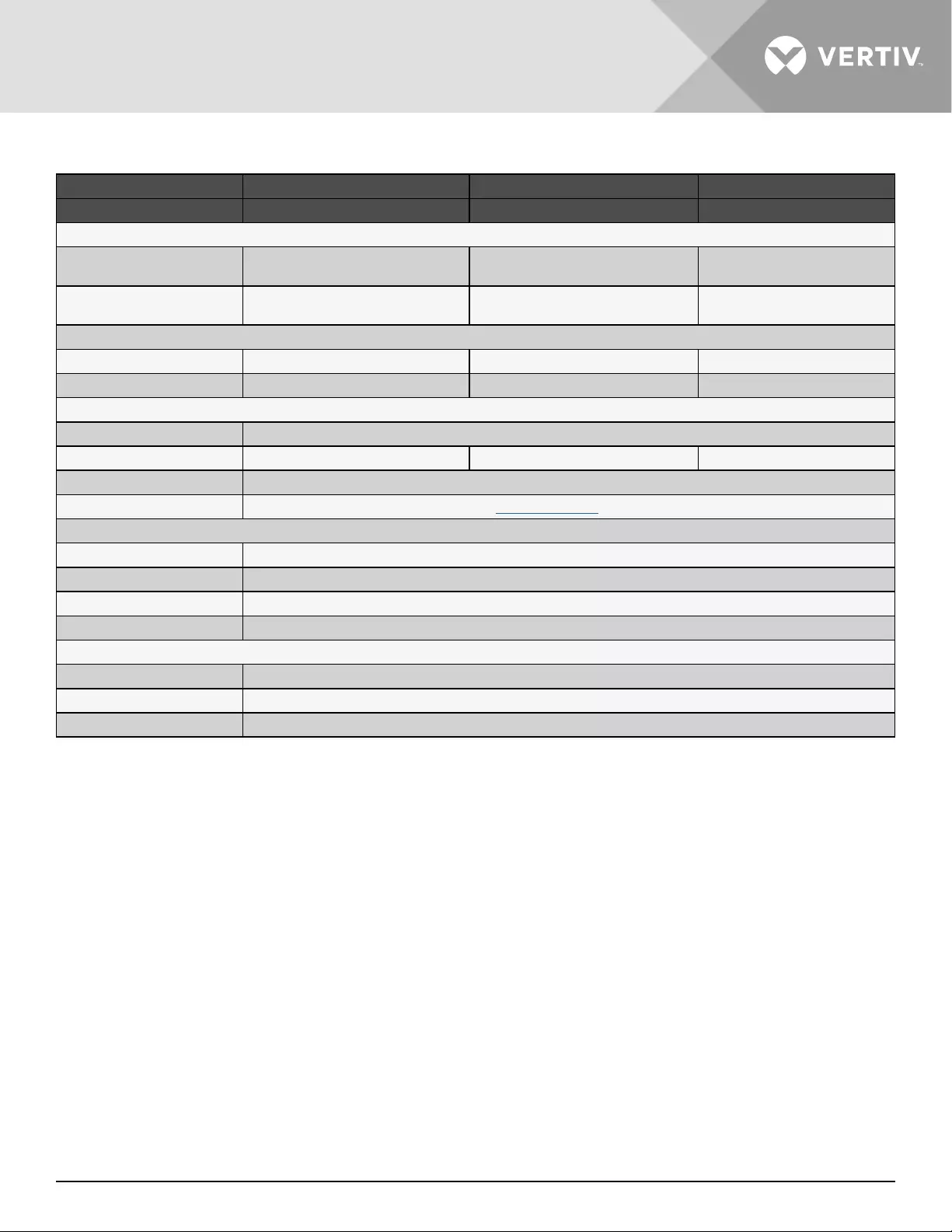
Vertiv | Liebert® GXT5™ | Installer/User Guide 85
Table 7-5 External Battery Cabinet Specifications
MODEL NUMBER GXT5-EBC144VRT2U GXT5-EBC288VRT4U GXT5-EBC288VRT8U
USED W/UPS MODEL 5 – 6-KVA MODELS 8 – 10-KVA MODELS 15-20-KVA MODELS
Dimensions, D×W×H, in. (mm)
Unit (with bezel) 17.5 x 26.5 x 3.5
(430 x 650 x 85)
17.5 x 26.5 x 7.1
(430 x 650 x 173)
16.9×26.7×13.6
(430 x 680 x 346)
Shipping 35.5 x 25.7 x 19.8
(845 x 630 x 485)
35.5 x 25.7 x 23.2
(845 x 630 x 570)
26.4×34.6×34.1
(670 x 880 x 867)
Weight, lb.(Kg)
Unit 81.6 (37) 189.6 (86) 361.6 (164)
Shipping 123.5 233.7 418.9 (190)
Battery
Type Valve-regulated, non-spillable, lead acid
Qty × Voltage 12 x 12V 24 x 12V 48 x 12V
Battery Mfr./Part# LEOCH DJW12-9.0
Backup time See Battery Run Times on page 86.
Environmental Requirements
Operating Temperature, °F (°C) 32 to 104 (0 to 40)
Storage Temperature, °F (°C) 5 to 122 (–15 to 50)
Relative Humidity 0% to 95%, non-condensing
Operating Elevation Up to 10,000 ft (3,000 m) at 104 °F (40 °C)
Agency
Safety UL1778 4th Edition and CSA 22.2 No. 107.1
RFI/EMI FCC Part 15 Class A
Transportation ISTA Procedure 1A
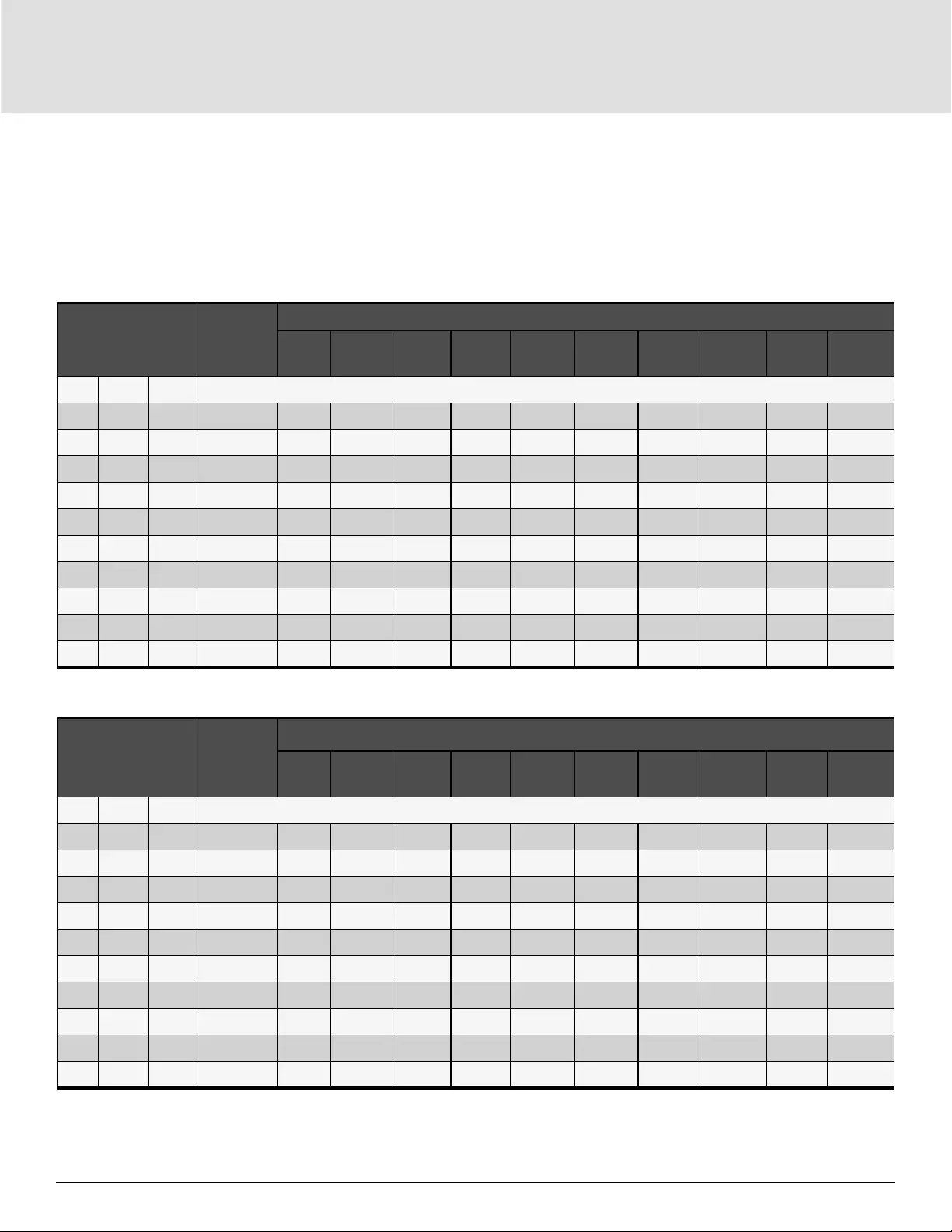
Specications86
7.1. Battery Run Times
NOTE: Run times in this table are approximate. Times are based on new, fully-charged, standard battery
modules at a temperature of 77 °F (25 °C) with 100% resistive UPS loading. Run times listed above can vary
by ±5% due to manufacturing variances of the individual batteries.
Table 7-6 Battery Run Time in Minutes, GXT5-5000MVRT4UXLN
LOAD
INTERNAL
BATTERY
ONLY
NUMBER OF EXTERNAL BATTERY CABINETS
1 2 3 4 5 6 7 8 9 10
%VA W
10 500 500 87.0 195.0 311.0 427.5 543.5 660.0 776.0 892.5 1009.0 1125.0 1241.5
20 1000 1000 41.5 94.0 149.0 211.0 273.5 335.5 397.5 460.0 522.0 584.5 646.5
30 1500 1500 24.5 61.0 97.0 133.0 175.0 218.0 260.5 303.0 345.5 388.0 430.5
40 2000 2000 16.5 44.0 71.5 99.0 126.5 157.5 190.0 222.5 255.5 288.0 320.5
50 2500 2500 12.5 33.0 55.5 78.0 100.0 122.5 146.5 173.0 199.0 225.5 252.0
60 3000 3000 9.5 25.5 44.5 63.5 82.0 100.5 119.0 138.5 160.5 182.5 204.5
70 3500 3500 7.5 20.5 36.5 53.0 69.0 85.0 101.0 117.0 133.0 151.5 170.5
80 4000 4000 6.5 17.0 30.5 45.0 59.0 73.0 87.0 101.0 115.0 129.0 145.0
90 4500 4500 5.0 14.5 26.0 38.5 51.5 64.0 76.5 89.0 101.5 114.0 126.5
100 5000 5000 4.5 12.5 22.5 33.5 45.0 56.5 68.0 79.0 90.0 101.5 113.0
Table 7-7 Battery Run Time in Minutes, GXT5-6000MVRT4UXLN
LOAD
INTERNAL
BATTERY
ONLY
NUMBER OF EXTERNAL BATTERY CABINETS
1 2 3 4 5 6 7 8 9 10
%VA W
10 600 600 72.5 160.0 258.5 357.5 456.5 555.0 654.0 752.5 851.5 950.5 1049.0
20 1200 1200 33.0 77.5 122.0 172.0 224.5 277.0 329.5 382.0 434.5 487.0 539.5
30 1800 1800 19.0 49.5 80.0 110.0 142.0 178.0 213.5 249.5 285.5 321.5 357.5
40 2400 2400 13.0 35.0 58.5 81.5 104.5 128.0 154.0 181.5 209.0 236.5 263.5
50 3000 3000 9.5 25.5 44.5 63.5 82.0 100.5 119.0 138.5 160.5 182.5 204.5
60 3600 3600 7.5 20.0 35.5 51.0 66.5 82.0 98.0 113.5 129.0 146.5 165.0
70 4200 4200 6.0 16.0 28.5 42.0 56.0 69.0 82.5 96.0 109.0 122.5 136.5
80 4800 4800 4.5 13.5 24.0 35.5 47.5 59.5 71.0 82.5 94.5 106.0 118.0
90 5400 5400 4.0 11.5 20.0 30.5 41.0 51.5 62.0 72.5 83.0 93.5 104.0
100 6000 6000 3.5 9.5 17.5 26.0 35.5 45.5 55.0 64.5 73.5 83.0 92.5
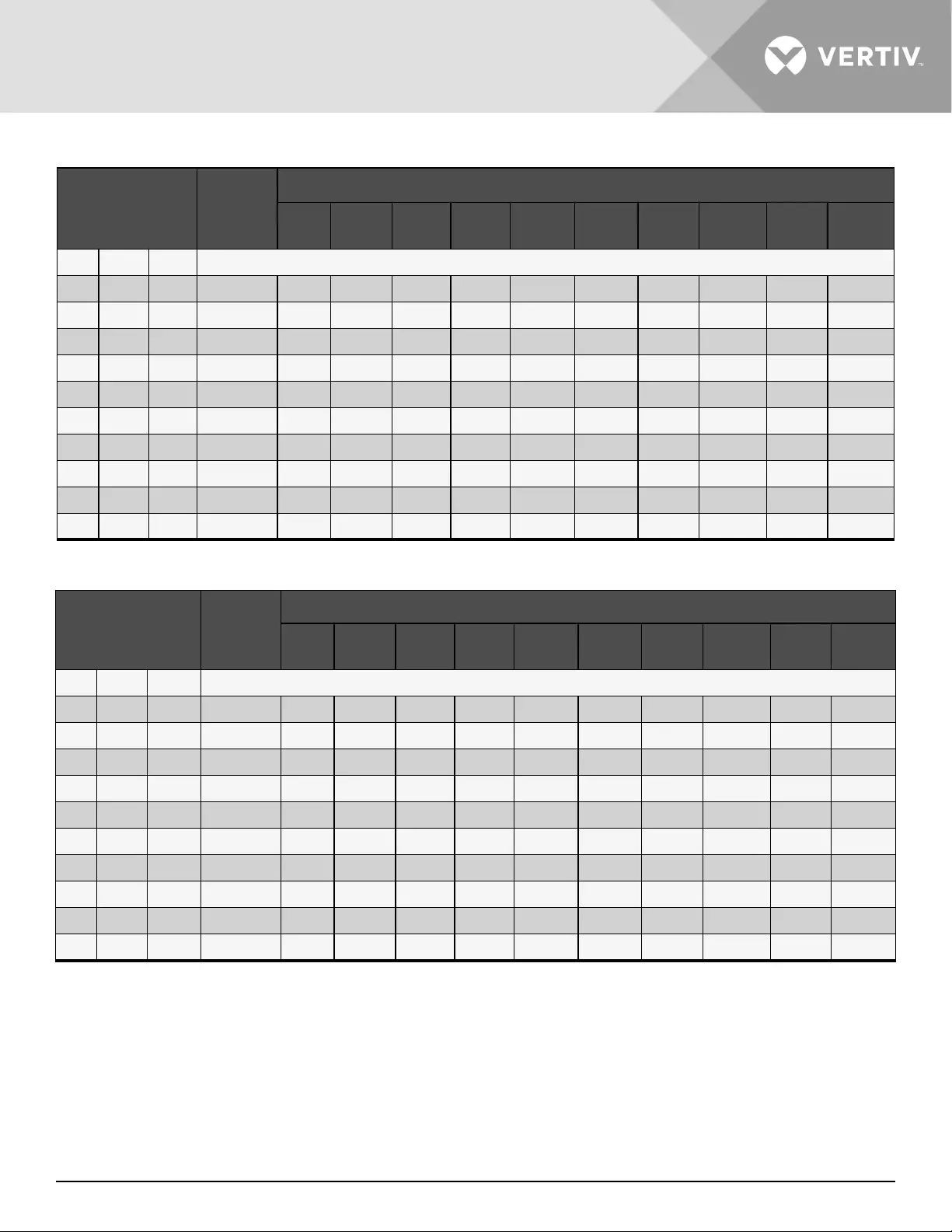
Vertiv | Liebert® GXT5™ | Installer/User Guide 87
Table 7-8 Battery Run Time in Minutes, GXT5-8000MVRT6UXLN
LOAD
INTERNAL
BATTERY
ONLY
NUMBER OF EXTERNAL BATTERY CABINETS
1 2 3 4 5 6 7 8 9 10
%VA W
10 800 800 118 267.5 420 572.5 725 878 1030.5 1183 1335.5 1488 1640.5
20 1600 1600 56.5 124.5 203 283 363 443.5 523.5 603.5 684 764 844
30 2400 2400 35 81.5 128 181.5 236.5 291 346 400.5 455.5 510 565
40 3200 3200 23.5 59 93.5 128.5 169 210.5 251.5 293 334.5 375.5 417
50 4000 4000 17 45 73 101 129 161.5 195 228 261 294.5 327.5
60 4800 4800 13.5 35.5 59.5 82.5 106 129.5 156.5 184.5 212 240 267.5
70 5600 5600 10.5 29 49.5 69.5 89.5 110 130 153 177 201 225
80 6400 6400 9 24 42 59.5 77.5 95 112.5 130.5 150.5 171.5 192.5
90 7200 7200 7.5 20.5 36 52 67.5 83.5 99 115 130.5 148.5 167.5
100 8000 8000 6.5 17.5 31 45.5 60 74 88 102.5 116.5 131 147
Table 7-9 Battery Run Time in Minutes, GXT5-10KMVRT6UXLN
LOAD
INTERNAL
BATTERY
ONLY
NUMBER OF EXTERNAL BATTERY CABINETS
1 2 3 4 5 6 7 8 9 10
%VA W
10 1000 1000 94.0 211.0 335.5 460.0 584.5 708.5 833.0 957.5 1082.0 1206.0 1330.5
20 2000 2000 44.0 99.0 157.5 222.5 288.0 353.0 418.0 483.0 548.0 613.5 678.5
30 3000 3000 25.5 63.5 100.5 138.5 182.5 226.5 270.5 314.5 358.5 402.5 446.5
40 4000 4000 17.0 45.0 73.0 101.0 129.0 161.5 195.0 228.0 261.0 294.5 327.5
50 5000 5000 12.5 33.5 56.5 79.0 101.5 124.0 149.0 175.5 202.5 229.0 255.5
60 6000 6000 9.5 26.0 45.5 64.5 83.0 102.0 121.0 140.5 163.0 185.5 207.5
70 7000 7000 7.5 21.0 37.0 54.0 70.0 86.0 102.0 118.5 135.0 154.0 173.0
80 8000 8000 6.5 17.5 31.0 45.5 60.0 74.0 88.0 102.5 116.5 131.0 147.0
90 9000 9000 5.5 15.0 26.5 39.5 52.0 65.0 77.5 90.0 102.5 115.5 128.0
100 10000 10000 4.5 13.0 23.0 34.5 46.0 57.5 69.0 80.5 91.5 103.0 114.5

Specications88
Table 7-10 Battery Run Time in Minutes, GXT5-15KMVRT11UXLN
NOTE: EBCs must be connected in pairs to these models. See Figure 2-4 for details.
LOAD
INTERNAL
BATTERY
ONLY
NUMBER OF PAIRS OF EXTERNAL BATTERY CABINETS
1 2 3 4 5 6 7 8 9 10
%VA W
10 1500 1500 133.0 303.0 473.0 643.5 814.0 984.0 1154.5 1324.5 1495.0 1665.0 1835.5
20 3000 3000 63.5 138.5 226.5 314.5 402.5 491.0 579.0 667.0 755.0 843.0 931.0
30 4500 4500 38.5 89.0 140.0 199.0 258.0 317.5 376.5 435.5 494.5 554.0 613.0
40 6000 6000 26.0 64.5 102.0 140.5 185.5 230.0 274.5 319.0 363.5 408.0 453.0
50 7500 7500 19.0 49.5 79.5 110.0 141.5 177.0 213.0 249.0 284.5 320.5 356.0
60 9000 9000 15.0 39.5 65.0 90.0 115.5 142.0 172.0 202.0 232.0 262.0 291.5
70 10500 10500 12.0 32.0 54.5 76.0 98.0 120.0 143.0 169.0 194.5 220.5 246.5
80 12000 12000 10.0 27.0 46.5 65.5 85.0 104.0 123.5 144.0 167.0 189.5 212.5
90 13500 13500 8.5 23.0 40.0 57.5 74.5 91.5 108.5 125.5 144.0 164.5 184.5
100 15000 15000 7.0 19.5 34.5 50.5 66.0 81.0 96.5 112.0 127.5 144.5 162.5
Table 7-11 Battery Run Time in Minutes, GXT5-20KMVRT11UXLN
LOAD
INTERNAL
BATTERY
ONLY
NUMBER OF PAIRS OF EXTERNAL BATTERY CABINETS
1 2 3 4 5 6 7 8 9 10
%VA W
10 2000 2000 99.0 222.5 353.0 483.0 613.5 743.5 873.5 1004.0 1134.0 1264.5 1394.5
20 4000 4000 45.0 101.0 161.5 228.0 294.5 361.0 427.0 493.5 560.0 626.5 693.0
30 6000 6000 26.0 64.5 102.0 140.5 185.5 230.0 274.5 319.0 363.5 408.0 453.0
40 8000 8000 17.5 45.5 74.0 102.5 131.0 164.0 197.5 231.0 265.0 298.5 332.0
50 10000 10000 13.0 34.5 57.5 80.5 103.0 126.0 151.5 179.0 206.0 233.0 260.0
60 12000 12000 10.0 27.0 46.5 65.5 85.0 104.0 123.5 144.0 167.0 189.5 212.5
70 14000 14000 8.0 21.5 38.0 55.0 71.0 87.5 104.0 120.5 137.5 157.0 176.5
80 16000 16000 6.5 18.0 32.0 46.5 61.0 75.5 89.5 104.0 118.5 133.0 150.0
90 18000 18000 5.5 15.0 27.0 40.0 53.0 66.0 78.5 91.5 104.0 117.0 130.0
100 20000 20000 4.5 13.0 23.0 34.5 46.5 58.0 69.5 81.0 92.5 104.5 116.0
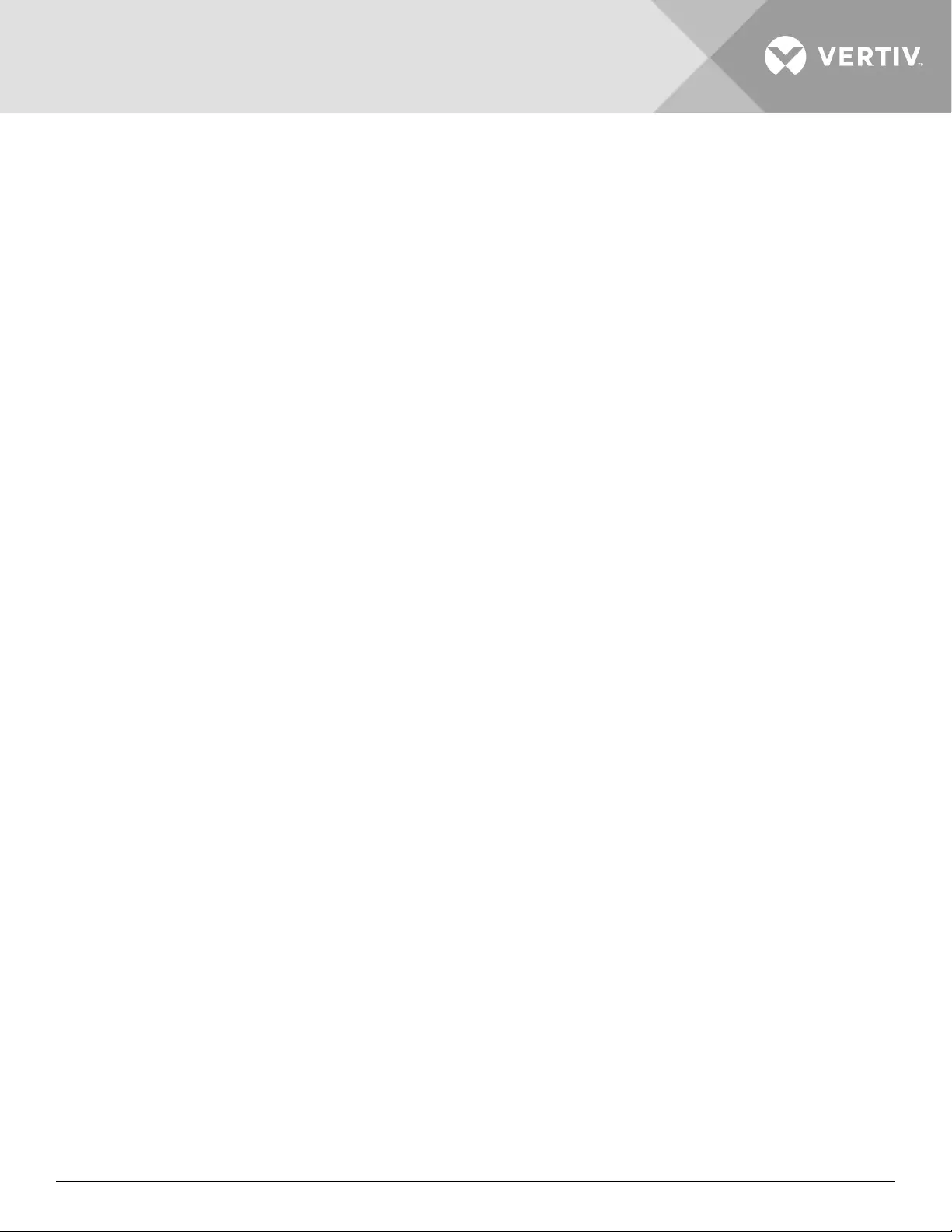
Vertiv | Liebert® GXT5™ | Installer/User Guide 89
This page is intentionally left blank.
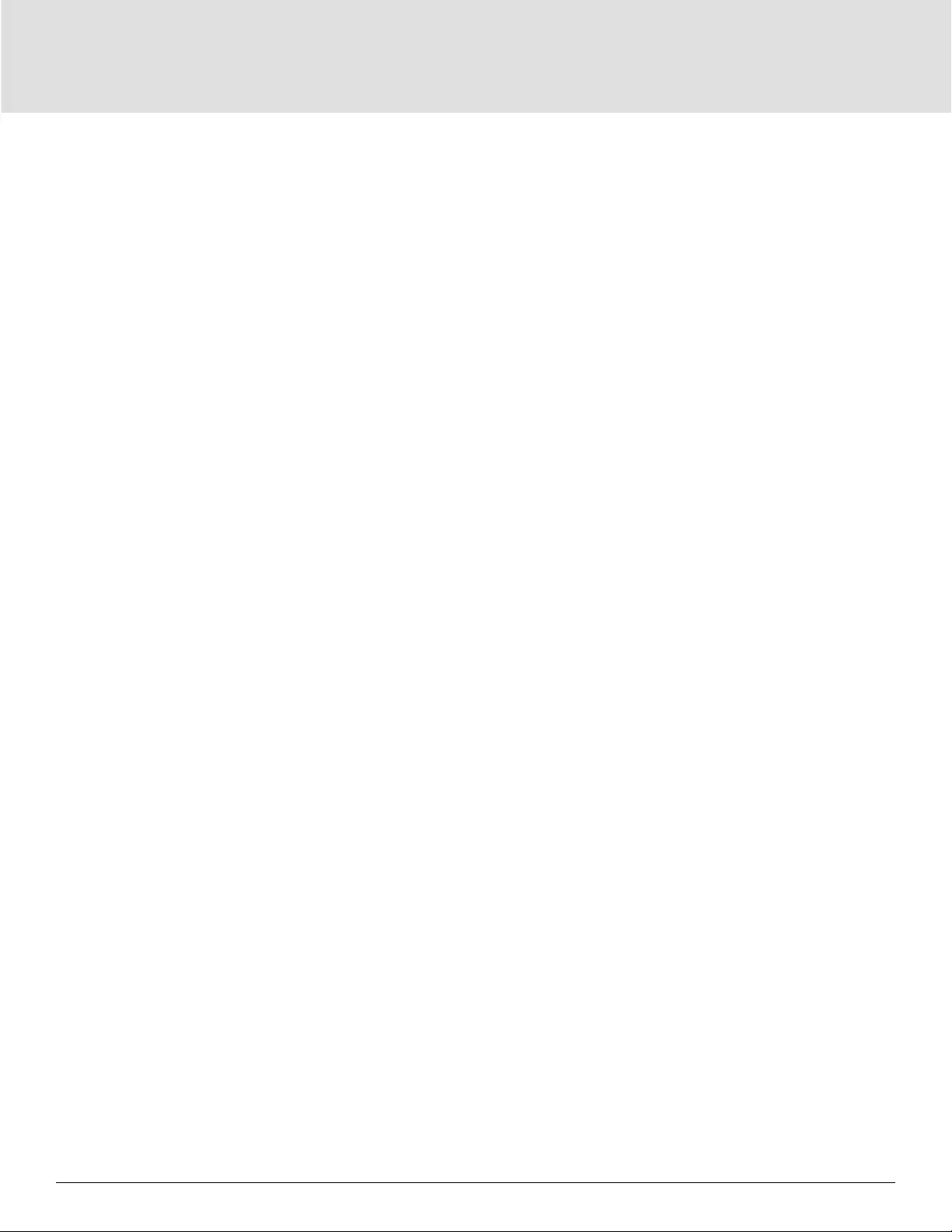
90
Appendix I: Open Source Software Legal Notices
The GXT5 product links the FreeRTOS software with Vertiv Group Corporation’s proprietary modules that
communicate with the FreeRTOS software solely through the FreeRTOS API interface. This use is an exception
to the FOSS GPLv2 license. The user is free to redistribute the FreeRTOS software and/or modify it under the
terms of the GNU General Public License as published by the Free Software Foundation. A copy of the GNU
General Public License is located at www.gnu.org/licenses/old-licenses/gpl-2.0.html A copy of the exception is
located at https://spdx.org/licenses/freertos-exception-2.0.html. For a period of three (3) years after purchasing
the GXT5 product, the purchaser has the right to obtain a copy of the FreeRTOS software that is incorporated
in the GXT5 product. The purchaser can contact Vertiv Technical Support and request the software.
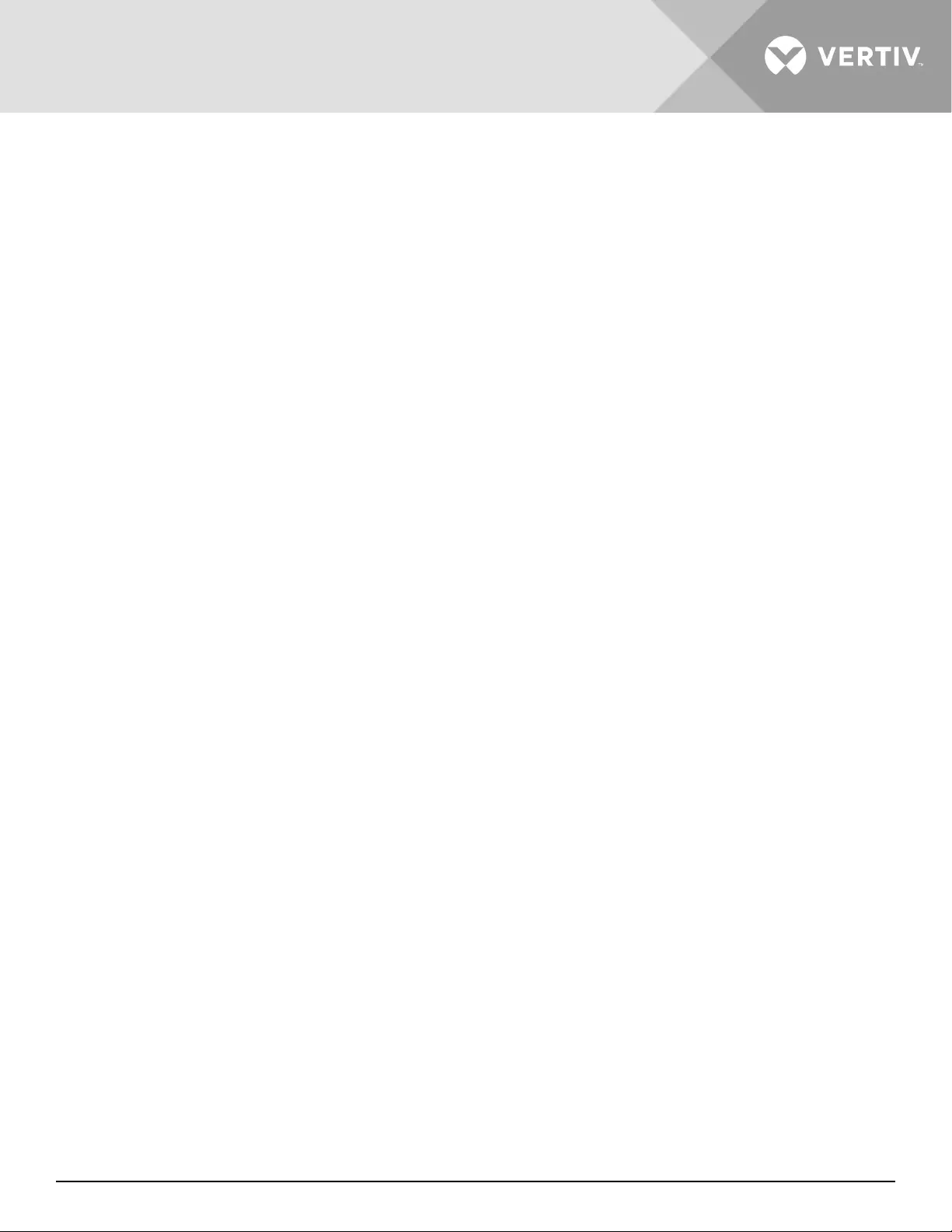
Vertiv | Liebert® GXT5™ | Installer/User Guide 91
This page is intentionally left blank.
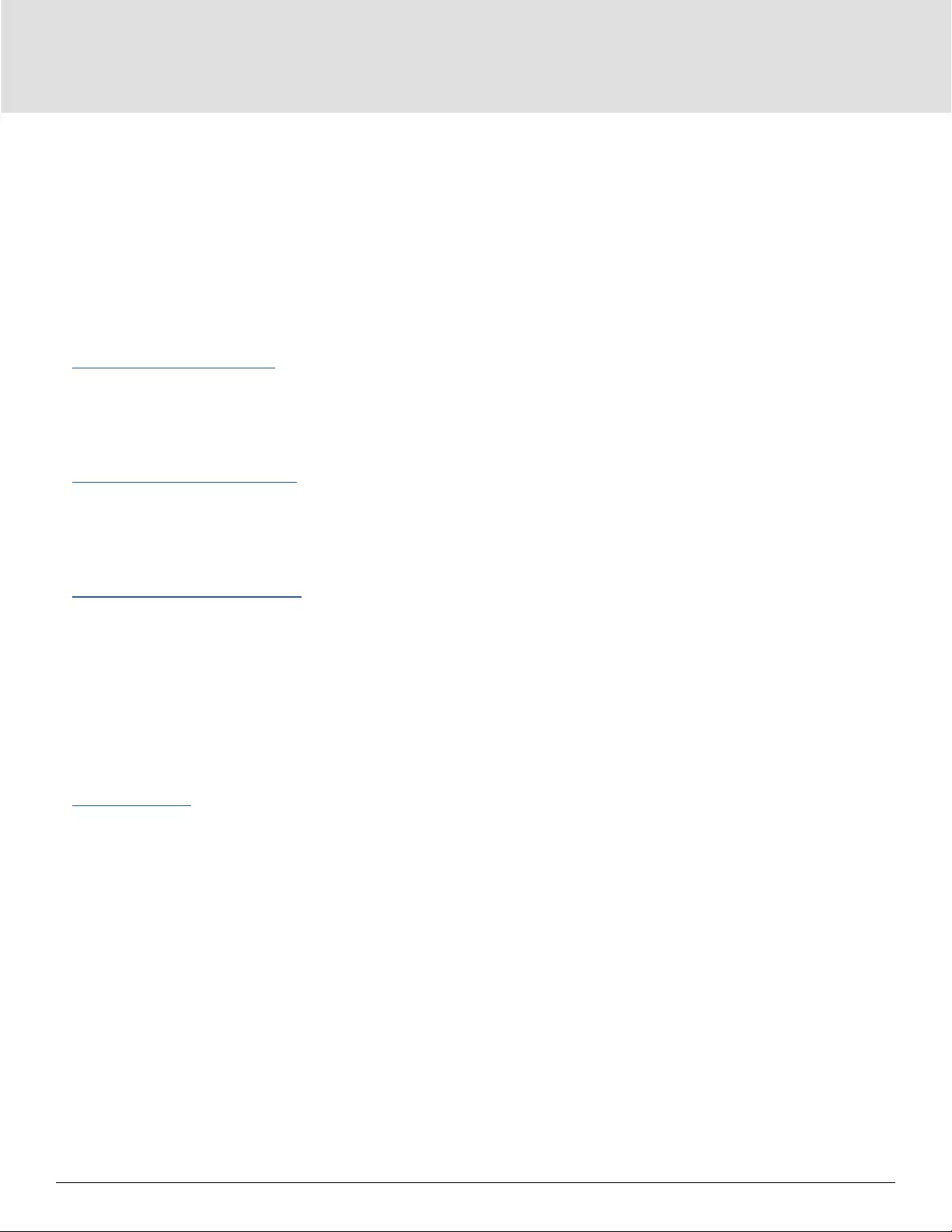
92
Appendix II: Technical Support
Our Technical Support sta is ready to assist you with any installation or operating issues you may encounter
with your Liebert® product. Please call or e-mail us:
In the United States
Technical support
e: liebert.upstech@vertiv.com
p: 1-800-222-5877 menu option 1
Monitoring support
e: liebert.monitoring@vertiv.com
p: 1-800-222-5877 menu option 2
Warranty support
e: microups.warranty@vertiv.com
p: 1-800-222-5877 menu option 3
In Europe, Middle East, and Asia
EMEA Multi-Language Technical support
e: eoc@vertiv.com
p: Toll free 0080011554499
p: Toll +39 02 98250222
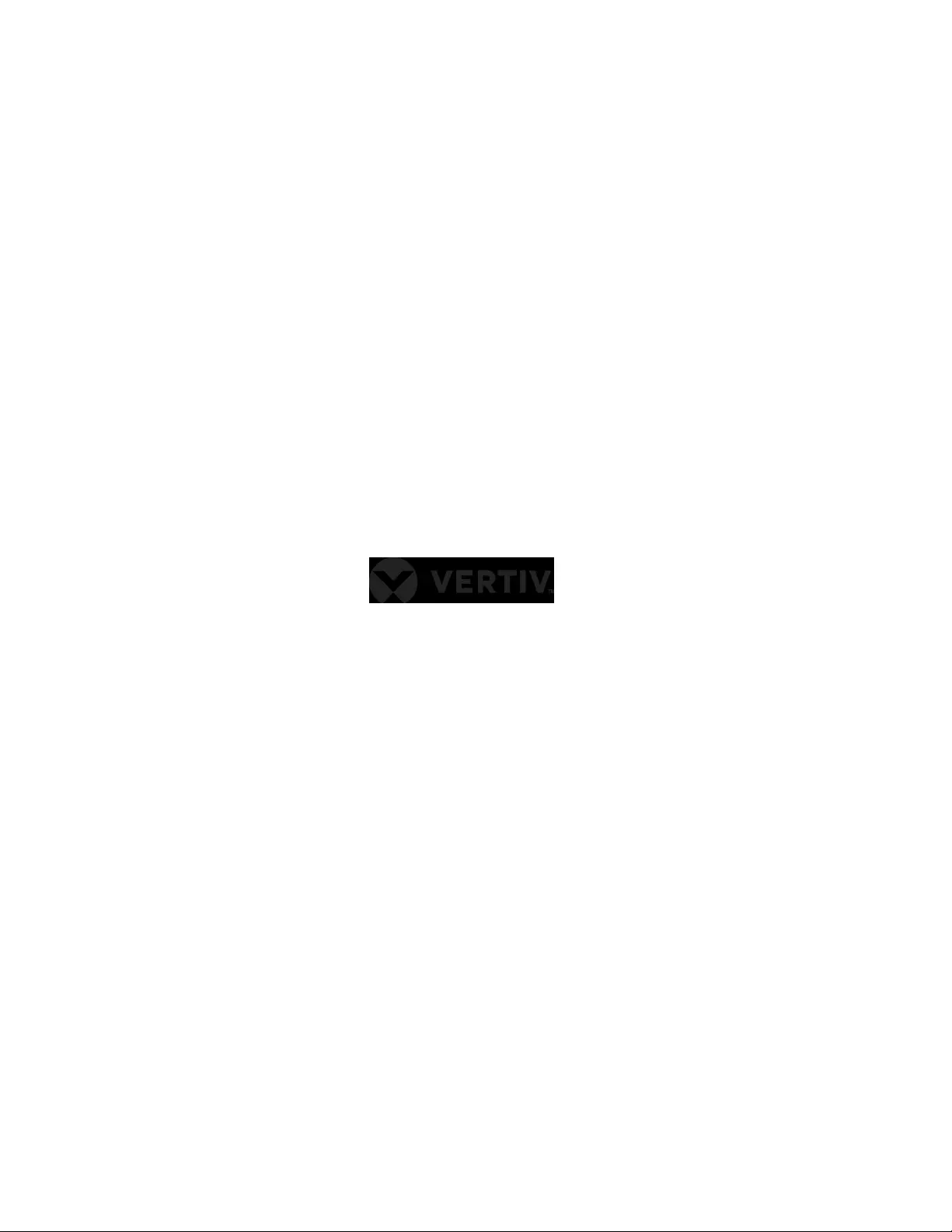
© 2020 Vertiv Group Corp. All rights reserved. Vertiv™ and the Vertiv logo are trademarks or registered trademarks of Vertiv Group Corp. All other names
and logos referred to are trade names, trademarks or registered trademarks of their respective owners. While every precaution has been taken to ensure
accuracy and completeness here, Vertiv Group Corp. assumes no responsibility, and disclaims all liability, for damages resulting from use of this information
or for any errors or omissions. Specications, rebates and other promotional oers are subject to change at Vertiv’s sole discretion upon notice.
SL-70524_REV3_06-20