Table of Contents
Vertiv IS-WEBRT3N User Manual
Displayed below is the user manual for IS-WEBRT3N by Vertiv which is a product in the Network Cards category. This manual has pages.
Related Manuals
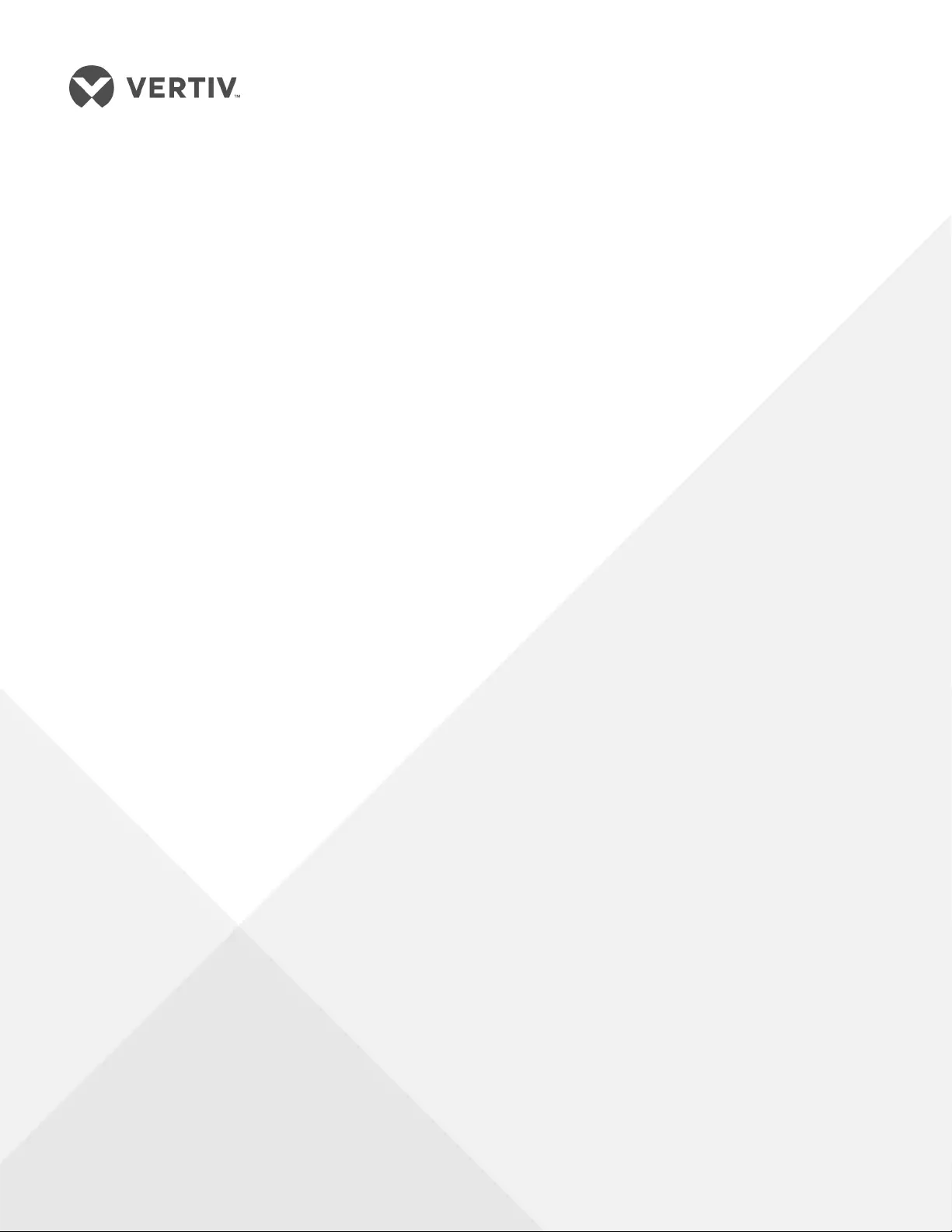
Liebert® IntelliSlot™
WEBRT3N™Card
User Manual
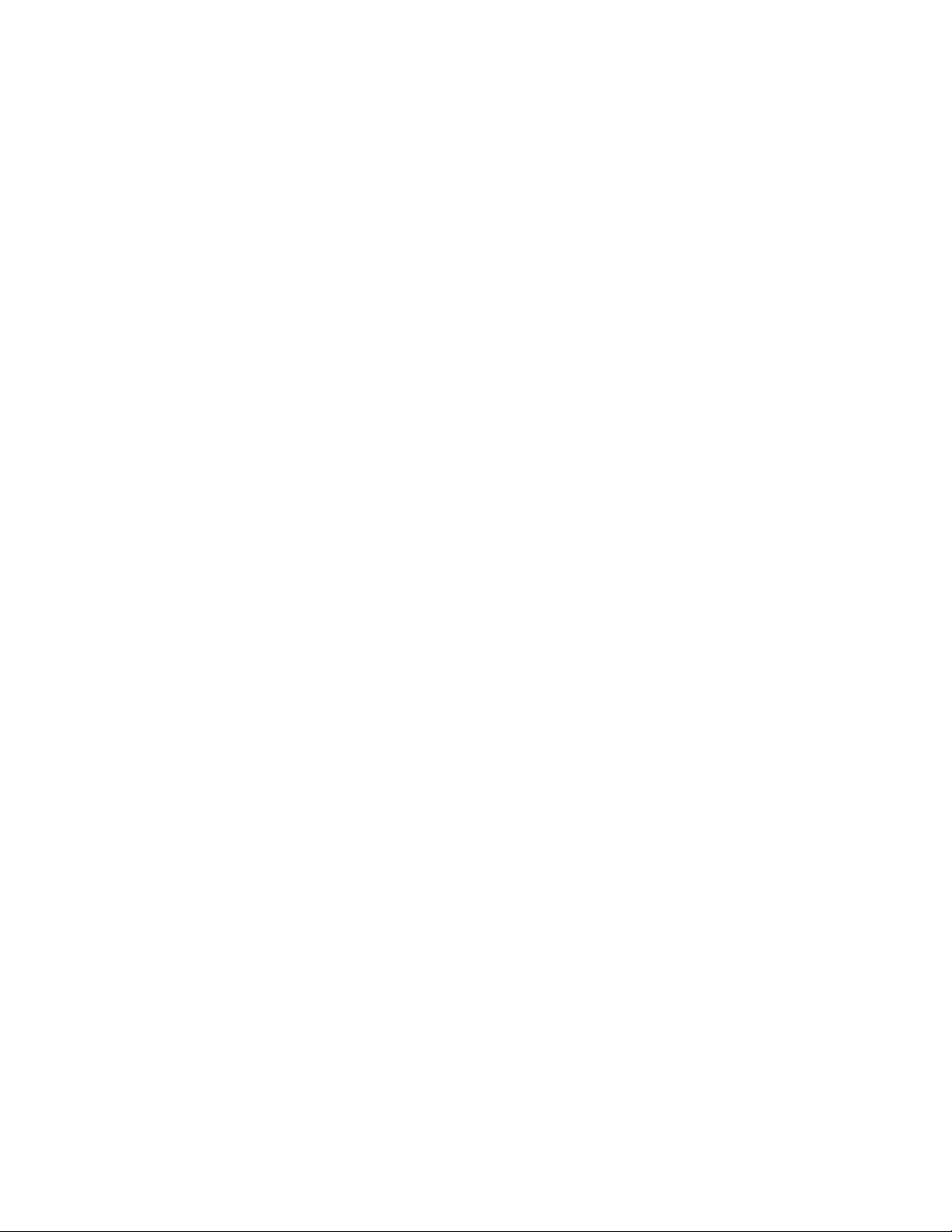
Technical Support Site
If you encounter any installation or operational issues with your product, check the pertinent section of
this manual to see if the issue can be resolved by following outlined procedures. Visit
https://www.VertivCo.com/en-us/support/ for additional assistance.
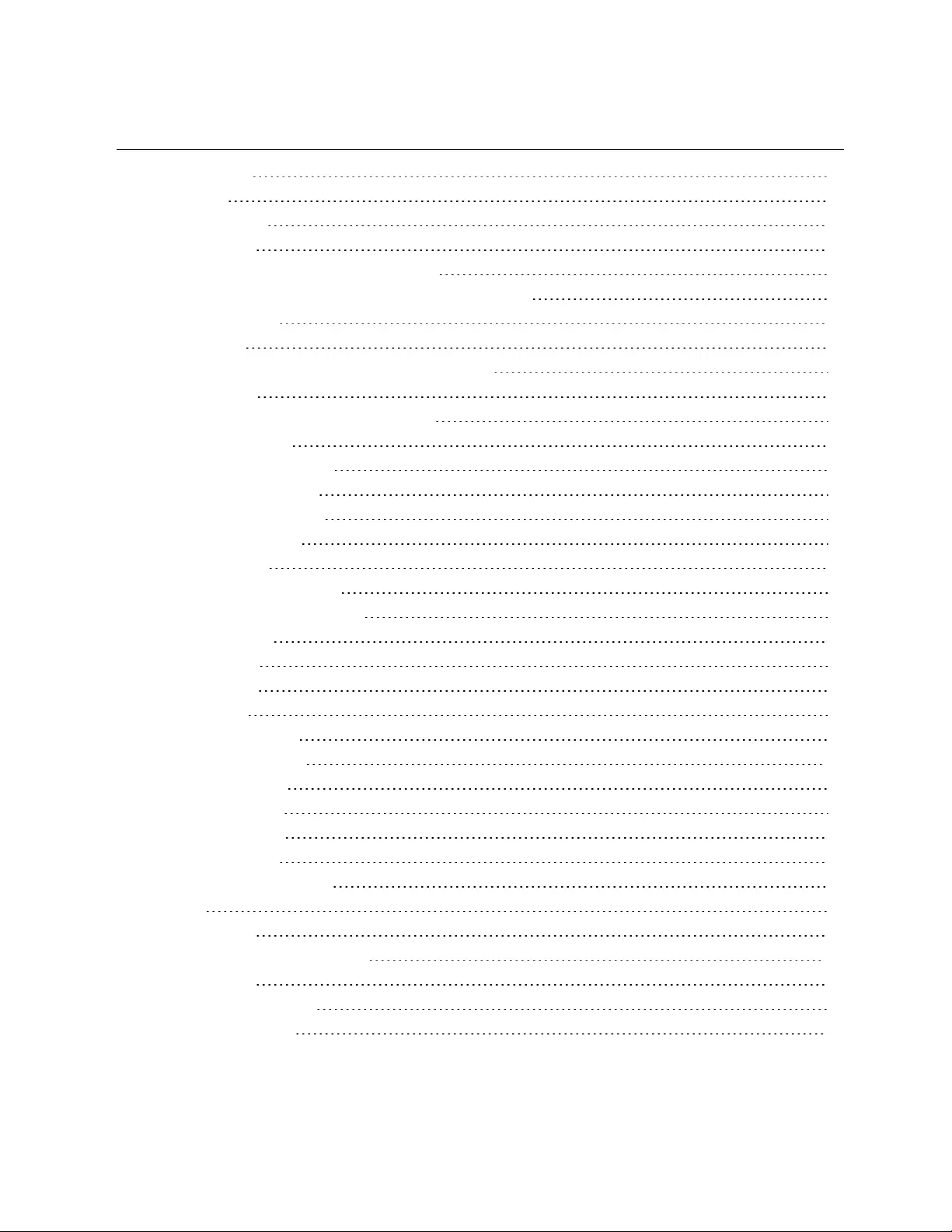
TABLE OF CONTENTS
1 Introduction 5
1.1 Features 5
1.1.1 Features 5
1.2 Applications 5
1.2.1 IS-WEBRT3N Card Web Interface 5
1.2.2 Liebert Web Card Provides Shut-down Utilities 5
2 What’s Included 7
3 Installation 9
4 UPS Web management by IS-WEBRT3N Card 11
4.1 Introduction 11
4.2 IS-WEBRT3N Card UPS Web Interface 11
4.2.1 Information 11
4.2.2 Basic Information 12
4.2.3 Current Status 12
4.2.4 Remote Control 12
4.2.5 Meter/Chart 13
4.3 Configuration 13
4.3.1 UPS Configuration 13
4.3.2 UPS On/Off Schedule 14
4.3.3 Network 15
4.3.4 SNMP 16
4.3.5 E-mail 18
4.3.6 SMS 19
4.3.7 WEB/Telnet 19
4.3.8 System Time 20
4.3.9 Language 21
4.4 Log Information 21
4.4.1 Event Log 21
4.4.2 Data Log 21
4.4.3 Battery Test Log 22
4.5 Help 22
4.5.1 About 22
5 Telnet—Remote Monitoring 23
5.1 Introduction 23
5.2 Telnet Configuration 23
6 Shut-down Utility 25
Vertiv | Liebert® IS-WEBRT3N™ Card User Manual | 3
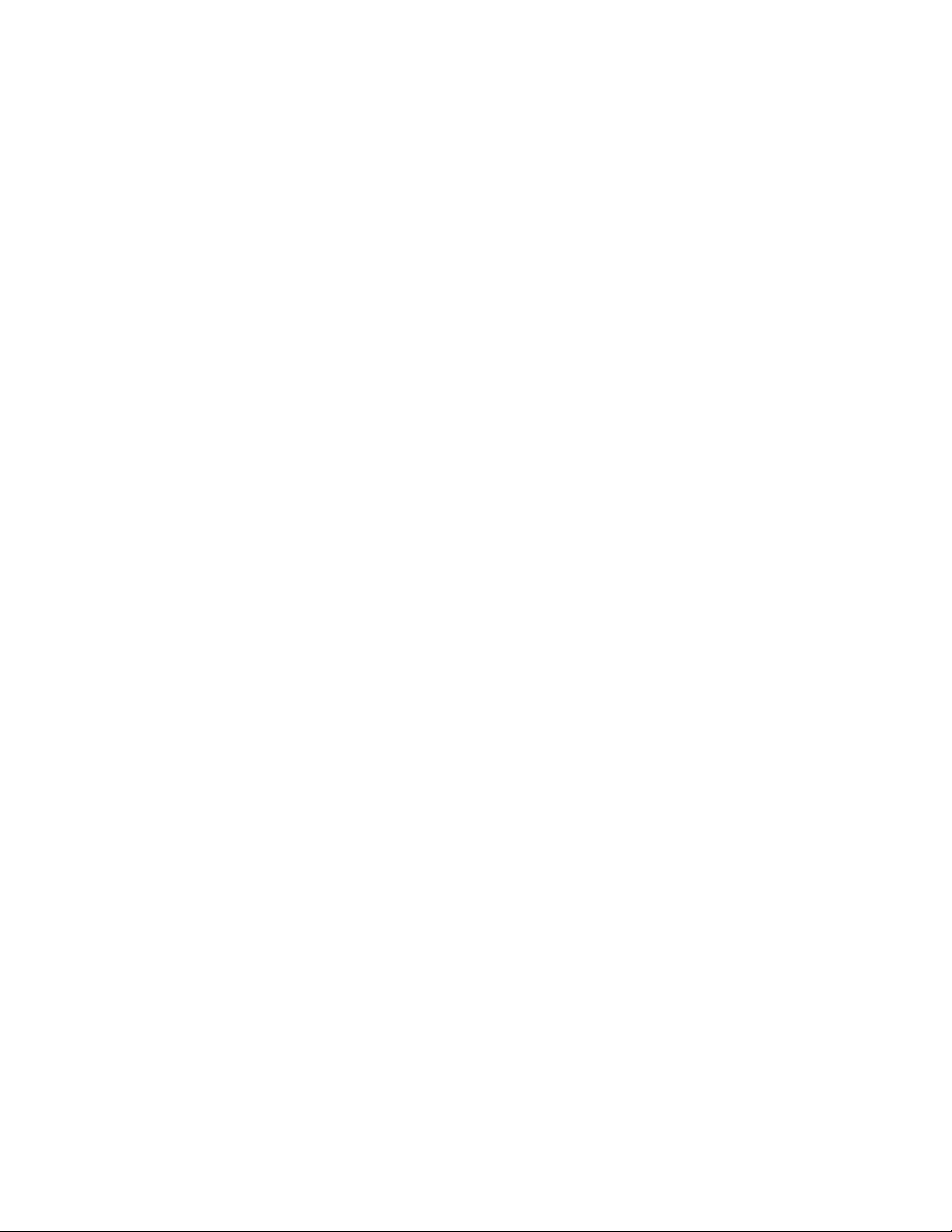
Vertiv | Liebert® IS-WEBRT3N™ Card User Manual | 4
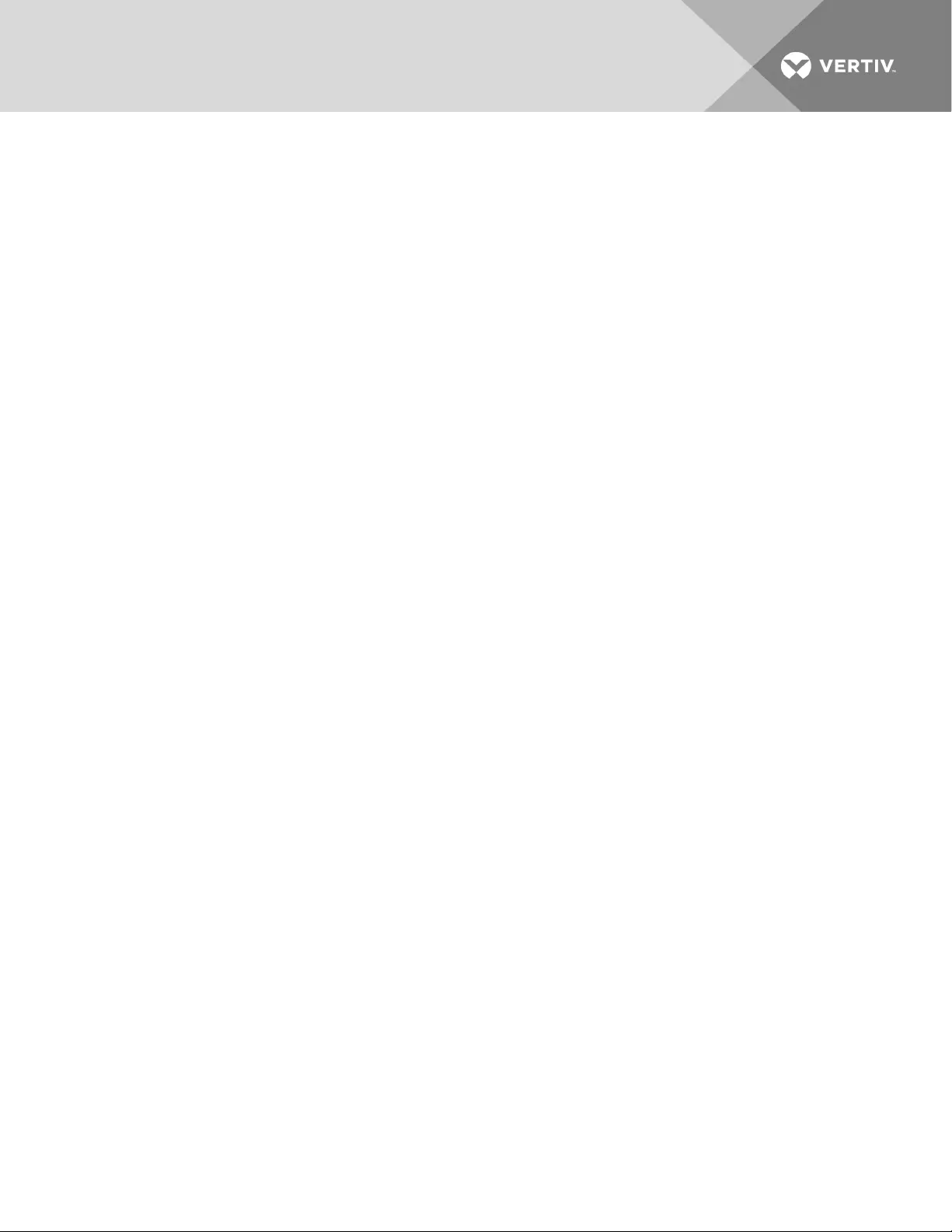
1 INTRODUCTION
1.1 Features
The Liebert IS-WEBRT3N card is a new generation SNMP (Simple Network Management Protocol) UPS
monitoring product. The card permits remote control of the UPS and enables reporting its current status.
The IS-WEBRT3N card is simple and easy to install: insert the card into a compatible UPS, install the
Liebert DeskPro-Net™ software on the included CD on a Windows® operating system and configure the IP
address. All other configuration may be done with a Web browser.
NOTE: Anti-virus software may prevent the identification of devices. If no cards are detected, disable
the anti-virus software. After the card is identified, you may re-enable anti-virus software without
interfering with device monitoring.
The IS-WEBRT3N card also provides shut-down, using Power Insight, for different operating systems. It
can be configured to send a shut-down command for such events as utility power failure and low battery.
1.1.1 Features
•Provides SNMP MIB to monitor and control UPS
•Auto-senses 10M/100M fast Ethernet
•Manages and configures via Telnet, Web browser or NMS
•Supports TCP/IP, UDP, SNMP, Telnet, SNTP, PPP, HTTP, SMTP protocol
•Supports HTTPS encryption for fully secure web-based management
•Sends both SNMP traps and e-mails for event notification
•Automatically e-mails a daily UPS history
•Matches with shut-down software to protect computer’s file saving and shut down safely
1.2 Applications
1.2.1 IS-WEBRT3N Card Web Interface
The system administrator can use a Web browser to check the status of all UPSs where a IS-WEBRT3N
has been installed. The administrator can access a UPS by entering its IP address in the browser. When
utility power surges, sags or fails, the IS-WEBRT3N can, if so configured, also send the trap information to
the system manager to take proper action.
1.2.2 Liebert Web Card Provides Shut-down Utilities
A computer on the network with the IS-WEBRT3N card and DeskPro-Net Utility installed can locate all IS-
WEBRT3N cards on the network. Power Insight can be set up to close open files and perform a graceful
system shut-down when a UPS with a IS-WEBRT3N card experiences an input power failure or low
battery.
Vertiv | Liebert® IS-WEBRT3N™ Card User Manual | 5
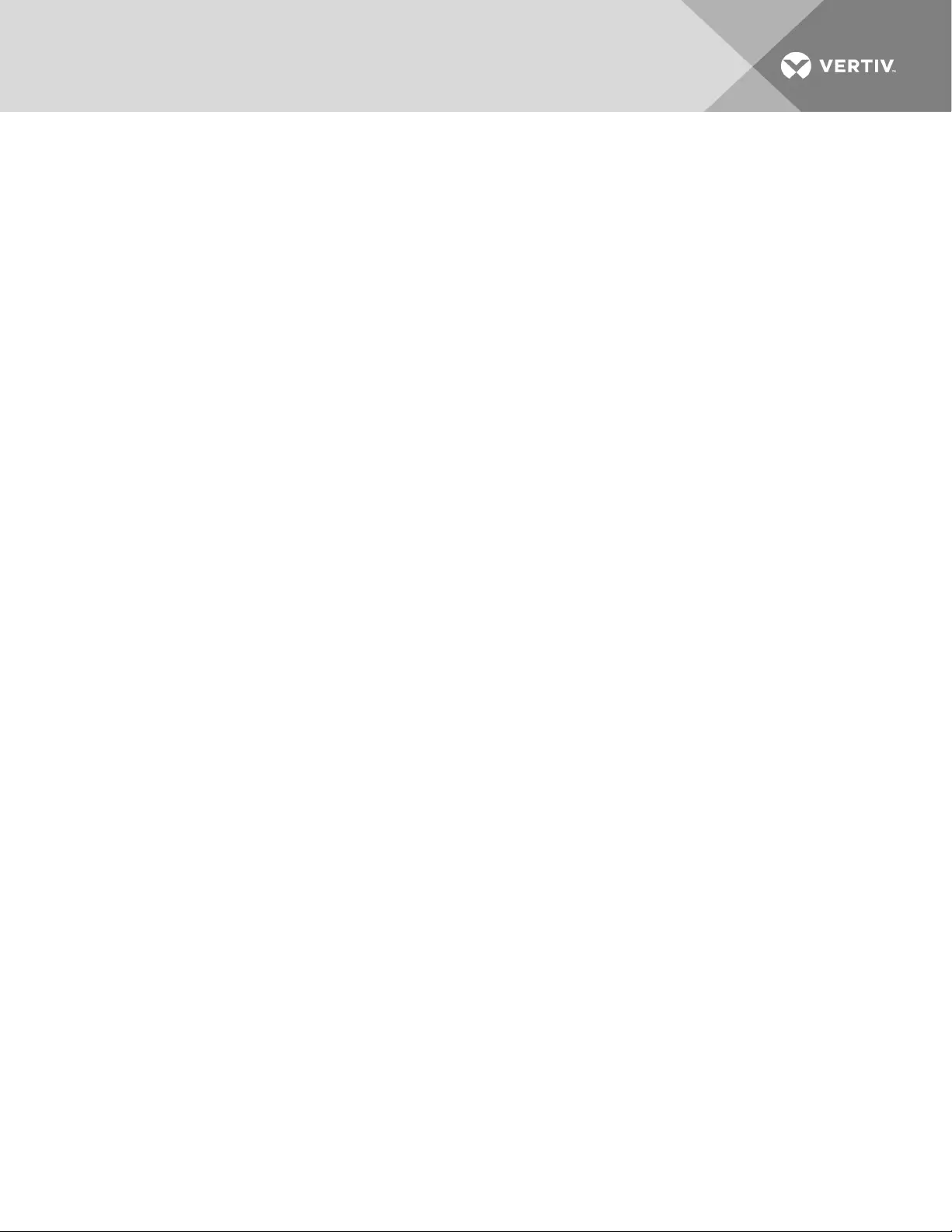
Vertiv | Liebert® IS-WEBRT3N™ Card User Manual | 6
This page intentionally left blank.

2 WHAT’S INCLUDED
•Liebert IS-WEBRT3N card
•Liebert Web Card CD, including:
•DeskPro-Net Utility: Configure Liebert Web Card UPS IP address, update firmware
•Liebert IS-WEBRT3N card user manual
•Liebert IS-WEBRT3N card MIB
Figure 2.1 Liebert IS-WEBRT3N card
Vertiv | Liebert® IS-WEBRT3N™ Card User Manual | 7
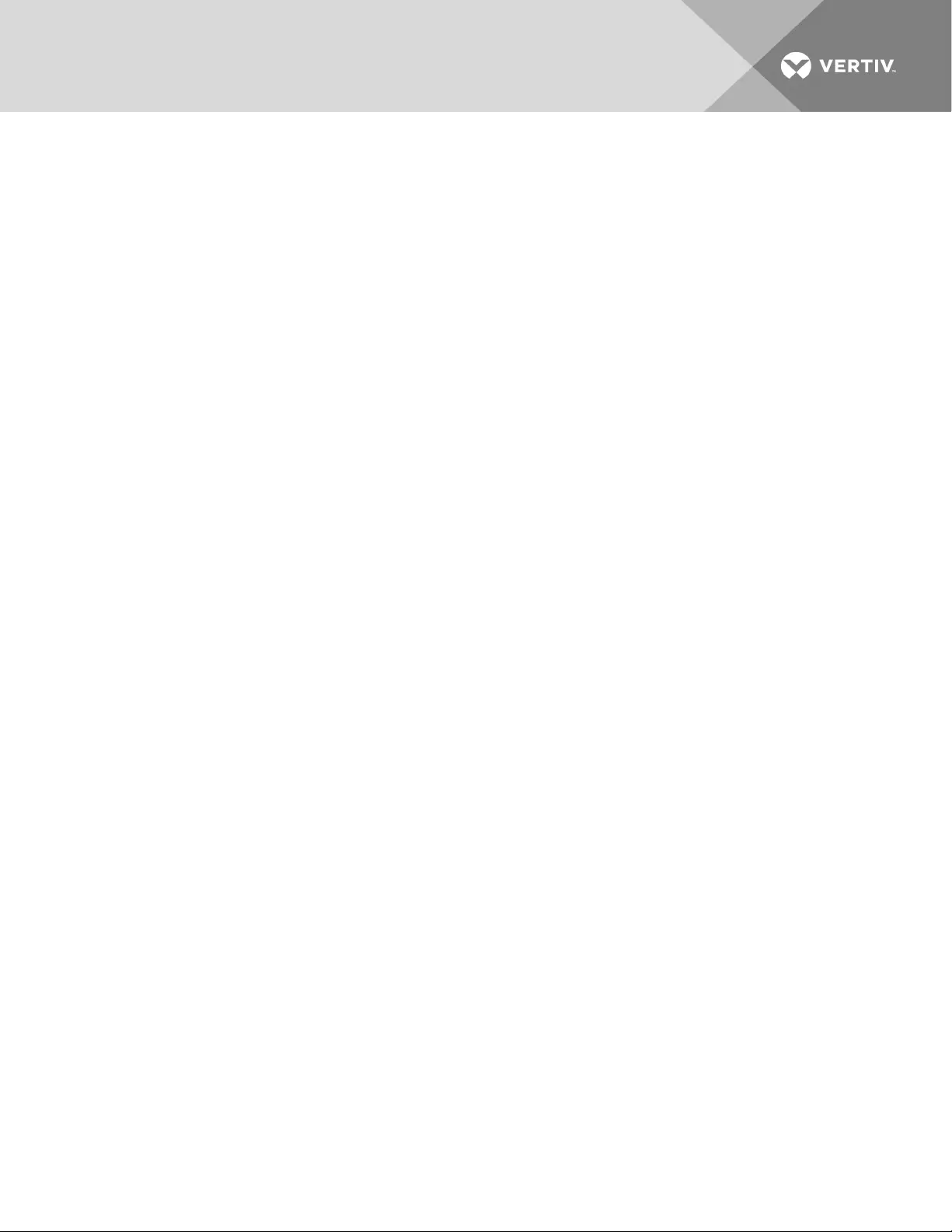
Vertiv | Liebert® IS-WEBRT3N™ Card User Manual | 8
This page intentionally left blank.
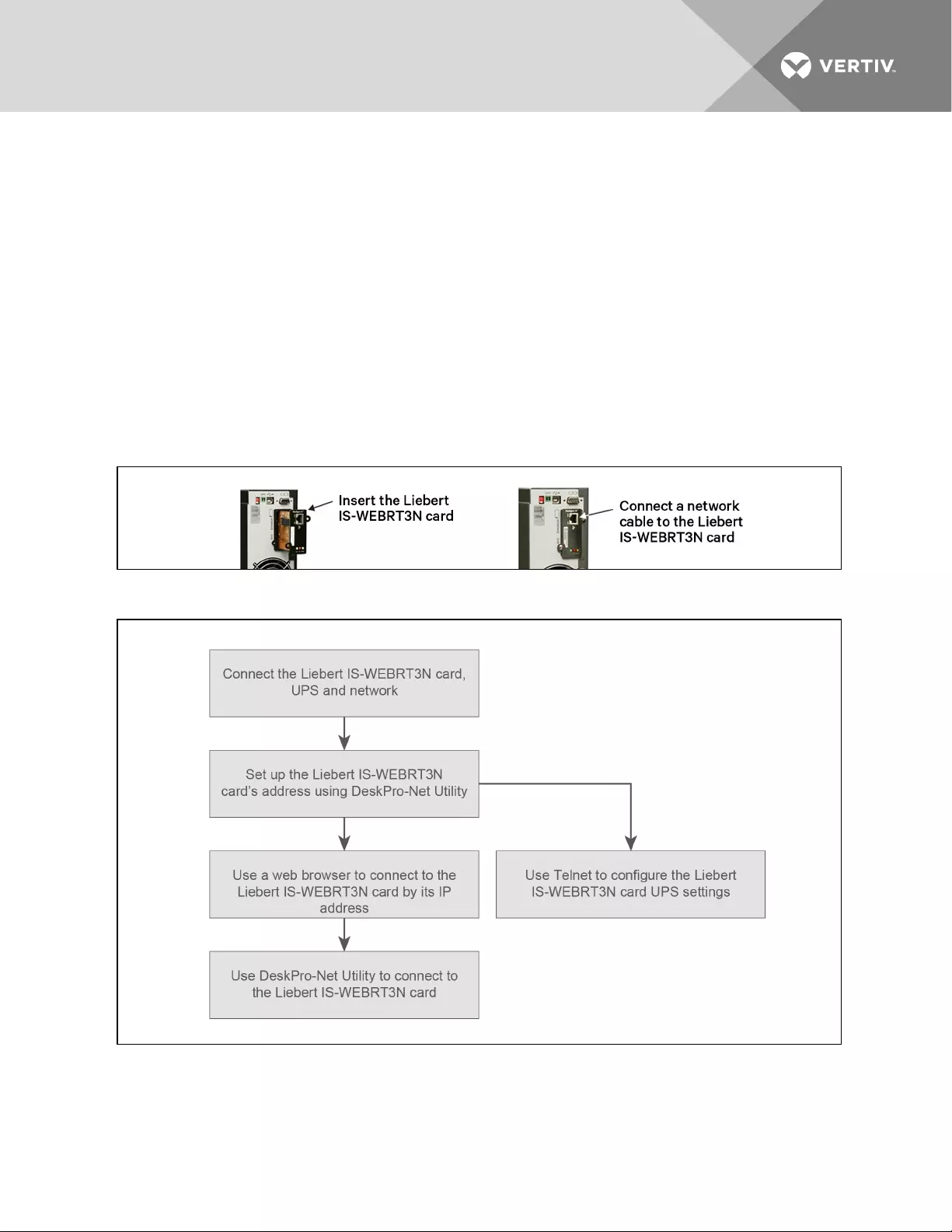
3 INSTALLATION
Before using the Liebert Web Card, the hardware and software configuration is necessary.
1. Install the IS-WEBRT3N card in the Liebert IntelliSlot®bay on the UPS.
The bay may be protected with a plastic cover.
2. Attach an RJ-45 Ethernet cable, CAT5 or better, to the card and to your network.
3. Install Liebert DeskPro-Net Utility on your computer.
a. Insert the included DeskPro-Net Utility CD in the monitoring computer.
b. Follow the prompts to install the software.
After complete installation, DeskPro-Net Utility will appear in Start>Programs.
Figure 3.1 IS-WEBRT3N installation
Figure 3.2 Installation steps
Vertiv | Liebert® IS-WEBRT3N™ Card User Manual | 9
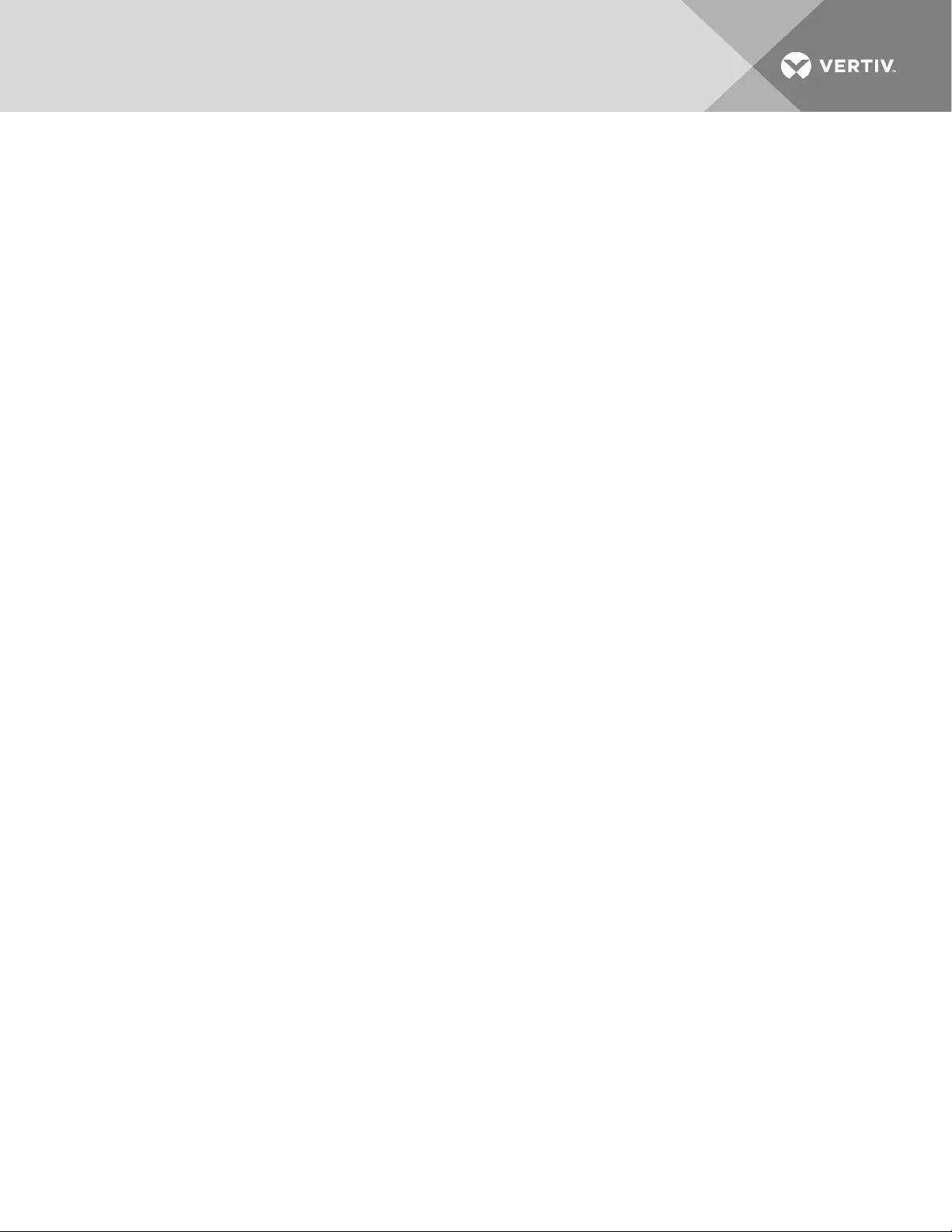
Vertiv | Liebert® IS-WEBRT3N™ Card User Manual | 10
This page intentionally left blank.
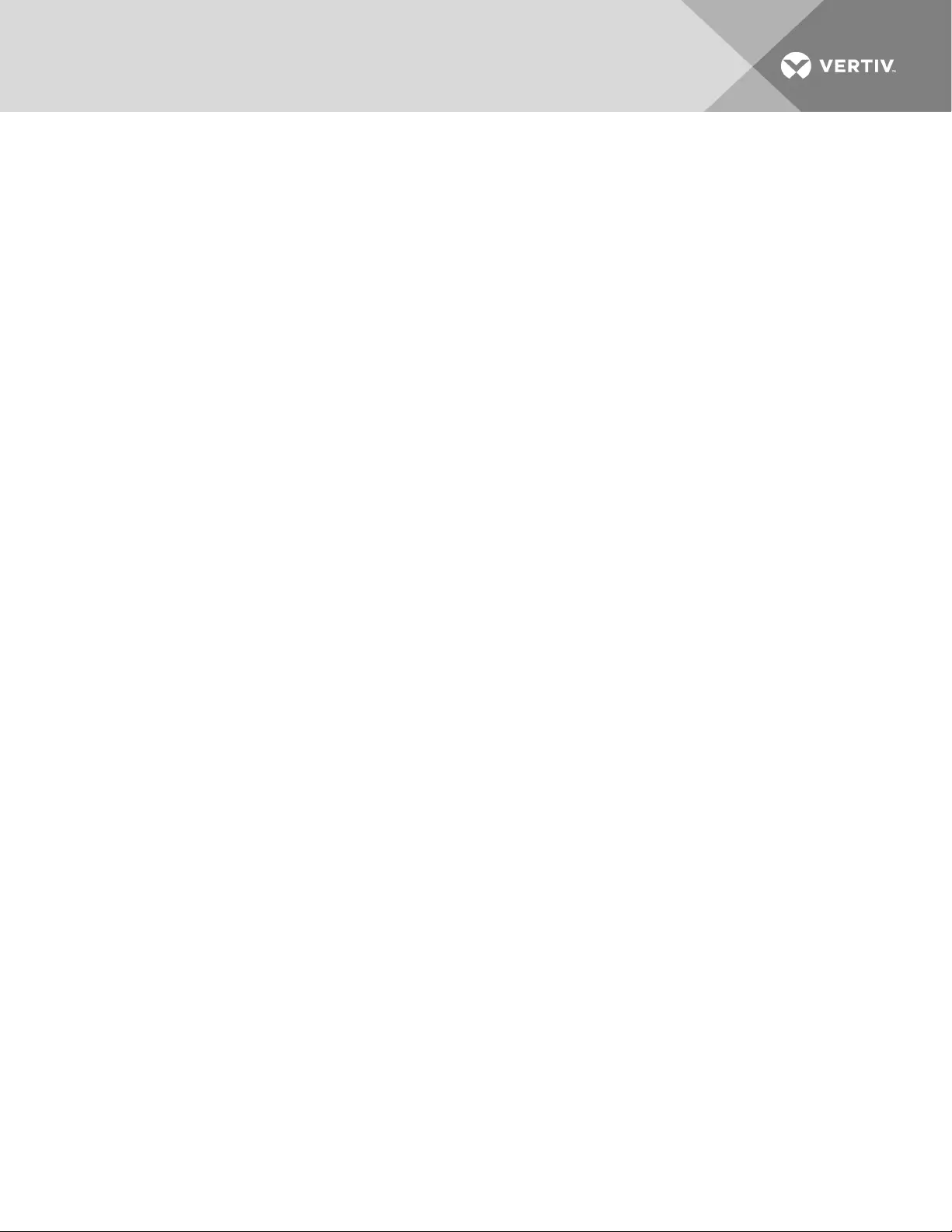
4 UPS WEB MANAGEMENT BY IS-WEBRT3N CARD
4.1 Introduction
After installing the Liebert IS-WEBRT3N card, including hardware installation and setting its IP address,
users can access the card’s Web interface tomonitor and control the UPS where the card is installed.
1. Open a Web browser, such as Internet Explorer.
2. Enter the IS-WEBRT3N card IP address, set previously with DeskPro-Net Utility.
3. When prompted, enter the password. If no password has been set, press the Enter key or click
OK.
4.2 IS-WEBRT3N Card UPS Web Interface
Enter the IS-WEBRT3N card’s Web interface. There are four main function items in the first Web page:
•Information
•Configuration
•Log Information
•Help
Enter the main function item; the sub-menu items are shown on the left side of the page. When
connecting to the IS-WEBRT3N card for the first time, please enter the Config menu item to set all the
configuration items.
4.2.1 Information
Sub-Menu
•System Status
•Basic Information
•Current Status
•Remote Control
•Meter/Chart
System Status
This page shows the IS-WEBRT3N card system information and Network settings. Values shown on the
page are either provided by the IS-WEBRT3N card or they are user settings from the Configuration
pages.
System Information
This page shows basic IS-WEBRT3N card system information, such as hardware/firmware version, serial
number and up time.
Network Status
This page shows the network information of the IS-WEBRT3N card supports IPv6 to work with compatible
network appliances.
Vertiv | Liebert® IS-WEBRT3N™ Card User Manual | 11
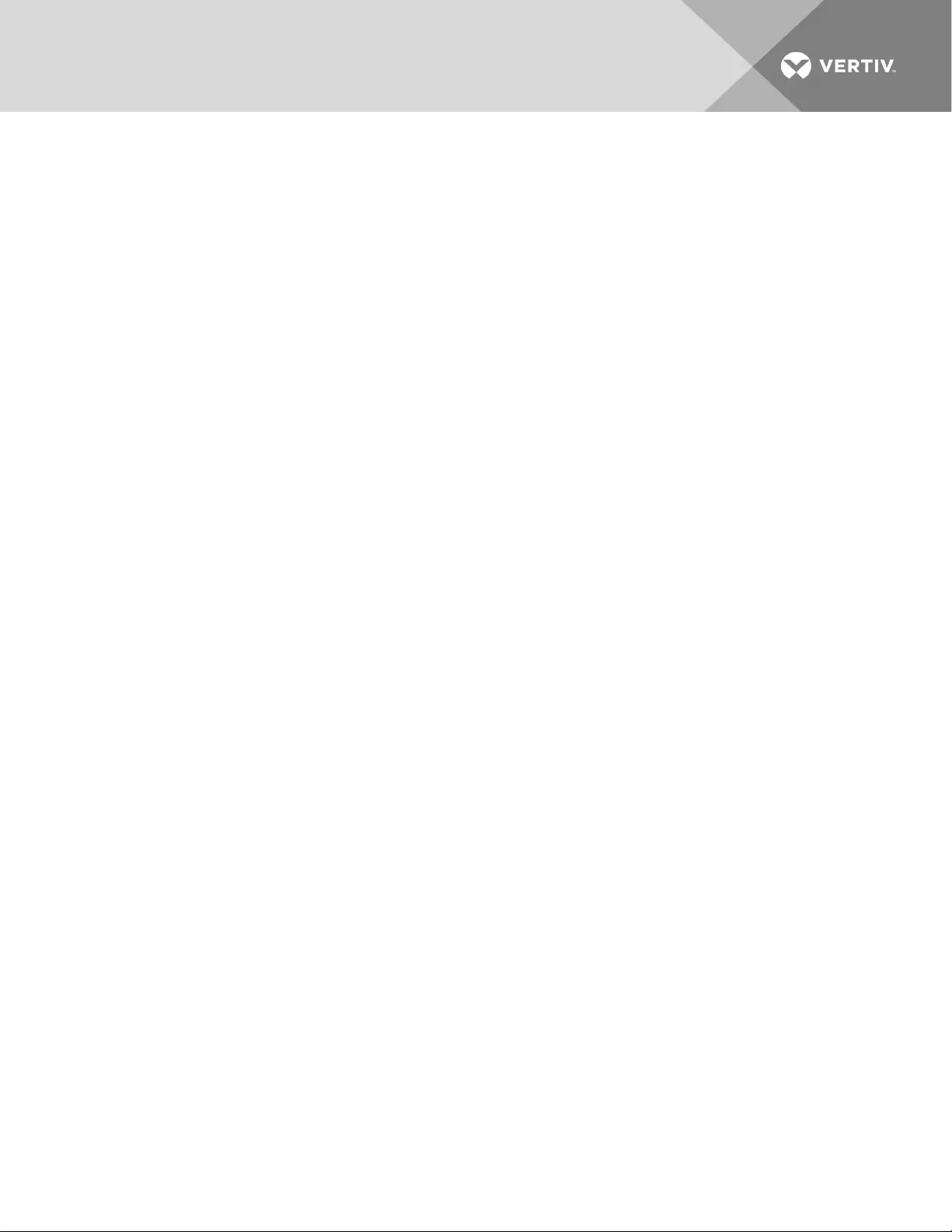
4.2.2 Basic Information
This page shows UPS, battery and rating information. The data is obtained from the reply of the UPSor
the UPSconfiguration settings page.
UPS Information section
Information about UPS Manufacturer/UPS Firmware Version/UPS Model are provided by the UPS.
Battery Information section
Values here are user settings from the Configuration pages.
Rating Information section
Values here are user settings from the Configuration pages.
4.2.3 Current Status
This page shows UPS current input/output and battery status. When an abnormal condition occurs, the
value displays in red. The status refresh time can be configured from this page.
UPS Status section
This section shows the UPS power status. The abnormal status is displayed in red when there is a power
event.
Input Status section
This section shows the UPS input status, including AC Status/Input Voltage/Input Frequency. Values
here are shown in red when an abnormal status condition occurs.
Output Status section
This section shows the UPS output status, including Output Voltage/Output Status/UPS Loading. Values
here are shown in red when an abnormal status condition occurs.
Battery Status section
This section shows the UPS Battery Status, including Temperature/Battery Status/Battery
Capacity/Battery Voltage/Time on Battery. Values here are shown in red when an abnormal status
condition occurs.
NOTE: Estimated battery time remaining will show 00:00:00 until the UPS switches to battery power.
4.2.4 Remote Control
This page provides remote UPS test functions. Choose the test item, then Click Apply to execute it.
(Please refer to the UPS manual for individual UPS Test functions.) Available tests include deep battery
test, test until battery capacity below and test until battery low
NOTE: If you are using a Contact Closure UPS, you will only be able to use the function Turn off UPS
when AC Failed.
Vertiv | Liebert® IS-WEBRT3N™ Card User Manual | 12
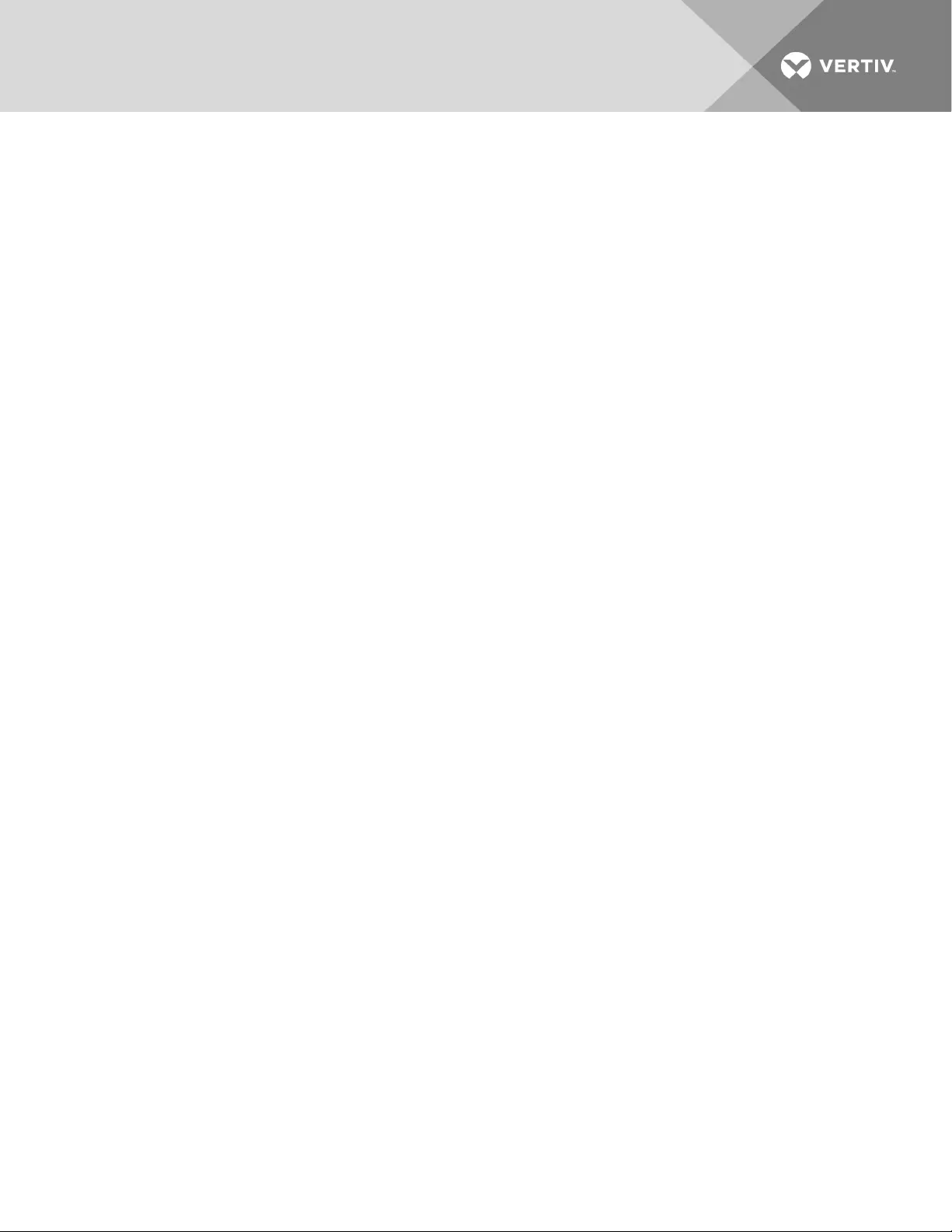
Cancel Test
This function aborts a test when it is executing.
Turn Off UPS When AC Failed/Reboot UPS
Selecting Turn off UPS when AC failed will turn off the UPS. You can reboot the UPS by selecting Reboot
UPS.
Put UPS in Sleep mode for __ minutes/Wake up UPS
When the UPS is put into Sleep mode, it will not provide power. The UPS will provide power after exiting
Sleep mode.
Reboot UPS
Cycles power on the UPS.
UPS Buzzer on/off
Turn on/off the audible alarm.
4.2.5 Meter/Chart
This page displays the UPS’s voltage, temperature, frequency, load and capacity information as a graphic
or chart.
NOTE: To view detailed information, ensure you are using a browser that supports JAVA.
4.3 Configuration
Sub-Menu
•UPS Configuration
•UPS On/Off Schedule
•Network
•SNMP
•SMS
•Email
•WEB/Telnet
•System Time
•Language
NOTE: This page’s selection will differ according to the different interface of the UPS.
4.3.1 UPS Configuration
This page is used to set the UPS configuration. Any incorrect settings will cause incorrect display values
or disconnection between the UPS and the IS-WEBRT3N card.
Vertiv | Liebert® IS-WEBRT3N™ Card User Manual | 13
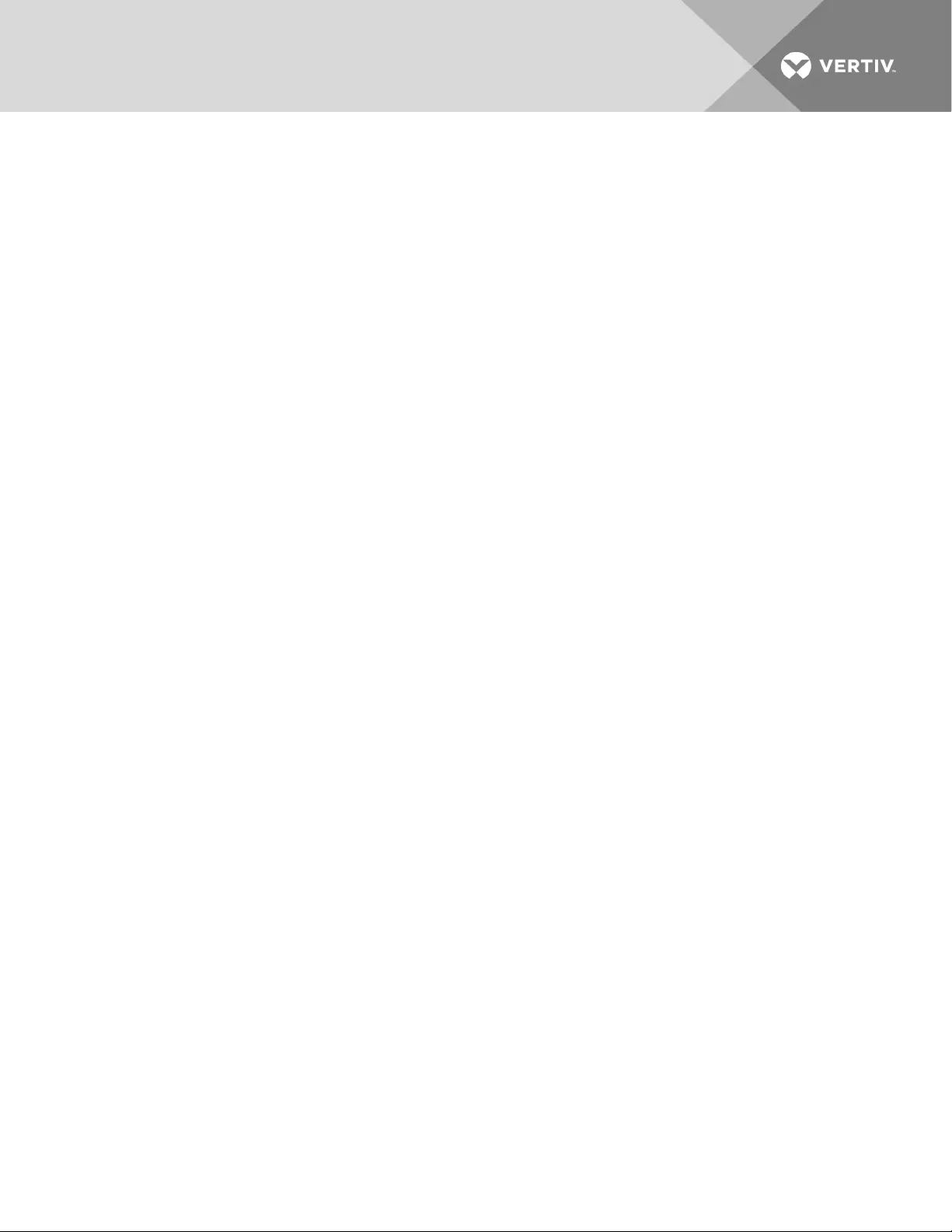
UPS Properties section
UPS Communication Type—sets up the communication interface of the UPS. (e.g., Contact
Closure/RS232/3 phase, etc.) Please refer to the UPS manual to set the correct communication type. Any
incorrect settings will cause disconnection between the UPS and IS-WEBRT3N card. The default setting
is RS232.
Last Battery Replaced Date ( mm/dd/yyyy)—records the date when the UPS battery was last replaced.
Test Log
Displays the self-test history of the UPS. Use the drop-down menus to select how often the UPSself tests,
the start time of the test and the type of test. Under UPSData Log, enter the time interval to refresh data
in minutes.
Warning Threshold Value section
Time Out when Connection Lost—sets a certain period of time before sending a disconnection warning.
When the IS-WEBRT3N card loses contact with the UPS it will send a disconnection warning message
after this certain period of time.
Critical Load (%)—sets the UPS critical loading (shown as %). The NetAgent will send a warning message
when the UPS is overloaded.
Critical Capacity (%)—sets the UPS critical capacity (shown as %). The NetAgent will send a warning
message when the UPS capacity is overloaded.
4.3.2 UPS On/Off Schedule
This page is used to schedule On/Off time for the UPS.
This page is used to schedule the UPS for automatic start and shut-down. You can also use the drop-
down menu to configure the UPSto shut down when the selected event occurs.
UPS Action
This section can be used to set default actions based on the UPS condition.
Weekly Schedule section
This section is to set the time to turn the UPS On/Off each day of the week.
Date Schedule section
This page is to set the time to turn on/off the UPS on particular days. (Eg, holidays.) The settings here
override the settings in the Weekly Schedule.
NOTE: The card will send a warning message before a scheduled shutdown. You can configure the
delay time period between when the message is sent and when the scheduled shutdown is started.
Wake on LAN
From this page, you can configure waking a PCthat is in the network. The PCcan be configured to wake
up after a power restore or when the battery capacity reaches the configured capacity percentage.
NOTE: Ensure the PCsupports this functionality and is configured as Enabled under the BIOS.
Vertiv | Liebert® IS-WEBRT3N™ Card User Manual | 14
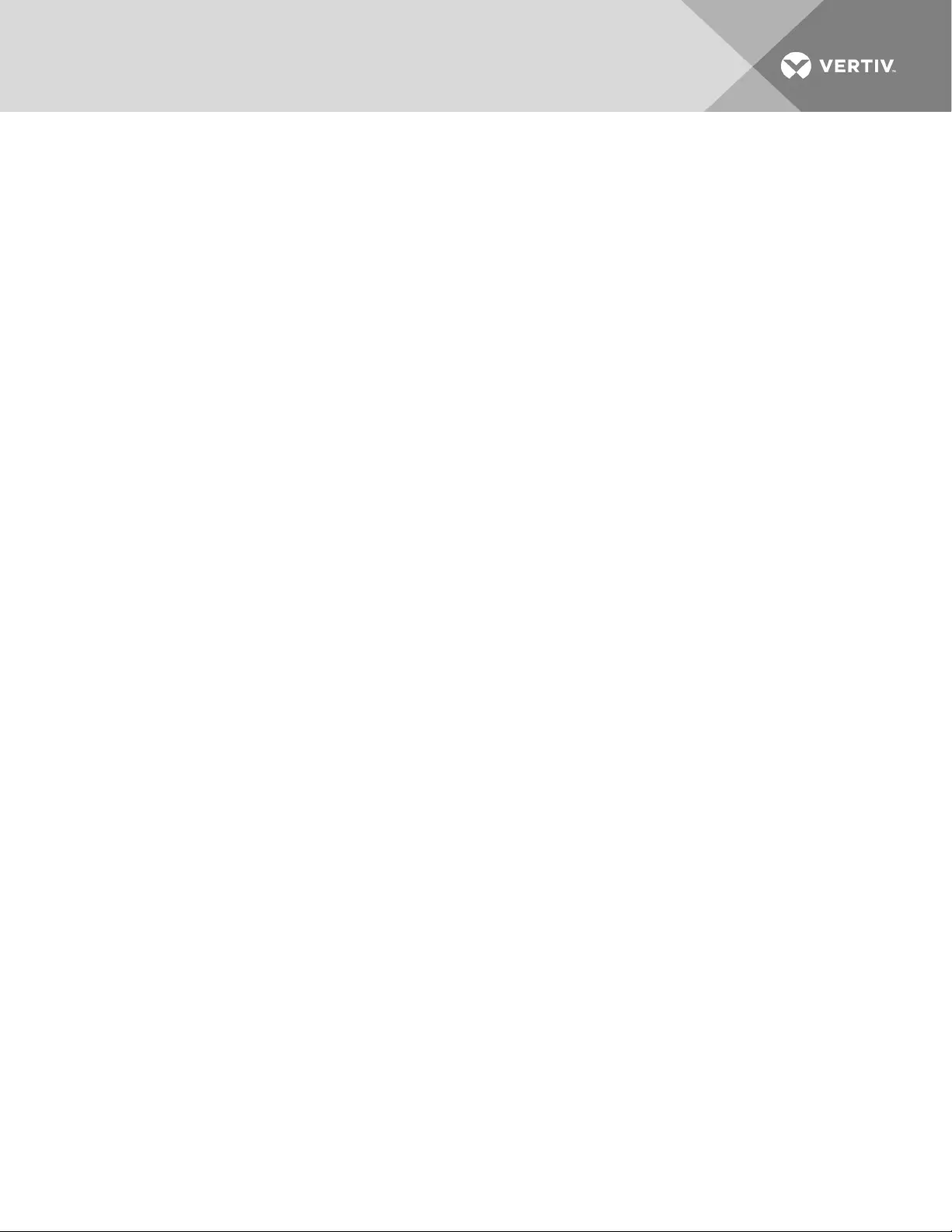
Warning Will be Initiated _ Before Schedule Shutdown Event
The IS-WEBRT3N card will send a warning message before a scheduled shut-down. This section sets the
delay time after the message is sent until the scheduled shut-down begins.
4.3.3 Network
This page is used to set the IS-WEBRT3N card Network settings.
IPv4
IP Address—sets the IS-WEBRT3N card IP address.
Subnet Mask—sets the IS-WEBRT3N card Subnet Mask.
Gateway—sets the IS-WEBRT3N card Gateway.
Obtain an IP address—chooses to set IS-WEBRT3N card IP address manually or via DHCP.
The four sections above can be set in Liebert DeskPro-Net as well. The IS-WEBRT3N card will reboot after
any of the above are changed.
NOTE: If the IPaddress and DNShave been configured on Netility, then the information will
automatically be shown on this page.
Primary DNS Server IP—sets the IS-WEBRT3N card primary DNS Server IP address.
Secondary DNS Server IP—sets the IS-WEBRT3N card secondary DNS Server IP address. The IS-
WEBRT3N card will use the secondary DNS Server IP address when the Primary DNS Server IP address is
not working.
IPv6
IP address—Network address for the interface.
IPv6 Prefix—Prefix length for the address that divides a network into manageable segments.
Gateway—IP address of the gateway for network traffic destined for other networks or subnets.
Obtain an address—Mode the card boots into to be a network ready device (Static, Auto)
Router Discovery Autoresend—Enable or disable autoresend.
Maximum Number of IPv6 Prefix—The maximum length for the address that divides a network into
manageable segments.
Multicast Address:Specifies the host extensions for IPmulticasting.
Primary DNS Server—primary DNS server
Secondary DNS Server—secondary DNS server.
NOTE: Clicking Apply will reboot the NetAgent.
Vertiv | Liebert® IS-WEBRT3N™ Card User Manual | 15
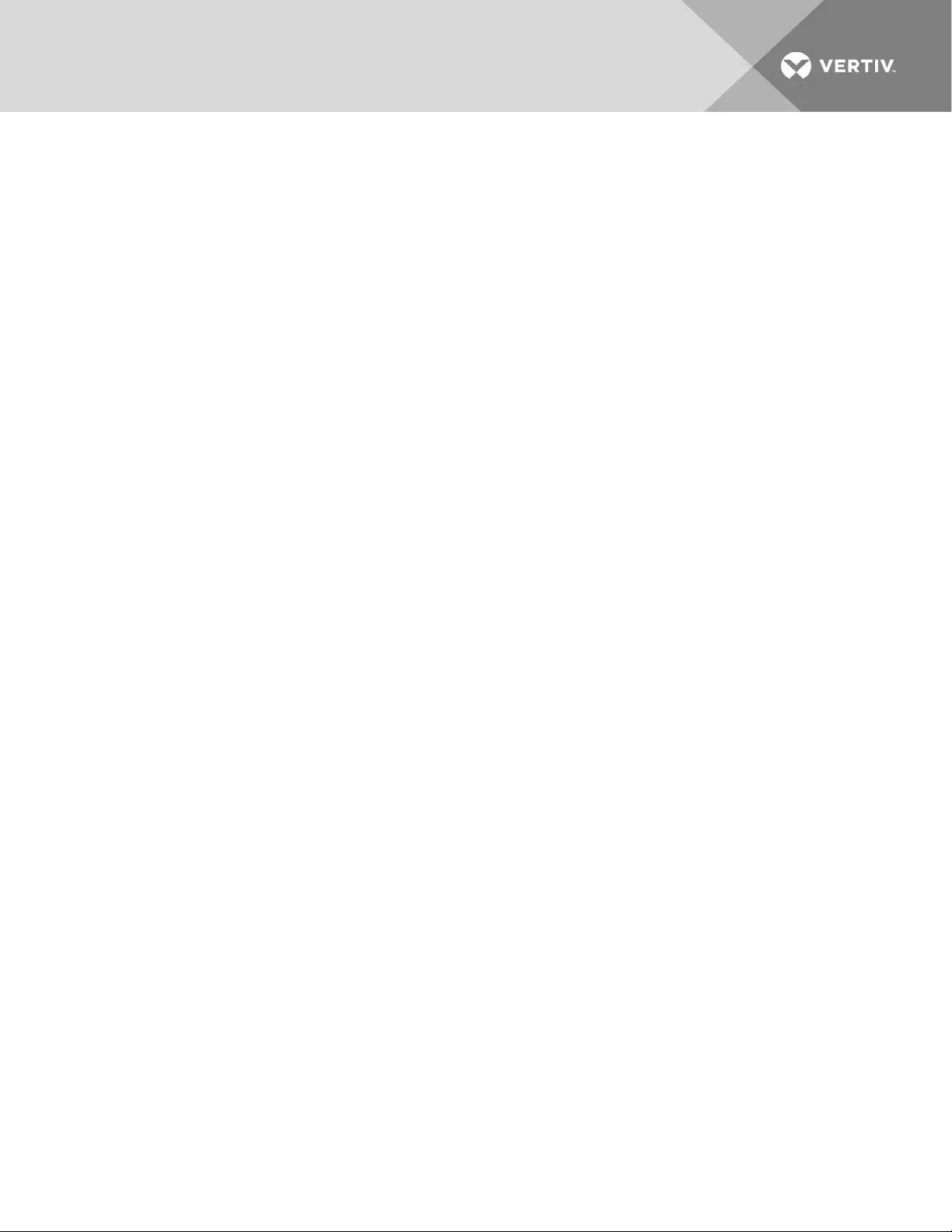
Ethernet
Connection Type—sets the communication speed between IS-WEBRT3N card and Network. The IS-
WEBRT3N card will reboot after Connection Type is changed.
Supports MODBUS TCP. Dynamic DNS and PPPoE are supported.
NOTE: Clicking Apply will reboot the IS-WEBRT3N card.
Dynamic DNS
Dynamic DNSis a service that allows you to alias a dynamic Paddress to a static hostname. Ensure the
account/password has been registered from the DNSservice provider.
Service Provider:Dynamic DNSproviders can be selected from this list.
Domain Name:The domain name you have created from the DDNSprovider you selected above.
Login Name:The login/account name you created with the selected DDNSprovider.
Login Password:The password you have assigned to your DDNSaccount.
Use external STUNserver to get Public IPto register:Select Yes to ensure the NetAgent uses the
WAN/Public IPto update the selected DDNSserver.
To use iCV99.net as the service provider:
1. Ensure the NetAgent is connected to the internet.
2. From the Service Provider drop-down menu, select icv99.net. The Domain Name and Login
Name fields will automatically populate with the serial number of the device.
3. Enter the NetAgent password, which can be found on the NetAgent label, then click Apply.
PPPoE
From this page, you can connect NetAgent directly to the internet with PPPoe using your xDSLmodem.
Enter the login name and password to enable the connection. Once set up, The IS-WEBRT3N card will
connect directly to the internet.
NOTE: Any abnormal connection failure will cause a re-dial.
4.3.4 SNMP
This page is to set IS-WEBRT3N card SNMP settings so it can be used by an NMS ( Network
Management System).
Vertiv | Liebert® IS-WEBRT3N™ Card User Manual | 16
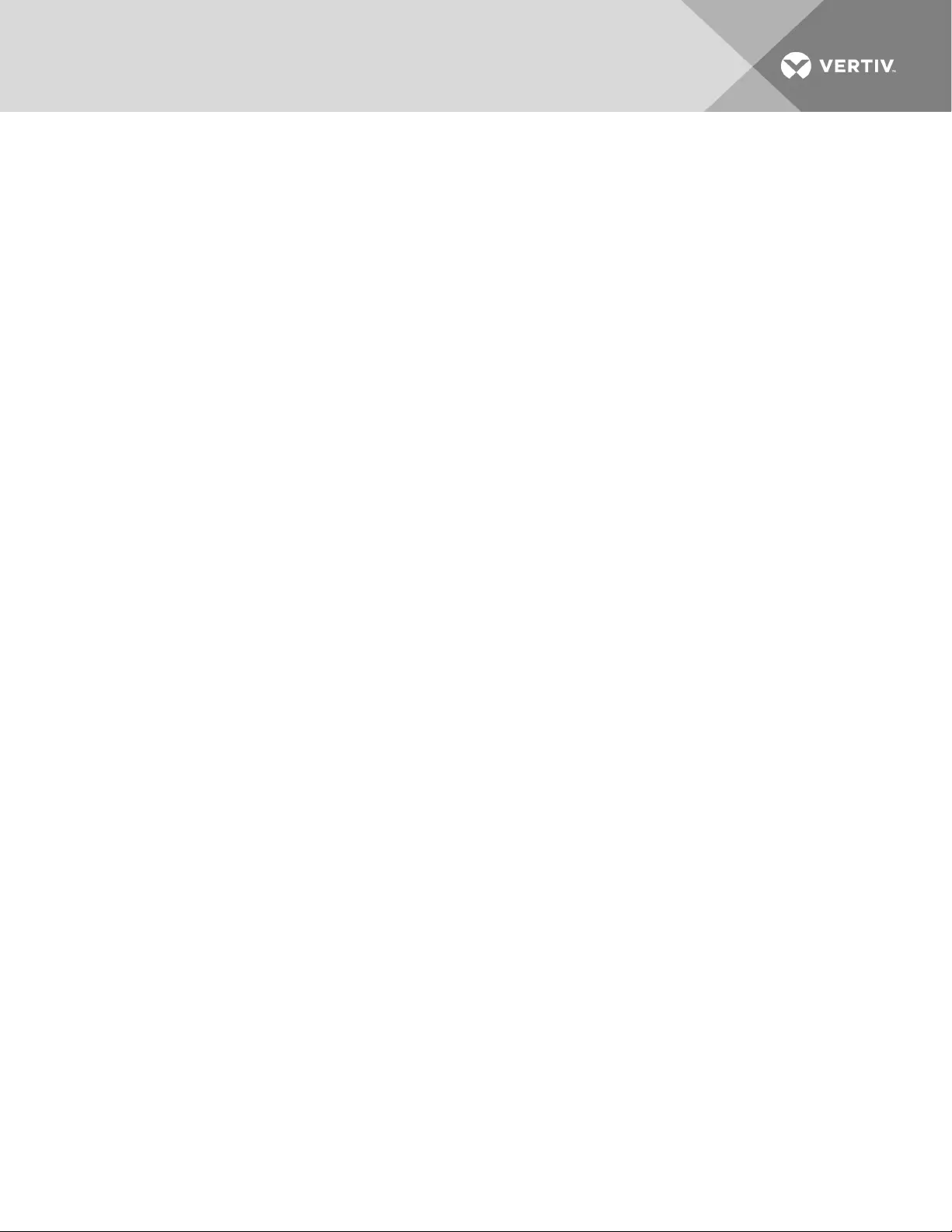
General
MIB Systems
System Name—names the IS-WEBRT3N card.
System Contact—lists a name for the administrator.
System Location—sets the IS-WEBRT3N card’s location.
SNMPUDPPort
NetAgent SNMPPort—The port that receives and sends the SNMPcommand. Default is 161.
Trap Receive Port—The port that receives the trap. Default is 162.
SNMPv3 Engine ID
SNMPv3 Engine IDFormat Type—The card requires an Engine IDfor identification to generate
authentication and an encryption key. The format type can be selected from the drop-down menu.
SNMPv3 Engine IDText—The SNMPv3 Engine IDcontent
NOTE: When finished, click Apply. The NetAgent will reboot.
Access Control section
Manager IP Address—sets the IP address so that the administrator can manage the IS-WEBRT3N card. It
is valid for up to eight IP addresses. To manage the IS-WEBRT3N card from any IP address, enter *.*.*.* into
the IP address. Options available are: All, V1, V2C, and V3.
Version—Use the drop-down menu to select among SNMPv1 and SNMPv2, SNMPv3 or All. If using
SNMPv3 or All, a username, password, authentication and privacy are required.
Community—sets a Community name for NMS. The community name must be the same as the setting in
NMS.
Permission—sets options for administrators. Options are Read, Read/Write, and No Access.
Description—for an administrator to make notes.
Vertiv | Liebert® IS-WEBRT3N™ Card User Manual | 17
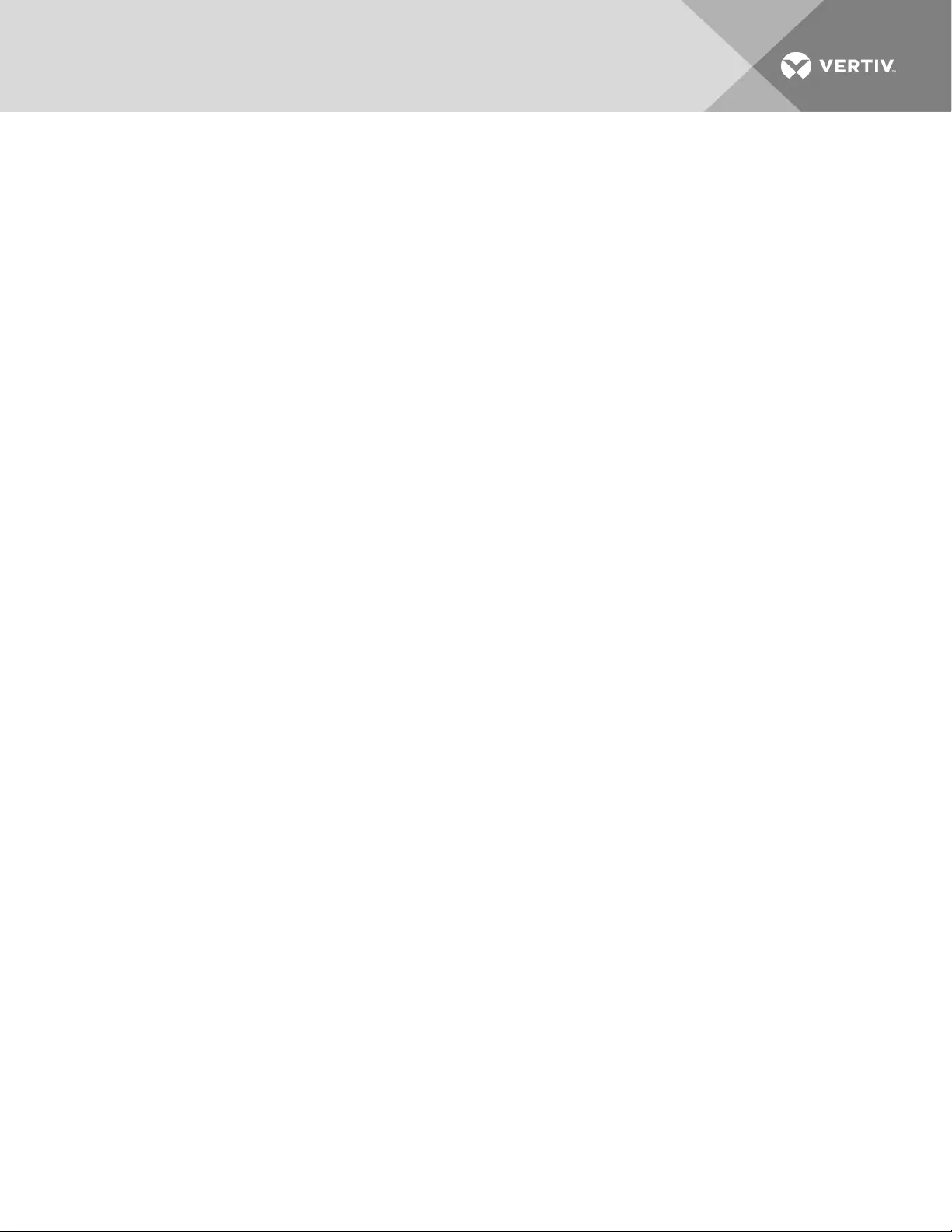
Trap Notification section
Destination IP Address—sets the receivers’ IP address for traps sent by the IS-WEBRT3N card. It is valid
for up to eight IP addresses.
Accept—sets whether or not the Destination IP Address will Accept traps.
Community—sets a Community name for an NMS. The community name must be as the same as the
setting in the NMS.
Trap Type—Select from PPC MIBor RFC1628 MIB. Default is PPC MIB.
NOTE: The MIBfile is available on the CDprovided with the NetAgent.
Severity—sets Trap receiver levels. There are three levels of Trap receiver:
•Information: To receive all traps.
•Warning: To receive only “warning” and “severe” traps.
•Severe: To receive only “severe” traps.
•( Please refer to NMS manual for Trap levels.)
Description—for an administrator to make notes.
Event—selects the events that are sent to the associated IP address. Clicking Select will open a Select
Events List.Event Traps may be selected from this list.
SNMP Inform Request—allows for notification if sent Trap is not received.
Device Connected
From this page, you can set the usage power and connection status of devices connected to the same
UPS.
4.3.5 E-mail
This page is used to set e-mail details for use by IS-WEBRT3N card.
Email Server—enters the name of the e-mail server
(i.e., SMTPserver.liebert.com).
Email Port—The port used for sending email.
Enable SSLon Email Transmission—Select the SSLtype used for sending email.
Sender’s Email Address—sets the IS-WEBRT3N card’s e-mail address.
Email Server Requires Authentication—sets whether or not the e-mail server requires authentication.
Account Name—sets an e-mail account name when the email server requiresauthentication.
Password—sets a password when the e-mail server requires authentication.
Send Email When Event Occurs—sets the IS-WEBRT3N card to send warning e-mail when an event
occurs.
Email for Event Log—designates e-mail addresses to receive warning e-mails sent by the IS-WEBRT3N
card when an event occurs. It is valid for up to eight e-mail addresses.
Vertiv | Liebert® IS-WEBRT3N™ Card User Manual | 18
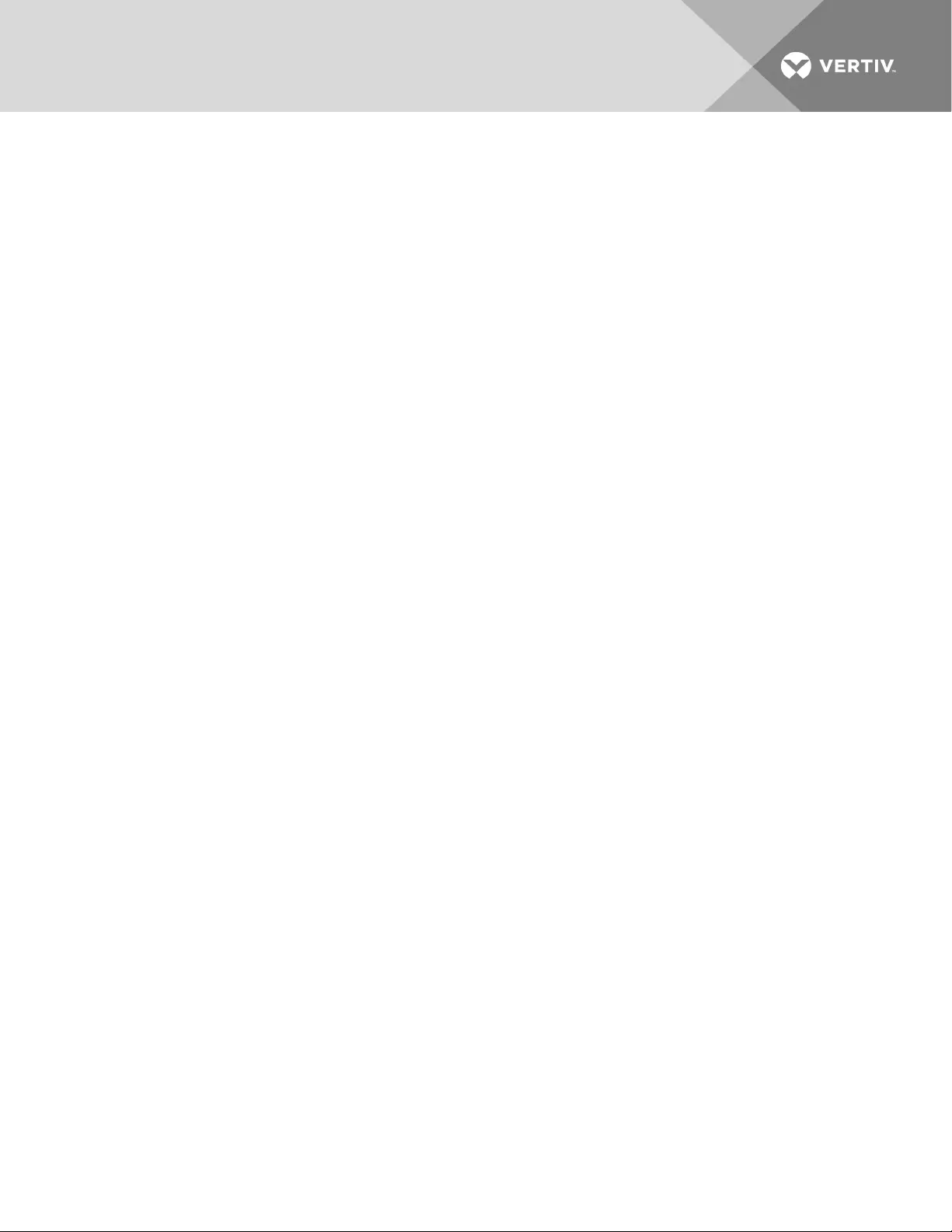
Event—selects events for the IS-WEBRT3N card to send e-mail warnings. Clicking Select will open a
Select Events List. Event e-mail may be selected from this list.
Email for Daily Report—sets e-mail addresses to receive the Daily Report e-mail sent by the IS-WEBRT3N
card when an event occurs. It is valid for up to four e-mail addresses.Also sets a particular time for the IS-
WEBRT3N card to send Daily Report every day.
4.3.6 SMS
Allows set-up and use of SMS (short message service) text messages.
SMSSetting
Sending test SMS—When the modem is ready and the configuration is complete, enter a mobile number
to receive a test SMS.
The following fields are required if you are using a remote service to send SMS:
SMSServer—Enter the IPaddress of the SMSserver.
SMS Port—Enter the port number the SMSserver uses for sending messages. The default is 80.
Account Name—Enter the SMSserver account name, if required.
Password—Enter the SMS server password, if required.
Mobile for Event Log
From this page, use the drop-down menu to select whether to send an SMSwhen an event occurs. You
can enter up to eight mobile numbers to receive the SMS.
4.3.7 WEB/Telnet
This page is used to set up the User Account in the IS-WEBRT3N card.
User Account Information
User Name—sets a user name for the IS-WEBRT3N card Web pages. It is valid for up to eightusers. Users
must enter the user name to access the IS-WEBRT3N card Web pages from a Web browser.
Password—sets a password for the IS-WEBRT3N card Web pages. Users must enter the password to
access the IS-WEBRT3N card Web pages from a browser.
Permission—sets a user’s authorizations of Read or Read/Write.
NOTE: At least one user account must be Read/Write. Ausername with Read/Write cannot be left
blank.
IP Filter—sets a particular IP address. Users can gain access to the IS-WEBRT3N card Web pages only if
they come from this IP address.To enable managing the IS-WEBRT3N card from any IP address, set it as
*.*.*.*
Vertiv | Liebert® IS-WEBRT3N™ Card User Manual | 19
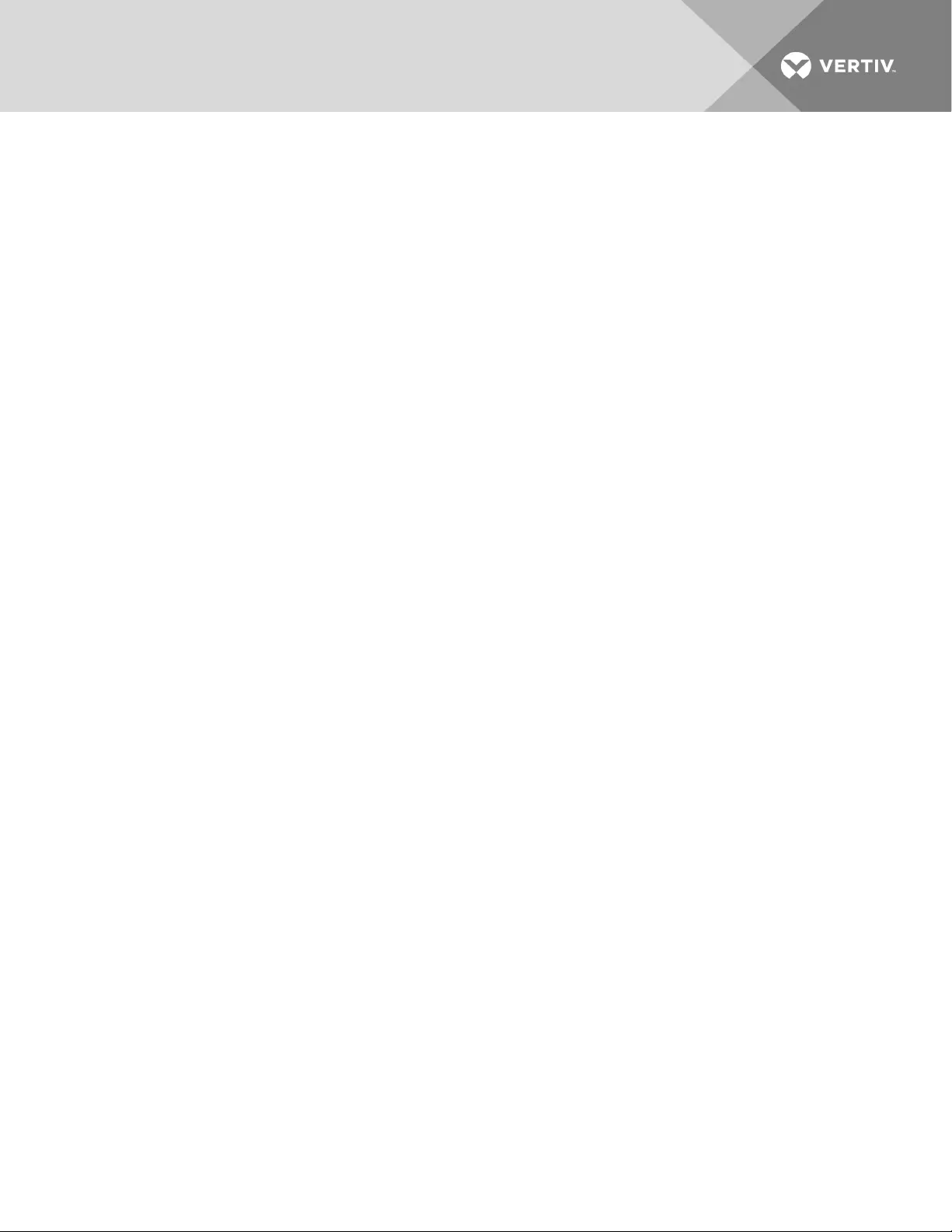
SSL Information
Allows user to upload an SSLcertificate. When both the public key and the SSLcertificate are uploaded,
the communication will be encrypted by SSL. When finished with the configuration, click Apply to reboot
the card.
NOTE: To communicate via HTTPS, ensure the https port is set to 443.
RADIUS Server
Allows the user to input RADIUSserver parameters.
Enable RADIUS in Web/Telnet Login—Select Yes to enable RADIUS.
RADIUS Server Address—Enter the IPaddress of the RADIUSserver.
Authentication Port—The RADIUSport number. Default is 812.
Shared Key—Enter the shared key between the RADIUSserver and the client.
Connection Timeout—Set the number of seconds to suspend the login time after the RADIUSserver is
rejected.
Connection Retry—Sets the number of connections to the RADIUSserver again.
4.3.8 System Time
This page is used to set the IS-WEBRT3N card system time. The IS-WEBRT3N card can be designated to
have as many as two time servers; a time zone may also be entered.
Time Between Automatic Updates—sets an interval for time synchronization.
Primary Time Server / Secondary Time Server—sets a Primary Time Server and a Secondary Time Server
for the IS-WEBRT3N card.
Time Zone (Relative to GMT)—sets a different time zone for different countries.
Using Daylight Saving Time—Select whether to use the daylight saving time system to adjust the clock
for Daylight Savings Time.
System Time (mm/dd/yyyy hh:mm:ss)—sets the IS-WEBRT3N card system time manually. Set this in the
format:mm/dd/yyyy hh:mm:ss
Auto Restart System for Every (0 is disabled)—The card restarts the system automatically at the preset
hour or minute.
Manual Restart System After 30 Seconds—One you click Apply, the card restarts after 30 seconds.
Vertiv | Liebert® IS-WEBRT3N™ Card User Manual | 20
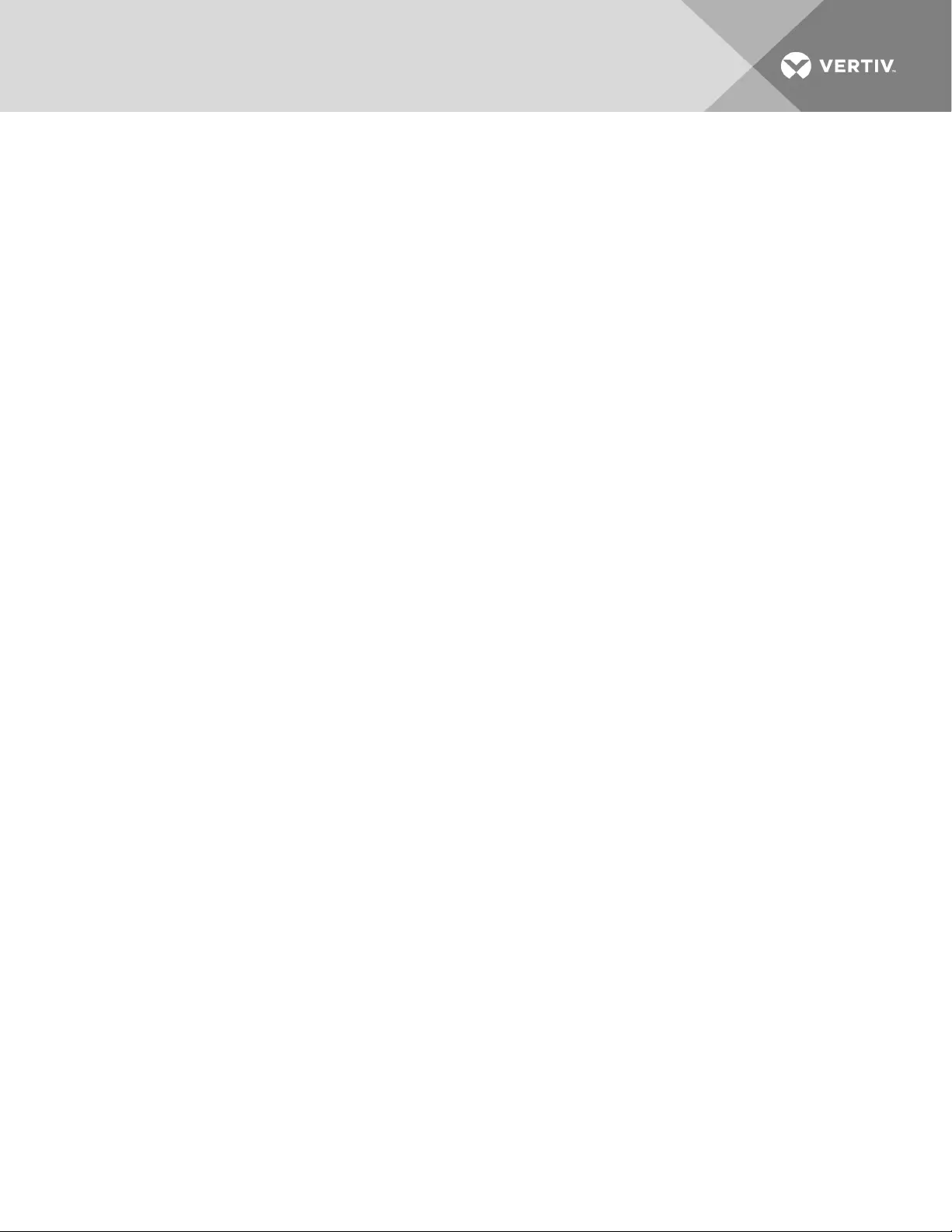
4.3.9 Language
This page is used to set the language for the IS-WEBRT3N card.
Interface Language—sets the language for the IS-WEBRT3N card’s Web pages. When users viewthe IS-
WEBRT3N card in a browser, the card will automaticaly detect the language used by the computer
system and show that language on its Web pages. Users can also choose other languages from the
Interface Language list.
NOTE: You must enable cookies before this function is available.
Email Preferences—sets the language fore-mail sent by the IS-WEBRT3N card.
4.4 Log Information
Sub-Menu
•Event Log
•Data Log
•Battery Test Log
•Help
NOTE: This page’s selection differs according to the model of the UPS.
4.4.1 Event Log
This page displays a UPS Event log. It shows a record of all events, giving the Date/Time of the event and
a detailed description of each. It can log up to 99 events. When this limit is reached, IS-WEBRT3N card will
delete the earliest event record and continue logging new events. The log can be saved as a CSVfile.
Date/Time—is a record of the Date (mm/dd/yyyy) and Time (hh:mm:ss) that the event occurred.
Event—is a detailed description of the event.
4.4.2 Data Log
This page displays a UPS data log. It records UPS Input Voltage/Output Voltage/ Frequency/
Loading/Capacity/ Temperature. It can log up to 500 events. When this limit is reached, the IS-WEBRT3N
card will delete the earliest event record and continue logging new events. Logs can be saved in CSV
format by clicking Save Data Log.
Date/Time—is a record of the Date (mm/dd/yyyy) and Time (hh:mm:ss) that the data was recorded. The
interval between every log can be set in /Configuration/UPS configuration/UPS recorded/UPS data Log/.
Input Voltage—shows records of the UPS Input voltage readings in volts.
Output Voltage—shows records of the UPS Output voltage readings in volts.
Loading—shows records of the UPS Output loading as %.
Capacity—shows records of the UPS battery capacity as %.
Frequency—shows records of the UPS Input Frequency in Hz.
Battery Volt—shows records of UPSbattery string voltage.
Vertiv | Liebert® IS-WEBRT3N™ Card User Manual | 21
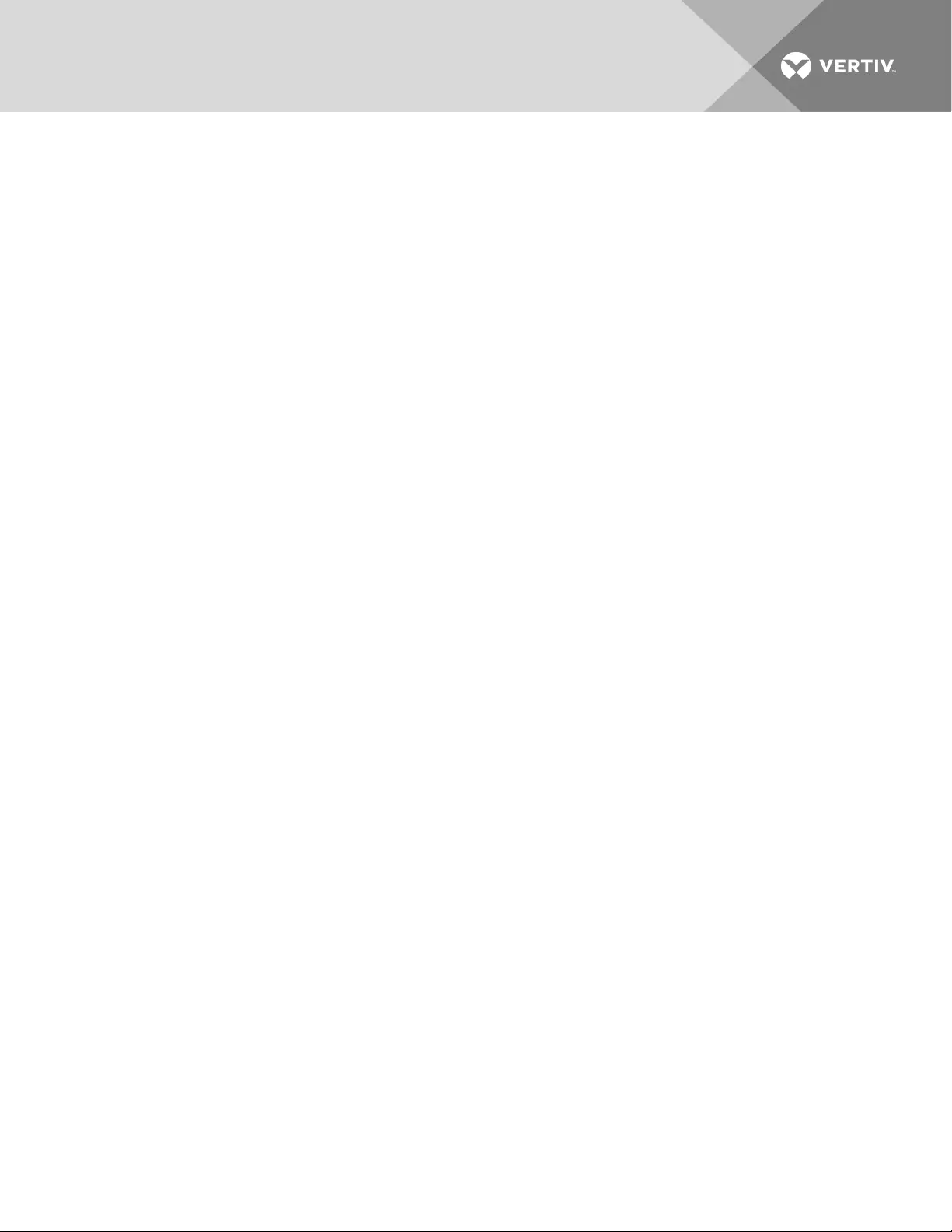
4.4.3 Battery Test Log
This function saves a copy of the battery-test data. The UPSself-test option is available under System
Information - Remote Control.
4.5 Help
From this page, you can view help for each feature or option NetAgent offers.
Search NetAgent
Displays all the NetAgent cards within the network and their serial number, Mac Address,
hardware/firmware version and IPaddress. Double click on the highlighted unit to open its web page.
Serial Port Debug
Shows the communication status between the NetAgent and the UPS by Sent and Receive columns.
Acommand can be sent automatically by the NetAgent or manually by entering the command to the
UPS.
Port Information—From this column you can configure the communication parameter between the
NetAgent and the UPS. Parameters are Debug Mode, Port, Speed (Baud), Data Bits, Parity and Stop Bits. If
Debug Mode is set as Manual, the user may enter the parameters under the Send Contents column.
Debug Information—Use this section to send/receive serial command confirmation.
Sent Information—This column displays the real time sent command.
Received Information—This column displays the response the NetAgent receives from the UPS.
4.5.1 About
Displays the firmware version, hardware version and serial number.
Save Current Configration—Click Save to save the configuration to your computer. The text file has a
default format of YYYY_MMDD_####.cfg. Administrator permission is required.
Restore Previous Configuration—Restore a configuration file that has already been saved. Click Browse to
open the location of the file and then click Restore.
Reset to Factory Default—Reset all settings to their default values.
Firmware Update Settings
By default, the FTP server is configured as ftp.icv99.com with its username/password. Click Update Now to
connect to the FTPserver and upgrade to the latest firmware. You can also configure to upgrade at a
preset time.
NOTE: Download the appropriate firmware version from the website and upgrade through the
FTPclient software.
Vertiv | Liebert® IS-WEBRT3N™ Card User Manual | 22
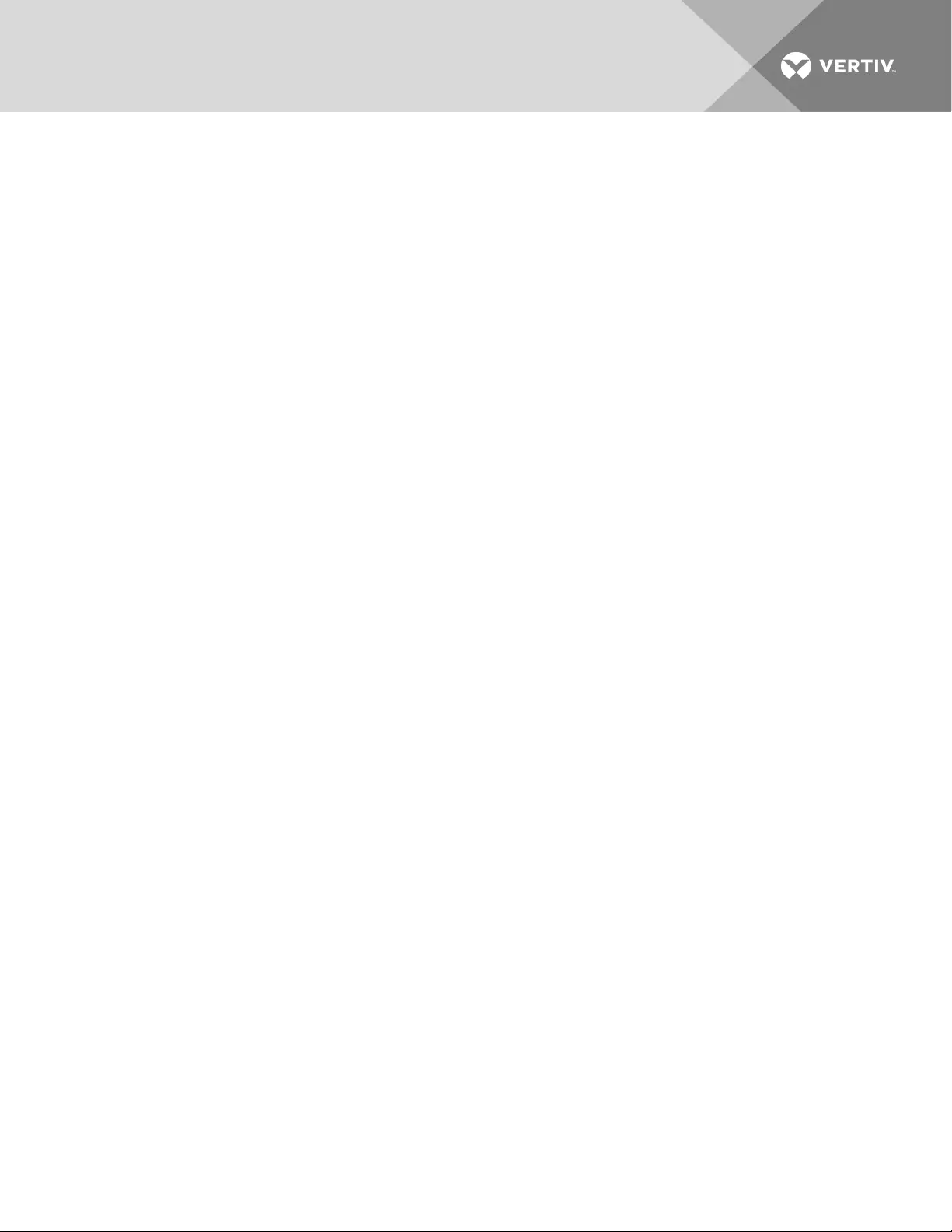
5 TELNET—REMOTE MONITORING
5.1 Introduction
The IS-WEBRT3N card supports multiple Network Management Systems and LAN protocols. After
installing and configuring the card, you have the same configuration selections using Telnet that are
avaialble through the Web page.
5.2 Telnet Configuration
1. Click Start>Run and enter telnet and the IS-WEBRT3N cards IP address.
If the connection is successful, the Telnet window opens.
2. Press the Enter key. If the user name and password were set previously, enter those actual
values to gain access.
The Telnet main screen opens.
The main screen gives access to the following functions:
•Set IP Address—sets up the IP address, Gateway address and Subnet Mask parameters.
•Set SNMP MIB System—sets up the MIB system group parameters.
•Set SNMP Access Control—sets up the Manager IP, Community, Access Permission.
NOTE: The configuration of Set SNMP Access Control is used only for SNMP Network Manager.
•Set SNMP Trap Notification—Add the IP address of trap receivers, community string
(matching the NMS), type of traps to receive and whether the Destination IP Address should
receive traps to this list.
NOTE: The configuration of Set SNMP Trap Receiver is only used for SNMP Network Manager.
•Set UPS Properties—sets up the Communication Type of UPS, UPS Device Name and Battery
Replacement Date.
•Set UPS Devices Connected—sets up the connected devices name, rating and whether the
device is connected.
•Set System Time & Time Server—sets up the System date, time and two time servers.
•Set Web and Telnet User Account—sets up the user accounts’ authority.
•Set E-mail—sets up the e-mail accounts to receive power event notification for emergency
management.
•Reset Configuration to Default—sets all values to their default values.
•Save & Reboot—saves the current configuration data, including any changes made, and
reboot the IS-WEBRT3N card.
•Exit Without Saving—Exits; no configuration changes are made.
Vertiv | Liebert® IS-WEBRT3N™ Card User Manual | 23
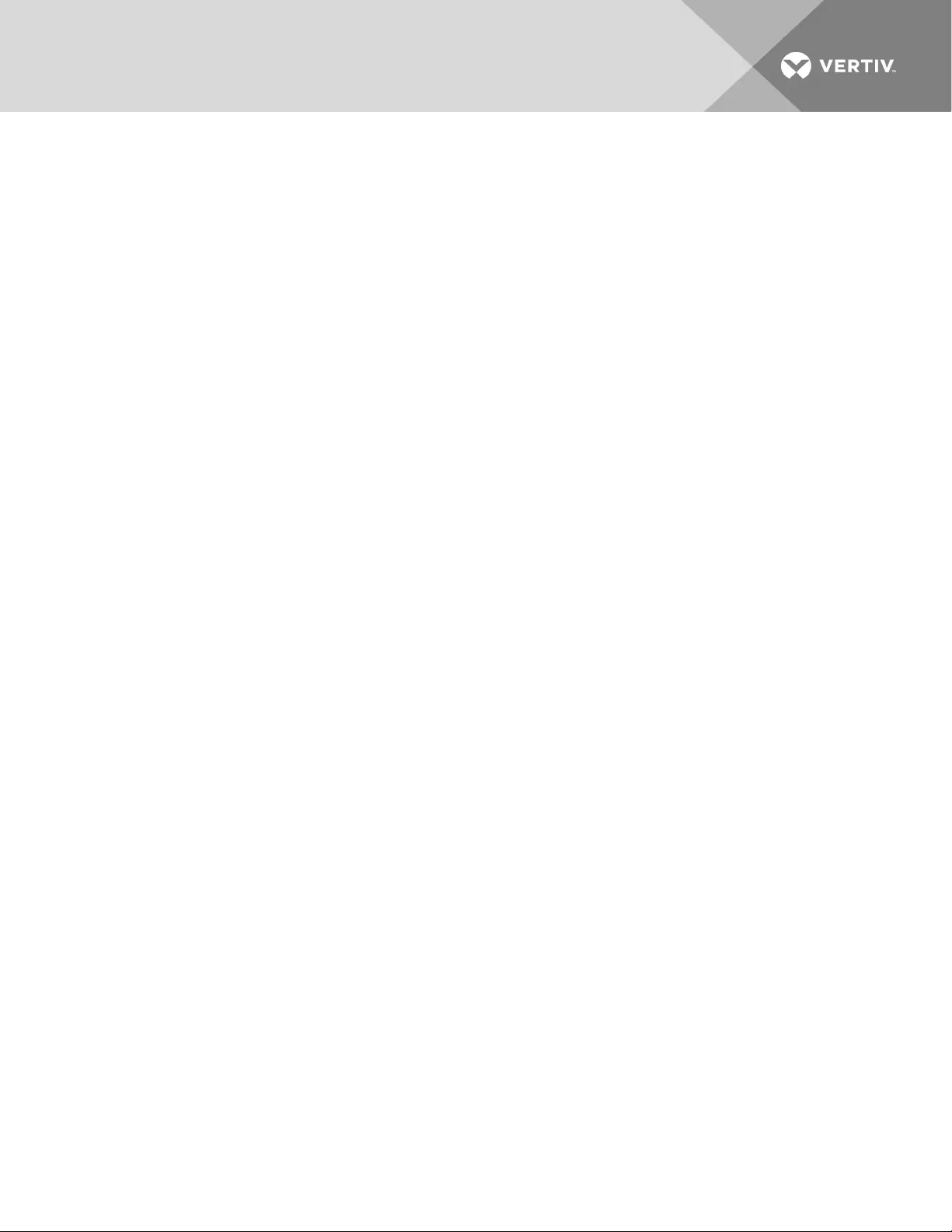
Vertiv | Liebert® IS-WEBRT3N™ Card User Manual | 24
This page intentionally left blank.
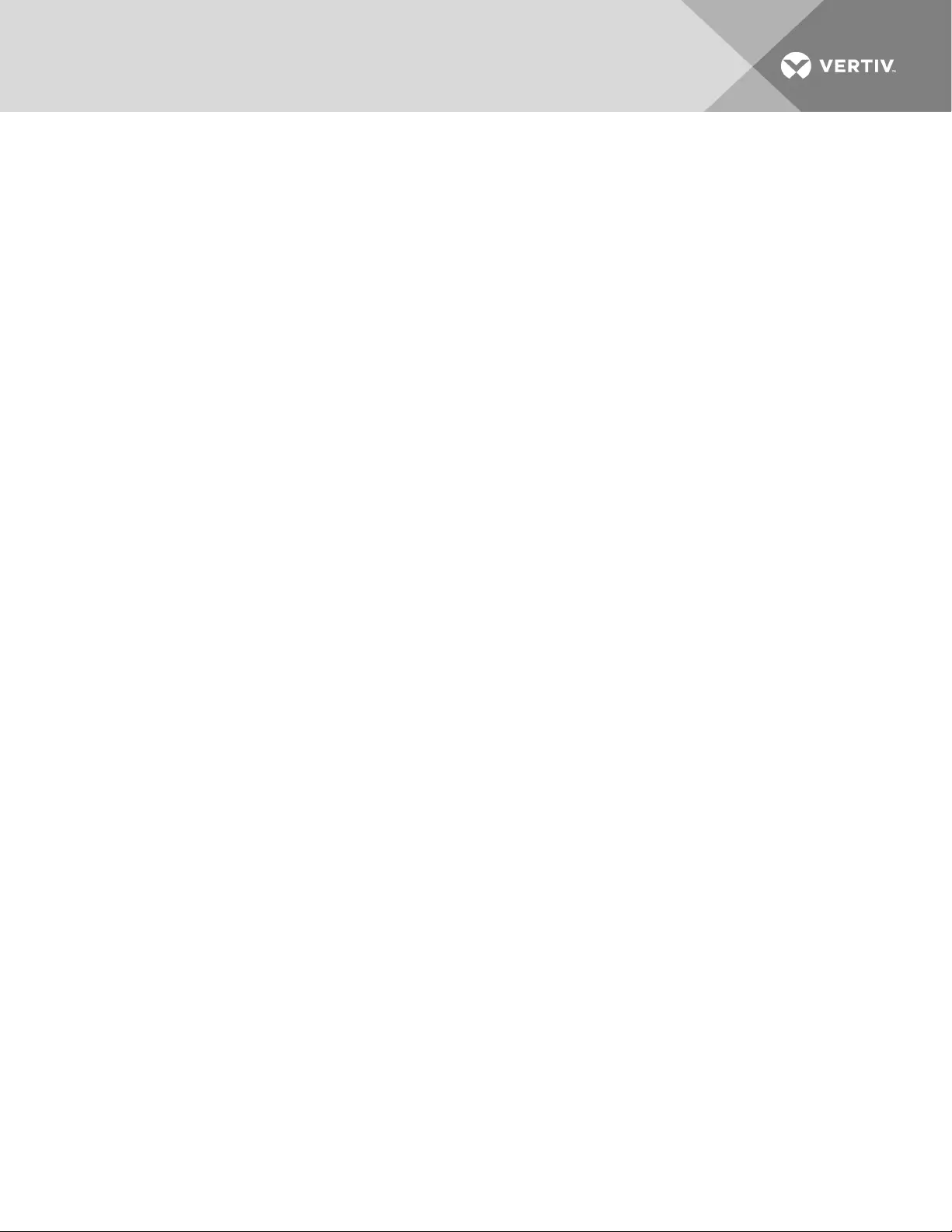
6 SHUT-DOWN UTILITY
Vertiv™ offers a shut-down utility, Power Insight, available from your local Vertiv™ representative and at
www.VertivCo.com.
Power Insight automated shut-down software prevents unexpected server shut-downs and minimizes
downtime. The software provides unattended, orderly shut-down for one computer or many. Available for
most popular operating systems, Power Insight is available for free download at www.VertivCo.com.
Vertiv | Liebert® IS-WEBRT3N™ Card User Manual | 25
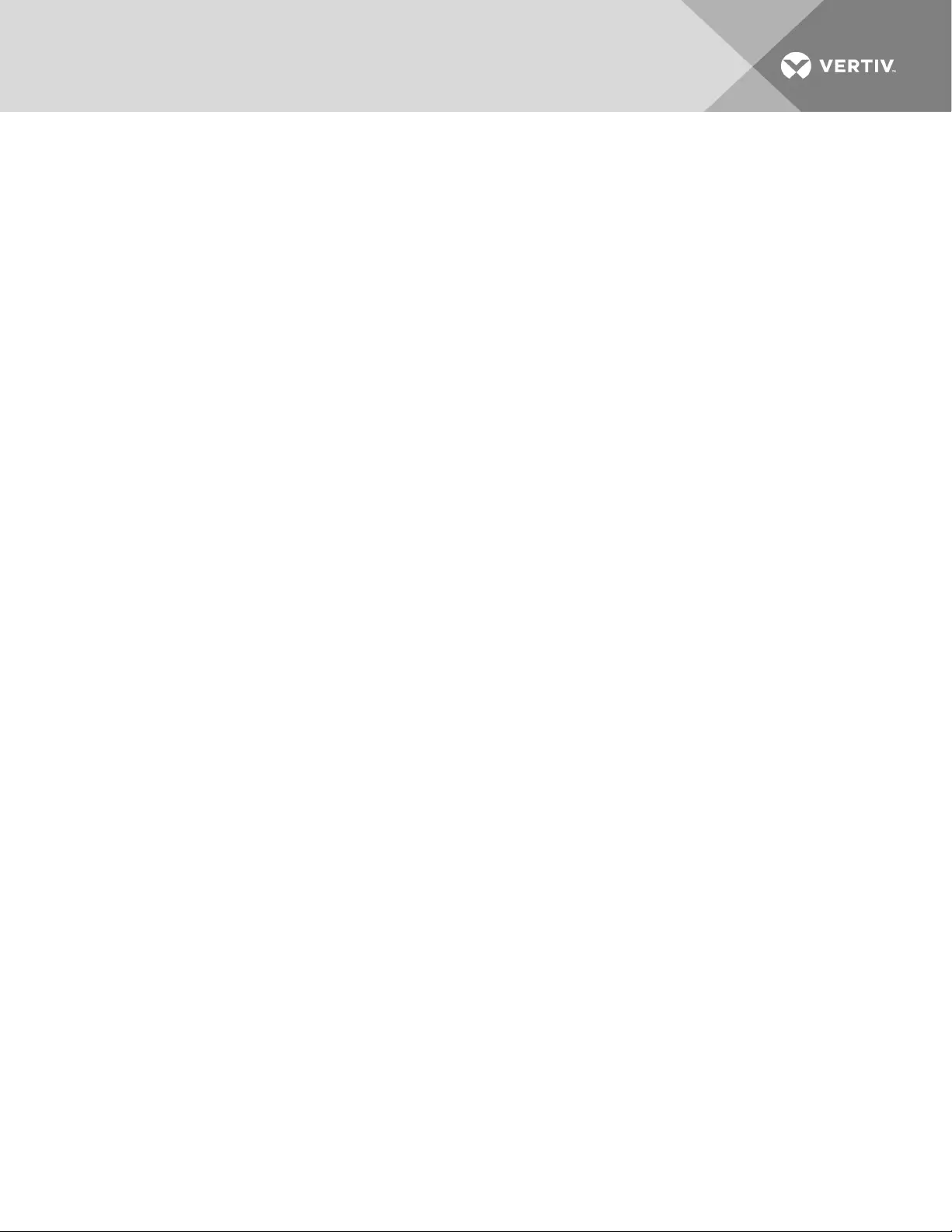
Vertiv | Liebert® IS-WEBRT3N™ Card User Manual | 26
This page intentionally left blank.
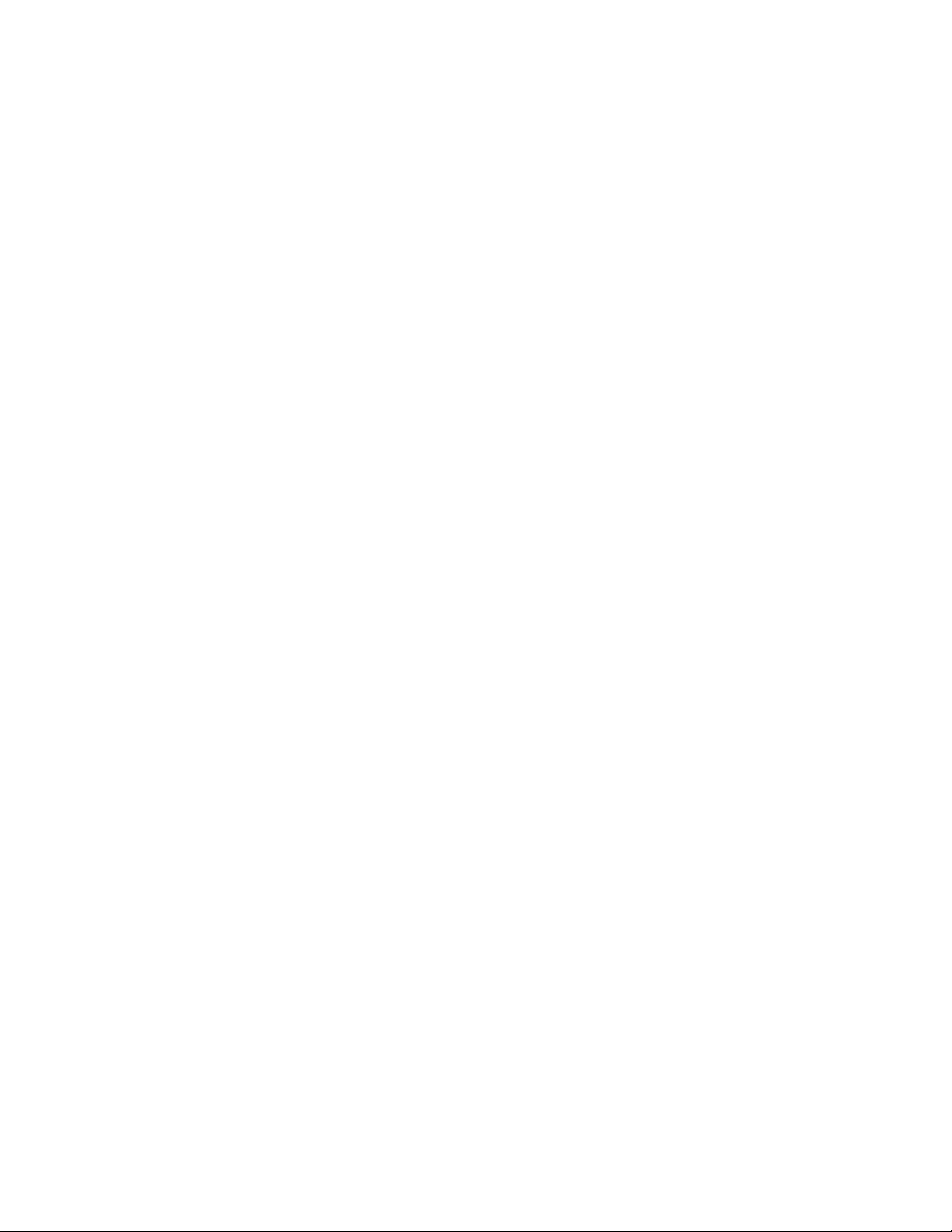
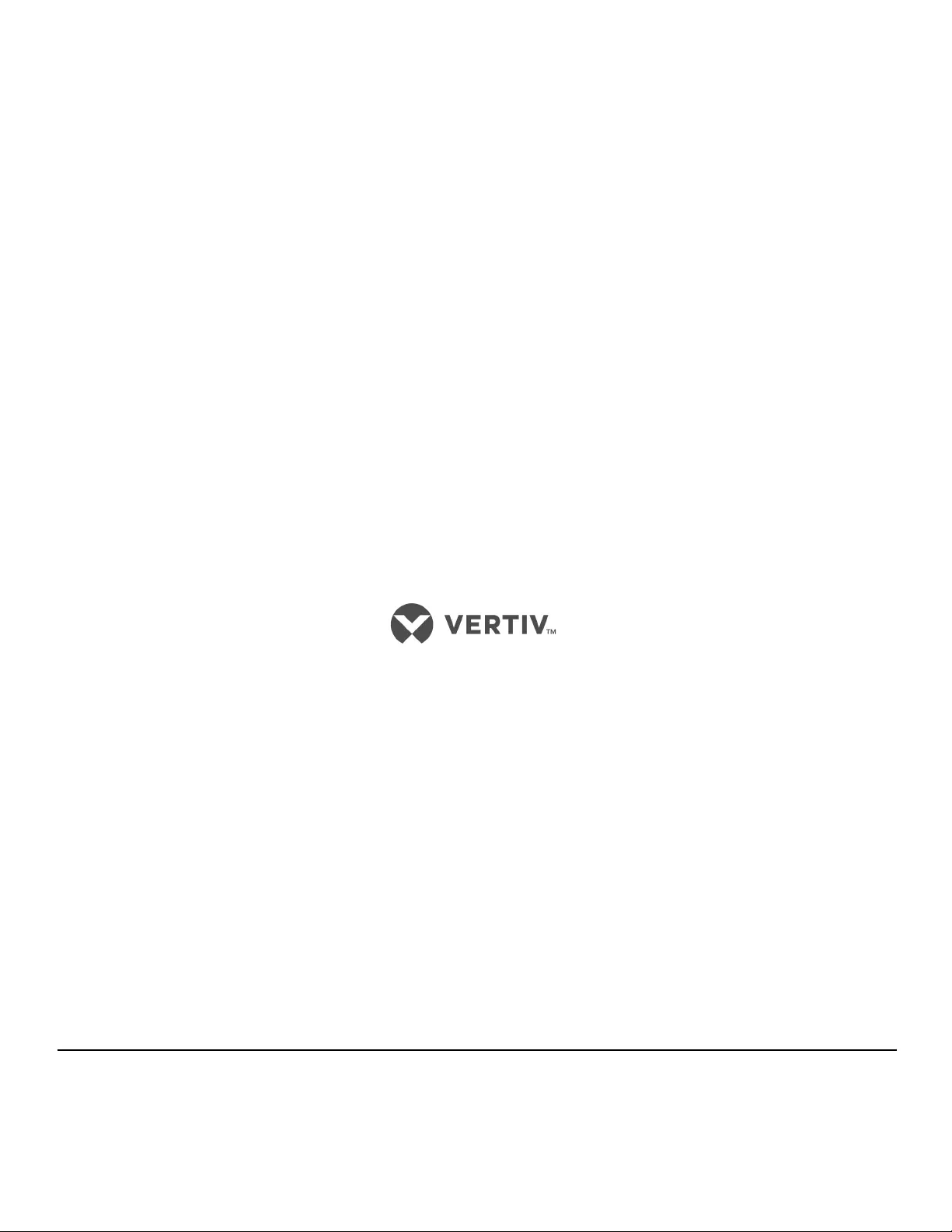
VertivCo.com | Vertiv Headquarters, 1050 Dearborn Drive, Columbus, OH, 43085, USA
© 2017 Vertiv Co. All rights reserved. Vertiv and the Vertiv logo are trademarks or registered trademarks of Vertiv Co. All other names and logos referred to
are trade names, trademarks or registered trademarks of their respective owners. While every precaution has been taken to ensure accuracy and
completeness herein, Vertiv Co. assumes no responsibility, and disclaims all liability, for damages resulting from use of this information or for any errors or
omissions. Specifications are subject to change without notice.
SL-52665_REV4_3-18/590-1612-501B