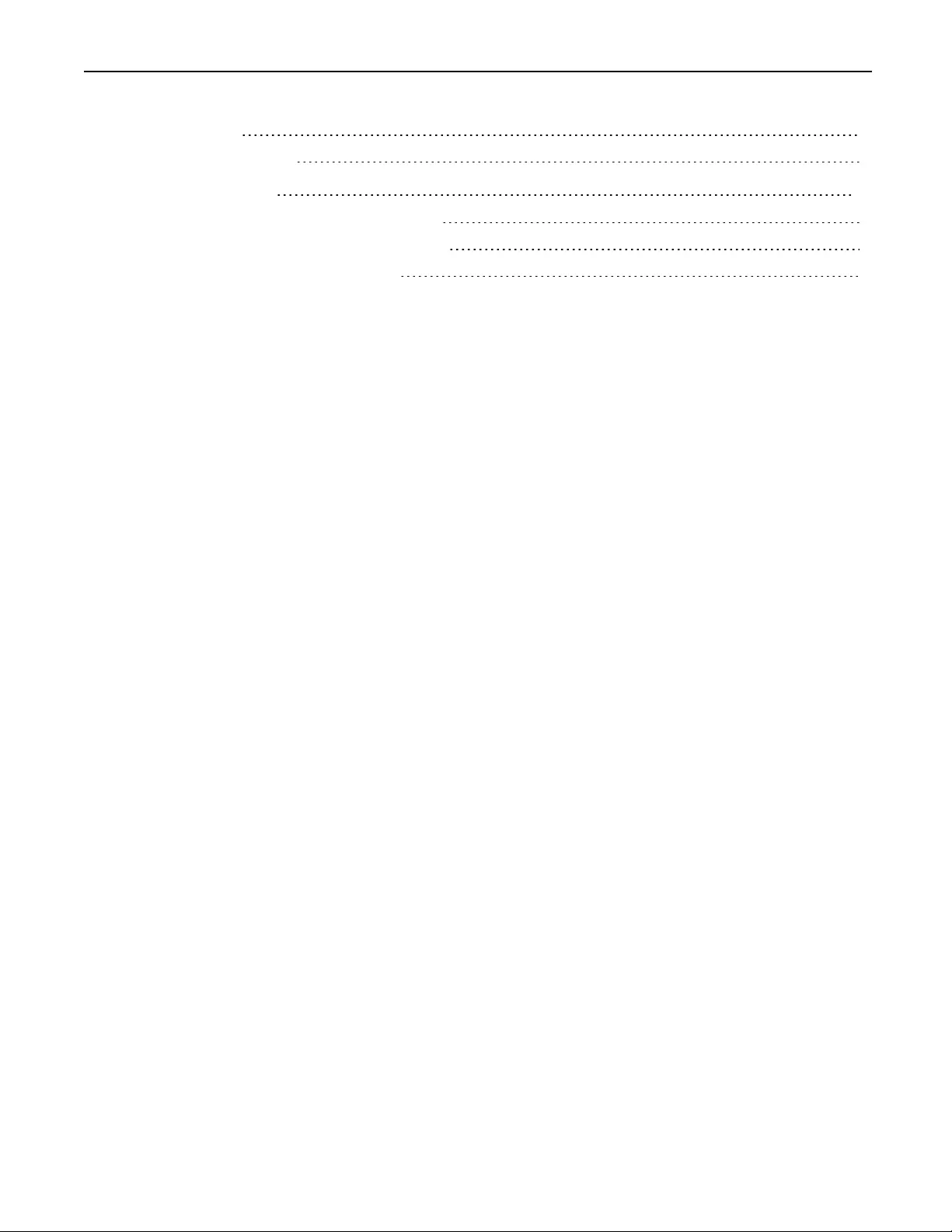Table of Contents
Vertiv MXS5120-203 User Manual
Displayed below is the user manual for MXS5120-203 by Vertiv which is a product in the KVM Switches category. This manual has pages.
Related Manuals
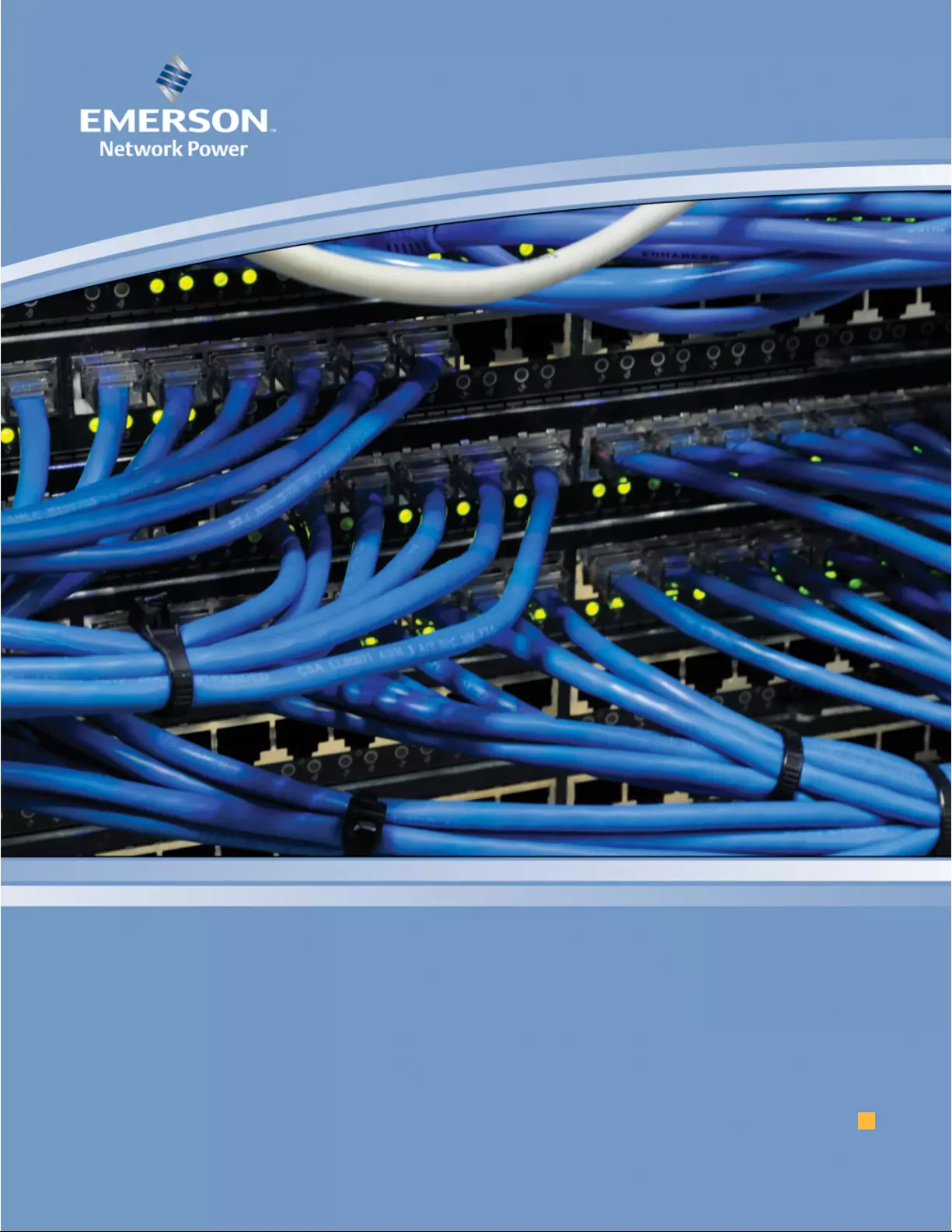
AVOCENT® MATRIX HIGH PERFORMANCE KVM SWITCHING SYSTEM
INSTALLER/USER GUIDE
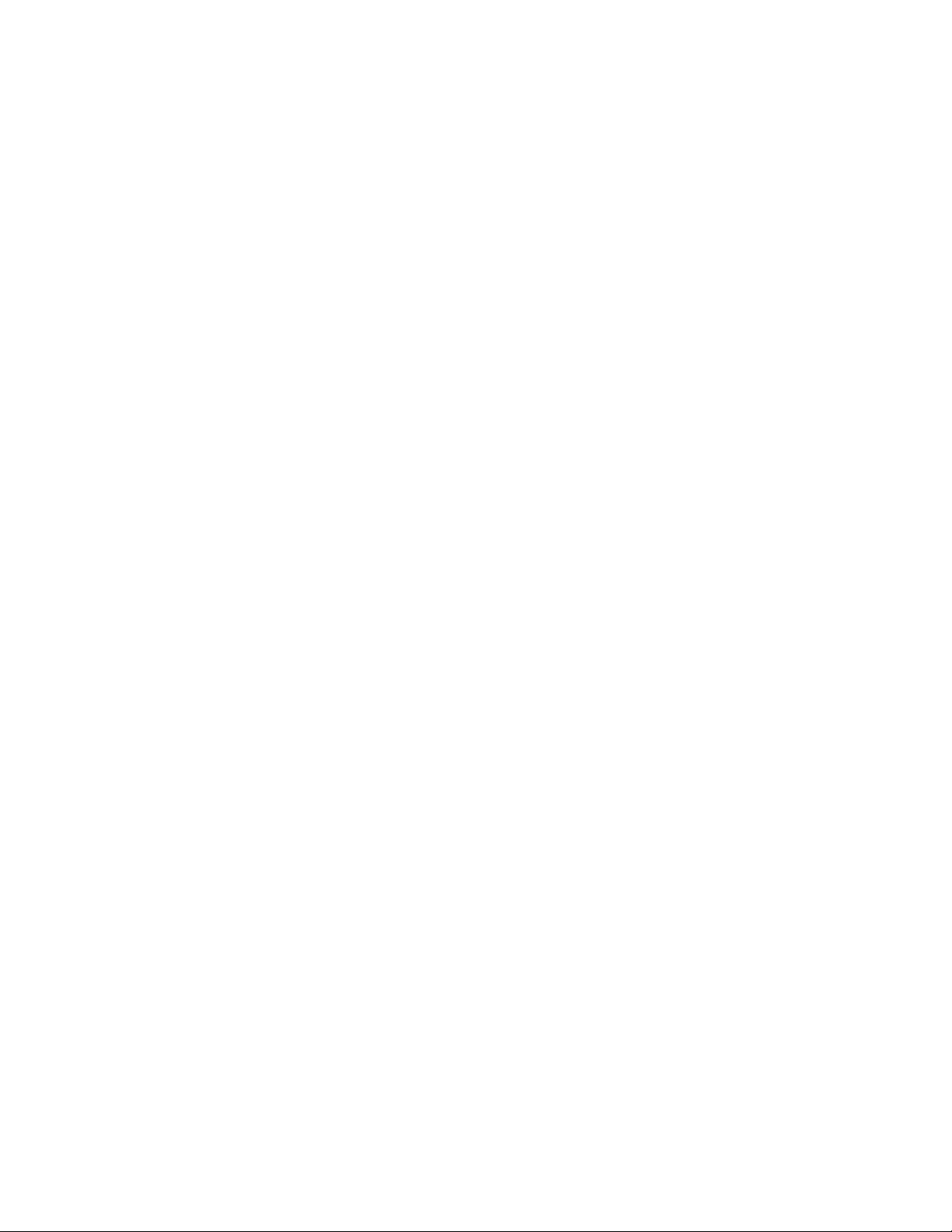
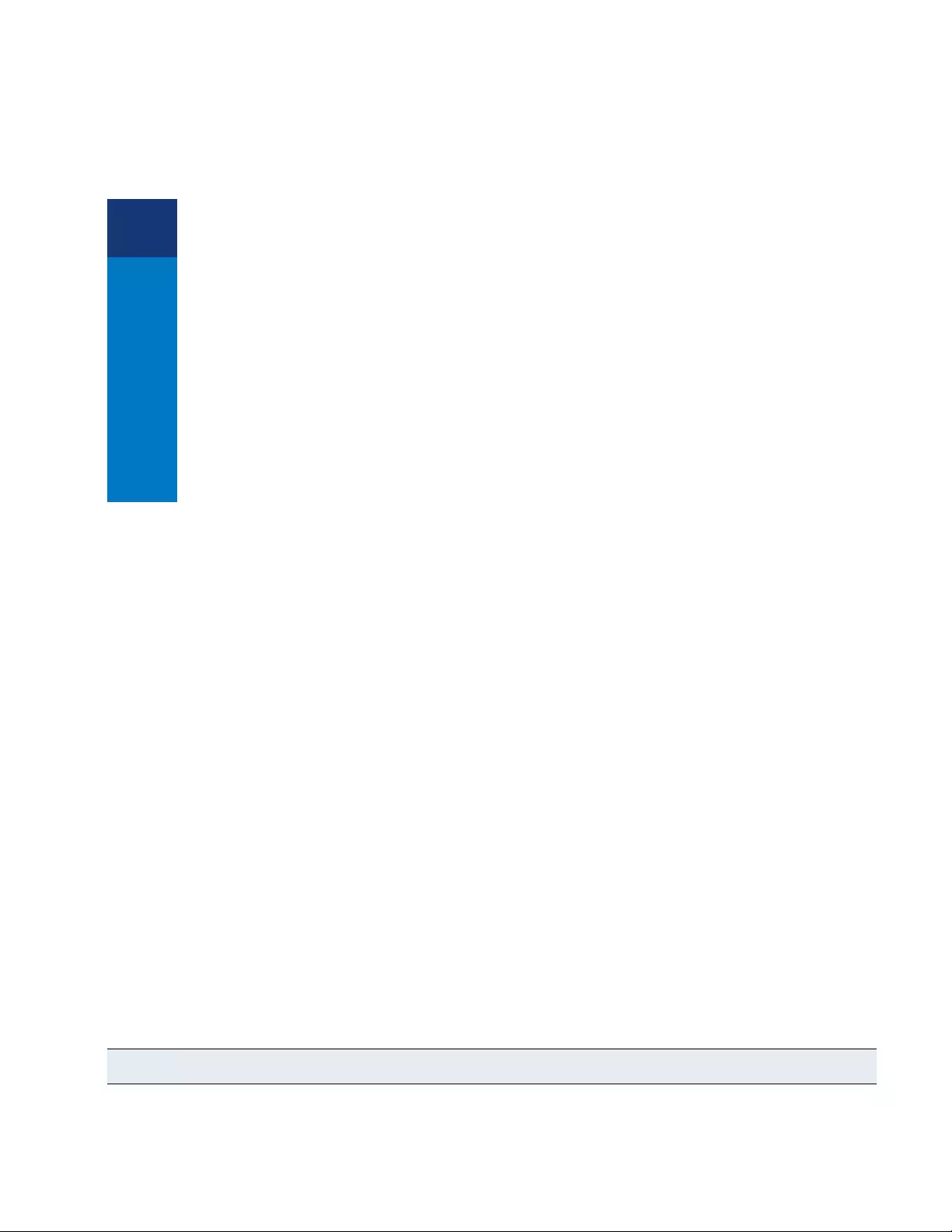
Avocent® Matrix High Performance KVM
Switching System
Installer/User Guide
Emerson, Emerson Network Power and the Emerson Network Power logo are trademarks or service marks of Emerson Electric Co. Avocent, the
Avocent logo, AMX and Dambrackas Video Compression are trademarks or service marks of Avocent Corporation or its affiliates in the U.S. and other
countries. All other marks are the property of their respective owners. This document may contain confidential and/or proprietary information of
Avocent Corporation, and its receipt or possession does not convey any right to reproduce, disclose its contents, or to manufacture or sell anything that it
may describe. Reproduction, disclosure, or use without specific authorization from Avocent Corporation is strictly prohibited. ©2013 Avocent
Corporation. All rights reserved.
NOTE: This document supports versions up to and including release 1.0.
590-1141-501A
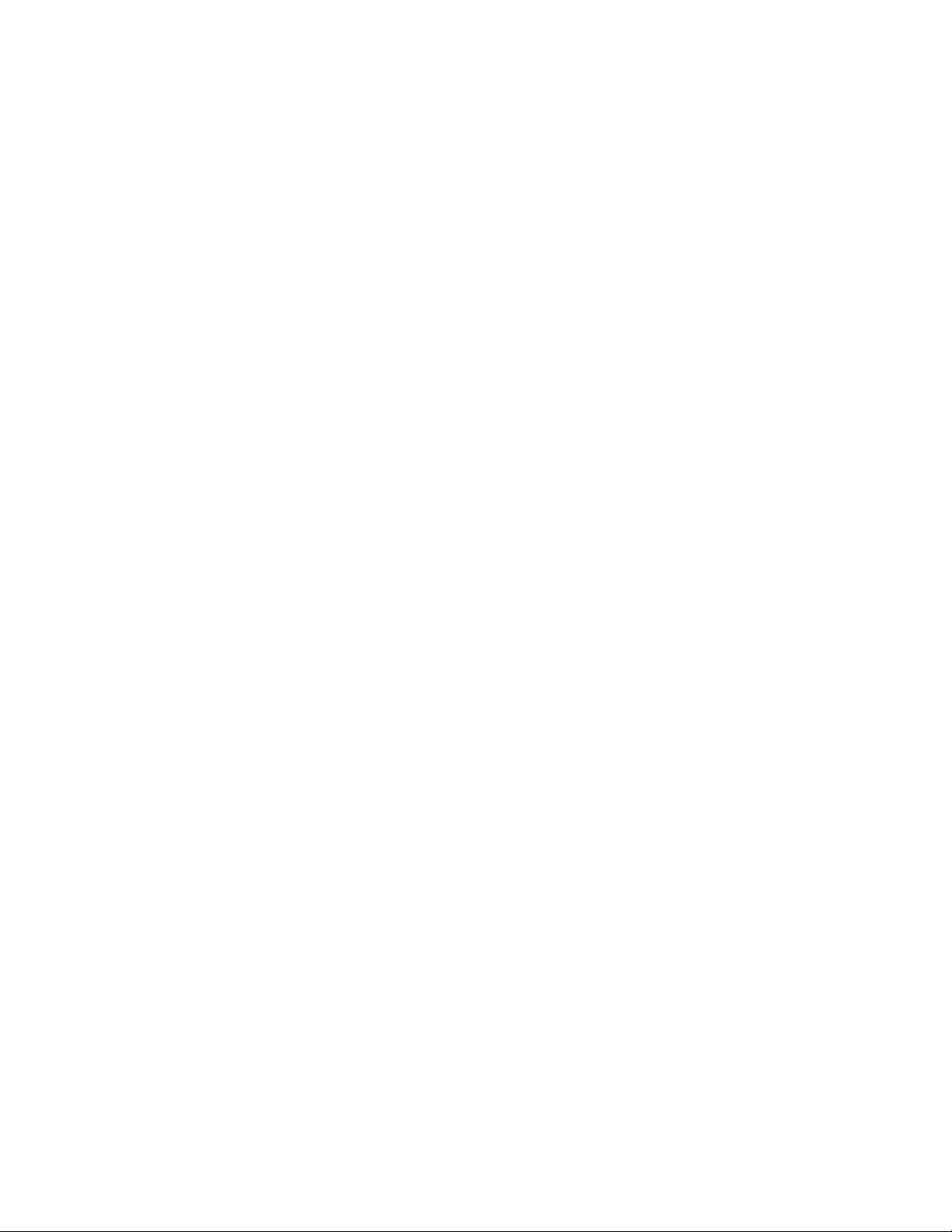
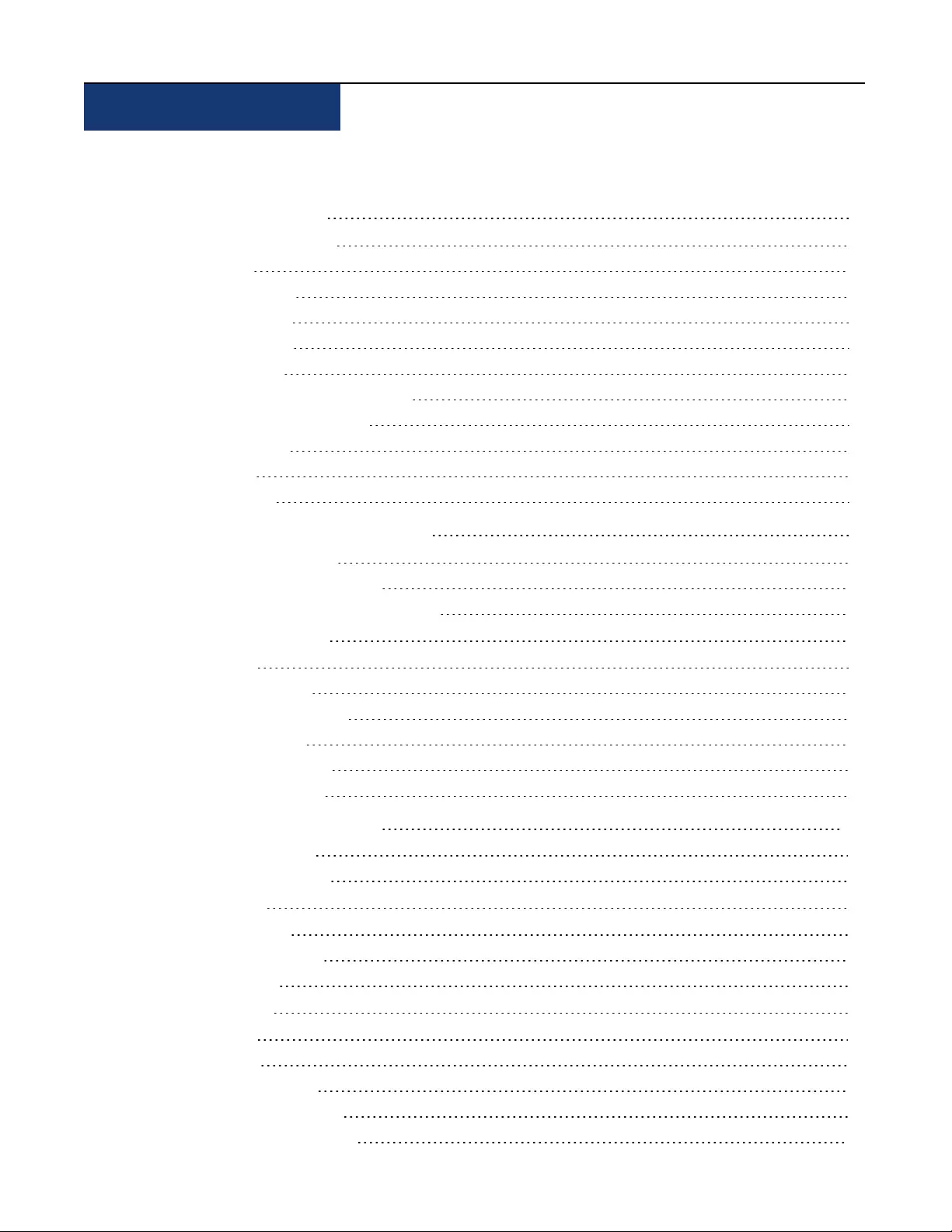
T A B L E OF C O N T E N T S
ProductOverview 1
Features and Benefits 1
Security 1
Flash upgrade 1
Video support 2
Audio support 2
USB support 2
On-Board Web Interface (OBWI) 2
On-Screen Display (OSD) 2
Matrix switch 2
Receiver 3
Transmitter 4
InstallationandConfiguration 7
Configuration Options 7
Single switch Matrix system 7
Multi-switch cascaded Matrix system 8
Switch Configuration 9
Setup Port 9
Unit information 9
Network configuration 9
Appliance mode 10
Username/password 10
Set session timeout 11
On-BoardWebInterface 13
Common features 14
Forgotten password 15
OBWI Help 15
Dashboard Tab 15
User sessions pane 15
Events pane 15
Sessions Tab 15
Users Tab 16
New user 17
Login and Logout 18
Users – Attributes tab 18
Users – Permissions tab 18
i

Users – Targets tab 19
Users – Favorites tab 20
Users – OSD tab 20
Users – OSD F1-F12 tab 20
Users – Status tab 21
Devices Tab 21
Restore defaults 21
Update firmware 21
Reboot device 22
Remove device 22
Remove offline 22
Flash display 22
Switch details 22
Receiver details 23
Transmitter details 25
Modes 26
Private mode 26
Share mode 26
Peripherals Tab 26
System Settings Tab 27
Save settings to file 27
Load settings from file 28
Restore full defaults 28
Restore partial defaults 28
OBWI tab 28
OSD 28
Events tab 29
Defaults 29
Other 29
Events Tab 30
on-screendisplay 31
Targets Tab 32
Connect private 32
Connect shared 33
Favorites 33
USB 33
Settings 34
Settings – User tab 35
Settings – Receiver tab 35
iiAvocent® Matrix High Performance KVM Switching System Installer/User Guide
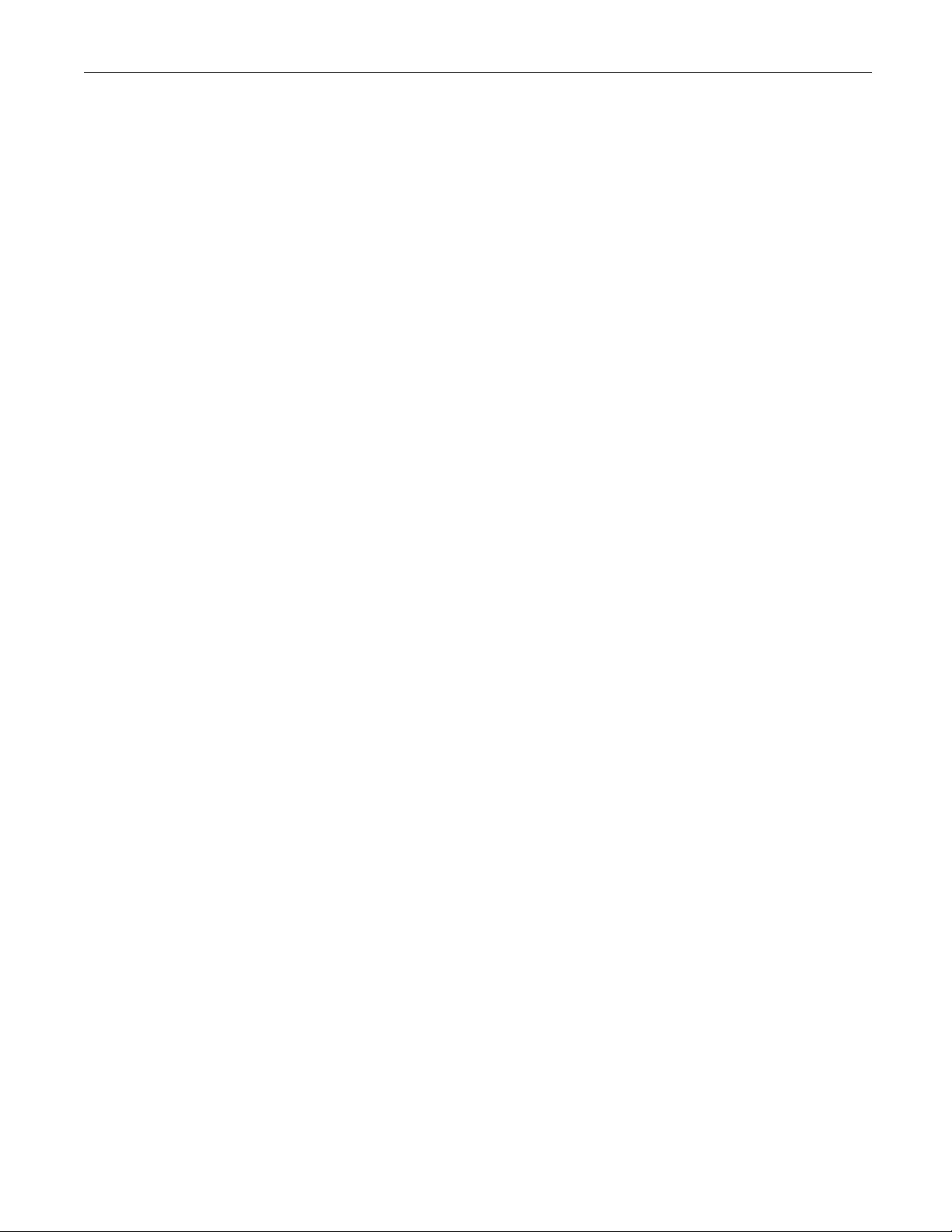
ivAvocent® Matrix High Performance KVM Switching System Installer/User Guide
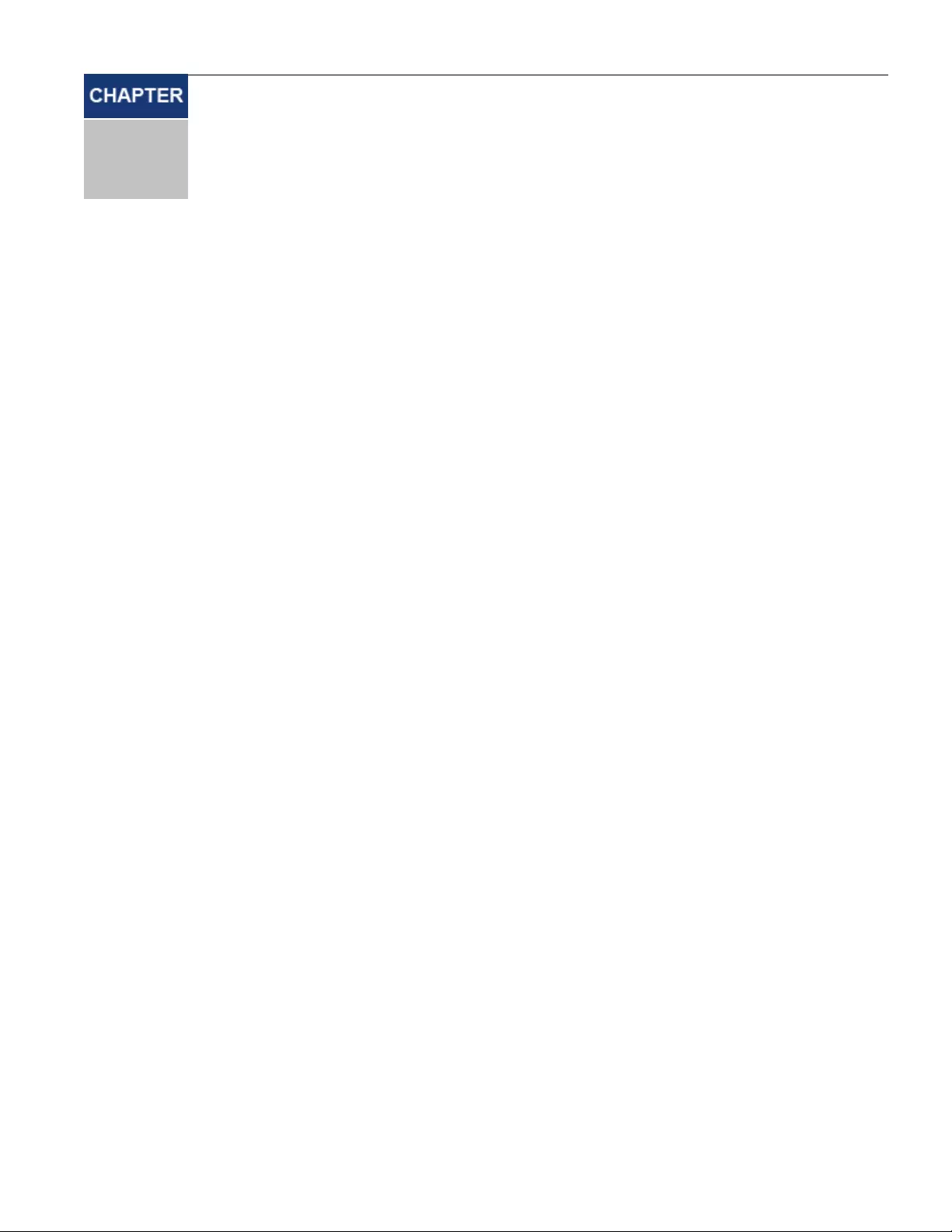
Product Overview
1
1
TheAvocent®MatrixHighPerformanceKVMswitchingsystemisthenextgenerationofAvocentkeyboard,
videoandmouse(KVM)products.ThisnewclassofdigitalMatrixsystemsandextensionproductsprovidesthe
high-performance,reliabledesktopextensionexperienceexpectedfromanAvocentproduct.Combiningthebestof
thepreviousgeneration,suchastheinstantaneousswitchingtimeoftheAvocentAMX™switchingsystemand
thedigitalqualityandadvancedmanagementfeaturesoftheAvocentHMXextendersystem,thedigitalMatrix
switchingsolutionoffersawaytomigratetoadigitalsolutionwhileleveragingexistinginfrastructure.
Inatypicalscenario,numeroustransmitterandreceiverdevicescanconnectinaMatrixfashiontocommunicate
throughtheproprietarycentralswitchoranetworkofswitches.Theswitchhandlesthedistributionofthedata
streamsbetweentransmittersandreceivers.Asingleshieldedtwistedpair(STP)CAT5e/6cable,connectseach
transmitterandreceivertotheswitch.Usersarelinkedtocomputersinreal-timeacrossaMatrixthatconnects
video,USBperipheralsandaudiofromatargetcomputertoareceiverwheretheusercanoperateasifthecomputer
isdirectlyconnectedtoamonitor,USBperipheralsandspeakers.
TheMatrixSwitchingSystemisthebasisforanadditionalsetofproductsintendedtoaddressthedigitalsignage
andProA/V,asITandA/Vequipmentconverge.ThisunifiedapproachprovidesanenhanceddigitalMatrix
switchingsolutionforbroadcast,postproductionanddatacenters(government,militaryandindustrial).
FeaturesandBenefits
• TransmittersarepoweredfromtheswitchoverSTPCAT5e/6
• Dualpowersupplyswitches(availableonthe32-portswitch)
• HighspeedUSBistransparentlypresentedtothetargetcomputer
• Transmitters,receivers,andswitchesareallequippedwithfullcolorLCDdisplaysshowingcolorcodedunit
status
• Transmitterssupportdiscretecablesforconnectiontothetargetvideo,USBandaudio
Security
TheswitchsystemsupportsSecureSocketsLayer(SSL)overaTCP/IPconnectionandAES.Passwordprotectionis
alsoprovidedtocontrolaccesstoalladministrationfunctions.IndividualKVMusershaveusernames,passwords
andalistoftargetstheyareallowedtoaccess.ThetypeofallowedUSBdevicescanbecontrolledonaper-user,
per-receiverandper-transmitterbasis.
Flashupgrade
Thefirmwaremaybeupgradedatanytimeusingvariousindustryprotocolstoensurethatthesystemisalways
runningthemostcurrentversionavailable.Boththetransmitterandthereceiverareflashupgradable.
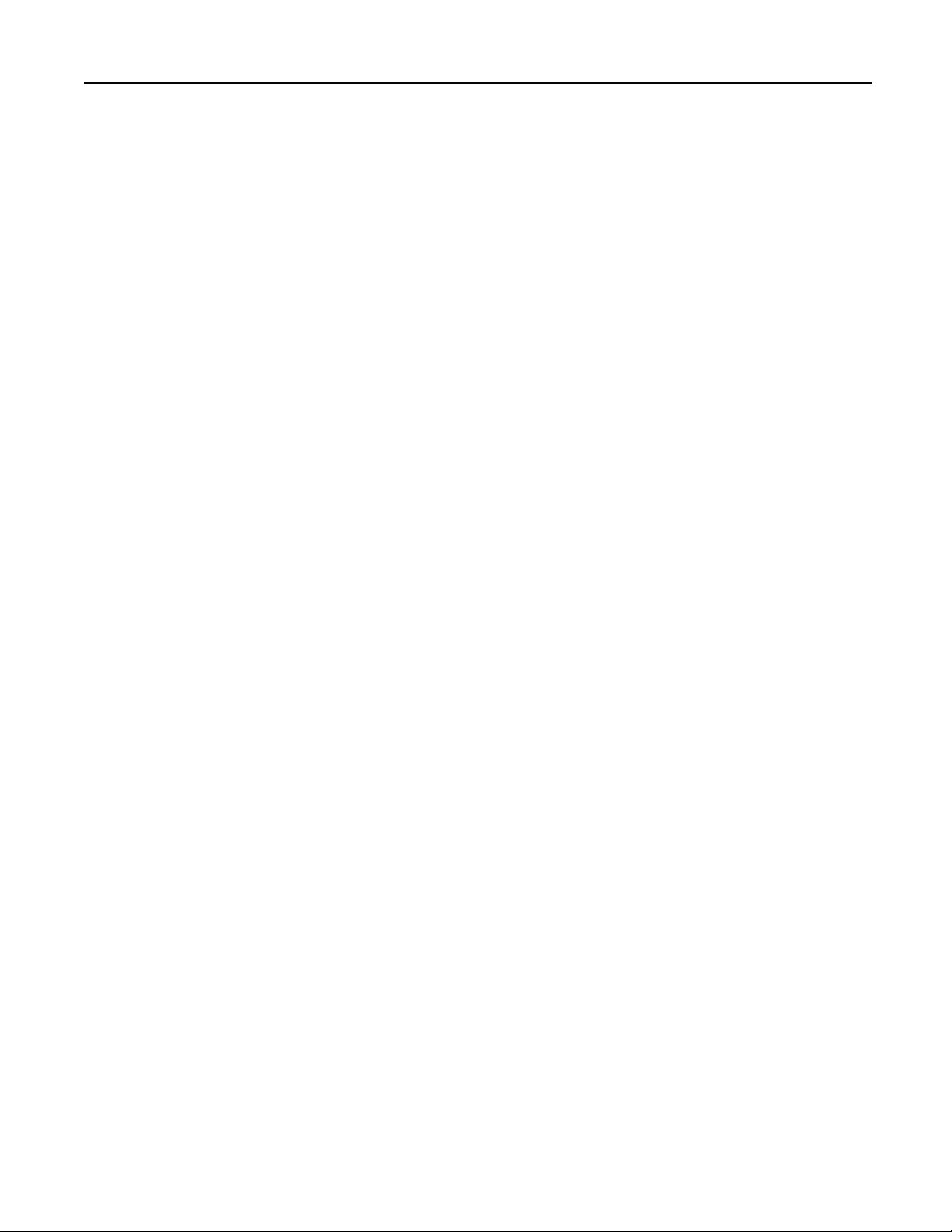
Videosupport
TheadvancedDambrackasVideoCompression™algorithmusedbythesystemenablesapixel-accuratevideo
experiencewithlag-free,real-timeinteractionwithcomputingequipment.Theresultingperformanceandspeed
providenewlevelsofcontentcreation,productionanddelivery.Videoisdistributedinmultipleformats
supportingvariousconnectorsincludingDVI-DandVGA.
Audiosupport
TheMatrixreceiverprovidesCDquality(Redbook)44.1kHz,16-bitperchannelstereoaudiosupport.
USBsupport
TheMatrixSwitchingSystemprovidessixUSBversion2.0connectorswithanindustry-leadingcombined
throughput.
On-BoardWebInterface(OBWI)
AdministratorscanmanagethesystemthroughtheOBWI(accessedwithHTTPS).TheOBWIrunsonany
supportedbrowserthathasnetworkaccesstotheswitch.AnadministratorcanusetheOBWItocreateuser
accountsandconfiguretransmittersandreceivers.
On-ScreenDisplay(OSD)
TheMatrixreceiverincludesanon-screendisplaythatallowsuserstoestablishconnectionstothetargetsfrom
thelocalkeyboardandmouse.
Matrixswitch
TheMatrixswitchisarackmountablechassiswithRJ-45portstowhichthetransmitters,receiversandswitches
connect.Itisavailablein20-portand32-portmodels.Theinterconnectionattheswitchisaproprietary,non-
routableprotocol.
• Redundantpowersupplies(600W)on32-portswitch
• 350Wsinglepowersupplyon20portswitch
• TransmittersarepoweredfromtheswitchoverSTPCAT5e/6
• Supportscascading(interconnectingswitches)
• Transmitterandreceivercanconnecttoanyport
• DualNetworkInterfaceCard(NIC)forfailover
• Setupportaccessforconfiguration
• Frontorrearmountingpossible
2Avocent® Matrix High Performance KVM Switching System Installer/User Guide
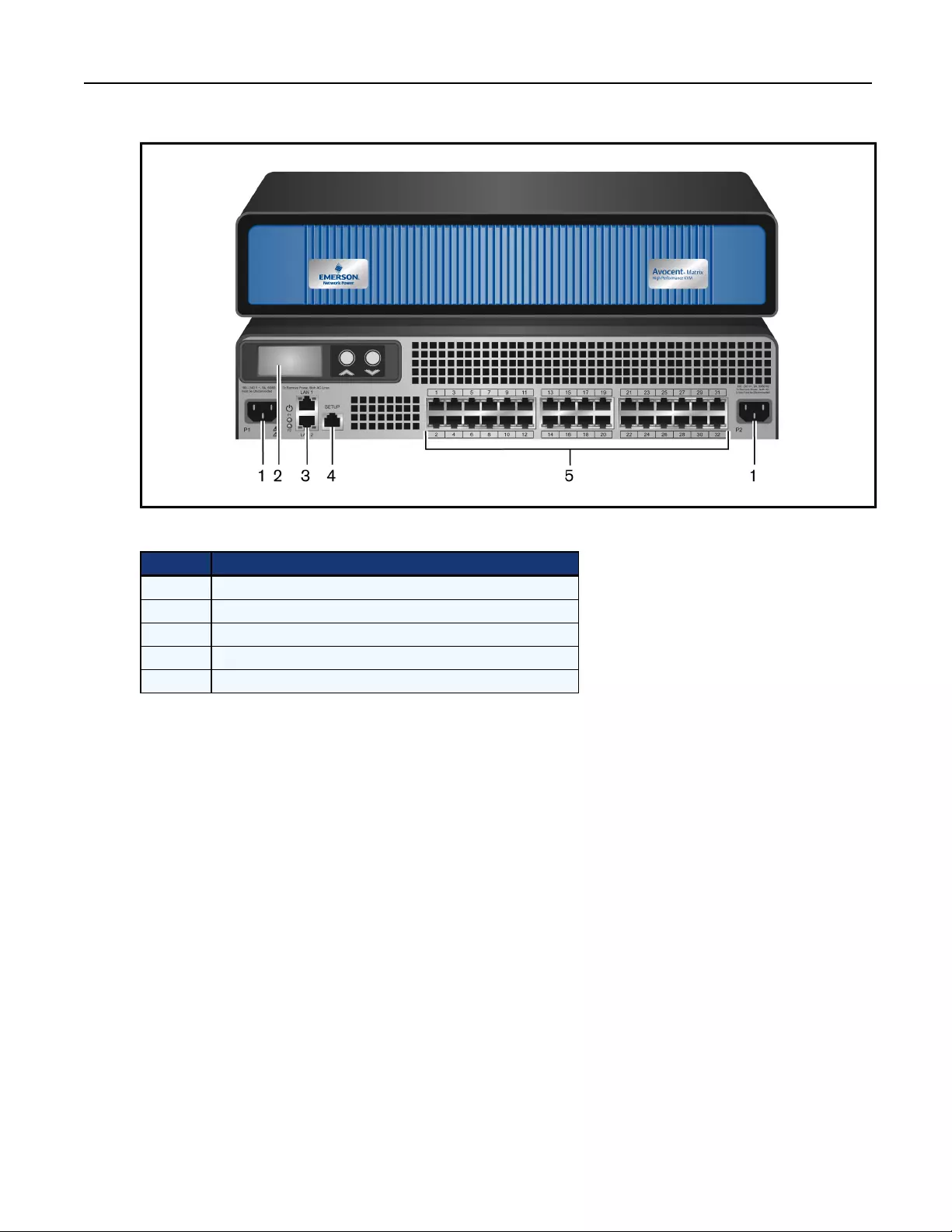
Figure1.1:Avocent™MatrixSwitch
Number Description
1 Power supplies (dual on 32-port switch)
2 RGB LCD and scroll buttons for device information
3 Dual NIC ports
4 Setup port
5 RJ-45 ports for KVM signaling
Table1.1:Avocent™MatrixSwitchDescriptions
Receiver
TheMatrixreceiverenablesthedesktopuser’smonitor,speakersandUSBperipheralstoconnecttoatarget
computerthroughtheMatrixswitch.
Chapter 1: Product Overview3
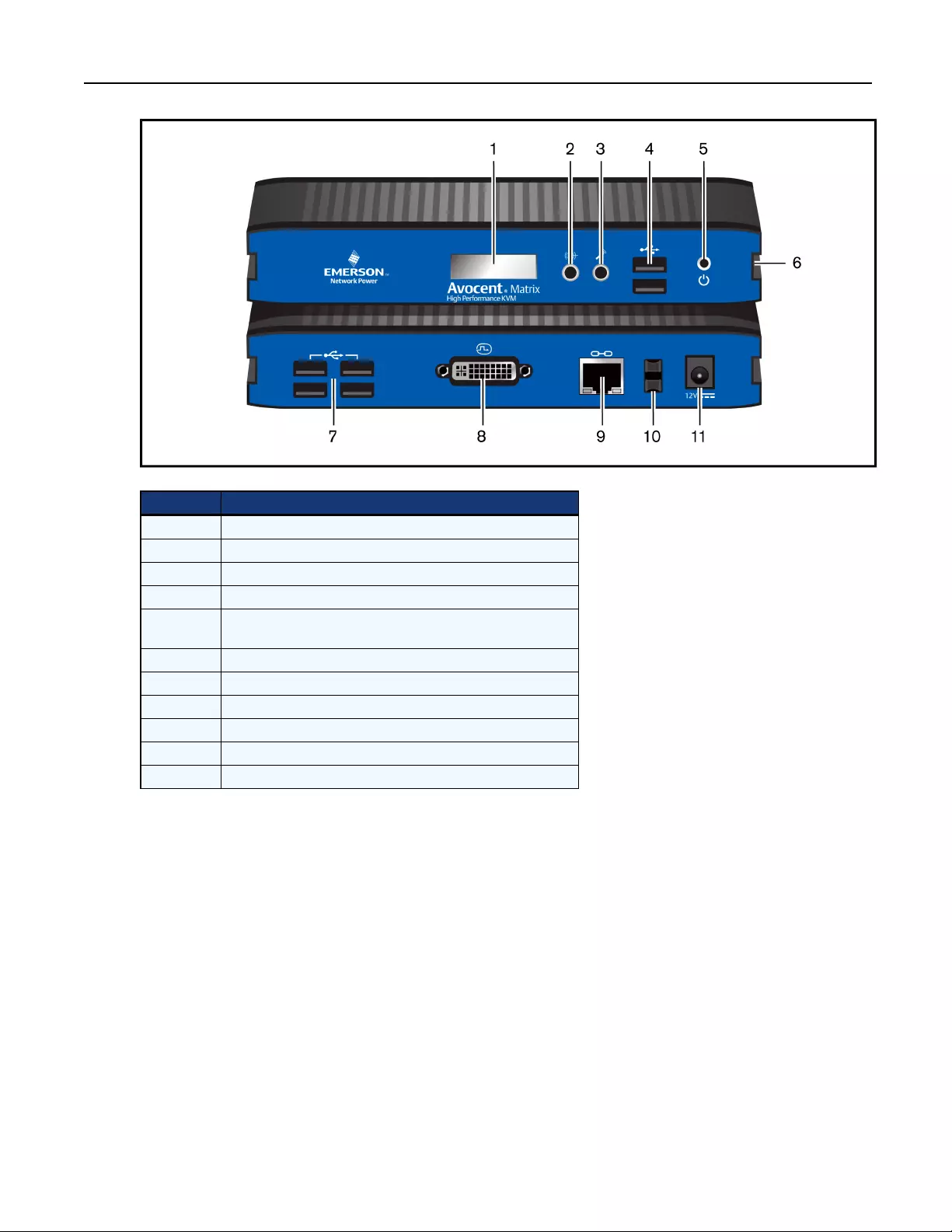
Figure1.2:Avocent™MatrixReceiver
Number Description
1 RGB LCD for color-coded status and device information
2 Audio connection
3 Microphone connection
4 USB 2.0 connections
5External power button for turning on/off and resetting the
receiver
6 T-Channel locking for secure rack mounting
7 USB 2.0 connections
8 DVI-I video connection
9 RJ-45 ports for connection to the Matrix switch
10 Cable catch for securing the power cable
11 Power connector
Table1.2:Avocent™MatrixReceiverDescriptions
Transmitter
Thetransmitterisasmalldevicewithcablesconnectingvideo,USBandaudiotoatarget.Thetransmitter
captures,compressesandencodesthemediastreamsandtransmitsthemtothereceiveroveraproprietary
network.Itattachestoacomputer,AVplayer,orotherdevicetobeextended.
4Avocent® Matrix High Performance KVM Switching System Installer/User Guide
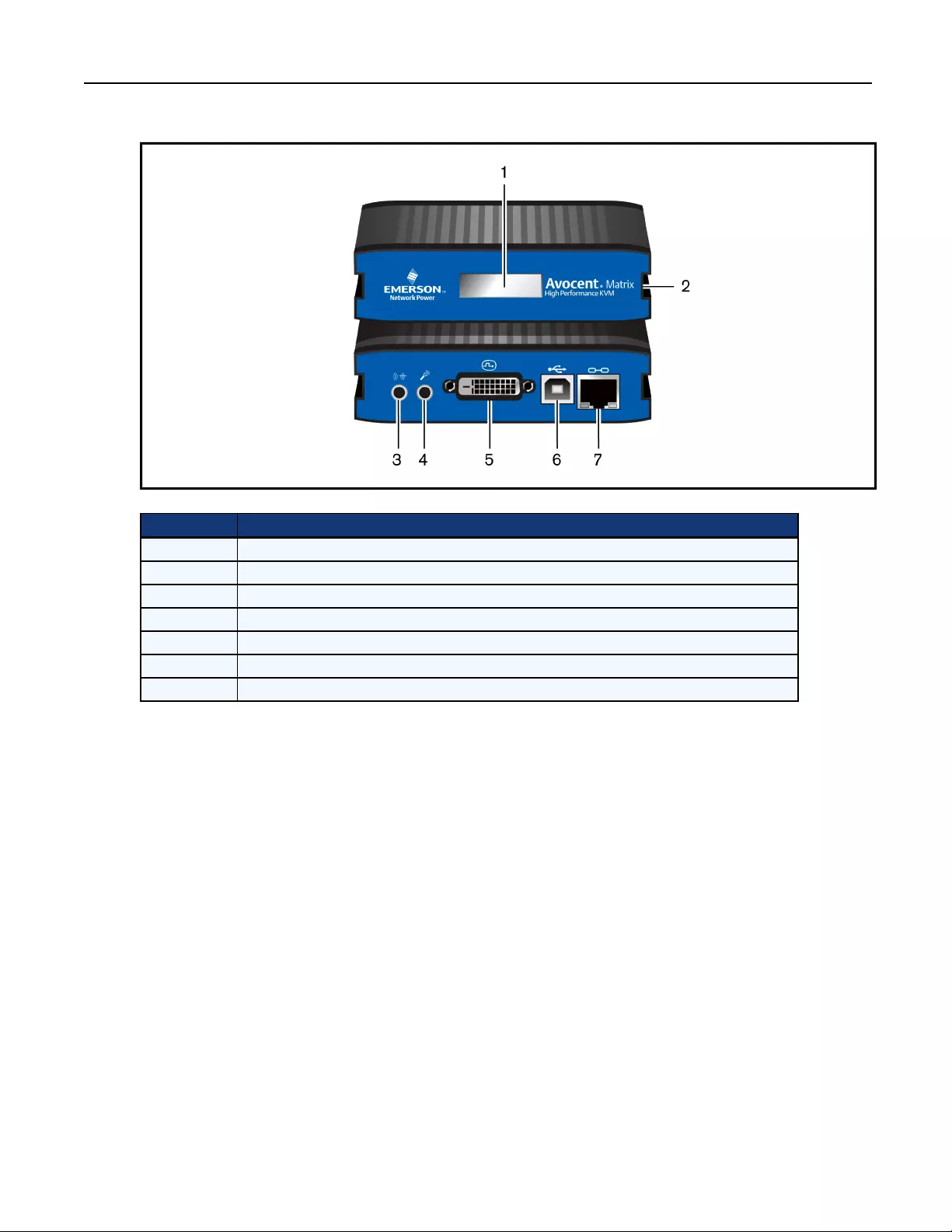
Figure1.3:Avocent™MatrixTransmitter
Number Description
1 RGB LCD for color-coded status and device information
2 T-Channel locking for secure rack mounting
3 Audio connection
4 Microphone connection
5 DVI-D or VGA video connection
6 USB-B connector
7 RJ-45 port for connection to the Matrix switch
Table1.3:Avocent™MatrixTransmitterDescriptions
Chapter 1: Product Overview5
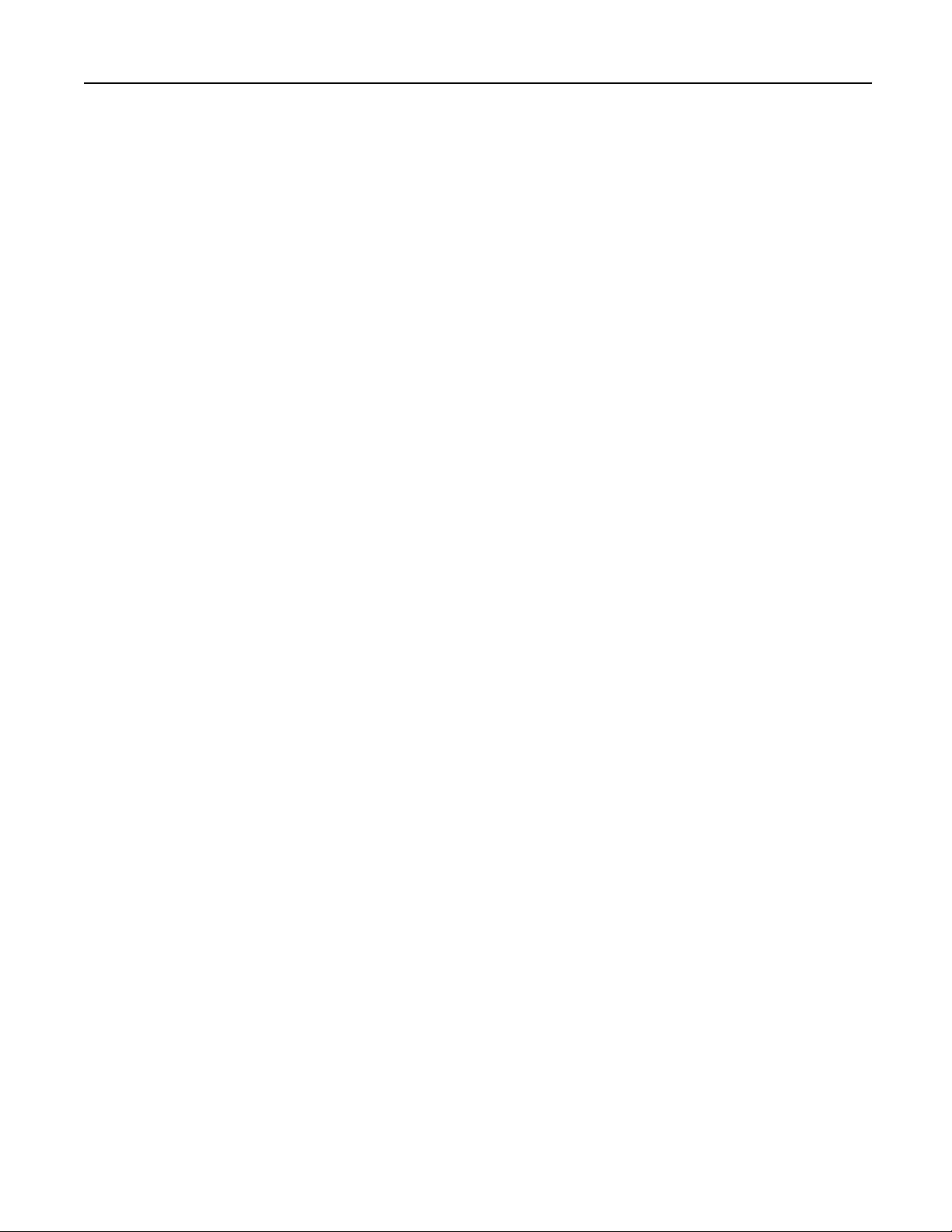
6Avocent® Matrix High Performance KVM Switching System Installer/User Guide
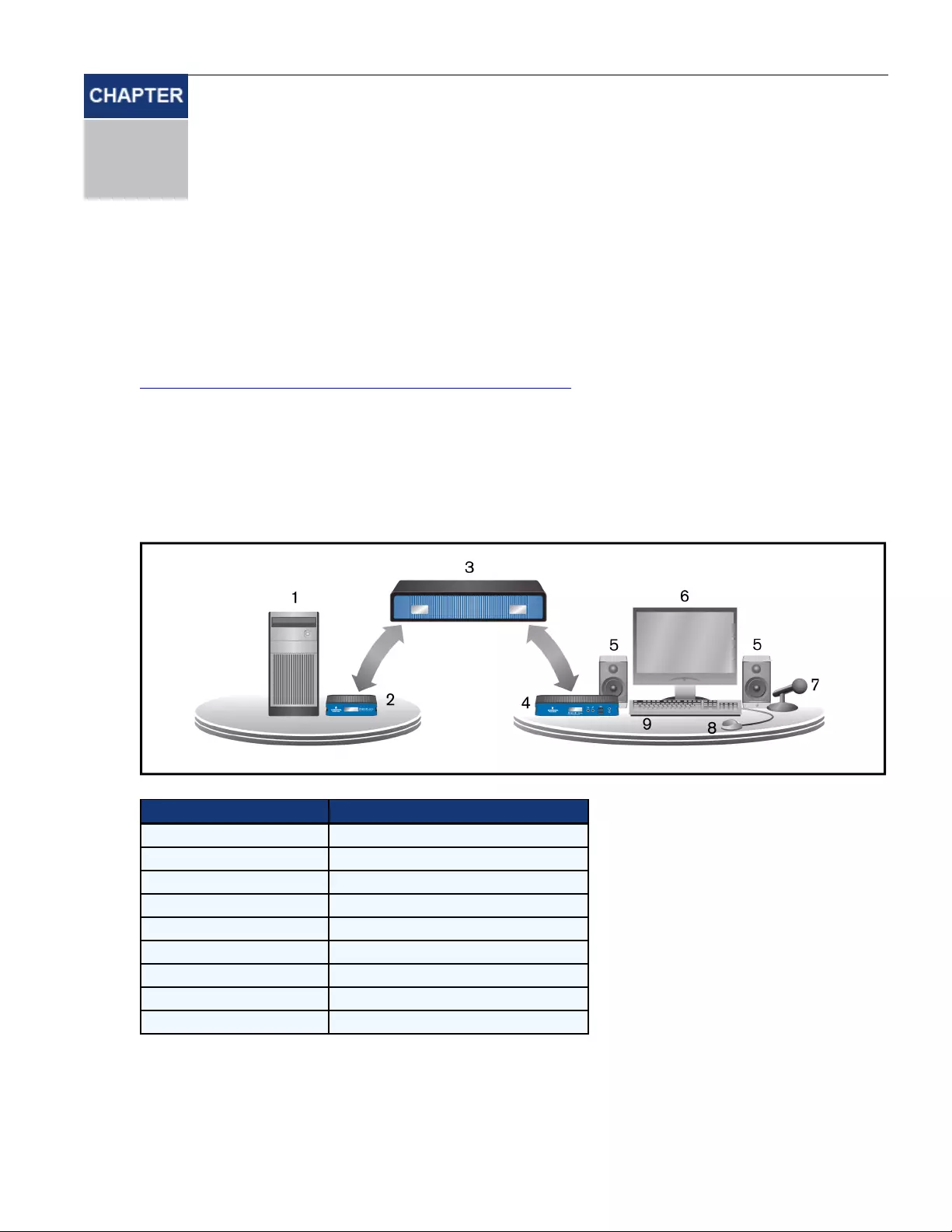
Installation and Configuration
2
7
Atthispointyoushouldhavealreadymountedtheswitchandcompletedtheinstallationinstructionsoutlinedin
theAvocent®MatrixSwitchingSystemQuickInstallationGuide.
ForimportantsafetyinformationonyourMatrixswitch,pleasevisit
http://www.emersonnetworkpower.com/ComplianceRegulatoryInfo.
ConfigurationOptions
SingleswitchMatrixsystem
Inthefigurebelow,multipletransmittersandreceiversareattachedtoasingleMatrixswitch.
Figure2.1:ExampleofSingleSwitchSystem
Number Description
1 Target device
2 Matrix transmitter
3 Matrix switch
4 Matrix receiver
5 Audio connection (speakers)
6 Video connection
7 Microphone connection
8 Mouse connection
9 Keyboard connection
Table2.1:SingleSwitchSystemComponents
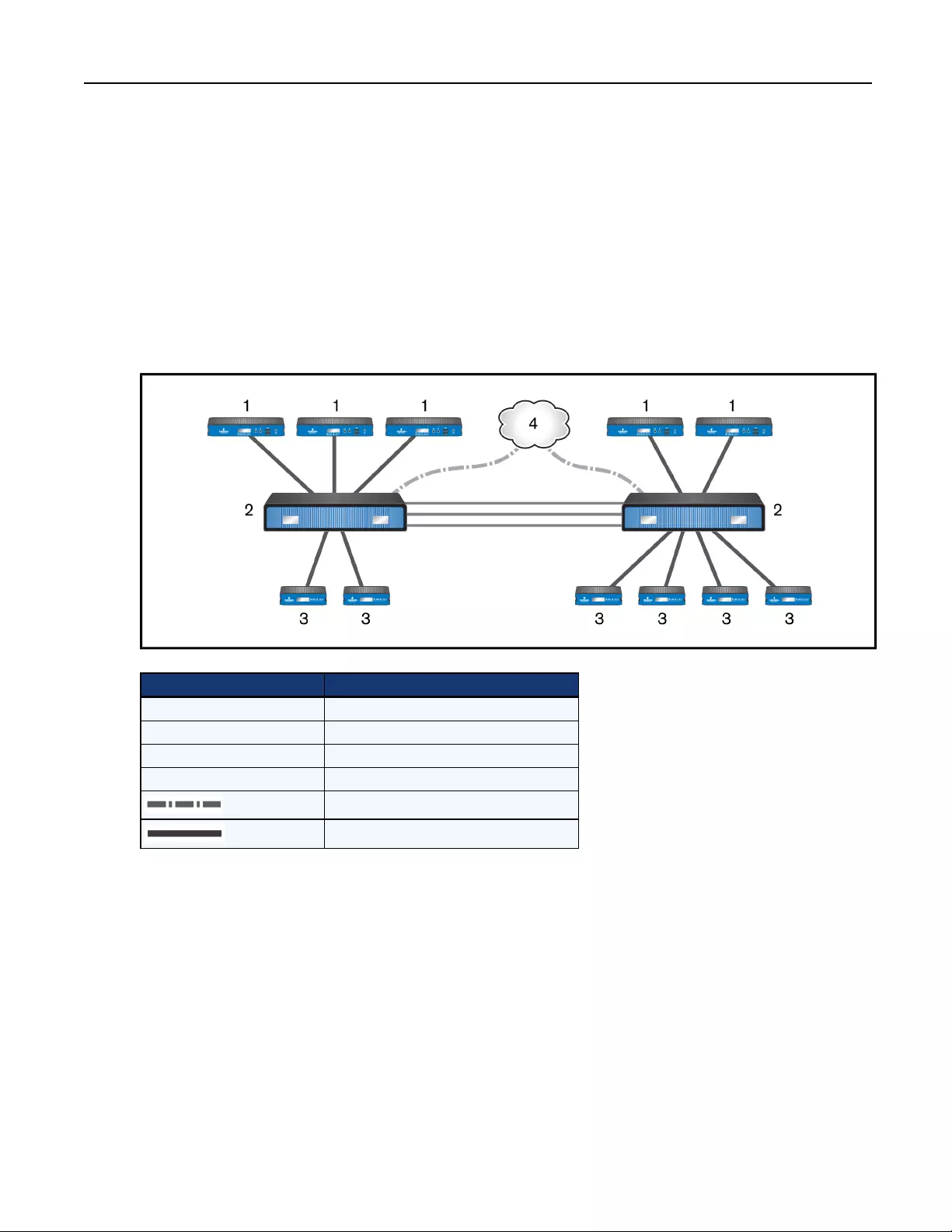
Multi-switchcascadedMatrixsystem
UptofourMatrixswitchesmaybeinterconnectedtocreatealargerswitchingsystemcapableofsupporting
morereceiversandtransmitters.Thisisreferredtoasacascadedsystem.WhencascadingMatrixswitches,you
canseamlesslyconnecttoanytargetdevicefromasinglelistintheOn-screenDisplay(OSD)interface,asifall
thetargetdeviceswereconnectedtooneswitch.Touseseamlesscascading,youwillneedtoconfigurethe
cascadedswitchesasamasterandslave(s).Therecanbeonlyonemasterinacascadedsystem.Theswitchthatis
settomastermodeisusedtoadministertheotherswitches,transmittersandreceiversinthesystemthroughthe
OBWI.Inasystemwithonlyoneswitch,thatswitchshouldalwaysbesettomastermode.
Whenaswitchissettoslavemode,thewebuserinterfaceontheswitchwillbecomeverylimited.Aslave
cannotadministerotherdevices.
Figure2.2:ExampleofaMulti-switchCascadedSystem
Number Description
1 Matrix transmitter
2 Matrix switch
3 Matrix receiver
4 Ethernet
IP connection
Direct connection
Table2.2:CascadedSwitchSystemComponents
ToinstallacascadedMatrixSwitchingSystem:
1. PositiontheMatrixswitchestobeattachedandselectaswitchtobethemasterswitch.
2. AttachoneendofanSTPcableintoanumberedRJ-45portonthemasterswitch.Attachtheotherendof
thecabletoanumberedRJ-45portontheslaveswitch.
3. YoucannowconnecttransmittersandreceiverstonumberedRJ-45portonthecascadedmasterandslave
switches.
4. Whenyouhaveconnectedthetransmittersandreceiverstotheswitchingsystem,youwillneedtoconfigure
thecascadedswitchasaslave.Switch Modeonpage22.
5. Youcanrepeatsteps2through4tocascadeathirdorfourthswitch.
8Avocent® Matrix High Performance KVM Switching System Installer/User Guide
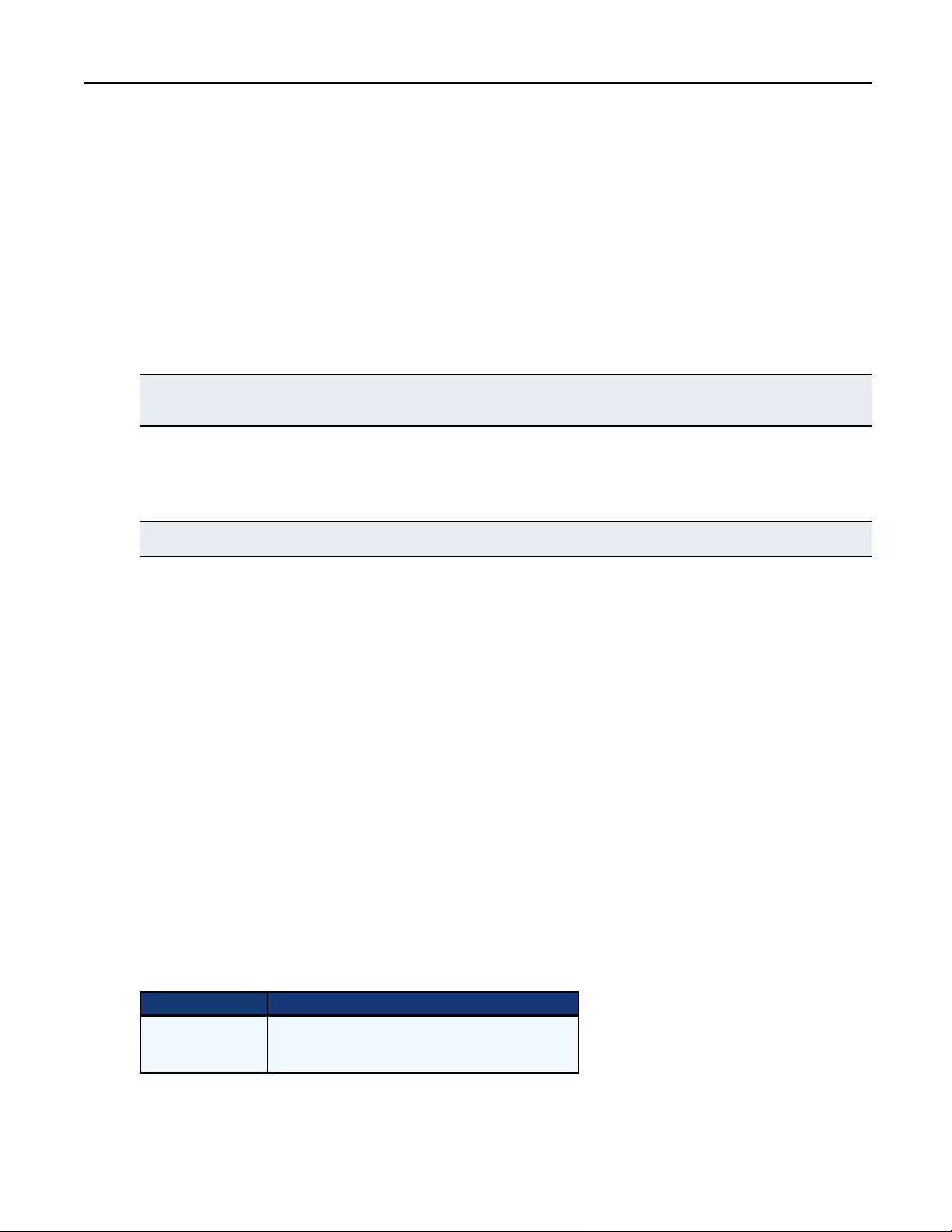
SwitchConfiguration
AftertheAvocentMatrixSwitchingSystemhasbeeninstalled,youcanbeginconfiguration.Bydefault,DHCP
isenabledontheswitch.OncetheswitchreceivesanIPaddress,itisdisplayedontheLCDdisplayontheback
oftheunit.YoucanbeginconfigurationbyusingthesetupportorusingtheOn-boardWebInterface(OBWI).
FormoreinformationontheOBWIsetup,seeOn-Board Web Interface onpage13.
SetupPort
ThesetupportonthebackoftheMatrixswitchallowstheadministratoraccesstoamenuforsetupand
configurationoftheswitch.Fromtheserialmenuyoucanconfigurenetworksettings,setuporchange
passwords,upgradethefirmwareorresettofactorydefaults.
NOTE:The default username and password is Admin with no password. When you login for the first time, you will be prompted to
change the password.
Toaccesstheserialmenu:
1. Usinganullmodemcable,connectaterminaloraPCthatisrunningterminalemulationsoftwaretothe
SetupportonthebackpaneloftheMatrixswitch.
NOTE:The terminal settings are 9600 bits per second (bps), 8 bits, 1 stop bit, no parity and no flow control.
2. Connecttheotherendoftheserialcabletotheserialportofyourcomputer.
3. Launchtheterminalemulationsoftware.
4. Pressanykeytologin.
5. Entertheusernameandpassword.
Tonavigatethroughtheserialmenu,typethenumberorletterthatcorrespondstotheoptionyouwishtochoose
andpressEnter.Thisactionwillbringyoutoasub-menuorscreenwhereyoucanmakeconfigurationchanges.
Toexitamenuorscreenandtoconfirmanyconfigurationchangesyouhavemade,type0(zero)andpress
Enter.
Unitinformation
Theunitinformationscreenprovidesthefollowingdeviceinformation:EID,MACaddress,PartNumber,Serial
Number,BootVersionandAppVersion.
Networkconfiguration
TherearetwonetworkconfigurationoptionsavailablefortheMatrixswitch,IPv4orIPv6.
ThefollowingtabledescribestheoptionsforconfiguringIPv4.
Option Description
Dynamic Host
Configuration
Protocol (DHCP)
The switch is a DHCP client and receives all the network
parameters from a DHCP server on the network.
Table2.3:IPv4Configuration
Chapter 2: Installation and Configuration9
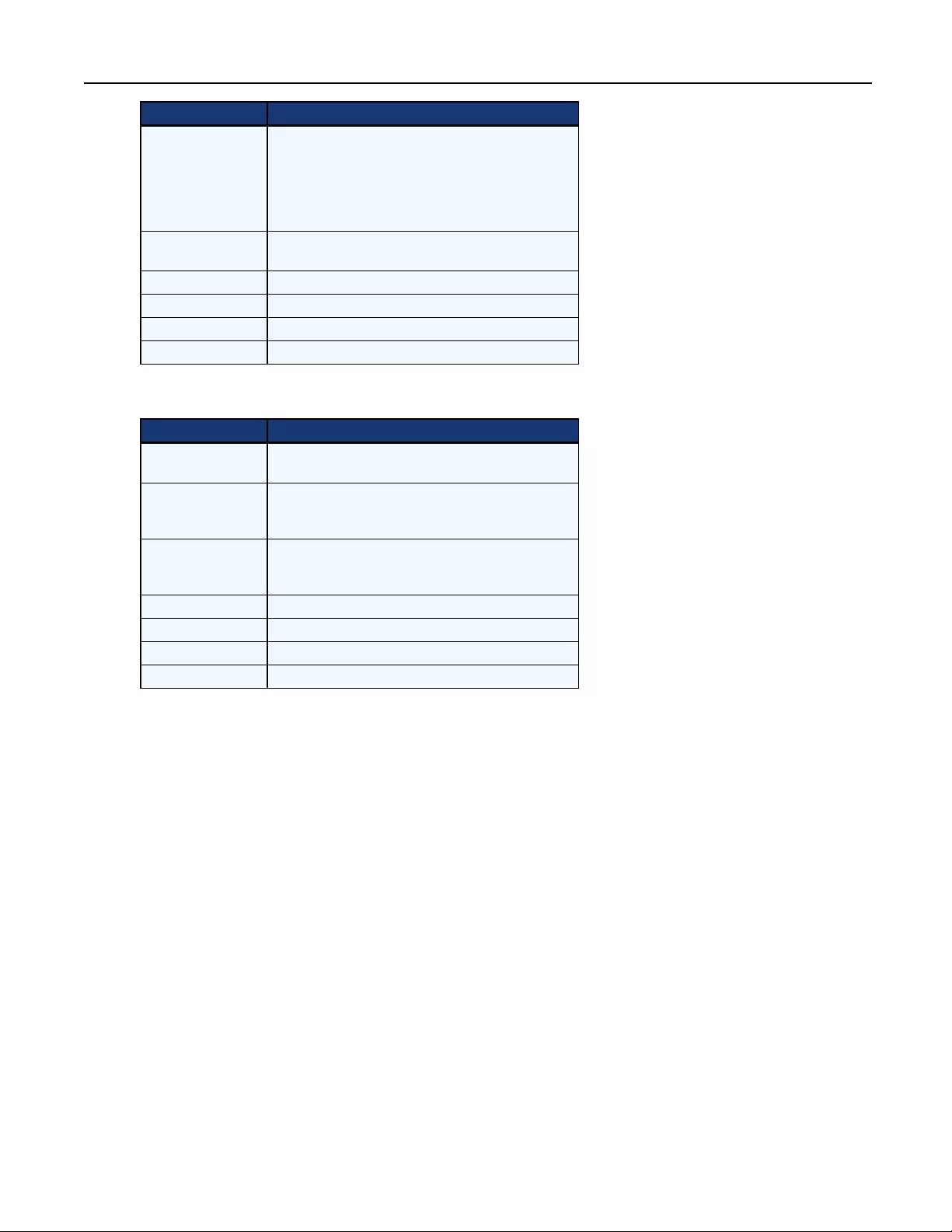
Option Description
DHCP plus zeroconf
The switch attempts to obtain an IP address using
DHCP. If DHCP times out, then it uses zeroconf to
obtain an IP address. Zeroconf picks an IP address out
of the block 169.254.0.0/16. To use zeroconf the
network must use the 169.254.0.0/16 block of IP
addresses.
Zeroconf The switch will immediately use zeroconf to determine
an IP address.
Static The user will enter the IP address manually.
IP Address The IP address of the switch.
Netmask The Netmask of the switch.
Default Gateway The default gateway of the switch.
ThefollowingtabledescribestheoptionsforconfiguringIPv6.
Option Description
Stateless only The switch uses IPv6 stateless address
autoconfiguration to obtain an IPv6 address.
Dynamic Host
Configuration
Protocol (DHCP)
The switch is a DHCP client and receives all the network
parameters from a DHCP server on the network.
DHCP info only
The switch obtains configuration information from the
DHCP server but does not perform any address
assignment.
Static The user will enter the IP address manually.
IP Address The IP address of the switch.
Prefix Length The size of the link-local prefix.
Default Gateway The default gateway of the switch.
Table2.4:IPv6Configuration
Afterthenetworkhasbeenconfigured,youcanaccesstheOBWItoaddusersandmanagetheAvocent™
MatrixSwitchingSystem.
Appliancemode
Theappliancemodemenuoptionallowsyoutotoggletheswitchbetweencascademasterandcascadeslave.If
theswitchisconfiguredasacascadeslave,thisoptionallowstheadministratortoselectthecascademaster
usingtheswitchEID.
Username/password
Theusername/passwordmenuallowstheusertochangetheusernameandorpassword.
Thechangesetupportpasswordoptionallowstheusertoenableorchangeasetupportpassword.Thiswill
enableordisableaccesstothebootmenuwhichallowstheusertoselectthecurrentorpreviousversionof
firmwareforbooting.Whileconnectedtotheswitchfromthesetupport,administratorscanalsoselectaboot
image.WhennewfirmwareisloadedintoMatrixswitch,theswitchkeepsacopyofthepreviousversionina
separateflashimage.Thereisashortbootmenuthatallowstheadministratortoselectwhichbootimageistobe
used.Thebootmenuisaccessedinthefirstfive5secondsofbootingbypressinganykey.
10Avocent® Matrix High Performance KVM Switching System Installer/User Guide
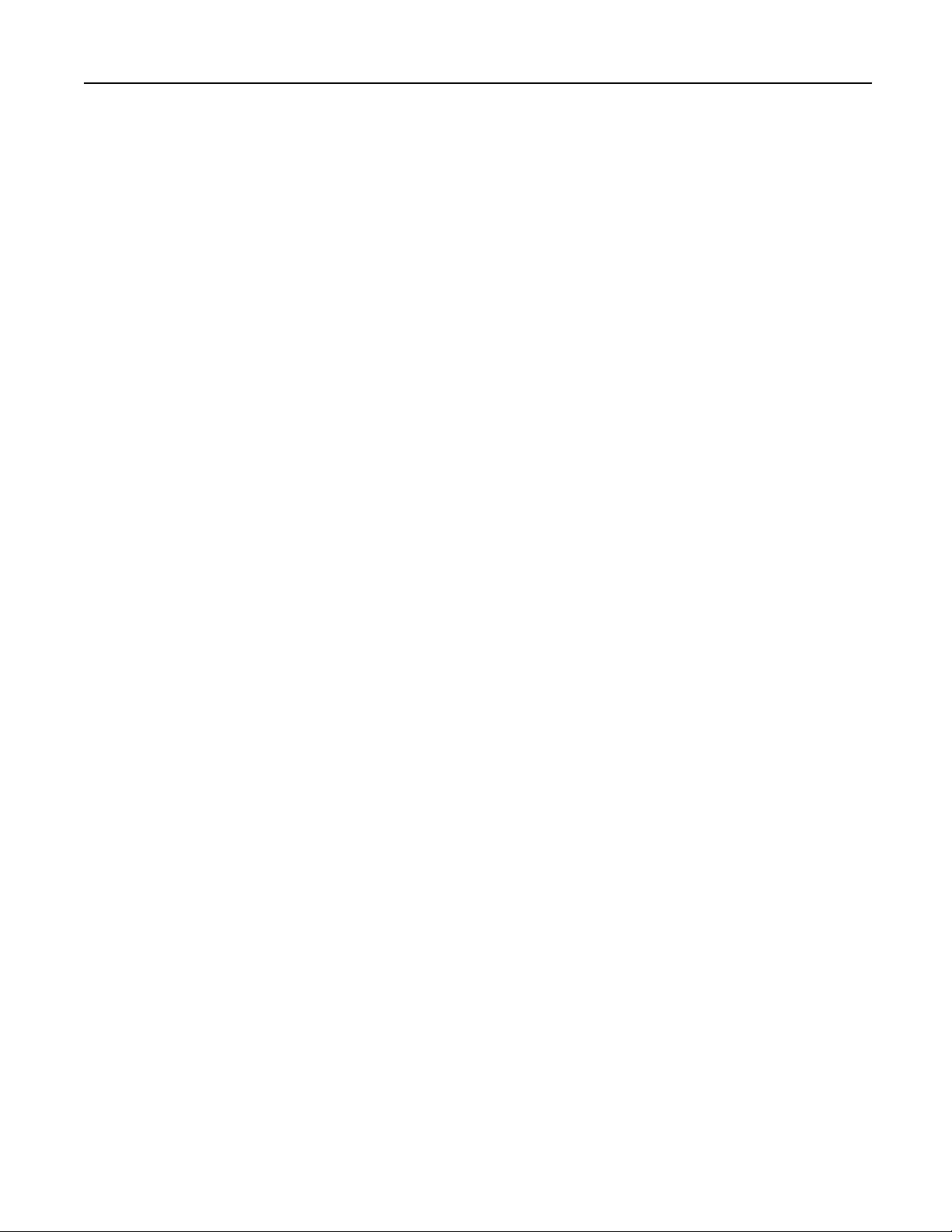
Setsessiontimeout
Thesetsessiontimeoutoptionconfiguresthesetupportinactivitytimeout.Whenthetimeoutforthesetupport
expires,theuserisloggedout.
Chapter 2: Installation and Configuration11
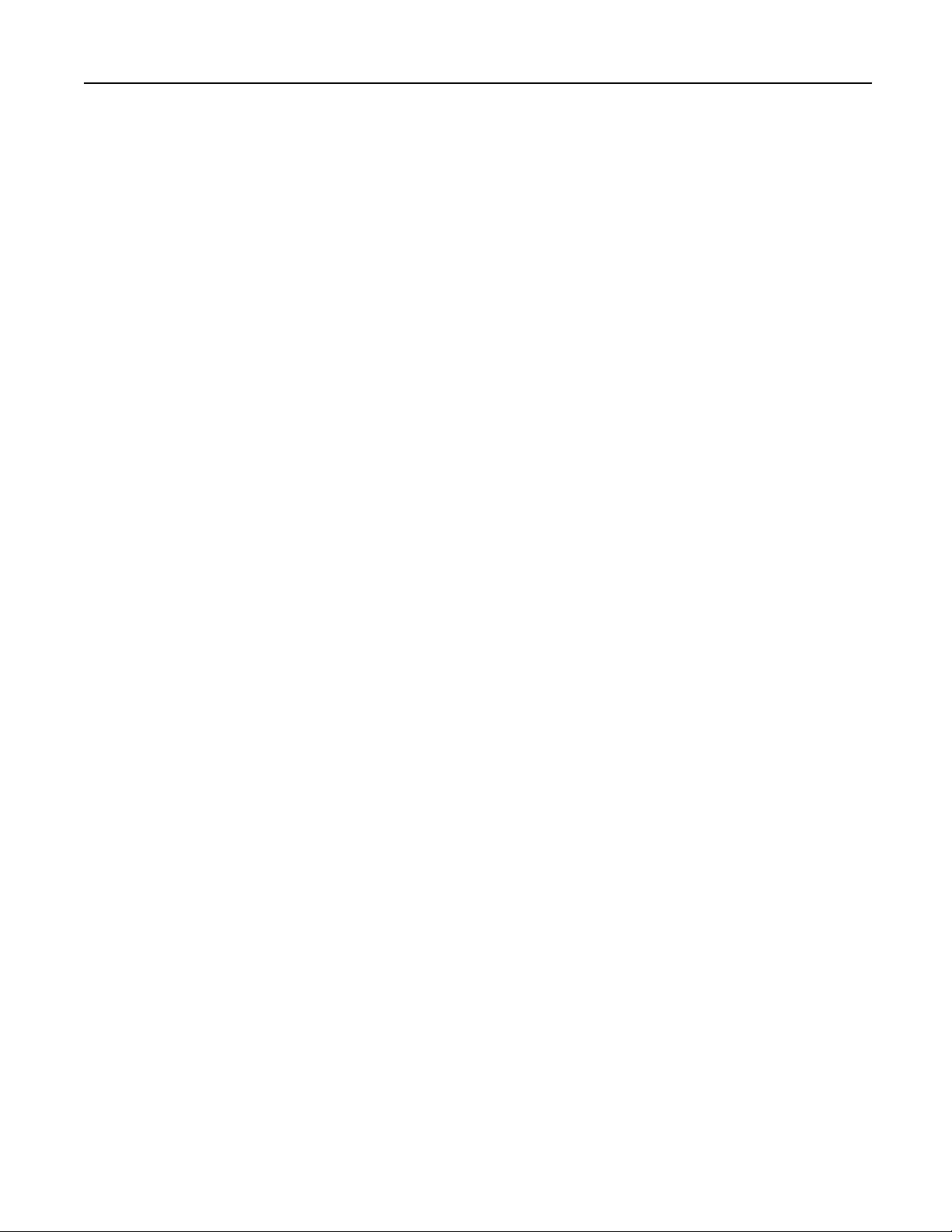
12Avocent® Matrix High Performance KVM Switching System Installer/User Guide
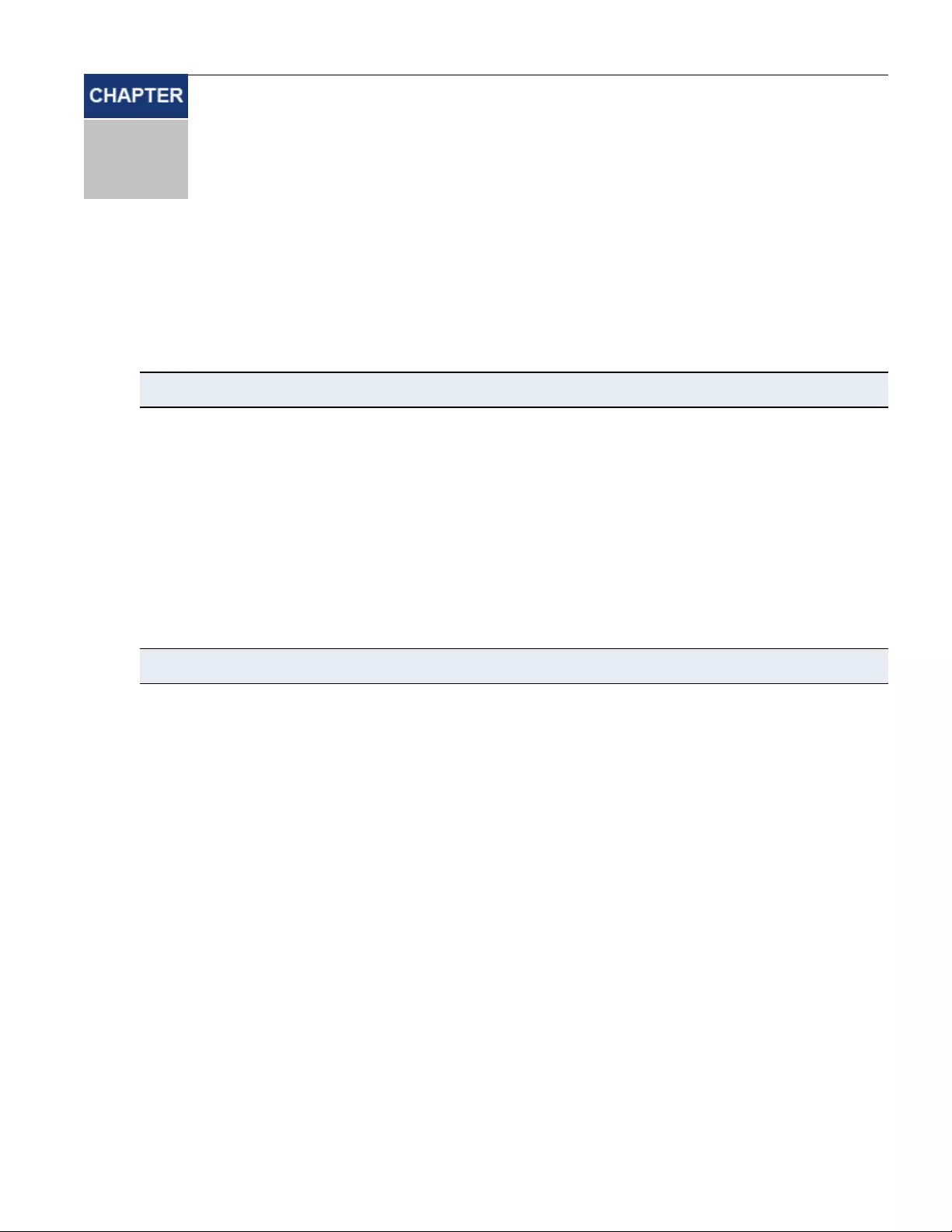
On-Board Web Interface
3
13
TheOn-BoardWebInterface(OBWI)isaremote,webbrowser-baseduserinterfacethatallowsanadministratorto
manageusers,switches,receiversandtransmitters.Thefirsttimeyoulogintotheadministratoraccount,youwill
berequiredtosettheaccountpassword.
NOTE:The OBWI and the Setup port use the same administrator account.
ThefollowingbrowsersarecompatiblewiththeOBWI:
• MicrosoftInternetExplorer®9or10
• MozillaFirefox®17ExtendedServiceRelease
TologintotheMatrixswitchOBWI:
1. Launchawebbrowser.
2. Intheaddressfield,entertheIPaddressoftheAvocent™Matrixswitch.Usehttps://<IPAddress>asthe
format.
3. Enteryourusernameandpassword,thenclickLogin.
NOTE:The default username and password is Admin with no password.
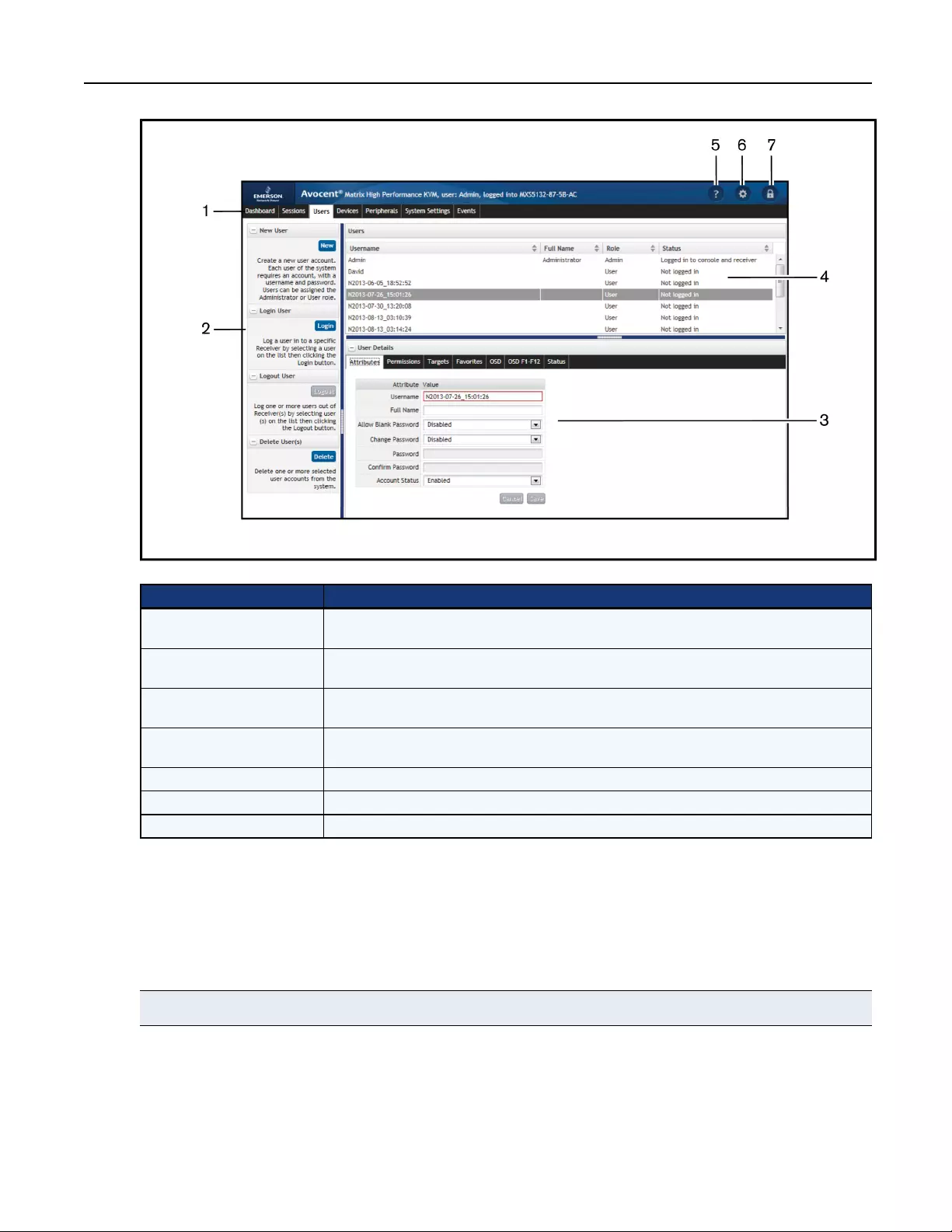
Figure3.1:On-BoardWebInterface
Number Description
1Tab bar - Use the tab bar to display and manage users, sessions, devices, peripherals, settings and
events.
2Side bar- The sidebar is used to initiate actions related to the current tab. The content of the sidebar
changes depending on which tab is selected.
3Details pane - The details pane shows information about the currently selected item(s) and changes
depending on what item is selected.
4Display pane - The display pane is used to display lists of users, receivers and transmitters. The
contents vary depending on the tab that is selected.
5 Help
6 OBWI preferences for the currently logged in user.
7 Log out
Table3.1:On-BoardWebInterface(OBWI)
Commonfeatures
Onmosttabs,thereisalistofitemsintheupperpane,andthepropertiesofthoseitemsareshowninthelower
pane.MorethanoneitemcanbeselectedonmostlistsusingCtrl+click.Ifmorethanoneitemisselected,the
propertiesofthoseitemsare“merged”inthelowerpane.Ifapropertyconflicts,itisshownasblank.Sometext
entryfieldshaverestrictionsontheircontent.Ifthecontentisinvalid,thefieldwillbeoutlinedinred.
NOTE:An asterisk (*) on a tab indicates that there are unsaved changes on that tab.
14Avocent® Matrix High Performance KVM Switching System Installer/User Guide
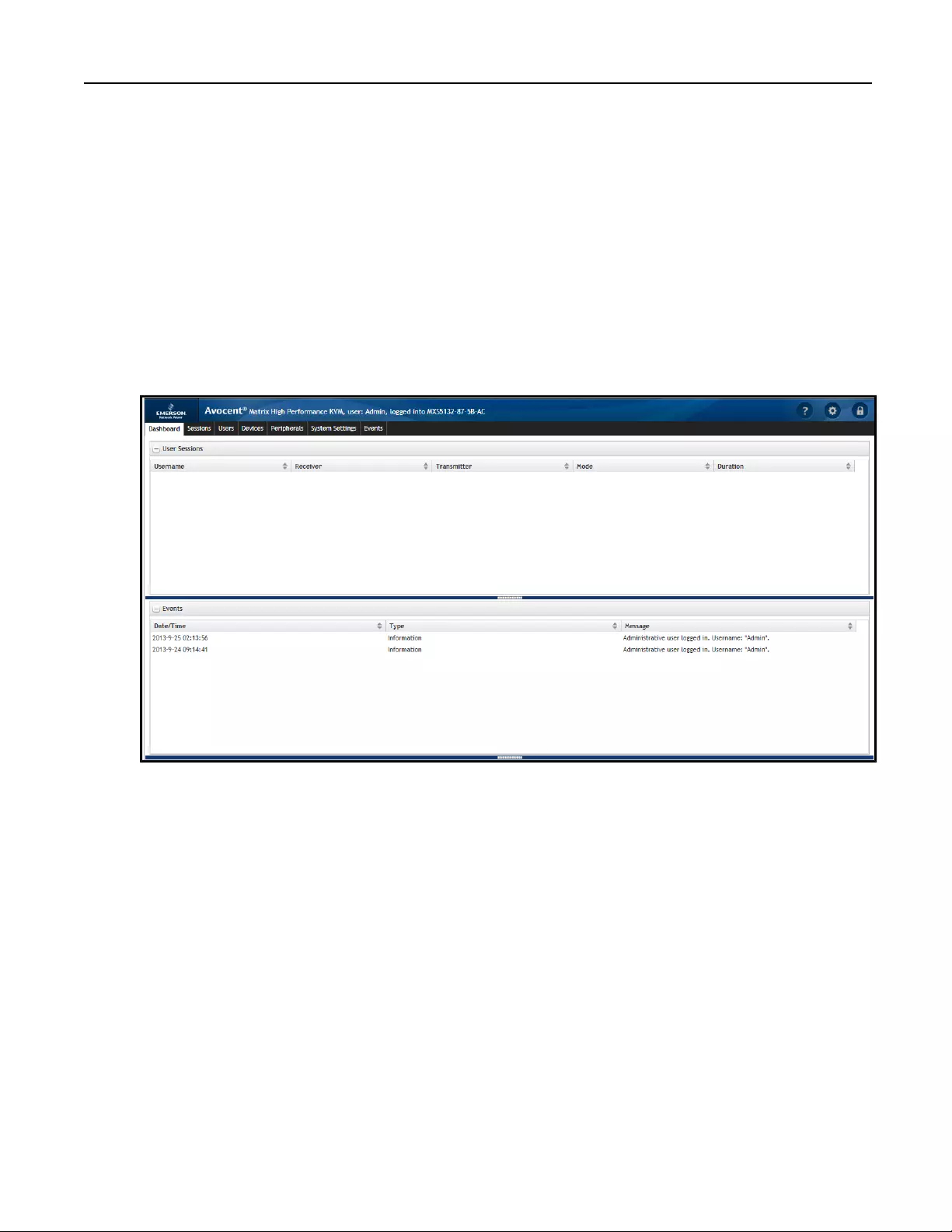
Forgottenpassword
Ifyouforgettheadministratorpassword,contacttechnicalsupport.
OBWIHelp
YoucanaccesstheonlinehelpfortheMatrixswitchbyclickingtheHelp buttoninthetoprightofthescreen.
DashboardTab
WhenyoulogintotheOBWI,thetabthatisshownbydefaultistheDashboardtab.TheDashboardtab
displayscurrentsessioninformation,userinformationandevents.
Figure3.2:DashboardTab
Usersessionspane
TheusersessionspaneliststhecurrentKVMsessionsanddetailstheuserthatisloggedin,thetransmitterand
receiverthatarebeingusedbytheKVMsession,whetherthesessionissharedorprivateandhowlongthe
sessionhasbeenactive.
Eventspane
Theeventspanedisplaysalistofrecenteventsincludingthedateandtimeoftheevent,thetypeofeventanda
briefdescription.Theeventscanbeeitherinformationaleventsorerrorsthatmayrequirefurtherattention.
SessionsTab
TheSessionstaballowsyoutoviewandconnectordisconnectKVMsessions.
Chapter 3: On-Board Web Interface 15
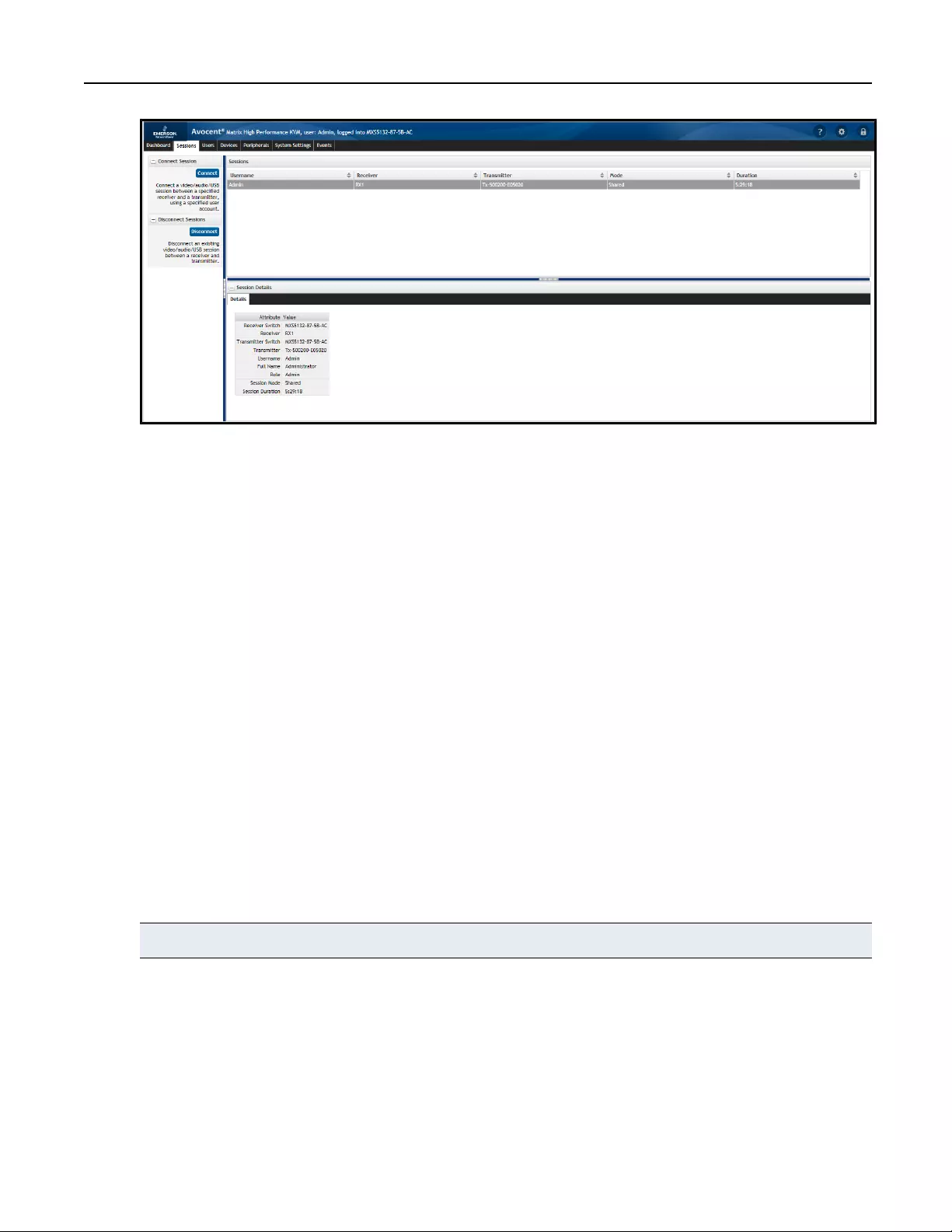
Figure3.3:SessionstabinOBWI
Whenaspecificsessionisselected,thedetailsaredisplayedinthebottomSessionDetailspane.Thesession
detailsarereadonly.
ToconnectaKVMsession:
1. OnthesidebarunderConnectSession,clickConnect.
2. Fromthedrop-downlist,selecteitherPrivate orShared session (otherauthorizeduserswillbeabletojoin
asharedsession).
3. Selecttheusername,receiverandtransmitter.Whenyouselectausername,thelistofreceiversispopulated
accordingtotherightsofthatuserandtheallowedshared/privatemode(s)ofeachreceiver.Whenyouselect
areceiver,thelistoftransmittersispopulatedaccordingtotherightsoftheuserandtheallowed
shared/privatemode(s)ofeachtransmitter.
4. ClickConnect.
Todisconnectasession:
1. Selectasessionfromthelistofactivesessions.
2. OnthesidebarunderDisconnectSession,clickDisconnect.
UsersTab
TheUserstabisusedforcreating,deletingandloggingusersinoroutofreceivers.Anadministratormustcreate
auseraccountforeachuser.Thereisalimitof80useraccountsonamasterswitch.Theadministratoraccount
onaslaveswitchcanbeusedtochangealimitedamountofsettingsontheslaveswitch.
NOTE:Slave switches do not have user accounts except for the administrative account.
16Avocent® Matrix High Performance KVM Switching System Installer/User Guide
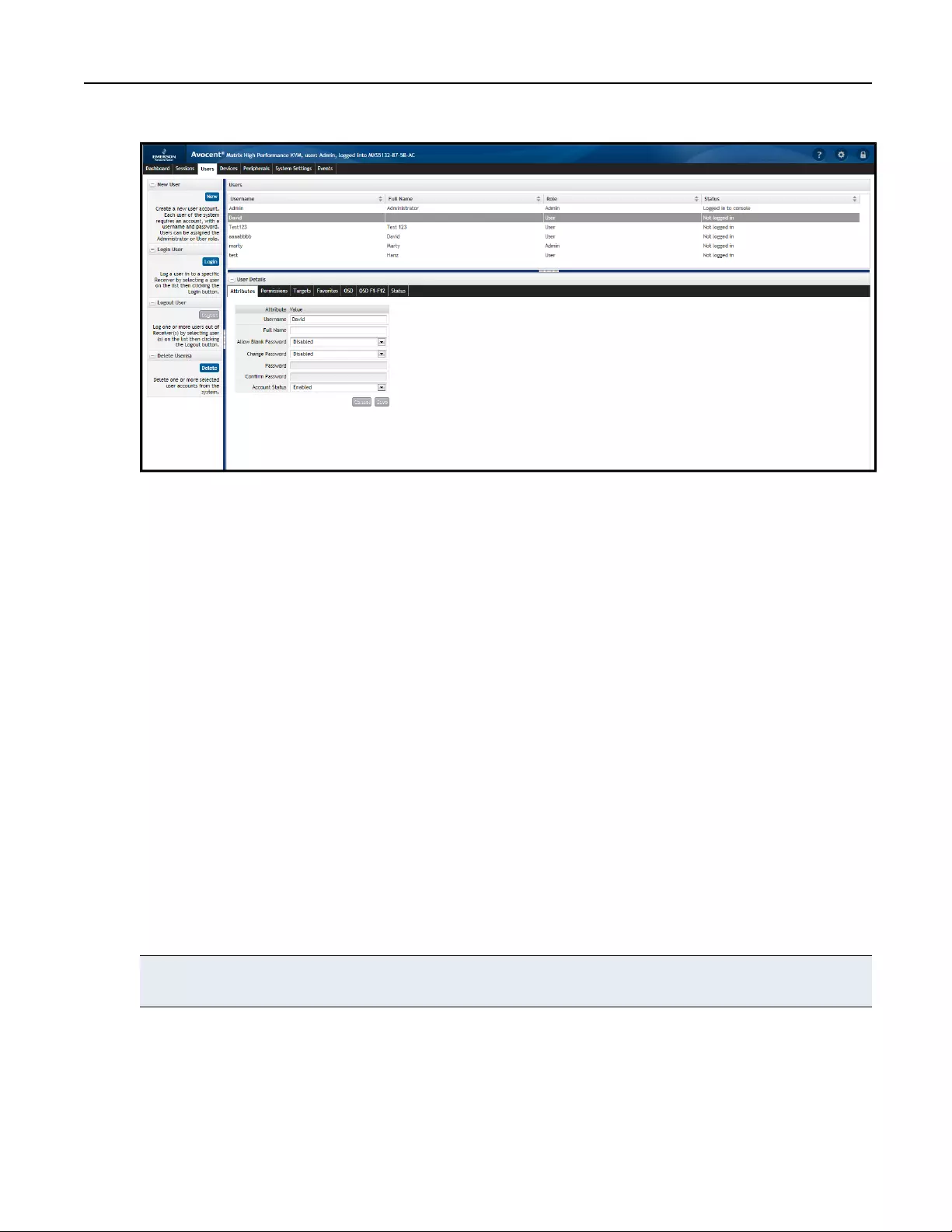
Figure3.4:UsersTab
Newuser
Whenauserhasbeencreated,youcanconfigurethepermissions,targets,OSDsettingsandsetupalistof
favoritesfortheuser.Byselectingmorethanoneuser,youcanchangethepermissions,targets,settingsand
favoritesformultipleusersatthesametime.
Tocreateauser:
1. OnthesidebarunderNewUser,clickNew.
2. IntheAttributestab,enterthefollowing:
a. Username-Thenamethattheuserwillloginwith.Itmustconsistofacombinationofupto20letters
andnumbers,mustbeuniqueandiscase-sensitive.
b. Fullname-Thefullnamefieldisforinformationalpurposesonlyandisnotrequired.
c. AllowBlankPassword-Selectthedrop-downlisttoenableordisableablankpassword.
d. ChangePassword-Enablemustbeselectedinordertosettheinitialuserpassword
e. Enterandconfirmthepassword.
f. AccountStatus-Selectthedrop-downlisttochoosetoDisableorEnabletheaccount.Theuserwill
onlybeabletologiniftheaccountisenabled.
3. ClickSave.IftheSavebuttonisnotenabled,thereisanerrorintheAttributes,suchasthetwopassword
fieldsnotmatching.
NOTE:The only required field for creating a user is the username on the Attributes tab. Each tab is independent and can be edited
after the user has been created.
ToDeleteaUser:
1. FromtheUserspane,selectauserorCTRL+clicktoselectmultipleusers.
Chapter 3: On-Board Web Interface 17
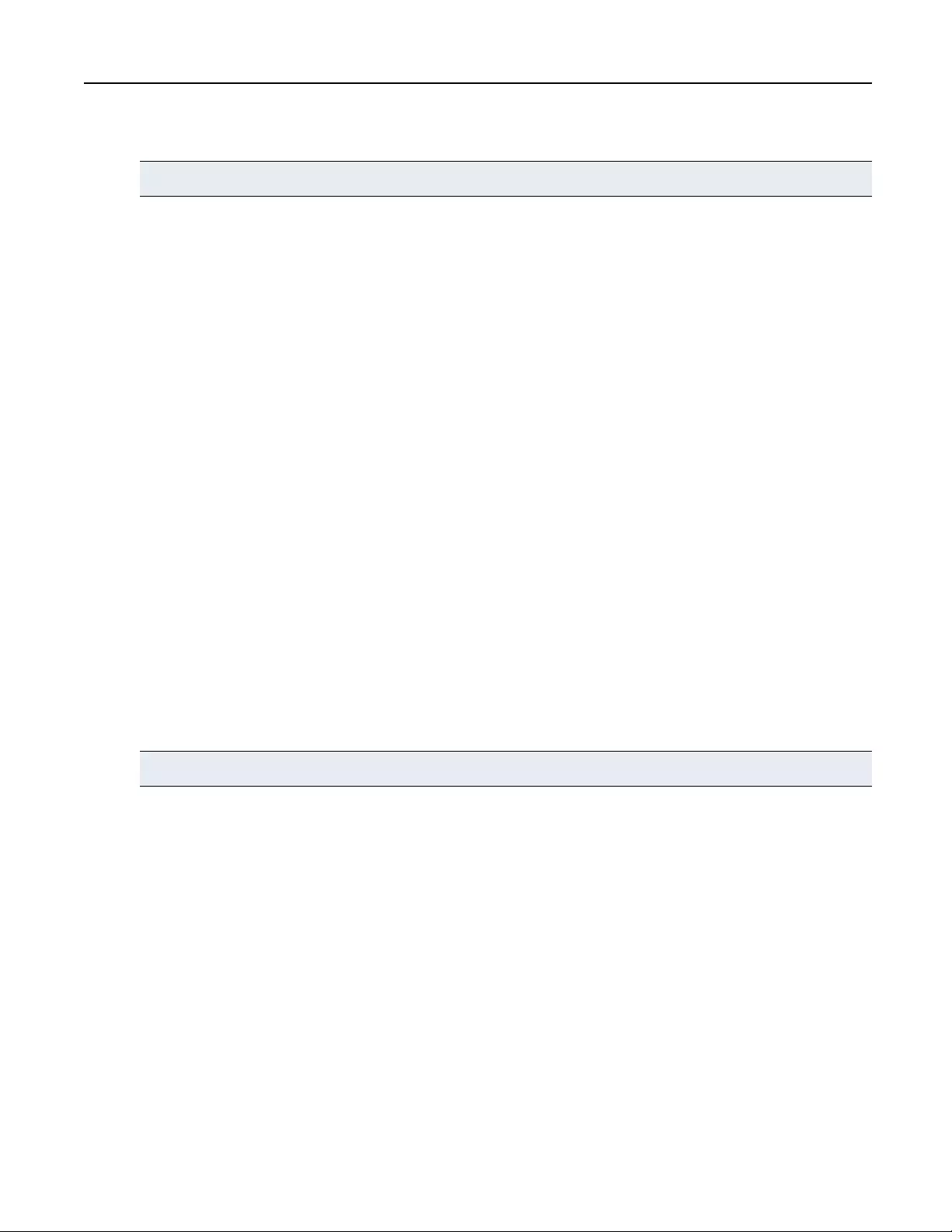
2. OnthesidebarunderDeleteUser,clickDelete.
3. ClickDelete againtoconfirm.
NOTE:You cannot delete all administrator accounts.
LoginandLogout
TheLoginoptionallowsanadministratortologauserintoaspecificreceiver.Theusermusthavepermissions
tobeabletoaccessthereceiver.TheLogoutuseroptionallowsanadministratortologauseroutofareceiver.
Youcanselectmultipleuserstobeloggedout,butyoucanonlyloginoneuseratatime.
Tologauserintoareceiver:
1. FromtheUserstab,selectauserandclickLogin onthesidebar.
2. SelectareceiverfromthelistofavailablereceiversandclickLogin.
Tologoutauser:
1. FromtheUserstab,selectoneormoreusersandclickLogout onthesidebar.
2. ClickLogout Usertoconfirm.
Users–Attributestab
Theuserattributestabisusedforeditingtheuseraccountinformationincluding,username,passwordandthe
accountstatus.Theusernameisthenameusedforlogins.Itmustconsistofacombinationofupto20lettersand
numbers,mustbeuniqueandiscase-sensitive.
Tochangethepasswordonauseraccount,enableChangePasswordandenterthenewpasswordtwice.The
passwordmaybeblankifAllowBlankPasswordisenabled.AblankpasswordmustbesetfromtheOBWI(it
cannotbesettoblankfromtheOSD).
Theaccountstatusallowstheadministratortoenableordisabletheuseraccount.Theuserwillonlybeableto
loginiftheaccountisenabled.
NOTE:The full name is not a required field.
Ifthereisaconflictinoptionsbetweenthedifferentselectedusers,theoptionwillbeblankandthatoptionwill
notbeaffectedonasave.
Users–Permissionstab
Onthepermissionstabyoucanchangetherole,accessmodeandUSBmodeforeachuser.Therearetwo
optionsavailablefortheuserroles:UserorAdministrator.AnadministratorcanlogintotheOBWIandperform
allfunctions.Ausercanonlylogintoareceiver.
Tosetuserpermissions:
1. Selectauser.
2. OntheUserDetailspane,clickPermissions.
3. SelecteitherUserorAdministratorfortheuserrolefromthedrop-downlist.
18Avocent® Matrix High Performance KVM Switching System Installer/User Guide
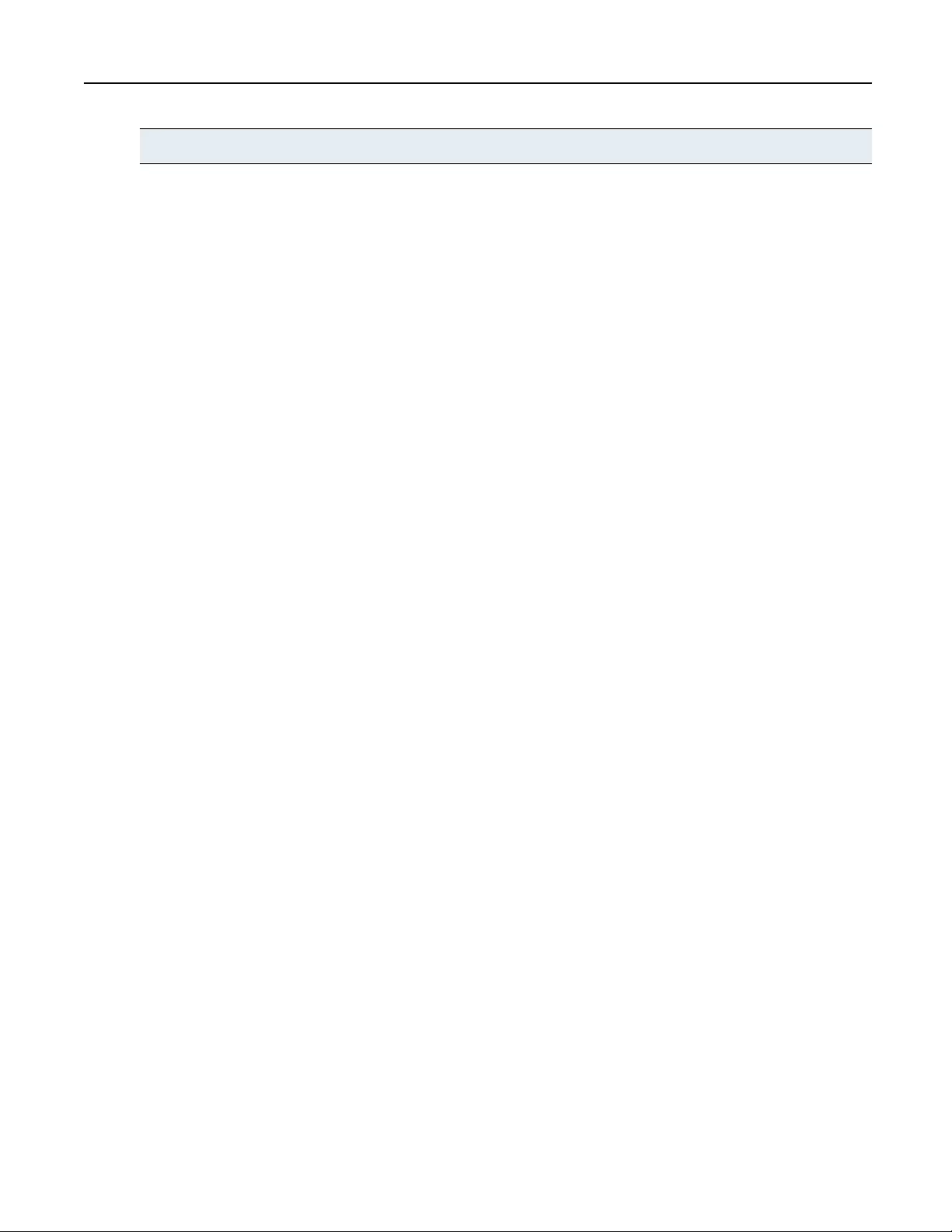
NOTE:An administrator can log into the OBWI and perform all functions without restriction. A user can log in only to a Receiver.
4. Selectoneofthefollowingfortheaccessmode:
• SharedOnly-TheuserwillonlybeabletoestablishsharedKVMsessions.
• PrivateOnly-TheuserwillonlybeabletoestablishprivateKVMsessions.
• PrivateorShared-TheuserwillbeabletoestablisheithersharedorprivateKVMsessions.
5. SelectoneofthefollowingfortheUSBmode:
• Disabled-NoUSBdeviceswillbeextendedtothetarget.
• KeyboardandMouseonly-Onlythekeyboardandmousewillextendtothetarget.
• Alldevicesexceptmassstorage-Onlymassstoragedevicesarenotextendedtothetarget.
• Alldevices-TheusercanconnectanyUSBdeviceintoareceiverandextendittothetarget.
6. ClickSave.
Users–Targetstab
TheTargetstablistsallofthetransmittersavailablefortheswitch.Fromthelistofavailabletransmitters,you
canaddorremoveaccessfortheavailableusers.
Toaddtransmitteraccess:
1. Selectoneormoreusers.
2. OntheUserDetailspane,clickTargets.
3. SelectoneormoretransmittersfromtheAvailableTransmitterslistandclickAdd.
-or-
ClickAdd AlltoaddallofthetransmitterstotheAllowedTransmitterslist.
-or-
Checktheboxtoenableaccesstoalltargets.Enablingalltargetsallowsaccesstoallcurrenttargetsand
anytargetsthatareaddedinthefuture.
4. ClickSave.
Toremovetransmitteraccess:
1. Selectoneormoreusers.
2. OntheUserDetailspane,clickTargets.
3. SelectoneormoretransmittersfromtheAllowedTransmitterslistandclickRemove.
-or-
ClickRemove AlltoremoveallofthetransmittersfromtheAllowedTransmitterslist.
-or-
Un-checktheboxtoenableaccesstoalltargets.
4. ClickSave.
Chapter 3: On-Board Web Interface 19
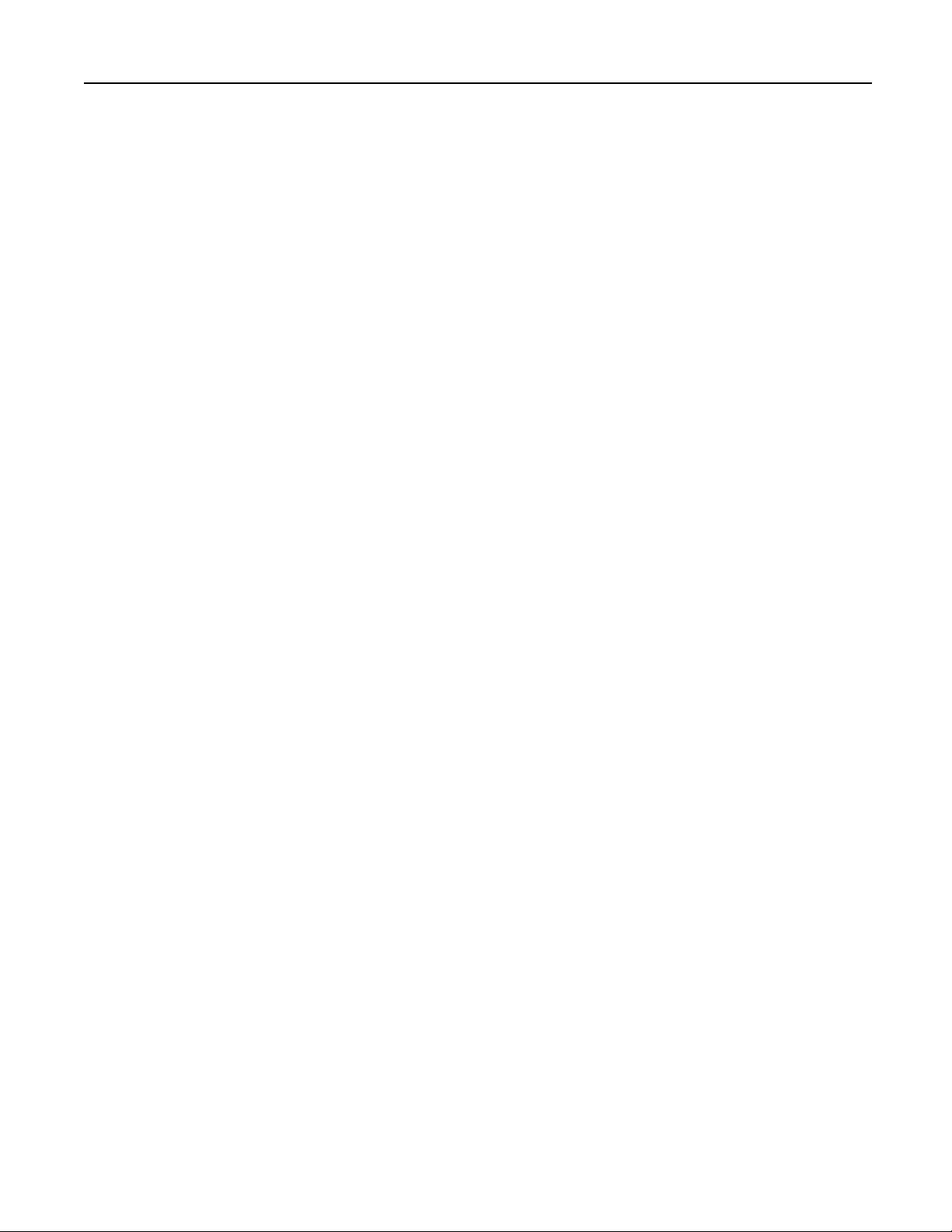
Users–Favoritestab
TheFavoritestaballowstheadministratortocreateaquicklistoftransmittersthatareaccessedmostoftenby
theuser.Thelistcanbearrangedinanyorderandcancontainupto32transmitters.
Toaddatransmittertofavorites:
1. Selectoneormoreusers.
2. OntheUserDetailspane,clickFavorites.
3. SelectoneormoretransmittersfromthelistofAvailableTransmittersandclickAdd.
4. SelectthetransmitterfromtheFavoritesListandclick Move UporMove Downtomovethetransmitteron
thelistsasdesired.TheselectedorderwilldeterminehowthetransmittersaredisplayedintheOSD.
5. ClickSave.
Toremoveatransmitterfromfavorites:
1. Selectoneormoreusers.
2. OntheUserDetailspane,clickFavorites.
3. SelectoneormoretransmittersfromtheFavoritesListandclickRemove.
4. ClickSave.
Users–OSDtab
TheOSDtaballowstheadministratortocustomizetheOSDhotkeysandconfiguretheOSDinactivitytimeout
foreachuser.
TheOSDhotkeyistheshortcutkeythattheuserpressesonhiskeyboardtodisplaytheOSD.Theper-userOSD
Hotkeysettingappliesonlywhenthatuserisloggedintoareceiver.Thereisasystemwidedefaultthatapplies
whennouserisloggedintoareceiver.ThisdefaultisfoundunderSystemSettingsontheOSDtab.
TheOSDinactivitytimeoutsetsthetimeafterwhichtheOSDwillbeautomaticallydismissedifthereisnouser
keyboardormouseactivity.
TochangetheOSDsettings:
1. Selectoneormoreusers.
2. OntheUserDetailspane,clickOSD.
3. SelecttheOSDHotkeyfromthedrop-downlist.
4. EntertheOSDInactivityTimeoutinminutes.Iftheinactivitytimerissetto0,thetimeoutwillbedisabled.
5. ClickSave.
Users–OSDF1-F12tab
TheOSDF1-F12isforcreatingactionhotkeysforthereceiverOSD.Forexample,youcansettheF1keyto
connecttoaspecifictargetwhenloggedintotheOSD.Youcancreateshortcutkeyassignmentssothatwhen
theOSDisdisplayed,youcanpressoneoftheF1throughF12keysonyourkeyboardtoinitiateacommon
action,suchasconnectingtoaspecifiedtarget.
20Avocent® Matrix High Performance KVM Switching System Installer/User Guide
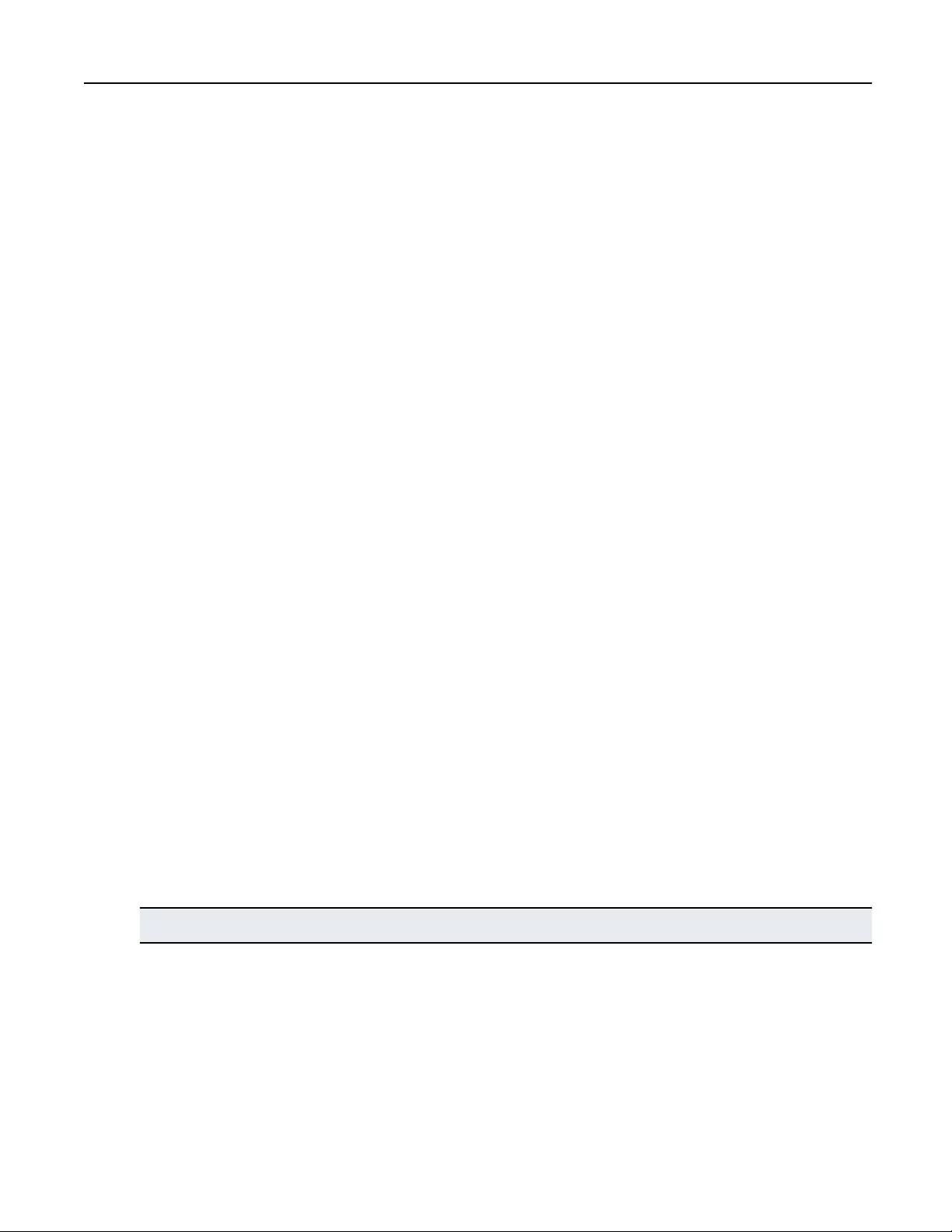
TocreateOSDshortcutkeys:
1. Selectoneormoreusers.
2. OntheUserDetailspane,clickOSD F1-F12.
3. Selectthedesiredfunctionkeyandthenselectanactionfromthedrop-downlist.
4. TheConnecttoTargetXactionrequiresaspecifictargettobespecified.Selectatargetfromthedrop-down
listtotheright.
5. ClickSave.
Users–Statustab
TheStatustabshowsthecurrentreceiverloginandKVMsessionsfortheselecteduser(s).Typically,therewill
beonlyonesessionlistedperuser,butausercanhavemultiplesessions.Thetabdisplaystheusername,the
receiver,thetransmitterandthedurationofthesession.
DevicesTab
FromtheDevicestab,youcanmanageswitches,transmittersandreceivers.Thisincludesviewingandchanging
settings,updatingfirmware,andresettingtofactorydefaults.Thecurrentlistofdevicesknowntothemaster
switch(includingitself)isshownintheupperDevicespane.Whenanewdeviceisphysicallyconnectedtoa
switchinthesystem,itwillautomaticallyappearonthelist.Ifadeviceisphysicallyremovedfromthesystem,
itwillstillappearonthelistbutwillshowastatusofOffline.Settingsforthatdeviceareretainedinthemaster
switch.Ifthedeviceisconnectedagaininthefuture,itssettingswillbepushedfromthemasterswitchdownto
thedevice.
Restoredefaults
Therestorefulldefaultsoptionwillrestorethecompletefactorydefaultsettingstothedevice(s)selected.
Therestorepartialdefaultsoptionappliesonlytoswitches.Thiswillrestorethefactorydefaultsettingswiththe
exceptionofthenetworksettings.Networksettingsareexcludedsothatyoudonothavetoreconnecttothe
switchusingapotentiallydifferentIPaddress.
Updatefirmware
Theupdatefirmwareoptionupdatesthefirmwareforthedevice(s)selected.FirmwarecanbeupdatedusingFTP,
HTTP,HTTPS,TFTP,oralocalfile.Firmwareupdatefilesarenotretainedwhenpowerisremovedortheswitch
isrebooted.
NOTE:You can select multiple devices to be updated, but you must select devices of the same type.
Toupdatethefirmware:
1. FromtheDevicestab,selectoneormoresimilardevicesandclickUpdate.
2. Ifthedesiredfileisalreadystoredintheswitch,selectthefilefromthelistofexistingfiles.
-or-
3. Selectasourceforthenewfileandprovidethenecessarydetailsasprompted.
Chapter 3: On-Board Web Interface 21
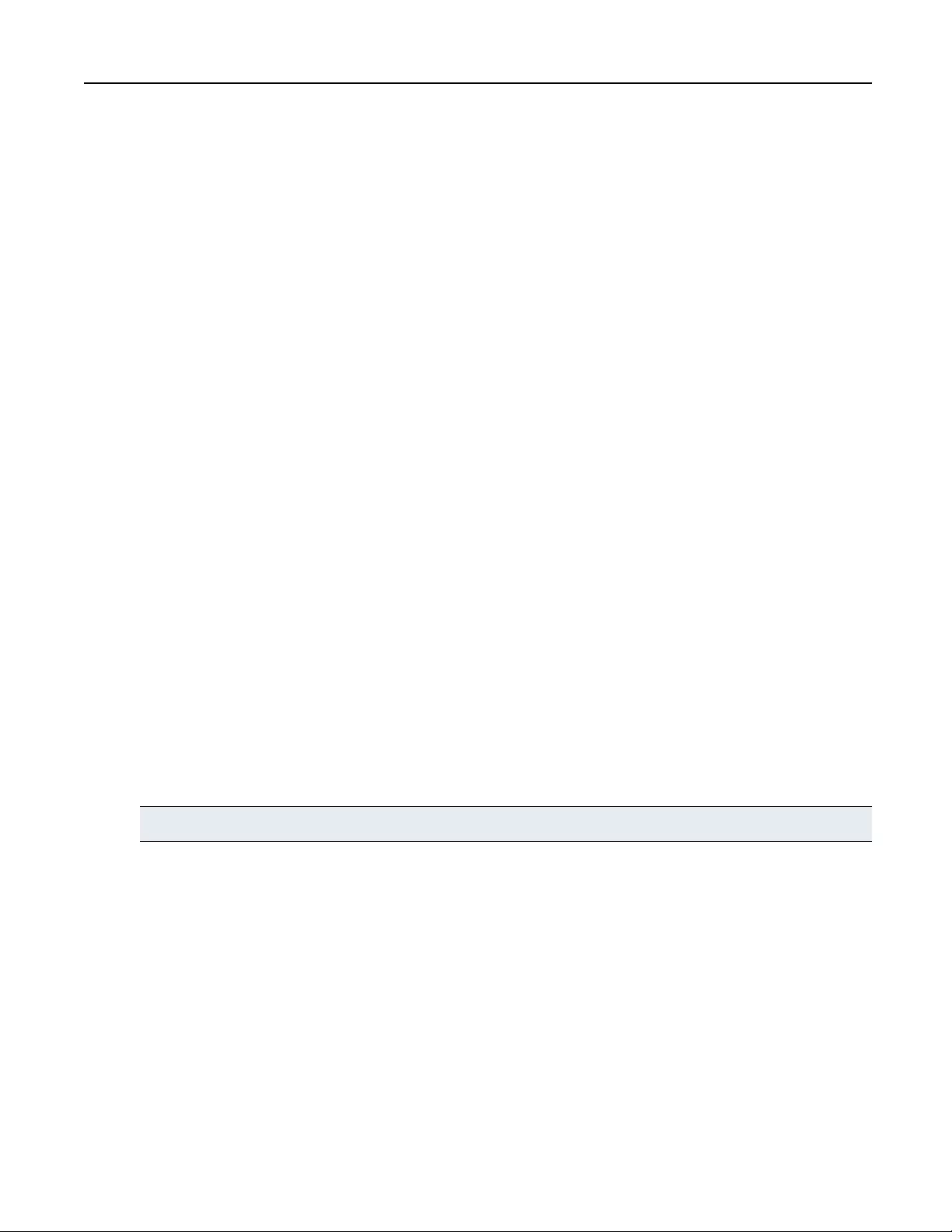
4. ClickProceed toproceedwiththefirmwareupdate.Progresscanbeseenbywatchingthestatuscolumnon
thelistofDevicespane.ThefinalcompletionstatusisloggedtotheEventstab.
Rebootdevice
OneormoredevicescanberebootedremotelyfromtheDevicestab.
Torebootadevice:
1. FromtheDevicestab,selectoneormoredevicesandclickReboot.
2. ClickReboot toconfirm.Thestatusofthedevicewillchangetorebootpending,offlineandthenbackto
readywhenthedevicecompletesrebooting.
Removedevice
DevicesthatarenolongerbeingusedcanberemovedfromtheMatrixswitch.
Toremoveadevice:
1. FromtheDevicestab,selectoneormoredevicesandclickRemove.
2. ClickRemove toconfirm.Thedevicewillberemovedfromthelist.
Removeoffline
AllofflinedevicescanberemovedbyusingtheclickingRemove Offline - Remove.Thisprovidesaconvenient
wayforyoutocleanupyourlistofdevicesafteroneormoredeviceshavebeenphysicallyremovedfromthe
system.
Flashdisplay
TheLCDdisplaycanbesettoflashtohelplocateatransmitter,receiverorswitch.
ToflashtheLCDdisplay:
Selectoneormoredevices,thenclickFlash inthesidebar.Youwillbepromptedtoenterthelengthoftimeto
flashthebacklight.
NOTE:A value of zero can be used to stop a backlight that is currently flashing.
Switchdetails
WhenintheDevicestab,ifyouselectaswitch,youwillbeabletoviewandeditoptionsfortheswitch
includingthemode,attributesandtheIPaddress.Theoptionsyoucaneditdependonwhethertheswitchisthe
master(theoneyouareloggedinto),aslave,oraswitchthatbelongstoadifferentcascadesystem.Alloptions
areeditableonthemaster.Someoptionsareeditableonaslave.Nooptionsareeditableonamasterorslavethat
belongstoadifferentcascadesystem.
SwitchMode
Youcanchangethemodeoftheswitchyouareloggedintobychangingthecascadeparticipationsetting.
Changingfrommastertoslaveorslavetomasterhassignificantimplications.Ifyouchangeaswitchfrommaster
22Avocent® Matrix High Performance KVM Switching System Installer/User Guide
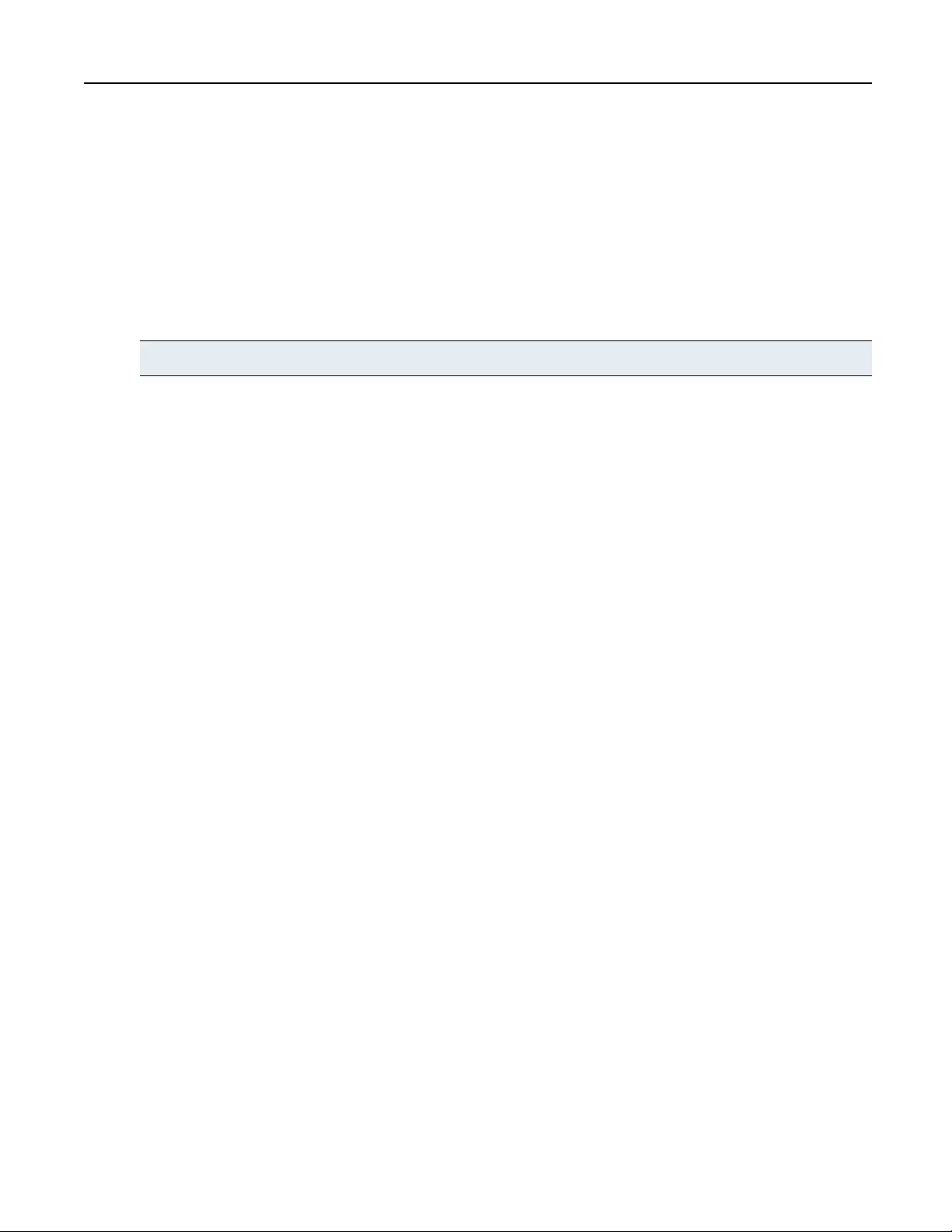
toslaveorslavetomaster,theswitchwillautomaticallyreboottoeffectthechange.
Therecanbeonlyonemasterinacascadedsystem.Theswitchthatissettomastermodeisusedtoadminister
theotherswitches,transmittersandreceiversinthesystemthroughtheOBWI.Inasystemwithonlyoneswitch,
thatswitchshouldalwaysbesettomastermode.
Whenaswitchissettoslavemode,theOBWIontheswitchwillbecomeverylimited.Aslavecannot
administerotherdevices.
Tochangethemode:
1. Selectaswitchfromthelistofdevices.
NOTE:You can only change the mode of the switch you are logged in to.
2. OntheModetab,selectthedesiredcascadeparticipationfromthedrop-downlist.
3. ClickSave.
Switch–Attributestab
TheAttributestaballowsyoutochangethename,locationanddescriptionoftheswitch.Thenameofeach
switchmustbeuniquewithinacascadedsystem.
Switch–IPv4andIPv6tab
TheIPv4andIPv6tabsallowyoutochoosetheconfigurationmethodusedfortheswitch,theIPaddress,the
subnetmask,thegatewayaddressandDNS.
Switch–NTPtab
OntheNTPtabyoucanconfigureaprimaryandsecondarytimeserverthatwillbeusedtosynchronizethetime
ofdayclockontheswitch.Thetimeofdayisusedwheneventsarelogged.
Switch–Statustab
TheStatustabfortheswitchshowsbasic,read-onlyinformationabouttheselectedswitch.
Switch–Portstab
ThePortstabfortheswitchlistsallofthedevicesconnectedtotheswitchports.Itliststheportnumber,the
devicetype,thedeviceEIDandthestatusforeachofthedevicesconnected.
Receiverdetails
WhenintheDevicestab,ifyouselectareceiver,youwillseealistoftabsapplicableonlytoreceivers.
Receiver–Attributestab
TheAttributestaballowsyoutochangethename,locationanddescriptionofthereceiver.Eachreceiverwithin
asystemmusthaveauniquename.TheLocation,DescriptionandNotesfieldsareoptional,andareusedonly
foryourowninformation.
Receiver–Settingstab
FromtheSettingstab,youcanchangevarioussettingsforthereceiver.Thefollowingtabledescribesthereceiver
settings.
Chapter 3: On-Board Web Interface 23
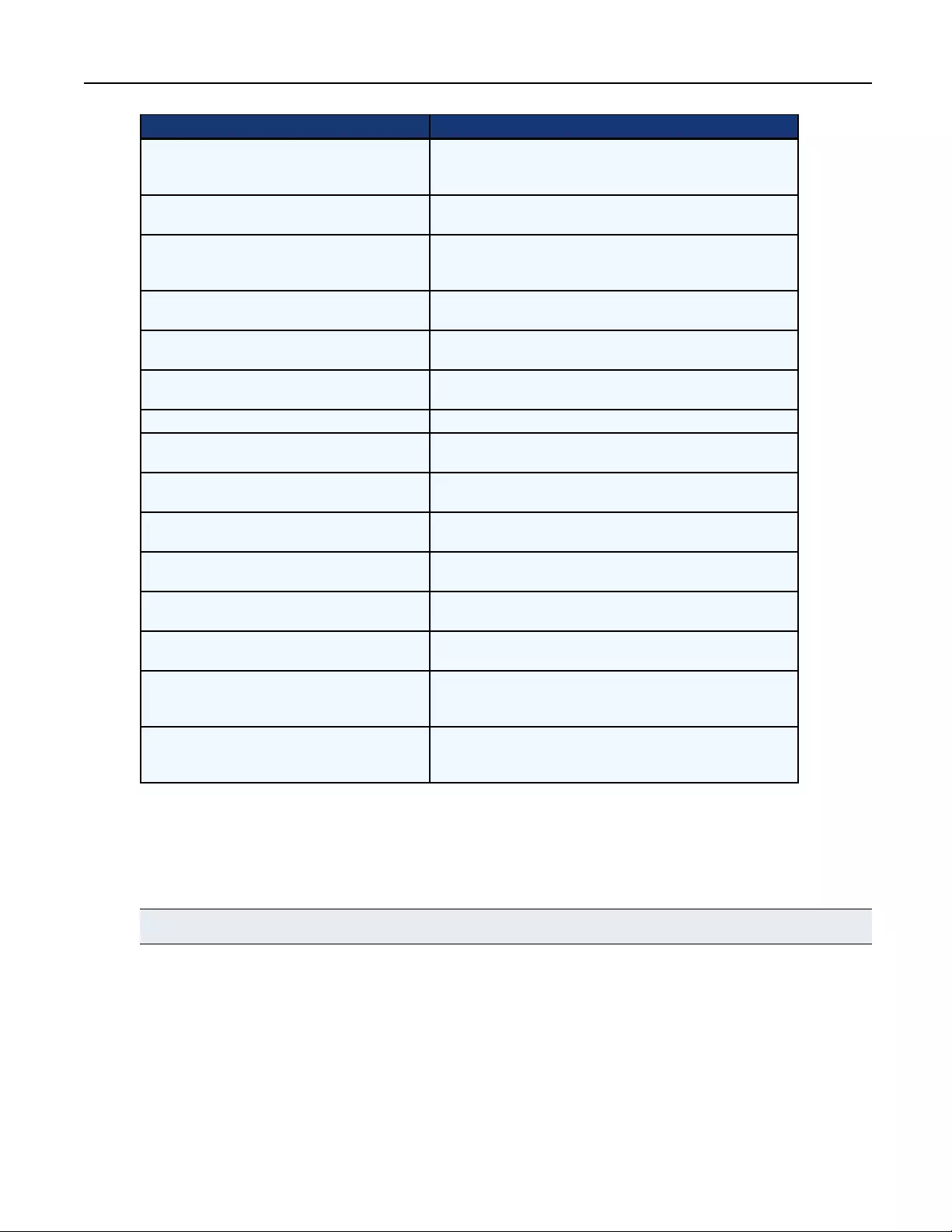
Setting Description
Auto Login
When enabled, a specified user is automatically logged into the
receiver whenever it is turned on and physically connected to a
switch in the system.
Auto Login Username When Auto Login is enabled, this identifies the user that will be
logged in to the receiver.
Auto Connect
After a user logs into this receiver (either manually or because of an
auto login), the receiver will automatically connect a KVM session to
a specified target.
Auto Connect Target When Auto Connect is enabled, this identifies the target to which
the receiver will be automatically connected.
Auto Connect Mode When Auto Connect is enabled, this option determines the mode
(Shared or Private) that will be used for the connection.
USB Mode Determines what USB devices will be extended from this receiver
to a target.
LCD Backlight Determines whether the LCD backlight will be on or off.
Allowed Access Determines the type of connections this receiver can establish
(Shared, Private or either).
Video Scaling If enabled, the video will be scaled to match the resolution of the
attached monitor if the target is outputting a different resolution.
Audio Output Controls whether any audio output from the target is used to drive
the green audio output jack on the receiver.
Microphone Controls whether any signal from the pink microphone jack on the
receiver is sent over the KVM session to the connected target.
Keyboard Auto Enumeration If enabled, the keyboard will be re-enumerated when connecting to
a target.
Mouse Auto Enumeration If enabled, the mouse will be re-enumerated when connecting to a
target.
Session Timeout
If there is no keyboard or mouse activity for this amount of time, the
KVM session will be terminated and the user logged out of the
receiver.
Share control timeout
When the keyboard and mouse are idle for this amount of time,
another user on a shared KVM session can gain control of the
keyboard and mouse.
Table3.2:ReceiverSettingsDescriptions
Toeditthereceiversettings:
1. Selectareceiverfromthelistofdevices.
2. OntheSettingstabthereareseveraloptionsthatcanbeenabledordisabled,usethedrop-downmenusto
configurethoseoptions.
NOTE:When some options are enabled, they may require additional information. For example, auto login will require a username.
3. ClickSave.
Receiver–Statustab
TheStatustabdisplaysthereceiverserialnumber,EID,statusandportnumber.
24Avocent® Matrix High Performance KVM Switching System Installer/User Guide
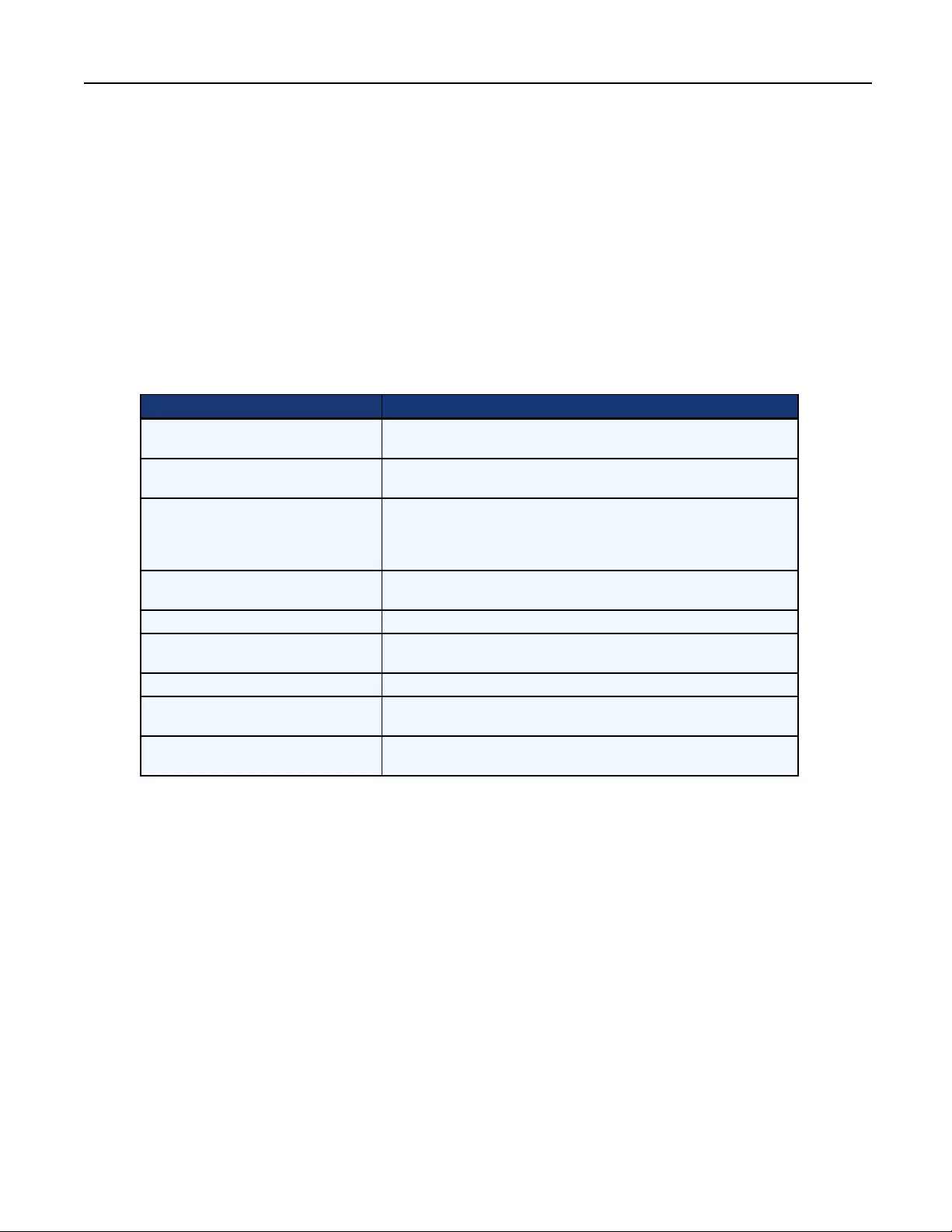
Transmitterdetails
WhenintheDevicestab,ifyouselectatransmitter,youwillseealistoftabsonlyapplicabletotransmitters.
Transmitter–Attributestab
Theattributestaballowsyoutochangethename,locationanddescriptionofthetransmitter.Eachtransmitter
withinasystemmusthaveauniquename.TheLocation,DescriptionandNotesfieldsareoptional,andareused
onlyforyourowninformation.
Transmitter–Settingstab
Fromthesettingstab,youcanchangevarioussettingsforthetransmitter.Thefollowingtabledescribesthe
transmittersettings.
Setting Description
Icon The icon that will appear on the target list on the OSD to represent this
target.
Wake on LAN Enables the transmitter to send a Wake on LAN signal to the target when a
KVM session is established. This can be used to wake a sleeping computer.
Wake on LAN MAC address
The MAC address to which the Wake on LAN signal should be sent. Use
MAC-48 or MAC-64 format such as xx:xx:xx:xx:xx:xx or
xx:xx:xx:xx:xx:xx:xx:xx, where each x is a hexadecimal digit. You may also
use hyphens instead of colons, such as xx-xx-xx-xx-xx-xx.
USB mode Determines what USB devices will be extended to the attached target by this
transmitter.
LCD backlight Determines whether the LCD backlight will be on or off.
Allowed access Determines the type of connections that can be established with this
transmitter (Shared, Private or either).
Traffic priority Determines whether USB or video traffic should be given higher priority.
Audio output Controls whether any audio output from the target, connected to the green
jack on the transmitter, will be sent across the KVM session to the receiver.
Microphone input Controls whether any microphone audio sent across the KVM session will be
passed on to the target via the pink jack on the transmitter.
Table3.3:TransmitterSettingDescriptions
Toeditthetransmittersettings:
1. Selectatransmitterfromthelistofdevices.
2. ClickontheSettingstab.
3. Changethedesiredsettings.
4. ClickSave.
Transmitter–Statustab
TheStatusofthetransmitterincluding,theserialnumber,EID,statusandportnumberaredisplayedonthestatus
tab.
Transmitter–Sessionstab
TheSessionstabforthetransmitterdisplaysallKVMsessionscurrentlyconnectedtothetransmitter.
Chapter 3: On-Board Web Interface 25
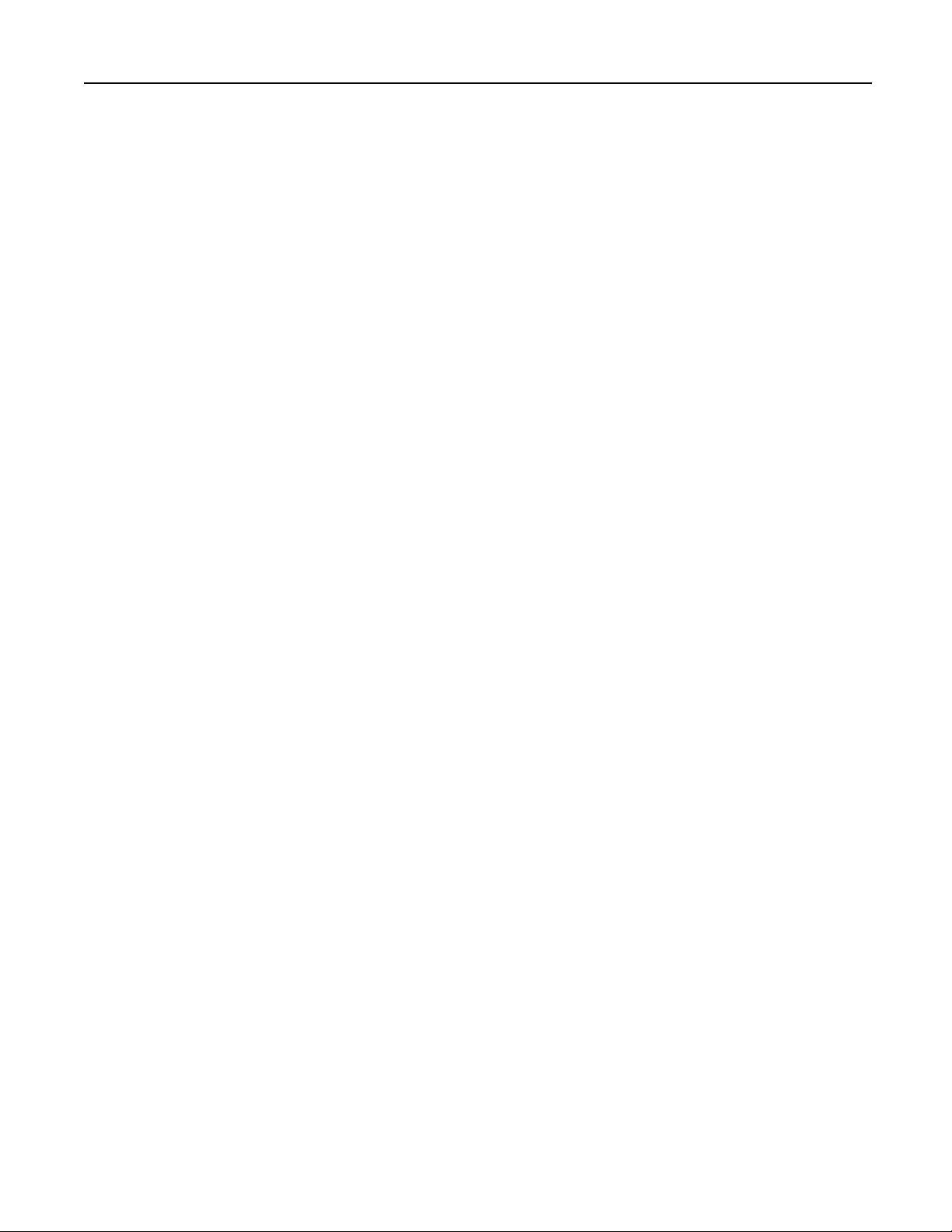
Modes
Therearethreemodesavailableforusersconnectingtotransmittersandreceivers.ThemodesarePrivateonly,
SharedonlyandPrivateorShared.Thetransmittersettingistheauthorityifthereisconflictintheuseror
receiversetting.Forexample,ifthetransmitterissettoprivateonlyanduserand/orreceiverissettoshared
only,theuserwillnotbeabletoconnecttothetarget.ThePrivateorSharedmodeisthedefaultmodefor
devices.
Privatemode
InPrivateonlymode,nootherreceiverintheswitchingsystemcanswitchtothattargetdevice.IfPrivatemode
isnotavailable,theuserwillbenotifiedviaanonscreenmessage.Ifthetransmitterisconfiguredforprivate
modeonly,thesharemodeoptionwillbegrayedoutandonlyprivatemodewillbeavailable.
Sharemode
InSharemode,multipleuserscanconnecttotheaudioandvideoofatargetcomputeroverthenetworkand
arbitrateforcontrolofthatcomputer.Sharemodeisthedefaultmode,however,iftheuserhasbeengivenaccess
bytheadministratortheywillbeabletochooseprivatemodeviaaradiobutton.Thesharedonlymodeisthe
defaultmodeforusers.
PeripheralsTab
InordertounderstandthePeripheralsTab,youneedtofirstunderstandwhatanEDID(ExtendedDisplay
IdentificationData)is.EDIDsarebuiltintovideomonitorssothecomputerthatamonitorisconnectedtocan
querythemonitorforitscharacteristicsandcapabilities.Thecomputer’svideohardwarecanthendrivethe
monitoraccordingtotheresolutionandtimingthatthemonitorcanaccept.Thiswillaffect,forinstance,the
resolutionoftheoperatingsystem’sdesktopdisplay.
WhenaMatrixtransmitterisconnectedtoatargetcomputer,thetransmittertakestheplaceofarealmonitor,
anditmustactlikearealmonitorandpresentanEDIDtothecomputerwhenqueried.Atransmitterwithfactory
defaultsettingswillpresentagenericEDIDthatrepresentsafictitiousmonitorthatsupportsallofthe
resolutionsthatcanbehandledbytheMatrixsystem.
YoucanoverridethisdefaultEDID,bycapturinganEDIDfromanactualmonitorconnectedtoareceiver,and
pushthatEDIDdowntothetransmitter.Thenthecomputerattachedtothattransmitterwillactjustlikeit
wouldifthatmonitorweredirectlyconnectedtothecomputer.
Thereareseveralreasonswhyyoumightwanttopushamonitor’sEDIDdowntoatransmitter.Ifthemonitor
doesnotsupportthehighestresolutionreportedbythefactorydefaultEDID,thenyoucouldpushthemonitor’s
EDIDtothetransmitterinordertopreventthecomputer’soperatingsystemfromdrivingthevideooutputatthe
unsupportedresolution.Thiswillavoidrequiringthereceivertoscalethevideodowntotheresolutionrequired
bythemonitor.ThismayresultinacrispervideoimagefortheuserandwillallowaKVMsessiontobe
establishedmorequickly(sincethereceiverdoesnothavetochangeitsvideoresolutionandthemonitordoes
nothavetoresynchronize).Inasystemwhereallormostofthemonitorsarethesame,youmightwishtopush
thatmonitor’sEDIDtoallthetransmittersinordertoeliminatetheneedforanyvideoscalingwhenusers
establishconnectionstovarioustargets
ThePeripheralstabdisplaystheattributesthatmaybecapturedfromamonitorconnectedtoareceiver.Whena
monitorisconnectedtoareceiver,themonitor'sEDIDinformationcanbepulledintotheswitchandstored.The
26Avocent® Matrix High Performance KVM Switching System Installer/User Guide
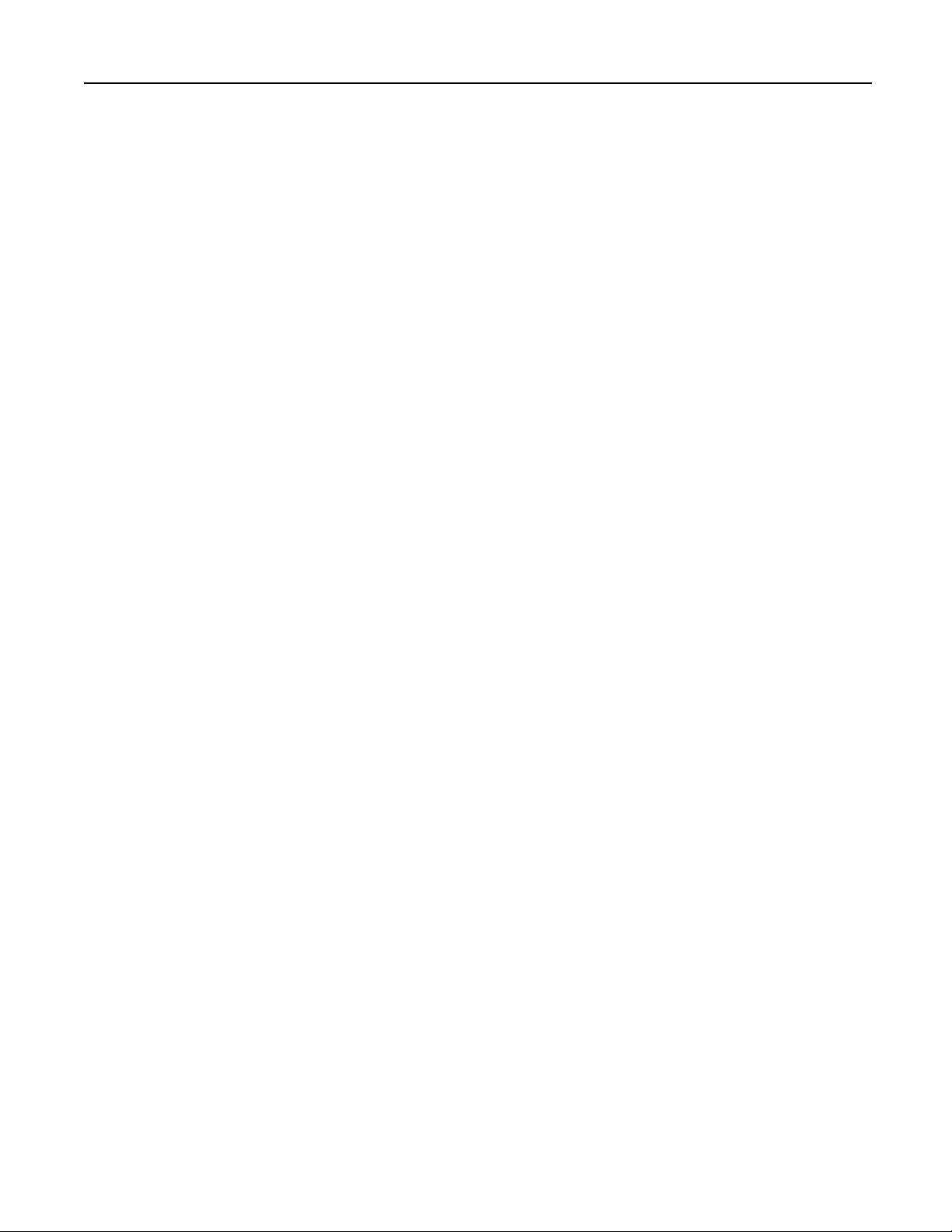
EDIDinformationcanthenbepushedouttoanyavailabletransmitter.Ifthetransmitterandreceiverarerunning
thesameresolution,establishingavideoconnectionwillbefasterbecausethereceiverwillnothavetochange
resolutionandthemonitorwillnothavetoresynchronizewiththeresolutionchange.
Thenameoftheperipheralsandthedescriptioncanbechangedbyselectingthemonitorandeditingthe
Attributestab.ThemanufacturerIDandproductcodearereadonlyfields.
TheMonitorslistispre-populatedwithtworead-onlyentries:theAvocentDefaultVGAEDIDandAvocent
DefaultDVIEDID.Thesearethefactorydefaultmonitorattributes(EDIDs)thatarepresentedtoanattached
targetbytheVGAandDVItransmitters,respectively.Theseentriesprovideawaytogetbacktothedefault
EDIDifyoupushadifferentEDIDtoatransmitter.
Topullmonitorattributes:
1. OnthesidebarunderPullMonitor,clickPull.
2. SelectareceiverfromthelistandclickPull.ThemonitorwillbeaddedtothelistinthePeripheralspane.
Topushthemonitorattributes:
1. OnthesidebarunderPushMonitor,clickPush.
2. SelectoneormoretransmittersfromthelistandclickPush.Themonitorattributeswillbepushedtothe
selectedtransmitter(s).
Todeleteamonitor:
1. SelectoneormoremonitorsfromthePeripheralspane.
2. OnthesidebarunderDeleteMonitor,clickDelete.
3. ClickDelete toconfirm.
SystemSettingsTab
TheSystemSettingstabiswheretheOBWIsettingsanddefaultsettingsareconfigured.Allofthesettingsfora
systemcanbesavedorreloadedfromthesystemsettingstab.
Savesettingstofile
Thesavesettingstofileoptionallowsyoutostorethesystemsettingsasabackup.Thesettingscanbereloaded
latertorestorethesystembacktoapreviousstate.
Tosavethesystemsettings:
1. OnthesidebarunderSaveSettingstoFile,clickSave.
2. Enterapasswordifyouwishtoencryptthefile.Becausethesettingsfileincludespotentiallysensitiveuser
authenticationinformation,itishighlyrecommendedthatyouprovideasecurepasswordtobeusedto
encryptthefile.
3. ClickNext.
4. Clickthelinkinthedialogboxtodownloadthefile.
Chapter 3: On-Board Web Interface 27
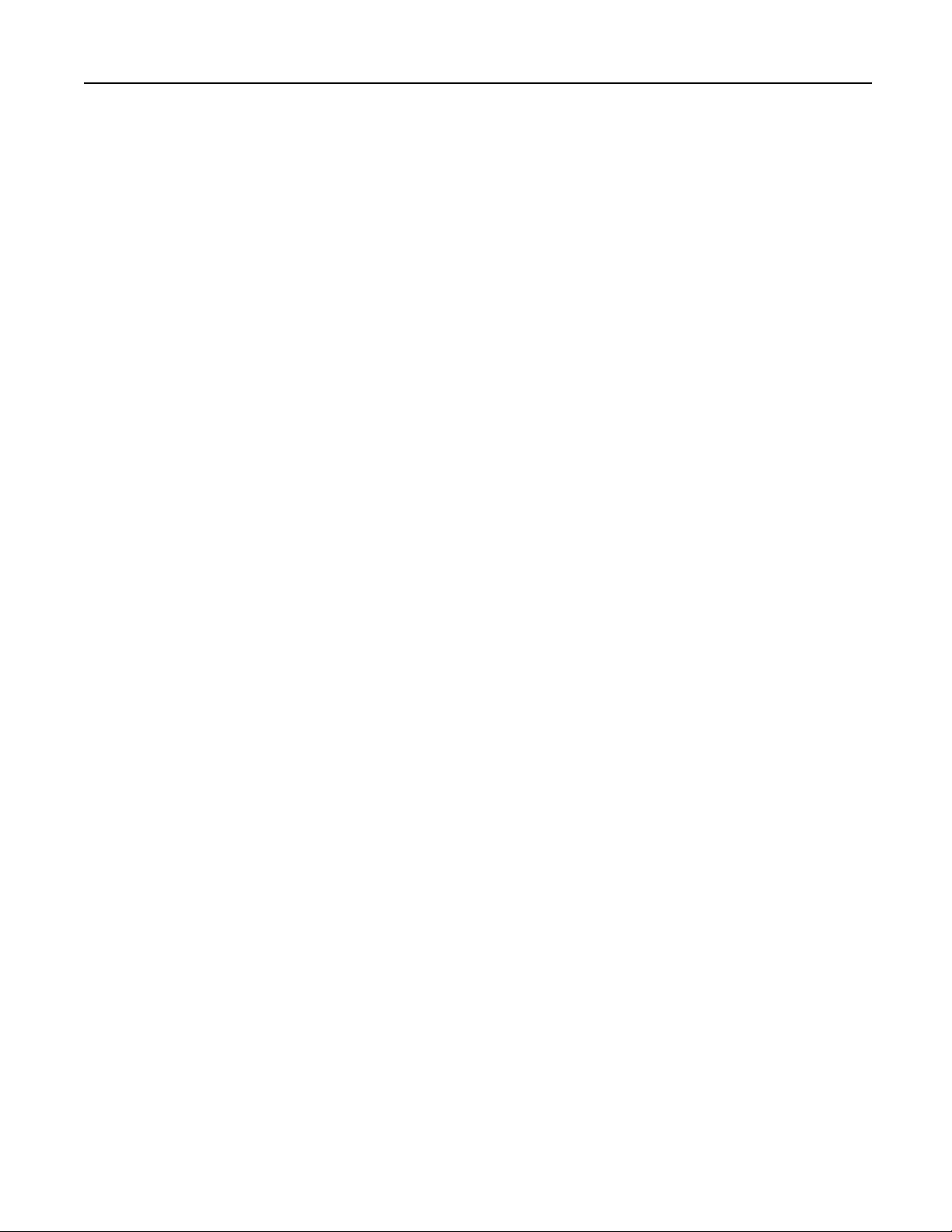
Loadsettingsfromfile
Savedsystemsettingscanbereloadedtorestorethesystemtoapreviousstate.
Toloadsystemsettings:
1. OnthesidebarunderLoadSettingsfromFile,clickLoad.
2. ClickNext onthewarning.
3. Browsetothepathwherethefileisstored.
4. Entertheencryptionpassword,ifnecessary,andclickNext.
5. ClickReboot toreboottheswitch.
Restorefulldefaults
Therestorefulldefaultsoptionwillrestoretheswitchtothefullfactorydefaults,includingthenetworksettings.
Alluseraccountswillbedeletedandallsettingsonthetransmittersandreceiverswillalsoberesettodefault.
Therestorewillrequirethesystemtoberebooted.
Restorepartialdefaults
Therestorepartialdefaultsoptionwillrestoretheswitchtofactorydefaultsexcludingthenetworksettings.All
useraccountswillbedeletedandallsettingsonthetransmittersandreceiverswouldalsoberesettodefault.The
restorewillrequirethesystemtoberebooted.
OBWItab
TheOBWItabisforconfiguringtheOBWIinactivitytimeout,theOBWIbannerandtheHelpURL.Ifthe
OBWIuserhasnotinteractedwiththeOBWIforthisperiodoftime,thenthatuserwillbeautomaticallylogged
out.Enteringzeroforthetimeoutdisablesthefunction.TheOBWIbanneristhetextthatisdisplayedpriorto
login.TheHelpURLcanbechangedtoanewlocation.Bydefault,thelinkisalreadyconfigured.
OSD
TheOSDtabiswhereyoucanedittheOSDbannerandOSDhotkeyforallreceivers.TheOSDbanner,if
enabled,allowsyoutochangethetextthatisdisplayedoneveryreceiverpriortologin.TheOSDhotkeyisthe
systemdefaulthotkeyforactivatingtheOSDdisplay.FromtheOSDtab,youcanchangethedefaulthotkeyand
createacustomkeysequence.
ToeditOSDsettings:
1. SelectSystem Settings - OSD.
2. Fromthedrop-downlist,selecttheReceiverOSDhotkey.Ifcustomisselected,enterthecustomkey
sequence.
3. Selectthedrop-downtoenableordisabletheReceiverOSDbanner.
4. EntertheReceiverOSDbannertext.
5. ClickSavetopushthechangestoallattachedreceivers.
28Avocent® Matrix High Performance KVM Switching System Installer/User Guide
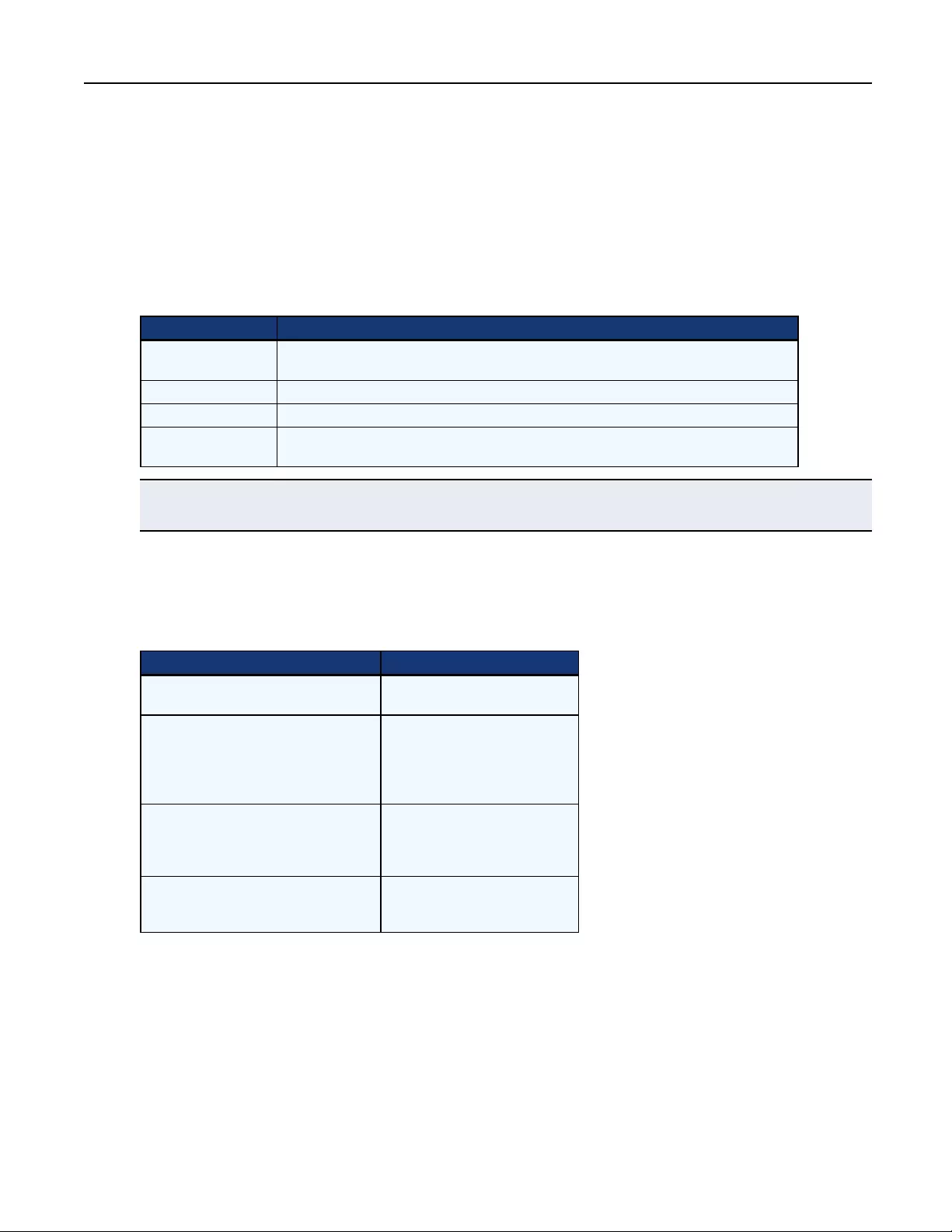
Eventstab
TheEventstabiswhereeventloggingisconfigured.Eventscanbemanuallydownloadedtoafileor
automaticallysenttoasyslogserverforlongertermstorage.
IndividualeventscanbeenabledordisabledbymanipulatingtheDisabledEventsandEnabledEventslists.
Simplyclickononeormoreeventsandclickthebuttonstomovethemfromonelisttotheother.
ThetablebelowliststheoptionsanddescriptionsfortheEventstab.
Option Description
Syslog Server IP
Address
The IP address of a syslog server that event log messages should be sent to when they are
generated.
Log Error Events Controls whether Errors are recorded to the event log.
Log Warning Events Controls whether warnings are recorded to the event log.
Log Informational
Events Controls whether informational messages are recorded to the event log.
Table3.4:EventsTabSettings
NOTE:Logged events are stored in volatile memory on the switch. If power is lost or the switch is reset then the list of events is
cleared.
Defaults
TheDefaultstabiswheretheOSDandreceiversessiontimeoutsaresetaswellasthetransmitterUSBmodeand
trafficprioritiesareconfigured.Thesedefaultsapplywhenanewreceiverortransmitterisaddedtothesystem.
Setting Description
OSD Inactivity Timeout The timeout, in minutes, after
which the OSD display disappears.
Receiver Session Timeout
The timeout, in minutes, after
which the user is logged out and his
KVM session terminated if there is
no keyboard/mouse activity at the
receiver.
Transmitter USB Mode
The default set for the transmitter
USB when a new transmitter is
added. By default, this is set to all
devices.
Transmitter Traffic Priority
The default for traffic priority on the
transmitter. By default, USB is the
priority.
Table3.5:DefaultTabOptionsDescriptions
Other
FromtheOthertab,youcansetthetimefortheLCDbacklightflashingfeature.TheLCDbacklightflashing
featurecanhelpyouidentifyadevice.Youcanalsoenableordisablethesettingsforautomaticallyrebooting
afterafirmwareupdate.
Chapter 3: On-Board Web Interface 29
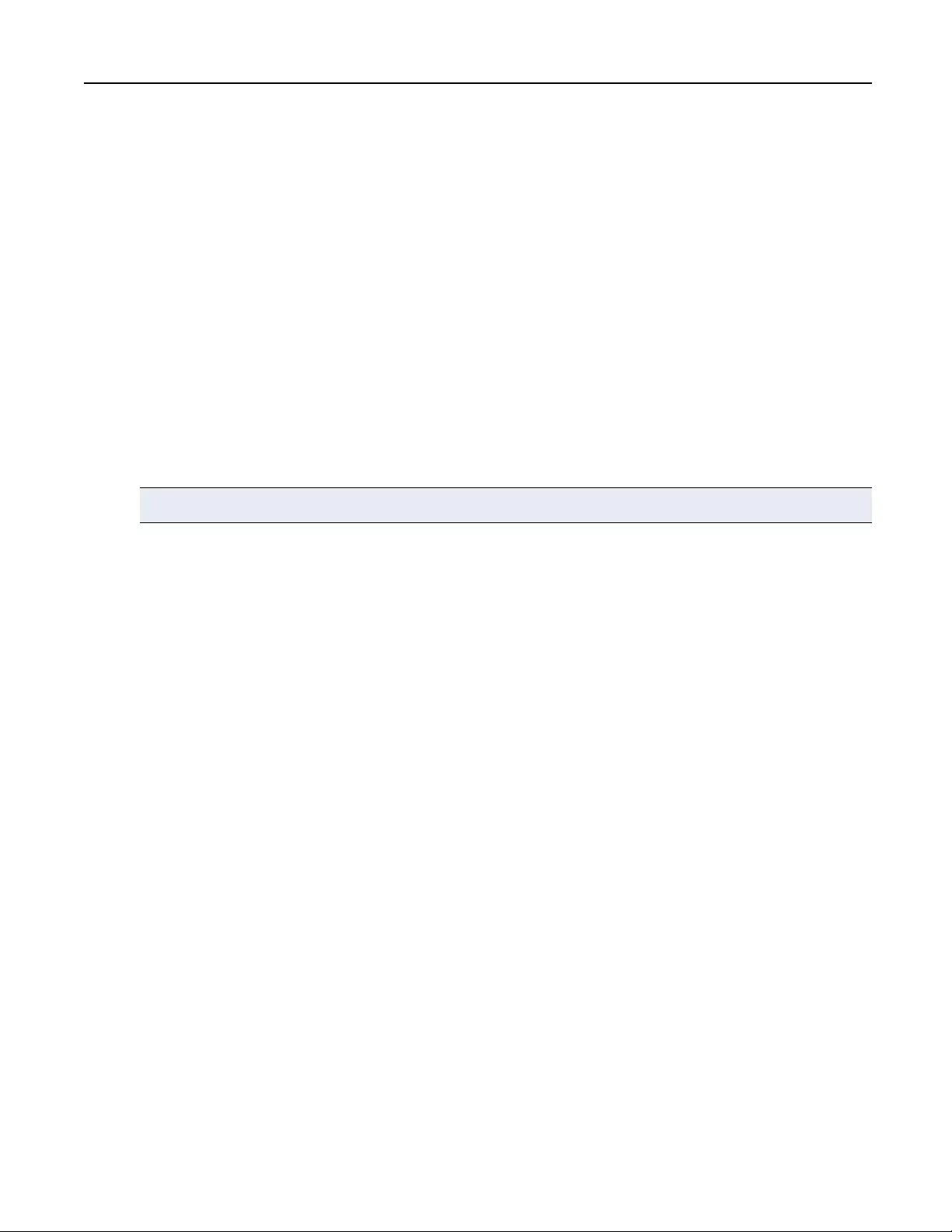
EventsTab
TheEventstabiswheretheeventsenabledinthesystemsettingsaredisplayedandmanaged.Fromthistabyou
candownloadandsavetheeventloghistoryandacknowledgeevents.
Toacknowledgeevents:
1. FromtheUnacknowledgedEventspane,selectaneventorCtrl+clicktoselectmultipleevents.
2. FromthesidebarunderAcknowledge,clickAcknowledge.
Toacknowledgeallevents:
FromthesidebarunderAcknowledgeAll,clickAcknowledge All.
Tosavehistory:
FromthesidebarunderSaveHistory,clickSave.
Toclearhistory:
FromthesidebarunderClearHistory,clickClear.
NOTE:The current unacknowledged events will not be cleared.
30Avocent® Matrix High Performance KVM Switching System Installer/User Guide
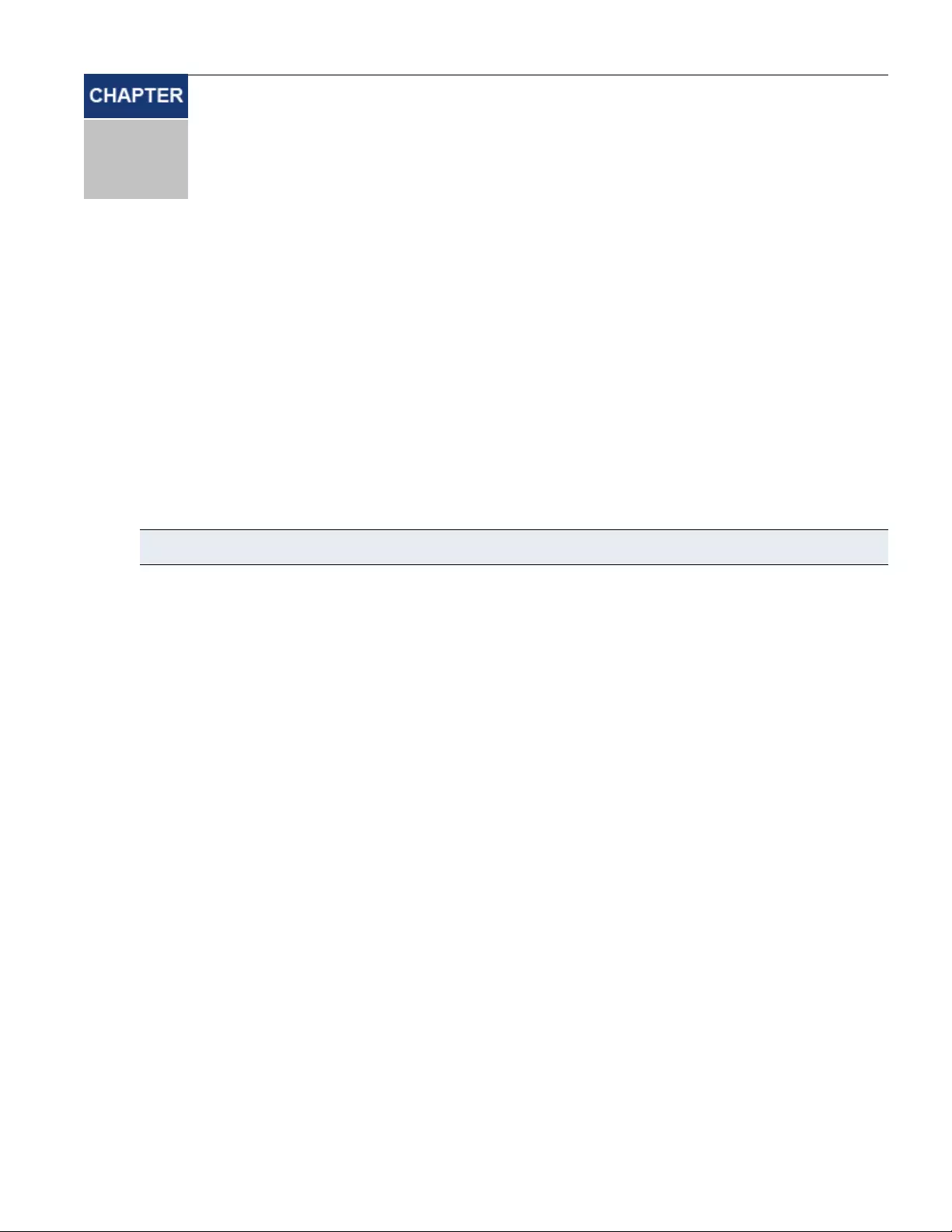
on-screen display
4
31
TheAvocent®MatrixSwitchingSystemincorporatesanon-screendisplay(OSD),allowinguserstomanagethe
receiverandanyconnectedtransmitterfromthelocalkeyboardandmouse.TheOSDisdisplayedonamonitor
connectedtoareceiver.Ithasalistofavailabletargetstowhichtheusercanconnect.TheOSDsupportsuser
definedhotkeysandfavoritesforfrequentlyusedactions.
TheOSDwillbepositionedinthecenterofthescreenandwillbeoneoftwosizesdependingoncurrentreceiver
resolution.Thesizesare640x480and960x720.Theresolutionusedwillbethepreferredresolutionofthemonitor
asidentifiedbythemonitorEDID.IfthemonitorEDIDisnotavailable,thentheOSDwillbe640x480@60Hz
(VGA).Ifthereisnovideoconnectiontoatarget,theOSDwillusethedisplayresolutiononthereceiver.
Fromareceiver,pressPrintScreentoaccesstheOSD.Thedefaulthotkeycanbeconfiguredatthesystemlevel
andforeachuser.PrintScreenisthedefault.
NOTE:When making changes in the OSD, the * on the tab indicates a change has been made that has not been saved.
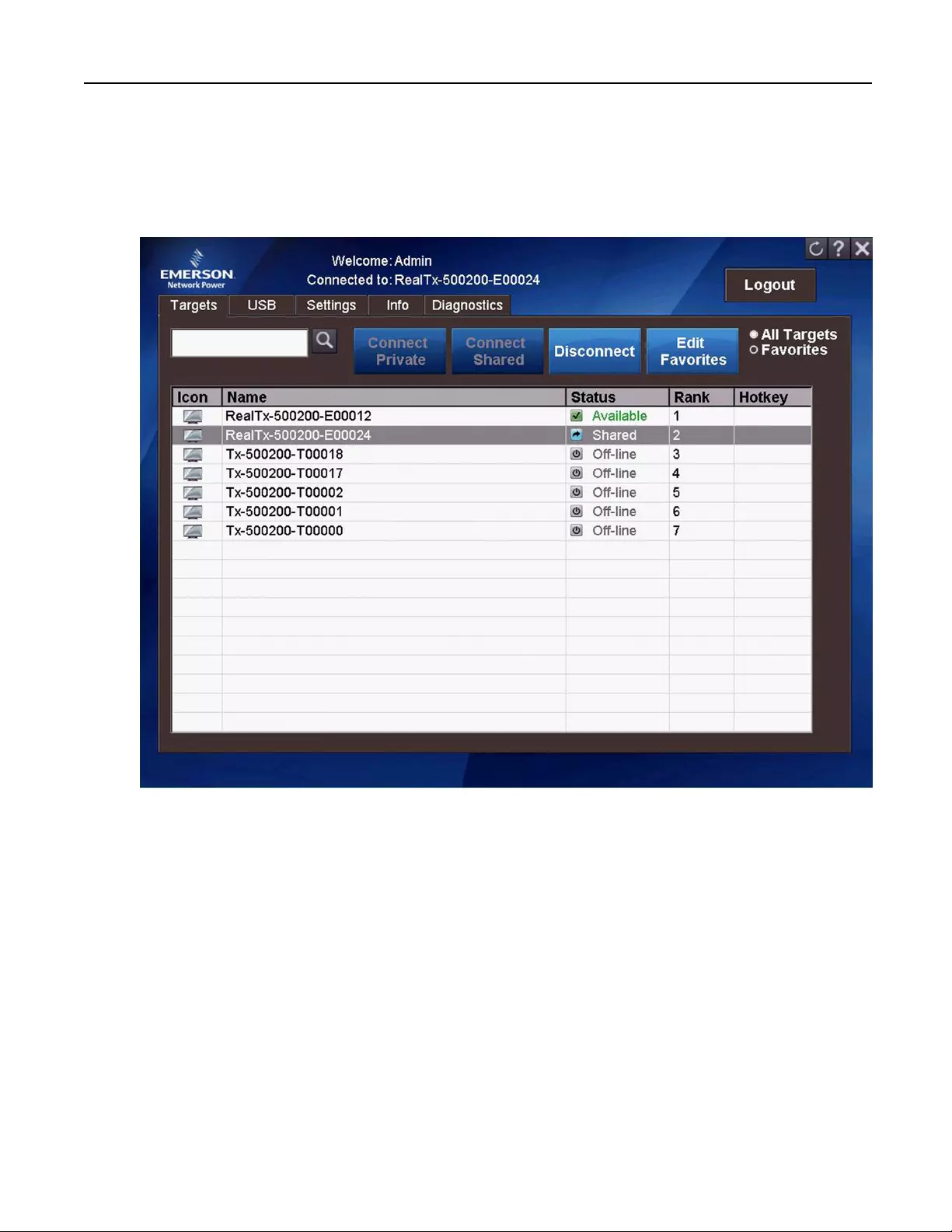
TargetsTab
TheTargetstabdisplaysallofthetargetsavailableforthecurrentlyloggedinuser.Fromthelist,youcan
connecttothevarioustargets.Thelistwilldisplayupto300targets.Usingthesearchbox,youcansearchfora
specifictargetoryoucanclicktheradiobuttontodisplayAllTargetsorFavorites.
Figure4.1:TargetsTab
Toconnecttoatarget,firstclickonthetargettoselectitthenclickConnect PrivateorConnect Shared.
Todisconnectfromatarget,activatetheOSDbypressingthehotkey,thenclickDisconnect.
Targetstabshortcuts:
• Double-clickonatargettoconnect
• Usethearrowsorthepageupanddownkeystomoveupanddownthetargetlist
• PressEntertoconnecttothecurrentlyselectedtarget.
Connectprivate
Whenconnectprivateisselected,nootherreceivercanconnecttothattargetdevice.IfPrivatemodeisnot
available,theuserwillbenotifiedviaanonscreenmessage.Ifthetransmitterisconfiguredforprivatemode
only,thesharemodeoptionwillbegrayedoutandonlyprivatemodewillbeavailable.
32Avocent® Matrix High Performance KVM Switching System Installer/User Guide
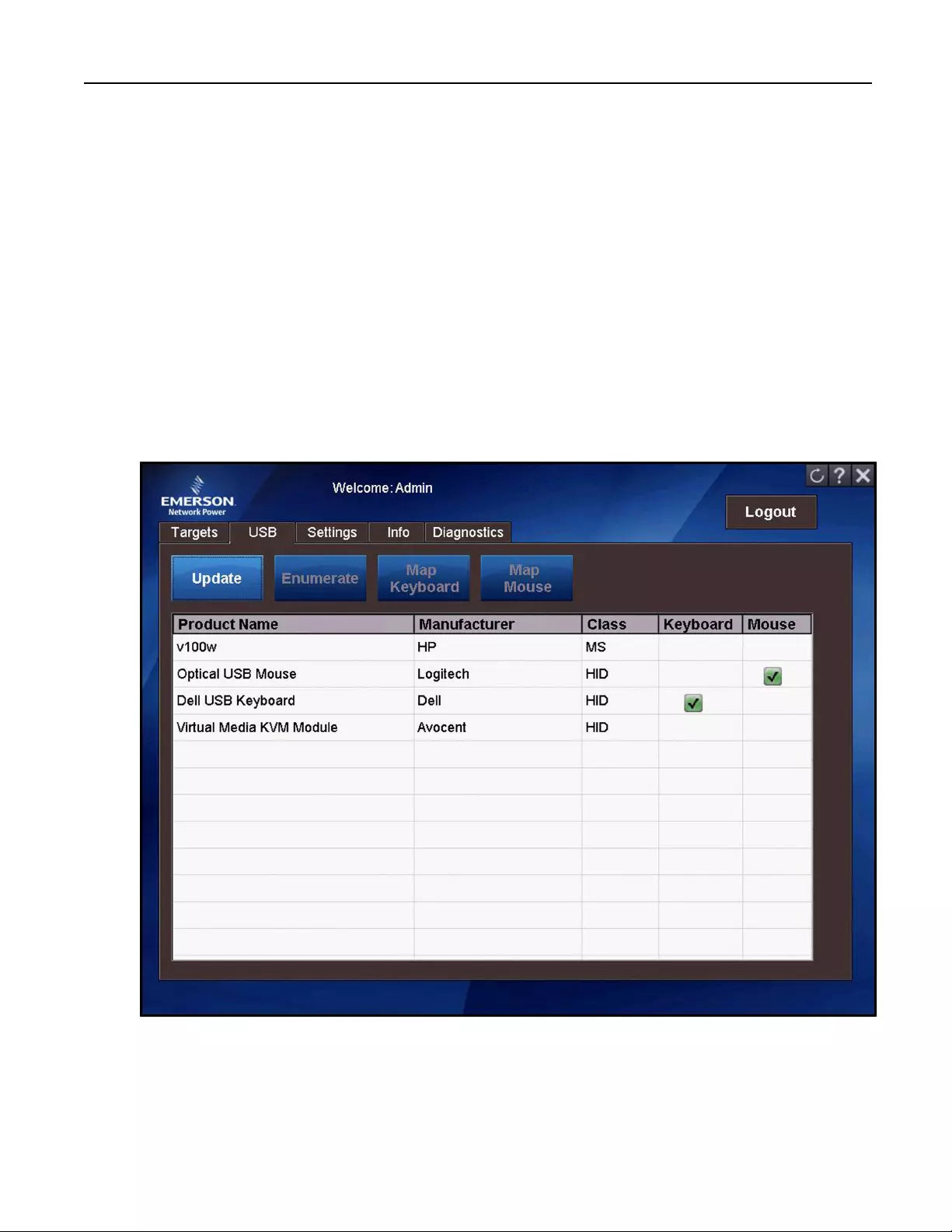
Connectshared
Whenconnectsharedisselected,multipleuserscanconnecttotheaudioandvideoofatargetcomputeroverthe
networkandarbitrateforcontrolofthatcomputer.
Favorites
Theeditfavoritesoptionallowstheusertocreateaquicklistoftransmittersthatareaccessedmostoften.The
listcanberankedinanyorder.ByclickingontheradiobuttonforFavorites,thelistoffavoritesaredisplayed.
Todisplayalltargets,clicktheAll Targetsradiobutton.
USB
TheUSBtabdisplaysalistalloftheUSBconnectionsonthereceiver.IfaUSBdeviceisconnected,butnot
displayedinthelist,thistabcanbeusedtohelptroubleshoot.
Figure4.2:USBTab
ThefollowingtabledescribestheoptionsavailableontheUSBtab.
Chapter 4: on-screen display33
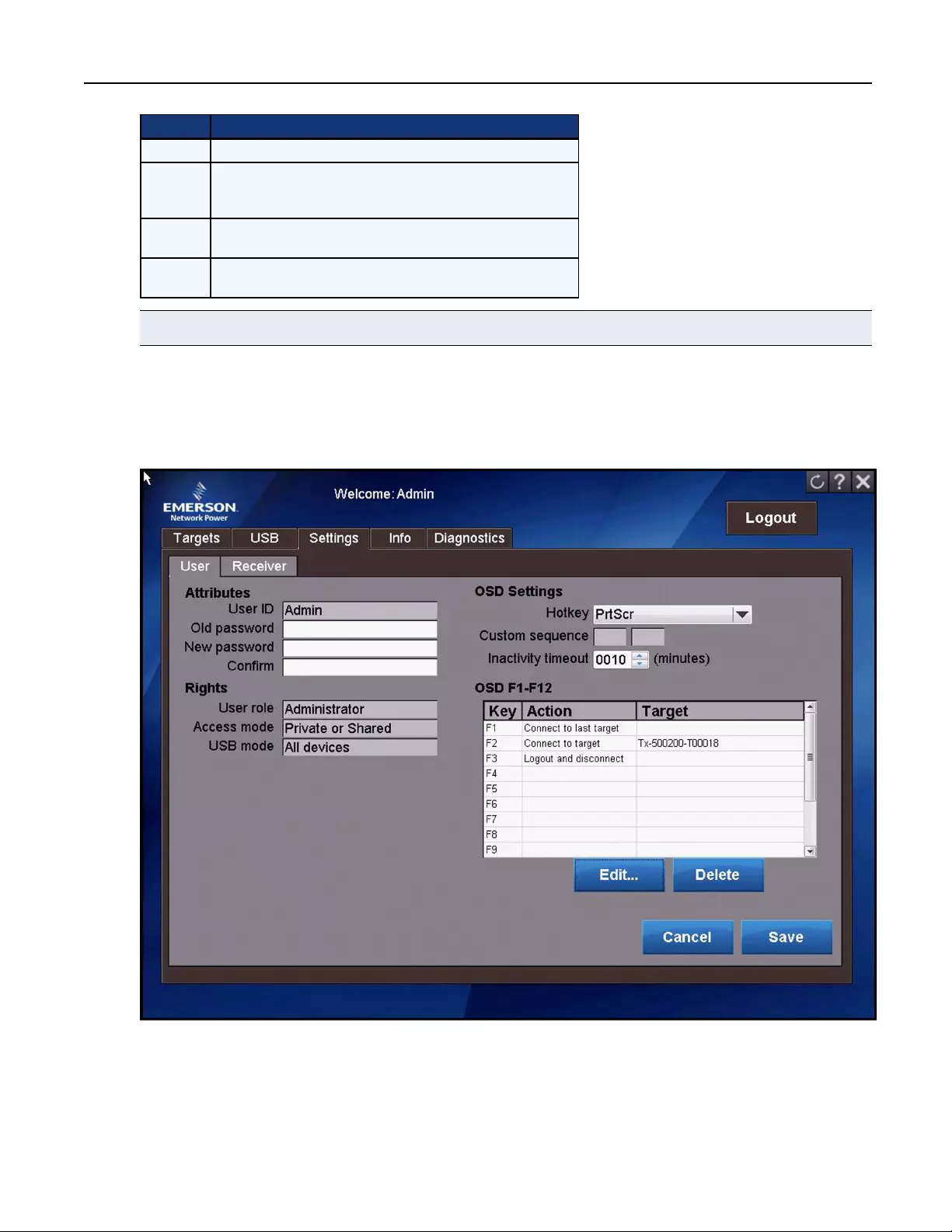
Option Description
Update Refreshes the list of attached USB devices.
Enumerate
Enumerates the selected device through to the target, as if you
disconnected and reconnected the device from the receiver. This is
only available when you are connected to the target.
Map
Keyboard
Maps the selected device to the emulated keyboard on the
transmitter.
Map
Mouse
Maps the selected device to the emulated mouse on the
transmitter.
Table4.1:USBTabOptions
NOTE:The check-mark in the column indicates which keyboard and/or mouse is currently mapped.
Settings
TheSettingstabhastwoadditionaltabs,onefortheuserandoneforthereceiver.Eachtabhasadifferentsetof
optionsand/orsettingsthatcanbeconfigured.
Figure4.3:OSDSettingsTab-User
34Avocent® Matrix High Performance KVM Switching System Installer/User Guide
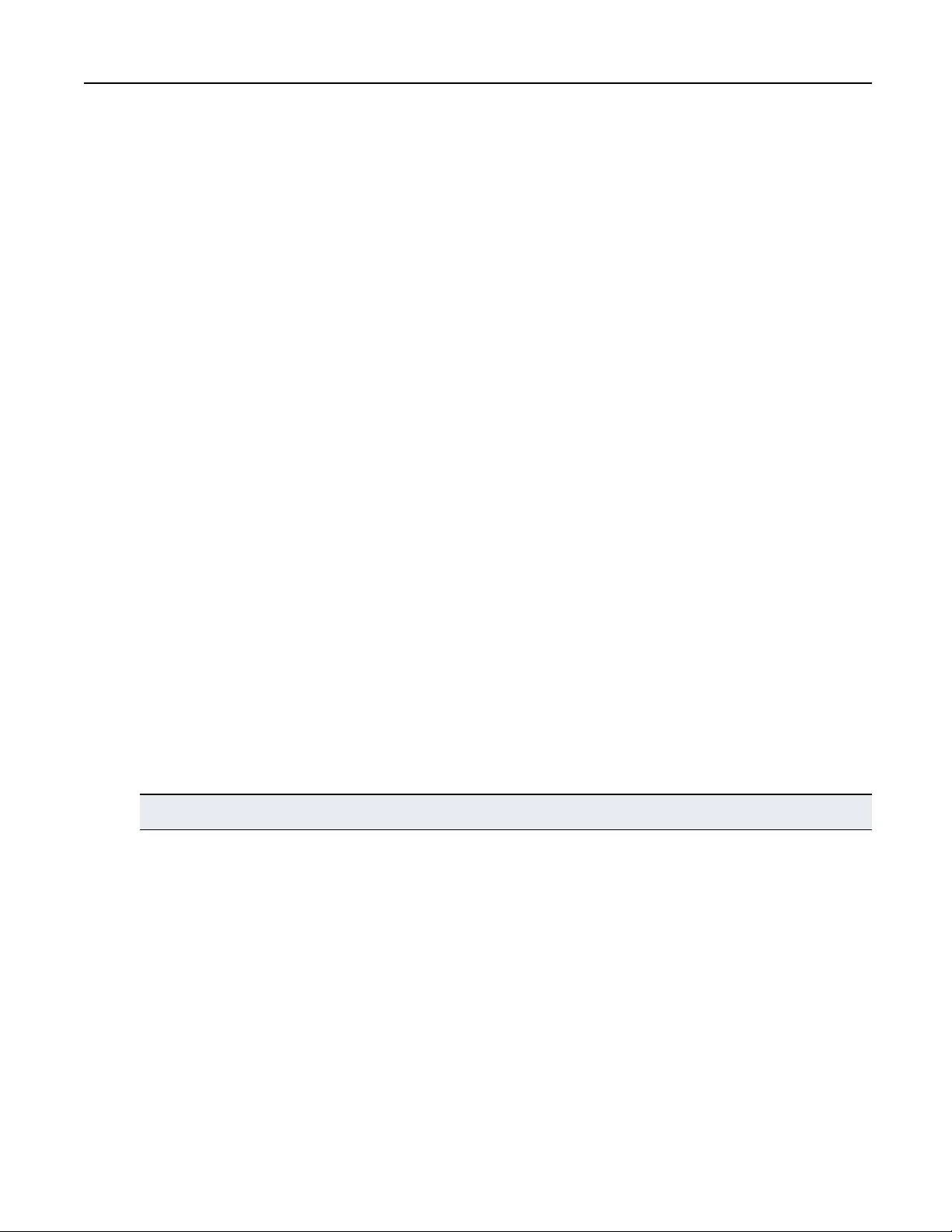
Settings–Usertab
TheSettings/Usertaballowsyoutoviewandchangesomeofthesettingsassociatedwithyouraccount.The
userrightssectionoftheUsertabdisplaystheuser'srole,accessmodeandtheUSBmode.Thesefieldscannot
beedited.
Tochangeyourpassword:
1. Enteryourold(current)password.
2. Enteryournewpassword.
3. ClickSave.
OSDsettings
TheOSDsettingsallowtheusertocustomizetheirOSDhotkeysandtheinactivitytimeout.TheOSDinactivity
timeoutsetsthetimeafterwhichtheOSDwillbeautomaticallydismissedifthereisnouserkeyboardormouse
activity.ThereceiverOSDsupportsa24hourinactivitytimeout.Avalueofzero(0)willdisabletheinactivity
timeout.
TheOSDhotkeyistheshortcutkeythattheuserpressesonhiskeyboardtodisplaytheOSD.Theper-userOSD
Hotkeysettingappliesonlywhenthatuserisloggedintoareceiver.ThedefaultHotkeyissetbythesystem
administrator.Whenloggedin,youcanoverridethedefaultusingastandardsettingoracustomkeycode
sequence.AcustomsequencerequiresyoutoknowtheUSBkeycodevalue(s)foryourkeyboard.
OSDF1-F12
TheOSDF1-F12isforcreatingactionhotkeysforthereceiverOSD.Forexample,youcansettheF1keyto
connecttoaspecifictargetwhenloggedintotheOSD.Youcancreateshortcutkeyassignmentssothatwhen
theOSDisdisplayed,youcanpressoneoftheF1throughF12keysonyourkeyboardtoinitiateacommon
action,suchasconnectingtoaspecifiedtarget.Tocreateorchangeafunctionkeyassignment,clickEdit.
Settings–Receivertab
TheReceivertaballowsyoutoviewandchangesomeofthesettingsassociatedwiththereceiveryouare
connectedto.
NOTE:Only an Administrator can change these settings.
Chapter 4: on-screen display35
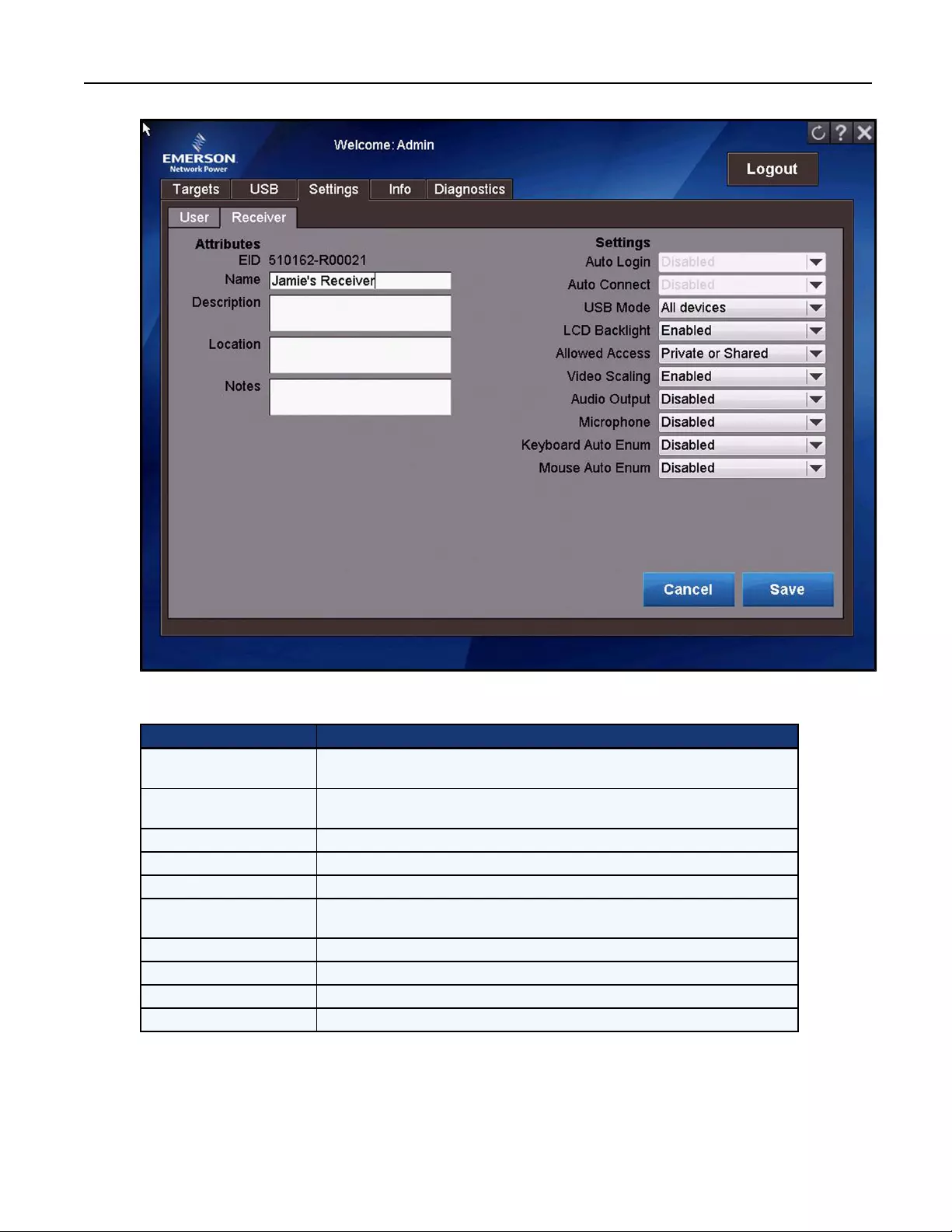
Figure4.4:OSDSettingsTab-Receiver
ThefollowingtabledescribestheoptionsavailableontheSettings-Receivertab.
Option Description
Auto Login Controls whether this receiver is automatically logged into a user account. This field is
read only.
Auto Connect Controls whether this receiver automatically connects to a transmitter. This field is read
only.
USB Mode Type of USB devices that are allowed for use with this receiver.
LCD Backlight Option to turn the LDC backlight on or off.
Allowed Access The type of access this receiver is allowed.
Video Scaling Option to determine whether video from the transmitter will be scaled to the monitor
connected to the receiver.
Audio Output Option for enabling audio at this receiver
Microphone Option for microphone input for this receiver.
Keyboard Auto Enumerate If enabled, the keyboard will be re-enumerated when connected to a target.
Mouse Auto Enumerate If enabled, the mouse will be re-enumerated when connected to a target.
Table4.2:Settings-ReceiverTabOptions
36Avocent® Matrix High Performance KVM Switching System Installer/User Guide
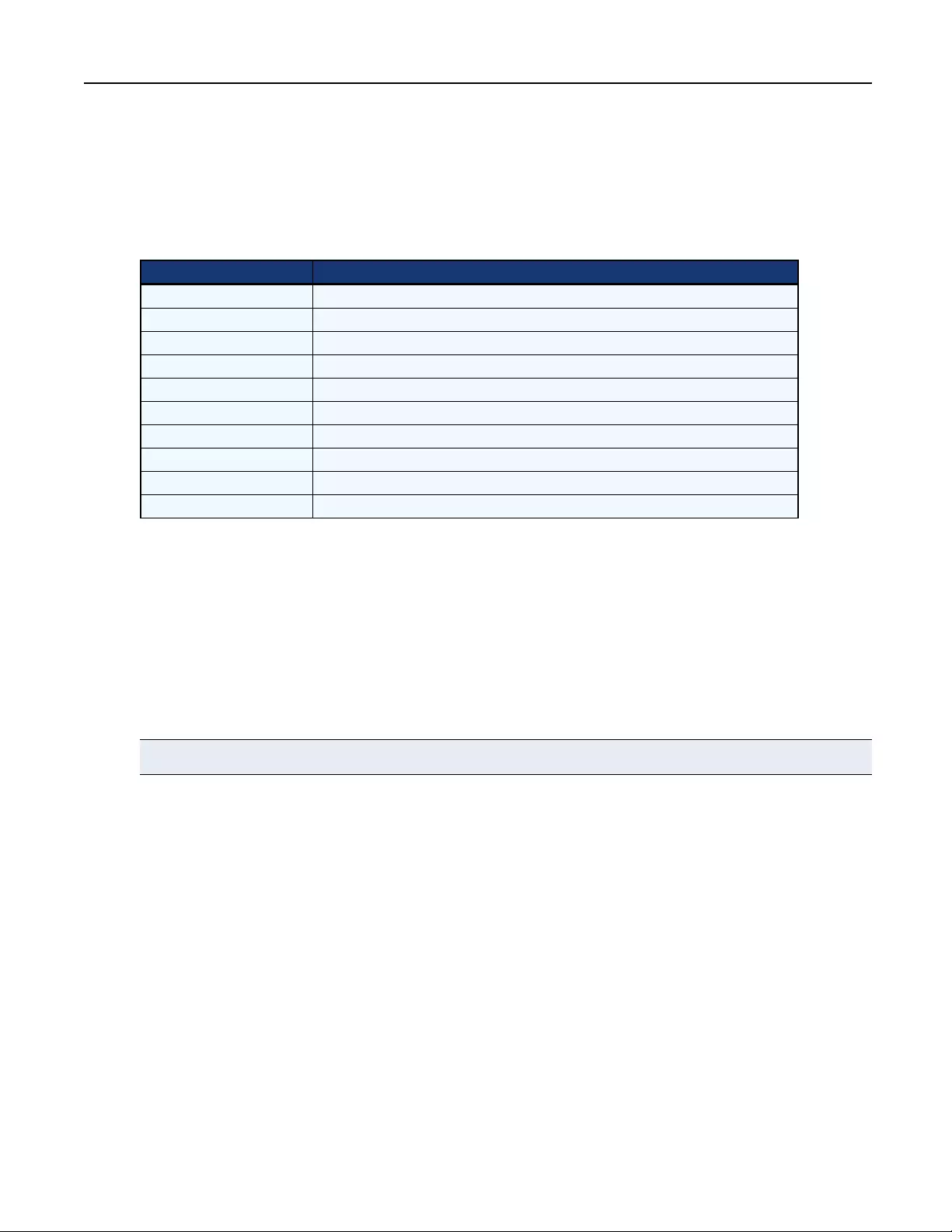
InfoTab
TheInfotabdisplayssomeinformationaboutthereceiverandswitchyouareconnectedto.Thisinformationcan
beusefulfortroubleshooting.
ThefollowingtabledescribestheinformationavailableontheInfotab.
Field Description
Name The name of the receiver you are logged in to.
Firmware Version The firmware version of the receiver.
Hardware Version The hardware version of the receiver.
Part Number The part number of the receiver.
EID The electronic ID of the receiver.
Serial Number The serial number of the receiver.
Switch Name The name of the switch the receiver is connected to.
Switch EID The electronic ID of the switch.
Switch IP address The IP address of the switch.
Switch Port The port on the switch where the receiver is connected.
Table4.3:InfoTabDescriptions
DiagnosticsTab
TheDiagnosticstabisusedfordebugging,butalsocontainsgeneralinformationaboutthereceiverandallows
youtoresetareceiveroratransmitter.
Toresetthereceiver,clickReset Receiver.Theresetoptionissimilartoapowercycle.
Toresetatransmitter,youmusthaveaKVMsessionconnectedfromyourreceivertothetransmitteryouwishto
reset.WhenyouclickReset Transmitter,itresetstheconnectedtransmitterandisequivalenttopoweringthe
transmitteroffandbackon.Youmightresetatransmitteriftherewasnokeyboard/mousefunctionafter
connectingtoit.
NOTE:Resetting a transmitter may affect other users if they are connected to the same transmitter in a shared session.
Chapter 4: on-screen display37
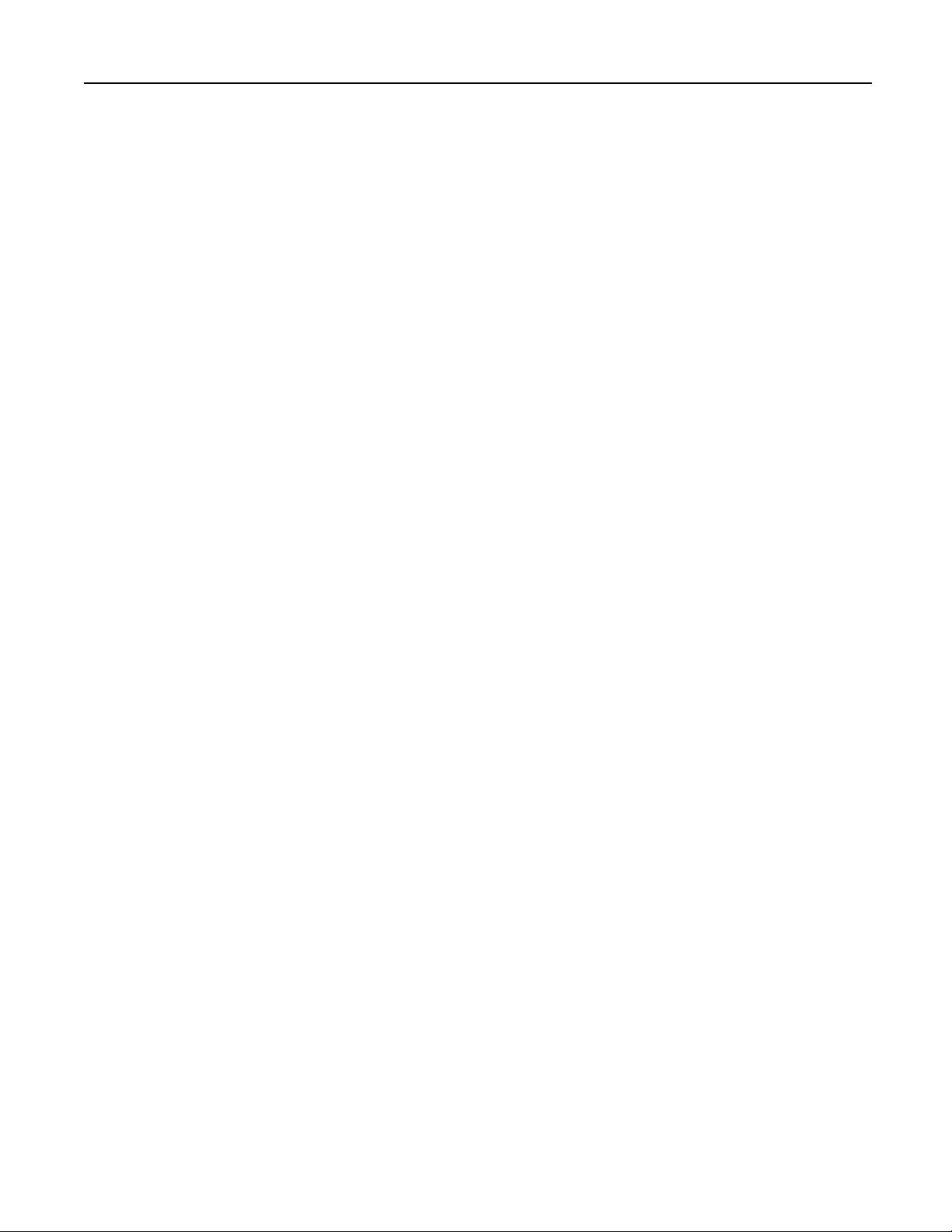
38Avocent® Matrix High Performance KVM Switching System Installer/User Guide
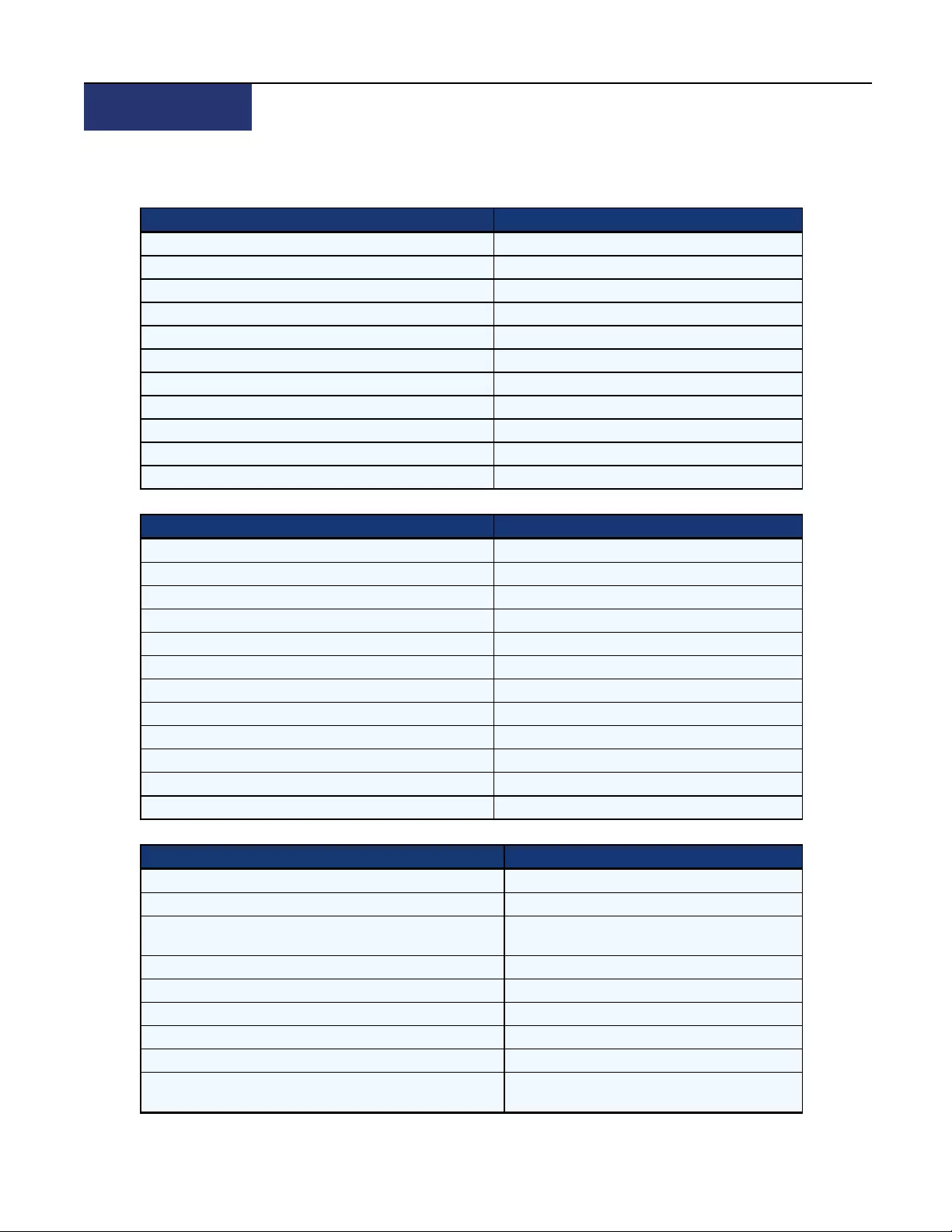
39
A P P E N D I C E S
App e n d ice s
AppendixA:TechnicalSpecifications
Category Value
Mechanical
Dimensions (DxWxH) 6.2 x 4.75 x 1.21 in.
Weight 1.4 lbs. / 0.64kgs
Ports/Connectors
USB 1 x Type B
Microphone Microphone: 1 x 3.5mm stereo
Speaker 1x 3.5mm stereo
Video 1 x DVI-D or 1 x VGA
Direct Connect 1 x 8-pin modular
Power Supply
N/A
TableA.1:Avocent™MatrixTransmitter(MXT5110)Specifications
Category Value
Mechanical
Dimensions (DxWxH) 4.9 x 8 x 1.21
Weight 1.6 lbs. / 0.73kgs
Ports/Connectors
USB 6 x Type B ( 2 front, 4 rear)
Microphone 1 x 3.5mm stereo
Speaker 1 x 3.5mm stereo
Video 1 x DVI-I
Direct Connect 1 x 8-pin modular
Power Supply
AC Input Range 100-240V
AC Input Frequency 50/60 Hz
TableA.2:Avocent™MatrixReceiver(MXR5110)Specifications
Category Value
Mechanical
Dimensions (DxWxH): 21.1 x 17.1 x 3.4 in.
Weight 20-port = 19.0 lbs (8.6 kg)
32-port = 24.8 lbs (11.2 kg)
Ports/Connectors
Network 2 x 10/100/1000 Ethernet
Setup 1 x 8-pin modular (RS-232 serial)
Direct Connect 1 x 8-pin modular (20 or 32 depending on model)
Power Supply
20-port
32-port
single, internal
dual (redundant), internal
TableA.3:Avocent™MatrixSwitch(MXS5120andMXS5132)Specifications

Category Value
AC Input Range 100-240V
AC Input Frequency 50/60 Hz
40Avocent® Matrix High Performance KVM Switching System Installer/User Guide
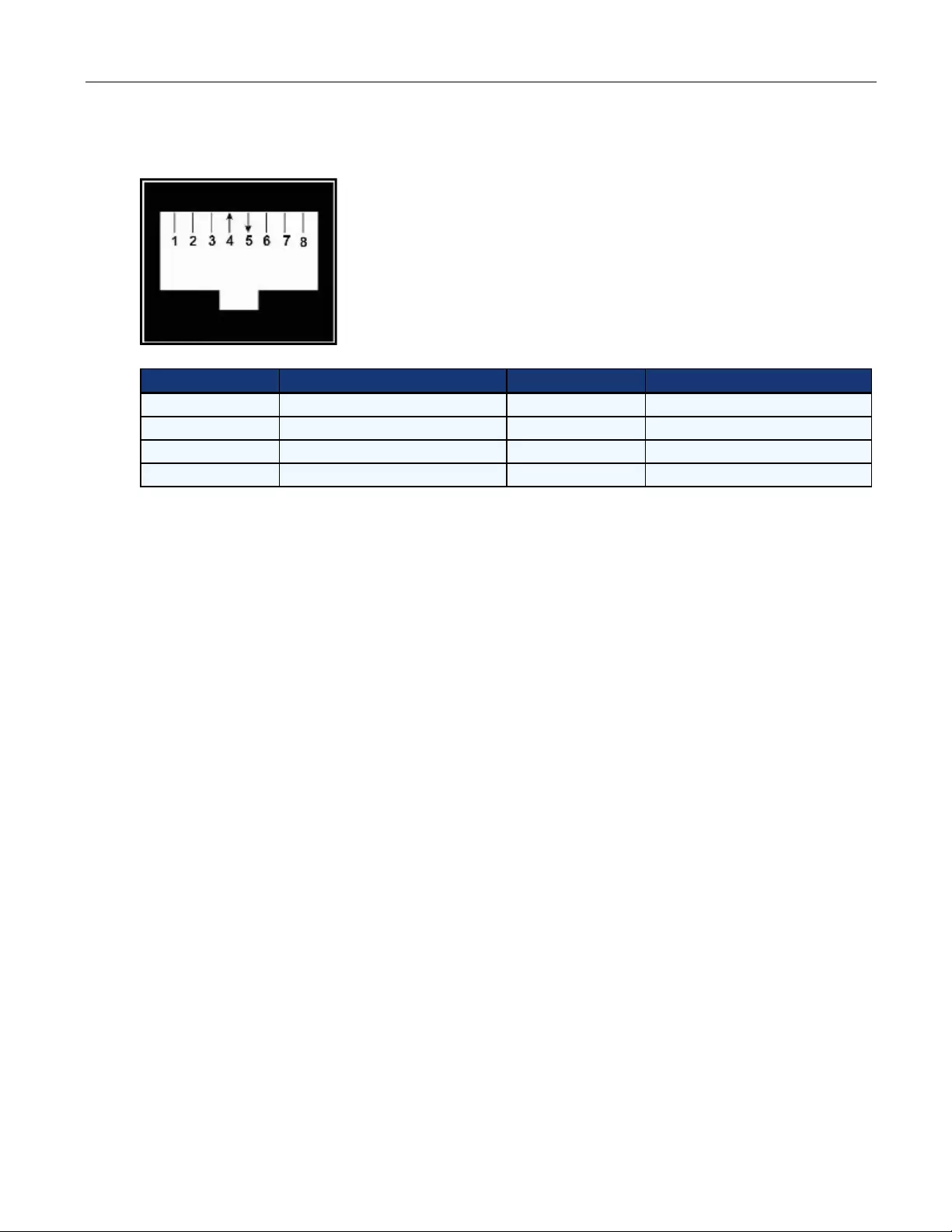
AppendixB:CablePinoutInformation
FigureB.1:Console/SetupJack
Pin Number Description Pin Number Description
1 No Connection (N/C) 5 Transmit Data (TXD)
2 No Connection (N/C) 6 Signal Ground (SG)
3 No Connection (N/C) 7 No Connection (N/C)
4 Receive Data (RXD) 8 No Connection (N/C)
TableB.1:DescriptionsforPinout
Appendices41
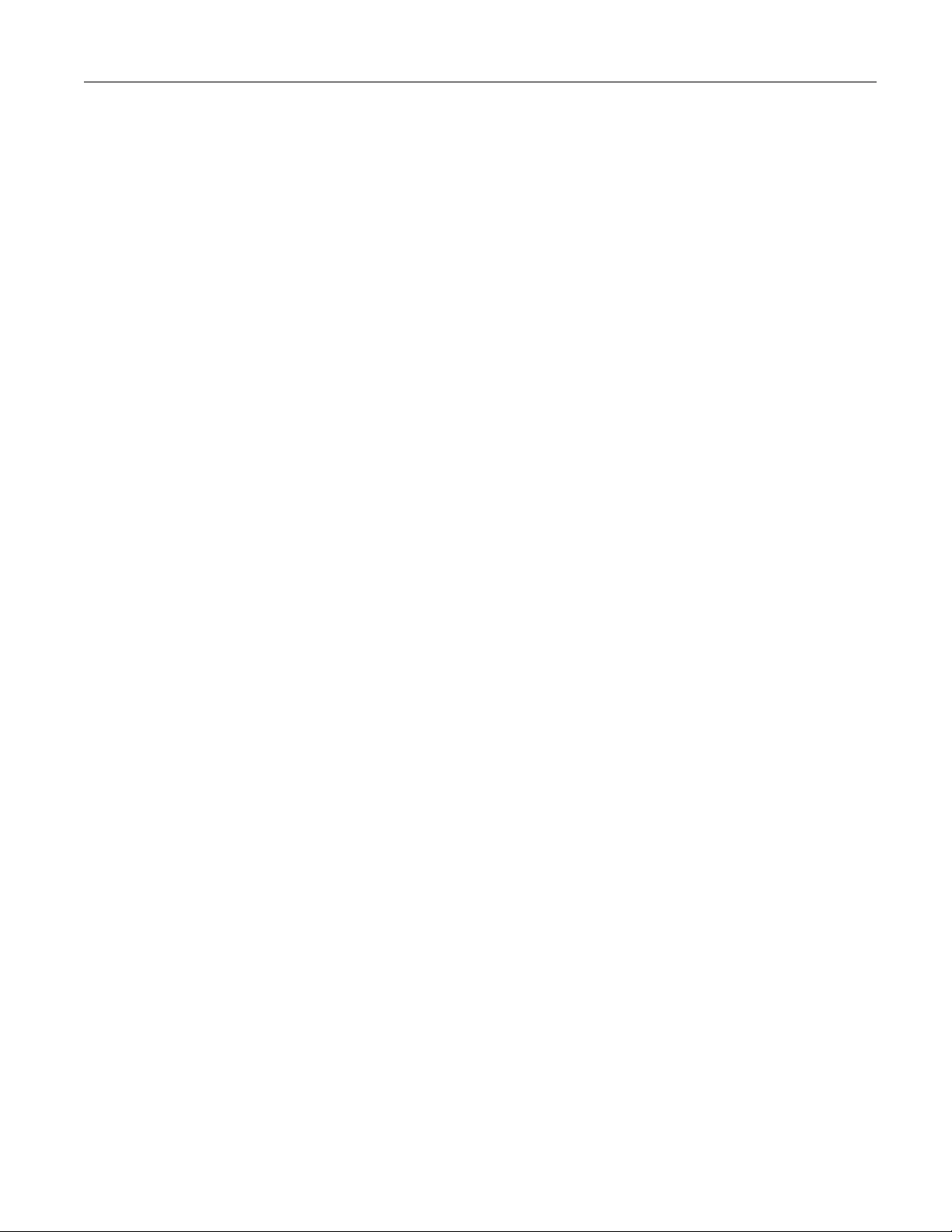
AppendixC:TechnicalSupport
OurTechnicalSupportstaffisreadytoassistyouwithanyinstallationoroperationalissuesyouencounterwith
yourAvocentproduct.Ifanissueshoulddevelop,followthestepsbelowforthefastestpossibleservice.
Toresolveanissue:
1. Checkthepertinentsectionofthismanualtoseeiftheissuecanberesolvedbyfollowingtheprocedures
outlined.
2. Visitwww.avocent.com/supportanduseoneofthefollowingresources:
Searchtheknowledgebaseorusetheonlineservicerequest
-or-
SelectTechnical Support ContactstofindtheAvocentTechnicalSupportlocationnearestyou.
42Avocent® Matrix High Performance KVM Switching System Installer/User Guide
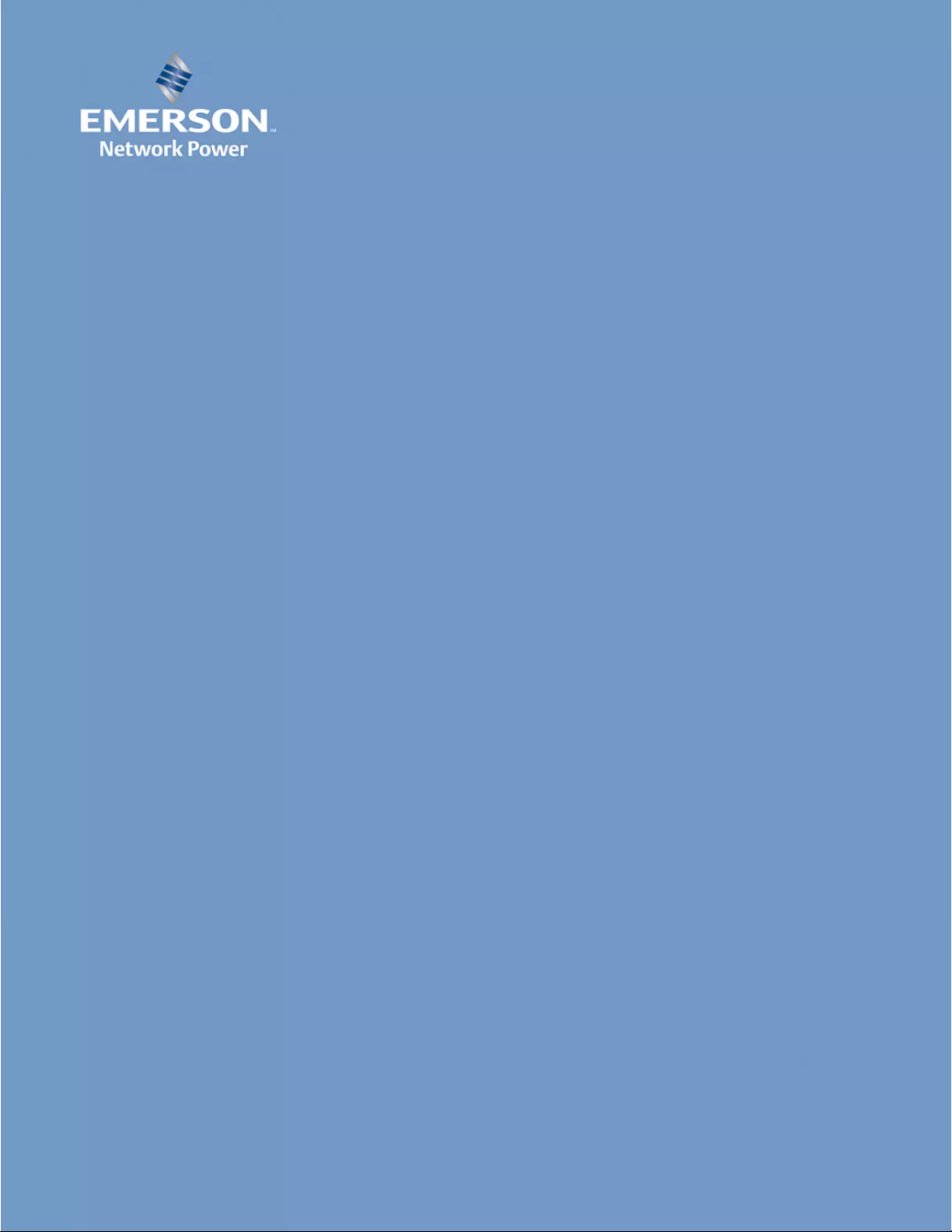
For Technical Support:
http://www.avocent.com/support
590-1141-501A