Table of Contents
- 1 Overview
- 2 Installation
- 3 Setup
- 4 Vertiv™ Intelligence Director
- Appendices
- Appendix A: Technical Support
- Appendix B: Visible Light Communication (VLC)
- Appendix C: Vertiv™ Mobile App
- Appendix D: Available Sensors
- Appendix E: Outlet LEDs
- Appendix F: IMD Display Codes
- Appendix G: Provisioner - Format of the configuration settings file
- Appendix H: Provisioner Error Codes
- Appendix I: An Example of Configuring LDAP for Active Directory Credentials
Vertiv NS30017L User Manual
Displayed below is the user manual for NS30017L by Vertiv which is a product in the Power Distribution Units (PDUs) category. This manual has pages.
Related Manuals
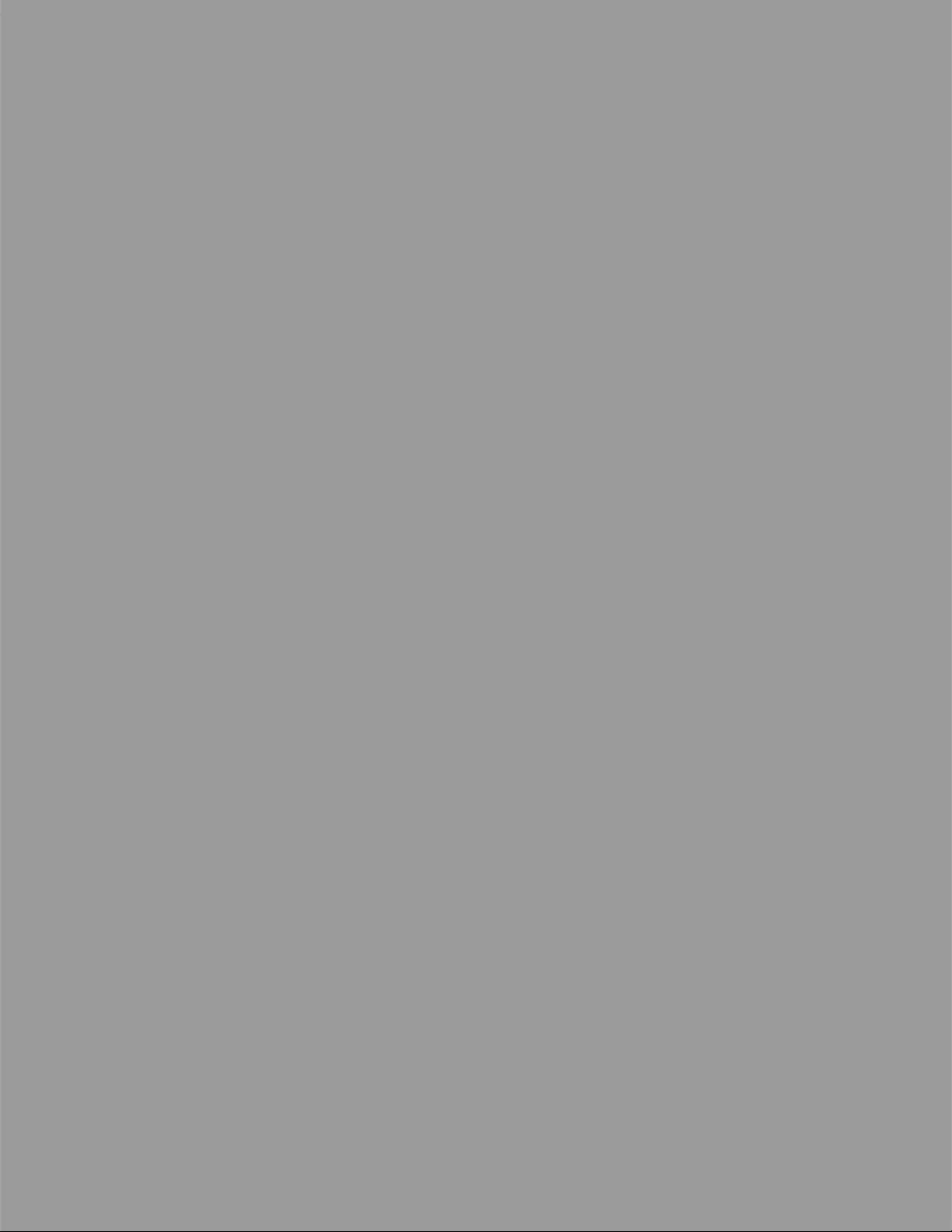
Geist™ Rack Power Distribution
Unit
Installer/User Guide
Upgradeable and Non-Upgradeable M-Series and D-Series
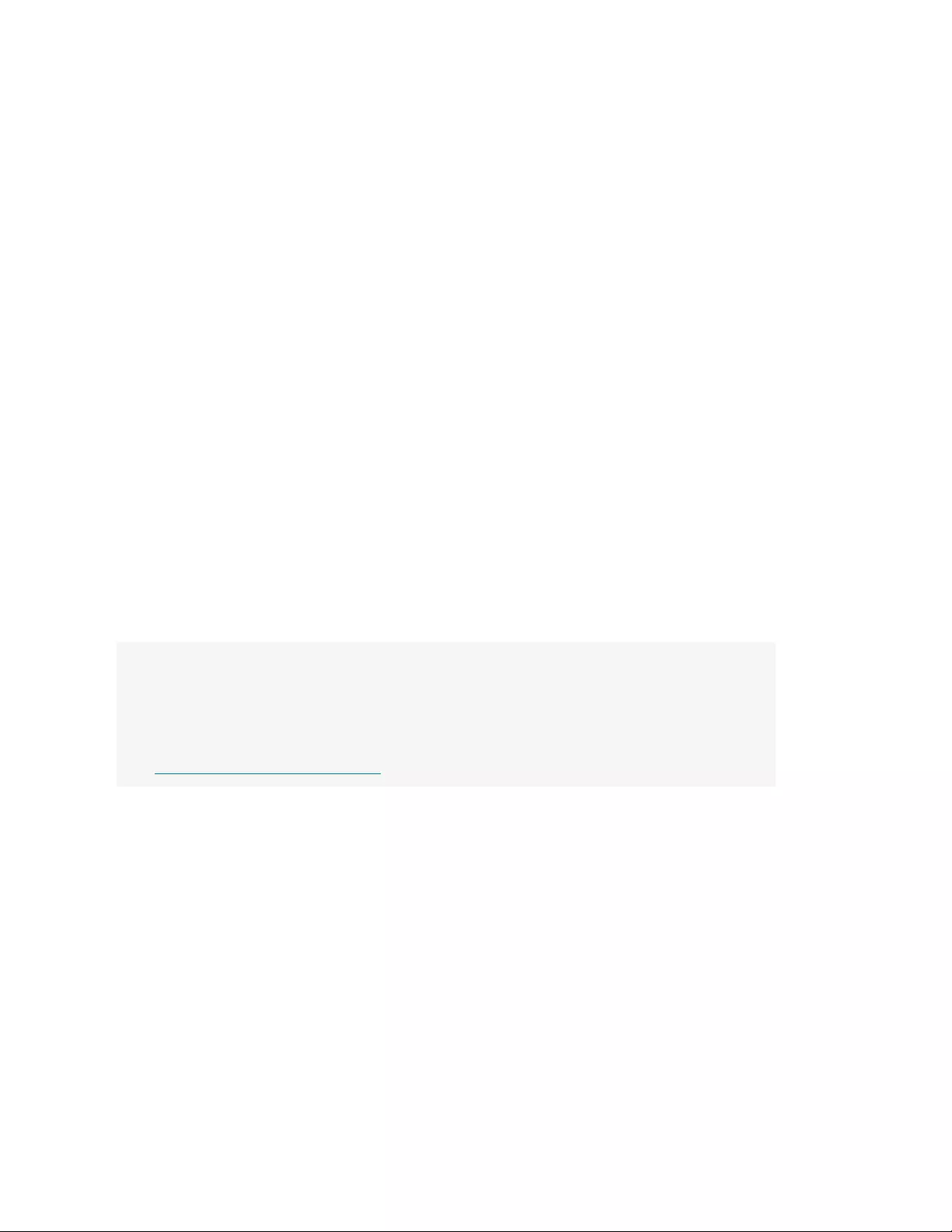
Vertiv™ Geist™ Geist Rack Distribution Unit
Technical Support Site
If you encounter any installation or operational issues with your product, check the pertinent section of this
manual to see if the issue can be resolved by following outlined procedures.
Visit https://www.vertiv.com/en-us/support/ for additional assistance.
The information contained in this document is subject to change without notice
and may not be suitable for all applications. While every precaution has been
taken to ensure the accuracy and completeness of this document, Vertiv
assumes no responsibility and disclaims all liability for damages result from use
of this information or for any errors or omissions.
Refer to local regulations and building codes relating to the application,
installation, and operation of this product. The consulting engineer, installer,
and/or end user is responsible for compliance with all applicable laws and
regulations relation to the application, installation, and operation of this product.
The products covered by this instruction manual are manufactured and/or sold
by Vertiv. This document is the property of Vertiv and contains confidential and
proprietary information owned by Vertiv. Any copying, use, or disclosure of it
without the written permission of Vertiv is strictly prohibited.
Names of companies and products are trademarks or registered trademarks of
the respective companies. Any questions regarding usage of trademark names
should be directed to the original manufacturer.
Vertiv™ Geist™ Geist Rack Distribution Unit
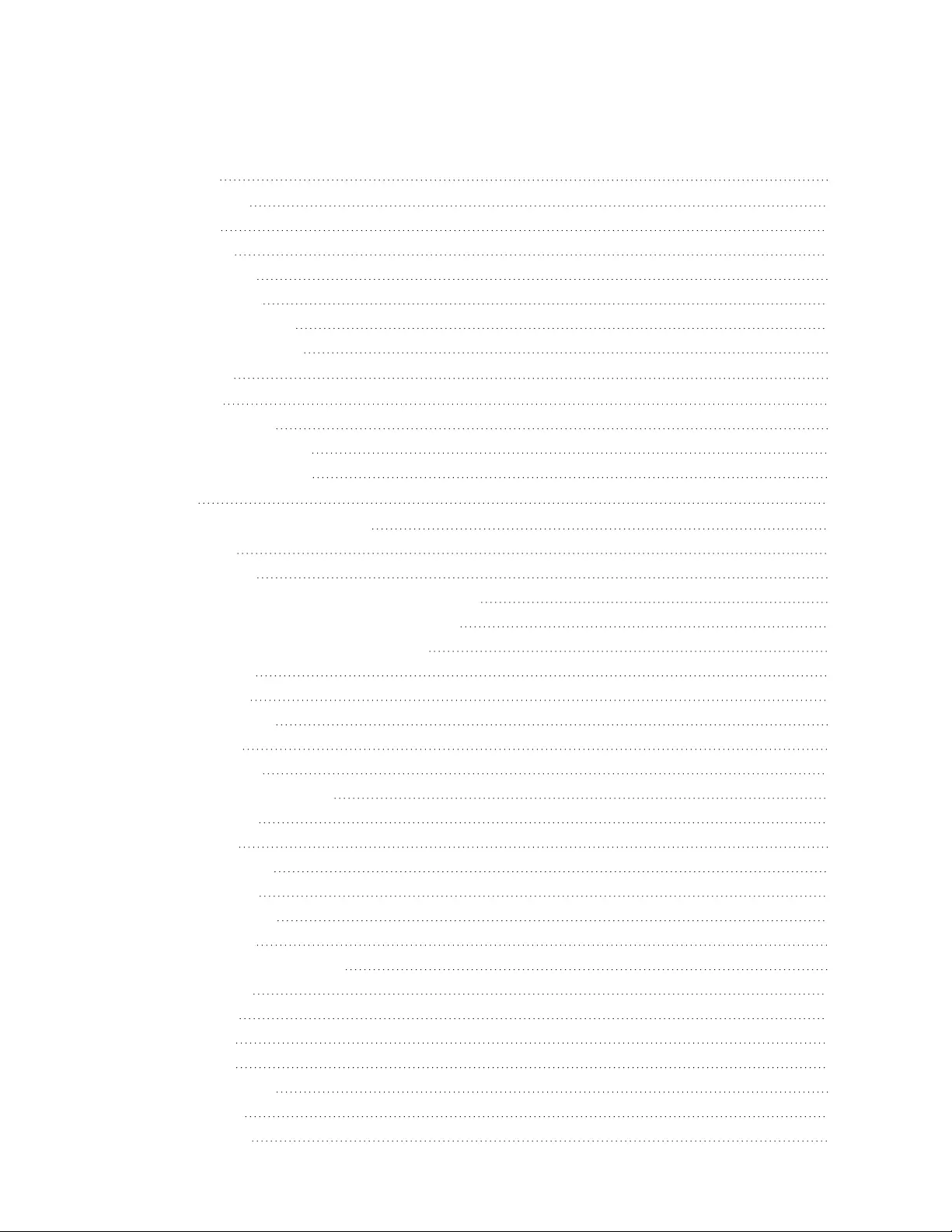
TABLE OF CONTENTS
1 Overview 1
1.1 Environmental 1
1.2 Electrical 1
1.3 Networking 2
1.3.1 Ethernet 2
1.3.2 Protocols 2
1.3.3 User interfaces 2
1.4 Regulatory Compliance 2
2 Installation 5
2.1 Mounting 5
2.2 Power Connection 18
2.2.1 U-Lock Operation 18
2.2.2 P-Lock Operation 19
3 Setup 21
3.1 Interchangeable Monitoring Device 21
3.1.1 Basic 21
3.1.2 Metered 21
3.1.3 Enhanced Monitored with RS-232 (IMD-03E-S) 22
3.1.4 Enhanced Switched Monitored with RS-232 24
3.1.5 Rapid Spanning Tree Protocol (RSTP) 26
3.2 Network Setup 27
3.3 Web Interface 31
3.3.1 Home Page 31
3.4 Sensors Tab 33
3.4.1 Overview 33
3.4.2 Alarms and Warnings 35
3.4.3 Logging 38
3.5 System Tab 39
3.5.1 Users Page 39
3.5.2 Network 42
3.5.3 Web Server 45
3.5.4 Reports 46
3.5.5 Remote Authentication 46
3.5.6 Display 50
3.5.7 Time 51
3.5.8 SSH 51
3.5.9 USB 52
3.5.10 Serial Port 52
3.5.11 Email 53
3.5.12 SNMP 54
Vertiv™ Geist™ Geist Rack Distribution Unit i
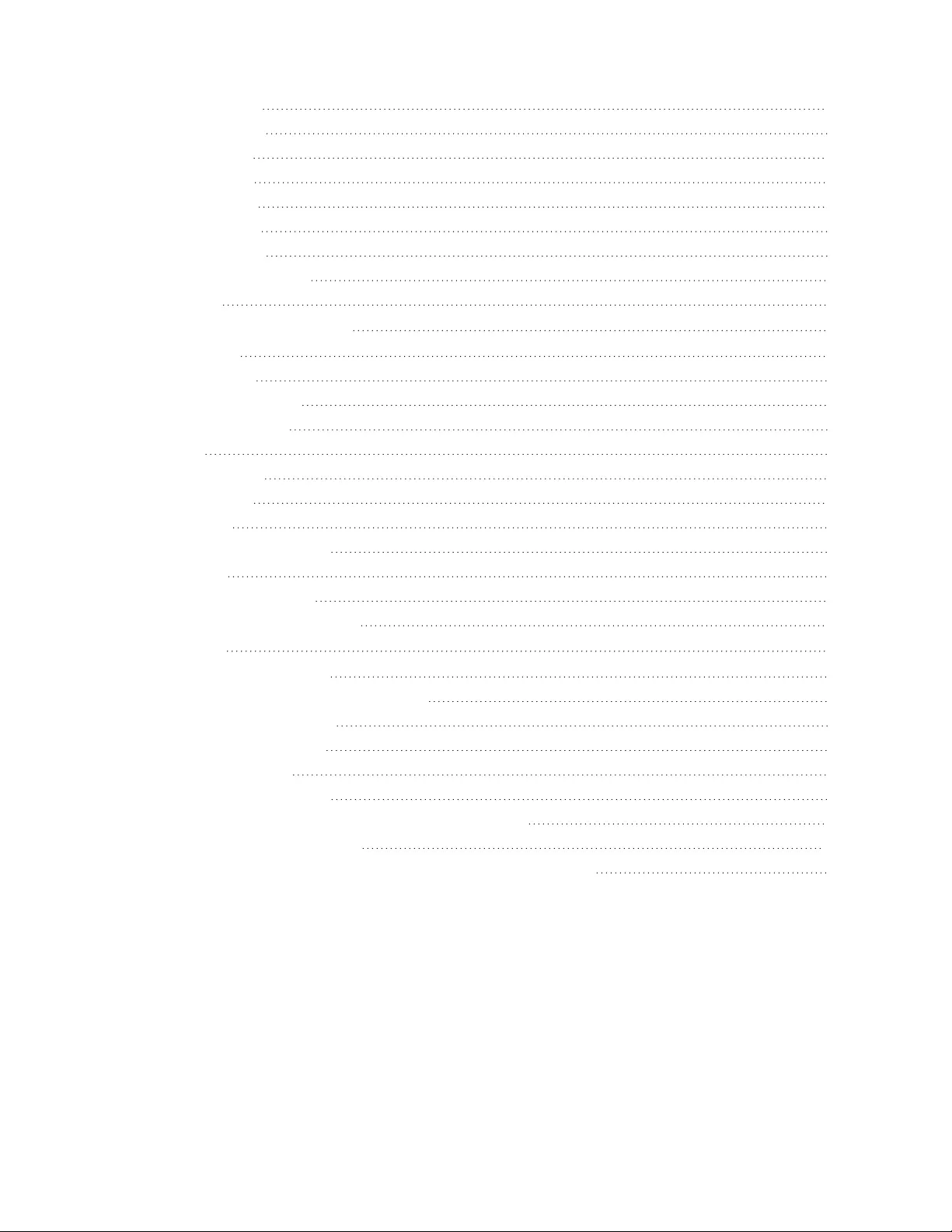
3.5.13 Modbus 55
3.5.14 SYSLOG 55
3.5.15 Admin 55
3.5.16 Locale 55
3.5.17 Utilities 55
3.6 Provisioner Tab 58
3.6.1 Discovery 59
3.6.2 File Management 59
3.7 Help Tab 60
4 Vertiv™ Intelligence Director 61
4.1 Aggregation 61
4.2 Array Manager 61
4.3 Network Configuration 62
4.3.1 Array Devices 62
4.4 Views 64
4.4.1 Summary 65
4.4.2 Groups 66
4.4.3 List 68
4.4.4 Group Configuration 69
4.5 Interfaces 71
4.5.1 Group SNMP Data 71
4.5.2 Tips and Troubleshooting 72
Appendices 73
Appendix A: Technical Support 73
Appendix B: Visible Light Communication (VLC) 75
Appendix C: Vertiv™ Mobile App 76
Appendix D: Available Sensors 83
Appendix E: Outlet LEDs 84
Appendix F: IMD Display Codes 85
Appendix G: Provisioner - Format of the configuration settings file 87
Appendix H: Provisioner Error Codes 107
Appendix I: An Example of Configuring LDAP for Active Directory Credentials 111
Vertiv™ Geist™ Geist Rack Distribution Unit ii
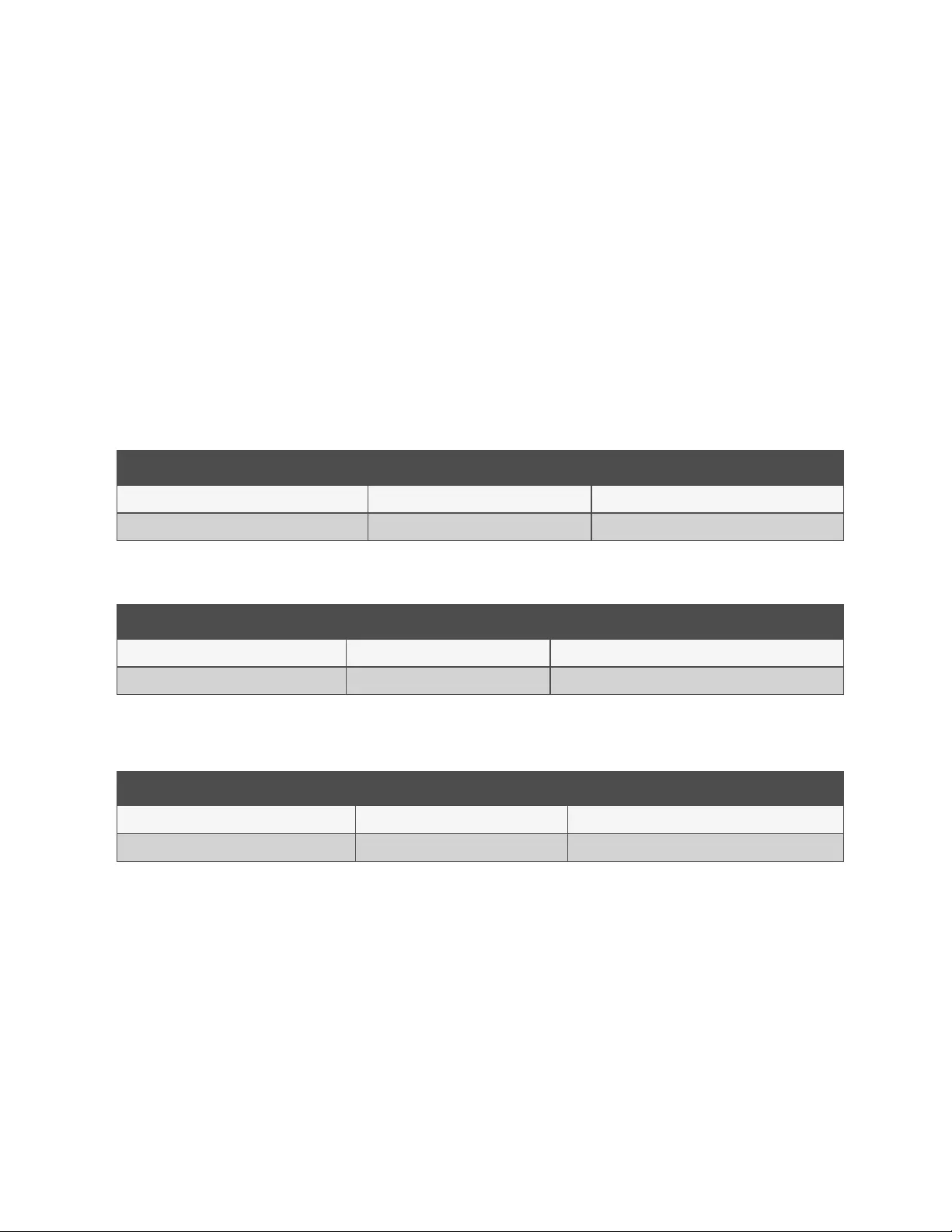
1 Overview
The Vertiv™ Geist™ Rack Power Distribution Unit (rPDU) gives data center managers the flexibility to install the intelligence
required today, with the option to upgrade technology as needs evolve. From basic power to power monitoring to outlet
switching, the Geist™ rPDU product line adapts to a business' needs now and in the future.
To establish this upgrade path, Vertiv™ engineers took the robust Geist™ rPDU design and incorporated an Interchangeable
Monitoring Device (IMD). PDUs last for many years and with the IMD design, businesses are able to upgrade their PDUs to
newer monitoring technologies in the future without having to replace the entire Geist™ rPDU. The hot-swappable IMD is
changed out in a few simple steps, without interrupting power to critical servers.
1.1 Environmental
The operational environmental limits pertaining to temperature, humidity and elevation are as defined in the following tables.
Description Minimum Maximum
Operating 10°C (50°F) 60°C (140°F)
Storage -40°C (-40°F) 70°C (158°F) max
Table 1.1 Temperature Limits
Description Minimum Maximum
Operating 5% 95% (non-condensing)
Storage 5% 95% (non-condensing)
Table 1.2 Humidity Limits
Description Minimum Maximum
Operating 0 m (0 ft) 3,050 m (10,000 ft)
Storage 0 m (0 ft) 15,240 m (50,000 ft)
Table 1.3 Elevation Limits
1.2 Electrical
Electrical product characteristics and performance are defined in the following table. Also, please see the product nameplate
for additional rating limits.
1 Overview 1
Vertiv™ Geist™ Geist Rack Distribution Unit
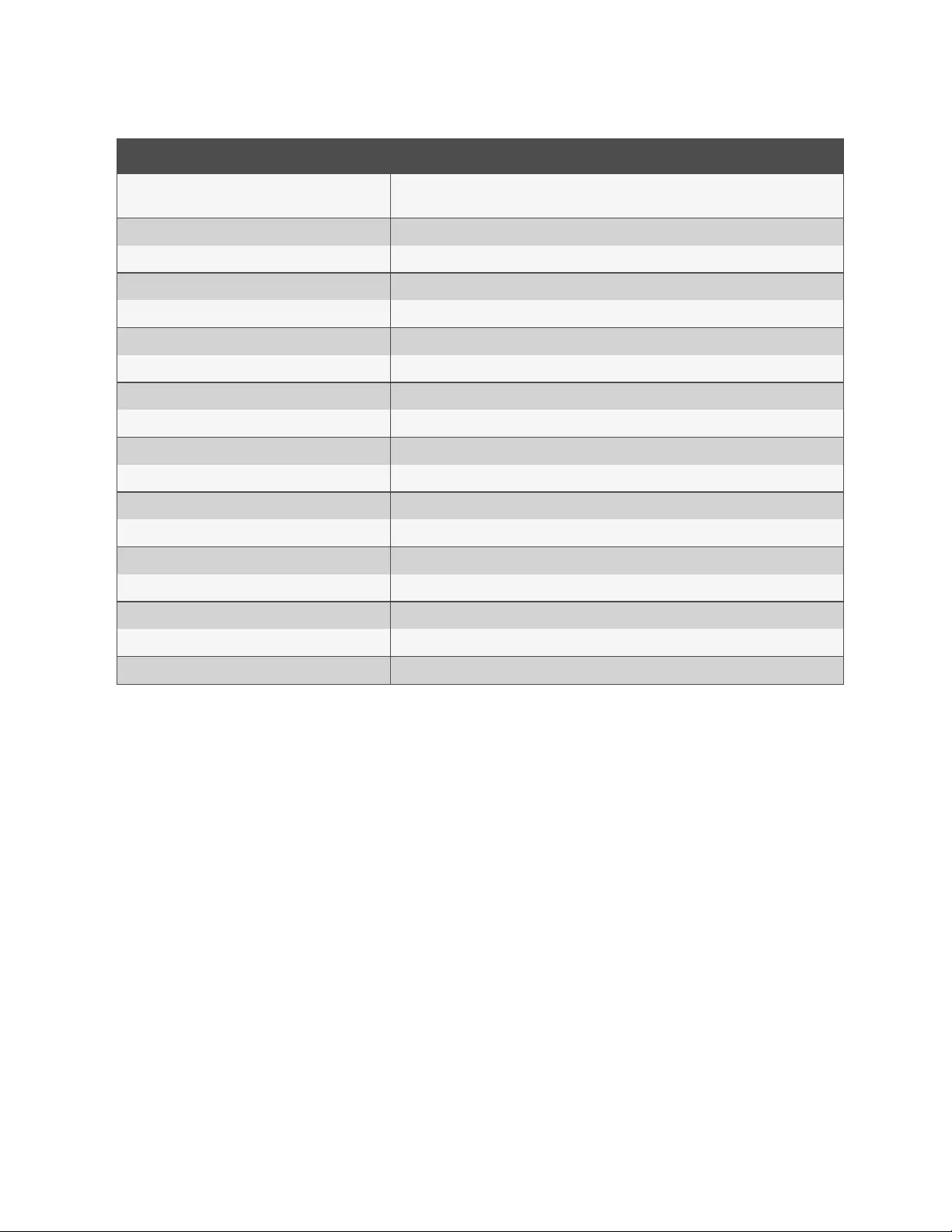
Type Ratings
Combination C13/C19 250 VAC, 16 A (UL&CSA 16 A, 250 VAC)with C20 cord
250 VAC, 10 A (UL&CSA 12 A, 250 VAC)with C14 cord
German Schuko 250VAC, 16A
IEC-60320 C13 250 VAC, 10 A (UL & CSA 12 A, 250 VAC)
IEC-60320 C19 250 VAC, 16 A (UL & CSA 16 A, 250 VAC)
IEC309 PS6 230VAC, 16A
IEC309 PS56 230/400VAC, 32A
NEMA 5-15R or L5-15R 125 VAC, 12 A
NEMA 6-15R or L6-15R 250VAC, 12A
NEMA 5-20R or L5-20R 125 VAC, 16 A
NEMA 6-20R or L6-20R 250 VAC, 16 A
NEMA L5-30R 125 VAC, 24 A
NEMA L6-30R 250 VAC, 24 A
NEMA L7-15R 277VAC, 12A
NEMA L7-20R 277VAC, 16A
Saf-D-Grid 277 VAC, 16 A
U-Lock Locking IEC-60320 C13 250 VAC, 10 A (UL & CSA 12 A, 250 VAC)
U-Lock Locking IEC -60320 C19 250 VAC, 16 A (UL & CSA 16 A, 250 VAC)
United Kingdom BS1363 250VAC, 13A
Table 1.4 Receptacle Ratings
1.3 Networking
The product communications requirements are defined in the next sections.
1.3.1 Ethernet
The Ethernet link speed for this product is: 10/100 Mb; full duplex.
1.3.2 Protocols
The communications protocols supported by this product include: ARP, IPv4, IPv6, ICMP, ICMPv6, NDP, TCP, UDP, RSTP, STP,
DNS, HTTP, HTTPS (TLSv1.3), SMTP, SMTPS, DHCP, SNMP (V1/V2c/V3), LDAP, TACACS+, RADIUS, NTP, SSH, RS232 and
Syslog.
1.3.3 User interfaces
This product supports the following user interfaces: SNMP, JSON-based Web GUI, JSON API and Command-line interface
using SSH or serial (RS232).
1.4 Regulatory Compliance
Vertiv™ products are regulated for safety, emissions and environment impact per the following agencies and policies.
1 Overview
2
Vertiv™ Geist™ Geist Rack Distribution Unit
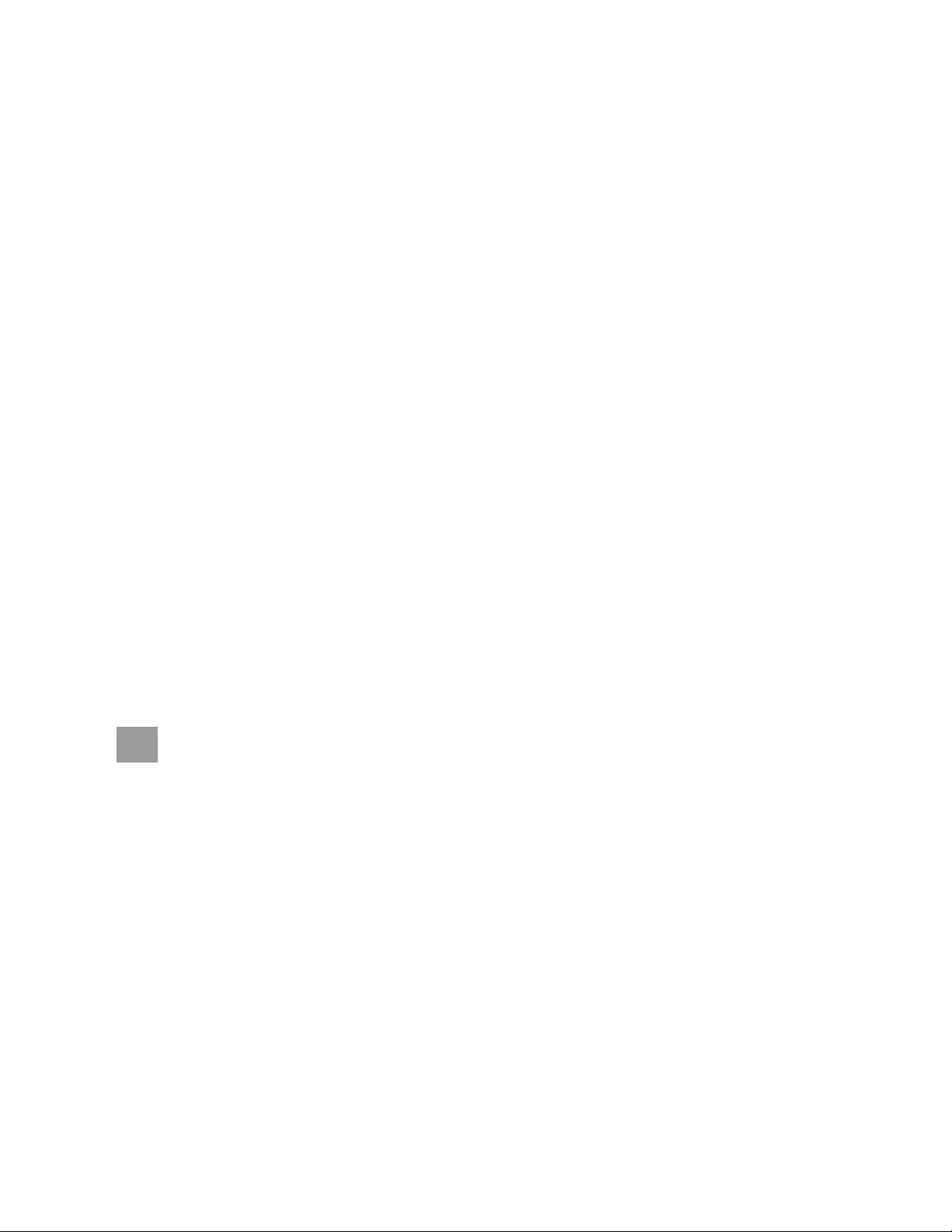
Underwriters Laboratories (UL)
UL standards are used to assess products; test components, materials, systems and performance; and evaluate
environmentally sustainable products, renewable energies, food and water products, recycling systems and other innovative
technologies.
The UL standards specific to this equipment are as noted on the device nameplate.
CE
The placement of the CE mark on a product signifies that the product complies with the applicable European (EU) health,
safety and environmental protection requirements, including EU legislation and product directives. The CE mark is required
for products offered for sale within the European Economic Area (EEA).
The specific regulations, directives and standards applicable to each product are specified on the Declaration of Conformity.
Federal Communications Commission (FCC)
The Federal Communications Commission (FCC) regulates interstate and international communications by radio, television,
wire, satellite and cable in all 50 states, the District of Columbia and U.S. territories. An independent U.S. government agency
overseen by Congress, the FCC is the United States' primary authority for communications laws, regulation and technological
innovation.
The FCC standards specific to this equipment are:
•This Class A device complies with part 15 of the FCC Rules. Operation is subject to the following two conditions:
•This device may not cause harmful interference
•This device must accept any interference received, including interference that may cause undesired
operation.
•This Class A digital apparatus complies with Canadian ICES-003.
Cet appareil numérique de la classe A est conforme à la norme NMB-003 du Canada.
WARNING! Changes or modifications to this unit not expressly approved by the party responsible for
compliance could void the user's authority to operate this equipment.
1 Overview 3
Vertiv™ Geist™ Geist Rack Distribution Unit
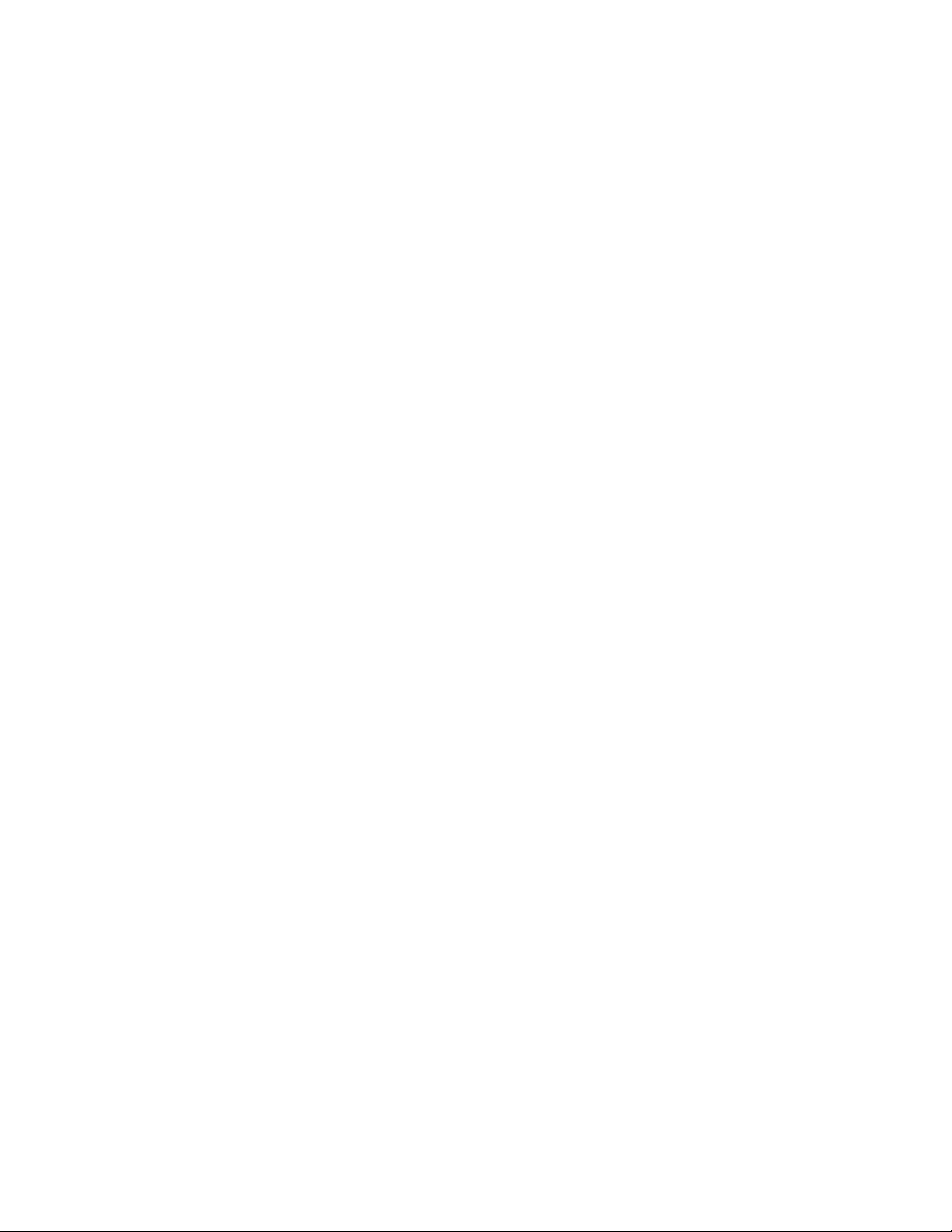
1 Overview
4
This page intentionally left blank
Vertiv™ Geist™ Geist Rack Distribution Unit
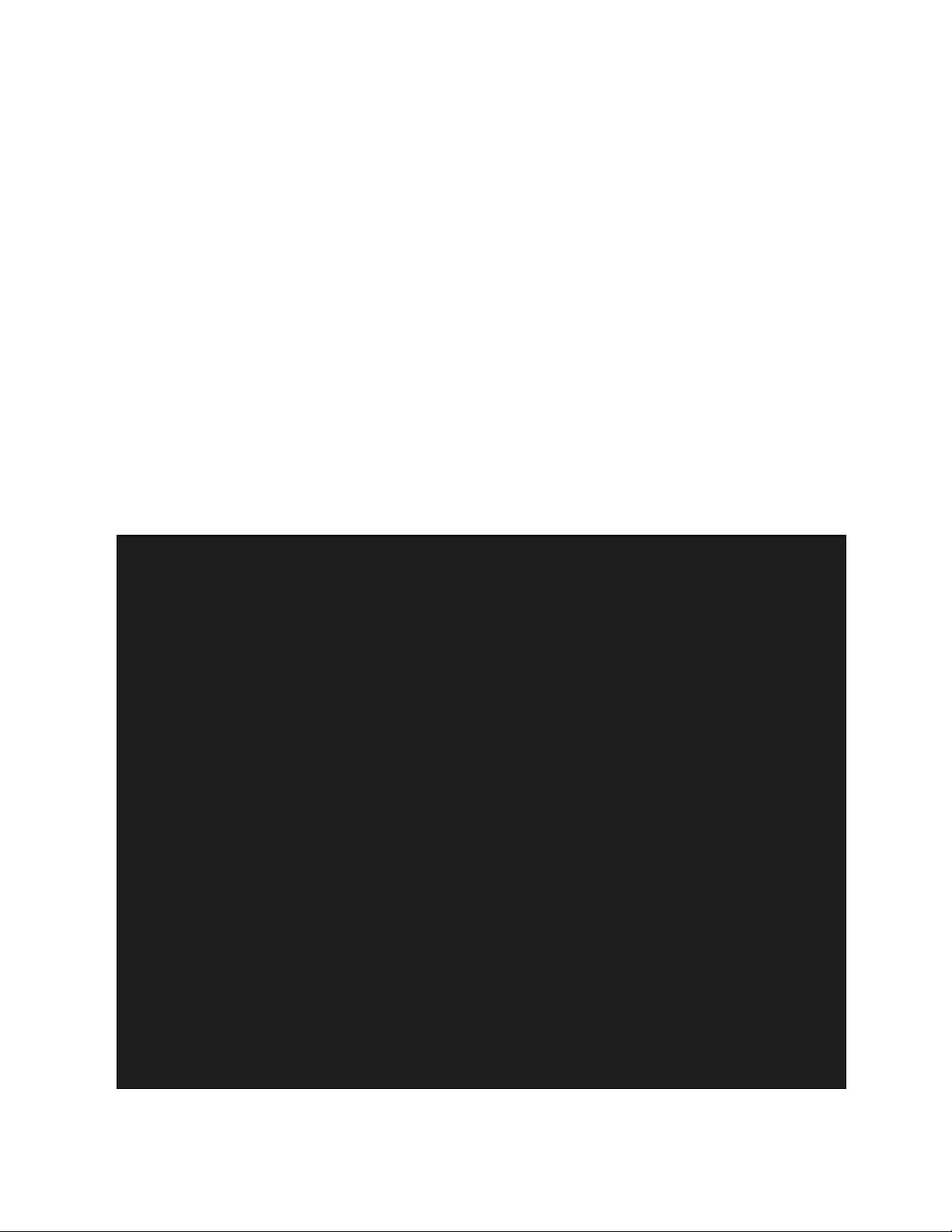
2 Installation
Using the images in the mounting section, install your Vertiv™ Geist™ rPDU.
NOTE: Please visit http://www.Vertiv.com/ComplianceRegulatoryInfo for important safety information prior to
installation.
To install your unit:
1. Using appropriate hardware, attach the unit to the rack.
2. Plug the Geist™ rPDU into an appropriately rated and protected branch circuit receptacle.
3. Plug in the devices to be powered by the Geist™ rPDU.
4. Turn on each device connected to the Geist™ rPDU.
NOTE: Sequential power-up is recommended to avoid high inrush current.
2.1 Mounting
Optional brackets are sold separately.
Figure 2.1 Full-Length Brackets
2 Installation 5
Vertiv™ Geist™ Geist Rack Distribution Unit

Figure 2.2 Mini L Brackets
Figure 2.3 Vertical Extension Brackets
2 Installation
6
Vertiv™ Geist™ Geist Rack Distribution Unit
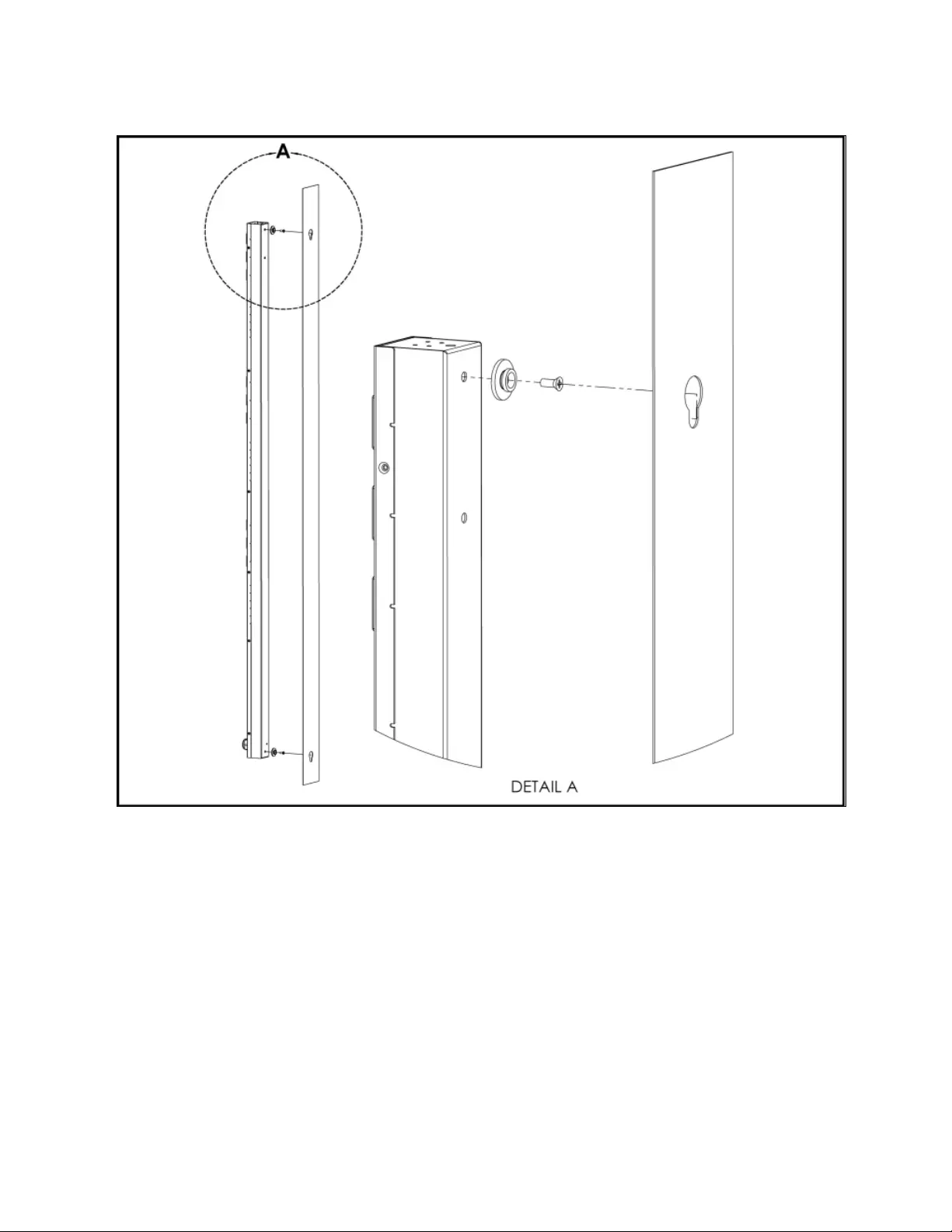
Figure 2.4 Toolless Mounting Hardware
2 Installation 7
Vertiv™ Geist™ Geist Rack Distribution Unit
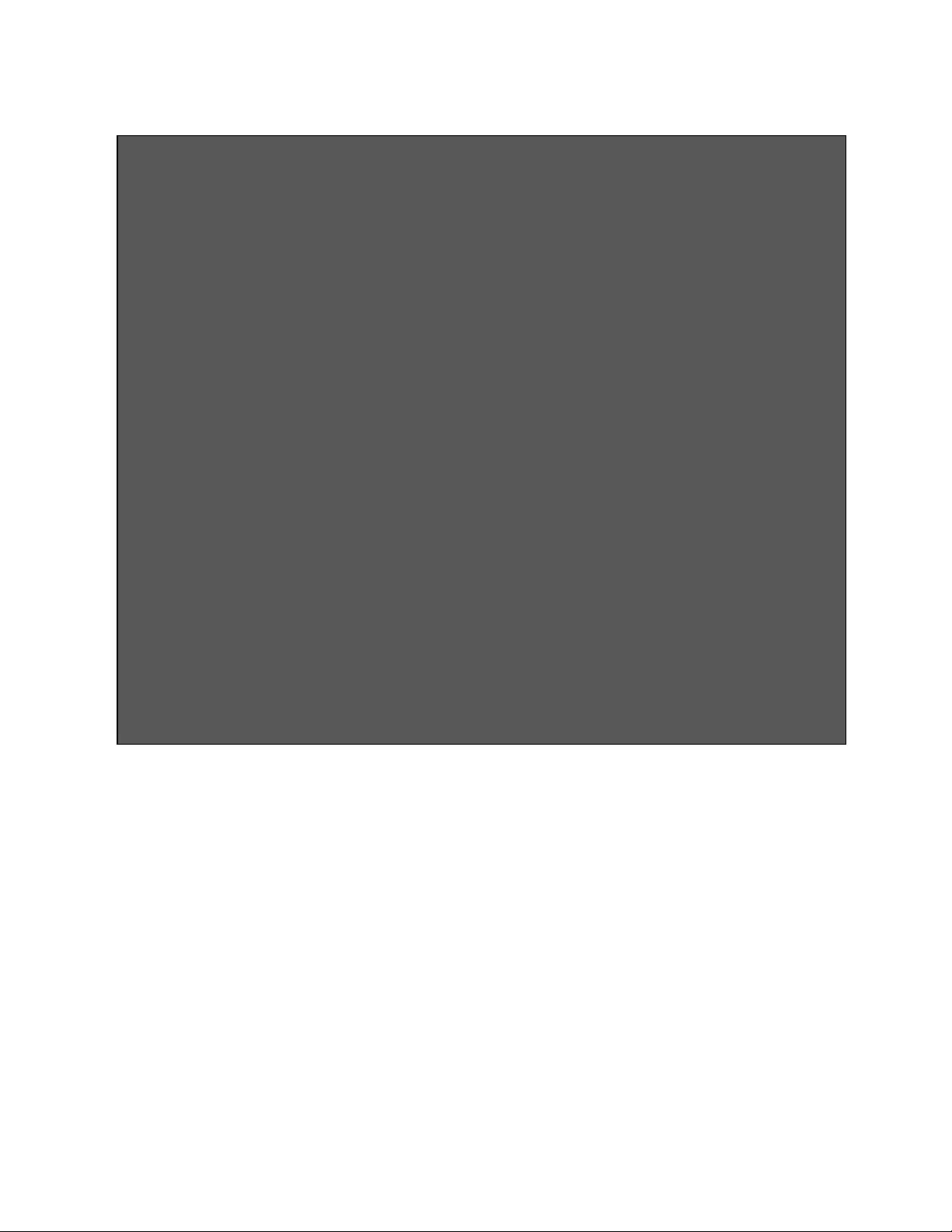
Figure 2.5 Toolless Full-Length Brackets
2 Installation
8
Vertiv™ Geist™ Geist Rack Distribution Unit
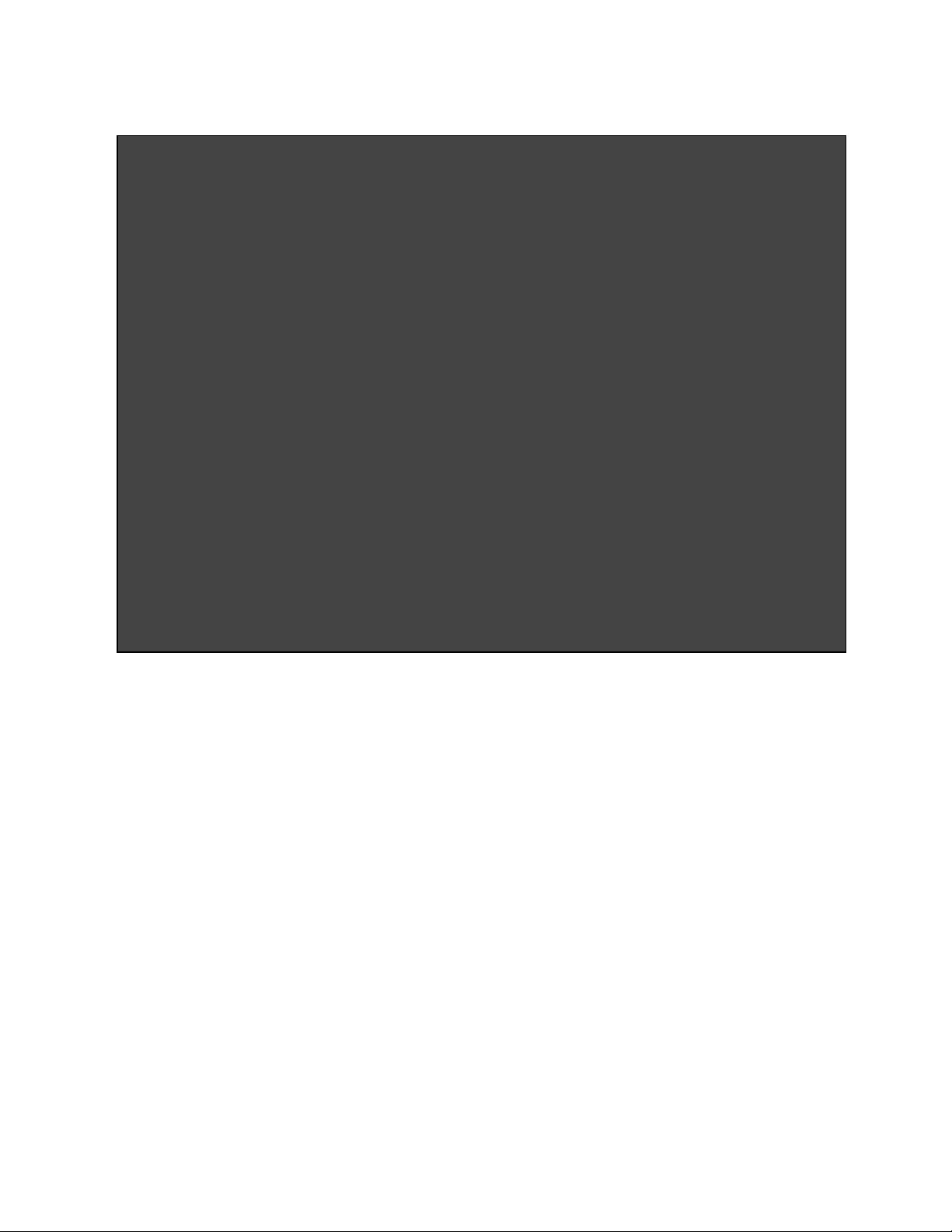
Figure 2.6 Single Side-Mount Two-Units Brackets
2 Installation 9
Vertiv™ Geist™ Geist Rack Distribution Unit
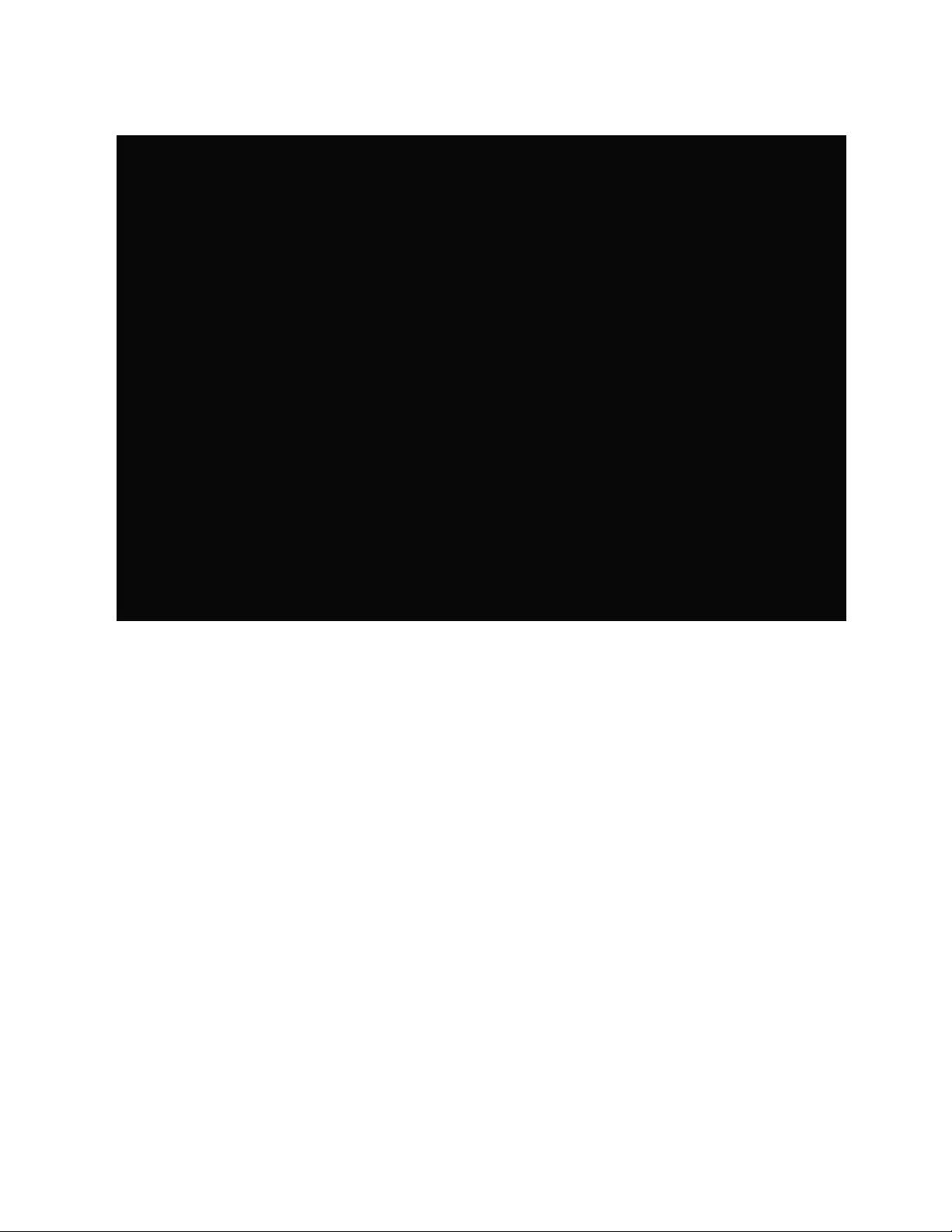
Figure 2.7 Offset/Side-Mount Brackets
2 Installation
10
Vertiv™ Geist™ Geist Rack Distribution Unit
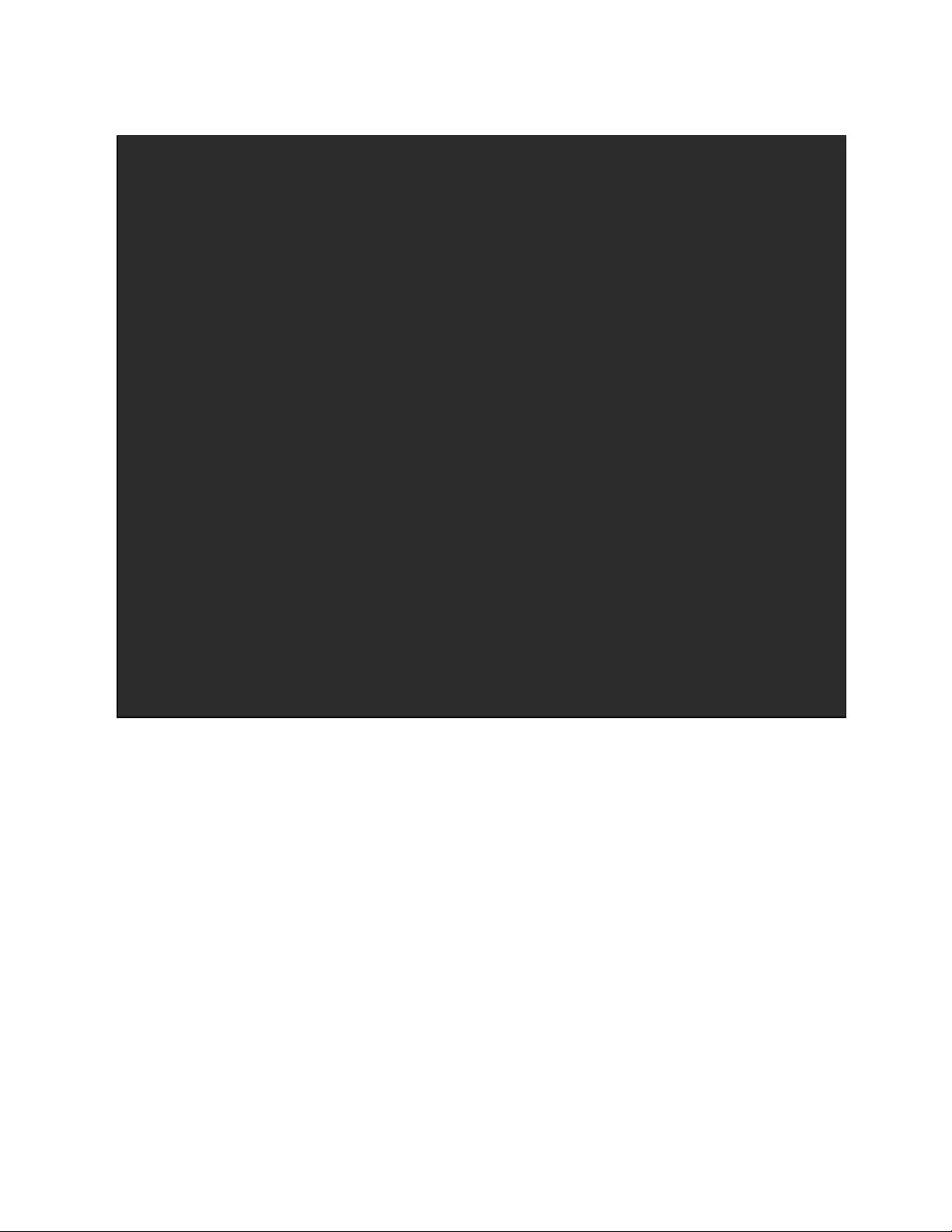
Figure 2.8 7" (inch) Extension Brackets
2 Installation 11
Vertiv™ Geist™ Geist Rack Distribution Unit
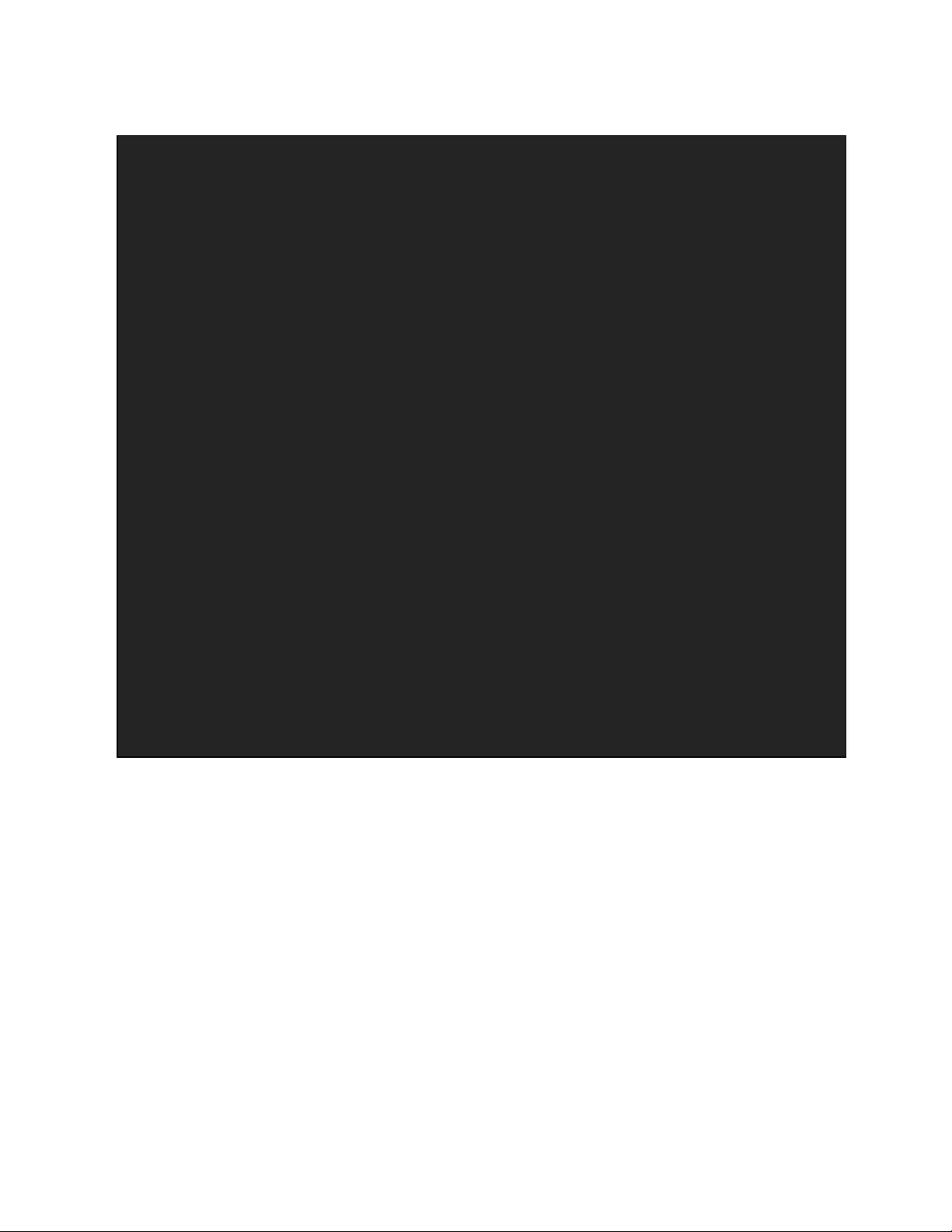
Figure 2.9 Flush-Mount Bracket
2 Installation
12
Vertiv™ Geist™ Geist Rack Distribution Unit
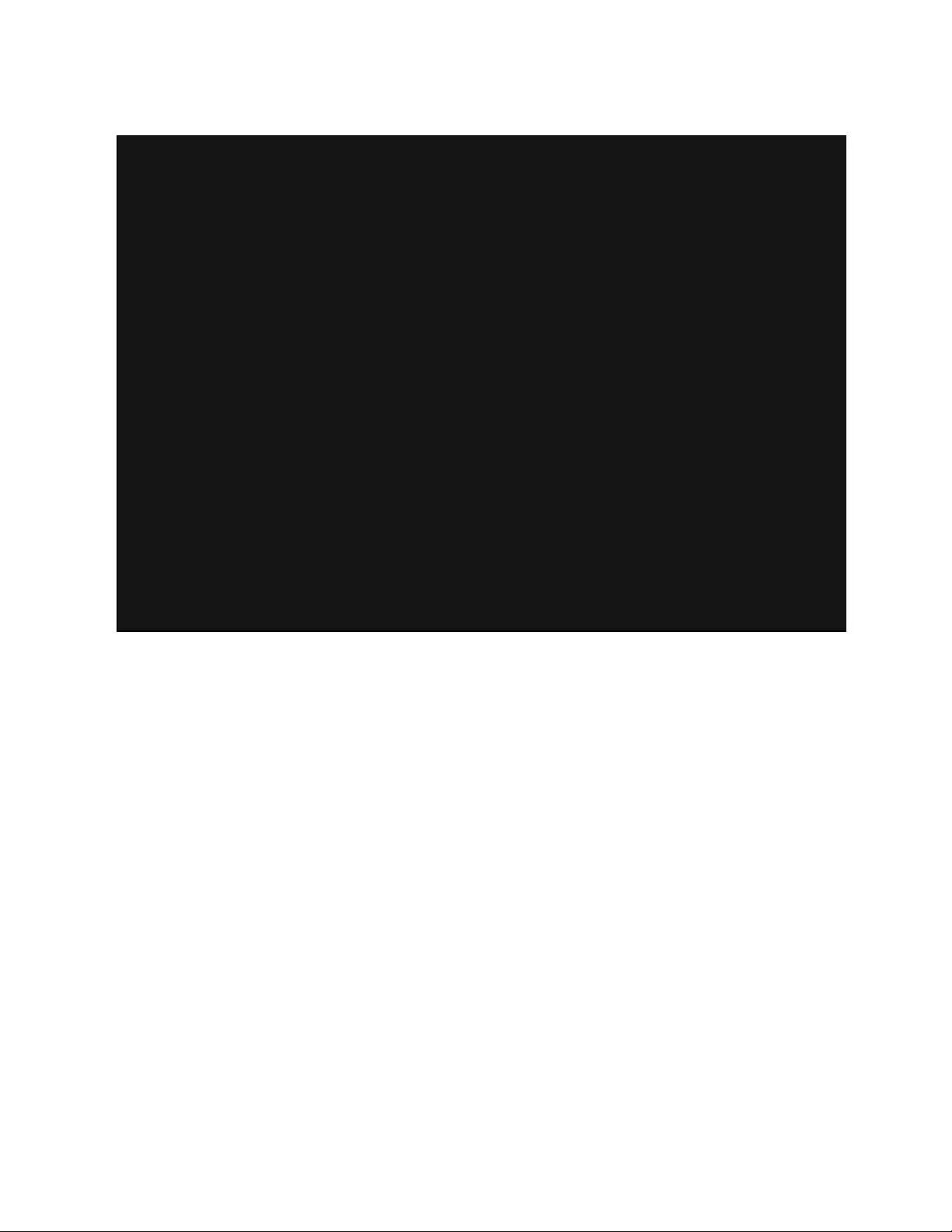
Figure 2.10 Adjustable-Mount Bracket
2 Installation 13
Vertiv™ Geist™ Geist Rack Distribution Unit
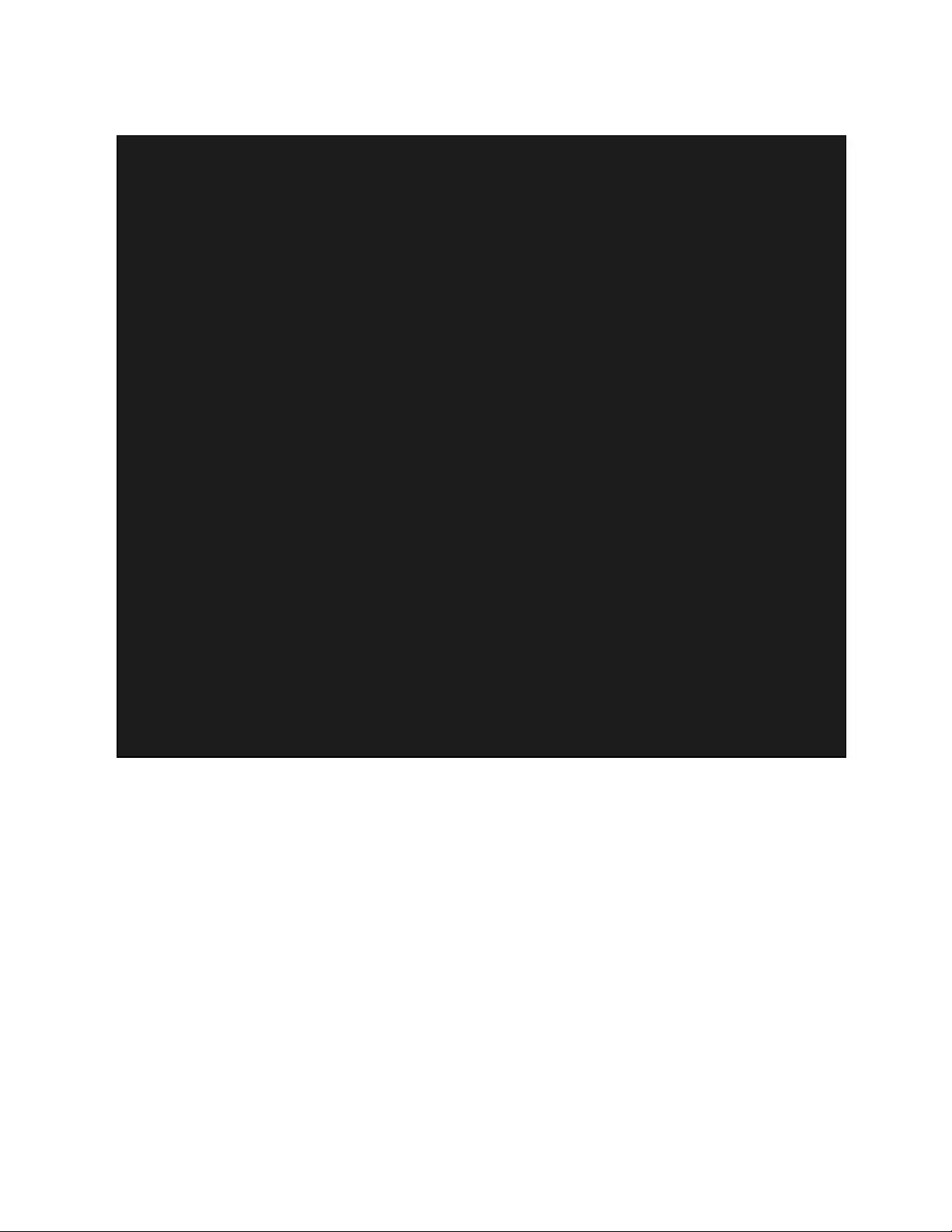
Figure 2.11 Panel-Mount Bracket
2 Installation
14
Vertiv™ Geist™ Geist Rack Distribution Unit
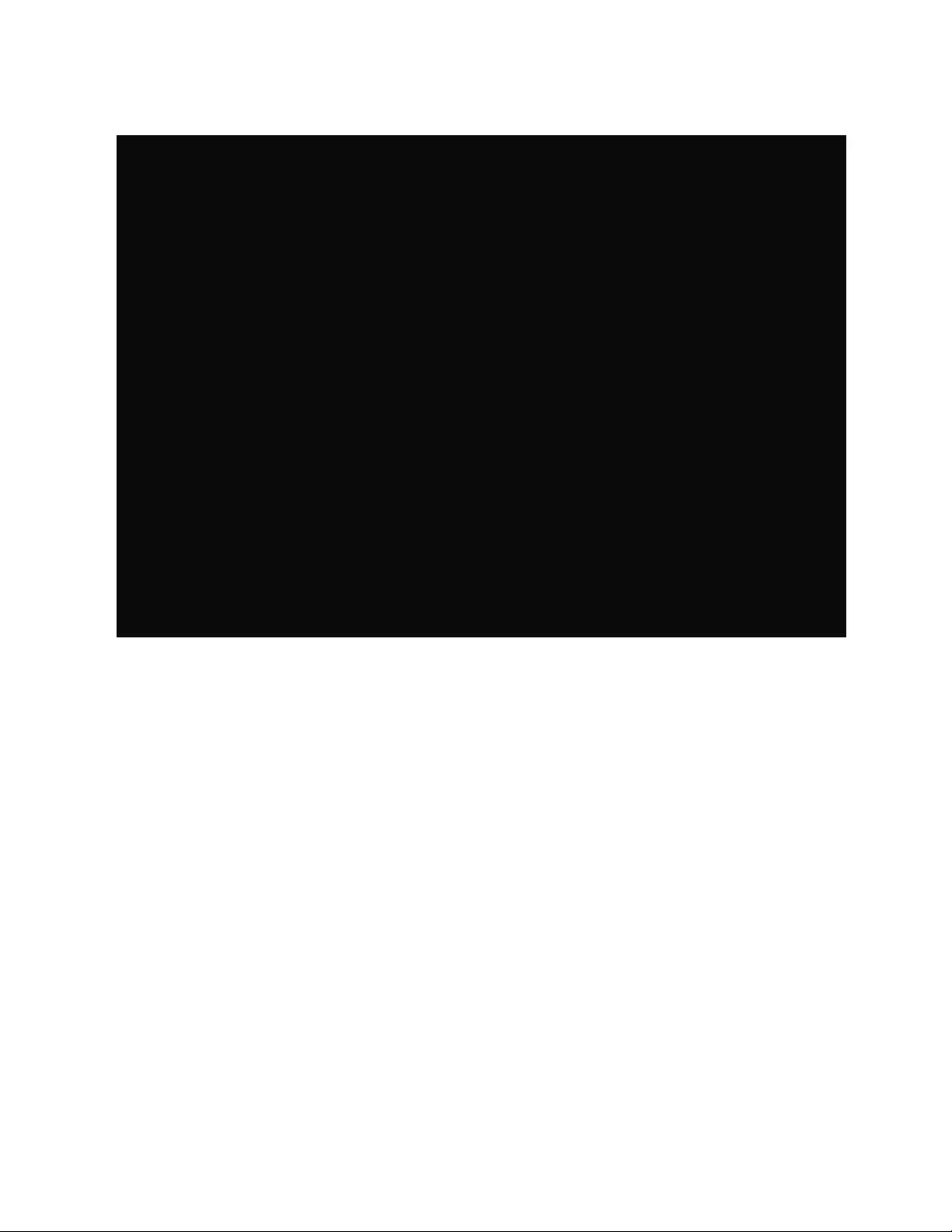
Figure 2.12 23" (inch) Conversion-Mount Brackets
2 Installation 15
Vertiv™ Geist™ Geist Rack Distribution Unit
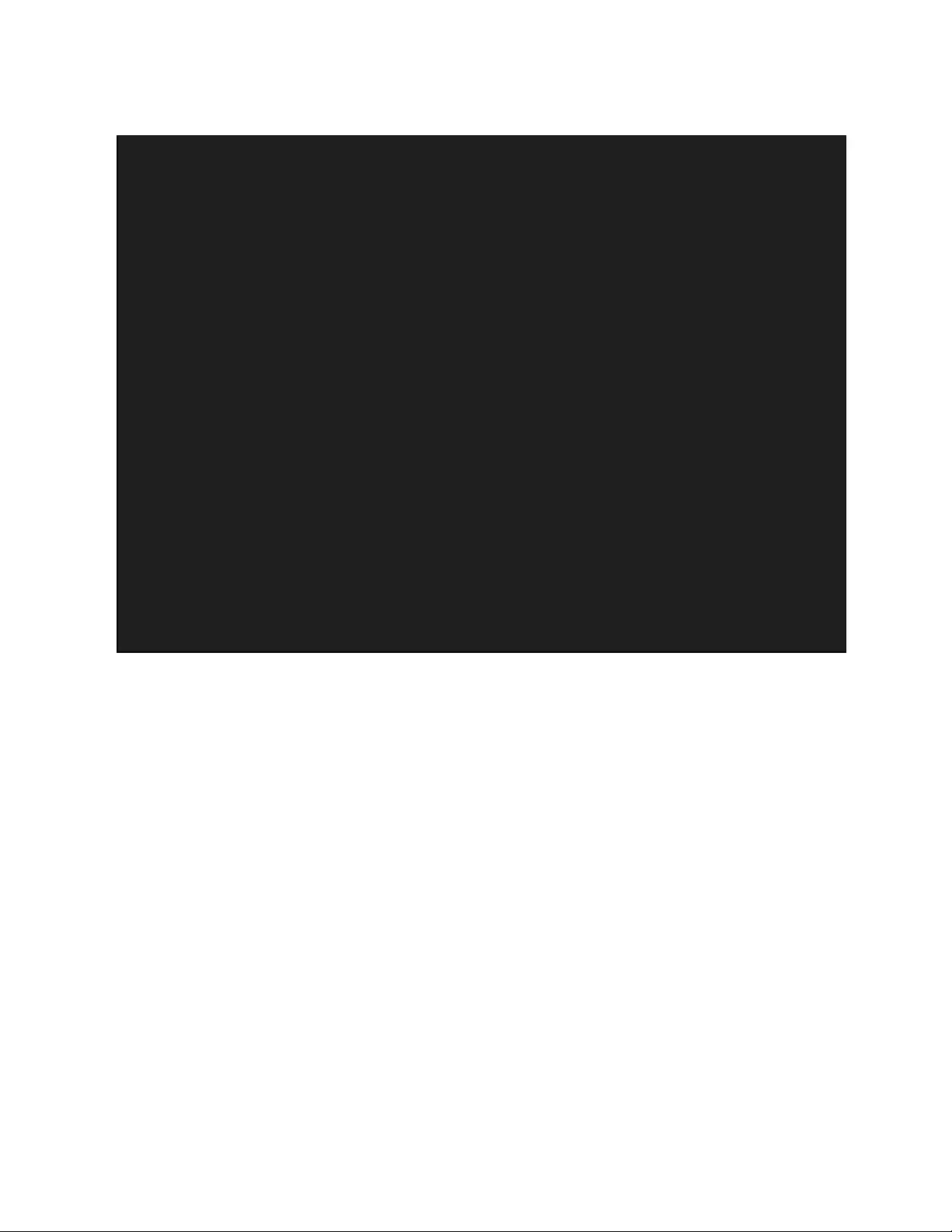
Figure 2.13 19" (inch) Horizontal/Panel-Mount Brackets
2 Installation
16
Vertiv™ Geist™ Geist Rack Distribution Unit
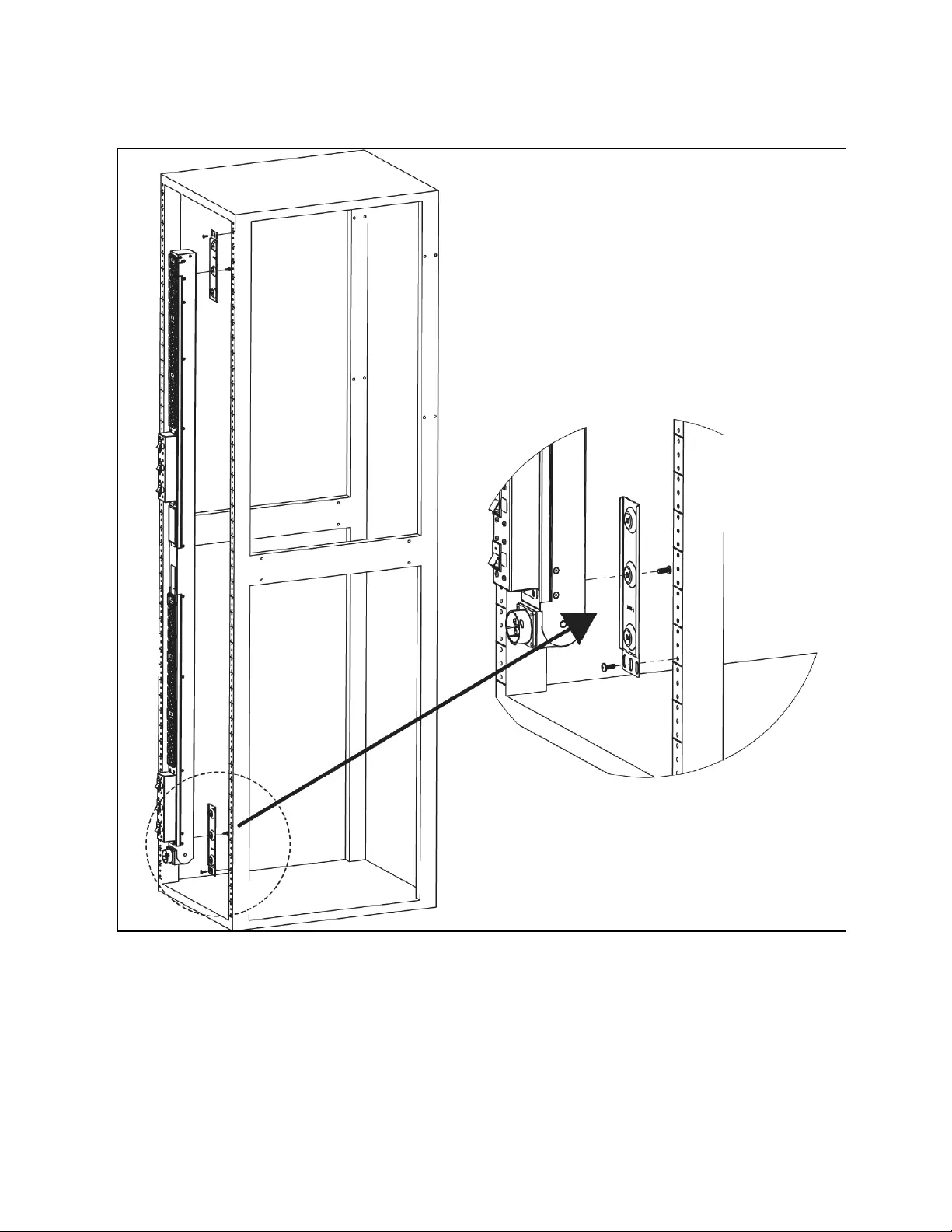
Figure 2.14 Mount Brackets for UPDU with Pivoting End
2 Installation 17
Vertiv™ Geist™ Geist Rack Distribution Unit
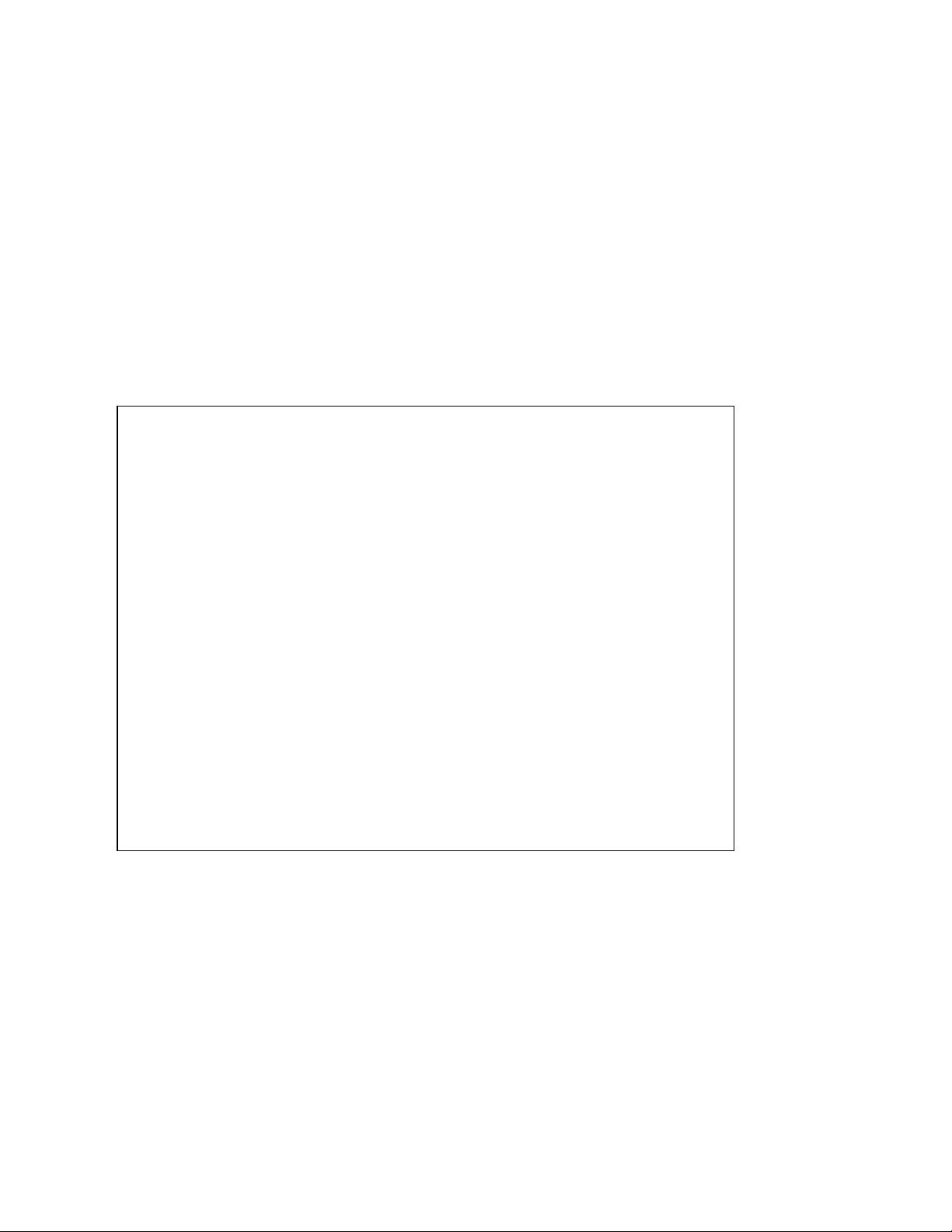
2.2 Power Connection
Plug the Vertiv™ Geist™ rPDU into an appropriately rated and protected branch circuit receptacle.
2.2.1 U-Lock Operation
Plug in the devices to be powered by the Geist™ rPDU.
•Vertiv-patented U-Lock power cord retention.
•Uses standard power cords.
•Cord insertion activated locking system.
•Easy push-and-hold bezel unlocking feature.
Figure 2.15 U-Lock Cord Retention Operation
2 Installation
18
Vertiv™ Geist™ Geist Rack Distribution Unit
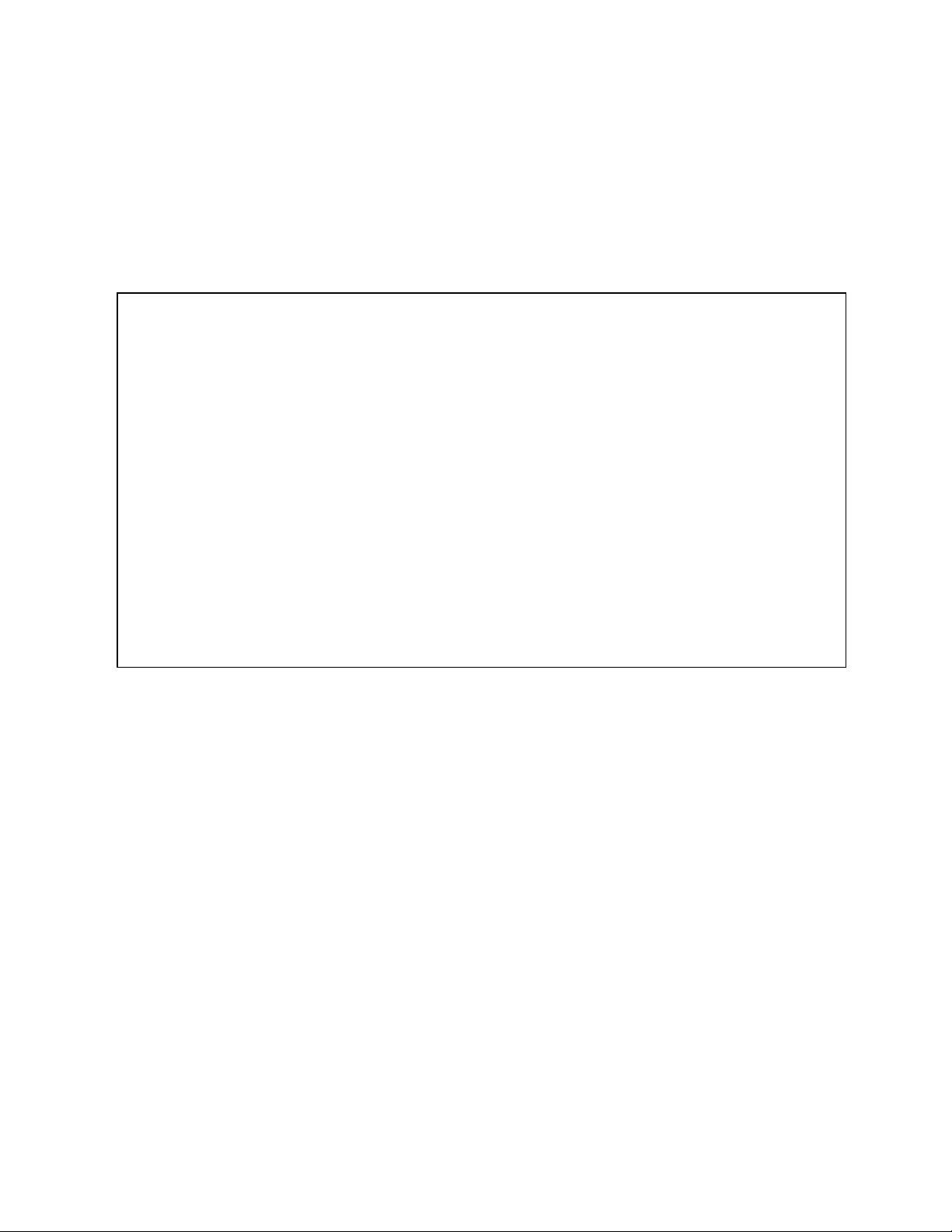
2.2.2 P-Lock Operation
•Plug in the devices to be powered by the Vertiv™ Geist™ rPDU.
•Vertiv™ Combination C13/C19 Outlet with P-Lock power cord retention.
•Compatible with P-Lock power cords.
•Use press-and-hold tabs on the P-Lock cord to release from outlet.
Figure 2.16 P-Lock Cord Retention Operation
2 Installation 19
Vertiv™ Geist™ Geist Rack Distribution Unit
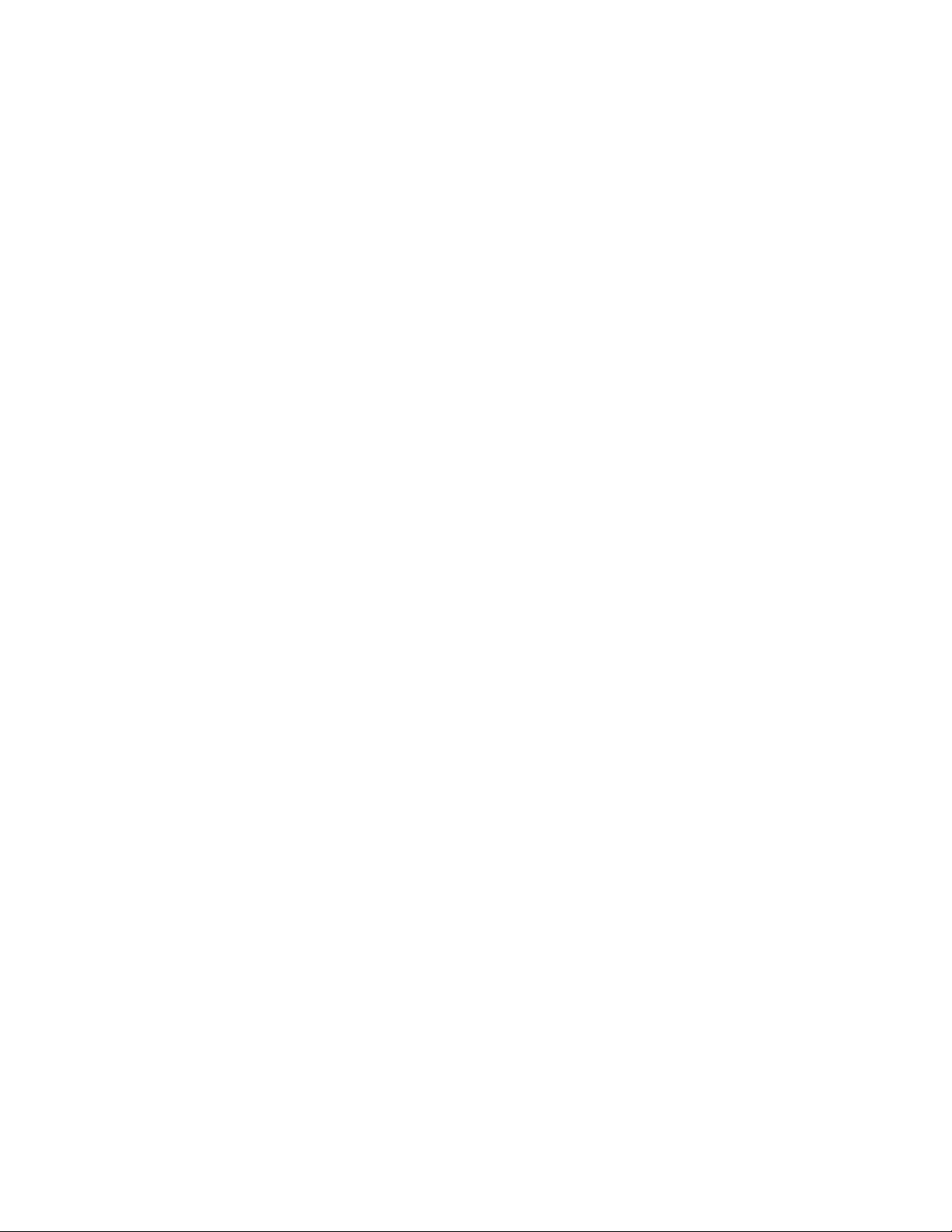
2 Installation
20
This page intentionally left blank
Vertiv™ Geist™ Geist Rack Distribution Unit

3 Setup
3.1 Interchangeable Monitoring Device
The Interchangeable Monitoring Device (IMD) is the core behind the Upgradable Vertiv™Geist™ rPDU line of power products.
The IMD can be replaced and upgraded to allow data-centers to future-proof their locations. Installing the wrong IMD for
replacement in an rPDU can lead to damage to the IMD.
3.1.1 Basic
The Basic upgradeable Geist™ rPDU is the baseline for the GU line of products. It is built with the IMD-01X module, and
provides low cost power distribution with the option to upgrade to add local metering and/or remote monitoring and other
features in the future.
3.1.2 Metered
The Metered upgradable Geist™ rPDU is a locally metered option for the GU line of products. It is built with the IMD-01D
module, and provides a local display for viewing current draw (Amps) with the option to upgrade to add monitoring and other
features in the future.
Figure 3.1 IMD-01D Module
number name description
1 Local Display The local display shows the phase, line, and circuit current values (in Amperes).
2 Display Buttons There are three buttons near the IMD display; a back button, a forward button, and a center button. The
functions of these buttons are described in the following table.
Table 3.1 IMD-01D Module Descriptions
3 Setup 21
Vertiv™ Geist™ Geist Rack Distribution Unit
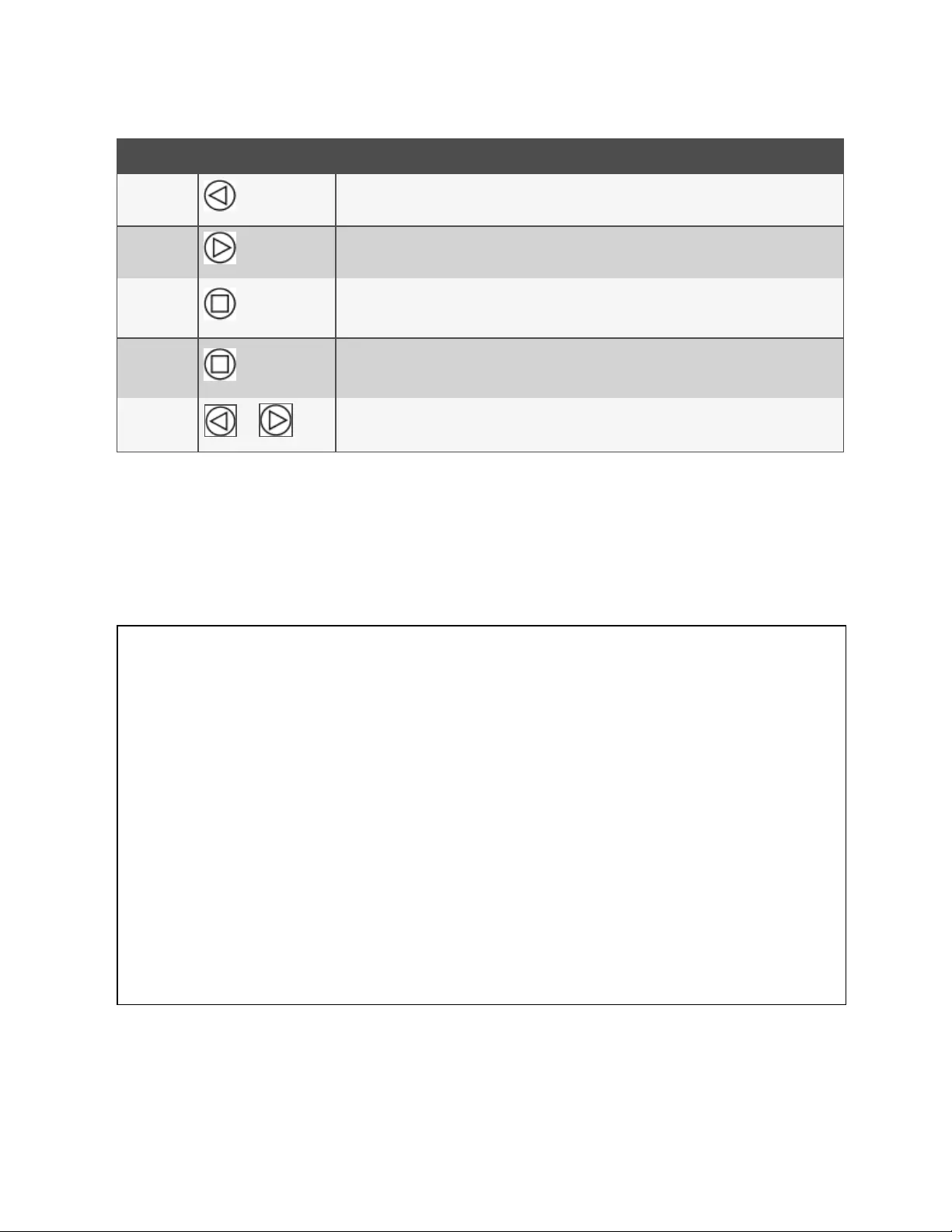
Button symbol description
Back Button Decrement to the previous channel.
Forward
Button Increment to the next channel.
Center Button
Toggle between scrolling and static display modes. Holding this button for 10 seconds will perform a
network reset, restoring the default IP address and resetting user account information.
Center Button
x3
Pressing this button three times within two seconds enables VLC mode. Pressing the button while VLC
mode is active returns the unit to the standard current display. For more information, see Visible Light
Communication (VLC) on page75 .
and
Pressing both buttons at the same time flips the display 180 degrees.
Table 3.2 Display Button Functions
NOTE: Display Button functionality may vary based on unit configuration.
3.1.3 Enhanced Monitored with RS-232 (IMD-03E-S)
All Vertiv™ Unit Level Monitoring Vertiv™ Geist™ rPDUs ship with the IMD-03E-S module. This module provides all of the
same features as the IMD-03E, with the addition of a RS232 serial port using RJ-45.
Figure 3.2 IMD-03E-S Module Descriptions
3 Setup
22
Vertiv™ Geist™ Geist Rack Distribution Unit
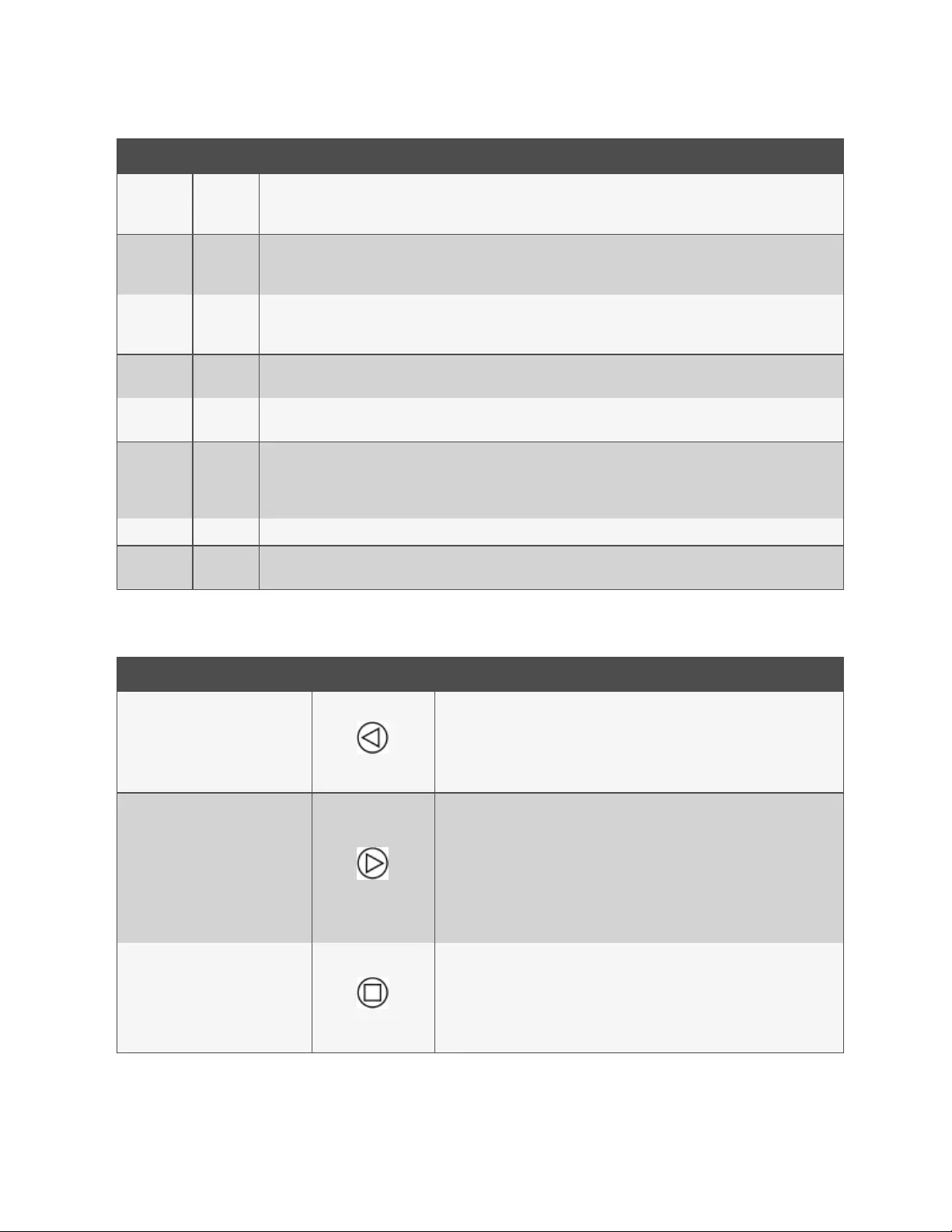
number name description
1
Dual
Ethernet
Ports
The dual ethernet ports act as a two-port ethernet switch, allowing for multiple devices to be daisy- chained. The dual
ethernet ports can be independently configured dual Ethernet network interfaces, allowing the rPDU to connect to two
different networks.
2
Hard-
Reboot
Button
Pressing the hard-reboot button reboots the IMD. This acts as a power-cycle for the IMD; it does not change or remove any
user information.
3
Network
Reset
Button
Holding the network-reset button for 5 seconds during normal operation will restore the default IP address and reset the
user accounts.
4Local
Display The local display shows the phase, line and circuit current values (in amperes).
5Display
Buttons
There are three buttons near the IMD display: a back button, a forward button and a center button. The functions of these
buttons are described in the Display Button Functions below .
6
Remote
Sensor
Port
RJ-12 port for connecting a Vertiv™ plug-and-play remote digital sensors (sold separately). Each digital sensor has a unique
serial number and is automatically discovered. GU2 PDUs support up to 16 sensors. The optional Vertiv™ A2D Converter
can be added to support analog sensing.The optional SN-ADAPTER can be added to support Geist™ Integrated and
Modular Sensors. For more information, see Available Sensors on page83 ..
7 Serial Port RS-232 via RJ-45 port.
8 USB Port USB port used to upload firmware, backup/restore device configuration or expand logging capacity via USB storage device.
Provides up to 100mA power capacity for USB- connected devices.
Table 3.3 IMD-03E-S Module Descriptions
NOTE: Serial connection does not support flow control.
Button symbol description
Back Button
Press to decrement to previous channel.
Holding the button for 3 seconds initiates a configuration backup. The display will
show a "bcup" message while the backup is being generated and will then go back to
normal operation. The backup is stored on available USB storage devices and the
operation will do nothing if no such drives are available.
Forward Button
Press to increment to next channel.
Holding this button for 3 seconds initiates a configuration restore. The display will
show a "rest" message followed by a "conf" message and then a 3 second countdown.
Once the countdown expires, a "8888" message is displayed and the backup will be
applied. The backup will be read from USB storage devices. If the button is released at
any time during this sequence, the restore is aborted. Once the backup is applied, or if
there are no backup images or no USB storage device attached, the display will then
go back to normal operation..
Center Button
Toggle between scrolling and static display modes. Holding this button for 3 seconds
initiates a parameter reset sequence. This sequence consists of an rset message,
followed by a dflt message and then a 3-second countdown. Once the countdown
expires, an 8888 message is displayed and the network, http user accounts and
LDAP/RADIUS information is reset to default values. If the button is released at any
time during this sequence, the reset will be aborted.
Table 3.4 Display Button Functions
3 Setup 23
Vertiv™ Geist™ Geist Rack Distribution Unit
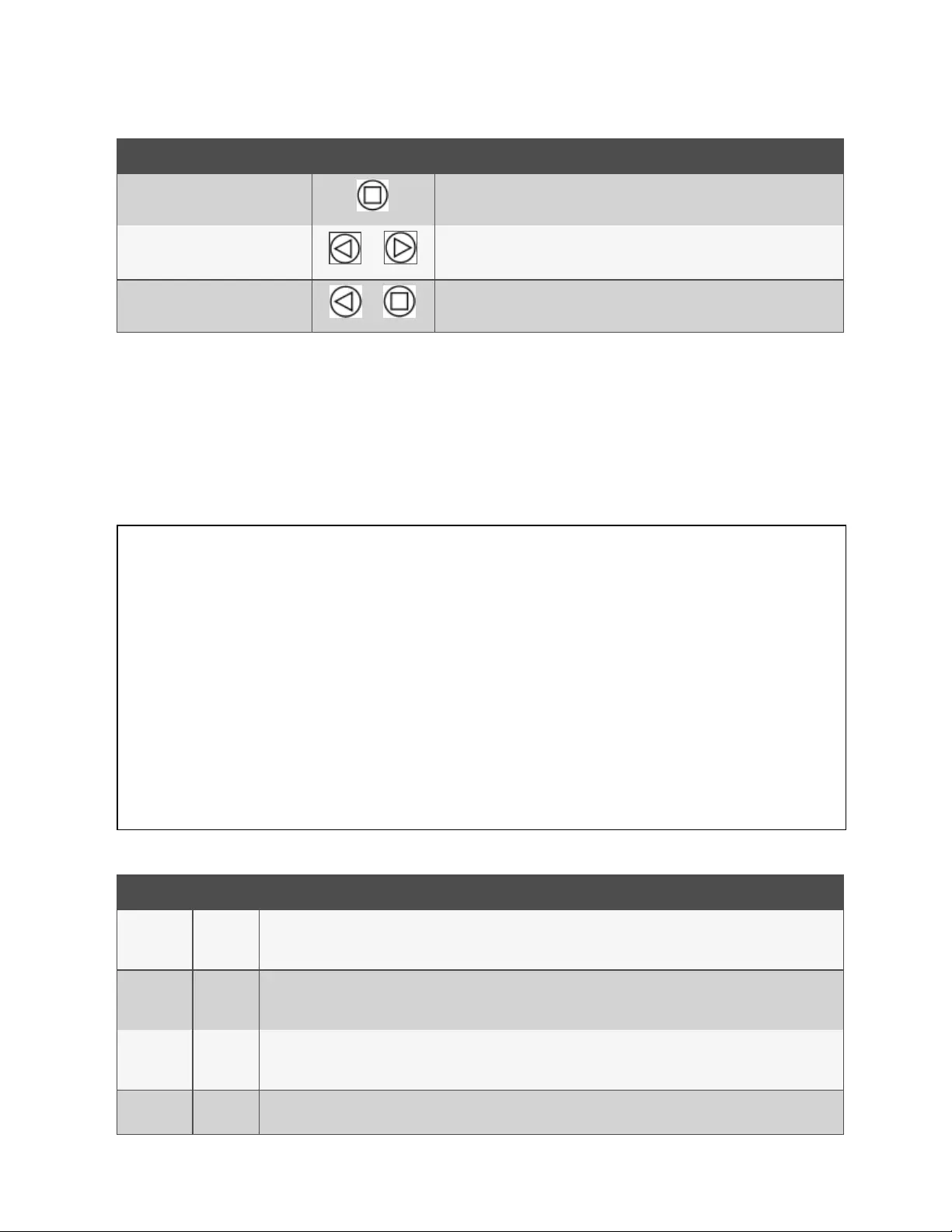
Button symbol description
Center Button x3 Pressing this button 3 times within 2 seconds enables VLC mode. Pressing the button
while VLC mode is active returns the unit to the standard current display.
Back and Forward Buttons
and
Pressing both buttons at the same time flips the display 180 degrees.
Back and Center Buttons
and
Pressing both buttons at the same time displays the primary IPv4 address for the unit.
Table 3.4 Display Button Functions (continued)
NOTE: Display Button functionality may vary based on unit configuration.
3.1.4 Enhanced Switched Monitored with RS-232
All Vertiv™ Geist™ Switched Unit Level Monitoring, Outlet Level Monitoring and Switched Outlet Level Monitoring Vertiv™
Geist™ rPDUs ship with the IMD-3E-S module. This module provides all of the same features as the IMD-3E, with the addition
of a RS-232 serial port via RJ-45.
Figure 3.3 IMD-3E-S Module
number name description
1
Dual
Ethernet
Ports
The dual ethernet ports act as a two-port ethernet switch, allowing for multiple devices to be daisy-chained. The dual
ethernet ports can be independently configured dual Ethernet network interfaces, allowing the rPDU to connect to two
different networks.
2
Hard-
Reboot
Button
Pressing the hard-reboot button reboots the IMD. This acts as a power-cycle for the IMD and does not change or remove
any user information.
3
Network
Reset
Button
Holding the network reset button for 5 seconds during normal operation will restore the default IP address and reset the
user accounts.
4Local
Display The local display shows the phase, line and circuit current values (in amperes).
Table 3.5 IMD-3E-S Module Descriptions
3 Setup
24
Vertiv™ Geist™ Geist Rack Distribution Unit
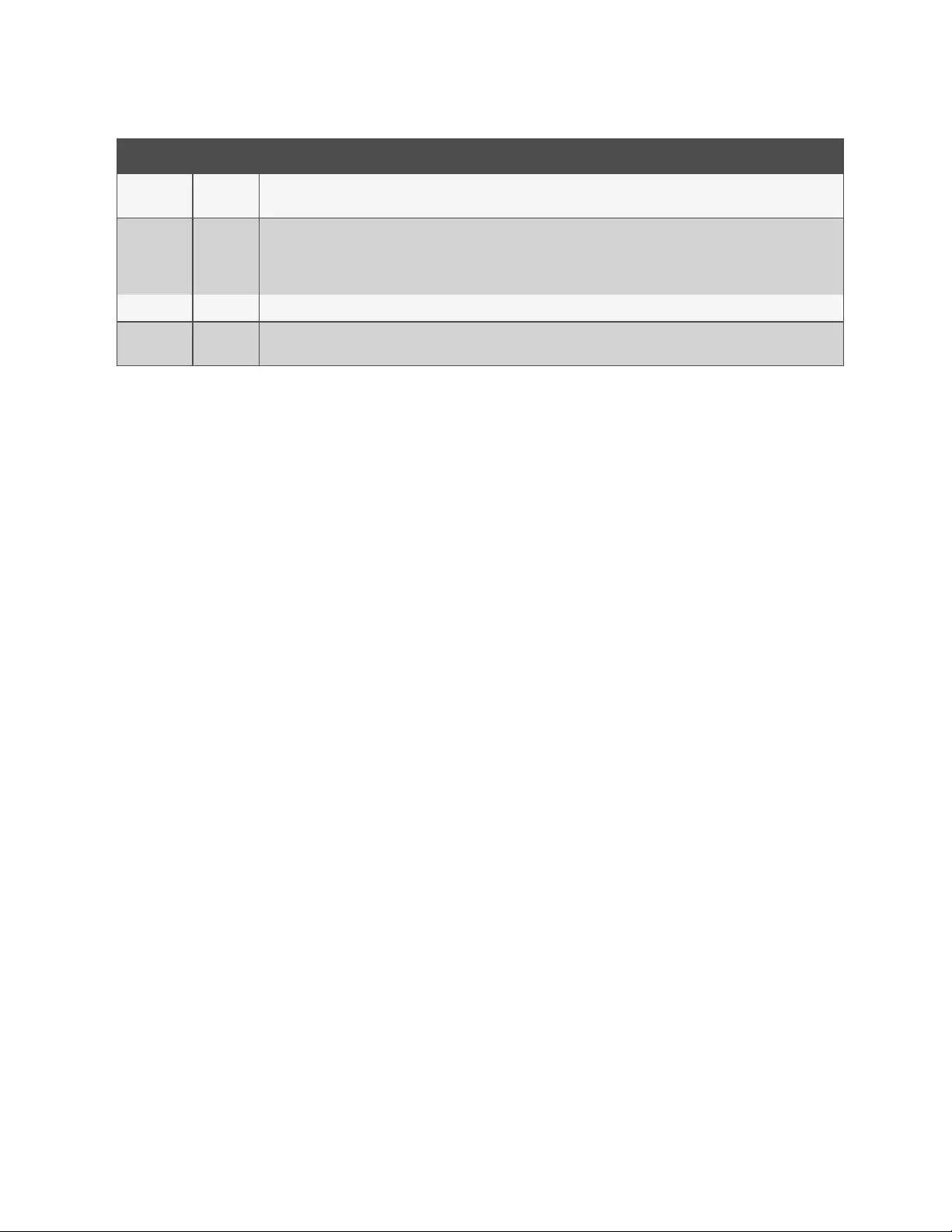
number name description
5Display
Buttons
There are three buttons near the IMD display: a back button, a forward button and a center button. The functions of these
buttons are described in Display Button Functions on the next page .
6
Remote
Sensor
Port
RJ-12 port for connecting a Vertiv™ plug-and-play remote digital sensor (sold separately). Each digital sensor has a unique
serial number and is automatically discovered. GU2 PDUs support up to 16 sensors. The optionalVertiv™ A2D Converter can
be added to support analog sensing. The optional SN-ADAPTER can be added to support Vertiv™ Integrated and Modular
Sensors. For more information see Available Sensors on page83 .
7 Serial Port RS-232 via RJ-45 port.
8 USB Port USB port used to upload firmware, backup/restore device configuration or expanded logging capacity via USB storage
device. Provides up to 1A power capacity for USB-connected devices.
Table 3.5 IMD-3E-S Module Descriptions (continued)
NOTE: USB MSC devices such as thumb drives or external hard drives are supported. USB storage devices must be
formatted as FAT32.
NOTE: Serial connection does not support flow control.
3 Setup 25
Vertiv™ Geist™ Geist Rack Distribution Unit
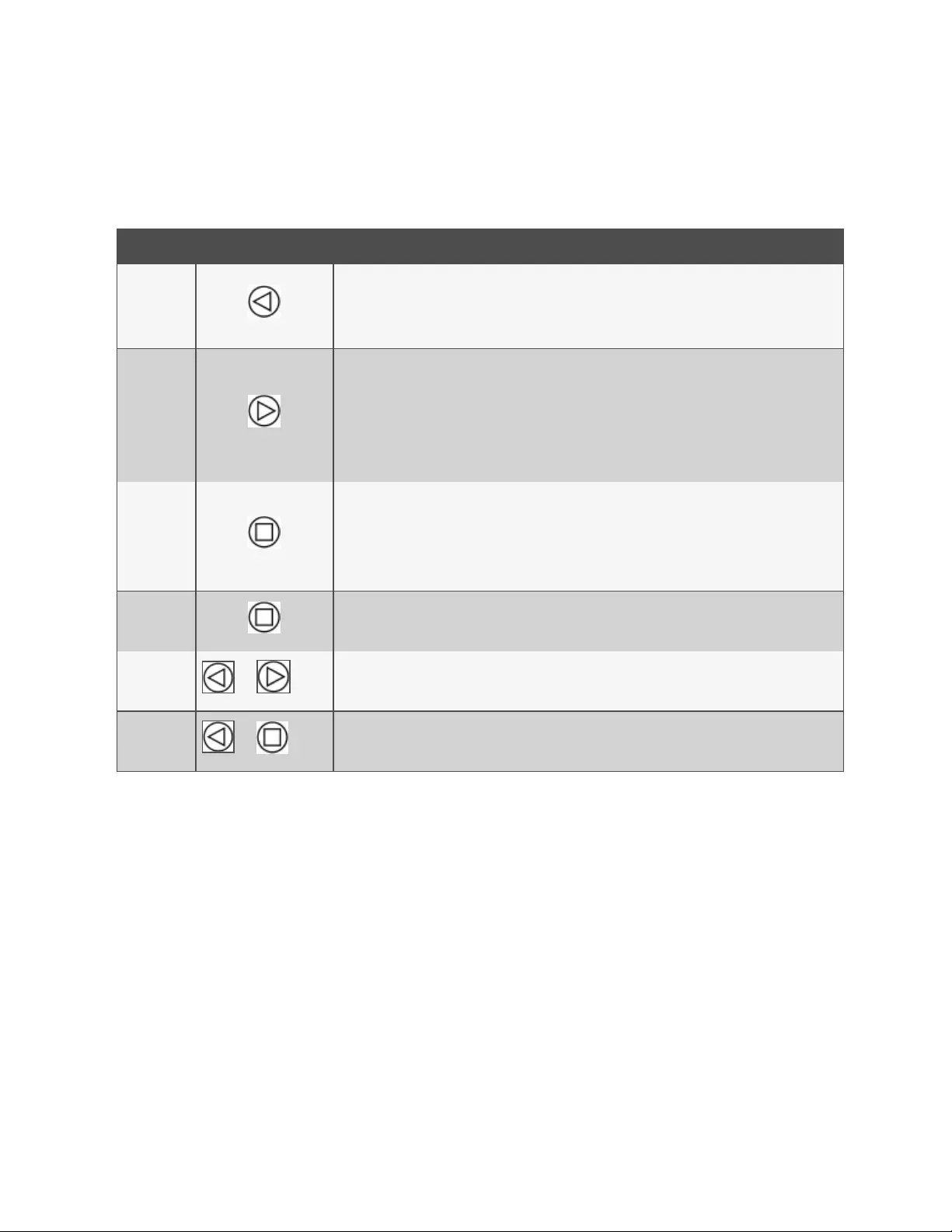
Display Buttons
There are three buttons near the IMD display: a back button, a forward button and a center button. The functions of these
buttons are described in the following table.
Button symbol description
Back Button
Press to decrement to previous channel.
Holding this button for 3 seconds initiates a configuration backup. The display will show a "bcup" message
while the backup is being generated and will then go back to normal operation. The backup is stored on
available USB storage devices and the operation will do nothing if no such drives are available.
Forward
Button
Press to increment to next channel.
Holding this button for 3 seconds initiates a configuration restore. The display will show a "rest" message
followed by a "conf" message and then a 3 second countdown. Once the countdown expires, a "8888"
message is displayed and the backup will be applied. The backup will be read from USB storage devices. If
the button is released at any time during this sequence, the restore is aborted. Once the backup is applied,
or if there are no backup images or no USB storage device attached, the display will then go back to normal
operation.
Center Button
Toggle between scrolling and static display modes. Holding this button for 3 seconds initiates a parameter
reset sequence. This sequence consists of an rset message, followed by a dflt message and then a 3 second
countdown. Once the countdown expires, an 8888 message is displayed and the network, http, user
accounts and LDAP/RADIUS information are reset to default values. If the button is released at any time
during this sequence, the reset will be aborted.
Center Button
x3
Pressing this button three times within 2 seconds enables VLC mode. Pressing the button while VLC mode
is active returns the unit to the standard current display. For more information, see Visible Light
Communication (VLC) on page75 .
Back and
Forward
Buttons and
Pressing both buttons at the same time flips the display 180 degrees.
Back and
Center
Buttons and
Pressing both buttons at the same time displays the primary IPv4 address of the unit.
Table 3.6 Display Button Functions
3.1.5 Rapid Spanning Tree Protocol (RSTP)
Upgradeable monitored devices, built with the IMD-02E or built with the IMD-03E , include two Ethernet Ports that work
together as an internal Ethernet Bridge. One of these ports can be used to connect the IMD to an existing network or both
ports can be used at the same time to connect one IMD to another in a daisy-chain configuration.
When both network interfaces are connected, the IMD implements a network bridging protocol called the Rapid Spanning
Tree Protocol (RSTP). RSTP is an IEEE standard that is implemented by all managed bridges. Using RSTP, bridges in the
network exchange information to find redundant paths or loops.
When a loop is detected, the bridges in the network work together to temporarily disable the redundant paths. This allows the
network to avoid broadcast storms caused by the loops. In addition, RSTP regularly checks for changes in the network
topology. When a connection is lost, RSTP allows the bridges to quickly switch to a redundant path.
NOTE: RSTP protocol imposes a limit of 40 links between bridges, including IMDs.
3 Setup
26
Vertiv™ Geist™ Geist Rack Distribution Unit
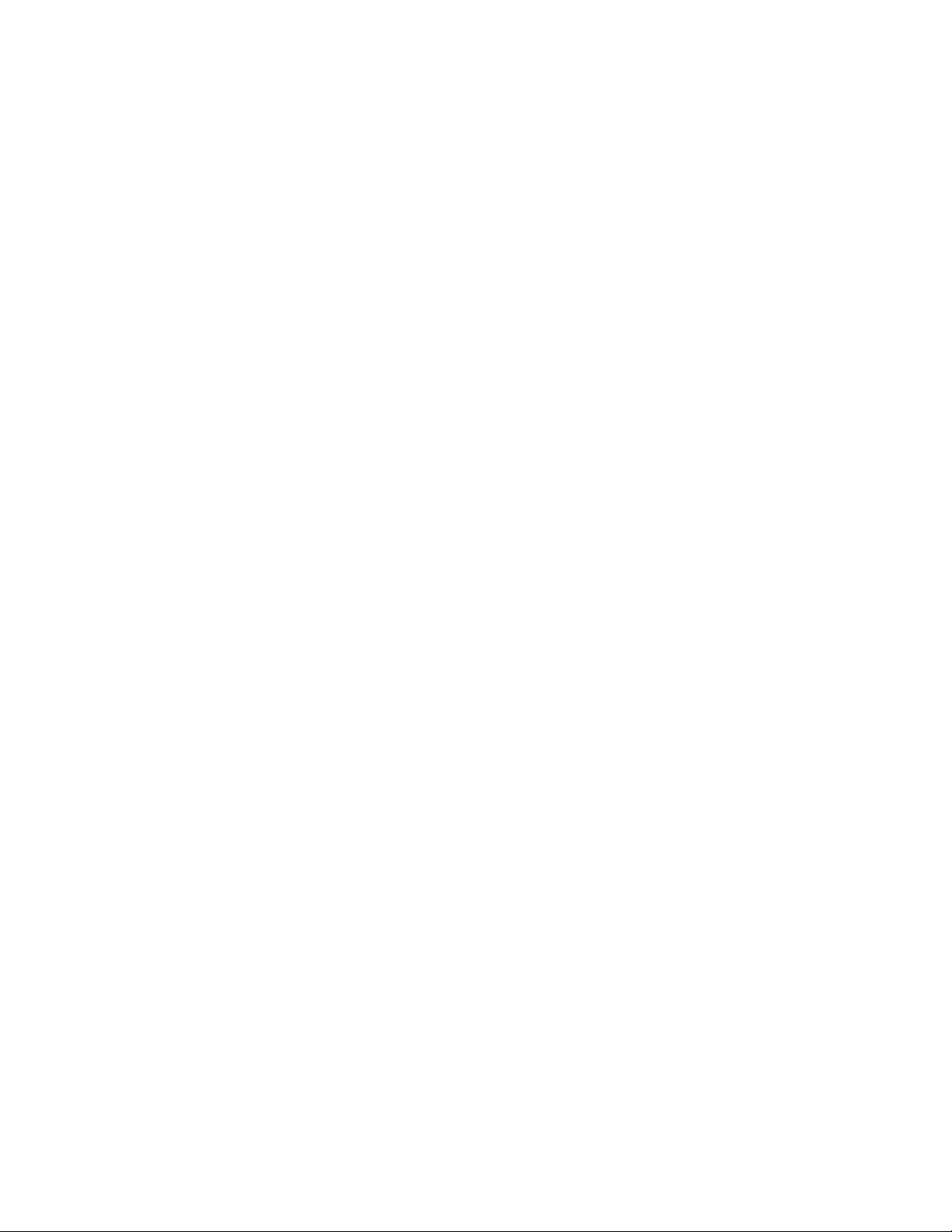
3.2 Network Setup
The Upgradeable IMD has a default IP address for initial setup and access.
To restore the default IP address and reset all user-account information:
If the user-assigned address or passwords are lost or forgotten, press and hold the network reset button located below the
Ethernet Port for 15 seconds. Holding the center button of the LED display for 10 seconds also resets the network and user
account information.
The Network Page, located under the System Tab, allows you to assign the network properties manually or use DHCP to
connect to your network. Access to the unit requires the IP address to be known. Use of a static IP or a reserved DHCP is
recommended. The default address is displayed on the front of the unit.
• IPAddress: 192.168.123.123
• Subnet Mask: 255.255.255.0
• Gateway: 192.168.123.1
To access the unit for the first time, you must temporarily change your computer's network settings to match the 192.168.123.
xxx subnet. To setup the unit, connect it to your computer's Ethernet Port, then follow the appropriate instructions for your
computer's operating system.
To set up the network for a Windows operating system:
1. Access the network settings for your operating system.
•Using Microsoft Windows 2000, XP or Server 2003, click Start >Settings>Network Connections.
•Using Microsoft Windows 7 or Server 2008, click Start>Control Panel>Adjust your Computer's
Settings>View Network Status and Tasks>Change Adapter Settings or click Start>Settings>Control
Panel>Network and Sharing Center>Change Adapter Settings.
•Using Microsoft Windows 8 or Server 2012, move the mouse to the bottom or top right corner, click
Settings>Control Panel>Large or Small Icons>Network and Sharing Center>Change Adapter Settings.
•Using Microsoft Windows 10, click Start>Network and Internet>Change Adapter Settings.
2. Locate the entry under LAN, High-Speed Internet or Local Area Connection that corresponds to the Network
Card (NIC). Double-click on the network adapter's entry in the Network Connections list.
NOTE: Most computers will have a single Ethernet NIC installed, but a WiFi or 3G adapter also shows as a NIC in this
list. Be sure to choose the correct entry.
3. Click Properties to open the Local Properties window.
3 Setup 27
Vertiv™ Geist™ Geist Rack Distribution Unit
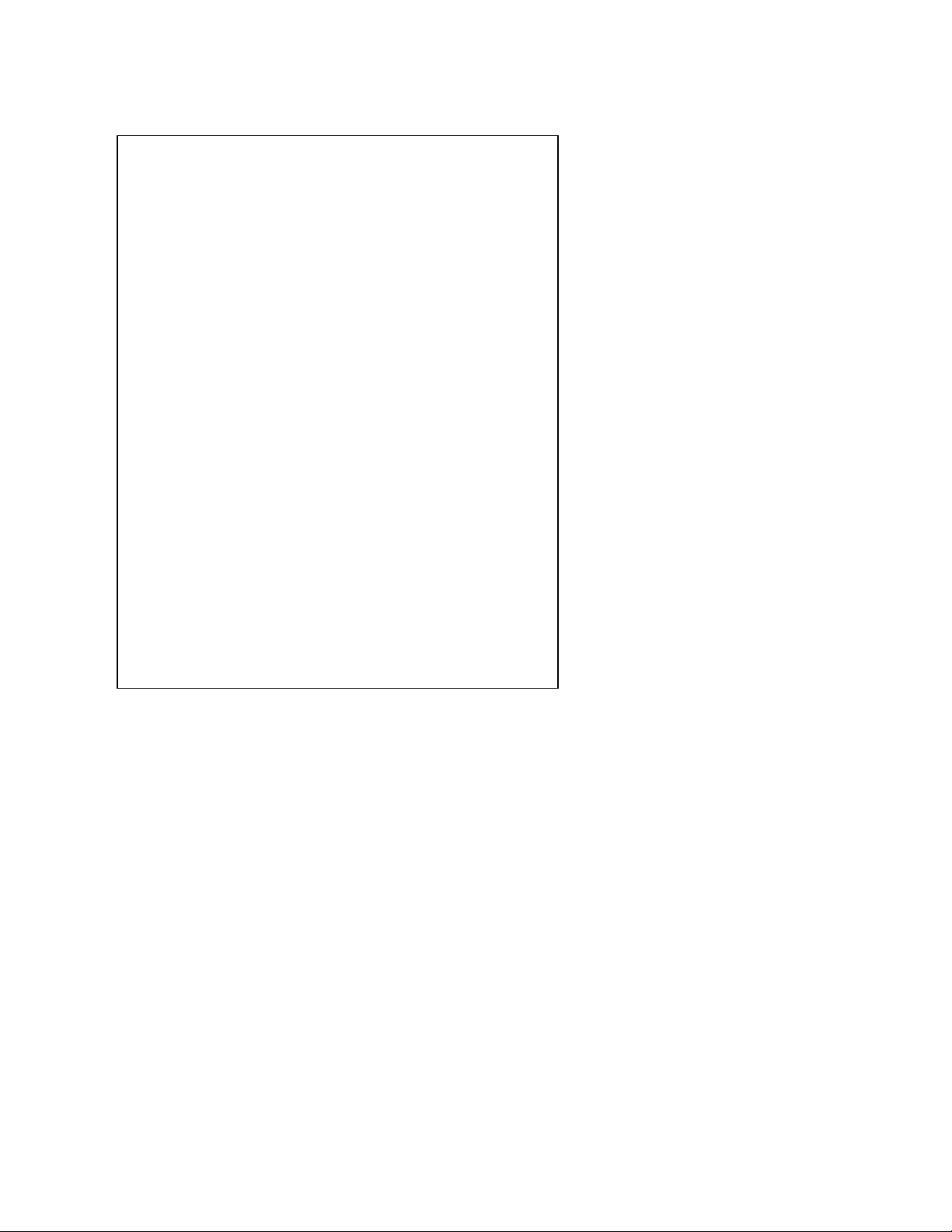
Figure 3.4 Local Area Connection Properties
4. Select Internet Protocol Version 4 (TCP/IPv4) from the list, then click Properties.
NOTE: If you see more than one TCP/IP entry, as in the example above, the computer may be configured for IPv6
support as well as IPv4; make sure to select the entry for the IPv4 protocol. Write down the current NIC card settings
so you can restore them to normal after you have completed the setup procedure.
3 Setup
28
Vertiv™ Geist™ Geist Rack Distribution Unit
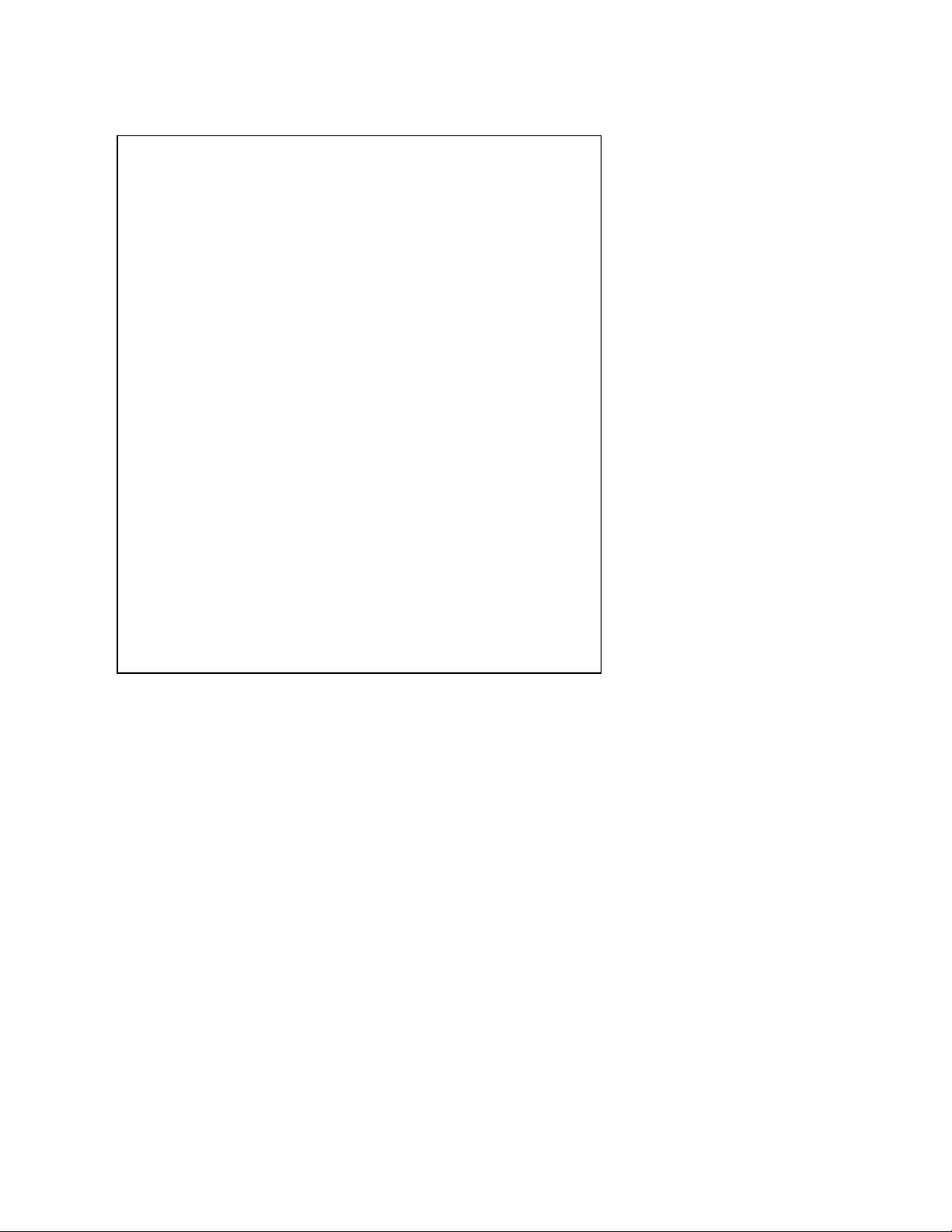
Figure 3.5 Internet Protocol Version 4
5. Choose Use the following IP address, set IP address to 192.168.123.1 and Subnet Mask to 255.255.255.0. For initial
setup, Default Gateway and the DNS Server entries can be left blank. Select OK - OK to close both the Internet
Protocol Properties and Local Properties windows.
6. In a web browser, enter http://192.168.123.123 to access the unit. If you are setting up the unit for the first time, the
unit requires you to create an Admin account and password before you can proceed.
7. After the Admin account is created, log in to the unit.
8. By default, the default sensors page is displayed. Navigate to the System Tab, then the Network Page to
configure the device's network properties. The unit's IP address, Subnet Mask, Gateway and DNS settings can
either be assigned manually or acquired via DHCP.
9. Click Save.
NOTE: After the changes are saved, the browser will no longer be able to reload the web page from the 192.168.123.123
address and displays Page not Found or Host Unavailable message; this is normal. After you are finished configuring
the unit's IP address, repeat the steps above, changing the computer's Ethernet NIC card settings to the ones you
wrote down prior to changing them.
3 Setup 29
Vertiv™ Geist™ Geist Rack Distribution Unit
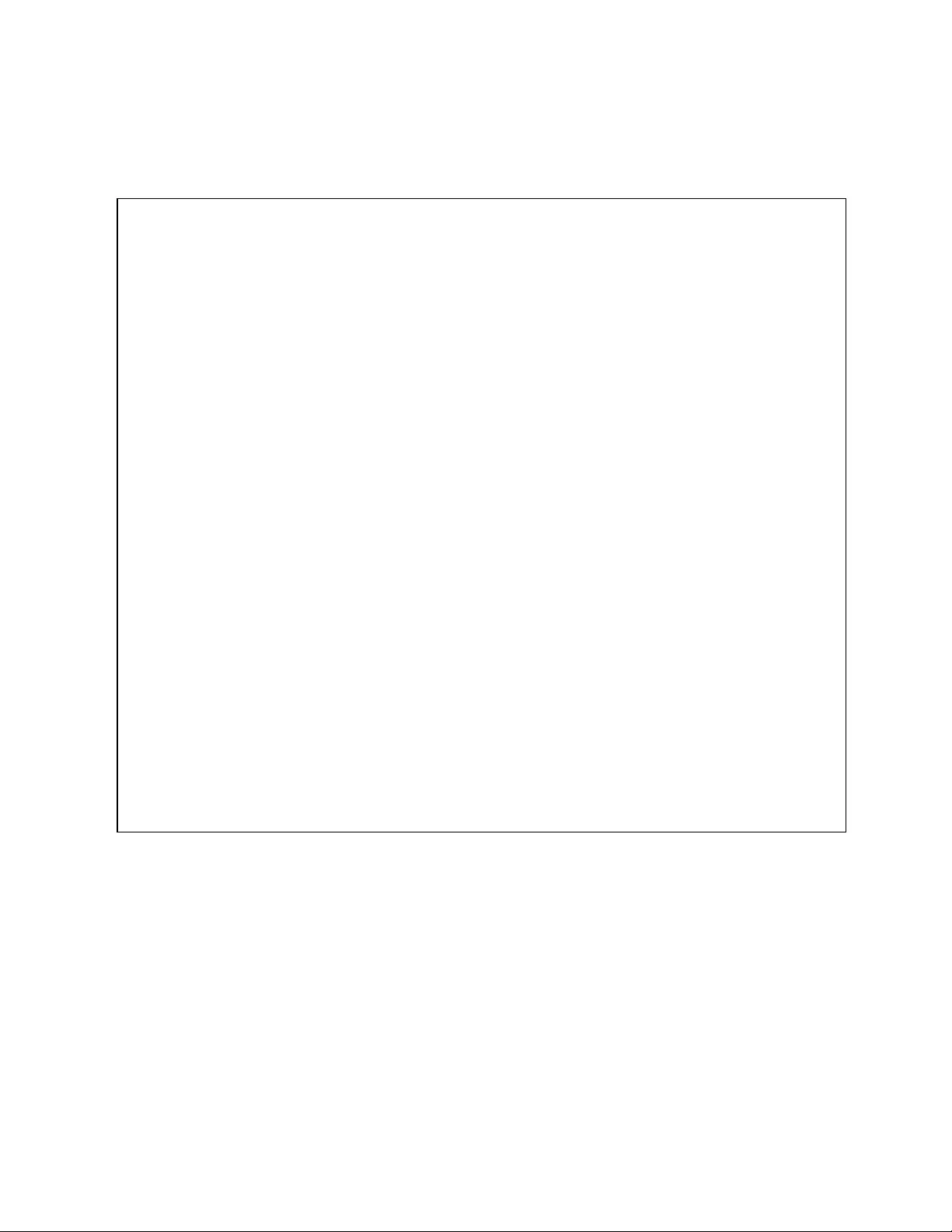
To set up the network for a MAC:
1. Click the System Preferences icon on the Dock and choose Network.
Figure 3.6 MAC System Preferences
2. Ensure ETHERNET is highlighted on the left side of the NIC window. In most cases, there will be one ETHERNET
entry on a Mac. Write down the current settings so you can restore them to normal after you have completed the
setup procedure.
3. Select Manually from the Configure IPv4 drop-down list, then set IP address to 192.168.123.1 and Subnet Mask to
255.255.255.0 and click Apply.
NOTE: The Router and DNS Server settings can be left blank for this initial setup. In a web browser, enter
http://192.168.123.123 to access the unit. If you are setting up the unit for the first time, the unit requires you to create
an Admin account and password before you can proceed.
4. After the Admin account is created, log in to the unit.
5. By default, the default sensors page is displayed. Navigate to the System tab, then the Network page to configure
the device's network properties. The unit's IP Address, Subnet Mask, Gateway and DNS settings can either be
assigned manually or acquired via DHCP.
6. Click Save.
3 Setup
30
Vertiv™ Geist™ Geist Rack Distribution Unit
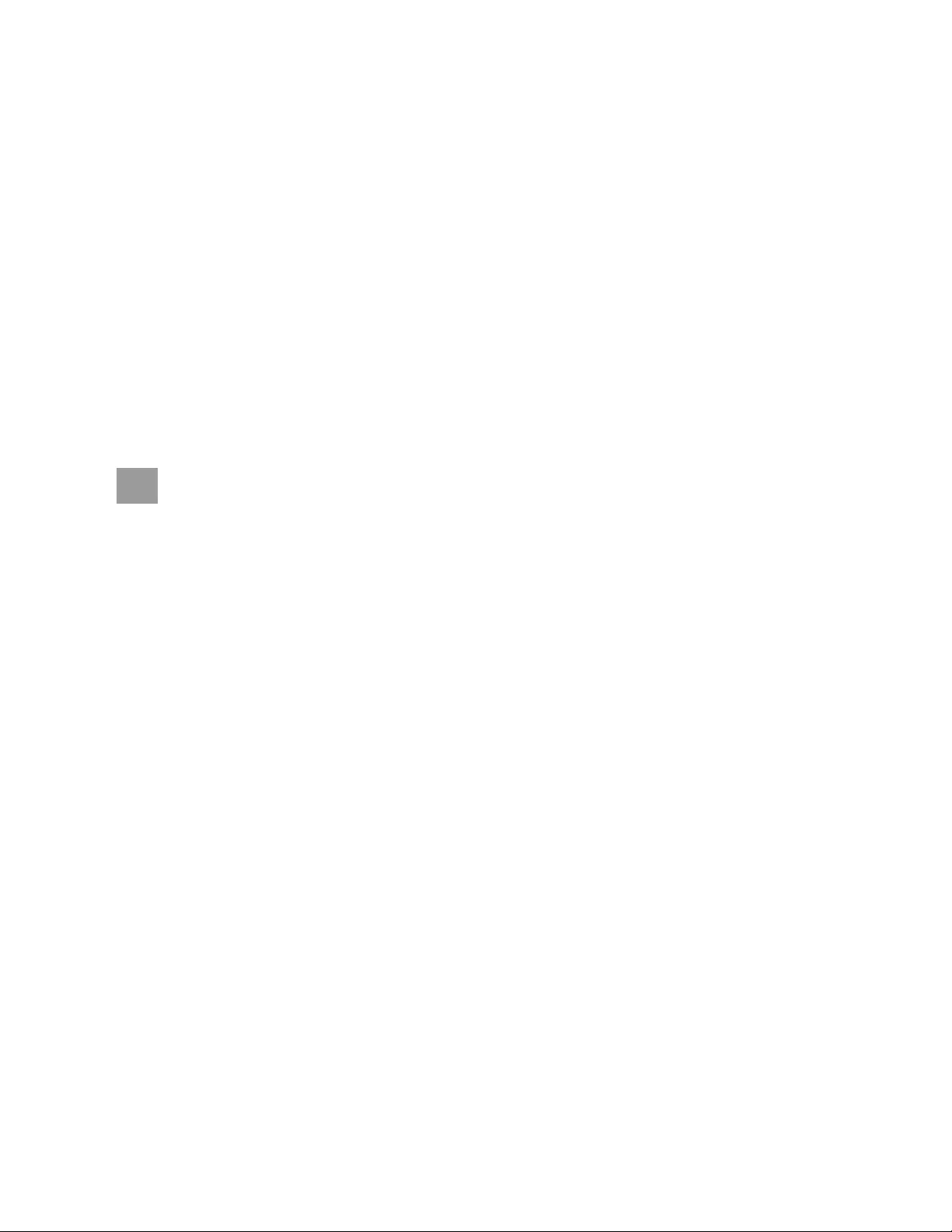
NOTE: After the changes are saved, the browser will no longer be able to reload the web page from the 192.168.123.123
address and displays Page not Found or Host Unavailable message; this is normal. After you are finished configuring
the unit's IP address, repeat the steps above, changing the computer's Ethernet NIC card settings to the ones you
wrote down prior to changing them.
3.3 Web Interface
The unit is accessible via a standard, unencrypted HTTP connection as well as an encrypted HTTPS (TLS) connection.
NOTE: An administrator account (username and password) must be created when logging in to the device the first
time.
NOTE: If "Clock not set." appears at the top of the page, please follow procedures in Time on page51 .
3.3.1 Home Page
The Home Page gives both current and historical views of the unit’s data. Real-time readings are provided for all Vertiv™
Geist™ rPDU data and individual circuits' data.
WARNING! Do not connect electric heaters, electric heating appliances or other electric appliances which may
cause fire, electric shock, injuries when operated unattended.
3 Setup 31
Vertiv™ Geist™ Geist Rack Distribution Unit
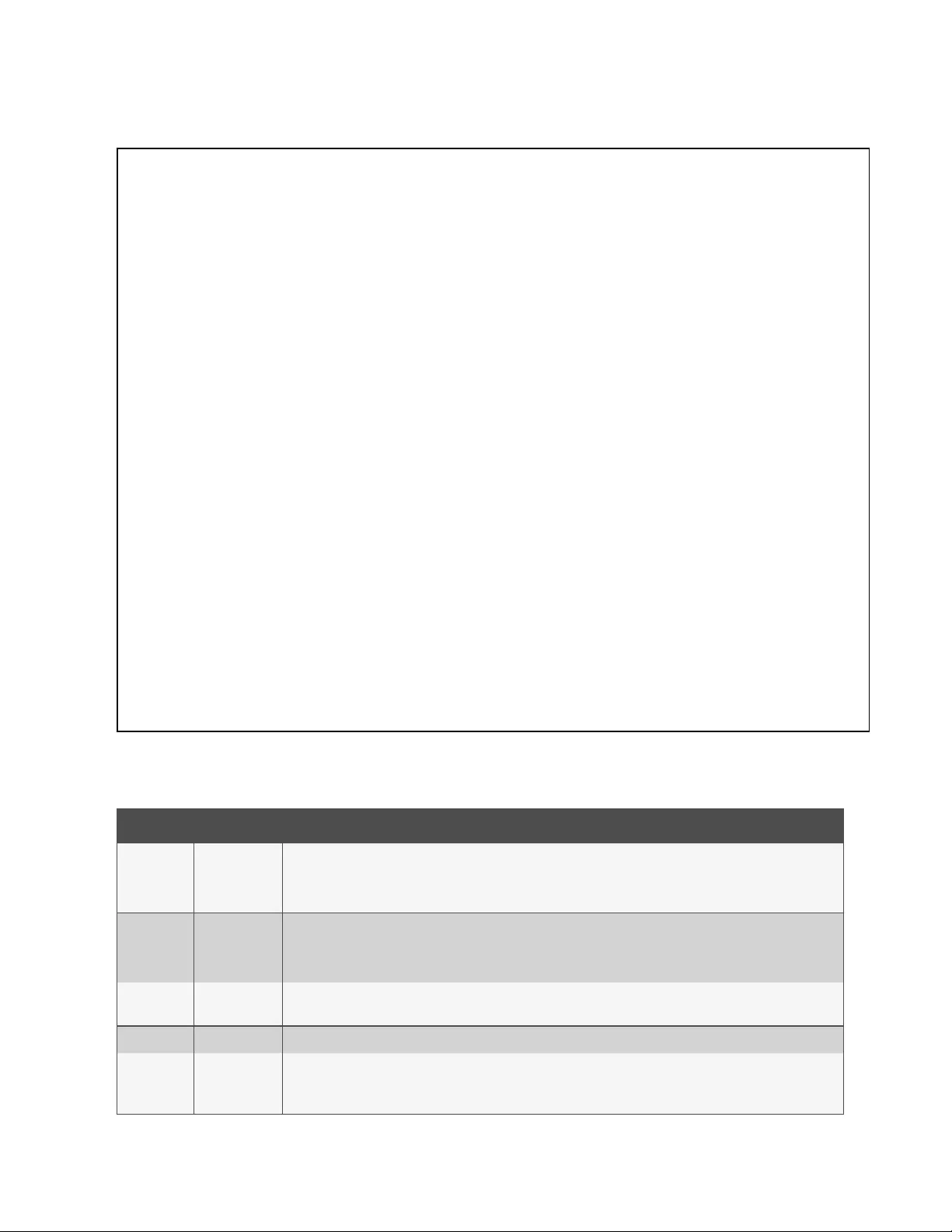
Figure 3.7 Home Page
Number Name Description
1
Device, Sensors,
System and
Help
Mouseover to show submenus: Device, Sensors, System, Provisioner and Help.
NOTE: Device will only appear as a sub menu when the unit is configured as an array manager. See the Vertiv™
Intelligence Director on page61 section for further definition and configuration.
2 Log In/Log Out
Click to log in or log out of the unit.
NOTE: Both username and password are case-sensitive and no spaces are allowed. Prohibited characters for
username are: $&`:<>[ ] { }"+%@/ ; =?\^|~',
3Alarms and
Warnings Indicates the number of alarms and warnings currently occurring, if any.
4 Device ID Unique product identification and cannot be changed. May be required for technical support.
5
Total and
Individual Phase
Monitor
Displays AC current, voltage and power statistics for each individual phase and for the total of all phases combined.
Current Crest Factor and Phase Balance (%) are also indicated.
Table 3.7 Home Page Descriptions
3 Setup
32
Vertiv™ Geist™ Geist Rack Distribution Unit
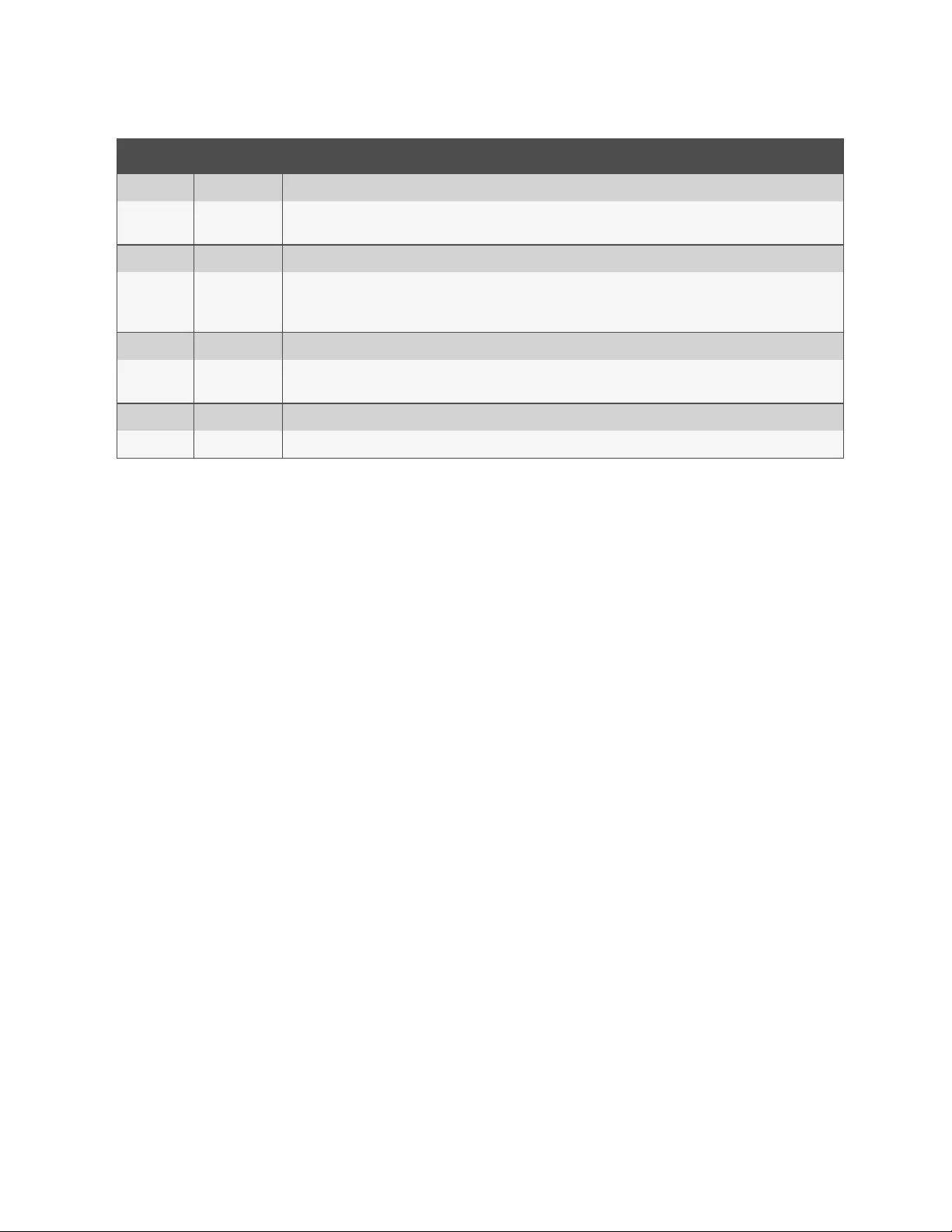
Number Name Description
6 Neutral Line Displays the current (in Amps RMS) on 3-phase Wye units. This is not shown on single phase and 3-phase Delta units.
6Residual
Current
Only for rPDUs with RCM-B Feature. Displays Residual Current Aggregate (mA) and Residual Current DC (mA). Where
applicable, display Residual Current for each Phase.
6 Current Monitor Displays AC current draw statistics for each individual circuit on the rPDU.
7 Outlet Monitor
Applies to Outlet Monitored / Outlet Switched rPDUs ONLY - Displays AC current, voltage and power statistics for
each circuit and outlet. Current Crest Factor also indicated. (Outlet Level Power Monitoring and Switched Outlet Level
Monitoring Only). Displays outlet status. (Switched and Switched Outlet Level Monitoring Only)
8 Operation Icon Applies to Outlet Monitored / Outlet Switched rPDUs ONLY - Modify settings.
9Configuration
Icon Applies to Outlet Monitored / Outlet Switched rPDUs ONLY - Modify label name.
10 Device Label Displays the user-assigned label of this unit.
11 Vertiv™ Logo Clicking on this logo from any page will reload the home page.
Table 3.7 Home Page Descriptions (continued)
3.4 Sensors Tab
Click the Sensors Tab to access the Overview, Alarms and Warnings and Logging page from the drop-down menu.
3.4.1 Overview
You must log in before making any changes. Only users with control-level or higher authorizations have access to these
settings.
To change a device label:
1. Click the Configuration icon for the Vertiv™ Geist™ rPDU and change the label. The Name is the rPDU's factory
name or model and cannot be changed.
2. Click Save.
To change device operation:
1. Click the Operation icon.
2. Select the operation to perform:
• On/Off - turns all outlets On or Off.
• Reboot - for outlets currently On, reboot cycles the outlets Off, then back On after the reboot hold delay.
For outlets currently Off, reboot turns the outlets On.
• Cancel - cancels the current operation if it has not been completed.
• Reset Energy - resets the total energy measured in kWH.
• Restore Defaults - restores device settings to their factory default. This includes Labels, Delays and
Power-on Actions for the device.
NOTE: These actions affect the entire device.
NOTE: On/Off and Reboot operations apply to Outlet Switched Geist™ rPDUs only
3. For operations involving the state of the outlets, setting Delay to True uses the current Delay configuration for
each outlet when performing the selected operation.
4. Select Submit to issue the action.
3 Setup 33
Vertiv™ Geist™ Geist Rack Distribution Unit
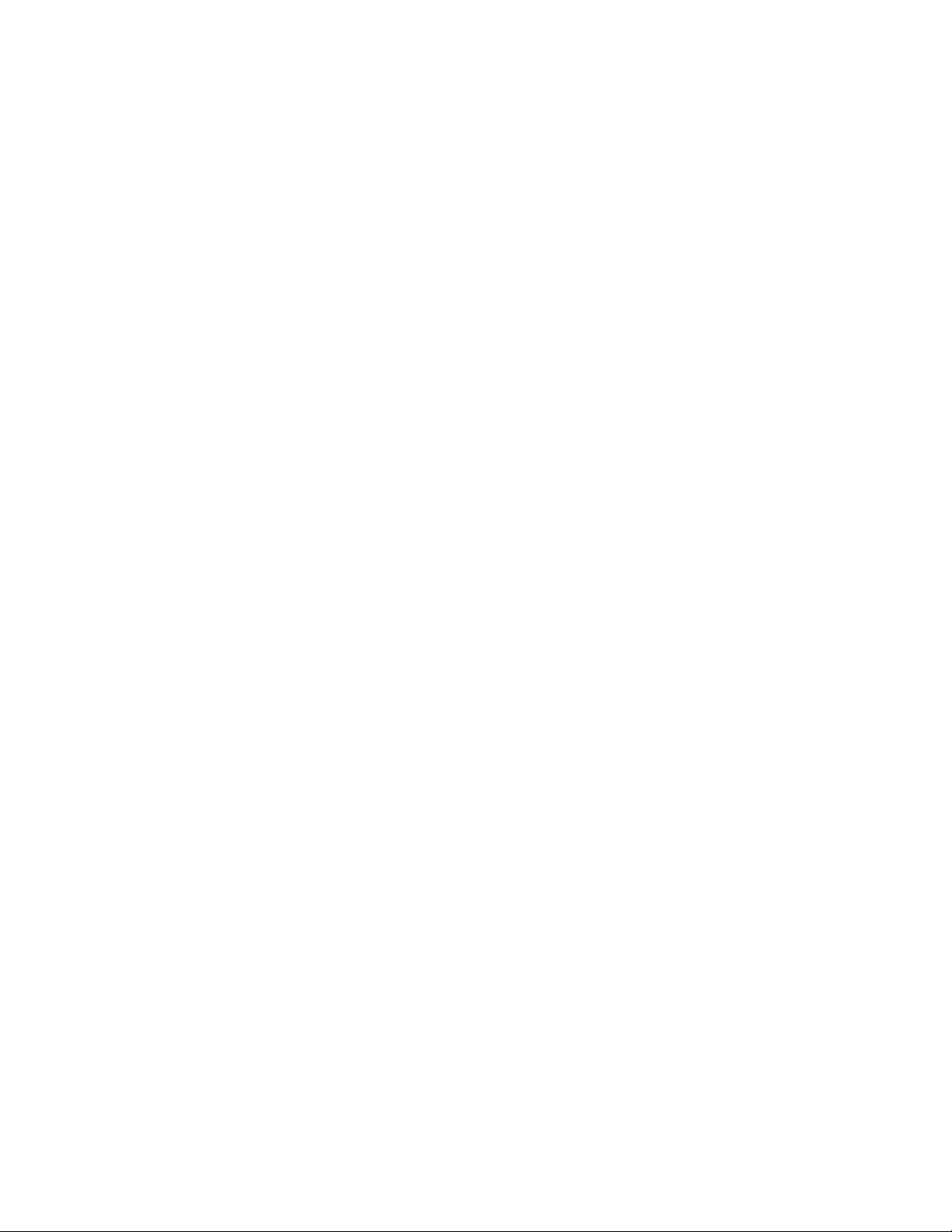
NOTE: Power-on action delays refer to the time since the unit was plugged in, not the time since it fully booted. They
may execute before the unit fully boots.
To change a phase or circuit label:
1. Click the Configuration icon for the phase or circuit and change the label. The Name is the physical phase or
circuit name and cannot be changed.
2. Click Save.
To change phase operation:
1. Click the Operation icon.
2. Select Reset Energy - to reset the total energy measured in kWH for the selected phase.
3. Select Submit to issue the action.
To change circuit operation:
1. Click the Operation icon.
2. Select Reset Loss of Load - to reset the Loss of Load alarm.
3. Select Submit to issue the action.
NOTE: This step is required when State shows a loss of load alarm and the issue has been resolved.
To configure an outlet:
NOTE: Applies to Outlet Monitored / Outlet Switched Vertiv™ Geist™ rPDUs only
1. Click the Outlet Configuration icon.
2. Change the configurations, as needed.
a. Label of the outlet.
NOTE: Steps 2b through 2k apply only to switched outlets.
b. State - the outlet's current state (On or Off).
c. Mode - how the outlet will be controlled:
• Manual Control - the outlet state is controlled using the web user interface, SNMP or the API.
• Alarm Control (normally Off, trips On) - the outlet state is set normally Off and will be switched On
when the outlet alarm event is tripped.
• Alarm Control (normally on, trips off) – the outlet state is set normally on and will be switched off
when the outlet alarm event is tripped.
d. Pending State - the state the outlet is currently transitioning to.
e. Time To Action - the time left before the pending action takes place. This is adjusted using Delays.
f. On Delay - the time, in seconds, the unit waits before switching an outlet On.
g. Off Delay - the time, in seconds, the unit waits before switching an outlet Off.
h. Reboot Delay - the time, in seconds, the unit waits before rebooting an outlet.
i. Reboot Hold Delay - the time, in seconds, the unit waits after switching the outlet Off, before switching an
outlet back On during a reboot.
j. Power-On Action - describes the state the outlet will start when powered On (On, Off or Last).
k. Power-On Delay - the time, in seconds, the unit waits after being powered On before powering On the
outlet.
3. Click Save.
3 Setup
34
Vertiv™ Geist™ Geist Rack Distribution Unit
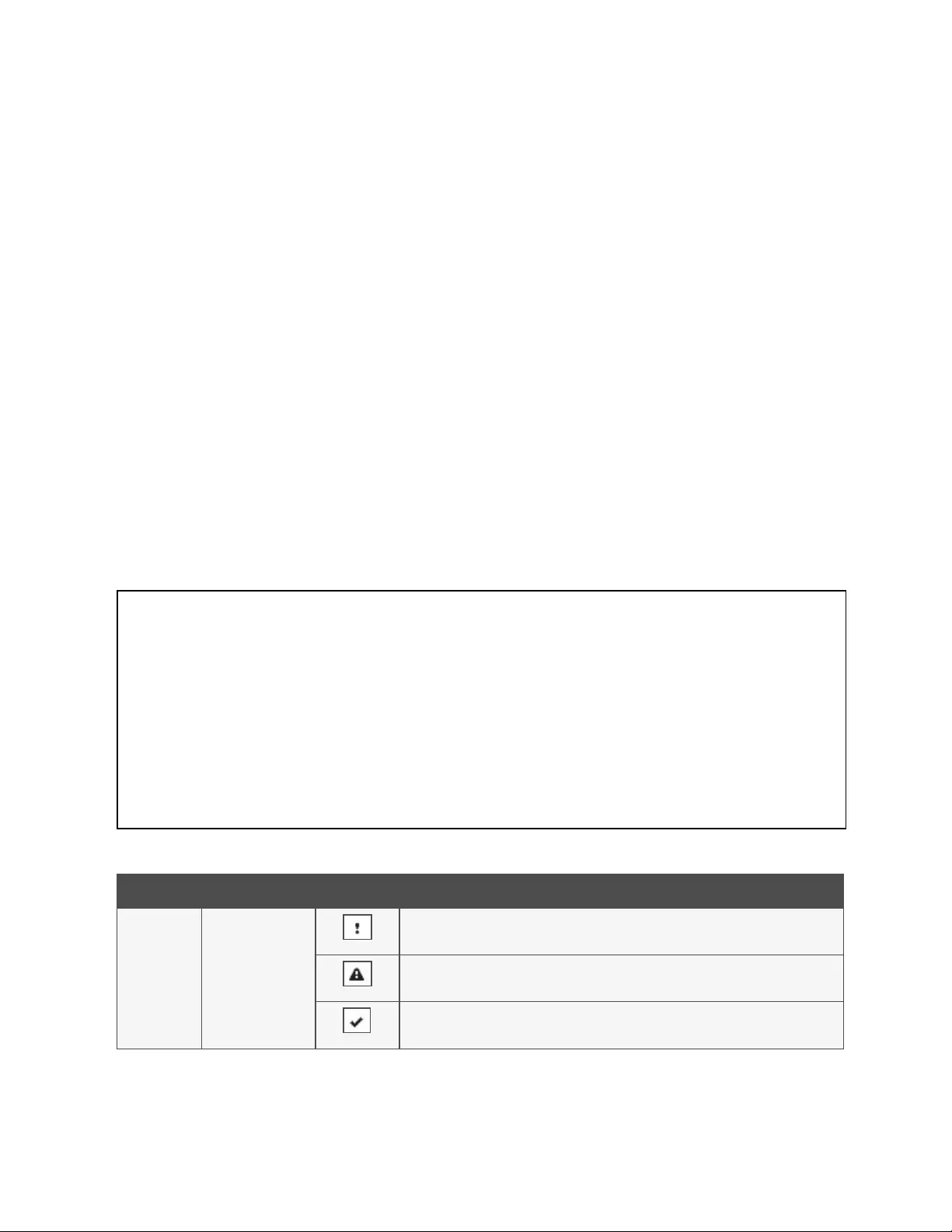
To change outlet operation:
NOTE: Applies to Outlet Monitored / Outlet Switched Vertiv™ Geist™ rPDUs only
1. Click the desired Outlet Operation icon.
2. Select the operation to perform:
• On/Off - turns the selected outlet On or Off.
• Reboot - for outlets currently On, reboot cycles the outlets off, then back On after the reboot hold delay.
For outlets currently Off, reboot turns the outlets On.
• Cancel - cancels the current operation if it has not been completed.
• Reset Energy - resets the total energy measured in kWH for the selected outlet.
3. For operations involving the state of the outlets, setting Delay to True uses the current Delay configuration for
each outlet when performing the selected operation.
4. Select Submit to issue the action.
3.4.2 Alarms and Warnings
The Alarms and Warnings page allows you to establish alarm or warning conditions (events) for each power and circuit
reading. Events are triggered when a measurement exceeds a user-defined threshold, either going above the threshold (high-
trip) or below it (low-trip). Events are displayed in different sections, based on the device or measurement the event is
associated with. Each event can have one or more actions to be taken when the event occurs.
Figure 3.8 Alarms and Warnings Page
Number description symbol description
1 Status of each event.
Warning symbol. Event is displayed in orange.
Alarm symbol. Alarm is displayed in red.
Acknowledged event symbol. Symbol remains until the condition measured returns to
normal.
Table 3.8 Alarms and Warnings Descriptions
3 Setup 35
Vertiv™ Geist™ Geist Rack Distribution Unit
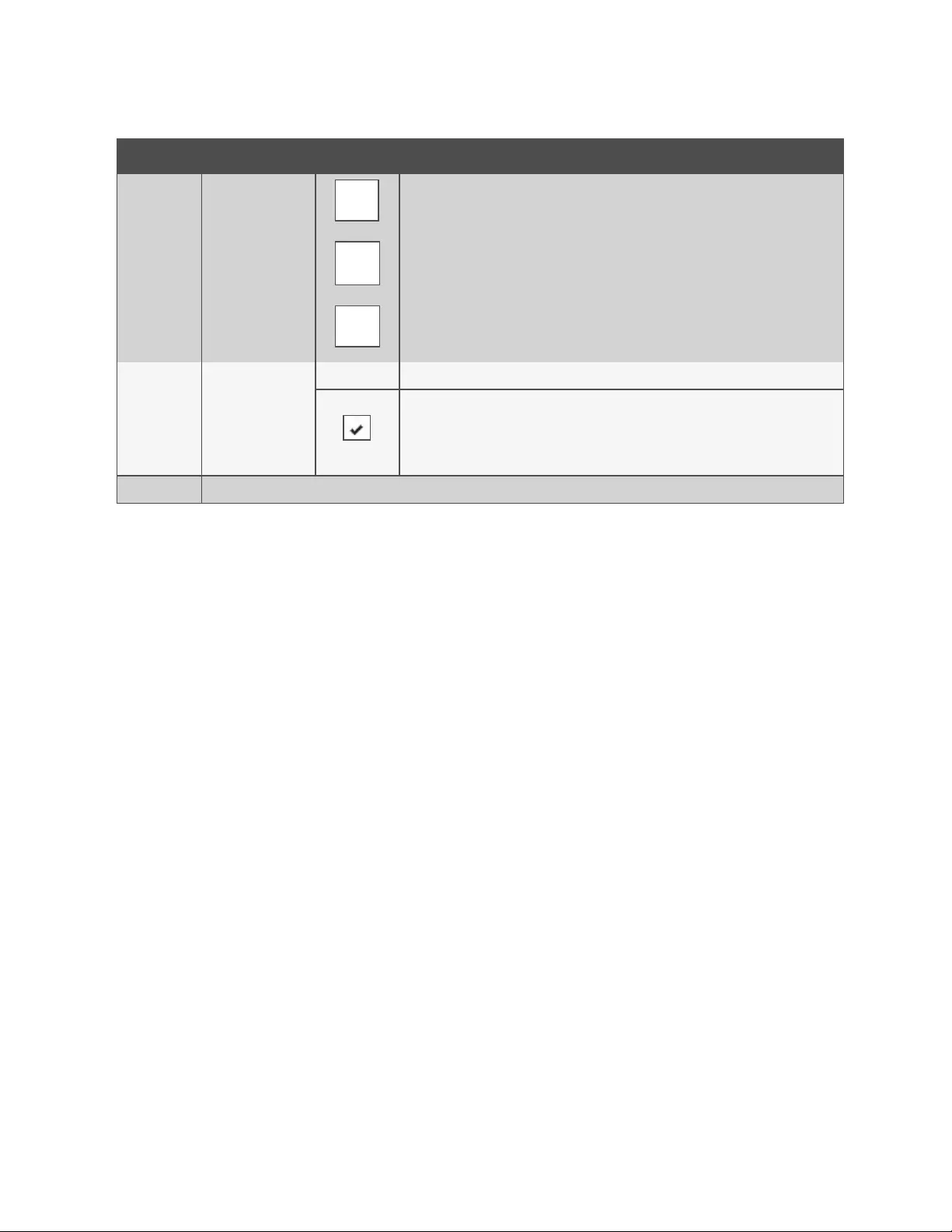
Number description symbol description
2Add/Delete/Modify
alarms and warnings.
Add new alarms and warnings.
Modify existing alarms and warnings.
Delete existing alarms and warnings.
3
Notify user of tripped
Events and request
acknowledgment.
n/a Empty, if there is no alert condition.
When a warning or alarm event occurs, you can click on this symbol to acknowledge the
event and stop the unit from sending any more notifications about it.
NOTE: Clicking this symbol does not clear the warning or alarm event; it just stops the
notifications from repeating.
4 Displays the conditions for the alarms and warnings settings.
Table 3.8 Alarms and Warnings Descriptions (continued)
To add a new Alarm or Warning Event:
1. Click the Add/Modify alarms and Warnings button.
2. Set the desired conditions for this event as follows:
a. From the drop-down lists, select the name of the phase or circuit, the trigger measurement, the severity
and the type.
NOTE: High trips if the measurement goes above the threshold and low trips if the measurement goes below the
threshold.
b. Enter the desired Threshold Value (any number between -999.0 through 999.0).
c. Enter the desired Clear Delay time in seconds. Any value other than 0means once this event is tripped,
the measurement must return to normal for this many seconds before the event will clear and reset. Clear
Delay can be up to 14,400 seconds (4 hours).
d. Enter the desired Trip Delay time in seconds. Any value other than 0means that the measurement must
exceed the threshold for this many seconds before the Event will be tripped. Trip Delay can be up to
14,400 seconds (4 hours).
e. Latching Mode, if enabled, this event and its associated actions remain active until the event is
acknowledged, even if the measurement subsequently returns to normal.
f. To specify where the alert notifications are sent when this alarm or warning event occurs, click the Add
icon to create a new action.
g. Select the desired options from the drop-down menu:
•Target is the email address or SNMP manager where the notifications are sent when the event is
tripped. For more information on configuring a target email address, see Serial Port on page52 .
•Or, when an outlet number is selected as the target, the outlet state switches when an event is
tripped and remains in the switched state until the event resets or is acknowledged. For this option,
the outlet mode must be configured for Alarm Control, see Alarms and Warnings on the previous
page .
3 Setup
36
Vertiv™ Geist™ Geist Rack Distribution Unit
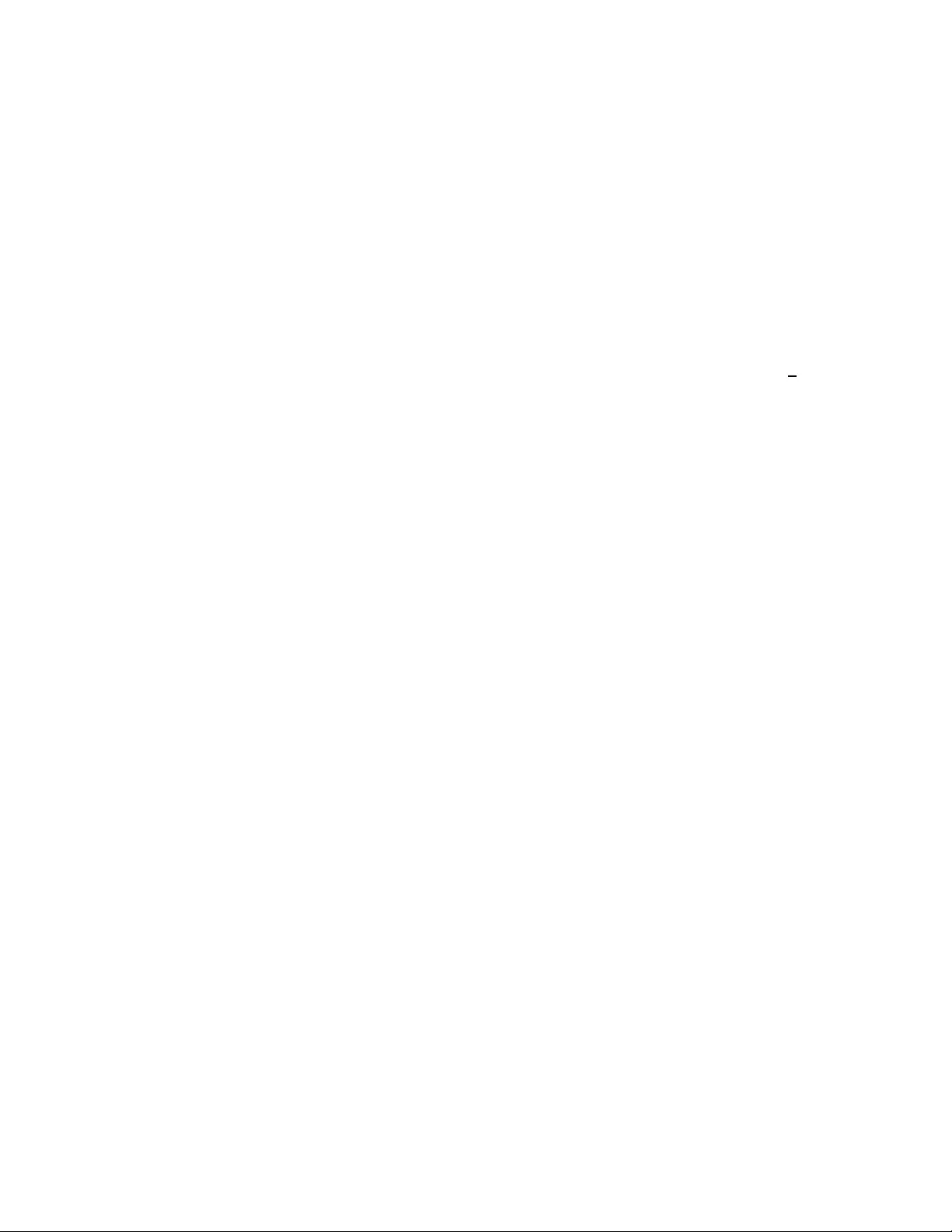
NOTE: Target Delays and Repeats are shared across all alarms. If multiple delay or repeat values are needed for
specific targets, each one must be added to the target list and then the appropriate Enabled box must be checked on
each alarm.
NOTE: Applies to Outlet Monitored / Outlet Switched Vertiv™ Geist™ rPDUs only
•Delay determines how long this Event must remain tripped before this Action's first notification is
sent. This is different from the Trip Delay above. Trip Delay determines how long the threshold value
has to be exceeded before the Event itself is tripped. This delay determines how long the Event
must remain tripped before this Action occurs. Delay can be up to 14,400 seconds (4 hours). A
Delay of 0will send the notification immediately.
•Repeat determines whether multiple notifications will be sent for this Event Action. Repeat
notifications are sent at the specified intervals until the Event is acknowledged or until the Event is
cleared and reset. The Repeat interval can be up to 14,400 seconds (4 hours). A Repeat of 0
disables this feature and only one notification will be sent.
3. Click Save to save this notification action.
NOTE: More than one action can be set for an alarm or warning. To add multiple actions, just click the Add icon again
and set each one as desired. Each alert can have up to 32 Actions associated with it.
To change an existing alarm or warning event:
1. Click the Modify icon next to the alarm or warning event you wish to change.
2. Modify the settings as needed and click Save.
3. After an action is added, it has a checkbox in the enabled column at the far left. By default, when an action is
added it is unchecked (disabled). Click the checkbox to enable it. This allows you to selectively turn different
actions On and Off for testing.
To delete an existing alarm or warning event:
1. Click the Delete icon next to the alarm or warning event you wish to remove.
2. Click Delete and Save to confirm.
3 Setup 37
Vertiv™ Geist™ Geist Rack Distribution Unit
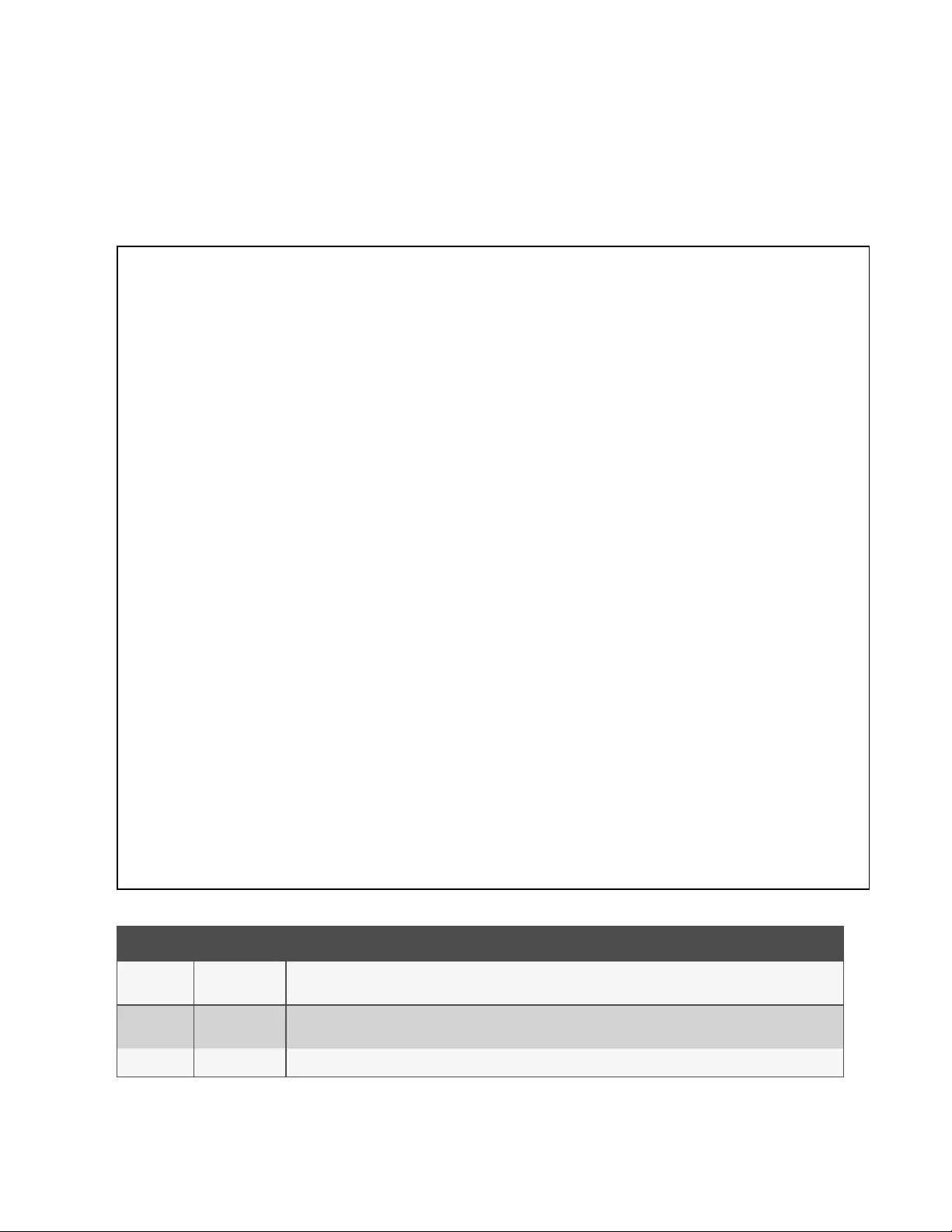
3.4.3 Logging
The Logging page allows you to access the historical data recorded by the Vertiv™ Geist™ rPDU by selecting the desired
sensors and time range to be logged. The Logging page permits selecting all or selecting none. To do so, click on the drop-
down menu, choose Select All or Select None and click on the appropriate check mark.
Figure 3.9 Logging Page
Number Name description
1Data log
download
Clicking the JSON link downloads the data log in JSON format.
Clicking the CSV downloads the data log in .csv format for use in spreadsheet software.
2 Log interval The frequency at which data is written to the log file. The logging interval can be 1-600 minutes; the default setting is
15 minutes.
3 Clear log data Delete the log file.
Table 3.9 Logging Page Descriptions
3 Setup
38
Vertiv™ Geist™ Geist Rack Distribution Unit
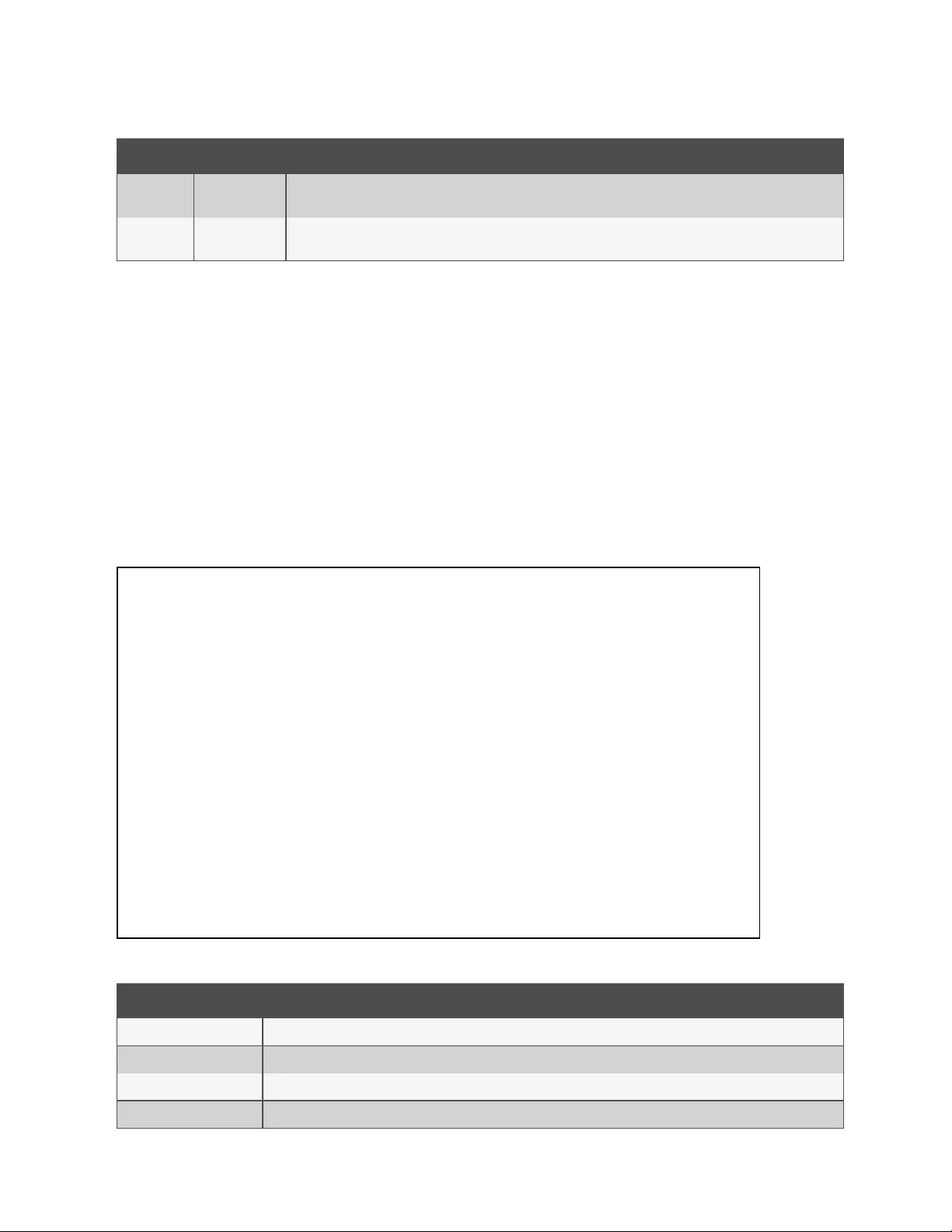
Number Name description
4Select All/Select
None Click on the drop-down menu, select Select All or Select None and click on the check mark.
5 Logging Click the measurement value to select or deselect desired logging parameters. By default, all measurements are
selected. Press Save to save changes.
Table 3.9 Logging Page Descriptions (continued)
NOTE: The maximum loggable time frame is determined by number of measurements being logged and the interval at
which data is written to the log file.
3.5 System Tab
NOTE: You must be logged in as Administrator to modify settings in the System Tab.
3.5.1 Users Page
The Users page in the System menu allows you to manage or restrict access to the unit's features by creating accounts for
different users.
Scope allows an Administrator-level account to restrict Users to the visibility of specified Outlet information.
Figure 3.10 User Page
Number descriptions
1 Add new user account
2 Modify user account
3 Delete user account
4 Add user scope – only visible when logged in as an Administrator
Table 3.10 User Page Descriptions
3 Setup 39
Vertiv™ Geist™ Geist Rack Distribution Unit
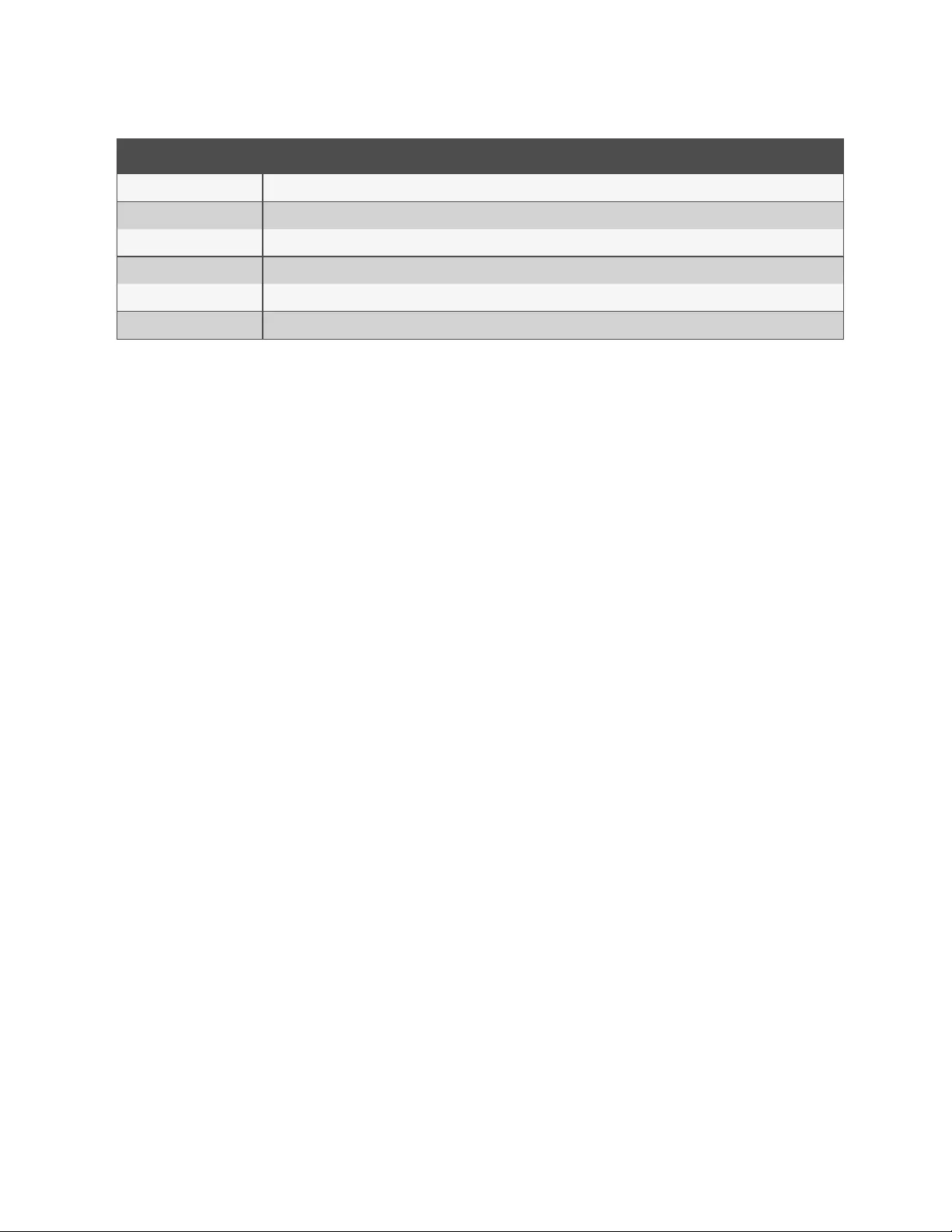
Number descriptions
5 Allow Repeat Characters: restrict the use of more than 2 repeat characters (default false)
6 Allow Username Inclusion: restrict the inclusion of the user name in the password (default false)
7 Minimum Digits: enter the minimum numerical digit characters (default 0)
8 Minimum Length: enter the minimum number of password characters (default 8, minimum 6)
9 Minimum Symbols: enter the minimum symbol characters (default 0)
10 Minimum Uppercase: enter the minimum uppercase characters (default 0)
Table 3.10 User Page Descriptions (continued)
NOTE: Only an Administrator-level account can add, modify or delete users as well as add, modify or delete scopes.
Control-level and Enabled accounts can change their own passwords using the Modify User icon, but cannot add,
delete or modify other accounts. The Guest account cannot add, delete or modify any account, not even itself.
To add or modify a user account:
1. Click the Add or Modify User icon.
2. Create or modify the account information as needed.
a. Username: The name of the account. User names may be up to 24 characters long, are case-sensitive and
may not contain spaces or any of these prohibited characters: $&`:<>[ ] { }"+%@/ ; =?\^|~',
NOTE: A username cannot be changed after the account is created.
b. Administrator: If set to True, this account has Administrator level access to the unit and can change any
setting.
c. Control: If set to True, this account has Control-level access. Setting Administrator to True will
automatically set Control to True as well. Setting this to False makes the account an Enabled account,
which is view-only.
d. Scope: If a user scope has been created, select applicable scope for the account. See step “To add or
modify a user scope”.
e. New Password: Account password may be up to 24 characters long, are case-sensitive and may not
contain spaces.
f. Account Status: Set the account to Enabled or Disabled. Disabling an account prevents it from being used
to log in, but does not delete it from the account list.
3. Click Save.
User Account Types
• Administrator: Administrator accounts (accounts with both administrator and control authority set to True, as
above) have full control over all available functions and settings on the device, including the ability to modify
system settings and add, modify or delete other users' accounts.
• Control: Control accounts (accounts with only control set to True) have control over all settings pertaining to the
device's sensors. They can add, modify or delete alarms and warning events and notification actions and can
change the names or labels of the device and its sensors. Control accounts cannot modify system settings or
make changes to other users' accounts.
• Enabled: If both administrator and control are set to False, the account is an Enabled account, which is view-only.
The only changes, an Enabled account is permitted to make are changing its own account's password and
changing the preferred language for its own account. Enabled accounts cannot change any device or system
settings.
3 Setup
40
Vertiv™ Geist™ Geist Rack Distribution Unit
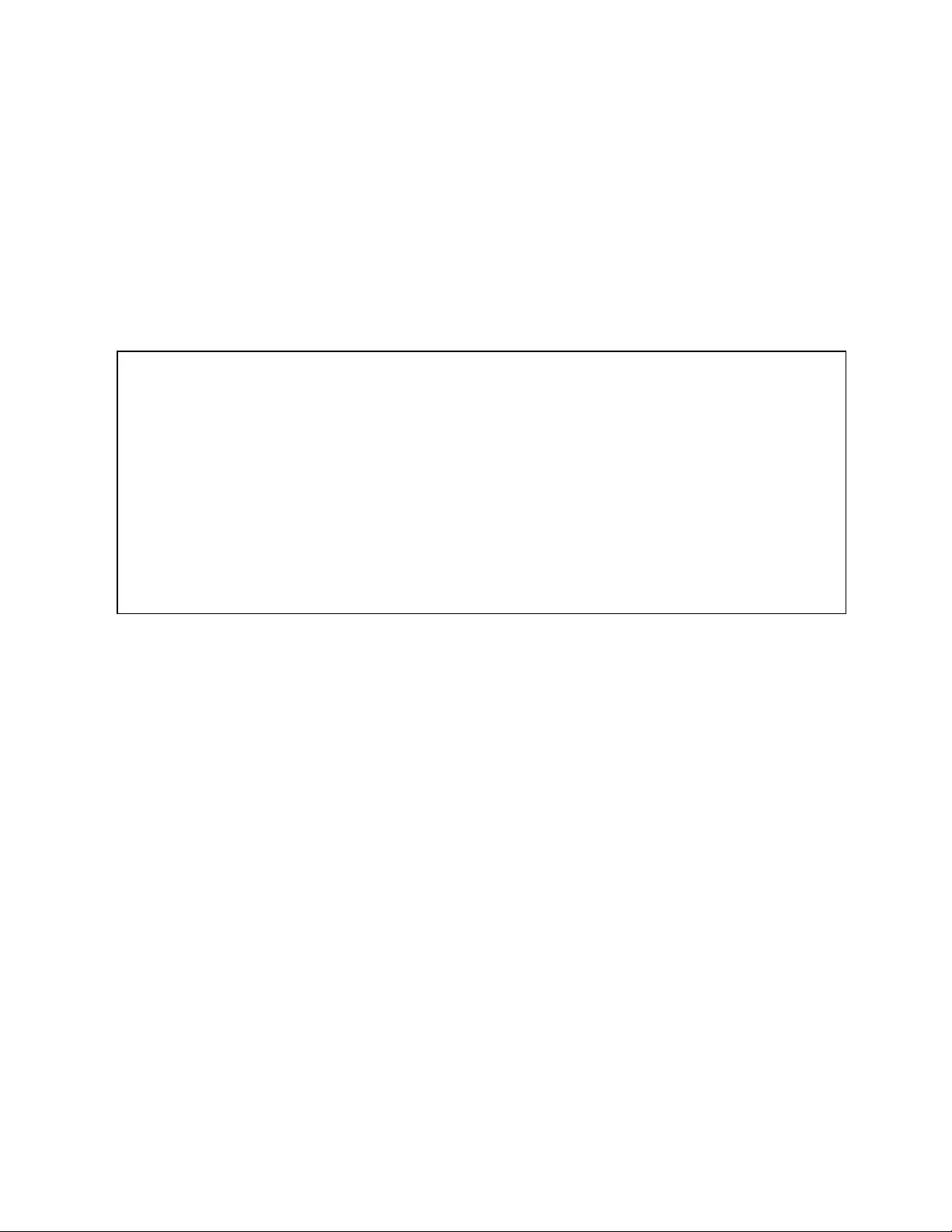
• Guest: Any user that views the unit's web page without logging in is automatically viewing the unit as Guest. By
default, the Guest account is a View-only account and cannot make changes to any settings, allowing anyone to
make changes to names, labels, alarm events and notifications without logging in. The Guest account cannot be
deleted but can be disabled to require log in for viewing system status.
To change a user password:
1. Log in to your account.
2. Click your Username in the top right corner of the page.
3. Enter a new password and click Save.
Figure 3.11 Change User Password Page
To add or modify a user scope:
1. Click the Add or Modify Scope icon. Reference Figure Add Scope
2. Create or modify the scope information as needed.
a. Label: Enter the desired name of the selected scope
b. Remote Authentication Attribute: Used for LDAP Remote Authentication
c. Click applicable Outlets for a specified User. (Highlight in Green)
3. Click OK to save changes.
3 Setup 41
Vertiv™ Geist™ Geist Rack Distribution Unit
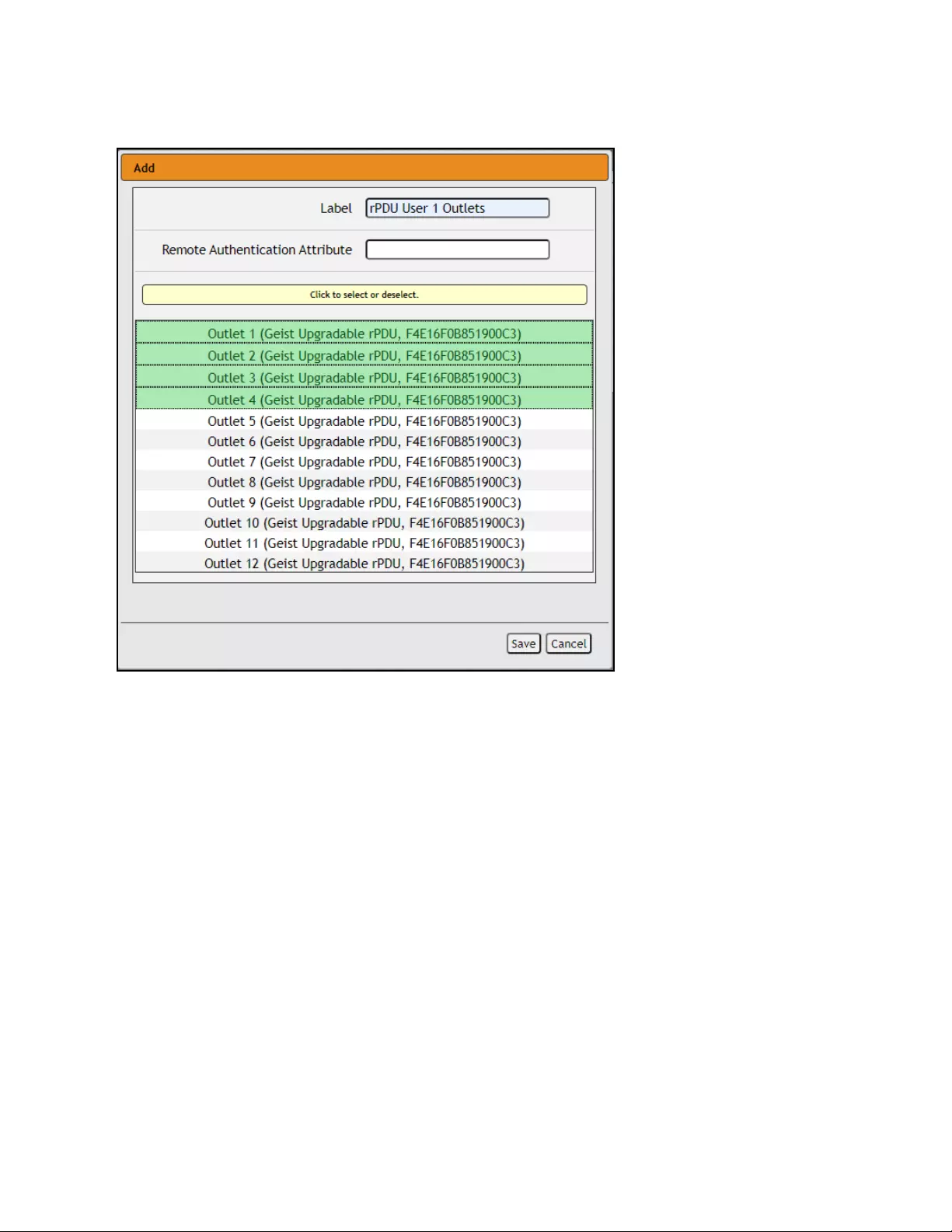
Figure 3.12 Add Scope
NOTE: A user will be logged out automatically after 10 minutes of inactivity.
3.5.2 Network
The unit’s network configuration is set on the Network Tab of the System menu. Settings pertaining to the unit’s network
connection are:
• Hostname: The hostname may be used as a method for device identification on the network.
• Protocol: Click on the IPv6 drop-down menu, select Enabled or Disabled and click on Save.
• Interfaces: Used to configure the IP address of the Vertiv™ Geist™ rPDU, enable/disable DHCP and to view Link
State and Uptime. The device supports up to eight user-configured IP address entries.
• Ports: Used to view and/or modify Ethernet Port settings and RSTP status of each port on the Geist™ rPDU.
• Routes: Displays configured routes and is where you will set your Gateway address for the Geist™ rPDU. Default
routes are distinguished by a destination of 0.0.0.0 or "::", with a Prefix of "0" and Interface of "all". Only one default
route can exist for IPv4 and one for IPv6.
• DNS: Allows the unit to resolve hostnames for email, "NTP" and "SNMP" servers.
3 Setup
42
Vertiv™ Geist™ Geist Rack Distribution Unit
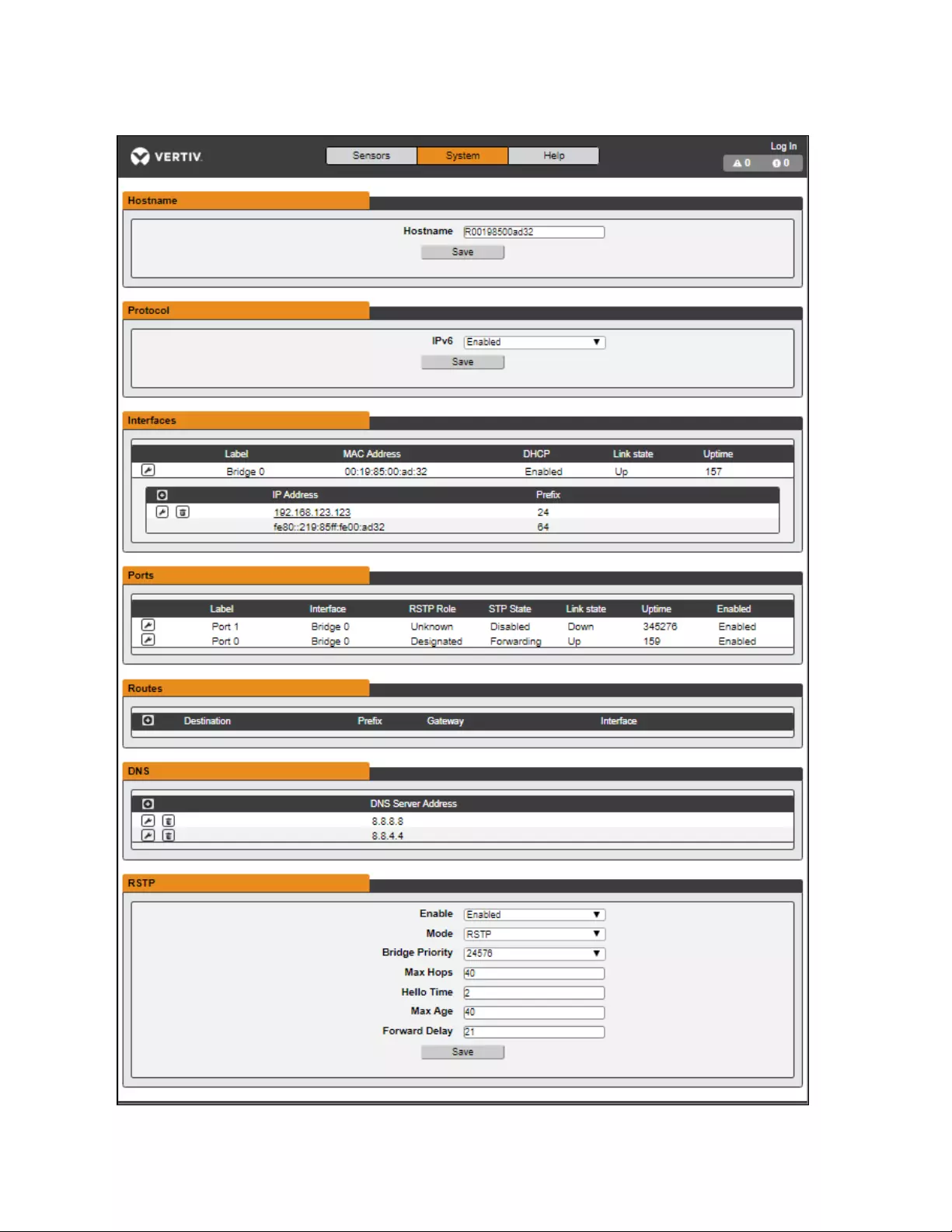
Figure 3.13 Network Configuration Page
3 Setup 43
Vertiv™ Geist™ Geist Rack Distribution Unit
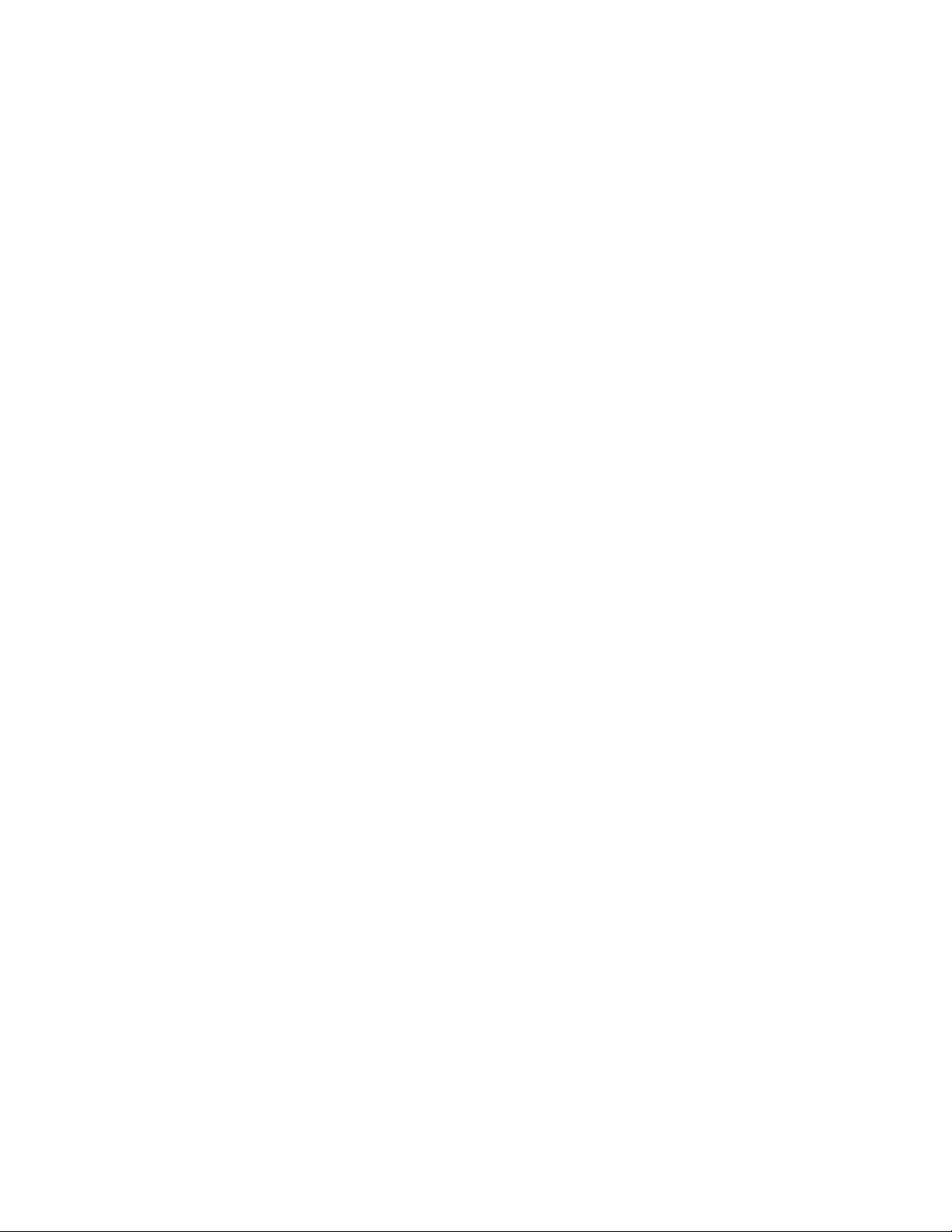
To edit the interface parameters:
1. Click the Modify icon
2. Modify the desired fields.
a. Label -Change the desired name of the selected interface.
b. Enable -Enable/Disable the selected interface. If only one interface is available, disabling the interface
restricts access to the device requiring a network reset.
c. DHCP -Enable/Disable DHCP on the selected interface.
3. Click Save.
NOTE: Any changes made to the network interface settings take effect once the Save button is clicked. If you have
changed the IP address, it will appear as if the unit is no longer responding because the browser will not be able to
reload the web page. Close the browser window, type the new IP address into the browser's address bar and the unit
will be accessible.
To add a new IP Address:
1. Click the Add icon.
2. Enter the IPv4 or IPv6 address and Prefix/Subnet Mask into appropriate fields. Up to eight IP addresses can be
statically assigned.
3. Click Save.
To modify an existing IP address:
1. Click the Modify icon.
2. Edit the IP address and Prefix/Subnet Mask fields as needed.
3. Click Save.
To modify port settings:
1. Click the Modify icon.
2. Enter the appropriate information.
a. Change port label if desired.
b. Select either Bridged/Independent Mode.
c. Enable/Disable port.
d. Assign STP cost. This designates this interface's contribution to the root path cost when it serves as the
root port.
3. Click Save.
To add a new route:
1. Click the Add icon.
2. Enter the appropriate information.
a. Destination IP address for desired route.
b. Enter Prefix for the desired route
c. Enter the Gateway IP address.
d. Select the Interface that route applies.
3. Click Save.
3 Setup
44
Vertiv™ Geist™ Geist Rack Distribution Unit
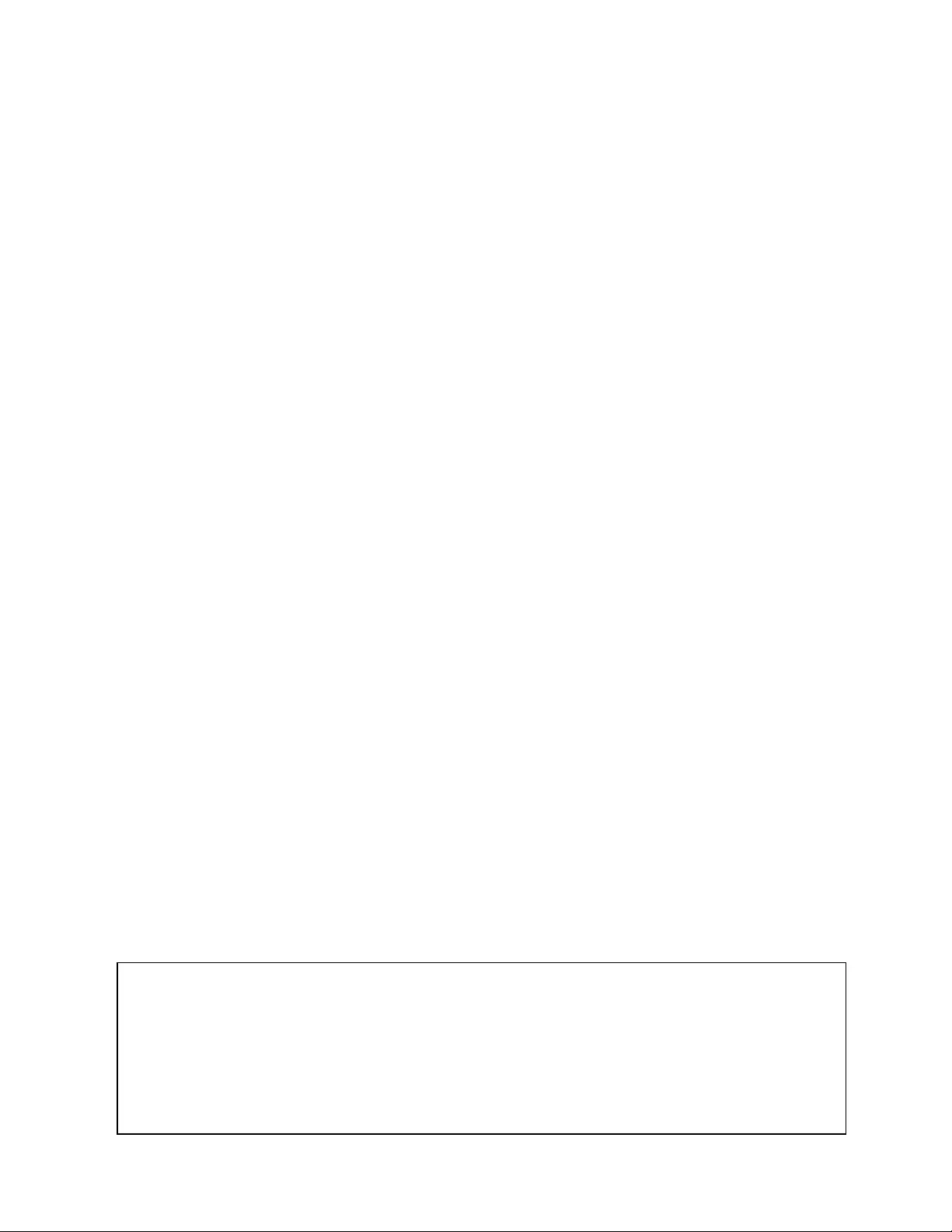
To modify an existing route:
1. Click the Modify icon
2. Edit the desired fields.
3. Click Save.
To add a new DNS Server Address:
1. Click the Add icon.
2. Enter the IP of the desired DNS server. Up to two DNS servers can be added.
3. Click Save.
To modify an existing DNS Server address:
1. Click the Modify icon.
2. Edit the DNS Server Address field as required.
3. Click Save.
To change RSTP settings:
1. Change the settings, as desired.
a. Enable: Enable or Disable RSTP protocol.
b. Mode: RSTP mode supports falling back to STP when necessary.
c. Bridge Priority: Click the drop-down menu, select the appropriate value and click Save.
d. Max Hops: Used when mode enabled to RSTP.
e. Hello Time: The interval, in seconds, between periodic transmissions of configuration messages by
designated ports.
f. Max Age: The maximum age, in seconds, of the information transmitted by this interface, when it serves as
the root bridge. Set at 2 seconds.
g. Forward Delay: The delay, in seconds, used by bridges to transition the root bridge and designated ports
into forwarding mode. Set at 21 seconds.
2. Click Save.
3.5.3 Web Server
The unit’s Web Server configuration can be updated on the Web Server tab of the System menu.
• HTTP Interface: Enables or disables access via HTTP. HTTPS interface is always enabled. Available options are
Enabled and Disabled. It is not possible to disable the web interface completely.
• HTTP/HTTPS Server Port: Allows you to change the TCP ports that the HTTP and HTTPS services listen to for
incoming connections. The defaults are Port 80 for HTTP and Port 443 for HTTPS.
Figure 3.14 HTTP Configuration Page
3 Setup 45
Vertiv™ Geist™ Geist Rack Distribution Unit
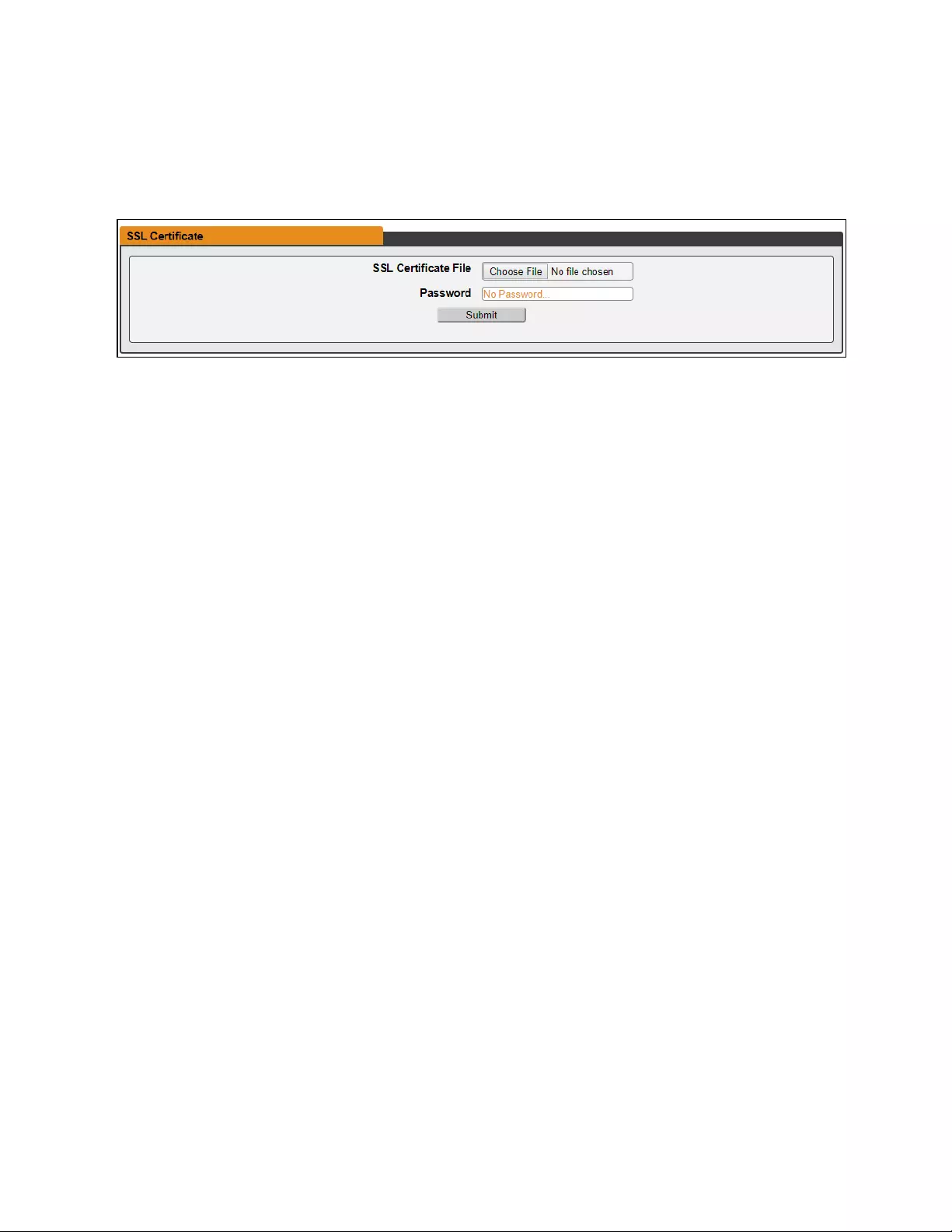
• SSL Certificate: Allows you to upload your own signed SSL Certificate file to replace the default one. The
certificate can be either self-signed or signed from a Certification Authority. SSL Certificate must be in either
PEM or PFX (PKCS12) format.
Figure 3.15 SSL Certificate
•PEM Format:
•The public certificate and private key must reside in the same file.
•The certificate must follow standard x.509.
•The private key must be generated with the RSA algorithm and in PEM format
•The PEM RSA private key may be password-secured.
•PFX Format: Support is also available for the PKCS12 standard (.pfx), which is a binary encrypted combination of
aPEM public certificate and its PEM private key. When generating a PFX certificate you are prompted for an
optional password.
3.5.4 Reports
The Reports page allows you to schedule the device to send recurring status reports.
NOTE: SMTP email must be set up on the device via the email page.
To Add or Modify a scheduled report:
1. Click the Add or Modify icon.
2. Select the Days the report is to be sent.
3. Select the time of the day to Start sending reports.
4. Set the interval (in hours).
5. Select the Target email address for the reports to be sent.
6. Click OK to save changes.
To Delete a scheduled report:
1. Click on the Delete icon next to the report to delete.
2. Click OK on the pop-up window to confirm.
3.5.5 Remote Authentication
The Remote Authentication page allows you to designate one of three authentication protocols for remote access to the
device. By default, the device uses the local database to authenticate users. Remote authentication allows the device to
authenticate a user with a remote server. If remote authentication fails, then it will revert to local authentication.
To change Remote Authentication settings:
1. Select the required mode from the drop-down menu.
• Disabled - Local Authentication
3 Setup
46
Vertiv™ Geist™ Geist Rack Distribution Unit
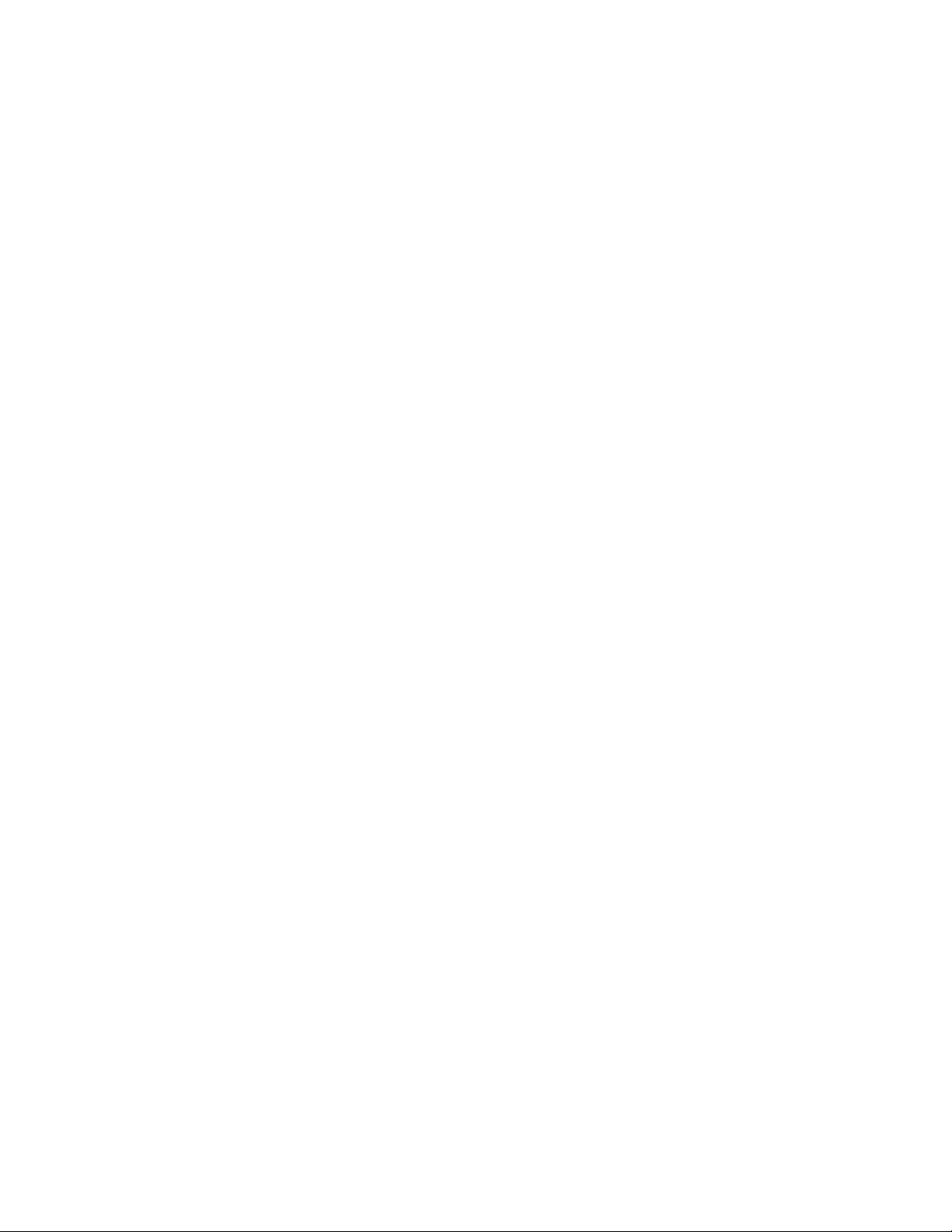
• LDAP - Lightweight Directory Access Protocol
• TACACS+ - Terminal Access Controller Access Control System Plus
• RADIUS - Remote Authentication Dial-In User Service
LDAP
The Lightweight Directory Access Protocol (LDAP) can be set up through this menu.
NOTE: Knowledge of your LDAP server settings is required to set up the Vertiv™ Geist™ rPDU device for this remote
authentication protocol. If you are not familiar with these settings, consult your LDAP server administrator.
Configuration for remote authentication using LDAP.
• LDAP Server Address: Specify the host address for LDAP. The HOST can be an IPv4 address, an IPv6 address in
brackets (e.g., [2001:0DB8:AC10:FE01::]) or a hostname.
• LDAP Server Port: Used to set the LDAP port number. The default port for LDAP is 389 - use for Security Type
None or StartTLS. Use 636 for Security Type SSL.
• LDAP Mode: From the drop-down menu, select Active Directory or “OpenLDAP”. See An Example of Configuring
LDAP for Active Directory Credentials on page111 ..
• Security Type: From the drop-down menu, select None,SSL or StartTLS
• Bind DN: Distinguished Name used to bind to the directory server. Blank string for Bind DN and Password implies
anonymous bind.
• Bind Password: Password used to bind to the directory server.
• Base DN: DN to use for the search base.
The remaining fields come from the NIS schema, defined in RFC2307. They are used to authenticate users in LDAP. Leaving
them blank will use the default value.
• User Filter: LDAP filter for selecting users.
• "uid" Mapping: Name of the server attribute that corresponds to the uid attribute in the schema.
• "uidNumber"Mapping: Name of the server attribute that corresponds to the uidNumber attribute in the schema.
• Group Filter: LDAP filter for selecting groups.
• "gid" Mapping: Name of the server attribute that corresponds to the gid attribute in the schema.
• "memberUid" Mapping: Name of the server attribute that corresponds to the memberUid attribute in the schema.
• Enabled Group: Users in this group have view-only privileges as described in the Users section of this manual.
• Control Group: Users in this group have control privileges as described in the Users section of this manual.
• Admin Group: Users in this group have admin privileges as described in the Users section of this manual. LDAP
users do not count toward the minimum number of required admin users.
Click Save.
The Enabled Group, Control Group and Admin Group fields tell how to map groups to user permissions. A user must belong to
one of these groups to access the device. If a user belongs to more than one group, then the group with the highest
permission is used.
3 Setup 47
Vertiv™ Geist™ Geist Rack Distribution Unit
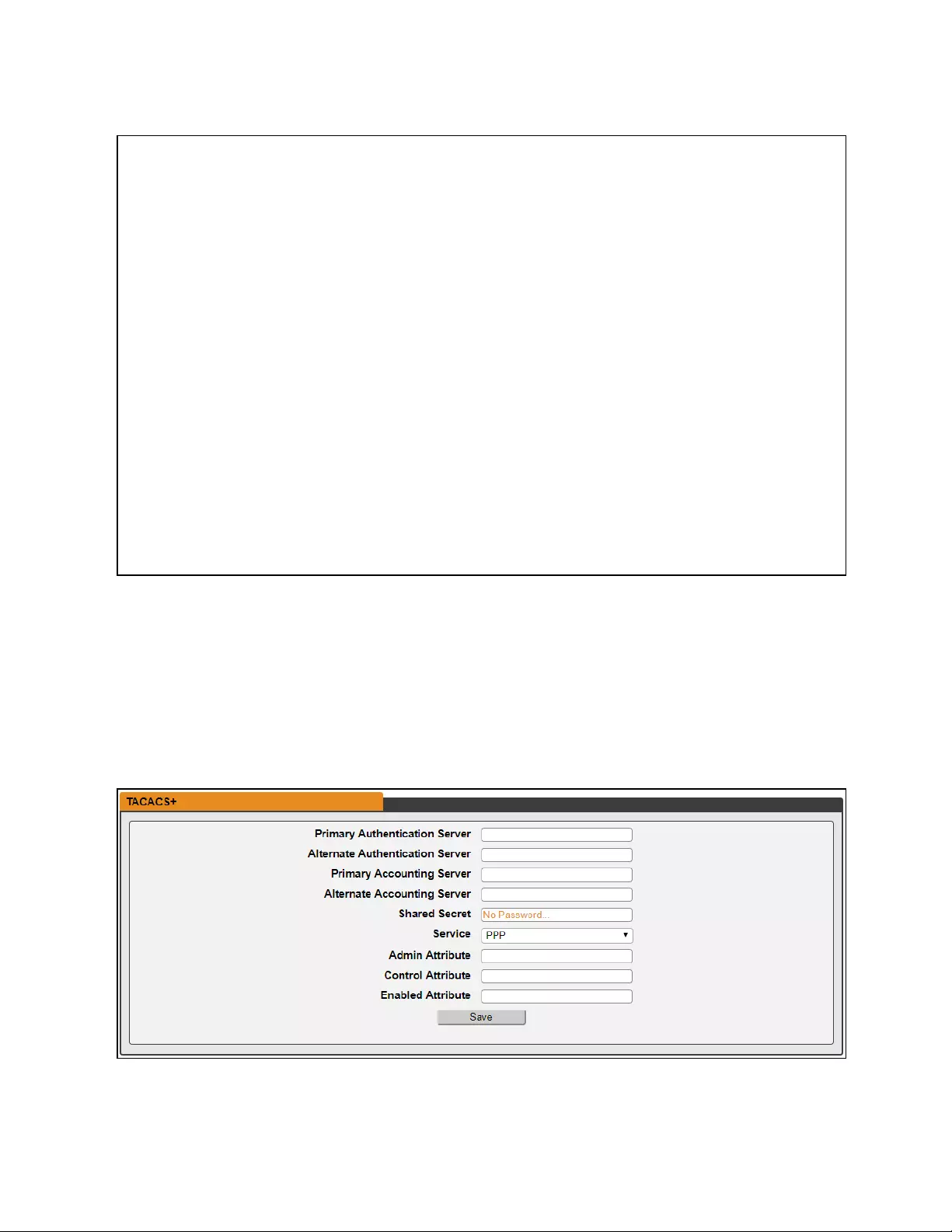
Figure 3.16 LDAP Menu
TACACS+
The Terminal Access Controller Access-Control Plus Protocol (TACACS+) can be set up through this menu.
NOTE: Knowledge of your TACACS+ server settings is required to set up the Vertiv™ Geist™ rPDU device for this
remote authentication protocol. If you are not familiar with these settings, please consult your TACACS+ server
administrator.
Configuration for remote authentication using TACACS+.
Figure 3.17 TACACS+ Menu
• Primary Authentication Server: The primary authentication/authorization server, which can be an IPv4 address,
an IPv6 address in square brackets (e.g., [2001:0DB8:AC10:FE01::]) or a host name. The Primary Authentication
Server is used for both authentication and authorization. This AA server address/host name is required.
3 Setup
48
Vertiv™ Geist™ Geist Rack Distribution Unit
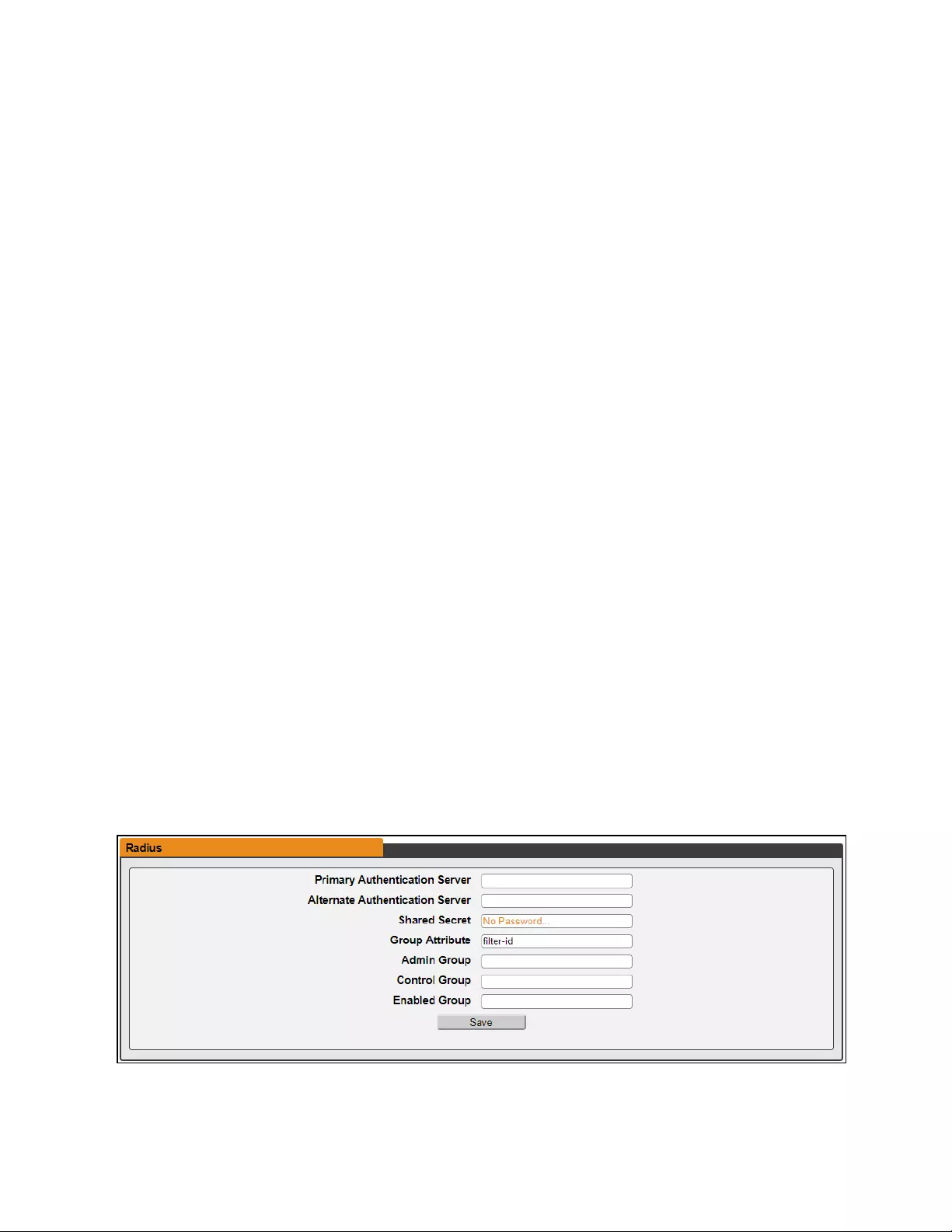
• Alternate Authentication Server: The alternate authentication/authorization server, which can be an IPv4
address, an IPv6 address in square brackets or a host name. The Secondary Authentication Server is used for
both authentication and authorization.
• Primary Accounting Server: The primary accounting server, which can be an IPv4 address, an IPv6 address in
square brackets or a host name. The Primary Accounting Server is optional. If configured, the server is notified
when a user is authorized.
• Alternate Accounting Server: The alternate accounting server, which can be an IPv4 address, an IPv6 address in
square brackets or a host name. The Secondary Accounting Server is optional. If configured, the server is notified
when a user is authorized.
• Shared Secret: Enter a secret word or passphrase in the Shared Secret field (applies to both primary and
secondary authentication and accounting servers).
• Service: The value to use for the service field in TACACS+ requests. Valid options are PPP and raccess.
• Admin Attribute: A user with this attribute will have admin privileges as described in the Users section of this
manual. TACACS+ users do not count toward minimum number of required admin users.
• Control Attribute: Users with this attribute will have control privileges as described in the Users section of this
manual.
• Enabled Attribute: Users with this attribute will have view-only privileges as described in the Users section of this
manual.
Click Save.
NOTE: The Attribute-Value Pairs (AVPs) returned by the server during authentication/authorization determine the
user permissions. The Group Attribute field tells the system which AVP contains the user’s access group. If the AVP
value matches the Admin Group field, then the user has Admin (full) access. If the AVP value matches the Control
Group field, the user has control access. If the AVP matches the Enabled Group field, the user has view-only access. If
no matches are found, then the user will not have access to the unit. A blank Group field will not match any AVP.
RADIUS
The Remote Authentication Dial-In User Service Protocol (RADIUS) can be set up through this menu.
NOTE: Knowledge of your RADIUS server settings is required to set up the Vertiv™ Geist™ rPDU device for this remote
authentication protocol. If you are not familiar with these settings, consult your RADIUS server administrator.
Configuration for remote authentication using RADIUS.
Figure 3.18 RADIUS Menu
3 Setup 49
Vertiv™ Geist™ Geist Rack Distribution Unit
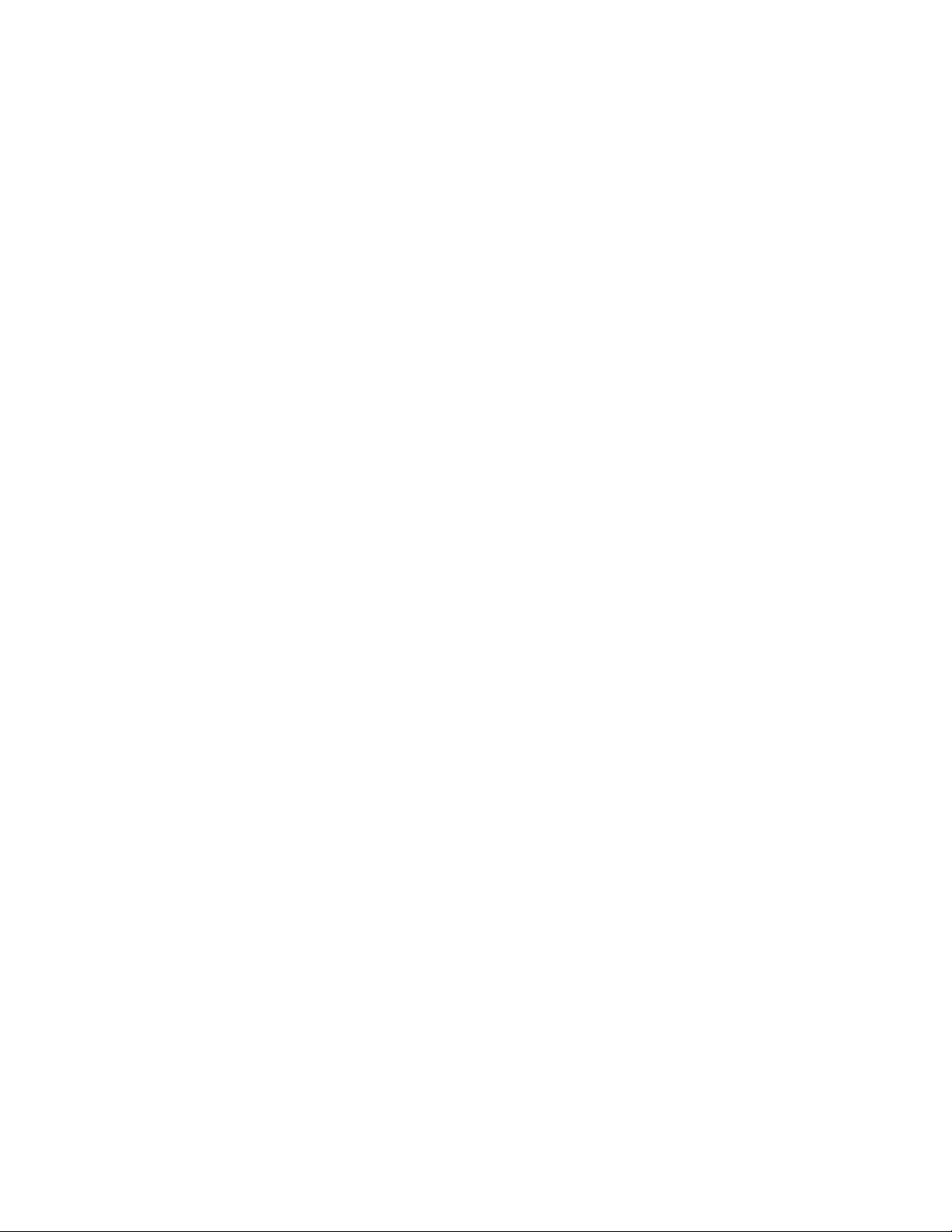
• Primary Authentication Server: Enter the IP address of the primary authentication/authorization/accounting
server. The Primary Authentication Server can be an IPv4 address, an IPv6 address in square brackets (e.g.,
[2001:0DB8:AC10:FE01::]) or a host name. The Primary Authentication Server is used for authentication,
authorization and accounting. This AA server is required.
• Alternate Authentication Server: If applicable, enter the IP address of the alternate
authentication/authorization/accounting server. The Alternate Authentication Server can be an IPv4 address, an
IPv6 address in square brackets or a host name. The Secondary Authentication Server is used for authentication,
authorization and accounting.
• Shared Secret: Enter a secret word or passphrase in the Shared Secret field (applies to both primary and
secondary authentication and accounting servers).
• Group Attribute: Identifies the Attribute-Value Pair (AVP) that tells which access group the user belongs to. Valid
values are filter-id and management-privilege-level.
• Admin Group: A user belonging to this group has Admin privileges as described in the Users section of the
manual.
• Control Group: A user belonging to this group has Control privileges as described in the Users section of the
manual.
• Enabled Group: A user belonging to this group has "Enabled" view-only privileges as described in the Users
section of the manual.
Click Save.
NOTE: The Attribute-Value Pairs (AVPs) returned by the server during authentication/authorization determine the
user permissions. The Group Attribute field tells the system which AVP contains the user’s access group. If the AVP
value matches the Admin Group field, then the user has Admin (full) Access. If the AVP value matches the Control
Group field, the user has Control Access. If the AVP matches the Enabled Group field, the user has view-only access. If
no matches are found, then the user will not have access to the unit. A blank Group field will not match any AVP.
3.5.6 Display
The unit's display configuration can be changed via the Display tab of the System menu. Settings pertaining to the unit’s
display are:
• Inverted: When true, the local display is flipped 180 degrees
• Total Power: Appears on local display when enabled (displayed as kW).
• Voltage: Appears on local display when enabled.
• Current: Appears on local display when enabled.
• VLC: Allows user to enable or disable VLC mode from GUI (default is disabled).
3 Setup
50
Vertiv™ Geist™ Geist Rack Distribution Unit
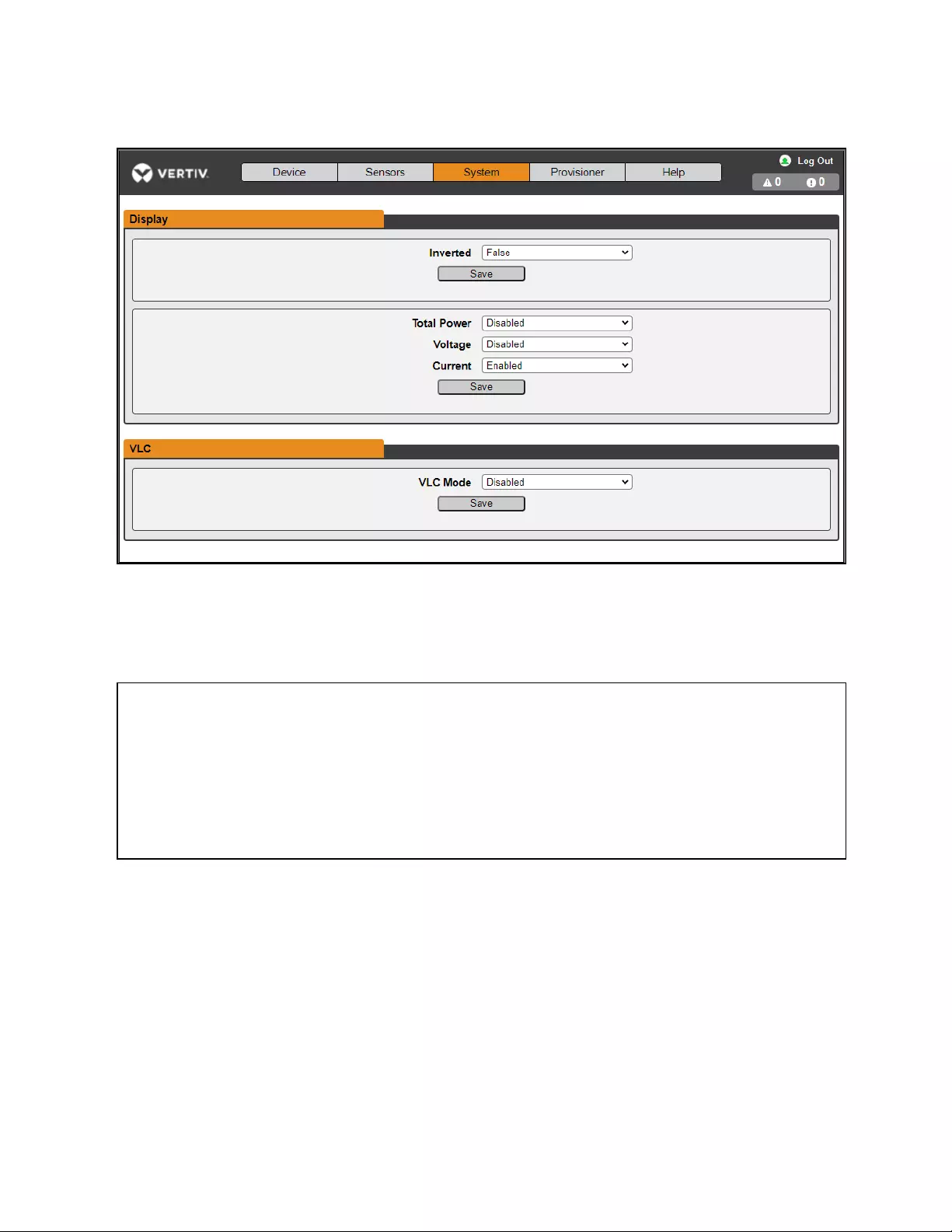
Figure 3.19 Display Mode/VLC Configuration Page
3.5.7 Time
The unit's time and date are set on this page.
Figure 3.20 Time Configuration Page
Two modes are available:
• Network Time Protocol (NTP) - Synchronizes the unit's time and date to the specified time zone using listed
NTP Servers. NTP servers can be reconfigured.
• Manual - In this mode, the date and time must be typed as indicated on the left of the field.
3.5.8 SSH
The SSH menu allows you to configure settings for SSH access to the device.
3 Setup 51
Vertiv™ Geist™ Geist Rack Distribution Unit
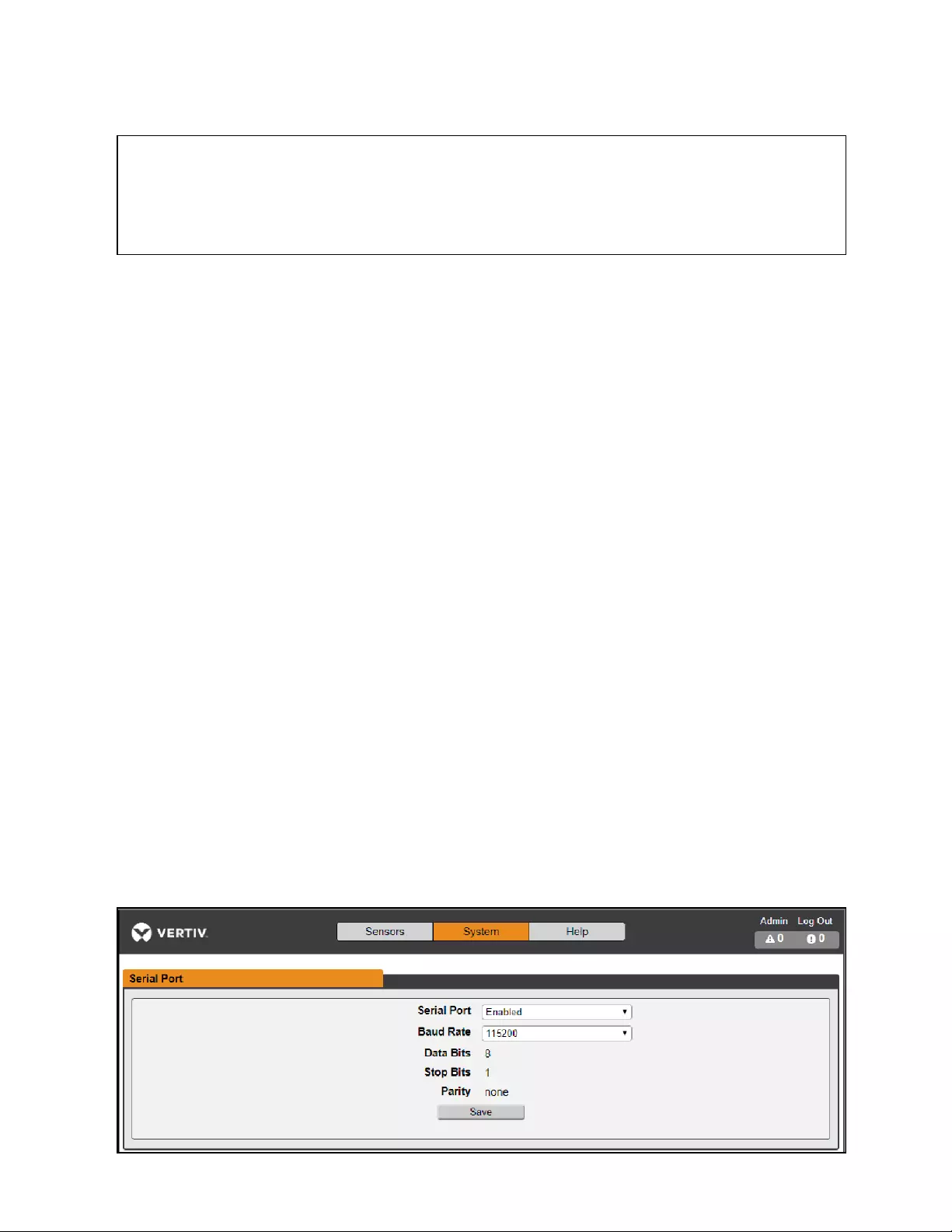
Figure 3.21 SSH Configuration Page
• SSH Access: Enables or disables access via SSH.
• SSH Port: Allows you to change the port that the SSH service listens to for incoming connections. The default is
Port 22.
NOTE: An SSH user will be logged out automatically after 10 minutes of inactivity.
3.5.9 USB
To enable or disable the USB port:
1. Select Enable or Disable from drop-down menu.
2. Click Submit button.
When USB port is enabled, the attached USB devices are displayed on the web interface.
NOTE: The USB device must be formatted as FAT32.
If a valid USB storage device is detected and historic data is being logged, this data is also stored in a file on the USB storage
drive. If it does not already exist, a file called "log-1.csv" is created under a "log" directory at the top level of the file system. If log
files already exist, the one with the highest number identifier in the title is used as a starting point. Every log period, new data
is appended to this file in the same format as the CSV retrieval. If data points are created or removed relative to the ones listed
in the CSV header, a new file is created named with the next sequential number. If the file system becomes full, this logging will
cease.
3.5.10 Serial Port
NOTE: Serial connection does not support flow control.
The Serial Port menu allows configuring settings for the serial port, enabling or disabling the port and setting the baud rate.
1. Click on the Serial Port drop-down menu, select Enabled/Disabled.
2. Click on Baud Rate drop-down menu, select Baud Rate value.
3. Click on Save.
Figure 3.22 System drop down, menu – Serial Port
3 Setup
52
Vertiv™ Geist™ Geist Rack Distribution Unit
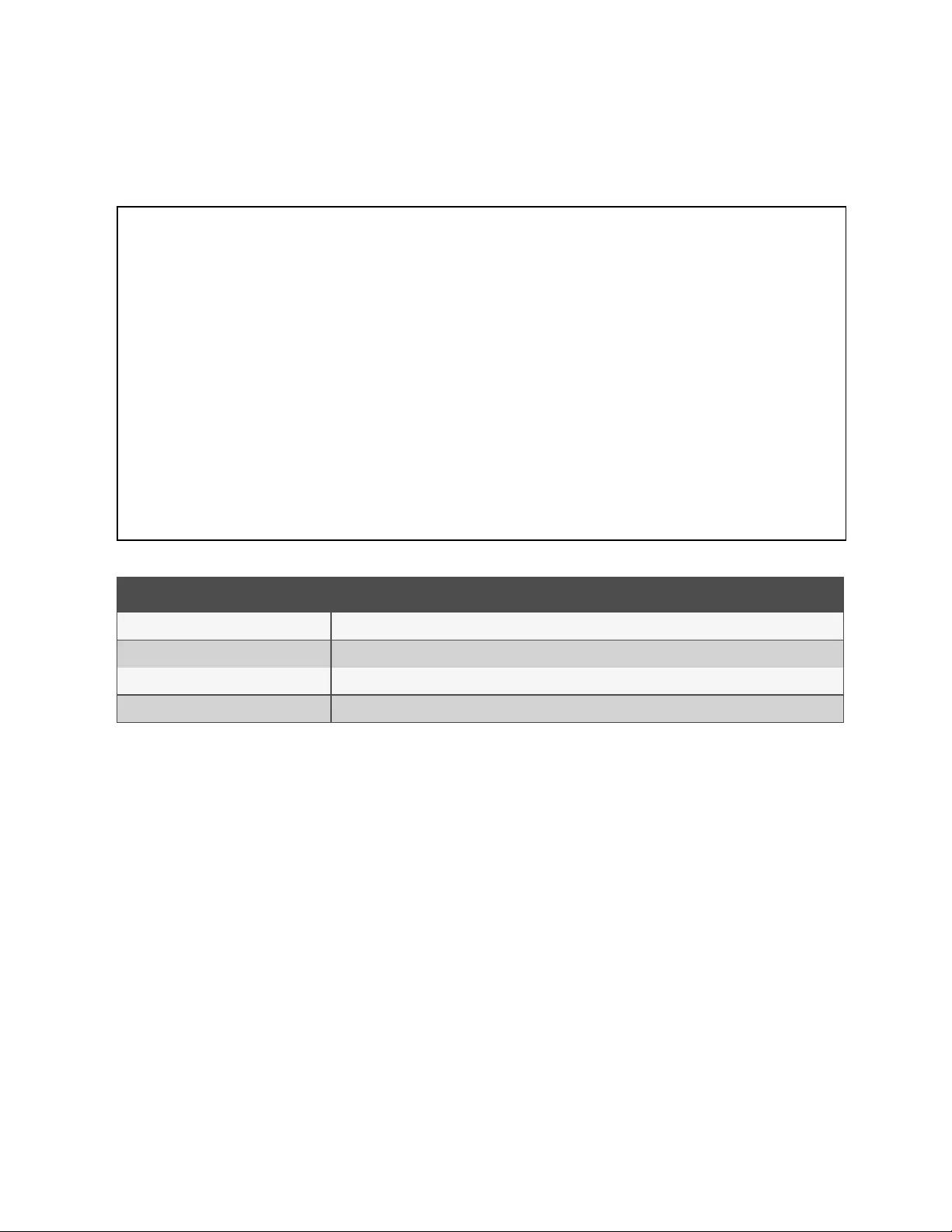
3.5.11 Email
The unit is capable of sending email notifications to up to 10 email addresses when an alarm or warning event occurs.
Figure 3.23 Email Configuration Page
number description
1 Add new target email address.
2 Modify existing target email address.
3 Delete existing target email address.
4 Send test email.
Table 3.11 Email Configuration Page Descriptions
To send emails, the unit must be configured to access the mail server, as follows:
• SMTP Server: The name or IP address of a suitable SMTP or ESMTP server.
• Port: The TCP port that the SMTP Server uses to provide mail services. Typical values would be Port 25 for an
unencrypted connection or 465 and 587 for a TLS/SSL-encrypted connection, but these may vary depending on
the mail server's configuration.
• Enable SSL: If Enabled, the unit will attempt to connect to the server using a fully encrypted TLS/SSL connection.
Note that when this setting is enabled only fully encrypted sessions are supported; the StartTLS method, where
the session starts out as unencrypted and then switches to encrypted part way through the session, is not
supported. If using a service that utilizes StartTLS, such as Office365, leave this option disabled.
• From Email Address: The address that the unit's emails appear to come from. Many hosted email services, such
as Gmail, require this to be the email account of a valid user.
• Username and Password: The login credentials for the email server. If your server does not require authentication
(open relay), these can be left blank.
Microsoft Exchange servers must be set to allow SMTP relay from the IP address of the unit. In addition, the Exchange server
must be set to allow Basic Authentication, so the unit is able to log in with the AUTH LOGIN method of sending its login
credentials. Other methods, such as AUTH PLAIN and AUTH MD5 are not supported.
3 Setup 53
Vertiv™ Geist™ Geist Rack Distribution Unit
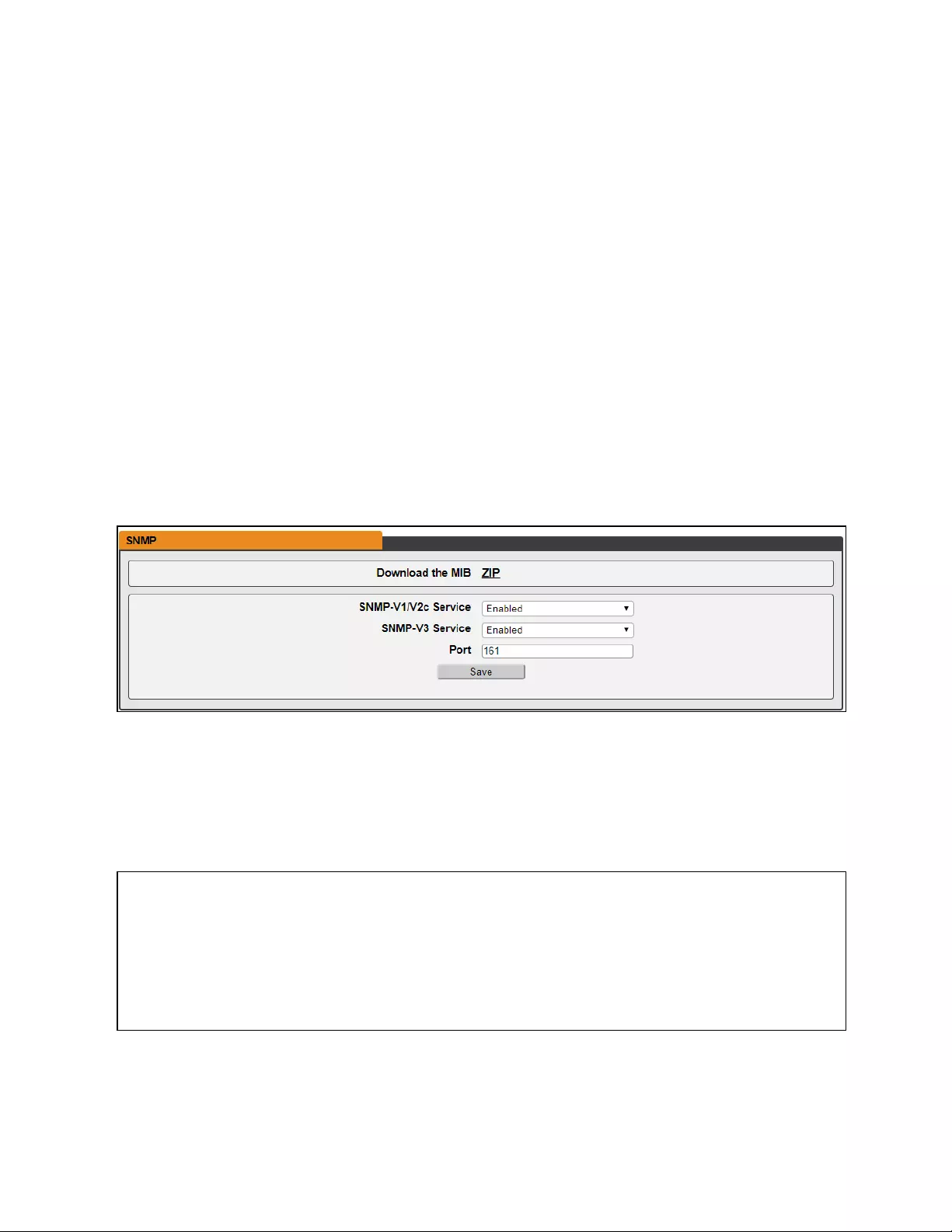
To add or modify a target email address:
1. Click the Add or Modify icon.
2. Enter the email address and then click Save.
To delete a target email address:
1. Click the Delete icon next to the address you wish to delete.
2. Click Delete on the pop-up window to confirm.
To send a test email:
1. Click the Test email icon next to the address you wish to test.
2. A pop-up window indicates the test email is being sent, click OK to dismiss the pop-up.
3.5.12 SNMP
Simple Network Management Protocol (SNMP) can be used to monitor the unit's measurements and status. SNMP V1, V2c
and V3 are supported. In addition, alarm traps can be sent to up to two IP addresses.
Click on ZIP to download the mib.zip file containing both the MIB file and the CSV-formatted spreadsheet.
Figure 3.24 SNMP Configuration Page
The SNMP-V1/V2c and SNMP-V3 Service can be enabled or disabled independently. The service listens for data-read
requests on Port 161, which is the usual default for SNMP services; this can also be changed.
The Management Information Base (MIB) can be downloaded from the unit, via the ZIP link at the top of the web page.
Clicking this link, downloads a .zip archive containing both the MIB file and a CSV format spreadsheet describing the available
OIDs in a human-readable form to assist you in setting up your SNMP manager to read data from the unit.
Figure 3.25 SNMP Users Configuration Page
The Users section allows you to configure the various Read, Write and Trap communities for SNMP services. You can also
configure the authentication types and encryption methods used for the SNMP V3 if desired. Click the Modify icon to change
settings.
Traps allow defining the SNMP types that you wish to be sent and the IP addresses of recipients.
3 Setup
54
Vertiv™ Geist™ Geist Rack Distribution Unit
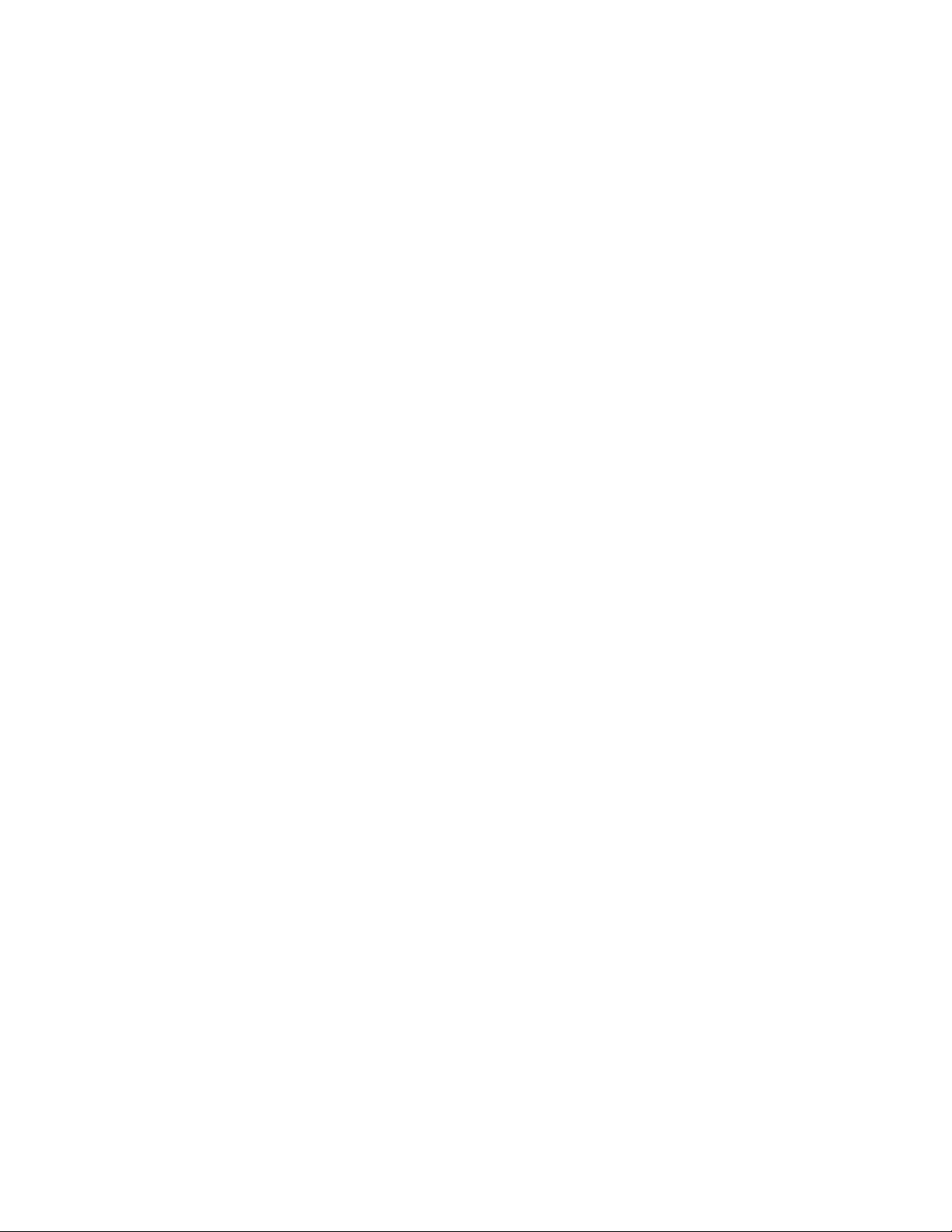
To configure a Trap Destination:
1. Locate the Traps section of the SNMP page and click the Add icon.
2. Enter the IP Address where the trap should be sent in the Host field.
3. Change the port number if required.
4. Select the trap version to be used (V1, V2c or V3) and click Save.
A test trap may be sent by clicking on the Test icon next to the Host IP address. You can also update/change the Trap
settings. Click the Modify icon next to the Host IP address.
3.5.13 Modbus
Allows for Modbus TCP communication protocol support. The user is able to read Modbus TCP/IP data.
•Modbus: Enables or disables access via Modbus.
•Port: Allows you to change the port that the Modbus service listens to for incoming connections. The default is
Port 502.
3.5.14 SYSLOG
Syslog data can be captured remotely but must first be set up and enabled via the Syslog page.
NOTE: This function is primarily useful for diagnostic purposes and should normally be left disabled unless advised to
enable it by Vertiv™ technical support for troubleshooting a specific issue.
3.5.15 Admin
The Admin page allows the administrator of the device to save their contact information along with the device description and
location. Once the information is saved by an administrator, other (non-administrator) users can view it. Also, the System
Label can be modified on this page. This label is typically shown in the title bar of the web browser's window and/or on the
browser tab(s) currently viewing the device.
3.5.16 Locale
The Locale page sets the default language and temperature units for the device. These settings will become the default
viewing options for the device, although individual users can change these options for their own accounts. The guest account
will only be able to view the device with the options set here.
3.5.17 Utilities
The Utilities page in the System menu provides the ability to restore defaults, reboot the communication system and perform
firmware updates.
Aggregation
Change settings, as desired. (See Aggregation on page61 )
To change Aggregation setting:
1. Select Enable or Disable from dropdown menu
2. If Aggregation is enabled,
a. Array device Username: Defines the username configured on all array devices.
b. Array device Password: Defines the password configured on all array devices.
3 Setup 55
Vertiv™ Geist™ Geist Rack Distribution Unit
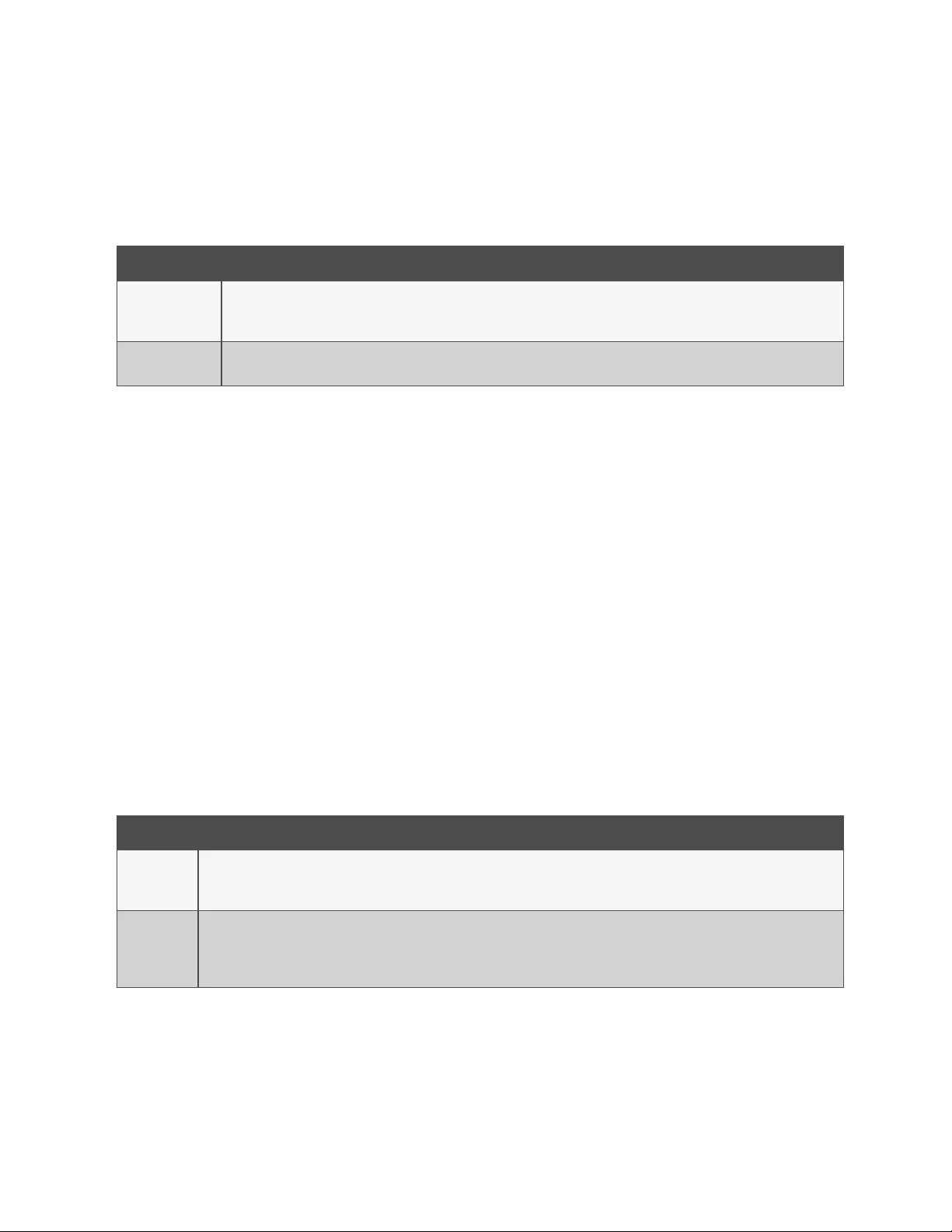
3. Click Submit button
Configuration Backup and Restore
Save current configuration settings and restore previous configuration settings as needed.
Option Description
Download
Configuration
Backup File
Downloads do not require user authentication. The name of the downloaded file is "backup_XXX.bin" where XXX represents a string
representation of the MAC address for the "ethernet" interface of the unit without the ':' characters.
Backup File Uploads the configuration backup file. This requires user authentication and the user must have administrator privileges. A backup
file can only be used to load configuration on units with the same model number.
Table 3.12 Backup and Restore Options
To save current configuration settings:
1. Select Download Configuration Backup File.
2. Click BIN.
NOTE: Saving configuration does not require user authentication.
To restore a previous configuration setting:
1. Click Backup File.
2. Click Choose File.
3. Select the Backup File.
4. Click Restore.
NOTE: Restoring configurations requires user authentication and the user must have administrator privileges.
NOTE: A backup file can only be used to load configuration on units with the same model number.
Restore Defaults
Restore the default settings.
Option Description
All Settings
Resets all configuration on /conf, /alarm, and /dev to factory defaults. Will also clear the event log, data log, and execute the delete
command on any devices with a state of "unavailable". This will cause portions of the system to reinitialize. It will return success and then
be followed by a short period where access to the system will be unavailable.
All Settings,
Except
Networks And
Users
As the "defaults" option above but does not reset /conf/network, /conf/http, /conf/datalog, /auth, or /conf/ldap and does not clear the
event log or data log. This will cause portions of the system to reinitialize. It will return success and then be followed by a short period
where access to the system will be unavailable.
Table 3.13 Restore Default Options
To restore default settings:
1. Select from either All Settings or All Settings, Except Networks And Users from the drop-down menu.
2. Click Submit.
Reboot
Reboots the operating system. Resets the IMD processor causing the IMD to reboot.
3 Setup
56
Vertiv™ Geist™ Geist Rack Distribution Unit
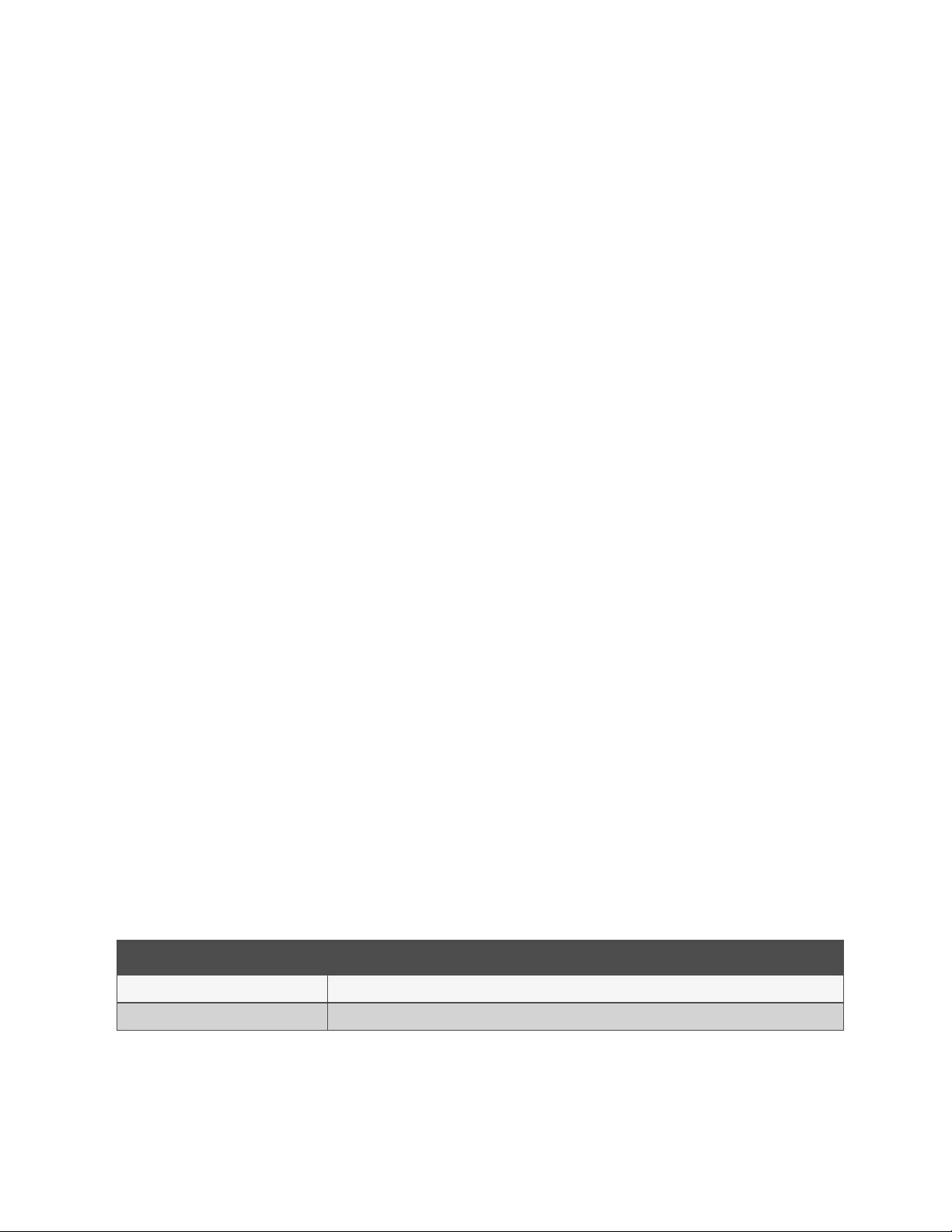
To reboot the operating system:Click Reboot.
NOTE: The power to connected devices is not affected.
Reboot I/O Boards
If the Vertiv™ Geist™ rPDU is not responding or not displaying all values, rebooting the internal boards will reinitialize the
system. This will reset the processors on the internal input board and the outlet board(s) causing them to restart.
To reboot the I/O boards:Click Reboot I/O Boards.
NOTE: The power to connected devices is not affected.
Firmware Updates
Uploads a firmware file that updates the system. This action requires user authentication and the user must have
administrator privileges. Firmware updates typically comes in a .zip archive file containing several files including the firmware
package itself, a copy of the SNMP MIB, a readme text file explaining how to install the firmware and various other support
files as needed. Be sure to unzip the archive and follow the included instructions.
To update Firmware via Firmware Package File:
1. Click Choose File and select the .firmware file from the Open window.
2. Click Submit.
3. If a problem occurs, click Revert Firmware.
To update Firmware via a USB flash drive:
1. Download the latest firmware from https://www.vertiv.com/en-us/support/software-download/power-
distribution/geist-upgradeable-series-v5-firmware/ and unzip the folder.
2. Get a USB flash drive and format it as FAT32.
3. Create a directory on the USB flash drive called FIRMWARE (must be uppercase).
4. Open the unzipped firmware folder and copy the .firmware file.
5. Paste this file into the FIRMWARE folder on the flash drive.
6. Plug the USB flash drive into the PDU.
During the update, the IMD will stop scrolling data. After the update is complete, a boot message will appear on the display.
After reboot is complete, the IMD will resume scrolling data on the display.
Factory Access
Provides information for technical support.
Option Description
Download Factory Support Package Downloads an encrypted diagnostic package that can be sent to technical support personnel.
Factory Access Allows factory access to unit over SSH (for debugging purposes).
Table 3.14 Factory Access Options
To download a factory support package:
1. Click Download Factory Support Package.
2. Click ENC.
3 Setup 57
Vertiv™ Geist™ Geist Rack Distribution Unit
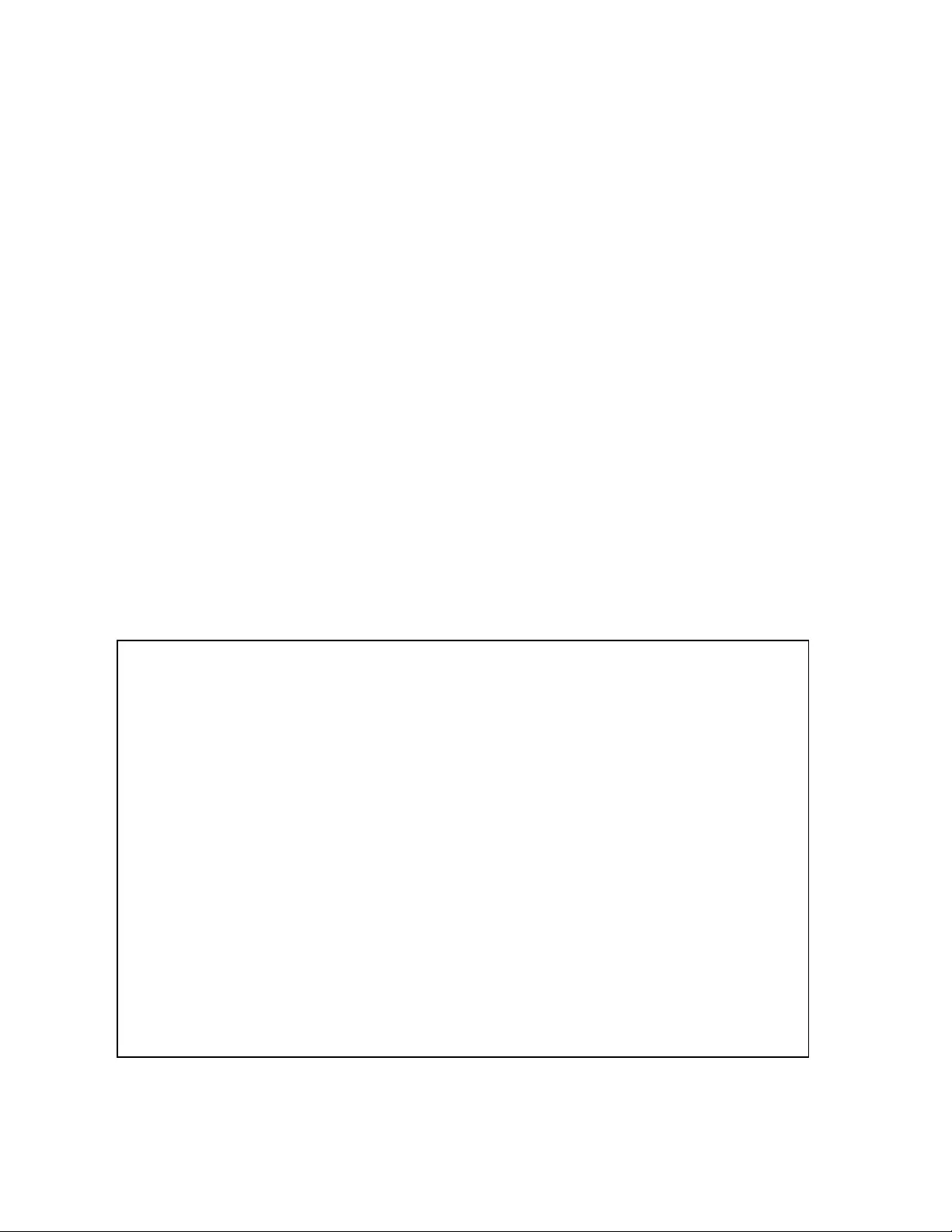
To enable/disable factory access:
1. Select either Enable or Disable from the drop-down menu.
2. Click Submit.
NOTE: This requires user authentication and the user must have administrator privileges.
3.6 Provisioner Tab
The Provisioner allows the user to discover locally connected Vertiv™ Geist™ rPDUs. The user can update their firmware and
configure them by uploading a configuration settings file.
The Provisioner provides the ability to configure device settings (e.g., alarms) and system settings. This functionality can
provision:
•Geist™ U PDUs running 3.x.x or 5.x.x firmware (IMD models 02, 02E, 3E, 03E, 3E-S and 03E-S)
•R-Series Geist™ rPDUs running 5.x.x firmware
•Factory fresh or previously configured Geist™ rPDUs
•Rack PDUs connected directly to the local network or connected as part of a Vertiv Intelligence Director
(aggregation) network
•All or selected discovered Geist™ rPDUs
NOTE: You must be logged in as Administrator-level user to utilize the Provisioner. IPV6 must be enabled on the
Geist™ rPDUs being discovered It is possible to configure most items in the System user interface menu. Other
settings such as sensor settings and alarms cannot be configured with this version of the provisioning tool.
Figure 3.26 Provisioner Page
3 Setup
58
Vertiv™ Geist™ Geist Rack Distribution Unit
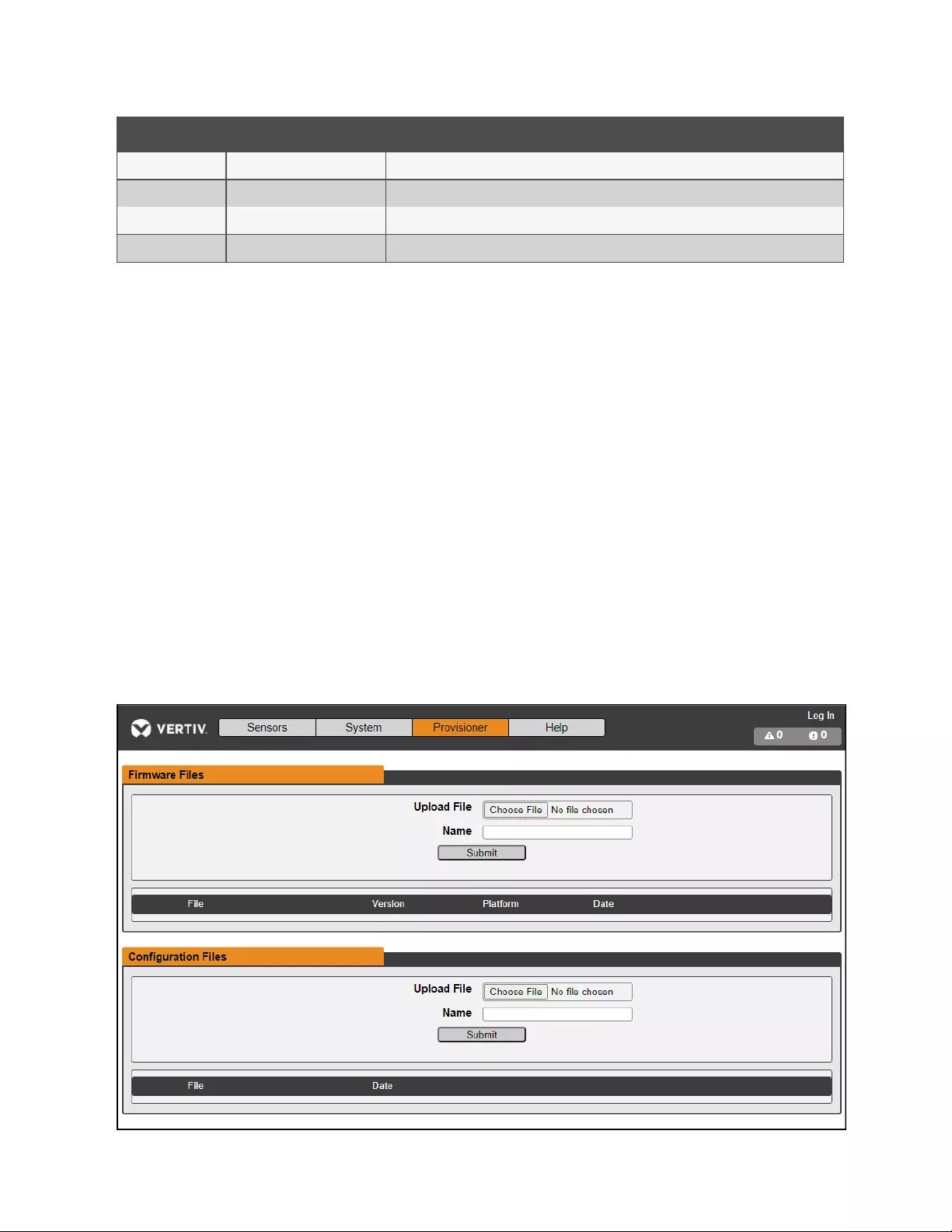
Number Name Description
1 Discover Identifies local and network connected rack PDUs
2 Update Updates firmware and/or configuration of selected rPDUs
3 Select All Selects all connected rPDUs
4 Add MAC address Allows manually entered rPDUs by MAC address
3.6.1 Discovery
1. Click Discover icon to identify locally connected Vertiv™ Geist™ rPDUs.
2. Click all the Geist™ rPDUs in the listing that you would like to update firmware and/or configuration. Those units
selected will be highlighted in green. You may also click the Select All to update all Geist™ rPDUs in listed.
3. Click Update icon to update all selected Geist™ rPDUs with firmware file and/or configuration file.
NOTE: You must load the firmware and configuration files before performing this step in the File Management TAB.
3.6.2 File Management
Firmware Files
1. Click Choose File and select the .firmware file from the Open window.
2. Click Submit icon. Firmware file will be listed
Configuration Files
1. Click Choose File and select the .config file from the Open window.
2. Click Submit icon. Configuration file will be listed
Figure 3.27 File Management Page
3 Setup 59
Vertiv™ Geist™ Geist Rack Distribution Unit
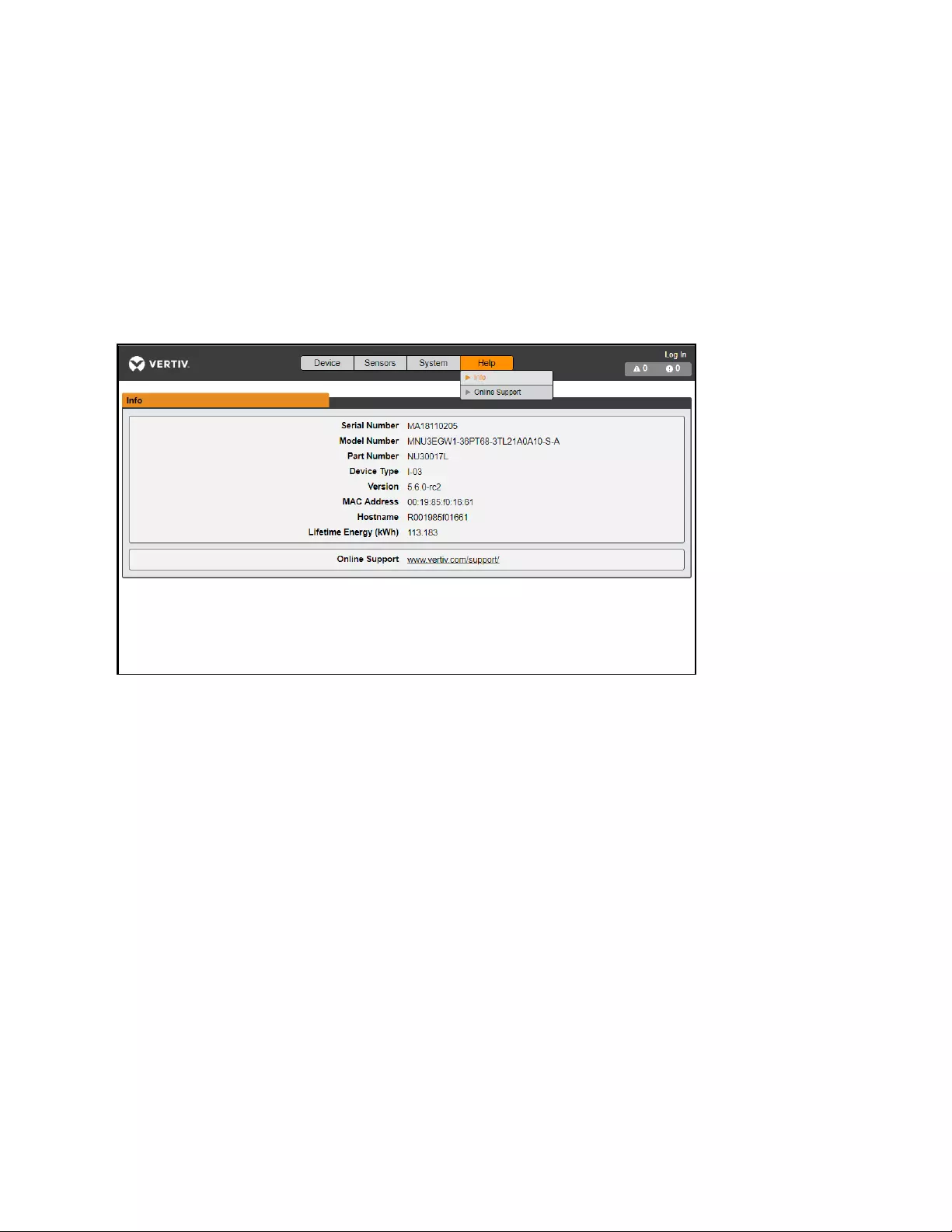
See Provisioner - Format of the configuration settings file on page87 for examples of configuration setting files used by the
Provisioner and the necessary format for the file.
3.7 Help Tab
Info Page
The Info Page displays the unit's current configuration information, including the device name and ID, the type of IMD
installed, the unit's current firmware versions and network information. Manufacturer support information is also here.
Figure 3.28 Info Page
3 Setup
60
Vertiv™ Geist™ Geist Rack Distribution Unit
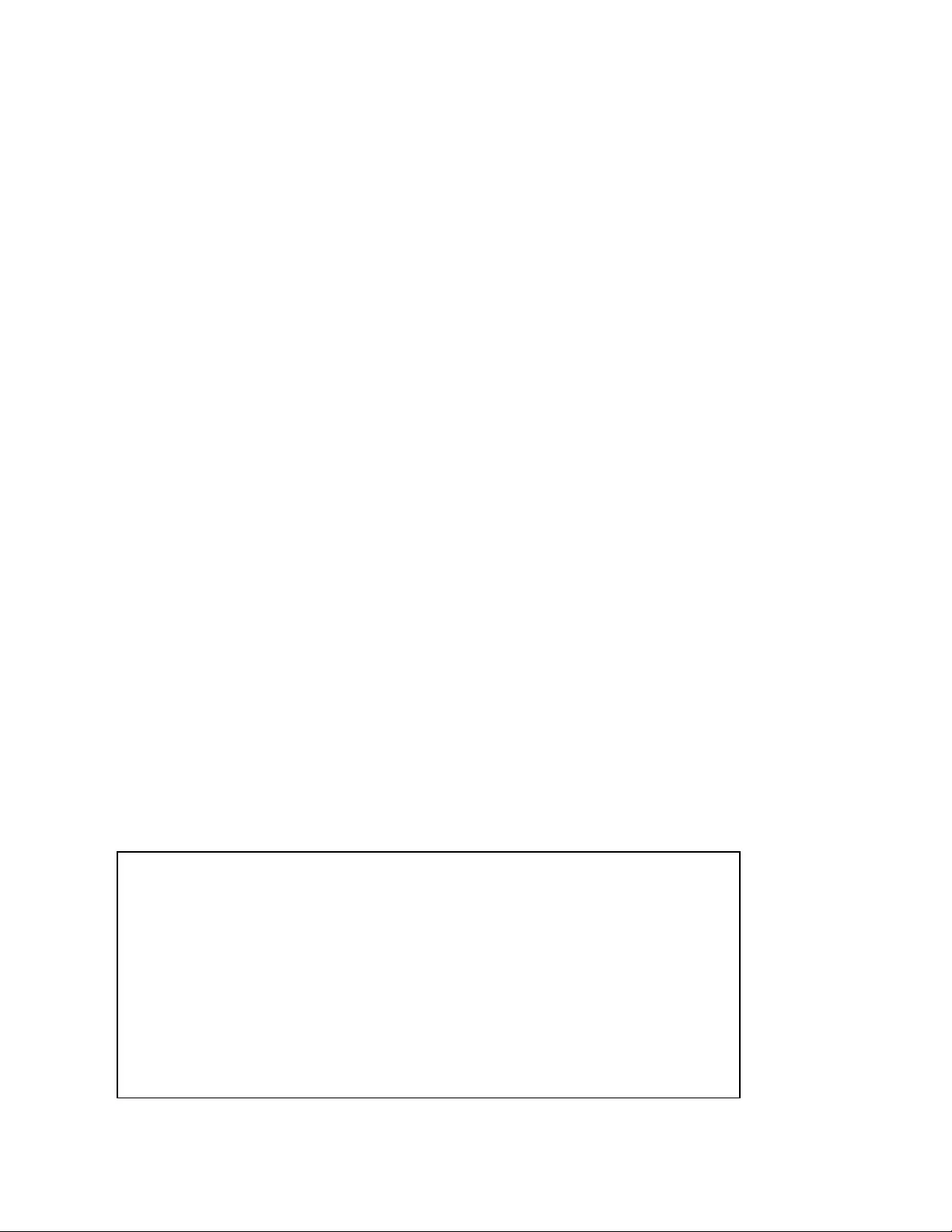
4 Vertiv™ Intelligence Director
Vertiv Intelligence Director brings a single, unified viewing layer for small deployments of the Vertiv™ Geist™ rPDUs, Vertiv™
UPSs, environmental sensors and Geist™ rPDU outlets. When deployed, Vertiv Intelligence Director offers enhanced
functionality, using the Geist™ rPDU not as a stand-alone device but as a gateway to understand the broader device
ecosystem in which it is installed.
4.1 Aggregation
The initial element of Vertiv Intelligence Director, available with Geist™ rPDUs running firmware 5.3.0 or later, is called
Aggregation. This single element allows you to:
•This system consists of one array manager and one or more array devices. Use a single IP address assigned to
the array manager to monitor up to 50 devices (the array manager and 49 array devices).
•Allow Geist™ rPDUs array from the array manager to the self-configure network settings.
•Create aggregated measurements like total rack power and total row power, including averages, minimums and
maximums.
An additional element of Vertiv Intelligence Director, available with Geist™ rPDUs running firmware 5.7.0 or later, is
Rack PDU Outlet Grouping. This element allows you to:
•Create groups of Geist™ rPDU outlets spanning one or more Geist™ rPDUs.
•Report on total power and energy for the outlet group (with Geist™ rPDUs that report per outlet measurements).
•Provide the ability for power off, power on or power cycle the group of outlets with a single commend (with
Geist™ rPDUs that support outlet switching)
Visibility of Vertiv Intelligence Director (Aggregated) devices is available in read-only mode through SSH and serial port CLIs.
4.2 Array Manager
Aggregation requires the designation of an array manager, deployed with IMD model IMD-3E-S. The IMD of the array manager
facilitates and configures the device network, the interconnected array of Geist™ rPDUs, Vertiv™ UPSs, Vertiv™ cooling,
environmental sensors and Geist™ rPDU outlets, while aggregating select data points from these devices. It also interacts with
the management network for monitoring and management of itself and its array devices.
Figure 4.1 Sample Configuration
4 Vertiv™ Intelligence Director 61
Vertiv™ Geist™ Geist Rack Distribution Unit
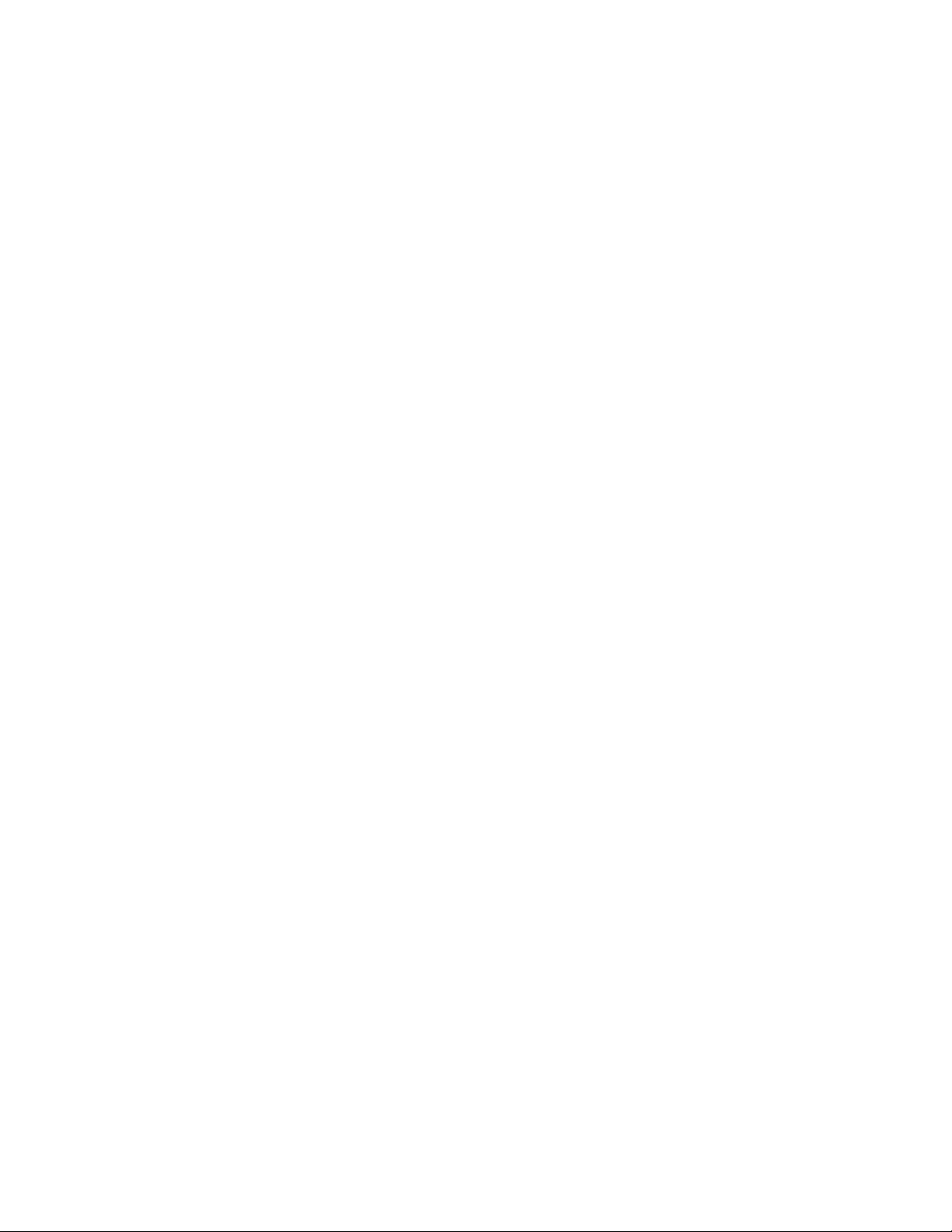
The IMD-3E-S is the default intelligence card for Vertiv™ Geist™ GU2 rPDUs, which include switched (model numbers
beginning with MNS), outlet monitored (model numbers beginning with MNR) and switched plus outlet monitored (model
numbers beginning with MNU) products. To serve as the array manager, Geist™ rPDUs with a legacy intelligence card must
first be upgraded to the IMD-3E-S.
4.3 Network Configuration
In the initial release of aggregation, array devices are defined as Geist™ rPDUs within the Geist™ GU1 and GU2 product
platforms as well as Vertiv™ MPH2 and MPX rack PDUs,Vertiv™ GXT4, GXT5, PSI5, EXM, APM and ITA2 UPS, Vertiv™ CRV row
cooling and USB-connected Vertiv™ VRC cooling.. Each array manager can support up to 49 array devices, so the number of
managers depends on the overall size of the installation and the preferred network architecture.
The array manager must be commissioned before it is connected to the primary management network or to the array device
network. This commissioning is typically accomplished using a laptop or local machine connected directly to Port 1 on the
IMD.
After local connectivity is established, you can commission the array manager.
To commission the array manager:
1. Use the top drop-down menu to navigate to System>Locale.
2. Select the appropriate Default Language and Temperature Units from the drop-down menus. These settings are
pushed to the array devices in its network.
3. Browse to System>Network. In Protocol IPv6, choose Enabled from the drop-down menu.
4. Browse to System>Utilities. Change the settings as desired.
a. Aggregation: Choose Enabled from the drop-down menu.
b. Array device Username: Defines the username configured on all array devices.
c. Array device Password: Defines the password configured on all array devices.
5. Enter the new password, verify the password and click OK.
When configuring Aggregation, ensure the Managed Device Password meets all array device password
complexity rules. Unless changed by the user, these require a minimum password length of 8 characters with
rPDUs running 5.9.0 or later firmware.
6. Click Submit. If Aggregation is enabled, the Device Tab appears next to the Sensors Tab on the top navigation
bar.
After Aggregation is enabled on the array manager, configure the remaining array manager settings. Connect the array
manager to management network (Port 1) on the IMD and the device network (Port 2).
NOTE: The array manager has a built-in DHCP network to assign addresses to its array devices. This DHCP network
uses 192.168.123 / 192.168.124 addresses and they cannot be used for the management network.
4.3.1 Array Devices
In the initial release of aggregation, array devices are defined as Geist™ rPDUs within the Geist™ GU1 and GU2 product
platforms as well as Vertiv™ MPH2 and MPX rack PDUs, Vertiv™ GXT4, GXT5, PSI5, EXM, APM and ITA2 UPS, Vertiv™ CRV
row cooling and USB-connected Vertiv™ VRC cooling. All Geist™ GU1 rPDUs must be running firmware Version 3.3.3 or later;
Geist™ GU2 rPDUs must be running Version 5.3.0 or later. If the Geist™ rPDUs are newly ordered and have never been
configured with network settings, they are ready for aggregation out-of-the-box. If the Geist™ rPDUs have been deployed in a
computing environment and commissioned with local LAN settings and user accounts, each Geist™ rPDU must be reset to its
factory defaults using the Utilities page. The array manager then pushes configuration data to the array devices, including:
•Network settings
4 Vertiv™ Intelligence Director
62
Vertiv™ Geist™ Geist Rack Distribution Unit
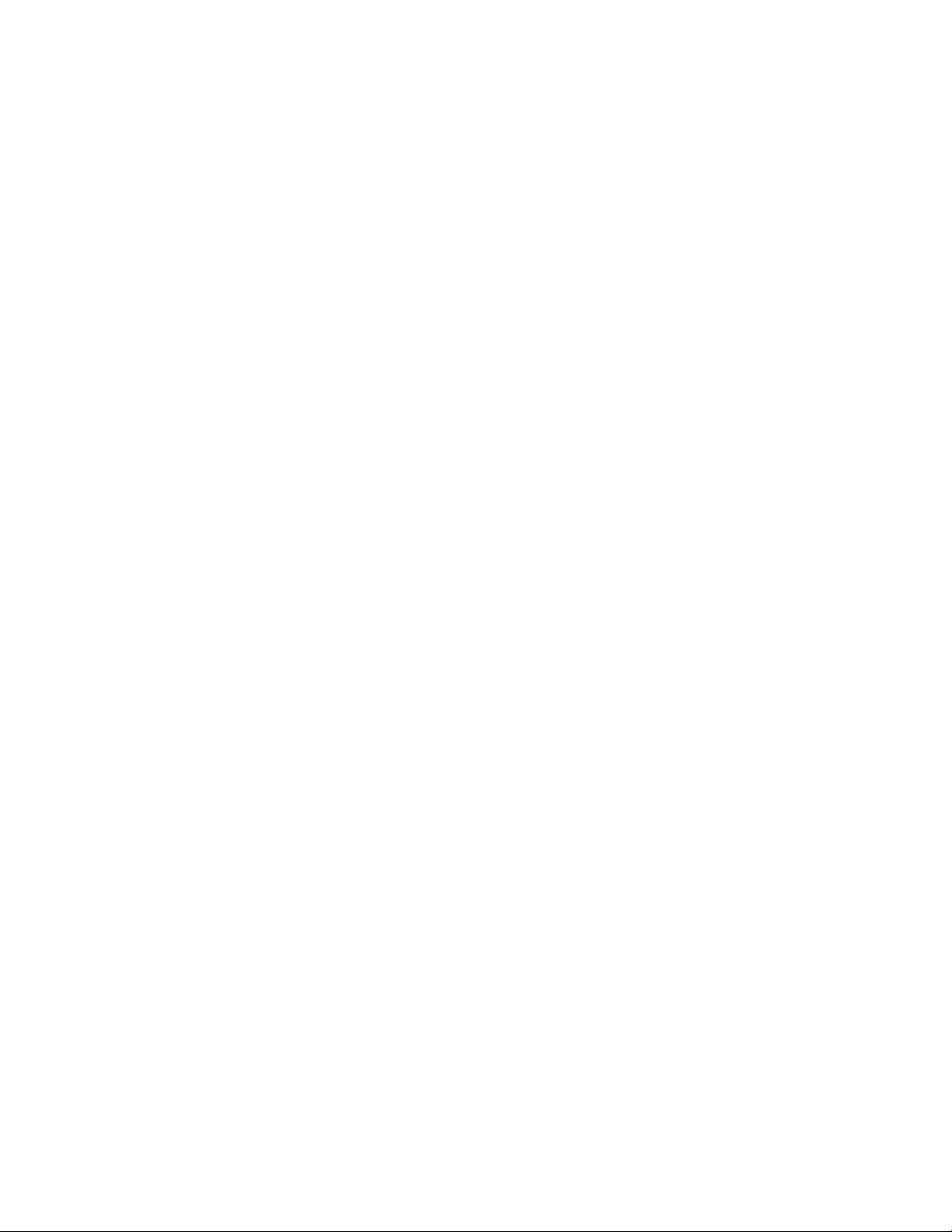
•Default Language and Temperature Units
•Username
•Password
To set up a new installation with one array manager:
1. Install array devices in racks and power-on the racks.
2. Daisy-chain the array devices to each other where appropriate using ports labeled 1 and 2 on the IMD.
•If daisy-chaining, ensure that no more than 100 Vertiv™ Geist™ rPDUs are chained together.
•If connecting daisy-chains to a network switch, no daisy-chain should be longer than 20 Geist™ rPDUs.
•A star network or other design is also acceptable in lieu of a daisy-chain.
3. Install the array manager in a rack. Using a laptop or a local machine, connect to Port 1 to configure Aggregation.
4. Connect the array manager to the management network using Port 1.
5. Connect the array manager to the array network using Port 2.
To set up an existing installation with one array manager:
NOTE: Use the following instructions if existing Geist™ rPDUs are connected in a daisy-chain.
1. Designate an array manager and disconnect it from the management network.
2. Reset all the array deviceto factory default settings. The physical ETHERNET connections in the daisy-chain can
remain the same; however, if previously connected in a looped configuration, the final Geist™ rPDU in the chain
should be disconnected from the network switch.
3. Enable Aggregation on the array manager.
4. Connect the array manager to the management network using Port 1.
5. Connect the array manager to the array network using Port 2.
Multiple Array Managers
For installations with multiple array managers, keep in mind that each device network must operate as a stand-alone, isolated
network. Consider a 200 rPDU example, represented in the Sample Network Configuration on the next page . This installation
would require a minimum of four array managers, each operating its own stand-alone the device network. Each array manager
is visible on the management network and acts as a DHCP server for its array devices. A user on the management network
can navigate through each array manager to reach the interface of an array device. Other considerations may affect the
quantity of array managers. If you have a row network architecture, you may prefer one array manager at the start of each row,
as opposed to an array manager that traverses several rows. Depending on how these 200 cabinets are divided into rows, you
may have more than four array managers. When the configuration is decided, follow the appropriate process for aggregation.
4 Vertiv™ Intelligence Director 63
Vertiv™ Geist™ Geist Rack Distribution Unit
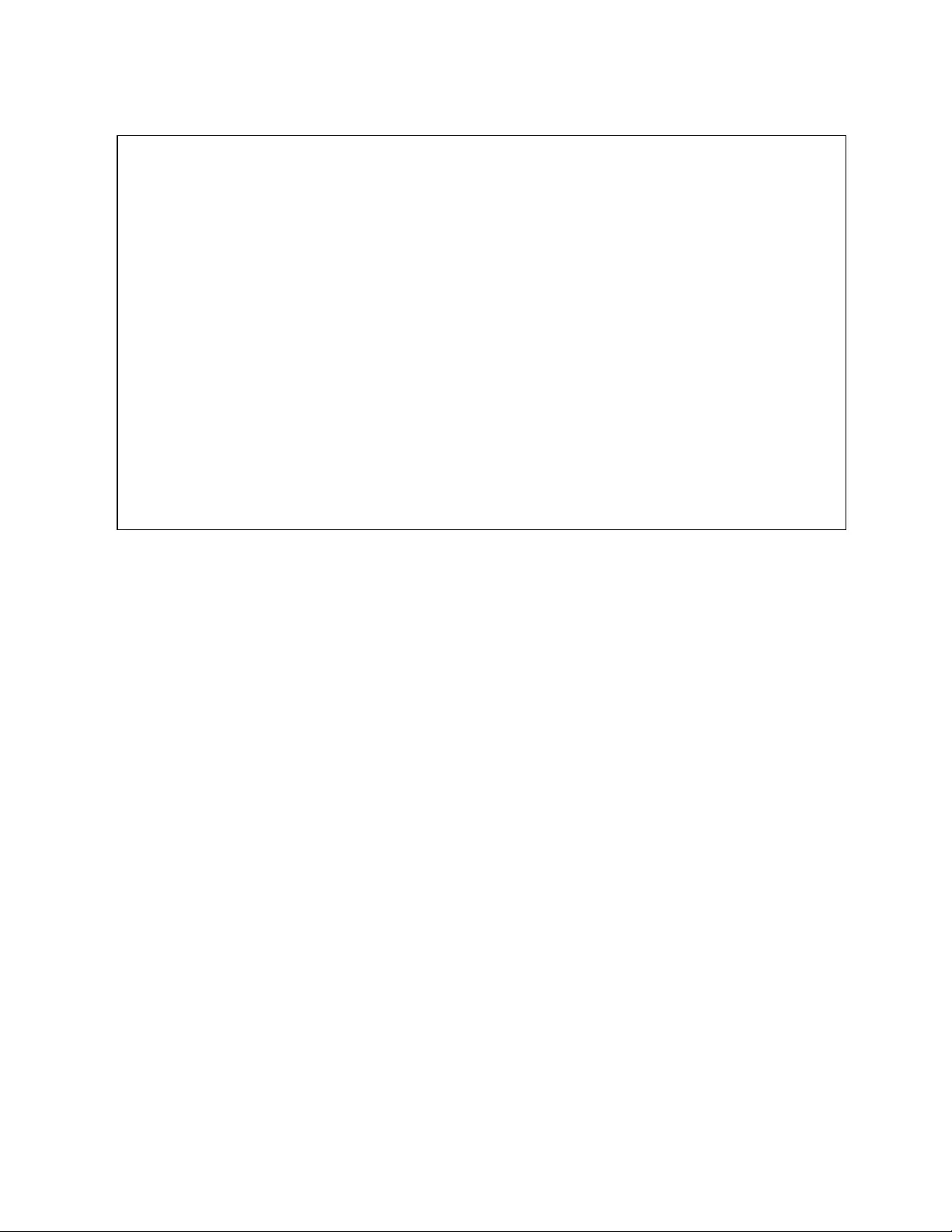
Figure 4.2 Sample Network Configuration
NOTE: RSTP is disabled by default in Geist™ GU1 rPDUs running 3.4.0 or later and Geist™ GU2 rPDUs running 5.3.3 or
later. In previous firmware, RSTP is enabled on both platforms. Aggregation does not support RSTP. Leaving RSTP
enabled limits an rPDU daisy-chain within aggregation to 40 devices. Disabling RSTP on array devices will remove the
40-device limitation.
4.4 Views
When communication is established between the array manager and array devices, several views are automatically populated
in the user interface. The new views under the Device Tab in the top navigation bar are:
•Summary
•Groups
•List
•Group Configuration
4 Vertiv™ Intelligence Director
64
Vertiv™ Geist™ Geist Rack Distribution Unit
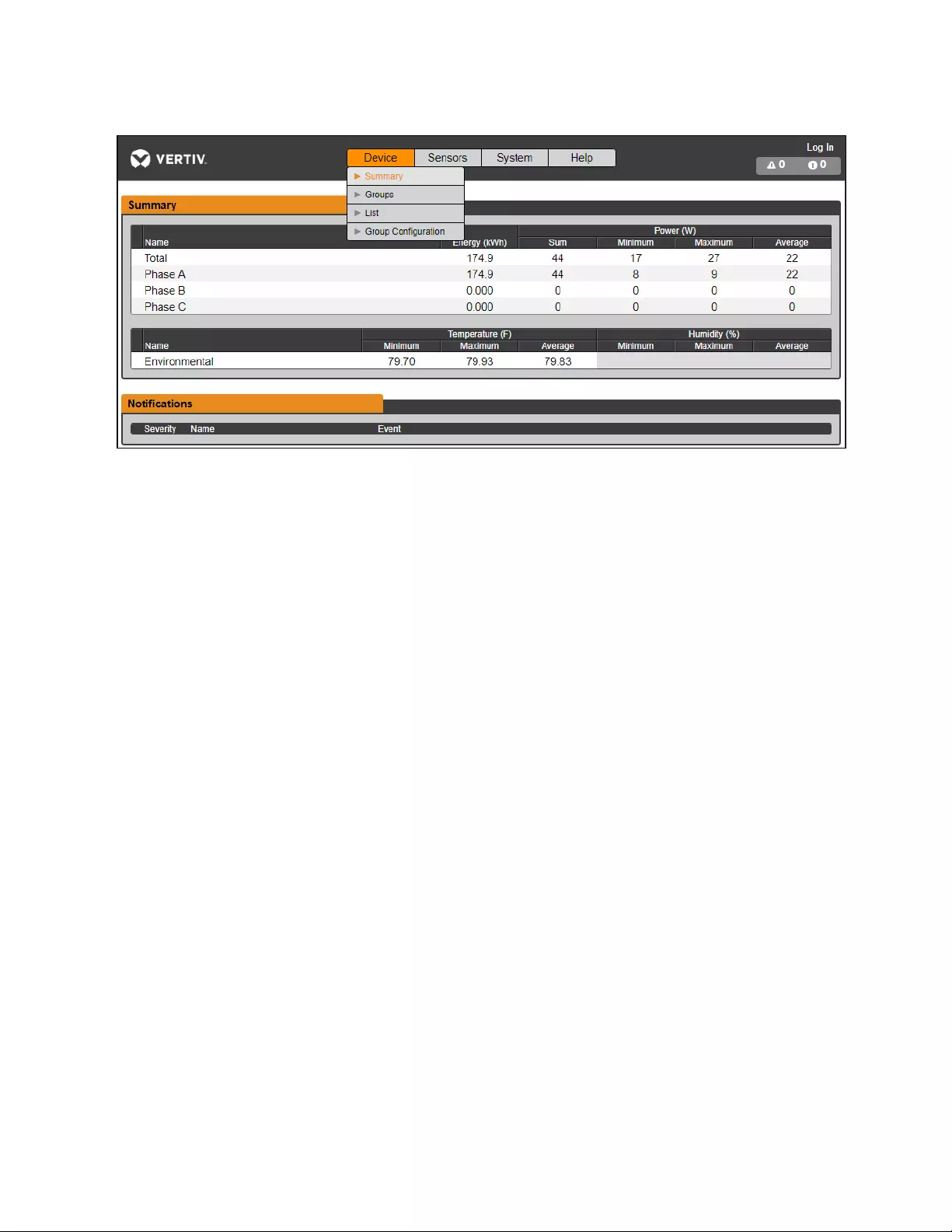
Figure 4.3 Device Tab
4.4.1 Summary
The Summary view aggregates data from all array devices, presenting a concise outline of relevant power, environmental and
alarm details.
Rack PDUs
The Vertiv™ Geist™ rPDU network is summarized by the following data points:
• Energy: The total Geist™ rPDU energy within the device network.
• Power Sum: The total Geist™ rPDU power load within the device network.
• Power Minimum: The lowest group Geist™ rPDU power load within the device network.
• Power Maximum: The highest group Geist™ rPDU power load within the device network.
• Power Average: The average group Geist™ rPDU power load within the device network.
NOTE: These readings are repeated per phase (shown when only 3-phase Geist™ rPDUs present).
UPS
The UPS network is summarized by the following data points:
• Power Maximum: The highest group UPS power load within the device network.
• Power Average: The average group UPS power load within the device network.
• Battery Autonomy Minimum: The lowest UPS battery run time within the device network.
• Battery Autonomy Average: The average UPS battery run time within the device network.
• Battery Charge Minimum: The lowest UPS battery charge within the device network.
• Battery Charge Average: The average UPS battery charge within the device network.
Environmental (Sensors)
The Environmental category is summarized by the following data points:
NOTE: Humidity values will be blank when temperature-only sensors are used.
4 Vertiv™ Intelligence Director 65
Vertiv™ Geist™ Geist Rack Distribution Unit
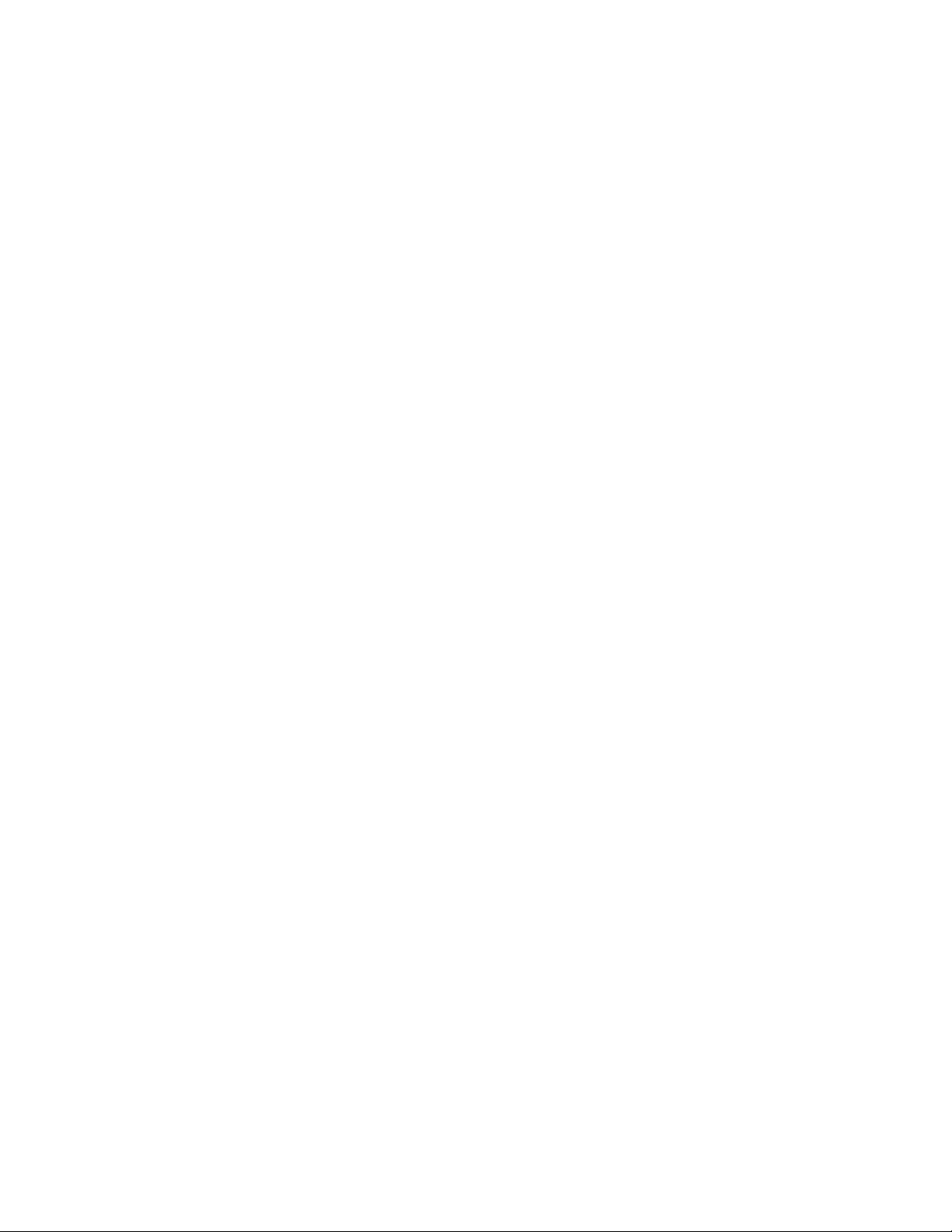
• Temperature Minimum: The lowest temperature within the device network.
• Temperature Maximum: The highest temperature within the device network.
• Temperature Average: The average temperature within the device network.
• Humidity Minimum: The lowest humidity within the device network.
• Humidity Maximum: The highest humidity within the device network.
• Humidity Average: The average humidity within the device network.
Thermal Cooling
• Fan Speed (%) Minimum: The lowest thermal device fan speed within the device network.
• Fan Speed (%) Maximum: The highest thermal device fan speed within the device network.
• Fan Speed (%) Average: The average thermal device fan speed within the device network.
• Temperature Minimum: The lowest thermal device temperature within the device network.
• Temperature Maximum: The highest thermal device temperature within the device network.
• Temperature Average: The average thermal device temperature within the device network.
• Capacity (%) Minimum: The lowest thermal device capacity within the device network.
• Capacity (%) Maximum: The highest thermal device capacity within the device network.
• Capacity (%) Average: The average thermal device capacity within the device network.
Notifications
Notifications shows outstanding alarms from devices in the device network.
4.4.2 Groups
After the groups are established within the Group Configuration, the Groups view summarizes power and environmental data.
The available data points are:
Group rPDU
• Energy: The total Geist™ rPDU energy within the group.
• Power Sum: The total Geist™ rPDU power load within the group.
• Power Minimum: The lowest Geist™ rPDU power load within the group.
• Power Maximum: The highest Geist™ rPDU power load within the group.
• Power Average: The average Geist™ rPDU power load within the group.
NOTE: These readings are repeated per phase (shown when only 3-phase rPDUs present).
Group rPDU Outlet
• Energy: The total Geist™ rPDU Outlet energy within the group.
• Power Sum: The total Geist™ rPDU Outlet power load within the group.
• Power Minimum: The lowest Geist™ rPDU Outlet power load within the group.
• Power Maximum: The highest Geist™ rPDU Outlet power load within the group.
• Power Average: The average Geist™ rPDU Outlet power load within the group.
4 Vertiv™ Intelligence Director
66
Vertiv™ Geist™ Geist Rack Distribution Unit
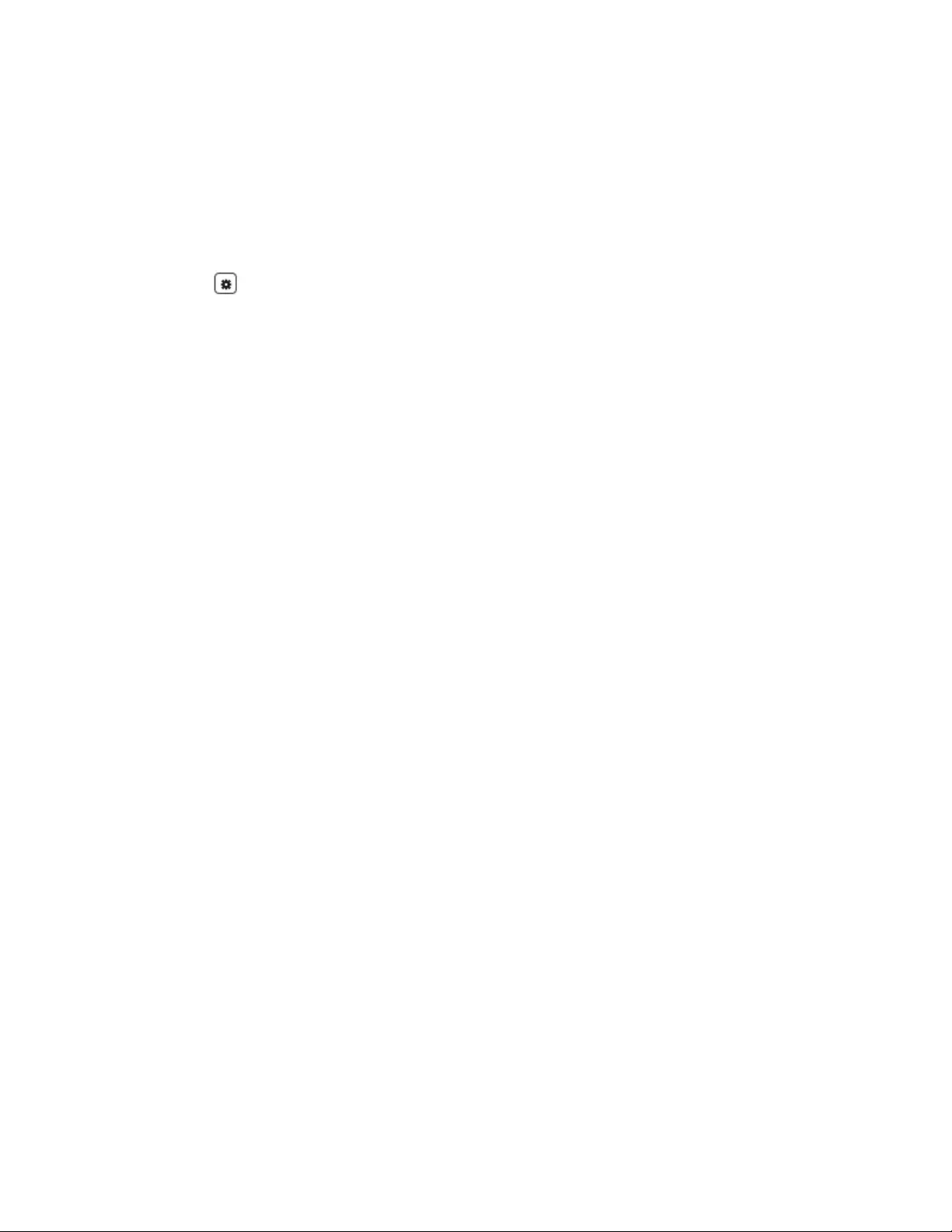
These readings repeat for each group of Vertiv™ Geist™ rPDU outlets present in the group when at least one monitored outlet
is present. If a combination of outlet monitored and non-outlet monitored rack PDUs are present in the group, the readings will
be the total of the outlet monitored rack PDUs only.
These readings repeated for each phase (shown when only 3-phase PDUs present)
Note: The energy readings reflect the sum of outlet energy readings and resetting each outlet energy reading will also reset
the total energy for the outlet group.
The Operations icon is shown for each group that includes at least one rack PDU outlet with switching capability.
To change outlet group operation:
1. Click the Operation icon.
2. Select the operation to perform (applies to only switching capable Rack PDU outlets assigned to the group):
•On/Off - turns all outlets On or Off.
•Reboot - for outlets currently On, reboot cycles the outlets Off, then back On after the reboot hold delay.
For outlets currently Off, reboot turns the outlets On.
•Cancel - cancels the current operation if it has not been completed.
3. For operations involving the state of the outlets, setting Delay to True uses the current Delay configuration for
each outlet.
4. Select Submit to issue the action.
Group UPS
• Power Maximum: The highest UPS power load within the group.
• Power Average: The average UPS power load within the group.
• Battery Autonomy Minimum: The lowest UPS battery run time within the group.
• Battery Autonomy Average: The average UPS battery run time within the group.
• Battery Charge Minimum: The lowest UPS battery charge within the group.
• Battery Charge Average: The average UPS battery charge for the group.
4 Vertiv™ Intelligence Director 67
Vertiv™ Geist™ Geist Rack Distribution Unit
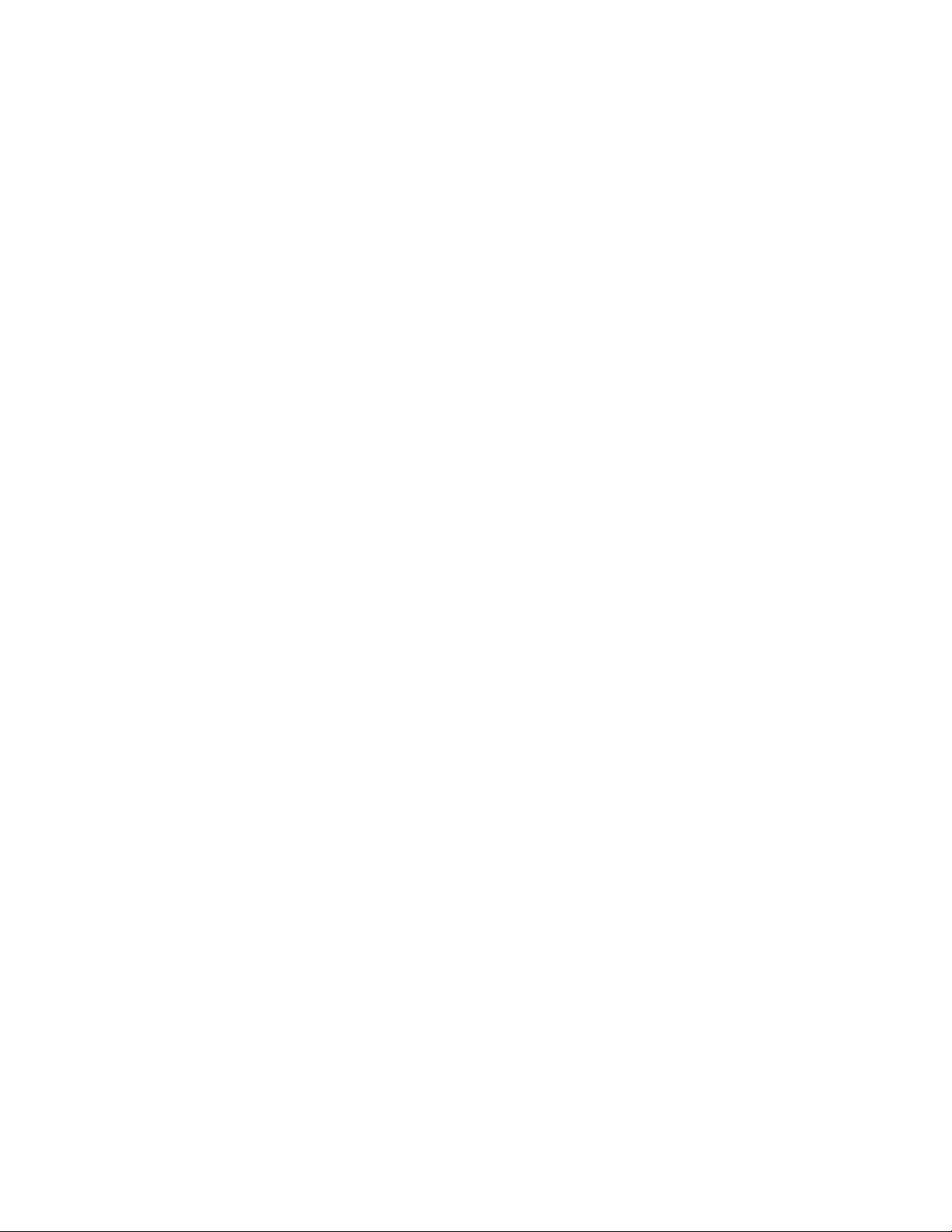
Group Environmental
• Temperature Minimum: The lowest temperature within the group.
• Temperature Maximum: The highest temperature within the group.
• Temperature Average: The average temperature within the group.
• Humidity Minimum: The lowest humidity within the group.
• Humidity Maximum: The highest humidity within the group.
• Humidity Average: The average humidity within the group.
Group Thermal Cooling
• Fan Speed (%) Minimum: The lowest thermal device fan speed within the group.
• Fan Speed (%) Maximum: The highest thermal device fan speed within the group.
• Fan Speed (%) Average: The average thermal device fan speed within the group.
• Temperature Minimum: The lowest thermal device temperature within the group.
• Temperature Maximum: The highest thermal device temperature within the group.
• Temperature Average: The average thermal device temperature within the group.
• Capacity (%) Minimum: The lowest thermal device capacity within the group.
• Capacity (%) Maximum: The highest thermal device capacity within the group.
• Capacity (%) Average: The average thermal device capacity within the group.
4.4.3 List
The List view presents an inventory of all devices within the array manager’s Device network.
The inventory is subdivided into the following categories:
Rack PDUs
All Vertiv™ Geist™ rPDUs in the device network roll into this category and present the following data points:
• State: The status of the Geist™ rPDU. Status is either normal or unavailable (loss of connectivity).
• Name: Geist™ rPDU label. Clicking on the name opens a browser tab for device access.
• Group: The group name. If there is no user-created group, the group name is Unassigned.
• Energy: Geist™ rPDU energy.
• Power: Total Geist™ rPDU power load.
UPS
All UPS devices in the device network roll into this category and present the following data points:
• State: The status of the UPS. Status is either normal or unavailable (loss of connectivity).
• Name: UPSlabel. Clicking on the name opens a browser tab for device access.
• Group: The group name. If there is no user-created group, the group name is Unassigned.
• Input Voltage: UPS input voltage.
• Output Source: The UPS operating mode, which can be: Normal, Bypass, Battery, Booster, Reducer, Off or Other.
• Status: The battery status, which can be: Normal , Low, Depleted or Unknown
• Battery Autonomy: UPS battery run time.
4 Vertiv™ Intelligence Director
68
Vertiv™ Geist™ Geist Rack Distribution Unit
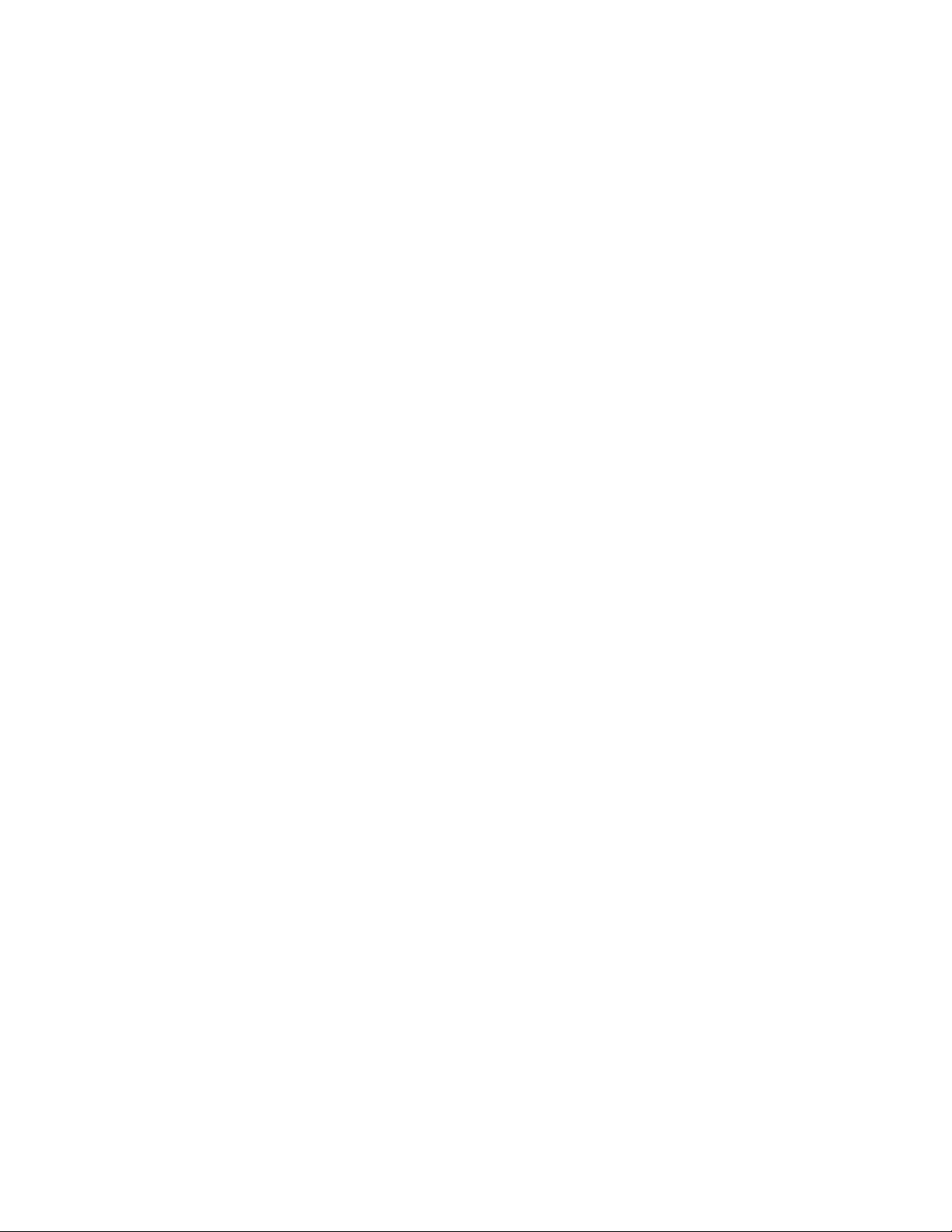
• Charge: UPS battery charge.
ENV (Environmental Sensors)
All Environmental Sensors in the device network roll into this category and present the following data points:
• State: The status of the Sensor. Status is either normal or unavailable (loss of connectivity).
• Name: Sensor label. Clicking on the name opens a browser tab for device access.
• Group: The group name. If there is no user-created group, the group name is Unassigned.
• Device: Displays the sensor parent Vertiv™ Geist™ rPDU label and MAC address.
• Temperature: Temperature reading (main temperature only with GT3HD sensors).
• Humidity: Humidity reading. This field is blank if only SRT temperature sensors are deployed.
Environmental sensors, report their values through the MIB of the Geist™ rPDUs to which they are connected. They are not
stand-alone sensors with their own IP addresses. In this release, the only valid sensors are Geist™ rPDU-connected Geist™
SRT, GTHD or GTHD3 sensors.
NOTE: The name of any device can be customized by logging into the device and editing through the Configuration
icon.
NOTE: To delete a device which has been removed from the network, select the Trash icon next to the device.
Selecting Delete deletes the device and any Environmental Sensors connected to it.
Thermal Cooling
• State: The status of the cooling. Status is either Normal or Unavailable (loss of connectivity).
• Name: Thermal cooling device label. Clicking on the name opens a browser tab for device access.
• Group: The group name. If there is no user-created group, the group is Unassigned.
• Host: MAC address
• Fan Speed (%): Thermal device fan speed.
• Temperature: Thermal device temperature.
• Capacity (%): Thermal device capacity.
4.4.4 Group Configuration
On the Group Configuration page, you can define groups of devices for data aggregation and analytic purposes. A group often
refers to a unit of measure within a computing environment that includes multiple array devices, such as a rack with two
Geist™ rPDUs, UPS devices and environmental sensors or a row that includes multiple racks.
4 Vertiv™ Intelligence Director 69
Vertiv™ Geist™ Geist Rack Distribution Unit
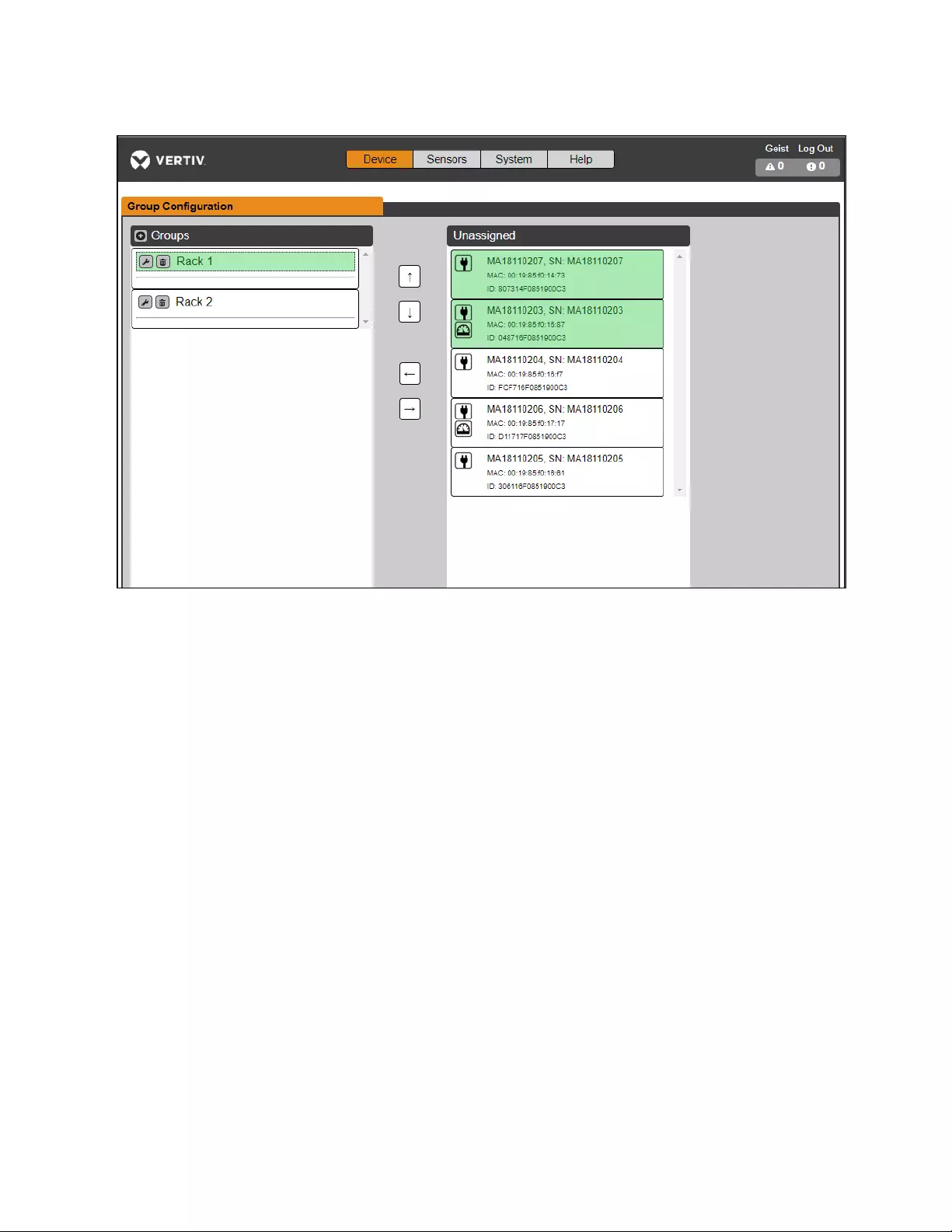
Figure 4.4 Group Configuration
The Group Configuration page lists the automatically discovered devices under the Unassigned column showing:
•One or more icons defining the type of device such as, Vertiv™ Geist™ rPDU, Environmental Sensor, UPS or
Geist™ rPDU Outlet.
•Device label
•Serial number
•MAC address
•ID
Configured groups of devices (typically representing racks) are shown on the left.
To create a new group:
1. Click the plus sign (+) to the left of Groups, to add a new group, under Groups.
2. Click the Configuration icon to change the name of the group label.
3. Edit the label, if desired, and click Save.
4. To assign devices to the group, highlight the desired group (within Groups category) and highlight the desired
devices within the Unassigned category.
NOTE: You must click on the down arrow below the PDU to see the list of its outlets.
5. Click the Right Arrow to assign the devices to the group.
6. Repeat the process for other groups, as needed.
NOTE: Groups can be reordered by clicking the up or down arrows.
To remove devices from a group:
Highlight the devices and click the Right Arrow.
4 Vertiv™ Intelligence Director
70
Vertiv™ Geist™ Geist Rack Distribution Unit
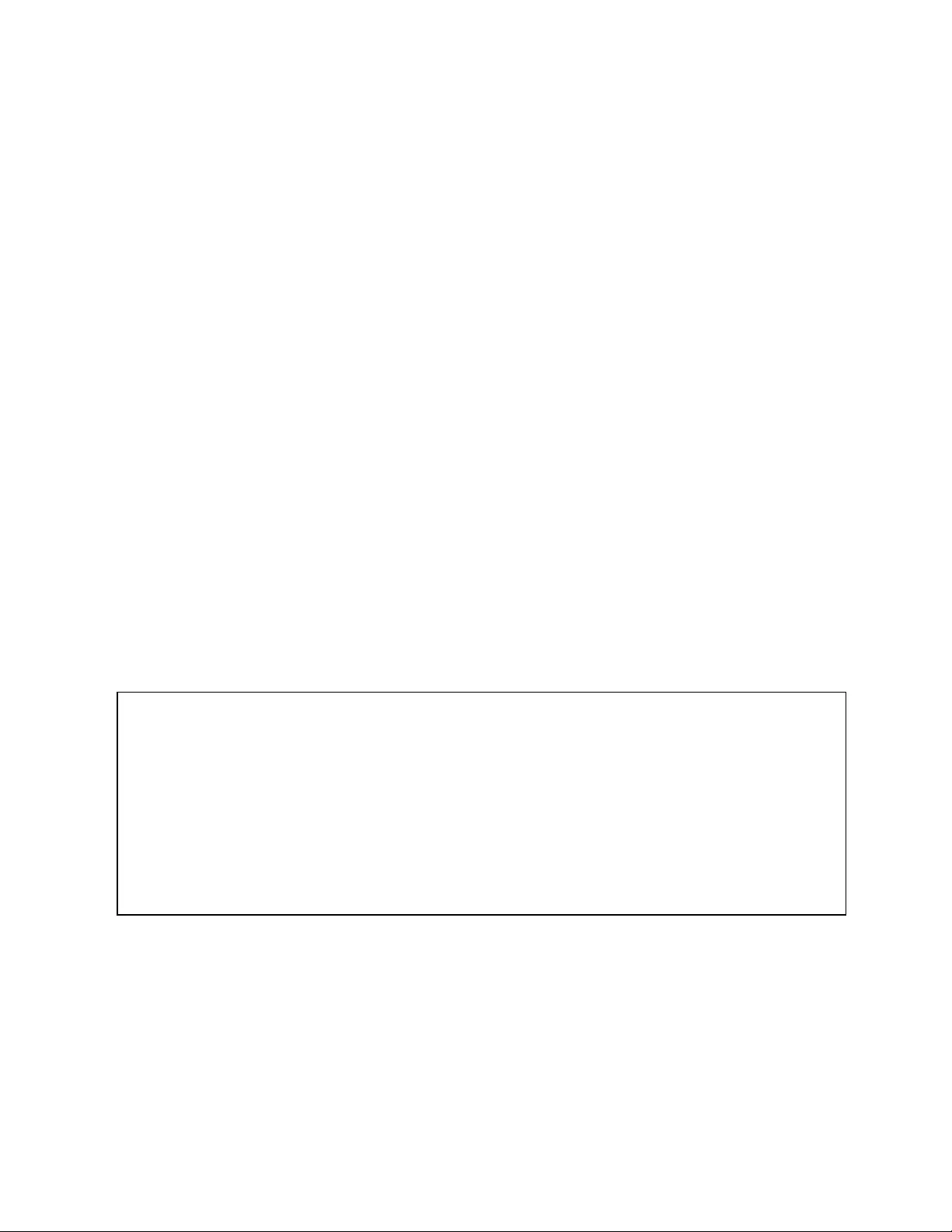
To delete a group:
Click the Trash icon next to the group name.
NOTE: Deleting a group returns all of its devices to the Unassigned group.
4.5 Interfaces
Array devices are combined to form groups; each device retains its own stand-alone user interface and SNMP data.
To access the Array Device User Interface:
1. From the List View, use your mouse to hover over the entries in the table. A yellow highlight and text box appear
as you pause on the devices. The text box reveals the IP address of the device.
2. Navigate to an IP address to access the web server interface of the device.
-or-
3. Click the name of the device to access the hyperlink to the web server.
To access Array Device SNMP Data:
SNMP Data is available using port-mapped access through the array manager device IP address using the Geist™_v5 MIB. The
MIB file is downloadable from the array manager SNMP page.
1. From the List view, use your mouse to hover over the entries in the table. As you pause over a device, a yellow
highlight and text box appear with the the SNMP port of the device.
2. In the MIB browser, enter the SNMP port listed.
NOTE: Software to monitor individual array devices must be capable of accepting a unique SNMP port number per
monitored device.
Figure 4.5 MIBBrowser
4.5.1 Group SNMP Data
Aggregated data, both summary (such as total kWH and maximum kW) and group data, is available through the master
Vertiv™ Geist™ rPDU IP address and default SNMP Port 161. Within the MIB structure, the folders differentiate the data points
available from the Master Geist™ rPDU:
• v5: Contains data points for the individual Master Geist™ rPDU.
• Oneview: Contains data points for aggregated data across all array devices.
4 Vertiv™ Intelligence Director 71
Vertiv™ Geist™ Geist Rack Distribution Unit
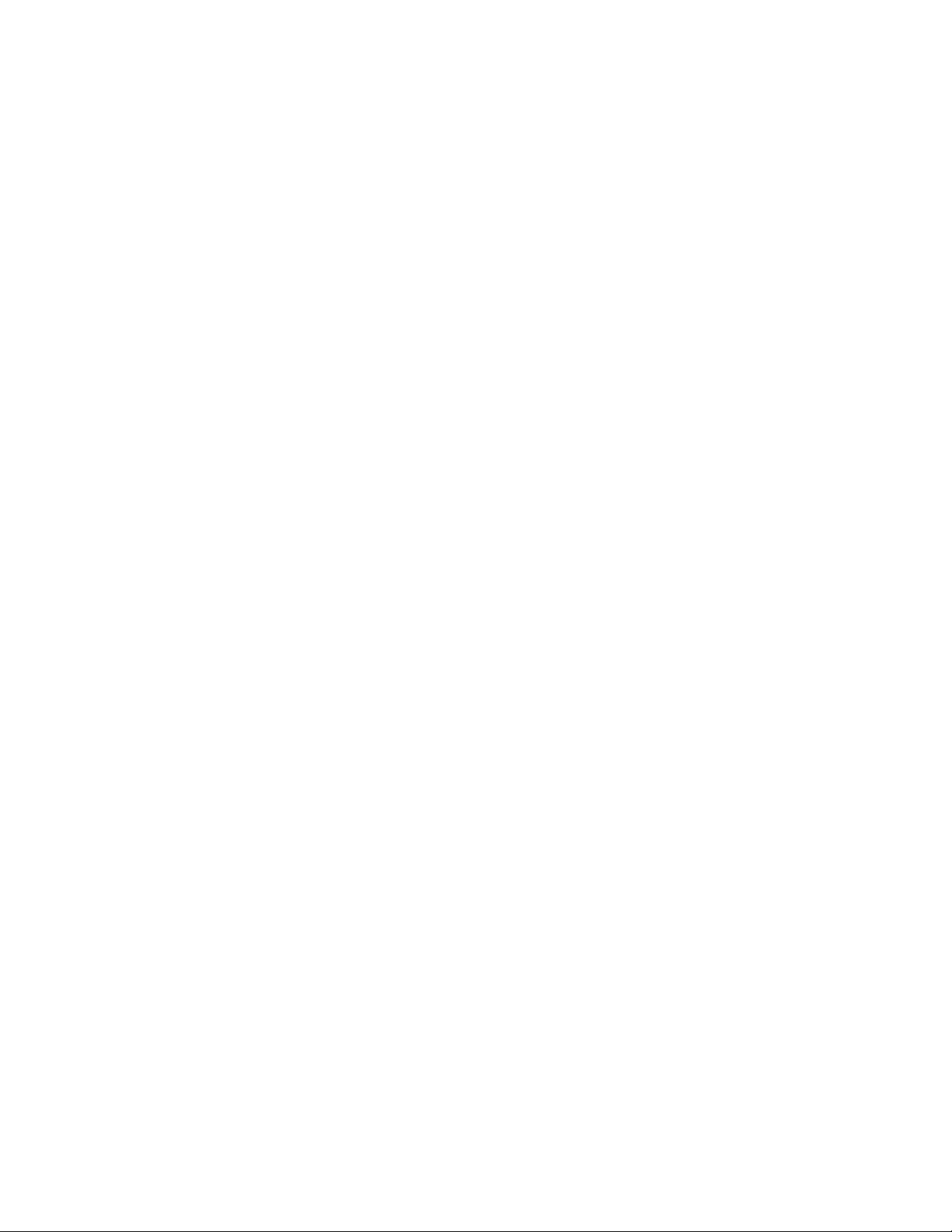
4.5.2 Tips and Troubleshooting
•Summary and Group aggregated data cannot be used to generate SNMP traps.
•SNMP community names are configured on each device. Follow the device links displayed on the List page under
the Devices menu and logging into each device to configure SNMP.
•Do not change the default SNMP port number when logged into an array device.
•SNMP traps and alarms are routed from a device to the management network through the master device.
4 Vertiv™ Intelligence Director
72
Vertiv™ Geist™ Geist Rack Distribution Unit
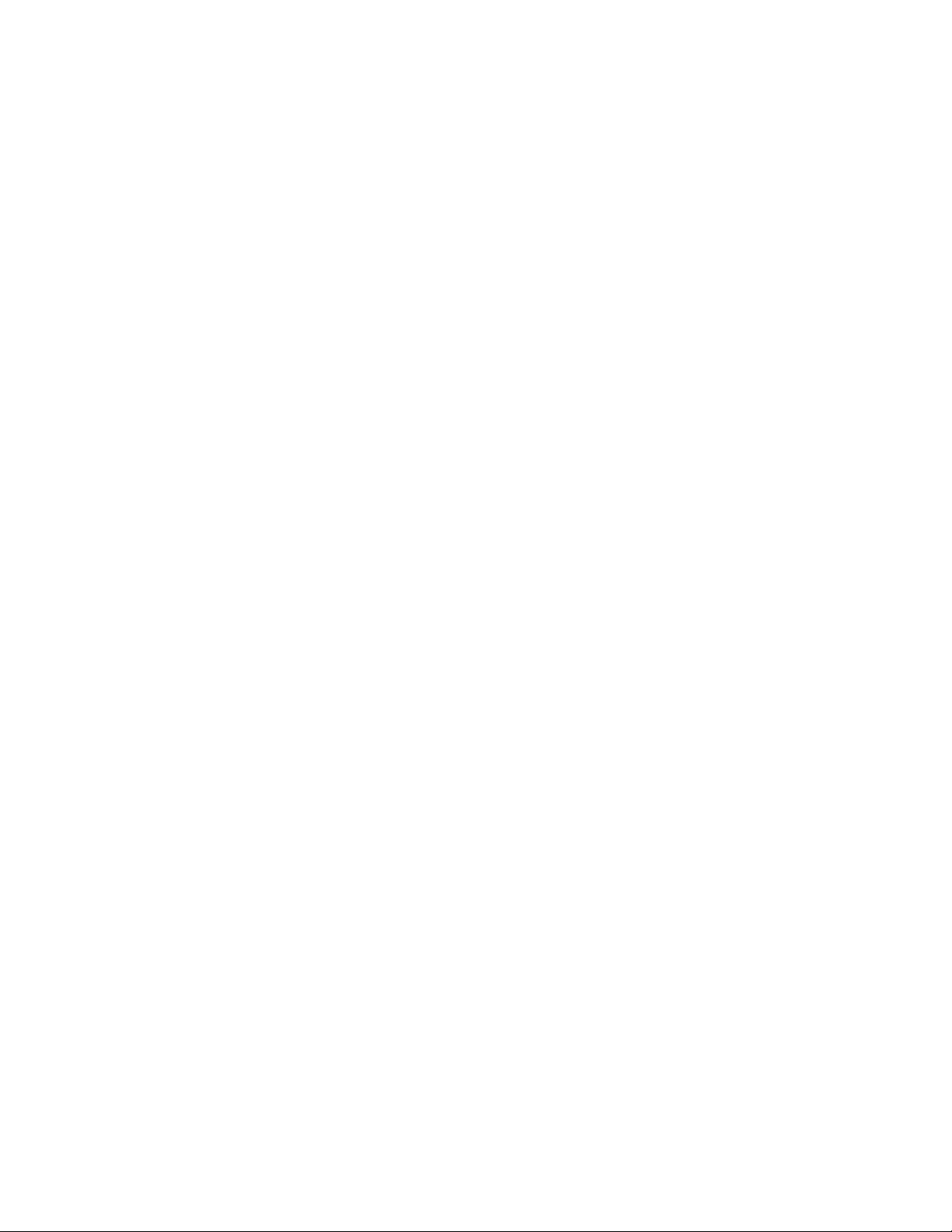
Appendices
Appendix A: Technical Support
A.1 Resetting an Vertiv™ Geist™ rPDU
If a Geist™ rPDU loses communication, the processor may be manually rebooted without affecting power to the outlets.
Pressing the reboot button on the face of the IMD will reboot the processor. The web interface will remain offline during boot-
up. For more information, see Interchangeable Monitoring Device on page21
A.2 Service and Maintenance
No service or maintenance is required. Opening the Geist™ rPDU may void the warranty. There are no user-serviceable parts
inside the Geist™ rPDU other than the field-replaceable Interchangeable Monitoring Device (IMD). Geist™ recommends
removing power from the unit before installing or removing any equipment.
The IMD is designed to be field-replaceable by properly trained and qualified service personnel only. The IMD is designed to
be replaced while the Geist™ rPDU is still connected to utility power. Refer the Geist™ rPDU IMD Modules Replacement Guide
for more information.
A.3 More Technical Support
Technical support can be found at www.Vertiv.com/support.
Americas
• Website: www.Vertiv.com/geist
• Email: geistsupport@vertiv.com
• Telephone: 1-888-630-4445
Europe and Middle East
• Technical Support: www.Vertiv.com/en-emea/support
• Email: eoc@Vertiv.com
• Telephone: 44 1823 275100
Asia
• Telephone (English): 1-888-630-4445 (US number)
• Telephone (Chinese): +86 755 23546462
A.4 Using Microsoft Exchange as an SMTP Server
If your facility uses a Microsoft Exchange email server, it can be used by the IMD Geist™ rPDU to send Alarm and Warning
notification emails. However, the Exchange server may need to be configured to allow SMTP connections from the unit first,
as later versions of Exchange server often have SMTP services or basic authentication disabled by default. If you encounter
difficulties in getting your IMD Geist™ rPDU to send emails through your Exchange server, the following notes may help.
Appendices 73
Vertiv™ Geist™ Geist Rack Distribution Unit
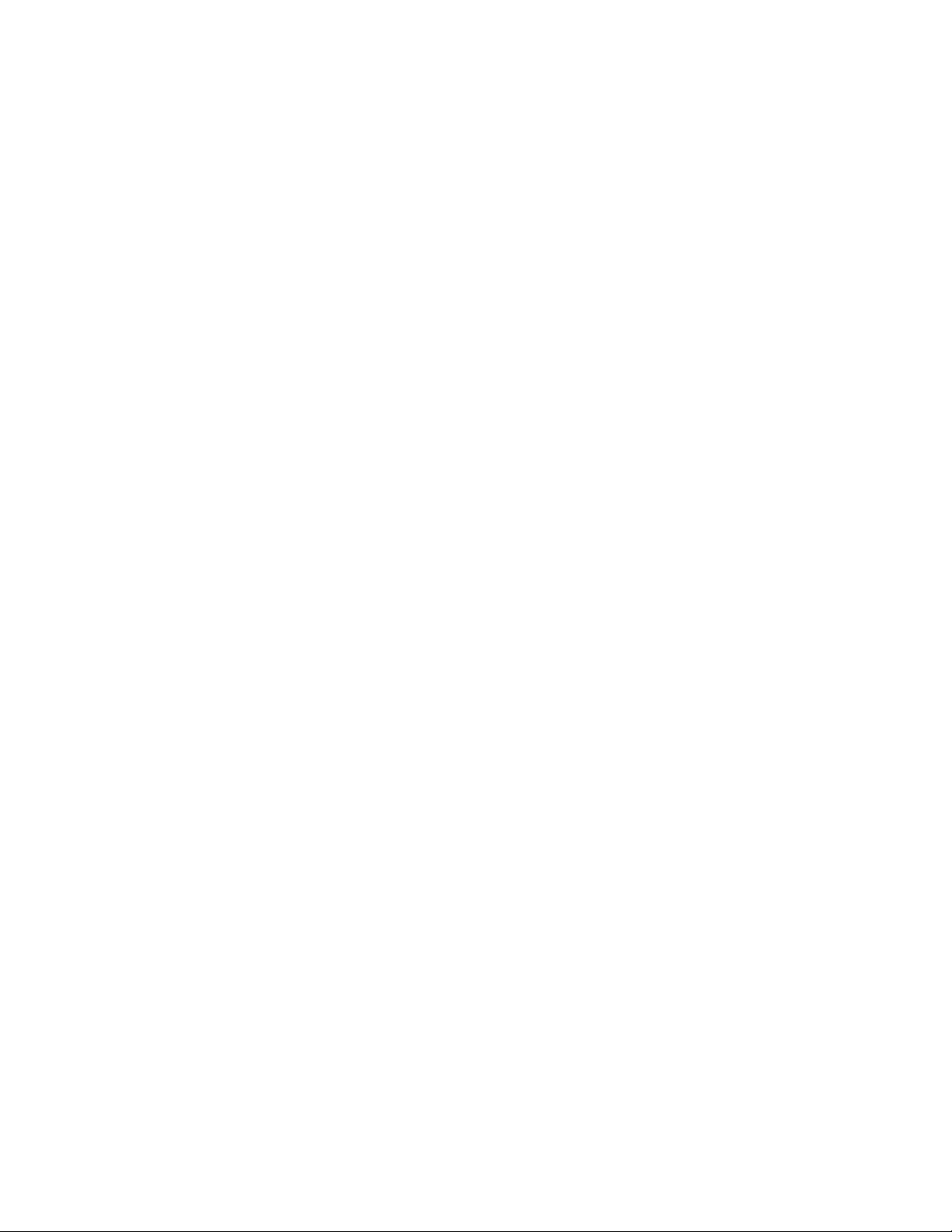
NOTE: These suggestions apply only if you are using your own, physical Exchange server. Microsoft’s hosted Office
365 service is not compatible with the IMD Vertiv™ Geist™ rPDU using firmware versions prior to v3.0.0, as Office 365
requires a StartTLS connection. Firmware versions 3.0.0 and beyond have support for StartTLS and are compatible
with Office 365.
First, since the IMD Geist™ rPDU cannot use IMAP or Microsoft’s proprietary MAPI/RPC Exchange/Outlook protocols to send
messages, you must enable SMTP by setting up an SMTP Send Connector in the Exchange server. More information on
setting up an SMTP Send Connector in Exchange can be found at this Microsoft TechNet article:
http://technet.microsoft.com/en-us/library/aa997285.aspx
Second, you may need to configure your Exchange server to allow messages to be relayed from the monitoring unit. Typically,
this will involve turning on the Reroute incoming SMTP mail option in the Exchange server’s Routing properties, then adding
the IMD Geist™ rPDU’s IP address as a domain that is permitted to relay mail through the Exchange server. More information
about enabling and configuring SMTP relaying in Exchange can be found at this Microsoft TechNet article:
http://technet.microsoft.com/en- us/library/dd277329.aspx
The SMTP AUTH PLAIN and AUTH LOGIN authentication methods for logging in to the server are often no longer enabled
by default in Exchange Server; only Microsoft’s proprietary NTLM authentication method is enabled.
To re-enable the AUTH LOGIN method:
1. In the Exchange console, select Server Configuration - Hub Transport.
2. Right-click the Client Server and select Properties.
3. Select the Authentication Tab and click the Basic Authentication checkbox.
4. Deselect the Offer Basic only after TLS checkbox.
5. Apply or Save and click Exit.
NOTE: You may need to restart the Exchange service after making these changes.
Finally, once you have enabled SMTP, relaying and the AUTH LOGIN Basic Authentication method, you may also need to
create a user account specifically for the IMD Geist™ rPDU to log into. If you created an account prior to enabling the SMTP
Send Connector or if you are trying to use an account created for another user and the IMD Geist™ rPDU still cannot connect
to the Exchange server, the account probably did not properly inherit the new permissions when you enabled them as above.
This tends to happen more often on Exchange servers that have been upgraded since the account(s) you are trying to use
were created, but can sometimes happen with accounts when new connectors and plug-ins are added, regardless of the
Exchange version. Delete the user account, then create a new one for the monitoring unit to use and the new account should
inherit the SMTP authentication and mail-relaying permissions correctly.
If none of the above suggestions succeed in getting your IMD Geist™ rPDU to send mail through your Exchange server, then
you may need to contact Microsoft’s technical support for assistance in configuring your Exchange server to allow SMTP
emails to be sent from a third-party, non-Windows device through your network.
Appendices
74
Vertiv™ Geist™ Geist Rack Distribution Unit
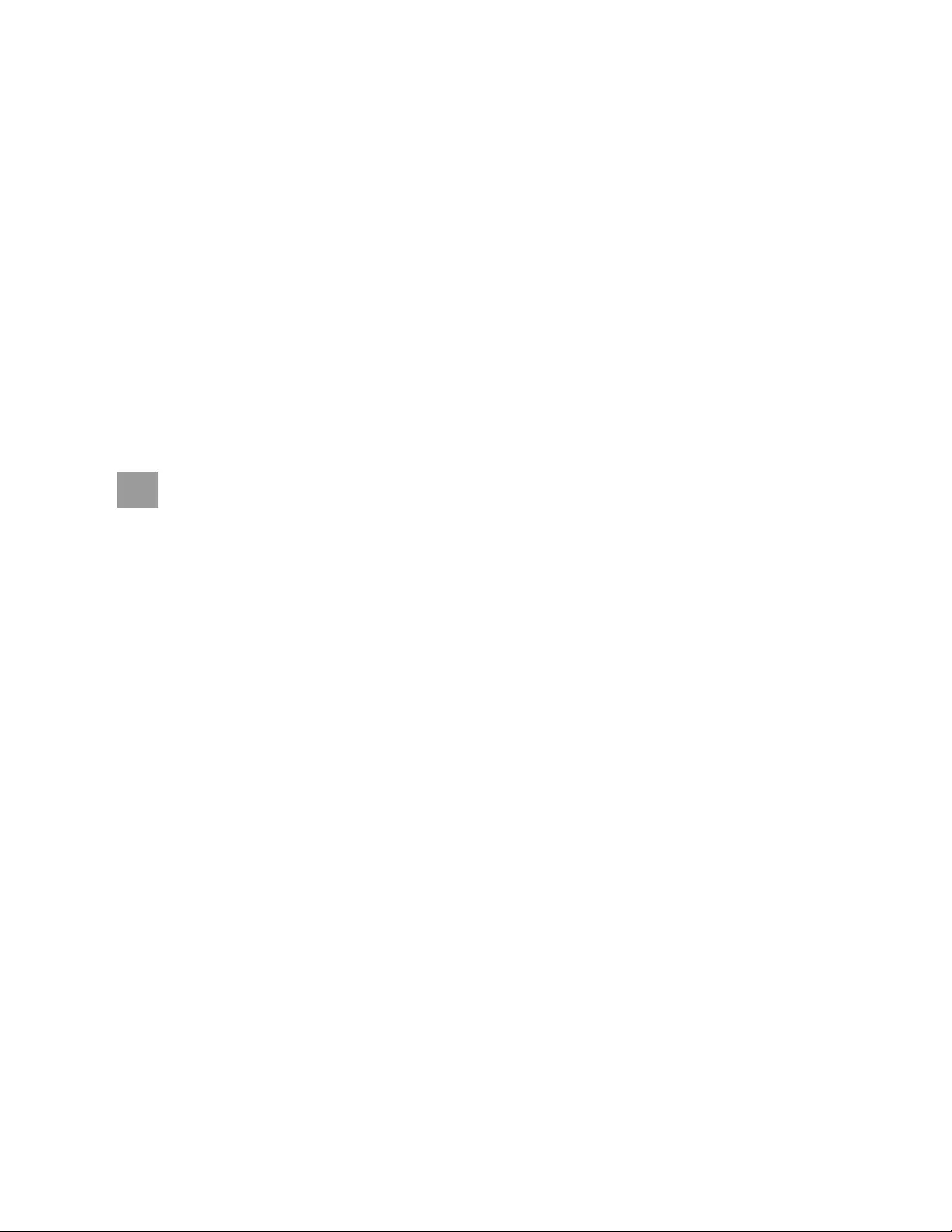
Appendix B: Visible Light Communication (VLC)
The VLC feature on Upgradeable Vertiv™ Geist™ PDUs allows the user to unobtrusively upload product information into a
database management system via the embedded LED display. This product feature provides new opportunities to monitor
and enable larger amounts of Geist™ rPDU power data to be obtained via the unit’s display and all without physically
connecting to the Geist™ rPDU.
Using a smart device, such as a smart phone or tablet with the Vertiv™ Mobile application installed, it is possible to capture
data from the LED display when running in VLC mode, which can be enabled/disabled with the display buttons on the device
or using the GUI on monitored units.
By default, the Upgradeable LED display will provide the current (Amps) per input and circuit breaker. By enabling the VLC
feature, the LED display will scroll through a set of alphanumeric characters. Utilizing the Vertiv Mobile app, the user can scan
the LED display and retrieve additional power metrics including Volts, Amps, Watts, Volt-Amps and Kilowatt Hours. Before
VLC, the power data was available only on network-connected PDUs by viewing the GUI or using external software to collect
and display the data. The VLC feature provides this data on local metered-only devices, as well as on monitored units without
the need to connect them to the network.
WARNING! This feature, when enabled, causes the unit to emit flashing lights, text or number sets at
frequencies that can induce adverse reactions. Persons susceptible to adverse reactions as a result of such
emissions or persons who have been diagnosed with epilepsy should not utilize or enable this feature.
To enable VLC:
Press the center button 3 times in less than 2 seconds.
NOTE: With the release of firmware Version 3.3.0, Vertiv™ has added support for the VLC feature to all standard
Metered and Monitored Upgradeable products, as well as a significant majority of its engineered-to-order range.
Certain custom models of Upgradeable PDUs may not have VLC support within the Vertiv™ Mobile app. If your custom
product is not supported by the Vertiv™ Mobile app it will be noted in the product specification sheet. Contact your
sales representative if you would like assistance with this. The latest firmware updates can be found at
Vertiv.com/Firmware-Support. Vertiv™ Mobile app is available in the App Store for iOS devices.
75
Vertiv™ Geist™ Geist Rack Distribution Unit
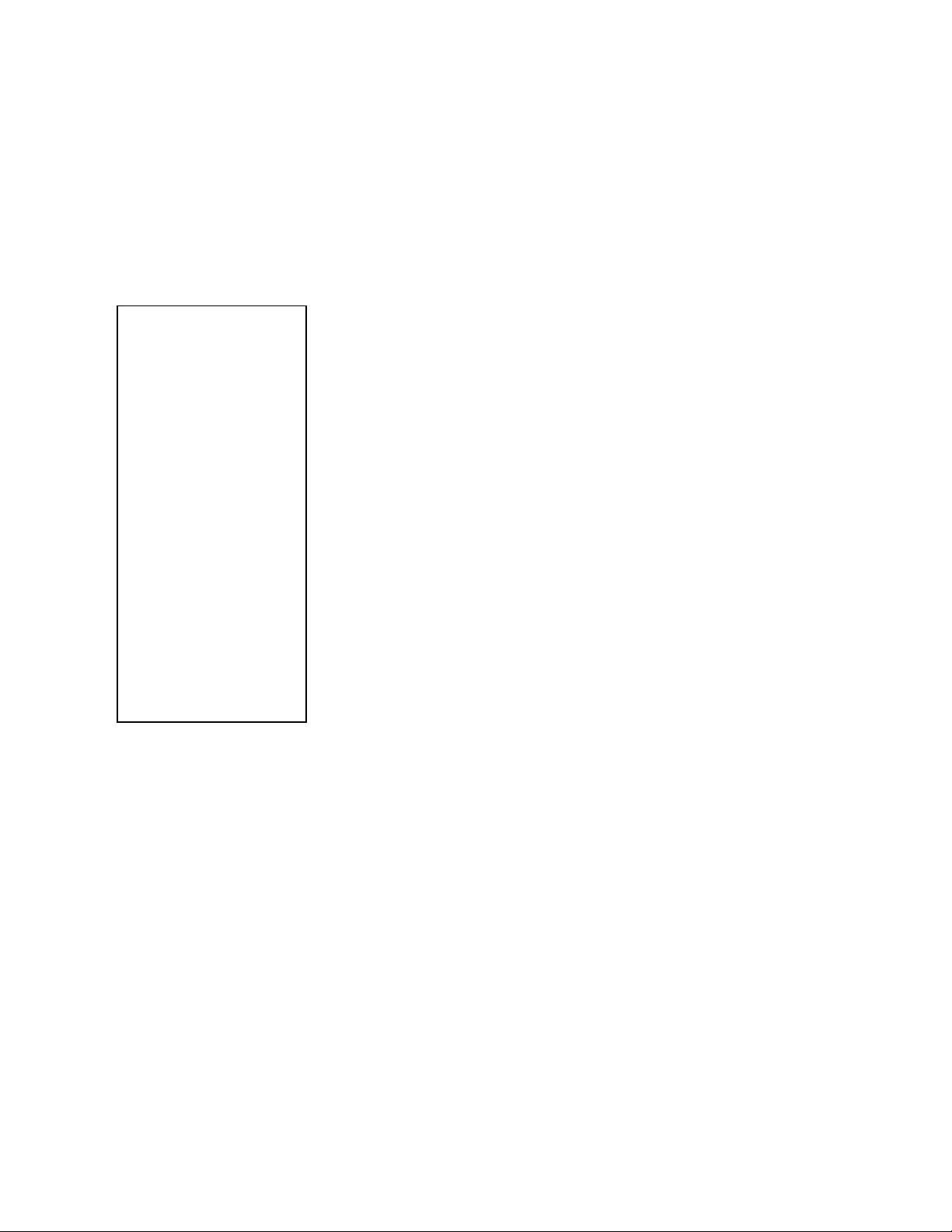
Appendix C: Vertiv™ Mobile App
The Home screen allows the user to initiate a device scan or export data to a CSV file.
• Scan: Turns on scan mode to allow the app to capture VLC data from the Upgradeable Vertiv™ Geist™ rPDU.
• Export: Pressing the Export button will launch the smart device's email app and attach the Database .csv file to
be emailed to desired recipients.
Figure C.1 Vertiv™Mobile App Home Screen
To scan a Geist™ rPDU
1. Press Scan on the Home screen to load the Vertiv Mobile App scanning engine.
76
Vertiv™ Geist™ Geist Rack Distribution Unit
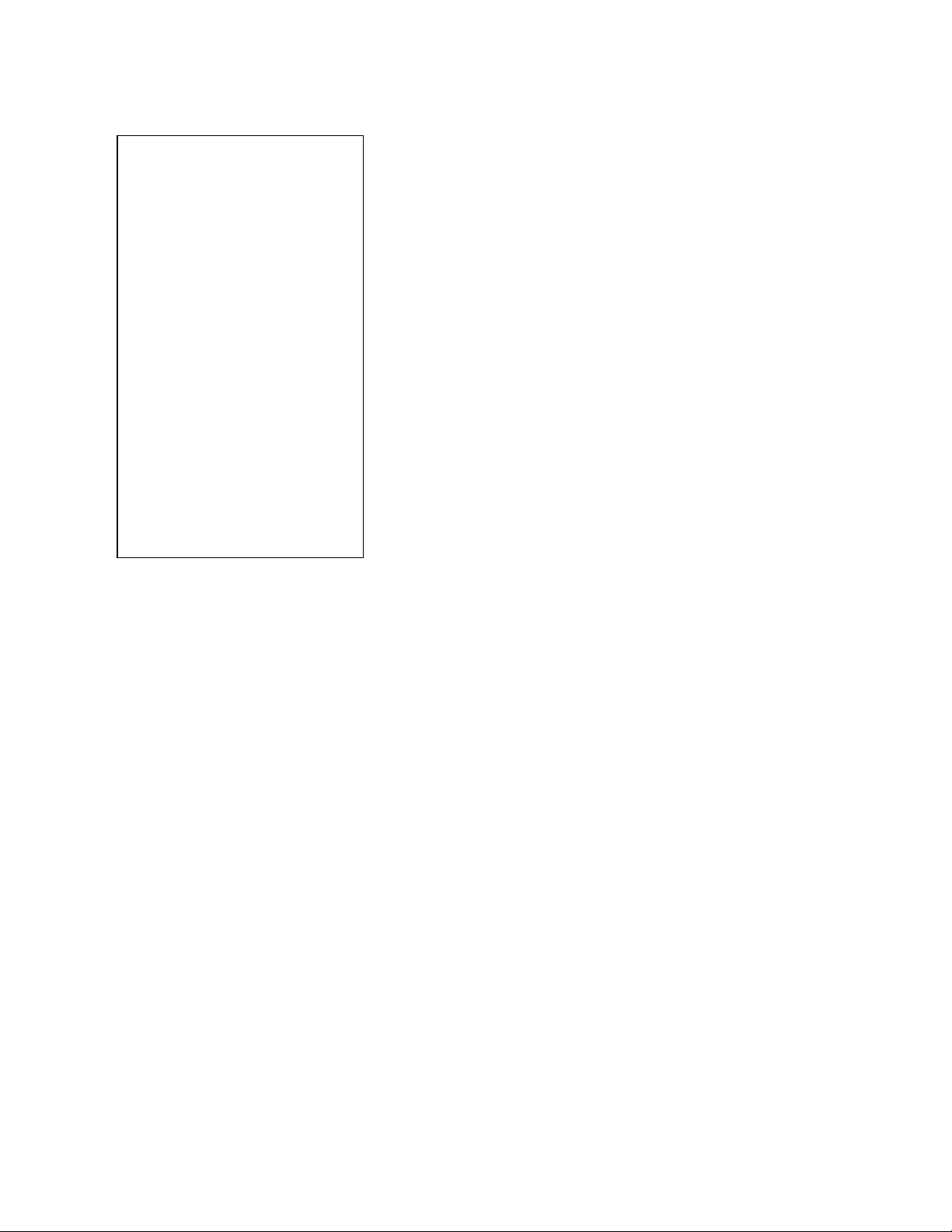
Figure C.2 Vertiv™ Mobile App Scanning Screen
2. Position the smart device so that the characters on the LED display are between the lines on the screen. The
LED characters should be clear and in focus. If the characters appear too bright or too dark, the exposure setting
can be adjusted with the sliding bar at the bottom of the screen. The app captures data as soon as it can see the
LED characters inside the horizontal lines. Scan progress is displayed as a percentage. If the scan percentage is
increasing slowly or resetting, the device has trouble in reading the data properly. In this case, try repositioning
the device to improve results. After the scan reaches 100%, the app loads the Readings page.
NOTE: When a device is scanned for the first time, the Vertiv™Mobile app recognizes the serial number as being new
and asks if it should be added to the database as shown in the following image. If the device is added to the database,
all future scanned data is added to the device serial number record.
77
Vertiv™ Geist™ Geist Rack Distribution Unit
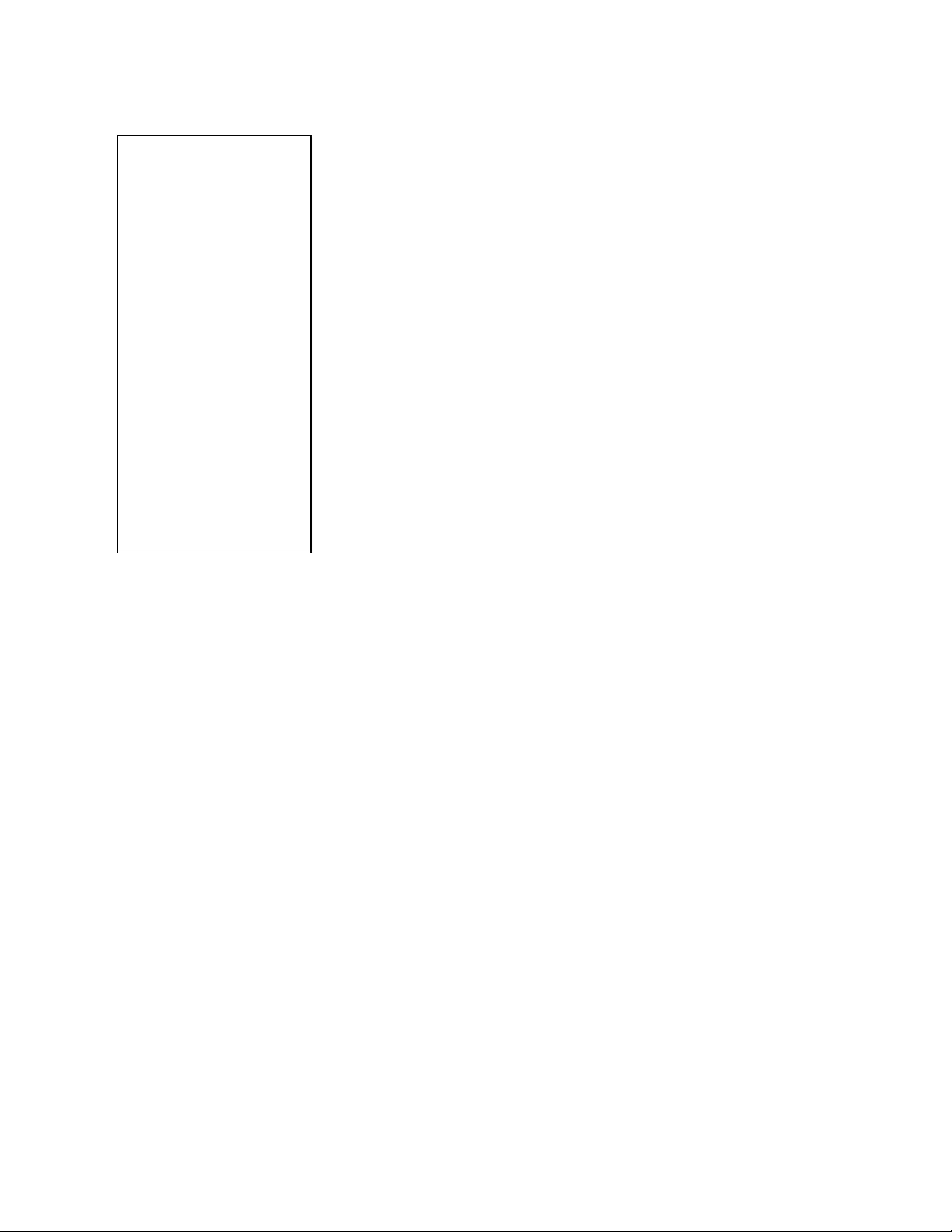
Figure C.3 Vertiv™ Mobile App New Device Screen
C.1 Scanning Tips
The VLC feature relies on the light for its communication. If the lighting around the display or the lighting going through the
lens of the smart device is not optimal, then the OCR (Optical Character Recognition) will struggle to capture the data. When
looking at the smart device screen during capture, you can see if the characters of the LED display are in focus and bright. If
they are blurred, with a surrounding glow or are faint, then the VLC capture will fail to work quickly and may be unable to scan
at all.
Proper capture methods
•High contrast between LED display and background
•No glow around LED display characters
•LED display characters between horizontal guidelines
Improper capture methods
•Blurry image
•Overexposed image
•Glow around LED display characters
•LED display characters not between horizontal guidelines
C.2 Failure Modes and Errors
The Vertiv™ Mobile App retries a scan 2 times if the scan cannot be completed. The scan fails, if the smart device is unable to
correctly capture all the VLC data correctly. One of the following messages is displayed:
• Scan failed: Incorrect set of configuration.
• Scan failed: Incorrect data sequence.
78
Vertiv™ Geist™ Geist Rack Distribution Unit
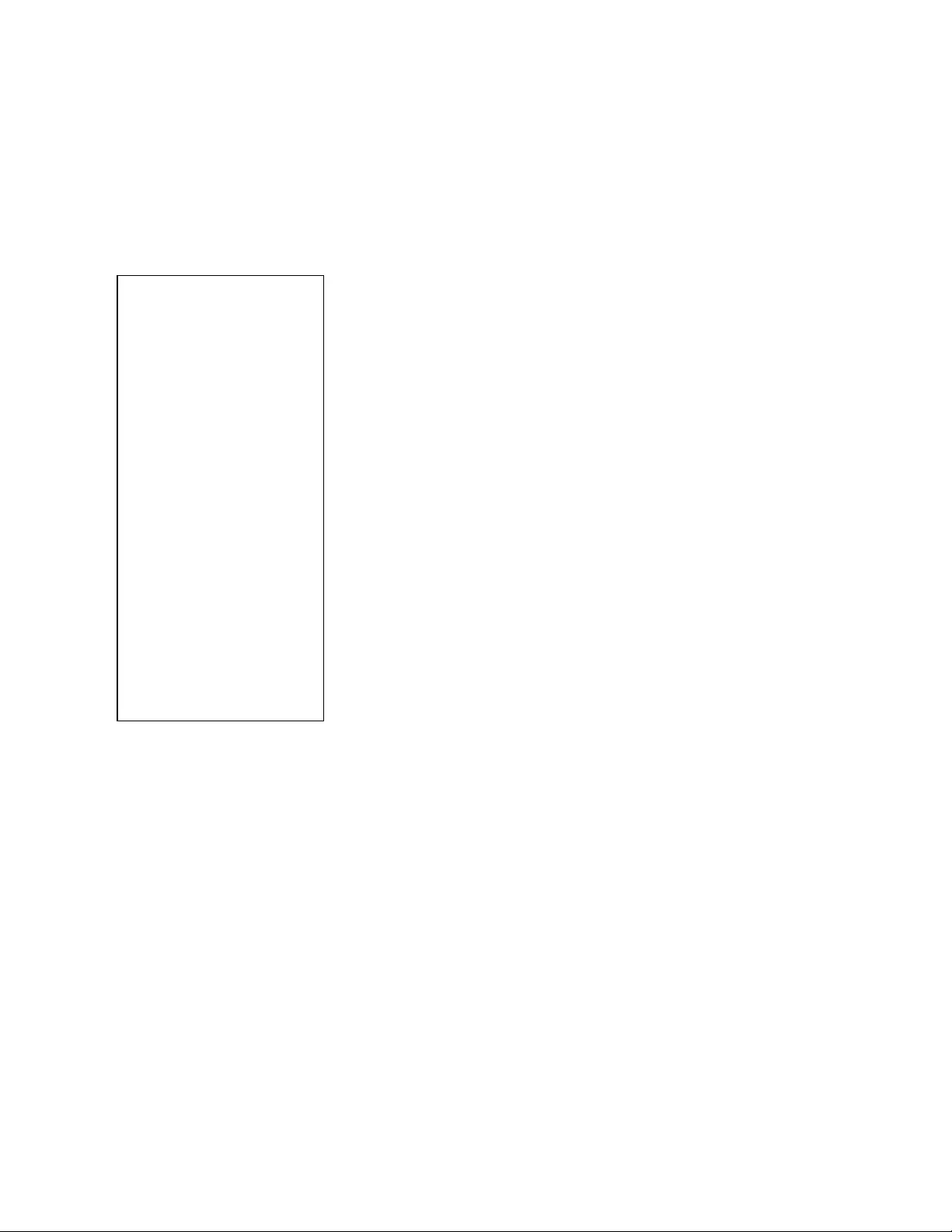
• Scan failed: Adjust your position or the exposure and try again.
Press Cancel to return to the Home screen or Retry to return to the Scan page.
C.3 Readings
The Readings screen displays scan results for each Vertiv™ Geist™ rPDU scanned using VLC.
Figure C.4 Vertiv™ Mobile App Readings Screen
NOTE: The unit serial number is displayed in the title bar of the Readings screen. This serial number matches the
serial number displayed on the surface of the Geist™ rPDU.
Pressing the Settings icon enables the user to customized the data that is displayed in the scan results.
• Collapse Rows: Allows user to collapse or expand the Readings screen to help properly display data on smart
devices with smaller screens.
• Unit Data to Display: Selects which data is shown on the Readings screen. All data is stored within the database
regardless of settings here. These settings are global and will apply to any scanned unit.
79
Vertiv™ Geist™ Geist Rack Distribution Unit
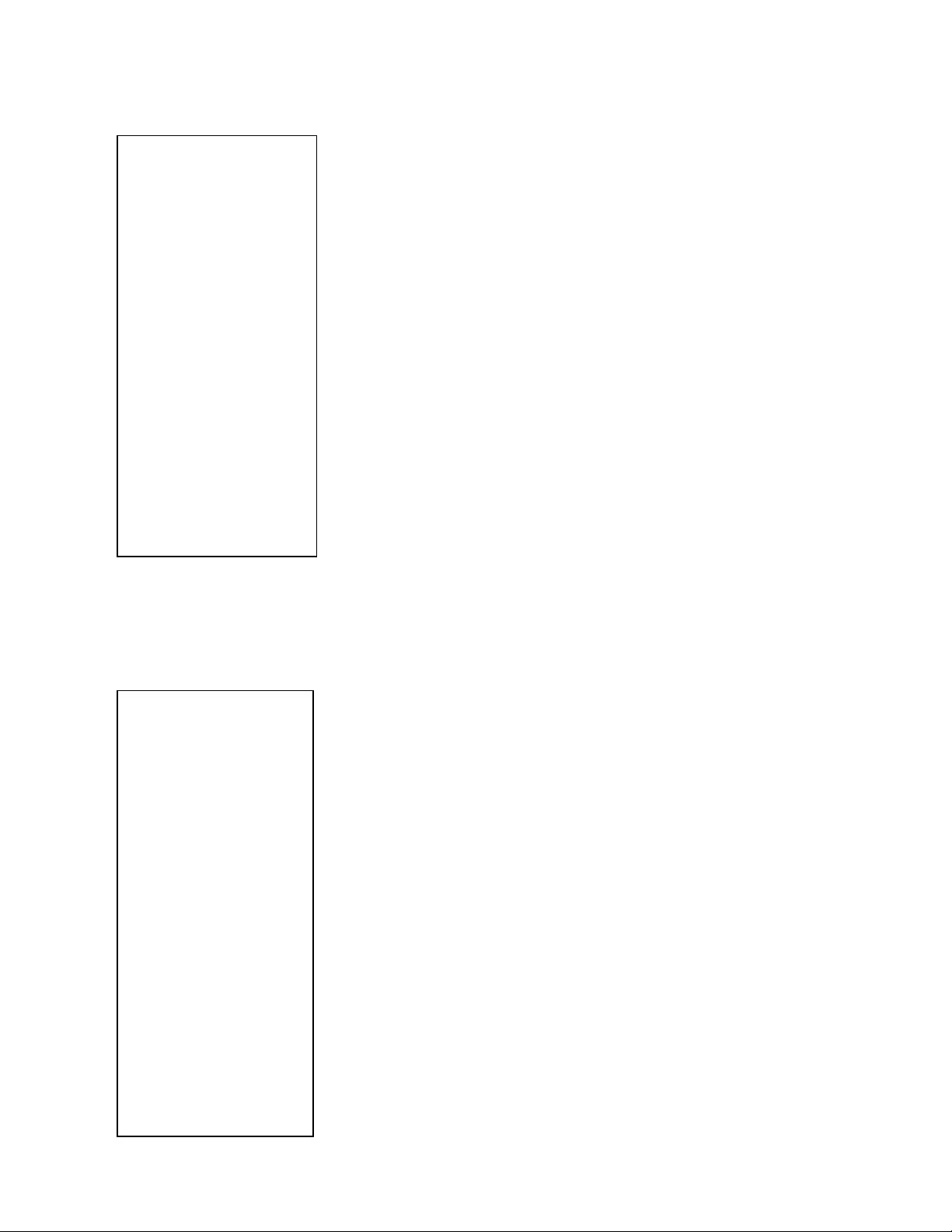
Figure C.5 Vertiv™ Mobile App Settings Screen
C.4 Export
The Export button on the Home screen opens the smart device's default email app to send the database of scanned devices
in .csv format to the desired recipients.
Figure C.6 Vertiv™ Mobile App Export Screen
80
Vertiv™ Geist™ Geist Rack Distribution Unit
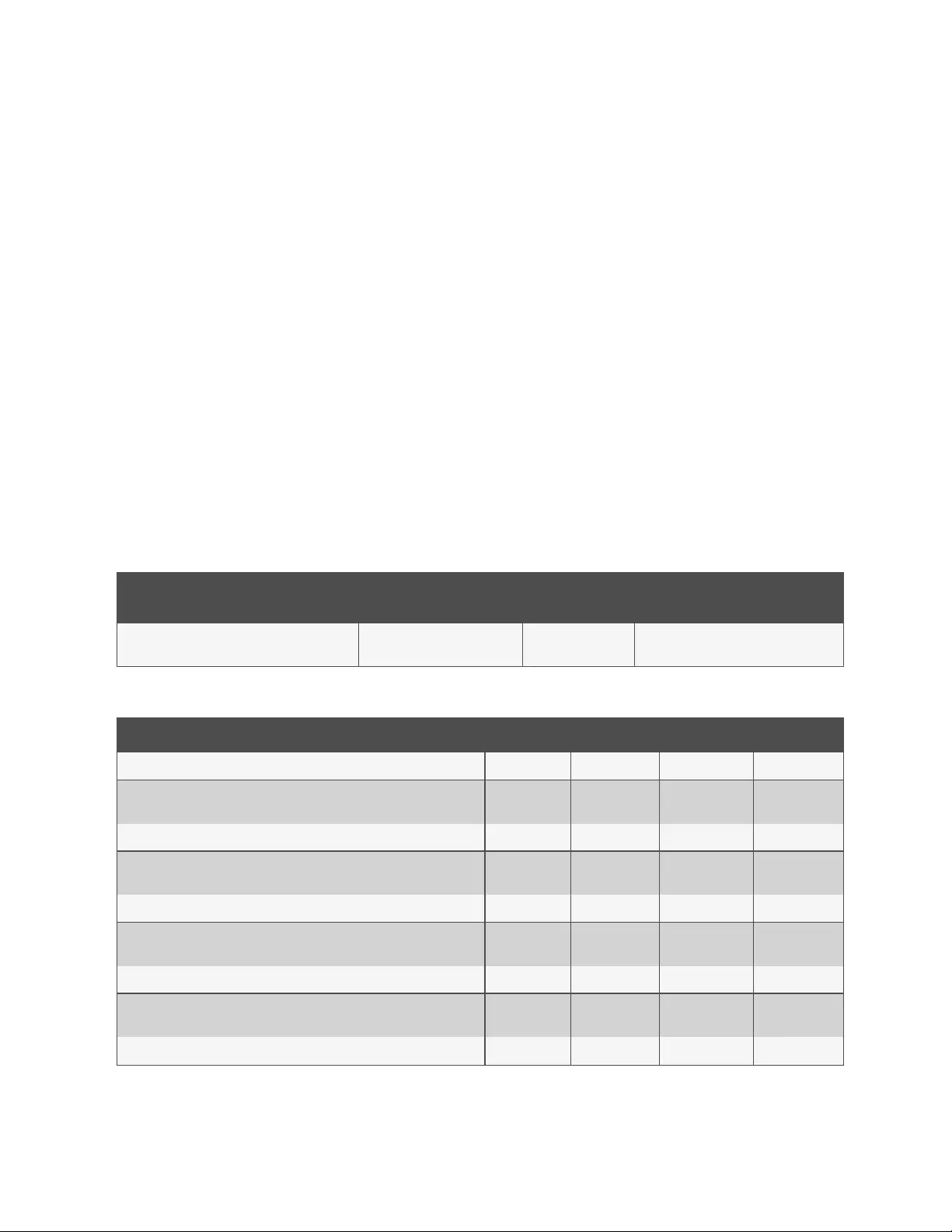
NOTE: An email app must be properly configured on the smart device to utilize the Export function. The Vertiv™
Mobile App does not directly support email functionality. Vertiv cannot troubleshoot email errors as this could be an
issue with either the device or with the email service being used.
Each Vertiv™ Geist™ rPDU you scan adds a new entry to the database. There is no limit to the number of individual Geist™
rPDU that can be added, but the database has a limit of 10 scans per Geist™ rPDU. Additional scans of the unit will overwrite
the oldest data for that unit.
The .csv data output organizes data first by serial number and then by date and time. You can further organize the data by
using the filter option in Microsoft Excel. The data structure is split into two sections: Geist™ rPDU Configuration and power
data.
The Geist™ rPDU Configuration Data includes:
•Serial Number
•Frame Definition
•Date/Time stamp
•IPv4 address
The Power Data includes:
•Power Readings
•Totals
Serial number FrameDef yyyy-mm-dd-hh-
mm-ss IP add
Product's unique serial number. This is the same
serial number present on the units label.
Part of the VLC configuration
data and used for debugging.
Time stamp of when
the scan occurred.
The IPv4 address of the unit. Locally
Metered units will show Null IP address.
Table C.1 Geist™ rPDU Configuration Data
Volts Amps Watts VA kWh
1 Volt 1 Amp 1 Watt 1 VA 1 kWh
Input Phase for Single Phase units. Phase A or Phase AB if 3-Phase Phase Amperes Phase Real
Power
Phase Apparent
Power
Phase Kilowatt-
Hours
2 Volts 2 Amps 2 Watts 2VA 2 kWh
Phase B or Phase BC if 3-Phase Phase Amperes Phase Real
Power
Phase Apparent
Power
Phase Kilowatt-
Hours
3 Volts 3 Amps 3 watts 3 va 3 Kwh
Phase C or Phase AC if 3-Phase Phase Amperes Phase Real
Power
Phase Apparent
Power
Phase Kilowatt-
Hours
4 Volts 4 Amps 4 Watts 4 VA 4 kWh
Secondary Input Phase for Single Phase units. Phase A or Phase AB if 3-
Phase Phase Amperes Phase Real
Power
Phase Apparent
Power
Phase Kilowatt-
Hours
5 Volts 5 Amps 5 Watts 5 VA 5 kWh
Table C.2 Power Data
81
Vertiv™ Geist™ Geist Rack Distribution Unit
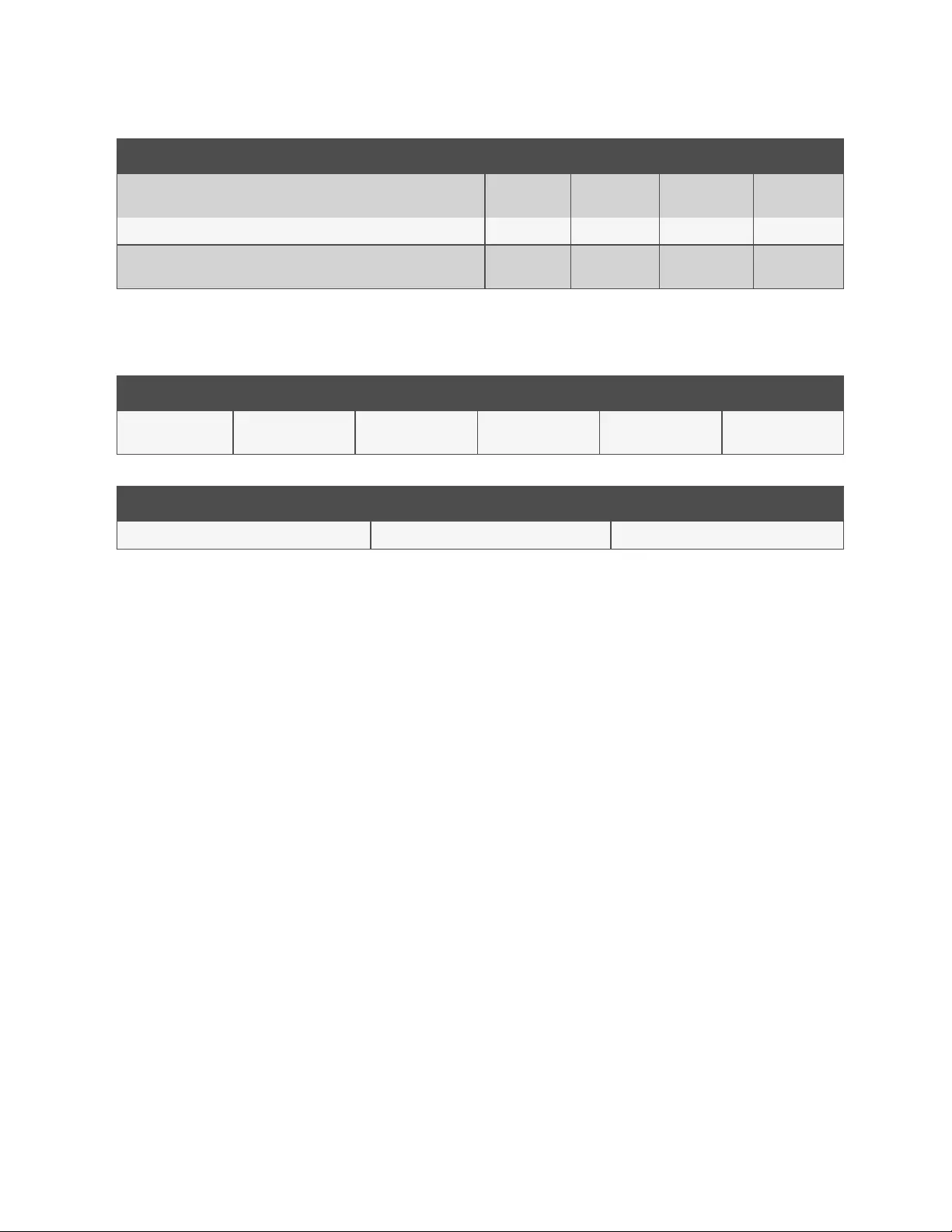
Volts Amps Watts VA kWh
Secondary Phase B or Phase BC if 3-Phase Phase Amperes Phase Real
Power
Phase Apparent
Power
Phase Kilowatt-
Hours
6 Volts 6 Amps 6 Watts 6 VA 6 kWh
Secondary Phase C or Phase AC if 3-Phase Phase Amperes Phase Real
Power
Phase Apparent
Power
Phase Kilowatt-
Hours
Table C.2 Power Data (continued)
NOTE: Some Geist™ GU models have dual inputs with monitoring or dual Inline Monitoring: these units can have up to
three additional power readings.
Breaker 1 breaker 2 breaker 3 breaker 4 breaker 5 breaker 6
Breaker/Circuit 1
Amps
Breaker / Circuit 2
Amps
Breaker / Circuit 3
Amps
Breaker / Circuit 4
Amps
Breaker / Circuit 5
Amps
Breaker / Circuit 6
Amps
Table C.3 Breakers/Circuits
Total Watts (Real Power) Total VA (Apparent Power) Total kWh
The total of Watts shown in sections 1-6 The total of VA shown in sections 1-6 The total kWh shown in sections 1-6
Table C.4 Totals
NOTE: The tables above are an outline of data that is present in the database CSV file as is not representative of the
actual format of the CSV file. Data stored will vary based on product configuration.
82
Vertiv™ Geist™ Geist Rack Distribution Unit
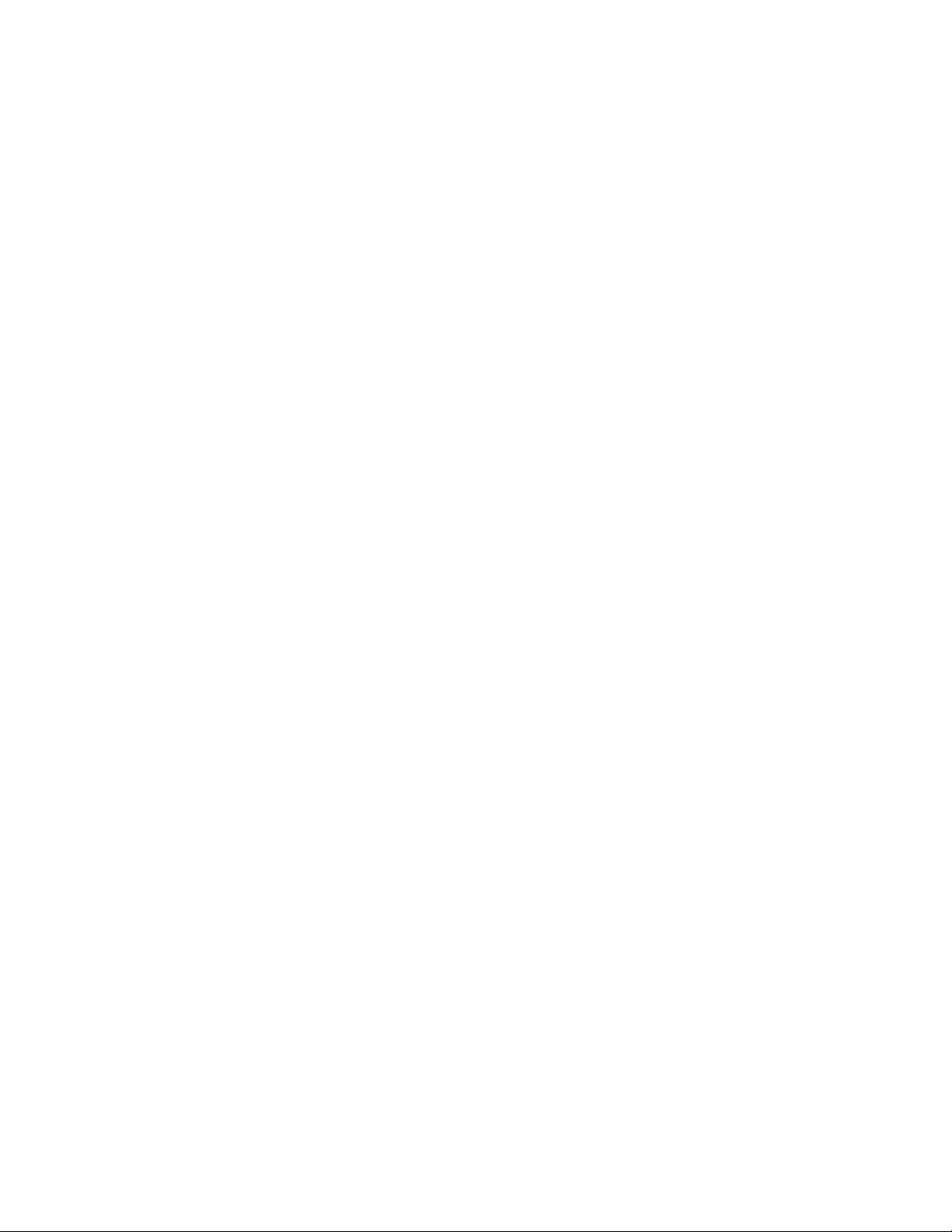
Appendix D: Available Sensors
D.1 Remote Sensors
• SRT: Stainless Remote Temperature.
• GTHD: Temperature/Humidity/Dew Point.
• GT3HD: Temperature/Humidity/Dew Point with two SRT sensors.
• RTAFHD3: Temperature/Air Flow/Humidity/Dew Point.
• A2D: Converts Analog I/O Sensors to Remote Digital Sensors.
D.2 Analog I/O Sensors
• FS-15: Flood (Water) Sensor.
• PFS-100 US / PFS-100 UN: Power Failure Sensor.
• RPDS: Door Switch Kit.
D.3 Liebert® Integrated and Modular Sensors
NOTE: An adapter is required to use any of the following sensors.
• SN-T: One Temperature Probe.
• SN-TH: One Temperature Probe and one Humidity Probe.
• SN-Z01: Integrated Cable with one Temperature Probe.
• SN-Z02: Integrated Cable with three Temperature Probes.
• SN-Z03: Integrated Cable with four Probes (three Temperature and one Humidity).
• SN-2D: Two-Door Switch Monitor Sensor.
D.4 Connecting Remote Sensors
Up to 16 plug-and-play remote sensors can be attached to the unit at any time via the RJ-12 connectors on the front of the
unit. In some cases, splitters may be required to add additional sensors. Each sensor has a unique serial number and is
automatically discovered and added to the web page. The sensors' serial number determines their display order on the web.
Sensor names can be customized on the Sensors Overview age.
NOTE: Sensors use Cat 5, CMP wire and RJ-12 connectors. Wiring must be straight-through. Reverse polarity
temporarily disables all of the sensors until corrected. Sensors use a serial communication protocol and are subject to
network signaling constraints dependent on shielding, environmental noise and length of wire. Typical installations
allow runs of up to 600 ft. (180m) of sensor wire.
83
Vertiv™ Geist™ Geist Rack Distribution Unit
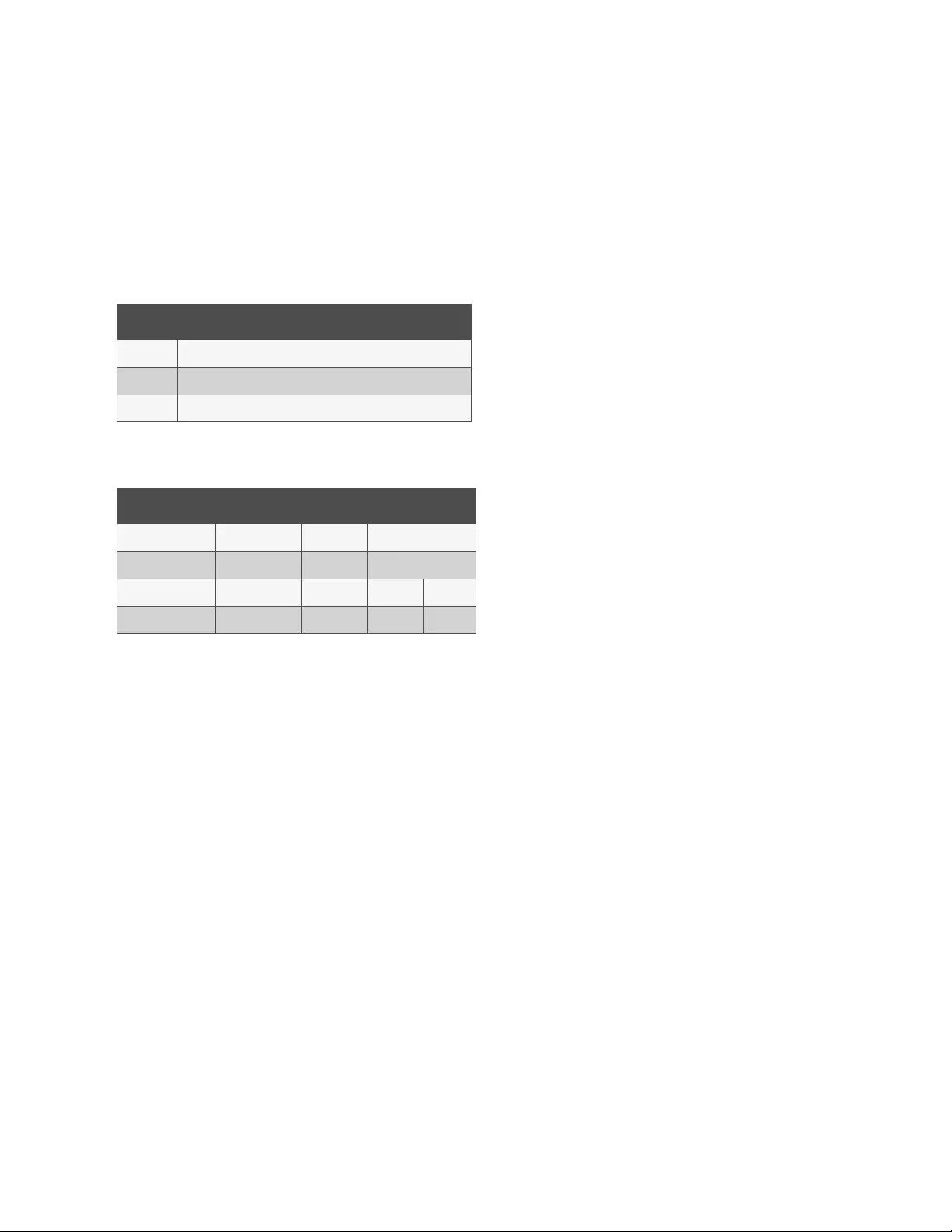
Appendix E: Outlet LEDs
NOTE: This appendix applies to Outlet Monitored / Outlet Switched Vertiv™ Geist™ rPDUs only.
Outlet LEDs provide a visual indication of outlet power status (On, Off or Error). The LEDs are sequentially numbered with
easy-to-read white numbers on a black background. Depending on outlet power status, the LEDs illuminate in solid colors or
blinking colors.
LED Description
Green Outlet voltage is present and above minimum threshold limit
Red Outlet voltage is not present
Amber Power output error condition has been detected
Table E.1 LED Outlets
Measured voltage Relay state State LED
On On or Unknown Solid Green
Off Off or Unknown Solid Red
Off On Blinking 1Amber Red
On Off Blinking 2Amber Green
Table E.2 LED Status Description
1Outlet is sensed to be Off but should be On.
2Outlet is sensed to be On but should be Off.
Error Code
LEDs illuminate in Solid Amber during the following:
•Power failure (all relays are forced open in the event of power failure to allow for power-on sequencing)
•Circuit breaker open
•No input voltage detected
84
Vertiv™ Geist™ Geist Rack Distribution Unit
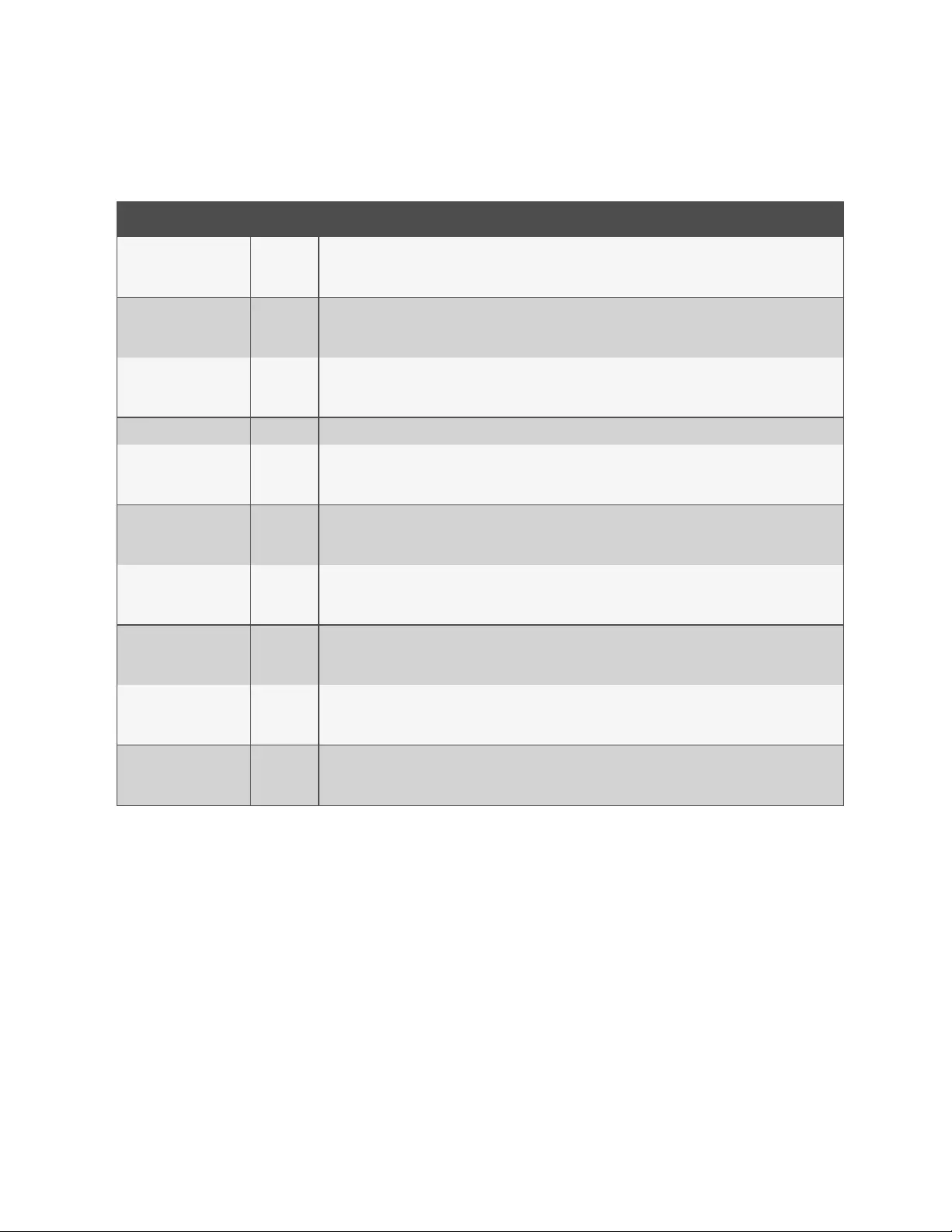
Appendix F: IMD Display Codes
Display IMD Type Explanation
Err1
IMD-01
(Metered
only)
The IMD discovered either none or more than one input board. This may be caused by internal cabling issues
or an unresponsive input board. This is also displayed if there is a measurement error reported by the input
board.
8888
IMD-02,
IMD-03,
IMD-3
IMD is booting and has yet to discover the simple display and shows boot on it.If this is displayed for more than
a few seconds there is a problem the display board or with internal cabling.
“--” (Two dashes on the
right-most display
position)
IMD-02,
IMD-03,
IMD-3
The IMD cannot communicate with the input board. This may also be shown intermittently for individual
measurements. There is a problem with the input board or with internal cabling.
boot IMD-01 IMD is booting and discovering the input board.
boot
IMD-02,
IMD-03,
IMD-3
Firmware is initializing. This will be displayed while firmware is being updated in internal boards.
updt
IMD-02,
IMD-03,
IMD-3
Firmware update in progress.
rset dflt
IMD-02,
IMD-03,
IMD-3
Following user action, rset (Reset) will appear during a parameter reset sequence. During a parameter reset,
dflt (Default) will appear briefly.
bcup
IMD-02,
IMD-03,
IMD-3
bcup (Backup) will appear during a configuration backup.
rest conf
IMD-02,
IMD-03,
IMD-3
rest (Restore) and Conf (Configuration) will appear during a configuration restore .
“____” (Four underscores
on the bottom of the
display)
IMD-03
IMD-3 The IMD display has been configured such that Total Power, Voltage and Current has been disabled.
Table F.1 IMD Display Codes
85
Vertiv™ Geist™ Geist Rack Distribution Unit
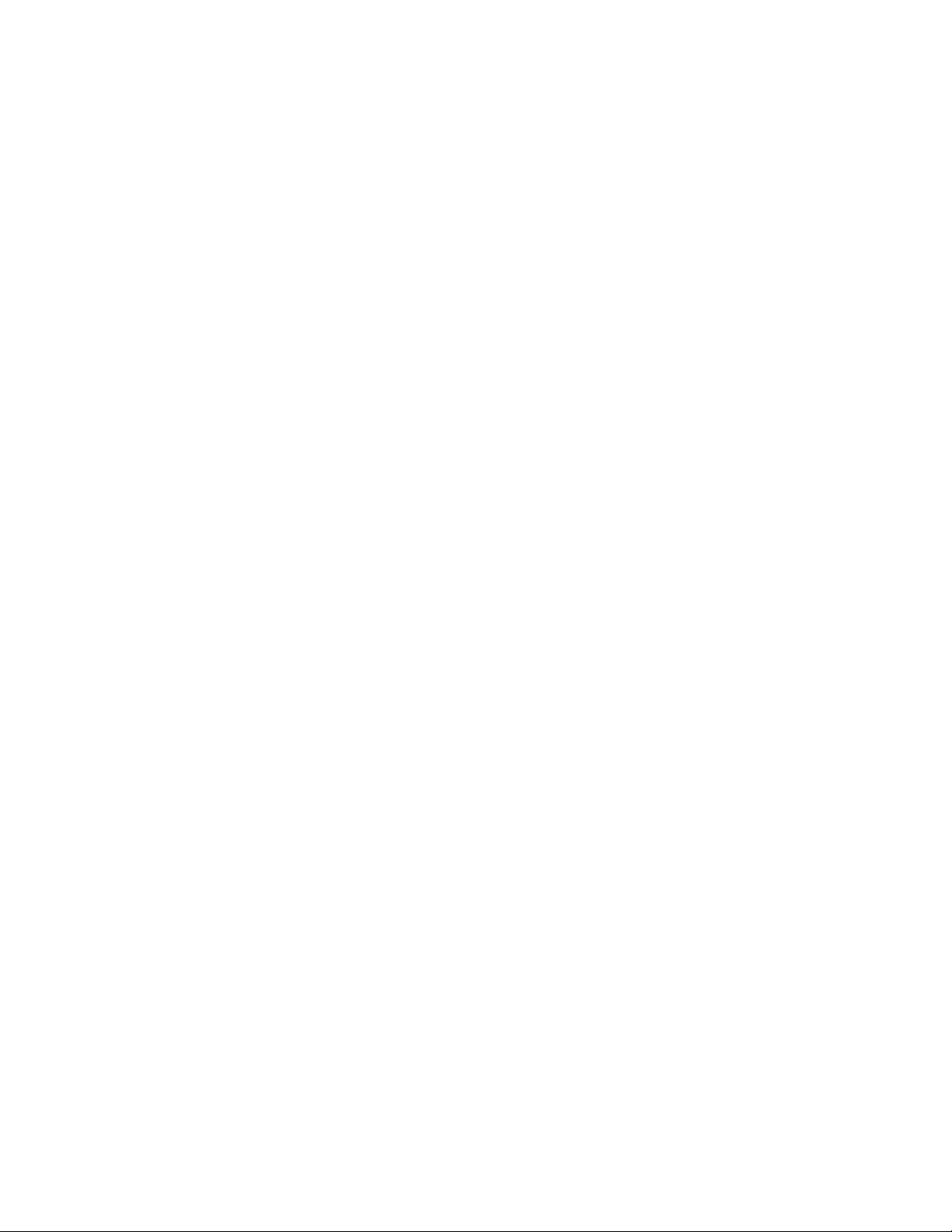
86
This page intentionally left blank
Vertiv™ Geist™ Geist Rack Distribution Unit
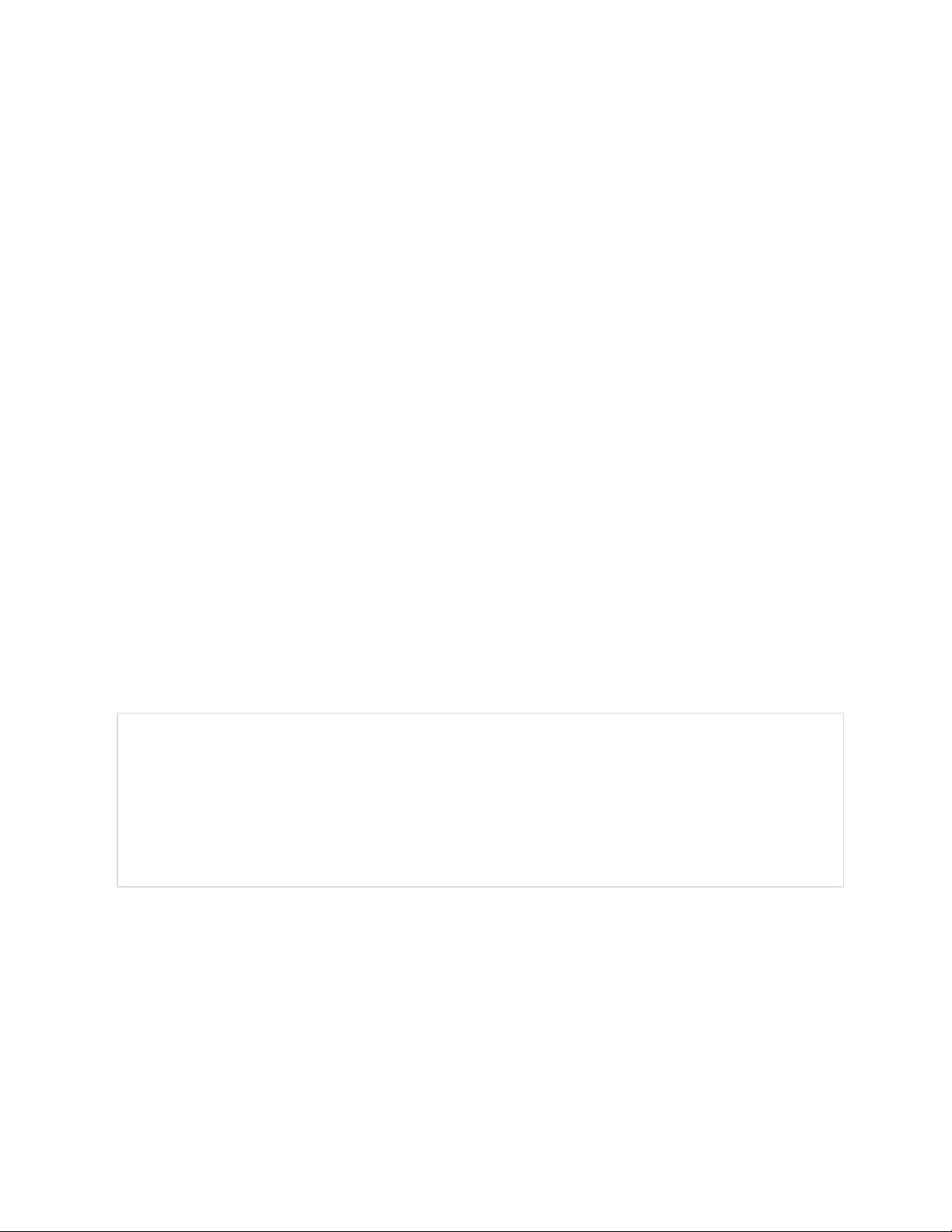
Appendix G: Provisioner - Format of the configuration settings file
NOTE: The following describes the format of the configuration settings file used by the Provisioner. The examples
broadly follow the settings available in the Vertiv™ Geist™ rPDU web user interface.
1. In the examples below, the text in blue can be copied to a text file and updated as required. The text file can then
be uploaded to the provisioning tool.
2. When editing configuration files, use a text editor such as notepad which can save files in .txt format.
3. The indentations shown in the examples can be omitted.
4. Ensure the correct double quote is used when editing configuration.
5. If a setting is omitted from the settings file, the value of that setting will remain unchanged.
6. When configuring a previously unconfigured (i.e. factory fresh) Geist™ rPDU, the first configuration setting
should be the definition of an admin user, See Local Users below .
7. To combine several settings (other than local users) into one file (see also Example 1 on page98 at the end of
this document):
•Append together the required settings into one file
•Delete all occurrences of {"conf":{ except for the first line of the file
•Replace all lines that contain only }} by a , (comma) except for the last line of the file
8. If combining local user settings with other settings in one file, please refer to Example 2 on page99 at the end of
this document.
9. After selecting Provisioner>Discovery>Update, enter the user name and password only when configuring
previously configured Geist™ rPDUs (the user name and password being that of the Geist™ rPDUs being
provisioned). Do not enter a user and password when configuring factory fresh units (identified by Provisioned
attribute equalling False).
Local Users
{ "auth": {
"username": {
"password":"userpw",
"enabled":true,
"control":false,
"admin":false,
"language":"en"}
}}
username The user name to be created (in quotes)
password Password (in quotes)
enabled Options true or false determines whether the user is enabled
control Options true or false determines whether the user will have control privileges
admin Options true or false determines whether the user will have admin privileges
language Overrides default language for this user, valid options are "de", "en", "es", "fr", "ja", "ko",
"pt", "zh”
87
Vertiv™ Geist™ Geist Rack Distribution Unit
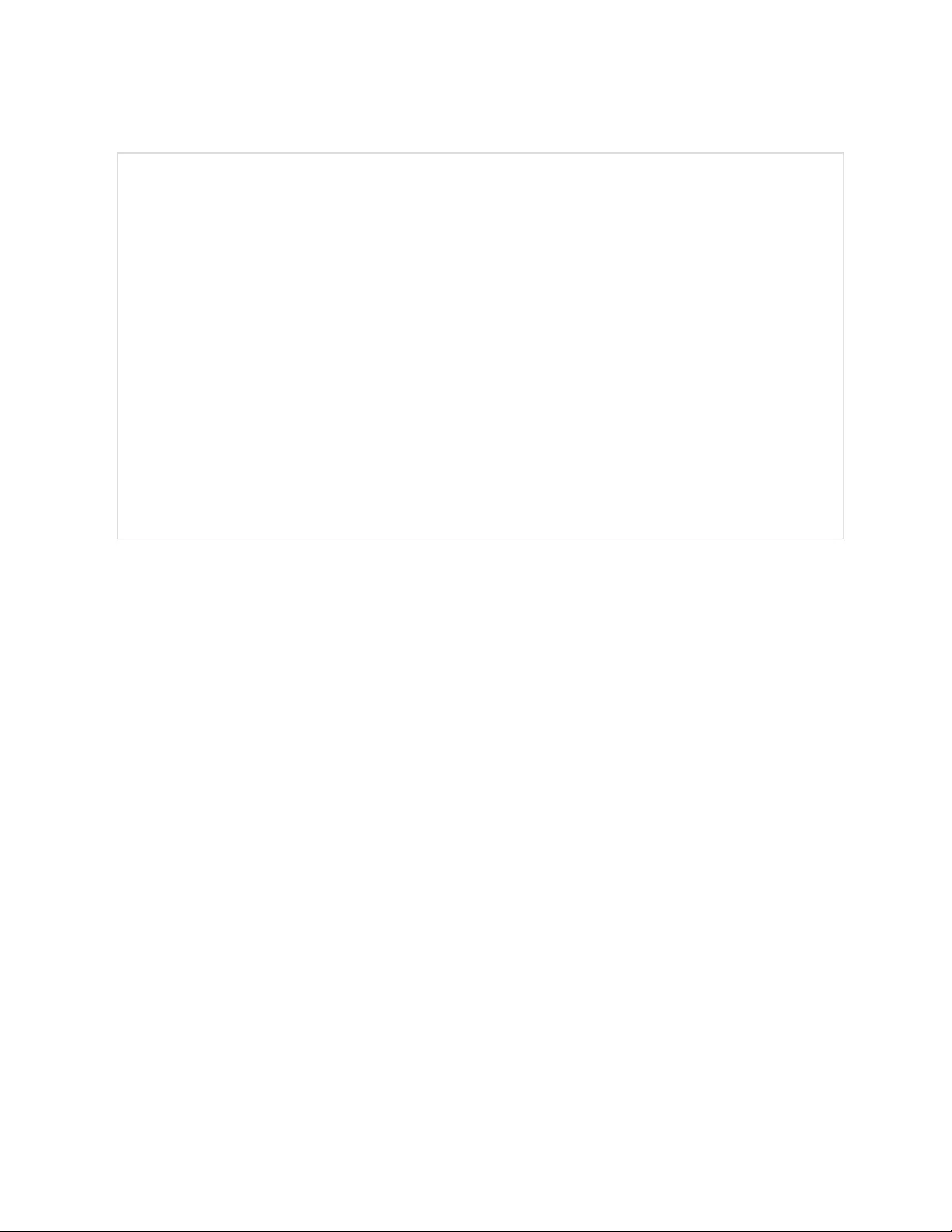
LDAP
{"conf":{
"remoteAuth": {
"mode":"ldap",
"ldap": {
"host":"192.168.123.1",
"port":389,
"mode":"activeDirectory",
"securityType":"ssl",
"bindDn":"",
"password":null,
"baseDn":"",
"userFilter":"(objectClass=posixAccount)",
"userId":"uid",
"userIdNum":"uidNumber",
"groupFilter":"(objectClass=posixGroup)",
"groupId":"gidNumber",
"groupMemberUid":"memberOf",
"enabledGroup":"enabled",
"controlGroup":"control",
"adminGroup":"admin"}}
}}
host LDAP URL (ref RFC4516 > RFC2255) (in quotes), required if LDAP is enabled.
port Port for protocol communication
mode Determines default compatibility among the different LDAP types, options are
“openLdap or activeDirectory”
securityType Encryption to be used in connecting to LDAP server, options are “ssl” and “starttls”
bindDn Distinguished Name (in quotes) (ref RFC4514 > RFC2253), used to bind to the
directory server, blank string implies anonymous bind
password Password (in quotes) used to bind to the directory server
baseDn Distinguished Name (in quotes) (ref RFC4514 > RFC2253) to use for the search
base
userFilter LDAP Search Filter (in quotes) (ref RFC4515 > RFC2254), objectClass equivalent
to posixAccount (ref RFC2307)
userId Equivalent to attribute "uid" (in quotes) ref (RFC2307)
userIdNum Equivalent to attribute "uidNumber" (in quotes) (ref RFC2307)
groupFilter LDAP Search Filter (in quotes) (ref RFC4515 > RFC2254), objectClass equivalent
to posixGroup (RFC2307)
groupId Equivalent to attribute "gidNumber" (ref RFC2307) (in quotes)
groupMemberUid Equivalent to attribute "memberUid" (ref RFC2307) (in quotes)
enabledGroup User (in quotes) in this group will have the "enabled" privilege
controlGroup User (in quotes) in this group will have the "control" privilege
adminGroup User (in quotes) in this group will have the "admin" privilege
88
Vertiv™ Geist™ Geist Rack Distribution Unit
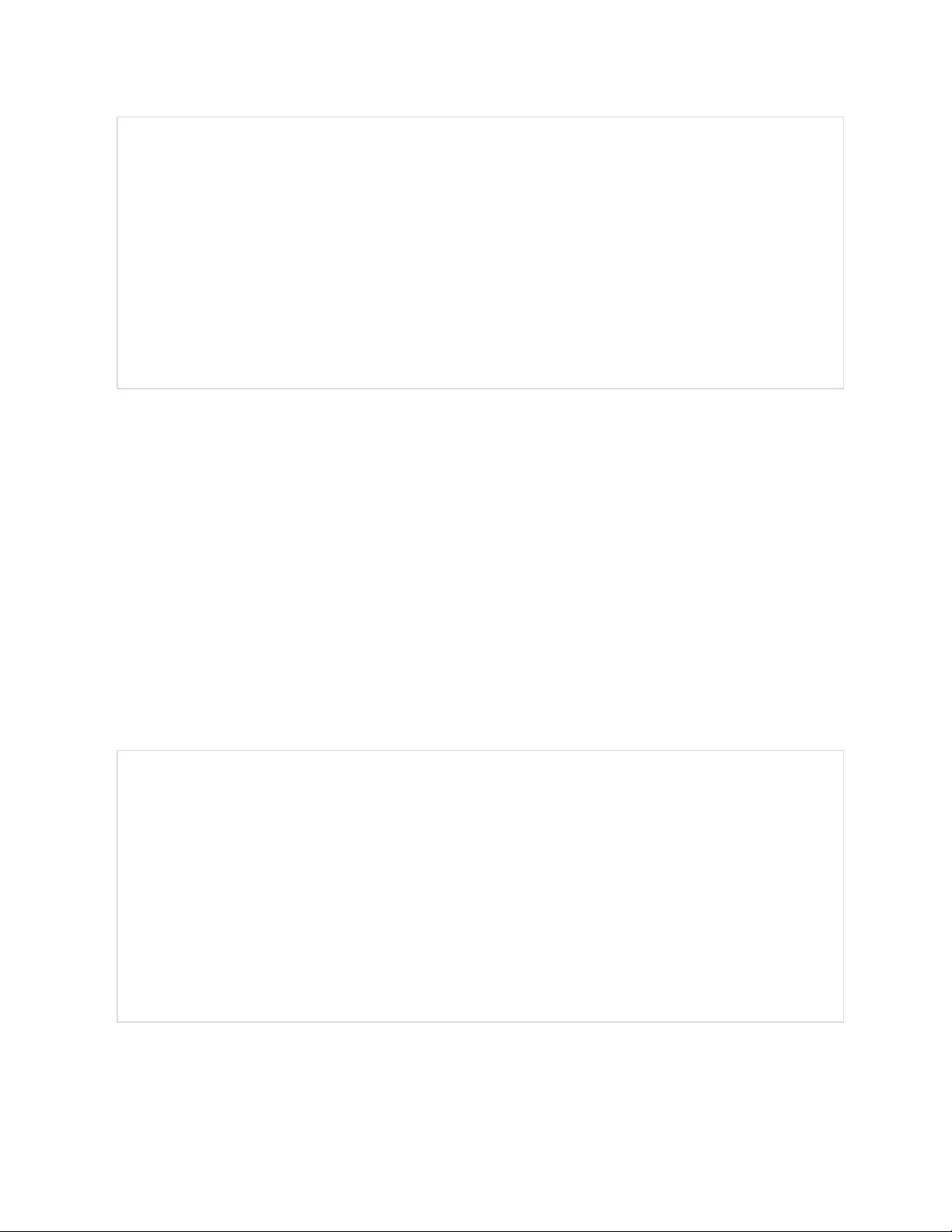
{"conf":{
"remoteAuth": {
"mode":"tacacs",
"tacacs": {
"authenticationServer1":"10.20.30.21",
"authenticationServer2":"10.20.30.70",
"accountingServer1":"10.20.30.21",
"accountingServer2":"10.20.30.70",
"sharedSecret":"secret",
"service":"raccess",
"adminAttribute":"admin=true",
"controlAttribute":"control=true",
"enabledAttribute":"enabled=true"}}
}}
authenticationServer1 Primary authentication/authorization server (in quotes)
authenticationServer2 Alternate authentication/authorization server (in quotes)
accountingServer1 Primary accounting server (in quotes)
accountingServer2 Alternate accounting server (in quotes)
sharedSecret Secret (in quotes) shared by client and server (null deletes secret)
service Value for the service field in TACACS requests. Options are "ppp" and
"raccess"
adminAttribute User (in quotes) with this Attribute-Value Pair will have "admin" privilege
controlAttribute User (in quotes) with this Attribute-Value Pair will have "control" privilege
enabledAttribute User (in quotes) with this Attribute-Value Pair will have "enabled" privilege
Radius
{"conf":{
"remoteAuth": {
"mode":"radius",
"radius": {
"authenticationServer1":"",
"authenticationServer2":"",
"accountingServer1":"",
"accountingServer2":"",
"sharedSecret":"Secret",
"groupAttribute":"filter-id",
"adminGroup":"admin",
"controlGroup":"control",
"enabledGroup":"enabled"}}
}}
89
Vertiv™ Geist™ Geist Rack Distribution Unit
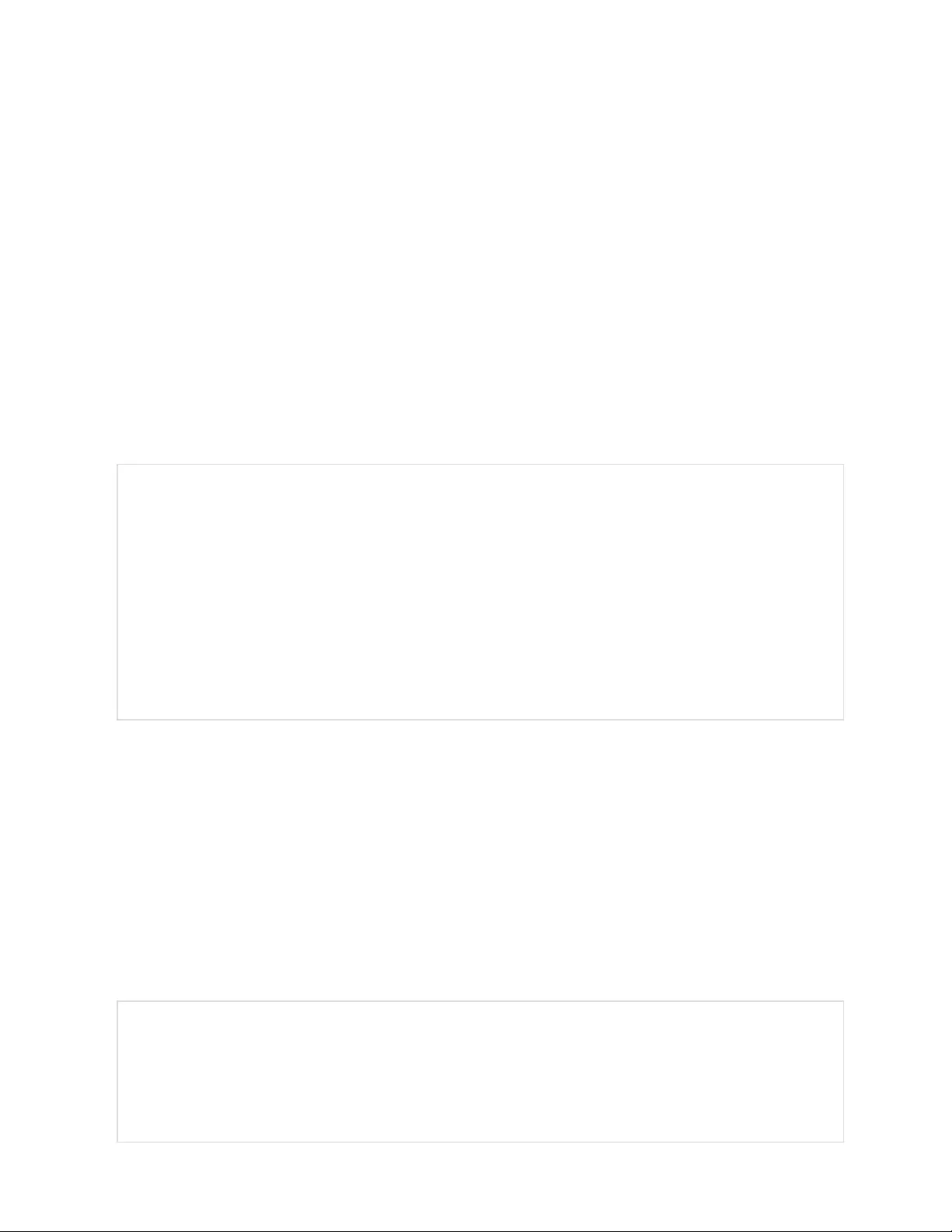
authenticationServer1 Primary authentication server (in quotes)
authenticationServer2 Alternate authentication server (in quotes)
accountingServer1 Primary accounting server (in quotes)
accountingServer2 Alternate accounting server (in quotes)
sharedSecret Secret shared by client and server in quotes)
groupAttribute Identifies the AVP that tells which access group the user belongs to, valid
values are "filter-id" and "management-privilege-level".
adminGroup User (in quotes) that belongs to this group has "admin" privilege
controlGroup User (in quotes) that belongs to this group has "control" privilege
enabledGroup User (in quotes) that belongs to this group will have "enabled" privilege
Network Hostname and IP Addresses
{"conf":{
"system": {
"hostname":"rPDUhostname",
"ip6Enabled":true},
"network": {
"ethernet": {
"label":"Bridge 0",
"enabled":true,
"dhcpOn":false,
"address": {
"0": {"address":"192.168.123.123","prefix":24},
"1": {"address":"10.20.30.43","prefix":24}}}}
}}
Hostname Name (in quotes) to identify the unit in a network
ip6Enabled Options are true or false to enable or disable IPV6 support
label Bridge label (in quotes)
enabled Options are true or false to enable or disable the network bridge
dhcpOn Options are true or false to enable or disable DHCP
address IP address (in quotes) of the interface
prefix Prefix of the interface IP address
Network Ports
{"conf":{
"network": {
"port0": {
"label":"Port 0",
"enabled":true,
"stp": {"cost":0}},
90
Vertiv™ Geist™ Geist Rack Distribution Unit
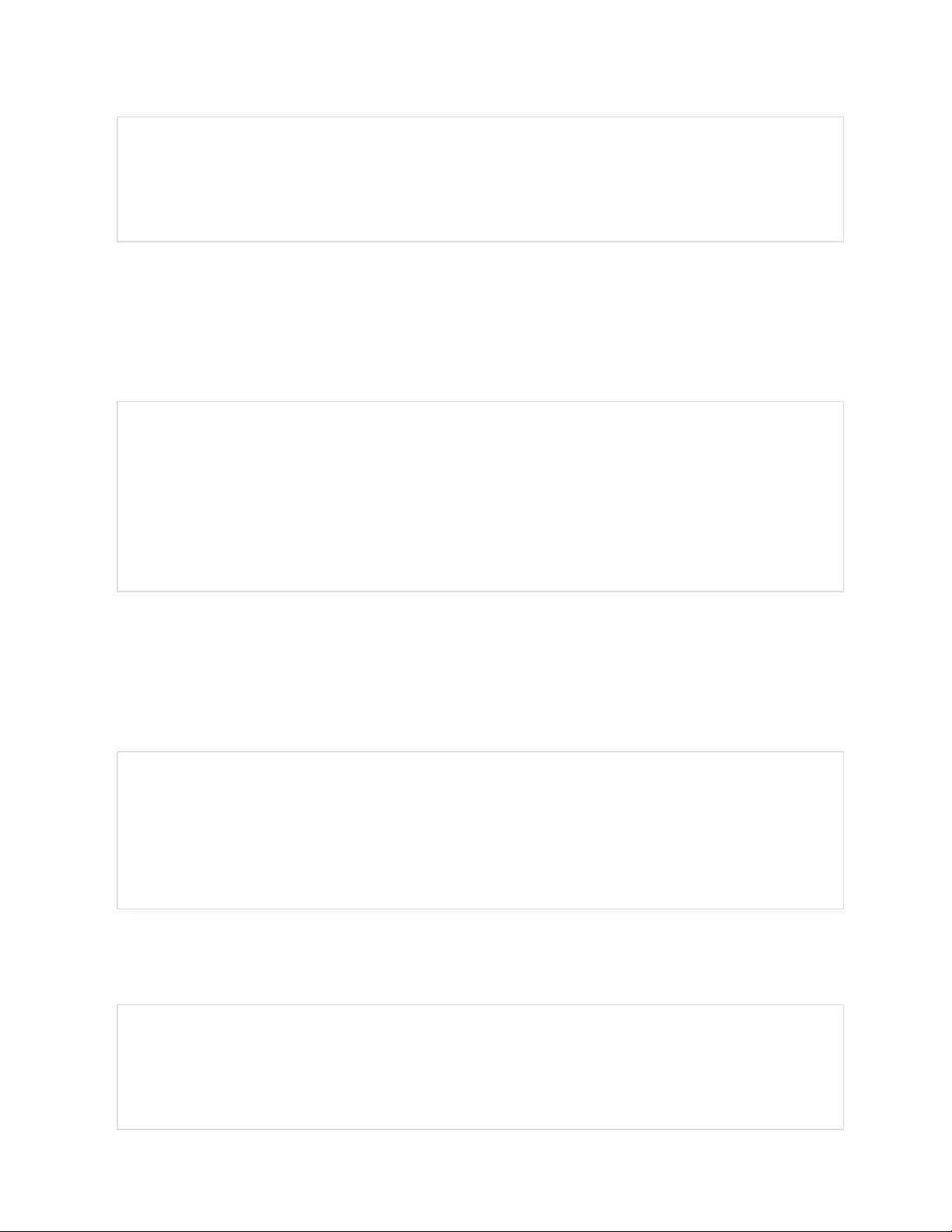
"port1": {
"label":"Port 1",
"enabled":true,
"stp": {"cost":0}}}
}}
label Port label (in quotes)
enabled Options are true or false to determine whether the port is enabled
cost Spanning tree cost for this port
Network Routes
{"conf":{
"network": {
"ethernet": {
"route": {
"0": {
"gateway":"10.20.30.254",
"prefix":0,
"destination":"0.0.0.0"}}}}
}}
gateway Gateway address (in quotes) for the route
prefixDestination Network prefix, 0 for default gateway
destination Destination network address (in quotes), “0.0.0.0” for default network
Network DNS
{"conf":{
"network": {
"ethernet": {
"dns": {
"0": {"address":"8.8.8.8"},
"1": {"address":"8.8.4.4"}}}}
}}
address The DNS server address (in quotes). Second occurrence is for the alternate DNS server.
Network RSTP
{"conf":{
"network": {
"ethernet": {
"stp": {
"enabled":false,
91
Vertiv™ Geist™ Geist Rack Distribution Unit
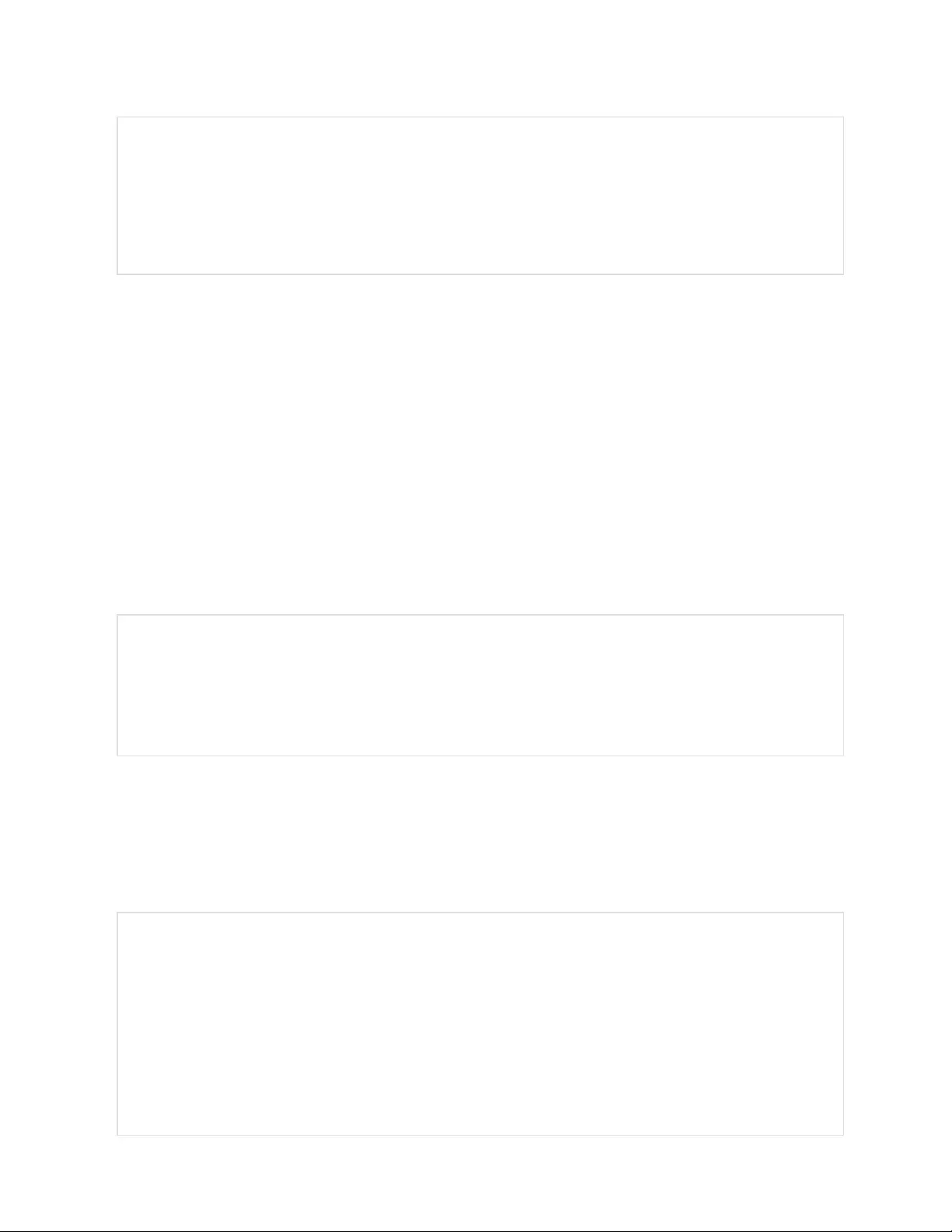
"mode":"rstp",
"bridgePriority":24576,
"helloTime":2,
"maxAge":40,
"maxHops":40,
"forwardDelay":21}}}
}}
enabled Options are true or false, determines whether spanning tree protocol is enabled
mode Options are "stp" or "rstp", RSTP mode supports falling back to STP when necessary
bridgePriority This interface’s spanning tree bridge priority
helloTime The interval in seconds between periodic transmissions of configuration message
maxAge The maximum age of the information transmitted by this interface, when it serves as the
root bridge. Used when "mode" is set to "stp". Should be at least 2 * (helloTime + 1)
maxHops The maximum number of bridge traversals of the information transmitted by this
interface when it serves as the root bridge, used when "mode" is set to "rstp"
forwardDelay The delay used by bridges to transition the root bridge and designated ports into
forwarding mode, should be at least (maxAge / 2) + 1
Web Server
{"conf":{
"http": {
"httpEnabled":true,
"httpPort":80,
"httpsPort":443}
}}
httpEnabled Options are true or false to allow unencrypted communications
httpPort Port number for HTTP communication
httpsPort Port number for HTTPS communication
Reports
{"conf":{
"report": {
"0": {
"start":"00:00",
"days":"MTWTFSS",
"targets": ["1","2"],
"interval":1},
"1": {
"start":"00:00",
"days":"MT-----",
"targets": ["1"],
92
Vertiv™ Geist™ Geist Rack Distribution Unit
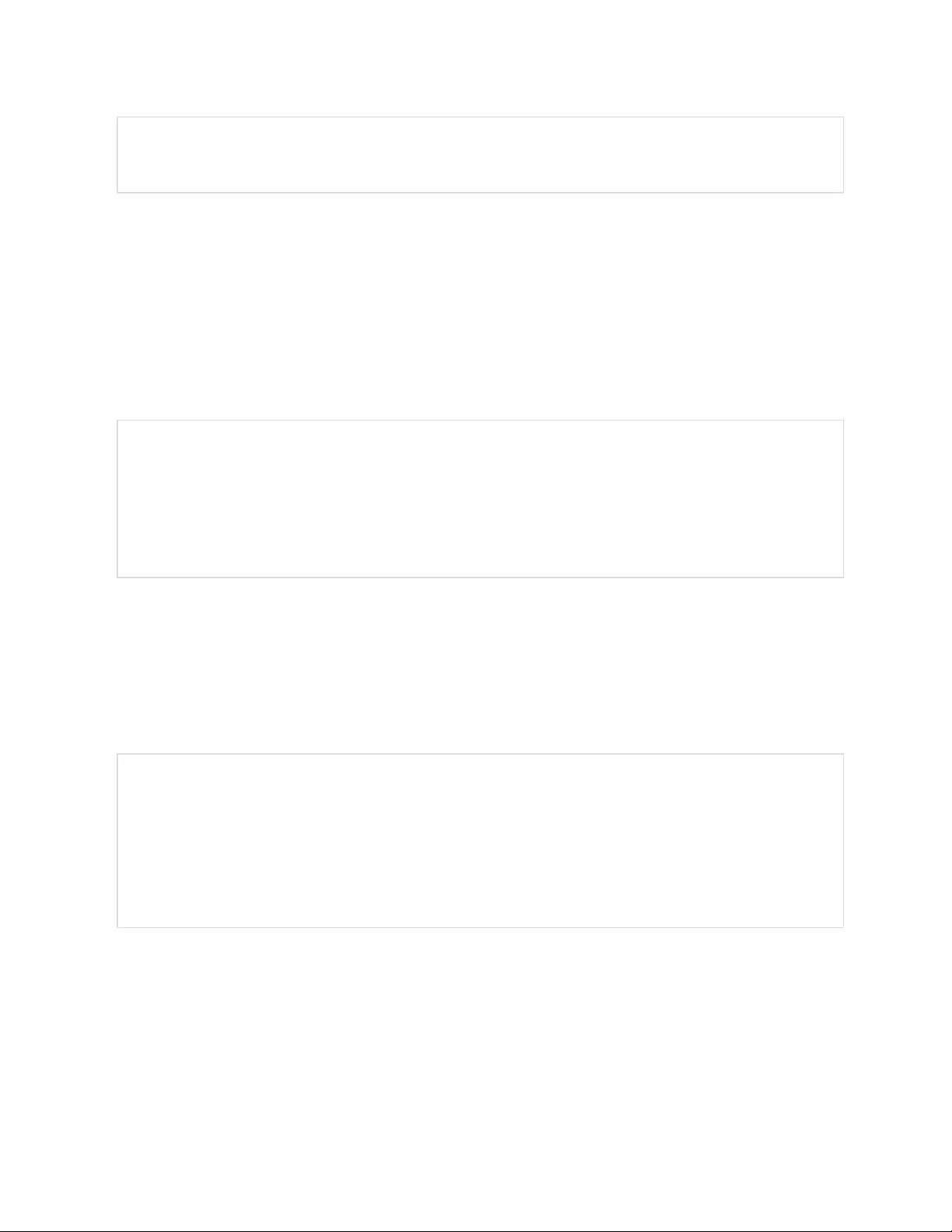
"interval":1}}
}}
start Time of day from which interval is applied. Format is “(00-23):(00-59)” configurable in 15
minute increments
days
First letter of selected days (in quotes) in order Monday - Sunday. A '-' is used to represent
unselected days targets
List of keys referencing email targets (in quotes)
interval Number of hours between reports, can be 1, 2, 3, 4, 6, 8, 12, and 24
Display
{"conf":{
"display": {
"gmsd": {
"mode":"currentAndTotalPower",
"inverted":false,
"vlc": {"enabled":false}}}
}}
mode Selects a set of data to present on the display, options are “current”, “totalPower”, and
“currentAndTotalPower”
inverted Options are true or false to describe the current orientation of the display
enabled Options are true or false to determine rPDU VLC display mode
Time
{"conf":{
"time": {
"mode":"ntp",
"datetime":"2021-03-09 12:05:36",
"zone":"UTC",
"ntpServer1":"0.pool.ntp.org",
"ntpServer2":"1.pool.ntp.org"}
}}
mode Mode, valid options are "ntp" and "manual"
datetime Date and time, format is "YYYY-MM-DD HH:MM:SS" with hours ranging from 0-23
(This field is displayed in local time), must only be used with mode=”manual”
Zone This must be a valid name (in quotes) from the tz database
ntpServer1 Primary NTP server address (in quotes), must only be used with mode=”ntp”
ntpServer2 Backup NTP server address (in quotes) , must only be used with mode=”ntp”
93
Vertiv™ Geist™ Geist Rack Distribution Unit
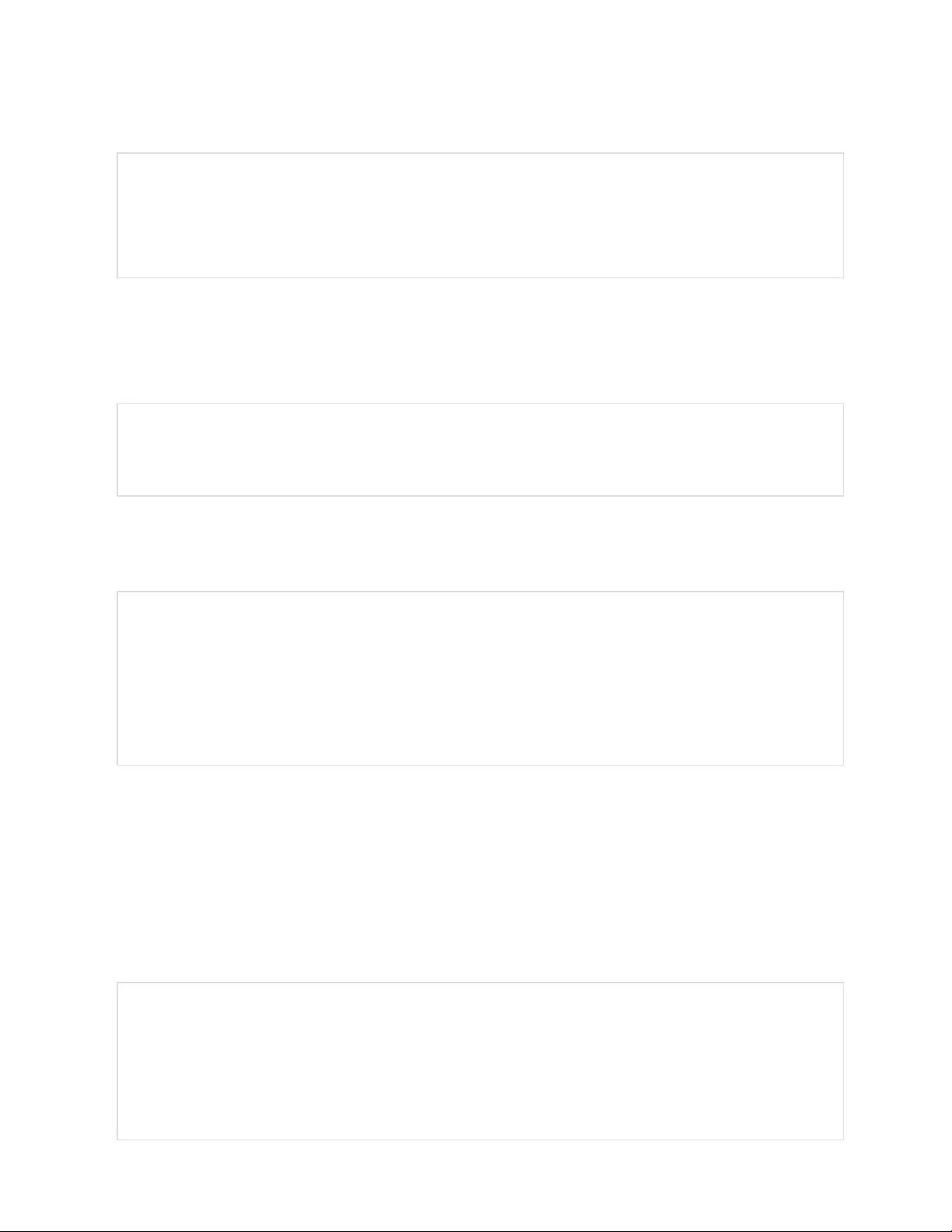
SSH
{"conf":{
"ssh": {
"enabled":true,
"port":22}
}}
enabled Options are true or false to enable or disable SSH
port Port number for SSH communication
USB
{"conf":{
"usb": {"enabled":true}
}}
enabled Options are true of false, enables or disabled the USB port
Serial Port
{"conf":{
"serial": {
"baudRate":115200,
"dataBits":8,
"enabled":true,
"parity":"none",
"stopBits":1}
}}
baudRate Baud rate, options are 1200, 2400, 4800, 9600, 19200, 38400, 57600, and 115200
dataBits Number of bits of data in one frame, options 7 and 8
enabled Options are true of false, enables or disabled the serial CLI on a device
parity Parity bit type used in the frame, options “none”, “even” and “odd”
stopBits Number of stop bits used to terminate each frame, options 1 and 2
Email
{"conf":{
"email": {
"server":"Example-server",
"port":25,
"sender":"From email address",
"username":"username",
"password":"password",
94
Vertiv™ Geist™ Geist Rack Distribution Unit
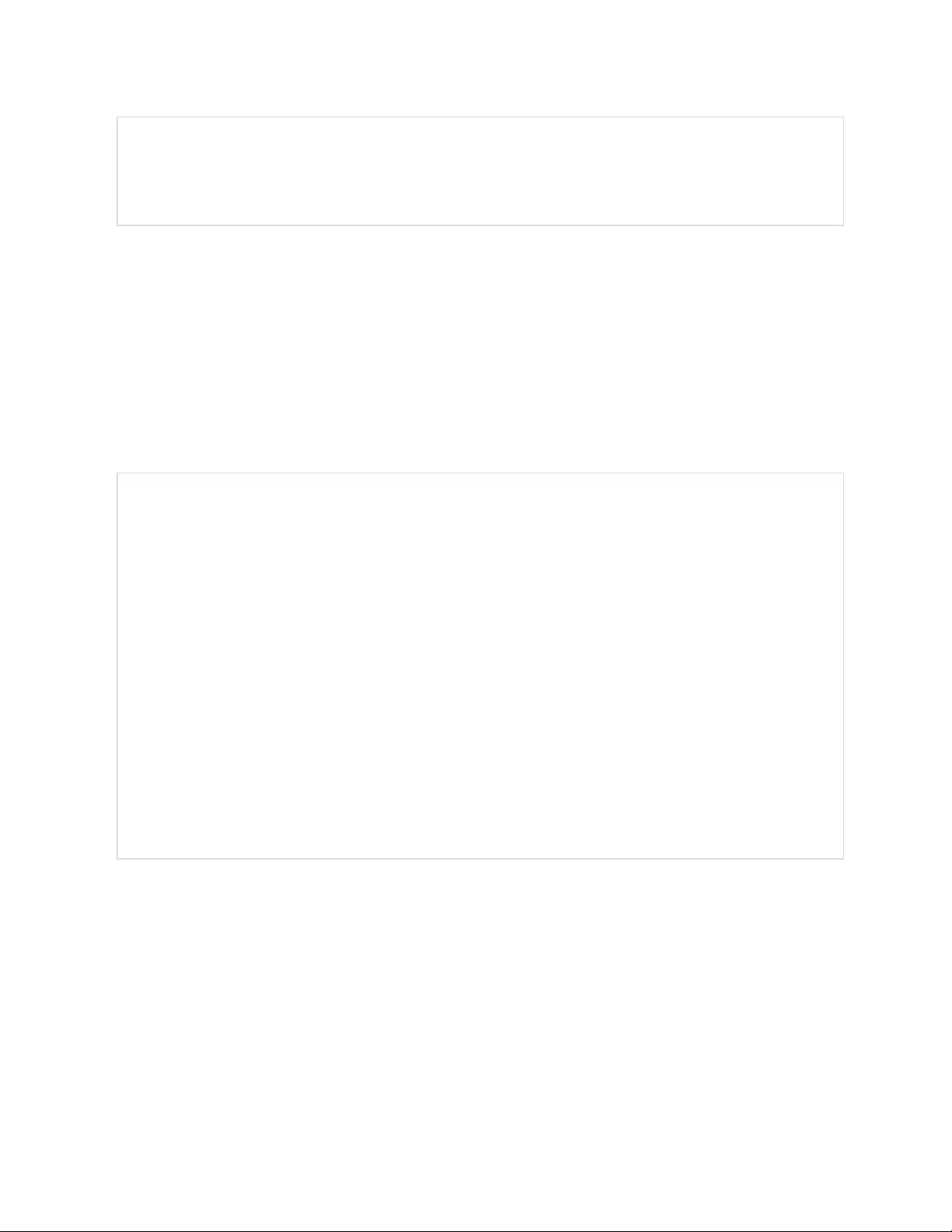
"target": {
"0": {"name":"email1@domain.com"},
"1": {"name":"email2@domain.com"}}}
}}
Server SMTP sever address (in quotes)
port SMTP port number
sender Senders email address (in quotes)
username SMTP user name (in quotes)
password SMTP password (in quotes)
name Destination email address (in quotes)
SNMP v1 or v2c
{"conf":{
"snmp": {
"v1v2cEnabled":true,
"port":161,
"readCommunity":"public",
"writeCommunity":"private",
"trapCommunity":"private",
"target": {
"0": {
"port":162,
"name":"10.20.30.10",
"trapVersion":"1"},
"1": {
"port":162,
"name":"10.20.30.11",
"trapVersion":"1"},
"2": {
"port":162,
"name":"10.20.30.12",
"trapVersion":"2c"}}}
}}
v1v2cEnabled Options are true or false, enables or disables SNMP version 1 and 2c
port Port number for SNMP communication
readCommunity Read community name (in quotes), must be different from writeCommunity
writeCommunity Write community name (in quotes), must be different from readCommunity
trapCommunity Trap community name (in quotes)
port Port number for SNMP traps
name Address (in quotes) for the SNMP trap destination
trapVersion SNMP trap version, "1" or "2c"
95
Vertiv™ Geist™ Geist Rack Distribution Unit
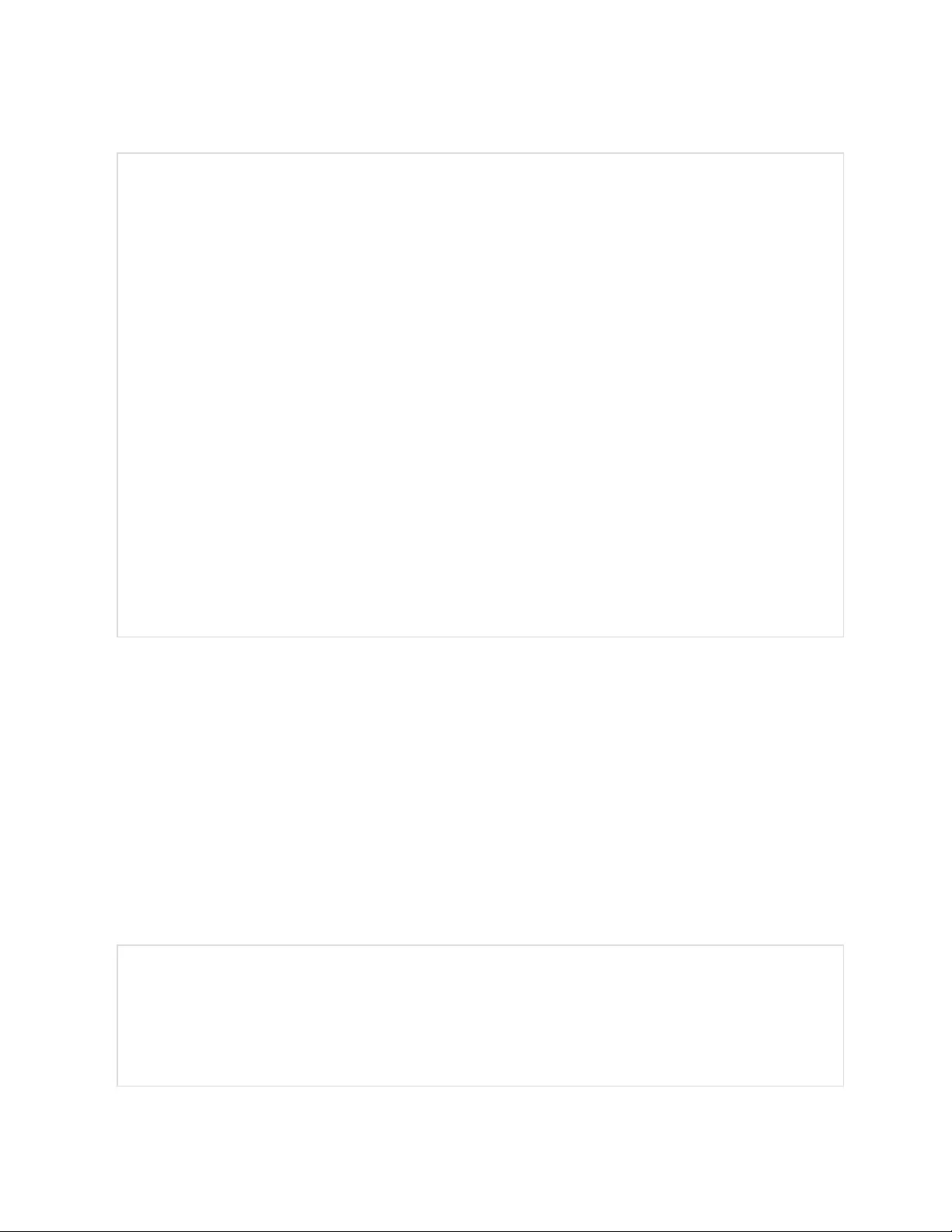
SNMP v3
{"conf":{
"snmp": {
"v3Enabled":true,
"port":161,
"user": {
"0": {
"privPassword":"password",
"type":"read",
"username":"name",
"privType":"aes",
"authPassword":"password",
"authType":"sha1"},
"1": {
"privPassword":"password",
"type":"write",
"username":"name",
"privType":"none",
"authPassword":"password",
"authType":"none"},
"2": {
"privPassword":"password",
"type":"trap",
"username":"name",
"privType":"none",
"authPassword":"password",
"authType":"none"}}}
}}
v3Enabled Options are true or false, enable or disable SNMP version 1 and 2c
port Port number for SNMP communication
type Permission type, possible values "read", "write" or "trap"
username SNMPv3 user name (in quotes)
privPassword Privacy password (in quotes)
privType Privacy encryption type, values "aes", “des” or "none"
authPassword Authentication password (in quotes)
authType Authentication type, values "sha1", “md5” or "none"
Syslog
{"conf":{
"syslog": {
"enabled":true,
"target":"10.20.30.40",
"port":514}
}}
96
Vertiv™ Geist™ Geist Rack Distribution Unit
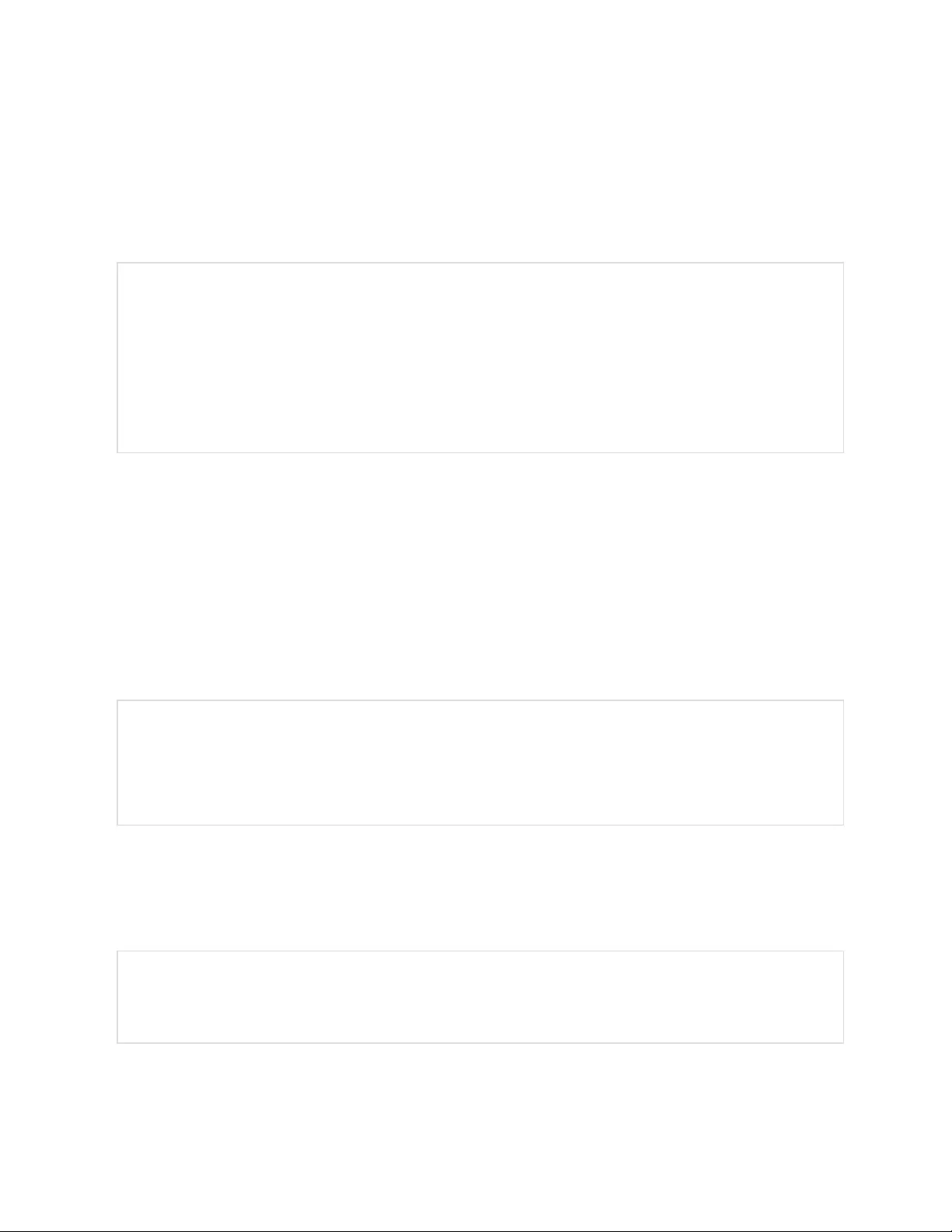
enabled Options are true or false, enable the transmission of syslog messages to a remote destination
target Address (in quotes) of the remote destination for syslog messages
port Destination port number for messages
Admin
{"conf":{
"contact": {
"description":" Geist GU PDU ",
"location":"Example Location",
"contactName":"Example Contact",
"contactEmail":"email@example.com",
"contactPhone":"123 456 789"},
"system": {"label":"System Label"}
}}
description Unit description (in quotes)
location Unit location (in quotes)
contactName Unit contact name (in quotes)
contactEmail Unit contact email (in quotes)
contactPhone Unit contact phone number (in quotes)
label Unit system label (in quotes)
Locale
{"conf":{
"locale": {
"defaultLang":"en",
"units":"metric"}
}}
defaultLang Language, valid options are "de", "en", "es", "fr", "ja", "ko", "pt", "zh”
units Units, valid options are "metric" and "imperial"
Data Logging Interval
{"conf":{
"datalog": {"interval":15}
}}
interval The interval in minutes for data logging
97
Vertiv™ Geist™ Geist Rack Distribution Unit
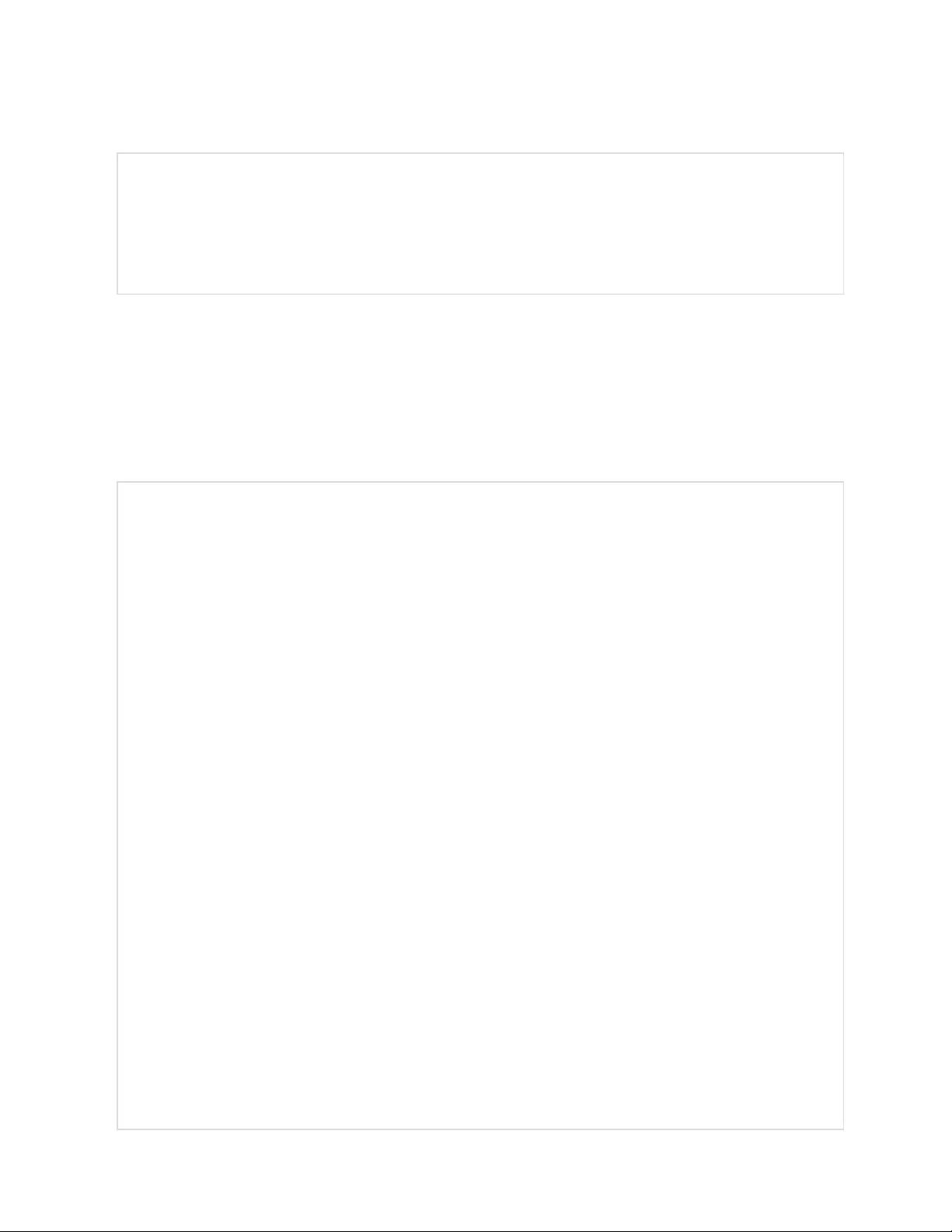
Aggregation
{"conf":{
"oneview": {
"enabled":true,
"username":"x",
"password":"pass"}
}}
enabled Options are true or false, determines whether aggregation is enabled
username User name (in quotes) to be set array devices
password Password (in quotes) to set for array devices (null deletes password)
Example 1
File to configure a hostname, IP address, gateway, SNMP v1 community names and locale:
{"conf":{
"system": {
"hostname":"hostname1"},
"network": {
"ethernet": {
"dhcpOn":false,
"address": {
"0": {"address":"10.20.30.40","prefix":24}}}}
,
"network": {
"ethernet": {
"route": {
"0": {
"gateway":"10.20.30.254",
"prefix":0,
"destination":"0.0.0.0"}}}}
,
"network": {
"ethernet": {
"dns": {
"0": {"address":"8.8.8.8"},
"1": {"address":"8.8.4.4"}}}}
,
"snmp": {
"v1v2cEnabled":true,
"port":161,
"readCommunity":"public",
"writeCommunity":"private",
"trapCommunity":"private",
"target": {
"0": {
"port":162,
"name":"10.20.30.60",
"trapVersion":"1"}}}
,
"locale": {
"defaultLang":"en",
98
Vertiv™ Geist™ Geist Rack Distribution Unit
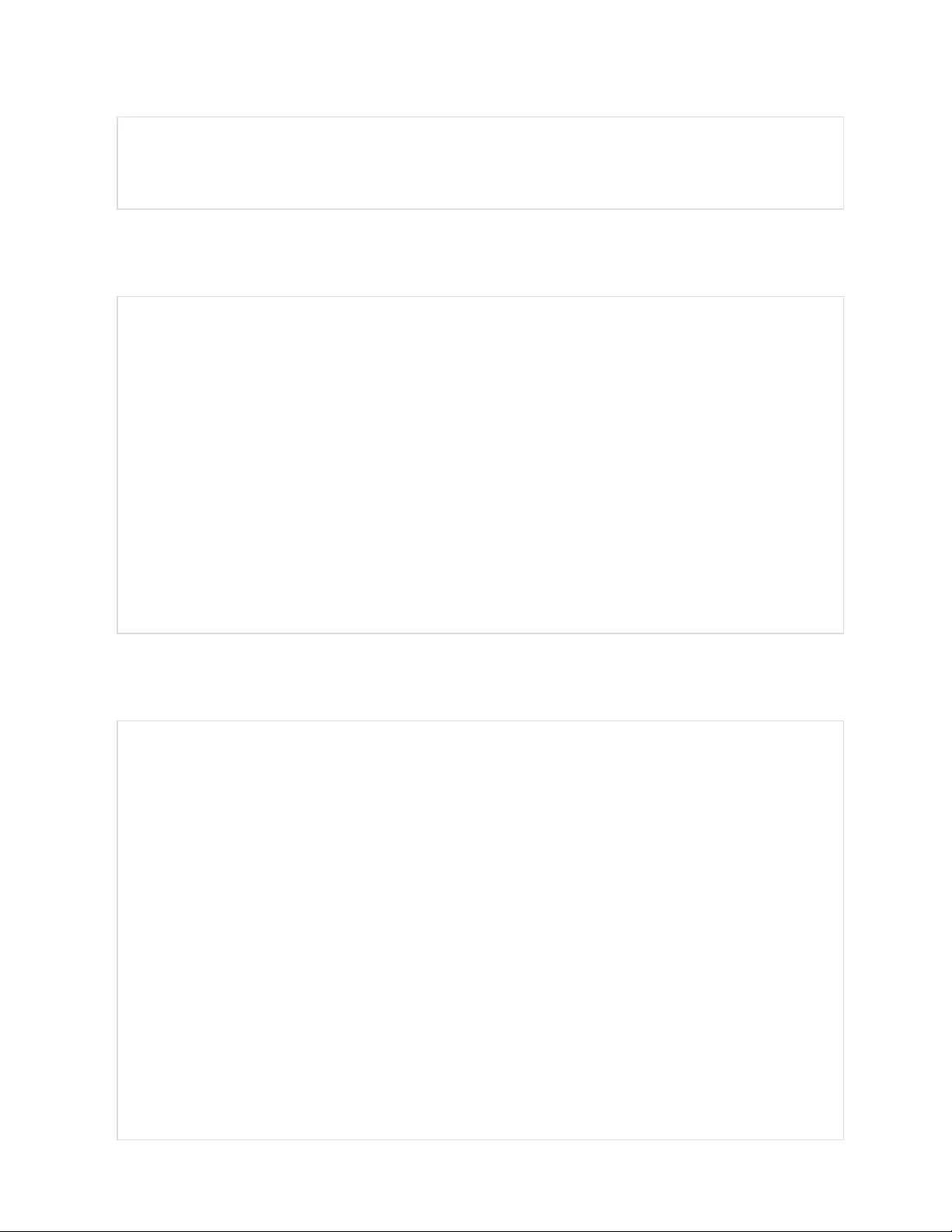
"units":"metric"}
}}
Example 2
File to configure an admin user, disable HTTP, and configure a NTP server:
{ "auth": {
"username": {
"password":"userpw",
"enabled":true,
"control":false,
"admin":false,
"language":"en"}
},
"conf":{
"http": {
"httpEnabled":false}
,
"time": {
"mode":"ntp",
"zone":"UTC",
"ntpServer1":"0.pool.ntp.org","ntpServer2":"1.pool.ntp.org"} }}
Sensor Settings and Alarms
{"dev": {
"0000000000000000": {
"label":"PDU 22A",
"type":"i03",
"conf": {"outletControlEnabled":true},
"outlet": {
"0": {
"poaAction":"last",
"rebootHoldDelay":10,
"rebootDelay":5,
"poaDelay":1.25,
"onDelay":5,
"mode":"manual",
"offDelay":5,
"label":"Outlet 1"
},
"1": {
"poaAction":"last",
"rebootHoldDelay":10,
"rebootDelay":5,
"poaDelay":1.50,
"onDelay":5,
"mode":"manual",
99
Vertiv™ Geist™ Geist Rack Distribution Unit
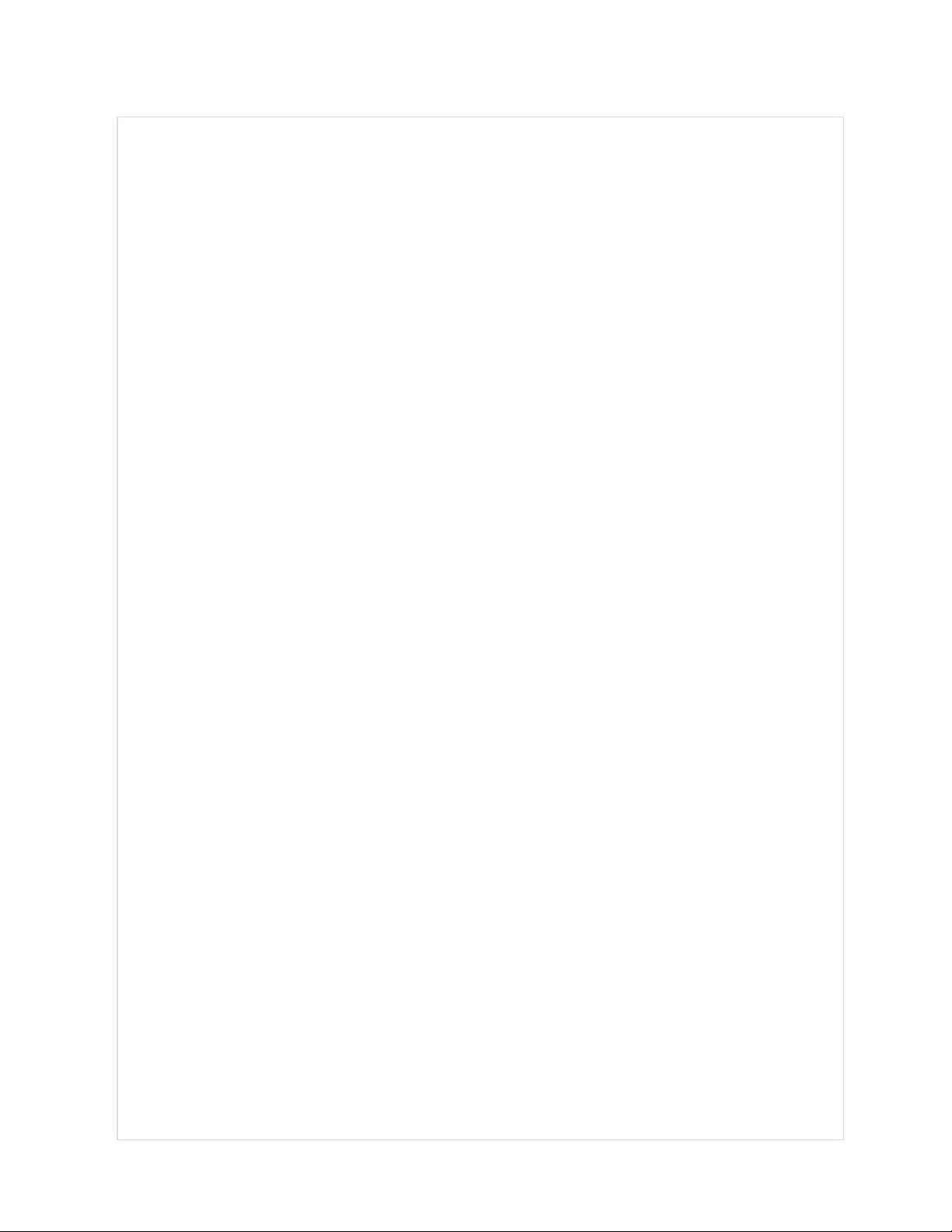
"offDelay":5,
"label":"Outlet 2"
}
},
"entity": {
"total0": {"label":"Total"},
"breaker0": {"label":"Circuit 1"},
"breaker1": {"label":"Circuit 2"},
"phase0": {"label":"Phase A"},
"phase1": {"label":"Phase B"},
"phase2": {"label":"Phase C"},
"line3": {"label":"Neutral Line"}
}
}
},
"alarm": {
"action": {
"0": {
"target":"trap0",
"delay":0,
"repeat":0
},
"1": {
"target":"email0",
"delay":0,
"repeat":0
}
},
"trigger": {
"0": {
"path":"0000000000000000/entity/phase0/measurement/0",
"severity":"alarm",
"type":"high",
"threshold":222.0,
"tripDelay":0,
"clearDelay":1,
"latching":false,
"selectedActions": ["0","1"]
},
"1": {
"path":"0000000000000000/outlet/0/measurement/0",
"severity":"alarm",
"type":"low",
"threshold":55.0,
"tripDelay":2,
"clearDelay":0,
"latching":false,
"selectedActions": ["0"]
},
"2": {
"path":"0000000000000000/entity/breaker0/measurement/4",
"severity":"alarm",
"type":"high",
"threshold":12.0,
"tripDelay":0,
"clearDelay":0,
"latching":false,
"selectedActions": ["0"]
},
"3": {
100
Vertiv™ Geist™ Geist Rack Distribution Unit
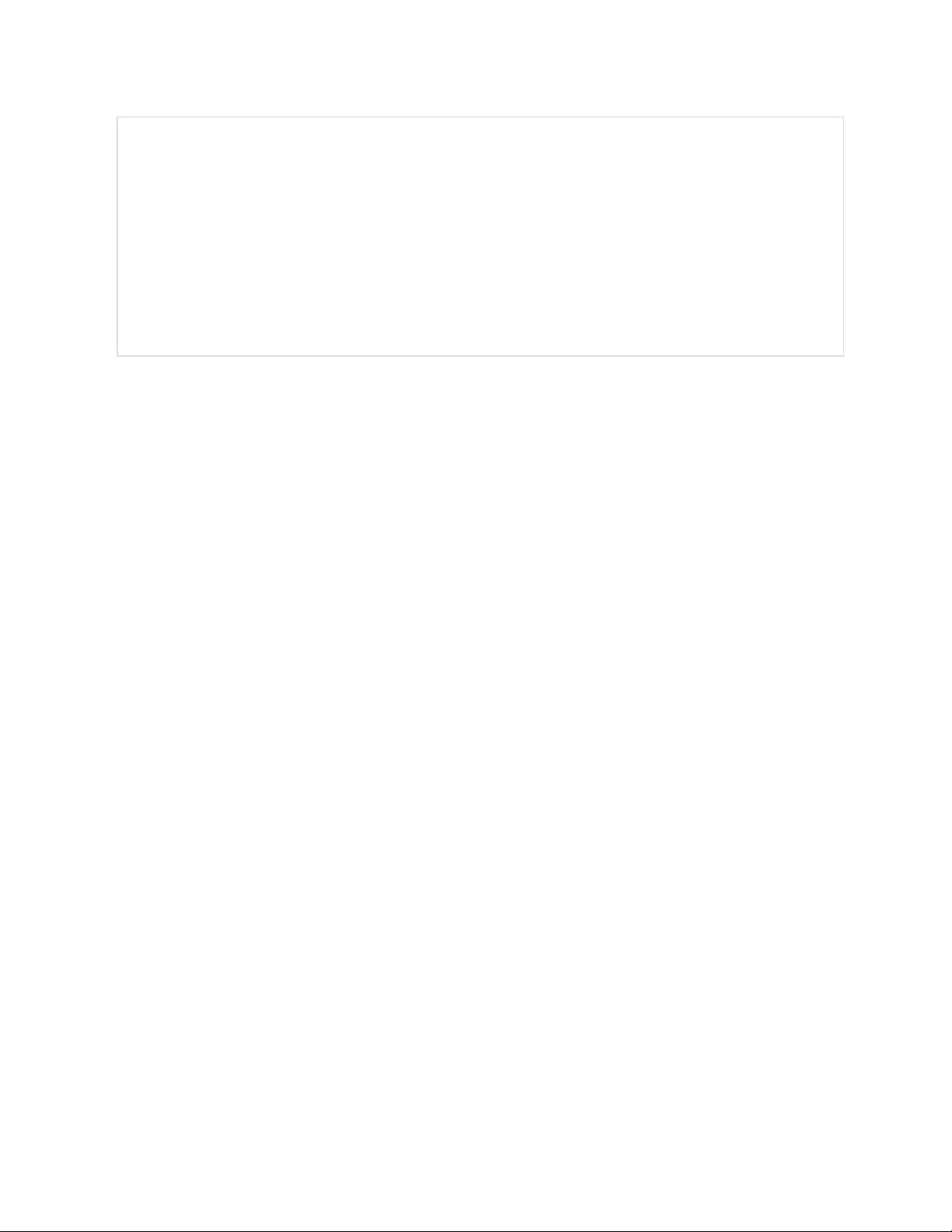
"path":"0000000000000000/entity/total0/measurement/0",
"severity":"alarm",
"type":"high",
"threshold":7200.0,
"tripDelay":0,
"clearDelay":0,
"latching":false,
"selectedActions": ["0"]
}
}
}}
101
Vertiv™ Geist™ Geist Rack Distribution Unit
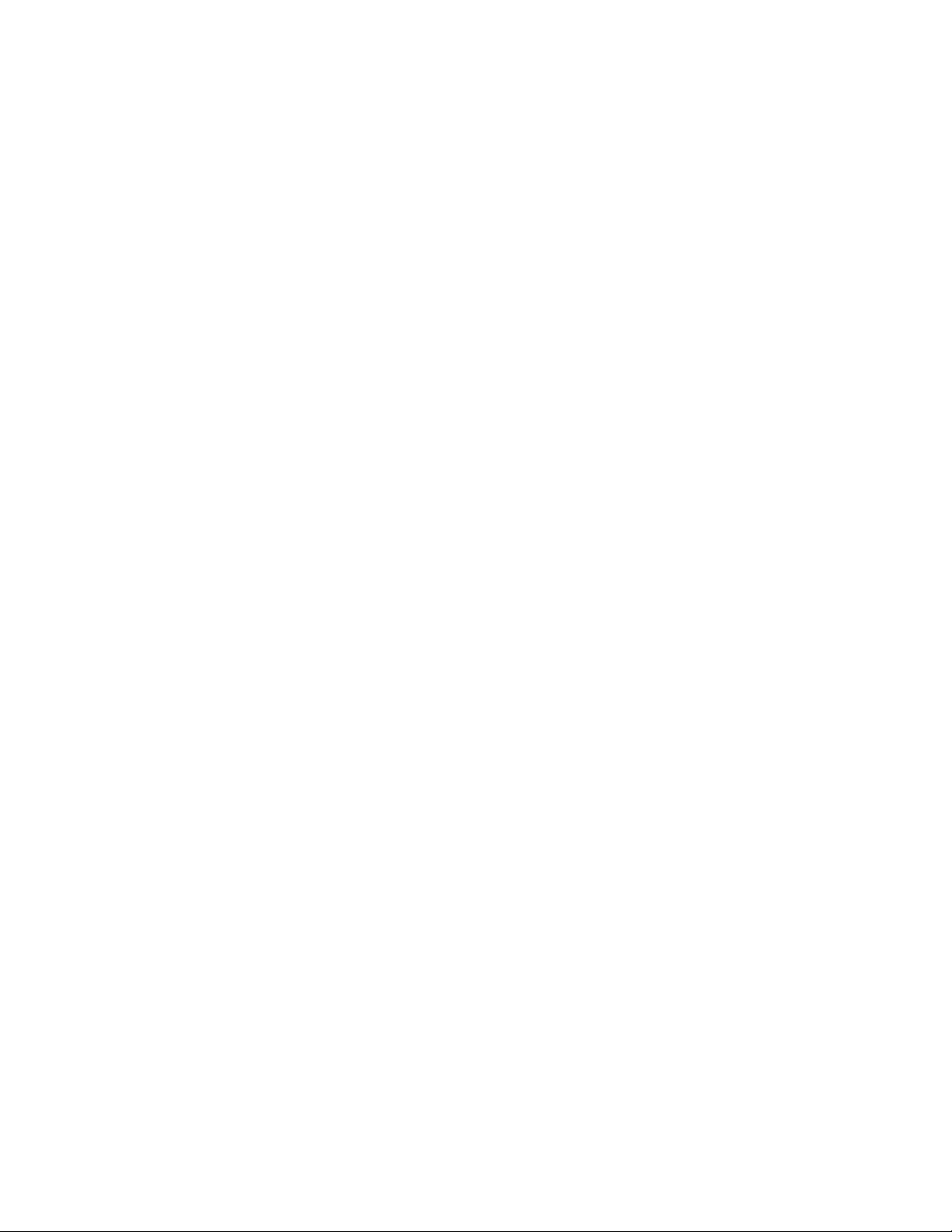
0000000000000000 The device-id (found on the sensors>overview page) of
the rPDU to be configured. If this device-id does not
match any of the selected devices being provisioned, all
selected devices will be provisioned. Setting device-id to
0000000000000000 ensures all selected devices are
configured.
label The rPDU label (shown on the sensors>overview page)
type Must have the value "i03". If omitted, prevents any
selected rPDUs being configured when the device-id
does not match that of any rPDU.
outletControlEnabled Applies to outlet switched rPDUs only and determines
whether it is possible to control outlets on an outlet
switched rPDU. The value true allows outlets to be
controlled, the value false prevents outlets from being
controlled.
outlet The outlet section applies to outlet switched rPDUs only
and defines settings for each rPDU outlet. Note that outlet
numbering starts with 0 (rPDU outlet number 1).
Individual outlets (or the entire Outlet section) can be
omitted if these settings do not require change.
poaAction Defines the state the outlet will start when powered on
("on", "off" or "last").
rebootHoldDelay Time, in seconds, the unit waits after switching the outlet
off, before switching an outlet back on during a reboot.
Can be any whole number between 0 and 14400.
rebootDelay Time, in seconds, the unit waits before rebooting an
outlet. Can be any whole number between 0 and 14400.
poaDelay Time, in seconds, the unit waits after being powered on
before powering on the outlet. Can be any whole number
between 0 and 14400.
onDelay Time, in seconds, the unit waits before switching an outlet
on. Can be any whole number between 0 and 14400.
mode Should have the value "manual" for use-controlled
outlets.
offDelay Time, in seconds, the unit waits before switching an outlet
off. Can be any whole number between 0 and 14400.
label The outlet label.
entity The entity section is used to label non-outlet
measurements on the sensors>overview page.
total0 label Label for the rPDU total on the sensors>overview page
breaker0 label Label for the first circuit (if present). Further circuits if
present can be labelled using breaker1, breaker2 etc.
102
Vertiv™ Geist™ Geist Rack Distribution Unit

phase0 label Label for the first phase. Further phases if present can be
labelled using phase1 and phase2.
line3 label Label for the neutral line.
alarm The alarm section defines the methods that can be used
to send alarms. Each method is numbered starting from 0
defines:
target
For SNMP trap alarm delivery the target can have the
values "trap0", "trap1" etc. which refers to the first,
second etc. SNMP traps defined on the System>SNMP
page.
For email alarm delivery the target can have the values
"email0", "email1" etc. which refers to the first, second
etc. target email defined on the System>Email page.
Note that the target must not specifies SNMP traps or
email targets that have not been configured.
delay Determines how long this event must remain tripped
before this action's firstvertical notification is sent.
repeat Determines whether multiple notifications will be sent for
this event action.
trigger This section defines which alarms have been configured,
starting with the first alarm which is numbered 0.
Path Defines the measurement to be alarmed upon. The
format of this field is:
"0000000000000000/entity/phase0/measurement/0"
defines alarms for rPDU inlet phase measurements,
where phase0 refers to the first rPDU input phase,
phase1 refers to the second phase (if present) etc. The
number immediately following measurement indicates
the type of measurement to alarmed as defined below:
0: Voltage
4: Current
8: Real power
9: Apparent power
10: Power Factor
11: Energy
14: Current crest factor
103
Vertiv™ Geist™ Geist Rack Distribution Unit
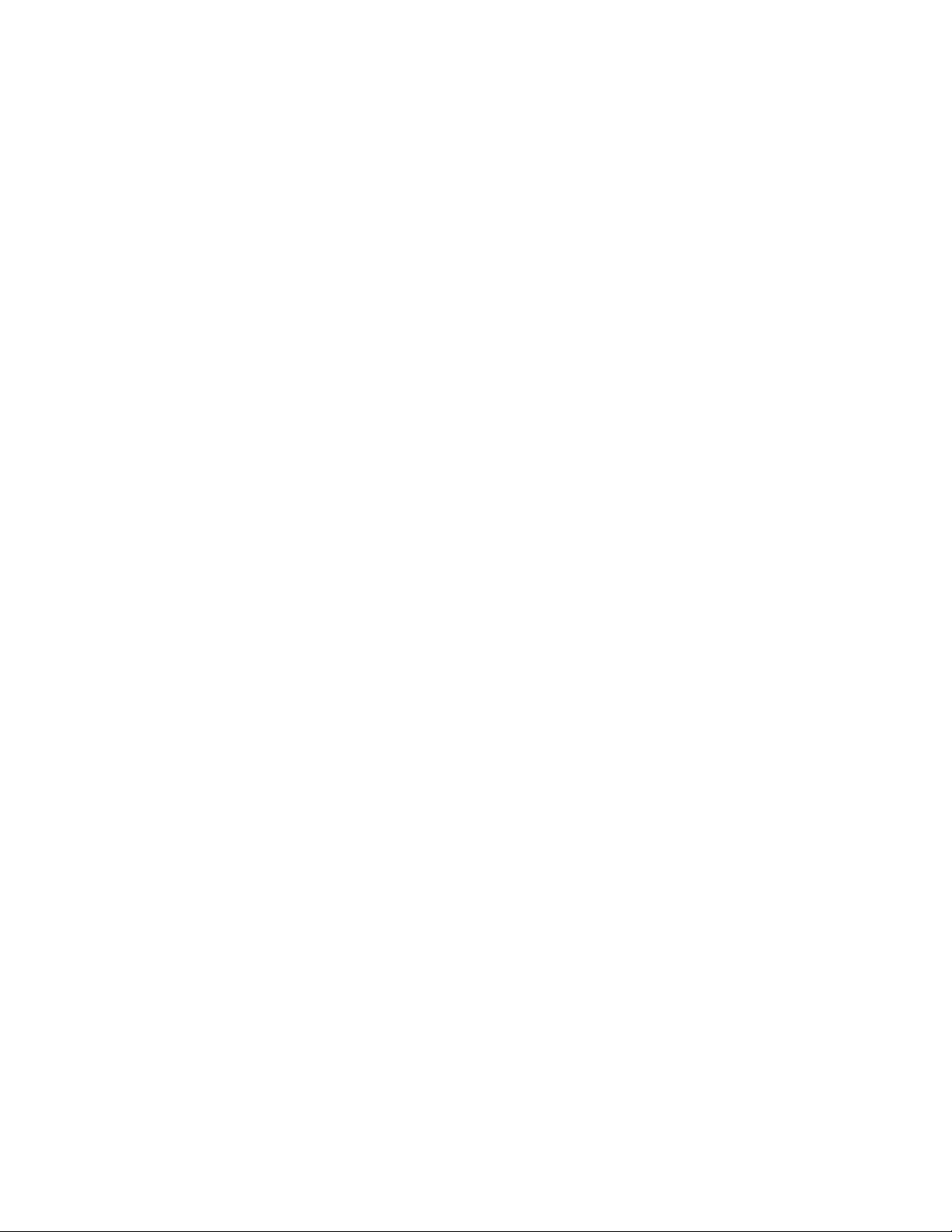
"0000000000000000/outlet/0/measurement/0" defines
outlet alarms for rPDUs with outlet monitoring where the
number immediately following outlet specifies the outlet
number (starting at zero). The number immediately
following measurement indicates the type of
measurement to alarmed as defined below:
0: Voltage
4: Current
8: Real power
9: Apparent power
10: Power Factor
11: Energy
12: Balance
14: Current crest factor
"0000000000000000/entity/total0/measurement/0"
defines alarms for rPDU phase total inlet measurements.
The number immediately following measurement
indicates the type of measurement to alarmed as defined
below:
0: Real power
1: Apparent power
2: Power Factor
3: Energy
"0000000000000000/entity/breaker0/measurement/4"
defines alarms for rPDU circuit alarms where the first
circuit is indicated by breaker0, second by breaker1 etc.
The number immediately following measurement
indicates the type of measurement to alarmed as defined
below:
4: Current
"0000000000000000/entity/line3/measurement/4"
defines alarms for rPDU neutral current alarms. The
number immediately following measurement indicates
the type of measurement to alarmed as defined below:
0: Current
severity Can be "warning" or "alarm" describing the severity of the
generated alarm.
type Can be "high" or "low" which defines whether this is a
high or low threshold.
104
Vertiv™ Geist™ Geist Rack Distribution Unit
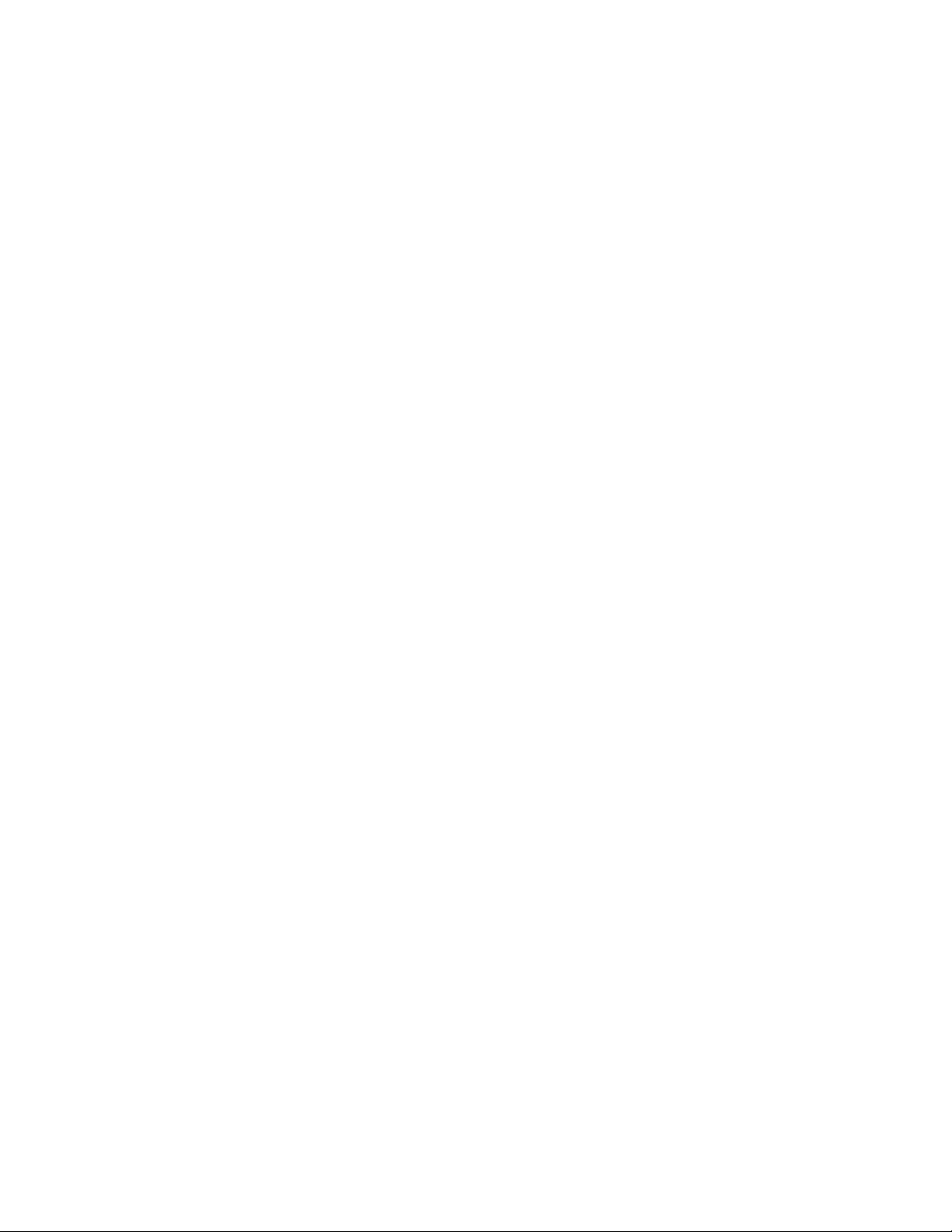
threshold Threshold value which can be any number between -
999.0 through 999.0. Neutral line current can be specified
with up to two decimal places.
tripDelay The measurement must exceed the threshold for this
many seconds before the event will be tripped, can be
any whole number between 0 and 14400.
clearDelay The measurement must return to normal for this many
seconds before the event will clear and reset. can be any
whole number between 0 and 14400.
latching Can be true or false. If true, the event and its associated
actions remain active until the event is acknowledged,
even if the measurement subsequently returns to normal.
selectedActions Defines which actions defined above to use to send the
alarm. E.g. ["0","1"] defines actions 0 and 1 which are
defined as actions using trap0 and email0 in the example
above.
105
Vertiv™ Geist™ Geist Rack Distribution Unit
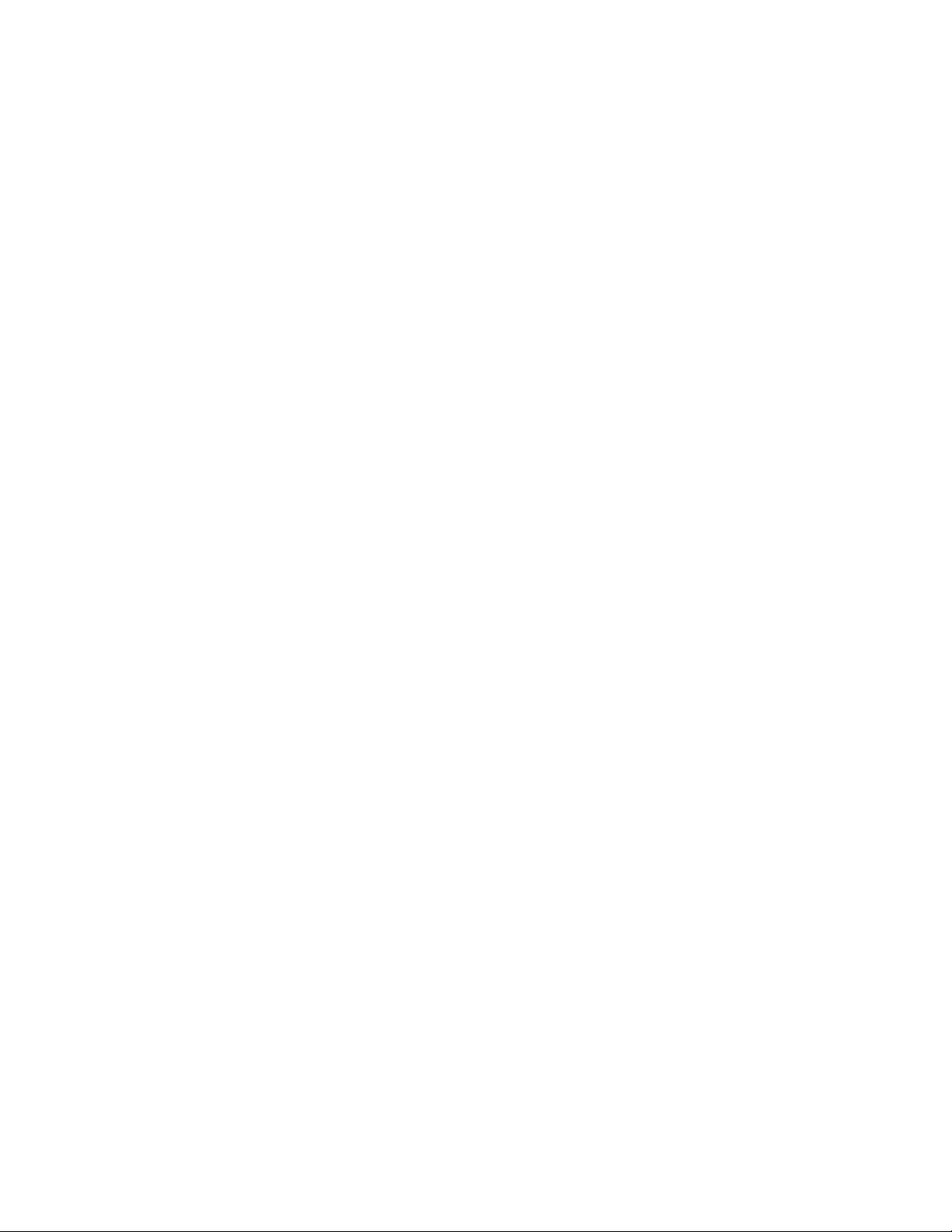
106
This page intentionally left blank
Vertiv™ Geist™ Geist Rack Distribution Unit
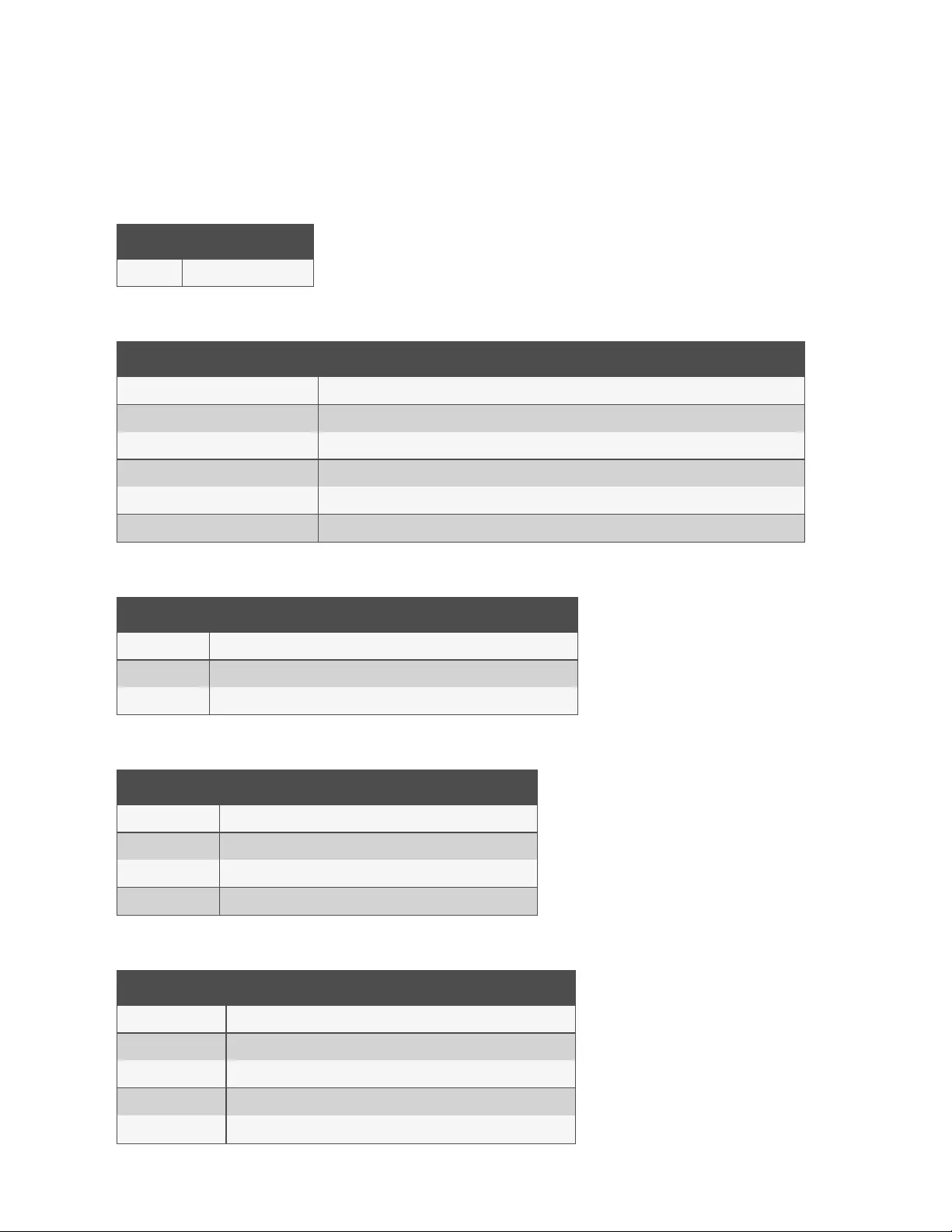
Appendix H: Provisioner Error Codes
H.1 Success
Code Explanation
Success Operation has succeeded
Authentication Errors
Code Explanation
No Admin user configured At least one Admin user must be configured on the system
Not Authorized The current user is not authorized
Not Authorized: Session expired The token used is no longer valid
Not Authorized: Not enough permissions The current user does not have enough permissions to perform the operation
Invalid credential combination Both username/password and token were provided or only one of username or password was provided
Must have at least one admin user At least one Admin user must be configured on the system
JSON Format Errors
Code Explanation
Malformed JSON Received JSON is not valid or corrupt
Missing field An expected field was not found in the JSON structure
Duplicate fields The same field was set multiple times, e.g. in the HTTP body and query string
Path Errors
Code Explanation
Invalid path Supplied path does not fulfill system requirements
Path not found Supplied path was not found
Identifier not found One of the fields in the received JSON structure does not exist
Field not applicable A field in the JSON structure exists but should not have been sent
Data Validation Errors
Code Explanation
Invalid input An input field is invalid but does not fit in other data validation categories
Input too long An input field exceeds the maximum allowed length
Invalid characters An input field contains invalid characters for the field
Invalid serial An input field is an invalid serial number
Invalid Boolean An input field is an invalid Boolean value
107
Vertiv™ Geist™ Geist Rack Distribution Unit
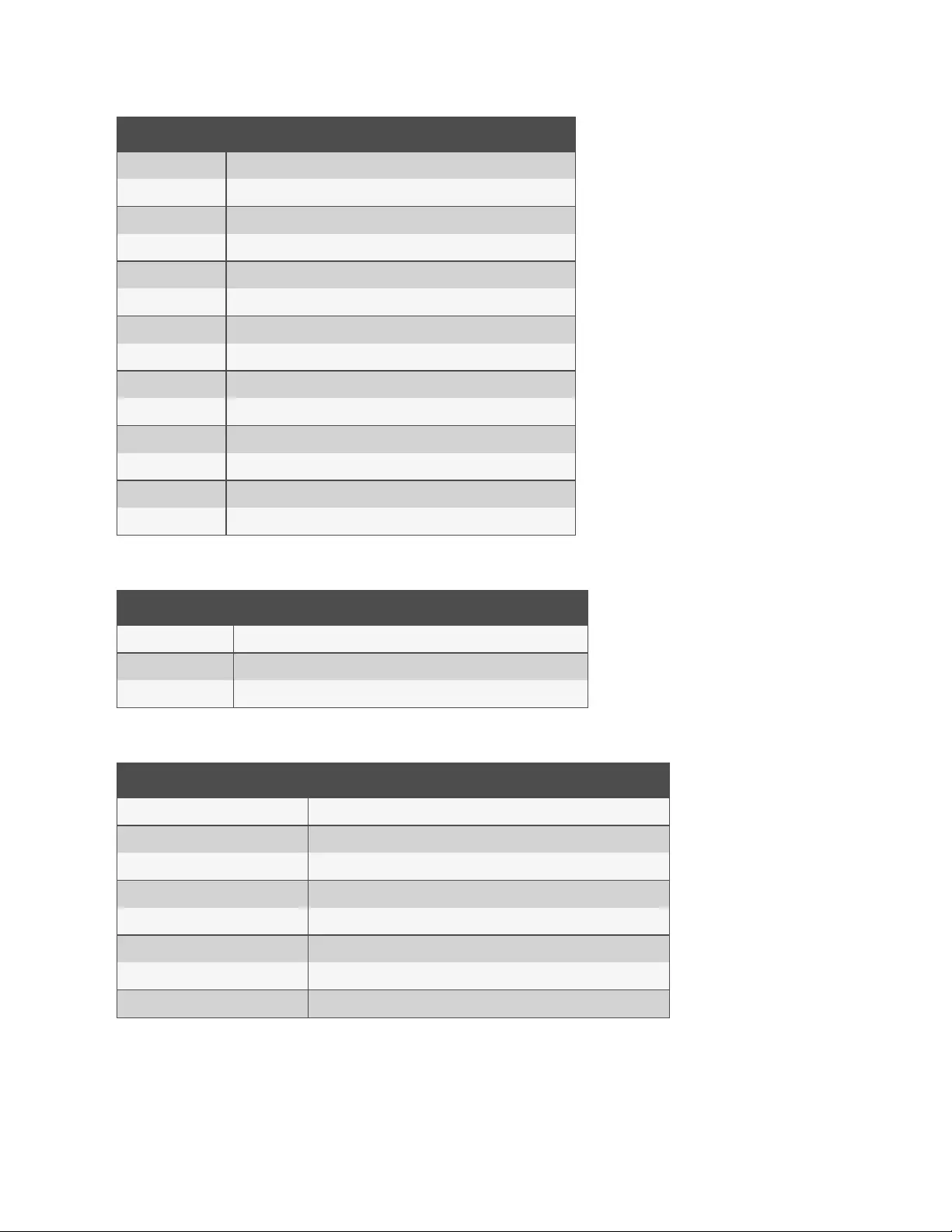
Code Explanation
Out of range An input field falls outside the valid range for the field
Invalid integer An input field is not an integer when one is expected
Invalid number An input field is not a number when one is expected
Invalid URL An input field is not a valid URL when one is expected
Invalid IP An input field is not a valid IP address when one is expected
Paths not allowed An input field contains a path when one is not expected
Invalid username An input field is an unsupported user name
Invalid email address An input field is not a valid email address when one is expected
Invalid option An input field contains an invalid option selection
Invalid datetime An input field is not a valid date or time when one is expected
Out of bounds An input field is out of the allowed bounds for the field
Invalid week An input field represents an invalid days of the week selection
Duplicate entry An input field would create a duplicate when one is not allowed
Invalid Route A network route was misconfigured
Other Errors
Code Explanation
Unknown error A system error occurred for which no other error code applies
Command not allowed The received command is not allowed at the specified path
System busy The action attempted cannot be currently executed and should be retried
Data Consistency Errors
Code Explanation
Inconsistent state The command will leave the system in an inconsistent state, so it is rejected
Syslog enabled requires target Enabling remote syslog requires a target host be specified
NTP mode requires servers Enabling NTP requires servers to query
Start time must come before end time Time was received for which the end came before the start
Invalid SNMPv3 auth/priv combination SNMPv3 privacy cannot be used without authentication
Port not available There was an attempt to set a port number to one already in use
OneView missing credentials Enabling OneView requires that a OneView username and password be set
Time not settable Setting datetime requires manual time mode
108
Vertiv™ Geist™ Geist Rack Distribution Unit
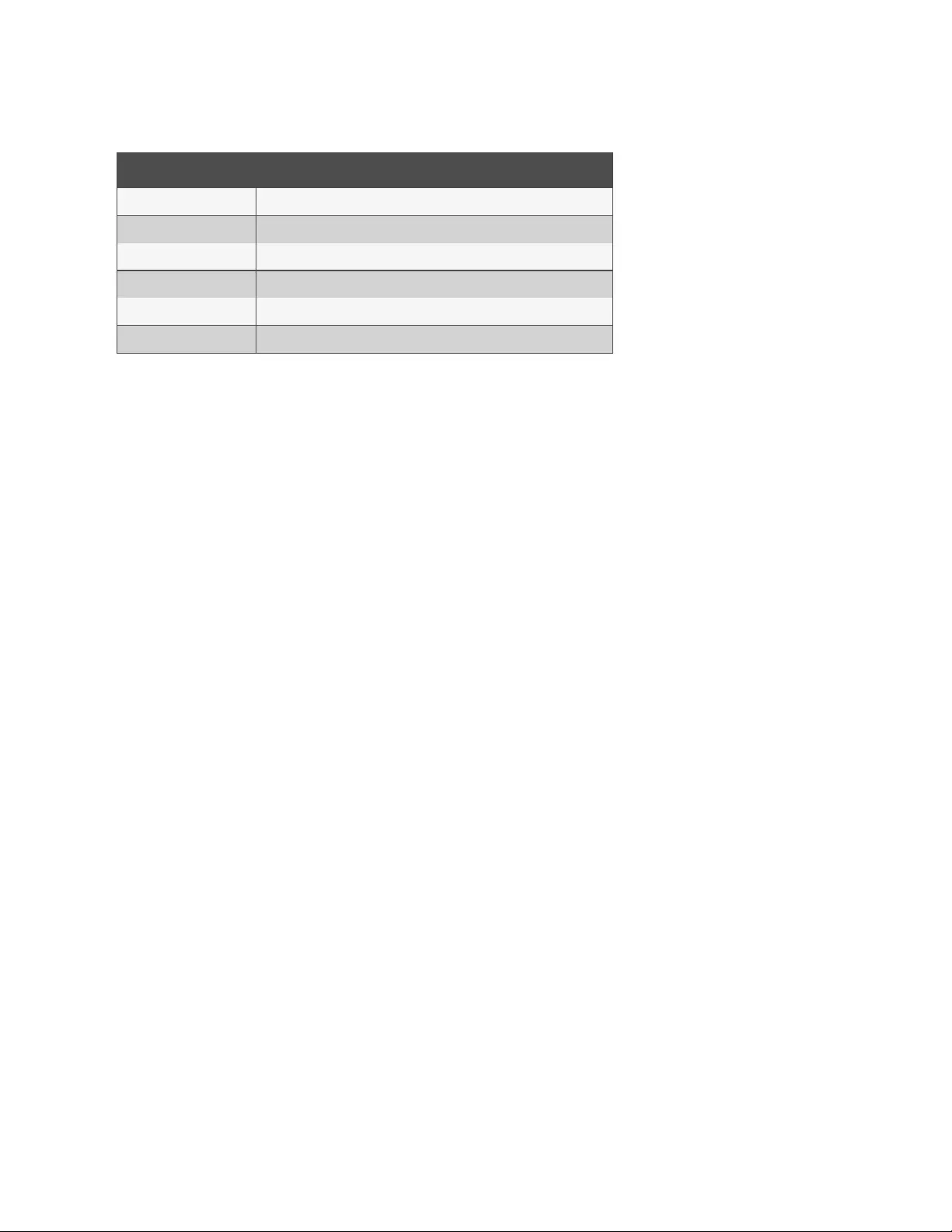
Upload Errors
Code Explanation
Invalid firmware package The package is formatted incorrectly or corrupt
Invalid file key The package specifies a wrong OEM key and cannot be used with this unit
Invalid version The version is too old or otherwise unsupported
Invalid product The package is meant for a different hardware architecture
Invalid certificate file The SSL certificate provided could not be parsed
Invalid certificate password The password did not work with the SSL certificate provided
109
Vertiv™ Geist™ Geist Rack Distribution Unit
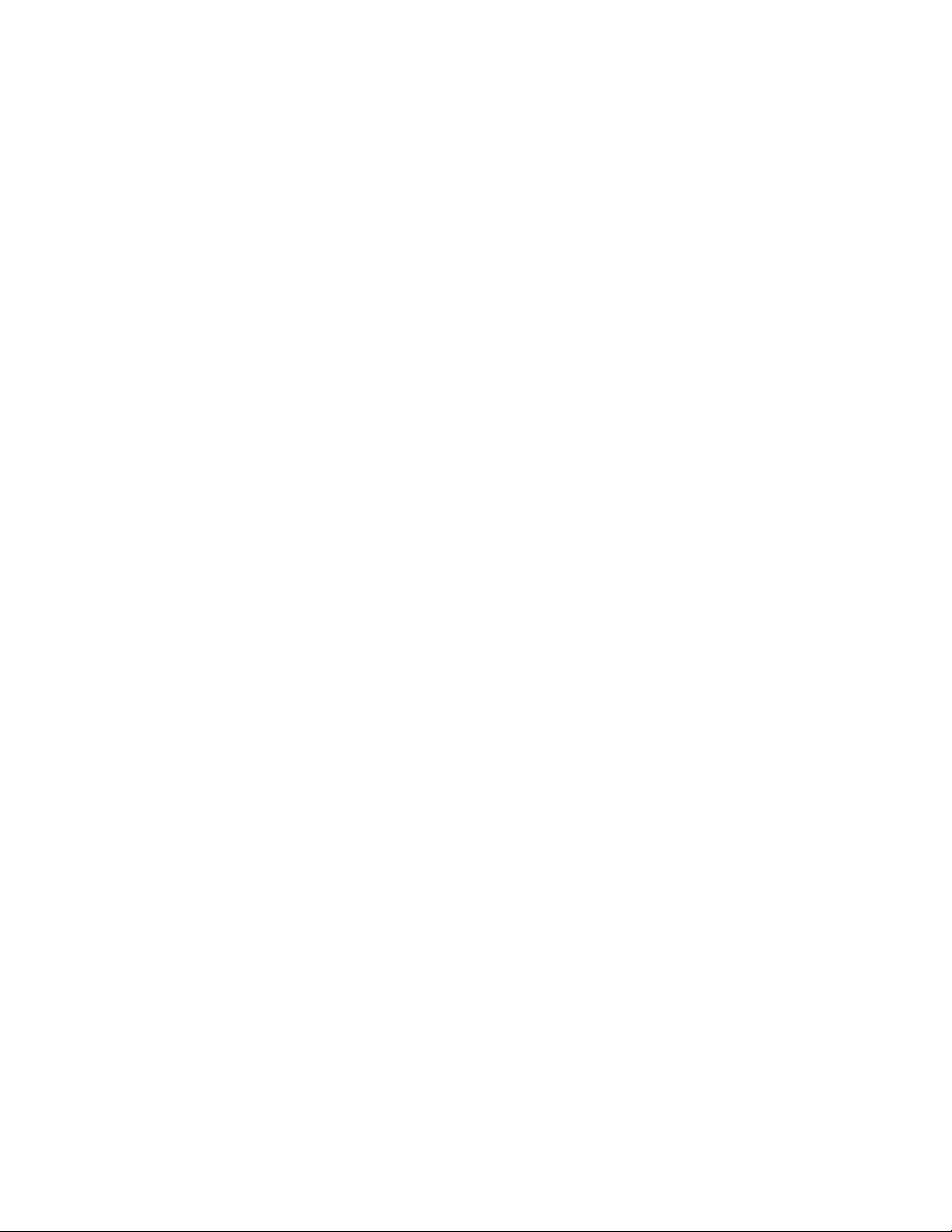
110
This page intentionally left blank
Vertiv™ Geist™ Geist Rack Distribution Unit
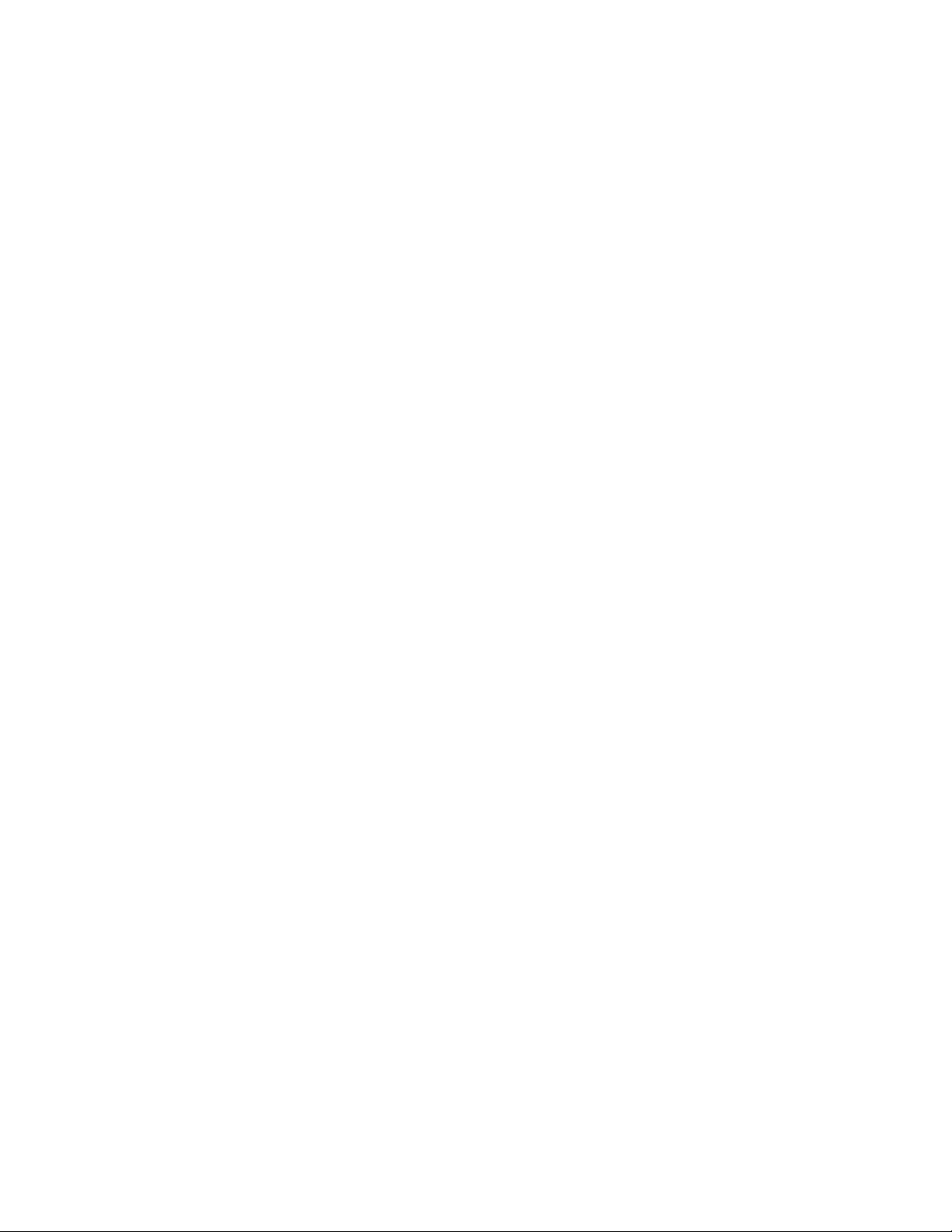
Appendix I: An Example of Configuring LDAP for Active Directory
Credentials
The following pages provide an example of configuring LDAP for active directory credentials.
111
Vertiv™ Geist™ Geist Rack Distribution Unit
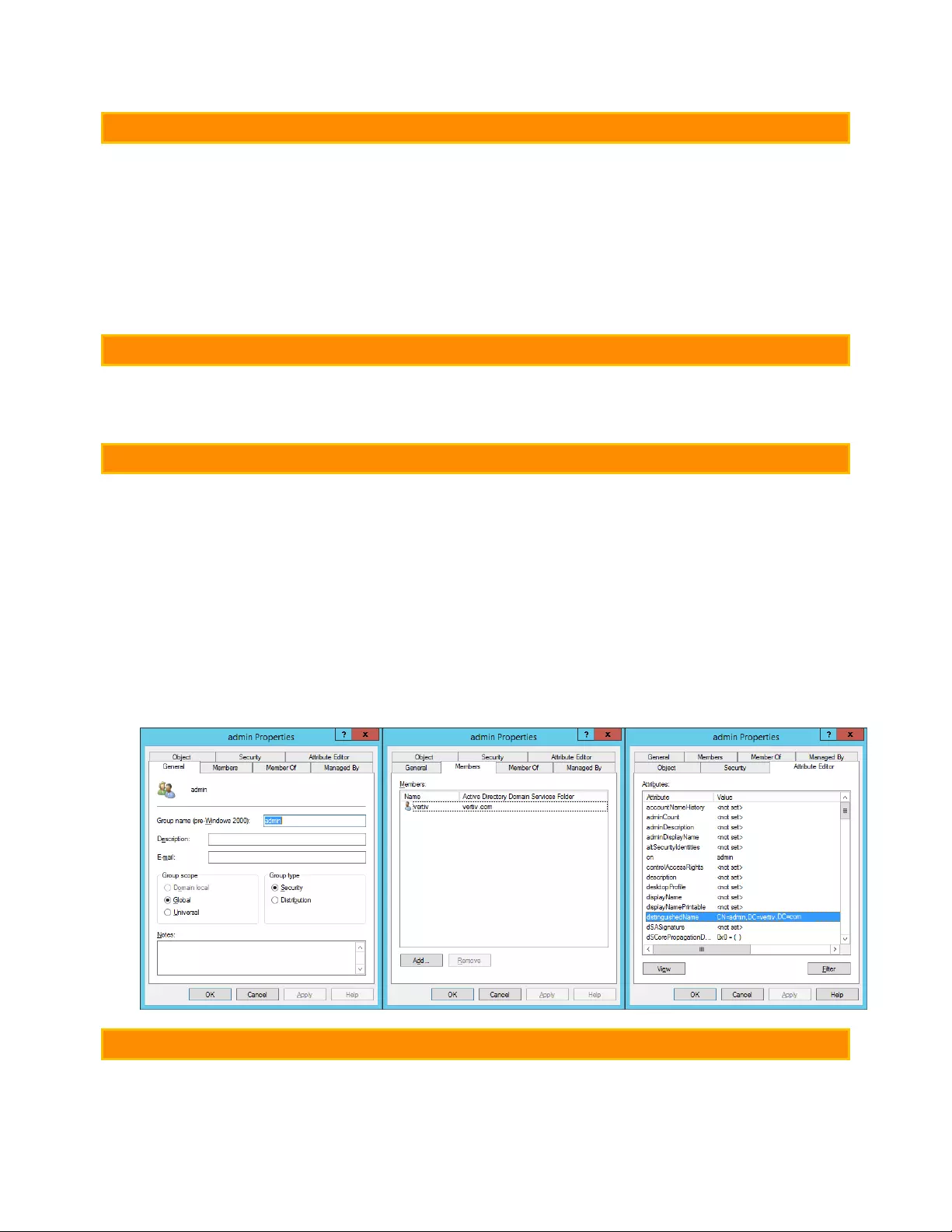
OVERVIEW
Active Directory integration with the Vertiv-branded and Geist-branded Interchangeable Monitoring Device (IMD)
allows users to authenticate and authorize at the IMD’s web and CLI interface using their enterprise Active
Directory credentials. The user will also be authorized into one of three IMD roles based upon an Active Directory
security group the user is a member of. These roles are:
Admin – Full configuration rights including Control role permissions
Control – Ability to control outlet state if applicable, change device names and alarm/event settings
Enabled – Read-only of the configuration settings and no outlet control rights
GENERAL REQUIREMENTS AND NOTES
•IMD v5.3.3 or new firmware can be used for this procedure.
•Examples are represented in green
ACTIVE DIRECTORY CONFIGURATION PROCEDURE
•Create or utilize an existing AD bind account for the IMD. This account will be used by the IMD to search
the AD domain and authenticate users. The password for this account should be set to never expire.
•Create one or more AD security groups to represent the Admin, Control and Enabled IMD roles
•Make the AD user a member of the applicable security group
oAD account “vertiv” has been assigned a member of security group “admin” in example shown
below. As a result, the “vertiv” AD user account will assume the IMD Admin role upon login.
•NOTE: The naming of the security group is at your discretion. The security group name and DN should
match what is defined in the IMD’s LDAP “Group” section.
•NOTE: An AD user belonging to more than one of these IMD role mapped security groups will inherit
the highest role privileges
IMD CONFIGURATION PROCEDURE (WEB INTERFACE)
•Open a web browser to the IP or DNS name of the IMD and login as the local admin account
•Navigate to System -> Remote Authentication
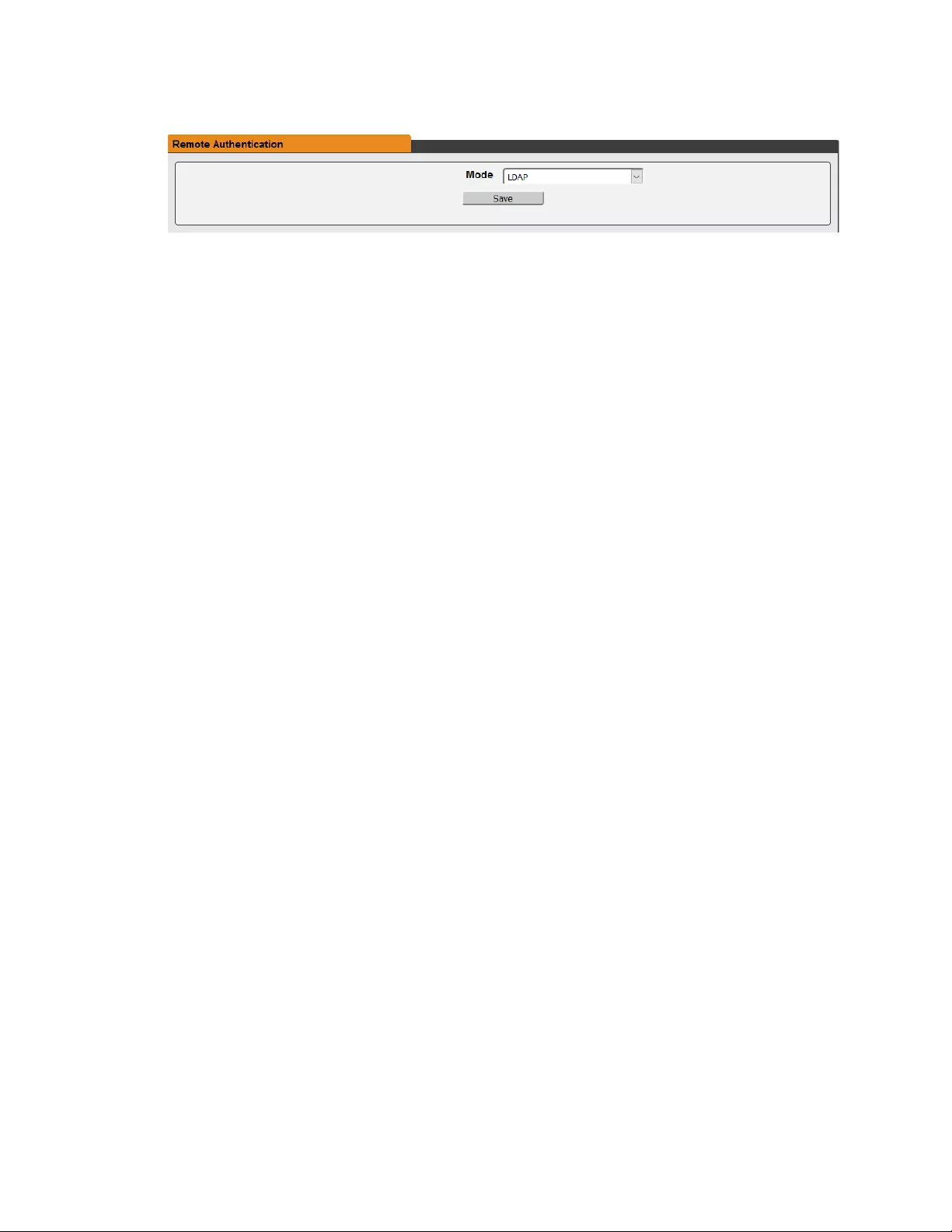
•Set Remote Authentication Mode to “LDAP” and save
•Refer to the illustration below for descriptions of the LDAP section settings

1Best practice is to reduce the scope of AD domain traversal to search for authenticated users. Try to avoid just
specifying the base domain when there is a large and nested AD schema.
Ideal: OU=Enabled Users,OU=User Accounts,DC=vertiv,DC=com
Not Ideal: DC=vertiv,DC=com
2StartTLS uses TCP port 389. It initially establishes the session unencrypted but will encrypt the session from that
point forward if the LDAP_START_TLS_OID request is accepted by the Active Directory server
Active Directory Server’s IP Address
Active Directory TCP Port2
389 - Non SSL
636 - SSL
Active Directory Security2
None - SSL - StartTLS
AD Account Used to Bind to AD Server
Must be in full DN path notation
CN=adbindacct,CN=Users,DC=vertiv,DC=com
Account password should not expire
Base Domain Path to Search AD Users1
Must be in full DN path notation
DC=vertiv,DC=com
AD User ObjectClass Attribute Filter
(objectClass=user)
AD User Account Name Filter
samaccountname
AD Group ObjectClass Attribute Filter
(objectClass=group)
AD Security Group Map to Enabled Role
Must be in full DN path notation
CN=enabled,DC=vertiv,DC=com
AD Security Group Map to Control Role
Must be in full DN path notation
CN=control,DC=vertiv,DC=com
AD Security Group Map to Admin Role
Must be in full DN path notation
CN=admin,DC=vertiv,DC=com
Set AD Bind Account Password
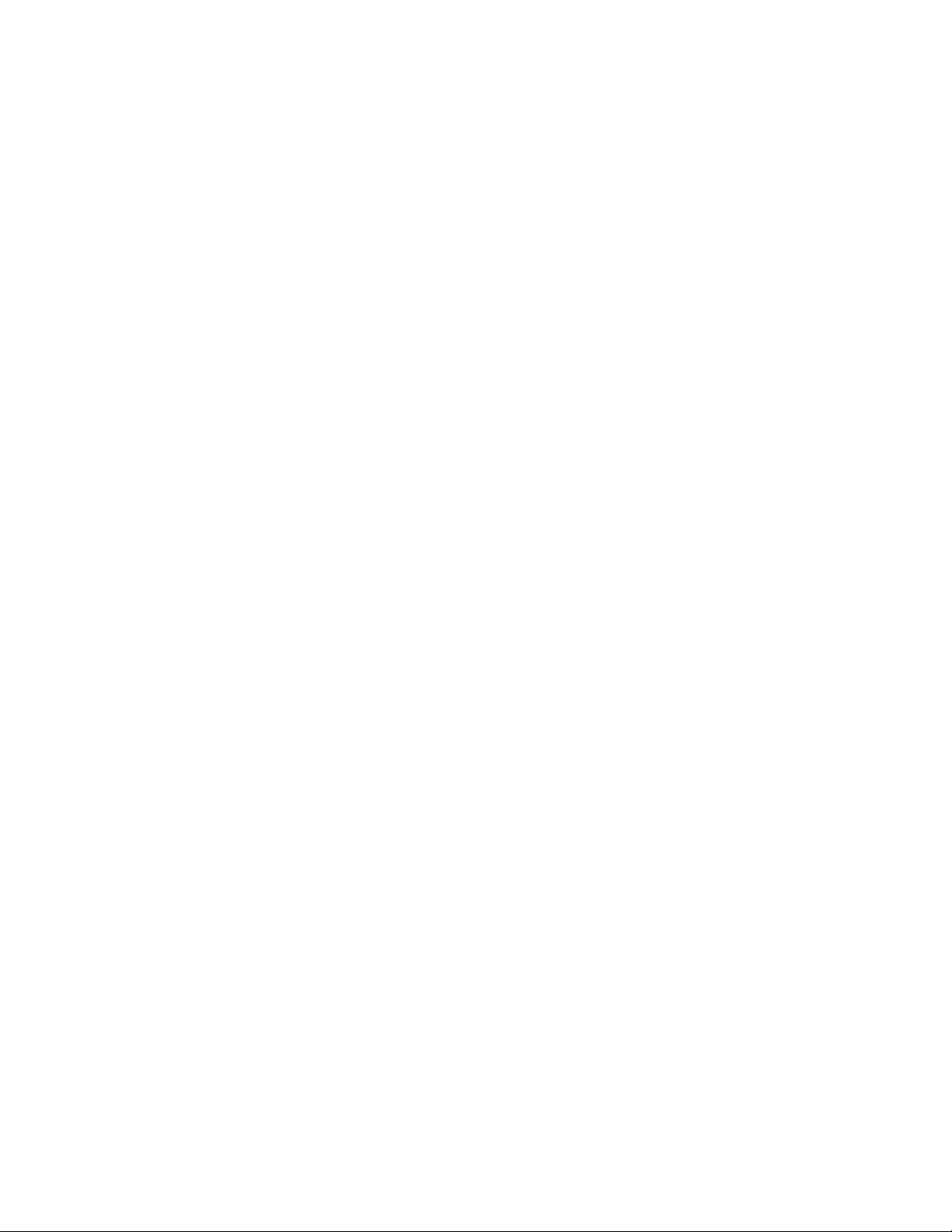
Vertiv™ Geist™ Geist Rack Distribution Unit
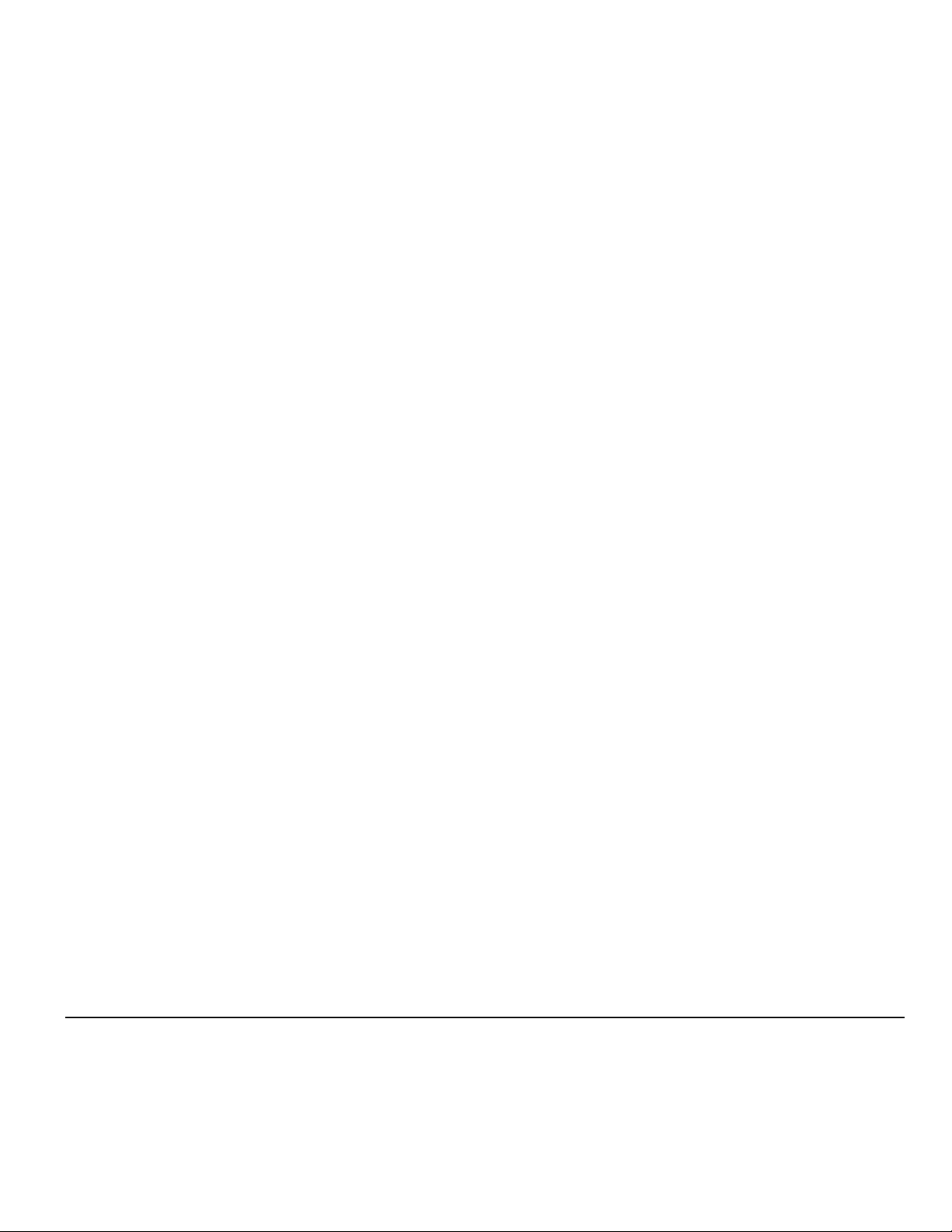
Vertiv.com | Vertiv Headquarters, 1050 Dearborn Drive, Columbus, OH, 43085, USA
© 2021 Vertiv Group Corp. All rights reserved. Vertiv™ and the Vertiv logo are trademarks or registered trademarks of Vertiv Group Corp. All other
names and logos referred to are trade names, trademarks or registered trademarks of their respective owners. While every precaution has been
taken to ensure accuracy and completeness here, Vertiv Group Corp. assumes no responsibility, and disclaims all liability, for damages resulting
from use of this information or for any errors or omissions. Specifications, rebates and other promotional offers are subject to change at Vertiv’s
sole discretion upon notice.
VM1221/SL-70567_REV8_08-21