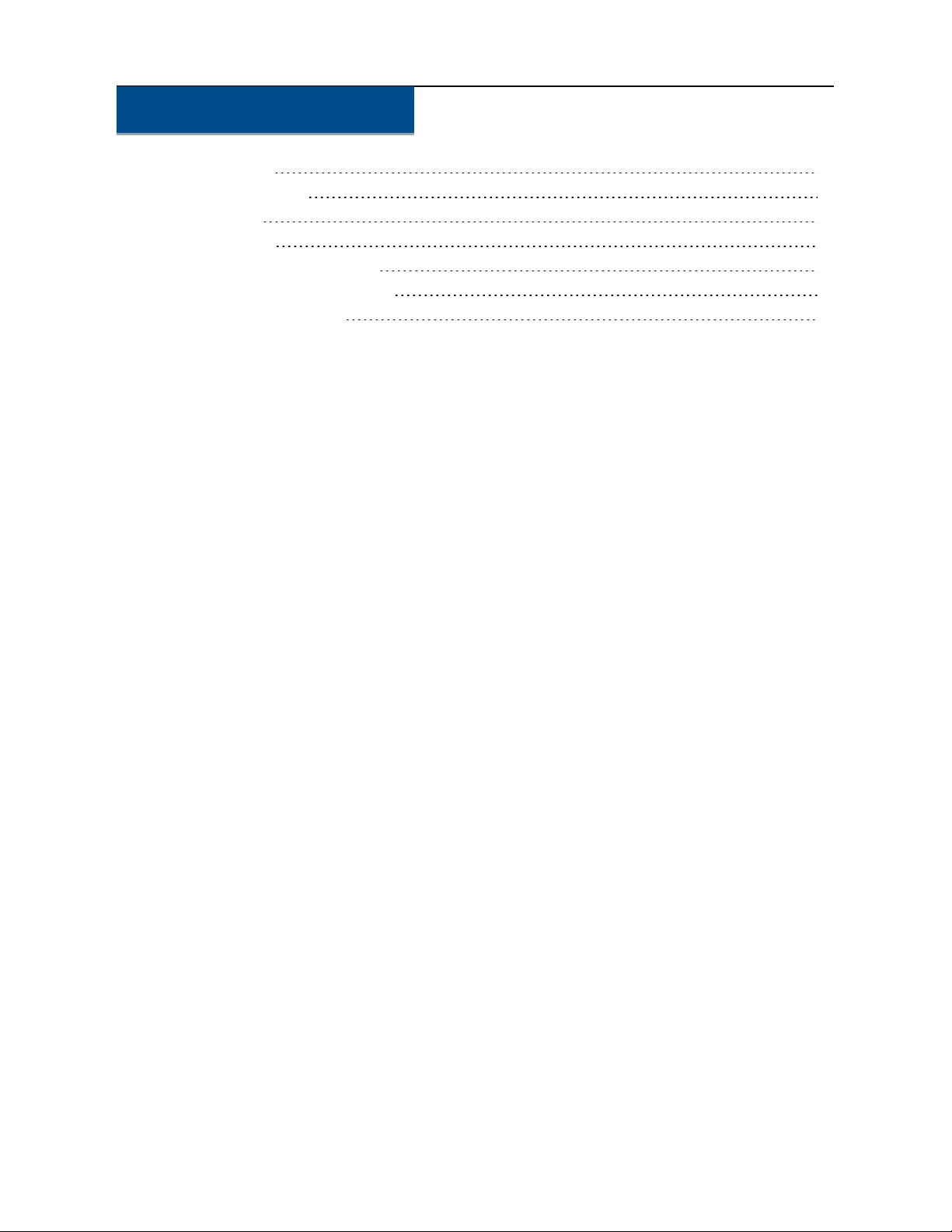Table of Contents
Vertiv SC920-201 User Manual
Displayed below is the user manual for SC920-201 by Vertiv which is a product in the KVM Switches category. This manual has pages.
Related Manuals
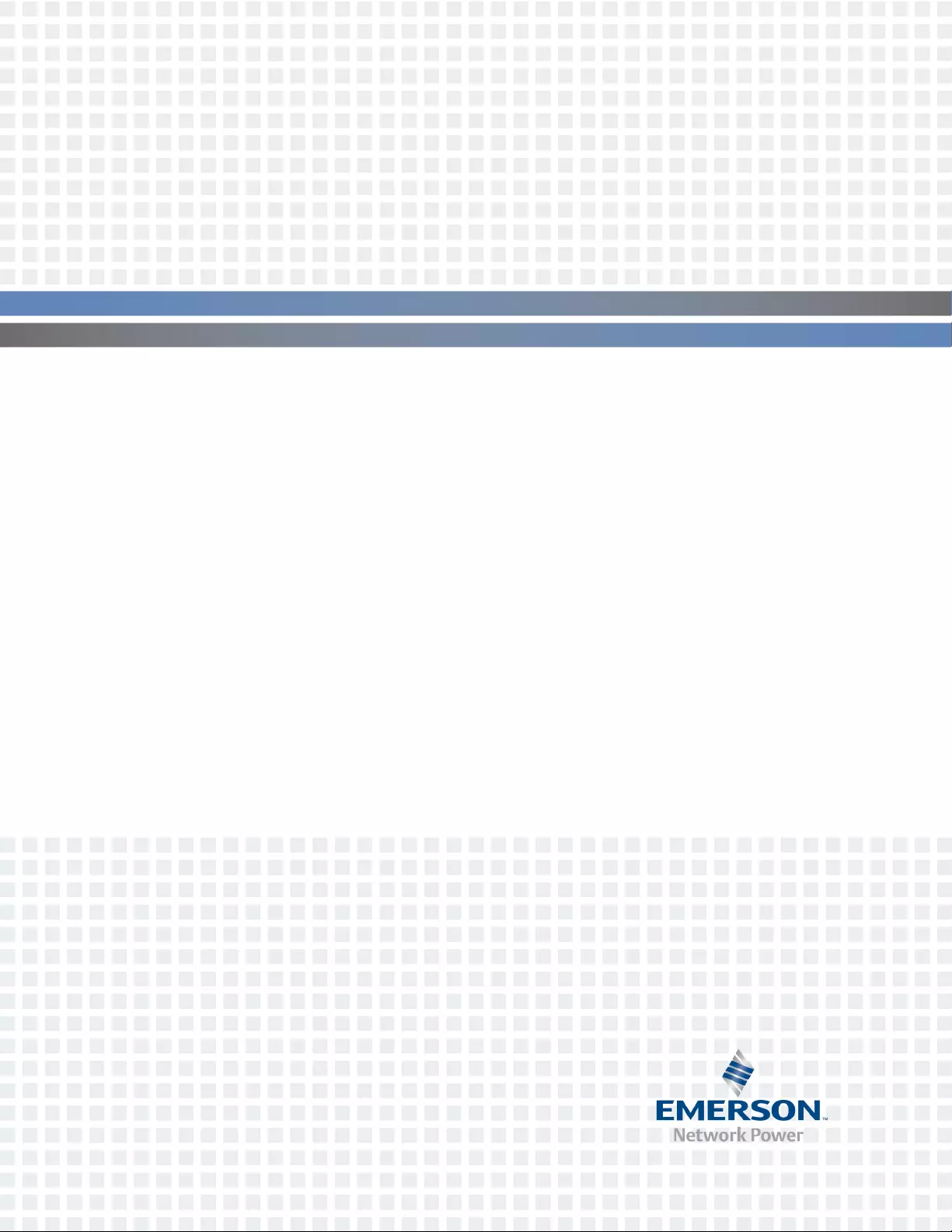
Emerson® Cybex™ SC Switching System
Installer/User Guide
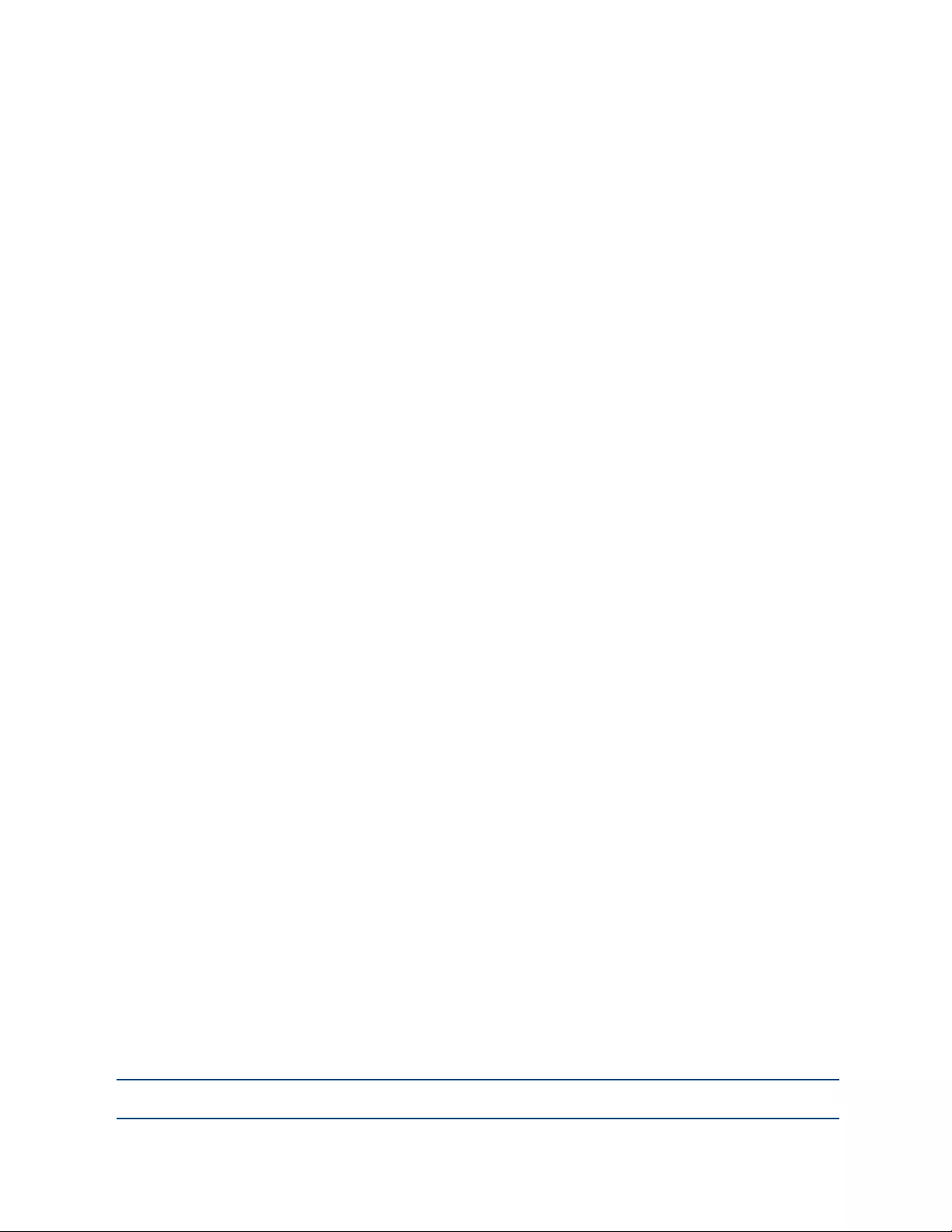
Emerson, Emerson Network Power and the Emerson Network Power logo are trademarks or service marks of Emerson Electric
Co. Avocent, the Avocent logo and Cybex are trademarks or service marks of Avocent Corporation. This document may contain
confidential and/or proprietary information of Avocent Corporation, and its receipt or possession does not convey any right to
reproduce, disclose its contents, or to manufacture or sell anything that it may describe. Reproduction, disclosure, or use without
specific authorization from Avocent Corporation is strictly prohibited. ©2015 Avocent Corporation. All rights reserved.
NOTE: This document supports versions up to and including release 1.0.
For important safety information, visit:
www.emersonnetworkpower.com/ComplianceRegulatoryInfo
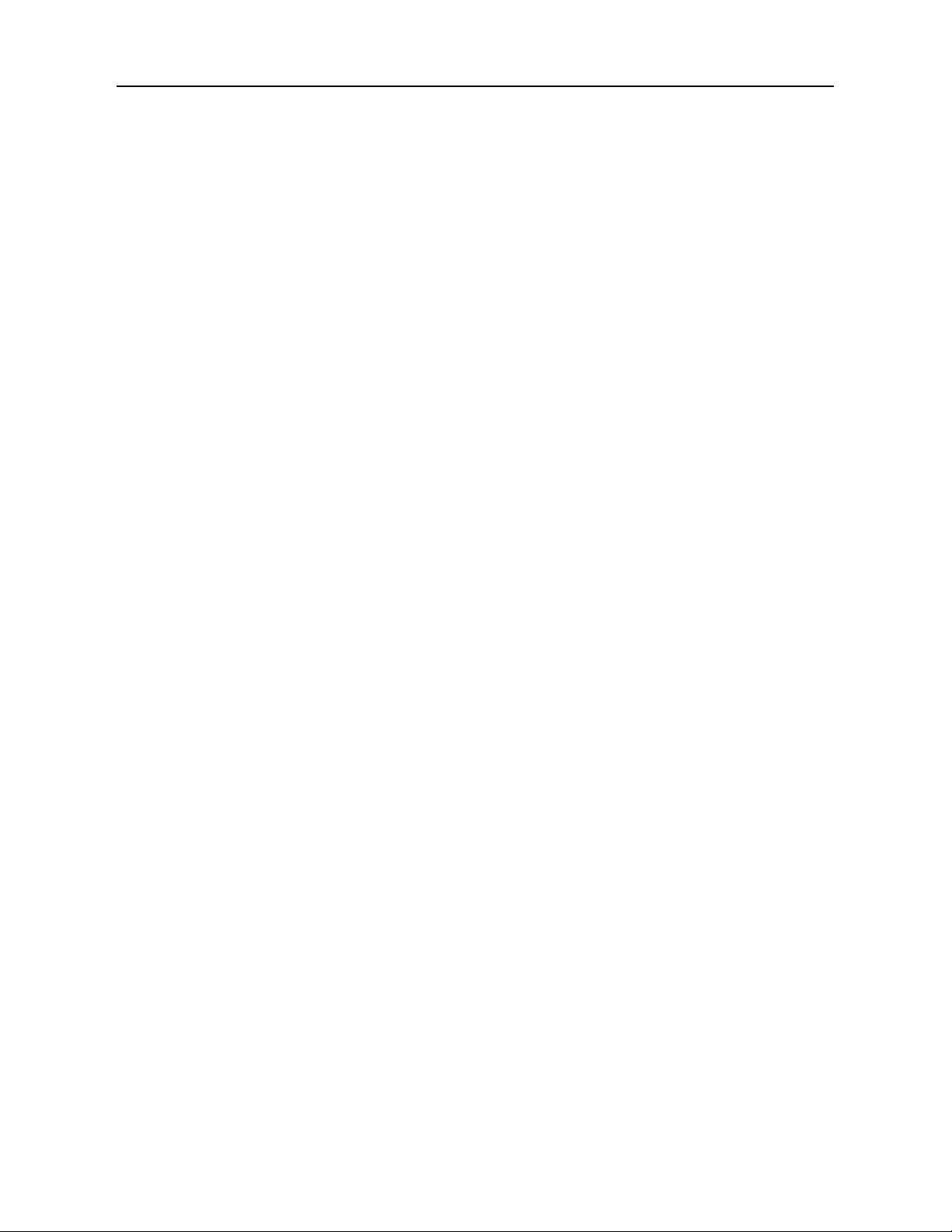
ii.....Emerson® Cybex™ SC Switching System Installer/User Guide
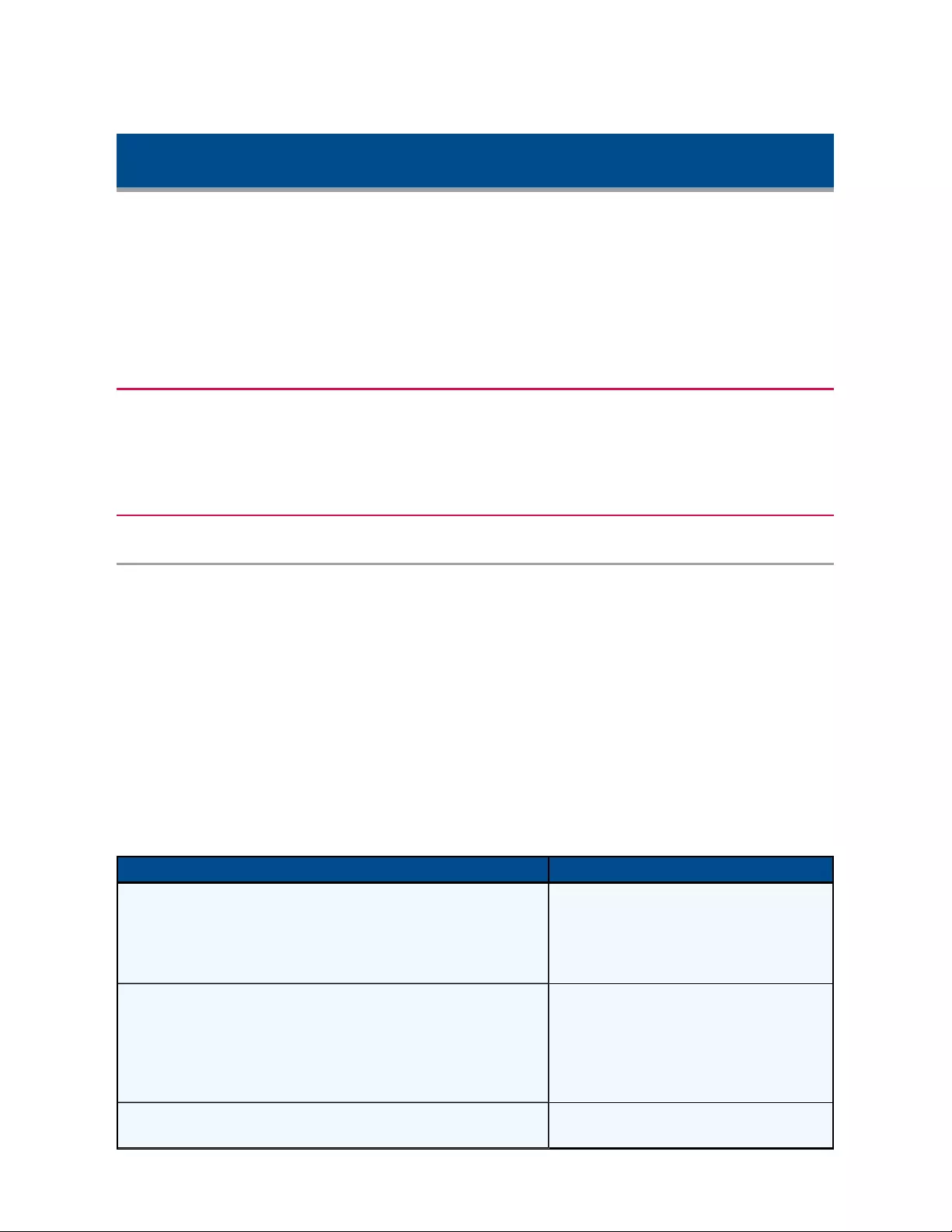
Product Overview
Emerson® Cybex™ SC switches are field-proven, secure, KVM and KM switching solutions with
special support for government agencies. This switching system allows users to switch safely
between computers operating at different classification levels from a single set of peripherals,
providing continuous access to critical data. With multiple security features, the secure design
prevents the transfer of data between the connected computers, ensuring data security is not
compromised.
WARNING: This product is equipped with active intrusion protection and tamper-evident seals. Tampering
with the switch or breaking/removing the seals will permanently disable it and void the warranty. If the
enclosure appears to have been tampered with or if all the port LEDs flash continuously, please contact
Technical Support.
Features and Benefits
The SC switching system offers several options depending on the model:
•Support for HDMI, DVI-I and DisplayPort video
•Support for Common Access Card (CAC), USB biometric device and USB authentication
token
•Certification to Evaluation Assurance Level (EAL) 4+
•Support for USB and PS/2 keyboard and mouse
The SC switching system is also designed to provide additional layers of security, preventing
unintended data leaks between computers and providing additional USB port protection.
Feature Description
Complete network segmentation
Data flow is controlled and insulated from
peripheral devices using optical data
diodes. EDID emulators and internal
firewalls protect shared displays and
prevent external memory leaks.
Protection from shared resources
The switches are designed to securely
operate, even when peripheral devices are
vulnerable to signaling attacks. They do
not allow computer access to any shared
resource and do not share controllable
power sources.
Non-reprogrammable firmware Custom firmware is not reprogrammable
preventing the ability to remotely attack
Security and Protection Features
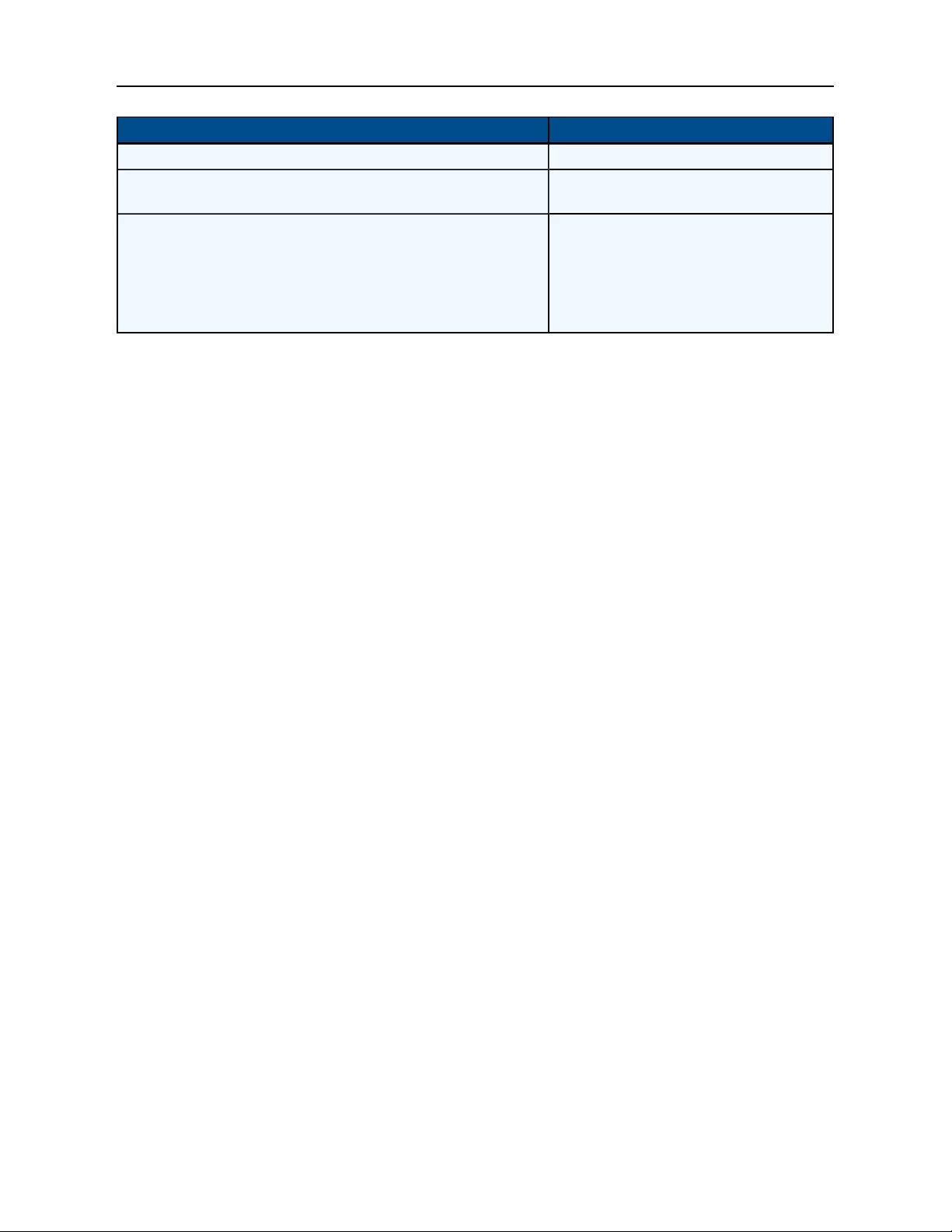
2.....Emerson® Cybex™ SC Switching System Installer/User Guide
Feature Description
switch controllers.
Audio protection Microphone switching is not supported to
prevent data leaks through audio ports.
CONSOLE USB port protection
CONSOLE USB ports protect from the
use of unsafe USBstorage devices.
Unqualified devices are rejected when
connected through the switch even though
keyboard and mouse data is passed
through.
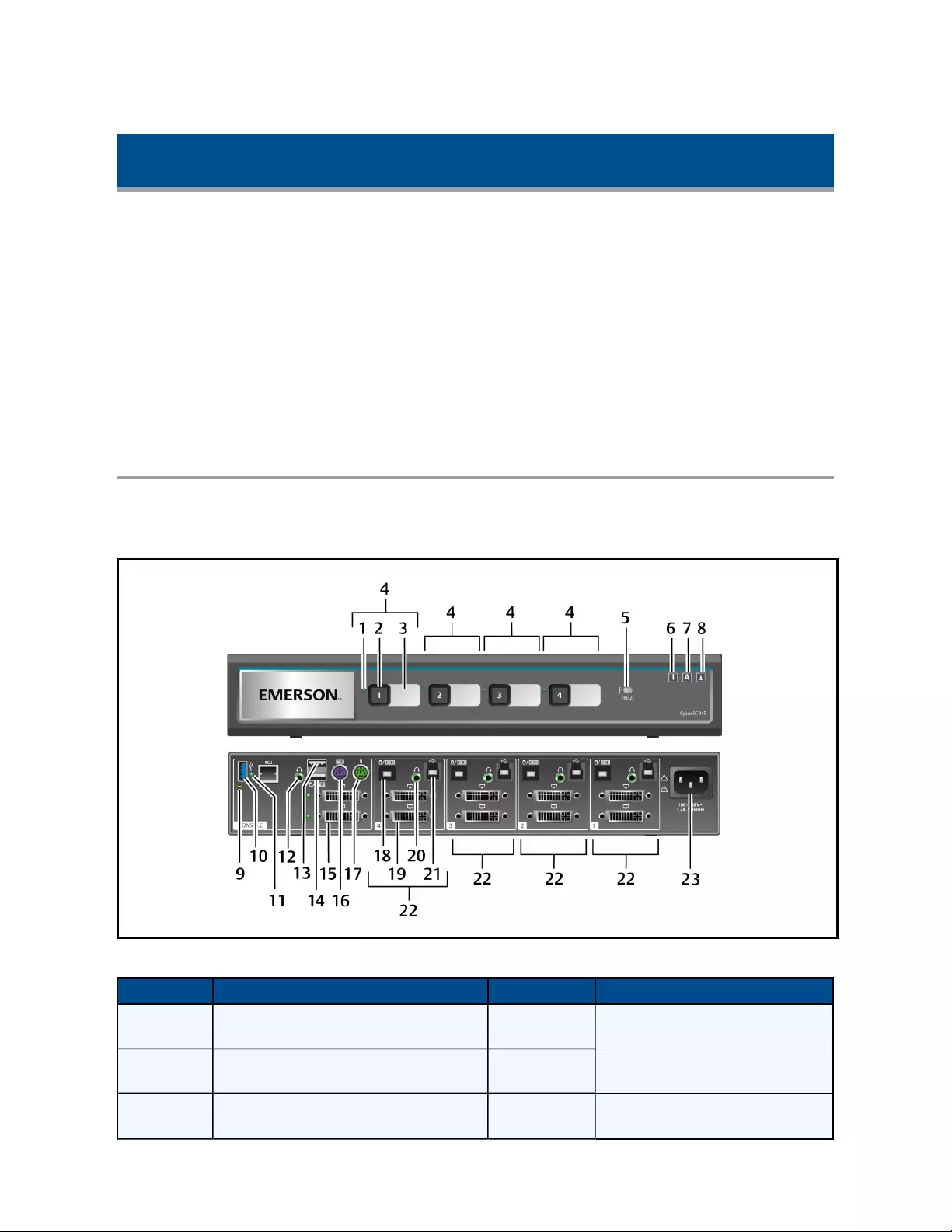
Basic Operation
Although installation of your SC switching system is complete, ensure you have have one of the
following compatible operating systems:
•Microsoft®Windows®
•Red Hat® Linux®
•Ubuntu® Linux®
•Other Linux distributions
•Mac OS® X v10.3 and higher
Switch Overview
The following figures show the connectors on the front and back of the switching system.
KVM Model (SC 945 Switch Shown)
Number Description Number Description
1 LED channel indicator 13 CONSOLE high-speed USB type A
port
2 Channel selector 14 CONSOLE full-speed USBtype A
port
3 Channel label 15 CONSOLE female video port
(varies with model: DVI-I, HDMI or
KVM SC 945 Switch Description
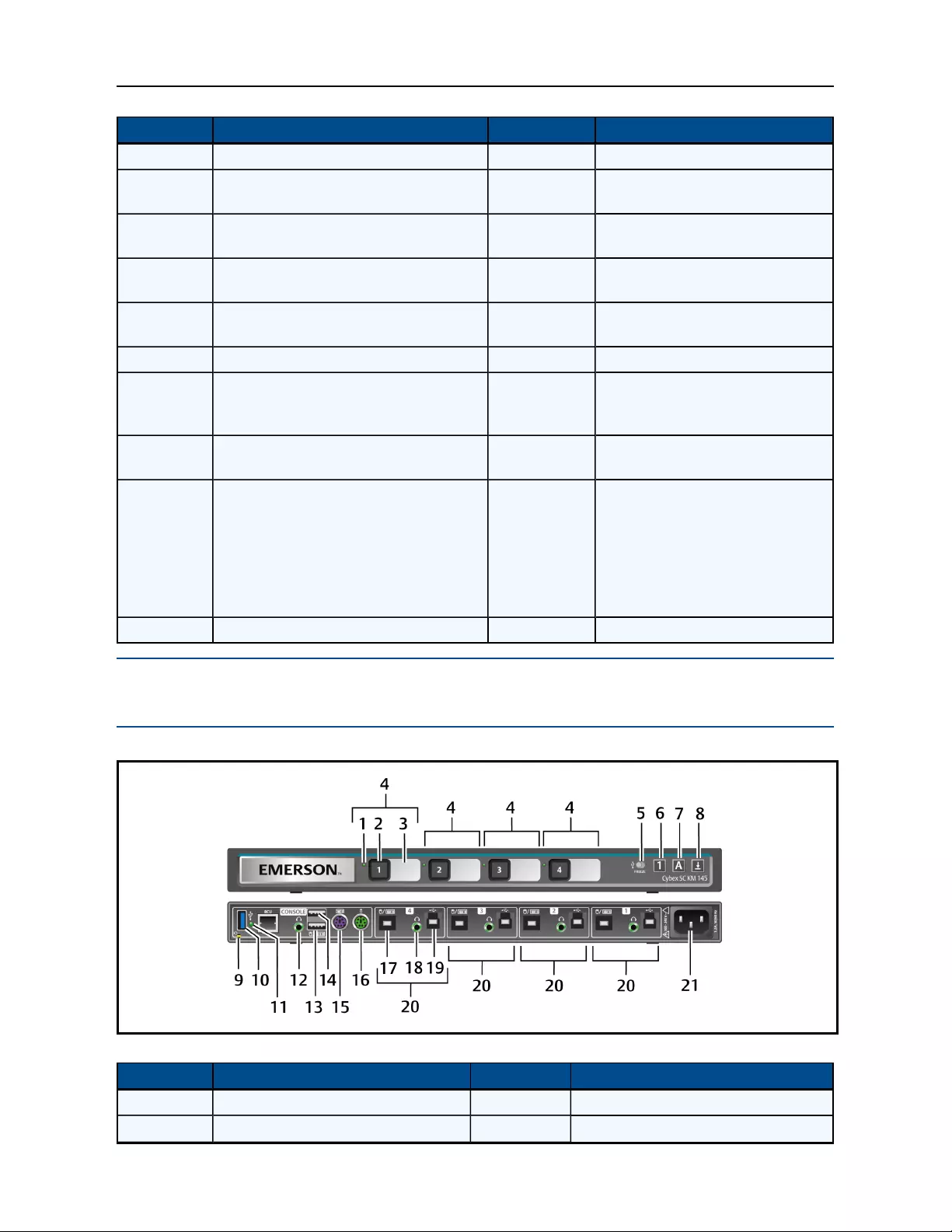
4.....Emerson® Cybex™ SC Switching System Installer/User Guide
Number Description Number Description
DisplayPort)
4 Channel configuration 16 Keyboard PS/2 mini-DIN 6 pin
female port
5Dedicated Peripheral Port (DPP) freeze
toggle 17 Mouse PS/2 mini-DIN 6 pin female
port
6 Num lock indicator* 18 Keyboard and mouse USB type b
port
7 Caps lock indicator* 19 Varies with model (DVI-I, HDMI or
DisplayPort)
8 Scroll lock indicator* 20 Audio jack (3.5 mm stereo)
9 CONSOLE system reset 21
DPP USB type B port (CAC
support: only available on some
models)
10 CONSOLE DPP USB type A port (CAC
support: only available on some models) 22 Channel configuration
11
DPP LED indicator:
Green: Functioning
Flashing green: Rejected device (not
authorized)
None: Device not operating, non-
standard USB device or device only
operating in USB 3 mode
23 AC input (100-200 VAC)
12 CONSOLE audio jack (3.5 mm stereo)
NOTE: *When these LED indicators are lit, they reflect the status of the keyboard functions on the active
channel.
KM Model (SC KM145 Switch Shown)
Number Description Number Description
1 LED channel indicator 12 CONSOLE Audio jack (3.5 mm stereo)
2 Channel selector 13 CONSOLE keyboard and mouse full-
KM SC KM145 Switch Description
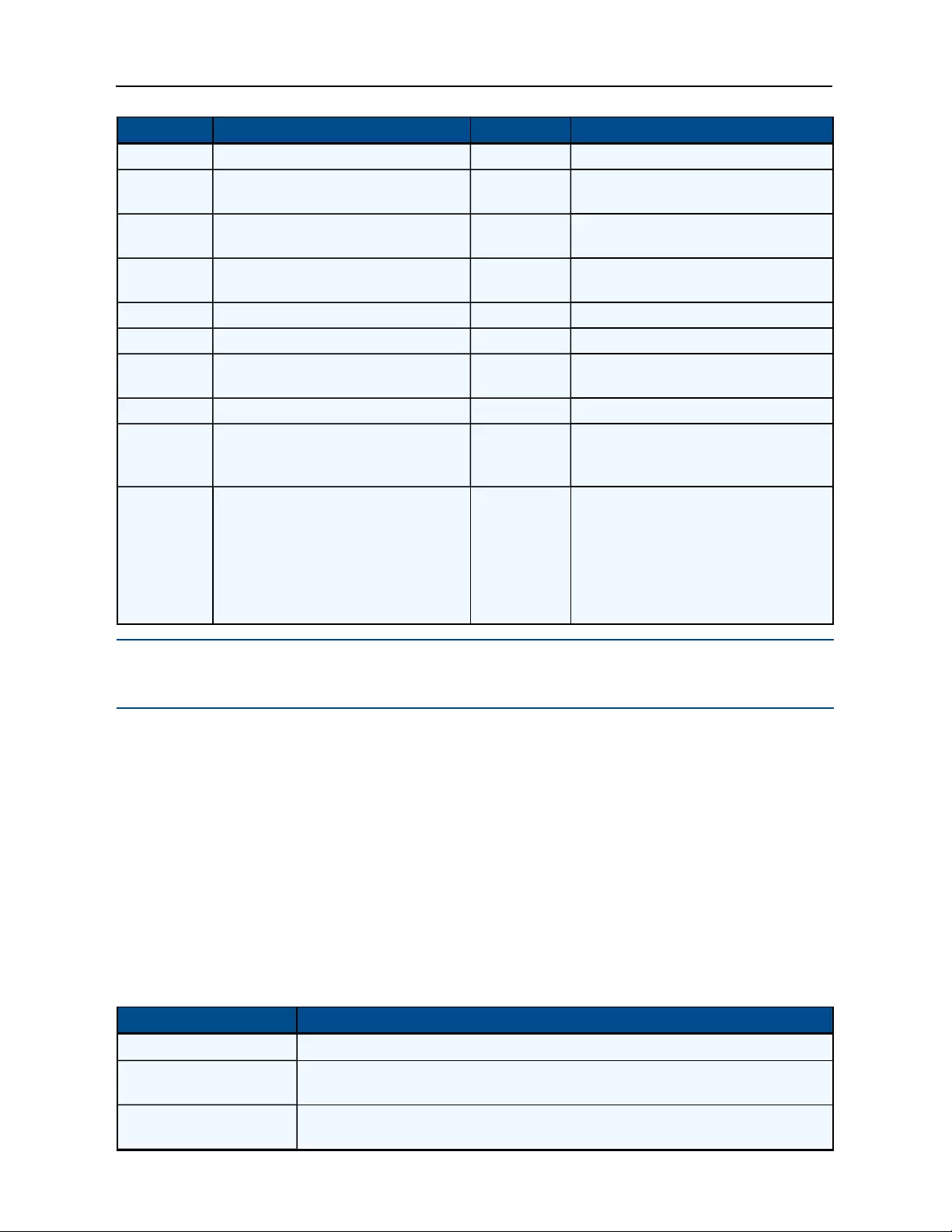
Basic Operation.....5
Number Description Number Description
speed USB type A ports
3 Channel label 14 CONSOLE keyboard and mouse high-
speed USB type A ports
4 Channel configuration 15 Keyboard PS/2 mini-DIN 6 pin female
port
5Dedicated Peripheral Port (DPP)
Freeze Toggle 16 Mouse PS/2 mini-DIN 6 pin female
port
6 Num lock indicator* 17 Keyboard and mouse USB type B port
7 Caps lock indicator* 18 Audio jack (3.5 mm stereo)
8 Scroll lock indicator* 19 DPP USB type B port (CAC support:
only available on some models)
9 CONSOLE System reset 20 Channel configuration
10
CONSOLE DPP USB type A port
(CAC support: only available on some
models)
21 AC input (100-200 VAC)
11
DPP LED indicator:
Green: Functioning
Flashing green: Rejected device (not
authorized)
None: Device not operating, non-
standard USB device or device only
operating in USB 3 mode
NOTE: *When these LED indicators are lit, they reflect the status of the keyboard functions on the active
channel.
Switching between computers
After turning on the switch, the default channel is channel one. You can select which computer to
operate using front panel push-buttons.
To switch between computers:
Select the computer by pressing the corresponding front panel push-button on the front of the
switch. The LED number will illuminate to indicate which computer is currently selected. It will take
approximately one second for the video signal to sync after switching computers.
The following table details keyboard shortcut options for KMmodels.
Key Combination Description
CTRL | CTRL | F11 | r Device resets to factory defaults and all settings and configurations are deleted.
CTRL | CTRL | F11 | f Disable cursor navigation. Switching between systems will not be possible with
mouse movement.
CTRL | CTRL | F11 | u Enable cursor navigation. Switching between systems is possible with mouse
movement.
KM Keyboard Shortcuts
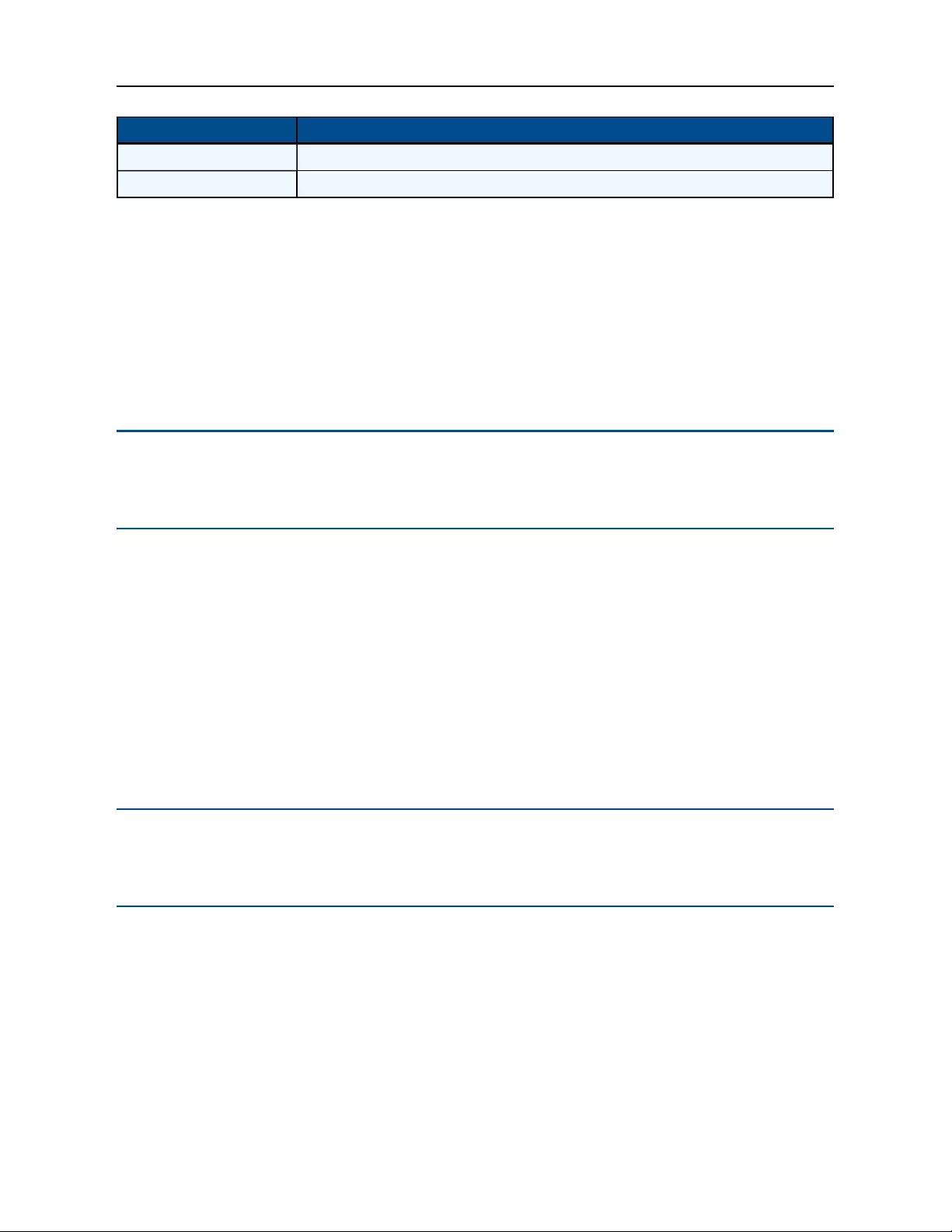
6.....Emerson® Cybex™ SC Switching System Installer/User Guide
Key Combination Description
CTRL | CTRL | F11 | + Mouse speed is increased.
CTRL | CTRL | F11 | - Mouse speed is decreased.
Dedicated Peripheral Port (DPP)
A DPP (enabled by default) allows secure use of CAC, smart-card readers, fingerprint readers,
face recognition and iris recognition devices. The host detection function of the DPP enables the
user to switch between ports without disconnecting the user authentication session, known as DPP
freeze. When locked, switching channels will not affect processes performed by the USB device
connected to the locked channel. If only one computer is using the DPP function, ensure that it is
connected to channel one.
NOTE: Do not connect a cable to the DPP if an authentication device is not needed. The switch will
automatically detect a cable and attempt to program the DPP selection logic. If you are connecting to the
DPP, your device must be fully compliant with a standard USB 1.1 or USB 2.0 and turned on.
Using DPP freeze
If you need to retain authentication information on one channel after switching to another, you can
freeze the DPP of the first channel.
To freeze the DPP channel:
1. Select the DPP channel you want to freeze.
2. On the front panel, switch the DPP freeze button.
3. Toggle to FREEZE mode. The channel indicator will illuminate on the selected channel and on
the FREEZE toggle.
NOTE: If you are on a channel that has a DPP enabled and you switch to a channel that is not using a DPP,
then you will lose the connection and the ability to freeze the information. You must switch back to a DPP-
enabled channel to reactivate the feature.
KM multi-monitor support
The SC KM145 switch is preconfigured to support one monitor per channel. The user can use the
preset keys to configure the KM to support more than one monitor per channel. To leverage the
multiple monitor feature, the user must install the multiple monitor driver on each of the desired
systems. When using the multiple monitor configuration, the user can experience seamless
switching by moving the mouse cursor to the desired display. To download the multi-monitor
display driver, visit www.Emerson.com.
The following images detail the different preset monitor configurations.
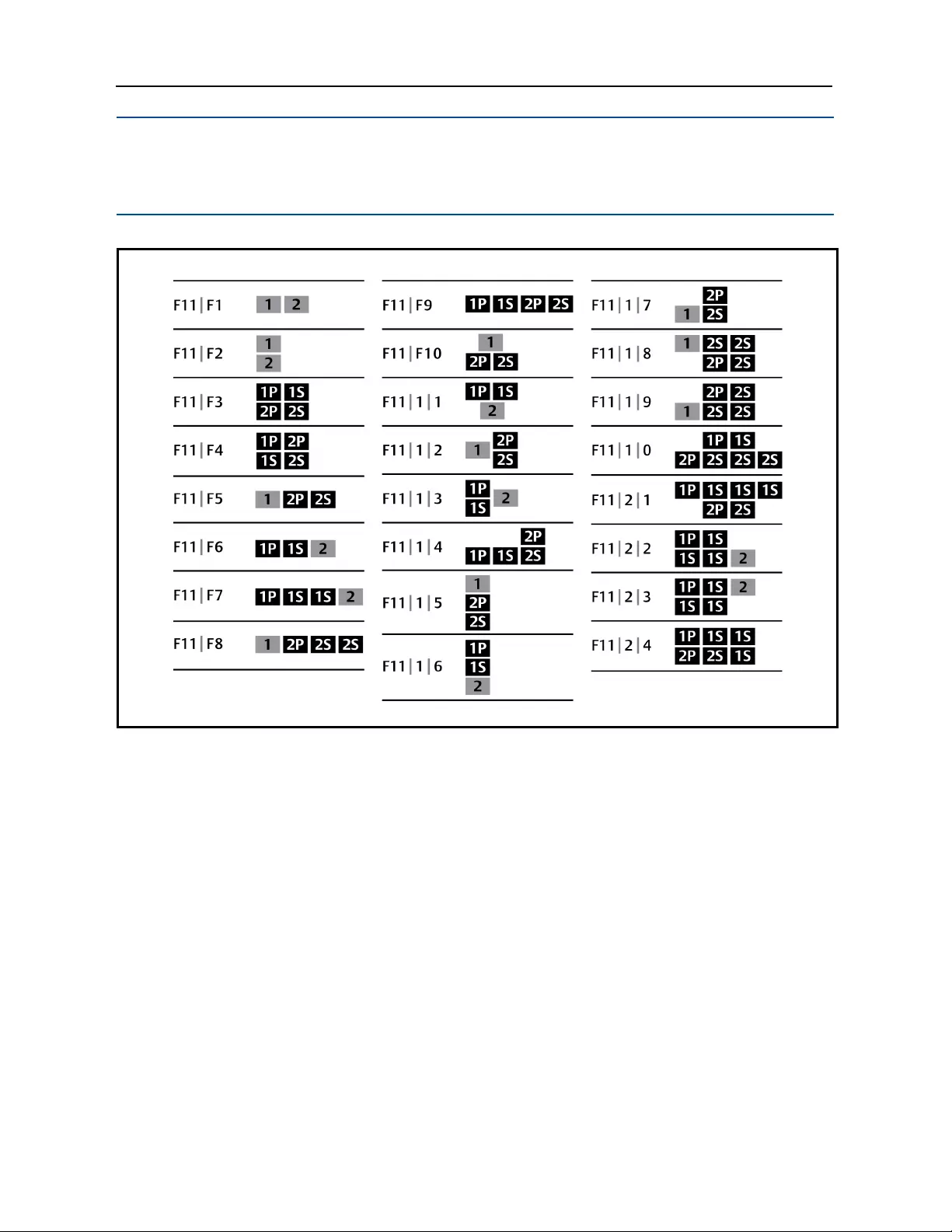
Basic Operation.....7
NOTE: In the configurations, gray indicates a single computer and black indicates a multi-monitor display.
P indicates the primary display and S indicates a the seconday display in a multi-monitor display
configuration.
Two Port KM Presets
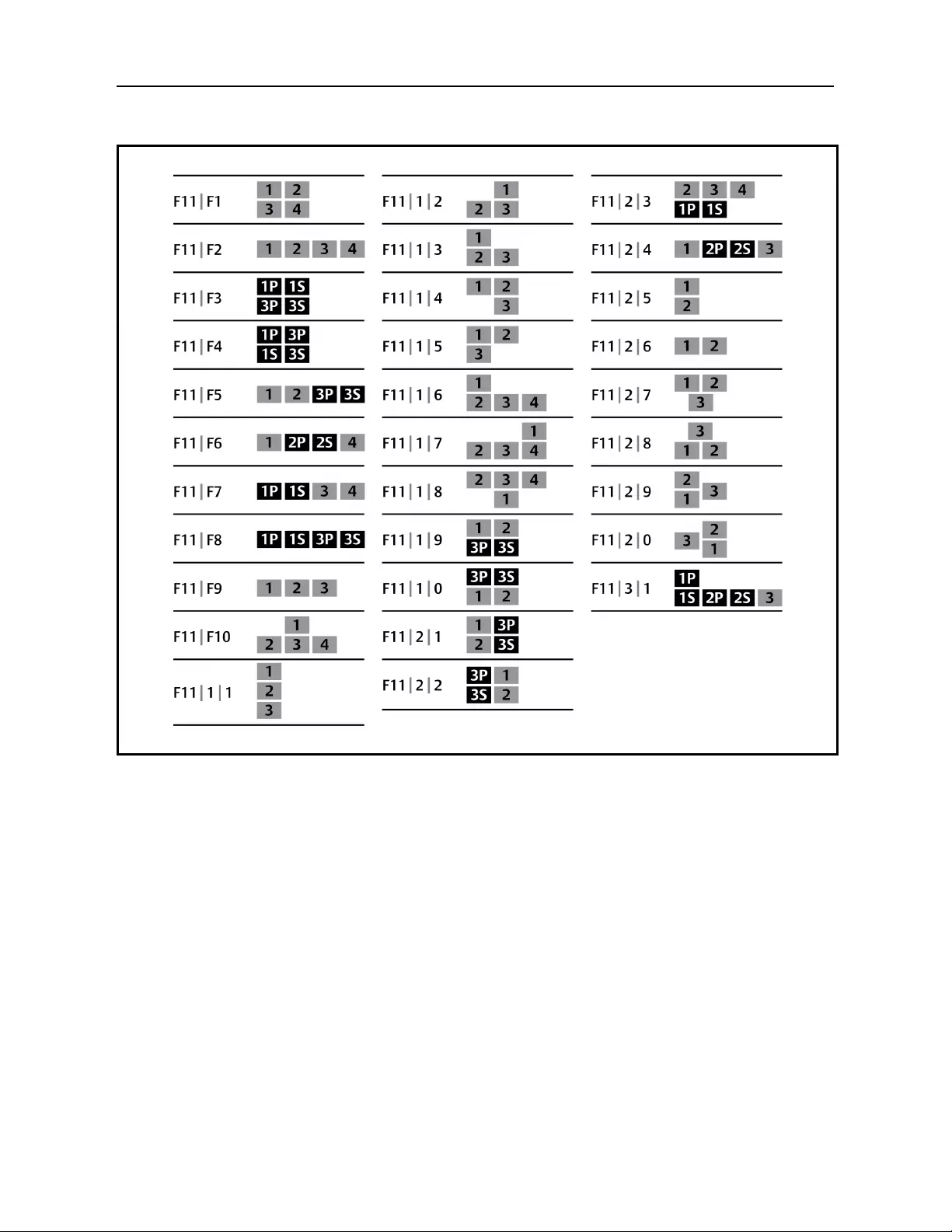
8.....Emerson® Cybex™ SC Switching System Installer/User Guide
Four Port KM Presets
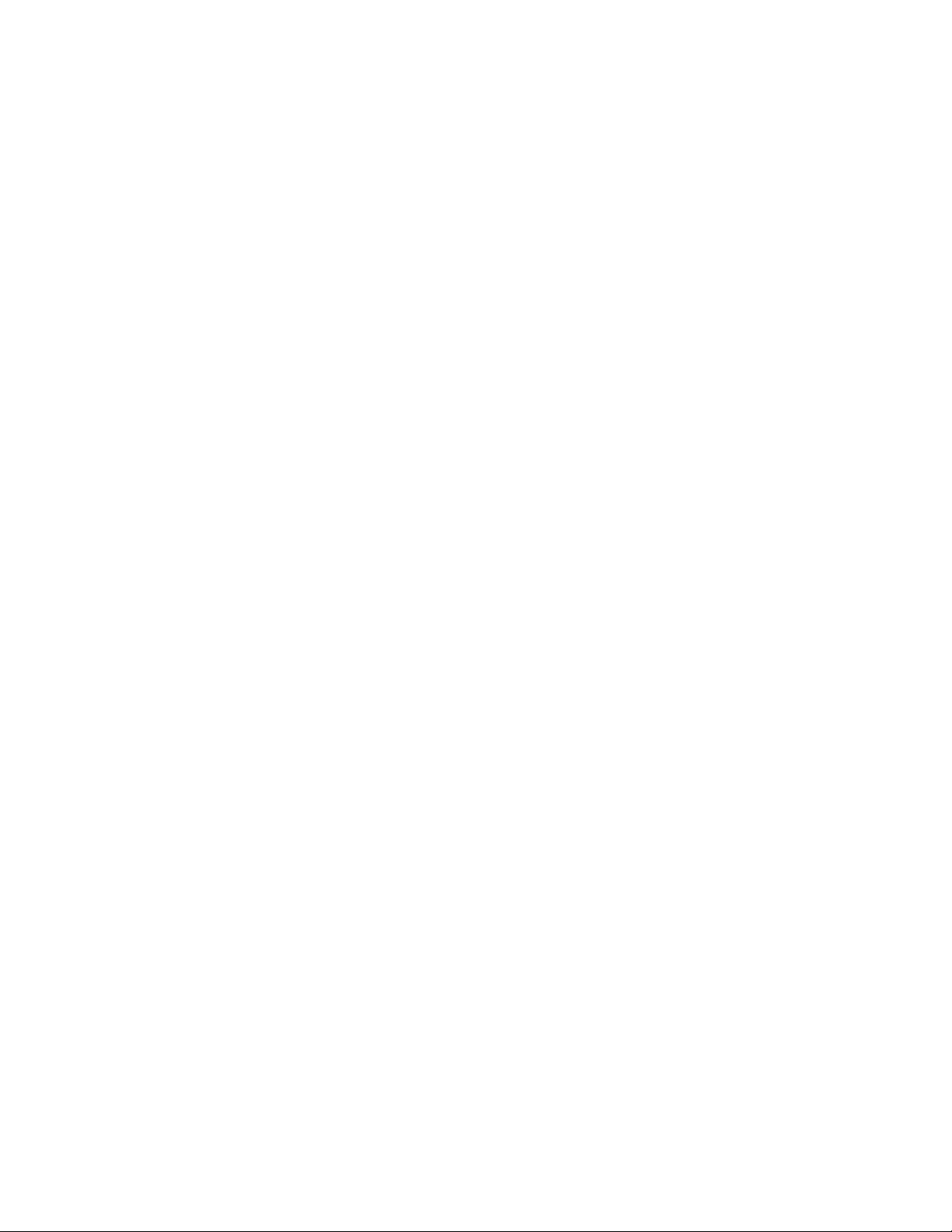
Technical Support Site
If you encounter any installation or operational issues with your product, check the pertinent section
of this manual to see if the issue can be resolved by following outlined procedures. For additional
assistance, visit www.avocent.com/support.
Avocent Community Support Site
To search product knowledge content,
visit community.emerson.com/networkpower/support/avocent.
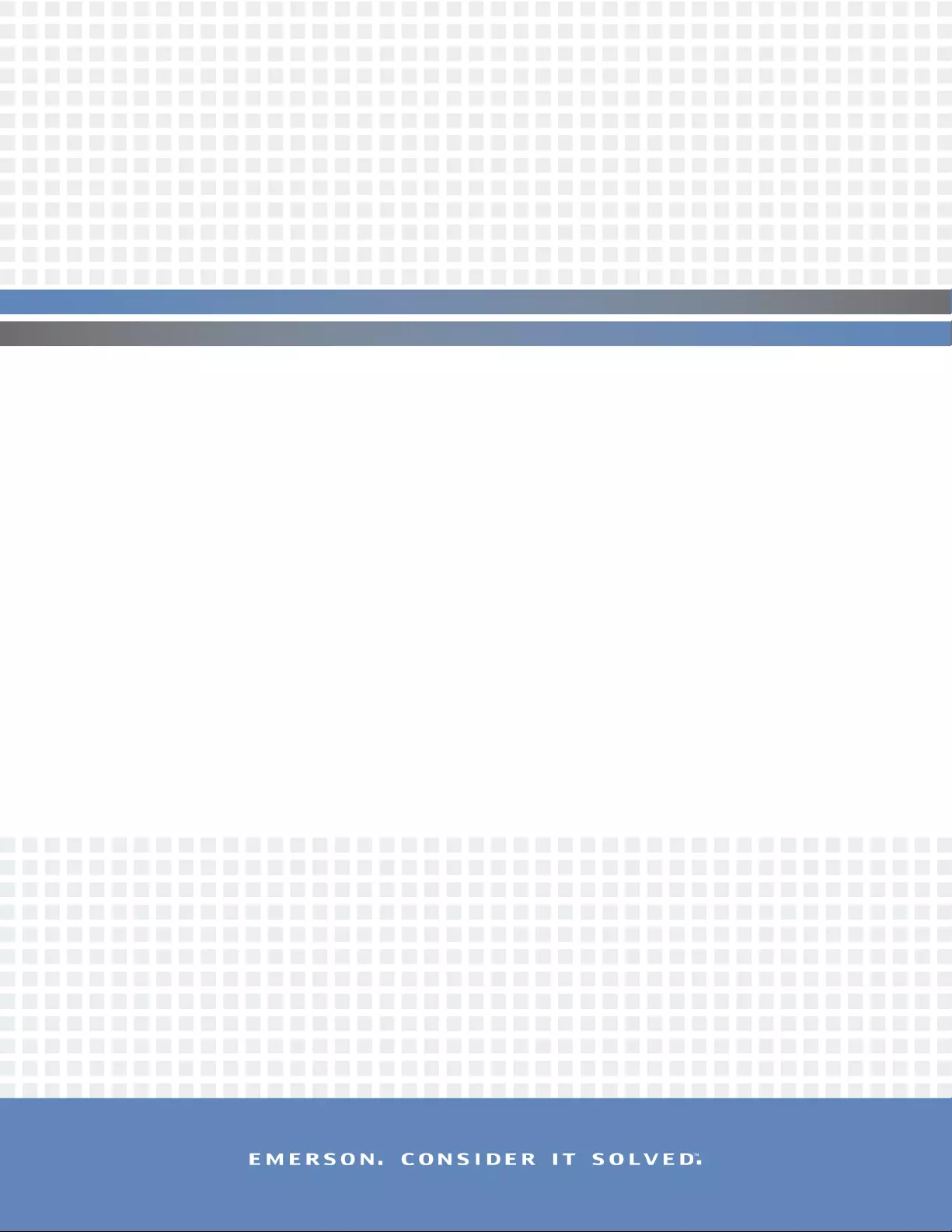
About Emerson Network Power
Emerson Network Power, a business of Emerson (NYSE:EMR), delivers software, hardware and services that maximize
availability, capacity and efficiency for data centers, healthcare and industrial facilities. A trusted industry leader in smart
infrastructure technologies, Emerson Network Power provides innovative data center infrastructure management solutions
that bridge the gap between IT and facility management and deliver efficiency and uncompromised availability regardless of
capacity demands. Our solutions are supported globally by local Emerson Network Power service technicians. Learn more
about Emerson Network Power products and services at www.EmersonNetworkPower.com.
590-1240-501B