Whirlpool W9 MD260 IXL User Manual
Displayed below is the user manual for W9 MD260 IXL by Whirlpool which is a product in the Microwaves category. This manual has pages.
Related Manuals
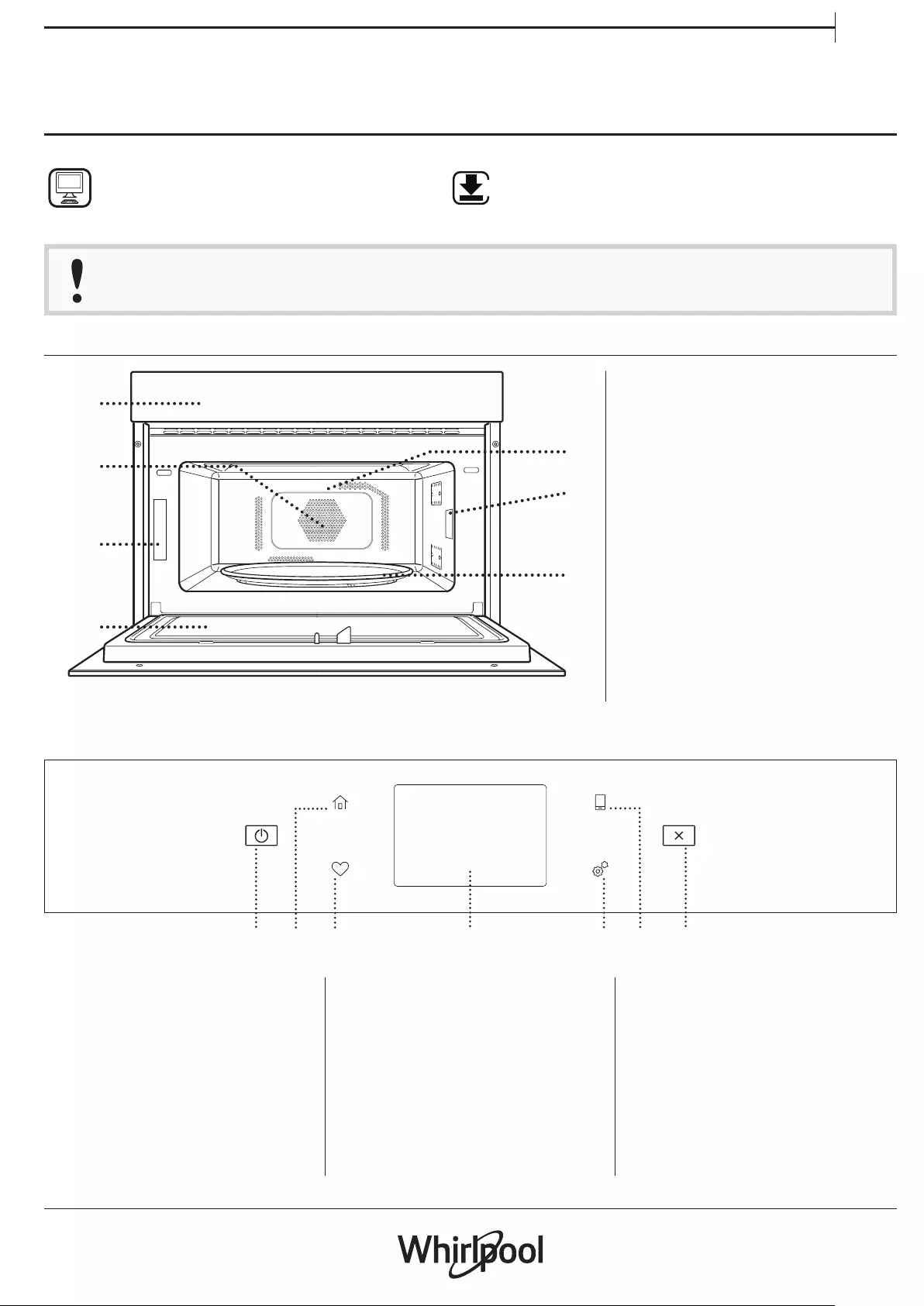
1
EN
PRODUCT DESCRIPTION
1
2
4
7
6
5
3
1. Control panel
2. Circular heating element
(non-visible)
3. Identification plate
(do not remove)
4. Door
5. Upper heating element/grill
6. Light
7. Turntable
CONTROL PANEL DESCRIPTION
1. ON / OFF
For switching the oven on and off.
2. HOME
For gaining quick access to the
main menu.
3. FAVORITE
For retrieving up the list of your
favorite functions.
4. DISPLAY
5. TOOLS
To choose from several options
and also change the oven settings
and preferences
6. REMOTE CONTROL
To enable use of the 6th Sense Live
Whirlpool app.
7. CANCEL
To stop any oven function except
the Clock, Kitchen Timer and
Control Lock.
12 3 4 65 7
DAILY REFERENCE
GUIDE
Before using the appliance carefully read the Health and Safety guide.
THANK YOU FOR PURCHASING A
WHIRLPOOL PRODUCT
To receive more comprehensive help and
support, please register your product at
www.whirlpool.eu/register
WWW
You can download the Safety Instructions
and the Use and Care Guide by visiting our
website docs.whirlpool.eu and following
the instructions on the back of this booklet.
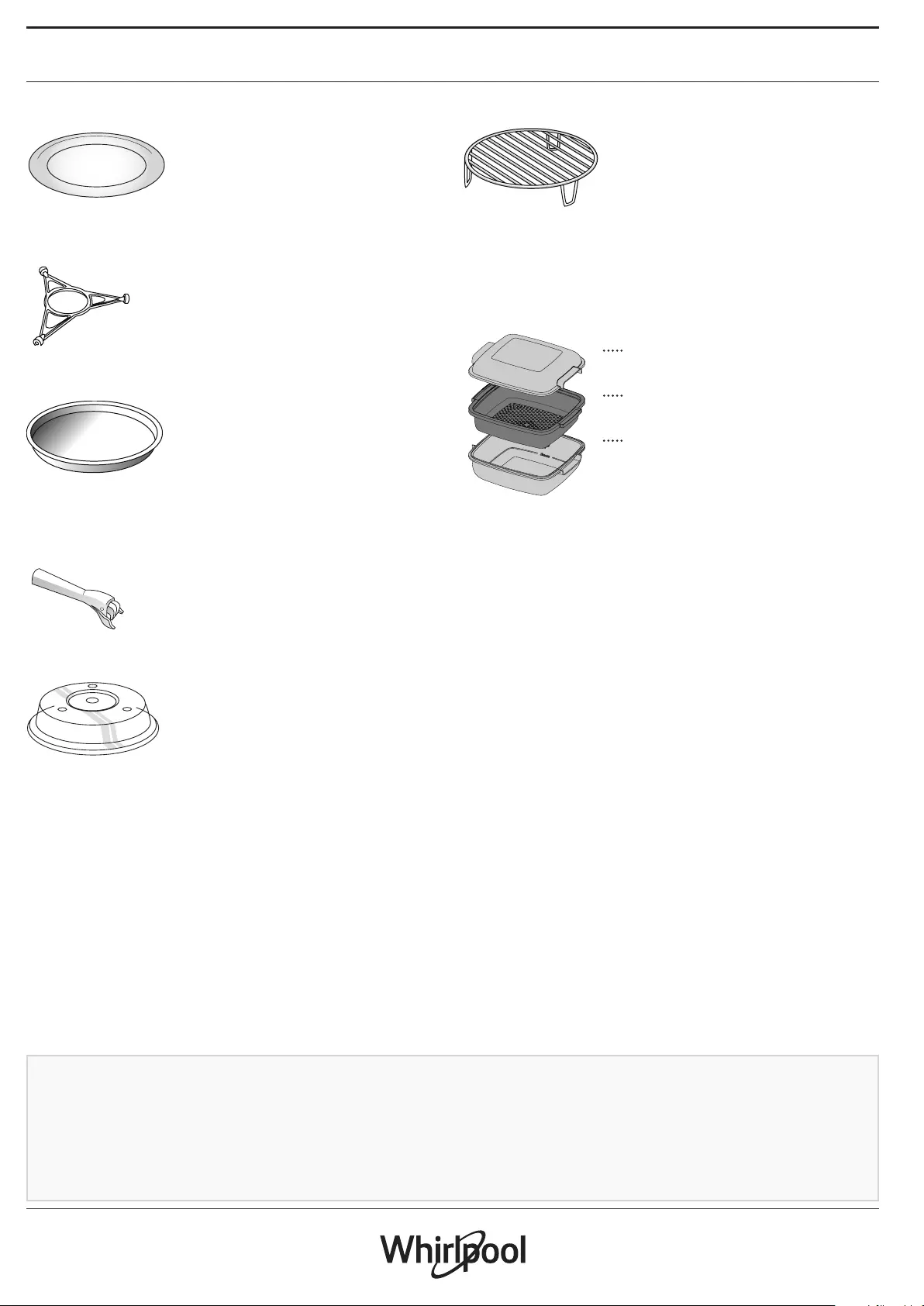
2
ACCESSORIES
TURNTABLE
Placed on its support, the glass
turntable can be used with all
cooking methods.
The turntable must always be used
as a base for other containers or
accessories, with the exception of the Baking tray.
TURNTABLE SUPPORT
Only use the support for the glass
turntable.
Do not rest other accessories on the
support.
CRISP PLATE
Only for use with the designated
functions.
The Crisp plate must always be
placed in the centre of the glass
turntable and can be pre-heated
when empty, using the special function for this purpose
only. Place the food directly on the Crisp plate.
HANDLE FOR CRISP PLATE
Useful for removing the hot Crisp
plate from the oven.
WIRE RACK
This allows you to place food closer
to the grill, for perfectly browning
your dish and allows an optimal air
circulation.
It must be used as base for the crisp
plate in some “6th Sense Crisp Fry” functions.
Place the wire rack on the turntable, making sure that it
does not come into contact with other surfaces.
The number and the type of accessories may vary depending
on which model is purchased.
There are a number of accessories available on the
market. Before you buy, ensure they are suitable for
microwave use and resistant to oven temperatures.
Metallic containers for food or drink should never be
used during microwave cooking.
Always ensure that foods and accessories do not
come into contact with the inside walls of the oven.
Always ensure that the turntable is able to turn freely
before starting the oven. Take care not to unseat the
turntable whilst inserting or removing other
accessories.
STEAMER
To steam foods such as fish or
1vegetables, place these in the
basket (2) and pour drinking
2water (100 ml) into the bottom
of the steamer (3) to achieve
the right amount of steam.
3To boil foods such as potatoes,
pasta, rice or cereals, place
these directly on the bottom of
the steamer (the basket is not
Other accessories that are not supplied can be purchased
separately from the After-sales Service.
required) and add an appropriate amount of drinking
water for the amount you are cooking.
For best results, cover the steamer with the lid (1)
provided.
Always place the steamer on the glass turntable and
only use it with the appropriate cooking functions, or
with microwave function.
The steamer bottom has been designed also to be used
in combination with the special Smart clean function.
COVER Useful for covering food while it
is cooking or heating in the
microwave.
The cover reduces splashes,
keeps foods moist and can also
be used to create two cooking
levels.
It is not suitable for use in forced air cooking or with
any of the grill functions (including “Crisp”).
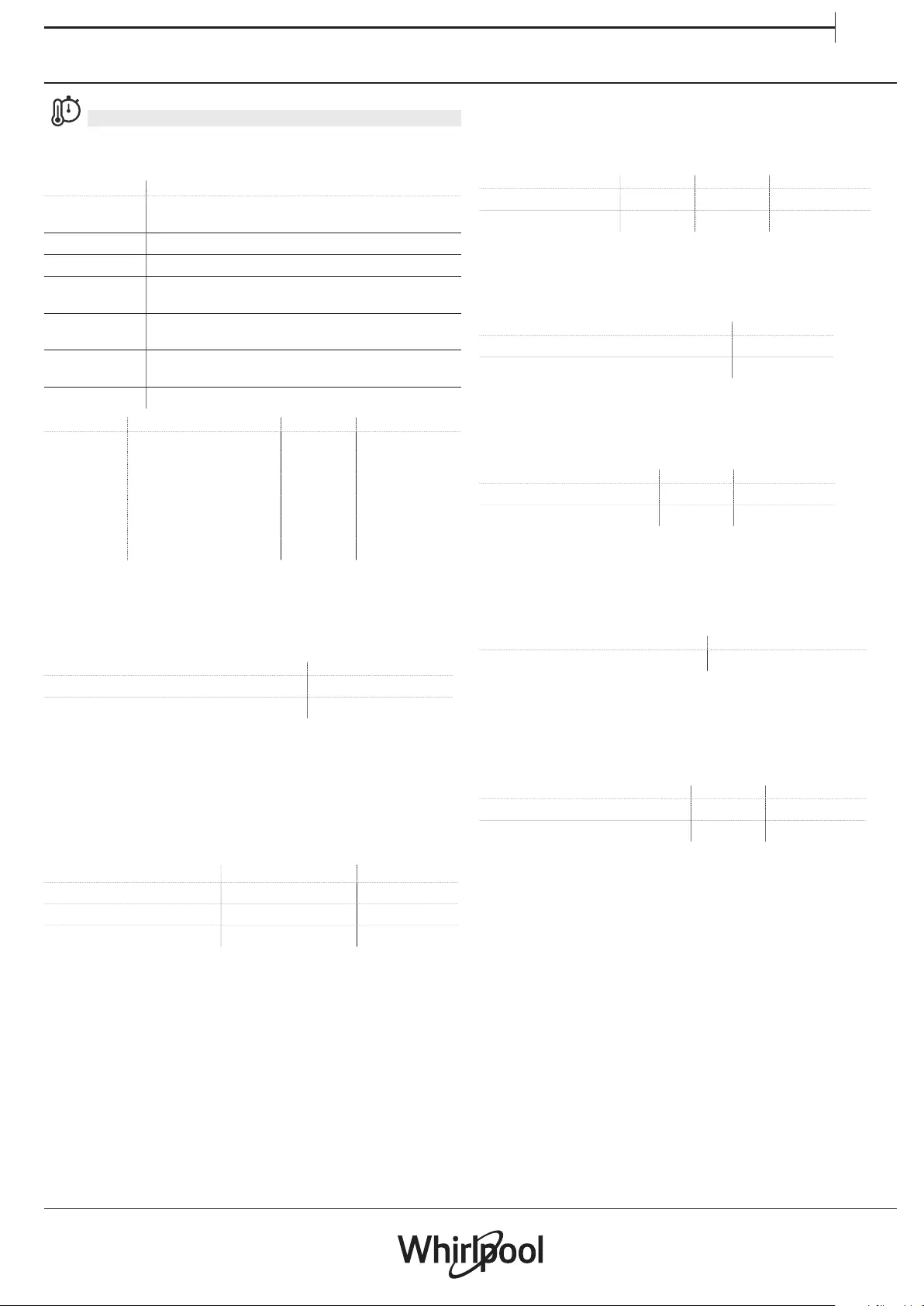
3
EN
COOKING FUNCTIONS
MANUAL FUNCTIONS
•MICROWAVE
For quickly cooking and reheating food or drinks.
Power (W) Recommended for
1000 Quickly reheating drinks or other foods with a high
water content.
800 Cooking vegetables.
650 Cooking meat and sh.
500 Cooking meaty sauces, or sauces containing cheese or
egg. Finishing o meat pies or pasta bakes.
350 Slow, gently cooking. Perfect for melting butter or
chocolate.
160 Defrosting frozen foods or softening butter and
cheese.
90 Softening ice cream.
Action Food Power (W) Duration (min.)
Reheat 2 cups 1000 1 - 2
Reheat Mashed potatoes 1 kg 1000 10 - 12
Defrost Minced Meat 500 g 160 13 - 14
Cook Sponge cake 800 7 - 8
Cook Egg custard 650 11 - 12
Cook Meat loaf 800 20 - 22
•CRISP
For perfectly browning a dish, both on the top and
bottom of the food. This function must only be used
with the special Crisp plate.
Food Duration (min.)
Leavened cake 7 - 10
Hamburger 8 - 10 *
* Turn food halfway through cooking.
Required accessories: Crisp plate, handle for the Crisp plate
•FORCED AIR
For cooking dishes in a way that achieves similar
results to using a conventional oven. The baking plate
or other cookware that is suitable for oven use can be
used to cook certain foods.
Food Temp. (°C) Duration (min.)
Soufflé 175 30 - 35
Cheese Cupcake 170 * 25 - 30
Cookies 175 * 12 - 18
* Preheat needed
Recommended accessories: Rectangular baking plate / Wire
rack
•FORCED AIR + MW
To prepare oven dishes in a short time. It is suggested
to use the rack in order to optimize the air circulation.
Food Power (W) Temp. (°C) Duration (min.)
Roasts 350 170 35 - 40
Meat Pie 160 180 25 - 35
Recommended accessories: Wire rack
•GRILL
For browning, grilling and gratins. We recommend
turning the food during cooking.
Food Duration (min.)
Toast 5 - 6
Prawns 18 - 22
Recommended accessories: Wire rack
•GRILL + MW
For quickly cooking and gratinating dishes, combining
the microwave and grill functions.
Food Power (W) Duration (min.)
Potatoes gratin 650 20 - 22
Jacket Potatoes 650 10 - 12
Recommended accessories: Wire rack
•TURBO GRILL
For perfect results, combining the grill and oven air
convection. We recommend turning the food during
cooking.
Food Duration (min.)
Chicken Kebab 25 - 35
Recommended accessories: Wire rack
•TURBO GRILL + MW
For quickly cooking and browning your food,
combining the microwave, grill and the oven air
convection.
Food Power (W) Duration (min.)
Cannelloni Frozen 650 20-25
Pork Chops 350 30-40
Recommended accessories: Wire rack
•FAST PREHEATING
For quickly preheating the oven before a cooking
cycle.
•SPECIAL FUNCTIONS
KEEP WARM
For keeping just-cooked food hot and crisp,
including meat, fried foods or cakes.
RISING
For optimal proving of sweet or savoury dough. To
maintain the quality of proving, do not activate the
function if the oven is still hot following a cooking
cycle.
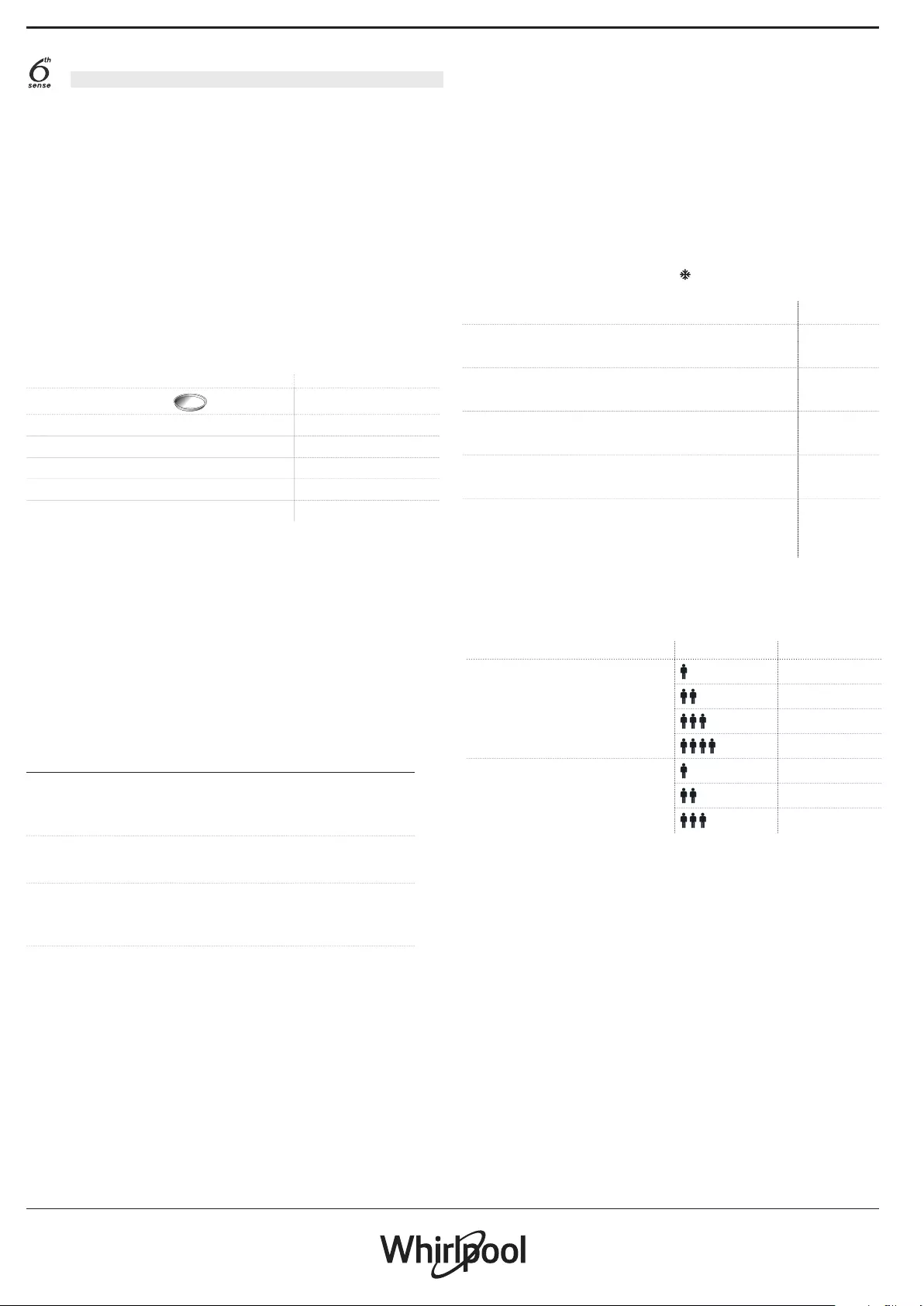
4
6th SENSE FUNCTIONS
These enable all types of food to be cooked fully
automatically. To use at best this function, follow the
indications on the relative cooking table.
• 6th SENSE DEFROST
For quickly defrosting various different types of food
simply by specifying their weight. Always place the food
directly on the glass turntable for best results.
CRISP BREAD DEFROST
This exclusive Whirlpool function allows you to defrost frozen
bread. Combining both Defrost and Crisp technologies, your
bread will taste and feel as if it were freshly baked. Use this
function to quickly defrost and heat frozen rolls, baguettes &
croissants. The Crisp Plate must be used in combination with
this function.
Food Weight
CRISP BREAD DEFROST 50 - 500 g
MEAT 100 - 2000 g
POULTRY 100 - 2500 g
FISH 100 - 1500 g
VEGETABLES100 - 2000 g
BREAD 100 - 1000 g
• 6th SENSE REHEAT
For reheating ready-made food that is either frozen
or at room temperature. The oven automatically
calculates the settings required to achieve the best
results in the shortest amount of time. Place food on
a microwave-safe and heatproof dinner plate or dish.
Take out from packaging being careful to remove
any aluminium foil. At the end of reheating process,
leaving to stand for 1-2 minutes will always improve
the result, especially for frozen food.
Do not open the door during this function.
FOOD WEIGHT (g)
DINNER PLATE 250 - 500
Take out from packaging being careful to remove any aluminium
foil
SOUP 200 - 800
Heat uncovered in separate bowls
DINNER PLATE-FROZEN 250 - 500
Take out from packaging being careful to remove any aluminium
foil
BEVERAGE 100 - 500
Place a heat resistant plastic spoon into a mug or cup to prevent
overboiling
• 6th SENSE CRISP FRY
This healthy and exclusive function combines the
quality of crisp function with the properties of the
warm air circulation. It allows crunchy, tasty frying
results to be achieved, with a remarkable reduction
of oil needed compared to the traditional way of
cooking, even removing the need for oil in some
recipes. It is possible fry a variety of preset foods,
either fresh or frozen.
Follow the following table to use the accessories as
indicated and obtain the best cooking results for each
type of food (fresh or frozen ).
FOOD WEIGHT (g)
CHICKEN FILETSBREADED
Brush with oil. Distribute evenly in the crisp plate 100 - 400
FISH & CHIPSFROZEN
Distribute evenly on the crisp plate 200 - 400
MIXED FRIED FISHFROZEN
Distribute evenly on the crisp plate 150 - 400
POTATOES FRIEDFROZEN
Distribute evenly in the crisp plate 200 - 500
FRIED CHEESEFROZEN
Little brush the cheese in oil before cooking. Distribute
evenly in the crisp plate. Set plate on wire rack.
50 - 300
RICE & PASTA
To quickly cook rice or pasta. This function must only be
used in combination with the steamer.
FOOD PORTIONS WEIGHT (g)
RICE
100
200
300
400
PASTA
70
140
210
Required accessories: Steamer bottom and lid
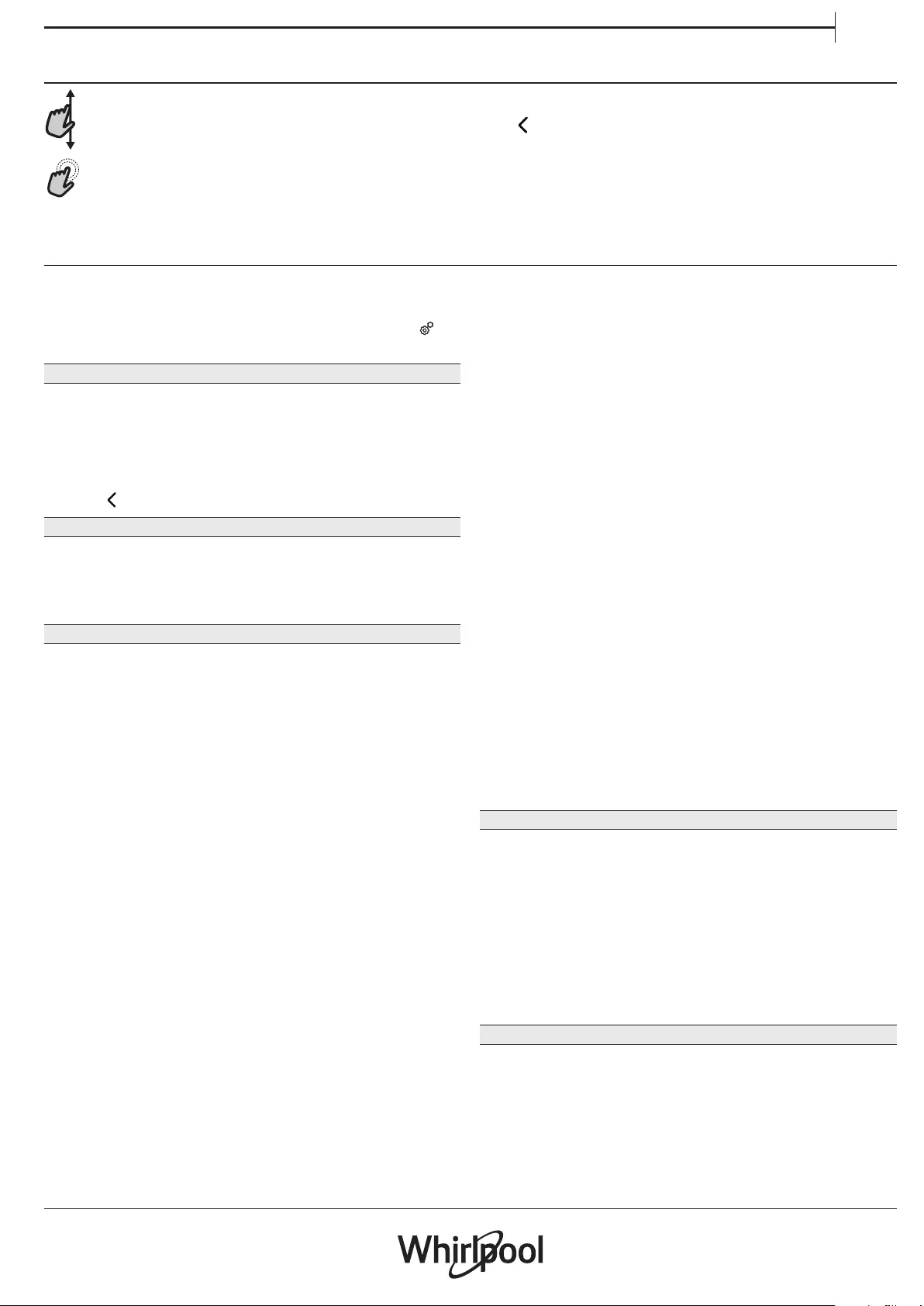
5
EN
HOW TO USE THE TOUCH DISPLAY
To scroll through a menu or a list:
Simply swipe your finger across the display to
scroll through the items or values.
To select or confirm:
Tap the screen to select the value or menu item
you require.
To go back to the previous screen:
Tap .
To confirm a setting or go to the next screen:
Tap “SET” or “NEXT”.
FIRST TIME USE
You will need to configure the product when you
switch on the appliance for the first time.
The settings can be changed subsequently by pressing to
access the “Tools” menu.
1. SELECT THE LANGUAGE
You will need to set the language and the time when
you switch on the appliance for the first time.
•Swipe across the screen to scroll through the list of
available languages.
•Tap the language you require.
Tapping will take you back to the previous screen.
2. SELECT SETTINGS MODE
Once you have selected the language, the display
will prompt you to choose between “STORE DEMO”
(useful for retailers, for display purposes only) or
continue by tapping “NEXT”.
3. SETTING UP WIFI
The 6th Sense Live feature allows you to operate the
oven remotely from a mobile device. To enable the
appliance to be controlled remotely, you will need to
complete the connection process successfully first.
This process is necessary to register your appliance
and connect it to your home network.
•Tap “SETUP NOW” to set up the connection.
Otherwise tap “SKIP” to connect your product later.
HOW TO SET UP THE CONNECTION
To use this feature you will need: A smartphone
or tablet and a wireless router connected to the
Internet.
Please use your smart device to check that your
home wireless network’s signal is strong close to the
appliance.
Minimum requirements.
Smart device: Android with a 1280x720 (or higher) screen or
iOS.
See on app store the app compatibility with Android or iOS
versions.
Wireless router: 2.4Ghz WiFi b/g/n.
1. Download the 6th Sense Live app
The first step to connecting your appliance is to
download the app on your mobile device. The 6th
Sense Live app will guide you through all the steps
listed here. You can download the 6th Sense Live app
from the iTunes Store or the Google Play Store.
2. Create an account
If you haven’t done so already, you’ll need to create
an account. This will enable you to network your
appliances and also view and control them remotely.
3. Register your appliance
Follow the instructions in the app to register your
appliance. You will need the Smart Appliance
IDentifier (SAID) number to complete the registration
process. You can find its unique code the number on
the identification plate attached to the product.
4. Connect to WiFi
Follow the scan-to-connect setup procedure. The app
will guide you through the process of connecting
your appliance to the wireless network in your home.
If your router supports WPS 2.0 (or higher), select
“MANUALLY”, then tap “WPS Setup”: Press the
WPS button on your wireless router to establish a
connection between the two products.
If necessary you can also connect the product
manually by using “Search for a network”.
The SAID code is used to synchronise a smart device with
your appliance.
MAC address is displayed for the WiFi module.
The connection procedure will only need to be
carried out again if you change your router settings
(e.g. network name or password or data provider).
. SETTING THE TIME AND DATE
Connecting the oven to your home network will set
the time and date automatically. Otherwise you will
need to set them manually.
•Tap the relevant numbers to set the time.
•Tap “SET” to confirm.
Once you have set the time, you will need to set the
date.
•Tap the relevant numbers to set the date.
•Tap “SET” to confirm.
4. HEAT THE OVEN
A new oven may release odours that have been left
behind during manufacturing: this is completely
normal.
Before starting to cook food, we therefore
recommend heating the oven with it empty in order
to remove any possible odours.
Remove any protective cardboard or transparent
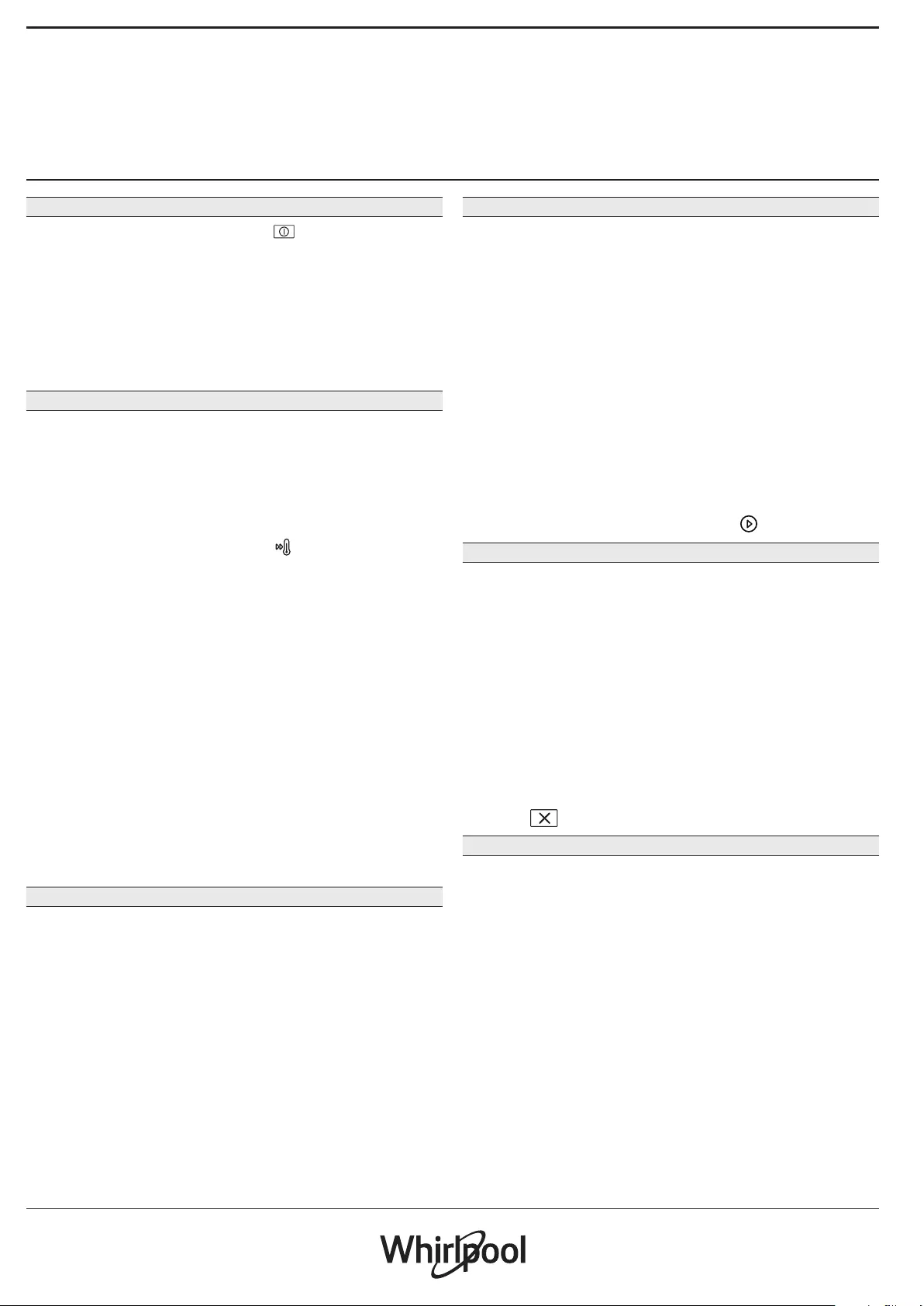
6
film from the oven and remove any accessories from
inside it.
Heat the oven to 200 °C, ideally using the “Fast preheat”
function.
It is advisable to air the room after using the appliance for the
rst time.
DAILY USE
1. SELECT A FUNCTION
•To switch on the oven, press or touch
anywhere on the screen.
The display allows you to choose between Manual
and 6th Sense Functions.
•Tap the main function you require to access the
corresponding menu.
•Scroll up or down to explore the list.
•Select the function you require by tapping it.
2. SET MANUAL FUNCTIONS
After having selected the function you require, you
can change its settings. The display will show the
settings that can be changed.
POWER / TEMPERATURE
•Scroll through the suggested values and select the
one you require.
In “Forced Air” function, you can tap to activate
preheating.
DURATION
In microwave and microwave-combinated functions,
you always have to set a cook time.
•Tap the relevant numbers to set the cooking time.
you require.
•Tap “NEXT” to confirm.
At the end of the cooking time, the cooking is
stopped automatically.
In not-microwave functions, you do not have to set
the cooking time if you want to manage cooking
manually.
•To start setting the duration, tap “Set Cook Time”.
To cancel a set duration during cooking and so manage
manually the end of cooking, tap the duration value and then
select “STOP”.
3. SET 6th SENSE FUNCTIONS
The 6th Sense functions enable you to prepare a wide
variety of dishes, choosing from those shown in the
list. Most cooking settings are automatically selected
by the appliance in order to achieve the best results.
•Choose a cooking type from the list.
•Select a function.
Functions are displayed by food categories in the 6th SENSE
FOOD menu (see relative tables) and by recipe features in the
LIFESTYLE menu.
•Once you have selected a function, simply indicate
the characteristic of the food (quantity, weight,
etc.) you want to cook to achieve the perfect
result.
4. SET START / END TIME DELAY
Before starting a no-microwave function, you can
delay the cooking: The function will start or end at
the time you select in advance.
•Tap “DELAY” to set the start time or end time you
require.
•Once you have set the required delay, tap “START
DELAY” to start the waiting time.
•Place the food in the oven and close the door: The
function will start automatically after the period of
time that has been calculated.
Programming a delayed cooking start time will disable the
oven preheating phase: The oven will reach the temperature
your require gradually, meaning that cooking times will be
slightly longer than those listed in the cooking table.
•To activate the function immediately, and cancel
the programmed delay time, tap .
5. START THE FUNCTION
•Once you have configured the settings, tap
“START” to activate the function.
If the oven is hot and the function requires a specic
maximum temperature, a message will shown on the display.
In microwave functions is provided a start protection.
The door must be opened and closed before starting
the function.
•Open the door.
•Place food inside the oven and close the door.
•Tap “START”.
You can change the values that have been set at any time
during cooking by tapping the value you want to amend.
•Press to stop the active function at any time.
6. JET START
On Home Screen bottom there is a bar which shows
three different duration. Tap one of them to start
cooking with the microwave function set at full
power (100 W).
• Open the door.
•lace food inside the oven and close the door.
•Tap the cook time you want to cook.
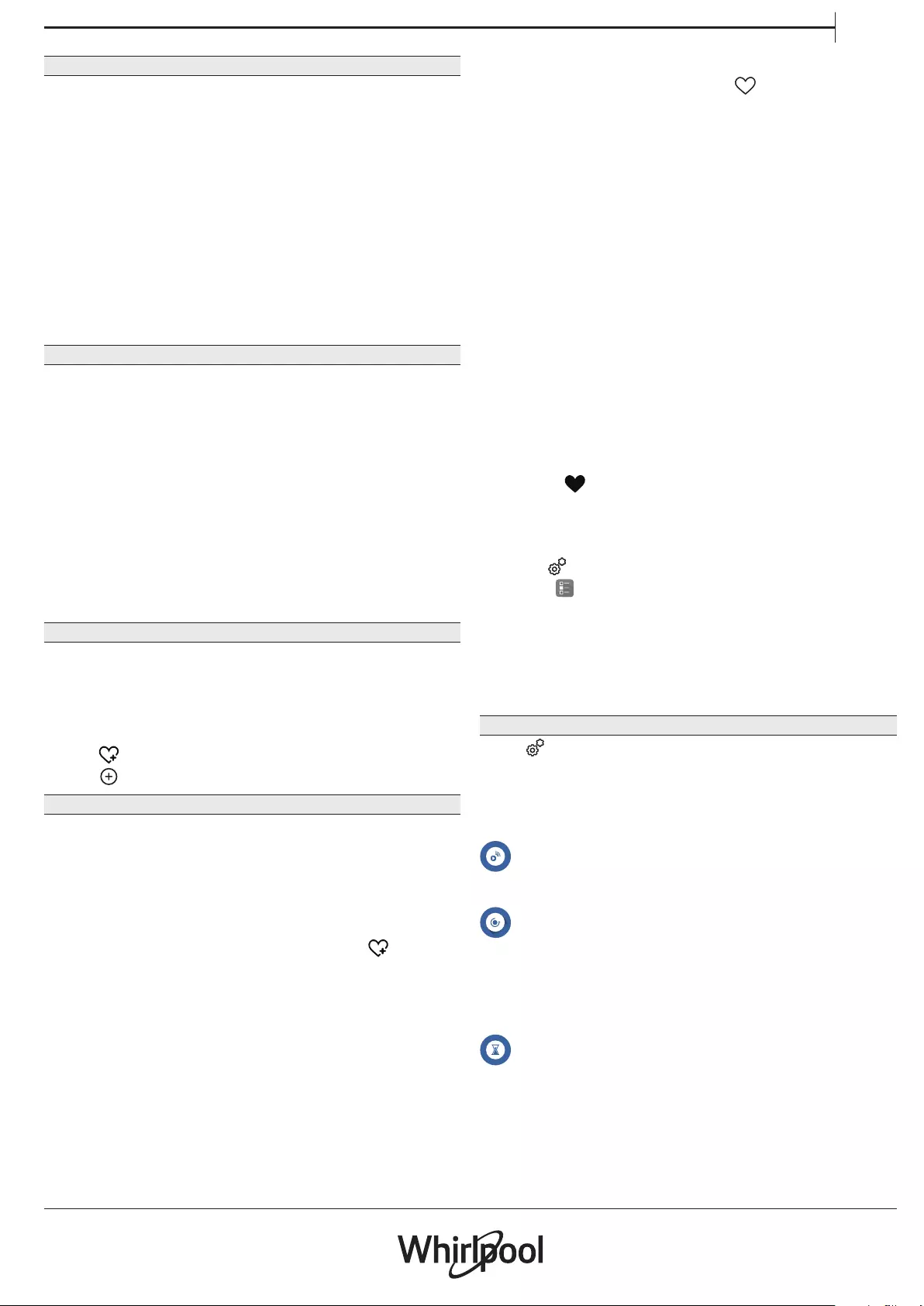
7
EN
7. P R E H E AT I N G
If previously activated, once the function has been
started the display indicates the status of preheating
phase.
Once this phase has been finished, an audible signal
will sound and the display will indicate that the oven
has reached the set temperature.
•Open the door.
•Place the food in the oven.
•Close the door and tap “DONE” to start cooking.
Placing the food in the oven before preheating has nished
may have an adverse eect on the nal cooking result.
Opening the door during the preheating phase will pause it.
The cooking time does not include a preheating phase.
8. PAUSING COOKING
Some of the 6th Sense functions will require to turn
the food during cooking. An audible signal will sound
and the displays shows the action must to be done.
•Open the door.
•Carry out the action prompted by the display.
•Close the door, then resume cooking.
Before cooking ends, the oven could prompt you to
check the food in the same way.
An audible signal will sound and the displays shows
the action must to be done.
•Check the food.
•Close the door, then resume cooking.
9. END OF COOKING
An audible signal will sound and the display will
indicate that cooking is complete.
With some functions, once cooking has finished you
can extend the cooking time or save the function as a
favorite.
•Tap to save it as a favorite.
•Tap to prolong the cooking.
10. FAVORITES
The Favorites feature stores the oven settings for your
favorite recipes.
The oven automatically detects the functions you use most
often. After a certain number of uses, you will be prompted to
add the function to your favorites.
HOW TO SAVE A FUNCTION
Once a function has finished, you can tap to save
it as favorite. This will enable you to use it quickly in
the future, keeping the same settings. The display
allows you to save the function by indicating up to 4
favorite meals time including breakfast, lunch, snack
and dinner.
•Tap the icons to select at least one.
•Tap “SAVE AS FAVORITE” to save the function.
ONCE SAVED
To view the favorite menu, press : The functions
will be divided by different meal times and some
suggestions will be offered.
•Tap the meals icon to show the relevant lists.
•Scroll through the prompted list.
•Tap the recipe or function you require.
•Tap “START” to activate the cooking.
CHANGING THE SETTINGS
In the Favorites screen, you can add an image
or name to each favorite to customise it to your
preferences.
•Select the function you want to change.
•Tap “EDIT”.
•Select the attribute you want to change.
•Tap “NEXT”: the display will show the new
attributes.
•Tap “SAVE” to confirm the changes.
In the favorite screen you can also delete functions
you have saved:
•Tap the on the relevant function.
•Tap “REMOVE IT”.
You can also change the time when the various meals
are shown:
•Press .
•Select “Preferences”.
•Select “Times and Dates”.
•Tap “Your Meal Times”.
•Scroll through the list and tap the relevant time.
•Tap the relevant meal to change it.
Each time slot can be combined with one meal only.
11. TOOLS
Press to open the “Tools” menu at any time.
This menu enables you to choose from several
options and also change the settings or preferences
for your product or the display.
REMOTE ENABLE
To enable use of the 6th Sense Live Whirlpool app.
TURN TABLE
This option stops the rotation of turntable in order
to allow you to use large and squared microwave
proof containers that may not rotate freely inside the
product.
KITCHEN TIMER
This function can be activated either when using a
cooking function or alone for keeping time.
Once started, the timer will continue to count down
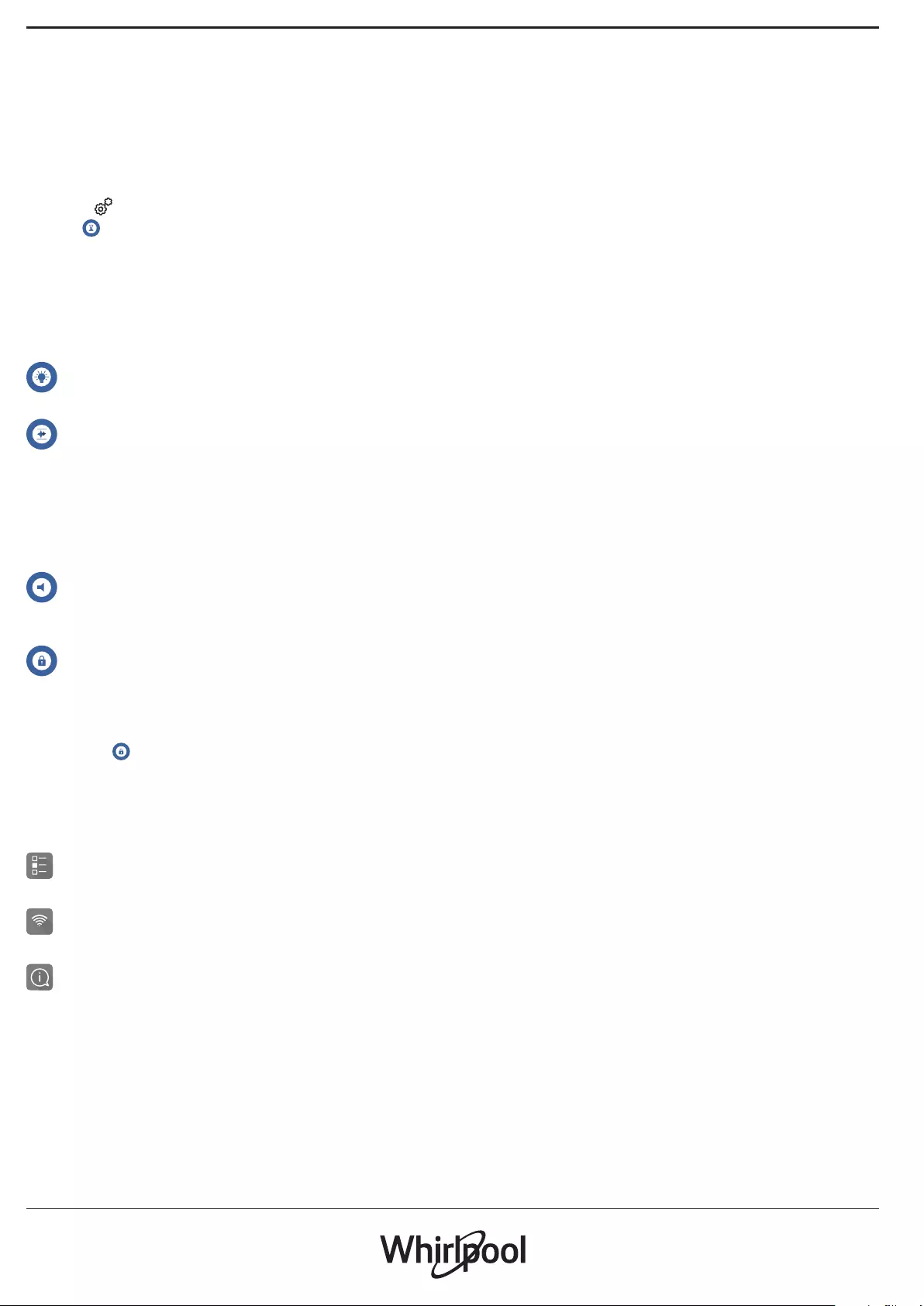
8
independently without interfering with the function
itself.
Once the timer has been activated, you can also
select and activate a function.
The timer will continue counting down, shown at the top-
right corner of the screen.
To retrieve or changhe the kitchen timer:
• Press .
•Tap .
An audible signal will sound and the display will
indicate once the timer has finished counting down
the selected time.
•Tap “DISMISS” to cancel the timer or set a new
timer duration.
•Tap “SET NEW TIMER” to set the timer again.
LIGHT
To switch on or off the oven lamp.
SELF CLEAN
The action of the steam released during this special
cleaning cycle allows dirt and food residues to be
removed with ease. Pour a cup of drinking water into
the supplied steamer bottom (3) only or on a microwave
proof container and activate the function.
Required accessories: Steamer
MUTE
Tap icon to mute or unmute all the sounds and
alarms.
CONTROL LOCK
The “Control Lock” enables you to lock the buttons on
the touch pad so they cannot be pressed accidently.
To activate the lock:
• Tap the icon.
To deactivate the lock:
•Tap the display.
•Swipe up on the message shown.
PREFERENCES
For changing several oven settings.
WI-FI
For changing settings or conguring a new home network.
INFO
For switching o “Store Demo Mode”, resetting the
product and obtaining further information about the
product.
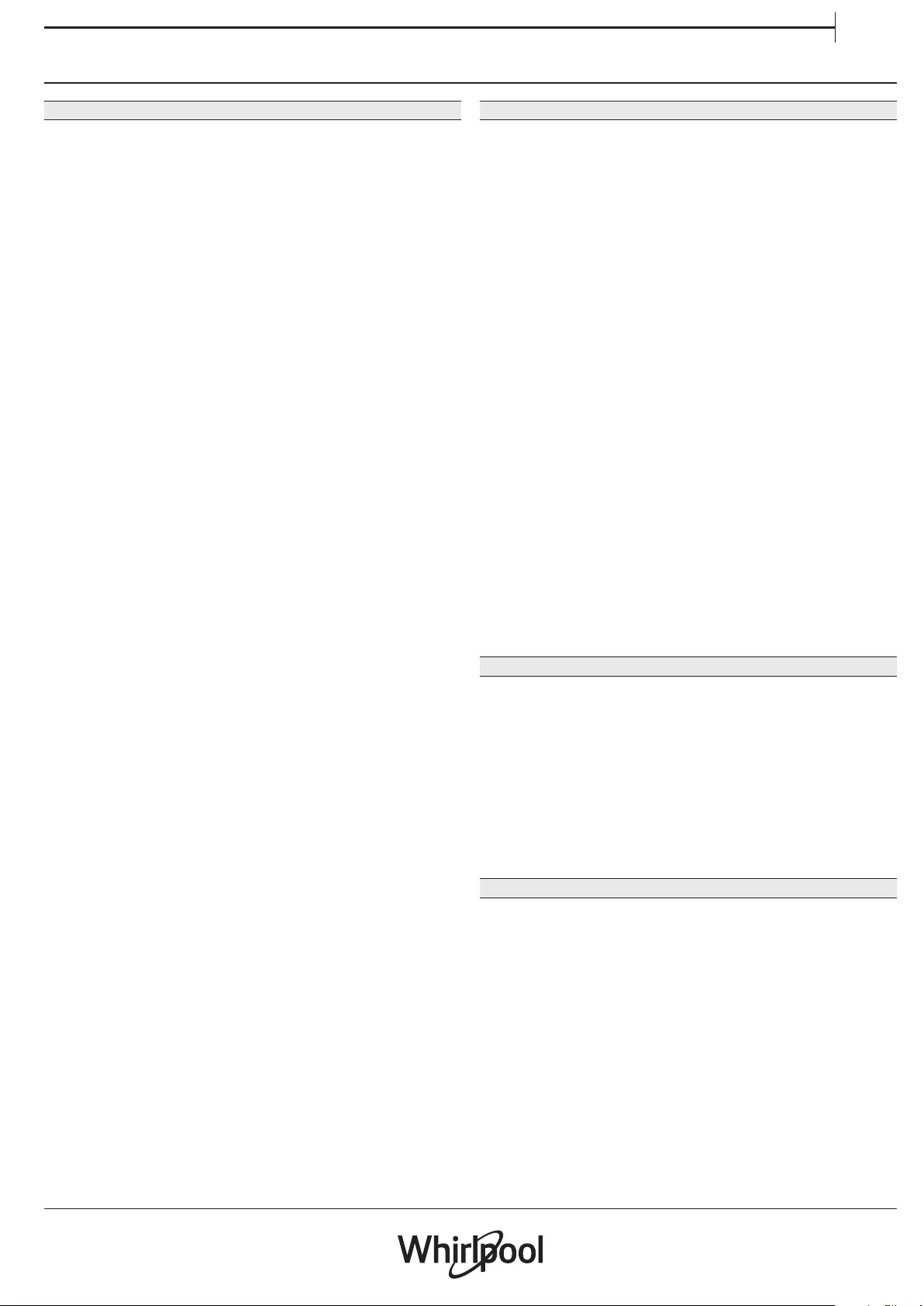
9
EN
USEFUL TIPS
MICROWAVE COOKING
Microwaves only penetrate food to a certain depth, so
when cooking several items at the same time space
them out as much as possible to allow the maximum
surface area to be exposed to the microwaves.
Small pieces cook more quickly than large pieces: in
order to ensure uniform cooking, cut the food items
into pieces of equal size.
Most foods will continue to cook after microwave
has finished cooking it. Therefore, always allow for
standing time to complete the cooking.
Remove any twist ties from paper or plastic bags
before placing them in the oven for microwave
cooking.
Plastic film should be scored or perforated with a fork
in order to relieve the pressure and prevent bursting
due to the steam building up during the cooking
process.
LIQUIDS
Liquids may overheat beyond boiling point without
visibly bubbling. This could cause hot liquids to
suddenly boil over. To prevent this, avoid using
narrow-necked containers, stir the liquid before
placing the container in the microwave oven and
leave a teaspoon immersed in the container.
After heating, stir again before carefully removing the
container from the microwave oven.
FROZEN FOOD
For best results, we recommend defrosting directly
on the glass drip tray. If needed, it is possible to use a
light-plastic container that is suitable for microwave.
Boiled foods, stews and meat-based sauces will
defrost better if stirred occasionally while defrosting.
Separate the food items once they begin to defrost:
the separated portions will defrost more quickly.
FOOD FOR INFANTS
When heating food or liquids in a baby food
container or a baby bottle, always stir and check the
temperature before serving. This will ensure that
the heat is evenly distributed and avoid the risk of
scalding or burns.
Ensure that the container lid or bottle teat are
removed before heating.
CAKES AND BREAD
For cakes and bread products it is recommended to
use the “Forced Air” function. Alternatively, in order
to decrease the cooking times, the user can select
“Forced Air + MW”, with the microwave power being
set to a value no greater than 160 W in order to
maintain the food products soft and fragrant.
With the “Forced Air” function, use dark metal cake
tins and always place them on the supply wire shelf.
Alternatively, the rectangular baking tray or other
cookware suitable for oven use can be utilized to
cook certain food items, such as biscuits or bread
rolls.
If using the “Forced Air + MW” function, only use
containers suitable for microwaves, and place them
on the supplied wire shelf.
To check whether the item you are baking is done,
insert a skewer into the centre: If it comes out clean,
the cake or bread is cooked.
If using non-stick cake tins, do not butter the edges
as the cake may not rise evenly around the edges.
If the item “swells” during baking, use a lower
temperature next time and consider reducing the
amount of liquid you add or stirring the mixture more
gently.
If the base of the cake is soggy, lower the shelf and
sprinkle the bottom of the cake with breadcrumbs or
biscuit crumbs before adding the filling.
PIZZA
In order to obtain uniform cooking and a crispy
pizza base in just a short time, it is recommended
to use the “Crisp” function together with the special
supplied accessory.
Alternatively, for larger pizzas it is possible to use the
rectangular baking tray together with the “Forced
Air” function: in this case, pre-heat the oven to the
temperature of 200° C and distribute the mozzarella
on the pizza two-thirds of the way through the
cooking process.
MEAT AND FISH
In order to obtain perfect surface browning in just a
short period of time, while maintaining the inside of
the meat or fish soft and juicy, it is recommended to
use functions that combine the forced air function
with microwaves, like “Turbo grill + microwave” or
“Forced Air + microwave”.
In order to obtain the best possible cooking results,
set the microwave power level to the value of 350 W.

10
COOKING TABLE
Food categories Accessories Quantity Cooking Info
RICE & PASTA
Rice 1 Set recommended cook time for rice. Add salted water and rice
into the steamer bottom and cover with lid.
Pasta 1 - portions Set recommended cook time for the pasta. Add pasta when oven
prompts and cook covered.
Lasagna + 500 - 1200 g Take out from packaging being careful to remove any aluminium
foil
MEAT
Steamed Chicken Fillets 150 - 500 g Distribute evenly in the steamer basket
Hamburger 200 - 600 g Brush with oil and sprinkle with salt before cooking
hicken fillets breaded 100 - 400 g Brush with oil. Distribute evenly in the crisp plate
FISH
Steamed Fish Fillets 150 - 500 g Distribute evenly in the steam grid
Fish and Chips + 200 - 400 g Distribute evenly in the crisp plate alterning the sh llets and the
potatoes
Mixed Fried Fish + 150 - 400 g Distribute evenly in the crisp plate
Breaded Fish stick 100 - 500 g Distribute evenly in the crisp plate
VEGETABLES
ROASTED
VEGETABLES
acket Potatoes + 200 - 1000 g Brush with oil or melted butter. Cut a cross on top of the potato and
pour with source cream and your favourite topping
Potatoes Fried 200 - 00 g Distribute evenly in the crisp plate
MW COOKED
VEGETABLES
Vegetables 200 - 800 g Cut in pieces. Distribute evenly into a microwave safe container
Vegetables 200 - 800 g Distribute evenly into a microwave safe container
Vegetables canned 200 - 600 g
STEAMED
VEGETABLES
Roots & tubers
150 - 500 g
Cut in pieces. Distribute evenly in the steamer basket
Vegetables Distribute evenly in the steamer basket
Vegetables Distribute evenly in the steamer basket
Fruit 150 - 500 g Cut in pieces. Distribute evenly in the steamer basket
PIZZA
Thin Pizza 200 - 600 g
Take out from packaging being careful to remove any aluminium
foil
Thick Pizza 300 - 800 g
SNACKS
Popcorn - 100 g Always place the bag directly on the glass turntable. Pop only one
bag a time
Chicken Wings 200 - 500 g Distribute evenly in the crisp plate
Breaded Cheese 50 - 300 g Brush the cheese with a little oil before cooking. Distribute evenly
in the crisp plate
Frozen
ACCESSORIES Mw/Oven proof
container
Steamer
(Complete)
Steamer
(Bottom + Lid)
Steamer
(bottom) Wire rack Crisp Plate
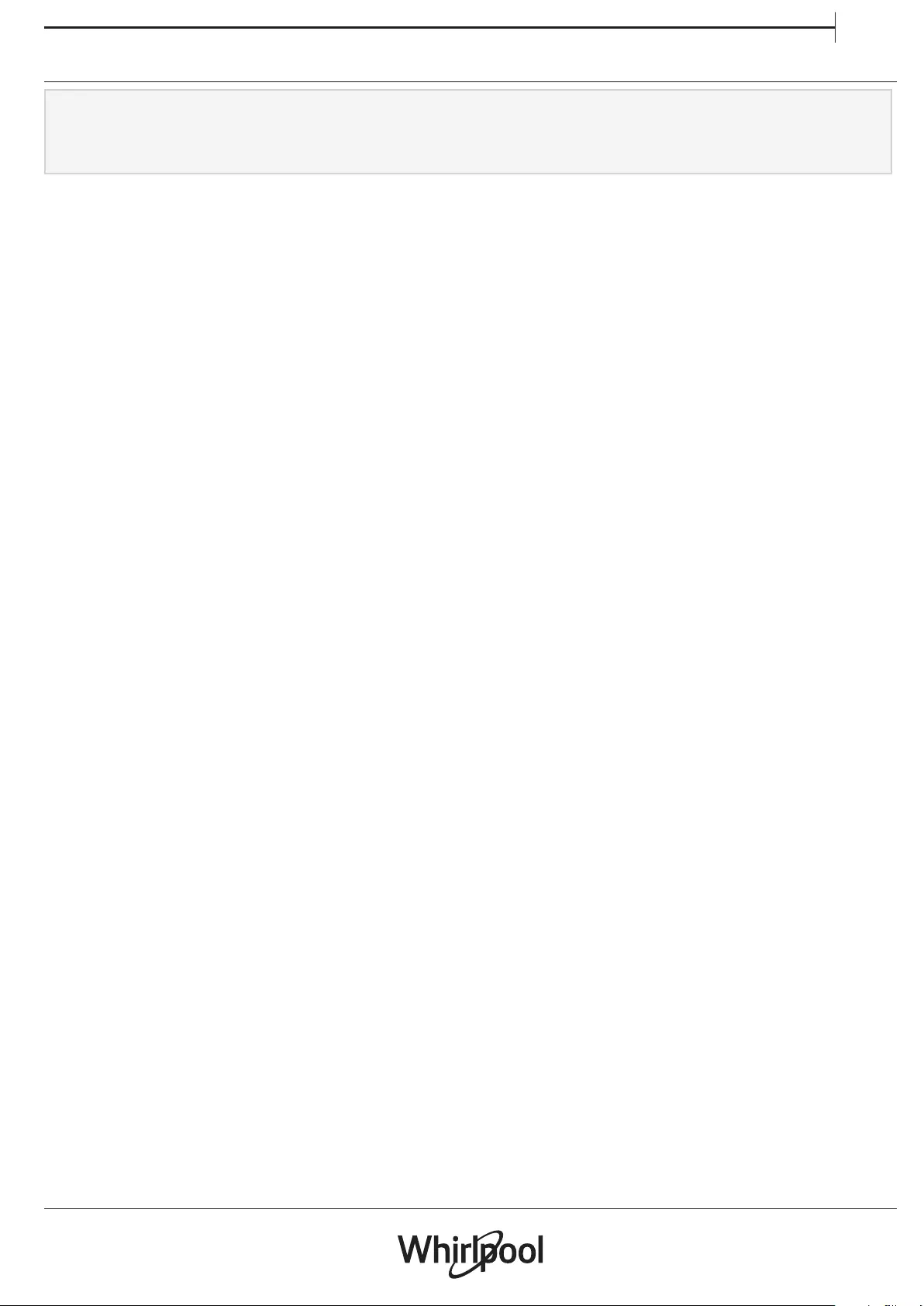
11
EN
CLEANING
Make sure that the appliance has cooled down before
carrying out any maintenance or cleaning.
Never use steam cleaning equipment.
Do not use wire wool, abrasive scourers or abrasive/
corrosive cleaning agents, as these could damage the
surfaces of the appliance.
INTERIOR AND EXTERIOR SURFACES
• Clean the surfaces with a damp microfibre cloth. If they
are very dirty, add a few drops of pH-neutral detergent.
Finish off with a dry cloth.
• Clean the glass in the door with a suitable liquid
detergent.
• At regular intervals, or in case of spills, remove the
turntable and its support to clean the bottom of the
oven, removing all food residue.
• Activate the “Self Clean” function for an optimum
cleaning of the internal surfaces.
• The grill does not need to be cleaned as the intense
heat burns away any dirt. Use this function on a regular
basis.
ACCESSORIES
All accessories are dishwasher safe with the exception of
the Crisp plate.
The Crisp plate should be cleaned using water and a
mild detergent. For stubborn dirt, rub gently with a
cloth. Always leave the Crisp plate to cool down before
cleaning.

12
WIFI FAQs
Which WiFi protocols are supported?
The WiFi adapter installed supports WiFi b/g/n for
European countries.
Which settings need to be configured in the router
software?
The following router settings are required: 2.4 GHz
enabled, WiFi b/g/n, DHCP and NAT activated.
Which Version of WPS is supported?
WPS 2.0 or higher. Check the router documentation.
Are there any differences between using a
smartphone (or tablet) with Android or iOS?
You can use whichever operating system you prefer, it
makes no difference.
Can I use mobile 3G tethering instead of a router?
Yes, but cloud services are designed for permanently
connected devices.
How can I check whether my home Internet
connection is working and wireless functionality is
enabled?
You can search for your network on your smart
device. Disable any other data connections before
trying.
How can I check whether the appliance is connected
to my home wireless network?
Access your router configuration (see router manual)
and check whether the appliance’s MAC address is
listed on wireless connected devices page.
Where can I find the appliance’s MAC address?
Press then tap WiFi or look on your appliance:
There is a label showing the SAID and MAC addresses.
The MAC address consists of a combination of
numbers and letters starting with “88:e7”.
How can I check whether the appliance’s wireless
functionality is enabled?
Use your smart device and the 6th Sense Live app to
check whether the appliance network is visible and
connected to the cloud.
Is there anything that can prevent the signal reaching
the appliance?
Check that the devices you have connected are not
using up all the available bandwidth. Make sure
that your WiFi-enabled devices do not exceed the
maximum number permitted by the router.
How far should the router be from the oven?
Normally the WiFi signal is strong enough to cover
a couple of rooms, but this very much depends on
the material the walls are made of. You can check the
signal strength by placing your smart device next to
the appliance.
What can I do if my wireless connection does not
reach the appliance?
You can use specific devices to extend your home
WiFi coverage, such as access points, WiFi repeaters
and power line bridges (not provided with appliance).
How can I find out the name of and password for my
wireless network?
See the router documentation. There is usually
a sticker on the router showing the information
you need to reach the device setup page using a
connected device.
What can I do if my router is using the neighbourhood
WiFi channel?
Force the router to use your home WiFi channel.
What can I do if the display shows or the oven is
unable to make a stable provision to home router?
The appliance might have successfully connected to
the router, but it is not able to access the Internet. To
connect the appliance to the Internet, you will need
to check the router and/or carrier settings.
Router settings: NAT must be on, rewall and DHCP must be
properly congured. Password encryption supported: WEP,
WPA,WPA2. To try a dierent encryption type, please refer to
the router manual.
Carrier settings: If your Internet service provider has xed the
number of MAC addresses able to connect to the Internet,
you may not be able to connect your appliance to the cloud.
The MAC address of a device is its unique identier. Please ask
your Internet service provider how to connect devices other
than computers to the Internet.
How can I check whether data is being transmitted?
After setting up the network, switch the power off,
wait 20 seconds and then switch on the oven: Check
that the app is showing the UI status of the appliance.
Select a cycle or another option and check its status
on the app.
Some settings take several seconds to appear in the app.
How can I change my Whirlpool account but keep my
appliances connected?
You can create a new account, but remember to
remove your appliances from your old account before
moving them to your new one.
I changed my router – what do I need to do?
You can either keep the same settings (network name
and password) or delete the previous settings from
the appliance and configure the settings again.
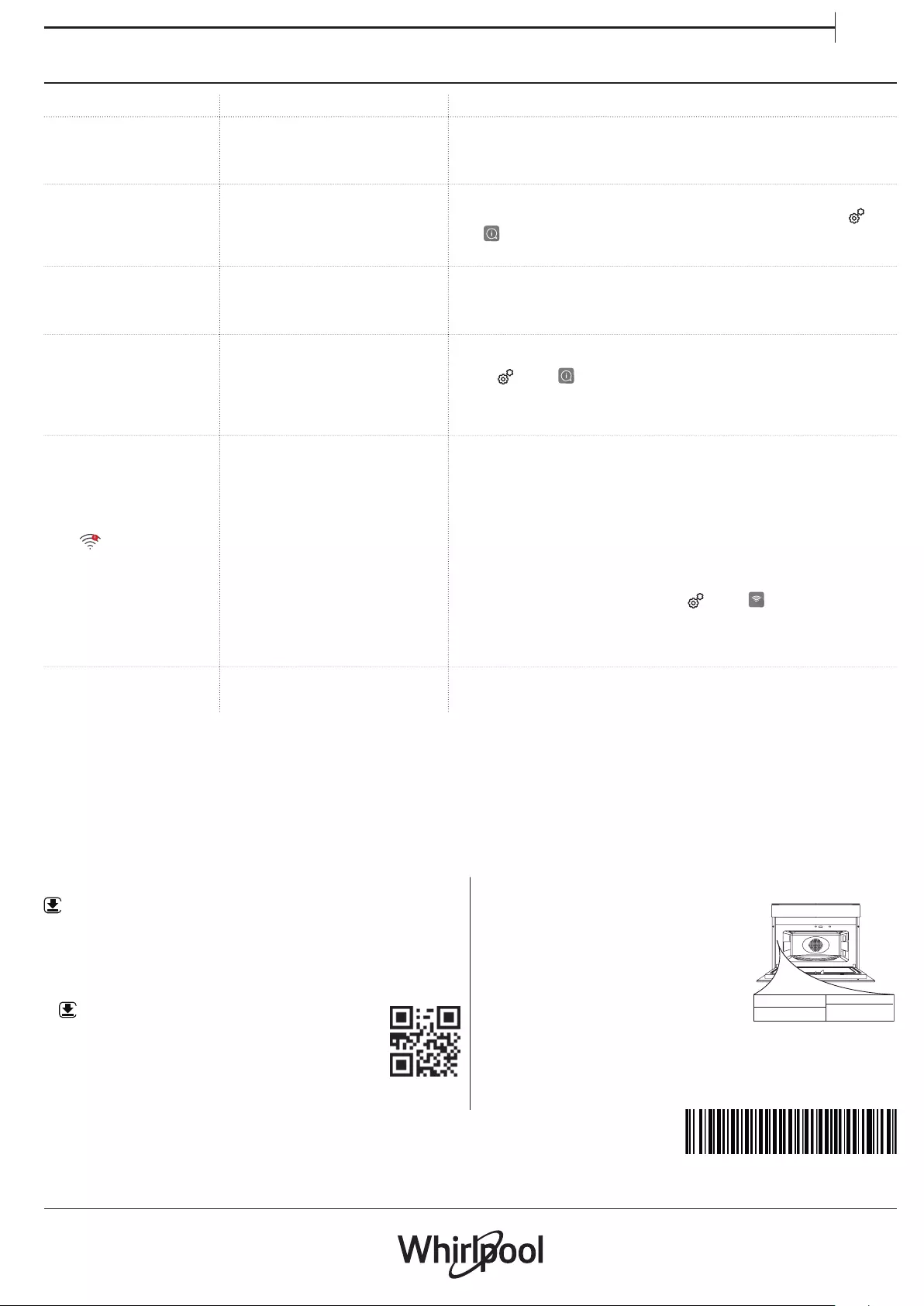
13
EN
TROUBLESHOOTING
Problem Possible cause Solution
The oven is not
working.
Power cut.
Disconnection from the
mains.
Check for the presence of mains electrical power and
whether the oven is connected to the electricity supply.
Turn off the oven and restart it to see if the fault persists.
The display shows
the letter “F” followed
by a number or letter.
Oven failure.
Contact you nearest Client After-sales Service Centre
and state the number following the letter “F”. Press ,
tap ”Info” and then select “Factory Reset”. All settings
saved will be deleted.
The oven makes
noises, even when it
is switched off.
Cooling fan active. Open the door or hold or wait until the cooling process
has finished.
The function does
not start.
The function is not
available in demo
mode.
Demo mode is running. Press , tap ”Info” and then select “Store Demo
Mode” to exit.
The icon is shown
on display.
The The WiFi router is off.
The router settings have
changed.
The wireless connections
does not reach the
appliance.
The oven is unable
to establish a stable
connection to home
network.
The connectivity is not
supported.
Check that the WiFi router is connected to the Internet.
Check that the WiFi signal close to the appliance is
strong.
Try to restart the router.
See the “WiFi FAQs” section.
If your home wireless network settings have changed,
connect to the network: Press , tap ”WiFi” and then
select “Connect to Network”.
The connectivity is
not supported.
Remote operation is not
permitted in your country.
Check whether your country allows remote operation of
electronic appliances before purchasing.
PRODUCT FICHE
WWW The product fiche with energy data of this
appliance can be downloaded from Whirlpool
website docs . whirlpool . eu
HOW TO OBTAIN THE USE AND CARE GUIDE
>WWW Download the Use and Care Guide
from our website docs . whirlpool . eu (you
can use this QR Code), specifying the
product’s commercial code.
> Alternatively, contact our Client After-sales Service.
CONTACTING OUR AFTER-SALES SERVICE
You can find our contact
details in the warranty manual.
When contacting our Client
After-sales Service, please state
the codes provided on your
product's identification plate.
XXX/XXX
XXXXXXXXXXXX
XXXXXXXXXXXX
400011233738
Printed in Italy