Whirlpool WHSS 90F L T C K User Manual
Displayed below is the user manual for WHSS 90F L T C K by Whirlpool which is a product in the Cooker Hoods category. This manual has pages.
Related Manuals
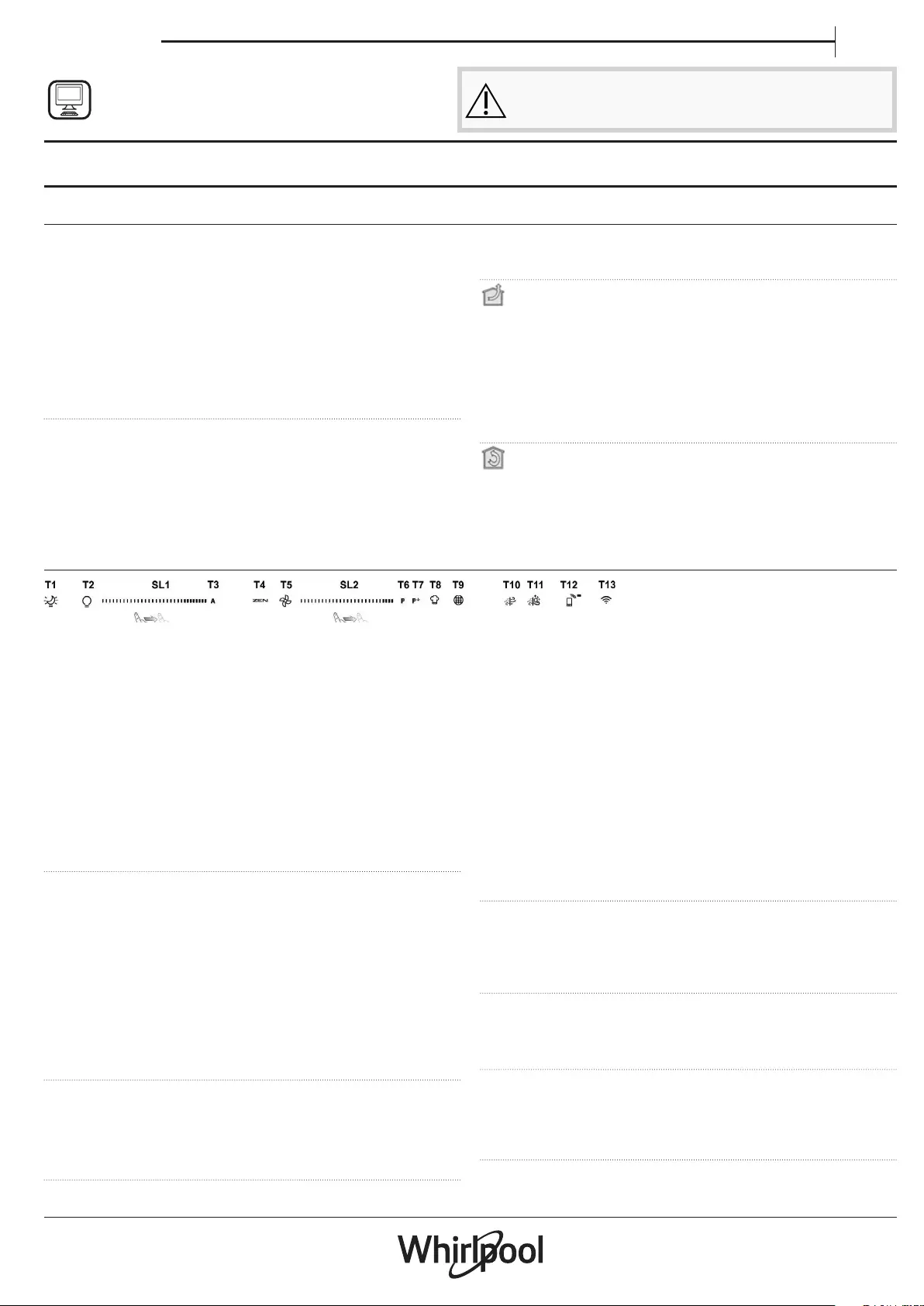
EN
Quick guide
THANK YOU FOR BUYING A WHIRLPOOL PRODUCT
In order to receive a more complete assistance, please
register your product on www . whirlpool . eu/ register
Before using the appliance carefully read the Safety
Instruction.
PRODUCT DESCRIPTION
FIRST TIME USE
AIR VENT (FOR THE SUCTION VERSIONS)
Connect the hood and discharge holes on the walls with a diameter
equivalent to the air outlet (connection ange).
Using the tubes and discharge holes on walls with smaller dimensions
will cause a diminution of the suction performance and a drastic
increase in noise.
Any responsibility in the matter is therefore declined.
!Use a duct of the minimum indispensible length.
!Use a duct with as few elbows as possible (maximum elbow angle: 90°).
!Avoid drastic changes in the duct cross-section.
!The company declines any responsibility whenever these regulations
are not respected.
FILTERING OR DUCTING?
!Your cooker hood is ready to be used in suction version.
To use the hood in ltering version the special ACCESSORY KIT must be
installed.
Check if the ACCESSORY KIT is furnished or must be bought separately.
Note: If furnished, in certain cases, the additional activated carbon ltering
system may be installed on the hood. Information about the conversion of
the hood from suction version to ltering version is present in the Manual
“Safety Instructions & Installation”.
DUCTING VERSION
In this case the fumes are conveyed outside of the building by means
of a special pipe connected with the connection ring located on top of
the hood.
Attention! The exhausting pipe is not supplied and must be purchased
apart. Diameter of the exhausting pipe must be equal to that of the
connection ring.
Attention! If the hood is supplied with active charcoal lter, then it
must be removed.
FILTER VERSION
The aspirated air will be degreased and deodorised before being fed
back into the room.
In order to use the hood in this version, you have to install a system of
additional ltering based on activated charcoal.
CONTROL PANEL
T1. ON/OFF “Night Light”
T2. Hob lights ON/OFF – Select the colour
temperature
T3. “Autolight” function
T4. “ZEN Mode” function
T5. Motor ON/OFF
T6. “POWER BOOST 1” function
T7. “POWER BOOST 2” function
T8. Automatic “COOKSENSE” function
T9. Filter saturation indicator
T10. ON/OFF “Breath Daily Cycle”
T11. ON/OFF “Breath Intensive Cycle"
T12. Light indicator for WI-FI function active
T13. WI-FI connection
T1. ON/OFF “NIGHT LIGHT”
Press to switch the soft background lighting on or o.
T2.
HOB LIGHTS ON/OFF SELECT THE COLOUR TEMPERATURE
Press to switch the hob lights on or o.
• With the lights on, swipe the SL1 LED strip with your nger
to increase or decrease the light intensity (to the right or left
respectively).
Press and hold to set the light colour temperature.
• Swipe the SL1 LED strip with your nger to set a colder or warmer
colour (to the right or left respectively).
If you do not change the colour for ve seconds, SL1 will ash at
the colour setting you have selected and an audible signal will
sound to indicate that the system has saved this conguration.
NB: the light will come on at the last colour temperature set before
switching o the appliance.
T3. “AUTOLIGHT” FUNCTION
Press to activate/deactivate the “Autolight” automatic lighting
function.
NB: this function is only activated when the hood is connected via
wi- to the hob. Once the function has been activated, the hob light is
automatically managed on the basis of the hob status.
T4. “ZEN MODE” FUNCTION
Press to activate or deactivate the "ZEN" extraction mode.
This function makes it possible to activate an extraction speed with the
perfect balance between quietness and extraction eciency.
T5. MOTOR ON/OFF
Press to switch the extraction motor on or o.
• With the motor on, swipe the SL2 LED strip with your nger to
increase or decrease the extraction speed (power) (to the right or
left respectively).
T6. “POWER BOOST 1” FUNCTION
With the extraction motor on, press T6 to activate the "POWER BOOST
1" intensive extraction speed (time-controlled).
NB: the hood will go back to its previous speed after ve minutes.
T7. “POWER BOOST 2” FUNCTION
With the extraction motor on, press T7 to activate the "POWER BOOST
2" intensive extraction speed (time-controlled).
Please note: the hood will go back to running at the speed it was
previously using after ve minutes.
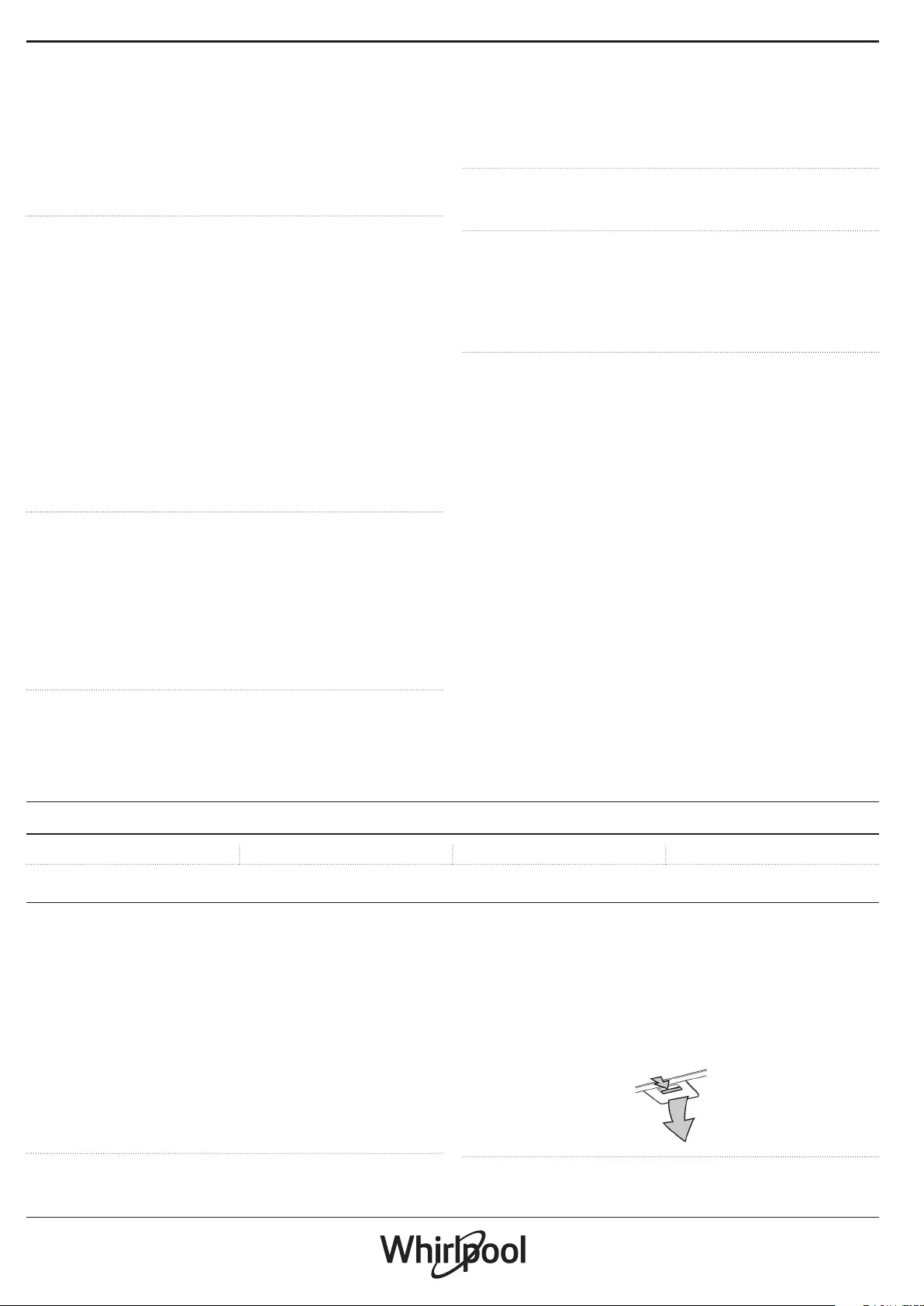
T8. AUTOMATIC “COOKSENSE” FUNCTION
The hood will automatically set an extraction speed of 1, and then
increase it if necessary (according to the ambient conditions detected
by the hood sensor).
If the hood is using extraction speed 1 and there is no change in the
ambient conditions, it will switch o after 5 minutes.
NB: to make sure this function is used correctly, please congure the
parameters for automatic mode rst as described in the relevant section.
NB: if you change any other speed control functions while automatic
mode is active, the auto ventilation function will switch o.
T9. FILTER SATURATION INDICATOR
At regular intervals, the hood signals the need to perform lter
maintenance.
Please note: The indicators will only work when the hood is on.
T9 button lit: carry out maintenance on the grease lter.
T9 button ashing: carry out maintenance on the carbon lter.
Resetting the lter saturation indicators:
Please note: This must be done with the hood switched on.
Press and hold the T9 button. The light will switch o to conrm the
reset.
Activating the carbon lter saturation indicator.
Please note: This must be done with the extraction motor switched o.
This indicator is normally deactivated. It should be activated if the
hood is installed in the ltering version (i.e. with carbon lters).
Press and hold buttons T1 and T10 simultaneously to activate the
function. The buttons will light up to indicate activation.
To deactivate the function, press and hold the same buttons (T1 and
T10) again. The buttons will ash briey and then switch o to indicate
deactivation.
T10. ON/OFF “BREATH DAILY CYCLE”
The hood will automatically set an extraction speed of 1, and then
increase it if necessary (according to the ambient conditions detected
by the hood sensor).
If the extraction speed does not change owing to the ambient
conditions detected, the hood will switch o after two hours.
The hood will switch o in any case after ve hours in use, regardless of
the operating mode.
Please note: to make sure this function is used correctly, please congure
the parameters for automatic mode rst as described in the relevant
section.
T11. ON/OFF “BREATH INTENSIVE CYCLE“
The hood will automatically set an extraction speed of 5, and then
increase it if necessary (according to the ambient conditions detected
by the hood sensor).
If the extraction speed does not change owing to the ambient
conditions detected, the hood will switch o after two hours.
The hood will switch o in any case after ve hours in use, regardless of
the operating mode.
Please note: to make sure this function is used correctly, please congure
the parameters for automatic mode rst as described in the relevant
section.
T12. LIGHT INDICATOR FOR WIFI FUNCTION ACTIVE
The indicator comes on when the hood is controlled from a distance
via the app.
T13. WIFI CONNECTION
Press to activate/deactivate the WI-FI functions.
This function allows the hood to be connected to the Internet so you
can monitor/control it from a distance via a smartphone or tablet.
To use the WI-FI function, connect the appliance to the domestic
wireless network (Internet) following the conguration procedure
explained in the “WI-FI MANUAL”.
CONFIGURING THE PARAMETERS FOR AUTOMATIC MODE
To make sure that automatic mode is used correctly, you will need to
calibrate the hood and select the hob type.
Calibrating the hood
NB: this must be done with the appliance on standby - i.e. one minute after
switching o the motor.
Press and hold the T4 button for ve seconds.
Extraction speed 1 will be activated and the T4 button will ash to
indicate that hood calibration has started (this will take approx. 5
minutes).
Please note: To stop the calibration process, press and hold the T4 button
for ve seconds. Calibration will then be invalidated and will therefore
need to be repeated.
Please note: Calibration will be carried out automatically when the power
supply to the product is switched on for the rst time. T4 will ash. Wait 5
minutes for the calibration to be completed.
Selecting the hob type
NB: this must be done with the appliance on standby - i.e. one minute after
switching o the motor.
Press and hold the T10 and T11 buttons for ve seconds.
The T10 and T11 buttons will light up.
If using gas to power the hob, press the T10 button – the button will
ash to indicate that this has been selected.
If using electricity to power the hob, press the T11 button – the button
will ash to indicate that this has been selected.
Once pressed, the button will ash for three seconds to indicate that
your selection has been saved.
TECHNICAL DATA
Height (cm) Width (cm) Depht (cm) Ø of exaust tube (cm)
110 - 129.5 89.8 32 15
CLEANING AND MAINTENANCE
CLEANING
• Do not use steam-cleaning equipment.
• Disconnect the appliance from the mains.
Important: do not use corrosive or abrasive detergents. If any such
products unintentionally come into contact with the appliance, clean
the appliance immediately with a damp cloth. Do not use alcohol.
• Clean the surfaces with a damp cloth. If it is very dirty, add a few
drops of washing-up detergent to the water. Finish o with a dry
cloth.
Important: do not use abrasive sponges or metallic scrapers or
scourers. Over time, these can ruin the enamel surfaces.
• Use detergents specically designed for cleaning the appliance
and follow the manufacturer's instructions.
Important: clean the lters at least once a month to remove oil and
grease residue.
MAINTENANCE OF THE GREASE FILTERS
This must be cleaned once a month (or when the lter saturation
indication system - if envisaged on the model in possession - indicates
this necessity) using non aggressive detergents, either by hand or in the
dishwasher, which must be set to a low temperature and a short cycle.
When washed in a dishwasher, the grease lter may discolour slightly,
but this does not aect its ltering capacity.
Pull out the handle to remove the lter.
Once the lter has been washed and left to dry, proceed in reverse
order to ret the lter.
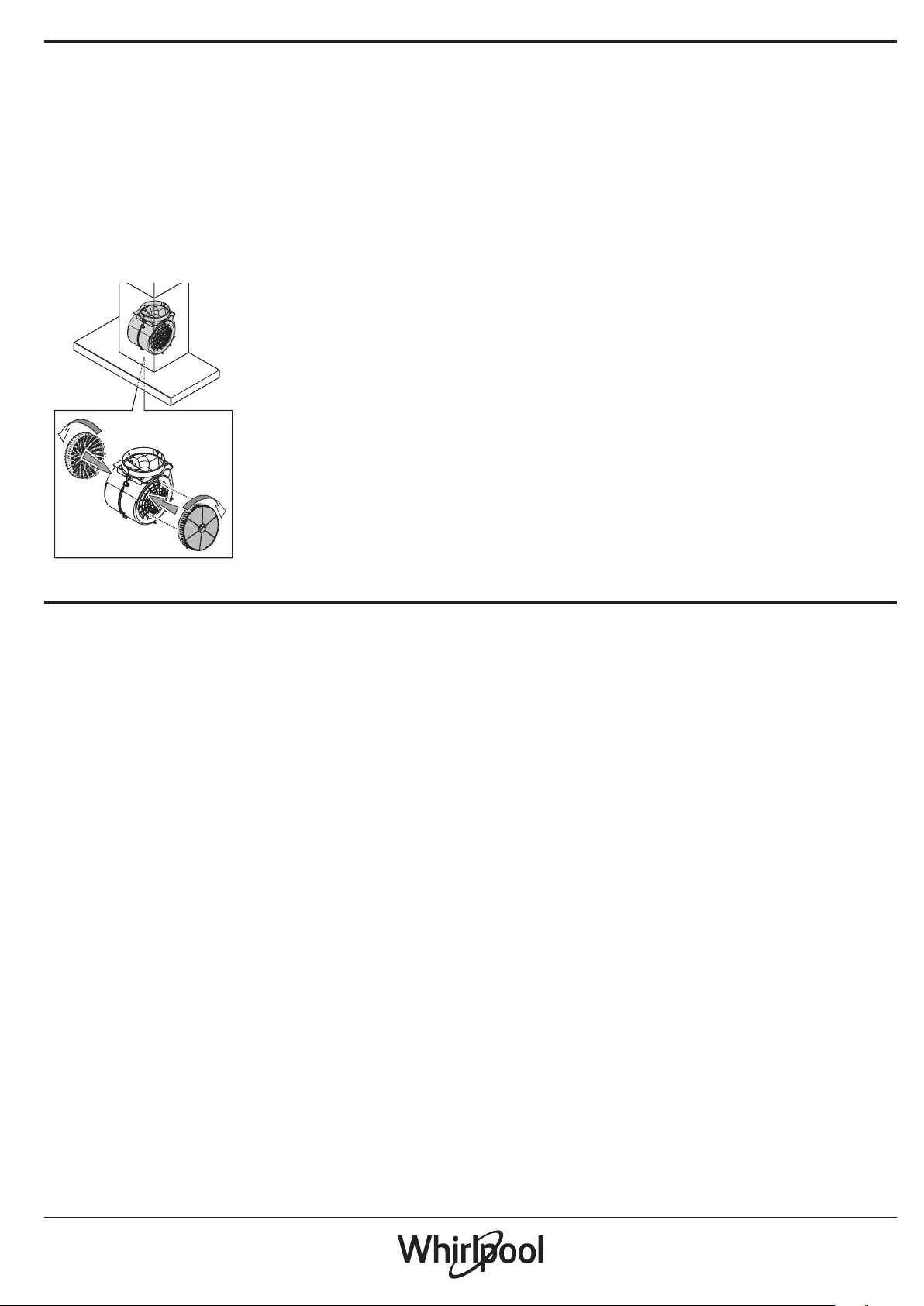
MAINTENANCE OF THE CHARCOAL FILTER (FOR FILTRATION
MODELS ONLY)
This lter retains the unpleasant odours produced during cooking.
Saturation of the carbon lter occurs after a relatively long use,
however this depends on the type of cooking and how regularly
the grease lter is cleaned. Regardless, it is necessary to replace the
cartridge every 4 months. It CANNOT be washed or recycled.
Fitting or replacing the carbon lter
1. Disconnect the hood from the mains.
2. Remove the grease lters.
3. Fit 2 carchoal lters (one each side of the conveyour), bajonet
attachment.
4. Reinstall the grease lter in place.
Proceed in reverse order to remove.
REPLACING THE LAMPS
The hood is equipped with an LED lighting system.
LEDs ensure excellent illumination, have a service life up to 10 times
longer than traditional bulbs, and oer up to 90% energy savings.
Note: For replacement LED, please contact the Technical After-sales Service
Centre.
WIFI MANUAL
LIVE APPLICATION REMOTE CONTROL /SET UP PROCEDURE
The LIVE feature allows to operate and supervise the appliance
remotely by external device. To enable the appliance to be remotely
controlled, you rst have to complete successfully the connectivity set
up process. This process is necessary to register your appliance and
connect to your home network. The set up procedure has to be carried
out only once. You have to carry it out again if you change your router
set up properties (network name or password or data provider).
1.1 BEFORE STARTING THE SET UP PROCESS
1. To use this feature You need to own: • a smart phone running
Android 4.3 (or higher) with a 1280x720 (or higher) screen or a
tablet or a smart phone running iOS 8 (or higher); • a wireless
router 2.4Ghz WiFi b/g/n connected to internet (verify with your
smart device that the signal strength of your home wireless
network close to the appliance is good).
2. Download & Install the free application: LIVE on your Android
smart-phone or iPAD/iPhone from the store. The App will guide
you, step by step, through the installation process.
If You do not have an account already, create one and subscribe (legal
terms) to service to be able to benet the features provided through
the app.
3. Register your appliance following the App instructions. For the
registration process You will need the Smart Appliance IDentier
(SAID) number, sticker on the appliance. The SAID is composed
by numbers and letters (10 chars ). You can take a note of your
appliance SAID here:
SAID … … … … … … … … … …
1.2 PROVISIONING
• Before starting the installation process turn on your router and
verify that the wireless signal of your home router is reaching
the appliance. To verify the Wi strength signal use a Tablet or
Smart-phone connected only to the Wi-Fi router, disable any other
data connections, and place the device close to the appliance.
Open any internet web page in a browser and check that it is
downloaded fast correctly. If the internet connection of your
home is working correctly but the page is not downloaded, you
may need to install a Wi-Fi extender device (not provided with the
appliance).
• If your router supports WPS 2.0 (or gather ) , follow one of the two
manual setup procedures to connect your appliance to router.
If your router is not supported by WPS, follow the manual setup
procedure .
Follow the instructions on your 6th Sense Live application on your
smartphone to connect the appliance to your wi network.
Otherwise read the next paragraphs for automatic or manual
connection.
1.2.1 AUTOMATIC SETUP INSTRUCTION FIRST TIME USE WPS
METHOD
This procedure is applicable only if your router supports WPS2.0 (or
greater)
1. On your appliance activate the provisioning process by pressing
and hold for three seconds the connectivity button (an acoustical
feedback is played). The appliance is being set to a “search” mode
for a local network. The Connectivity icon on the appliance starts
blinking fast.
2. On wireless router press the WPS button to establish a connection
between the two products. An indicator light on your router will
begin blinking.
3. When the appliance successfully connects to the local router, the
wi icon switches from fast to slow blinking (supported not in all
appliances).
4. The appliance try to connect to Backend system. Connectivity
icon becomes steady. If the wi icon does not stop blinking after
few minutes, then the appliance has failed to nd the connections
to home network using WPS. Try the procedure again and if not
successful, then use one of the two manual setup instructions.
5. You can abort the WiFi connection procedure by pressing the
connectivity button.
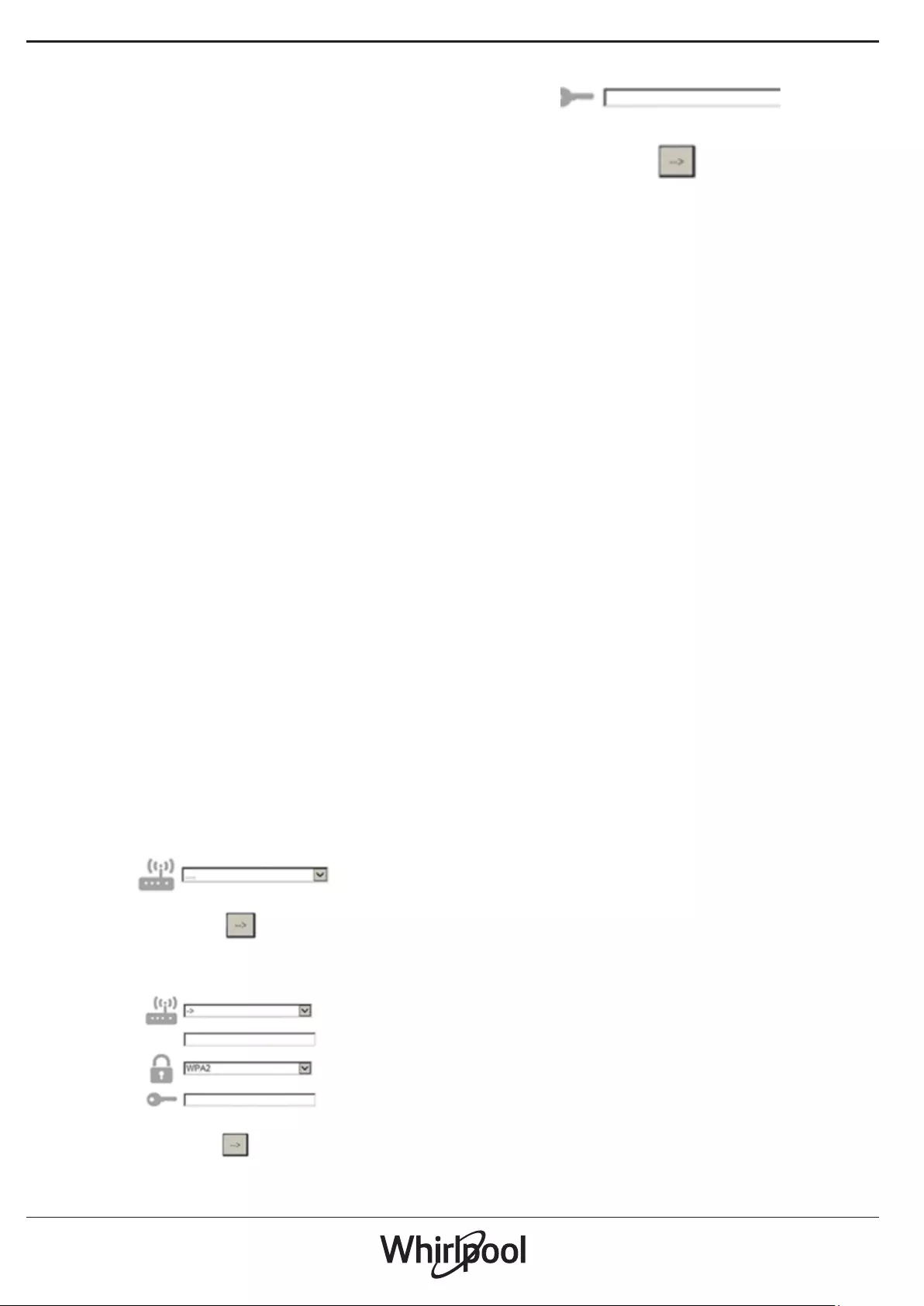
1.2.2 MANUAL SETUP INSTRUCTION FIRST TIME USE SCAN TO
CONNECT METHOD
This procedure uses the QR Code applied on the WiFi Label and is
applicable if Your router does not support WPS.
1. Turn ON your router and make sure the Internet connections is
working.
2. On your appliance activate the provisioning process by pressing
the connectivity button (one acoustical feedback is played) • you
should see the wi icon blinking on appliance HMI.
3. Turn ON your smart device (Phone or Tablet) and follow the
instruction on the app.
4. The wi icon on the appliance should stop blinking and turn ON
permanently once connected.
5. The setup process is complete.
6. You can abort the WiFi connection procedure by pressing the
connectivity button.
1.2.3 MANUAL SETUP INSTRUCTION FIRST TIME USE UACCESS
POINT METHOD
This procedure uses the Micro Access Point technology and is
applicable if Your router does not support WPS.
1. Before starting the setup procedure please take note of the home
wireless network name (SSID), its PASSWORD and the SAID of
appliance. They will be required during the installation process.
2. Turn ON your router and make sure the Internet connections is
working.
3. On your appliance activate the provisioning process by pressing
and hold for 5 seconds the connectivity button (two acoustical
feedbacks are played, one after 3 seconds, one after 5 seconds) •
you should see the wi icon blinking on appliance HMI.
4. Turn ON your smart device (Phone or Tablet), access your list of
available wireless networks in the setting menu.
5. The appliance has created a wireless network (SSID), then select
it from the list of available wireless networks. The network name
is made up of the prex depending from your appliance type
(washer, dryer, …) followed by the MAC address (ex. VENTIL_88_
E7_12_xx_yy_ zz). If you don’t see it, you may need to refresh the
list of networks or verify the wi icon is on on the product display.
6. Once you have selected the SSID , password will required . Use the
SAID (see “Before starting the set up process” ) as a password (i.e..
444441ABCD).
Note: This password is case sensitive. Then connect to the
network.
7. Wait until your device conrm to be connected to appliance WiFi
network.
8. Open a web browser. If nothing appears, type “192.168.10.1” in the
address bar (URL) and press Enter. The browser display a SMART
web page. It is the conguration page of the WiFi radio of your
appliance.
9. In the drop down list of available networks, select the name of
your home wireless network.
10. 10. If home wireless network is hidden, select “Other” (-> ) and
manually enter its name (SSID) and security protocol.
11. Enter password for your home wireless network, if required, and
submit. Remember this kind of password is case sensitive.
12. Click the button “
” to submit and wait for few seconds.
13. The wi icon on the appliance should stop blinking and turn ON
permanently once conected. Otherwise, disconnect and reconnect
appliance to main power and repeat the procedure.
14. The setup process is complete.
1.3 SWITCH OFF / ON WIFI FEATURE
To switch o the connection of the appliance to the wi network, press
and hold for 5 seconds the connectivity button on the appliance (one
acoustical feedback is played). The wi icon on the appliance display
should turn o.
To turn on again the wi connection on the appliance, press the wi
button on the remote control.
When appliance is provisioned, user can disengage this function and
disconnect it from the wi network by pressing and hold for 10 seconds
the connectivity button on the appliance (two acoustical feedbacks are
played, one after 5 seconds, one after 10 seconds).
The wi icon on the appliance display should turn o.
To connect the appliance again to the home wi network follow the
procedure on paragraph “provisioning”.
1.4 REMOTE CONTROL / DAILY USE
This feature may be implemented depending from the appliance type.
1. Make sure the Your router is ON and connected to the Internet.
2. Make sure the WiFi Connection State indicator status on the
product’s display is solid.
3. Use the Whirpool App to control the appliance by remote, so You
can:
• check your appliance and activate options also when you are out
of home.
• access additional functions, for instance the smart energy mode.
• optimize energy consumptions leveraging for example the best
energy tari.
• access further information on best use of your appliance.
• receive feedback about appliance status in case of alarms.
1.5 QUICK IDENTIFICATION OF APPLIANCE CONNECTION STATE
If WiFi Connection State indicator on appliance display blinks fast,
then Appliance is searching connection to router. If it blinks slowly,
then Appliance is connected to router but it is not able to connect to
internet (for example ADSL not working) some appliance type doesn’t
support slow blinking but only blinking feature.
If solid ON Appliance is connected to internet and to the Whirlpool’s
cloud system.
1.6 WIFI FAQS
Which WiFi protocols are supported?
The WiFi adapter installed supports WiFi b/g/n for European countries.
Which settings need to be congured in the router software?
The following router settings are required: 2.4 GHz enabled, WiFi b/g/n,
DHCP and NAT activated.
Which Version of WPS is supported?
WPS 2.0 or higher. Check the router documentation.
Are there any dierences between using a smartphone (or tablet)
with Android or iOS?
You can use whichever operating system you prefer, it makes no
dierence.
Can I use mobile 3G tethering instead of a router?
Yes, but cloud services are designed for permanently connected
devices.
How can I check whether my home Internet connection is working
and wireless functionality is enabled?
You can search for your network on your smart device. Disable any
other data connections before trying.
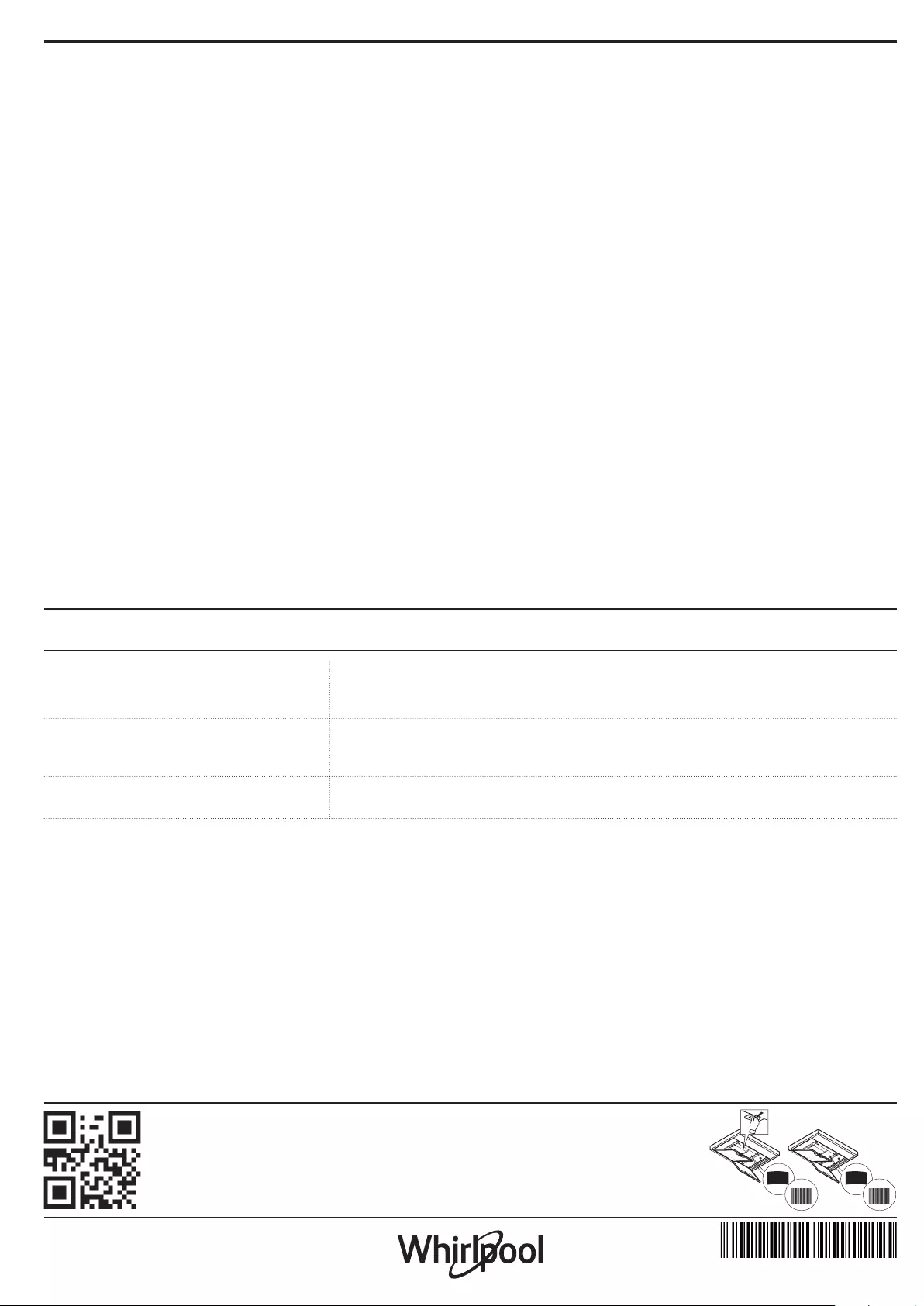
How can I check whether the appliance is connected to my home
wireless network?
Access your router conguration (see router manual) and check
whether the appliance’s MAC address is listed on wireless connected
devices page.
Where can I nd the appliance’s MAC address?
Look on your appliance:
There is a label showing the SAID and MAC addresses.
The Mac address consists of a combination of numbers and letters
starting with “88:e7”.
How can I check whether the appliance’s wireless functionality is
enabled?
Use your smart device and the 6th Sense Live app to check whether the
appliance network is visible and connected to the cloud.
Is there anything that can prevent the signal reaching the
appliance?
Check that the devices you have connected are not using up all the
available bandwidth.
Make sure that your WiFi-enabled devices do not exceed the maximum
number permitted by the router.
How far should the router be from the appliance?
Normally the WiFi signal is strong enough to cover a couple of rooms,
but this very much depends on the material the walls are made of. You
can check the signal strength by placing your smart device next to the
appliance.
What can I do if my wireless connection does not reach the
appliance?
You can use specic devices to extend your home WiFi coverage, such
as access points, WiFi repeaters and power line bridges (not provided
with appliance).
How can I nd out the name of and password for my wireless
network?
See the router documentation. There is usually a sticker on the router
showing the information you need to reach the device setup page
using a connected device.
What can I do if my router is using the neighbourhood WiFi
channel?
Force the router to use your home WiFi channel.
What can I do if the Connection State indicator continues to blink
slowly and never lits solid on or unable to make a stable provision
to home router?
The appliance might have successfully connected to the router, but
it is not able to access the Internet. To connect the appliance to the
Internet, you will need to check the router and/or carrier settings.
Router settings: NAT must be on, rewall and DHCP must be properly
congured. Password encryption supported: WEP, WPA,WPA2. To try a
dierent encryption type, please refer to the router manual.
Carrier settings: If your Internet service provider has xed the number of
MAC addresses able to connect to the Internet, you may not be able to
connect your appliance to the cloud.
The MAC address of a device is its unique identier. Please ask your
Internet service provider how to connect devices other than computers to
the Internet.
How can I check whether data is being transmitted?
After setting up the network, switch the power o, wait 20 seconds and
then power the appliance: Check that the app is showing the UI status
of the appliance.
Some settings take several seconds to appear in the app.
How can I change my Whirlpool account but keep my appliances
connected?
You can create a new account, but remember to remove your
appliances from your old account before moving them to your new
one.
I changed my router – what do I need to do?
You can either keep the same settings (network name and password)
or delete the previous settings from the appliance and congure the
settings again.
TROUBLESHOOTING
Problem Solutions
The appliance does not work. • Check the mains voltage and whether the appliance is connected to the power supply;
• Check that a speed has been selected;
• Switch the appliance o and on again to see if the fault persists.
The hood is not extracting air suciently. • Check that the air extraction speed is set to the desired level;
• Check that the lters are clean;
• Check the air vents for any obstructions.
The hood has turned o during normal
functioning.
• Check that the power has not been disconnected;
• Check that the omnipolar disconnection device has not tripped.
You can download the Safety Instructions, User Manual, Product Fiche and Energy data by:
• Visiting our website docs . whirlpool . eu
• Using QR Code
• Alternatively, contact our After-sales Service (See phone number in the warranty
booklet). When contacting our After-sales Service, please state the codes provided on
your product's identication plate.
XXXXXXXXXXXXXX
Model
xxxxxxxxxxxx
XXXXXXXXXXXXXX
Model
xxxxxxxxxxxx
400011234626