WowWee Lumi User Manual
Displayed below is the user manual for Lumi by WowWee which is a product in the Camera Drones category. This manual has pages.
Related Manuals

USER MANUAL
ITEM NO.: 4448
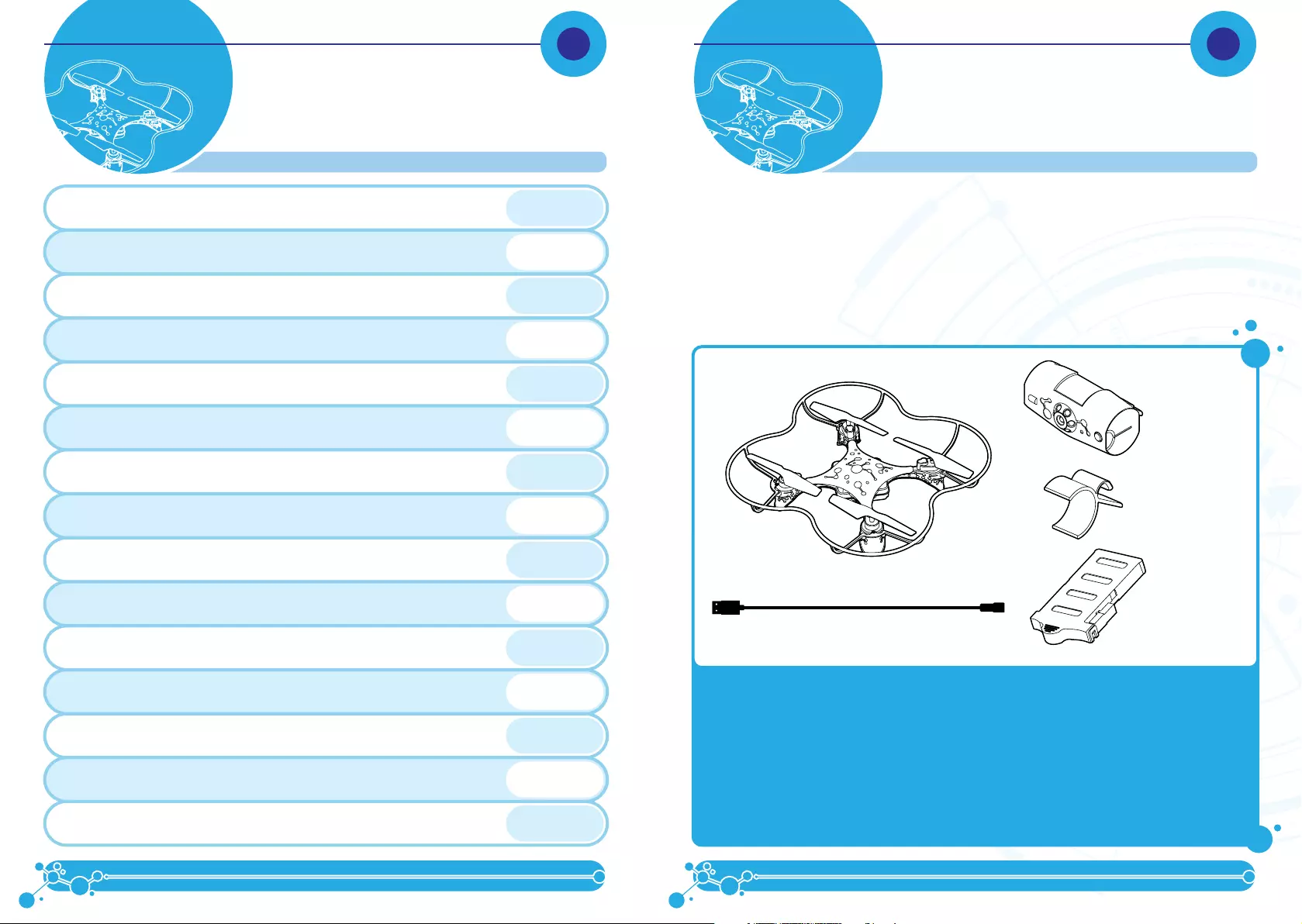
1
Thank you for purchasing LUMI™ from WowWee™!
LUMI™ is an easy-to-fly gaming drone that’s packed with features and games. Control LUMI™ with your
smart device, have LUMI™ perform in-flight tricks like upside-down flips at the touch of a button, program
sequences for LUMI™ to perform to your favorite tunes, AND more! LUMI™ has wall detection and has been
carefully designed so that it’s easy to control, for endless hours of fun!
Take a few minutes to look through this user manual to get up and flying.
NOTE: When using LUMI™, adult supervision is required.
IMPORTANT: Do not use outdoors.
PLEASE NOTE THE FOLLOWING WHEN OPERATING LUMI:
• Do not immerse LUMI™ or any parts in water
or any other form of liquid.
• Do not drop, throw, or kick LUM™I as this
might damage mechanical functions.
• Never fly LUMI™ outdoors.
• Keep LUMI™ away from faces and eyes.
• Do not launch or fly at people or animals.
• Keep fingers away from LUMI’s™ moving
propellers when in use.
• Make sure people around you are aware you
are playing with LUMI™.
• Do not fly LUMI™ at overhead objects.
• Always turn off (remove the battery) when not
in use.
LUMI™ x 1
USB Charging Cable x 1
Product Contents:
LUMI™ Pod x 1
Clip x 1
Rechargeable
Battery x 1
Quick Start Guide x 1, User Manual x 1
INTRODUCTION P1
INTRODUCTIONCONTENT
WARRANTY P17
NOTES P14 - 15
APP FUNCTIONALITY P13
CREATING A NEW SEQUENCE P11
MOVEMENT MENU P12
CHOREOGRAPHY P10
LUMI™ TO THE BEAT P9
PLAYING WITH LUMI™ P7
FREE FLIGHT P8
GETTING STARTED WITH LUMI™ P6
LUMI™ OVERVIEW P4 - 5
BATTERY INFORMATION P2
BATTERY NOTES P3
Q & A P16
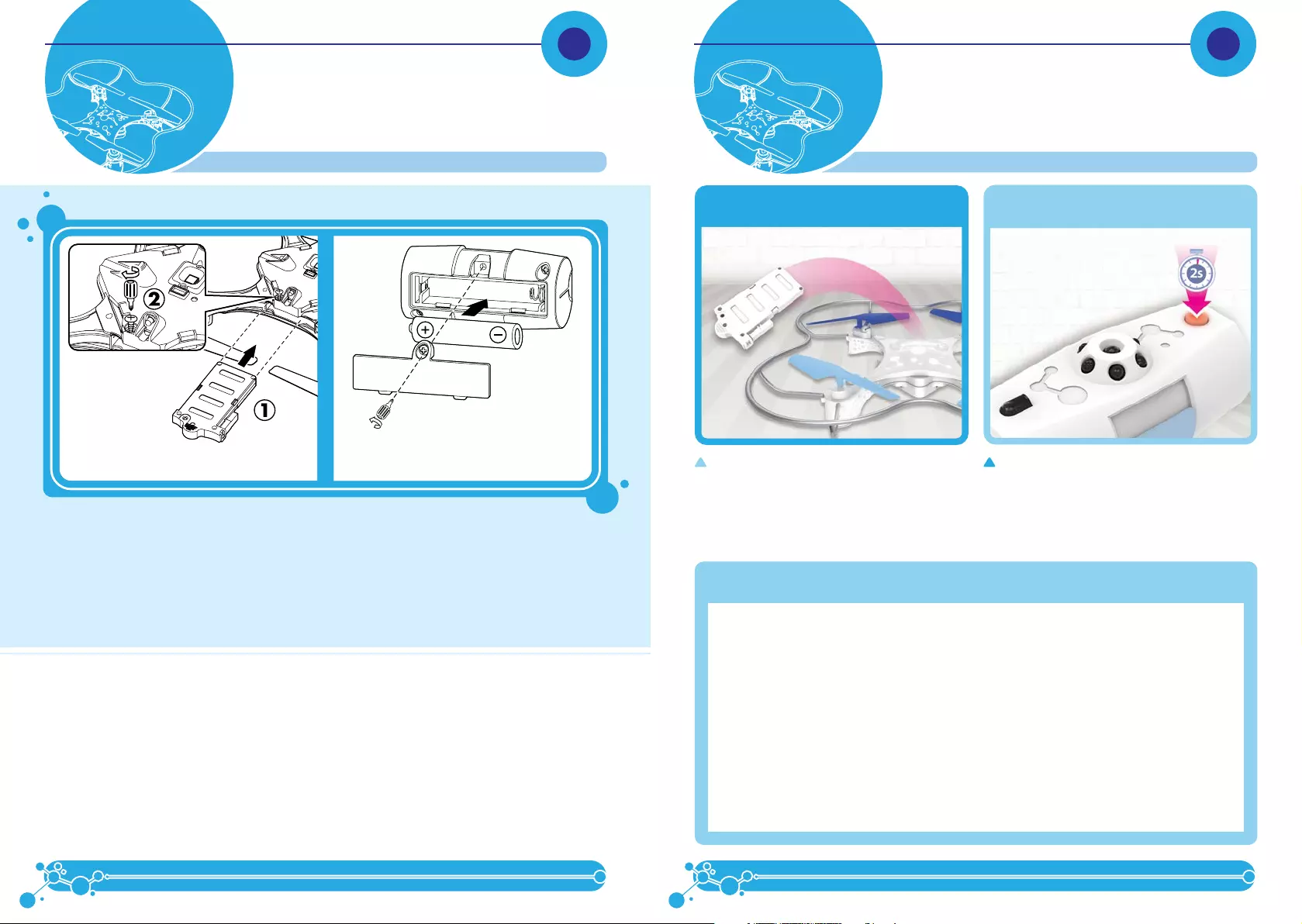
2 3
INSTALLING OR CHANGING BATTERY IN THE LUMI™ POD:
1. Lay the Pod so that the battery compartment faces upwards. The Pod requires 1 x “AAA” size alkaline
battery (not included).
2. Using a Phillips screwdriver (not included) remove the screw on the battery compartment cover.
3. Insert the battery according to the diagram. Ensure that the positive and negative polarities match the
illustrations inside the battery compartment.
4. Replace the battery compartment cover and tighten screws using the screwdriver. Do not over-tighten.
1 x “AAA” Alkaline Battery
(not included)
Rechargeable Battery
(Included)
LUMI™ POD BATTERY DIAGRAM/INSTALLATION
IMPORTANT BATTERY INFORMATION:
• Use only fresh batteries of the required size
and recommended type.
• Do not mix old and new batteries, different
types of batteries [standard (Carbon-Zinc),
Alkaline or rechargeable] or rechargeable
batteries of different capacities.
• Remove rechargeable batteries from the toy
before recharging them.
• Rechargeable batteries are only to be
charged under adult supervision.
• Please respect the correct polarity, (+) and (-).
• Do not try to recharge non-rechargeable
batteries.
• Do not dispose of batteries into fire.
• Replace all batteries of the same type/brand
at the same time.
• The supply terminals are not to be short-
circuited.
• Remove exhausted batteries from the toy.
• Batteries should be replaced by adults.
• Remove batteries if the toy is not going to be
played with for some time.
• Batteries should be recycled or disposed of as
per state and local guidelines.
The LUMI™ Pod will automatically turn off after
about ten minutes, if it has not been used. Just press
and hold down the power button for 2 seconds to
turn the pod back on. The LUMI™ Pod is required
for all game modes except “Advance Flight”. Please
see in app for more details.
LUMI™ Pod
When you are done playing with LUMI™, turn
it off by removing the battery from the battery
compartment. Never leave the battery in LUMI™
and never leave the battery charging for prolonged
periods of time.
LUMI™
LOW BATTERY INDICATORS:
LUMI™ - When the batteries grow weak, LUMI™ will start flashing red, land automatically, and then will
no longer fly. You can also see current battery levels via the LUMI™ App. When this happens,
recharge the LUMI™ as indicated in the Rechargeable Battery Instruction Sheet.
LUMI™ Pod - When the batteries grow weak, the light on the ON/OFF button will turn off. Press and hold
for two seconds again to turn ON. If the button still does not light up, power OFF and replace
the battery.
BATTERY NOTESBATTERY
INFORMATION
BATTERY CHARGE TIME AND FLIGHT TIME:
Charge time can vary depending on USB source, battery level and other conditions. A complete charge can
take up to 45 minutes (assuming battery is completely depleted) and run time is 7-8 minutes of flight.
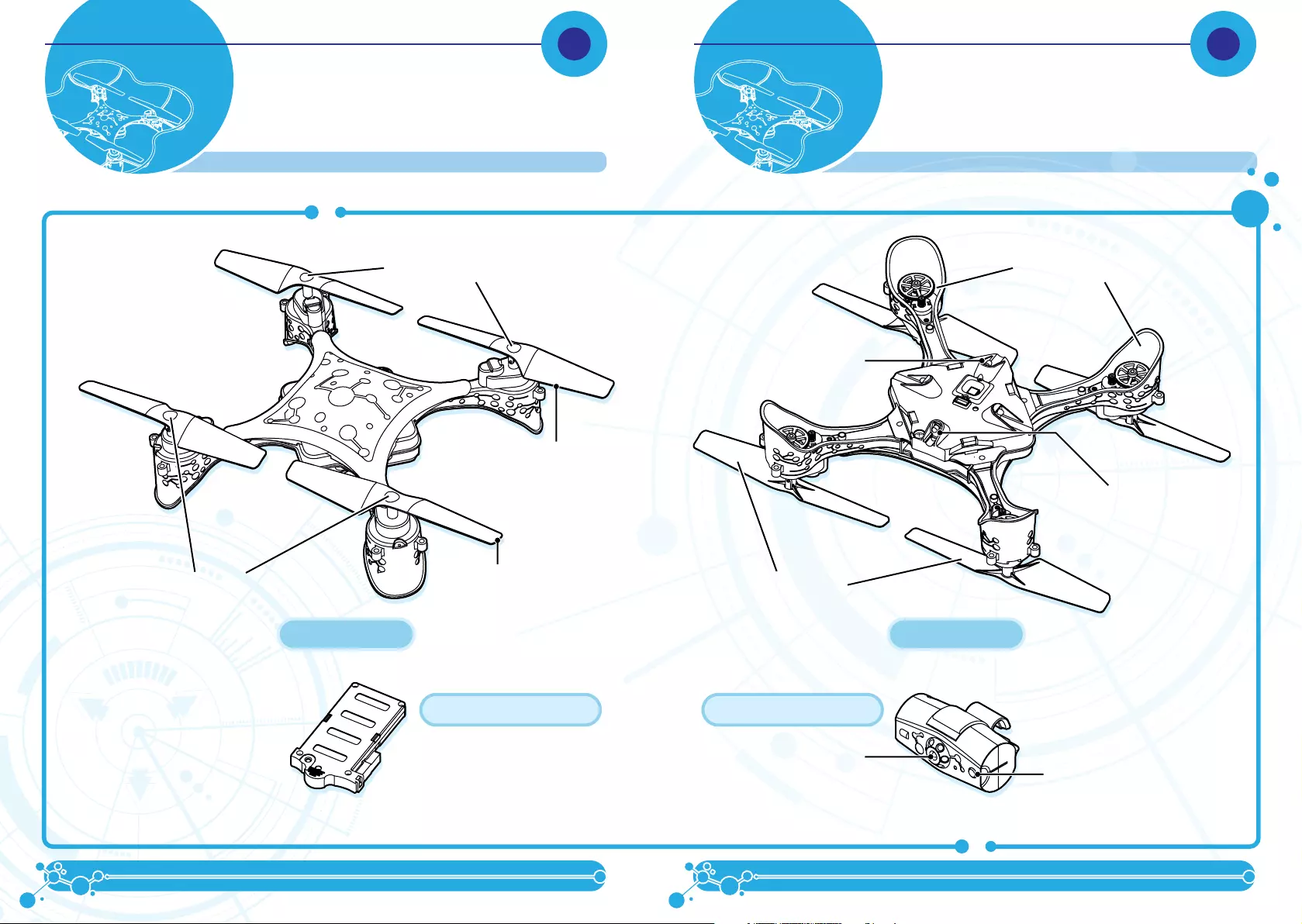
4 5
BACK SIDE
LIGHT BLADES
Light Blue or Pink
(model dependent)
FRONT SIDE
ALTITUDE SENSOR
RECHARGEABLE BATTERY LUMI™ POD
BEACON SENSE
IR SENSOR
ON / OFF
BACK SIDE
FRONT SIDE
LUMI™ OVERVIEWLUMI™ OVERVIEW
LUMI™ TOP LUMI™ BOTTOM
DARK BLADES
Dark Blue or Purple
(model dependent))
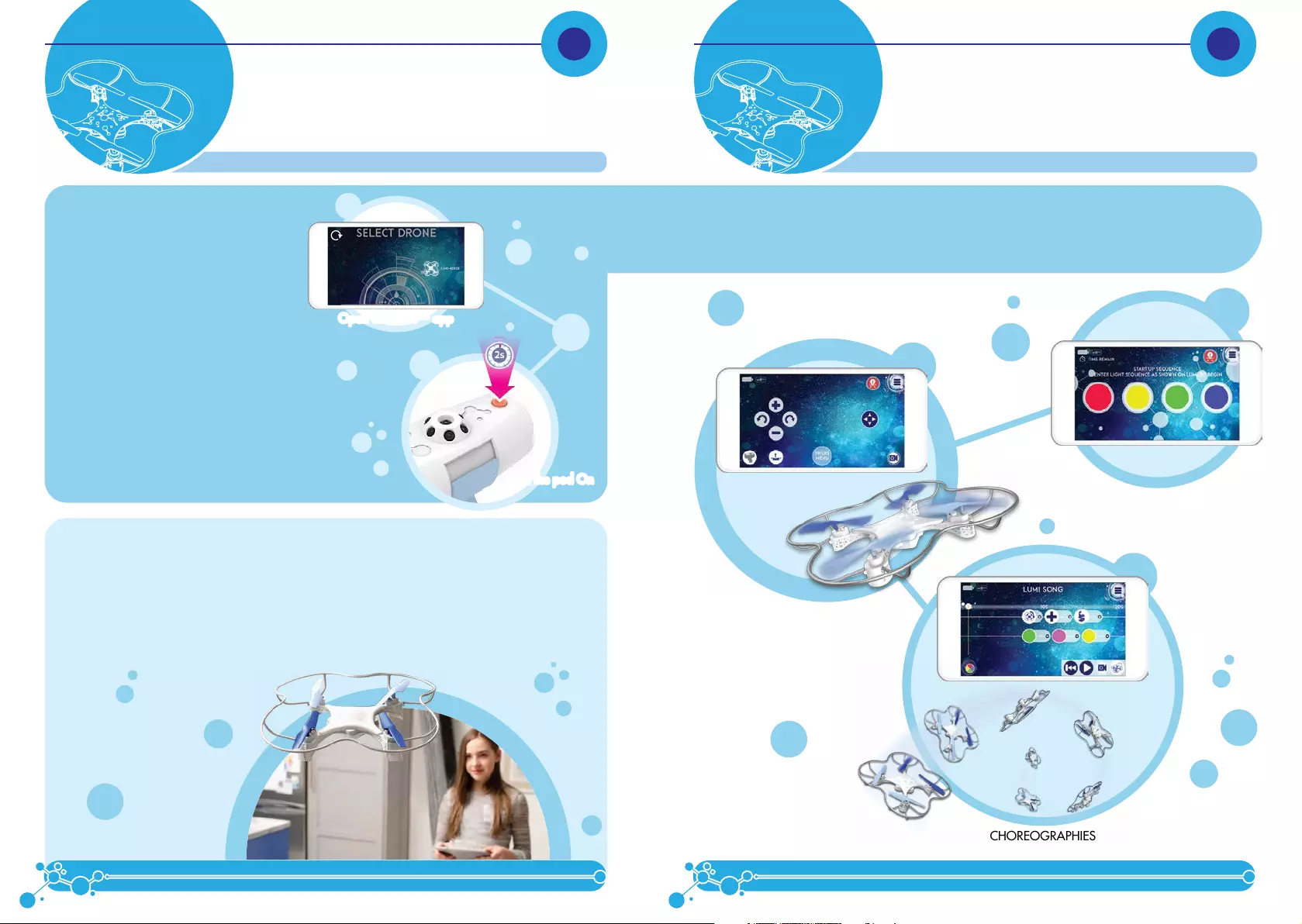
6 7
Once you have downloaded the LUMI™
app, there are a few quick steps to set
LUMI™ up. The LUMI™ Pod makes LUMI™
easy to fly, so you can get up and flying in
no time!
• Insert the battery into LUMI™ so that it is
powered and ready to fly.
• Open the LUMI™ app and select your
LUMI™ on the screen. If Bluetooth is not
enabled on your smart device, you will
be prompted to turn it on, by a message
in the app. Be sure that Bluetooth is
enabled on your smart device, or you
will not be able to fly LUMI™.
• Turn the pod On by pressing the power
button and holding it for two seconds.
Place the pod on the floor or attach it to
your smart device using the clip.
To fly LUMI™, you need an indoor space that is spacious and free of anything hanging off the ceiling so
that LUMI™ can fly, perform tricks and detect walls easily. LUMI™ flies best over hardwood and tile floor
surfaces. Do not try to operate LUMI™ in drafty conditions, or with an operating fan or air conditioner.
NOTE: Never fly LUMI™ outdoors. Be careful when playing with LUMI™ and make sure that
people around you are aware that you are playing with LUMI™.
Once LUMI™ is connected to the app. You will be presented with a number of game modes where
you can fly LUMI™, perform in-flight tricks with Free Flight, program a series of commands to music
with Choreographies and have LUMI™ perform them, or choose to play an interactive game with
LUMI™ to the beat.
FREE FLIGHT
LUMI™ TO THE BEAT
CHOREOGRAPHIES
FLYING ENVIRONMENT
PLAYING WITH
LUMI™
GETTING STARTED
WITH LUMI™
Open the LUMI™ app
Turn the pod On
Open the LUMI™ app
Turn the pod On
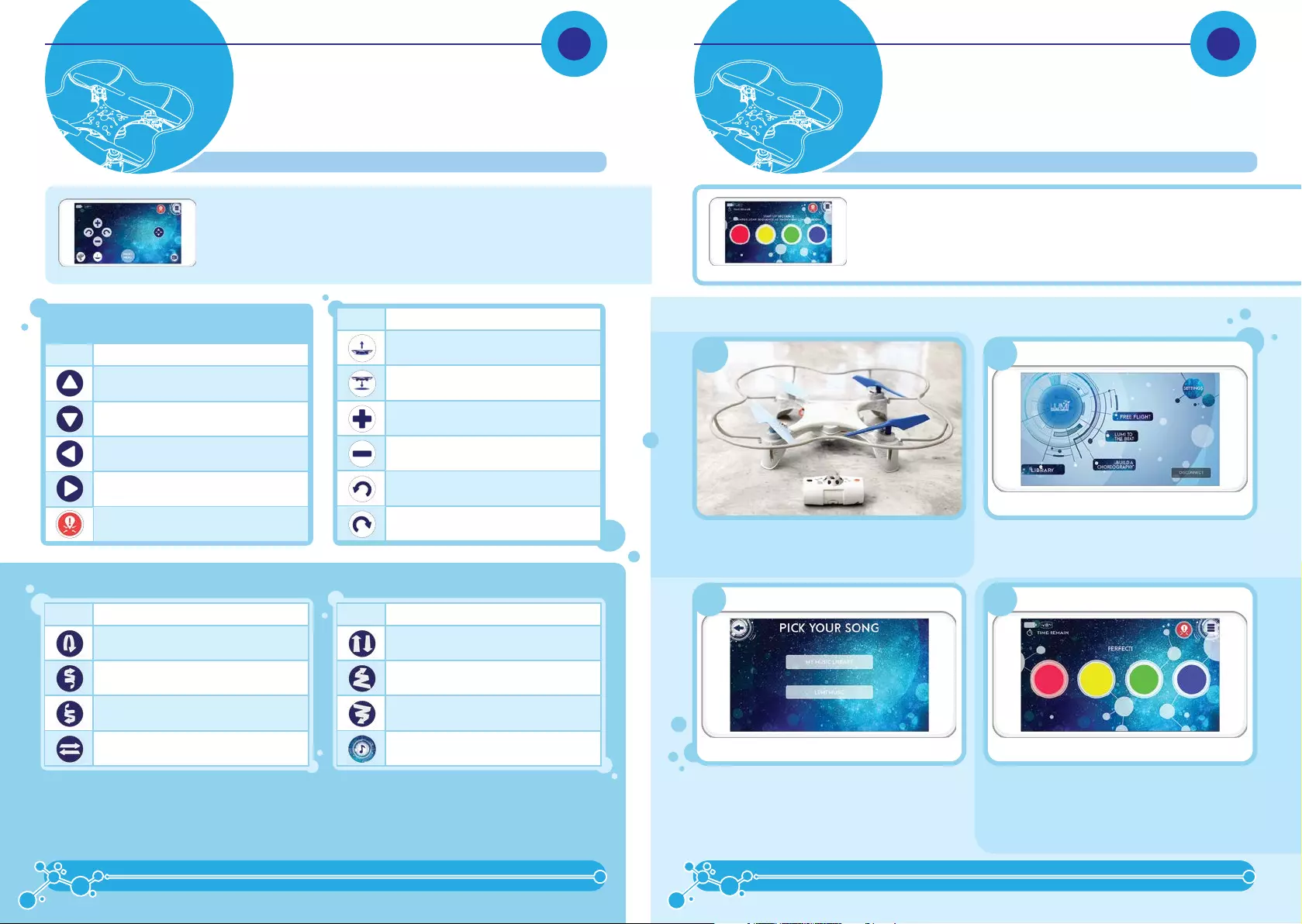
8 9
ICON INPUT
Take off
Land
Up
Down
Turn left
Turn right
By accessing the Tricks menu, LUMI™ can perform a number of tricks on command. To have LUMI™ perform
a trick, select the trick you want to see and press on the corresponding button. Wait for LUMI™ to finish a
trick before giving another command. To exit the Tricks Menu, simply press on the Tricks icon again and you
will return to the Free Flight Menu.
FLIGHT INPUTS:
ICON INPUT
Forward
Backward
Left
Right
Emergency landing
ICON INPUT
Flip
Spiral up
Spiral down
Sway left & right
STUNTS & TRICKS INPUT:
ICON INPUT
Sway back & forth
Zigzag up
Zigzag down
Auto dance
LUMI™ TO THE BEAT is a game of rhythm and reflexes. LUMI™’s luminescent
surface will flash various colors (red, blue, yellow, green) while users try to press
the corresponding light on their smart device as quickly as possible. If you miss
or tap the wrong color, You will break the hit combo and affect your end score.
Make too many mistakes and it’s game over!
TO PLAY LUMI™ TO THE BEAT:
First make sure that the LUMI™ pod is on and placed
on the floor within range of LUMI™. Select “LUMI™ to the Beat” from the Main Menu in
the app.
Select the song that you want to play along to. It can
be one of the songs included in the LUMI™ app or
a song already saved to your smart device.
When the song starts, LUMI™ will start lighting
up colors (red, yellow, green, blue). Quickly press
the corresponding color button in the app, before
LUMI™ changes color.
1.
In Free Flight, you can fly LUMI™ around, watch LUMI™ dance as well as
perform stunts & tricks. In order to fly LUMI™ properly, you need to check which
way LUMI™ is oriented as all inputs are based on which way LUMI™ is facing.
• the blades in a lighter colour denotes the front
• the blades in a darker colour and battery compartment denote the rear
LUMI™ APP MODES
LUMI™ TO THE
BEAT
FREE FLIGHT
LUMI™ APP MODES
2.
3. 4.
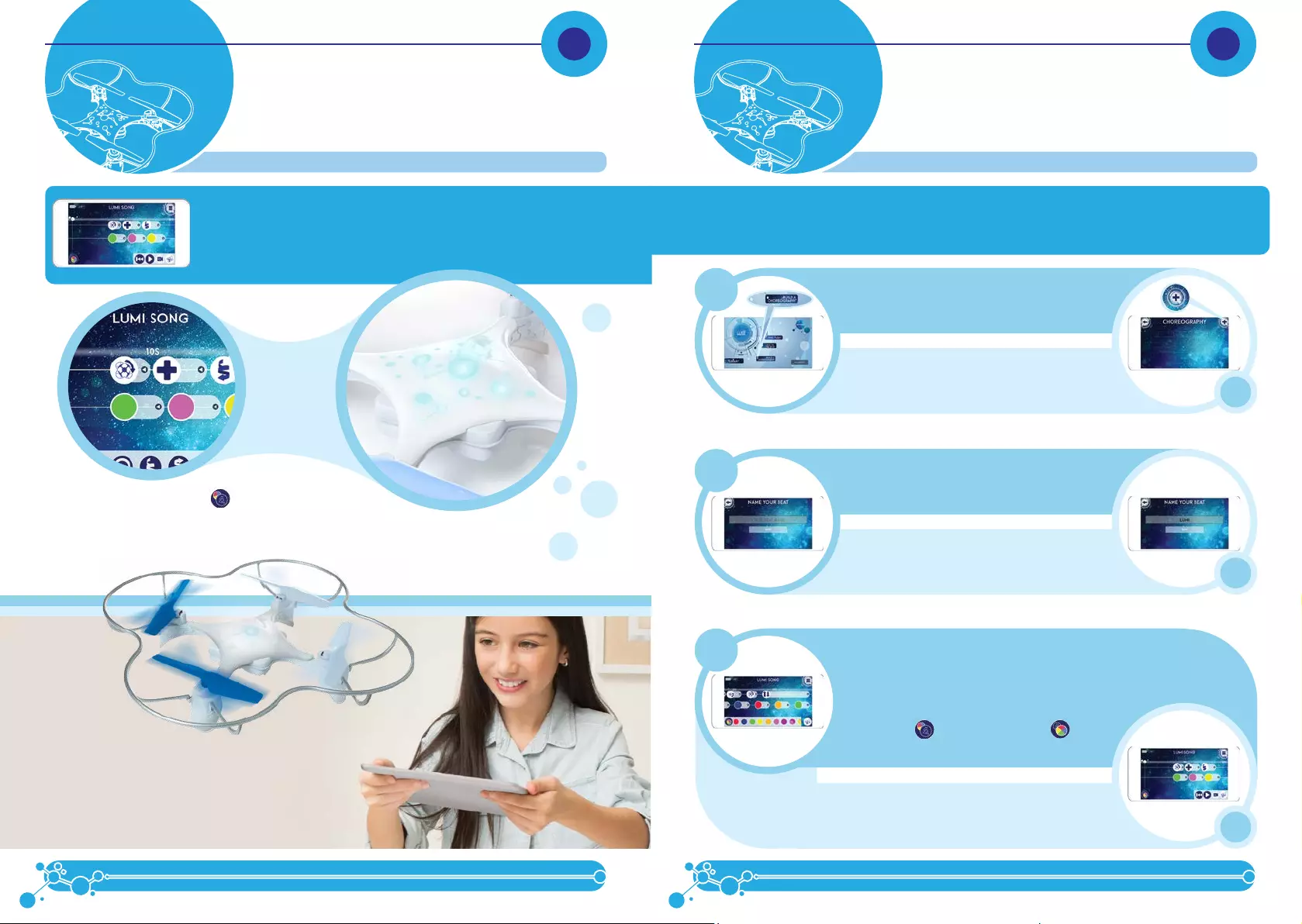
10 11
The LUMI™ app will present you with two blank timelines. The timeline on top is
for programming maneuvers, while the timeline on the bottom is for customizing
the colors. By dragging and dropping icons for various maneuvers and tricks onto
the line, you can create fun sequences (e.g. flip → forward → spin).
To create a new sequence, you will need LUMI™ turned on and ready to fly, with the LUMI™ pod attached to
your smart device or on the floor in range of LUMI™, when you program a sequence.
Select Choreography from the Main Menu in the
app.
To add a new sequence, press New in the corner
of the screen.
Name your sequence and press Save.
Press bottom-right button to launch the playback
panel, press play then sit back and enjoy.
Select a song, either from the music you have
saved on your device, or from LUMI™ Music.
1.
3.
5.
2.
6.
4.
By tapping on the toggle button [ ] on the input menu,
you can select from a range of LED color choices for LUMI™
to emit. You decide when, and how long the emissions will
be, so you can create your very own light show to match
your choreography.
Once you are happy with your sequence you can have
LUMI™ perform the choreographed sequence to the beat
of the selected song.
LUMI™ APP MODES
CREATING A NEW
SEQUENCE
CHOREOGRAPHY
CHOREOGRAPHY MODES
The sequence screen will open after you select the
song, showing two timelines across the middle of
the screen. Then, drag and drop your selected
commands from the bottom bar and place them
onto the timelines to build your own choreography.
Remember, you can toggle between the Movement
Commands [ ] and LED commands[ ].
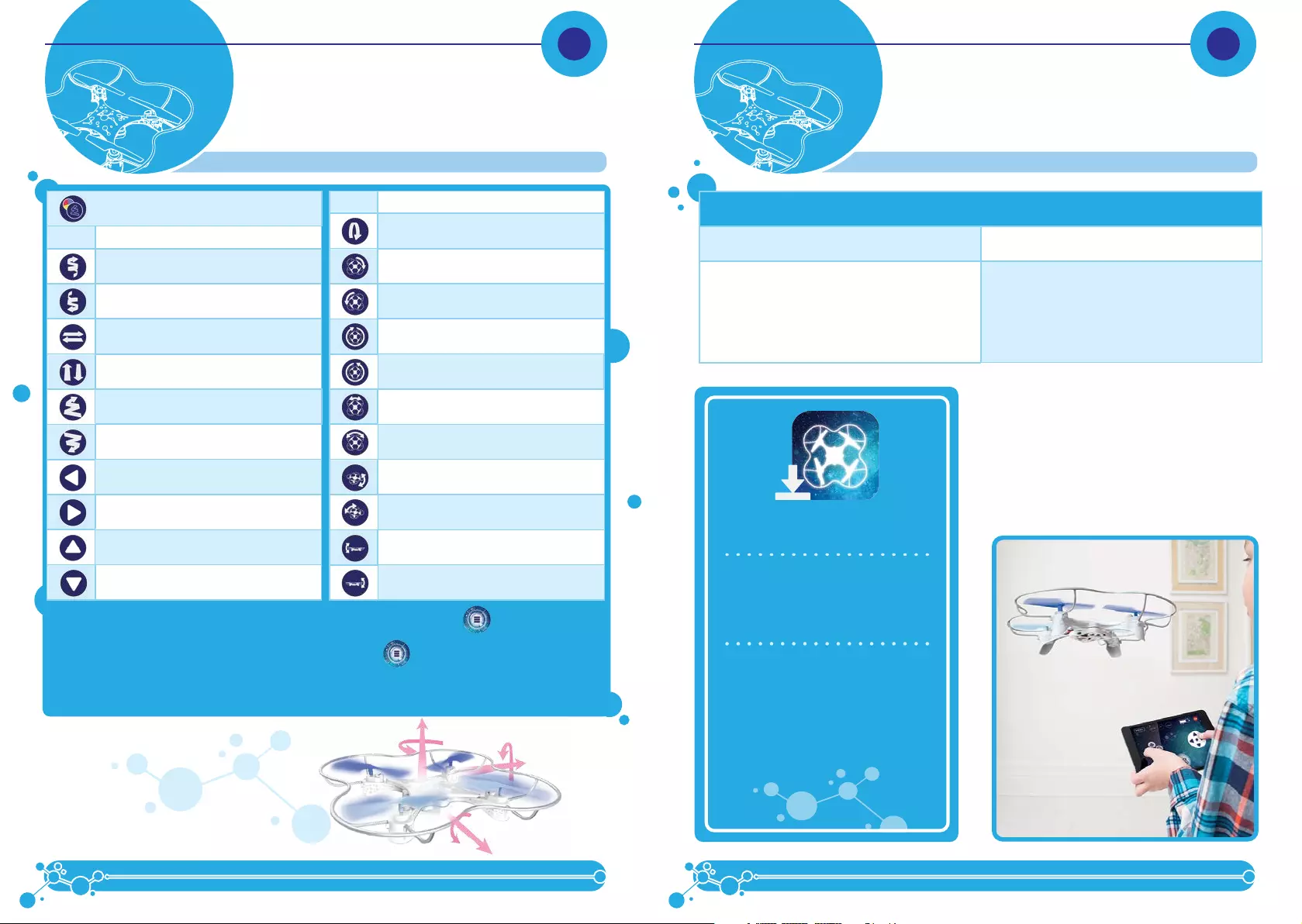
12 13
CONNECTING TO LUMI™ WITH
YOUR DEVICE
TO CONNECT LUMI™ WITH YOUR DEVICE:
1. Turn the LUMI™ and Pod ON as instructed in the
Quick Start Guide.
2. Open the LUMI™ App on your device.
3. Follow the on-screen instructions.
To view other sequences you have choreographed, press on the Menu button [ ] in the corner of the
screen and select the sequence you want.
To completely exit Choreography, press on the menu button [ ] in the corner of the screen (it will
return you to the main Choreograph screen) and then press on Back in the corner of the screen.
ICON INPUT
Spiral up
Spiral down
Sway left & right
Sway back & forth
Zigzag up
Zigzag down
Fly left
Fly right
Fly forward
Fly backward
ICON INPUT
Flip
Yaw left 90
Yaw right 90
Yaw left 360
Yaw right 360
Yaw left right 10
Yaw left right 25
Pitch forward
Pitch backward
Pitch left
Pitch right
DOWNLOADING
THE APP
For Apple® Devices:
Go to the App StoreSM and search for
the WowWee “LUMI” App.
Then, click download.
For Android™ Devices:
Go to the Google Play™ Store or
Amazon Appstore™ and search for
the LUMI™ App.
Then, click download.
APP COMPATIBILITY
Apple® iOS devices: Android™ devices:
LUMI™ works with iPhone® , iPad® & iPod touch®
devices running iOS 9 or later*.
*Devices must also support Bluetooth® Smart (also known as
Bluetooth® Low Energy).
Most Bluetooth® Smart Ready (BLE) phones and tablets
running Android™ 4.4.4 (KitKat) or later.
*The easiest way to test compatibility before purchasing the product is
to attempt to download and run the LUMI™ App. If your device is not
compatible, Google Play™ will not allow you to see, download,
or install the app.
APP
FUNCTIONALITY
MOVEMENT MENU
FOR CHOREOGRAPHY MODES
Yaw
Roll
Pitch
FRONT
MENU
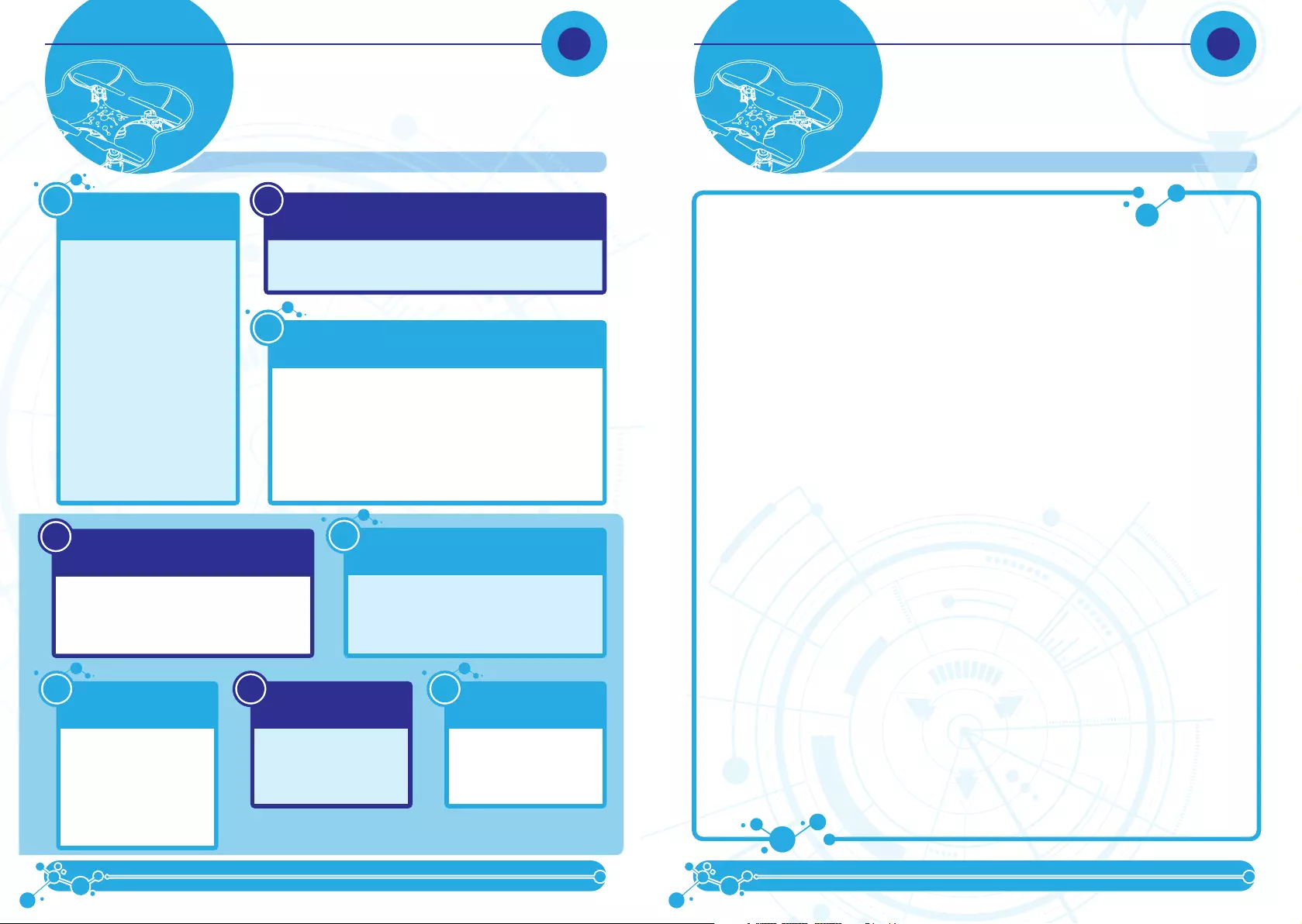
14 15
WowWee™ 90-Day Limited Warranty
WowWee’s warranty obligations for this “Product” are limited to the terms set forth below.
WowWee Group Limited (“WowWee”) warrants to the original end-user purchaser that this Product will be free from defects in materials
and workmanship under normal use for a period of 90 days from the date of retail purchase (the “Warranty Period”). This warranty is
extended only to the original end-user purchaser of a new product that was not sold “as is”.
If a defect arises:
(1) you may within 30 days from the date of retail purchase (or such other period specified by the return policies of the place of purchase)
return this Product to the place of purchase, together with the original proof of purchase and either the original box or the UPC code label
from the box, and this Product will be replaced or, in the event that a replacement for this Product is not available at the place of purchase,
either a refund of the purchase price for this Product or a store credit of equivalent retail value will be provided; or
(2) you may after the day that is 30 days from the date of retail purchase (or such other period specified by the return policies of the
place of purchase) and within the Warranty Period contact WowWee Customer Support to arrange for the replacement of this Product.
In the event that a replacement for this Product is not available this Product will be replaced by WowWee with a product of equivalent
or greater retail value. WowWee Customer Support can be contacted by going to www.wowweezone.com or contact us by post at
WowWee USA, Inc., 7855 Fay Ave. Suite 310, La Jolla, CA 92037, USA.
Notwithstanding the foregoing terms of this warranty, WowWee reserves the right at all times, at its sole option and discretion, to refund
to you the purchase price paid by you for this Product in full and final settlement of WowWee’s obligations under this warranty.
A purchase receipt or other proof of the date of retail purchase and purchase price is required in order to claim the benefit of this warranty.
If this Product is replaced, the replacement product becomes your property and the replaced Product becomes WowWee’s property. If the
place of purchase refunds the purchase price of this Product or issues a store credit of equivalent retail value, this Product must be returned
to the place of purchase and becomes WowWee’s property. If WowWee refunds the purchase price of this Product, this Product must be
returned to WowWee and becomes WowWee’s property.
EXCLUSIONS AND LIMITATIONS
This warranty covers the normal and intended use of this Product. This warranty does not apply: (a) to damage caused by accident,
abuse, unreasonable use, improper handling and care or other external causes not arising out of defects in materials or workmanship; (b)
to damage caused by service performed by anyone who is not an authorized representative of WowWee; (c) to any hardware, software
or other add-on components installed by the end-user; (d) if this Product has been disassembled or modified in any way; (e) to cosmetic
damage, including but not limited to scratches, dents or broken plastic, or normal wear and tear.
THIS WARRANTY GIVES YOU SPECIFIC LEGAL RIGHTS AND YOU MIGHT ALSO HAVE OTHER RIGHTS THAT VARY FROM STATE
TO STATE. WOWWEE’S RESPONSIBILITY FOR PRODUCT DEFECTS IS LIMITED TO THE REPLACEMENT OF THIS PRODUCT OR THE
REFUND OF THE PURCHASE PRICE FOR THIS PRODUCT. ALL EXPRESS AND IMPLIED WARRANTIES, INCLUDING BUT NOT LIMITED
TO ANY IMPLIED WARRANTIES AND CONDITIONS OF MERCHANTABILITY AND FITNESS FOR A PARTICULAR PURPOSE, ARE
LIMITED IN TIME TO THE TERM OF THIS LIMITED WARRANTY. NO WARRANTIES, WHETHER EXPRESS OR IMPLIED, WILL APPLY AFTER
THE EXPIRATION OF THE LIMITED WARRANTY PERIOD. If any term of this warranty is held to be illegal or unenforceable, the legality or
enforceability of the remaining terms shall not be affected or impaired.
EXCEPT AS PROVIDED IN THIS WARRANTY AND TO THE EXTENT PERMITTED BY LAW, WOWWEE IS NOT RESPONSIBLE FOR DIRECT,
SPECIAL, INCIDENTAL OR CONSEQUENTIAL DAMAGES HOWSOEVER CAUSED RESULTING FROM BREACH OF WARRANTY OR
CONDITION OR UNDER ANY OTHER LEGAL THEORY, INCLUDING BUT NOT LIMITED TO LOSS OF USE. THE FOREGOING
LIMITATION SHALL NOT APPLY TO DEATH OR PERSONAL INJURY CLAIMS, OR ANY STATUTORY LIABILITY FOR INTENTIONAL AND
GROSS NEGLIGENT ACTS AND/OR OMISSIONS.
SOME STATES DO NOT ALLOW THE EXCLUSION OR LIMITATION OF INCIDENTAL OR CONSEQUENTIAL DAMAGES, OR
LIMITATIONS ON HOW LONG AN IMPLIED WARRANTY LASTS, SO THESE LIMITATIONS MIGHT NOT APPLY TO YOU.
Valid only in U.S.A.
Is my tablet or phone compatible
with LUMI™?
Q1
Q3
A: LUMI™ can be controlled using our
free apps available for compatible
smart devices featuring Bluetooth®
Smart technology. These apps
are available on iTunes® or the
Google Play™ store.
iOS devices: All iPhone®, iPod® and
iPad® devices (excluding iPad® 2) which
run iOS 9 or later are compatible.
Android™ devices: The app is
compatible with most Bluetooth® Smart
Ready (also known as Bluetooth® Low
Energy) devices running Android™
4.4.4 (KitKat) or later. The easiest way
to test compatibility before purchasing
the product is to attempt to download
the LUMI™ App. If your device is not
compatible, Google Play™ will not
allow you to see, download, or install
the app. If the app can download,
install, and run correctly on your
device, we expect full compatibility.
A: LUMI™ only works with devices which are Bluetooth® Smart Ready and running
compatible operating systems.
Generally our toys are expected to be compatible with most Android phones or
tablets that are Bluetooth® Smart Ready (also known as Bluetooth® Low Energy)
and running Android™ 4.4.4 (KitKat) or later.
The easiest way to test LUMI™ app compatibility on your Android™ device
is to attempt to download the LUMI™ App. If your device is not compatible,
Google Play™ will not allow you to see, download, or install the app. If
the app can download, install, and run correctly on your device, we expect
full compatibility.
I cannot access Google Play™ on my Android™ device, how can I download
the application?
Q2
A: Try downloading the application on the Amazon AppStore™. All WowWee®
applications are officially provided there for users who cannot use Google Play™.
When I try to download the LUMI™ app on my Android™ phone, it says it’s
incompatible with my device.
My LUMI™ won’t show up in the app when I try to connect.
Q4
A: Make sure your LUMI™ has fresh/fully charged batteries
and is turned on, then close the app and switch Bluetooth®
on/off in your device settings. If you’re still having
problems, try restarting your device completely.
Q5
A: This is most likely caused by Bluetooth® interference. Ensure
that there are no other Bluetooth® devices connected or
switched on (especially audio devices), as these can cause
interference which can cause issues. If you’re still having
problems try turning your device’s WiFi off to reduce
interference.
My LUMI™ disconnects often or automatically lands after
taking off.
Q6
A:
Most likely the battery needs
charging; try recharging or
swapping the Rechargeable Battery.
If you’re still having problems, try
restarting your device completely.
My LUMI™ takes off, but then the
motors stop running and it falls
down.
Q8
A: Ensure that the Pod is in an open
clear space indoors with line of
sight to the toy. LUMI™ will not
function correctly in crowded
spaces or outdoors.
LUMI™ has trouble tracking or
seems to get confused about where
to fly.
A: No. LUMI™ can only be used
together with a compatible smart
device.
Can I use LUMI™ without a
compatible smart device?
Q7
For more indepth FAQ, please refer to www.wowwee.com/lumi
WARRANTYQUESTION AND
ANSWER
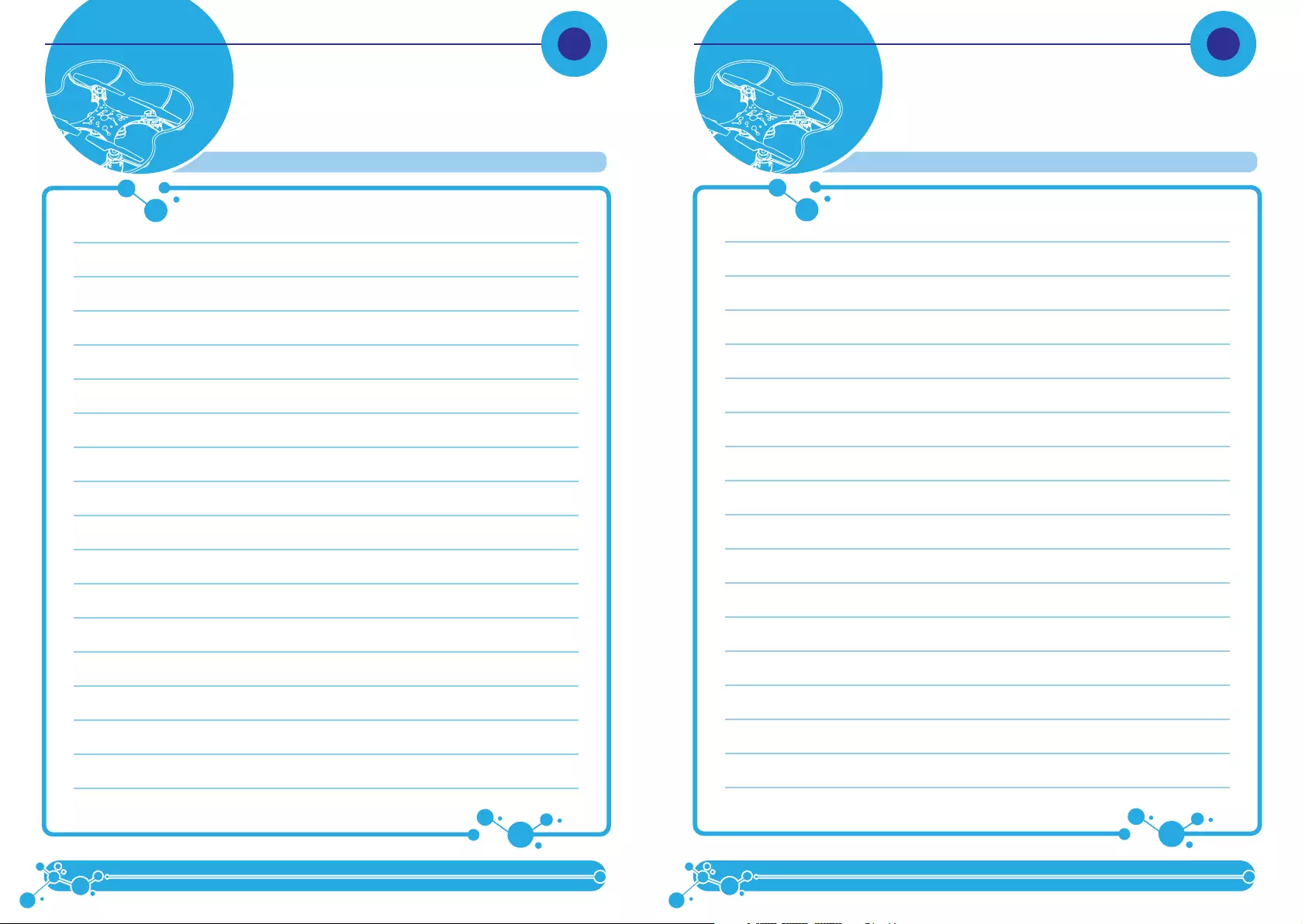
16 17
Use this page to write down your favourite program combos!
NOTESNOTES
Use this page to write down your favourite program combos!
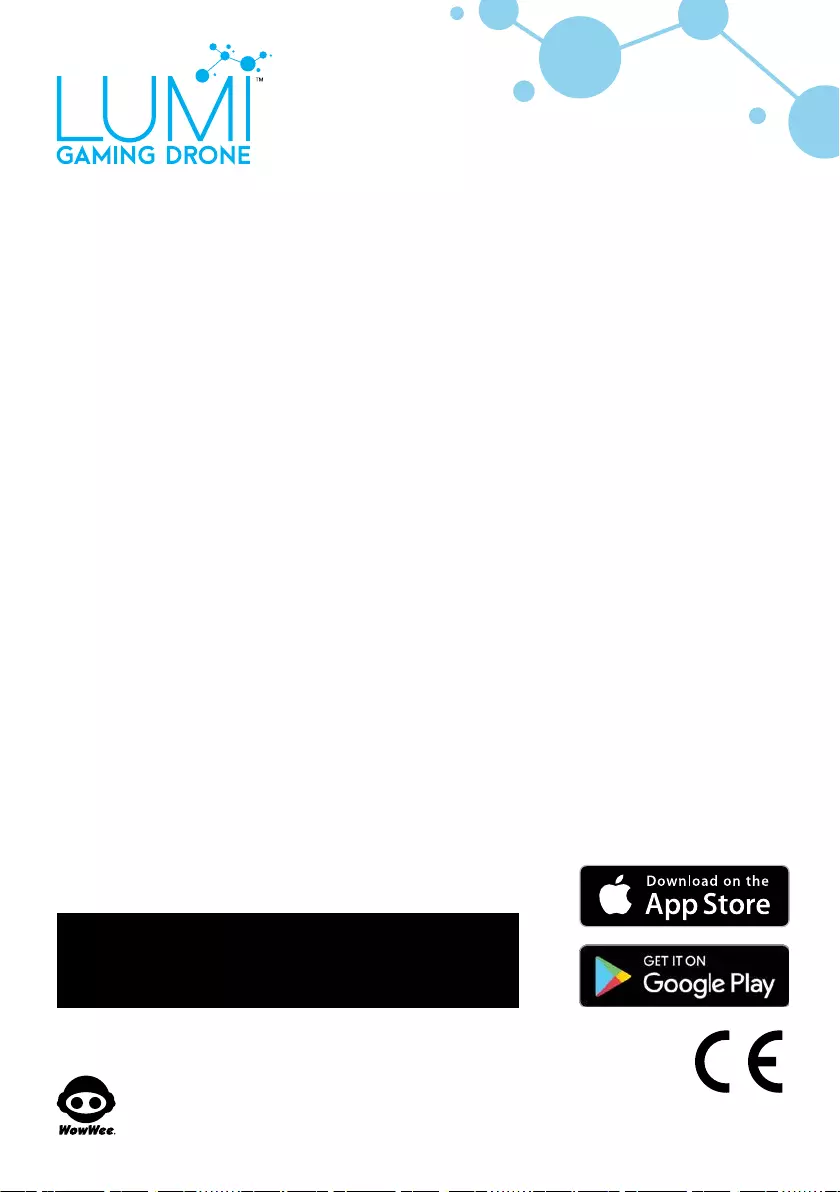
Manufactured and distributed by © 2015 WowWee Group Limited. Product names, designations, and logos are trademarks or registered
trademarks of WowWee Group Limited. All rights reserved.
Customer Service Website: www.wowweezone.com
We recommend that you retain our address for future reference.
Product and colors may vary.
Packaging printed in China.
WARNING! This product is not suitable for children under 3 years because of small parts - choking hazard.
Apple, the Apple logo, iPhone, iPad, iPad mini, iPad Air, and iPod touch are trademarks of Apple Inc., registered in the U.S. and other countries.
App Store is a service mark of Apple Inc., registered in the U.S. and other countries.
Android and Google Play are trademarks of Google Inc.
Amazon and Amazon Appstore are trademarks of Amazon.com, Inc.
MADE IN CHINA
CAUTION
Changes or modifications not expressly approved by the party responsible for compliance could void the user’s authority to operate the
equipment.
NOTE
This equipment has been tested and found to comply with the limits for a class B digital device, pursuant to part 15 of the FCC rules. These
limits are designed to provide reasonable protection against harmful interference in a residential installation. This equipment generates, uses and
can radiate radio frequency energy and, if not installed and used in accordance with the instructions, may cause harmful interference to radio
communications.
However, there is no guarantee that interference will not occur in a particular Installation. If this equipment does cause harmful interference to radio
or television reception, which can be determined by turning the equipment off and on, the user is encouraged to try and correct the interference
by one or more of the following measures:
• Reorient or relocate the receiving antenna
• Increase the separation between the equipment and receiver
• Connect the equipment into an outlet on a circuit different from that to which the receiver is connected
• Consult the dealer or experienced radio/TV technician for help
This Device complies with Part 15 of the FCC Rules. Operation is subject to the following two conditions:
(1) This device may not cause harmful interference, and
(2) This device must accept any interference received, including interference that may cause undesired operation.
This device complies with Industry Canada Licence-exempt RSS-210. Operation is subject to the following two conditions:
(1) This device may not cause interference, and
(2) This device must accept any interference, including interference that may cause undesired operation of the device.
For these purposes, the party responsible is:
WowWee USA Inc.
7855 Fay Avenue, Suite 310, La Jolla CA, USA 92037
1-800-310-3033
For more indepth instructions, please refer to www.wowwee.com/lumi
For warranty information, please visit http://wowwee.com/information/warranty
WARNING! This equipment may experience difficulty and/or memory loss when
subjected to any electrostatic discharge, radio frequency interference,
or sudden power surge/interruption. The user is encouraged to reset the
equipment should any of these occur.
WowWee Group Limited
Energy Plaza, 301A-C
92 Granville Road
T.S.T. East, Hong Kong
WowWee Canada
Inc.3700 Saint Patrick Street,
Suite 206, Montreal, QC,
H4E 1A2, Canada 4448US01_IML