WowWee Coder MiP User Manual
Displayed below is the user manual for Coder MiP by WowWee which is a product in the Remote Controlled Toys category. This manual has pages.
Related Manuals
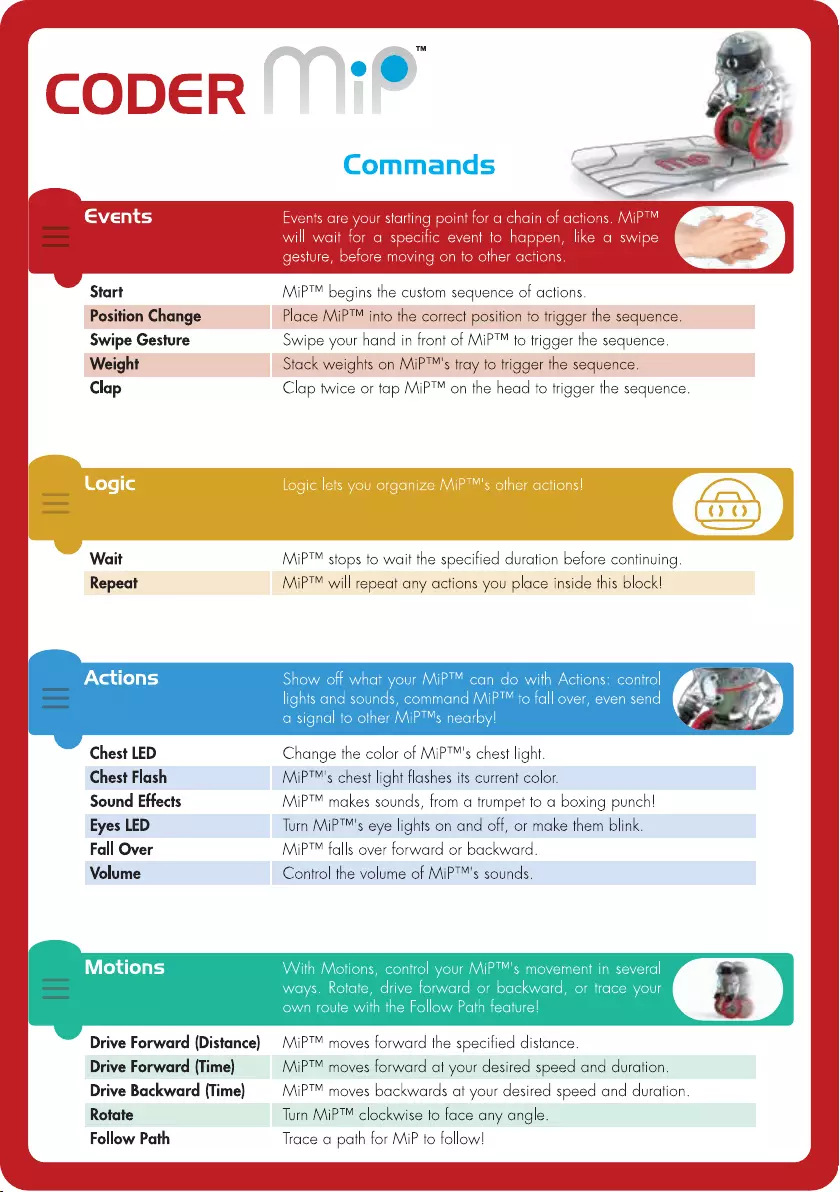
Start
Position
Change
Swipe
Gesture
Weight
Clap
Actions
Chest
LED
Chest
Flash
Sound
Effects
Eyes
LED
Fall
Over
Volume
Motions
Drive
Forward
(Distance)
Drive
Forward
(Time)
Drive
Backward
(Time)
Rotate
Follow
Path
Commands
Events
are
your
starting
point
for
a
chain
of
actions.
MiP™
will
wait
for
a
specitic
event
to
happen,
like
a
swipe
gesture,
before
moving
on
to
other
actions.
MiP™
begins
the
custom
sequence
of
actions.
Place
MiP™
into
the
correct
position
fo
trigger
the
sequence.
Swipe
your
hand
in
front
of
MiP™
to
trigger
the
sequence.
Stack
weights
on
MiP™'s
tray
to
trigger
the
sequence.
Clap
twice
or
tap
MiP™
on
the
head
to
trigger
the
sequence.
Logic
lets
you
organize
MiP™'s
other
actions!
(=
Jit
MiP™
stops
to
wait
the
specified
duration
before
continuing.
MiP™
will
repeat
any
actions
you
place
inside
this
block!
Show
off
what
your
MiP™
can do
with
Actions:
control
lights
and
sounds,
command
MiP™
to
fall
over,
even
send
a
signal
to
other
MiP™s
nearby!
Change
the
color
of
MiP™'s
chest
light.
MiP™'s
chest
light
flashes
its
current
color.
MiP™
makes
sounds,
from
a
trumpet
to
a
boxing
punch!
Turn
MiP™'s
eye
lights
on
and
off,
or
make
them
blink.
MiP™
falls
over
forward
or
backward.
Control
the
volume
of
MiP™'s
sounds.
With
Motions,
control
your
MiP™'s
movement
in
several
ways.
Rotate,
drive
forward
or
backward,
or
trace
your
own
route
with
the
Follow
Path
feature!
MiP™
moves
forward
the
specified distance.
MiP™
moves
forward
at
your
desired
speed
and
duration.
MiP™
moves
backwards
at
your
desired
speed
and
duration.
Turn
MiP™
clockwise
to
face
any
angle.
Trace
a
path
for
MiP
to
follow!
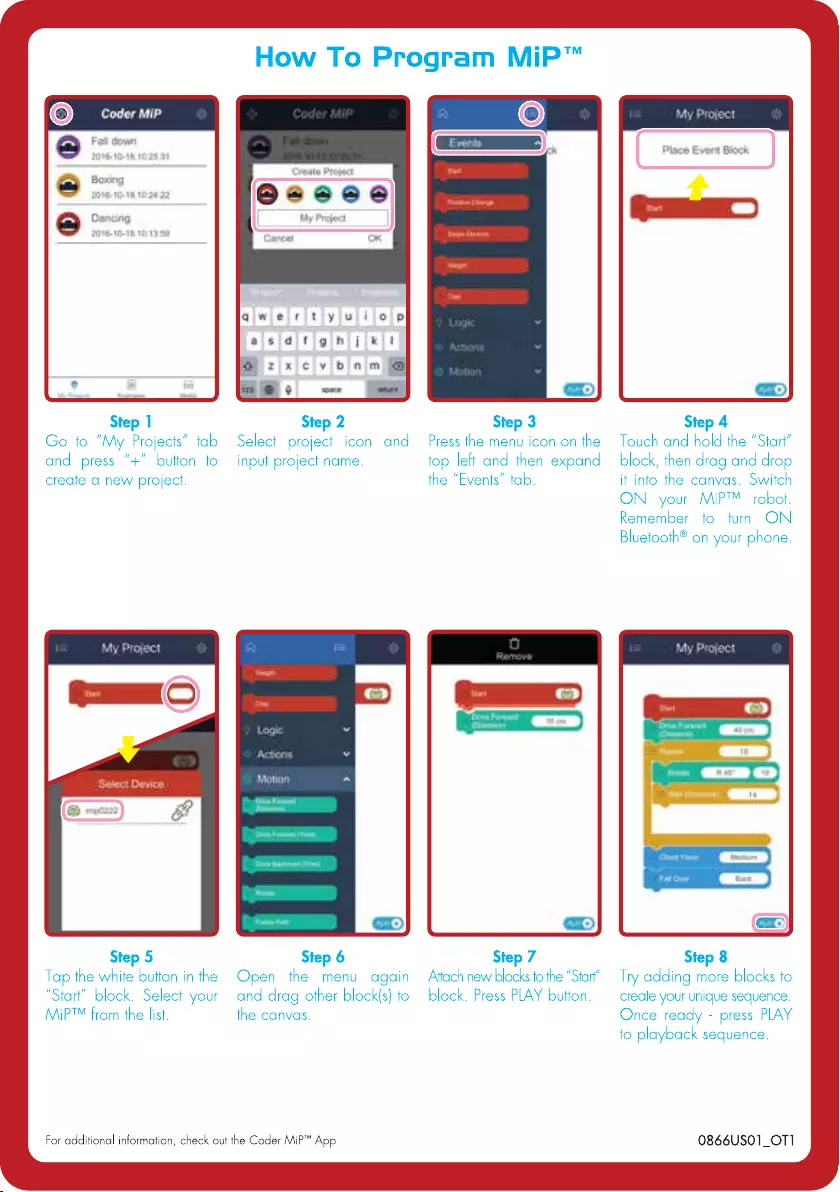
How
To
Program
MiP™
Boxer
@
|
Giwielrit
¥lulileaip
asid
flgihij)kil
am
tf
xic
v(/b
fim
oo
:
aes
~~
6]
a
Step
1
Step
2
Step
3
Step
4
Go
to
“My
Projects”
tab
Select
project
icon
and
Press
the
menu
icon
on
the
Touch
and
hold
the
“Start”
and
press
“+"
button
to
input
project
name.
top
left
and
then
expand
_ block,
then
drag
and drop
create
a
new
project.
the
“Events”
tab.
it
into
the
canvas.
Switch
ON
your
MiP™
robot.
Remember
to
turn
ON
Bluetooth®
on
your
phone.
et
i
__)
ft
—
Step
5
Step
6
Step
7
Step
8
Tap
the
white
button
inthe
Open
the
menu
again
Attach
new
blocks
to
the “Start”
Try
adding
more
blocks
to
“Start”
block.
Select
your
and
drag
other
block(s)
to
block.
Press
PLAY
button.
—_
create
your
unique
sequence.
MiP™
from
the
list.
the
canvas.
Once
ready
-
press
PLAY
to
playback
sequence.
For
additional
information,
check
out
the
Coder
MiP™
App
0866USO1_OT1