Table of Contents
- NWA3000-N Series
- User’s Guide
- Technical Reference
- Dashboard
- Monitor
- Management Mode
- LAN Setting
- Wireless
- Device HA
- User
- AP Profile
- MON Profile
- Certificates
- System
- Log and Report
- File Manager
- Diagnostics
- Reboot
- Shutdown
- Troubleshooting
- Product Specifications
- Log Descriptions
- Importing Certificates
- Wireless LANs
- Open Software Announcements
- Legal Information
- Index
Zyxel NWA3550-N User Manual
Displayed below is the user manual for NWA3550-N by Zyxel which is a product in the Wireless Access Points category. This manual has pages.
Related Manuals
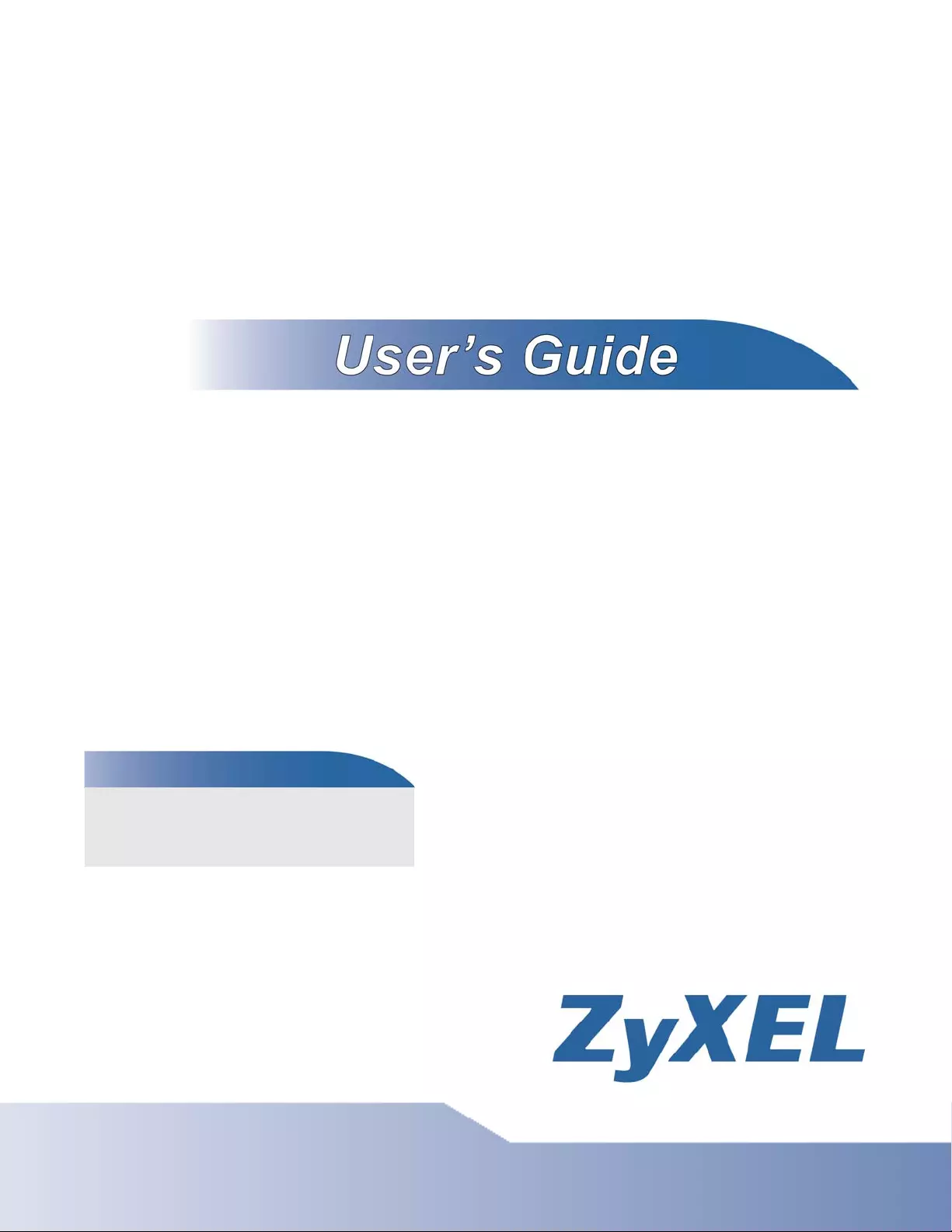
www.zyxel.com
www.zyxel.com
NWA3000-N Series
Wireless N Business WLAN 3000 Series Access Point
NWA3560-N: 802.11 a/b/g/n Dual-Radio Business
Access Point (Indoor)
NWA3160-N: 802.11 a/b/g/n Business Access
Point (Indoor)
NWA3550-N: 802.11 a/b/g/n Dual-Radio Outdoor
Business Access Point (Outdoor)
Copyright © 2011
ZyXEL Communications Corporation
Version 2.23
Edition 1, 7/2011
Default Login Details
IP Address https://192.168.1.2
User Name admin
Password 1234
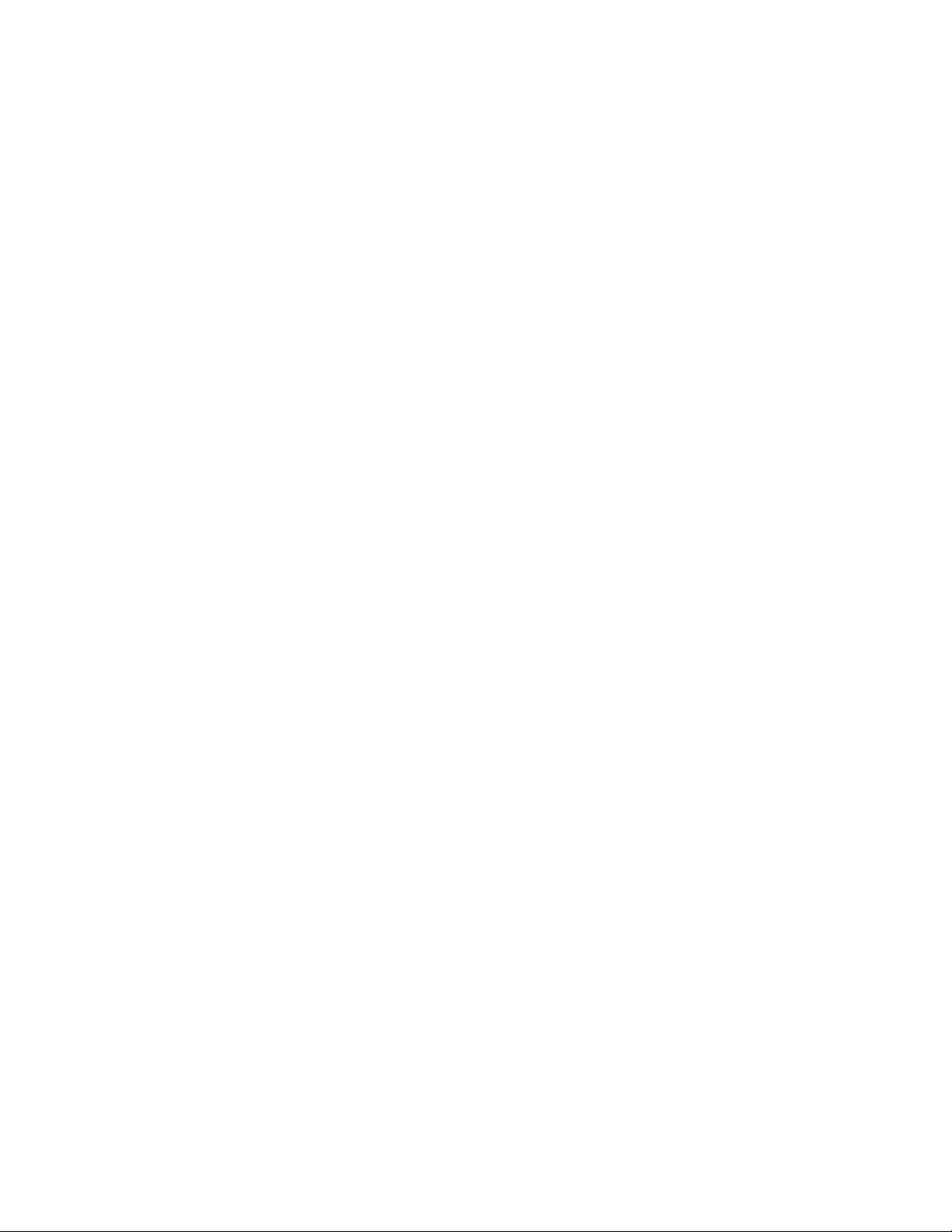
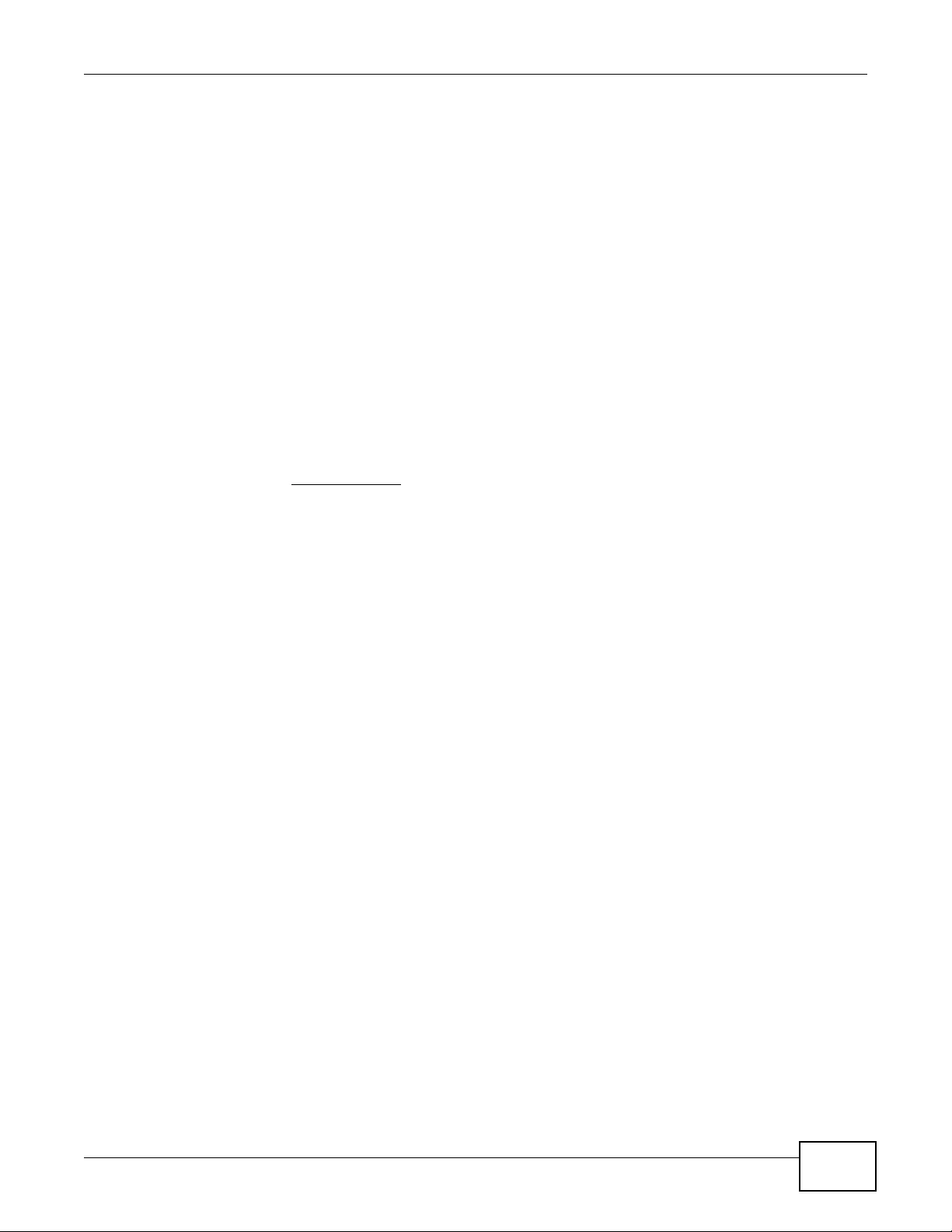
About This User's Guide
NWA3000-N Series User’s Guide 3
About This User's Guide
Intended Audience
This manual is intended for people who want to configure a device using the web configurator. You
should have at least a basic knowledge of TCP/IP networking concepts and topology.
Related Documentation
•Quick Start Guide
The Quick Start Guide is designed to help you get up and running right away. It contains
information on setting up your network and configuring for Internet access.
•Support Disc
Refer to the included CD for support documents.
•ZyXEL Web Site
Please refer to www.zyxel.com for additional support documentation and product certifications.
User Guide Feedback
Help us help you. Send all User Guide-related comments, questions or suggestions for
improvement to the following address, or use e-mail instead. Thank you!
The Technical Writing Team,
ZyXEL Communications Corp.
E-mail: techwriters@zyxel.com.tw
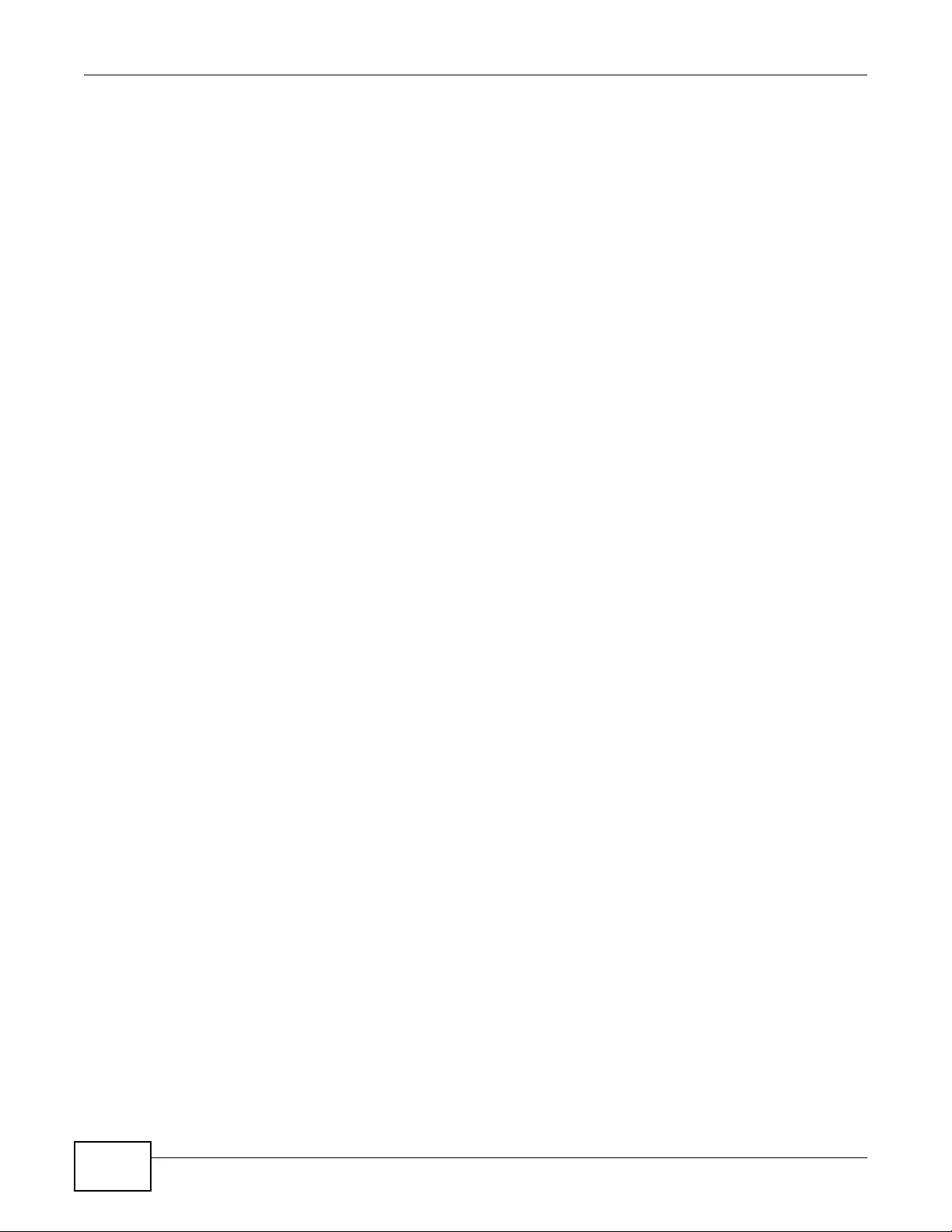
Document Conventions
NWA3000-N Series User’s Guide
4
Document Conventions
Warnings and Notes
These are how warnings and notes are shown in this User’s Guide.
Warnings tell you about things that could harm you or your device.
Note: Notes tell you other important information (for example, other things you may
need to configure or helpful tips) or recommendations.
Syntax Conventions
• The product in this book may be referred to as the “device”, the “device”, the “AP”, or the
“system” in this User’s Guide.
• Product labels, screen names, field labels and field choices are all in bold font.
• A key stroke is denoted by square brack ets and uppercase text, for example, [ENTER] means the
“enter” or “return” key on your keyboard.
• “Enter” means for you to type one or more characters and then press the [ENTER] key. “Select”
or “choose” means for you to use one of the predefined choices.
• A right angle bracket ( > ) within a screen name denotes a mouse click. For example,
Maintenance > Status > Show Statistics means you first click Maintenance in the
navigation panel, then the Status sub menu and finally the Show Statistics button to get to
that screen.
• Units of measurement may denote the “metric” value or the “scientific” value. For example, “k”
for kilo may denote “1000” or “1024”, “M” for mega may denote “1000000” or “1048576” and so
on.
• “e.g.,” is a shorthand for “for instance”, and “i.e.,” means “that is” or “in other words”.
• Screens reproduced here for demonstr ation purposes may not exactly match the screens on your
device.
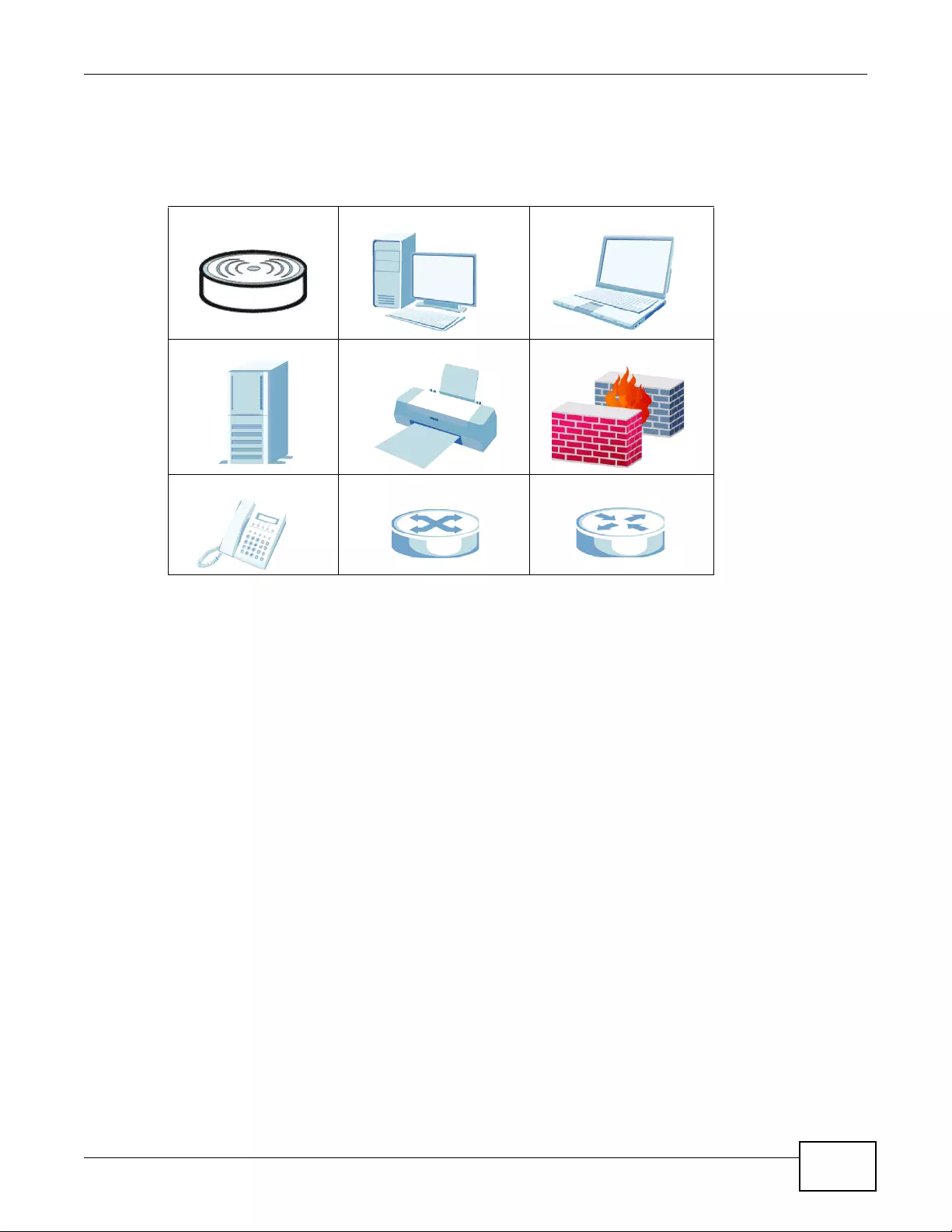
Document Conventions
NWA3000-N Series User’s Guide 5
Icons Used in Figures
Figures in this User’s Guide may use the following generic icons. The device icon is not an exact
representation of your device.
device Computer Notebook computer
Server Printer Firewall
Telephone Switch Router
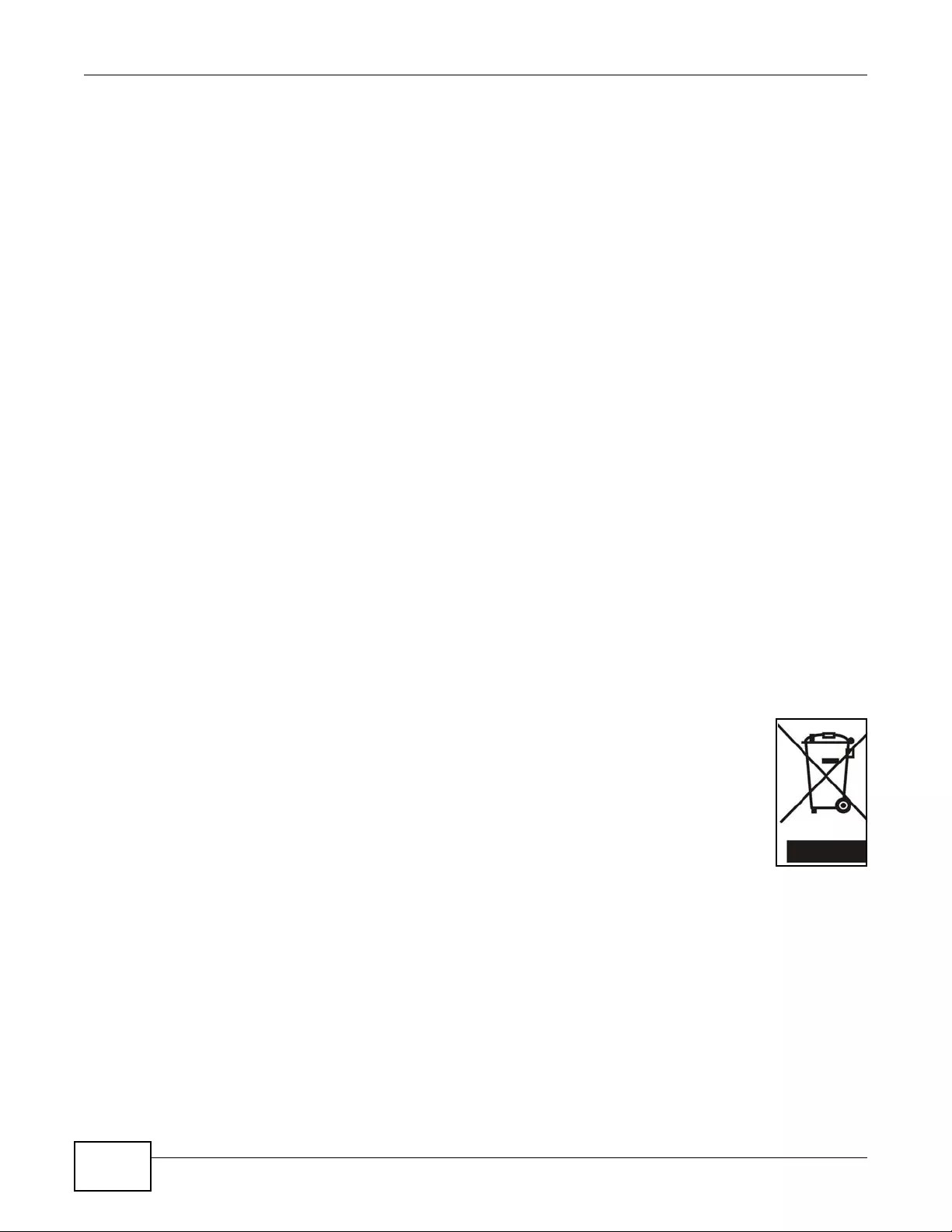
Safety Warnings
NWA3000-N Series User’s Guide
6
Safety Warnings
• Do NOT use this product near water, for example, in a wet basement or near a swimming pool.
• Do NOT expose your device to dampness, dust or corrosive liquids.
• Do NOT store things on the device.
• Do NOT install, use, or service this device during a thunderstorm. There is a remote risk of electric shock
from lightning.
• Connect ONLY suitable accessories to the device.
• ONLY qualified service personnel shou ld service or disass emble this device.
• Make sure to connect the cables to the correct ports.
• Place connecting cabl es carefully so that no one will step on th em or stumble over them.
• Always disconnect all cables from this device before servicing or disassembling.
• Use ONLY an appropriate power adaptor or cord for your device.
• Connect the power adaptor or cord to the right supply voltage (for example, 110V AC in North America or
230V AC in Europe).
• Do NOT al low anything t o rest on the power adapto r or cord and do NO T place th e product wher e anyone can
walk on the power adaptor or cord.
• Do NOT use the device if the power adaptor or cord is damaged as it might cause electrocution.
• If the power adaptor or cord is damaged, remove it from the power outlet.
• Do NOT attempt to repair the power adaptor or cord. Contact your local vendor to order a new one.
• Do not use the device outside, and make sure all the connections are indoors. There is a remote risk of
electric shock from lightning.
• “Not to remove the plug and plug into a wall outlet by itself; always attach the plug to the power supply first
before insert into the wall.”
• (In other words, do NOT remove the plug and connect it to a power outlet by itself; always attach the plug to
the power adaptor first before connecting it to a power outle t.)
• Antenna Warning! This device meets ETSI and FCC certification requirements when using the included
antenna(s). Only use the included antenna(s).
• If you wall mount your device, make sure that no electrical lines, gas or water pipes will be damaged.
• The PoE (Power over Ethernet) devices that supply or receive power and their connected Ethernet cables
must all be completely indoors.
• The indoors versions of this product are for indoor use only (utilisation intérieure exclusivement).
This product is recyclable. Dispose of it properly.
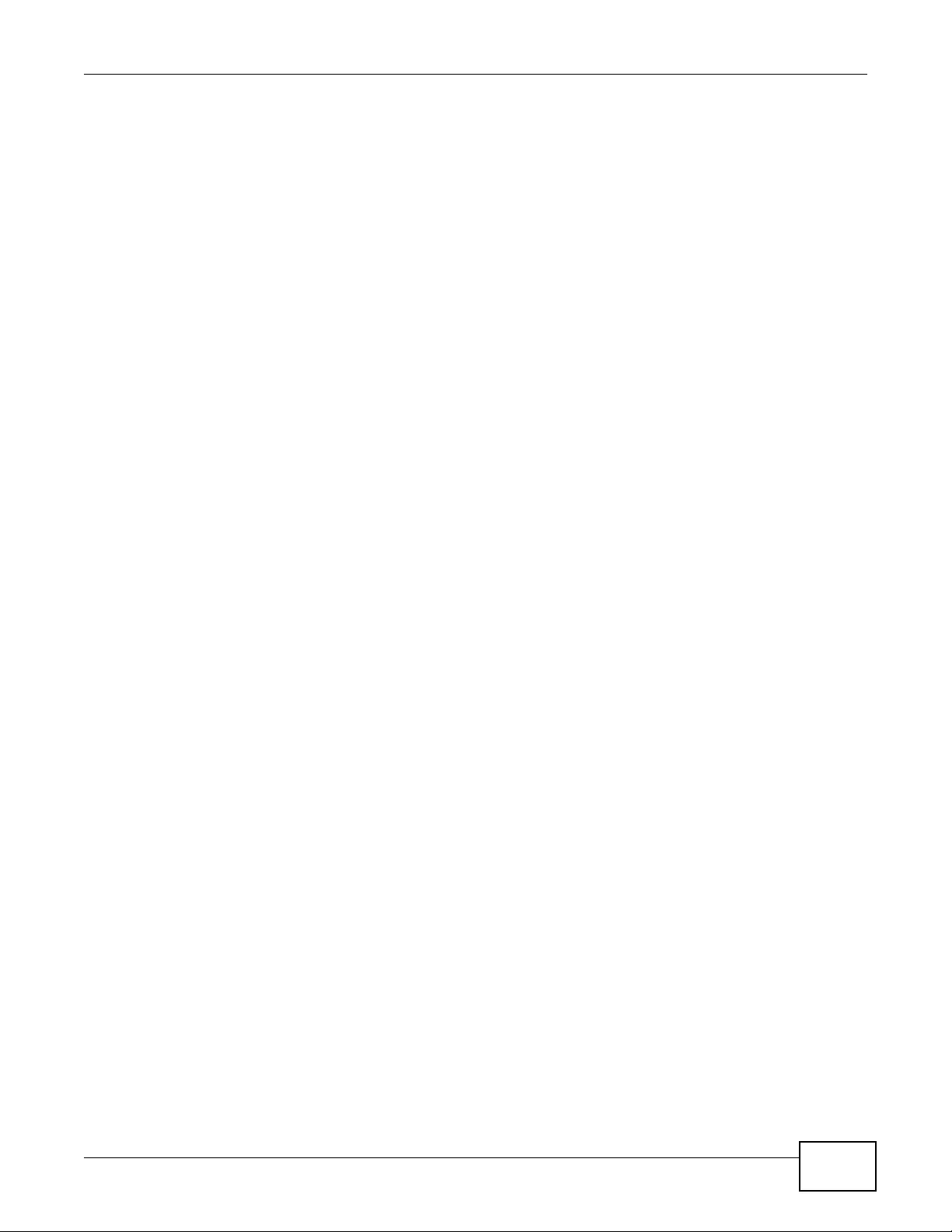
Contents Overview
NWA3000-N Series User’s Guide 7
Contents Overview
User’ s Guide ...........................................................................................................................17
Introduction ................................................................................................................................19
The Web Configurator ................................................................................................................27
Configuration Basics ..................................................................................................................43
Tutorials ....................................................................................................................................49
Technical Reference ..............................................................................................................67
Dashboard ................................................................................................................................69
Monitor .....................................................................................................................................75
Management Mode ....................................................................................................................93
LAN Setting ................................................................................................................................97
Wireless ...................................................................................................................................101
Device HA ............................................................................................................................... 117
User .........................................................................................................................................127
AP Profile ................................................................................................................................135
MON Profile .............................................................................................................................151
Certificates ..............................................................................................................................157
System ....................................................................................................................................175
Log and Report .......................................................................................................................205
File Manager ...........................................................................................................................219
Diagnostics ..............................................................................................................................229
Reboot ......................................................................................................................................237
Shutdown .................................................................................................................................239
Troubleshooting .......................................................................................................................241
Product Specifications ..............................................................................................................251
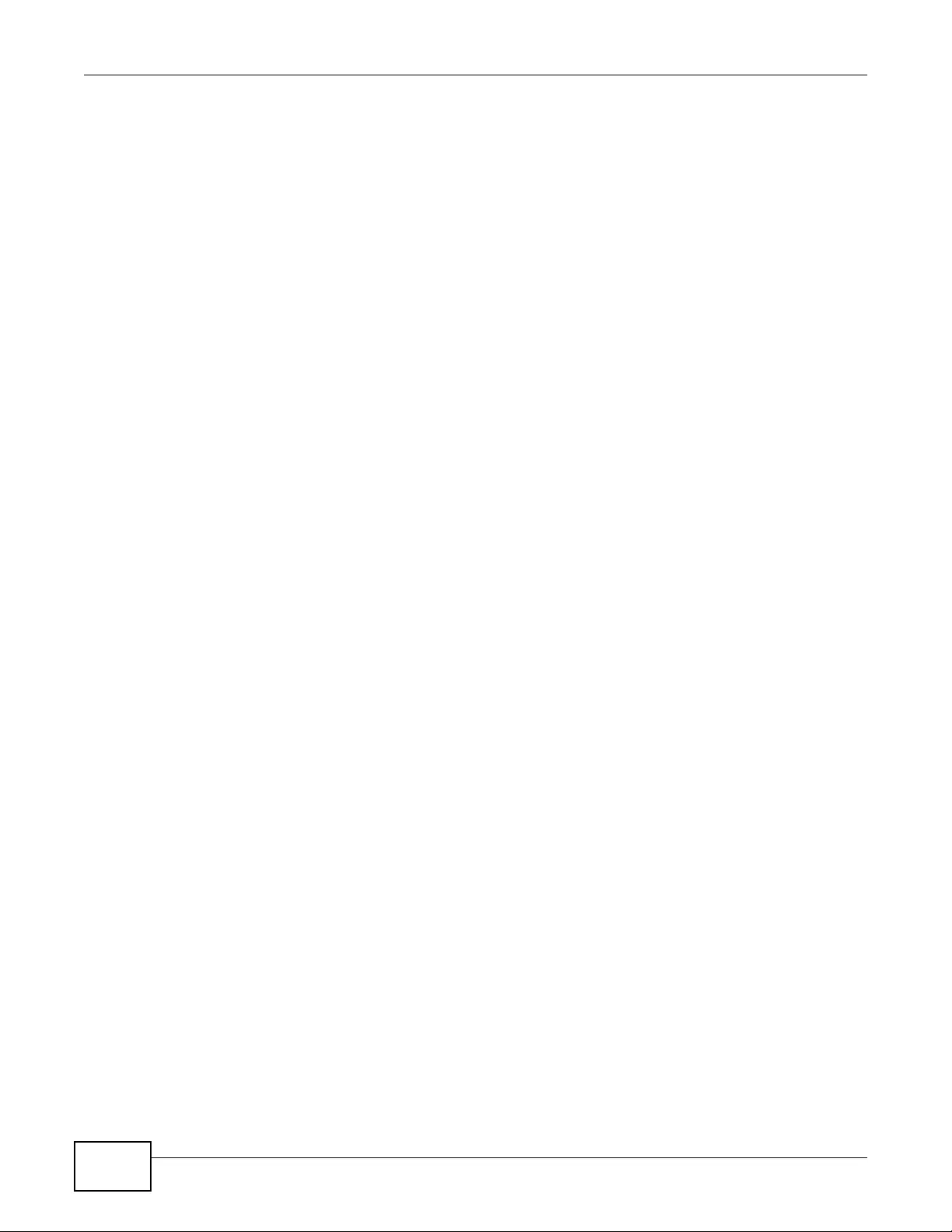
Contents Overview
NWA3000-N Series User’s Guide
8
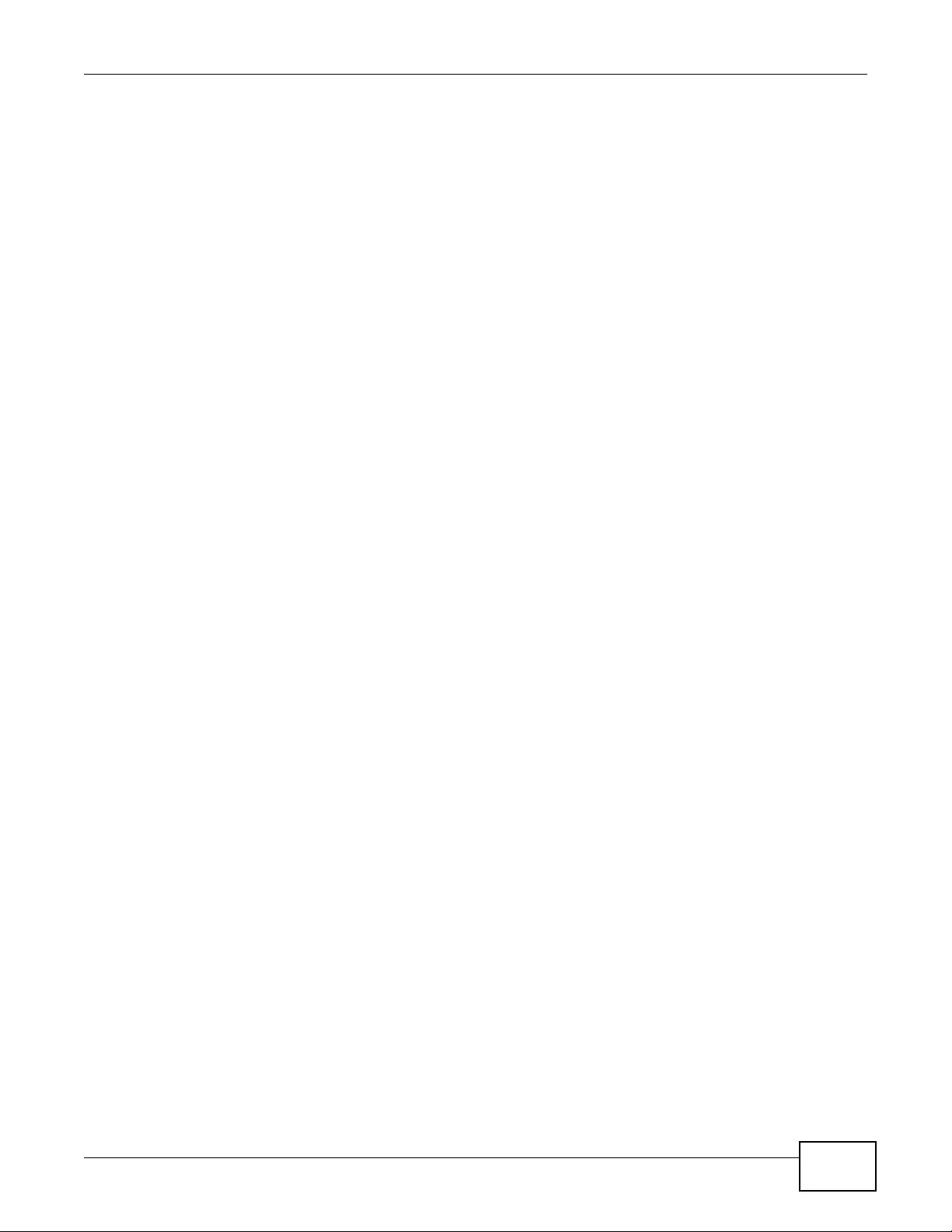
Table of Contents
NWA3000-N Series User’s Guide 9
Table of Contents
About This User's Guide..........................................................................................................3
Document Conventions ...........................................................................................................4
Safety Warnings........................................................................................................................6
Contents Overview ..................................................................................................................7
Table of Contents .....................................................................................................................9
Part I: User’s Guide ................................................................................17
Chapter 1
Introduction.............................................................................................................................19
1.1 Overview .............................................................................................................................19
1.2 Applications for the device ...................................................................................................20
1.2.1 AP + Bridge ................................................................................................................20
1.2.2 MBSSID ......................................................................................................................21
1.3 Management Mode ..............................................................................................................22
1.4 Ways to Manage the device .................................................................................................22
1.5 Good Habits for Managing the device ..................................................................................23
1.6 Hardware Connections .........................................................................................................24
1.7 LEDs ....................................................................................................................................25
1.8 Starting and Stopping the device ..........................................................................................26
Chapter 2
The Web Configurator............................................................................................................27
2.1 Overview ..............................................................................................................................27
2.2 Access ..................................................................................................................................27
2.3 The Main Screen ..................................................................................................................29
2.3.1 Title Bar ......................................................................................................................29
2.3.2 Navigation Panel ........................................................................................................30
2.3.3 Warning Messages .....................................................................................................33
2.3.4 Site Map .....................................................................................................................33
2.3.5 Object Reference ........................................................................................................33
2.3.6 Tables and Lists ..........................................................................................................39
Chapter 3
Configuration Basics..............................................................................................................43
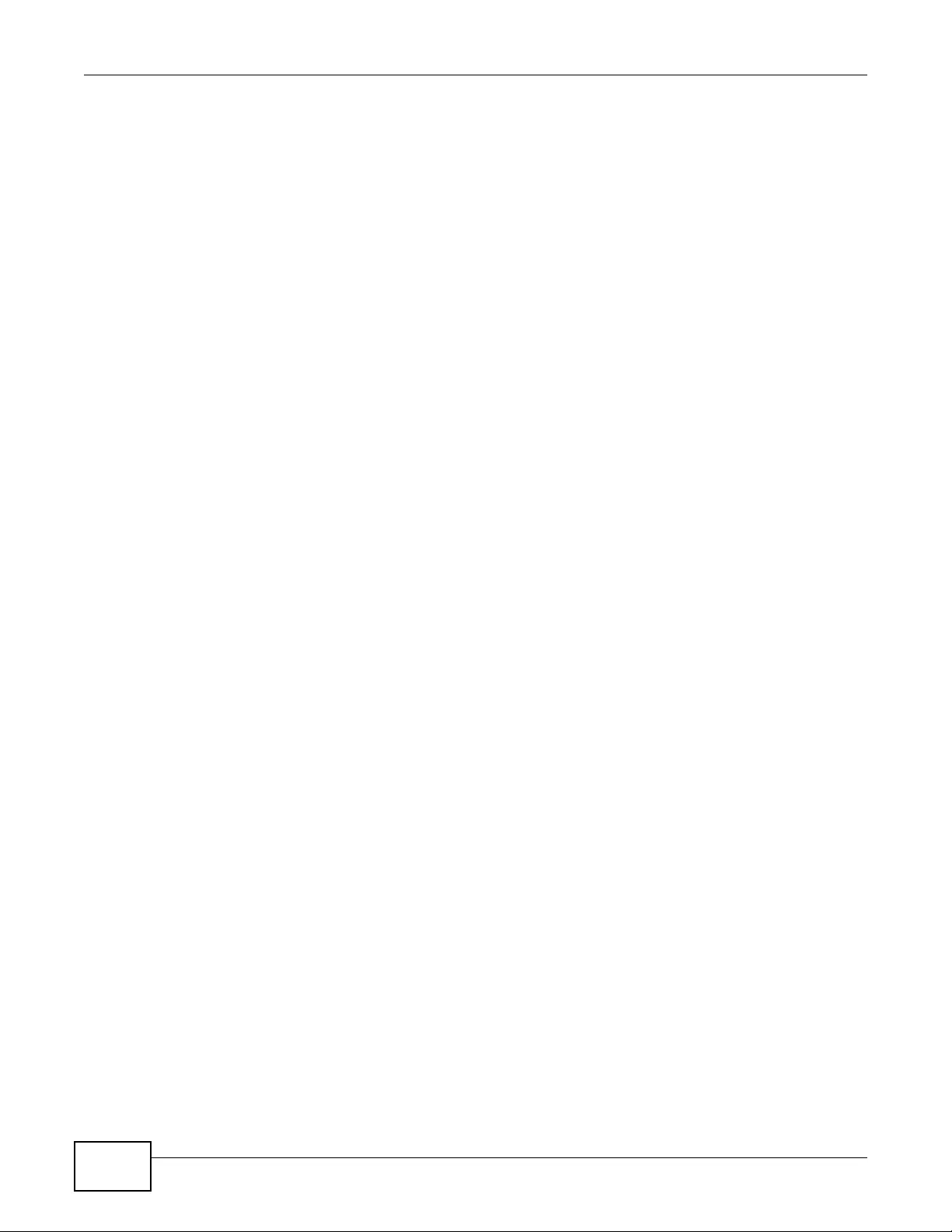
Table of Contents
NWA3000-N Series User’s Guide
10
3.1 Overview ..............................................................................................................................43
3.2 Object-based Configuration .................................................................................................43
3.3 Feature Configuration Overview ..........................................................................................43
3.3.1 Feature .......................................................................................................................43
3.3.2 MGNT Mode ...............................................................................................................44
3.3.3 LAN Setting ................................................................................................................44
3.3.4 Wireless ......................................................................................................................44
3.3.5 Device HA ...................................................................................................................44
3.4 Objects .................................................................................................................................45
3.4.1 User ............................................................................................................................45
3.4.2 AP Profile ....................................................................................................................45
3.4.3 MON Profile ................................................................................................................46
3.5 System .................................................................................................................................46
3.5.1 WWW, SSH, TELNET, FTP, SNMP, and Auth. Server ................................................46
3.5.2 Logs and Reports .......................................................................................................46
3.5.3 File Manager ...............................................................................................................46
3.5.4 Diagnostics .................................................................................................................47
3.5.5 Shutdown ....................................................................................................................47
Chapter 4
Tutorials..................................................................................................................................49
4.1 Sample Network Setup ........................................................................................................49
4.1.1 Set the Management Modes ......................................................................................50
4.1.2 Set the LAN IP Address and Management VLAN (vlan99) ........................................51
4.1.3 Set Up Wireless User Authentication .........................................................................52
4.1.4 Create the AP Profiles (staff, guest) ...........................................................................54
4.2 Rogue AP Detection .............................................................................................................57
4.2.1 Rogue AP Containment ..............................................................................................61
4.3 Load Balancing ....................................................................................................................63
4.4 Dynamic Channel Selection .................................................................................................64
Part II: Technical Reference...................................................................67
Chapter 5
Dashboard.............................................................................................................................69
5.1 Overview ..............................................................................................................................69
5.1.1 What You Can Do in this Chapter ...............................................................................69
5.2 Dashboard ............................................................................................................................69
5.2.1 CPU Usage .................................................................................................................73
5.2.2 Memory Usage ...........................................................................................................74
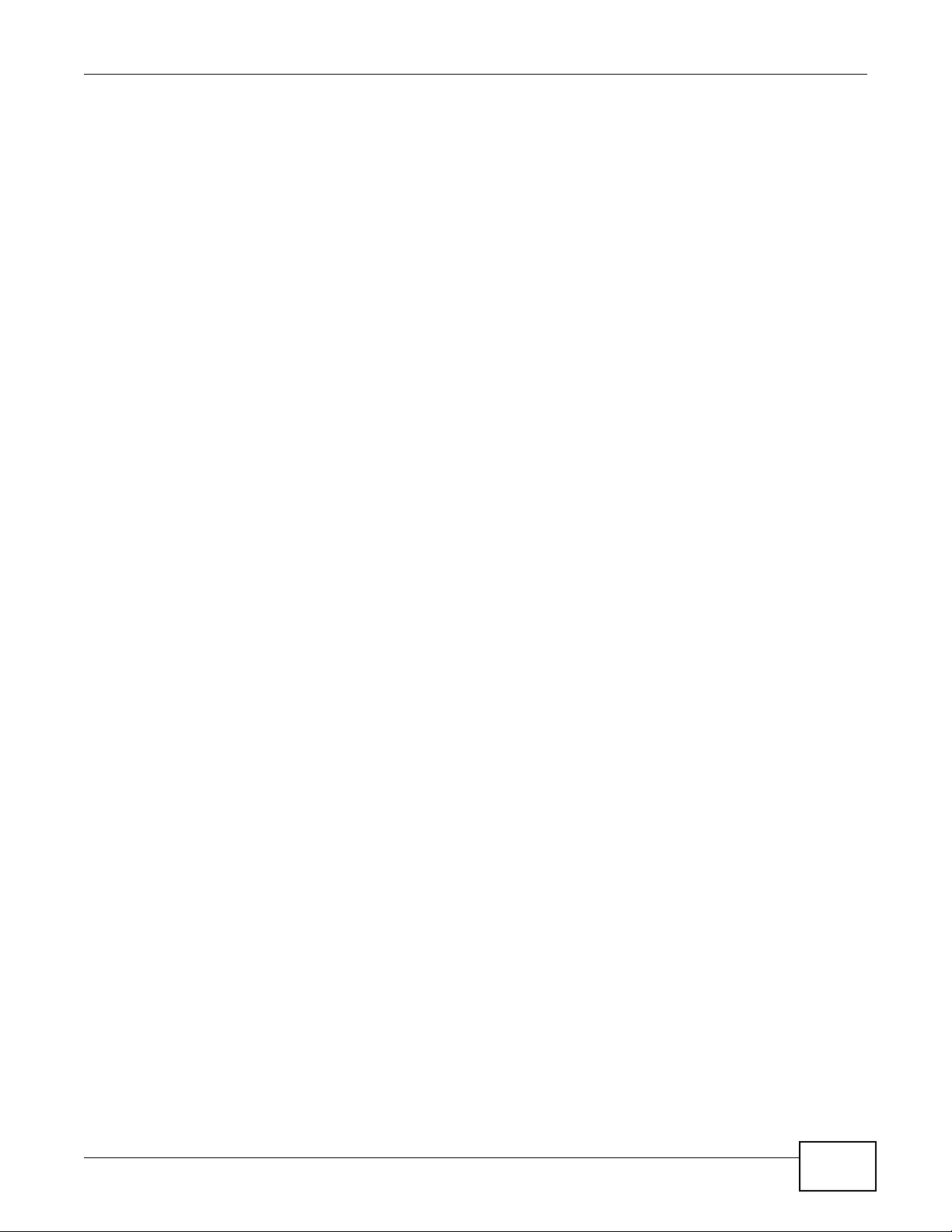
Table of Contents
NWA3000-N Series User’s Guide 11
Chapter 6
Monitor...................................................................................................................................75
6.1 Overview ..............................................................................................................................75
6.1.1 What You Can Do in this Chapter ...............................................................................75
6.2 What You Need to Know ......................................................................................................75
6.3 LAN Status ...........................................................................................................................76
6.3.1 LAN Status Graph ......................................................................................................78
6.4 AP List .................................................................................................................................79
6.4.1 Station Count of AP ..................................................................................................80
6.5 Radio List ............................................................................................................................81
6.5.1 AP Mode Radio Information .......................................................................................82
6.6 Station List ...........................................................................................................................84
6.7 Rogue AP .............................................................................................................................84
6.8 Legacy Device Info ...............................................................................................................85
6.8.1 Legacy Device Info Add or Edit ..................................................................................86
6.9 View Log ..............................................................................................................................87
6.10 View AP Log ......................................................................................................................90
Chapter 7
Management Mode .................................................................................................................93
7.1 Overview ..............................................................................................................................93
7.2 About CAPWAP ...................................................................................................................93
7.2.1 CAPWAP Discovery and Management ......................................................................93
7.2.2 Managed AP Finds the Controller ..............................................................................94
7.2.3 CAPWAP and IP Subnets ...........................................................................................94
7.2.4 Notes on CAPWAP .....................................................................................................95
7.3 The Management Mode Screen ...........................................................................................95
Chapter 8
LAN Setting .............................................................................................................................97
8.1 LAN Setting Overview ..........................................................................................................97
8.1.1 What You Can Do in this Chapter ...............................................................................97
8.1.2 What You Need to Know .............................................................................................97
8.2 LAN Setting ..........................................................................................................................98
8.2.1 Add or Edit a DNS Setting .......................................................................................100
Chapter 9
Wireless.................................................................................................................................101
9.1 Overview ............................................................................................................................101
9.1.1 What You Can Do in this Chapter .............................................................................101
9.1.2 What You Need to Know ...........................................................................................101
9.2 Controller ............................................................................................................................102
9.3 AP Management ................................................................................................................102
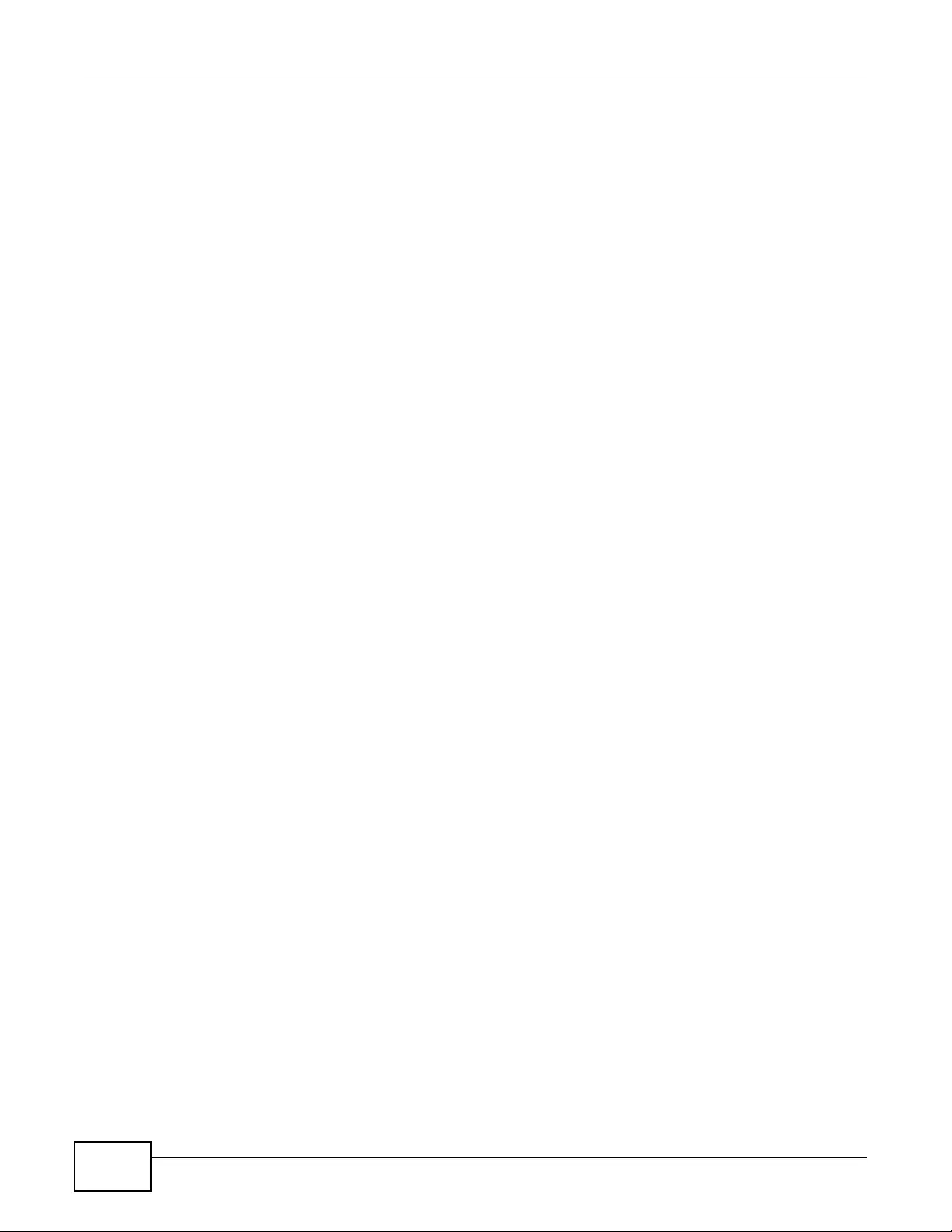
Table of Contents
NWA3000-N Series User’s Guide
12
9.3.1 Edit AP List ..............................................................................................................104
9.4 MON Mode .........................................................................................................................105
9.4.1 Add/Edit Rogue/Friendly List ....................................................................................107
9.5 Load Balancing ..................................................................................................................108
9.5.1 Disassociating and Delaying Connections ...............................................................109
9.6 DCS ................................................................................................................................... 111
9.7 Technical Reference ........................................................................................................... 113
Chapter 10
Device HA............................................................................................................................. 117
10.1 Overview .......................................................................................................................... 117
10.1.1 What You Can Do in this Chapter ........................................................................... 117
10.1.2 What You Need to Know ......................................................................................... 117
10.1.3 Before You Begin .................................................................................................... 118
10.2 Device HA General .......................................................................................................... 118
10.3 Active-Passive Mode ........................................................................................................120
10.3.1 Edit Monitored Interface .........................................................................................123
10.4 Technical Reference .........................................................................................................123
Chapter 11
User.......................................................................................................................................127
11.1 Overview ..........................................................................................................................127
11.1.1 What You Can Do in this Chapter ...........................................................................127
11.1.2 What You Need To Know ........................................................................................127
11.2 User Summary .................................................................................................................128
11.2.1 Add/Edit User ..........................................................................................................128
11.3 Setting .............................................................................................................................130
11.3.1 Edit User Authentication Timeout Settings .............................................................132
Chapter 12
AP Profile..............................................................................................................................135
12.1 Overview ..........................................................................................................................135
12.1.1 What You Can Do in this Chapter ...........................................................................135
12.1.2 What You Need To Know ........................................................................................135
12.2 Radio ................................................................................................................................136
12.2.1 Add/Edit Radio Profile ............................................................................................138
12.3 SSID ................................................................................................................................142
12.3.1 SSID List .................................................................................................................142
12.3.2 Security List ............................................................................................................144
12.3.3 MAC Filter List ........................................................................................................147
Chapter 13
MON Profile ..........................................................................................................................151
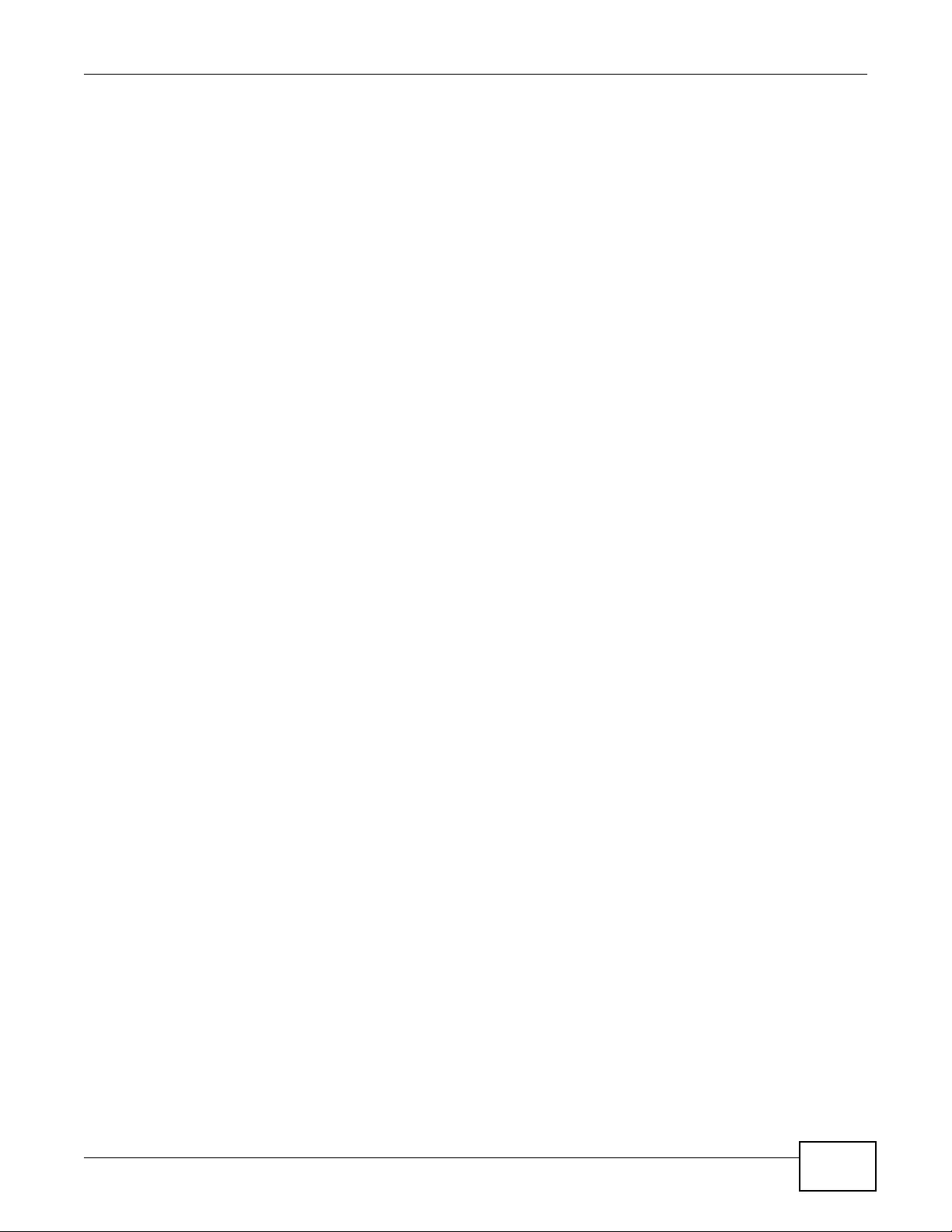
Table of Contents
NWA3000-N Series User’s Guide 13
13.1 Overview ..........................................................................................................................151
13.1.1 What You Can Do in this Chapter ...........................................................................151
13.1.2 What You Need To Know ........................................................................................151
13.2 MON Profile ......................................................................................................................152
13.2.1 Add/Edit MON Profile .............................................................................................153
13.3 Technical Reference .........................................................................................................154
Chapter 14
Certificates ...........................................................................................................................157
14.1 Overview ..........................................................................................................................157
14.1.1 What You Can Do in this Chapter ...........................................................................157
14.1.2 What You Need to Know .........................................................................................157
14.1.3 Verifying a Certificate ..............................................................................................159
14.2 My Certificates ................................................................................................................160
14.2.1 Add My Certificates ................................................................................................162
14.2.2 Edit My Certificates .................................................................................................165
14.2.3 Import Certificates .................................................................................................167
14.3 Trusted Certificates ..........................................................................................................168
14.3.1 Edit Trusted Certificates .........................................................................................170
14.3.2 Import Trusted Certificates .....................................................................................173
14.4 Technical Reference .........................................................................................................173
Chapter 15
System..................................................................................................................................175
15.1 Overview ..........................................................................................................................175
15.1.1 What You Can Do in this Chapter ...........................................................................175
15.2 Host Name .......................................................................................................................176
15.3 Date and Time .................................................................................................................176
15.3.1 Pre-defined NTP Time Servers List ........................................................................179
15.3.2 Time Server Synchronization ..................................................................................179
15.4 Console Speed .................................................................................................................180
15.5 WWW Overview ...............................................................................................................181
15.5.1 Service Access Limitations .....................................................................................181
15.5.2 System Timeout ......................................................................................................181
15.5.3 HTTPS ....................................................................................................................181
15.5.4 Configuring WWW Service Control ........................................................................182
15.5.5 HTTPS Example .....................................................................................................183
15.6 SSH ...............................................................................................................................190
15.6.1 How SSH Works .....................................................................................................191
15.6.2 SSH Implementation on the device ........................................................................192
15.6.3 Requirements for Using SSH ..................................................................................192
15.6.4 Configuring SSH .....................................................................................................192
15.6.5 Examples of Secure Telnet Using SSH ..................................................................193
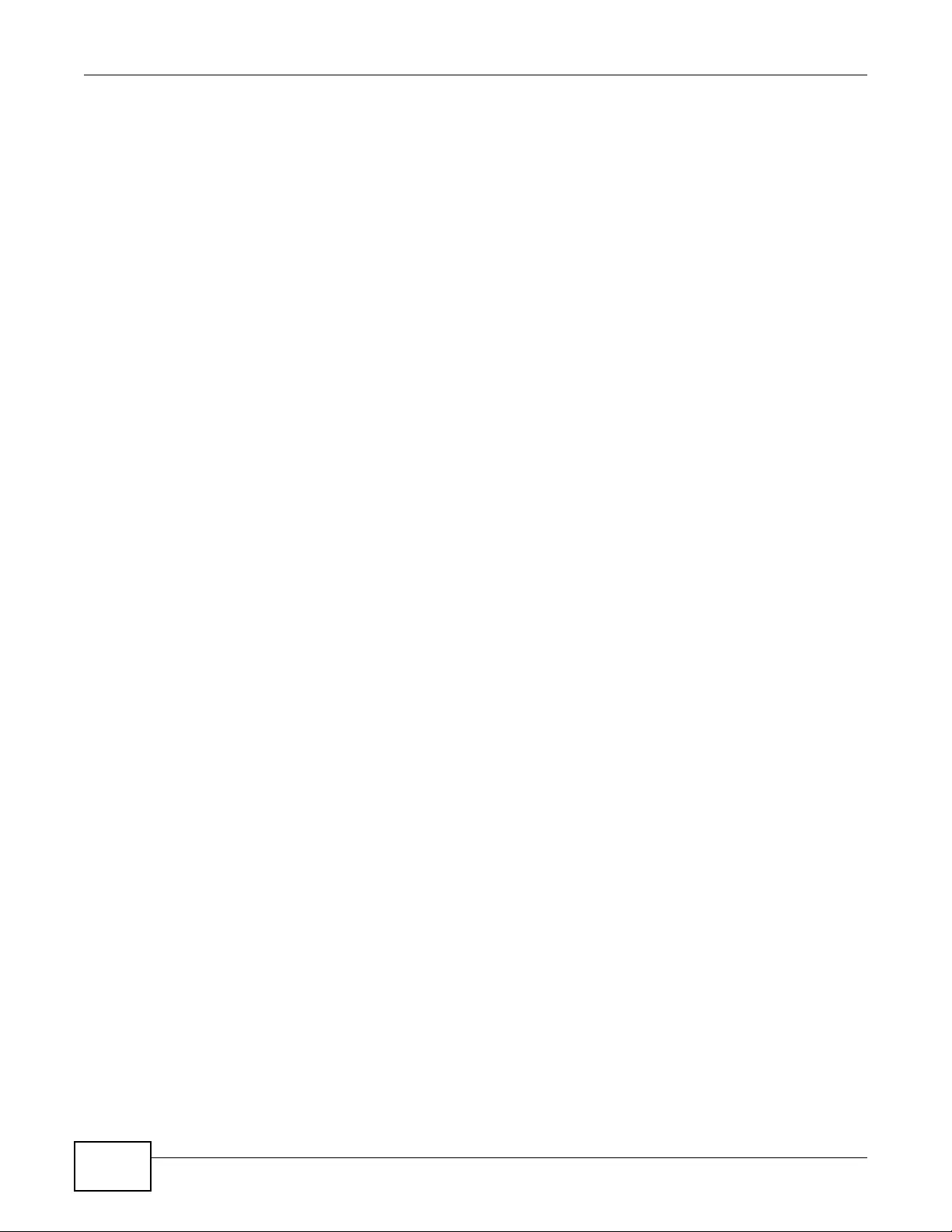
Table of Contents
NWA3000-N Series User’s Guide
14
15.7 Telnet ...............................................................................................................................195
15.8 FTP .................................................................................................................................195
15.9 SNMP ..............................................................................................................................196
15.9.1 Supported MIBs ......................................................................................................198
15.9.2 SNMP Traps ...........................................................................................................198
15.9.3 Configuring SNMP ..................................................................................................198
15.9.4 Adding or Editing an SNMPv3 User Profile ............................................................200
15.10 Internal RADIUS Server .................................................................................................200
15.10.1 Configuring the Internal RADIUS Server ..............................................................201
15.10.2 Adding or Editing a Trusted AP Profile .................................................................203
15.11 Technical Reference .......................................................................................................204
Chapter 16
Log and Report ....................................................................................................................205
16.1 Overview ..........................................................................................................................205
16.1.1 What You Can Do In this Chapter ...........................................................................205
16.2 Email Daily Report ...........................................................................................................205
16.3 Log Setting ......................................................................................................................207
16.3.1 Log Setting Summary .............................................................................................208
16.3.2 Edit Log Settings ...................................................................................................210
16.3.3 Edit Remote Server ...............................................................................................213
16.3.4 Active Log Summary .............................................................................................214
Chapter 17
File Manager.........................................................................................................................219
17.1 Overview ..........................................................................................................................219
17.1.1 What You Can Do in this Chapter ...........................................................................219
17.1.2 What you Need to Know .........................................................................................219
17.2 Configuration File .............................................................................................................220
17.3 Firmware Package ..........................................................................................................224
17.4 Shell Script ......................................................................................................................226
Chapter 18
Diagnostics ..........................................................................................................................229
18.1 Overview ..........................................................................................................................229
18.1.1 What You Can Do in this Chapter ...........................................................................229
18.2 Diagnostics ......................................................................................................................229
18.3 Packet Capture ...............................................................................................................230
18.3.1 Packet Capture Files .............................................................................................232
18.3.2 Example of Viewing a Packet Capture File .............................................................232
18.4 Wireless Frame Capture .................................................................................................233
18.4.1 Wireless Frame Capture Files ...............................................................................235
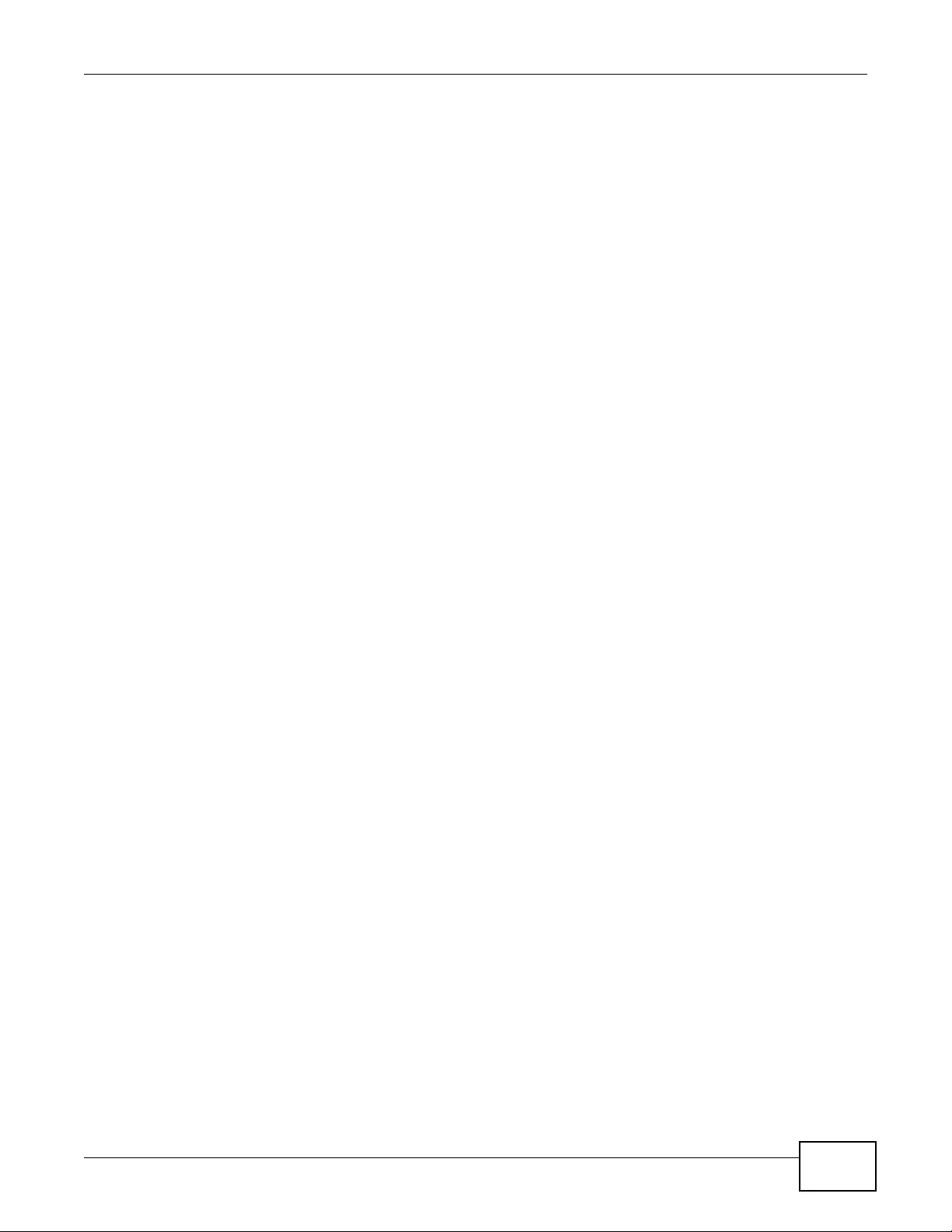
Table of Contents
NWA3000-N Series User’s Guide 15
Chapter 19
Reboot ...................................................................................................................................237
19.1 Overview ..........................................................................................................................237
19.1.1 What You Need To Know ........................................................................................237
19.2 Reboot ..............................................................................................................................237
Chapter 20
Shutdown...............................................................................................................................239
20.1 Overview ..........................................................................................................................239
20.1.1 What You Need To Know ........................................................................................239
20.2 Shutdown .........................................................................................................................239
Chapter 21
Troubleshooting....................................................................................................................241
21.1 Overview ..........................................................................................................................241
21.2 Power, Hardware Connections, and LEDs .......................................................................241
21.3 device Access and Login .................................................................................................242
21.4 Internet Access ................................................................................................................244
21.5 Wireless AP Troubleshooting ...........................................................................................245
21.6 Resetting the device .........................................................................................................249
21.7 Getting More Troubleshooting Help .................................................................................249
Chapter 22
Product Specifications......................................................................... ........... .....................251
22.1 Wall-Mounting Instructions ...............................................................................................253
Appendix A Log Descriptions............................................................................................... 255
Appendix B Importing Certificates .......................................................................................273
Appendix C Wireless LANs.................................................................................................. 287
Appendix D Open Software Announcements ...................................................................... 299
Appendix E Legal Information.............................................................................................. 343
Index ......................................................................................................................................351
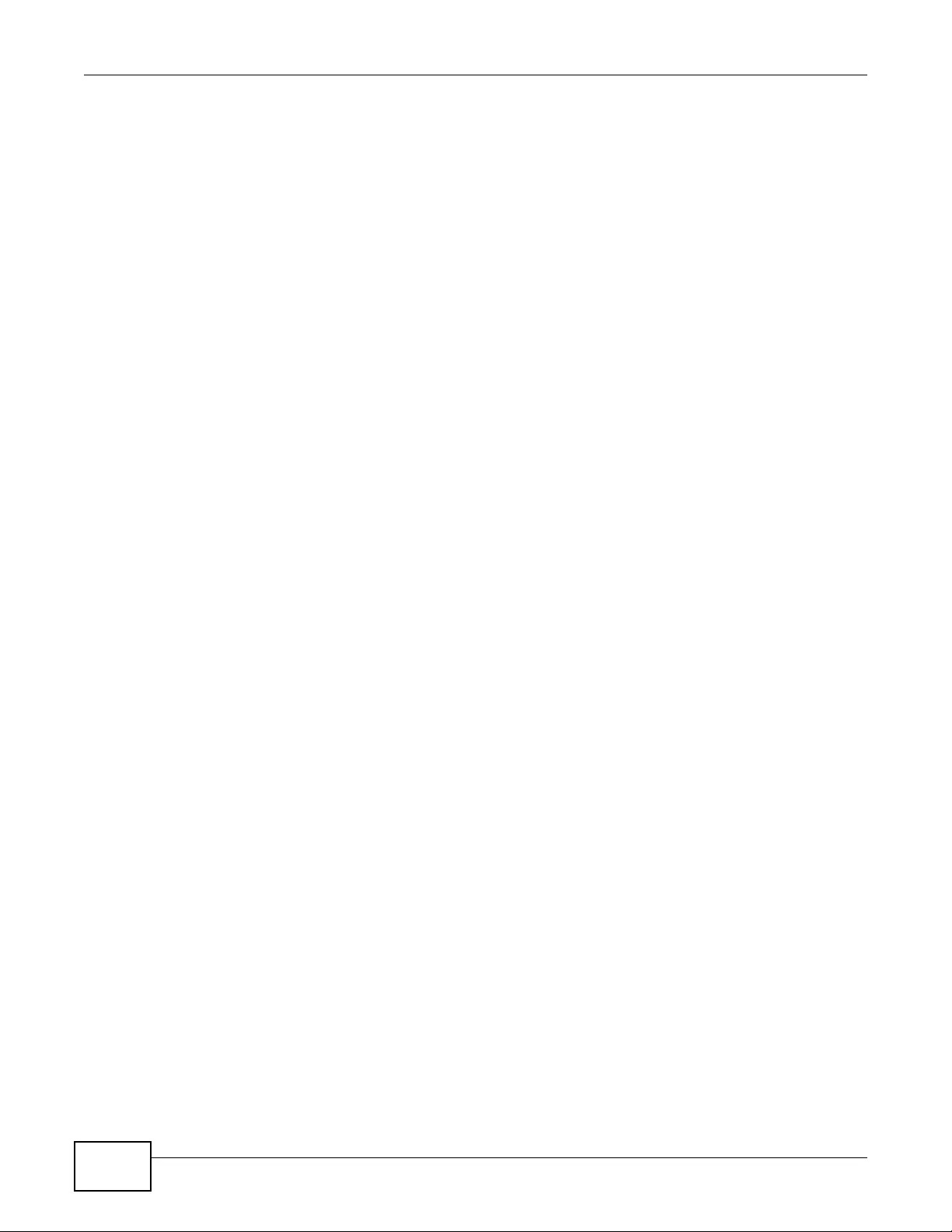
Table of Contents
NWA3000-N Series User’s Guide
16

17
PART I
User’s Guide
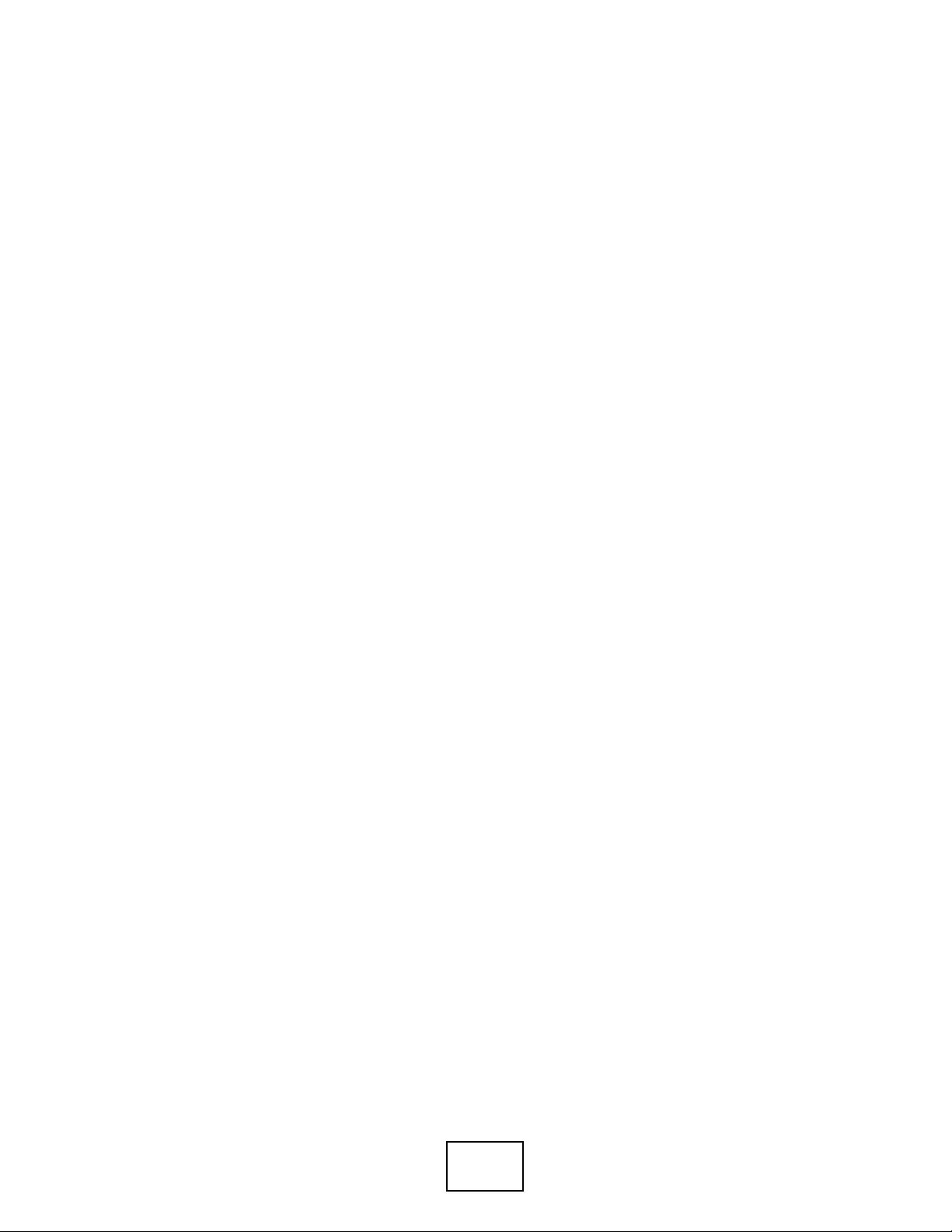
18
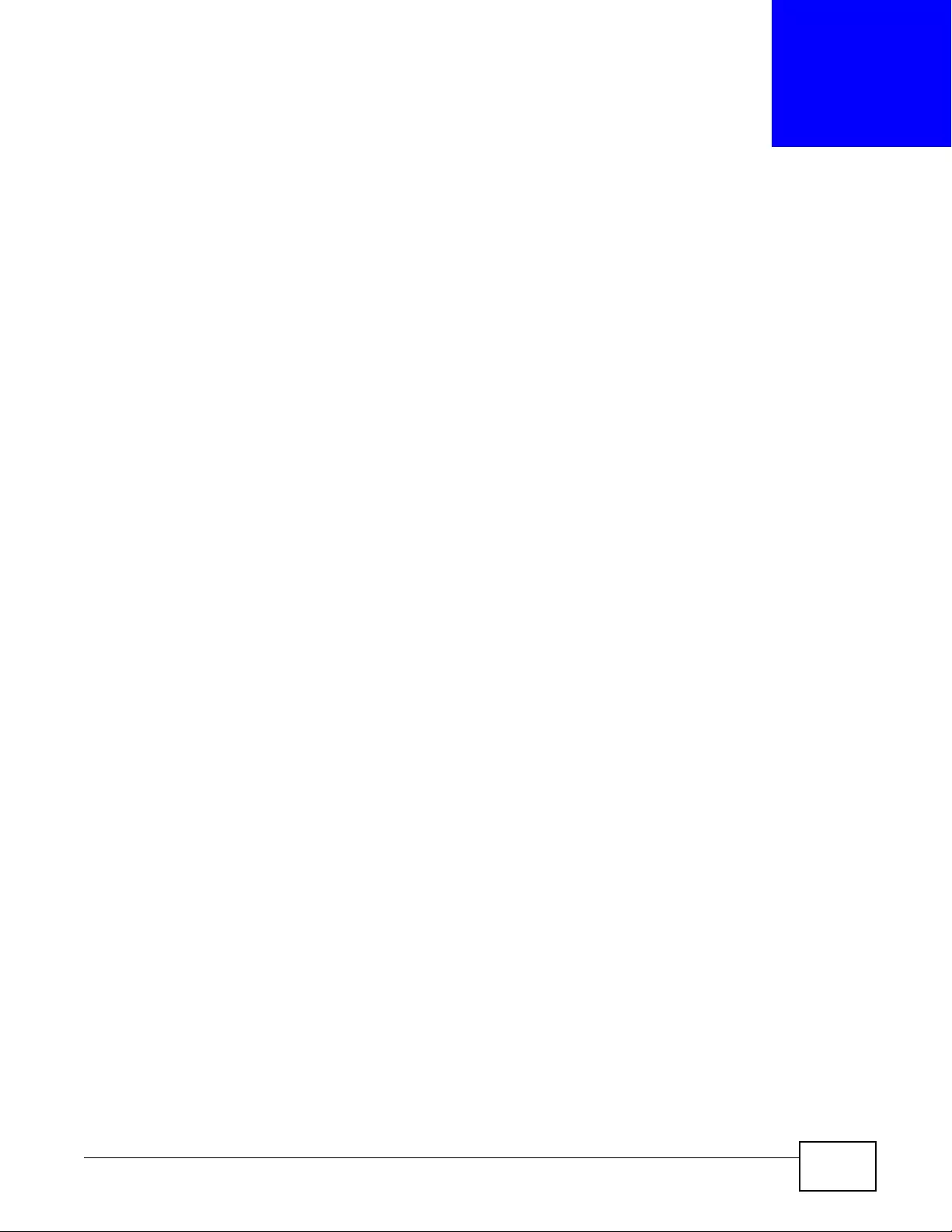
NWA3000-N Series User’s Guide 19
CHAPTER 1
Introduction
1.1 Overview
Y o ur device’s business-class reliability, SMB features, and centralized wireless management make it
ideally suited for advanced service delivery in mission-critical networks. The device provides secure
mobility across the 2.4GHz and 5GHz spectrums and the IEEE 802.11n standard’s high bandwidth
to support high-performance applications. It uses Multiple BSSID and VLAN to provide up to eight
simultaneous independen t virtual APs. Add itionally, innovations in roaming technology and QoS
features eliminate voice call disruptions. It can serve as an AP, Bridge or even as an RF monitor to
search for rouge APs to help eliminate network threats.
The device controls network access with Media Access Control (MAC) address filtering, rogue Access
Po int (AP) detection and containment, and an internal authentication server. It also provides a high
level of network traffic security, supporting IEEE 802.1x, Wi-Fi Protected Access (WPA), WPA2 and
Wired Equivalent Priv acy (WEP) data encryption.
A device can manage up to 24 other devices on your network. Configuration profiles let you easily
use different WLAN and security settings for various virtual and managed APs.
Your device is easy to install, configure and use. The embedded Web-based configurator enables
simple, straightforward management and maintenanc e. See the Quick Start Guide for how to make
hardware connections.

Chapter 1 Introduction
NWA3000-N Series User’s Guide
20
1.2 Applications for the device
The device can be configured to use the following operating modes
•AP + Bridge
•MBSSID
Applications for each operating mode are shown below.
Note: A different channel should be configured for each WLAN interface to reduce the
effects of radio interference.
1.2.1 AP + Bridge
In AP + Bridge mode, the device supports both AP and bridge connection at the same time.
In the figure below, A and B use X as an AP to access the wired network, while X and Y
communicate in bridge mode.
When the device is in AP + Bridge mode, security between APs (WDS) is independent of the
security between the wireless stations and the AP. If you do not enable WDS security, traffic
between APs is not encrypted. When WDS security is enabled, both APs must use the same pre-
shared key.
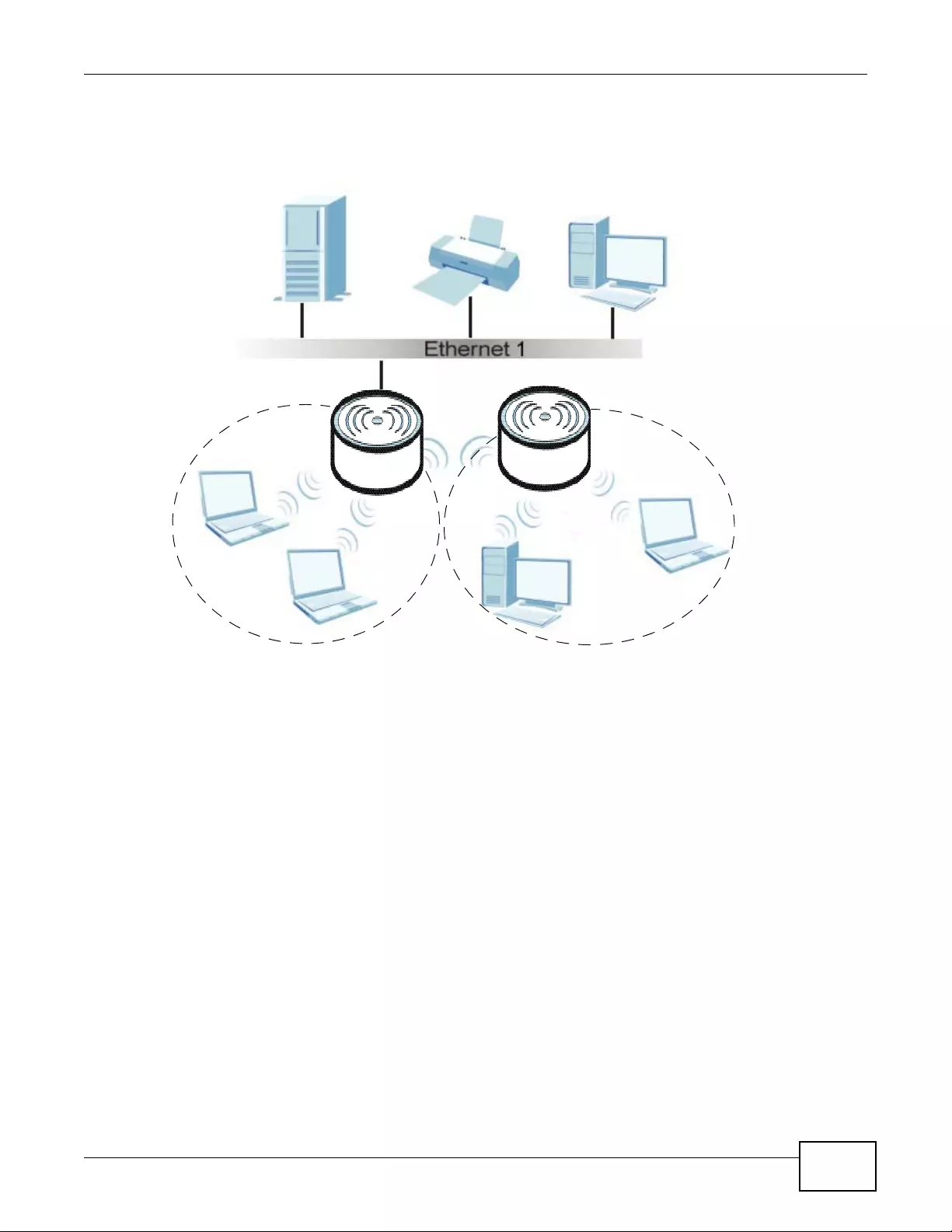
Chapter 1 Introduction
NWA3000-N Series User’s Guide 21
Unless specified, the term “security settings” refers to the traffic between the wireless stations and
the device.
Figure 1 AP + Bridge Application
1.2.2 MBSSID
A Basic Service Set (BSS) is the set of devices forming a single wireless network (usually an access
point and one or more wireless clients). The Service Set IDentifier (SSID) is the name of a BSS. In
Multiple BSS (MBSSID) mode, the device provides multiple virtual APs, each forming its own BSS
and using its own individual SSID profile.
You can assign different wireless and security settings to each SSID profile. This allows you to
compartmentalize groups of users, set varying access privileges, and prioritize network traffic to
and from certain BSSs.
To the wireless clients in the network, each SSID appears to be a different access point. As in any
wireless network, clients can associate only with the SSIDs for which they have the correct security
settings.
See Section 4.1 on page 49 for an example of using MBSS.
X
Y
A
B
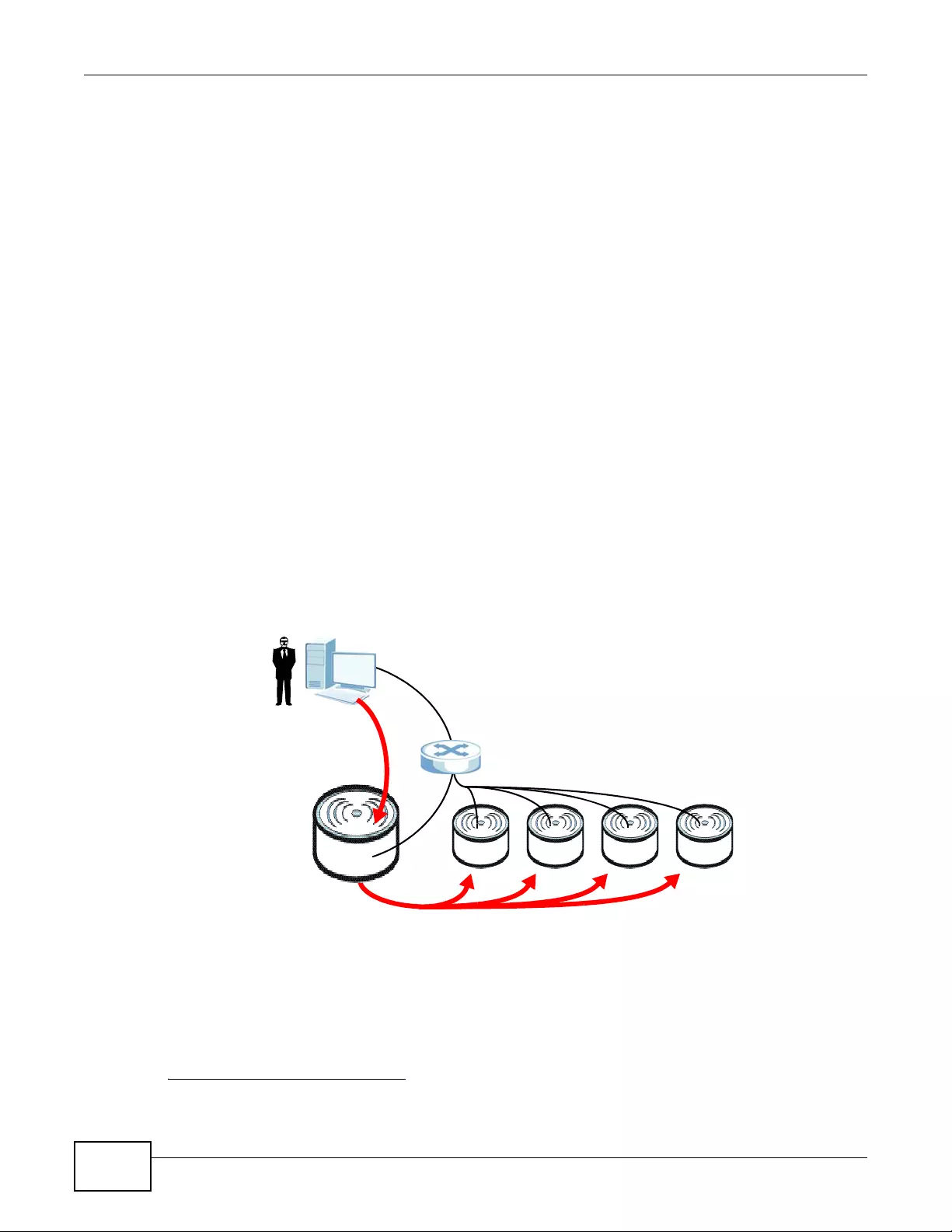
Chapter 1 Introduction
NWA3000-N Series User’s Guide
22
1.3 Management Mode
One device uses Control And Provisioning of Wireless Access Points (CAPWAP, see RFC 5415) to
allow one AP to configure and manage up to 24 others. This centralized management can greatly
reduce the effort of setting up and maintaining multiple devices.
An device in this group (ZLD-based models) can manage other APs in this group1.
• NWA3160-N
• NWA3550-N
• NWA3560-N
It can also use legacy device information hyper-links to connect to the Web Configurators of the
following ZyNOS-based NWA-3000 series APs:
• NWA-3160
• NWA-3163
• NWA-3500
• NWA-3550
• NWA-3166
The following figure illustrates a CAPWAP wireless network. The user (U) configures the controller
AP (C), which then automatically updates the configurations of the managed APs (M1 ~ M4).
Figure 2 CAPWAP Network Example
1.4 Ways to Manage the device
You can use the following ways to manage the device.
1. Not all of these models were available at the time of writing.
U
CM1 M2 M3 M4
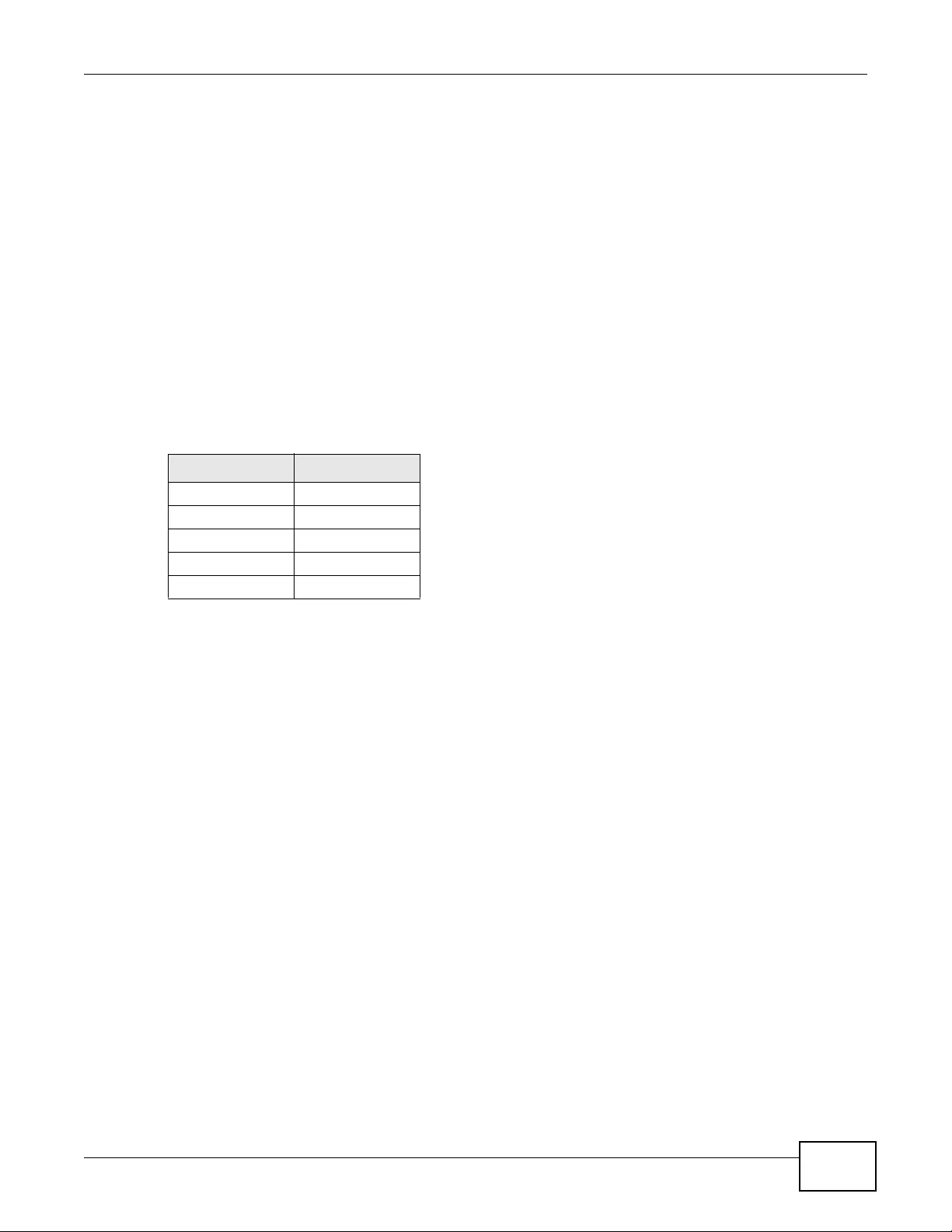
Chapter 1 Introduction
NWA3000-N Series User’s Guide 23
Web Configurator
The Web Configurator allows easy device setup and management using an Internet browser. This
User’s Guide provides information about the Web Configurator.
Command-Line Interface (CLI)
The CLI allows you to use text-based commands to configure the device. You can access it using
remote management (for example, SSH or Telnet) or via the console port. See the Command
Reference Guide for more information.
Console Port
You can use the console port to manage the device using CLI commands. See the Command
Reference Guide for more information about the CLI. The default settings for the console port are
as follows.
File Transfer Protocol (FTP)
This protocol can be used for firmware upgr ades and configuration backup and restore.
Simple Network Management Protocol (SNMP)
The device can be monitored by an SNMP manager. See the SNMP chapter in this User’s Guide.
Controller
Set one device to be a controller and set other devices to be managed by it.
1.5 Good Habits for Managing the device
Do the following things regularly to make the device more secure and to manage it more
effectively.
• Change the password often. Use a password that’s not easy to guess and that consists of
different types of characters, such as numbers and letters.
• Write down the password and put it in a safe place.
Table 1 Console Port Default Settings
SETTING VALUE
Speed 115200 bps
Data Bits 8
Parity None
Stop Bit 1
Flow Control Off
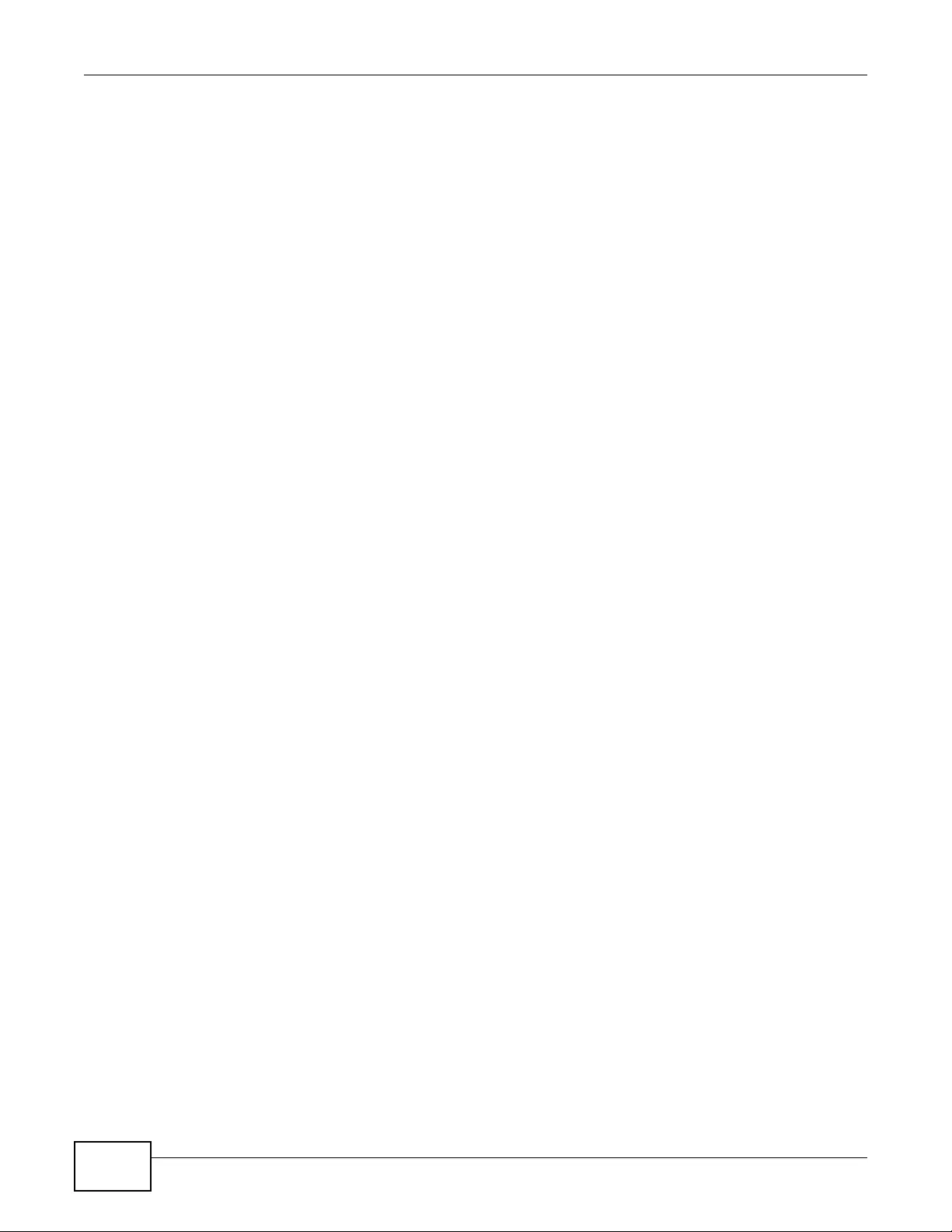
Chapter 1 Introduction
NWA3000-N Series User’s Guide
24
• Back up the configuration (and make sure you know how to restore it). Restoring an earlier
working configuration may be useful if the device becomes unstable or even crashes. If you
forget your password, you will have to reset the device to its factory default settings. If you
backed up an earlier configur ation file, you won’t hav e to totally re-configure the device; you can
simply restore your last configuration.
1.6 Hardware Connections
See your Quick Start Guide for information on making hardware connections.
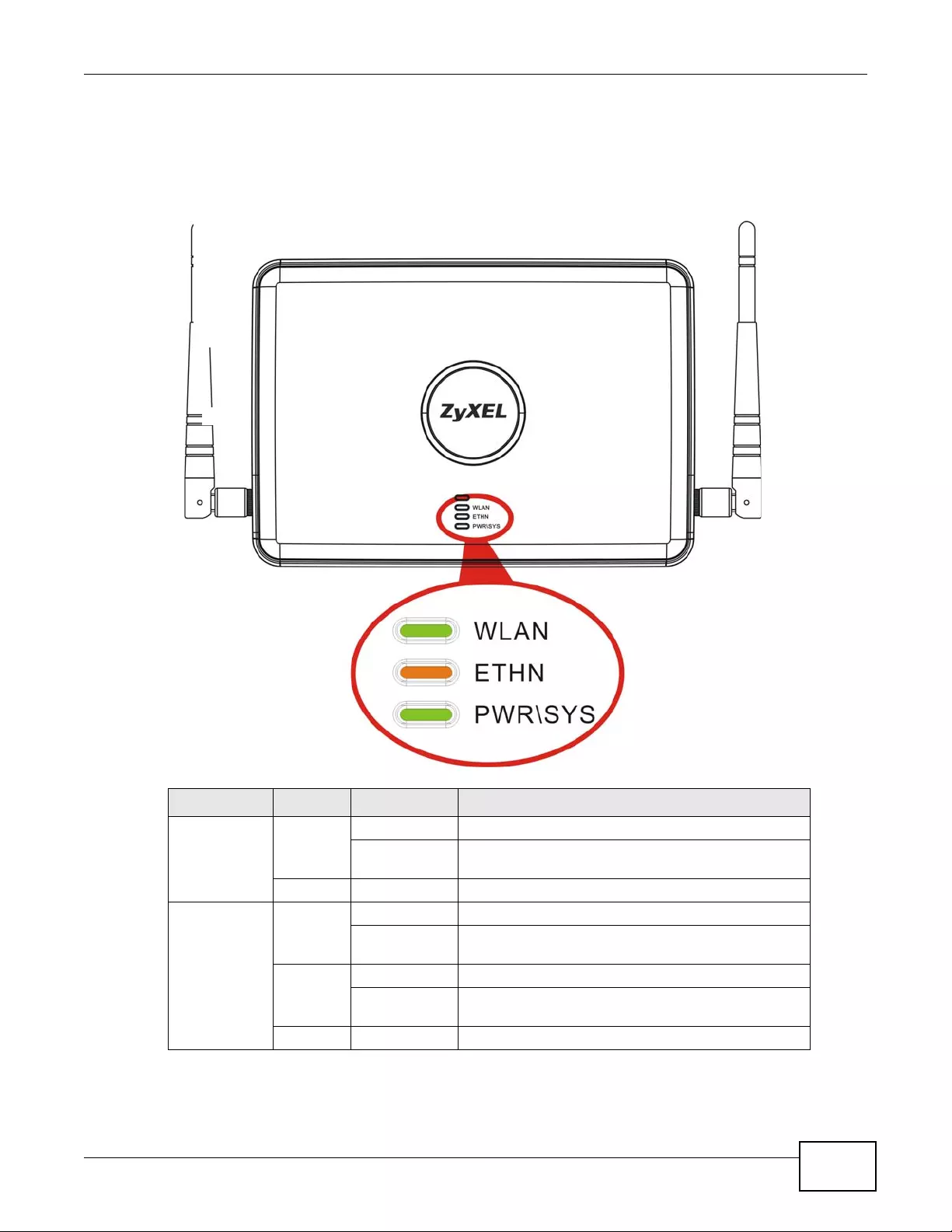
Chapter 1 Introduction
NWA3000-N Series User’s Guide 25
1.7 LEDs
The following are the LED descriptions for your device.
Figure 3 LEDs
Table 2 LEDs
LABEL COLOR STATUS DESCRIPTION
WLAN Green
On The wireless LAN is active.
Blinking The wireless LAN is active, and transmitting or
receiving data.
Off The wireless LAN is not active.
ETHERNET Green On The device has a 10/100 Mbps Ethernet connection.
Blinking The device has a 10/100 Mbps Ethernet connection
and is sending or receiving data.
Yellow On The device has a 1000 Mbps Ethernet connection.
Blinking The device has a 1000 Mbps Ethernet connection and
is sending/receiving data.
Off The device does not have an Ethernet connection.
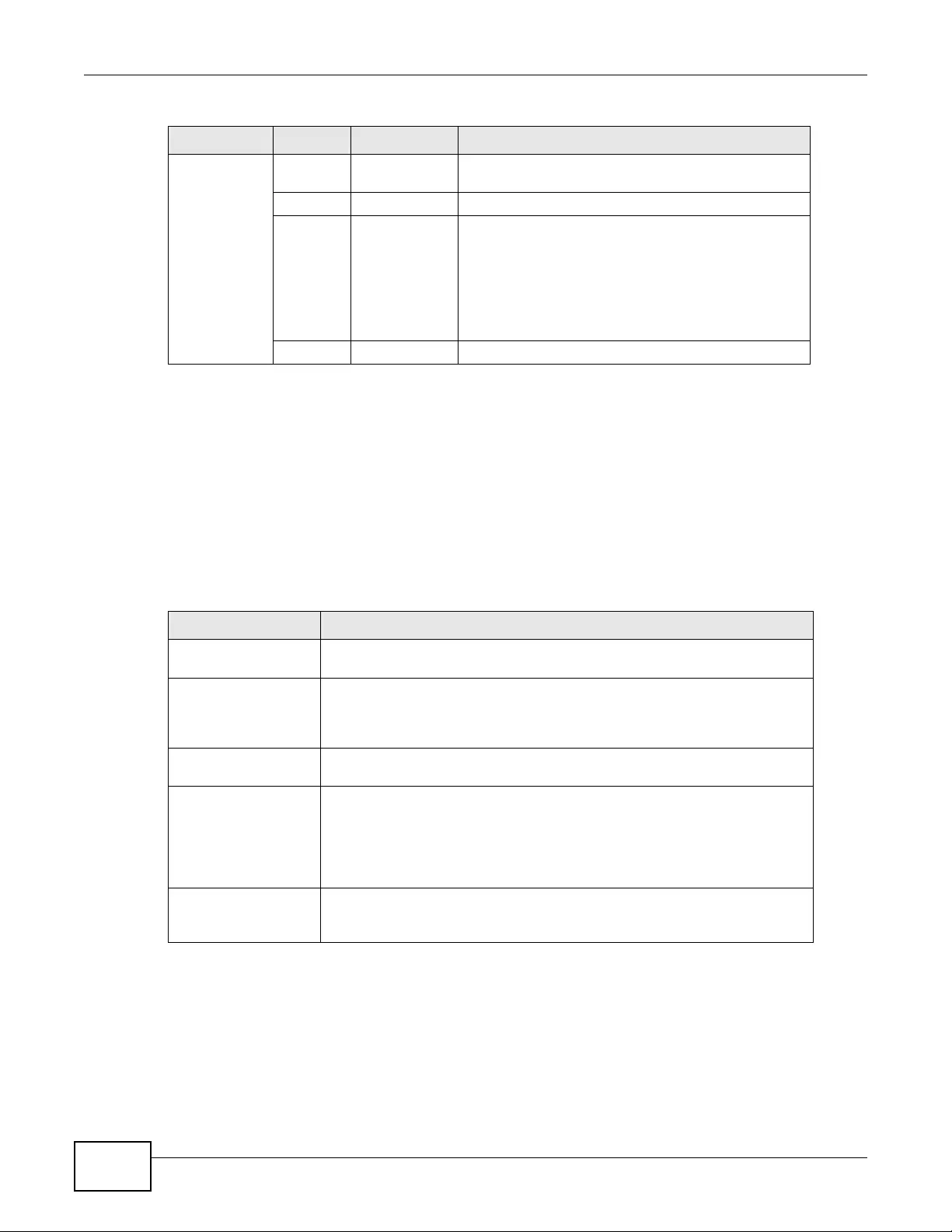
Chapter 1 Introduction
NWA3000-N Series User’s Guide
26
1.8 Starting and Stopping the device
Here are some of the ways to start and stop the device.
Always use Maintenance > Shut down or the shutdown command before
you turn off the device or remove the power. Not doing so can cause the
firmware to become corrupt.
The device does not stop or start the system processes when you apply configuration files or run
shell scripts although you may temporarily lose access to network resources.
POWER/SYS Green On The device is receiving power and functioning
properly.
Off The device is not receiving power.
Red Blinking Either
• If the LED blinks during the boot up process, the
system is starting up.
or
• If the LED blinks after the boot up process, the
system has failed.
Off The device successfully boots up.
Table 2 LEDs (continued)
LABEL COLOR STATUS DESCRIPTION
Table 3 Starting and Stopping the device
METHOD DESCRIPTION
Turning on the power A cold start occurs when you turn on the power to the device. The device
powers up, checks the hardware, and starts the system processes.
Rebooting the device A warm start (without powering down and powering up again) occurs when
you use the Reboot button in the Reboot screen or when you use the
reboot command. The device writes all cached data to the local st orage,
stops the system proce sses, and then does a warm start.
Using the RESET
button If you press the RESET button, the device sets the configuration to its
default values and then reboots.
Clicking
Maintenance >
Shutdown >
Shutdown or using
the shutdown
command
Clicking Maintenance > Shutdown > Shutdown or using the shutdown
command writes all cached data to the local storage and stops the system
processes. Wait for the device to shut down and then manually turn off or
remove the power. It does not turn off the power.
Disconnecting the
power Power off occurs when you turn off the power to the device. The device
simply turns off. It does not stop th e system processes or write cached data
to local st orage.
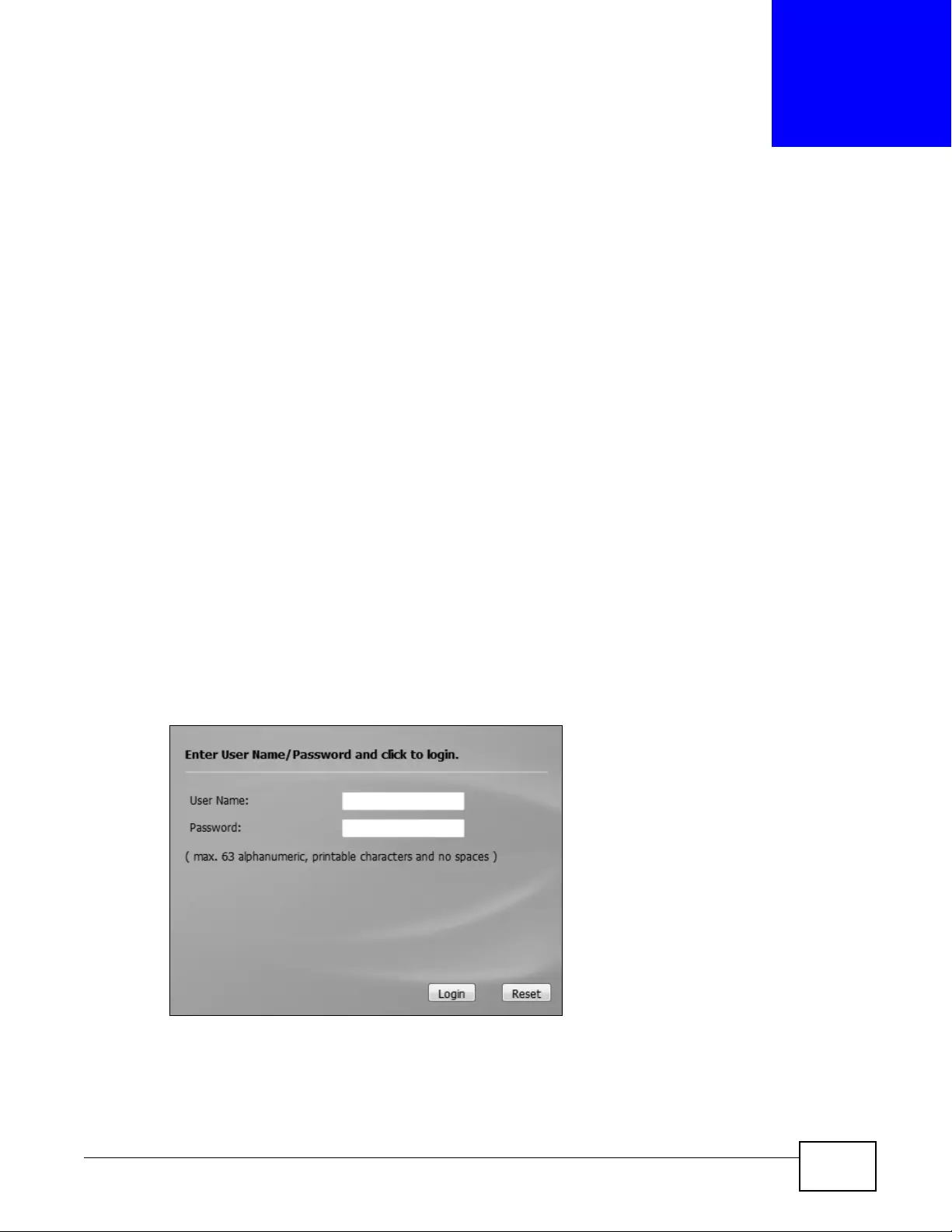
NWA3000-N Series User’s Guide 27
CHAPTER 2
The Web Configurator
2.1 Overview
The device Web Configurator allows easy management using an Internet browser.
In order to use the Web Configurator, you must:
• Use Internet Explorer 7.0 and later or Firefox 1.5 and later
• Allow pop-up windows
• Enable JavaScript (enabled by default)
• Enable Java permissions (enabled by default)
• Enable cookies
The recommended screen resolution is 1024 x 768 pixels and higher.
2.2 Access
1Make sure your device hardware is properly connected. See the Quick Start Guide.
2Browse to https://192.168.1.2. The Login screen appears.
3Enter the user name (default: “admin”) and password (default: “1234”).
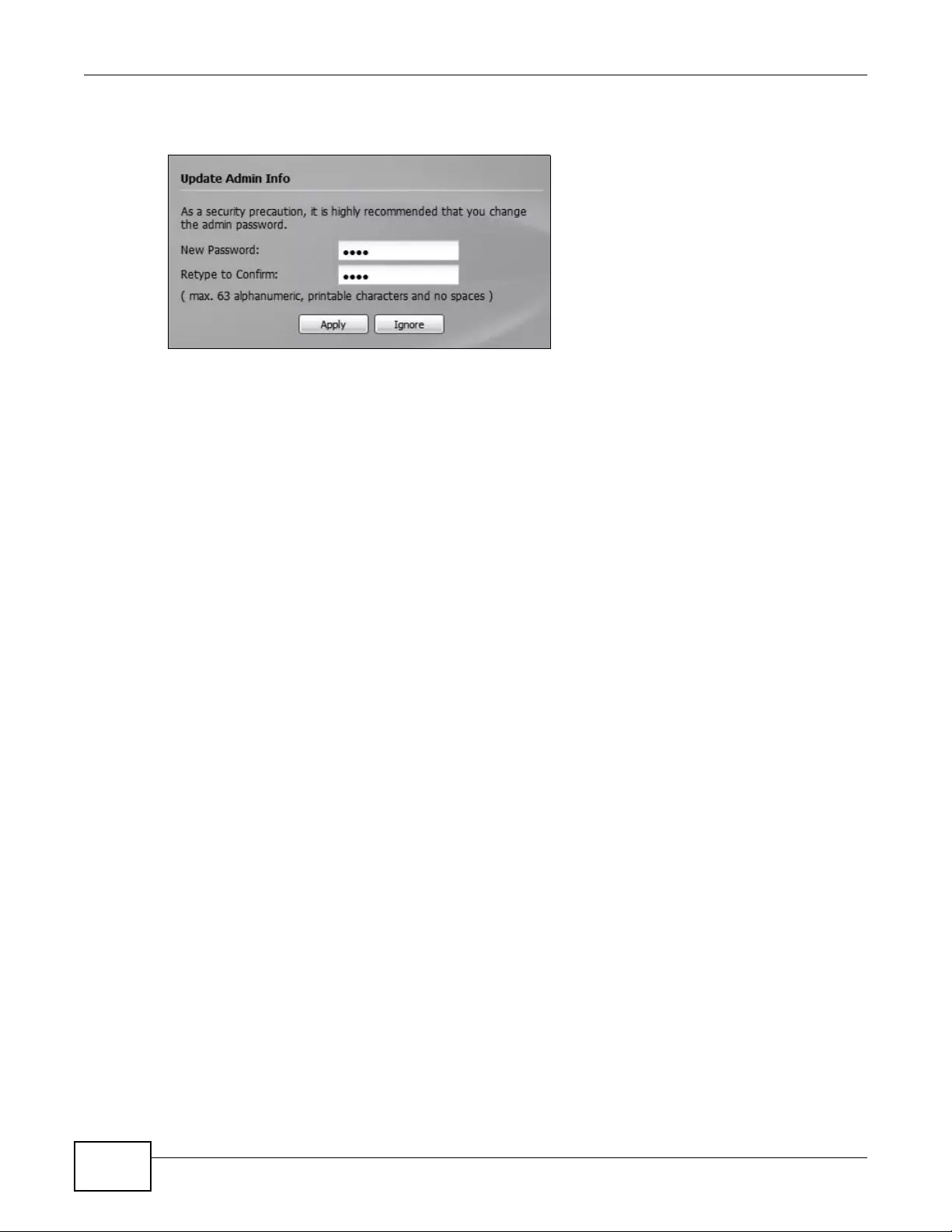
Chapter 2 The Web Configurator
NWA3000-N Series User’s Guide
28
4Click Login. If you logged in using the default user name and password, the Update Admin Info
screen appears. Otherwise, the dashboard appears.
This screen appears every time you log in using the default user name and default password. If you
change the password for the default user account, this screen does not appear anymore.
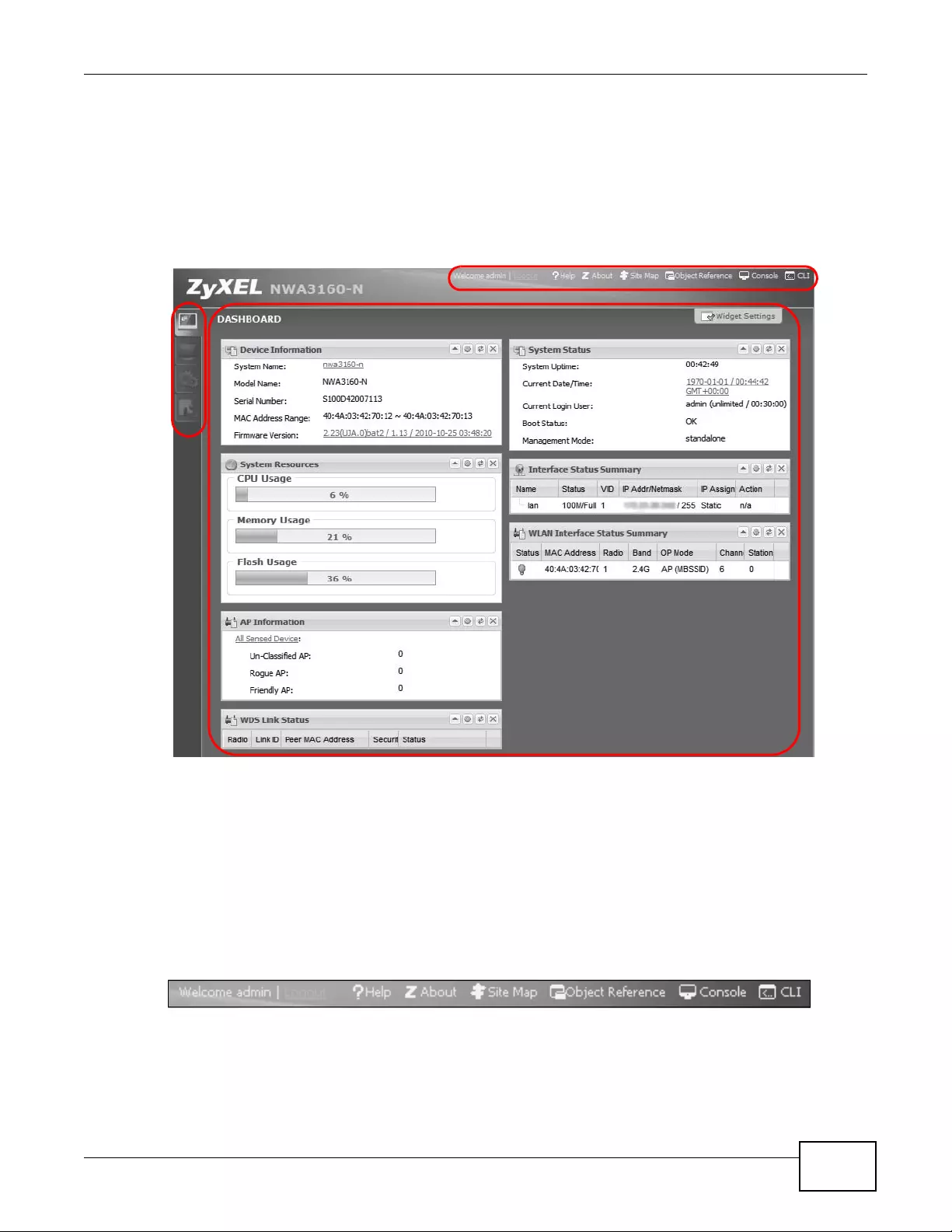
Chapter 2 The Web Configurator
NWA3000-N Series User’s Guide 29
2.3 The Main Screen
The Web Configurator’s main screen is divided into these parts:
Figure 4 The Web Configurator’s Main Screen
•A - Title Bar
•B - Navigation Panel
•C - Main Window
2.3.1 Title Bar
The title bar provides some useful links that always appear over the screens below, regardless of
how deep into the Web Configurator y ou na vigate.
Figure 5 Title Bar
A
C
B
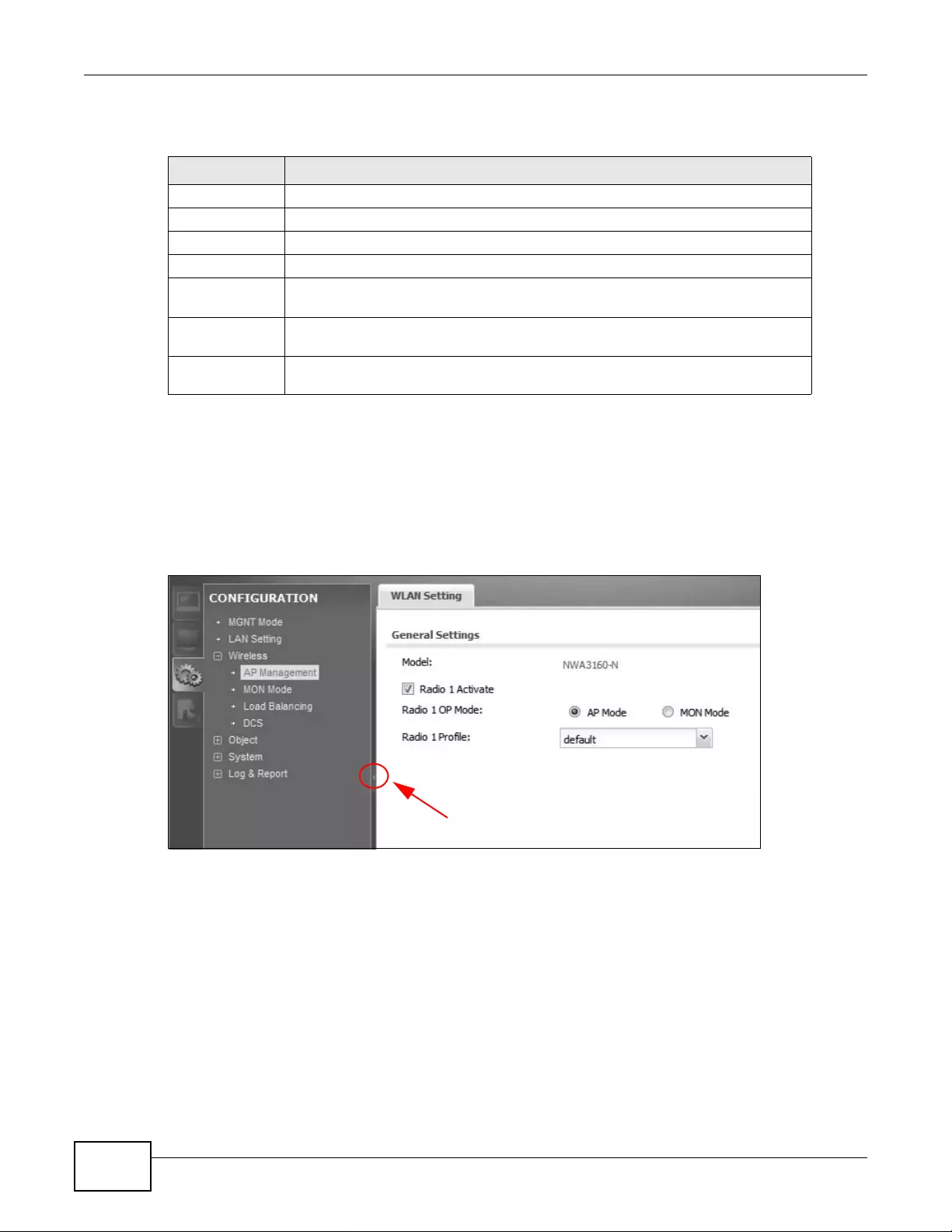
Chapter 2 The Web Configurator
NWA3000-N Series User’s Guide
30
The icons provide the following functions.
2.3.2 Navigation Panel
Use the menu items on the navigation panel to open screens to configure device features. Click the
arrow in the middle of the right edge of the naviga tion panel to hide the navigation panel menus o r
drag it to resize them. The following sections introduce the device’s navigation panel menus and
their screens.
Figure 6 Navigation Panel
2.3.2.1 Dashboard
The dashboard displays gene ral device informatio n, system status, system resource usage, and
interface status in widgets that you can re-arrange to suit your needs.
For details on the Dashboard’s features, see Chapter 5 on page 69.
Table 4 Title Bar: Web Configurator Icons
LABEL DESCRIPTION
Logout Click this to log out of the Web Configurator.
Help Click this to open the help page for the current screen.
About Click this to display basic information about the device.
Site Map Click this to see an overview of links to the Web Configurator screens.
Object
Reference Click this to open a screen where you can check which configuration items
reference an object.
Console Click this to open the console in which you can use the command line int erface
(CLI). See the device CLI Reference Guide for details.
CLI Click this to open a popup window that displays the CLI commands sent by the
Web Configurator.
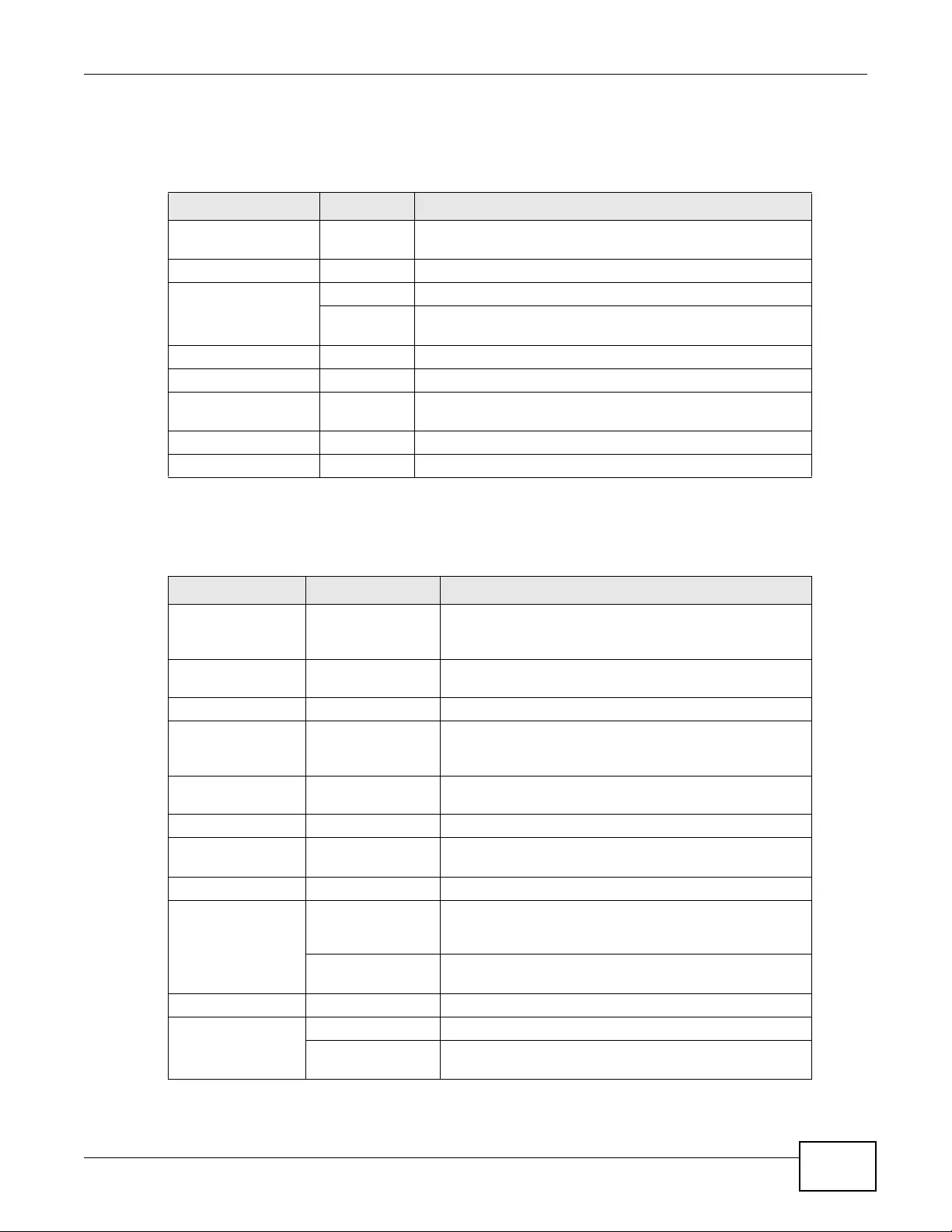
Chapter 2 The Web Configurator
NWA3000-N Series User’s Guide 31
2.3.2.2 Monitor Menu
The monitor menu screens display status and statistics information.
2.3.2.3 Configuration Menu
Use the configuration menu screens to configure the device’s features.
Table 5 Monitor Menu Screens Summary
FOLDER OR LINK TAB FUNCTION
LAN Status Displays general LAN interface information and packet
statistics.
Wireless
AP Info Radio Lis t Displays information about the radios of the connected APs.
AP List Displays which APs are curre ntly connected to the device.
This is available when the device is in controller mode.
Station Info Displays information about the connected stations.
Rogue AP Displays information about suspected rogue APs.
Legacy Device
Info Use these screens to connect to le gacy device 3000 APs. This
is available when the device is in controller mode.
Log View Log Displays log entries for the device.
View AP Log Displays logs for connected APs.
Table 6 Configuration Menu Screens Summary
FOLDER OR LINK TAB FUNCTION
MGNT Mode Set whether the device is controlling other devices,
working as a standalone AP, or being managed by
another device.
LAN Setting Manage the LAN Ethernet interface including VLAN
settings.
Wireless
Controller Configure how the device handles APs that newly connect
to the network. This is available when the device is in
controller mode.
AP Management Edit wireless AP information, remove APs, and reboot
them.
MON Mode Configure how the device monitors for rogue APs.
Load Balancing Configure load balancing for traffic moving to and from
wireless clients.
DCS Configure dynamic wireless channel selection.
Device HA General Configure device HA global settings, and see the status of
each interface monitored by device HA. Device HA is
available when the device is in controller mode.
Active-Passive
Mode Configure active-passive mode device HA.
Object
Users User Create and manage users.
Setting Manage default settings for all users, general settings for
user sessions, and rules to force user authentication.
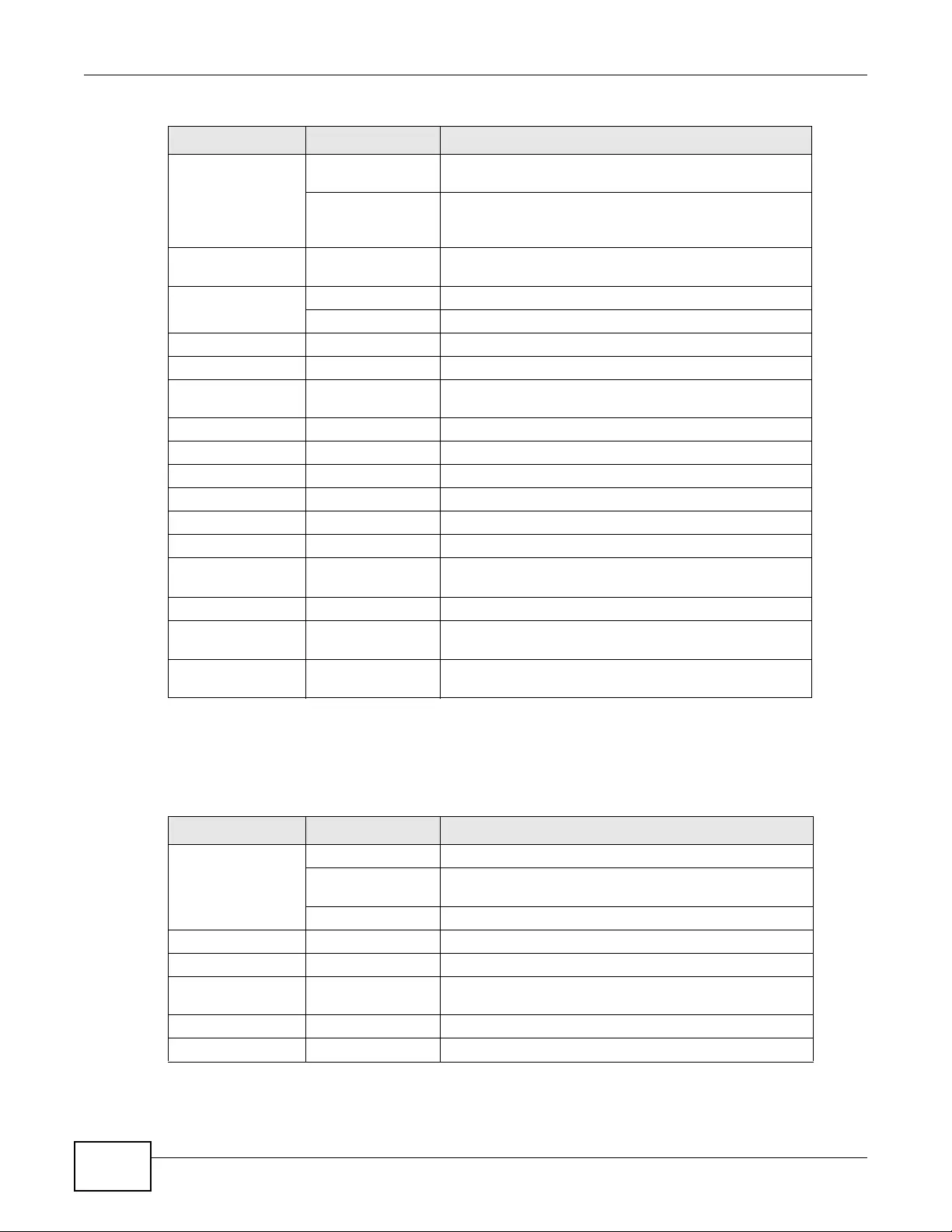
Chapter 2 The Web Configurator
NWA3000-N Series User’s Guide
32
2.3.2.4 Maintenance Menu
Use the maintenance menu screens to manage configuration and firmware files, run diagnostics,
and reboot or shut down the device.
AP Profile Radio Create and manage wireless radio settings files that can
be associated with different APs.
SSID Create and manage wireless SSID, security, and MA C
filtering settings files that can be as sociated with
different APs.
MON Profile Create and manage rogue AP monitoring files that can be
associated with different APs.
Certificate My Certificates Create and manage the device’s certificates.
Trusted Certificates Import and manage certificates from trusted sources.
System
Host Name Configure the system and domain name for the device.
Date/Time Configure the current date, time, and time zone in the
device.
Console Speed Set the cons ole speed.
WWW Configure HTTP, HTTPS, and general authentication.
SSH Configure SSH server and SSH service settings.
TELNET Configure telnet server settings for the device.
FTP Configure FTP server settings.
SNMP Configure SNMP communities and services.
Auth. Server Configure settings for the device’ s bui lt-in auth en ti cat ion
server.
Log & Report
Email Daily
Report Configure where and how to send daily reports and what
reports to send.
Log Setting Configure the system log, e- mail logs, and remote syslog
servers.
Table 6 Configuration Menu Screens Summary (continued)
FOLDER OR LINK TAB FUNCTION
Table 7 Maintenance Menu Screens Summary
FOLDER OR LINK TAB FUNCTION
File Manager Configuration File Manage and upload configuration files for the device.
Firmware Package View the current firmware version and to upload
firmware.
Shell Script Manage and run shell script files for the device.
Diagnostics Diagnostic Collect diagnostic information.
Packet Capture Capture packets for analysis.
Wireless Frame
Capture Capture wireless frames from APs for analysis.
Reboot Restart the device .
Shutdown Turn off the device.
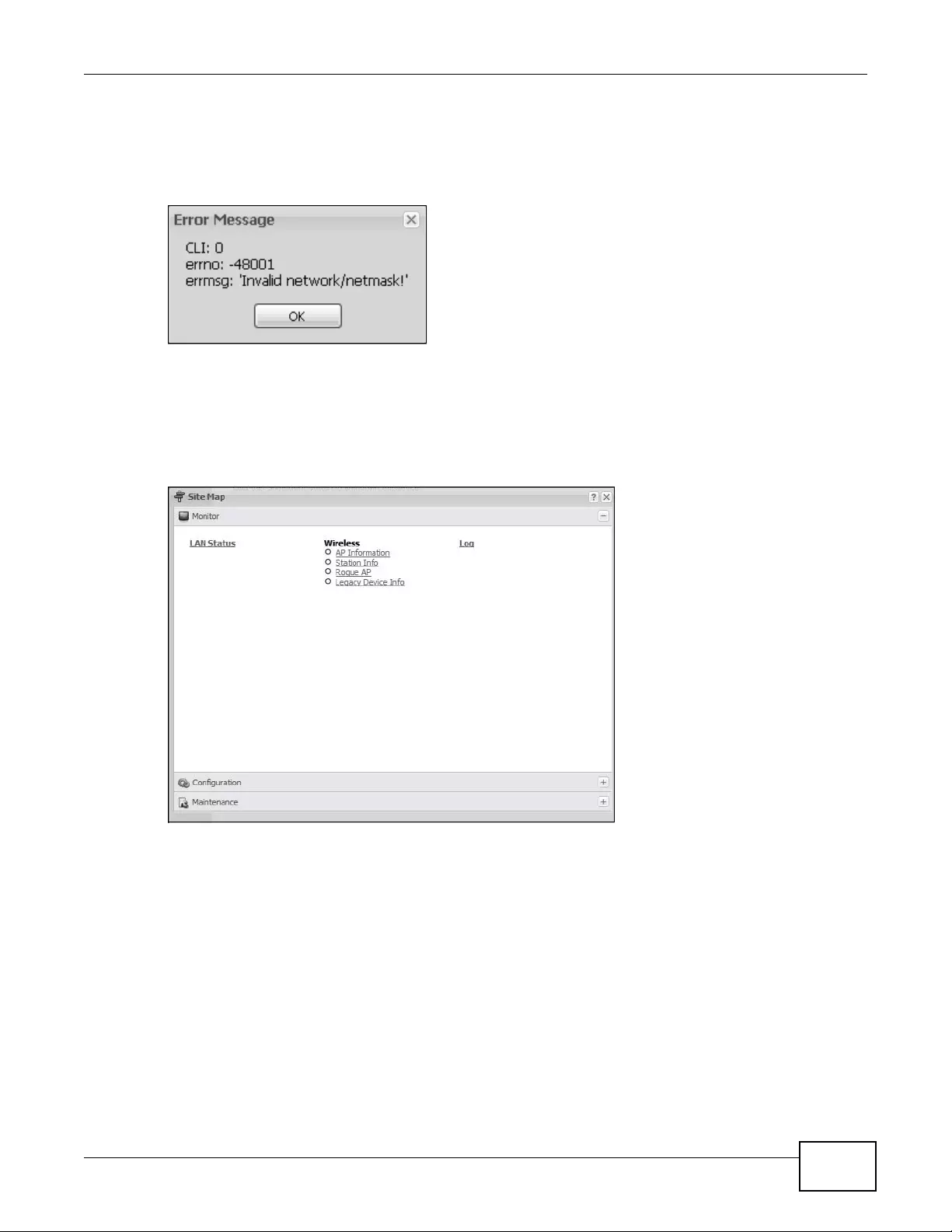
Chapter 2 The Web Configurator
NWA3000-N Series User’s Guide 33
2.3.3 Warning Messages
Warning messages, such as those resulting from misconfiguration, display in a popup window.
Figure 7 Warning Message
2.3.4 Site Map
Click Site MAP to see an overview of links to the W eb Configur ator screens. Click a screen’s link to
go to that screen.
Figure 8 Site Map
2.3.5 Object Reference
Click Object Reference to open the Object Reference screen. Select the type of object and the
individual object and click Refresh to show which configuration settings reference the object. The
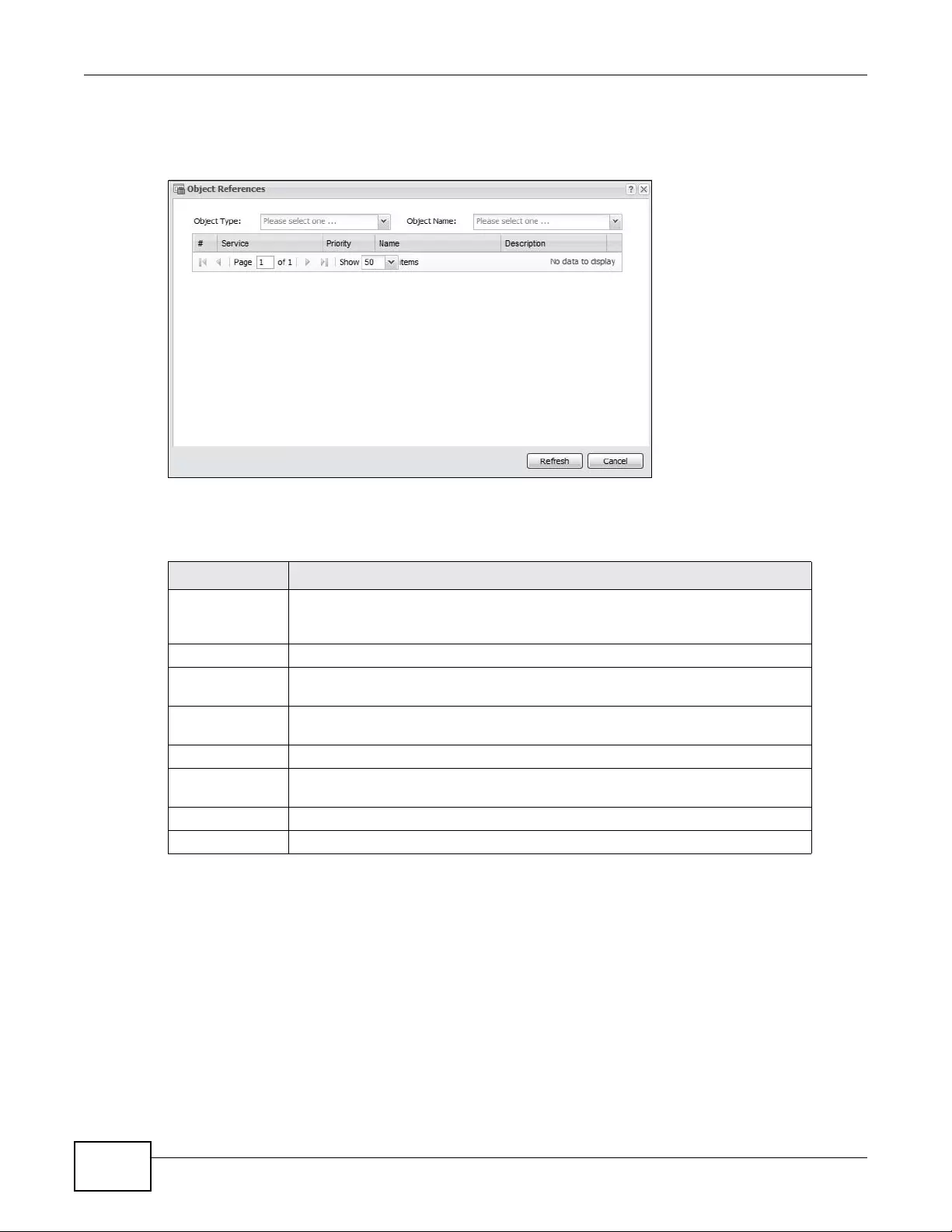
Chapter 2 The Web Configurator
NWA3000-N Series User’s Guide
34
following example shows which configuration settings reference the ldap-users user object (in this
case the first firewall rule).
Figure 9 Object Reference
The fields vary with the type of object. The following table describes labels that can appear in this
screen.
Table 8 Object References
LABEL DESCRIPTION
Object Name This identifies the object for which the configuration settings that use it are
displayed. Click the object’s name to display the object’s configuration screen in
the main window.
# This field is a sequential value, and it is not associated with any entry.
Service This is the type of setting that references the selected object. Click a service’s
name to display the service’s configuration screen in the main window.
Priority If it is applic able, this fie ld lists t he ref erencing conf igurat ion item’s position in its
list, otherwise N/A displays.
Name This field identifies the configuration item that references the object.
Description If the referencing configuration item has a description configured, it displays
here.
Refresh Click this to update the information in this screen.
Cancel Click Cancel to close t he screen.
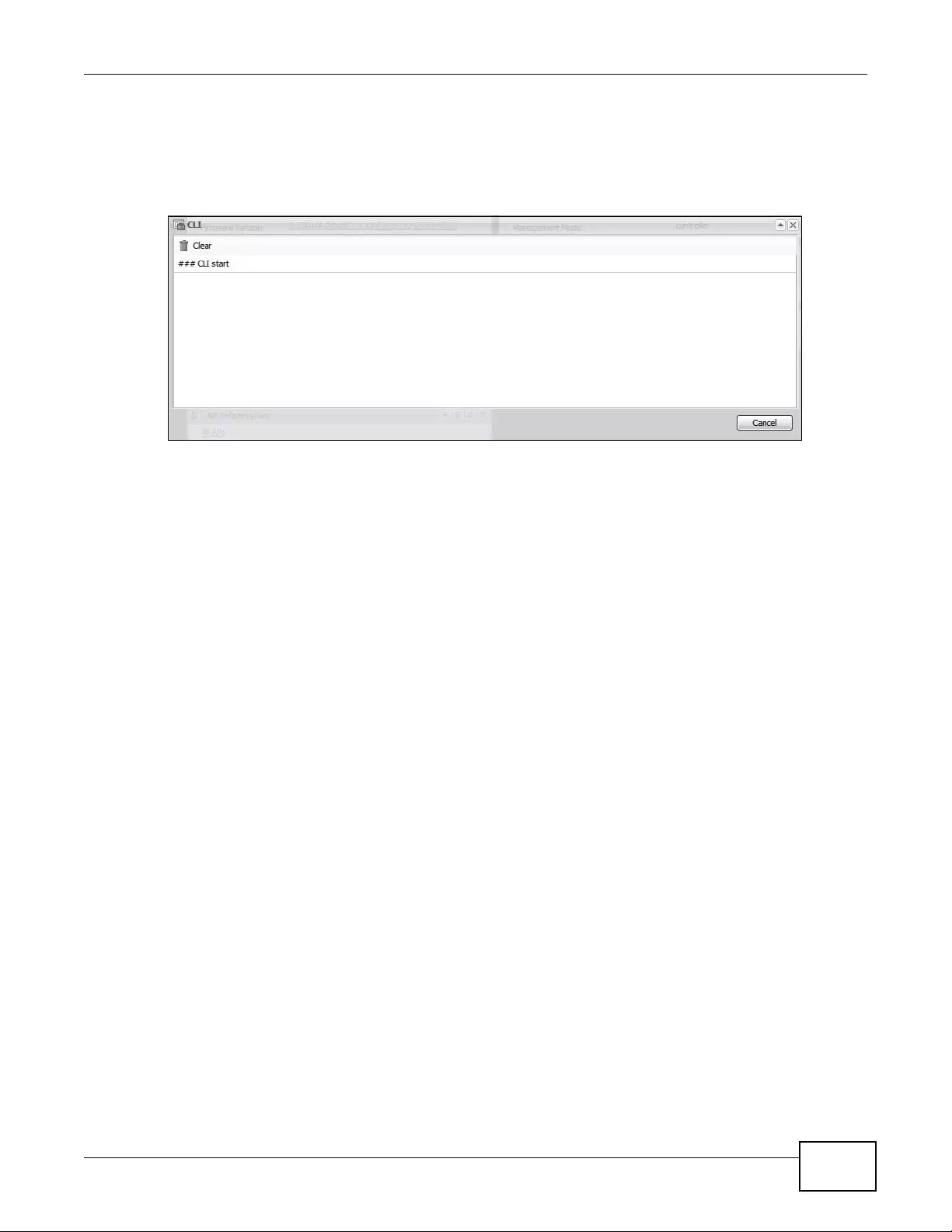
Chapter 2 The Web Configurator
NWA3000-N Series User’s Guide 35
2.3.5.1 CLI Messages
Click CLI to look at the CLI commands sent by the Web Configurator. These commands appear in a
popup window, such as the following.
Figure 10 CLI Messages
Click Clear to remove the currently displayed information.
Note: See the Command Reference Guide for information about the commands.
2.3.5.2 Console
The Console allows you to use CLI commands from directly within the W eb Configur ator rather than
having to use a separate terminal progr am. In addition to logging in directly to the device’ s CLI, you
can also log into other devices on the network through this Console. It uses SSH to establish a
connection.
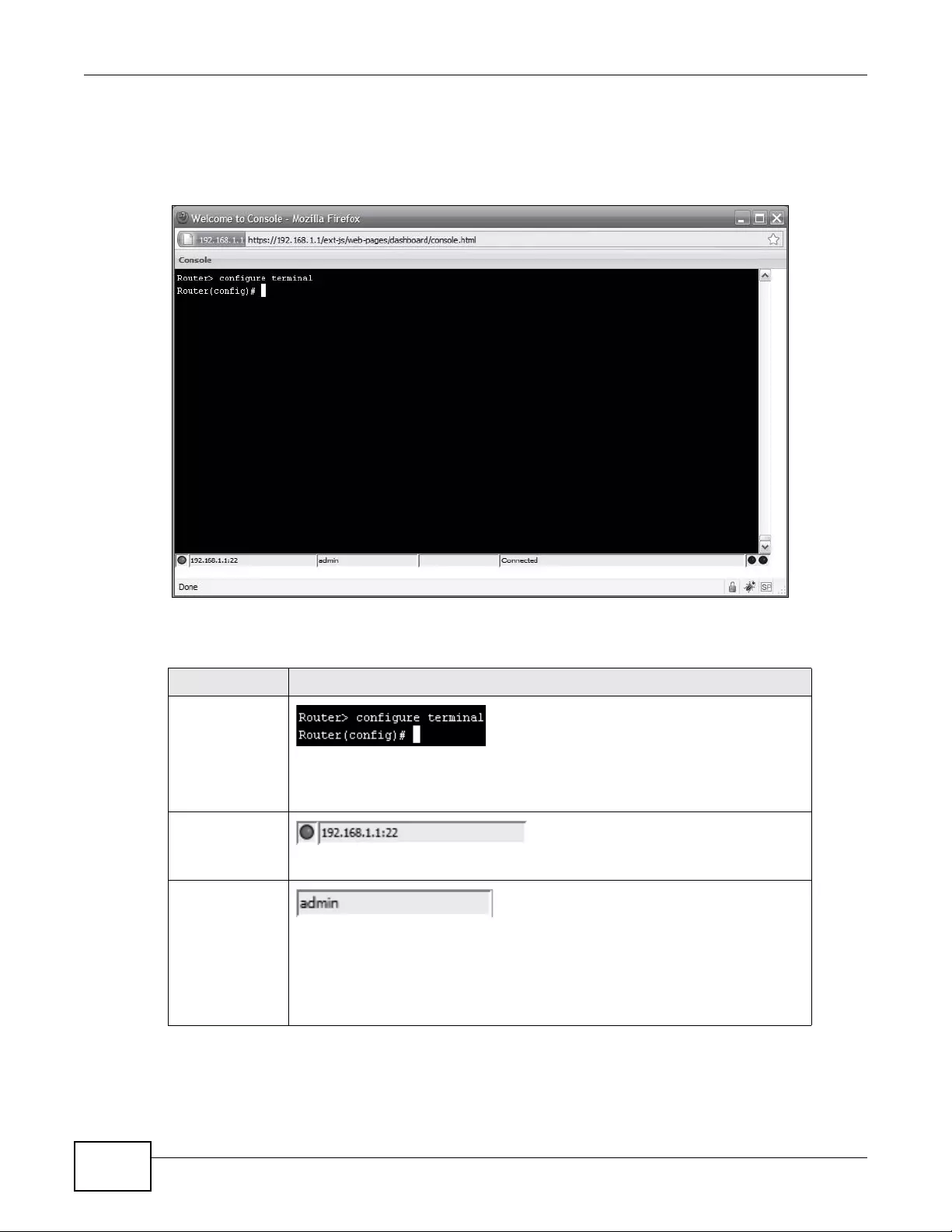
Chapter 2 The Web Configurator
NWA3000-N Series User’s Guide
36
Note: To view the functions in the Web Configurator user interface that correspond
directly to specific device CLI commands, use the CLI Messages window (see
Section 2.3.5.1 on page 35) in tandem with this one.
Figure 11 Console
The following table describes the elements in this screen.
Table 9 Console
LABEL DESCRIPTION
Command Line
Enter commands for the device that you are current ly logged into here. If y ou are
logged into the device, see the CLI Reference Guide for details on using the
command line to configure it.
Device IP
Address
This is the IP address of the device that you are currently logged into.
Logged-In User
This displays the username of the account currently logged into the device
through the Console Window.
Note: You can log into the Web Configurator with a different account than used to
log into the device through the Console.
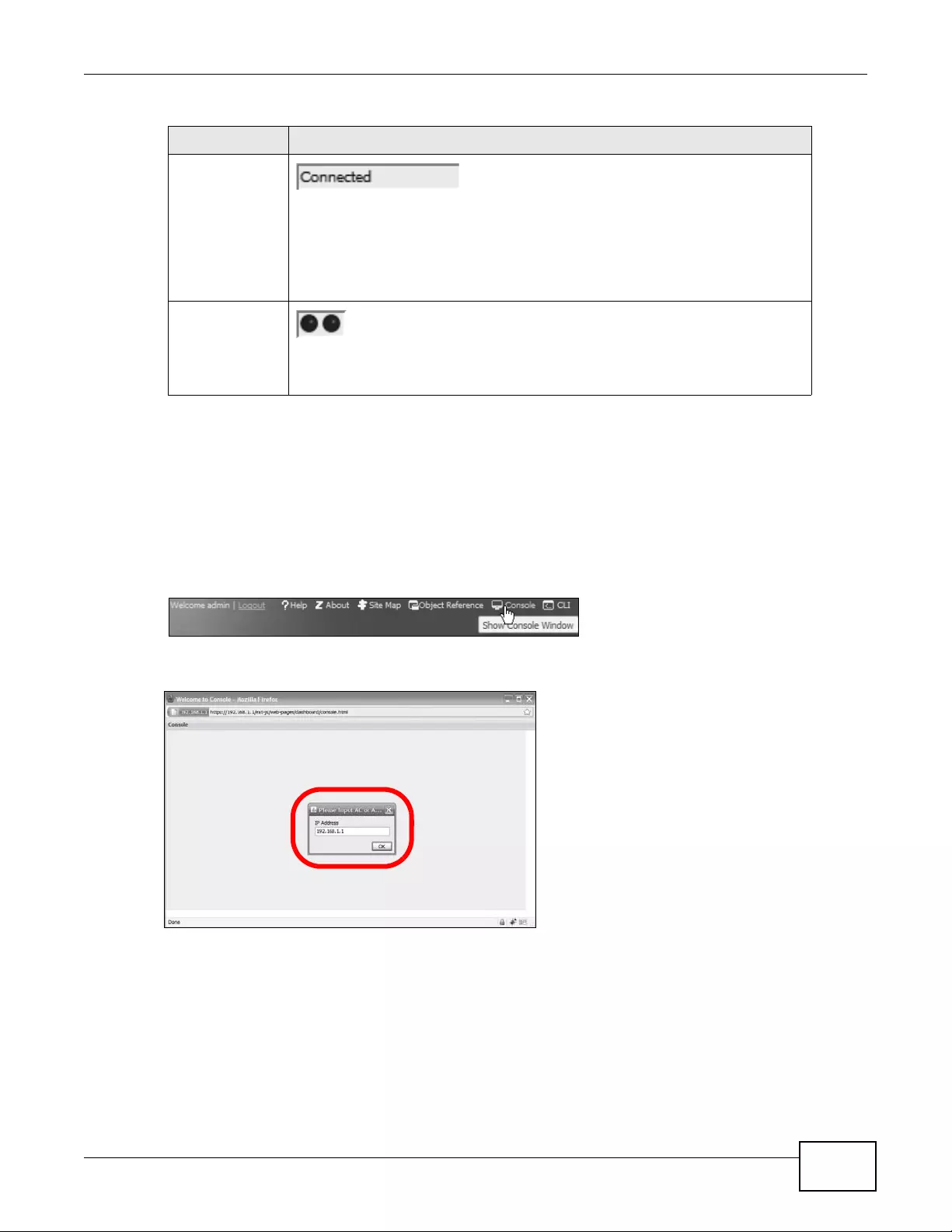
Chapter 2 The Web Configurator
NWA3000-N Series User’s Guide 37
Before you use the Console, ensure that:
• Your web browser of choice allows pop-up windows from the IP address assigned to your device.
• Your web browser allows Java programs.
• You are using the latest version of the Java program (http://www.java.com).
To login in through the Console:
1Click the Console button on the We b Configurator title bar.
2Enter the IP address of the device and click OK.
Connection
Status
This displays the connection statu s of the account currently logged in.
If you are logged in and connected, then this displays ‘Connected’.
If you lose the connection, get di sconnected, or logout, then this displays ‘Not
Connected’.
Tx/RX Activity
Monitor
This displays the current upload / download activ ity. The faster and more
frequently an LED flashes, the faster the data con nection.
Table 9 Console (continued)
LABEL DESCRIPTION

Chapter 2 The Web Configurator
NWA3000-N Series User’s Guide
38
3Next, enter the User Name of the account being used to log into your target device and then click
OK.
4Y o u may be prompted to authenticate your account password, depending on the type of device that
you are logging into. Enter the password and click OK.
5If your login is successful, the command line appears and the status bar at the bottom of the
Console updates to reflect your connection state.
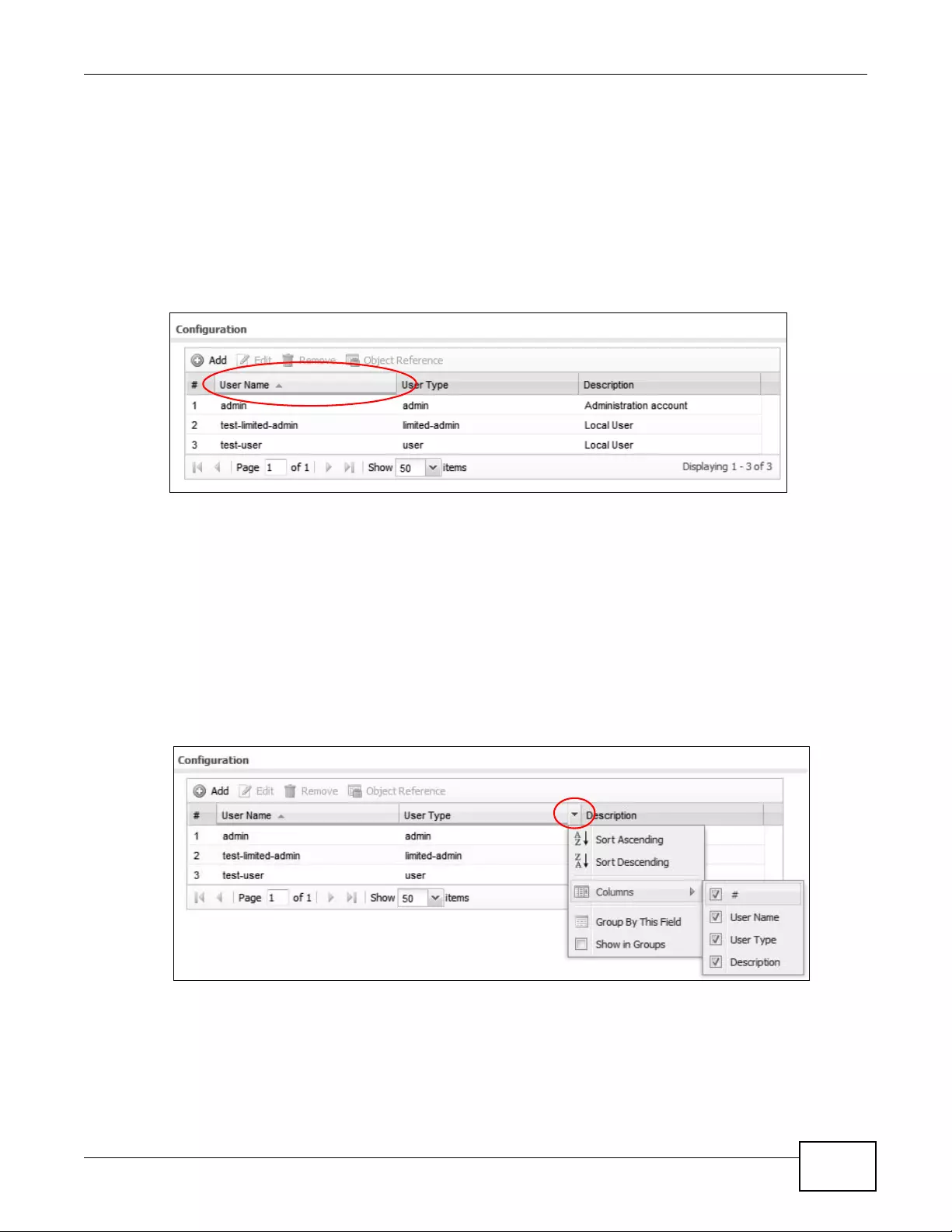
Chapter 2 The Web Configurator
NWA3000-N Series User’s Guide 39
2.3.6 Tables and Lists
The Web Configurator tables and lists are quite flexible and provide several options for how to
display their entries.
2.3.6.1 Manipulating Table Display
Here are some of the ways you can manipulate the Web Configurator tables.
1Click a column heading to sort the table’s entries according to that column’s criteria.
2Click the down arrow next to a column heading for more options about how to display the entries.
The options available vary depending on the type of fields in the column. Here are some examples
of what you can do:
• Sort in ascending alphabetical order
• Sort in descending (reverse) alphabetical order
• Select which columns to display
• Group entries by field
• Show entries in groups
• Filter by mathematical operators (<, >, or =) or searching for text.

Chapter 2 The Web Configurator
NWA3000-N Series User’s Guide
40
3Select a column heading cell’s right border and drag to re-size the column.
4Select a column heading and drag and drop it to change the column order. A green check mark
displays next to the column’s title when you drag the column to a valid new location.
5Use the icons and fields at the bottom of the table to navigate to different pages of entries and
control how many entries display at a time.
2.3.6.2 Working with Table Entries
The tables have icons for working with table entries. A sample is shown next. You can often use the
[Shift] or [Ctrl] key to select multiple entries to remove, activate, or deactivate.
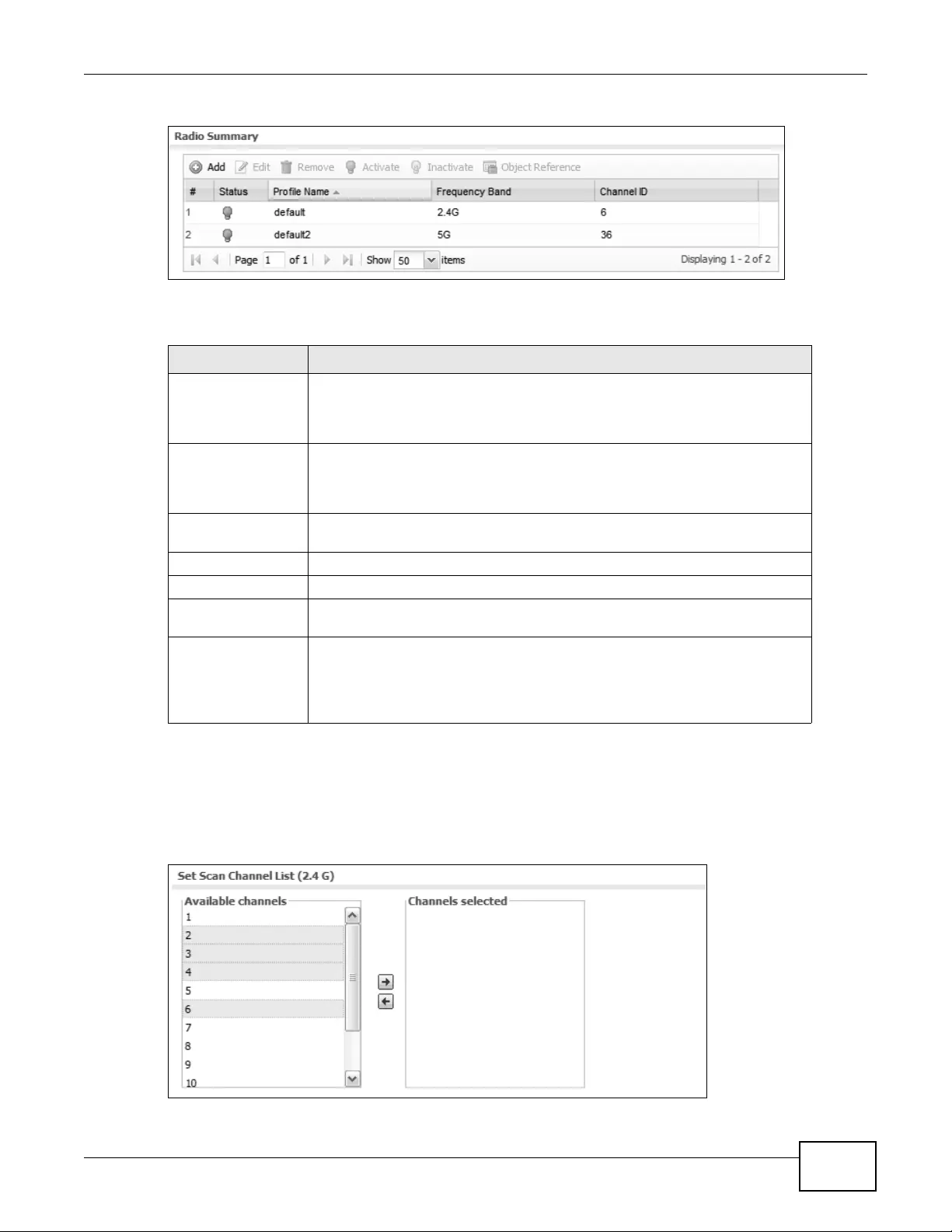
Chapter 2 The Web Configurator
NWA3000-N Series User’s Guide 41
Table 10 Common Table Icons
Here are descriptions for the most common table icons.
2.3.6.3 Working with Lists
When a list of available entries displays next to a list of selected entries, you can often just double-
click an entry to move it from one list to the other. In some lists you can also use the [Shift] or
[Ctrl] key to select multiple entries, and then use the arrow button to move them to the other list.
Figure 12 Working with Lists
Table 11 Common Table Icons
LABEL DESCRIPTION
Add Click this to create a new entry. For features where the entry’s position in the
numbered list is important (features where the device applies the table’s
entries in order like the firewall for example), you can select an entry and click
Add to create a new entry after the selected entry.
Edit Double-click an entry or select it and click Edit to open a screen where you
can modify the entry’ s settings. In some tables you can just click a table entry
and edit it directly in the table. For those types of tables small red triangles
display for table entries with changes that you have not yet applied.
Remove To remove an entry , select it and click Remove. The device confirms you want
to remove it before doing so.
Activate To turn on an entry, select it and click Activate.
Inactivate To turn off an entry, select it and click Inactivate.
Object Reference Select an entry and click Object Reference to open a screen that shows
which settings u se the entry.
Move To change an entry’s position in a numbered list, select it and click Move to
display a field to type a number for where you want to put that entry and
press [ENT ER ] t o move the entry to the number that you typed. For example,
if you type 6, the entry you are moving becomes number 6 and the previous
entry 6 (if there is one) gets pushed up (or down) one.

Chapter 2 The Web Configurator
NWA3000-N Series User’s Guide
42
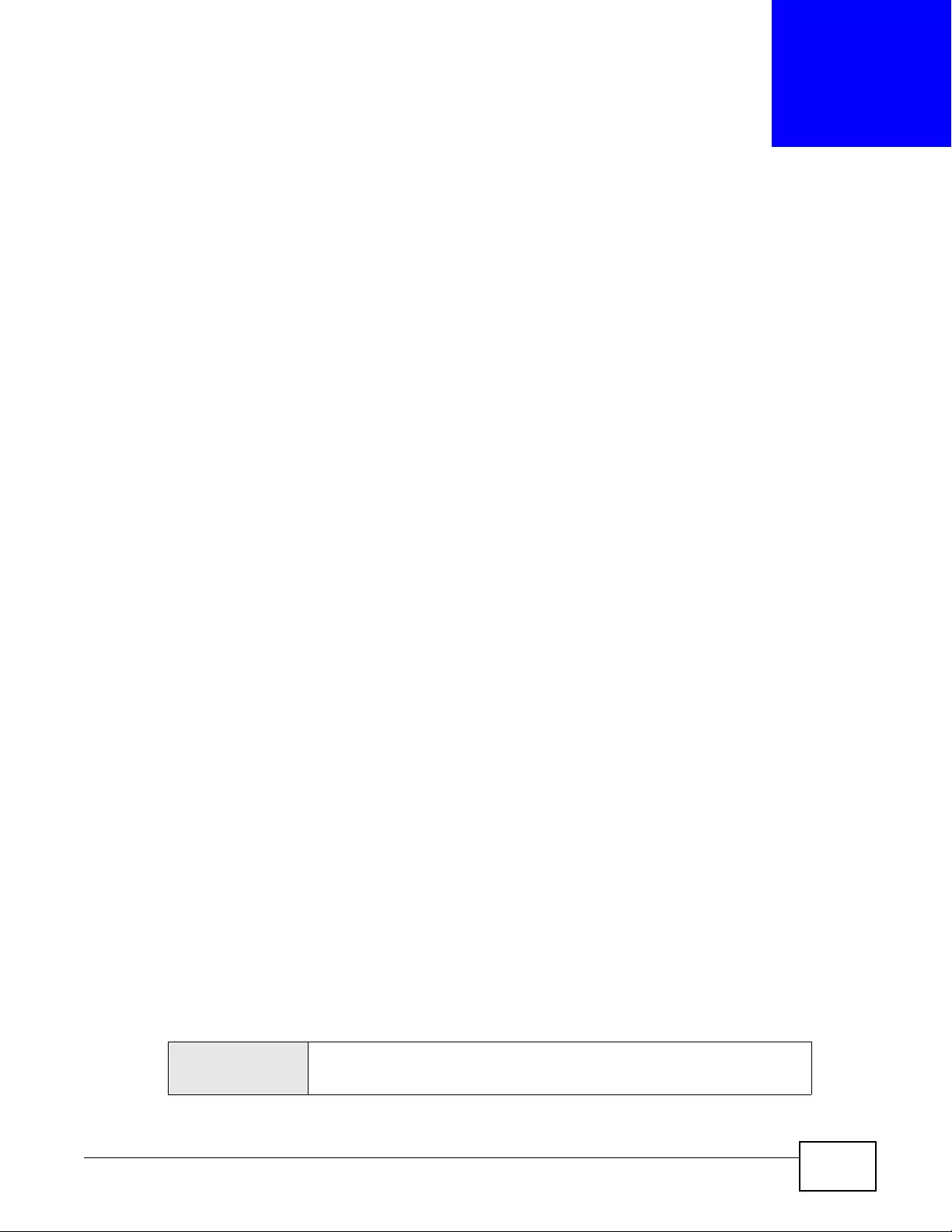
NWA3000-N Series User’s Guide 43
CHAPTER 3
Configuration Basics
3.1 Overview
This section provides information to help you configure the device effectively. Some of it is helpful
when you are just getting started. Some of it is provided for your reference when you configure
various features in the device.
3.2 Object-based Configuration
The device stores information or settings as objects. Y ou use these objects to configure many of the
device’ s features and settings. Once you configure an object, you can reuse it in configuring other
features.
When you change an object’s settings, the device automatically updates all the settings or rules
that use the object. For example, if you create a local certificate object, you can have HTTPS, FTP,
SSH, and other settings use it. If you modify the local certificate object, all the HTTPS, FTP, SSH,
and other settings that are linked to that object automatically apply the updated settings.
You can use the Configuration > Objects screens to create objects before you configure features
that use them. If you are in a screen that uses objects, you can also usually select Create new
Object to be able to configure a new object.
Use the Object Refere nce screen to see what objects are configured and which configuration
settings reference specific objects.
3.3 Feature Configuration Overview
This section provides information about configuring the main features in the device. The features
are listed in the same sequence as the menu item(s) in the Web Configurator. Each feature
description is organized as shown below.
3.3.1 Feature
This provides a brief description. See the appropriate chapter(s) in this User’s Guide for more
information about any feature.
MENU ITEM(S) This shows you the sequence of menu items and tabs you should click to find
the main screen(s) for this feature. See the web help or the related User’s
Guide chapter for information about each screen.
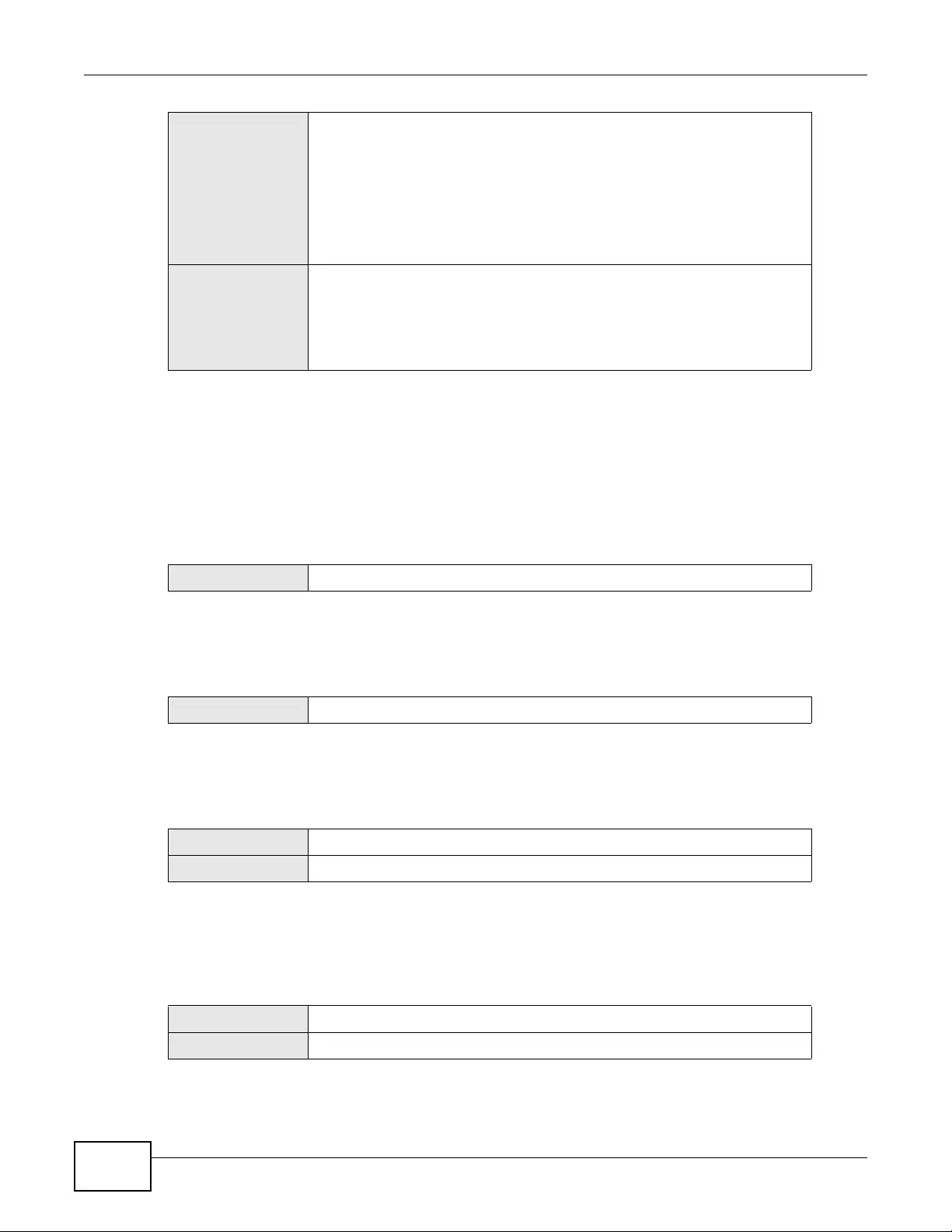
Chapter 3 Configuration Basics
NWA3000-N Series User’s Guide
44
Note: PREQUISITES or WHERE USED does not appear if there are no prerequisites or
references in other features to this one. For example, no other features reference
AP management entries, so there is no WHERE USED entry.
3.3.2 MGNT Mode
Use this screen to set the device to control other devices, work as a standalone AP, or be managed
by another device.
3.3.3 LAN Setting
Use this screen to configure the LAN Ethernet interface including VLAN settings.
3.3.4 Wireless
Use these screens to manage your wireless Access Points.
3.3.5 Device HA
To increase network reliability, device HA lets a backup device automatically take over if a master
device fails. Device HA is available when the device is in controller mode.
PREREQUISITES
These are other features you should configure before you configure the main
screen(s) for this feature.
If you did not configure one of the prerequisites first, you can often select an
option to create a new object. After you create the object you return to the
main screen to finish configuring the feature.
You may not have to configure everything in the list of prerequisites. For
example, you do not have to create a schedule for a policy route unless time is
one of the criterion.
WHERE USED
There are two uses for this.
These are other features you should usually configure or check right after you
configure the main screen(s) for this feature.
You have to delete the references to this feature before you can delete any
settings.
MENU ITEM(S) Configuration > MGNT Mode.
MENU ITEM(S) Configuration > LAN Setting.
MENU ITEM(S) Configuration > Wireless.
PREREQUISITES Radio profiles, SSID profiles, and security profiles
MENU ITEM(S) Configuration > Device HA
PREREQUISITES Interfaces (with a static IP address), to-device firewall
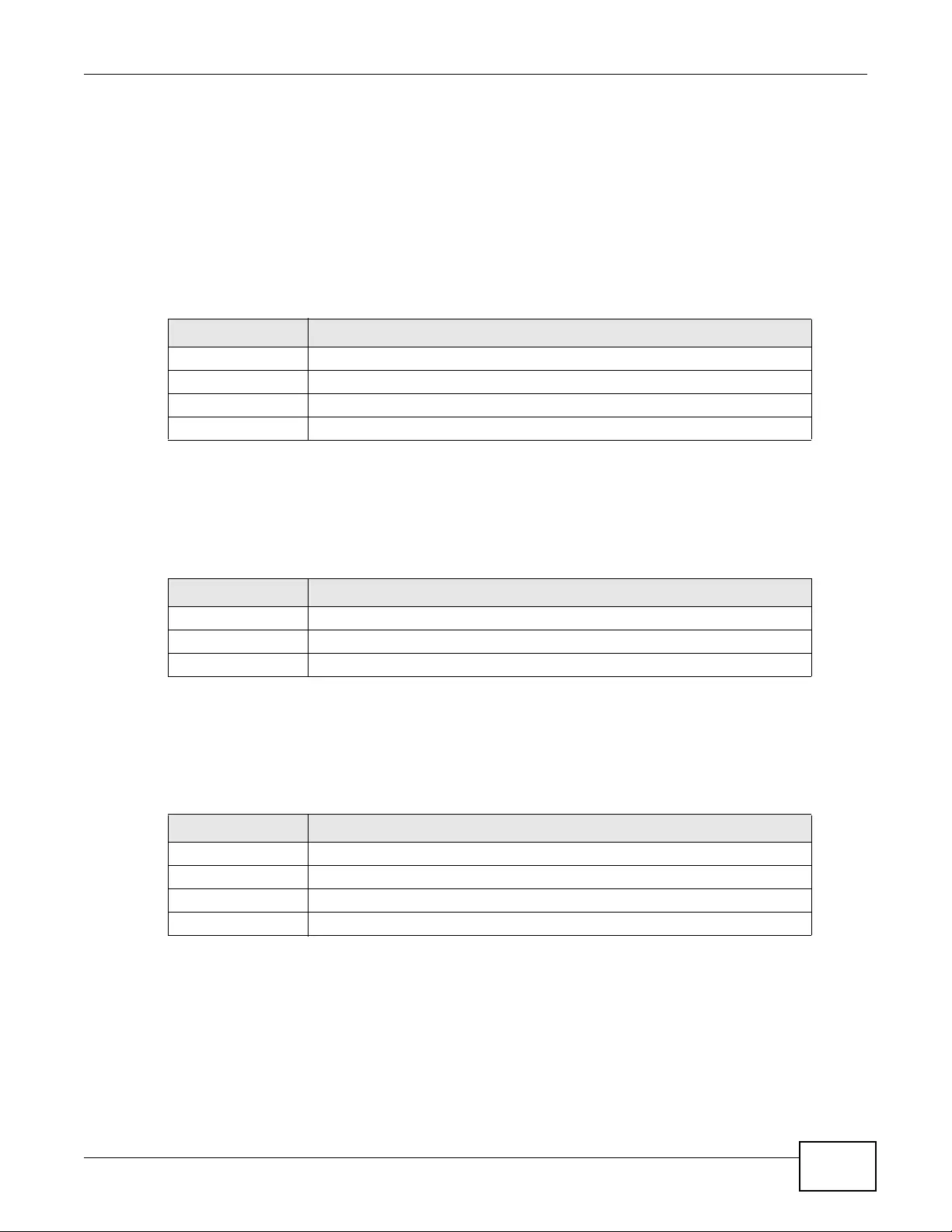
Chapter 3 Configuration Basics
NWA3000-N Series User’s Guide 45
3.4 Objects
Objects store information and are referenced by other features. If you update this information in
response to changes, the device automatically propagates the change through the features that use
the object. Select an object (such as a user) and then click Object Reference at the top of the list
box where the object appears in order to display basic information about it.
The following table introduces the objects. You can also use this table when you want to delete an
object because you have to delete references to the object first.
3.4.1 User
Use these screens to configure the device’s administrator and user accounts. The device provides
the following user types.
3.4.2 AP Profile
Use these screens to configure preset profiles for the Access Points (APs) connected to your
device’s wireless network.
Table 12 Objects Overview
OBJECT WHERE USED
user See the User section on page 45 for details.
ap profile See the AP Profile section on page 45 for details.
mon profile See the MON Profile section on page 46 for details.
certificates WWW, SSH, FTP, controller
Table 13 User Types
TYPE ABILITIES
admin Change device configuration (web, CLI)
limited-admin Look at device configuration (web, CLI). Perform basic diagnostics (CLI)
user Access network services. Browse user-mode commands (CLI)
Table 14 AP Profile Types
TYPE ABILITIES
Radio Create radio profiles for the APs on your network.
SSID Create SSID profiles for the APs on your network.
Security Create security profiles for the APs on your network.
MAC Filtering Create MAC filtering profiles for the APs on your network.
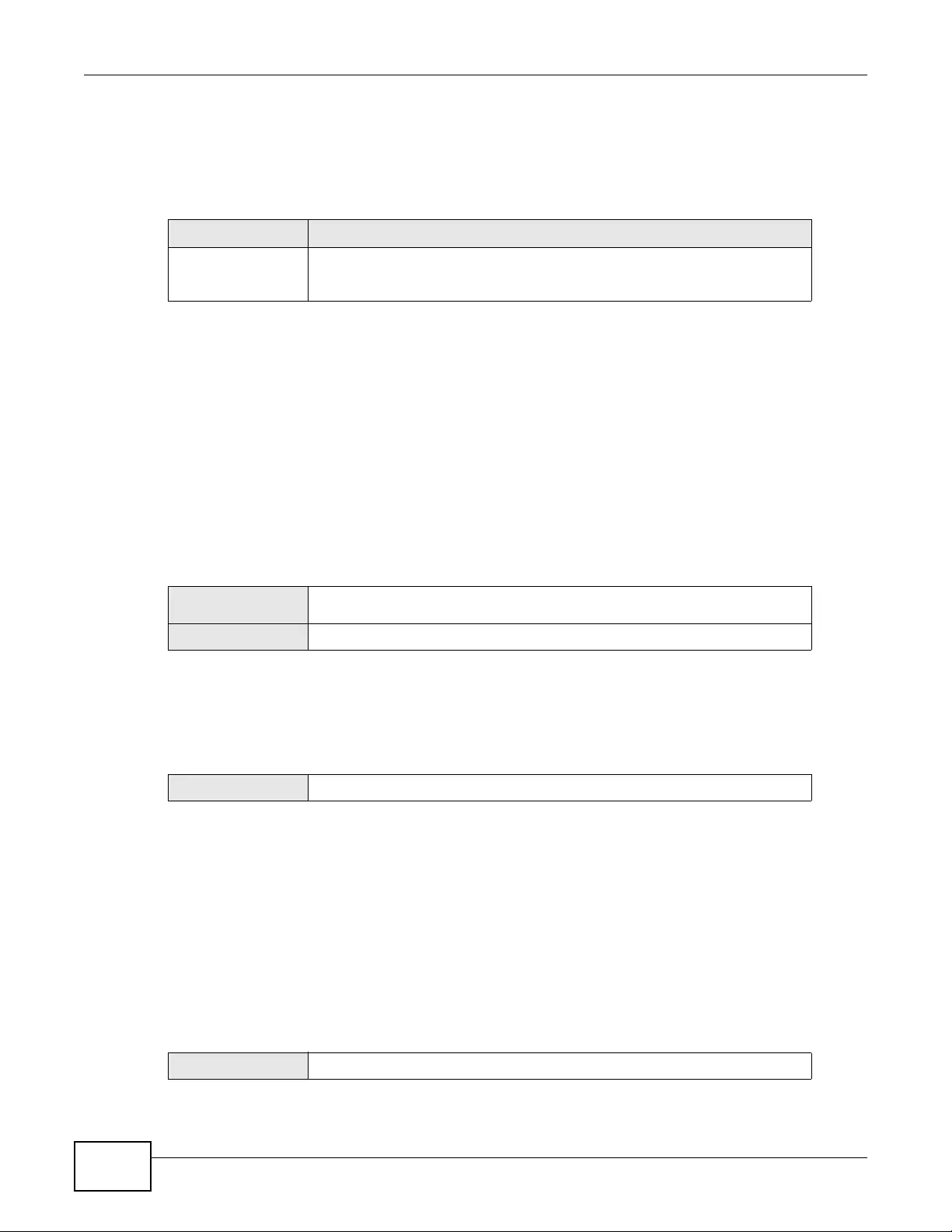
Chapter 3 Configuration Basics
NWA3000-N Series User’s Guide
46
3.4.3 MON Profile
Use these screens to set up monitor mode conf igur ations that allow y our connected APs to scan for
other wireless devices in the vicinity.
3.5 System
This section introduces some of the management features in the device. Use Host Name to
configure the system and domain name for the device. Use Date/Time to configure the current
date, time, and time zone in the device. Use Console Speed to set the console speed. Use
Language to select a language for the Web Conf igurator screens.
3.5.1 WWW, SSH, TELNET, FTP, SNMP, and Auth. Server
Use these screens to set which services or protocols can be used to access the device.
3.5.2 Logs and Reports
The device provides a system log, offers two e-mail profiles to which to send log messages, and
sends information to four syslog servers. It can also e-mail you statistical reports on a daily basis.
3.5.3 File Manager
Use these screens to upload, download, delete, or run scripts of CLI commands. You can manage:
• Configuration files. Use configuration files to back up and restore the complete configuration of
the device. You can store multiple configuration files in the device and switch between them
without restarting.
• Shell scripts. Use shell scripts to run a series of CLI commands. These are useful for large,
repetitive configuration changes and for troubleshooting.
You can edit configuration files and shell scripts in any text editor.
Table 15 MON Profile Types
TYPE ABILITIES
Monitor Create monitor mode configurations that can be used by the APs to
periodically listen to a specified channel or number of channels for other
wireless devices broadcasting on the 802.11 frequencies.
MENU ITEM(S) Configuration > System > WWW, SSH, TELNET, FTP, SNMP, Auth.
Server
PREREQUISITES certificates (WWW, SSH, FTP)
MENU ITEM(S) Configuration > Log & Report
MENU ITEM(S) Maintenance > File Manager
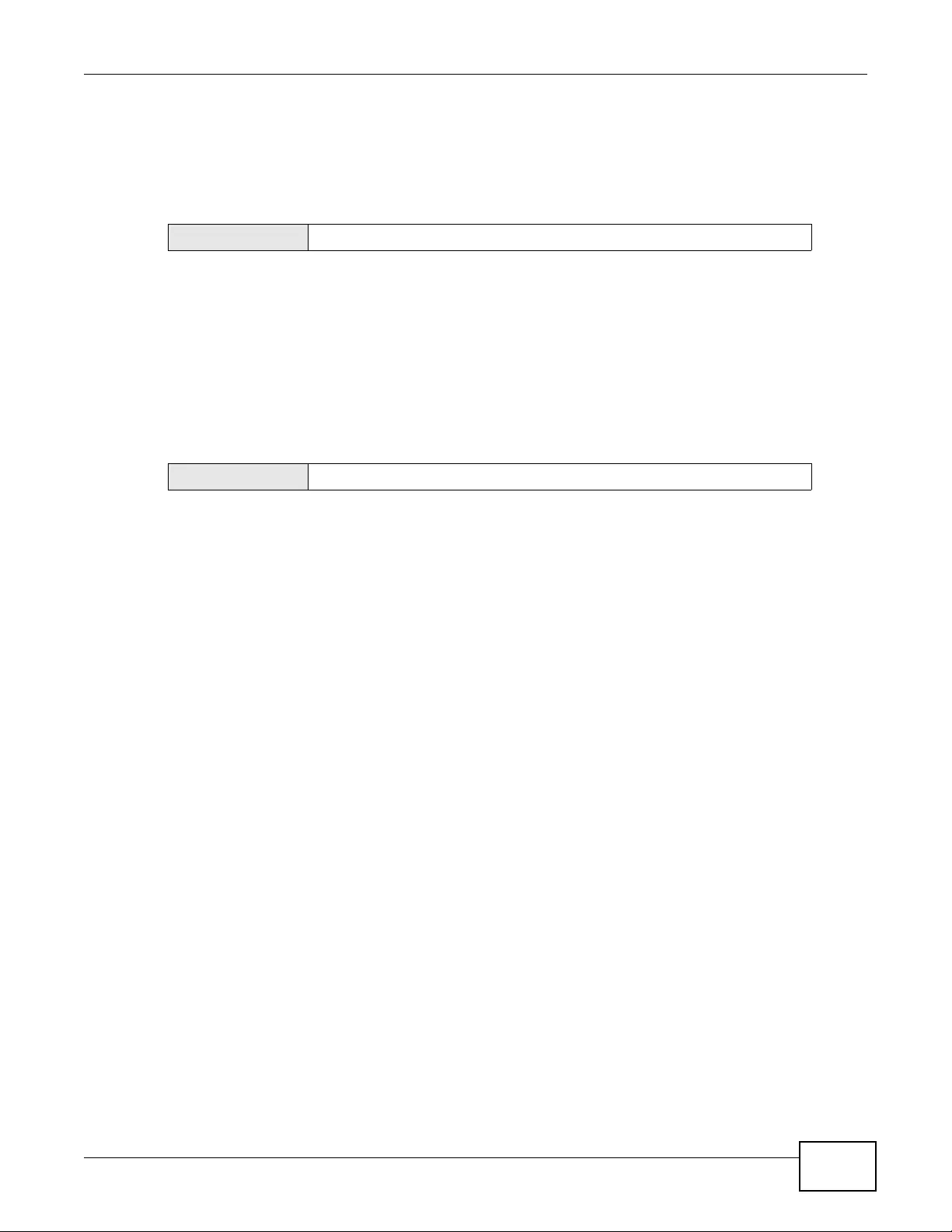
Chapter 3 Configuration Basics
NWA3000-N Series User’s Guide 47
3.5.4 Diagnostics
The device can generate a file containing the device’s configuration and dia gnostic information. It
can also capture packets going through the device’s interfaces so you can analyze them to identify
network problems
3.5.5 Shutdown
Use this to shutdown the device in preparation for disconnecting the power.
Always use Maintenance > Shutdown > Shutdown or the shutdown
command before you turn off the device or remove the power. Not doing
so can cause the firmware to become corrupt.
MENU ITEM(S) Maintenance > Diagnostics
MENU ITEM(S) Maintenance > Shutdown
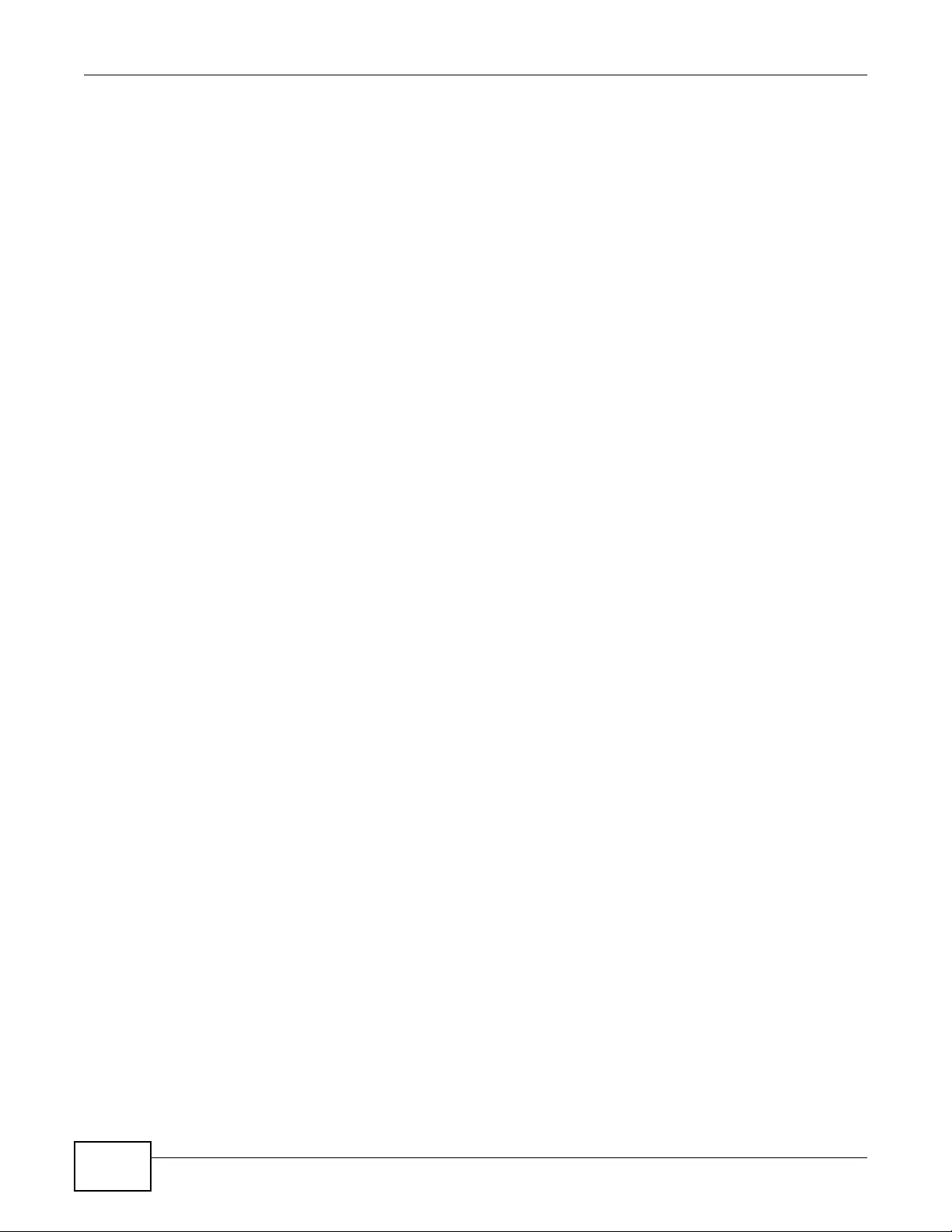
Chapter 3 Configuration Basics
NWA3000-N Series User’s Guide
48
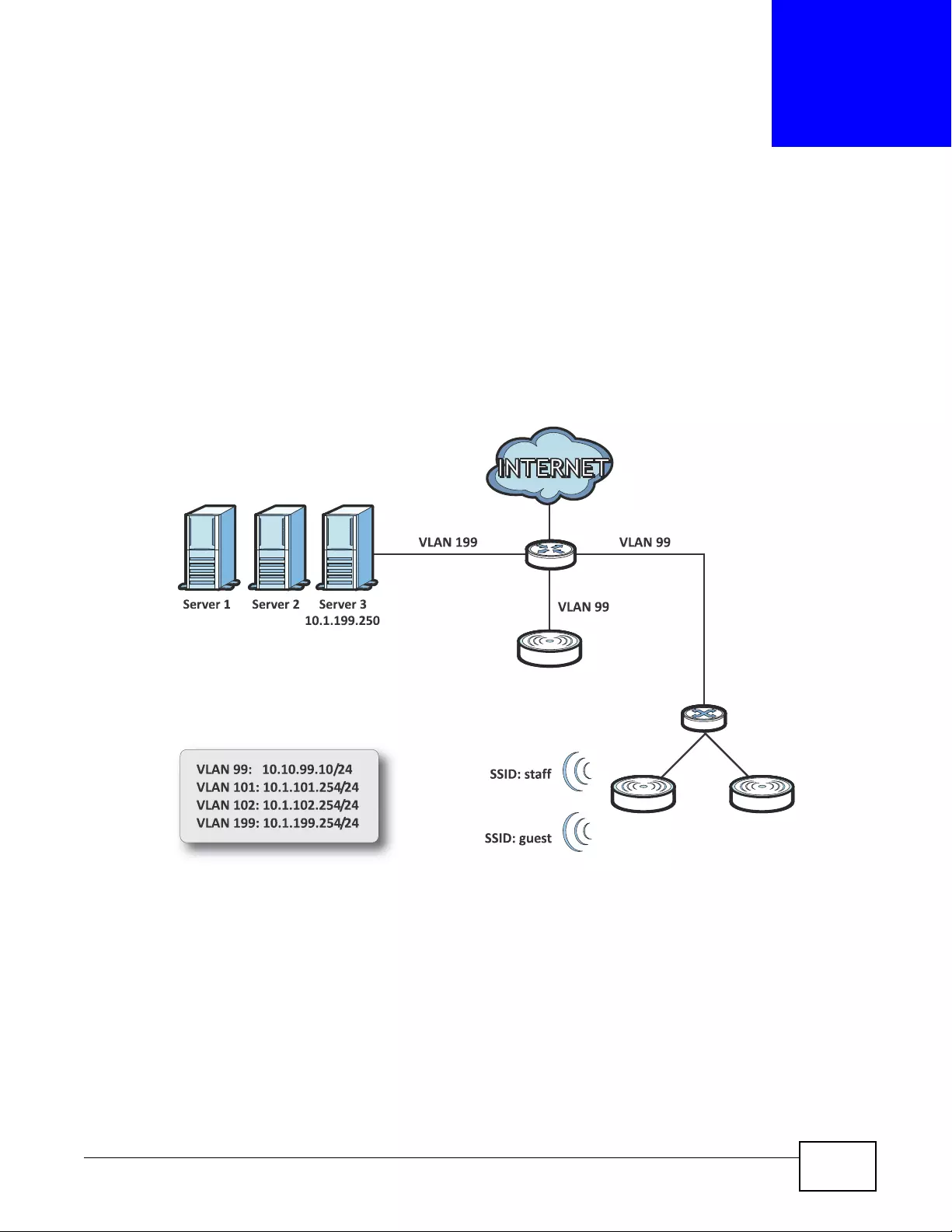
NWA3000-N Series User’s Guide 49
CHAPTER 4
Tutorials
4.1 Sample Network Setup
This tutorial shows you how to use CAPWAP to have one device control other devices to create a
wireless network that allows two types of connection s: staff and guest. Staff connections ha ve full
access to the network, while guests are limited to Internet access (DNS, HTTP and HTTPS services).
Figure 13 Tutorial Network Topology
Requirements: A DHCP server (A) with Option 138, an AD server, a switch (B) that supports
802.1q, a Layer-3 routing device and a firewall (C).
Note: In this topology the firewall, such as a ZyWALL, controls what services traffic from
different VLANs can use.
Controller
Managed APs
A
B
A
C
A
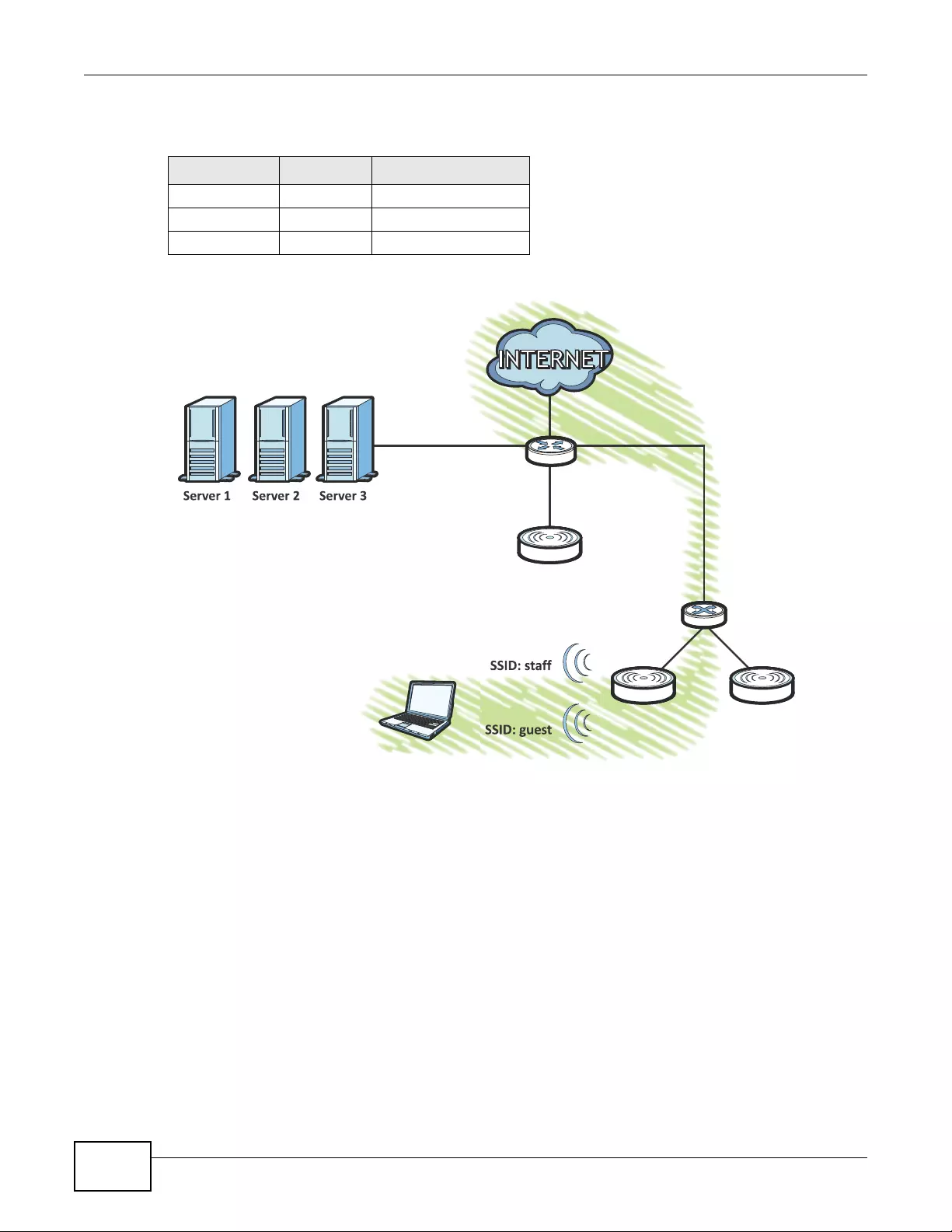
Chapter 4 Tutorials
NWA3000-N Series User’s Guide
50
The following VLAN settings are used in this tutorial:
Figure 14 Tutorial Guest VLAN Example
In this example, the guest VLAN (102) can only access the Internet while the staff VLAN (101) has
access to all aspects of the network.
4.1.1 Set the Management Modes
Use this section to set the management modes for the controller and managed APs.
Table 16 Tutorial Topology Summary
VLAN VLAN ID IP ADDRESS
Management 99 10.10.99.10/24
Staff 101 10.1.101.254/24
Guest 102 10.1.102.254/24
vlan 102
vlan 102
Managed APs
Controller
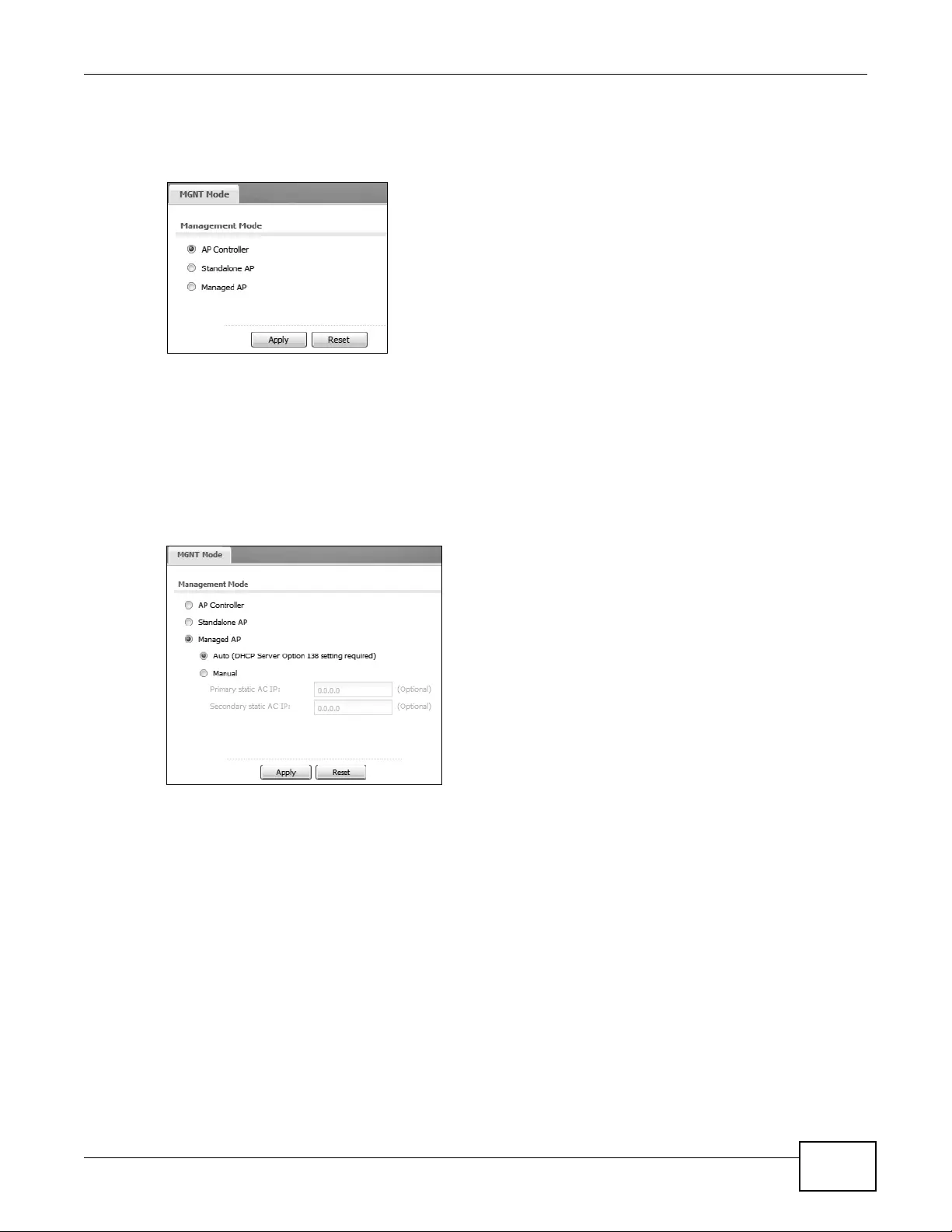
Chapter 4 Tutorials
NWA3000-N Series User’s Guide 51
4.1.1.1 Controller
1Use the Configuration > MGNT MODE screen to set the device to controller mode.
2The device resets to its default settings for the controller mode including the IP address of
192.168.1.2 and restarts. Wait a short while before you attempt to log in again.
4.1.1.2 Managed APs
1Log into the other devices and use the Configuration > MGNT MODE screen to set them to be the
managed APs using th e Auto IP address option so they obtain the controller’s IP address from the
DHCP server.
2Now you can no longer log into the web configurator of the managed devices; you must manage
the device through the controller AP on your network.
4.1.2 Set the LAN IP Address and Management VLAN (vlan99)
This section shows you how to set up the LAN IP address and the VLAN for managing the controller.
This is only for network administrators to manage the controller.
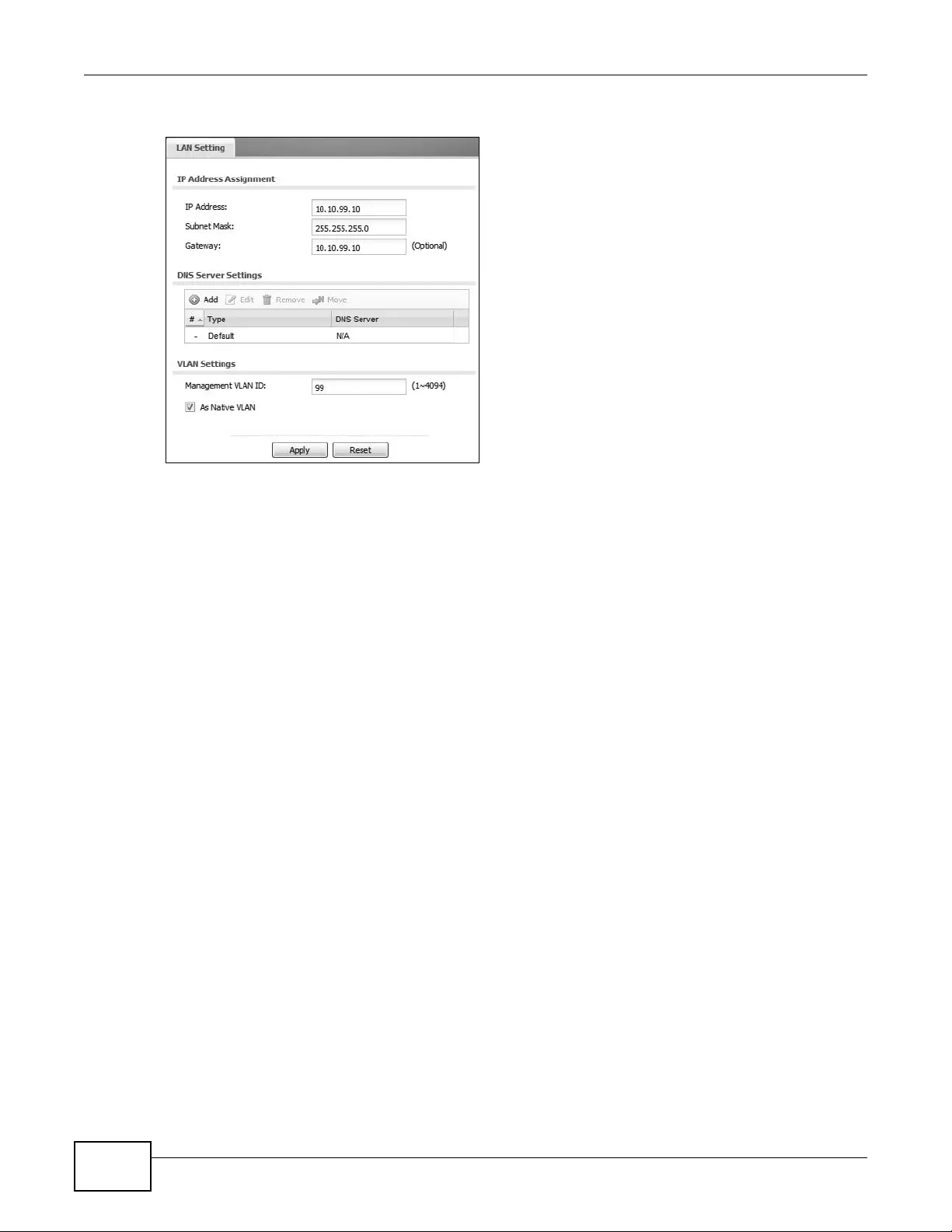
Chapter 4 Tutorials
NWA3000-N Series User’s Guide
52
1Open the controller’s Configuration > LAN Setting screen.
•IP Address: Enter 10.10.99.10.
•Subnet Mask: Enter 255.255.255.0.
•Gateway: Enter 10.10.99.10.
•Management VLAN ID: Enter ‘99’ as the VLAN ID tag.
• Click Apply to save these changes.
2Configure your DHCP server with the controller’s IP address configured as option 138 so the
managed devices can get the controller’s IP address from it. See Chapter 7 on page 93 for details.
4.1.3 Set Up Wireless User Authentication
This section shows you how to set up the controller’s internal RADIUS server and user accounts.
Note: If you d id not replace the factory default certificate with one that uses your device's
MAC address when you first logged into the device, do it now in the Object >
Certificate > My Certificates screen.
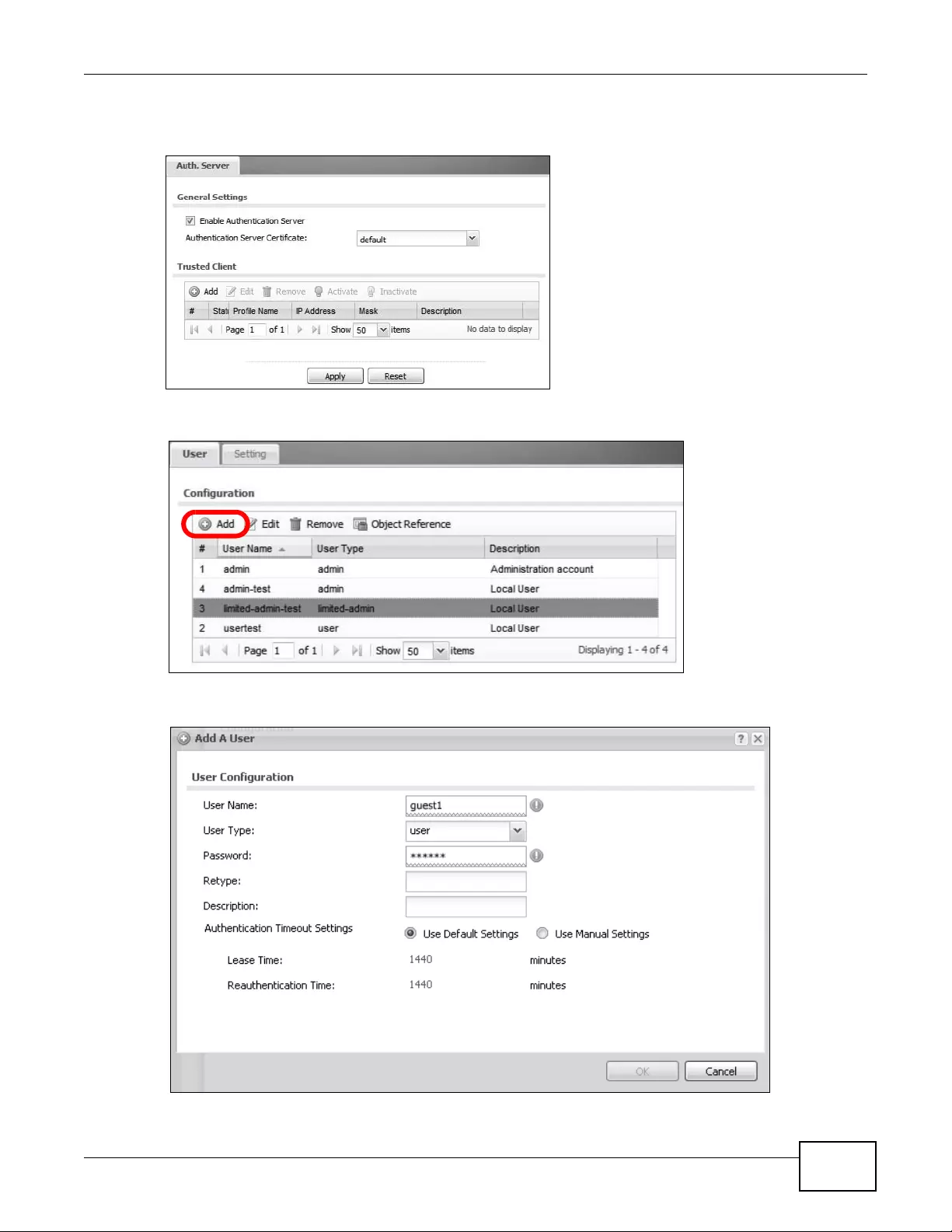
Chapter 4 Tutorials
NWA3000-N Series User’s Guide 53
1Open the Configuration > System > Auth. Server screen. Turn on the authentication server and
select the certificate to use. Click Apply.
2Open the Configuration > Object > User > User screen and click Add.
3The Add A User window opens.
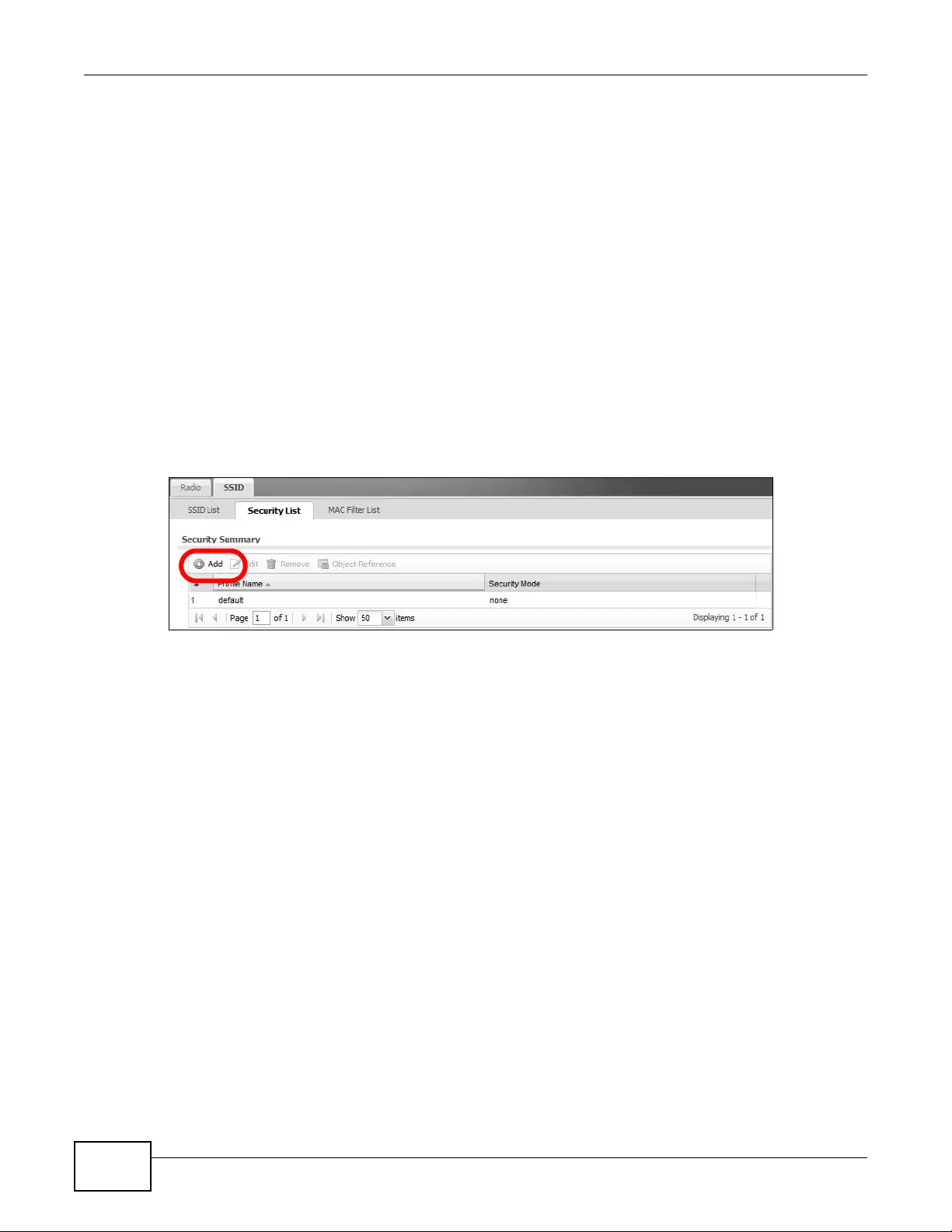
Chapter 4 Tutorials
NWA3000-N Series User’s Guide
54
3a User Name: Enter ‘guest1 ’.
3b User Type: User
3c Password: Enter ‘guest1’, and re-enter it in the Retype field to confirm.
3d Click OK to save these settings.
4Repeat steps 2 and 3 to create accounts for the staff members.
4.1.4 Create the AP Profiles (staff, guest)
This section shows you how to configure the Access P oint (AP) profiles that will be used by your APs
once they are connected to the network. You will first create a security profile and an SSID profile
for staff access, then you will create a second pair for guest access. Finally, you will associate them
with a radio profile which is applied to your AP’s radio transmitter.
1Open the Configuration > Object > AP Profile > SSID > Security List screen and then click
the Add button.
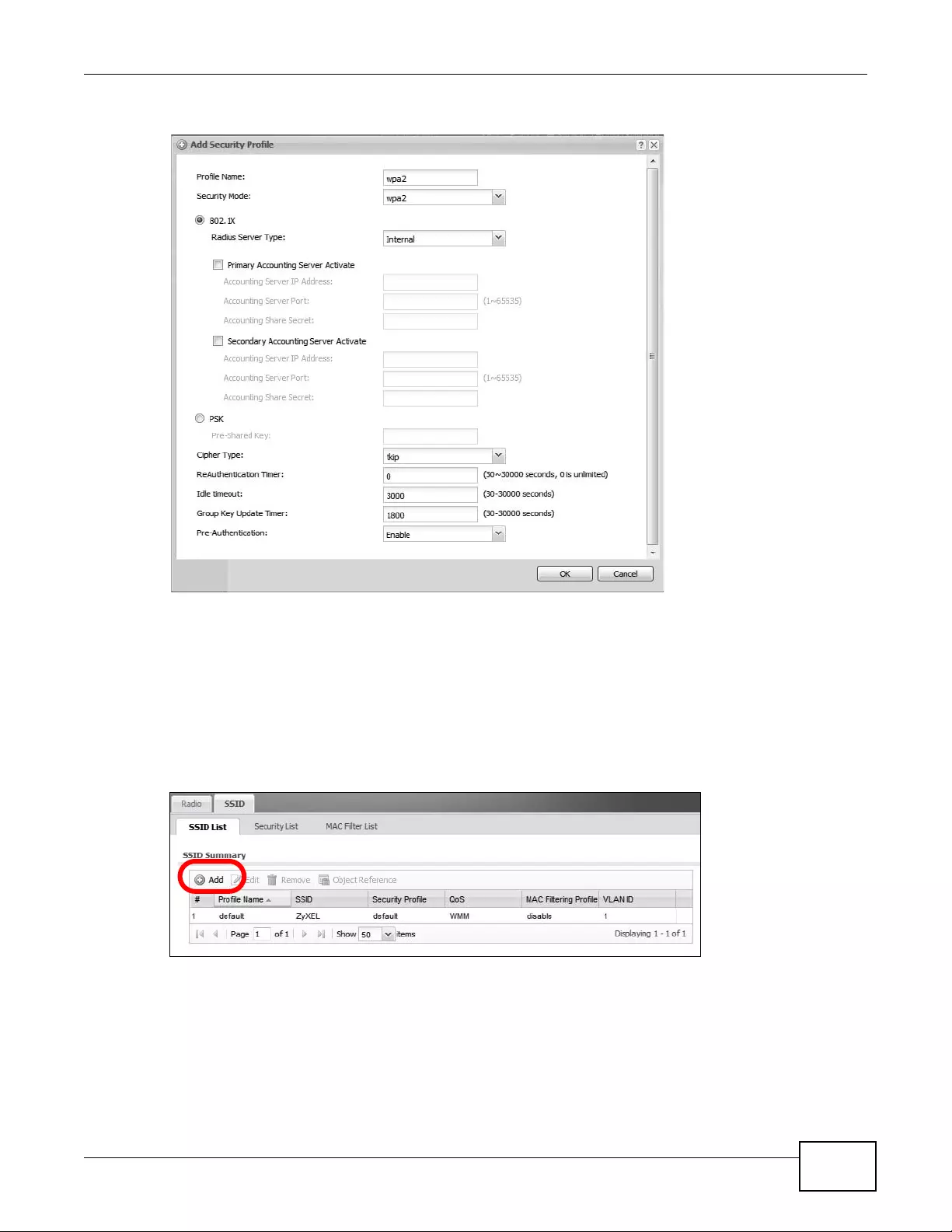
Chapter 4 Tutorials
NWA3000-N Series User’s Guide 55
2The Add Security Profile window opens.
2a Profile Name: Enter wap2.
2b Security Mode: Select wpa2 from the list of available wireless security encryption methods.
2c Under Security Mode, select 802.1X then set the Radius Server Type to Internal.
2d Click OK.
3Next, open the Configuration > Object > AP Profile > SSID > SSID List screen and click the
Add button.
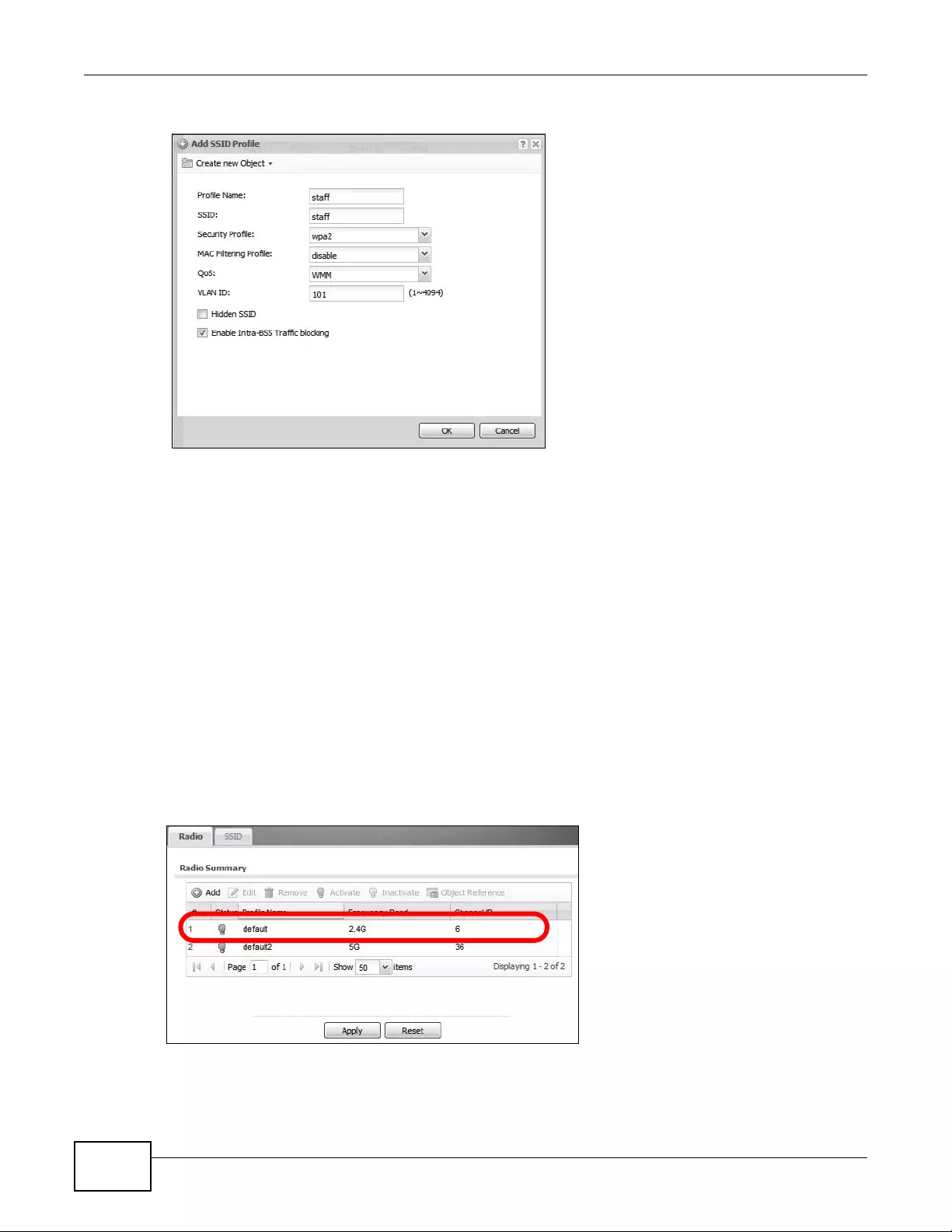
Chapter 4 Tutorials
NWA3000-N Series User’s Guide
56
4The Add SSID Profile window opens.
4a Profile Name: Enter ‘staff’.
4b SSID: Enter ‘staff’. This is the wireless network name that appears when wireless clients are
looking for networks to join.
4c Security Profile: Select wpa2 from the list. This is the security profile created in step 2.
4d QoS: Select WMM.
4e VLAN ID: Enter ‘101’.
4f Turn on intra-BSS traffic blocking.
4g Click OK to save these settings.
5Repeat steps 3 and 4 to create the guest SSID profile with the same settings except ‘guest’ as the
profile name and SSID and 102 for the VLAN ID.
6Open the Configuration > Object> AP Profile > Radio screen and then double-click the default
entry.

Chapter 4 Tutorials
NWA3000-N Series User’s Guide 57
7The Edit Radio Profile window opens.
7a Activate: Select this to make the radio profile active.
7b MBSSID Settings: Select an entry to change it to a drop-down list. Set #1, to the staff SSID
profile and #2 to the guest SSID profile. These are the two profiles you created in steps 3 to 5
of this procedure.
7c Click OK to save these settings.
4.2 Rogue AP Detection
Rogu e APs are wireless access points interacting with the network managed by the device but which
are not under the control of the network administrator. In short, they are a security risk because
they circumvent network security policy. AP detection only works when at least 1 AP is configured
for Monitor mode.
The following are some suggestions on monitor AP placement:
• Neighboring companies that both support wireless network. If you can detect your neighbor’ s APs
and you know they are ‘friendly’, you can add them to the friendly exception list.
• R eception areas. If a reception area has a high volume of visitor traffic, it migh t be u seful to see
if anyone is setting up their wireless device as an AP.
• High security areas. An AP set to Monitor mode will let you see if anyone sets up an unauthorized
AP that could potentially compromise your security.
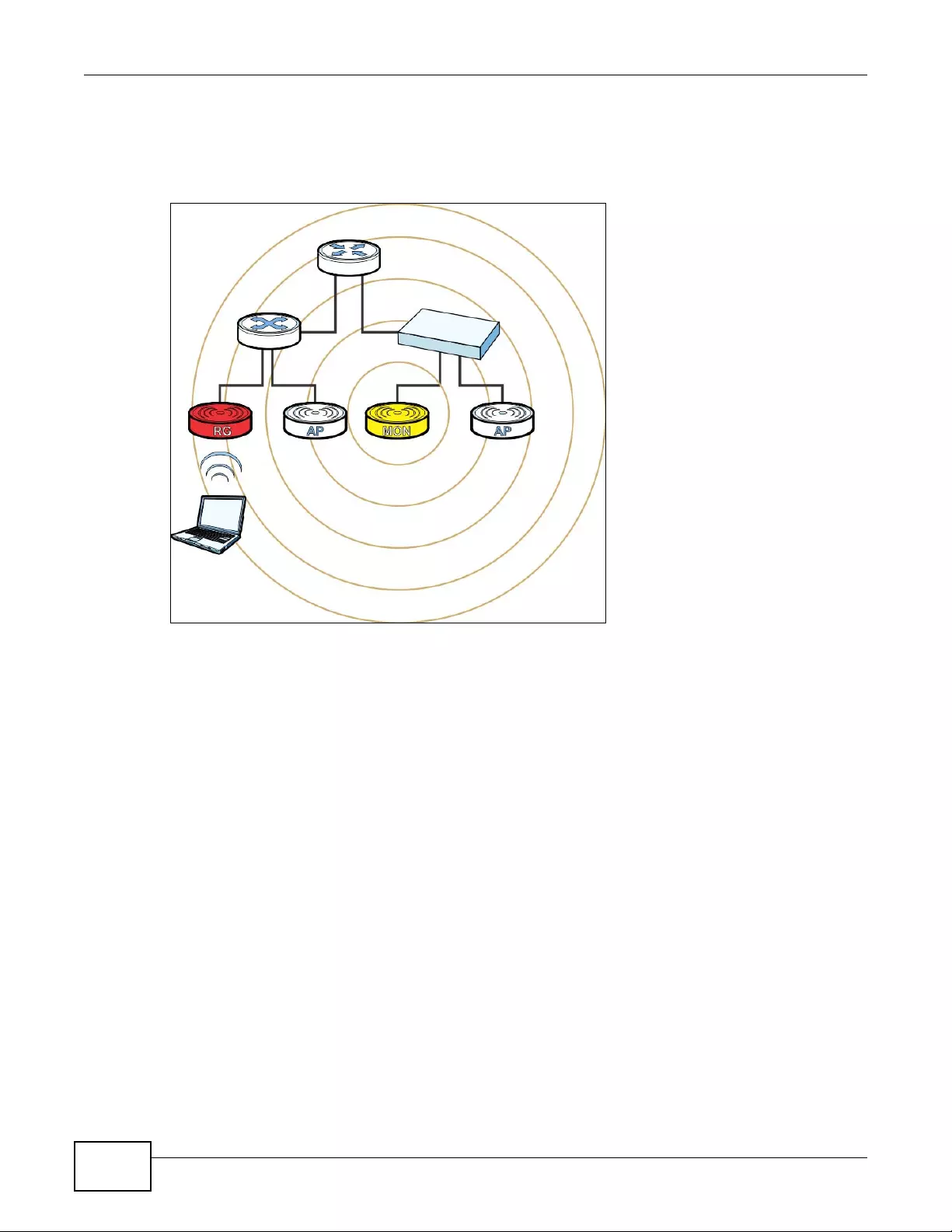
Chapter 4 Tutorials
NWA3000-N Series User’s Guide
58
In this example, an employee illicitly connects his own AP (RG) to the network that the device
manages. While not necessarily a malicious act, it can nonetheless have severe security
consequences on the network.
Figure 15 Rogu e AP Ex amp l e A
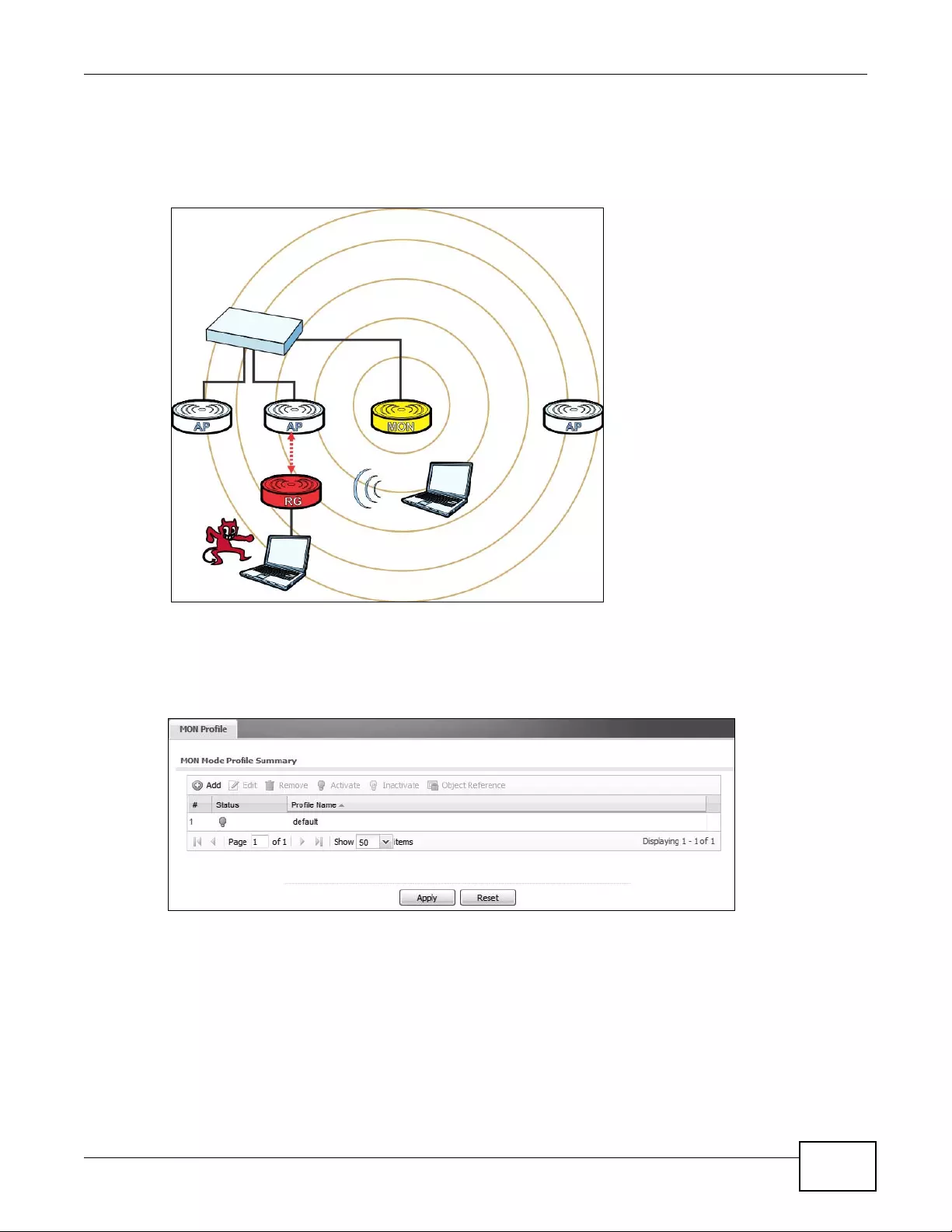
Chapter 4 Tutorials
NWA3000-N Series User’s Guide 59
Here, an attacker sets up a rogue AP (RG) outside the network, which he uses in an attempt to
mimic an device-controlled SSID in order to capture passwords and other information when
authorized wireless clients mistakenly connect to it.
Figure 16 Rogu e AP Ex amp l e B
This tutorial shows you how to detect rogue APs on your network:
1Click Configuration > Object > MON Profile to open the MON Profile screen and click the Add
button.
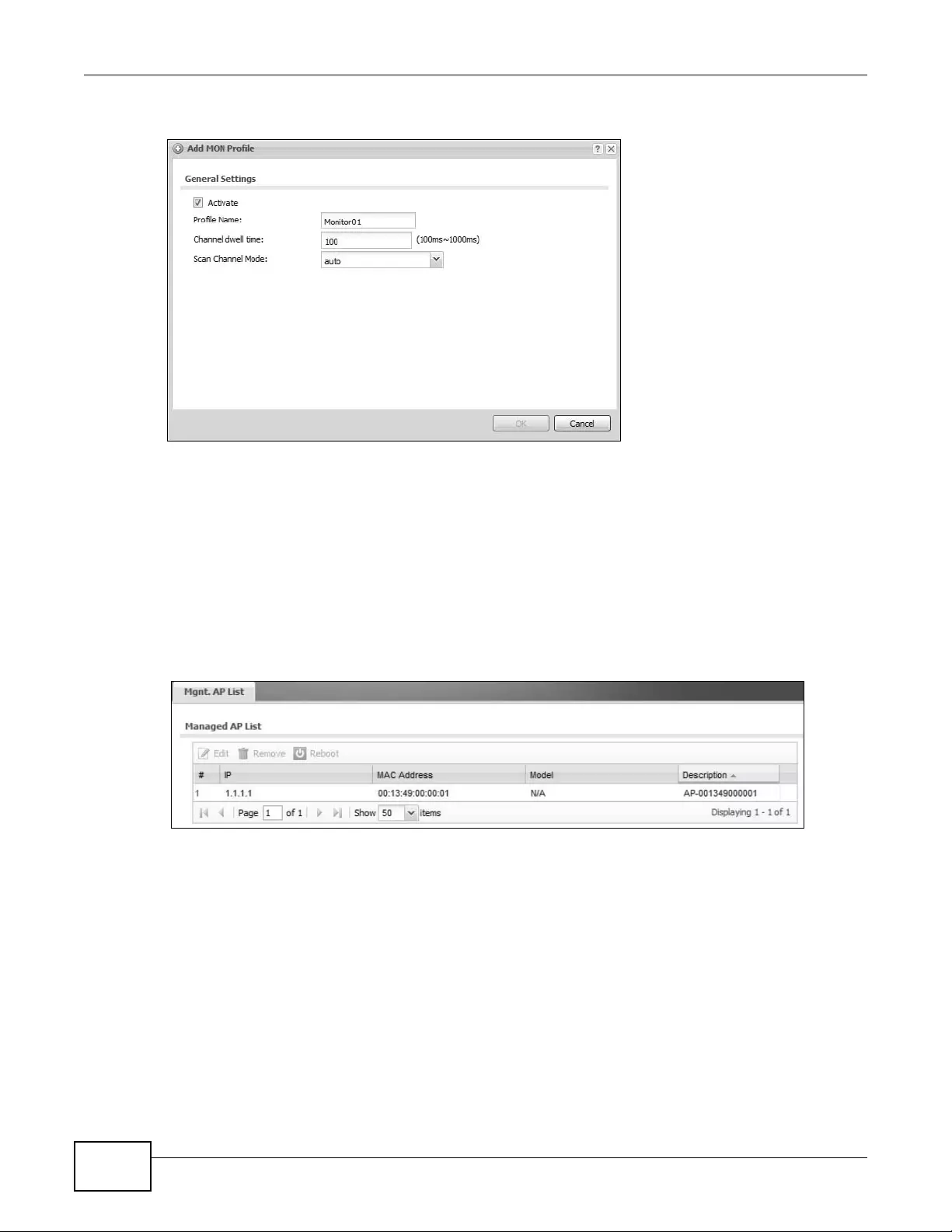
Chapter 4 Tutorials
NWA3000-N Series User’s Guide
60
2Click the Add button.
When the Add Mon Profile window opens, configure the following:
Activate: Select this to allow your monitor APs to use this profile.
Profile Name: For the purposes of this tutorial set this to ‘Monitor01’.
Channel Dwell Time: Leave this as the default 100 milliseconds. This field is the number of
milliseconds that the monitor AP scans each channel before moving on to the next.
Scan Channel Mode: Set this to auto to automatically scan channels in the area.
3Click OK to save your changes.
4Next, click Configuration > Wireless > AP Manageme nt.
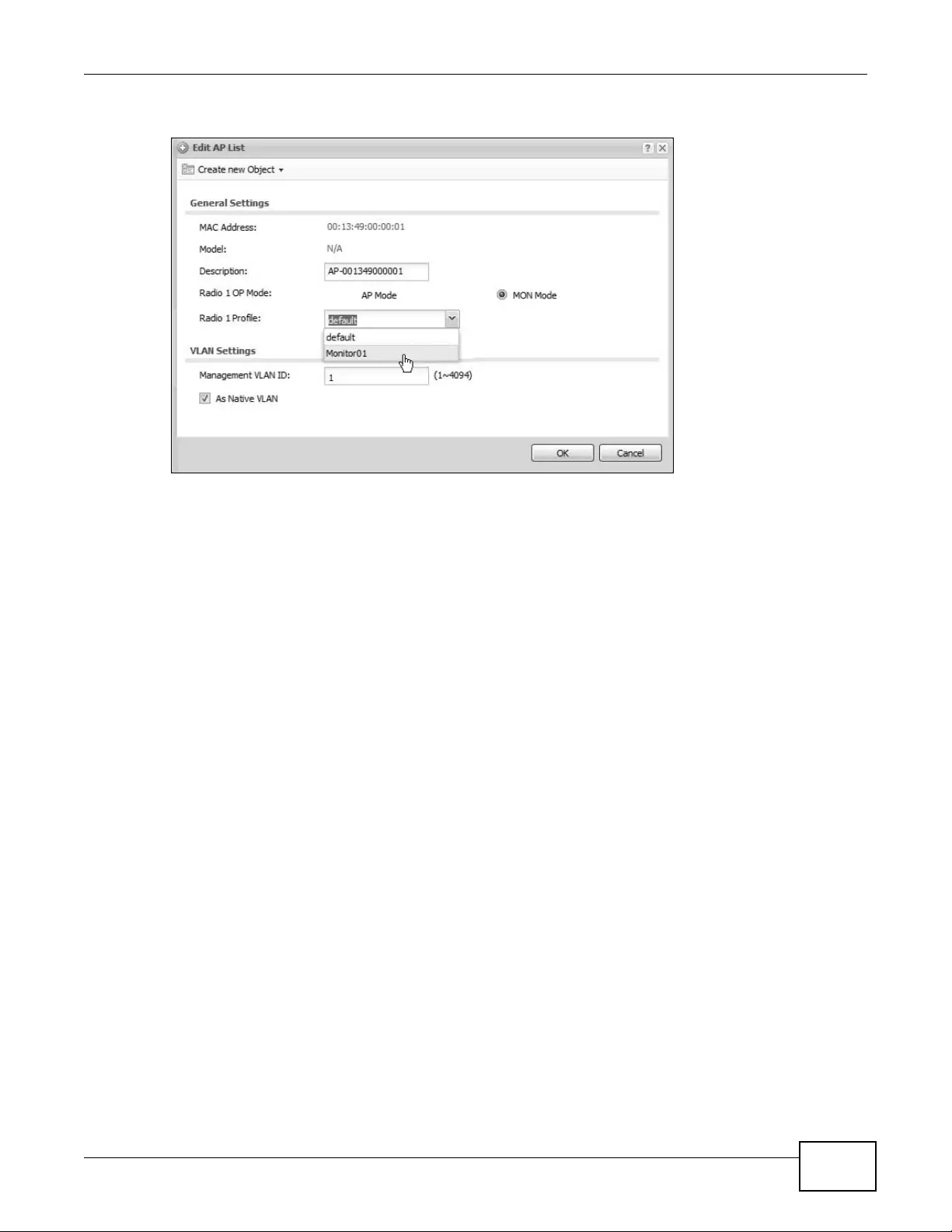
Chapter 4 Tutorials
NWA3000-N Series User’s Guide 61
5Select an AP and click Edit.
When the Edit AP Li st window opens, configure the following:
Radio 1 OP Mode: Set this to MON Mode to turn the AP into a rogue AP monitoring device.
Radio 1 Profile: Select your newly created ‘Monitor01’ profile from the list.
6Click OK to save your changes.
See also: Chapter 6 on page 75 and Chapter 13 on page 151.
4.2.1 Rogue AP Containment
When the device discovers a rogue AP within its broadcast r adius, it can react in one of two ways: If
the rogue AP is connected directly to the network (such as plugged into a switch downstream of the
device), then the network administrator mu st manually disconnect it. The device does not allow the
isolation of a rogue AP connected directly to the network.
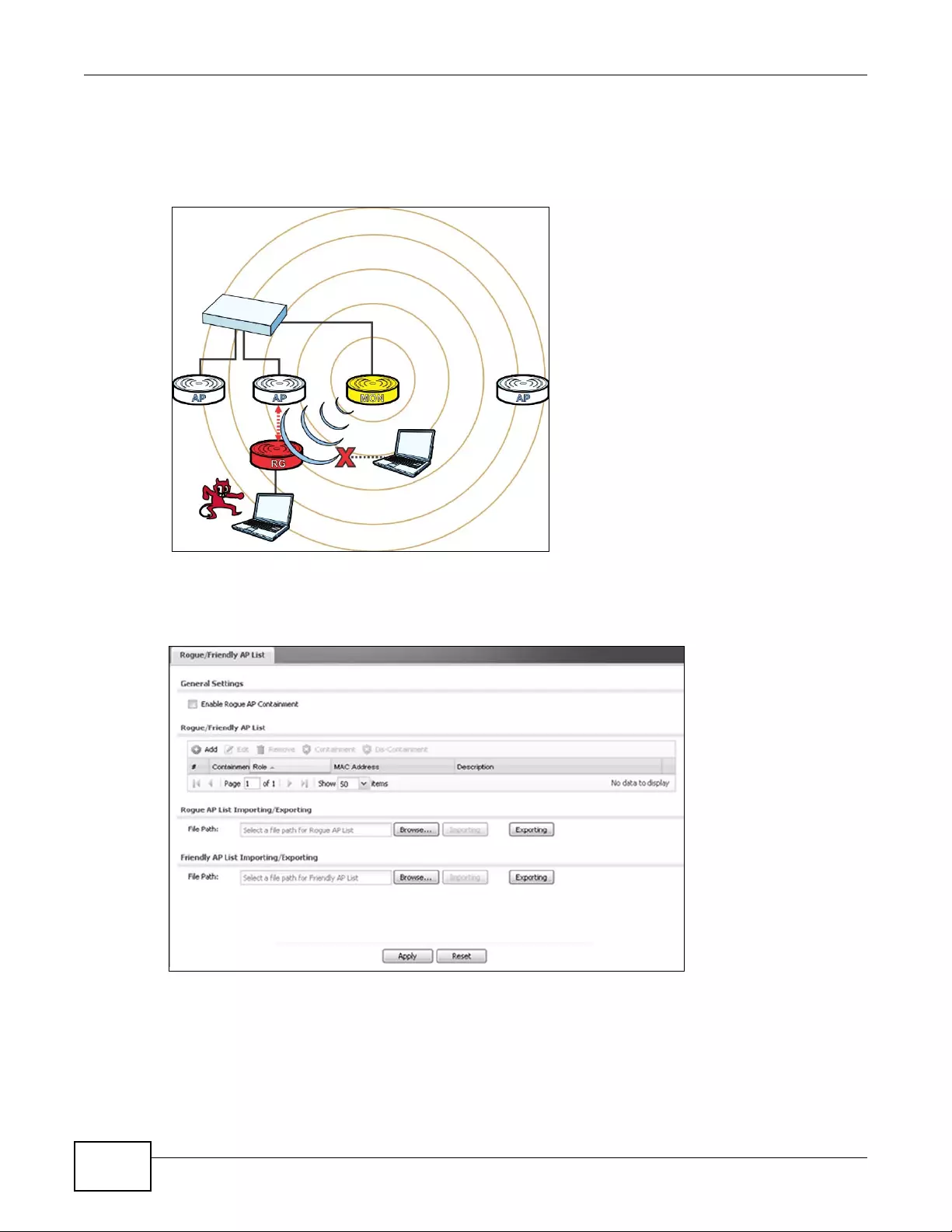
Chapter 4 Tutorials
NWA3000-N Series User’s Guide
62
However, if a rogue AP independent of the device mimics a legitimate one, then the device can
interfere with it by broadcasting dummy packets so that it cannot makes connections with
employee clients and capture data from them.
Figure 17 Containing a Rogue AP
This tutorial shows you how to quarantine a rogue AP on your network:
1Click Configuration > Wireless > MON Mode.
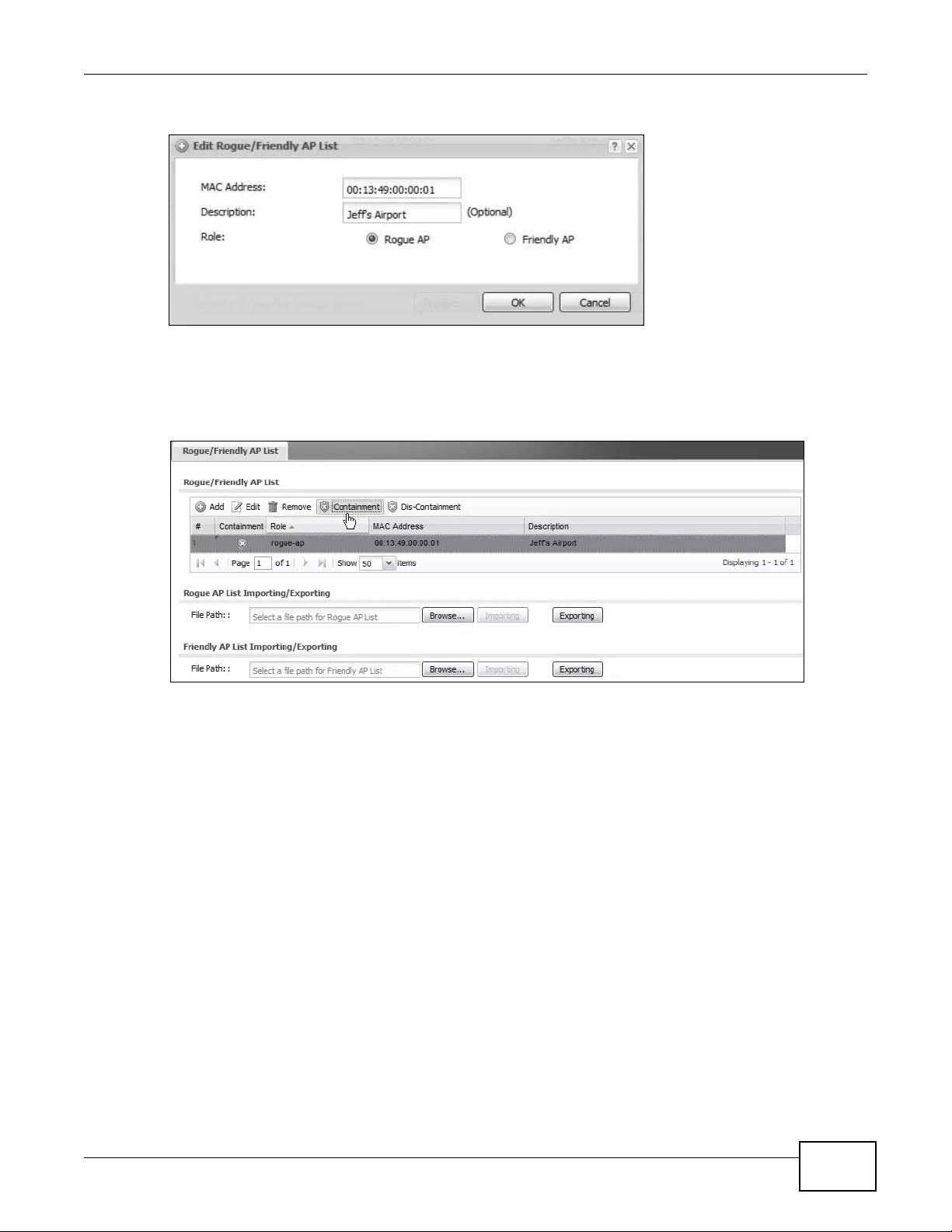
Chapter 4 Tutorials
NWA3000-N Series User’s Guide 63
2Click the Add button.
When the Edit Rogue/Friendly AP List opens, paste the MAC address copied from the other
screen in the corresponding field, set its Role as Rogue AP and then click OK to sav e your
changes.
3The new rogue AP appears in the Rogue/Friendly AP List.
Select it, then click the Containment button to quarantine it away from the rest of the network.
4.3 Load Balancing
When your AP becomes overloaded, there are two basic responses it can take. The first one is to
“delay” a client connection by withholding the connection until the data transfer throughput is
lowered or the client connection is picked up by an other AP. (If the client isn’t picked up after a set
period of time, the AP allows it to connect regardless.) The second response is to kick the
connections until the AP is no longer considered overloaded. Both of these tactics are known as
‘load balancing’.
This tutorial shows you how to configure the device’s load balancing feature.
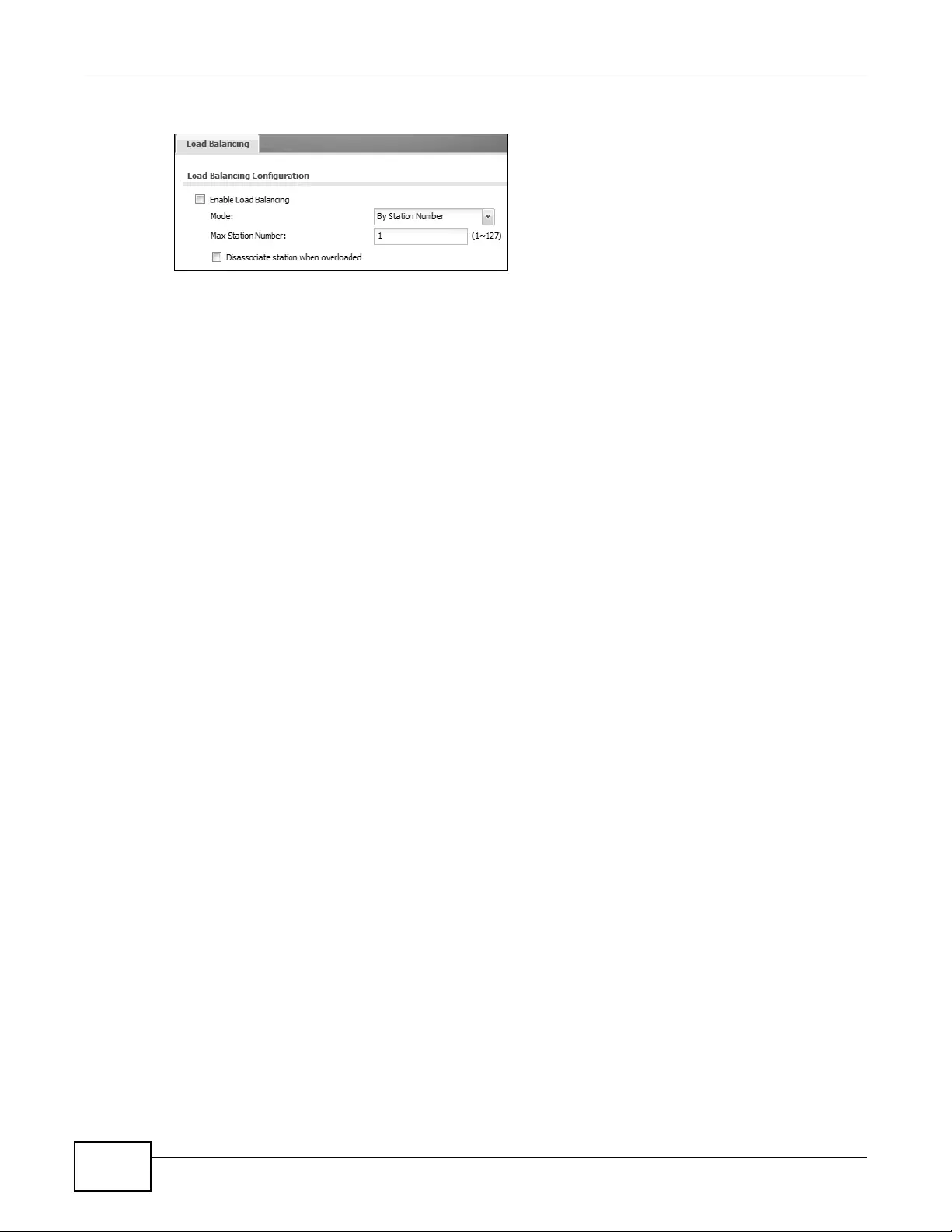
Chapter 4 Tutorials
NWA3000-N Series User’s Guide
64
1Click Configuration > Wireless > Load Balancing.
2Select Enable Load Balancing to turn on this feature.
3Set the Mode. If you choose By Station Number, then enter the Max Station Number in the
av ailable field. This balances network traffic based on the number of specified stations downstream
of the device. If you choose By Traffic Level, then enter the traffic threshold at which the device
starts balancing connected stations.
4Select Disassociate station when overloaded to disconnect stations when the load balancing
threshold is crossed. The stations are first disconnected based on how long they have been idle,
then secondly based on the weakness of their connection signal strength.
5Click Apply to save your changes.
See also: Chapter 9 on page 101.
4.4 Dynamic Channel Selection
Dynamic Channel Selection (DCS) is a feature that allows an AP to automatically select the radio
channel upon which it broadcasts by scanning the area around it and determining what channels
are currently being used by other devices.
When numerous APs broadcast within a given area, they introduce the possibility of heightened
radio interference, especially if some or all of them are broadcasting on the same radio channel.
This can make accessing the network potentially r ather difficult for the stations connected to them.
If the interference becomes too great, then the network administrator must open his AP
configuration options and manually change the channel to one that no other AP is using (or at least
a channel that has a lower level of interference) in order to give the connected stations a minimum
degree of channel interference.
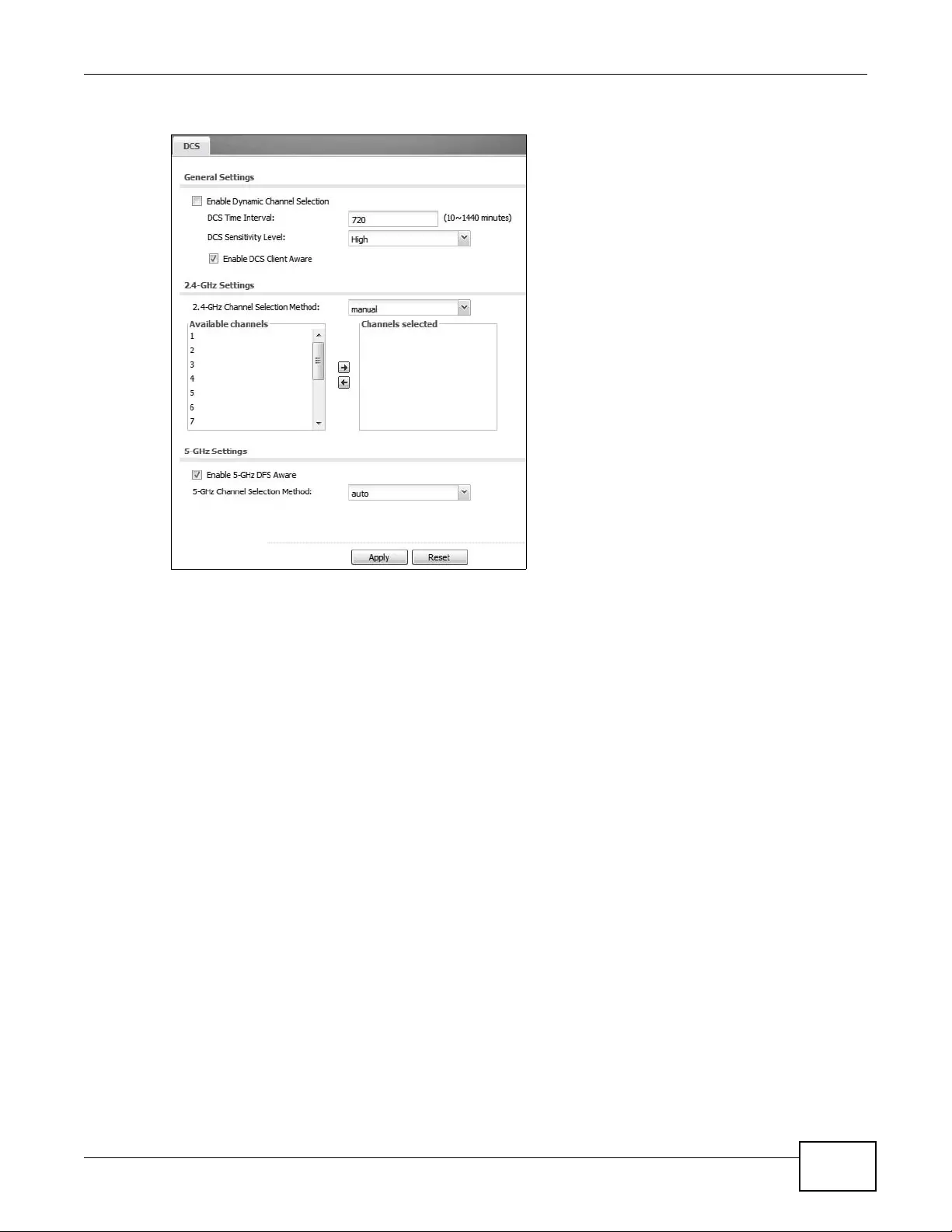
Chapter 4 Tutorials
NWA3000-N Series User’s Guide 65
1Click Configuration > Wireless > DCS.
2Select Enable Dynamic Channel Selection to turn on this feature.
3Set the DCS Time Interval. This is how often the device surveys the other APs within its broadcast
radius. If you place your APs in an area with a large number of competing APs, set this number
lower to ensure that your device can adjust quickly changing conditions.
4Select DCS Sensit ivity Level. This is how sensitive the APs on your network are to other channels.
Generally, as long as the area in which your AP is located has minimal interference from other
devices you can set the DCS Sensitivity Level to Low. This means that the AP has a very broad
tolerance.
5Select Enable DCS Client Aware. Select this so that the APs on your network do not change
channels as long as any wireless clients are connected to them. When they must change channels,
they will wait until all stations disconnect first.
6Set the 2.4-GHz Channel Selection Method to auto.
7Select a 2.4 GHz Channel Deploym ent scheme. Choose Three-Channel Deployment to have
the device rotate through 3 channels. Choose Four-Channel Deployment to have the device
rotate through 4 channels, if allowed.
8Click Apply to save your changes.
See also: Chapter 9 on page 101.
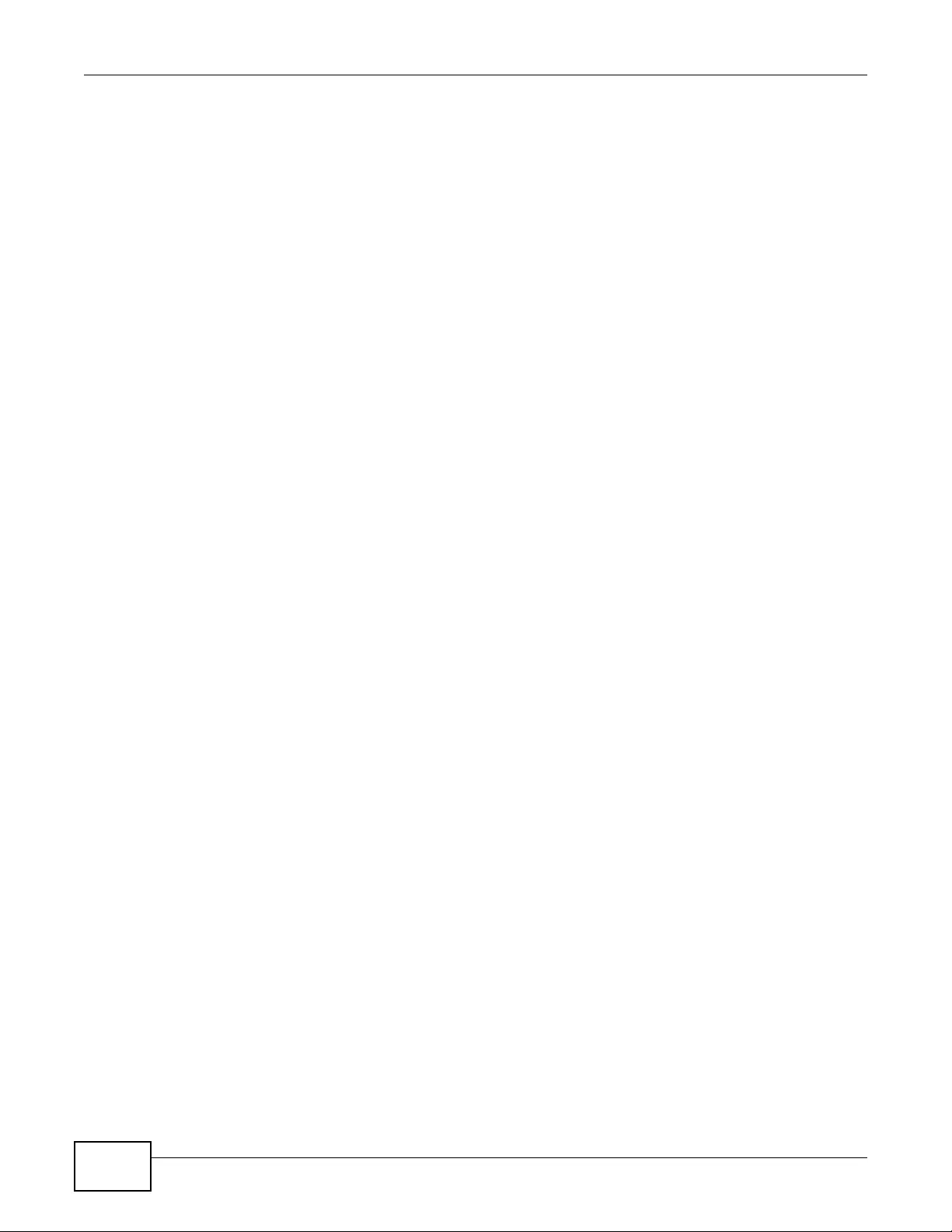
Chapter 4 Tutorials
NWA3000-N Series User’s Guide
66
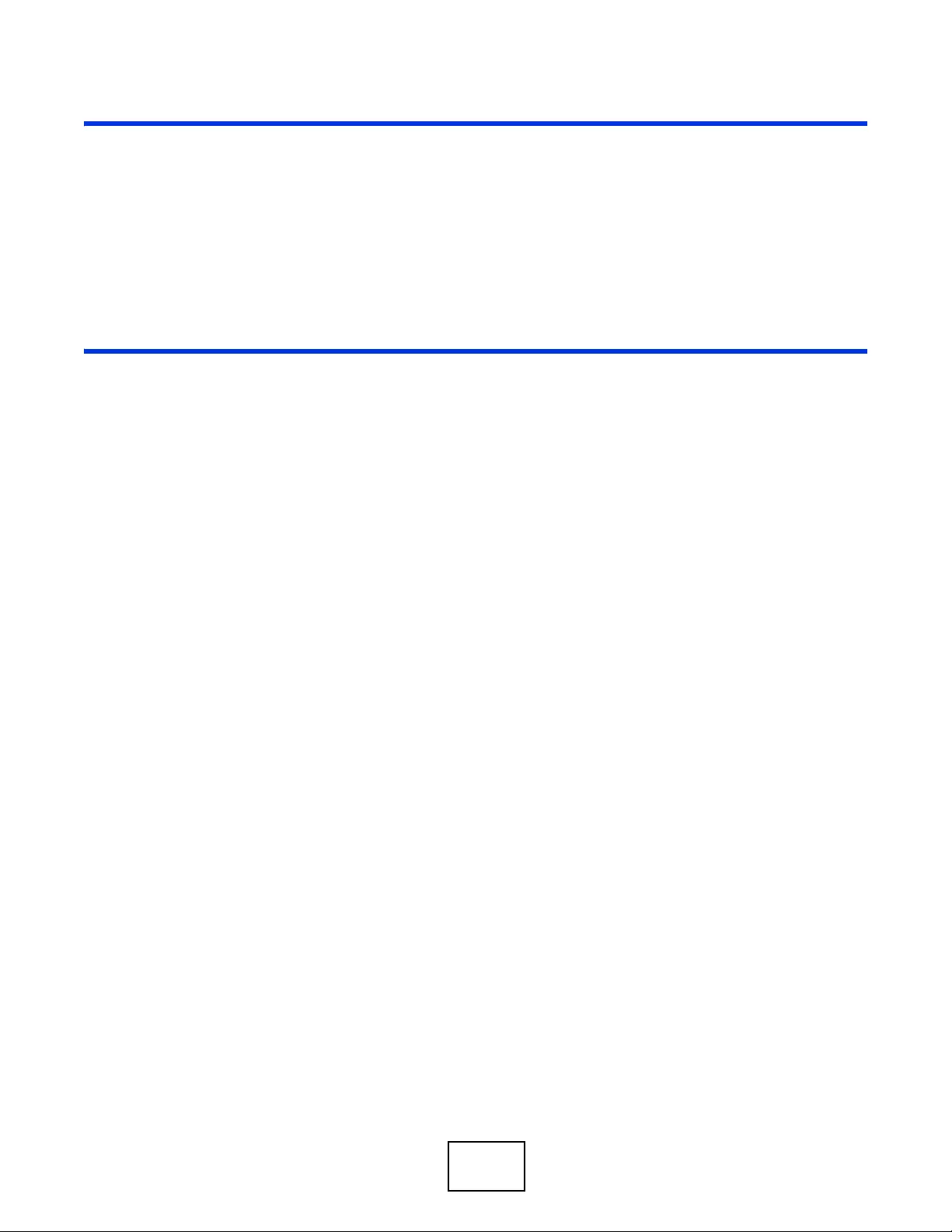
67
PART II
Technical Reference

68
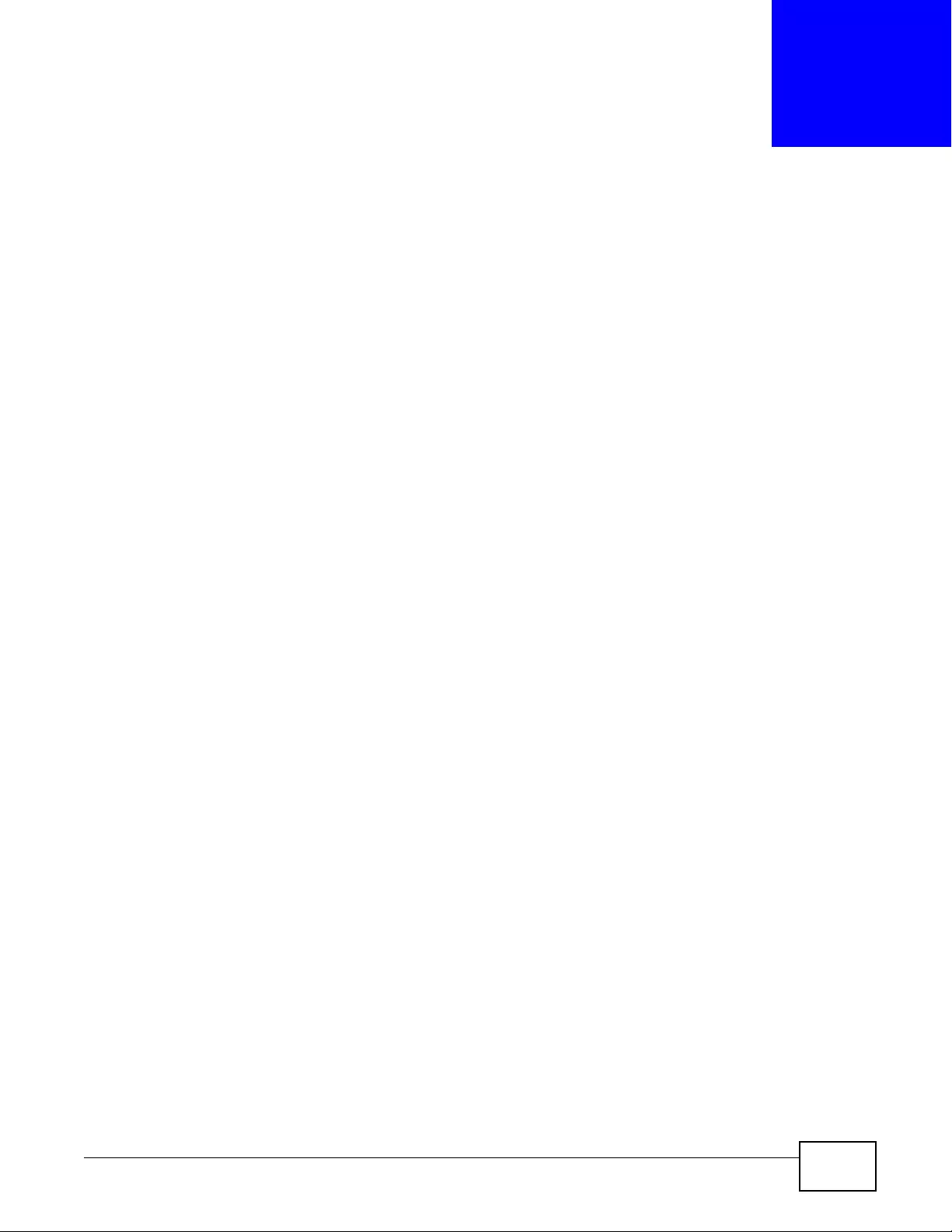
NWA3000-N Series User’s Guide 69
CHAPTER 5
Dashboard
5.1 Overview
Use the Dashboard screens to check status information about the device.
5.1.1 What You Can Do in this Chapter
•The main Dashboard screen (Section 5.2 on page 69) displays the device’s general device
information, system status, system resource usage, and interface status. You can also display
other status screens for more information.
5.2 Dashboard
This screen is the first thing you see when you log into the device. It also appears every time you
click the Dashboard icon in the navigation panel. The Dashboard displays general device

Chapter 5 Dashboard
NWA3000-N Series User’s Guide
70
information, system status, system resource usage, and interface status in widgets that you can re-
arrange to suit your needs. You can also collapse, refresh, and close individual widgets.
Figure 18 Dashboard
The following table describes the labels in this screen.
Table 17 Dashboard
LABEL DESCRIPTION
Widget Settings (A) Use this lin k t o re -ope n cl osed widgets. Widgets that are already open appear
grayed out.
Up Arrow (B) Click this to collapse a widget.
Refresh Time
Setting (C) Set the interval for refreshing the information displayed in the widget.
Refresh Now (D) Click this to update the widget’s information immediately.
Close Widget (E) Click this to close the widget. Use Widget Setting to re-open it.
Device Information
System Name This field displays the name used to identify the device on any network. Click
the icon to open the screen where you can chan ge it.
Model Name This field displays the model name of this device.
Serial Number This field displays the serial number of this device.
MAC Address
Range This field displays the MAC addresses used by the device. Each physical port or
wireless radio has one MAC address. The first MAC address is assigned to the
Ethernet LAN port, the second MAC address is assigned to the first radio, and
so on.
Firmware
Version This field displays the version number and date of the firmware the device is
currently running. Click the icon to open t he screen where you can upload
firmware.
BCDE
A
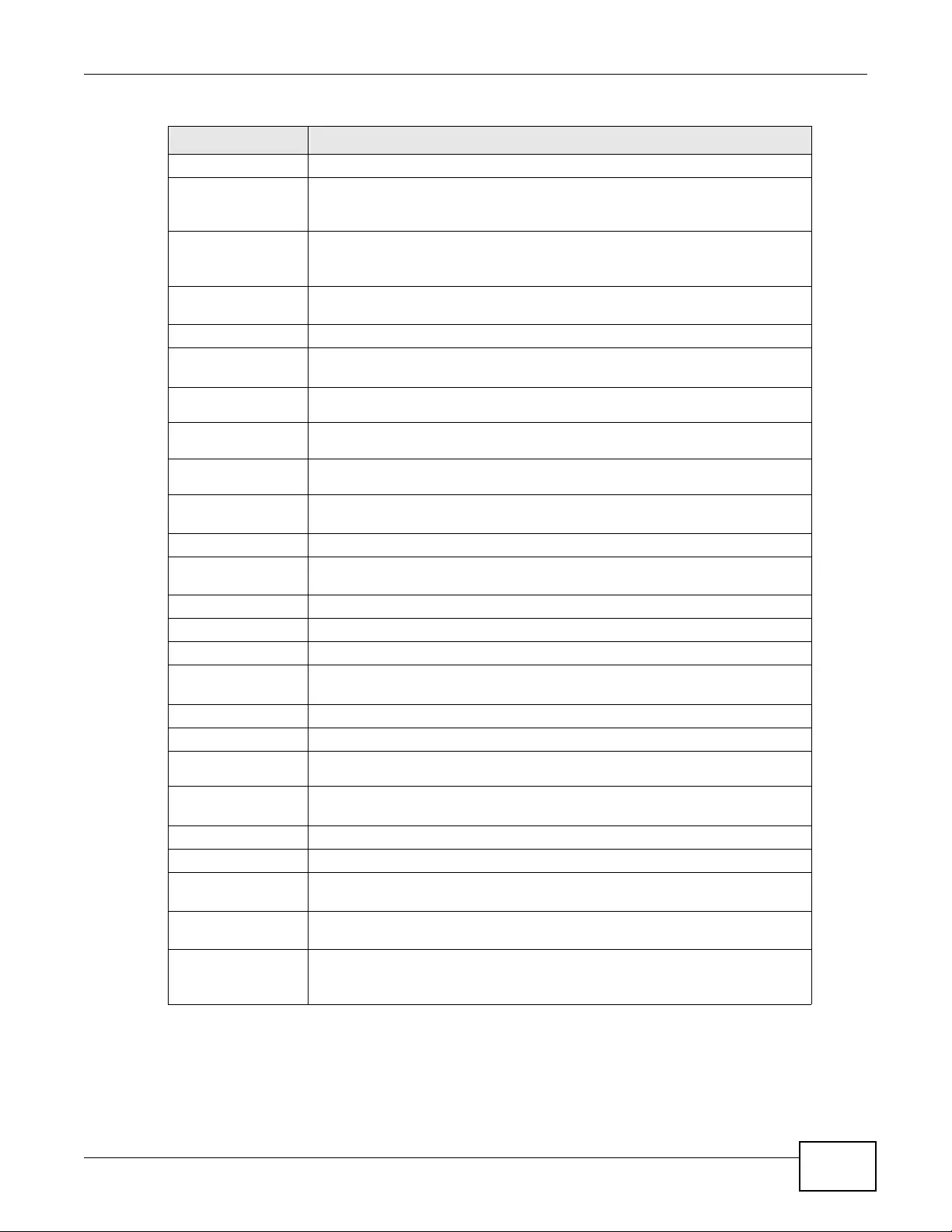
Chapter 5 Dashboard
NWA3000-N Series User’s Guide 71
System Resources
CPU Usage This field displays what percentage of the device’s processing capability is
currently being used. Hover your cursor over this field to display the Show
CPU Usag e icon that takes you to a chart of the device’s recent CPU usage.
Memory Usage This field displays what percentage of the device’s RAM is currently being
used. Hover your cursor over this field to display the Show Memory Usage
icon that takes you to a chart of the device’s recent memory usage.
Flash Usage This field displays what percentage of the device’s onboard flash memory is
currently being used.
AP Information This shows a summary of connected wireless Access Points (AP s).
All AP This section displays a summary for all connected wireless APs when the
device is in controller mode.
Online
Management AP This displays the number of currently connected managed APs.
Offline
Management AP This displays the number of currently offline managed APs.
Un-Management
AP This displays the number of non-managed APs.
All Station This section displays a summary of connected stations when the device is in
controller mode.
Station This displays the number of stations currently connected to the network.
All Sensed Device This sections displays a summary of all wireless devices detected by the
network.
Un-Classifie d AP This displays the number of detec ted unclassified APs.
Rogue AP This displays the number of detected rogue APs.
Friendly AP This displays the number of detected friendly APs.
WDS Link Status This section displays information about the WDS settings when the device is in
controller mode and configured to use WDS.
Radio This field displays which radio the device is configured to use for WDS.
Link ID This field displays the name of the bridge connection.
Peer MAC
Address This field displays the hardware address of the peer device.
Security This field displays which type of security the device is using for WDS with this
radio.
Status This field displays the status of the connection to the peer device.
System Status
System Uptime This field displ ays how lon g the device has been running since it last restarted
or was turned on.
Current Date/
Time This field displays t he current date and time in the device. The format is yyyy-
mm-dd hh:mm:ss.
Current Login
User This field displays the user name used to log in to the current session, the
amount of reauthentication time remaining, and the amount of lease time
remaining.
Table 17 Dashboard (continued)
LABEL DESCRIPTION
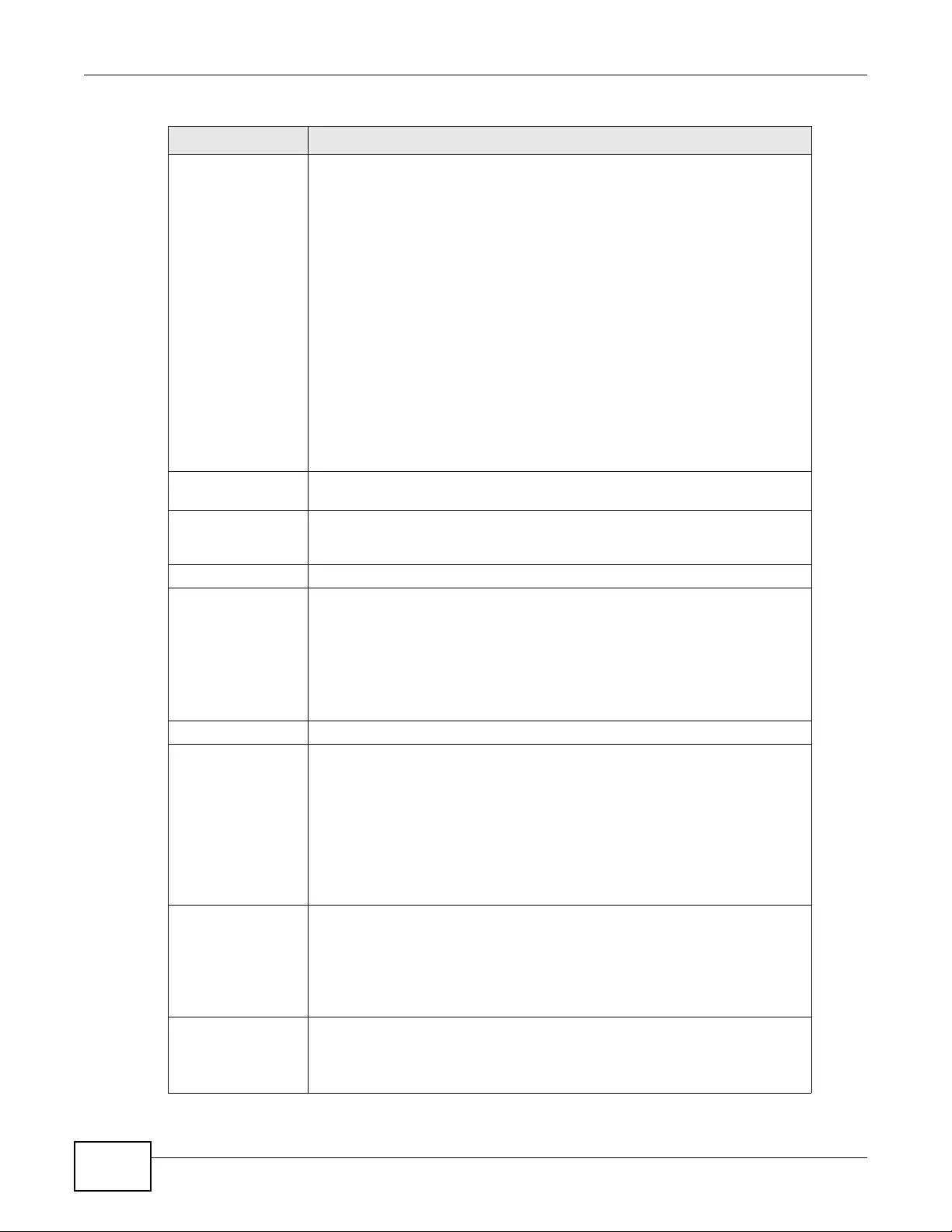
Chapter 5 Dashboard
NWA3000-N Series User’s Guide
72
Boot Status This field displays details about the device’s startup state.
OK - The device started up successfully.
Firmware update OK - A firmware update was successful.
Problematic configuration after firmware update - The application of the
configuration failed after a firmware upgrade.
System default configuration - The device successfully applied the system
default configuration. This occurs when the device starts for the first time or
you intentionally reset the device to the system default settings.
Fallback to lastgood configuration - The device was unable to apply the
startup-config.conf configuration file and fell back to the lastgood.conf
configuration file.
Fallback to system default configuration - The device was unable to apply
the lastgood.conf configuration file and fell back to the system default
configuration file (system-default.conf).
Booting in progress - The device is still applying the system configuration.
Management
Mode This shows whether the device is set to control other devices, work as a stand
alone AP, or be controlled by another device.
Interface Status
Summary If an Ethernet interface does not have an y physical ports associated with it, its
entry is displayed in light gray text. Click the Detail icon to go to a (more
detailed) summary screen of interface statistics.
Name This fiel d displays the name of each interface.
Status This field displays the current status of each interface. The possible values
depend on what type of interface it is.
Inactive - The Ethernet interface is disabled.
Down - The Ethernet interface is enabled but not connected.
Speed / Duplex - The Ethernet interface is enabled and connected. This field
displays the port speed and duplex setting (Full or Half).
VID This field displays the VLAN ID to which the interface belongs.
HA Status This displays when the device is in controller mode. This field displays the
status of the interface in the virtual router.
Active - This interface is the master interface in the virtual router.
Stand-By - This interface is a backup interface in the virtual router.
Fault - This VRRP group is not functioning in the virtual router right now. For
example, this might happen if the interface is down.
n/a - Device HA is not active on the interface.
IP Addr/
Netmask This field displays the current IP address and subnet mask assigned to the
interface. If the IP address is 0.0.0.0, the interface is disabled or did not
receive an IP address and subnet mask via DHCP.
If this interface is a member of an active virtual router, this field displays the
IP address it is currently using. This is either the static IP address of the
interface (if it is the mas te r) or th e manage me nt IP addres s (if it is a backu p).
IP Assignment This field displays how the interface gets its IP address.
Static - This interface has a static IP address.
DHCP Client - This interface gets its IP address from a DHCP server.
Table 17 Dashboard (continued)
LABEL DESCRIPTION
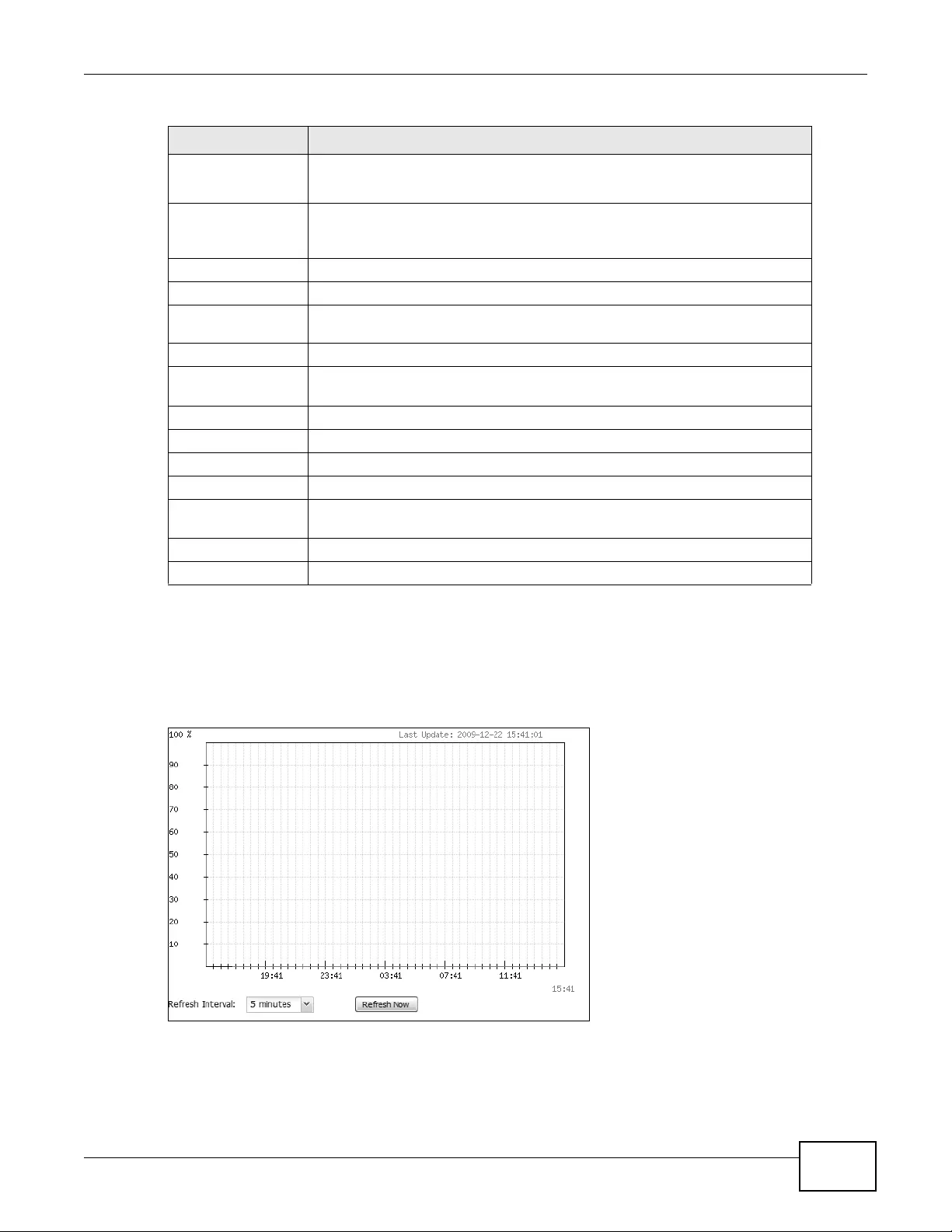
Chapter 5 Dashboard
NWA3000-N Series User’s Guide 73
5.2.1 CPU Usage
Use this screen to look at a chart of the device’s recent CPU usage. To access this screen, click CPU
Usage in the dashboard.
Figure 19 Dashboard > CPU Usage
Action Use this field to get or to update the IP address for the interface.
Click Renew to send a new DHCP request to a DHCP server.
Top 5 Station When th e device is in co ntroller mode this displays t h e top 5 Access Points
(AP) with the highest number of station (aka wireless client) connections
during the past 24 hours.
# This field displays the rank of the station.
AP MAC This field displays the MAC address of the AP to which the station belongs.
Max. Station
Count This field displays the maximum number of wireless clients that have
connected to this AP.
AP Description This displays the description of the AP to which the radio belongs.
WLAN Interface
Status Su mmary When the device is in standalone mode this displays status information for the
WLAN interface.
Status This displays whether or not the WLAN interface is activated.
MAC Address This displays the MAC address of the radio.
Radio This indicates th e radio number on the device.
Band This indicates the wireless frequency band current ly being used by the radio.
OP Mode This indicates the radio’s operating mode. Operating modes are AP (access
point) or MON (monitor).
Channel This indicates the channel number the radio is using.
Station This displays the number of wireless clients connected to the device.
Table 17 Dashboard (continued)
LABEL DESCRIPTION

Chapter 5 Dashboard
NWA3000-N Series User’s Guide
74
The following table describes the labels in this screen.
5.2.2 Memory Usage
Use this screen to look at a chart of the device’s recent memory (RAM) usage. To access this
screen, click Memory Usage in the dashboard.
Figure 20 Dashboard > Memory Usage
The following table describes the labels in this screen.
Table 18 Dashboard > CPU Usage
LABEL DESCRIPTION
% The y-axis represents the percentage of CPU usage.
time The x-axis shows the time period over which the CPU usage occurred
Refresh Interval Enter how often you want this window to be automatically updated.
Refresh Now Click this to update the information in the window right away.
Table 19 Dashboard > Memory Usage
LABEL DESCRIPTION
The y-axis represents the percentage of RA M usage.
The x-axis shows the time period over which the RAM usag e occurred
Refresh Interval Enter how often you want this window to be automatically updated.
Refresh Now Click this to update the information in the window right away.
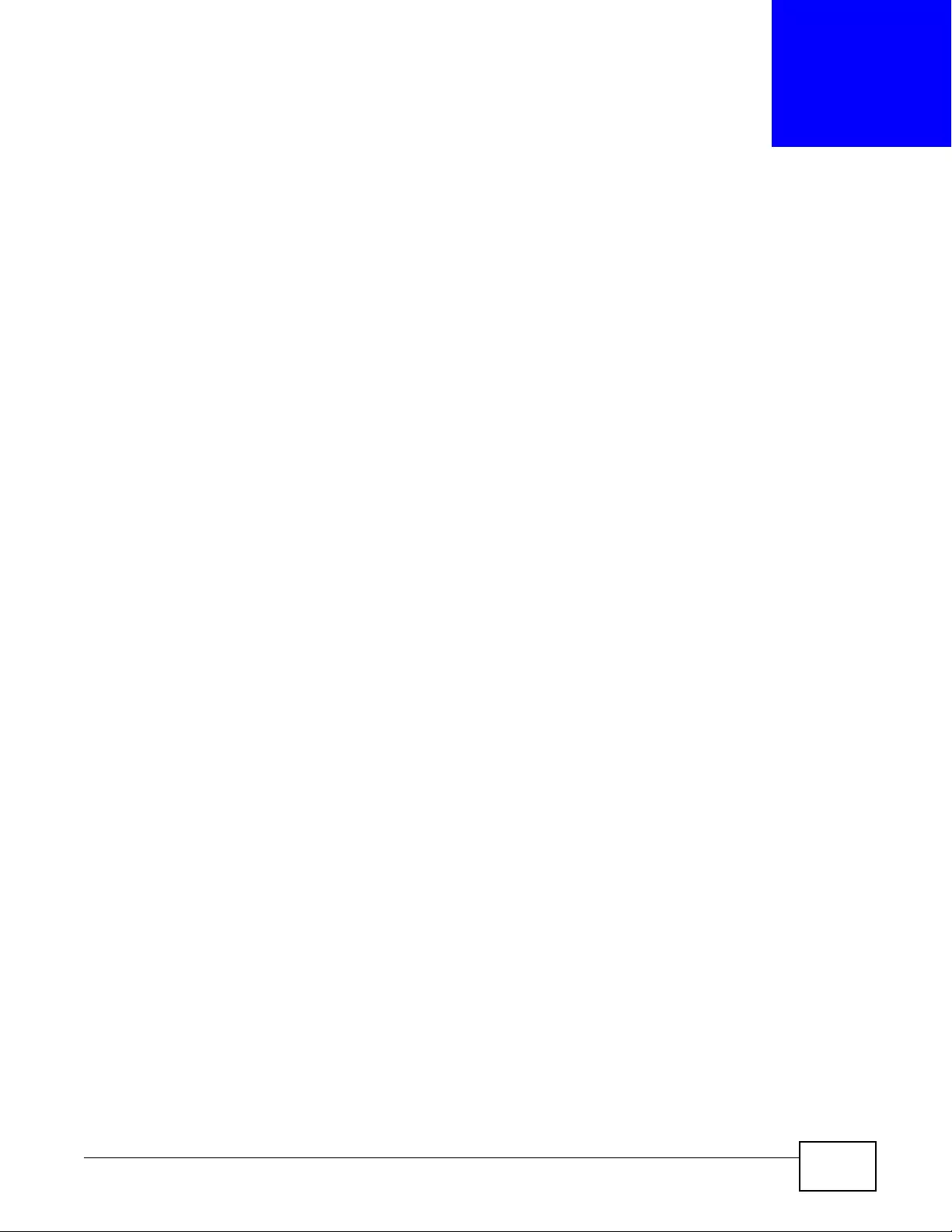
NWA3000-N Series User’s Guide 75
CHAPTER 6
Monitor
6.1 Overview
Use the Monitor screens to check status and statistics information.
6.1.1 What You Can Do in this Chapter
•The LAN Status screen (Section 6.3 on page 76) displays general LAN interface information and
packet statistics.
•The LAN Status Graph screen (Section 6.3.1 on page 78) displays a line graph of packet
statistics for the device’s physical LAN port.
•The AP List screen (Section 6.4 on page 79) displays which APs are currently connected to the
device. This is available when the device is in controller mode.
•The Radio List screen (Section 6.5 on page 81) displays statistics about the wireless radio
transmitters in each of the APs connected to the device.
•The Station Info screen (Section 6.6 on page 84) displays information about suspected rogue
APs.
•The Rogue AP screen (Section 6.7 on page 84) displays information about suspected rogue APs.
•Use the Legacy Device screens (Section 6.8 on page 85) to connect to legacy APs. This is
available when the device is in controller mode.
•The View Log screen (Section 6.9 on page 87) displays the device’s current log messages. You
can change the way the log is displayed, you can e-mail the log, and you can also clear the log in
this screen.
•The View AP Log screen (Section 6.10 on page 90) displays the device’ s current wireless AP log
messages. This is available when the device is in controller mode.
6.2 What You Need to Know
The following terms and concepts may help as you read through the chapter.
Rogue AP
R ogue APs are wireless access points operating in a network’s cov erage area that are not under the
control of the network’ s administr ators, and can open up holes in a network’ s securit y. See Chapter
13 on page 151 for details.
Friendly AP
Friendly APs are other wireless access points that are detected in your network, as well as any
others that you know are not a threat (those from neighboring networks, for example). See
Chapter 13 on page 151 for details.
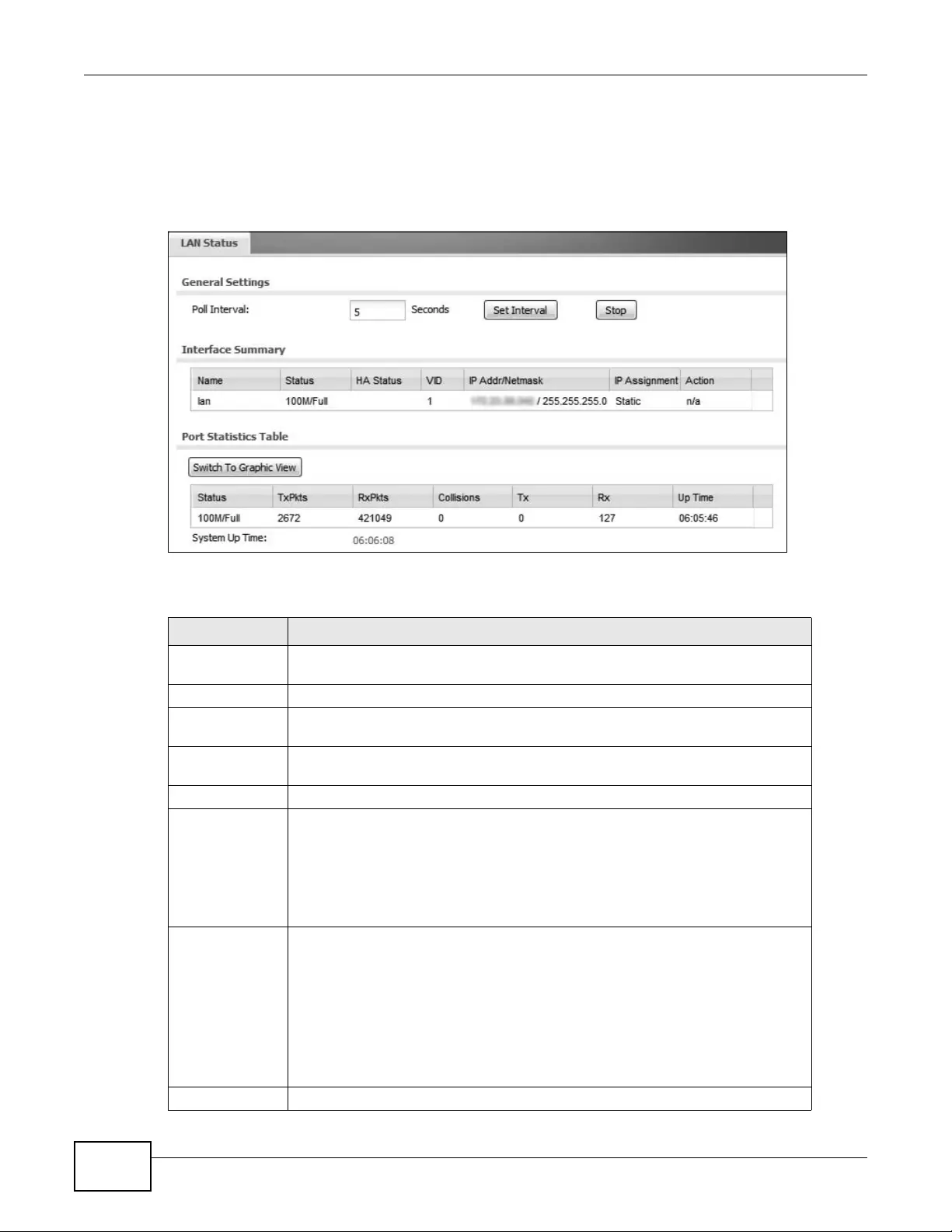
Chapter 6 Monitor
NWA3000-N Series User’s Guide
76
6.3 LAN Status
Use this screen to look at general LAN interface information and packet statistics. To access this
screen, click Monitor > LAN Status.
Figure 21 Monitor > LAN Status
The following table describes the labels in this screen.
Table 20 Monitor > LAN Status
LABEL DESCRIPTION
Poll Interval Enter how often you want this window to be updated automatically, and click Set
Interval.
Set Interval Click this to set the Poll Interval the screen uses.
Stop Click this to stop the window from updating automatically. You can start it again
by setting the Poll Interval and clicking Set Interval.
Interface
Summary
Name This field displays the name of the interface.
Status This field displays the current status of the interface:
Inactive - The Ethernet interface is disabled.
Down - The Ethe rnet interface is e nabled but not connected.
Speed / Duplex - The Ethernet interface is enabled and connected. This field
displays the port speed and duplex setting (Full or Half).
HA Status This is available when the dev ice is in controller mode. This field displays the
status of the interface in the virtual router.
Active - This interface is the master interface in the virtual router.
Stand-By - This interface is a backup interface in the virtual router.
Fault - This VRRP group is not functioning in the virtual router right now. For
example, this might happen if the interface is down.
n/a - Device HA is not active on the interface.
VID This field displays the VLAN ID to which the interface belongs.
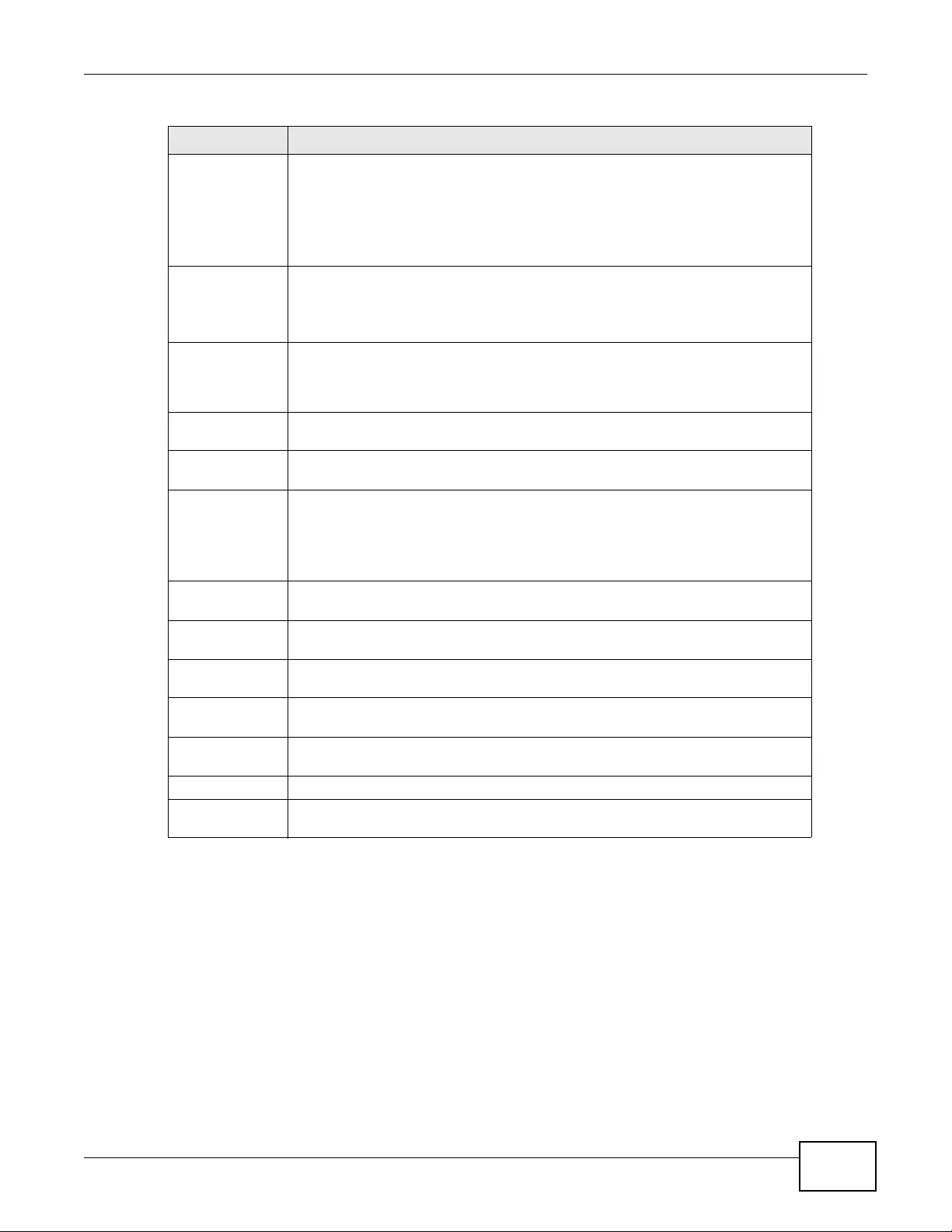
Chapter 6 Monitor
NWA3000-N Series User’s Guide 77
IP Addr/Netmask This field displays the current IP address and subnet mask assigned to the
interface. If the IP address and subnet mask are 0.0.0.0, the interface is disabled
or did not receive an IP address and subnet mask via DHCP.
If this interface is a member of an active virtual router, this field displays the IP
address it is current ly using. This is either the static IP address of the interface (if
it is the master) or the management IP address (if it is a backup).
IP Assignment This field displays how the interface gets its IP address.
Static - This interface has a static IP address.
DHCP Client - This interface gets its IP address from a DHCP server.
Action Use this field to get or to update the IP address for the interface. Click Renew to
send a new DHCP request to a DHCP server. Click Connect to try to connect the
interface. If the interface cannot use one of these ways to get or to update its IP
address, this field displays n/a.
Port Statistics
Table
Switch to
Graphic View Click this to display the port statistics as a line graph.
Status This field displays the current status of the physical port.
Down - The physical port is not connected.
Speed / Duplex - The physical port is connected. This field displays the port
speed and duplex setting (Full or Half).
TxPkts This field displays the number of packets transmitted from the device on the
physical port since it was last connected.
RxPkts This field displays the number of packets received by the device on the physical
port since it was last connected.
Collisions This field displays the number of collisions on the physical port since it was last
connected.
Tx This field displays the transmission speed, in bytes per second, on the physical
port in the one-second interval before the screen updated.
Rx This field displays the reception speed, in bytes per second, on the physical port
in the one-second interval before the screen updated.
Up Time This field displays how long the physical port has been connected.
System Up Time This field displays how long the device has been running since it last r estarted or
was turned on.
Table 20 Monitor > LAN Status (continued)
LABEL DESCRIPTION
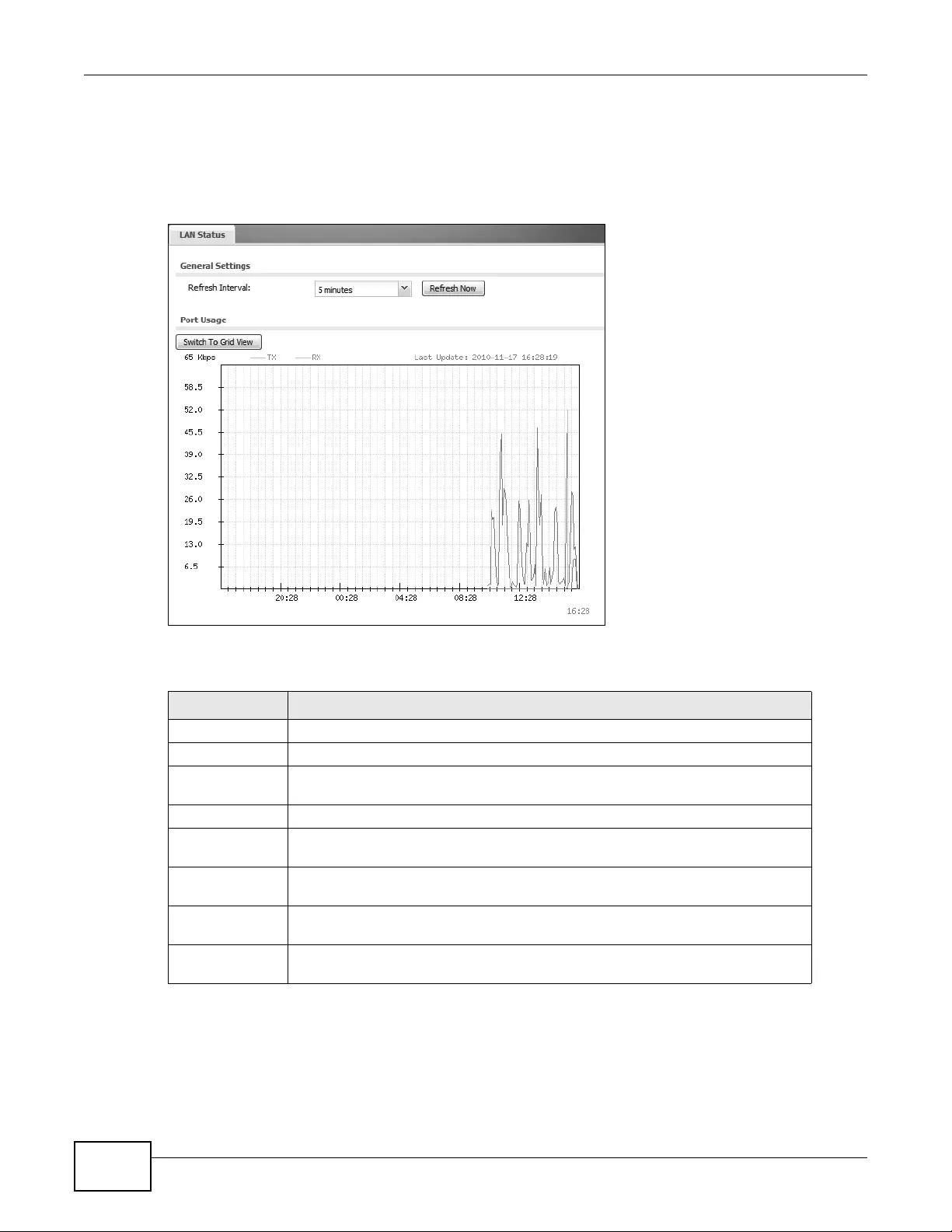
Chapter 6 Monitor
NWA3000-N Series User’s Guide
78
6.3.1 LAN Status Graph
Use the port statistics graph to look at a line graph of pack et statistics for the device’s ph ysical LAN
port. To view, in the LAN S tatus screen click the Switch to Graphic View button.
Figure 22 Monitor > LAN Status > Switch to Graphic View
The following table describes the labels in this screen.
Table 21 Monitor > LAN Status > Switch to Graphic View
LABEL DESCRIPTION
Refresh Interval Enter how often you want this window to be automatically updated.
Refresh Now Click this to update the information in the window right away.
Switch to Grid
View Click this to display the port statistics as a table.
Kbps The y-axis represents the speed of transmission or reception.
time The x-axis shows the time period over which the transmission or reception
occurred
TX This line represents traffic transmitted from the device on the physical port since
it was last connected.
RX This line r epresen ts the traffic rece iv ed by the de vice on the ph y sical port si nce i t
was last connected.
Last Update This field displays the date and time the information in the window was last
updated.

Chapter 6 Monitor
NWA3000-N Series User’s Guide 79
6.4 AP List
Use this screen to view which APs are currently connected to the device. This is available when the
device is in controller mode. To access this screen, click Monitor > Wireless > AP Information >
AP List.
Figure 23 Monitor > Wireless > AP Information > AP List
The following table describes the labels in this screen.
The following table describes the icons in this screen.
Table 22 Monitor > Wireless > AP Information > AP List
LABEL DESCRIPTION
Add to Mgnt AP
List When the device is in controller mode, it lists the compatible devices it detects in
this screen. Select an entry where the Status displays an AP icon with a question
mark (?) and click this button to have the device manage it.
More
Information Click this to vie w a daily station coun t about the selected AP. The count records
station activi ty on the AP over a consecutive 24 hour period.
# This is the AP’s index number in this list.
Status This visually displays the AP’s connection status with icons. For details on the
different Status states, see the next table.
Registration This indicates whether the AP is registered with the managed AP list.
IP Address This displays the AP’s IP address.
MAC Address This displays the AP’s MAC address.
Model This displays the AP’s model number.
Mgmt. VLAN ID This displays the number of the AP’s management VLAN.
Description This displays the AP’s associated description. The default description is “AP-” +
the AP’s MAC Address.
Station This displays the number of stations (aka wireless clients) associated with the AP.
Refresh Click this to refresh the items displayed on this page.
Table 23 Monitor > Wireless > AP List Icons
LABEL DESCRIPTION
This is an AP that is not on the management lis t.
This is an AP that is on the management list and which is online.
This is an AP that is in the process of having its firmware updated.
This is an AP that is both on the management list and which is offline.
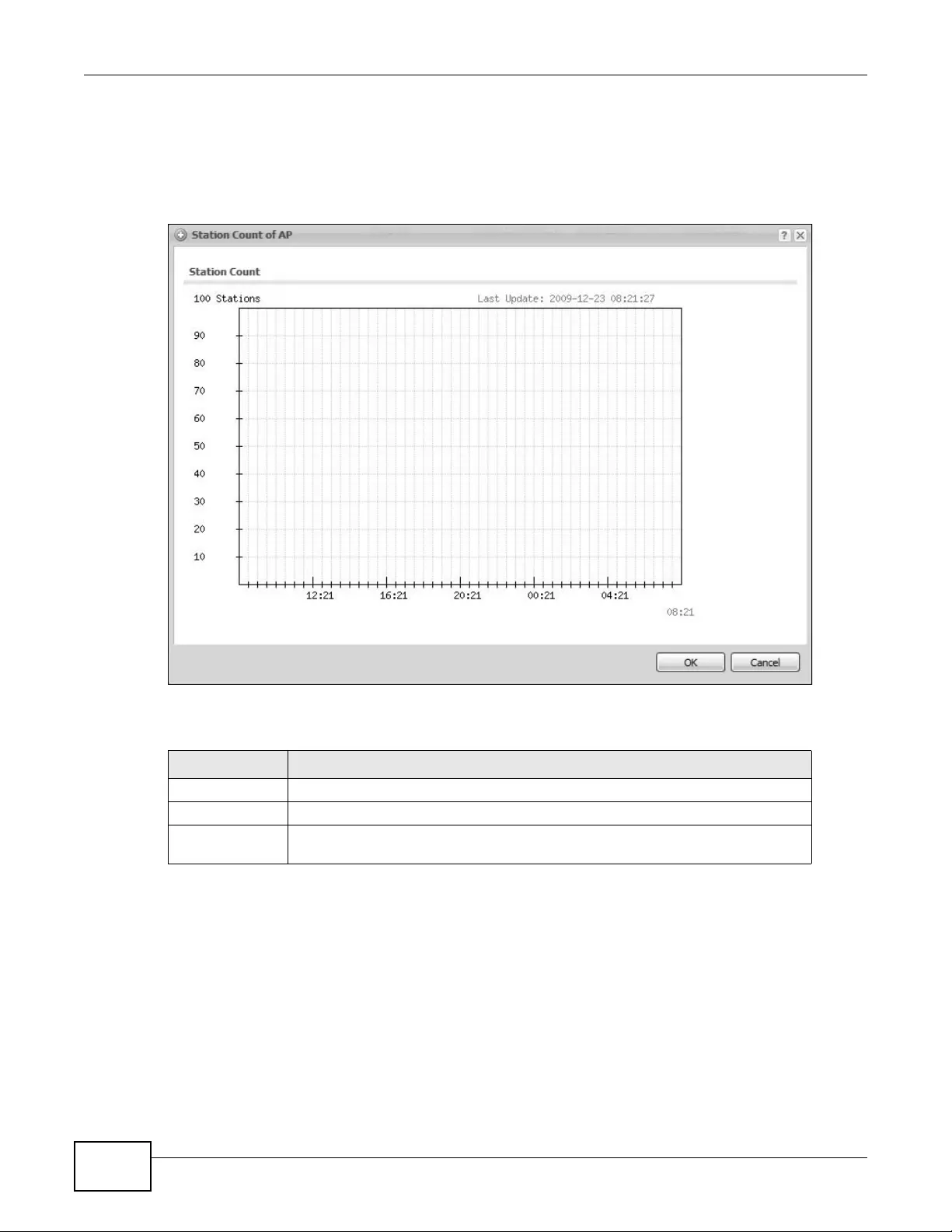
Chapter 6 Monitor
NWA3000-N Series User’s Guide
80
6.4.1 Station Count of AP
Use this screen to look at station statistics for the connected AP. To access this screen, click the
More Information button in the AP List screen.
Figure 24 Monitor > System Status > AP List > More Information
The following table describes the labels in this screen.
Table 24 Monitor > System Status > AP List > More Information
LABEL DESCRIPTION
Station Count The y-axis represents the number of connected stations.
Time The x-axis shows the time over which a station was c on nected.
Last Update This field displays the date and time the information in the window was last
updated.
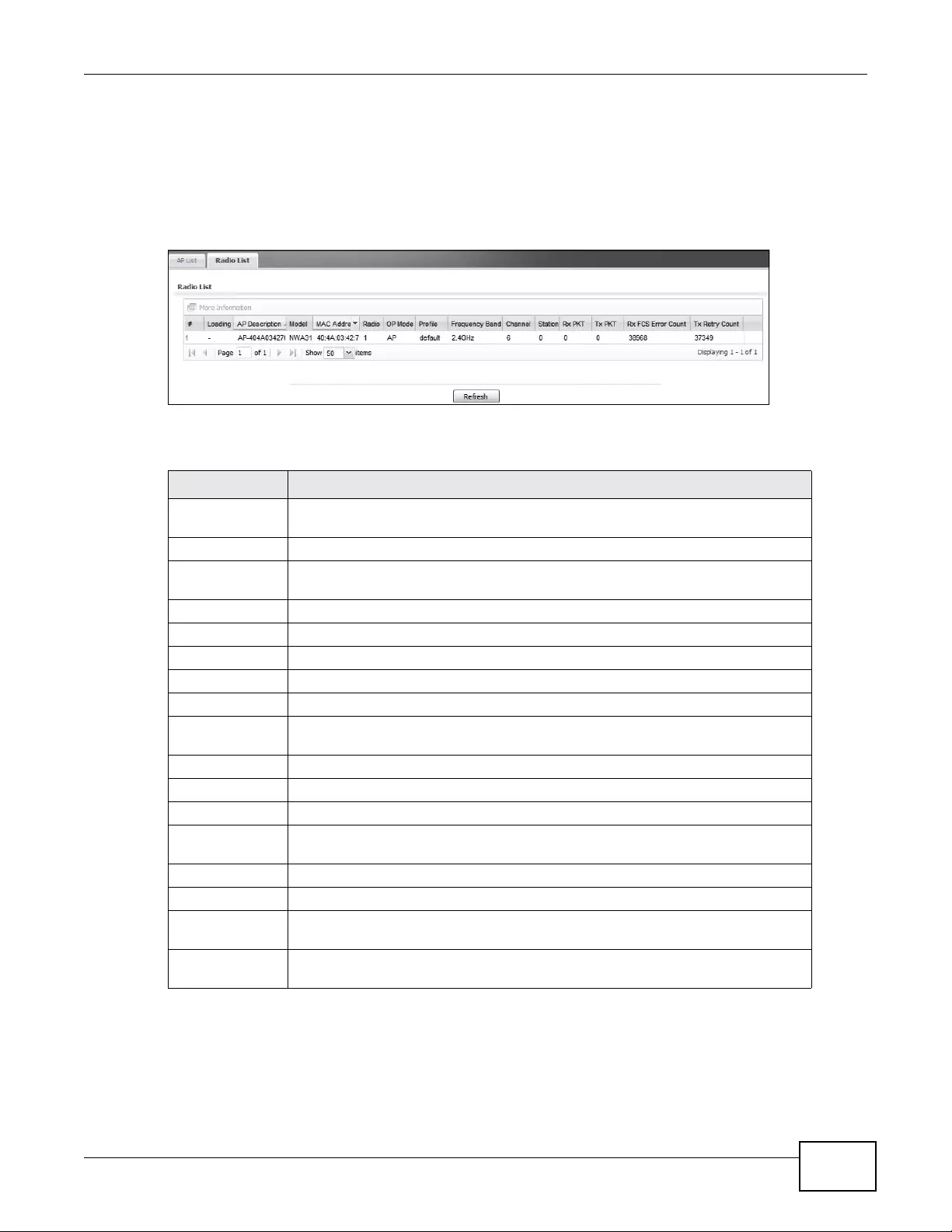
Chapter 6 Monitor
NWA3000-N Series User’s Guide 81
6.5 Radio List
Use this screen to view statistics for the device’s wireless r adio transmitters when it is in standalone
mode or the radios in each of the APs connected to the device when it is in controller mode. To
access this screen, click Monitor > Wireless > AP Information > Radio List.
Figure 25 Monitor > Wireless > AP Information > Radio List (Controller Mode)
The following table describes the labels in this screen.
Table 25 Monitor > Wireless > AP Information > Radio List
LABEL DESCRIPTION
More
Information Click this to view additional information about the selected radio’s wireless traffic
and station count. Information spans a 24 hour period.
# When the device is in controller mode, thi s is the radio’s index number in this list.
Status When the device is in standalone mode, this displays whether or not the WLAN
interface is activated.
Loading This indicates the AP’s load balance status.
AP Description This displays the description of the AP to which the radio belongs.
Model This displays the model of th e AP to which the radio belongs.
MAC Address This displays the MAC address of the radio.
Radio This indicates the radio number on the AP to which it belongs.
OP Mode This indicates the radio’ s operating mode. Oper ating modes are AP (access point)
or MON (monitor).
Profile This indicate s the profile name to which the radio belongs .
Frequency Band This indicates the wireless frequency band currently being used by the radio.
Channel ID This indicates the radio’s channel ID.
Station When the device is in standalone mode, this displays the number of wireless
clients connected to the device.
Rx PKT This displays the total number of packets received by the radio.
Tx PKT This dis plays the total number of packets transmitted by the radio.
Rx FCS Error
Count This indicates the number of received packet errors accrued by the radio.
Tx Retry Count This indicates the number of times the radio has attempted to re-transmit
packets.

Chapter 6 Monitor
NWA3000-N Series User’s Guide
82
6.5.1 AP Mode Radio Information
This screen allows you to view a selected radio’s MBSSID details, wireless traffic statistics and
station count for the preceding 24 hours. To access this window, click the More Information
button in the Radio List Statistics screen.
Figure 26 Monitor > Wireless > AP Information > Radio List > More Information

Chapter 6 Monitor
NWA3000-N Series User’s Guide 83
The following table describes the labels in this screen.
Table 26 Monitor > Wireless > AP Information > Radio List > More Information
LABEL DESCRIPTION
MBSSID Detail This list shows in formation about all the wireless clients that h ave connected to
the specified radio over the preceding 24 hours.
# This is the items sequential number in the list. It has no bearing on the actual
data in this list.
SSID Name This displays an SSID associated with this radio. There can be up to eight
maximum.
BSSID This displays a BSSID associated with th is radio. The BSSID is tied to the SSID.
Security
Mode This displays the security mode in which the SSID is operating.
VLAN This displays the VLAN ID associated with the SSID.
WDS Link Detail When the device is in standalone mode and you set the wireless operating mode
to AP+Bridge this displays information about the Wireless Distribution System
(WDS) con n ections.
Link ID This field displays the name of the bridge connection.
Peer MAC
Address This field displays the hardware address of the peer device.
Status This field displays the status of the c o nnection to the peer device.
Security
Mode This field displays which type of security the device is using for WDS with this
radio.
Link Up Time This field shows how long the connection to the peer device h a s been up.
Traffi c Statistics This gr aph dis pla ys the o v er all traffic information the r adio o ver the preceding 24
hours.
bps This axis represents the am ount of data moved across this r adio in megabytes per
second.
time This axis represents the amount of time over which the data moved across this
radio.
Station Count The y-axis represents the number of connected stations.
Time The x-axis shows the time over which a station was connected.
Last Update This field displays the date and time the information in the window was last
updated.
OK Click this to close this window.
Cancel Click this to close this wi ndow.
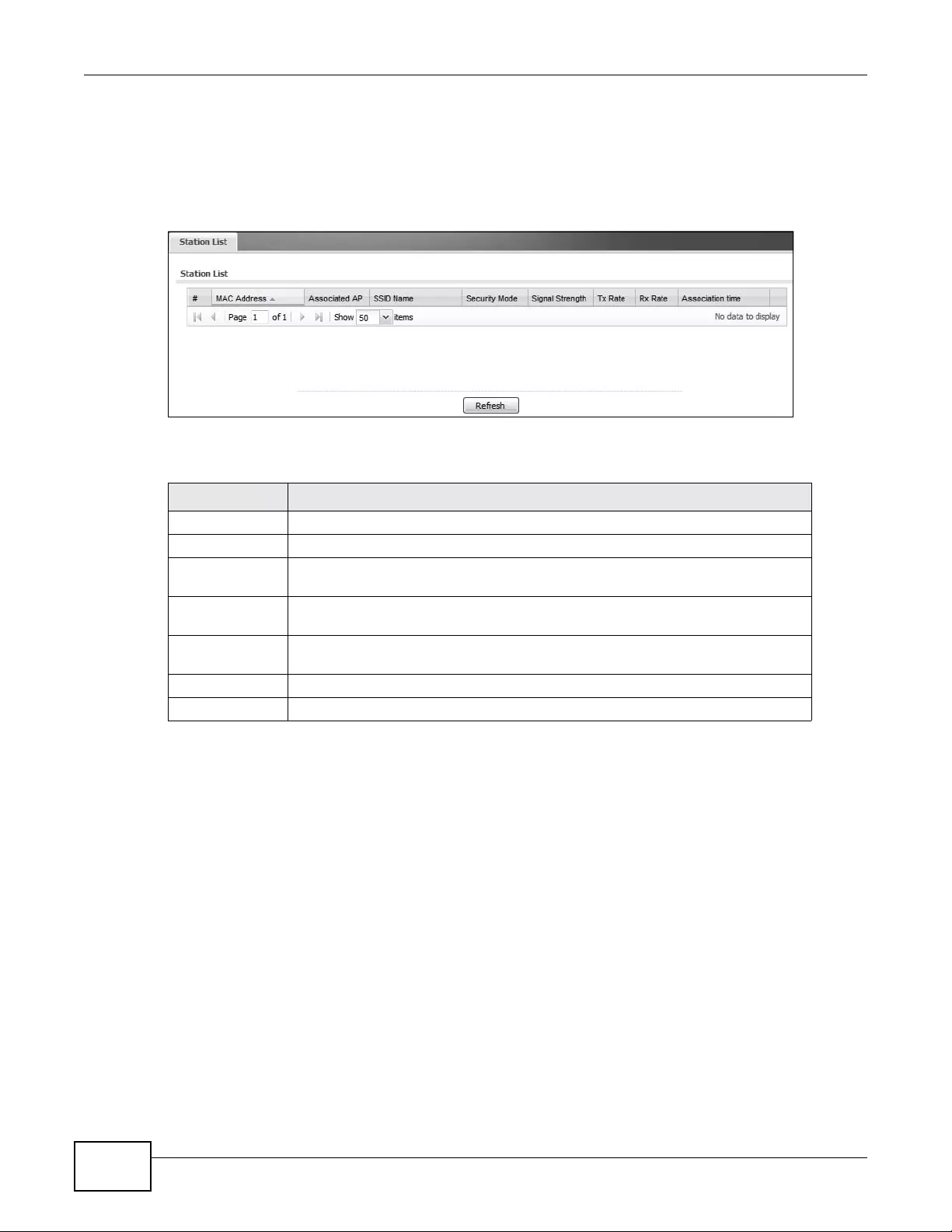
Chapter 6 Monitor
NWA3000-N Series User’s Guide
84
6.6 Station List
Use this screen to view statistics pertaining to the associated stations (or “wireless clients”). Click
Monitor > Wireless > Station Info to access this screen.
Figure 27 Monitor > Wireless > Station Info
The following table describes the labels in this screen.
6.7 Rogue AP
Use this screen to view information about suspected rogue APs. Click Monitor > Wireless >
Rogue AP > Detected Device to access this screen.
Table 27 Monitor > Wireless > Station Info
LABEL DESCRIPTION
# This is the st ation’s index number in this list.
MAC Address This is the station’s MAC address.
Associated AP This is available when the device is in controller mode. This indicates the AP
through which the station is connected to the network.
SSID Name This indicates the name of the wi reless network to which the s tation is connecte d.
A single AP can have multiple SSIDs or networks.
Security Mode This indicates which secure encryption methods is being used by th e station to
connect to the network.
Association Time This indicates how long the station has been associated with the AP.
Refresh Click this to refresh the items displayed on this page.
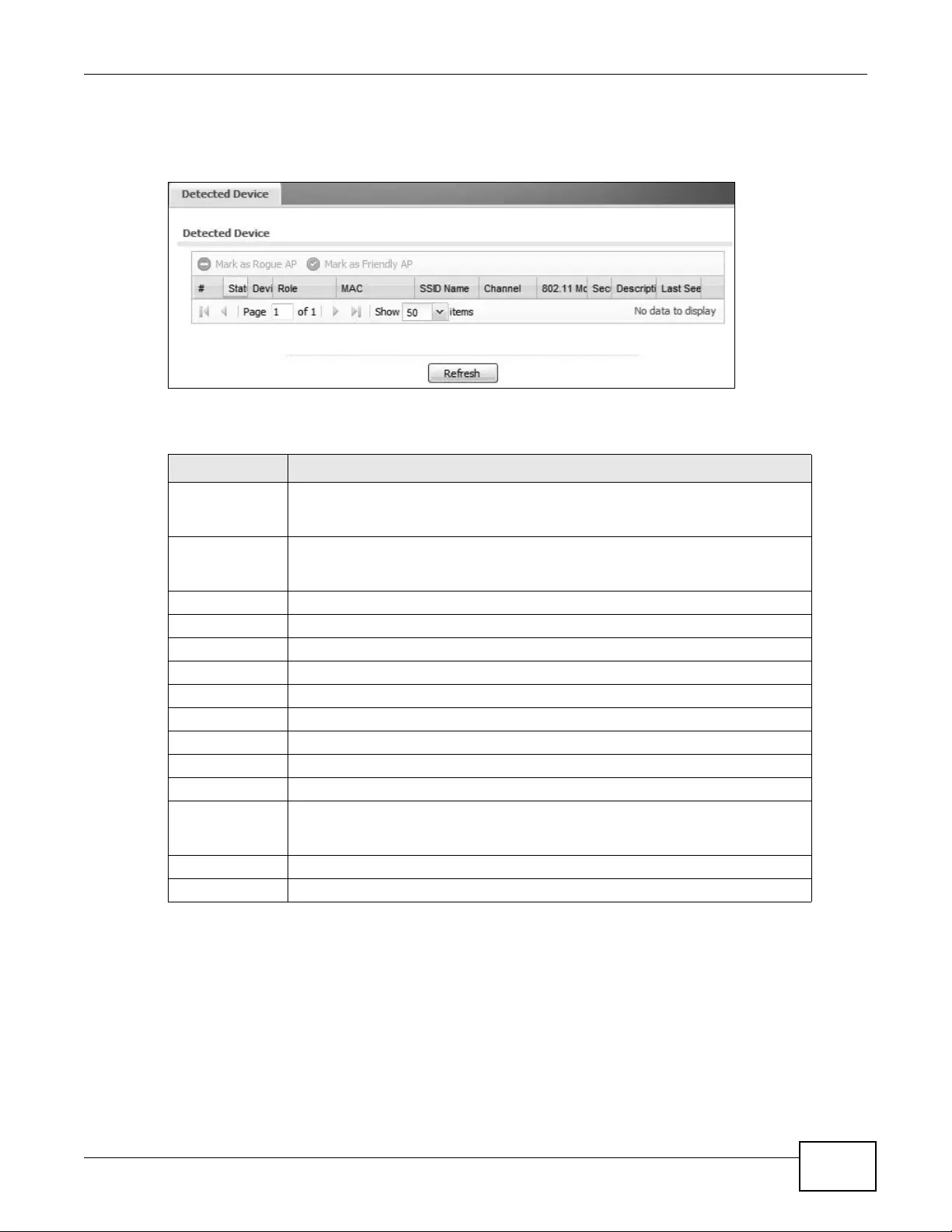
Chapter 6 Monitor
NWA3000-N Series User’s Guide 85
Note: The device or at least one of the APs the device is managing must be set to
Monitor mode in order to detect other wireless devices in its vicinity.
Figure 28 Monitor > Wireless > Rogue AP
The following table describes the labels in this screen.
6.8 Legacy Device Info
When the device is in controller mode you can use this screen to configure and maintain a list of
compatible legacy (NWA -3000 series) APs. Use the list to link to their Web Configurators. Click
Monitor > Wireless > Rogue AP > Legacy Device Info to access this screen.
Compatible legacy APs:
Table 28 Monitor > Wireless > Rogue AP
LABEL DESCRIPTION
Mark as Rogue
AP Click this button to mark the selected AP as a rogue AP. A rogue AP can be
contained in the Configuration > Wireless > MON Mode screen (Chapter 9 on
page 101).
Mark as Friendly
AP Click this button to mark the selected AP as a friendly AP. For more on managing
friendly APs, see the Configuration > Wireless > MON Mode screen (Chapter
9 on pag e 101).
# This is the st ation’s index number in this list.
Status This indicates the detected device’s status.
Device This indicates the type of device detected.
Role This indicates the detected device’s role (such as friendly or rogue).
MAC Address This indicates the detected device’s MAC address.
SSID Name This indicates the detected device’s SSID.
Channel ID This indicates the detected device’s channel ID.
802.11 Mode This indicates the 802.11 mode (a/b/g/n) transmitted by the detected device.
Security This indicates the encryption method (if any) used by the detected device.
Description This displays the detected device’s description. For more on managing friendly
and rogue APs, see the Configuration > Wireless > MON Mode screen
(Chapter 9 on page 101).
Last Seen This indicates t he last time the device was detected by the device.
Refresh Click this to refresh the items displayed on this page.
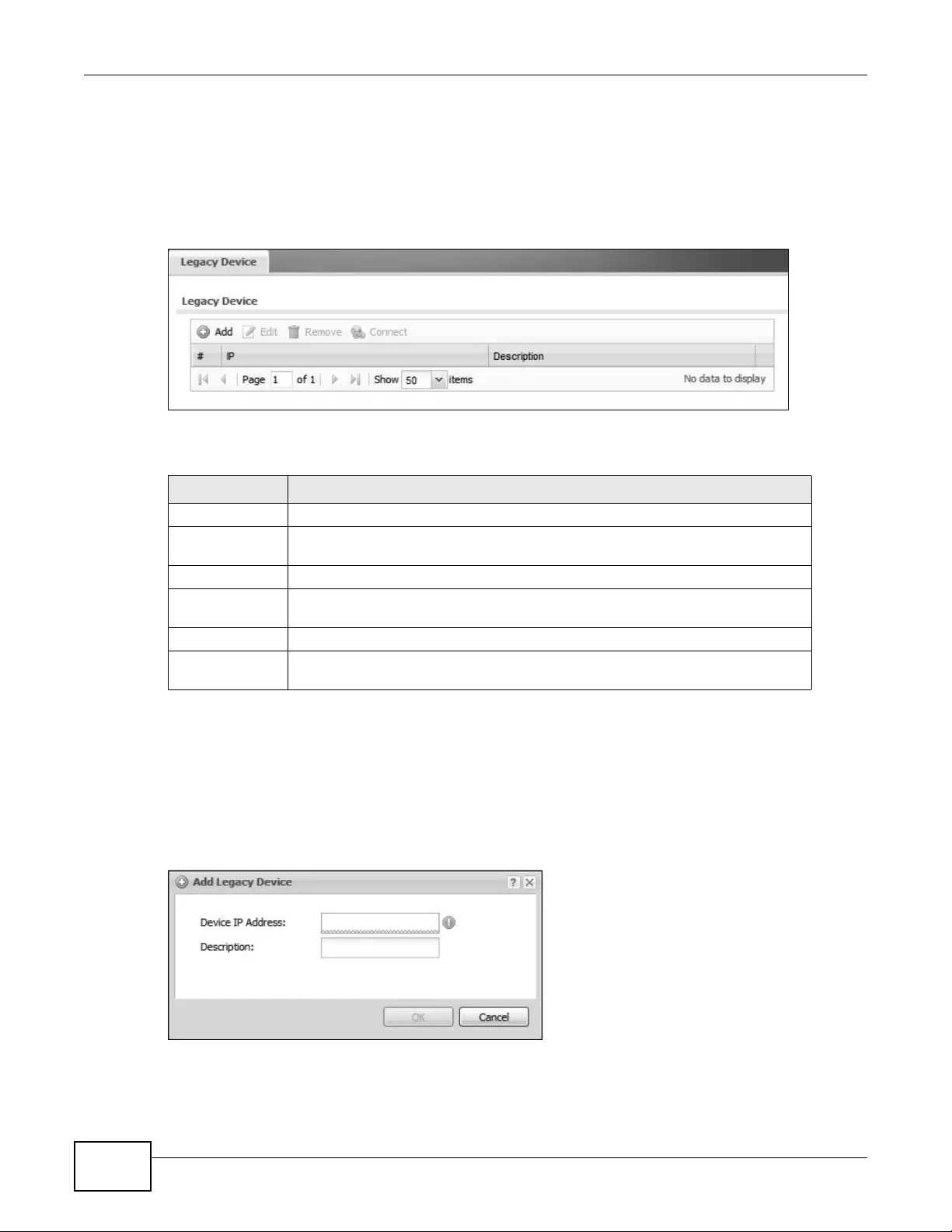
Chapter 6 Monitor
NWA3000-N Series User’s Guide
86
• NWA-3160
• NWA-3163
• NWA-3500
• NWA-3550
• NWA-3166
Figure 29 Monitor > Wireless > Legacy Device Info
The following table describes the labels in this screen.
6.8.1 Legacy Device Info Add or Edit
Use this screen to configure an entry for linking to a compatible legacy AP’s Web Configurator. The
legacy AP must also be in controller mode. Click Monitor > Wireless > Rogue AP > Legacy
Device Info and then click the Add button or select a radio profile from the list and click the Edit
button to access this screen.
Figure 30 Monitor > Wireless > Legacy Device Info > Add
Table 29 Monitor > Wireless > Legacy Device Info
LABEL DESCRIPTION
Add Click this to add a device to the list of legacy APs the device monitors.
Edit Double-click an entry or select it and click Edit to open a screen where you can
modify the entry’s settings.
Remove Select an entry and click this button to delete it from the list.
Connect Select an entry and click this button to go to the legacy AP’s Web Configurator
screens.
IP This is the IP address of the legacy AP.
Description This is manually entered information about the legacy AP represented by this
entry.
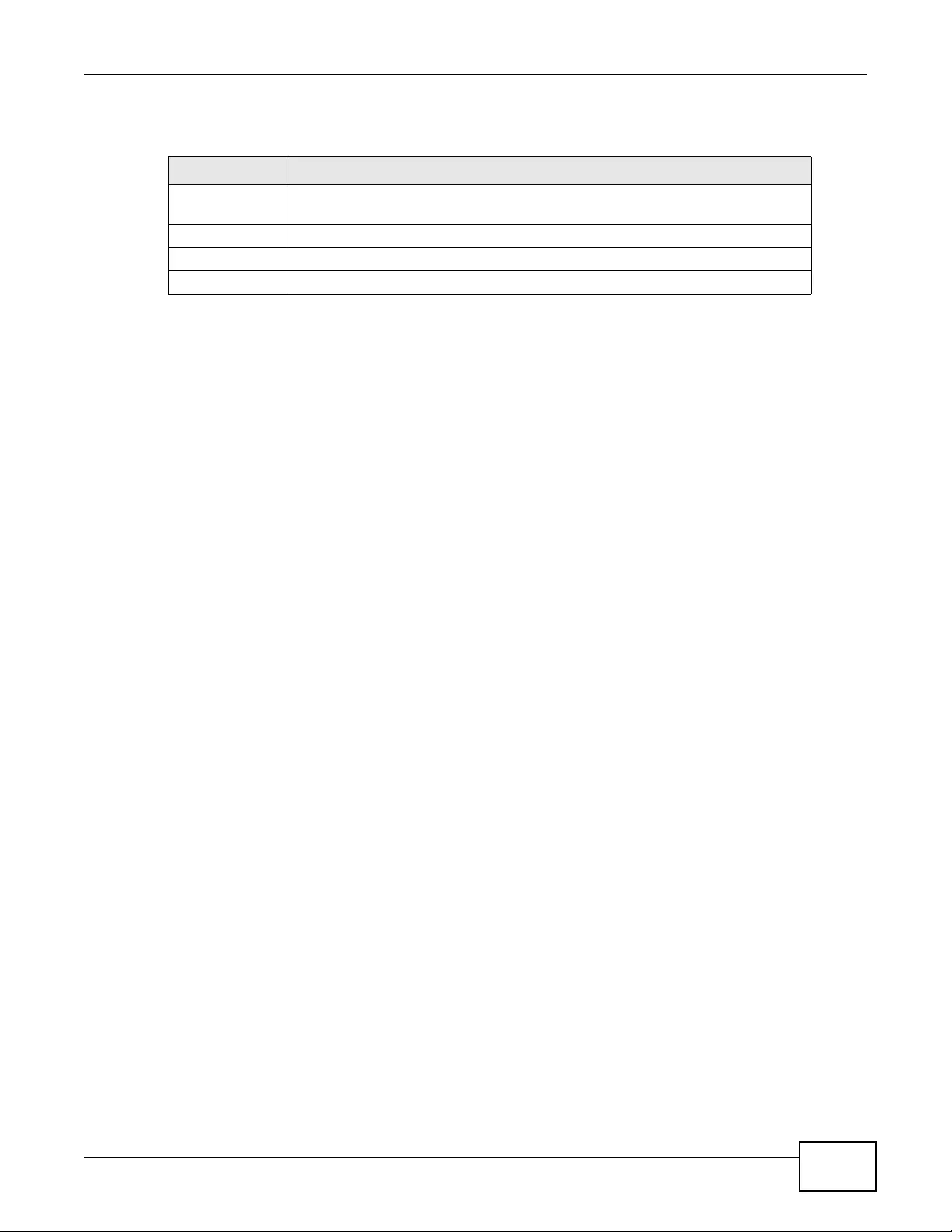
Chapter 6 Monitor
NWA3000-N Series User’s Guide 87
The following table describes the labels in this screen.
6.9 View Log
Log messages are stored in two separate logs, one for regular log messages and one for debugging
messages. In the regular log, you can look at all the log messages by selecting All Logs, or you can
select a specific category of log messages (for example, user). You can also look at the debugging
log by selecting Debug Log. All debugging messages have the same priority.
To access this screen, click Monitor > Log. The log is displayed in the following screen.
Note: When a log reaches the maximum number of log messages, new log messages
automa ti c a ll y overwrite exis t in g log messages, starting with the oldest existing log
message first.
• For individual log descriptions, see Appendix A on page 255.
• For the maximum number of log messages in the device, see Chapter 22 on page 251.
Table 30 Monitor > Wireless > Legacy Device Info
LABEL DESCRIPTION
Device IP
Address Enter the legacy AP’s IP address.
Description Enter a description to help you identify the legacy AP.
OK Click OK to save your changes back to the device.
Cancel Click Cancel to exit this screen without saving your changes.
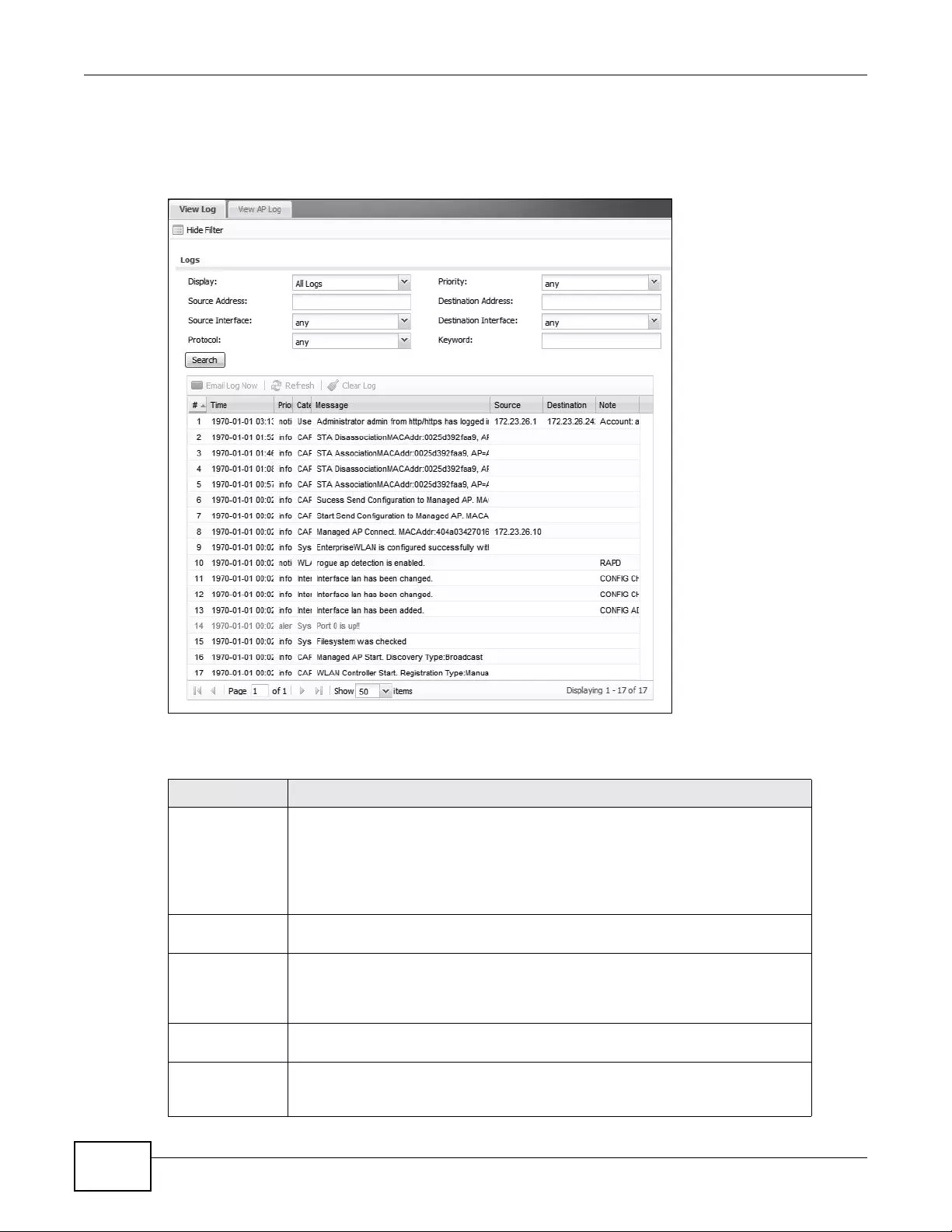
Chapter 6 Monitor
NWA3000-N Series User’s Guide
88
Events that generate an alert (as well as a log message) display in red. Regular logs display in
black. Click a column’s heading cell to sort the table entries by that column’s criteria. Click the
heading cell again to reverse the sort order.
Figure 31 Monitor > Log > View Log
The following table describes the labels in this screen.
Table 31 Monitor > Log > View Log
LABEL DESCRIPTION
Show Filter /
Hide Filte r Click this button to show or hide the filter settings.
If the filter settings are hidden, the Display, Email Log Now, Refresh, and
Clear Log fields are available.
If the filter settings are shown, the Display, Priority, Source Address,
Destination Address, Service, Keyword, and Search fields are available.
Display Select the category of log message(s) you want to view. You can also view All
Logs at one time, or you can view the Debug Log.
Priority This displays when you show the filter. Select the priority of log messages to
display. The log displays the log messages with this priority or higher. Choices
are: any, emerg, alert, crit, error, warn, notice, and info, from highest
priority to lowest priority. This field is read-only if the Category is Debug Log.
Source Address This displays when you show the filter. Type the source IP address of the incoming
packet that generated the log message. Do not include the port in this filter.
Destination
Address This displays when you show t he filter. Type the IP address of the destination of
the incoming packet when the log message was generated. Do not include the
port in this filter.
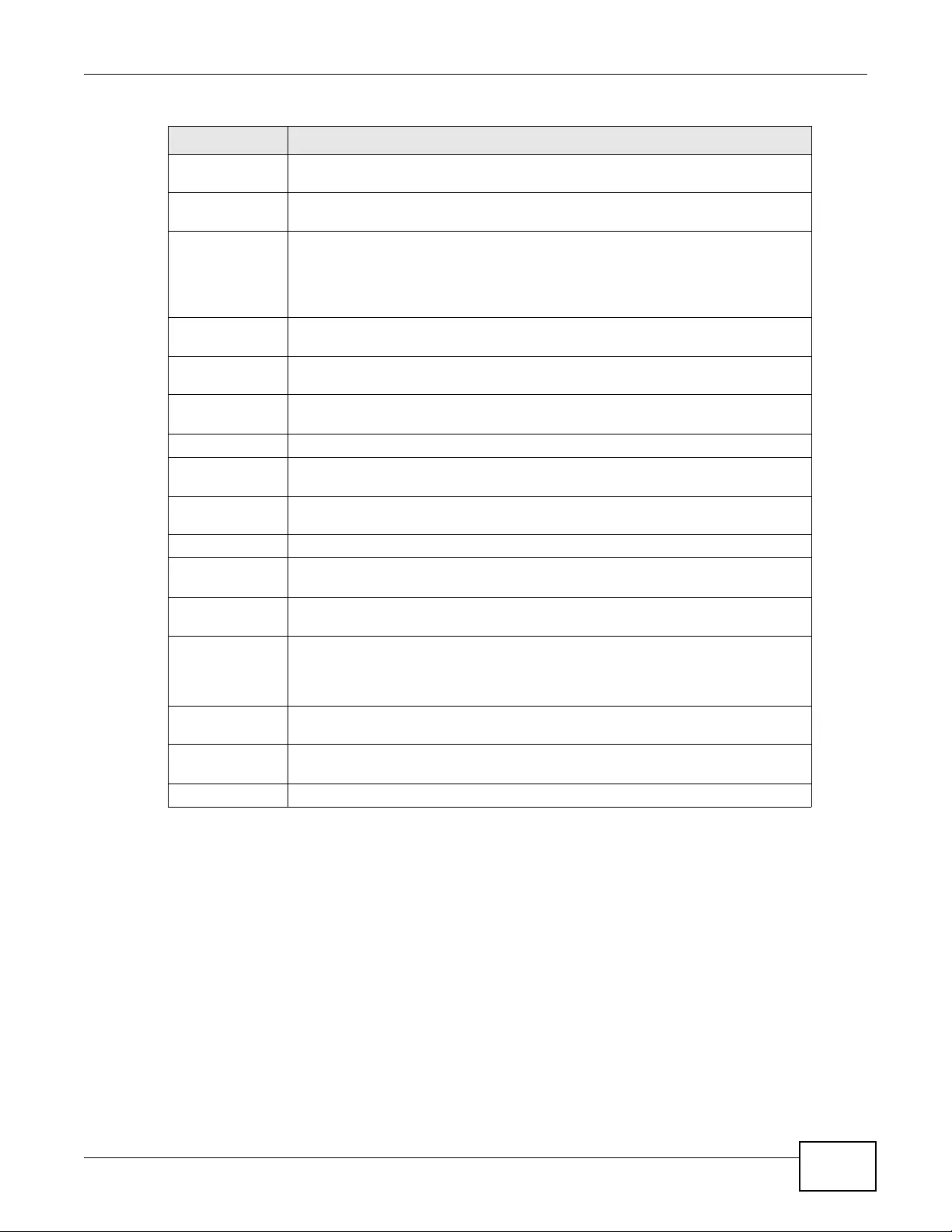
Chapter 6 Monitor
NWA3000-N Series User’s Guide 89
The Web Configurator saves the filter settings if you leave the View Log screen and return to it
later.
Source Interface This displays when you show the filter. Select the source interface of the packet
that generated the log message.
Destination
Interface This displays when you show the filter. Select the destination interface of the
packet that generated the log message.
Keyword This displays when you show the filter. Type a keyword to look for in the
Message, Source, Destination and Note fields. If a match is found in any field,
the log message is displayed. You can use up to 63 alphanumeric characters and
the underscore, as well as punctu ation marks ()’ ,:;?! +-* /= #$% @ ; the period,
double quotes, and brackets are not allowed.
Protocol This displays when you show the filter. Select a service protocol whose log
messages you would like to see.
Search This displays when you show the filter. Click this button to update the log using
the current filter settings.
Email Log Now Click this bu tton to send log mes sages to the Active e-mail addresses specified in
the Send Log To field on the Log Settings page.
Refresh Click this to update the list of logs.
Clear Log Click this button to clear the whole log, regardless of what is currently displayed
on the screen.
#This field is a sequential value, and it is not associated with a specific log
message.
Time This field displays the time the log message was recorded.
Priority This field displa ys the priority of the log message. It has the same range of values
as the Priority field above.
Category This field displays the log that generated the log message. It is the same value
used in the Display and (other) Category fields.
Message This field displays the reason the log message was generated. The text
“[count=x]”, where x is a number, appears at the end of the Message field if log
consolidatio n is turned on an d multiple entries were aggregated to generate into
this one.
Source This field displays the source IP address and the port number in the event that
generated the log message.
Destination This field displays the destination IP address and the port number of the event
that generated the log message.
Note This field displays any additional information about the log message.
Table 31 Monitor > Log > View Log (continued)
LABEL DESCRIPTION
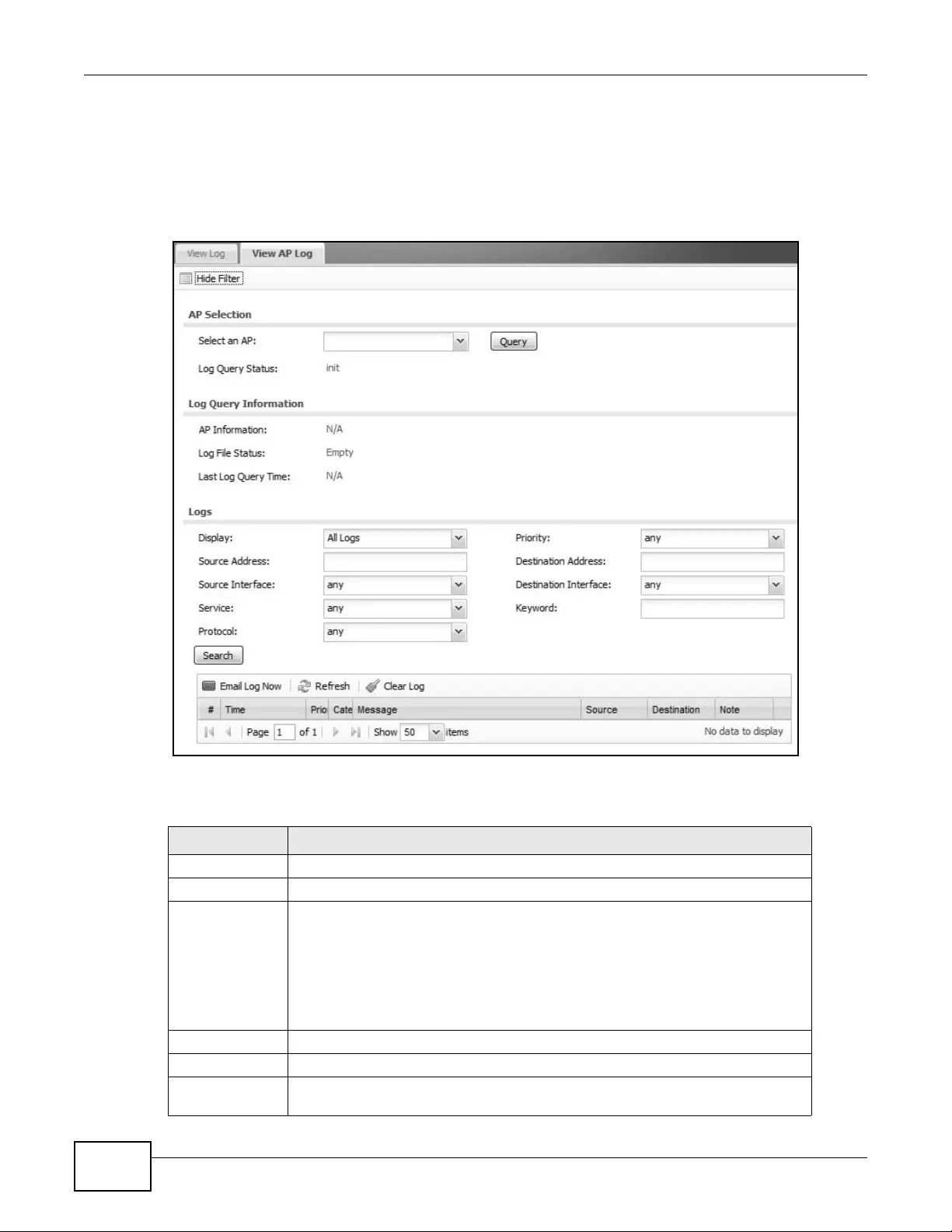
Chapter 6 Monitor
NWA3000-N Series User’s Guide
90
6.10 View AP Log
Use this screen to view a managed AP’s log. Click Monitor > Log > View AP Log to access this
screen.
Figure 32 Monitor > Log > View AP Log
The following table describes the labels in this screen.
Table 32 Monitor > Log > View AP Log
LABEL DESCRIPTION
Show/Hide Filter Click this to show or hide the AP log filter.
Select an AP Select an AP from the list to view its log messages.
Log Query
Status This indicates the current log query status.
init - Indicates the query has not been initialized.
querying - Indicates the query is in process.
fail - Indicates the query failed.
success - Indicates the query succeeded.
AP Information This displays the MAC address for the selected AP.
Log File Status This indicates the status of the AP’s log mess ages.
Last Log Query
Time This indicates the last time the AP was queried for its log messages.
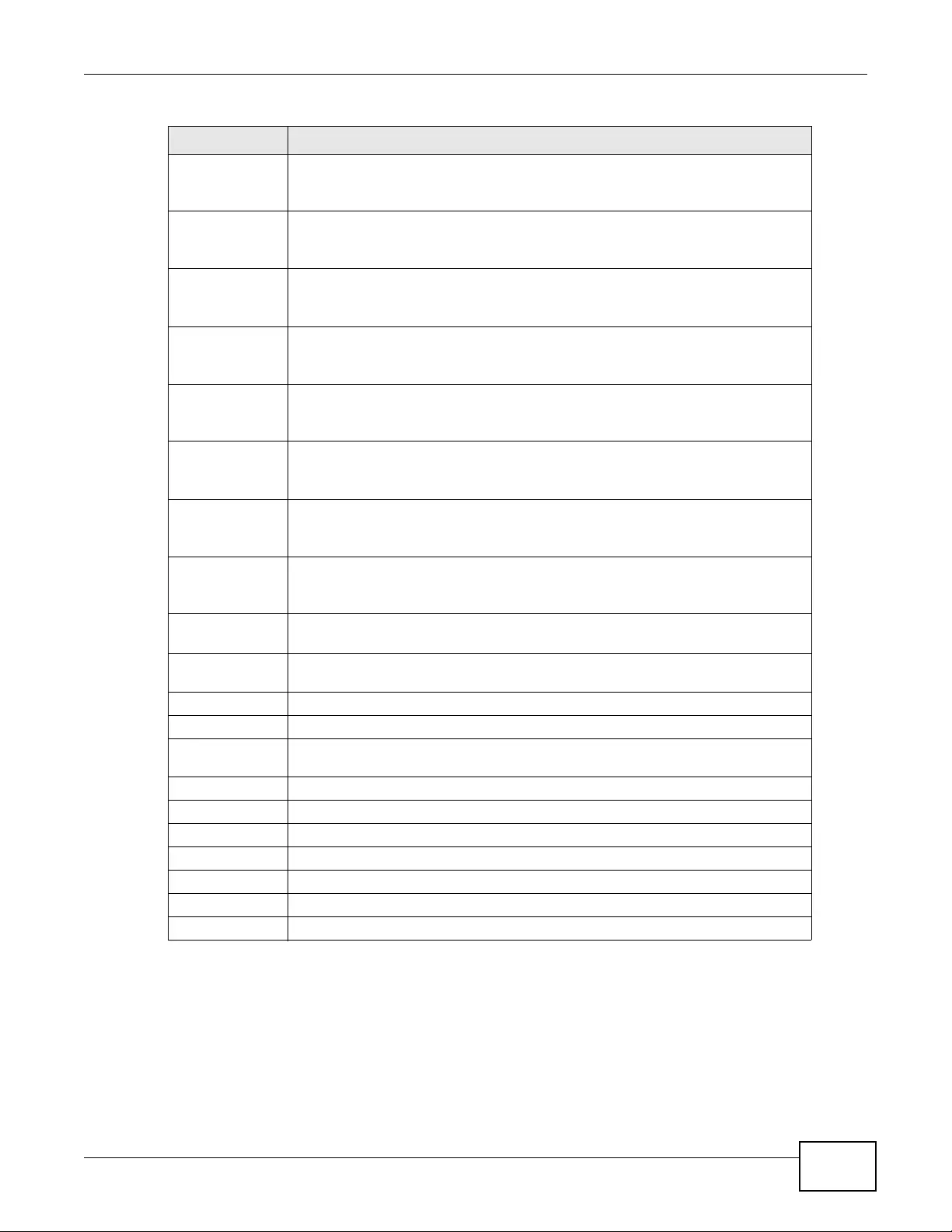
Chapter 6 Monitor
NWA3000-N Series User’s Guide 91
Display Select the log file from the specified AP that you want displayed.
Note: This criterion only appears when you Show Filter.
Priority Select a priority level to use for filtering displayed log messages.
Note: This criterion only appears when you Show Filter.
Source Address Enter a source IP address to display only the log messages that include it.
Note: This criterion only appears when you Show Filter.
Destination
Address Enter a destination IP address to display only the log messages that include it.
Note: This criterion only appears when you Show Filter.
Source Interface Enter a source interface to display only the log messages that include it.
Note: This criterion only appears when you Show Filter.
Destination
Interface Enter a destination interface to display only the log messages that include it.
Note: This criterion only appears when you Show Filter.
Keyword Enter a keyword to display only the log messages that include it.
Note: This criterion only appears when you Show Filter.
Protocol Select a protocol to display only the log messages that include it.
Note: This criterion only appears when you Show Filter.
Search Click this to start the log query based on the selected criteria. If no criteria have
been selected, then this displays all log messages for the specified AP regardless.
Email Log Now Click this open a new e-mail in your default e-mail program with the selected log
attached.
Refresh Click this to refresh the log table.
Clear Log Click this to clear the log on the specified AP.
#This field is a sequential value, and it is not associated with a specific log
message.
Time This indicates the time that the log messages was created or recorded on the AP.
Priority This indicates the selected log message’s priority.
Category This indicates the selected log mess age’s category.
Message This displays content of the selected log mes sage.
Source This displays the source IP address of the selected log message.
Destination This displays the source IP address of the selected log message.
Note This displays any notes associated with the selected log message.
Table 32 Monitor > Log > View AP Log (continued)
LABEL DESCRIPTION
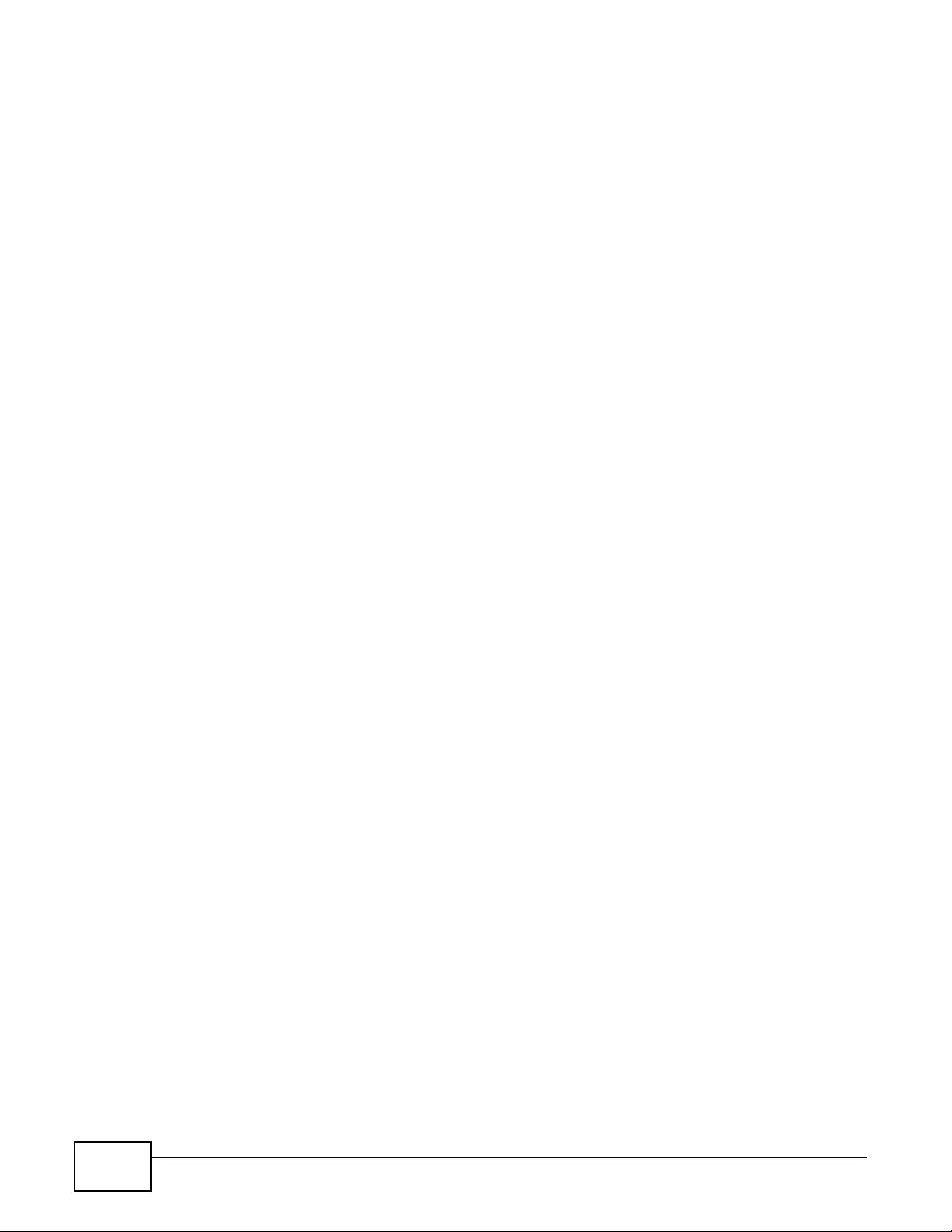
Chapter 6 Monitor
NWA3000-N Series User’s Guide
92
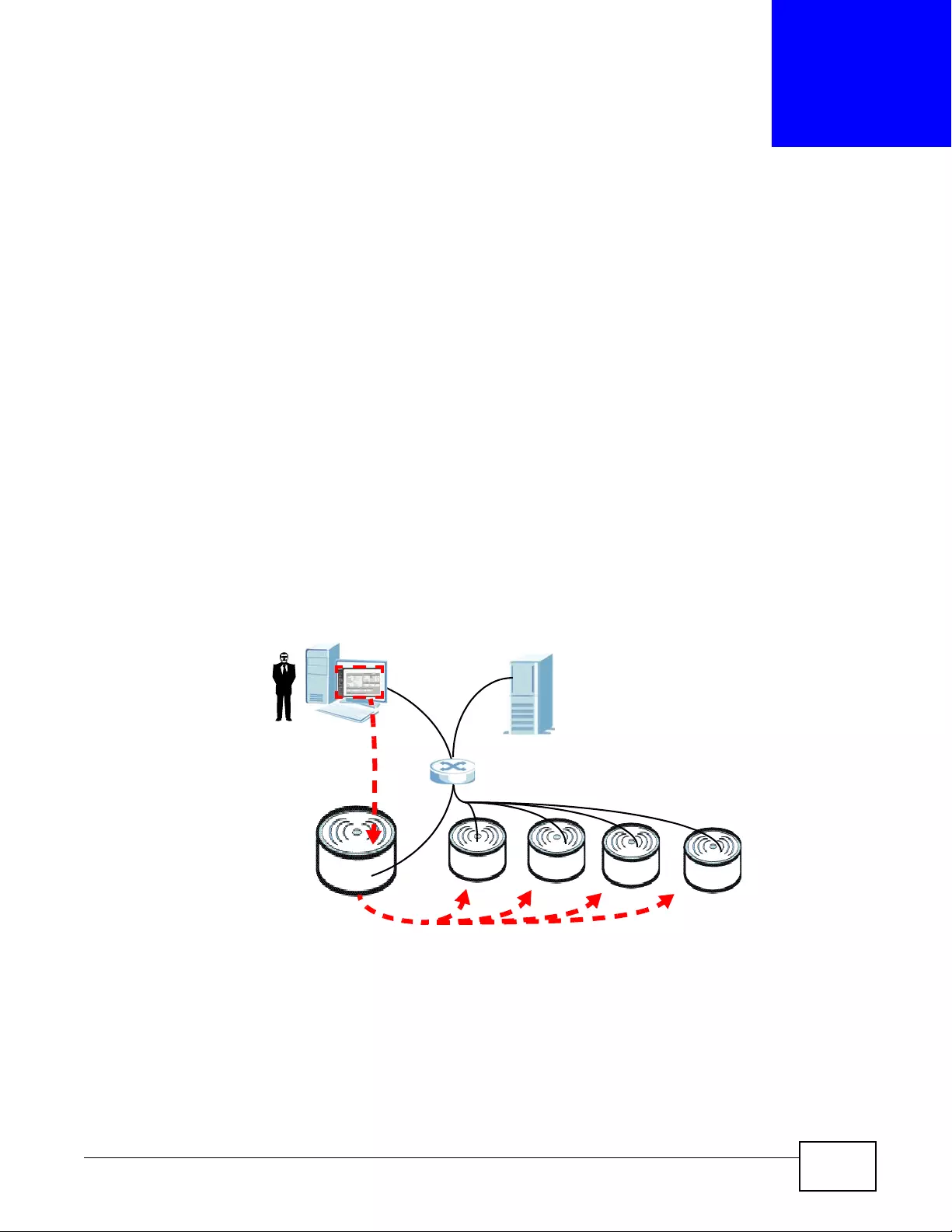
NWA3000-N Series User’s Guide 93
CHAPTER 7
Management Mode
7.1 Overview
This chapter discusses using the device in management mode, which determines whether the
device is used in its default standalone mode, or as part of a Control And Provisioning of Wireless
Access Points (CAPWAP) network.
7.2 About CAPWAP
The device supports CAPWAP. This is ZyXEL’s implementation of the CAPWAP protocol (RFC 5415).
The CAPWAP dataflow is protected by Datagram Transport Layer Security (DTLS).
The following figure illustrates a CAPW AP wireless network. You (U) configure the AP controller (C),
which then automatically updates the configurations of the managed APs (M1 ~ M4).
Figure 33 CAPWAP Network Example
Note: The device can be a standalone AP (default), a CAPWAP managed AP, or a CAPWAP
AP controller.
7.2.1 CAPWAP Discovery and Management
The link between CAPWAP-enabled access points proceeds as follows:
U
CM1 M2 M3 M4
DHCP SERVER

Chapter 7 Management Mode
NWA3000-N Series User’s Guide
94
1An AP in managed AP mode joins a wired network (receives a dynamic IP address).
2The AP sends out a discovery request, looking for an AP in CAPWAP AP controller mode.
3If there is an AP controller on the network, it receives the discovery request. If the AP controller is
in Manual mode it adds the details of the AP to its Unmanaged Access Points list, and you
decide which available APs to manage. If the AP is in Always Accept mode, it automatically adds
the AP to its Managed Access Points list and provides the managed AP with default configuration
information, as well as securely transmitting the DTLS pre-shared key. The managed AP is ready for
association with wireless clients.
7.2.2 Managed AP Finds the Controller
A managed device can find the controller in one of the following ways:
• Manually specify the controller’s IP address using the commands. See the device CLI Reference
Guide for details.
• Get the controller’s IP address from a DHCP server with the controller’s IP address configured as
option 138.
• Broadcasting to discover the controller within the broadcast domain.
The AP controller must have a static IP address; it cannot be a DHCP client.
7.2.3 CAPWAP and IP Subnets
By default, CAPWAP works only between devices with IP addresses in the same subnet (see the
appendices for information on IP addresses and subnetting).
However, you can configure CAPWAP to operate between devices with IP addresses in different
subnets by doing the following.
• Activate DHCP. Your network’s DHCP server must support option 138 defined in RFC 5415.
• Configure DHCP option 138 with the IP address of the CAPWAP AP controller on your network.
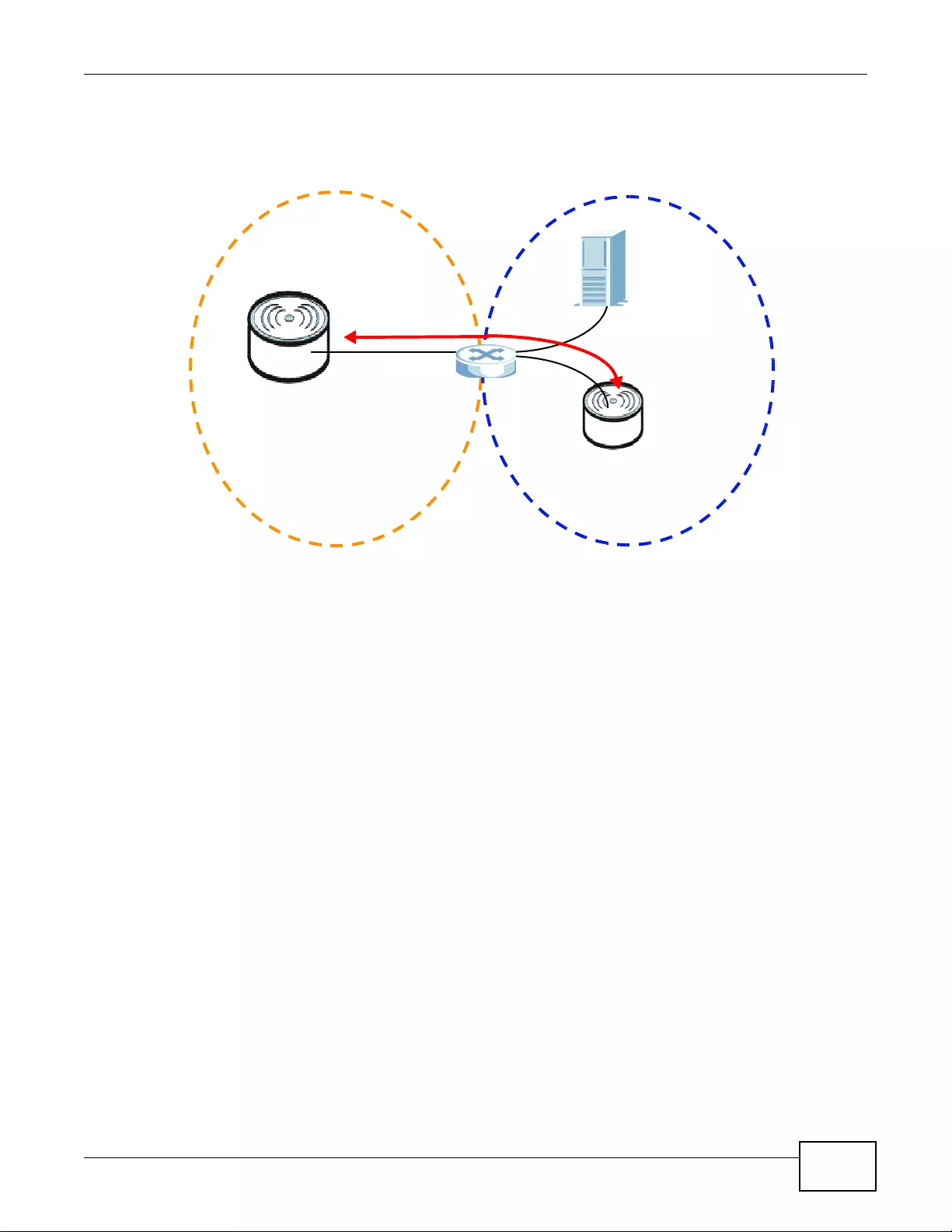
Chapter 7 Management Mode
NWA3000-N Series User’s Guide 95
DHCP Option 138 allows the CAPWAP management request (from the AP in managed AP mode) to
reach the AP controller in a different subnet, as shown in the following figure.
Figure 34 CAPWAP and DHCP Option 138
7.2.4 Notes on CAPWAP
This section lists some additional features of ZyXEL’s implementation of the CAPWAP protocol.
• When the AP controller uses its internal Remote Authentication Dial In User Service (RADIUS)
server, managed APs also use the AP controller’s authentication server to authenticate wireless
clients.
• If a managed AP’s link to the AP controller is broken, the managed AP continues to use the
wireless settings with which it was last provided.
7.3 The Management Mode Screen
Use this screen to configure the device as an a controller of managed devices, a standalone AP, or a
managed AP.
Note: After you change the operation mode, the device resets to its de fault setti ngs for
the mode you set it to , including the IP address of 192.168.1. 2. It also backs up its
configuration to a xxx-backup.conf file where xxx denotes the mode the device was
previous ly us i n g .
SUBNET 1 SUBNET 2
AP
CONTROLLER
MANAGED
AP
DHCP
SERVER
+ OPTION 138
CAPWAP
TRAFFIC
(STATIC IP)
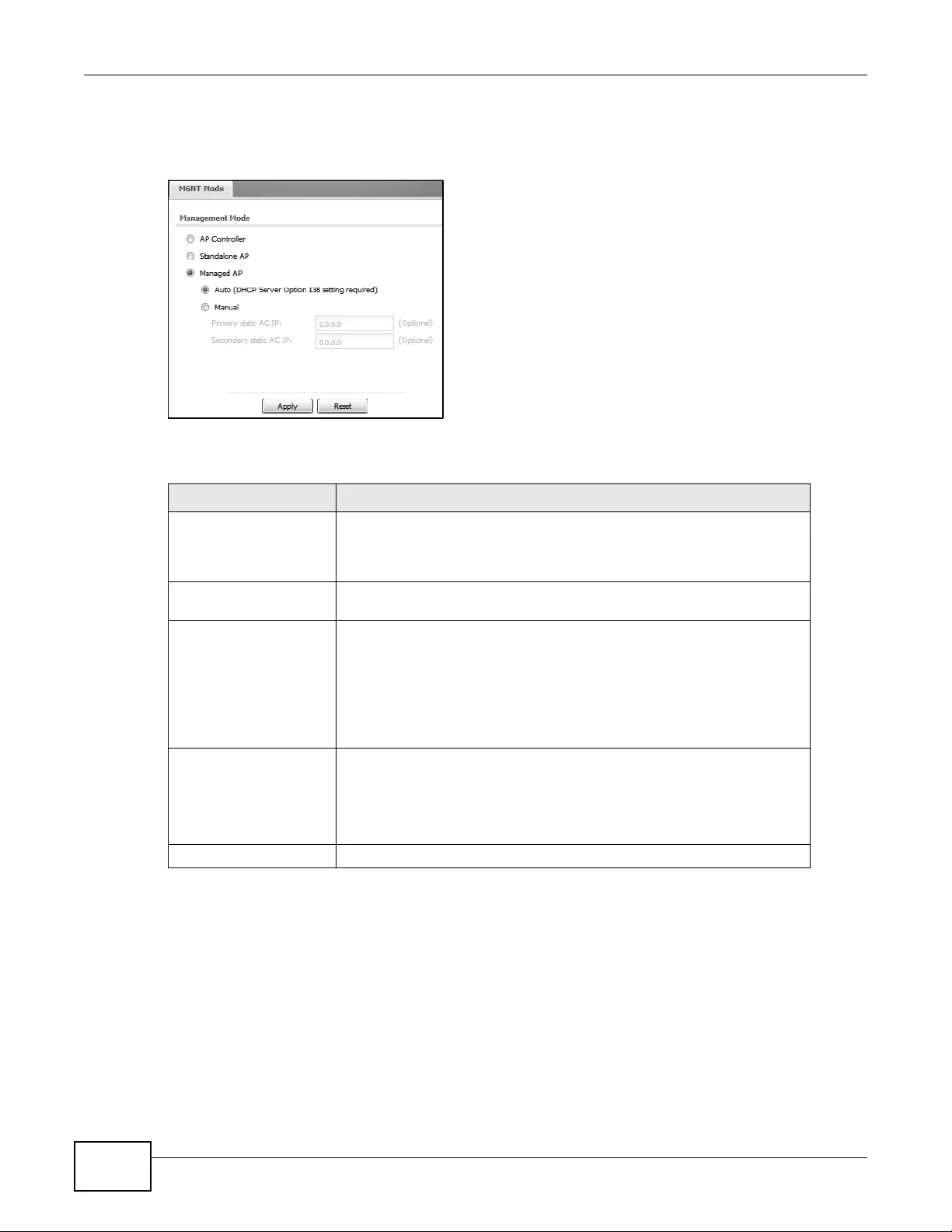
Chapter 7 Management Mode
NWA3000-N Series User’s Guide
96
Click Configuration > MGNT MODE in the device’s navigation menu. The following screen
displays.
Figure 35 Configuration > MGNT MODE
The following table describes the labels in this screen.
Table 33 Configuration > MGNT MODE
LABEL DESCRIPTION
AP Controller Select this option to have the device act as a managing device for other
devices on your network. The device only acts as a controller when you
select this. Wireless clients cannot connect directly to t he controller; you
have to connect to it through the wired network.
Standalone AP Select this to manage the device using its own web configurator, neither
managing nor managed by other devices.
Managed AP Select this to have the device managed by another device on your
network.
When you do this, the device can be configured ONL Y by the management
AP. If you do not have an AP controller on your network and want to
return the de vice to standalone mode, you must use the its physical
RESET button or the commands. All settin gs are returned to their default
values.
Apply Click this to save your changes.
If you change the mode in this screen, the device restarts. Wait a short
while before you attempt to log in again. If you changed the mode to
Managed AP, you cannot log in as the web configurator is disabled; you
must manage the device through the controller AP on your network.
Reset Click this to return this screen to its previously-saved settings.

NWA3000-N Series User’s Guide 97
CHAPTER 8
LAN Setting
8.1 LAN Setting Overview
Use these screens to configure the device’s LAN Ethernet interface including VLAN settings.
8.1.1 What You Can Do in this Chapter
•The LAN Setting screens (Section 8.2 on page 98) manage the LAN Ethernet interface including
VLAN settings.
8.1.2 What You Need to Know
DNS Overview
DNS (Domain Name System) is for mapping a domain name to its corresponding IP address and
vice versa. The DNS server is extremely important because without it, you must know the IP
address of a machine before you can access it.
DNS Server Address Assignment
The device can get the DNS server addresses in the following ways.
• The ISP tells you the DNS server addresses, usually in the form of an information sheet, when
you sign up. If your ISP gives you DNS server addresses, manually enter them in the DNS server
fields.
• If your ISP dynamically assigns the DNS server IP addresses (along with the device’s WAN IP
address), set the DNS server fields to get the DNS server address from the ISP.
• You can manually enter the IP addresses of other DNS servers.
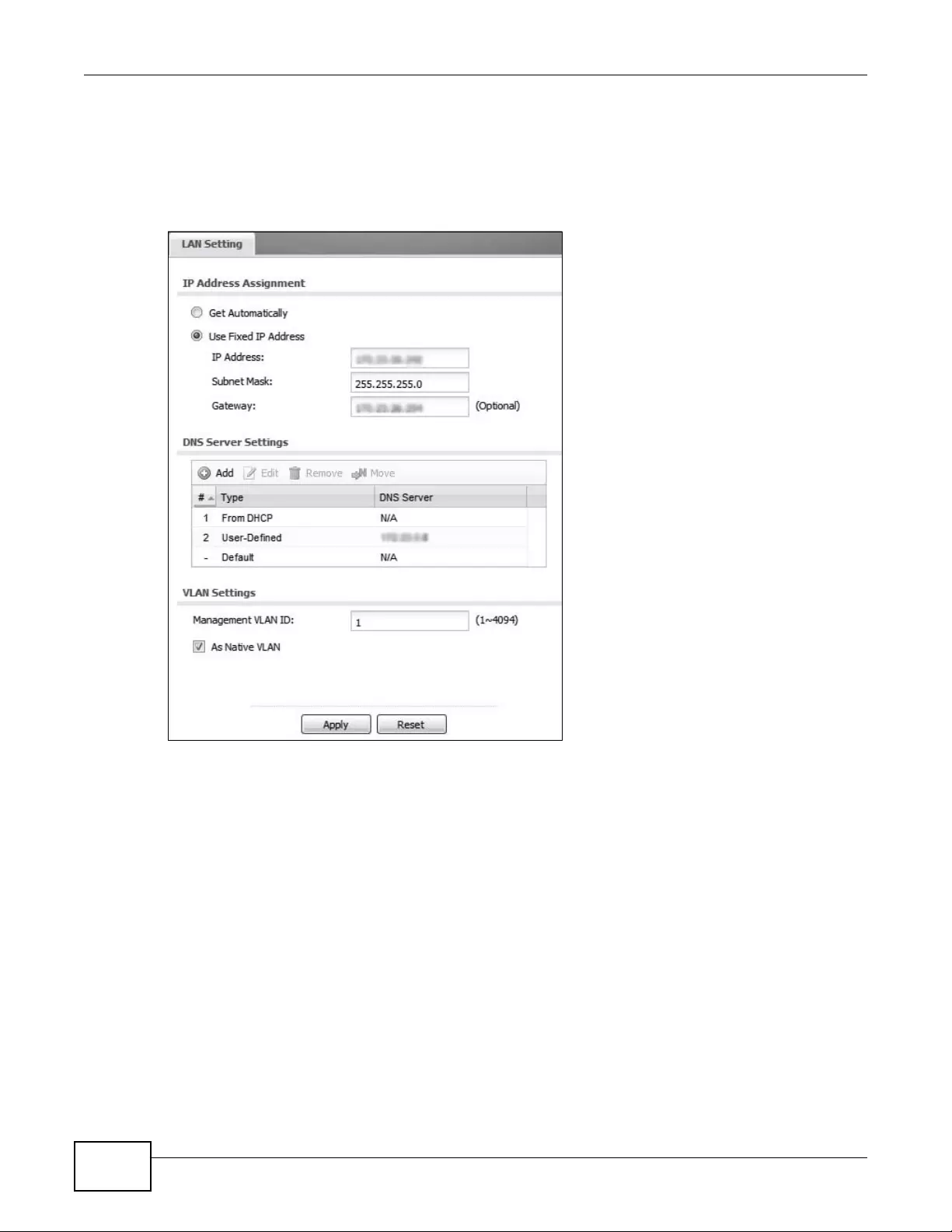
Chapter 8 LAN Setting
NWA3000-N Series User’s Guide
98
8.2 LAN Setting
This screen lists every Ethernet interface. To access this screen, click Configuration > LAN
Setting.
Figure 36 Configuration > LAN Setting
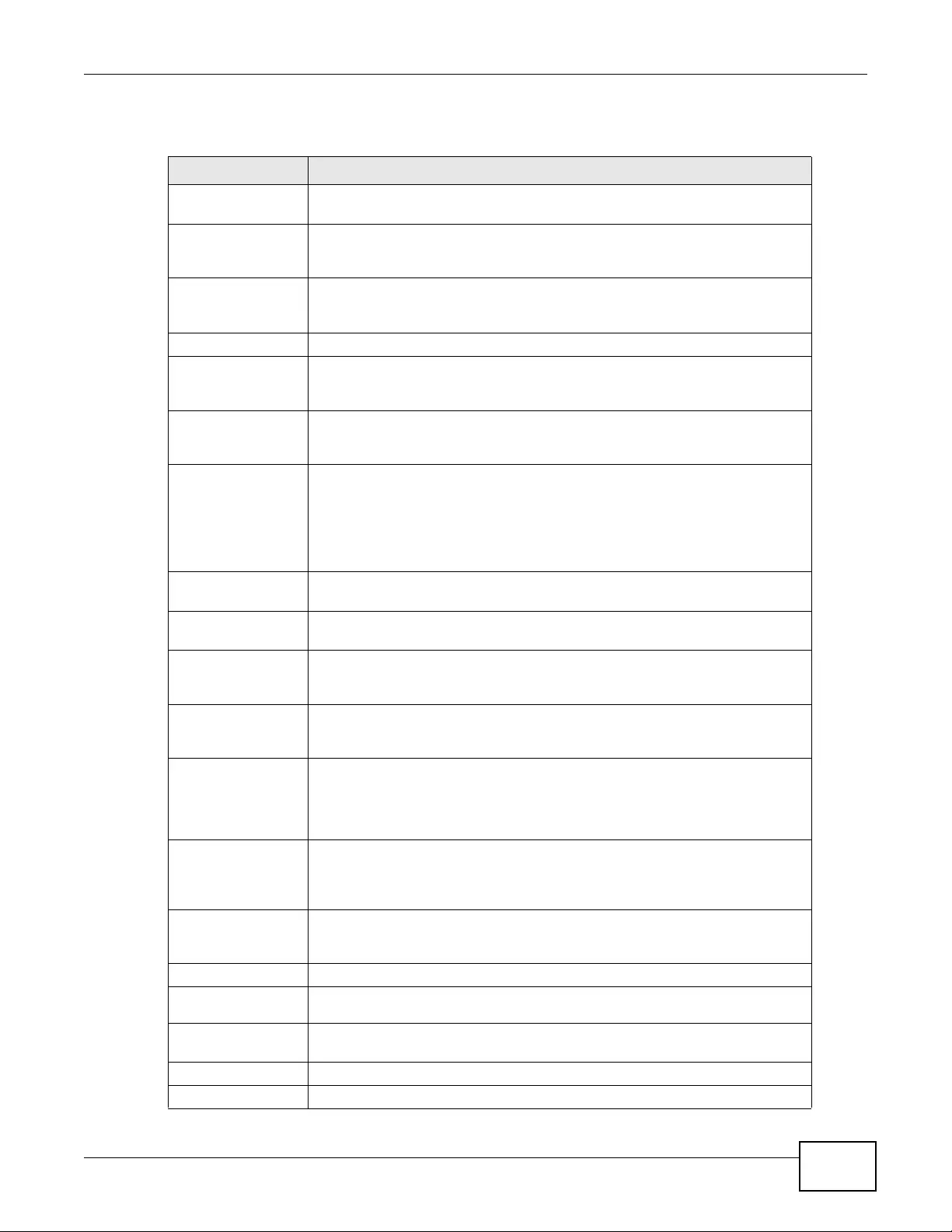
Chapter 8 LAN Setting
NWA3000-N Series User’s Guide 99
Each field is described in the following table.
Table 34 Configuration > LAN Setting
LABEL DESCRIPTION
IP Address
Assignment
Get
Automatically This option appears when the MGNT Mode is set to Stand Alone AP. Select
this to make the interface a DHCP client and automatically get the IP address,
subnet mask, and gateway address from a DHCP server.
Use Fixed IP
Address Select this if you want to specify the IP address, subnet mask, and gateway
manually. You can only configure a fixed IP address when the MGNT Mode is
set to Stand Alone AP.
IP Address Enter the IP address for this interface.
Subnet Mask Enter the subnet mask of this interface in dot decimal notation. The subnet
mask indicates what part of the IP address is the same for all computers in the
network.
Gateway Enter the IP address of the gateway. The device sends packets to the gateway
when it does not know how to route the packet to its destination. The gateway
should be on the same network as the interface.
DNS Server
Settings Use this section to specify the IP addresses for the device to use. Use one of
the following ways to specify these IP addresses.
User-Defined - enter a static IP address.
From ISP - select the DNS server that another interface received from its
DHCP server.
Add Click this to create a new entry. Select an entry and click Add to create a new
entry after the selected entry.
Edit Double-click an entry or select it and click Edit to be able to modify the entry’ s
settings.
Remove T o remove an entry , select it and click Remove. The device confirms you want
to remove it before doing so. Note that subsequent entries move up by one
when you take this action.
Move To change an entry’s position in the numbered list, select the e ntry and click
Move to display a field to type a number for where you want to put it and
press [ENTER] to move the rule to the number that you typed.
#This is the index number of the DNS server address entry. The ordering of
your entries is important as the device uses them in sequence.
A hyphen (-) displays for the default DNS server address entry. The device
uses this default entry if it cannot get a reply for any of the other servers.
Type This displays whet her the DNS server I P address is assigned by a DHCP server
dynamically (From DHCP), is configured manually (User-Defined), or is the
default entry the device uses if it cannot get a reply for any of the other
servers.
DNS Server This is the IP address of a DNS server. This field displays N/A if you have the
device get a DNS server IP address from the ISP dynamically but the LAN
interface is using a static IP address.
VLAN Settings
Management
VLAN ID Enter a VLAN ID for the device.
As Native VLAN Select this option to treat t his VLAN ID as a VLAN created on the device and
not one assigned to it from outside the network.
Apply Click Apply to save your changes back to the device.
Reset Click Reset to return the screen to its last-saved settings.
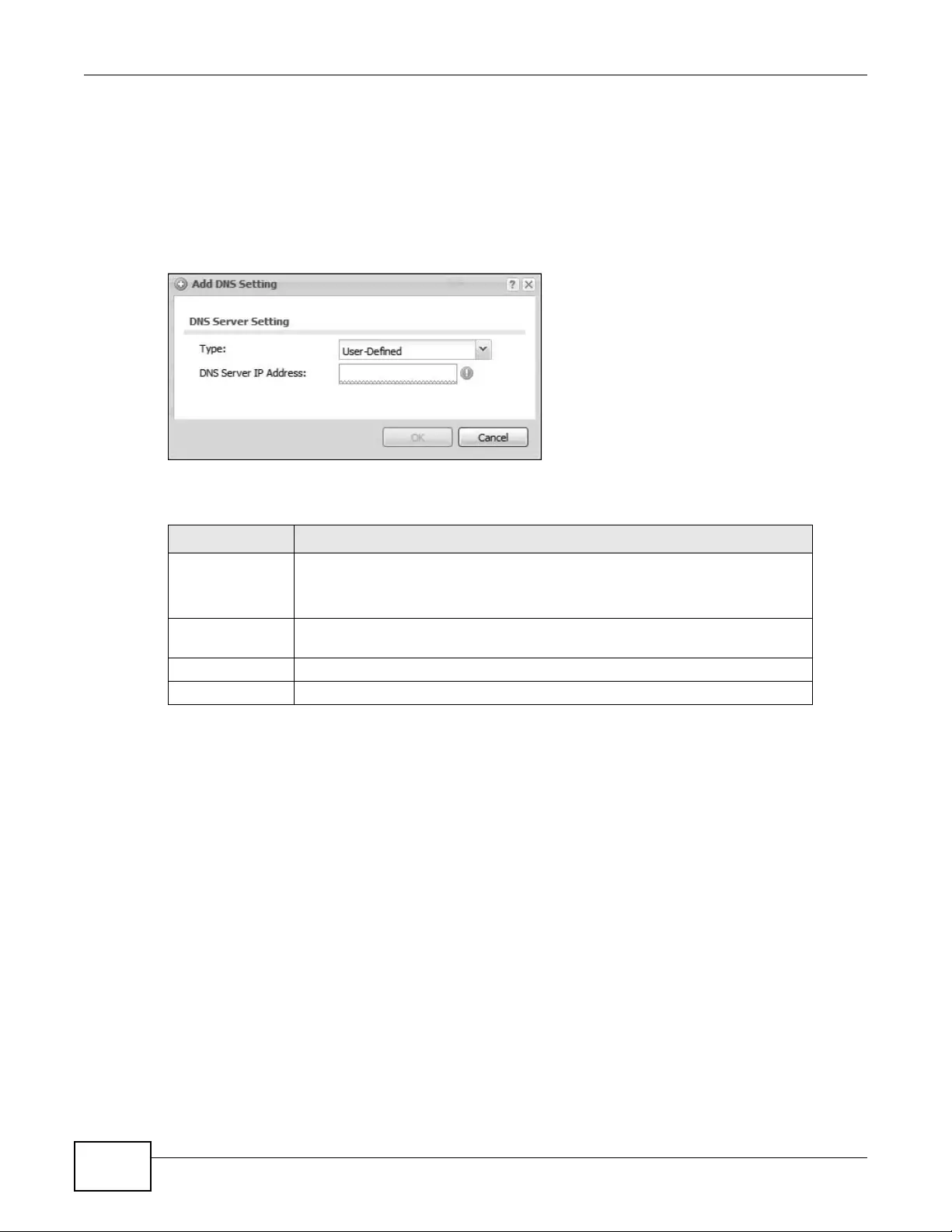
Chapter 8 LAN Setting
NWA3000-N Series User’s Guide
100
8.2.1 Add or Edit a DNS Setting
Use this screen to configure a DNS server entry for the LAN. Click Configuration > LAN Setting
and then click the Add button or select a DNS server entry from the list and click th e Edit button to
access this screen.
Figure 37 Configuration > LAN Setting > Add
The following table describes the labels in this screen.
Table 35 Configuration > LAN Setting > Ad d
LABEL DESCRIPTION
Type Select User-Defined to manually enter a DNS server’s IP address.
Select From DHCP to dynamically get a DNS server address from a DHCP
server.
DNS Server This appears when you set the Type to User-Defined. Enter the IP address of a
DNS server.
OK Click OK to save your customized settings an d exit this screen.
Cancel Click Cancel to exit this screen without saving
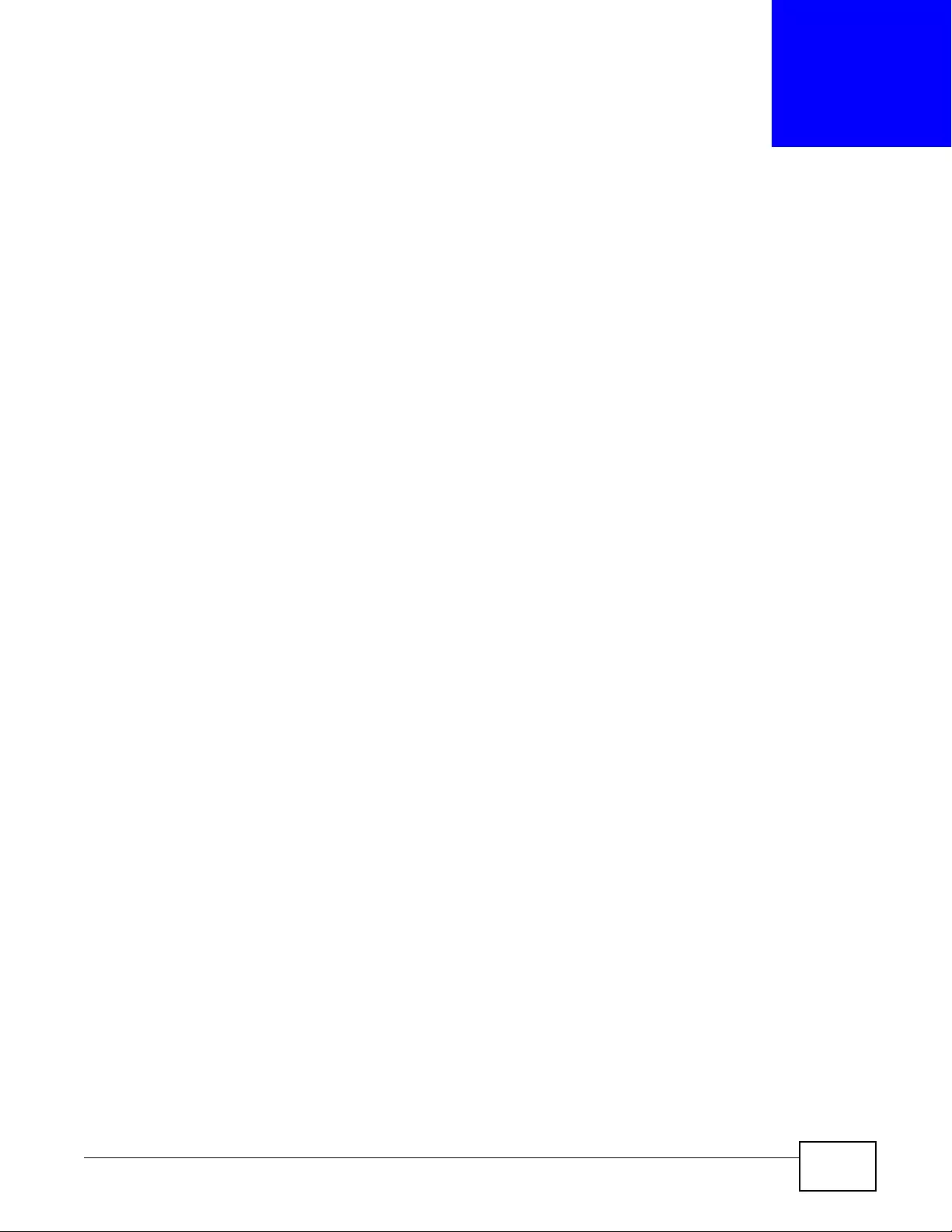
NWA3000-N Series User’s Guide 101
CHAPTER 9
Wireless
9.1 Overview
Use the Wireless screens to configure how the device manages the Access Point that are
connected to it.
9.1.1 What You Can Do in this Chapter
•The Controller screen (Section 9.2 on page 102) sets how the device allows new APs to connect
to the network. This is available when the device is in controller mode.
•The AP Management screen (Section 9.3 on page 102) manages the device’s general wireless
settings if it is in standalone mode or the general wireless settings of all of the device‘s managed
APs if the device is in controller mode.
•The MON Mode screen (Section 9.4 on page 105) allows you to assign APs either to the rogue
AP list or the friendly AP list.
•The Load Balancing screen (Section 9.5 on page 108) configures network traffic load balancing
between the APs and the device.
•The DCS screen (Section 9.6 on page 111) configures dynamic radio channel selection.
9.1.2 What You Need to Know
The following terms and concepts may help as you read this chapter.
Station / Wireless Client
A station or wireless client is any wireless-capable device that can connect to an AP using a wireless
signal.
Dynamic Channel Selection (DCS)
Dynamic Channel Selection (DCS) is a feature that allows an AP to automatically select the radio
channel upon which it broadcasts by scanning the area around it and determining what channels
are currently being used by other devices.
Load Balancing (Wireless)
Wireless load balancing is the process where you limit the number of connections allowed on an
wireless access point (AP) or you limit the amount of wireless traffic transmitted and received on it
so the AP does not become overloaded.
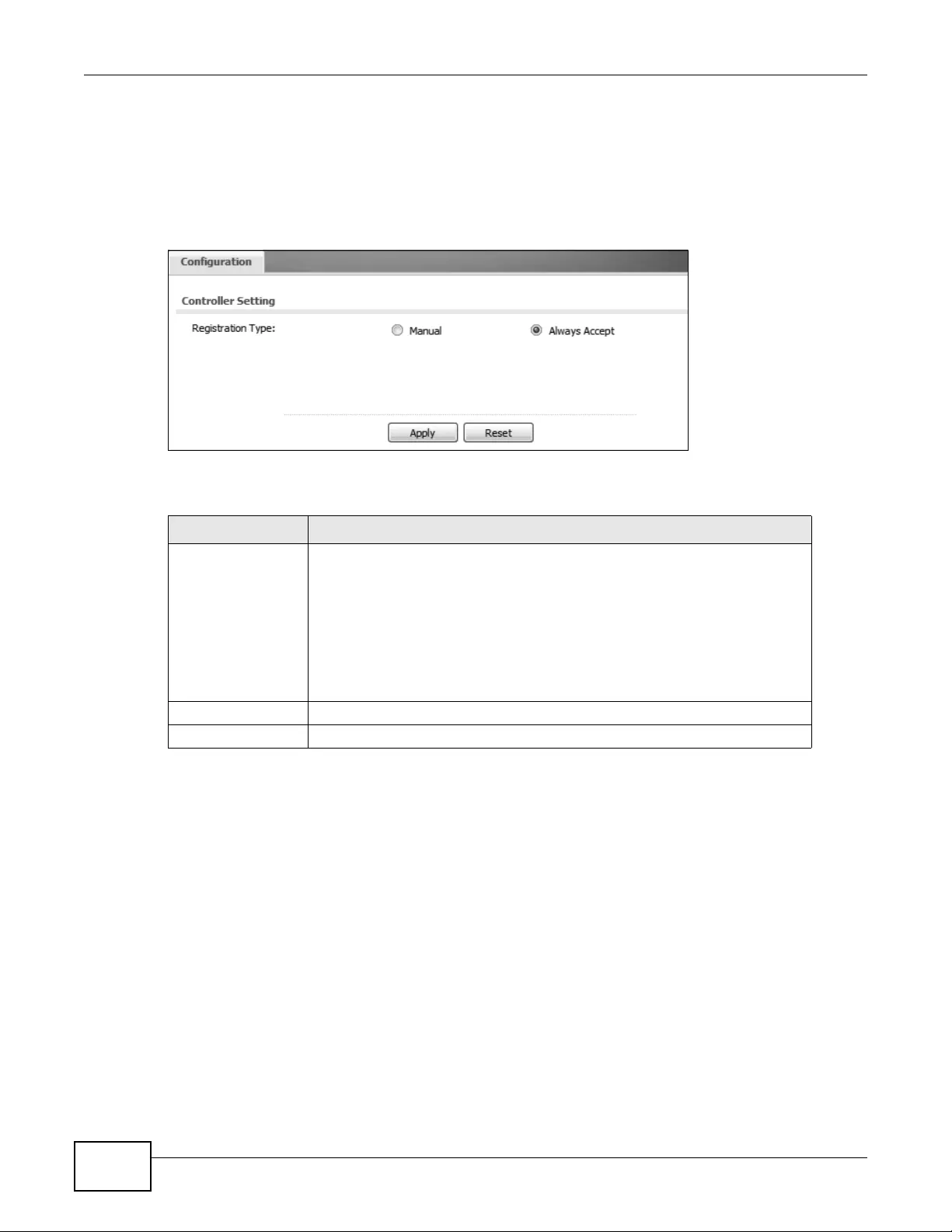
Chapter 9 Wireless
NWA3000-N Series User’s Guide
102
9.2 Controller
Use this screen to set how the device allows new APs to connect to the network. This is available
when the device is in controller mode. Click Configuration > Wireless > Controller to access
this screen.
Figure 38 Configuration > Wireless > Controller
Each field is described in the following table.
9.3 AP Management
Use this screen to manage all of the APs connected to the device. Click Configuration > Wireless
> AP Management to access this screen. This screen manages the device’s general wireless
Table 36 Configuration > Wireless > Controller
LABEL DESCRIPTION
Registration Type Select Manual to add each AP to the device for management, or Always
Accept to automatically add APs to the device for management.
Note: Select the Manual option for managing a specific set of APs. This is
recommended as the registration mechanism cannot automatically
differentiate between friendly and rogue APs. For details on how to
handle rogue APs, see Section 6.7 on page 84.
APs must be connected to the device by a wired connection or network.
Apply Click Apply to save your changes back to the device.
Reset Click Reset to return the screen to its last-saved settings.
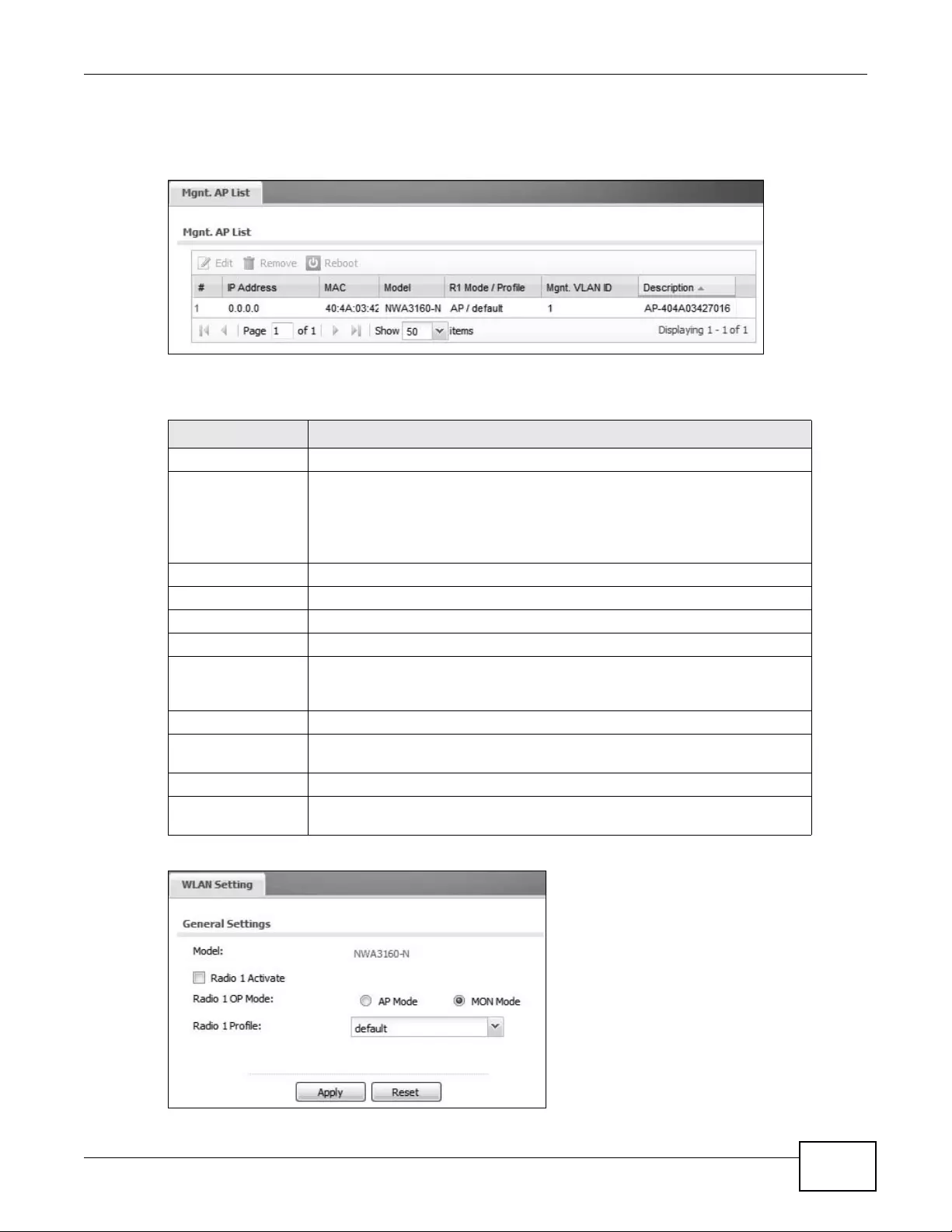
Chapter 9 Wireless
NWA3000-N Series User’s Guide 103
settings if it is in standalone mode or the general wireless settings of all of the device’s managed
APs if the device is in controller mode.
Figure 39 Configuration > Wireless > AP Management (Controller Mode)
The following fields display if the Ndevice is in controller mode.
Figure 40 Configuration > Wireless > AP Management (Standalone Mode)
Table 37 Configuration > Wireless > AP Management (Controller Mode)
LABEL DESCRIPTION
Edit Select an AP and click this button to edit its properties.
Remove Select an AP and click this button to remove it from the list.
Note: If in the Configuration > Wireless > Controller screen you set the
Registration Type to Always Accept, then as soon as you remove an
AP from this list it reconnects.
Reboot Select an AP and click this button to force it to restart.
# This field is a sequential value, and it is not associated with any interface.
IP Address This field displays the IP address of the AP.
MAC This field displays the MAC address of the AP.
Model This field displa ys the AP’ s hardware model information. It displays “N/A” (not
applicable) only when the AP di sconne cts from the devi ce and the information
is unavailable as a result.
R1 Mode / Profile This field displays the AP or MON profile for Radio 1.
R2 Mode / Profile If the device has a second radio this field displays the AP or MON profile for
Radio 2.
Mgnt. VLAN ID This field displays the ID of the AP’s management VLAN.
Description This field displays the AP’s description, which you can configure by selecting
the AP and clicking the Edit button.
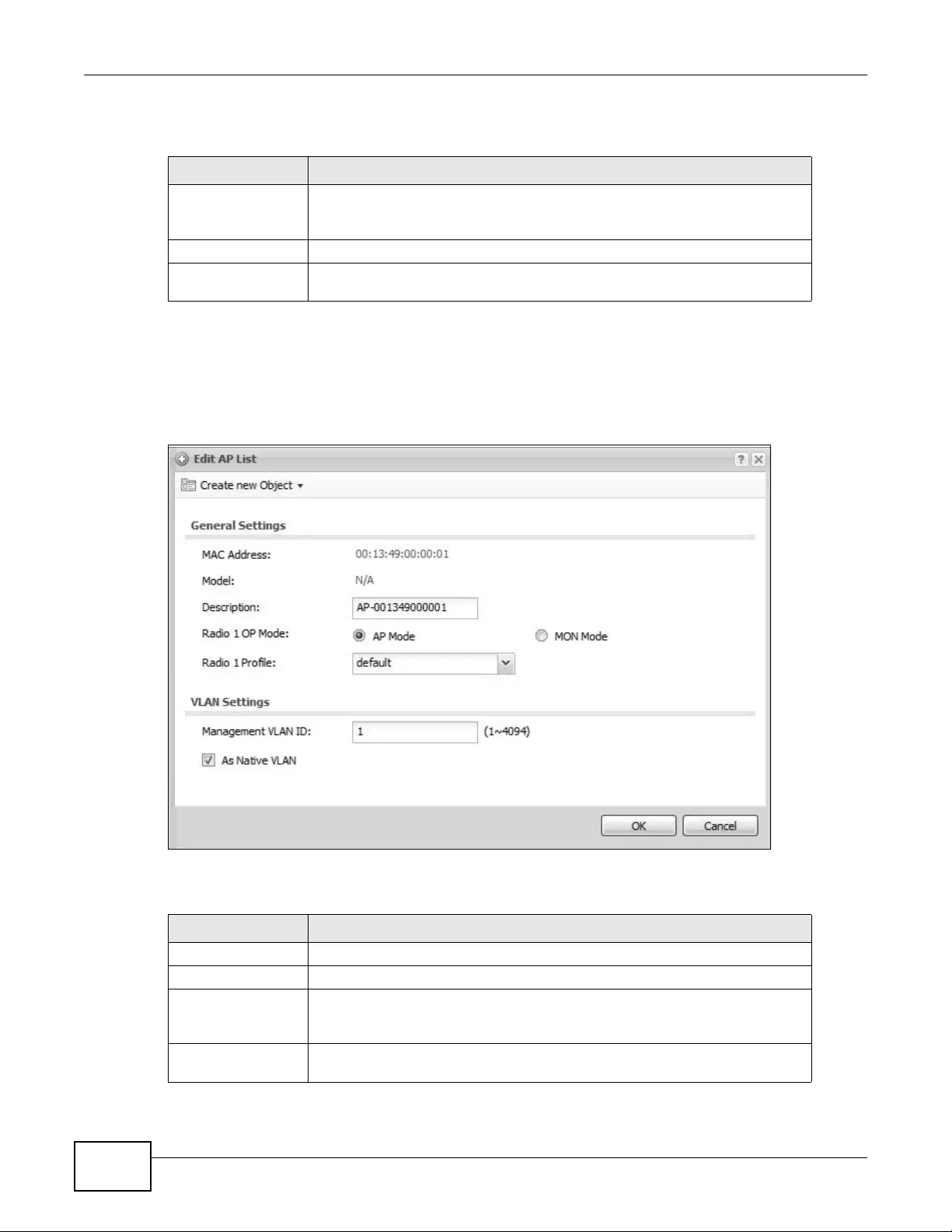
Chapter 9 Wireless
NWA3000-N Series User’s Guide
104
The following fields display if the Ndevice is in standalone mode.
9.3.1 Edit AP List
Select an AP and click the Edit button in the Configuration > Wireless > AP Management table
to display this screen. Use this screen to set the managed AP’s general wireless settings.
Figure 41 Configuration > Wireless > Edit AP List
Each field is described in the following table.
Table 38 Configuration > W ireless > AP Management (St andalone Mode)
LABEL DESCRIPTION
Model This field displa ys the AP’ s hardware model information. It displays “N/A” (not
applicable) only when the AP di sconne cts from the devi ce and the information
is unavailable as a result.
R1 Mode / Profile This field displays the AP or MON profile for Radio 1.
R2 Mode / Profile If the device has a second radio this field displays the AP or MON profile for
Radio 2.
Table 39 Configuration > Wireless > Edit AP List
LABEL DESCRIPTION
Create new Object Use this menu to create a new Radio or SSID object to associate with this AP.
MAC Address This displays the MAC address of the selected AP.
Model This field displays the AP’s hardware model information. It displays “N/A” (not
applicable) only when the AP di sconne cts from the devi ce and the information
is unavailable as a result.
Description Enter a description for this AP. You can use up to 31 characters, spaces and
underscores allowed.
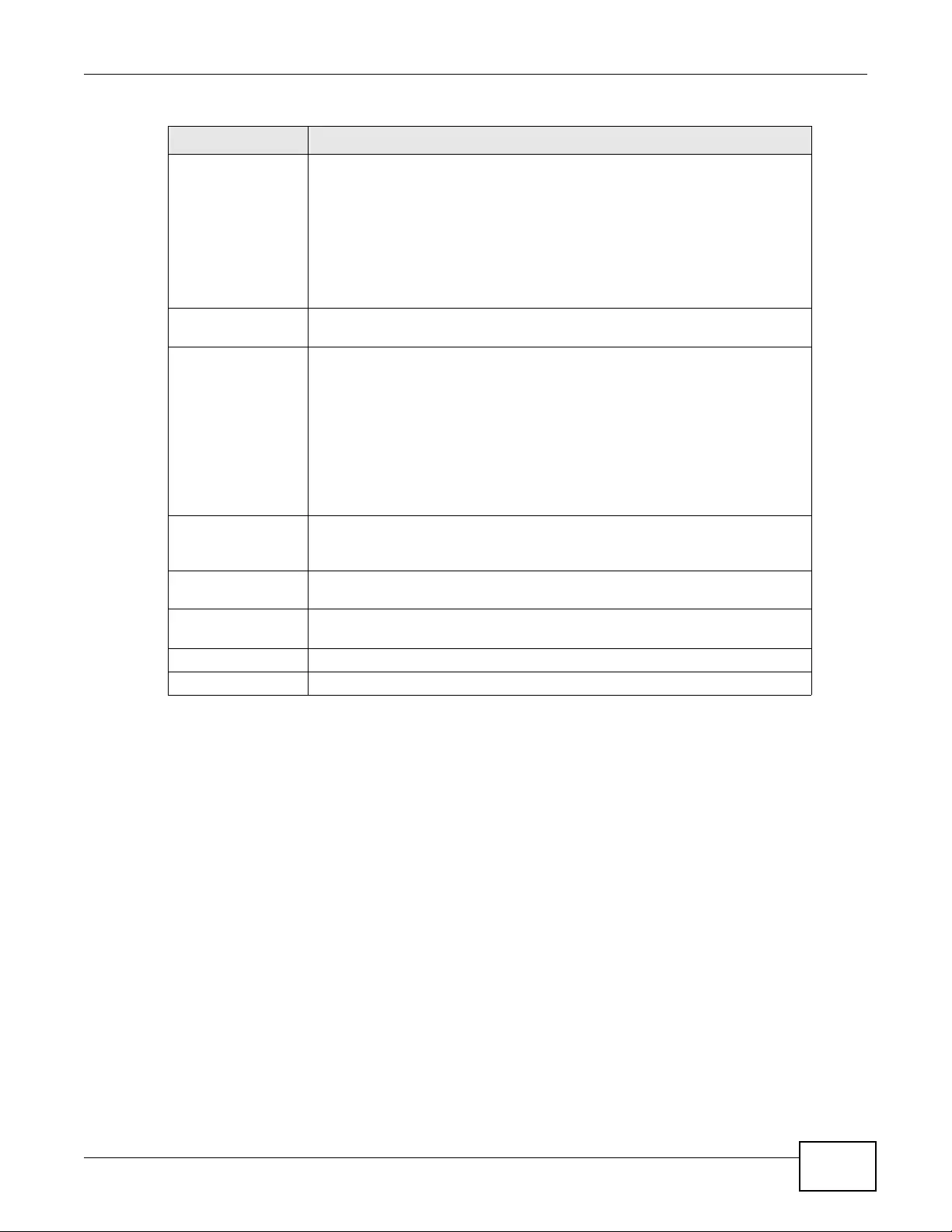
Chapter 9 Wireless
NWA3000-N Series User’s Guide 105
9.4 MON Mode
Use this screen to assign APs either to the rogue AP list or the friendly AP list. A rogue AP is a
wireless access point operating in a network’s coverage area that is not under the control of the
network administrator, and which can potentially open up holes in a network’s security.
Radio 1 OP Mode Select the operating mode for radio 1.
AP Mode means the AP can receive connections from wireless clients and
pass their data traffic through to the device to be managed (or subsequently
passed on to an upstream gateway for managing).
MON Mode means the AP monitors the broadcast area for other APs, then
passes their information on to the device where it can be determined if those
APs are friendly or rogue. If an AP is set to this mode it cannot receive
connections from wireless clients.
Radio 1 Profile Select the profile the radio uses. If no profile exists, you can create a new one
through the Create new Obje ct menu.
Radio 2 OP Mode This displays if the device has a second radio. Select the operating mode for
radio 2.
AP Mode means the AP can receive connections from wireless clients and
pass their data traffic through to the device to be managed (or subsequently
passed on to an upstream gateway for managing).
MON Mode means the AP monitors the broadcast area for other APs, then
passes their information on to the device where it can be determined if those
APs are friendly or rogue. If an AP is set to this mode it cannot receive
connections from wireless clients.
Radio 2 Profile This displays if the device has a secon d radio . Select the profile the radio uses.
If no profile exists, you can create a new one through the Create new Object
menu.
Management VLAN
ID Enter a VLAN ID for this AP.
As Native VLAN Select this option to treat t his VLAN ID as a VLAN created on the device and
not one assigned to it from outside the network.
OK Click OK to save your changes back to the device.
Cancel Click Cancel to close the window with changes unsaved.
Table 39 Configuration > Wireless > Edit AP List (continued)
LABEL DESCRIPTION
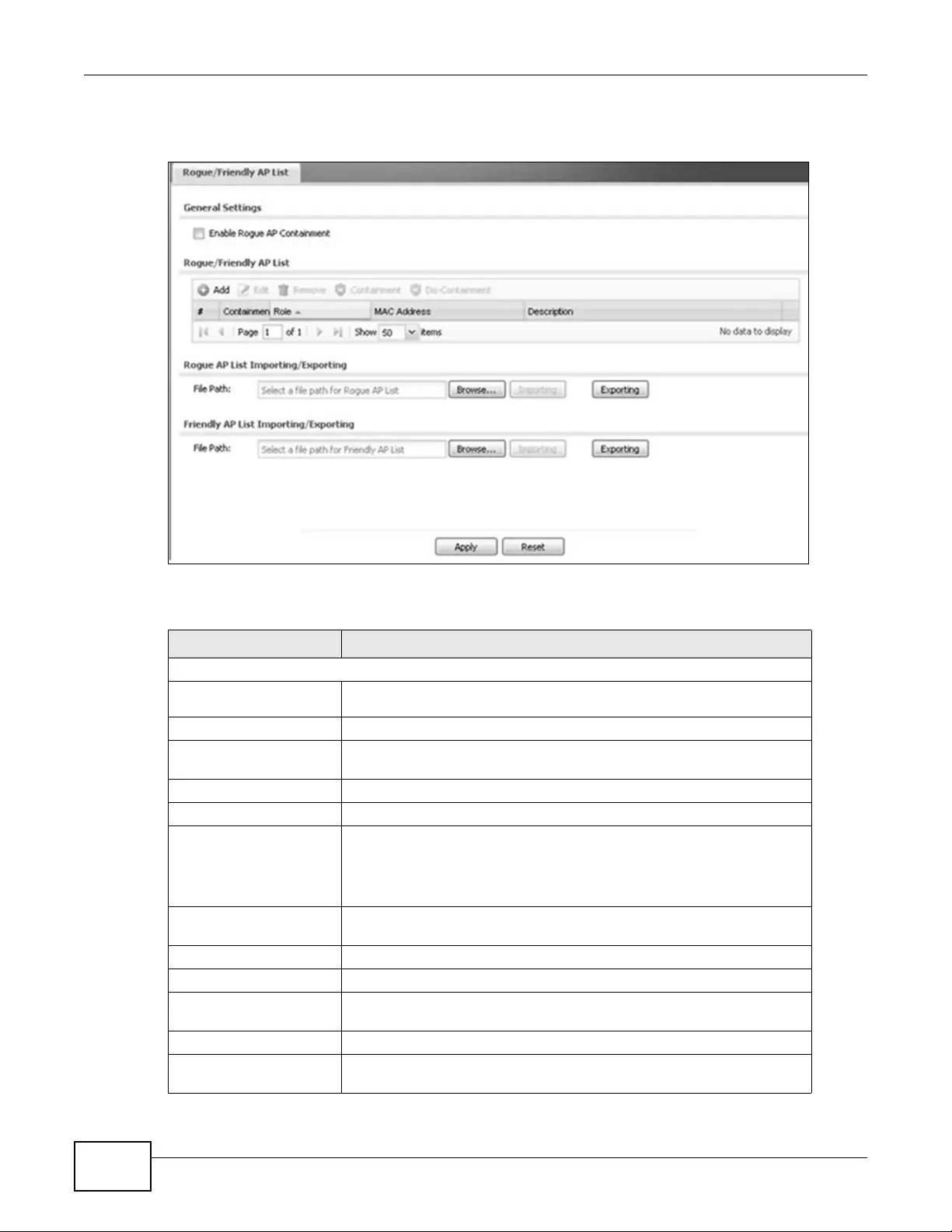
Chapter 9 Wireless
NWA3000-N Series User’s Guide
106
Click Configuration > Wireless > MON Mode to access this screen.
Figure 42 Configuration > Wireless > MON Mode
Each field is described in the following table.
Table 40 Configuration > Wireless > MON Mode
LABEL DESCRIPTION
General Settings
Enable Rogue AP
Containment Select this to enable rogue AP containment.
Rogue/Friendly AP List
Add Click this button to add an AP to the list and assign it either friendly or
rogue status.
Edit Select an AP in the list to edit and reassign its status.
Remove Select an AP in the list to remove.
Containment Click this button to quarantine the selected AP.
A quarantined AP cannot grant access to any network services. Any
stations that attempt to connect to a quarantined AP are disconnected
automatically.
Dis-Containment Click this button to stop the quarantine of the selected AP so it has
normal access to the network.
# This field is a sequential value, and it is not associated with any interface.
Containment This field indicates the selected AP’s containment status.
Role This field indicates whether the selected AP is a rogue-ap or a friendly-
ap. To change the AP’s role, click the Edit button .
MAC Address This field indicates the AP’s radio MAC address.
Description This field displays the AP’s description. Yo u can modify this by clicking
the Edit button.

Chapter 9 Wireless
NWA3000-N Series User’s Guide 107
9.4.1 Add/Edit Rogue/Friendly List
Select an AP and click the Edit button in the Configuration > Wireless > MON Mode table to
display this screen.
Figure 43 Configuration > Wireless > MON Mode > Add/Edit Rogue/Friendly
Each field is described in the following table.
Importing/Exporting These controls allow you to export the current list of rogue and friendly
APs or import existing li sts.
File Path / Browse /
Importing Enter the file name and path of the list you want to import or click the
Browse button to locate it . Once the File Path field has been populated,
click Importing to bring the list into the device.
You need to wait a while for the importing process to finish.
Exporting Click this button to export the current list of either rogue APs or friendly
APS.
Apply Click Apply to save your changes back to the device.
Reset Click Reset to return the screen to its last-saved settings.
Table 40 Configuration > Wireless > MON Mode (continued)
LABEL DESCRIPTION
Table 41 Configuration > Wireless > MON Mode > Add/Edit Rogue/Friendly
LABEL DESCRIPTION
MAC Address Enter the MAC address of the AP you want to add to the list. A MAC address is
a unique hardware identifier in the foll owing hexade cimal format:
xx:xx:xx:xx:xx:xx where xx is a hexadecimal number separated by colons.
Description Enter up to 60 ch aracters for the AP’ s description. Spaces and underscores are
allowed.
Role Select either Rogue AP or Friendly AP for the AP’s role.
OK Click OK to save your changes back to the device.
Cancel Click Cancel to close the window with changes unsaved.
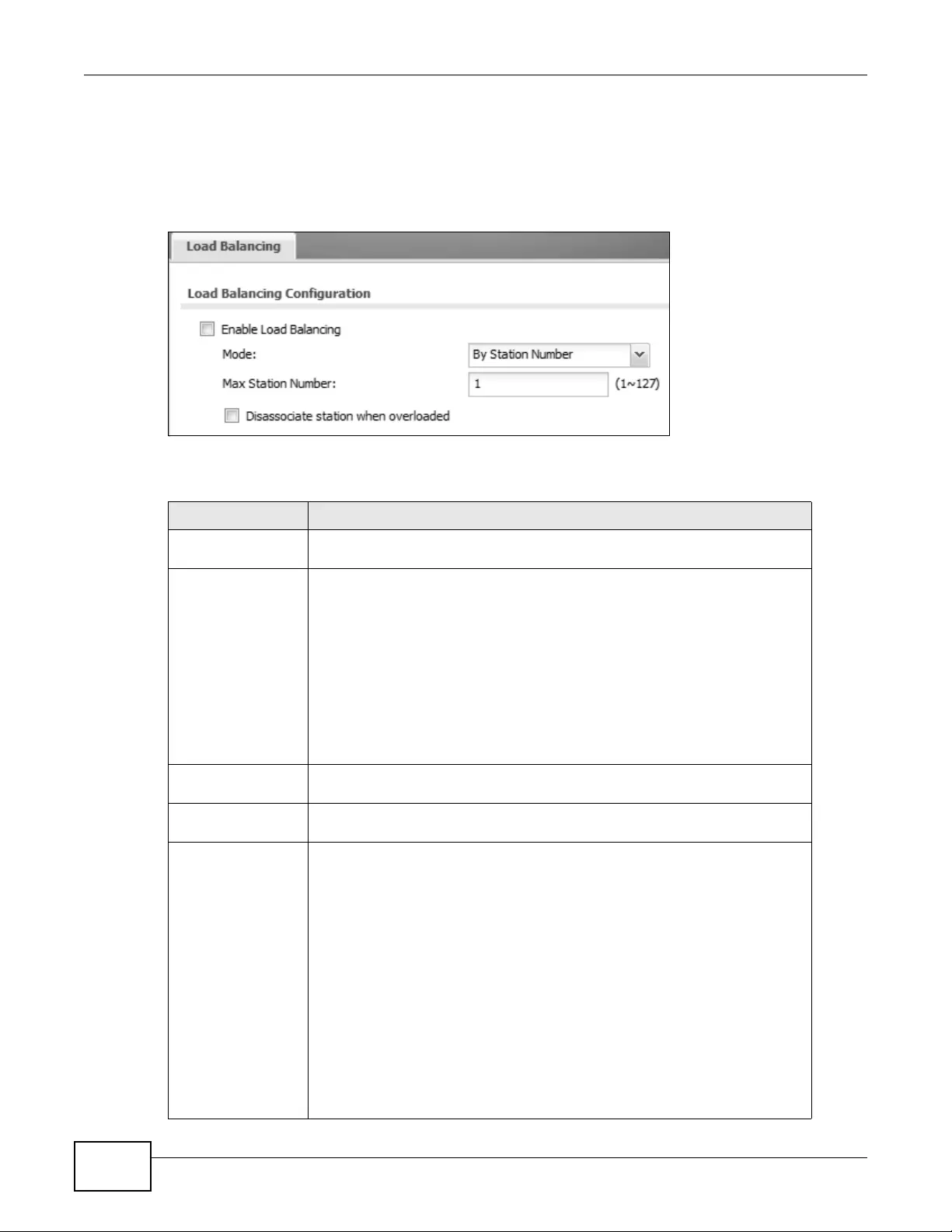
Chapter 9 Wireless
NWA3000-N Series User’s Guide
108
9.5 Load Balancing
Use this screen to configure wireless network traffic load balancing between the APs on your
network. Click Configuration > Wireless > Load Balancing to access this screen.
Figure 44 Configuration > Wireless > Load Balancing
Each field is described in the following table.
Table 42 Configuration > Wireless > Load Balancing
LABEL DESCRIPTION
Enable Load
Balancing Select this to enable load balancing on the device.
Mode Select a mode by which load balancing is carried out.
Select By Station Number to balance network traffic based on the number of
specified stations connect to an AP.
Select By Traffic Level to balance network traffic based on the volume
generated by the stations connected to an AP.
Once the threshold is crossed (either th e maximum station numbers or with
network traffic), then the AP delays association request and authentication
request packets from any new station that attempts to make a connection.
This allows the station to automatically attempt to connect to another, less
burdened AP if one is available.
Max Station
Number Enter the threshold number of stations at which an AP begins load balancing
its connections.
Traffic Level Select the threshold traffic level at which the AP begins load balancing its
connections (low, medium, high).
Disassociate
station when
overloaded
Select this op tion to “kick” wi reless clien ts connected to the AP when it
becomes overloaded. If you do not enable this option, then the AP simply
delays the connection until it can afford the bandwidth it requires, or it shunts
the connection to another AP within its broadcast radius.
The kick priority is determined automatically by the device and is as follows:
•Idle Timeout - Devices that have been idle the longest will be kicked first.
If none of the connected devices are idle, then the priority shifts to Signal
Strength.
•Signal Strength - Devices with the weakest signal strength will be kicked
first.
Note: If you enable this function, you should ensure that there are multiple APs
within the broadcast radius that can accept any rejected or kicked
wireless clients; otherwise, a wireless client attempting to connect to an
overloaded AP will be kicked continuously and never be allowed to
connect.
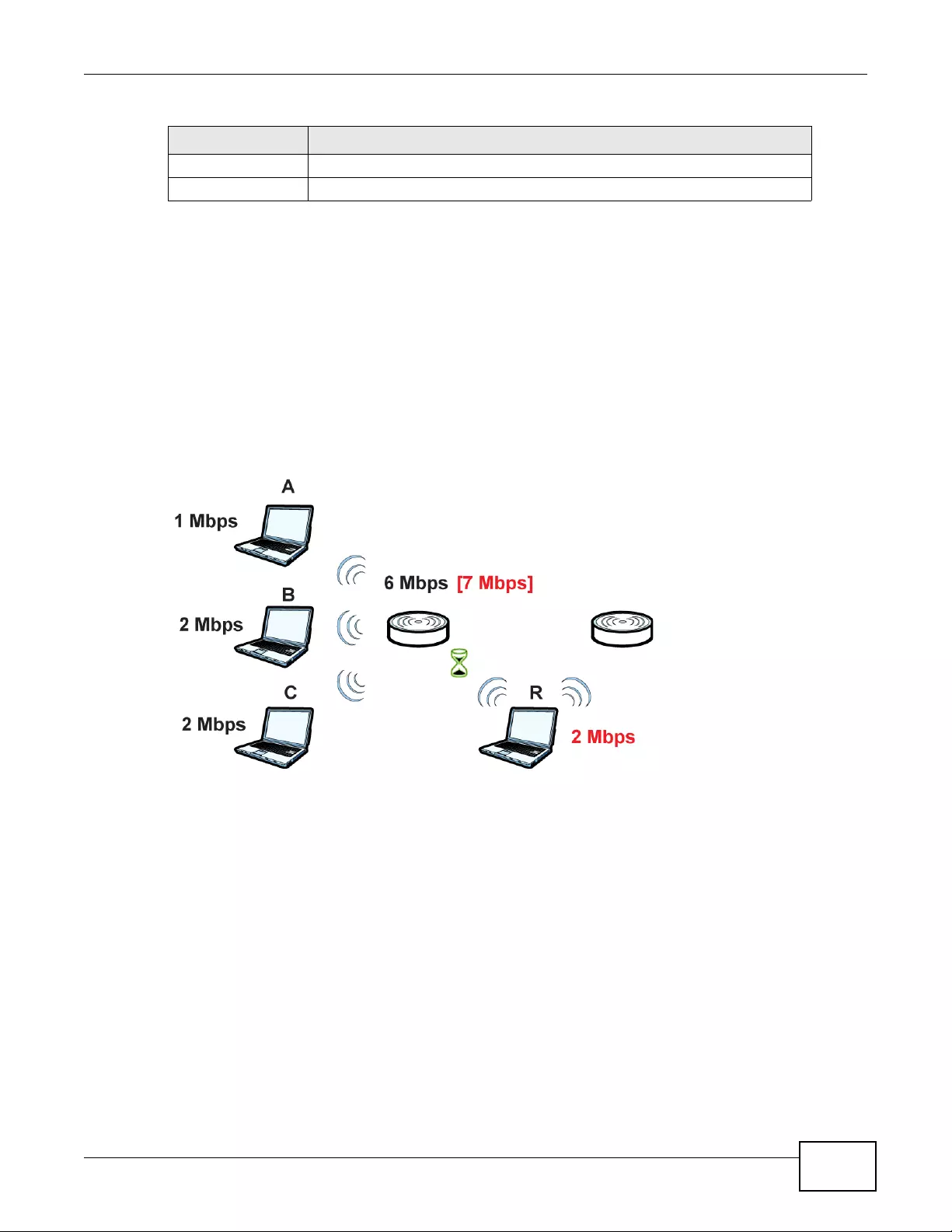
Chapter 9 Wireless
NWA3000-N Series User’s Guide 109
9.5.1 Disassociating and Delaying Connections
When your AP becomes overloaded, there are two basic responses it can take. The first one is to
“delay” a client connection. This means that the AP withholds the connection until the data transfer
throughput is lowered or the client connection is picked up by another AP. If the client is picked up
by another AP then the original AP cannot resume the connection.
For example, here the AP has a balanced bandwidth allotment of 6 Mbps. If laptop R connects and
it pushes the AP over its allotment, say to 7 Mbps, then the AP delays the red laptop’s connection
until it can afford the bandwidth or the laptop is picked up by a different AP with bandwidth to
spare.
Figure 45 Delaying a Connection
Apply Click Apply to save your changes back to the device.
Reset Click Reset to return the screen to its last-saved settings.
Table 42 Configuration > Wireless > Load Balancing (continued)
LABEL DESCRIPTION
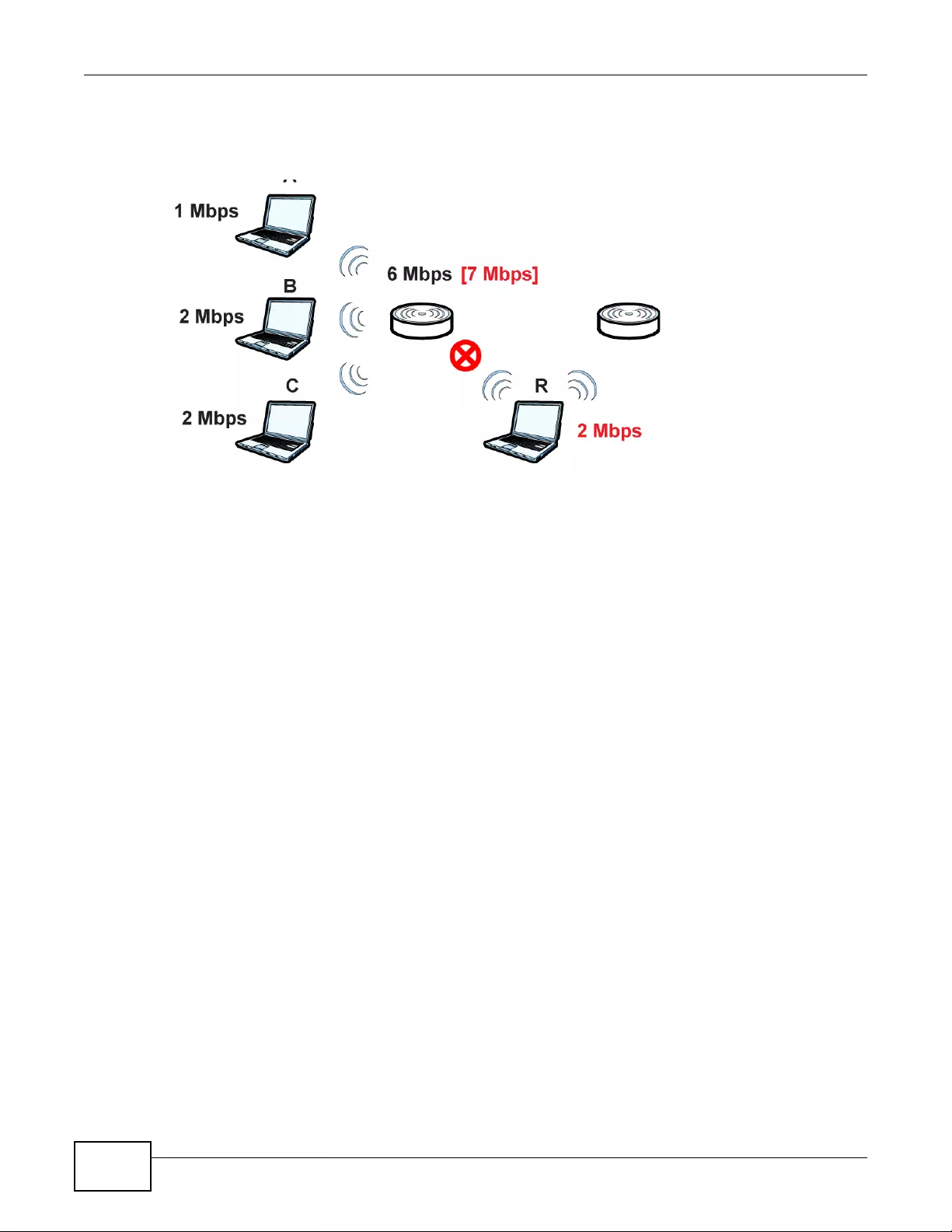
Chapter 9 Wireless
NWA3000-N Series User’s Guide
110
The second response your AP can take is to kick the connections that are pushing it over its
balanced bandwidth allotment.
Figure 46 Kicking a Connection
Connections are kicked based on either idle timeout or signal strength. The device first looks to
see which devices have been idle the longest, then starts kicking them in order of highest idle time.
If no connections are idle, the next criteria the device analyzes is signal strength. Devices with the
weakest signal strength are kicked first.
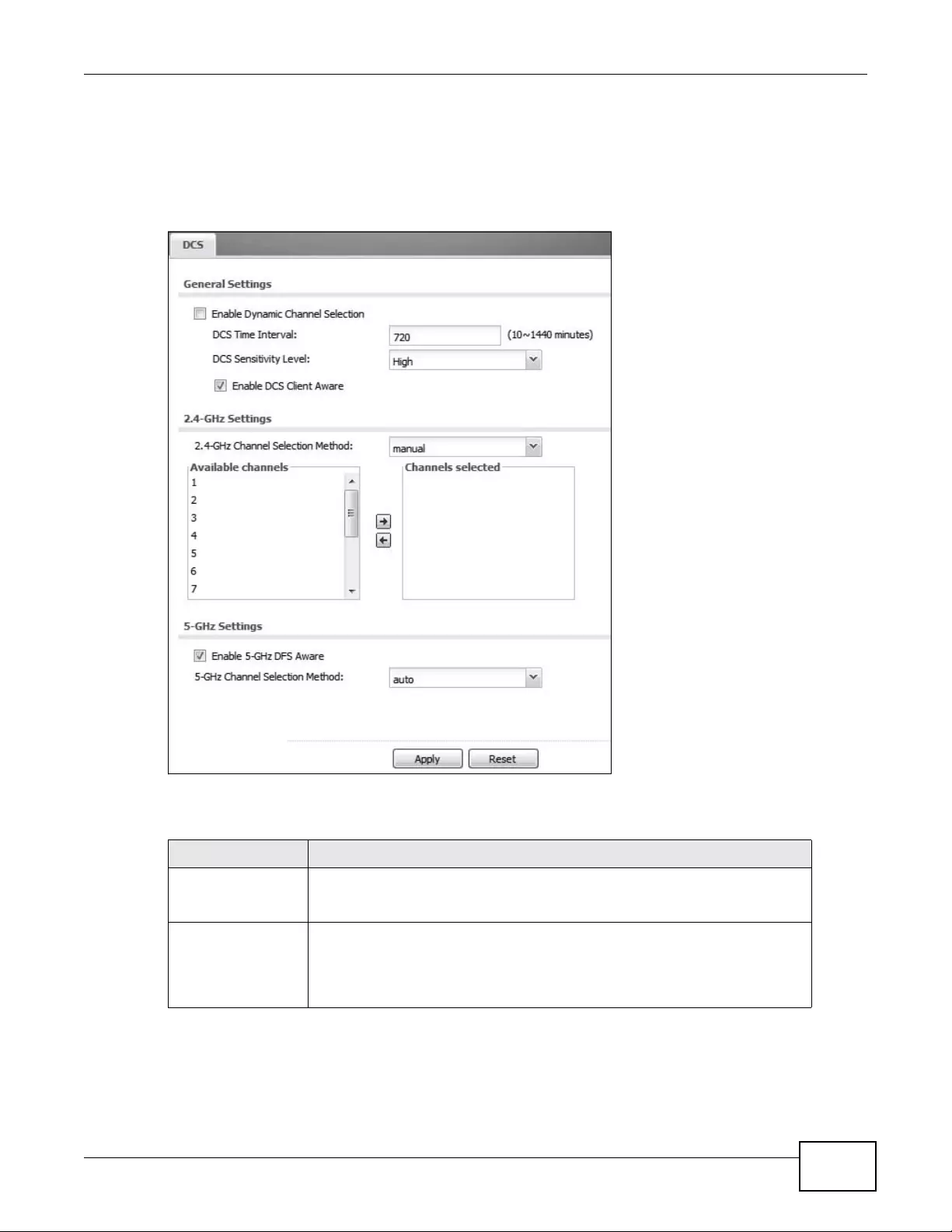
Chapter 9 Wireless
NWA3000-N Series User’s Guide 111
9.6 DCS
Use this screen to configure dynamic radio channel selection. Click Configuration > Wireless >
DCS to access this screen.
Figure 47 Configuration > Wireless > DCS
Each field is described in the following table.
Table 43 Configuration > W ireless > DCS
LABEL DESCRIPTION
Enable Dynamic
Channel Selection Select this to have t he device automa tically select the radio channel upon
which it broadcasts by scanning the area around it and determining what
channels are currently being used by other devices.
DCS Time Interval Enter a number of minutes. This regulates how often the device surveys the
other APs within its broadcast radius. If the channel o n which it is currently
broadcasting suddenly comes into use by another AP, the device will then
dynamically select the next available clean channel or a channel with lower
interference.
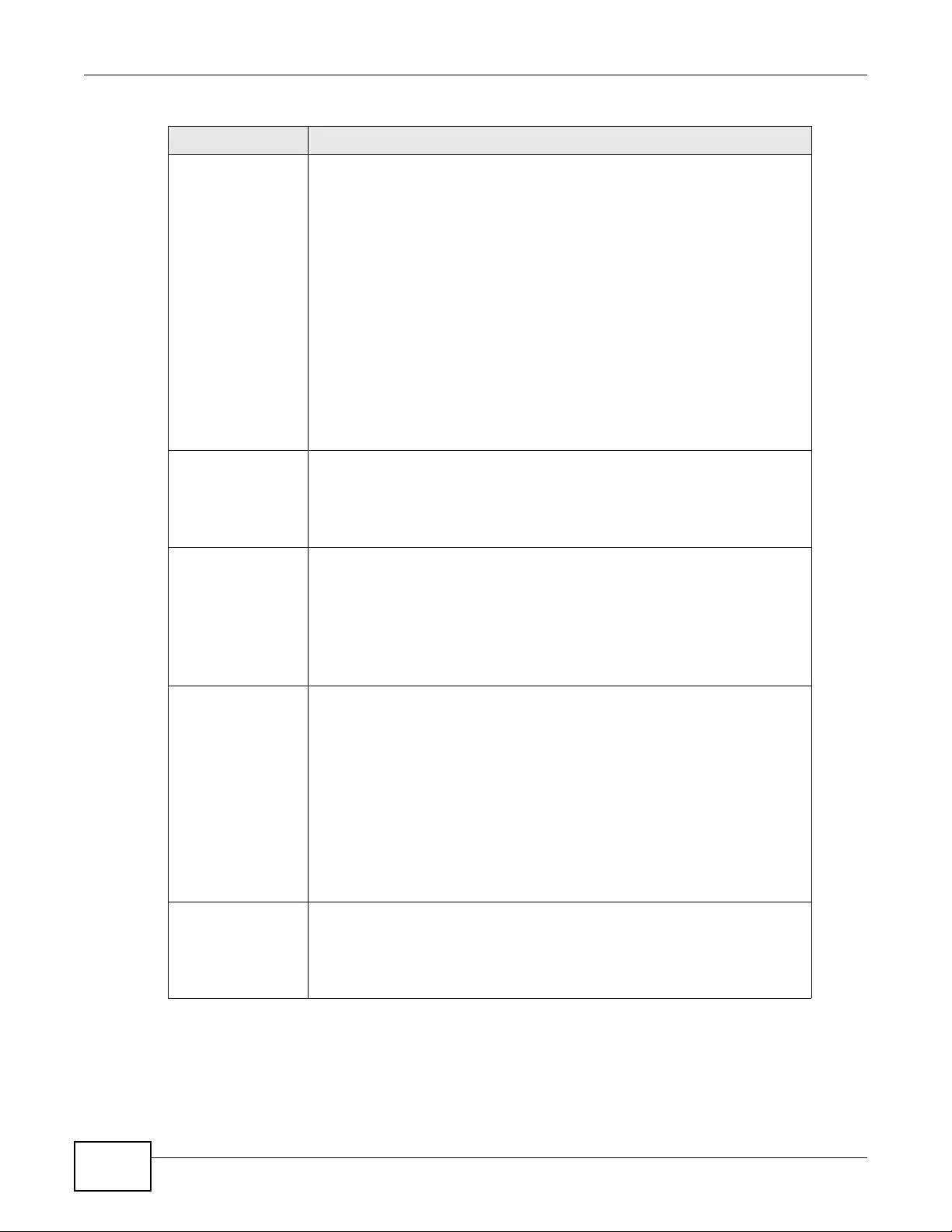
Chapter 9 Wireless
NWA3000-N Series User’s Guide
112
DCS Sensitivity
Level Select the AP’s sensitivity level toward other channels. Options ar e High,
Medium, and Low.
Generally, as long as the area in which your AP is located has minimal
interference from other devices you can set the DCS Sen s itivity Le vel to
Low. This means that the AP has a very broad tolerance.
If you are not sure about the number and location of any other devices in the
region, s e t the level to Medium. The AP’s tolerance for interference is
relatively narrow.
On the other hand, if you know there are numerous other devices in the
region, you should set the level to High to keep the interference to a
minimum. In this case, the device ’s tolerance for interference is quite strict.
Note: Generally speaking, the higher the sensitivity level, the more frequently
the AP switches channels. As a consequence, anyone connected to the
AP will experience more frequent disconnects and reconnects unless
you select Enable DCS Client Aware.
Enable DCS Client
Aware Select this to have the AP wait until all connected clients have disc onnected
before switching channels.
If you disable this then the AP switches channels immediately regardless of
any client connections. In this instance, clients that are connected to the AP
when it switches channels are dropped.
2.4-GHz Channel
Selection Method Select how you want to specify the channels the device switches between for
2.4 GHz operation.
Select auto to have the devi ce display a 2.4 GHz Channel Deployment field
you can use to limit channel switching to 3 or 4 channels.
Select manual to select the individual channels the device switches between.
Select channels from the Available channels list and use the right arrow
button to move them to the Channels selected list.
2.4-GHz Channel
Deployment This is available when the 2.4-GHz Channel Selection Method is set to
auto.
Select Three-Channel Deployment to limit channel switching to channels
1,6, and 11, the three channels that are sufficiently attenuated to have almost
no impact on one another. In other words, this allows yo u to minimiz e channel
interference by limiting channel-hopping to these three “safe” channels.
Select Four-Channel Deployment to limit channel switching to four
channels. Depending on the country domain, if the only allowable channels are
1-11 then the devic e uses channels 1, 4, 7, 11 in this configuration; otherwise,
the device uses channels 1, 5, 9, 13 in this configuration. Four channel
deployment expands your pool of possible channels whil e k eeping the channel
interference to a minimum.
Enable 5-GHz DFS
Aware Select this if y our APs are operating in an area k nown to ha ve RADAR devi ces.
This allows the device to downgrade its frequ ency to below 5 GHz i n the even t
a RADAR signal is detected, thus preventing it from interfering with that
signal.
Enabling this forces the AP to select a non-DFS channel.
Table 43 Configuration > W ireless > DCS (continued)
LABEL DESCRIPTION
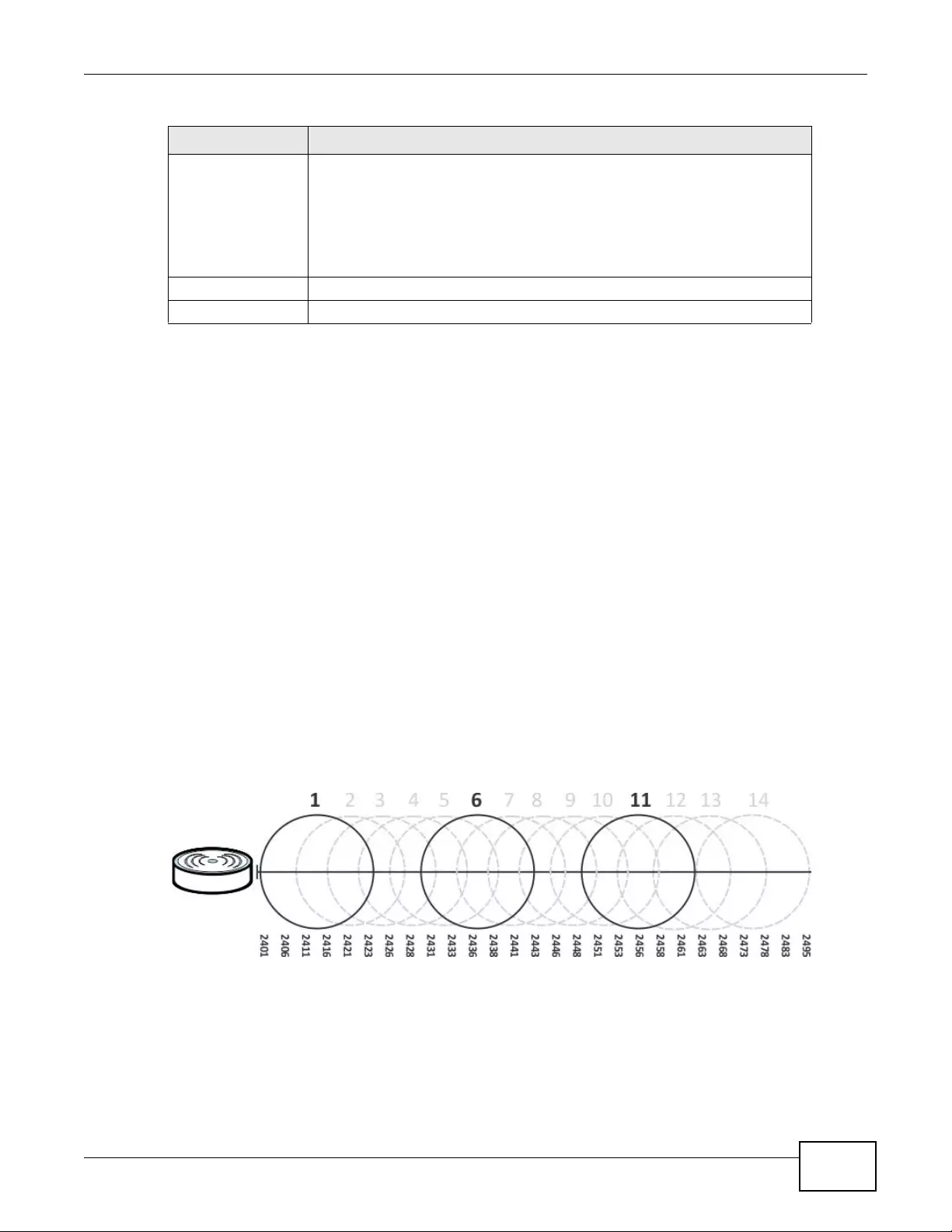
Chapter 9 Wireless
NWA3000-N Series User’s Guide 113
9.7 Technical Reference
The following section contains additional technical information about the features described in this
chapter.
Dynamic Channel Selection
When numerous APs broadcast within a given area, they introduce the possibility of heightened
radio interference, especially if some or all of them are broadcasting on the same radio channel. If
the interference becomes too great, then the network administr ator must open his AP configuration
options and manually change the channel to one that no other AP is using (or at least a channel
that has a lower level of interference) in order to give the connected stations a minimum degree of
interference. Dynamic channel selection frees the network administrator from this task by letting
the AP do it automatically. The AP can scan the area around it looking for the channel with the least
amount of interference.
In the 2.4 GHz spectrum, each channel from 1 to 13 is broken up into discrete 22 MHz segments
that are spaced 5 MHz apart. Channel 1 is centered on 2.412 GHz while channel 13 is centered on
2.472 GHz.
Figure 48 An Example Three-Channel Deployment
5-GHz Channel
Selection Method Select how you want to specify the channels the device switches between for 5
GHz operation.
Select auto to have the device automatically select the best channel.
Select manual to select the individual channels the device switches between.
Select channels from the Available channels list and use the right arrow
button to move them to the Channels selected list.
Apply Click Apply to save your changes back to the device.
Reset Click Reset to return the screen to its last-saved settings.
Table 43 Configuration > W ireless > DCS (continued)
LABEL DESCRIPTION
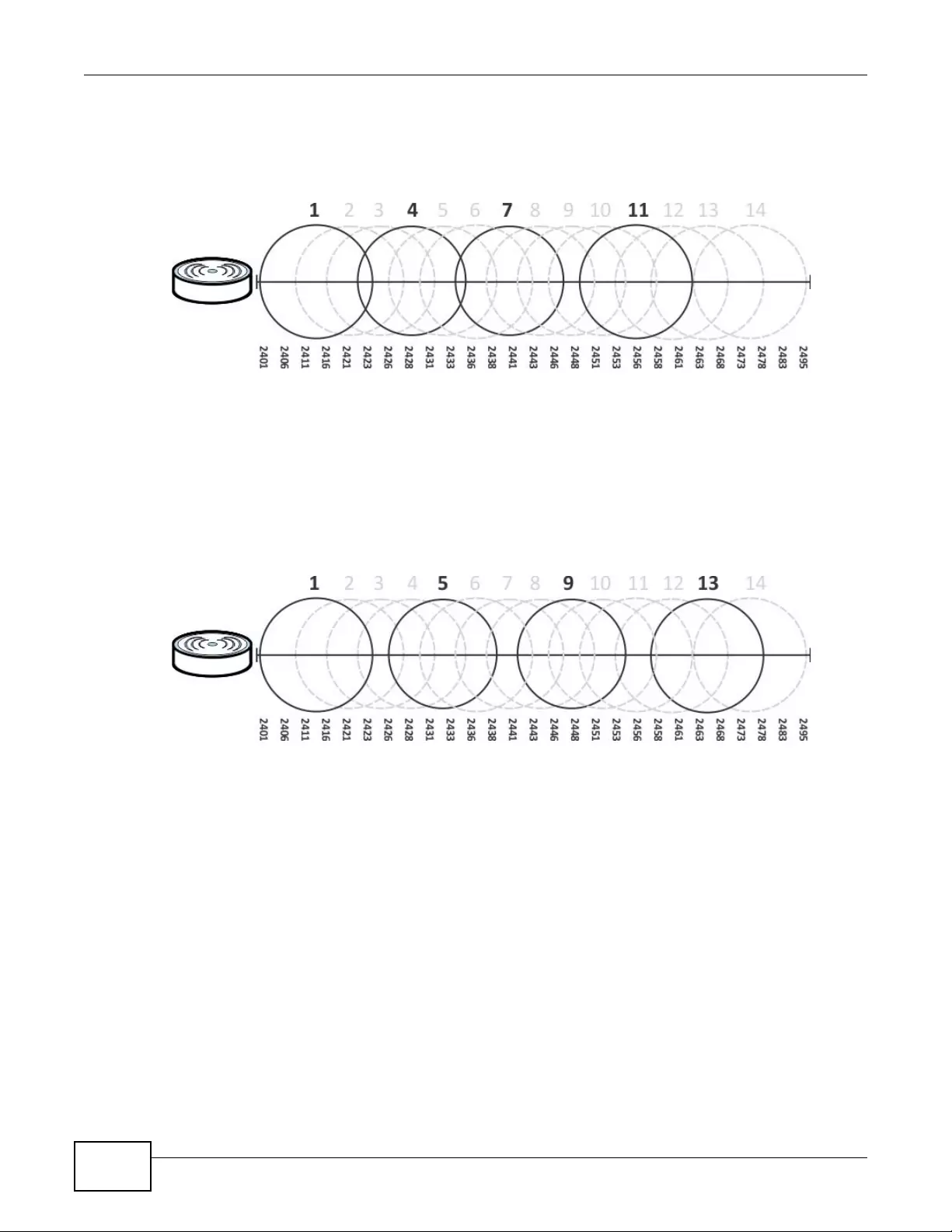
Chapter 9 Wireless
NWA3000-N Series User’s Guide
114
Three channels are situated in such a way as to create almost no interference with one another if
used exclusively: 1, 6 and 11. When an AP broadcasts on any of these three chann els, it should not
interfere with neighboring APs as long as they are also limited to same trio.
Figure 49 An Example Four-Channel Deployment
However, some regions require the use of other channels and often use a safety scheme with the
following four channels: 1, 4, 7 and 11. While they are situated sufficiently close to both each other
and the three so-called “safe” channels (1,6 and 11) that interference becomes inevitable, the
severity of it is dependent upon other factors: prox imity to the affected AP, signal strength, activity,
and so on.
Finally, there is an alternative four channel scheme for ETSI, consisting of channels 1, 5, 9, 13. This
offers significantly less overlap that the other one.
Figure 50 An Alternative Four-Channel Deployment
Load Balancing
Because there is a hard upper limit on an AP’s wireless bandwidth, load balancing can be crucial in
areas crowded with wireless users. Rather than let every user connect and subsequently dilute the
available bandwidth to the point where each connecting device receives a meager trickle, the load
balanced AP instead limits the incoming connections as a means to maintain bandwidth integrity.
There are two kinds of wireless load balancing available on the device:
Load balancing by station number limits the number of devices allowed to connect to your AP. If
you know exactly how many stations you want to let connect, choose this option.
For example, if yo ur company’s gr aphic design team has their own AP and they have 10 computers,
you can load balance for 10. Later, if someone from the sales department visits the graphic design
team’s offices for a meeting and he tries to access the network, his computer’s connection is
delayed, giving it the opportunity to connect to a different, neighboring AP. If he still connects to
the AP regardless of the delay, then the AP may boot other people who are already connected in
order to associate with the new connection.
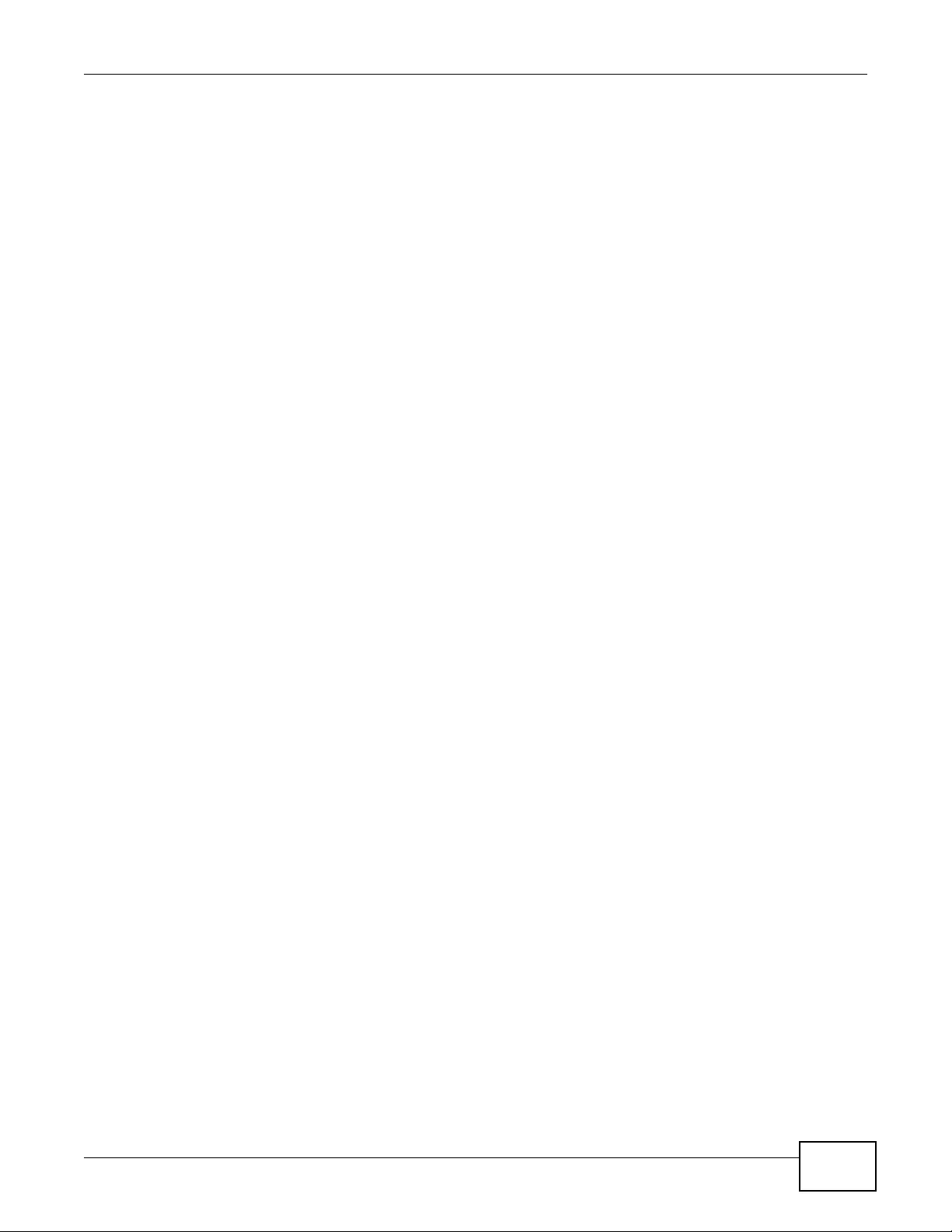
Chapter 9 Wireless
NWA3000-N Series User’s Guide 115
Load balancing by traffic level limits the number of connections to the AP based on maximum
bandwidth available. If you are uncertain as to the exact number of wireless connections you will
have then choose this option. By setting a maximum bandwidth cap, you allow any number of
devices to connect as long as their total bandwidth usage does not exceed the configured
bandwidth cap associated with this setting. Once the cap is hit, an y new connections are rejected or
delayed provided that there are other APs in range.
Imagine a coffee shop in a crowded business district that offers free wireless connectivity to its
customers. The coffee shop owner can’t possibly know how many connections his AP will have at
any given moment. As such, he decides to put a limit on the bandwidth that is available to his
customers but not on the actual number of connections he allows. This means anyone can connect
to his wireless network as long as the AP has the bandw idth to spare. If too many pe op le connect
and the AP hits its bandwidth cap then all new connections must basically wait for their turn or get
shunted to the nearest identical AP.
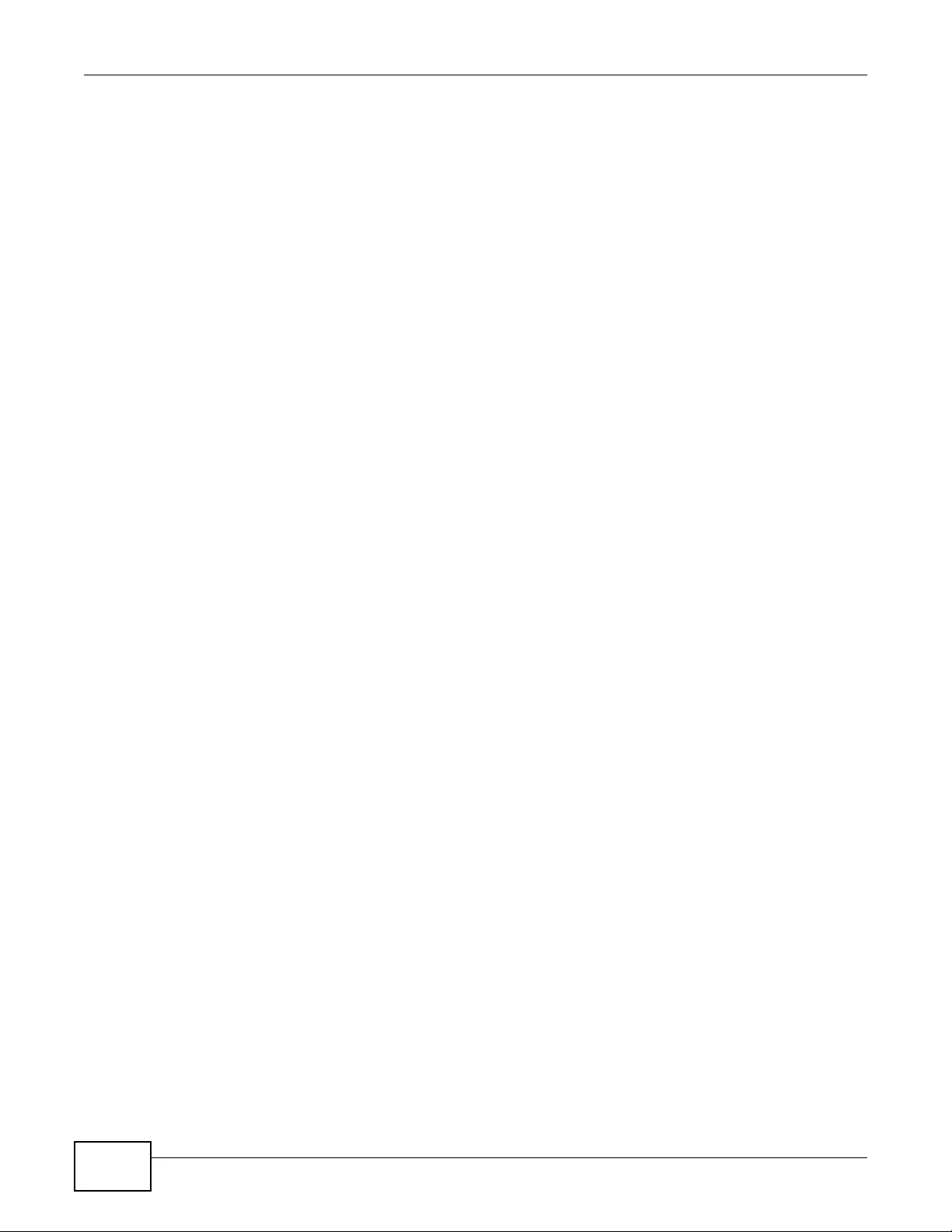
Chapter 9 Wireless
NWA3000-N Series User’s Guide
116

NWA3000-N Series User’s Guide 117
CHAPTER 10
Device HA
10.1 Overview
Device HA is available when the device is in controller mode. Device HA lets a backup device (also
in controller mode) automatically take over if the master device fails.
Figure 51 Device HA Backup Taking Over for the Master
In this example, device B is the backup for device A in the event something happens to it and
prevents it from managing the wireless network.
10.1.1 What You Can Do in this Chapter
•The General screen (Section 10.2 on page 118) configures device HA global settings, and
displays the status of each interface monitored by device HA.
•The Active-Passive Mode screens (Section 10.3 on page 120) use active-passive mode device
HA. You can configure general active-passive mode device HA settings, view and m anage the list
of monitored interfaces, and synchronize backup devices.
10.1.2 What You Need to Kn ow
The following terms and concepts may help as you read this chapter.
Management Access
You can configure a separate management IP address for each interface. You can use it to access
the device for management whether the device is the master or a backup. The management IP
address should be in the same subnet as the interface IP address.
A
B

Chapter 10 Device HA
NWA3000-N Series User’s Guide
118
Synchronization
Use synchronization to have a backup device copy the master device’s configuration, and
certificates.
Note: Only devices of the same model and firmware v ersion can synchronize.
Otherwise you must manually configure the master device’s settings on the backup (by editing
copies of the configuration files in a text editor for example).
10.1.3 Before You Begin
• Configure a static IP address for each interface that you will have device HA monitor.
Note: Subscribe to services on the backup devi ce before synchronizing it wit h the master
device.
10.2 Device HA General
This screen lets you enable or disable device HA, and disp la ys which de vice HA mode the device is
set to use along with a summary of the monitored interfaces. Click Configuration > Device HA >
General to display.
Figure 52 Configuration > Device HA > General
The following table describes the labels in this screen.
Table 44 Configuration > Devi c e HA > General
LABEL DESCRIPTION
Enable Device
HA Turn the device’s device HA feature on or off.
Note: It is not recommended to use STP (Spanning Tree Protocol) with device HA.
Device HA Mode This displays active-passive mode by default. Legacy mode device HA is not
supported by the device.
The master and its backups must all use the sam e device HA mode.
Monitored
Interface
Summary
This table shows the status of the interfaces that you selected for monitoring in
the other device HA screens .
#This is the entry’s index number in the list.
Interface These are the names of the interfaces that are monitored by device HA.
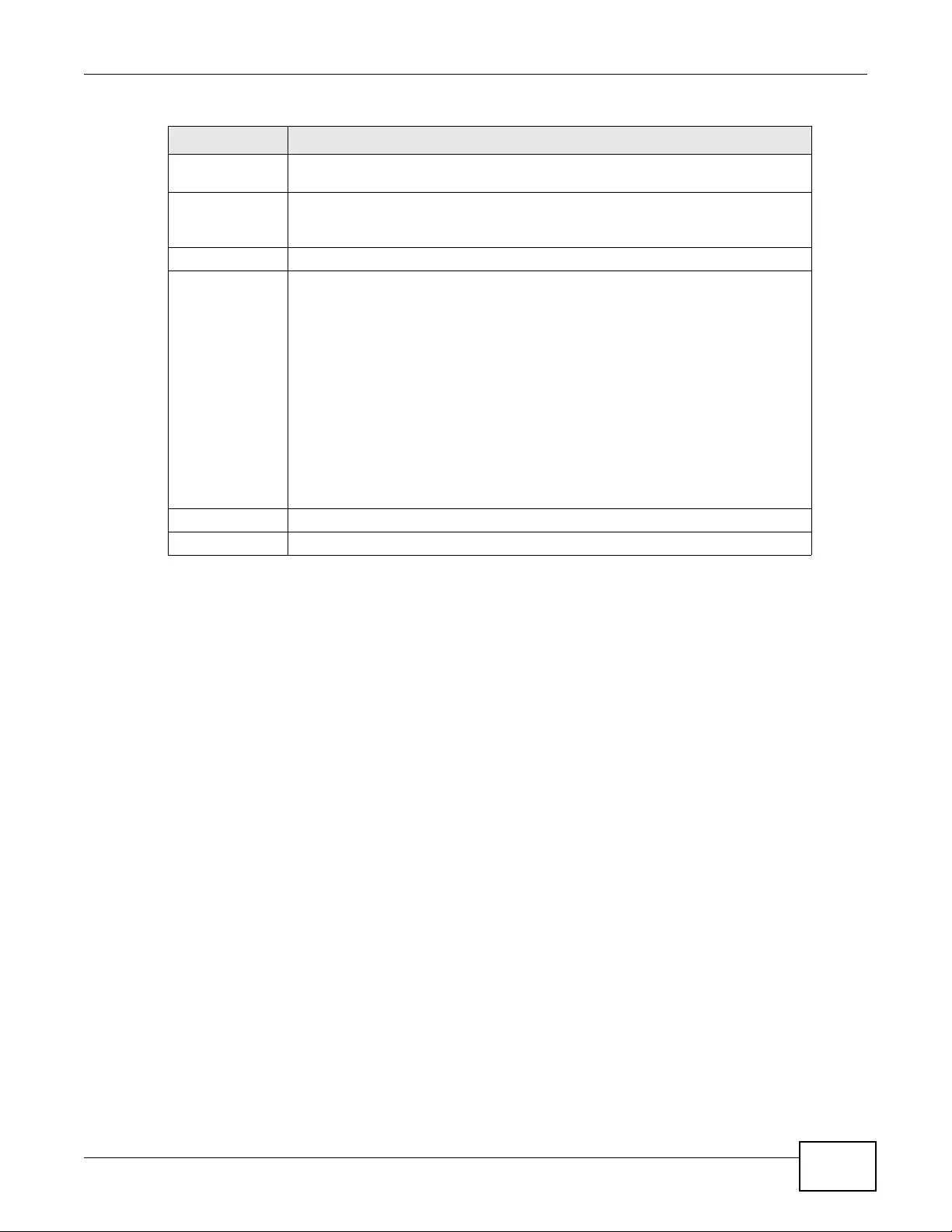
Chapter 10 Device HA
NWA3000-N Series User’s Guide 119
Virtual Router IP
/ Netmask This is the interface’s IP address and subnet mask. Whichever device is the
master uses this virtual router IP address and subnet mask.
Management IP /
Netmask This field displays the interface’s management IP address and subnet mask. You
can use this IP address and subnet mask to access the device whether it i s in
master or backup mode.
Link Status This tells whether the monitored interface’s connection is down or up.
HA Status The text before the slash shows whether the device is configured as the master or
the backup role.
This text after the slash displays the monitored interface’s status in the virtual
router.
Active - This interface is up and using the virtual IP address and subnet mask.
Stand-By - This interface is a backup interface in the virtual router. It is not using
the virtual IP address and subnet mask.
Fault - This interface is not functioning in the virtual router right now. In active-
passive mode (or in legacy mode with link monitoring enabled), if one of the
master device’s interfaces loses its connection, the master device forces all of its
interfaces to the fault state so the backup device can take over all of the master
device’s functions.
Apply Click Apply to save your changes back to the device.
Reset Click Reset to return the screen to its last-saved settings.
Table 44 Configuration > Device HA > General (continued)
LABEL DESCRIPTION
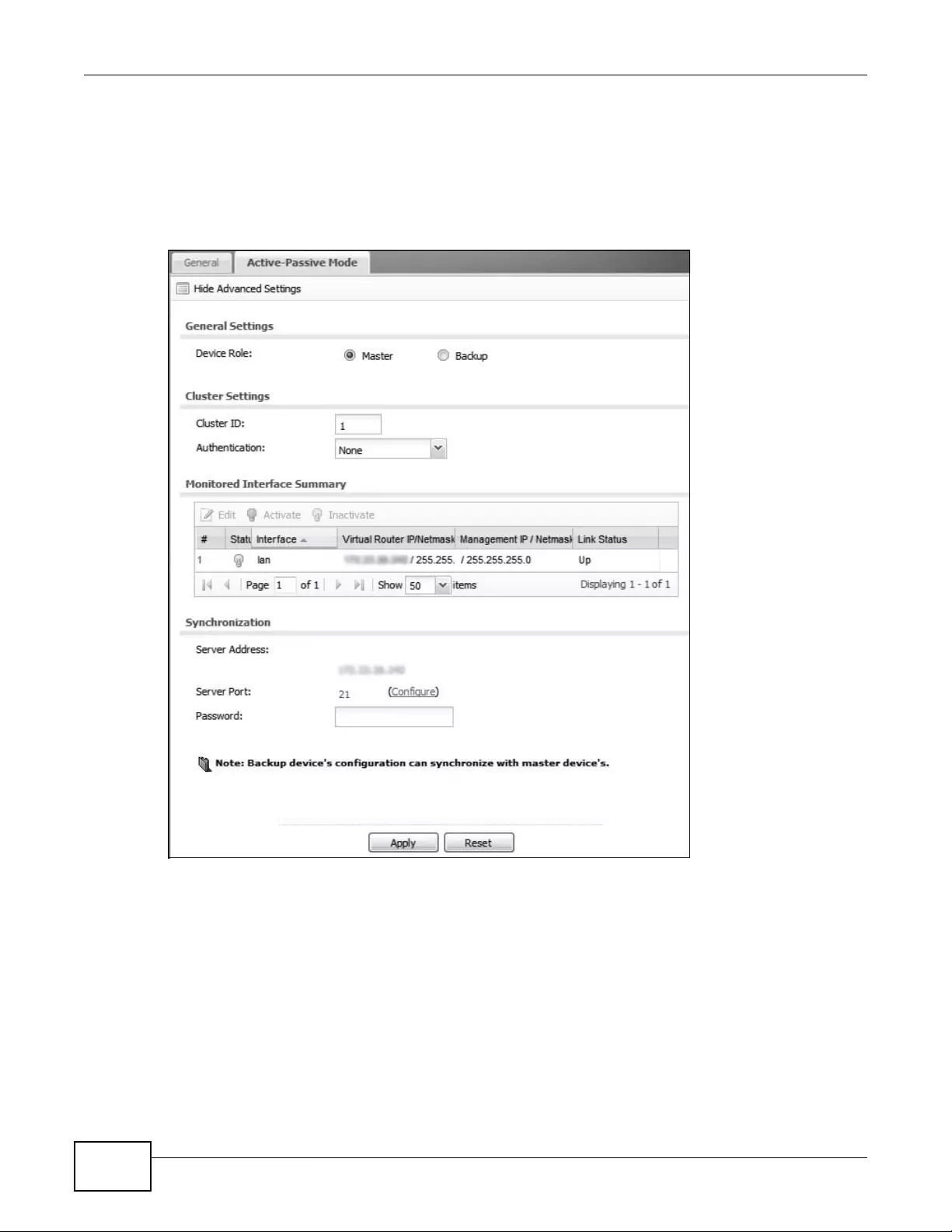
Chapter 10 Device HA
NWA3000-N Series User’s Guide
120
10.3 Active-Passive Mode
The Device HA Active-Passive Mode screen lets you configure general active-passiv e mode
device HA settings, view and manage the list of monitored interfaces, and synchronize backup
devices. To access this screen, click Configuration > Device HA > Active-Passive Mode.
Figure 53 Configuration > Device HA > Active-Passive Mode
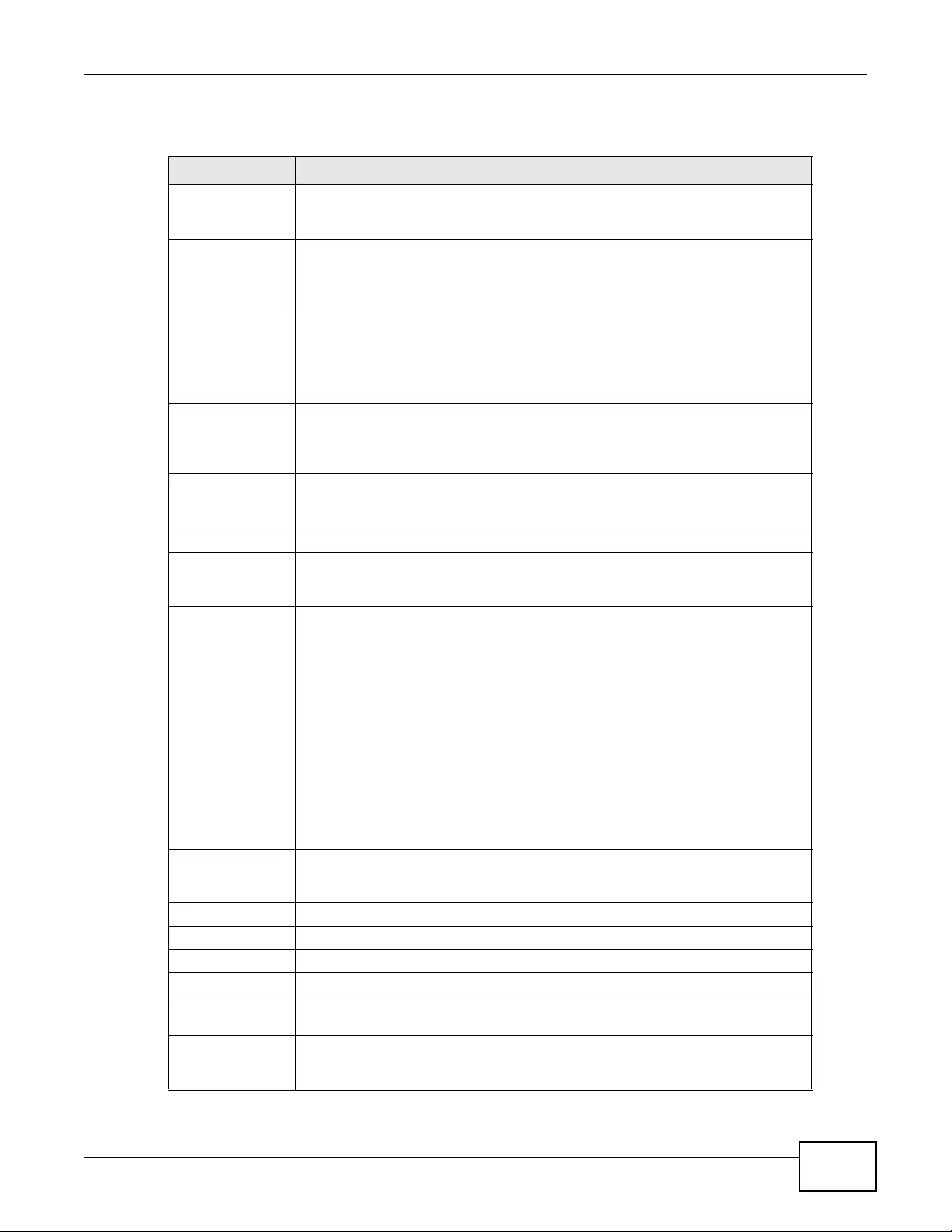
Chapter 10 Device HA
NWA3000-N Series User’s Guide 121
The following table describes the labels in this screen.
Table 45 Configuration > Device HA > Active-Passive Mode
LABEL DESCRIPTION
Show / Hide
Advanced
Settings
Click this button to display a greater or lesser number of configuration fields.
Device Role Select the device HA role that the device plays in the virtual router. Choices are:
Master - This device is the master device in the virtual router. This device uses
the virtual IP address for each monitored interface.
Note: Do not set this field to Master for two or more devices in the same virtual
router (same cluster ID).
Backup - This device is a backup device in the virtual router. This device does
not use any of the virtual IP addresses.
Priority This field is a vailable for a backup device. Type the priority of the backup device.
The backup device with the highest value takes over the role of the master
device if the master device becomes unav ailable. The priority must be between 1
and 254. (The master interface has priority 255.)
Enable
Preemption This field is available for a backup device. Select this if this device should
become the master device if a lower-priority device is the master when this one
is enabled. (If the role is master, the device preempts by default.)
Cluster Settings
Cluster ID Type the cluster ID number. A virtual router consists of a master device and all of
its backup devices. If you have mult iple device virtual routers on your network,
use a different cl uster ID for each virtual router.
Authentication Select the au thentication method the virtual router uses. Every interface in a
virtual router must use the same authentication method and password. Choices
are:
None - this virtual router does not use any authentication method.
Text - this virtual router uses a plain text password for authentication. Type the
password in the field next to the radio button. The password can consist of
alphanumeric characters, the underscore, and some punctuation marks (+-/*=
:; .! @$&%#~ ‘ \ () ), and it can be up to eight characters long.
IP AH (MD5) - this virtual router uses an encrypted MD5 password for
authentication. Type the password in the field next to the radio button. The
password can consist of alphanumeric characters, the underscore, and some
punctuation marks (+-/*= :; .! @$&%#~ ‘ \ () ), and it can be up to eight
characters long.
Monitored
Interface
Summary
This table shows the status of the device HA settings and status of the device’s
interfaces.
Edit Select an entry and click this to be able to modify it.
Activate To turn on an entry, select it and click Activate.
Inactivate To turn off an entry, select it and click Inactivate.
#This is the entry’s index number in the list.
Status The activ ate (light bulb) i con is lit when the entry is active and dimmed when the
entry is inactive.
Interface This field identifies the interface. At the time of writing, Ethernet and bridge
interfaces c an be included in the acti ve-passive mode virt ual router. The member
interfaces of any bridge interfaces do not display separately.
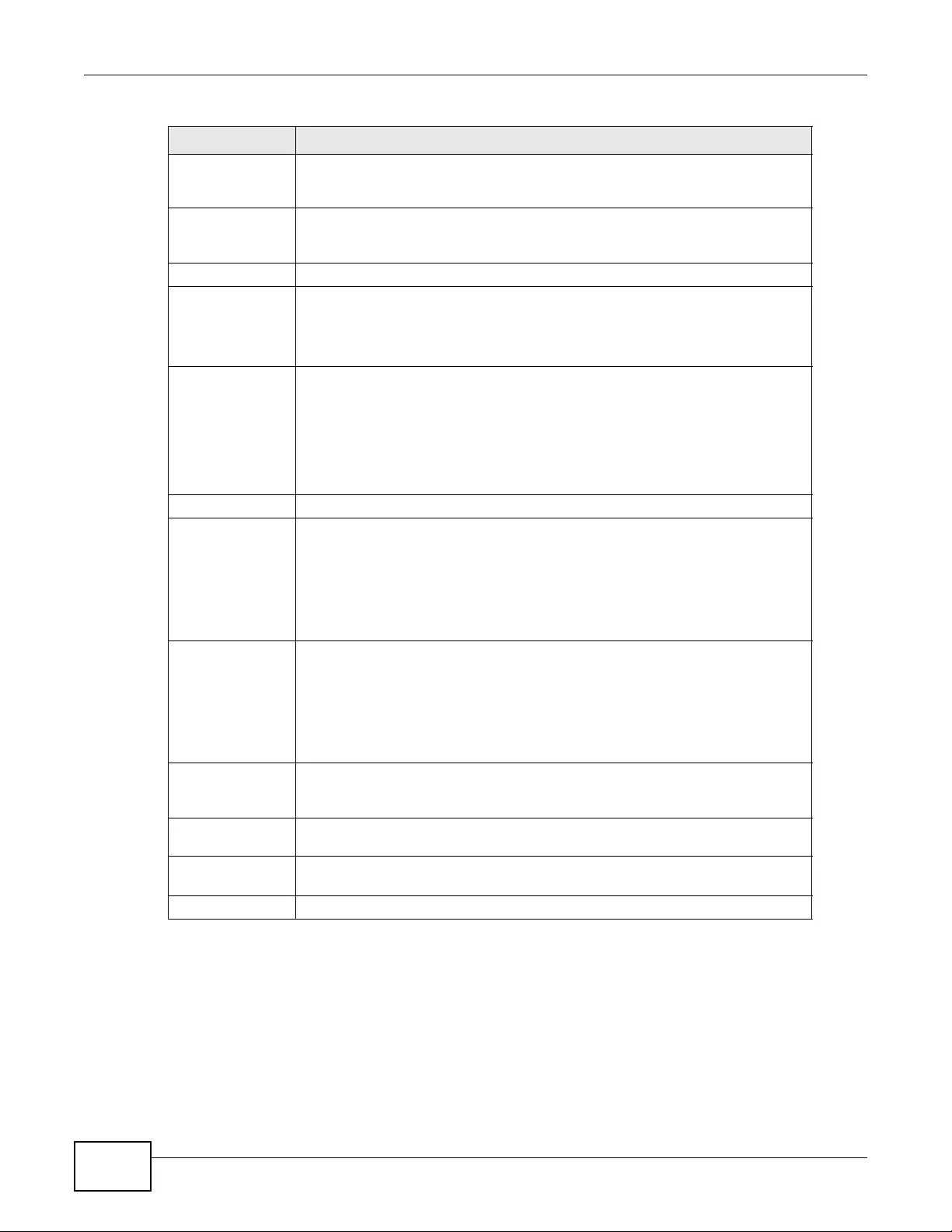
Chapter 10 Device HA
NWA3000-N Series User’s Guide
122
Virtual Router IP /
Netmask This is the master device’s (static) IP address and subnet mask for this interface.
If a backup takes over for the master, it uses this IP address. These fields are
blank if the interface is a DHCP client or has no IP settings.
Management IP /
Netmask This field displays the i nterface’ s management IP address an d subnet mask. You
can use this IP address and subnet mask to access the device whether it is in
master or backup mode.
Link Status This tells whether the monitored interface’s connection is down or up.
Synchronization Use synchronization to have a backup device copy the master device’s
configuration and certificates.
Every interface’s management IP address must be in the same subnet as the
interface’s IP address (the virtual router IP address).
Server Address If this device is set to backup role, enter the IP address or Fully-Qualified
Domain Name (FQDN) of the device from which to get updated configuration.
Usually, you should enter the IP address or FQDN of a virtual router on a secure
network.
If this device is set to master role, this field displays the device’s IP addresses
and/or Fully-Qualif ied Domain Name s (FQDN) through which devices in backup
role can get updated configuration from this device.
Sync. Now Click this to copy the specified device’s configuration.
Server Port If this device is set to backup role, enter the port number to use for Secure FTP
when synchronizing with the sp ecified master device.
If this device is se t to master role, this field displays the devi ce’s Secure FTP port
number. Click the link if you need to change the FTP port number.
Every device in the virtual router must use the same port number. If the master
device changes, you have to manually change this port number in the backups.
Password Enter the password used for verification during synchronization. Every device in
the virtual router must use the same password.
If you leave this field blank in the master device, no backup devices can
synchronize from it.
If you leave this field blank in a backup device, it cannot synchronize from the
master device.
Auto Synchronize Select this to get the updated configuration automatically from the specified
device according to the specified Interval. The first synchr onization begin s after
the specified Interval; the device does not synchronize immediately.
Interv al When you select Auto Synchronize, set how often the device synchronizes with
the master.
Apply This appears when the device is currently using active-passive mode device HA.
Click Apply to save your changes back to the device.
Reset Click Reset to return the screen to its last-saved settings.
Table 45 Configuration > Device HA > Active-Passive Mode (continued)
LABEL DESCRIPTION

Chapter 10 Device HA
NWA3000-N Series User’s Guide 123
10.3.1 Edit Monitored Interface
This screen lets you enable or disable monitoring of an interface and set the interface’s
management IP address and subnet mask. To access this screen, click Configuration > Device
HA > Active-Passive Mode > Edit.
Figure 54 Device HA > Active-Passive Mode > Edit Monitored Interface
The following table describes the labels in this screen.
10.4 Technical Reference
The following section contains additional technical information about the features described in this
chapter.
Table 46 Device HA > Active-Passive Mode > Edit Monitored Interface
LABEL DESCRIPTION
Enable
Monitored
Interface
Select this to have device HA monitor the status of this interface’s connection.
Interface Name This identifies the interface.
Virtual Router IP
(VRIP) / Subnet
Mask
This is the interface’s (static) IP address and subnet mask in the virtual router.
Whichever device is currently serving as the master uses this virtual router IP
address and subnet mask. These fields are blank if the interface is a DHCP client
or has no IP settings.
Manage IP Enter the interface’s IP address for management access. You can use this IP
address to access the device whether it is the master or a backup. This
management IP address should be in the same subnet as the interface IP
address.
Manage IP
Subnet Mask Enter the subnet mask of the interface’s management IP address.
OK Click OK to save your changes back to the device.
Cancel Click Cancel to exit this screen without saving your changes.
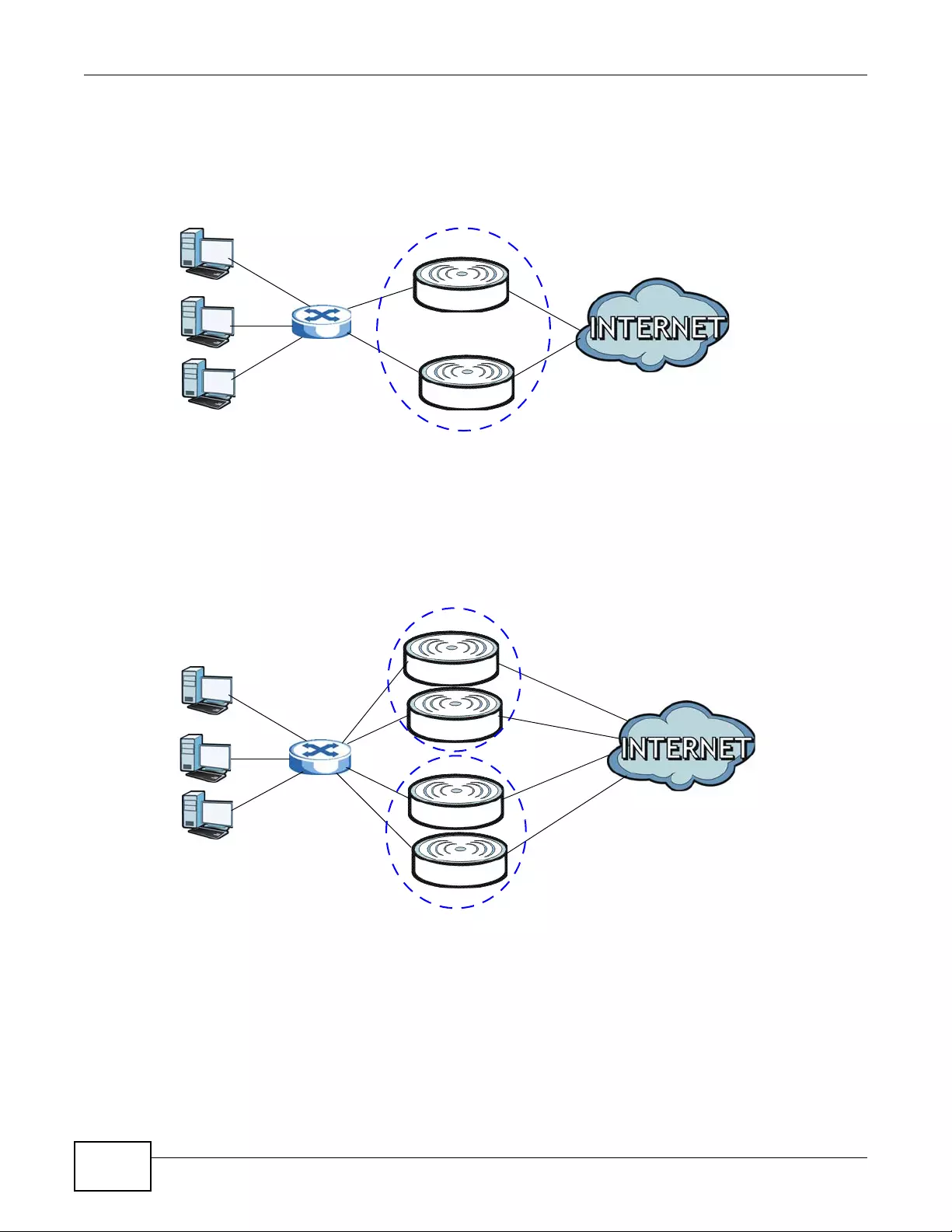
Chapter 10 Device HA
NWA3000-N Series User’s Guide
124
Virtual Router
The master and backup device form a single ‘virtual router’. In the following examp le, master
device A and backup device B form a virtual router.
Figure 55 Virtual Router
Cluster ID
You can have multiple device virtual routers on your network. Use a different cluster ID to identify
each virtual router. In the following example, devices A and B form a virtual router that uses cluster
ID 1. devices C and D form a virtual router that uses cluster ID 2.
Figure 56 Cluster IDs for Multiple Virtual Routers
Monitored Interfaces in Active-Passive Mode Device HA
You can select which interfaces device HA monitors. If a monitored interface on the device loses its
connection, device HA has the backup device take over.
Enable monitoring for the same interfaces on the master and backup devices. Each monitored
interface must have a static IP address and be co nnected to th e same subnet as the corresponding
interface on the backup or master device.
A
B
A
B
C
D
1
2
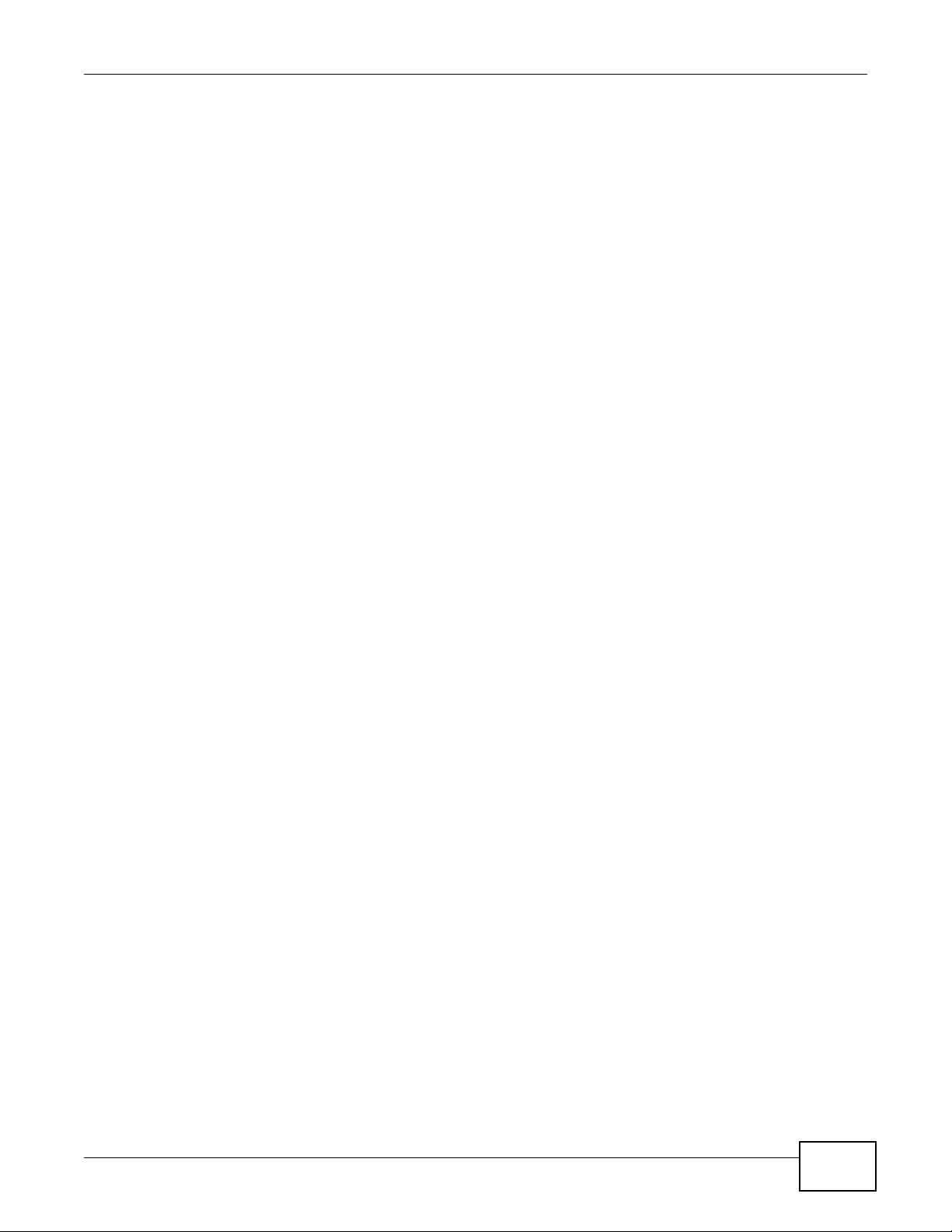
Chapter 10 Device HA
NWA3000-N Series User’s Guide 125
Virtual Router and Management IP Addresses
• If a backup takes over for the master, it uses the master’s IP addresses. These IP addresses are
know as the virtual router IP addresses.
• Each interface can also have a management IP address. You can connect to this IP address to
manage the device regardless of whether it is the master or the backup.
For example, device B takes over A’ s 192.168.1.2 LAN interface IP address. This is a virtual router
IP address. device A keeps it’s LAN management IP address of 192.168.1.5 and device B has its
own LAN management IP address of 192.168.1.6. These do not change when device B becomes the
master.
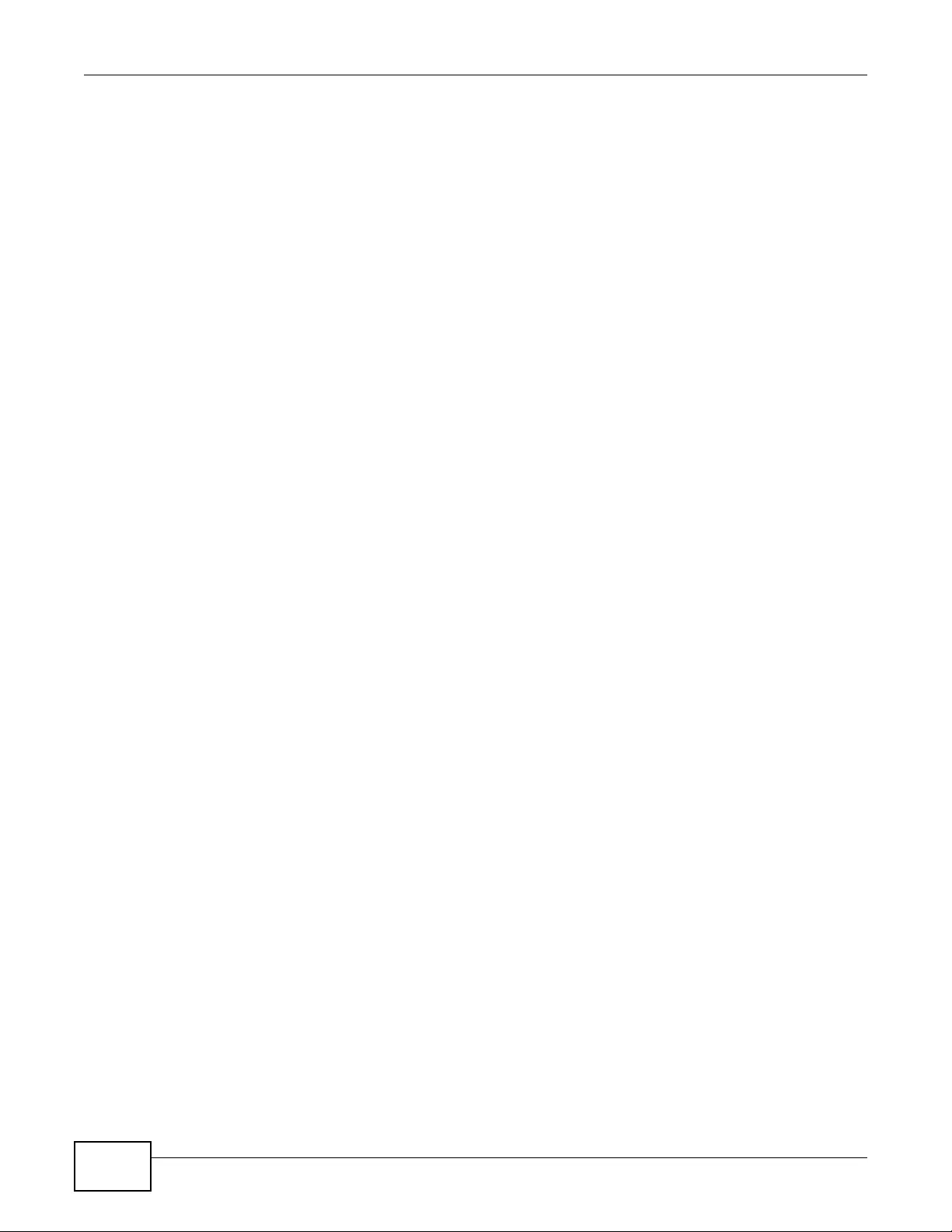
Chapter 10 Device HA
NWA3000-N Series User’s Guide
126
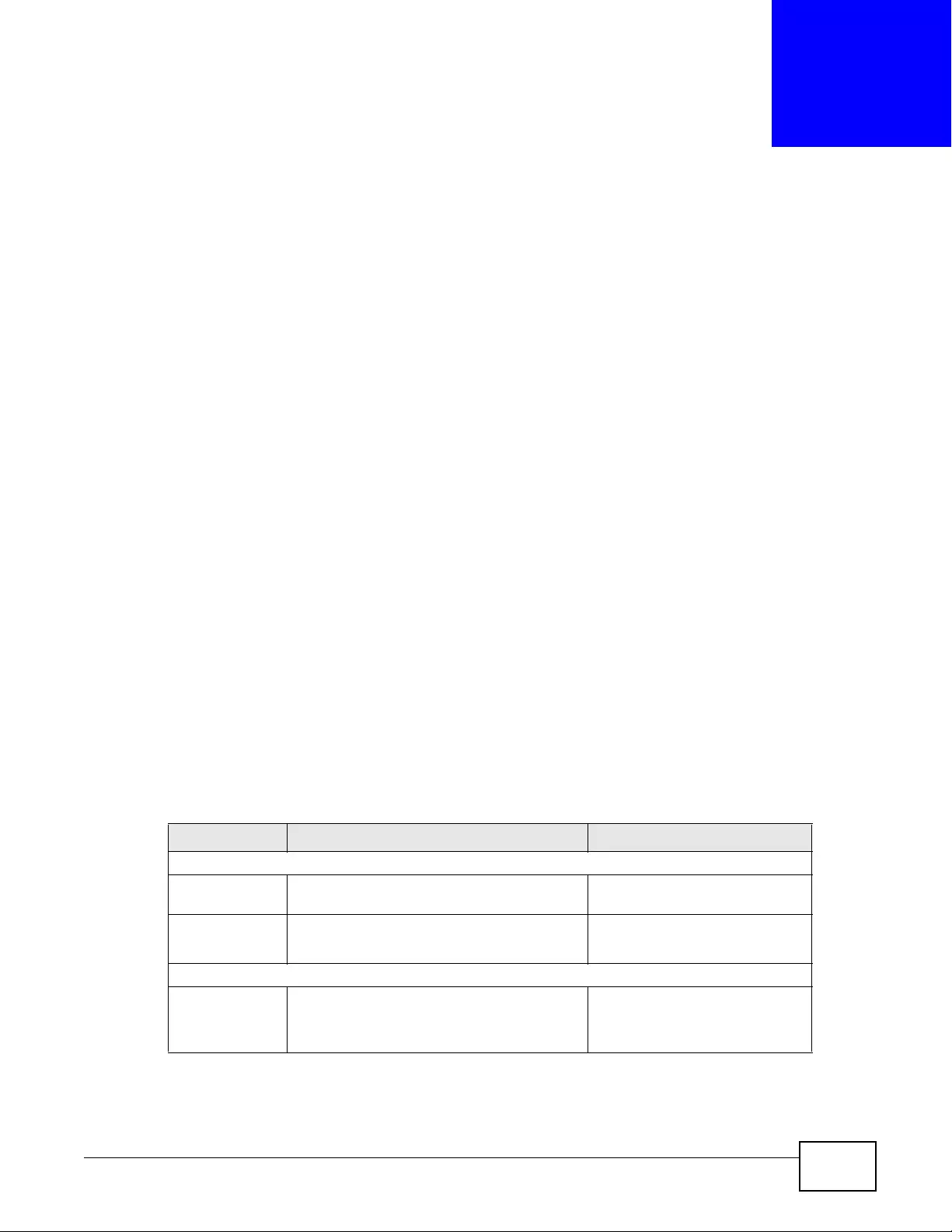
NWA3000-N Series User’s Guide 127
CHAPTER 11
User
11.1 Overview
This chapter describes how to set up user accounts and user settings for the device. You can also
set up rules that control when users have to log in to the device before the device routes traffic for
them.
11.1.1 What You Can Do in this Chapter
•The User screen (see Section 11.2 on page 128) provides a summary of all user accounts.
•The Setting screen (see Section 11.3 on page 130) controls default settings, login settings,
lockout settings, and other user settings for the device. You can also use this screen to specify
when users must log in to the device before it routes traffic for them.
11.1.2 What You Need To Know
The following terms and concepts may help as you read this chapter.
User Account
A user account defines the privileges of a user logged into the device. User accounts are used in
controlling access to configuration and services in the device.
User Types
These are the types of user accounts the device uses.
Note: The de fault admin account i s al ways authenticated loc a ll y, regardle ss of the
authentication method setting.
Table 47 Types of User Accounts
TYPE ABILITIES LOGIN METHOD(S)
Admin Users
admin Change device configuration (web, CLI) WWW, TELNET, SSH, FTP,
Console,
limited-admin Look at device configuration (web, CLI)
Perform basic diagnostics (CLI)
WWW, TELNET, SSH, Console
Access Users
user Used for the embedded RADIUS server and
SNMPv3 user access
Browse user-mode commands (CLI)
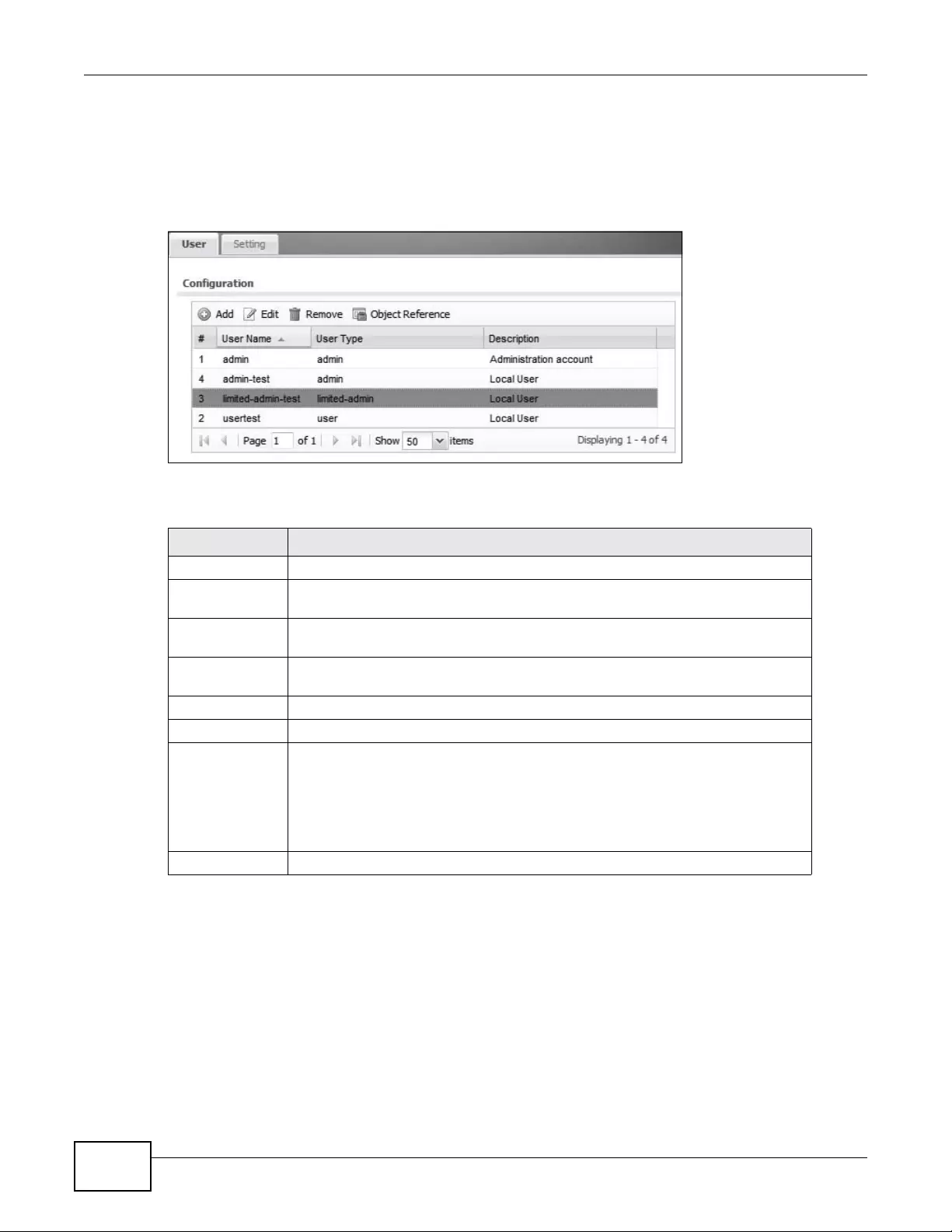
Chapter 11 User
NWA3000-N Series User’s Guide
128
11.2 User Summary
The User screen provides a summary of all user accounts. To access this screen click
Configuration > Object > User.
Figure 57 Configuration > Object > User
The following table describes the labels in this screen.
11.2.1 Add/Edit User
The User Add/Edit screen allows you to create a new user account or edit an existing one.
11.2.1.1 Rules for User Names
Enter a user name from 1 to 31 characters.
The user name can only contain the following characters:
• Alphanum e ric A-z 0-9 (there is no unico de s upport)
Table 48 Configura tion > Object > Us er
LABEL DESCRIPTION
Add Click this to create a new entry.
Edit Double-click an entry or select it and click Edit to open a screen where you can
modify the entry’s settings.
Remove To remove an entry, select it and click Remove. The device confirms you want to
remove it before doing so.
Object
References Select an entry and click Object References to open a screen that shows which
settings use the entry.
# This field is a sequential value, and it is not associated with a specific user.
User Name This field displays the user name of ea ch user.
User Type This field displays type of user this account was configured as.
•admin - this user can look at and change the configuration of the device
•limited-admin - this user can look at the configuration of the device but not
to change it
•user - this user has access to the device’s services but cannot look at the
configuration
Description This field displays the descrip tion for each user.
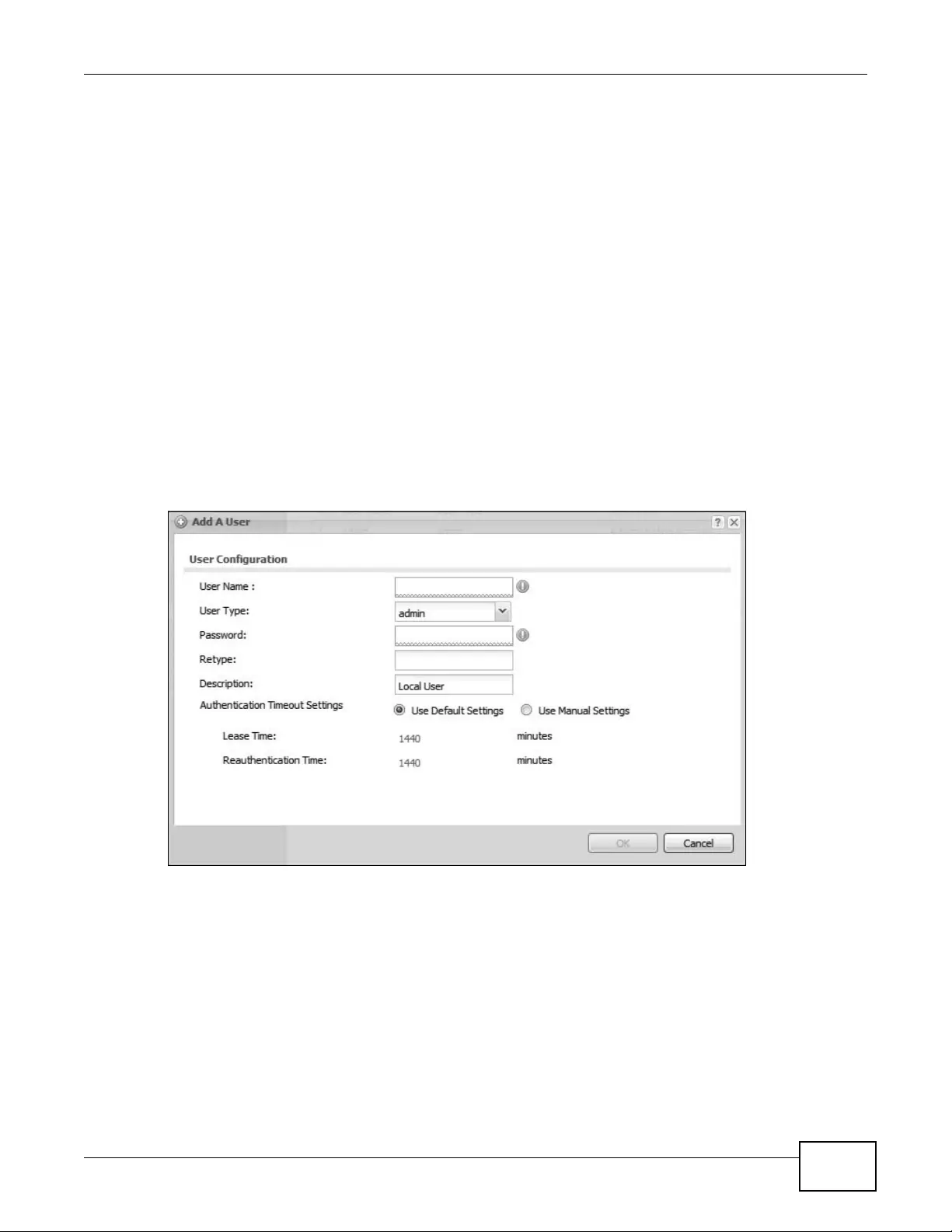
Chapter 11 User
NWA3000-N Series User’s Guide 129
• _ [underscores]
•- [dashes]
The first character must be alphabetical (A-Z a-z), an underscore (_), or a dash (-). Other
limitations on user names are:
• User names are case-sensitive. If you enter a user 'bob' but use 'BOB' when connecting via CIFS
or FTP, it will use the account settings used for 'BOB' not ‘bob’.
• User names have to be different than user group names.
• Here are the reserved user names:
To access this screen, go to the User screen, and click Add or Edit.
Figure 58 Configuration > User > User > Add/Edit A User
•adm •admin •any •bin •daemon
•debug •devicehaecived•ftp •games •halt
•ldap-users •lp •mail •news •nobody
•operator •radius-users •root •shutdown •sshd
•sync •uucp •zyxel
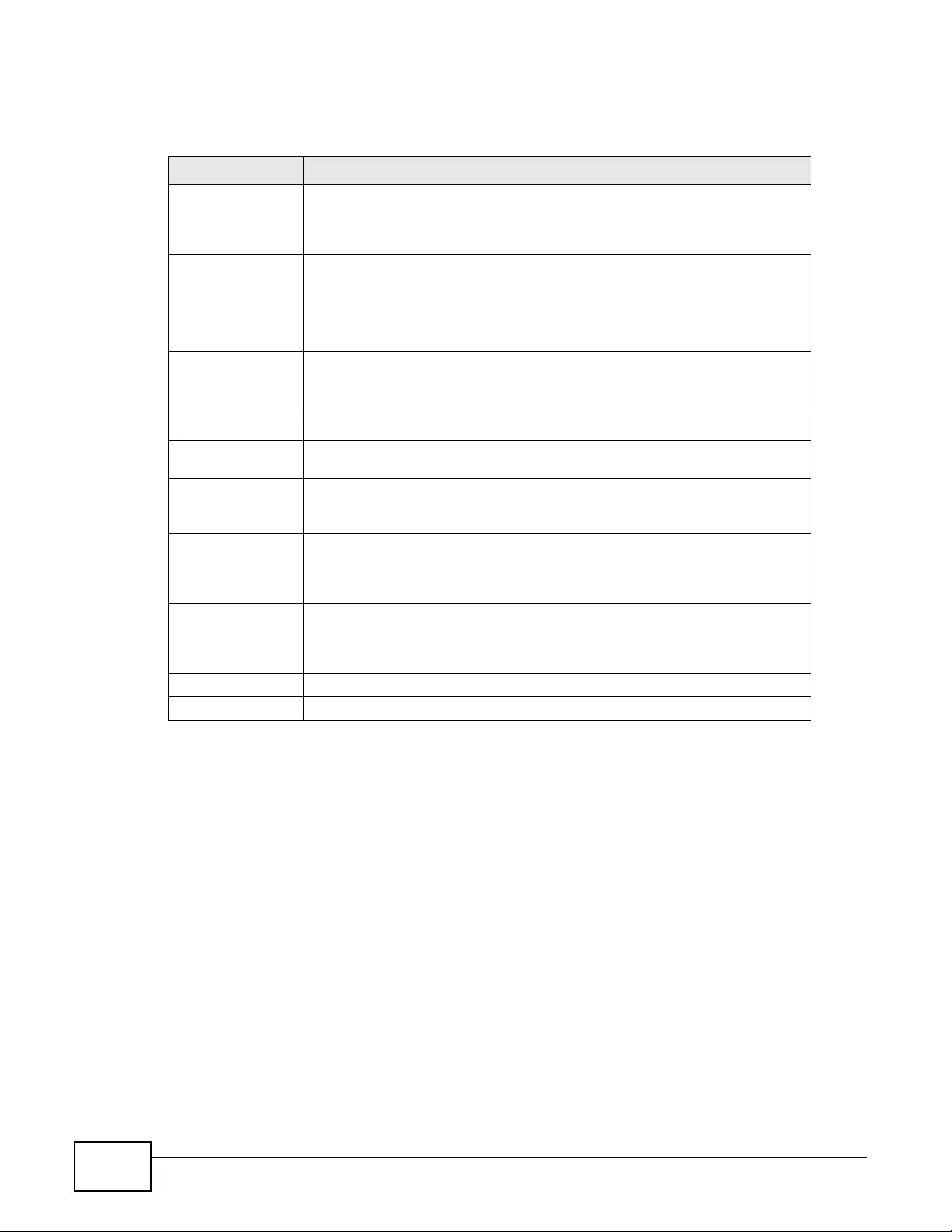
Chapter 11 User
NWA3000-N Series User’s Guide
130
The following table describes the labels in this screen.
11.3 Setting
This screen controls default settings, login settings, lockout settings, and other user settings for the
device. You can also use this screen to specify when users must log in to the device before it routes
traffic for them.
Table 49 Configuration > Us er > User > Add/Edit A User
LABEL DESCRIPTION
User Name Type the user name for this user account. You may use 1-31 alphanumeric
characters, underscores(_), or dashes (-), but the first character cannot be a
number. This value is case-sensitive. User names have to be different than user
group names, and some words are reserved.
User Type Select what type of user this is. Choices are:
•admin - this user can look at and change t he configuration of the device
•limited-admin - this user can look at the configuration of the device but
not to change it
•user - this is used for embedded RADIUS server and SNMPv3 user access
Password This field is not available if you select the ext-user or ext-group-user ty pe.
Enter the password of this user account. It can consist of 4 - 31 alphanumeric
characters.
Retype Re-enter the password to make sure you have entered it correctly.
Description Enter the description of each user, if any. You can use up to 60 printable ASCII
characters. Default descriptions are provided.
Authentication
Timeout Settings If you want to set authenticatio n timeout to a value other th an the default
settings, select Use Manual Settings then fill your preferred values in the
fields that follow.
Lease Time Enter the number of minutes this user has to renew the current session before
the user is logged out. You can specify 1 to 1440 minutes. You can enter 0 to
make the number of minutes unlimited. Admin users renew the session every
time the main screen refreshes in the Web Configurator.
Reauthentication
Time Type the number of minutes this user can be logged into the device in one
session be fore the us er has to log in ag ain. You can spe cify 1 to 1440 minu tes.
Y ou can enter 0 to make the number of minutes unlimited. Unlike Lease Time,
the user has no opportunity to renew the session without logging out.
OK Click OK to save your changes back to the device.
Cancel Click Cancel to exit this screen without saving your changes.

Chapter 11 User
NWA3000-N Series User’s Guide 131
To access this screen, login to the Web Configurator, and click Configuration > Object > User >
Setting.
Figure 59 Configuration > Object > User > Setting
The following table describes the labels in this screen.
Table 50 Configuration > Object > User > Settin g
LABEL DESCRIPTION
User Authentication Timeout
Settings
Default Authenticatio n
Timeout Settings These authentication timeout settings are used by default when you
create a new user account. They also control the settings for any
existing user accounts that are set to use the def ault settin gs. You can
still manually configure any user account’s authentication timeout
settings.
Edit Double-click an entry or select it and click Edit to open a screen where
you can modify the entry’s settings.
# This field is a sequential value, and it is not associated with a specific
entry.

Chapter 11 User
NWA3000-N Series User’s Guide
132
11.3.1 Edit User Authentication Timeout Settings
This screen allows you to set the default authentication timeout settings for the selected type of
user account. These default authentication timeout settings also control the settings for any
existing user accounts that are set to use the default settings. You can still manually configure any
user account’s authentication timeout settings.
User Type These are the kinds of user account the device support s.
•admin - this user can look at and change the configuration of the
device
•limited-admin - this user can look at the configuration of the
device but not to change it
•user - this is used for embedded RADIU S server and SNMPv 3 user
access
Lease Time This is the default lease time in minutes for each type of user account.
It defines the number of minutes the user h as to renew the current
session before the user is logged out.
Admin users renew the session every time the main screen refreshes
in the Web Configurator.
Reauthentication Time This i s the default reau thentication tim e in minutes for each ty pe of
user account. It defines the number of minutes the user can be logged
into the de vice in one session before having to log in again. Unlike
Lease Time, the us er has no opportuni ty to renew the session without
logging out.
User Logon Settings
Limit the number of
simultaneous logons for
administration account
Select this check box if you want to set a limit on the number of
simultaneous logins by admin users. If you do not select this, admin
users can login as many times as they want at the same time using the
same or different IP addresses.
Maximum number per
administration account This field is effective when Limit ... for administration account is
checked. Type the maximum number of simultaneous logins by each
admin user.
User Lockout Settings
Enable logon retry limit Select this check box to set a limit on t he number of times each user
can login unsucce ssfully (for example, wrong password) before the IP
address is locked out for a specified amount of time.
Maximum retry count This field is effec tive when Enable logon retry limit is checked. Type
the maximum num ber of times each use r can login unsuccessfully
before the IP address is locked out for the specified lockout period.
The number must be between 1 and 99.
Lockout period This field is effective when Enable logon retry limit is checked. Type
the number of minutes the user must wait to try to login again, if
logon retry limit is enabled and the maximum retry count is
reached. This number must be between 1 and 65,535 (about 45.5
days).
Apply Click Apply to save the ch anges.
Reset Click Reset to return the screen to its last-saved settings.
Table 50 Configuration > Object > User > Setting (continued)
LABEL DESCRIPTION
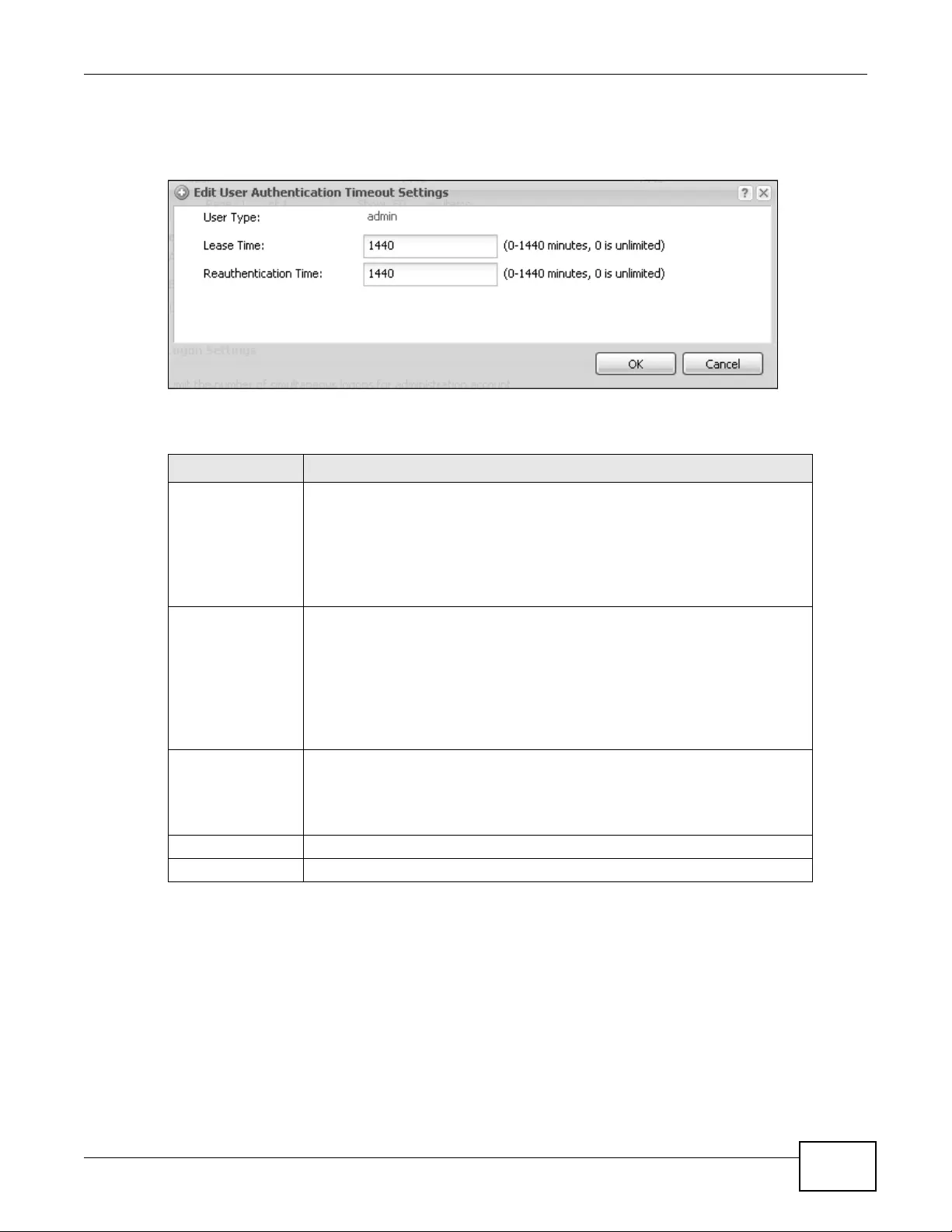
Chapter 11 User
NWA3000-N Series User’s Guide 133
To access this screen, go to the Configuration > Object > User > Setting screen, and click one
of the Default Authentication Timeout Settings section’s Edit icons.
Figure 60 User > Setting > Edit User Authentication Timeout Settings
The following table describes the labels in this screen.
Table 51 User > Setting > Edit User Authentication Timeout Settings
LABEL DESCRIPTION
User Type This read-only field identifies the type of user account for which you are
configuring the default settings.
•admin - this user can look at and change the configuration of the device
•limited-admin - this user can look at the configuration of the device but
not to change it
•user - this user has access to the device’s services but cannot look at the
configuration
Lease Time Enter the number of minutes this type of user account has to renew the current
session before the user is logged out. You can specify 1 to 1440 minutes. You
can enter 0 to make the number of mi nutes unlimited.
Admin users renew the session every time the main screen refreshes in the
Web Configurator. Access users can renew the session by clicking the Renew
button on their screen. If you allow access users to renew time automatically,
the users can se lect this check box on their screen as well. In this case, the
session is automatically renewed before the lease time expires.
Reauthentication
Time Type the number of minutes this type of user account can be logged into the
device in one session before the user has to log in again. You can specify 1 to
1440 minutes. You can enter 0 to make the number of minutes unlimited.
Unlike Lease Time, the user has no opportunity to renew the session withou t
logging out.
OK Click OK to save your changes back to the device.
Cancel Click Cancel to exit this screen without saving your changes.
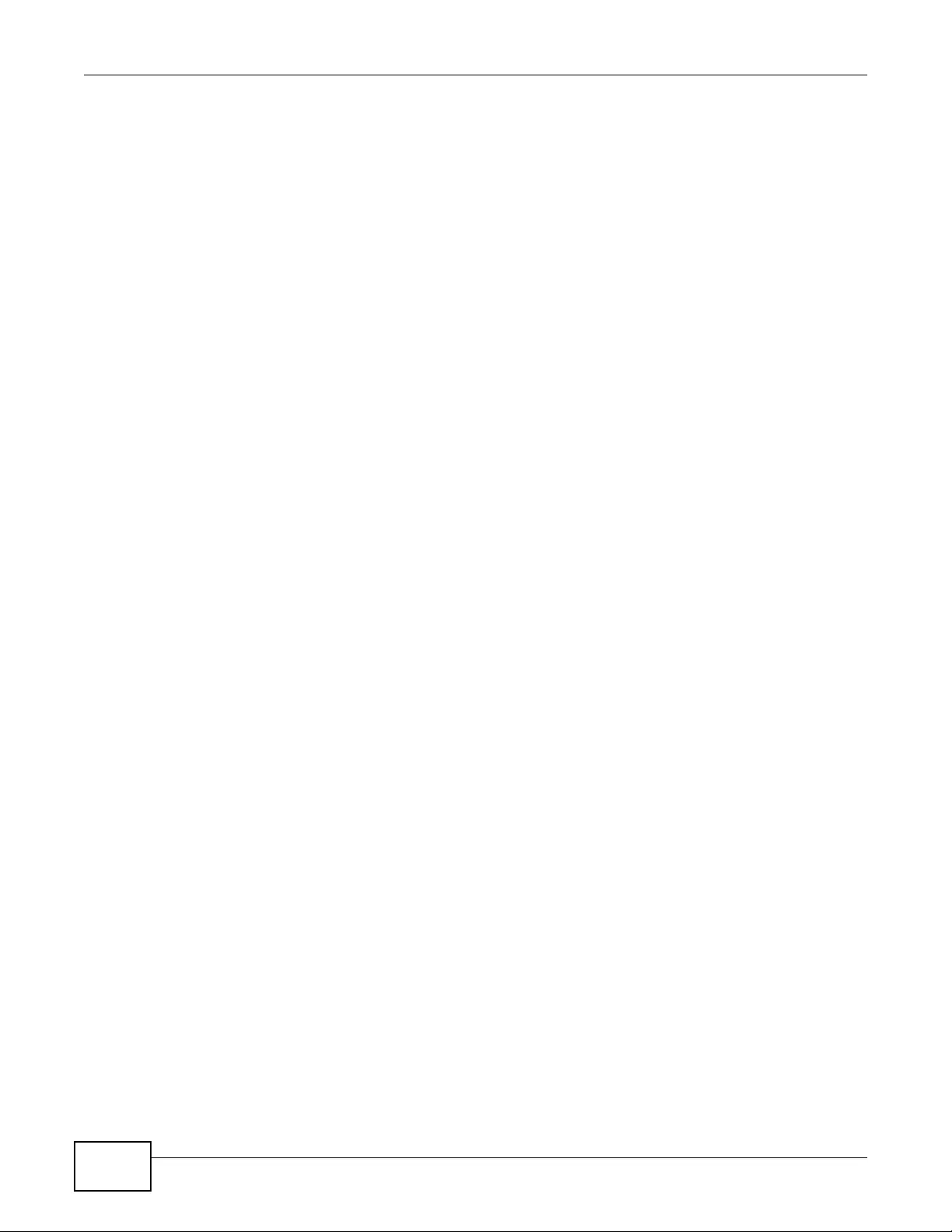
Chapter 11 User
NWA3000-N Series User’s Guide
134
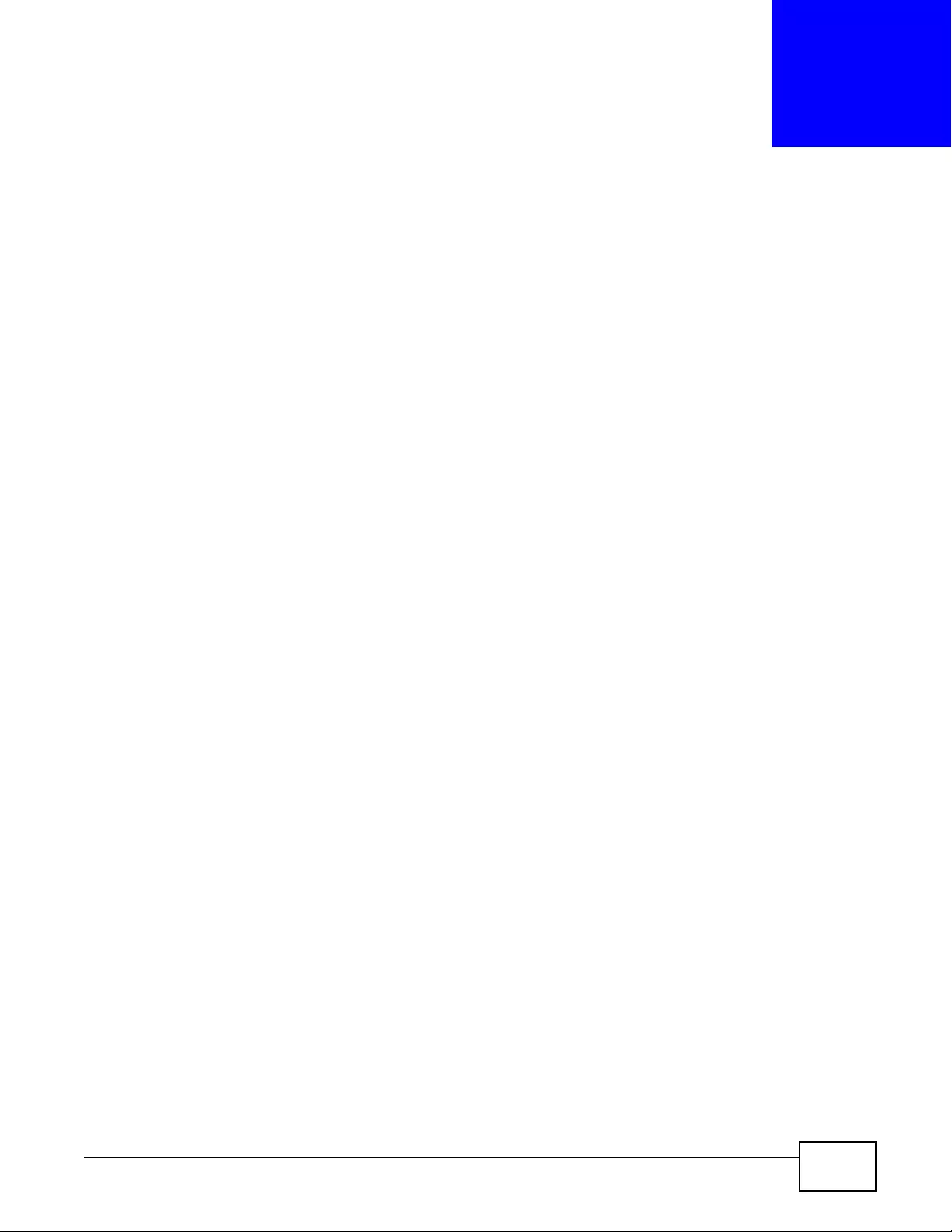
NWA3000-N Series User’s Guide 135
CHAPTER 12
AP Profile
12.1 Overview
This chapter shows you how to configure preset profiles for the Access Points (APs) connected to
your device’s wireless network.
12.1.1 What You Can Do in this Chapter
•The Radio screen (Section 12.2 on page 136) creates radio configurations that can be used by
the APs.
•The SSID screen (Section 12.3 on page 142) configures three different types of profiles for your
networked APs.
12.1.2 What You Need To Know
The following terms and concepts may help as you read this chapter.
Wireless Profiles
At the heart of all wireless AP configurations on the device are profiles. A profile represents a group
of saved settings that you can use across any number of connected APs. You can set up the
following wireless profile types:
•Radio - This profile type defines the properties of an AP’s radio transmitter. You can have a
maximum of 32 radio profiles on the device.
•SSID - This profile type defines the properties of a single wireless network signal broadcast by
an AP. Each radio on a single AP can broadcast up to 8 SSIDs. You can have a maximum of 32
SSID profiles on the device.
•Security - This profile type defines the security settings used by a single SSID. It controls the
encryption method required for a wireless client to associate itself with the SSID . You can have a
maximum of 32 security profiles on the device.
•MAC Filtering - This profile provides an additional la yer of security for an SSID, allowing you to
block access or allow access to that SSID based on wireless client MAC addresses. If a client’s
MAC address is on the list, then it is either allowed or denied, depending on how you set up the
MAC Filter profile. You can have a maximum of 32 MAC filtering profiles on the device.
SSID
The SSID (Service Set IDentifier) is the name that identifies the Service Set with which a wireless
station is associated. Wireless stations associating to the access point (AP) must have the same
SSID. In other words, it is the name of the wireless network that clients use to connect to it.
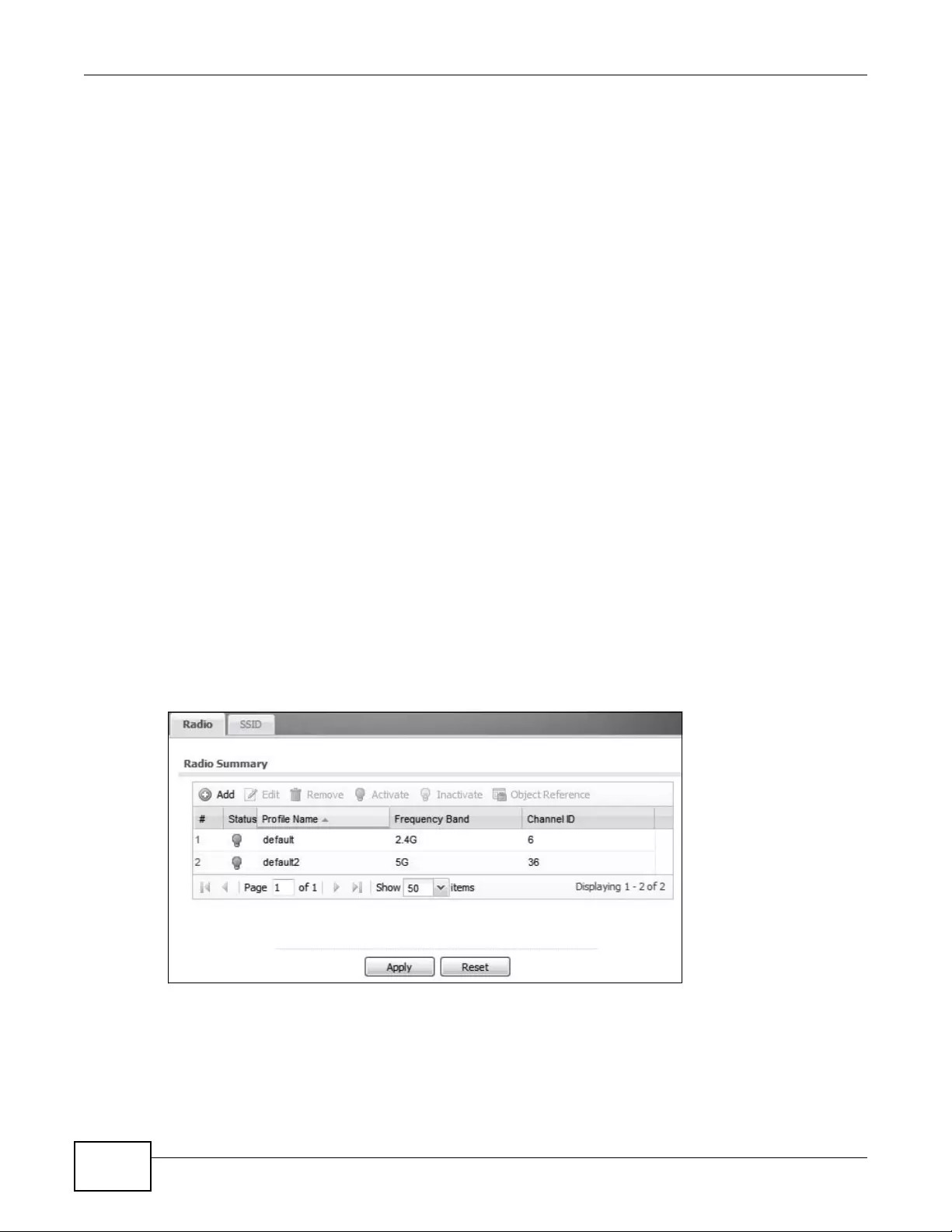
Chapter 12 AP Profile
NWA3000-N Series User’s Guide
136
WEP
WEP (Wired Equivalent Privacy) encryption scrambles all data packets transmitted between the AP
and the wireless stations associated with it in order to keep network communications pr ivate. Both
the wireless stations and the access points must use the same WEP key for data encryption and
decryption.
WPA and WPA2
Wi-Fi Protected Access (WPA) is a subset of the IEEE 802.11i standard. WPA2 (IEEE 802.11i) is a
wireless security standard that defines stronger encryption, authentication and key management
than WPA. Key differences between WPA(2) and WEP are improved data encryption and user
authentication.
IEEE 802.1x
The IEEE 802.1x standard outlines enhanced security methods for both the authentication of
wireless stations and encryption key management. Authentication is done using an external
RADIUS server.
12.2 Radio
This screen allows you to create radio profiles for the APs on your network. A r adio profile is a list of
settings that an device AP can use to configure either one of its two radio transmitters. To access
this screen click Configuration > Object > AP Profile.
Note: You can have a maximum of 32 radio profiles on the device.
Figure 61 Configuration > Object > AP Profile > Radio
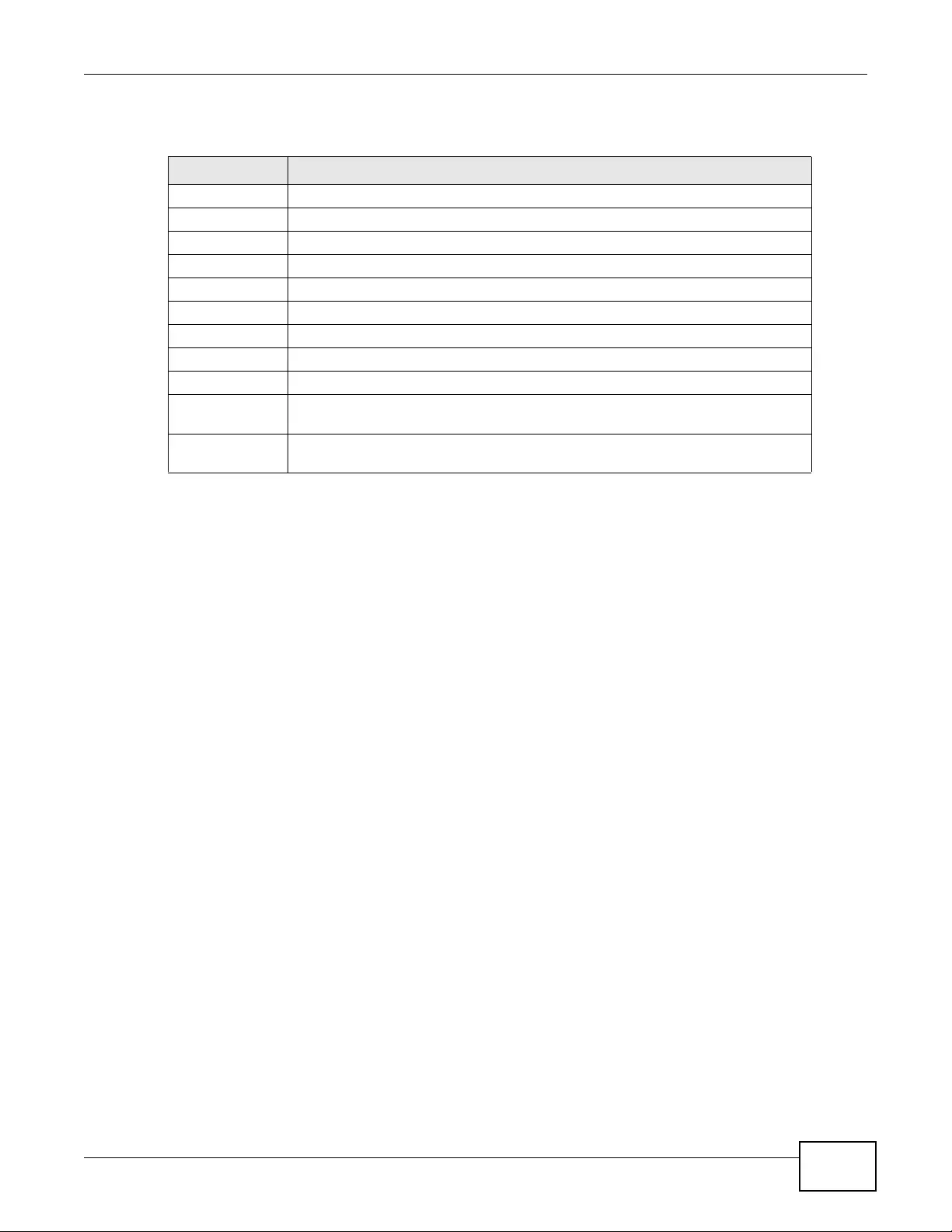
Chapter 12 AP Profile
NWA3000-N Series User’s Guide 137
The following table describes the labels in this screen.
Table 52 Configuration > Object > AP Profile > Radio
LABEL DESCRIPTION
Add Click this to add a new radio profile.
Edit Click this to edit the selected radio profile.
Remove Click this to remove the selected radio profile.
Activate To turn on an entry, select it and click Activate.
Inactivate To turn off an entry, select it and click Inactivate.
Object Reference Click this to view which other obj ects are linked to the selected radio profile.
# This field is a sequential value, and it is not associated with a specific user.
Status This field shows whether or not the entry is activated.
Profile Name This field indicates the name assigned to the radio profile.
Frequency Band This field indicates the frequency band which this radio pro file is configur ed to
use.
Channel ID This field indicates the broadcast channel which this radio profile is configured to
use.

Chapter 12 AP Profile
NWA3000-N Series User’s Guide
138
12.2.1 Add/Edit Radio Profile
This screen allows you to create a new radio profile or edit an existing one. To access this screen,
click the Add button or select a radio profile from the list and click the Edit button.
Figure 62 Configuration > Object > AP Profile > Add/Edit Profile (Standalone Mode)
The following table describes the labels in this screen.
Table 53 Configuration > Object > AP Profile > Add/Edit Profile
LABEL DESCRIPTION
Hide / Show
Advanced Settings Click this to hide or show the Advanced Settings in this window.
Create New Object Select an item from this menu to create a new object of that type. Any
objects created in this way are automatically linked to this radio profile.
General Settings
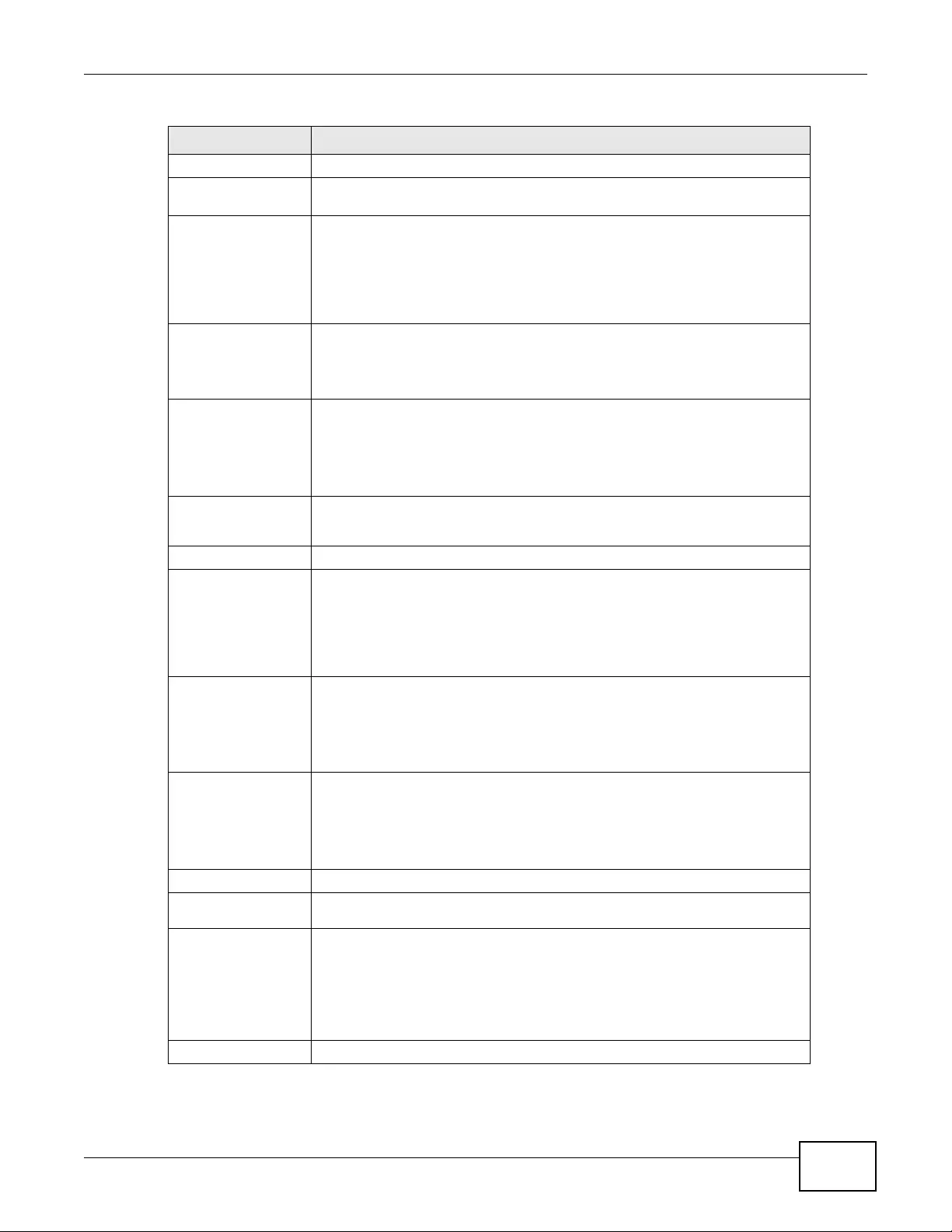
Chapter 12 AP Profile
NWA3000-N Series User’s Guide 139
Activate Select this option to ma ke this profile active.
Profile Name Enter up to 31 alphanumeric characters to be used as this profile’s name.
Spaces and underscores are allowed.
Operating Mode This displays if the device is set to standalone mode.
Select AP+Bridge to have the radio function as an access point and bridge
simultaneously.
Select MBSSID to have the radio function as an access point with one or
more BSSIDs.
802.11 Band Select the wireless band which this radio profile should use.
2.4 GHz is the frequency used by IEEE 802.11b/g/n wireless clients.
5 GHz is the frequency used by IEEE 802.11a/n wireless clients.
Channel Select the wir eless channel which this radio profile should use.
It is recommended that you choose the channel least in us e by other APs in
the region wher e this profile will be im plemented. This will reduce the amount
of interference between wireless clients and the AP to which this profile is
assigned.
SSID Profile This displays if th e operating mode is set to AP+Bridge.
Select the SSID profile this radio profile uses.
Advanced Settings
Channel Width Select the channel bandwidth you want to use for your wireless network.
Select Auto to allow the device to adjust the channel bandwidth depending
on network conditions.
Select 20 MHz if you want to lessen radio interference with other wireless
devices in your neighborhood.
Guard Interval Set the guard interval for this radio profile to either short or long.
The guard interval is the gap introduced between data transmission from
users in order to reduce interference. Reducing the interval increases data
transfer rates but also increases interference. Increasing the interval reduces
data transfer rates but also reduces interference.
Enable A-MPDU
Aggregation Select this to enable A-MPDU aggregation.
Message Protocol Data Unit (MPDU) aggregation collects Ethernet frames
along with their 802.11n headers and wraps them in a 802.11n MAC header.
This method is useful for increasing bandwidth throughput in environments
that are prone to high e r ror rates.
A-MPDU Limit Enter the maximum frame size to be aggregated.
A-MPDU
Subframe Enter the maximum number of frames to be aggregated each time.
Enable A-MSDU
Aggregation Select this to enable A-MSDU aggregation.
Mac Service Data Unit (MSDU) aggregation collec ts Ethernet frames without
any of their 802.11n headers and wraps the header-less payload in a single
802.11n MAC header. This method is useful for increasing bandwidth
throughput. It is also more efficient than A-MPDU except in environments that
are prone to high error rates.
A-MSDU Limit Enter the maximum frame size to be aggregated.
Table 53 Configura tion > Object > AP Profile > Add/Edit Profile (continued)
LABEL DESCRIPTION
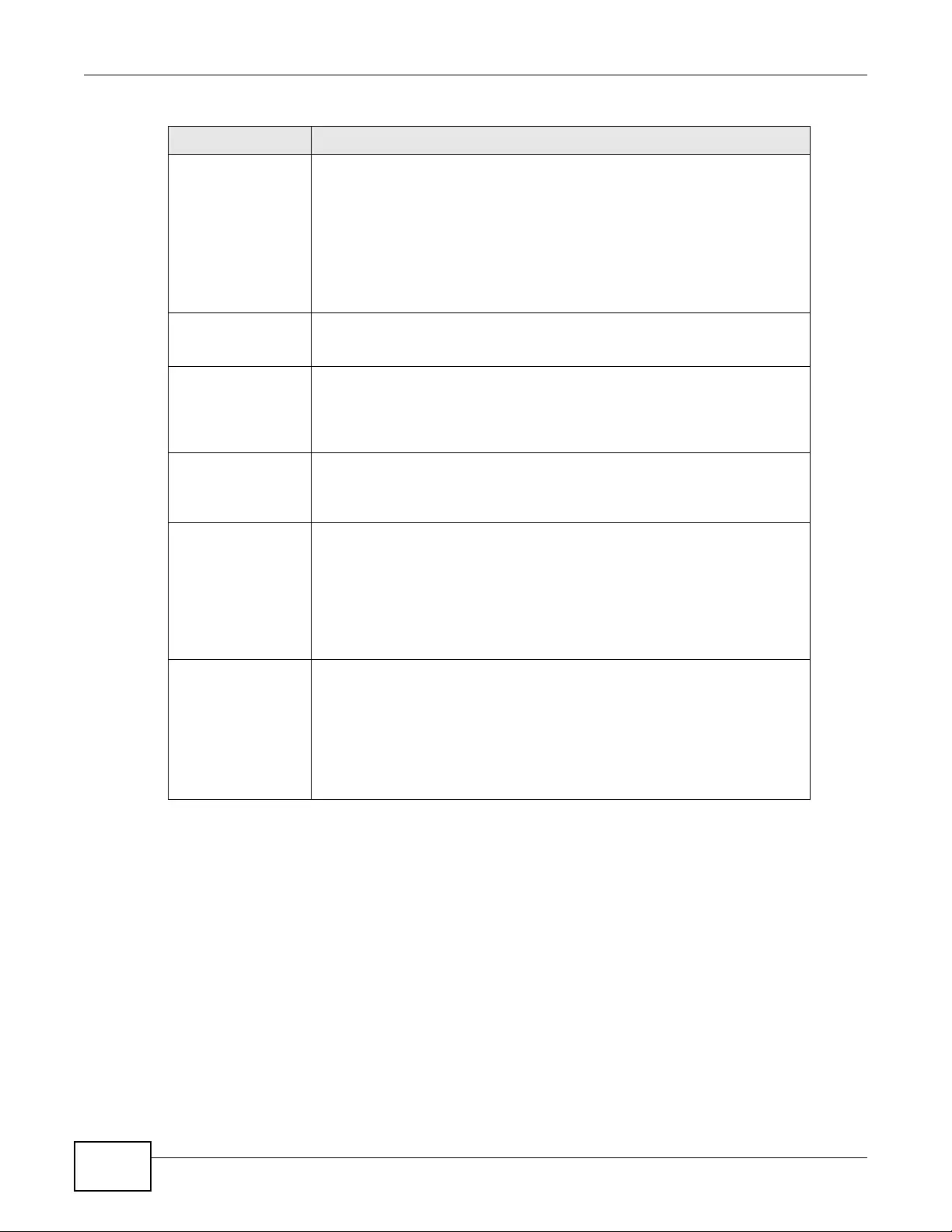
Chapter 12 AP Profile
NWA3000-N Series User’s Guide
140
RTS/CTS
Threshold Use RTS/CTS to reduce data collisions on the wireless netw ork if you have
wireless clients that are associated with the same AP but out of range of one
another. When enabled, a wireless client send s an R TS ( Re quest To Send) a nd
then waits for a CTS (Clear To Send) before it transmits. This stops wireless
clients from transmitting packets at the same time (and causing data
collisions).
A wireless client sends an RTS for all packets larger than the number (of
bytes) that you enter here. Set the RTS/CTS equal to or higher than the
fragmentation threshold to turn RTS/CTS off.
Fragmentation
Threshold The threshold (number of bytes) for the fragmentation boundary for directed
messages. It is the maxi mum data fragment size that can be sent. Enter an
even number between 256 and 2346.
Beacon Interval When a wirelessly networked device sends a beacon, it includes with it a
beacon interval. This specifies the time period before the device sends the
beacon again. The interval tells receiving devices on the network how long
they can wait in low-power mode before waking up to handle the beacon. A
high value helps save current consumption of the acce ss point.
DTIM Delivery Traffic Indication Message (DTIM) is the time period after which
broadcast and multicast packets are transmitted to mobile clients in the
Active Power Management mode. A high DTIM value can cause clients to lose
connectivity wit h the network. This value can be set from 1 to 255.
Output Power Set the output power of the AP in this field. If there is a high density of APs in
an area, decrease the output power of the NWA5160N to reduce interference
with other APs. Se lect one of the following 100%(Full Pow er), 50%, 25%,
or 12.5%. See the product specifications for more information on your
device’s output power.
Note: Reducing the output power also reduces the device’s effective broadcast
radius.
Rate Configuration This section controls the dat a rates permitted for clients.
For each Rate, se lect a rate option from its list. The rates are:
•Fast Select - Select an 802.11 broadcast frequency to determine the
baseline rate configuration.
•Basic Rate (Mbps) - Set the basic rate configuration in Mbps.
•Support Rate (Mbps) - Set the support rate configuration in Mbps.
•MCS Rate - Set the MCS rate configuration.
Table 53 Configura tion > Object > AP Profile > Add/Edit Profile (continued)
LABEL DESCRIPTION
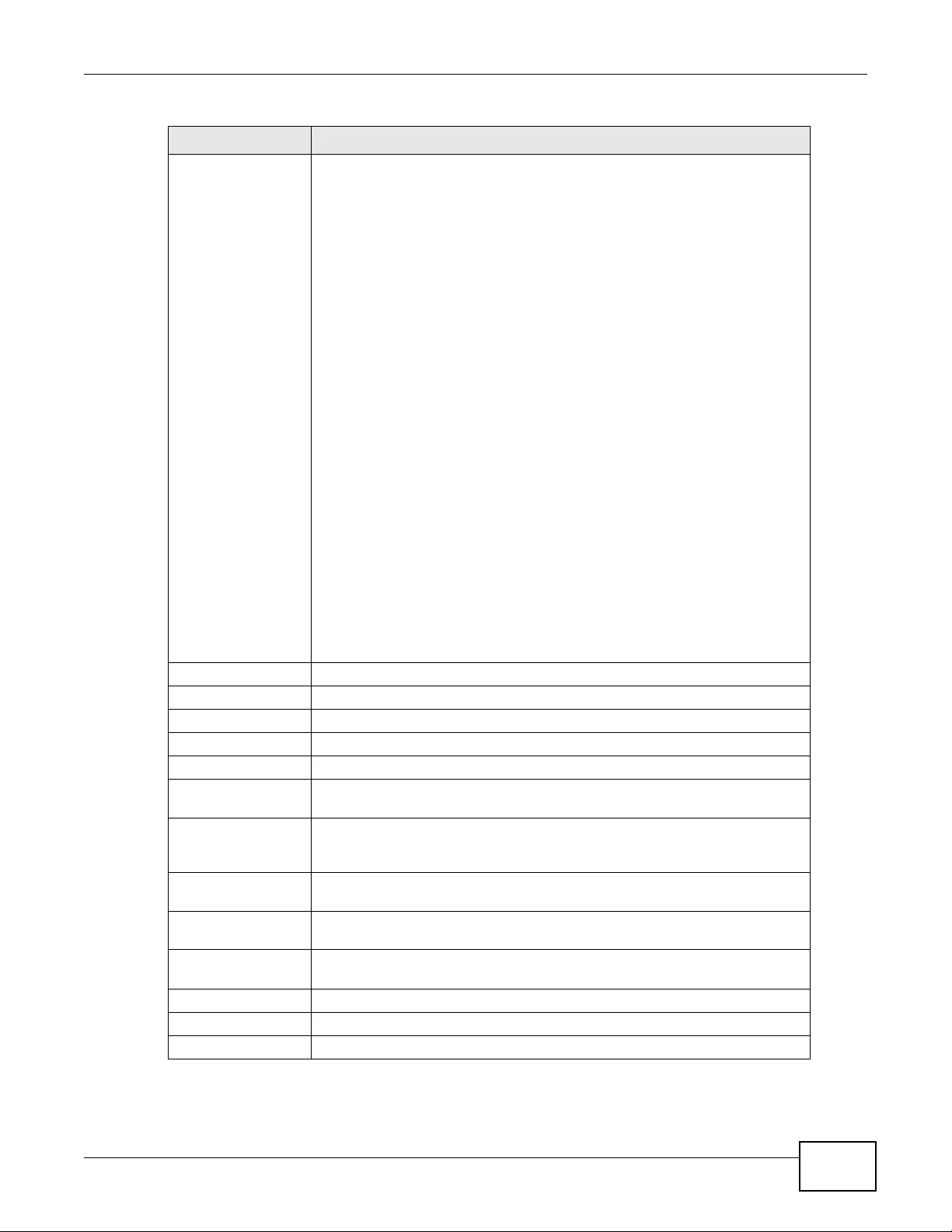
Chapter 12 AP Profile
NWA3000-N Series User’s Guide 141
WDS Settings This section displays if you set the Operating Mode to AP+Bridge.
Configure th e security settings for the device’s Wireless Distribution System
(WDS), the wireless connection between two or more APs.
Select No Security to not encrypt the traffic between APs.
Note: WDS security is independent of the security settings between the device
and any wireless clients.
Select TKIP (ZyAIR S eri es Compatible) to enable Temporal Key Integrity
Protocol (TKIP) security on your WDS. This option is compatible with other
ZyXEL access poi nts that support WDS security. Use this if the other access
points on your network support WDS security but do not have an AES option.
Note: Check your other AP’s documentation to make sure it supports WDS
security.
Select AES to enable Advanced Encryption System (AES) security on your
WDS. AES provides superior security to TKIP. Use AES if the other access
points on your network support it for the WDS.
Note: At the time of writing, this option is compatible with other ZyXEL NWA
access points only.
When you enable WDS security, for each access point in your WDS enter the
AP’ s MAC address and a pre-shared key. Each access point can us e a different
pre-shared k ey. Configure WDS securit y and t he relev ant PSK in each of y our
other access point(s).
Note: Other APs must use the same encryption method to enable WDS
security.
Edit Click this to edit the selected entry.
Activate To turn on an entry, select it and click Activate.
Inactivate To turn off an entry, select it and click Inactivate.
# This field is a sequential value, and it is not associated with a spec ific user.
Status This field shows whether or not the entry is activated.
Remote Bridge MAC Type the MA C address of the peer device in a valid MAC address format, that
is, six hexadecimal character pairs, for example, 12:34:56:78:9a:bc.
PSK Type a pre-shared key (PSK) from 8 to 63 case-sensitive ASCII characters
(including spaces and symbols). You must also set the peer devi ce t o u se t he
same pre-shared key. Each peer device can use a different pre-shared key.
Support Non-11n
Legacy Li nk Select this to be able to include compatible legacy NWA series APs (NWA-
3160/NWA-3163/NWA-3500/NWA-3550) as WDS links.
MBSSID Settings This section displays if you set the Operating Mode to MBSSID. It allows
you to associate an SSID profile with the radio profile.
Edit Select an SSID and click this button to reassign it. The selected SSID
becomes editable immediately upon clicking.
SSID Profile Indicates which SSID profile is associated with thi s radio profil e.
OK Click OK to save your changes back to the device.
Cancel Click Cancel to exit this screen without saving your changes.
Table 53 Configura tion > Object > AP Profile > Add/Edit Profile (continued)
LABEL DESCRIPTION

Chapter 12 AP Profile
NWA3000-N Series User’s Guide
142
12.3 SSID
The SSID screens allow you to configure three different types of profiles for your network ed APs: an
SSID list, which can assign specific SSID configurations to your APs; a security list, which can
assign specific encryption methods to the APs when allowing wireless clients to connect to them;
and a MAC filter list, which can limit connections to an AP based on wireless clients MAC addresses.
12.3.1 SSID List
This screen allows you to create and manage SSID configurations that can be used by the APs. An
SSID, or Service Set IDentifier, is basically the name of the wireless network to which a wireless
client can connect. The SSID appears as readable text to any device capable of scanning for
wireless frequencies (such as the WiFi adapter in a laptop), and is displayed as the wireless network
name when a person makes a connection to it.
To access this screen click Configuration > Object > AP Profile > SSID.
Note: You can have a maximum of 32 SSID profiles on the device.
Figure 63 Configuration > Object > AP Profile > SSID List
The following table describes the labels in this screen.
Table 54 Configuration > Object > AP Profile > SSID List
LABEL DESCRIPTION
Add Cli ck this to add a new SSID profil e.
Edit Click this to edit the selected SSID profile.
Remove Click this to remove the selected SSID profile.
Object Reference Click this to view which other objects are linked to the selected SSID profile (for
example, radio profile).
# This field is a sequential value, and it is not associated with a specific user.
Profile Name This field indicates the name assigned to the SSID profile.
SSID Thi s field indicates the SSID name as i t appears to wireless clients.
Security Profile This field indicates which (if any) security profile is associated with the SSID
profile.
QOS This field indicates the QoS type associated with the SSID profile.
MAC Filtering
Profile This field indicates which (if any) MAC Filter Profile is associated with the SSID
profile.
VLAN ID This field indicat es t he VLAN ID associated with the SSID profile.
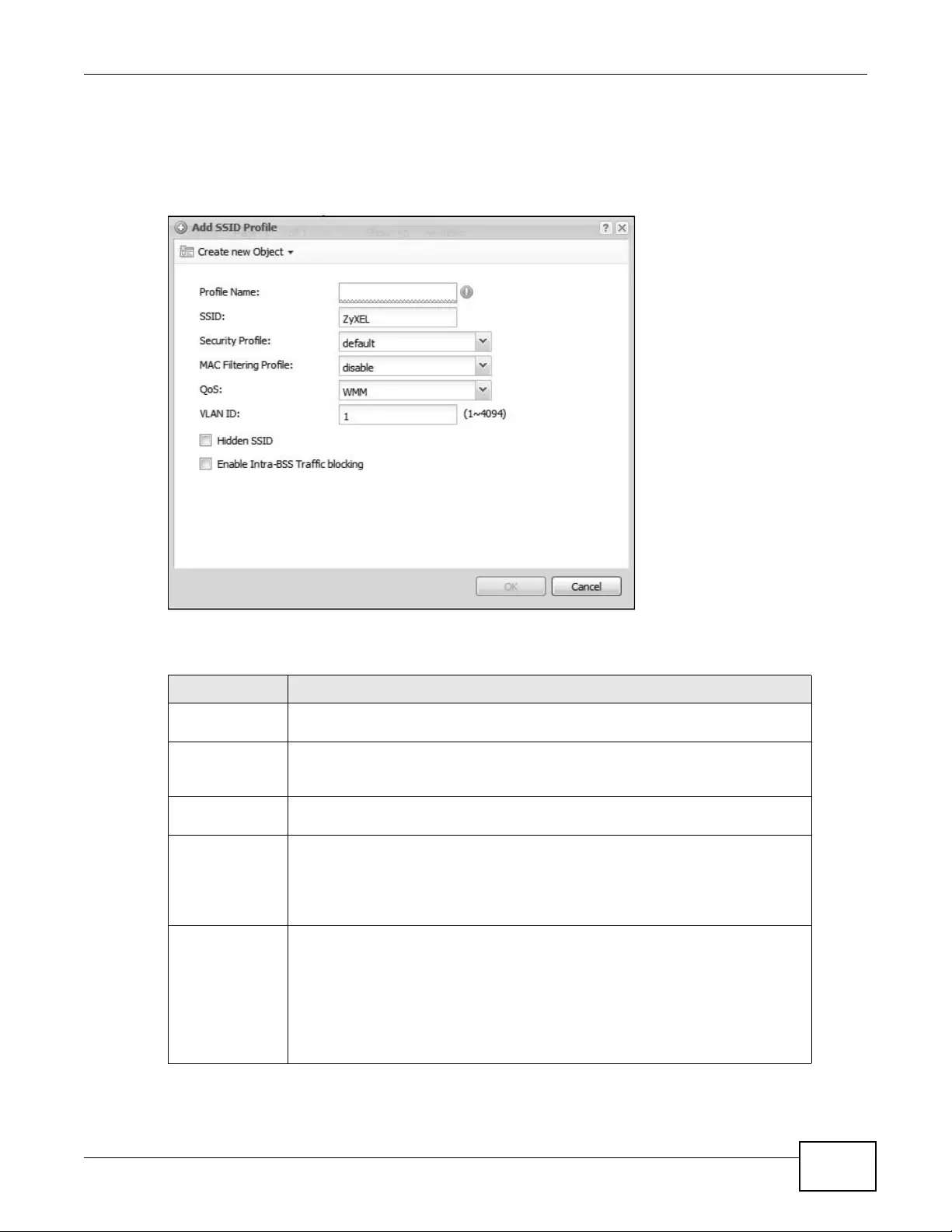
Chapter 12 AP Profile
NWA3000-N Series User’s Guide 143
12.3.1.1 Add/Edit SSID Profile
This screen allows you to create a new SSID profile or edit an existing one. To access this screen,
click the Add button or select an SSID profile from the list and click the Edit button.
Figure 64 Configuration > Object > AP Profile > Add/Edit SSID Profile
The following table describes the labels in this screen.
Table 55 Configura tion > Object > AP Profile > Add/Edit SSID Profile
LABEL DESCRIPTION
Create new
Object Select an object type from the list to create a new one associated with this SSID
profile.
Profile Name Enter up to 31 alphanumeric characters for the profile name. This name is only
visible in the W eb Configurator and is only for management purposes. Spaces and
underscores are allowed.
SSID Enter the SSID name for this profile. This is the name visible on the network to
wireless clients. Enter up to 32 characters, spaces and underscores are allowed.
Security Profile Select a security profile from this list to associate with this SSID. If none exist,
you can use the Create ne w Obje ct menu to create one.
Note: It is highly recommended that you create security profiles for all of your
SSIDs to enhance your network security.
MAC Filtering
Profile Select a MAC filtering profile from the list to associate with this SSID. If none
exist, you can sue the Create new Object menu to create one.
MAC filtering allows you to limit the wireless clients connecting to your network
through a particular SSID by wirel ess client MAC addresses. An y clients that have
MAC addresses not in the MAC filtering profile of allowed addresses are denied
connections.
The disable setting means no MAC filtering is used.
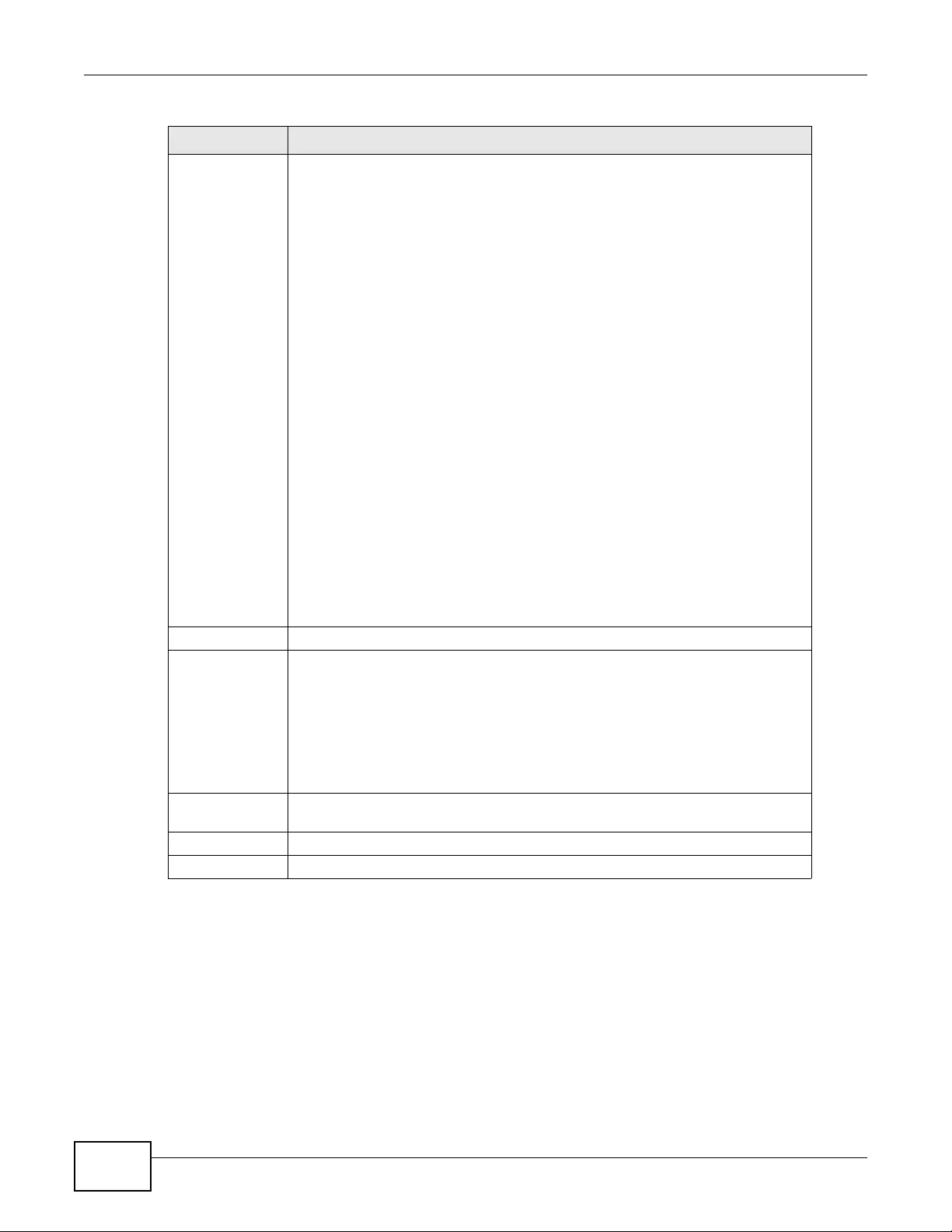
Chapter 12 AP Profile
NWA3000-N Series User’s Guide
144
12.3.2 Security List
This screen allows you to manage wireless security configurations that can be used by your S SIDs.
Wireless security is implemented strictly between the AP broadcasting the SSID and the stations
that are connected to it.
To access this screen click Configuration > Object > AP Profile > SSID > Secur ity List .
QoS Select a Quality of Service (QoS) access c a tegory to associate with this SSID.
Access categories minimize the delay of data packets across a wireless network.
Certain categories, such as video or voice, are given a higher priority due to the
time sensitive nature of their data packets.
QoS access categories are as follows:
disable: Turns off QoS for this SSID . All data packets are treated equally and not
tagged with access categories.
WMM: Enables automatic tagging of data packet s. The device assigns access
categories to the SSID by examining data as it passes through it and making a
best guess effort. If something looks li ke video tr affic, for instance, it is tagged as
such.
WMM_VOICE: All wireless traffic to the SSID is tagged as voice data. This is
recommended if an SSID is used for activities like placing and receiving VoIP
phone calls.
WMM_VIDEO: All wireless traffic to the SSID is tagged as video data. This is
recommended for activities like video conferencing.
WMM_BEST_EFFORT: All wireless traffic to the SSID is tagged as “best effort,”
meaning the data travels the best ro ute it can without displacing higher priority
traffic. This is good for activities that do not require the best bandwidth
throughput, such as surfing the Internet.
WMM_BACKGROUND: All wireless traffic to the SSID is tagged as low priority or
“background traffic”, mea ning all other acces s categories take precedence over
this one. If traffic from an SSID does not have strict throughput requirement s,
then this access category is recommended. For example, an SSID that only has
network printers connecte d to it.
VLAN ID Enter a VLAN ID for the device to use to tag traffic originating from this SSID.
Hidden SSID Select this if you want to “hide” your SSID from wireless clients. This tells any
wireless clients in the vicinity of the AP using this SSID profile not to display its
SSID name as a potential connection. Not all wireless clients respect this flag and
display it anyway.
When an SSID is “hidden” and a wireless client cannot see it, the only way you
can connect to the SSID is by m a nually entering the SSID name in your wireless
connection setup screen(s) (these vary by client, client connectivity software, and
operating system).
Enable Intra-BSS
Traffic Blocking Select th is option to prevent crossover traffic from within the same SSID.
OK Click OK to save your changes back to the device.
Cancel Click Cancel to exit this screen without saving your changes.
Table 55 Configuration > Object > AP Profile > Add/Edit SSID Profile (continued)
LABEL DESCRIPTION
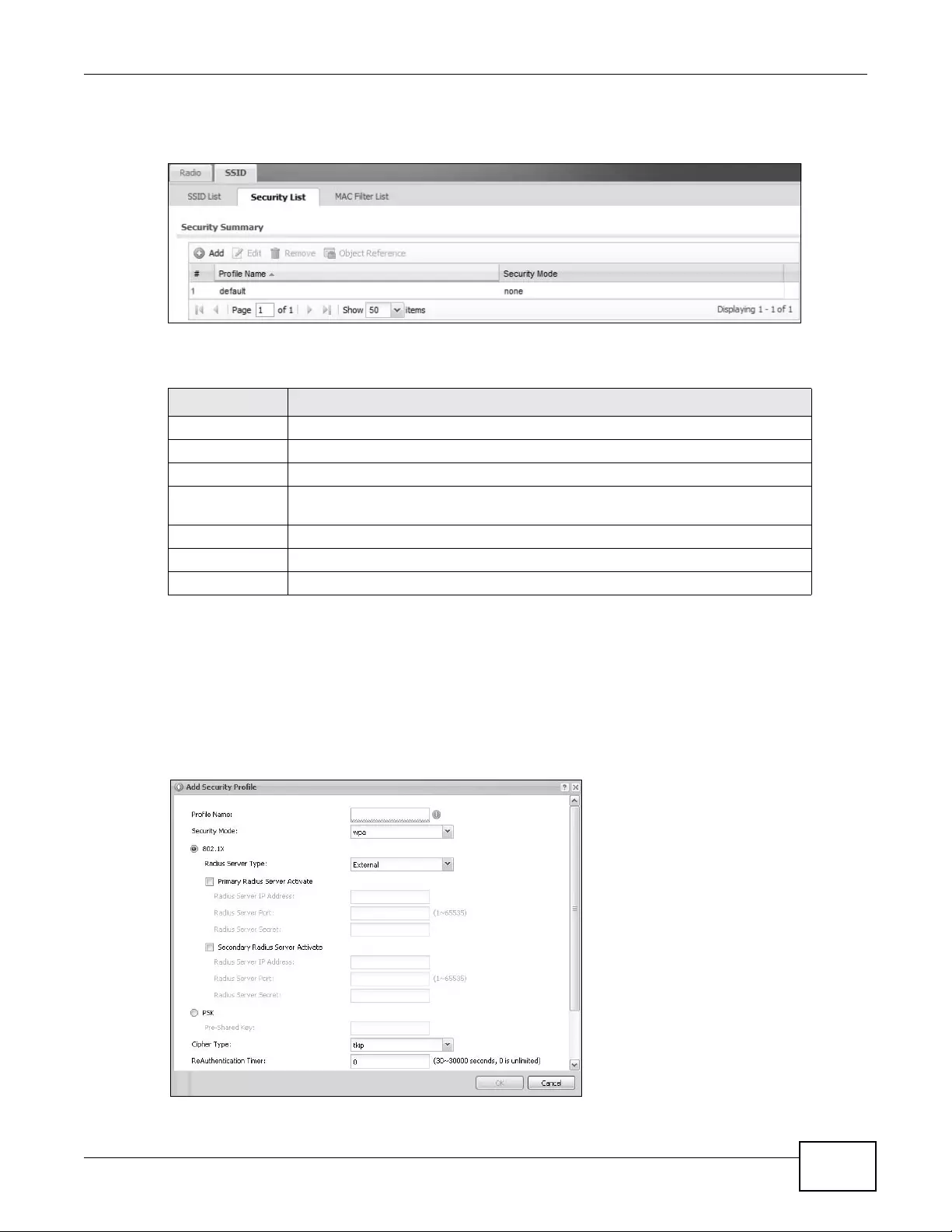
Chapter 12 AP Profile
NWA3000-N Series User’s Guide 145
Note: You can have a maximum of 32 secu rity profiles on th e de vice.
Figure 65 Configuration > Object > AP Profile > SSID > Security Li st
The following table describes the labels in this screen.
12.3.2.1 Add/Edit Security Profile
This screen allows you to create a new security profile or edit an existing one. To access this screen,
click the Add button or select a security profile from the list and click the Edit button.
Note: This screen’ s options change based on the Security Mode selected. Only the default
screen is displayed here.
Figure 66 SSID > Security Profile > Add/Edit Security Profile
Table 56 Configuration > Object > AP Profile > SSID > Security List
LABEL DESCRIPTION
Add Click this to add a new security pro file.
Edit Click this to edit the selected security profile.
Remove Click this to remove the selected security profile.
Object Reference Click this to view which other objects are linked to the selected secu rity profile
(for example, SSID profile).
# This field is a sequential value, and it is not associated with a specific user.
Profile Name This field indicates the name assigned to the security profile.
Security Mode This field indicates this profile’s security mode (i f any).
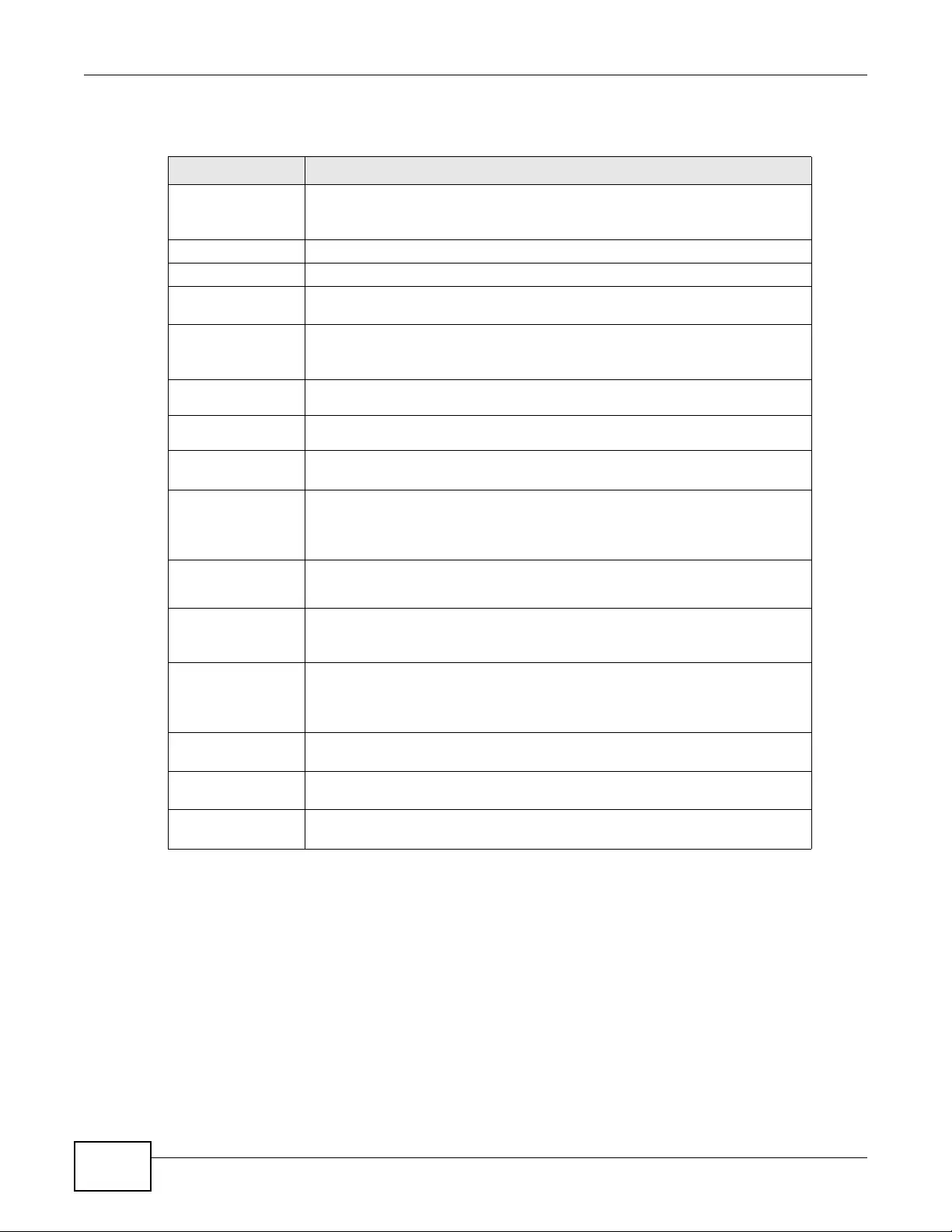
Chapter 12 AP Profile
NWA3000-N Series User’s Guide
146
The following table describes the labels in this screen.
Table 57 SSID > Security Profile > Add/Edit Security Profile
LABEL DESCRIPTION
Profile Name Enter up to 31 alphanumeric characters for the profile name. This name is only
visible in the Web Configurator and is only for management purposes. Spaces
and underscores are allowed.
Security Mode Select a security mode from the list: wep, wpa, wpa2, or wpa2-mix.
802.1X Select this to enable 802.1x secure authentication.
Radius Server T ype Select internal to use the device’s internal authentication database, or external
to use an external RADIUS server for authentication.
Primary /
Secondary Radius
Server Activate
Select this to have the device use the specified RADIUS server.
Radius Server
IP Address Enter the IP address of the RADIUS server to be used for authentication.
Radius Server
Port Enter the port number of the RADIUS server to be used for authentication.
Radius Server
Secret Enter the shared secret password of the RADIUS server to be used for
authentication.
Primary /
Secondary
Accounting Serve r
Activate
Select the check box to enable user accounting through an external
authentication server.
Accounting
Server IP
Address
Enter the IP address of the external accounting server in dotted decimal
notation.
Accounting
Server Port Enter the port number of the external accounting server. The default port
number is 1813. You need not change this value unless your network
administrator instructs you to d o so with additional information.
Accounting
Share Secret Enter a password (up to 128 alphanumeric char acters) as the k ey to be shared
between the external accounting server and the device. The key must be the
same on the external accounting server and your device. The key is not sent
over the network.
Reauthentication
Timer Enter the interval (in seconds) between authentication requests. Enter a 0 for
unlimited requests.
Idle Tim eout Enter the idle interval (in seconds) that a client can be idle before
authenticati on is discontinued.
Authentication Type Select a WEP authentication method. Choices are Open or Share key. Share
key is only available if you are not using 802.1x.
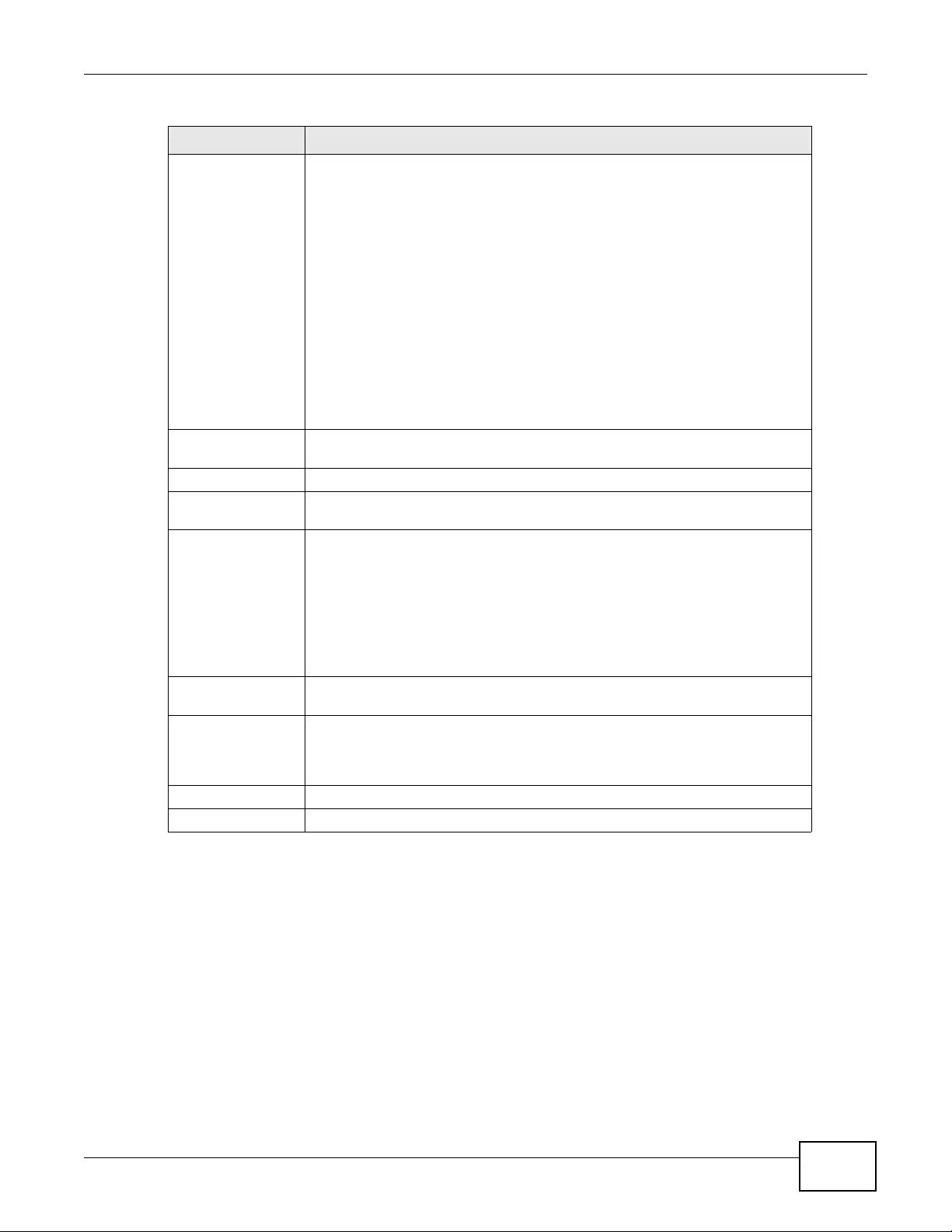
Chapter 12 AP Profile
NWA3000-N Series User’s Guide 147
12.3.3 MAC Filter List
This screen allows you to create and manage security configurations that can be used by your
SSIDs. To access this screen click Configuration > Object > AP Profile > SSID > MAC Filter
List.
Key Length Select the bit-length of the encryption key to be used in WEP connections.
If you select WEP-64:
• Enter 10 hexadecimal digits in the range of “A-F”, “a-f” and “0-9” (for
example, 0x11AA22BB33) for each Key used.
or
• Enter 5 ASCII characters (case sensitive) ranging from “a-z”, “ A-Z” and “0-
9” (for example, MyKey) for each Key used.
If you select WEP-128:
• Enter 26 hexadecimal digits in the range of “A-F”, “a-f” and “0-9” (for
example, 0x00112233445566778899AABBCC) for each Key used.
or
• Enter 13 ASCII characters (case sensitive) ranging from “a-z”, “A-Z” and
“0-9” (for example, MyKey12345678) for each Key used.
Key 1~4 Based on your Key Length selection, enter the appropriate length
hexadecimal or ASCII key.
PSK Select this option to use a Pre-Shared Key with WPA encryption.
Pre-Shared Key Enter a pre-shared key of between 8 and 63 case-sensitive ASCII characters
(including spaces and symbols) or 64 hexadecimal characters.
Cipher Type Select an encryption cipher type from the list.
•auto - This automatically chooses the best available cipher based on the
cipher in use by the wireless client that is attempting to make a connection.
•tkip - This is t he Temporal K ey Integrit y Protocol encryption method added
later to the WEP encryption protocol to further secure. Not all wireless
clients may support this.
•aes - This is the Advanced Encryption Standard encryption method. It is a
more recent development over TKIP and considerably more robust. Not all
wireless cl ients may support this.
Group Key Update
Timer Enter the interval (in seconds) at which the AP updates the group WPA
encryption key.
Pre-Authentication This is available when the profile is set to use wpa2 or wpa2-mix and 802.1x.
Enable or Disable pre-authentication to allow the AP to send authentication
information to other APs on the network, allowing connected wireless clients to
switch APs without having to re-authenticate the ir network connection.
OK Click OK to save your changes back to the device.
Cancel Click Cancel to exit this screen without saving your changes.
Table 57 SSID > Security Profile > Add/Edit Security Profile (continued)
LABEL DESCRIPTION
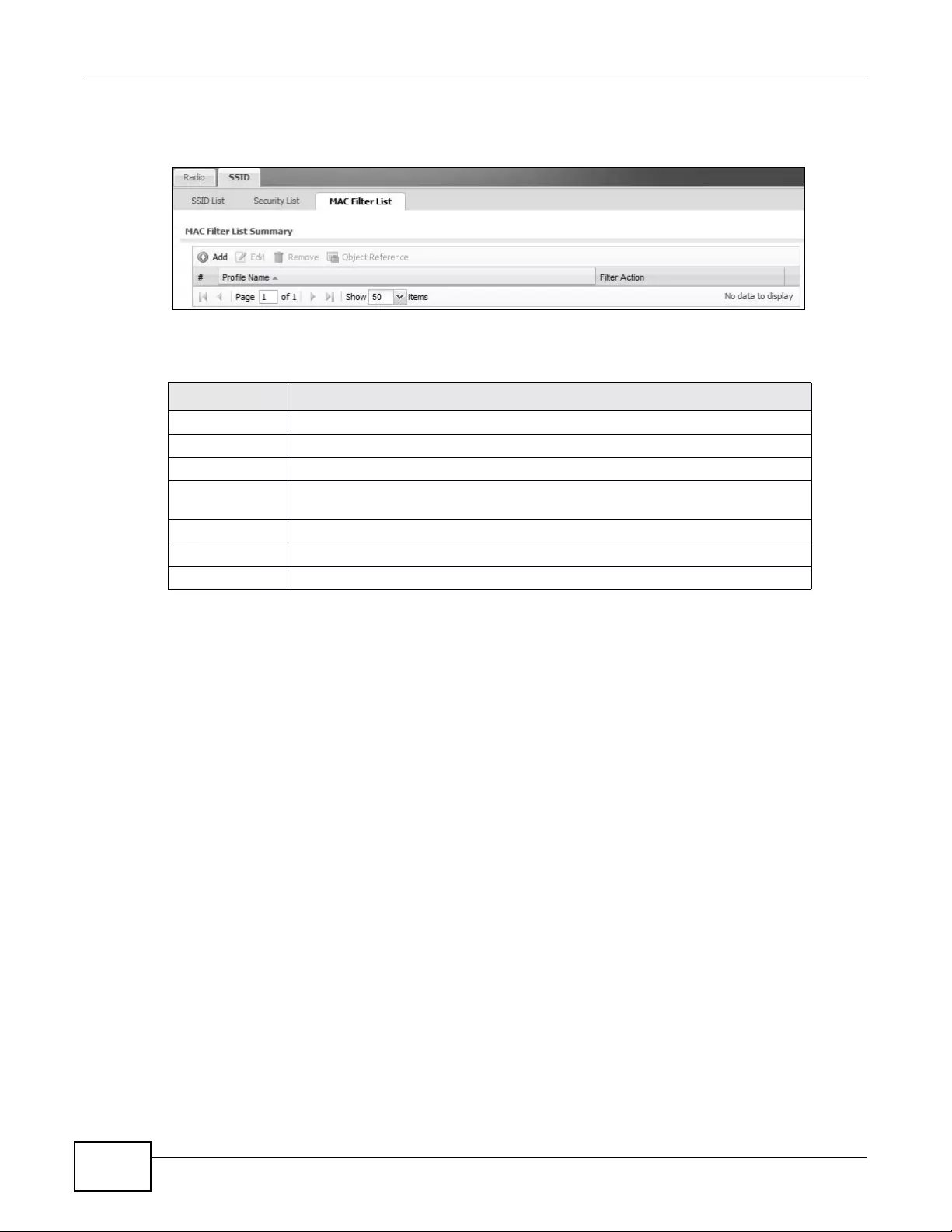
Chapter 12 AP Profile
NWA3000-N Series User’s Guide
148
Note: You can have a maximum of 32 MAC filtering profiles on the device.
Figure 67 Configuration > Object > AP Profile > SSID > MAC Filter List
The following table describes the labels in this screen.
12.3.3.1 Add/Edit MAC Filter Profile
This screen allows you to create a new MAC filtering profile or edit an existing one. To access this
screen, click the Add button or select a MAC filter profile from the list and click the Edit button.
Table 58 Configuration > Object > AP Profile > SSID > MAC Filter List
LABEL DESCRIPTION
Add Click this to add a new MAC filtering profile.
Edit Click this to edit the selected MAC filtering profile.
Remove Click this to remove the selected MAC filtering profile.
Object Reference Click this to view which other objects are linked to the selected MAC filtering
profile (for example, SSID profile).
# This field is a sequential value, and it is not associated with a specific user.
Profile Name This field indicates the name assigned to the MAC filtering profile.
Filter Action This field indicates this profile’s filter action (if any).
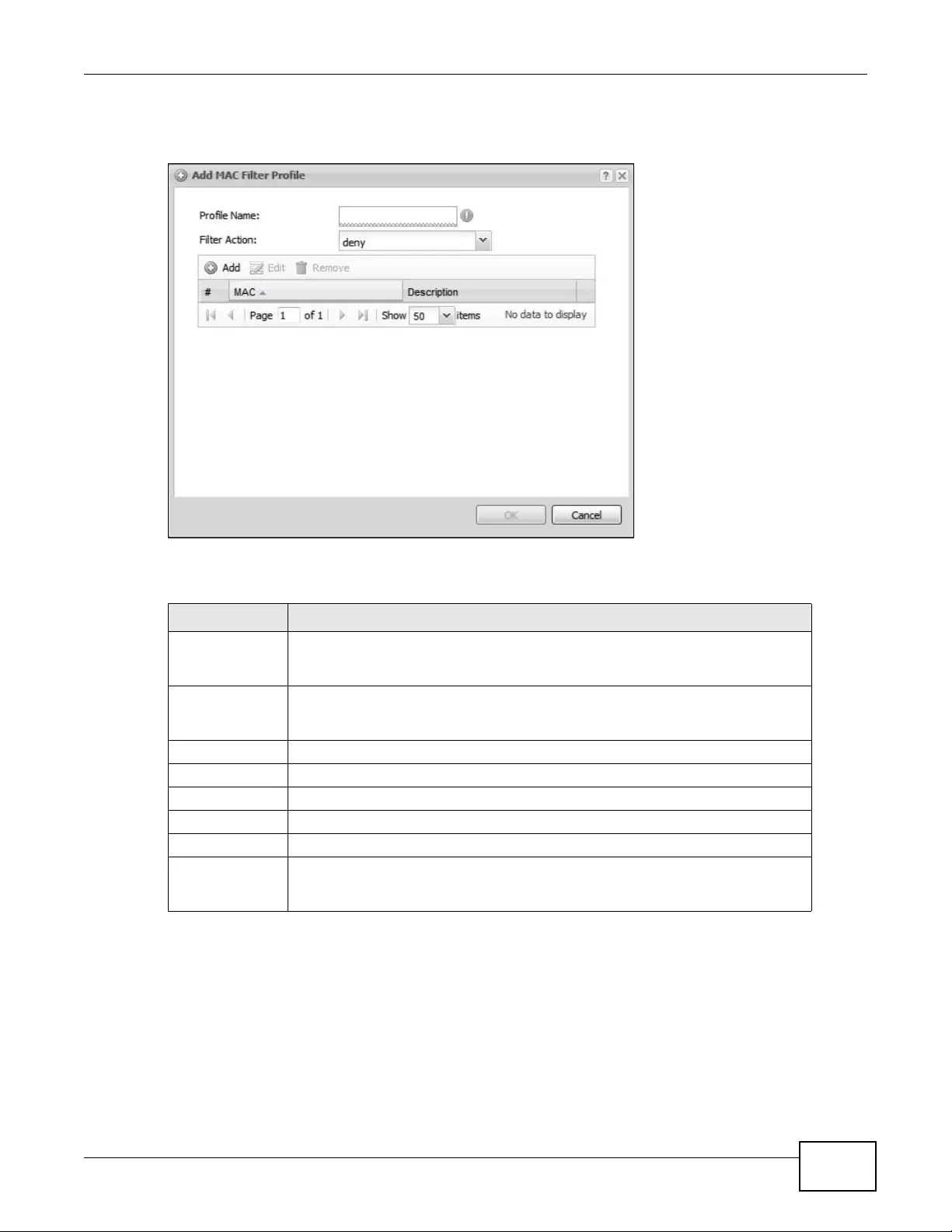
Chapter 12 AP Profile
NWA3000-N Series User’s Guide 149
Note: Each MAC filtering profile can include a maximum of 512 MAC addresses.
Figure 68 SSID > MAC Filter List > Add/Edit MAC Filter Profile
The following table describes the labels in this screen.
Table 59 SSID > MAC Filter List > Add/Edit MAC Filter Profile
LABEL DESCRIPTION
Profile Name Enter up to 31 alphanumeric characters for the profile name. This name is only
visible in the W eb Configurator and is only for management purposes. Spaces and
underscores are allowed.
Filter Action Select allow to permit the wireless client with the MAC addresses in this profile to
connect to the network through the associated SSID; select deny to block the
wireless clients with the specified MAC addresses.
Add Click this to add a MAC address to the profile’s list.
Edit Click this to edit the selected MAC address in the profile’s list.
Remove Click this to remove the selected MAC address from the profile’s list.
# This field is a sequential value, and it is not associated with a specific user.
MAC This field specifies a M AC address associated with this profile.
Description This field displays a description for the MAC address associated with this profile.
You c a n click the description to make it editable. Enter up to 60 characters,
spaces and underscores allowed.

Chapter 12 AP Profile
NWA3000-N Series User’s Guide
150
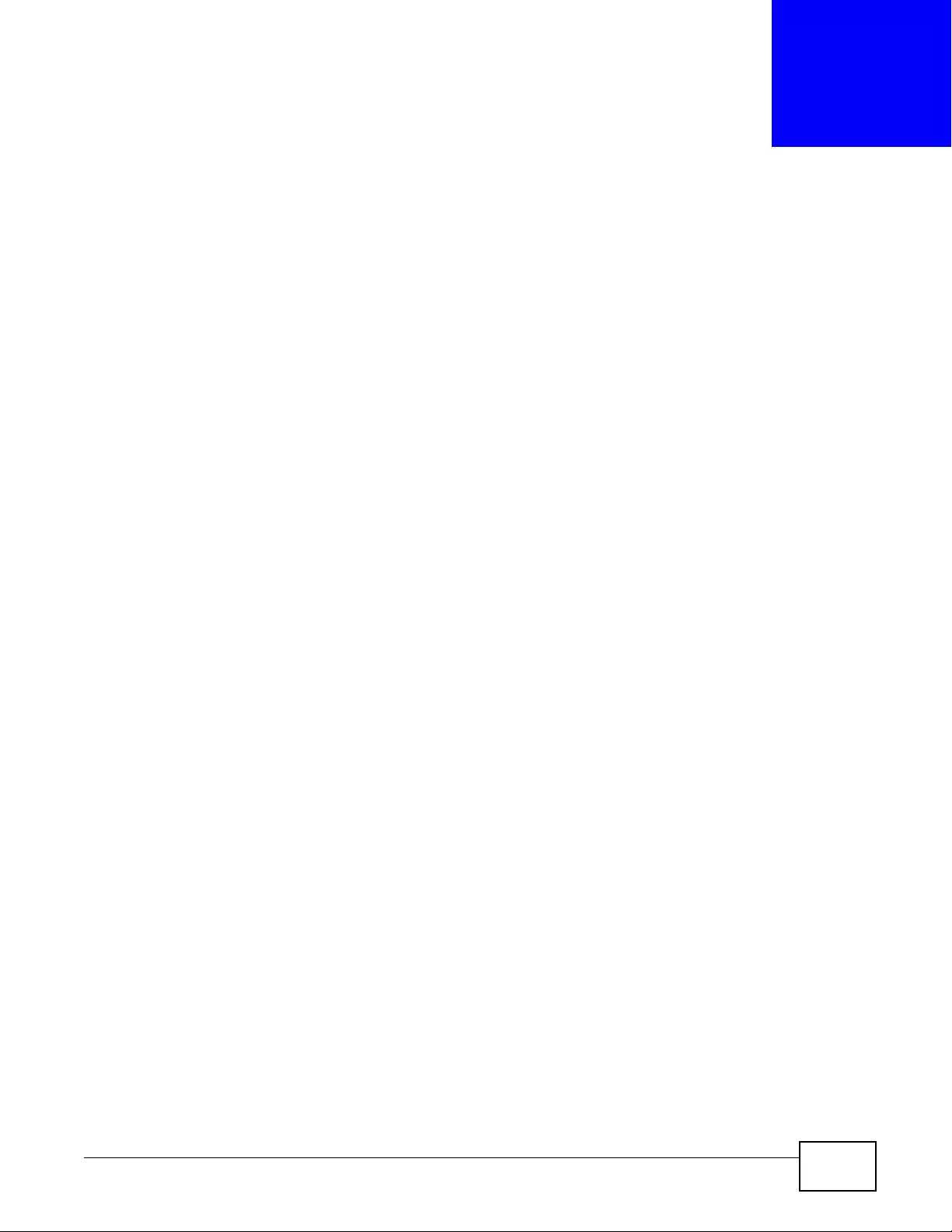
NWA3000-N Series User’s Guide 151
CHAPTER 13
MON Profile
13.1 Overview
This screen allows you to set up monitor mode configur ations that allow your connected APs to scan
for other wireless devices in the vicinity. Once detected, you can use the MON Mode screen
(Chapter 9 on page 101) to classify them as either rogue or friendly and then manage them
accordingly.
13.1.1 What You Can Do in this Chapter
The MON Profile screen (Section 13.2 on page 152) creates preset monitor mode configurations
that can be used by the APs.
13.1.2 What You Need To Know
The following terms and concepts may help as you read this chapter.
Active Scan
An active scan is performed when an 802.11-compatible wireless monitoring device is explicitly
triggered to scan a specified channel or number of channels for other wireless devices broadcasting
on the 802.11 frequencies by sending probe request frames.
Passive Scan
A passive scan is performed when an 802.11-compatible monitoring device is set to periodically
listen to a specified channel or number of channels for other wireless devices broadcasting on the
802.11 frequencies.
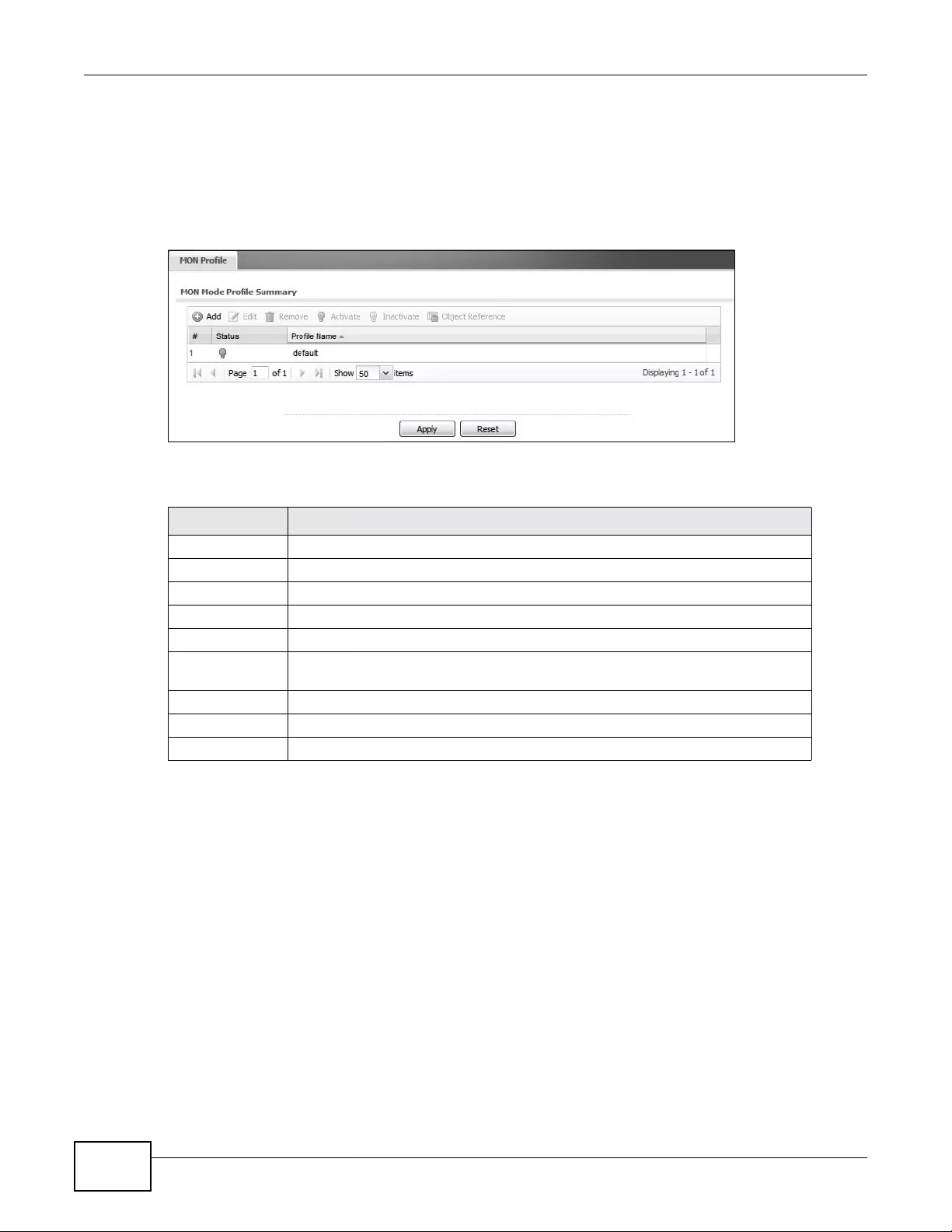
Chapter 13 MON Profile
NWA3000-N Series User’s Guide
152
13.2 MON Profile
This screen allows you to create monitor mode configurations that can be used by the APs. To
access this screen, login to the Web Configurator, and click Configuration > Object > MON
Profile.
Figure 69 Configuration > Object > MON Profile
The following table describes the labels in this screen.
Table 60 Configuration > Object > MON Profile
LABEL DESCRIPTION
Add Cli ck this to add a new monitor mode profile.
Edit Click this to edit the selected monitor mode profile.
Remove Click this to remove the selected monitor mode profile.
Activate To turn on an entry, select it and click Activate.
Inactivate To turn off an entry, select it and click Inactivate.
Object Reference Click this to view which other objects are linked to the selected monitor mode
profile (for example, an AP management profile).
# This field is a sequential value, and it is no t associated with a specific profile.
Status This field shows whether or not the entry is activated.
Profile Name This field indicates the name assigned to the monitor profile.
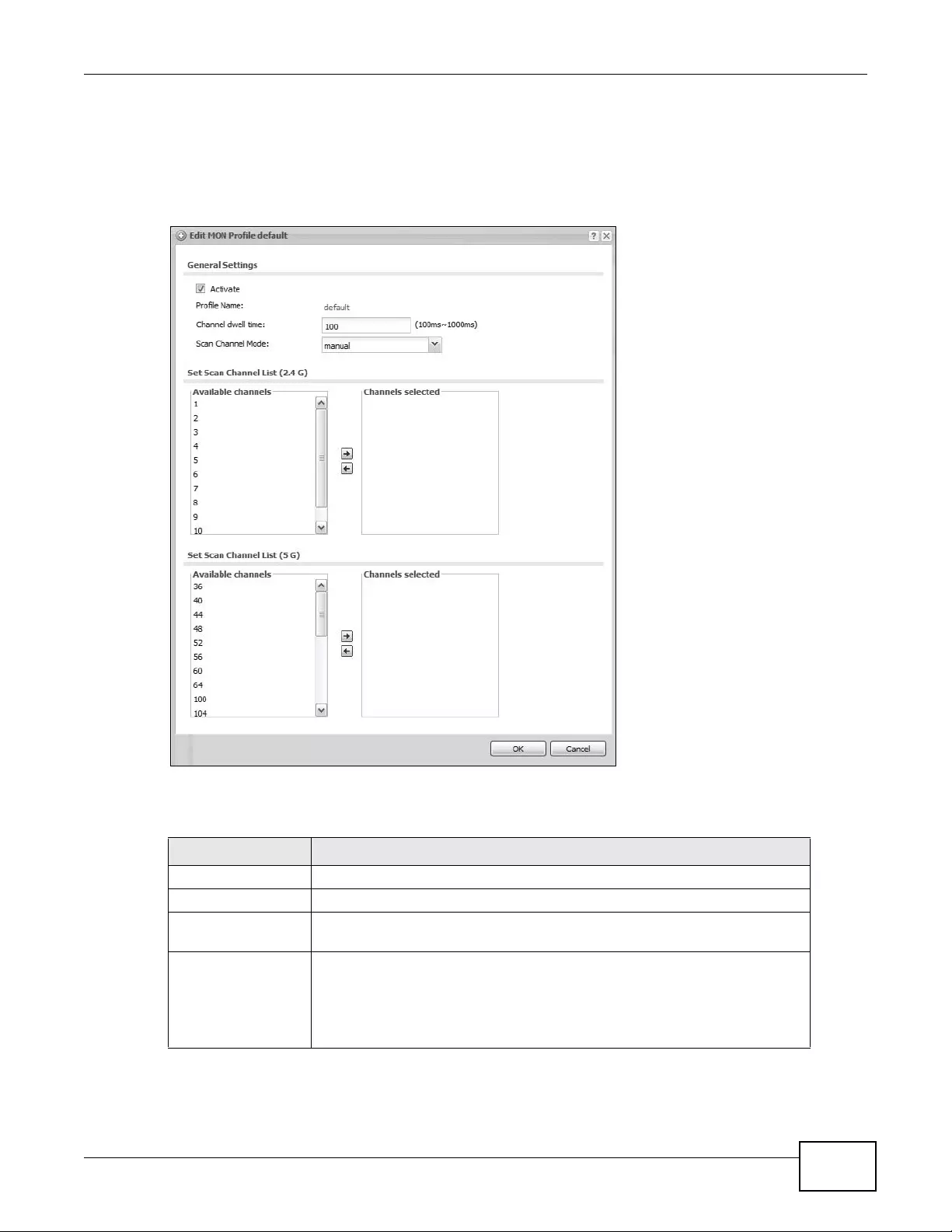
Chapter 13 MON Profile
NWA3000-N Series User’s Guide 153
13.2.1 Add/Edit MON Profile
This screen allows you to create a new monitor mode profile or edit an existing one. To access this
screen, click the Add button or select and existing monitor mode profile and click the Edit button.
Figure 70 Configuration > Object > MON Profile > Add/Edit MON Profile
The following table describes the labels in this screen.
Table 61 Configuration > Object > MON Profile > Add/Edit MON Profile
LABEL DESCRIPTION
Activate Select this to activate this monitor mode profile.
Profile Name This field indicates the name assigned to the monitor mode profile.
Channel dwell time Enter the interval (in milliseconds) before the AP switches to another channel
for monitoring.
Scan Channel Mode Select auto to have the AP switch to the next sequential channel once the
Channel dwell time expires.
Select manual to set specific channels through which to cycle sequentially
when the Channel dwell time expires. Selecting this options makes the
Scan Channel List options available.
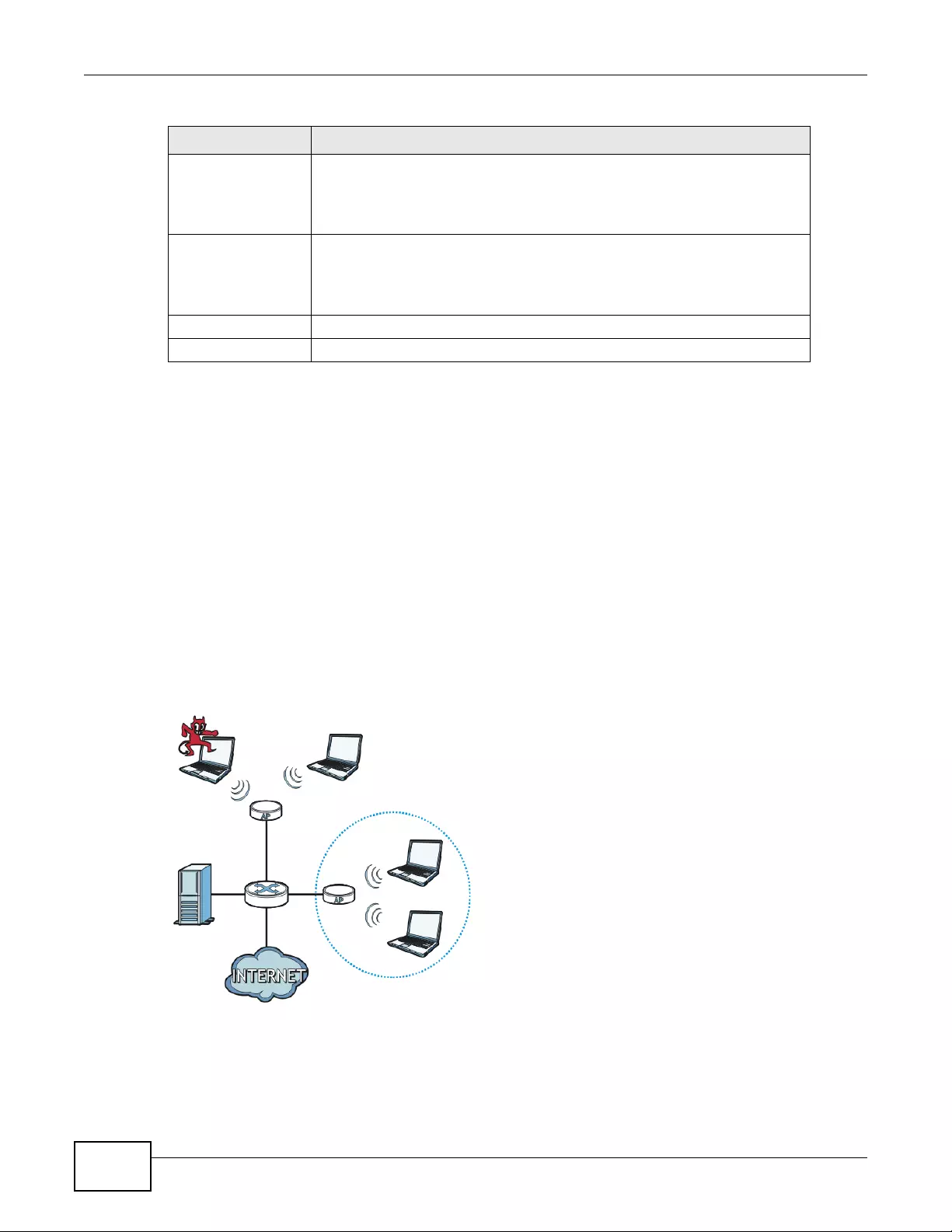
Chapter 13 MON Profile
NWA3000-N Series User’s Guide
154
13.3 Technical Reference
The following section contains additional technical information about the features described in this
chapter.
Rogue APs
R ogue APs are wireless access points operating in a network’s cov erage area that are not under the
control of the network’s administrators, and can open up holes in a network’s security. Attackers
can take adv antage of a rogue AP’s weak er (or non-existent) security to gain access to the network,
or set up their own rogue APs in order to capture information from wireless clients. If a scan reveals
a rogue AP, you can use commercially-available software to physically locate it.
Figure 71 Rogue AP Example
In the example above, a corporate network’ s security is compromised by a rogue AP (RG) set up by
an employee at his workstation in order to allow him to connect his notebook computer wirelessly
(A). The company’s legitimate wireless network (the dashed ellipse B) is well-secured, but the
rogue AP uses inferior security that is easily broken by an attacker (X) running readily available
Set Scan Cha n ne l
List (2.4 G) Move a channel from the Available channels column to the Channels
selected column to have the APs using this profile scan that channel when
Scan Channel Mode is set to manual.
These channels are limited to the 2.4 GHz range (802. 11 b/g/n).
Set Scan Cha n ne l
List (5 G) Move a channel from the Available channels column to the Channels
selected column to have the APs using this profile scan that channel when
Scan Channel Mode is set to manual.
These channels are limi ted to the 5 GHz range (802.11 a/n).
OK Click OK to save your changes back to the device.
Cancel Click Cancel to exit this screen without saving your changes.
Table 61 Configuration > Object > MON Profile > Add/Edit MON Profile (continued)
LABEL DESCRIPTION
RG
AX
B
C
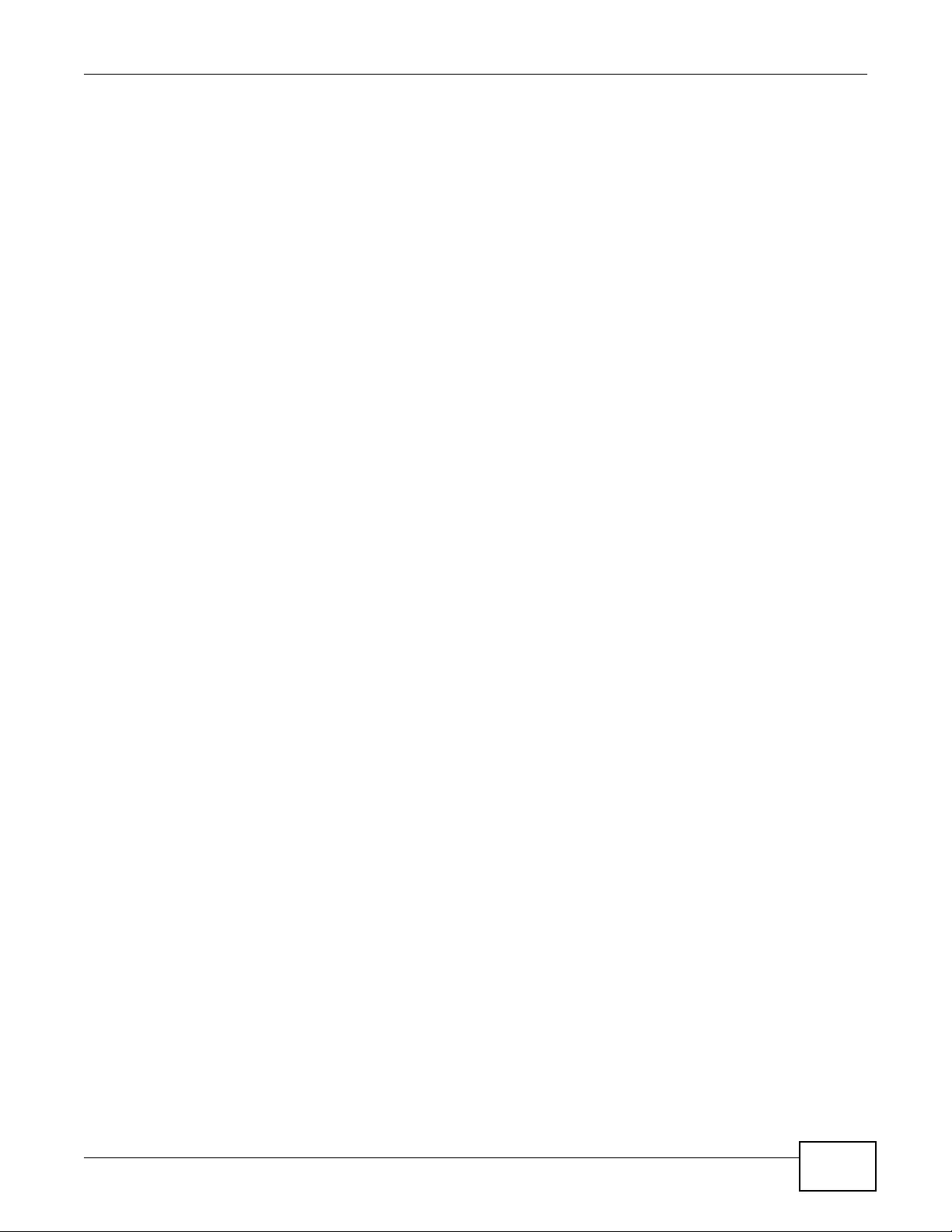
Chapter 13 MON Profile
NWA3000-N Series User’s Guide 155
encryption-cracking software. In this example, the attacker now has access to the company
network, including sensitive data stored on the file server (C).
Friendly APs
If you hav e more than one AP in your wireless network, you should also configure a list of “friendly”
APs. Friendly APs are other wireless access points that are detected in y our network, as well as any
others that you know are not a threat (those from recognized networks, for example). It is
recommended that you export (save) your list of friendly APs often, especially if you have a
network with a large number of access points.
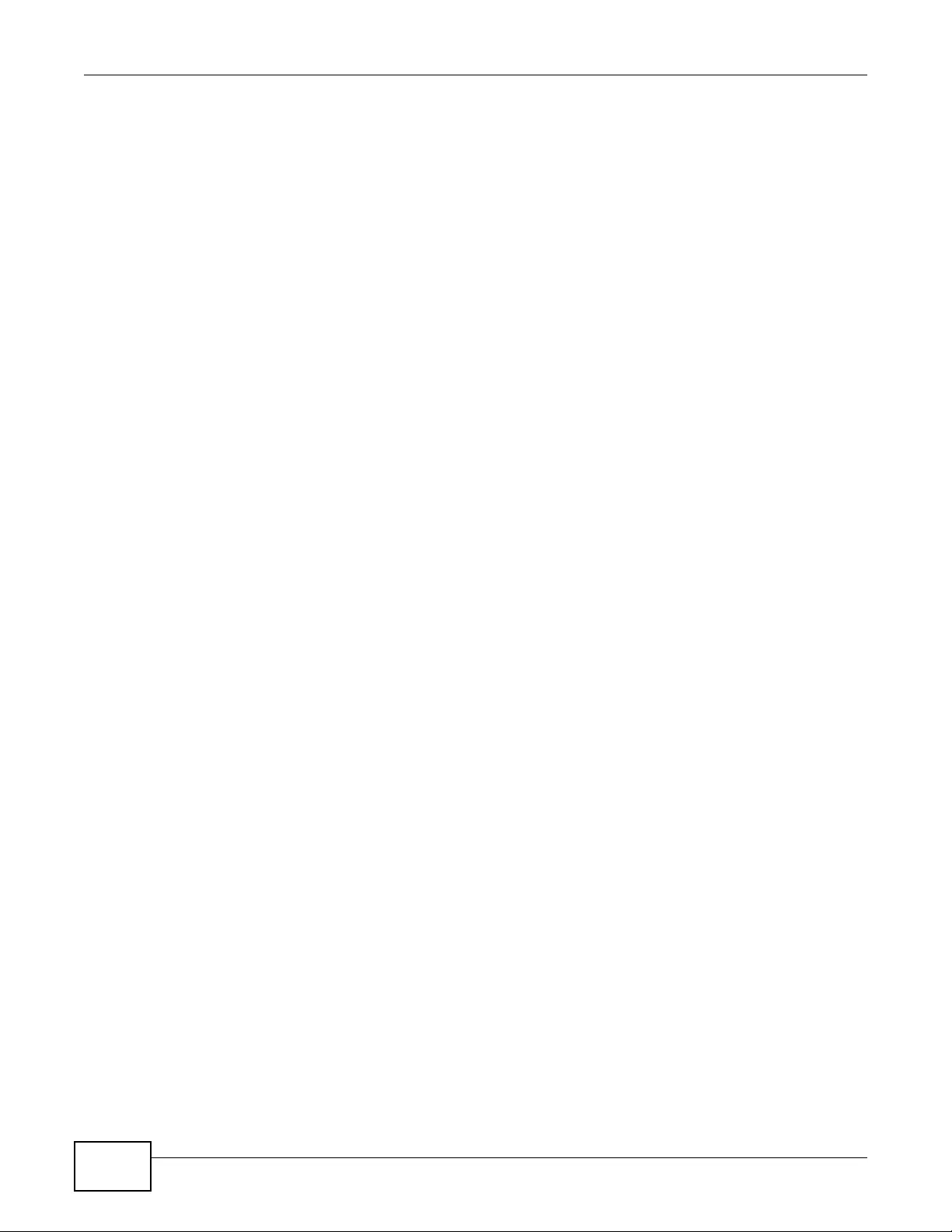
Chapter 13 MON Profile
NWA3000-N Series User’s Guide
156
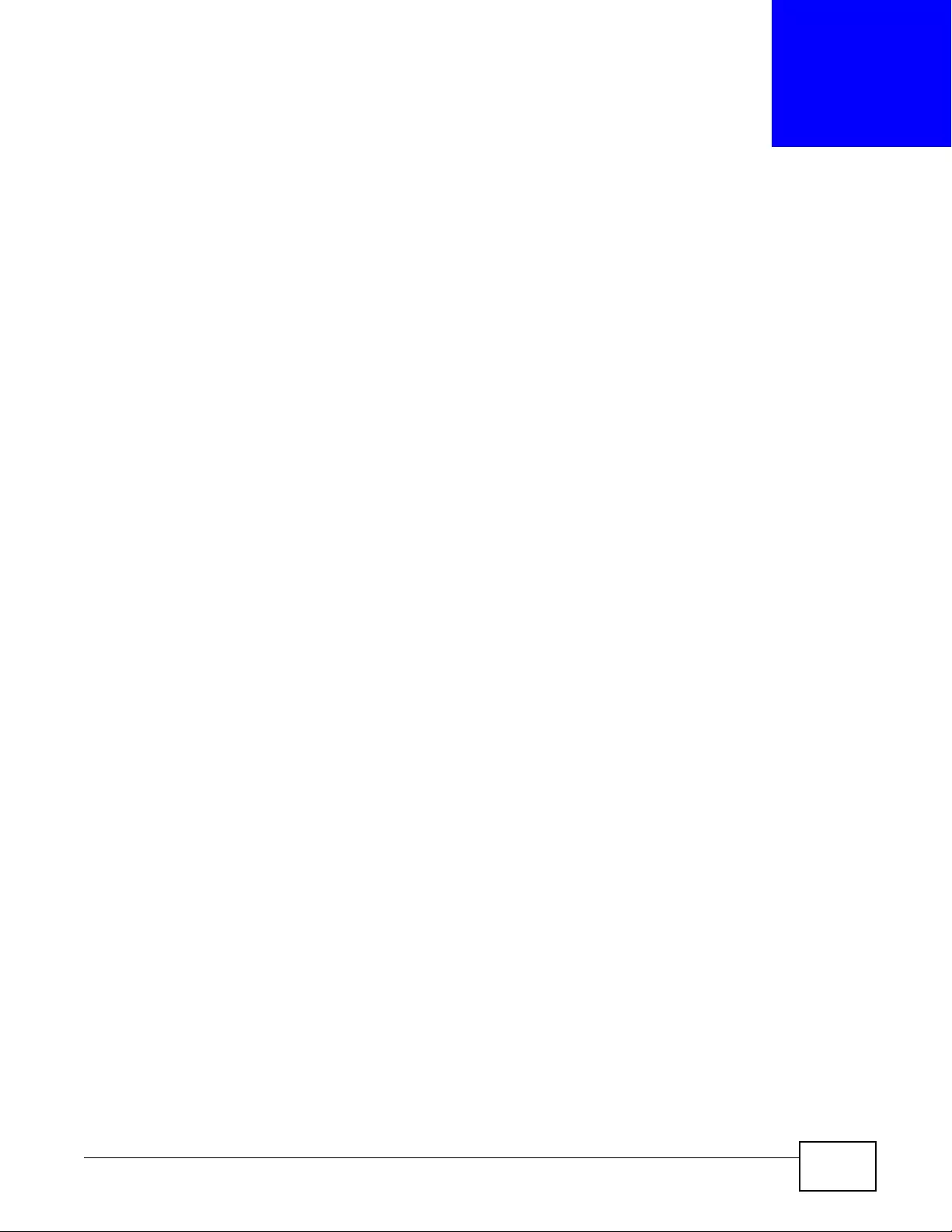
NWA3000-N Series User’s Guide 157
CHAPTER 14
Certificates
14.1 Overview
The device can use certificates (also called digital IDs) to authenticate users. Certificates are based
on public-private key pairs. A certificate contains the certificate owner’s identity and public key.
Certificates provide a way to exchange public keys for use in authentication.
14.1.1 What You Can Do in this Chapter
•The My Certificate screens (Section 14.2 on page 160) generate and export self-signed
certificates or certification requests and import the device’s CA-signed certificates.
•The Trusted Certificates screens (Section 14.3 on page 168) save CA certificates and trusted
remote host certificates to the device. The device trusts any valid certificate that you have
imported as a trusted certificate. It also trusts any valid certificate signed by any of the
certificates that you have imported as a trusted certificate.
14.1.2 What You Need to Kn ow
The following terms and concepts may help as you read this chapter.
When using public-key cryptology for authentication, each host has two keys. One key is public and
can be made openly available. The other key is private and must be kept secure.
These keys work like a handwritten signature (in fact, certificates are often referred to as “digital
signatures”). Only you can write your signature exactly as it should look. When people know what
your signature looks like, they can verify whether something was signed by you, or by someone
else. In the same way, your private key “writes” your digital signature and your public key allows
people to verify whether data was signed by you, or by someone else.
This process works as follows:
1Tim wants to send a message to Jenny. He needs her to be sure that it comes from him, and that
the message content has not been altered by anyone else along the way. Tim generates a public
key pair (one public key and one private key).
2Tim keeps the priv ate k ey and makes the public key openly a v ailable. This means that an y one who
receives a message seeming to come from Tim can read it and verify whether it is really from him
or not.
3Tim uses his private key to sign the message and sends it to Jenny.
4Jenny receives the message and uses Tim’ s public k ey to verify it. Jenny knows that the message is
from Tim, and that although other people may have been able to read the message, no-one can
have altered it (because they cannot re-sign the message with Tim’s priv ate key).
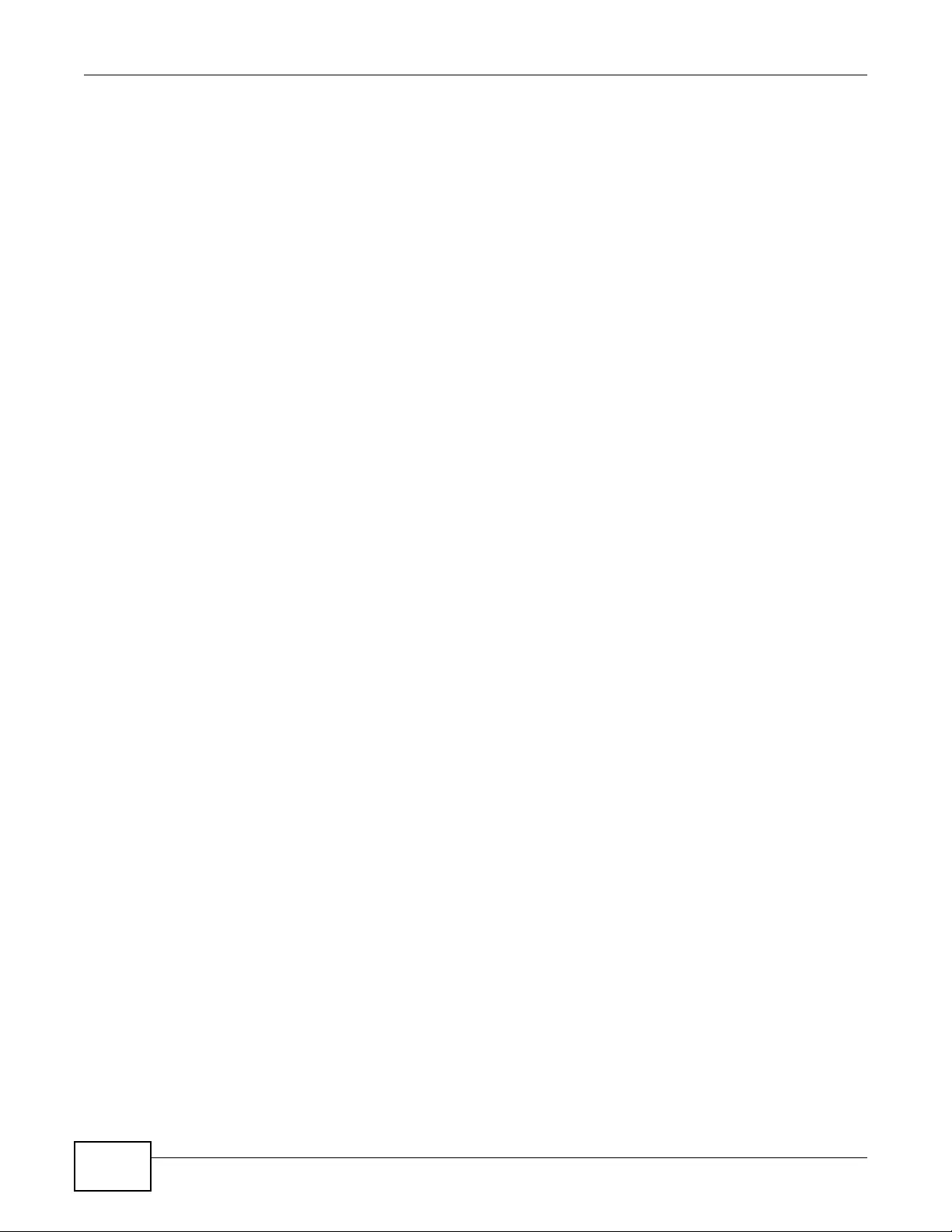
Chapter 14 Certificates
NWA3000-N Series User’s Guide
158
5Additionally, Jenny uses her own private key to sign a message and Tim uses Jenny’s public key to
verify the message.
The device uses certificates based on public-key cryptology to authenticate users attempting to
establish a connection, not to encrypt the data that you send after establishing a connection. The
method used to secure the data that you send through an established connection depends on the
type of connection.
The certification authority uses its private key to sign certificates. Anyone can then use the
certification authority’s public key to verify the certificates.
A certification path is the hierarchy of certification authority certificates that validate a certificate.
The device does not trust a certificate if any certificate on its path has expired or been revoked.
Certification authorities maintain directory servers with databases of valid and revok ed certificates.
A directory of certificates that have been revoked before the scheduled expiration is called a CRL
(Certificate Revocation List). The device can check a peer’s certificate against a directory server’s
list of revoked certificates. The framework of servers, software, procedures and policies that
handles keys is called PKI (public-key infrastructure).
Advantages of Certificates
Certificates offer the following benefits.
• The device only has to store the certificates of the certification authorities that you decide to
trust, no matter how many devices you need to authenticate.
• K ey distribution is simple and very secure since you can freely distribute public keys and you
never need to transmit private keys.
Self-signed Certificates
You can have the device act as a certification authority and sign its own certificates.
Factory Default Certificate
The device generates its own unique self -signed certificate when you first turn it on. This certificate
is referred to in the GUI as the factory default certificate.
Certificate File Formats
Any certificate that you want to import has to be in one of these file formats:
• Binary X.509: This is an ITU-T recommendation that defines the formats for X.509 certificates.
• PEM (Base-64) encoded X.509: This Privacy Enhanced Mail format uses lowercase letters,
uppercase letters and numerals to convert a binary X.509 certificate into a printable form.
• Binary PKCS#7: This is a standard that defines the general syntax for data (including digital
signatures) that may be encrypted. A PKCS #7 file is used to transfer a public key certificate. The
private key is not included. The device currently allows the importation of a PKS#7 file that
contains a single certificate.
• PEM (Base-64) encoded PKCS#7: This Privacy Enhanced Mail (PEM) format uses lowercase
letters, uppercase letters and numerals to convert a binary PKCS#7 certificate into a printable
form.
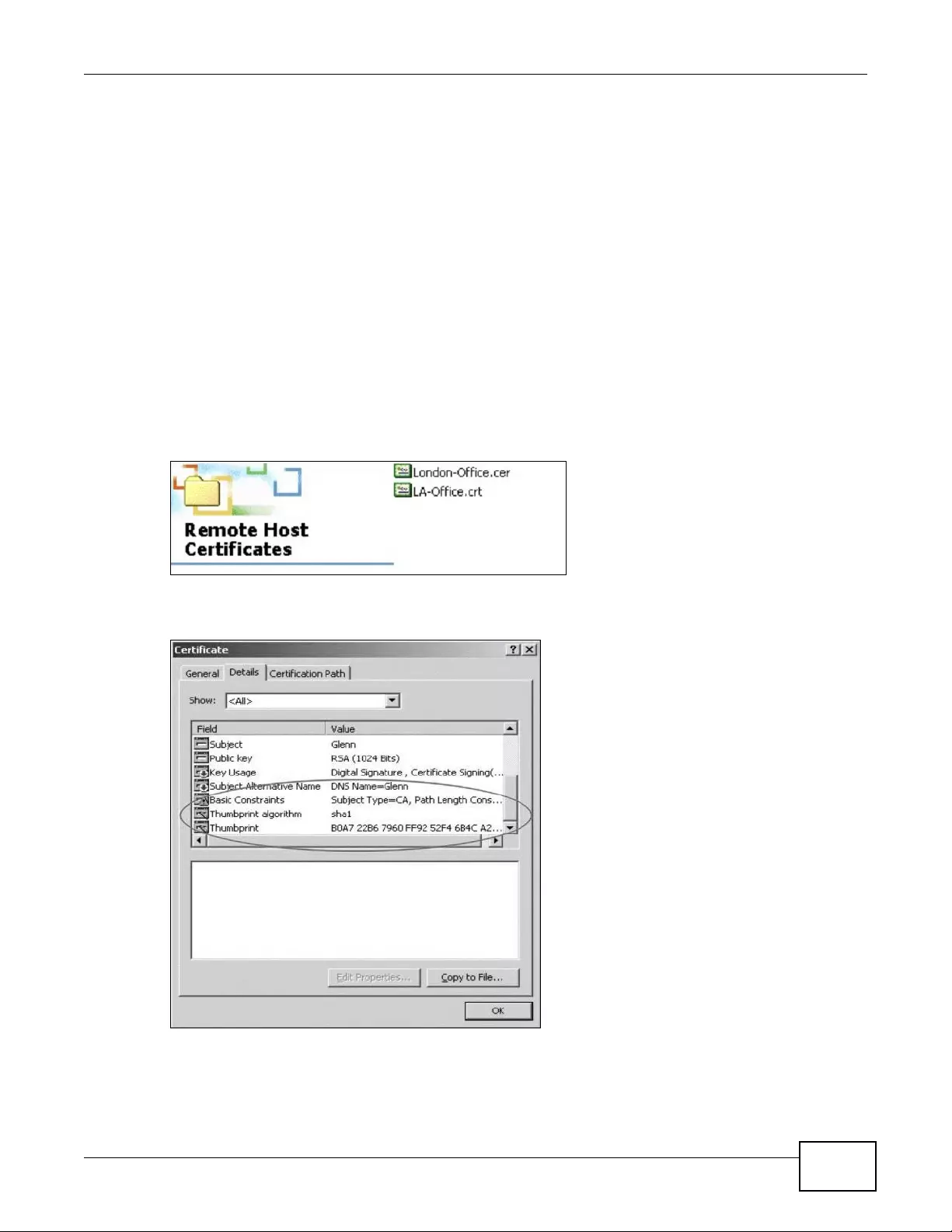
Chapter 14 Certificates
NWA3000-N Series User’s Guide 159
• Binary PKCS#12: This is a format for transferring public key and private key certificates.The
private k ey in a PKCS #12 file is within a password-encrypted envelope. The file’ s password is not
connected to your certificate’ s public or private passwor ds. Exporting a PKCS #12 file creates this
and you must provide it to decrypt the contents when you import the file into the device.
Note: Be careful not to conv ert a binary file to text duri ng the transfer process. It is eas y
for this to occur since many programs use text files by default.
14.1.3 Verifying a Certificate
Before you import a trusted certificate into the device, you should verify that you have the correct
certificate. You can do this using the certificate’ s fingerprint. A certificate’ s fingerprint is a message
digest calculated using the MD5 or SHA1 algorithm. The following procedure describes how to check
a certificate’s fingerprint to verify that you have the actual certificate.
1Browse to where you have the certificate saved on your computer.
2Make sure that the certificate has a “.cer” or “.crt” file name extension.
3Double-click the certificate’s icon to open the Certificate window. Click the Details tab and scroll
down to the Thumbprint Algorithm and Thumbprint fie l ds.
4Use a secure method to verify that the certificate owner has the same information in the
Thumbprint Algorithm and Thumbprint fields. Th e se cu re m etho d ma y very based on your
situation. Possible examples would be over the telephone or through an HTTPS connection.
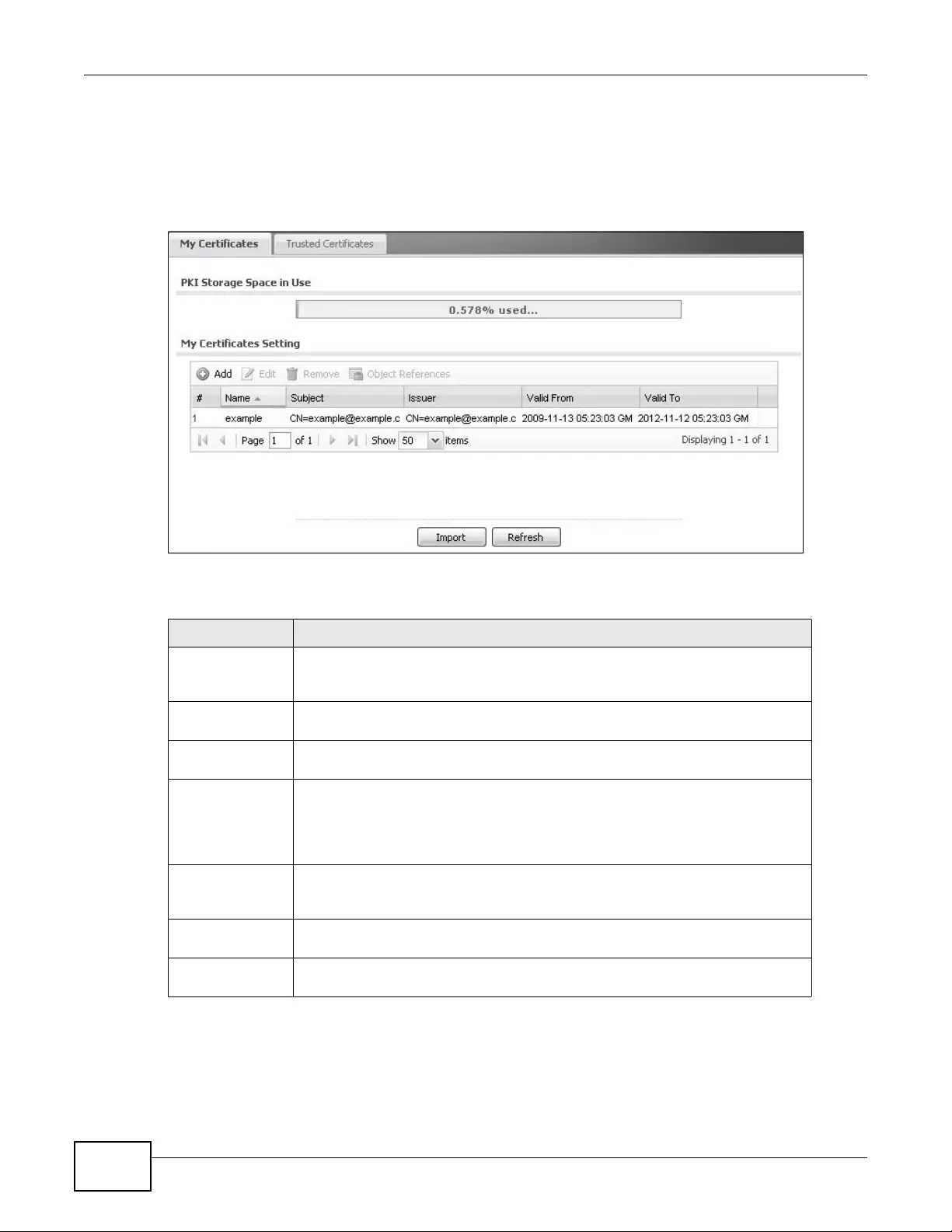
Chapter 14 Certificates
NWA3000-N Series User’s Guide
160
14.2 My Certificates
Click Configuration > Object > Certificate > My Certificates to open this screen. This is the
device’s summary list of certificates and certification requests.
Figure 72 Configuration > Object > Certificate > My Certificates
The following table describes the labels in this screen.
Table 62 Configuration > Object > Certificate > My Certificates
LABEL DESCRIPTION
PKI Storage
Space in Use This bar displays the percentage of the device’s PKI storage space that is
currently in use. When the storage space is almost full, yo u should consider
deleting expired or unnecessary certificates before adding more certificates.
Add Click this to go to the screen where you can have the device generate a
certificate or a certification reques t.
Edit Double-click an entry or select it and click Edit to open a screen with an in-d epth
list of information about the certificate.
Remove The device keeps all of your certificates unles s you specifically del ete them.
Uploading a new firmware or default configuration file does not delete your
certificates. To remove an entry, select it and click Remove. The device confirms
you want to remove it before doing so. Subsequent certificates move up by one
when you take this actio n.
Object References You cannot delete certificates that any of the device’s features are configured to
use. Select an entry and click Object References to open a screen that shows
which settings use the entry.
# This field displays the certificate index number. The certific ates are listed in
alphabetical order.
Name This field displays the name used to identify this certificate. It is recommended
that you give each certificate a unique name.

Chapter 14 Certificates
NWA3000-N Series User’s Guide 161
Type This field displays what kind of certificate this is.
REQ represents a certification request and is not yet a valid certificate. Send a
certification request to a certification authority, which then issues a certificate.
Use the My Certificate Import screen to import the certificate and replace the
request.
SELF represents a self-signed certificate.
CERT represents a certificate issued by a certification authority.
Subject This field displays identifying information about the certificate’s owner, such as
CN (Common Name), OU (Organizational Unit or department), O (Organization
or company) and C (Country). It is recommended that each certificate have
unique subject information.
Issuer This field displays identifying information about the certificate’s issuing
certification authority, suc h as a common name, organizational unit or
department, organization or company and country. With self-signed certificates,
this is the same information as in the Subject field.
Valid From This field displays the date that the certific ate becomes applicable.
Valid To This field displays the date that the certificate expires. The text displays in red
and includes an Expired! message if the certificate has expired.
Import Click Import to open a screen where you can save a certificate to the device.
Refresh Click Refresh to display the current validity status of the certificates.
Table 62 Configuration > Object > Certificate > My Certificates (continued)
LABEL DESCRIPTION
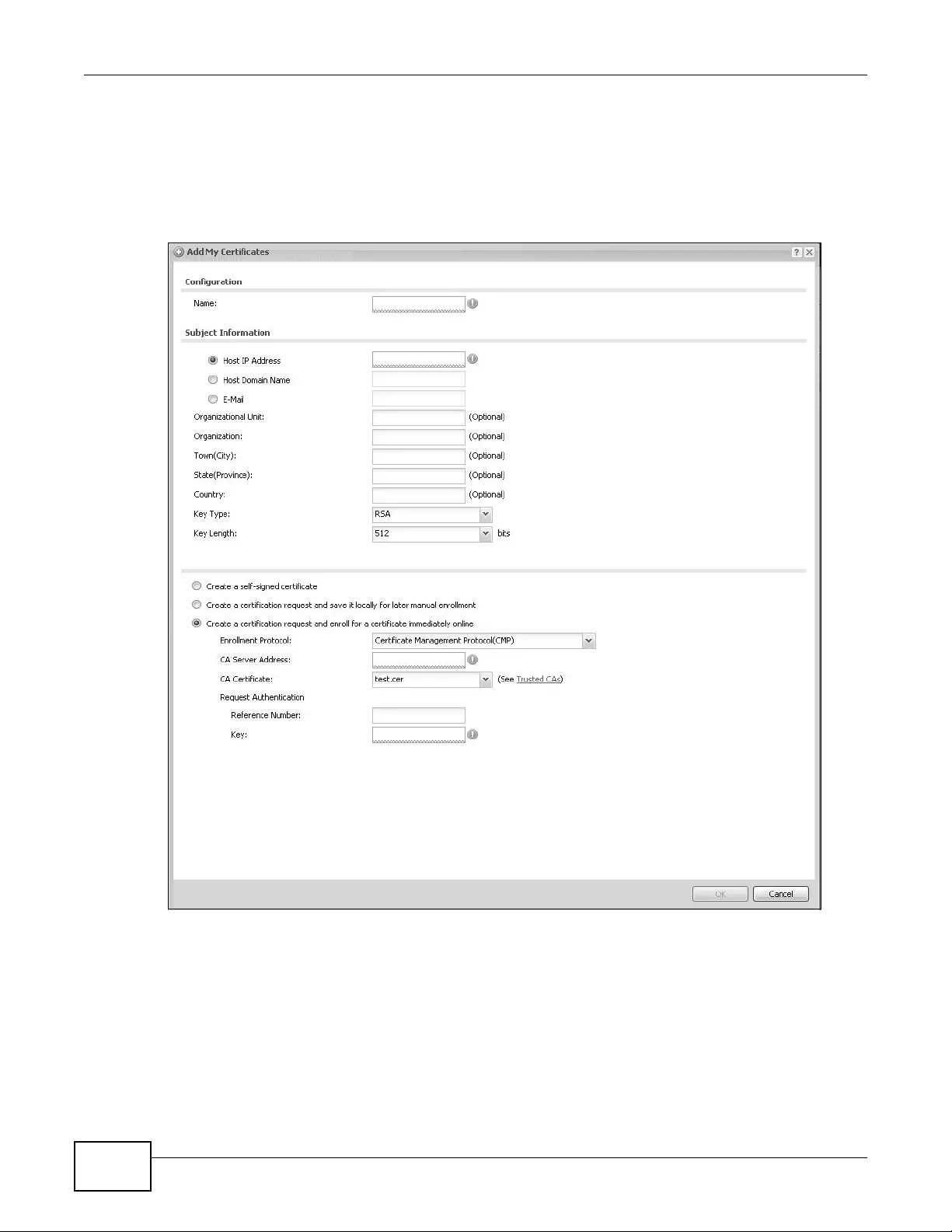
Chapter 14 Certificates
NWA3000-N Series User’s Guide
162
14.2.1 Add My Certificates
Click Configuration > Object > Certificate > My Certificates and then the Add icon to open
the My Certificates Add screen. Use this screen to have the device create a self-signed certificate,
enroll a certificate with a certification authority or generate a certification request.
Figure 73 Configuration > Object > Certificate > My Certificates > Add
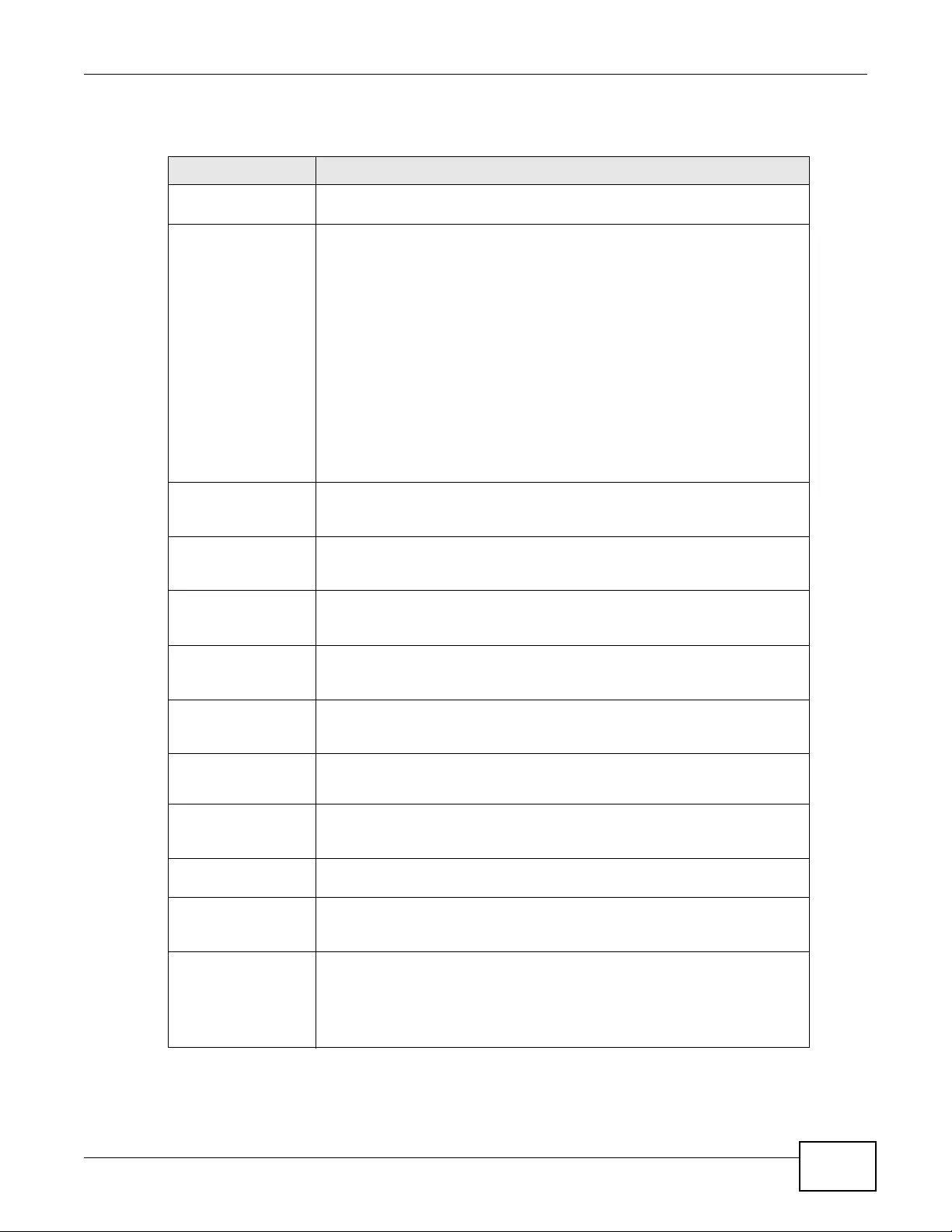
Chapter 14 Certificates
NWA3000-N Series User’s Guide 163
The following table describes the labels in this screen.
Table 63 Configuration > Object > Certificate > My Certificates > Add
LABEL DESCRIPTION
Name Type a name to identify this certificate. You can use up to 31 alphanumeric
and ;‘~!@#$%^&()_+[]{}’,.=- characters.
Subject Information U se these fields to record information that identifies the owner of the
certificate. Y ou do not have to fill in every field, although you must specify a
Host IP Address, Host Domain Name, or E-Mail. The certificat ion
authority may add fields (such as a serial number) to the subject information
when it issues a certificate. It is recommended that each certificate have
unique subject information.
Select a radio button to identify the certificate’s owner by IP address, domain
name or e-mail address. Type the IP address (in dotted decimal notation),
domain name or e- mail address i n the field pro vided. The domain name or e-
mail address is for identification purposes only and can be any string.
A domain name can be up to 255 characters. Yo u can use alphanumeric
characters, the hyphen and periods.
An e-mail address can be up to 63 characters. You can use alphanumeric
characters, the hyphen, the @ symbol, periods and the underscore.
Organizational Unit Identify the organizational unit or department to which the certificate owner
belongs. You can use up to 31 characters. You can use alphanumeric
characters, the hyphen and the underscore.
Organization Identify the company or group to which the cert ificate owner belongs. You
can use up to 31 characters. You can use alphanumeric characters, the
hyphen and the underscore.
Town (City) Identify the town or city where the certificate owner is located. You can use
up to 31 characters. You can use alphanumeric characters, the hyphen and
the undersco re.
State, (Province) Identify the state or province where the certificate owner is located. You can
use up to 31 characters. You can use alphanumeric characters, the hyphen
and the underscore.
Country Identify the nation whe r e the certificate owner is located. Yo u can use up to
31 characters. You can use alp hanumeric characters, the hyphen and the
underscore.
Key Type Select RSA to use the Rivest, Shamir and Adleman public-key algorithm.
Select DSA to use the Digital Signature Algorithm public-key algorithm.
Key Length Select a number from the drop-down list box to determine how many bits
the key sh oul d us e (512 to 2048). The longe r th e key, the more s ec u re i t i s.
A longer key also uses more PKI storage space.
Enrollment Options These radio buttons deal with how and when the certificate is to be
generated.
Create a self-signed
certificate Select this to have the device generate the certificate and act as the
Certification Authority (CA) itself. This way you do not need to apply to a
certification authority for certificates.
Create a certification
request and save it
locally for later
manual enrollment
Select this to have the device generate and store a request for a certificate.
Use the My Certificate Details screen to view the certification request and
copy it to send to the certification authority.
Copy the certification request from the My Certif icate Details screen and
then send it to the certification authority.

Chapter 14 Certificates
NWA3000-N Series User’s Guide
164
If you configured the My Certificate Create screen to have the device enroll a certificate and the
certificate enrollment is not successful, you see a screen with a Return button that takes you back
to the My Certificate Create screen. Click Return and check your information in the My
Certificate Create screen. Make sure that the certification authority information is correct and that
your Internet connection is working properly if you want the device to enroll a certificate online.
Create a certification
request and enroll for
a certific a te
immediately online
Select this to have the device generate a req uest for a certificate and apply
to a certification authority for a certificate.
Y ou must have the certification authority’s certificate already imported in the
Trusted Certificates screen.
When you select this option, you must sel ect the certification authority’s
enrollment protocol and the certification authority’s certificate from the drop-
down list boxes and enter the certification authority’s server address. You
also need to fill in the Reference Number and Key if the certification
authority requires them.
Enrollment Protocol This field applies when you select Create a certification request and
enroll for a certificate immediately online. Select the certification
authority’s enrollment protocol from the drop-down list box.
Simple Certificate Enrollme nt Protocol (SCEP) is a TCP-based
enrollment protocol that was developed by VeriSign and Cisco.
Certificate Management Protocol (CMP) is a TCP-based enrollment
protocol that was developed by the Public Key Infrastructure X.509 working
group of the Internet Engineering Task Force (IETF) and is specified in RFC
2510.
CA Server Address This field applies when you select Create a certification request and
enroll for a ce rtificate immediately onli ne. Enter the IP address (or URL)
of the certification authority server.
For a URL, you can use up to 511 of the following characters. a- zA -Z0-9'()+,/
:.=?;!*#@$_%-
CA Certificate This field applies when you select Create a certification request and
enroll for a certificate immediately online. Select the certification
authority’s certificate from the CA Certific ate drop-down list box.
Y ou must have the certification authority’s certificate already imported in the
Trusted Certificates screen. Click Trusted CAs to go to the Trusted
Certificates screen where you can view (and manage) the device's list of
certificates of trusted certification authorities.
Request
Authentication When you se lect Create a certification request and enroll for a
certificate im m e diate ly online, the certification authority may want you
to include a reference number and key to identify you when you send a
certification request.
Fill in both the Refe rence Number and the Key fields if your certification
authority uses the CMP enrollment protocol. Just the Key field displays if
your certification authority uses the SCEP enrollment protocol.
For the reference number, use 0 to 99999999.
For the key, use up to 31 of the following characters. a-zA-Z0-
9;|`~!@#$%^&*()_+\{}':,./<>=-
OK Click OK to begin cer tificate or certification r equest generation.
Cancel Click Cancel to quit and return to the My Certificates screen.
Table 63 Configuration > Object > Certificate > My Certificates > Add (continued)
LABEL DESCRIPTION
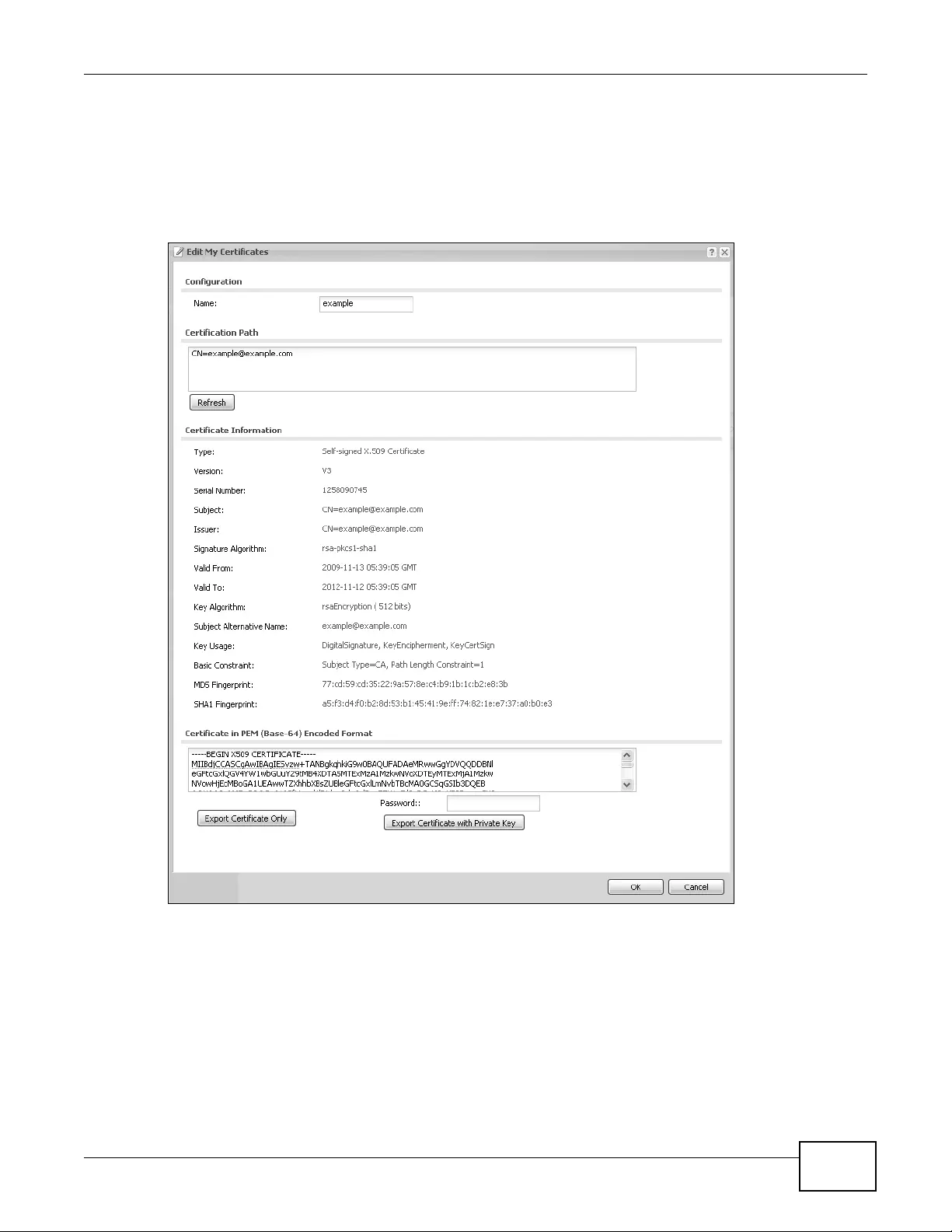
Chapter 14 Certificates
NWA3000-N Series User’s Guide 165
14.2.2 Edit My Certificates
Click Configuration > Object > Certificate > My Certificates and then the Edit icon to open
the My Certificate Edit screen. You can use this screen to view in-depth certificate information
and change the certificate’s name.
Figure 74 Configuration > Object > Certificate > My Certificates > Edit

Chapter 14 Certificates
NWA3000-N Series User’s Guide
166
The following table describes the labels in this screen.
Table 64 Configuration > Object > Certificate > My Certificates > Edit
LABEL DESCRIPTION
Name This field displays the identifying name of this certific ate. Y ou can use up to 31
alphanumeric and ;‘~!@#$%^&()_+[]{}’,.=- characters.
Certification Path This field displays for a certificate, not a certification request.
Click the Refresh button to have this read-only text box display the hierarchy
of certification authorities that validate the certificate (and the certificate
itself).
If the issuing certification authority is one that y ou hav e imported as a trust ed
certification authority, it may be the only certification authority in the list
(along wit h the certificate itself). If the certificate is a self-signed certificate,
the certificate itself is the only one in the list. The device does not trust the
certificate and displays “Not trusted” in this field if any certificate on the path
has expired or been revoked.
Refresh Click Refresh to display the certification path.
Certificate
Information These read-only fields display detailed information about the certif ic ate .
Type This field displays general information about the certificate. CA-signed me ans
that a Certification Authority signed the certificate. Self-signed means that the
certificate’s owner signed the certificate (not a certification authority).
“X.509” means that this certificate was created and signed according to the
ITU-T X.509 recommendation that defines the formats for public-key
certificates.
Version This field displays the X.509 version number. “
Serial Number This field displays the certificate’s identification number given by the
certific ation authority or generated by the device.
Subject This field disp la ys inform ation that identifies the owner of the certificate, such
as Common Name (CN), Organizational Unit (OU), Organization (O), State
(ST), and Country (C).
Issuer This field display s identifying in f ormation about t he certificate’s issuing
certification authority, such as Common Name, Organizat ional Unit,
Organization and Country.
With self-signed certificates, this is the same as the Subject Name field.
“none” displays for a certification request.
Signature Algorithm This field displays the type of algorithm that was used to sign the certificate.
The device uses rsa-pkcs1-sha1 (RSA public-private key encryption algorithm
and the SHA1 hash al gorithm). Some certification a uthorities m ay u se rsa-
pkcs1-md5 (RSA public-private key encryption algorithm and the MD5 hash
algorithm).
Valid From This field displays the date that the certificate becomes applicable. “none”
displays for a certification request.
V alid To This field displays the date that the certificate expires. The text displays in red
and includes an Expired! message if the certificate has expired. “none”
displays for a certification request.
Key Algorithm This field disp lays the type of algori thm that was used to generate the
certificate’s key pair (the device uses RSA encryption) and the length of the
key set in bits (1024 bits for example).
Subject Alternative
Name This field displays the certificate owner‘s IP address (IP), domain name (DNS)
or e-mail address (EMAIL).
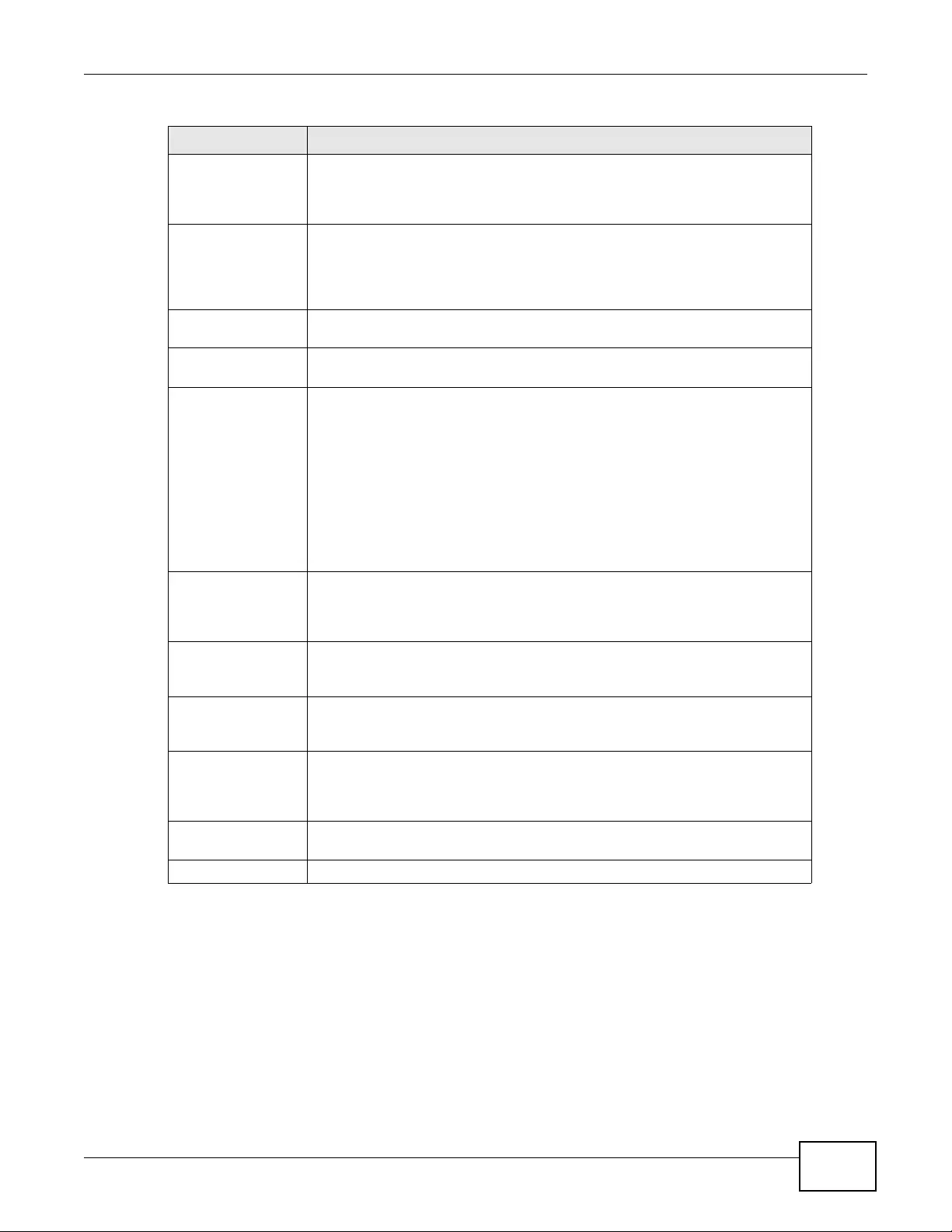
Chapter 14 Certificates
NWA3000-N Series User’s Guide 167
14.2.3 Import Certificates
Click Configuration > Object > Certificate > My Certificates > Import to open the My
Certificate Import screen. Follow the instructions in this screen to save an existing certificate to
the device.
Note: You can import a certificate that matches a corresponding certificat ion request that
was generated by the device. You can also import a certificate in PKCS#12 format,
including the certificate’s public and private keys.
Key Usage This field displays for what functions the certificate’s key can be used. For
example, “DigitalSignature” means that the key can be used to sign
certificates and “K eyEncipherment” means that the key can be used to encrypt
text.
Basic Constraint This field displays general infor mation about the certificate. For example,
Subject Type=CA means that this is a certification authority’s certificate and
“Path Length Constraint=1” means that there can only be one certification
authority in the certificate’s path. This field does not display for a certification
request.
MD5 Fingerprint This is the certificate’s message digest that the device calculated using the
MD5 algorithm.
SHA1 Fingerprint This is the certificate’s message digest that the device calculated using the
SHA1 algorithm.
Certificate in PEM
(Base-64) Encoded
Format
This read-only text box displays the certificate or certification request in
Privacy Enhanced Mail (PEM) format. PEM uses lowercase letters, uppercase
letters and numerals to convert a binary certificate into a printable form.
You can copy and paste a certif ication request i nto a certificatio n authority’s
web page, an e-mail that you send to the certification authorit y or a text editor
and save the file on a management computer for later manua l en rollment.
You can copy and paste a certificate into an e-mail to send to friends or
colleagues or you can copy and paste a certificate into a text editor and save
the file on a management computer for later distribution (via floppy disk for
example).
Export This button displays for a certification request. Use this button to save a copy
of the request without its private key. Click this button and then Save in the
File Download screen. The Save As screen opens, browse to the l o cation
that you want to use and click Save.
Export Certificate
Only Use this button to save a copy of the certificate without its private key. Click
this button and then Save in the File Download screen. The Save As screen
opens, browse to the location that you want to use and click Save.
Passwor d If you w ant to export the certificate with its private key, create a password and
type it here. Mak e sure you keep this password in a safe place. You will need to
use it if you import the certificate to another device.
Export Certificate
with Private Key U se this button to s ave a copy of the certificate with its private key. Type the
certificate’s password and click this button. Click Save in the File Download
screen. The Save As screen opens, browse to the location that you want to
use and clic k Save.
OK Click OK to save your changes back to the device. You can only change the
name.
Cancel Click Cancel to quit and return to the My Certif icates screen.
Table 64 Configuration > Object > Certificate > My Certificates > Edit
LABEL DESCRIPTION
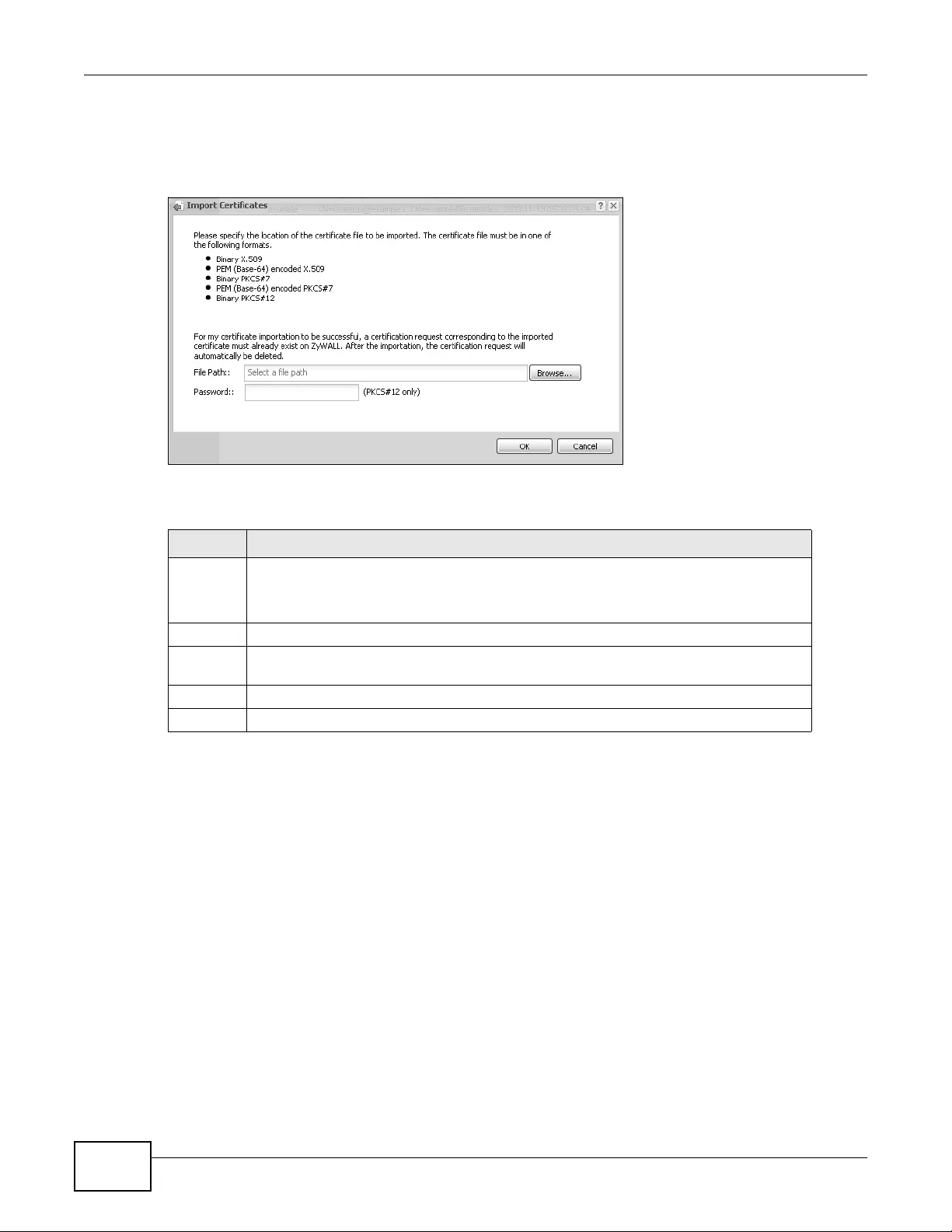
Chapter 14 Certificates
NWA3000-N Series User’s Guide
168
The certificate you import replaces the corresponding request in the My Certificates screen.
You must remove any spaces in the certificate’s filename before you can import it.
Figure 75 Configuration > Object > Certificate > My Certificates > Import
The following table describes the labels in this screen.
14.3 Trusted Certificates
Click Configuration > Object > Certificate > Trusted Certificates to open the Trusted
Certificates screen. This screen displays a summary list of certificates that you have set the device
to accept as trusted. The device also accepts any valid certificate signed by a certificate on this list
Table 65 Configuration > Object > Certificate > My Certificates > Import
LABEL DESCRIPTION
File Path Type in the location of the file you want to upload in this field or click Browse to find it.
Y ou cannot import a certificate with the same name as a certificate that is already in the
device.
Browse Click Browse to find the certificate file you want to upload.
Password This field only applies when you import a binary PKCS#12 format file. Type the file’s
password that was created when the PKCS #12 file was exported.
OK Click OK to save the certificate on the device.
Cancel Click Cancel to quit and return to the My Certificates screen.
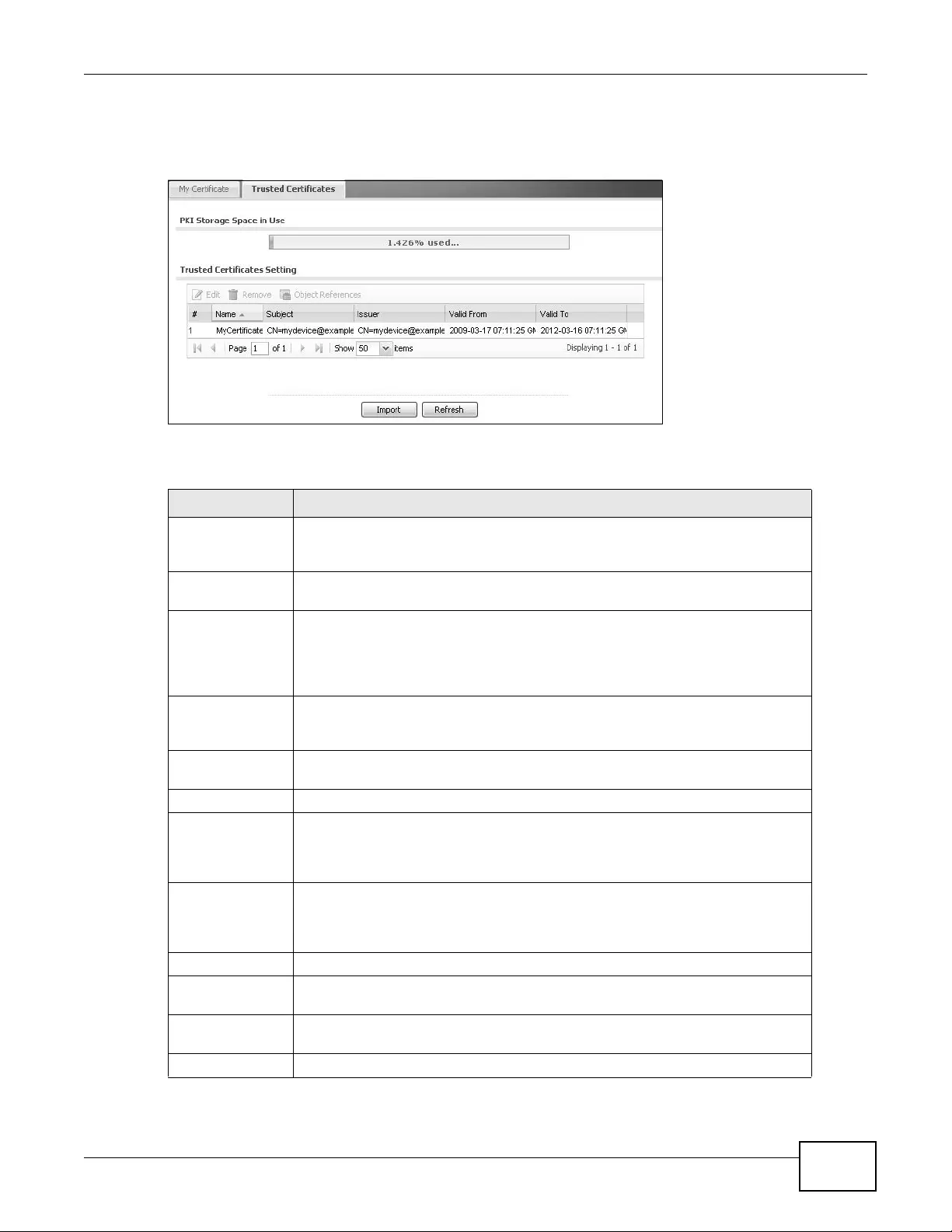
Chapter 14 Certificates
NWA3000-N Series User’s Guide 169
as being trustworthy; thus you do not need to import any certificate that is signed by one of these
certificates.
Figure 76 Configuration > Object > Certificate > Trusted Certificates
The following table describes the labels in this screen.
Table 66 Configuration > Object > Certificate > Trusted Certificates
LABEL DESCRIPTION
PKI Storage
Space in Use This bar displays the percentage of the device’s PKI storage space that is
currently in use. When the storage space is almost full, you should consider
deleting expired or unnecessary cert ificates before adding more certificates.
Edit Double-cli ck an entry or select it and click Edit to open a screen with an in-depth
list of information about the certificate.
Remove The device keeps all of your certif icates unless you sp ecifically delete them.
Uploading a new firmware or default configuration file does not delete your
certificates. To remove an entry, select it and click Remove. The device confirms
you want to remove it before doing so. Subsequent certificates move up by one
when you take this action.
Object Reference You cannot delete certificates that any of the device’s features are configured to
use. Select an entry and click Object References to open a screen that shows
which settings use the entry.
# This field displays the certificate i ndex number. The certificates are listed in
alphabetical order.
Name This field displays the name used to ide n tify this certificate.
Subject This field displays identifying information about the certificate’s owner, such as
CN (Common Name), OU (Organizational Unit or department), O (Organization
or company) and C (Country). It is recommended that each certificate have
unique subject information.
Issuer This field displays identifying information about the certificate’s issuing
certification authority, such as a common name, organizational unit or
department, organization or company and country. With self-signed certif icates,
this is the same information as in the Subject field.
Valid From This field displays the date that the certificate becomes applicable .
Valid To This field displays the date that the certificate expires. The text displays in red
and includes an Expired! message if the certificate has expired.
Import Click Import to open a screen where you can save the certificate of a
certification authority that you trust, from your computer to the device.
Refresh Click this button to display the current validity status of the certificates.
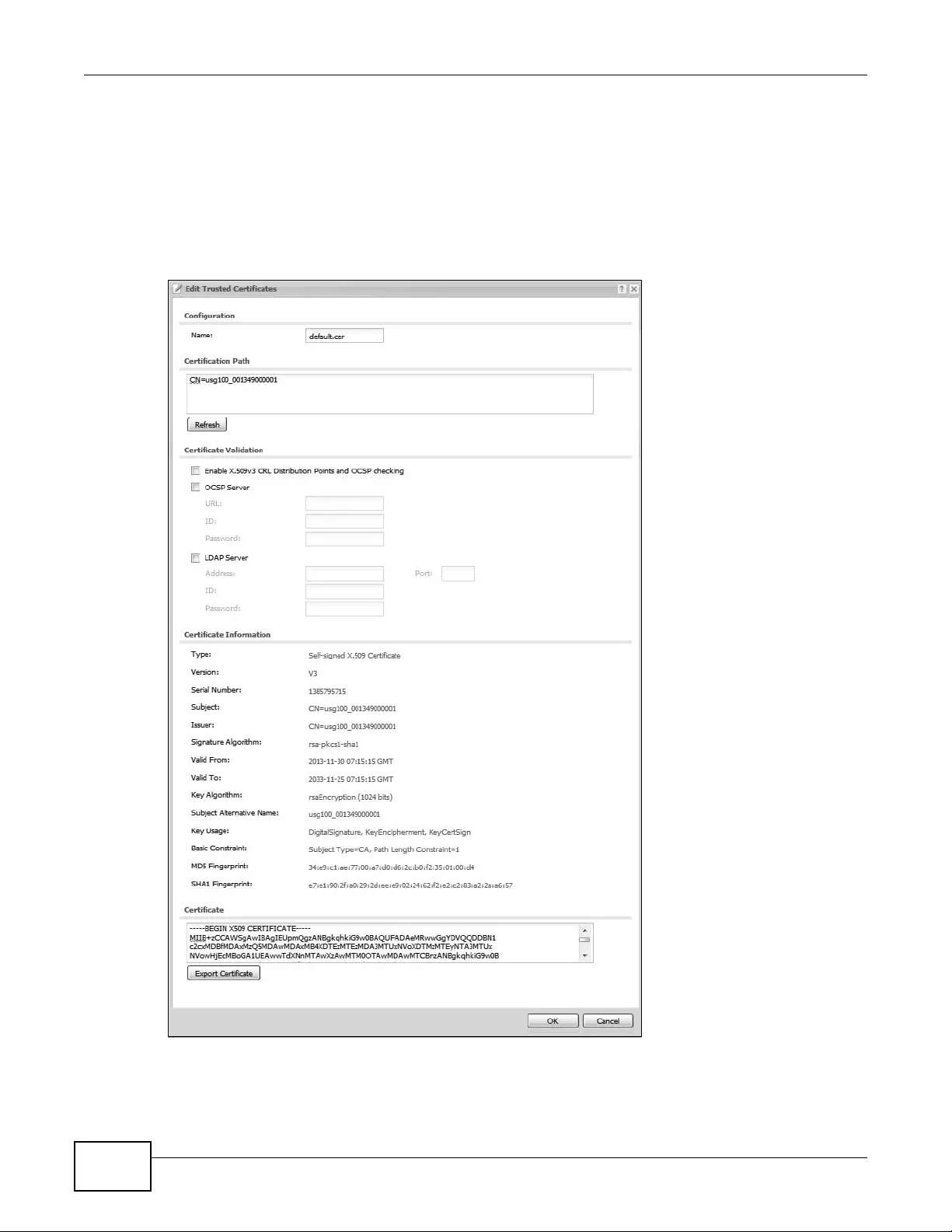
Chapter 14 Certificates
NWA3000-N Series User’s Guide
170
14.3.1 Edit Trusted Certificates
Click Configuration > Object > Certific ate > Tru sted C ertif ic ates and then a certificate’ s Edit
icon to open the Trusted Certificates Edit screen. Use this screen to view in-depth information
about the certificate, change the certificate’s name and set whether or not you want the device to
check a certification authority’ s list of revok ed certificates before trusting a certificate issued by the
certification authority.
Figure 77 Configuration > Object > Certificate > Trusted Certificates > Edit
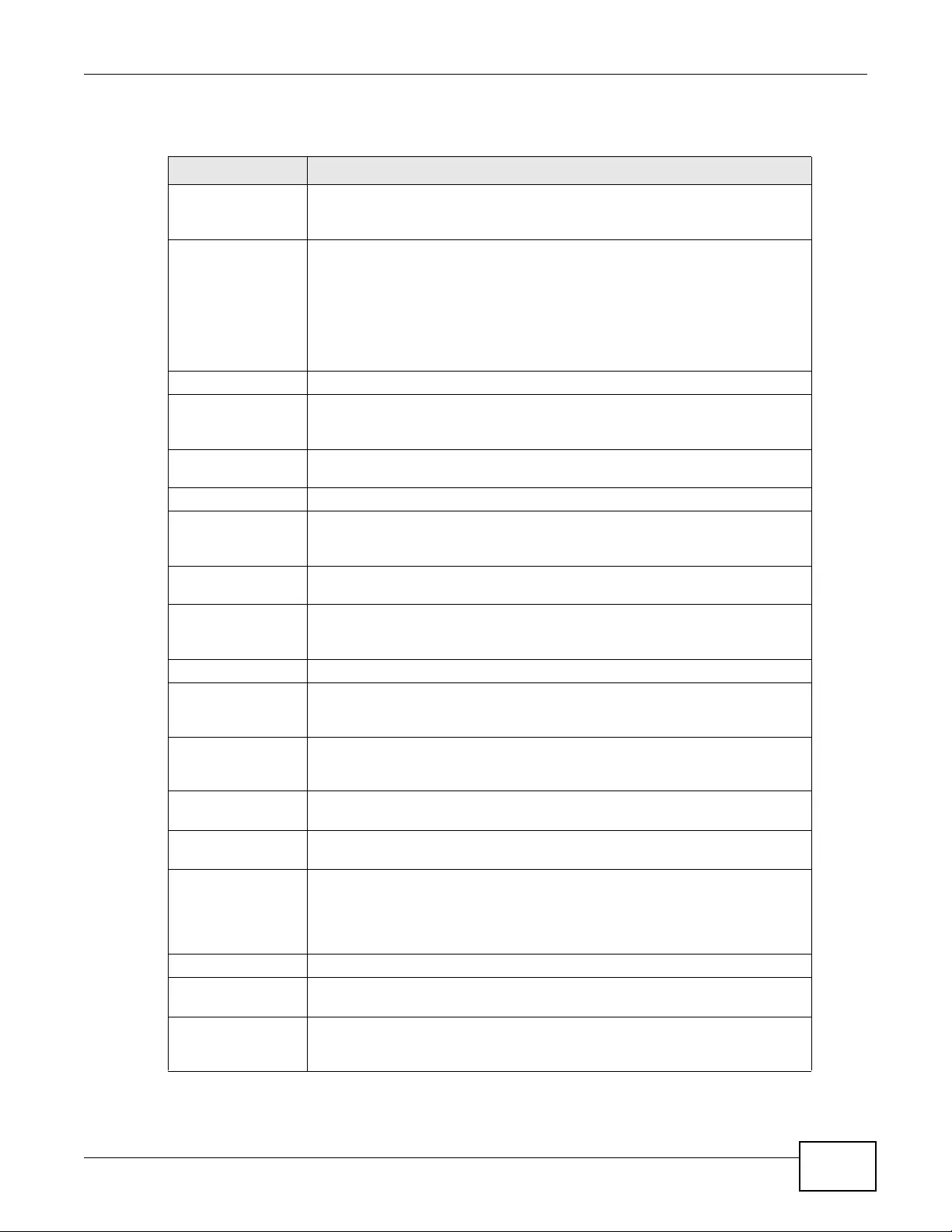
Chapter 14 Certificates
NWA3000-N Series User’s Guide 171
The following table describes the labels in this screen.
Table 67 Configuration > Object > Certificate > Trusted Certificates > Edit
LABEL DESCRIPTION
Name This field displays the identifying name of this certificate. You can change the
name. You can use up to 31 alphanumeric and ;‘~!@#$%^&()_+[ ]{}’,.=-
characters.
Certification Path Click the Refresh button to have this read-only text box display the end
entity’s certificate and a list of certification authority certificates that shows
the hierarchy of certification a uthorities that validate the end entity’s
certificate. If the issuing c ertification authority is one that you have imported
as a trusted certificate, it may be the only certification authority in the list
(along with the end entity’s own certificate). The device does not trust the end
entity’s certificate and displays “Not trusted” in this field if any ce rtificate on
the path has expired or been revoked.
Refresh Click Refresh to display the certification path.
Enable X.509v3 CRL
Distribution Points
and OCSP checking
Select this check box to have the device check incoming certificates that are
signed by this certificate against a Certificate R evocation List (CRL) or an OCSP
server. You also need to configure the OSCP or LDAP server details.
OCSP Server Select this check box if the directory server uses OCSP (Online Certificate
Status Protocol).
URL Type the protocol, IP address and pathname of the OCSP server.
ID The device may need to authenticate itself in order to assess the OCSP server.
Type the login name (up to 31 ASCII characters) from the entity maintaining
the server (usually a certification authority).
Password T ype the password (up to 31 ASCII characters) from the entity maintaining the
OCSP server (usually a certification authority).
LDAP Server Select this check box if the directory server uses LDAP (Lightweight Directory
Access Protocol). LDAP is a protocol over T CP th at specifie s how client s access
directories of certificates and lists of revoked certificates.
Address Type the IP address (in dotted decimal notation) of the directory server.
Port Use this field to sp ecify the LDAP server port number. You must use the same
server port number that the directory server uses. 389 is the default server
port number for LDAP.
ID The device may need to authenticate itself in order to assess the CRL directory
server. Type the login name (up to 31 ASCII characters) from the entity
maintainin g the server (usually a certific ation authority).
Password T ype the password (up to 31 ASCII characters) from the entity maintaining the
CRL directory server (usually a certification authority).
Certificate
Information These read-only fields display detail ed information about the certificate.
Type This field displays general information about the certificate. CA-signed means
that a Certification Authority signed the certificate. Self-signed means that the
certificate’s owner signed the certificate (not a certification authority). X.509
means that this certificate was created and signed according to the ITU-T
X.509 recommendation that defines the formats for public-key certificates.
Version This field displays the X.509 version number.
Serial Number This field displays the certificate’s identification number given by the
certificatio n authority.
Subject This field displays information that ident ifi es th e owner of the certificate, such
as Common Name ( C N), Organizational Unit (OU), O rganization (O) and
Country (C).
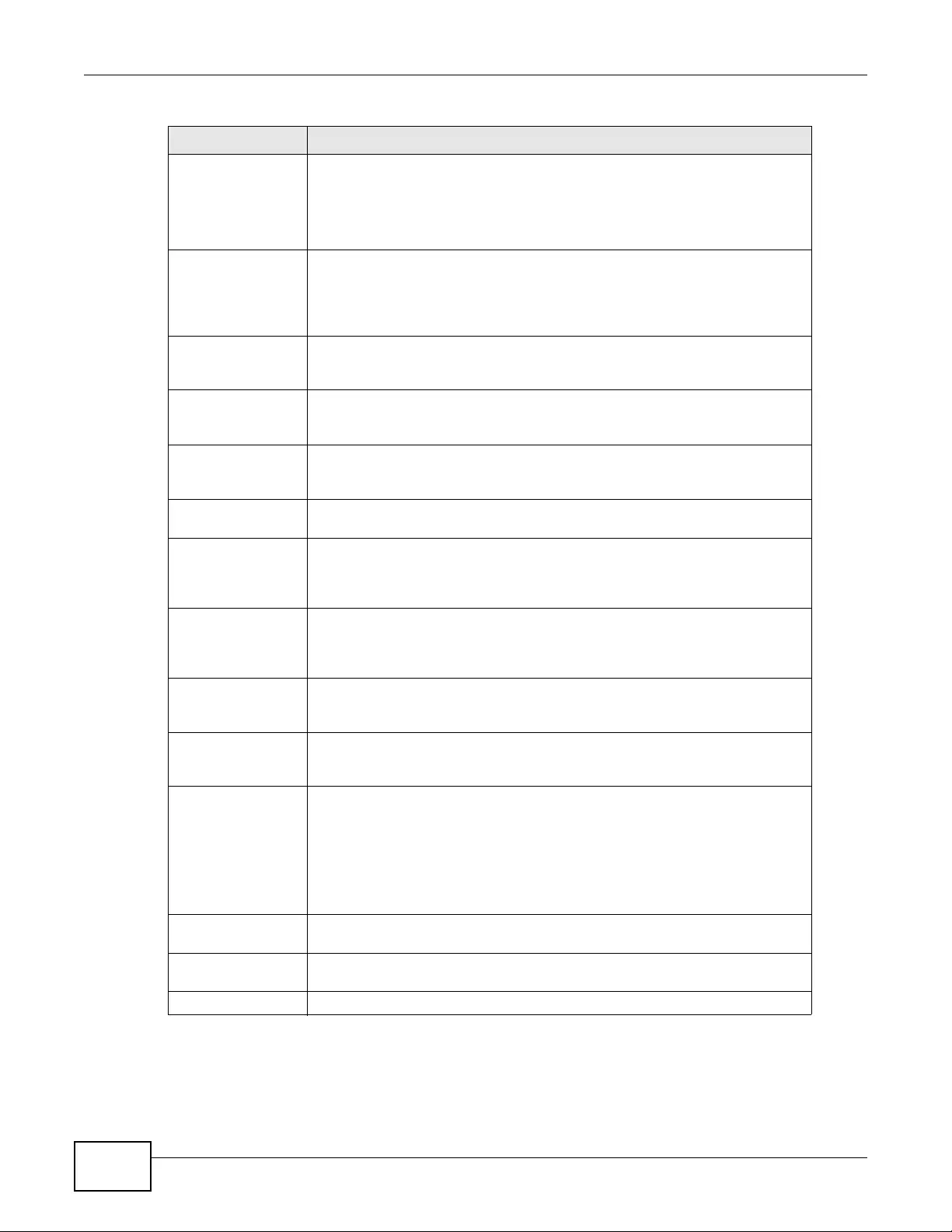
Chapter 14 Certificates
NWA3000-N Series User’s Guide
172
Issuer This field displays identifying information about the certificate’s issuing
certification authority, such as Common Nam e, Organizational Unit,
Organization and Country.
With self-signed cer tificates, thi s is the same information as in the Subject
Name field.
Signature Algorithm This field displays the type of algorithm that was used to sign the certificate.
Some certification authorities use rsa-pkcs1-sha1 (RSA public-private key
encryption algorithm and the SHA1 hash algorithm). Other certification
authorities may use rsa-pkcs1-md5 (RSA public-private key encryption
algorithm and the MD5 hash algorithm).
Valid From This field displays the date that the certificate becomes applicable. The text
displays in red and includes a Not Yet Valid! message if the certificate has not
yet become applicable.
V alid To This field displays the date that the certificate expires. The text displa ys in r ed
and includes an Expiring! or Expired! message if the certificate is about to
expire or has already expired.
Key Algorithm This field displays the type of algorithm that was used to generate the
certificate’s key pair (the device uses RSA encryption) and the length of the
key set in bits (1024 bits for example).
Subject Alternative
Name This field displays the certificate’s owner‘s IP address (IP), domain name
(DNS) or e-mail address (EMAIL).
Key Usage This field displays for what functions the certificate’s key can be used. For
example, “DigitalSignature” means that the key can be used to sign
certificates and “KeyEncipherment” means that the key can be used to encrypt
text.
Basic Constraint This field displays general information about the certificate. For example,
Subject Type=CA means that this is a cert ification auth o rity’s certificate and
“Path Length Constraint=1” means that there can only be one certification
authority in the certificate’s path.
MD5 Fingerprint This is the certificate’s message digest that th e device calculated using the
MD5 algorithm. You can use this value to verify with the certification authority
(over the phone for example) that this is actually their certificate.
SHA1 Fingerprint This is the certific ate’s message digest that the device calculated using the
SHA1 algorithm. Y ou can use th is value to verify with the certification aut hority
(over the phone for example) that this is actually their certificate.
Certificate This read-only text box displays the certificate or certification request in
Privacy Enhanced Mail (PEM) format. PEM uses lowercase letters, uppercase
letters and numerals to convert a binary certificate into a printable form.
You can copy and paste th e certificate into an e-mail to send to friends or
colleagues or you can copy and paste the certificate into a text editor and save
the file on a management computer for later distribution (via floppy disk for
example).
Export Certificate Click this butto n and then Save in the File Download screen. The Save As
screen opens, browse to the location that you want to use and click Save.
OK Click OK to save your changes back to the device. You can only change the
name.
Cancel Click Cancel to quit and return to the Trusted Certificates screen.
Table 67 Configuration > Object > Certificate > Trusted Certificates > Edit (continued)
LABEL DESCRIPTION
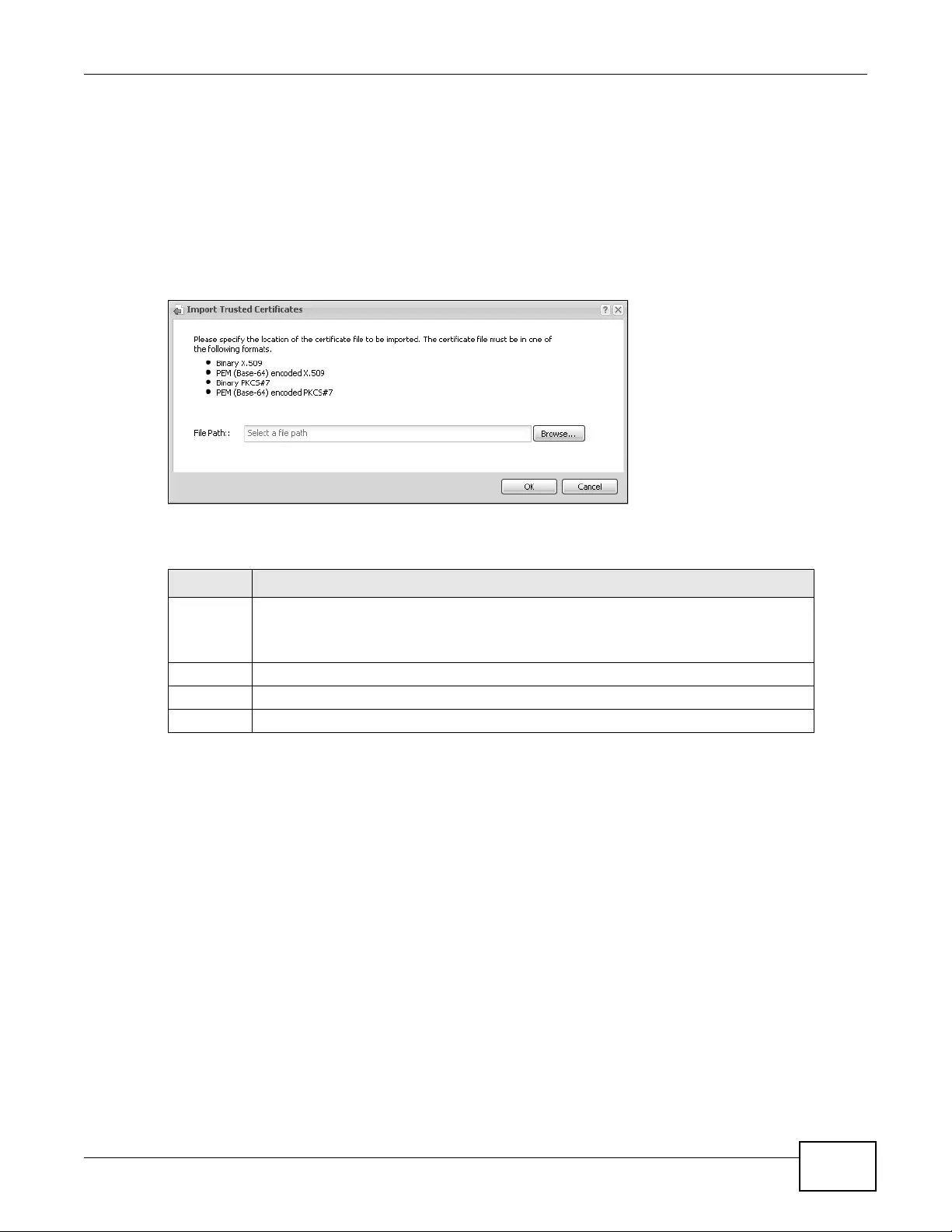
Chapter 14 Certificates
NWA3000-N Series User’s Guide 173
14.3.2 Import Trusted Certificates
Click Configuration > Object > Certificate > Trusted Certificates > Import to open the
Trusted Certificates Import screen. Follow the instructions in this screen to save a trusted
certificate to the device.
Note: You must remove any spaces from the certificate’s filename before you can import
the certificate.
Figure 78 Configuration > Object > Certificate > Trusted Certificates > Import
The following table describes the labels in this screen.
14.4 Technical Reference
The following section contains additional technical information about the features described in this
chapter.
OCSP
OCSP (Online Certificate Status Protocol) allows an application or device to check whether a
certificate is valid. With OCSP the device checks the status of individual certificates instead of
downloading a Certificate Revocation List (CRL). OCSP has two main advantages over a CRL. The
first is real-time status information. The second is a reduction in network traffic since the device
only gets information on the certificates that it needs to verify, not a huge list. When the device
requests certificate status information, the OCSP server returns a “expired”, “current” or “unknown”
response.
Table 68 Configuration > Object > Certificate > Trusted Certificates > Import
LABEL DESCRIPTION
File Path Type in the location of the file you want to upload in this field or click Browse to find it.
Y ou cannot import a certificate with the same name as a certificate that is already in the
device.
Browse Click Browse to find the certificate file you want to upload.
OK Click OK to save the certificate on the device.
Cancel Click Cancel to quit and return to the previous screen.
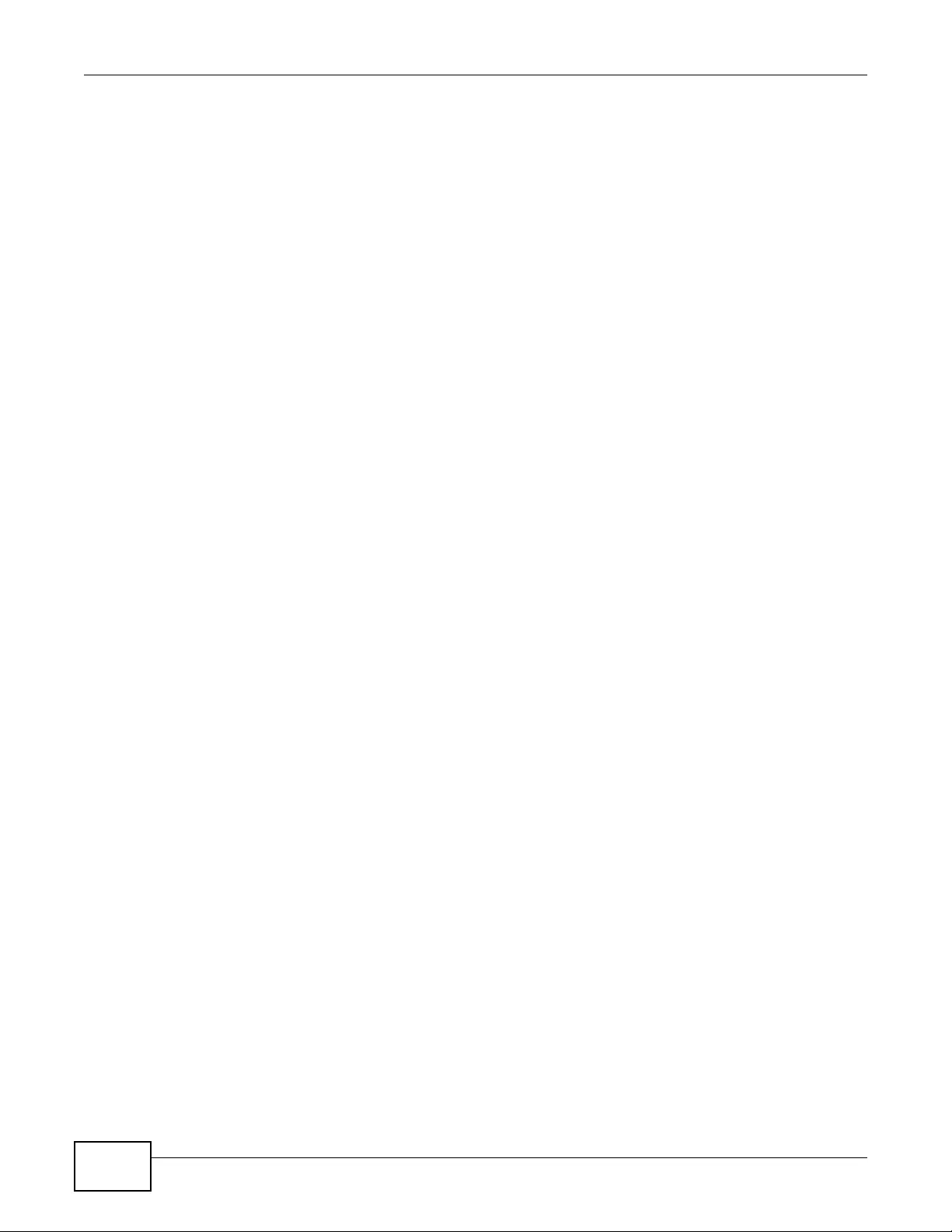
Chapter 14 Certificates
NWA3000-N Series User’s Guide
174

NWA3000-N Series User’s Guide 175
CHAPTER 15
System
15.1 Overview
Use the system screens to configure general device settings.
15.1.1 What You Can Do in this Chapter
•The Host Name screen (Section 15.2 on page 176) configures a unique name for the device in
your network.
•The Date/Time screen (Section 15.3 on page 176) configures the date and time for the device.
•The Console Speed screen (Section 15.4 on page 180) configures the console port speed when
you connect to the device via the console port using a terminal emulation program.
•The WWW screens (Section 15.5 on page 181) configure settings for HTTP or HTTPS access to
the device.
•The SSH screen (Section 15.6 on page 190) configures SSH (Secure SHell) for securely
accessing the device’s command line interface.
•The Telnet screen (Section 15.7 on page 195) configures Telne t for accessing the device’s
command line interface.
•The FTP screen (Section 15.8 on page 195) specifies F TP server settings. You can upload and
download the device’s firmware and configuration files using FTP. Please also see Chapter 17 on
page 219 for more information about firmware and configuration files.
•The SNMP screens (Section 15.9 on page 196) configure the device’s SNMP settings, including
profiles that define allowed SNMPv3 access.
•The Auth. Server screens (Section 15.1 0 on page 200) configure settings for the device’s built-
in authentication server.
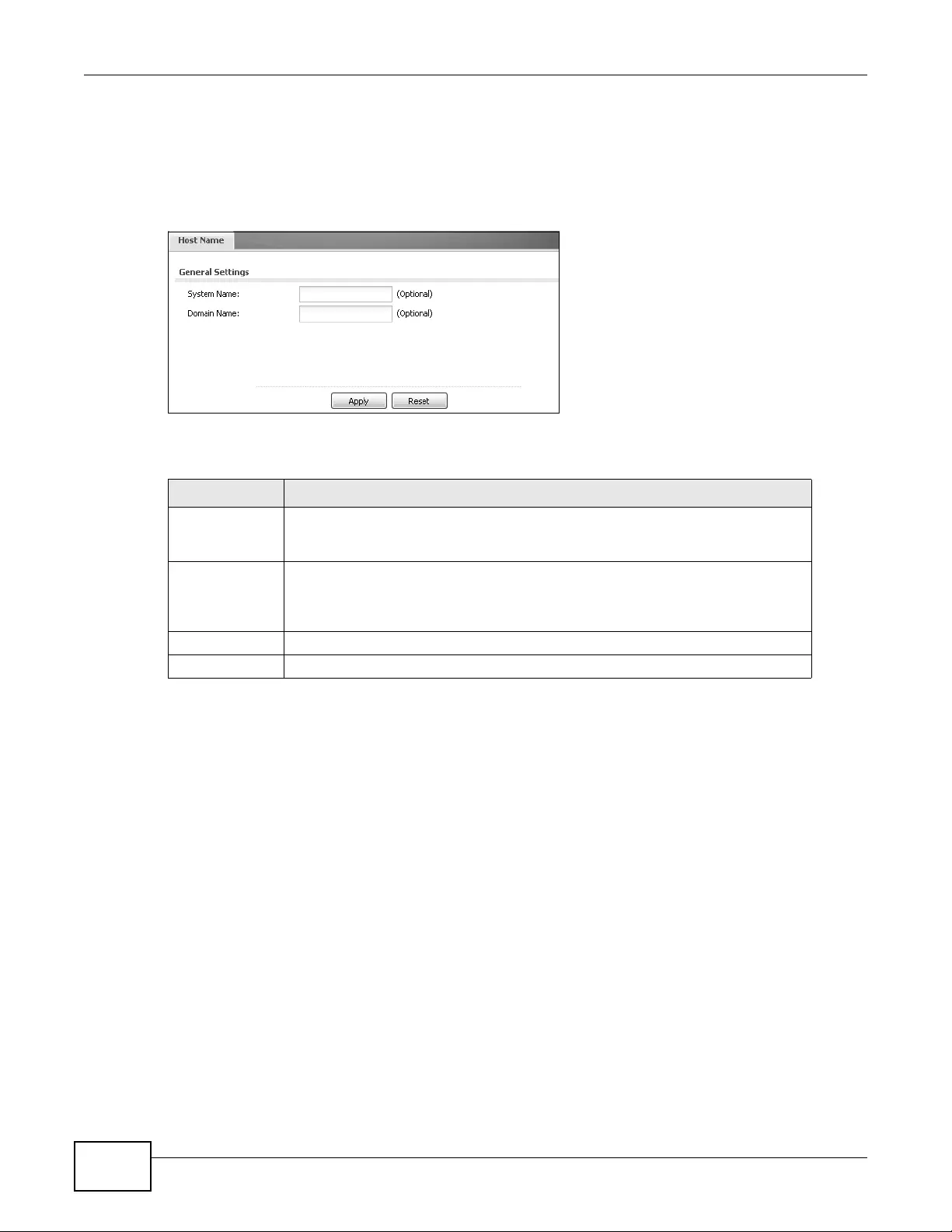
Chapter 15 System
NWA3000-N Series User’s Guide
176
15.2 Host Name
A host name is the unique name by which a device is known on a network. Click Configuration >
System > Host Name to open this screen.
Figure 79 Configuration > System > Host Name
The following table describes the labels in this screen.
15.3 Date and Time
For effective scheduling and logging, the device system time must be accurate. The device has a
software mechanism to set the time manually or get the current time and date from an external
server.
Table 69 Configuration > System > Host Name
LABEL DESCRIPTION
System Name Choose a descriptive name to identify your device device. This name can be up to
64 alphanumeric characters long. Spaces are not allowed, but dashes (-)
underscores (_) and periods (.) are accepted.
Domain Name Enter the domain name (if you know it) here. This name is propagated to DHCP
clients connected to interfaces wit h the DHCP server enabled. T his name can be
up to 254 alphanumeric characters long. Spaces are not allowed, but dashes “-”
are accepted.
Apply Click Apply to save your changes back to the device.
Reset Click Reset to return the screen to its last-saved settings.
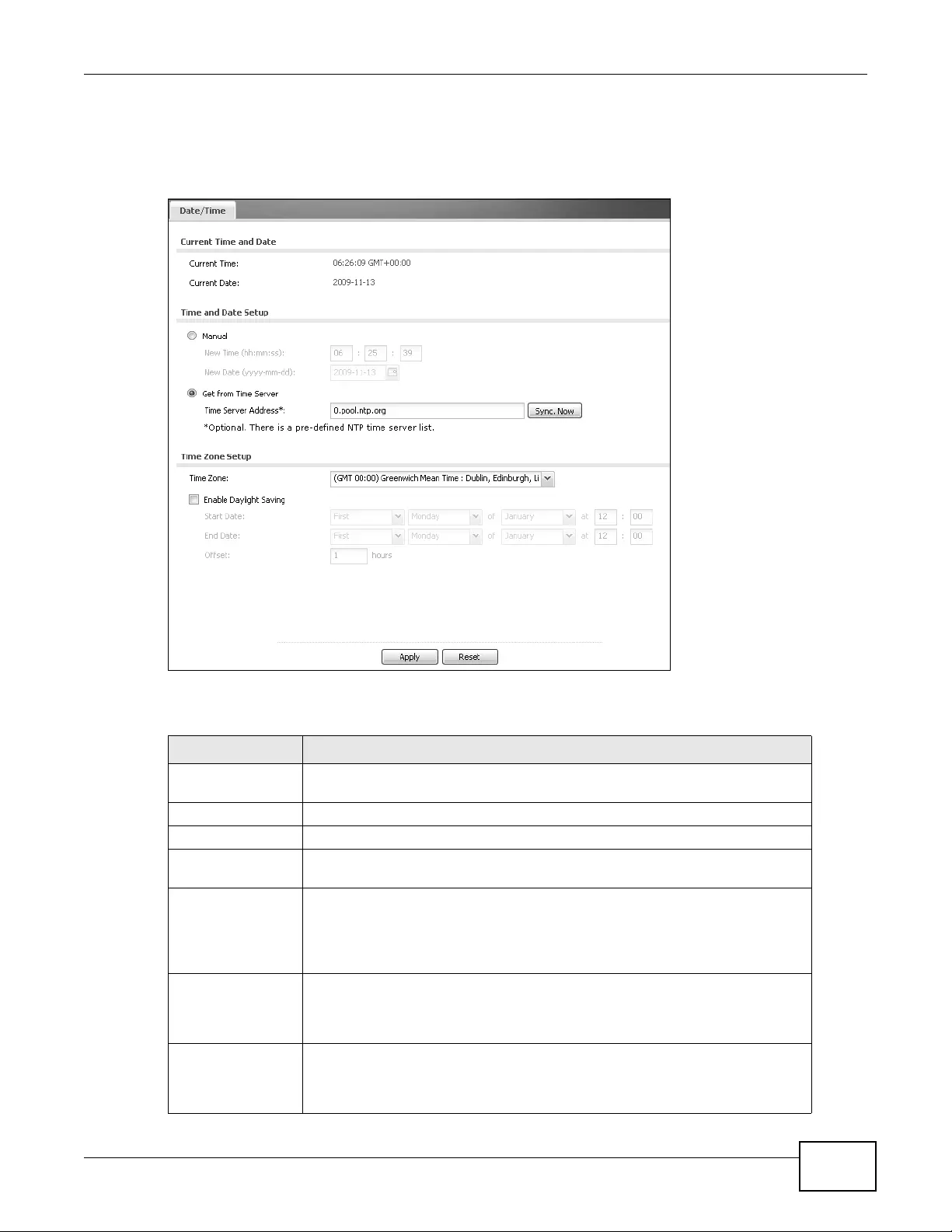
Chapter 15 System
NWA3000-N Series User’s Guide 177
To change your device’s time based on your local time zone and date, click Configuration >
System > Date/Time. The screen displays as shown. You can manually set the device’s time and
date or have the device get the date and time from a time server.
Figure 80 Configuration > System > Date/Time
The following table describes the labels in this screen.
Table 70 Configuration > System > Date/Time
LABEL DESCRIPTION
Current Time and
Date
Current Time This field displays the present time o f yo ur device .
Current Date This field displays the present date of your device.
Time and Date
Setup
Manual Select this r adi o button to enter the time and dat e manuall y. If you configu re a
new time and date, time zone and daylight saving at the same time, the time
zone and daylight saving will affect the new time and date you entered. When
you enter the time se ttings manuall y, the devic e uses the new s etting once y ou
click Apply.
New Time (hh-mm-
ss) This field displays the last updated time from the time server or the last time
configured manually.
When you set Time and Date Setup to Manual, enter the new time in this
field and then click Apply.
New Date
(yyyy-mm-dd) This field displays the last updated date from the time server or the last date
configured manually.
When you set Time and Date Setup to Manual, enter the new date in this
field and then click Apply.
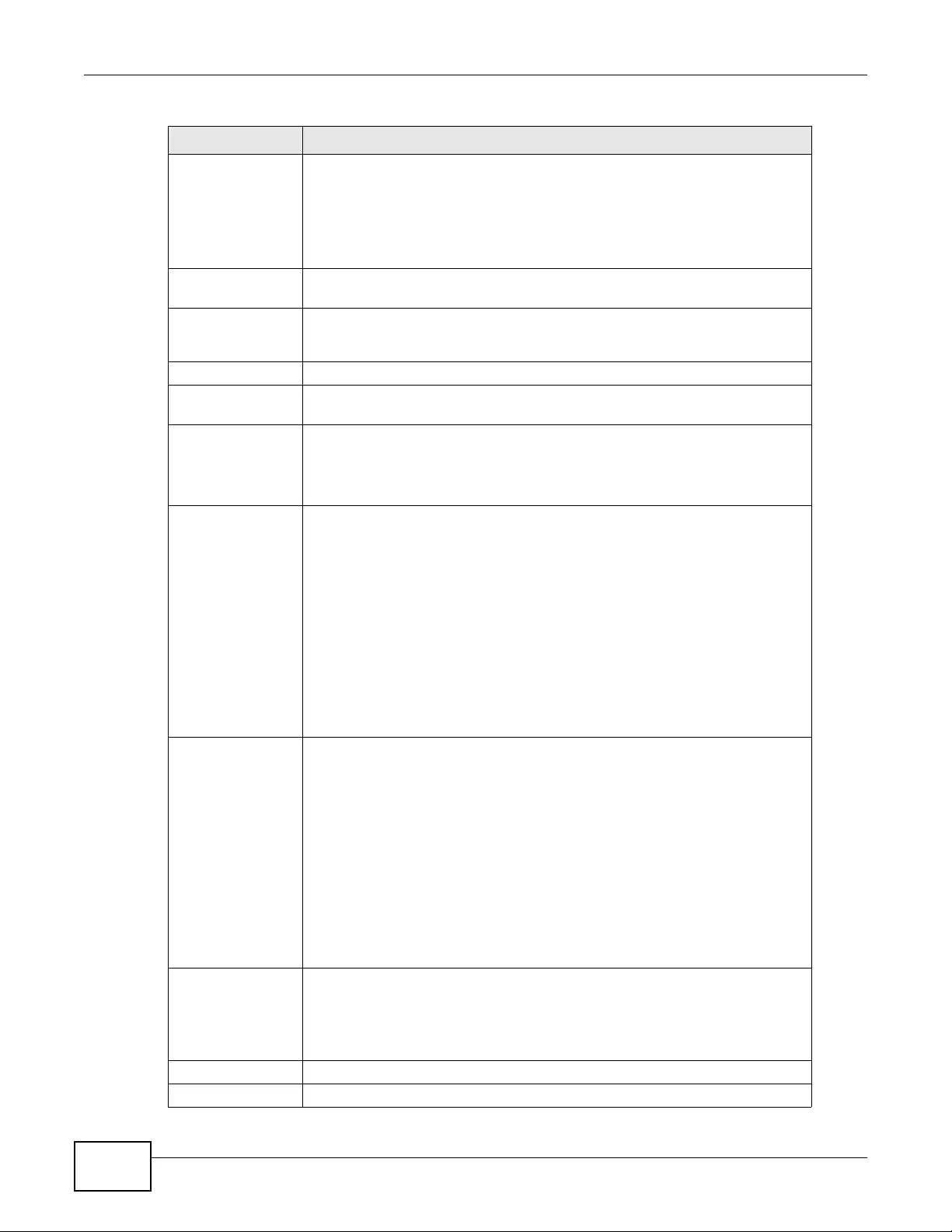
Chapter 15 System
NWA3000-N Series User’s Guide
178
Get from Time
Server Select this r a dio butto n to ha ve t he devi ce get the ti me and date from the t ime
server you specify below. The device requests time and date settings from the
time server under the followin g circumstances.
• When the device starts up.
• When you click Apply or Synchronize Now in this screen.
• 24-hour intervals after starting up.
Time Server
Address Enter the IP address or URL of yo ur time server. Check with your ISP/network
administrator if you are unsure of this information.
Sync. No w Click this button to have the device get the time and date from a time server
(see the Time Server Address field). This also saves your changes (except
the daylight saving settings).
Time Zone Setup
Time Zone Choose the time zone of your location. This will set the time difference between
your time zone and Greenwich Mean Time (GMT).
Enable Daylight
Saving Daylight saving is a period from late spring to fall when many countries set
their clocks ahead of normal local time by one hour to give more daytime light
in the evening.
Select this option if you use Daylight Saving Time.
Start Date Configure the day and time when Daylight Saving Time st arts if you selected
Enable Daylight Saving. The at field uses the 24 hour format. Here are a
couple of examples:
Daylight Saving Time starts in most parts of the United States on the second
Sunday of March. Each time zone in the United States starts usin g Daylight
Saving Time at 2 A.M. local time. So in the United Stat es you would select
Second, Sunday, March and type 2 in the at field.
Daylight Saving Time starts in the European Union on the last Sunday of March.
All of the time zones in the European Union start using Daylight Saving Time at
the same moment (1 A.M. GMT or UTC). So in the European Union you would
select Last, Sunday, March. The time you type in the at field depends on your
time zone. In German y for instance, you would ty pe 2 because German y's tim e
zone is one hour ahead of GMT or UTC (GMT+1).
End Date Configure the day and time when Daylight Saving Time ends if you selected
Enable Daylight Saving. The at field uses the 24 hour format. Here are a
couple of examples:
Daylight Saving Time ends in the United States on the first Sunday of
November. Each time zone in the United States stops using Daylight Saving
Time at 2 A.M. local time. So in the United States you would select First,
Sunday, November and type 2 in the at field.
Daylight Saving Time ends in the European Union on the last Sunday of
October. All of the time zones in the European Union s top using Da ylight Savi ng
Time at the same moment (1 A.M. GMT or UTC). So in the European Union you
would select Last, Sunday, October. The time you type in the at field depends
on your time zone. In Germany for instance, you would type 2 because
Germany's time zone is one hour ahead of GMT or UTC (GMT+1).
Offset Specify how much the clock ch anges when daylight saving begins and ends.
Enter a number from 1 to 5.5 (by 0.5 increments).
For example, if you set this field to 3.5, a log occurred at 6 P.M. in local official
time will appear as if it had occurred at 10:30 P.M.
Apply Click Apply to save your changes back to the device.
Reset Click Reset to return the screen to its last-saved settings.
Table 70 Configuration > System > Date/Time (continued)
LABEL DESCRIPTION
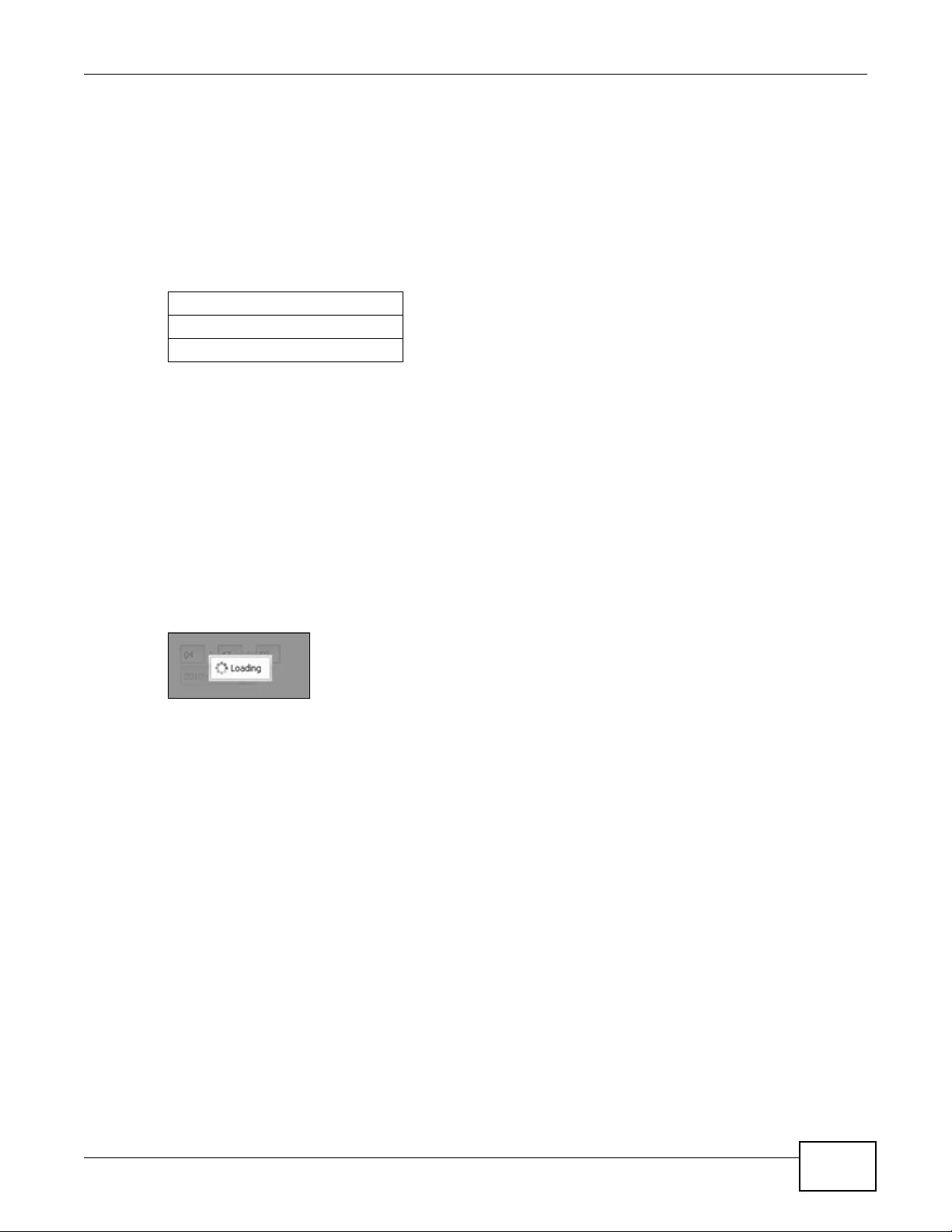
Chapter 15 System
NWA3000-N Series User’s Guide 179
15.3.1 Pre-defined NTP Time Servers List
When you turn on the device for the first time, the date and time start at 2003-01-01 00:00:00.
The device then attempts to synchronize with one of the following pre-defined list of Network Time
Protocol (NTP) time servers.
The device continues to use the following pre-defined list of NTP time servers if you do not specify a
time server or it cannot synchronize with the time server you specified.
When the device uses the pre-defined list of NTP time servers, it randomly selects one server and
tries to synchronize with it. If the synchronization fails, then the device goes through the rest of the
list in order from the first one tried until either it is successful or all the pre-defined NTP time
servers have been tried.
15.3.2 Time Server Synchronization
Click the Synchronize Now button to get the time and date from the time server you specified in
the Time Server Address field.
When the Loading message appears, you may have to wait up to one minute.
Figure 81 Loading
The Current Time and Current Date fields will display the appropriate settings if the
synchronization is successful.
If the synchronization w as not successful, a log displays in the Vie w Log screen. Try re-configuring
the Date/Time screen.
To manually set the device date and time:
1Click System > Date/Time.
2Select Manual under Time and Date Setup.
3Enter the device’s time in the New Time field.
4Enter the device’s date in the New Date field.
5Under Time Zone Setup, select your Time Zone from the list.
6As an option you can select the Enable Daylight Saving check box to adjust the device clock for
daylight savings.
7Click Apply.
Table 71 Default Time Servers
0.pool.ntp.org
1.pool.ntp.org
2.pool.ntp.org
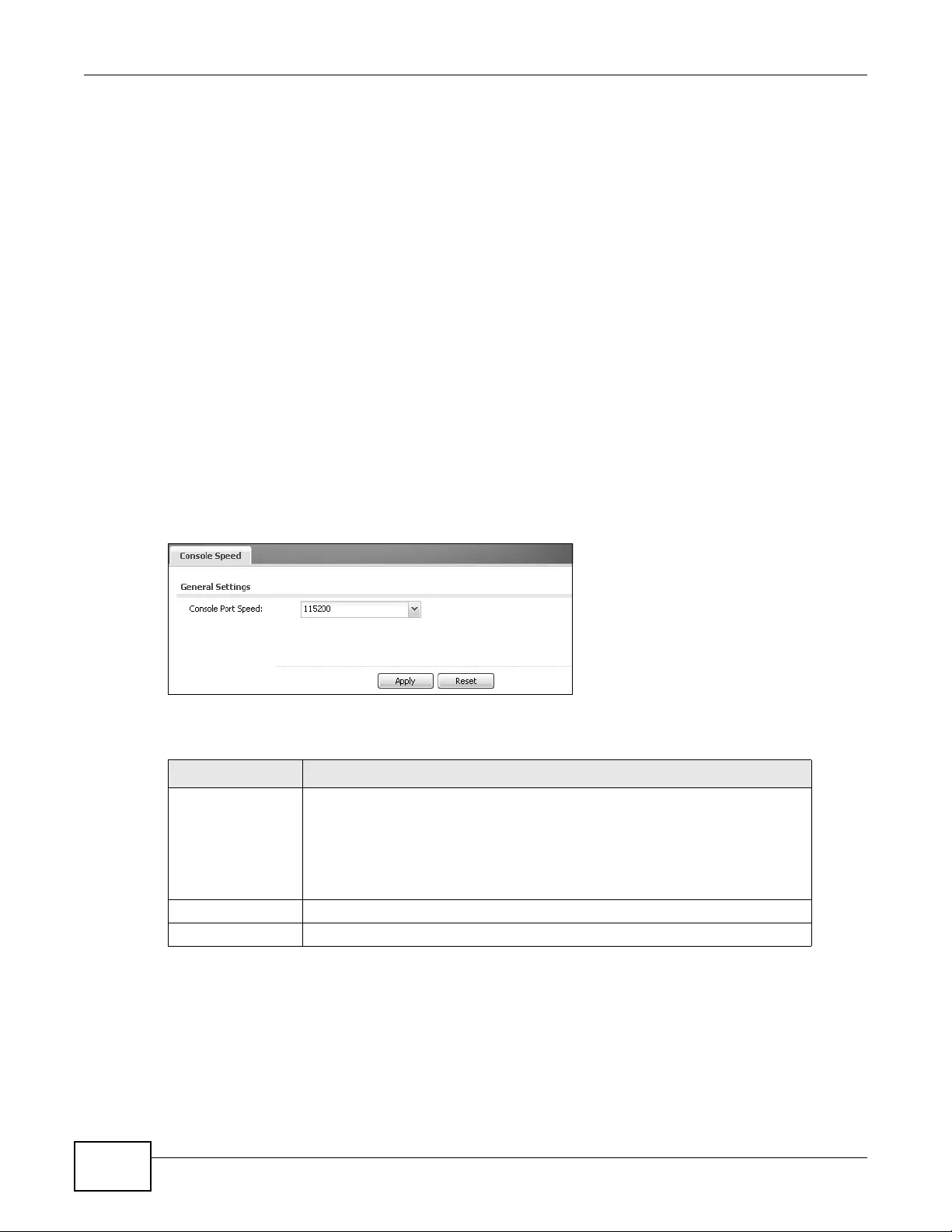
Chapter 15 System
NWA3000-N Series User’s Guide
180
To get the device date and time from a time server:
1Click System > Date/Time.
2Select Get from Time Server under Time and Date Setup.
3Under Time Zone Setup, select your Time Zone from the list.
4Under Time and Date Setup, enter a Time Server Address.
5Click Apply.
15.4 Console Speed
This section shows you how to set the console port speed when you connect to the device via the
console port using a terminal emulation program. See Table 1 on page 23 for default console port
settings.
Click Configuration > System > Console Speed to open this screen.
Figure 82 Configuration > System > Console Speed
The following table describes the labels in this screen.
Table 72 Configuration > System > Console Speed
LABEL DESCRIPTION
Console Port Speed Use the drop-down list box to change the speed of the console port. Your
device supports 960 0, 19 200, 3 8400, 57600, and 11 5200 bps ( defaul t) for the
console port.
The Console Port Speed applies to a console port connection using term inal
emulation software and NOT the Console in the device Web Configurator
Status screen.
Apply Click Apply to save your changes back to the device.
Reset Click Reset to return the screen to its last-saved settings.
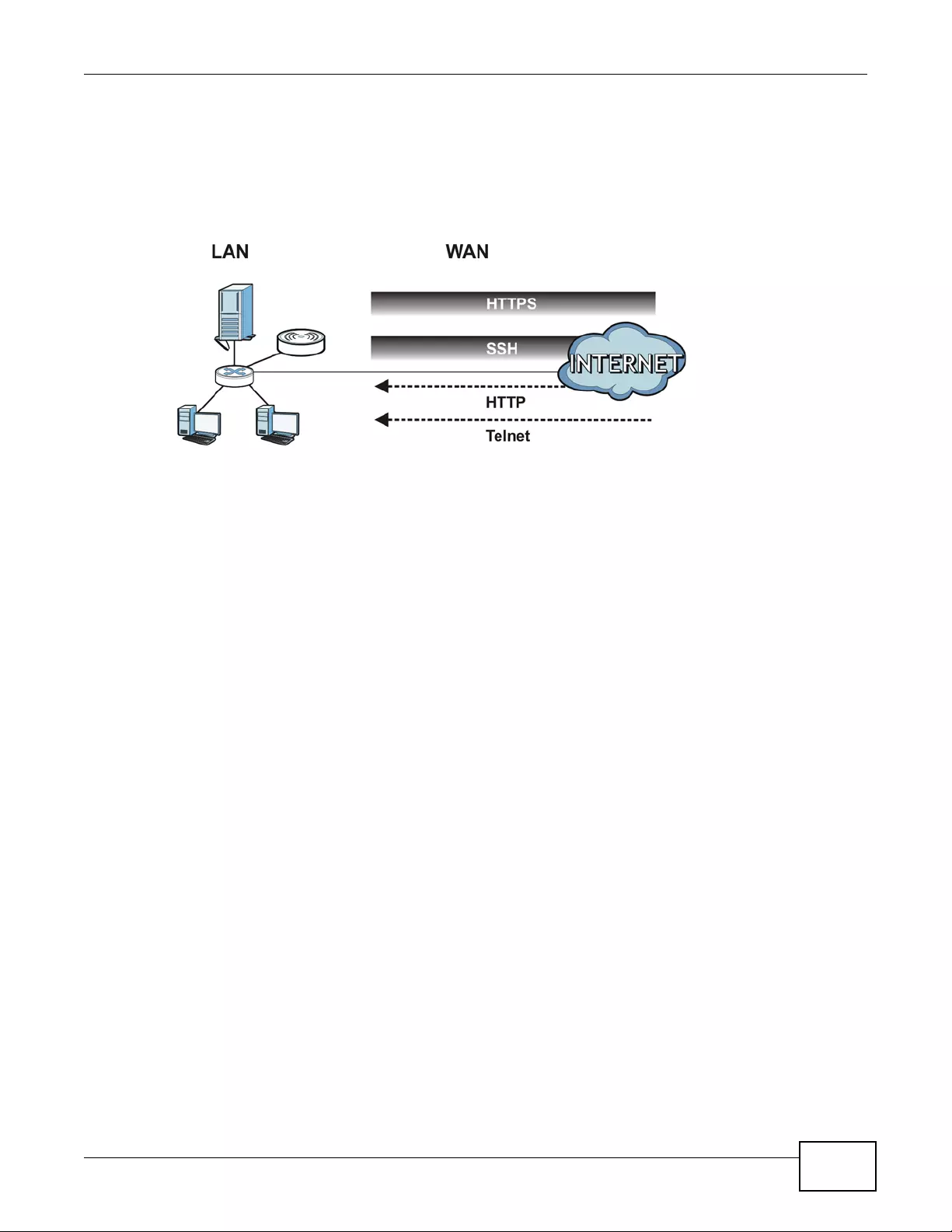
Chapter 15 System
NWA3000-N Series User’s Guide 181
15.5 WWW Overview
The following figure shows secure and insecure management of the device coming in from the
WAN. HTTPS and SSH access are secure. HTTP, and Telnet management access are not secure.
Figure 83 Secure and Insecure Service Access From the WAN
15.5.1 Service Access Limitations
A service cannot be used to access the device when you have disabled that service in the
corresponding screen.
15.5.2 System Timeout
There is a lease timeout for administrators. The device automatically logs you out if the
management session remains idle for longer than this timeout period. The management session
does not time out when a statistics screen is polling.
Each user is also forced to log in the device for authentication again when the reauthentication time
expires.
You can change the timeout settings in the User screens.
15.5.3 HTTPS
You can set the device to use HTTP or HTTPS (HTTPS adds security) for Web Configurator sessions.
HT TPS (HyperText Transfer Protocol ov er Secure Socket Layer, or HTTP over SSL) is a web protocol
that encrypts and decrypts web pages. Secure Socket Layer (SSL) is an application-level protocol
that enables secure transactions of data by ensuring confidentiality (an unauthorized party cannot
read the transferred data), authentication (one party can identify the other party) and data
integrity (you know if data has been changed).
It relies upon certificates, public keys, and private keys (see Chapter 14 on page 157 for more
information).
HT TPS on the device is used so that you can securely access the device using the W eb Configur ator.
The SSL protocol specifies that th e HT TPS server (the device) must always auth enticate itself to the
HTTPS client (the computer which requests the HTTPS connection with the device), whereas the
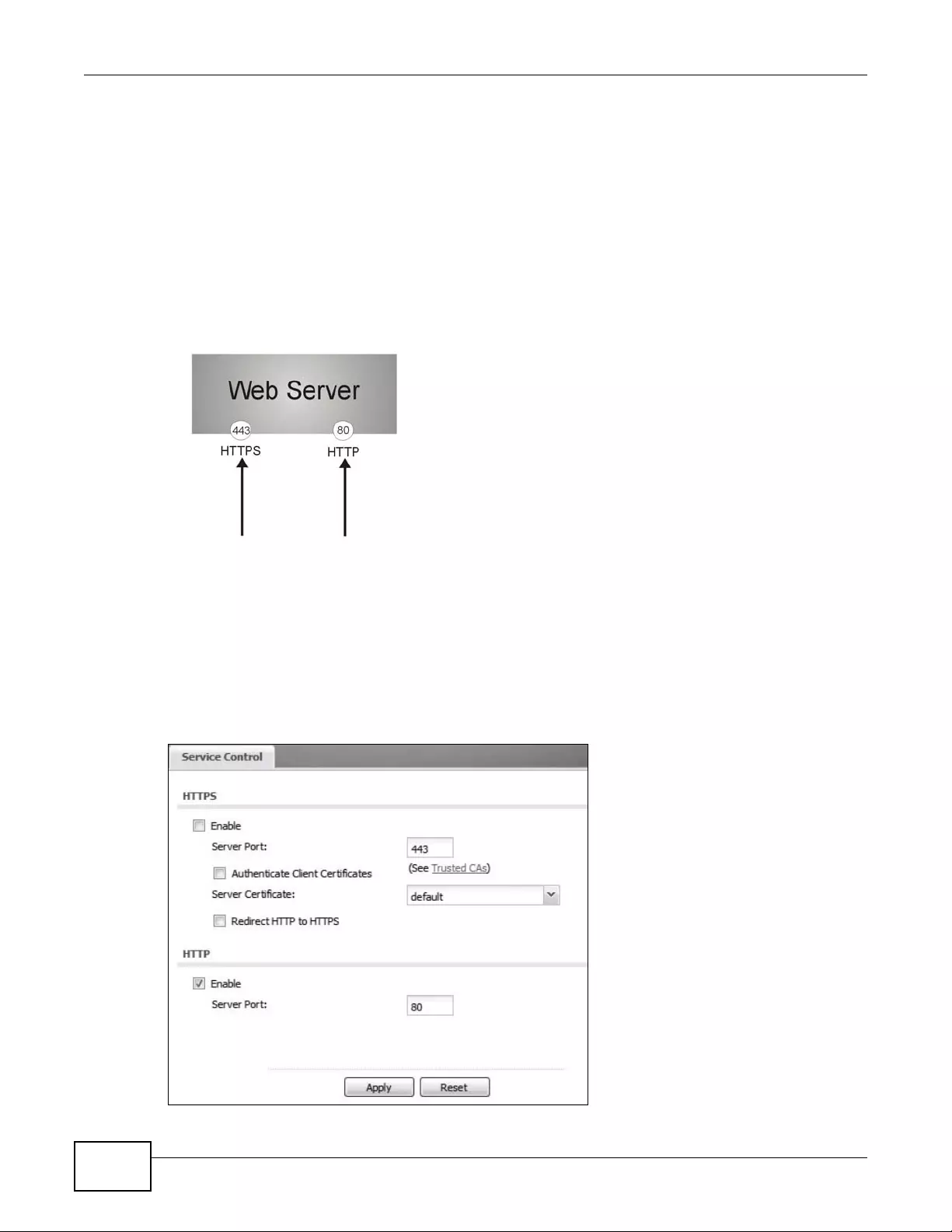
Chapter 15 System
NWA3000-N Series User’s Guide
182
HT TPS client only should authenticate itself when the HTTPS server requires it to do so (select
Authenticate Client Certificates in the WWW screen). Authenticate Client Certificates is
optional and if selected means the HT TPS client must send the device a certificate. You must apply
for a certificate for the browser from a CA that is a trusted CA on the device.
Please refer to the following figure.
1HT TPS connection requests from an SSL-aware web browser go to port 443 (by default) on the
device’ s web serv er.
2HT TP connection requests from a web browser go to port 80 (by default) on the device’ s web server.
Figure 84 HTTP/HTTPS Implementation
Note: If you disable HTTP in the WWW screen, then the device blocks all HTTP
connection attempts.
15.5.4 Configuring WWW Service Control
Click Configuration > System > WWW to open the WWW screen. Use this screen to specify
HTTP or HTTPS settings.
Figure 85 Configuration > System > WWW > Service Control
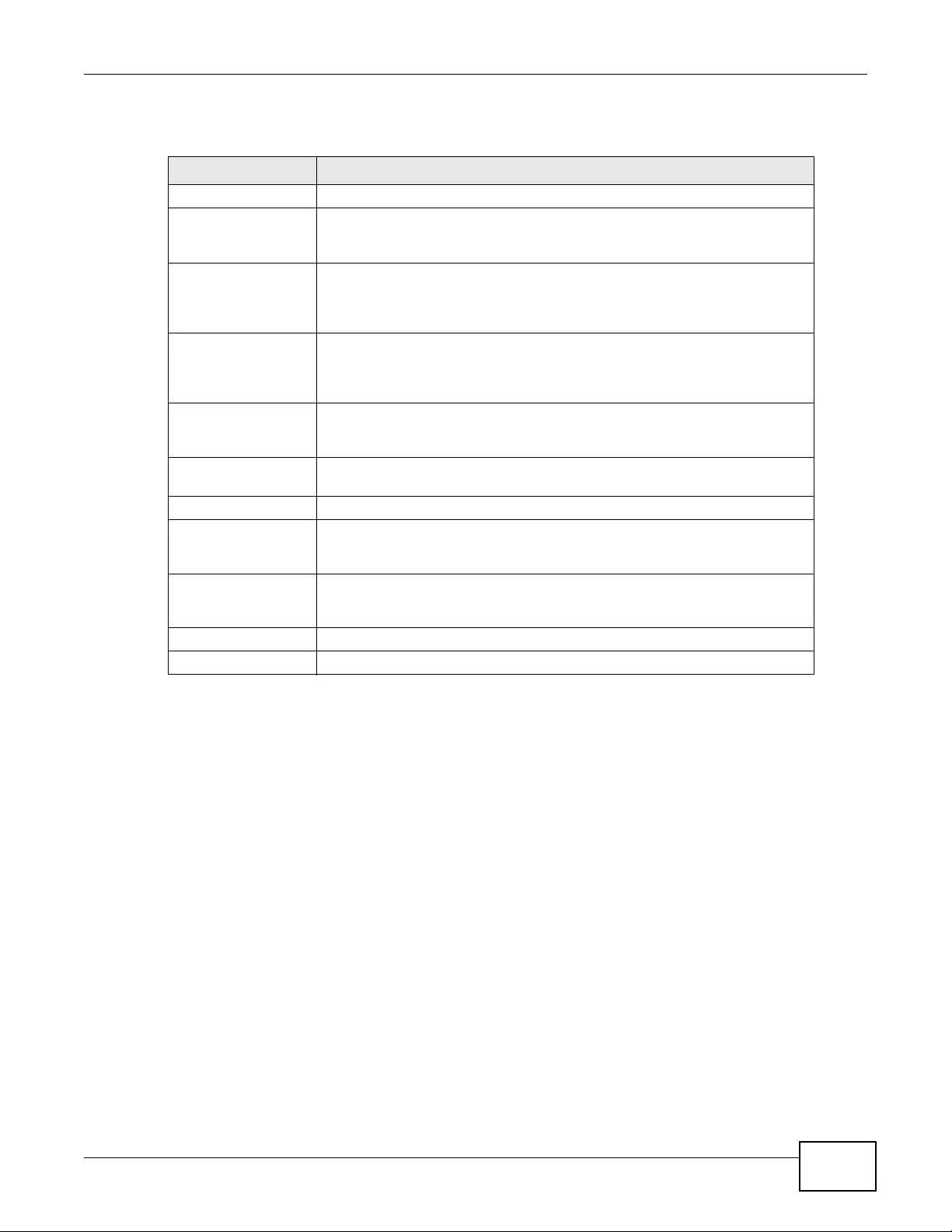
Chapter 15 System
NWA3000-N Series User’s Guide 183
The following table describes the labels in this screen.
15.5.5 HTTPS Example
If you haven’t changed the default HTTPS port on the device, then in your browser enter “https://
device IP Address/” as the web site address where “device IP Ad dress ” is the IP add ress or d omain
name of the device you wish to access.
15.5.5.1 Internet Explorer Warning Messages
When you attempt to access the device HTTPS server, a Windows dialog box pops up asking if you
trust the server certificate. Click View Certificat e if you want to verify that the certificate is from
the device.
Table 73 Configuration > System > WWW > Service Control
LABEL DESCRIPTION
HTTPS
Enable Select the check box to allow or disallow the computer with the IP address
that matches t he IP address(es) in the Service Control table to access the
device Web Configurator using secure HTTPs connections.
Server Port The HTTPS server listens on port 443 by default. If you change the HTTPS
server port to a different number on the device, for example 8443, then you
must notify people who need to access the device Web Configurator to use
“https://device IP Address:8443” as the URL.
Authenticate Client
Certificates Select Authenticate Cli ent Ce rtificates (opt ional) to require the S SL client
to authenticate itself to the device by sending the device a certificate. To do
that the SSL client must have a CA-signed certificate from a CA that has been
imported as a trusted CA on the device.
Server Certificate Select a certificate the HTTPS server (the device) us es to authenticate itself
to the HTTPS client. You must have certificates already configured in the My
Certificates screen.
Redirect HTTP to
HTTPS To allow only secure Web Configurator access, select th is to redirect all HTTP
connection reques ts to the HTTPS server.
HTTP
Enable Select the check box to allow or disallow the computer with the IP address
that matches t he IP address(es) in the Service Control table to access the
device Web Configurator using HTTP connections.
Server Port You may change the server port number for a service if needed, however you
must use the same port number in order to use that service to access the
device.
Apply Click Apply to save your changes back to the device.
Reset Click Reset to return the screen to its last-saved settings.
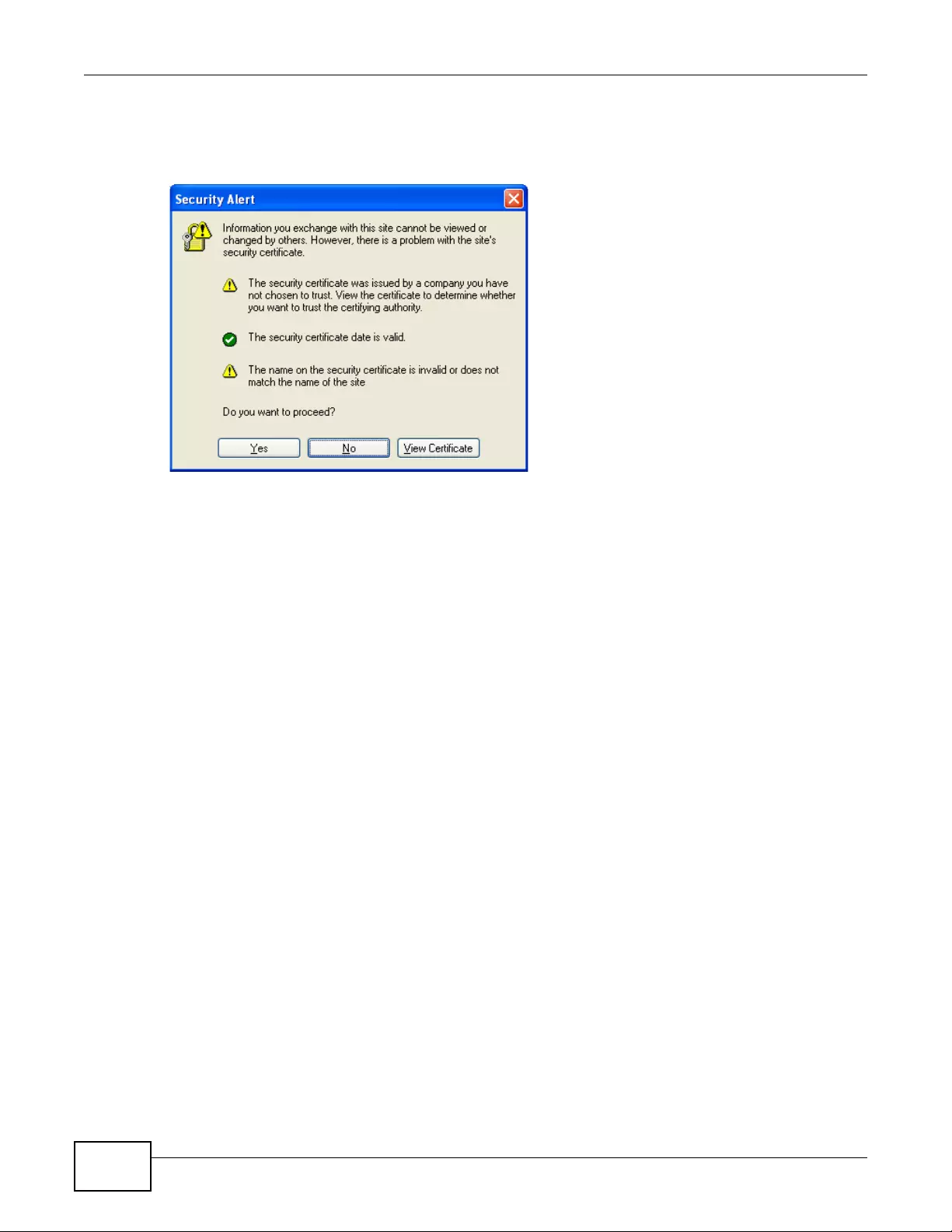
Chapter 15 System
NWA3000-N Series User’s Guide
184
You see the following Security Alert screen in Internet Explorer. Select Yes to proceed to the Web
Configurator login screen; if you select No, then Web Configurator access is blocked.
Figure 86 Security Alert Dialog Box (Internet Explorer)
15.5.5.2 Avoiding Browser Wa rning Messages
Here are the main reasons your browser displays warnings about the device’s HTTPS server
certificate and what you can do to avoid seeing the warnings:
• The issuing certificate authority of the device’s HTTPS server certificate is not one of the
browser’s trusted certificate authorities. The issuing certificate authority of the device's factory
default certificate is the device itself since the certificate is a self-signed certificate.
• For the browser to trust a self-signed certificate, import the self-signed certificate into your
operating system as a trusted certificate.
• To have the browser trust the certificates issued by a certificate authority, import the certificate
authority’ s certificate into your operating system as a trusted certificate. Refer to Appendix B on
page 273 for details.
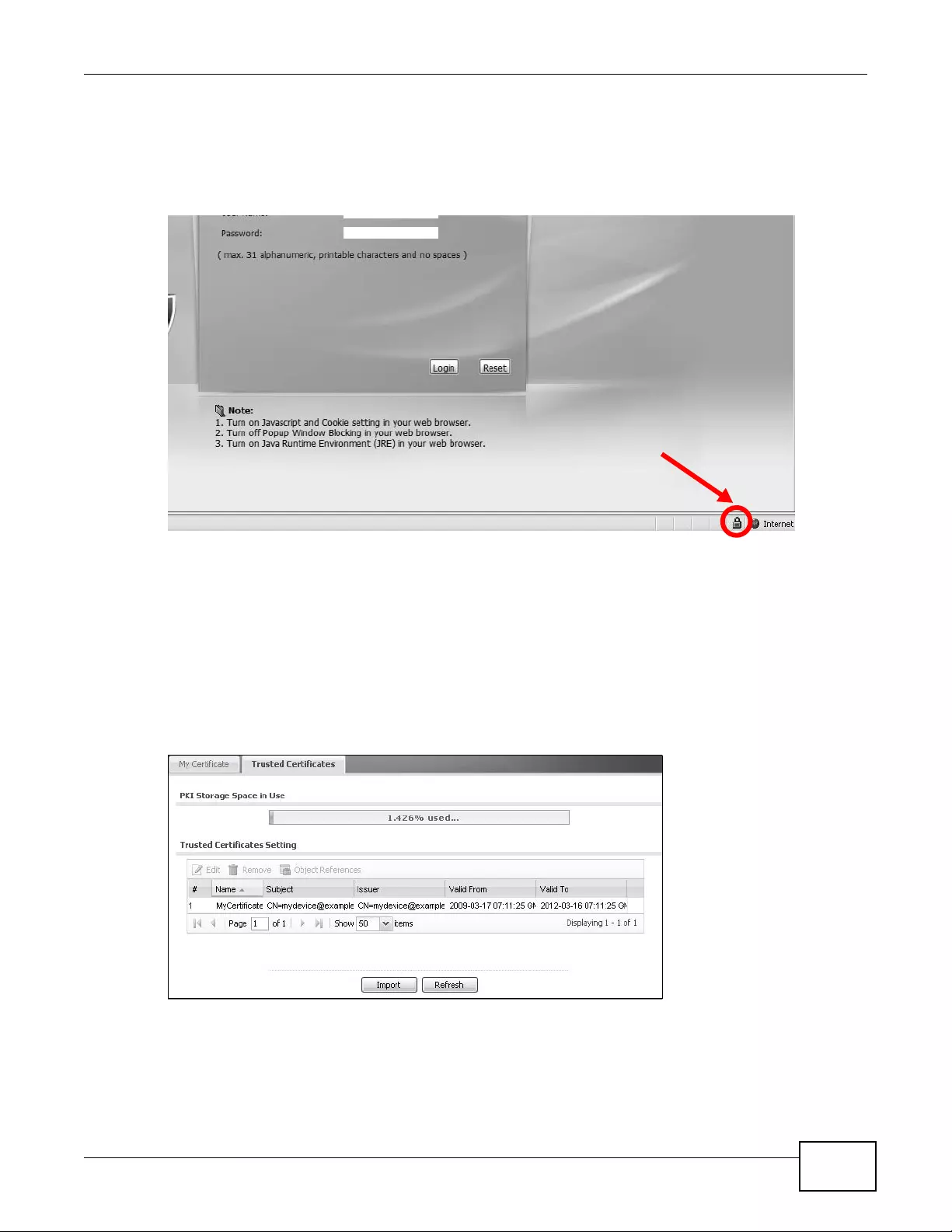
Chapter 15 System
NWA3000-N Series User’s Guide 185
15.5.5.3 Login Screen
After you accept the certificate, the device login screen appears. The lock displa yed in the bottom of
the browser status bar denotes a secure connection.
Figure 87 Login Screen (Internet Explorer)
15.5.5.4 Enrolling and Importing SSL Client Certificates
The SSL client needs a certificate if Authenticate Client Certificates is selected on the device.
You must have imported at least one trusted CA to the device in order for the Authenticate Client
Certificates to be active (see the Certificates chapter for details).
Apply for a certificate from a Certification Authority (CA) that is trusted by the device (see the
device’s Trusted CA Web Configurator screen).
Figure 88 Trusted Certificates
The CA sends you a package containing the CA’s trusted certificate(s), your personal certificate(s)
and a password to install the personal certificate(s).
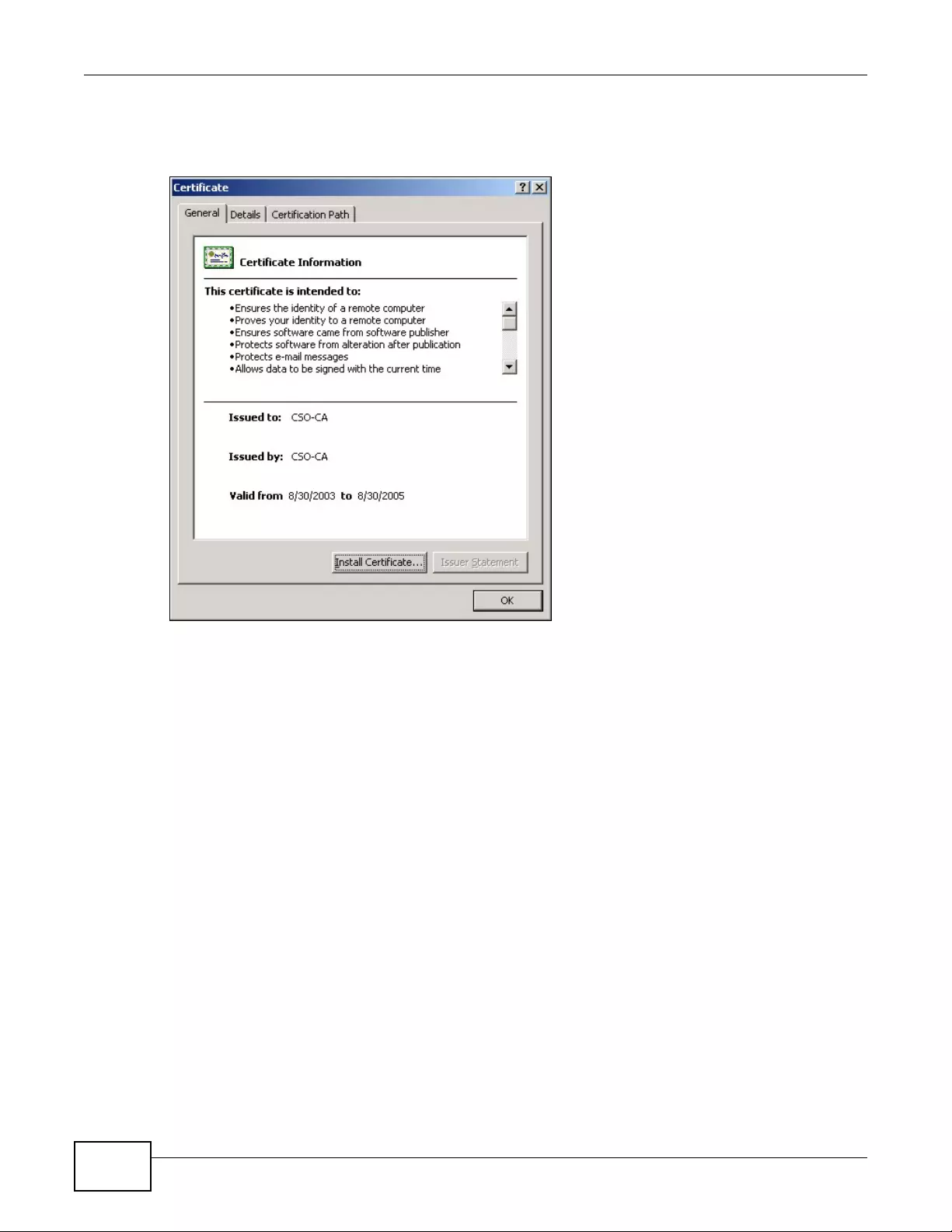
Chapter 15 System
NWA3000-N Series User’s Guide
186
15.5.5.5 Installing the CA’s Certificate
1Double click the CA’s trusted certificate to produce a screen similar to the one shown next.
2Click Install Certificate and follow the wizard as shown earlier in this appendix.
15.5.5.6 Installing a Personal Certificate
You need a password in advance. The CA may issue the password or you may have to specify it
during the enrollment. Double-click the personal certificate given to you by the CA to produce a
screen similar to the one shown next
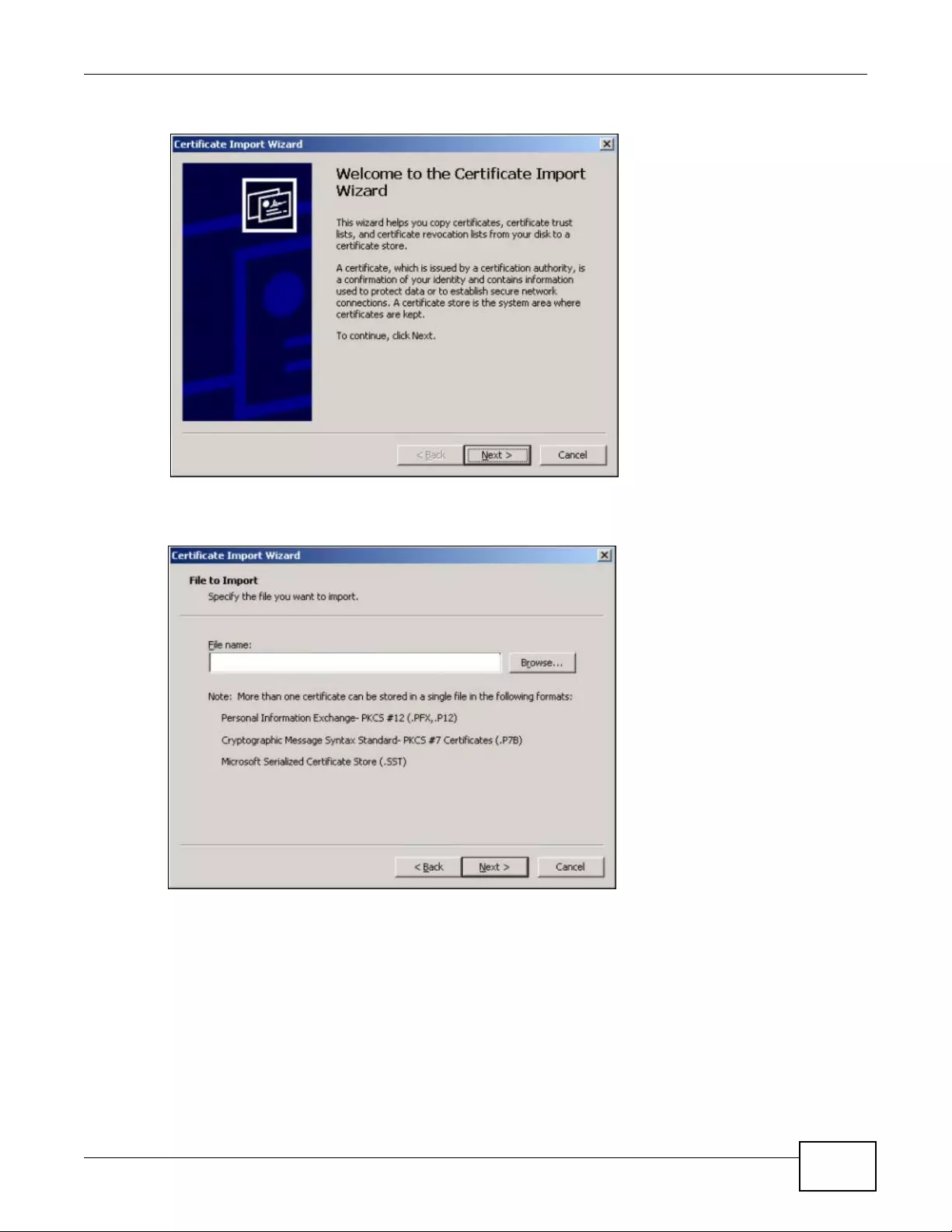
Chapter 15 System
NWA3000-N Series User’s Guide 187
1Click Next to begin the wizard.
2The file name and path of the certificate you double-clicked should automatically appear in the File
name text box. Click Browse if you wish to import a different certificate.
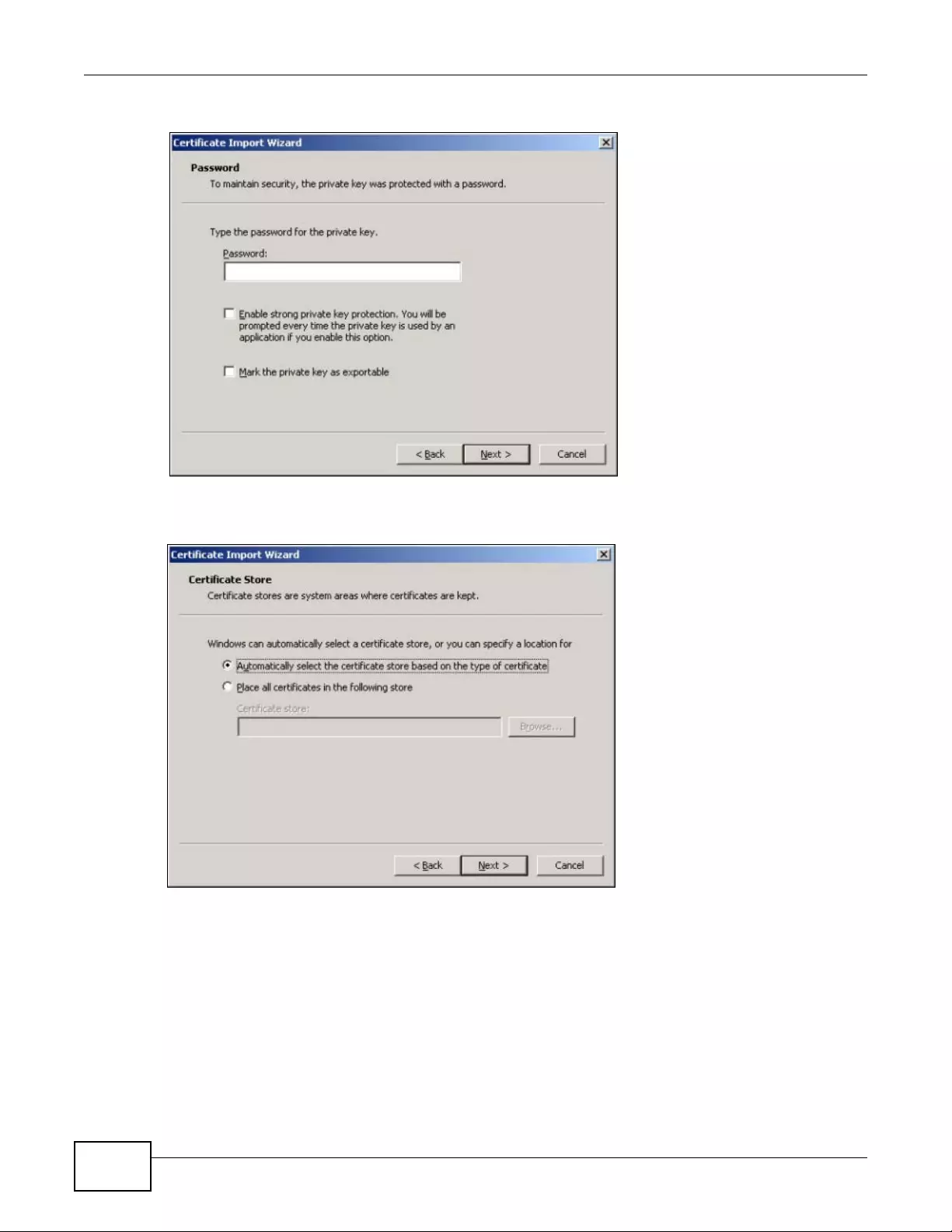
Chapter 15 System
NWA3000-N Series User’s Guide
188
3Enter the password given to you by the CA.
4Have the wizard determine where the certificate should be sav ed on y our computer or select Place
all certificates in the following store and choose a different location.

Chapter 15 System
NWA3000-N Series User’s Guide 189
5Click Finish to complete the wizard and begin the import process.
6You should see the following screen when the certificate is correctly installed on your computer.
15.5.5.7 Using a Certificate When Accessing the device
To access the device via HTTPS:
1Enter ‘https://device IP Address/ in your browser’s web address field.
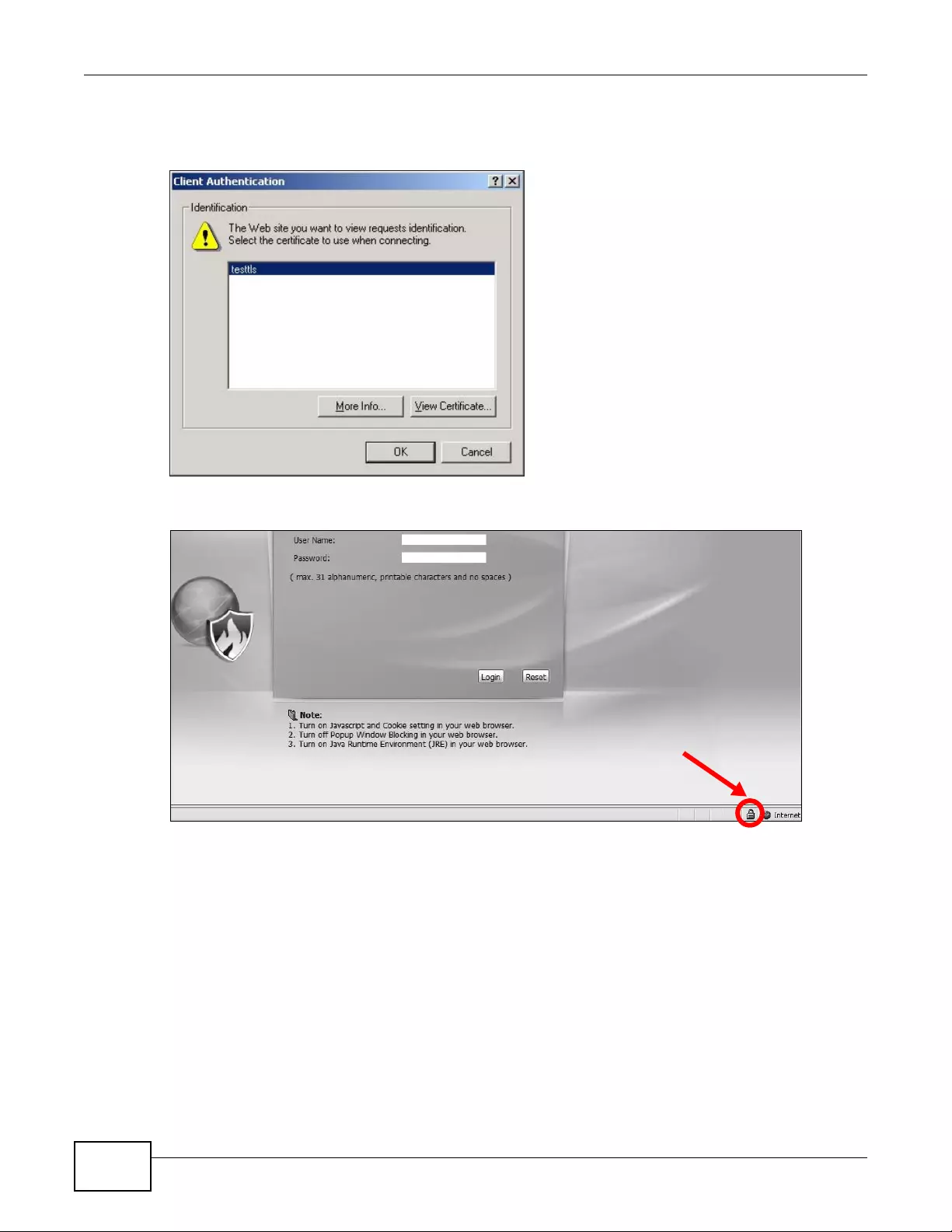
Chapter 15 System
NWA3000-N Series User’s Guide
190
2When Authenticate Client Certificates is selected on the device, the following screen asks you to
select a personal certificate to send to the device. This screen displays even if you only have a
single certificate as in the example.
3You next see the Web Configurator login screen.
15.6 SSH
You can use SSH (Secure SHell) to securely access the device’ s command line interface.
SSH is a secure communication protocol that combines authentication and data encryption to
provide secure encrypted communication between two hosts over an unsecured network. In the
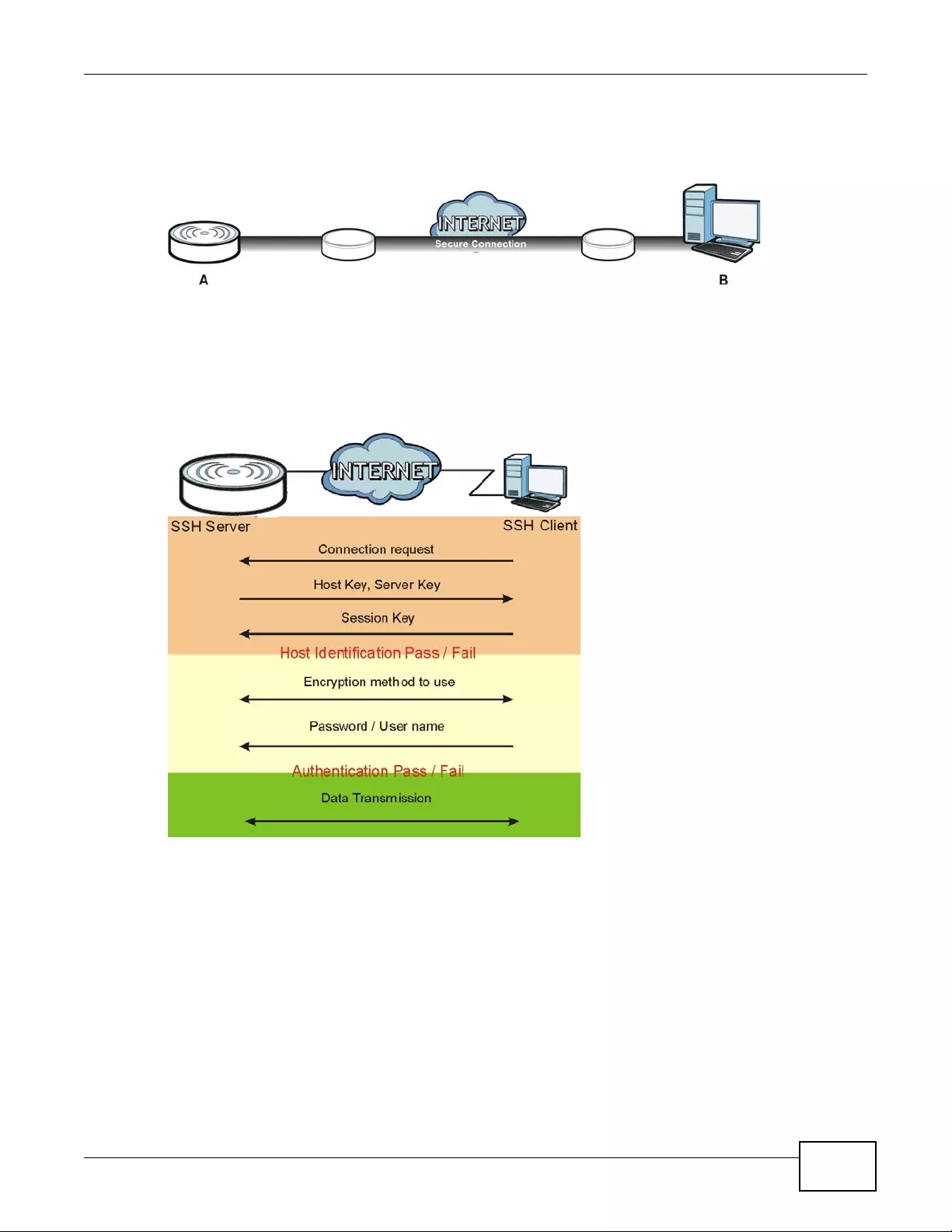
Chapter 15 System
NWA3000-N Series User’s Guide 191
following figure, computer B on the Internet uses SSH to securely connect to the WAN port of the
device (A) for a management session.
Figure 89 SSH Communication Over the WA N Example
15.6.1 How SSH Works
The following figure is an example of how a secure connection is established between two remote
hosts using SSH v1.
Figure 90 How SSH v1 Works Example
1Host Identification
The SSH client sends a connection request to the SSH server. The server identifies itself with a
host key. The client encrypts a randomly generated session key with the host k ey and server k ey
and sends the result back to the server.
The client automatically saves an y new server public keys. In subsequent connections, the serv er
public key is checked against the saved version on the client computer.
2Encryption Method
Once the identification is verified, both the client and server must agree on the type of encryption
method to use.

Chapter 15 System
NWA3000-N Series User’s Guide
192
3Authentication and Data Transmission
After the identification is verified and data encryption activated, a secure tunnel is established
between the client and the server. The client then sends its authentication information (user
name and password) to the server to log in to the server.
15.6.2 SSH Implementation on the device
Your device supports SSH versions 1 and 2 using RSA authentication and four encryption methods
(AES, 3DES, Archfour, and Blowfish). The SSH server is implemented on the device for
management using port 22 (by default).
15.6.3 Requirements for Using SSH
You must install an SSH client program on a client computer (Windows or Linux operating system)
that is used to connect to the device over SSH.
15.6.4 Configuring SSH
Click Configuration > System > SSH to open the following screen. Use this screen to configure
your NWA3000-N series AP’s Secure Shell settings.
Note: It is recommended that you disable Telnet and F TP when you configure SSH for
secure connections.
Figure 91 Configuration > System > SSH
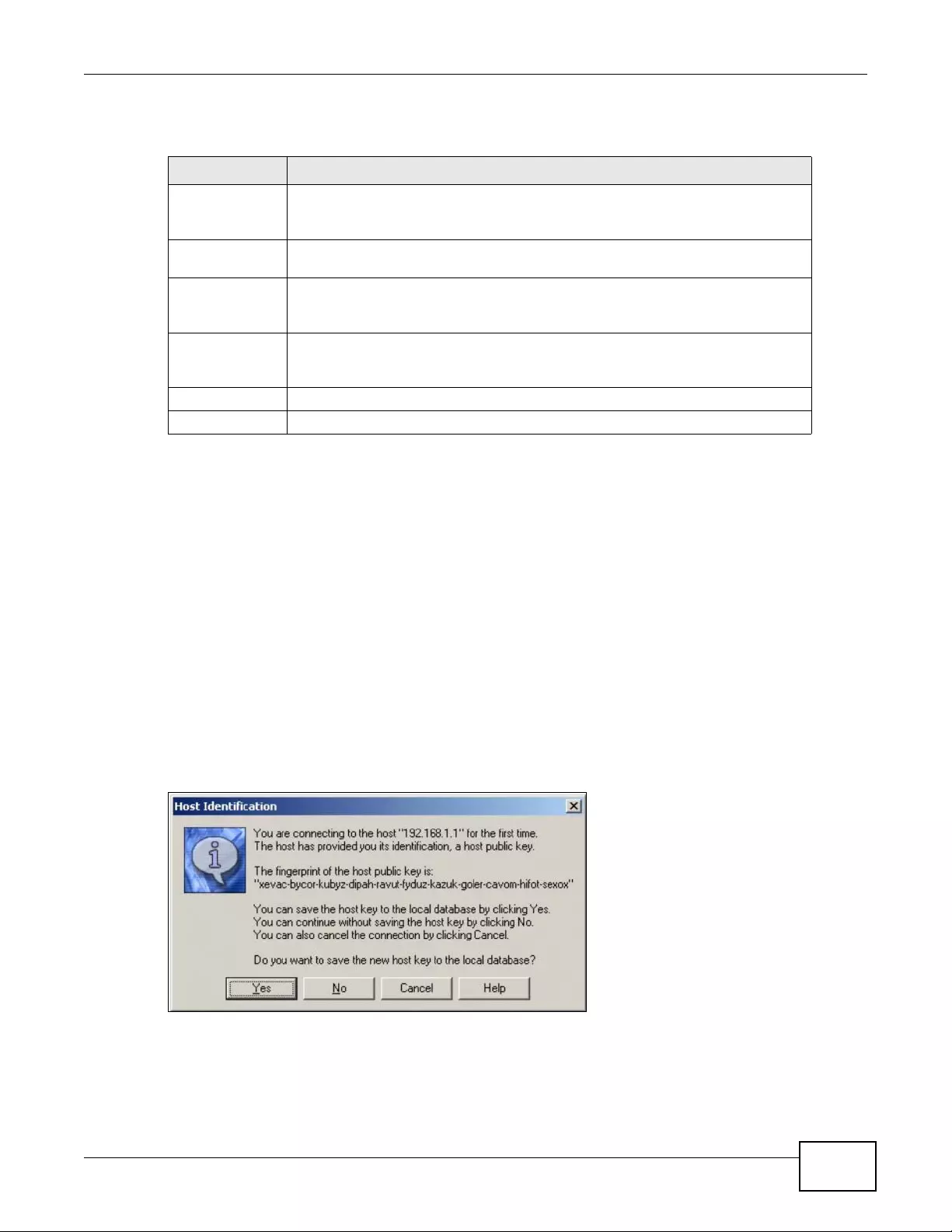
Chapter 15 System
NWA3000-N Series User’s Guide 193
The following table describes the labels in this screen.
15.6.5 Examples of Secure Telnet Using SSH
This section shows two examples using a command interface and a graphical interface SSH client
program to remotely access the device. The configuration and connection steps are similar for most
SSH client programs. Refer to your SSH client program user’s guide.
15.6.5.1 Example 1: Microsoft Windows
This section describes how to access the device using the Secure Shell Client program.
1Launch the SSH client and specify the connection information (IP address, port number) for the
device.
2Configure the SSH client to accept connection using SSH version 1.
3A window displays prompting you to store the host key in you computer. Click Yes to continue.
Figure 92 SSH Example 1: Store Host Key
Enter the password to log in to the device. The CLI screen displays next.
Table 74 Configuration > System > SSH
LABEL DESCRIPTION
Enable Select the check box to allow or disallow the computer with the IP address that
matches the IP address(es) in the Service Control table to access the devic e CLI
using this serv ice.
Version 1 Select the check box to have the device use both SSH version 1 and version 2
protocols. If you clear the check box, the device uses only SSH version 2 protocol.
Server Port You may change the server port number for a service if needed, however you
must use the sam e port number in order to use that service for remote
management.
Server
Certificate Select the certificate whose corresponding private key is to be used to identify the
device for SSH connections. You must have certificates already configured in the
My Certificate s screen.
Apply Click Apply to save your changes back to the device.
Reset Click Reset to return the screen to its last-saved settings.
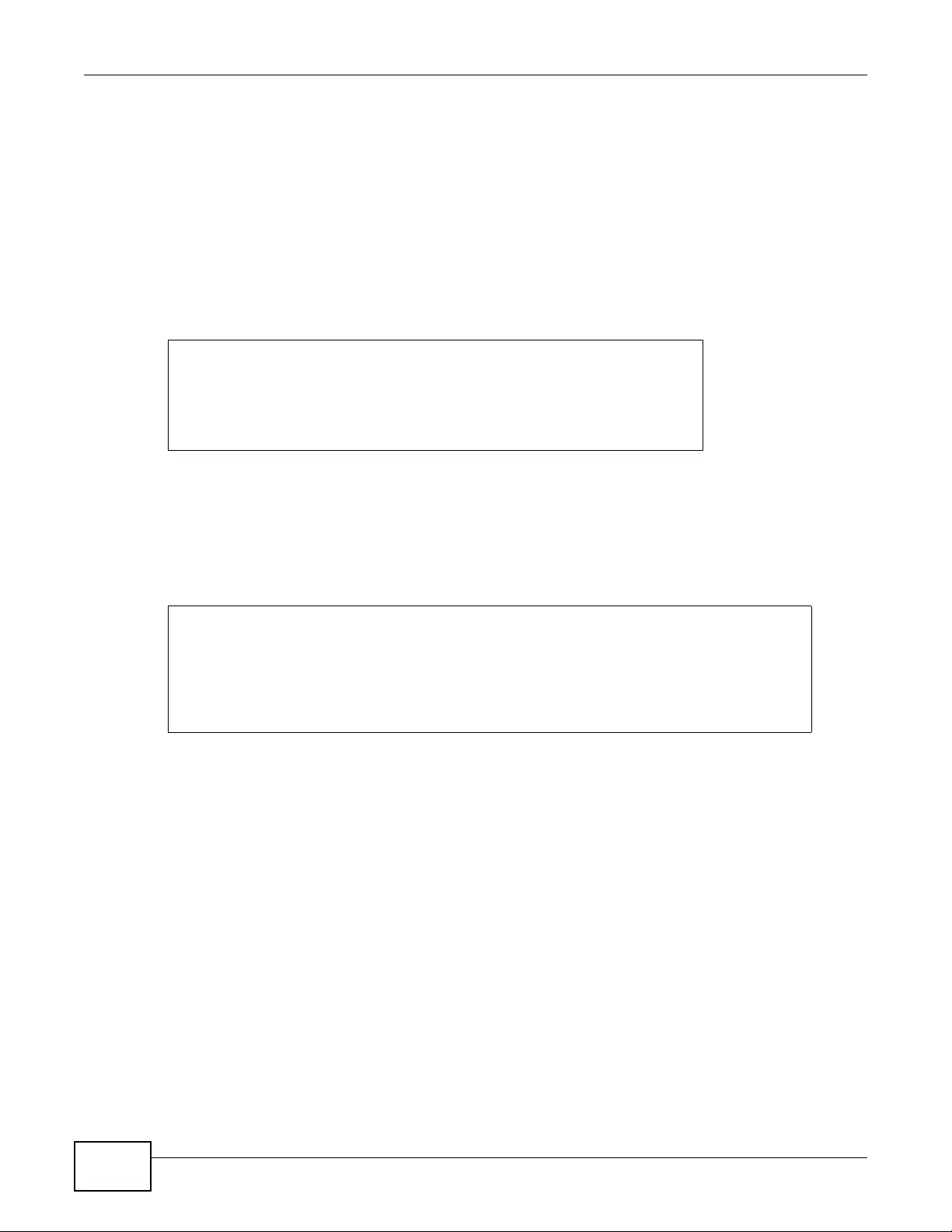
Chapter 15 System
NWA3000-N Series User’s Guide
194
15.6.5.2 Example 2: Linux
This section describes how to access the device using the OpenSSH client program that comes with
most Linux distributions.
1Test whether the SSH service is available on the device.
Enter “telnet 192.168.1.2 22” at a terminal prompt and press [ENTER]. The computer
attempts to connect to port 22 on the device (using the default IP address of 192.168.1.2).
A message displays indicating the SSH protocol version supported by the device.
Figure 93 SSH Example 2: Test
2Enter “ssh –1 192.168.1.2”. This command forces your computer to connect to the device using
SSH version 1. If this is the first time you are connecting to the device using SSH, a message
displays prompting you to save the host information of the device. Type “yes” and press [ENTER].
Then enter the password to log in to the device.
Figure 94 SSH Example 2: Log in
3The CLI screen displays next.
$ telnet 192.168.1.2 22
Trying 192.168.1.2...
Connected to 192.168.1.2.
Escape character is '^]'.
SSH-1.5-1.0.0
$ ssh –1 192.168.1.2
The authenticity of host '192.168.1.2 (192.168.1.2)' can't be established.
RSA1 key fingerprint is 21:6c:07:25:7e:f4:75:80:ec:af:bd:d4:3d:80:53:d1.
Are you sure you want to continue connecting (yes/no)? yes
Warning: Permanently added '192.168.1.2' (RSA1) to the list of known hosts.
Administrator@192.168.1.2's password:
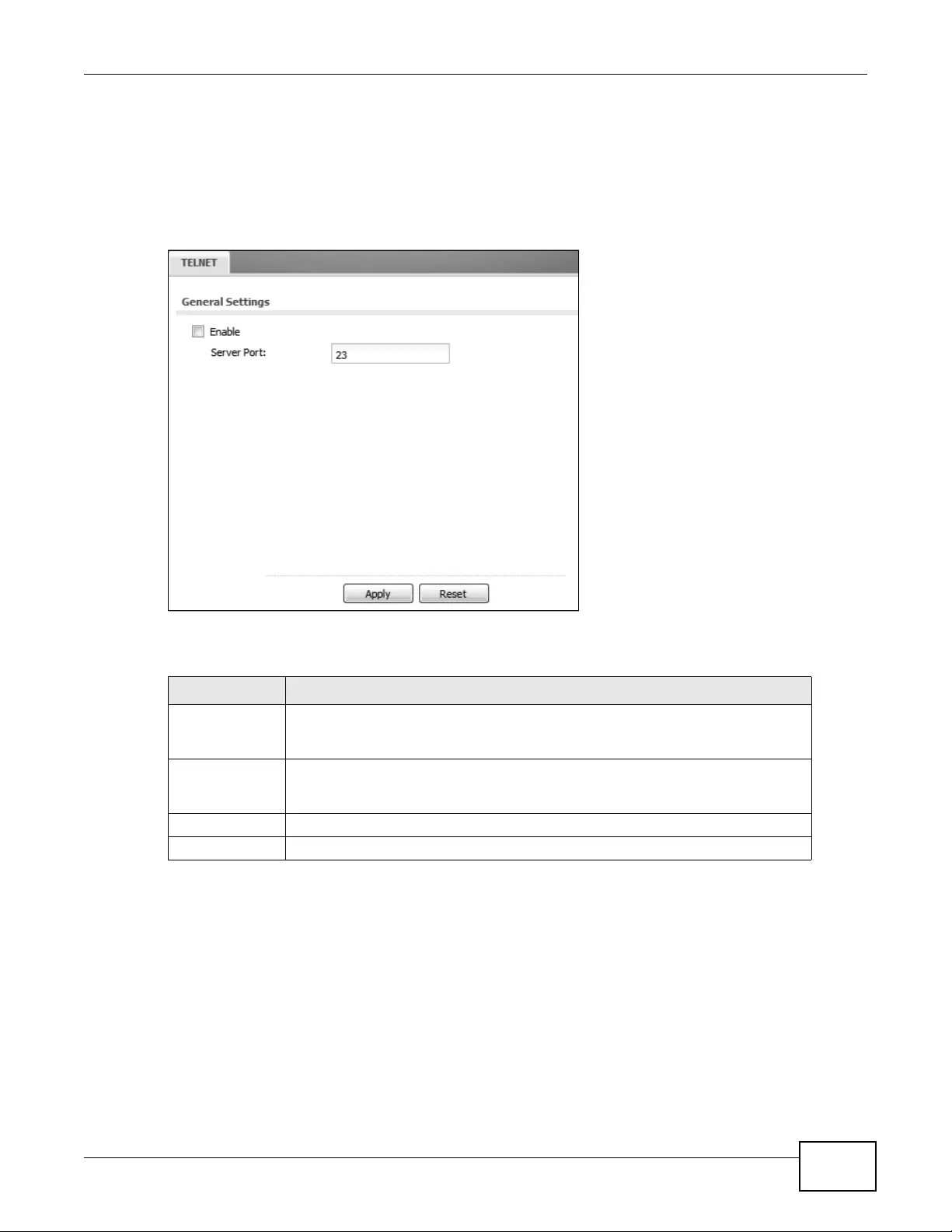
Chapter 15 System
NWA3000-N Series User’s Guide 195
15.7 Telnet
You can use Telnet to access the device’s command line interface. Click Configuration > System
> TELNET to configure your device for remote Telnet access. Use this screen to enable or disable
Telnet and set the server port number.
Figure 95 Configuration > System > TELNET
The following table describes the labels in this screen.
15.8 FTP
You can upload and download the device’s firmware and configuration files using FTP. To use this
feature, your computer must have an FTP client. See Chapter 17 on page 219 for more information
about firmware and configuration files.
Table 75 Configur ation > System > TELNET
LABEL DESCRIPTION
Enable Select the check box to allow or disall ow the computer with the IP address that
matches the IP address(es) in the Service Control table to access the device CLI
using this service.
Server Port You may change the server port number for a service if needed, however you
must use the same port number in order to use that service for remote
management.
Apply Click Apply to save your changes back to the device.
Reset Click Reset to return the screen to its last-saved settings.
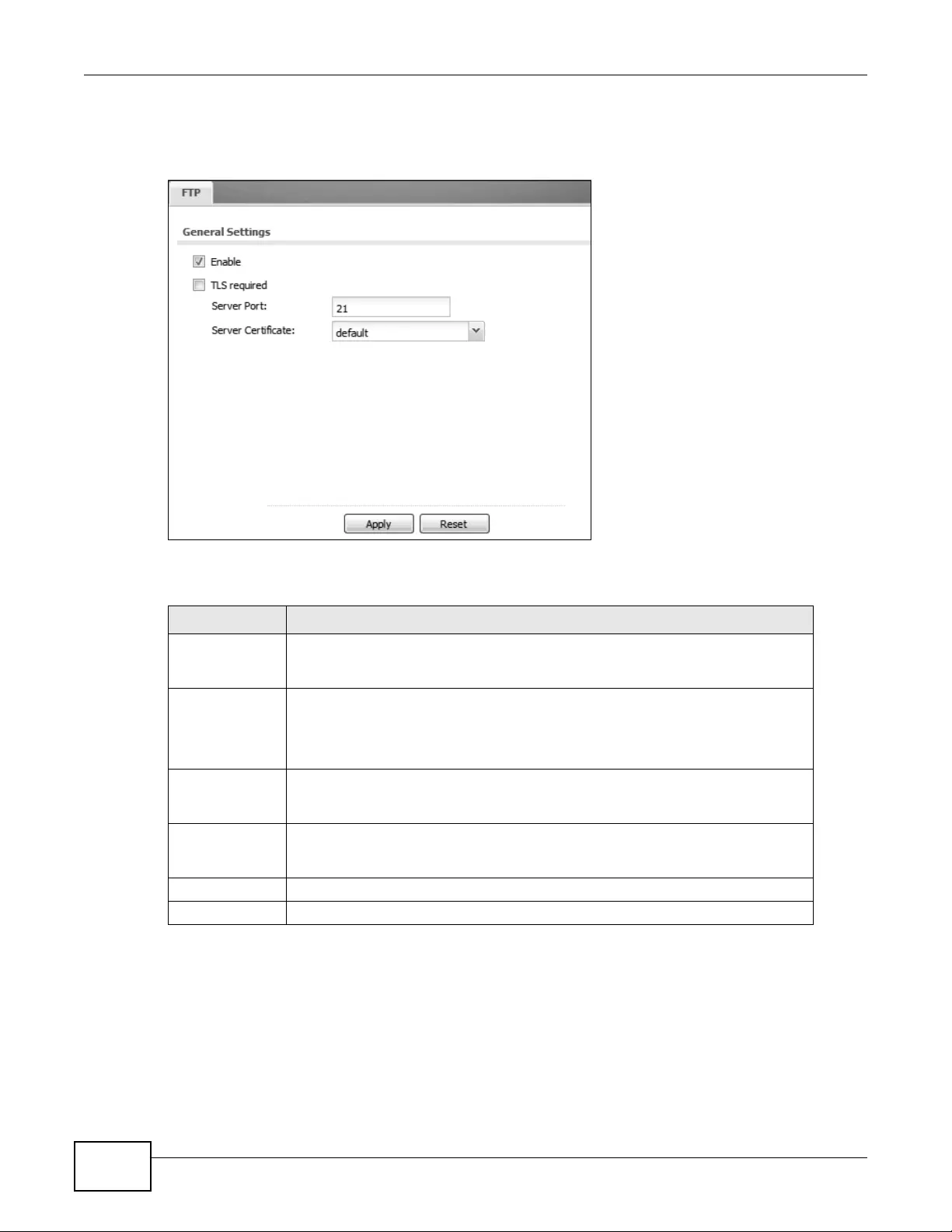
Chapter 15 System
NWA3000-N Series User’s Guide
196
To change your device’s FTP settings, click Configuration > System > FTP tab. The screen
appears as shown. Use this screen to specify FTP settings.
Figure 96 Configuration > System > FTP
The following table describes the labels in this screen.
15.9 SNMP
Simple Network Management Protocol is a protocol used for exchanging management information
between network devices. Your device supports SNMP agent functionality, which allows a manager
station to manage and monitor the device through the network. Th e device supports SNMP v ersion
Table 76 Configuration > System > FTP
LABEL DESCRIPTION
Enable Select the check box to allow or disallow the computer wi th the IP address that
matches the IP address(es) in the Service Control table to access the device
using this service.
TLS required Select the check box to use FTP over TLS (Transport Layer Security) to encrypt
communication.
This implements TLS as a security mechanism to secure FTP clients and/or
servers.
Server Port You may change the server port number for a service if needed, however you
must use the same port number in order to use that service for remote
management.
Server
Certificate Select the certificate whose corresponding private key is to be used to identify the
device for FTP connections. You must have certificates already configured in the
My Certificates screen.
Apply Click Apply to save your changes back to the device.
Reset Click Reset to return the screen to its last-saved settings.
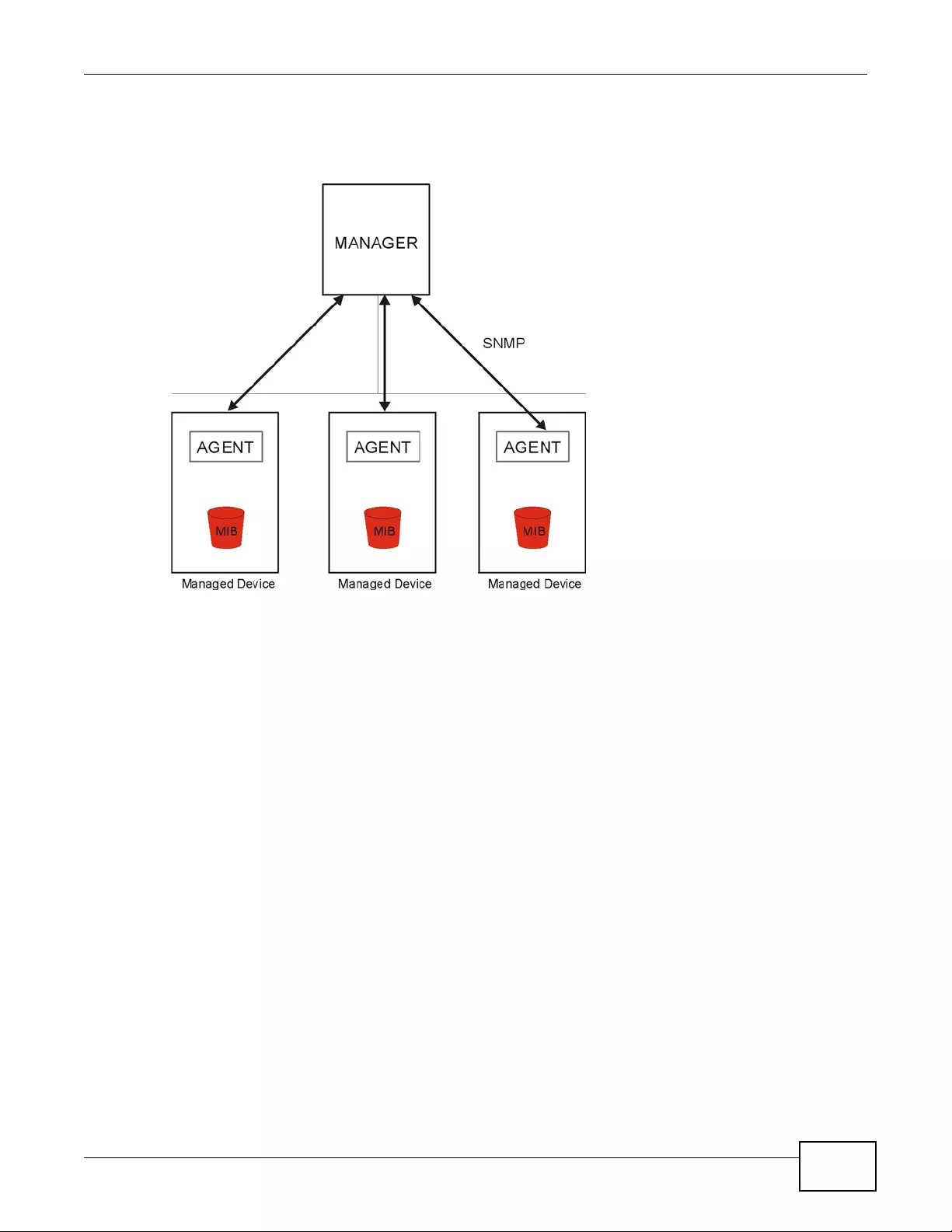
Chapter 15 System
NWA3000-N Series User’s Guide 197
one (SNMPv1), version two (SNMPv2c), and version three (SNMPv3). The next figure illustrates an
SNMP management operation.
Figure 97 SNMP Management Model
An SNMP managed network consists of two main types of component: agents and a manager.
An agent is a management software module that resides in a managed device (the device). An
agent translates the local management information from the managed device into a form
compatible with SNMP. The manager is the console through which network administrators perform
network management functions. It executes applications that control and monitor managed
devices.
The managed devices contain object variables/managed objects that define each piece of
information to be collected about a device. Examples of variables include such as number of
packets received, node port status etc. A Management Information Base (MIB) is a collection of
managed objects. SNMP allows a manager and agen ts to communicate for the purpose of accessing
these objects.
SNMP itself is a simple request/response protocol based on the manager/agent model. The
manager issues a request and the agent returns responses using the following protocol operations:
• Get - Allows the manager to retrieve an object variable from the agent.
• GetNext - Allows the manager to retrieve the next object variable from a table or list within an
agent. In SNMPv1, when a manager wants to retrieve all elements of a table from an agent, it
initiates a Get operation, followed by a series of GetNext operations.
• Set - Allows the manager to set values for object variables within an agent.
• Trap - Used by the agent to inform the manager of some events.
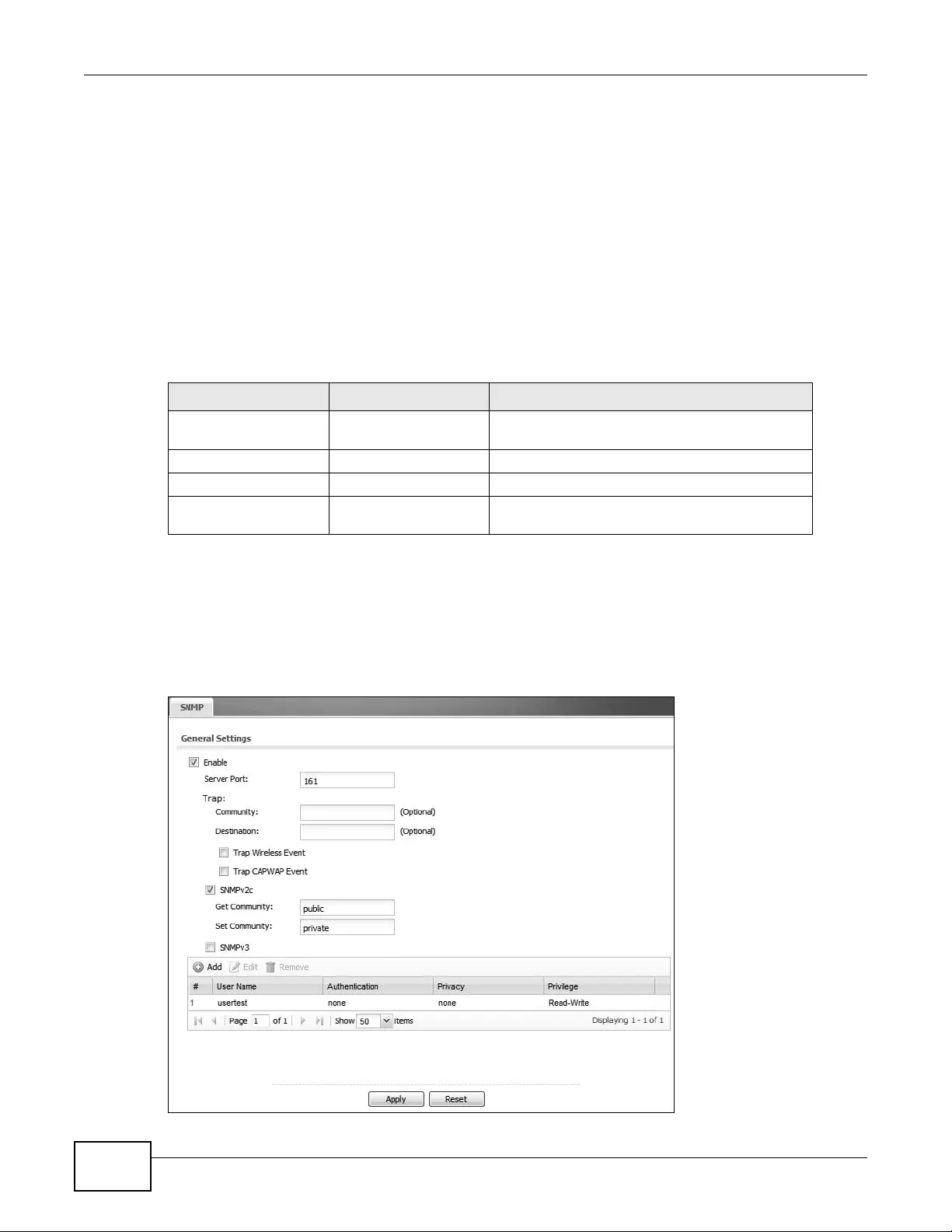
Chapter 15 System
NWA3000-N Series User’s Guide
198
15.9.1 Supported MIBs
The device supports MIB II that is defined in RFC-1213 and RFC-1215. The device also supports
private MIBs (ZYXEL-ES-CAPWAP.MIB, ZYXEL- ES-COMMON.MIB, ZYXEL-ES-HYBRIDAP.MIB, ZYXEL-
ES-PROWLAN.MIB, ZYXEL-ES-RFMGMT.MIB, ZYXEL- ES-SMI.MIB, and ZYXEL-ES-WIRELESS.MIB) to
collect information about CPU and memory usage and VPN total throughput. The focus of the MIBs
is to let administrators collect statistical data and monitor status and performance. You can
download the device’s MIBs from www.zyxel.com.
15.9.2 SNMP Traps
The device will send traps to the SNMP manager when any one of the following events occurs.
15.9.3 Configuring SNMP
To change your device’s SNMP settings, click Configuration > System > SNMP tab. The screen
appears as shown. Use this screen to configure your SNMP settings. You can also configure profiles
that define allowed SNMPv3 access.
Figure 98 Configuration > System > SNMP
Table 77 SNMP Traps
OBJECT LABEL OBJECT ID DESCRIPTION
Cold Start 1.3.6.1.6.3.1.1.5.1 This trap is sent when the devi ce is turned on or
an agent restarts.
linkDown 1.3.6.1.6.3.1. 1.5.3 This trap is sent when the Ethern et link is down.
linkUp 1.3.6.1.6.3.1.1.5.4 This trap is sent when the Ethernet link is up.
authenticationFailure 1.3.6.1.6.3.1.1.5.5 This trap is sent when an SNMP request comes
from non-authenticated hosts.
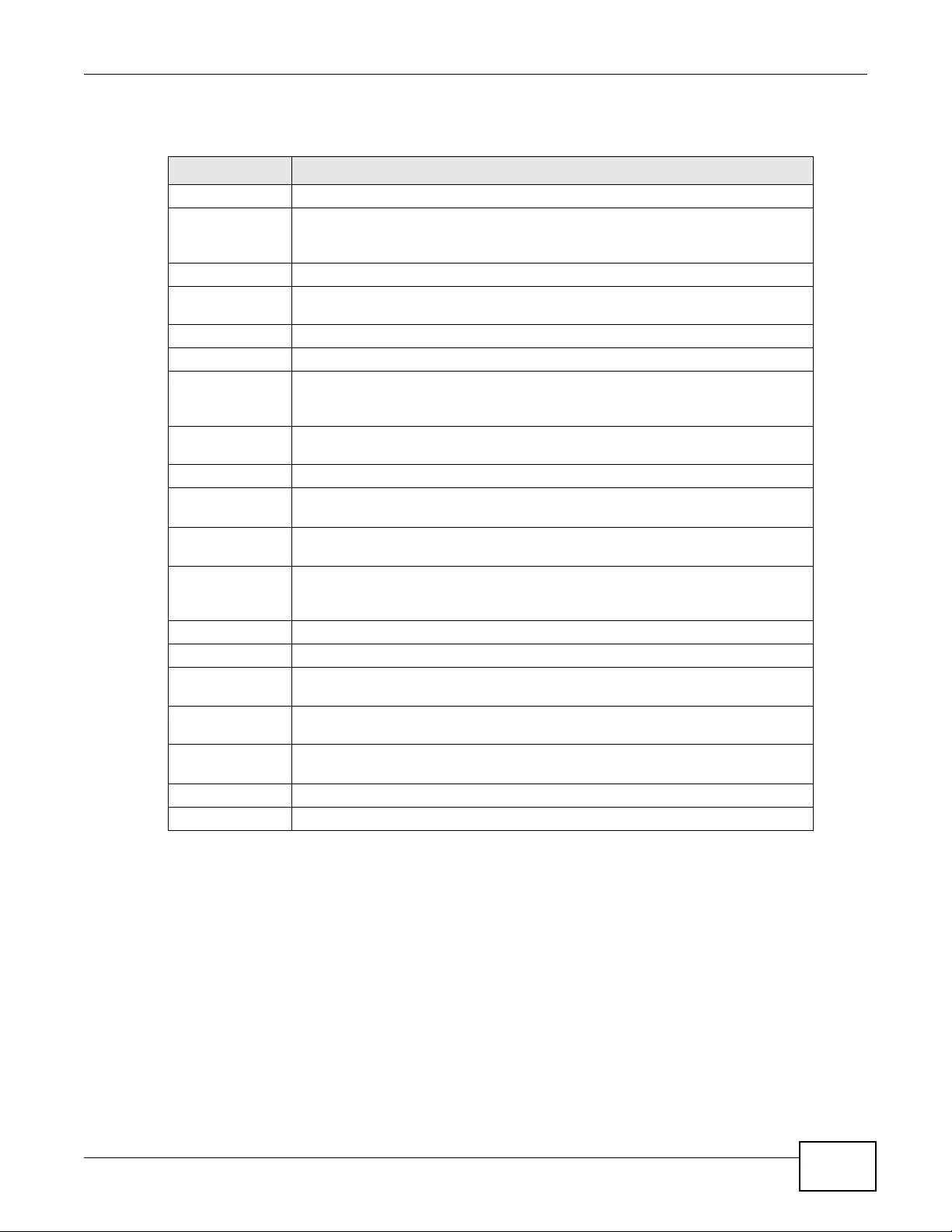
Chapter 15 System
NWA3000-N Series User’s Guide 199
The following table describes the labels in this screen.
Table 78 Configura tion > System > SNMP
LABEL DESCRIPTION
Enable Select the check box to allow or disallow users to access the device using SNMP.
Server Port You may change the server port number for a service if needed, however you
must use the same port number in order to use that service for remote
management.
Trap
Community Type the trap community, which is the password sent with each trap to the SNMP
manager. The default is public and allows all requests.
Destination Type the IP address of the station to send your SNMP traps to.
SNMPv2c Select this to allow SNMP managers using SNMPv2c to access the device.
Get Community Enter the Get Community, which is the password for the incoming Get and
GetNext requests from the management station. The default is public and allows
all requests.
Set Community Enter the Set community, which is the password for incom ing Set requests from
the management st ation. The default is private and allows all requests.
SNMPv3 Select this to allow SNMP managers using SNMPv3 to access the device.
Add Click this to create a new entry. Select an entry and click Add to create a new
entry after the selected entry.
Edit Double-click an entry or select it and click Edit to be able to modify the entry’s
settings.
Remove To remove an entry , select it and click Remove. The device confi rms you want to
remove it before doing so. Note that subsequent entrie s move up by one when
you take this acti on.
#This the index number of an SNMPv3 user profile.
User Name This is the name of the user for which this SNMPv3 user profile is configured.
Authentication This field displays the type of authentication t he SNMPv3 user must use to
connect to the device using this SNMPv3 user profile.
Privacy This field displays the type of encryption the SNMPv3 user must use to connect to
the device using this SNMPv3 user profile.
Privilege This field displa ys whether the SNMPv3 user can have read-only or read and write
access to the device using this SNMPv3 user profil e.
Apply Click Apply to save your changes back to the device.
Reset Click Reset to return the screen to its last-saved settings.

Chapter 15 System
NWA3000-N Series User’s Guide
200
15.9.4 Adding or Editing an SNMPv3 User Profile
This screen allows you to add or edit an SNMPv3 user profile. To access this screen, click the
Configuration > System > SNMP screen’s Add button or select a SNMPv3 user profile from the
list and click the Edit button.
Figure 99 Configuration > System > SNMP > Add
The following table describes the labels in this screen.
15.10 Internal RADIUS Server
The device can use its internal Remote Authentication Dial In User Service (RADIUS) server to
authenticate the wireless clients of trusted APs. RADIUS is a protocol that enables you to control
access to a network by authenticating user credentials.
Table 79 Configura tion > System > SNMP
LABEL DESCRIPTION
User Name Select the user name of the user account for which this SNMPv3 user profile is
configured.
Authentication Select the type of authen tication the SNMPv3 user must use to connect to the
device using this SNMPv3 user profile.
Select NONE to not authenticate the SNMPv3 user.
Select MD5 to require the SNMPv3 user’s password be encrypted by MD5 for
authentication.
Select SHA to require the SNMPv3 user’s password be encrypted by SHA for
authentication.
Privacy Select the type of encryption the SNMPv3 user must use to connect to the device
using this SNMPv3 user profile.
Select NONE to not encrypt the SNMPv3 communications.
Select DES to use DES to encrypt the SNMPv3 communications.
Select AES to use AES to encrypt the SNMPv3 communications.
Privilege Select whether the SNMPv3 user can have read-only or read and write access to
the device using this SNMPv3 user profile.
OK Click OK to save your changes back to the device.
Cancel Click Cancel to exit this screen without saving your changes.

Chapter 15 System
NWA3000-N Series User’s Guide 201
The following figure shows how this is done. Wireless clients make access requests to trusted APs,
which relay the requests to the device.
Figure 100 Trusted APs Overview
Certificates are used by wireless clients to authenticate the RADIUS server. These are “digital
signatures” that identify network devices. Certificates ensure that the clients supply their login
details to the correct device. Information matching the certificate is held on the wireless client’s
utility. A password and user name on the utility must match an entry in the Object > Users
screen’s list so that the RADIUS server can be authenticated.
Note: The device can function as an AP and as a RADIUS server at the same time.
15.10.1 Configuring the Internal RADIUS Server
Use this screen to turn the device’s internal RADIUS server off or on, select the certificate it uses,
and maintain a list of trusted client APs. A trusted AP is an AP that uses the device’s internal
RADIUS server to authenticate its wireless clients. Each wireless client mu st hav e a user name and
password configured in the Object > Users screen.
RADIUS Server
Wireless clients
Trusted APs
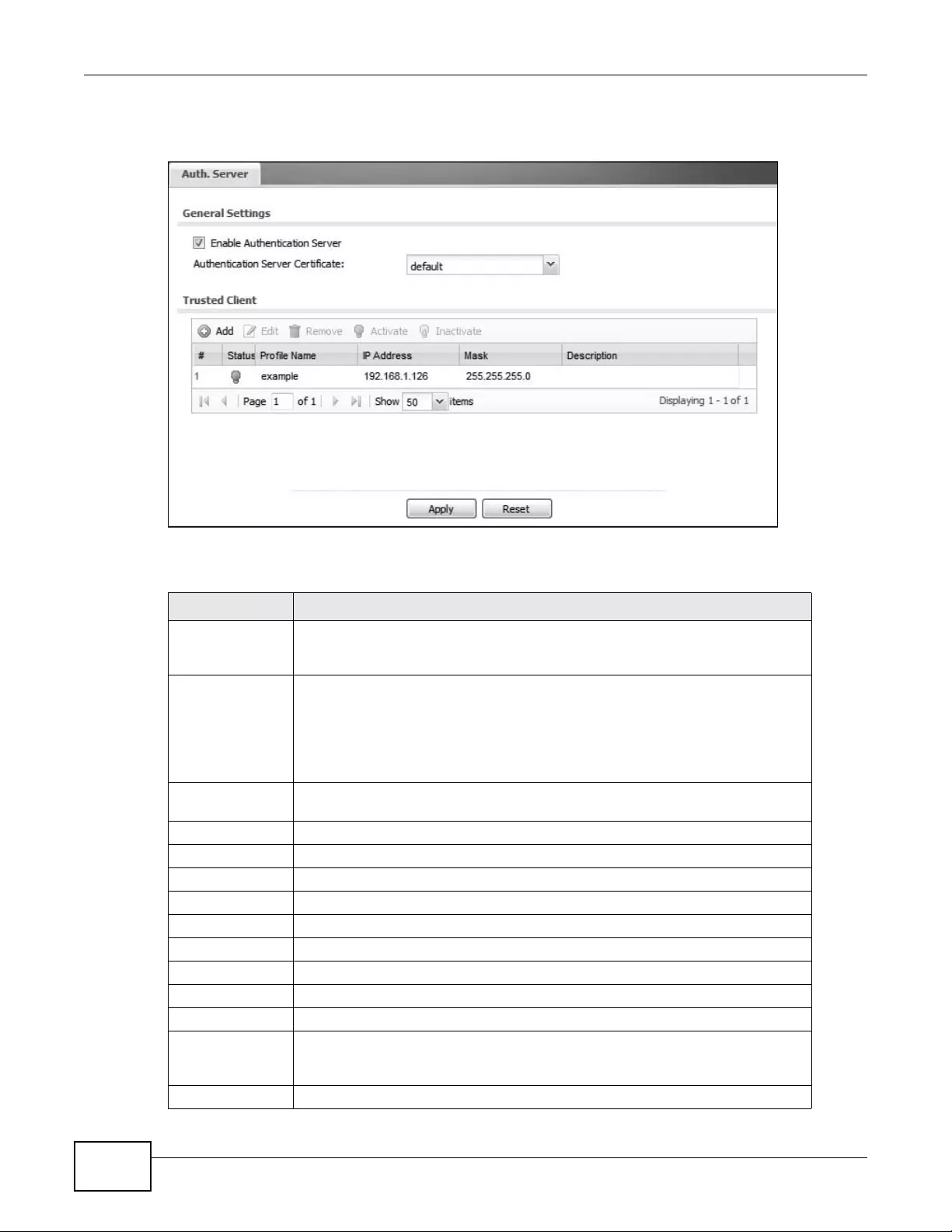
Chapter 15 System
NWA3000-N Series User’s Guide
202
Click Configuration > System > Auth. Server. The following screen displays.
Figure 101 Configuration > System > Auth. Server
The following table describes the labels in this screen.
Table 80 Configuration > System > Auth. Se rver
LABEL DESCRIPTION
Enable
Authentication
Server
Select this to have the devi ce use its internal RADIUS server to authenticate
wireless clients connecting to trusted APs.
Authentication
Server Certificate Select the certificate the device’s internal RADIUS serv er uses for authenticating
wireless clients connecting to trusted APs.
Note: It is recommended that you replace the factory default certificate with one
that uses your device's MAC address. Do this when you first log in to the
device or in the Object > Certificate > My Certificates screen.
Trusted Client Use this table to manage the list of profiles of trusted APs for which the device
authenticates wireless clients.
Add Click this to add a new trusted AP profile.
Edit Click this to edit the selected trusted AP profile.
Remove Click this to remove the selected trusted AP prof ile.
Activate To turn on a profile, select it and click Activate.
Inactivate To turn off a profile, select it and click Inactivate.
# This field is a sequential value, and it is not associated with a specific profile.
Status This field shows whether or not the entry is activated.
Profile Name This field indicates the name assigned to the trusted AP profile.
IP Address This field indicates the IP address of the trusted AP in do tted decimal notation.
Mask This field indicates the subnet mask of the trusted AP in dotted decimal notation.
The subnet mask indicates what part of the IP address is the same for all
computers in the network.
Description This field shows the inform ation listed to help identify the tru sted AP profile.
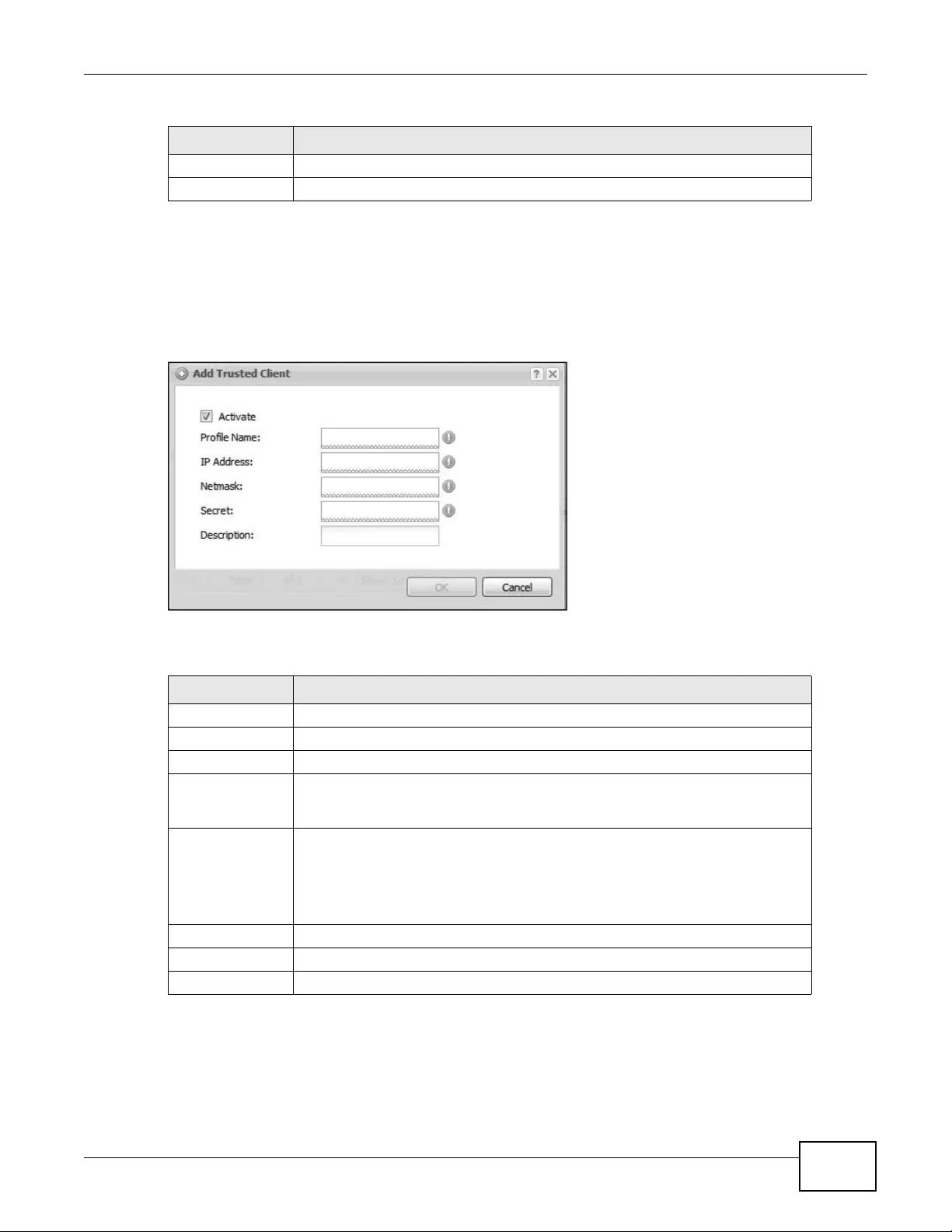
Chapter 15 System
NWA3000-N Series User’s Guide 203
15.10.2 Adding or Editing a Trusted AP Profile
This screen allows you to add or edit an internal RADIUS server trusted AP profile. To access this
screen, click the Configuration > System > Auth. Server screen’s Add button or select a trusted
AP profile from the list and click the Edit button.
Figure 102 Configuration > System > Auth. Server > Add
The following table describes the labels in this screen.
Apply Click OK to save your changes back to the device.
Reset Click Reset to start configuring this screen afresh.
Table 80 Configuration > System > Auth. Server (continued)
LABEL DESCRIPTION
Table 81 Configuration > System > Auth. Se rver
LABEL DESCRIPTION
Activate Select this to turn on this trusted AP profile.
Profile Name Type a name for t h e trusted AP profile.
IP Address Type the IP address of the trusted AP in dotted decimal notation.
Netmask Type the subnet mask of the truste d A P in dotted decimal notation . The subnet
mask indicates what part of the IP address is the same for all computers in the
network.
Secret Enter a password (up to 31 alphanumeric characters, no spaces) as the key for
encrypting communications between the device and this entry’s AP. The key is
not sent over the network. This key must be the same on the device and the AP.
Both the device’s IP address and this shared secret must also be configured in
the “external RADIUS” server fields of the trusted AP.
Description Type some information to help identify the trusted AP.
OK Click OK to save your changes back to the device.
Cancel Click Cancel to exit this screen without saving your changes.

Chapter 15 System
NWA3000-N Series User’s Guide
204
15.11 Technical Reference
This section provides some technical background information about the topics covered in this
chapter.
Internal RADIUS Server
PEAP (Protected EAP) and MD5 authentication is implemented on the internal RADIUS server using
simple username and password methods over a secure TLS connection. See Appendix C on page
287 for more information on the types of EAP authentication and the internal RADIUS
authentication method used in your device.
Note: The in ternal RADIUS server does not support domain accounts (DOMAIN/user).
When you configure your Windows XP SP2 Wireless Zero Configuration PEAP/MS-
CHAPv2 settings, clear the Use Windows logon name and password check box.
When authentication begins, a pop-up dialog box requests you to type a Name,
Password and Domain of the RADIUS server. Specify a name and password only,
do not specify a domain.
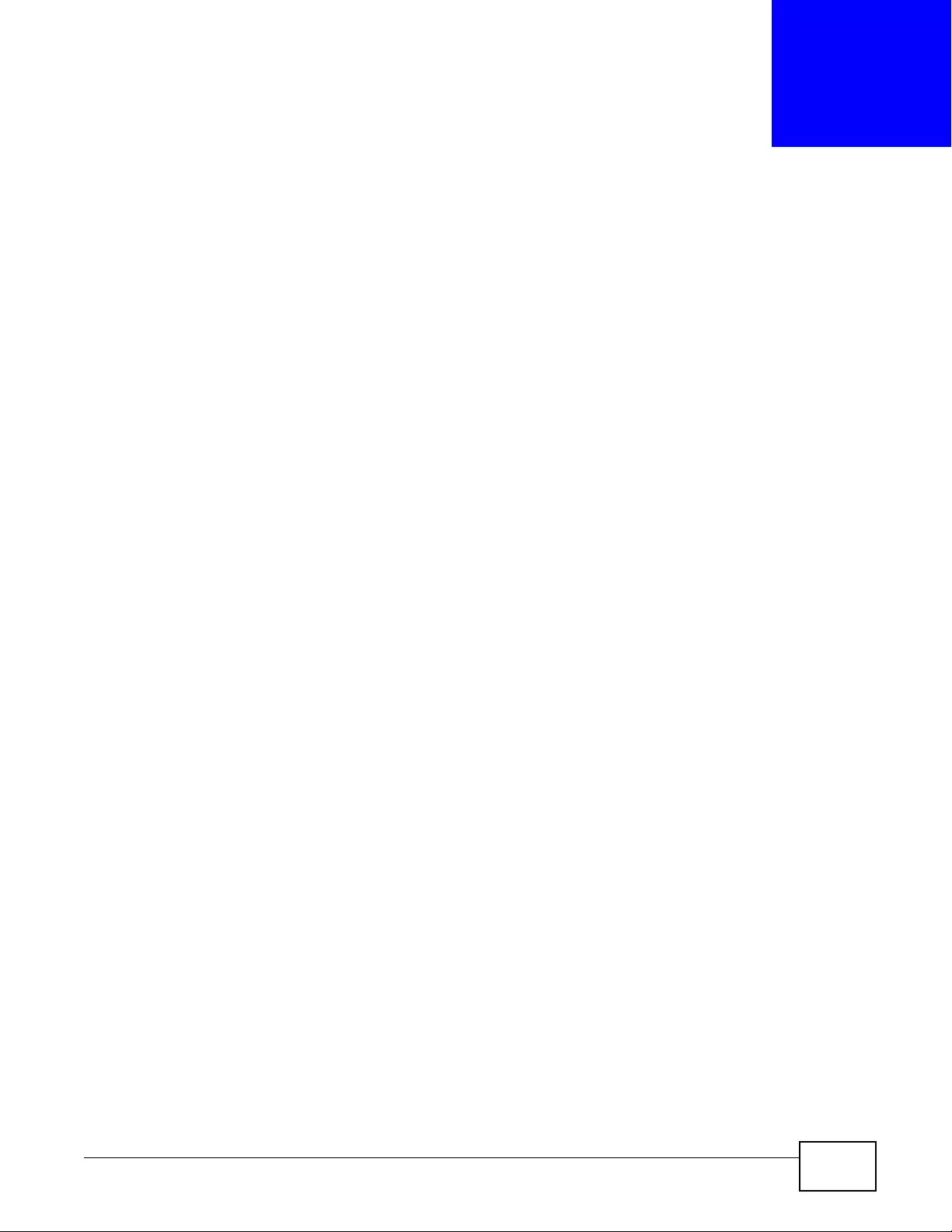
NWA3000-N Series User’s Guide 205
CHAPTER 16
Log and Report
16.1 Overview
Use the system screens to configure daily reporting and log settings.
16.1.1 What You Can Do In this Chapter
•The Email Daily Report screen (Section 16.2 on page 205) configures how and where to send
daily reports and what reports to send.
•The Log Setting screens (Section 16.3 on page 207) specify which logs are e-mailed, where
they are e-mailed, and how often they are e-mailed.
16.2 Email Daily Report
Use this screen to start or stop data collection and view various statistics about traffic passing
through your device.
Note: Data co ll ec tion may decreas e th e device’s traffic throu ghput rate.
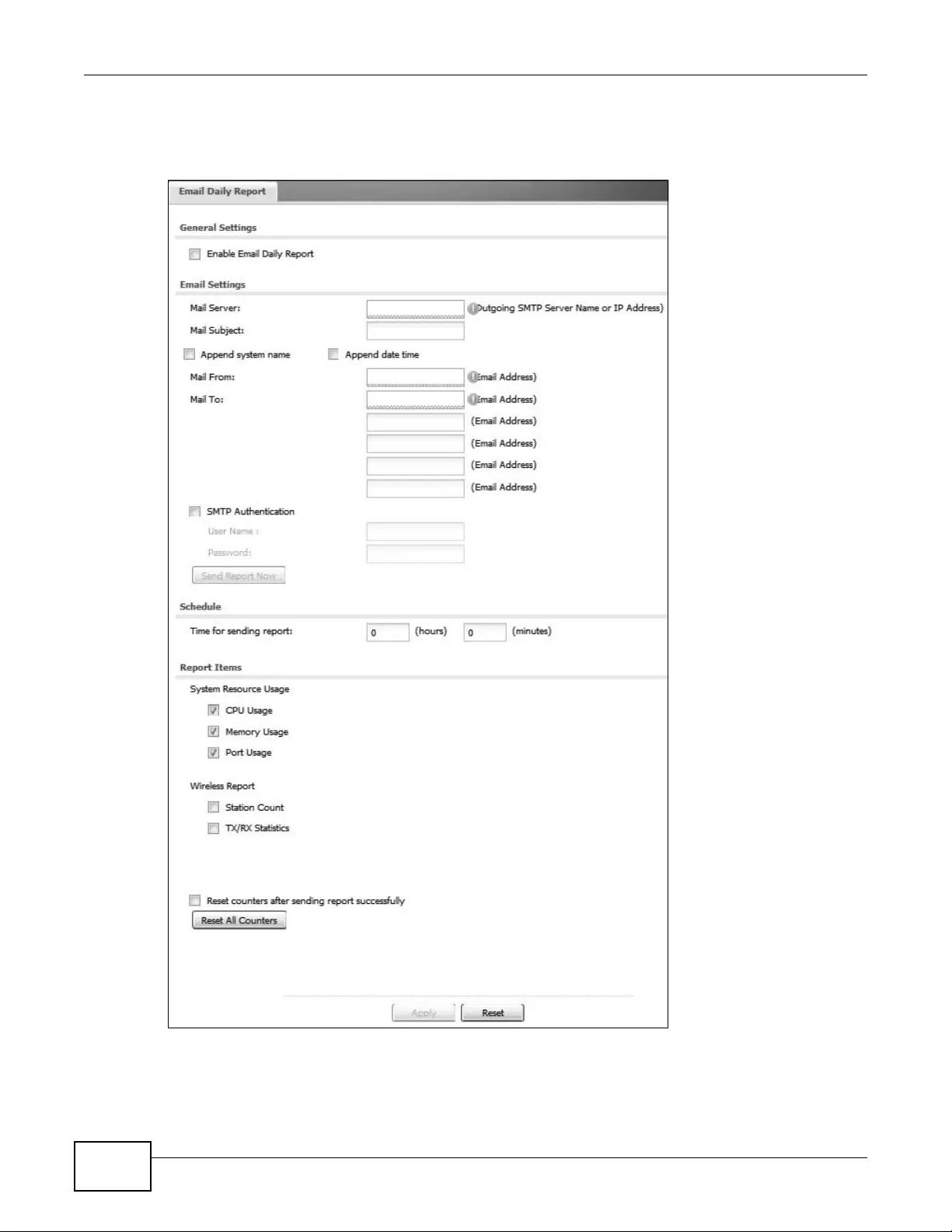
Chapter 16 Log and Report
NWA3000-N Series User’s Guide
206
Click Configuration > Log & Report > Email Daily Report to display the following screen.
Configure this screen to have the device e-mail you system statistics every day.
Figure 103 Configuration > Log & Report > Email Daily Report (Standalone Mode)
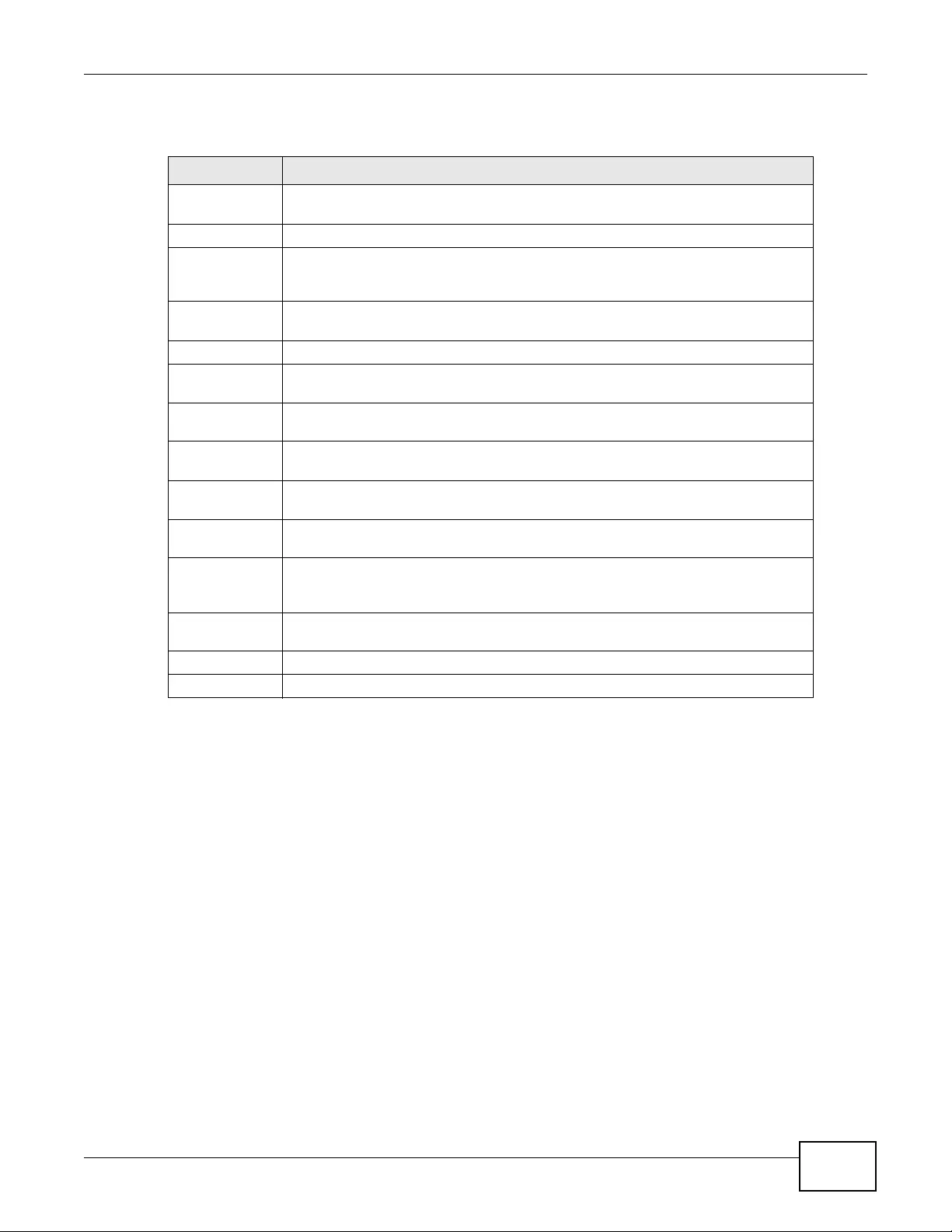
Chapter 16 Log and Report
NWA3000-N Series User’s Guide 207
The following table describes the labels in this screen.
16.3 Log Setting
These screens control log messages and alerts. A log message stores the information for viewing
(for example, in the View Log tab) or regular e-mailing later, and an alert is e-mailed immediately.
Usually, alerts are used for events that require more serious attention, such as system errors and
attacks.
The device provides a system log and supports e-mail profiles and remote syslog servers. The
system log is available on the View Log tab, the e-mail profiles are used to mail log messages to
the specified destinations, and the other four logs are stored on specified syslog servers.
The Log Setting tab also controls what information is saved in each log. For the system log, you
can also specify which log messages are e-mailed, where they are e-mailed, and how often they are
e-mailed.
For alerts, the Log Settings tab controls which events generate alerts and where alerts are e-
mailed.
Table 82 Configuration > Log & Report > Email Daily Report
LABEL DESCRIPTION
Enable Email
Daily Report Select this to send reports by e-mail every day.
Mail Server Type the name or IP address of the outgoing SMTP server.
Mail Subject Type the subject l ine for the outgoing e- mail. Select Append system name to add
the device’s system name to the subject. Select Append date time to add the
device’s system date and time to the subject.
Mail From Type the e-mail address from which the outgoing e-mail is delivered. This address
is used in replies.
Mail To Type the e-mail address (or addresses) to which t he outgoing e-mail is delivered.
SMTP
Authentication Select this check box if it is necessary to provide a user name and password to the
SMTP server.
User Name This box is effective when you select the SMTP Authentication check box. Type
the user name to provide to the SMTP server when the log is e-mailed.
Password This box is effective when you select the SMTP Authentication check box. Type
the password to provide to the SMTP server when the log is e-mailed.
Send Report
Now Click this butt on to have the device send the daily e-mail report immediately.
Time for
sending report Select the time of day (hours an d min utes ) when th e log is e-mailed. Use 24-hour
notation.
Report Items Select the information to include in the report. Select Reset counters after
sending report successfully if you only want to see statistics for a 24 hour
period.
Reset All
Counters Click this to discard all report data and start all of the counters over at zero.
Apply Click Apply to save your changes back to the device.
Reset Click Reset to return the screen to its last-saved settings.
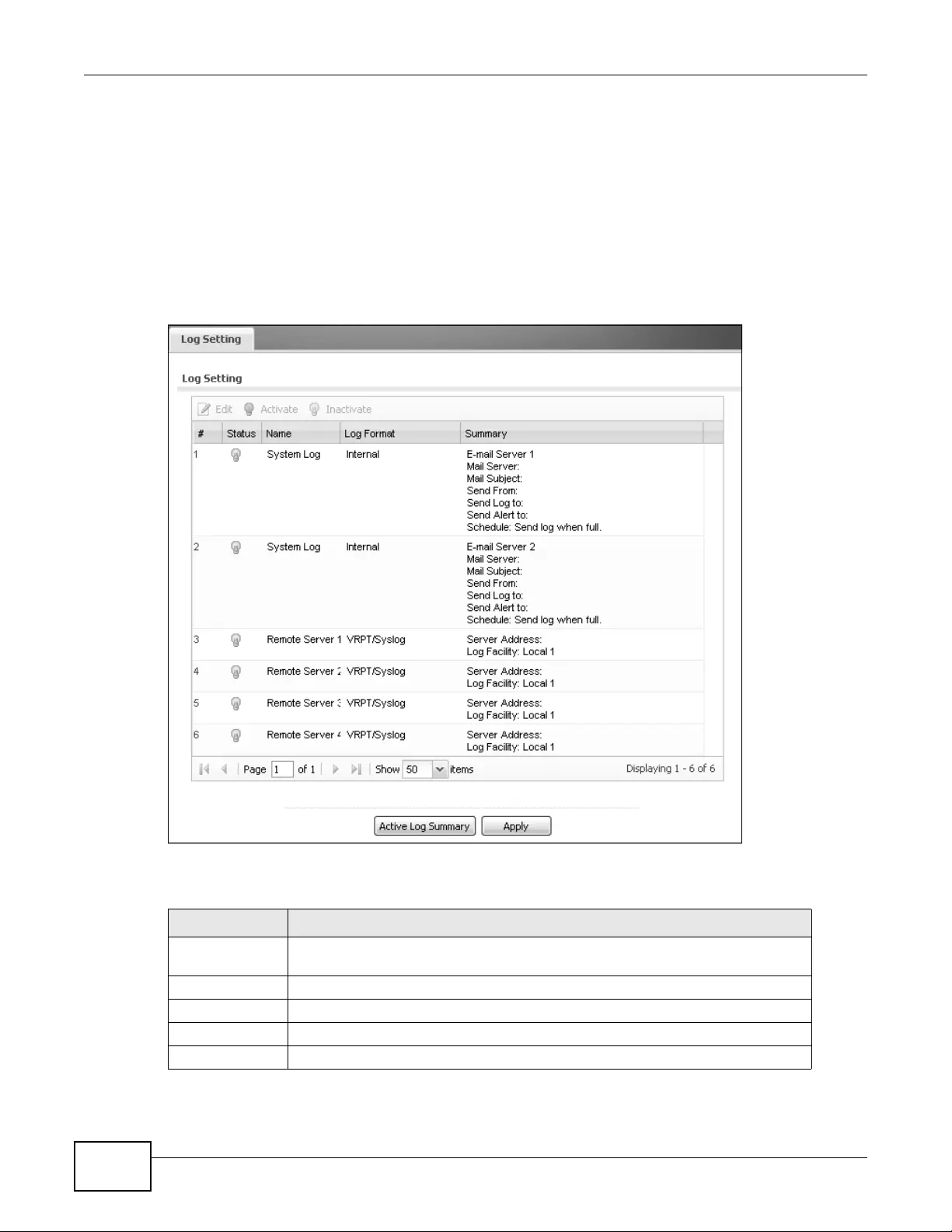
Chapter 16 Log and Report
NWA3000-N Series User’s Guide
208
The Log Settings Summ ary screen provides a summary of all the settings. You can use the Log
Settings Edit screen to maintain the detailed settings (such as log categories, e-mail addresses,
server names, etc.) for any log. Alternatively, if you want to edit what events is included in each
log, you can also use the Ac tive Log Summary screen to edit this information for all logs at the
same time.
16.3.1 Log Setting Summary
To access this screen, click Configuration > Log & Report > Log Setting.
Figure 104 Configuration > Log & Report > Log Setting
The following table describes the labels in this screen.
Table 83 Configuration > Log & Report > Log Sett ing
LABEL DESCRIPTION
Edit Double-click an entry or select it and click Edit to open a screen where you can
modify the entry’s settings.
Activate To turn on an entry, select it and click Activate.
Inactivate To turn off an entry, select it and click Inactivate.
# This field is a sequential value, and it is not a ssociated with a specific l og.
Name This field displays the name of the log (system log or one of the remote servers).
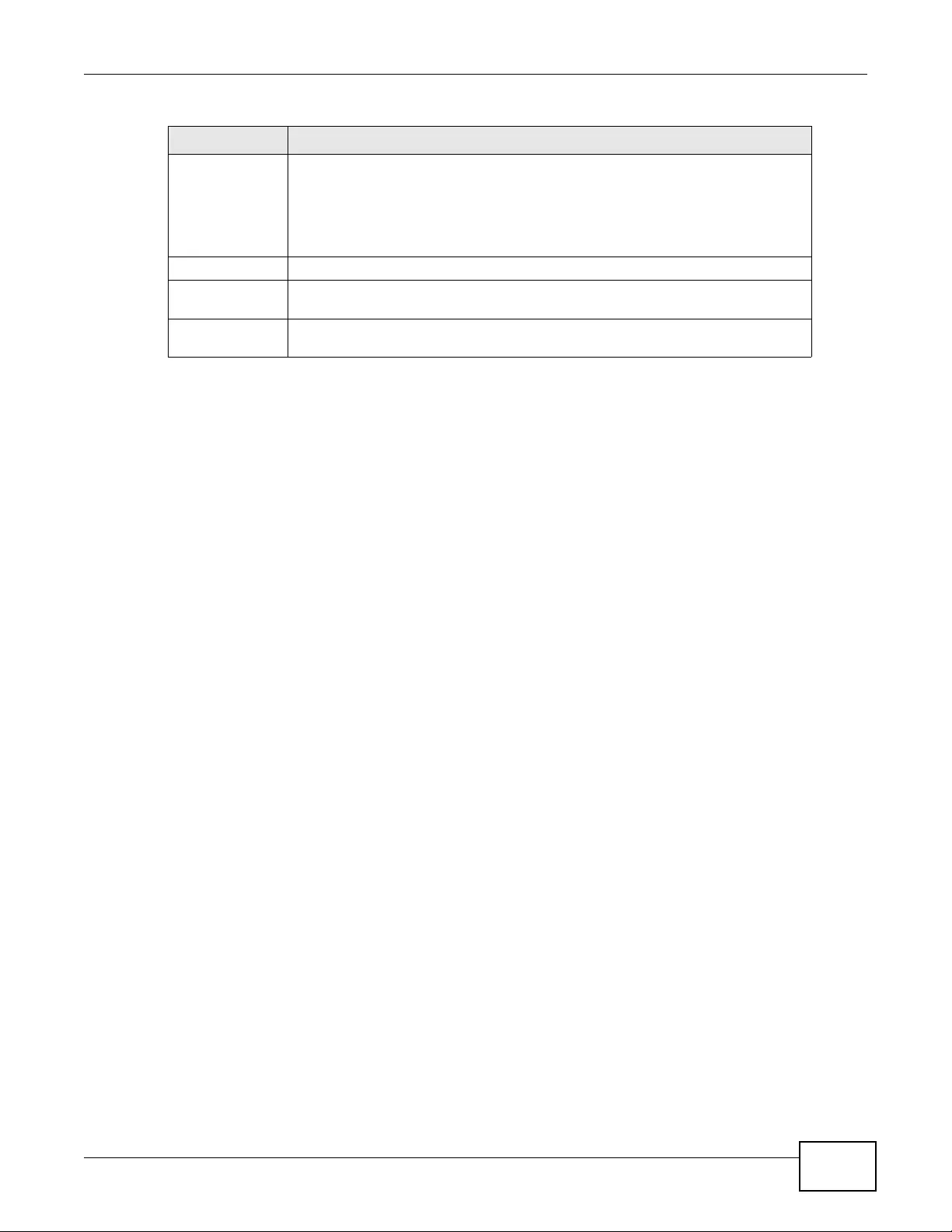
Chapter 16 Log and Report
NWA3000-N Series User’s Guide 209
Log Format This field displays the format of the log.
Internal - system log; you can view the log on the View Log tab.
VRPT/Syslog - ZyXEL’s Vanta g e Report, syslog-compatible format.
CEF/Syslog - Common Event Format, syslog-compatible format.
Summary This field is a summary of the settings for each log.
Active Log
Summary Click this button to open the Active Log Summary Edit screen.
Apply Click this button to save your changes (activate and deactivate logs) and make
them take effect.
Table 83 Configuration > Log & Report > Log Setting (continued)
LABEL DESCRIPTION
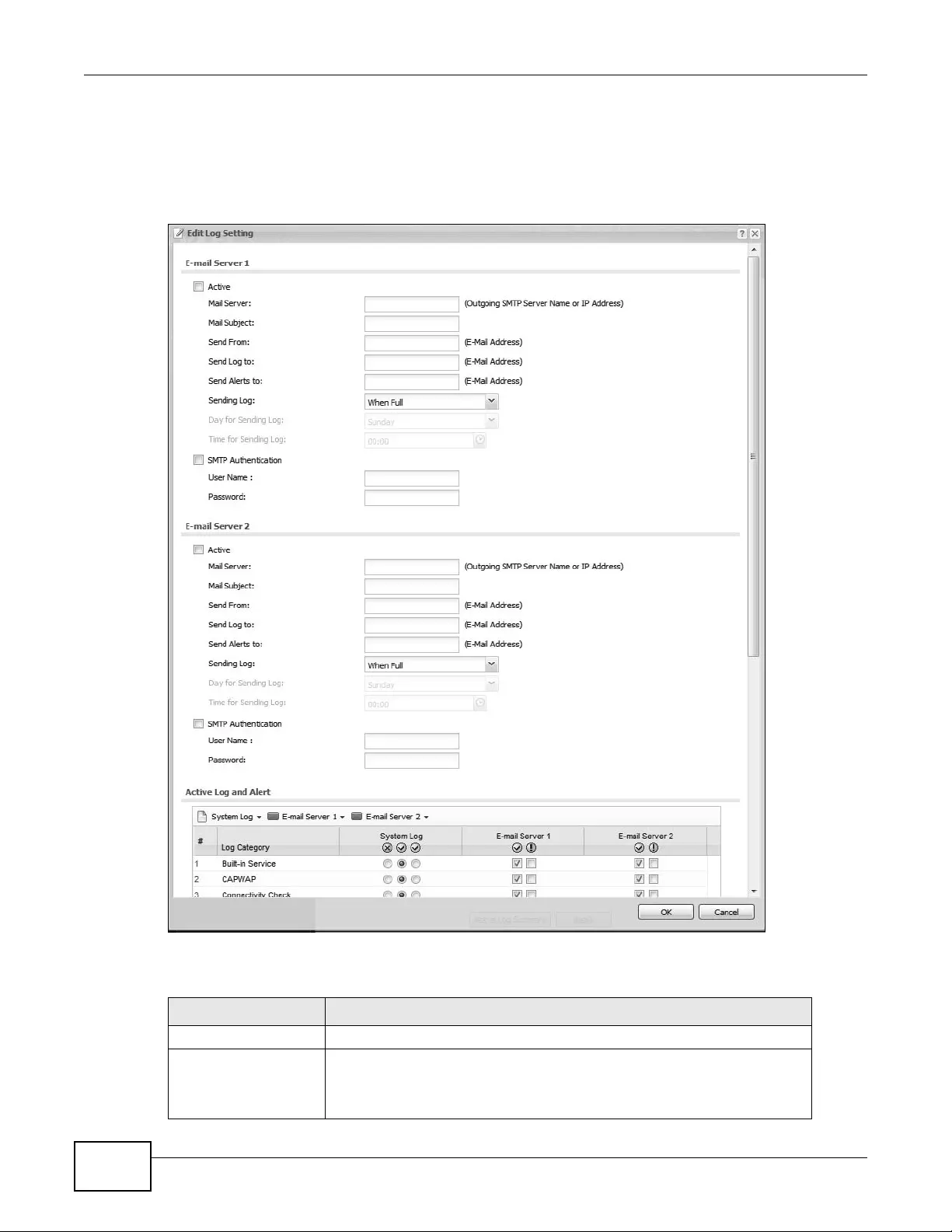
Chapter 16 Log and Report
NWA3000-N Series User’s Guide
210
16.3.2 Edit Log Settings
This screen controls the detailed settings for each log in the system log (which includes the e-mail
profiles). Go to the Log Settings Summary screen and click the system log Edit icon.
Figure 105 Configuration > Log & Report > Log Setting > Edit
The following table describes the labels in this screen.
Table 84 Configuration > Log & Report > Log Setting > Edit
LABEL DESCRIPTION
E-Mail Server 1/2
Active Sel ect this to send log messages and alerts according to the information in
this section. You specify what kinds of log messages are included in log
information and what kinds of log messages are included in alerts in the
Active Log and Alert section.
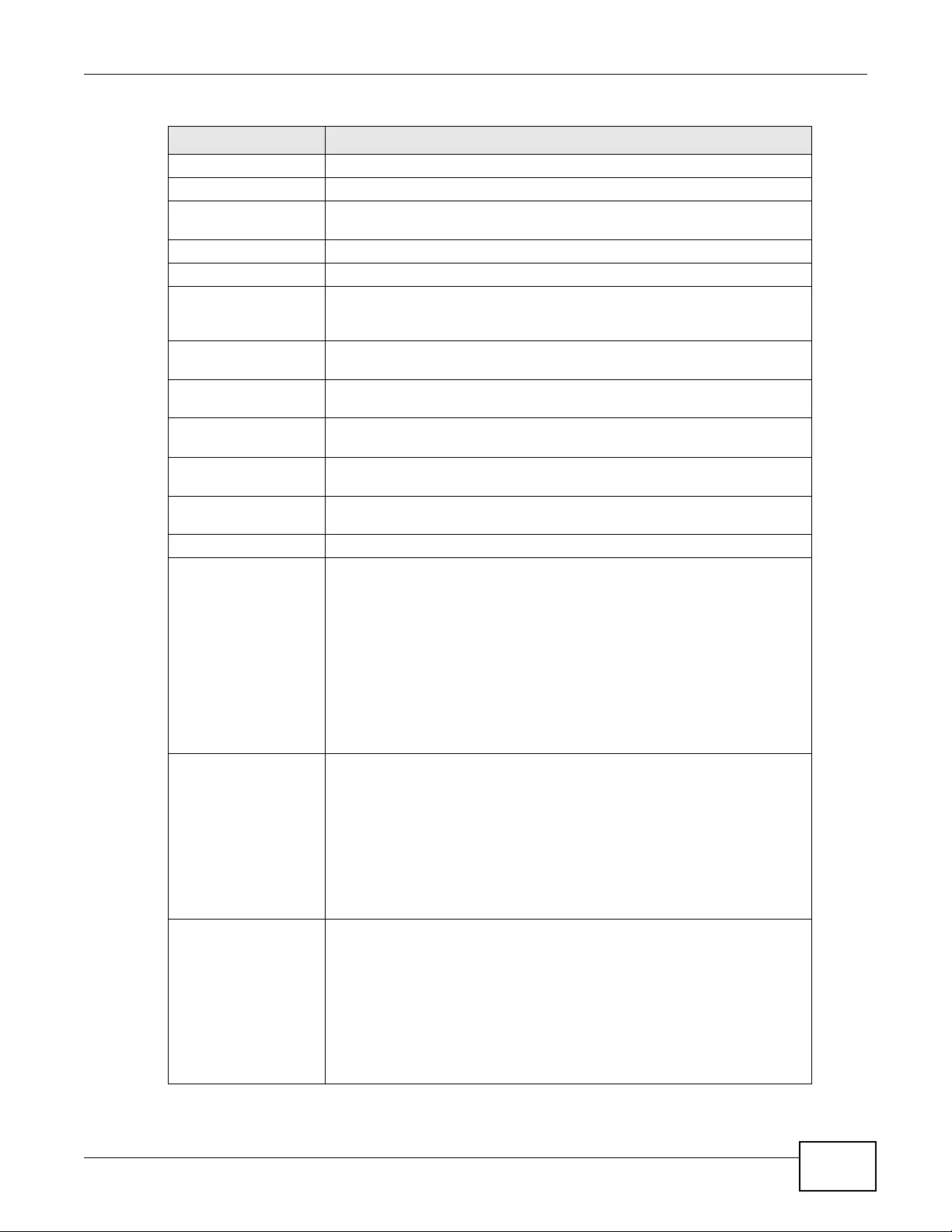
Chapter 16 Log and Report
NWA3000-N Series User’s Guide 211
Mail Server Type the name or IP address of the outgoing SMTP server.
Mail Subject Type the subject line for the outgoing e- mail.
Send From Type the e-mail address from which the outgoing e-mail is delivered. This
address is used in replies.
Send Log To Type the e- mail address to which the outgoing e-mail is delivered.
Send Alerts To Type the e-mail address to whic h alerts are delivered.
Sending Log Select how often log information is e-mailed. Choices are: When Full,
Hourly and When Full, Daily and When Full , and Weekly and When
Full.
Day for Sending
Log This field is available if the log is e-mail ed weekly. Sele ct the day of the
week the log is e-mailed.
Time for Sending
Log This field is av ailable if the log is e-mailed weekly or daily. Select the time of
day (hours and minutes) when the log is e-mailed. Use 24-hour notation.
SMTP
Authentication Select this check box if it is necessary to provide a user name and password
to the SMTP server.
User Name This box is effective when you select the SMTP Authentication check box.
Type the user name to provide to the SMTP server when the log is e-mailed.
Password This box is effective when you select the SMTP Authentication check box.
Type the password to provide to t he SM TP server when the log is e-mailed.
Active Log and Alert
Syst em log Use th e System Log drop-down list to change the log settings for all of the
log categories.
disable all logs (red X) - do not log any information for any category for
the system log or e-mail any logs to e-mail server 1 or 2.
enable normal logs (green check mark) - create log messages and alerts
for all categories for the system log. If e- mail serv er 1 or 2 also has normal
logs enabled, the device will e-mail logs to them.
enable normal logs and debug logs (yellow check mark) - create log
messages, alerts, and debugging information for all categories. The device
does not e-mail debugging information, even if this setting is selected.
E-mail Server 1 Use the E-Mail Server 1 drop-down list to change the set ti ngs for e-
mailing logs to e-mail server 1 for all log categories.
Using the System L og drop-down list to disable all logs overrides your e-
mail server 1 settings.
enable normal logs (green check mark) - e-mail log messages for all
categories to e-mail server 1.
enable alert logs (red exclamation point) - e-mail alerts for all categories
to e-mail server 1.
E-mail Server 2 Use the E-Mail Server 2 drop-down list to change the set ti ngs for e-
mailing logs to e-mail server 2 for all log categories.
Using the System L og drop-down list to disable all logs overrides your e-
mail server 2 settings.
enable normal logs (green check mark) - e-mail log messages for all
categories to e-mail server 2.
enable alert logs (red exclamation point) - e-mail alerts for all categories
to e-mail server 2.
Table 84 Configuration > L og & Report > Log Setting > Edit (continued )
LABEL DESCRIPTION
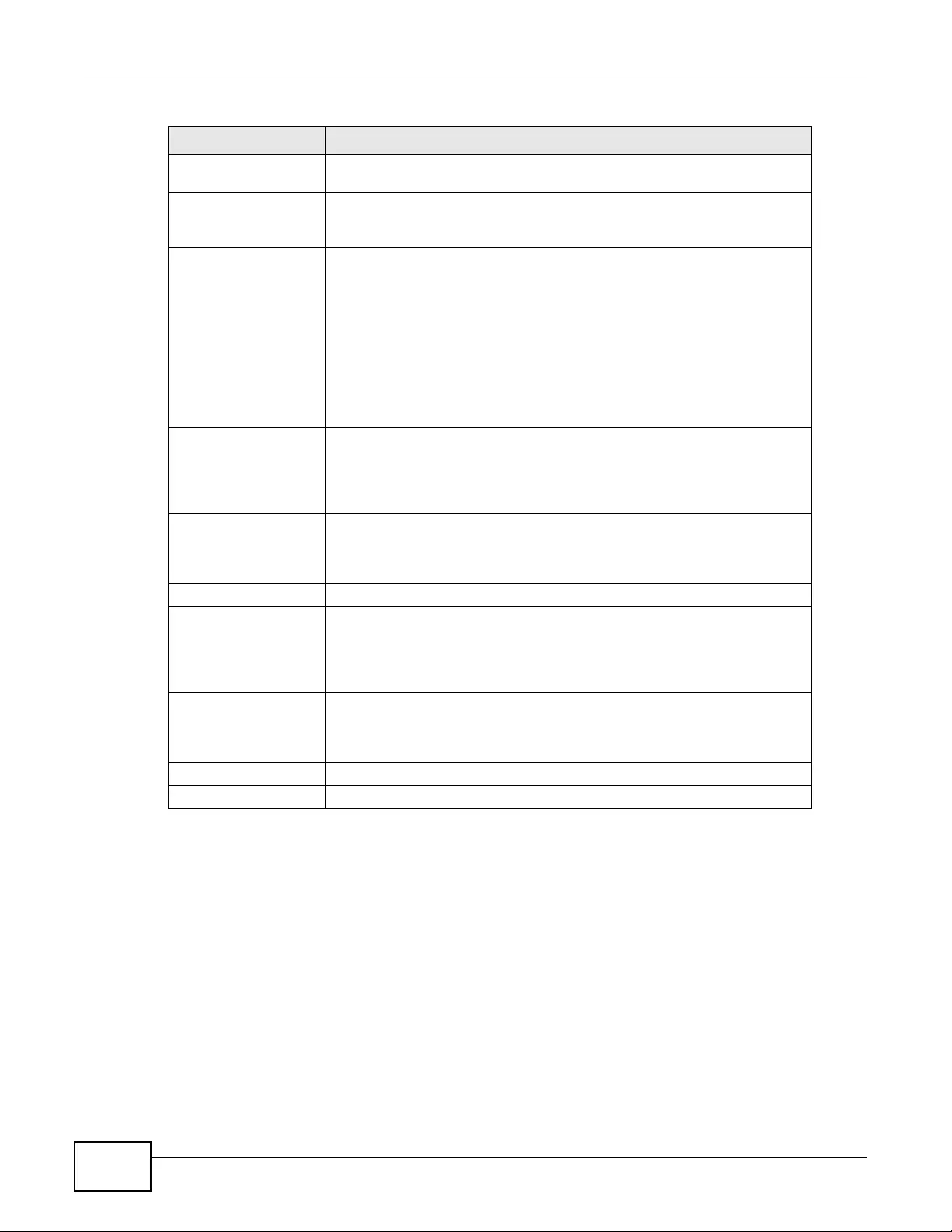
Chapter 16 Log and Report
NWA3000-N Series User’s Guide
212
# This field is a sequential value, and it is not associated with a specific
address.
Log Category This field displays each cate gory of messages. It is th e same value used in
the Display and Category fields in the View Log tab. The Default
category includes debugging messages generated by open source software.
System log Select which events you want to log by Log Category. There are three
choices:
disable all logs (red X) - do not log any information from this category
enable normal logs (green checkmark) - create log messages and alerts
from this category
enable normal logs and debug logs (yellow check mark) - create log
messages, alerts, and debugging information from this category; the device
does not e-mail debugging information, however, even if this setting is
selected.
E-mail Server 1 Select whether eac h category of events should be included in the log
messages when it is e -m a iled (green check mark) and/or in alerts (red
exclamation point) for the e-mail settings specified in E-Mail Server 1. The
device does not e-mail debugging information, even if it is recorded in the
System log.
E-mail Server 2 Select whether each category of events should be included in log messages
when it is e-mailed (green check mark) and/or in alerts (red exclamation
point) for the e-mail s ettings specif ied in E-Mail Server 2 . The device does
not e-mail debugging information, even if it is recorded in the System log.
Log Consolidation
Active Select this to activate log consolidation. Log consolidation aggregates
multiple log messages that arrive within the specified Log Consolidation
Interval. In the View Log tab, the text “[count=x]”, where x is the
number of original log messages, is appended at the end of the Message
field, when multiple log messages were aggregated.
Log Consolidation
Interval Type how often, in seconds, to consolidate log information. If the same log
message appears multiple times, it is aggregated into one log message with
the text “[count=x]”, where x is the number of original log messages,
appended at the end of the Message field.
OK Click this to save yo ur changes and return to the pre v ious screen.
Cancel Click this to return to the previous screen without saving your changes.
Table 84 Configuration > L og & Report > Log Setting > Edit (continued )
LABEL DESCRIPTION

Chapter 16 Log and Report
NWA3000-N Series User’s Guide 213
16.3.3 Edit Remote Server
This screen controls the settings for each log in the remote server (syslog). Go to the Log Settings
Summary screen and click a remote server Edit icon.
Figure 106 Configuration > Log & Report > Log Setting > Edit Remote Server
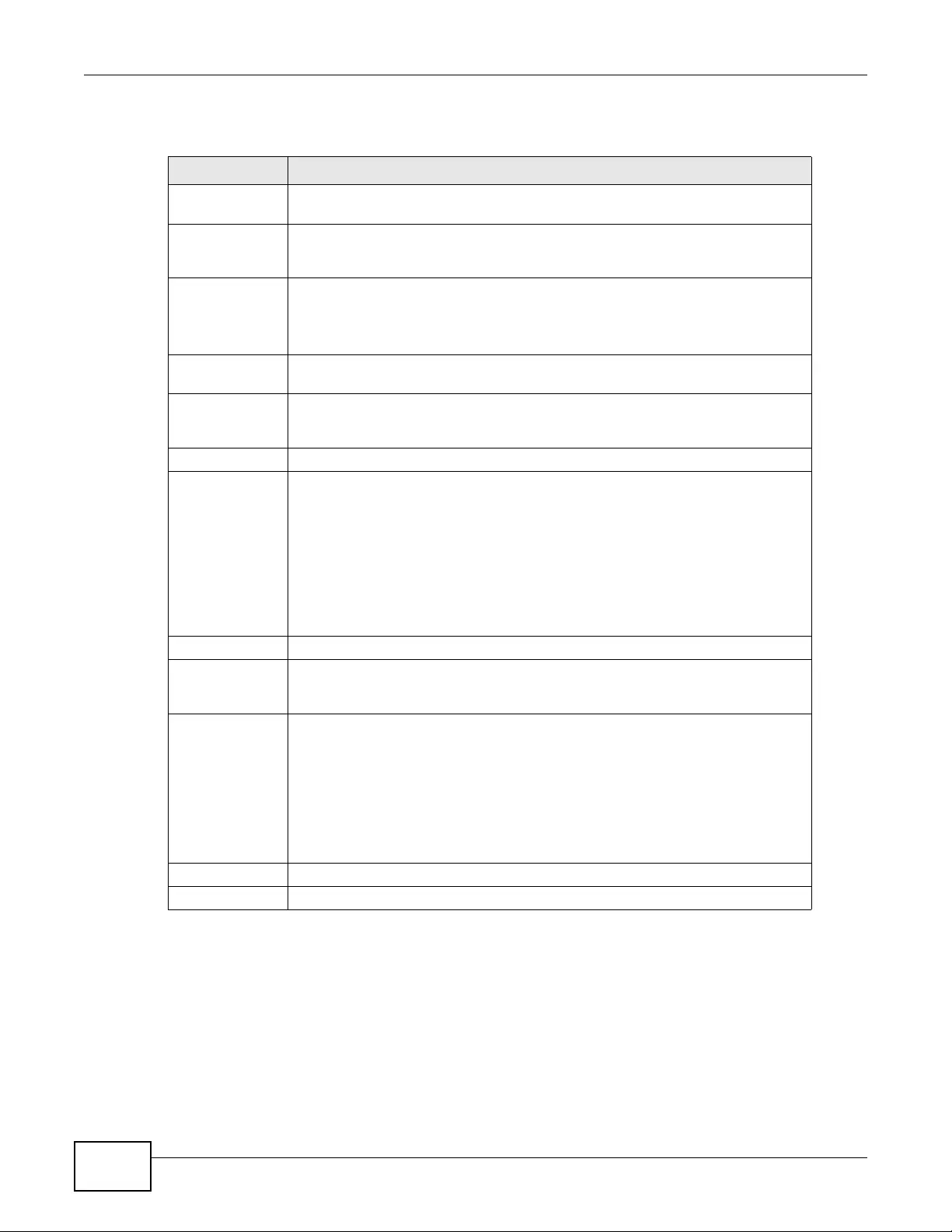
Chapter 16 Log and Report
NWA3000-N Series User’s Guide
214
The following table describes the labels in this screen.
16.3.4 Active Log Summary
This screen allows you to view and to edit what information is included in the system log, e-mail
profiles, and remote servers at the same time. It does not let you change other log settings (for
Table 85 Configuration > Log & Report > Log Setting > Edit Remote Server
LABEL DESCRIPTION
Log Settings for
Remote Server
Active Select this check box to send log information according to the information in this
section. Y ou specify what kinds of messages are included in log information in the
Active Log section.
Log Format This field displays the format of the log information. It is read-only.
VRPT/Syslog - ZyXEL’s Vanta g e Report, syslog-compatible format.
CEF/Syslog - Common Event Format, syslog-compatible format.
Server
Address Type the server name or the IP address of the syslog server to which to send log
information.
Log Facility Select a log facility. The log facility allows you to log the messages to different
files in the syslog server. Please see the documentation for your syslog program
for more information.
Active Log
Selection Use the Selection drop-down list to change the log settings for all of the log
categories.
disable all logs (red X) - do not send the remote server logs for any log
category.
enable normal logs (green check mark) - send the remote serv er log messages
and alerts for all log categories.
enable normal logs and debug logs (yellow check mark) - send the remote
server log messages, al erts, and debugging information for all log categories.
# This field is a sequential value, and it is not associated with a specific address.
Log Category This field displays each category of messages. It is the same value used in the
Display and Category fields in the View Log tab. The Default category includes
debugging messages generated by open source software.
Selection Select what information you want to log from each Log Category (except All
Logs; see below). Choices are:
disable all logs (red X) - do not log any information from this category
enable normal logs (green checkmark) - log regul ar information and alerts from
this category
enable normal logs and debug logs (yellow check mark) - log regular
information, alerts, and debugging information from this category
OK Click this to save your changes and return to the previous screen.
Cancel Click this to return to the previous screen without saving your changes.
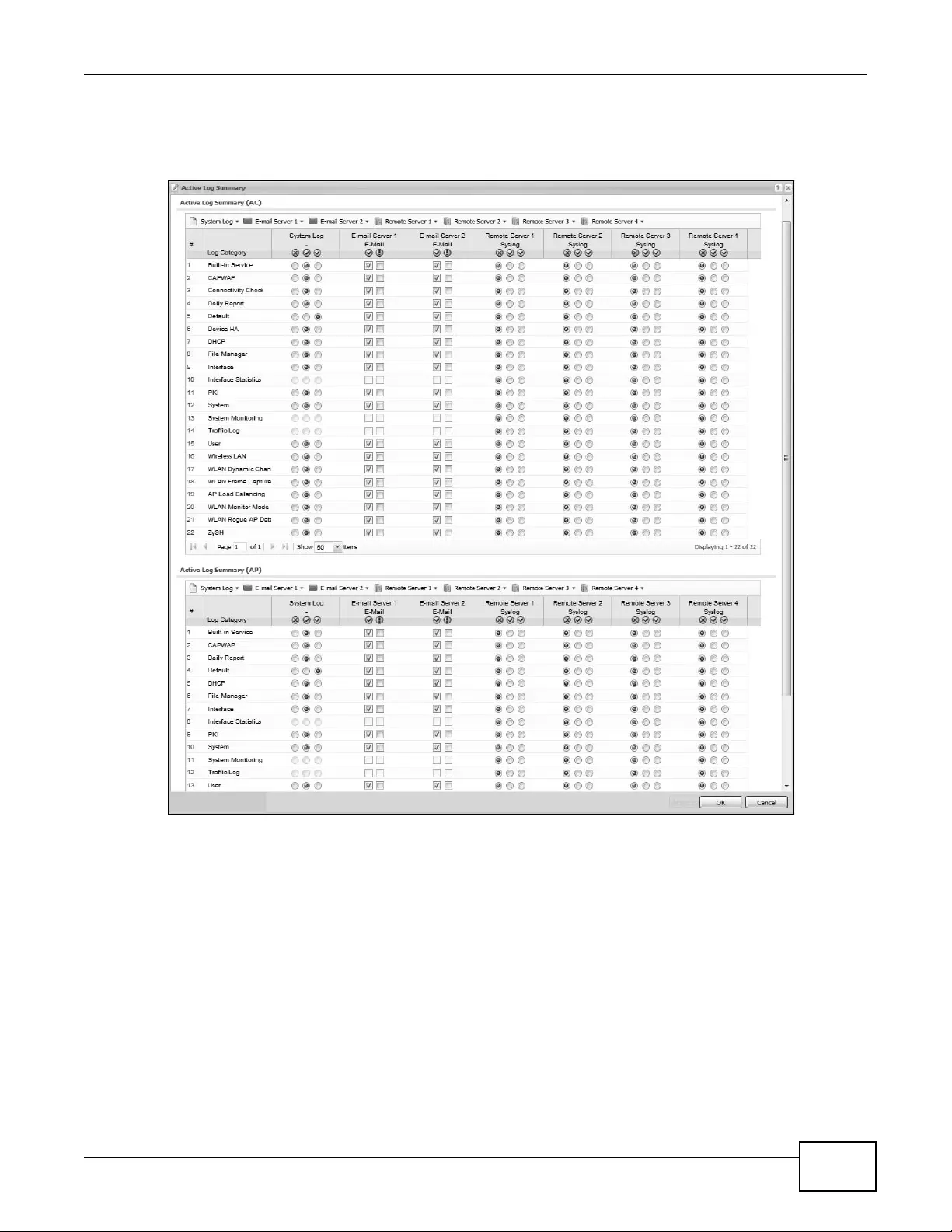
Chapter 16 Log and Report
NWA3000-N Series User’s Guide 215
example, where and how often log information is e-mailed or remote server names). To access this
screen, go to the Log Settings Su mmary screen, and click the Active Log Summary button.
Figure 107 Active Log Summary
This screen provides a different view and a different wa y of indicating which messages are included
in each log and each alert. (The Default category includes debugging messages generated by open
source software.)
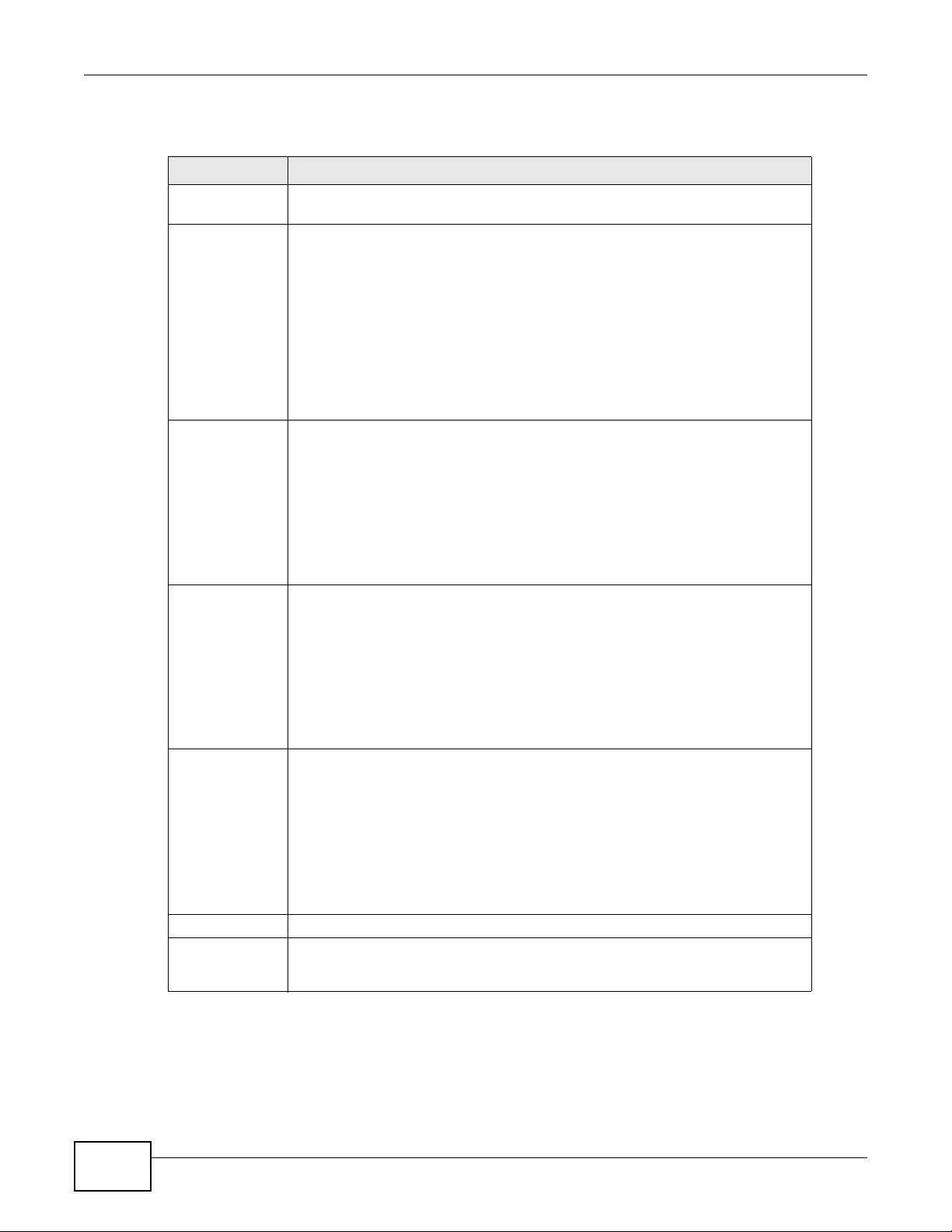
Chapter 16 Log and Report
NWA3000-N Series User’s Guide
216
The following table describes the fields in this screen.
Table 86 Configuration > Log & Report > Log Setting > Active Log Summary
LABEL DESCRIPTION
Active Log
Summary If the device is set to controller mode, the AC section controls logs generated by
the controller and the AP se ction controls logs generated by the managed APs.
System log Use the System Log drop-down list to change the log settings for all of the log
categories.
disable all logs (red X) - do not log any information for any category for the
system log or e-mail any logs to e-mail server 1 or 2.
enable normal logs (green check mark) - create log messages and alerts for all
categories for the system log. If e-mail server 1 or 2 also has normal logs
enabled, the device will e-mail logs to them.
enable normal logs and debug logs (yellow check mark) - create log
messages, alerts, and debugging information for all categories. The device does
not e-mail debugging information, even if this setting is selected.
E-mail Server 1 Use the E-Mail Server 1 drop-down list to change th e settings for e-mail ing logs
to e-mail server 1 for all log categories.
Using the System L og drop-down list to disable all logs overrides your e-mail
server 1 settings.
enable normal logs (green check mark) - e-mail log messages for all categories
to e-mail server 1.
enable alert logs (red exclamation point) - e-mail alerts for all categories to e-
mail server 1.
E-mail Server 2 Use the E-Mail Server 2 drop-down list to change th e settings for e-mail ing logs
to e-mail server 2 for all log categories.
Using the System L og drop-down list to disable all logs overrides your e-mail
server 2 settings.
enable normal logs (green check mark) - e-mail log messages for all categories
to e-mail server 2.
enable alert logs (red exclamation point) - e-mail alerts for all categories to e-
mail server 2.
Remote Server
1~4 For each remote server, use the Selection drop-down list to change the log
settings for all of the log categories.
disable all logs (red X) - do not send the remote server logs for any log
category.
enable normal logs (green check mark) - send the remote serv er log messages
and alerts for all log categories.
enable normal logs and debug logs (yellow check mark) - send the remote
server log messages, al erts, and debugging information for all log categories.
# This field is a sequential value, and it is not associated with a specific address.
Log Category This field displays each category of messages. It is the sam e value us ed in the
Display and Category fields in the View Log tab. The Default category includes
debugging messages generated by open source software.
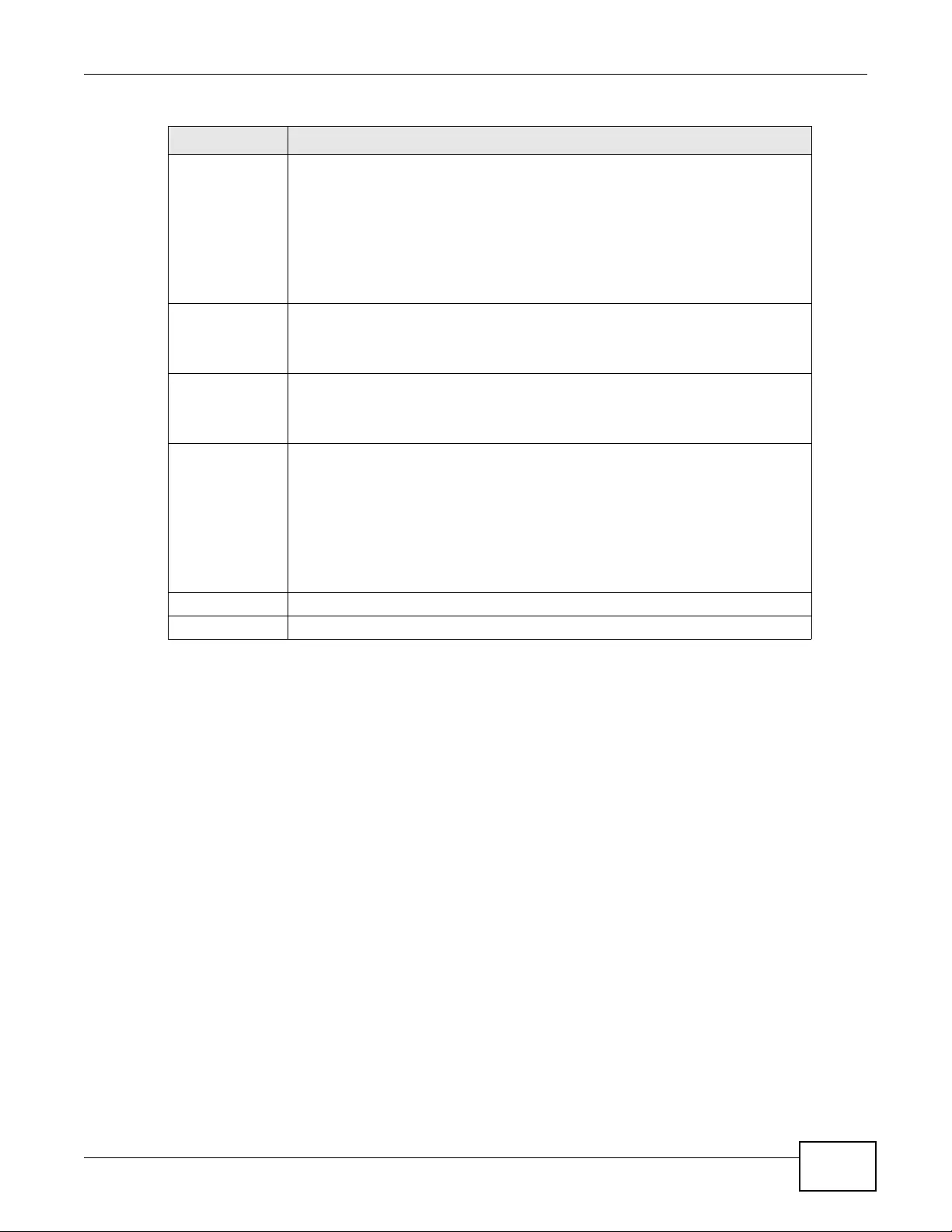
Chapter 16 Log and Report
NWA3000-N Series User’s Guide 217
System log Select which events you want to log by Log Category. There are three choices:
disable all logs (red X) - do not log any information from this category
enable normal logs (green checkmark) - create log messages and alerts from
this category
enable normal logs and debug logs (yellow check mark) - create log
messages, alerts, and debugging information from this category; the device does
not e-mail debugging information, however, even if this setting is selected.
E-mail Server 1
E-mail Select whether each category of events should be included in the log messages
when it is e-mailed (green check mark) and/or in alerts (red exclamation poin t)
for the e-m ail settings specified in E-Mail Server 1. The device does not e-mail
debugging information, even if it is recorded in the System log.
E-mail Server 2
E-mail Sele ct wheth er each cat egory of ev ents s hould be in cluded i n log me ssages whe n
it is e-mailed (green check mark) and/or in alerts (red exclamation point) for the
e-mail settings specified in E-Mail Server 2. The device does not e-mail
debugging information, even if it is recorded in the System log.
Remote Server
1~4 For each remote server, select what information you want to log from each Log
Category (except All Logs; see below). Choices are:
disable all logs (red X) - do not log any information from this category
enable normal logs (green checkmark) - log regul ar information and alerts from
this category
enable normal logs and debug logs (yellow check mark) - log regular
information, alerts, and debugging information from this category
OK Click this to save your changes and return to the previous screen.
Cancel Click this to return to the previous screen without saving your changes.
Table 86 Configuration > Log & Report > Log Setting > Active Log Summary (continued)
LABEL DESCRIPTION
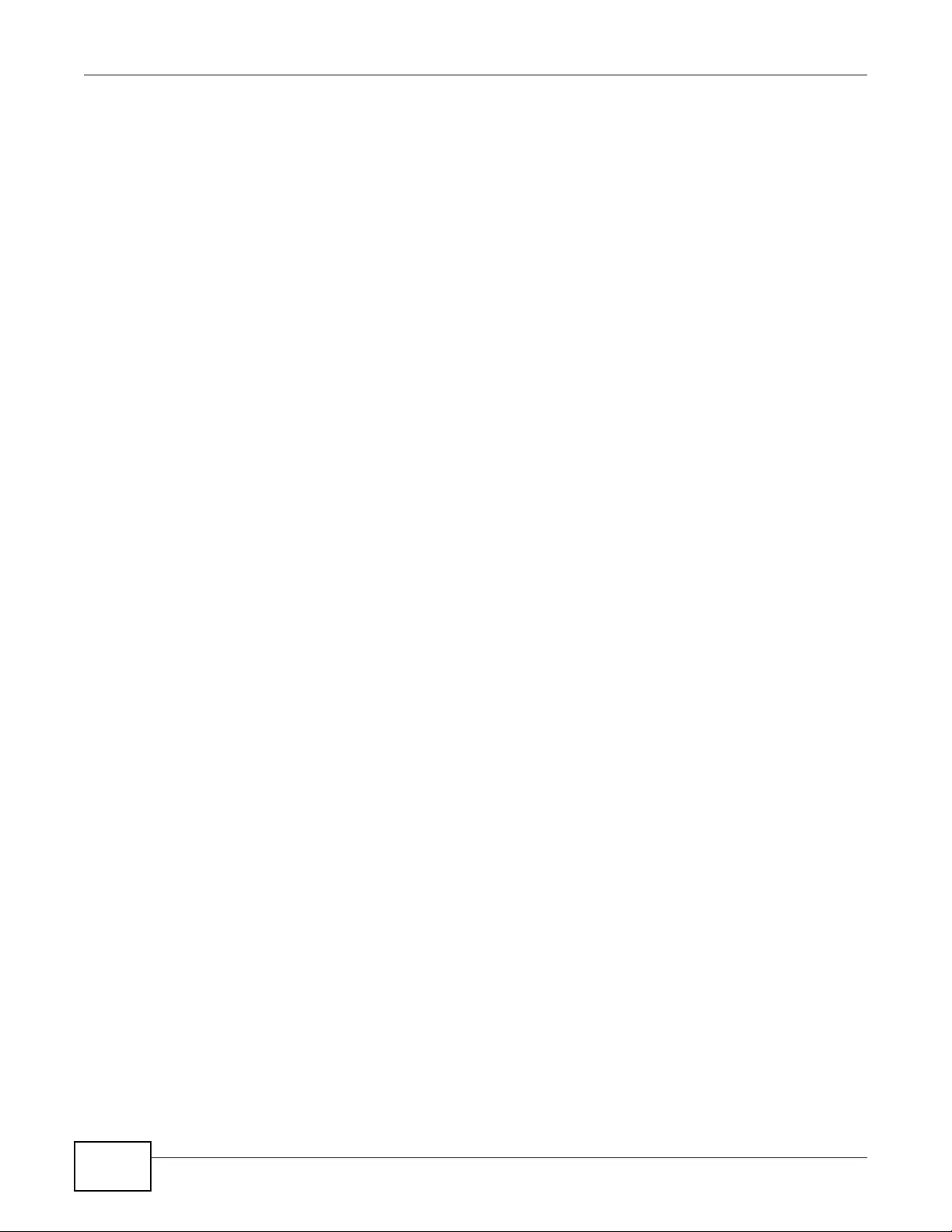
Chapter 16 Log and Report
NWA3000-N Series User’s Guide
218
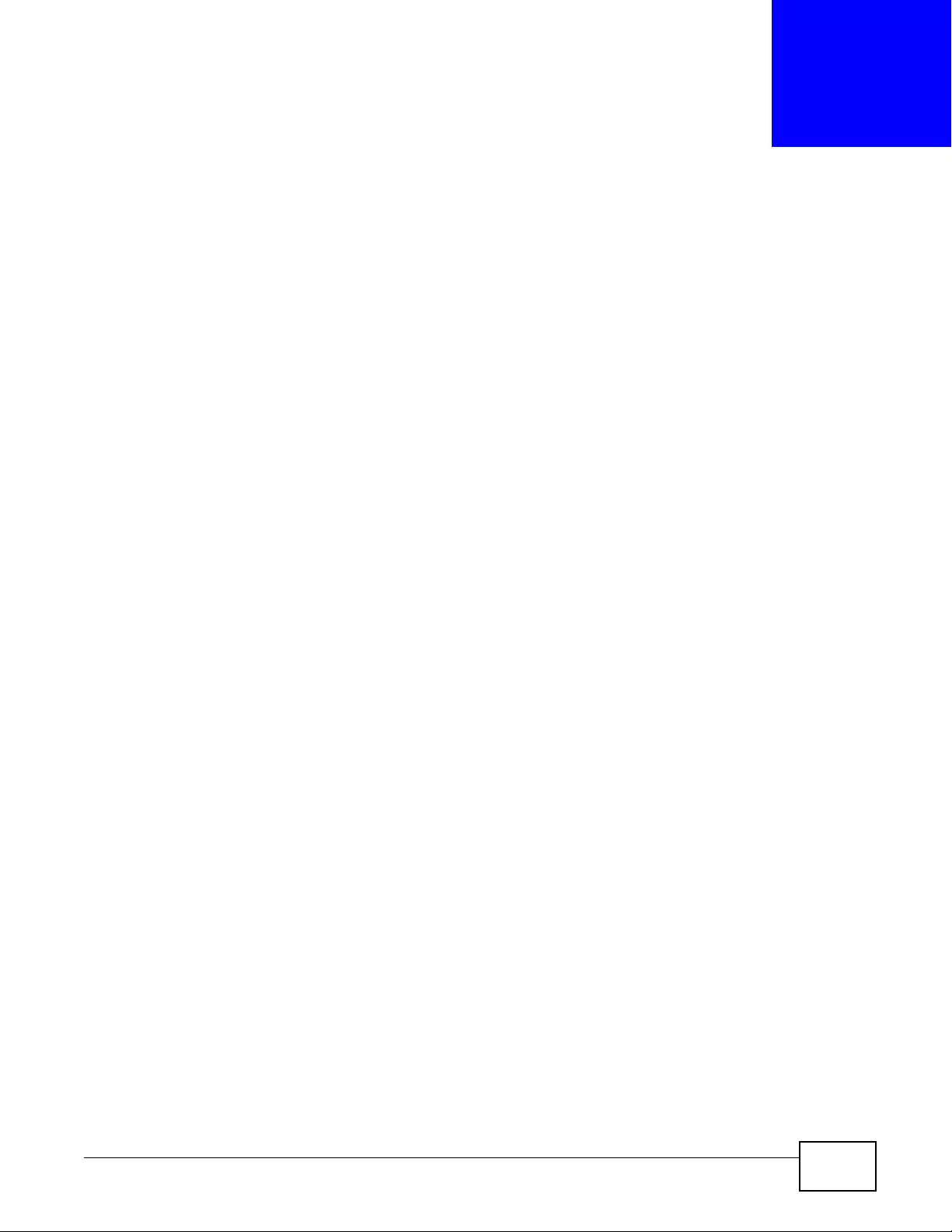
NWA3000-N Series User’s Guide 219
CHAPTER 17
File Manager
17.1 Overview
Configuration files define the device’s settings. Shell scripts are files of commands that you can
store on the device and run when you need them. You can apply a configuration file or run a shell
script without the device restarting. You can store multiple configuration files and shell script files
on the device. Y ou can edit configur ation files or shell scripts in a text editor and upload them to the
device. Configuration files use a .conf extension and shell scripts use a .zysh extension.
17.1.1 What You Can Do in this Chapter
•The Configuration File screen (Section 17.2 on page 220) stores and names configuration files.
You can also download and upload configuration files.
•The Firmware Package screen (Section 17.3 on page 224) checks your current firmware
version and uploads firmware to the device.
•The Shell Script screen (Section 17.4 on page 226) stores, names, downloads, uploads and runs
shell script files.
17.1.2 What you Need to Know
The following terms and concepts may help as you read this chapter.
Configuration Files and Shell Scripts
When you apply a configuration file, the device uses the factory default settings for any features
that the configuration file does not include. When you run a shell script, the device only applies the
commands that it contains. Other settings do not change.
These files have the same syntax, which is also identical to the way you run CLI commands
manually. An example is shown below
# enter configuration mode
configure terminal
# change administrator password
username admin password 4321 user-type admin
#configure default radio profile, change 2GHz channel to 11 & Tx output power # to
50%
wlan-radio-profile default
2g-channel 11
output-power 50%
exit
write
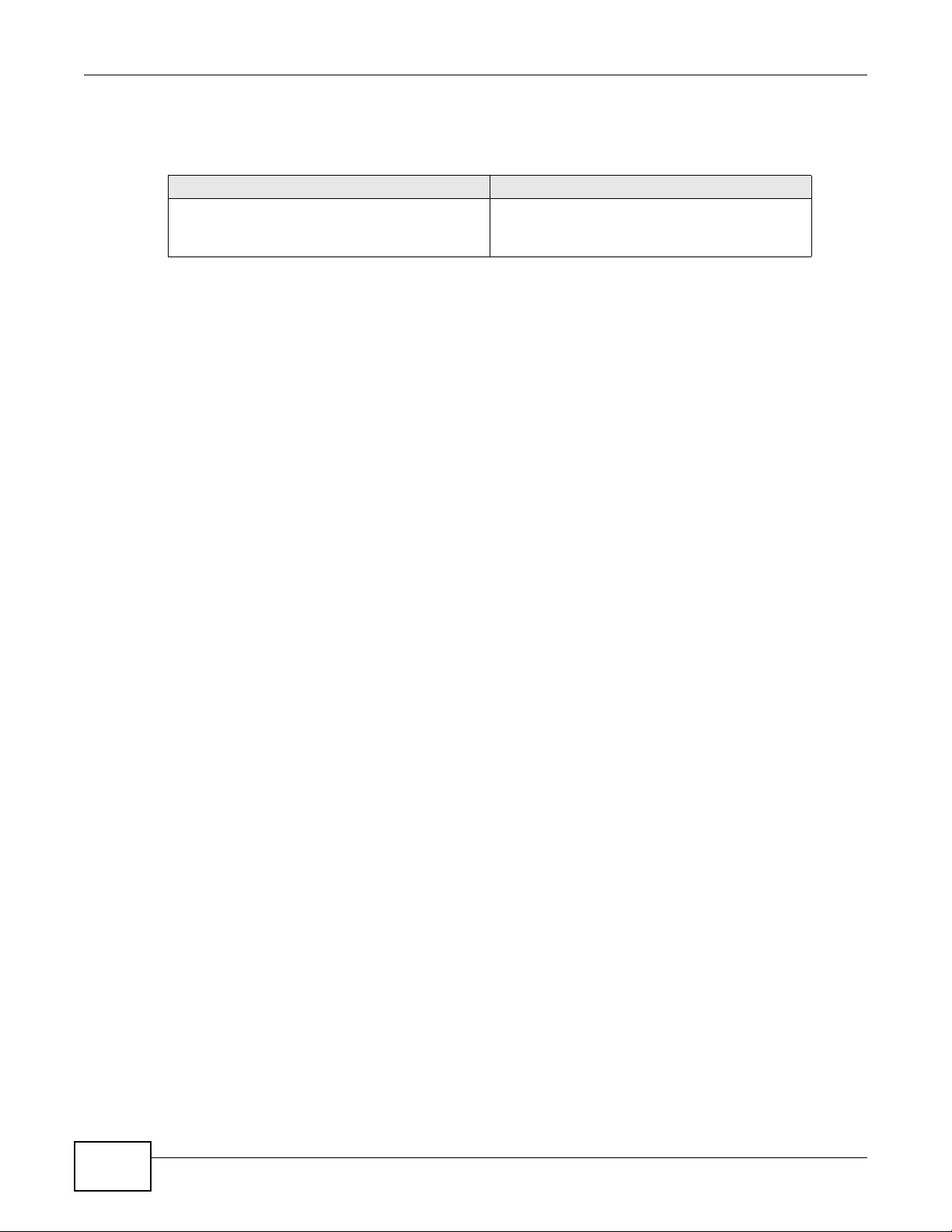
Chapter 17 File Manager
NWA3000-N Series User’s Guide
220
While configuration files and shell scripts have the same syntax, the device applies configuration
files differently than it runs shell scripts. This is explained below.
You have to run the aforementioned example as a shell script because the first command is run in
Privilege mode. If you remov e the first command, y ou ha ve to run th e example as a configur ation
file because the rest of the commands are executed in Configuration mode.
Comments in Configuration Files or Shell Scripts
In a configuration file or shell script, use “#” or “!” as the first character of a command line to have
the device treat the line as a comment.
Your configuration files or shell scripts can use “exit” or a command line consisting of a single “!” to
have the device exit sub command mode.
Note: “exit” or “!'” must follow sub commands if it is to make the device exit sub
command mode.
In the following example lines 1 and 2 are co mme nts. Li ne 5 exits s ub c ommand m ode .
! this is from Joe
# on 2010/12/05
wlan-ssid-profile default
ssid Joe-AP
qos wmm
security default
!
Errors in Configuration Files or Shell Scripts
When you apply a configuration file or run a shell script, the device processes the file line-by-line.
The device checks the first line and applies the line if no errors are detected. Then it continues with
the next line. If the device finds an error, it stops applying the configuration file or shell script and
generates a log.
You can change the way a configuration file or shell script is applied. Include setenv stop-on-
error off in the configur ation file or shell script. The device ignores any errors in the configuration
file or shell script and applies all of the valid commands. The device still generates a log for any
errors.
17.2 Configuration File
Click Maintenance > File Manager > Configuration File to open this screen. Use the
Configuration File screen to store, run, and name configuration files. You can also download
Table 87 Configuration Files and Shell Scripts in the device
Configuration Files (.conf) Shell Scripts (.zysh)
• Resets to default configuration.
•Goes into CLI Configuration mode.
• Runs the commands in the configuration file.
•Goes into CLI Privilege mode.
• Runs the commands in the shell script.
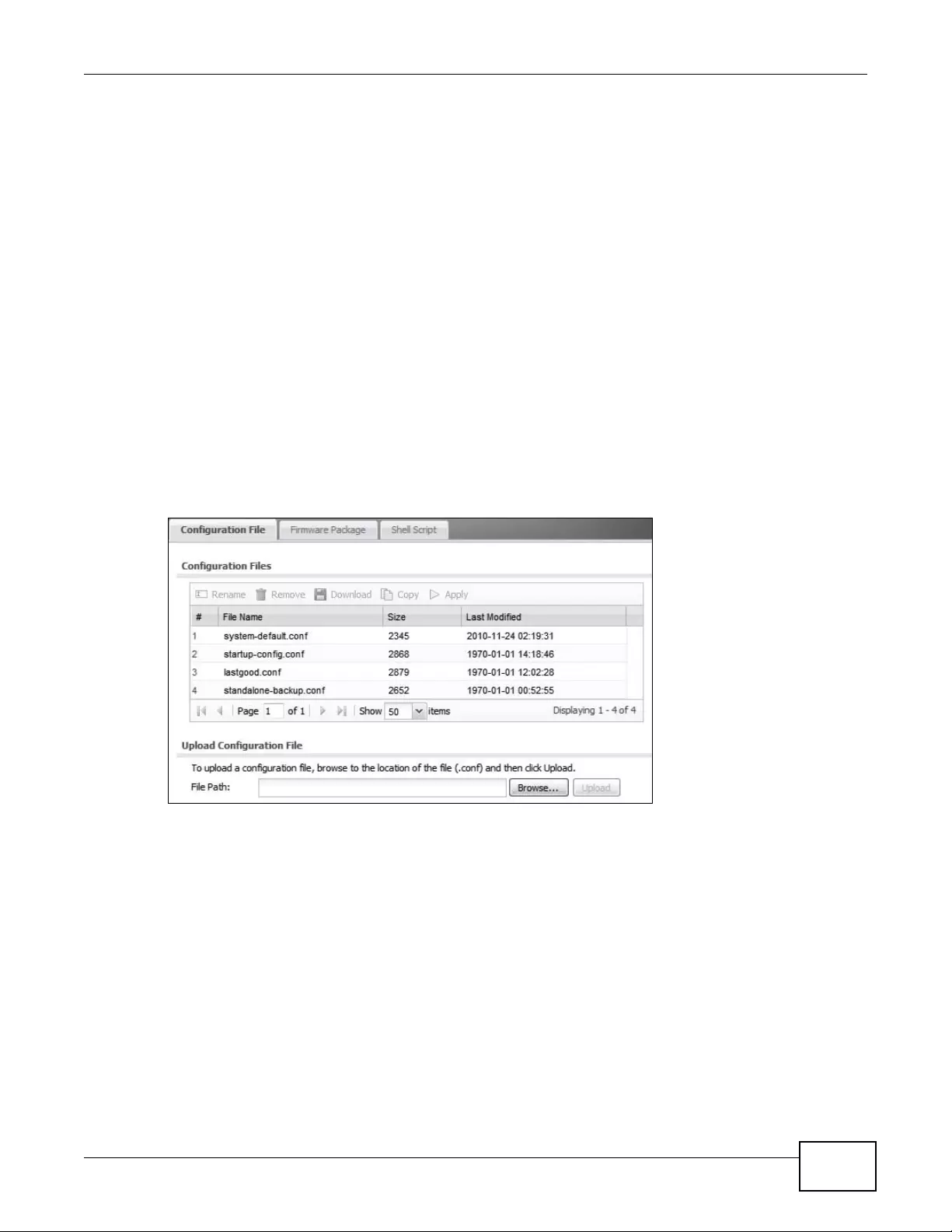
Chapter 17 File Manager
NWA3000-N Series User’s Guide 221
configuration files from the device to your computer and upload configuration files from your
computer to the device.
Once your device is configur ed and functioning properly, it is highly recommended that you back up
your configuration file before making further configuration changes. The backup configuration file
will be useful in case you need to return to your previous settings.
Configuration File Flow at Restart
• If there is not a startup-config.conf when you restart the device (whether through a
management interface or by physically turning the power off and back on), the device uses the
system-default.conf configuration file with the device’s default settings.
•If there is a startup-config.conf, the device checks it for errors and applies it. If there are no
errors, the device uses it and copies it to the lastgood.conf configur ation file as a back up file. If
there is an error, the device generates a log and copies the startup-config.conf configuration
file to the startup-config-bad.conf configuration file and tries the existing lastgood.conf
configuration file. If there isn’t a lastgood.conf configuration file or it also has an error, the
device applies the system-default.conf configuration file.
• You can change the way the startup-config.conf file is applied. Include the setenv-startup
stop-on-error off command. The device ignores any errors in the startup-config.conf file
and applies all of the valid commands. The device still generates a log for any errors.
Figure 108 Maintenance > File Manager > Configuration File
Do not turn off the device while configuration file upload is in progress.
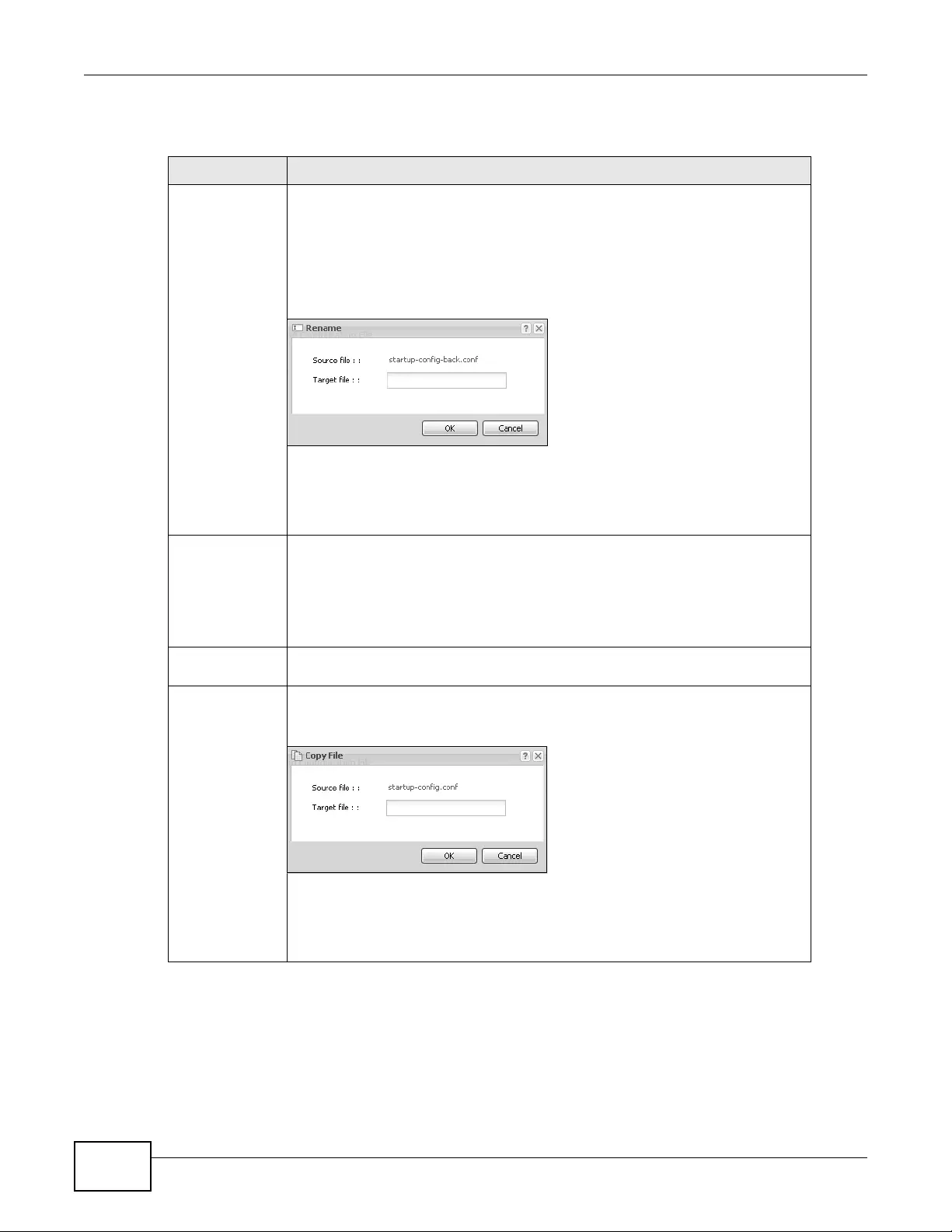
Chapter 17 File Manager
NWA3000-N Series User’s Guide
222
The following table describes the labels in this screen.
Table 88 Maintenance > File Manager > Configuration File
LABEL DESCRIPTION
Rename Use this button to change the label of a configuration file on the device. You can
only rename manually saved configuration files. You cannot rename the
lastgood.conf, system-default.conf and startup-config.conf files.
Y ou cann ot rename a configur ation file to the name of a nother configur ation file in
the device.
Click a configur ation file’ s row to sele ct it and click Rename to open the Rename
File screen.
Specify the new name for the configuration file. Use up to 25 characters
(including a-zA-Z0-9;‘~!@#$%^&()_+[]{}’,.=-).
Click OK to save the duplicate or click Cancel to close the screen without saving
a duplicate of the configuration file.
Remove Click a configuration file’s row to select it and click Remove to delete it from the
device. You can only de l et e man u a ll y saved configurati o n fil es . You cannot delete
the system-default.conf, startup-config.conf and lastgood.conf files.
A pop-up window asks you to confirm that you want to delete the co nfiguration
file. Click OK to delete the configuration file or click Cancel to close the screen
without deleting the configuration file.
Download Click a configuration file’s row to select it and click Download to save the
configuration to your computer.
Copy Use this button to save a duplicate of a configuration file on the device.
Click a configuration file’s row to select it and click Copy to open the Copy File
screen.
Specify a name for the duplicate configuration file. Use up to 25 characters
(including a-zA-Z0-9;‘~!@#$%^&()_+[]{}’,.=-).
Click OK to save the duplicate or click Cancel to close the screen without saving
a duplicate of the configuration file.

Chapter 17 File Manager
NWA3000-N Series User’s Guide 223
Apply Use this button to have the device use a specific configuration file.
Click a configuration file’s row to select it and click Apply to have the devi ce use
that configuration file. The device does not have to restart in order to use a
different configurat ion file , although y ou will nee d to w ait for a fe w minut es while
the system reconfigures.
The following screen gives you opti ons for what the device is to do if it encounters
an error in the configuration file.
Immediately stop applying the configuration file - this is not recommended
because it would leave the rest of the configuration blank. If the interfaces were
not configured before the first error, the console port may be the only way to
access the device.
Immediately stop applying the configuration file and roll back to the
previous configuration - this gets the device started with a fully valid
configuration file as quickly as possible.
Ignore errors and finish applying the configuration file - this applies the
valid parts of the configuration file and generates error logs for all of the
configuration file’s errors. This lets the device apply most of your configuration
and you can refer to the logs for what to fix.
Ignore errors and finish applying the configuration file and then roll back
to the previous configuration - this applies the valid parts of the configuration
file, generates error logs for all of the configuration file’s errors, and starts the
device with a fully valid configuration file.
Click OK to have the device start applying the configuration file or click Cancel to
close the screen
#This column displays the number for each configuration file entry. This field is a
sequential value, and it is not associated with a specific address. The total
number of configuration files that you can save depends on the sizes of the
configuration files and the available flash storage space.
Table 88 Maintenance > File Manager > Configuration File (continued)
LABEL DESCRIPTION
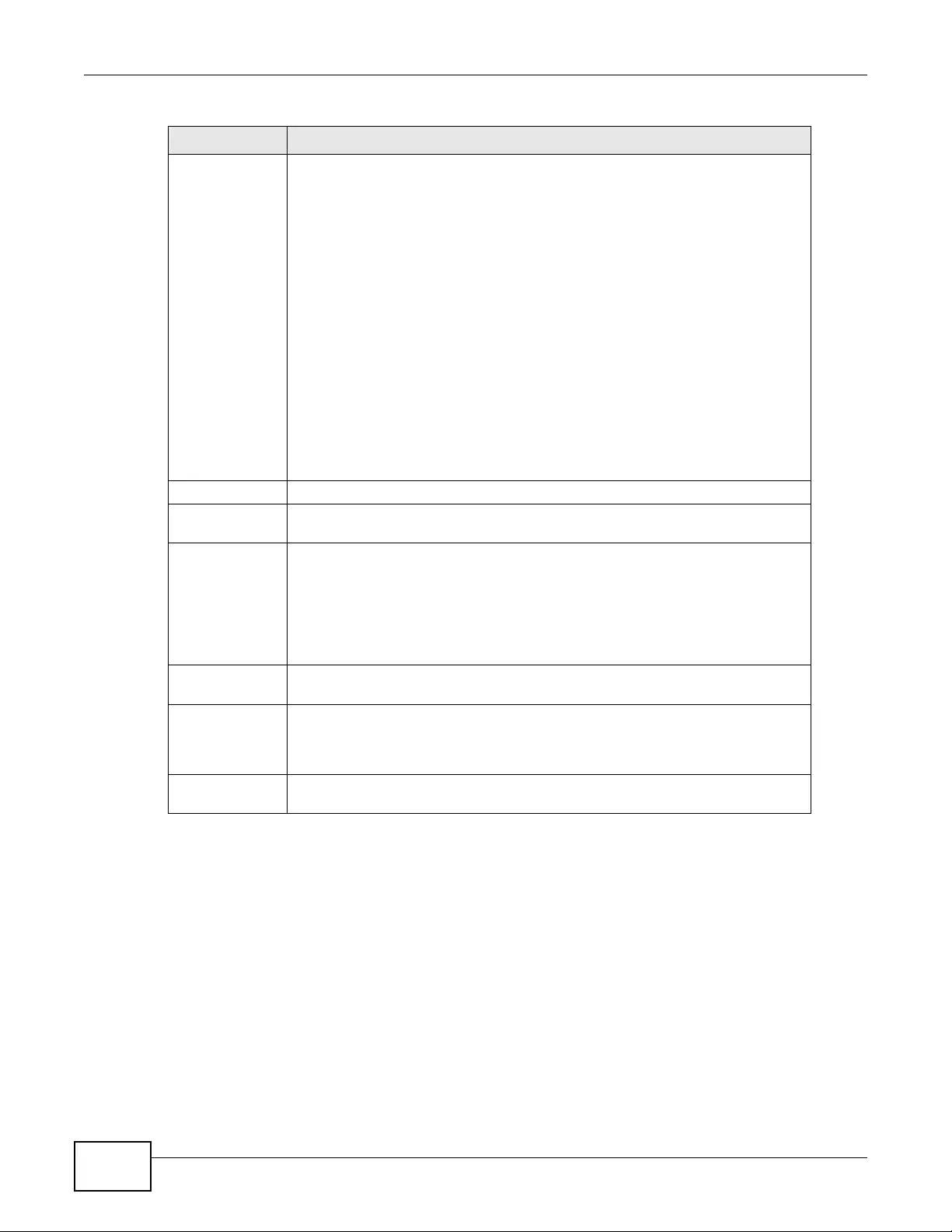
Chapter 17 File Manager
NWA3000-N Series User’s Guide
224
17.3 Firmware Package
Click Maintenance > File Manager > Firmware Package to open this screen. Use the
Firmware Package screen to check your current firmware version and upload firmware to the
device.
Note: The Web Configurator is the recommended method for uploading firmware. You
only need to use the command line interface if you need to recover the firmware.
See the CLI Reference Guide for how to determine if you need to recover the
firmware and how to reco ver it.
Find the firmware package at www.zyxel.com in a file that (usually) uses a .bin extension.
File Name This column displays the label that identifies a configuration file.
You cannot delete the following configuration files or change their file names.
The system-default.conf file contains the device’s default settings. Select this
file and click Apply to reset all of the device settings to the factory defaults. This
configuration file is included when you upload a firmware package.
The startup-config.conf file is the configuration file that the device is currently
using. If you make and save changes during your ma nagement session, the
changes are applied to this configuration file. The device applies configuration
changes made in the Web Configurator to the configuration file when you click
Apply or OK. It applies configuration changes made via commands when you use
the write command.
The lastgood.conf is the most recently used (valid) configuration file that was
saved when the device last restarted. If you upload and apply a configuration file
with an error, you can apply lastgood.conf to return to a valid configuration.
When you change the device’ s operation mode, it backs up th e c onfiguration to a
xxx-backup.conf file where xxx denotes the mode the NWA3000-N series AP was
previously using.
Size This column displays the size (in KB) of a configuration file.
Last Modified This column displays the date and time that the indiv idual configuration fil es were
last changed or saved.
Upload
Configuration
File
The bottom part of the screen allows you to upload a new or previously saved
configuration file from your computer to your device
You cannot upload a configuration file named system-default.conf or
lastgood.conf.
If you upload startup-config.conf, it will replace the current configuration and
immediately apply the new settings.
File Pat h Type in the location of the file you want to upload in this field or click Browse ...
to find it.
Browse... Click Browse... to find the .conf file you want to upload. The configuration file
must use a “.conf” filename extension. You will receive an error message if you
try to upload a fie of a different format. Remember th at you must decompress
compressed (.zip) files before you can upload them.
Upload Click Upload to begin the upload process. This process may take up to two
minutes.
Table 88 Maintenance > File Manager > Configuration File (continued)
LABEL DESCRIPTION

Chapter 17 File Manager
NWA3000-N Series User’s Guide 225
The firmware update can take up to five minutes. Do not turn off or reset
the device while the firmware update is in progress!
Figure 109 Maintenance > File Manager > Firmware Package
The following table describes the labels in this screen.
After you see the Firmware Upload in Process screen, wait two minutes before logging into the
device again.
Note: The device automatically reboots after a successful upload.
The device automatically restarts causing a temporary network disconnect. In some operating
systems, you may see the following icon on your desktop.
Figure 110 Network Temporarily Disconnected
After five minutes, log in again and check your new firmware version in the Dashboard screen.
Table 89 Maintenance > File Manager > Firmware Package
LABEL DESCRIPTION
Boot
Module This is the version of the boot module that is currently on the device.
Current
Version This is the firmware version and the date created.
Released
Date This is the date that the version of the firmware was created.
File Pat h Type in the location of the file you want to upload in this field or click Browse ... to find
it.
Browse... Click Browse... to find the .bin file you want to upload. Remember that you must
decompress compressed (.zip) files before you can upload them.
Upload Click Upload to begin the upload process. This process may take up to two minut es.

Chapter 17 File Manager
NWA3000-N Series User’s Guide
226
17.4 Shell Script
Use shell script files to have the device use commands that you specify. Use a text editor to create
the shell script files. They must use a “.zysh” filename extension.
Click Maintenance > File Manager > Shell Script to open this screen. Use the Shell Script
screen to store, name, download, upload and run shell script files. You can store multiple shell
script files on the device at the same time.
Note: You should include write commands in your scripts. If you do not use the write
command, the changes will be lost when the device restarts. You could use multiple
write commands in a long script.
Figure 111 Maintenance > File Manager > Shell Script
Each field is described in the following table.
Table 90 Maintenance > File Manager > Shell Script
LABEL DESCRIPTION
Rename Use th is button to change the label of a shell script file on the device.
You cannot rename a shell script to the name of another shell script in the device.
Click a shell script’s row to select it and click Rename to open the Rename File
screen.
Specify the new name for the shell script file. Use up to 25 characters (including a-zA-
Z0-9;‘~!@#$%^&()_+[]{}’,.=-).
Click OK to save the duplicate or click Cancel to close the screen without saving a
duplicate of th e configuration file.
Remove Click a shell script file’s row to select it and click Delete to delete the shell script file
from the device.
A pop-up window asks you to confirm that you want to delete the shell script file. Click
OK to delete the shell script file or click Cancel to close the screen without deleting the
shell script file.
Download Click a shell scri pt file’ s row to select it and click Download to save the configuration to
your computer.
Copy Use this button to save a duplic ate of a shell script file on the device.
Click a shell script file’s row to select it and click Copy to open the Copy File screen.
Specify a name for the duplicate file. Use up to 25 characters (including a-zA-Z0-
9;‘~!@#$%^&()_+[]{}’,.=-).
Click OK to save the duplicate or click Cancel to close the screen without saving a
duplicate of th e configuration file.
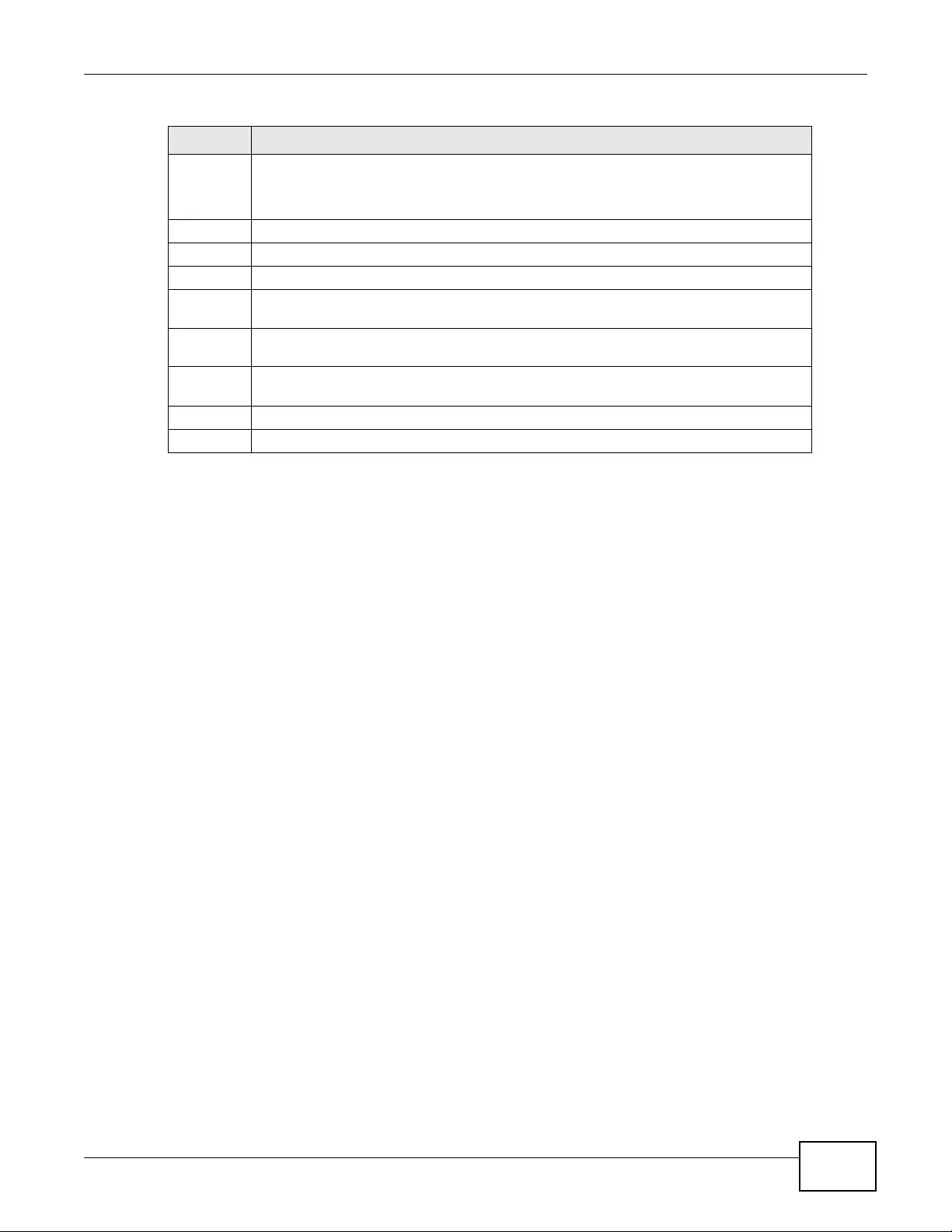
Chapter 17 File Manager
NWA3000-N Series User’s Guide 227
Run Use this button to have the device use a specific shell script file.
Click a shell script file’s row to select it and click Run to have the device use that shell
script file. You may need to wait awhile for the device to finish applying the commands.
#This column displays the number for each shell script file entry.
File Name This column displays the label that identifies a shell script file.
Size This column displays the size ( in KB) of a shell script file.
Last
Modified This column displays the date and time that the individual shell scri p t files were last
changed or saved.
Upload
Shell Sc r ipt The bottom part of the screen allows you to upload a new or previously saved shell
script file from your computer to your device.
File Pat h Type in the location of the f ile you want t o upload in this field o r click Browse ... to find
it.
Browse... Click Browse... to find the .zysh file you want to upload.
Upload Click Upload to begin the upload process. This process may take up to several minutes.
Table 90 Maintenance > File Manager > Shell Script (continued)
LABEL DESCRIPTION
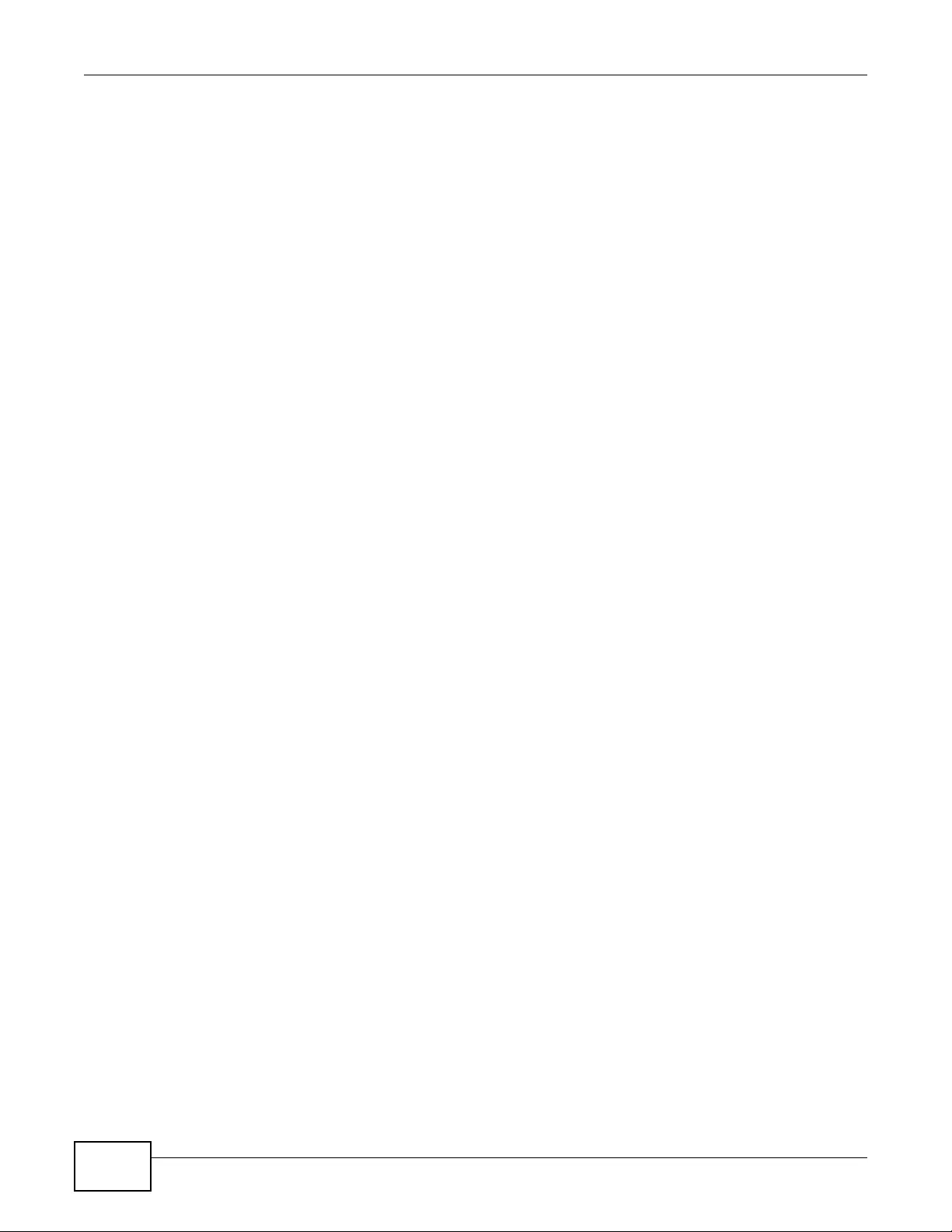
Chapter 17 File Manager
NWA3000-N Series User’s Guide
228
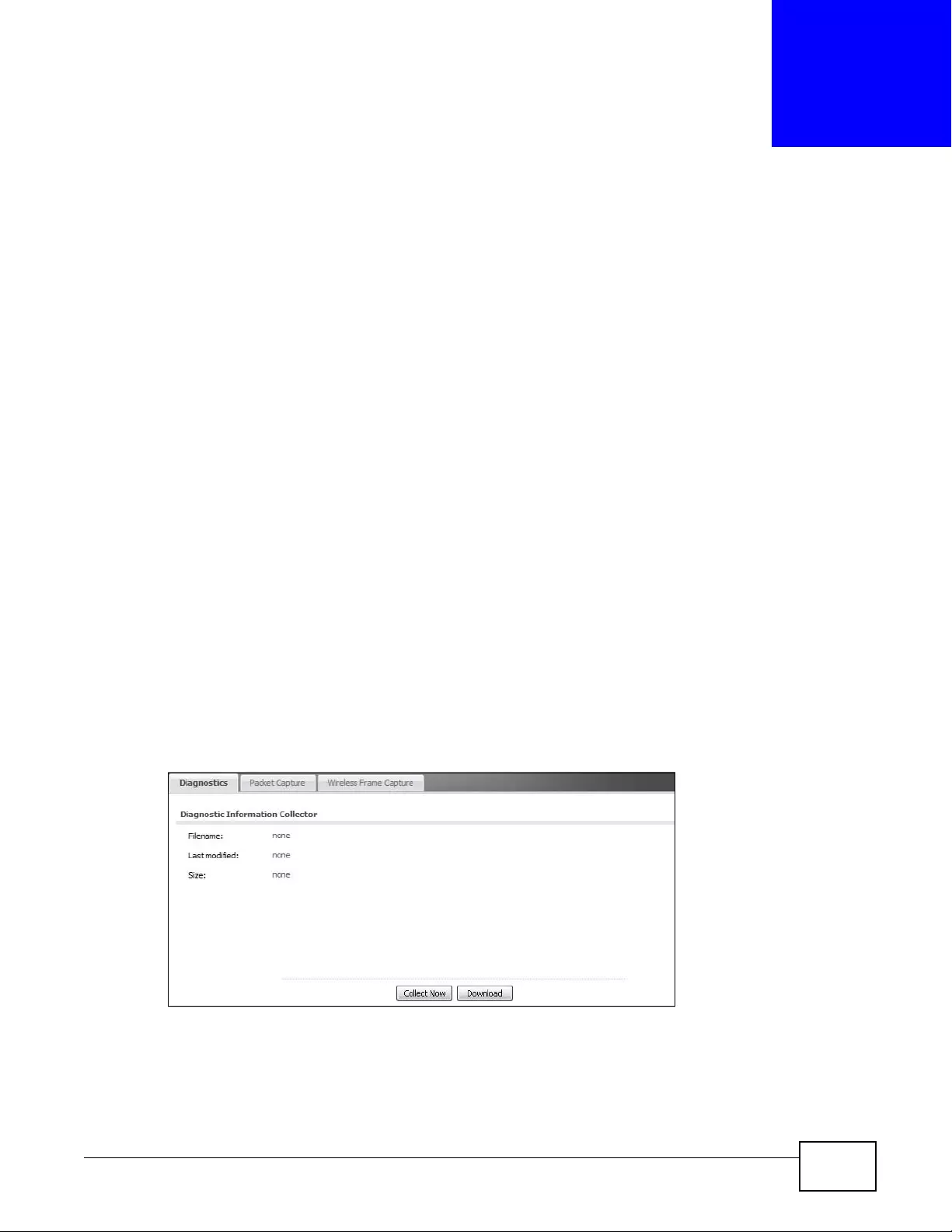
NWA3000-N Series User’s Guide 229
CHAPTER 18
Diagnostics
18.1 Overview
Use the diagnostics screens for troubleshooting.
18.1.1 What You Can Do in this Chapter
•The Diagnostics screen (Section 18.2 on page 229) generates a file containing the device’s
configuration and diagnostic information if y ou n eed to provide it to customer support during
troubleshooting.
•The Packet Capture screen (Section 18.3 on page 230) captures data packets going through
the device.
•The Wireless Frame Capture screens (Section 18.4 on page 233) capture network traffic going
through the AP interfaces connected to your device.
18.2 Diagnostics
This screen provides an easy way for you to generate a file containing the device’s configuration
and diagnostic information. You may need to generate this file and send it to customer support
during troubleshooting.
Click Maintenance > Diagnostics to open the Diagnostic screen.
Figure 112 Maintenance > Diagnostics
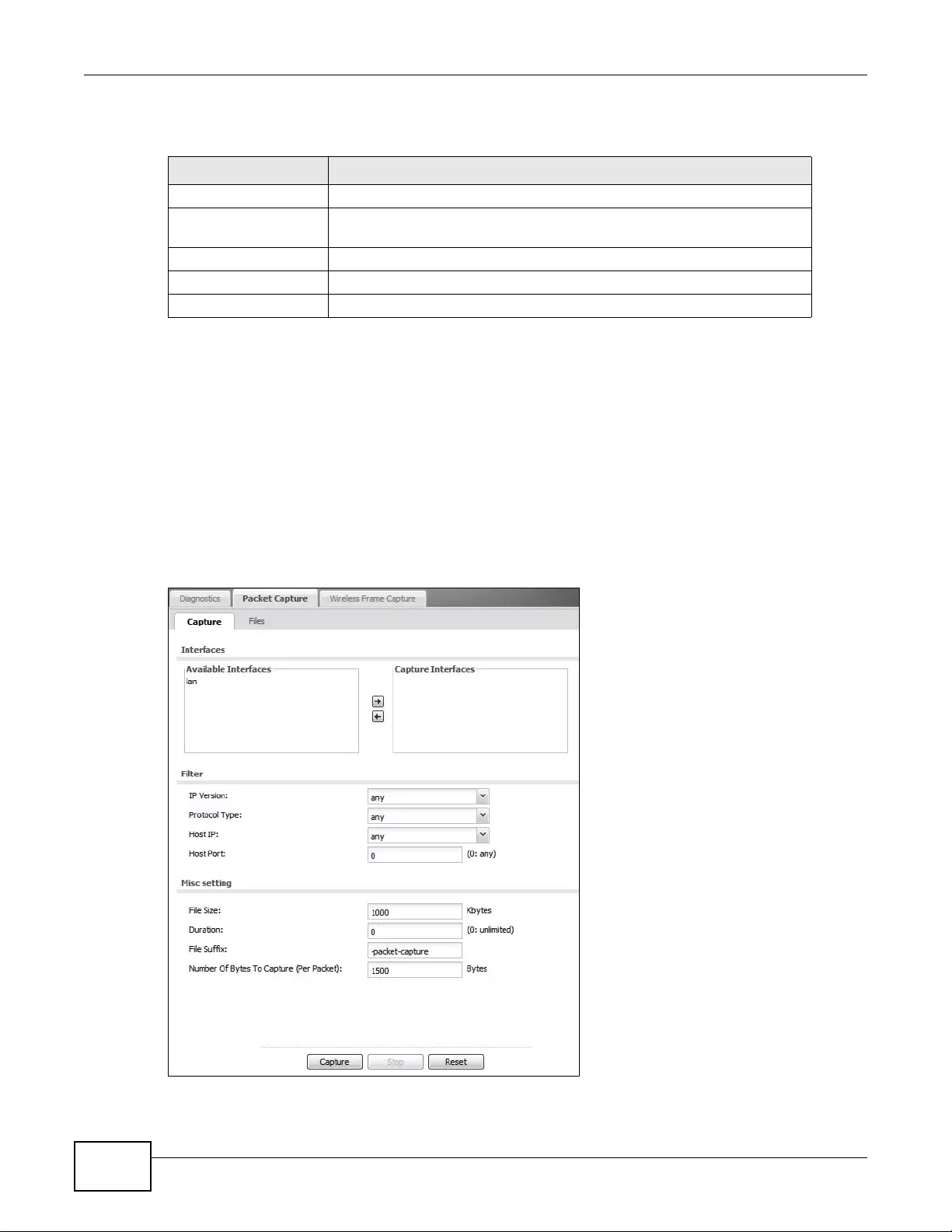
Chapter 18 Diagnostics
NWA3000-N Series User’s Guide
230
The following table describes the labels in this screen.
18.3 Packet Capture
Use this screen to capture network traffic going through the device’s interfaces. Studying these
packet captures may help you identify network problems.
Click Maintenance > Diagnostics > Packet Capture to open the packet capture screen.
Note: New capture files overwrite existing files of the same name. Change the File Suffix
field’s setting to avoid this.
Figure 113 Maintenance > Diagnostics > Packet Capture > Capture
Table 91 Maintenance > Diagnostics
LABEL DESCRIPTION
Filename This is the name of the most recently created diagnostic file.
Last modified This is the date and time that the last diagnostic file was created. The
format is yyyy-mm-dd hh:mm:ss.
Size This is the size of the most recently created diagnostic file.
Collect Now Click this to have the device create a new diagnostic file.
Download Click this to save the most recent diagnostic file to a computer.
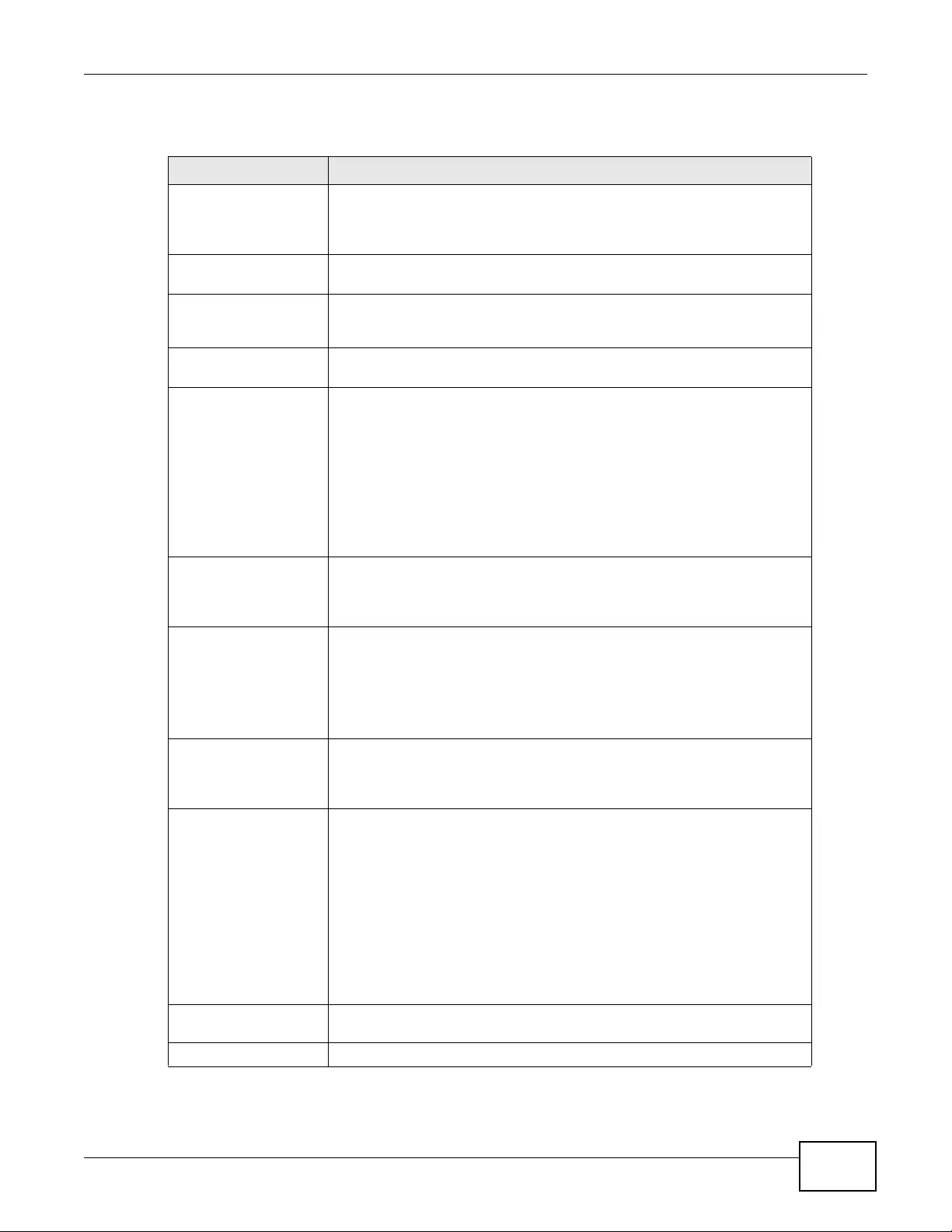
Chapter 18 Diagnostics
NWA3000-N Series User’s Guide 231
The following table describes the labels in this screen.
Table 92 Maintenance > Diagnostics > Packet Capture
LABEL DESCRIPTION
Interfaces Enabled interfaces (except for virtual interfaces) appear under Available
Interfaces. Select interfaces for which to capture packets and click the
right arrow button to move them to the Capture Interfac es list. Use the
[Shift] and/or [Ctrl] key to select multiple objects.
IP Type Select the protocol of traffic for which to capture packets. Select any to
capture packets for all types of traffic.
Host IP Se lect a host IP address object for whi ch t o captu re packets. Select any to
capture packet s for all hosts. Select User Defined to be able to enter an IP
address.
Host Port This field is configurable when you set the IP Type to any, tcp, or udp.
Specify the port number of traffic to capture.
File Size Specify a maximum size limit in kilobytes for the total combined size of all
the capture files on the device, includ ing any existing capture files and an y
new capture files you generate.
Note: If you have existing capture files you may need to set this size larger or
delete existing capture files.
The valid range is 1 to 10000. The device stops the capture and generates
the capture file when either the file reaches this size or the time period
specified in the Duration field expires.
Duration Set a time limit in seconds for the capture. The device stops the capture
and generates the capture file when either this period of time has passed
or the file reaches the size specified in the File Size field. 0 means there is
no time limit.
File Suffix Specify text to add to the end of t he file name (before the dot and file name
extension) to help you identify t he packet capture files. Modifying the file
suffix also avoids making new capture files that overwrite existing files of
the same name.
The file name format is “interface name-file suffix.cap”, for example “lan-
packet-capture.cap”.
Number Of Bytes To
Capture (Per Packet) Specify the maximum number of bytes to capture per packet. The device
automatica lly truncates pac kets that exceed this size. As a result, when
you view the packet capture files in a packet analyzer, the actual size of the
packets may be larger than the size of captured packets.
Capture Click this bu tton to have the device capture packets according to the
settings configured in this screen.
Y ou can configure the devi ce while a packet capture is in progress although
you cannot modify the packet capture settings.
The device’s throughput or performance may be affected while a packet
capture is in progress.
After the device finishes the capture it saves a separate capture file for
each selected interface. The total number of packet capture files that you
can save depends on the file sizes and the available flash storage space.
Once the flash storage space is full, adding more packet captures will fail.
Stop Click this button to stop a cur rently running packet capture and generate a
separate capture file for each selected interface.
Reset Click this button to return the screen to its l a st-saved setti ngs.
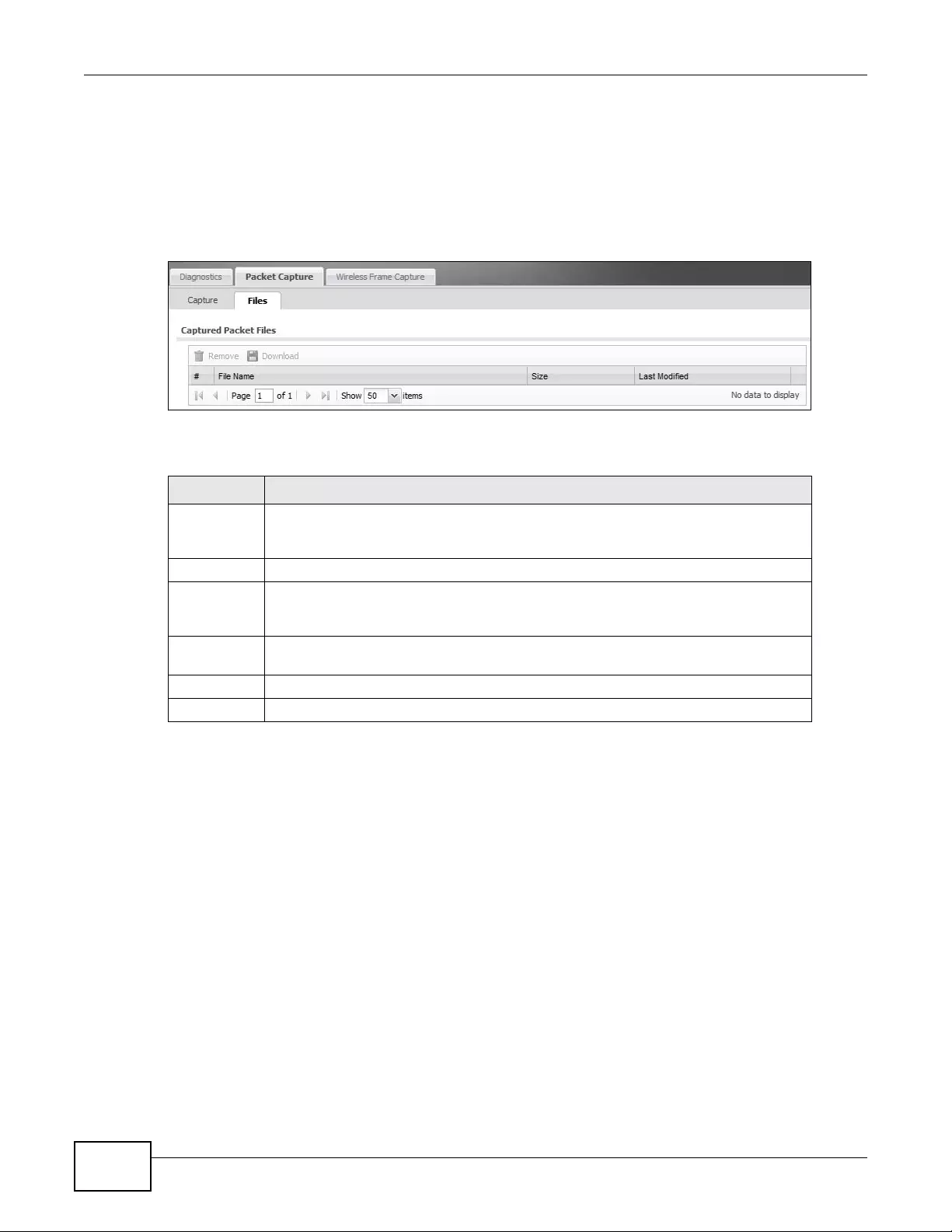
Chapter 18 Diagnostics
NWA3000-N Series User’s Guide
232
18.3.1 Packet Capture Files
Click Maintenance > Diagnostics > Packet Capture > Files to open the packet capture files
screen. This screen lists the files of packet captures the device has performed. You can download
the files to your computer where you can study them using a packet analyzer (also known as a
network or protocol analyzer) such as Wireshark.
Figure 114 Maintenance > Diagnostics > Packet Capture > Files
The following table describes the labels in this screen.
18.3.2 Example of Viewing a Packet Capture File
Here is an example of a packet capture file viewed in the Wireshark packet analyzer. Notice that the
size of frame 15 on the wire is 1514 bytes while the captured size is only 1500 bytes. The device
Table 93 Maintenance > Diagnostics > Packet Capture > Files
LABEL DESCRIPTION
Remove Select files and click Remove to delete them from the device. Use the [Sh ift] and/or
[Ctrl] key to sele ct multiple files. A pop-up window asks you to confirm that you want
to delete.
Download Click a file to select it and click Download to save it to your computer.
#This column displays the number for each packet capture file entry. The total number
of packet capture files that you can save depends on the file sizes and t he available
flash storage space.
File Name This column displays the label that identifies the file. The file name format is interface
name-file suffix.cap.
Size This column displays the size (in bytes) of a co nfiguration file.
Last Modified This column displays the date and ti me that the individual files were saved.
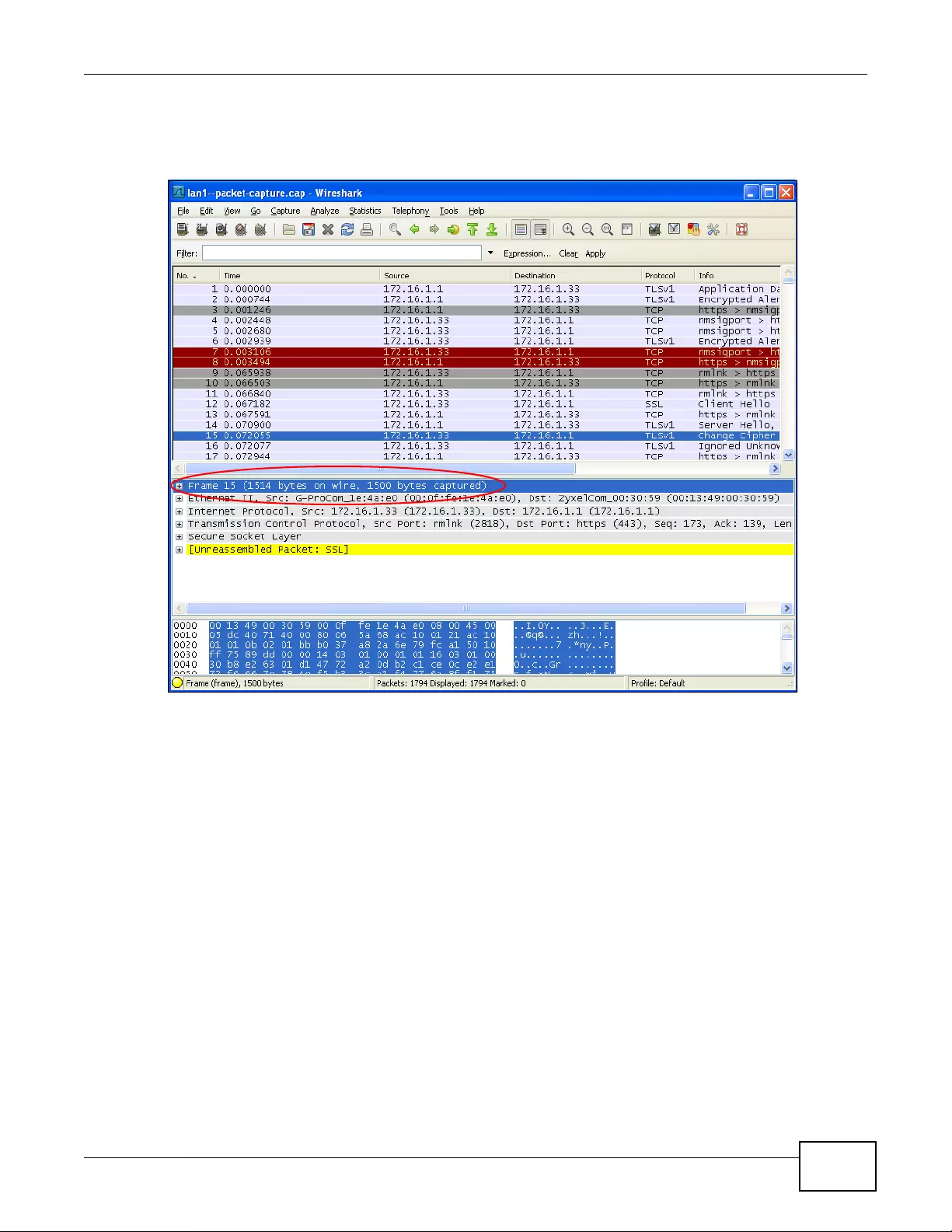
Chapter 18 Diagnostics
NWA3000-N Series User’s Guide 233
truncated the frame because the capture screen’s Number Of Bytes To Capture (Per Packet)
field was set to 1500 bytes.
Figure 115 Packet Capture File Example
18.4 Wireless Frame Capture
Use this screen to capture wireless network traffic going through the AP interfaces connected to
your device. Studying these frame captures may help you identify network problems.
Click Maintenance > Diagnostics > Wireless Frame Capture to display this screen.
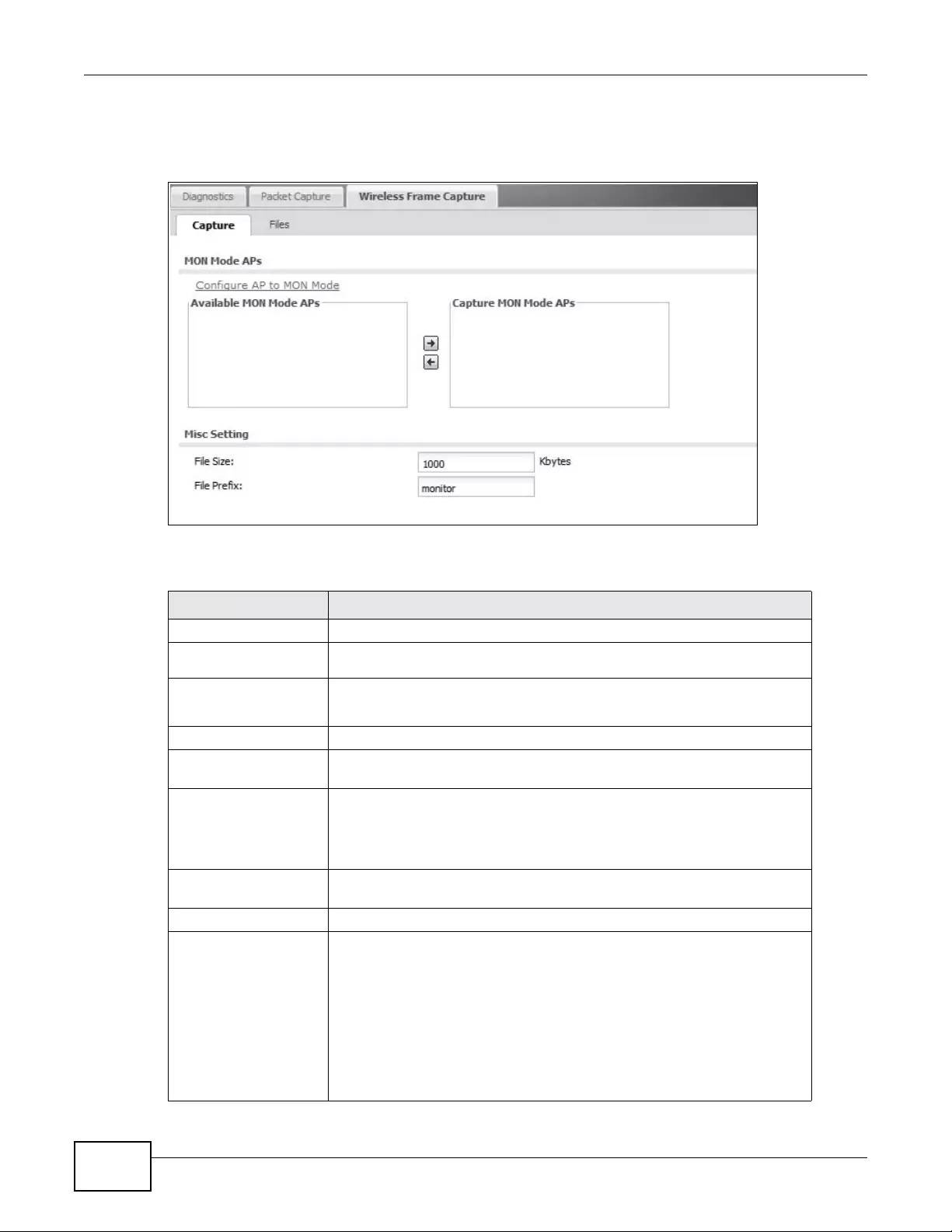
Chapter 18 Diagnostics
NWA3000-N Series User’s Guide
234
Note: New capture files overwrite existing files of the same name. Change the File Suffix
field’s setting to avoid this.
Figure 116 Maintenance > Diagnostics > Wireless Frame Capture > Capture
The following table describes the labels in this screen.
Table 94 Maintenance > Diagnostics > Wireless Frame Capture > Capture
LABEL DESCRIPTION
AP Operating Mode This section appears when the device is set to the standalone AP mode.
Wireless Radio 1
operating mode This field shows whether the radio is set to function as an AP or a monitor.
Please configure at
least one radio to
MON mode.
Click this to go the Configuration > Wireless > AP Management
screen, where you can set a radio to monitor mode.
MON Mode APs This section appears when the device is set to the controller mode.
Configure AP to
MON Mode Click this to go the Configuration > Wireless > AP Management
screen, where you can set one or more APs to monitor mode.
Available MON
Mode APs This column displays which APs on your wireless network are currently
configured for monitor mode.
Use the arrow buttons to move APs off this list and onto the Captured
MON Mode APs list.
Capture MON Mode
APs This column displays the monitor-mode configured APs selected to for
wireless frame capture.
Misc Setting
File Size Specify a maximum size limit in kilobytes for the total combined size of all
the capture files on the device, includ ing any existing capture files and an y
new capture files you generate.
Note: If you have existing capture files you may need to set this size larger or
delete existing capture files.
The valid range is 1 to 50000. The device stops the capture and generates
the capture file when either the file reaches this size or the time period
specified in the Duration field expires.
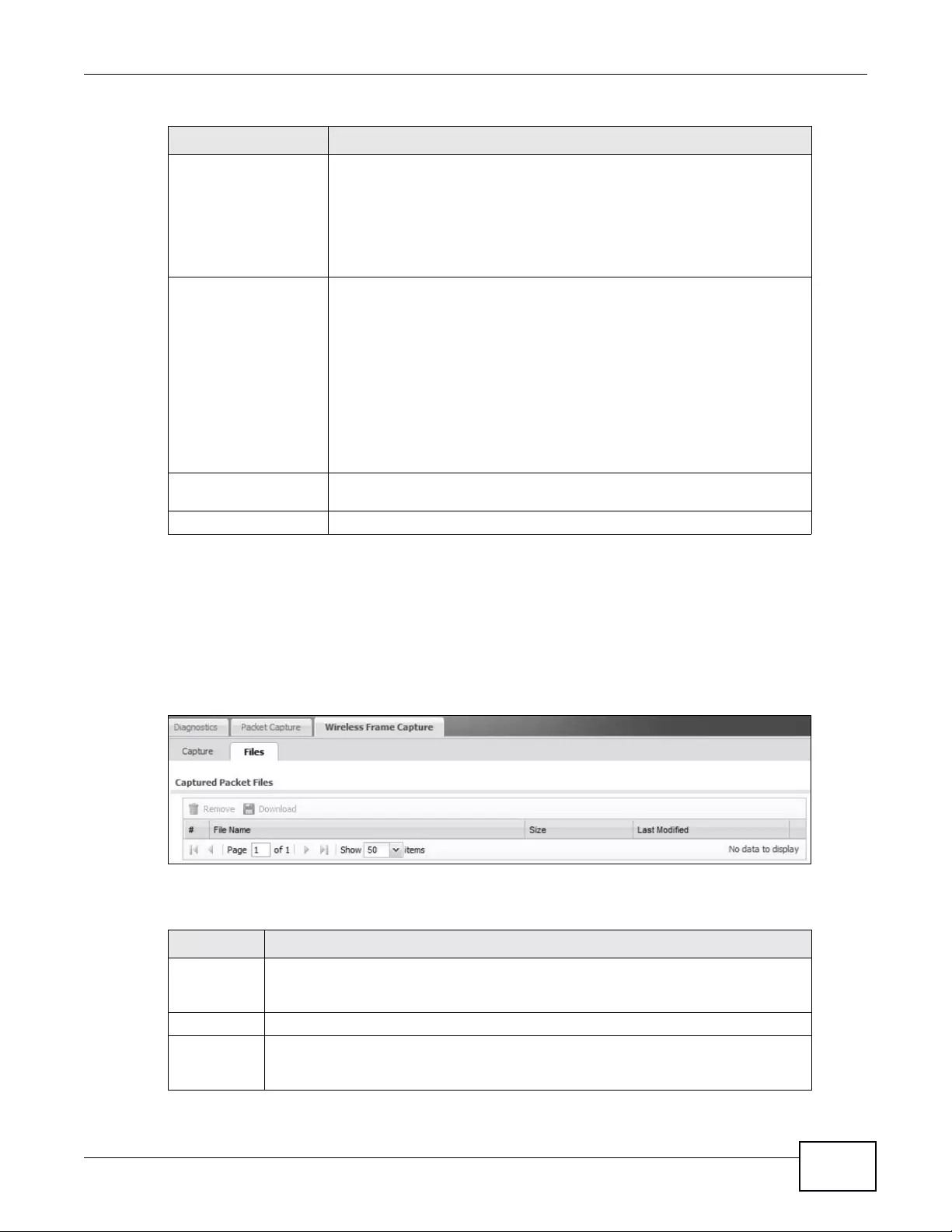
Chapter 18 Diagnostics
NWA3000-N Series User’s Guide 235
18.4.1 Wireless Frame Capture Files
Click Maintenance > Diagnostics > Wireless Frame Captu re > Files to open th is screen. This
screen lists the files of wireless frame captures the device has performed. You can download the
files to your computer where y ou can study them using a packet analyzer (also known as a network
or protocol analyzer) such as Wireshark.
Figure 117 Maintenance > Diagnostics > Wireless Frame Capture > Files
The following table describes the labels in this screen.
File Prefix Specify text to add to the front of the file name in order to help you identify
frame capture files.
You can modify the prefix to also create new frame capture files each time
you perform a frame capture operation. Doing this does no overwrite
existing frame capture files.
The file format is: [file prefix].dump. For example, “monitor.dump”.
Capture Click this button to have the device capt ure frames acco rding to the
settings configured in this screen.
You can configure the device whil e a frame capture is in progress alt hou gh
you cannot modify the frame capture settings.
The device’s throughput or performance may be affected while a frame
capture is in progress.
After the device finishes the capture it saves a combined capture file for all
APs. The total number of frame capture fil es that y ou can sa v e depe nds on
the file sizes and the available flash storage space. Once the flash storage
space is full, adding more frame captures will fail.
Stop Click this button to stop a currently running frame capture and generate a
combined capture file for all APs.
Reset Click this button to return the screen to its l a st-saved setti ngs.
Table 94 Maintenance > Diagnostics > Wireless Frame Capture > Capture (continued)
LABEL DESCRIPTION
Table 95 Maintenance > Diagnostics > Wireless Frame Capture > Files
LABEL DESCRIPTION
Remove Select files and click Remove to delete them from the device. Use the [Sh ift] and/or
[Ctrl] key to sele ct multiple files. A pop-up window asks you to confirm that you want
to delete.
Download Click a file to select it and click Download to save it to your computer.
#This column displays the number for each packet capture file entry. The total number
of packet capture files that you can save depends on the file sizes and t he available
flash storage space.
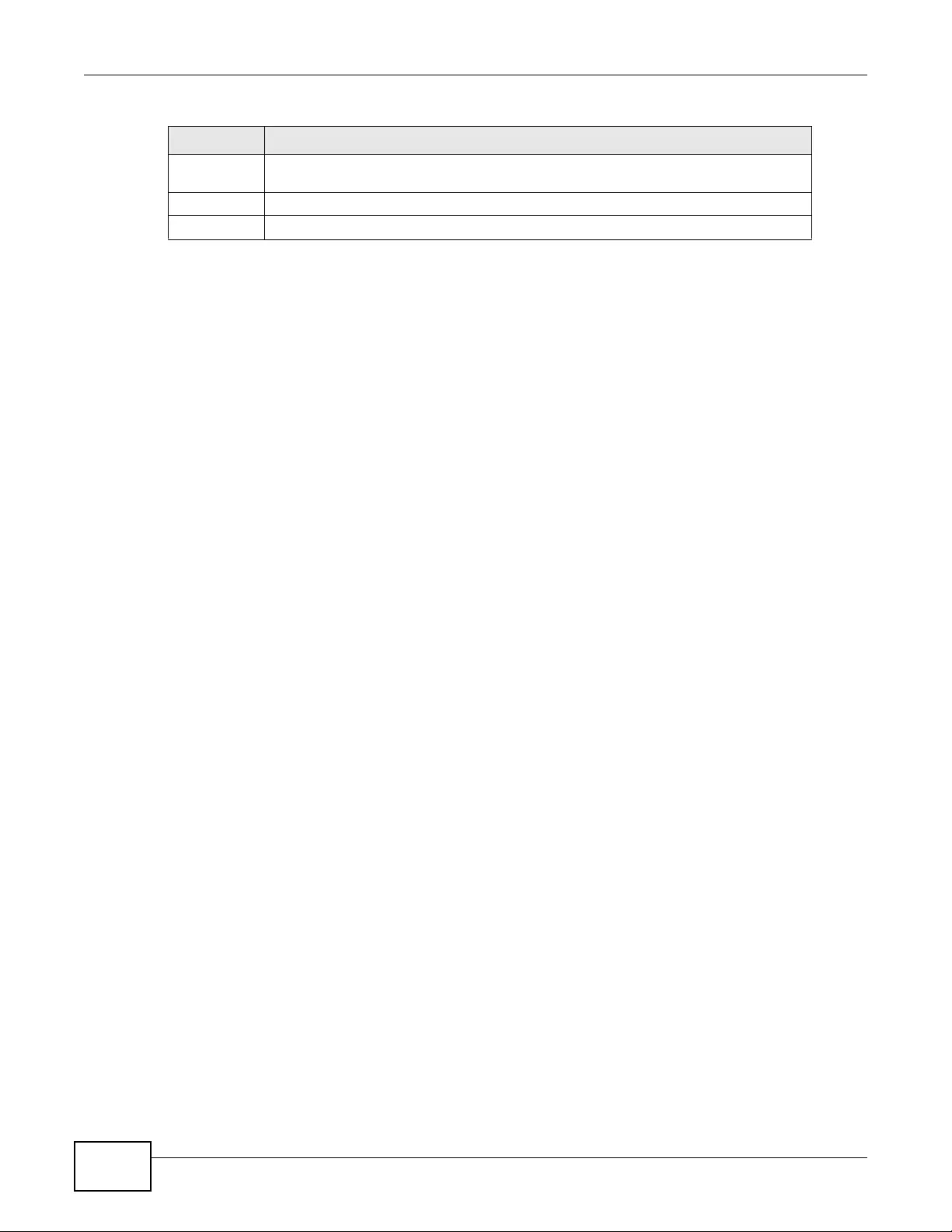
Chapter 18 Diagnostics
NWA3000-N Series User’s Guide
236
File Name This column displays the label that identifies the file. The file name format is interface
name-file suffix.cap.
Size This column displays the size (in bytes) of a co nfiguration file.
Last Modified This column displays the date and ti me that the individual files were saved.
Table 95 Maintenance > Diagnostics > Wireless Frame Capture > Files (continued)
LABEL DESCRIPTION

NWA3000-N Series User’s Guide 237
CHAPTER 19
Reboot
19.1 Overview
Use this to restart the device.
19.1.1 What You Need To Know
If you applied changes in the Web configurator, these were saved automatically and do not change
when you reboot. If you made changes in the CLI, howev er, you hav e to use the write command to
save the configuration before you reboot. Otherwise, the changes are lost when you reboot.
R eboot is different to reset; reset returns the device to its default configuration.
19.2 Reboot
This screen allows remote users can restart the device. To access this screen, click Maintenance >
Reboot.
Figure 118 Maintenance > Reboot
Click the Reboot button to restart the device. Wait a few minutes until the login screen appears. If
the login screen does not appear, type the IP address of the device in your Web browser.
You can also use the CLI command reboot to restart the device.
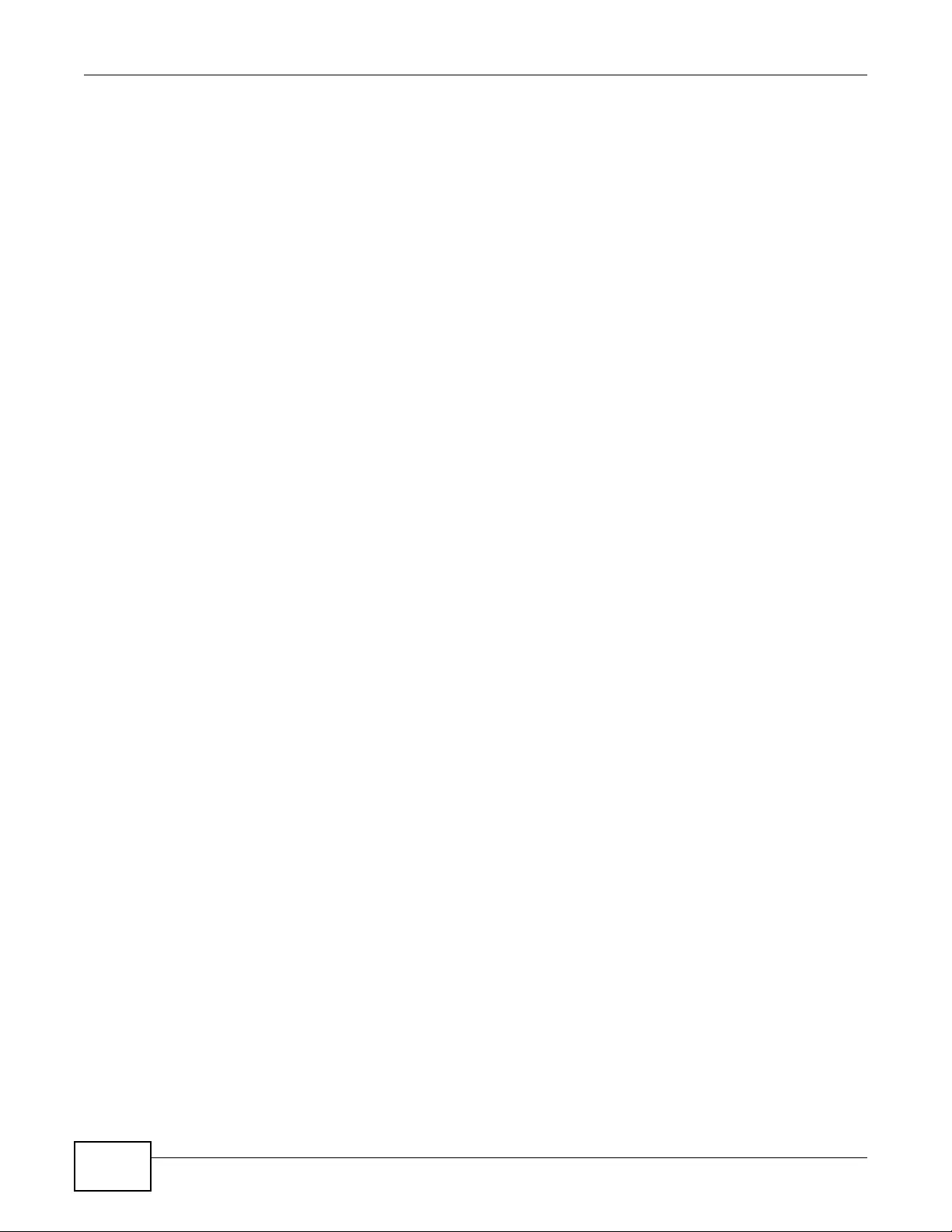
Chapter 19 Reboot
NWA3000-N Series User’s Guide
238
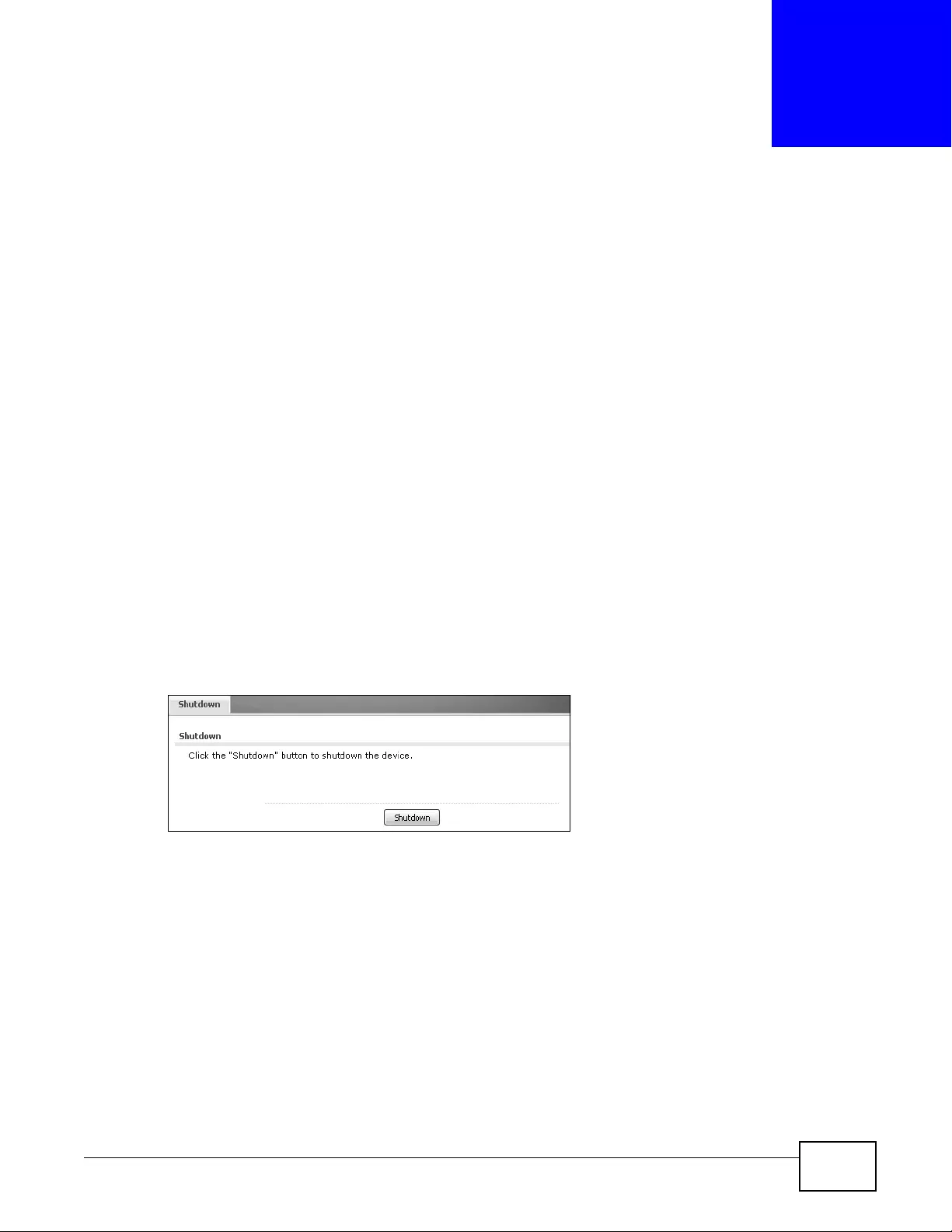
NWA3000-N Series User’s Guide 239
CHAPTER 20
Shutdown
20.1 Overview
Use this screen to shutdown the device.
Always use Maintenance > Shutdown > Shutdown or the shutdown
command before you turn off the device or remove the power. Not doing
so can cause the firmware to become corrupt.
20.1.1 What You Need To Know
Shutdown writes all cached data to the local storage and stops the system processes. Shutdown is
different to reset; reset returns the device to its default configuration.
20.2 Shutdown
To access this screen, click Maintenance > Shutdown.
Figure 119 Maintenance > Shutdown
Click the Shutdown button to shut down the device. Wait for the device to shut down before you
manually turn off or remove the power. It does not turn off the power.
You can also use the CLI command shutdown to shutdown the device.
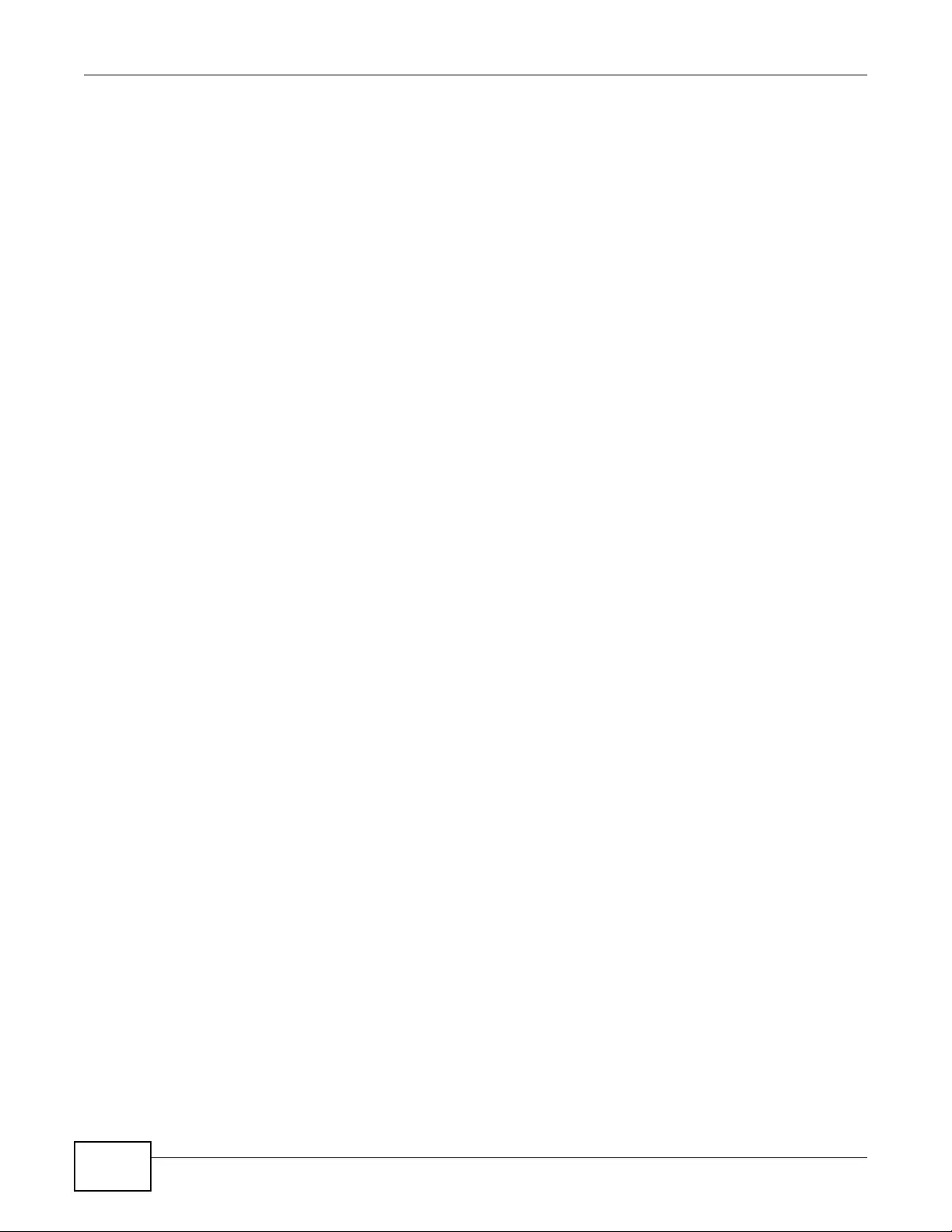
Chapter 20 Shutdown
NWA3000-N Series User’s Guide
240
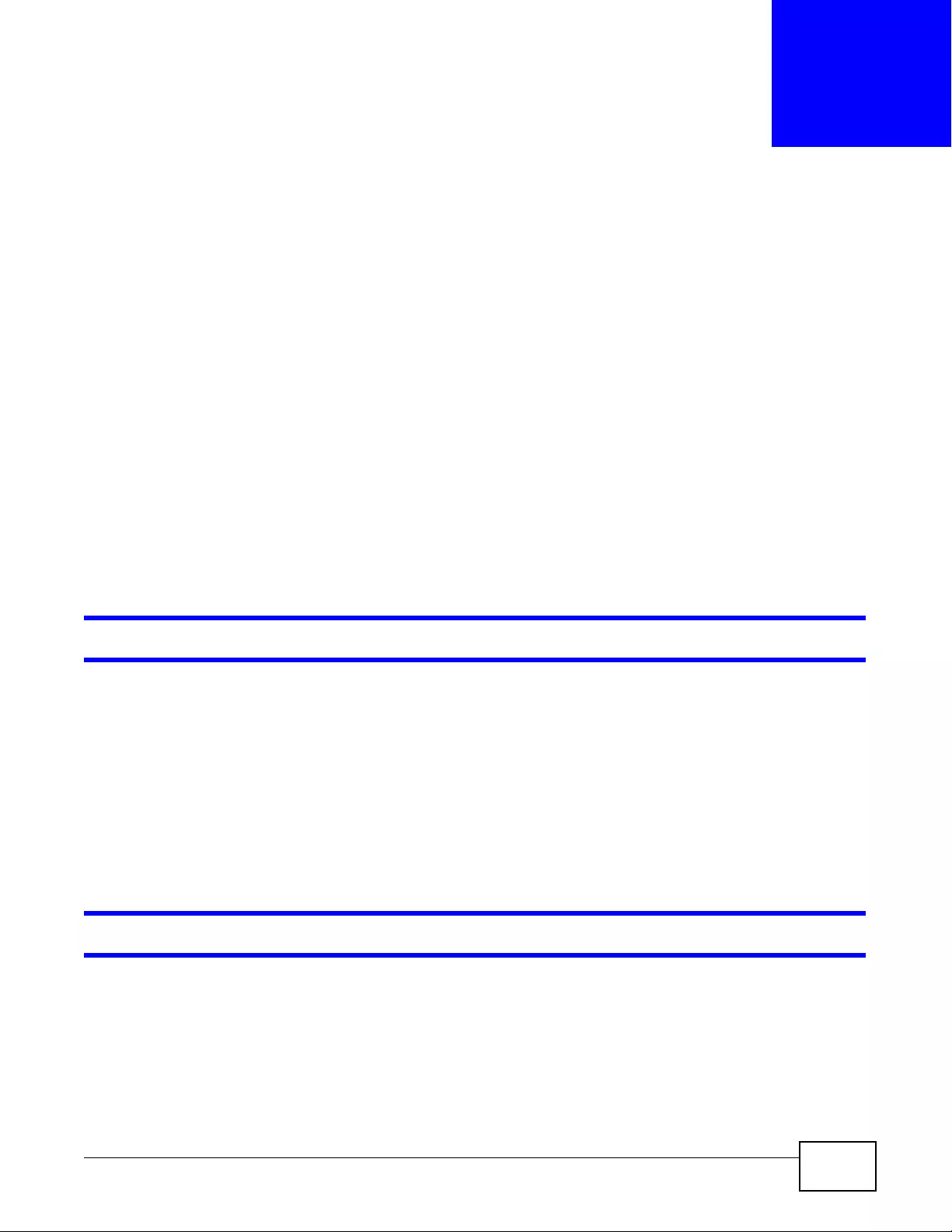
NWA3000-N Series User’s Guide 241
CHAPTER 21
Troubleshooting
21.1 Overview
This chapter offers some suggestions to solve problems you might encounter. The potential
problems are divided into the following categories.
•Power, Hardware Connections, and LEDs
•device Access and Login
•Internet Access
•Wireless AP Troubleshooting
•Resetting the device
21.2 Power, Hardware Connections, and LEDs
The device does not turn on. None of th e L EDs turn on.
1Make sure you are using the power adaptor included with the device or a PoE power injector.
2Make sure the power adaptor or P oE power injector is connected to the device and plugged in to an
appropriate power source. Make sure the power source is turned on.
3Disconnect and re-connect the power adaptor or PoE power injector.
4Inspect your cables for damage. Contact the vendor to replace any damaged cables.
5If none of these steps work, y ou ma y ha v e fault y hardw are and should con tact you r device vendor.
One of the LEDs does not behave as expected.
1Make sure you understand the normal behavior of the LED. See Section 1.7 on page 25.
2Check the hardware connections. See the Quick Start Guide.
3Inspect your cables for damage. Contact the vendor to replace any damaged cables.
4Disconnect and re-connect the power adaptor or PoE power injector to the device.
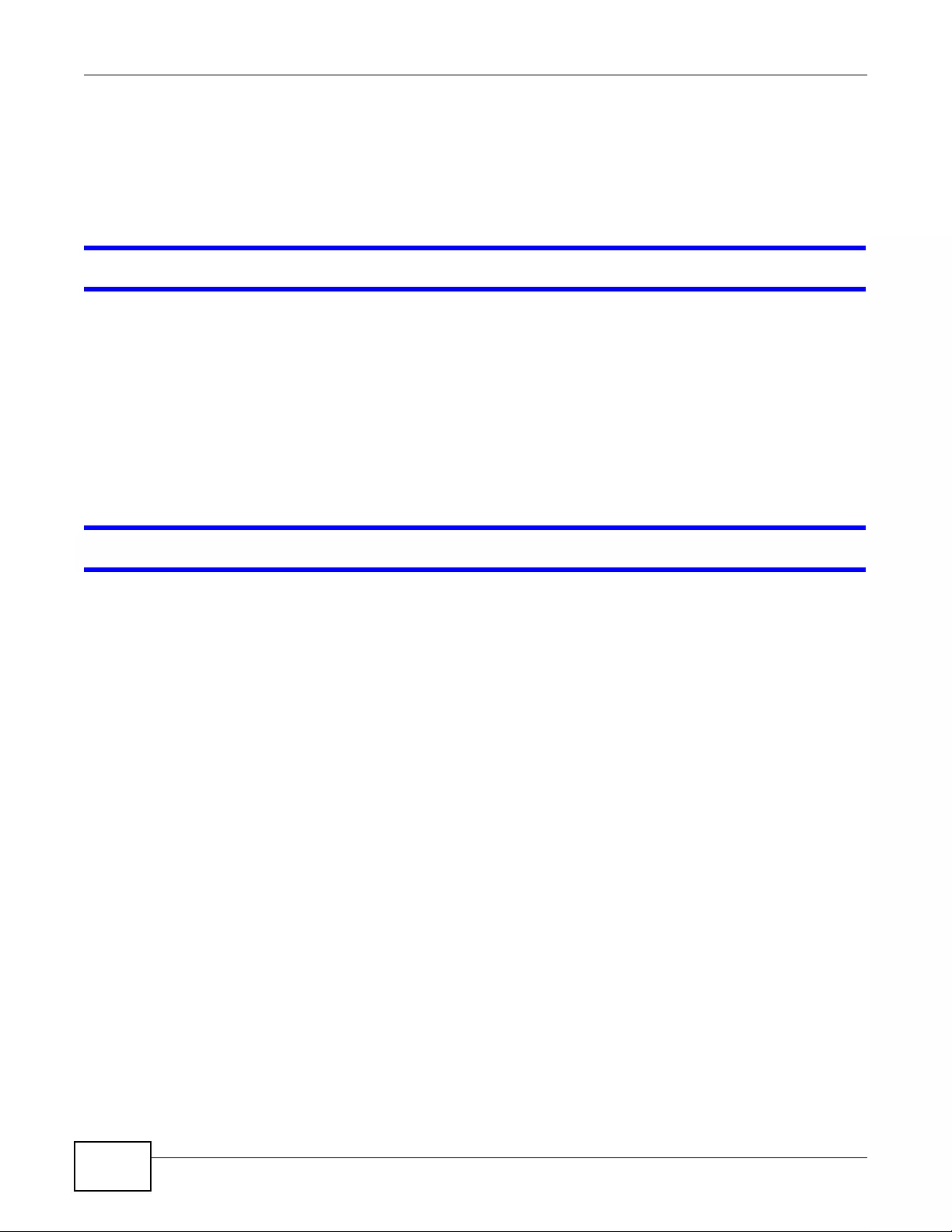
Chapter 21 Troubleshooting
NWA3000-N Series User’s Guide
242
5If the problem continues, contact the vendor.
21.3 device Access and Login
I forgot the IP address for the device.
1The default IP address is 192.168.1.2.
2Use the commands through the console port to check the IP address. Connect your computer to the
CONSOLE port using a console cable. Your computer should have a terminal emulation
communications program (such as HyperTerminal) set to VT100 terminal emulation, no parity, 8
data bits, 1 stop bit, no flow control and 115200 bps port speed.
3If this does not work, you have to reset th e device to its factory defaults. See Section 21.6 on page
249.
I cannot see or access th e Login screen in the web configurator.
1Make sure you are using the correct IP address.
• The default IP address is 192.168.1.2.
• If you changed the IP address, use the new IP address.
• If you changed the IP address and hav e forgotten it, see the troubleshooting su ggestions for I
forgot the IP address for the device.
2Check the hardware connections, and make sure the LEDs are behaving as expected. See the Quick
Start Guide and Section 1.7 on page 25.
3Make sure your Internet browser does not block pop-up windows and has JavaScripts and Java
enabled.
4Make sure your computer is in the same subnet as the device. (If you know that there are routers
between your computer and the device, skip this step.)
• If there is no DHCP server on your network, make sure your computer’s IP address is in the
same subnet as the device.
5Reset the device to its factory defaults, and try to access the device with the default IP address.
See your Quick Start Guide.
6If the problem continues, contact the network administrator or vendor, or try one of the advanced
suggestions.
Advanced Suggestions
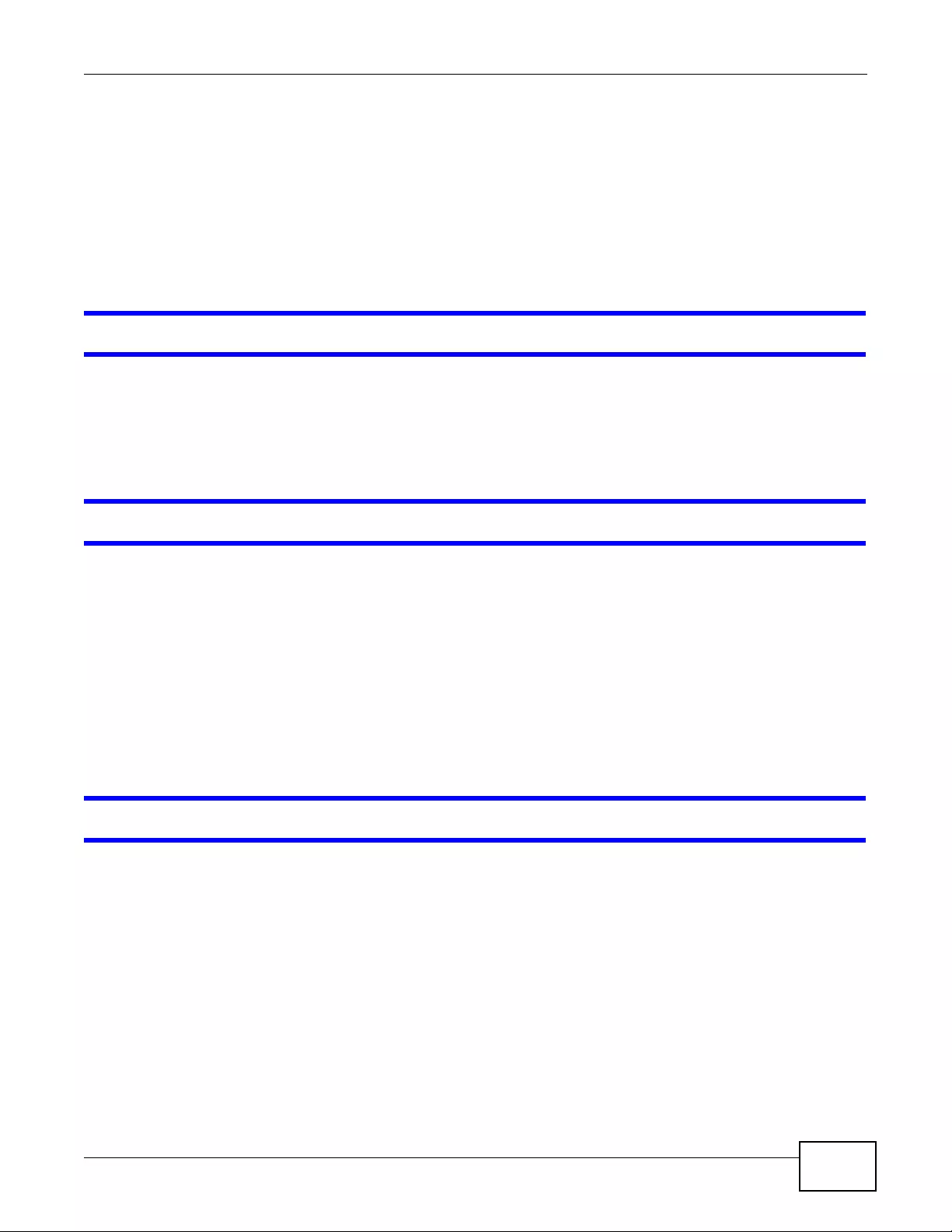
Chapter 21 Troubleshooting
NWA3000-N Series User’s Guide 243
• Try to access the device using another service, such as Telnet. If you can access the device,
check the remote management settings to find out why the device does not respond to HTTP.
• If your computer is connected wirelessly, use a computer that is connected to a LAN/ETHERNET
port.
• If you’ve forgotten the device’s IP address, you can use the commands through the console port
to check it. Connect your computer to the CONSOLE port using a console cable. Your computer
should have a terminal emulation communications program (such as HyperTerminal) set to
VT100 terminal emulation, no parity, 8 data bits, 1 stop bit, no flow control and 115200 bps port
speed.
I forgot the password.
1The default password is 1234.
2If this does not work, you have to reset th e device to its factory defaults. See Section 21.6 on page
249.
I can see the Login screen, but I cannot log in to the device.
1Make sure you hav e entered the user name and password correctly. The default password is 1234.
This fields are case-sensitive, so make sure [Caps Lock] is not on.
2You cannot log in to the web configurator while someone is using Telnet to access the device. Log
out of the device in the other session, or ask the person who is logged in to log out.
3Disconnect and re-connect the power adaptor or PoE power injector to the device.
4If this does not work, you have to reset th e device to its factory defaults. See Section 21.6 on page
249.
I cannot access the device via the console port.
1Check to see if the device is connected to your computer's console port.
2Check to see if the communications program is configured correctly. The communications software
should be configured as follows:
VT100 terminal emulation.
115200 bps is the default speed on leaving the factory . Try other speeds in case the speed has been
changed.
No parity, 8 data bits, 1 stop bit, data flow set to none.
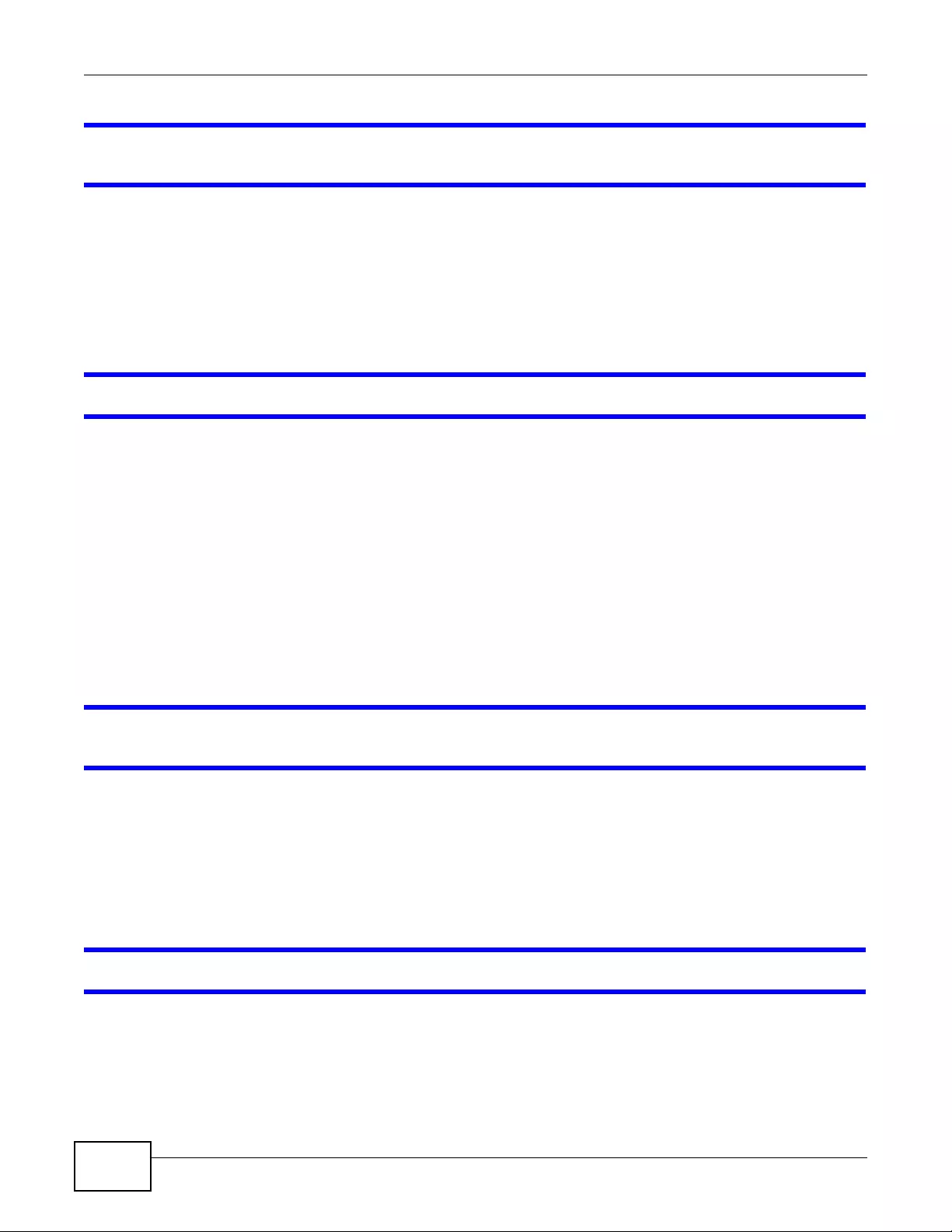
Chapter 21 Troubleshooting
NWA3000-N Series User’s Guide
244
I cannot use FTP to upload / download the configuration file. / I cannot use FTP to upload
new firmware.
See the troubleshooting suggestions for I cannot see or access the Login screen in the web
configurator. Ignore the suggestions about your browser.
21.4 Internet Access
I cannot access the In ter net .
1Check the hardware connections, and make sure the LEDs are behaving as expected. See the Quick
Start Guide and Section 21.2 on page 241.
2Make sure you entered your ISP account information correctly. These fields are case-sensitive, so
make sure [Caps Lock] is not on.
3If you are trying to access the Internet wirelessly, make sure the wireless settings on the wireless
client are the same as the settings on the AP.
4Disconnect all the cables from your device, and follow the directions in the Quick Start Guide again.
5If the problem continues, contact your ISP.
I cannot access the Internet anymore. I had acces s to the Internet (with the device), but my
Internet connection is not available anymore.
1Check the hardware connections, and make sure the LEDs are behaving as expected. See the Quick
Start Guide and Section 1.7 on page 25.
2Reboot the device.
3If the problem continues, contact your ISP.
The Internet connection is slow or intermittent.
1There might be a lot of traffic on the network. Look at the LEDs, and check Section 1.7 on page 25.
If the device is sending or receiving a lot of information, try closing some programs that use the
Internet, especially peer-to-peer applications.
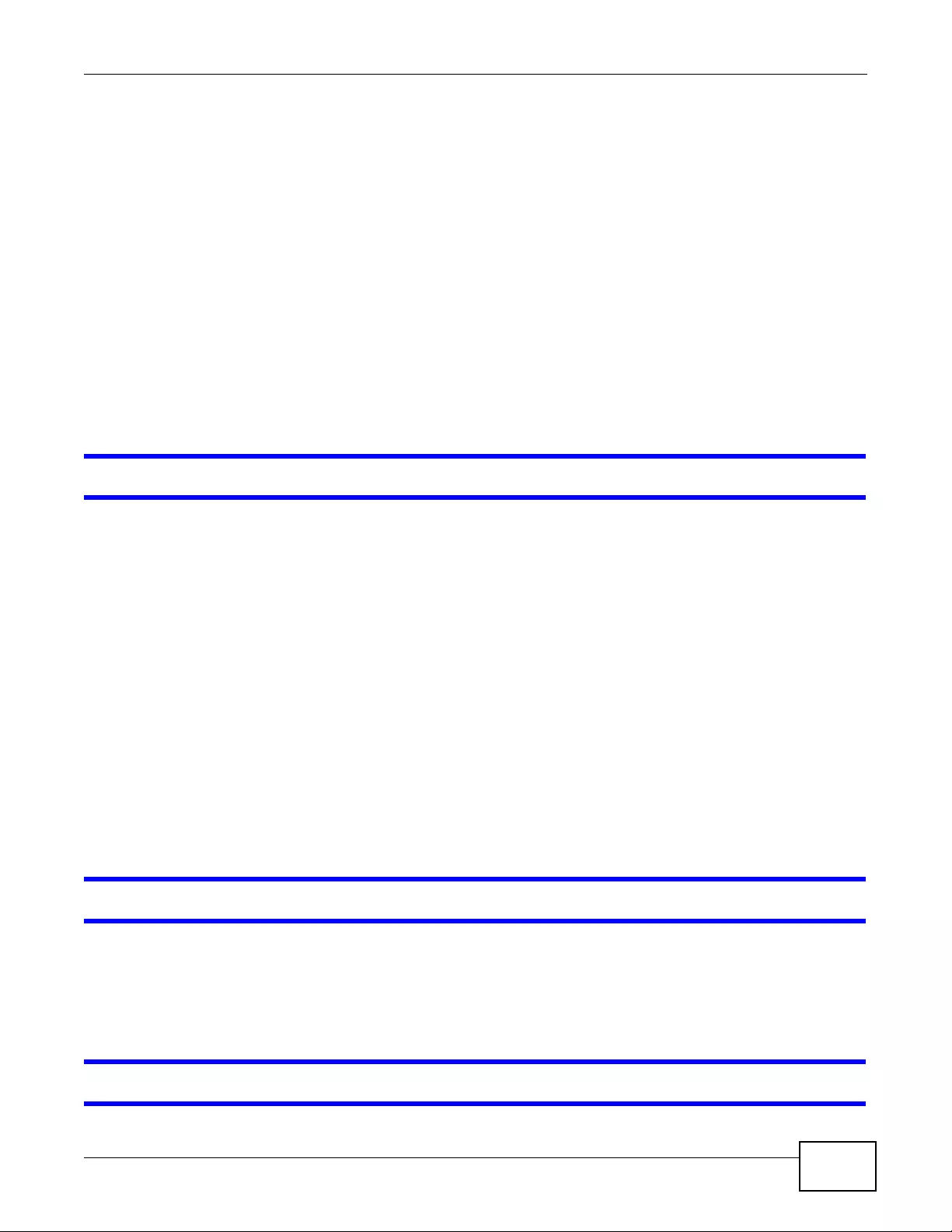
Chapter 21 Troubleshooting
NWA3000-N Series User’s Guide 245
2Check the signal strength. If the signal is weak, try moving the device closer to the AP (if possible),
and look around to see if there are any devices that might be interfering with the wireless network
(microwaves, other wireless networks, and so on).
3Reboot the device.
4If the problem continues, contact the network administrator or vendor, or try one of the advanced
suggestions.
Advanced Suggestions
Check the settings for QoS. If it is disabled, you might consider activating it. If it is enabled,
you might consider raising or lowering the priority for some applications.
21.5 Wireless AP Troubleshooting
I cannot access the device or ping any computer from the WLAN.
1Make sure the wireless LAN is enabled on the device
2Make sure the wireless adapter on the wireless station is working properly.
3Make sure the wireless adapter (installed on your computer) is IEEE 802.11 compatible and
supports the same wireless standard as the device.
4Make sure your computer (with a wireless adapter installed) is within the transmission range of the
device.
5Check that both the device and your wireless station are using the same wireless and wireless
security settings.
6Make sure traffic between the WLAN and the LAN is not blocked by the firewall on the device.
7Make sure you allow the device to be remotely accessed through the WLAN interface. Check your
remote management settings.
Hackers have accessed my WEP-encrypted wireless LAN.
WEP is extremely insecure. Its encryption can be broken by an attacker, using widely-available
software. It is strongly recommended that you use a more effective security mechanism. Use the
strongest security mechanism that all the wireless devices in your network support. WP A2 or WP A2-
PSK is recommended.
The wireless security is not following the re-authentication timer setting I specified.
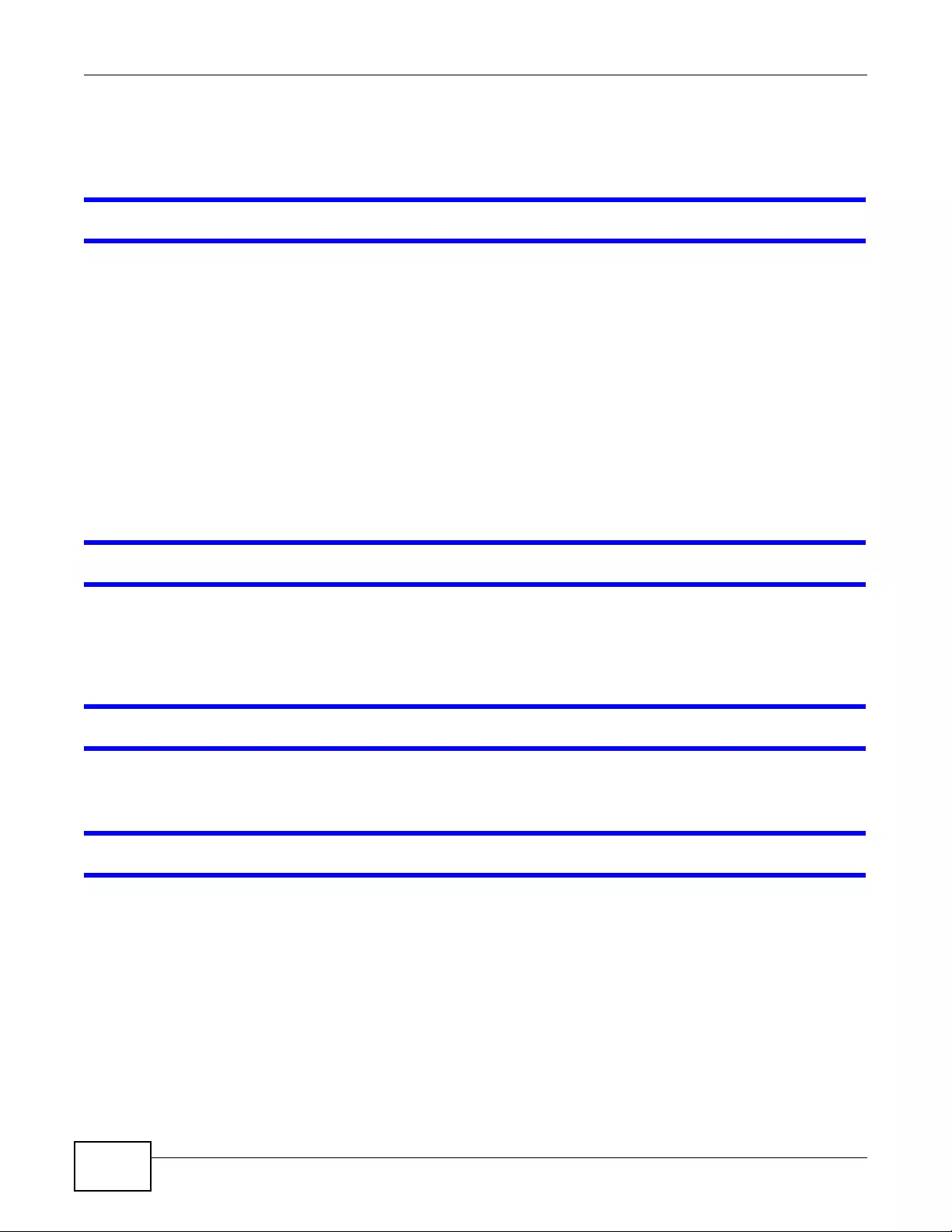
Chapter 21 Troubleshooting
NWA3000-N Series User’s Guide
246
If a RADIUS server authenticates wireless stations, the re-authentication timer on the RADIUS
server has priority. Change the RADIUS server’s configuration if you need to use a different re-
authentication timer setting.
Device HA is not working.
• You may need to disa ble STP (Spanning Tree Protocol).
• The master and its backups must all use the same device HA mode (active-passive).
• Configure a static IP address for each interface that you will have device HA monitor.
• Configure a separate management IP address for each interface. You can use it to access the
device for management whether the device is the master or a backup. The management IP
address should be in the same subnet as the interface IP address.
• Enable monitoring for the same interfaces on the master and backup devices.
• Each monitored interface must hav e a static IP address and be connected to the same subn et as
the corresponding interface on the backup or master device.
• If you have multiple device virtual routers on your network, use a different cluster ID to identify
each virtual router. There can only be one master device in each virtual router (same cluster ID).
A broadcast storm results when I turn on Device HA.
Do not connect the bridge interfaces on two devices without device HA activated on both. Either
activate device HA before conn ecting the bridge in terfaces or disable the bridge in terfaces, connect
the bridge interfaces, activate device HA, and finally reactivate the bridge interfaces.
I cannot get the Device HA synchronization to work.
Only devices of the same model and firmware version can synchronize.
I cannot get a certificate to import into the device.
1For My Certificates, you can import a certificate that matches a corresponding certification
request that was generated by the device. You can also import a certificate in PKCS#12 forma t ,
including the certificate’s public and private keys.
2You must remove any spaces from the certificate’s filename before you can import the certificate.
3Any certificate that you want to import has to be in one of these file formats:
• Binary X.509: This is an ITU-T recommendation that defines the formats for X.509 certificates.
• PEM (Base-64) encoded X.509: This Privacy Enhanced Mail format uses lowercase letters,
uppercase letters and numerals to convert a binary X.509 certificate into a printable form.
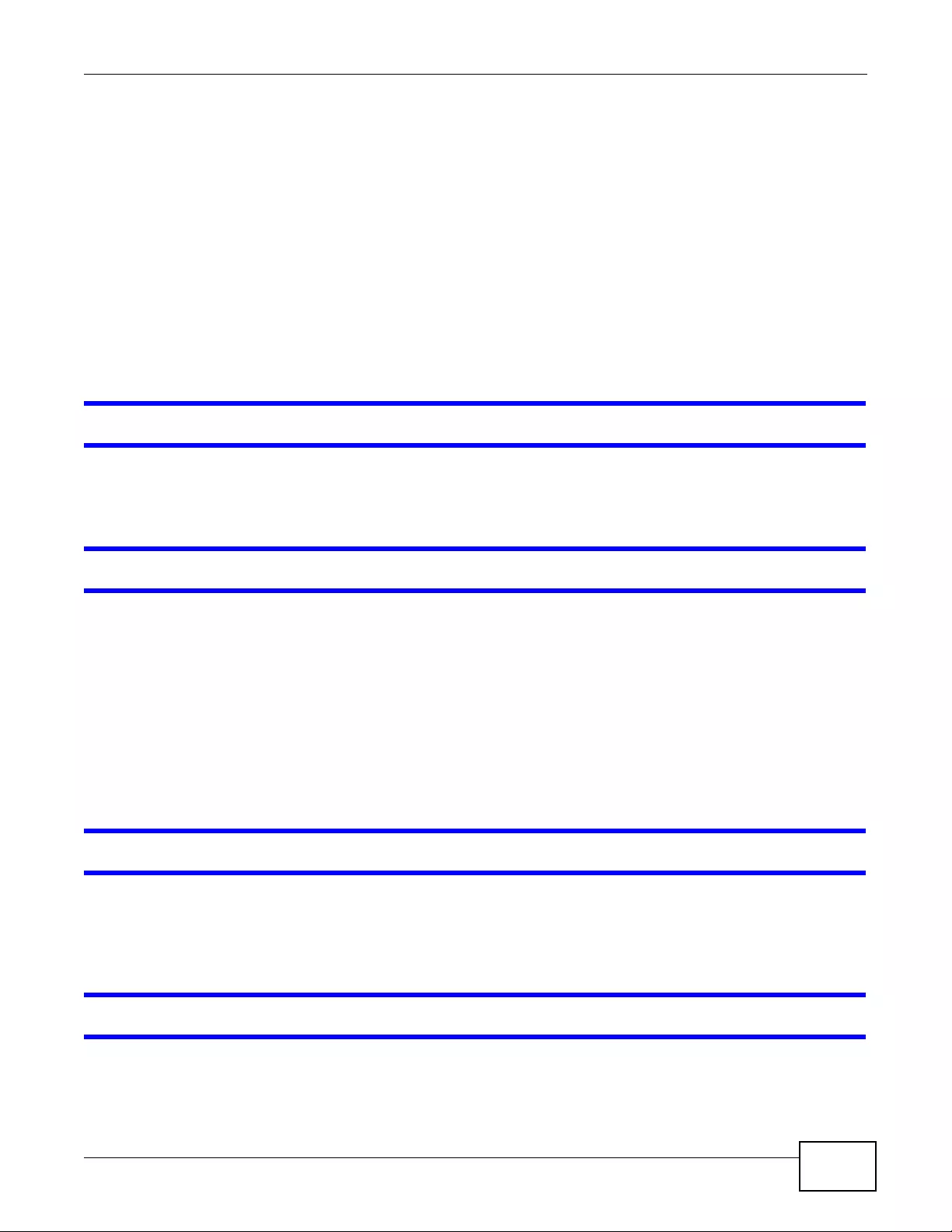
Chapter 21 Troubleshooting
NWA3000-N Series User’s Guide 247
• Binary PKCS#7: This is a standard that defines the general syntax for data (including digital
signatures) that may be encrypted. A PKCS #7 file is used to transfer a public key certificate. The
private key is not included. The device currently allows the importation of a PKS#7 file that
contains a single certificate.
• PEM (Base-64) encoded PKCS#7: This Privacy Enhanced Mail (PEM) format uses lowercase
letters, uppercase letters and numerals to convert a binary PKCS#7 certificate into a printable
form.
• Binary PKCS#12: This is a format for transferring public key and private key certificates.The
private k ey in a PKCS #12 file is within a password-encrypted envelope. The file’ s password is not
connected to your certificate’ s public or private passwor ds. Exporting a PKCS #12 file creates this
and you must provide it to decrypt the contents when you import the file into the device.
Note: Be careful not to conv ert a binary file to text duri ng the transfer process. It is eas y
for this to occur since many programs use text files by default.
I can only see newer logs. Older logs are missing.
When a log reaches the maximum number of log messages, new log messages automatically
overwrite existing log messages, starting with the oldest existing log message first.
The commands in my configuration file or shell script are not working properly.
• In a configuration file or shell script, use “#” or “!” as the first character of a command line to
have the device treat the line as a comment.
• Your configuration files or shell scripts can use “exit” or a command line consisting of a single “! ”
to have th e de vice exit su b command mode .
•Include write commands in your scripts. Otherwise the changes will be lost when the device
restarts. You could use multiple write commands in a long script.
Note: “exit” or “!'” must follow sub commands if it is to make the device exit sub
command mode.
I cannot get the firmware uploaded using the commands.
The Web Configurator is the recommended method for uploading firmware. You only need to use
the command line interface if you need to recover the firmware. See the CLI Reference Guide for
how to determine if you need to recover the firmware and how to recover it.
My packet capture captured less than I wanted or failed.
The packet capture screen’s File Size sets a maximum size limit for the total combined size of all
the capture files on the device, including any existing capture files and any new capture files you

Chapter 21 Troubleshooting
NWA3000-N Series User’s Guide
248
generate. If you have existing capture files you may need to set this size larger or delete existing
capture files.
The device stops the capture and generates the capture file when either the capture files reach the
File Size or the time period specified in the Duration field expires.
My earlier packet capture files are missing.
New capture files overwrite existing files of the same name. Change the File Suffix field’s setting
to avoid this.
Wireless clients cannot connect to an AP.
• There may be a configuration mismatch between the wireless clients and the AP. or an incorrect
VLAN topology. See Chapter 4 on page 49 for a simple primer on basic network topology and
management.
• The wireless client’s MAC address may be on the MAC filtering list. See Section 12.3.3 on page
147 for details on managing the device MAC Filter.
• The wireless client may not be able to get an IP:
Check the wireless client’s own network configuration settings to ensure that it is set up to
receive its IP address automatically.
If the device or a connected Internet access device are managing the network with static IPs,
make sure that the server settings for issuing those IPs are properly configured.
Check the wireless client’s own network settings to ensure it is already set up with its static IP
address.
• Authentication of the wireless client with the authentication server may have failed. Ensure the
AP profile assigned to the AP uses a security profile that is properly configured and which is
matches the security settings in use by the device. For example, if the security mode on the AP is
set to WPA/WPA2 then make sure the authentication server is running and able to complete the
802.1x authentication sequence. See Chapter 12 on page 135 and Section 15.10 on p age 200 for
more.
• If you cannot solve the problem on your own, before contacting Customer Support use the built-
in wireless frame capture tools (Chapter 18 on page 229) to capture data that can be used for
more granular troubleshooting procedures. To us e the built-in wireless frame capture tool, first
set up a second device nearby to act as a Monitor AP (Chapter 9 on page 101).
The AP status is registered as offline even though it is on.
• Check the network connections between the device and the AP to ensure they are still intact.
• The AP may be suffering from instability. Disconnect it to turn its power off , w ait some time, then
reconnect it and see if that resolves the issue.
• The CAPWAP daemon may be down. Use the device’s built-in diagnostic tools and CLI console to
get CAPWAP debug messages which can later be sent to customer service for analysis.

Chapter 21 Troubleshooting
NWA3000-N Series User’s Guide 249
Wireless clients are not being load balanced among my APs.
• Make sure that all the APs used by the wireless clients in question share the same SSID, securit y,
and radio settings.
• Make sure that all the APs are in the same broadcast domain.
• Make sure that the wireless clients are in range of the other APs; if they are only in range of a
single AP, then load balancing may not be as effective.
In the Monitor > Wireless > AP Information > Radio List page, there is no load
balancing indicator associated with any APs assigned to the load balancing task.
• Check to be sure that the AP profile which contains the load balancing settings is correctly
assigned to the APs in question.
• The load balancing task may have been terminated because further load balancing on the APs in
question is no longer required.
21.6 Resetting the device
If you cannot access the device by any method, try restarting it by turning the power off and then
on again. If you still cannot access the device by any method or you forget the administrator
password(s), you can reset the device to its factory -default settings. Any configuration files or shell
scripts that you saved on the device should still be available afterwards.
Use the following procedure to reset the device to its factory-default settings. This overwrites the
settings in the startup-config.conf file with the settings in the system-default.conf file.
Note: This procedure removes the current configuration.
1Make sure the PWR\SYS LED is on and not blinking.
2Press the RESET button and hold it until the PWR\SYS LED begins to blink. (This usually takes
about five seconds.)
3Release the RESET button, and wait for the device to restart.
You should be able to access the device using the default settings.
21.7 Getting More Troubleshooting Help
Search for support information for your model at www.zyxel.com for more troubleshooting
suggestions.
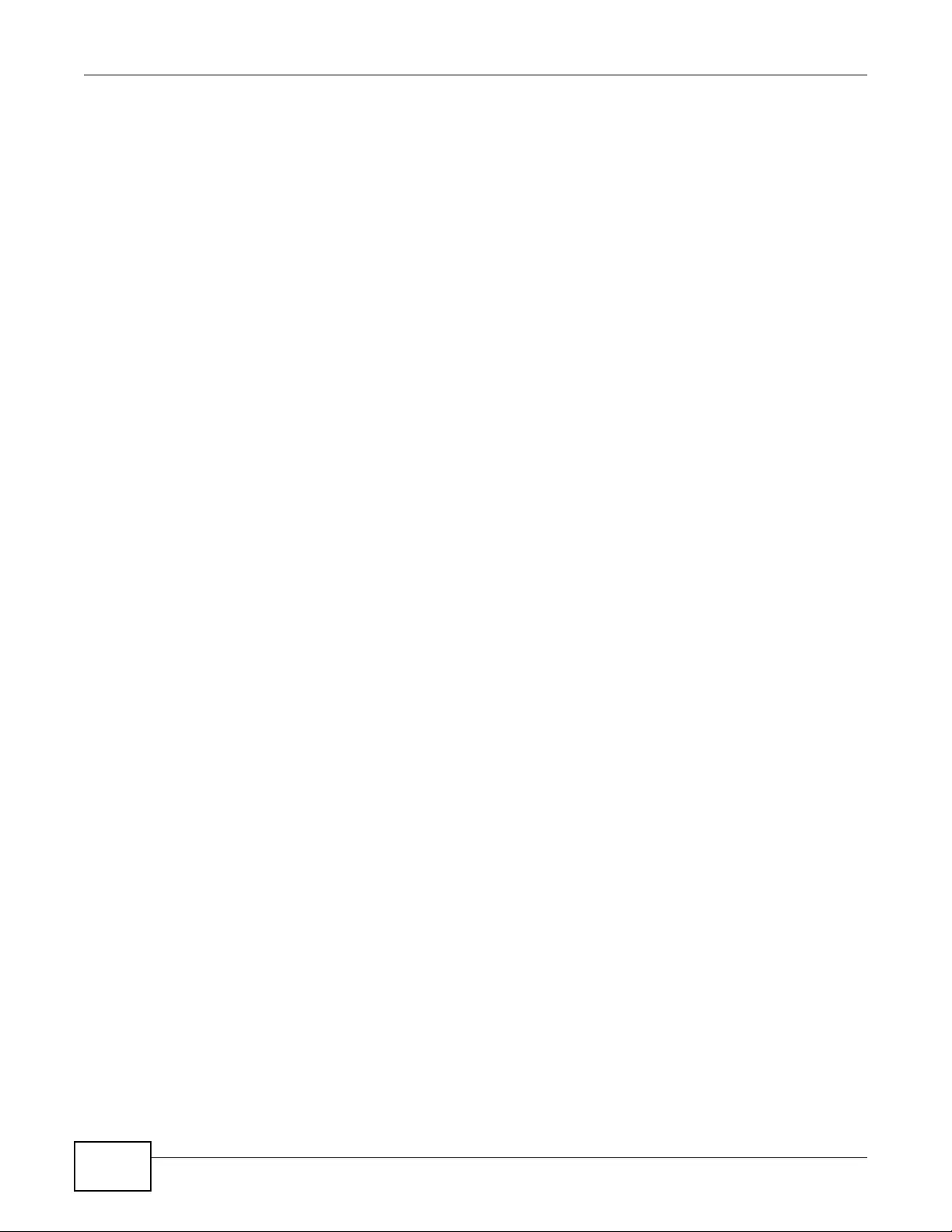
Chapter 21 Troubleshooting
NWA3000-N Series User’s Guide
250
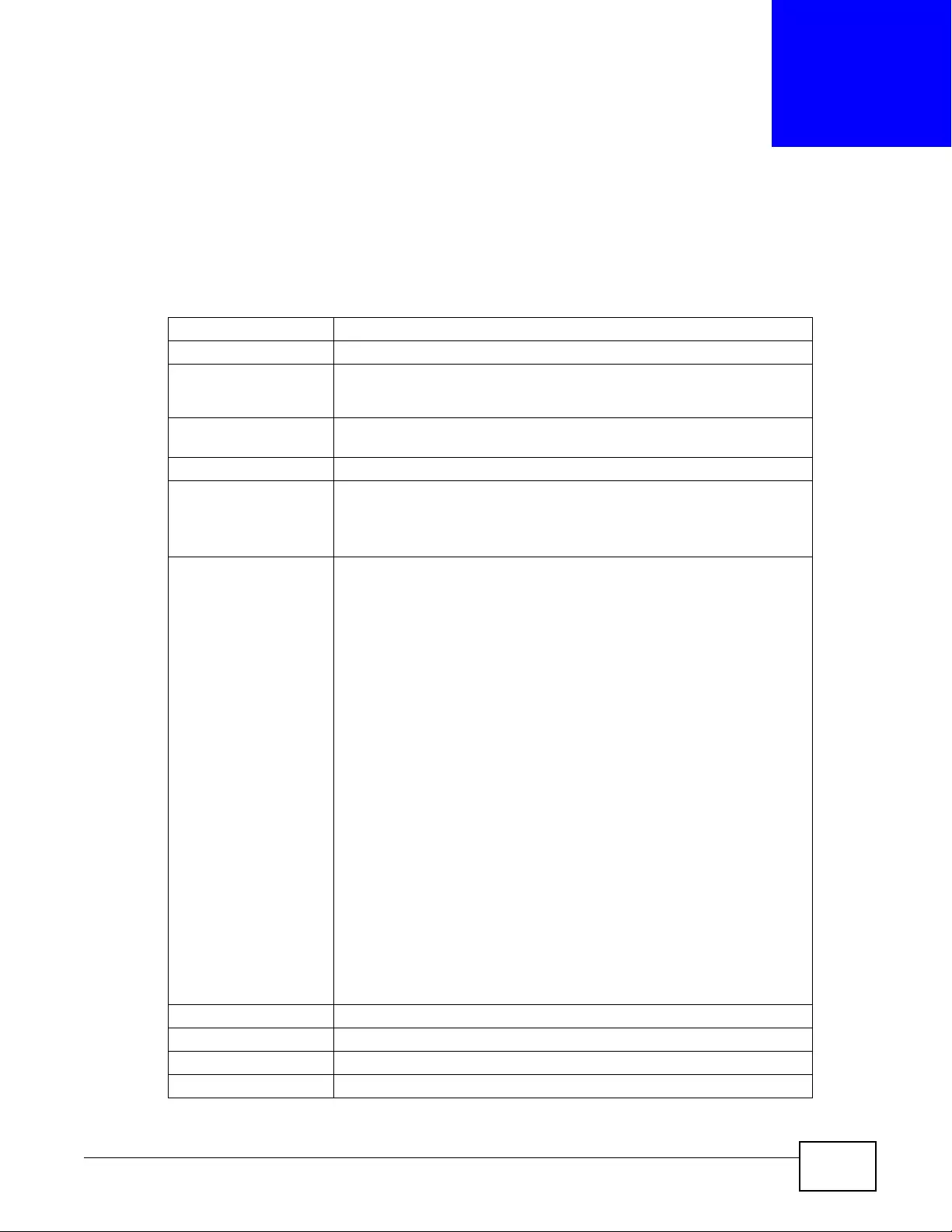
NWA3000-N Series User’s Guide 251
CHAPTER 22
Product Specifications
The following tables summarize the device’s hardware and firmware features.
Table 96 Hardware Specifications
Power Specification 12 V DC, 1.5 A
Reset button Returns all settings to their factory defaults.
Ethernet Port Gigabit Ethernet, full duplex, RJ-45 connectors, auto-negotiating, auto-
MDI/MDIX (auto-crossover, uses either crossover or straight-through
Ethernet cabl es).
Power over Ethernet
(PoE) IEEE 802.3at compliant, backwards compatible to 802.3af
Console Port One PS-2 console port
Antenna 2 reverse SMA antenna connectors
2 external dipole antennas,
Gain: 2 dBi
Output Power IEEE 802.11a: 5150-5250
Using single antenna: 12dBm
IEEE 802.11a: 5250 - 5850
Using single antenna:18dbm
IEEE 802.11b
Using single antenna: 17dBm
IEEE 802.11g
Using single antenna: 14dBm
IEEE 802.11gn: HT20
Using single antenna: 12.5dBm
Using three antennas: 17dBm
IEEE 802.11gn: HT40
Using single antenna: 8.5 dBm
Using three antennas: 13 dBm
IEEE 802.11an: HT20 / HT40 5150-5250
Using single antenna: 7.5 dBm
Using three antennas: 12 dBm
IEEE 802.11an: HT20 / HT40 5250 - 5850
Using single antenna: 13.5 dBm
Using three antennas: 18 dBm
Theft Prevention Kengsinton slot
Operating Temperature 0 ~ 40 º C
Storage Temperature -30 ~ 70 º C
Operating Humidity 10 ~ 90 % (non-condensing)

Chapter 22 Product Specifications
NWA3000-N Series User’s Guide
252
Storage Humidity 10 ~ 90 % (non-condensing)
Dimensions 198.5 mm (L) x 138.5mm (W) x 47.5mm (H)
Weight 450 g
Distance between the
centers of wall-
mounting holes on the
device’s back.
140 mm
Screw size for wall-
mounting M4 Tap Screw. See Figure 121 on page 254 for details.
Plenum Rating The device’s housing is treated with fire-retardant chemicals. In the event
of fire, plenum-rated materials burn more slowly and produce less smoke
than non-plenum-rated materials, decreasing the quantity of toxic or
asphyxiating material produced.
Table 97 Firmware Specifications
Default IP Address 192.168.1.2
Default Subnet Mask 255.255.255.0 (24 bits)
Default Password 1234
Wireless LAN Standards IEEE 802.11a, IEEE 802.11b, IEEE 802.11g, IEEE 802.11n
Security and Control • WPA and WPA2 (Wi-Fi Protected Access) support, Mixed WPA and
WPA2 support
• 64 and 128 bit WEP, Mixed 802.1x/WEP and WPA support
• 802.1x authentication
• EAP-TLS, EAP-TTLS, -PEAP, -SIM, -FAST, -AKA support
• AES, TKIP & WEP encryption support
• MBSSID mode allows the device to operate up to 8 different
wireless networks (BSSs) simultaneously, each with independently-
configurable wireless and security settings.
• Use up to 8 simultaneous BSSIDs and configure up to 64 SSID
profiles
• SSID-based RADIUS server selection
• Secure AP control & management over GRE
• CAPWAP standard based solution
• Simultaneous centralized & distributed WLAN support
• Internal RADIUS server supporting PEAP/T TLS/MD5 with a 32-entry
trusted AP li st and 512-entry local user lis t
• MAC address filtering through WLAN (support 512 MAC address
entries in each profile)
• Blocking Intra-BSS Traffic
• Support Primary and Backup RADIUS server
•SSH
•HTTPS
Quality of Service • WMM certified (prioritizes wireless traffic)
• Pre-authentication (WPA2 only)
• PMK caching for fast roaming (WPA2 only)
• DiffServ marking
AP Load Balancing The device can balance wireless network traffic between the APs on
your network by station quantity or by traffic volume.
Wireless Intrusion
Prevention Rogue AP detection, classification, and suppression
VLAN 802.1Q VLAN tagging
Table 96 Hardware Specifications
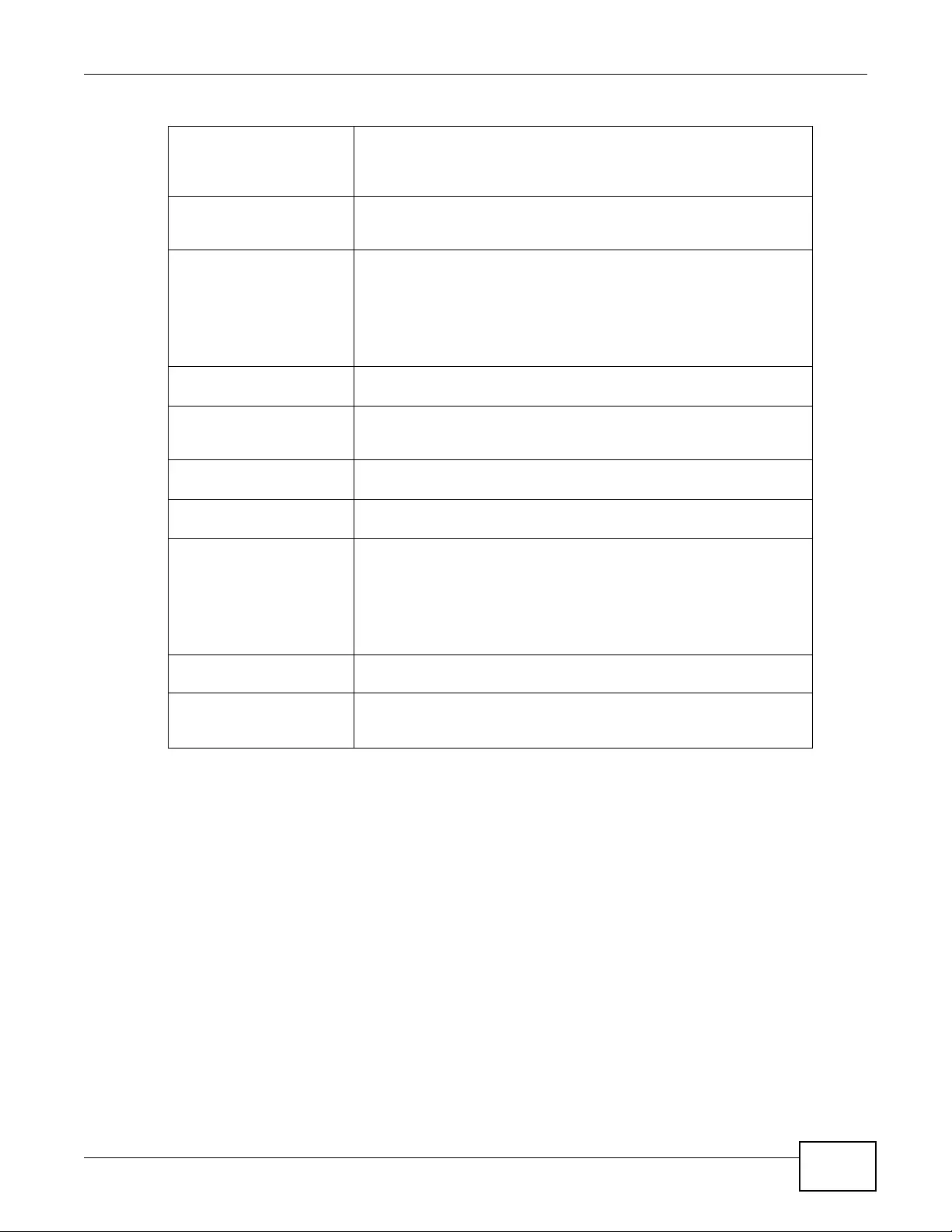
Chapter 22 Product Specifications
NWA3000-N Series User’s Guide 253
22.1 Wall-Mounting Instructions
Complete the following steps to hang your device on a wall.
Note: See Table 96 on page 251 for the size of screws to use and how far apart to place
them.
1Select a position free of obstructions on a sturdy wall.
2Drill two holes for the screws.
Be careful to avoid damaging pipes or cables located inside the wall
when drilling holes for the screws.
STP (Spanning Tree
Protocol) / RSTP (Rapid
STP)
(R)STP detects and breaks network loops and provides backup links
between switches, bridges or routers. It allows a bridge to interact with
other (R)STP-compliant bridges in your network to ensure that only
one path exists between any two stations on the network.
Certificates The de vice can use certificates (also ca lled digital IDs) to aut henticate
users. Certificates are based on public-private key pairs. Certificates
provide a way to exchange public keys for use in authentication.
SSL Passthrough SSL (Secure Sockets Layer) uses a public key to encrypt data that's
transmitted over an SSL connection. Both Netscape Navigator and
Internet Explorer support SSL, and many Web sites u se the protoco l to
obtain confidential user information, such as credit card numbers. By
convention, URLs that require an SSL connection start with “https”
instead of “http”. The device allows SSL connections to take place
through the device.
MAC Address Filter Your device checks the MAC address of the wireless station against a
list of allowed or denied MAC addresses.
Wireless Association List With the wireless association list, you can see the list of the wireless
stations that are currently using the device to access your wired
network.
Logging and Tracing Built-in message logging and packet tracing. The device stores up to
512 event logs or 1024 debug logs.
Embedded FTP Server The embedded FTP server enables fast firmware upgrades as well as
configuration file backups and restoration.
SNMP SNMP (Simple Network Management Protocol) is a protocol used for
exchanging management information between netw ork devices. SNMP
is a member of the TCP/IP protocol suite. Your device supports SNMP
agent functionality, which allows a manger station to manage and
monitor the de vice through the network. The device supports SNMP
version one (SNMPv1), ver sion two c (SNMPv2c), and version three
(SNMPv3).
DFS DFS (Dynamic Frequency Selection) and TPC (Transmit Power Control)
from IEEE 802.11h allows a wider choice of 802.11a wireless channels.
CAPWAP The device can be managed via CAPWAP (Control And Provisioning of
Wireless Access Points), which allows multiple APs to be configured and
managed by a single AP controller.
Table 97 Firmware Specifications
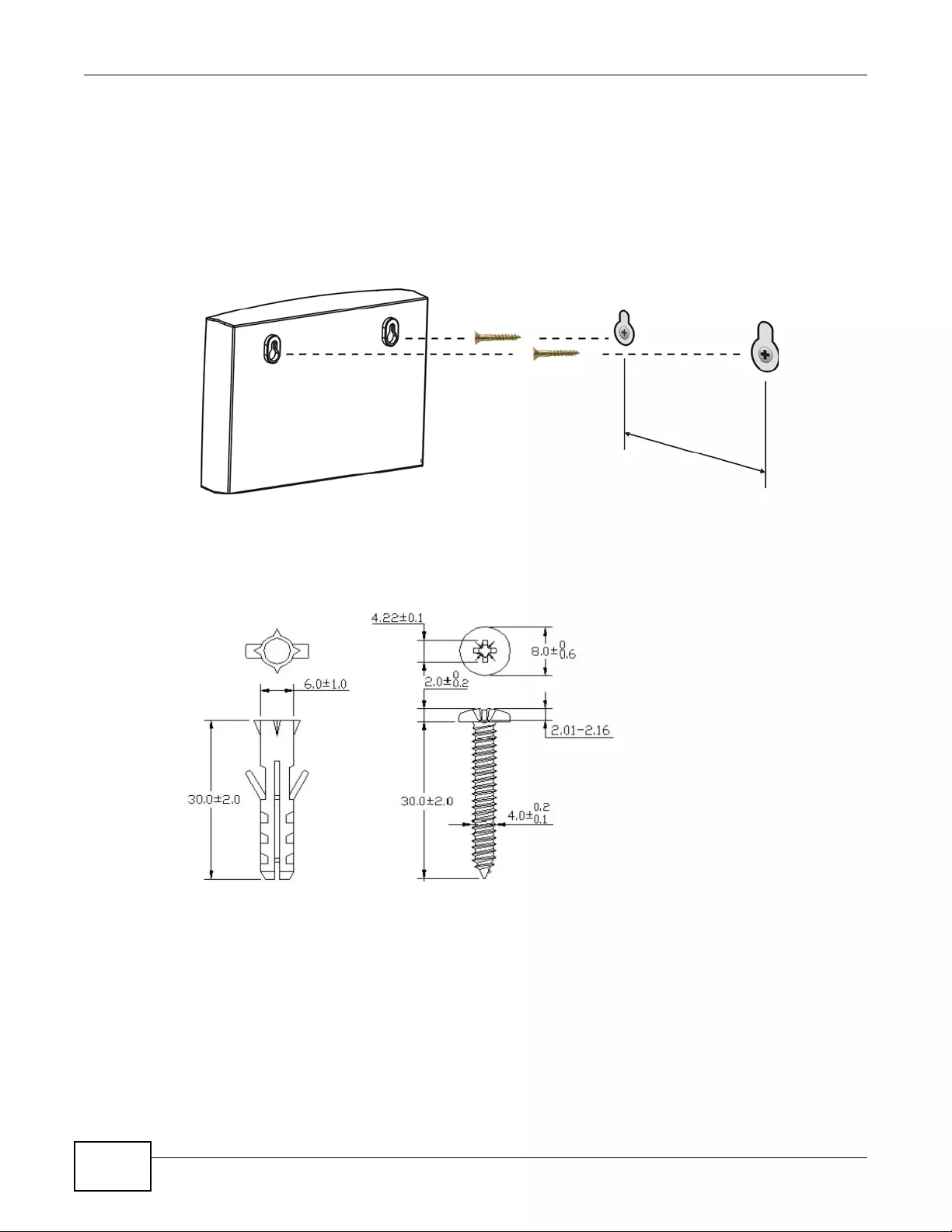
Chapter 22 Product Specifications
NWA3000-N Series User’s Guide
254
3Do not insert the screws all the way into the wall. Leave a small gap of about 0.5 cm between the
heads of the screws and the wall.
4Make sure the screws are snugly fastened to the wall. They need to hold the weight of the device
with the connection cables.
5Align the holes on the back of the device with the screws on the wall. Hang the device on the
screws.
Figure 120 Wall-mounting Example
The following are dimensions of an M4 tap screw and masonry plug used for wall mounting. All
measurements are in millimeters (mm).
Figure 121 Masonry Plug and M4 Tap Screw
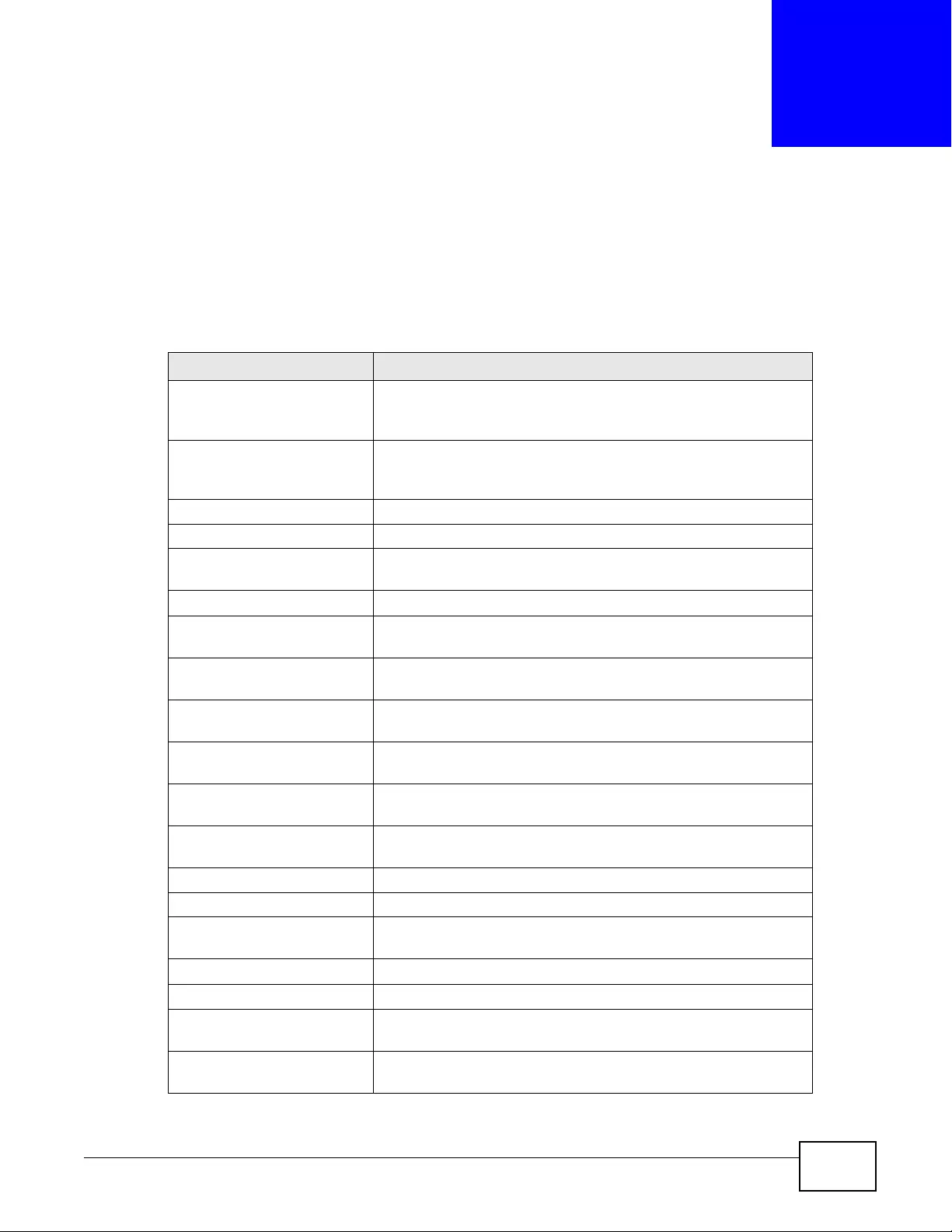
NWA3000-N Series User’s Guide 255
APPENDIX A
Log Descriptions
This appendix provides descriptions of example log messages.
The ZySH logs deal with internal system errors.
Table 98 ZySH Logs
LOG MESSAGE DESCRIPTION
Invalid message queue.
Maybe someone starts
another zysh daemon.
ZySH daemon is
instructed to reset by
%d
1st:pid num
System integrity error!
Group OPS
cannot close property
group
cannot close group
%s: cannot get size of
group
1st:zysh group name
%s: cannot specify
properties for entry %s
1st:zysh group name, 2st:zysh entry name
%s: cannot join group
%s, loop detected
1st:zysh group name, 2st:zysh group name
cannot create, too many
groups (>%d)
1st:max group num
%s: cannot find entry
%s
1st:zysh group name, 2st:zysh entry name
%s: cannot remove entry
%s
1st:zysh group name, 2st:zysh entry name
List OPS
can't alloc entry: %s! 1st:zysh entry name
can't retrieve entry:
%s!
1st:zysh entry name
can't get entry: %s! 1st:zysh entry name
can't print entry: %s! 1st:zysh entry name
%s: cannot retrieve
entries from list!
1st:zysh list na me
can't get name for
entry %d!
1st:zysh entry index
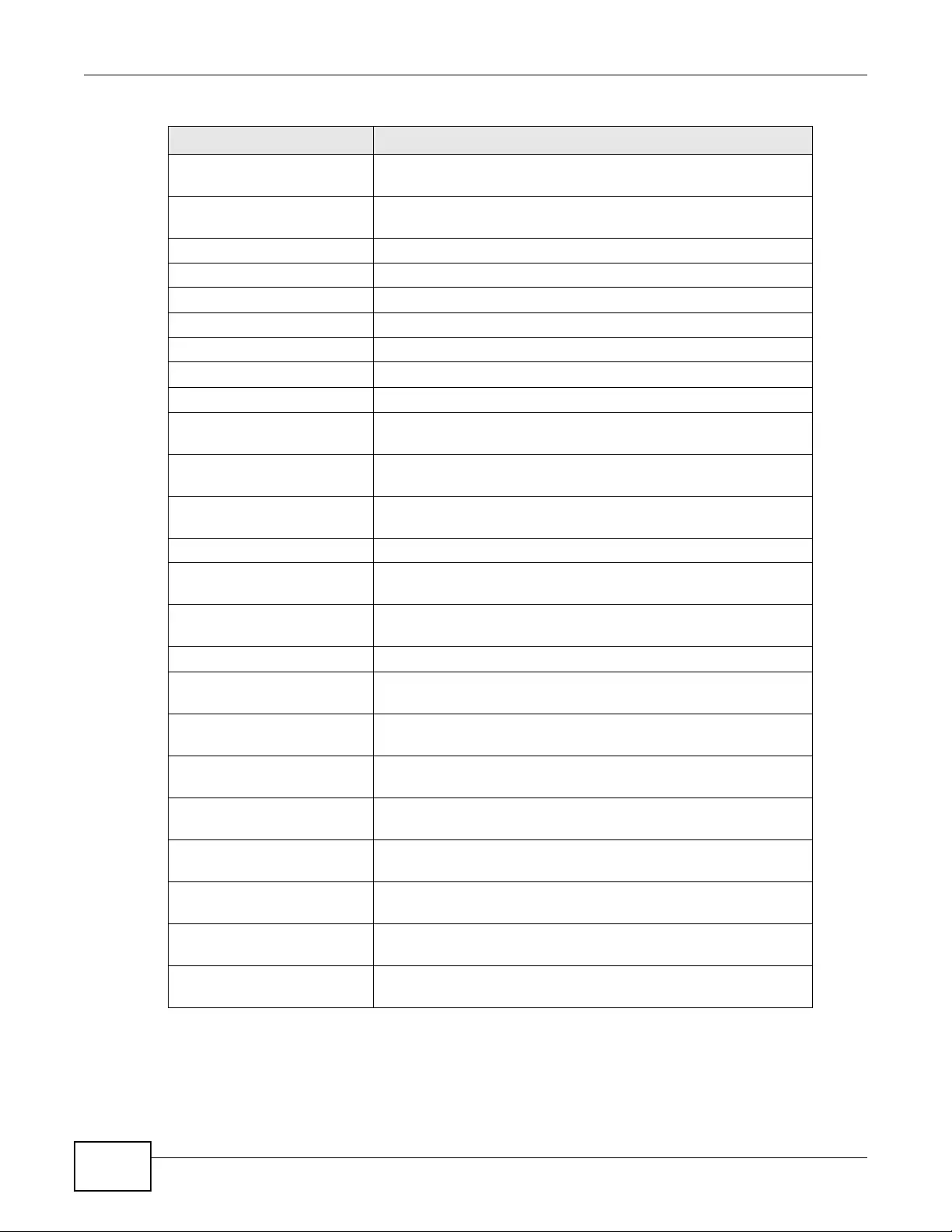
Appendix A Log Descriptions
NWA3000-N Series User’s Guide
256
can't get reference
count: %s!
1st:zysh list na me
can't print entry name:
%s!
1st:zysh entry name
Can't append entry: %s! 1st:zysh entry name
Can't set entry: %s! 1st:zysh entry name
Can't define entry: %s! 1st:zysh entry name
%s: list is full! 1st:zysh list name
Can't undefine %s 1st:zysh list name
Can't remove %s 1st:zysh list na me
Table OPS
%s: cannot retrieve
entries from table!
1st:zysh table name
%s: index is out of
range!
1st:zysh table name
%s: cannot set entry
#%d
1st:zysh table name,2st: zysh entry num
%s: table is full! 1st:zysh table name
%s: invalid old/new
index!
1st:zysh table name
Unable to move entry
#%d!
1st:zysh entry num
%s: invalid index! 1st:zysh table name
Unable to delete entry
#%d!
1st:zysh entry num
Unable to change entry
#%d!
1st:zysh entry num
%s: cannot retrieve
entries from table!
1st:zysh table name
%s: invalid old/new
index!
1st:zysh table name
Unable to move entry
#%d!
1st:zysh entry num
%s: apply failed at
initial stage!
1st:zysh table name
%s: apply failed at
main stage!
1st:zysh table name
%s: apply failed at
closing stage!
1st:zysh table name
Table 98 ZySH Logs (continued)
LOG MESSAGE DESCRIPTION
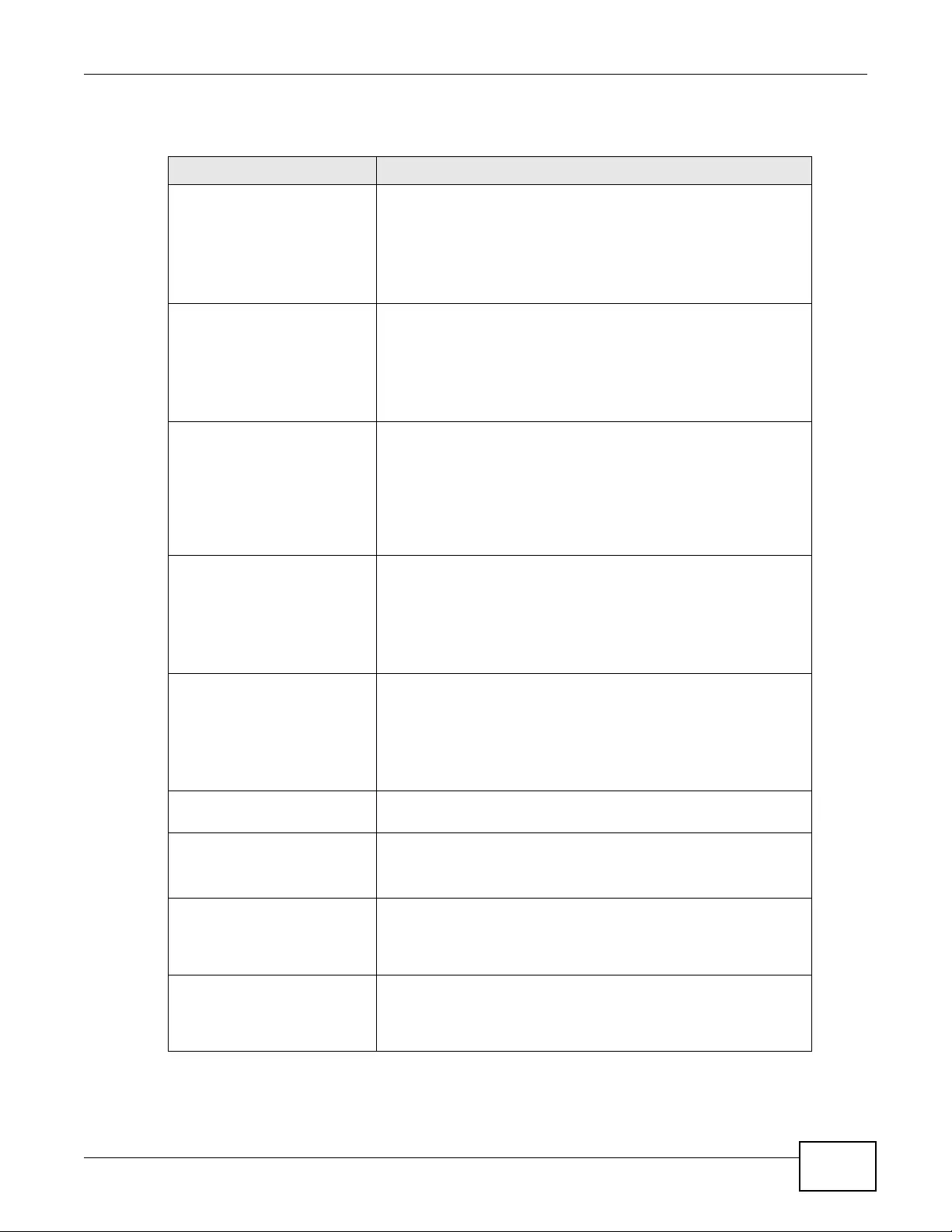
Appendix A Log Descriptions
NWA3000-N Series User’s Guide 257
Table 99 User Logs
LOG MESSAGE DESCRIPTION
%s %s from %s has
logged in
EnterpriseWLAN
A user logged into the device.
1st %s: The type of user account.
2nd %s: The user’s user name.
3rd %s: The name of the service the user is usin g (HTTP, HTTPS,
FTP, Telnet, SSH, or console).
%s %s from %s has
logged out
EnterpriseWLAN
A user logged out of the device.
1st %s: The type of user account.
2nd %s: The user’s user name.
3rd %s: The name of the service the user is usin g (HTTP, HTTPS,
FTP, Telnet, SSH, or console).
%s %s from %s has been
logged out
EnterpriseWLAN (re-auth
timeout)
The device is signing the specified user out due to a re-
authentication timeout.
1st %s: The type of user account.
2nd %s: The user’s user name.
3rd %s: The name of the service the user is usin g (HTTP, HTTPS,
FTP, Telnet, SSH, or console).
%s %s from %s has been
logged out
EnterpriseWLAN (lease
timeout)
The device is signing the specified user out due to a lease timeout.
1st %s: The type of user account.
2nd %s: The user’s user name.
3rd %s: The name of the service the user is usin g (HTTP, HTTPS,
FTP, Telnet, SSH, or console).
%s %s from %s has been
logged out
EnterpriseWLAN (idle
timeout)
The device is signing the specified user out due to an i d le timeout.
1st %s: The type of user account.
2nd %s: The user’s user name.
3rd %s: The name of the service the user is usin g (HTTP, HTTPS,
FTP, Telnet, SSH, or console).
Console has been put
into lockout state
Too many failed login attempts were made on the console port so
the device is blocking login attempts on the console port.
Address %u.%u.%u.%u has
been put into lockout
state
Too many failed login attempts were made from an IP address so
the device is blocking login attempts from that IP address.
%u.%u.%u.%u: the source address of the us er’s login attempt
Failed login attempt to
EnterpriseWLAN from %s
(login on a lockout
address)
A login attempt came from an IP a ddress that the device has locked
out.
%u.%u.%u.%u: the source address of the us er’s login attempt
Failed login attempt to
EnterpriseWLAN from %s
(reach the max. number
of user)
The device blocked a login because the maximum login capacity for
the particular service has already been reached.
%s: service na me
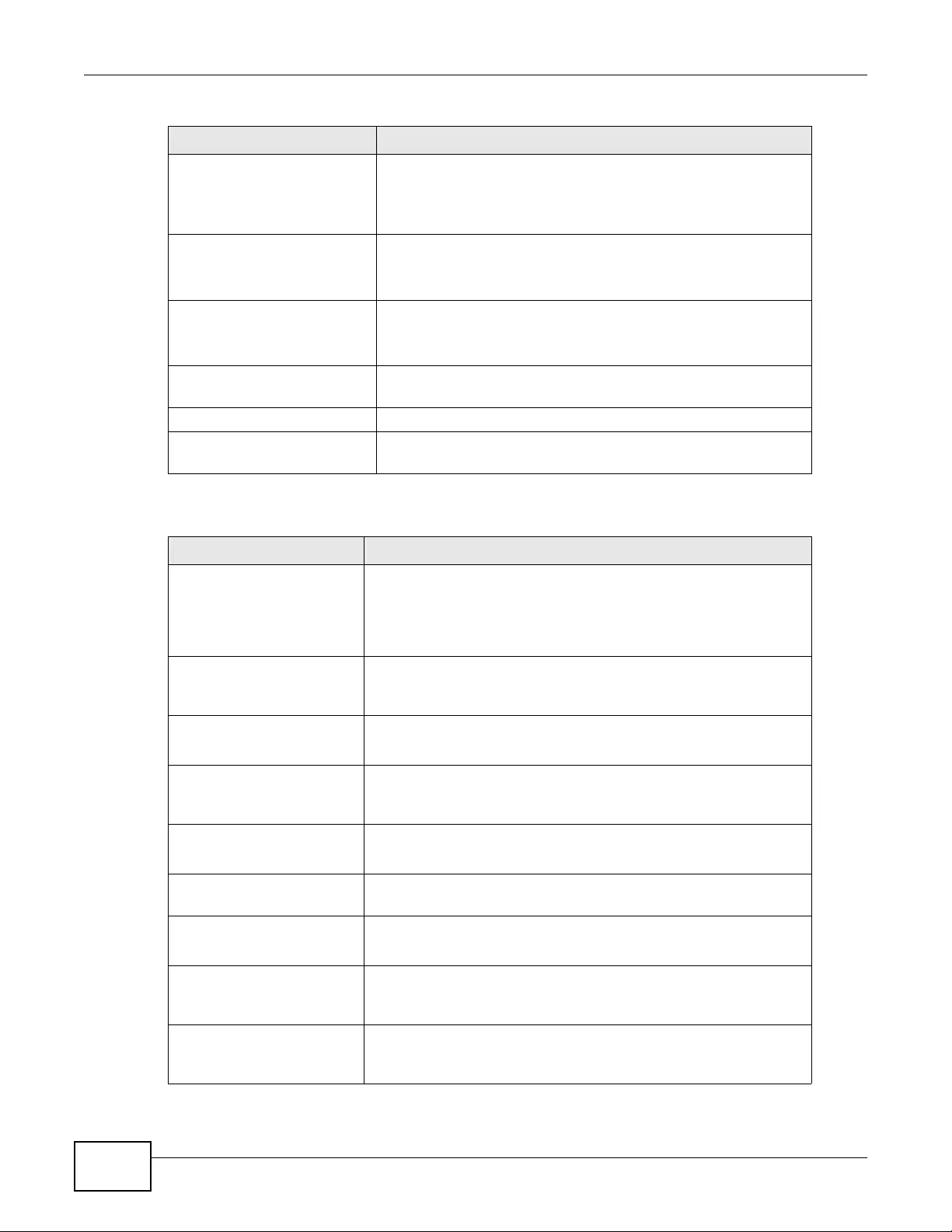
Appendix A Log Descriptions
NWA3000-N Series User’s Guide
258
Failed login attempt to
EnterpriseWLAN from %s
(reach the max. number
of simultaneous logon)
The device blocked a login because the maximum simultaneous
login capacity for the administrator or access account has already
been reached.
%s: service na me
User %s has been denied
access from %s
The device blocked a login according to the access control
configuration.
%s: service na me
User %s has been denied
access from %s
The device blocked a login attempt by the specified user name
because of an invalid user name or password.
2nd %s: service name
LDAP/AD: Wrong IP or
Port. IP:%s, Port: %d
LDAP/AD: Wrong IP or Port.Please check the AAA server setting.
Domain-auth fail Domain-auth fail. Please check the domain-auth related setting.
Failed to join domain:
Access denied
Failed to join domain: Access denied. Please check the AD server.
Table 100 Built-in Services Logs
LOG MESSAGE DESCRIPTION
User on %u.%u.%u.%u
has been denied access
from %s
HTTP/HTTPS/TELNET/SSH/FTP/ SNMP access to th e device was
denied.
%u.%u.%u.%u is IP address
%s is HTTP/HTTPS/SSH/SNMP/FTP/TELNET
HTTPS certificate:%s
does not exist. HTTPS
service will not work.
An administrator assigned a nonexistent certificate to HTTPS.
%s is certificate name assigned by user
HTTPS port has been
changed to port %s.
An administrator changed the port number for HTTPS.
%s is port number
HTTPS port has been
changed to default
port.
An administrator changed the port number for HTTPS back to the
default (443).
HTTP port has changed
to port %s.
An administrator changed the port number for HTTP.
%s is port number assigned by user
HTTP port has changed
to default port.
An administrator changed the port number for HTTP back to the
default (80).
SSH port has been
changed to port %s.
An administrator changed the port number for SSH.
%s is port number assigned by user
SSH port has been
changed to default
port.
An administrator changed the port number for SSH back to the
default (22).
SSH certificate:%s
does not exist. SSH
service will not work.
An administrator assigned a nonexistent certificat e to SSH.
%s is certificate name assigned by user
Table 99 User Logs (continued)
LOG MESSAGE DESCRIPTION
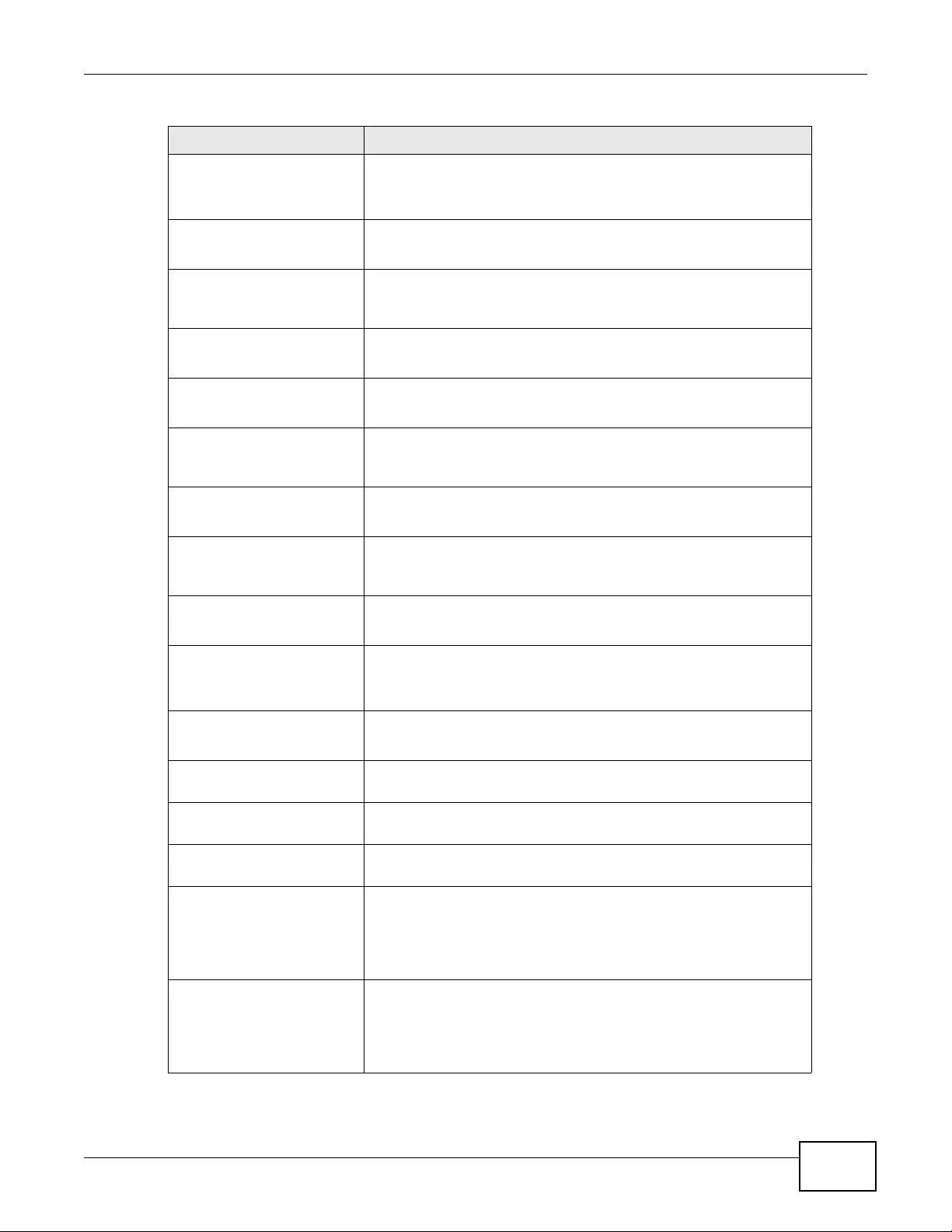
Appendix A Log Descriptions
NWA3000-N Series User’s Guide 259
SSH certificate:%s
format is wrong. SSH
service will not work.
After an administrator assigns a certificate for S SH, the device needs
to convert it to a key used for SSH.
%s is certificate name assigned by user
TELNET port has been
changed to port %s.
An administrator changed the port number for TELNET.
%s is port number assigned by user
TELNET port has been
changed to default
port.
An administrator changed the port number for TELNET back to the
default (23).
FTP certificate:%s
does not exist.
An administrator assigned a nonexistent certificat e to FTP.
%s is certificate name assigned by user
FTP port has been
changed to port %s.
An administrator changed the port number for FTP.
%s is port number assigned by user
FTP port has been
changed to default
port.
An administrator changed the port number for FTP back to the default
(21).
SNMP port has been
changed to port %s.
An administrator changed the port number for SNMP.
%s is port number assigned by user
SNMP port has been
changed to default
port.
An administrator changed the port number for SNMP back to the
default (161).
Console baud has been
changed to %s.
An administrator changed the console port baud rate.
%s is baud rate assigned by user
Console baud has been
reset to %d.
An administrator changed the console port baud rate back to the
default (115200).
%d is default baud rate
Set timezone to %s. An administrator changed the time zone.
%s is time zone value
Set timezone to
default.
An administrator changed the time zone back to the default (0).
Enable daylight
saving.
An administrator turned on daylight saving.
Disable daylight
saving.
An administrator turned off daylight saving.
The default record of
Zone Forwarder have
reached the maximum
number of 128 DNS
servers.
The default record DNS servers is more than 128.
Interface %s ping
check is successful.
Zone Forwarder adds
DNS servers in
records.
Ping check ok, add DNS servers in bind.
%s is interface name
Table 100 Built-in Services Logs (continued)
LOG MESSAGE DESCRIPTION
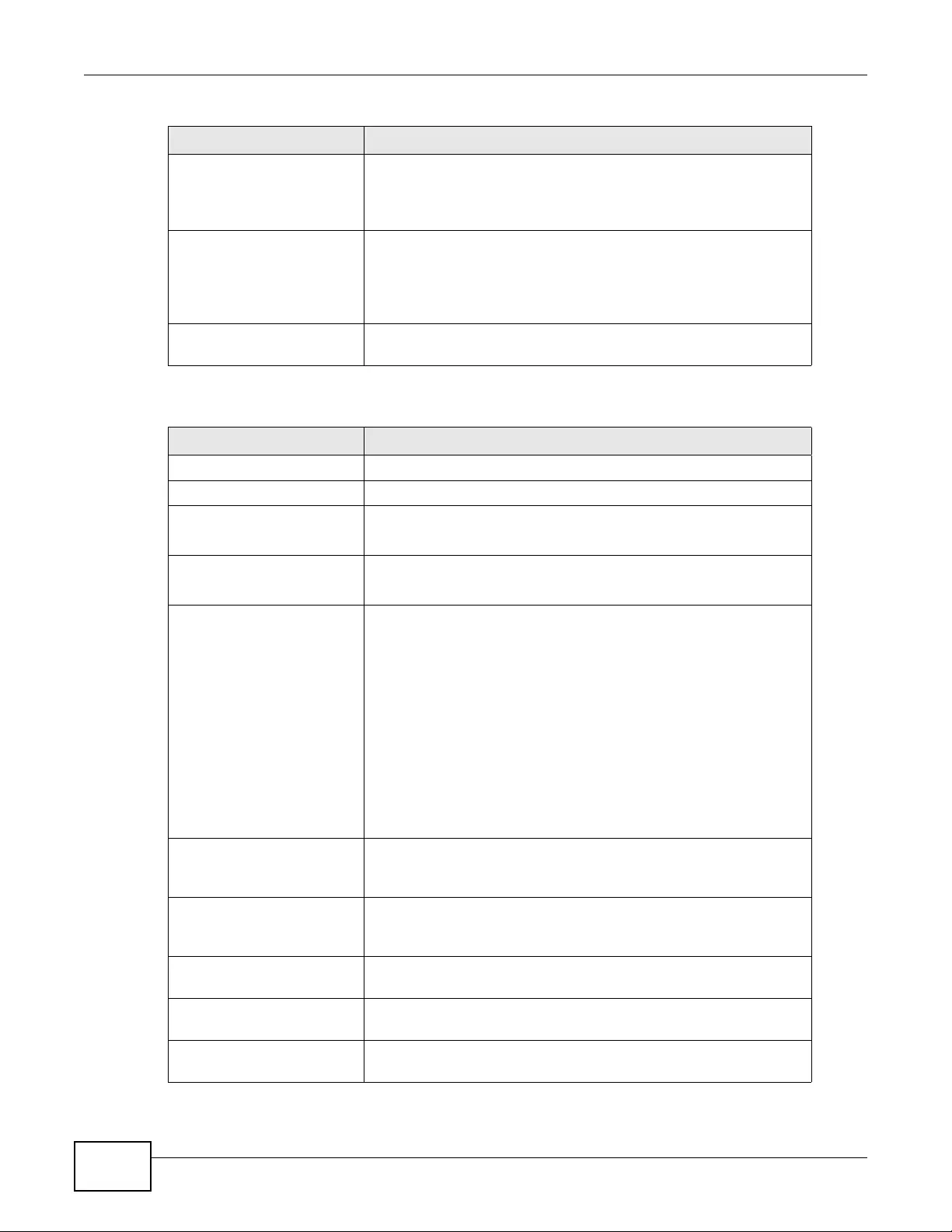
Appendix A Log Descriptions
NWA3000-N Series User’s Guide
260
Interface %s ping
check is failed. Zone
Forwarder removes DNS
servers in records.
Ping check failed, remove DNS servers from bind.
%s is interface name
Interface %s ping
check is disabled.
Zone Forwarder adds
DNS servers in
records.
Ping check disabled, add DNS servers in bind.
%s is interface name
SNMP trap can not be
sent successfully
Cannot send a SNMP trap to a remote host due to network error
Table 101 System Logs
LOG MESSAGE DESCRIPTION
Port %d is up!! When LINK is up, %d is the port number.
Port %d is down!! When LINK is down, %d is the po rt number.
%s is dead at %s A daem on (process) is gone (was killed by the operating system).
1st %s: Daemon Name, 2nd %s: date and time
%s process count is
incorrect at %s
The count of the listed process is incorrect.
1st %s: Daemon Name, 2nd %s: date and time
%s becomes Zombie at
%s
A process is present but not functioning.
1st %s: Daemon Name, 2nd %s: date and time
When memory usage exceed threshold-max, mem o ry us age re ach es
%d%% :mem-thre sho ld-max.
When local storage usage exceeds threshold-max, %s: Partition
name file system usage reaches %d%%: disk-threshold-max.
When memory usage drops below threshold-min, System Memory
usage drops below the threshold of %d%%: mem-threshold-min.
When local storage usage drops below th reshold-min, %s:
partition_name file system drops below the threshold of %d%%:
disk-threshold-min.
DHCP Server executed
with cautious mode
enabled
DHCP Server executed with cautious mode enabled.
DHCP Server executed
with cautious mode
disabled
DHCP Server executed with cautious mode disabled.
Received packet is not
an ARP response packet
A packet was received but it is not an ARP response packet.
Receive an ARP
response
The device received an ARP response.
Receive ARP response
from %s (%s)
The device received an ARP response from the listed source.
Table 100 Built-in Services Logs (continued)
LOG MESSAGE DESCRIPTION
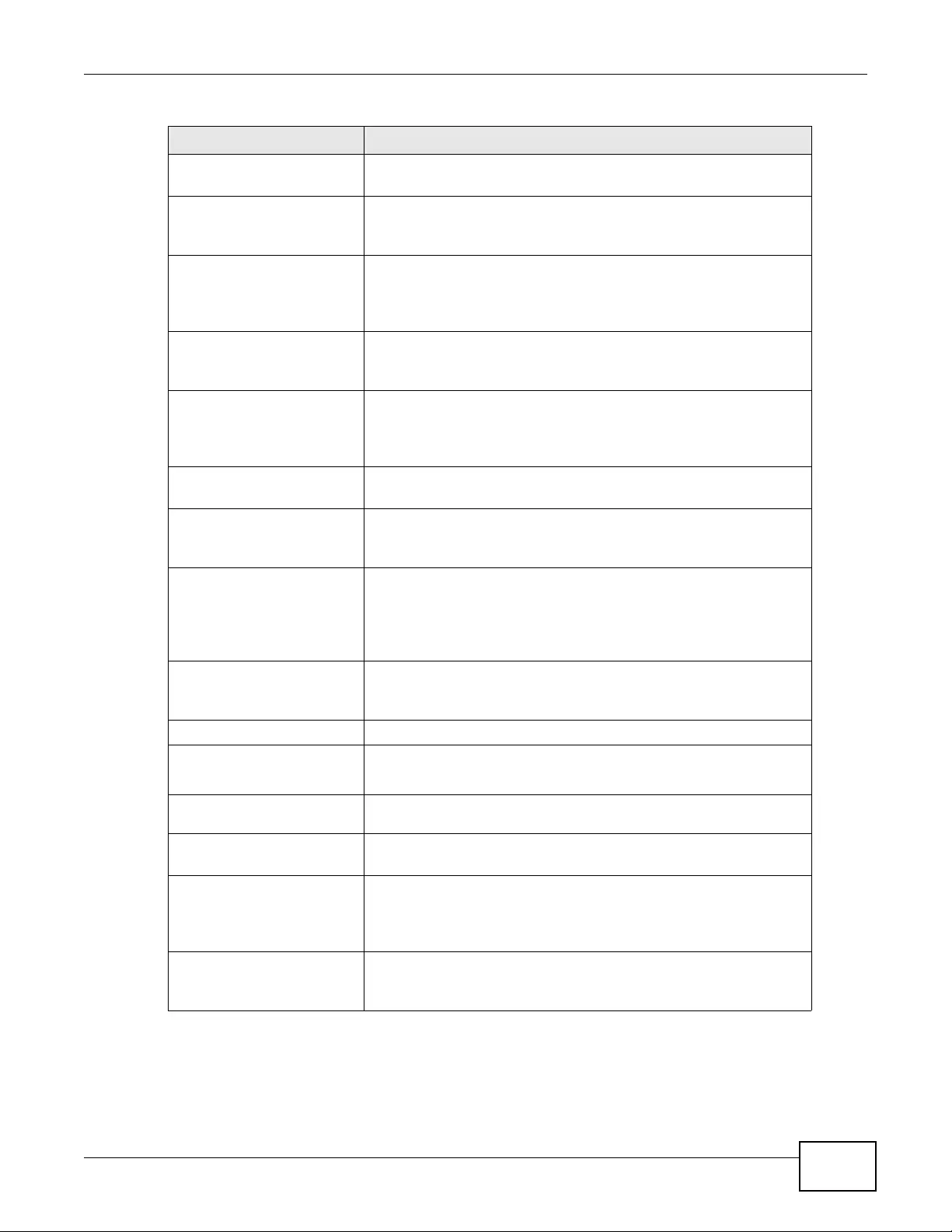
Appendix A Log Descriptions
NWA3000-N Series User’s Guide 261
The request IP is: %s,
sent from %s
The device accepted a request.
Received ARP response
NOT for the request IP
address
The device receiv ed an ARP response that is NO T for the requested IP
address.
Receive an ARP
response from the
client issuing the
DHCP request
The device received an ARP response from the client issuing the
DHCP request.
Receive an ARP
response from an
unknown client
The device received an ARP response from an unknown client.
In total, received %d
arp response packets
for the requested IP
address
The device received the specified total numbe r of ARP response
packets for the requested IP address.
Clear arp cache
successfully.
The ARP cache was c leared successfully.
Client MAC address is
not an Ethernet
address
A client MAC address is not an Ethernet address.
DHCP request received
via interface
%s (%s:%s), src_mac:
%s with requested IP:
%s
The device received a DHCP request through the specified interface.
IP confliction is
detected. Send back
DHCP-NAK.
IP conflict was detected. Send back DHCP-NAK.
Clear ARP cache done Clear ARP cache done.
NTP update successful,
current time is %s
The device successf ully synchronized with a NT P time server .
%s is the date and time.
NTP update failed The device was not able to synchronize with the NTP time server
successfully.
Device is rebooted by
administrator!
An administrator restarted the device.
Collect Diagnostic
Information has failed
- Server did not
respond.
There was an error and the diagnostics were not completed.
Collect Diagnostic
Infomation has
succeeded.
The diagnostics scripts were executed successfully.
Table 101 System Logs (continued)
LOG MESSAGE DESCRIPTION
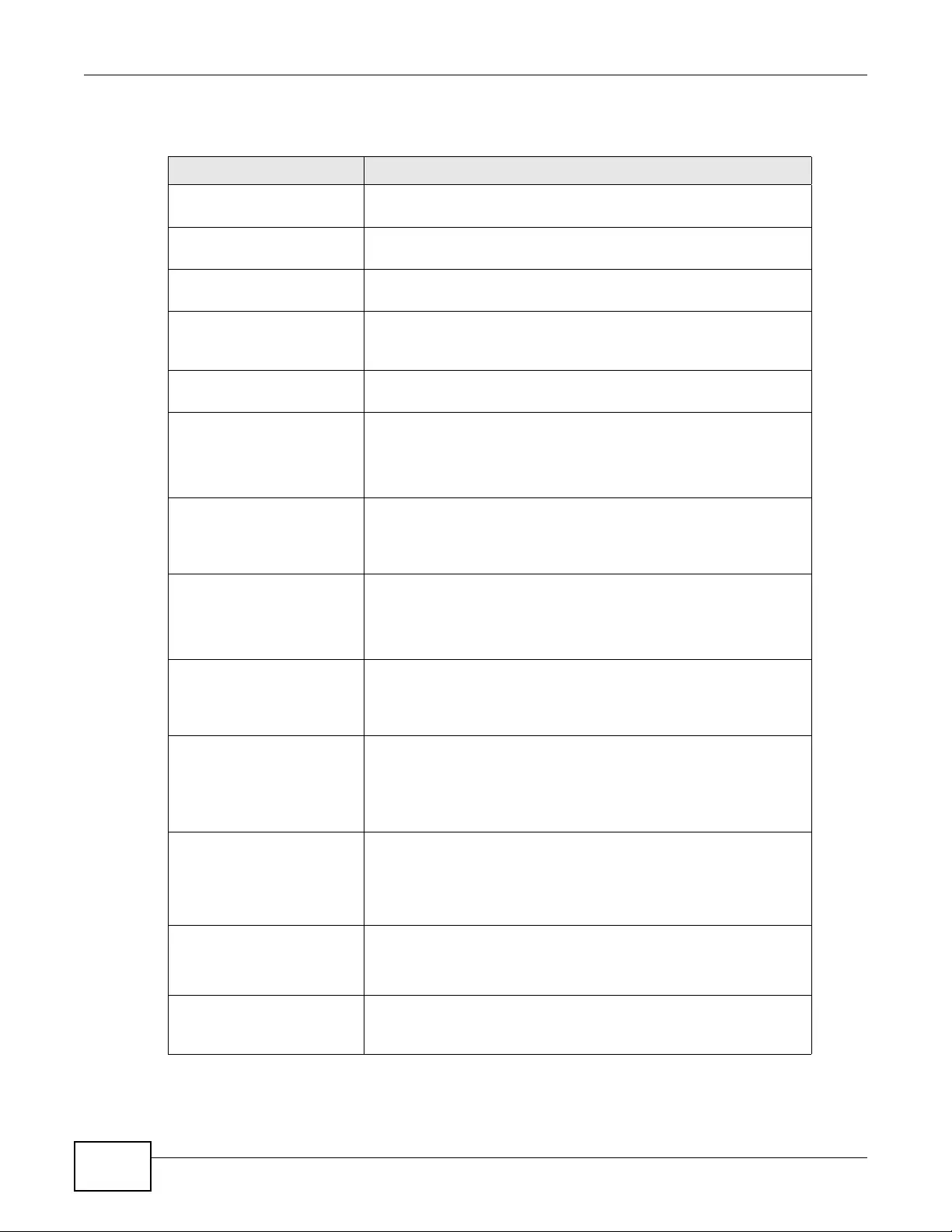
Appendix A Log Descriptions
NWA3000-N Series User’s Guide
262
Table 102 Device HA Logs
LOG MESSAGE DESCRIPTION
Device HA VRRP Group
%s has been added.
An VRRP group has been created, %s: the na me of VRRP group.
Device HA VRRP group
%s has been modified.
An VRRP group has been modified, %s: the name of VRRP group.
Device HA VRRP group
%s has been deleted.
An VRRP group has been deleted, %s: the name of VRRP group.
Device HA VRRP
interface %s for VRRP
Group %s has changed.
Configur ation of an int erface that belonged to a VRRP group has been
changed, 1st %s: VRRP interface name, 2ed %s: %s: the na me of
VRRP group.
Device HA syncing from
%s starts.
Device HA Syncing from Master starts when user click "Sync Now"
using Auto Sync, %s: The IP of FQDN of Master.
%s has no file to
sync, Skip syncing it
for %s.
There is no file to be synchronized from the Master when syncing a
object (AV/AS/IDP/Certificat e/System Configuration), But in fact,
there should be s omething in the Master for the de vice to synchronize
with, 1st %s: The syncing object, 2ed %s: The feature name for the
syncing object.
Master configuration
is the same with
Backup. Skip updating
it.
The System Startup configuration fi le synchronized from the Mast er is
the same with the one in the Backup, so the co nfiguration does not
have to be updated.
%s file not existed,
Skip syncing it for %s
There is no file to be synchronized from the Master when syncing a
object (AV/AS/IDP/Certificat e/System Configuration), But in fact,
there should be s omething in the Master for the de vice to synchronize
with, 1st %s: The syncing object, 2ed %s: The feature name for the
syncing object.
Master firmware
version can not be
recognized. Stop
syncing from Master.
Synchronizing stopped because the firmware version file was not
found in the Master. A Backup device only synchronizes from the
Master if the firmware versions are the same between the Master and
the Backup.
Device HA Sync has
failed when syncing %s
for %s due to bad
\"Sync Password\".
The synchronization password was incorrect when attempting to
synchronize a certain object (AV/AS/IDP/Certificate/System
Configuration).
1st %s: The object to be synchronized, 2ed %s: The feature name
for the object to be synchronized.
Device HA Sync has
failed when syncing %s
for %s due to bad
\"Sync From\" or
\"Sync Port\".
The Sync From IP address or Sync Port may be incorrect when
synchronizing a certain object (AV/AS/IDP/Certificate/System
Configuration).
Device HA Sync has
failed when syncing %s
for %s.
Synchronization failed when synchronizing a certain object (AV/AS/
IDP/Certificate/System Configuration) due to an unknown reason, 1s t
%s: The object to be synchronized, 2ed %s: The feature name for
the object to be synchronized.
Sync Failed: Cannot
connect to Master when
syncing %s for %s.
Synchronization failed because t he B a ckup could not connect to the
Master. The object to be synchronized, 2ed %s: The feature name for
the object to be synchronized.
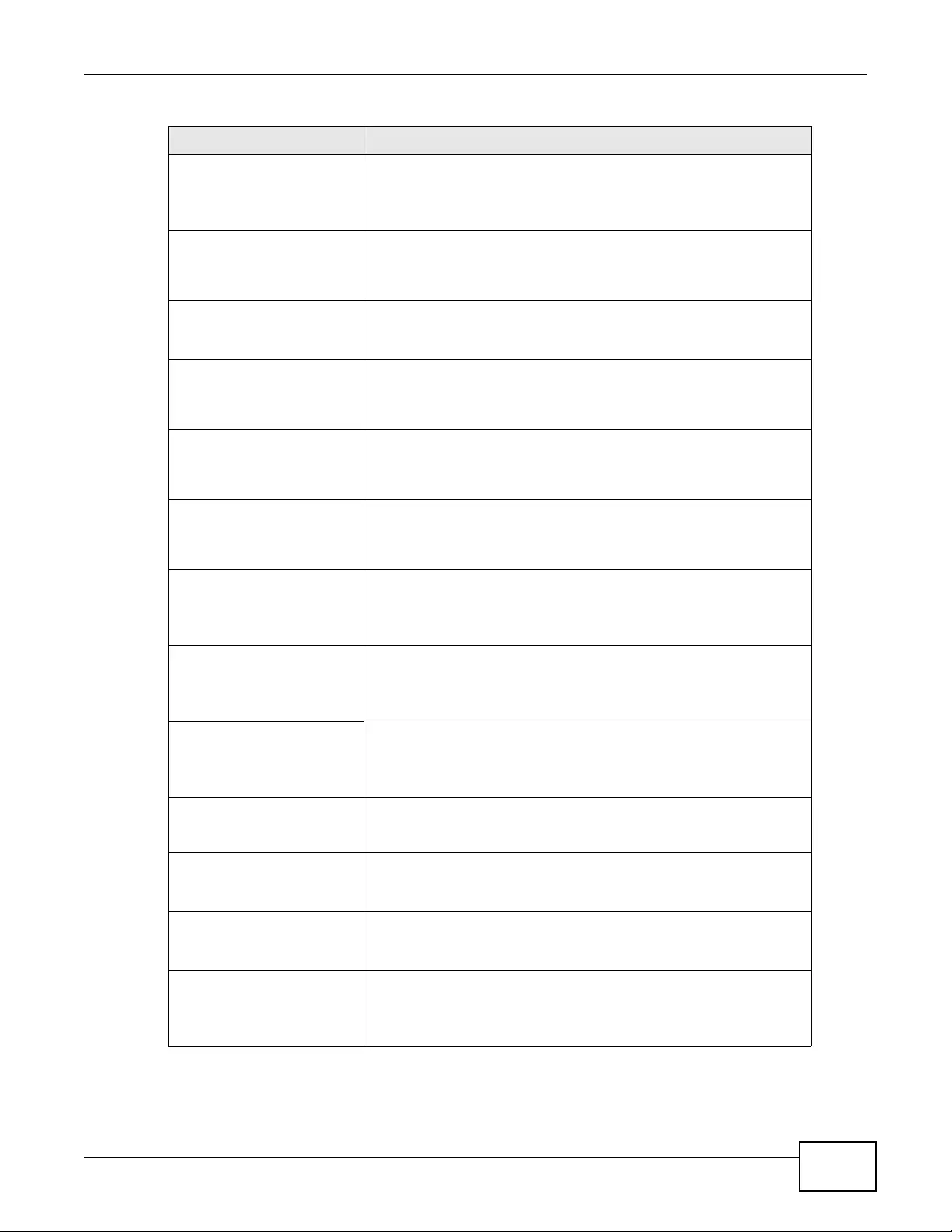
Appendix A Log Descriptions
NWA3000-N Series User’s Guide 263
Backup firmware
version can not be
recognized. Stop
syncing from Master.
The firmware version on the Backup cannot be resolved to check if it
is the same as on the Master. A Backup device only synchronizes from
the Master if the Master and the Backup have the same firmware
versions.
Sync failed: Remote
Firmware Version
Unknown
The firmware version on the Master cannot be resolved to check if it
is the same as on the Master. A Backup device only synchronizes
from the Master if t he Master and the Backu p have the same
firmware versions.
Master firmware
version should be the
same with Backup.
The Backup and Master have different firmware versions. A Backup
device only synchronizes from the Master if the Master and the
Backup have the same firmware versions.
Update %s for %s has
failed.
Updating a certain object failed when updating (AS/AV/IDP/
Certificate/System Configuration). 1st %s: The object to be
synchronized, 2ed %s: The feature name for the object to be
synchronized.
Update %s for %s has
failed: %s.
Updating a certain object failed when updating (AS/AV/IDP/
Certificate/System Configuration) due to some reason. 1st %s: The
object to be synchronized, 2ed %s: The feature name for the object
to be synchronized.
Device HA has skipped
syncing %s since %s is
%s.
A certain service has no license or the license is expired, so it was not
synchronized from the Master. 1st %s: The object to be
synchronized, 2ed %s: The feature name for the object to be
synchronized, 3rd %s: unlicensed or license expired.
Device HA
authentication type
for VRRP group %s
maybe wrong.
A VRRP group’s Authentication Type (Md5 or IPSec AH) configuration
may not match between the Backup and the Master. %s: The name of
the VRRP group.
Device HA
authenticaton string
of text for VRRP group
%s maybe wrong.
A VRRP group’s Simple String (Md5) configuration may not match
between the Backup and the Master. %s: The name of the VRRP
group.
Device HA
authentication string
of AH for VRRP group
%s maybe wrong.
A VRRP group’s AH String (IPSec AH) configuration may not match
between the Backup and the Master. %s: The name of the VRRP
group.
Retrying to update %s
for %s. Retry: %d.
An update failed. Retrying to update the failed object again. 1st %s:
The object to be synchronized, 2ed %s: The feature name for the
object to be synchronized, %d: the retry count.
Recovring to Backup
original state for %s
has failed.
An update failed. The device will try to recover the failed update
feature to the original state before Device HA synchronizes the
specified object.
Recovering to Backup
original state for %s
has succeeded.
Recovery succeeded when an update for the specified object failed.
One of VRRP groups has
became avtive. Device
HA Sync has aborted
from Master %s.
%s: IP or FQDN of Master
Table 102 Device HA Logs (continued)
LOG MESSAGE DESCRIPTION

Appendix A Log Descriptions
NWA3000-N Series User’s Guide
264
Master configuration
file does not exist.
Skip updating ZySH
Startup
Configuration.
System internal error:
%s. Skip updating %s.
1st %s: error string, 2ed %s: the syncing object
Master configuration
file is empty. Skip
updating ZySH Startup
Configuration.
Device HA Sync has
failed when syncing %s
for %s due to
transmission timeout.
1st %s: the syncing object, 2ed %s: the feature name for the syncing
object
VRRP interface %s has
been shutdown.
%s: The name of the VRRP interface.
VRRP interface %s has
been brought up.
%s: The name of the VRRP interface.
Version for %s is the
same, skip update
Table 103 Certificate Path Verification Failure Reason Codes
CODE DESCRIPTION
1Algorithm mismatch between the certif icate and the search constraints.
2Key usage mismatch between the certificate and the search constraints.
3Certificate was not valid in the time interval.
4(Not used)
5Certificate is not valid.
6Certificate signature was not verified correctly.
7Certificate was revoked by a CRL.
8Certificate was not added to the cache.
9Certificate decoding failed.
10 Certificate was not found (anywhere).
11 Certificate chain looped (did not find t r usted root).
12 Certificate contains critical extension that was not handled.
13 Certificate issuer was not valid (CA specif ic information missing).
14 (Not used)
15 CRL is too old.
16 CRL is not valid.
17 CRL signature was not verified correctly.
18 CRL was not found (anywhere).
19 CRL was not added to the cache.
Table 102 Device HA Logs (continued)
LOG MESSAGE DESCRIPTION
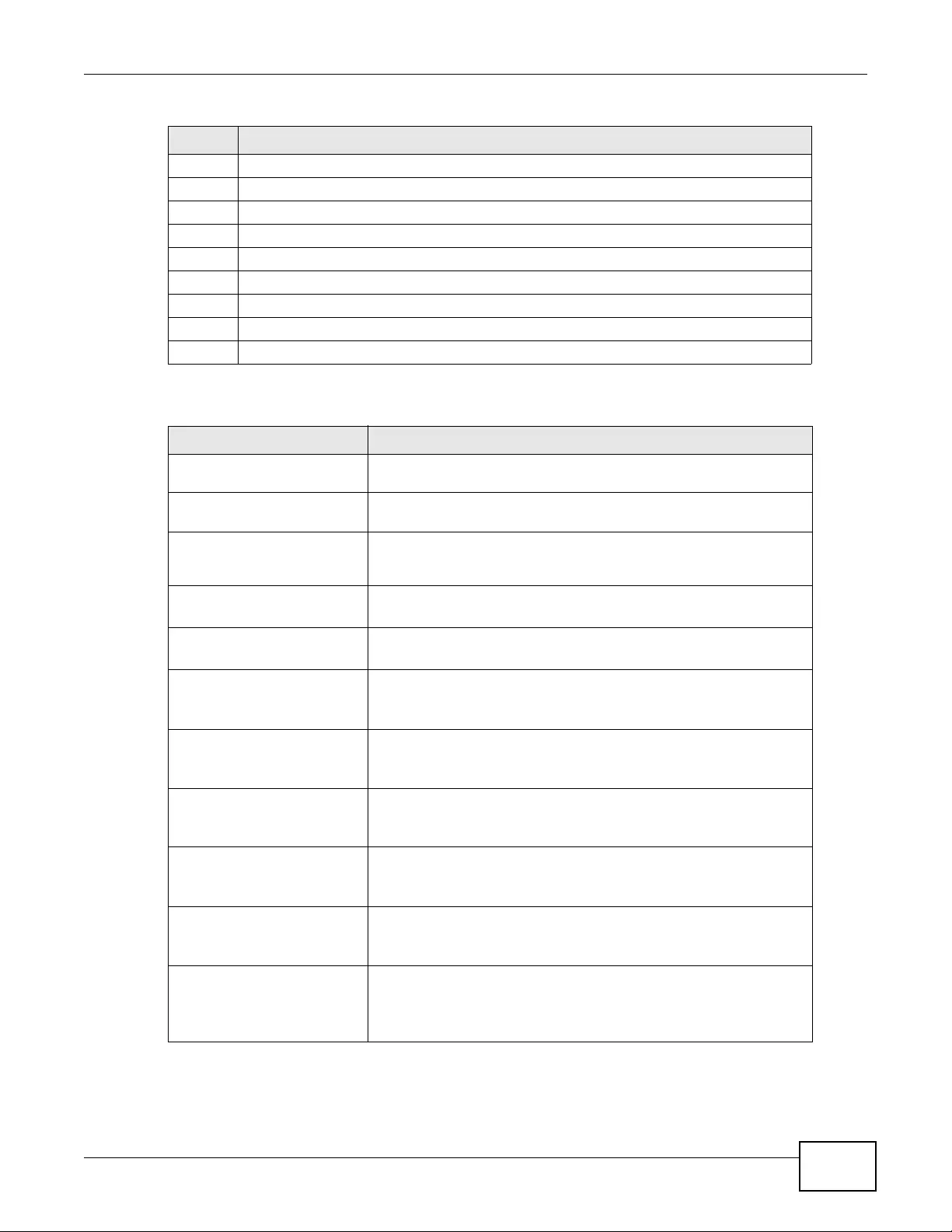
Appendix A Log Descriptions
NWA3000-N Series User’s Guide 265
20 CRL decoding failed.
21 CRL is not currently valid, but in the future.
22 CRL contains duplicate serial numbers.
23 Time interval is not continuous.
24 Time information not available.
25 Database method failed due to timeout.
26 Database method failed.
27 Path was not verified.
28 Maximum path length reached.
Table 104 WLAN Logs
LOG MESSAGE DESCRIPTION
Wlan %s is enabled. The WLAN (IEEE 802.11 b and or g) feature has been turn ed on. %s
is the slot number where the WLAN card is or can be installed.
Wlan %s is disabled. The WLAN (IEEE 802.11 b and or g) feature has been turned off. %s
is the slot number where the WLAN card is or can be installed.
Wlan %s has been
configured.
The WLAN (I EEE 802. 11 b and or g) fea tur e’ s confi gur ati on has been
changed. %s is the slot number where the WLAN card is or can be
installed.
Interface %s has been
configured.
The configuration of the specified WLAN interface (%s) has been
changed.
Interface %s has been
deleted.
The specified WL AN interface (%s) has been removed.
Create interface %s
has failed. Wlan
device does not exist.
The wireless device failed to create the specified WLAN interface
(%s). Remove the wireless device and reinstall it.
System internal error.
No 802.1X or WPA
enabled!
IEEE 802.1x or WPA is not enabled.
System internal error.
Error configuring WPA
state!
The device was not able to configure the wireless device to use WPA.
Remove the wireless device and reinstall it.
System internal error.
Error enabling WPA/
802.1X!
The device was not able to enable WPA/IEEE 802.1X.
Station has
associated. Interface:
%s, MAC: %s.
A wireless client with the specified MAC address (second %s)
associated with the specified WLAN interface (first %s).
WPA or WPA2 enterprise
EAP timeout.
Interface: %s, MAC:
%s.
There was an EAP timeout for a wireless cli ent connected to the
specified WLAN interface (fi rst %s). The MAC addres s of the wireless
client is listed (second %s).
Table 103 Certificate Path Verification Failure Reason Codes (continued)
CODE DESCRIPTION
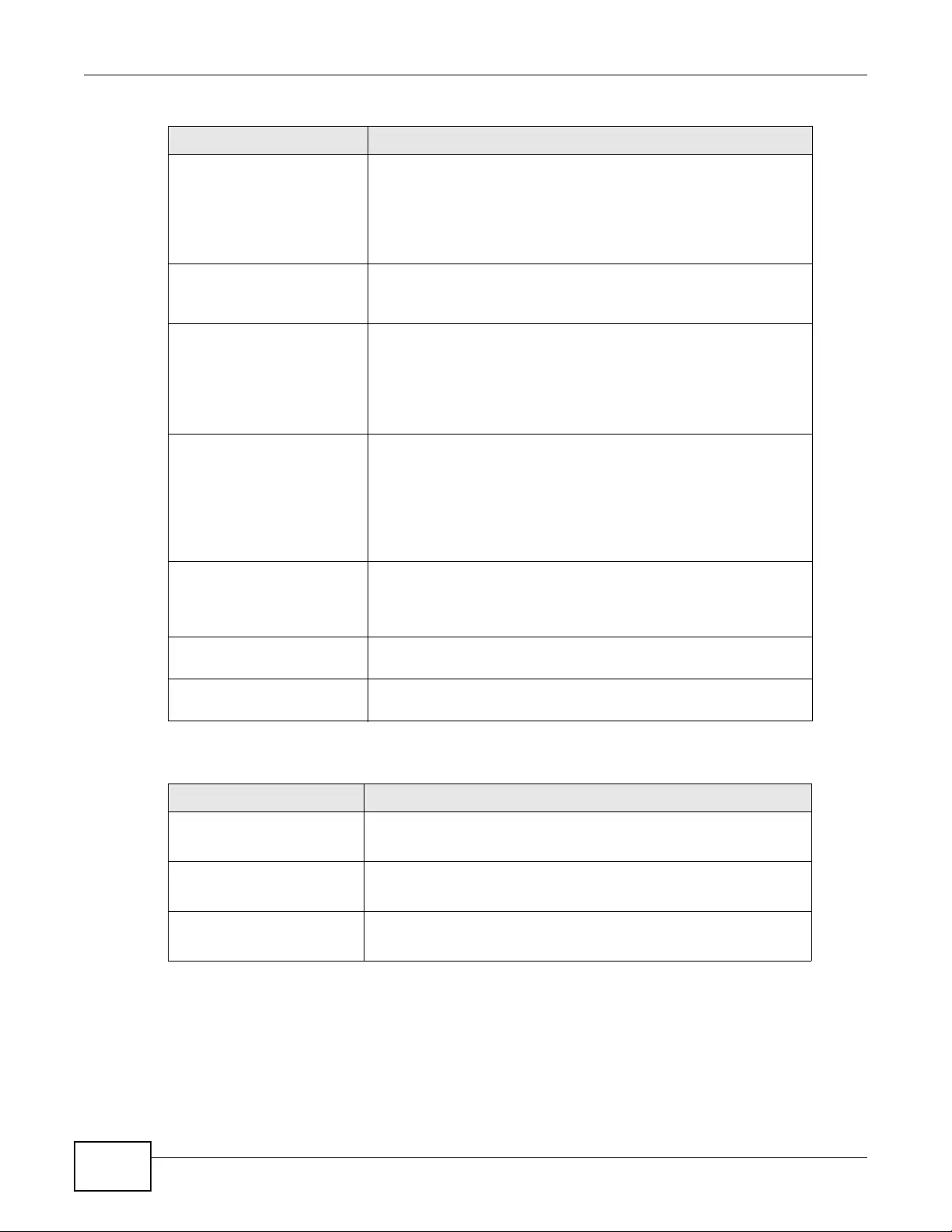
Appendix A Log Descriptions
NWA3000-N Series User’s Guide
266
Station association
has failed. Maximum
associations have
reached the maximum
number. Interface: %s,
MAC: %s.
A wireless client with the specified MAC address (second %s) failed
to connect to the specified WLAN interface (first %s) because the
WLAN interface already has its maximum number of wireless clients.
WPA authentication has
failed. Interface: %s,
MAC: %s.
A wireless client used an incorrect WPA key and thus failed to
connect to the specified WLAN inte rface (first %s). The MAC address
of the wireless client is listed (second %s).
Incorrect password for
WPA or WPA2 enterprise
internal
authentication.
Interface: %s, MAC:
%s.
A wireless client used an incorrect WPA or WPA2 user password and
failed authentication by the device’s local user database while trying
to connect to the specified WLAN interface (first %s). The MAC
address of the wireless client is listed (second %s).
Incorrect username or
password for WPA or
WPA2 enterprise
internal
authentication.
Interface: %s, MAC:
%s.
A wireless client used an incorrect WPA or WPA2 user name or user
password and failed authentication by the device’s local user
database while trying to connect to the spe cified WLAN interface
(first %s). The MAC address of the wireless client is listed (second
%s).
System internal error.
%s: STA %s could not
extract EAP-Message
from RADIUS message
There was an error when attempting to extract the EAP-Message
from a RADIUS message. The first %s is the WLAN interface. The
second %s is the MAC address of the wireless clie nt.
Station accounting
start.
RADIUS accounting started. If you don't receive the success
message, it may have failed.
Station accounting
success.
RADIUS accounting succeeded.
Table 105 Account Logs
LOG MESSAGE DESCRIPTION
Account %s %s has been
deleted.
A user deleted an ISP account profile.
1st %s: profile type, 2nd %se: profile name.
Account %s %s has been
changed.
A user changed an ISP account profile’s options.
1st %s: profile type, 2nd %s: profile name.
Account %s %s has been
added.
A user added a new ISP account profile.
1st %s: profile type, 2nd %s: profile name.
Table 104 WLAN Logs (continued)
LOG MESSAGE DESCRIPTION
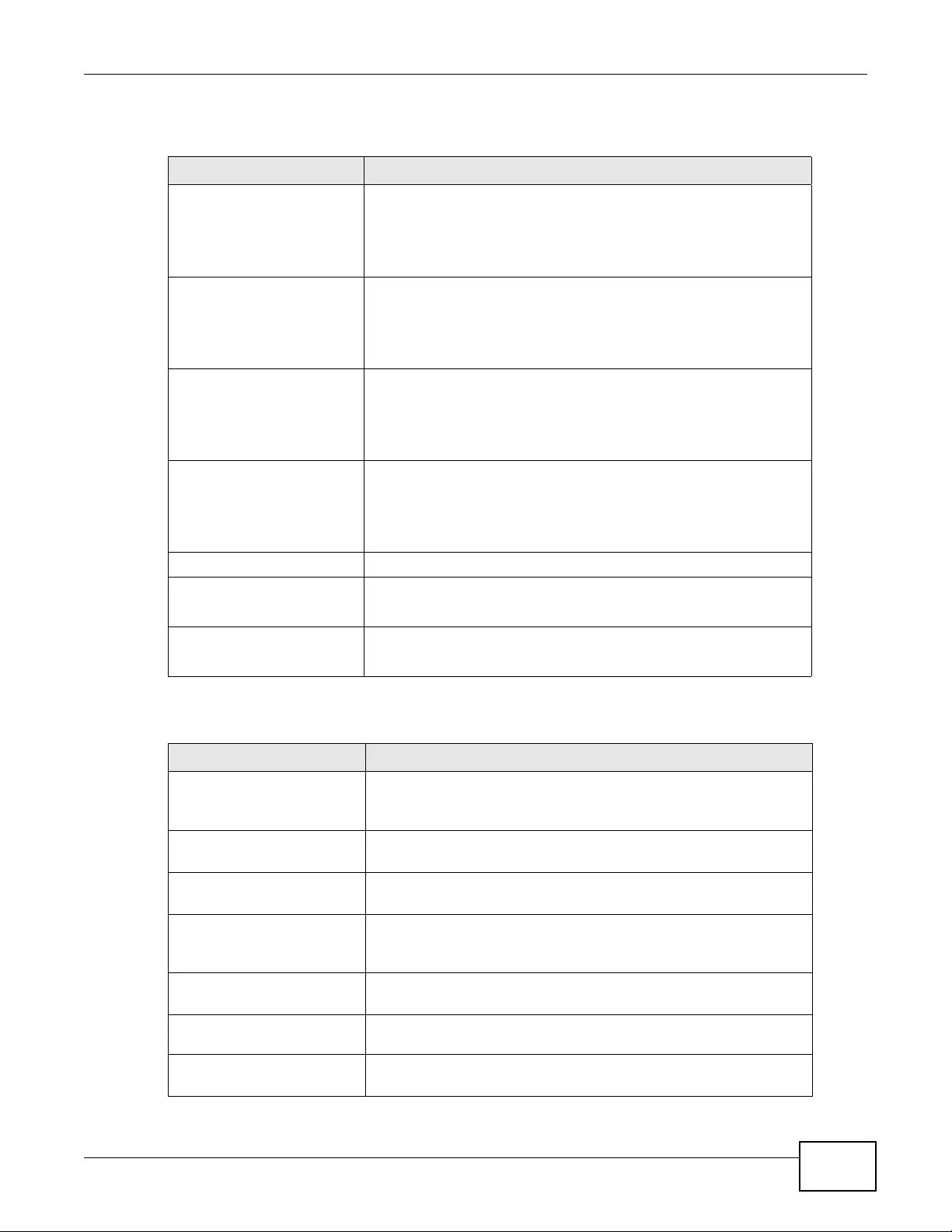
Appendix A Log Descriptions
NWA3000-N Series User’s Guide 267
Table 106 File Manager Logs
LOG MESSAGE DESCRIPTION
ERROR:#%s, %s Apply configuration failed, this log will be what CLI command is and
what error message is.
1st %s is CLI command.
2nd %s is error message when apply CLI command.
WARNING:#%s, %s Apply configuration failed, this log will be wh at CLI command is and
what warning message is.
1st %s is CLI command.
2nd %s is warning message when apply CLI command.
ERROR:#%s, %s Run script failed, this log will be what wrong CLI command is and
what error message is.
1st %s is CLI command.
2nd %s is error message when apply CLI command.
WARNING:#%s, %s Run script failed, this log will be what wrong CLI command is and
what warning message is.
1st %s is CLI command.
2nd %s is warning message when apply CLI command.
Resetting system... Before apply configuration file.
System resetted. Now
apply %s..
After the system reset, it started to apply the config uration file.
%s is configuration file name.
Running %s... An administrator ran the listed shell script.
%s is script file name.
Table 107 DHCP Logs
LOG MESSAGE DESCRIPTION
Can't find any lease
for this client - %s,
DHCP pool full!
All of the IP addresses in the DHCP pool are already assigned to
DHCP clients, so there is no IP address to give to the listed DHCP
client.
DHCP server offered %s
to %s(%s)
The DHCP server feature gave the listed IP address to the computer
with the listed hostname and MAC address.
Requested %s from
%s(%s)
The device received a DHCP request for the specified IP address from
the computer with the listed hostname and MAC address.
No applicable lease
found for DHCP request
- %s !
There is no matching DHCP lease for a DHCP client’s request for the
specified IP address.
DHCP released %s with
%s(%s)
A DHCP client released the specified IP address. The DHCP client’s
hostname and MAC address are listed.
Sending ACK to %s The DHCP server feature received a DHCP client’s inform packet and
is sending an ACK to the client.
DHCP server assigned
%s to %s(%s)
The DHCP server feature assigned a client the IP address that it
requested. The DHCP client’s hostname and MAC address are listed.
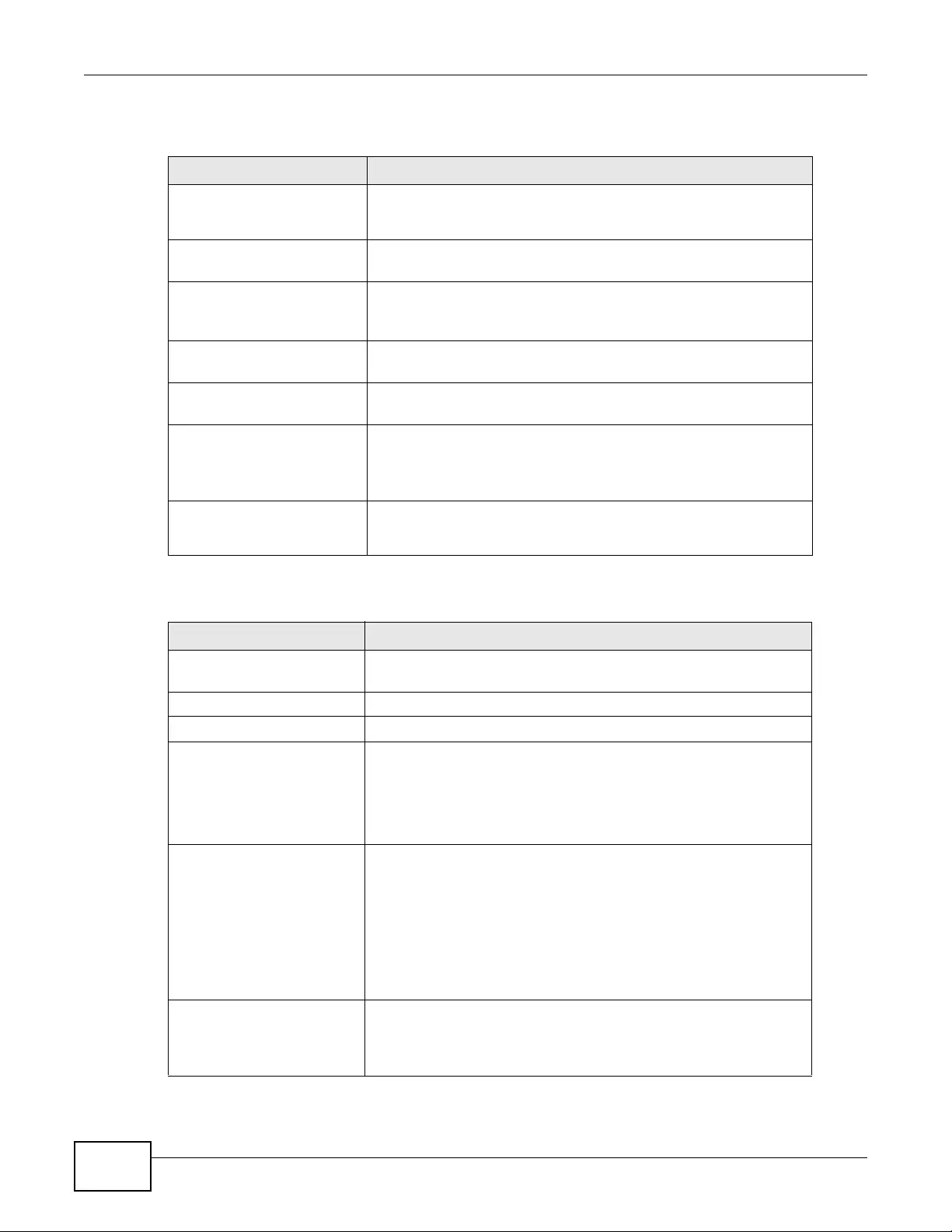
Appendix A Log Descriptions
NWA3000-N Series User’s Guide
268
Table 108 E-mail Daily Report Logs
LOG MESSAGE DESCRIPTION
Email Daily Report has
been activated.
The daily e-mail report function has been turned on. The device will
e-mail a daily report about the selected i tems at the scheduled time
if the required settings are configured correctly.
Email Daily Report has
been deactivated.
The daily e-mail report function has been turned off. The device will
not e-mail daily reports.
Email daily report has
been sent
successfully.
The device sent a daily e-mail report mail successfully.
Cannot resolve mail
server address %s.
The (listed) SMTP address configured for the daily e-mail report
function is incorrect.
Mail server
authentication failed.
The user name or password configured for authenticating with the e-
mail server is incorrect.
Failed to send report.
Mail From address %s1
is inconsistent with
SMTP account %s2.
The user name and password configured for authenticating with the
e-mail server are correct, but the (listed) sender e-mail address does
not match the (listed) SMTP e-mail account.
Failed to connect to
mail server %s.
The device could not connect to the SMTP e-mail server (%s). The
address configured for th e server may be incorrec t or there may be a
problem with the device’s or the server’s network connection.
Table 109 CAPWAP Server Logs
LOG MESSAGE DESCRIPTION
WLAN Controller Start.
Registration Type:%s
Indicates that AP management services has started.
WLAN Controller Reset. The AP management service has re set.
WLAN Controller End. The AP management service has ended.
Managed AP Connect.
MACAddr:%02x%02x%02x%0
2x%02x%02x, Model:%s,
Name:%s
The specified Managed AP connected to the CAPWAP server.
1st %02x ~ 6th %02x: Managed AP MAC Address.
7th %s: Managed AP Model Name.
8th %s: Managed AP Description.
Managed AP Disconnect.
MACAddr:%02x%02x%02x%0
2x%02x%02x, Model:%s,
Name:%s, Reason:%s,
State %s
The specified Managed AP disconnected from the CAPWAP server.
1st %02x ~ 6th %02x: Managed AP MAC Address.
7th %s: Managed AP Model Name.
8th %s: Managed AP Description.
9th %s: Managed AP Disconnect Reason.
10th %s: Managed AP State.
Add a Managed AP.
MACAddr:%02x%02x%02x%0
2x%02x%02x, Model:%s
The specified AP from un-managed list was added to managed list.
1st %02x ~ 6th %02x: Managed AP MAC Address.
7th %s: Managed AP Model Name.
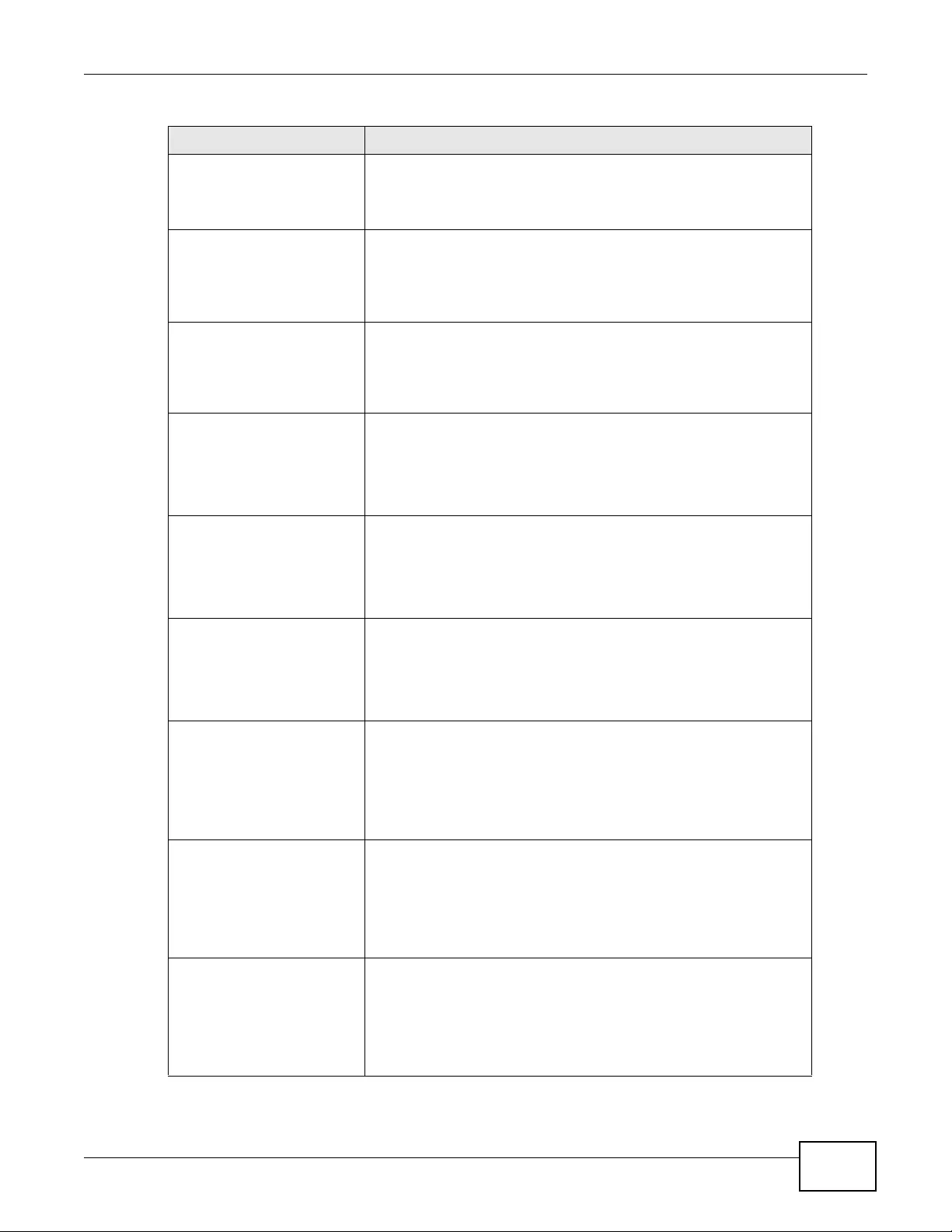
Appendix A Log Descriptions
NWA3000-N Series User’s Guide 269
Delete a Managed AP.
MACAddr:%02x%02x%02x%0
2x%02x%02x, Model:%s
The specified AP from managed list was deleted.
1st %02x ~ 6th %02x: Managed AP MAC Address.
7th %s: Managed AP Model Name.
Update a Managed AP.
MACAddr:%02x%02x%02x%0
2x%02x%02x, Model:%s
Configuration settings were issued to t he specified AP on the
managed list.
1st %02x ~ 6th %02x: Managed AP MAC Address.
7th %s: Managed AP Model Name.
Update a Managed AP
Fail.
MACAddr:%02x%02x%02x%0
2x%02x%02x, Model:%s
Configuration settings were issued to t he specified AP on the
managed list, but the AP sent back the ‘apply fail’ response.
1st %02x ~ 6th %02x: Managed AP MAC Address.
7th %s: Managed AP Model Name.
ReBoot Managed AP.
MACAddr:%02x%02x%02x%0
2x%02x%02x, Model:%s,
Name:%s
Rebooted the specified AP on the managed list.
1st %02x ~ 6th %02x: Managed AP MAC Address.
7th %s: Managed AP Model Name.
8th %s: Managed AP Description.
Switch Managed AP to
Standalone AP.
MACAddr:%02x%02x%02x%0
2x%02x%02x, Model:%s,
Name:%s
Rollback the AP to Standalone Mode.
1st %02x ~ 6th %02x: Managed AP MAC Address.
7th %s: Managed AP Model Name.
8th %s: Managed AP Description.
Upgrade Managed AP's
Firmware.
MACAddr:%02x%02x%02x%0
2x%02x%02x, Model:%s,
Name:%s
Indicates that the AP on the Managed List had its firmware upgr aded.
1st %02x ~ 6th %02x: Managed AP MAC Address.
7th %s: Managed AP Model Name.
8th %s: Managed AP Description.
Start Send
Configuration to
Managed AP.
MACAddr:%02x%02x%02x%0
2x%02x%02x, Model:%s,
Name:%s
Indicates that a Send Configuration request was sent to an AP on the
Managed List.
1st %02x ~ 6th %02x: Managed AP MAC Address.
7th %s: Managed AP Model Name.
8th %s: Managed AP Description.
Sucess Send
Configuration to
Managed AP.
MACAddr:%02x%02x%02x%0
2x%02x%02x,
Model:%s, Name:%s
Indicates that a Send Configuration Response was received from an
AP on the Managed List.
1st %02x ~ 6th %02x: Managed AP MAC Address.
7th %s: Managed AP Model Name.
8th %s: Managed AP Description.
Start Send Updating
Configuration to
Managed AP.
MACAddr:%02x%02x%02x%0
2x%02x%02x,
Model:%s, Name:%s
Indicates that a Send Updating Configuration request was sent to an
AP on the Managed List.
1st %02x ~ 6th %02x: Managed AP MAC Address.
7th %s: Managed AP Model Name.
8th %s: Managed AP Description.
Table 109 CAPWAP Server Logs
LOG MESSAGE DESCRIPTION
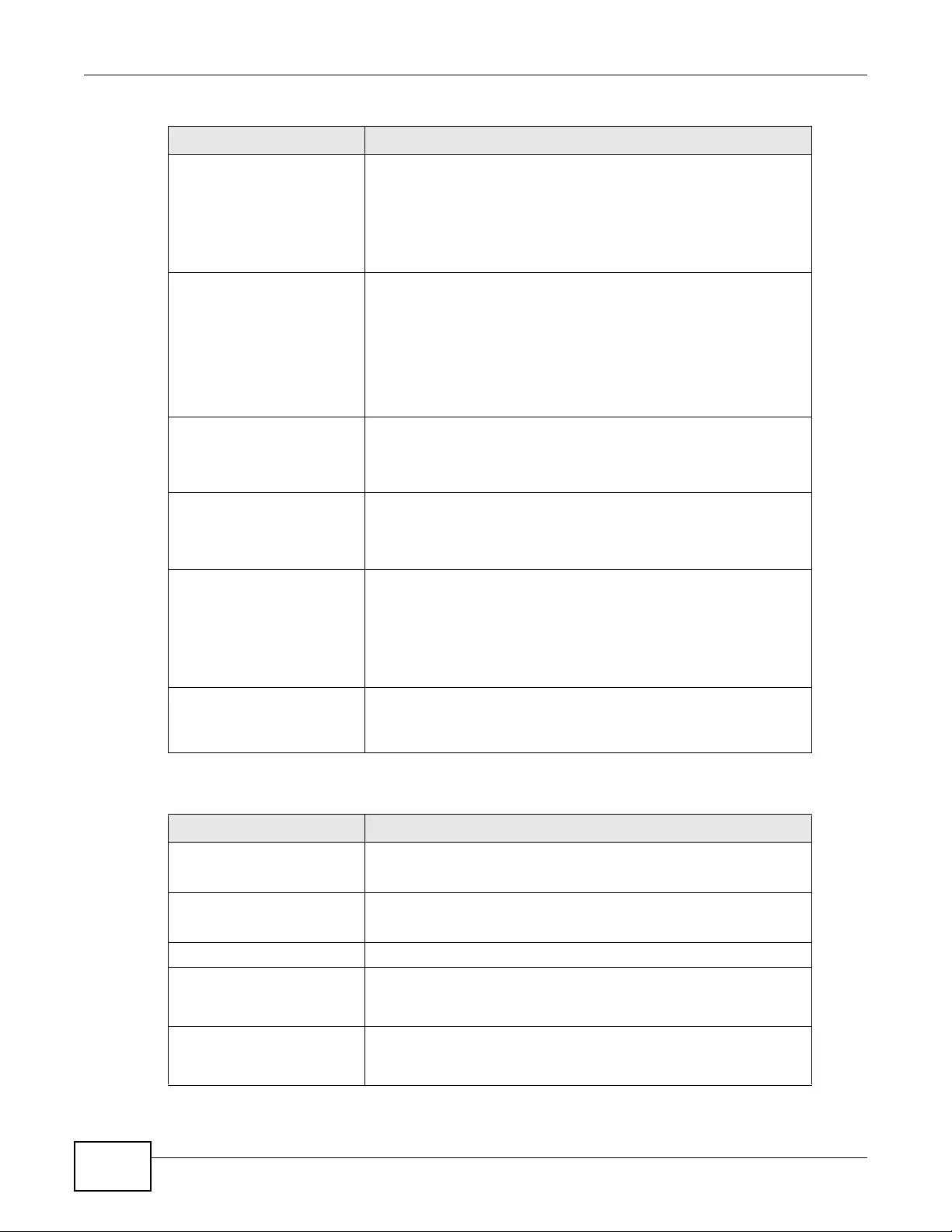
Appendix A Log Descriptions
NWA3000-N Series User’s Guide
270
Sucess Send Updating
Configuration to
Managed AP.
MACAddr:%02x%02x%02x%0
2x%02x%02x,
Model:%s, Name:%s
Indicates that a Send Updating Configuration Response was received
from an AP on the Managed List.
1st %02x ~ 6th %02x: Managed AP MAC Address.
7th %s: Managed AP Model Name.
8th %s: Managed AP Description.
"Send Retransmit
Configuration to
Managed AP.
MACAddr:%02x%02x%02x%0
2x%02x%02x,
Model:%s, Name:%s,
retry count:%d"
Indicates that the CAPWAP server retransmited configuration to an
AP on the Managed List.
1st %02x ~ 6th %02x: Managed AP MAC Address.
7th %s: Managed AP Model Name.
8th %s: Managed AP Description.
9th %d: Retry count."
STA Association.
MACAddr:%02x%02x%02x%0
2x%02x%02x, AP=%s
A station connected t o the specified AP.
1st %02x ~ 6th %02x: Managed AP MAC Address.
7th %s: Managed AP's description.
STA Disassociation.
MACAddr:%02x%02x%02x%0
2x%02x%02x, AP=%s
A station disconnected from t he specified AP.
1st %02x ~ 6th %02x: Managed AP MAC Address.
7th %s: Managed AP's description.
STA Roaming. MAC
Addr:%02x:%02x:%02x:%0
2x:%02x:%02x, From=%s,
To=%s
The specified station moved from the first specified AP to other
specified AP.
1st %02x~6th%02x: Station MAC Address.
7th %s: Source AP’s description.
8th %s: Destination AP's description.
STA List Full. STA
List of Managed AP
[%s] is Full
Indicates th at the number of stations connecting to the specif ied AP
has reached its upper limit.
1st %s: Managed AP's description.
Table 110 CAPWAP Client Logs
LOG MESSAGE DESCRIPTION
Managed AP Start.
Discovery Type:%s
The CAPWAP Client service started.
1st %s: Discovery type {By DHCP | Broadcast}
Managed AP Reset.
Discovery Type:%s
Reset the CAPWAP Client service.
1st %s: Discovery type {By DHCP | Broadcast}
Managed AP End The CAPWAP Client service was ended.
Connect to WLAN
Controller. WLAN
Controller:%s
The CAPWAP Client connected to the WLAN Controller.
1st %s: WLAN Controller IP Address."
Disconnect to WLAN
Controller. WLAN
Controller:%s
The CAPWAP Client was disconnected from the WLAN C ontrolle r.
1st %s: WLAN Controller IP Address."
Table 109 CAPWAP Server Logs
LOG MESSAGE DESCRIPTION
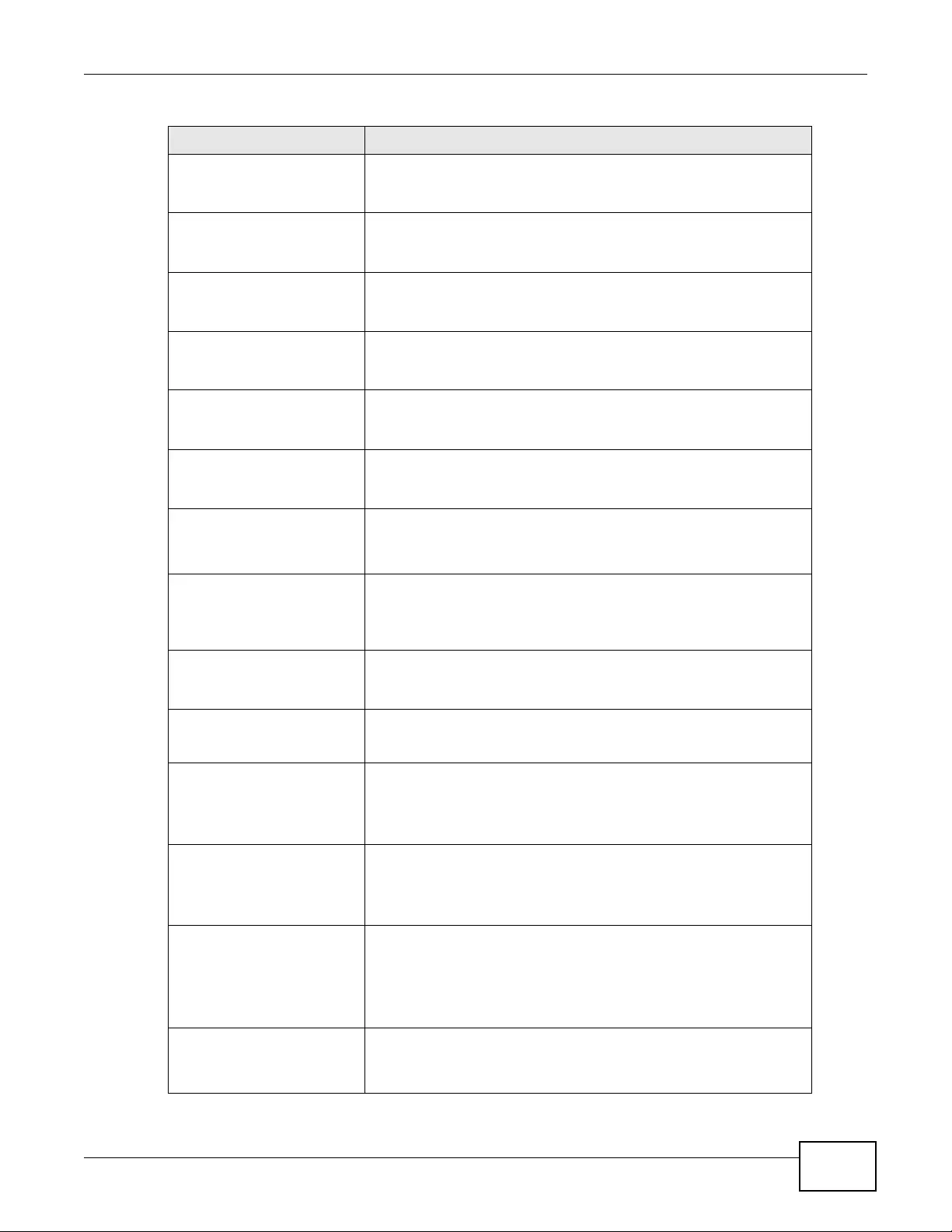
Appendix A Log Descriptions
NWA3000-N Series User’s Guide 271
Updated configuration
by a WLAN Controller
Success. %s
The configuration was upgraded successfully by the WLAN Controller.
1st %s: Partial Updating."
Updated configuration
by a WLAN Controller
Fail. %s
Configuration upgrade by the WLAN Controller failed.
1st %s: Wrong Configuration."
ReBoot by a WLAN
Controller. WLAN
Controller:%s
The managed AP was rebooteed WLAN Controller.
1st %s: WLAN Controller IP Address."
Switch Managed AP to
Standalone AP. WLAN
Controller:%s
The WLAN controller se t the managed AP to Standalone Mode.
1st %s: WLAN Controller IP Address."
Firmware upgraded by
WLAN Controller. WLAN
Controller:%s
The CAPWAP client’s firmware was upgraded by the WLAN controller.
1st %s: WLAN Controller IP Address."
Apply configuration by
a WLAN Controller
Success. %s
The WLAN controller su ccessfully applied configuration.
1st %s: Complete Updating"
Managed AP
Configuration Flush.
%s
The managed AP reset ZySH for flushing its running-config &
reapplied the startup-config.
1st %s: Reset ZySH Daemon
AC IP Change. New
Discovery Type:%s,
WLAN Controller IP: %s
Changed the managed AP’s AC IP.
1st %s: Discovery type {By DHCP | Broadcast}
2nd %s: WLAN Controller IP Address"
Managed AP Receiving
Complete ZySH
Configuration from AC
The managed AP is receiving total configuration from the WLAN
Controller during CAPWAP protocol handshaking. (Configuration
Change State)
Managed AP Receiving
Updating Z ySH C onfigur ation
from AC
The AP is receiving configuration settings from the device because
the device changed configuration. (RUN State)
STA Association.
MAC
Addr:%02x:%02x:%02x:%0
2x:%02x:%02x,AP=%s
Indicates the specified station associated with the specified AP.
1st %02x~6th%02x: Station MAC Address.
7th %s: AP's description.
STA Disassociation.
MAC
Addr:%02x:%02x:%02x:%0
2x:%02x:%02x,AP=%s
Indicates the specified station de-associated from the specified AP.
1st %02x~6th%02x: Station MAC Address.
7th %s: AP's description.
STA Roaming.
MAC
Addr:%02x:%02x:%02x:%0
2x:%02x:%02x, From=%s,
To=%s
The specified station roamed from the first specified AP to the other.
1st %02x~6th%02x: Station MAC Address.
7th %s: Source AP's description.
8th %s: Destination AP's description.
STA List Full. STA List of
Managed AP [%s] is Full The number of stations connecting to the specified AP has reached its
upper limit.
1st %s: WTP's description.
Table 110 CAPWAP Client Logs
LOG MESSAGE DESCRIPTION
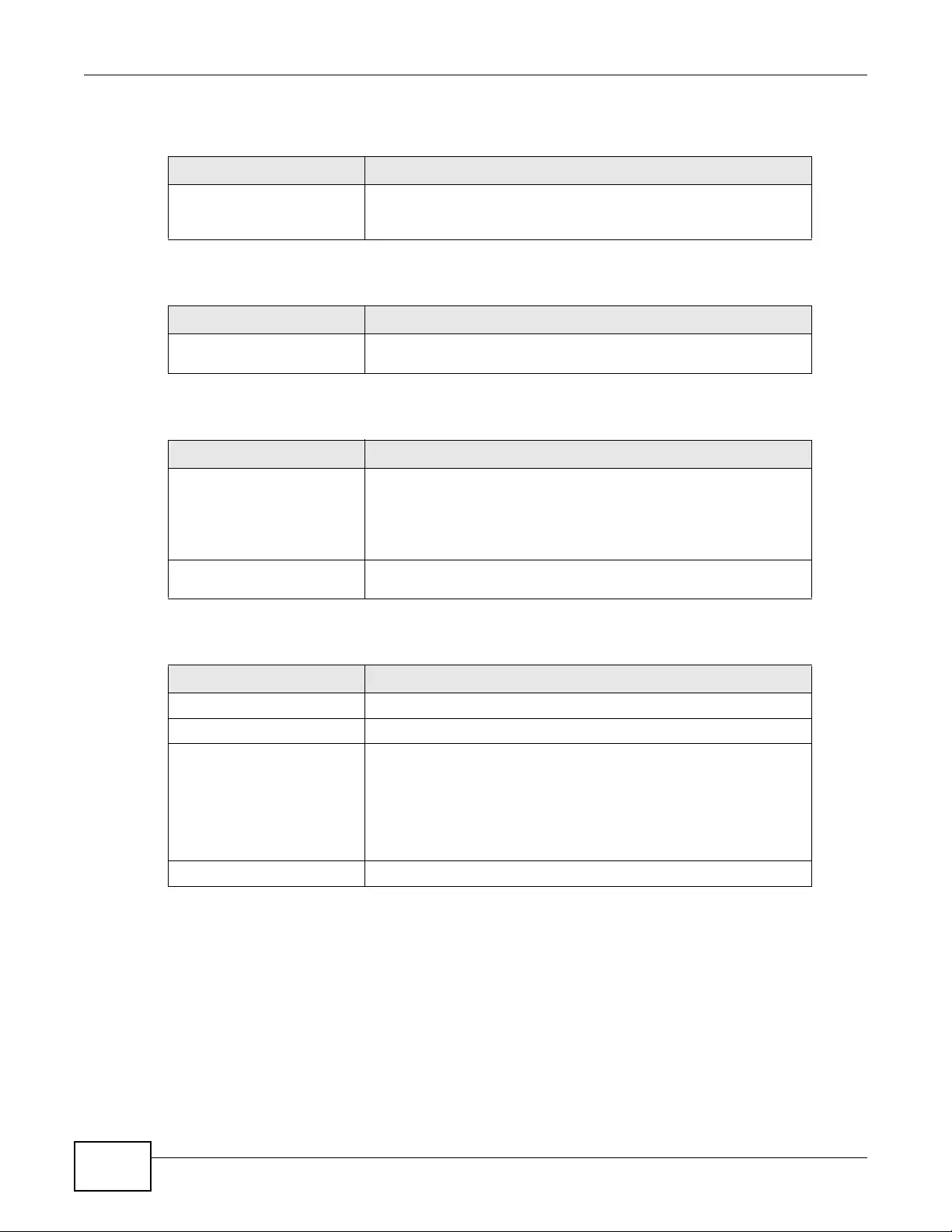
Appendix A Log Descriptions
NWA3000-N Series User’s Guide
272
Table 111 AP Load Balancing Logs
LOG MESSAGE DESCRIPTION
kick station
%02x:%02x:%02x:%02x:%
02x:%02x
Indicates that the specified station was removed from an AP’s
wireless network beca use the AP became overloaded.
Table 112 Rogue AP Logs
LOG MESSAGE DESCRIPTION
rogue ap detection is
enabled. Indicates that rogue AP detection is enabled.
Table 113 Wireless Frame Capture Logs
LOG MESSAGE DESCRIPTION
Capture done!
check_size:%d,
max_file_size:%d\n
This message displays check_si ze %d and max_file _size %d when
the wireless frame capture has been completed.
1st %d: total files size of directory.
2nd %d: max files size.
Can not initial monitor mode
signal handler.\n While an AP is in Monitor mode , the handler functions as a daemo n; if
it fails to initialize the handler, then this message is returned.
Table 114 DCS Log s
LOG MESSAGE DESCRIPTION
dcs init failed!\n Indicates that the devic e failed to initialize the dcs daemon.
init zylog fail\n Indicates that the device failed to initialize zylog.
channel changed: %s %d
-> %d\n
DCS has changed the wireless interface %s channel from %d to
channel %d.
1st %s: interface name
1st %d: current channel
2nd %d: new channel
dcs is terminated! DCS was terminated for an unknown reason.
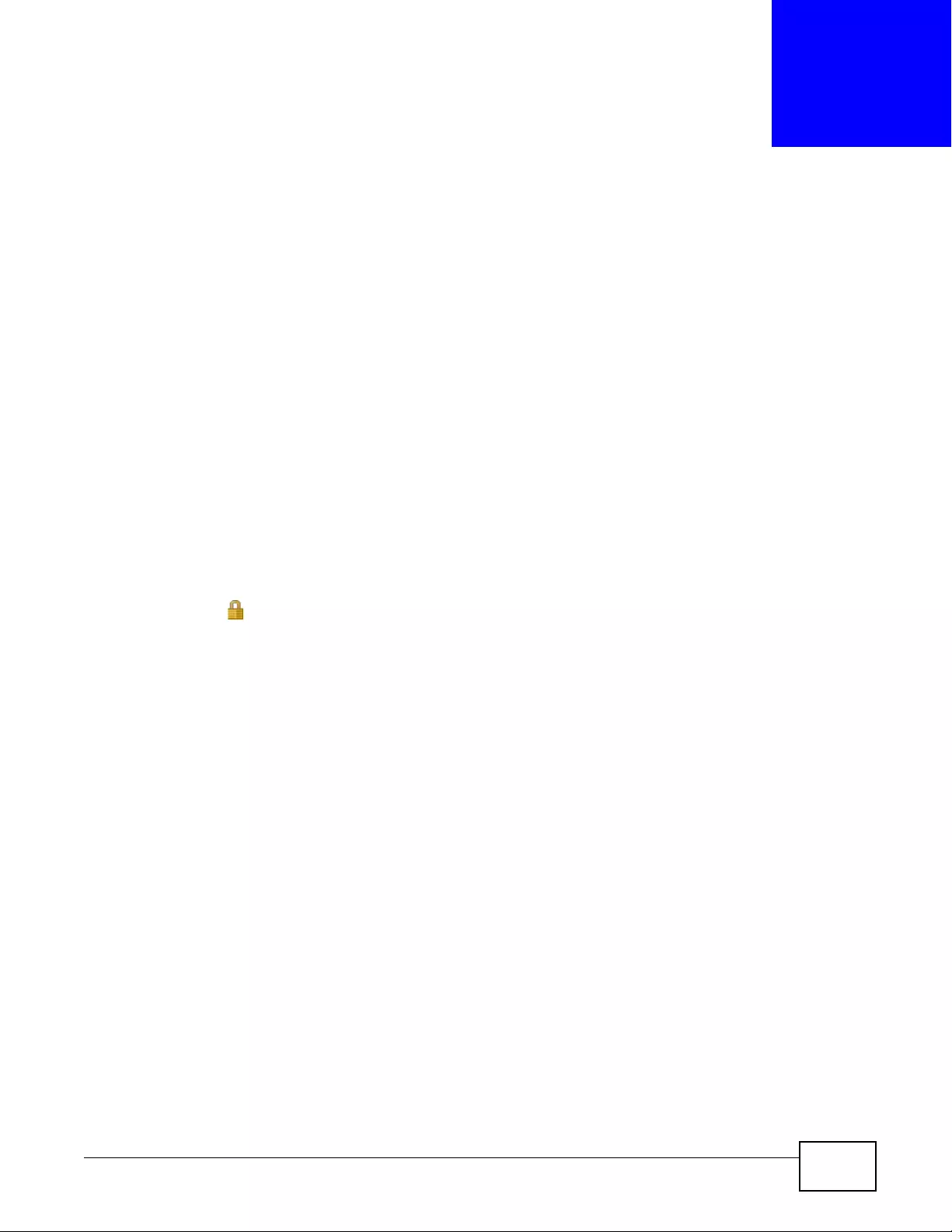
NWA3000-N Series User’s Guide 273
APPENDIX B
Importing Certificates
This appendix shows you how to import public key certificates into your web browser.
Public key certificates are used by web browsers to ensure that a secure web site is legitimate.
When a certificate authority such as VeriSign, Comodo, or Network Solutions, to name a few,
receives a certificate request from a website operator, they confirm that the web domain and
contact information in the request match those on public record with a domain name registrar. If
they match, then the certificate is issued to the website operator, who then places it on the site to
be issued to all visiting web browsers to let them know that the site is legitimate.
Many ZyXEL products, such as the NSA-2401, issue their own public key certificates. These can be
used by web browsers on a LAN or WAN to verify that they are in fact connecting to the legitimate
device and not one masquerading as it. However, because the certificates were not issued by one of
the several organizations officially recognized by the most common web browsers, you will need to
import the ZyXEL-created certificate into your web browser and flag that certificate as a trusted
authority.
Note: You can see if you are browsing on a secure website if the URL in your web
browser’s address bar begins with https:// or there is a sealed padlock icon
( ) somewhere in the main browser window (not all browsers show the padlock
in the same location.)
Internet Explorer
The following example uses Microsoft Internet Explorer 7 on Windows XP Professional; however,
they can also apply to Internet Explorer on Windows Vista.
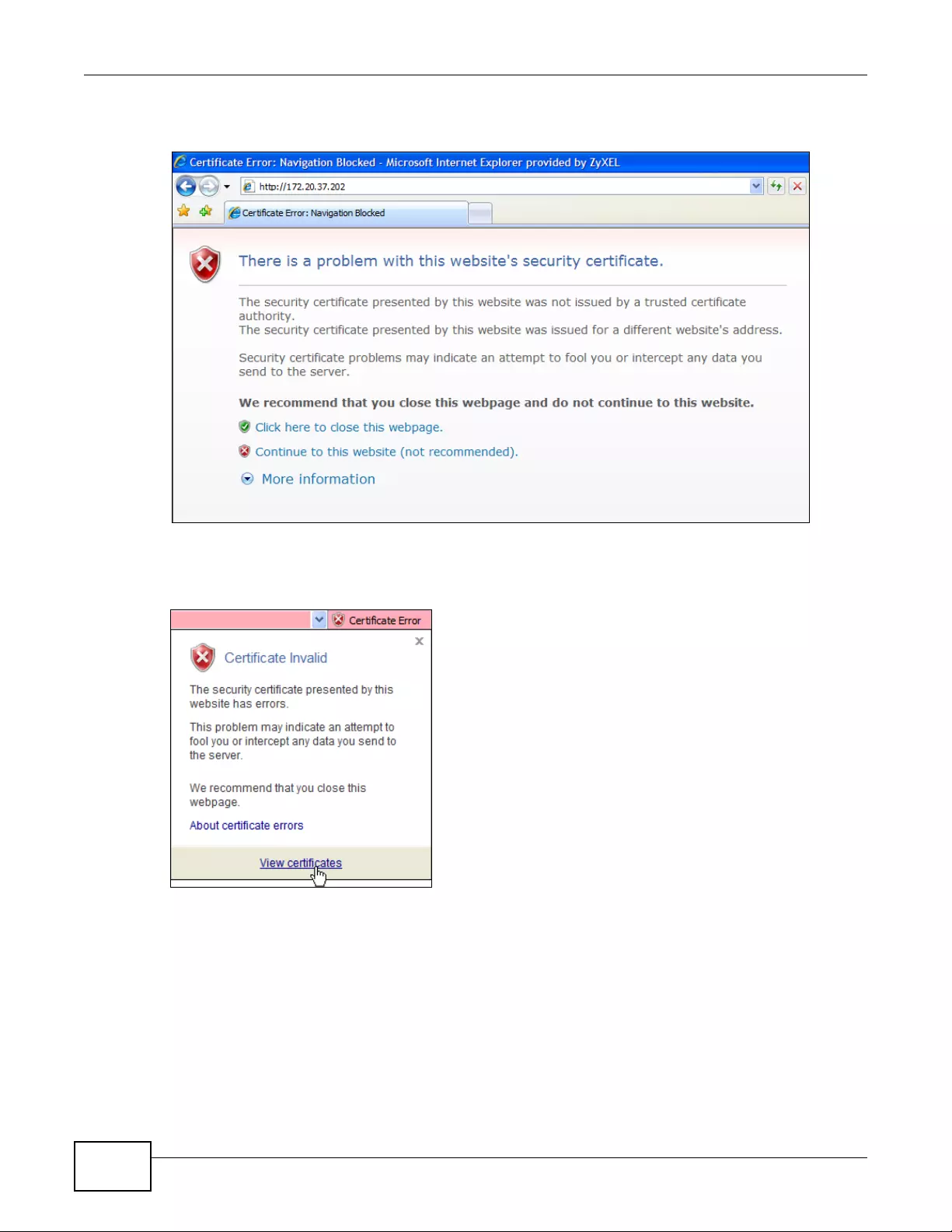
Appendix B Importing Certificates
NWA3000-N Series User’s Guide
274
1If your device’s W eb Configur ator is set to use S SL certification, then the first time you browse to it
you are presented with a certification error.
2Click Continue to this website (not recommended).
3In the Address Bar, click Certificate Error > View certificates.
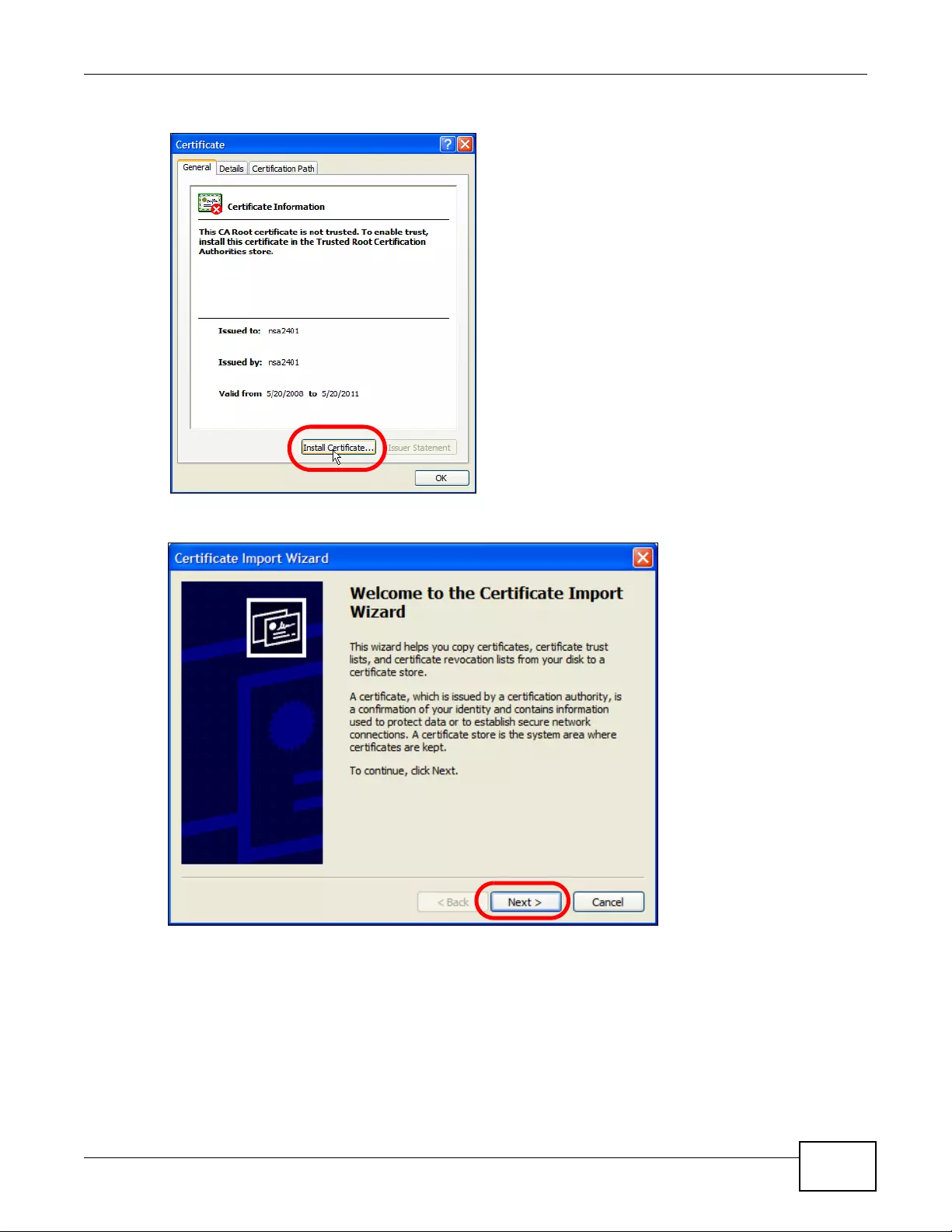
Appendix B Importing Certificates
NWA3000-N Series User’s Guide 275
4In the Certificate dialog box, click Install Cer tificate.
5In the Certificate Import Wizard, click Next.

Appendix B Importing Certificates
NWA3000-N Series User’s Guide
276
6If you want Internet Explorer to Automatically select certificate store based on the type of
certificate, click Next again and then go to step 9.
7Otherwise, select Place all certificates in the following store and then click Browse.
8In the Select Certificate Store dialog box, choose a location in which to save the certificate and
then click OK.
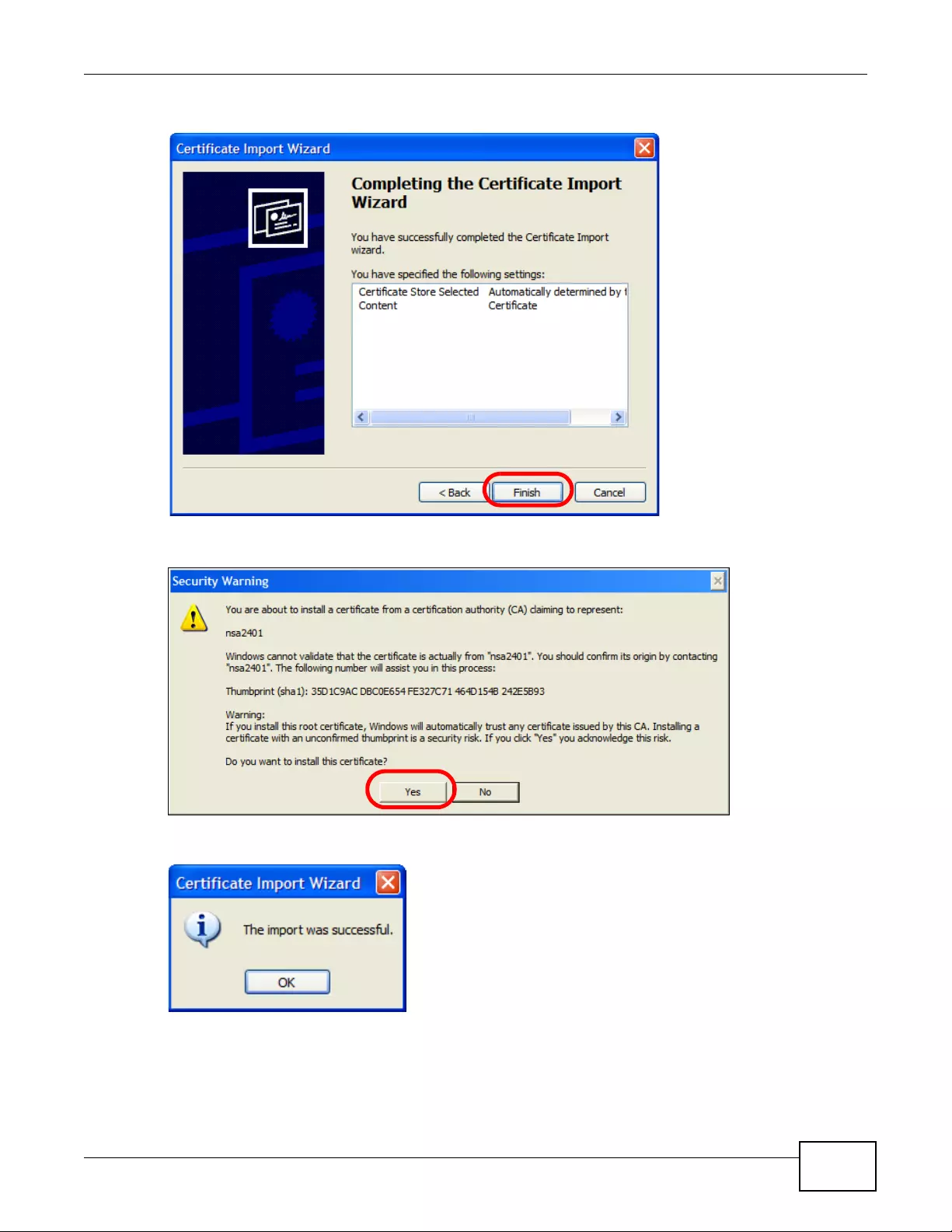
Appendix B Importing Certificates
NWA3000-N Series User’s Guide 277
9In the Completing the Certificate Import Wizard screen, click Finish.
10 If you are presented with another Security Warning, click Yes.
11 Finally, click OK when presented with the successful certificate installation message.
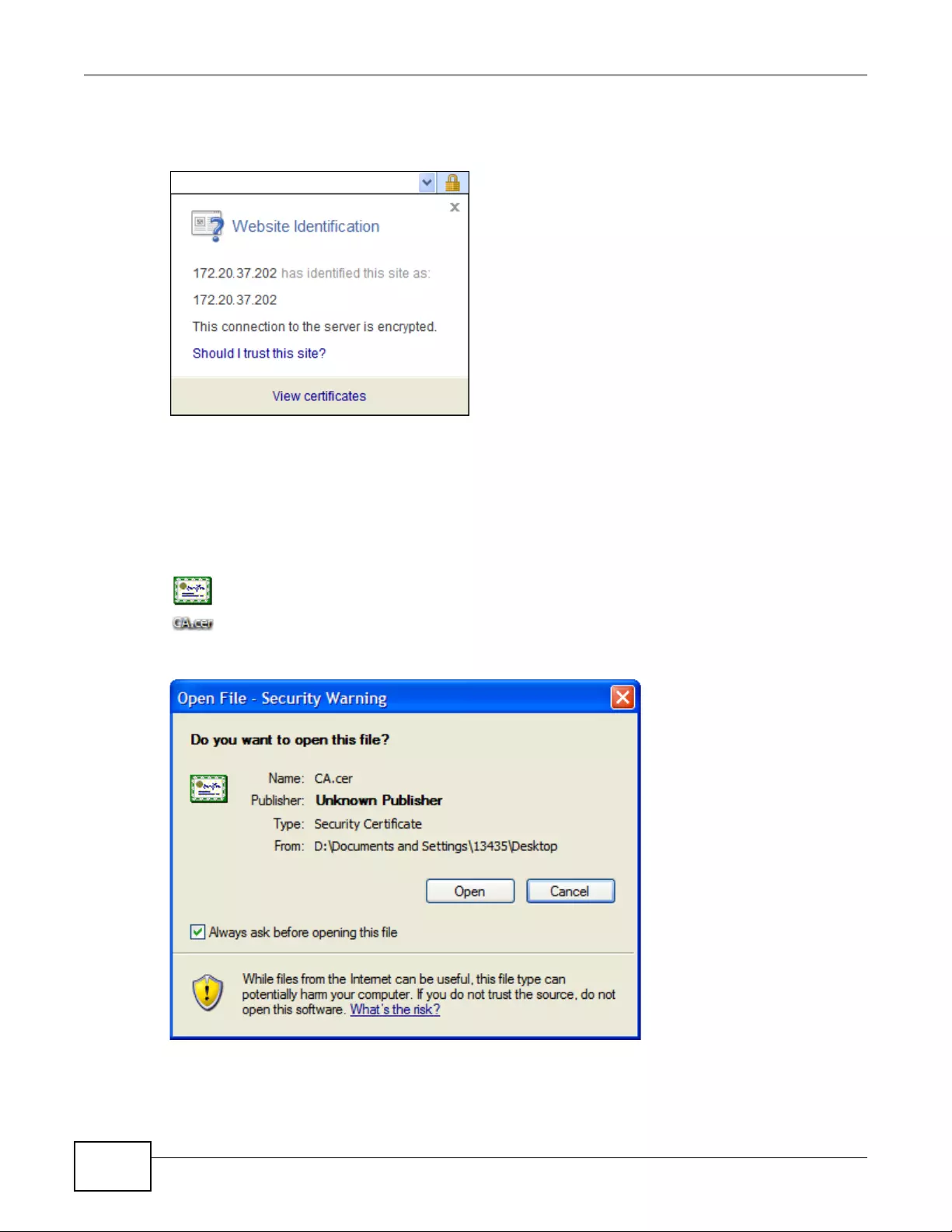
Appendix B Importing Certificates
NWA3000-N Series User’s Guide
278
12 The next time you start Internet Explorer and go to a ZyXEL Web Configurator page, a sealed
padlock icon appears in the address bar. Click it to view the page’s Website Identification
information.
Installing a Stand-Alone Certificate File in Internet Explorer
Rather than browsing to a ZyXEL Web Configurator and installing a public key certificate when
prompted, you can install a stand-alone certificate file if one has been issued to you.
1Double-click the public key certificate file.
2In the security warning dialog box, click Open.
3Refer to steps 4-12 in the Internet Explorer procedure beginning on page 273 to complete the
installation process.
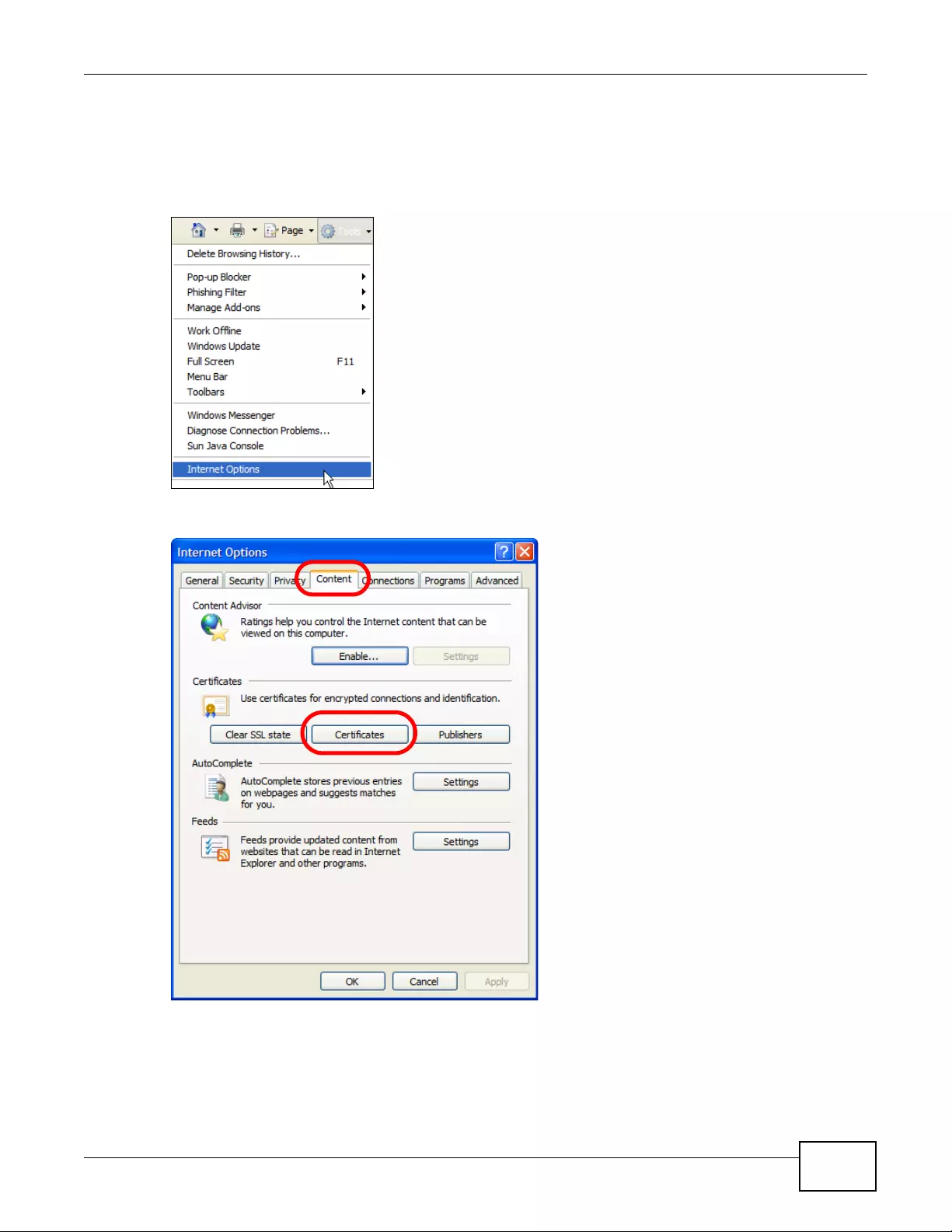
Appendix B Importing Certificates
NWA3000-N Series User’s Guide 279
Removing a Certificate in Internet Explorer
This section shows you how to remove a public key certificate in Internet Explorer 7 on Windows XP.
1Open Internet Explorer and click Tools > Internet Options.
2In the Internet Options dialog box, click Content > Certificates.
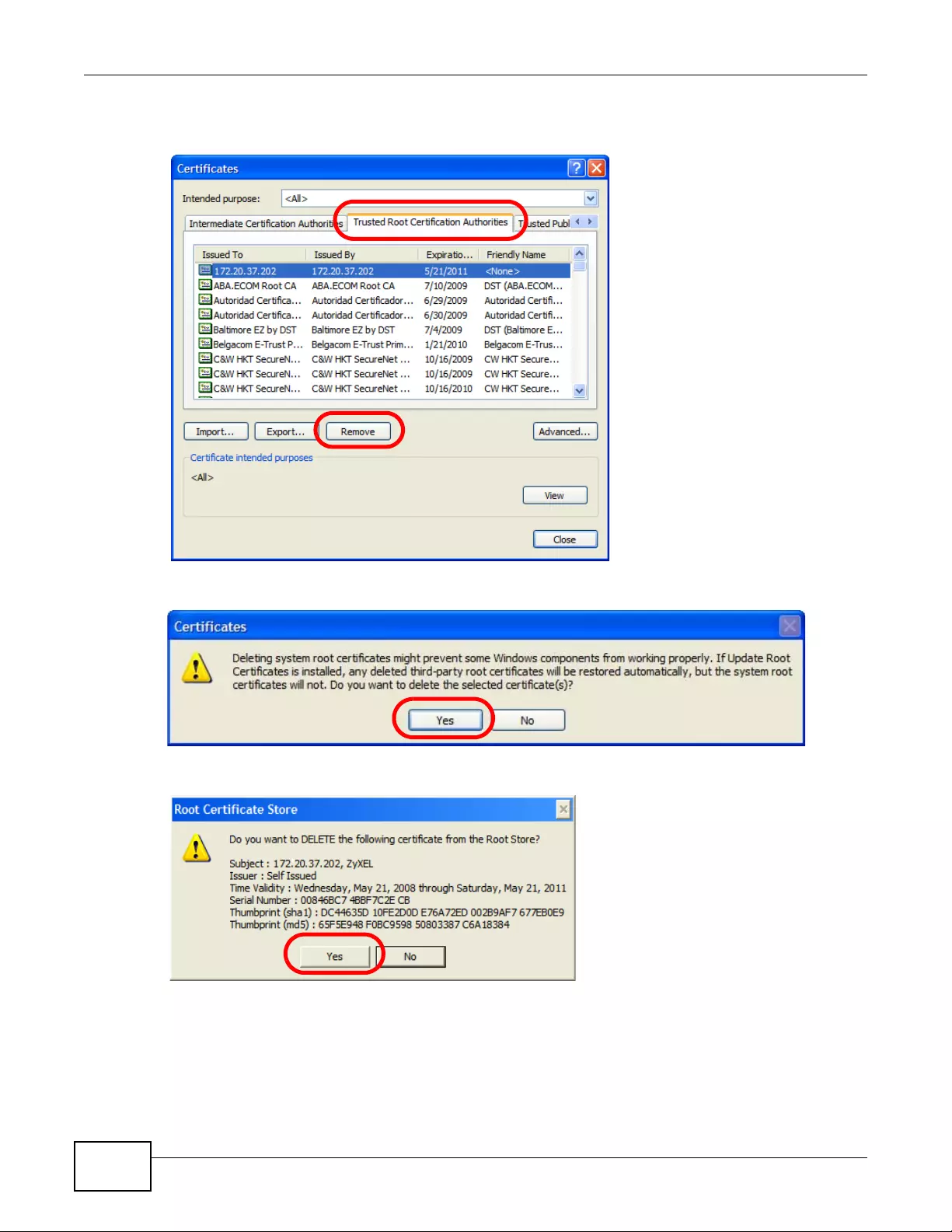
Appendix B Importing Certificates
NWA3000-N Series User’s Guide
280
3In the Certificates dialog box, click the Trusted Root Certificates Authorities tab, select the
certificate that you want to delete, and then click Remove.
4In the Certificates confirmation, click Yes.
5In the Root Certificate Store dialog box, click Yes.
6The next time you go to the web site that issued the public key certificate you just removed, a
certification error appears.
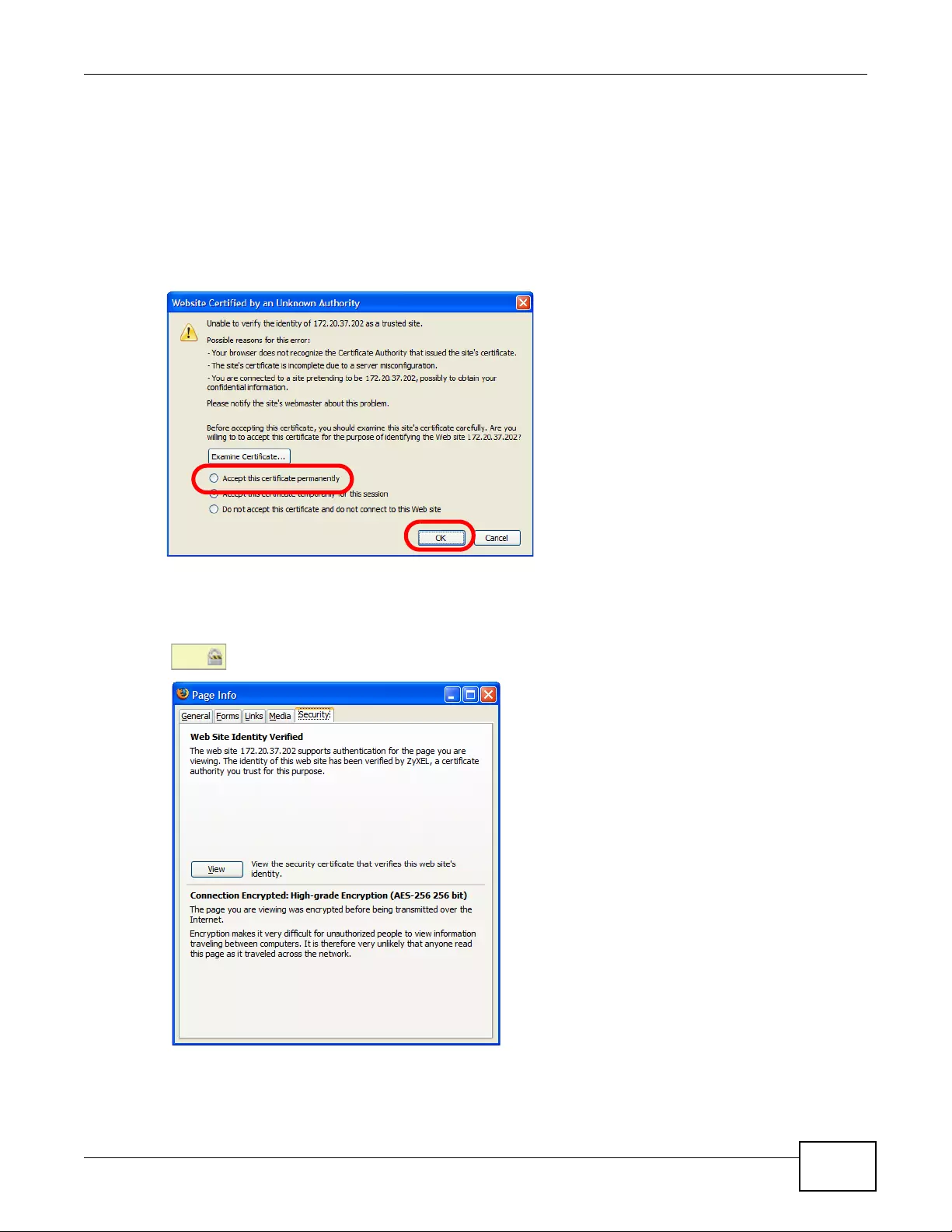
Appendix B Importing Certificates
NWA3000-N Series User’s Guide 281
Firefox
The following example uses Mozilla Firefox 2 on Windows XP Professional; however, the screens can
also apply to Firefox 2 on all platforms.
1If your device’s W eb Configur ator is set to use S SL certification, then the first time you browse to it
you are presented with a certification error.
2Select Accept this certificate permanently and click OK.
3The certificate is stored and you can now connect securely to the Web Configurator. A sealed
padlock appears in the address bar, which you can click to open the Page Info > Security window
to view the web page’s security information.
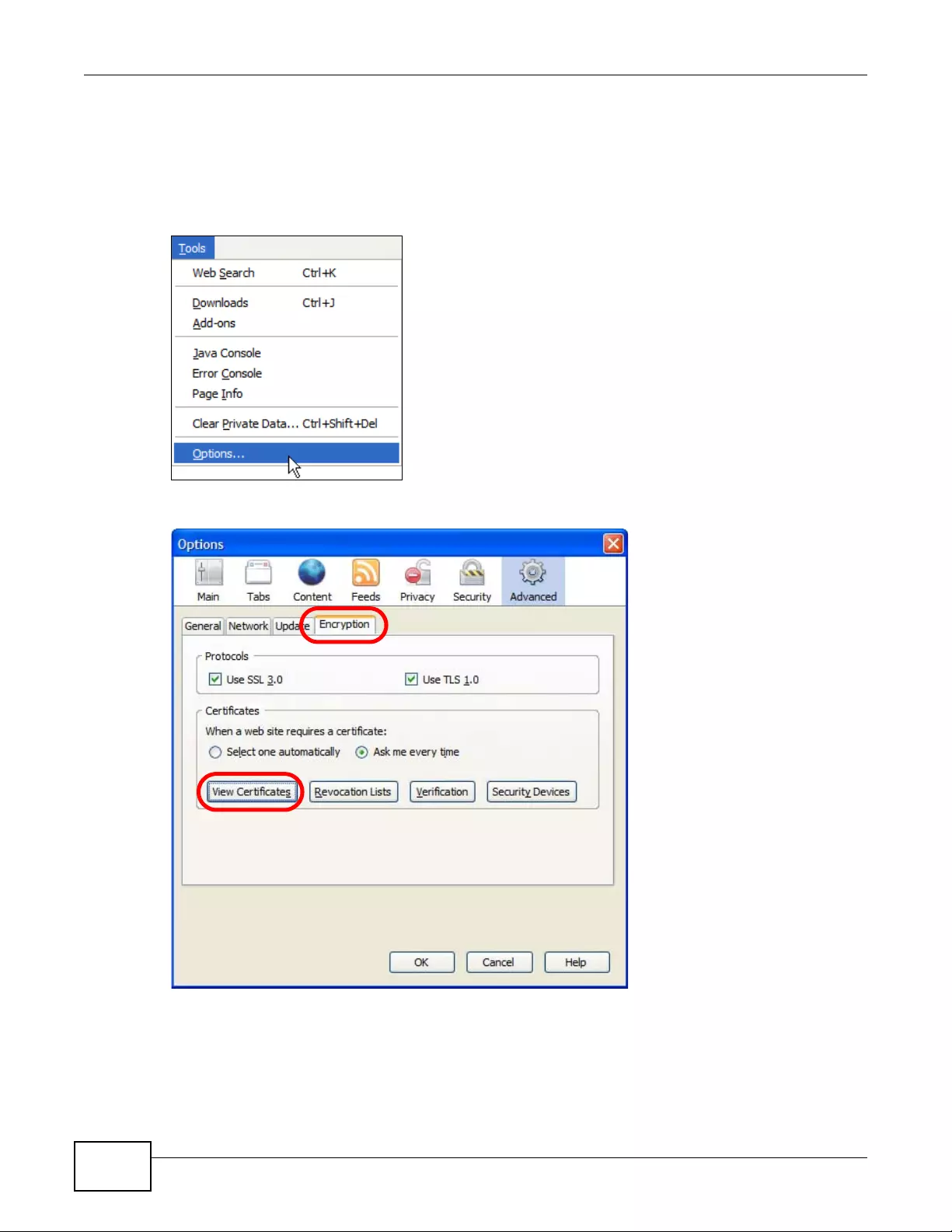
Appendix B Importing Certificates
NWA3000-N Series User’s Guide
282
Installing a Stand-Alone Certificate File in Firefox
Rather than browsing to a ZyXEL Web Configurator and installing a public key certificate when
prompted, you can install a stand-alone certificate file if one has been issued to you.
1Open Firefox and click Tools > Options.
2In the Options dialog box, click Advanced > Encryption > View Certificates.
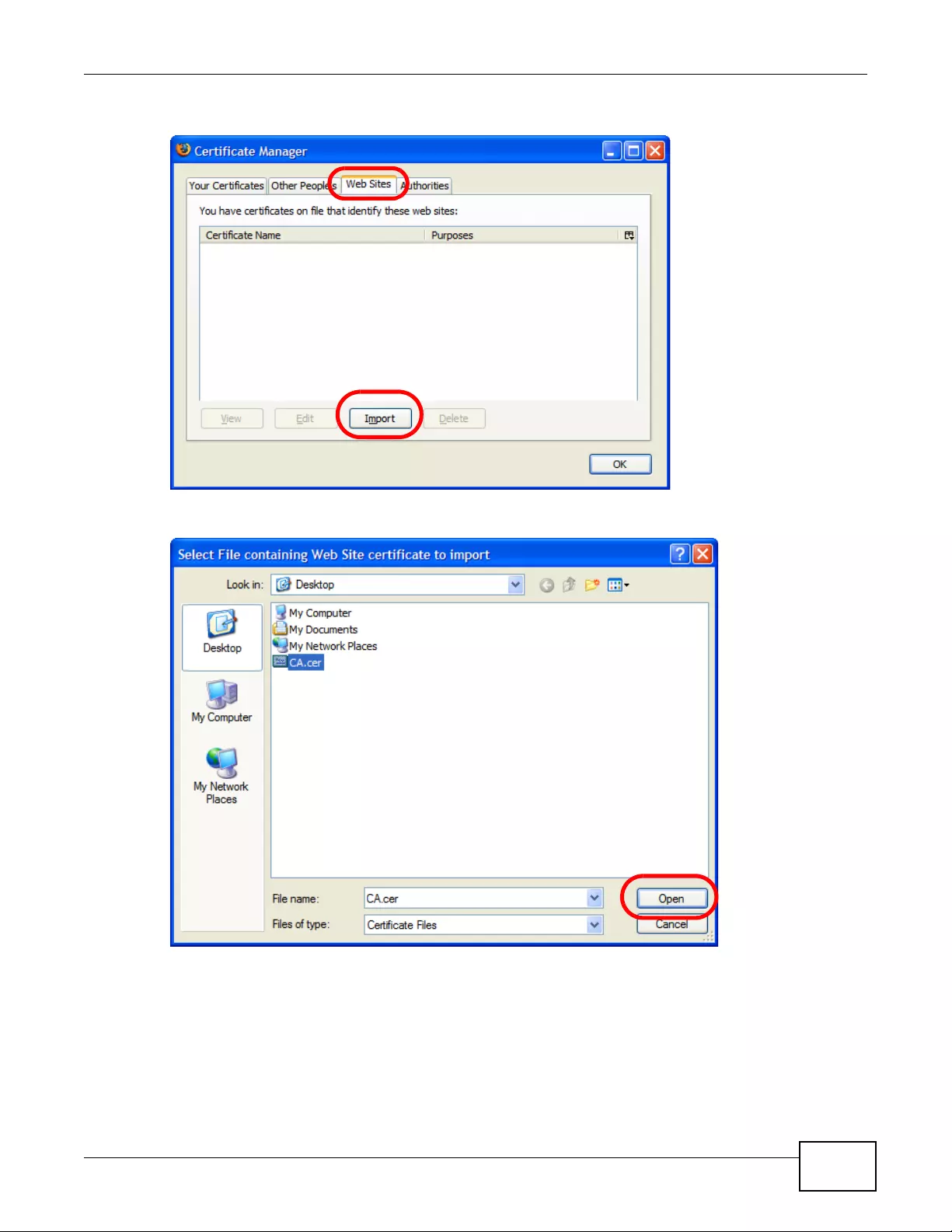
Appendix B Importing Certificates
NWA3000-N Series User’s Guide 283
3In the Certificate Manager dialog box, click Web Sites > Import.
4Use the Select File dialog box to locate the certificate and then click Open.
5The next time you visit the web site, click the padlock in the address bar to open the Page Info >
Security window to see the web page’s security information.
Removing a Certificate in Firefox
This section shows you how to remove a public key certificate in Firefox 2.
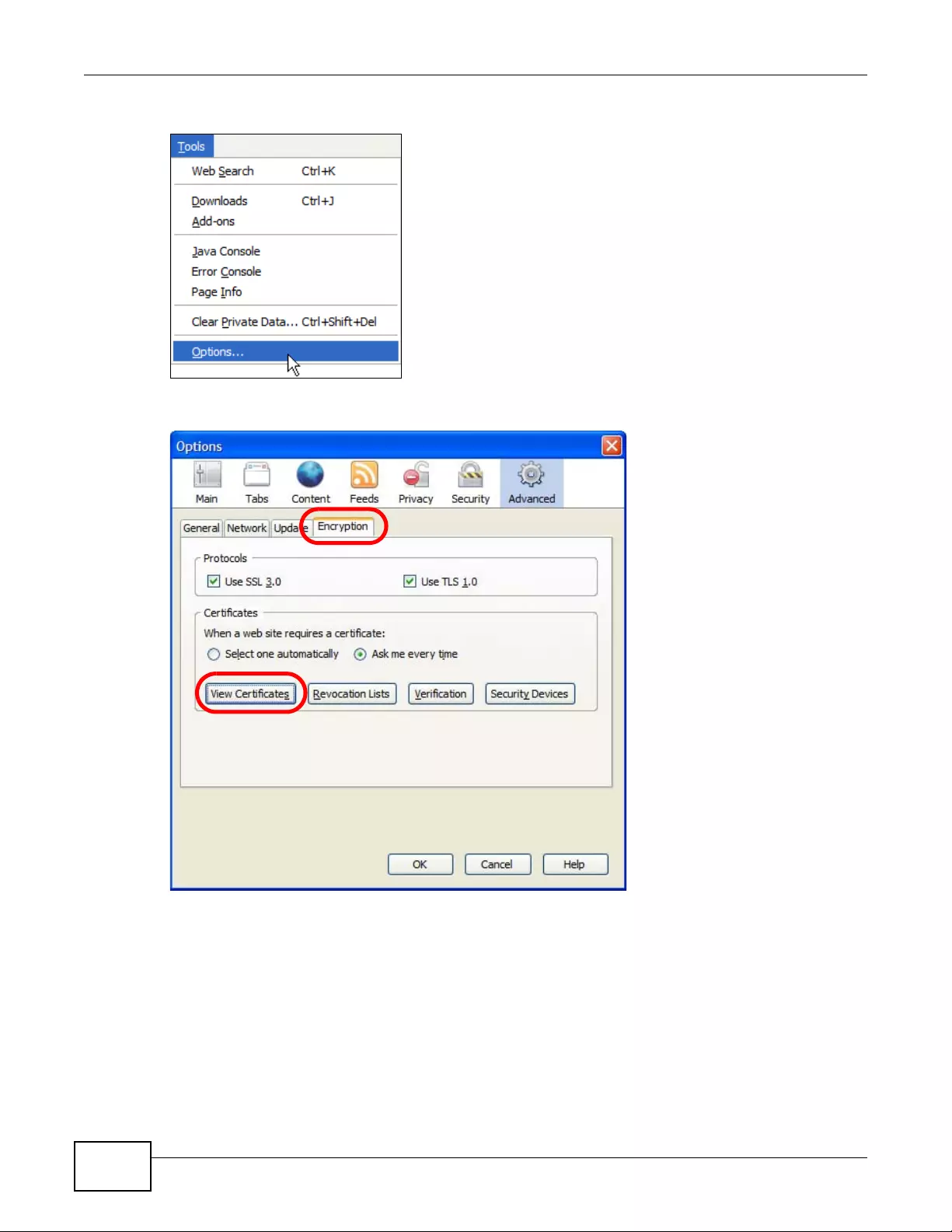
Appendix B Importing Certificates
NWA3000-N Series User’s Guide
284
1Open Firefox and click Tools > Options.
2In the Options dialog box, click Advanced > Encryption > View Certificates.
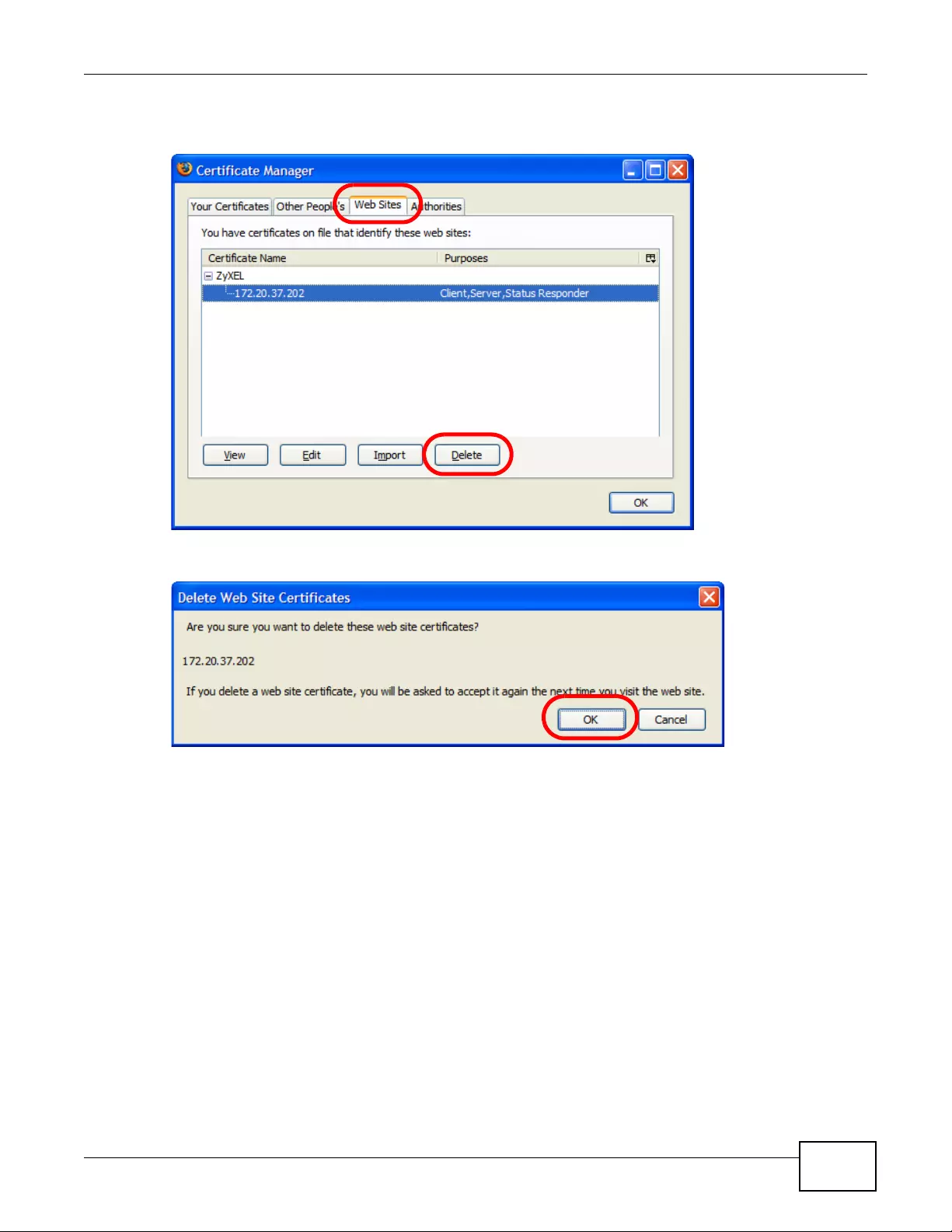
Appendix B Importing Certificates
NWA3000-N Series User’s Guide 285
3In the Certificate Manager dialog box, select the Web Sites tab, select the certificate that you
want to remove, and then click Delete.
4In the Delete Web Site Certificates dialog box, click OK.
5The next time you go to the web site that issued the public key certificate you just removed, a
certification error appears.
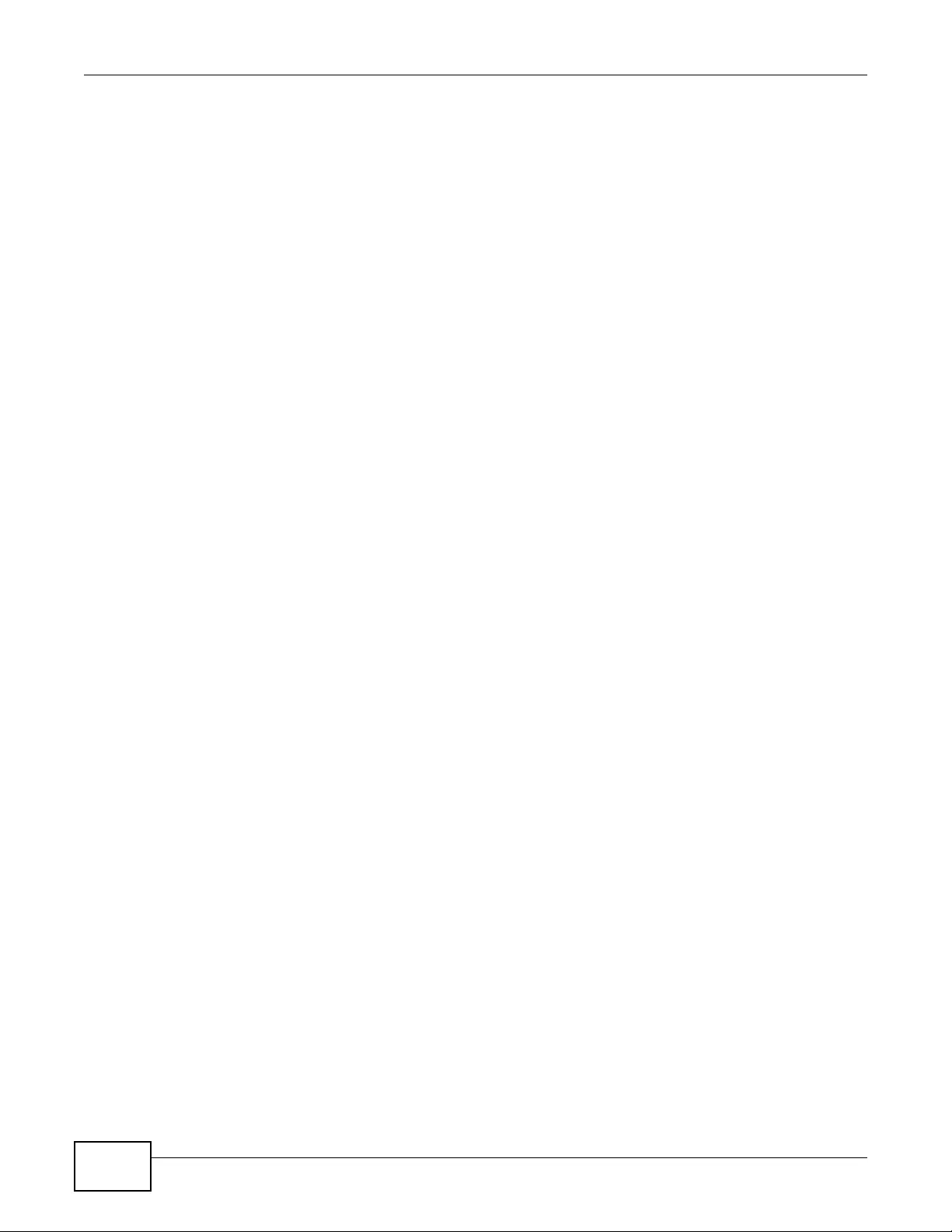
Appendix B Importing Certificates
NWA3000-N Series User’s Guide
286
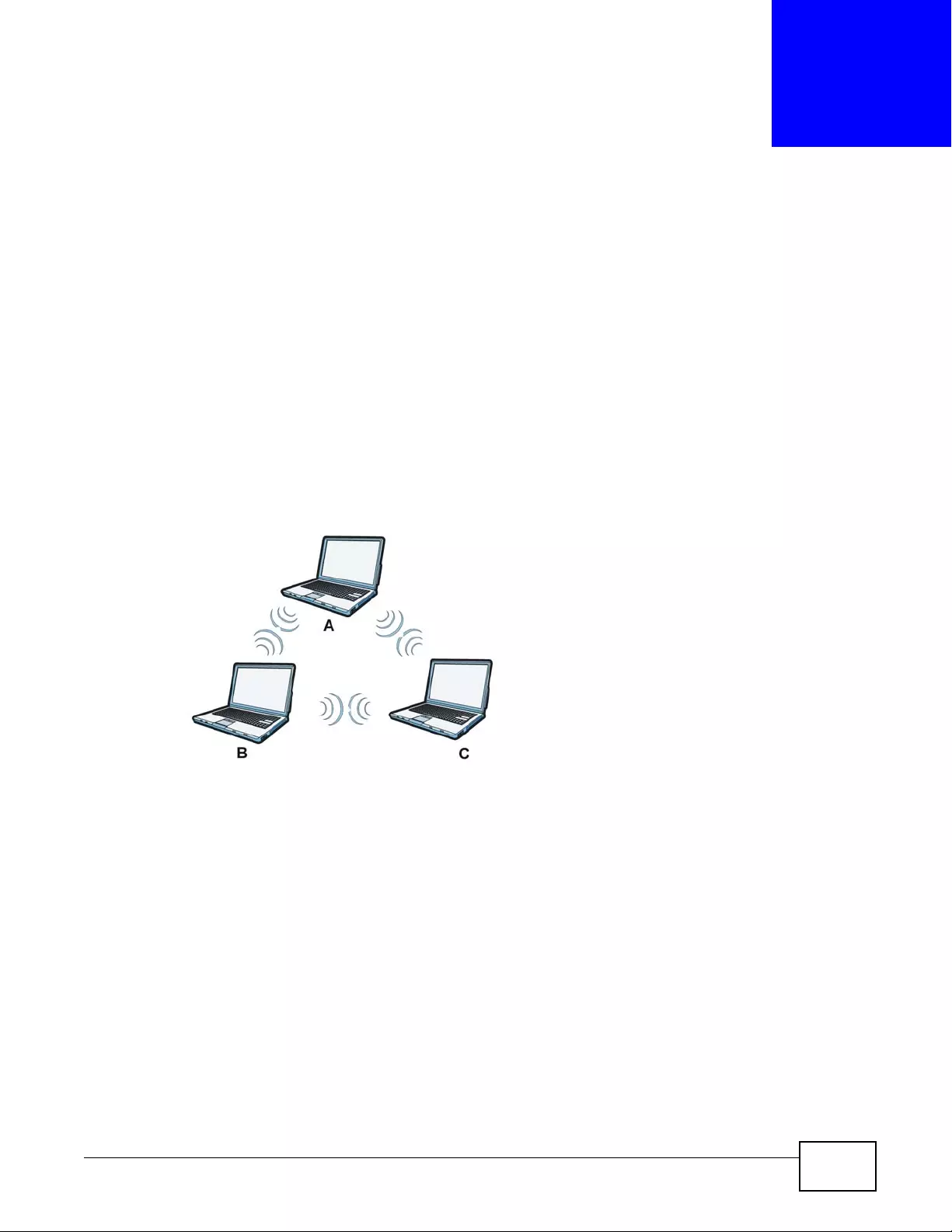
NWA3000-N Series User’s Guide 287
APPENDIX C
Wireless LANs
Wireless LAN Topologies
This section discusses ad-hoc and infrastructure wireless LAN topologies.
Ad-hoc Wireless LAN Configuration
The simplest WLAN configuration is an independent (Ad-hoc) WLAN that connects a set of
computers with wireless adapters (A, B, C). Any time two or more wireless adapters are within
range of each oth er, they can set up an independent network, which is commonly referred to as an
ad-hoc network or Independent Basic Service Set (IBS S). The following diagram shows an example
of notebook computers using wireless adapters to form an ad-hoc wireless LAN.
Figure 122 Peer-to-Peer Communication in an Ad-hoc Network
BSS
A Basic Service Set (BSS) exists when all communications between wireless clients or between a
wireless client and a wired network client go through one access point (AP).
Intra-BS S traffic is traffic between wireless clients in the BSS. When Intra-BS S is enabled, wireless
client A and B can access the wired network and communicate with each other. When Intra-BSS is
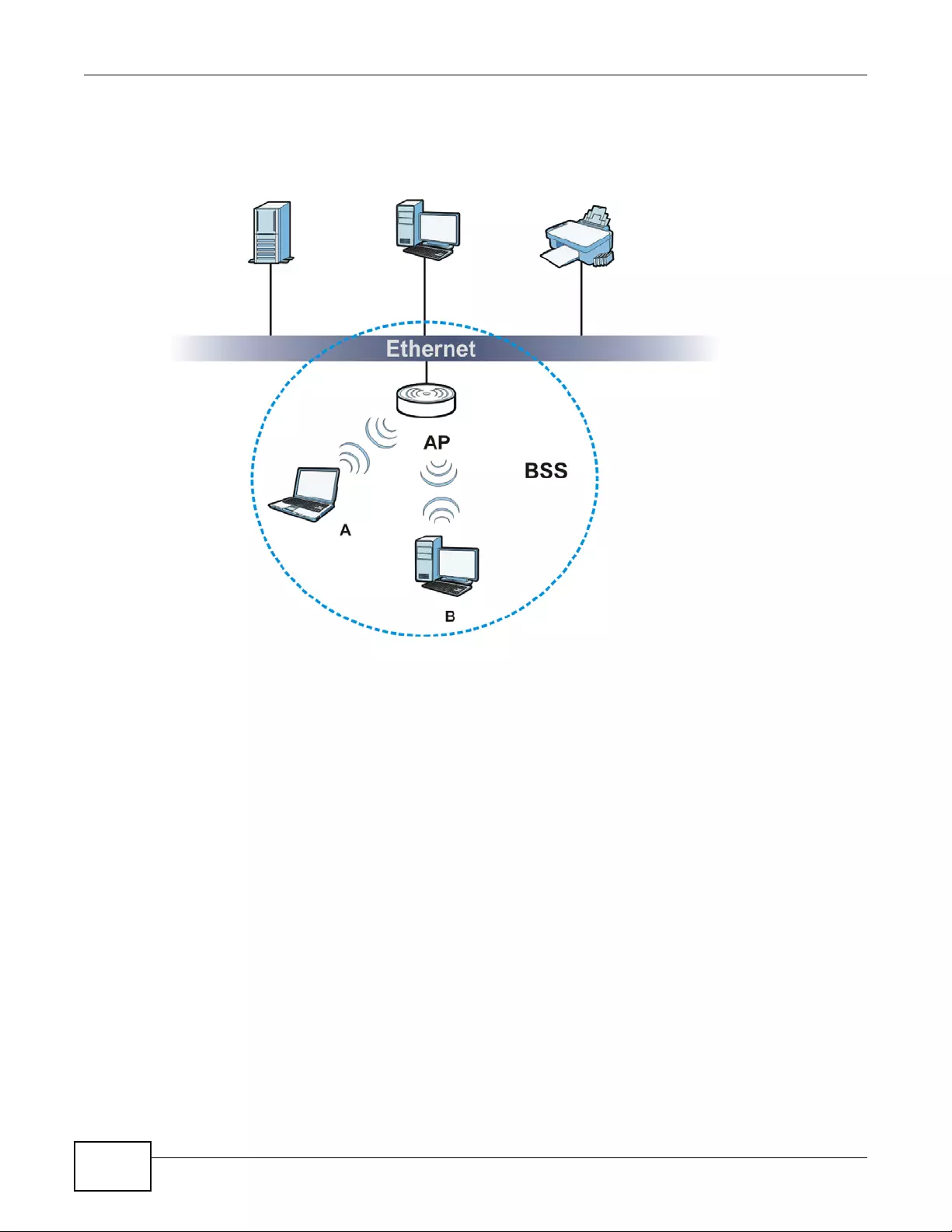
Appendix C Wireless LANs
NWA3000-N Series User’s Guide
288
disabled, wireless client A and B can still access the wired network but cannot communicate with
each other.
Figure 123 Basic Service Set
ESS
An Extended Service Set (ESS) consists of a series of overlapping BSSs, each containing an access
point, with each access point connected together by a wired network. This wired connection
between APs is called a Distribution System (DS).
This type of wireless LAN topology is called an Infrastructure WLAN. The Access Points not only
provide communication with the wired network but also mediate wireless network traffic in the
immediate neighborhood.
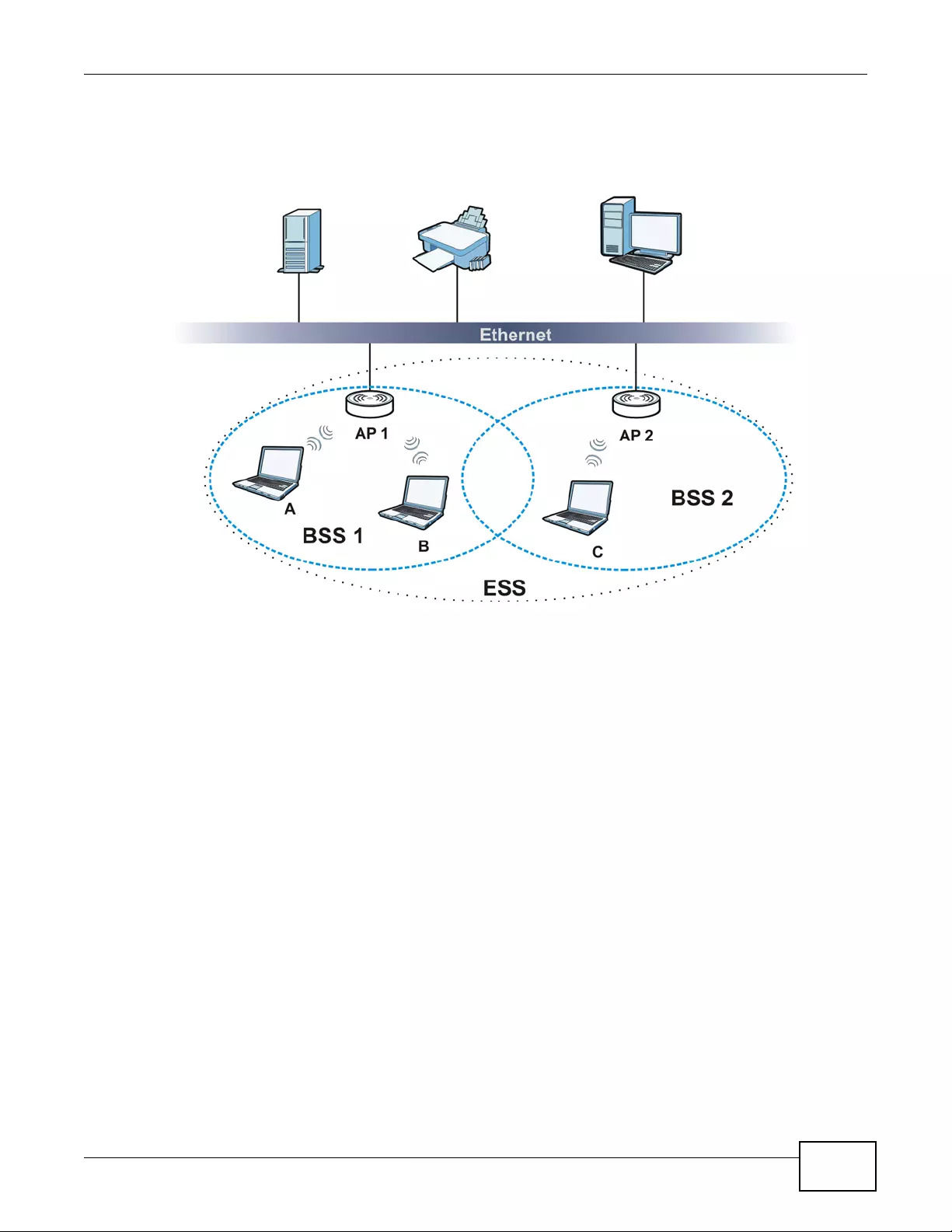
Appendix C Wireless LANs
NWA3000-N Series User’s Guide 289
An ESSID (ESS IDentification) uniquely identifies each ESS. All access points and their associated
wireless clients within the same ESS must have the same ESSID in order to communicate.
Figure 124 Infrastructure WLAN
Channel
A channel is the radio frequency(ies) used by wireless devices to transmit and receive data.
Channels av ailable depend on your geo gra phical area. You may have a choice of channels (for your
region) so you should use a channel different from an adjacent AP (access point) to reduce
interference. Interference occurs when radio signals from different access points overlap causing
interference and degrading performance.
Adjacent channels partially overlap however. To avoid interference due to overlap, your AP should
be on a channel at least five channels away from a channel that an adjacent AP is using. For
example, if your region has 11 channels and an adjacent AP is using channel 1, then you need to
select a channel between 6 or 11.
RTS/CTS
A hidden node occurs when two stations are within range of the same access point, but are not
within range of each other. The following figure illustrates a hidden node. Both stations (STA) are
within range of the access point (AP) or wireless gateway, but out-of-range of each other, so they
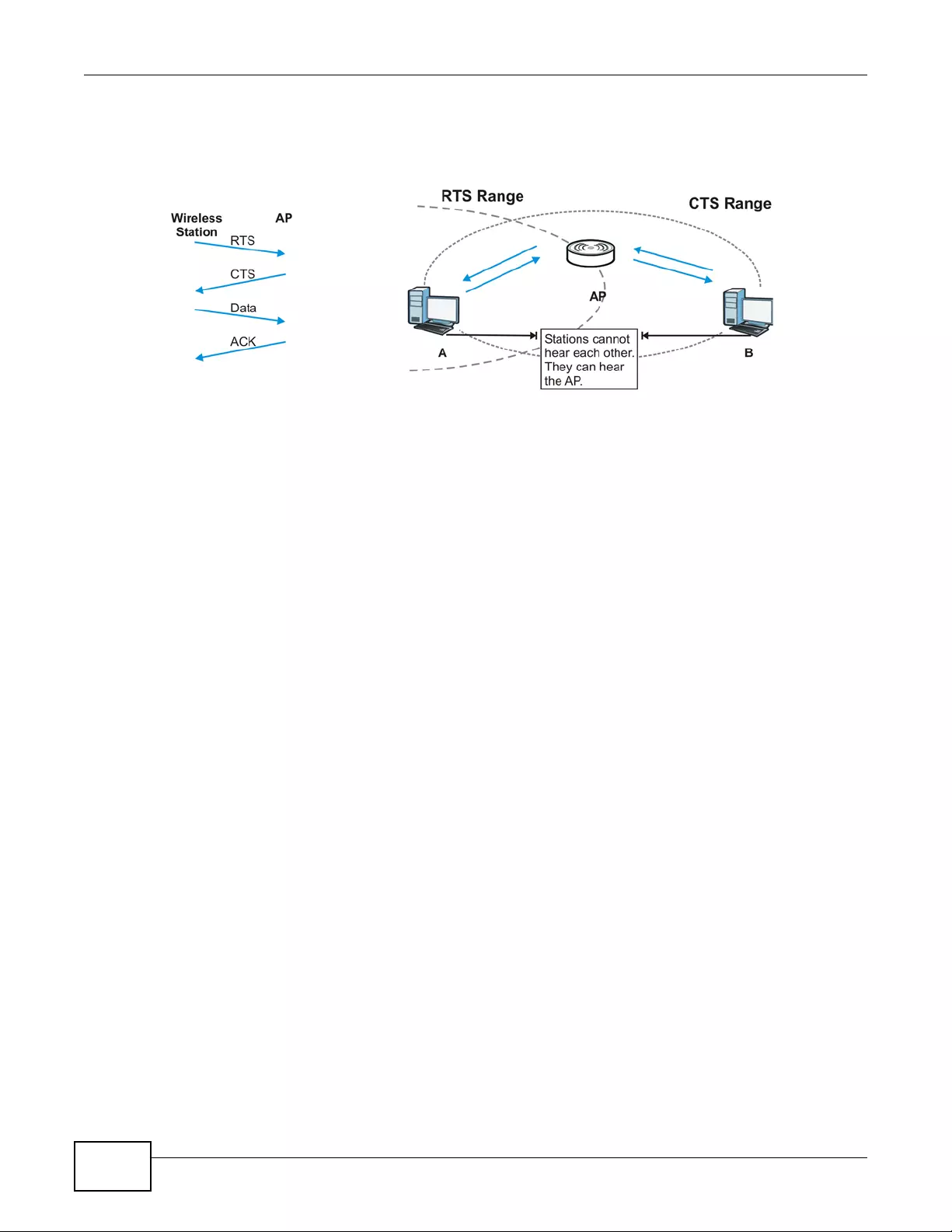
Appendix C Wireless LANs
NWA3000-N Series User’s Guide
290
cannot "hear" each other, that is they do not know if the channel is currently being used. Therefore,
they are considered hidden from each other.
Figure 125 RTS/CTS
When station A sends data to the AP, it might not know that the station B is already using the
channel. If these two stations send data at the same time, collisions may occur when both sets of
data arrive at the AP at the same time, resulting in a loss of messages for both stations.
RTS/CTS is designed to prevent collisions due to hidden nodes. An RTS/CTS defines the biggest
size data frame you can send before an RTS (Request To Send)/CTS (Clear to Send) handshake is
invoked.
When a data fr am e exceeds the RTS/CTS value you set (between 0 to 2432 bytes), the station
that wants to transmit this frame must first send an RTS (Request To Send) message to the AP for
permission to send it. The AP then responds with a CTS (Clear to Send) message to all other
stations within its range to notify them to defer their transmission. It also reserves and confirms
with the requesting station the time frame for the requested transmission.
Stations can send frames smaller than the specified RTS/CTS directly to the AP without the RTS
(Request To Send)/CTS (Clear to Send) handshake.
You should only configure RTS/CTS if the possibility of hidden nodes exists on your network and
the "cost" of resending large frames is more than the extra network overhead involved in the RTS
(Request To Send)/CTS (Clear to Send) handshake.
If the RTS/CTS value is greater than the Fragmentation Threshold value (see next), then the
RTS (Request To Send)/CTS (Clear to Send) handshake will never occur as data frames will be
fragmented before they reach RTS/CTS size.
Note: Enabling the RTS Threshold causes redundant network overhead that could
negatively affect the throughput performance instead of pr ovid in g a rem edy.
Fragmentation Threshold
A Fragmentation Threshold is the maximum data fragment size (between 256 and 2432 bytes)
that can be sent in the wireless network before the AP will fragment the packet into smaller data
frames.
A large Fragmentation Threshold is recommended for networks not prone to interference while
you should set a smaller threshold for busy networks or networks that are prone to interference.
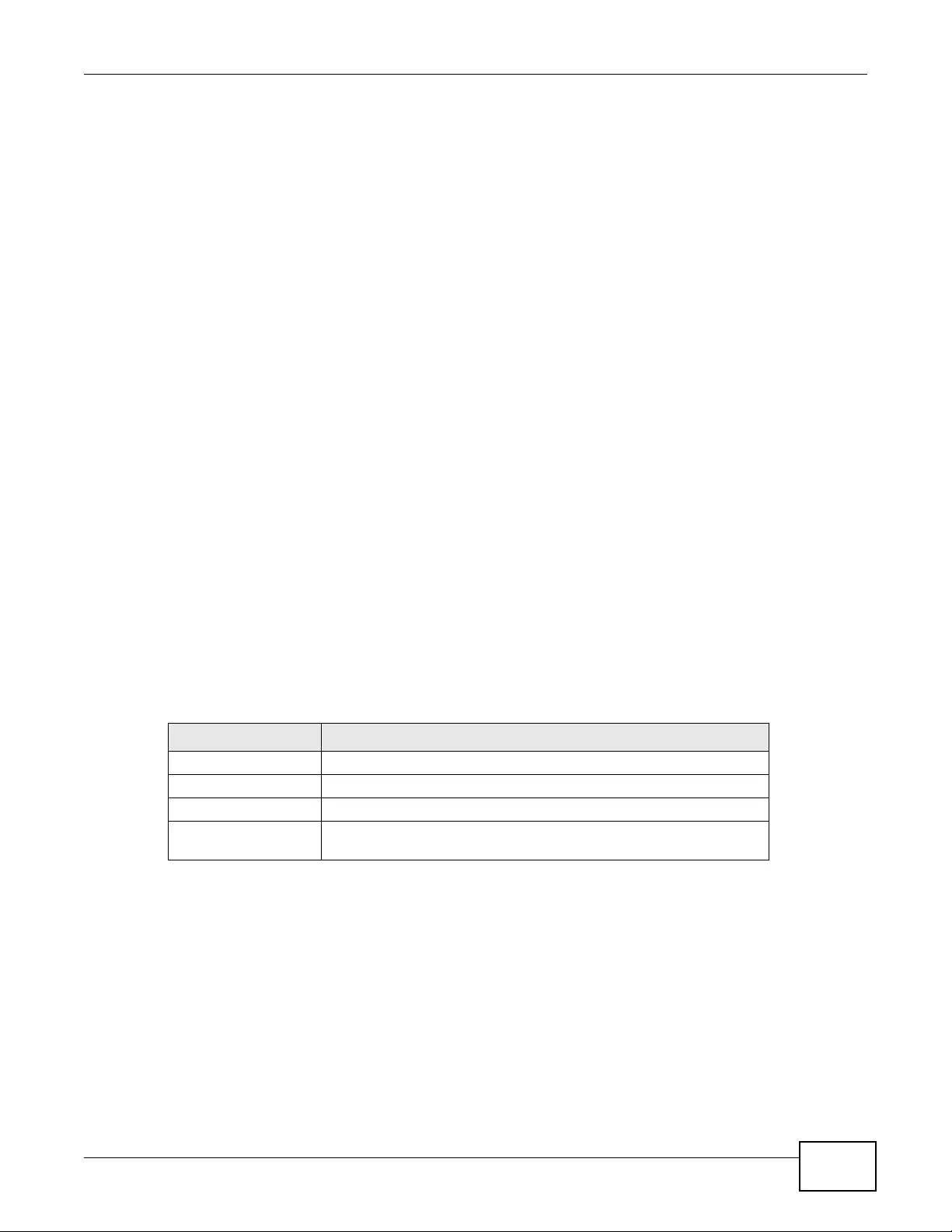
Appendix C Wireless LANs
NWA3000-N Series User’s Guide 291
If the Fragmentation Threshold value is smaller than the RTS/CTS value (see previously) you
set then the R TS (Request To Send)/CTS (Clear to Send) handshake will never occur as data frames
will be fragmented before they reach RTS/CTS size.
Preamble Type
Preamble is used to signal that data is coming to the receiver. Short and long refer to the length of
the synchronization field in a packet.
Short preamble increases performance as less time sending preamble means more time for sending
data. All IEEE 802.11 compliant wireless adapters support long preamble, but not all support short
preamble.
Use long preamble if you are unsure what preamble mode other wireless devices on the network
support, and to provide more reliable communications in busy wireless networks.
Use short preamble if you are sure all wireless devices on the network support it, and to provide
more efficient communications.
Use the dynamic setting to automatically use short preamble when all wireless devices on the
network support it, otherwise the device uses long preamble.
Note: The wireless devices MUST use the same preamble mode in order to communicate.
IEEE 802.11g Wireless LAN
IEEE 802.11g is fully compatible with the IEEE 802.11 b standard. This means an IEEE 802.11b
adapter can interface directly with an IEEE 802.11g access point (and vice versa) at 11 Mbps or
lower depending on range. IEEE 802.11g has several intermediate rate steps between the
maximum and minimum data rates. The IEEE 802.11g data rate and modulation are as follows:
Wireless Security Overview
Wireless security is vital to your network to protect wireless communication between wireless
clients, access points and the wired network.
Wireless security methods available on the device are data encryption, wireless client
authentication, restricting access by device MAC address and hiding the device identity.
Table 115 IEEE 802.11g
DATA RATE (MBPS) MODULATION
1 DBPSK (Differential Binary Phase Shift Keyed)
2 DQPSK (Differential Quadrature Phase Shift Keying)
5.5 / 11 CCK (Complementary Code Keying)
6/9/12/18/24/36/48/
54 OFDM (Orthogonal Frequency Division Multiplexing)
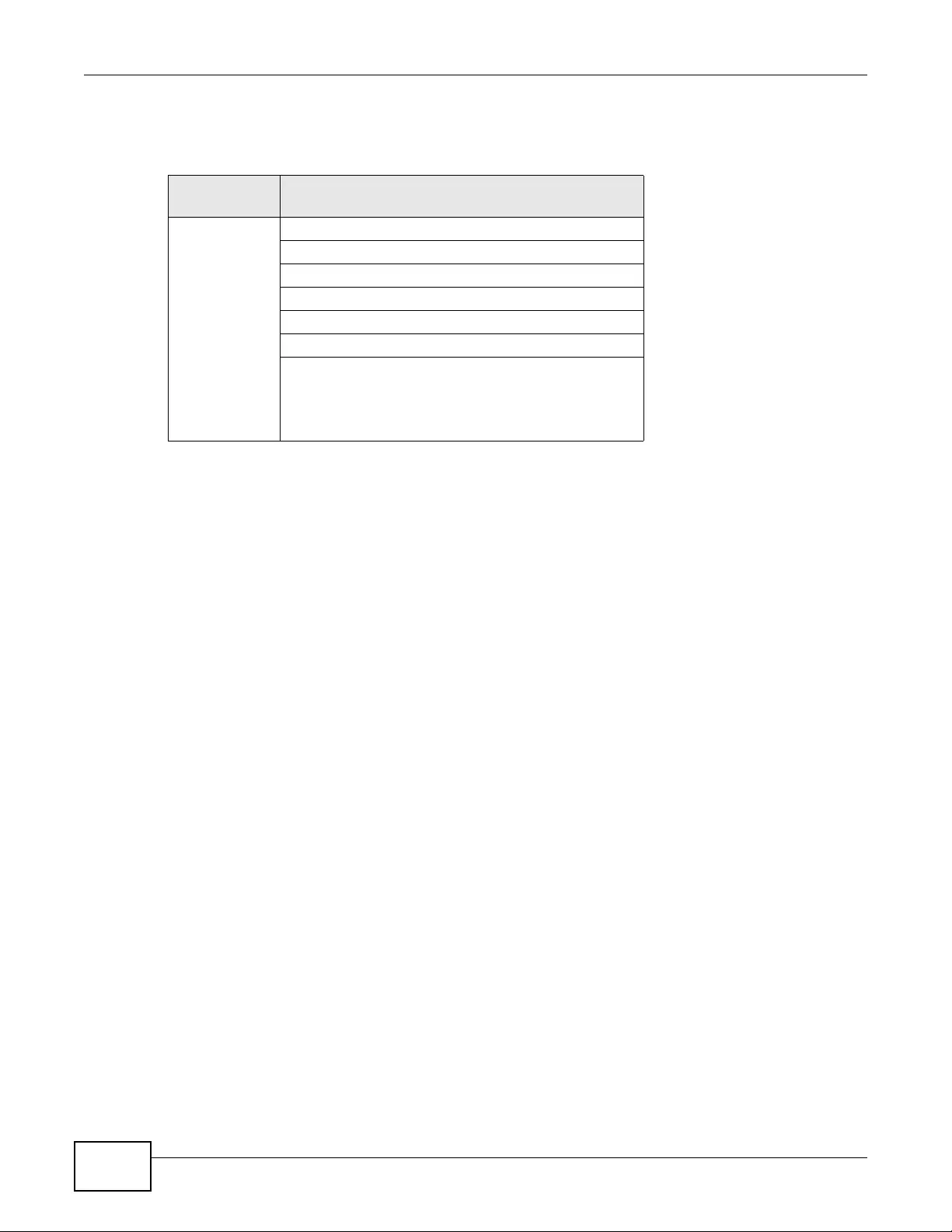
Appendix C Wireless LANs
NWA3000-N Series User’s Guide
292
The following figure shows the relative effectiveness of these wireless security methods available on
your devic e.
Note: You must enable the same wireless security settings on the device and on all
wireless clients that you want to associate with it.
IEEE 802.1x
In June 2001, the IEEE 802.1x standard was designed to extend the features of IEEE 802.11 to
support extended authentication as well as providing additional accounting and control features. It
is supported by Windows XP and a number of network devices. Some advantages of IEEE 802.1x
are:
• User based identification that allows for roaming.
• Support for RADIUS (Remote Authentication Dial In User Service, RFC 2138, 2139) for
centralized user profile and accounting management on a network RADIU S server.
• Support for EAP (Extensible Authentication Protocol, RFC 2486) that allows additional
authentication methods to be deployed with no changes to the access point or the wireless
clients.
RADIUS
RADIUS is based on a client-server model that supports authentication, authorization and
accounting. The access point is the client and the server is the RADIUS server. The RADIUS server
handles the following tasks:
• Authentication
Determines the identity of the users.
•Authorization
Determines the network services available to authenticated users once they are connected to the
network.
• Accounting
Keeps track of the client’s network activity.
Table 116 Wireless Security Levels
SECURITY
LEVEL SECURITY TYPE
Least
Secure
Most Secure
Unique SSID (Default)
Unique SSID with Hide SSID Enabled
MAC Address Filtering
WEP Encryption
IEEE802.1x EAP with RADIUS Server Authentication
Wi-Fi Protected Access (WPA)
WPA2

Appendix C Wireless LANs
NWA3000-N Series User’s Guide 293
RADIUS is a simple package exchange in which your AP acts as a message relay between the
wireless client and the network RADIUS server.
Types of RADIUS Messages
The following types of RADIUS messages are exchanged between the access point and the RADIUS
server for user authentication:
• Access-Request
Sent by an access point requesting authentication.
• Access-Reject
Sent by a RADIUS server rejecting access.
• Access-Accept
Sent by a RADIUS server allowing access.
• Access-Challenge
Sent by a RADIUS server requesting more information in order to allow access. The access point
sends a proper response from the user and then sends another Access-Request message.
The following types of RADIUS messages are exchanged between the access point and the RADIUS
server for user accounting:
• Accounting-Request
Sent by the access point requesting accounting.
• Accounting-Response
Sent by the RADIUS server to indicate that it has started or stopped accounting.
In order to ensure network security, the access point and the RADIUS server use a shared secret
key, which is a password, they both know . The k ey is not sent o ver the network. In addition to the
shared key, password information exchanged is also encrypted to protect the network from
unauthorized access.
Types of EAP Authentication
This section discusses some popular authentication types: EAP-M D5, EAP-TLS , EAP-T T LS, PE AP and
LEAP. Your wireless LAN device may not support all authentication types.
EAP (Extensible Authentication Protocol) is an authentication protocol that runs on top of the IEEE
802.1x transport mechanism in order to support multiple types of user authentication. By using EAP
to interact with an EAP-compatible RADIUS server, an access point helps a wireless station and a
RADIUS server perform authentication.
The type of authentication you use depends on the RADIUS server and an intermediary AP(s) that
supports IEEE 802.1x. .
For EAP-TLS authentication type, y ou m ust first ha ve a wired connection to the network and obtain
the certificate(s) from a certificate authority (CA). A certificate (also called digital IDs) can be used
to authenticate users and a CA issues certificates and guarantees the identity of each certificate
owner.
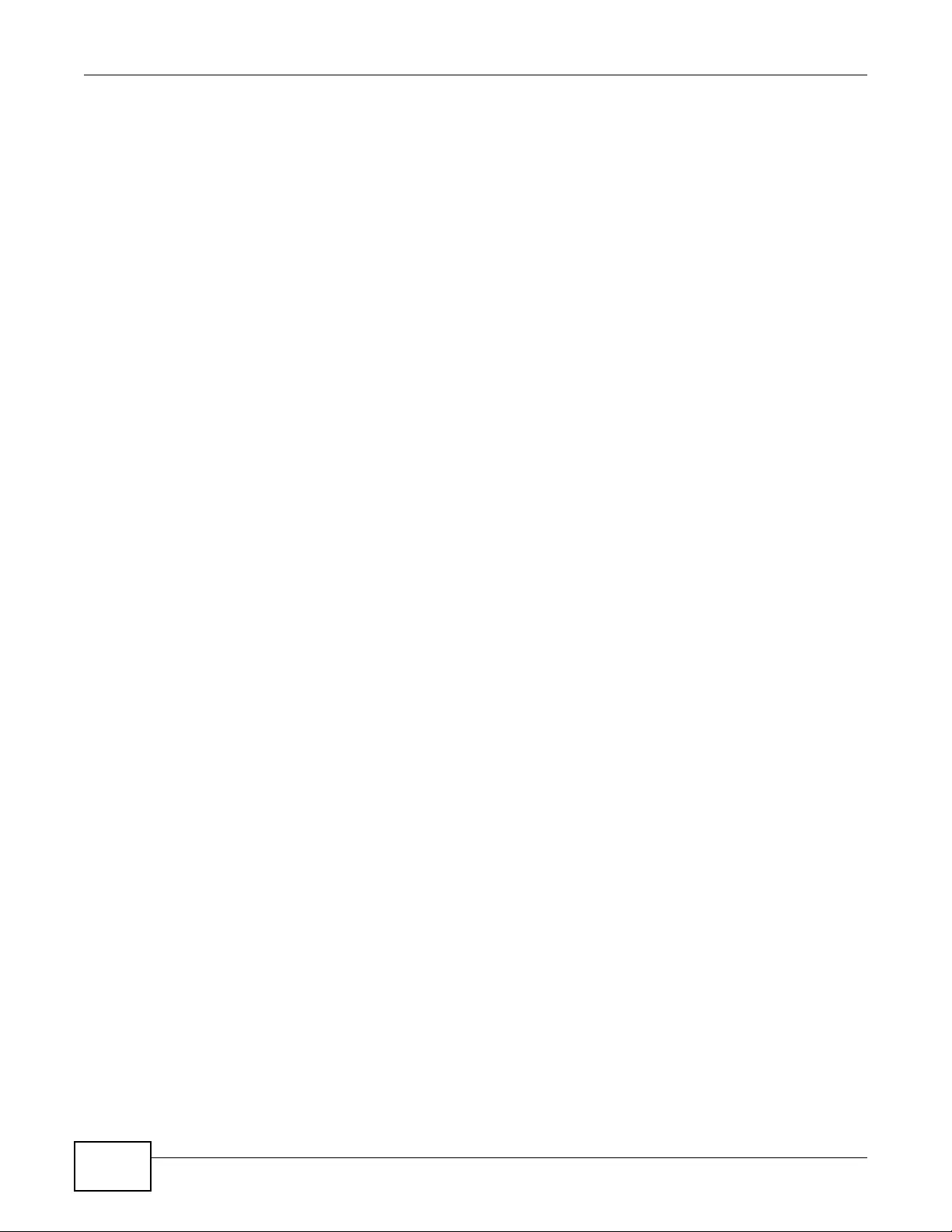
Appendix C Wireless LANs
NWA3000-N Series User’s Guide
294
EAP-MD5 (Message-Digest Algorithm 5)
MD5 authentication is the simplest one-way authentication method. The authentication server
sends a challenge to the wireless client. The wireless client ‘proves’ that it knows the password by
encrypting the password with the challenge and sends back the information. P assword is not sent in
plain text.
However, MD5 authentication has some weaknesses. Since the authentication server needs to get
the plaintext passwords, the passwords must be stored. Thus someone other than the
authentication server may access the password file. In addition, it is possible to impersonate an
authentication server as MD5 authentication method does not perform mutual authentication.
Finally, MD5 authentication method does not support data encryption with dynamic session key. Y ou
must configure WEP encryption keys for data encryption.
EAP-TLS (Transport Layer Security)
With EAP-TLS, digital certifications are needed by both the server and the wireless clients for
mutual authentication. The server presents a certific ate to the client. After validating the identit y of
the server, the client sends a different certificate to the server. The exchange of certificates is done
in the open before a secured tunnel is created. This makes user identity vulnerable to passive
attacks. A digital certificate is an electronic ID card that authenticates the sender’s identity.
However, to implement EAP-TLS, you need a Certificate Authority (CA) to handle certificates, which
imposes a management overhead.
EAP-TTLS (Tunneled Transport Layer Service)
EAP-TTLS is an extension of the EAP-TLS authentication that uses certificates for only the server-
side authentications to establish a secure connection. Client authentication is then done by sending
username and password through the secure connection, thus client identity is protected. For client
authentication, EAP-TTLS supports EAP methods and legacy authentication methods such as PAP,
CHAP, MS-CHAP and MS-CHAP v2.
PEAP (Protected EAP)
Like EAP-TTLS, server-side certificate authentication is used to establish a secure connection, then
use simple username and password methods through the secured connection to authenticate the
clients, thus hiding client identity. However, PEAP only supports EAP methods, such as EAP-MD5,
EAP-MSCHAPv2 and EAP-GTC (EAP-Generic Token Card), for client authentication. EAP-GTC is
implemented only by Cisco.
LEAP
LEAP (Lightweight Extensible Authentication Protocol) is a Cisco implementation of IEEE 802.1x.
Dynamic WEP Key Exchange
The AP maps a unique key that is generated with the RADIUS server. This key expires when the
wireless connection times out, disconnects or reauthentication times out. A new WEP key is
generated each time reauthentication is performed.
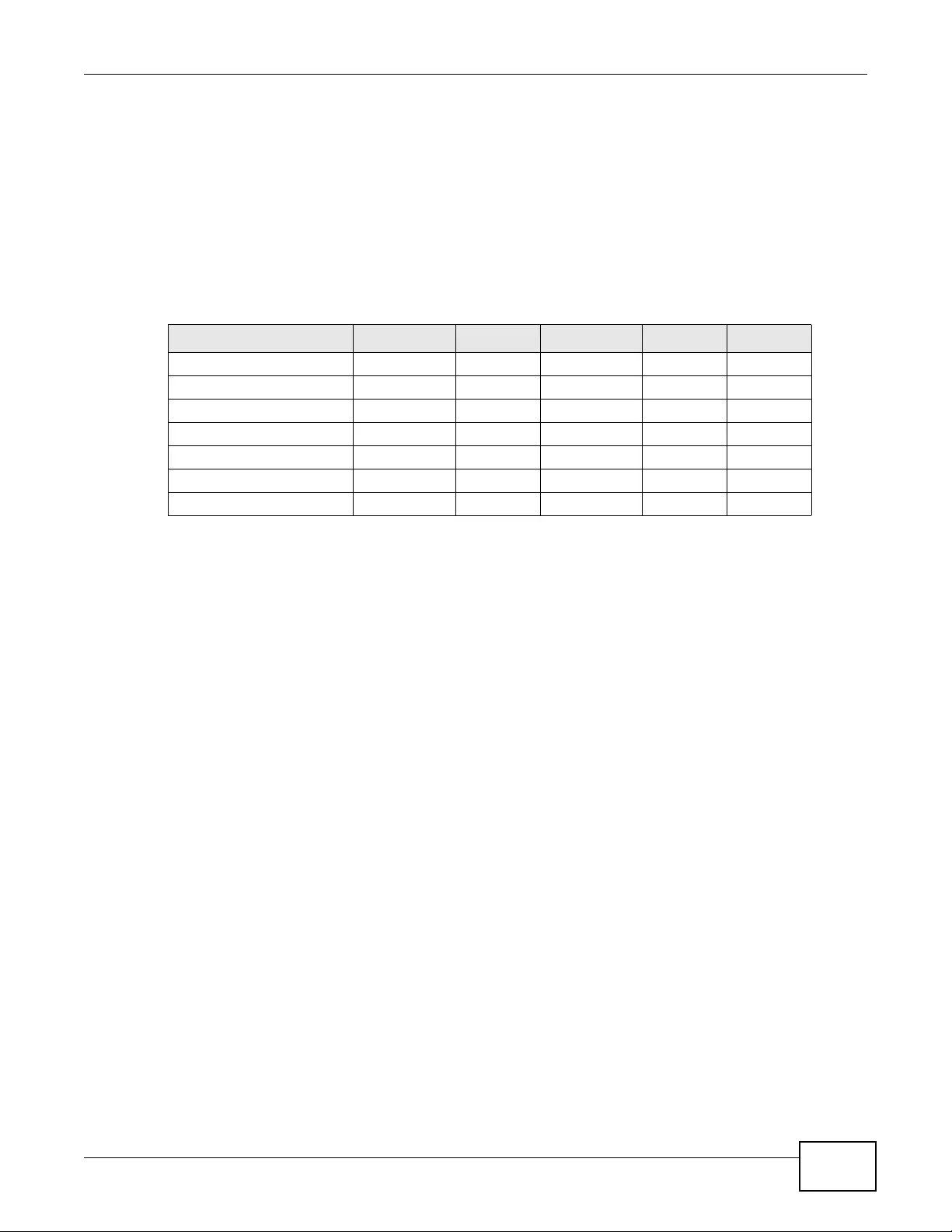
Appendix C Wireless LANs
NWA3000-N Series User’s Guide 295
If this feature is enabled, it is not necessary to configure a default encryption key in the wireless
security configuration screen. Y ou ma y still configure and store keys, but they will not be used while
dynamic WEP is enabled.
Note: EAP-MD5 cannot be used with Dynamic WEP Key Exchange
For added security, certificate-based authentications (EAP-TLS, EAP-TTLS and PEAP) use dynamic
keys for data encryption. They are often deployed in corporate environments, but for public
deployment, a simple user name and password pair is more practical. The following table is a
comparison of the features of authentication types.
WPA and WPA2
Wi-Fi Protected Access (WPA) is a subset of the IEEE 802.11i standard. WPA2 (IEEE 802.11i) is a
wireless security standard that defines stronger encryption, authentication and key management
than WPA.
Key differences between WPA or WPA2 and WEP are improved data encryption and user
authentication.
If both an AP and the wireless clients support WPA2 and you have an external RADIUS server, use
WPA2 for stronger data encryption. If you don't have an external RADIUS server, you should use
WPA2-PSK (WPA2-Pre-Shared Key) that only requires a single (identical) password entered into
each access point, wireless gateway and wireless client. As long as the passwords match, a wireless
client will be granted access to a WLAN.
If the AP or the wireless clients do not support WPA2, just use WPA or WPA-PSK depending on
whether you have an external RADIUS server or not.
Select WEP only when the AP and/or wireless clients do not support WPA or WPA2. WEP is less
secure than WPA or WPA2.
Encryption
WPA improves data encryption by using Temporal Key Integrity Protocol (TKIP), Message Integrity
Check (MIC) and IEEE 802.1x. WPA2 also uses TKIP when required for compatibility reasons, but
offers stronger encryption than TKIP with Advanced Encryption Standard (AES) in the Counter
mode with Cipher block chaining Message authentication code Protocol (CCMP).
TKIP uses 128-bit keys that are dynamically generated and distributed by the authentication server.
AES (Advanced Encryption Standard) is a block cipher that uses a 256-bit mathematical algorithm
Table 117 Comparison of EAP Authentication Types
EAP-MD5 EAP-TLS EAP-TTLS PEAP LEAP
Mutual Authentication No Yes Yes Yes Yes
Certific ate – Client No Yes Optional Optional No
Certificate – Server No Yes Yes Yes No
Dynamic Key Exchange No Yes Yes Yes Yes
Credential Integrity None Strong Strong Strong Moderate
Deployment Difficulty Easy Hard Moderate Moderate Moderate
Client Identity Protection No No Yes Yes No
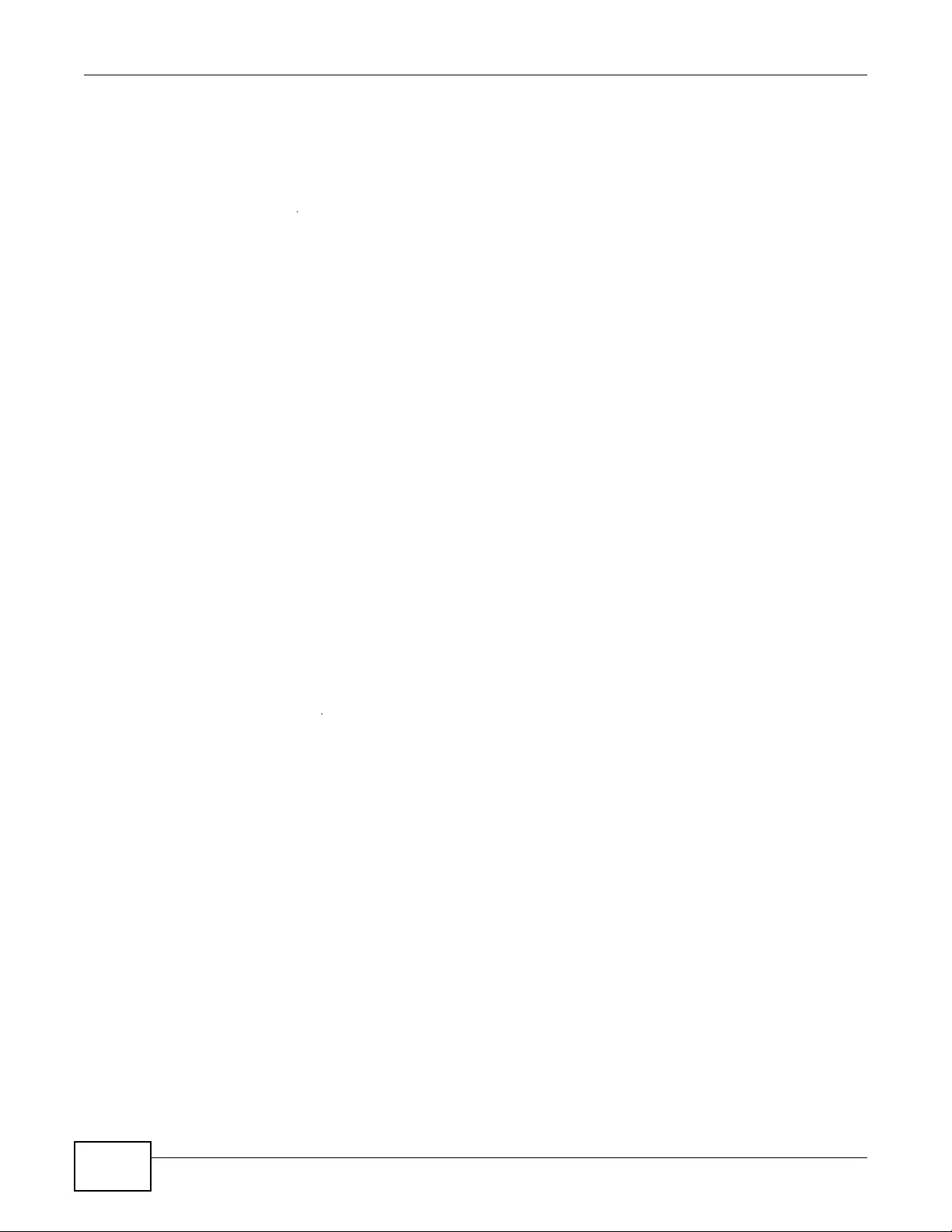
Appendix C Wireless LANs
NWA3000-N Series User’s Guide
296
called Rijndael. They both include a per-packet key mixing function, a Message Integrity Check
(MIC) named Michael, an extended initialization vector (IV) with sequencing rules, and a re-keying
mechanism.
WPA and WP A2 regularly change and rotate the encryption k eys so that the same encryption key is
never used twice.
The RADIUS server distributes a Pairwise Master Key (PMK) key to the AP that then sets up a key
hierarchy and management system, using the PMK to dynamically generate unique data encryption
keys to encrypt every data pack et that is wirelessly communicated between the AP and the wireless
clients. This all happens in the background automatically.
The Message Integrity Check (MIC) is designed to prevent an attacker from capturing data packets,
altering them and resending them. The MIC provides a strong mathematical function in which the
receiver and the transmitter each compute and then compare the MIC. If they do not match, it is
assumed that the data has been tampered with and the packet is dropped.
By generating unique data encryption keys for every data packet and by creating an integrity
checking mechanism (MIC), with TKIP and AES it is more difficult to decrypt data on a Wi-Fi
network than WEP and difficult for an intruder to break into the network.
The encryption mechanisms used for WPA(2) and WPA(2)-PSK are the same. The only difference
between the two is that WPA(2)-PSK uses a simple common password, instead of user-specific
credentials. The common-password approach makes WPA(2)-PSK susceptible to brute-force
password-guessing attacks but it’s still an improvement over WEP as it employs a consistent,
single, alphanumeric password to derive a PMK which is used to generate unique temporal
encryption keys. This prevent all wireless devices sharing the same encryption keys. (a weakness of
WEP)
User Authentication
WPA and WPA2 apply IEEE 802.1x and Extensible Authentication Protocol (EAP) to authenticate
wireless clients using an external RADIUS database. WPA2 reduces the number of key exchange
messages from six to four (CCMP 4-way handshak e) and shortens the time required to connect to a
network. Other WPA2 authentication features that are different from WPA include k ey caching and
pre-authentication. These two features are optional and may not be supported in all wireless
devices.
K ey caching allows a wireless client to store the PMK it derived through a successful authentication
with an AP. The wireless client uses the PMK when it tries to connect to the same AP and does not
need to go with the authentication process again.
Pre-authentication enables fast roaming by allowing the wireless client (already connecting to an
AP) to perform IEEE 802.1x authentication with another AP before connecting to it.
Wireless Client WPA Supplicants
A wireless client supplicant is the software that runs on an operating system instructing the wireless
client how to use WP A. At the time of writin g, the most widely av ailable supplicant is the WP A patch
for Windows XP, Funk Software's Odyssey client.
The Windows XP patch is a free download that adds WPA capability to Windows XP's built-in "Zero
Configuration" wireless client. However, you must run Windows XP to use it.
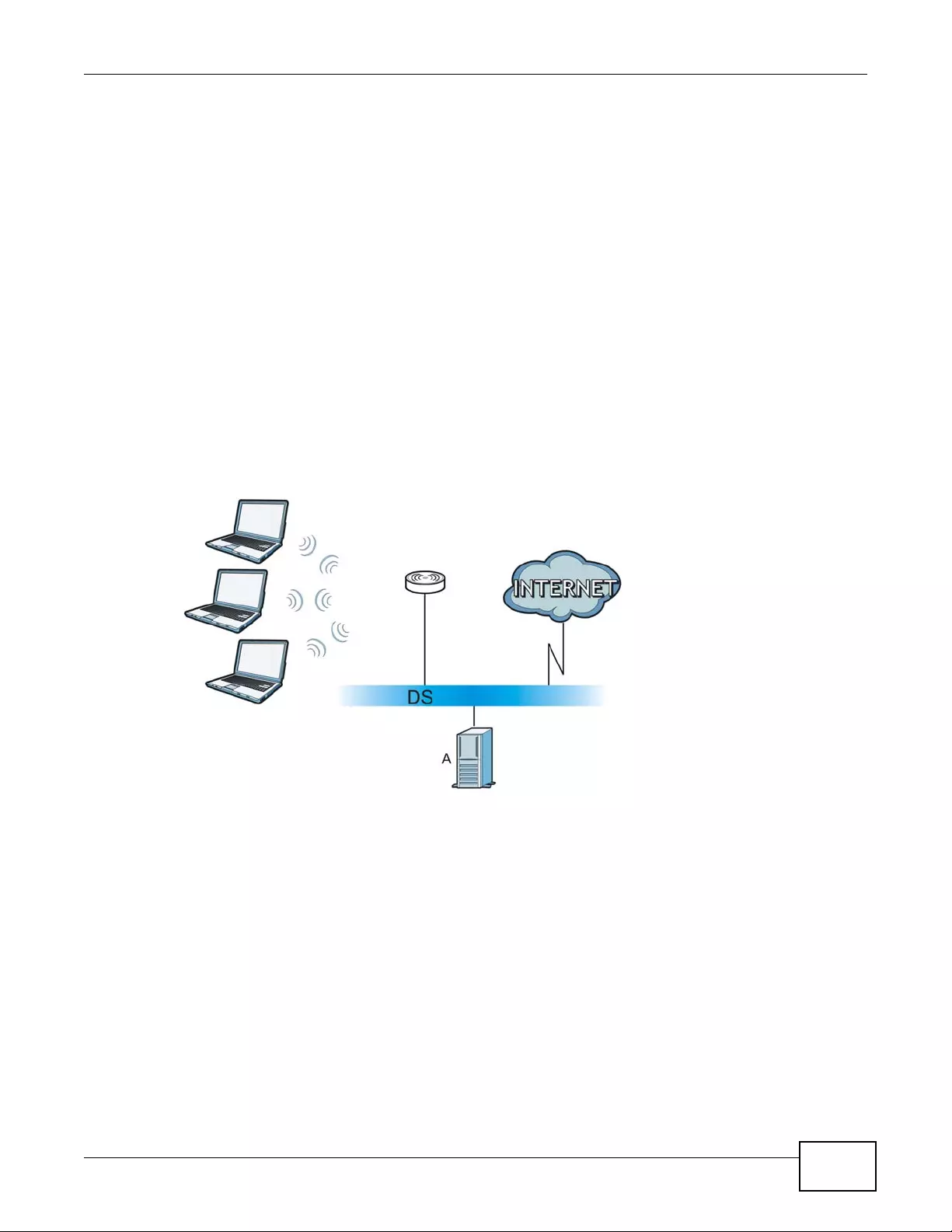
Appendix C Wireless LANs
NWA3000-N Series User’s Guide 297
WPA(2) with RADIUS Application Example
To set up WPA(2), you need the IP address of the RADIUS server, its port number (default is 1812),
and the RADIUS shared secret. A WPA(2) application example with an external RADIUS server
looks as follows. "A" is the RADIUS server. "DS" is the distribution system.
1The AP passes the wireless client's authentication request to the RADIUS server.
2The RADIUS server then checks the user's identification against its database and grants or denies
network access accordingly.
3A 256-bit Pairwise Master Key (PMK) is derived from the authentication process by the RADIUS
server and the client.
4The RADIUS server distributes the PMK to the AP. The AP then sets up a key hierarchy and
management system, using the PMK to dynamically generate unique data encryption k e ys. The
keys are used to encrypt every data packet that is wirelessly communicated between the AP and
the wireless clients.
Figure 126 WPA(2) with RADIUS Application Example
WPA(2)-PSK Application Example
A WPA(2)-PSK application looks as follows.
1First enter identical passwords into the AP and all wireless clients. The Pre-Shared Key (PSK) must
consist of between 8 and 63 ASCII characters or 64 hexadecimal characters (including spaces and
symbols).
2The AP checks each wireless client's password and allows it to join the network only if the password
matches.
3The AP and wireless clients generate a common PMK (Pairwise Master Key). The key itself is not
sent over the network, but is derived from the PSK and the SSID.

Appendix C Wireless LANs
NWA3000-N Series User’s Guide
298
4The AP and wireless clients use the TKIP or AES encryption process, the PMK and information
exchanged in a handshake to create tempor al encryption keys. They use these keys to encrypt data
exchanged between them.
Figure 127 WPA(2)-PSK Authentication
Security Parameters Summary
Refer to this table to see what other security parameters you should configure for each
authentication method or key management protocol type. MAC address filters are not dependent on
how you configure these security features.
Table 118 Wireless Security Relational Matrix
AUTHENTICATION
METHOD/ KEY
MANAGEMENT PROTOCOL
ENCRYPTIO
N METHOD ENTER
MANUAL KEY IEEE 802.1X
Open None No Disable
Enable without Dynam ic WEP Key
Open WEP No Enable with Dynamic WEP Key
Yes Enable without Dynamic WEP Key
Yes Disable
Shared WEP No Enable with Dynamic WEP Key
Yes Enable without Dynamic WEP Key
Yes Disable
WPA TKIP/AES No Enable
WPA-PSK TKIP/AES Yes Disable
WPA2 TKIP/AES No Enable
WPA2-PSK TKIP/AES Yes Disable
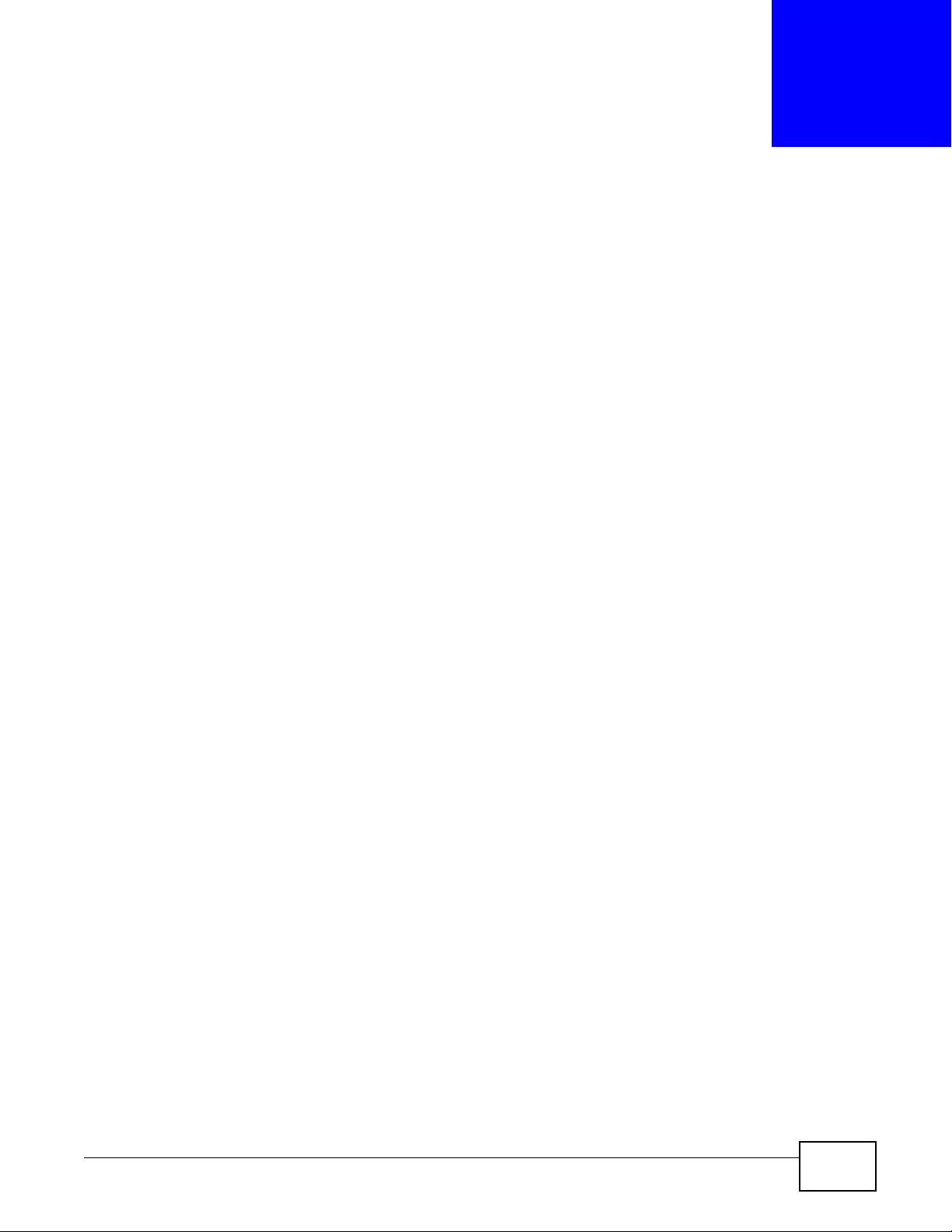
NWA3000-N Series User’s Guide 299
APPENDIX D
Open Software Announcements
End-User License Agreement for “NWA3160-N”
WARNING: Zy XEL Communications Corp. IS WILLING TO LICENSE THE SOFTWARE TO YOU ONLY
UPON THE CONDITION THAT YOU ACCEPT ALL OF THE TERMS CONTAINED IN THIS LICENSE
AGREEMENT. PLEASE READ THE TERMS CAREFU LLY BEFORE COMPLETING THE INSTALLATION
PROCESS AS INSTALLING THE SOFTWARE WILL INDICATE YOUR ASSENT TO THEM. IF YOU DO
NOT AGREE TO THESE TERMS, THEN ZyXEL IS UNWILLING TO LICENSE THE SOFTWARE TO YOU,
IN WHICH EVENT YOU SHOULD RETURN THE UNINSTALLED SOFTWARE AND PACKAGING TO THE
PLACE FROM WHICH IT WAS ACQUIRED OR ZyXEL, AND YOUR MONEY WILL BE REFUNDED.
HOWEVER, CERTAIN ZYXEL’S PRODUCTS MAY CONTAIN–IN PART-SOME THIRD PARTY’S FREE AND
OPEN SOFTWARE PROGRAMS WHICH ALLOW YOU TO FREELY COPY, RUN, DISTRIBUTE, MODIFY
AND IMPROVE THE SOFTWARE UNDER THE APPLICABLE TERMS OF SUCH THRID PARTY’S
LICENSES (“OPEN-SOURCED COMPONENTS”). THE OPEN-SOURCED COMPONENTS ARE LISTED IN
THE NOTICE OR APPENDIX BELOW. ZYXEL MAY HAVE DISTRIBUTED TO YOU HARDWARE AND/OR
SOFTWARE, OR MADE AVAILABLE FOR ELECTRONIC DOWNLOADS THESE FREE SOFTWARE
PROGRAMS OF THRID PARTIES AND YOU ARE LICENSED TO FREELY COPY, MODIFY AND
REDISTIBUTE THAT SOFTWARE UNDER THE APPLICABLE LICENSE TERMS OF SUCH THIRD PARTY.
NONE OF THE ST A TEMENTS OR DOCUMENTA TION FROM ZYXEL INCLUDING ANY RESTRICTIONS OR
CONDITIONS ST A TED IN THIS END USER LICENSE AGREEMENT SHALL RESTRICT ANY RIGHTS AND
LICENSES YOU MAY HAVE WITH RESPECT TO THE OPEN-SOURCED COMPONENTS UNDER THE
APPLICABLE LICENSE TERMS OF SUCH THIRD PARTY.
1.Grant of License for Personal Use
ZyXEL Communications Corp. ("ZyXEL") grants you a non-exclusive, non-sublicense, non-
transferable license to use the program with which this license is distributed (the "Software"),
including any documentation files accompanying the Software ("Documentation"), for internal
business use only, for up to the number of users specified in sales order and invoice. You have the
right to make one backup copy of the Software and Documentation solely for archival, back-up or
disaster recovery purposes. You shall not exceed the scope of the license granted hereunder. Any
rights not expressly granted by ZyXEL to you are reserved by ZyXEL, and all implied licenses are
disclaimed.
2.Ownership
You have no ownership rights in the Software. Rather, you have a license to use the Software as
long as this License Agreement remains in full force and effect. Ownership of the Software,
Documentation and all intellectual property rights therein shall remain at all times with ZyXEL. Any
other use of the Software by any other entity is strictly forbidden and is a violation of this License
Agreement.
3.Copyright
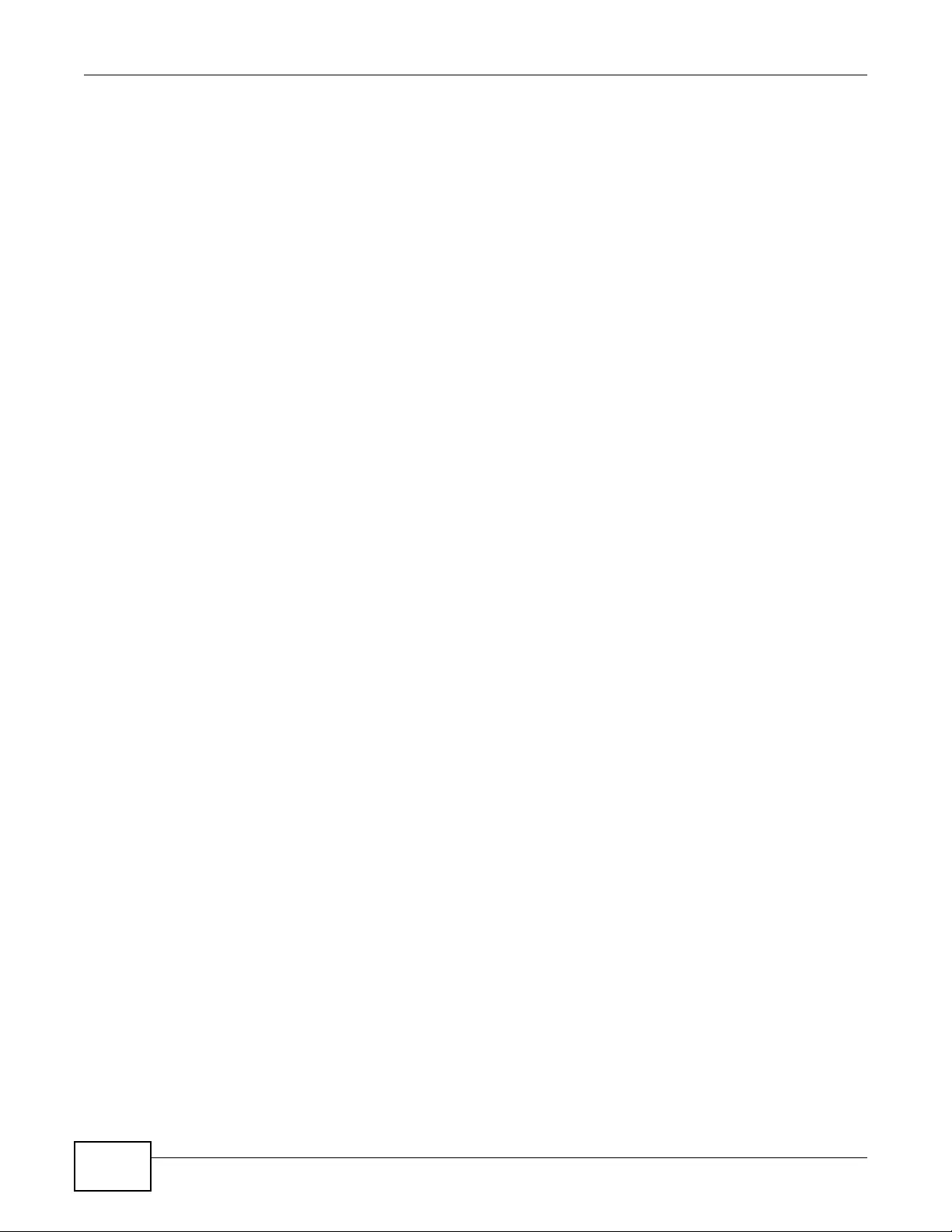
Appendix D Open Software Announcements
NWA3000-N Series User’s Guide
300
The Software and Documentation contain material that is protected by international copyright law,
trade secret law , international treaty provisions, and the applicable national laws of each respective
country. All rights not granted to you herein are expressly reserved by ZyXEL. Yo u may not
remove any proprietary notice of ZyXEL or any of its licensors from any copy of the Software or
Documentation.
4.Restrictions
You may not publish, display, disclose, sell, rent, lease, modify, store, loan, distribute, or create
derivative works of the Software, or any part thereof. You may not assign, sublicense, convey or
otherwise transfer, pledge as security or otherwise encumber the rights and licenses granted
hereunder with respect to the Software. ZyXEL is not obligated to provide any maintenance,
technical or other support for the resultant modified Software. You may not copy, reverse engineer,
decompile, reverse compile, translate, adapt, or disassemble the Software, or any part thereof, nor
shall you attempt to create the source code from the object code for the Software. Except as and
only to the extent expressly permitted in this License, y ou ma y not market, co-brand, and private
label or otherwise permit third parties to link to the Software, or any part thereof. You may not use
the Software, or any part thereof, in the operation of a service bureau or for the benefit of any
other person or entity. You may not cause, assist or permit any third party to do any of the
foregoing. Portions of the Software utilize or include third party softwa re and other copyright
material. Acknowledgements, licensing terms and disclaimers for such material are contained in the
License Notice as below for the third party software, and your use of such material is exclusively
governed by their respective terms. Z yXEL has provided, as part of the Software package, access to
certain third party software as a convenience. To the extent that the Software contains third party
software, ZyXEL has no express or implied obligation to provide any technical or other support for
such software other than compliance with the applicable license terms of such third party, and
makes no warr anty (express, implied or statutory) whatsoever with respect thereto. Please contact
the appropriate software vendor or manufacturer directly for technical support and customer
service related to its software and products.
5.Confidentiality
You acknowledge that the Software contains proprietary trade secrets of ZyXEL and you hereby
agree to maintain the confidentiality of the Softw are using at least as great a degree of care as you
use to maintain the confidentiality of your own most confidential information. You agree to
reasonably communicate the terms and conditions of this License Agreement to those persons
employed by you who come into contact with the Software, and to use reasonable best efforts to
ensure their compliance with such terms and conditions, including, without limitation, not
knowingly permitting such persons to use any portion of the Software for the purpose of deriving
the source code of the Software.
6.No Warranty
THE SOFTWARE IS PROVIDED "AS IS." TO THE MAXIMUM EXTENT PERMITTED BY LAW, ZyXEL
DISCLAIMS ALL WARRANTIES OF ANY KIND, EITHER EXPRESSED OR IMPLIED, INCLUDING,
WITHOUT LIMITATION, IMPLIED WARRANTIES OF MERCHANTABILITY AND FITNESS FOR A
PARTICULAR PURPOSE, AND NON-INFRINGEMENT. ZyXEL DOES NOT WARRANT THAT THE
FUNCTIONS CONTAINED IN THE SOFTWARE WILL MEET ANY REQUIREMENTS OR NEEDS YOU MAY
HA VE, OR THAT THE SOFTWARE WILL OPERATE ERROR FREE, OR IN AN UNINTERUPTED FASHION,
OR THAT ANY DEFECTS OR ERRORS IN THE SOFTWARE WILL BE CORRECTED, OR THAT THE
SOFTWARE IS COMPATIBLE WITH ANY PARTICULAR PLATFORM. SOME JURISDICTIONS DO NOT
ALLOW THE W AIVER OR EXCLUSION OF IMPLIED W ARRANTIES SO TH EY MAY NO T APPLY T O YOU .
IF THIS EXCLUSION IS HELD TO BE UNENFORCEABLE BY A COUR T OF COMPETENT JURISDICTION,
THEN ALL EXPRESS AND IMPLIED WARRANTIES SHALL BE LIMITED IN DURA TION T O A PERIOD OF
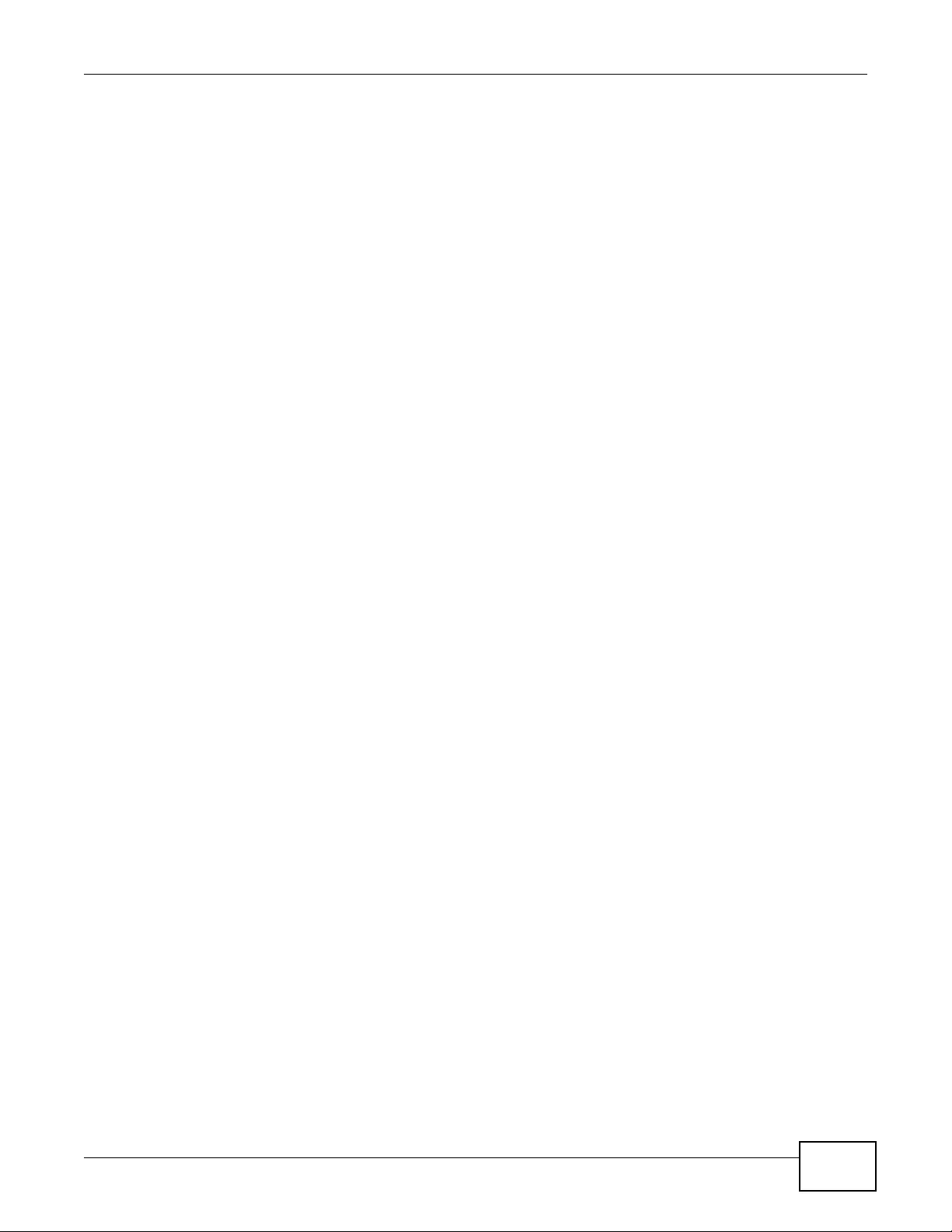
Appendix D Open Software Announcements
NWA3000-N Series User’s Guide 301
THIRTY (30) DAYS FROM THE DATE OF PURCHASE OF THE SOFTWARE, AND NO WARRANTIES
SHALL APPLY AFTER THAT PERIOD.
7.Limitation of Liability
IN NO EVENT WILL ZyXEL BE LIABLE TO YOU OR ANY THIRD PARTY FOR ANY INCIDENTAL OR
CONSEQUENTIAL DAMAGES (INCLUDING, WITHOUT LIMITATION, INDIRECT, SPECIAL, PUNITIVE,
OR EXEMPLARY DAMAGES FOR LOSS OF BUSINESS , LOSS OF PROFITS , BUSINESS INTERRUPTION,
OR LOSS OF BUSINESS INFORMATION) ARISING OUT OF THE USE OF OR INABILITY TO USE THE
SOFTWARE OR PROGRAM, OR FOR ANY CLAIM BY ANY OTHER PARTY, EVEN IF ZyXEL HAS BEEN
ADVISED OF THE POSSIBILITY OF SUCH DAMAGES. ZyXEL's TOTAL AGGREGATE LIABILITY WITH
RESPECT TO ITS OBLIGATIONS UNDER THIS AGREEMENT OR OTHERWISE WITH RESPECT TO THE
SOFTWARE AND DOCUMENTATION OR OTHERWISE SHALL BE EQUAL TO THE PURCHASE PRICE,
BUT SHALL IN NO EVENT EXCEED THE PRODUCT’S PRICE. BECAUSE SOME ST A TES/COUNTRIES DO
NOT ALLOW THE EXCLUSION OR LIMITA TION OF LIABILITY FOR CONSEQUENTIAL OR INCIDENTAL
DAMAGES, THE ABOVE LIMITATION MAY NOT APPLY TO YOU.
8.Export Restrictions
THIS LICENSE AGREEMENT IS EXPRESSLY MADE SUBJECT TO ANY APPLICABLE LAWS,
REGULATIONS, ORDERS, OR OTHER RESTRICTIONS ON THE EXPORT OF THE SOFTWARE OR
INFORMATION ABOUT SUCH SOFTWARE WHICH MAY BE IMPOSED FROM TIME TO TIME. YOU
SHALL NOT EXPOR T THE SOFTWARE, DOCUMENTATION OR INFORMATION ABOUT THE SOFTWARE
AND DOCUMENTATION WITHOUT COMPLYING WITH SUCH LAWS, REGULATIONS, ORDERS, OR
OTHER RESTRICTIONS. YOU AGREE TO INDEMNIFY Zy XEL AGAINST ALL CLAIMS, LOSSES,
DAMAGES, LIABILITIES, COST S AND EXPENSES, INCLUDING REASONABLE ATTORNEYS' FE ES, TO
THE EXTENT SUCH CLAIMS ARISE OUT OF ANY BREACH OF THIS SECTION 8.
9.Audit Rights
ZyXEL SHALL HAVE THE RIGHT, AT ITS OWN EXPENSE, UPON REASONABLE PRIOR NOTICE, TO
PERIODICALLY INSPECT AND AUDIT YOUR RECORDS TO ENSURE YOUR COMPLIANCE WITH THE
TERMS AND CONDITIONS OF THIS LICENSE AGREEMENT.
10.Termination
This License Agreement is effective until it is terminated. You may terminate this License
Agreement at any time by destroying or returning to ZyXEL all copies of the Software and
Documentation in your possession or under your control. ZyXEL may terminate this License
Agreement for any reason, including, but not limited to, if Zy XEL finds that you have violated any of
the terms of this License Agreement. Upon notification of termination, you agree to destroy or
return to ZyXEL all copies of the Software and Documentation and to certify in writing that all
known copies, including backup copies, have been destroyed. All provisions relating to
confidentiality, proprietary rights, and non-disclosure shall survive the termination of this Software
License Agreement.
11.General
This License Agreement shall be construed, interpreted and governed by the laws of Republic of
China without regard to conflicts of laws provisions thereof. The exclusive forum for any disputes
arising out of or relating to this License Agreement shall be an appropriate court or Commercial
Arbitration Association sitting in ROC, Taiwan if the parties agree to a binding arbitration. This
License Agreement shall constitute the entire Agreement between th e parties hereto . This License
Agreement, the rights granted hereunder, the Software and Documentation shall not be assigned
by you without the prior written consent of ZyXEL. Any waiver or modification of this License
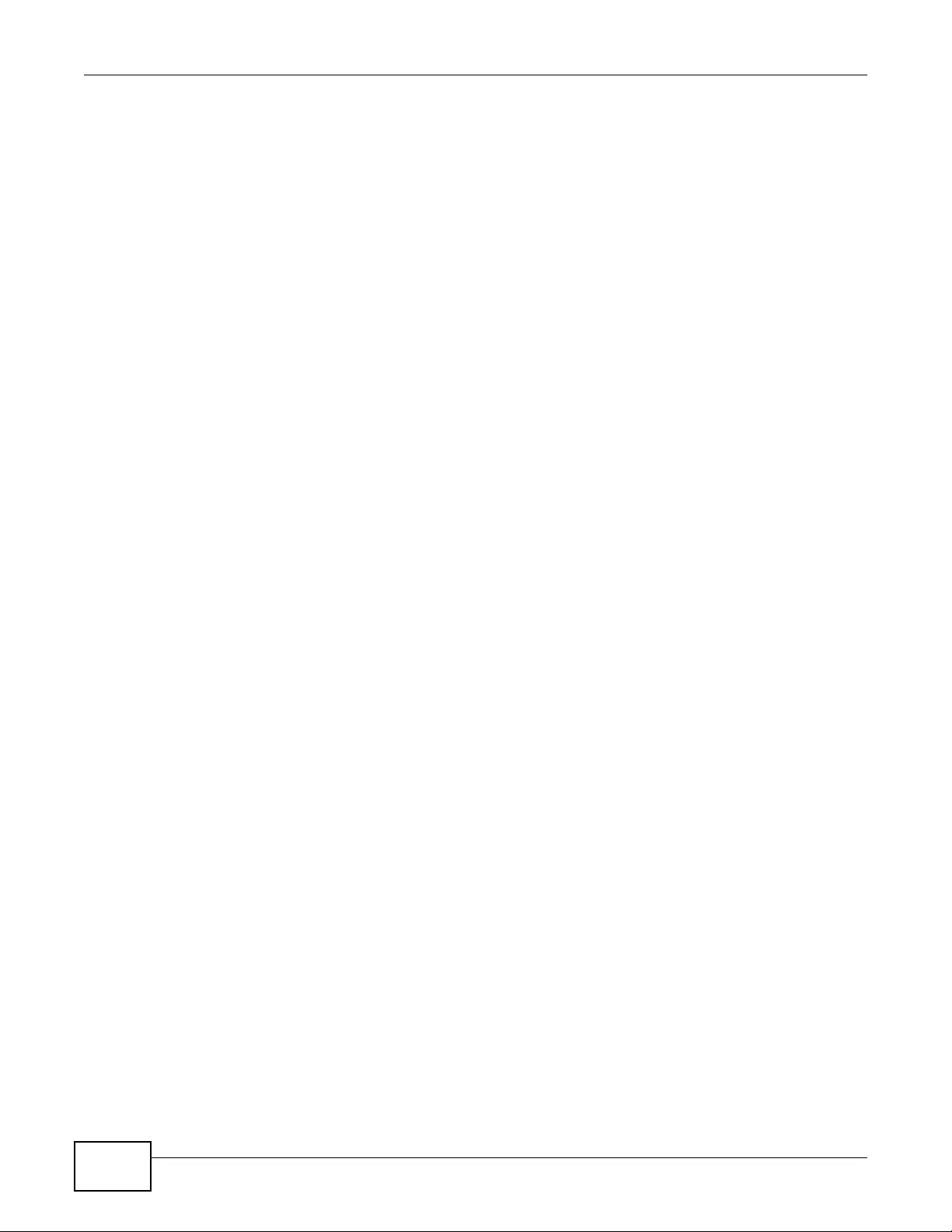
Appendix D Open Software Announcements
NWA3000-N Series User’s Guide
302
Agreement shall only be effective if it is in writing and signed by both parties hereto. If any part of
this License Agreement is found invalid or unenforceable by a court of competent jurisdiction, the
remainder of this License Agreement shall be interpreted so as to reasonably effect the intention of
the parties.
NOTE: Some components of this product incorporate free software programs covered under the
open source code licenses which allows you to freely copy , modify and redistribute the software. F or
at least three (3) years from the date of distribution of the applicable product or software, we will
give to anyone who contacts us at the ZyXEL Technical Support (support@zyxel.com.tw), for a
charge of no more than our cost of physically performing source code distribution, a complete
machine-readable copy of the complete corresponding source code for the version of the Programs
that we distributed to you if we are in possession of such.
Notice
Information herein is subject to change without notice. Companies, names, and data used in
examples herein are fictitious unless otherwise noted. No part may be reproduced or transmitted in
any form or by any means, electronic or mechanical, for any purpose, except the express written
permission of ZyXEL Communications Corporation.
This Product includes ntp software under the NTP License
NTP License
Copyright (c) David L. Mills 1992-2004
Permission to use, copy, modify, and distribute this software and its documentation for any purpose
and without fee is hereby granted, provided that the above copyright notice appears in all copies
and that both the copyright notice and this permission notice appear in supporting documentation,
and that the name University of Delaware not be used in advertising or publicity pertaining to
distribution of the software without specific, written prior permission. The University of Delaware
makes no representations about the suitability this software for any purpose. It is provided "as is"
without express or implied warranty.
This Product includes expat software under the Expat License
Expat License
Copyright (c) 1998, 1999, 2000 Thai Open Source Software Center Ltd
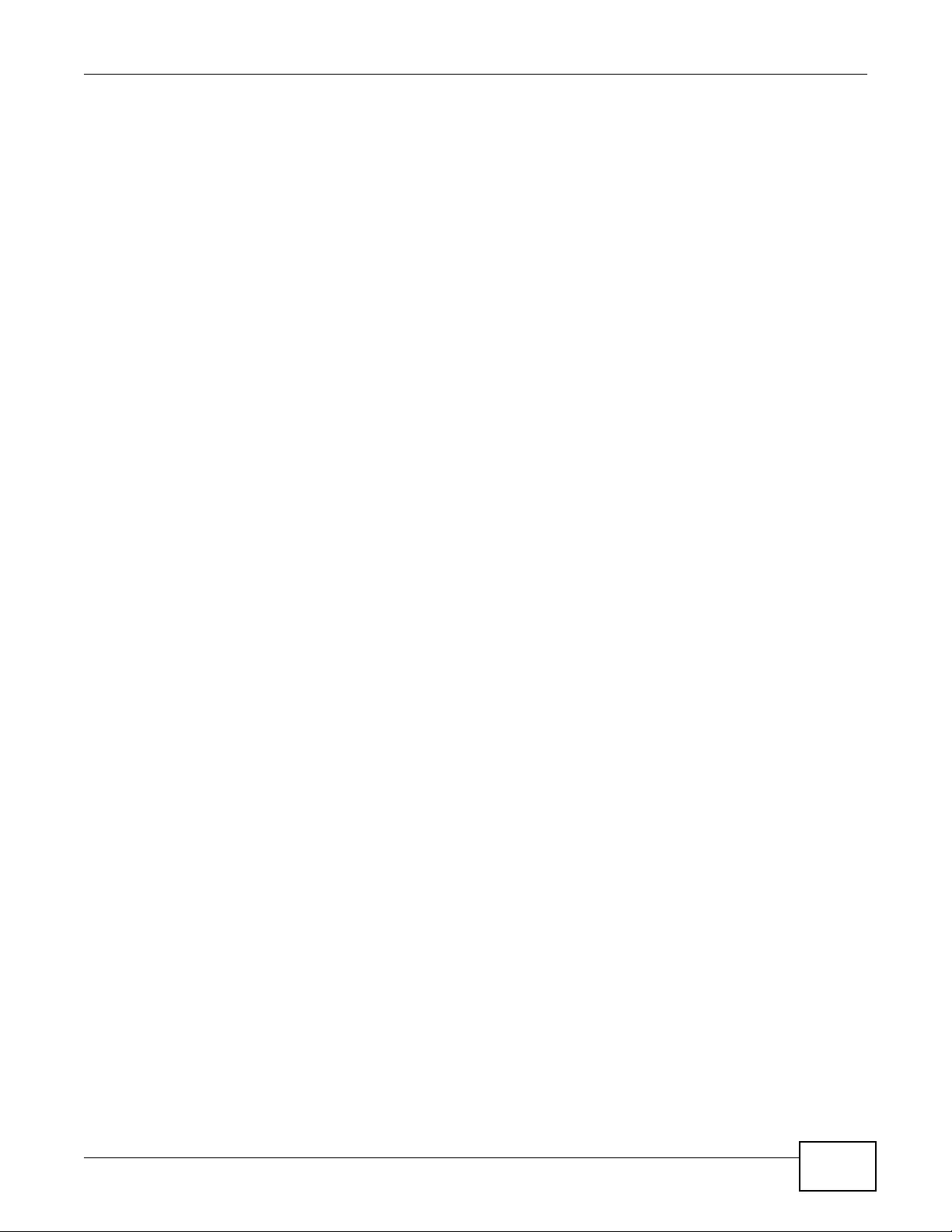
Appendix D Open Software Announcements
NWA3000-N Series User’s Guide 303
Permission is hereby granted, free of charge, to any person obtaining a copy of this software and
associated documentation files (the "Software"), to deal in the Software without restriction,
including
without limitation the rights to use, copy, modify, merge, publish, distribute, sublicense, and/or sell
copies of the Software, and to permit persons to whom the Software is furnished to do so, subject
to
the following conditions:
The above copyright notice and this permission notice shall be included in all copies or substantial
portions of the Software.
THE SOFTWARE IS PROVIDED "AS IS", WITHOUT WARRANTY OF ANY KIND,EXPRESS OR IMPLIED,
INCLUDING BUT NOT LIMITED TO THE WARRANTIES OF MERCHANTABILITY, FITNESS FOR A
PARTICULAR PURPOSE AND NONINFRINGEMENT.
IN NO EVENT SHALL THE AUTHORS OR COPYRIGHT HOLDERS BE LIABLE FOR ANY CLAIM,
DAMAGES OR OTHER LIABILITY, WHETHER IN AN ACTION OF CONTRACT, TORT OR OTHERWISE,
ARISING FROM, OUT OF OR IN CONNECTION WITH THE SOFTWARE OR THE USE OR OTHER
DEALINGS IN THE SOFTWARE.
This Product includes libtecla software under the an X11-style License
an X11-style license
This is a Free Software License
•This license is compatible with The GNU General Public License, Version 1
•This license is compatible with The GNU General Public License, Version 2
This is just like a Simple Permissive license, but it requires that a copyright notice be maintained.
________________________________________
Permission is hereby granted, free of charge, to any person obtaining a copy of this software and
associated documentation files (the "Software"), to deal in the Software without restriction,
including
without limitation the rights to use, copy, modify, merge, publish, distribute, sublicense, and/or sell
copies of the Software, and to permit persons to whom the Software is furnished to do so, subject
to
the following conditions:
The above copyright notice and this permission notice shall be included in all copies or substantial
portions of the Software.
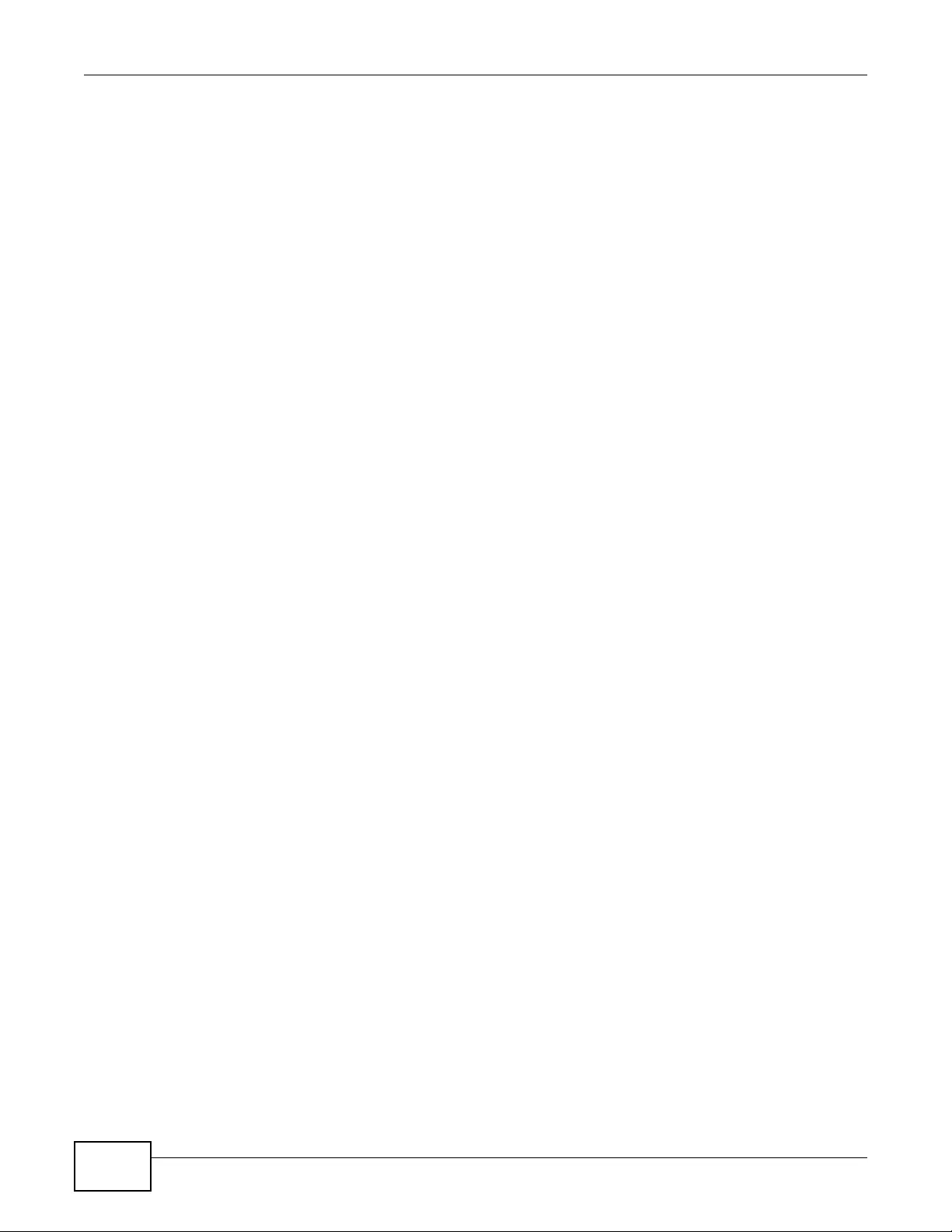
Appendix D Open Software Announcements
NWA3000-N Series User’s Guide
304
This Product includes openssl software under the OpenSSL License
OpenSSL
LICENSE ISSUES
==============
The OpenSSL toolkit stays under a dual license, i.e. both the conditions of
the OpenSSL License and the original SSLeay license apply to the toolkit.
See below for the actual license texts. Actually both licenses are BSD-style
Open Source licenses. In case of any license issues related to OpenSSL
please contact openssl-core@openssl.org.
OpenSSL License
---------------
/*
=============================================================
=======
* Copyright (c) 1998-2008 The OpenSSL Project. All rights reserved.
*
* Redistribution and use in source and binary forms, with or without
* modification, are permitted provided that the following conditions
* are met:
*
* 1. Redistributions of source code must retain the above copyright
* notice, this list of conditions and the following disclaimer.
*
* 2. Redistributions in binary form must reproduce the above copyright
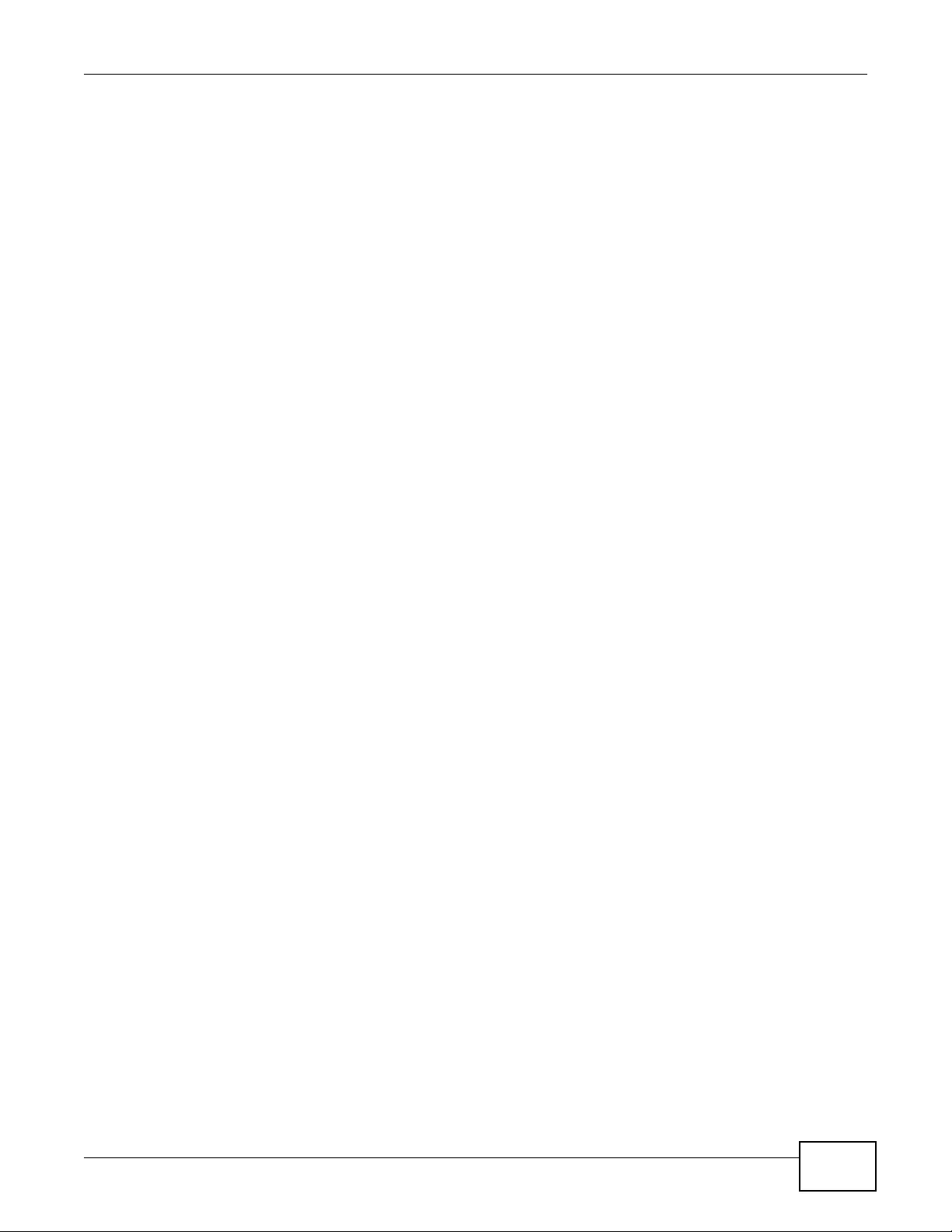
Appendix D Open Software Announcements
NWA3000-N Series User’s Guide 305
* notice, this list of conditions and the following disclaimer in
* the documentation and/or other materials provided with the
* distribution.
*
* 3. All advertising materials mentioning features or use of this
* software must display the following acknowledgment:
* "This product includes software developed by the OpenSSL Project
* for use in the OpenSSL Toolkit. (http://www.openssl.org/)"
*
* 4. The names "OpenSSL Toolkit" and "OpenSSL Project" must not be used to
* endorse or promote products derived from this software without
* prior written permission. For written permission, please contact
* openssl-core@openssl.org.
*
* 5. Products derived from this software may not be called "OpenSSL"
* nor may "OpenSSL" appear in their names without prior written
* permission of the OpenSSL Project.
*
* 6. Redistributions of any form whatsoever must retain the following
* acknowledgment:
* "This product includes software developed by the OpenSSL Project
* for use in the OpenSSL Toolkit (http://www.openssl.org/)"
*
* THIS SOFTWARE IS PROVIDED BY THE OpenSSL PROJECT ``AS IS'' AND ANY
* EXPRESSED OR IMPLIED WARRANTIES, INCLUDING, BUT NOT LIMITED TO, THE
* IMPLIED WARRANTIES OF MERCHANTABILITY AND FITNESS FOR A PARTICULAR
* PURPOSE ARE DISCLAIMED. IN NO EVENT SHALL THE OpenSSL PROJECT OR
* ITS CONTRIBUTORS BE LIABLE FOR ANY DIRECT, INDIRECT, INCIDENTAL,
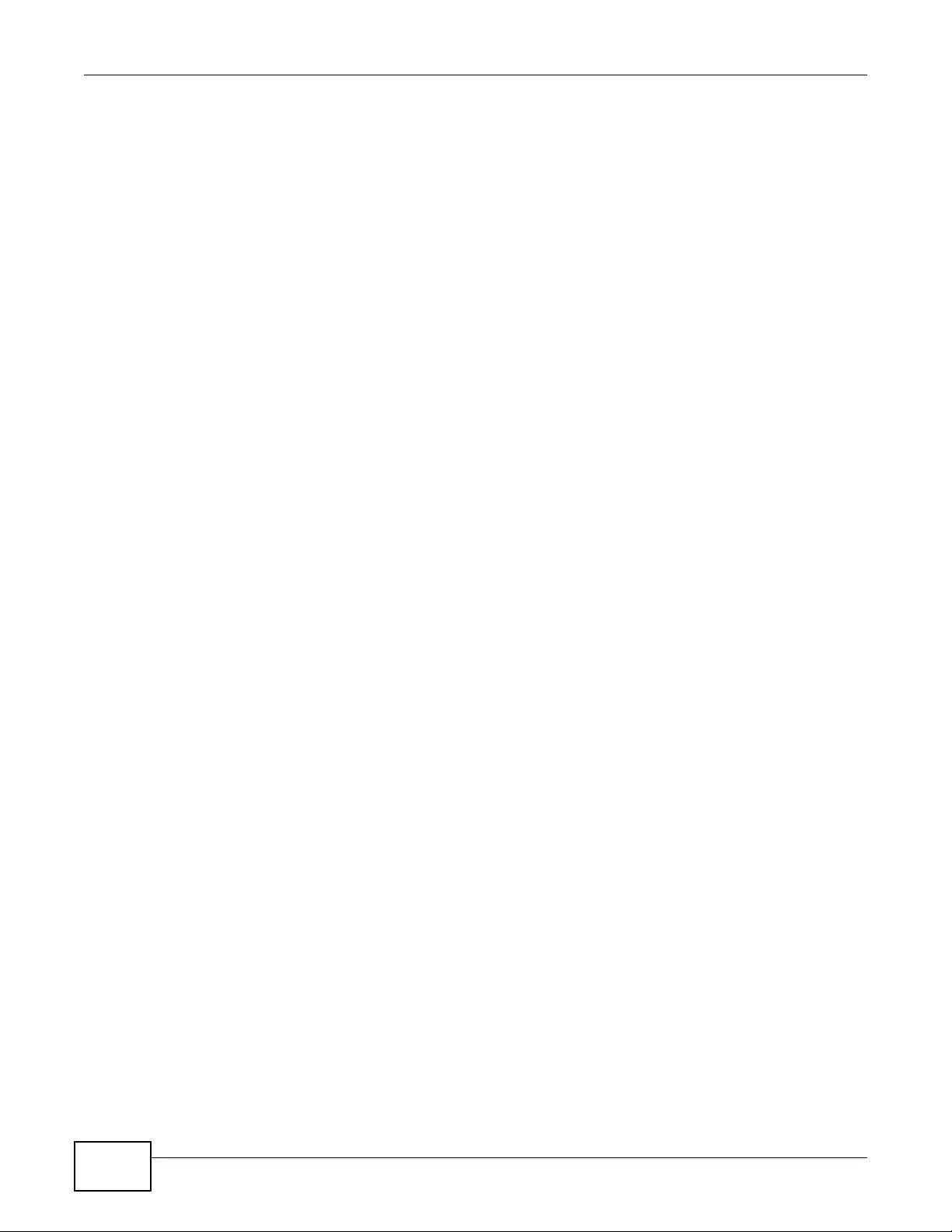
Appendix D Open Software Announcements
NWA3000-N Series User’s Guide
306
* SPECIAL, EXEMPLARY, OR CONSEQUENTIAL DAMAGES (INCLUDING, BUT
* NOT LIMITED TO, PROCUREMENT OF SUBSTITUTE GOODS OR SERVICES;
* LOSS OF USE, DATA, OR PROFITS; OR BUSINESS INTERRUPTION)
* HOWEVER CAUSED AND ON ANY THEORY OF LIABILITY, WHETHER IN CONTRACT,
* STRICT LIABILITY, OR TORT (INCLUDING NEGLIGENCE OR OTHERWISE)
* ARISING IN ANY WAY OUT OF THE USE OF THIS SOFTWARE, EVEN IF ADVI SED
* OF THE POSSIBILITY OF SUCH DAMAGE.
*
=============================================================
=======
*
* This product includes cryptographic software written by Eric Young
* (eay@cryptsoft.com). This product includes software written by Tim
* Hudson (tjh@cryptsoft.com).
*
*/
Original SSLeay License
-----------------------
/* Copyright (C) 1995-1998 Eric Young (eay@cryptsoft.com)
* All rights reserved.
*
* This package is an SSL implementation written
* by Eric Young (eay@cryptsoft.com).
* The implementation was written so as to conform with Netscapes SSL.
*
* This library is free for commercial and non-commercial use as long as
* the following conditions are aheared to. The following conditions
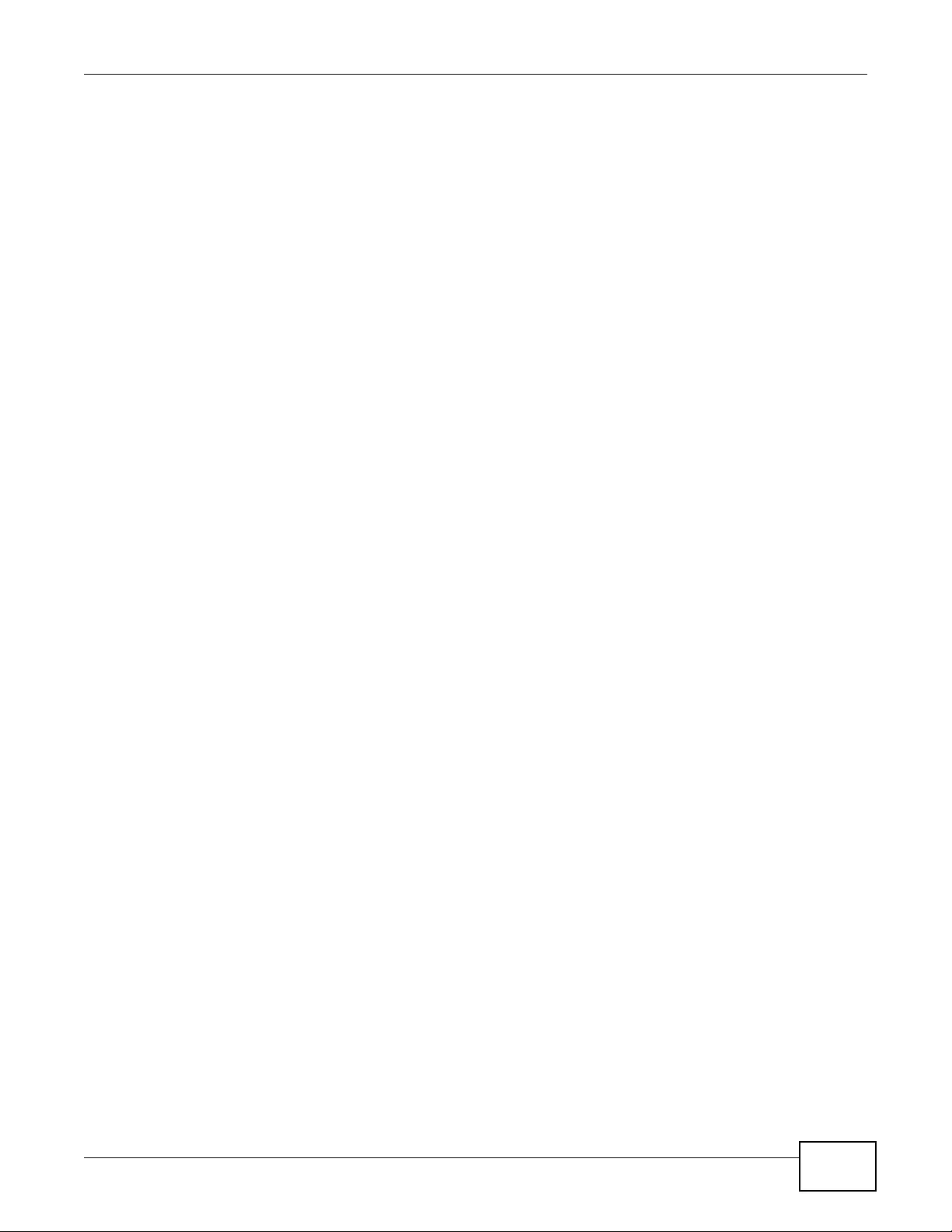
Appendix D Open Software Announcements
NWA3000-N Series User’s Guide 307
* apply to all code found in this distribution, be it the RC4, RSA,
* lhash, DES, etc., code; not just the SSL code. The SSL documentation
* included with this distribution is covered by the same copyright terms
* except that the holder is Tim Hudson (tjh@cryptsoft.com).
*
* Copyright remains Eric Young's, and as such any Copyright notices in
* the code are not to be removed.
* If this package is used in a product, Eric Young should be given attribution
* as the author of the parts of the library used.
* This can be in the form of a textual message at program startup or
* in documentation (online or textual) provided with the package.
*
* Redistribution and use in source and binary forms, with or without
* modification, are permitted provided that the following conditions
* are met:
* 1. Redistributions of source code must retain the copyright
* notice, this list of conditions and the following disclaimer.
* 2. Redistributions in binary form must reproduce the above copyright
* notice, this list of conditions and the following disclaimer in the
* documentation and/or other materials provided with the distribution.
* 3. All advertising materials mentioning features or use of this software
* must display the following acknowledgement:
* "This product includes cryptographic software written by
* Eric Young (eay@cryptsoft.com)"
* The word 'cryptographic' can be left out if the rouines from the library
* being used are not cryptographic related :-).
* 4. If you include any Windows specific code (or a derivative thereof) from
* the apps directory (application code) you must include an acknowledgement:
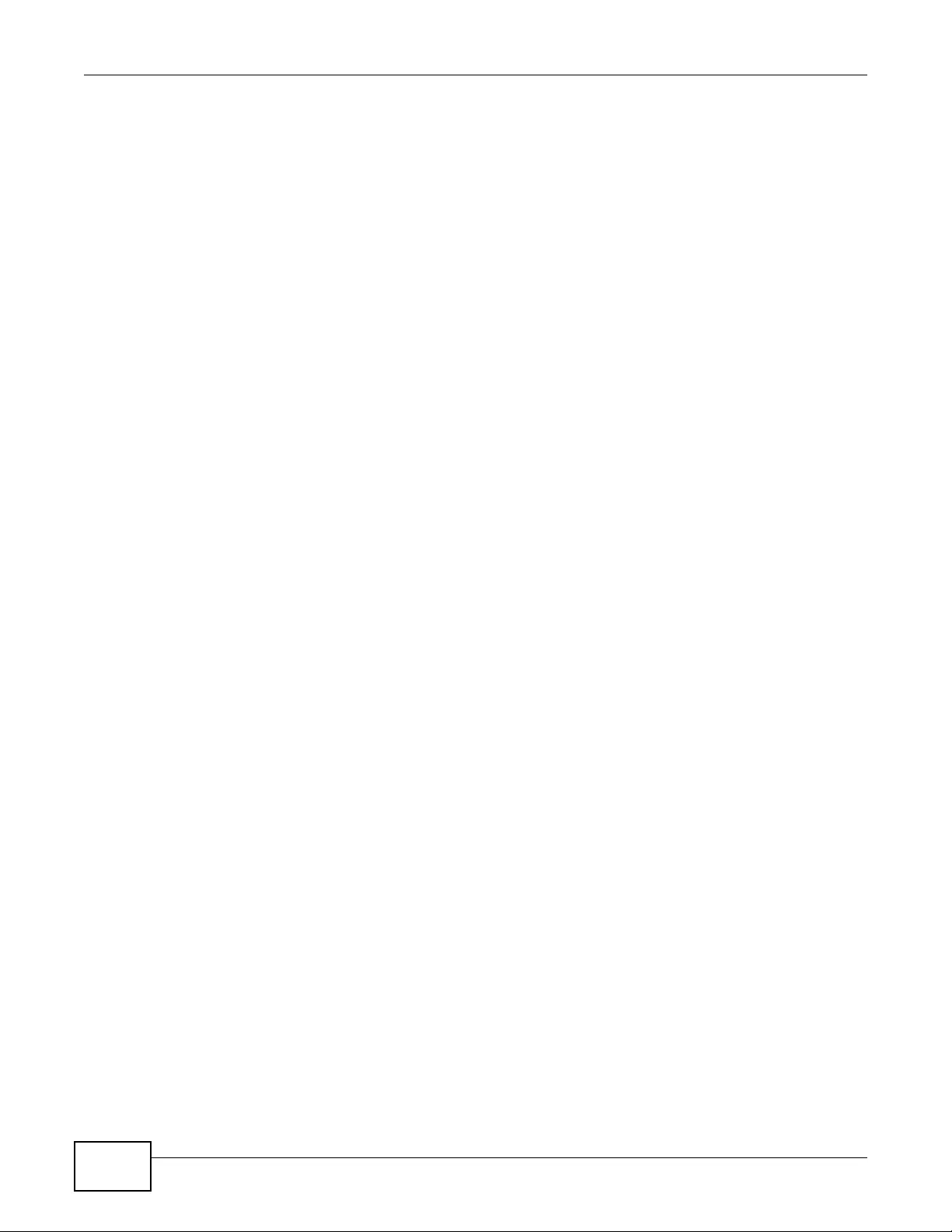
Appendix D Open Software Announcements
NWA3000-N Series User’s Guide
308
* "This product includes software written by Tim Hudson (tjh@cryptsoft.com)"
*
* THIS SOFTWARE IS PROVIDED BY ERIC YOUNG ``AS IS'' AND
* ANY EXPRESS OR IMPLIED WARRANTIES, INCLUDING, BUT NOT LIMITED TO, THE
* IMPLIED WARRANTIES OF MERCHANTABILITY AND FITNESS FOR A PARTICULAR PURPOSE
* ARE DISCLAIMED. IN NO EVENT SHALL THE AUTHOR OR CONTRIBUTORS BE LIABLE
* FOR ANY DIRECT, INDIRECT, INCIDENTAL, SPECIAL, EXEMPLARY, OR CONSEQUENTIAL
* DAMAGES (INCLUDING, BUT NOT LIMITED TO, PROCUREMENT OF SUBSTITUTE GOODS
* OR SERVICES; LOSS OF USE, DATA, OR PROFITS; OR BUSINESS INTERRUPTION)
* HOWEVER CAUSED AND ON ANY THEORY OF LIABILITY, WHETHER IN CONTRACT, STRICT
* LIABILITY, OR TORT (INCLUDING NEGLIGENCE OR OTHERWISE) ARISING IN ANY WAY
* OUT OF THE USE OF THIS SOFTWARE, EVEN IF ADVISED OF THE POSSIBILITY OF
* SUCH DAMAGE.
*
* The licence and distribution terms for any publically available version or
* derivative of this code cannot be changed. i.e. this code cannot simply be
* copied and put under another distribution licence
*
This Product includes libevent and xinetd software under the a 3-clause BSD License
a 3-clause BSD-style license
This is a Free Software License
•This license is compatible with The GNU General Public License, Version 1
•This license is compatible with The GNU General Public License, Version 2
This is the BSD license without the obnoxious advertising clause. It's also known as the "modified
BSD license." Note that the University of California now prefers this license to the BSD license with
advertising clause, and now allows BSD itself to be used under the three-clause license.
________________________________________
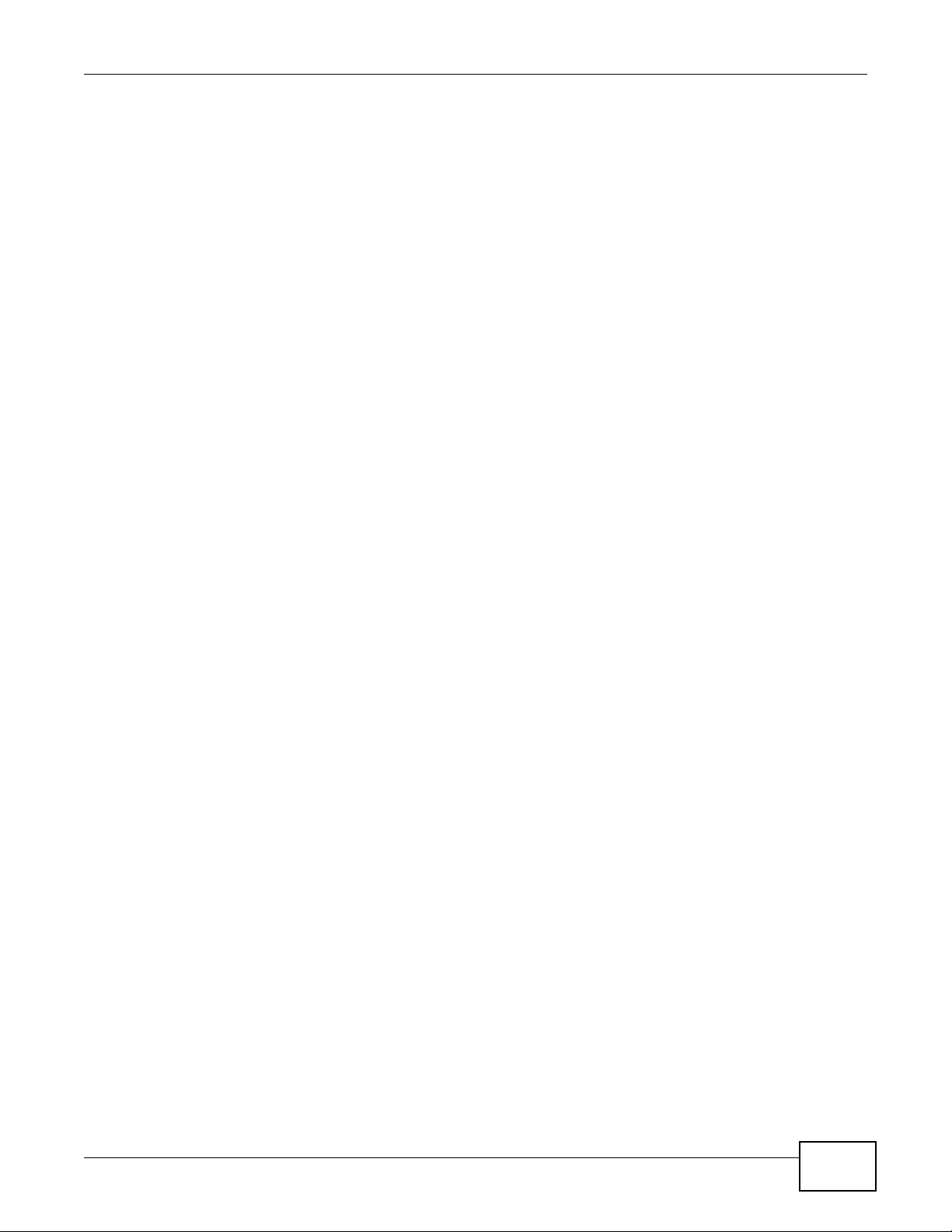
Appendix D Open Software Announcements
NWA3000-N Series User’s Guide 309
Redistribution and use in source and binary forms, with or without
modification, are permitted provided that the following conditions are
met:
* Redistributions of source code must retain the above copyright
notice, this list of conditions and the following disclaimer.
* Redistributions in binary form must reproduce the above
copyright notice, this list of conditions and the following
disclaimer in the documentation and/or other materials provided
with the distribution.
* Neither the name of [original copyright holder] nor the names of
its contributors may be used to endorse or promote products
derived from this software without specific prior written
permission.
THIS SOFTWARE IS PROVIDED BY THE COPYRIGHT HOLDERS AND CONTRIBUTORS "AS IS" AND
ANY EXPRESS OR IMPLIED WARRANTIES, INCLUDING, BUT NOT LIMITED TO, THE IMPLIED
WARRANTIES OF MERCHANTABILITY AND FITNESS FO R A PARTICULAR PURP OS E AR E
DISCLAIMED. IN NO EVENT SHALL THE COPYRIGHT OWNER OR CONTRIBUTORS BE LIABLE FOR
ANY DIRECT, INDIRECT, INCIDENTAL, SPECIAL, EXEM PLARY, OR CONSE QUENTIAL DAMAGE S
(INCLUDING, BUT NOT LIMITED TO, PROCUREMENT OF SUBSTITUTE GOODS OR SERVICES; LOSS
OF USE, DATA, OR PROFITS; OR BUSINESS INTERRUPTION) HOWEVER CAUSED AND ON ANY
THEORY OF LIABILITY, WHETHER IN CONTRACT, STRICT LIABILITY, OR TORT (INCLUDING
NEGLIGENCE OR OTHERWISE) ARISING IN ANY WAY OUT OF THE USE OF THIS SOFTWARE, EVEN
IF ADVISED OF THE POSSIBILITY OF SUCH DAMAGE.
This Product includes bind and dhcp software under the ISC License
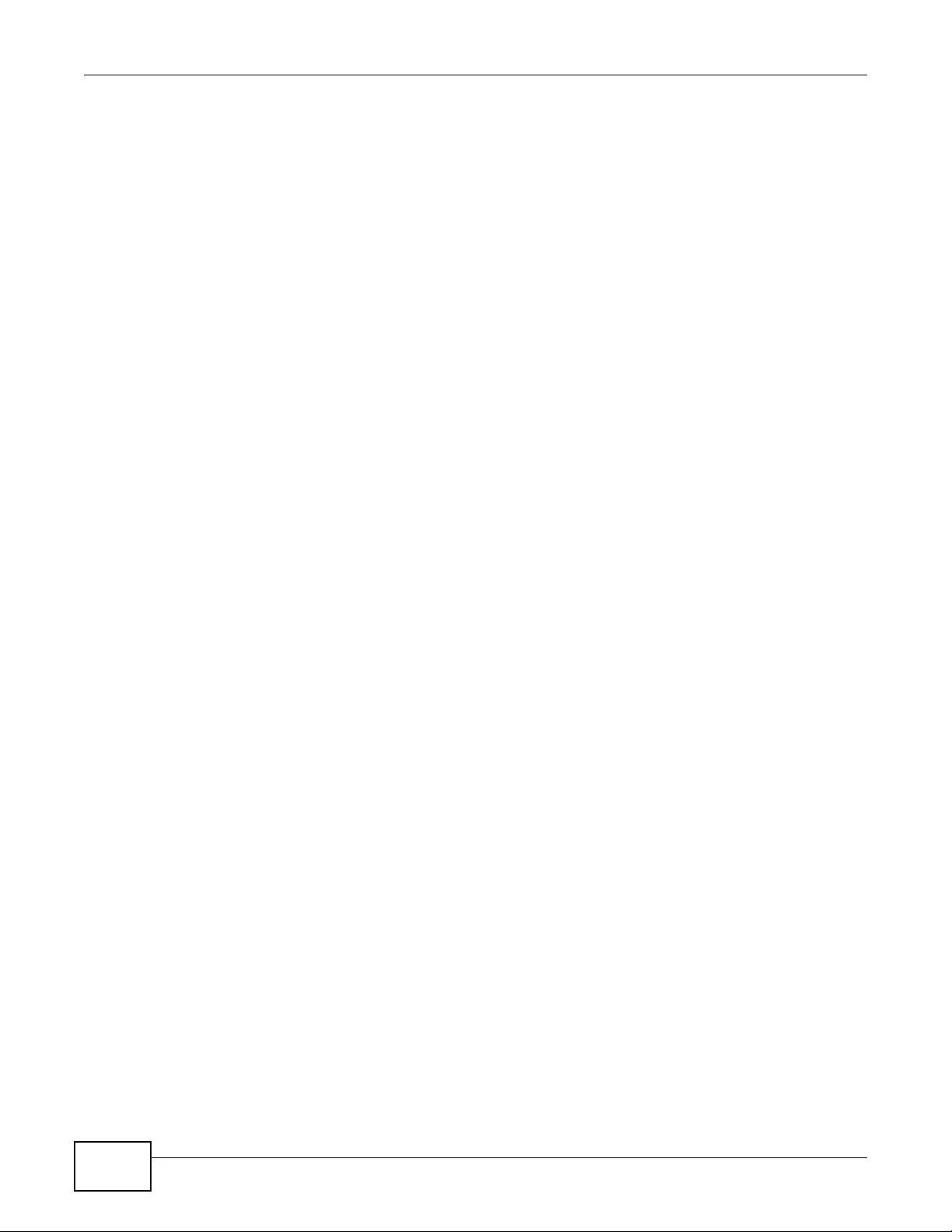
Appendix D Open Software Announcements
NWA3000-N Series User’s Guide
310
ISC license
Copyright (c) 4-digit year, Company or Person's Name
Permission to use, copy, modify, and distribute this software for any purpose with or without fee is
hereby granted, provided that the above copyright notice and this permission notice appear in all
copies.
THE SOFTWARE IS PROVIDED "AS IS" AND ISC DISCLAIMS ALL WARRANTIES WITH REGARD TO
THIS SOFTWARE INCLUDING ALL IMPLIED WARRANTIES OF MERCHANTABILITY AND FITNESS. IN
NO EVENT SHALL ISC BE LIAB LE FOR ANY SPECIAL, DIRECT, INDIRECT, OR CONSEQUENTIAL
DAMAGES OR ANY DAMAGES WHATSOEVER RESULTING FROM LOSS OF USE, DATA OR PROFITS,
WHETHER IN AN ACTION OF CONTRACT, NEGLIGENCE OR OTHER TORTIOUS ACTION, ARISING
OUT OF OR IN CONNECTION WITH THE USE OR PERFORMANCE OF THIS SOFTWARE.
This Product includes httpd software developed by the Apache Software Foundation under Apache
License.
Apache License
Version 2.0, January 2004
http://www.apache.org/licenses/
TERMS AND CONDITIONS FOR USE, REPRODUCTION, AND DISTRIBUTION
1. Definitions.
"License" shall mean the terms and conditions for use, reproduction, and distribution as defined by
Sections 1 through 9 of this document.
"Licensor" shall mean the copyright owner or entity authorized by the copyright owner that is
granting the License.
"Legal Entity" shall mean the union of the acting entity and all other entities that control, are
controlled by, or are under common control with that entity. For the purposes of this definition,
"control" means (i) the power, direct or indirect, to cause the direction or management of such
entity, whether by contract or otherwise, or (ii) ownership of fifty percent (50%) or more of the
outstanding shares, or (iii) beneficial ownership of such entity.
"You" (or "Your") shall mean an individual or Legal Entity exercising permissions granted by this
License.
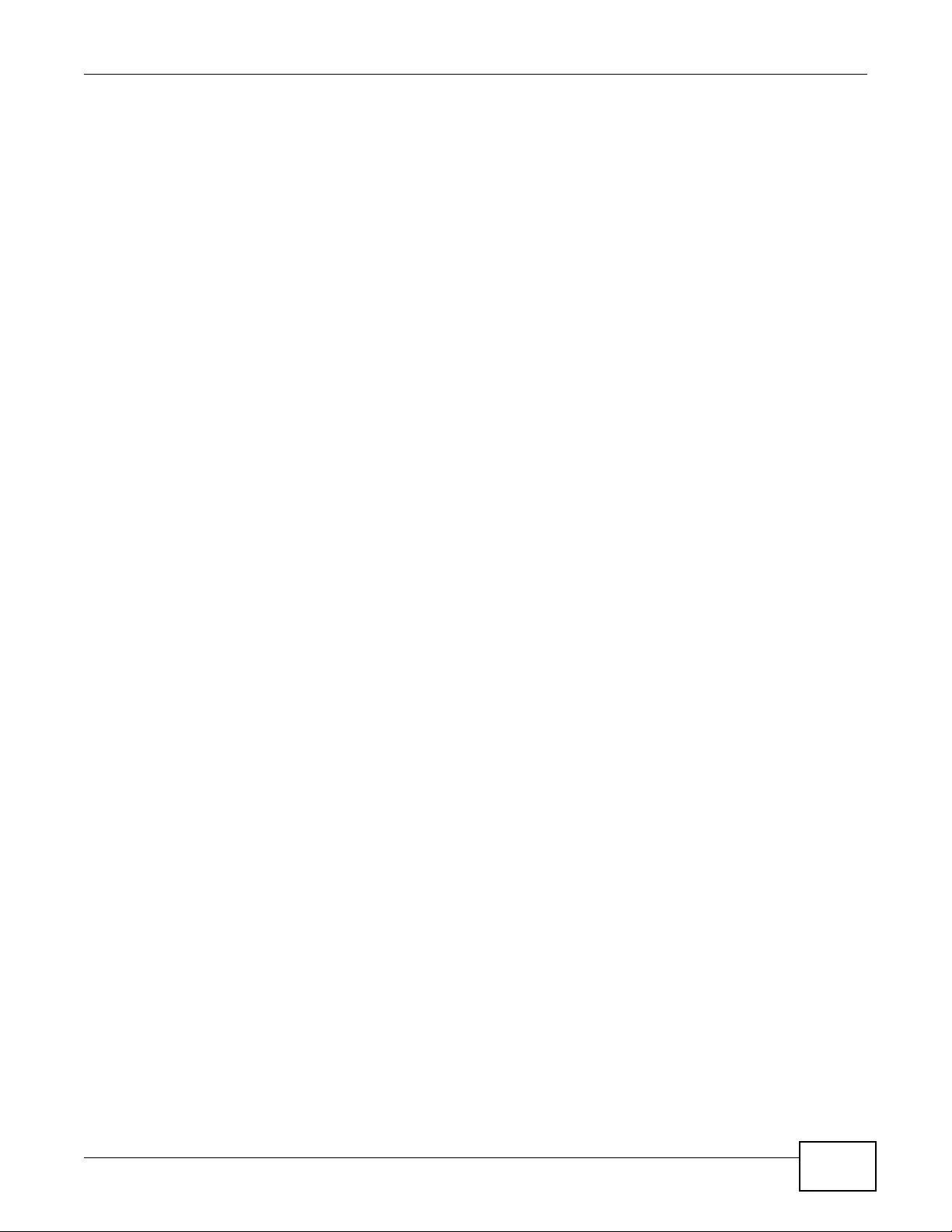
Appendix D Open Software Announcements
NWA3000-N Series User’s Guide 311
"Source" form shall mean the preferred form for makin g modifications, including but not limited to
software source code, documentation source, and configuration files.
"Object" form shall mean any form resulting from mechanical transformation or translation of a
Source form, including but not limited to compiled object code, generated documentation, and
conversions to other media types.
"W ork" shall mean the work of authorship , whether in Source or Object form, made available under
the License, as indicated by a copyright notice that is included in or attached to the work (an
example is provided in the Appendix below).
"Derivative Works" shall mean any work, whether in Source or Object form, that is based on (or
derived from) the Work and for which the editorial revisions, annotations, elaborations, or other
modifications represent, as a whole, an original work of authorship. For the purposes of this
License, Derivative Works shall not include works that remain separable from, or merely link (or
bind by name) to the interfaces of, the Work and Derivative Works thereof.
"Contribution" shall mean any work of authorship, including the original version of the Work and
any modifications or additions to that Work or Derivative Works thereof, that is intentionally
submitted to Licensor for inclusion in the Work by the copyright owner or by an individual or Legal
Entity authorized to submit on behalf of the copyright owner. For the purposes of this definition,
"submitted" means any form of electronic, verbal, or written communication sent to the Licensor or
its representatives, including but not limited to communication on electronic mailing lists, source
code control systems, and issue tracking systems that are managed by, or on behalf of, the
Licensor for the purpose of discussing and improving the W ork, but excluding communication that is
conspicuously marked or otherwise designated in writing by the copyright owner as "Not a
Contribution."
"Contributor" shall mean Licensor and any individual or Legal Entity on behalf of whom a
Contribution has been received by Licensor and subsequently incorporated within the Work.
2. Grant of Copyright License. Subject to the terms and conditions of this License, each Contributor
hereby grants to You a perpetual, worldwide, non-exclusive, no-charge, royalty-free, irrevocable
copyright license to reproduce, prepare Derivative Works of, publicly display, publicly perform,
sublicense, and distribute the Work and such Derivative Works in Source or Object form.
3. Grant of Patent License. Subject to the terms and conditions of this License, each Contributor
hereby grants to You a perpetual, worldwide, non-exclusive, no-charge, royalty-free, irrevocable
(except as stated in this section) patent license to make, have made, use, offer to sell, sell, import,
and otherwise transfer the Work, where such license applies only to those patent claims licensable
by such Contributor that are necessarily infringed by their Contribution(s) alone or by combination
of their Contribution(s) with the W ork to which such Contribution(s) w as submitted. If You institute
patent litigation against any entity (including a cross-claim or counterclaim in a lawsuit) alleging
that the Work or a Contribution incorporated within the Work constitutes direct or contributory
patent infringement, then any patent licen ses gr anted to You under this License for that Work shall
terminate as of the date such litigation is filed.
4. Redistribution. You may reproduce and distribute copies of the Work or Derivative Works hereof
in any medium, with or without modifications, and in Source or Object form, provided that You
meet the following conditions:
(a) You must give any other recipients of the Work or Derivative Works a copy of this License; and
(b) Y ou mu st cause any modified files to carry prominent notices stating that Y ou changed the files;
and
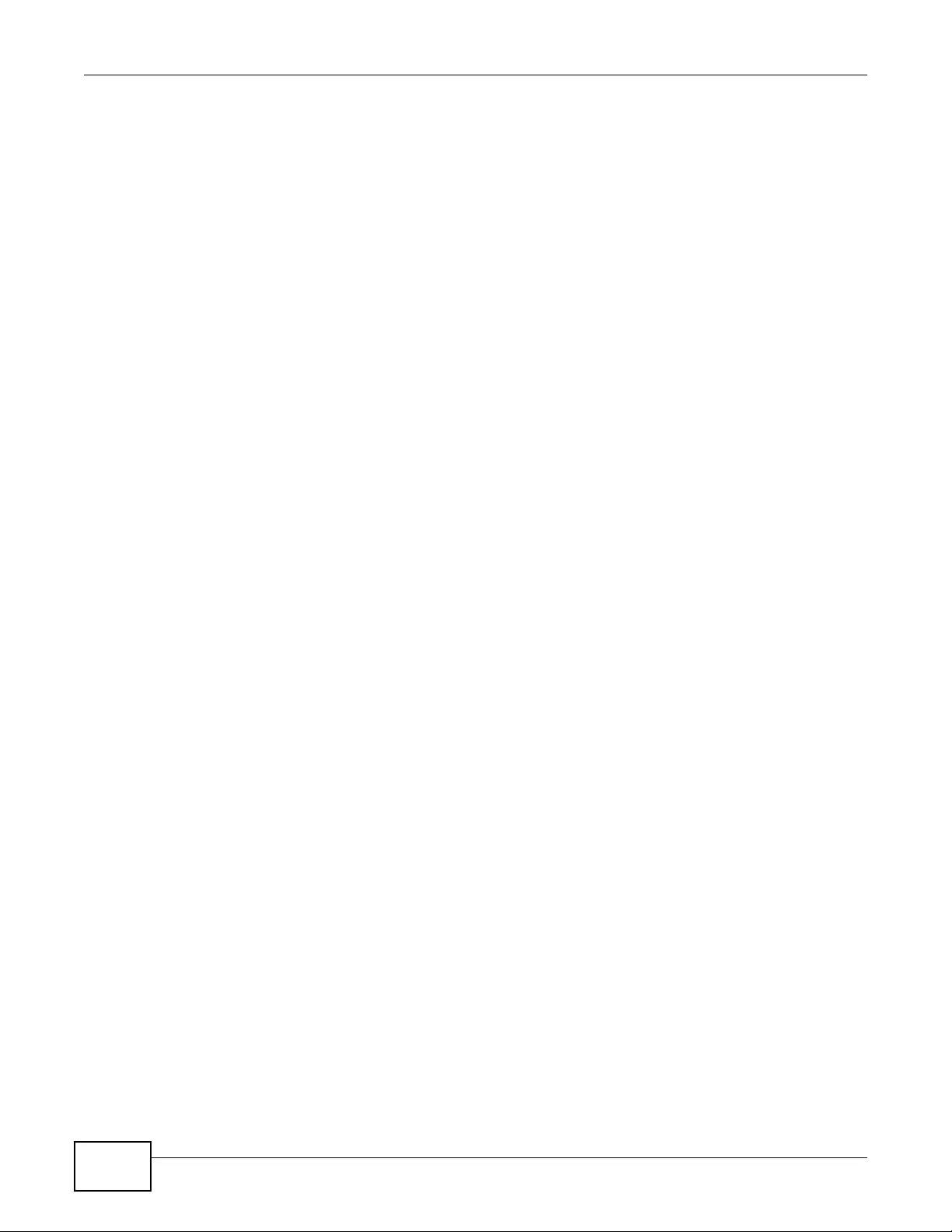
Appendix D Open Software Announcements
NWA3000-N Series User’s Guide
312
(c) You must retain, in the Source form of any Derivative Works that You distribute, all copyright,
patent, trademark, and attribution notices from the Source form of the Work, excluding those
notices that do not pertain to any part of the Derivative Works; and
(d) If the Work includes a "NOTICE" tex t file as part of its distribution, then any Derivative Works
that You distribute must include a readable copy of the attribution notices contained within such
NOTICE file, excluding those notices that do not pertain to any part of the Derivative Works, in at
least one of the following places: within a NOTICE text file distributed as part of the Derivative
Works; within the Source form or documentation, if provided along with the Derivative Works; or,
within a display generated by the Derivative Works, if and wherever such third-party notices
normally appear. The contents of the NOTICE file are for informational purposes only and do not
modify the License. You may add Your own attribution notices within Derivative Works that You
distribute, alongside or as an addendum to the NOTICE text from the Work, provided that such
additional attribution notices cannot be construed as modif ying the License. You may add Your own
copyright statement to Y our modifications and may pro vide additional or different license terms and
conditions for use, reproduction, or distribution of Your modifications, or for any such Derivative
W orks as a whole, provided Y our use, reproduction, and distribution of the W ork oth erwise complies
with the conditions stated in this License.
5. Submission of Contributions. Unless Y ou explicitly state otherwise, any Contribution intentionally
submitted for inclusion in the Work by You to the Licensor shall be under the terms and conditions
of this License, without any additional terms or conditions. Notwithstanding the above, nothing
herein shall supersede or modify the terms of any separate license agreement you may have
executed with Licensor regarding such Contributions.
6. Tr ademarks. This License does not grant permission to use the trade names, tr ademarks, service
marks, or product names of the Licensor, except as required for reasonable and customary use in
describing the origin of the Work and reproducing the content of the NOTICE file.
7. Disclaimer of Warranty. Unless required by applicable law or agreed to in writing, Licensor
provides the Work (and each Contributor provides its Contributions) on an "AS IS" BASIS,
WITHOUT WARRANTIES OR CONDITIONS OF ANY KIND, either express or implied, including,
without limitation, any warr anties or conditions of TITLE, NON- INFRINGEMENT, MERCHANT ABILITY,
or FITNESS FOR A PARTICULAR PURPOSE. You are solely responsible for determining the
appropriateness of using or redistributing the Work and assume any risks associated with Your
exercise of permissions under this License.
8. Limitation of Liability. In no event and under no legal theory, whether in tort (including
negligence), contract, or otherwise, unless required by applicable law (such as deliberate and
grossly negligent acts) or agreed to in writing, shall any Contributor be liable to You for damages,
including any direct, indirect, special, incidental, or consequential damages of any char acter arising
as a result of this License or out of the use or inability to use the Work (including but not limited to
damages for loss of goodwill, work stoppage, computer failure or malfunction, or any and all other
commercial damages or losses), even if such Contributor has been advised of the possibility of such
damages.
9. Accepting Warranty or Additional Liability. While redistributing the Work or Derivative Works
thereof, You may choose to offer, and charge a fee for, acceptance of support, warranty, indemnity,
or other liability obligations and/or rights consistent with this License. However, in accepting such
obligations, You may act only on Your own behalf and on Your sole responsibility, not on behalf of
any other Contributor, and only if You agree to indemnify, defend, and hold each Contributor
harmless for any liability incurred by, or claims asserted against, such Contributor by reason of your
accepting any such warranty or additional liability.
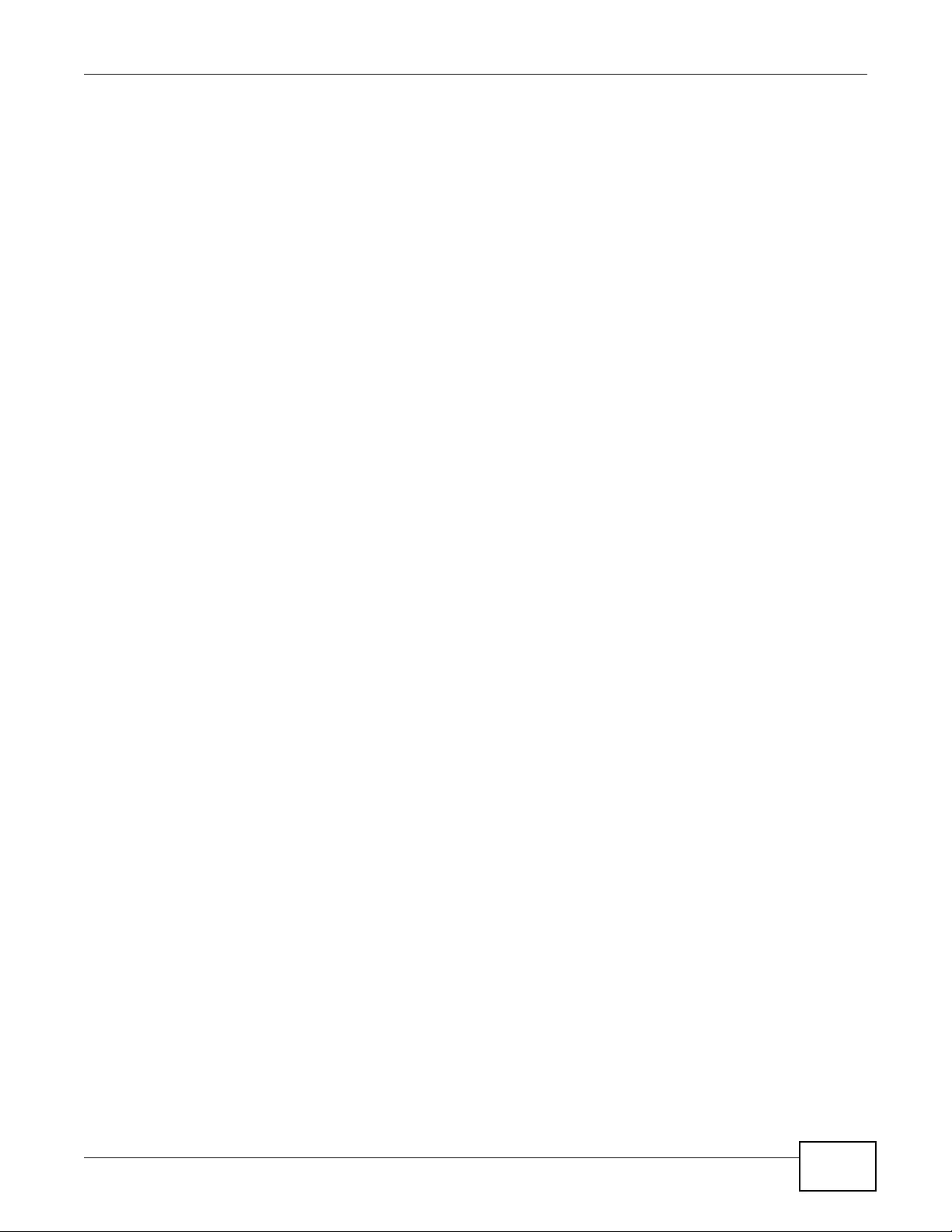
Appendix D Open Software Announcements
NWA3000-N Series User’s Guide 313
END OF TERMS AND COND ITIONS
Version 1.1
Copyright (c) 1999-2003 The Apache Software Foundation. All rights reserved.
Redistribution and use in source and binary forms, with or without modification, are permitted
provided that the following conditions are met:
Redistributions of source code must retain the above copyr ight notice, this list of conditions and the
following disclaimer.
R edistributions in binary form must reproduce the above copyright notice, this list of conditions and
the following disclaimer in the documentation and/or other materials provided with the distribution.
The end-user documentation included with the redistribution, if any, must include the following
acknowledgment: “This product includes software developed by the Apache Software Foundation
(http://www.apache.org/).” Alternately, this acknowledgment may appear in the software itself, if
and wherever such third-party acknowledgments normally appear.
The names “Apache” and “Apache Software Foundation” must not be used to endorse or promote
products derived from this software withou t prior written permission. For written permission, please
contact apache@apache.org.
Products derived from this software may not be called “Apache”, nor may “Apache” appear in their
name, without prior written permission of the Apache Software Foundation.
THIS SOFTWARE IS PROVIDED ``AS IS'' AND ANY EXPRESSED OR IMPLIED WARRANTIES,
INCLUDING, BUT NOT LIMITED TO, THE IMPLIED WARRANTIES OF MERCHANTABILITY AND
FITNESS FOR A PARTICULAR PURPOSE ARE DISCLAIMED. IN NO EVENT SHALL THE APACHE
SOFTWARE FOUNDATION OR ITS CONTRIBUTORS BE LIABLE FOR ANY DIRECT, INDIRECT,
INCIDENTAL, SPECIAL, EXEMPLARY, OR CONSEQUENTIAL DAMAGES (INCLUDING, BUT NOT
LIMITED TO, PROCUREMENT OF SUBSTITUTE GOODS OR SERVICES; LOSS OF USE, DATA, OR
PROFITS; OR BUSINESS INTERRUPTION) HOWEVER CAUSED AND ON ANY THEORY OF LIABILITY,
WHETHER IN CONTRACT, STRICT LIABILITY, OR TORT (INCLUDING NEGLIGENCE OR OTHERWISE)
ARISING IN ANY WAY OUT OF THE USE OF THIS SOFTWARE, EVEN IF ADVISED OF THE
POSSIBILITY OF SUCH DAMAGE.
This software consists of voluntary contribu tions made by many individuals on behalf of the Apache
Software Foundation. For m ore information on the Apache Software F oundation, please see <http:/
/www.apache.org/>.
Portions of this software are based upon public domain software originally written at the National
Center for Supercomputing Applications, University of Illinois, Urbana-Champaign.

Appendix D Open Software Announcements
NWA3000-N Series User’s Guide
314
This Product includes gmp under LGPL license.
GNU LESSER GENERAL PUBLIC LICENSE
Version 2.1, February 1999
Copyright (C) 1991, 1999 Free Software Foundation, Inc.
59 Temple Place, Suite 330, Boston, MA 02111-130 7 USA
Everyone is permitted to copy and distribute verbatim copies of this license document, but
changing it is not allowed. [This is the first released version of the Lesser GPL. It also counts
as the successor of the GNU Library Public License, version 2, hence the version number 2.1.
Preamble
The licenses for most software are designed to take awa y yo ur freedom to share an d chan ge it. By
contrast, the GNU General Public Licenses are intended to guarantee your freedom to share and
change free software--to make sure the software is free for all its users.
This license, the Lesser General Public License, applies to some specially designated software
packages--typically libraries--of the Free Software F oundation and other authors who decide to use
it. You can use it too, but we suggest you first think carefully about whether this license or the
ordinary General Public License is the better strategy to use in any particular case, based on the
explanations below.
When we speak of free software, we are referring to freedom of use, not price. Our General Public
Licenses are designed to make sure that you hav e the freedom to distribute copies of free software
(and charge for this service if you wish); that you receive source code or can get
it if you want it; that you can change the software and use pieces of it in new free programs; and
that you are informed that you can do these things.
To protect your rights, we need to make restrictions that forbid distributors to deny you these rights
or to ask you to surrender these rights. These restrictions translate to certain responsibilities for
you if you distr ibute cop ies of the library or if you modify it.
For example, if you distribute copies of the library, whether gratis or for a fee, you must give the
recipients all the rights that we gave y ou. You must make sure that they, too, receiv e or can get the
source code. If you link other code with the library, you must provide complete object files to the
recipients, so that they can relink them with the library after making changes to the library and
recompiling it. And you must show them these terms so they know their rights.
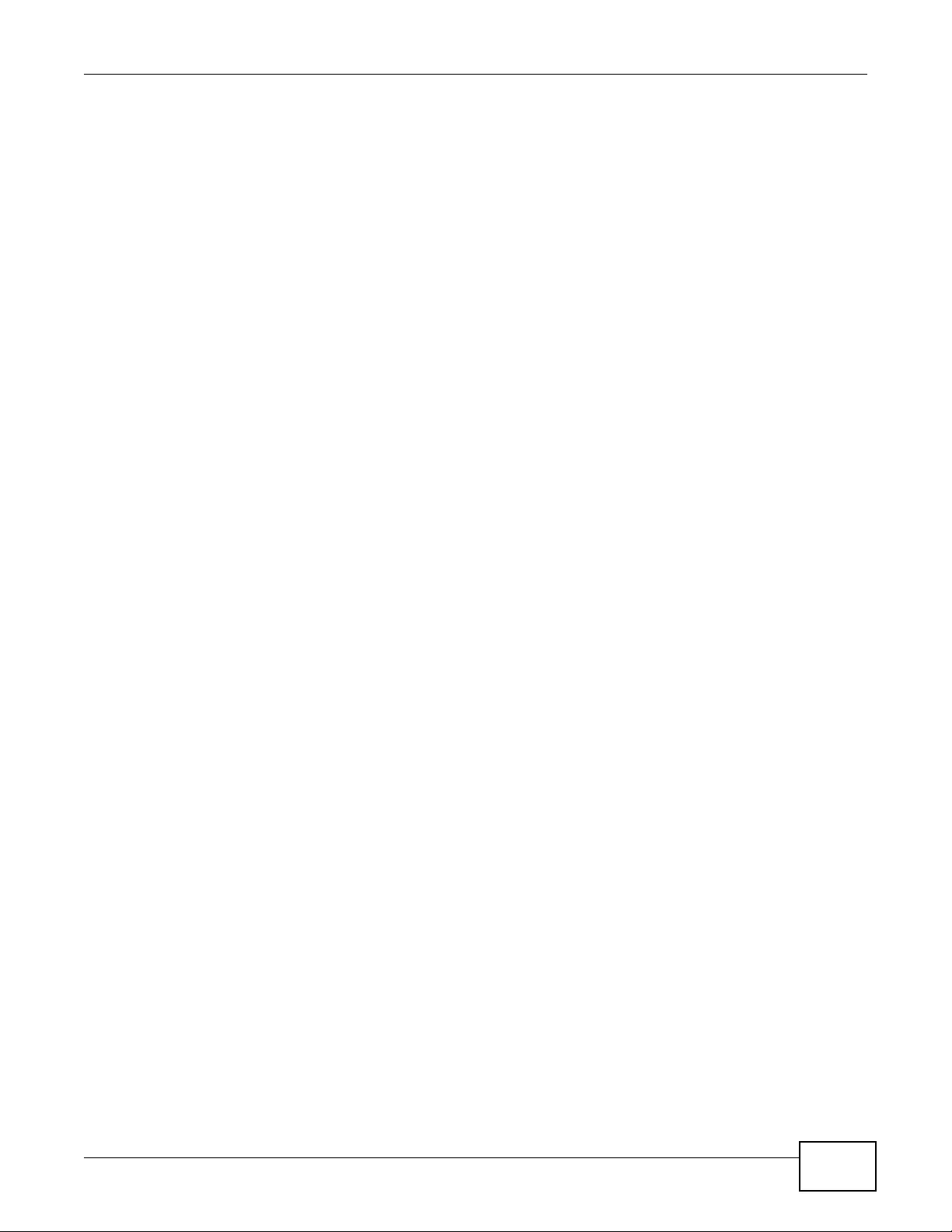
Appendix D Open Software Announcements
NWA3000-N Series User’s Guide 315
We protect your rights with a two-step method: (1) we copyright the library, and (2) we offer you
this license, which gives you legal permission to copy, distribute and/or modify the library.
To protect each distributor, we want to make it very clear that there is no warranty for the free
library. Also, if the library is modified by someone else and passed on, the recipients should know
that what they have is not the original version, so that the original author's reputation will not be
affected by problems that might be introduced by others.
Finally, software patents pose a constant threat to the existence of any free program. We wish to
make sure that a company cannot effectively restrict the users of a free program by obtaining a
restrictive license from a patent holder. Therefore, we insist that any patent license obtained for a
version of the library must be consistent with the full freedom of use specified in this license.
Most GNU software, including some libraries, is covered by the ordinary GNU General Public
License. This license, the GNU Lesser General Public License, applies to certain designated libraries,
and is quite different from the ordinary General Public License. We use this license for certain
libraries in order to permit linking those libr aries into non-free progr ams.
When a program is linked with a library, whether statically or using a shared library, the
combination of the two is legally speaking a combined work, a deriv ativ e of the original libr ary. The
ordinary General Public License therefore permits such linking only if the entire combination fits its
criteria of freedom. The Lesser General Public License permits more lax criteria for linking other
code with the library.
We call this license the "Lesser" General Public License because it does Less to protect the user's
freedom than the ordinary General Public License. It also provides other free software developers
Less of an advantage over competing non-free programs. These disadvantages are the reason we
use the ordinary General Public License for many libraries. However, the Lesser license provides
advantages in certain special circumstances.
For example, on rare occasions, there may be a special need to encourage the widest possible use
of a certain library, so that it becomes a de-facto standard. To achieve this, non-free progr ams must
be allowed to use the library. A more frequent case is that a free library does the same job as
widely used non-free libraries. In this case, there is little to gain by limiting the free library to free
software only, so we use the Lesser General Public License. In other cases, permission to use a
particular library in non-free programs enables a greater number of people to use a large body of
free software. For example, permission to use the GNU C Library in non-free programs enables
many more people to use the whole GNU operating system, as well as its variant, the GNU/Linux
operating system.
Although the Lesser General Public License is Less protective of the users' freedom, it does ensure
that the user of a program that is linked with the Library has the freedom and the wherewithal to
run that program using a modified version of the Library.
The precise terms and conditions for copying, distribution and modification follow. Pay close
attention to the difference between a "work based on the libr ary" and a "work that uses the library".
The former contains code derived from the library, whereas the latter must be combined with the
library in order to run.
GNU LESSER GENERAL PUBLIC LICENSE TERMS AND CONDITIONS FOR COPYING, DISTRIBUTION
AND MODIFICATION
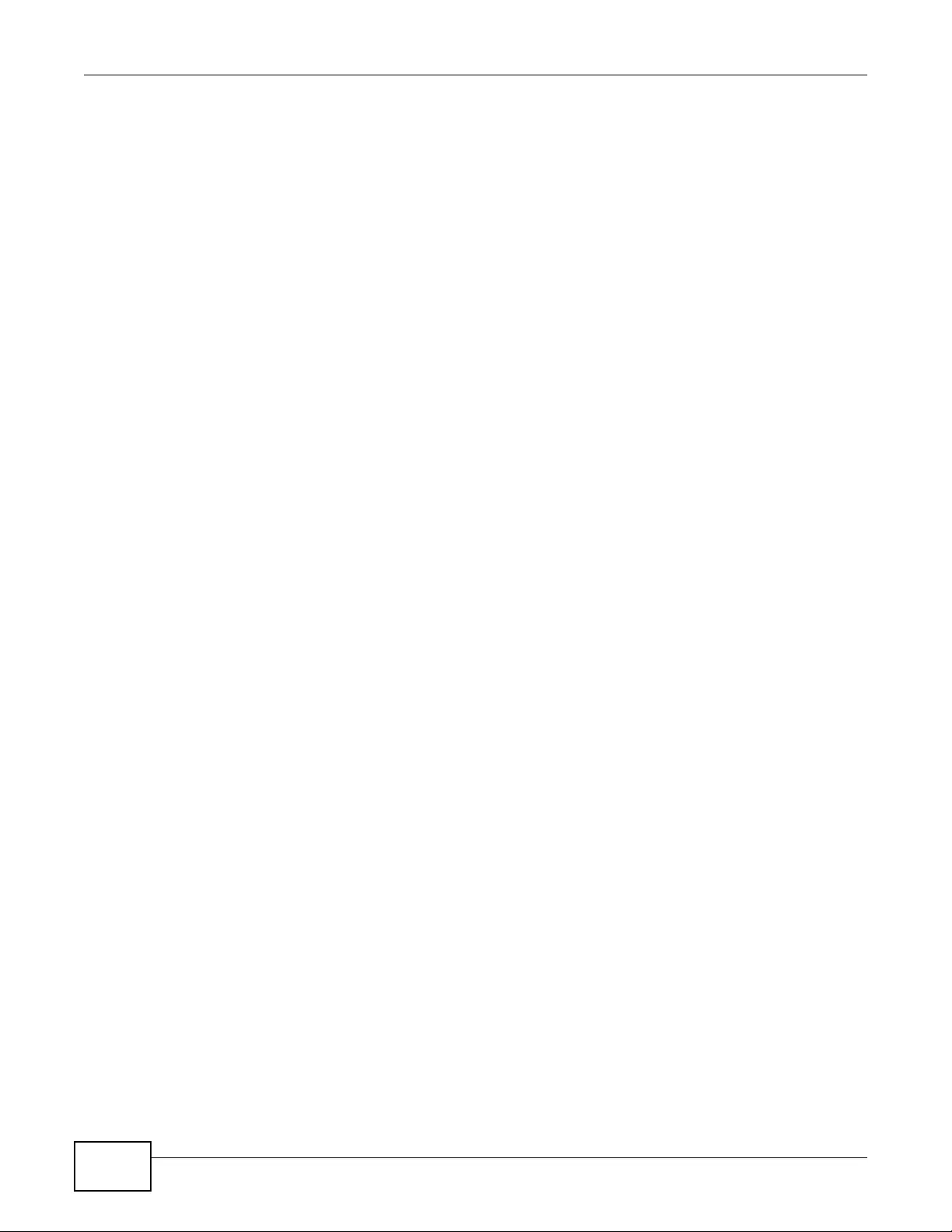
Appendix D Open Software Announcements
NWA3000-N Series User’s Guide
316
0. This Lice nse Agreem ent app lies to an y softw are libr ary or other progr am which contains a notice
placed by the copyright holder or other authorized party saying it may be distributed under the
terms of this Lesser General Public License (also called "this License").
Each licensee is addressed as "you".
A "library" means a collection of software functions and/or data prepared so as to be conveniently
linked with application program s (which use some of those functions and data) to form executables.
The "Library", below, refers to any such software library or work which has been distributed under
these terms. A "work based on the Library" means either the Library or any derivative work under
copyright law: that is to say, a work containing the Library or a portion of it, either verbatim or with
modifications and/or tran slated straightforw ardly into another language. (Hereinafter, translation is
included without limitation in the term "modification".)
"Source code" for a work means the preferred form of the work for making modification s to it. For a
library, complete source code means all the source code for all modules it contains, plus any
associated interface definition files, plus the scripts used to control compilation and installation of
the library. Activities other than copying, distribution and modification are not covered by this
License; they are outside its scope. The act of running a program using the Libr ary is not restricted,
and output from such a program is covered only if its contents constitute a work based on the
Library (independent of the use of the Library in a tool for writing it). Whether that is true depends
on what the Library does and what the program that uses the Library does.
1. You may copy and distribute verbatim copies of the Library's complete source code as you
receive it, in any medium, provided that y ou cons picuously and appropriately publish on each copy
an appropriate copyright notice and disclaimer of warranty; keep intact all the notices that refer to
this License and to the absence of any warranty; and distribute a copy of this License along with the
Library. You may charge a fee for the physical act of transferring a copy, and you may at your
option offer warranty protection in exchange for a fee.
2. Y ou may modify you r copy or copies of the Library or any portion of it, thus forming a work based
on the Library, and copy and distribute such modifications or work under the terms of Section 1
above, provided that you also meet all of these conditions: a) The modified work must itself be a
software library. b) You must cause the files modified to carry prominent notices stating that you
changed the files and the date of any change. c) You must cause the whole of the work to be
licensed at no charge to all third parties under the terms of this License. d) If a facility in the
modified Library refers to a function or a table of data to be supplied by an application program that
uses the facility, other than as an argument passed when the facility is invoked, then you must
make a good faith effort to ensure that, in the event an application does not supply such function or
table, the facility still operates, and performs whatever part of its purpose remains meaningful. (For
example, a function in a library to compute square roots has a purpose that is entirely well-defined
independent of the application. Therefore, Subsection 2d requires that any application-supplied
function or table used by this function must be optional: if the application does not supply it, the
square root function must still compute square roots.) These requirements apply to the modified
work as a whole. If identifiable sections of that work are not derived from the Library, and can be
reasonably considered independent and separate works in themselves, then this License, and its
terms, do not apply to those sections when you distribute them as separate works. But when you
distribute the same sections as part of a whole which is a work based on the Library, the
distribution of the whole must be on the terms of this License, whose permissions for other
licensees extend to the entire whole, and thus to each and every part regardless of who wrote
it. Thus, it is not the intent of this section to claim rights or contest your rights to work written
entirely by you; rather, the intent is to exercise the right to control the distribution of derivative or
collective works based on the Library. In addition, mere aggregation of another work not based on
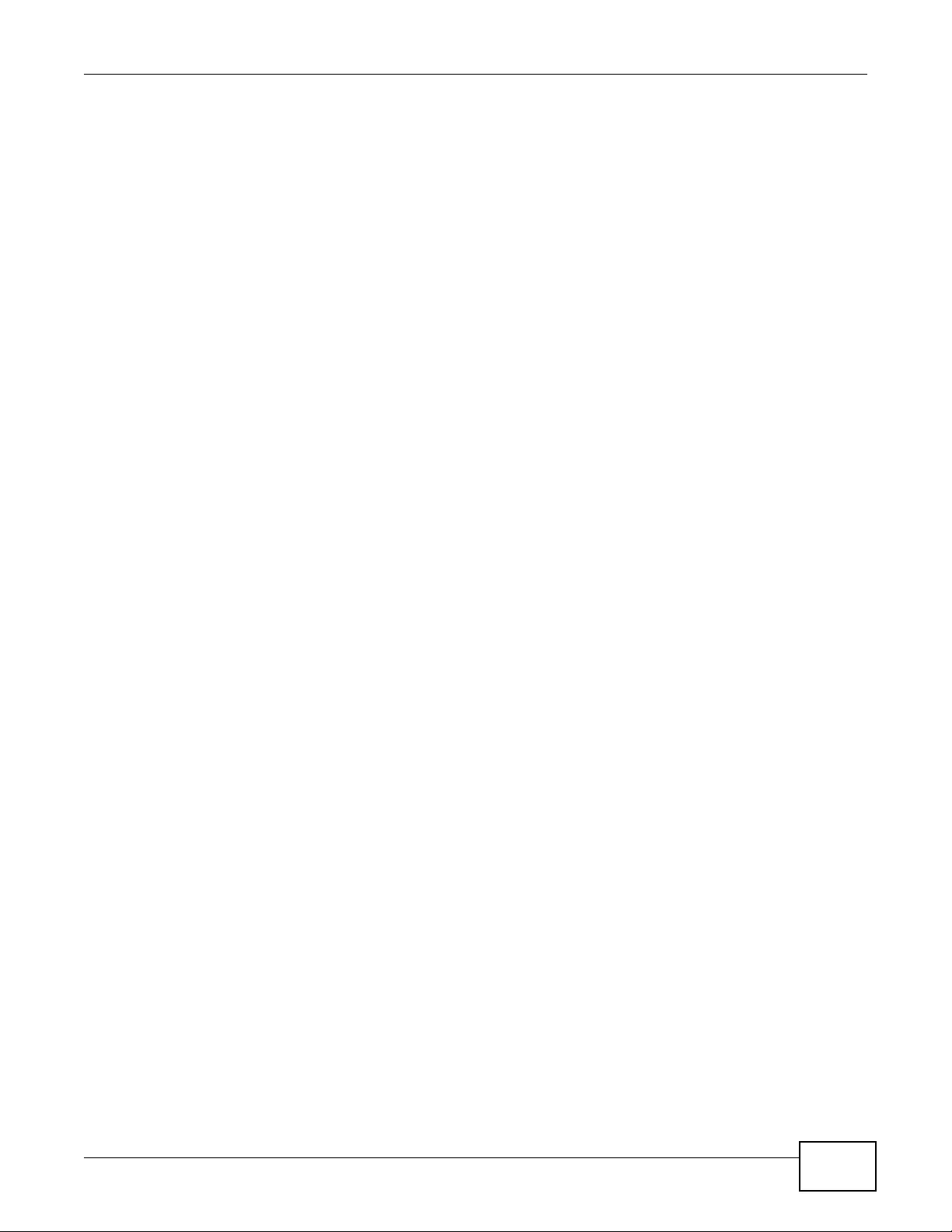
Appendix D Open Software Announcements
NWA3000-N Series User’s Guide 317
the Library with the Library (or with a work based on the Library) on a volume of a storage or
distribution medium does not bring the other work under the scope of this License.
3. You may opt to apply the terms of the ordinary GNU General Public License instead of this
License to a given copy of the Library. To do this, you must alter all the notices that refer to this
License, so that they refer to the ordinary GNU General Public License, version 2, instead of to this
License. (If a newer versio n than version 2 of the ordinary GNU General Public License has
appeared, then you can specify that v ersion instead if y ou wish.) Do not mak e any oth er change in
these notices. Once this change is made in a given copy, it is irreversible for that copy, so the
ordinary GNU General Public License applies to all subsequent copies and derivative works made
from that copy. This option is useful when you wish to copy part of the code of the Library into a
program that is not a library.
4. You may copy and distribute the Library (or a portion or derivative of it, under Section 2) in
object code or executable form under the terms of Sections 1 and 2 above provided that you
accompany it with the complete corresponding machine-readable source code, which must be
distributed under the terms of Sections 1 and 2 above on a medium customarily used for software
interchange. If distribution of object code is made by offering access to copy from a designated
place, then offering equivalent access to copy the source code from the same place satisfies the
requirement to distribute the source code, even though third parties are not
compelled to copy the source along with the object code.
5. A program that co ntains no derivative of any portion of the Library, but is designed to work with
the Library by being compiled or linked with it, is called a "work that uses the Library". Such a work,
in isolation, is not a derivative work of the Library, and therefore falls outside the scope of this
License.
However, linking a "work that uses the Library" with the Library creates an executable that is a
derivative of the Libr ary (because it contains portions of the Library), r ather than a "work that uses
the library". The executable is therefore covered by this License. Section 6 states terms for
distribution of such executables. When a "work that uses the Library" uses material from a header
file that is part of the Library, the object code for the work may be a derivative work of the Library
even though the source code is not. Whether this is true is especially significant if the work can be
linked without the Library, or if the work is itself a library. The threshold for this to be true is not
precisely defined by law. If such an object file uses only numerical parameters, data structure
layouts and accessors, and small macros and small inline functions (ten lines or less in length),
then the use of the object file is unrestricted, regardless of whether it is legally a derivative work.
(Executables containing this object code plus portions of the Library will still fall under Section 6.)
Otherwise, if the work is a deriv ative of the Libr ary, you may distribute the object code for the work
under the terms of Section 6. Any executables containing that work also fall under Section 6,
whether or not they are linked directly with the Library itself.
6. As an exception to the Sections above, you may also combine or link a "work that uses the
Library" with the Library to produce a work containing portions of the Library, and distribute that
work under terms of your choice, provided that the terms permit modification of the work for the
customer's own use and reverse engineering for debugging such modifications. You must give
prominent notice with each copy of the work that the Library is used in it and that the Library and
its use are covered by this License. You must supply a copy of this License. If the work during
execution displays copyright notices, you must include the copyright notice for the Library among
them, as well as a reference directing the user to the copy of this License. Also, you must do one of
these things: a) Accompany the work with the complete corresponding
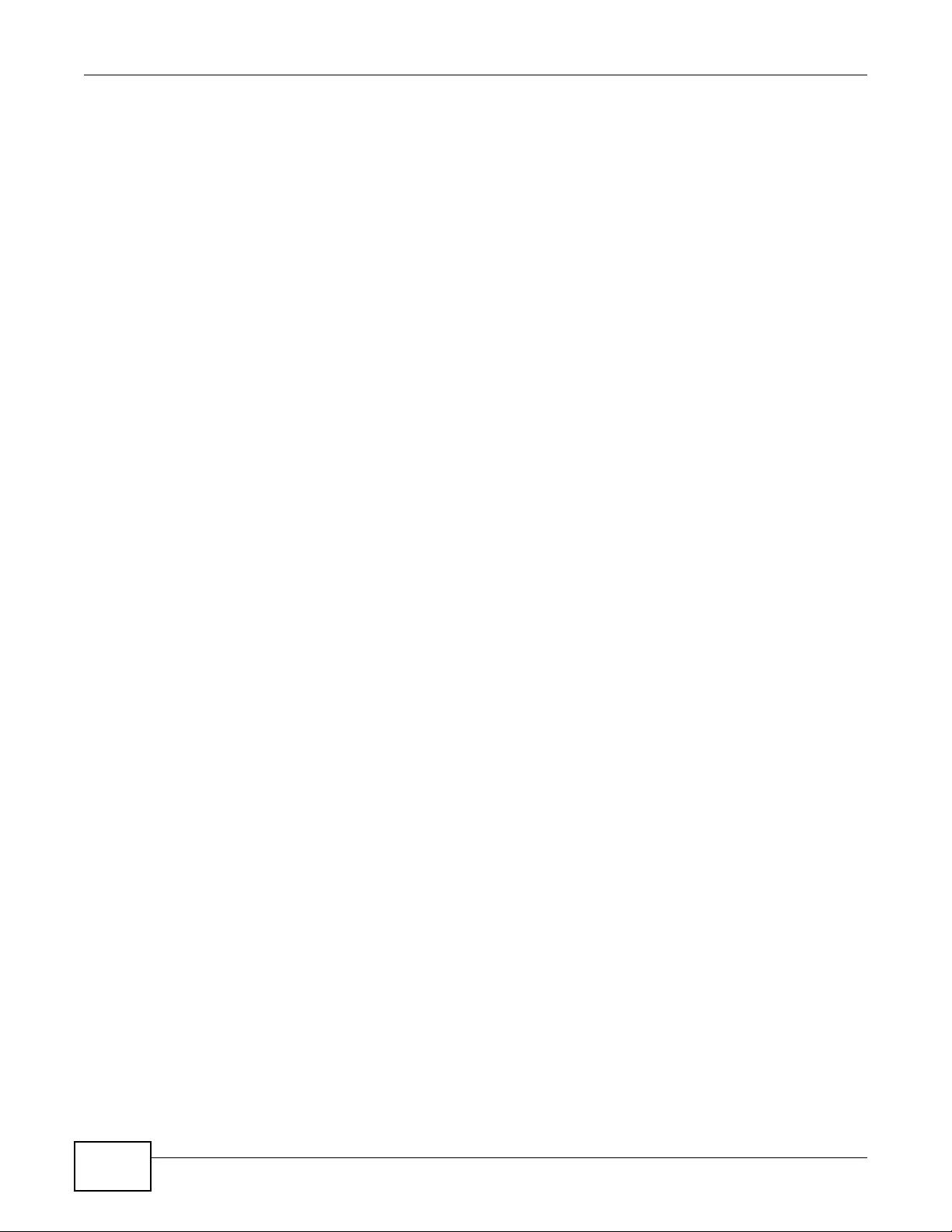
Appendix D Open Software Announcements
NWA3000-N Series User’s Guide
318
machine-readable source code for the Library including whatever changes were used in the work
(which must be distributed under Sections 1 and 2 abov e); and, if the work is an executable link e d
with the Library, with the complete machine-readable "work that uses the Library", as object code
and/or source code, so that the user can modify the Library and then relink to produce a modified
executable containing the modified Library. (It is understood that the user who changes the
contents of definitions files in the Library will not necessarily be able to recompile the application to
use the modified definitions.) b) Use a suitable shared library mechanism for linking with the
Library. A suitable mechanism is one that (1) uses at run time a
copy of the library already present on the user's computer system, rather than copying library
functions into the executable, and (2) will operate properly with a modified v ersion of the library, if
the user installs one, as long as the modified version is interface-compatible with the version that
the work was made with. c) Accompany the work with a written offer, valid for at least three years,
to give the same user the materials specified in Subsection 6a, above, for a charge no more than
the cost of performing this distribution. d) If distribution of the work is made by offering access to
copy from a designated place, offer equivalent access to copy the above specified materials from
the same place. e) Verify that the user has already received a copy of these materials or that you
have already sent this user a copy. For an ex ecutable, the required fo rm of the "work that u ses the
Library" must include any data and utility programs needed for reproducing the ex ecutable from it.
However, as a special exception, the materials to be distributed need not inclu de anything that is
normally distributed (in either source or binary form) with the major com ponents (compiler, kernel,
and so on) of the operating system on which the executable runs, unless that component itself
accompanies the executable.
It may happen that this requirement contradicts the license restrictions of other proprietary
libraries that do not normally accompany the operating system. Such a contradiction means you
cannot use both them and the Library together in an executable that you distribute.
7. You may place library facilities that are a work based on the Library side-by-side in a single
library together with other library facilities not covered by this License, and distribute such a
combined library, provided that the separate distribution of the work based on the Library and of
the other library facilities is otherwise permitted, and provided that you do these two things: a)
Accompany the combined library with a copy of the same work based on the Library, uncombined
with any other library facilities. This must be distributed under the terms of the Sections above. b)
Give prominent notice with the combined library of the fact that part of it is a work based on the
Library, and explaining where to find the accompanying uncombined form of the same work.
8. You may not copy, modify, sublicense, link with, or distribute the Library except as expressly
provided under this License. Any attempt otherwise to copy, modify, sublicense, link with, or
distribute the Library is void, and will automatically terminate your rights under this License.
However, parties who have received copies, or rights, from you under this License will not have
their licenses terminated so long as such parties remain in full compliance.
9. You are not required to accept this License, since you have not signed it. However, nothing else
grants you permission to modify or distribute the Library or its derivative works. These actions are
prohibited by law if you do not accept this License. Therefore, by modifying or distributing the
Library (or any work based on the Library), you indicate your acceptance of this License to do so,
and all its terms and conditions for copying, distributing or modifying the Libr ary or works based on
it.
10. Each time you redistribute the Library (or any work based on the Library), the recipient
automatically receives a license from the original licensor to copy, distribute, link with or modify the
Library subject to these terms and conditions. You may not impose any further restrictions on the
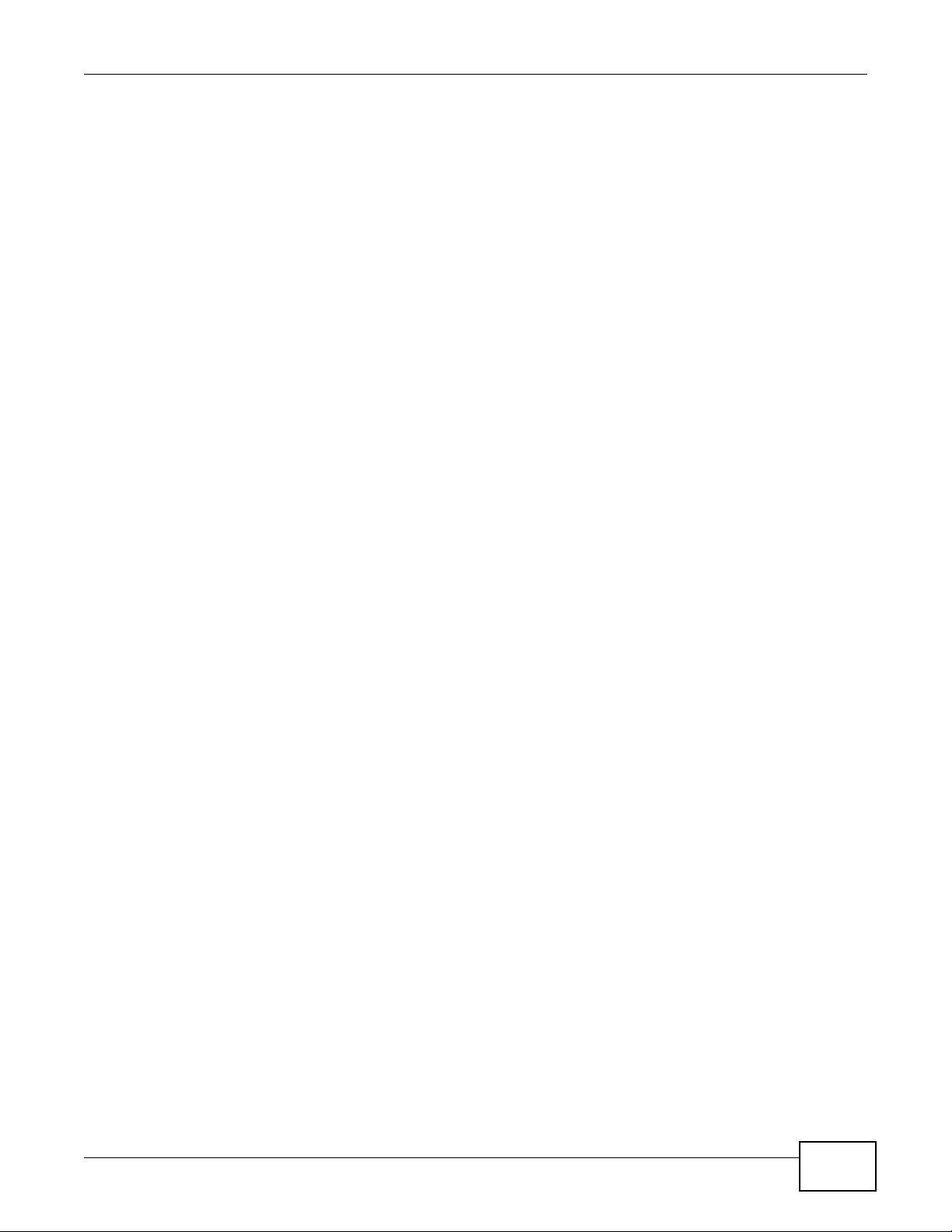
Appendix D Open Software Announcements
NWA3000-N Series User’s Guide 319
recipients' exercise of the rights granted herein. You are not responsible for enforcing compliance
by third parties with this License.
11. If, as a consequence of a court judgment or allegation of patent infringement or for any other
reason (not limited to patent issues), conditions are imposed on you (whether by court order,
agreement or otherwise) that contr adict the conditions of this License, they do not excuse you from
the conditions of this License. If you cannot distribute so as to satisfy simultaneously your
obligations under this License and any other pertinent obligations, then as a consequence you may
not distribute the Library at all. For example, if a patent license would not permit royalty-free
redistribution of the Library by all those who receive copies directly or indirectly through you, then
the only way you could satisfy both it and this License would be to
refrain entirely from distribution of the Library. If any portion of this section is held invalid or
unenforceable under any particular circumstance, the balance of the section is intended to apply,
and the section as a whole is intended to apply in other circumstances. It is not the purpose of this
section to induce you to infringe any patents or other propert y right claims or to contest validity of
any such claims; this section has the sole purpose of protecting the integrity of the free software
distribution system which is implemented by public license practices. Many people have made
generous contributions to the wide range of softw are distributed through that system in reliance on
consistent application of that system; it is up to the author/donor to decide if he or she is willing to
distribute software through any other system and a licensee cannot impose that choice. This
section is intended to make thoroughly clear what is believed to be a conseque nce of the rest of this
License.
12. If the distribution and/or use of the Library is restricted in certain countries either by patents or
by copyrighted interfaces, the original copyright holder who places the Library under this License
may add an explicit geographical distribution limitation excluding those countries, so that
distribution is permitted only in or among countries not thus excluded. In such case, this License
incorporates the limitation as if written in the body of this License.
13. The Free Software Foundation may publish revised and/or new versions of the Lesser General
Public License from time to time. Such new versions will be similar in spirit to the present version,
but may differ in detail to address new problems or concerns. Each version is given a distinguishing
version number. If the Library specifies a version number of this License which applies to it and
"any later version", you ha ve the option of following the terms and conditions either of that version
or of any later version published by the Free Software Foundation. If the Libr ary does not specify a
license version number, you may choose any version ever published by the Free Software
Foundation.
14. If you wish to incorporate parts of the Library into other fr ee programs whos e distribution
conditions are incompatible with these, write to the author to ask for permission. For software
which is copyrighted by the Free Software Foundation, write to the Free Software Foundation; we
sometimes make exceptions for this. Our decision will be guided by the two goals of preserving the
free status of all derivatives of our free software and of promoting the sharing
and reuse of software generally.
NO WARRANTY
15. BECAUSE THE LIBRARY IS LICENSED FREE OF CHARGE, THERE IS NO WARRANTY FOR THE
LIBRARY, TO THE EXTENT PE RMIT TED BY APPLICABLE LA W. EXCEPT WHEN O THERWISE STATED IN
WRITING THE COPYRIGHT HOLDERS AND/OR OTHER P ARTIES PROVIDE THE LIBRARY "AS IS"
WITHOUT WARRANTY OF ANY KIND, EITHER EXPRESSED OR IMPLIED, INCLUDING, BUT NO T
LIMITED TO, THE IMPLIED WARRANTIES OF MERCH ANTABILITY AND FITNES S FOR A PARTICULAR
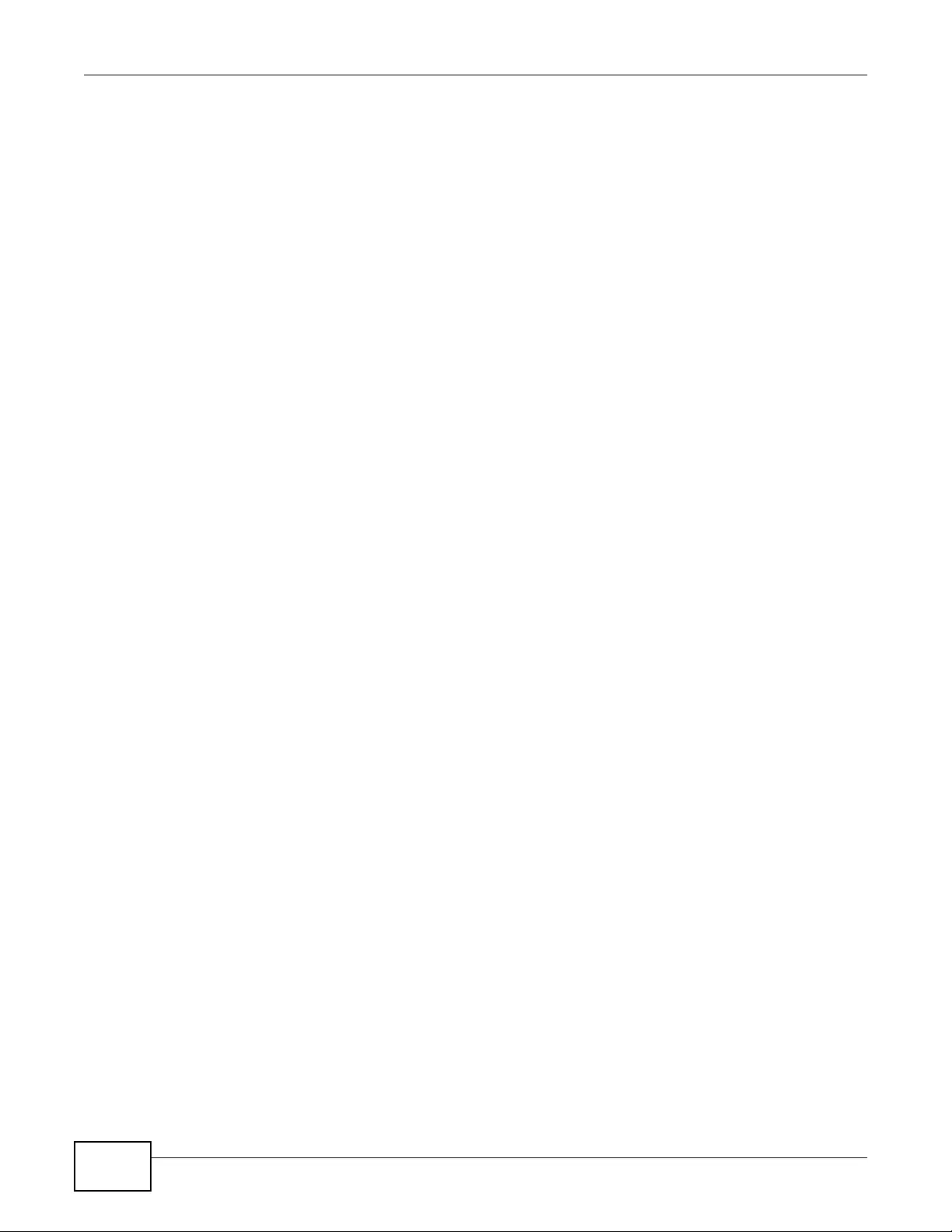
Appendix D Open Software Announcements
NWA3000-N Series User’s Guide
320
PURPOSE. THE ENTIRE RISK AS TO THE QUALITY AND PERFORMANCE OF THE LIBRARY IS WITH
YOU. SHOULD THE LIBRARY PROVE DEFECTIVE, YOU ASSUME THE COST OF ALL NECESSARY
SERVICING, REPAIR OR CORRECTION.
16. IN NO EVENT UNLESS REQUIRED BY APPLICABLE LAW OR AGREED TO IN WRITING WILL ANY
COPYRIGHT HOLDER, OR ANY OTHER PARTY WHO MAY MODIFY AND/OR REDISTRIBUTE THE
LIBRARY AS PERMITTED ABOVE, BE LIABLE TO YOU FOR DAMAGES, INCLUDING ANY GENERAL,
SPECIAL, INCIDENT AL OR CONSEQUENTIAL DAMAGES ARISING OUT OF THE USE OR INABILITY T O
USE THE LIBRARY (INCLUDING BUT NOT LIMITED TO LOSS OF DATA OR DATA BEING RENDERED
INACCURATE OR LOSSES SUSTAINED BY YOU OR THIRD PARTIES OR A FAILURE OF THE LIBRARY
TO OPERATE WITH ANY OTHER SOFTWARE), EVEN IF SUCH HOLDER OR OTHER PARTY HAS BEEN
ADVISED OF THE POSSIBILITY OF SUCHDAMAGES.
END OF TERMS AND COND ITIONS.
This Product includes arp-sk, bridge-utils, busybox, dhcpcd, dhcp-helper, freeradius-server, gd,
hostapd, iproute2, ipset, iptables, keepalived, kismet, libeeprog, libol, Linux kernel, msmtp, netkit-
telnet, pam, pptp, ppp, proftpd, rp-pppoe, vlan, syslog-ng, tzcode, quagga, and wireless_tools
software under GPL license.
GNU GENERAL PUBLIC LICENSE
Version 2, June 1991
Copyright (C) 1989, 1991 Free Software Foundation, Inc.
59 Temple Place - Suite 330, Boston, MA 02111-1307, USA
Everyone is permitted to copy and distribute verbatim copies of this license document, but
changing it is not allowed.
Preamble
The licenses for most software are designed to take awa y yo ur freedom to share an d chan ge it. By
contrast, the GNU General Public License is intended to guarantee your freedom to share and
change free software--to make sure the softw are is free for all its users. This General Public License
applies to most of the Free Software Foundation's software and to any other program whose
authors commit to using it. (Some other Free Software F oundation softw are is cov ered by the GNU
Library General Public License instead.) You can apply it to your programs, too.
When we speak of free software, we are referring to freedom, not p ric e. Our General Public
Licenses are designed to make sure that you hav e the freedom to distribute copies of free software
(and charge for this service if you wish), that you receive source code or can get it if you want it,
that you can change the software or use pieces of it in new free programs; and that you know you
can do these things.

Appendix D Open Software Announcements
NWA3000-N Series User’s Guide 321
To protect your rights, we need to make restrictions that forbid anyone to deny you these rights or
to ask you to surrender the rights. These restrictions translate to certain responsibilities for you if
you distribute copies of the software, or if you modify it. For example, if you distribute copies of
such a program, whether gratis or for a fee, you must give the recipients all the rights that you
have. You must make sure that they, too, receive or can get the source code. And you must show
them these terms so they know their rights.
We protect your rights with two steps: (1) copyright the software, and (2) offer you this license
which gives you legal permission to copy, distribute and/or modify the software. Also, for each
author's protection and ours, we want to make certain that everyone understands that there is no
warranty for this free software. If the software is modified by someone else and passed on, we want
its recipients to know that what they have is not the original, so that any problems introduced by
others will not reflect on the original authors' reputations.
Finally, any free program is threatened constantly by software patents. W e wish to av oid the danger
that redistributors of a free program will individually obtain patent licenses, in effect making the
program proprietary. To prevent this, we have made it clear that any patent must be licensed for
everyone's free use or not licensed at all.
The precise terms and conditions for copying, distribution and modification follow.
TERMS AND CONDITIONS FOR COPYING, DISTRIBUTION AND MODIFICATION
0. This License applies to any program or other work which contains a notice placed by the
copyright holder saying it may be distributed under the terms of this General Public License. The
"Program", below, refers to any such program or work, and a "work based on the Program" means
either the Program or an y derivative work under copyright law: that is to say, a work containing the
Program or a portion of it, either verbatim or with modifications and/or translated into another
language. (Hereinafter, translation is included without limitation in the term "modification".) Each
licensee is addressed as "you". Activities other than copying, distribution and modification are not
covered by this License; they are outside its scope. The act of running the Program is not restricted,
and the output from the Program is covered only if its contents constitute a work based on the
Program (independent of ha ving been made by running the Program). Whether that is true depends
on what the Program does.
1. You may copy and distribute verbatim copies of the Program's source code as you receive it, in
any medium, provided that you conspicuously and appropriately publish on each copy an
appropriate copyright notice and disclaimer of warranty ; keep intact all the notices that refer to this
License and to the absence of any w arranty; and give any other recipients of the Progr am a copy of
this License along with the Program. You may charge a fee for the physical act of transferring a
copy, and you may at your option offer warranty protection in exchange for a fee.
2. You may modify your copy or copies of the Program or any portion of it, thus forming a work
based on the Program, and copy and distribute such modifications or work under the terms of
Section 1 above, provided that you also meet all of these conditions:
a) You must cause the modified files to carry prominent notices stating that you changed the files
and the date of any change.
b) You must cause any work that you distribute or publish, that in whole or in part contains or is
derived from the Program or any part thereof, to be licensed as a whole at no charge to all third
parties under the terms of this License.
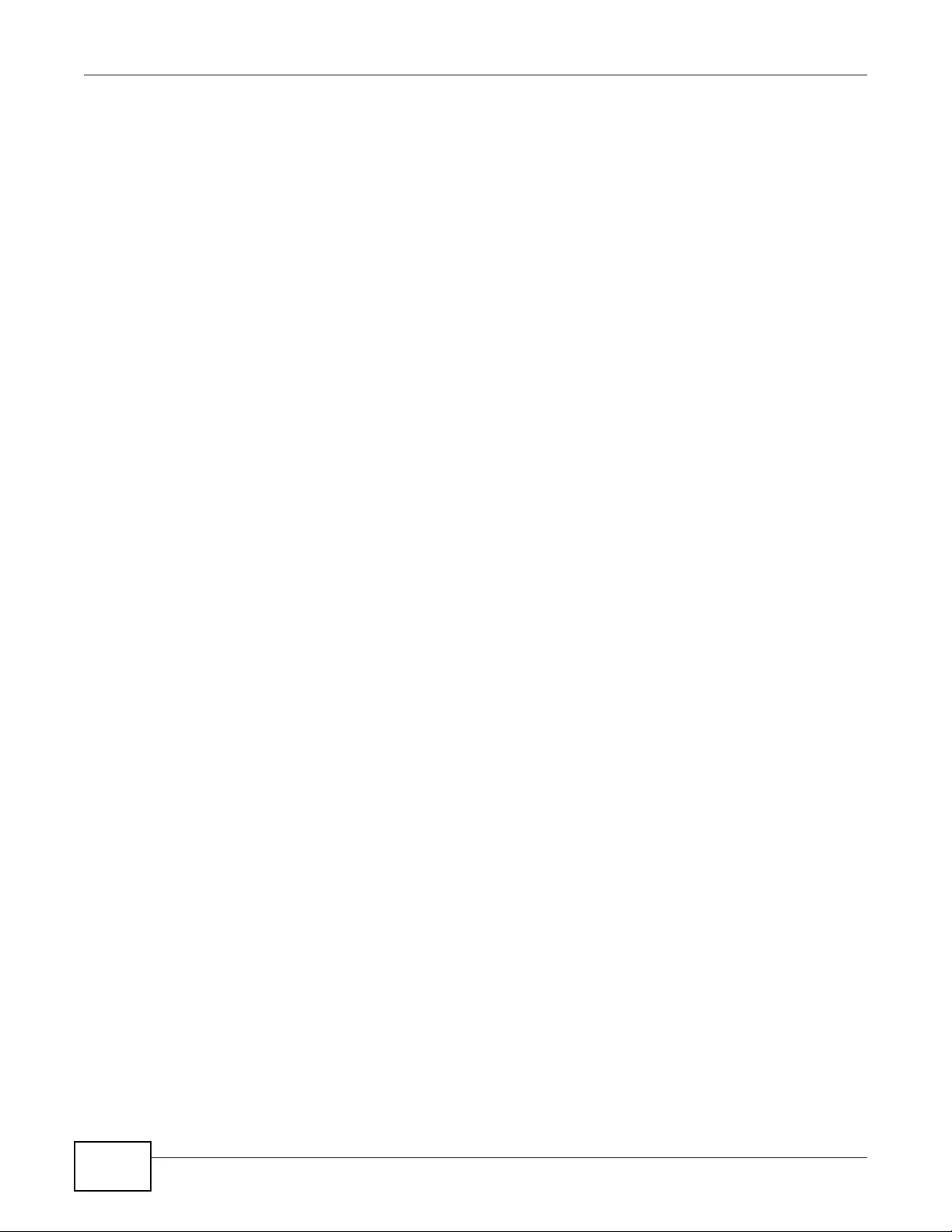
Appendix D Open Software Announcements
NWA3000-N Series User’s Guide
322
c) If the modified program normally reads commands interactively when run, you must cause it,
when started running for such interactive use in the most ordinary way, to print or display an
announcement including an appropriate copyright notice and a notice that there is no warranty (or
else, saying that you provide a w arr anty) and that users ma y redistribute the progr am under these
conditions, and telling the user how to view a copy of this License. (Exception: if the Program itself
is interactive but does not normally print such an announcement, your work based on the Program
is not required to print an announcement.)
These requirements apply to the modified work as a whole. If identifiable sections of that work are
not derived from the Program, and can be reasonably considered independent and separate works
in themselves, then this License, and its terms, do not apply to those sections when you distribute
them as separate works. But when you distribute the same sections as part of a whole which is a
work based on the Program, the distribution of the whole must be on the terms of this License,
whose permissions for other licensees extend to the entire whole, and thus to each and every part
regardless of who wrote it. Thus, it is not the intent of this section to claim rights or contest your
rights to work written entirely by you; rather, the intent is to exercise the right to control the
distribution of derivative or collective works based on the Program. In addition, mere aggregation
of another work not based on the Program with the Program (or with a work based on the Program)
on a volume of a storage or distribution medium does not bring the other work under the scope of
this License.
3. Y ou may copy and distribute the Program (or a work based on it, under Section 2) in object code
or executable form under the terms of Sections 1 and 2 above provided that you also do one of the
following:
a) Accompany it with the complete corresponding machine-readable source code, which must be
distributed under the terms of Sections 1 and 2 above on a medium customarily used for software
interchange; or,
b) Accompany it with a written offer, valid for at least three years, to give any third party, for a
charge no more than your cost of physically performing source distribution, a complete machine-
readable copy of the corresponding source code, to be distributed under the terms of Sections 1
and 2 above on a medium customarily used for software interchange; or, c) Accompany it with the
information you received as to the offer to distribute corresponding source code. (This alternative is
allowed only for noncommercial distribution and only if you received the program in object code or
executable form with such an offer, in accord with Subsection b above.) The source code for a work
means the preferred form of the work for making modifications to it. For an executable work,
complete source code means all the source code for all modules it contains, plus any associated
interface definition files, plus the
scripts used to control compilation and installation of the executable. However, as a special
exception, the source code distributed need not include anything that is normally distributed (in
either source or binary form) with the major components (compiler, kernel, and so on) of the
operating system on which the executable runs, unless that component itself accompanies the
executable. If distribution of executable or object code is made by offering access to copy from a
designated place, then offering equivalent access to copy the source code from the same place
counts as distribution of the source code, even though third parties are not compelled to copy the
source along with the object code.
4. You may not copy, modify, sublicense, or distribute the Program except as expressly provided
under this License. Any attempt otherwise to copy, modify, sublicense or distribute the Program is
void, and will automatically terminate your rights under this License. However, parties who have
received copies, or rights, from you under this License will not have their licenses terminated so
long as such parties remain in full compliance.
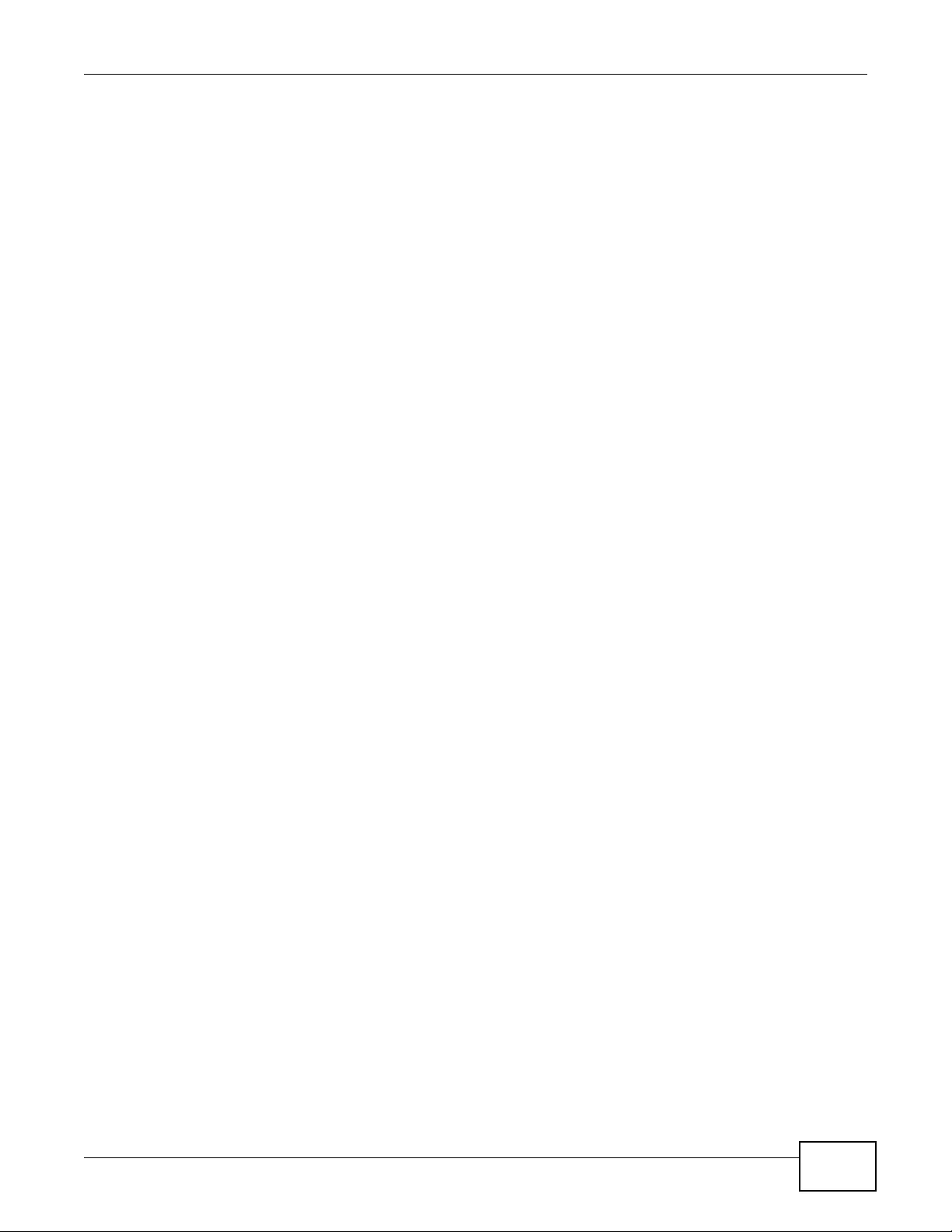
Appendix D Open Software Announcements
NWA3000-N Series User’s Guide 323
5. You are not required to accept this License, since you have not signed it. However, nothing else
grants you permission to m odify or distribute the Program or its derivative works. These actions are
prohibited by law if you do not accept this License. Therefore, by modifying or distributing the
Program (or any work based on the Progr am), you indicate your acceptance of this License to do so,
and all its terms and conditions for copying, distributing or modifying the Program or works based
on it.
6. Each time you redistribute the Program (or any work based on the Program), the recipient
automatically receives a license from the original licensor to copy, distribute or modify the Program
subject to these terms and conditions. You may not impose any further restrictions on the
recipients' exercise of the rights granted herein. You are not responsible for enforcing compliance
by third parties to this License.
7. If, as a consequence of a court judgment or allegation of patent infringement or for any other
reason (not limited to patent issues), conditions are imposed on you (whether by court order,
agreement or otherwise) that contr adict the conditions of this License, they do not excuse you from
the conditions of this License. If you cannot distribute so as to satisfy simultaneously your
obligations under this License and any other pertinent obligations, then as a consequence you may
not distribute the Program at all. For example, if a patent license would not permit royalty-free
redistribution of the Program by all those who receiv e copies directly or indirectly through you, then
the only way you could satisfy both it and this Licen se would be to refrain entirely from distribution
of the Program. If any portion of this section is held invalid or unenforceable under any particular
circumstance, the balance of the section is intended to apply and the section as a whole is intended
to apply in other circumstances. It is not the purpose of this section to induce you to infringe any
patents or other property right claims or to contest validity of any such claims; this section has the
sole purpose of protecting the integrity of the free software distribution system, which is
implemented by public license practices. Many people have made generous contributions to the
wide range of software distributed through that system in reliance on consistent application of that
system; it is up to the author/donor to decide if he or she is willing to distribute software through
any other system and a licensee cannot impose that choice. This section is intended to make
thoroughly clear what is believed to be a consequence of the rest of this License.
8. If the distribution and/or use of the Progr am is restricted in certain countries either by patents or
by copyrighted interfaces, the original copyright holder who places the Program under this License
may add an explicit geographical distribution limitation excluding those countries, so that
distribution is permitted only in or among countries not thus excluded. In such case, this License
incorporates the limitation as if written in the body of this License.
9. The Free Software Foundation may publish revised and/or new versions of the General Public
License from time to time. Such new versions will be similar in spirit to the present version, but
may differ in detail to address new problems or concerns. Each version is given a distinguishing
version number. If the Program specifies a version number of this License which applies to it and
"any later version", you ha ve the option of following the terms and conditions either of that version
or of any later version published by the Free Software Foundation. If the Program does not specify
a version number of this License, you may choose an y version ev er published by the Free Software
Foundation.
10. If you wish to incorporate parts of the Program into other free programs whose distribution
conditions are different, write to the author to ask for permission. For softw are which is copyrighted
by the Free Software Foundation, write to the Free Software Foundation; we sometimes make
exceptions for this. Our decision will be guided by the two goals of preserving the free status of all
derivatives of our free software and of promoting the sharing and reuse of software generally.
NO WARRANTY

Appendix D Open Software Announcements
NWA3000-N Series User’s Guide
324
11. BECAUSE THE PROGRAM IS LICENSED FREE OF CHARGE, THERE IS NO WARRANTY FOR THE
PROGRAM, TO THE EXTENT PERMITTED BY APPLICABLE LAW. EXCEPT WHEN OTHERWISE STATED
IN WRITING THE COPYRIGHT HOLDERS AND/OR OTHER P ARTIES PROVIDE THE PROGRAM "AS IS"
WITHOUT WARRANTY OF ANY KIND, EITHER EXPRESSED OR IMPLIED, INCLUDING, BUT NOT
LIMITED TO, THE IMPLIED WARRANTIES OF MERCH ANTABILITY AND FITNES S FOR A PARTICULAR
PURPOSE. THE ENTIRE RISK AS TO THE QUALITY AND PERFORMANCE OF THE PROGRAM IS WITH
YOU. SHOULD THE PROGRAM PROVE DEFECTIVE, YOU ASSUME THE COST OF ALL NECESSARY
SERVICING, REPAIR OR CORRECTION.
12. IN NO EVENT UNLESS REQUIRED BY APPLICABLE LAW OR AGREED TO IN WRITING WILL ANY
COPYRIGHT HOLDER, OR ANY OTHER PARTY WHO MAY MODIFY AND/OR REDISTRIBUTE THE
PROGRAM AS PERMITTED ABOVE, BE LIABLE TO YOU FOR DAMAGES, INCLUD ING ANY GENERAL,
SPECIAL, INCIDENT AL OR CONSEQUENTIAL DAMAGES ARISING OUT OF THE USE OR INABILITY T O
USE THE PROGRAM (INCLUDING BUT NOT LIMITED TO LOSS OF DATA OR DATA BEING RENDERED
INACCURATE OR LOSSES SUST AINED BY YOU OR THIRD PAR TIES OR A FAILURE OF THE PROGRAM
TO OPERATE WITH ANY OTHER PROGRAMS), EVEN IF SUCH HOLDER OR OTHER PARTY HAS BEEN
ADVISED OF THE POSSIBILITY OF SUCH DAMAGES.
END OF TERMS AND COND ITIONS
All other trademarks or trade names mentioned herein, if any, are the property of their respective
owners.
This Product includes ppp, tcpdump , un zip, zip, libnet, openssh, hostapd and ftp-tls softwar e under
BSD license
BSD
Copyright (c) [dates as appropriate to package]
The R egents of the Universit y of California. All rights reserved. R edistribution and use in source and
binary forms, with or without modification, are permitted provided that th e following conditions are
met:
Redistributions of source code must retain the abov e copyright notice, this list of conditions and the
following disclaimer.
R edistributions in binary form must reproduce the above copyright notice, this list of conditions and
the following disclaimer in the documentation and/or other materials provided with the distribution.
Neither the name of the University nor of the Laboratory may be used to endorse or promote
products derived from this software without specific prior written permission.
THIS SOFTWARE IS PROVIDED BY THE REGENTS AND CONTRIBUTORS ``AS IS'' AND ANY
EXPRESS OR IMPLIED WARRANTIES, INCLUDING, BUT NOT LIMITED TO, THE IMPLIED
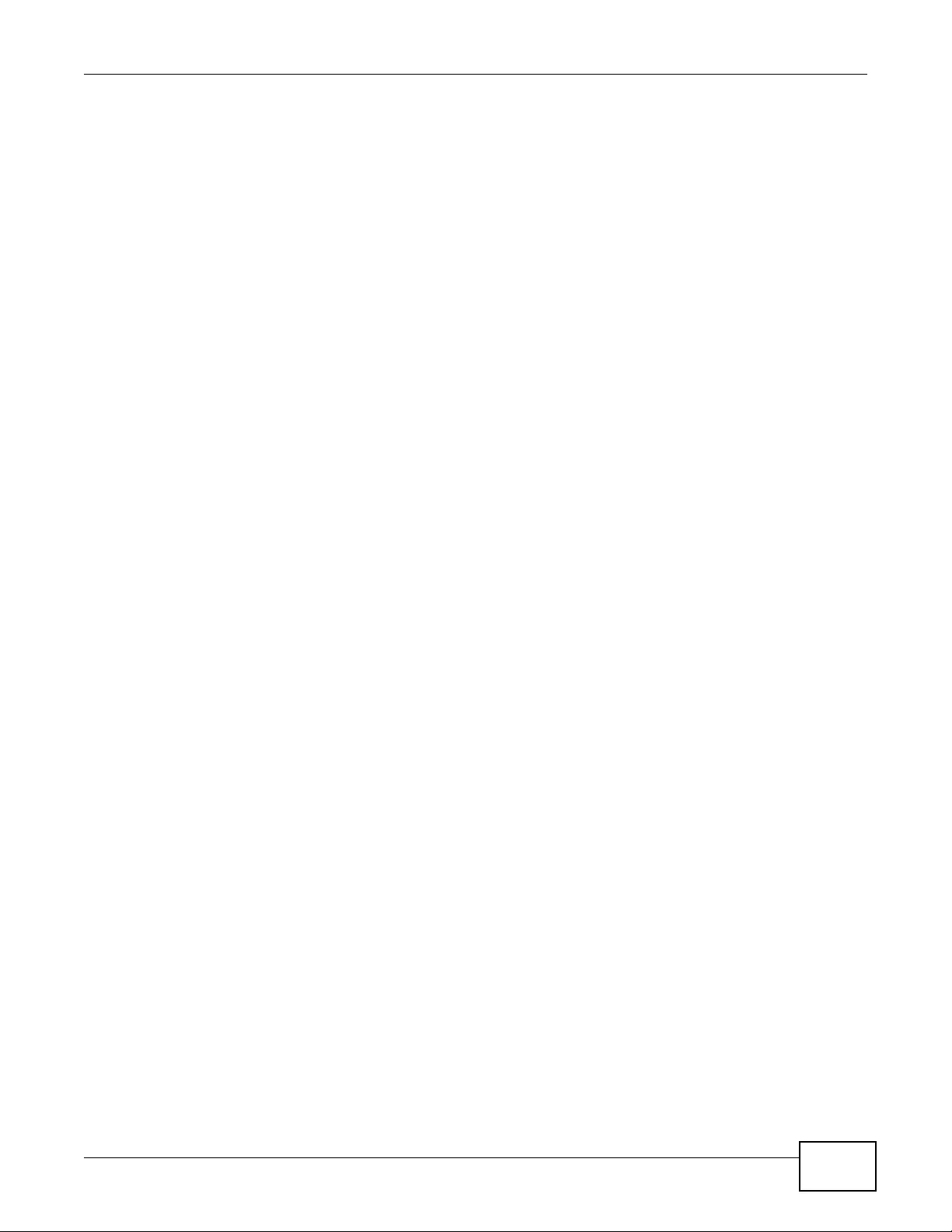
Appendix D Open Software Announcements
NWA3000-N Series User’s Guide 325
WARRANTIES OF MERCHANTABILITY AND FITNESS FO R A PARTICULAR PURP OS E AR E
DISCLAIMED . IN NO EV ENT SHALL TH E REGENTS OR CONTRIBUT OR S BE LIABLE FOR A NY DIRECT,
INDIRECT, INCI DENTAL, SPECIAL, EXEMPLARY, OR CONSEQUENTIAL DAMAGES (INCLUDING, BUT
NOT LIMITED T O , PROCUREMENT OF SUBSTITUTE GOODS OR SERVICES; LOS S OF USE, DATA, OR
PROFITS; OR BUSINESS INTERRUPTION) HOWEVER CAUSED AND ON ANY THEORY OF LIABILITY,
WHETHER IN CONTRACT, STRICT LIABILITY, OR TORT (INCLUDING NEGLIGENCE OR OTHERWISE)
ARISING IN ANY WAY OUT OF THE USE OF THIS SOFTWARE, EVEN IF ADVISED OF THE
POSSIBILITY OF SUCH DAMAGE.
This Product includes net-snmp software under BSD like license
Various copyrights apply to this package, listed in various separate
parts below. Please make sure that you read all the parts.
---- Part 1: CMU/UCD copyright notice: (BSD like) -----
Copyright 1989, 1991, 1992 by Carnegie Mellon University
Derivative Work - 1996, 1998-2000
Copyright 1996, 1998-2000 The Regents of the University of California
All Rights Reserved
Permission to use, copy, modify and distribute this software and its
documentation for any purpose and without fee is hereby granted,
provided that the above copyright notice appears in all copies and
that both that copyright notice and this permission notice appear in
supporting documentation, and that the name of CMU and The Regents of
the University of California not be used in advertising or publicity
pertaining to distribution of the software without specific written
permission.
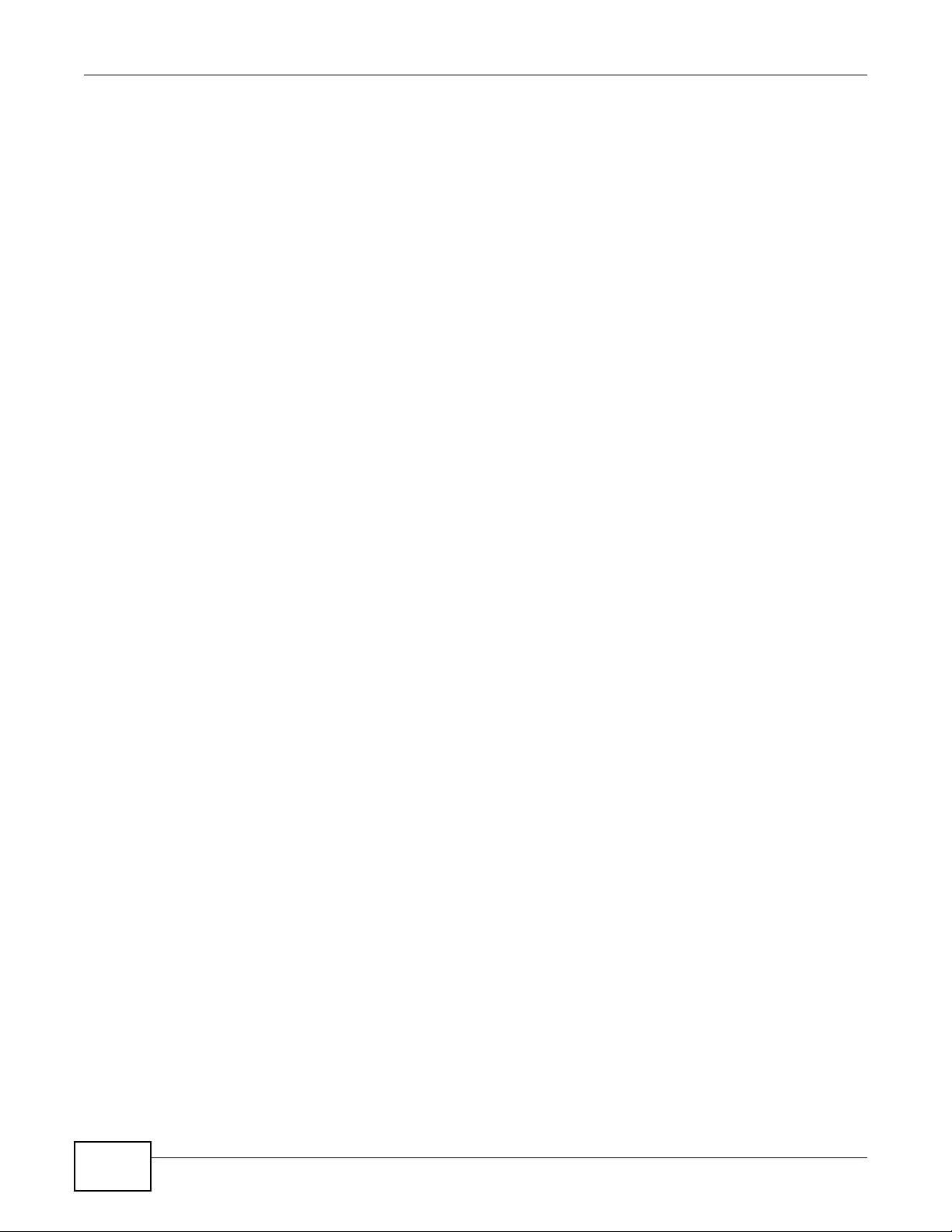
Appendix D Open Software Announcements
NWA3000-N Series User’s Guide
326
CMU AND THE REGENTS OF THE UNIVERSITY OF CALIFORNIA DISCLAIM ALL
WARRANTIES WITH REGARD TO THIS SOFTWARE, INCLUDING ALL IMPLIED
WARRANTIES OF MERCHANTABILITY AND FITNESS. IN NO EVENT SHALL CMU OR
THE REGENTS OF THE UNIVERSITY OF CALIFORNIA BE LIABLE FOR ANY SPECIAL,
INDIRECT OR CONSEQUENTIAL DAMAGES OR ANY DAMAGES WHATSOEVER RESULTING
FROM THE LOSS OF USE, DATA OR PROFITS, WHETHER IN AN ACTION OF
CONTRACT, NEGLIGENCE OR OTHER TORTIOUS ACTION, ARISING OUT OF OR IN
CONNECTION WITH THE USE OR PERFORMANCE OF THIS SOFTWARE.
---- Part 2: Networks Associates Technology, Inc copyright notice (BSD) -----
Copyright (c) 2001-2003, Networks Associates Technology, Inc
All rights reserved.
Redistribution and use in source and binary forms, with or without
modification, are permitted provided that the following conditions are met:
* Redistributions of source code must retain the above copyright notice,
this list of conditions and the following disclaimer.
* Redistributions in binary form must reproduce the above copyright
notice, this list of conditions and the following disclaimer in the
documentation and/or other materials provided with the distribution.
* Neither the name of the Networks Associates Technology, Inc nor the
names of its contributors may be used to endorse or promote
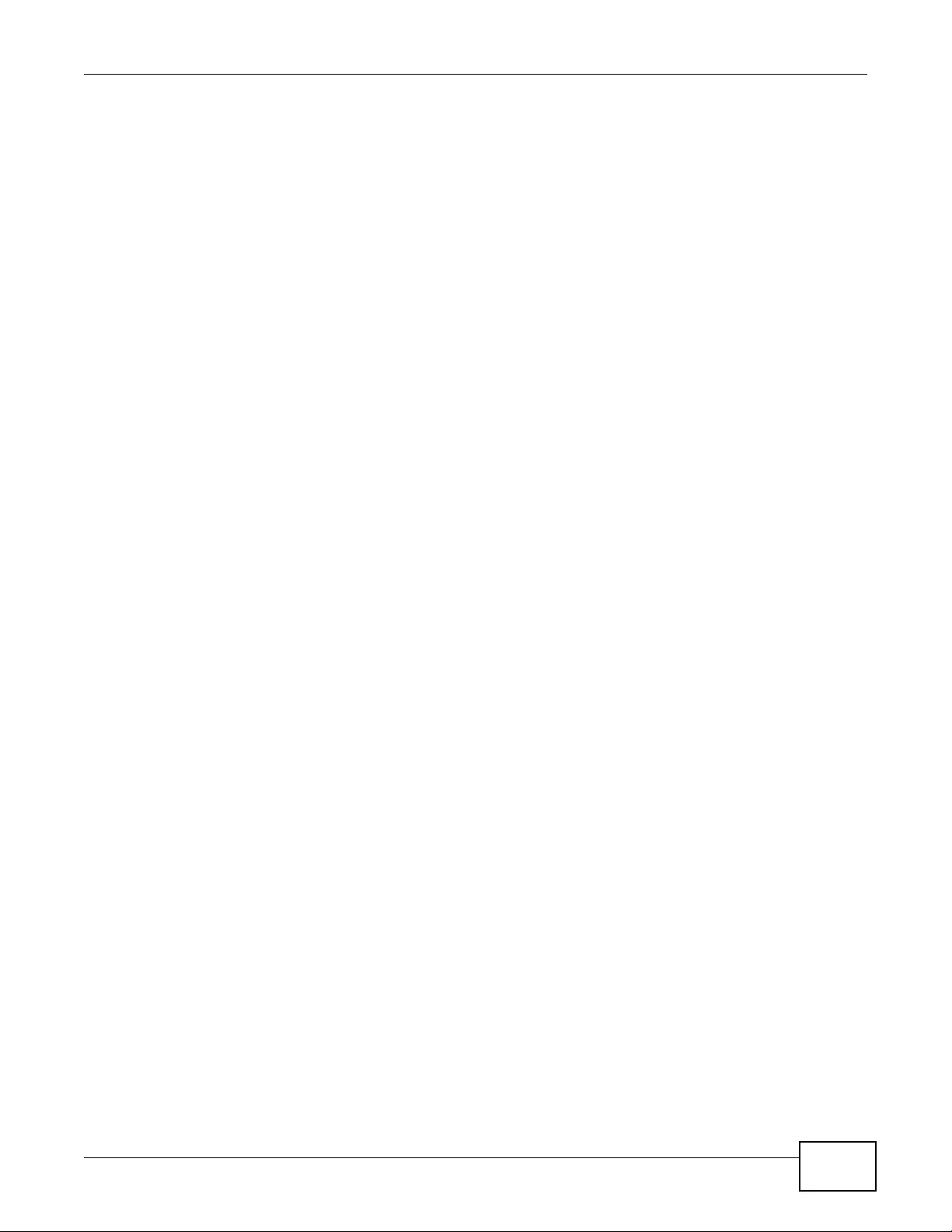
Appendix D Open Software Announcements
NWA3000-N Series User’s Guide 327
products derived from this software without specific prior written
permission.
THIS SOFTWARE IS PROVIDED BY THE COPYRIGHT HOLDERS AND CONTRIBUTORS ``AS
IS'' AND ANY EXPRESS OR IMPLIED WARRANTIES, INCLUDING, BUT NOT LIMITED TO,
THE IMPLIED WARRANTIES OF MERCHANTABILITY AND FITNESS FOR A PARTICULAR
PURPOSE ARE DISCLAIMED. IN NO EVENT SHALL THE COPYRIGHT HOLDERS OR
CONTRIBUTORS BE LIABLE FOR ANY DIRECT, INDIRECT, INCIDENTAL, SPECIAL,
EXEMPLARY, OR CONSEQU ENTIAL DAMAGES (INCLUDI NG, BUT NOT LIMITED TO,
PROCUREMENT OF SUBSTITUTE GOODS OR SERVICES; LOSS OF USE, DATA, OR PROFITS;
OR BUSINESS INTERRUPTION) HOWEVER CAUSED AND ON ANY THEORY OF LIABILITY,
WHETHER IN CONTRACT, STRICT LIABILITY, OR TORT (INCLUDING NEGLIGENCE OR
OTHERWISE) ARISING IN ANY WAY OUT OF THE USE OF THIS SOFTWARE, EVEN IF
ADVISED OF THE POSSIBILITY OF SUCH DAMAGE.
---- Part 3: Cambridge Broadband Ltd. copyright notice (BSD) -----
Po rtions of this code are copyright (c) 2001-2003, Cambridge Broadband Ltd.
All rights reserved.
Redistribution and use in source and binary forms, with or without
modification, are permitted provided that the following conditions are met:
* Redistributions of source code must retain the above copyright notice,
this list of conditions and the following disclaimer.
* Redistributions in binary form must reproduce the above copyright
notice, this list of conditions and the following disclaimer in the
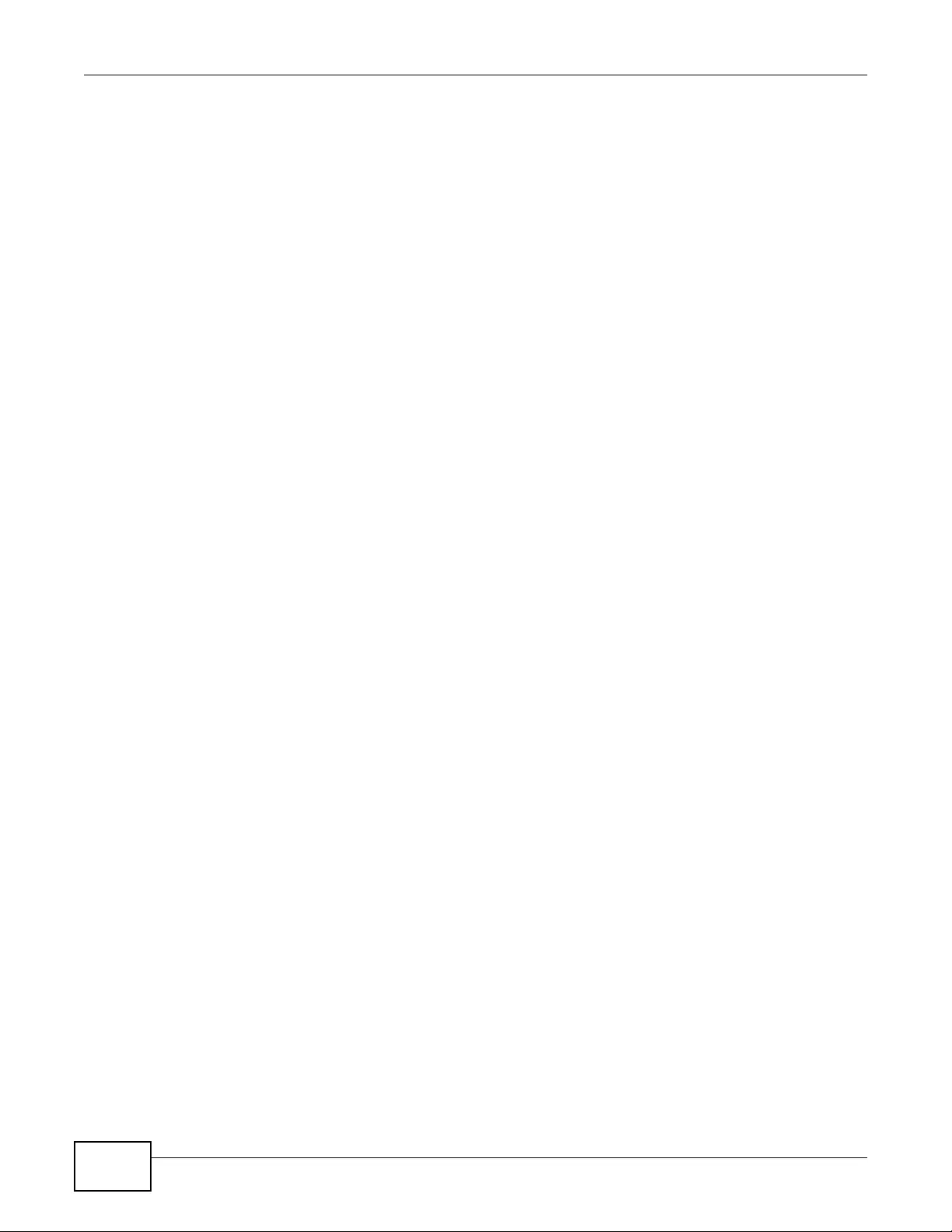
Appendix D Open Software Announcements
NWA3000-N Series User’s Guide
328
documentation and/or other materials provided with the distribution.
* The name of Cambridge Broadband Ltd. may not be used to endorse or
promote products derived from this software without specific prior
written permission.
THIS SOFTWARE IS PROVIDED BY THE COPYRIGHT HOLDER ``AS IS'' AND ANY
EXPRESS OR IMPLIED WARRANTIES, INCLUDING, BUT NOT LIMITED TO, THE
IMPLIED WARRANTIES OF MERCHANTABILITY AND FITNESS FO R A PARTICULAR
PURPOSE ARE DISCLAIMED. IN NO EVENT SHALL THE COPYRIGHT HOLDER BE
LIABLE FOR ANY DIRECT, INDIRECT, INCIDENTA L, SPECIAL, EXEMPLARY, OR
CONSEQUENTIAL DAMAGES (INCLUDING, BUT NOT LIMITED TO, PROCUREMENT OF
SUBSTITUTE GOODS OR SERVICES; LOSS OF USE, DATA, OR PROFITS; OR
BUSINESS INTERRUPTION) HOWEVER CAUSED AND ON ANY THEORY OF LIABILITY,
WHETHER IN CONTRACT, STRICT LIABILITY, OR TORT (INCLUDING NEGLIGENCE
OR OTHERWISE) ARISING IN ANY WAY OUT OF THE USE OF THIS SOFTWARE, EVEN
IF ADVISED OF THE POSSIBILITY OF SUCH DAMAGE.
---- Part 4: Sun Microsystems, Inc. copyright notice (BSD) -----
Copyright © 2003 Sun Microsystems, Inc., 4150 Network Circle, Santa Clara,
California 95054, U.S.A. All rights reserved.
Use is subject to license terms below.
This distribution may include materials developed by third parties.
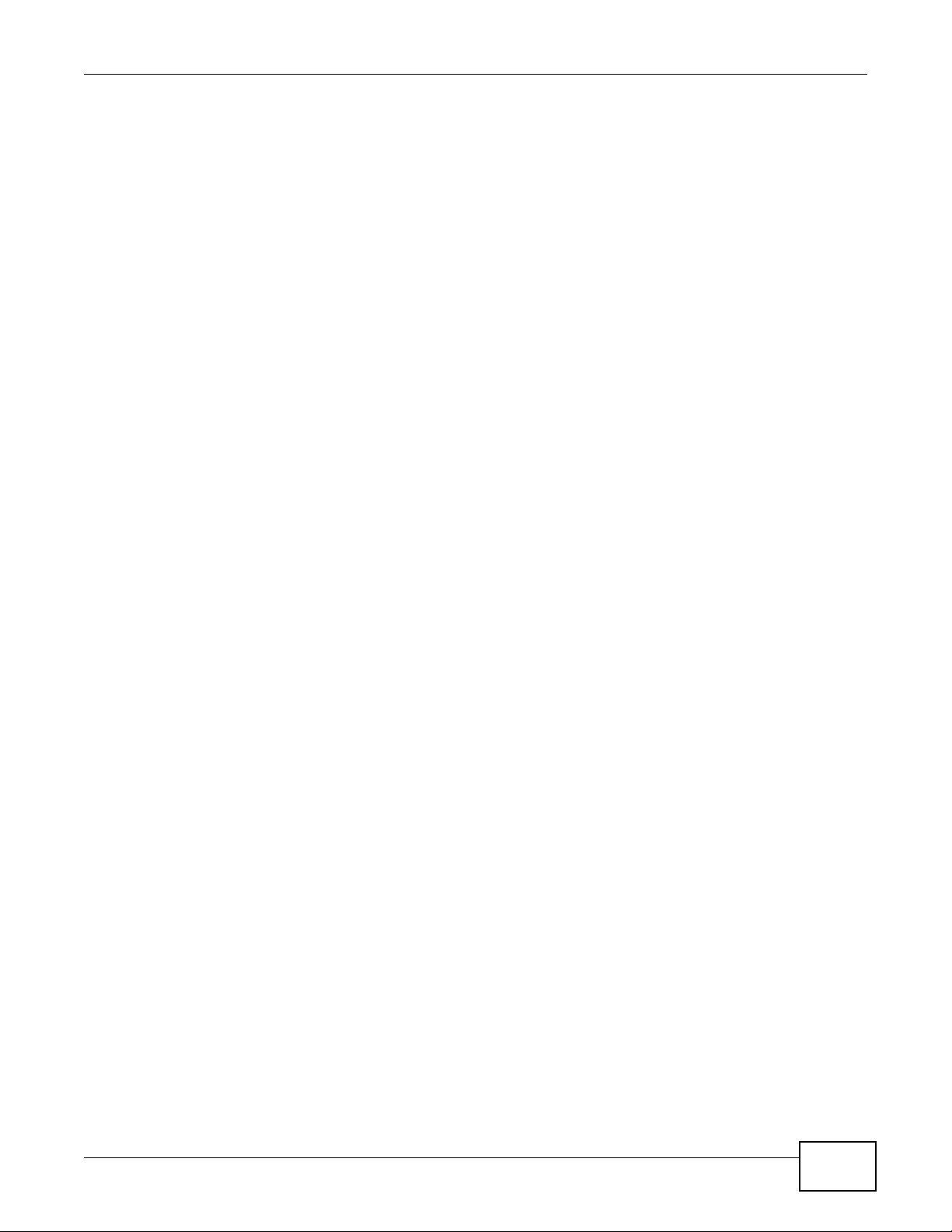
Appendix D Open Software Announcements
NWA3000-N Series User’s Guide 329
Sun, Sun Microsystems, the Sun logo and Solaris are trademarks or registered
trademarks of Sun Microsystems, Inc. in the U.S. and other countries.
Redistribution and use in source and binary forms, with or without
modification, are permitted provided that the following conditions are met:
* Redistributions of source code must retain the above copyright notice,
this list of conditions and the following disclaimer.
* Redistributions in binary form must reproduce the above copyright
notice, this list of conditions and the following disclaimer in the
documentation and/or other materials provided with the distribution.
* Neither the name of the Sun Microsystems, Inc. nor the
names of its contributors may be used to endorse or promote
products derived from this software without specific prior written
permission.
THIS SOFTWARE IS PROVIDED BY THE COPYRIGHT HOLDERS AND CONTRIBUTORS ``AS
IS'' AND ANY EXPRESS OR IMPLIED WARRANTIES, INCLUDING, BUT NOT LIMITED TO,
THE IMPLIED WARRANTIES OF MERCHANTABILITY AND FITNESS FOR A PARTICULAR
PURPOSE ARE DISCLAIMED. IN NO EVENT SHALL THE COPYRIGHT HOLDERS OR
CONTRIBUTORS BE LIABLE FOR ANY DIRECT, INDIRECT, INCIDENTAL, SPECIAL,
EXEMPLARY, OR CONSEQU ENTIAL DAMAGES (INCLUDI NG, BUT NOT LIMITED TO,
PROCUREMENT OF SUBSTITUTE GOODS OR SERVICES; LOSS OF USE, DATA, OR PROFITS;
OR BUSINESS INTERRUPTION) HOWEVER CAUSED AND ON ANY THEORY OF LIABILITY,
WHETHER IN CONTRACT, STRICT LIABILITY, OR TORT (INCLUDING NEGLIGENCE OR
OTHERWISE) ARISING IN ANY WAY OUT OF THE USE OF THIS SOFTWARE, EVEN IF
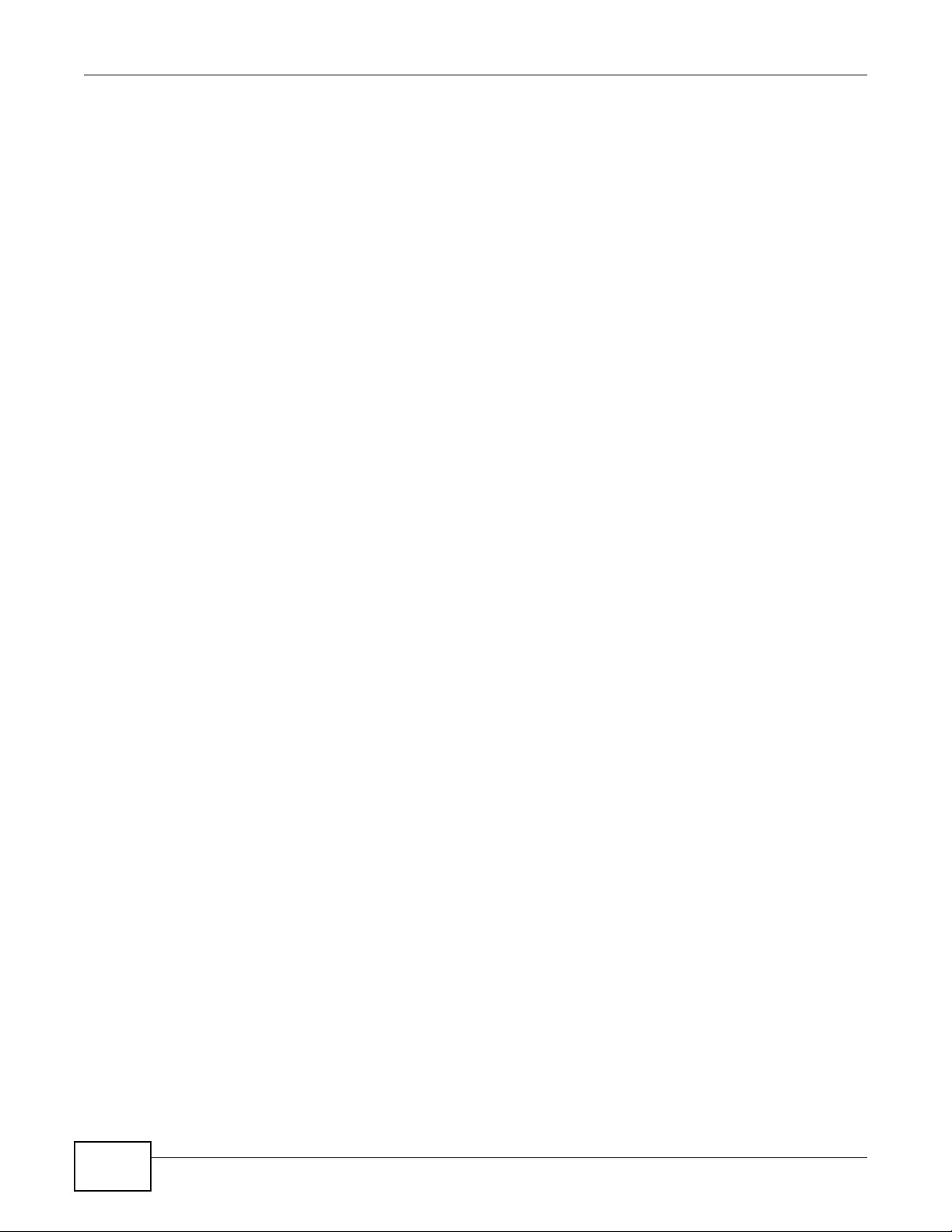
Appendix D Open Software Announcements
NWA3000-N Series User’s Guide
330
ADVISED OF THE POSSIBILITY OF SUCH DAMAGE.
---- Part 5: Sparta, Inc copyright notice (BSD) -----
Copyright (c) 2003-2009, Sparta, Inc
All rights reserved.
Redistribution and use in source and binary forms, with or without
modification, are permitted provided that the following conditions are met:
* Redistributions of source code must retain the above copyright notice,
this list of conditions and the following disclaimer.
* Redistributions in binary form must reproduce the above copyright
notice, this list of conditions and the following disclaimer in the
documentation and/or other materials provided with the distribution.
* Neither the name of Sparta, Inc nor the names of its contributors may
be used to endorse or promote products derived from this software
without specific prior written permission.
THIS SOFTWARE IS PROVIDED BY THE COPYRIGHT HOLDERS AND CONTRIBUTORS ``AS
IS'' AND ANY EXPRESS OR IMPLIED WARRANTIES, INCLUDING, BUT NOT LIMITED TO,
THE IMPLIED WARRANTIES OF MERCHANTABILITY AND FITNESS FOR A PARTICULAR
PURPOSE ARE DISCLAIMED. IN NO EVENT SHALL THE COPYRIGHT HOLDERS OR
CONTRIBUTORS BE LIABLE FOR ANY DIRECT, INDIRECT, INCIDENTAL, SPECIAL,
EXEMPLARY, OR CONSEQU ENTIAL DAMAGES (INCLUDI NG, BUT NOT LIMITED TO,
PROCUREMENT OF SUBSTITUTE GOODS OR SERVICES; LOSS OF USE, DATA, OR PROFITS;
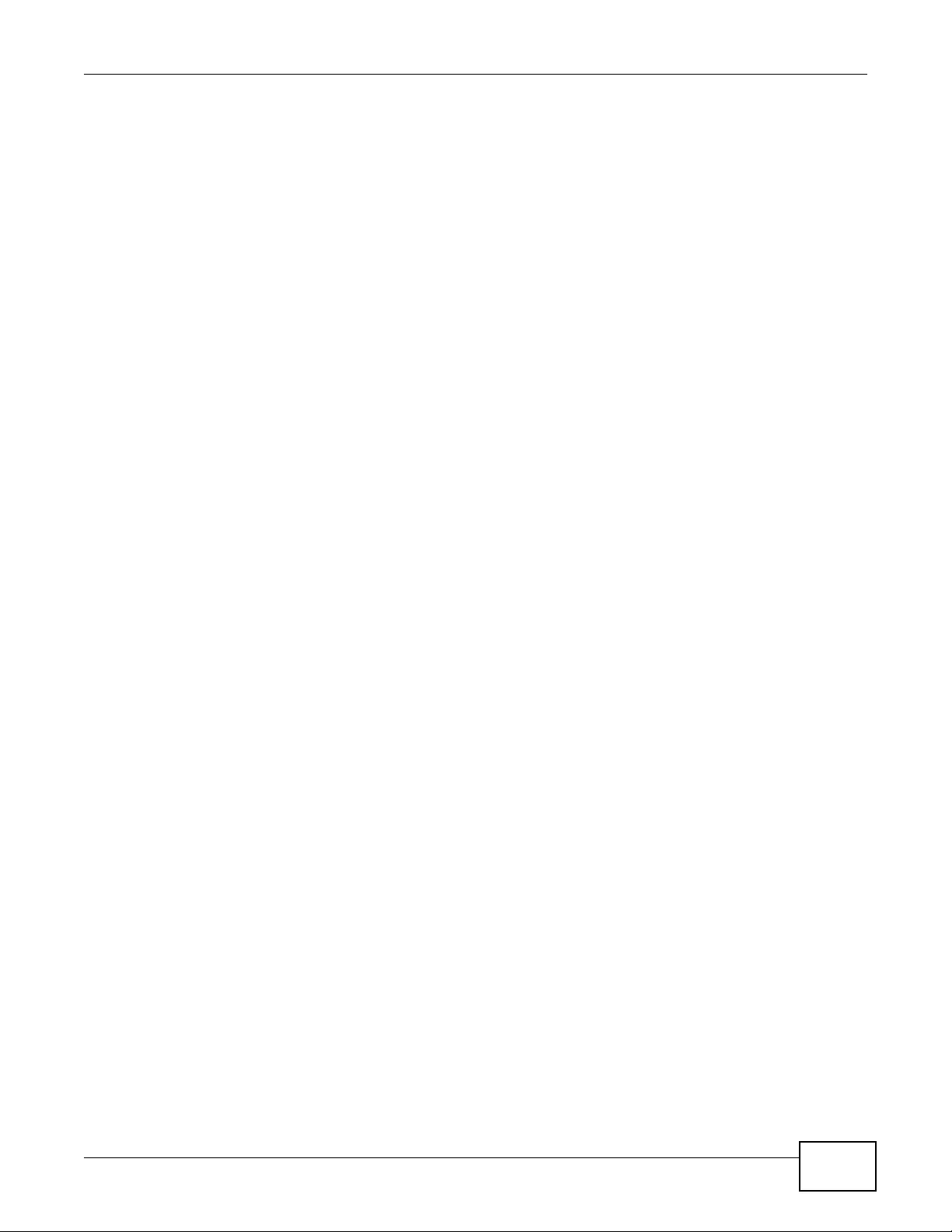
Appendix D Open Software Announcements
NWA3000-N Series User’s Guide 331
OR BUSINESS INTERRUPTION) HOWEVER CAUSED AND ON ANY THEORY OF LIABILITY,
WHETHER IN CONTRACT, STRICT LIABILITY, OR TORT (INCLUDING NEGLIGENCE OR
OTHERWISE) ARISING IN ANY WAY OUT OF THE USE OF THIS SOFTWARE, EVEN IF
ADVISED OF THE POSSIBILITY OF SUCH DAMAGE.
---- Part 6: Cisco/BUPTNIC copyright notice (BSD) -----
Copyright (c) 2004, Cisco, Inc and Information Network
Center of Beijing University of Posts and Telecommunications.
All rights reserved.
Redistribution and use in source and binary forms, with or without
modification, are permitted provided that the following conditions are met:
* Redistributions of source code must retain the above copyright notice,
this list of conditions and the following disclaimer.
* Redistributions in binary form must reproduce the above copyright
notice, this list of conditions and the following disclaimer in the
documentation and/or other materials provided with the distribution.
* Neither the name of Cisco, Inc, Beijing University of Posts and
Telecommunications, nor the names of their contributors may
be used to endorse or promote products derived from this software
without specific prior written permission.
THIS SOFTWARE IS PROVIDED BY THE COPYRIGHT HOLDERS AND CONTRIBUTORS ``AS
IS'' AND ANY EXPRESS OR IMPLIED WARRANTIES, INCLUDING, BUT NOT LIMITED TO,
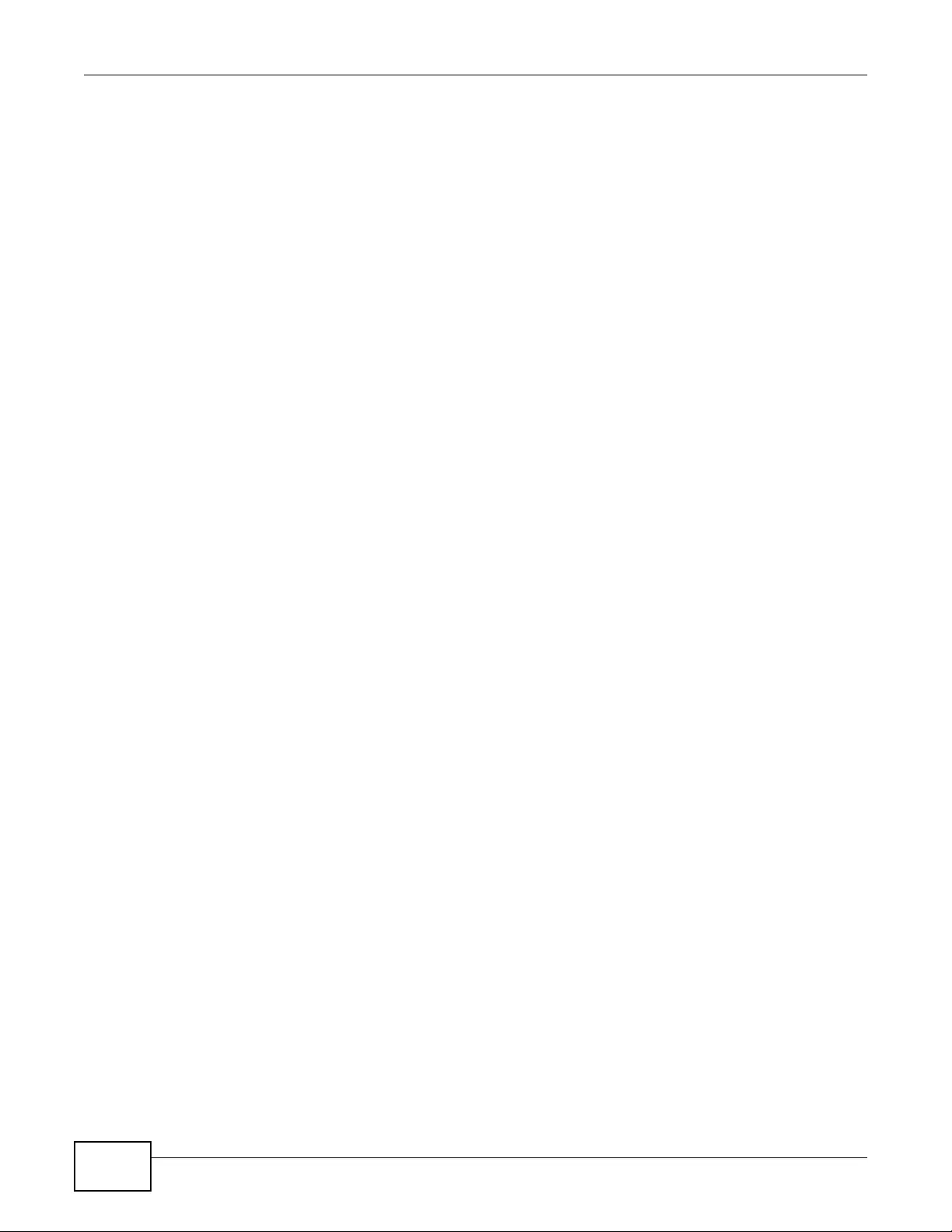
Appendix D Open Software Announcements
NWA3000-N Series User’s Guide
332
THE IMPLIED WARRANTIES OF MERCHANTABILITY AND FITNESS FOR A PARTICULAR
PURPOSE ARE DISCLAIMED. IN NO EVENT SHALL THE COPYRIGHT HOLDERS OR
CONTRIBUTORS BE LIABLE FOR ANY DIRECT, INDIRECT, INCIDENTAL, SPECIAL,
EXEMPLARY, OR CONSEQU ENTIAL DAMAGES (INCLUDI NG, BUT NOT LIMITED TO,
PROCUREMENT OF SUBSTITUTE GOODS OR SERVICES; LOSS OF USE, DATA, OR PROFITS;
OR BUSINESS INTERRUPTION) HOWEVER CAUSED AND ON ANY THEORY OF LIABILITY,
WHETHER IN CONTRACT, STRICT LIABILITY, OR TORT (INCLUDING NEGLIGENCE OR
OTHERWISE) ARISING IN ANY WAY OUT OF THE USE OF THIS SOFTWARE, EVEN IF
ADVISED OF THE POSSIBILITY OF SUCH DAMAGE.
---- Part 7: Fabasoft R&D Software GmbH & Co KG copyright notice (BSD) -----
Copyright (c) Fabasoft R&D Software GmbH & Co KG, 2003
oss@fabasoft.com
Author: Bernhard Penz
Redistribution and use in source and binary forms, with or without
modification, are permitted provided that the following conditions are met:
* Redistributions of source code must retain the above copyright notice,
this list of conditions and the following disclaimer.
* Redistributions in binary form must reproduce the above copyright
notice, this list of conditions and the following disclaimer in the
documentation and/or other materials provided with the distribution.
* The name of Fabasoft R&D Software GmbH & Co KG or any of its subsidiaries,
brand or product names may not be used to endorse or promote products
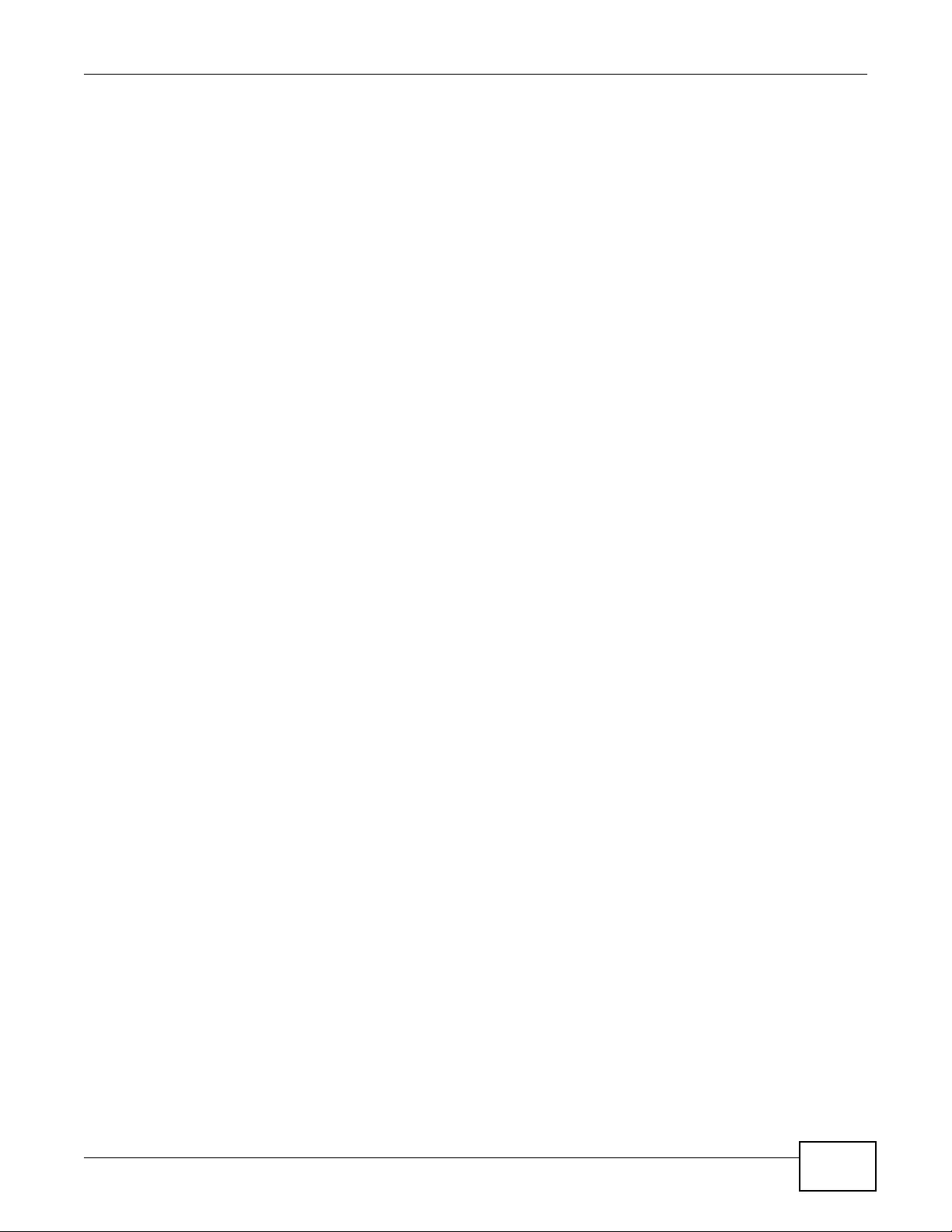
Appendix D Open Software Announcements
NWA3000-N Series User’s Guide 333
derived from this software without specific prior written permission.
THIS SOFTWARE IS PROVIDED BY THE COPYRIGHT HOLDER ``AS IS'' AND ANY
EXPRESS OR IMPLIED WARRANTIES, INCLUDING, BUT NOT LIMITED TO, THE
IMPLIED WARRANTIES OF MERCHANTABILITY AND FITNESS FO R A PARTICULAR
PURPOSE ARE DISCLAIMED. IN NO EVENT SHALL THE COPYRIGHT HOLDER BE
LIABLE FOR ANY DIRECT, INDIRECT, INCIDENTA L, SPECIAL, EXEMPLARY, OR
CONSEQUENTIAL DAMAGES (INCLUDING, BUT NOT LIMITED TO, PROCUREMENT OF
SUBSTITUTE GOODS OR SERVICES; LOSS OF USE, DATA, OR PROFITS; OR
BUSINESS INTERRUPTION) HOWEVER CAUSED AND ON ANY THEORY OF LIABILITY,
WHETHER IN CONTRACT, STRICT LIABILITY, OR TORT (INCLUDING NEGLIGENCE
OR OTHERWISE) ARISING IN ANY WAY OUT OF THE USE OF THIS SOFTWARE, EVEN
IF ADVISED OF THE POSSIBILITY OF SUCH DAMAGE.
---- Part 8: Apple Inc. copyright notice (BSD) -----
Copyright (c) 2007 Apple Inc. All rights reserved.
Redistribution and use in source and binary forms, with or without
modification, are permitted provided that the following conditions
are met:
1. Redistributions of source code must retain the above copyright
notice, this list of conditions and the following disclaimer.
2. Redistributions in binary form must reproduce the above
copyright notice, this list of conditions and the following
disclaimer in the documentation and/or other materials provided
with the distribution.
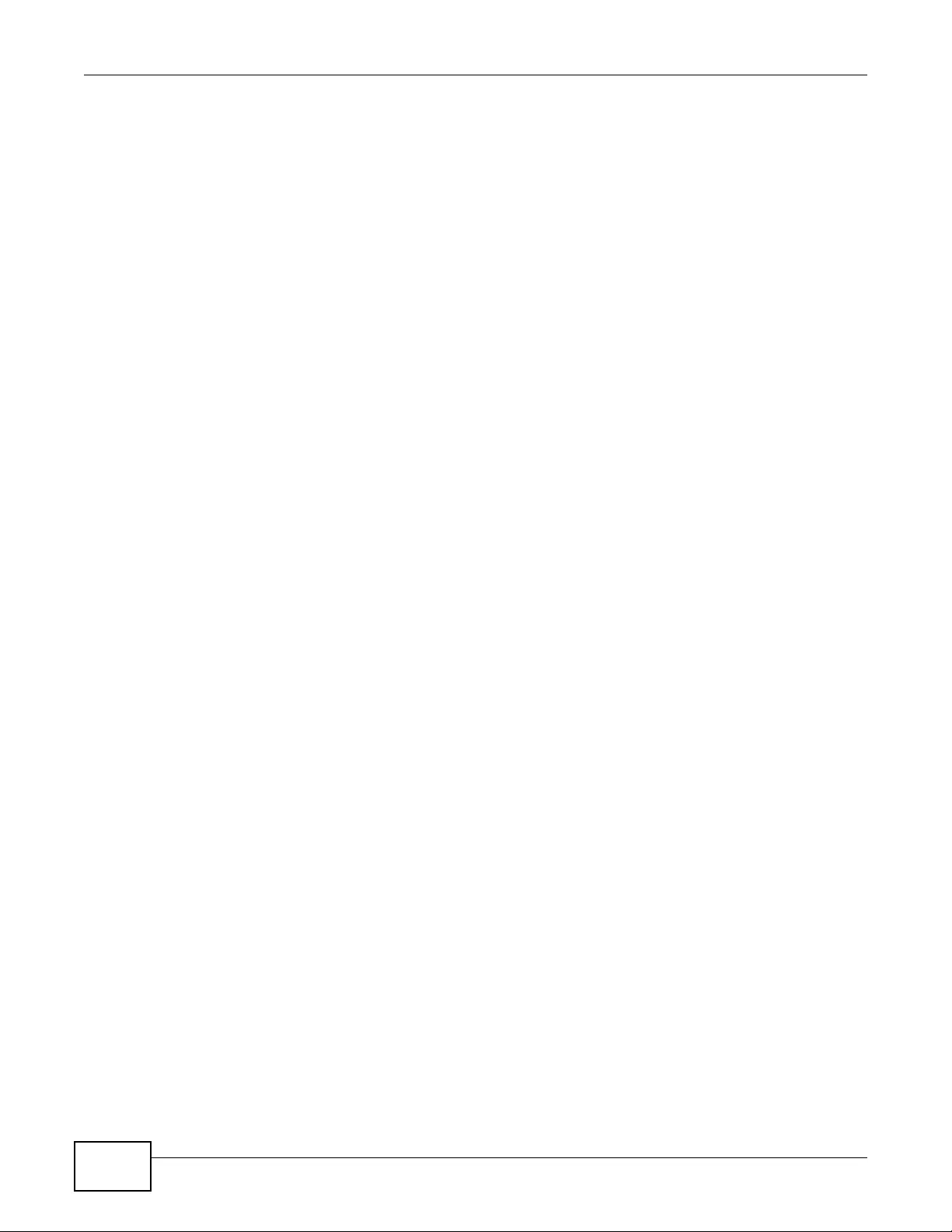
Appendix D Open Software Announcements
NWA3000-N Series User’s Guide
334
3. Neither the name of Apple Inc. ("Apple") nor the names of its
contributors may be used to endorse or promote products derived
from this software without specific prior written permission.
THIS SOFTWARE IS PROVIDED BY APPLE AND ITS CONTRIBUTORS "AS IS" AND
ANY EXPRESS OR IMPLIED WARRANTIES, INCLUDING, BUT NOT LIMITED TO,
THE IMPLIED WARRANTIES OF MERCHANTABILITY AND FITNESS FOR A
PARTICULAR PURPOSE AR E DISCLAIMED. IN NO EVENT SHALL APPLE OR ITS
CONTRIBUTORS BE LIABLE FOR ANY DIRECT, INDIRECT, INCIDENTAL,
SPECIAL, EXEMPLARY, OR CONSEQUENTIAL DAMAGES (INCLUDING, BUT NOT
LIMITED TO, PROCUREMENT OF SUBSTITU TE GOODS OR SERVICES; LOSS OF
USE, DATA, OR PROFITS; OR BUSINESS INTERRUPTION) HOWEVER CAUSED AND
ON ANY THEORY OF LIABILITY, WHETHER IN CONTRACT, STRICT LIABILITY,
OR TORT (INCLUDING NEGLIGENCE OR OTHERWISE) ARISING IN ANY WAY OUT
OF THE USE OF THIS SOFTWARE, EVEN IF ADVISED OF THE POSSIBILITY OF
SUCH DAMAGE.
---- Part 9: ScienceLogic, LLC copyright notice (BSD) -----
Copyright (c) 2009, ScienceLogic, LLC
All rights reserved.
Redistribution and use in source and binary forms, with or without
modification, are permitted provided that the following conditions are
met:
* Redistributions of source code must retain the above copyright notice,
this list of conditions and the following disclaimer.
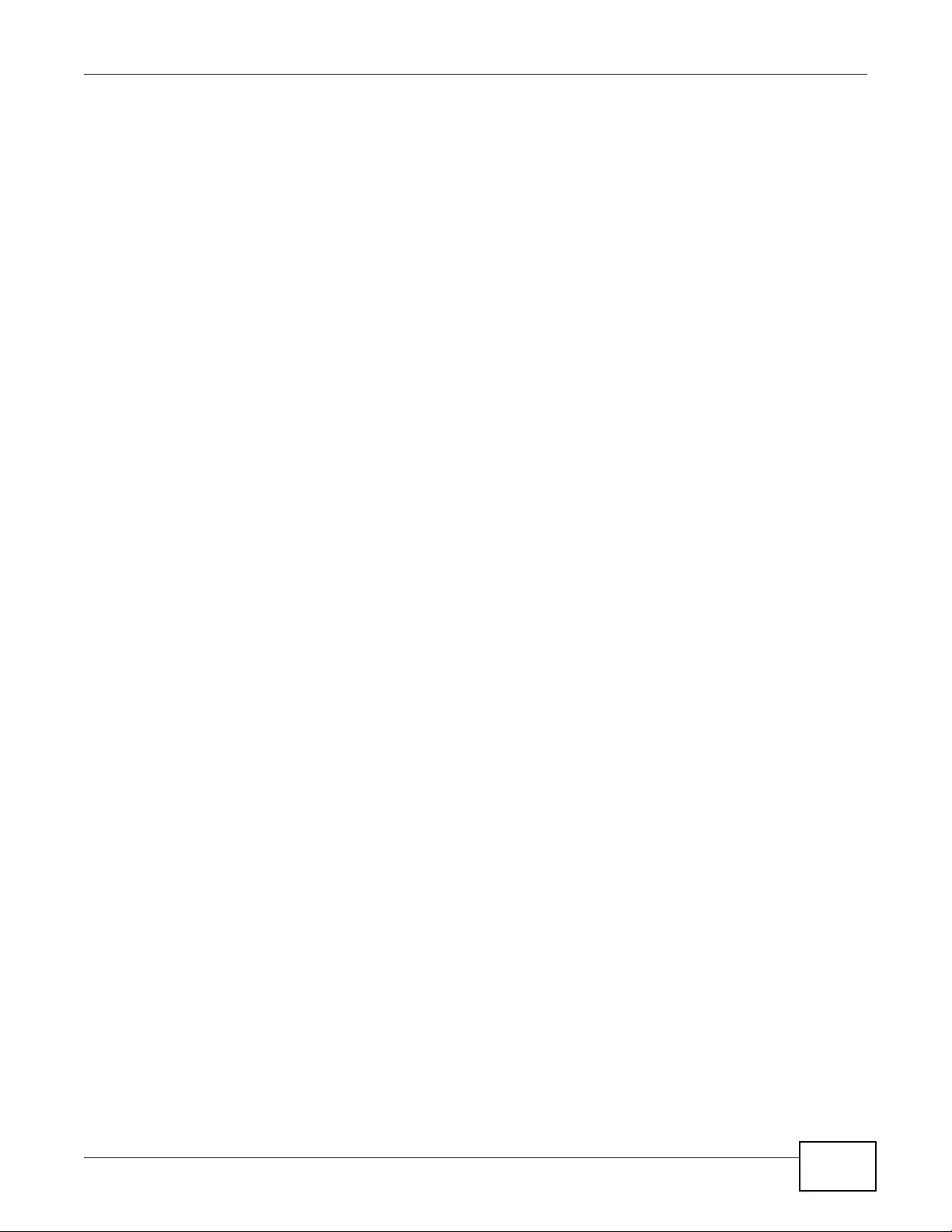
Appendix D Open Software Announcements
NWA3000-N Series User’s Guide 335
* Redistributions in binary form must reproduce the above copyright
notice, this list of conditions and the following disclaimer in the
documentation and/or other materials provided with the distribution.
* Neither the name of ScienceLogic, LLC nor the names of its
contributors may be used to endorse or promote products derived
from this software without specific prior written permission.
THIS SOFTWARE IS PROVIDED BY THE COPYRIGHT HOLDERS AND CONTRIBUTORS
``AS IS'' AND ANY EXPRESS OR IMPLIED WA RRANTIES, INCLUDING, BUT NOT
LIMITED TO, THE IMPLIED WARRANTIES OF ME R CH ANTABILITY AND FITNES S FOR
A PARTICULAR PURPOSE ARE DISCLAIMED. IN NO EVENT SHALL THE COPYRIGHT
HOLDERS OR CONTRIBUTORS BE LIABLE FOR ANY DIRECT, INDIRECT,
INCIDENTAL, SPECIAL, EXEMPLARY, OR CONSEQUENTIAL DAMAGES (INCLUDING,
BUT NOT LIMITED TO, PROCUREMENT OF SUBSTITUTE GOODS OR SERVICES; LOSS
OF USE, DATA, OR PROFITS; OR BUSINESS INTERRUPTION) HOWEVER CAUSED AND
ON ANY THEORY OF LIABILITY, WHETHER IN CONTRACT, STRICT LIABILITY, OR
TO RT (INCLUDING NEGLIGENCE OR OTHERWISE) ARISING IN ANY WAY OUT OF THE
USE OF THIS SOFTWARE, EVEN IF ADVISED OF THE POSSIBILITY OF SUCH
DAMAGE.
This Product includes libxml2 software under the MIT License
The MIT License
Copyright (c) <year> <copyright holders>
Permission is hereby granted, free of charge, to any person obtaining a copy of this software and
associated documentation files (the "Software"), to deal in the Software without restriction,
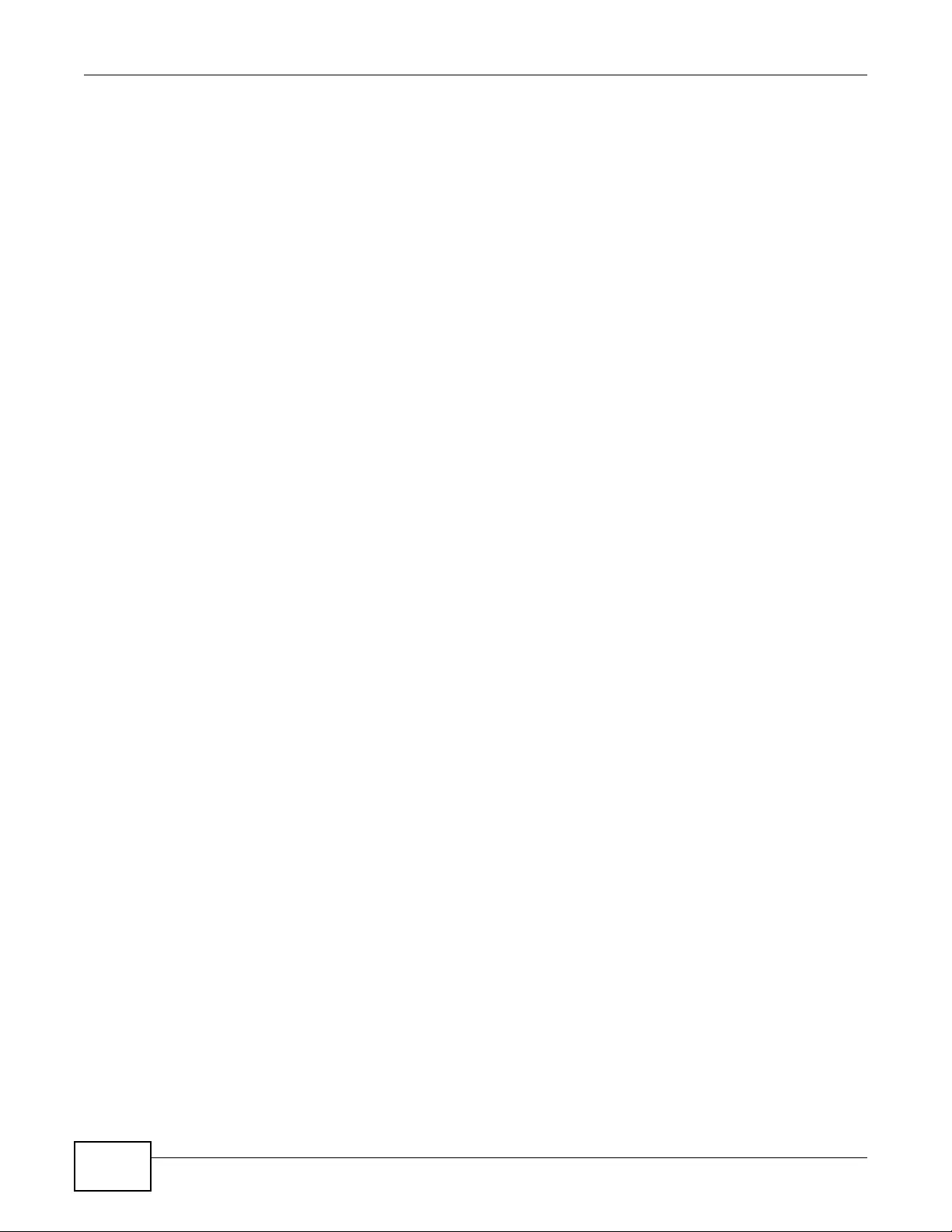
Appendix D Open Software Announcements
NWA3000-N Series User’s Guide
336
including without limitation the rights to use, copy, modify, merge, publish, distribute, sublicense,
and/or sell copies of the Software, and to permit persons to whom the Software is furnished to do
so, subject to the following conditions:
The above copyright notice and this permission notice shall be included in all copies or substantial
portions of the Software.
THE SOFTWARE IS PROVIDED "AS IS", WITHOUT WARRANTY OF ANY KIND , EXPRESS OR IMPLIED,
INCLUDING BUT NOT LIMITED TO THE WARRANTIES OF MERCHANTABILITY, FITNESS FOR A
PARTICULAR PURPOSE AND NONINFRINGEMENT. IN NO EVENT SHALL THE AUTHORS OR
COPYRIGHT HOLDERS BE LIABLE FOR ANY CLAIM, DAMAGES OR OTHER LIABILITY, WHETHER IN
AN ACTION OF CONTRACT, TORT OR OTHERWISE, ARISING FROM, OUT OF OR IN CONNECTION
WITH THE SOFTWARE OR THE USE OR OTHER DEALINGS IN THE SOFTWARE.
This Product includes openldap software under the OpenLdap License
The Public License
Version 2.8, 17 August 2003
Redistribution and use of this software and associated documentation("Software"), with or without
modification, are permitted provided that the following conditions are met:
1. Redistributions in source form must retain copyright statements and notices,
2. Redistributions in binary form must reproduce applicable copyright statements and notices, this
list of conditions, and the following disclaimer in the documentation and/or other materials provided
with the distribution, and
3. Redistributions must contain a verbatim copy of this document.
The OpenLDAP Foundation may revise this license from time to time.Each revision is distinguished
by a version number. You may use this Software under terms of this license revision or under the
terms of any subsequent revision of the license.
THIS SOFTWARE IS PROVIDED BY THE OPENLDAP FOUNDATION AND ITS CONTRIBUTORS ``AS
IS'' AND ANY EXPRESSED OR IMPLIED WARRANTIES, INCLUDING, BUT NOT LIMITED TO, THE
IMPLIED WARRANTIES OF MERCHANTABILITY AND FITNESS FOR A PARTICULAR PURPOSE ARE
DISCLAIMED. IN NO EVENT SHALL THE OPENLDAP FOUNDATION, ITS CONTRIBUTORS, OR THE
AUTHOR(S) OR OWNER(S) OF THE SOFTWARE BE LIABLE FOR ANY DIRECT, INDIRECT,
INCIDENTAL, SPECIAL, EXEMPLARY, OR CONSEQUENTIAL DAMAGES (INCLUDING, BUT NOT

Appendix D Open Software Announcements
NWA3000-N Series User’s Guide 337
LIMITED TO, PROCUREMENT OF SUBSTITUTE GOODS OR SERVICES; LOSS OF USE, DATA, OR
PROFITS; OR BUSINESS INTERRUPTION) HOWEVER CAUSED AND ON ANY THEORY OF LIABILITY,
WHETHER IN CONTRACT, STRICT LIABILITY, OR TORT (INCLUDING NEGLIGENCE OR OTHERWISE)
ARISING IN ANY WAY OUT OF THE USE OF THIS SOFTWARE, EVEN IF ADVISED OF THE
POSSIBILITY OF SUCH DAMAGE.
The names of the authors and copyright holders must not be used in advertising or otherwise to
promote the sale, use or other dealing in this Softw are without specific, written prior
permission.Title to copyright in this Software shall at all times remain with copyright holders.
OpenLDAP is a registered trademark of the OpenLDAP Foundation.
Copyright 1999-2003 The OpenLDAP Foundation, Redwood City, California, USA. All Rights
Reserved. Permission to copy and distribute verbatim copies of this document is granted.
This Product includes libpng software under the Libpng License
This copy of the libpng notices is provided for your convenience. In case of
any discrepancy between this copy and the notices in the file png.h that is
included in the libpng distribution, the latter shall prevail.
COPYRIGHT NOTICE, DISCLAIMER , an d LICENSE:
If you modify libpng you may insert additional notices immediately following
this sentence.
This code is released under the libpng license.
libpng versions 1.2.6, August 15, 2004, through 1.4.1, February 25, 2010, are
Copyright (c) 2004, 2006-2007 Glenn Randers-Pehrson, and are
distributed according to the same disclaimer and license as libpng-1.2.5
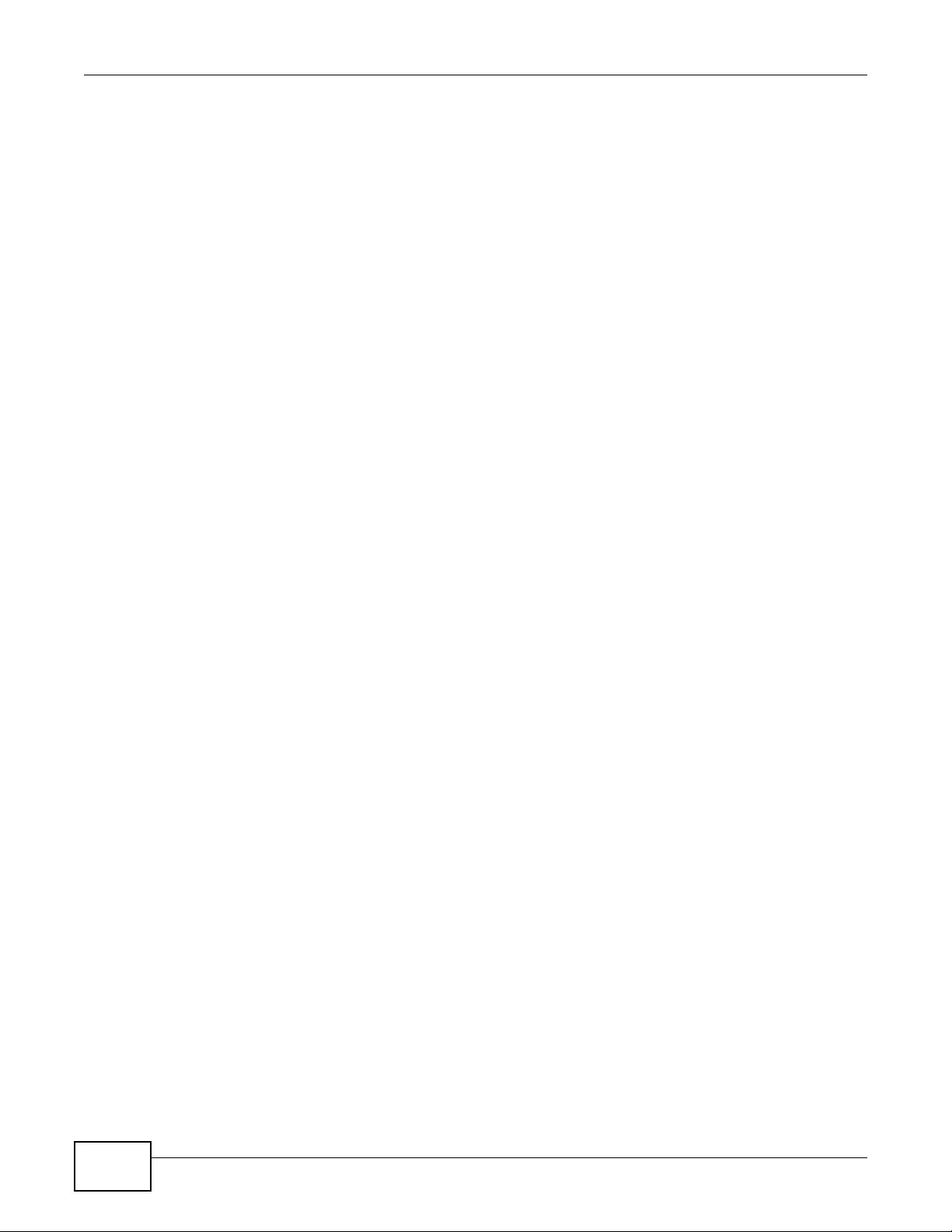
Appendix D Open Software Announcements
NWA3000-N Series User’s Guide
338
with the following individual added to the list of Contributing Authors
Cosmin Truta
libpng versions 1.0.7, July 1, 2000, through 1.2.5 - October 3, 2002, are
Copyright (c) 2000-2002 Glenn Randers-Pehrson, and are
distributed according to the same disclaimer and license as libpng-1.0.6
with the following individuals added to the list of Contributing Authors
Simon-Pierre Cadieux
Eric S. Raymond
Gilles Vollant
and with the following additions to the disclaimer:
There is no warranty against interference with your enjoyment of the
library or against infringement. There is no warranty that our
efforts or the library will fulfill any of your particular purposes
or needs. This library is provided with all faults, and the entire
risk of satisfactory quality, performance, accuracy, and effort is with
the user.
libpng versions 0.97, January 1998, through 1.0. 6, March 20, 2000, are
Copyright (c) 1998, 1999 Glenn Randers-Pehrson, and are
distributed according to the same disclaimer and license as libpng-0.96,
with the following individuals added to the list of Contributing Authors:
Tom Lane
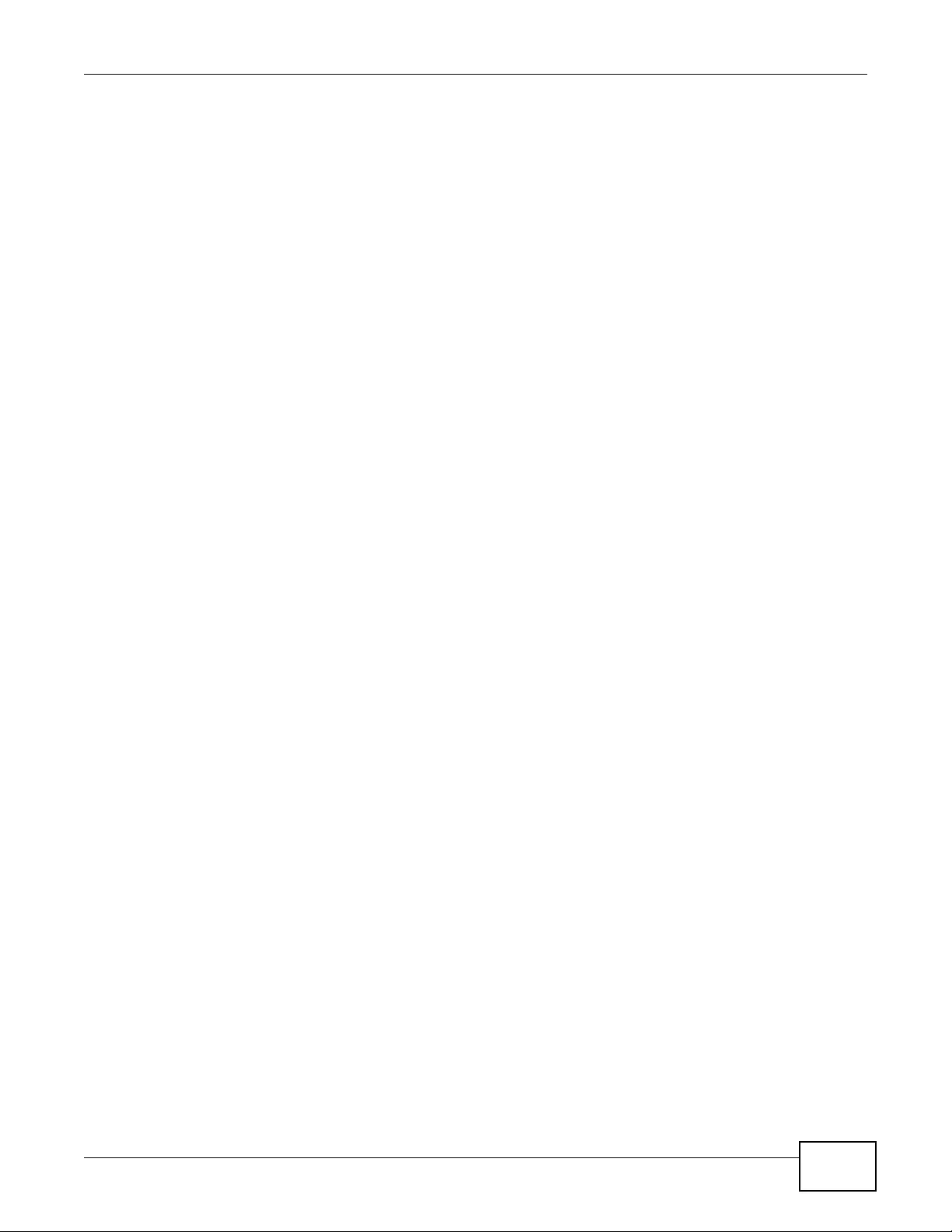
Appendix D Open Software Announcements
NWA3000-N Series User’s Guide 339
Glenn Randers-Pehrson
Willem van Schaik
libpng versions 0.89, June 1996, through 0.96, May 1997, are
Copyright (c) 1996, 1997 Andreas Dilger
Distributed according to the same disclaimer and license as libpng-0.88,
with the following individuals added to the list of Contributing Authors:
John Bowler
Kevin Bracey
Sam Bushell
Magnus Holmgren
Greg Roelofs
Tom Tanner
libpng versions 0.5, May 1995, through 0.88, January 1996, are
Copyright (c) 1995, 1996 Guy Eric Schalnat, Group 42, Inc.
For the purposes of this copyright and license, "Contributing Authors"
is defined as the following set of individuals:
Andreas Dilger
Dave Martindale
Guy Eric Schalnat
Paul Schmidt
Tim Wegner
The PNG Reference Library is supplied "AS IS". The Contributing Authors
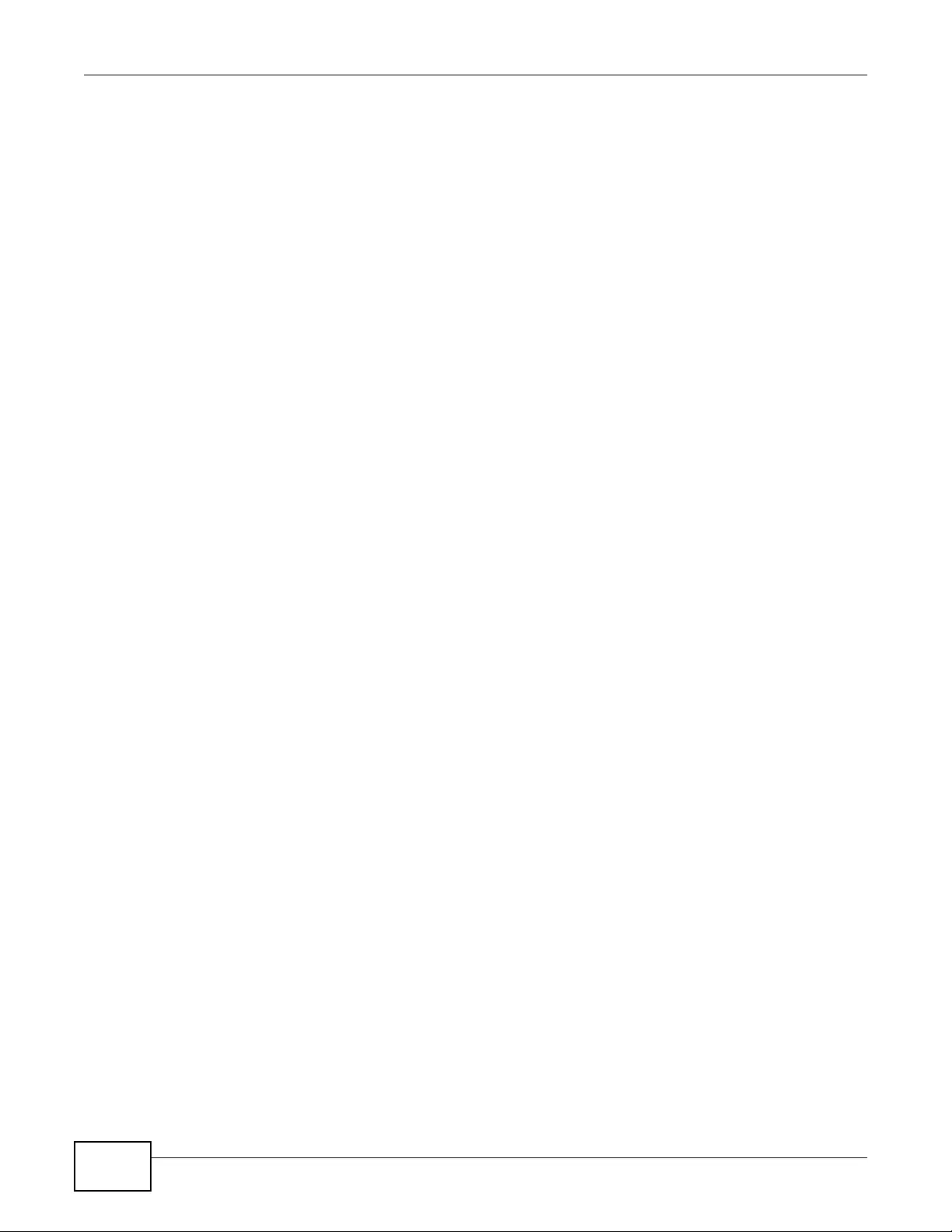
Appendix D Open Software Announcements
NWA3000-N Series User’s Guide
340
and Group 42, Inc. disclaim all warranties, expressed or implied,
including, without limitation, the warranties of merchantability and of
fitness for any purpose. The Contributing Authors and Group 42, Inc.
assume no liability for direct, indirect, incidental, special, exemplary,
or consequential damages, which may result from the use of the PNG
Reference Library, even if advised of the possibility of such damage.
Permission is hereby granted to use, copy, modify, and distribute this
source code, or portions hereof, for any purpose, without fee, subject
to the following restrictions:
1. The origin of this source code must not be misrepresented.
2. Altered versions must be plainly marked as such and must not
be misrepresented as being the original source.
3. This Copyright notice may not be removed or altered from any
source or altered source distribution.
The Contributing Authors and Group 42, Inc. specifically permit, without
fee, and encourage the use of this source code as a component to
supporting the PNG file format in commercial products. If you use this
source code in a product, acknowledgment is not required but would be
appreciated.
A "png_get_copyright" function is available, for convenient use in "about"
boxes and the like:
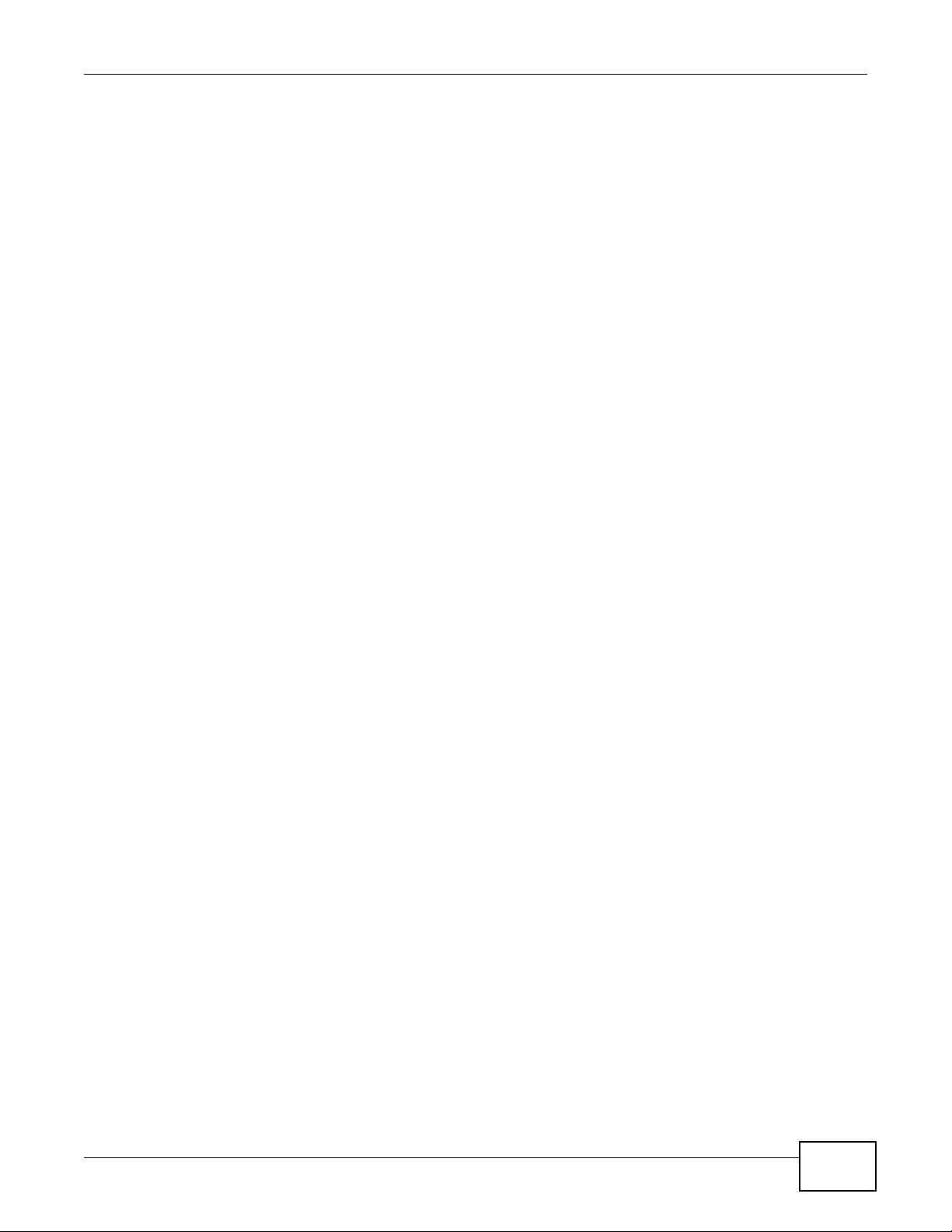
Appendix D Open Software Announcements
NWA3000-N Series User’s Guide 341
printf("%s",png_get_copyright(NULL));
Also, the PNG logo (in PNG format, of course) is supplied in the
files "pngbar.webp" and "pngbar.jpg (88x31) and "pngnow.webp" (98x31).
Libpng is OSI Certified Open Source Software. OSI Certified Open Source is a
certification mark of the Open Source Initiative.
Glenn Randers-Pehrson
glennrp at users.sourceforge.net
February 25, 2010
This Product includes libmd5-rfc software under the Zlib/libpng License
Copyright (c) <year> <copyright holders>
This software is provided 'as-is', without any express or implied
warranty. In no event will the authors be held liable for any damages
arising from the use of this software.
Permission is granted to anyone to use this software for any purpose,
including commercial applications, and to alter it and redistribute it
freely, subject to the following restrictions:
1. The origin of this software must not be misrepresented; you must not
claim that you wrote the original software. If you use this software
in a product, an acknowledgment in the product documentation would be
appreciated but is not required.
2. Altered source versions must be plainly marked as such, and must not be
misrepresented as being the original software.
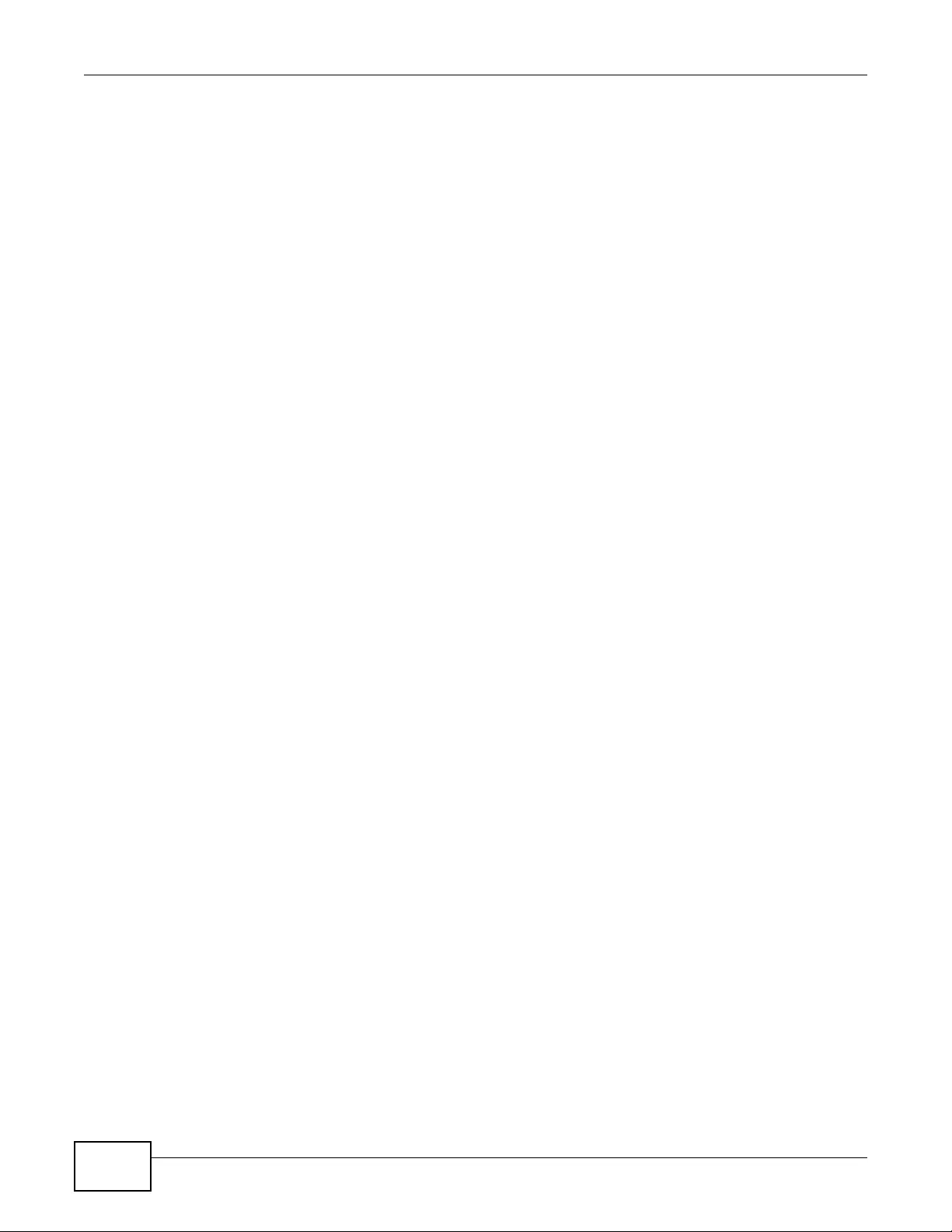
Appendix D Open Software Announcements
NWA3000-N Series User’s Guide
342
3. This notice may not be removed or altered from any source
distribution.
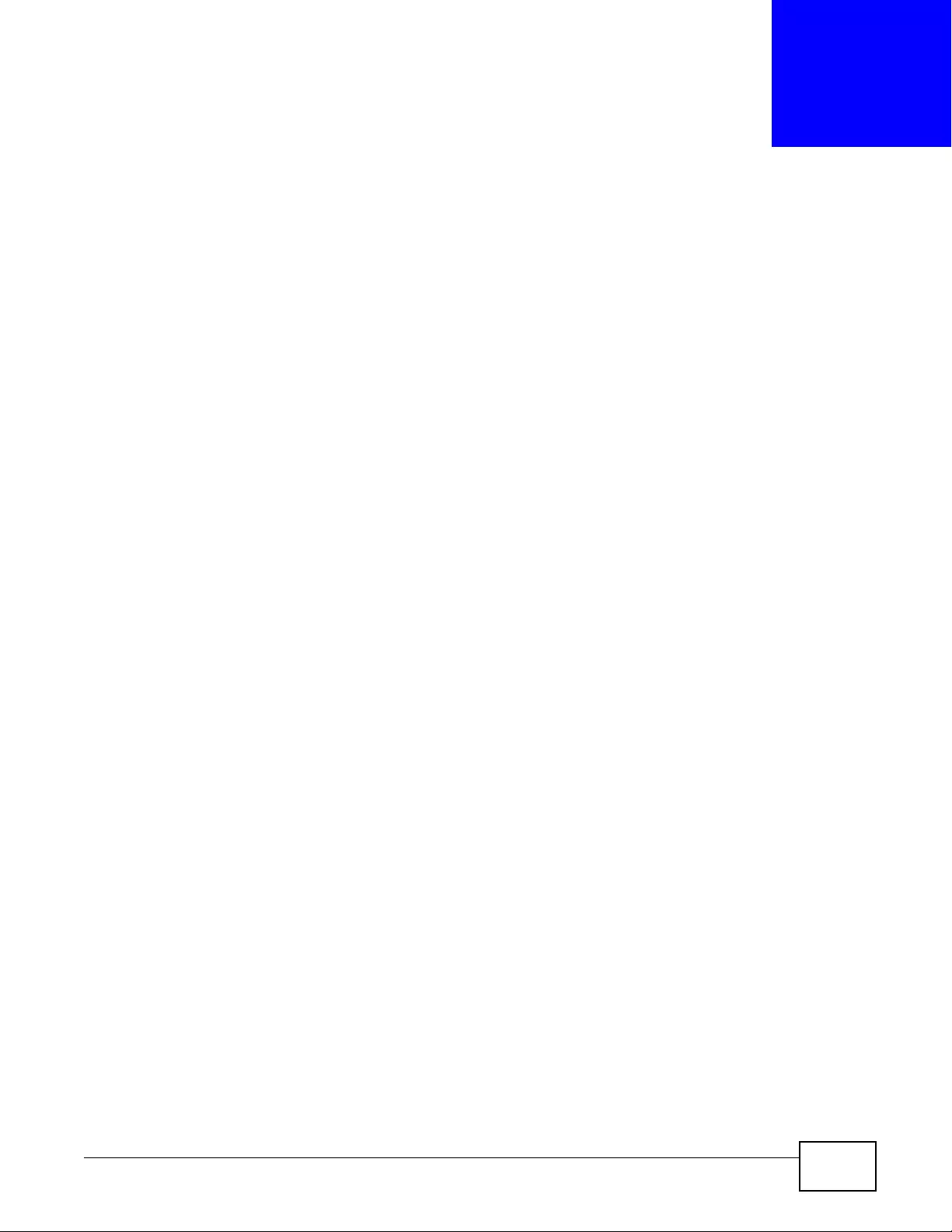
NWA3000-N Series User’s Guide 343
APPENDIX E
Legal Information
Copyright
Copyright © 2011 by ZyXEL Communications Corporation.
The contents of this publication may not be reproduced in any part or as a whole, transcribed,
stored in a retrieval system, translated into any language, or transmitted in any form or by any
means, electronic, mechanical, magnetic, optical, chemical, photocopying, manual, or otherwise,
without the prior written permission of ZyXEL Communications Corporation.
Published by ZyXEL Communications Corporation. All rights reserved.
Disclaimers
ZyXEL does not assume any liability arising out of the application or use of any products, or
software described herein. Neither does it convey any license under its patent rights nor the patent
rights of others. Z yXEL further reserves the right to make changes in any products described herein
without notice. This publication is subject to change without notice.
Trademarks
ZyNOS (ZyXEL Network Operating System) is a registered trademark of ZyXEL Communications,
Inc. Other trademarks mentioned in this publication are used for identification purposes only and
may be properties of their respective owners.
Certifications
Federal Communications Commission (FCC) Interference Statement
FCC for Indoor Models
The device complies with Part 15 of FCC rules. Operation is subject to the following two conditions:
• This device may not cause harmful interference.
• This device must accept any interference received, including interference that may cause
undesired operations.
This device has been tested and found to comply with the limits for a Class B digital device pursuant
to Part 15 of the FCC Rules. These limits are designed to provide reasonable protection against
harmful interference in a residential installation. This device gener ates, uses, and can r adiate radio
frequency energy, and if not installed and used in accordance with the instructions, may cause
harmful interference to radio communications. However, there is no guarantee that interference will
not occur in a particular installation.

Appendix E Legal Information
NWA3000-N Series User’s Guide
344
If this device does cause harmful interference to radio/television reception, which can be
determined by turning the device off and on, the user is encouraged to try to correct the
interference by one or more of the following measures:
1Reorient or relocate the receiving antenna.
2Increase the separation between the equipment and the receiver.
3Connect the equipment into an outlet on a circuit different from that to which the receiver is
connected.
4Consult the dealer or an experienced radio/TV technician for help.
FCC Caution: Any changes or modifications not expressly approved by the party responsible for
compliance could void the user's authority to operate this equipment.
FCC Radiation Exposure Statement
• This transmitter must not be co-located or operating in conjunction with any other antenna or
transmitter.
• For operation within 5.15 ~ 5.25GHz frequency range, it is restricted to indoor environment.
• IEEE 802.11b or 802.11g operation of this product in the U.S.A. is firmware-limited to channels 1
through 11.
• To comply with FCC RF exposure compliance requirements, a separation distance of at least 20
cm must be maintained between the antenna of this device and all persons.
FCC for Outdoor Model
This device complies with P art 15 of FCC rules. Operation is subject to the following two conditions:
• This device may not cause harmful interference.
• This device must accept any interference received, including interference that may cause
undesired operations.
FCC Warning
This device has been tested and found to comply with the limits for a Class A digital switch,
pursuant to Part 15 of the FCC Rules. These limits are designed to provide reasonable protection
against harmful interference in a commercial environment. This device generates, uses, and
canradiate radio frequency energy and, if not installed and used in accordance with the instruction
manual, may cause harmful interference to radio communications. Operation of this device in a
residential area is likely to cause harmful interference in which case the user will be required to
correct the interference at his own expense.
CE Mark Warning:
This is a class A product. In a domestic environment this product may cause radio interference in
which case the user may be required to take adequate measures.
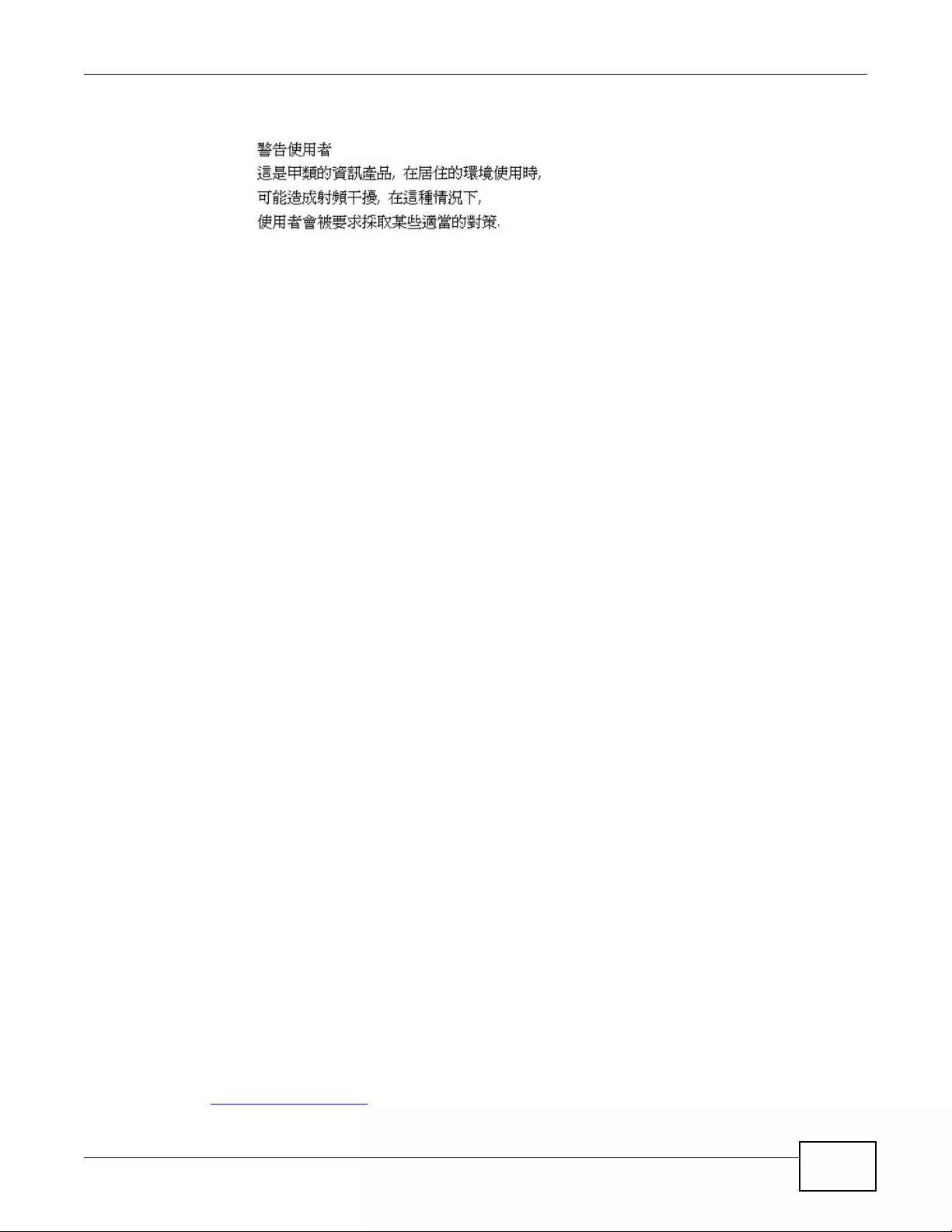
Appendix E Legal Information
NWA3000-N Series User’s Guide 345
Taiwanese BSMI (Bureau of Standards, Metrology and Inspection) A Warning:
Notices
Changes or modifications not expressly approved by the party responsible for compliance could
void the user's authority to operate the equipment.
IMPORTANT NOTE
Device for the band 5150-5250 MHz is only for indoor usage to reduce potential for harmful
interference to co-channel mobile satellite systems; users should also be cautioned to take note
that high-power radars are allocated as primary users (meaning they have priority) of the bands
5250-5350 MHz and 5650-5850 MHz and these radars could cause interference and/or damage to
LE-LAN devices.
注意 !
依據 低功率電波輻射性電機管理辦法
第十二條 經型式認證合格之低功率射頻電機,非經許可,公司、商號或使用
者均不得擅自變更頻率、加大功率或變更原設計之特性及功能。
第十四條 低功率射頻電機之使用不得影響飛航安全及干擾合法通信;經發現
有干擾現象時,應立即停用,並改善至無干擾時方得繼續使用。
前項合法通信,指依電信規定作業之無線電信。低功率射頻電機須忍
受合法通信或工業、科學及醫療用電波輻射性電機設備之干擾。
本機限在不干擾合法電臺與不受被干擾保障條件下於室內使用。
減少電磁波影響,請妥適使用。
5.25-5.35GHz 頻帶內操作之無線資訊傳輸設備,限於室內使用。
Notices
Changes or modifications not expressly approved by the party responsible for compliance could
void the user's authority to operate the equipment.
This device is designed for the WLAN 2.4 GHz and/or 5 GHz networks throughout the EC region and
Switzerland, with restrictions in France.
Ce produit est conçu pour les bandes de fréquences 2,4 GHz et/ou 5 GHz conformément à la
législation Européenne. En France métropolitaine, suivant les décisions n°03-908 et 03-909 de
l’ARCEP, la puissance d’émission ne devra pas dépasser 10 mW (10 dB) dans le cadre d’une
installation WiFi en extérieur pour les fréquences comprises entre 245 4 MHz et 2483,5 MHz.
Viewing Certifications
1Go to http://www.zyxel.com.
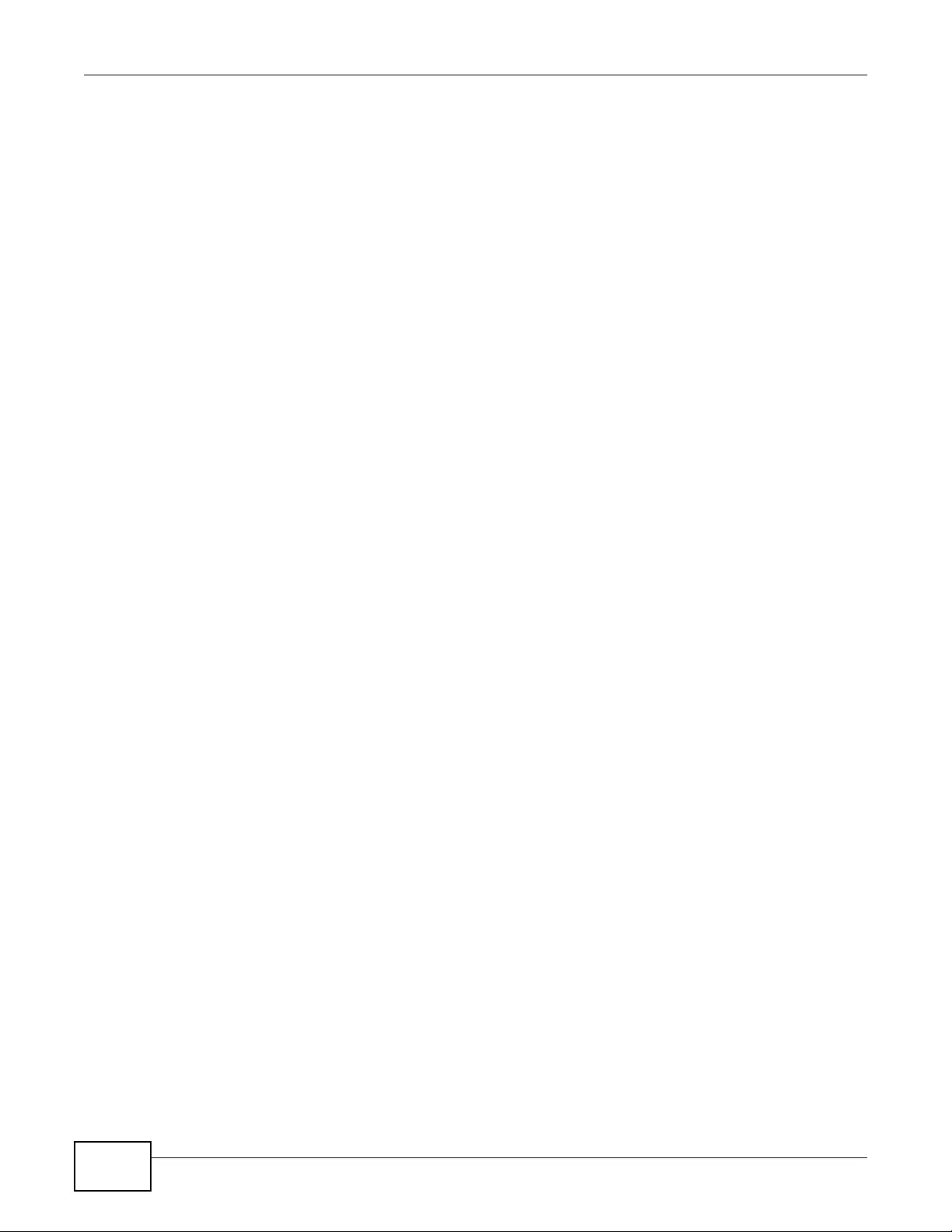
Appendix E Legal Information
NWA3000-N Series User’s Guide
346
2Select your product on the ZyXEL home page to go to that product's page.
3Select the certification you wish to view from this page.
ZyXEL Limited Warranty
ZyXEL warrants to the original end user (purchaser) that this product is free from any defects in
material or workmanship for a specific period (the Warranty P eriod) from the date of purchase. The
Warr ant y Period v aries by region. Check with your vendor and/or the authorized ZyXEL local
distributor for details about the Warranty Period of this product. During the warranty period, and
upon proof of purchase, should the product have indications of failure due to faulty workmanship
and/or materials, ZyXEL will, at its discretion, repair or replace the defective products or
components without charge for either parts or labor, and to whatever extent it shall deem
necessary to restore the product or components to proper operating condition. Any replacement
will consist of a new or re-manufactured functionally equivalent product of equal or higher value,
and will be solely at the discretion of ZyXEL. This warranty shall not apply if the product has been
modified, misused, tampered with, damaged by an act of God, or subjected to abnormal working
conditions.
Note
Repair or replacement, as provided under this warranty, is the exclusive remedy of the purchaser.
This warr anty is in lieu of all other warranties, express or implied, including any implied w arranty of
merchantability or fitness for a particular use or purpose. ZyXEL shall in no event be held liable for
indirect or consequential damages of any kind to the purchaser.
To obtain the services of this warranty, contact your vendor. You may also refer to the warranty
policy for the region in which you bought the device at http://www.zyxel.com/web/
support_warranty_info.php.
Registration
Register your product online to receive e-mail notices of firmware upgrades and information at
www.zyxel.com.
Regulatory Information
European Union
The following information applies if you use the product within the European Union.
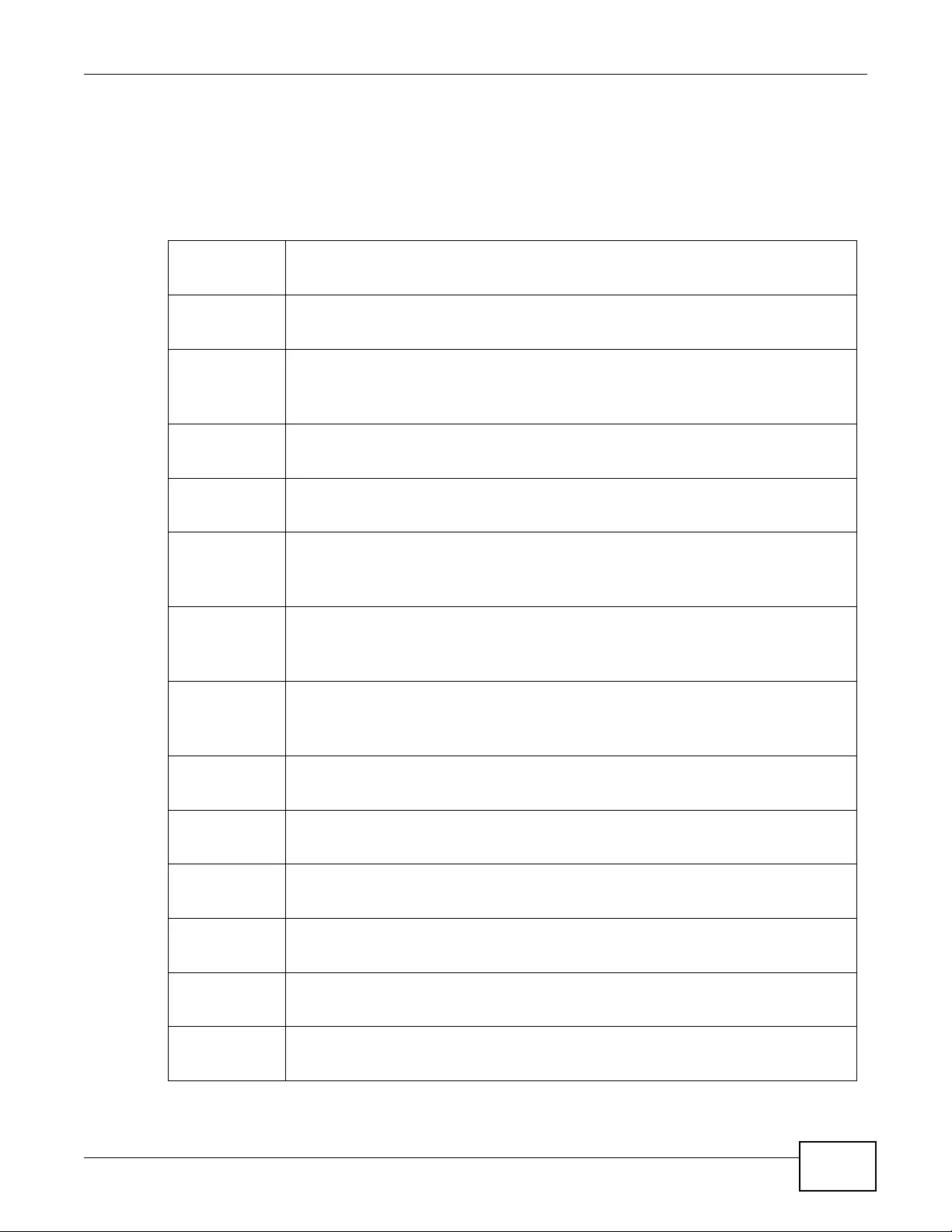
Appendix E Legal Information
NWA3000-N Series User’s Guide 347
Declaration of Conformity with Regard to EU Directive 1999/5/EC (R&TTE
Directive)
Compliance Information for 2.4GHz and 5GHz Wireless Products Relevant to the EU and Other
Countries Following the EU Directive 1999/5/EC (R&TTE Directive)
[Czech] ZyXEL tímto prohlašuje, že tento zařízení je ve shodě se základními požadavky a
dalšími příslušnými ustanoveními směrnice 1999/5/EC.
[Danish] Undertegnede ZyXEL erklærer herved, at følgende udstyr udstyr overholder de
væsentlige krav og øvrige relevante krav i direktiv 1999/5/EF.
[German] Hiermit erklärt ZyXEL, dass sich das Gerät Ausstattung in Übereinstimmung mit
den grundlegenden Anforderungen und den übrigen einschlägigen
Bestimmungen der Richtlinie 1999/5/EU befindet.
[Estonian] Käesolevaga kinnitab ZyXEL seadme seadmed vastavust direktiivi 1999/5/EÜ
põhinõuetele ja nimetatud direktiivist tulenevatele teistele asjakohastele sätetele.
English Hereby, ZyXEL declares that this equipment is in compliance with the essential
requirements and other relevant provisions of Directive 1999/5/EC.
[Spanish] Por medio de la presente ZyXEL declara que el equipo cumple con los requisitos
esenciales y cualesquiera otras disposiciones aplicables o exigibles de la
Directiva 1999/5/CE.
[Greek] ΜΕ ΤΗΝ ΠΑΡΟΥΣΑ ZyXEL ∆ΗΛΩΝΕΙ ΟΤΙ εξοπλισμός ΣΥΜΜΟΡΦΩΝΕΤΑΙ
ΠΡΟΣ ΤΙΣ ΟΥΣΙΩ∆ΕΙΣ ΑΠΑΙΤΗΣΕΙΣ ΚΑΙ ΤΙΣ ΛΟΙΠΕΣ ΣΧΕΤΙΚΕΣ ∆ΙΑΤΑΞΕΙΣ
ΤΗΣ Ο∆ΗΓΙΑΣ 1999/5/ΕC.
[French] Par la présente ZyXEL déclare que l'appareil équipements est conforme aux
exigences essentielles et aux autres dispositions pertinentes de la directive 1999/
5/EC.
[Italian] Con la presente ZyXEL dichiara che questo attrezzatura è conforme ai requisiti
essenziali ed alle altre disposizioni pertinenti stabilite dalla direttiva 1999/5/CE.
[Latvian] Ar šo ZyXEL deklarē, ka iekārtas atbilst Direktīvas 1999/5/EK būtiskajām
prasībām un citiem ar to saistītajiem noteikumiem.
[Lithuanian] Šiuo ZyXEL deklaruoja, kad šis įranga atitinka esminius reikalavimus ir kitas
1999/5/EB Direktyvos nuostatas.
[Dutch] Hierbij verklaart ZyXEL dat het toestel uitrusting in overeenstemming is met de
essentiële eisen en de andere relevante bepalingen van richtlijn 1999/5/EC.
[Maltese] Hawnhekk, ZyXEL, jiddikjara li dan tagħmir jikkonforma mal-ħtiġijiet essenzjali u
ma provvedimenti oħrajn relevanti li hemm fid-Dirrettiva 1999/5/EC.
[Hungarian] Alulírott, ZyXEL nyilatkozom, hogy a berendezés megfelel a vonatkozó alapvetõ
követelményeknek és az 1999/5/EK irányelv egyéb elõírásainak.

Appendix E Legal Information
NWA3000-N Series User’s Guide
348
National Restrictions
This product may be used in all EU countries (and other countries following the EU directive 1999/
5/EC) without any limitation except for the countries mentioned below:
Ce produit peut être utilisé dans tous les pays de l’UE (et dans tous les pays ayant transposés la
directive 1999/5/CE) sans aucune limitation, excepté pour les pays mentionnés ci-dessous:
Questo prodotto è utilizzabile in tutte i paesi EU (ed in tutti gli altri paesi che seguono le direttive EU
1999/5/EC) senza nessuna limitazione, eccetto per i paesii menzionati di seguito:
Das Produkt kann in allen EU Staaten ohne Einschränkungen eingesetzt werden (sowie in anderen
Staaten die der EU Direktive 1995/5/CE folgen) mit Außnahme der folgenden aufgeführten
Staaten:
[Polish] Niniejszym ZyXEL oświadcza, że sprzęt jest zgodny z zasadniczymi wymogami
oraz pozostałymi stosownymi postanowieniami Dyrektywy 1999/5/EC.
[Portuguese] ZyXEL declara que este equipamento está conforme com os requisitos
essenciais e outras disposições da Directiva 1999/5/EC.
[Slovenian] ZyXEL izjavlja, da je ta oprema v skladu z bistvenimi zahtevami in ostalimi
relevantnimi določili direktive 1999/5/EC.
[Slovak] ZyXEL týmto vyhlasuje, že zariadenia spĺňa základné požiadavky a všetky
príslušné ustanovenia Smernice 1999/5/EC.
[Finnish] ZyXEL vakuuttaa täten että laitteet tyyppinen laite on direktiivin 1999/5/EY
oleellisten vaatimusten ja sitä koskevien direktiivin muiden ehtojen mukainen.
[Swedish] Härmed intygar ZyXEL att denna utrustning står I överensstämmelse med de
väsentliga egenskapskrav och övriga relevanta bestämmelser som framgår av
direktiv 1999/5/EC.
[Bulgarian] С настоящото ZyXEL декларира, че това оборудване е в съответствие със
съществените изисквания и другите приложими разпоредбите на Директива
1999/5/ЕC.
[Icelandic] Hér með lýsir, ZyXEL því yfir að þessi búnaður er í samræmi við grunnkröfur og
önnur viðeigandi ákvæði tilskipunar 1999/5/EC.
[Norwegian] Erklærer herved ZyXEL at dette utstyret er I samsvar med de grunnleggende
kravene og andre relevante bestemmelser I direktiv 1999/5/EF.
[Romanian] Prin prezenta, ZyXEL declară că acest echipament este în conformitate cu
cerinţele esenţiale şi alte prevederi relevante ale Directivei 1999/5/EC.
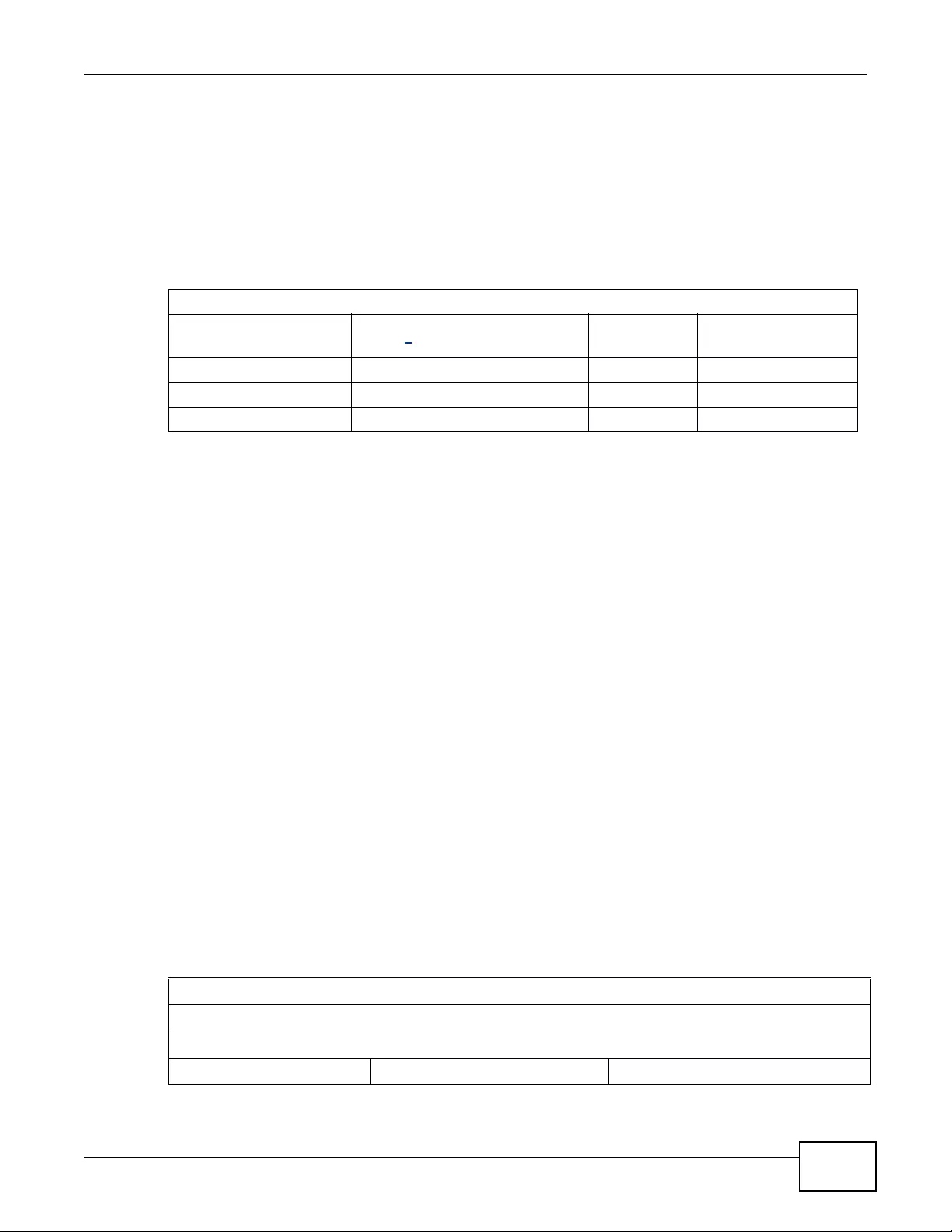
Appendix E Legal Information
NWA3000-N Series User’s Guide 349
In the majority of the E U and ot her European co untries,the 2,4- and 5-GHz bands have been made
av ailable for the use of wireless local area networks (LANs). Later in this document you will find an
overview of countries inwhich additional restrictions or requirements or both are applicable.
The requirements for any country may evolve. ZyXEL recommends that you check with the local
authorities for the latest status of their national regulations for both the 2,4- and 5-GHz wireless
LANs.
The following countries have restrictions and/or requirements in addition to those given in the
tablelabeled “Overview of Regulatory Requirements for Wireless LANs”:.
Belgium
The Belgian Institute for Postal Services and Telecommunications (BIPT) must be notified of any
outdoor wireless link having a range exceeding 300 meters. Please check http://www.bipt.be for
more details.
Draadloze verbindingen voor buitengebruik en met een reikwijdte van meer dan 300 meter dienen
aangemeld te worden bij het Belgisch Instituut voor postdiensten en telecommunicatie (BIPT). Zie
http://www.bipt.be voor meer gegevens.
Les liaisons sans fil pour une utilisation en extérieur d’une distance supérieure à 300 mètres
doivent être notifiées à l’Institut Belge des services Postaux et des Télécommunications (IBPT).
Visitez http://www.ibpt.be pour de plus amples détails.
Denmark
In Denmark, the band 5150 - 5350 MHz is also allowed for outdoor usage.
I Danmark må frekvensbåndet 5150 - 5350 også anvendes udendørs.
France
For 2.4 GHz, the outpu t power is restricted to 10 mW EIRP when the product is used outdoors in the
band 2454 - 2483.5 MHz. There are no restrictions when used indoors or in other parts of the 2.4
GHz band. Check http://www.arcep.fr/ for more details.
Pour la bande 2.4 GHz, la puissance est limitée à 10 mW en p.i.r.e. pour les équipements utilisés en
extérieur dans la bande 2454 - 2483.5 MHz. Il n'y a pas de restrictions pour des utilisations en
intérieur ou dans d'autres parties de la bande 2.4 GHz. Consultez http://www.arcep.fr/ pour de plus
amples détails.
Overview of Regulatory Requirements for Wireless LANs
Frequency Band (MHz) Max Power Level
(EIRP)1 (mW)
Indoor ONLY Indoor and Outdoor
2400-2483.5 100 V
5150-5350 200 V
5470-5725 1000 V
R&TTE 1999/5/EC
WLAN 2.4 – 2.4835 GHz
IEEE 802.11 b/g/n
Location Frequency Range(GHz) Power (EIRP)
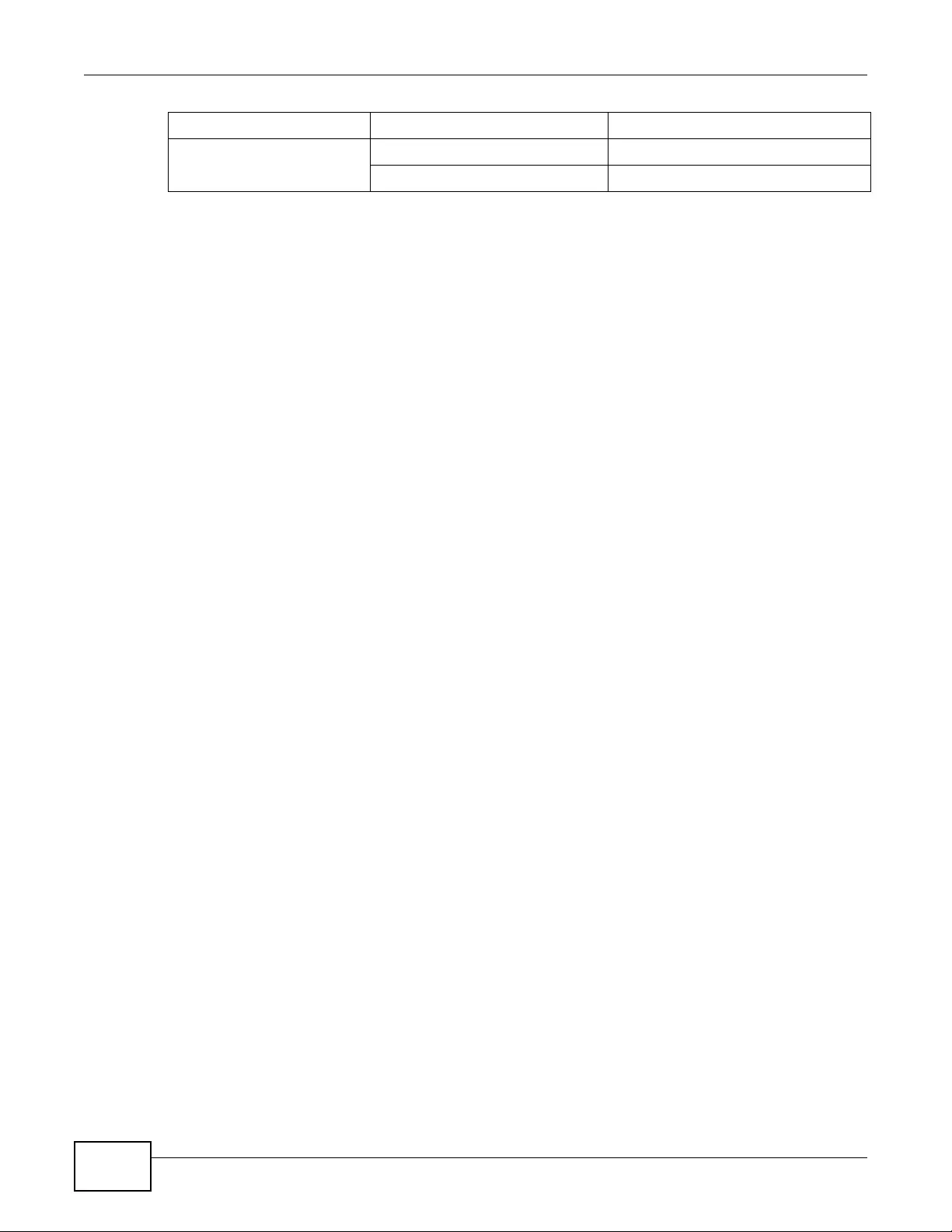
Appendix E Legal Information
NWA3000-N Series User’s Guide
350
Italy
This product meets the National Radio Interface and the requirements specified in the National
Frequency Allocation Table for Italy. Unless this wireless LAN product is operating within the
boundaries of the owner's property, its use requires a “general authorization.” Please check http://
www.sviluppoeconomico.gov.it/ for more details.
Questo prodotto è conforme alla specifiche di Interfaccia Radio Nazionali e rispetta il Piano
Nazionale di ripartizione delle frequenze in Italia. Se non viene installato all 'interno del proprio
fondo, l'utilizzo di prodotti Wireless LAN richiede una “Autorizzazione Generale”. Consultare http://
www.sviluppoeconomico.gov.it/ per magg iori dettagli.
Latvia
The outdoor usage of the 2.4 GHz band requires an authorization from the Electronic
Communications Office. Please check http://www.esd.lv for more details.
2.4 GHz frekvenèu joslas izmantoðanai ârpus telpâm nepiecieðama atïauja no Elektronisko sakaru direkcijas.
Vairâk informâcijas: http://www.esd.lv.
Notes:
1. Although Norway, Switzerland and Liechtenstein are not EU member states, the EU Directive
1999/5/EC has also been implemented in those countries.
2. The regulatory limits for maximum output power are specified in EIRP. The EIRP level (in dBm) of
a device can be calculated by adding the gain of the antenna used(specified in dBi) to the output
power available at the connector (specified in dBm).
Indoor (No restrictions) 2.4 – 2.4835 100mW (20dBm)
Outdoor 2.4 – 2.454 100mW (20dBm)
2.454 – 2.4835 10mW (10dBm)
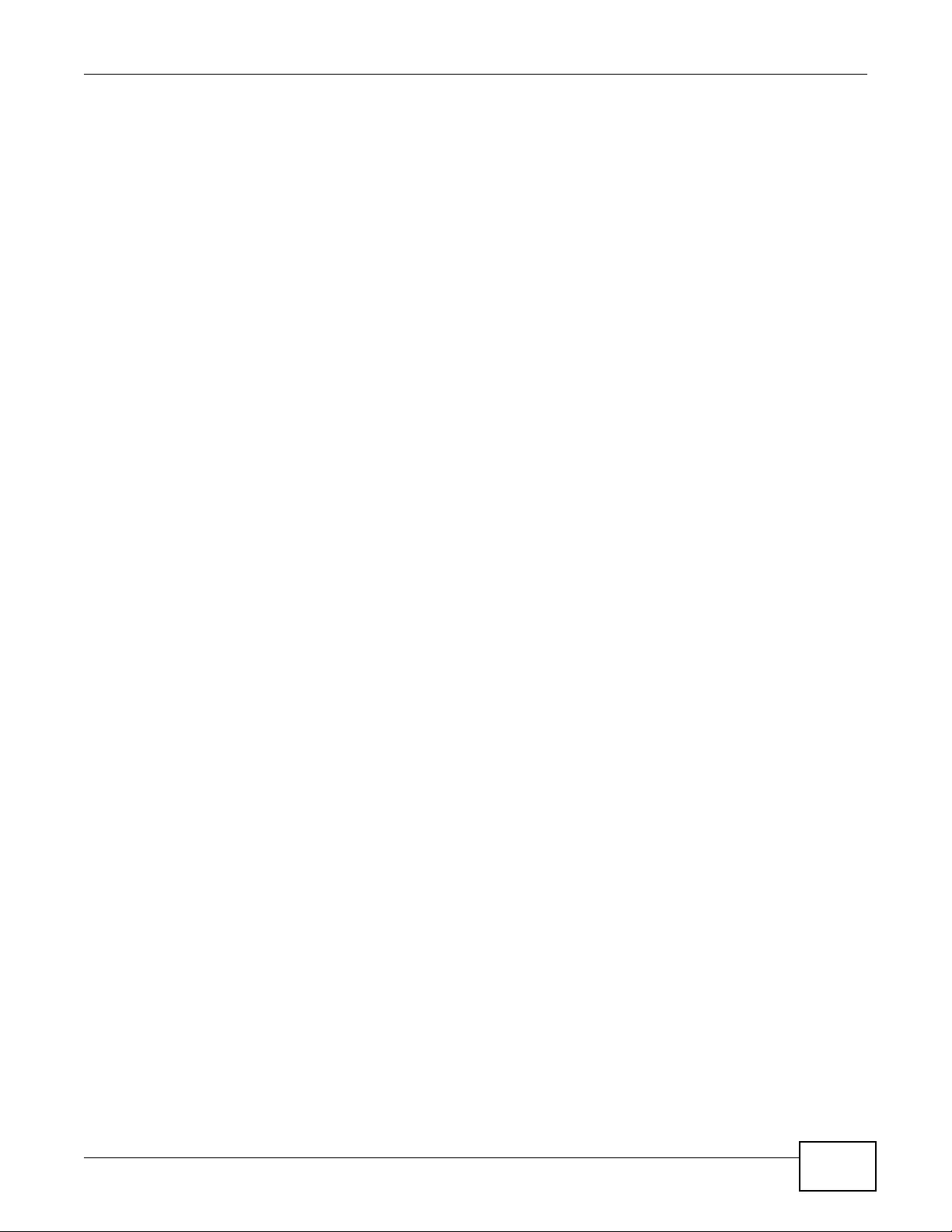
Index
NWA3000-N Series User’s Guide 351
Index
Symbols
A
access 27
access privileges 21
access users 127
see also users 127
account
user 127
admin users 127
multiple logins 132
see also users 127
Advanced Encryption Standard
See AES.
AES 295
alerts 207, 211, 212, 214, 215, 216
antenna 251
AP 20
AP (access point) 289
AP/Bridge 20
AP+Bridge 20
applications 20
AP/Bridge 20
MBSSID 21
B
backing up configuration files 221
Basic Service Set
see BSS
Basic Service Set, See BSS 287
boot module 225
bridge 20
Bridge/Repeater 20
BSS 21, 287
C
CA 294
and certificates 158
CA (Certificate Authority), see certificates
CAPWAP 93, 95
CEF (Common Event Format) 209, 214
Certificate Authority
See CA.
Certificate Authority (CA)
see certificates
Certificate Management Protocol (CMP) 164
Certificate Revocation List (CRL) 158
vs OCSP 173
certificates 157
advantages of 158
and CA 158
and FTP 196
and HTTPS 181
and SSH 193
and WWW 183
certification path 158, 166, 171
expired 158
factory-default 158
file formats 158
fingerprints 167, 172
importing 161
not used for encryption 158
revoked 158
self-signed 158, 163
serial number 166, 171
storage space 160, 169
thumbprint algorithms 159
thumbprints 159
used for authentication 158
verifying fingerprints 159
where used 45
certification requests 163, 164
certifications 343
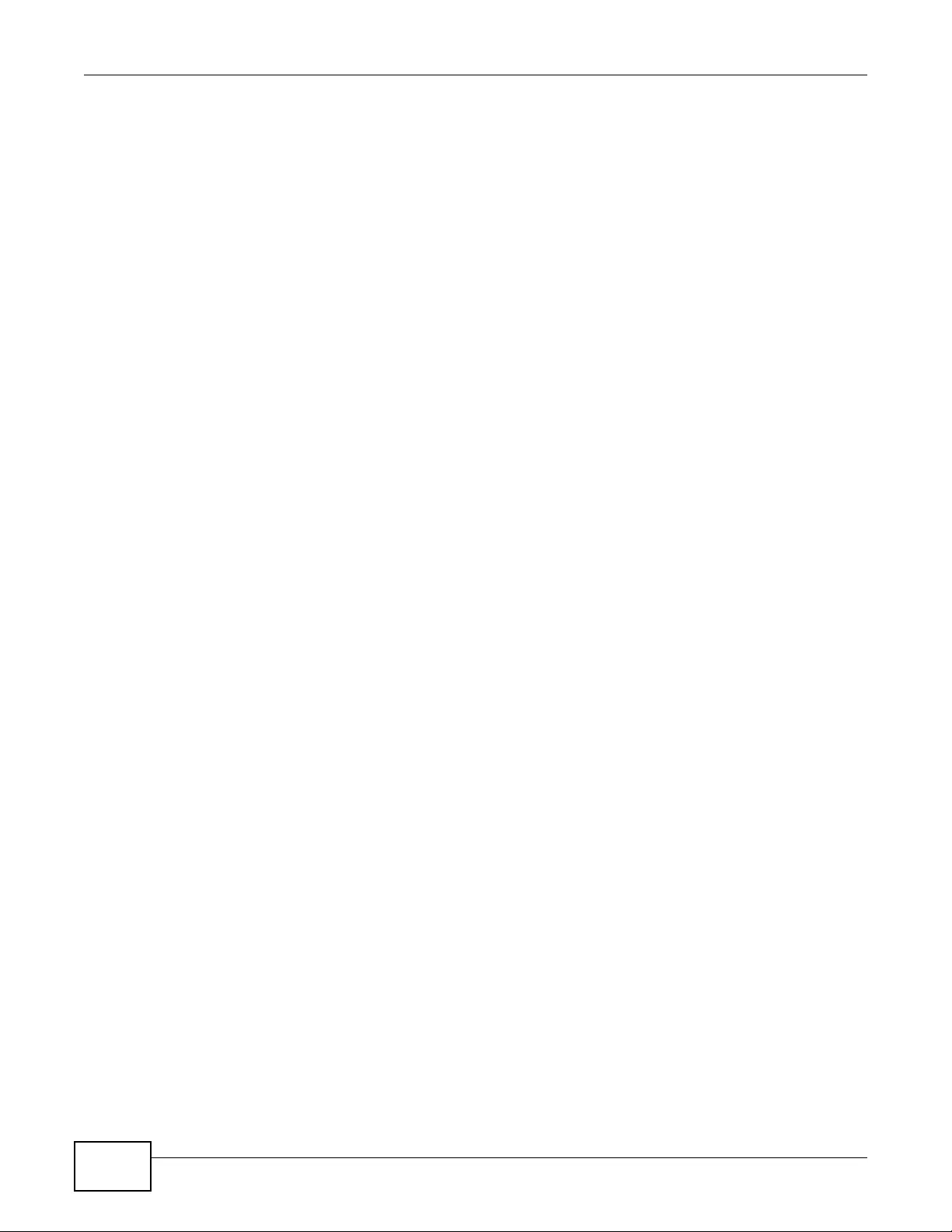
Index
NWA3000-N Series User’s Guide352
notices 345
viewing 345
channel 20, 289
interference 289
CLI 23, 35
button 35
messages 35
popup window 35
cluster ID 124, 246
cold start 26
commands 23
sent by Web Configurator 35
Common Event Format (CEF) 209, 214
configuration 19
information 229
object-based 43
overview 43
configuration files 219
at restart 221
backing up 221
downloading 222, 232, 235
downloading with FTP 195
editing 219
how applied 220
lastgood.conf 221, 224
managing 220
startup-config.conf 224
startup-config-bad.conf 221
syntax 219
system-default.conf 224
uploading 224
uploading with FTP 195
use without restart 219
console port 23
speed 180
Control and Provisioning of Wireless Access Points
See CAPWAP
cookies 27
copyright 343
CPU usage 71, 73
CTS (Clear to Send) 290
current date/time 71, 176
daylight savings 178
setting manually 179
time server 180
D
date 176
daylight savings 178
device HA 117
active-passive mode 120
cluster ID 124, 246
configuration overview 44
copying configuration 118
device role 121
HA status 119
management access 117
management IP address 117
monitored interfaces 123, 124
password 122
prerequisites 44
synchronization 118
synchronization password 122
synchronization port number 122
virtual router 124
virtual router and management IP
addresses 125
device High Availability see device HA 117
DHCP 176
and domain name 176
diagnostics 229
Digital Signature Algorithm public-key algorithm,
see DSA
dimensions 252
disclaimer 343
DNS 97
DNS servers 97
domain name 176
Domain Name System, see DNS
DSA 163
DTLS 93
dynamic WEP key exchange 294
E
EAP Authentication 293
e-mail
daily statistics report 206
encryption 20, 295
RSA 166

Index
NWA3000-N Series User’s Guide 353
ESS 288
ESSID 245
Extended Service Set IDentification 135
Extended Service Set, See ESS 288
F
FCC interference statement 343
file extensions
configuration files 219
shell scripts 219
file manager 219
configuration o v erv iew 46
Firefox 27
firmware
and restart 224
boot module, see boot module
current version 70, 225
getting updated 224
uploading 224, 225
uploading with FTP 195
flash usage 71
fragmentation threshold 290
FTP 23, 195
and certificates 196
with Transport Layer Security (TLS) 196
H
HA status see device HA 119
hidden node 289
HTTP
over SSL, see HTTPS
redirect to HT TPS 183
vs HTTPS 182
HTTPS 181
and certificates 181
authenticating clients 181
avoiding warning messages 184
example 183
vs HTTP 182
with Internet Explorer 183
humidity 251
HyperText Transfer Protocol over Secure Socket
Layer, see HTTPS
I
IBSS 287
IEEE 802.11g 291
IEEE 802.1x 136
Independent Basic Service Set
See IBSS 287
initialization vector (IV) 296
installation 19
interface
status 72
interfaces 97
as DHCP servers 176
configuration overview 44
prerequisites 44
interference 20
Internal RADIUS Server Setting Screen 201, 203
Internet Explorer 27
Internet security gateway 19
IP address 252
IPSec VPN capability 253
J
Java
permissions 27
JavaScripts 27
K
key pairs 157
L
lastgood.conf 221, 224
LEDs 25
log messages
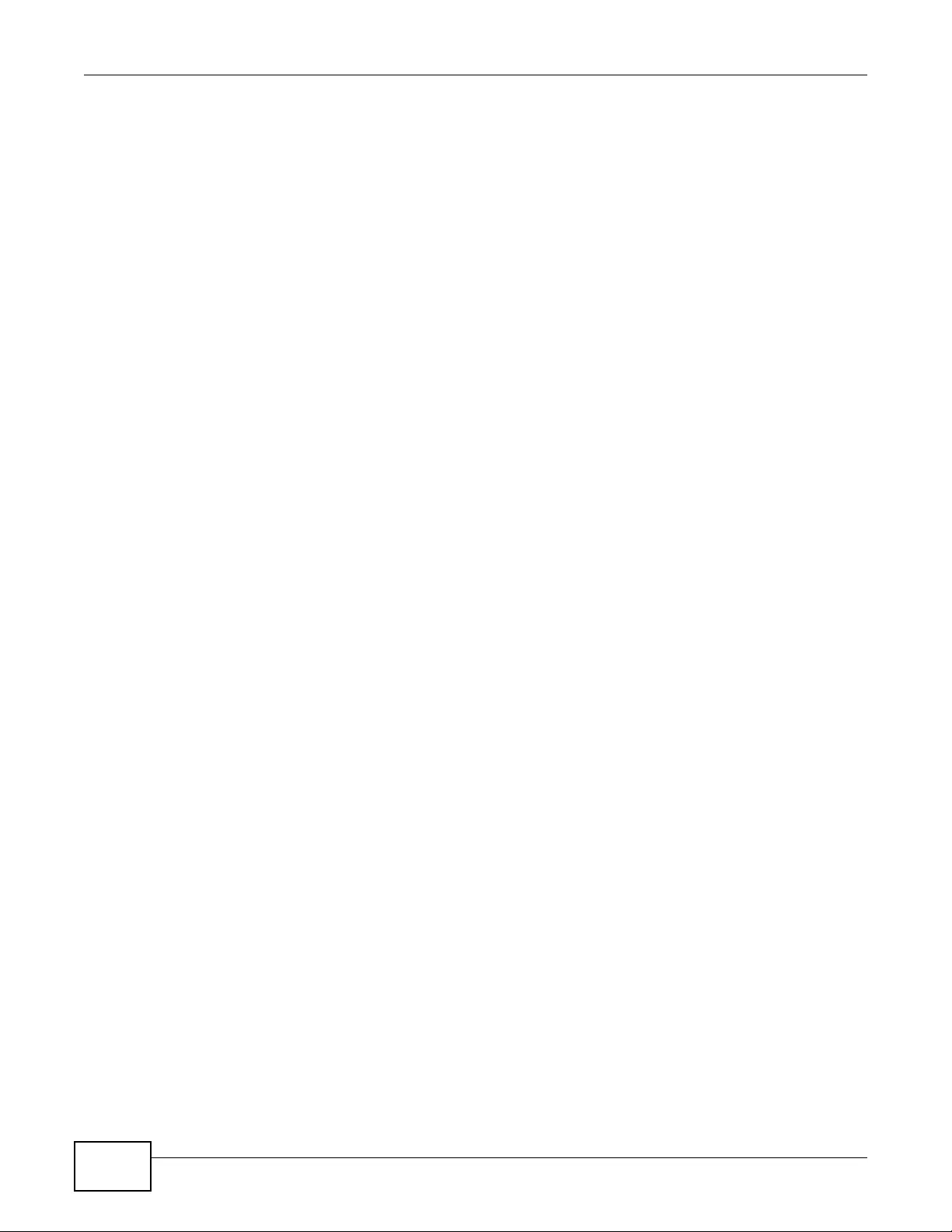
Index
NWA3000-N Series User’s Guide354
categories 212, 214, 215, 216
debugging 87
regular 87
types of 87
logout
Web Configurator 30
logs
configuration o v erv iew 46
descriptions 255
e-mail profiles 207
e-mailing log messages 89, 211
formats 209
log consolidation 212
settings 207
syslog servers 207
system 207
types of 207
M
MAC address
range 70
MAC filtering 253
maintenance 19
management 19
management access and device HA 117
Management Information Base (MIB) 197, 198
Management Mode 93
CAPWAP and DHCP 94
CAPWAP and IP Subnets 94
managed AP 93
standalone mode 93
managing the device
good habits 23
using FTP. See FTP.
MBSSID 20, 21
memory usage 71, 74
message bar 33
Message Integrity Check (MIC) 295
messages
CLI 35
warning 33
mobile access 19
mode 20
model name 70
monitored interfaces 124
device HA 123
My Certificates, see also certificates 160
N
Netscape Navigator 27
network 19
Network Time Protocol (NTP) 179
O
object-based configuration 43
objects 43, 45
certificates 157
for configuration 43
introduction to 43
users, user groups 127
Online Certificate Status Protocol (OCSP) 173
vs CRL 173
operating mode 20
P
packet
statistics 78, 80
Pairwise Master Key (PMK) 296, 297
password 252
physical ports
packet statistics 78, 80
pop-up windows 27
power off 26
power on 26
power specifications 251
preamble mo de 291
product registration 346
PSK 296
Public-Key Infrastructure (PKI) 158
public-private key pairs 157
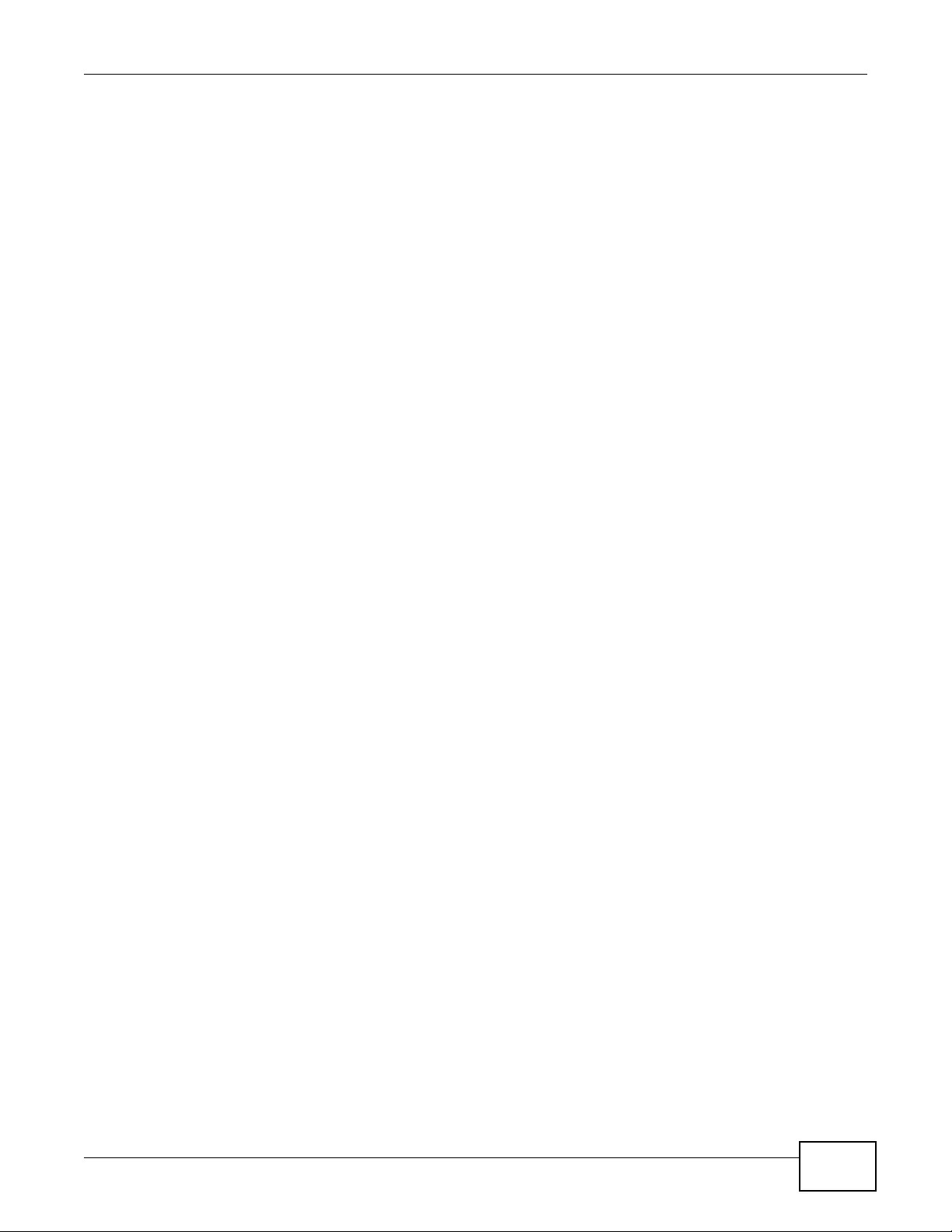
Index
NWA3000-N Series User’s Guide 355
R
radio 20
RADIUS 292
message types 293
messages 293
shared secret key 293
reboot 26, 47, 237, 239
vs reset 237, 239
registration
product 346
related documentation 3
remote management
configuration o v erv iew 46
FTP, see FTP
prerequisites 46
Telnet 195
WWW, see WWW
reports
configuration o v erv iew 46
daily 206
daily e-mail 206
reset 249
vs reboot 237, 239
RESET button 26, 249
reset button 251
RF interference 20
RFC
2510 (Certificate Management Protocol or
CMP) 164
Rivest, Shamir and Adleman public-key algorithm
(RSA) 163
RSA 163, 166, 172
RTS (Request To Send) 290
threshold 289, 290
S
safety warnings 6
SCEP (Simple Certificate Enrollment Protocol) 164
screen resolution 27
screws 253
Secure Socket Layer, see SSL
serial number 70
service control
and users 181
limitations 181
timeouts 181
Service Set 135
Service Set Iden ti fier
see SSID
shell scripts 219
downloading 226
editing 226
how applied 220
managing 226
syntax 219
uploading 227
shutdown 26
Simple Certificate Enrollment Protocol (SCEP) 164
Simple Network Management Protocol, see SNMP
SNMP 196, 197, 253
agents 197
Get 197
GetNext 197
Manager 197
managers 197
MIB 197, 198
network components 197
Set 197
Trap 197
traps 198
versions 196
SSH 190
and certificates 193
client requirements 192
encryption methods 192
for secure Telnet 193
how connection is established 191
versions 192
with Linux 194
with Microsoft Windows 193
SSID 21
SSL 181
starting the device 26
startup-config.conf 224
if errors 221
missing at restart 221
present at restart 221
startup-config-bad.conf 221
statistics
daily e-mail report 206
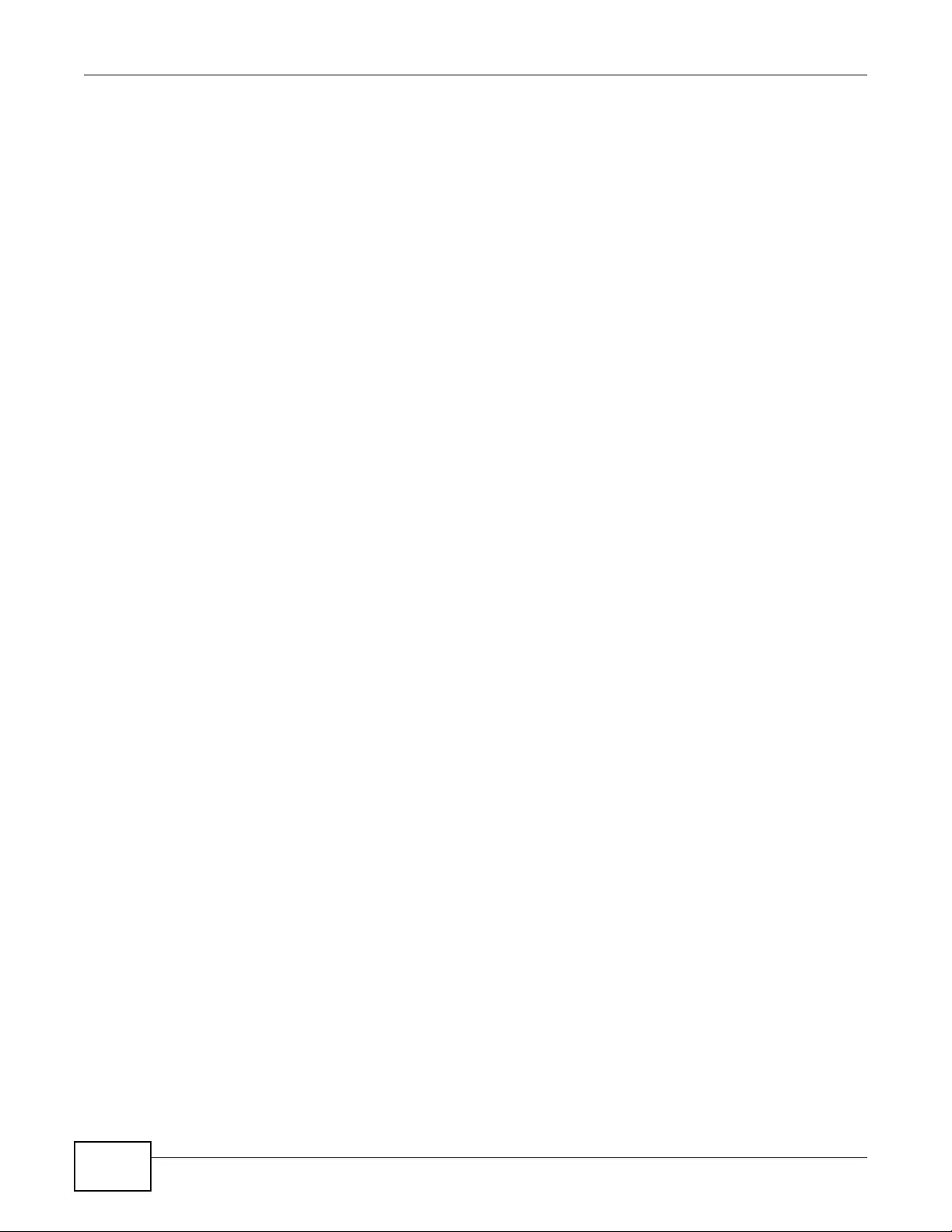
Index
NWA3000-N Series User’s Guide356
status 69
status bar 33
warning message popup 33
stopping the device 26
STP (Spanning Tree Protocol) 253
subnet mask 252
supported browsers 27
synchronization 118
password 122
port number 122
syntax conventions 4
syslog 209, 214
syslog servers, see also logs
system log, see logs
system name 70, 176
system uptime 71
system-default.conf 224
T
Telnet 195
with SSH 193
temperature 251
Temporal Key Integrity Protocol (TKIP) 295
time 176
time servers (default) 179
trademarks 343
Transport Layer Security (TLS) 196
troubleshooting 229
Trusted Certificates, see also certificates 168
U
upgrading
firmware 224
uploading
configuration files 224
firmware 224
shell scripts 226
usage
CPU 71, 73
flash 71
memory 71, 74
onboard flash 71
use 19
user authentication 127
user group objects 127
user groups 127
configuration overview 45
user name
rules 128
user objects 127
users 127
access, see also access users
admin (type) 127
admin, see also admin users
and service control 181
configuration overview 45
currently logged in 71
default lease time 132, 133
default reauthentication time 132, 133
lease time 130
limited-admin (type) 45, 127
lockout 132
reauthentication time 130
types of 127
user (type) 45, 127
user names 128
V
Vantage Report (VRPT) 209, 214
virtual router 124
VRPT (Vantage Report) 209, 214
W
warm start 26
warning message popup 33
warranty 346
note 346
WDS 20
Web Configurator 23, 27
access 27
requirements 27
supported browsers 27
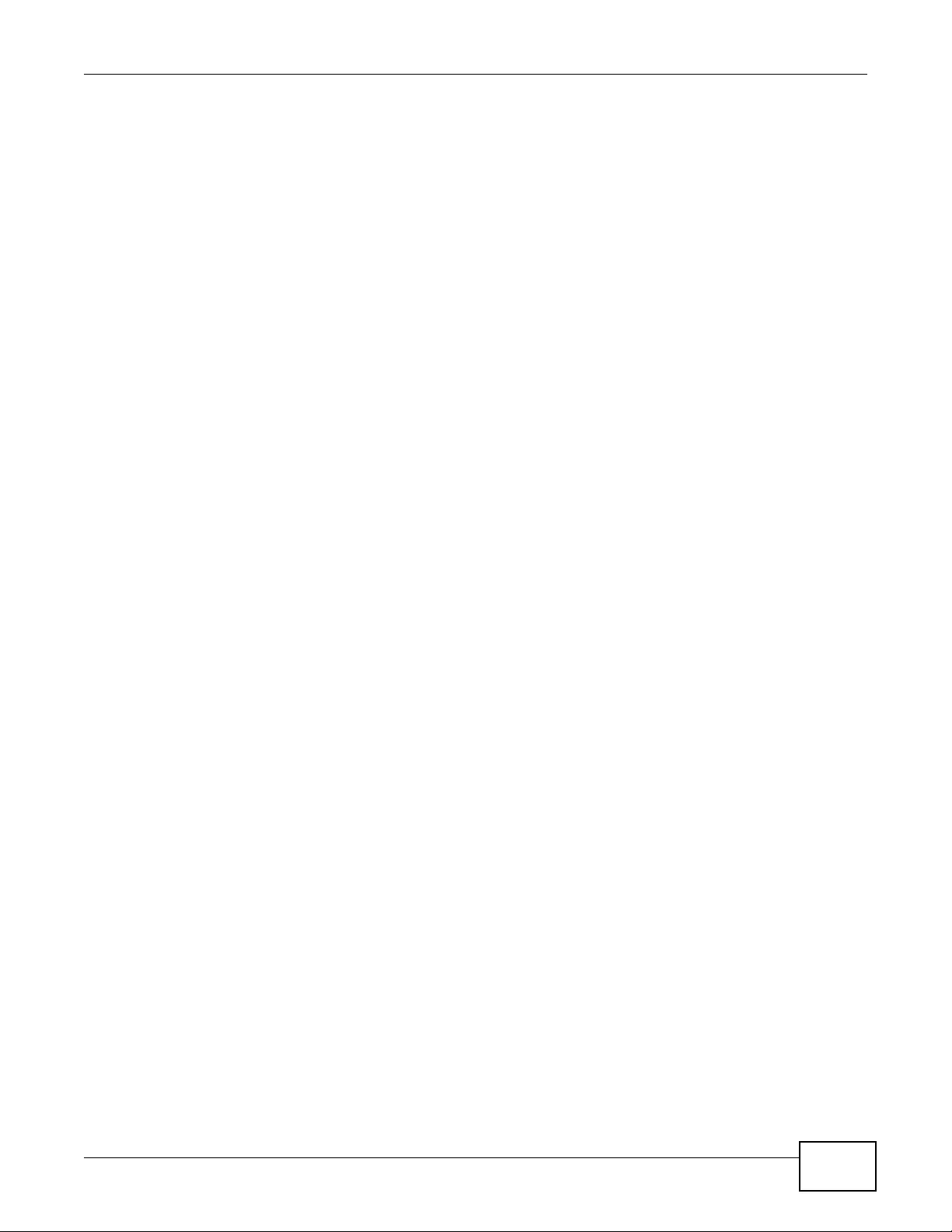
Index
NWA3000-N Series User’s Guide 357
web configurator 19
WEP (Wired Equivalent Privacy) 136
Wi-Fi Protected Access 136, 295
wired network 19
wireless channel 245
wireless client WPA supplicants 296
Wireless Distribution System (WDS) 20
wireless LAN 245
wireless security 21, 245, 291
WLAN
interference 289
security parameters 298
WLAN interface 20
WPA 136, 295
key caching 296
pre-authentication 296
user authentication 296
vs WPA -PSK 296
wireless client supplicant 296
with RADIUS application example 297
WPA2 136, 295
user authentication 296
vs WP A2 -P SK 296
wireless client supplicant 296
with RADIUS application example 297
WPA2-Pre-Shared Key 295
WPA2-PSK 295, 296
application example 297
WPA-PSK 295, 296
application example 297
WWW 182
and certificates 183
see also HTTP, HTTPS 182
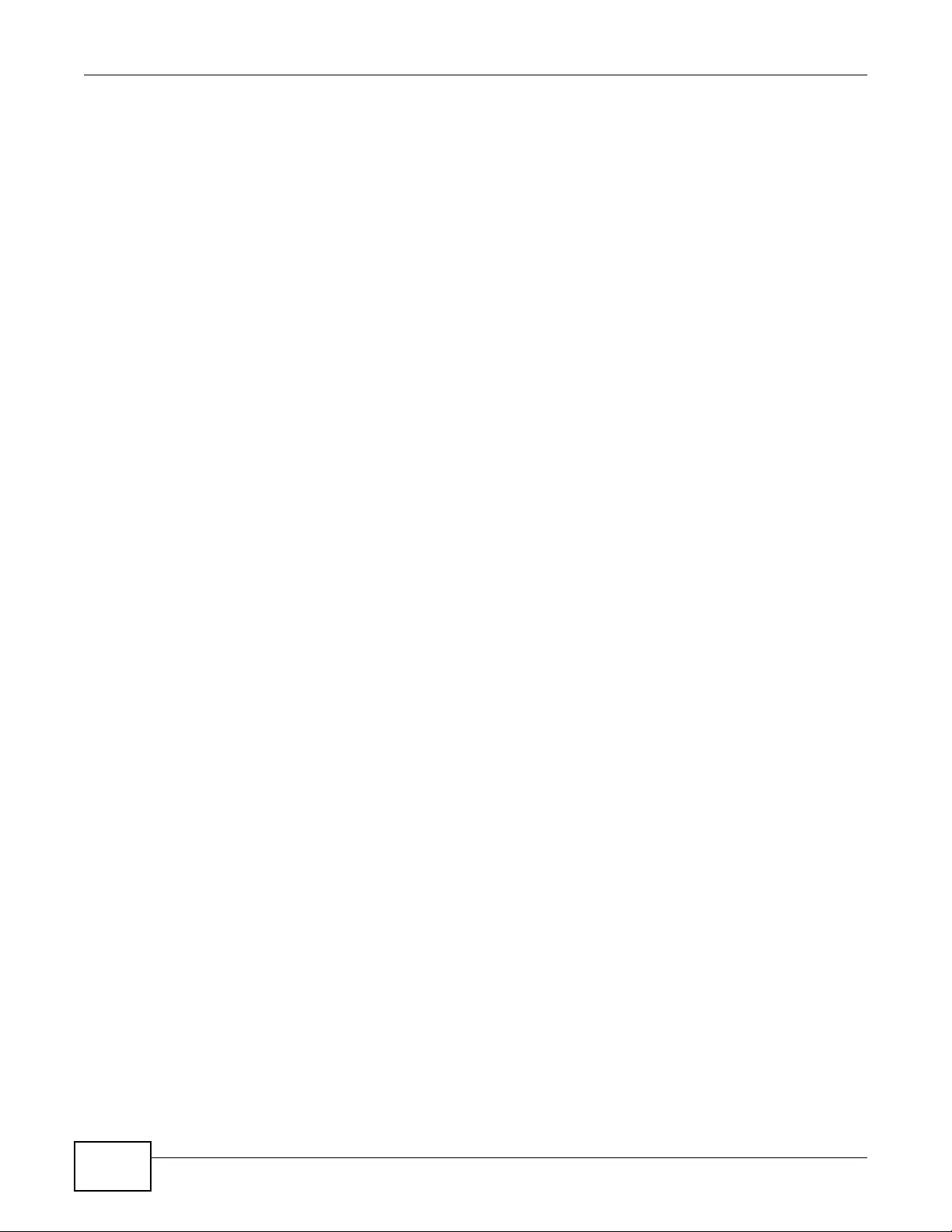
Index
NWA3000-N Series User’s Guide358