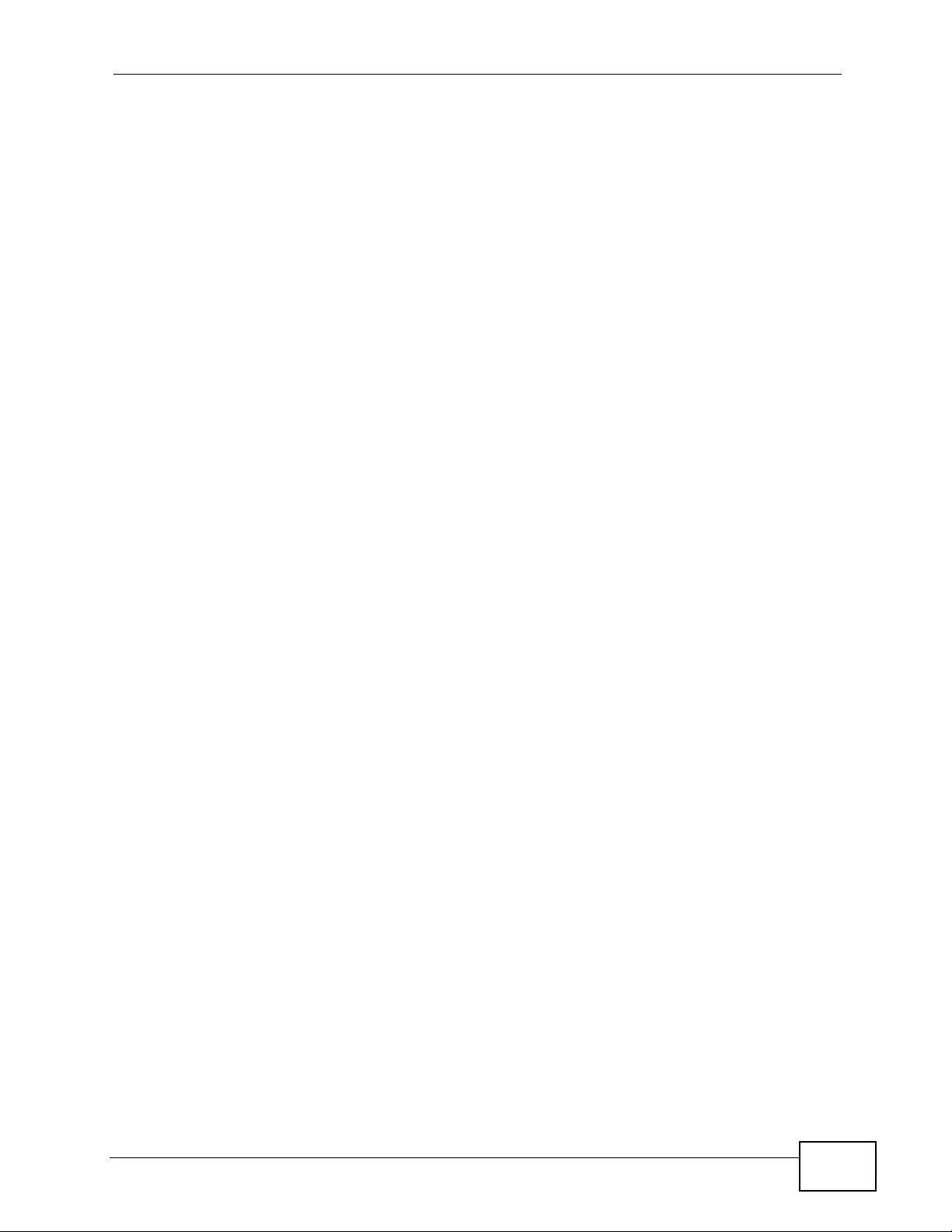Table of Contents
- XGS4700-48F
- User’s Guide
- Getting to Know Your Switch
- Hardware Installation and Connection
- Hardware Overview
- The Web Configurator
- Initial Setup Example
- Tutorials
- Technical Reference
- System Status and Port Statistics
- Basic Setting
- VLAN
- 9.1 Introduction to IEEE 802.1Q Tagged VLANs
- 9.2 Automatic VLAN Registration
- 9.3 Port VLAN Trunking
- 9.4 Select the VLAN Type
- 9.5 Static VLAN
- 9.6 Subnet Based VLANs
- 9.7 Configuring Subnet Based VLAN
- 9.8 Protocol Based VLANs
- 9.9 Configuring Protocol Based VLAN
- 9.10 Create an IP-based VLAN Example
- 9.11 Port-based VLAN Setup
- Static MAC Forward Setup
- Static Multicast Forward Setup
- Filtering
- Spanning Tree Protocol
- 13.1 STP/RSTP Overview
- 13.2 Spanning Tree Protocol Status Screen
- 13.3 Spanning Tree Configuration
- 13.4 Configure Rapid Spanning Tree Protocol
- 13.5 Rapid Spanning Tree Protocol Status
- 13.6 Configure Multiple Rapid Spanning Tree Protocol
- 13.7 Multiple Rapid Spanning Tree Protocol Status
- 13.8 Configure Multiple Spanning Tree Protocol
- 13.9 Multiple Spanning Tree Protocol Status
- Bandwidth Control
- Broadcast Storm Control
- Mirroring
- Link Aggregation
- Port Authentication
- Port Security
- Classifier
- Policy Rule
- Queuing Method
- VLAN Stacking
- Multicast
- AAA
- IP Source Guard
- Loop Guard
- VLAN Mapping
- Layer 2 Protocol Tunneling
- sFlow
- PPPoE
- Error Disable
- Static Route
- Policy Routing
- RIP
- OSPF
- IGMP
- DVMRP
- Differentiated Services
- DHCP
- VRRP
- ARP Learning
- Load Sharing
- Maintenance
- Access Control
- Diagnostic
- Syslog
- Cluster Management
- MAC Table
- IP Table
- ARP Table
- Routing Table
- Configure Clone
- Troubleshooting
- Product Specifications
- Common Services
- Legal Information
- Index
Zyxel XGS4700-48F User Manual
Displayed below is the user manual for XGS4700-48F by Zyxel which is a product in the Network Switches category. This manual has pages.
Related Manuals
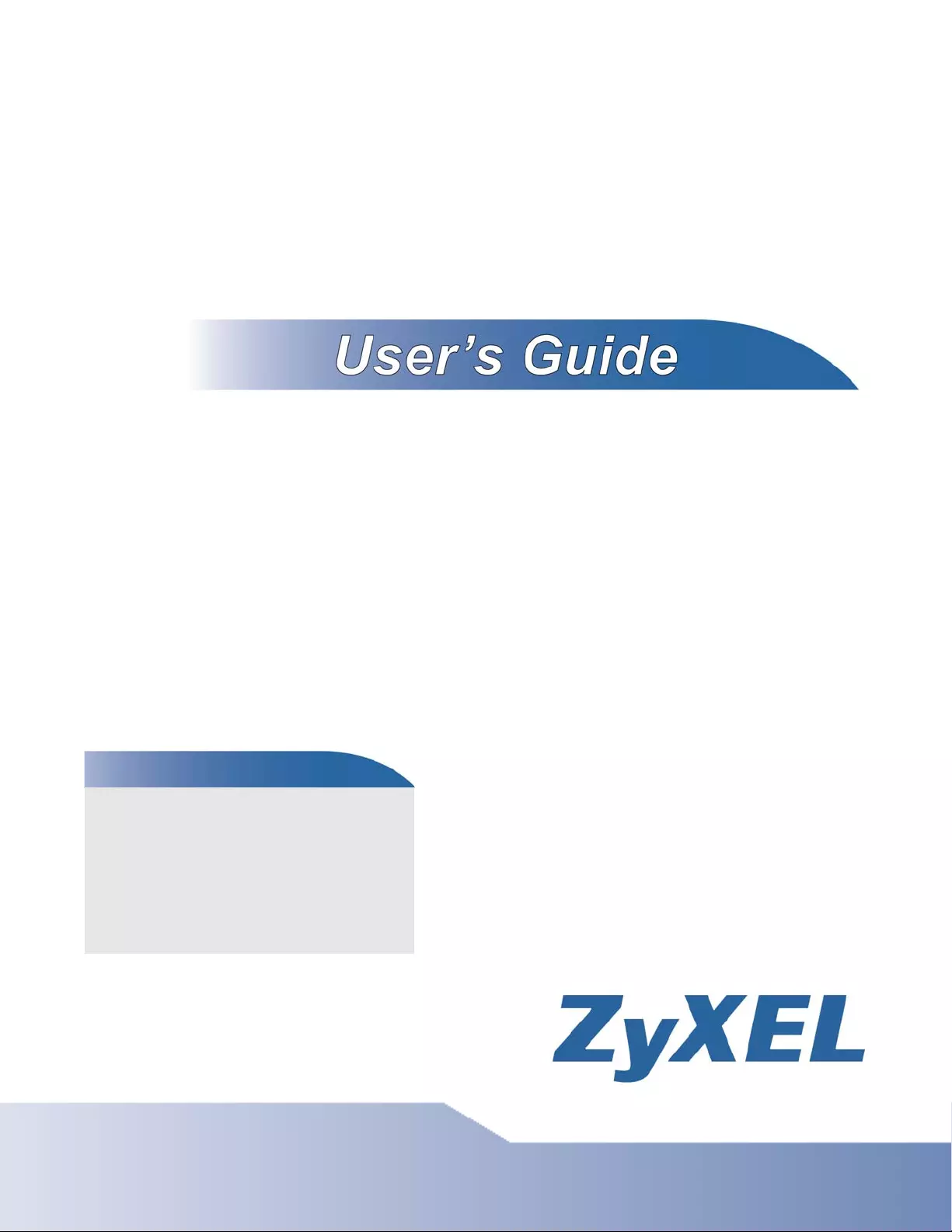
www.zyxel.com
www.zyxel.com
XGS4700-48F
Layer 3 Managed Stackable Gigabit Ethernet Switch
Copyright © 2011
ZyXEL Communications Corporation
Firmware Version 4.00
Edition 1, 04/2011
Default Login Details
IP Address http://192.168.0.1
(Out-of-band
MGMT port)
http://192.168.1.1
(In-band ports)
User Name admin
Password 1234
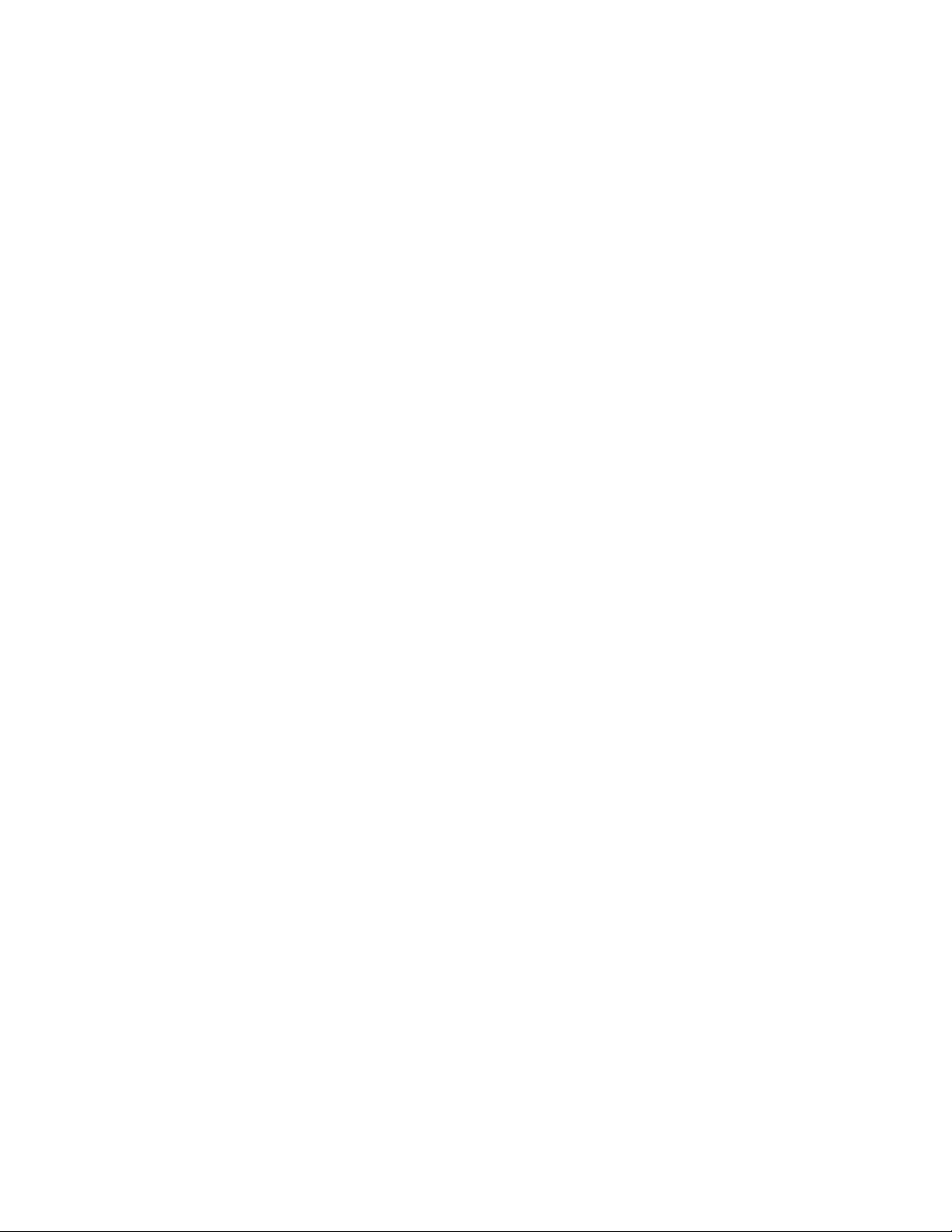
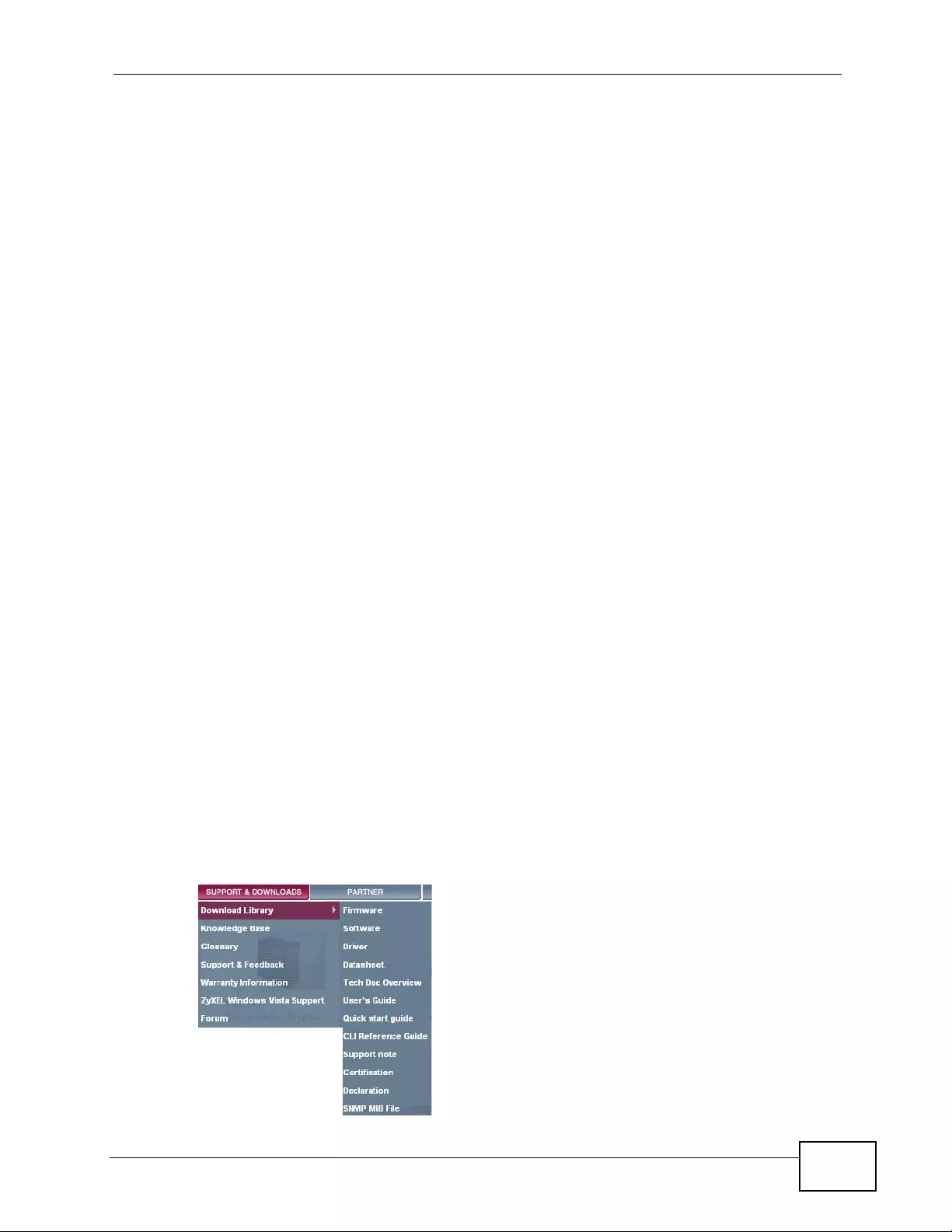
About This User's Guide
XGS4700-48F User’s Guide 3
About This User's Guide
Intended Audience
This manual is intended for people who want to configure the Switch using the
web configurator.
Related Documentation
• Web Configurator Online Help
The embedded Web Help contains descriptions of individual screens and
supplementary information.
• Command Reference Guide
The Command Reference Guide explains how to use the Command-Line
Interface (CLI) and CLI commands to configure the Switch.
Note: It is recommended you use the web configurator to configure the Switch.
• Support Disc
Refer to the included CD for support documents.
Documentation Feedback
Send your comments, questions or su ggestions to: techwriters@zyxel.com.tw
Thank you!
The Technical Writing Team, ZyXEL Communications Corp.,
6 Innovat ion Road II, Science-Based Industrial Park, Hsinchu, 30099, Taiwan.
Need More Help?
More help is available at www.zyxel.com.
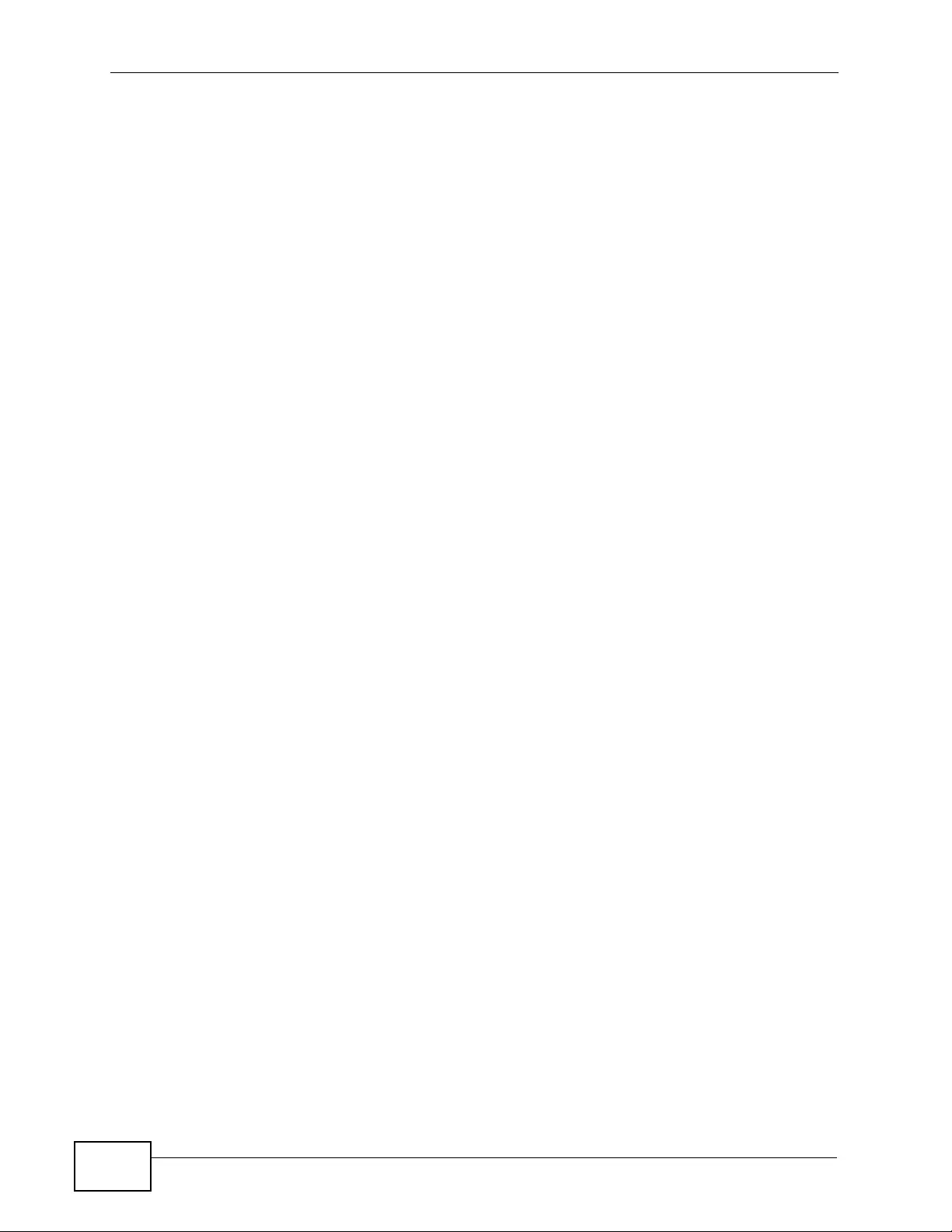
About This User's Guide
XGS4700-48F User’s Guide
4
• Download Library
Search for the latest product updates and documentation from this link. Read
the Tech Doc Overview to find out how to efficiently use the User Guide, Quick
Start Guide and Command Line Interface Reference Guide in order to better
understand how to use your product.
• Knowledge Base
If you h ave a specific questi o n about your product, the answer may be here.
This is a collection of answers to previously asked questions about ZyXEL
products.
•Forum
This contains discussi ons on ZyXEL products. Learn from others who use ZyXEL
products and share your experiences as well.
Customer Support
Should problems arise that cannot be solved by the methods listed above, you
should con tact yo ur vendor. If you can n ot contac t yo ur vendor, then contact a
ZyXEL office for the region in which you bought the device.
See http://www.zyxel.com/web/contact_us.php for contact information. Please
have the follow ing informat ion ready when you contact an office.
• Product model and serial number.
•Warranty Information.
• Date that you received your device.
• Brief description of the problem and the steps you took to solve it.
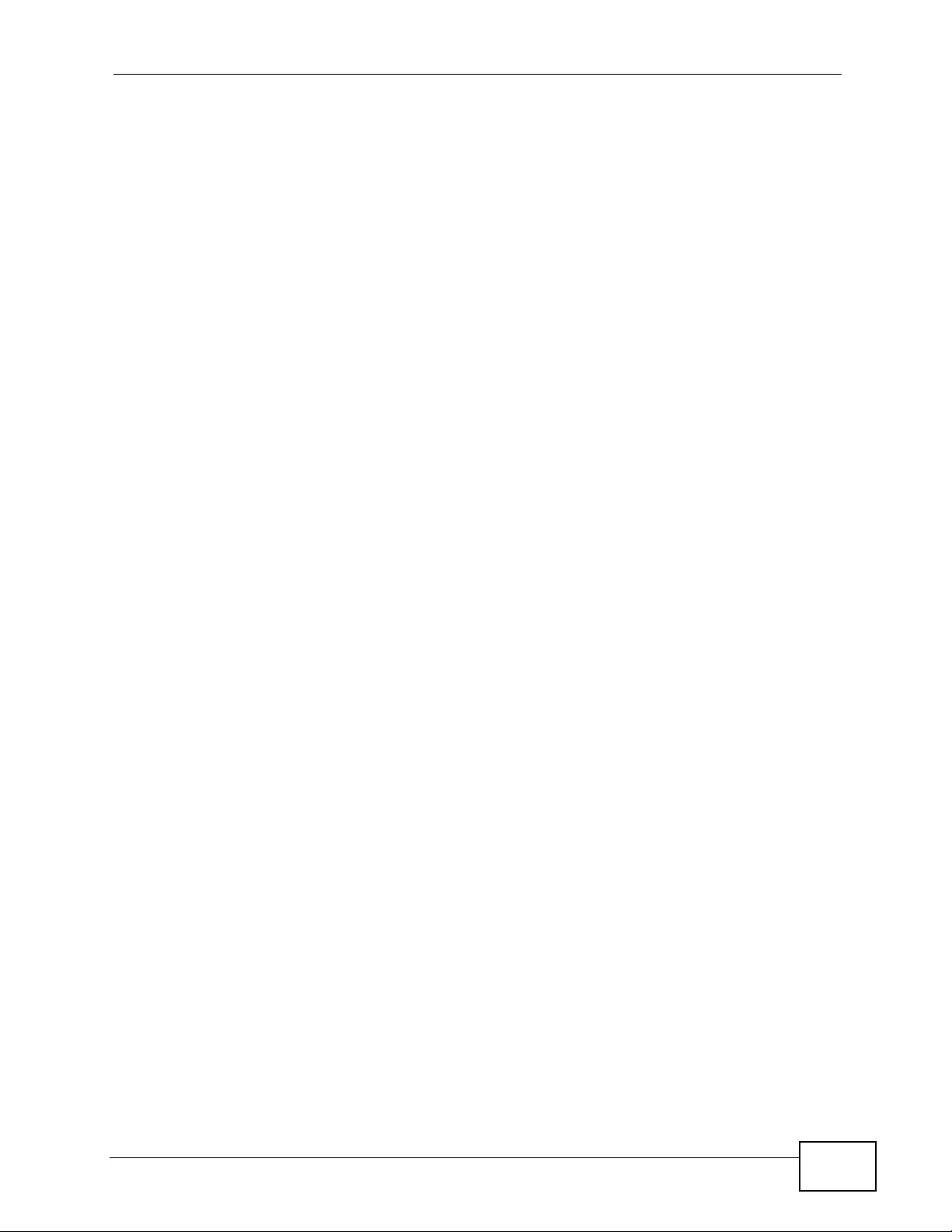
Document Conventions
XGS4700-48F User’s Guide 5
Document Conventions
Warnings and Notes
These are how warnings and notes are shown in this User’s Guide.
W arnings tell you about things that could harm you or your device.
Note: Notes tell you other important information (for example, other things you may
need to configure or helpful tips) or recommendations.
Syntax Conventions
• The XGS4700-48F may be referred to as the “Switch”, the “device”, the
“system” or the “product” in this User’s Guide.
• Product labels, screen names, field labels and fi eld choices are all in bold font.
• A key stroke is denoted by square brackets and uppercase text, for example,
[ENTER] means the “enter” or “retur n” key on yo ur key board.
• “Enter” means for you to type one or more characters and then press the
[ENTER] key. “Select” or “choose” means for you to use one of the predefined
choices.
• A right angle bracket ( > ) within a screen name denotes a mouse click. For
example, Maintenance > Log > Log Setting means you first click
Maintenance in the navigation panel, then the Log sub menu and finally the
Log Setting tab to get to that screen.
• Units of measurement may denote the “metric” value or the “s cientific” value.
For example, “k” for kilo may denote “1000” or “1024”, “M” for mega may
denote “1000000” or “1048576” and so on.
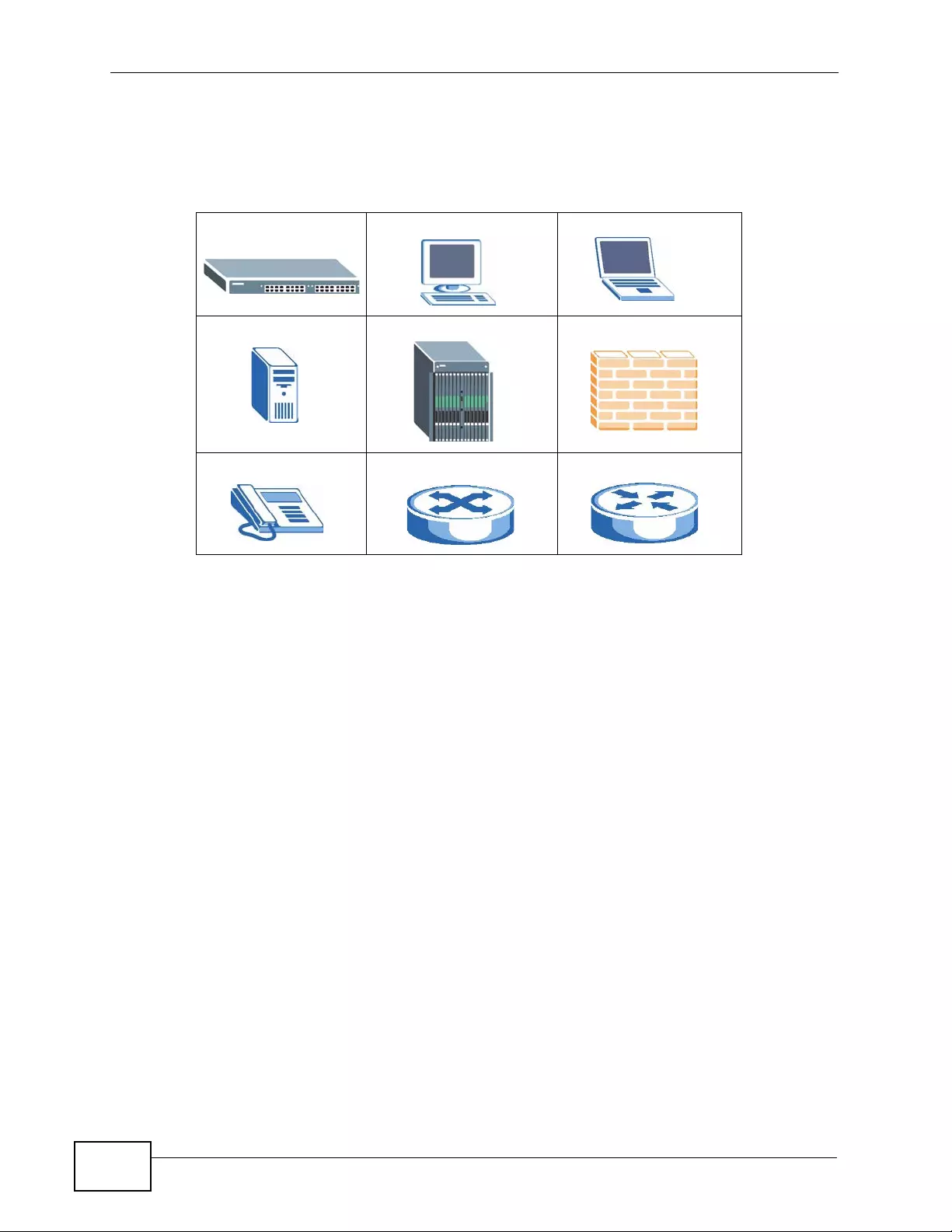
Document Conventions
XGS4700-48F User’s Guide
6
Icons Used in Figures
Figures in this User’ s Guide may use the following generic icons. The Sw itch icon is
not an exact representation of your device.
The Switch Computer Notebook computer
Server DSLAM Firewall
Telephone Switch Router
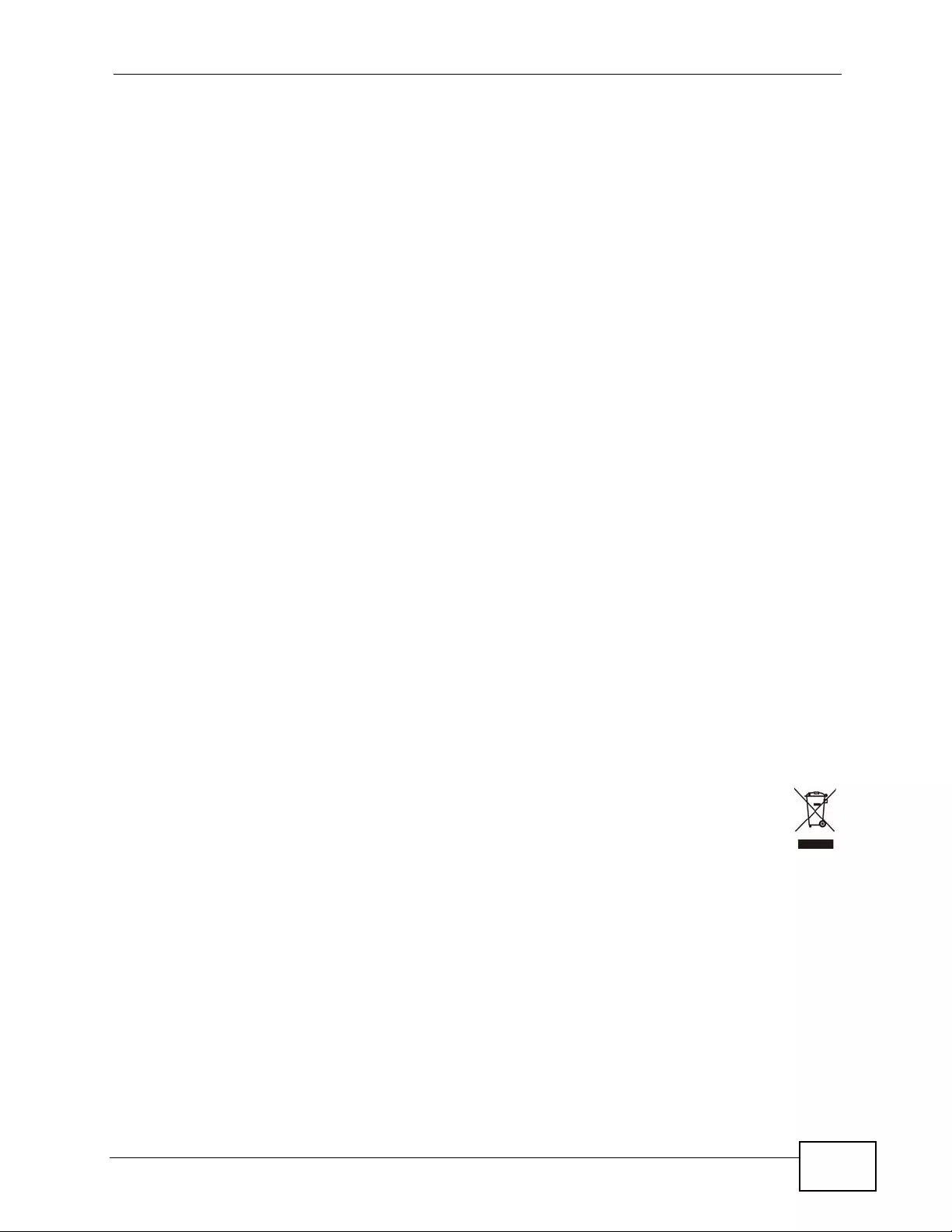
Safety Warnings
XGS4700-48F User’s Guide 7
Safety Warnings
• Do NO T use this product near water, for example, in a wet basement or near a swimming
pool.
• Do NOT expose your device to dampness, dust or corrosive liquids.
• Do NOT store things on the device.
• Do NOT install, use, or service this device during a thunderstorm. There is a remote risk
of electric shock from lightning.
• Connect ONLY suitable accessories to the device.
• Do NOT open the device or unit. Opening or removing covers can expose you to
dangerous high voltage points or other risks. ONLY qualified service personnel should
service or disassemble this device. Please contact your vendor for further information.
• For continued protection against risk of fire replace only with same type and rating of
fuse.
• Make sure to connect the cables to the correct ports.
• Place connecting cables carefully so that no one will step on them or stumble over them.
• Always disconnect all cables from this device before servicing or disassembling.
• Use ONLY an appropriate power adaptor or cord for your device. Connect it to the right
supply voltage (for example, 110V AC in North America or 230V AC in Europe).
• Do NOT allow anything to rest on the power adaptor or cord and do NOT place the
product where anyone can walk on the power adaptor or cord.
• Do NOT use the device if the power adaptor or cord is damaged as it might cause
electrocution.
• If the power adaptor or cord is damaged, remove it from the device and the power
source.
• Do NOT attempt to repair the power adaptor or cord. Contact your local vendor to order a
new one.
• Do not use the device outside, and make sure all the connections are indoors. There is a
remote risk of electric shock from lightning.
• Do NOT obstruct the device ventilation slots, as insufficient airflow may harm your
device.
Your product is marked with this symbol, which is known as the WEEE mark. WEEE
stands for W aste Electronics and Electrical Equipment. It means that used electrical
and electronic products should not be mixed with general waste. Used electrical
and electronic equipment should be treated separately.
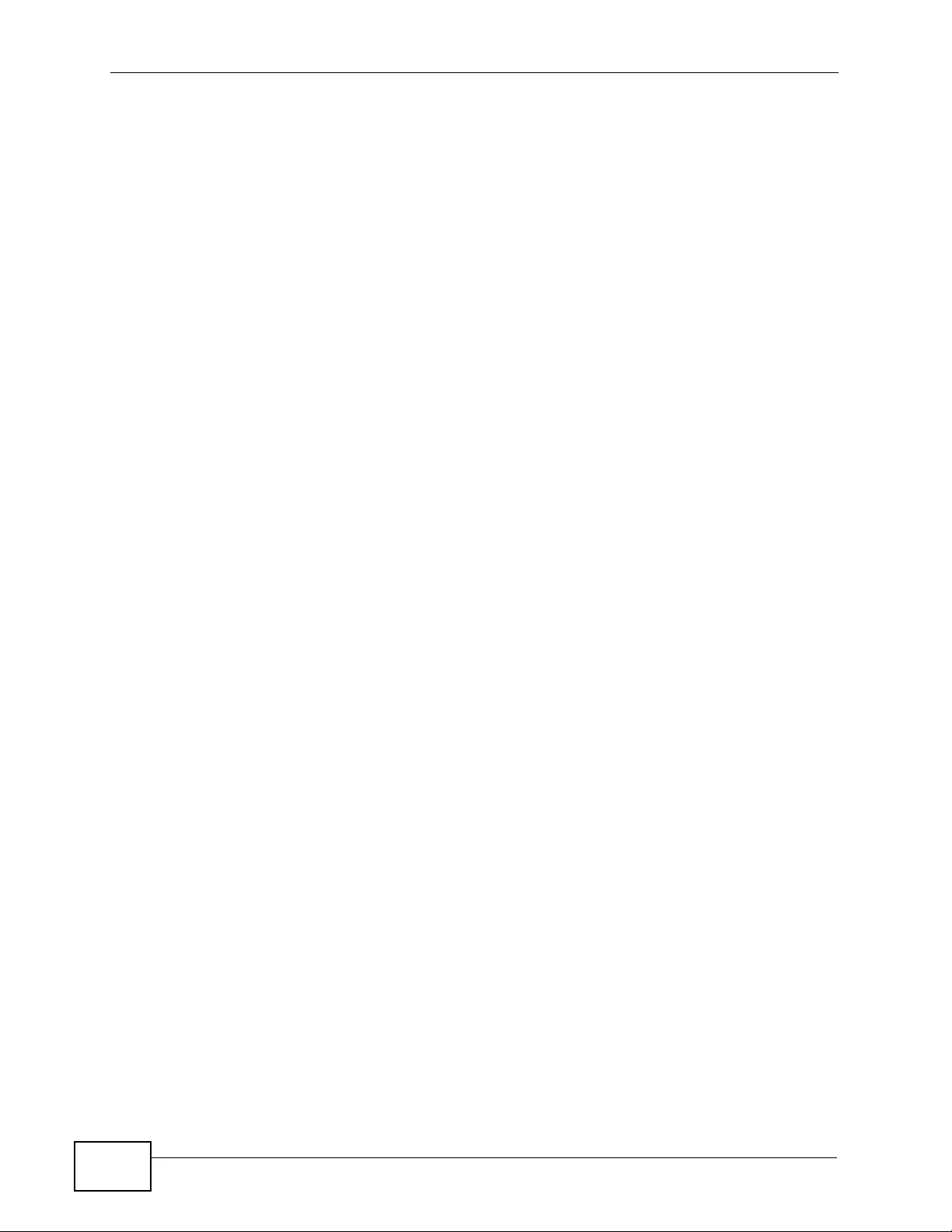
Safety Warnings
XGS4700-48F User’s Guide
8
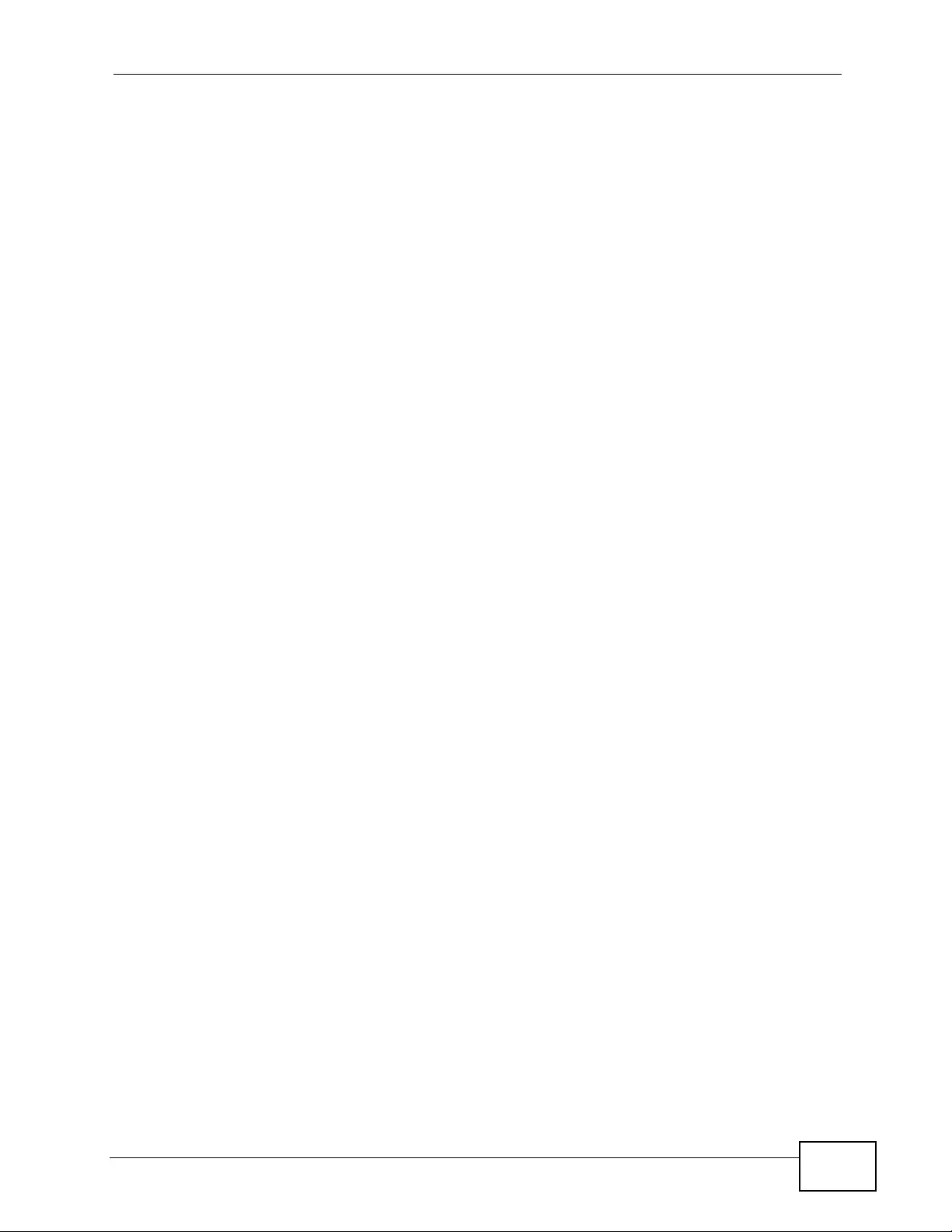
Contents Overview
XGS4700-48F User’s Guide 9
Contents Overview
User’ s Guide ........................................................................................................ ...................25
Getting to Know Your Switch ..................................................................................................... 27
Hardware Installation and Connection ....................................................................................... 33
Hardware Overview ................................................................................................................... 41
The Web Configurator ............................................................................................................... 55
Initial Setup Example ................................................................................................................. 65
Tutorials ..................................................................................................................................... 71
Technical Reference ..............................................................................................................97
System Status and Port Statistics ....................... ... ... .... ... ... ... .... ... ................ ... ... .... ... ... ... ..........99
Basic Setting ........................................................................................................................... 105
VLAN ........................................................................................................................................119
Static MAC Forward Setup ...................................................................................................... 139
Static Multicast Forward Setup ................................................................................................ 143
Filtering .................................................................................................................................... 147
Spanning Tr ee Protoc ol ............................ ... .... ................ ... ... .... ... ... ... ................ .... ... ... ... ... ..... 149
Bandwidth Control . ... ... ... .... ... ... ... ................ .... ... ... ... .... ... ................ ... ... .... ... ... ... .... ................. 171
Broadcast Storm Control ......................................................................................................... 175
Mirroring .................................................................................................................................. 177
Link Aggregation ....... ... ... .... ... ................ ... ... .... ... ... ... .... ................ ... ... ... .... ... ... ........................ 179
Port Authentication ... ... ... .... ... ................ ... ... .... ... ... ... .... ................ ... ... ... .... ... ... ................ ........ 189
Port Security .......... ... ... ... .... ... ................ ... ... .... ... ................ ... .... ... ... ................ ... .... ... .............. 199
Classifier .................................................................................................................................. 203
Policy Rule .............................................................................................................................. 209
Queuing Method ...................................................................................................................... 217
VLAN Stacking ......................................................................................................................... 221
Multicast .................................................................................................................................. 229
AAA ......................................................................................................................................... 245
IP Source Guard ................. ... ... ... .... ... ................ ... ... .... ... ... ... ................ .... ... ... ... .... ... .............. 261
Loop Guard ............... ... ... .... ... ... ... ................ .... ... ... ... .... ... ................ ... ... .... ... ... ... .... ................. 285
VLAN Mapping ........................................................................................................................ 289
Layer 2 Protocol Tunneling .......... .... ... ... ... ... .... ... ... ... .... ... ... ................ ... .... ... ... ... .... ... ... ... ........ 293
sFlow ....................................................................................................................................... 297
PPPoE ..................................................................................................................................... 301
Error Disable .............................................................................................................................311
Static Route ............................................................................................................................. 317
Policy Routing .......................................................................................................................... 321
RIP ......... ................... ................... .................... ................... ................... .................................. 325
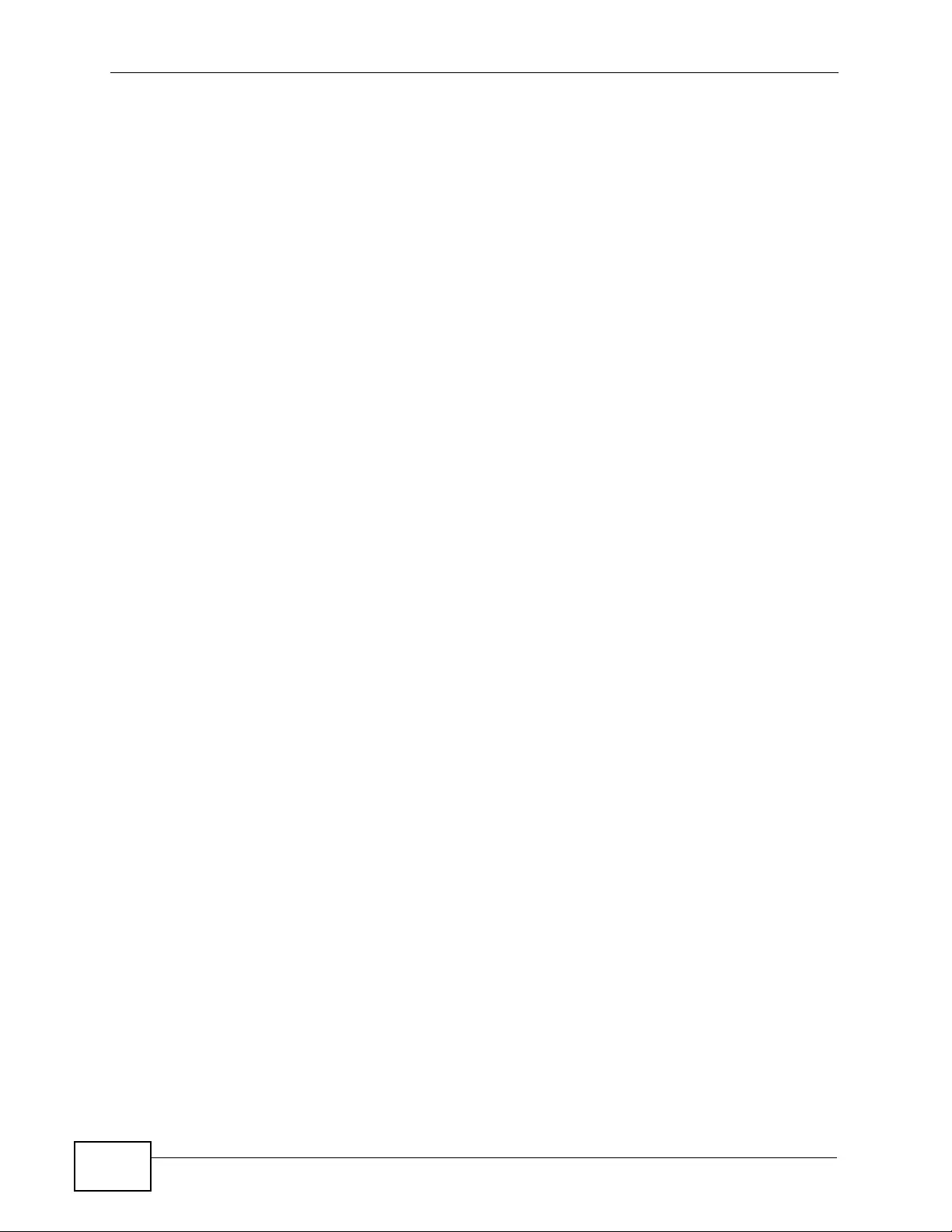
Contents Overview
XGS4700-48F User’s Guide
10
OSPF ....................................................................................................................................... 329
IGMP ....................................................................................................................................... 343
DVMRP .............. ....................... ....................... ...................... ....................... ........................... 347
Differentiated Services ................. .... ... ... ... ... .... ................ ... ... .... ... ... ... ................ .... ... ... ... ........ 351
DHCP ...................................................................................................................................... 359
VRRP ........ ................... .................... ................... ................... .................... .............................. 369
ARP Learning ........ ... ... ................ .... ... ... ... ... .... ................ ... ... .... ... ... ... ................ .... ... ... ........... 379
Load Sharing ......... ... ... ................ .... ... ... ... ... .... ................ ... ... .... ... ... ... ................ .... ... ... ........... 385
Maintenance ............................................................................................................................ 387
Access Control ........................................................................................................................ 395
Diagnostic ................................................................................................................................ 421
Syslog ...................................................................................................................................... 423
Cluster Management ...... .... ... ... ................ ... .... ... ... ... .... ... ... ... ................ .... ... ... ... .... ... ... ... ... ..... 427
MAC Table ............................................................................................................................... 435
IP Table .. ... ... ... ... .... ... ... ................ .... ... ... ... ................ .... ... ... ... ................ .... ... ... ... .... ................. 439
ARP Table .......... .... ... ... ................ .... ... ... ... ................ .... ... ... ... .... ................ ... ... ... .... ................. 443
Routing Table ........................................................................................................................... 445
Configure Clone ....................................................................................................................... 447
Troubleshooting ....................................................................................................................... 449
Product Specifications ............................................................................................................. 455
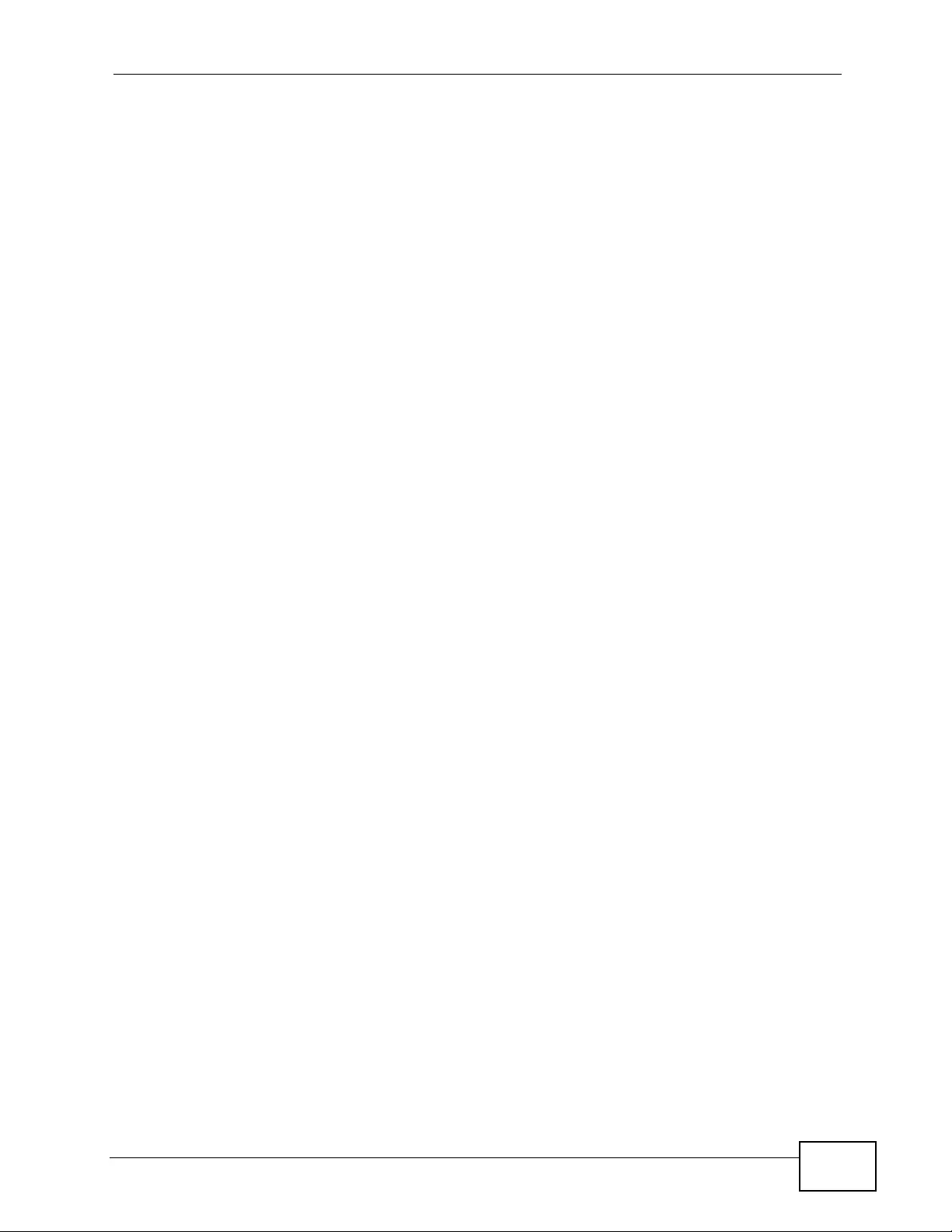
Table of Contents
XGS4700-48F User’s Guide 11
Table of Contents
About This User's Guide..........................................................................................................3
Document Conventions............................................................................................................5
Safety Warnings........................................................................................................................7
Contents Overview ...................................................................................................................9
Table of Contents....................................................................................................................11
Part I: User’s Guide................................................................................ 25
Chapter 1
Getting to Know Your Switch.................................................................................................27
1.1 Introduction ............ ... ................. ... ... ... ... ................. ... ... ... .... ................ ... ... ... .... ... ................ 27
1.1.1 Bridging Example ...................... ... .... ... ... ... .... ... ... ... .... ... ... ................ ... .... ... ... ... ... .... ... 27
1.1.2 High Performance Switching Example ....................................................................... 28
1.1.3 Gigabit Ethernet to the Desktop ................................................................................. 29
1.1.4 IEEE 802.1Q VLAN Application Example .................................................................. 29
1.1.5 IPv6 Support ............. ................ ... .... ... ... ................ .... ... ... ... ................ .... ... ... ... ... ....... 30
1.2 Ways to Manage the Switch ...... ... ... ... ... .... ................ ... ... .... ... ................ ... ... .... ... ... ............. 30
1.3 Good Habits for Managing the Switch ................................................................................. 31
Chapter 2
Hardware Installation and Connection .................................................................................33
2.1 Freestanding Installation ..................................................................................................... 33
2.2 Mounting the Switch on a Rack .......................................................................................... 34
2.2.1 Rack-mounted Installation Requirements .................................................................. 34
2.2.2 Attaching the Mounting Brackets to the Switch .......................................................... 34
2.2.3 Mounting the Switch on a Rack .................................................................................. 35
2.3 Connecting the Frame Ground ........................... .... ... ... ... .... ... ... ... ... .... ... ... ... .... ................ ... 35
2.4 Power Module Installation .. ... .... ... ................ ... ... .... ... ... ... .... ... ... ... ... .... ... ... ................ ... .... ... 36
2.4.1 Installing a Power Module .......................................................................................... 36
2.4.2 Removing a Power Module ................. ... ... .... ... ... ... .... ................ ... ... ... .... ... ... ............. 38
Chapter 3
Hardware Overview.................................................................................................................41
3.1 Front Panel Connections ................ ... ... .... ... ... ... .... ... ... ................ ... .... ... ... ... .... ... ... ... .......... 41
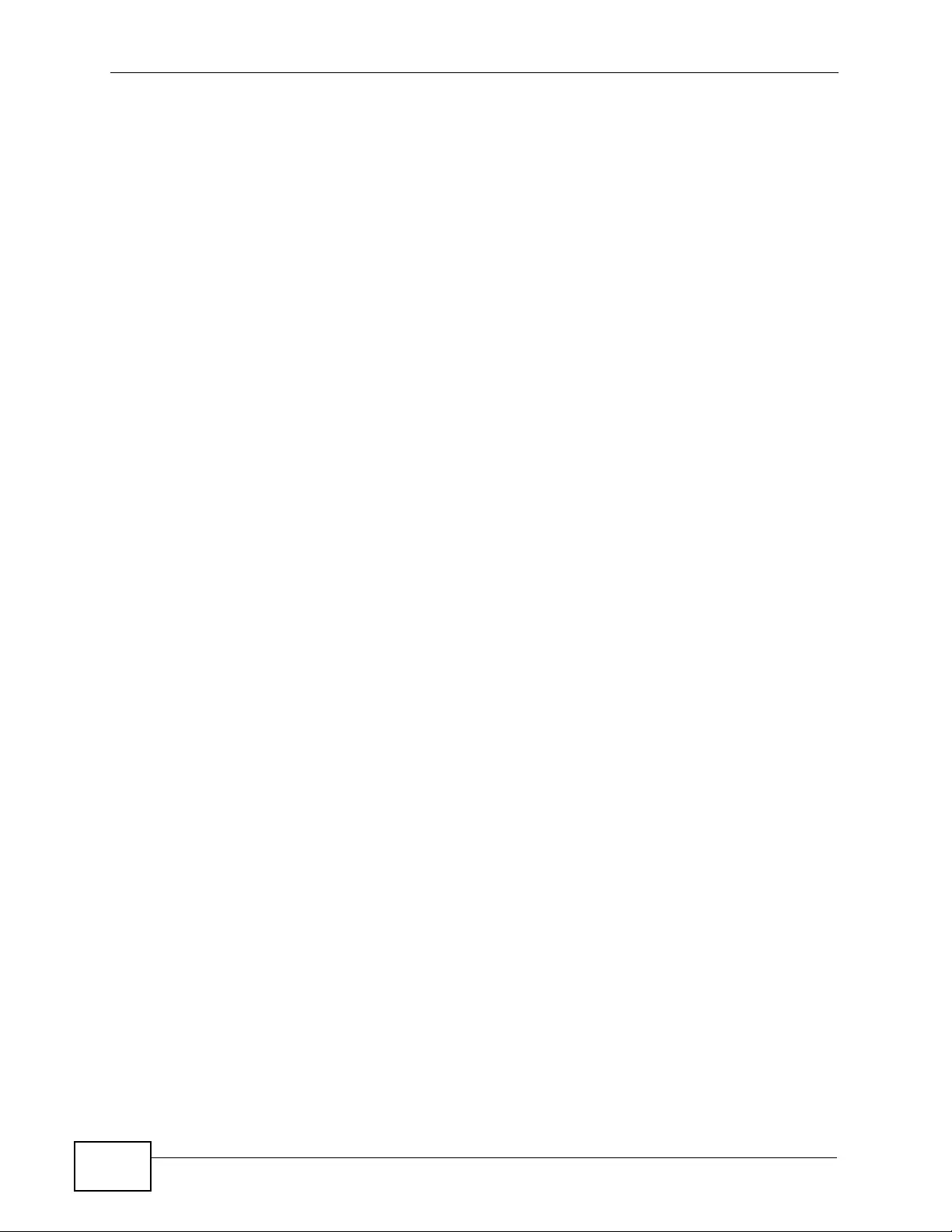
Table of Contents
XGS4700-48F User’s Guide
12
3.1.1 Mini-GBIC Slots .........................................................................................................41
3.1.2 Console Port ............... .... ................ ... ... ... .... ... ... ................ ... .... ... ... ... .... ... ................ 43
3.1.3 Signal Slot ........................ ... ... ... ... .... ................ ... ... .... ... ................ ... ... .... ... ................ 43
3.2 Rear Panel .......... ... ... .... ... ... ................ ... .... ... ... ... ................. ... ... ... ... ................. ... ... ............. 46
3.2.1 Removing and Installing the Fan Module ................................................................... 47
3.2.2 Uplink Module ........................ ... ... .... ... ................ ... .... ... ... ................ ... .... ... ............... .48
3.2.3 Rear Panel Connections ............................................................................................ 48
3.2.4 Management Port ... ................ ... ... .... ................ ... ... .... ... ................ ... ... .... ................ ... 49
3.2.5 Power Connector ......... .... ................ ... ... ... .... ... ... ................ ... .... ... ... ... .... ................ ... 49
3.3 Power Connection .... .... ... ... ... .... ... ................ ... ... .... ... ... ... .... ... ... ... ... .... ... ................ ... ... ....... 49
3.3.1 AC Power Connections ................ .... ... ....................................................................... 50
3.3.2 DC Power Connections .............................................................................................. 50
3.3.3 Procedure to Turn on the Switch Power ........... ... ... ................ .... ... ... ... .... ... ... ... ... .... ... 51
3.3.4 Disconnecting the Power ........................................................................................... 51
3.4 LEDs ................................................................................................................................ 52
Chapter 4
The Web Configurator ............................................................................................................55
4.1 Introduction ............ ... ................. ... ... ... ... ................. ... ... ... .... ................ ... ... ... .... ... ................ 55
4.2 System Login .................................................................................................................... 55
4.3 The Web Configurator Layout ............................................................................................ 56
4.3.1 Change Your Password .......................................................................................... 61
4.4 Saving Your Configuration ................................................................................................... 62
4.5 Switch Lockout .... ................ .... ... ... ... ................ .... ... ... ... .... ................ ... ... ... .... ................... 62
4.6 Resetting the Switch ............... ... ... ... ... .... ... ... ... ................. ... ... ... ... .... ................ ... ... ... ....... 62
4.6.1 Reload the Configuration File .................................................................................... 63
4.7 Logging Out of the Web Configurator ................................................................................. 64
4.8 Help ...... ................ ... .... ... ................ ... ... .... ................ ... ... .... ................ ... ... ... ....................... 64
Chapter 5
Initial Setup Example..............................................................................................................65
5.1 Overview ... ... .... ... ... ................ .... ... ... ... ................ .... ... ... ... .... ................ ... ... ... .... ................... 65
5.1.1 Configuring an IP Interface ........................................................................................ 65
5.1.2 Configuring DHCP Server Settings ............................................................................ 67
5.1.3 Creating a VLAN ........................................................................................................ 67
5.1.4 Setting Port VID ........ ................ ... .... ... ... ................ .... ... ... ... ... ................. ... ... ... ... .......69
5.1.5 Enabling RIP ............. ... .... ... ... ................ ... .... ... ... ... .... ................ ... ... ... .... ... ... ............. 70
Chapter 6
Tutorials...................................................................................................................................71
6.1 How to Use DHCP Snooping on the Switch ........................................................................ 71
6.2 How to Use DHCP Relay on the Switch .............................................................................. 75
6.2.1 DHCP Relay Tutorial Introduction .............................................................................. 75
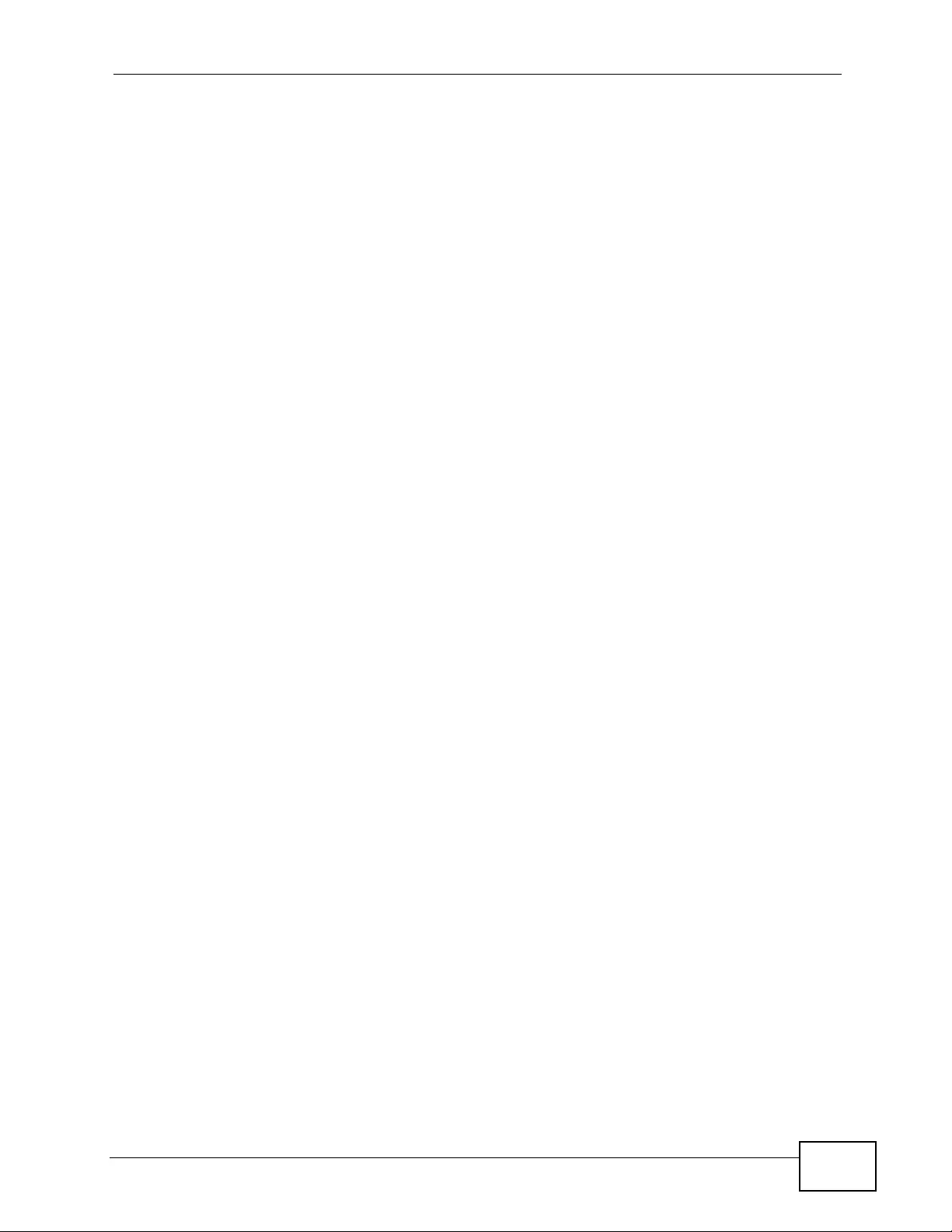
Table of Contents
XGS4700-48F User’s Guide 13
6.2.2 Creating a VLAN ........................................................................................................ 76
6.2.3 Configuring DHCP Relay . ... ... ... ... .... ... ................ ... .... ... ... ... ... ................. ... ... ... ... .... ... 79
6.2.4 Troubleshooting ..... ... ... .... ... ... ... ... .... ................ ... ... .... ... ................ ... ... .... ... ... ............. 79
6.3 How to Use PPPoE IA on the Switch .................................................................................. 80
6.3.1 Configuring Switch A .................... .... ... ... ... .... ... ... ................ ... .... ... ... ... .... ................ ... 81
6.3.2 Configuring Switch B .................... .... ... ... ... .... ... ... ................ ... .... ... ... ... .... ................ ... 83
6.4 How to Use Error Disable and Recovery on the Switch ...................................................... 85
6.5 How to Set Up a Guest VLAN ............................................................................................. 88
6.5.1 Creating a Guest VLAN .............................................................................................. 89
6.5.2 Enabling IEEE 802.1x Port Authentication ................................................................. 91
6.5.3 Enabling Guest VLAN ................................................................................................ 92
6.6 How to Configure Routing Policy ......................................................................................... 93
6.6.1 Create a Layer-3 Classifier ........................................................................................ 94
6.6.2 Create a Policy Routing Rule ................. ... .... ... ... ... ................ .... ... ... ... .... ... ................ 95
Part II: Technical Reference.................................................................. 97
Chapter 7
System Status and Port Statistics.........................................................................................99
7.1 Overview ... ... .... ... ... ................ .... ... ... ... ................ .... ... ... ... .... ................ ... ... ... .... ................... 99
7.2 Port Status Summary ........ .... ................ ... ... ... .... ... ................ ... ... .... ... ................ ... ... ....... 99
7.2.1 Status: Port Details .............................................................................................. 101
Chapter 8
Basic Setting ........................................................................................................................105
8.1 Overview ... ... .... ... ... ................ .... ... ... ... ................ .... ... ... ... .... ................ ... ... ... .... ................. 105
8.2 System Information ......................................................................................................... 106
8.3 General Setup .......... ... ... ... ................ .... ... ... ... .... ... ................ ... ... .... ... ... ... ..................... 108
8.4 Introduction to VLANs .. ... ... ... .... ... ... ... ................ .... ... ... ... .... ... ................ ... ... .... ... ... ... .........110
8.5 Switch Setup Screen ................ ... ... ... ................ .... ... ... ... .... ... ................ ... ... .... ... ... ... .........111
8.6 IP Setup ...........................................................................................................................113
8.6.1 IP Interfaces ....................... ... ... ... .... ... ................ ... .... ... ... ................ ... .... ... ... ............113
8.7 Port Setup ....... ... ... ... .... ... ... ... ................ .... ... ... ... .... ................ ... ... ... .... ................ ... ............115
Chapter 9
VLAN ...................................................................................................................................... 119
9.1 Introduction to IEEE 802.1Q Tagged VLANs .................................................................119
9.1.1 Forwarding Tagged and Untagged Frames ...............................................................119
9.2 Automatic VLAN Registration ...... ... ... ... .... ... ... ... ................. ... ... ... ... .... ... ... ... ................ .... . 120
9.2.1 GARP .............. .... ... ... ... .... ... ................ ... ... .... ................ ... ... ... ................. ... ... ... ........ 120
9.2.2 GVRP .............. .... ... ... ... .... ... ................ ... ... .... ................ ... ... ... ................. ... ... ... ........ 120
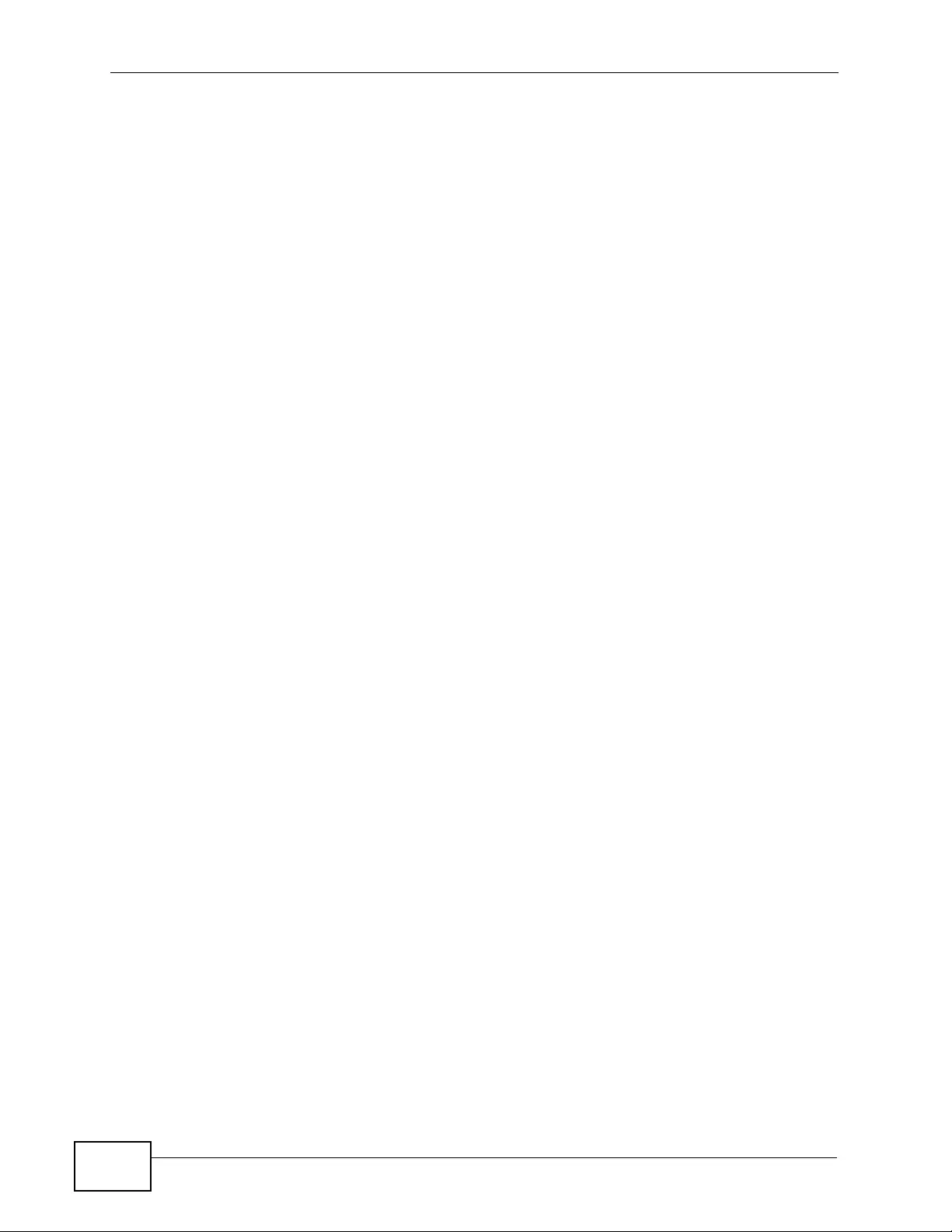
Table of Contents
XGS4700-48F User’s Guide
14
9.3 Port VLAN Trunking ..................... ... ... ... .... ... ... ................ .... ... ... ... ................ .... ... ... ... ... ..... 121
9.4 Select the VLAN Type ................. ... ... ... .... ... ... ................ .... ... ... ... ... .... ................ ... ... ... .....122
9.5 Static VLAN .............. .... ... ... ... .... ................ ... ... ... ................. ... ... ... ................ .... ... ... ........... 122
9.5.1 VLAN Status ............................................................................................................ 123
9.5.2 VLAN Details .................... ... ... ... ................ .... ... ... ... ................ .... ... ... ... ................ .... . 124
9.5.3 Configure a Static VLAN ...................................................................................... 124
9.5.4 Configure VLAN Port Settings .............................................................................. 126
9.6 Subnet Based VLANs ....................................................................................................... 128
9.7 Configuring Subnet Based VLAN .. ... ................ .... ... ... ... .... ... ... ... ... ................. ... ... ... ... .... . 129
9.8 Protocol Based VLANs ............. ... ... ................ ... .... ... ... ... ................ .... ... ... ... .... ................ . 130
9.9 Configuring Protocol Based VLAN ....................... ... ... ... .... ... ................ ... ... .... ... ... ... ... .... . 131
9.10 Create an IP-based VLAN Example ................................................................................ 133
9.11 Port-based VLAN Setup ............................................................................................... 134
9.11.1 Configure a Port-based VLAN ............................................................................... 134
Chapter 10
Static MAC Forward Setup...................................................................................................139
10.1 Overview .......................................................................................................................... 139
10.2 Configuring Static MAC Forwarding ........................................................................... 139
Chapter 11
Static Multicast Forward Setup............................................................................................143
11.1 Static Multicast Forwarding Overview .............................................................................. 143
11.2 Configuring Static Multicast Forwarding ........................................................................... 144
Chapter 12
Filtering..................................................................................................................................147
12.1 Configure a Filtering Rule ..............................................................................................147
Chapter 13
Spanning Tree Protocol........................................................................................................149
13.1 STP/RSTP Overview ..................................................................................................... 149
13.1.1 STP Terminology ................................................................................................... 149
13.1.2 How STP Works .................................................................................................... 150
13.1.3 STP Port States ..................................................................................................... 151
13.1.4 Multiple RSTP ...................................................................................................... 151
13.1.5 Multiple STP ........................................................................................................... 152
13.2 Spanning Tree Protocol Status Screen ............................................................................ 155
13.3 Spanning Tree Configuration .......................................................................................... 155
13.4 Configure Rapid Spanning Tr ee Protocol ..................................................................... 156
13.5 Rapid Spanning Tree Protocol Status ........................................................................... 158
13.6 Configure Multiple Rapid Spanning Tree Protocol ........................................................ 160
13.7 Multiple Rapid Spanning Tree Protocol Status .......................................................... 162
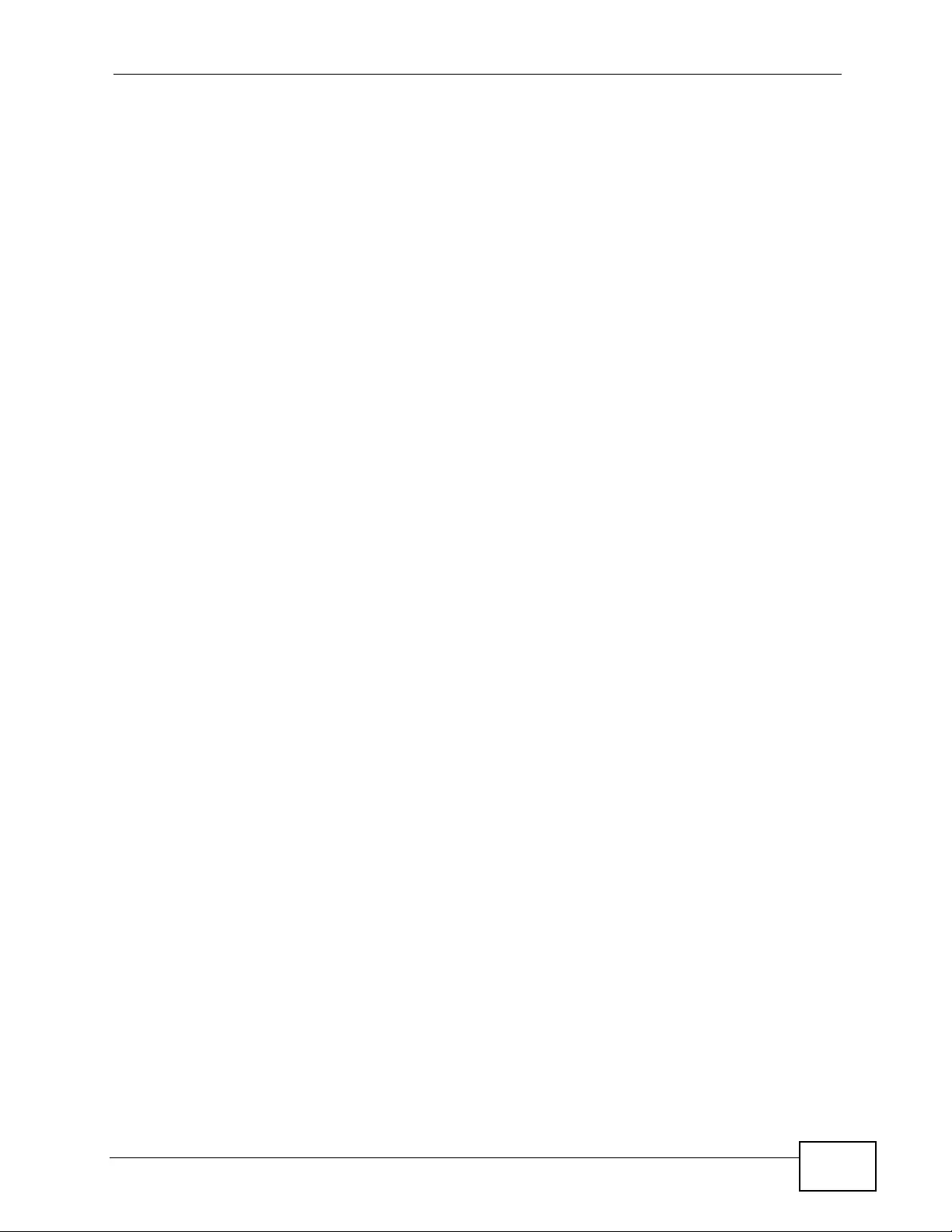
Table of Contents
XGS4700-48F User’s Guide 15
13.8 Configure Multiple Spanning Tree Protocol .................................................................. 164
13.8.1 Multiple Spanning Tree Protocol Port Configuration ............................................. 167
13.9 Multiple Spanning Tree Protocol Status ..................................................................... 168
Chapter 14
Bandwid th Control............................................................... ........... ......................................171
14.1 Bandwidth Control Overview ......................................................................................... 171
14.1.1 CIR and PIR ........................................................................................................... 171
14.2 Bandwidth Control Setup ................................................................................................. 172
Chapter 15
Broadcast Storm Control .....................................................................................................175
15.1 Broadcast Storm Control Setup ...................................................................................... 175
Chapter 16
Mirroring................................................................................................................................177
16.1 Port Mirroring Setup ....................................................................................................... 177
Chapter 17
Link Aggregation ..................................................................................................................179
17.1 Link Aggregation Overview . ....................... ....................... ...................... ....................... . 179
17.2 Dynamic Link Aggregation .............................................................................................. 179
17.2.1 Link Aggregation ID ............................................................................................... 180
17.3 Link Aggregation Status ............. .......................... ......................... .......................... ........181
17.4 Link Aggregation Setting ................................................................................................ 183
17.5 Link Aggregation Control Protocol ................................................................................ 185
17.6 Static Tr unking Example .................................................................................................. 186
Chapter 18
Port Authentication...............................................................................................................189
18.1 Port Authentication Overview ......................................................................................... 189
18.1.1 IEEE 802.1x Authentication ................................................................................... 189
18.1.2 MAC Authentication ............................................................................................... 190
18.2 Port Authentication Configuration .................................................................................... 191
18.2.1 Activate IEEE 802.1x Security ........................................................................... 192
18.2.2 Guest VLAN .......................................................................................................... 193
18.2.3 Activate MAC Authentication ................................................................................. 196
Chapter 19
Port Security..........................................................................................................................199
19.1 About Port Security .......................................................................................................... 199
19.2 Port Security Setup ........ ...................... ....................... ................... ....................... ........... 200
19.3 VLAN MAC Address Limit .............................................................................................. 201
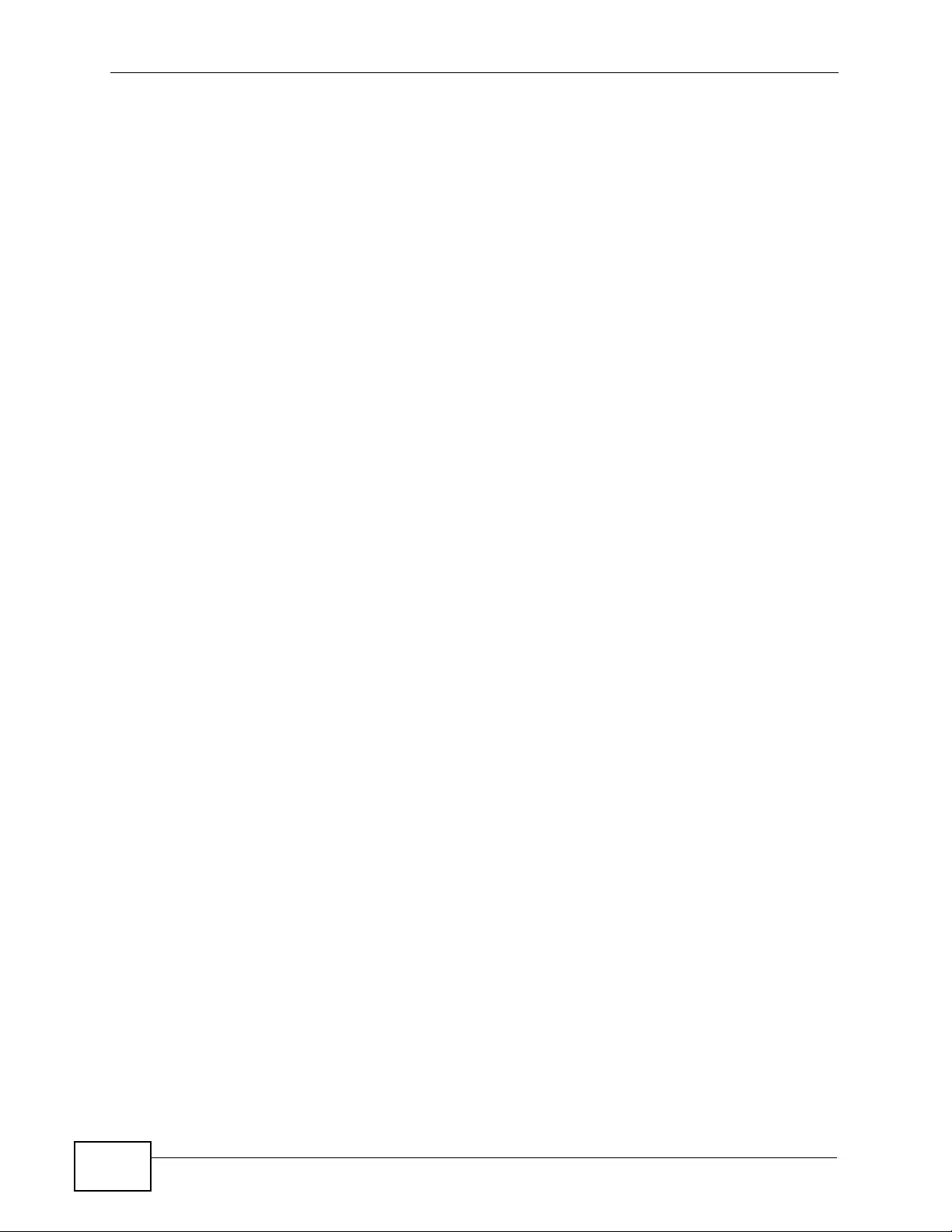
Table of Contents
XGS4700-48F User’s Guide
16
Chapter 20
Classifier................................................................................................................................203
20.1 About the Classifier and QoS .......................................................................................... 203
20.2 Configuring the Classifier ...............................................................................................204
20.3 Viewing and Editing Classifier Configuration ................................................................... 206
20.4 Classifier Example ........................................................................................................... 208
Chapter 21
Policy Rule............................................................................................................................209
21.1 Policy Rules Overview ....................................................................................................209
21.1.1 DiffServ .................................................................................................................. 209
21.1.2 DSCP and Per-Hop Behavior ................................................................................. 209
21.2 Configuring Policy Rules ................................................................................................. 210
21.3 Viewing and Editing Policy Configuration ........................................................................ 213
21.4 Policy Example ................................................................................................................ 215
Chapter 22
Queuing Method................................................................... .................................................217
22.1 Queuing Method Overview ............................................................................................. 217
22.1.1 Strictly Priority ........................................................................................................ 217
22.1.2 Weighted Fair Queuing .......................................................................................... 217
22.1.3 Weighted Round Robin Scheduling (WRR) ........................................................... 218
22.2 Configuring Queuing ........................................................................................................ 219
Chapter 23
VLAN Stacking ......................................................................................................................221
23.1 VLAN Stacking Overview .... .... ... ... ... ... ............................................................................ 221
23.1.1 VLAN Stacking Example ........................................................................................ 221
23.2 VLAN Stacking Port Roles ............. ... ... .... ........................................................................ 222
23.3 VLAN Tag Format ............................................................................................................ 223
23.3.1 Frame Format ........................................................................................................ 223
23.4 Configuring VLAN Stacking ............................................................................................. 224
23.4.1 Port-based Q-in-Q .................................................................................................. 225
23.4.2 Selective Q-in-Q .................................................................................................... 226
Chapter 24
Multicast ................................................................................................................................229
24.1 Multicast Overview ......................................................................................................... 229
24.1.1 IP Multicast Addresses ........................................................................................... 229
24.1.2 IGMP Filtering ........................................................................................................ 229
24.1.3 IGMP Snooping ..................................................................................................... 230
24.1.4 IGMP Snooping and VLANs ................................................................................... 230
24.2 Multicast Status .............................................................................................................. 230
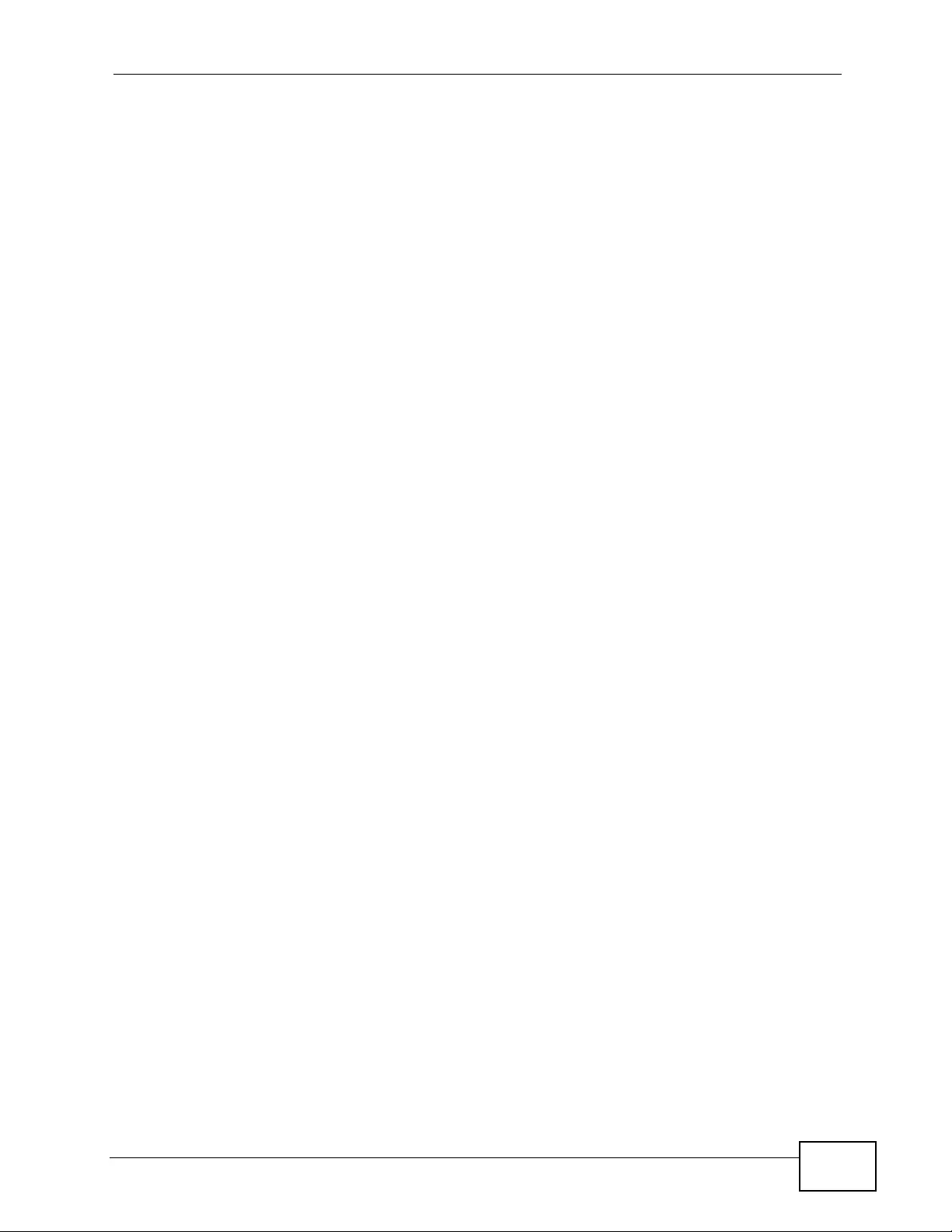
Table of Contents
XGS4700-48F User’s Guide 17
24.3 Multicast Setting ........... ... ... .... ... ................ ... ... .... ... ... ... .... ... ... ................ ... .... ... ... ... ........ 231
24.4 IGMP Snooping VLAN .................................................................................................... 234
24.5 IGMP Filtering Profile ..................................................................................................... 235
24.6 MVR Overview ................................................................................................................ 237
24.6.1 Types of MVR Ports ............................................................................................... 237
24.6.2 MVR Modes ........................................................................................................... 238
24.6.3 How MVR Works .................................................................................................... 238
24.7 General MVR Configuration ............................................................................................ 239
24.8 MVR Group Configuration .............................................................................................. 241
24.8.1 MVR Configuration Example ...... .... ........................................................................ 242
Chapter 25
AAA........................................................................................................................................245
25.1 Authentication, Authorization and Accounting (AAA) ...................................................... 245
25.1.1 Local User Accounts ............... ... .... ... ... ... .... ... ... ................ ... .... ... ... ... .... ... ... ... ........ 246
25.1.2 RADIUS and TACACS+ ........................................................................................ 246
25.2 AAA Screens ................................................................................................................... 246
25.2.1 RADIUS Server Setup .......................................................................................... 247
25.2.2 TACACS+ Server Setup ..................................................................................... 249
25.2.3 AAA Setup .............................................................................................................. 251
25.2.4 Vendor Specific Attribute ........................................................................................ 254
25.2.5 Tunnel Protocol Attribute ........................................................................................ 255
25.3 Supported RADIUS Attributes ......................................................................................... 256
25.3.1 Attributes Used for Authentication ..... .......... ......... .......... .......... ......... .......... .......... . 256
25.3.2 Attributes Used for Accounting ............................................................................... 257
Chapter 26
IP Source Guard....................................................................................................................261
26.1 IP Source Guard Overview .............................................................................................. 261
26.1.1 DHCP Snooping Overview ..................................................................................... 262
26.1.2 ARP Inspection Overview ...................................................................................... 264
26.2 IP Source Guard .............................................................................................................. 265
26.3 IP Source Guard Static Binding ....................................................................................... 266
26.4 DHCP Snooping .............................................................................................................. 268
26.5 DHCP Snooping Configure ............ ... ... .... ........................................................................ 271
26.5.1 DHCP Snooping Port Configure ............................................................................. 273
26.5.2 DHCP Snooping VLAN Configure .......................................................................... 274
26.6 ARP Inspection Status .....................................................................................................276
26.6.1 ARP Inspection VLAN Status ................................................................................. 277
26.6.2 ARP Inspection Log Status .................................................................................... 278
26.7 ARP Inspection Configure ............................................................................................... 279
26.7.1 ARP Inspection Port Configure .............................................................................. 281
26.7.2 ARP Inspection VLAN Configure ........................................................................... 282
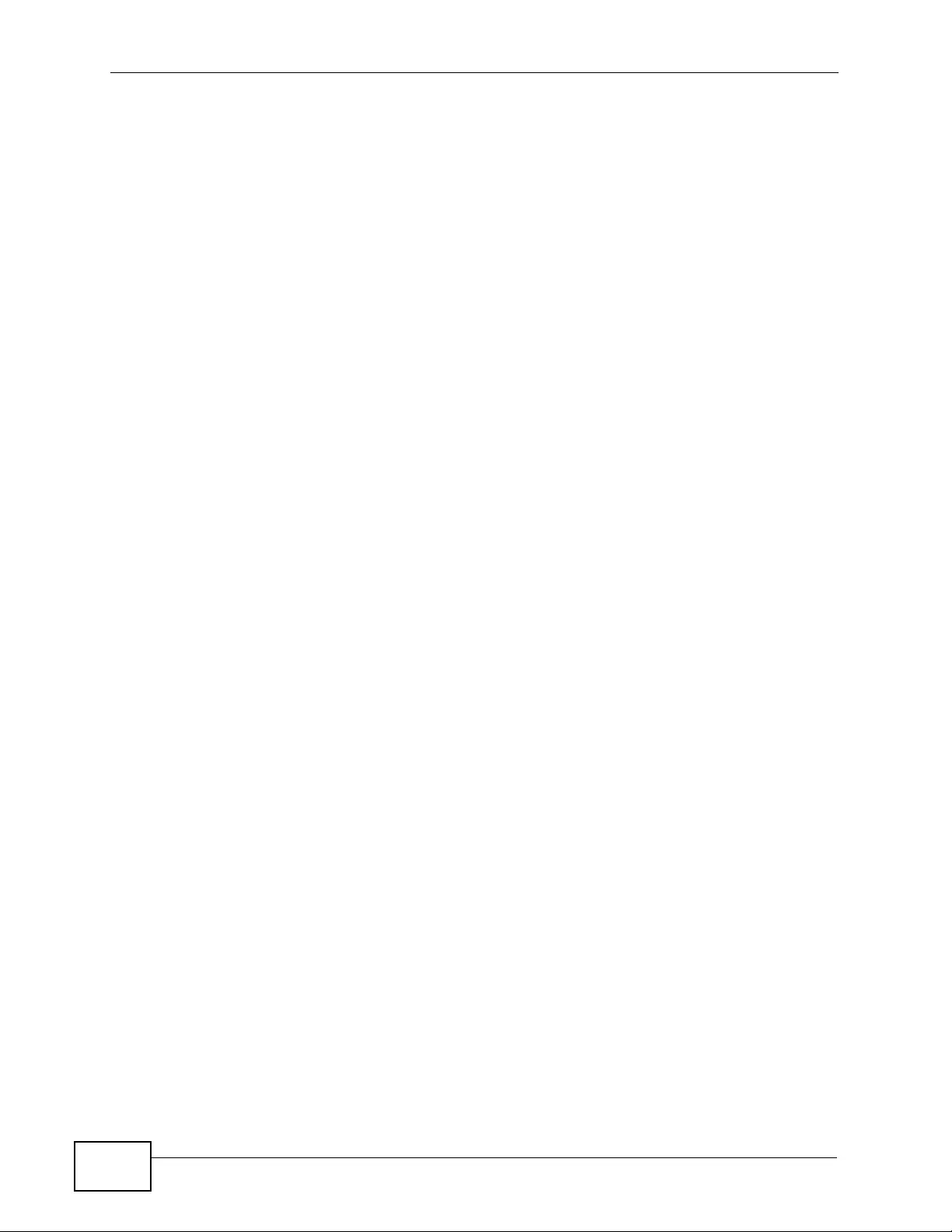
Table of Contents
XGS4700-48F User’s Guide
18
Chapter 27
Loop Guard............................................................................................................................285
27.1 Loop Guard Overview ..................................................................................................... 285
27.2 Loop Guard Setup ........................................................................................................... 287
Chapter 28
VLAN Mapping ......................................................................................................................289
28.1 VLAN Mapping Overview ............................................................................................... 289
28.1.1 VLAN Mapping Example ........................................................................................ 289
28.2 Enabling VLAN Mapping ................................................................................................. 290
28.3 Configuring VLAN Mapping ............................................................................................. 291
Chapter 29
Layer 2 Protocol Tunneling..................................................................................................293
29.1 Layer 2 Protocol Tunneling Overview ............................................................................. 293
29.1.1 Layer-2 Protocol Tunneling Mode .......................................................................... 294
29.2 Configuring Layer 2 Protocol Tunneling ........ ... .... ... ................ ... ... .... ... ... ... ................ .... . 295
Chapter 30
sFlow......................................................................................................................................297
30.1 sFlow Overview ............................................................................................................... 297
30.2 sFlow Port Configuration ................................................................................................. 298
30.2.1 sFlow Collector Configuration ................................................................................ 299
Chapter 31
PPPoE....................................................................................................................................301
31.1 PPPoE Intermediate Agent Overview ............................................................................. 301
31.1.1 PPPoE Intermediate Agent Tag Format ................................................................. 301
31.1.2 Sub-Option Format .. .......... ......... .......... .......... .......... ...... .......... ......... .......... .......... . 302
31.1.3 Port State ............................................................................................................... 303
31.2 The PPPoE Screen ......................................................................................................... 304
31.3 PPPoE Intermediate Agent ............................................................................................. 304
31.3.1 PPPoE IA Per-Port ................................................................................................ 305
31.3.2 PPPoE IA Per-Port Per-VLAN ............................................................................... 307
31.3.3 PPPoE IA for VLAN ............................................................................................... 309
Chapter 32
Error Disable .............................................................. .......... ................................................. 311
32.1 CPU Protection Overview .................................................................................................311
32.2 Error-Disable Recovery Overview ....................................................................................311
32.3 The Error Disable Screen ................................................................................................ 312
32.4 CPU Protection Configuration ........................................................................................ 312
32.5 Error-Disable Detect Configuration ................................................................................. 313
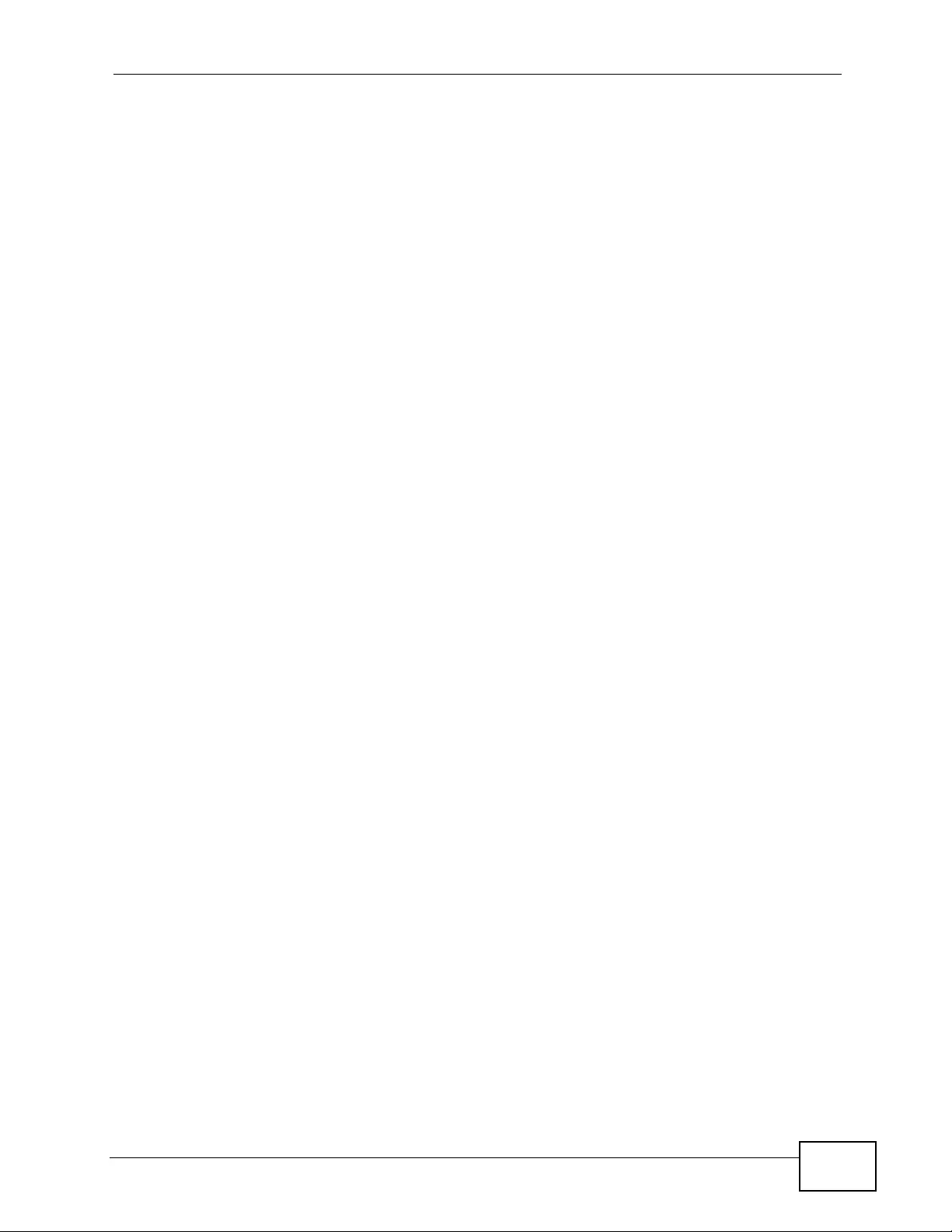
Table of Contents
XGS4700-48F User’s Guide 19
32.6 Error-Disable Recovery Configuration ............................................................................ 315
Chapter 33
Static Route...........................................................................................................................317
33.1 Static Routing Overview ................................................................................................ 317
33.2 Configuring Static Routing .............................................................................................. 318
Chapter 34
Policy Routing.......................................................................................................................321
34.1 Policy Route Overview ................................................................................................... 321
34.1.1 Benefits .................................................................................................................. 321
34.2 Configuring Policy Routing Profile ................................................................................... 322
34.2.1 Policy Routing Rule Configuration ........................................................................ 323
Chapter 35
RIP..........................................................................................................................................325
35.1 RIP Overview ................................................................................................................... 325
35.1.1 Administrative Distance .......................................................................................... 325
35.2 Configuring RIP ............................................................................................................... 326
Chapter 36
OSPF......................................................................................................................................329
36.1 OSPF Overview .............................................................................................................. 329
36.1.1 OSPF Autonomous Systems and Areas .............. .... ... ... ... ... ................. ... ... ... ... .... . 329
36.1.2 How OSPF Works ................ ................ ... .... ... ... ................ ... .... ... ... ................ ... .... . 330
36.1.3 Interfaces and Virtual Links .................................................................................... 330
36.1.4 OSPF and Router Elections ................................................................................... 331
36.1.5 Configuring OSPF ................................................................................................. 331
36.2 OSPF Status ................................................................................................................. 332
36.3 OSPF Configuration .......................................................................................................334
36.4 Configure OSPF Areas .............. ... ... ... .... ........................................................................ 335
36.4.1 View OSPF Area Information Table ....................................................................... 337
36.5 Configuring OSPF Redistribution ................................................................................... 337
36.6 Configuring OSPF Interfaces .......................................................................................... 339
36.7 OSPF Virtual-Links ....................................................................................................... 341
Chapter 37
IGMP.......................................................................................................................................343
37.1 IGMP Overview ............................................................................................................... 343
37.1.1 How IGMP Works ........... ... ... ................ ... .... ... ... ... ................ .... ... ... ... ................ .... . 344
37.2 Port-based IGMP ............................................................................................................. 345
37.3 Configuring IGMP ............................................................................................................ 346
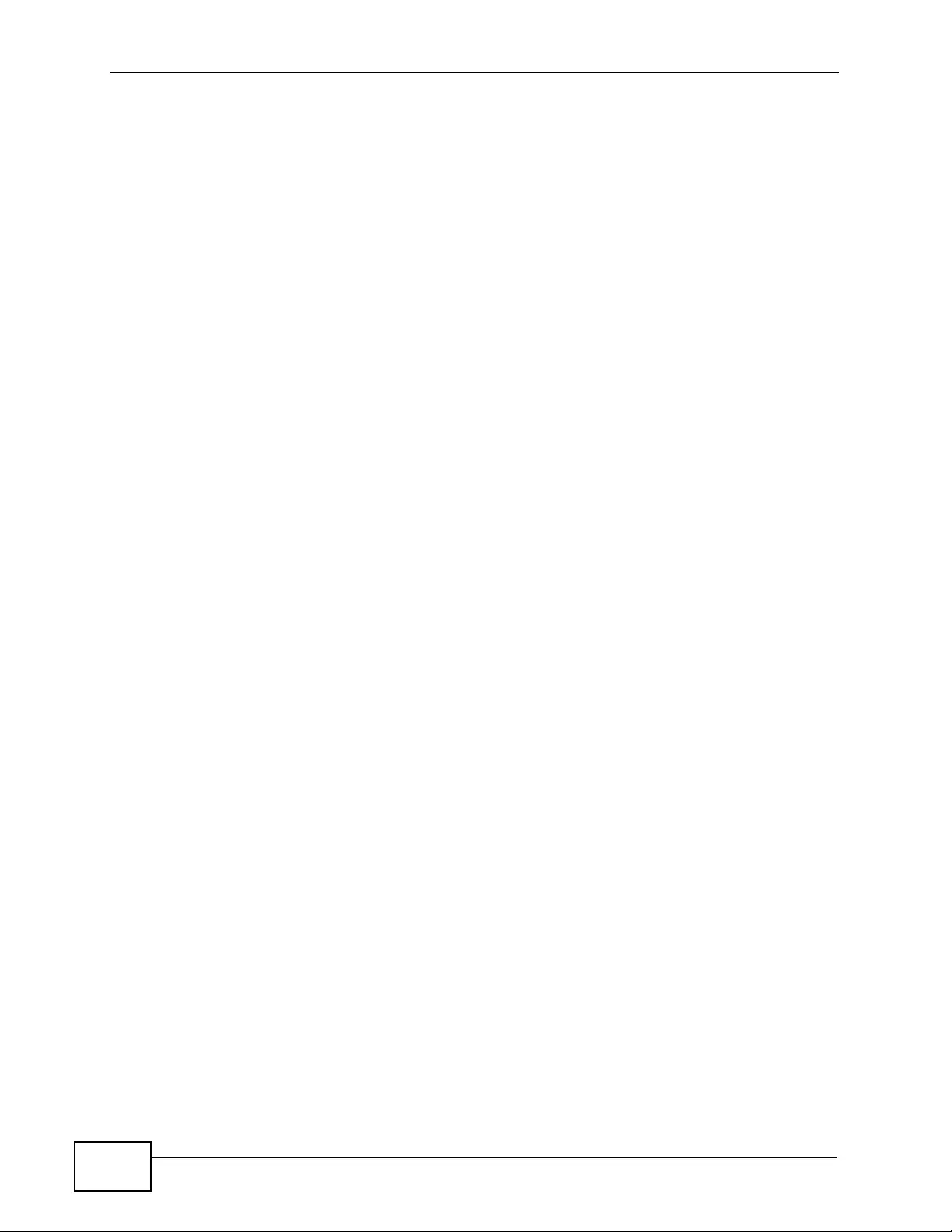
Table of Contents
XGS4700-48F User’s Guide
20
Chapter 38
DVMRP...................................................................................................................................347
38.1 DVMRP Overview ............................................................................................................347
38.2 How DVMRP Works ... ................ ... ... ... .... ... ... ... .... ... ................ ... ... .... ... ... ... .... ... ... ........... 347
38.2.1 DVMRP Terminology ............................................................................................. 348
38.3 Configuring DVMRP ....................................................................................................... 348
38.3.1 DVMRP Configuration Error Messages . ................. ... ... ... ... .... ... ................ ... ... .... . 349
38.4 Default DVMRP Timer Values ........................................................................................ 350
Chapter 39
Differentiated Services.........................................................................................................351
39.1 DiffServ Overview ........................................................................................................... 351
39.1.1 DSCP and Per-Hop Behavior ................................................................................. 351
39.1.2 DiffServ Network Example .................................................................................... 352
39.2 Two Rate Three Color Marker Traffic Policing ................................................................. 352
39.2.1 TRTCM - Color-blind Mode .................................................................................... 353
39.2.2 TRTCM - Color-aware Mode .................................................................................. 353
39.3 Activating DiffServ .......................................................................................................... 354
39.3.1 Configuring 2-Rate 3 Color Marker Settings ......................................................... 355
39.4 DSCP-to-IEEE 802.1p Priority Settings ....... .... ................ ... ... ... ................. ... ... ... ........ 357
39.4.1 Configuring DSCP Settings .................................................................................... 358
Chapter 40
DHCP......................................................................................................................................359
40.1 DHCP Overview ............................................................................................................. 359
40.1.1 DHCP Modes ........................................................................................................ 359
40.1.2 DHCP Configuration Options ................................................................................. 359
40.2 DHCP Status ................................................................................................................... 360
40.3 DHCP Server Status Detail ............................................................................................. 360
40.4 DHCP Relay ....... ................ .... ... ... ... ... .... ................ ... ... .... ... ... ... ................ .... ... ... ... ........ 362
40.4.1 DHCP Relay Agent Information ............................................................................. 362
40.4.2 Configuring DHCP Global Relay ............................................................................ 363
40.4.3 Global DHCP Relay Configuration Example .......................................................... 364
40.5 Configuring DHCP VLAN Settings ................................................................................ 365
40.5.1 Example: DHCP Relay for Two VLANs .................................................................. 367
Chapter 41
VRRP......................................................................................................................................369
41.1 VRRP Overview .............................................................................................................. 369
41.2 VRRP Status .................................................................................................................... 370
41.3 VRRP Configuration .......................................................................................................371
41.3.1 IP Interface Setup ................................................................................................. 371
41.3.2 VRRP Parameters ................................................................................................. 373
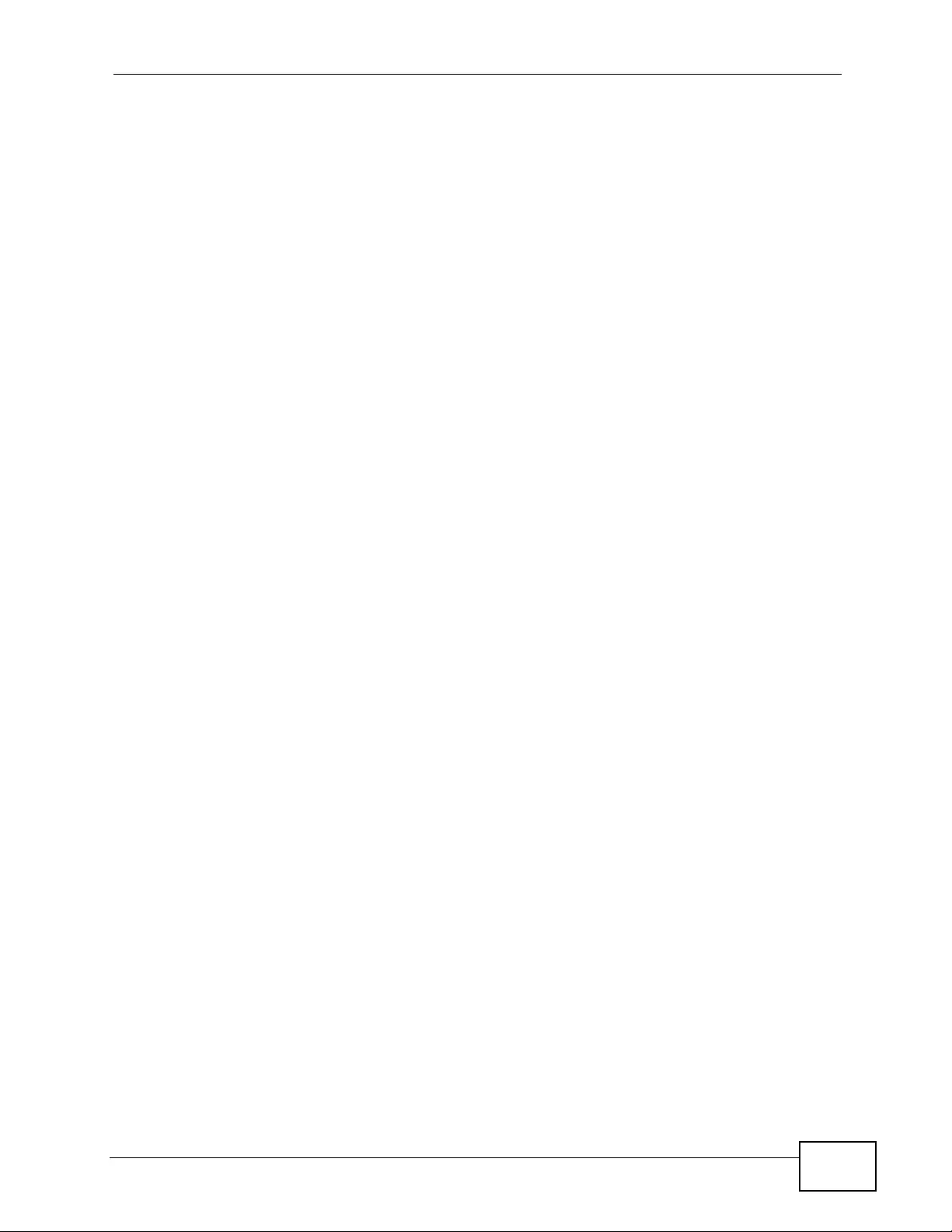
Table of Contents
XGS4700-48F User’s Guide 21
41.3.3 Configuring VRRP Parameters .............................................................................. 374
41.3.4 Configuring VRRP Parameters .............................................................................. 375
41.4 VRRP Configuration Examples ...................................................................................... 375
41.4.1 One Subnet Network Example .............................................................................. 376
41.4.2 Two Subnets Example ........................................................................................... 377
Chapter 42
ARP Learning........................................................................................................................379
42.1 ARP Overview ................................................................................................................ 379
42.1.1 How ARP Works ............................ ... ... ... .... ... ... ................ ... .... ... ... ... .... ................ . 379
42.1.2 ARP Learning Mode ............................................................................................... 379
42.2 Configuring ARP Learning ............................................................................................... 382
Chapter 43
Load Sharing.........................................................................................................................385
43.1 Load Sharing Overview .................................................................................................. 385
43.2 Configuring Load Sharing ................................................................................................ 385
Chapter 44
Maintenance..........................................................................................................................387
44.1 The Maintenance Screen ........... ... ... ... .... ................ ... ... .... ... ... ................ ... .... ... ... ........... 387
44.2 Load Factory Default ...................................................................................................... 388
44.3 Save Configuration .......................................................................................................... 388
44.4 Reboot System ................................................................................................................ 389
44.5 Firmware Upgrade ........................................................................................................... 389
44.6 Restore a Configuration File ............................................................................................ 390
44.7 Backup a Configuration File ............................................................................................ 391
44.8 FTP Command Line ........................................................................................................ 391
44.8.1 Filename Conventions .......................................................................................... 391
44.8.2 FTP Command Line Procedure ............................................................................ 393
44.8.3 GUI-based FTP Clients .......................................................................................... 393
44.8.4 FTP Restrictions .................................................................................................... 394
Chapter 45
Access Control......................................................................................................................395
45.1 Access Control Overview ............................................................................................ 395
45.2 The Access Control Main Screen .................................................................................... 395
45.3 About SNMP .................................................................................................................. 396
45.3.1 SNMP v3 and Security ........................................................................................... 397
45.3.2 Supported MIBs ................................................................................................... 397
45.3.3 SNMP Traps .......................................................................................................... 398
45.3.4 Configuring SNMP .............................................................................................. 402
45.3.5 Configuring SNMP Trap Group ........................................................................... 404
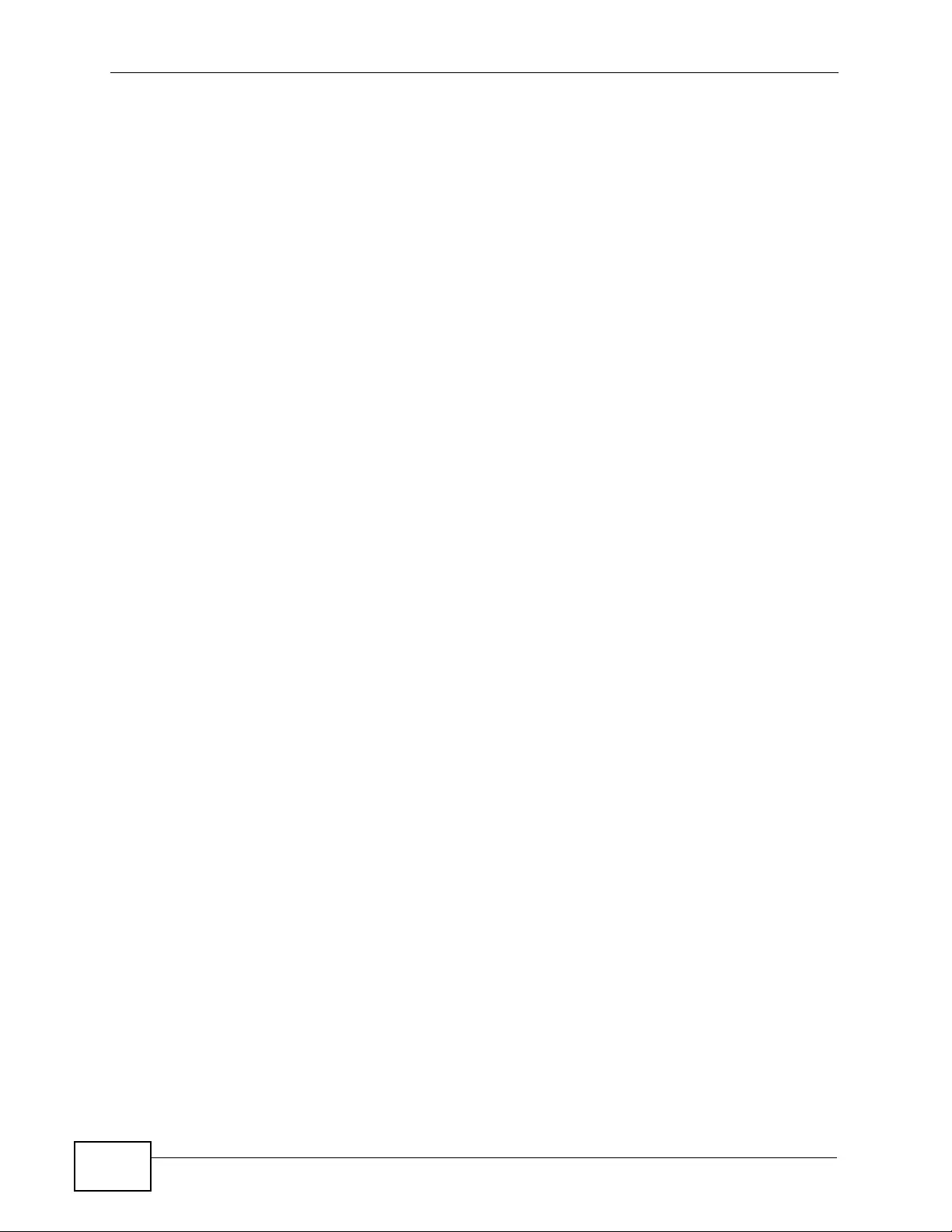
Table of Contents
XGS4700-48F User’s Guide
22
45.3.6 Configuring SNMP User ...................................................................................... 405
45.4 Setting Up Login Accounts ............................................................................................ 407
45.5 SSH Overview ................................................................................................................. 408
45.6 How SSH works ...... .... ... ... ... .... ... ................ ... ... .... ... ... ... ................ .... ... ... ... .... ... .............. 409
45.7 SSH Implementation on the Switch ................................................................................. 410
45.7.1 Requirements for Using SSH ................................................................................. 410
45.8 Introduction to HTTPS .....................................................................................................410
45.9 HTTPS Example ...............................................................................................................411
45.9.1 Internet Explorer Warning Messages ......................................................................411
45.9.2 Mozilla Firefox Warning Messages ........................................................................ 414
45.9.3 The Main Screen .................................................................................................... 415
45.10 Service Port Access Control ....................................................................................... 416
45.11 Remote Management ............................................................................................... 417
Chapter 46
Diagnostic..............................................................................................................................421
46.1 Diagnostic ....................................................................................................................... 421
Chapter 47
Syslog....................................................................................................................................423
47.1 Syslog Overview .............................................................................................................. 423
47.2 Syslog Setup .................................................................................................................. 424
47.3 Syslog Server Setup ....................................................................................................... 425
Chapter 48
Cluster Management.............................................................................................................427
48.1 Clustering Management Status Overview ...................................................................... 427
48.2 Cluster Management Status ........................................................................................... 428
48.2.1 Cluster Member Switch Management ................................................................... 429
48.3 Clustering Management Configuration .......................................................................... 432
Chapter 49
MAC Table..............................................................................................................................435
49.1 MAC Table Overview ...................................................................................................... 435
49.2 Viewing the MAC Table .................................................................................................... 436
Chapter 50
IP Table ..................................................................................................................................439
50.1 IP Table Overview ........................................................................................................... 439
50.2 Viewing the IP Table ........................................................................................................ 440
Chapter 51
ARP Table..............................................................................................................................443
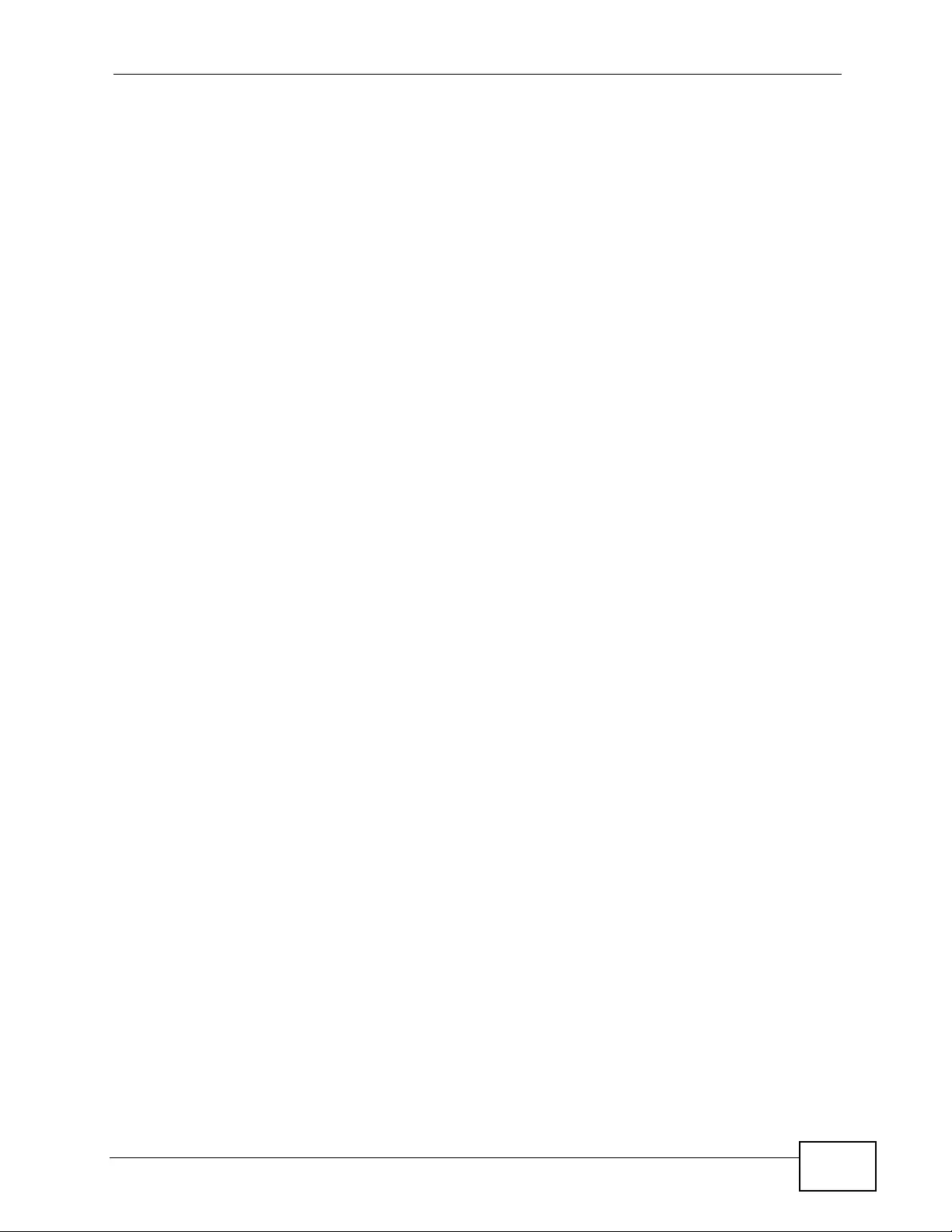
Table of Contents
XGS4700-48F User’s Guide 23
51.1 ARP Table Overview .......................................................................................................443
51.1.1 How ARP Works ............................ ... ... ... .... ... ... ................ ... .... ... ... ... .... ................ . 443
51.2 The ARP Table Screen ................................................................................................... 444
Chapter 52
Routing Table ........................................................................................................................445
52.1 Overview .......................................................................................................................... 445
52.2 Viewing the Routing Table Status ................................................................................... 445
Chapter 53
Configure Clone....................................................................................................................447
53.1 Configure Clone .............................................................................................................. 447
Chapter 54
Troubleshooting....................................................................................................................449
54.1 Power, Hardware Connections, and LEDs ........... ................ ... ... ... .... ... ... ... .... ... .............. 449
54.2 Switch Access and Login ................................................................................................. 450
54.3 Switch Configuration ........................................................................................................ 453
Chapter 55
Product Specifications.........................................................................................................455
Appendix A Common Services.............................................................................................465
Appendix B Legal Information ..............................................................................................469
Index.......................................................................................................................................475
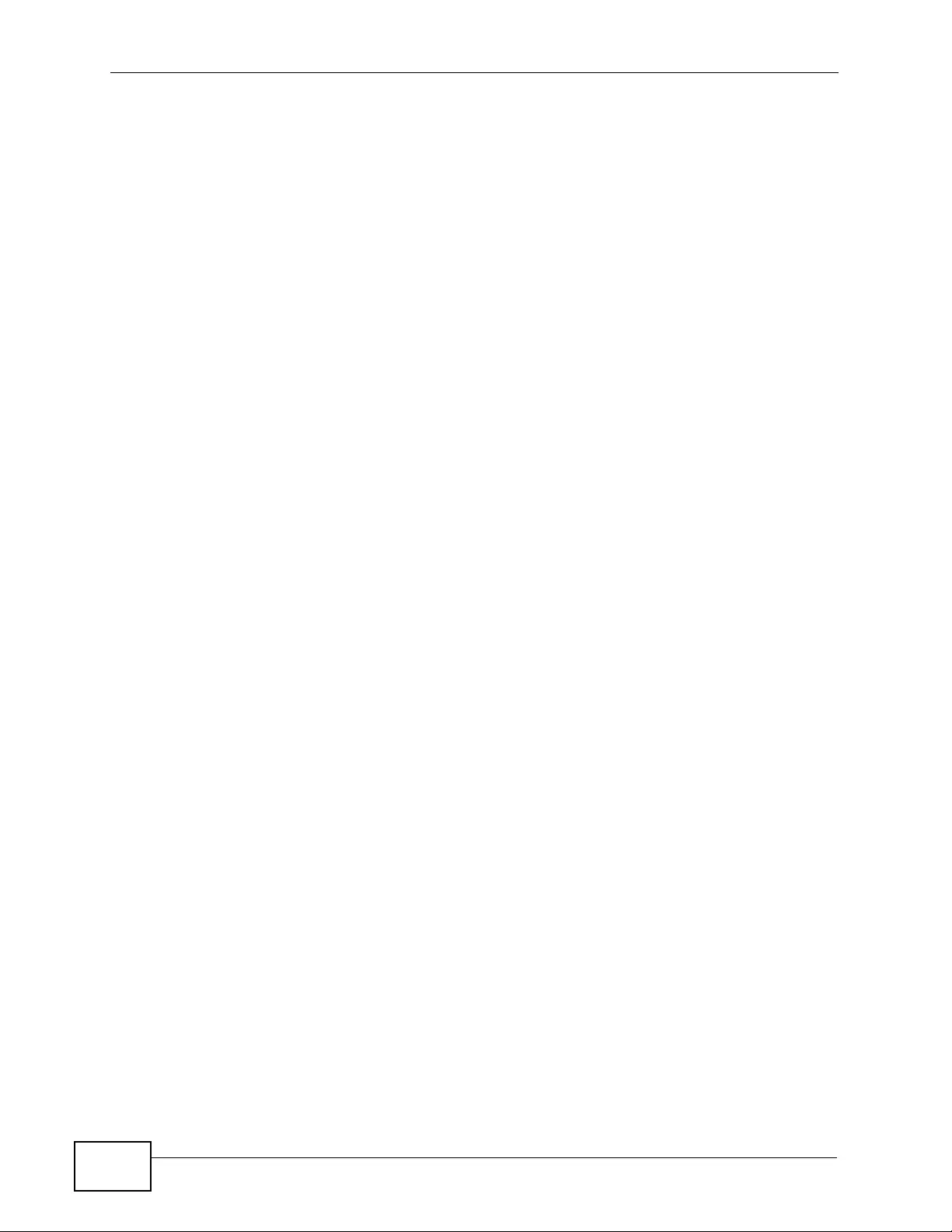
Table of Contents
XGS4700-48F User’s Guide
24
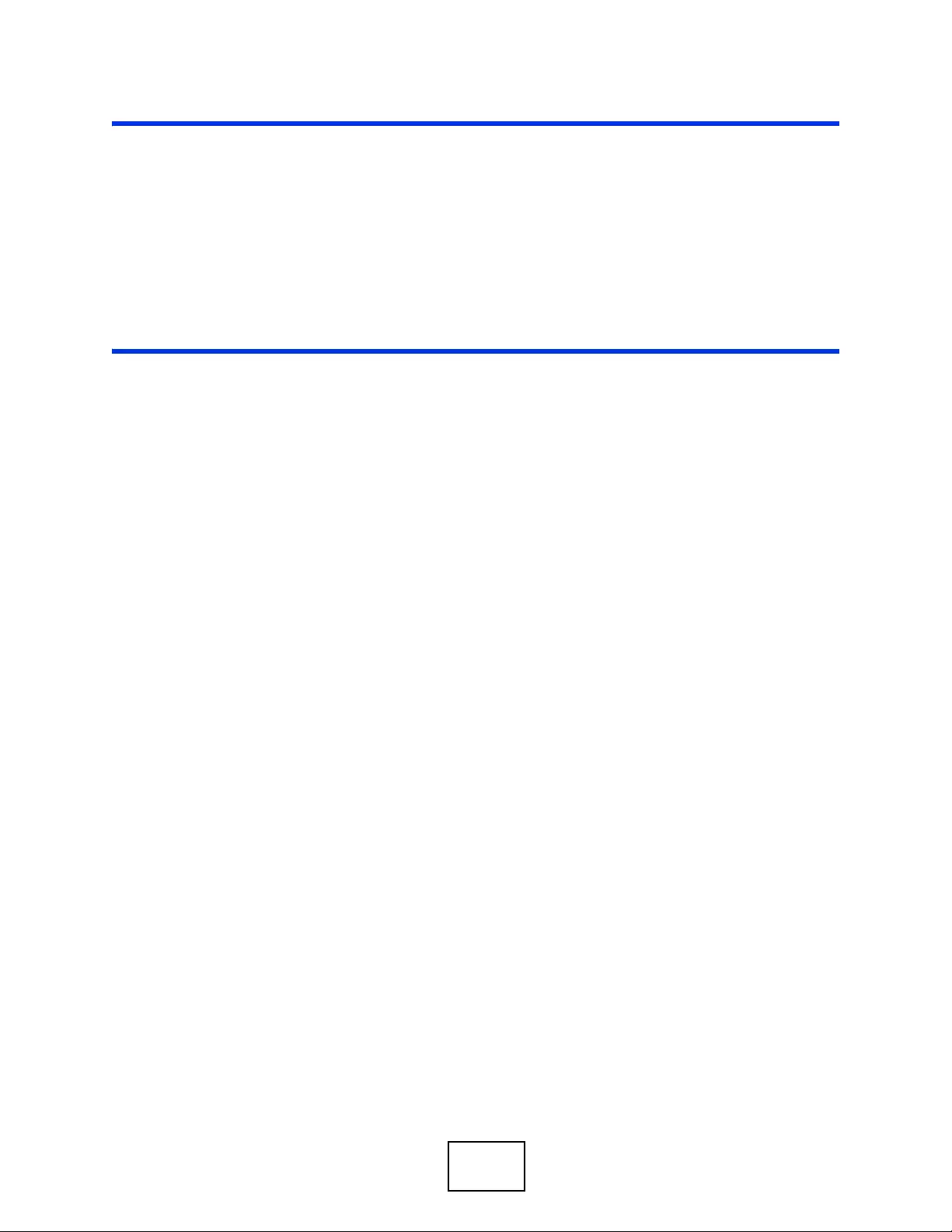
25
PART I
User’s Guide
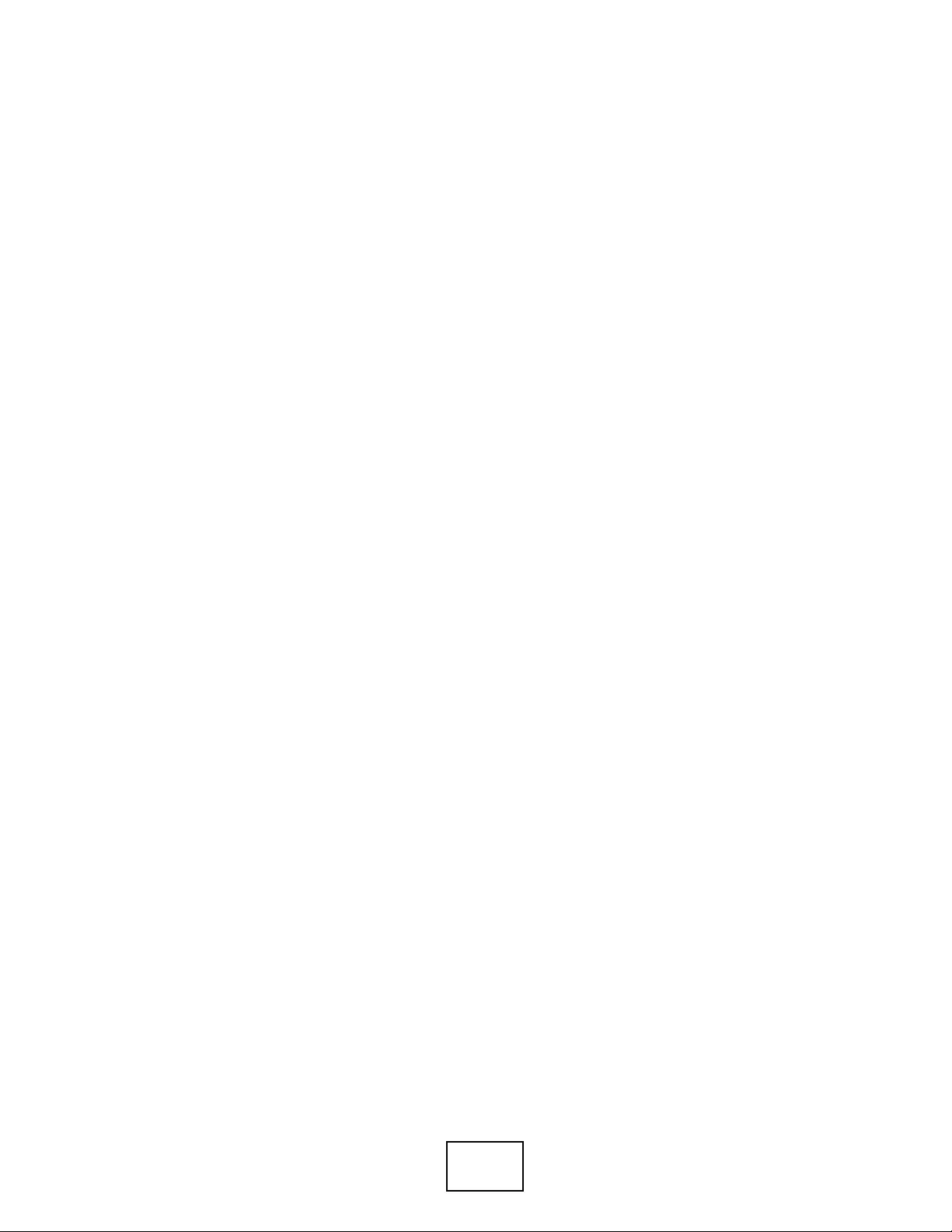
26
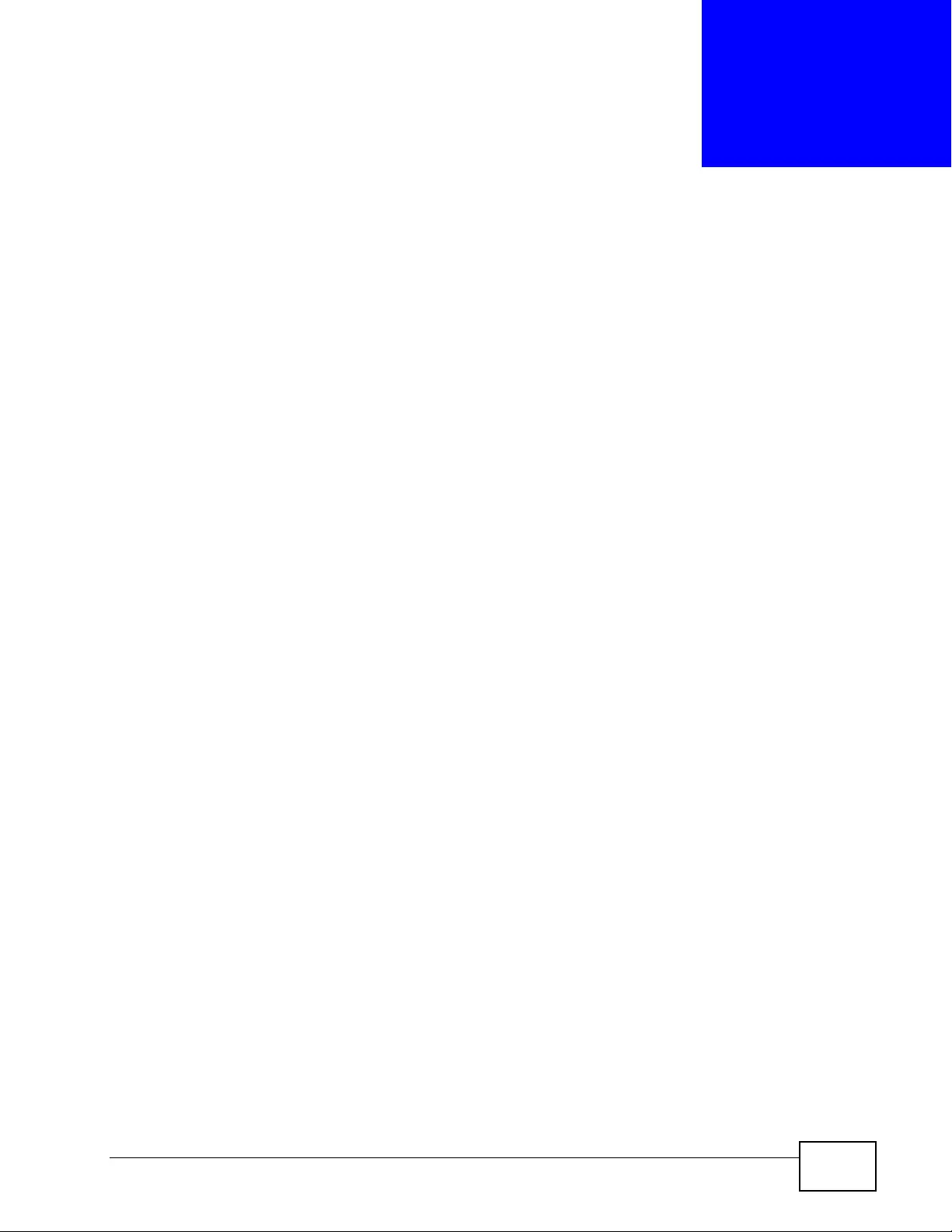
XGS4700-48F User’s Guide 27
CHAPTER 1
Getting to Know Your Switch
This chapter introduces the main features and applications of the Switch.
1.1 Introduction
Your Switch is a stackabke, layer-3, Gigabit Ethernet (GbE) switch with two slots
for two optional 2-port 10 Gi gabit uplink module. It can also operate together with
other stackable switches and allows you to remotely manage them from one
switch using one single IP address. By integrating router functions, the Switch
performs wire-speed la yer-3 routing in addition to layer-2 switching.
The Switch comes with 48 mini-GBIC slots for SFP transceivers, two power slots
for hot-sw appable DCP4700-48F or ACP4700-4 8F power modules and one s lot for
the FAN4700-48F fan module. The DCP4700-48F power module requires DC
power supply input of -36 VDC to -72 VDC, 3 A Max no tolerance. The ACP4700-
48F power module requires 100 VAC to 240 VAC, 1.4 A power.
With its built -in web c onfigurat or, managing and configuring the Switch is easy. In
addition, the Swi tch can also be managed vi a Telnet, any terminal emulator
program on the console port, or third-party SNMP management.
See Chapter 55 on page 455 for a full list of software features available on the
Switch.
1.1.1 Bridging Example
In this example the Switch connects different company departments (RD and
Sales) to the corporate backbone. It can alleviate bandwidth contention and
eliminate server and network bottlenecks. All users that need high bandwidth can
connect to high-speed department servers via the Switch. You can provide a
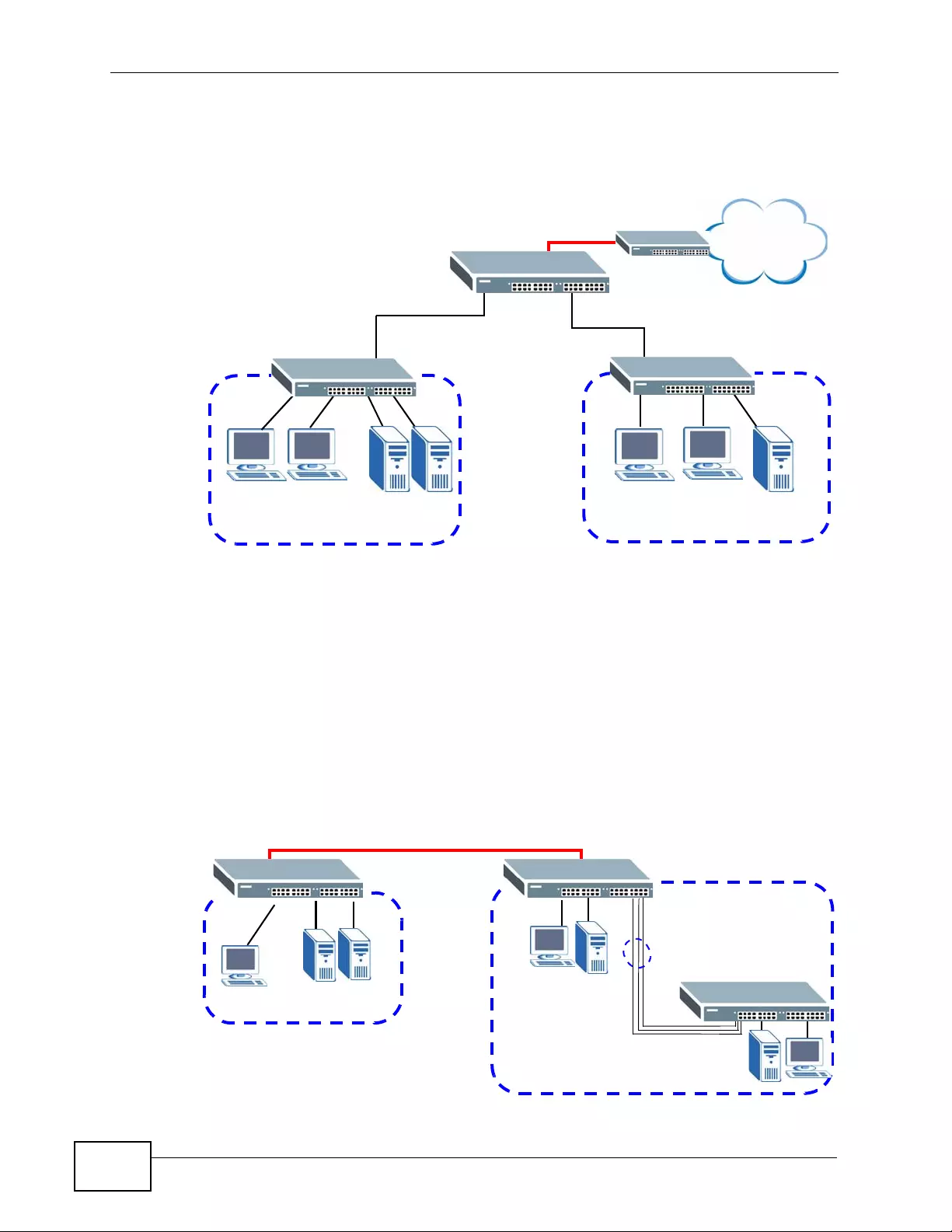
Chapter 1 Getting to Know Your Switch
XGS4700-48F User’s Guide
28
super-fast uplink connection by using the optional 10 Gigabit uplink module on the
Switch.
Figure 1 Bridging Ap plication
1.1.2 High Performance Switching Example
The Switch is ideal for connecting two geographically dispersed networks that
need high bandwidth. In the following example, a company uses the opti onal 10
Gigabit uplink modules to connect the headquarters to a branch office network.
Within the headquarters network, a company can use trunking to group several
physical ports into one logic a l hi g h er-capacity link. Trunking can be us ed if for
example, it is cheaper to use multiple lower-speed links than to under-u ti l ize a
high-speed, but more costly, single-port link.
Figure 2 High Performance Switching
Backbone
RD Sales
HQ
Branch
10 Gbps
Trunk
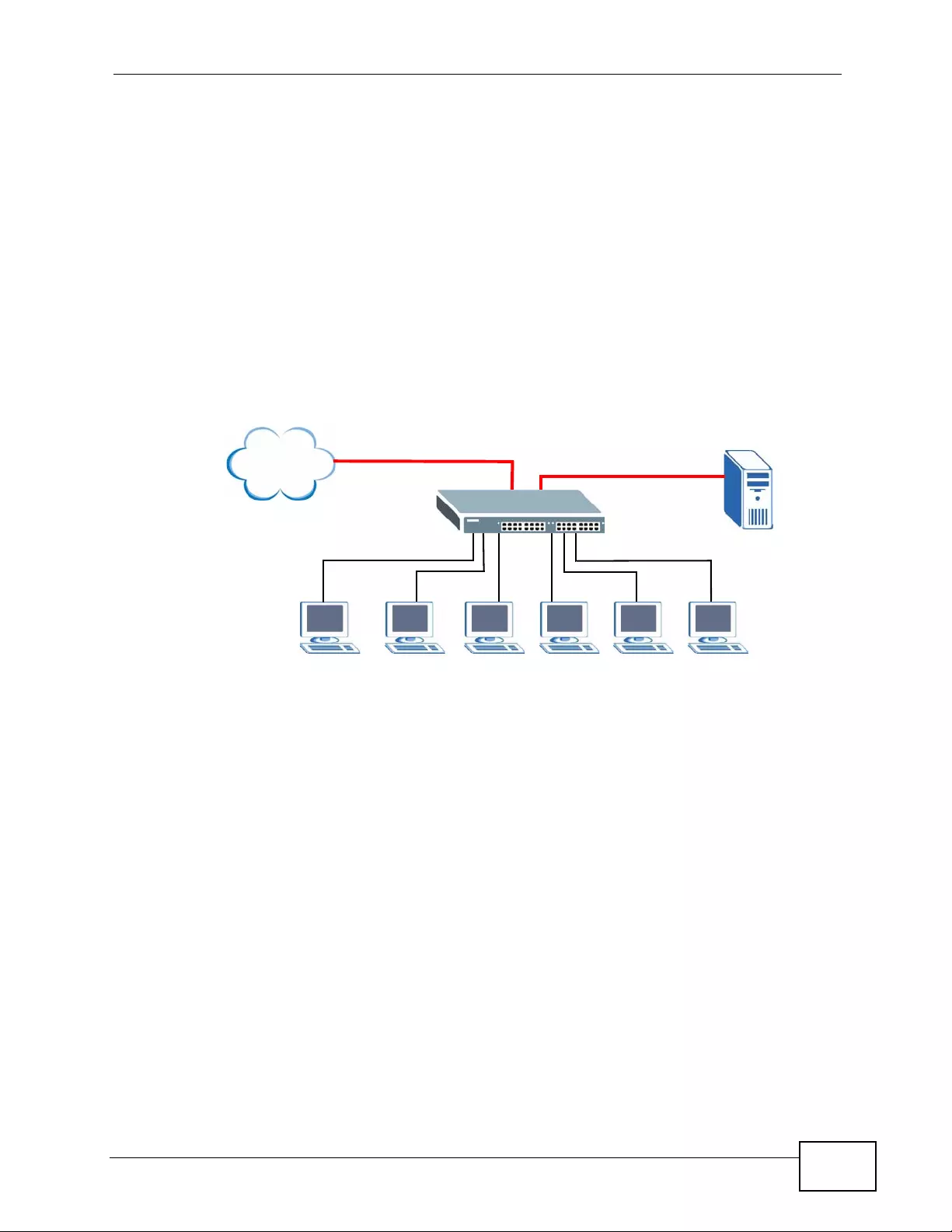
Chapter 1 Getting to Know Your Switch
XGS4700-48F User’s Guide 29
1.1.3 Gigabit Ethernet to the Desktop
The Switch is an ideal solution for small networks which demand high bandwidth
for a group of heavy traffic users. You can conn ect computers an d servers directly
to the Switch’s port or connect other switches to the Switch. Use the optional 10
Gigabit uplink module to provide high speed access to a data server and the
Internet. The uplink module supports a fiber-optic connecti on which alleviates the
distance limitations of copper cabling.
In this example, all computers can share high-speed applications on the server
and access the Internet. To expand the network, simply ad d more networking
devices such as switches, routers, computers, print servers and so on.
Figure 3 Gigabit to the Desktop
1.1.4 IEEE 802.1Q VLAN Application Example
A VLAN (Virtual Local Area Network) allows a physical network to be partitioned
into multiple logical networks. Stations on a logical network belong to one or more
groups. With VLAN, a station cannot directly talk to or hear from stations that are
not in the same group(s) unless such traffic first goes through a router.
For more information on VLANs, refer to Chapter 9 on page 119.
1.1.4.1 Tag-based VLAN Example
Ports in the same VLAN group share the same frame broadcast domain, thus
increasing network performance by reducing broadcast traffic. VLAN groups can
be modified at any time by adding, moving or changing ports without any re-
cabling.
Internet
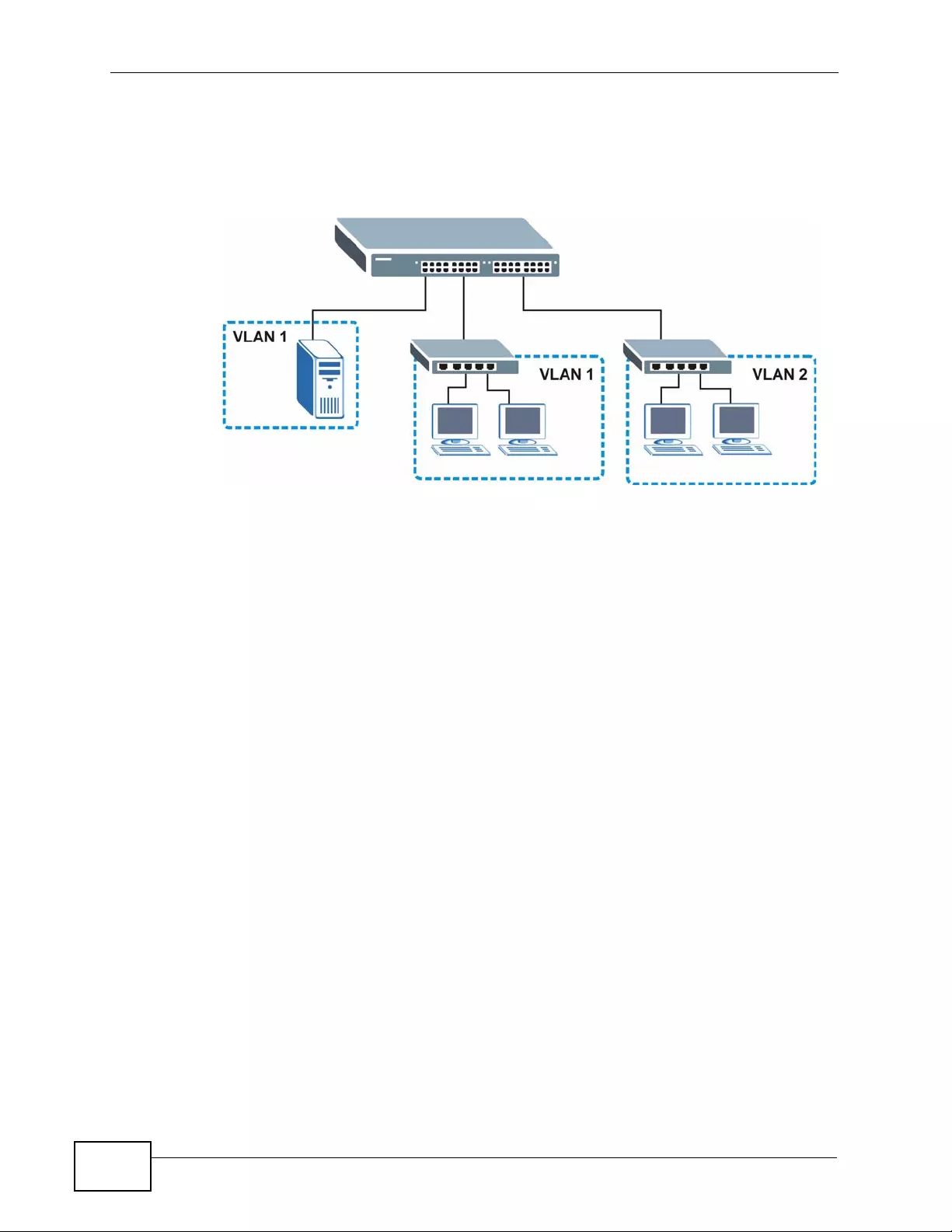
Chapter 1 Getting to Know Your Switch
XGS4700-48F User’s Guide
30
Shared resources such as a server can be used by all ports in the same VLAN as
the server. In the following figure only ports that need access to the server need
to be part of VLAN 1. Ports can belong to other VLAN groups too.
Figure 4 Shared Server Using VLAN Example
1.1.5 IPv6 Support
IPv6 (Internet Protocol version 6), is designed to enhance IP address size and
features. The increase in IPv6 address size to 128 bits (from the 32-bit IPv4
address) allows up to 3.4 x 1038 IP addresses. At the time of writing, the Switch
supports the following features.
• Static address assignment and stateles s auto-configurat ion
• Neighbor Discovery Protocol (a protocol used to discov er other IPv6 devices in a
network)
• Remote Management using ping SNMP, telnet, HTT P and FTP services
• ICMPv6 to report errors encountered in packet processing and perform
diagnostic functions, such as "ping”
• IPv4/IPv6 dual stac k; the Switch can run IPv4 and IPv6 at the same time
• DHCPv6 client and relay
• Multicast Listener Discovery (MLD) snooping and proxy
For more information on IPv6, refer to the CLI Reference Guide.
1.2 Ways to Manage the Switch
Use any of the following methods to manage the Switch.
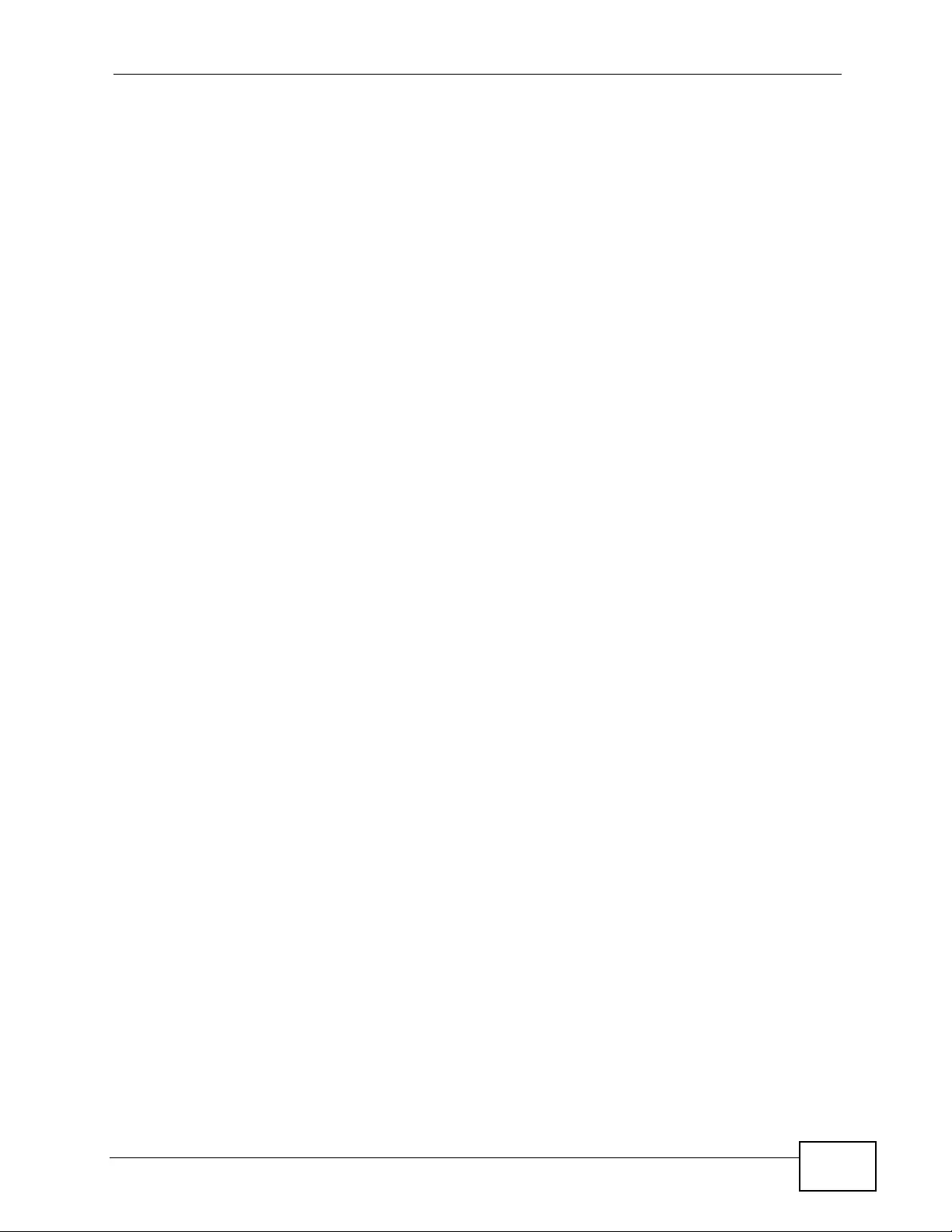
Chapter 1 Getting to Know Your Switch
XGS4700-48F User’s Guide 31
• W eb Configur ator. This is recommended for everyday management of the Switch
using a (supported) web browser. See Chapter 4 on page 55.
• Command Line Interface. Line commands offer an alternative to the Web
Configurator and may be necessary to configure advanced features. See the CLI
R eference Guide.
• FTP. Use File Transfer Protocol for firmware upgrades and configuration backup/
restore. See Section 44.8 on page 391.
• SNMP. The device can be monitored and/or managed by an SNMP manager. See
Section 45.3 on page 396.
1.3 Good Habits for Managing the Switch
Do the following things regularly to make the Switch more secure and to manage
the Switch more effectively.
• Change the password. Use a password that’ s not easy to guess and that consists
of different types of characters, such as numbers and letters.
• Write down the password and put it in a safe place.
• Back up the configuration (and make sure you know how to restore it).
Restoring an earlier working configuration may be useful if the device becomes
unstable or even cr ashes. If you forget your password, you will have to reset the
Switch to its factory default settings. If you backed up an earlier configuration
file, you would not have to totally re-configure the Switch. You could simply
restore your last configuration.
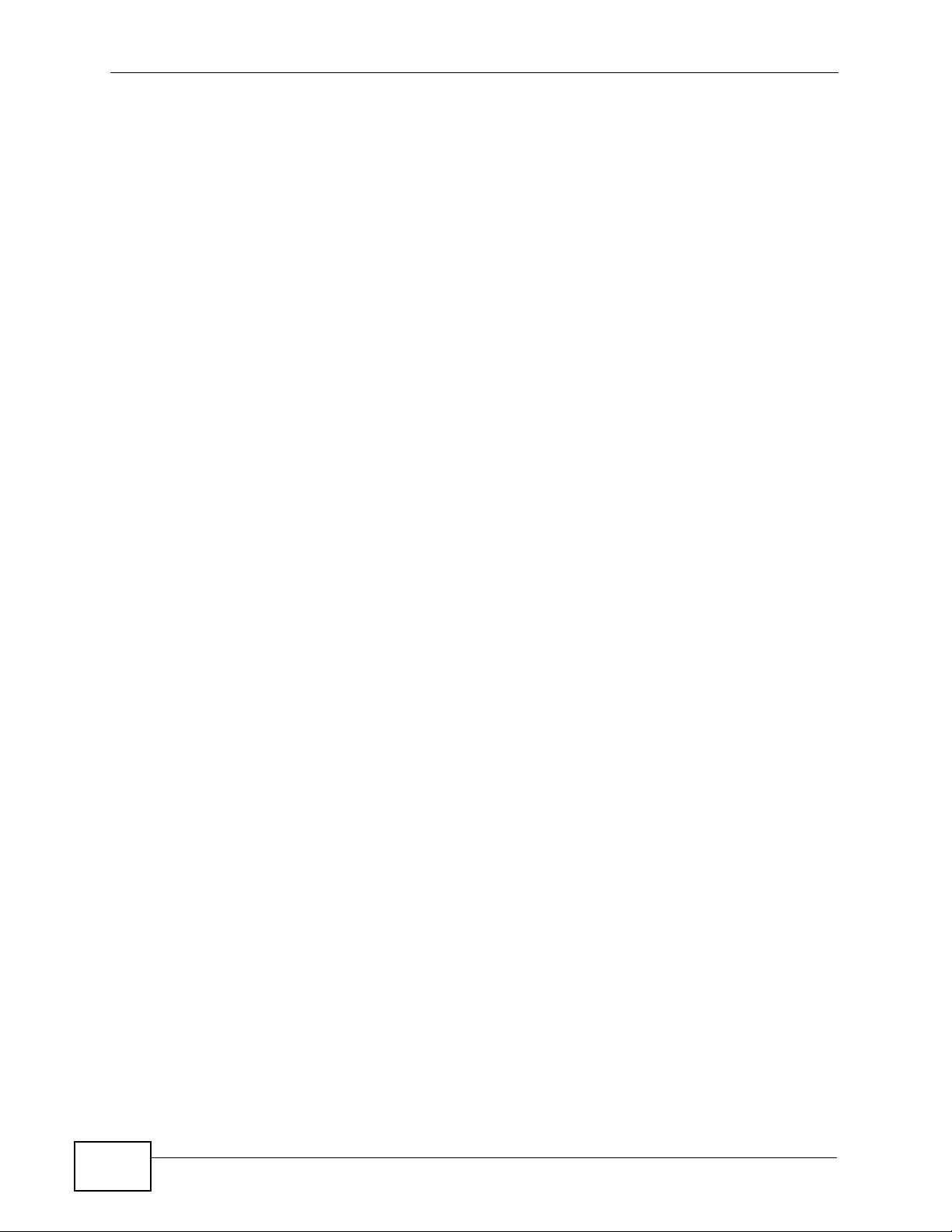
Chapter 1 Getting to Know Your Switch
XGS4700-48F User’s Guide
32
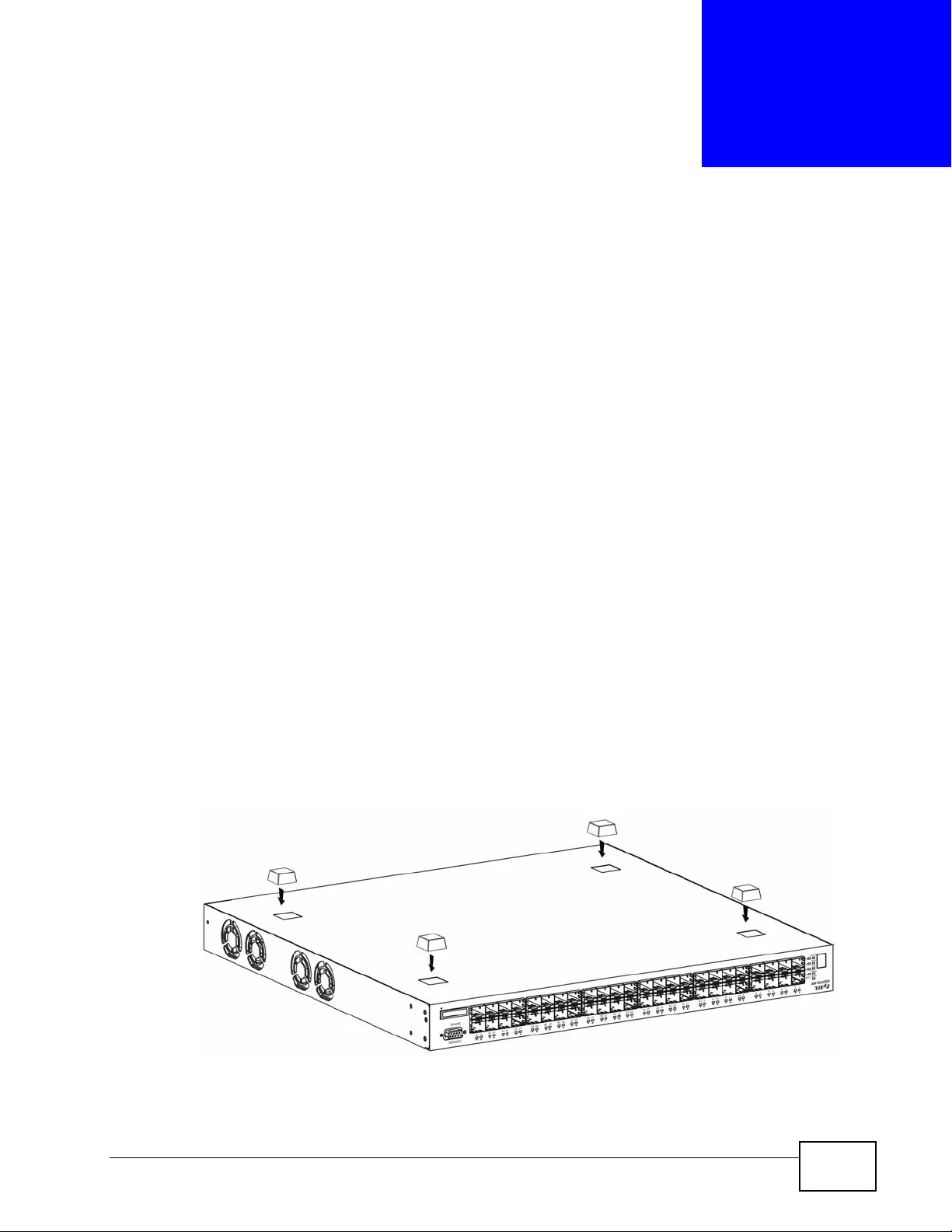
XGS4700-48F User’s Guide 33
CHAPTER 2
Hardware Installation and
Connection
This chapter shows you how to install and connect the Switch.
2.1 Freestanding Installation
1Make sure the Switch is clean and dry.
2Set the Switch on a smooth, level surface strong enough to support the weight of
the Switch and the connected cables. Make sure there is a power outlet nearby.
3Make sure there is enough clear ance around the Switch to allow air circulation and
the attachment of cables and the power cord.
4Remove the adhesive backing from the rubber feet.
5Attach the rubber feet to each corner on the bottom of the Switch. These rubber
feet help protect the Switch from shock or vibration and ensure space between
devices when stacking.
Figure 5 Attaching Rubber Feet
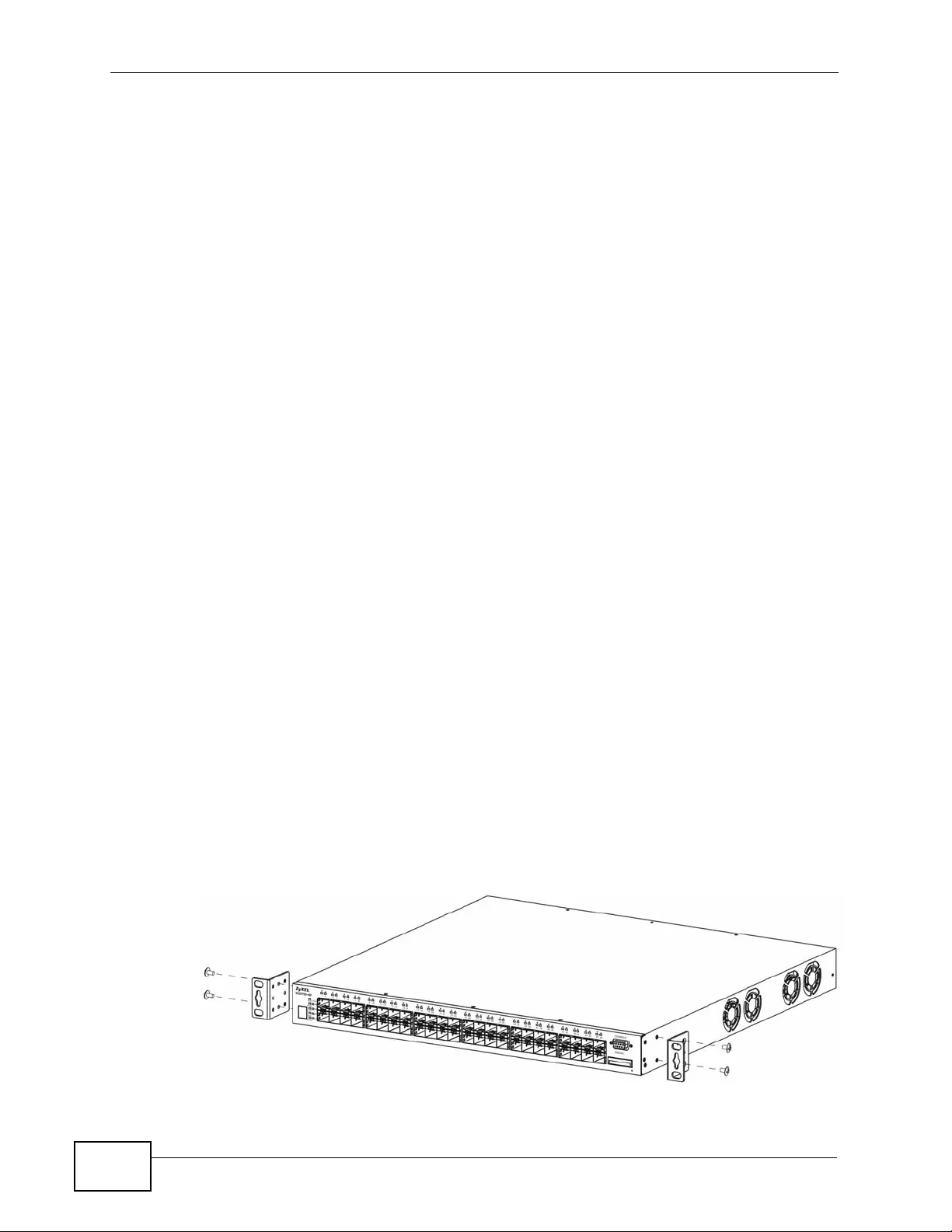
Chapter 2 Hardware Installation and Connection
XGS4700-48F User’s Guide
34
Note: Do NOT block the ventilation holes. Leave space between devices when
stacking.
Note: For proper ventilation, allow at least 4 inches (10 cm) of clearance at the front
and 3.4 inches (8 cm) at the back of the Switch. This is especially imp ortant for
enclosed rack installations.
2.2 Mounting the Switch on a Rack
This section lists the ra ck mounting requirements and precautions and describes
the installation steps.
2.2.1 Rack-mounted Installation Requirements
• Two mounting brackets.
• Eight M3 flat head screws and a #2 Philips screwdriver.
• Four M5 flat head screws and a #2 Philips screwdriver.
Failure to use the proper screws may damage the unit.
2.2.1.1 Precautions
• Make sure t he rack will s afely support the combined weight of all the equipment
it contains. The maximum weight a bracket can hold is 21.5 Kg.
• Make sure the position of the Switch does not make the rack unstable or top-
heavy. Take all necessary precautions to anchor the rack securely before
installing the unit.
2.2.2 Attaching the Mounting Brackets to the Switch
1Position a mounting bracket on one side of the Switch, li ning up the four screw
holes on the bracket with the screw holes on the side of the Switch.
Figure 6 Attaching the Mounting Brackets
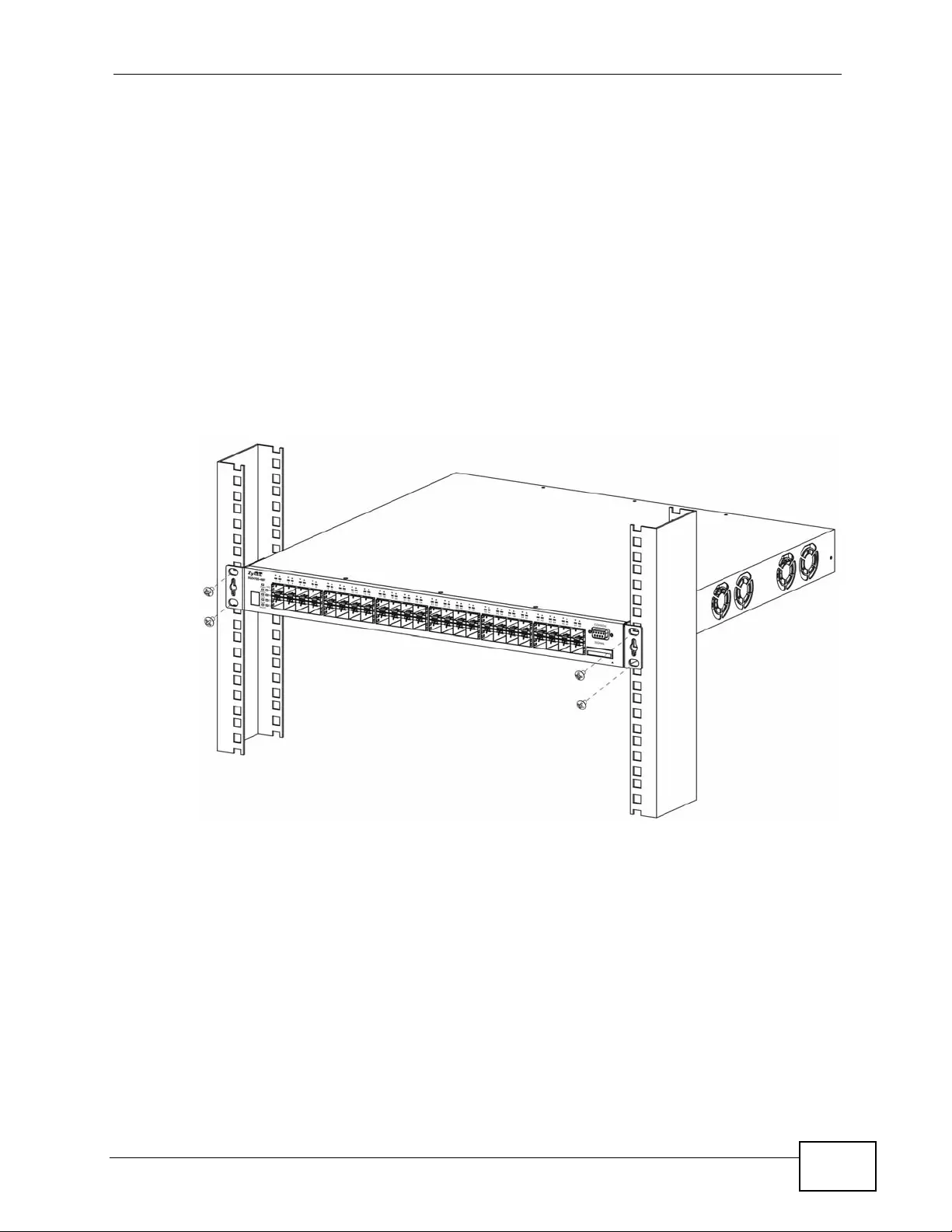
Chapter 2 Har d war e In sta lla tion an d Conn ec tion
XGS4700-48F User’s Guide 35
2Using a #2 Philips screwdriver, install the M3 flat head screws through the
mounting bracket holes into the Switch.
3Re peat steps 1 and 2 to install the second mounting bracket on the other side of
the Switch.
4You may now mount the Switch on a rack. Proceed to the next section.
2.2.3 Mounting the Switch on a Rack
1P osition a mounting br acket (that is already att ached to the Switch) on one s ide of
the rack, lini ng up th e two screw holes on the br ack et with the screw holes on the
side of the rack.
Figure 7 Mounting the Switch on a Rack
2Using a #2 Philips screwdriver, install the M5 flat head screws through the
mounting bracket holes into the rack.
3Re peat steps 1 and 2 to attach the second mounting bracket on the other side of
the rack.
2.3 Connecting the Frame Ground
Note: See Chapter 55 on page 455 for the ground wire gauge.
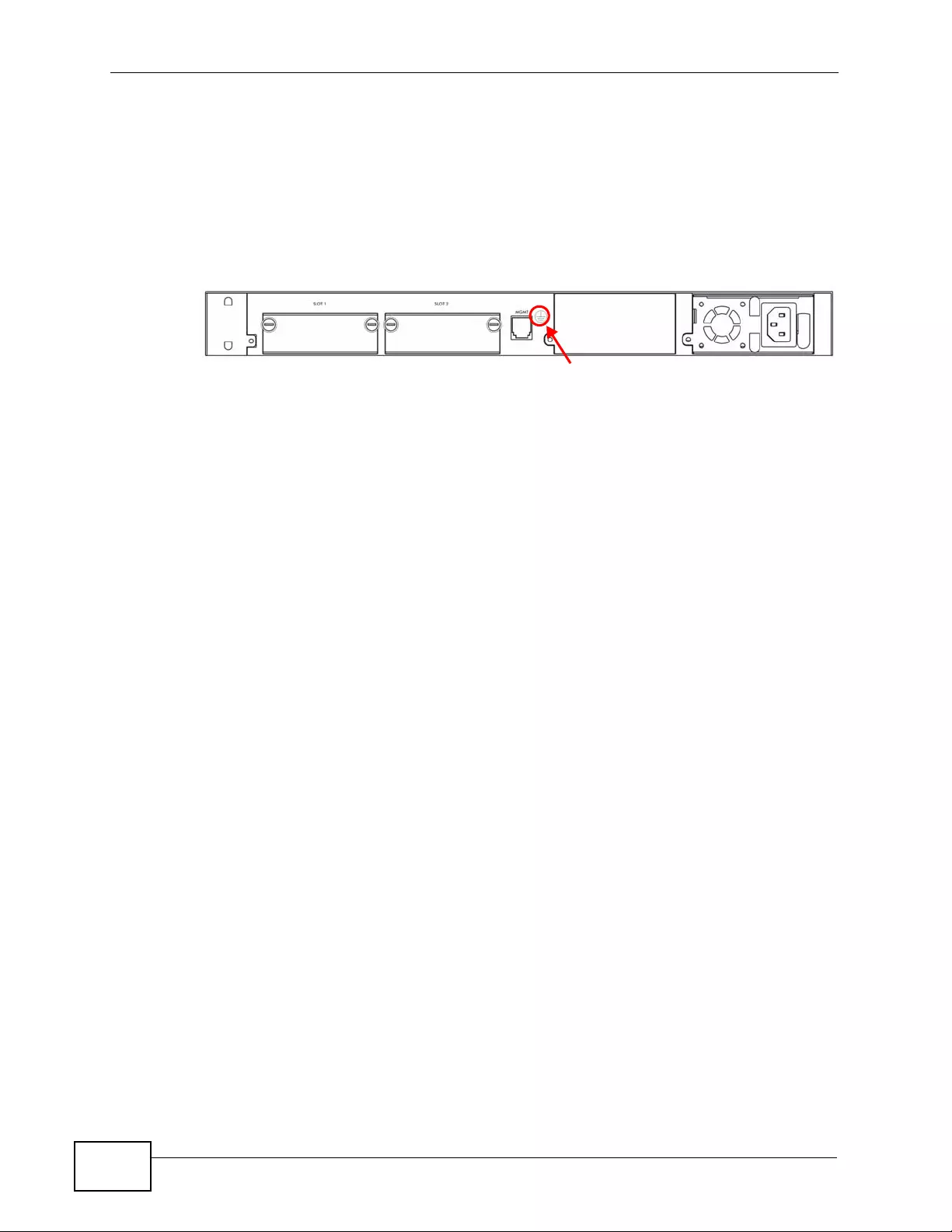
Chapter 2 Hardware Installation and Connection
XGS4700-48F User’s Guide
36
• The Switch frame ground is on the upper-middle of the rear panel.
• Connect the fr ame grounds to a buildi ng’s protective earthing terminal s using a
green-and-yellow frame ground wire.
Warning! Connect the frame ground before you connect any other
cables or wiring.
Figure 8 Switch Frame Ground
2.4 Power Module Installation
There is one power module installed in the first power slot of the Switch by
default. This section shows you how to install a second power module or remove
the power module.
2.4.1 Installing a Power Module
Use the following procedure to install a power module on the Switch.
2.4.1.1 AC Power Module (ACP4700-48F)
1Use a screwdriver to loosen the screw on the power slot cover and remove it.
2Grab the handle of the front panel of the power module with one hand and place
the other hand under the power module to support it.
Frame Ground
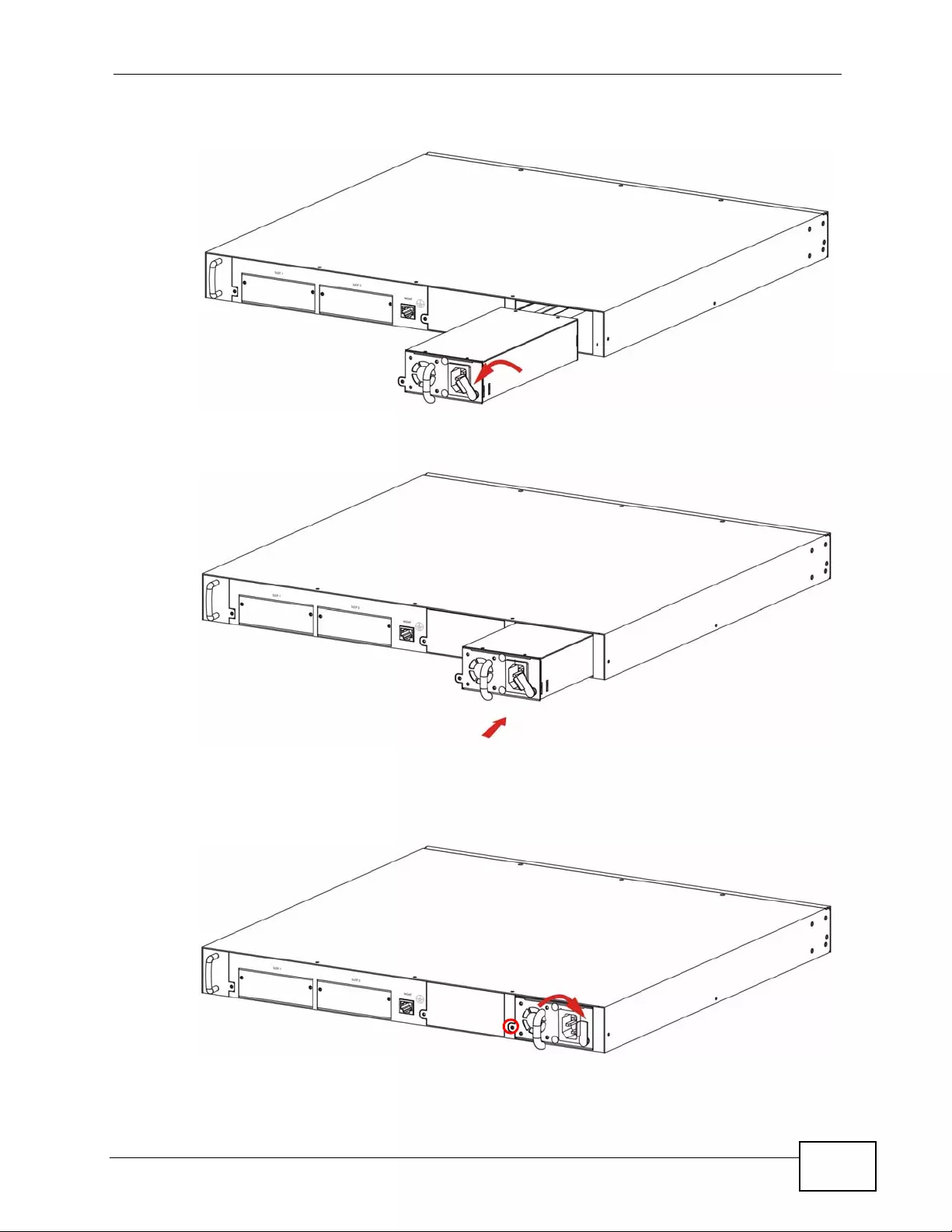
Chapter 2 Har d war e In sta lla tion an d Conn ec tion
XGS4700-48F User’s Guide 37
3Insert the power module halfway into the slot and push the lever leftward.
4Slide the power module into the slot until it makes contact with the backplane.
5Push the lever rightward until it is perpendicular to the ground.
6Tighten the screw.
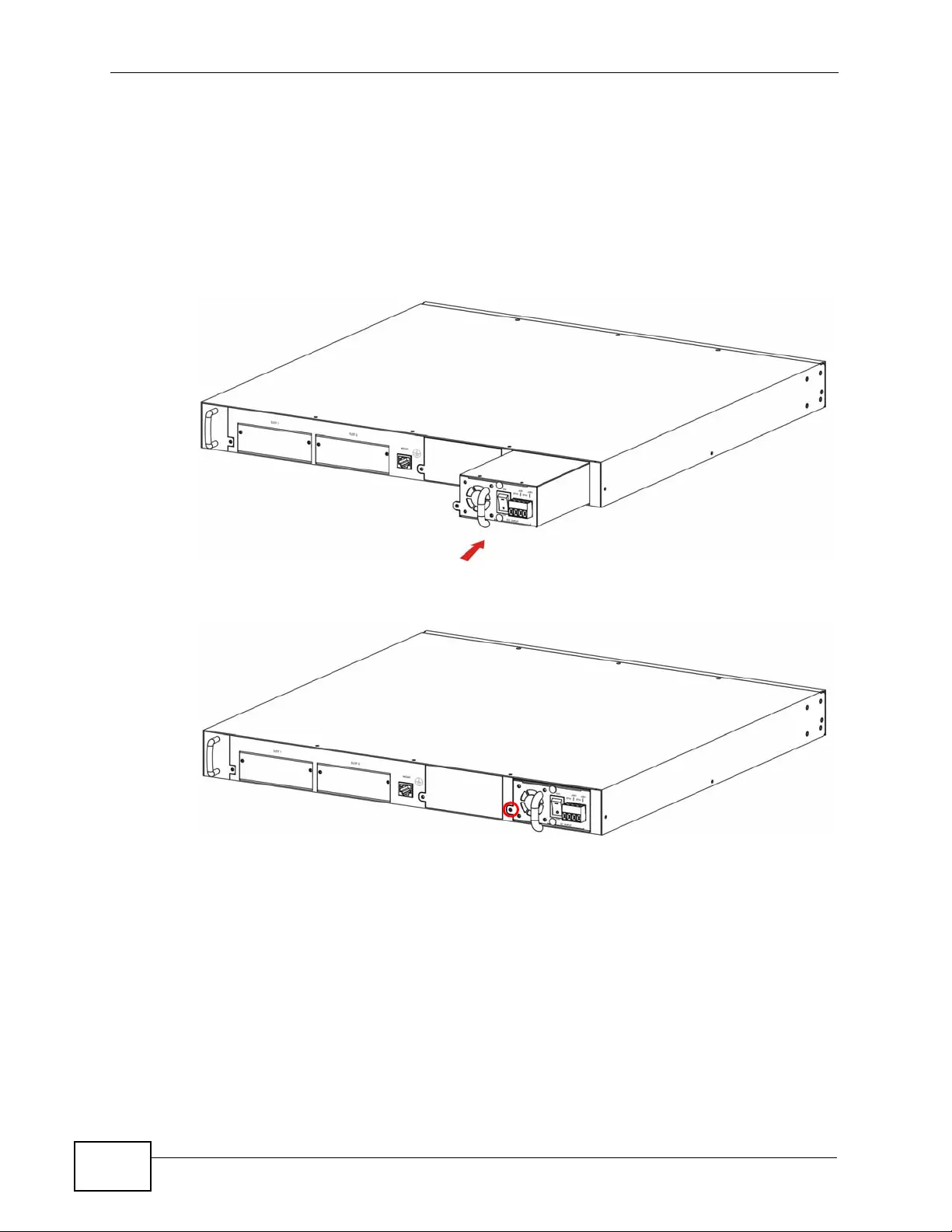
Chapter 2 Hardware Installation and Connection
XGS4700-48F User’s Guide
38
2.4.1.2 DC Power Module (DCP4700-48F)
1Use a screwdriver to loosen the screw on the power slot cover and remove it.
2Grab the handle of the front panel of the power module with one hand and place
the other hand under the power module to support it.
3Slide the power module into the slot until it makes contact with the backplane.
4Tighten the screw.
2.4.2 Removing a Power Module
Use the following procedure to remove a power module from the Switch.
2.4.2.1 AC Power Module
1Refer t o Section 3.3.4 on page 51 to disconnect the power before you begin.
2Use a screwdriver to loosen the screw on the front panel of the power module.
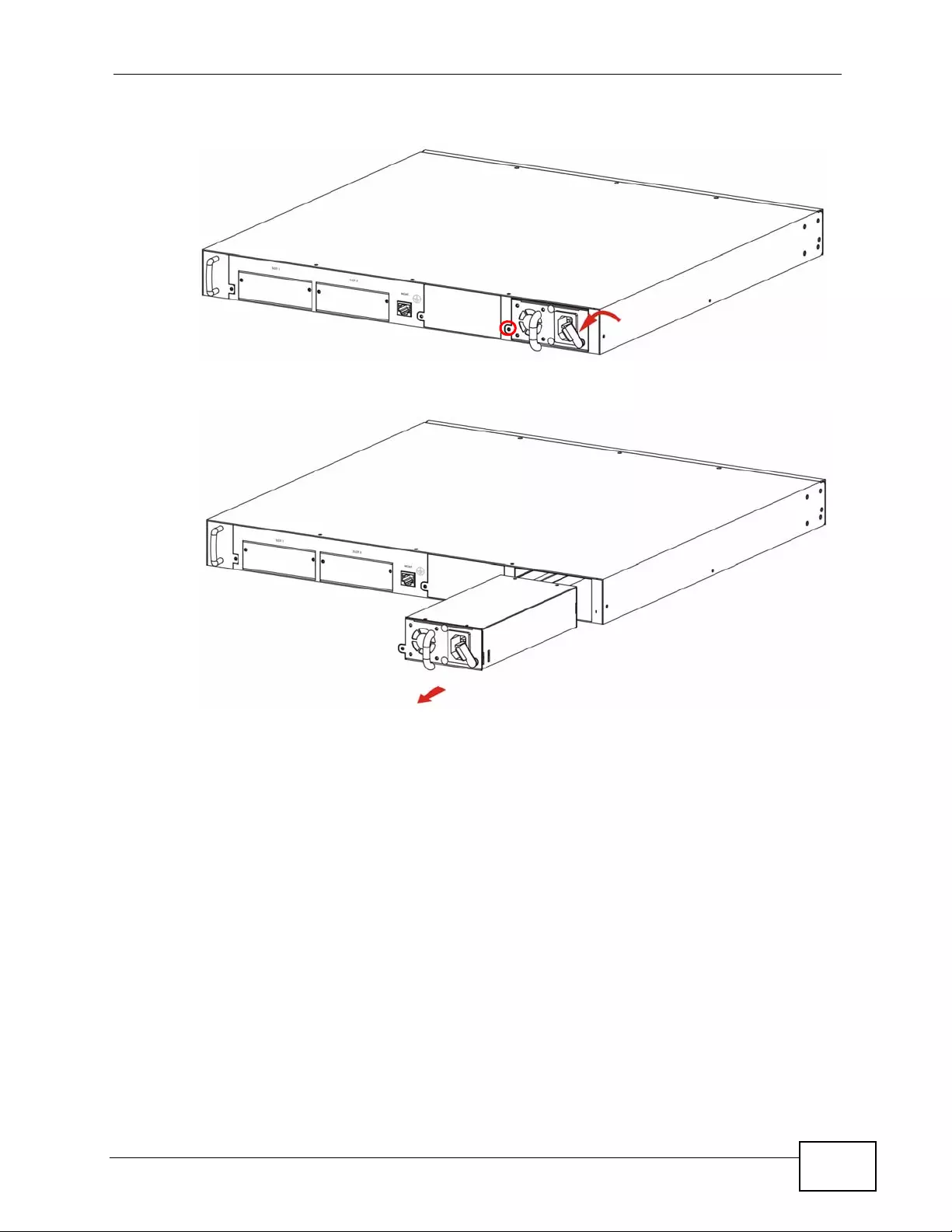
Chapter 2 Har d war e In sta lla tion an d Conn ec tion
XGS4700-48F User’s Guide 39
3Push the le ver leftward.
4Grab the handle and slide the power module out.
2.4.2.2 DC Power Module
1Refer t o Section 3.3.4 on page 51 to disconnect the power before you begin.
2Use a screwdriver to loosen the screw on the front panel of the power module.
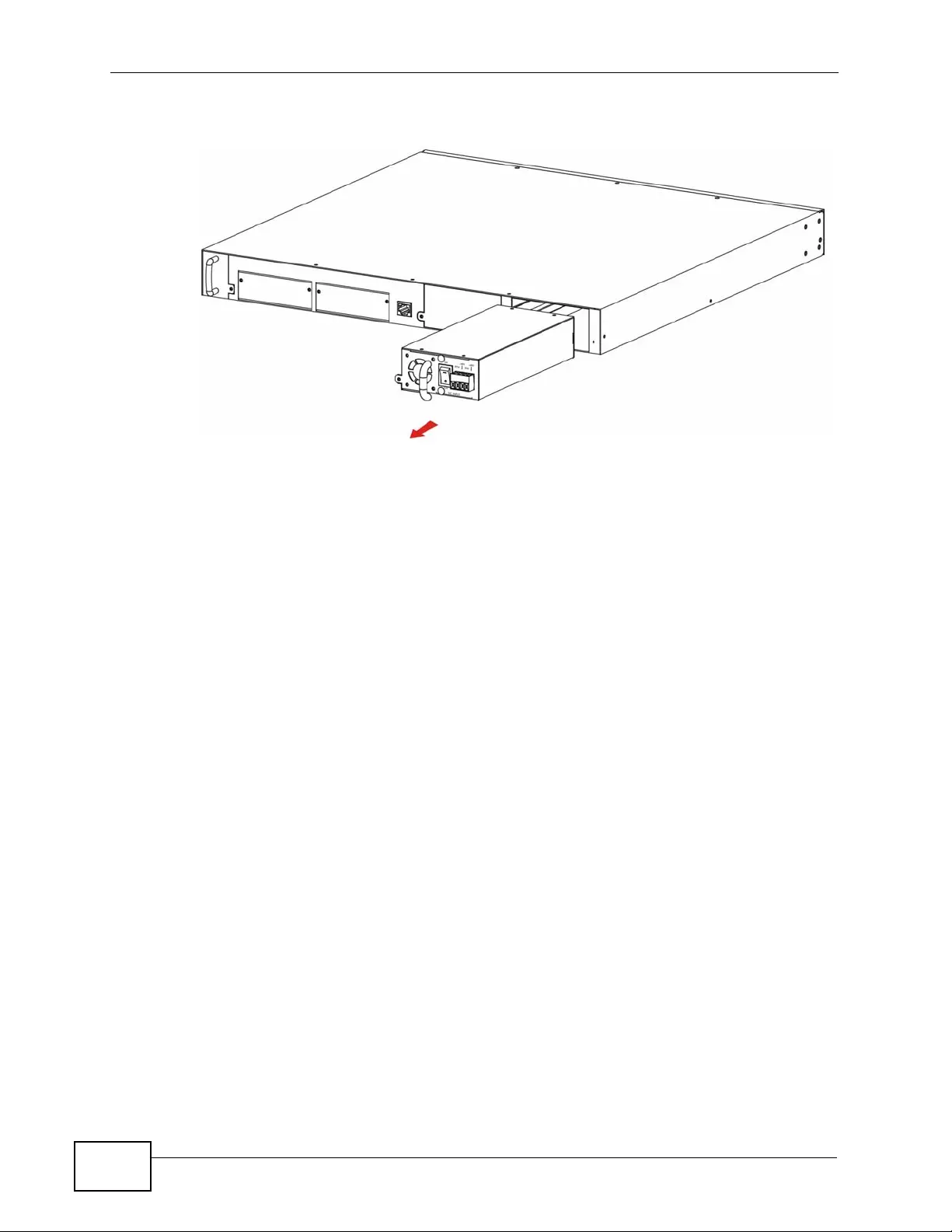
Chapter 2 Hardware Installation and Connection
XGS4700-48F User’s Guide
40
3Grab the handle and slide the power module out.
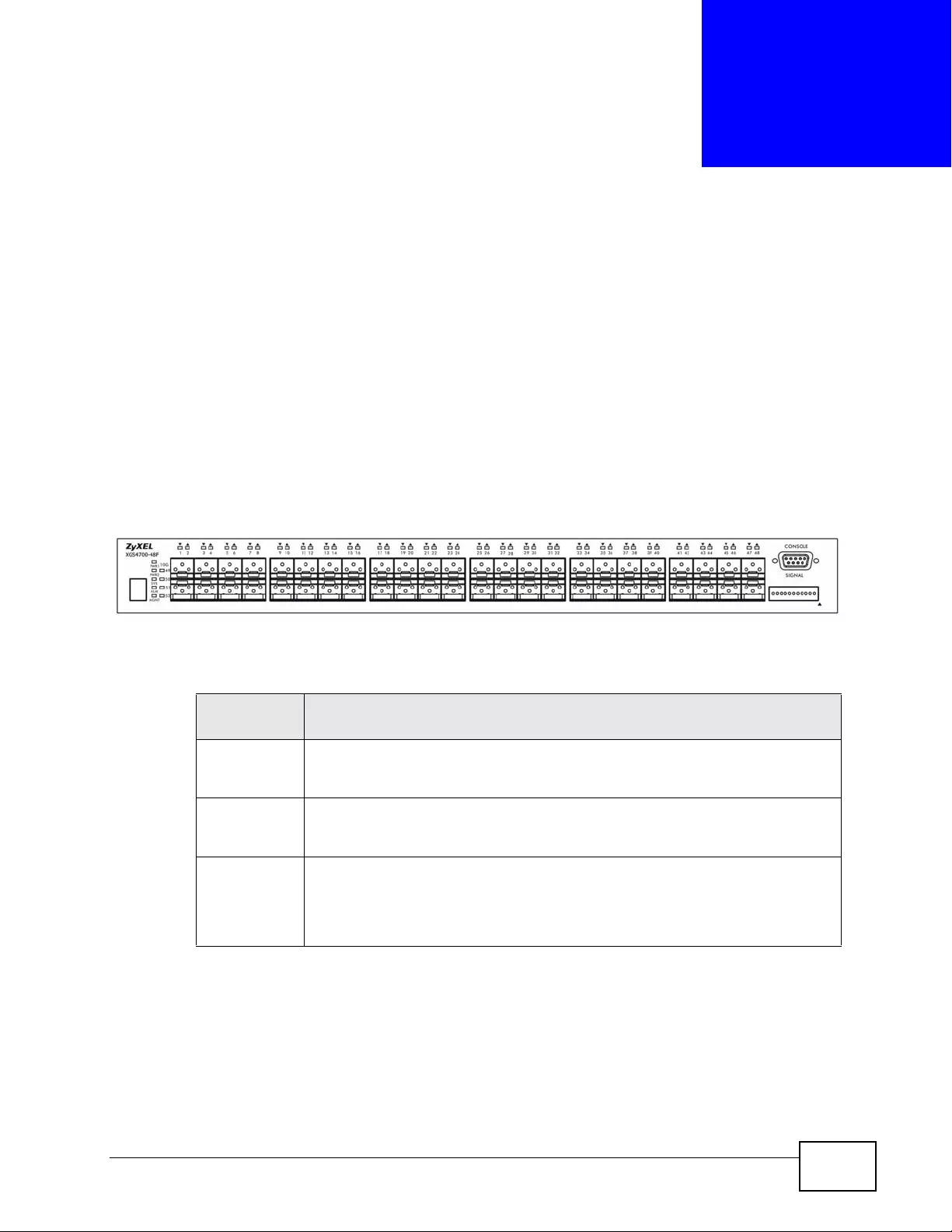
XGS4700-48F User’s Guide 41
CHAPTER 3
Hardware Overview
This chapter describes the front panel and rear p anel of the S witch and shows you
how to make the hardware connections.
3.1 Front Panel Connections
The figure below shows the front panel of the Switch.
Figure 9 Front Panel
The following table describes the ports.
3.1.1 Mini-GBIC Slots
These are 48 slots for Small Form-Factor Pluggable (SFP) transceivers. A
transceiver is a single unit that houses a transmitter and a receiver. Use a
transceiv er to connect a fiber-optic cable to the Switch. The Switch does not come
with transceivers. You must use transceivers that comply with the Small Form-
Table 1 Panel Connections
CONNECTO
RDESCRIPTION
48 Mini-GBIC
Slots Use Small Form-Factor Pluggable (SFP) transceivers in these ports for
fiber-optic or copper connections to a computer, a hub, an Ethernet switch
or router.
Console Port Only connect this port to your computer (using an RS-232 cable) if you
want to configure the Switch using the command line interface (CLI) via
the console port.
Signal Connect the signal input pins to signal ou tput terminals on other pieces of
equipment.
Connect the signal output pins to a signal input terminal on another piece
of equip ment.
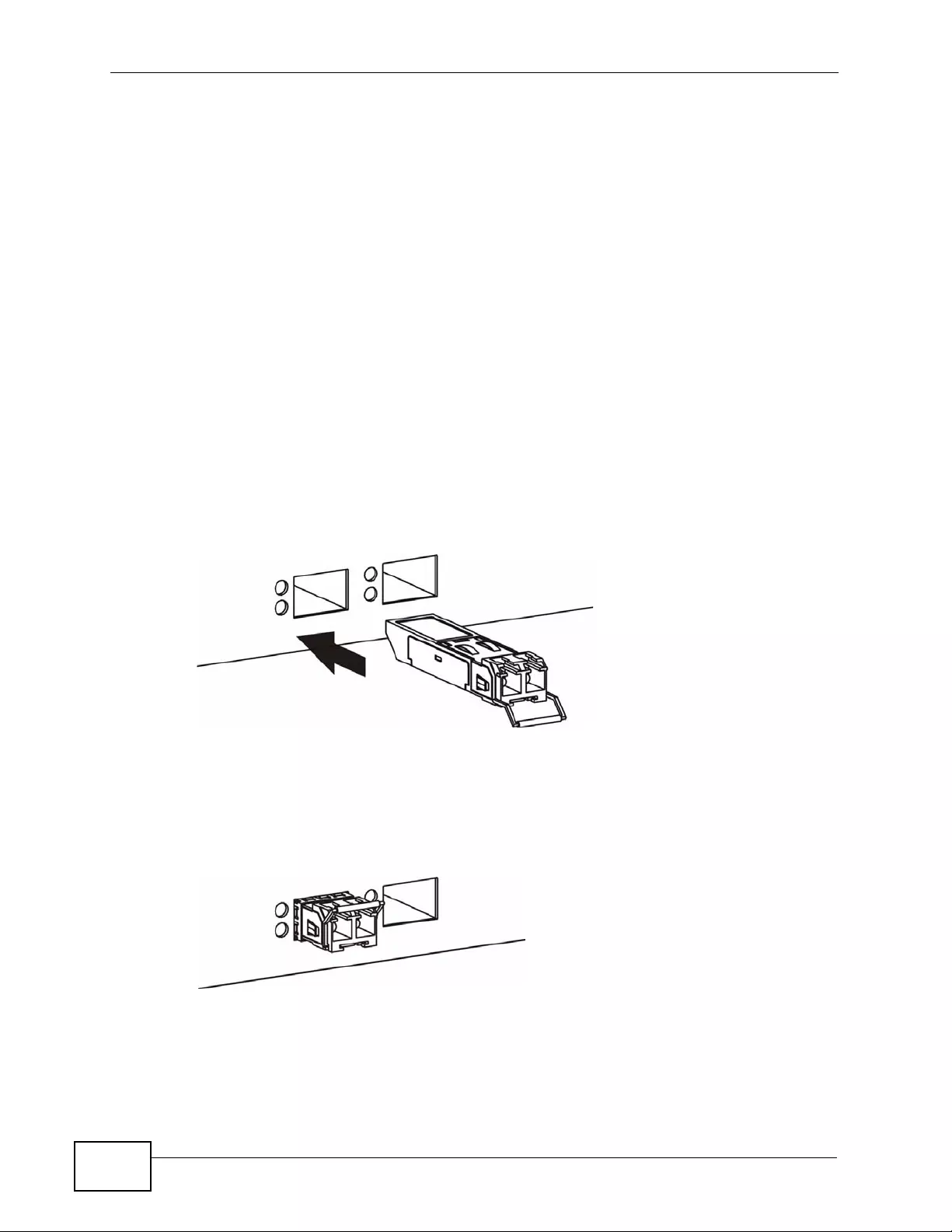
Chapter 3 Har d war e Ov er vie w
XGS4700-48F User’s Guide
42
Factor Pluggable (SFP) Transceiver MultiSource Agreement (MSA). See the SFF
committee’s INF-8074i specification Rev 1.0 for details.
You can change transcei vers while the Swit ch is operating. You can use different
transceivers to connect to Ethernet switches with different types of fiber-optic
connectors.
• Type: SFP connection interface
• Connection speed: 1 Gigabit per second (Gbps)
To avoid possible eye injury, do not look into an operating fiber-
optic module’s connectors.
3.1.1.1 Transceiver Installation
Use the following steps to install a mini GBIC transceiver (SFP or XFP modul e).
1Insert the transceiver into the slot with the exposed section of PCB board facing
down.
Figure 10 Transceiver Installation Example
2Press the transceiver firmly until it clicks into place.
3The Switch automatically detects the installed transceiver. Check the LEDs to
verify that it is functioning properly.
Figure 11 Installed Transceiver
3.1.1.2 Transceiver Removal
Use the following steps to remove a mini GBIC transceiver (SFP module).
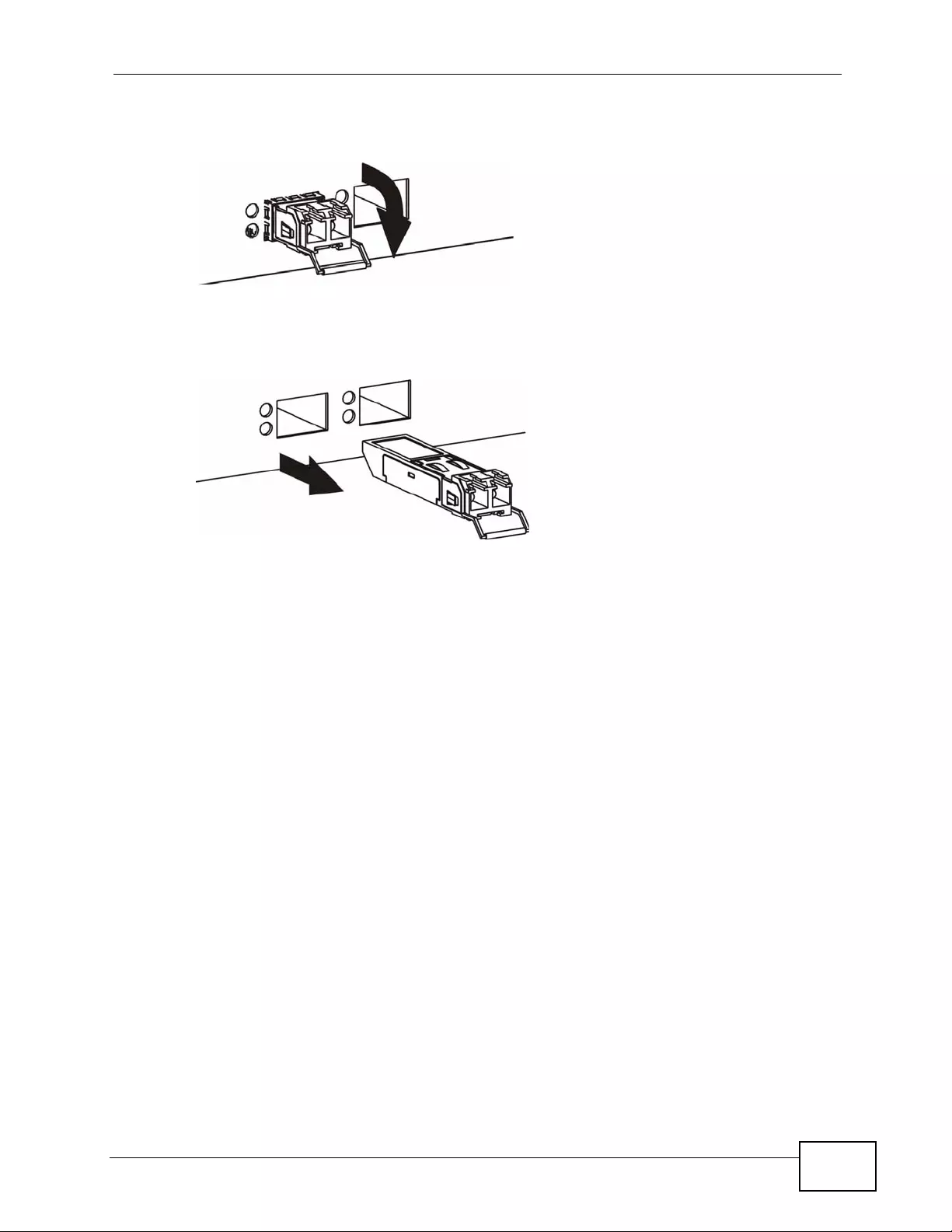
Chapter 3 Hardware Overview
XGS4700-48F User’s Guide 43
1Open the transceiver’s latch (latch styles vary).
Figure 12 Opening the Transceiver’s Latch Example
2Pull the transceiver out of the slot.
Figure 13 Transceiver Removal Example
3.1.2 Console Port
For local management, you can use a computer with terminal emulation software
configured to the following parameters:
• VT100 terminal emulation
• 9600 bps
• No parity, 8 data bits, 1 stop bit
• No flow control
Connect the male 9-pin end of the RS-232 console cable to the cons ole port of the
Switch. Connect the female end to a serial port (COM1, COM2 or other COM port)
of your computer.
3.1.3 Signal Slot
The Signal slot (fitted wit h the signal connector) allows y ou to connect devices to
the Switch, such as sensors or other ZyXEL switches which support the external
alarm feature. This feature is in addition to the system alarm, which detects
abnormal temperatures, voltage levels and fan speeds on the Switch.
Your Switch can respond to an external signal in four ways.
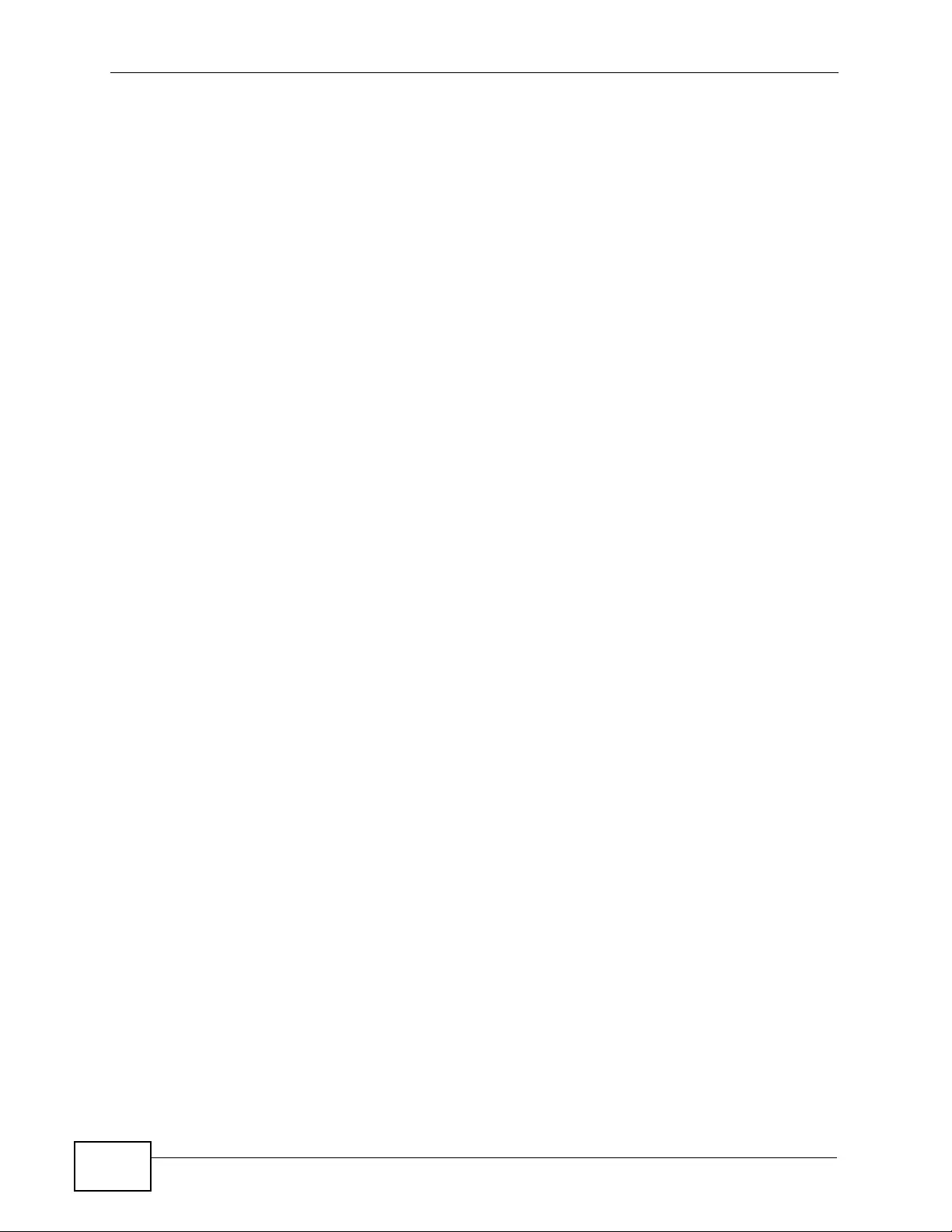
Chapter 3 Har d war e Ov er vie w
XGS4700-48F User’s Guide
44
•The ALM LED shows an alert.
•The Signal slot can send an external alarm on to another device. By daisy-
chaining the signal sensor cables from one Switch to another ZyXEL switch
which supports this feature, the external alarm alert (but not the system alarm)
is received on each Switch.
• The Switch can be configured to send an SNMP trap to the SNMP server. See
Section 45.3 on page 396 for more information on using SNMP.
• The Switch can be configured to create an error log of the alarm. See Section
47.1 on page 423 for more information on using the system log.
3.1.3.1 Connecting a Sensor to the Signal Slot
This section shows you how to connect an external sensor device to the Switch.
1Use a connector to connect wires of the correct gauge to the sensor’s signal
output pins. See Chapter 55 on page 455 for the wire specifications. Check the
sensor’s documentation to identify its two signal output pins.
2Connect these two wires to any one of the following pairs of signal input pins on
the Switch’s Signal connector--(4,5) (6,7) (8,9) (10,11). The pin numbers run
from the right side of the connector to the left.
2a Connect each of the sensor’s two signal output wires to the Signal connector
by depres si ng t h e s pring clip cor r es p onding to the pin you are connecting to.
2b Insert the wire and release the spring clip.
2c Re peat the process fo r the sensor’s other signal output wire. A total of four
sensors may be connected to the Signal connect or in this way using the
remaining signal input pins.
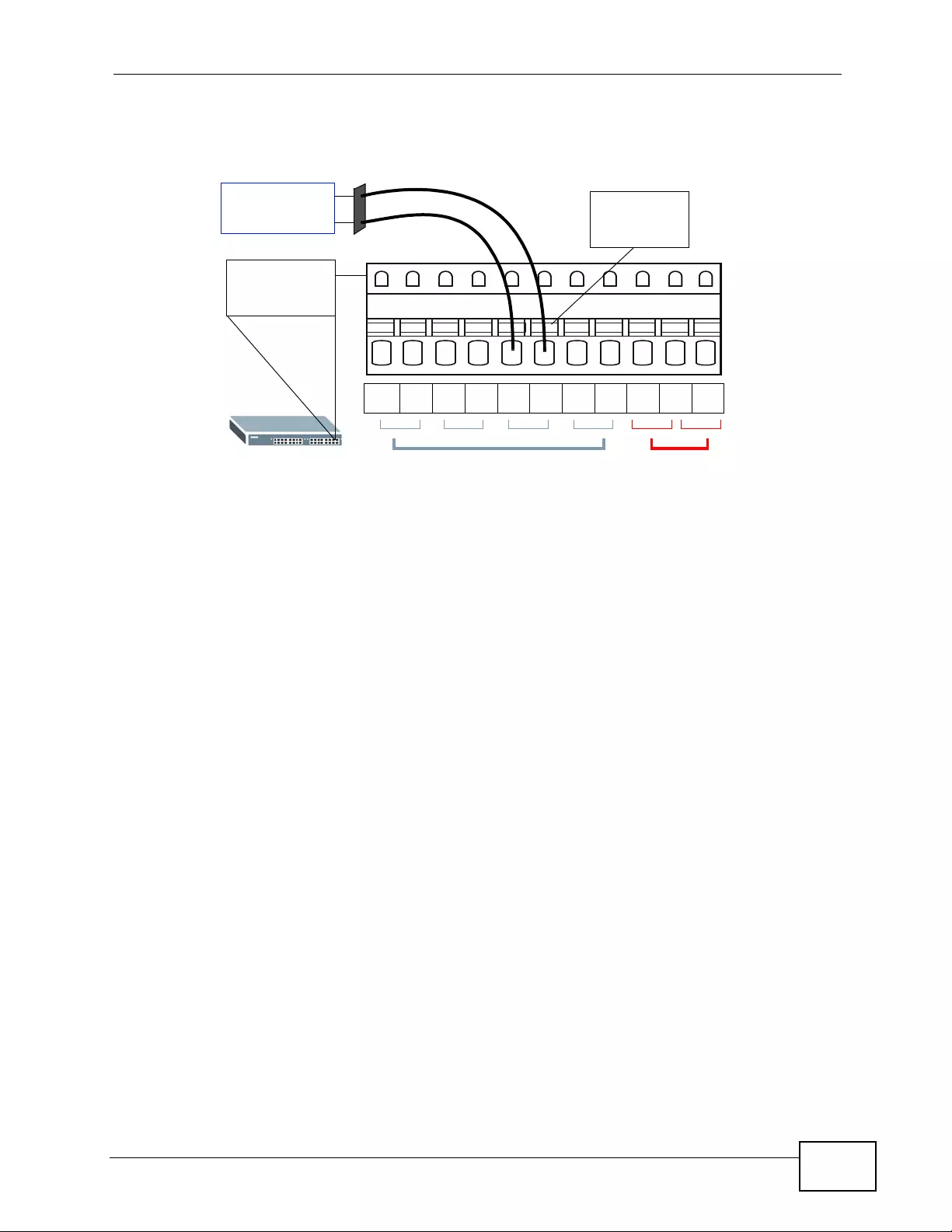
Chapter 3 Hardware Overview
XGS4700-48F User’s Guide 45
3Insert the alarm connector into the Signal slot.
Figure 14 Connecting a Sensor to the Signal Slot
4To connect an output devicel, repeat the previous steps but this time connect to
either pins (1,2) or (2,3) on the Signal connector.
You can also daisy-chain the exter nal alarm to another ZyXEL S witch which
supports the external alarm feature. If daisy-chaining to a ZyXEL switch that is a
different model, check your switch’s documentation for the correct pin
assignments.
1Use wires of the correct gauge to connect either of the signal output pin pairs (1-
normal close, 2-common) or (2-common, 3-normal open) on the Signal
connector to the input signal pin pairs of an Signal connector on another ZyXEL
Switch.
12311 10 45698710
Door Open
Sensor Spring
Clip
Signal
Connector
Signal Input Pins Signal
(Dry contact, Output
Pins
normal open only)
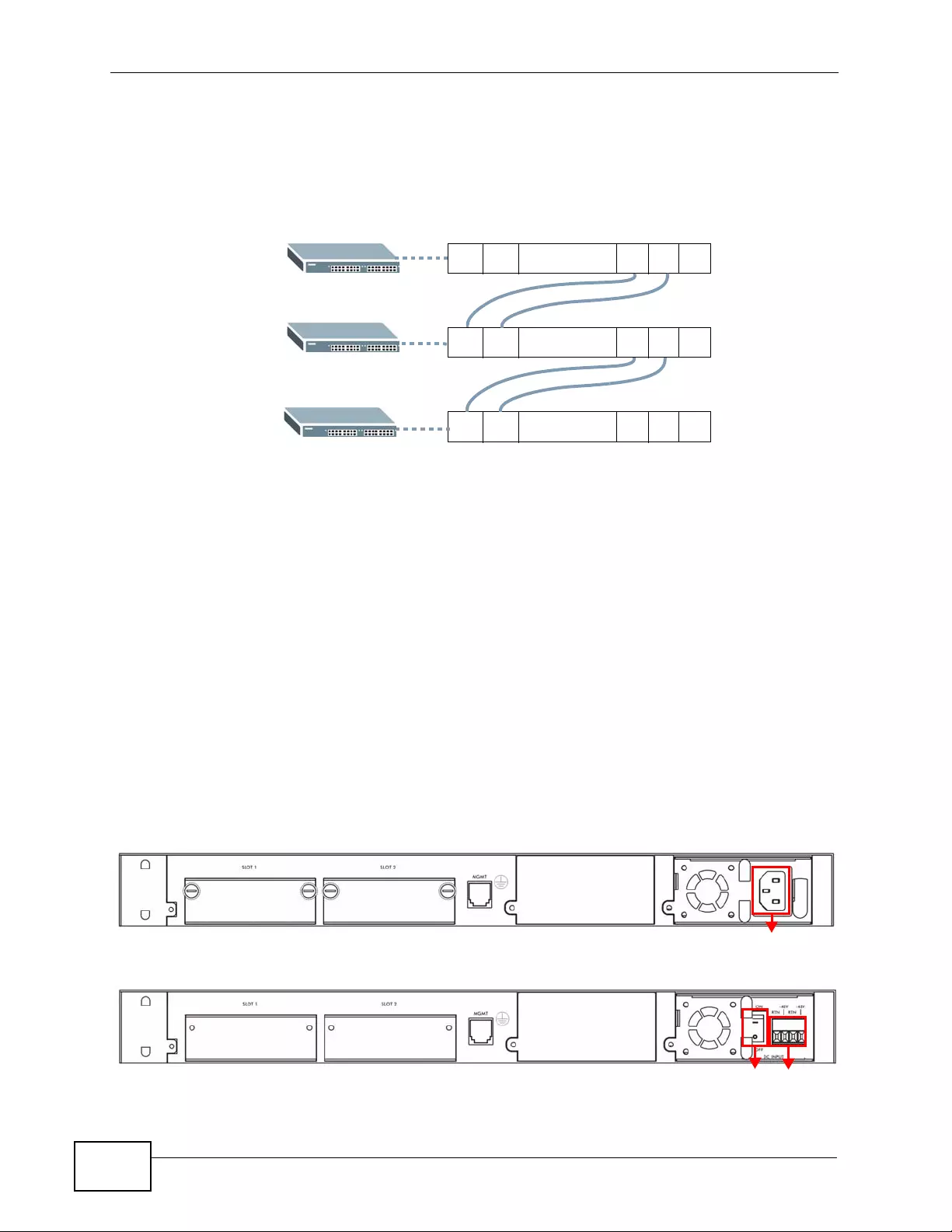
Chapter 3 Har d war e Ov er vie w
XGS4700-48F User’s Guide
46
2When daisy-chaining further Switches ensure that the signal output pins you use
are the same as those you used when connecting to the first switch, as shown in
the diagram below.
Figure 15 Daisy-chaining an External Alarm Sensor to Other Switches of the Same
Model
3.2 Rear Panel
The following figures show the rear panels of the AC and DC power input model
switches. The rear panels contain:
• A slot for a fan module (A)
• Two optional slot (B and C) for installing EM-422 or EM-412 uplink modules
• An RJ-45 out-of-band management port (D)
• Two slots for AC or DC power modules (E and F)
• A connector for the power receptacle (G)
•A power switch (H) (DC power module only)
Figure 16 Rear Panel with an AC Power Module Installed
Figure 17 Rear Panel with a DC Power Module Installed
12311 10
.........
12311 10
.........
12311 10
.........
Pin Assignments
BDE F
ACG
G
H
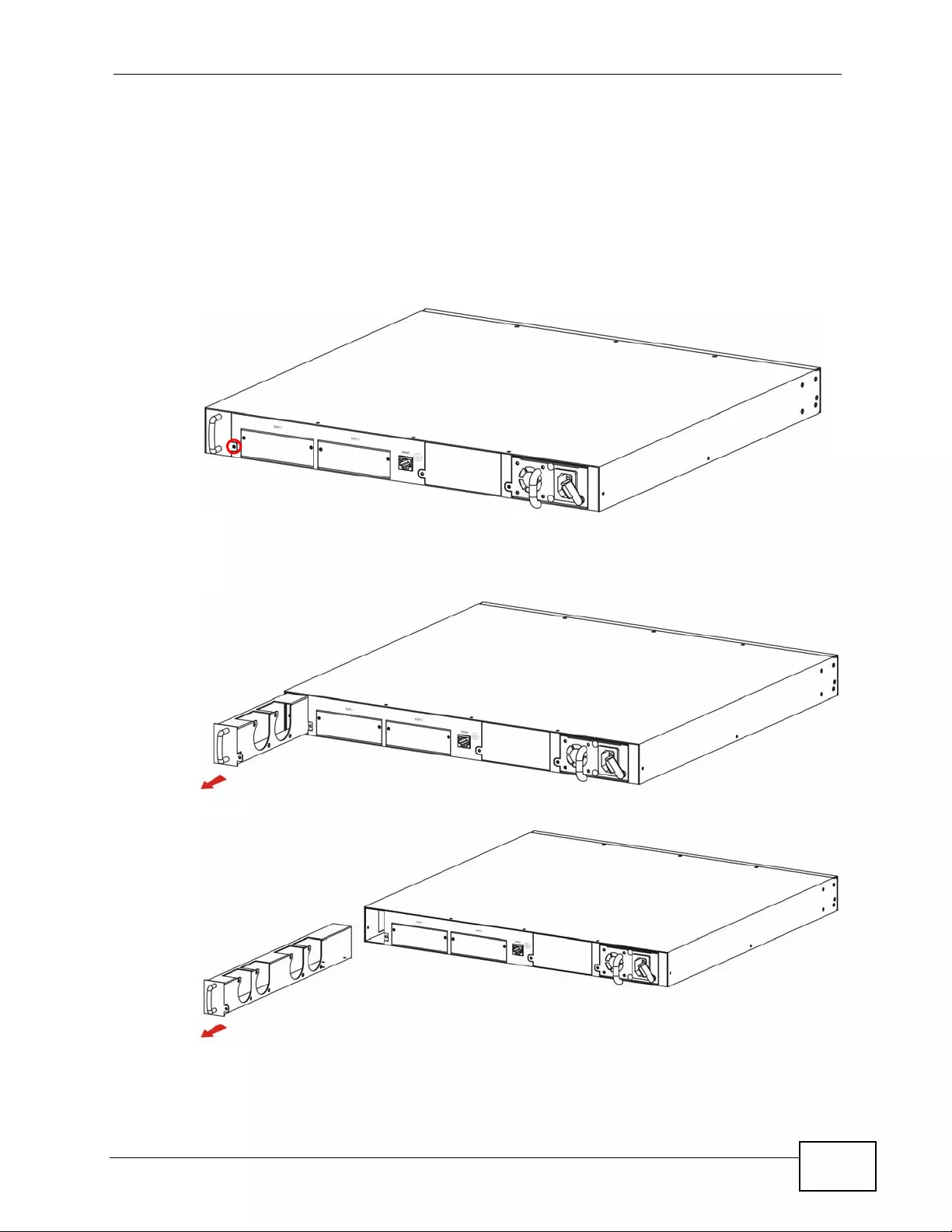
Chapter 3 Hardware Overview
XGS4700-48F User’s Guide 47
3.2.1 Removing and Installing the Fan Module
The Switch fan module (F AN4700- 48F) is at the left on the rear panel. P erform the
following procedure to remove the fan module in order to replace the entire fan
module. Return any malfunctioning fan modules to the manufacture.
1Loosen the thumbscrew on the front of the fan module.
Figure 18 Fan Module Thumbscrews
2Slide out the fan module.
Figure 19 Removing the Fan Module
Figure 20 Fan Module Removed
3Use a different fan module from the manufacturer.
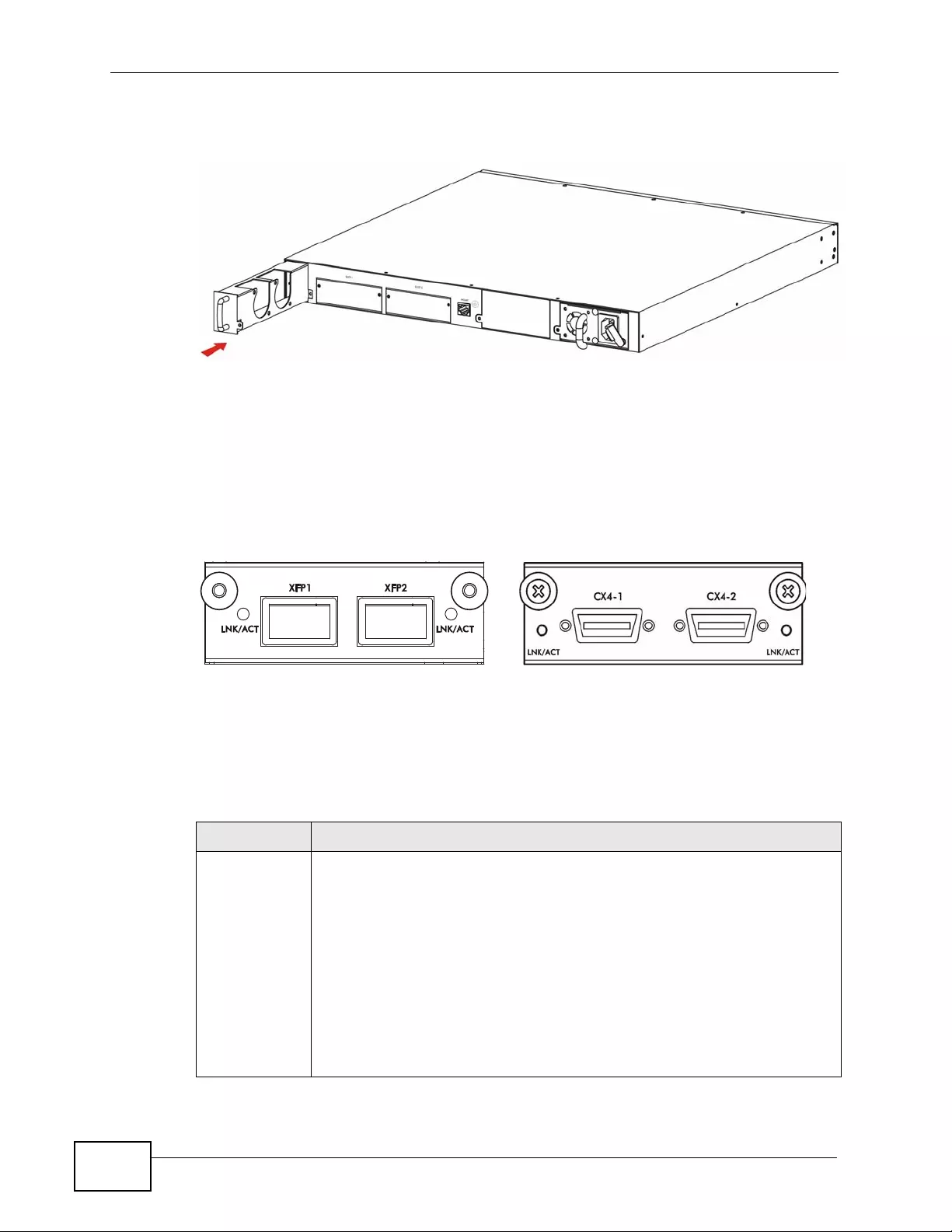
Chapter 3 Har d war e Ov er vie w
XGS4700-48F User’s Guide
48
4Slide the fan module into the fan module slot.
Figure 21 Installing the Fan Module
5Tighten the thumbscrew.
3.2.2 Uplink Module
The following figure shows the front panel of the EM-422 and EM-412 modules.
Figure 22 The Front Panel of the EM-422 and EM-412 Modules
3.2.3 Rear Panel Connections
The following table describes the ports on the rear panel.
EM-412
EM-422
Table 2 Panel Connections
CONNECTOR DESCRIPTION
Optional two
XFP or CX4
Ports
These ports are available when you install an EM-422 or EM-412 in the
optional uplink module slot(s) (B and/or C in the figure above). Both the
EM-422 and EM-412 are not hot-swappable. They are used to connect
your switch to other high-speed Ethernet switches for stacking in you
network.
• For EM-422 connection: Use 10 Gigabit Small Form Factor Pluggable
(XFP) transceivers to connect to these ports. See Section 3.1.1.1 on
page 42 and Section 3.1.1.2 on page 42 for information on installing
and removing transceivers.
• For EM-412 connection: Use 10GBase-CX4 cables to connect to these
ports.
See the EM-422 and EM-412 User ’s Guides for more information.
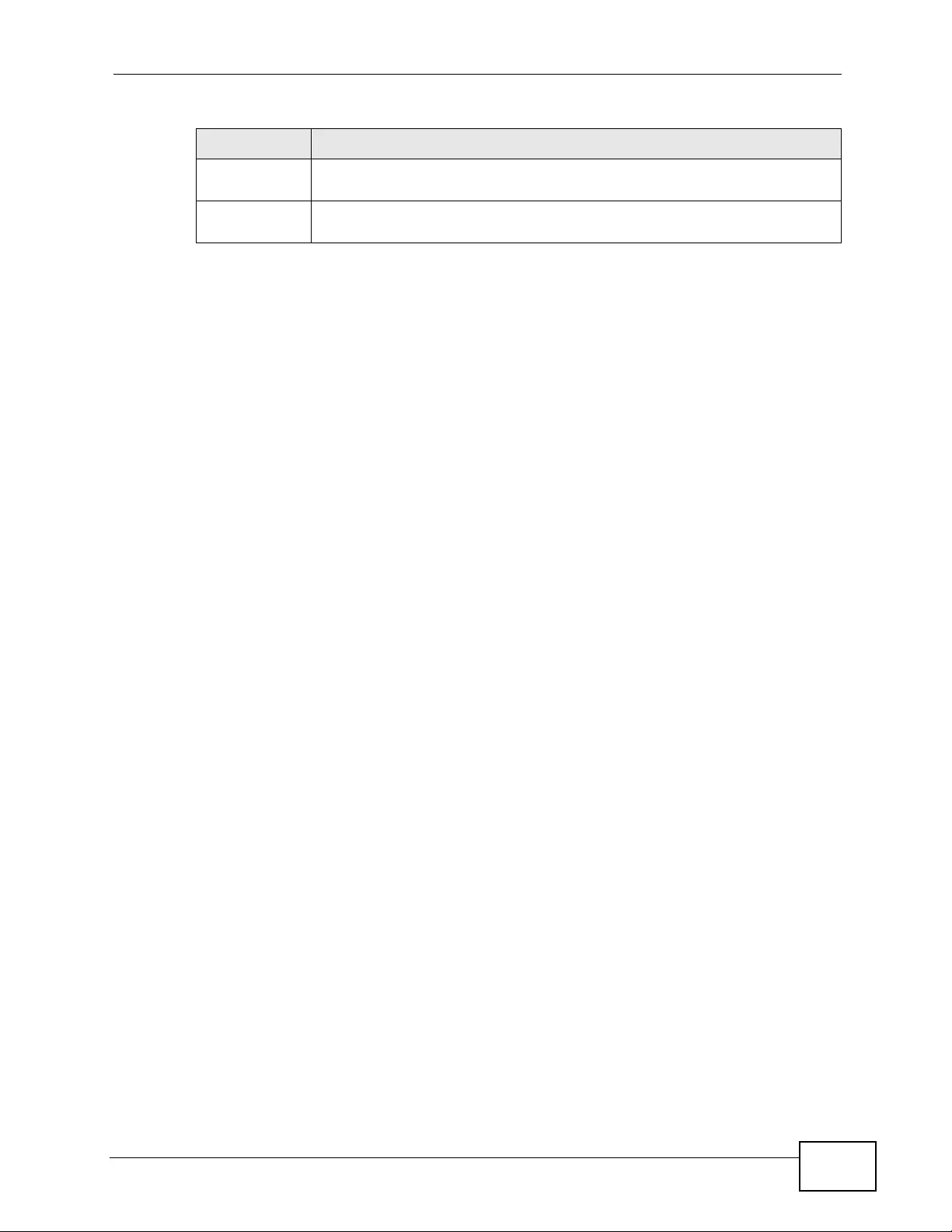
Chapter 3 Hardware Overview
XGS4700-48F User’s Guide 49
3.2.4 Management Port
The 100Base- T Ethernet MGMT (management) port is used for local management.
Connect directly to this port using an Ethernet cable. You can configure t he Switch
via Telnet or the web configurator.
The default IP address of the management port is 192.168.0.1 with a subnet mask
of 255.255.255.0.
3.2.5 Power Connector
Make sure you are using the correct power source and that no objects obstruct the
airflow of the fans.
3.3 Power Connection
The Switch uses two power supply modules, one of which is redundant, so if one
power module fails the system can operate on the remaining module.
The Switch supports two types of power modules: AC power module (ACP4700-
48F) and DC power module (DCP4700-48F). Y ou can install one type depending on
your power source or install both types simutaneously.
The power connections are on the front of each power module. The power
modules are on the right of the rear panel of the Switch.
Use the following procedures to connect the Switch to a power source after you
have installed it in a rack.
Note: Check the power supply requirements in Chapter 55 on page 455, and make
sure you are using an appropriate power source.
Observe the following before you start:
• See Chapter 55 on page 455 for the gauge of wire to use for the Switch power
connections.
Management
Port Connect to a computer using an RJ-45 Ethernet cable for local
configuration of the Switch.
DC/AC Input After you install a power module, connect an appropriate power supply to
the power input connector.
Table 2 Panel Connections (continued)
CONNECTOR DESCRIPTION
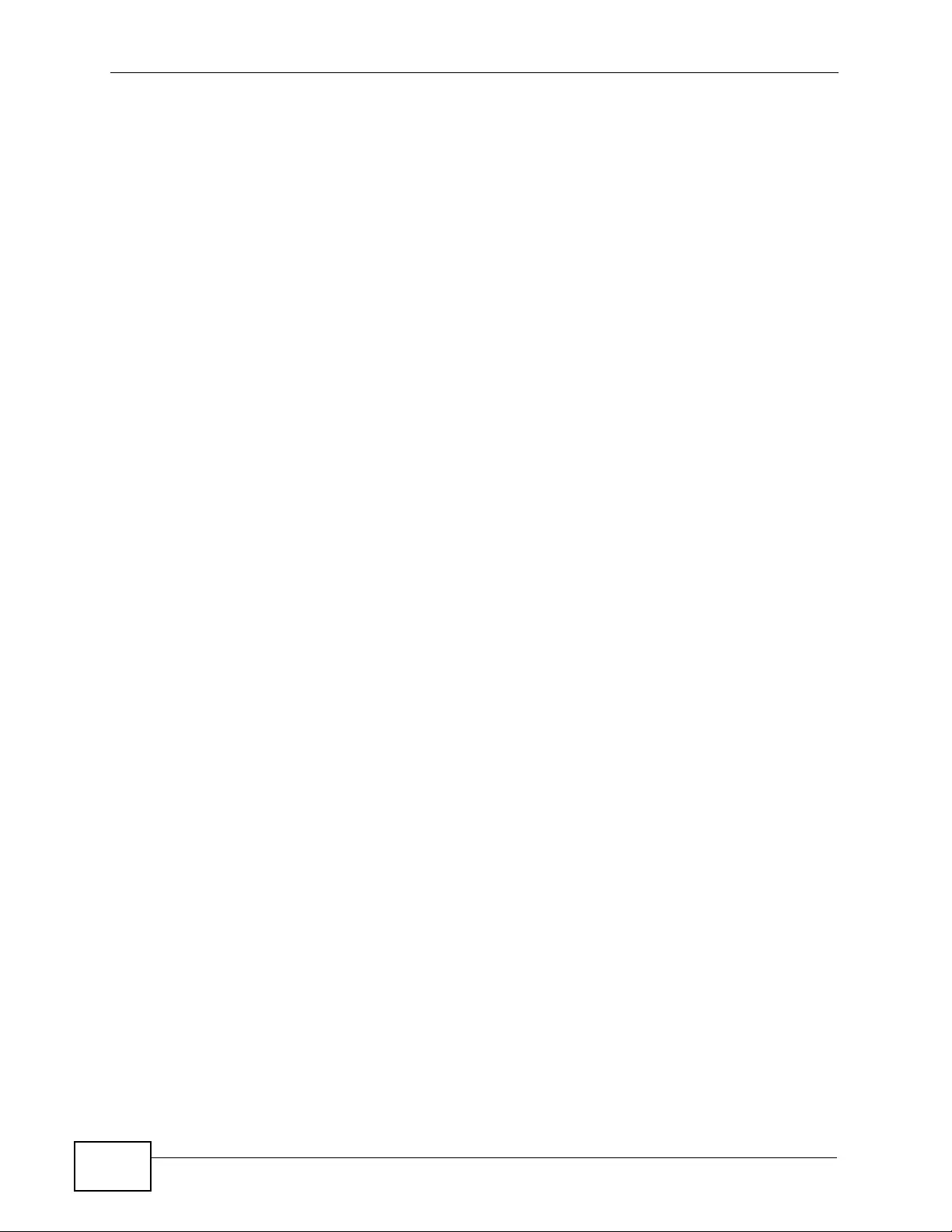
Chapter 3 Har d war e Ov er vie w
XGS4700-48F User’s Guide
50
• Keep the power supply switch in the OFF position until you come to the
procedure for turning on the power.
Note: Use the included power cord for the AC power connection.
Note: Use only power wires of the required diameter for connecting the Switch DC
power input to a power supply (see Chapter 55 on page 455 for the required
wire diameter).
3.3.1 AC Power Connections
1Connect the female end of the power cord to the AC power socket.
2Connect the other end of the cord to a power outlet.
3.3.2 DC Power Connections
The Switch uses a single ETB series terminal block plug with four pins which allows
you to connect up to two separate power supplies. If one power supply fails the
system can operate on the remaining power suppl y. Use two wires to connect t o a
single terminal pair, one wire for the positive terminal and one wire for the
negative terminal.
Note: The current rating of the power wires must be greater than 20 Amp s. The power
supply to which the Switch connects must have a built-in circuit breaker or
switch to toggle the power.
Note: When installing the Switch power wire, push the wire firmly into the terminal as
deep as possible and make sure that no exposed (bare) wire can be seen or
touched.
Exposed power wire is dangerous. Use extreme care when
connecting a DC power source to the device.
To connect a power supply:
1Use a screwdriver to loosen the terminal block captive screws.
2Connect one end of a power wire to the Switch’ s RTN (return) pin and tighten the
captive screw.
3Connect the other end of the power wire to the positive terminal on the power
supply.
4Connect one end of a power wire to the Switch’s -48V (input) pin and tighten the
captive screw.
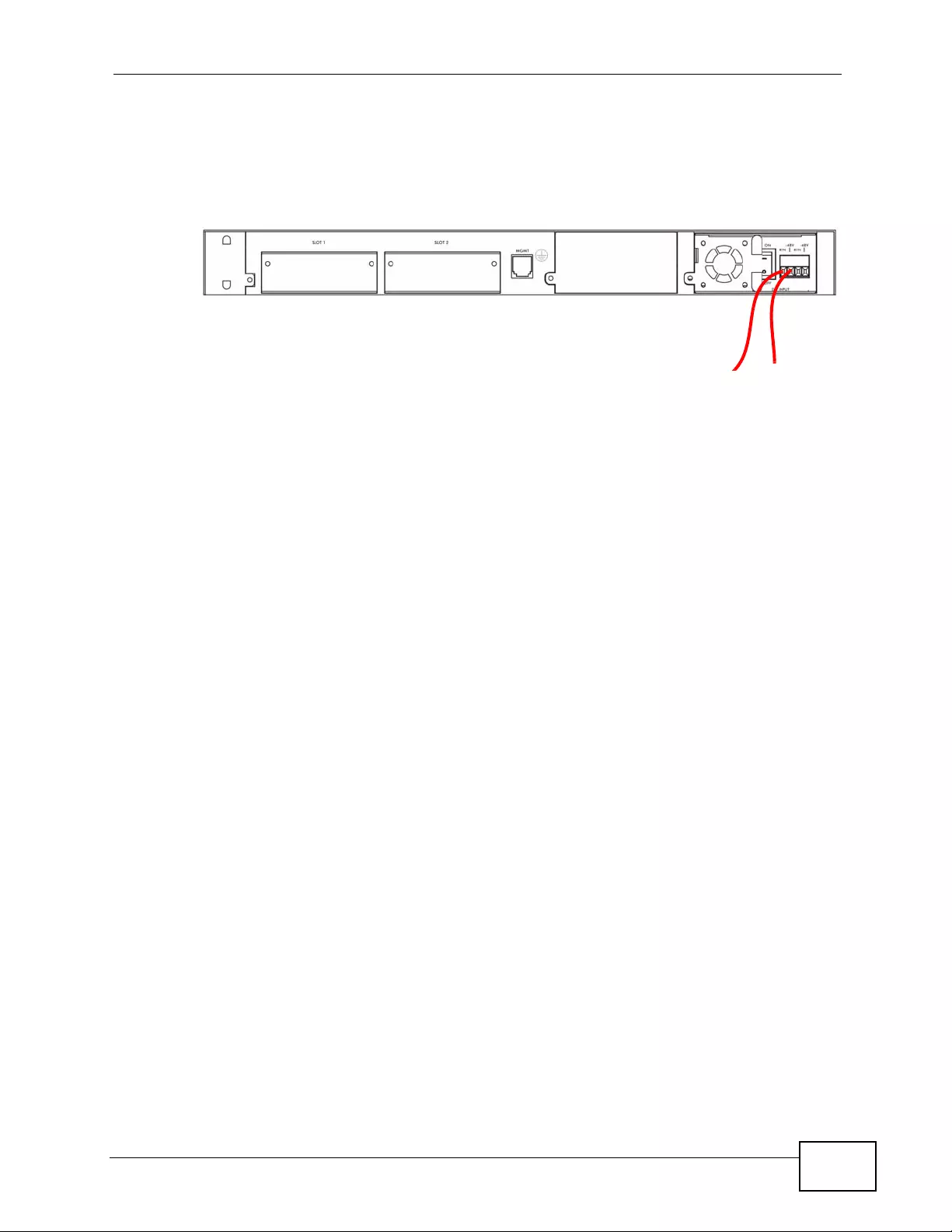
Chapter 3 Hardware Overview
XGS4700-48F User’s Guide 51
5Connect the other end of the power wire to the negative term inal on the power
supply.
6Insert the terminal block plug in the Switch’s terminal block header.
Figure 23 Connecting the power wires to the DC power terminals
3.3.3 Procedure to Turn on the Switch Power
1Put the power switch of the DC power module in the ON position.
2Turn on the power source (if it is not already turned on) or turn on the power
supply which is connected to the DC power input.
3.3.4 Disconnecting the Power
The power inputs are redundant, so if one power input fails the system can
operate on the remaining power input. The power input connectors can be
disconnected from the power source individually.
3.3.4.1 AC Power Disconnection
1Disconnect the power cord from the power outlet.
2Disconnect the power cord from the AC power socket.
3.3.4.2 DC Power Disconnection
1Put the power switch of the DC power module in the OFF position.
2Turn off the power supply to which the DC power input is connected.
3Use a screwdriver to loosen the screws on the top of the terminal block.
4Remove the power wires which are connected to the RTN and -48V terminals.
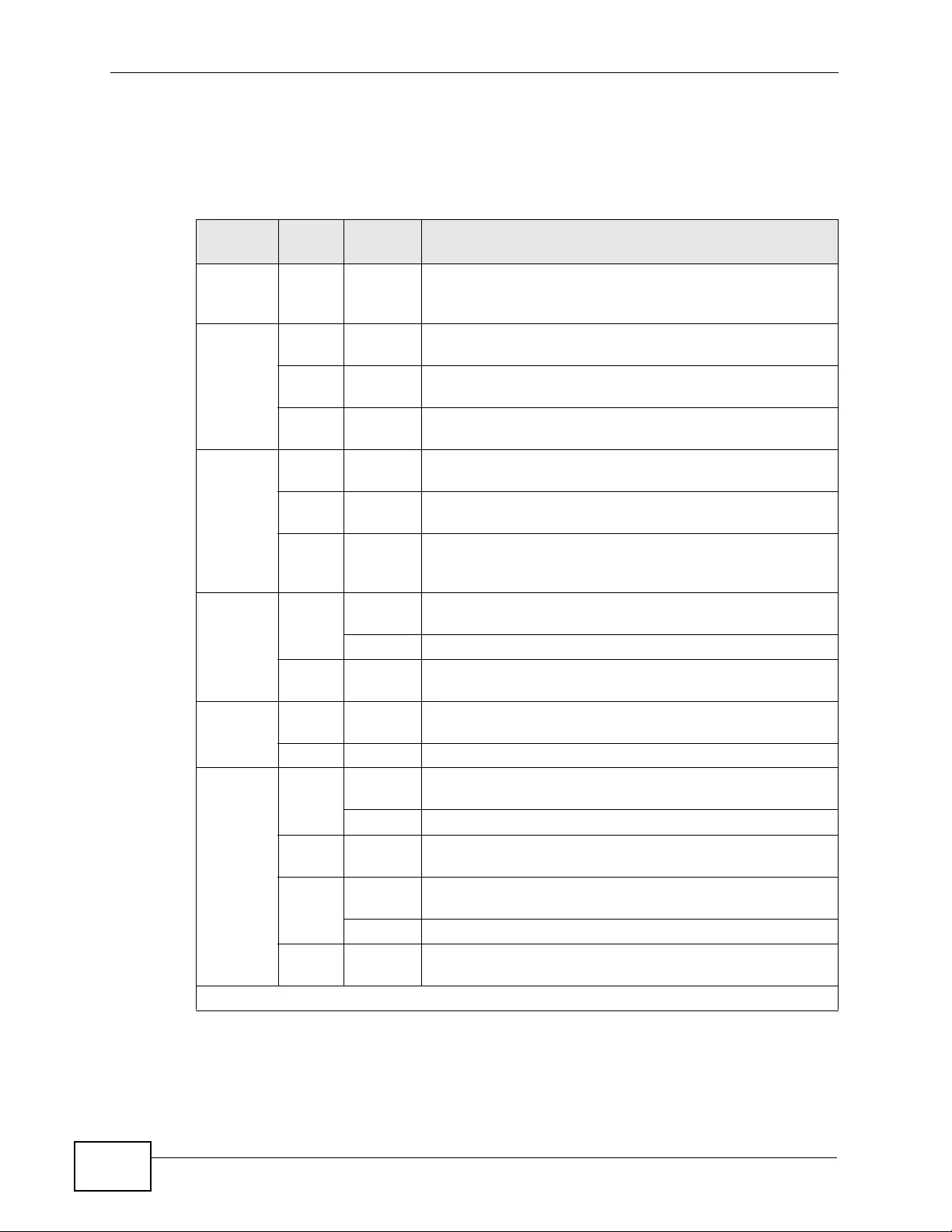
Chapter 3 Har d war e Ov er vie w
XGS4700-48F User’s Guide
52
3.4 LEDs
The following table describes the LEDs.
Table 3 LEDs
LED COLO
RSTATUS DESCRIPTION
Displays
Stack ID
number
The LED is showing the Stack ID number of the Switch.
PWR1
(Power 1) Green On The system is receiving power from the power module in
the first power slot.
Off The system is not receiving power from the power
module in the first power slot.
Amber On The power module in the first power slot fails to supply
power or its fan is not functioning at a proper speed.
PWR2
(Power 2) Green On The system is receiving power from the power module in
the second power slot.
Off The system is not receiving power from the power
module in the second power slot.
Amber On The power module in the second power slot fails to
supply power or its fan is not functioning at a proper
speed.
SYS
(System) Green Blinking The system is rebooting and performing self-diagnostic
tests.
On The system is on and functioning properly.
Off The power is off or the system is not ready or
malfunctioning.
ALM
(Alarm) Red On There is a hardware failure, such as high device
temperature, wrong voltage and abnormal fan speed.
Off The system is functioning normally.
MGMT
(Manage
ment)
Green Blinking The system is transmitting or receiving to/from an
Ethernet device at 10 Mbps through the MGMT port.
On The MGMT port is connected at 10 Mbps.
Off The MGMT port is not connected at 10 Mbps or to an
Ethernet device.
Amber Blinking The system is transmitting or receiving to/from an
Ethernet device at 100 Mbps through the MGMT port.
On The MGMT port is connected at 100 Mbps.
Off The MGMT port is not connected at 100 Mbps or to an
Ethernet device.
Mini-GBIC (SFP) Slots
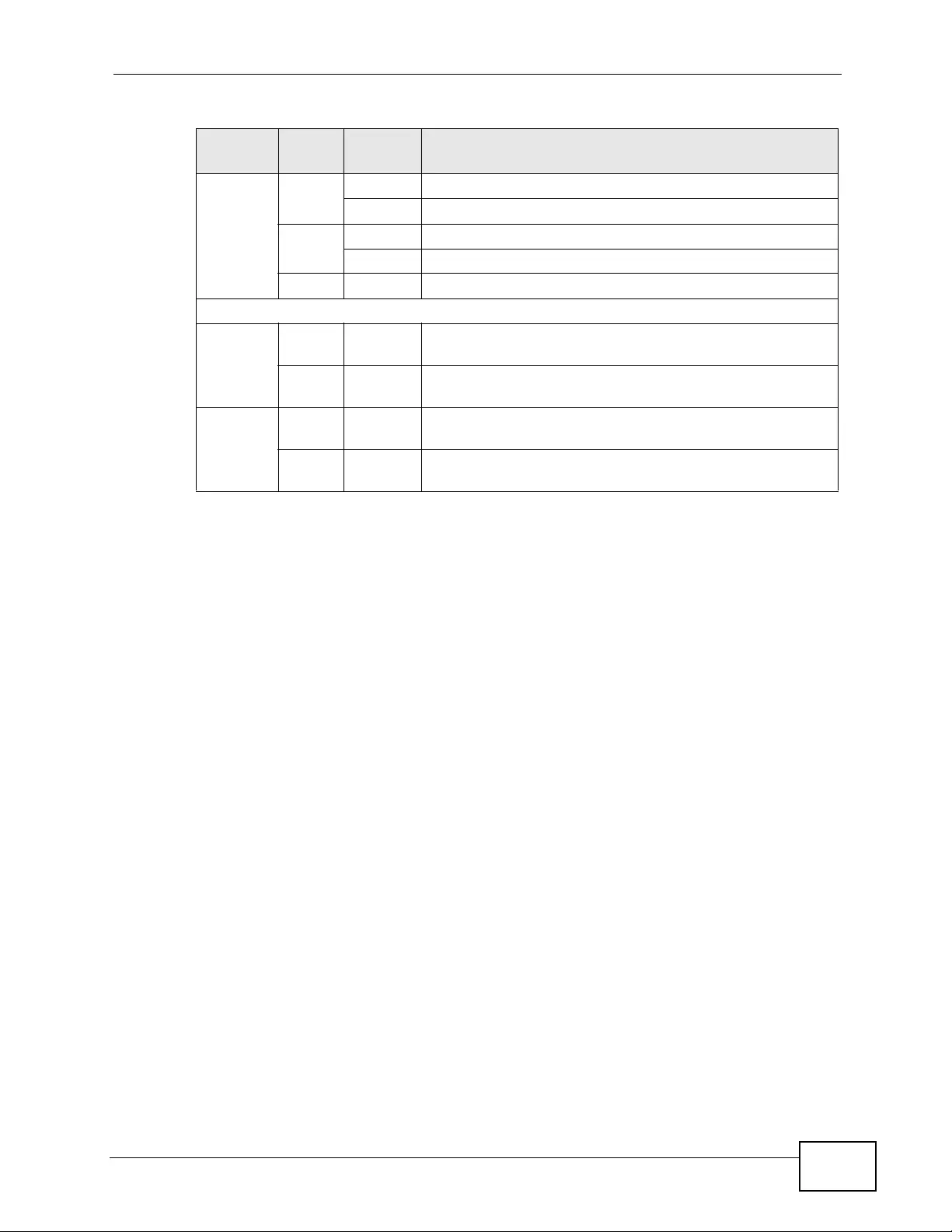
Chapter 3 Hardware Overview
XGS4700-48F User’s Guide 53
1-48 Green Blinking The port is receiving or transmitting data at 1000 Mbps.
On The port has a successful 1000 Mbps connection.
Amber Blinking The port is receiving or transmitting data 100 Mbps.
On The port has a successful 100 Mbps connection.
Off This link is disconnected.
10G
49-50 Blue On The Switch is connected to other switches through an
uplink module in SLOT 1.
Off The Switch is not connected to other switches through an
uplink module in SLOT 1.
51-52 Blue On The Switch is connected to other switches through an
uplink module in SLOT 2.
Off The Switch is not connected to other switches through an
uplink module in SLOT 2.
Table 3 LEDs (continued)
LED COLO
RSTATUS DESCRIPTION
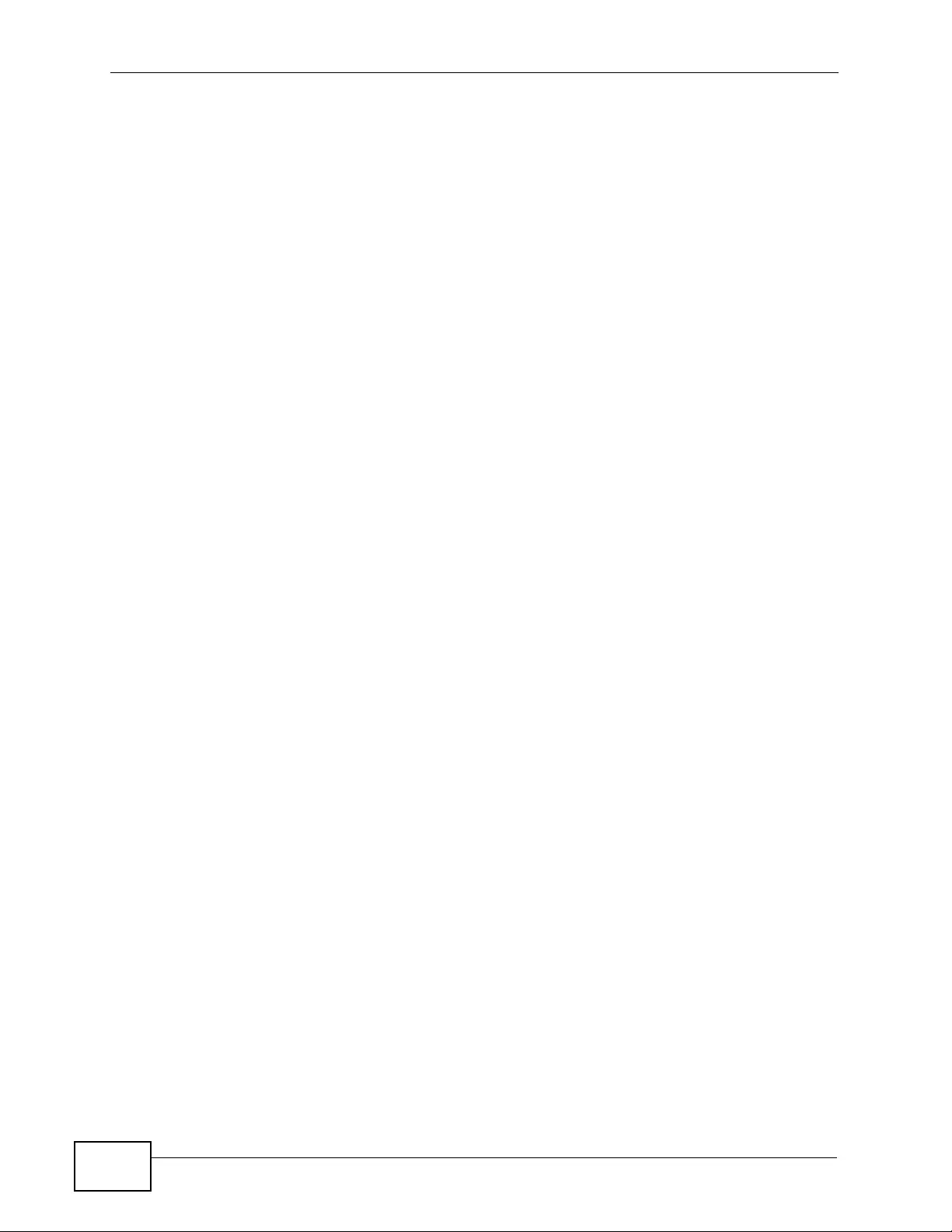
Chapter 3 Har d war e Ov er vie w
XGS4700-48F User’s Guide
54
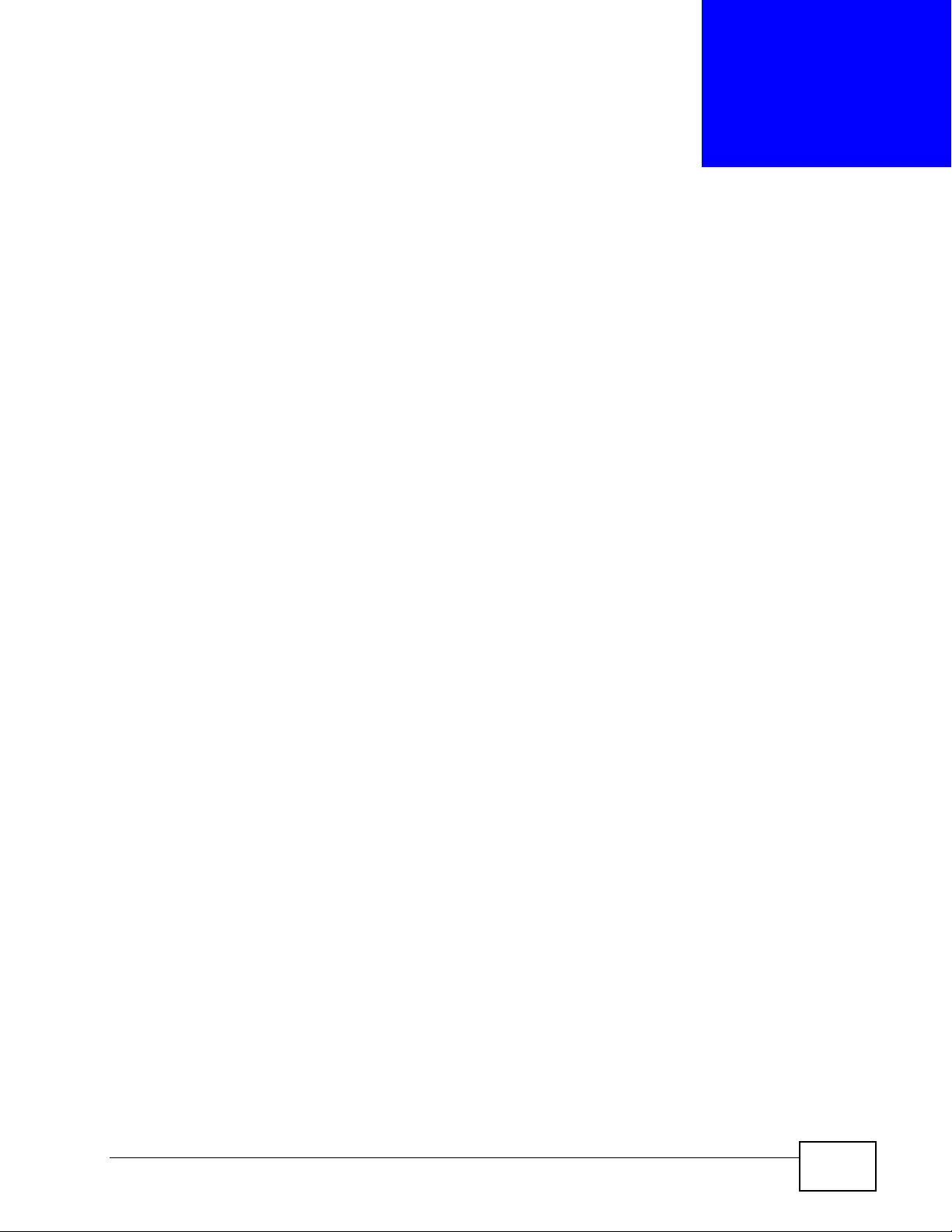
XGS4700-48F User’s Guide 55
CHAPTER 4
The Web Configurator
This section introduces the configuration and functions of the web configurator.
4.1 Introduction
The web configurator is an HTML-based management interface that allows easy
Switch setup an d m anagement v ia Internet browser. U se Int e rnet Explorer 6.0
and later or Firefox 2.0 and later versi ons. The recommended screen resolution is
1024 by 768 pixels.
In order to use the web configurator you need to allow:
• W eb browser pop-up windows from your device. W eb pop-up blocking is enabled
by default in Windows XP SP ( S erv ic e Pack) 2.
• JavaScript (enabled by default).
• Java permissions (enabled by default).
4.2 System Login
1Start your web brows er.
2Type “http://” and the IP address of the Switch (for example, the default
management IP address is 192.168.1. 1 through an in-band (non-MGMT) port and
192.168.0.1 through the MGMT port) in the Location or Address field. Press
[ENTER].
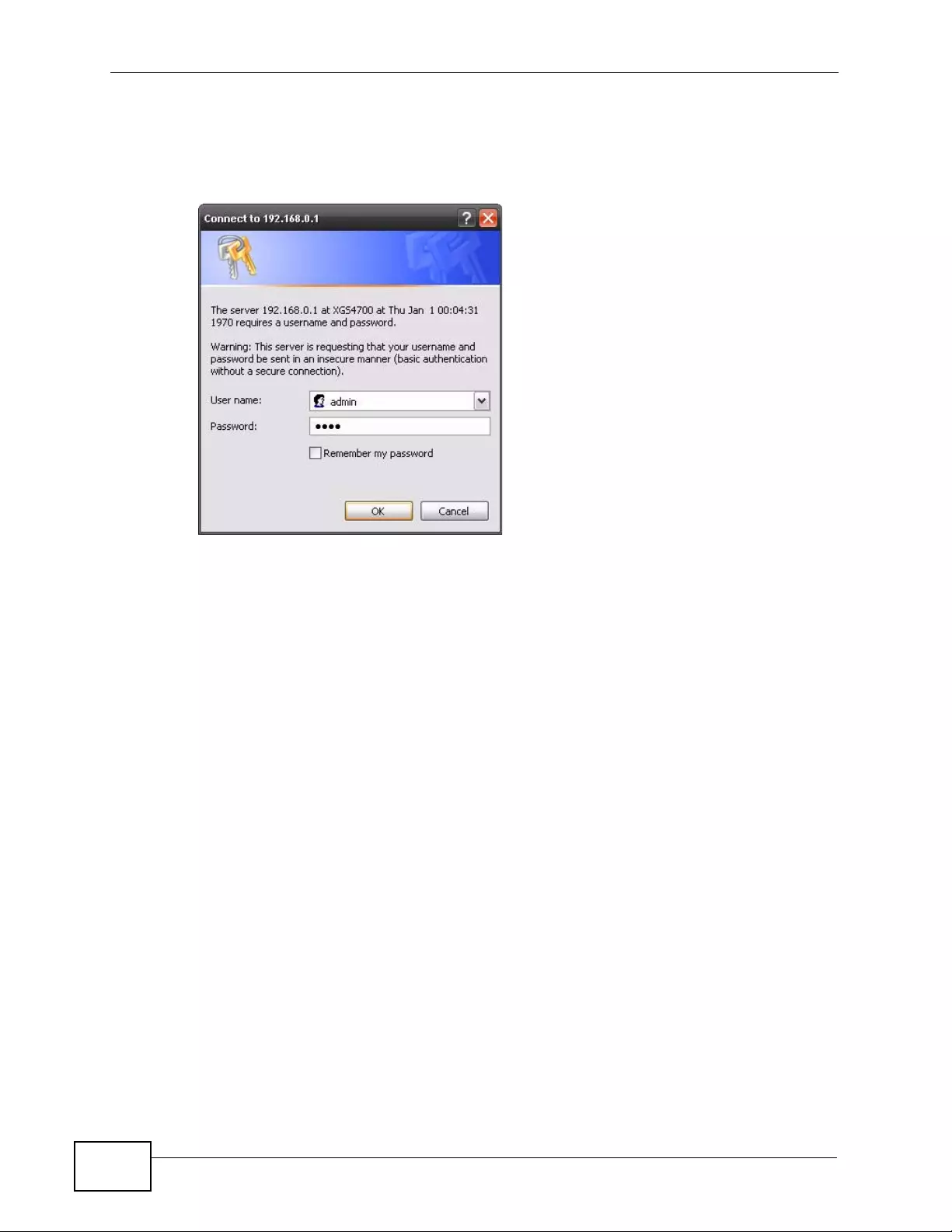
Chapter 4 The Web Configurator
XGS4700-48F User’s Guide
56
3The login screen appears. The default username is admin and associated default
password is 1234. The date and time displ ay as shown if y ou have not configured
a time server nor manually entered a time and date in the General Setup screen.
Figure 24 Web Configurator: Login
4Click OK to view the first web configurator screen.
4.3 The Web Configurator Layout
The Status screen is the first screen that displays when you access the web
configurator.
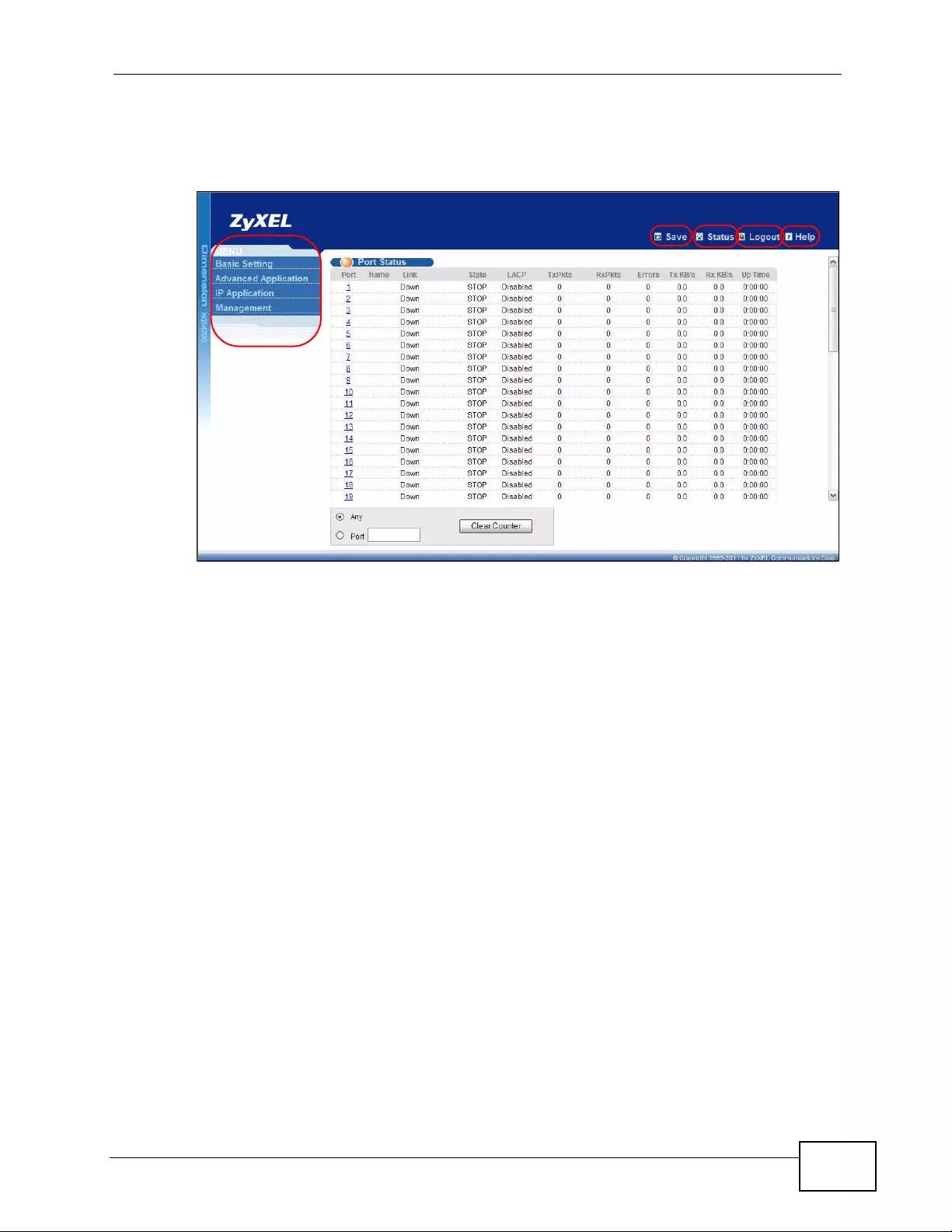
Chapter 4 T he Web Configurator
XGS4700-48F User’s Guide 57
The following figure shows the navigating components of a web configurator
screen.
Figure 25 The Web Configurator Layout
A - Click the menu items to open submenu links, and then click on a submenu link
to open the screen in the main w in d ow.
B, C, D, E - These are quick links which allow you to perform certain tasks no
matter which screen you are currently working in.
B - Click this link to save your configuration into the Switch’s nonvolatile memory.
Nonv olatile memory is saved in the configuration file from which the Switch
booted from and it stays the same even if the Switch’s power is turned off. See
Section 44.3 on page 388 for information on saving your settings to a specific
configuration file.
C - Click this link to go to the status page of the Switch.
D - Click this link to log out of the web configurator.
E - Click this link to display web help pages. The help pages provide descriptions
for all of the configuration screens.
A
BD
CE
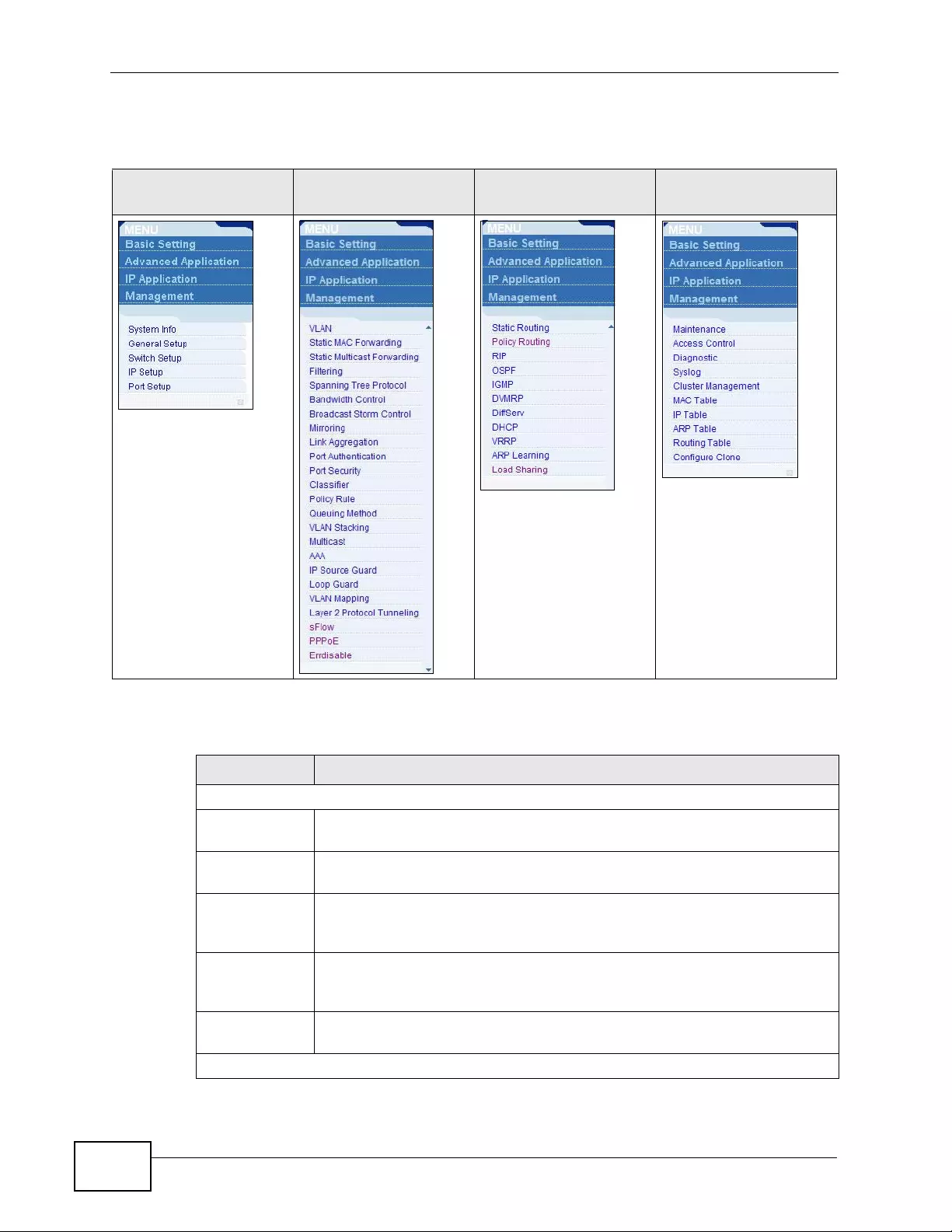
Chapter 4 The Web Configurator
XGS4700-48F User’s Guide
58
In the navigation panel, click a main link to reveal a list of submenu links.
The following table describes the links in the navigation panel.
Table 4 Navigation Panel Sub-links Overview
BASIC SETTING ADVANCED
APPLICATION IP APPLICATION MANAGEMENT
Table 5 Navigation Panel Links
LINK DESCRIPTION
Basic Settings
System Info This link takes you to a screen that displays general system and
hardware monitoring information.
General Setup This link takes you to a screen where you can configure general
identification information and time settings for the Switch.
Switch Setup This link takes you to a screen where you can set up global Switch
parameters such as VLAN type, MAC address learning, GARP and priority
queues.
IP Setup This link takes you to a screen where you can configure the IP address,
subnet mask (necessary for Switch management) and DNS (domain
name server) and set up to 64 IP routing domains.
Port Setup This link takes you to screens where you can configure speed, flow
control and priority settings for individual Switch ports.
Advanced Application
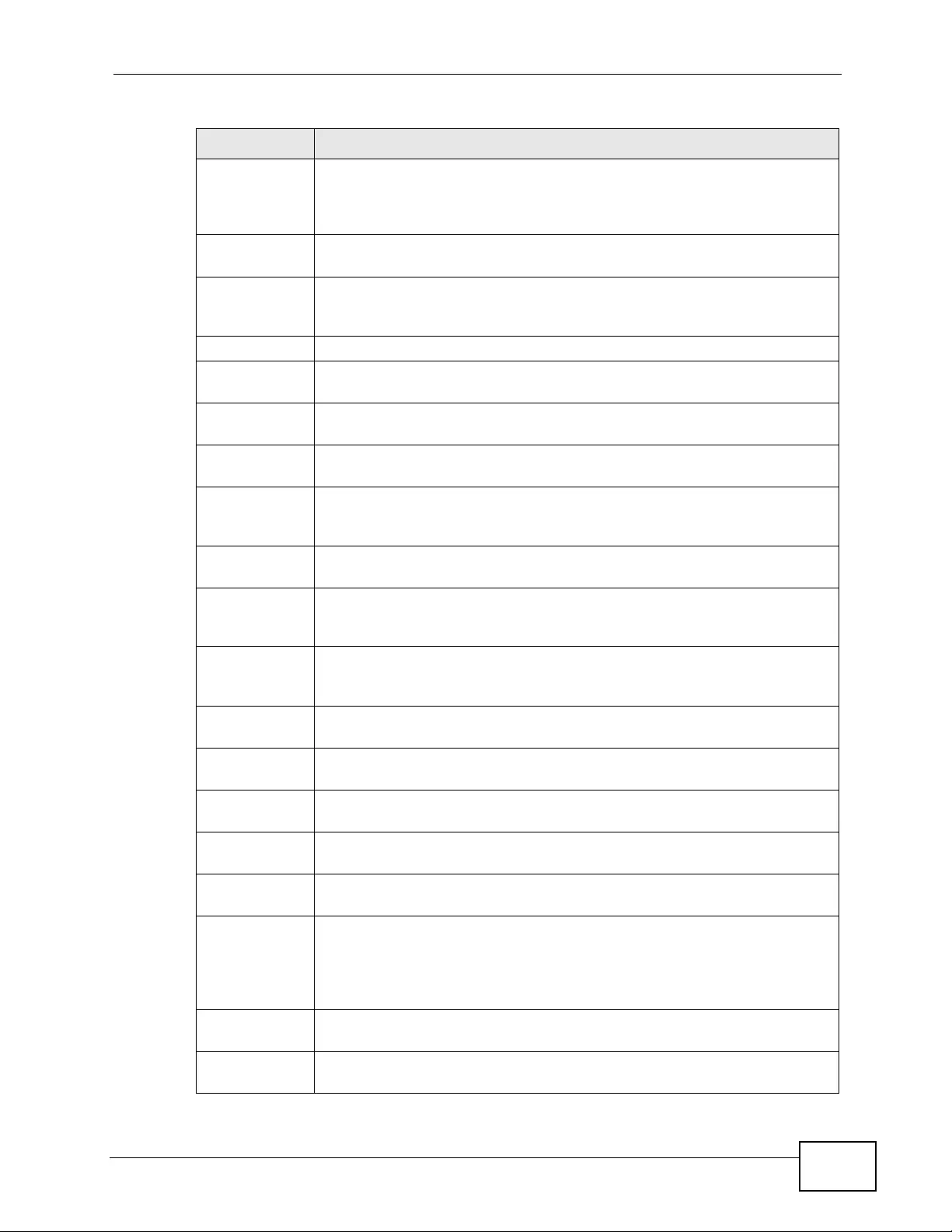
Chapter 4 T he Web Configurator
XGS4700-48F User’s Guide 59
VLAN This link takes you to screens where you can configure port-based or
802.1Q VLAN (depending on what you configured in the Switch Setup
menu). You can also configure a protocol based VLAN or a subnet based
VLAN in these screens.
Static MAC
Forwarding This link takes you to screens where you can configure static MAC
addresses for a port. These static MAC addresses do not age out.
Static
Multicast
Forwarding
This link takes you to a screen where you can configure static multicast
MAC addresses for port(s). These static multicast MAC addresses do not
age out.
Filtering This link takes you to a screen to set up filtering rules.
Spanning Tree
Protocol This link takes you to screens where you can configure the RSTP/MRSTP/
MSTP to prevent network loops.
Bandwidth
Control This link takes you to screens where you can cap the maximum
bandwidth allowed on a port.
Broadcast
Storm Control This link takes you to a screen to set up broadcast filters.
Mirroring This link takes you to screens where you can copy traffic from one port
or ports to another port in order that you can examine the traffic from
the first port without interference.
Link
Aggregation This link takes you to screen where you can logically aggregate physical
links to form one logical, higher-bandwidth link.
Port
Authentication This link takes y ou to a screen where you can configure IEEE 802.1x port
authentication as well as MAC authentication for clients communicating
via the Switch.
Port Security This link takes you to a screen where you can activate MAC address
learning and set the maximum number of MAC addresses to learn on a
port.
Classifier This link takes you to a screen where you can configure the Switch to
group packets based on the specified criteria.
Policy Rule This link takes you to a screen where you can configure the Switch to
perform special treatment on the grouped packets.
Queuing
Method This link takes you to a screen where you can configure queuing with
associated queue weights for each port.
VLAN Stacking This link takes you to screens where you can activate and configure
VLAN stacking.
Multicast This link takes you to screen where you can configure various multicast
features, IGMP snooping and create multicast VLANs.
AAA This link takes you to a screen where you can configure authentication,
authorization and accounting services via external servers. The external
servers can be eith er RA DIU S ( Remote Authentication Dial- In User
Service) or T ACACS+ (Terminal Access Controller Access-Control System
Plus).
IP Source
Guard This link takes you to screens where you can configure filtering of
unauthorized DHCP and ARP packets in your network.
Loop Guard This link takes you to a screen where you can configure protection
against network loops that occur on the edge of your network.
Table 5 Navigation Panel Links (continued)
LINK DESCRIPTION
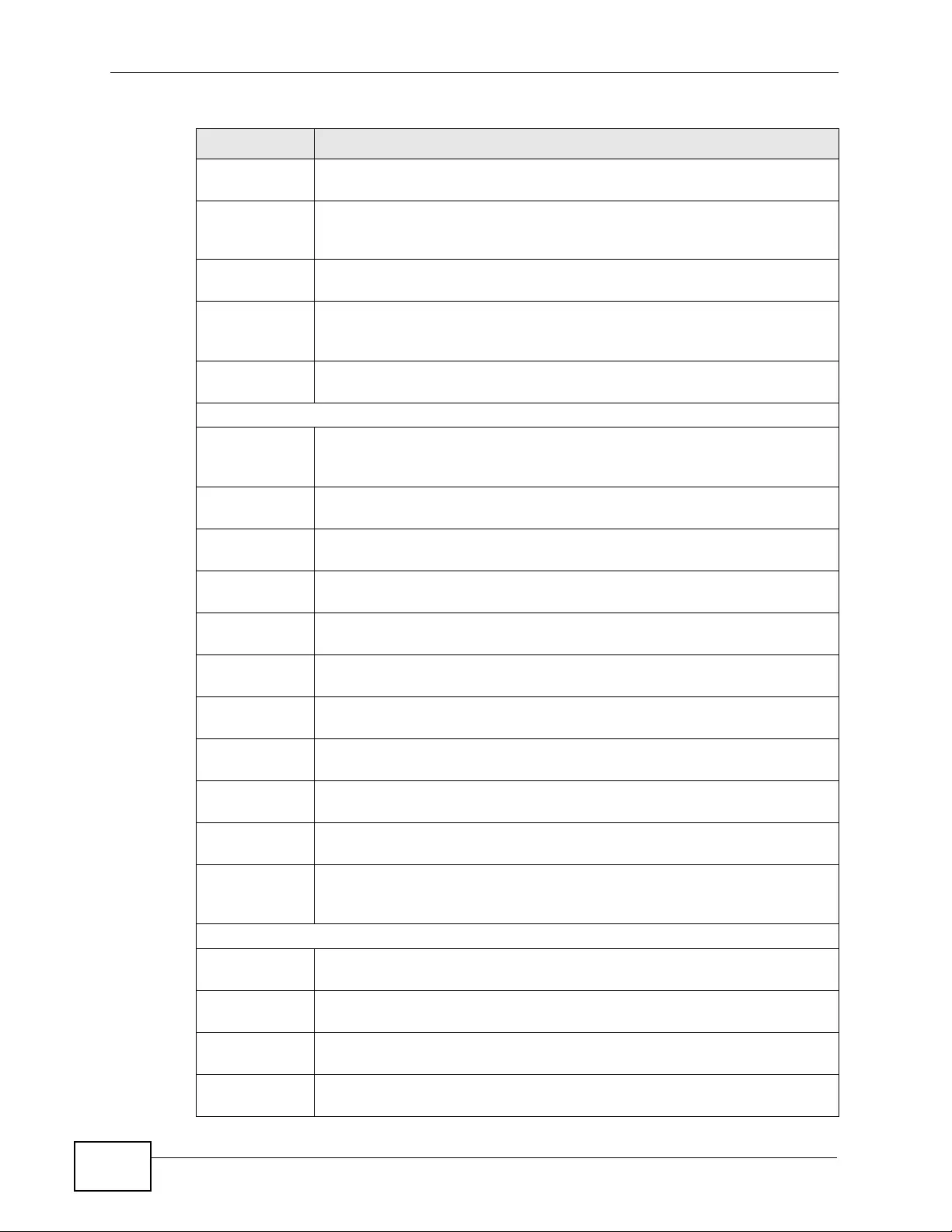
Chapter 4 The Web Configurator
XGS4700-48F User’s Guide
60
VLAN Mapping This link takes you to screens where you can configure VLAN mapping
settings on the Switch.
Layer 2
Protocol
Tunneling
This link takes you to a screen where y ou can configure L2PT (Layer 2
Protocol Tunneling) settings on the Switch.
sFlow This link takes you to screens where you can configur e sFlow settings on
the Switch.
PPPoE This link takes you to screens where you can configure how the Switch
gives a PPPoE termination server additional subscriber information that
the server can use to identify and authenticate a PPPoE client.
Errdisable This link takes you to a screen where you can configure CPU protection
and error disable recovery.
IP Application
Static Route This link takes you to a screen where you can configure static routes. A
static route defines how the Switch should forward traffic by configuring
the TCP/IP parameters manually.
Policy Routing This link takes you to screens where you can configure policy routing
rules.
RIP This link takes you to a screen where yo u can configure the RIP (Routing
Information Protocol) direction and versions.
OSPF This link takes you to screens where you can view the OSPF status and
configure OSPF settings.
IGMP This link takes you to a screen where you can configure the IGMP
settings.
DVMRP This link takes you to a screen where you can configure the DVMRP
(Distance Vector Multicast Routing Protocol) settings.
DiffServ This link takes you to screens where you can enable DiffServ, configure
marking rules and set DSCP-to-IEEE802.1p mappings.
DHCP This link takes you to screens where you can configure the DHCP
settings.
VRRP This link takes you to screens where y ou can configure redundant virtual
router for your network.
ARP Learning This link takes you to a screen where you can configure ARP learning
mode on a per-port basis.
Load Sharing This link takes you to a screen where you can enable Equal-Cost
MultiPath (ECMP) routing and set the criteria the Switch uses to
determine the routing path for a packet.
Management
Maintenance This link takes you to screens where you can perform firmware and
configuration file maintenance as well as reboot the system.
Access Control This link takes you to screens where you can change the system login
password and configure SNMP and remote management.
Diagnostic This link takes you to screens where you can view system logs and can
test port(s).
Syslog This link takes you to screens where you can setup system logs and a
system log server.
Table 5 Navigation Panel Links (continued)
LINK DESCRIPTION
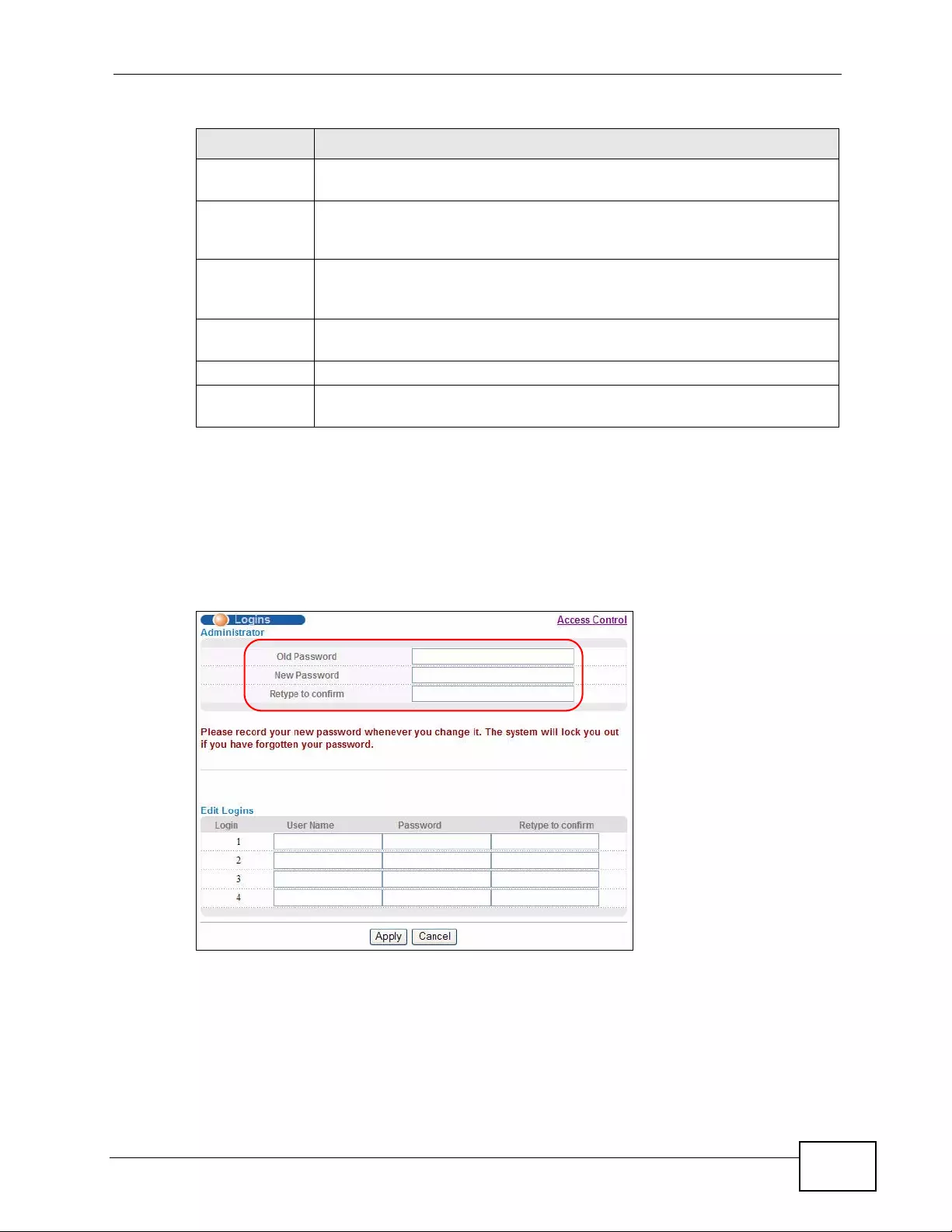
Chapter 4 T he Web Configurator
XGS4700-48F User’s Guide 61
4.3.1 Change Your Password
After you log in for the first time, it is recommended you change the default
administrator password. Click Management > Access Control > Logins to
display the next screen.
Figure 26 Change Administrator Login Password
Cluster
Management This link takes you to a screen where you can configure clustering
management and view its status.
MAC Table This link takes you to a screen where you can view the MAC address and
VLAN ID of a device attach to a port. You can also view what kind of MAC
address it is.
IP Table This link takes you to a screen where you can view the IP addresses and
VLAN ID of a device attached to a port.You can also view what kind of
device it is.
ARP Table This link takes you to a screen where you can view the MAC address – IP
address resolution table.
Routing Table This link takes you to a screen where you can view the routing table.
Configure
Clone This link takes you to a screen where you can copy attributes of one port
to (an)other port(s).
Table 5 Navigation Panel Links (continued)
LINK DESCRIPTION
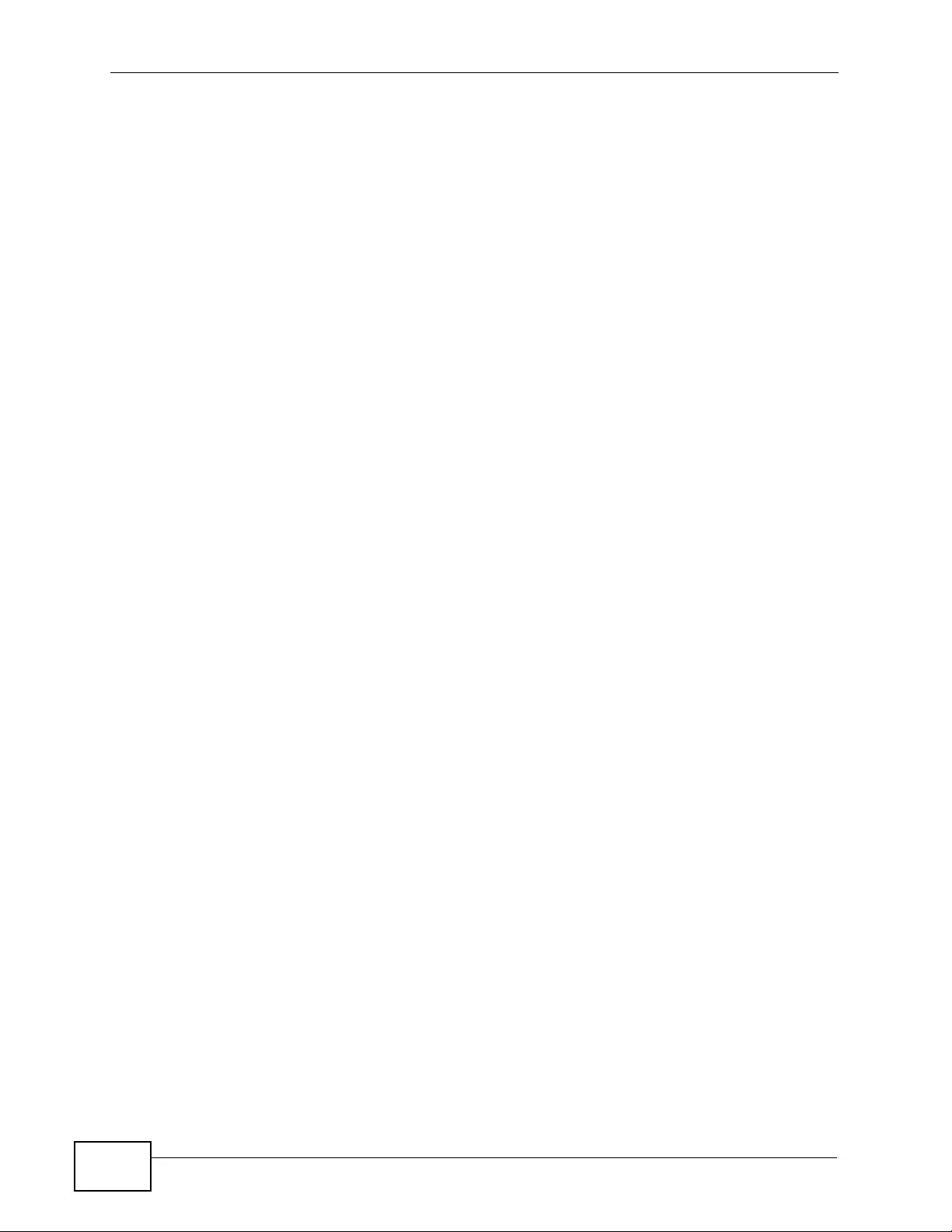
Chapter 4 The Web Configurator
XGS4700-48F User’s Guide
62
4.4 Saving Your Configuration
When you are done modifying the settings in a screen, click Apply to save your
changes back to the run-time memory. Settings in the run-time memory are lost
when the Switch’s power is turne d off.
Click the Save link in the upper right hand corner of the web configurator to save
your configuration to nonvolatile memory. Nonvolatile memory refers to the
Switch’s storage that remains even if the Switch’s power is turned off.
Note: Use the Save link when you are done with a configuration session.
4.5 Switch Lockout
You could block yourself (and all others) from using in-band-management
(managing through the data ports) if you do one of the following:
1Delete the management VLAN (default is VLAN 1).
2Delete all port -based VLANs with the CPU port as a member. The “CPU port” is the
management port of the Switch.
3Filter all tra ffic to the CPU port.
4Disable all ports.
5Misconfigure the text configuration file.
6Forget the password and/or IP address .
7Prevent all services from accessing the Switch.
8Change a service port number but forget it.
Note: Be careful not to lock yourself and others out of the Switch. If you do lock
yourself out, try using out-of-band management (via the management port) to
configure the Switch.
4.6 Resetting the Switch
If you lock yourself (and others) from the Switch or forget the administrator
password, you will need to reload the factory-default configur ation file or reset the
Switch back to the factory defaults.
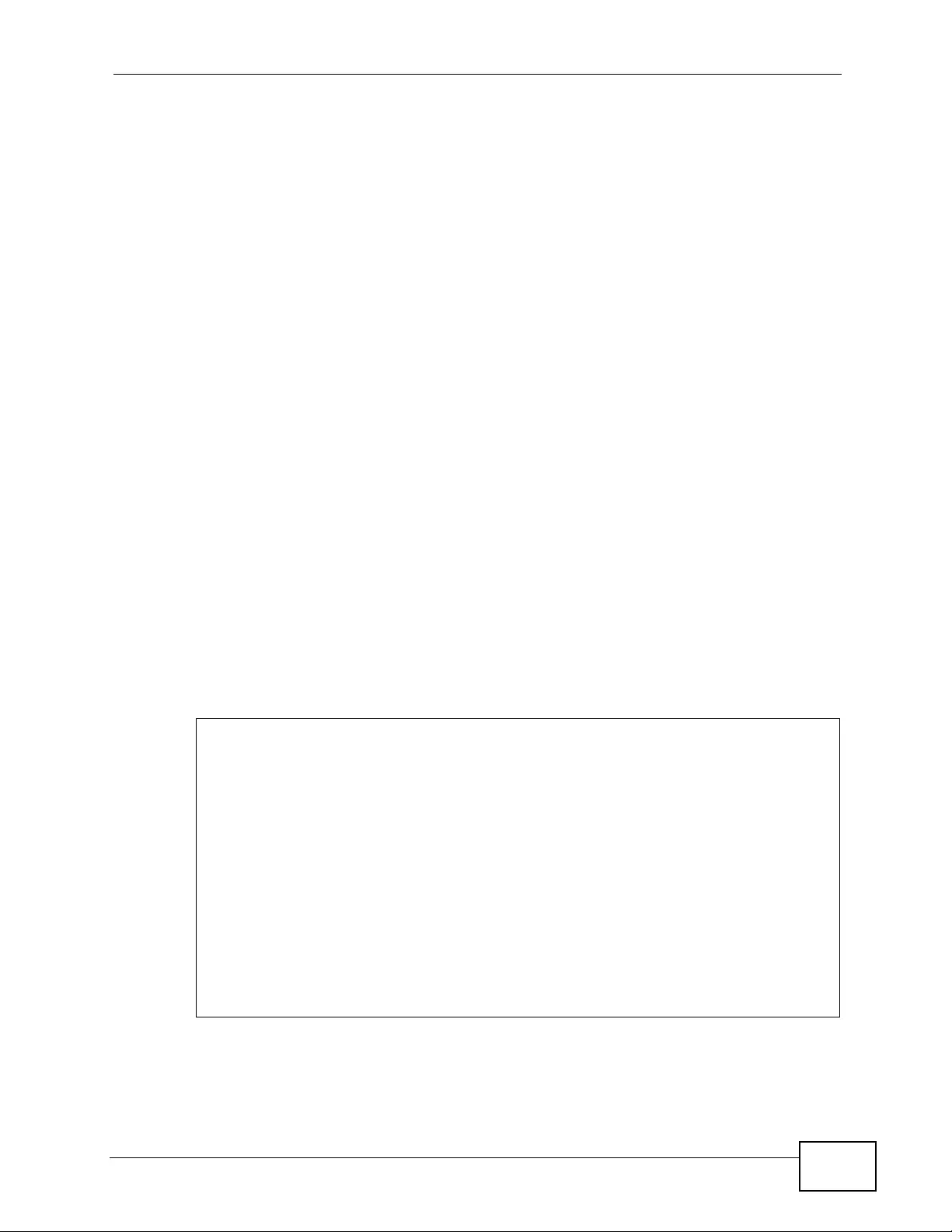
Chapter 4 T he Web Configurator
XGS4700-48F User’s Guide 63
4.6.1 Reload the Configuration File
Uploading the factory-default configuration file replaces the current configuration
file with the factory-default configurati o n file. This means that you will lose all
previous configurations and the speed of the console port will be reset to the
default of 9600bps with 8 data bit, no parity, one stop bit and flow control set to
none. The password will also be reset to “1234” and the IP address to
192.168.1.1.
To upload the configuration file, do the following:
1Connect to the console port using a computer with terminal emulation software.
See Section 3.2 on page 46 for details.
2Disconnect and reconnect the Switch’s power to begin a session. When you
reconnect the Switch’s power, you will see the initial screen.
3When you see the message “Press any key to enter Debug Mode within 3
seconds ...” press any key to enter debug mode.
4Type atlc after the “Enter Debug Mode” message.
5Wait for the “Starting XMODEM upload” message before activating XMODEM
upload on your terminal.
6After a configuration file upload, type atgo to restart the Switch.
Figure 27 Resetting the Switch: Via the Console Port
The Switch is now reinitialized with a default configuration file including the default
password of “1234”.
Bootbase Version: V1.00 | 01/13/2011 19:34:13
RAM: Size = 524288 Kbytes
ZyNOS Version: V4.00(BVG.0)b6 | 01/28/2011 14:44:24
Press any key to enter debug mode within 3 seconds.
.....................................
Enter Debug Mode
ras> atlc
Starting XMODEM upload (CRC mode)....
CCCCCCCCCCCCCCCC
Total 393216 bytes received.
Erasing..
................................................................
OK
ras> atgo
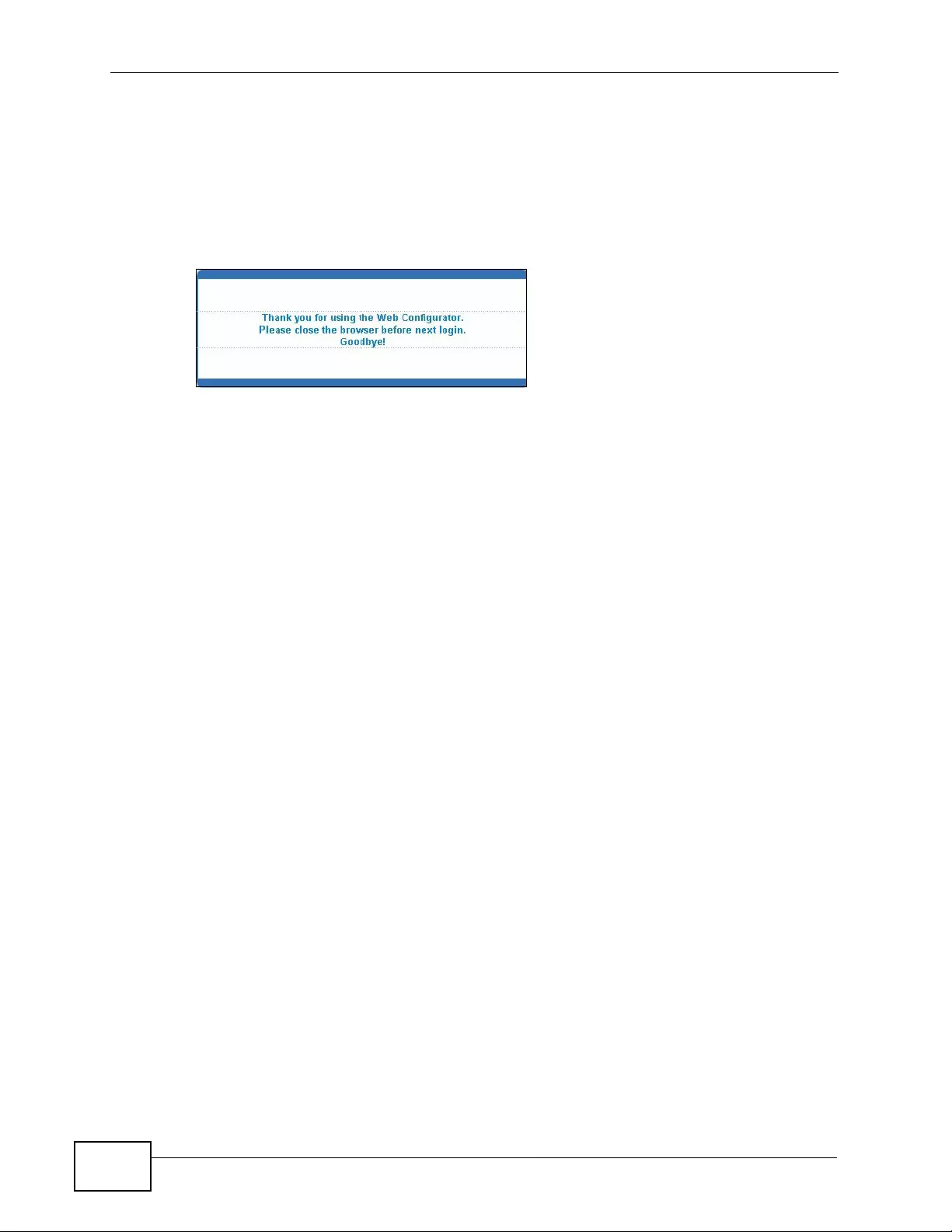
Chapter 4 The Web Configurator
XGS4700-48F User’s Guide
64
4.7 Logging Out of the Web Configurator
Click Logout in a screen to exit the web configurator. You have to log in with your
password again after you log out. This is recommended after you finish a
management session for security reasons.
Figure 28 Web Configurator: Logout Screen
4.8 Help
The web configurator’ s online help has descriptions of individual screens and some
supplementary information.
Click the Help link from a web configurator screen to view an online help
description of that screen.
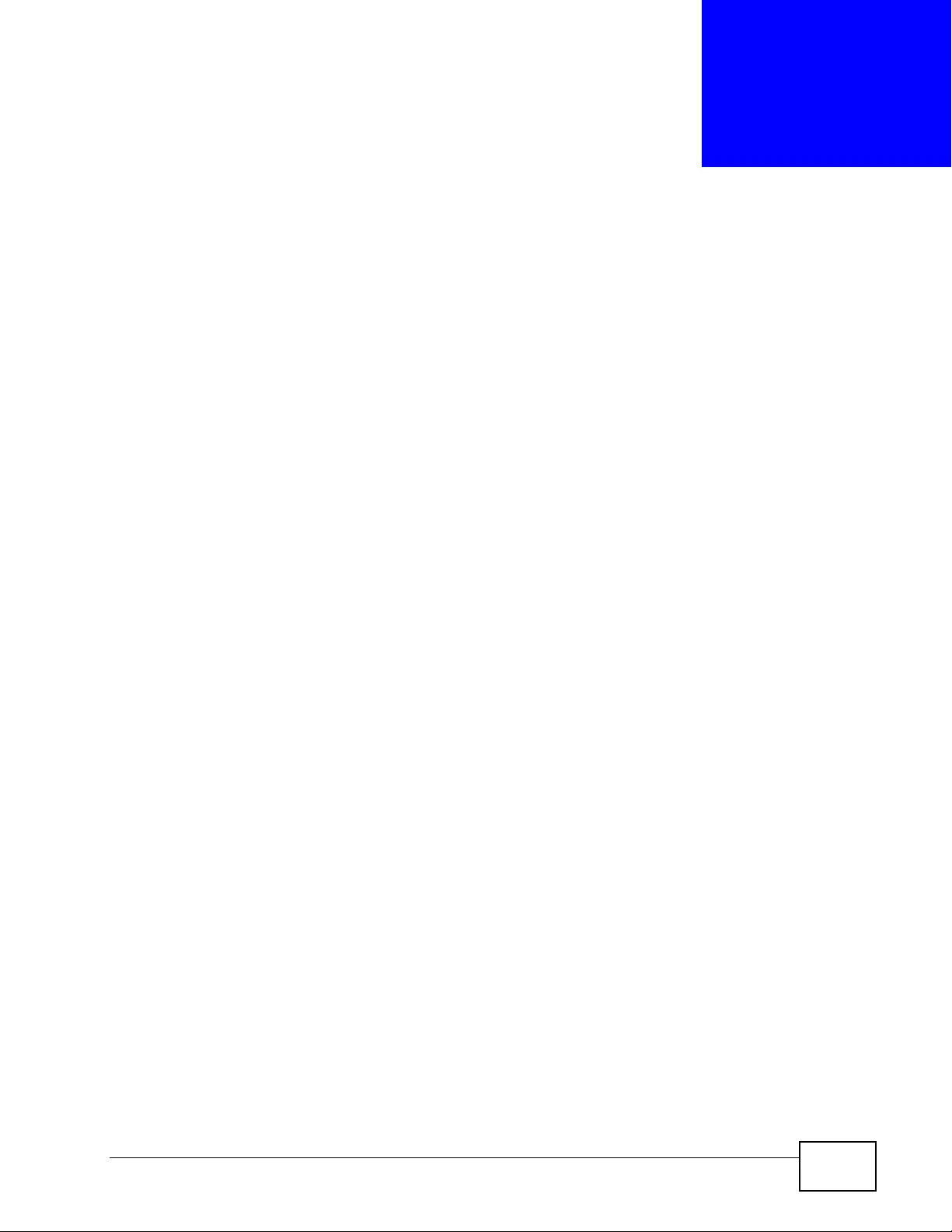
XGS4700-48F User’s Guide 65
CHAPTER 5
Initial Setup Example
This chapter shows how to set up the Switch for an example network.
5.1 Overview
The following lists the configuration steps for the example network:
• Configure an IP interface
• Configure DHCP server settings
• Create a VLAN
• Set port VLAN ID
•Enable RIP
5.1.1 Configuring an IP Interface
On a layer-3 switch, an IP interface (also known as an IP routing domain) is not
bound to a physical port. The default IP add ress of the Sw itch is 192.168. 1.1 wi th
a subnet mask of 255.255.255.0.
In the example network, since the RD network is already in the same IP interface
as the Switch, you don’t need to create an IP interface for it. However, if you want
to have the Sales network on a different routing domain, you need to create a
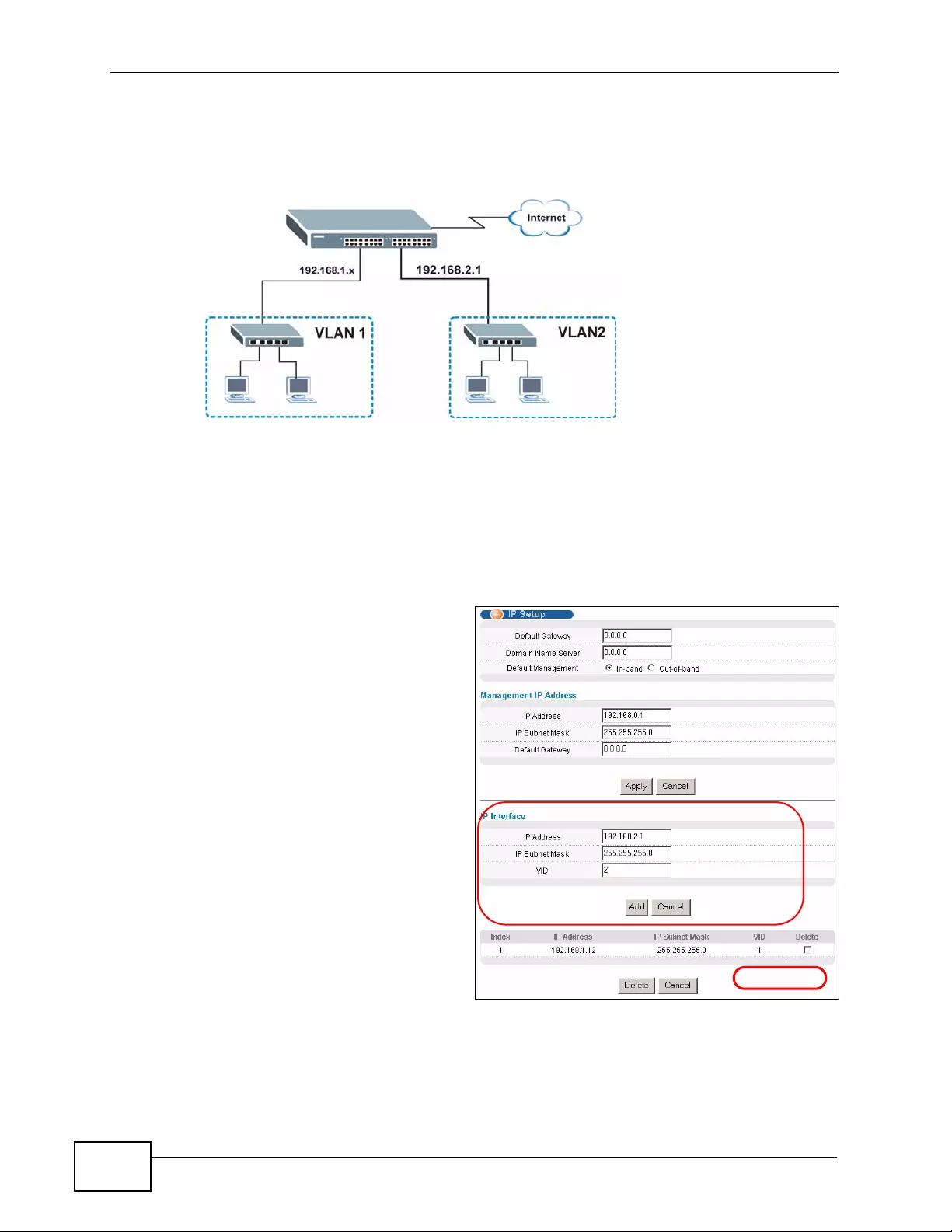
Chapter 5 Initi al Set up Ex amp l e
XGS4700-48F User’s Guide
66
new IP interface. This allows the Switch to route tr affic between the RD and Sales
networks.
Figure 29 Initial Setup Network Example: IP Interface
1Connect your computer to the MGMT port that is used only for management.
Make sure your computer is in the same subnet as the MGMT port.
2Open your web browser and enter 192.168.0.1 (the default MGMT port IP
address) in the address bar to access the web configurator. See Section 4.2 on
page 55 for more information.
3Click Basic Setting and IP Setup
in the navigation panel.
4Configure the related fields in the
IP Setup screen.
For the Sales network, enter 192.168.2.1 as the IP address and 255.255.255.0 as
the subnet mask.
EXAMPLE
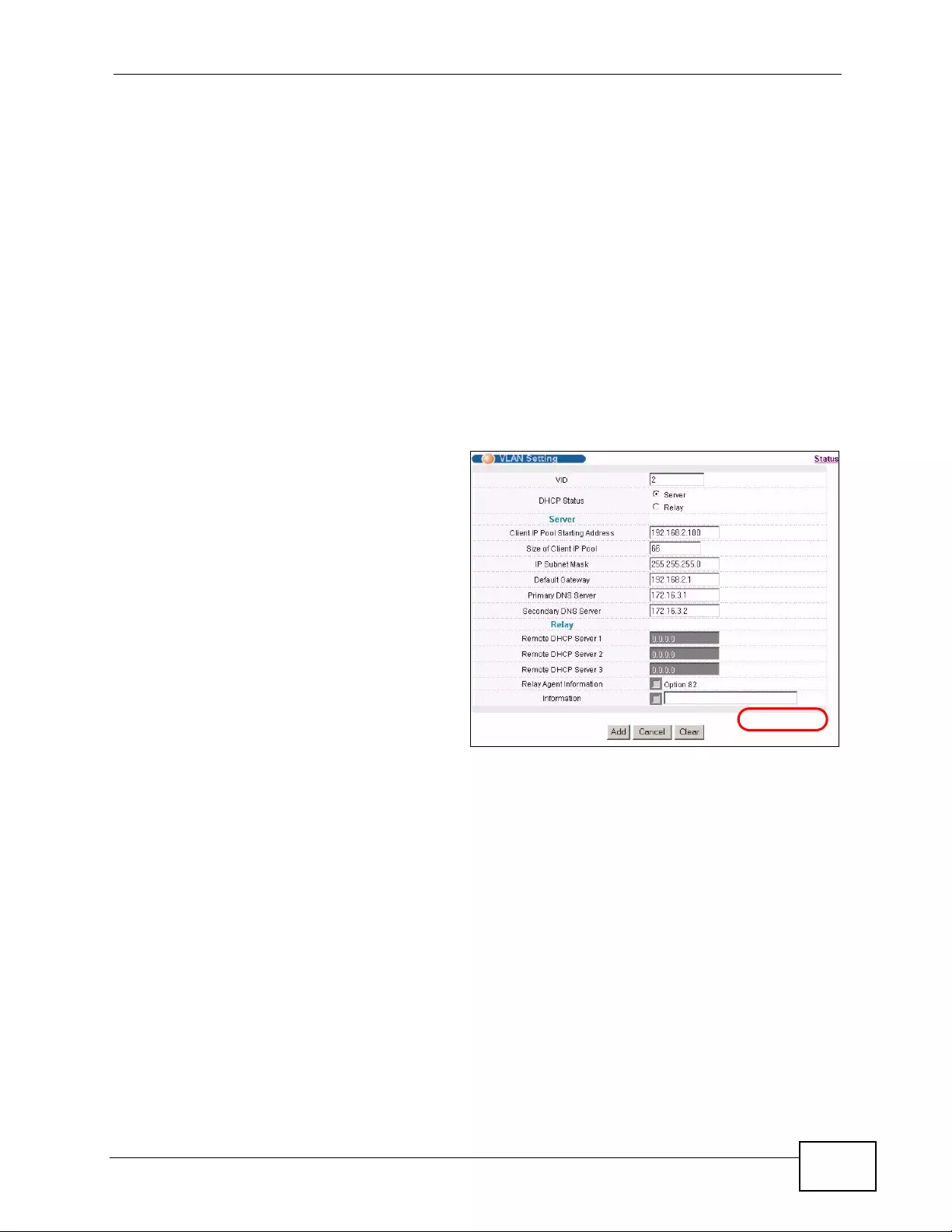
Chapter 5 Initi al Set up Ex amp le
XGS4700-48F User’s Guide 67
5In the VID field, enter the ID of the VLAN group to which you want this IP
interface to belong. This is the same as the VLAN ID you configure in the Static
VLAN screen.
6Click Add to save the settings to the run-ti me memory. Settings in the run-time
memory are lost when the Switch’s power is turned off.
5.1.2 Configuring DHCP Server Settings
You can set the Switch to assign network information (such as the IP address,
DNS server, etc.) to DHCP clients on the network.
For the example network, configure two DHCP client pools on the Switch for the
DHCP clients in the RD and Sales networks.
1In the web configurator, click IP
Application and DHCP in the
navigation panel and click the
VLAN link.
2In the VLAN Setting screen,
specify th e I D of the VLAN to
which the DHCP clients belong,
the starting IP address pool,
subnet mask, default gateway
address and the DNS server
address(es).
3Click Add to save the settings to
the run-time memory. Settings in
the run-time memory are lost when the Switch’s power is turned off.
5.1.3 Creating a VLAN
VLANs confine broadcast frames to the VLAN group in which the port(s) belongs.
You can do this with port-based VLAN or tagged static VLAN with fixed port
members.
EXAMPLE
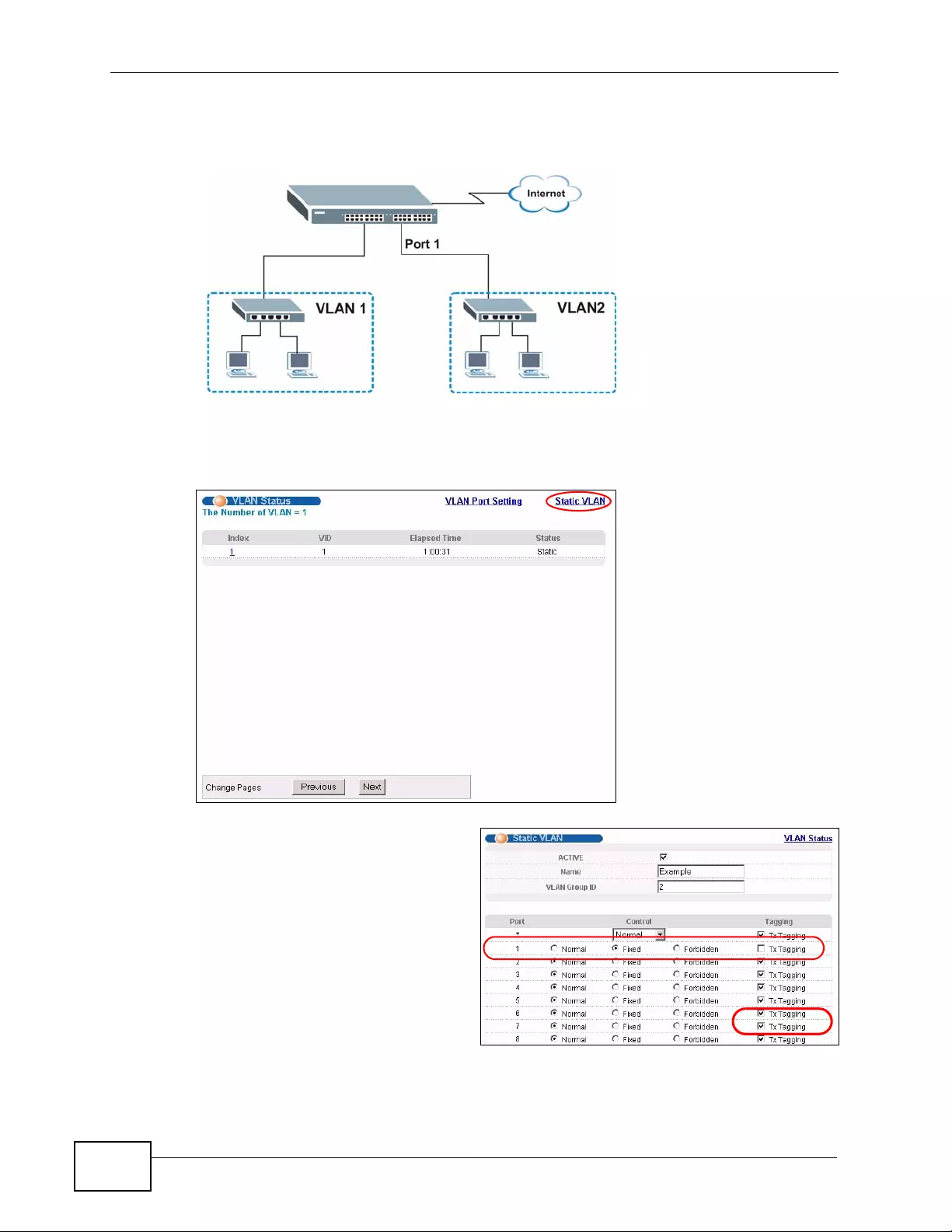
Chapter 5 Initi al Set up Ex amp l e
XGS4700-48F User’s Guide
68
In this example, you want to configure port 1 as a member of VLAN 2.
Figure 30 Initial Setup Network Example: VLAN
1Click Advanced Application > VLAN in the navigati on panel and click t he Static
VLAN link.
2In the Static VLAN screen, select
ACTIVE, enter a descriptive name
in the Name field an d enter 2 in
the VLAN Group ID field for the
VLAN2 network.
Note: The VLAN Group ID field in this screen and the VID field in the IP Setup
screen refer to the same VLAN ID.
EXAMPLE
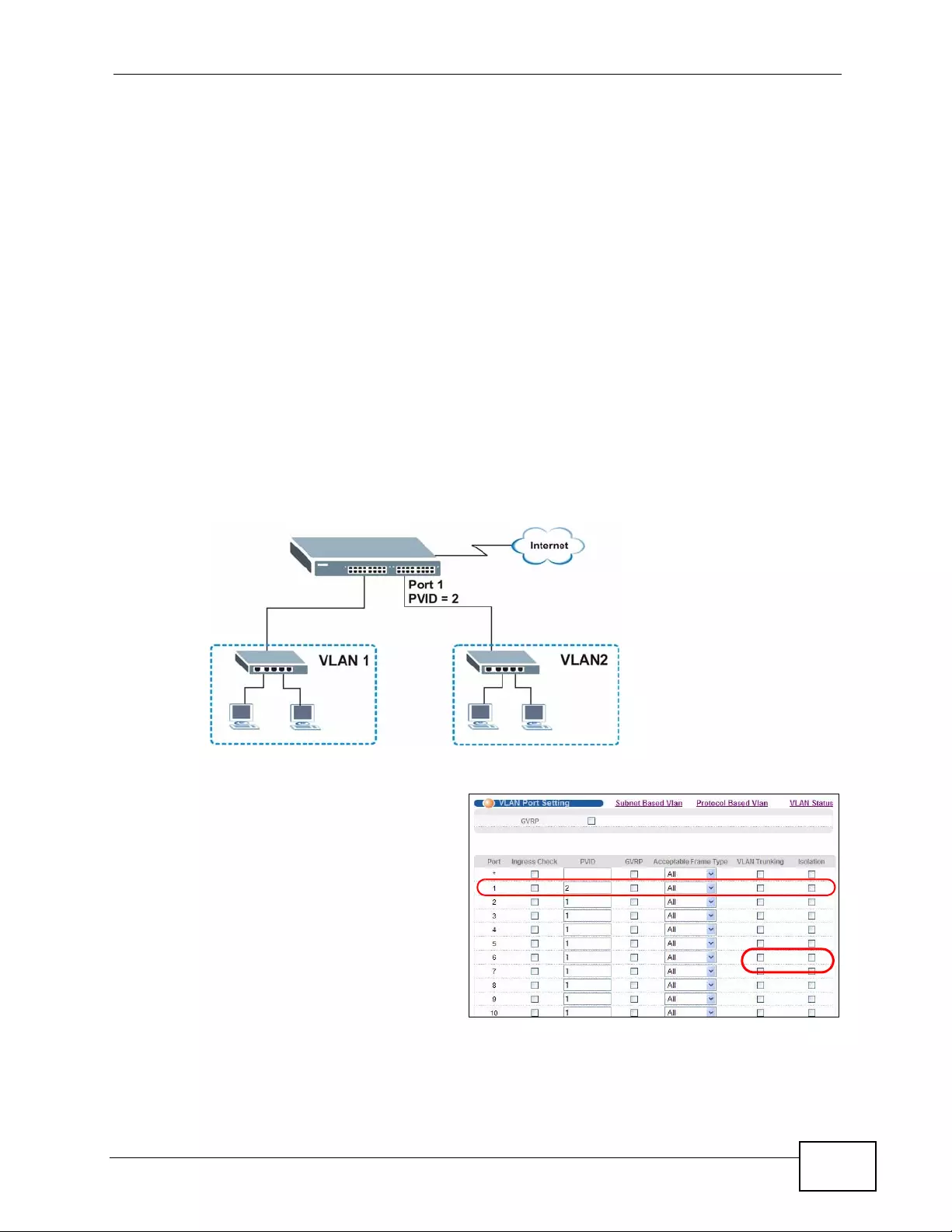
Chapter 5 Initi al Set up Ex amp le
XGS4700-48F User’s Guide 69
3Since the VLAN2 network is connected to port 1 on the Switch, select Fixed to
configure port 1 to be a permanent member of the VLAN only.
4To ensure that VLAN-unaware devices (such as computers and hubs) can receive
frames properly, clear the TX Tagging check box to set the Switch to remove
VLAN tags before sending.
5Click Add to save the settings to the run-ti me memory. Settings in the run-time
memory are lost when the Switch’s power is turned off.
5.1.4 Setting Port VID
Use PVID to add a tag to incoming untagged frames received on that port so that
the frames are forwarded to the VLAN group that the tag defines.
In the example network, configure 2 as the port VID on port 1 so that any
untagged frames received on that port get sent to VLAN 2.
Figure 31 Initial Setup Network Example: Port VID
1Click Advanced Applications
and VLAN in the navigation
panel. Then click the VLAN Port
Setting link.
2Enter 2 in the PVID field for port
1 and click Apply to save yo u r
changes back to the run-time
memory. Settings in the run-time
memory are lost when the
Switch’s power is turned off.
EXAMPLE
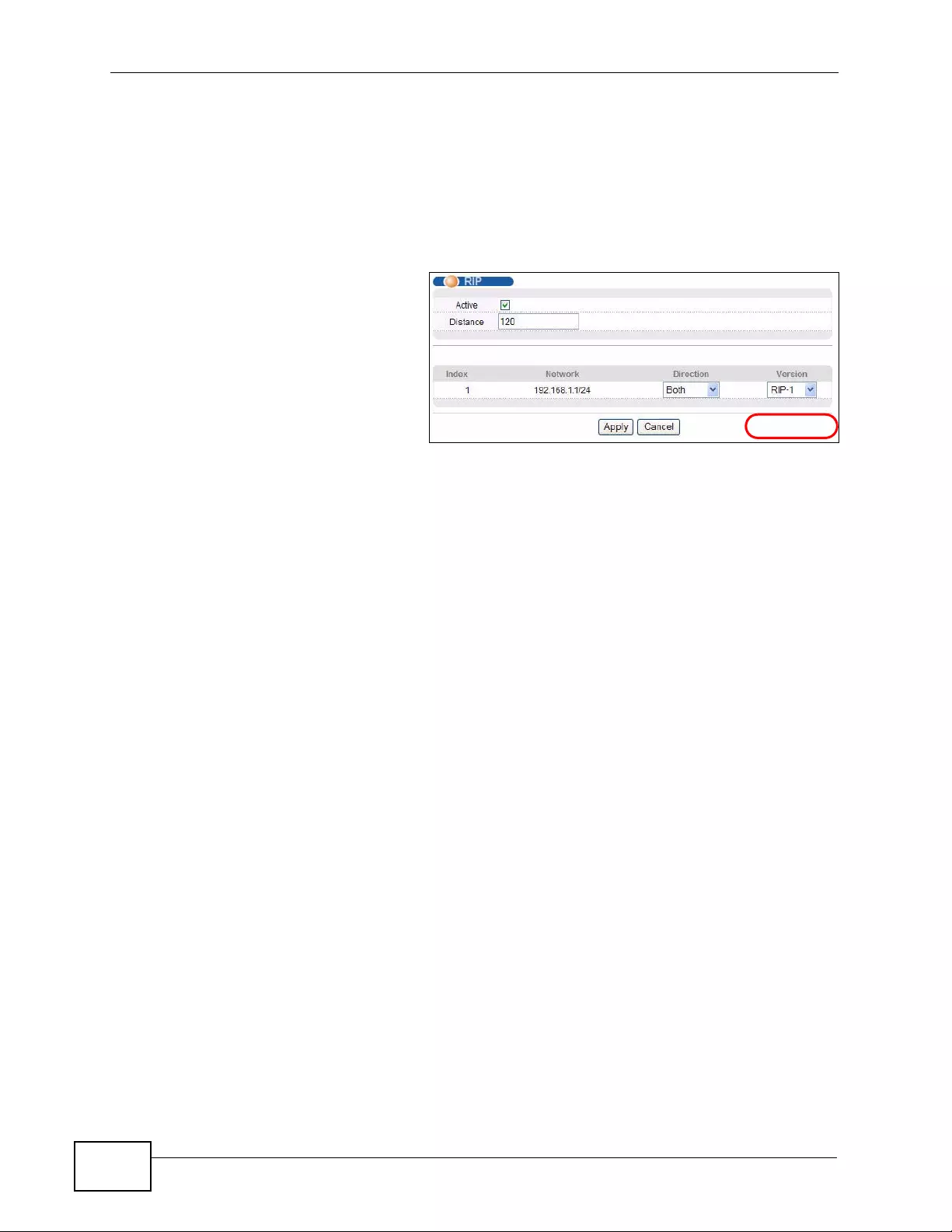
Chapter 5 Initi al Set up Ex amp l e
XGS4700-48F User’s Guide
70
5.1.5 Enabling RIP
To exchange routing information with other routing devices across different
routing domains, enable RIP (Routing Information Protocol) in the RIP screen.
1Click IP Application and RIP in the navigation panel.
2Select Both in the Direction
field to set the Switch to
broadcast and receive routing
information.
3In the Version field, select
RIP-1 for the RIP packet
format th a t is univers a lly
supported.
4Click Apply to save your changes back to the run-time memory. Settings in the
run-time memory are lost when the Switch’s power is turne d off.
EXAMPLE
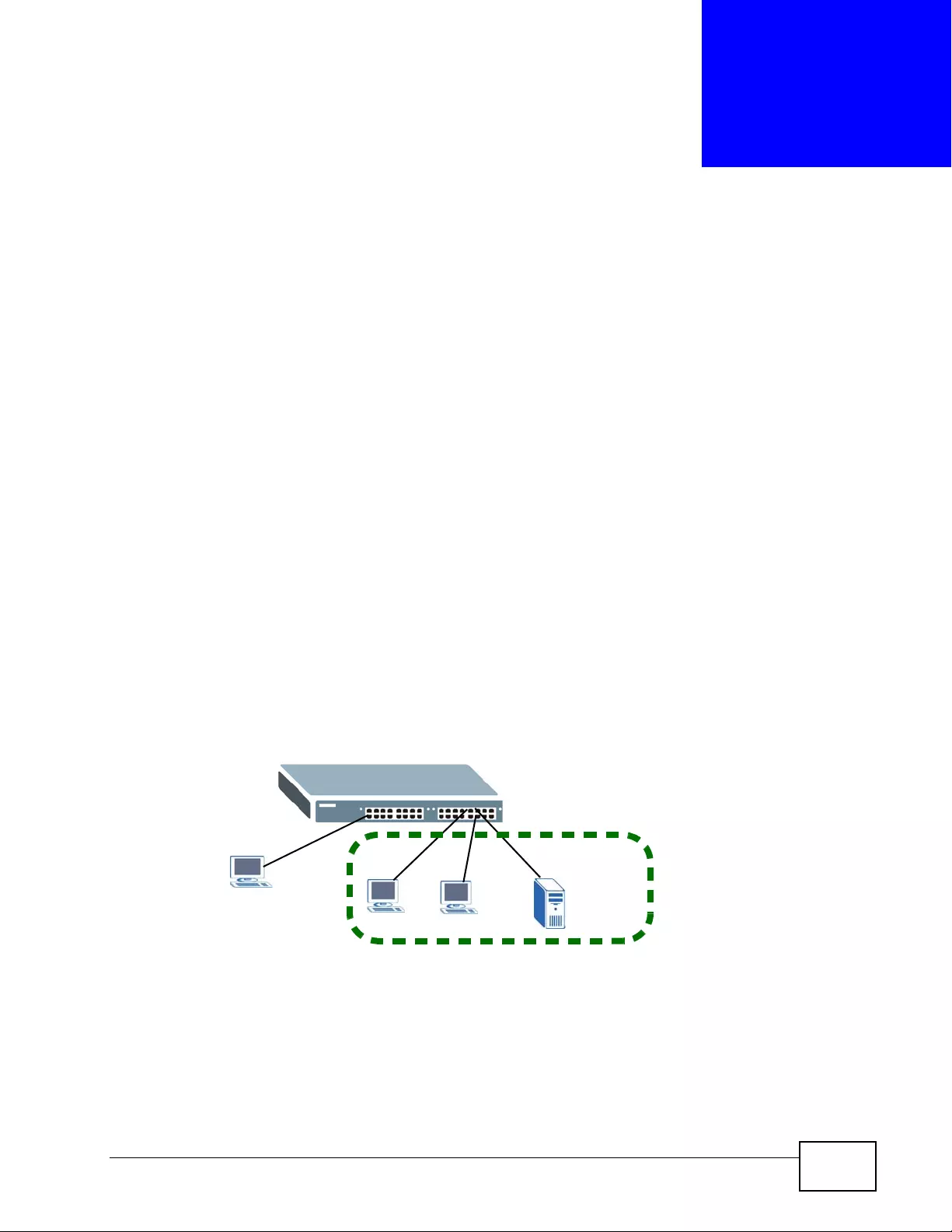
XGS4700-48F User’s Guide 71
CHAPTER 6
Tutorials
This chapter provides some examples of using the web configurator to set up and
use the Switch. The tutorials include:
•How to Use DHCP Snooping on the Switch
•How to Use DHCP Relay on the Switch
•How to Use PPPoE IA on the Switch
•How to Use Error Disable and Recovery on the Switch
•How to Set Up a Guest VLAN
•How to Configu r e Routing Policy
6.1 How to Use DHCP Snooping on the Switch
You only want DHCP server A connected to port 5 to assign IP addresses to all
devices in VLAN 100. Create a VLAN containing ports 5, 6 and 7. Connect a
computer M to the Switch’s MGMT port.
Figure 32 Tutorial: DHCP Snooping Tutorial Overview
Note: For related information about DHCP snooping, see Section 26.1 on page 261.
VLAN 100
A
B
M
C
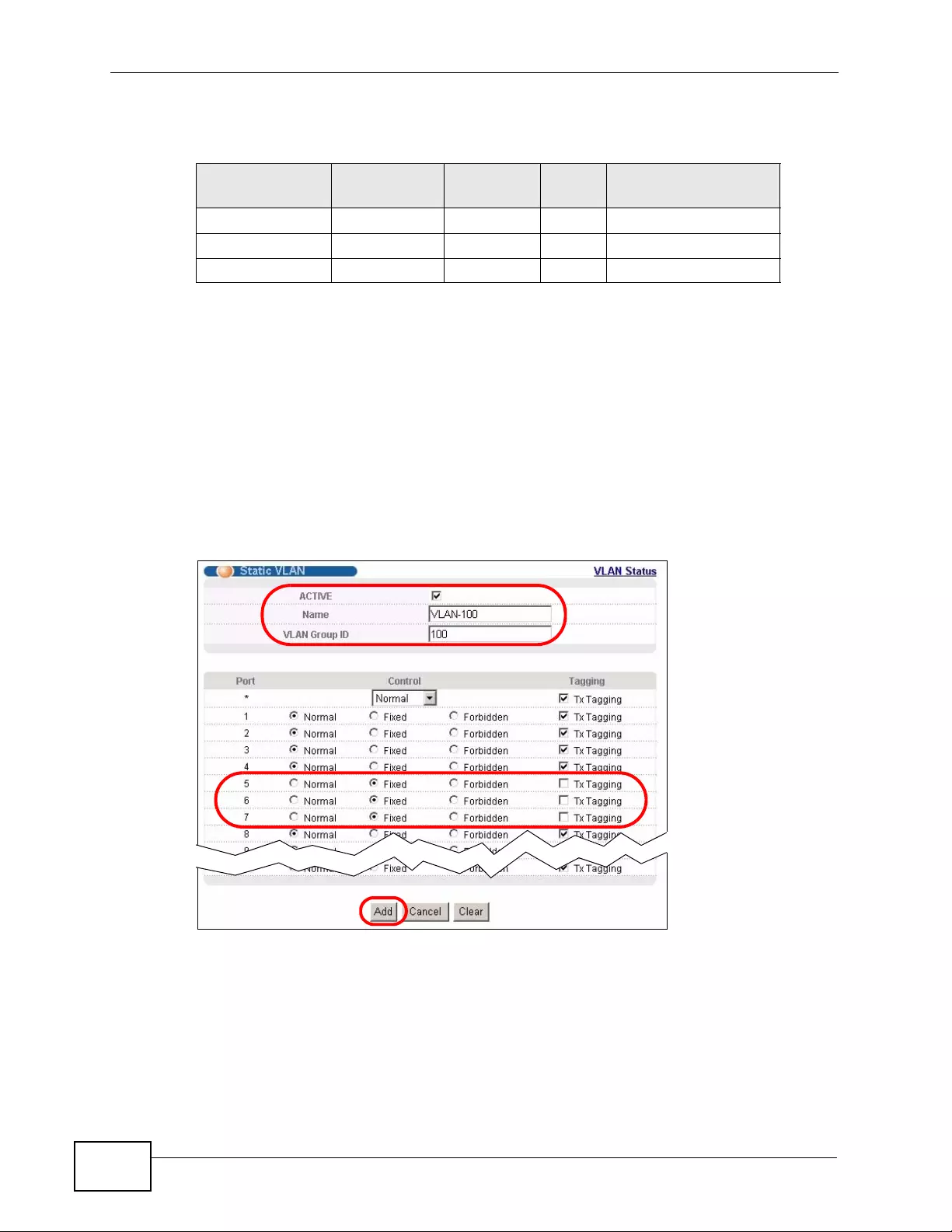
Chapter 6 Tutorials
XGS4700-48F User’s Guide
72
The settings in this tutorial are as the following.
1Access the Switch from the MGMT port through http://192.168.0.1 by default.
Log into the Switch by entering the username (default: admin) and password
(default: 1234).
2Go to Advanced Application > VLAN > Static VLAN, and create a VLAN with ID
of 100. Add ports 5, 6 and 7 in the VLAN by selecti ng Fixed in the Control field as
shown.
Deselect Tx Tagging because you don’t want outgoing traffic to contain this VLAN
tag.
Click Add.
Table 6 Settings in this Tutorial
HOST PORT
CONNECTED VLAN PVID DHCP SNOOPING
PORT TRUSTED
DHCP Server (A) 5 1 and 100 100 Yes
DHCP Client (B) 6 1 and 100 100 No
DHCP Client (C) 7 1 and 100 100 No
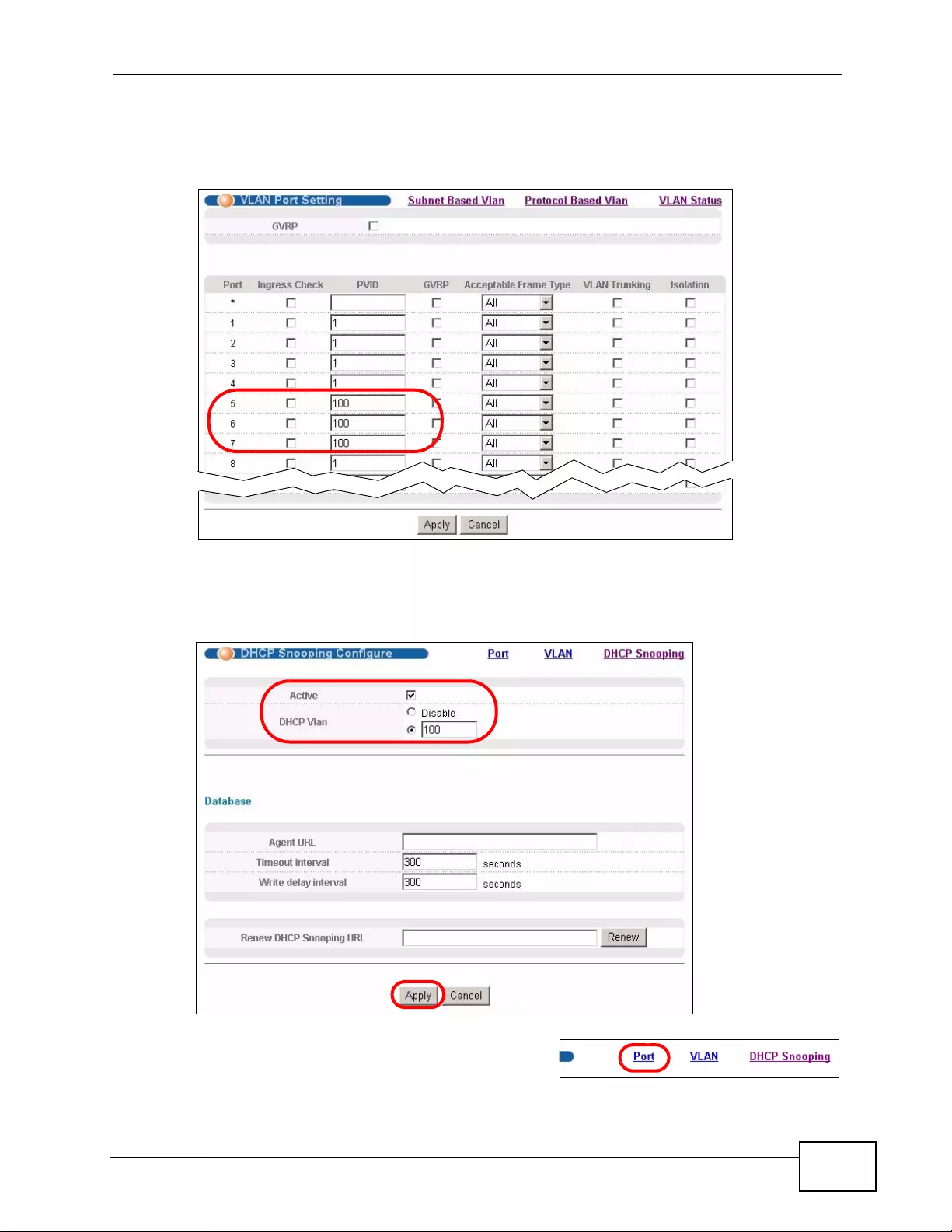
Chapter 6 Tutorials
XGS4700-48F User’s Guide 73
3Go to Advanced Application > VLAN > VLAN Port Setting, and set the PVID
of the ports 5, 6 and 7 to 100. This tags untagged incoming frames on ports 5, 6
and 7 with the tag 100.
4Go to Advanced Application > IP Source Guard > DHCP snooping >
Configure, activate and specify VLAN 100 as the DHCP VLAN as shown. Click
Apply.
5Click the Port link at the top right corner.
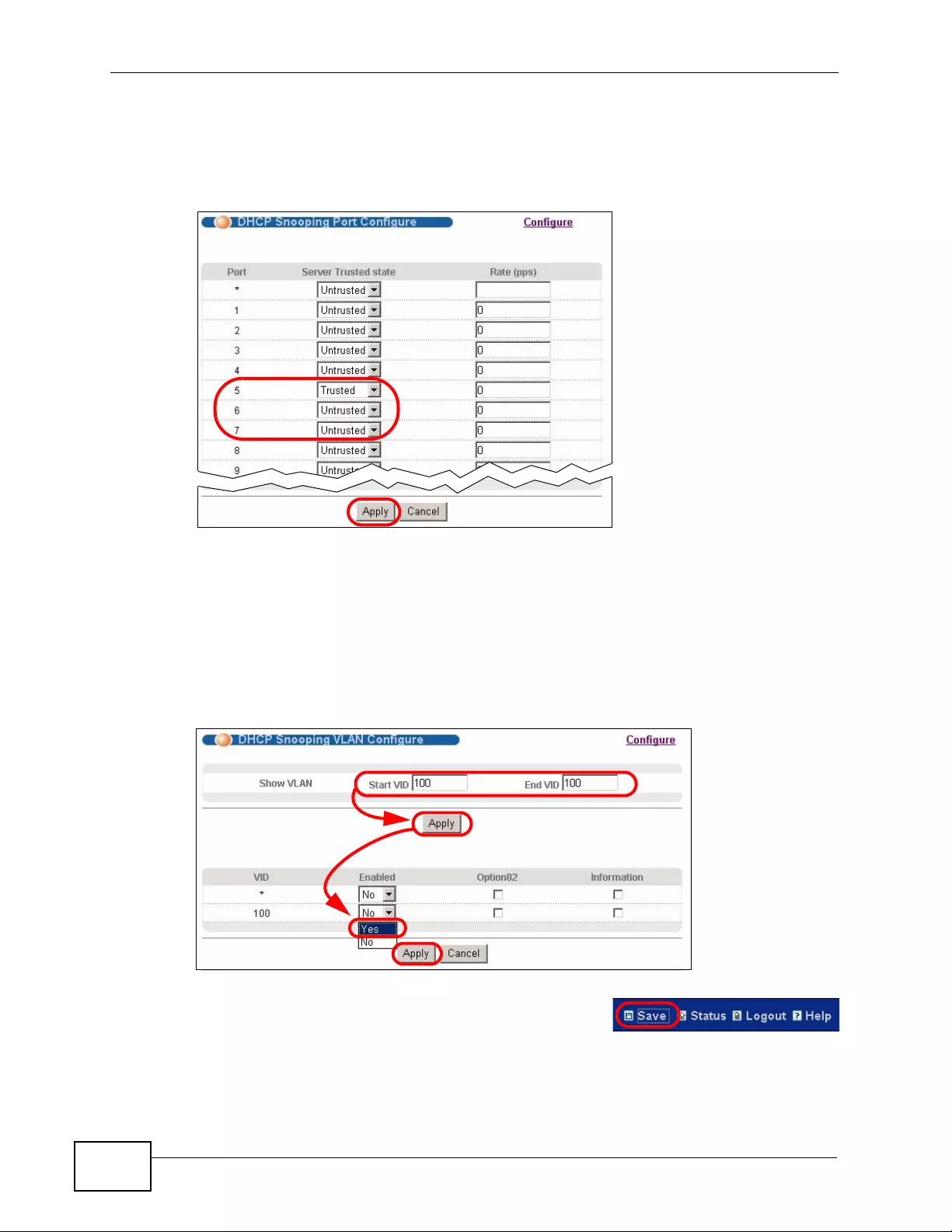
Chapter 6 Tutorials
XGS4700-48F User’s Guide
74
6The DHCP Snooping Port Configure screen appears. Select Trusted in the
Server Trusted state field for port 5 because the DHCP server is connected to
port 5. Keep ports 6 and 7 Untrusted because they are connected to DHCP
clients. Click Apply.
7Go to Advanced Application > IP Source Guard > DHCP snooping >
Configure > VLAN, show VLAN 100 by entering 100 in the Start VID and End
VID fields and click Apply. Then select Yes in the Enabled field of the VLAN 100
entry shown at th e bottom sectio n of the sc reen.
If you want to add more information in the DHCP request packets such as source
VLAN ID or system name, you can also select the Option82 and Information
fields in the entry. See Section 26.1.1.3 on page 263.
8Click Save at the top right corner of the web
configurator to save the configuration permanently.
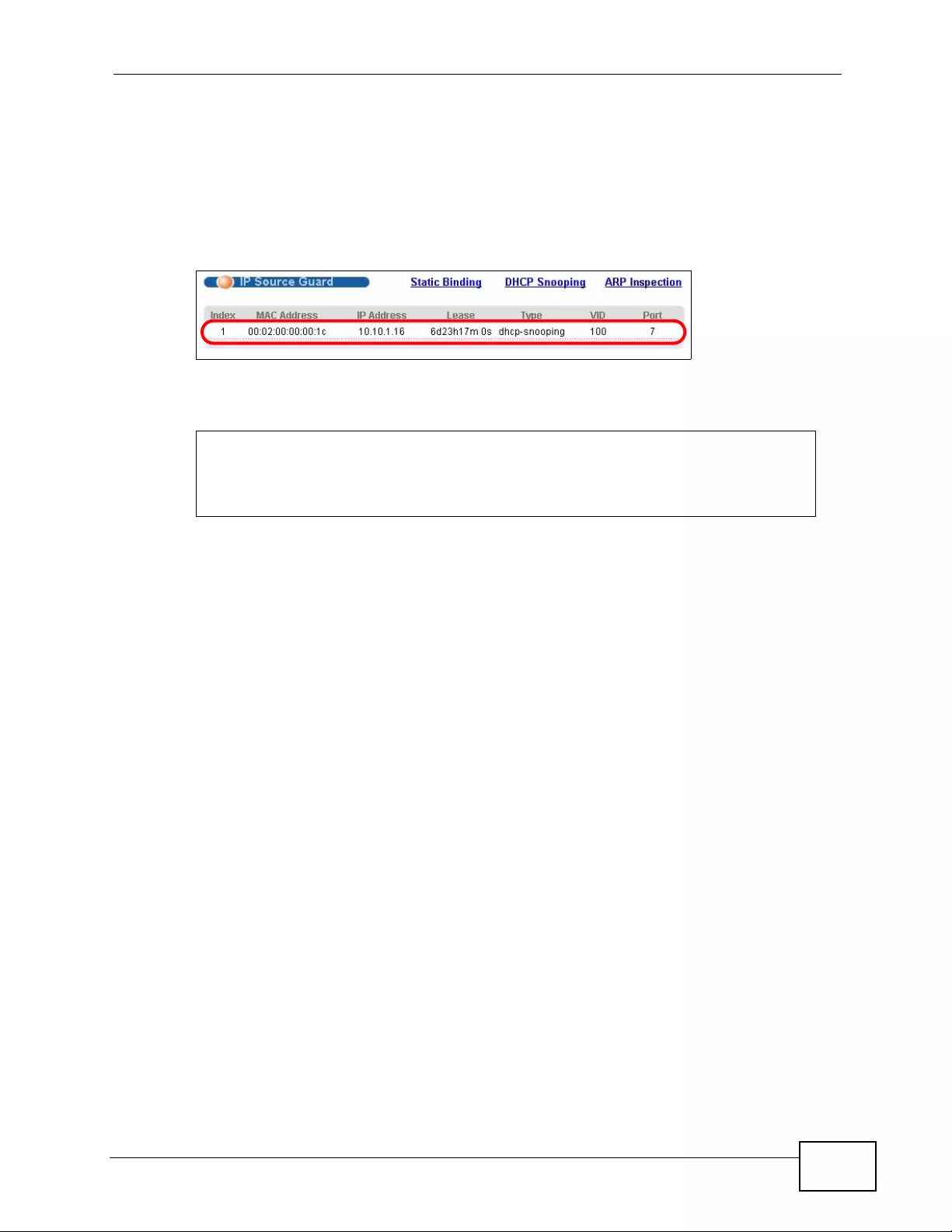
Chapter 6 Tutorials
XGS4700-48F User’s Guide 75
9Connect your DHCP server to port 5 and a computer (as DHCP client) to either
port 6 or 7. The computer should be able to get an IP address from the DHCP
server. If you put the DHCP server on port 6 or 7, the computer will not able to get
an IP address.
10 To check if DHCP snooping works, go to Advanced Application > IP Source
Guard, you should see an IP assignment with t he type dhcp-snooping as shown.
Y ou can also telnet or log into the Switch’ s console. Use the command “show dhcp
snooping binding” to see the DHCP snooping binding table as shown next.
6.2 How to Use DHCP Relay on the Switch
This tutorial describes how to configure your Switch to forward DHCP client
requests to a specific DHCP server. The DHCP server can then assign a specific IP
address based on the information in the DHCP requests.
6.2.1 DHCP Relay Tutorial Introduction
In this example, you have configured your DHCP server (192.168.2.3) and want to
have it as sign a specific IP address (sa y 172.16.1.18) and gatew ay informat ion to
sysname# show dhcp snooping binding
MacAddress IpAddress Lease Type VLAN Port
----------------- --------------- ------------ ------------- ---- -----
00:02:00:00:00:1c 10.10.1.16 6d23h59m20s dhcp-snooping 100 7
Total number of bindings: 1
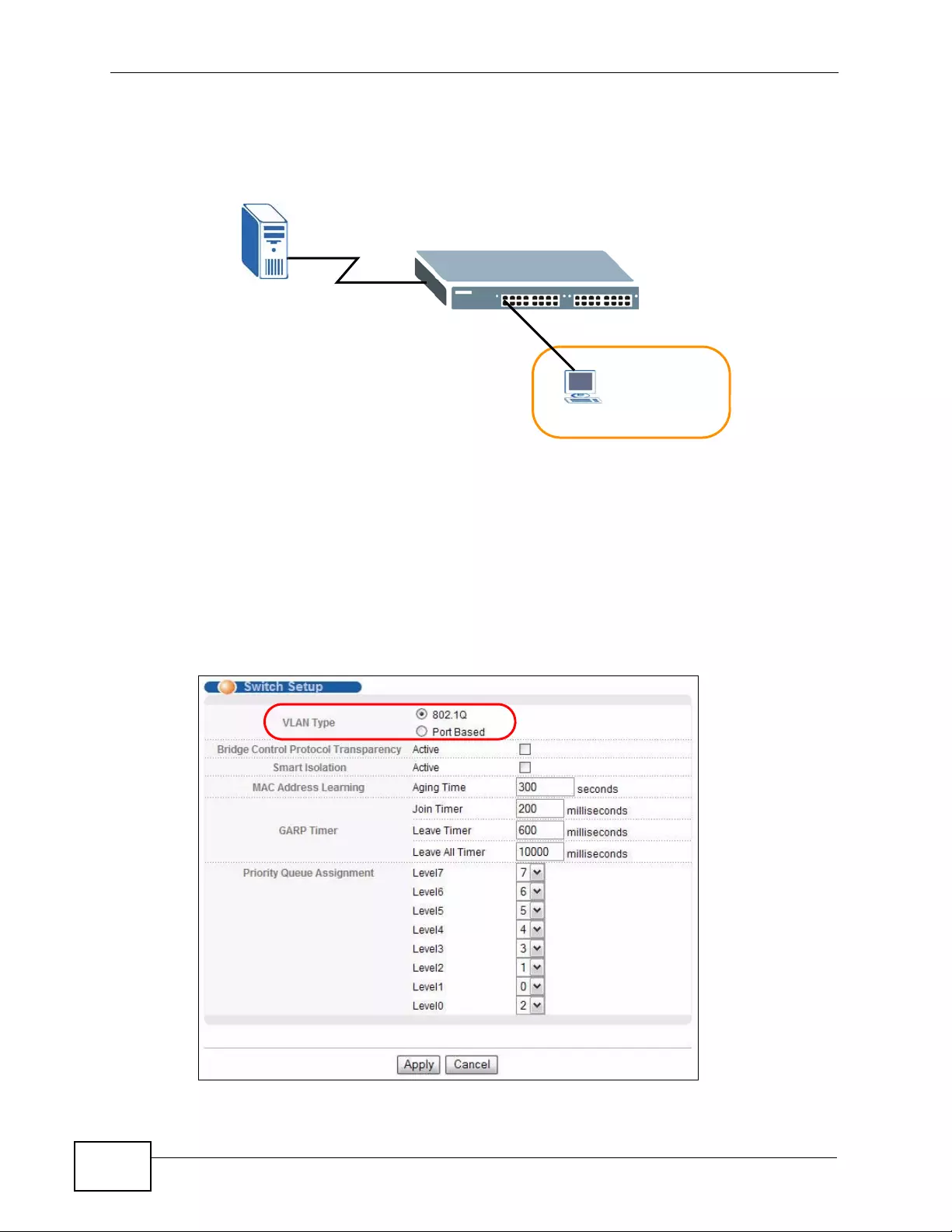
Chapter 6 Tutorials
XGS4700-48F User’s Guide
76
DHCP client A based on the system name, VLAN ID and port number in the DHCP
request. Client A connects to the Switch’s port 2 in VLAN 102.
Figure 33 Tutorial: DHCP Relay Scenario
6.2.2 Creating a VLAN
Follow the steps below to configure port 2 as a member of VLAN 102.
1Access th e web c onf ig urator through the Switch’s manage ment port.
2Go to Basic Setting > Switch Setup and set the VLAN type to 802.1Q. Click
Apply to save the settings to the run-time memory.
VLAN 102
DHCP Server Port 2
PVID=102
172.16.1.18
A
192.168.2.3
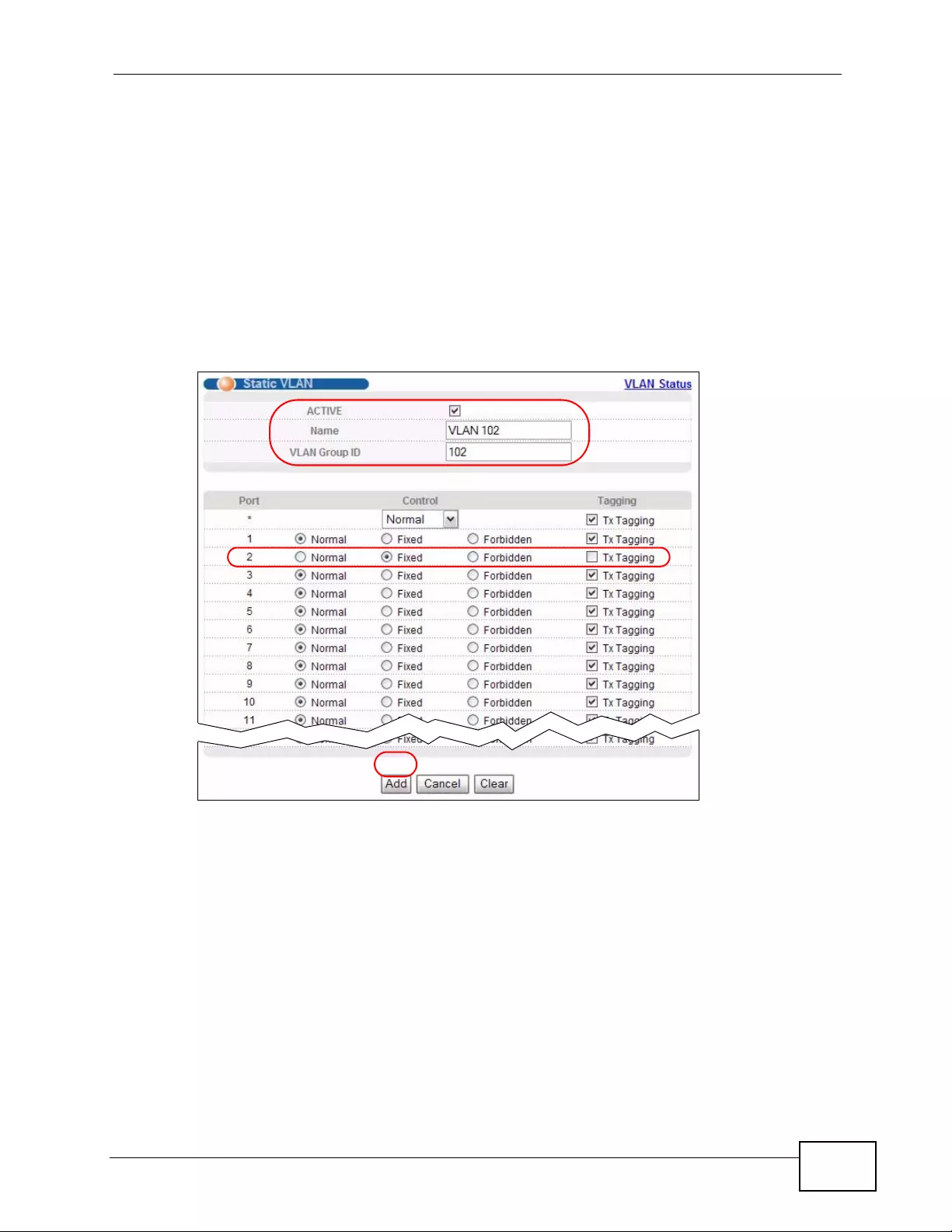
Chapter 6 Tutorials
XGS4700-48F User’s Guide 77
3Click Advanced Application > VLAN > Static VLAN.
4In the Static VLAN screen, select ACTIVE, enter a descriptive name (VALN 102
for example) in the Name field and enter 102 in the VLAN Group ID field.
5Select Fixed to configure port 2 to be a permanent member of this VLAN.
6Clear the TX Tagging check box to set the Switch to remove VLAN tags before
sending.
7Click Add to save the settings to the run-ti me memory. Settings in the run-time
memory are lost when the Switch’s power is turned off.
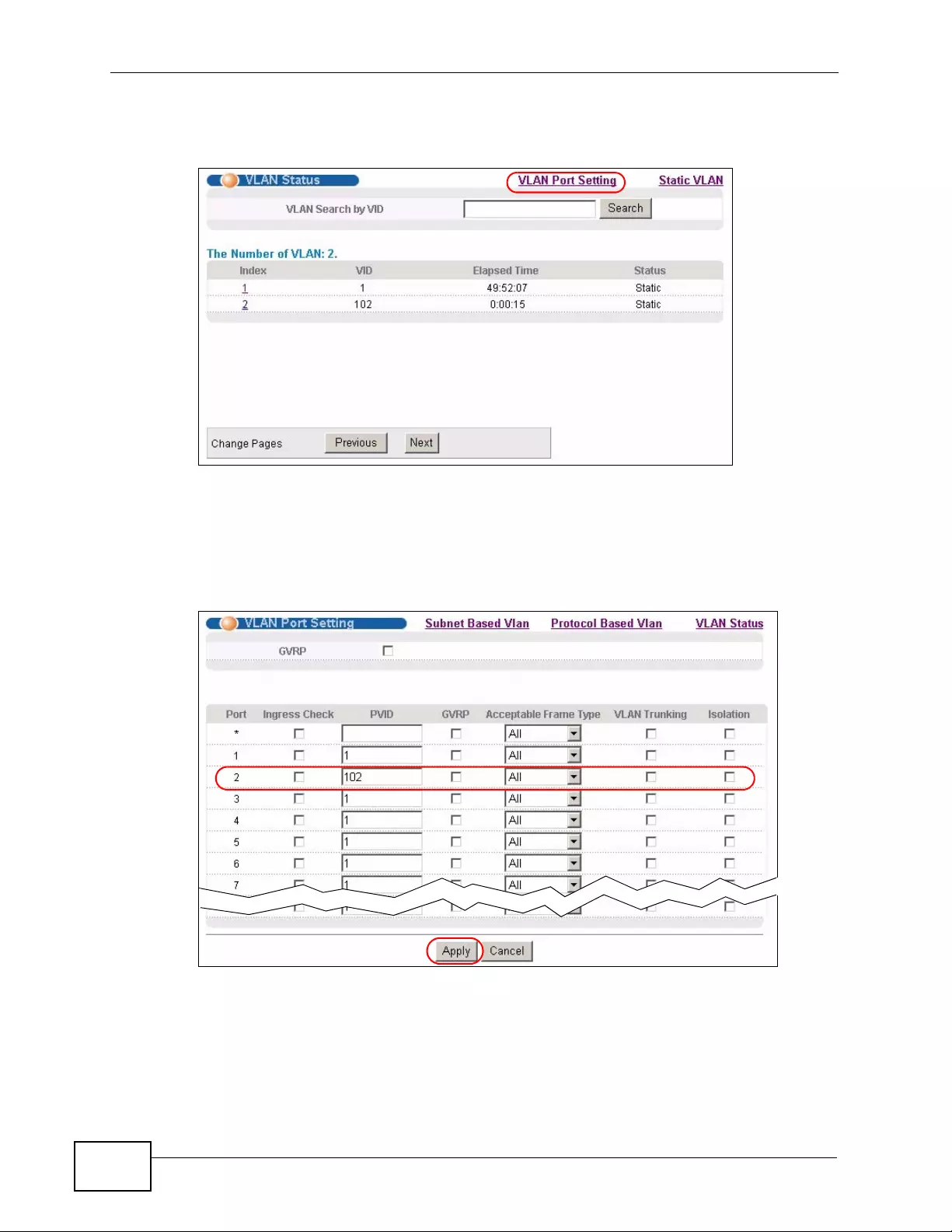
Chapter 6 Tutorials
XGS4700-48F User’s Guide
78
8Click the VLAN Status link in the Static VLAN screen and then the VLAN Port
Setting link in the VLAN Status screen.
9Enter 102 in the PVID field for port 2 to add a tag to incoming untagged frames
received on that port s o that the frames are forwarded to the VLAN group that the
tag def ines.
10 Click Apply to save your changes back to the run-time memory.
11 Click the Save link in the upper right corner of the web configurator to save your
configuration permanently.
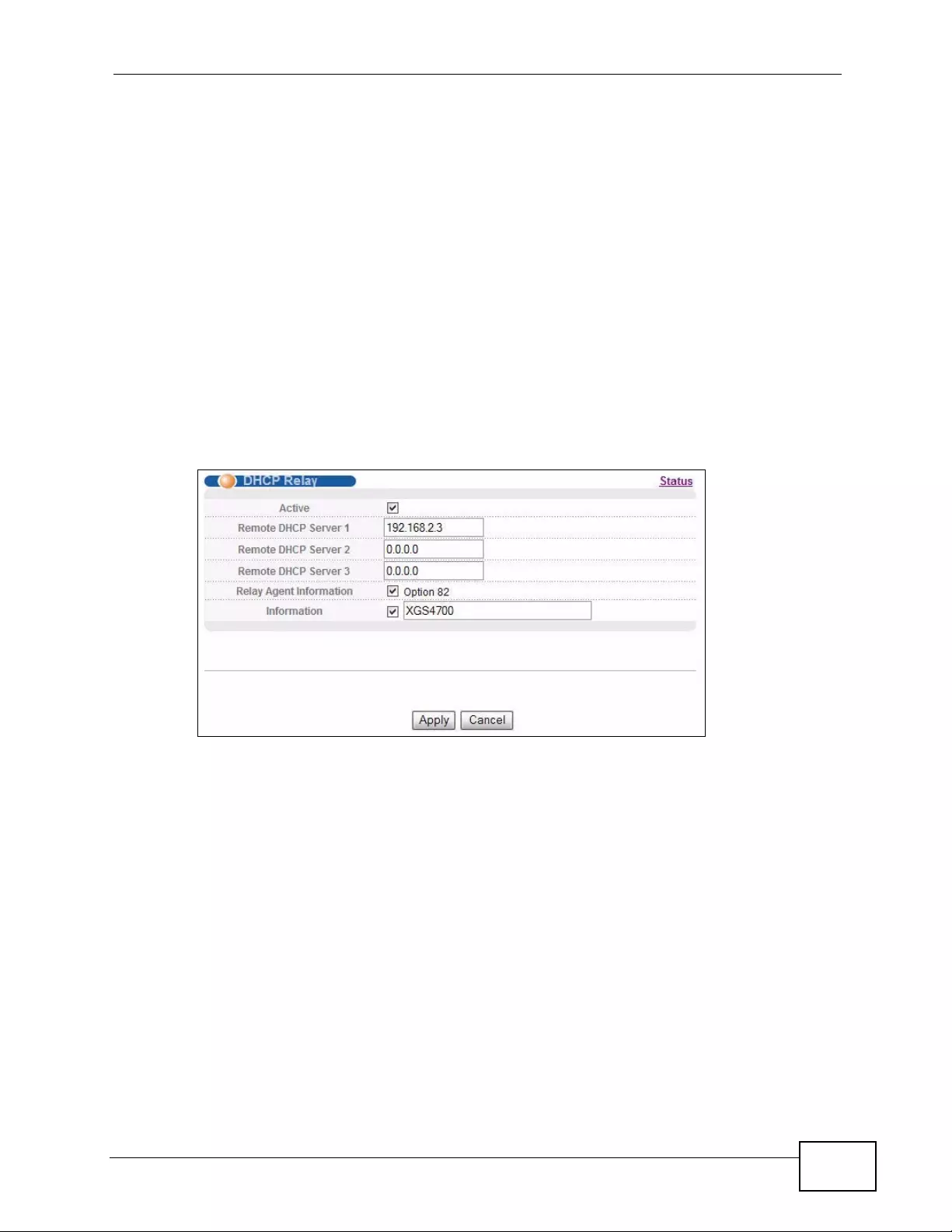
Chapter 6 Tutorials
XGS4700-48F User’s Guide 79
6.2.3 Configuring DHCP Relay
Fol low the steps below to enable DHCP relay on the Switch and allow the Switch to
add relay agent information (such as the VLAN ID) to DHCP requests.
1Click IP Application > DHCP and then the Global link to open the DHCP Rela y
screen.
2Select the Active check box.
3Enter the DHCP server’s IP address (192.168.2.3 in this example) in the Remote
DHCP Server 1 field.
4Select the Option 82 and the Information check boxes.
5Click Apply to save your changes back to the run-time memory.
6Click the Save link in the upper right corner of the web configurator to save your
configuration permanently.
7The DHCP server can then assign a specific IP address based on the DHCP
request.
6.2.4 Troubleshooting
Check the client A’s IP address. If it did not receive the IP address 172.16.1.18,
make sure:
1Client A is connected to the Switch’s port 2 in VLAN 102.
2Y ou configured the correct VLAN ID, port number and system name for DHCP relay
on both the DHCP server and the Switch.
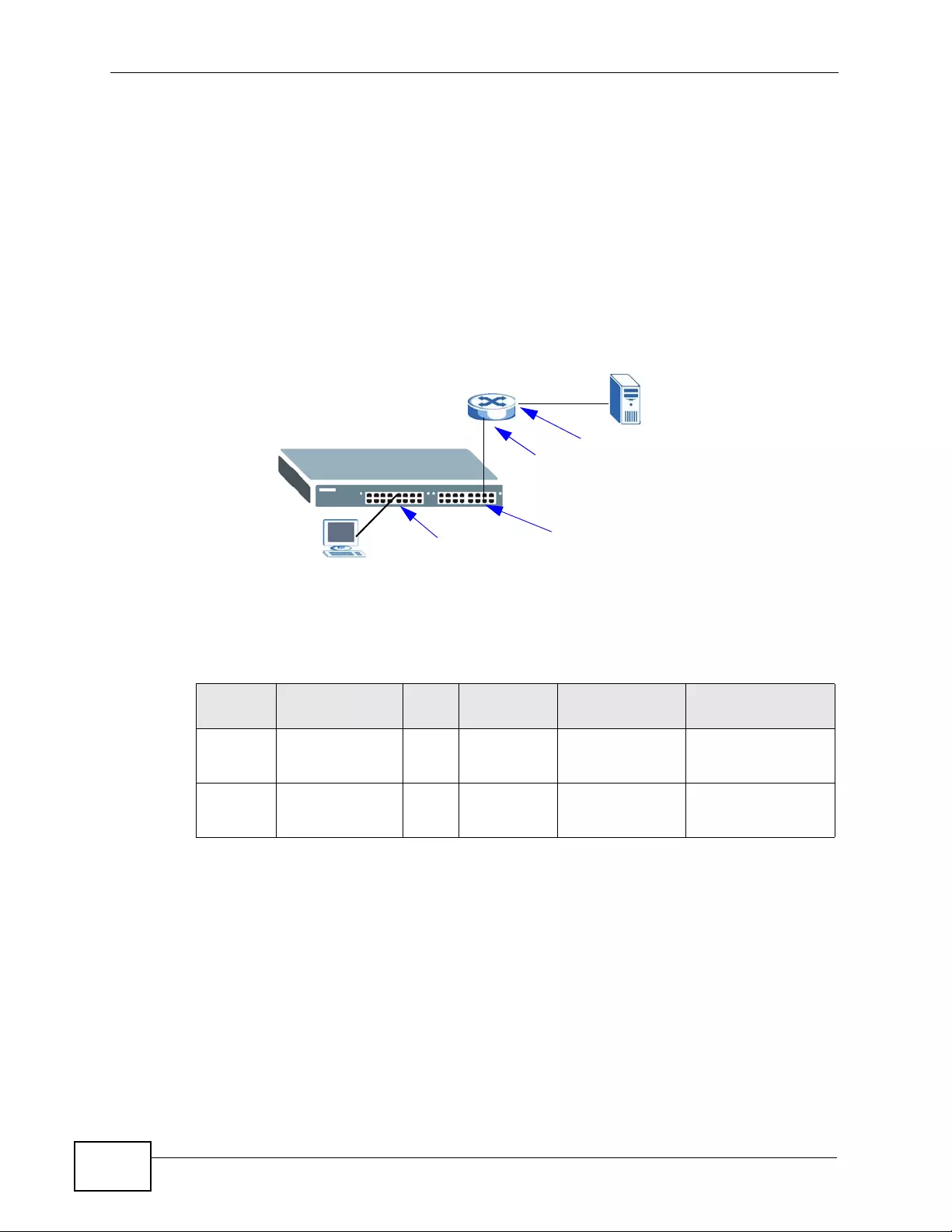
Chapter 6 Tutorials
XGS4700-48F User’s Guide
80
3You clicked the Save link on the Switch to have your settings take effect.
6.3 How to Use PPPoE IA on the Switch
You want to configure PPPoE Intermediate Agent on the Switch (A) to pass a
subscriber’s information to a PPPoE server (S). There is another switch (B)
between switch A and server S. Switch B is connected to switch A. In this way,
PPPoE server S can identify subscriber C and may apply different settings to it.
Figure 34 Tutorial: PPPoE Intermediate Agentt Tutorial Overview
Note: For related information about PPPoE IA, see Section 31.3 on page 304.
The settings in this tutorial are as follows:
Table 7 Settings in this Tutorial
SWITCH PORT
CONNECTED VLAN CIRCUIT-ID REMOTE-ID PPPOE IA PORT
TRUSTED
APort 5 (to C)
Port 12 (to B)
1
1
userC
N/A
00134900000A
N/A
Untrusted
Trusted
BPort 11 (to A)
Port 12 (to S)
1
1
N/A
N/A
N/A
N/A
Trusted
Trusted
A
B
C
S
Port 5 - Untrusted Port 12 - Trusted
Port 11 - Trusted
Port 12 - Trusted
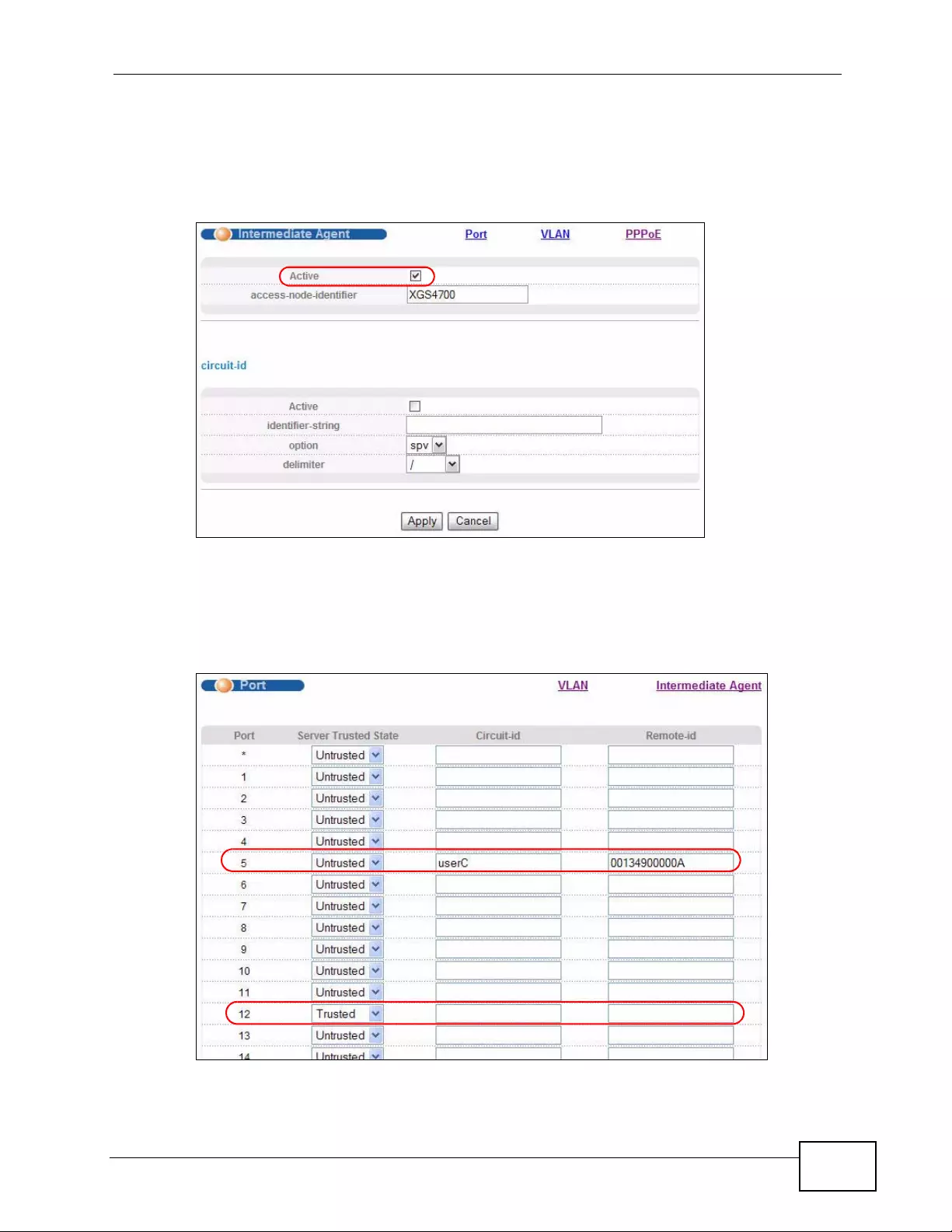
Chapter 6 Tutorials
XGS4700-48F User’s Guide 81
6.3.1 Configuring Switch A
1Click Advanced Application > PPPoE > Intermediate Agent. Select Active
then click Apply.
Click Port on the top of the screen.
2Select Untrusted for port 5 and enter userC as Circuit-id and 00134900000A
as Remote-id.
Select Trusted for port 12 and then leave the other fields empty. Click Apply.
Then Click Intermediate Agent on the top of the screen.
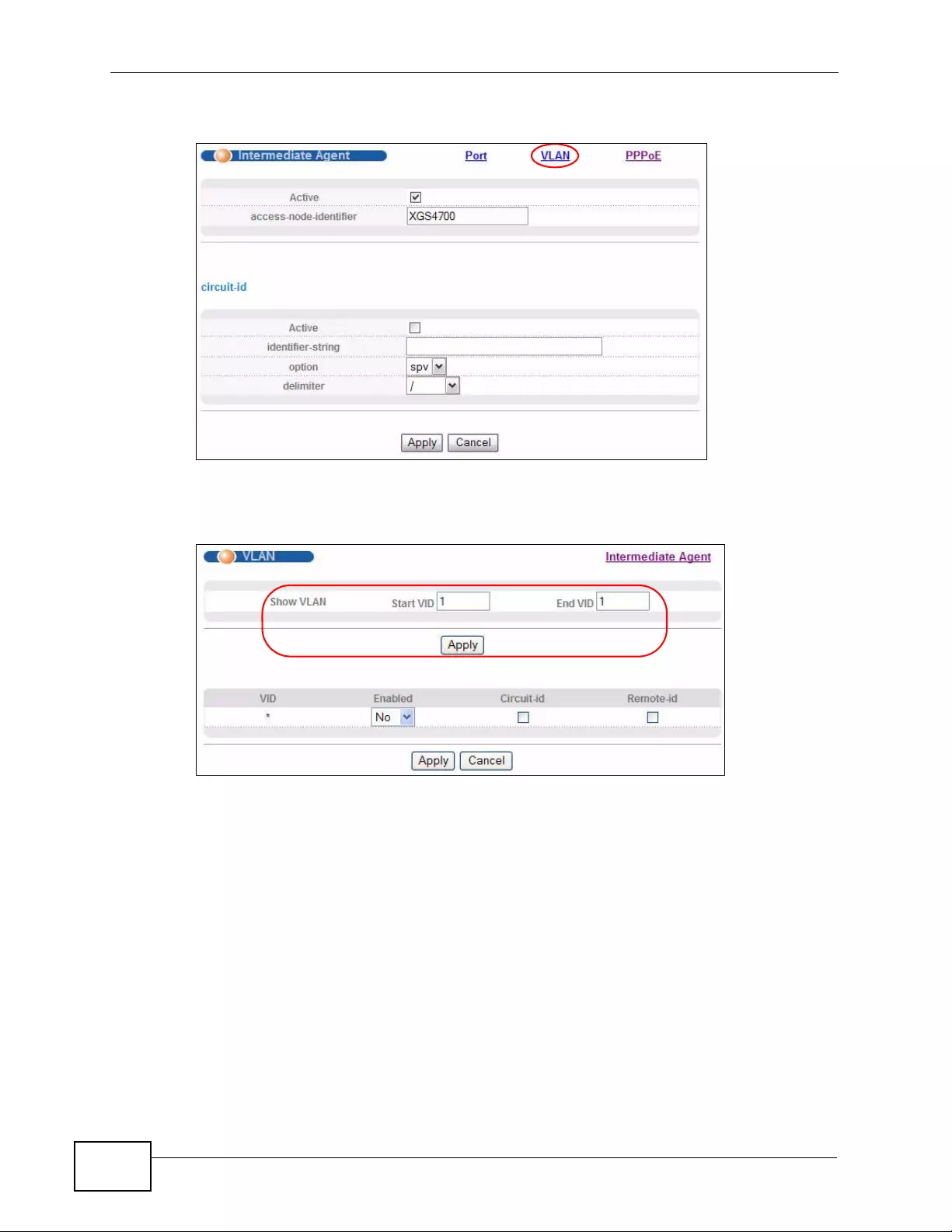
Chapter 6 Tutorials
XGS4700-48F User’s Guide
82
3The Intermediate Agent screen appears. Click VLAN on the top of the screen.
4Enter 1 for both Start VID and End VID since both the Switch and PPPoE server
are in VLAN 1 in this example. Click Apply.
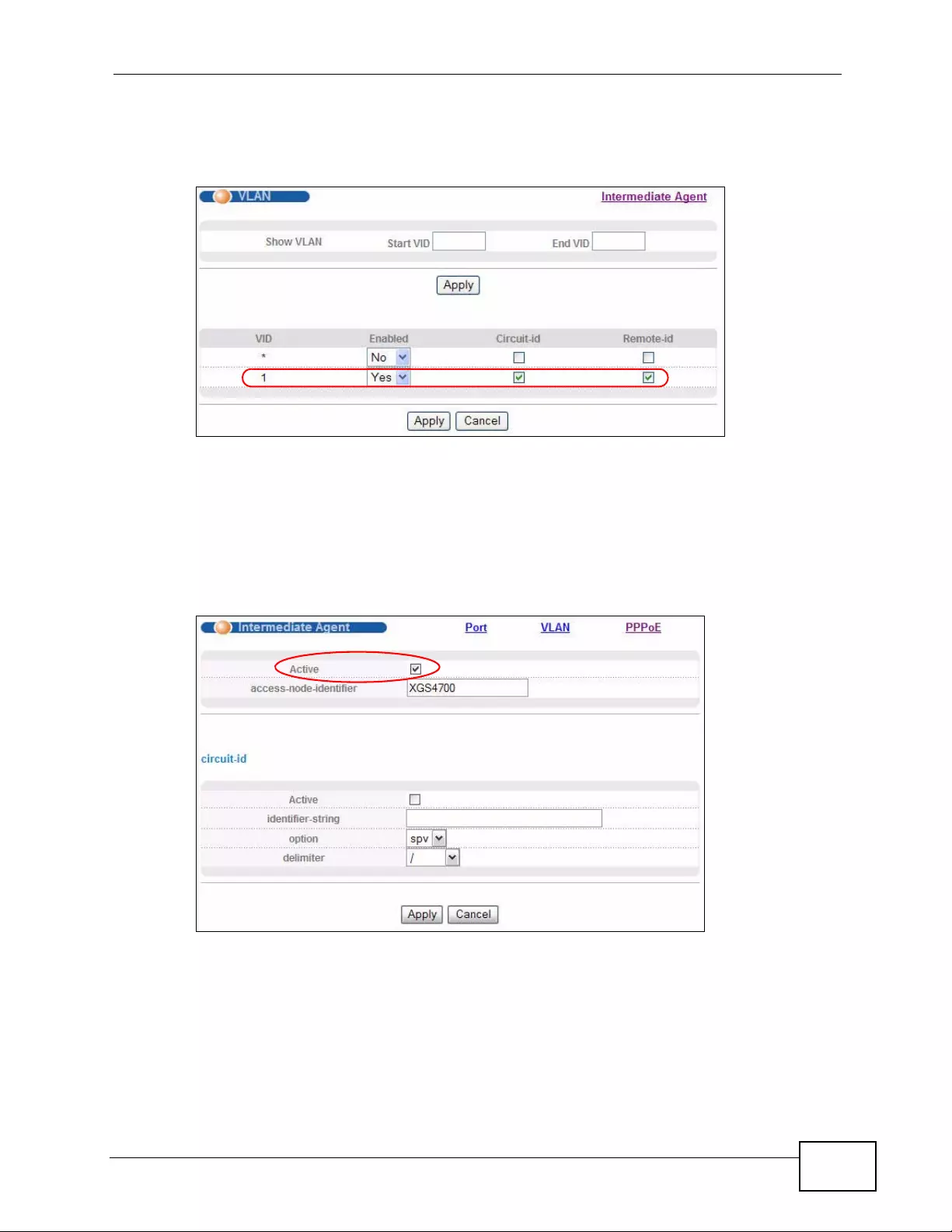
Chapter 6 Tutorials
XGS4700-48F User’s Guide 83
5Then select Yes to enable PPPoE IA in VLAN 1 and also select Circuit-id and
Remote-id to allow the Switch to add these two strings to frames tagged with
VLAN 1 and pass to the PPPoE server. Click Apply.
6.3.2 Configuring Switch B
The example uses another XGS4700-48F as switch B.
1Click Advanced Application > PPPoE > Intermediate Agent. Select Active
then click Apply.
Click Port on the top of the screen.
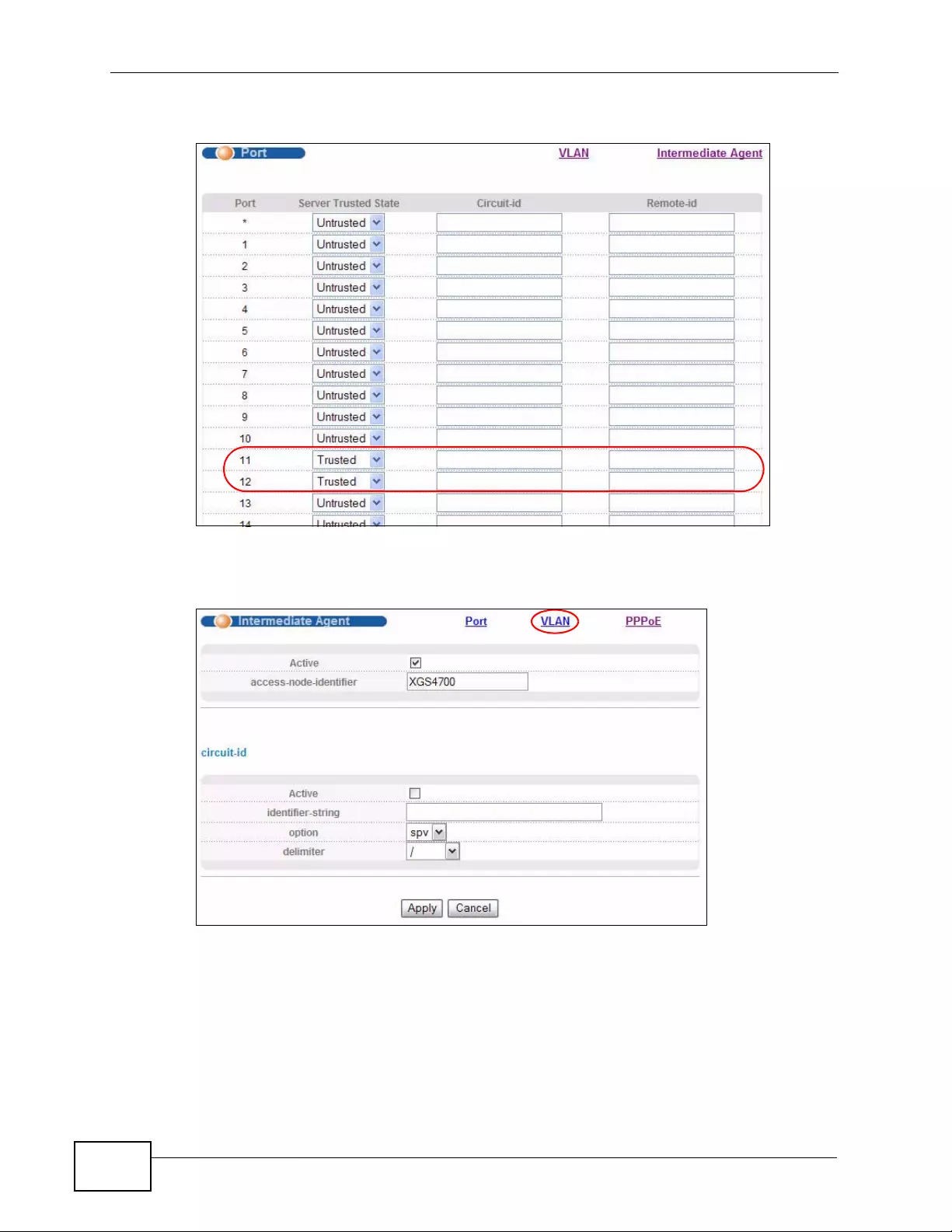
Chapter 6 Tutorials
XGS4700-48F User’s Guide
84
2Select Trusted for ports 11 and 12 and then click Apply.
Then Click Intermediate Agent on the top of the screen.
3The Intermediate Agent screen appears. Click VLAN on the top of the screen.
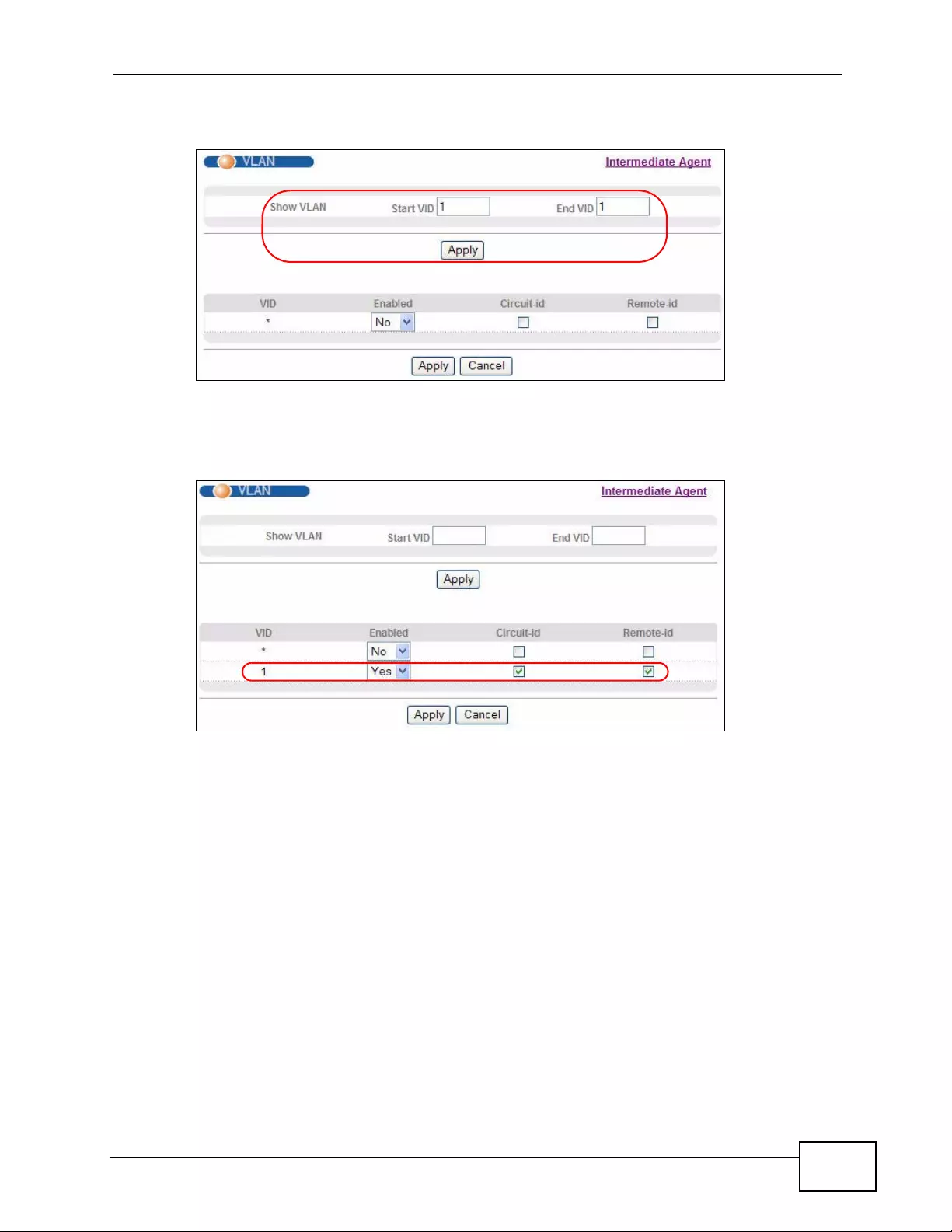
Chapter 6 Tutorials
XGS4700-48F User’s Guide 85
4Enter 1 for both Start VID and End VID. Click Apply.
5Then select Yes to enable PPPoE IA in VLAN 1 and also select Circuit-id and
Remote-id to allow the Switch to add these two strings to frames tagged with
VLAN 1 and pass to the PPPoE server. Click Apply.
The settings are completed now. If you miss some settings above, subscriber C
could not successfully receive an IP address assigned by the PPPoE Server. If this
happens, make sure you follow the steps exactly in this tutori al.
6.4 How to Use Error Disable and Recovery on
the Switch
This tutorial shows you how to shut down a port when:
• there is a loop occurred
or
• too many ARP requests (over 100 packets per second) received on a port

Chapter 6 Tutorials
XGS4700-48F User’s Guide
86
Y ou also want the Switch to wait for a period of time (10 minutes) before resuming
the port automatically, after the problem(s) are gone. Loop guard and Errdiable
features are helpful for this demand.
Note: Refer to Section 27.2 on page 287 and Section 32.3 on page 312 for more
information about Loop Guard and Errdiable.
To configure the settings:
1First, click Advanced Application > Loop Guard. Select the Active option in
the first section to enable loop guard on the Switch. Then select the Active option
of the first entry (port *) to enable loop guard for all ports. Click Apply.
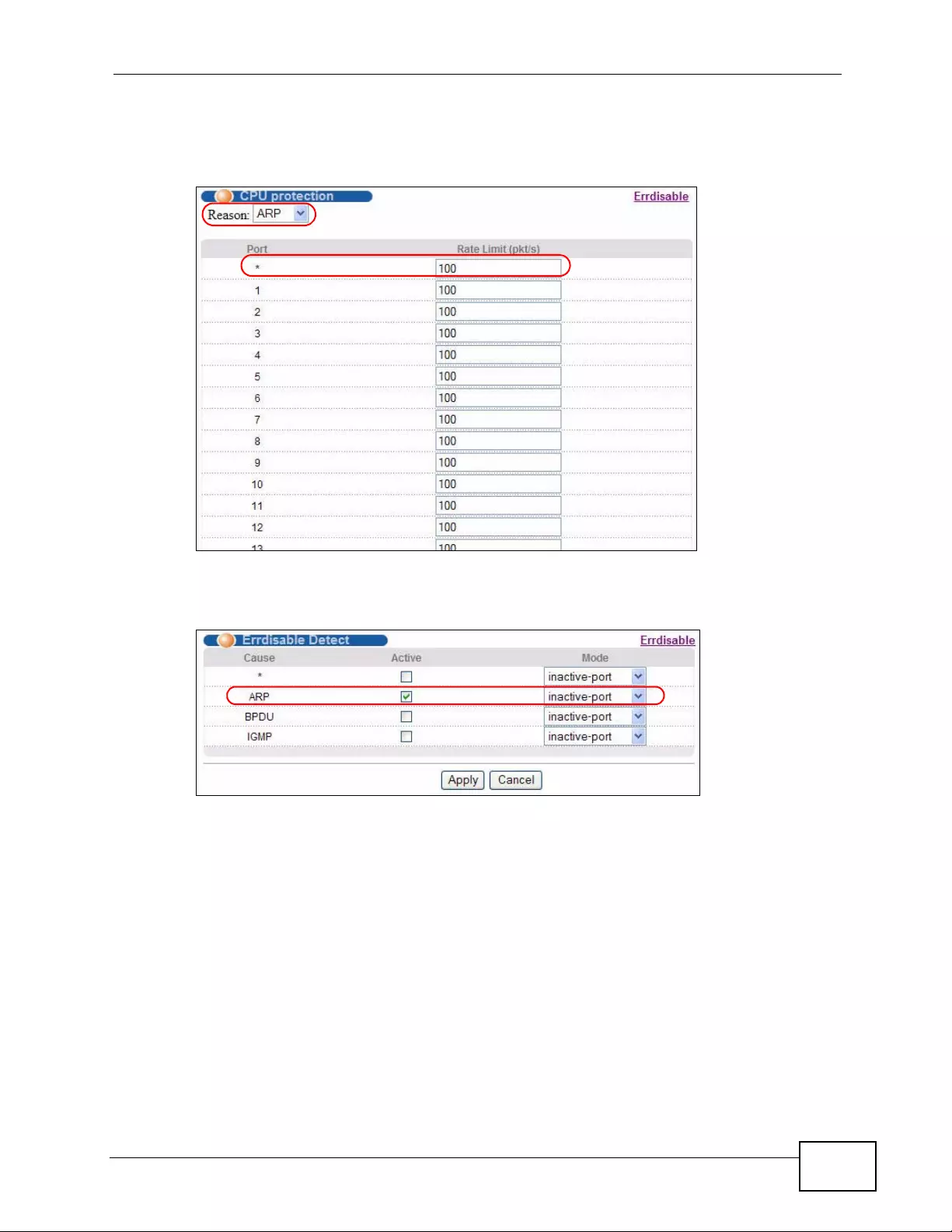
Chapter 6 Tutorials
XGS4700-48F User’s Guide 87
2Click Advanced Application > Errdisable > CPU Protection, select ARP as the
reason, enter 100 as the r ate limit (packet s per second) for the first entry (port *)
to apply the s ett i n g to al l p o rt s . Th en click Apply.
3Click Advanced Application > Errdisable > Errdisable Detect, select Active
for cause ARP and inactive-port as the mode. Then click Apply.
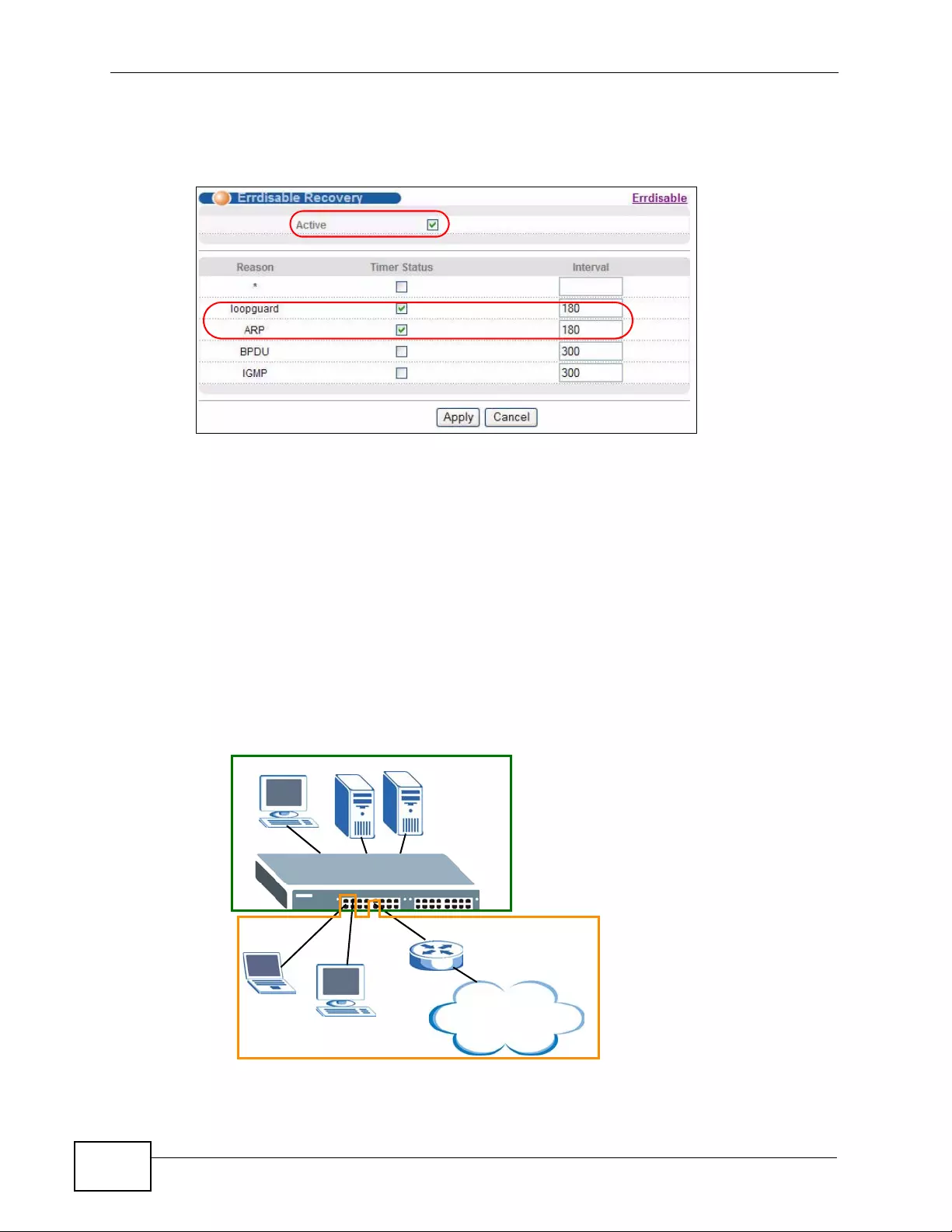
Chapter 6 Tutorials
XGS4700-48F User’s Guide
88
4Click Advanced Application > Errdisable > Errdisable Recovery, select
Active and Timer Status for loopguard and ARP entries. Also enter 180 (180
seconds = 3 minutes) in the Interval field for both entries. Then click Apply.
6.5 How to Set Up a Guest VLAN
All ports on the Switch are in VLAN 1 by default. Say you enable IEEE 802.1x
authentication on ports 1 to 8. Clients that connect to these ports should provide
the correct user name and password in order to access the ports. You want to
assign clients that connect to ports 1, 2 or 3 to a guest VLAN (200 for example)
before they can authenticate with the authenticati on s e rver. In this g u es t VL AN,
clients can surf the Internet through the default gateway attached to port 10, but
are not allowed to access other network resources, such as the mail server or local
data base.
Internet
Guest VLAN 200
Ports 1, 2, 3 and 10
VLAN 1
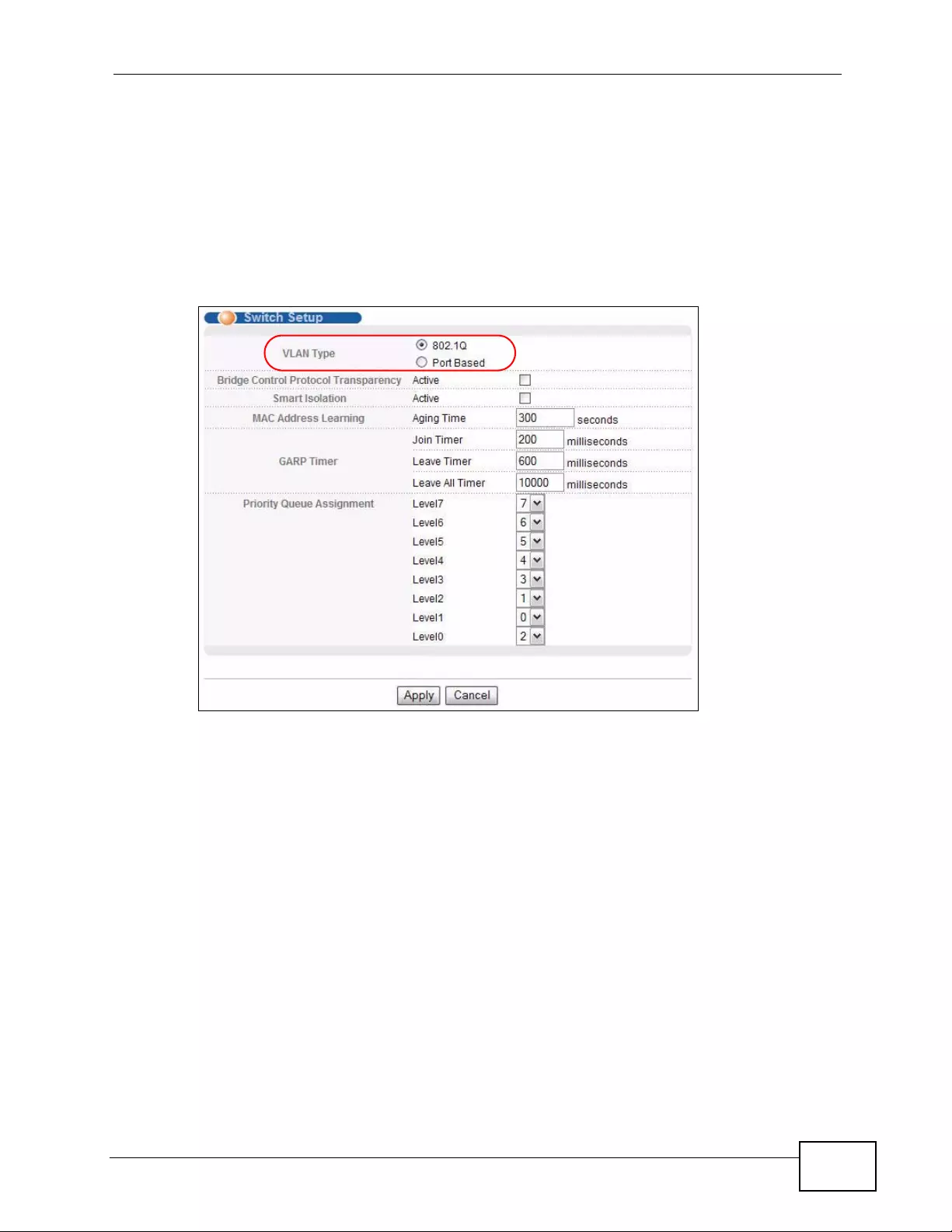
Chapter 6 Tutorials
XGS4700-48F User’s Guide 89
6.5.1 Creating a Guest VLAN
Fol low the steps belo w to config ure port 1, 2, 3 and 10 as a member of V LAN 200.
1Access th e web c onf ig urator through the Switch’s manage ment port.
2Go to Basic Setting > Switch Setup an d set the VLAN type to 802.1Q. Click
Apply to save the settings to the run-time memory.
3Click Advanced Application > VLAN > Static VLAN.
4In the Static VLAN screen, select ACTIVE, enter a descriptive name (VLAN 200
for example) in the Name field and enter 200 in the VLAN Group ID field.
5Select Fixed to configure ports 1, 2, 3 and 10 to be permanent members of this
VLAN.
6Clear the TX Tagging check box to set the Switch to remove VLAN tags before
sending frames out of these ports.
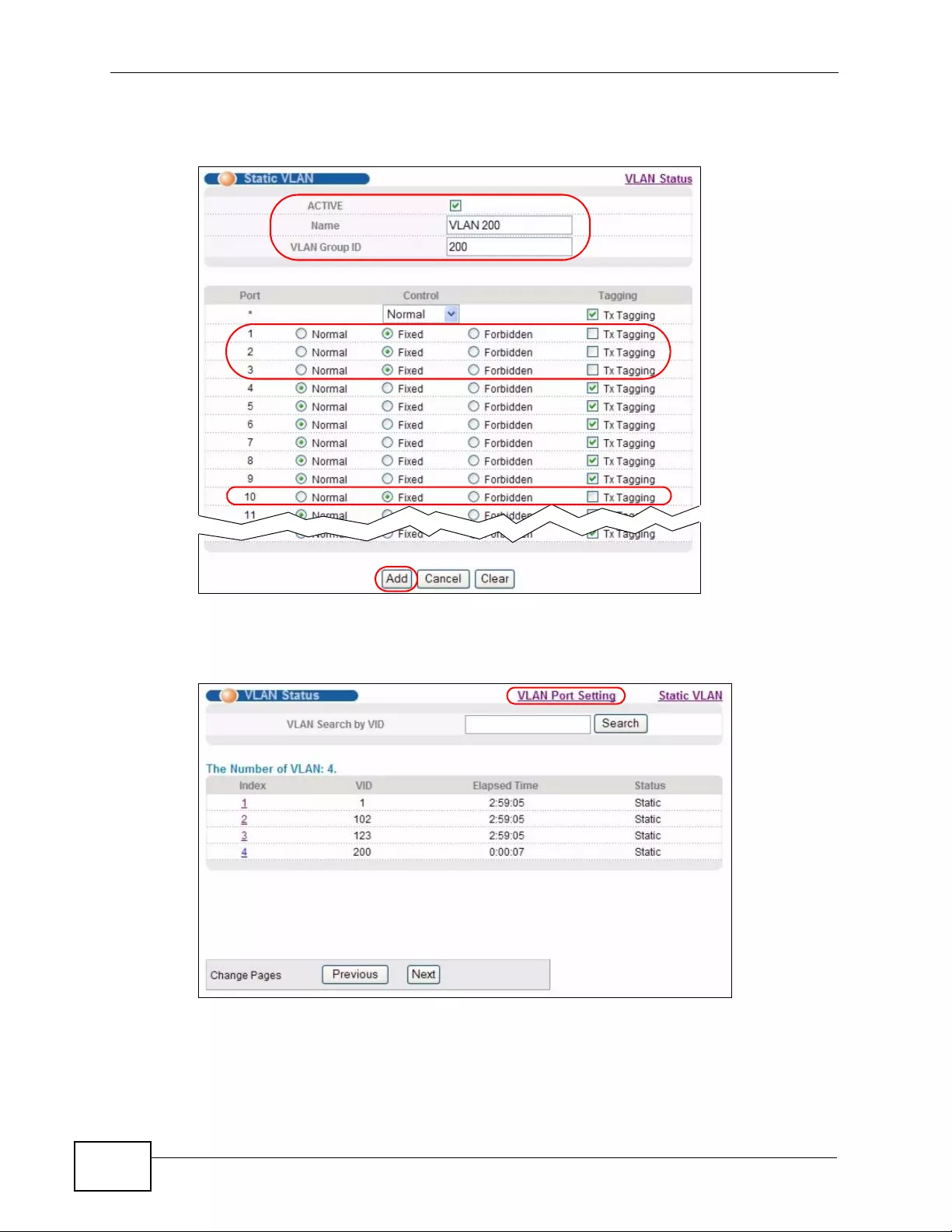
Chapter 6 Tutorials
XGS4700-48F User’s Guide
90
7Click Add to save the settings to the run-ti me memory. Settings in the run-time
memory are lost when the Switch’s power is turned off.
8Click the VLAN Status link in the Static VLAN screen and then the VLAN Port
Setting link in the VLAN Status screen.
9Enter 200 in the PVID field for ports 1, 2, 3 and 10 to add a tag to incoming
untagged frames received on these ports so that the frames are forwarded to the
VLAN group that the tag defines.
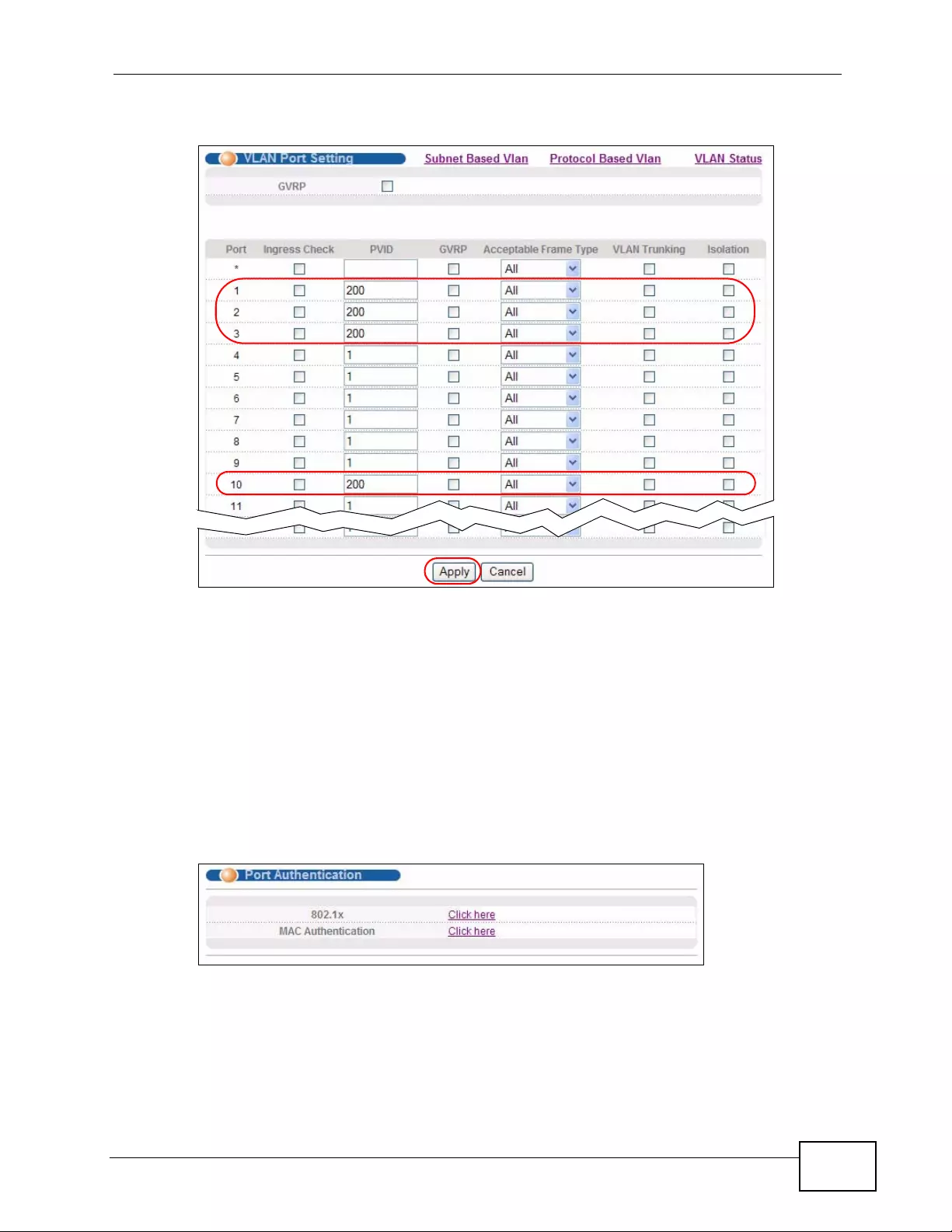
Chapter 6 Tutorials
XGS4700-48F User’s Guide 91
10 Click Apply to save your changes back to the run-time memory.
11 Click the Save link in the upper right corner of the web configurator to save your
configuration permanently.
6.5.2 Enabling IEEE 802.1x Port Authentication
Follow the steps below to enable port authentication to validate access to ports
1~8 to clients based on a RADIUS server.
1Click Advanced Application > Port Authentication and then the Click Here
link for 802.1x.
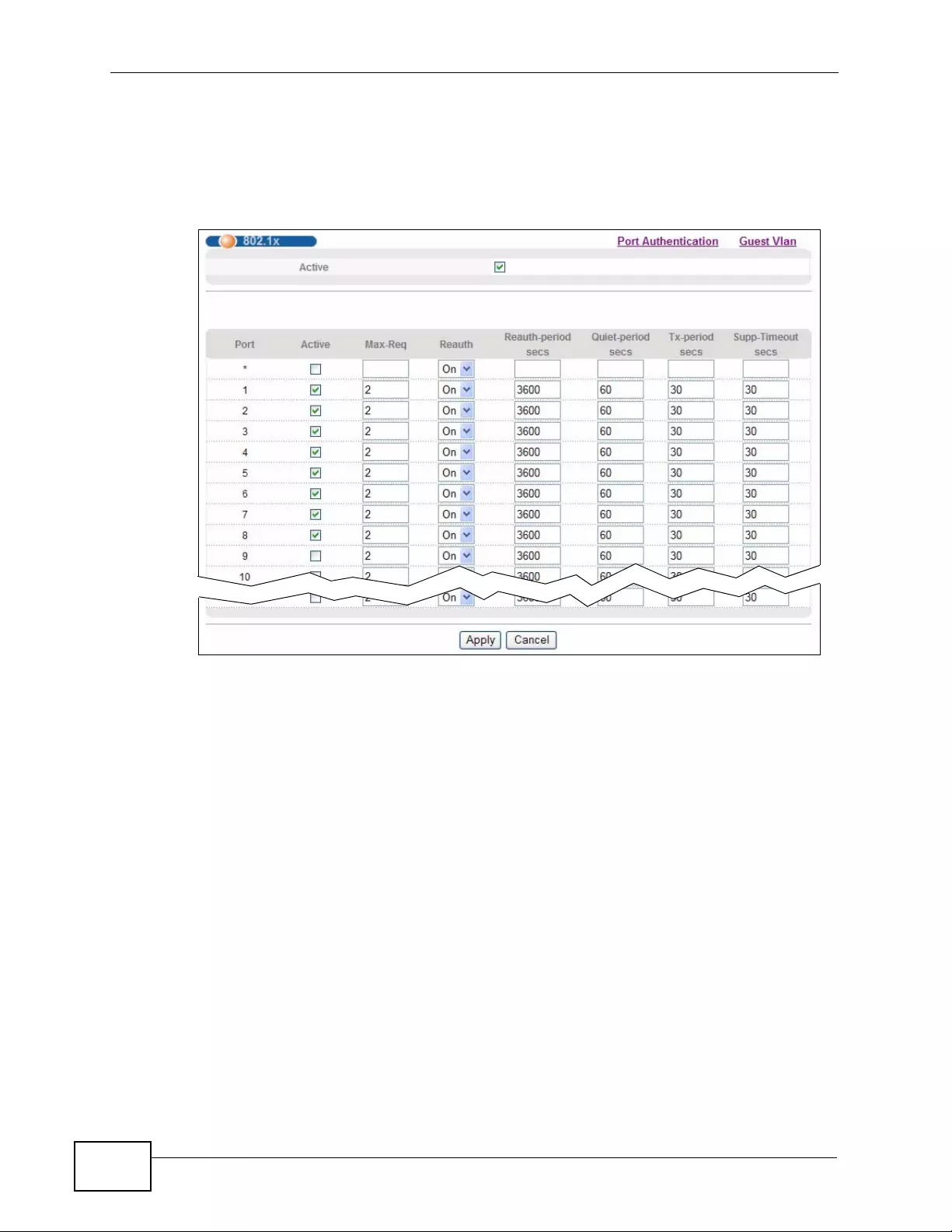
Chapter 6 Tutorials
XGS4700-48F User’s Guide
92
2Select the first Active checkbox to enable 802.1x authentication on the Switch.
Select the Active checkbo xes for ports 1 to 8 to turn on 802.1x aut hentication on
the selected ports.
Click Apply.
6.5.3 Enabling Guest VLAN
1Click the Guest Vlan link in the 802.1x scr een.
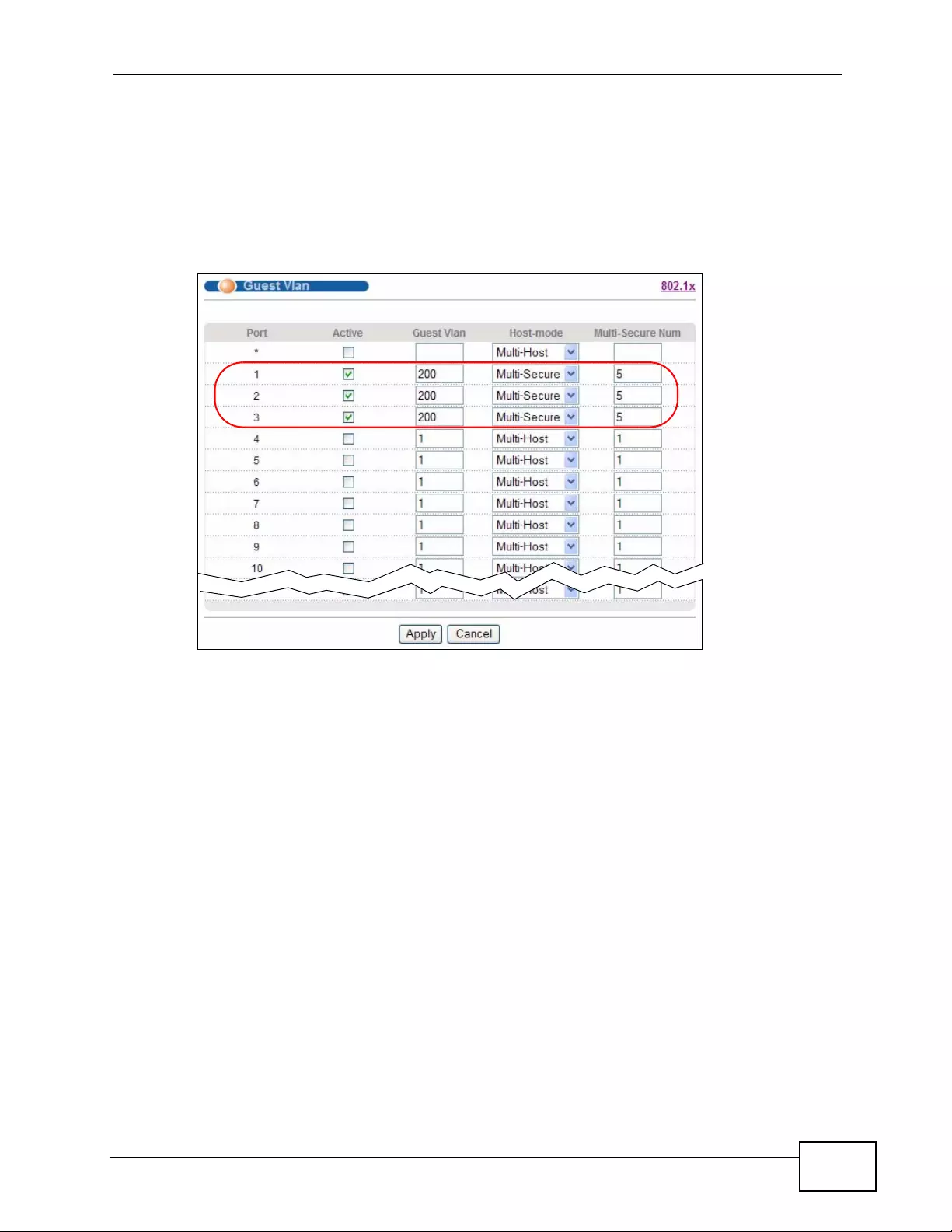
Chapter 6 Tutorials
XGS4700-48F User’s Guide 93
2Select Active and enter the guest VLAN ID (200 in this example) on ports 1, 2
and 3. The Switch puts unauthenticated clients in the specified guest VLAN.
Set Host-mode to Multi-Secure to have the Switch authenticate each client that
connects to one of these ports, and specify the maximum number of clients that
the Switch will authenticate on each of these port (5 in this example).
Click Apply.
3Click the Save link in the upper right corner of the web configurator to save your
configuration permanently.
Clients that attach to port 1, 2 or 3 and fail to authenticate with the RADIUS
server now should be in VLAN 200 and can access the Internet, but cannot
communicate with devices in VLAN 1.
6.6 How to Configure Routing Policy
The Switch checks the routing table and then forwards traffic through the default
gatewa y ( R1) based on the destination address. This example shows you how to
configure policy route to send tr affic that matches a lay er-3 classifier to a different
gatewa y (R2) for special treatment. The layer-3 classifier groups packets marked
with DSCP value 58 into a flow. Packets marked with different DSCP values, such
as 13 are forwarded to the default gatewa y. The Switch applies policy-based
routing rules to incoming packets prior to the normal routing.
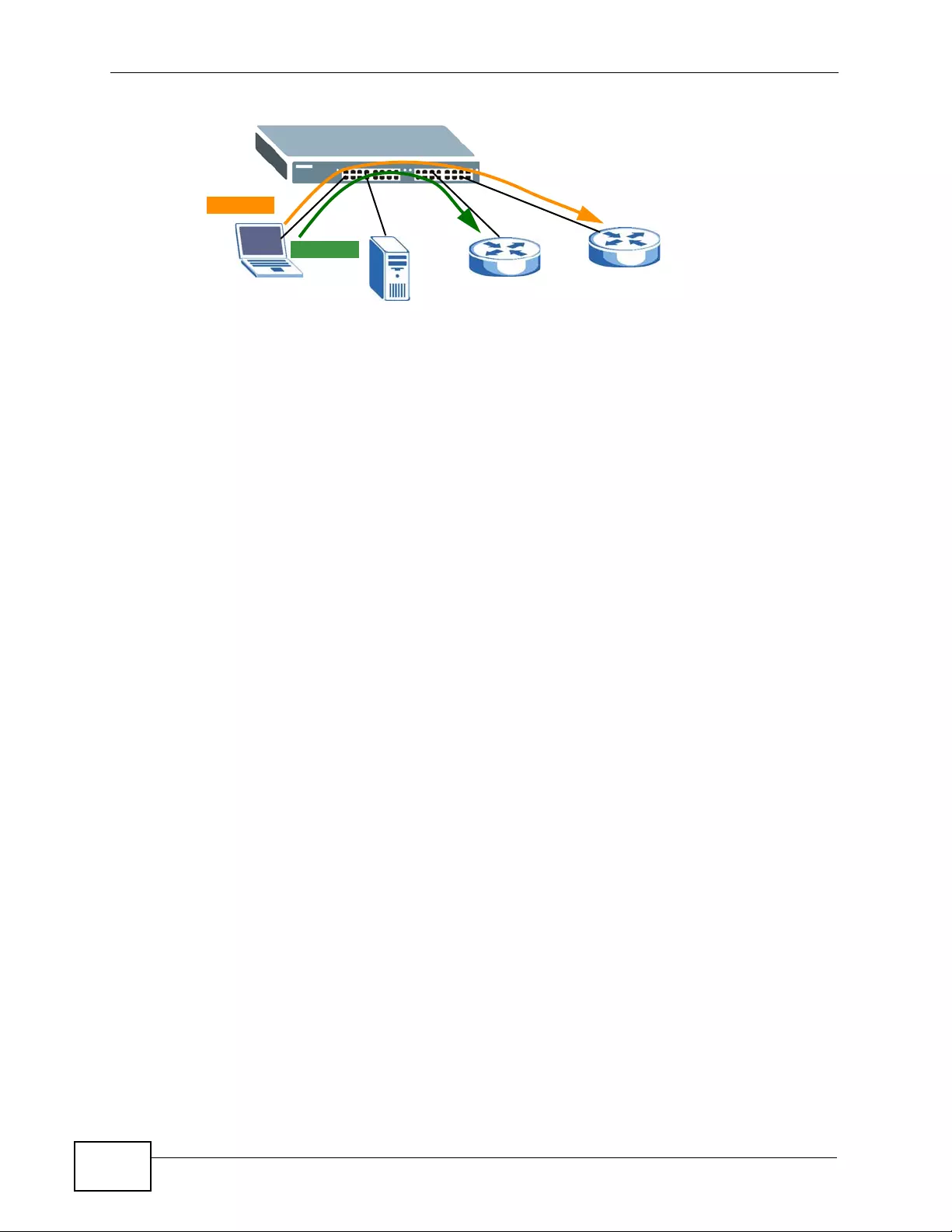
Chapter 6 Tutorials
XGS4700-48F User’s Guide
94
6.6.1 Create a Layer-3 Classifier
Follow the steps below to configure a classifier that sorts traffic with DSCP value
58 into a data flow.
1Access th e web c onf ig urator through the Switch’s manage ment port.
2Go to Advanced Application > Classifier and select Active.
Enter a descriptive name (“DSCP58” in this example).
Select the second option of DSCP and enter 58 in the field provided.
R1 R2
DSCP 58
DSCP 13
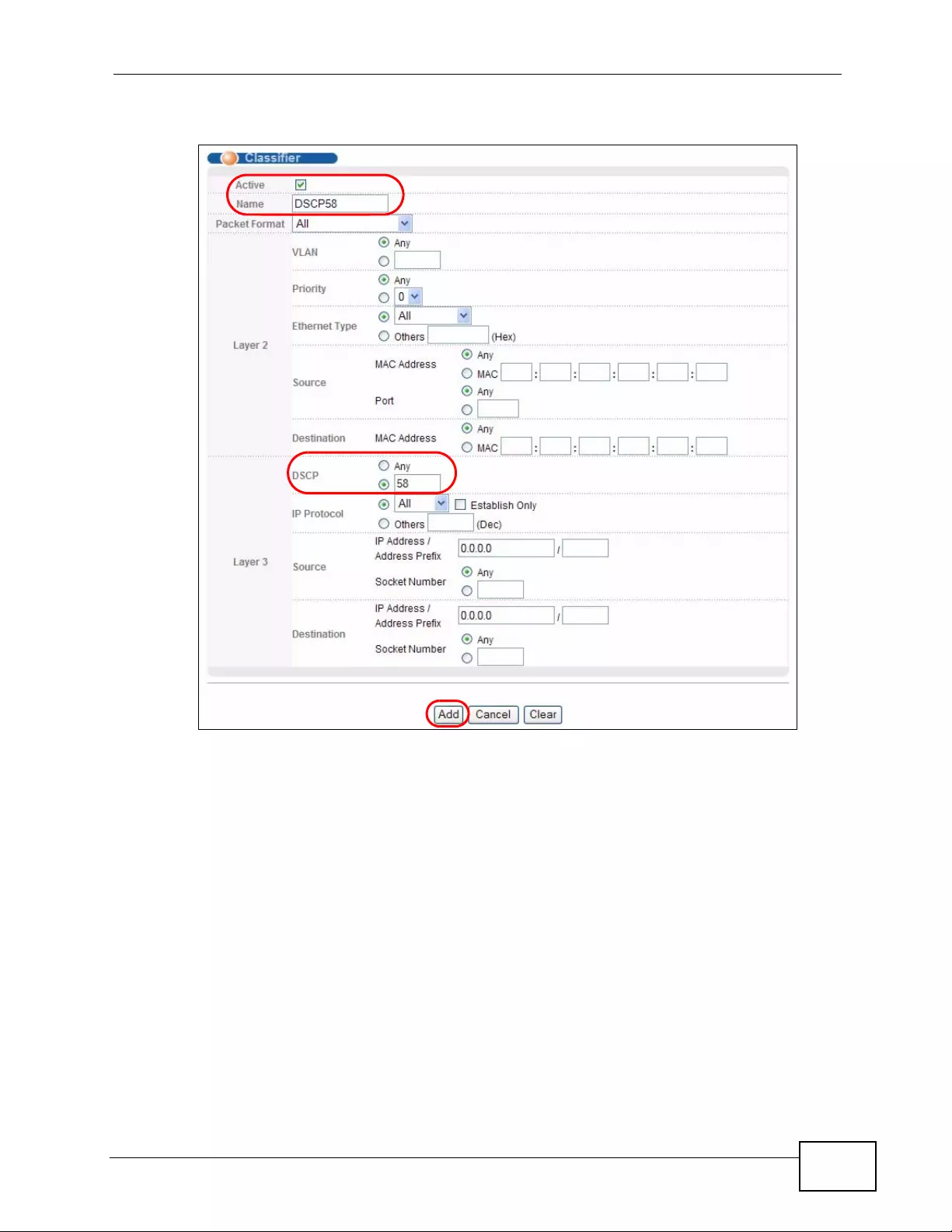
Chapter 6 Tutorials
XGS4700-48F User’s Guide 95
3Click Add to save the settings to the run-time memory.
6.6.2 Create a Policy Routing Rule
Follow the steps below to set up a policy routing profile first and then a rule to
forward traffic of classifier DSCP58 to gateway R2.
1Click IP Application > Policy Routing.
2Select Active and enter a descriptive name for this profile (“To_R2” for example).
Click Add to save the settings to the run-time memory.
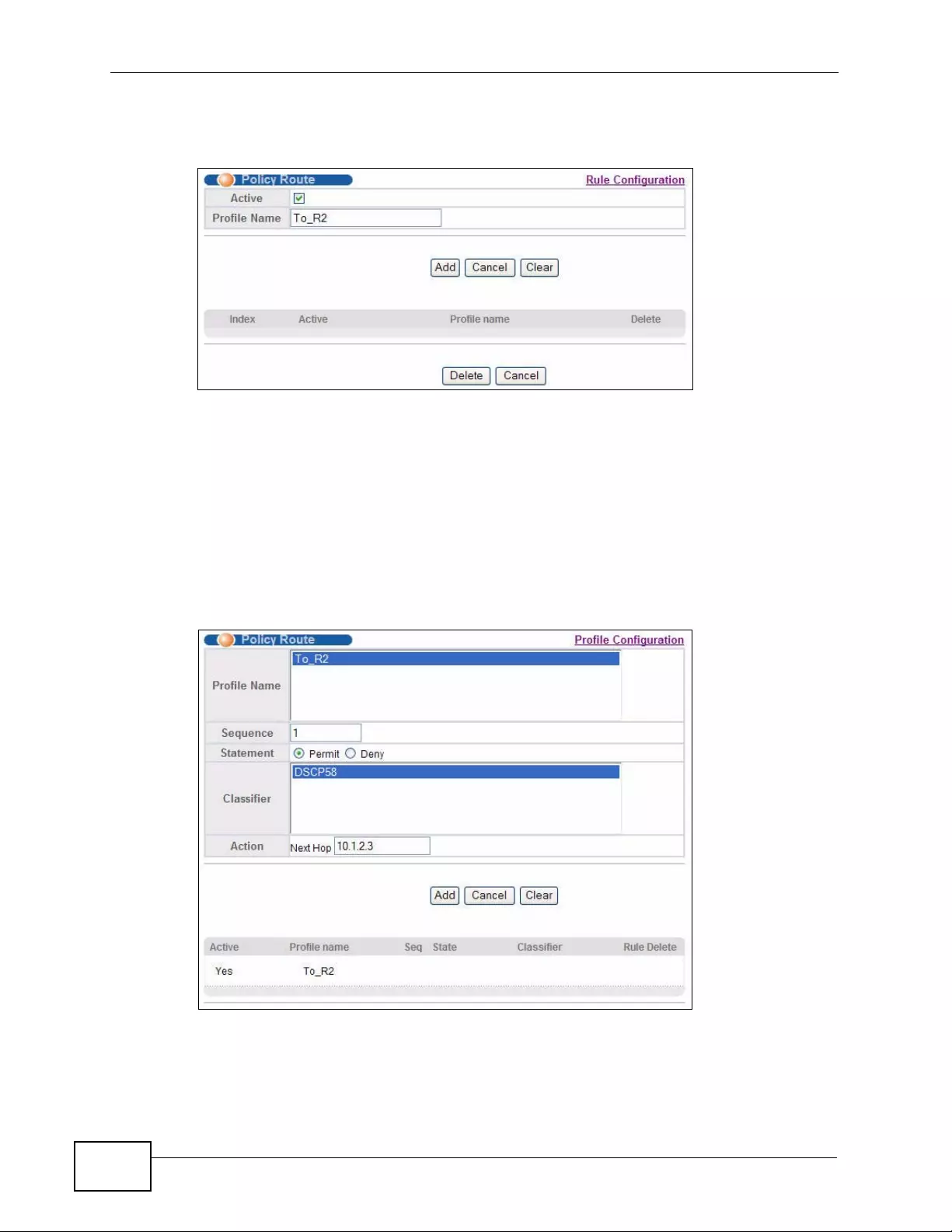
Chapter 6 Tutorials
XGS4700-48F User’s Guide
96
3Click the Rule Configuration link in the Policy Route screen to create a rule in
this profile.
4Select the name of the profile with which the rule associates.
Set the rule’s index number to 1 in the Sequence field.
Select Permit to have the Switch send matched traffic to the specified gateway.
Select the name of the layer- 3 classifier to which the rule applies.
Enter the IP address of gatew ay R2 in the Next Hop field (“10.1.2.3” in this
example).
Click Add to save the settings to the run-time memory.
5Click the Save link in the upper right corner of the web configurator to save your
configuration permanently.
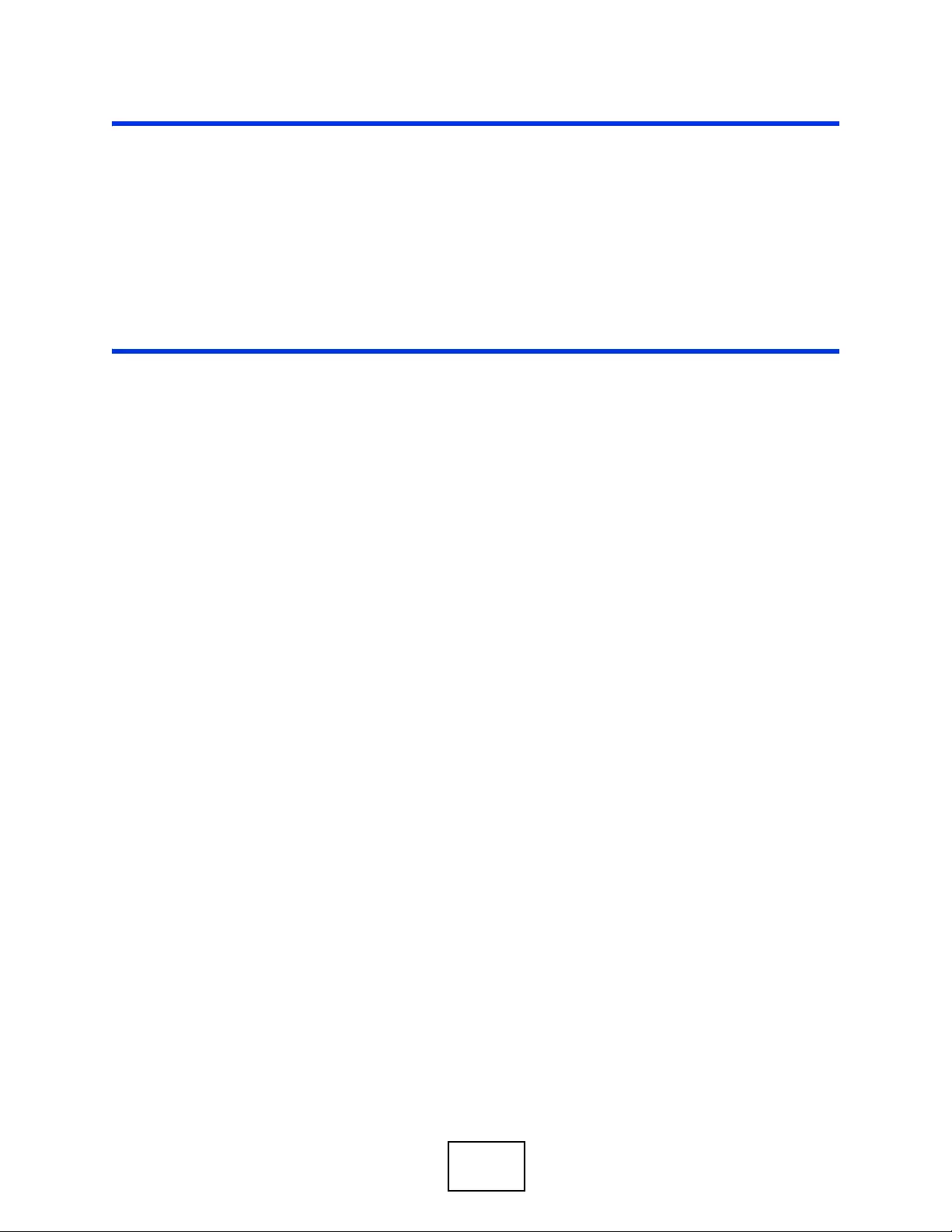
97
PART II
Technical Reference
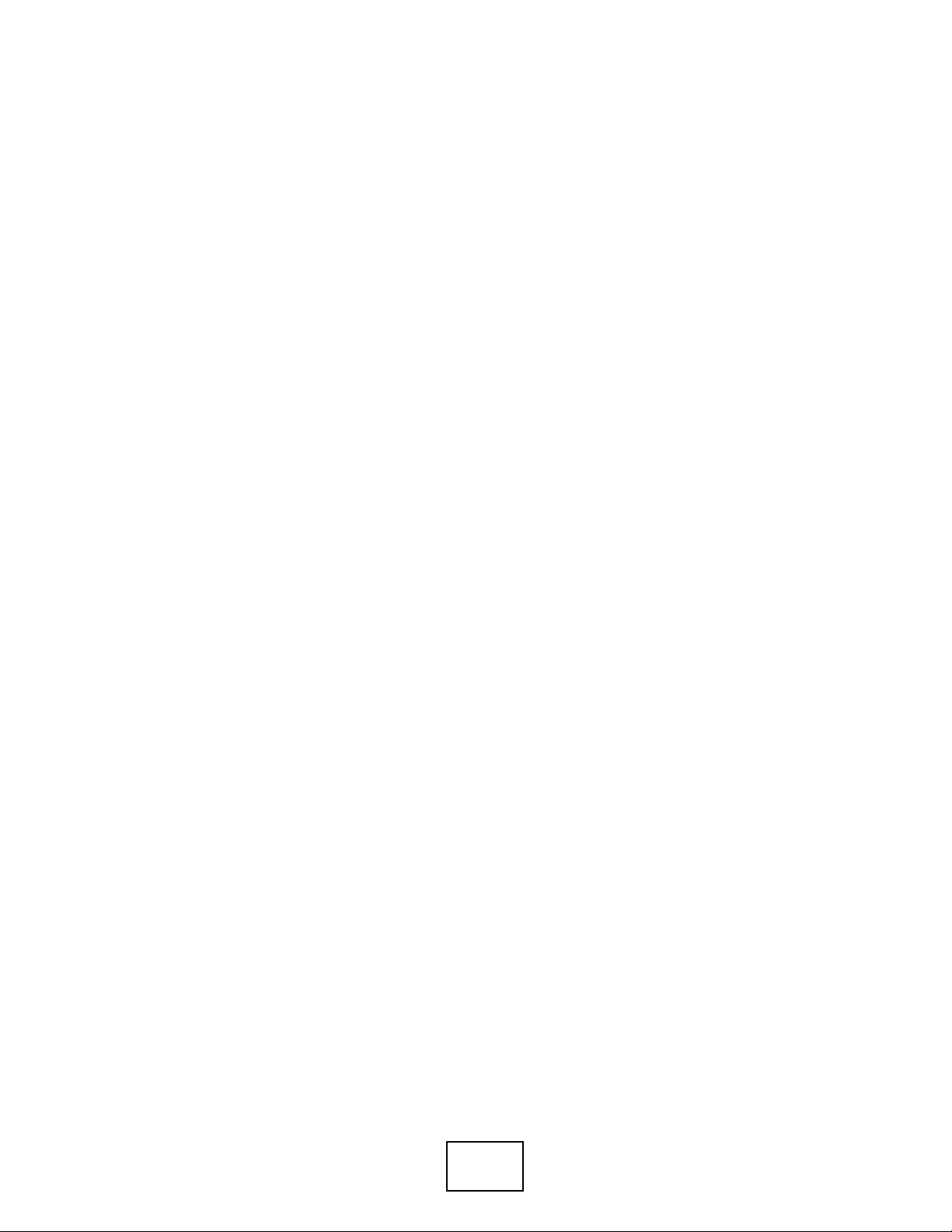
98
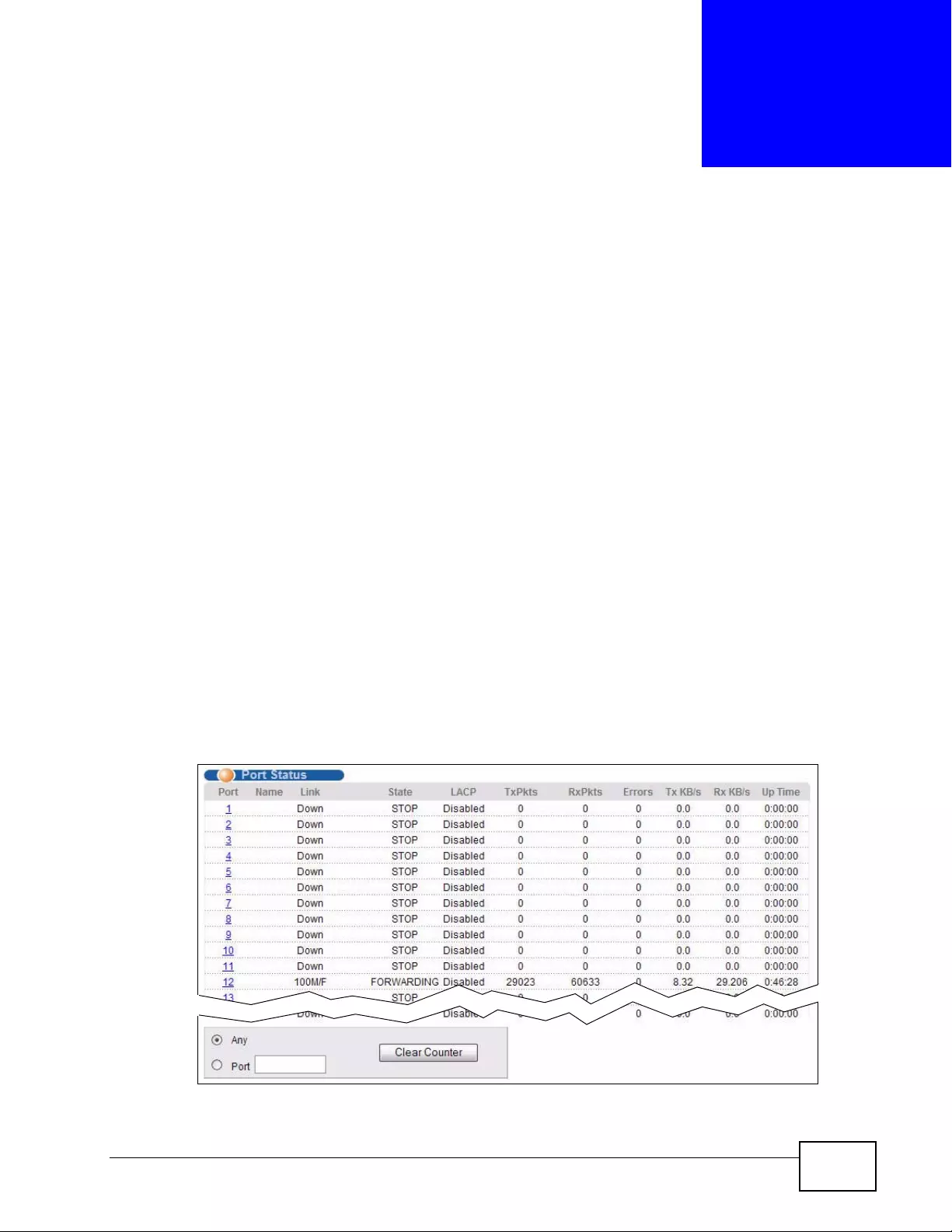
XGS4700-48F User’s Guide 99
CHAPTER 7
System Status and Port
Statistics
This chapter describes the system status (web configurator home page) and port
details screens.
7.1 Overview
The home screen of the web configurator displays a port statistical summary with
links to each port showing statistical details.
7.2 Port Status Summary
To view the port statistics, click Status in all web configurator screens to display
the Status screen as shown next.
Figure 35 Status
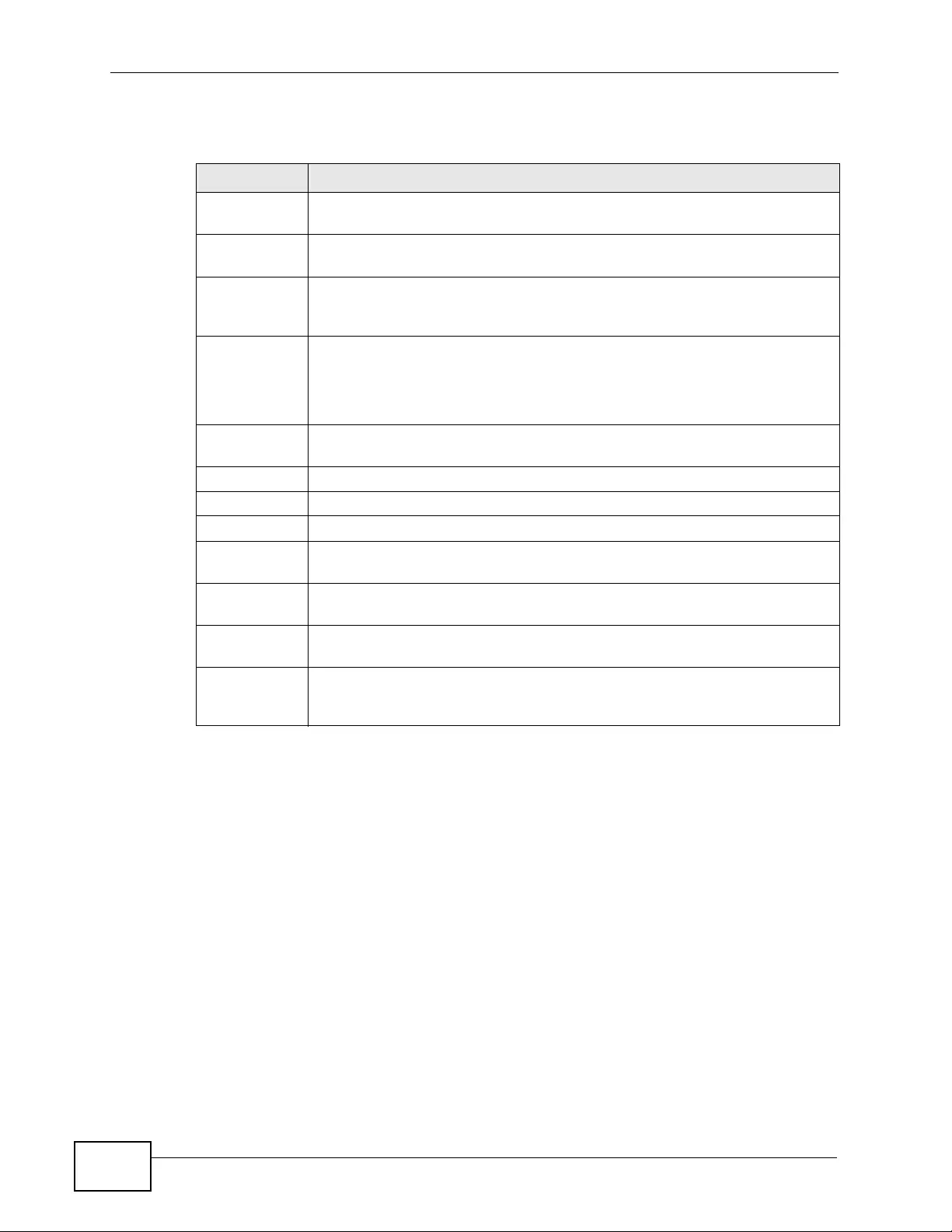
Chapter 7 System Status and Port Statistics
XGS4700-48F User’s Guide
100
The following table describes the labels in this screen.
Table 8 Status
LABEL DESCRIPTION
Port This identifies the Ethernet port. Click a port number to display the Port
Details screen (refer to Figure 36 on page 101).
Name This is the name you assigned to this port in the Basic Setting > Port
Setup screen.
Link This field displays the speed (either 100M for 100 Mbps, 1000M for 1000
Mbps, and 10G for 10 Gbps) and the duplex (F for full duplex). This field
displays Down if the port is not connected to any device.
State If STP (Spanning Tree Protocol) is enabled, this field displays the STP
state of the port. (See Section 13.1.3 on page 151 for more information).
If STP is disabled, this field displays FORWARDING if the link is up,
otherwise, it displays STOP.
LACP This fields displays whether LACP (Link Aggregation Control Protocol) has
been enabled on the port.
TxPkts This field shows the number of transmitted frames on this port.
RxPkts This field shows the number of received frames on this port.
Errors This field shows the number of received errors on this port.
Tx KB/s This field shows the transmission speed of data sent on this port in
kilobytes per second.
Rx KB/s This field shows the transmission speed of data received on this port in
kilobytes per second.
Up Time This field shows the total amount of time in hours, minutes and seconds
the port has been up.
Clear Counter Type a port number, select Port and then click Cle ar Counter to erase
the recorded statistical information for that port, or select Any to clear
statistics for all ports.
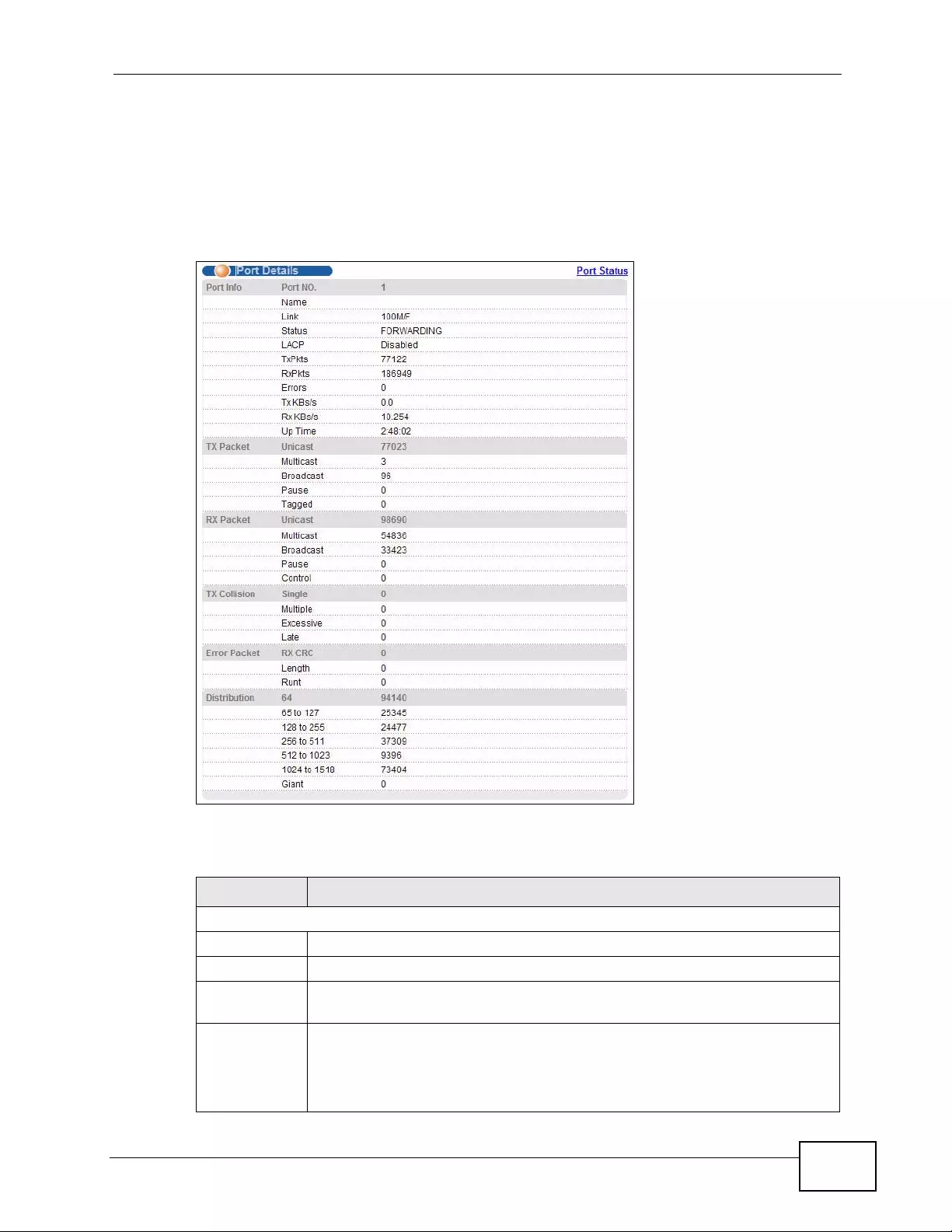
Chapter 7 System Status and Port Statistics
XGS4700-48F User’s Guide 101
7.2.1 Status: Port Details
Click a number in the Port column in the Status screen to display individual port
statistics. Use t his screen to check status and detailed perf ormance data about an
individual port on the Switch.
Figure 36 Status: Port Details
The following table describes the labels in this screen.
Table 9 Status > Port Details
LABEL DESCRIPTION
Po rt Info
Port NO. This field displays the port number you are viewing.
Name This field displays the name of the port.
Link This field displays the speed (either 100M for 100Mbps, 1000M for 1000
Mbps, and 10G for 10 Gbps) and the duplex (F for full duplex).
Status If STP (Spanning Tr ee Protocol) is enabled, this field displays the STP
state of the port (see Section 13.1.3 on page 151 for more information).
If STP is disabled, this field displays FORWARDING if the link is up,
otherwise, it displays STOP.
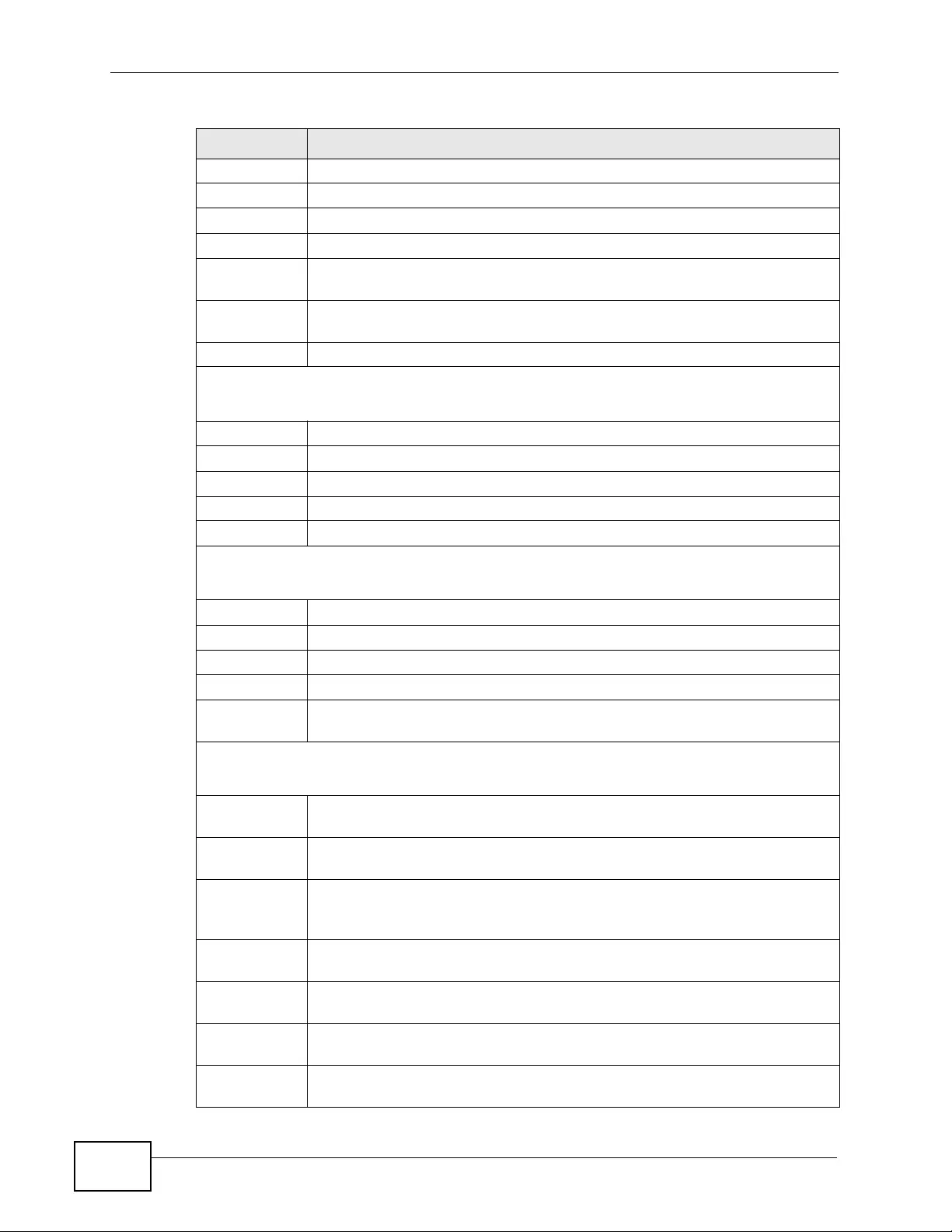
Chapter 7 System Status and Port Statistics
XGS4700-48F User’s Guide
102
LACP This field shows if LACP is enabled on this port or not.
TxPkts This field shows the number of transmitted frames on this port
RxPkts This field shows the number of received frames on this port
Errors This field shows the number of received errors on this port.
Tx KB/s This field shows the transmission speed of data sent on this port in
kilobytes per second.
Rx KB/s This field shows the transmission speed of data received on this port in
kilobytes per second.
Up Time This field shows the total amount of time the connection has been up.
Tx Packet
The following fields display detailed information about packets transmitted.
Unicast This field shows the number of good unicast packets transmitted.
Multicast This field shows the number of good multicast packets transmitted.
Broadcast This fie ld shows the number of good broadcast packets transmitted.
Pause This field shows the number of 802.3x Pause packets transmitted.
Tagged This field shows the number of packets with VLAN tags transmitted.
Rx Packet
The following fields display detailed information about packets received.
Unicast This field shows the number of good unicast packets received.
Multicast This field shows the number of good multicast packets received.
Broadcast This fie ld shows the number of good broadcast packets received.
Pause This field shows the number of 802.3x Pause packets received.
Control This field shows the number of control packets received (including those
with CRC error) but it does not include the 802.3x Pause packets.
TX Collision
The following fields display information on collisions while transmitting.
Single This is a count of successfully tr an smitted pack ets for which transmission
is inhibited by exactly one collision.
Multiple This is a count of successfully transmitted packets for which transmission
was inhibited by more than one collision.
Excessive This is a count of packets for which transmission failed due to excessive
collisions. Excessive collision is defined as the number of maximum
collisions before the retransmission count is reset.
Late This is the number of times a late collision is detected, that is, after 512
bits of the packets have already been transmitted.
Error Packet The following fields display detailed information about packets received
that were in error.
RX CRC This field shows the number of packets received with CRC (Cyclic
R edundant Check) error(s).
Length This field shows the number of packets received with a length that was
out of range.
Table 9 Status > Port Details (continued)
LABEL DESCRIPTION
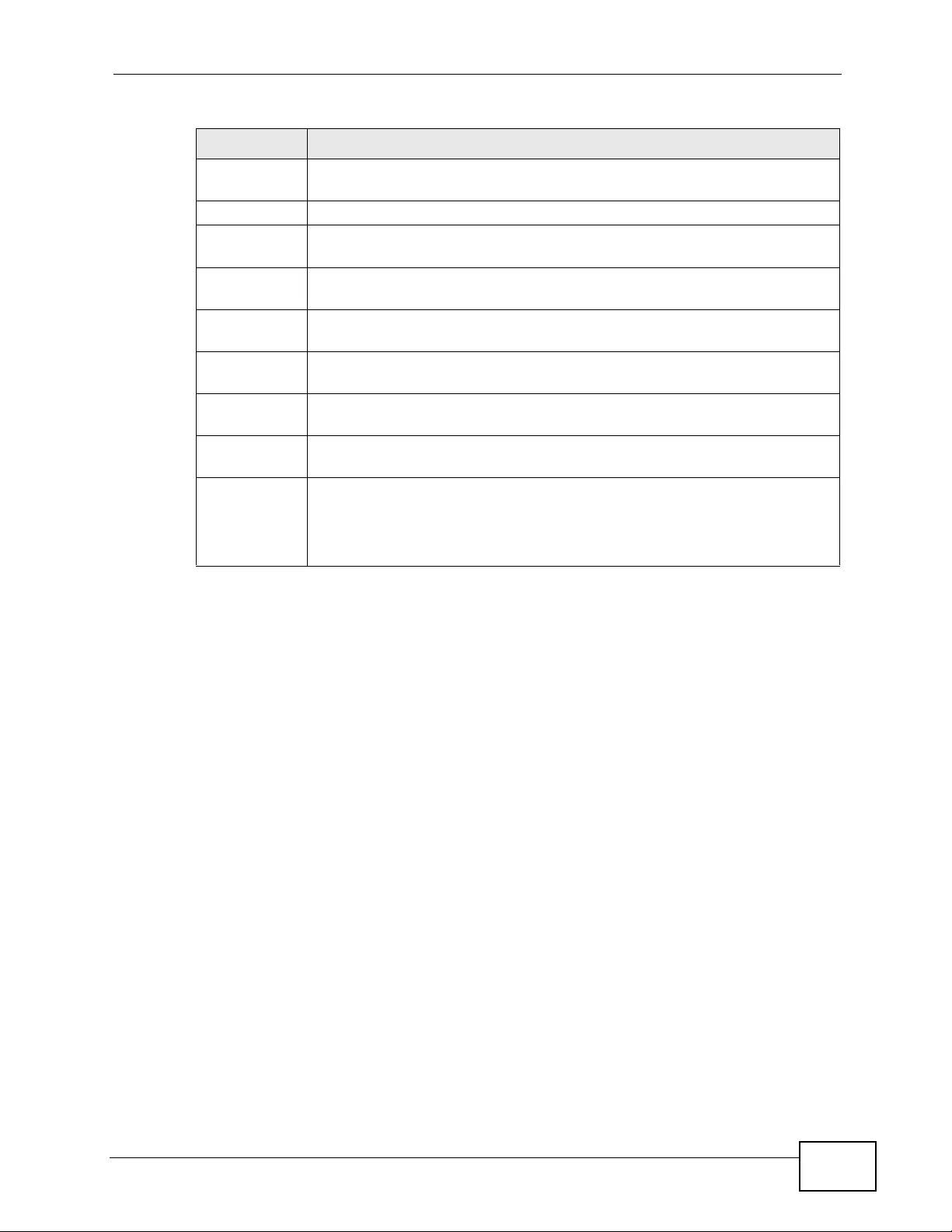
Chapter 7 System Status and Port Statistics
XGS4700-48F User’s Guide 103
Runt This field shows the number of packets received that were too short
(shorter than 64 octets), including the ones with CRC errors.
Distribution
64 This field shows the number of packets (including bad packets) received
that were 64 octets in length.
65-127 This field shows the number of packets (including bad packets) received
that were between 65 and 127 octets in length.
128-255 This field shows the number of packets (including bad packets) received
that were between 128 and 255 octets in length.
256-511 This field shows the number of packets (including bad packets) received
that were between 256 and 511 octets in length.
512-1023 This field shows the number of packets (including bad packets) received
that were between 512 and 1023 octets in length.
1024-
1518 This field shows the number of packets (including bad packets) received
that were between 1024 and 1518 octets in length.
Giant This field shows the number of packets (including bad packets) received
that were between 1519 octets and the maximum frame size.
The maximum frame size varies dep ending on your switch model. See
Chapter 55 on page 455.
Table 9 Status > Port Details (continued)
LABEL DESCRIPTION
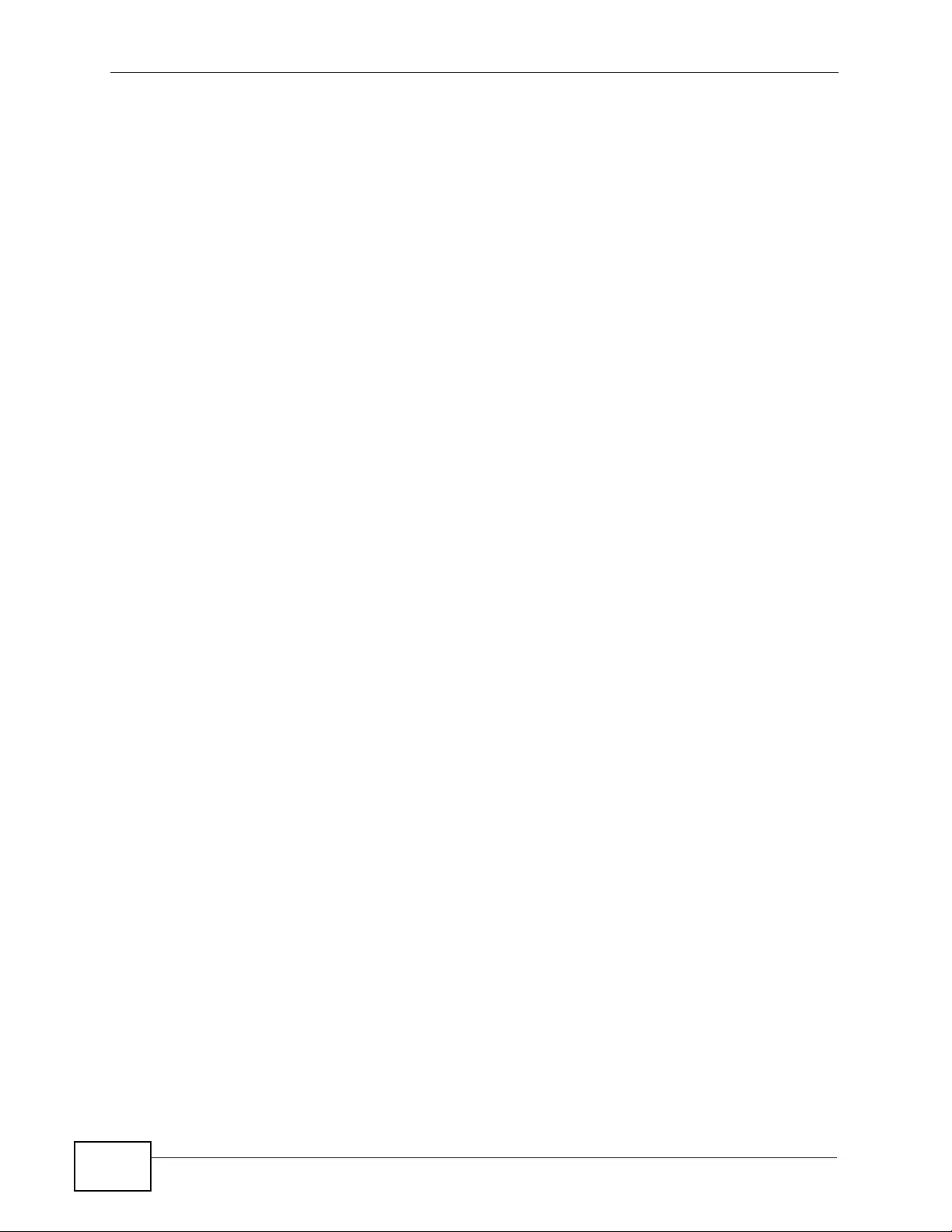
Chapter 7 System Status and Port Statistics
XGS4700-48F User’s Guide
104
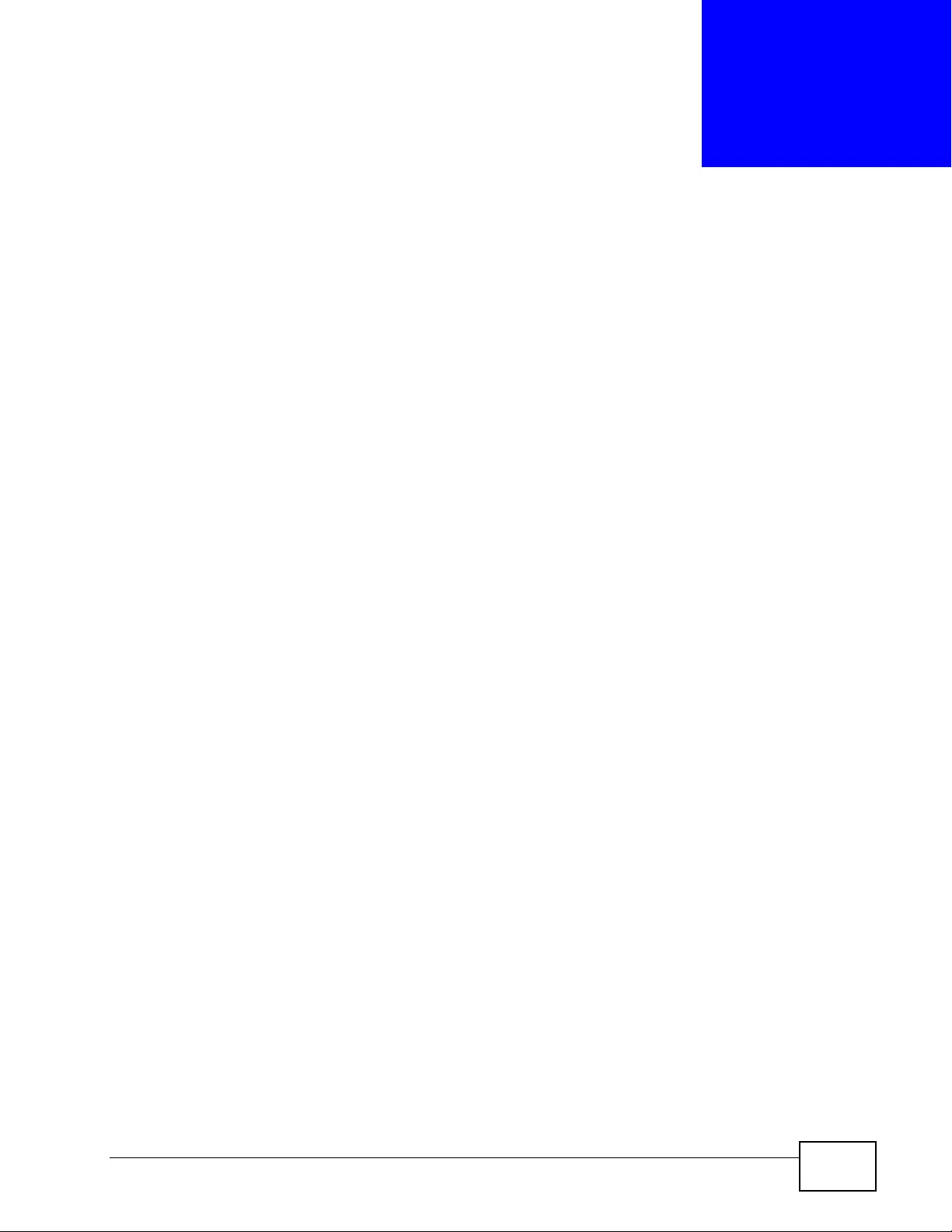
XGS4700-48F User’s Guide 105
CHAPTER 8
Basic Setting
This chapter describes how to configure the System Info, General Setup,
Switch Setup, IP Setup and Port Setup screens.
8.1 Overview
The System Info screen displays general Switch information (such as firmware
version number) and hardware polling information (such as fan speeds). The
General Setup screen allows you to configure general Switch identification
information. The General Setup screen also allows you to set the system time
manually or get the current time and date from an external server when you turn
on your Switch. The real time is then displayed in the Switch logs. The Switch
Setup screen allows you to set up and configure global Switch features. The IP
Setup screen all ows you to configure a S witch IP address in each routing domain,
subnet mask(s) and DNS (domain name server) for management purposes. The
Port Setup screen allows you to enable or disable a port on the Switch and
configure the port settings, such as the speed and duplex mode.
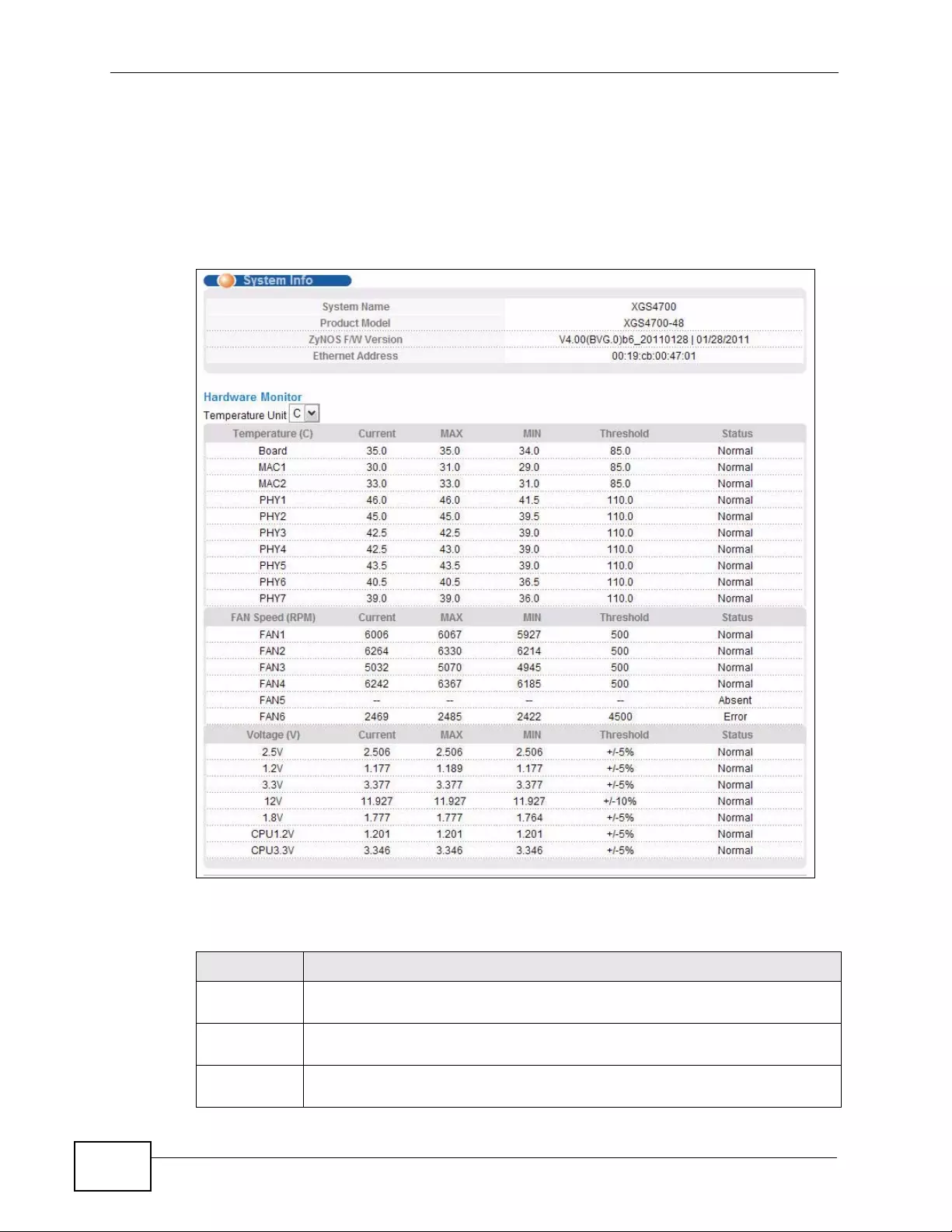
Chapter 8 Basic Setting
XGS4700-48F User’s Guide
106
8.2 System Information
In the navigation panel, click Basic Setting > System Info to display the screen
as shown. You can check the firmware version number and monitor the Switch
temperature, fan speeds and voltage in this screen.
Figure 37 Basic Setting > System Info
The following table describes the labels in this screen.
Table 10 Basic Setting > System Info
LABEL DESCRIPTION
System
Name This field displays the descriptive name of the Switch for identification
purposes.
Product
Model This field displays the model number of the Switch.
ZyNOS F/W
Version This field displays the version number of the Switch 's current firmware
including the date created.
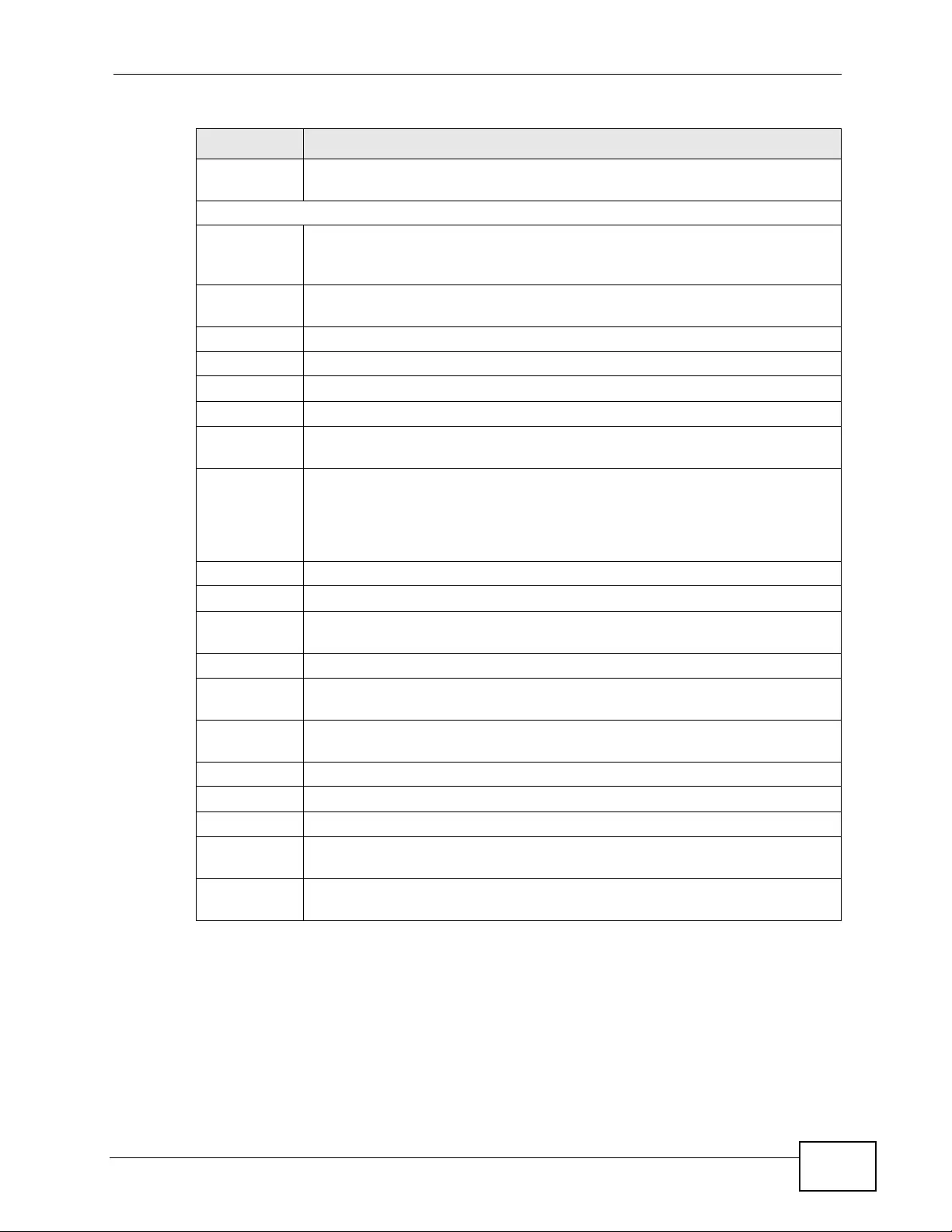
Chapter 8 Basic Setting
XGS4700-48F User’s Guide 107
Ethernet
Address This field refers to the Ethernet MAC (Media Access Control) address of the
Switch.
Hardware Monitor
Temperature
Unit The Switch has temperature sensors that are capable of detecting and
reporting if the temperature rises above the threshold. You may choose
the temperature unit (Centigrade or Fahrenheit) in this field.
Temperature BOARD, PHY, and MAC refer to the location of the temperature sensors
on the Switch printed circuit board.
Current This shows the current temperature at this sensor.
MAX This field displays the maximum temperature measured at this sensor.
MIN This field displays the minimum temperature measured at this sensor.
Threshold This field displays the upper temperature limit at this sensor.
Status This field displays Normal for temperatures below the threshold and Error
for those above.
Fan Speed
(RPM) A properly functioning fan is an essential component (along with a
sufficiently ventilated, cool operating environment) in order for the device
to stay within the temperature threshold. Each fan has a sensor that is
capable of detecting and reporting if the fan speed falls below the
threshold shown.
Current This field displays this fan's current speed in Revolutions P er Minute (RPM).
MAX This field displays this fan's maximum speed measured in RPM.
MIN This field displays this fan's minimum speed measured in RPM. “<41" is
displayed for speeds too small to measure (under 2000 RPM).
Threshold This field displays the minimum speed at which a normal fan should work.
Status Normal indicates that this fan is functioning above the minimum speed.
Error indicates that this fan is functioning below the minimum speed.
Voltage (V) The power supply for each voltage has a sensor that is capable of
detecting and reporting if the voltage falls out of the tolerance range.
Current This is the current voltage reading.
MAX This field displays the maximum voltage measured at this point.
MIN This field displays the minimum voltage measured at this point.
Threshold This field displays the percentage tolerance of the voltage with which the
Switch still works.
Status Normal indicates that the voltage is within an acceptable operating range
at this point; otherwise Error is displayed.
Table 10 Basic Setting > System Info (continued)
LABEL DESCRIPTION
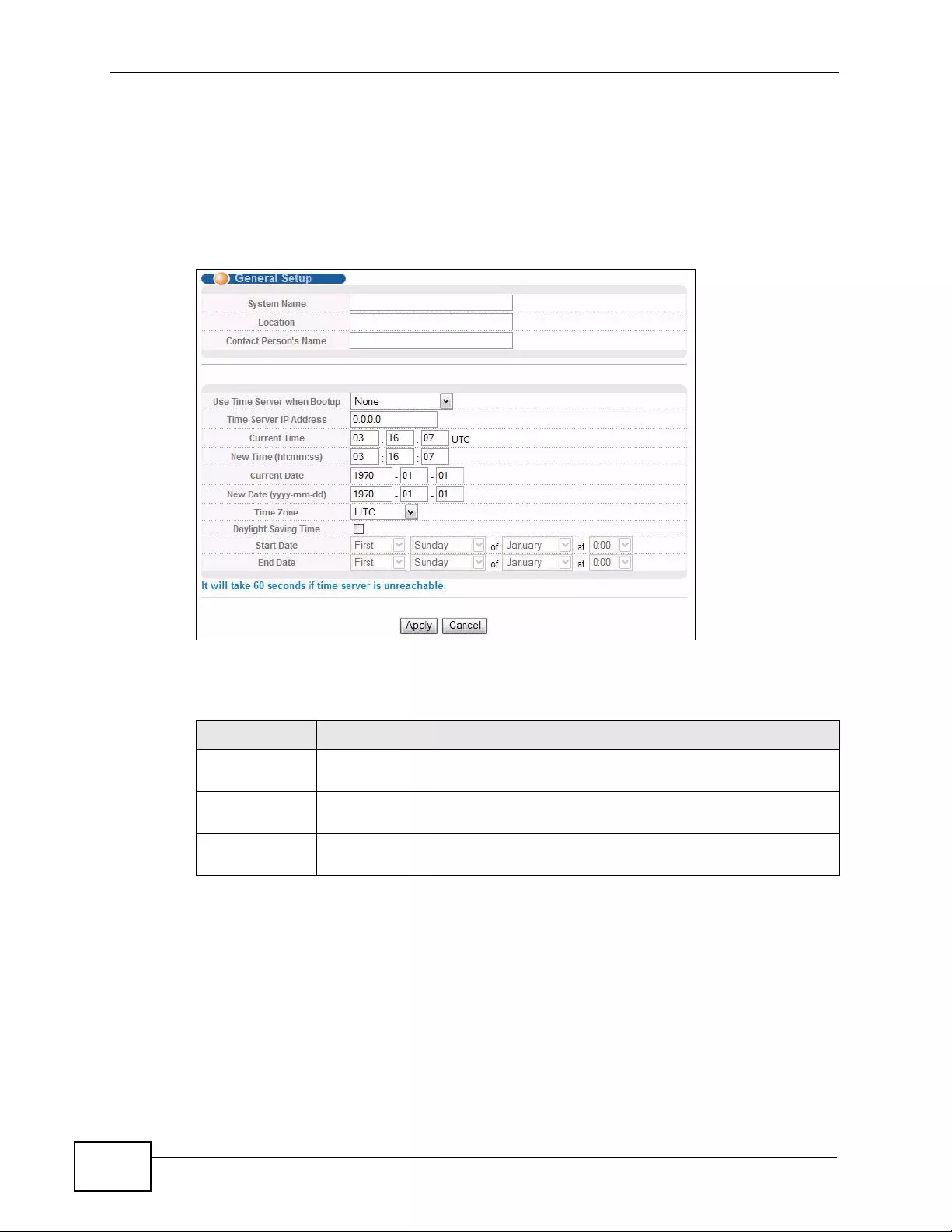
Chapter 8 Basic Setting
XGS4700-48F User’s Guide
108
8.3 General Setup
Use this screen to configure genera l set tings such as the system name and time.
Click Basic Setting and General Setup in the navigation panel to display the
screen as shown.
Figure 38 Basic Setting > General Setup
The following table describes the labels in this screen.
Table 11 Basic Setting > General Setup
LABEL DESCRIPTION
System Name Type a descriptive name for identification purposes. This name consists
of up to 64 printable characters; spaces are allowed.
Location Type the geographic location of your Switch. You can use up to 32
printable ASCII characters; spaces are allowed.
Contact
Person's Name Type the name of the person in charge of this Switch. You can use up to
32 printable ASCII characters; spaces are allowed.
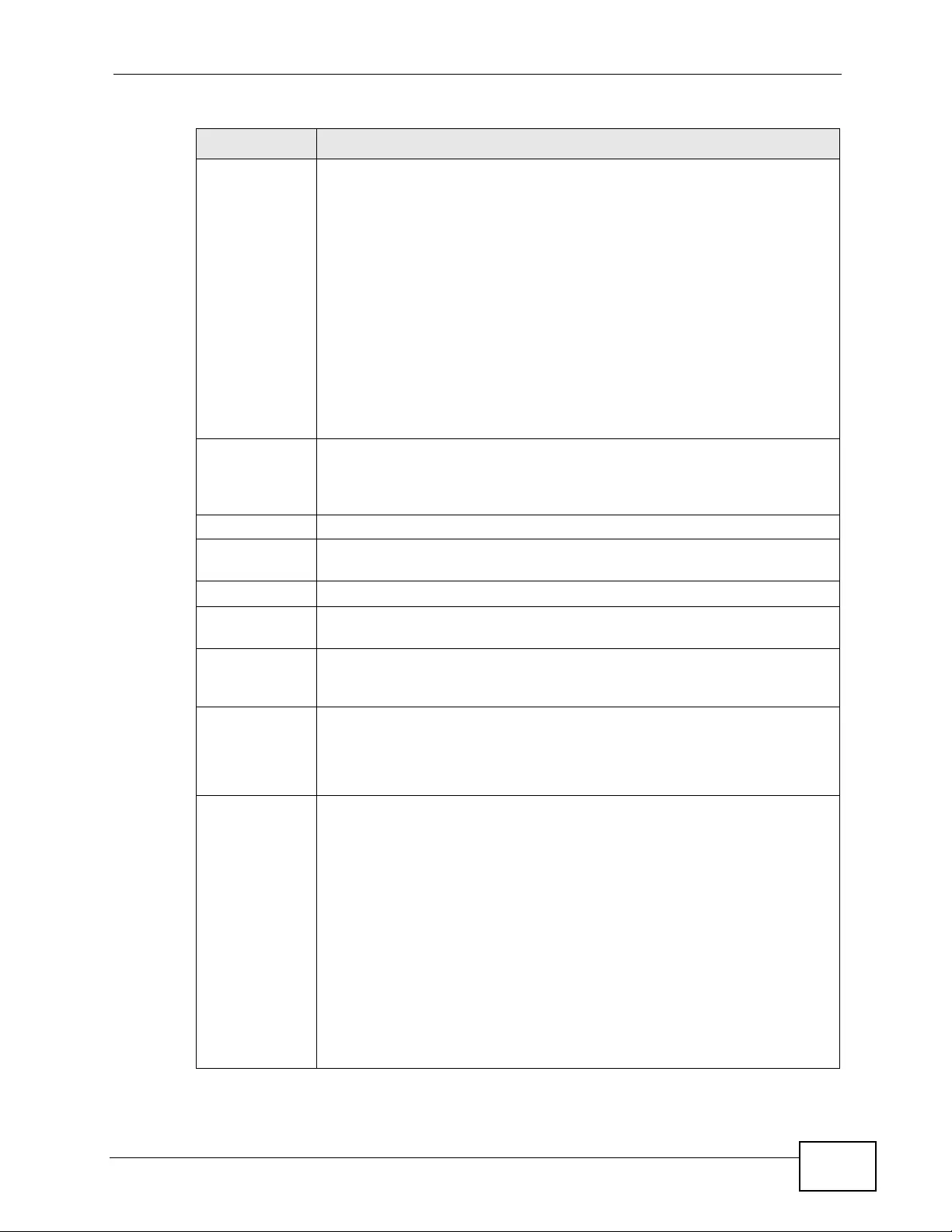
Chapter 8 Basic Setting
XGS4700-48F User’s Guide 109
Use Time
Server when
Bootup
Type the time service protocol that your timeserver uses. Not all time
servers support all protocols, so you may have to use trial and error to
find a protocol that works. The main differences between them are the
time format.
When you select the Daytime (RFC 867) format, the Switch displays
the day, month, year and time with no time zone adjustment. When y ou
use this format, it is recommended that you use a Daytime timeserver
within your geographical time zone.
Time (RFC-868) format displays a 4-byte integer giving the total
number of seconds since 1970/1/1 at 0:0:0.
NTP (RFC-1305) is similar to Time (RFC-868).
None is the default value. Enter the time manually. Each time you turn
on the Switch, the time and date will be reset to 1970-1-1 0:0.
Time Server IP
Address Type the IP address of your timeserver. The Switch searches for the
timeserver for up to 60 seconds. If you select a timeserver that is
unreachable, then this screen will appear locked for 60 seconds. Please
wait.
Current Time This field dis plays the time you open this menu (or refresh the menu).
New Time
(hh:min:ss) Enter the new time in hour, minute and second format. The new time
then appears in the Current Time field after you click Apply.
Current Date This field displays the date you open this menu.
New Date
(yyyy-mm-dd) Enter the new date in year, month and day format. The new date then
appears in the Current Date field after you click Apply.
Time Zone Select the time difference between UTC (Universal Time Coordinated,
formerly known as GMT, Greenwich Mean Time) and your time zone from
the drop-down list box.
Daylight
Saving Time Daylight saving is a period from late spring to early fall when many
countries set their clocks ahead of normal local time by one hour to give
more daytime light in the evening.
Select this option if you use Daylight Saving Time.
Start Date Configure the day and time when Daylight Saving Time starts if you
selected Daylight Saving Time. The time is displayed in the 24 hour
format. H ere are a coup l e o f exa m p les:
Daylight Saving Time starts in most parts of the United States on the
second Sunday of March. Each time zone in the United States starts
using Daylight Saving Time at 2 A.M. local time. So in the United States
you would select Second, Sunday, March and 2:00.
Daylight Saving Time starts in the European Union on the last Sunda y of
March. All of the time zones in the European Union start using Daylight
Saving Time at the same moment (1 A.M. GMT or UTC). So in the
European Union you would select Last, Sunday, March and the last
field depends on your time zone. In Germany for instance, you would
select 2:00 because Germany's time zone is one hour ahead of GMT or
UTC (GMT+1).
Table 11 Basic Setting > General Setup (continued)
LABEL DESCRIPTION
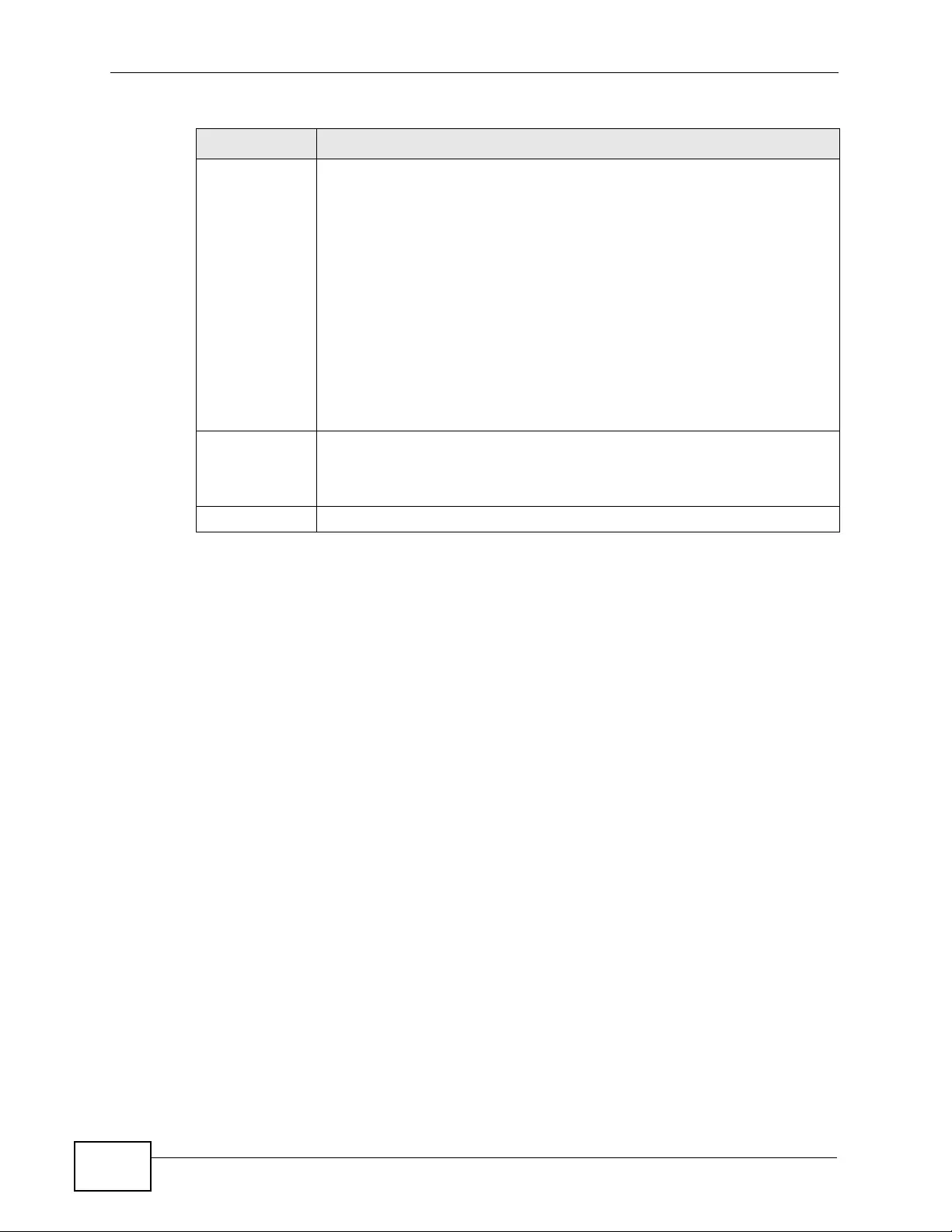
Chapter 8 Basic Setting
XGS4700-48F User’s Guide
110
8.4 Introduction to VLANs
A VLAN (Virtual Local Area Network) allows a physical network to be partitioned
into multiple logical networks. Devices on a logical network belong to one group. A
device can belong to more than one group. With VLAN, a device cannot directly
talk to or hear from devices that are not in the same group(s); the traffic must
first go through a router.
In MTU (Multi-Tenant Unit) applications, VLAN is vital in providing isolation and
security among the subscribers. When properly configured, VLAN prevents one
subscriber f r om ac ce ss i ng the network resources of another on the same LAN,
thus a user will not see the printers and hard disks of another user on the same
network.
VLAN also increases network performance by limiting broadcasts to a smaller and
more manageable logical broadcast domain. In tr aditional switched environments,
all broadcast packets go to each and every individual port. With VLAN, all
broadcasts are confined to a specific broadcast domain.
Note: VLAN is unidirectional; it only governs outgoing traffic.
See Chapter 9 on page 119 for information on port-based and 802.1Q tagged
VLANs.
End Date Configure the day and time when Daylight Saving Time ends if you
selected Daylight Saving Time. The time field uses the 24 hour
format. H ere are a coup l e o f exa m p les:
Daylight Saving Time ends in the United States on the last Sunday of
October. Each time zone in the United States stops using Daylight Saving
Time at 2 A.M. local time. So in the United States you would select First,
Sunday, November and 2:00.
Daylight Saving Time ends in the European Union on the last Sunday of
October. All of the time zones in the European Union stop using Daylight
Saving Time at the same moment (1 A.M. GMT or UTC). So in the
European Union you would select Last, Sunday, October and the last
field depends on your time zone. In Germany for instance, you would
select 2:00 because Germany's time zone is one hour ahead of GMT or
UTC (GMT+1).
Apply Click Apply to sav e y our changes to the Switch’s run-time memory. The
Switch loses these changes if it is turned off or loses power, so use the
Save link on the top navigation panel to save your changes to the non-
volatile memory when you are done configuring.
Cancel Click Cancel to begin configuring this screen afresh.
Table 11 Basic Setting > General Setup (continued)
LABEL DESCRIPTION
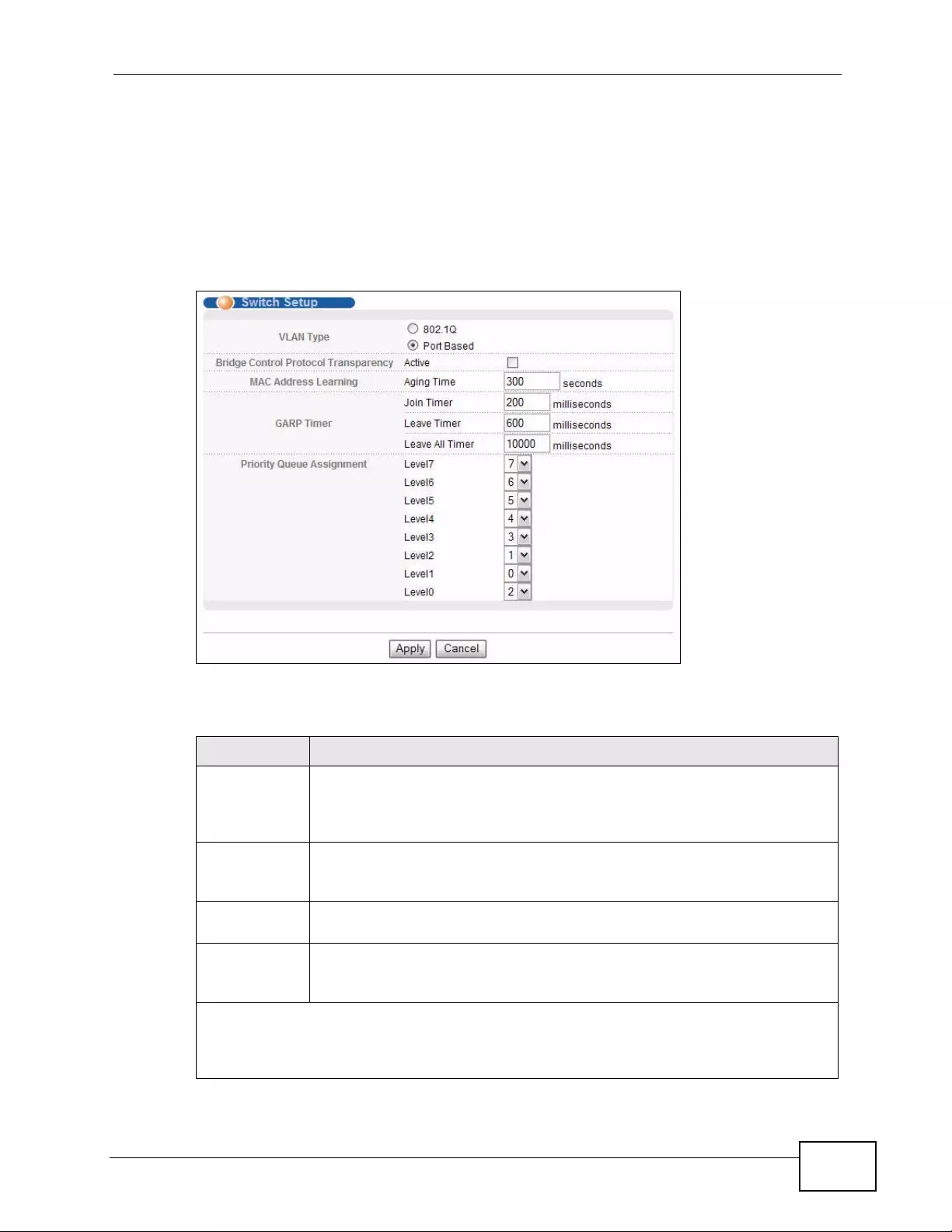
Chapter 8 Basic Setting
XGS4700-48F User’s Guide 111
8.5 Switch Setup Screen
Click Basic Setting and then Switch Setup in the navigation panel to display t he
screen as shown. The VLAN setup screens change depending on whether you
choose 802.1Q or Port Based in the VLAN Type field in this screen. Refer to the
chapter on VLAN.
Figure 39 Basic Setting > Switch Setup
The following table describes the labels in this screen.
Table 12 Basic Setting > Switch Setup
LABEL DESCRIPTION
VLAN Type Choose 802.1Q or Port Based. The VLAN Setup screen changes
depending on whether you choose 802.1Q VLAN type or Port Based
VLAN type in this screen. See Chapter 9 on page 119 for more
information.
Bridge Control
Protocol
Transparency
Select Active to allow the Switch to handle bridging control protocols
(STP, for example). You also need to define how to treat a BPDU in the
Port Setup screen.
MAC Address
Learning MAC address learning reduces outgoing traffic broadcasts. For MAC
address learning to occur on a port, the port must be active.
Aging Time Enter a time from 10 to 1000000 seconds. This is how long all
dynamically learned MAC addresses remain in the MAC address table
before they age out (and must be relearned).
GARP Timer: Switches join VLANs by making a declaration. A declaration is made by
issuing a Join message using GARP. Declarations are withdrawn by issuing a Leave
message. A Leave All message terminates all registrations. GARP timers set declaration
timeout values. See Chapter 9 on page 119 for more background information.
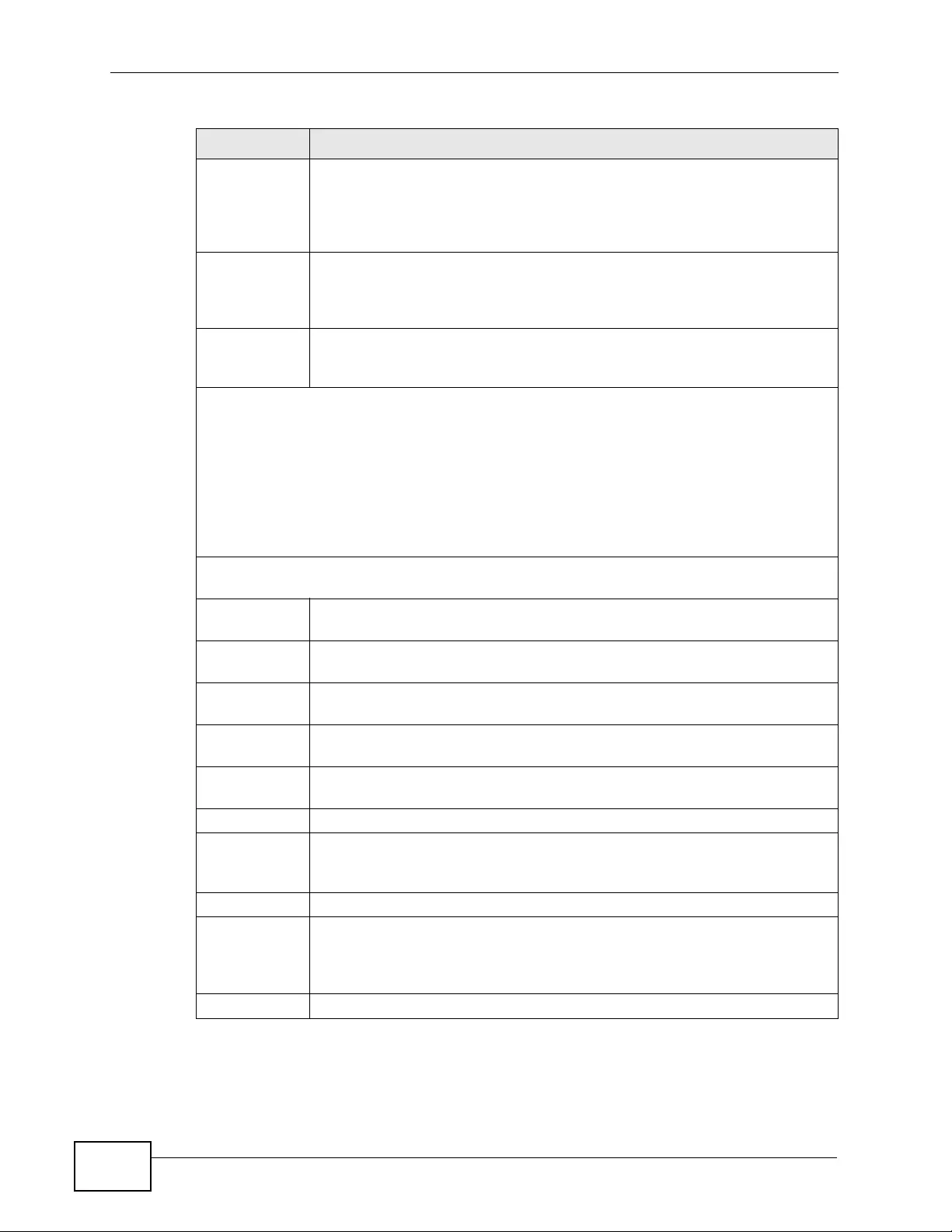
Chapter 8 Basic Setting
XGS4700-48F User’s Guide
112
Join Timer Join Timer sets the duration of the Join Period timer for GVRP in
milliseconds. Each port has a Join Period timer. The allowed Join Time
range is between 100 and 65535 milliseconds; the default is 200
milliseconds. See Chapter 9 on page 119 for more background
information.
Leave Timer Leave Time sets the duration of the Leave Period timer for GVRP in
milliseconds. Each port has a single Leave Period timer. Leave Time
must be two times larger than Join Timer; the default is 600
milliseconds.
Leave All
Timer Leave All Timer sets the dur ation of the Leave All Period timer for GVRP in
milliseconds. Each port has a single Leave All Period timer. Leave All
Timer must be larger than Leave Timer.
Priority Queue Assignment
IEEE 802.1p defines up to eight separate traffic types by inserting a tag into a MAC-la yer
frame that contains bits to define class of service. Frames without an explicit priority tag
are given the default priority of the ingress port. Use the following fields to configure the
priority level-to-physical queue mapping.
The Switch has eight physical queues that you can map to the 8 priority levels. On the
Switch, traffic assigned to higher index queues gets through faster while traffic in lower
index queues is dropped if the network is congested.
Priority Level (The following descriptions are based on the traffic types defined in the IEEE
802.1d standard (which incorporates the 802.1p).
Level 7 Typically used for network control traffic such as router configuration
messages.
Level 6 Typically used for voice tr affic that is especially sensitive to jitter (jitter is
the variations in delay).
Level 5 Typically used for video that consumes high bandwidth and is sensitive to
jitter.
Level 4 Typically use d for controlled load, latency-sensitive traffic such as SNA
(Systems Network Architecture) transactions.
Level 3 Typically use d for “excellent effort” or better than best effort and would
include important business traffic that can tolerate some delay.
Level 2 This is for “spare bandwidth”.
Level 1 This is typically used for non-critical “background” traffic such as bulk
transfers that are allowed but that should not affect other applications
and users.
Level 0 Typically used for best-effort traffic.
Apply Click Apply to save your changes to the Switch’s run-time memory. The
Switch loses these changes if it is turned off or loses power, so use the
Save link on the top navigation panel to save your changes to the non-
volatile memory when you are done configuring.
Cancel Click Cancel to begin configuring this screen afresh.
Table 12 Basic Setting > Switch Setup (continued)
LABEL DESCRIPTION
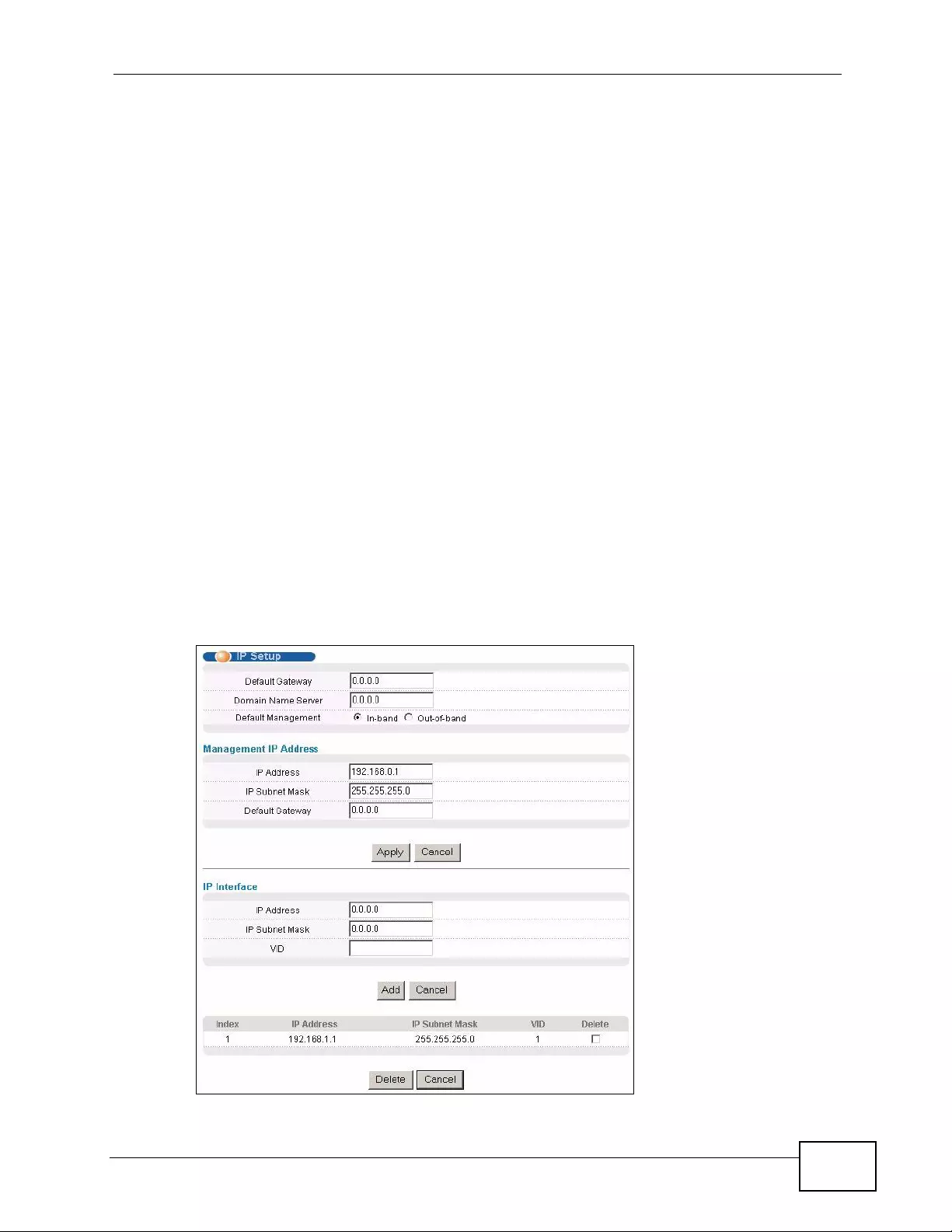
Chapter 8 Basic Setting
XGS4700-48F User’s Guide 113
8.6 IP Setup
Use the IP Setup screen to configure the default gateway device, the default
domain name server and add IP domains.
8.6.1 IP Interfaces
The Switch needs an IP address for it to be managed over the network. The
factory default IP address is 192.168.1.1. The subnet mask specifies the network
number portion of an IP address. The factory default subnet mask is
255.255.255.0.
On the Switch, as a layer-3 device, an IP address is not bound to any physical
ports. Sin ce each IP addr es s on the Switch mu st be in a separate subnet , the
configured IP address is also known as IP interface (or routing domain). In
addition, this allows routing between subnets based on the IP address without
additional routers.
You can configure multiple routing domains on the same VLAN as long as the IP
address ranges for the domains do not overlap. To change the IP address of the
Switch in a routing domain, simply add a new routing domain entry with a
different IP address in the same subnet.
Figure 40 Basic Setting > IP Setup
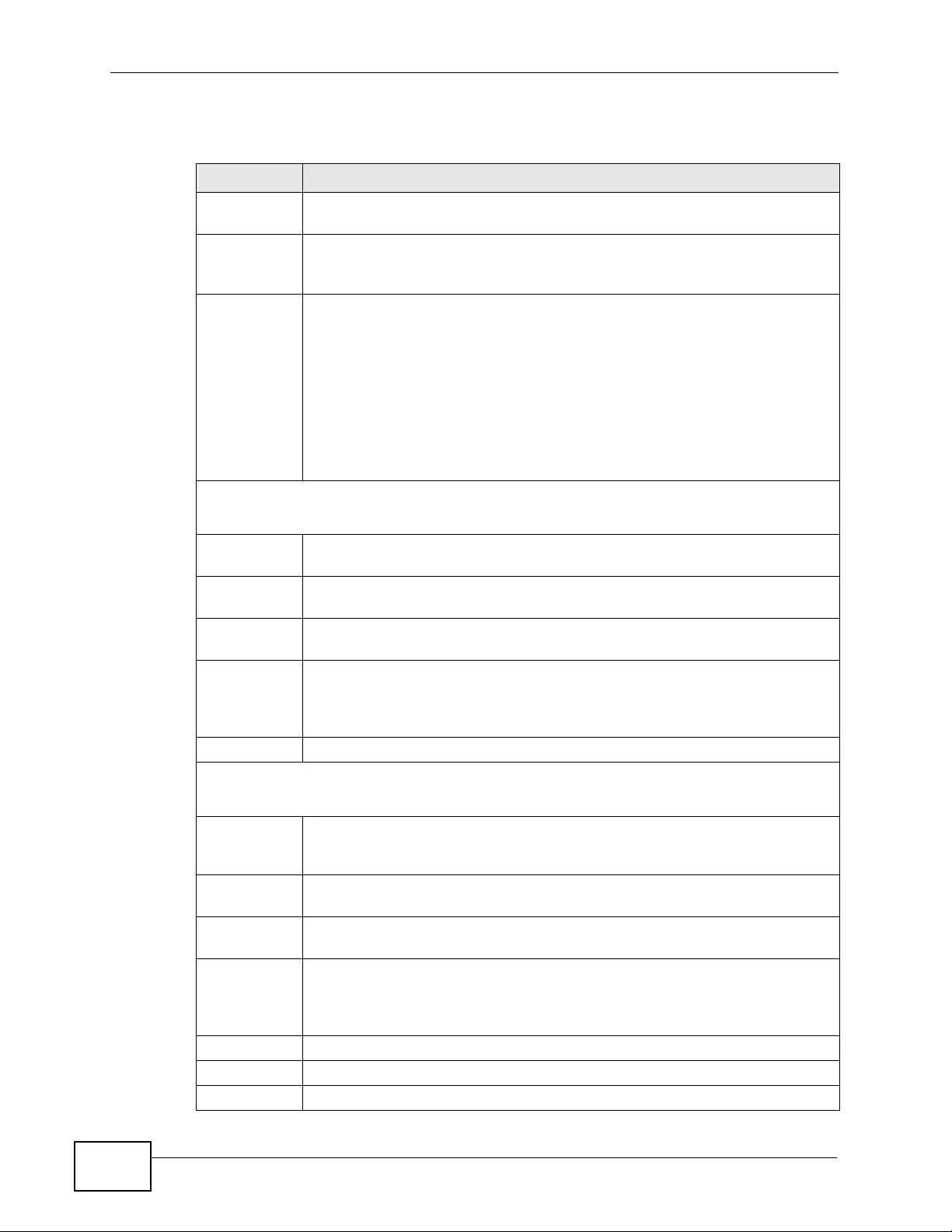
Chapter 8 Basic Setting
XGS4700-48F User’s Guide
114
The following table describes the labels in this screen.
Table 13 Basic Setting > IP Setup
LABEL DESCRIPTION
Default
Gateway Type the IP address of the default outgoing gateway in dotted decimal
notation, for example 192.168.1.254.
Domain
Name Server DNS (Domain Name System) is for mapping a domain name to its
corresponding IP address and vice versa. Enter a domain name server IP
address in order to be able to use a domain name instead of an IP address.
Default
Management Specify which traffic flow (In-Band or Out-of-band) the Switch is to send
packets originating from itself (such as SNMP traps) or packets with
unknown source.
Select Out-of-band to have the Switch send the packets to the
management port labelled MGMT. This means that device(s) connected to
the other port(s) do not receive these packets.
Select In-Band to have the Switch send the packets to all ports except the
management port (labelled MGMT) to which connected device(s) do not
receive these packets.
Management IP Address
Use these fields to set the settings for the out-of-band management port.
IP
Address Enter the out-of-band management IP address of your Switch in dotted
decimal notation. For example, 192.168.0.1.
IP Subnet
Mask Enter the IP subnet mask of your Switch in dotted decimal notation, for
example, 255.255.255.0.
Default
Gateway Enter the IP address of the default outgoing gateway in dotted decimal
notation, for example, 192.168.0.254
Apply Click Apply to save your changes to the Switch’s run-time memory. The
Switch loses these changes if it is turned off or loses power, so use the
Save link on the top navigation panel to save your changes to the non-
volatile memory when you are done configuring.
Cancel Click Cancel to reset the fields to your previous configuration.
IP Interface
Use these fields to create or edit IP routing domains on the Switch.
IP
Address Enter the IP address of your Switch in dotted decimal notation, for
example, 192.168.1.1. This is the IP address of the Switch in an IP routing
domain.
IP Subnet
Mask Enter the IP subnet mask of an IP routing domain in dotted decimal
notation, for example, 255.255.255.0.
VID Enter the VLAN identification number to which an IP routing domain
belongs.
Add Click Add to save your changes to the Switch’s run-time memory. The
Switch loses these changes if it is turned off or loses power, so use the
Save link on the top navigation panel to save your changes to the non-
volatile memory when you are done configuring.
Cancel Click Cancel to reset the fields to your previous configuration.
Index This field displays the index number of an entry.
IP Address This field displays IP address of the Switch in the IP domain.
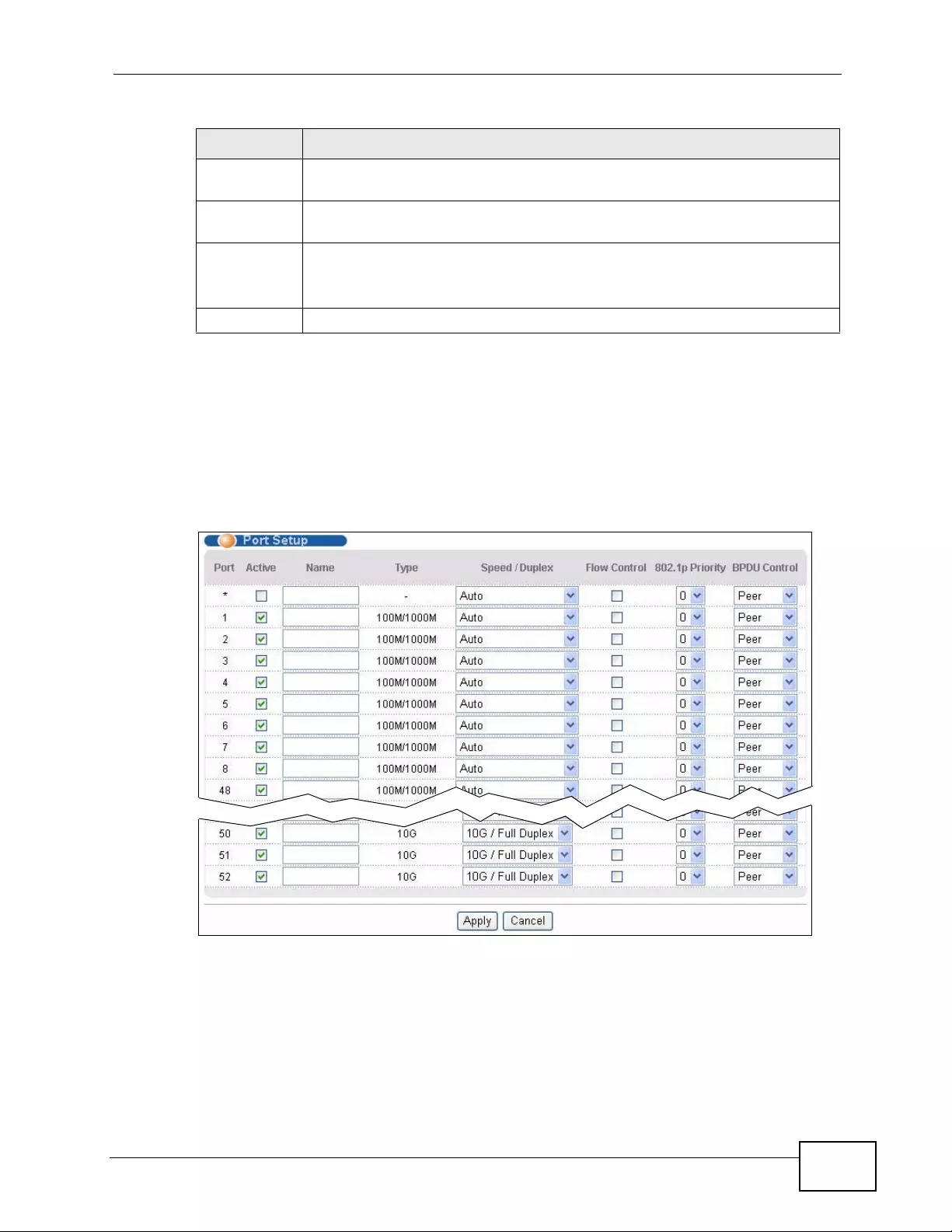
Chapter 8 Basic Setting
XGS4700-48F User’s Guide 115
8.7 Port Setup
Use this screen to configure Switch port settings. Click Basic Setting > Port
Setup in the navigation panel to display the configuration screen.
Figure 41 Basic Setting > Port Setup
IP Subnet
Mask This field displays the subnet mask of the Switch in the IP domain.
VID This field displays the VLAN identification number of the IP domain on the
Switch.
Delete Click Delete to remove the selected entry from the summary table.
Note: Deleting all IP subnets locks you out of the Switch.
Cancel Click Cancel to clear the Delete check boxes.
Table 13 Basic Setting > IP Setup (continued)
LABEL DESCRIPTION
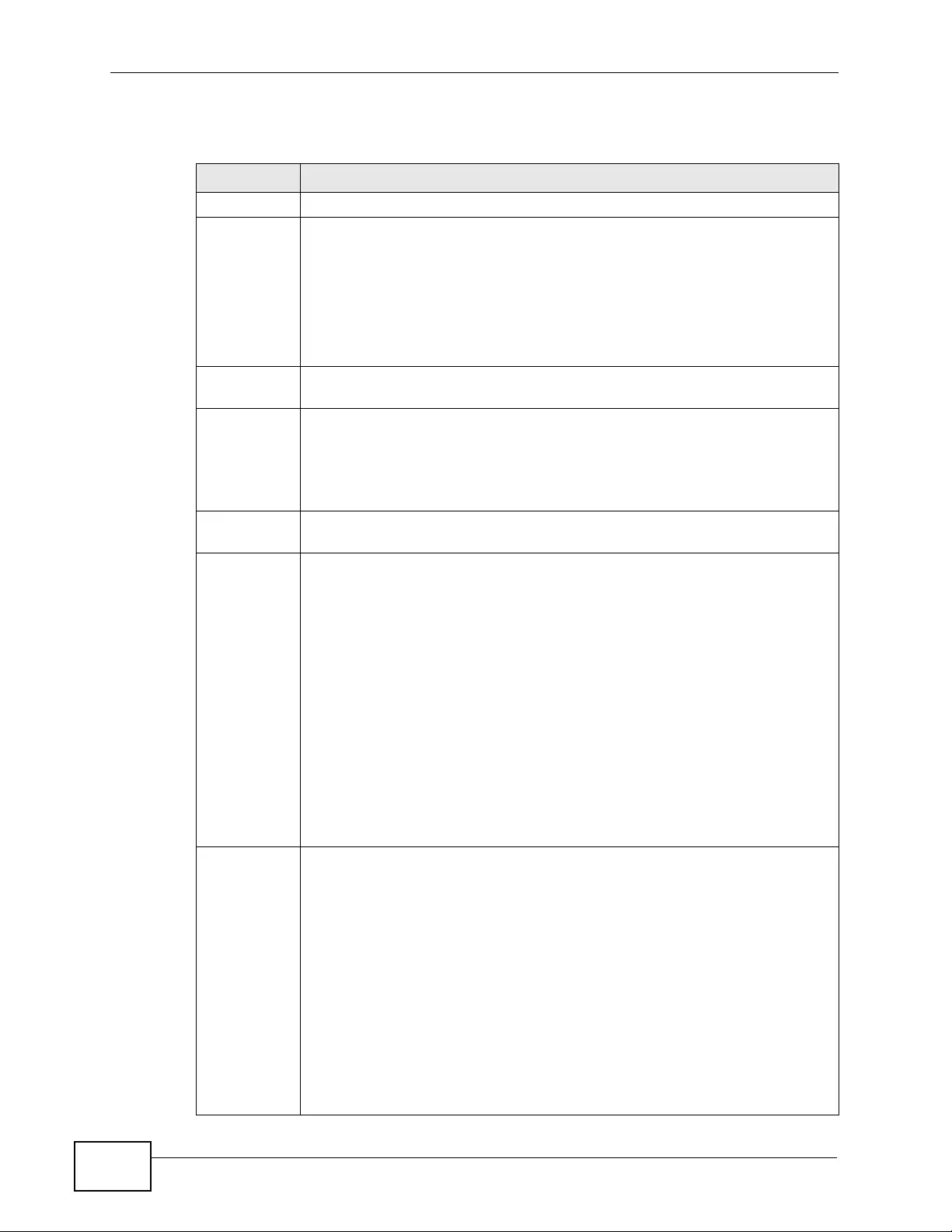
Chapter 8 Basic Setting
XGS4700-48F User’s Guide
116
The following table describes the labels in this screen.
Table 14 Basic Setting > Port Setup
LABEL DESCRIPTION
Port This is the port index number.
* Settings in this row apply to all ports.
Use this row only if y ou want to make some settings the same for all ports.
Use this row first to set the common settings and then make adjustments
on a port-by-port basis.
Note: Changes in this row are copied to all the ports as soon as you
make them.
Active Select this check box to enable a port. The factory default for all ports is
enabled. A port must be enabled for data transmission to occur.
Name Type a descriptive name that identifies this port. You can enter up to 64
alpha-numerical characters.
Note: Due to space limitations, the port name may be truncated in
some web configurator screens.
Type This field displays 100/1000M for a 1000Base-T connection, and 10G for
a 10 Gigabit Ethernet connection.
Speed/
Duplex Select the speed and the duplex mode of the Ethernet connection on this
port. The choices are Auto, and 100M/Full Duplex for a 100Base-T
connection. 1000M/Full Duple x is supported by both 1000Base-T and
1000Base- X connections. 10G/Full Duplex is supported by the 10 Gigabit
Ethernet connections.
Selecting Auto (auto-negotiation) allows one port to negotiate with a peer
port automatically to obtain the connection speed and duplex mode that
both ends support. When auto-negotiation is turned on, a port on the
Switch negotiates with the peer automatically to determine the connection
speed and duplex mode. If the peer port does not support auto-negotiation
or turns off this feature, the Switch determines the connection speed by
detecting the signal on the cable and using half duplex mode. When the
Switch’s auto-negotiation is turned off, a port uses the pre-configured
speed and duplex mode when making a connection, thus requiring you to
make sure that the settings of the peer port are the same in order to
connect.
Flow Control A concentration of tr affic on a port decreases port bandwidth and overflows
buffer memory causing packet discards and frame losses. Flow Control is
used to regulate transmission of signals to match the bandwidth of the
receiving port.
The Switch uses IEEE 802.3x flow control in full duplex mode and
backpressure flow control in half duplex mode.
IEEE 802.3x flow control is used in full duplex mode to send a pause signal
to the sending port, causing it to temporarily stop sending signals when
the receiving port memory buffers fill.
Back Pressure flow control is typically used in half duplex mode to send a
"collision" signal to the sending port (mimicking a state of packet collision)
causing the sending port to temporarily stop sending signals and resend
later. Select Flow Control to enable it.
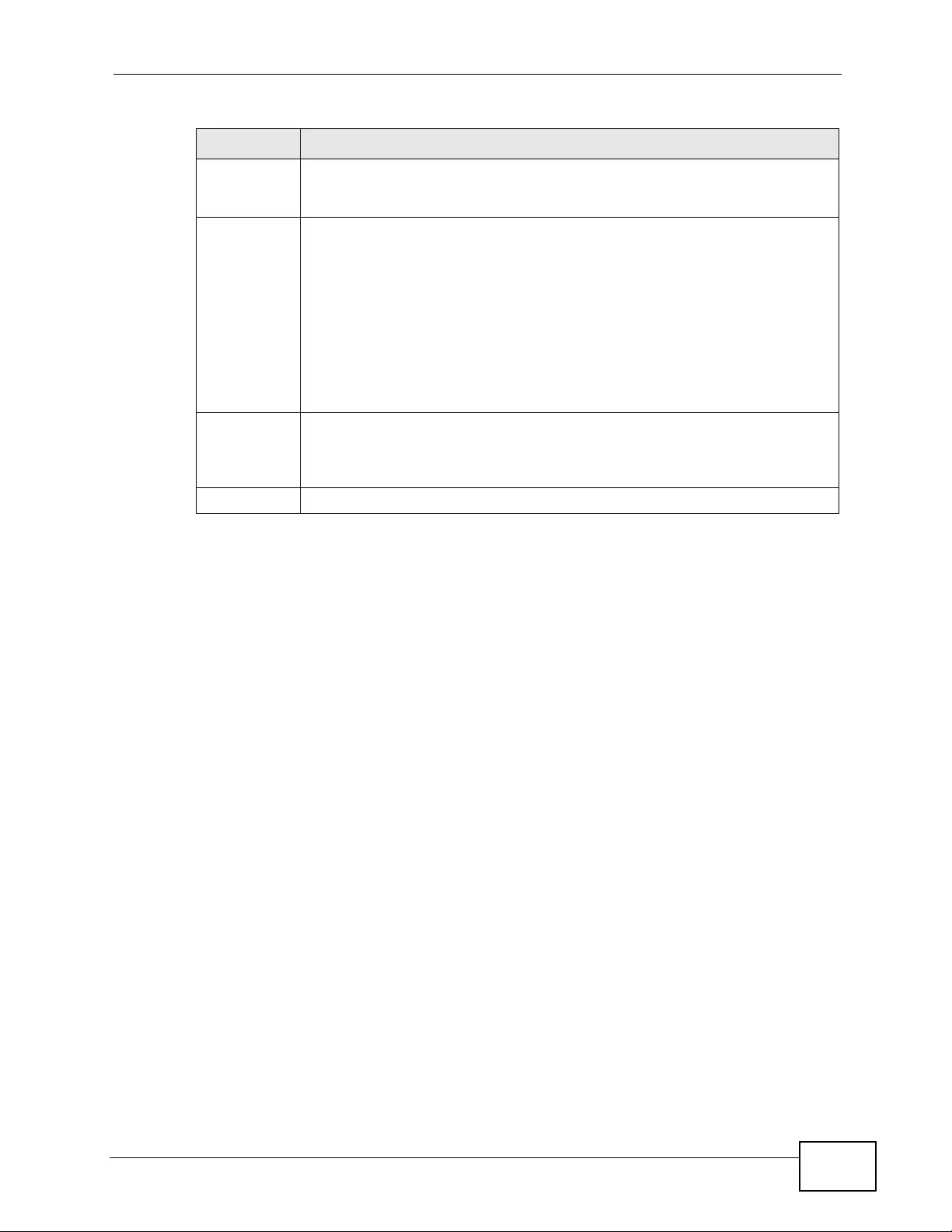
Chapter 8 Basic Setting
XGS4700-48F User’s Guide 117
802.1p
Priority This priority value is added to incoming fr ames without a (802.1p) priority
queue tag. See Priority Queue Assignment in Table 12 on page 111 for
more information.
BPDU
Control Configure the way to treat BPDUs received on this port. You must activate
bridging control protocol transparency in the Switch Setup screen first.
Select Peer to process an y BPDU (Bridge Protocol Data Units) received on
this port.
Select Tunnel to forward BPDUs received on this port.
Select Discard to drop any BPDU received on this port.
Select Network to process a BPDU with no VLAN tag and forward a tagged
BPDU.
Apply Click Apply to save your changes to the Switch’s run-time memory. The
Switch loses these changes if it is turned off or loses power, so use the
Save link on the top navigation panel to save your changes to the non-
volatile memory when you are done configuring.
Cancel Click Cancel to begin configuring this screen afresh.
Table 14 Basic Setting > Port Setup (continued)
LABEL DESCRIPTION
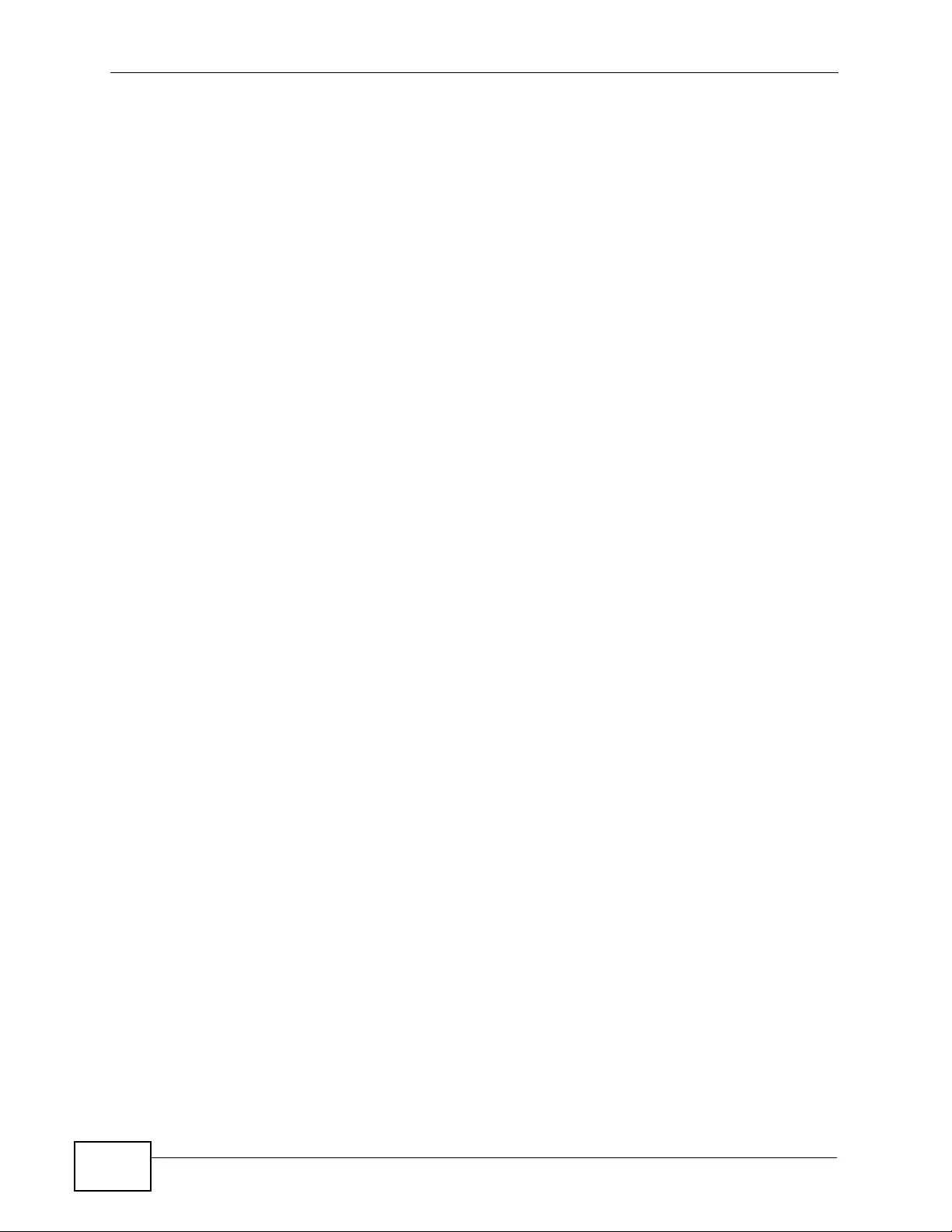
Chapter 8 Basic Setting
XGS4700-48F User’s Guide
118
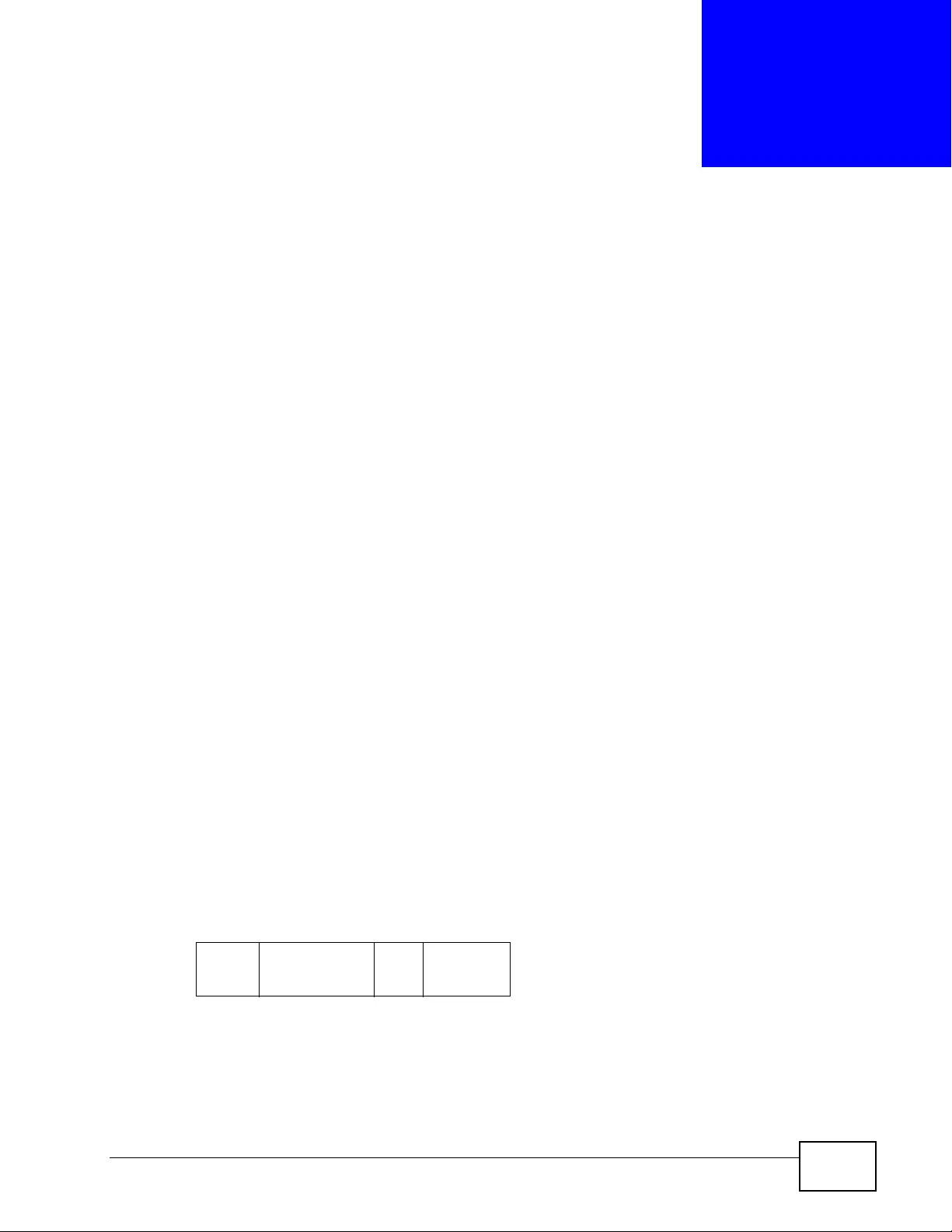
XGS4700-48F User’s Guide 119
CHAPTER 9
VLAN
The type of screen you see here depends on the VLAN Type you selected in the
Switch Setup screen. This chapter shows you how to configure 802.1Q tagged
and port-based VLANs.
9.1 Introduction to IEEE 802.1Q Tagged VLANs
A tagged VLAN uses an explicit tag (VLAN ID) in the MAC header to identify the
VLAN membership of a frame across bridges - they are not confined to the switch
on which they were created. The VLANs can be created statically by hand or
dynamically through GVRP. The VLAN ID associates a frame with a specific VLAN
and provides the information that switches need to process the frame across the
network. A tagged fr ame is four bytes longer than an untagged frame and
contains two bytes for the TPID (Tag Protocol Identifier, residing within the type/
length field of the Ethernet frame) and two byte s f or the TCI (Tag Control
Information, starting after the source address field of the Ethernet frame).
The CFI (Canonical Format Indicator) is a single-bit flag, always set to zero for
Ethernet switches. If a frame received at an Ethernet port has a CFI set to 1, then
that frame should not be forwarded as it is to an untagged port. The remaining
twelve bits define the VLAN ID, giving a possible maximum number of 4,096
VLANs. Note that user priority and VLAN ID are independent of each other. A
frame with VID (VLAN Identifier) of null (0) is called a priority frame, meaning t hat
only the priority level is significant and the default VID of the ingress port is given
as the VID of the frame. Of the 4096 possible VIDs, a VID of 0 is used to identify
priority frames and the value 4095 (FFF) is reserved, so the maximum possible
number of VLAN configurations is 4,094.
9.1.1 Forwarding Tagged and Untagged Frames
Each port on the Switch is capable of passing tagged or untagged frames. To
forward a frame from an 802.1Q VLAN-aware swit ch to an 802.1Q VLAN-una w are
TPID
2 Bytes
User Priority
3 Bits
CFI
1 Bit
VLAN ID
12 bits
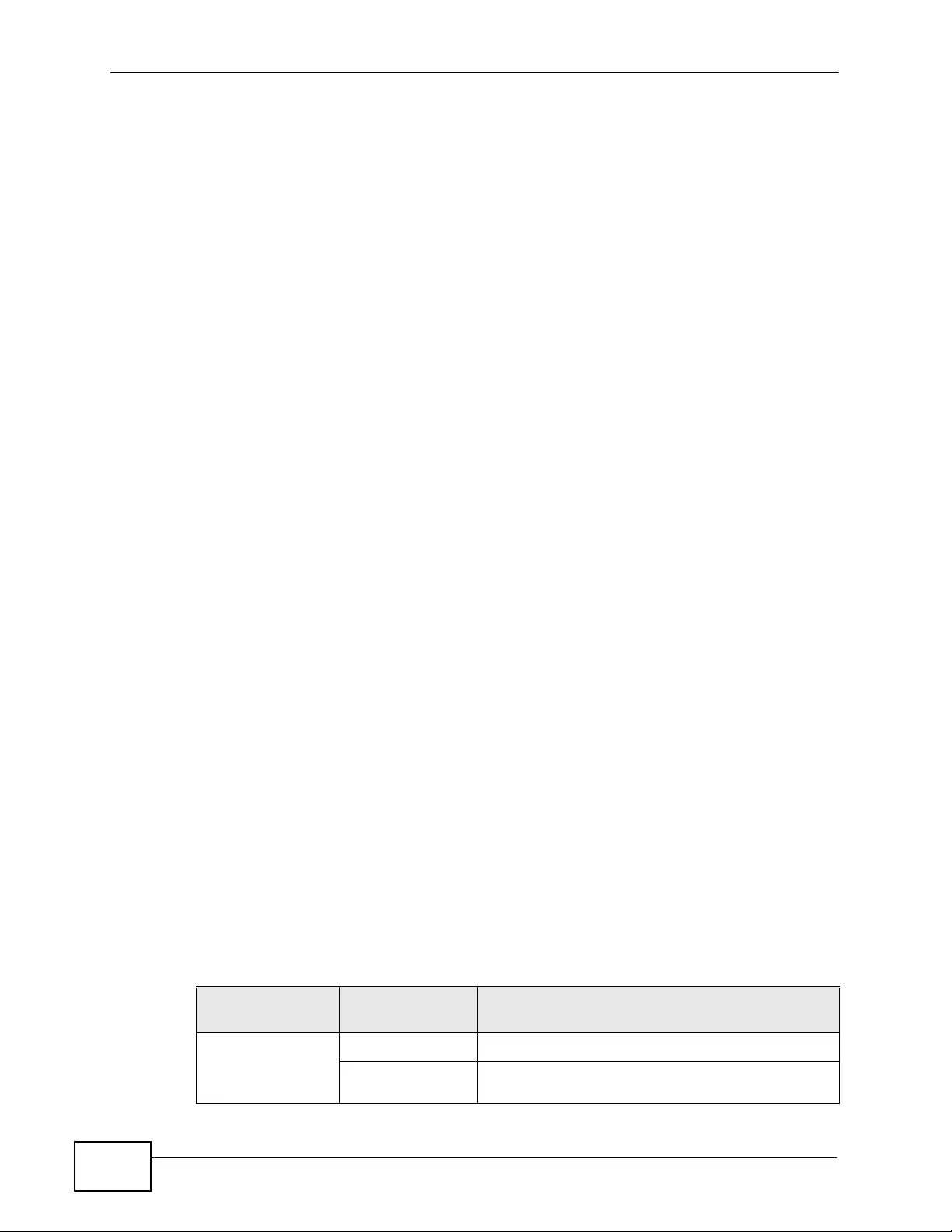
Chapter 9 VLAN
XGS4700-48F User’s Guide
120
switch, the Swit ch first decides where to forward the fr ame and then strips off the
VLAN tag. To forward a fr ame from an 802.1Q VLAN-unaw are switch to an 802.1Q
VLAN-aware switch, the Switch first decides where to forward the fr ame, and then
inserts a VLAN tag reflecting the ingress port's default VID. The default PVID is
VLAN 1 for all ports, but this can be changed.
A broadcast fr ame (or a multicast frame for a multicast group that is known by the
system) is duplicated only on ports that are members of the VID (except the
ingress port itself), thus confining the broadcast to a specific domain.
9.2 Automatic VLAN Registration
GARP and GVRP are the protocols used to automatically register VLAN
membership across switches.
9.2.1 GARP
GARP (Generic Attribute R egistration Protocol) allows network switches to register
and de-register attribute values with other GARP participants within a bridged
LAN. GARP is a protocol that provides a generic mechanism for protocols that
serve a more specific application, for example, GVRP.
9.2.1.1 GARP Timers
Switches join VLANs by making a declaration. A declaration is made by issuing a
Join message using GARP. Declarat ions are withdrawn by issuing a Leave
message. A Leave All message terminates all registrations. GARP timers set
declaration timeout values.
9.2.2 GVRP
GVRP (GARP VLAN Registration Protocol) is a registration protocol that defines a
way for switches to register necessary VLAN members on ports across the
network. Enabl e this function to perm i t VLAN groups beyond the local Switch.
Please refer to the following table for common IEEE 802.1Q VLAN terminology.
Table 15 IEEE 802.1Q VLAN Terminology
VLAN
PARAMETER TERM DESCRIPTION
VLAN Type Permanent VLAN This is a static VLAN created manually.
Dynamic VLAN This is a VLAN configured by a GVRP registration/
deregistration proce ss.
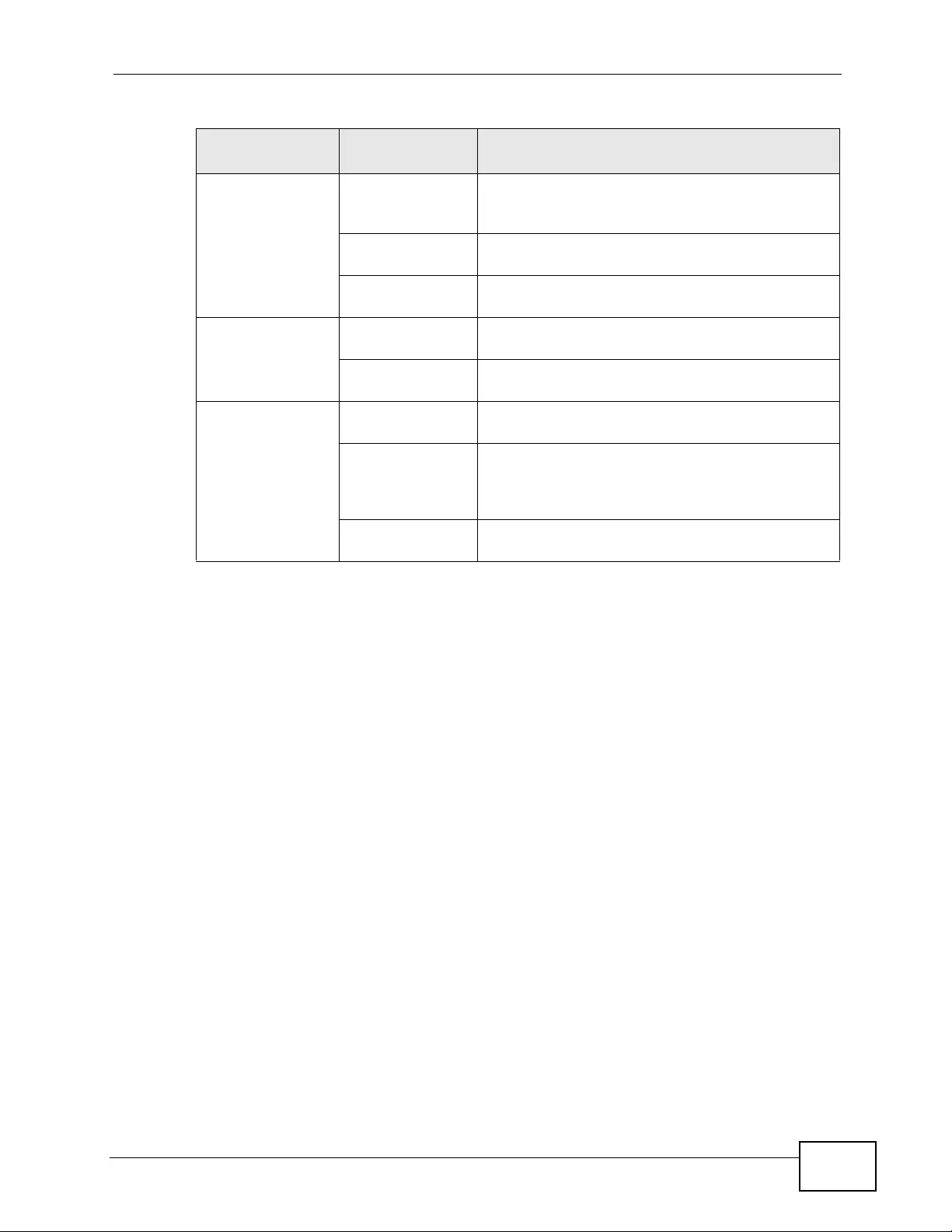
Chapter 9 VLAN
XGS4700-48F User’s Guide 121
9.3 Port VLAN Trunking
Enable VLAN Trunking on a port to allow frames belonging to unknown VLAN
groups to pass through that port. This is us eful if y ou w ant to set up VLAN grou ps
on end devices without having to configure the same VLAN groups on
intermediary devices.
The following figure describes VLAN Tr unking. Suppose you want to create VLAN
groups 1 and 2 (V1 and V2) on devices A and B. Without VLAN Trunking, yo u
must configure VLAN groups 1 and 2 on all intermediary switches C, D and E;
otherwise they will drop frames with unknown VLAN group tags. However, with
VLAN Trunking enabled on a port(s) in each intermediary switch you only need
to create VLAN groups in the end devices (A and B). C, D and E automatically
VLAN
Administrative
Control
Registration Fixed Fixed registration ports are permanent VLAN
members.
Registration
Forbidden Ports with registration forbidden are forbidden to
join the specified VLAN.
Normal
Registration Ports dynamically join a VLAN using GVRP.
VLAN Tag Control Tagged Ports belonging to the specified VLAN tag all
outgoing frames transmitted.
Untagged Ports belonging to the specified VLAN don't tag all
outgoing frames transmitted.
VLAN Port Port VID This is the VLAN ID assigned to untagged frames
that this port received.
Acceptable Frame
Type You may choose to accept both tagged and
untagged incoming frames, just tagged incoming
frames or just untagged incoming frames on a
port.
Ingress filtering If set, the Switch discards incoming frames for
VLANs that do not have this port as a member.
Table 15 IEEE 802.1Q VLAN Terminology (continued)
VLAN
PARAMETER TERM DESCRIPTION
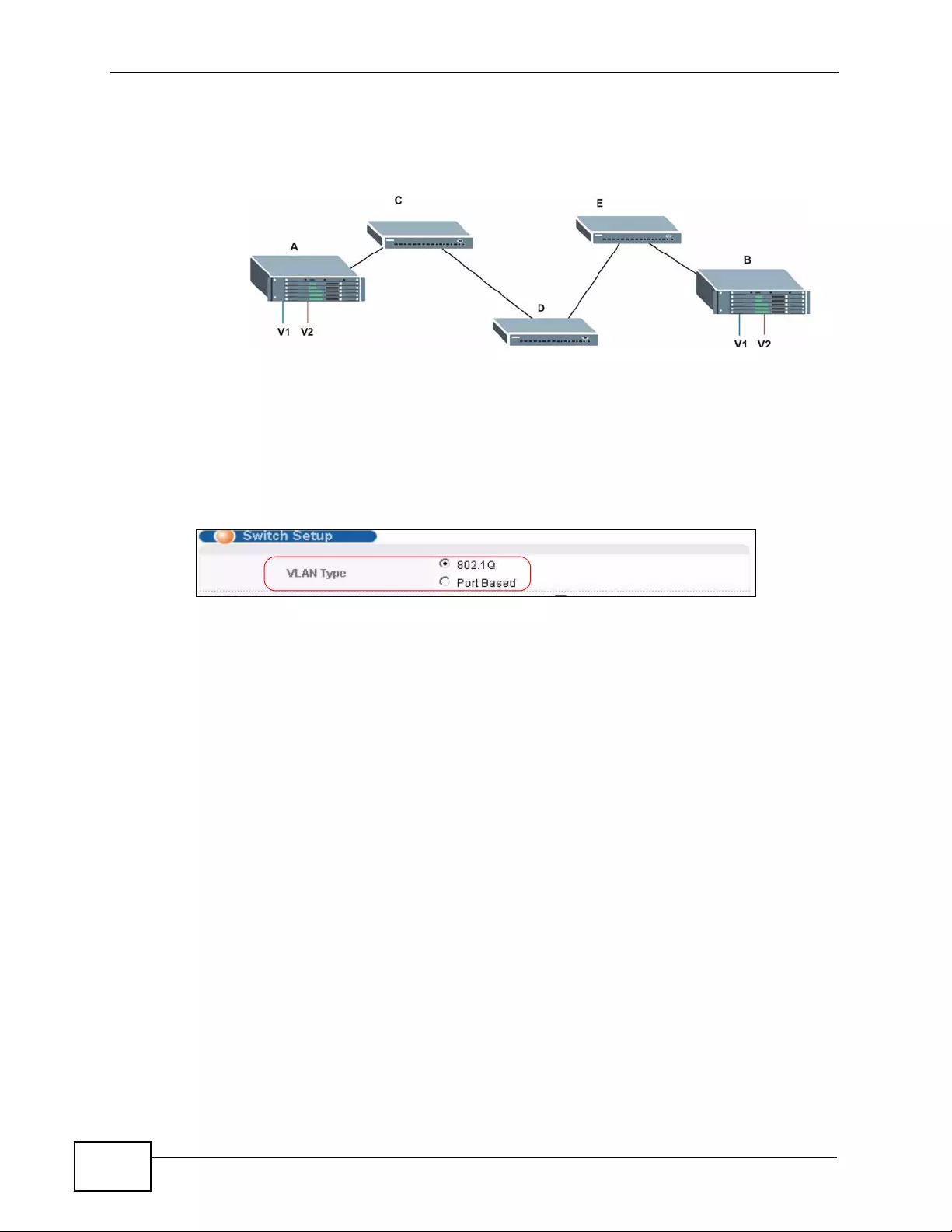
Chapter 9 VLAN
XGS4700-48F User’s Guide
122
allow frames with VLAN group tags 1 and 2 (VLAN groups that are unknown to
those switches) to pass through their VLAN trunking port(s).
Figure 42 Port VLAN Trunking
9.4 Select the VLAN Type
Select a VLAN type in the Basic Setting > Switch Setup screen.
Figure 43 Switch Setup: Select VLAN Type
9.5 Static VLAN
Use a static VLAN to decide whether an incoming frame on a port should be
• sent to a VLAN group as normal depending on its VLAN tag.
• sent to a group whether it has a VLAN tag or not.
• blocked from a VLAN group regardless of its VLAN tag.
You can also tag all outgoing frames (that were previously untagged) from a port
with the specified VID.
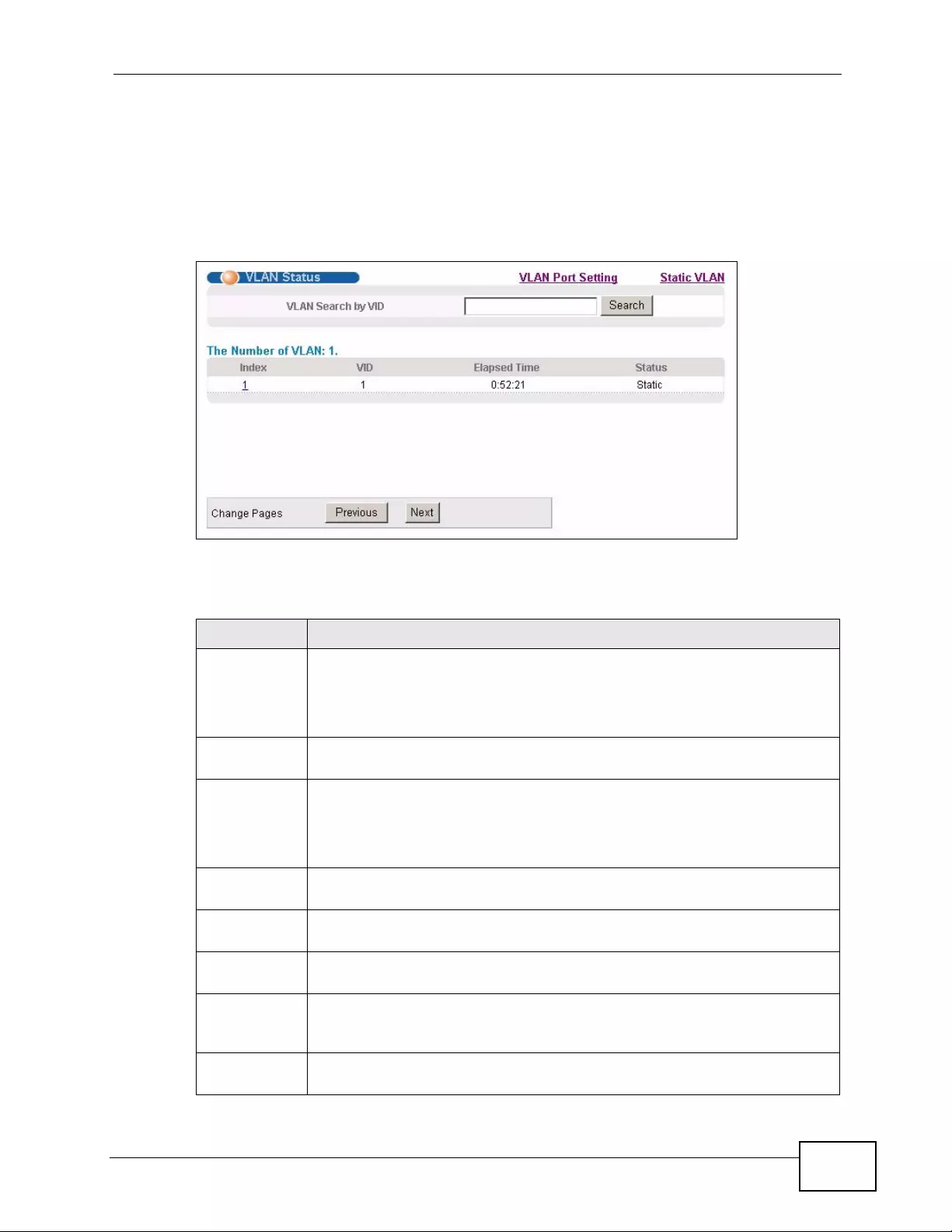
Chapter 9 VLAN
XGS4700-48F User’s Guide 123
9.5.1 VLAN Status
See Section 9.1 on page 119 for more information on Static VLAN. Click
Advanced Application > VLAN from the navigation panel to display the VLAN
Status screen as shown nex t.
Figure 44 Advanced Application > VLAN: VLAN Status
The following table describes the labels in this screen.
Table 16 Advanced Application > VLAN: VLAN Status
LABEL DESCRIPTION
VLAN Search
by VID Enter an existing VLAN ID number(s) (separated by a comma) and click
Search to display only the specified VLAN(s) in the list below.
Leave this field blank and click Search to display all VLANs configured on
the Switch.
The Number
of VLAN This is the number of VLANs configured on the Switch.
The Number
of Search
Results
This is the number of VLANs that match the searching criteria and display
in the list below.
This field displays only when you use the Search button to look for
certain VLANs.
Index This is the VLAN index number. Click on an index number to view more
VLAN details.
VID This is the VLAN identification number that was configured in the Static
VLAN screen.
Elapsed Time This field shows how long it has been since a normal VLAN was registered
or a static VLAN was set up.
Status This field shows how this VLAN was added to the Switch; dynamic - using
GVRP, static - added as a permanent entry or other - added in another
way such as via Multicast VLAN Registration (MVR).
Change Pages Click Previous or Next to show the previous/next screen if all status
information cannot be seen in one screen.
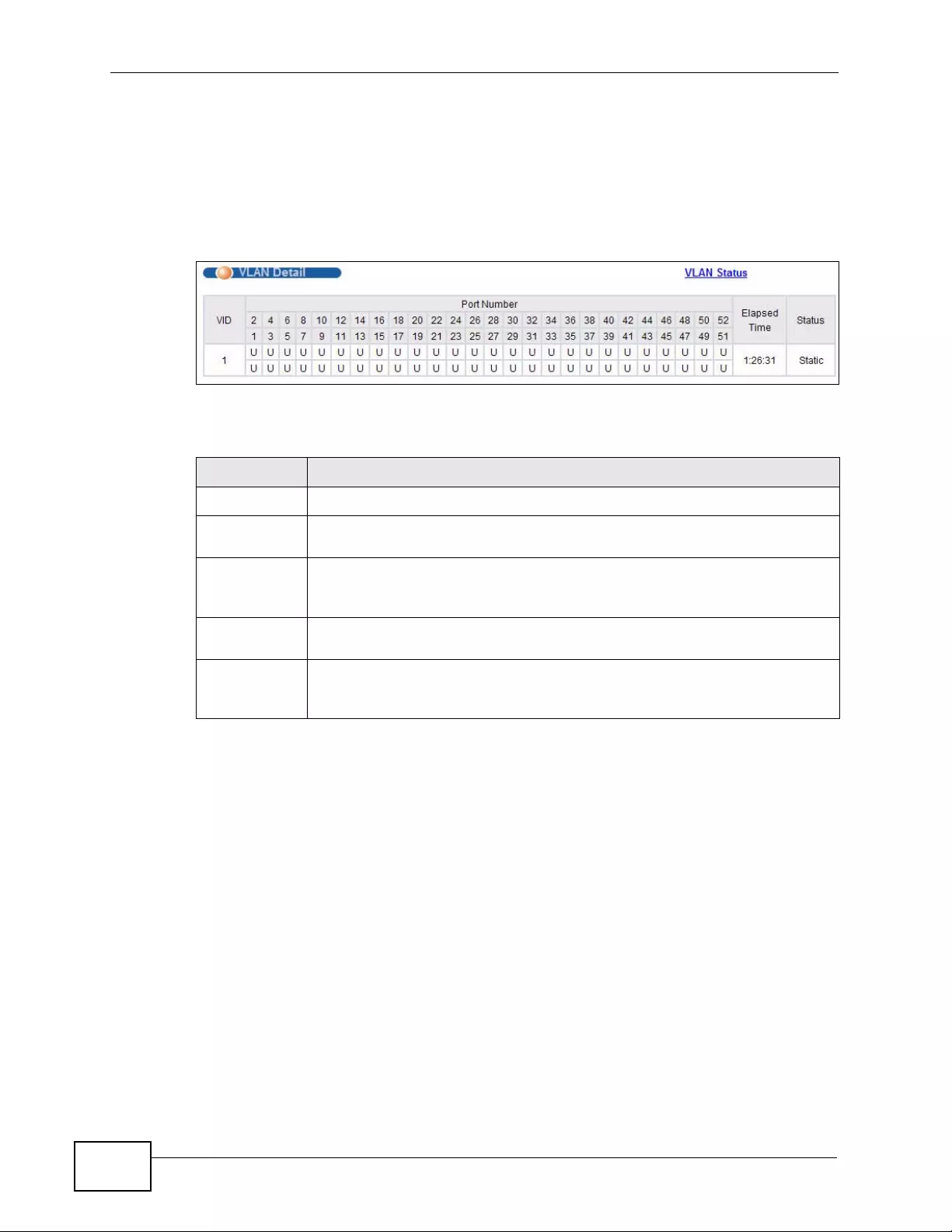
Chapter 9 VLAN
XGS4700-48F User’s Guide
124
9.5.2 VLAN Details
Use this screen to view detailed port settings and status of the VLAN group. See
Section 9.1 on page 119 for more information on static VLAN. Click on an index
number in the VLAN Status screen to display VLAN details.
Figure 45 Advanced Application > VLAN > VLAN Detail
The following table describes the labels in this screen.
9.5.3 Configure a Static VLAN
Use this screen to configure and view 802.1Q VLAN parameters for the Switch.
See Section 9.1 on page 119 for more information on static VLAN. To configure a
Table 17 Advanced Application > VLAN > VLAN Detail
LABEL DESCRIPTION
VLAN Status Click this to go to the VLAN Status screen.
VID This is the VLAN identification number that was configured in the Static
VLAN screen.
Port Number This column displays the ports that are participating in a VLAN. A tagged
port is marked as T, an untagged port is marked as U and ports not
participating in a VLAN are marked as “–“.
Elapsed Time This field shows how long it has been since a normal VLAN was registered
or a static VLAN was set up.
Status This field shows how this VLAN was added to the Switch; dynamic - using
GVRP, static - added as a permanent entry or other - added in another
way such as via Multicast VLAN Registration (MVR).
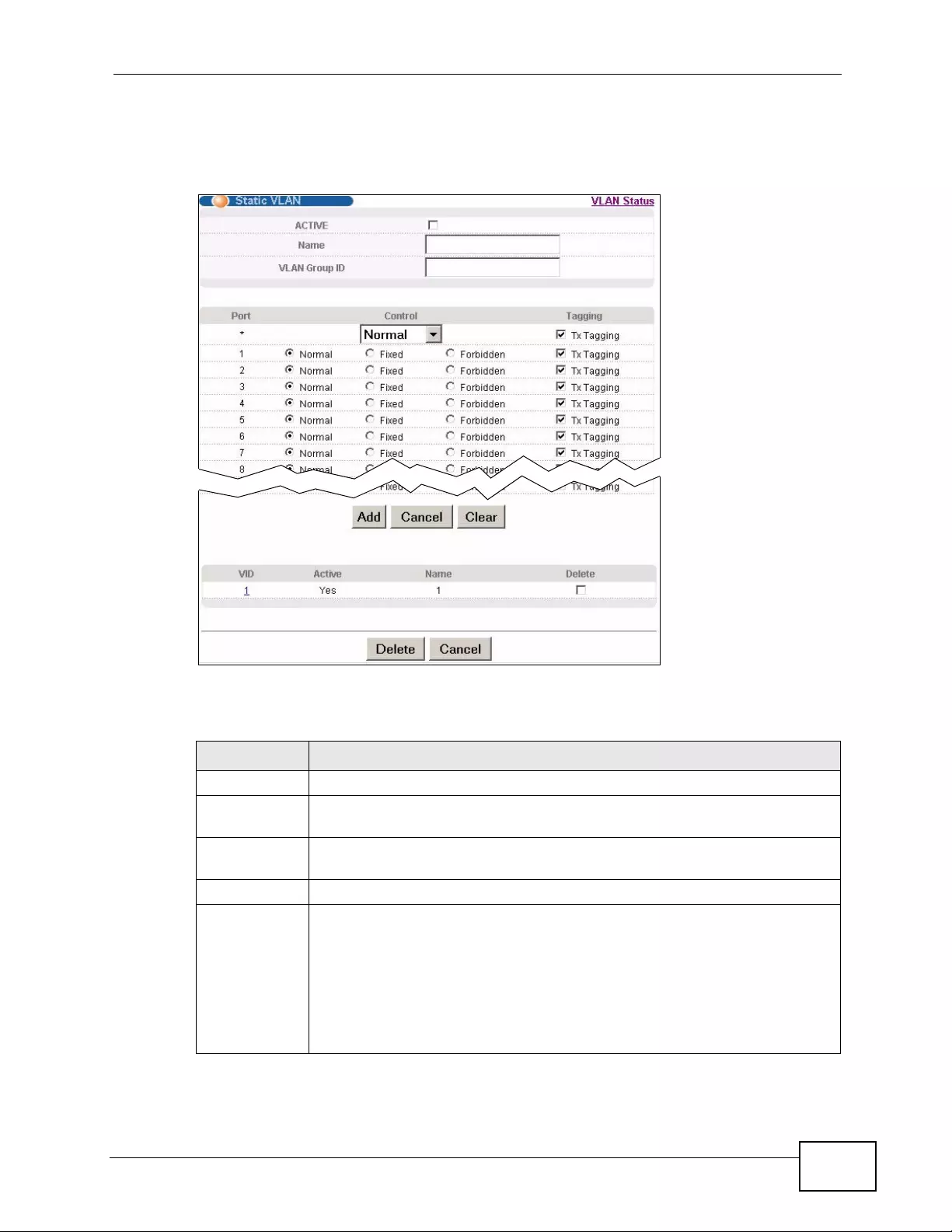
Chapter 9 VLAN
XGS4700-48F User’s Guide 125
static VLAN, click Static VLAN in the VLAN Status screen to display the screen
as shown next.
Figure 46 Advanced Application > VLAN > Static VLAN
The following table describes the related labels in this screen.
Table 18 Advanced Application > VLAN > Static VLAN
LABEL DESCRIPTION
ACTIVE Select this check box to activate the VLAN settings.
Name Enter a descriptive name for the VLAN group for identification purposes.
This name consists of up to 64 printable characters; spaces are allowed.
VLAN Group
ID Enter the VLAN ID for this static entry; the valid range is between 1 and
4094.
Port The port number identifies the port you are configuring.
* Settings in this row apply to all ports.
Use this row only if you want to make some settings the same for all
ports. Use this row first to set the common settings and then make
adjustments on a port-by-port basis.
Note: Changes in this row are copied to all the ports as soon as you
make them.
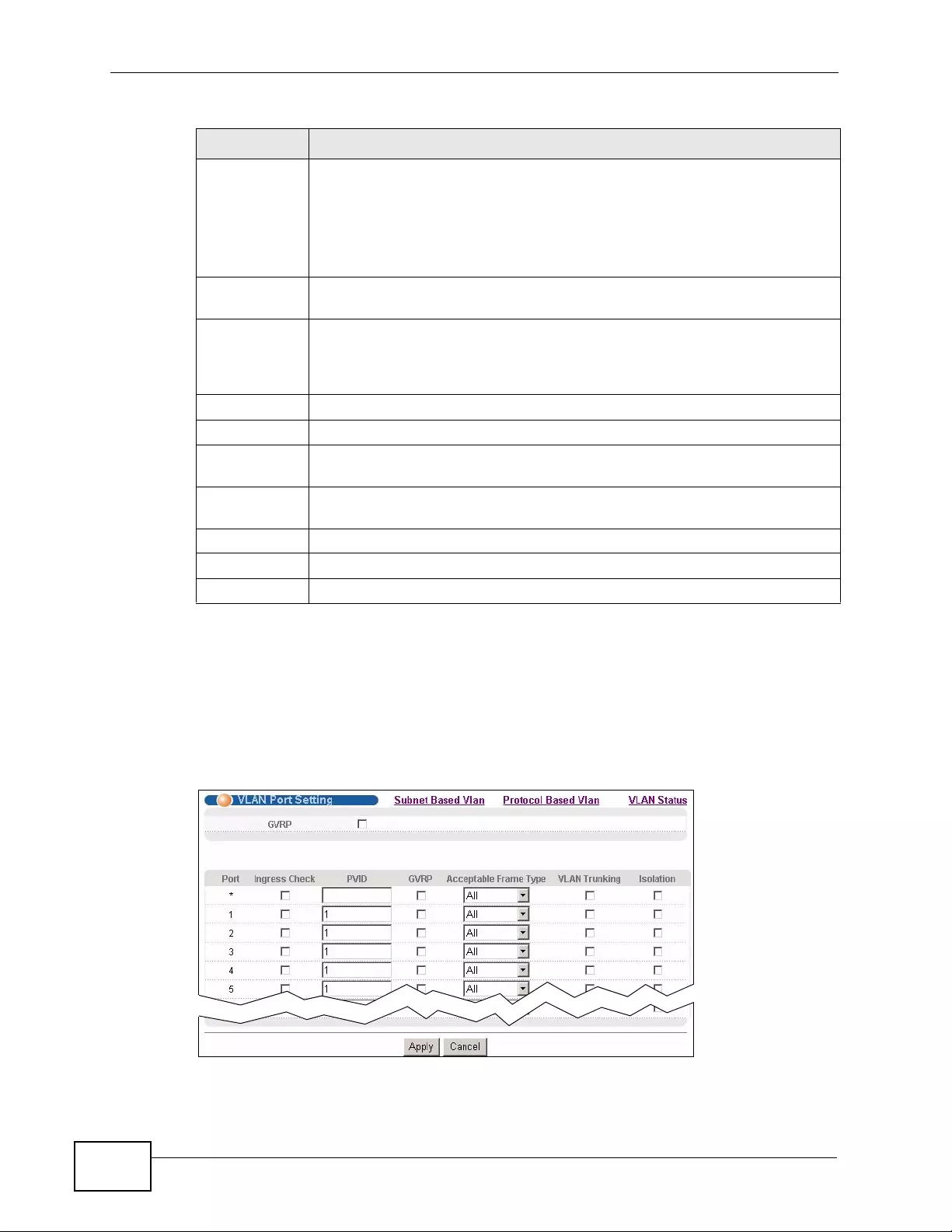
Chapter 9 VLAN
XGS4700-48F User’s Guide
126
9.5.4 Configure VLAN Port Settings
Use the VLAN Port Set ting screen to configure the static VLAN (IEEE 802.1Q)
settings on a port. See Section 9.1 on page 119 for more information on static
VLAN. Click the VLAN Port Setting link in th e VLAN Status screen.
Figure 47 Advanced Application > VLAN > VLAN Port Setting
Control Select Normal for the port to dynamically join this VLAN group using
GVRP. This is the default selection.
Select Fixed for the port to be a permanent member of this VLAN group.
Select Forbidden if you want to prohibit the port from joining this VLAN
group.
Tagging Select TX Tagging if you want the port to tag all outgoing frames
transmitted with this VLAN Group ID.
Add Click Add to save your changes to the Switch’s run-time memory. The
Switch loses these changes if it is turned off or loses power, so use the
Save link on the top navigation panel to save your changes to the non-
volatile memory when you are done configuring.
Cancel Click Cancel to begin configuring this screen afresh.
Clear Click Clear to reset the fields to the factory defaults.
VID This field displays the ID number of the VLAN group. Click the number to
edit the VLAN settings.
Active This field indicates whether the VLAN settings are enabled (Yes) or
disabled (No).
Name This field displays the descriptive name for this VLAN group.
Delete Click Delete to remove the selected entry from the summary table.
Cancel Click Cancel to clear the Delete check boxes.
Table 18 Advanced Application > VLAN > Static VLAN (continued)
LABEL DESCRIPTION
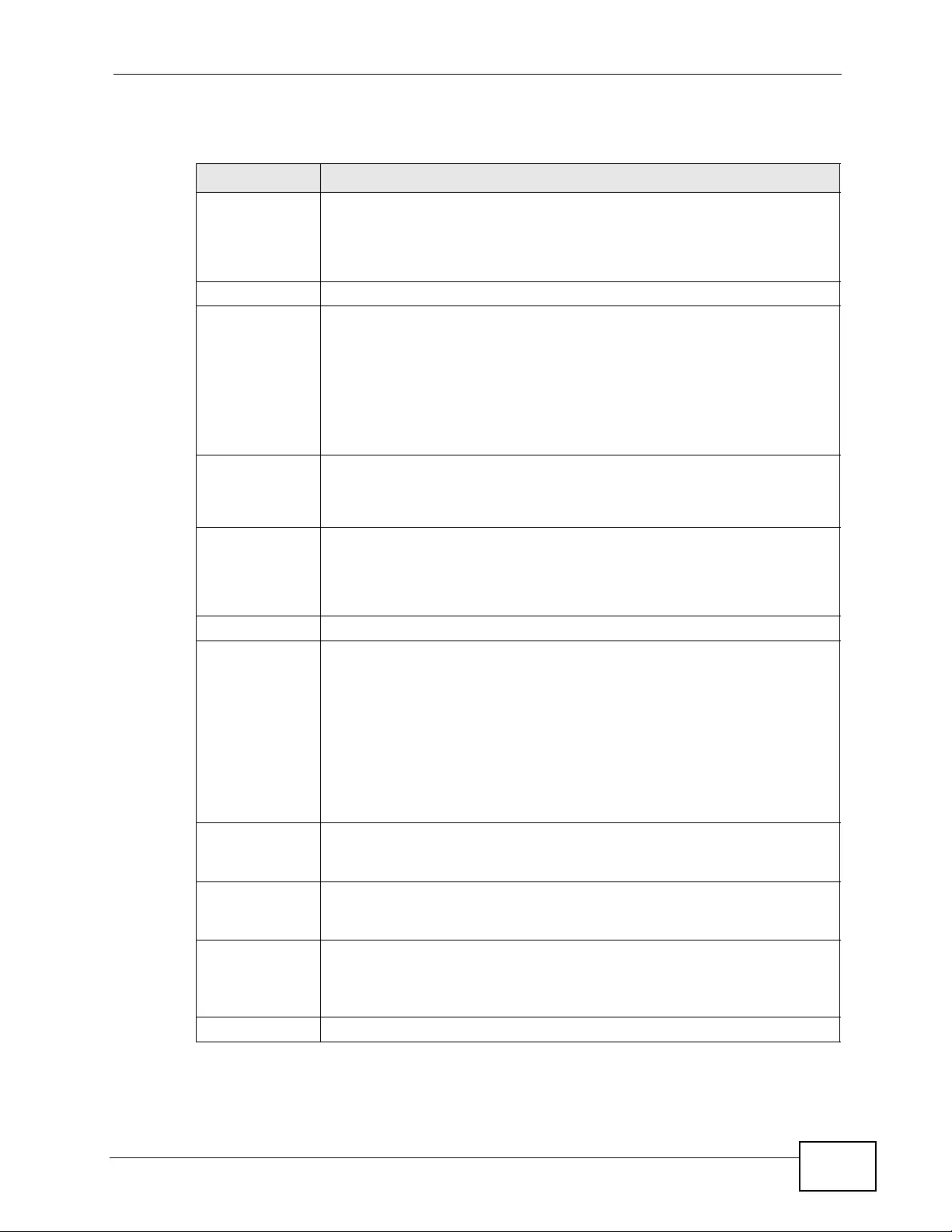
Chapter 9 VLAN
XGS4700-48F User’s Guide 127
The following table describes the labels in this screen.
Table 19 Advanced Application > VLAN > VLAN Port Setting
LABEL DESCRIPTION
GVRP GVRP (GARP VLAN Registration Protocol) is a registration protocol that
defines a way for switches to register necessary VLAN members on
ports across the network.
Select this check box to permit VLAN groups beyond the local Switch.
P ort This field displays the port number.
* Settings in this row apply to all ports.
Use this row only if you want to make some settings the same for all
ports. Use this row first to set the common settings and then make
adjustments on a port-by-port basis.
Note: Changes in this row are copied to all the ports as soon as you
make them.
Ingress Check If this check box is selected for a port, the Switch discards incoming
frames for VLANs that do not include this port in its member set.
Clear this check box to disable ingress filtering.
PVID A PVID (Port VLAN ID) is a tag that adds to incoming untagged frames
received on a port so that the frames are forwarded to the VLAN group
that the tag defines.
Enter a number between 1 and 4094 as the port VLAN ID.
GVRP Select this check box to allow GVRP on this port.
Acceptable
Frame Type Specify the type of frames allowed on a port. Choices are All, Tag On ly
and Untag Only.
Select All from the drop-down list box to accept all untagged or tagged
frames on this port. This is the default setting.
Select Tag Only to accept only tagged frames on this port. All untagged
frames will be dropped.
Select Untag Only to accept only untagged frames on this port. All
tagged frames will be dropped.
VLAN Trunking Enable VLAN Trunking on ports connected to other switches or routers
(but not ports directly connected to end users) to allow frames
belonging to unknown VLAN groups to pass through the Switch.
Isolation Select this to allows this port to communicate only with the CPU
management port and the ports on which the isolation feature is not
enabled.
Apply Click Apply to save y our changes to the Switch’ s run-time memory. The
Switch loses these changes if it is turned off or loses power, so use the
Save link on the top navigation panel to save your changes to the non-
volatile memory when you are done configuring.
Cancel Click Cancel to begin configuring this screen afresh.
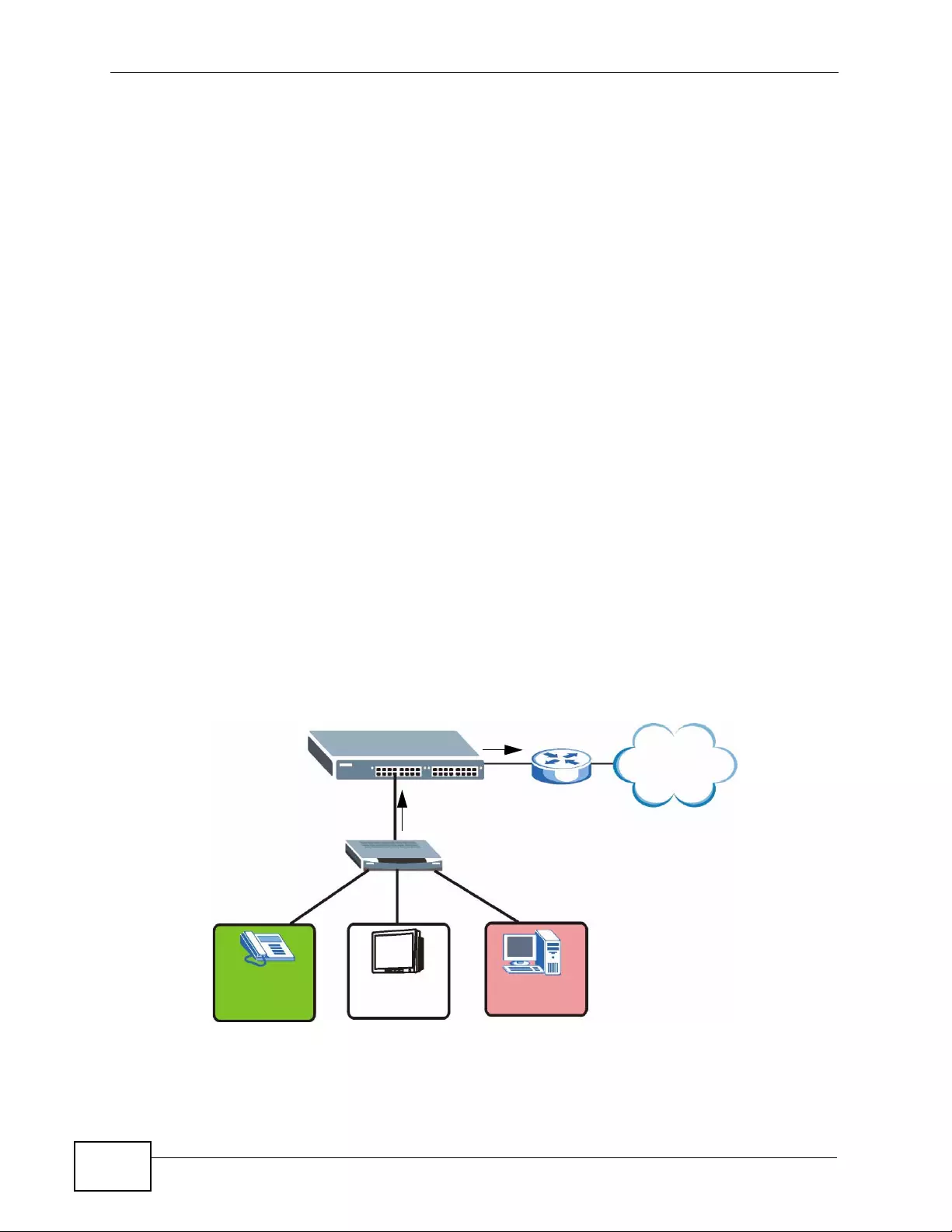
Chapter 9 VLAN
XGS4700-48F User’s Guide
128
9.6 Subnet Based VLANs
Subnet based VLANs allow you to group traffic into logical VLANs based on the
source IP subnet you specify. When a frame is received on a port, the Switch
checks if a tag is added already and the IP subnet it came from. The untagged
packets fr om the same IP su bnet are then placed in the same subnet based VLAN.
One advantage of using subnet based VLANs is that priority can be assigned to
traffic from the same IP subnet.
Note: Subnet based VLAN applies to un-tagged packets and is applicable only when
you use IEEE 802.1Q tagged VLAN.
For example, an ISP (Internet Service Provider) may divide different types of
services it provides to customers into different IP subnets. Traffic for voice
services is designated for IP subnet 172.16.1.0/24, video for 192.168.1.0/24 and
data for 10.1.1.0/24. The S witch can then be configured to group incoming traffic
based on the source IP subnet of incoming frames.
You can then configure a subnet based VLAN with priority 6 and VID of 100 for
traffic received from IP subnet 172.16.1.0/24 (voice services). You can also have
a subnet based VLAN with priority 5 and VID of 200 for traffic received from IP
subnet 192.168.1.0/24 (video services). Lastly, you can configure VLAN with
priority 3 and VID of 300 for traffic received from IP subnet 10.1.1.0/24 (data
services). All untagged i ncoming fr ames will be clas sified based on their source IP
subnet and prioritized accordingly. That is, video services receive the highest
priority and data the lowest.
Figure 48 Subnet Based VLAN Application Example
10.1.1.0/24
192.168.1.0/24
172.16.1.0/24
Internet
VID = 100 VID = 200 VID = 300
Untagged
Frames
Tagged Frames
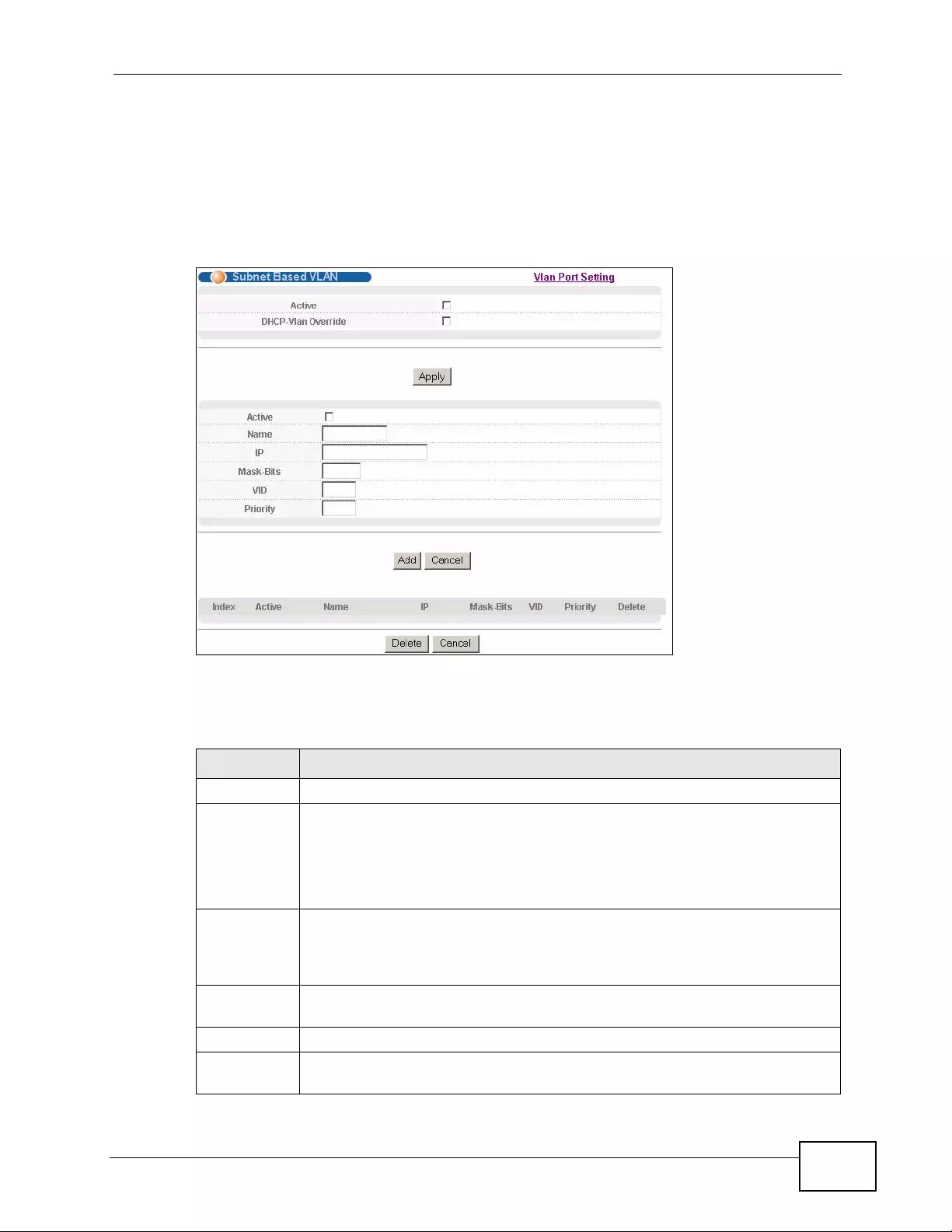
Chapter 9 VLAN
XGS4700-48F User’s Guide 129
9.7 Configuring Subnet Based VLAN
Click Subnet Based VLAN in the VLAN Port Setting screen to display the
configuration screen as shown.
Figure 49 Advanced Application > VLAN > VLAN Port Setting > Subnet Based
VLAN
The following table describes the labels in this screen.
Table 20 Advanced Application > VLAN > VLAN Port Setting > Subnet Based VLAN
Setup
LABEL DESCRIPTION
Active Select this check box to activate this subnet based VLANs on the Switch.
DHCP-Vlan
Override When DHCP snooping is enabled DHCP clients can renew their IP address
through the DHCP VLAN or via another DHCP server on the subnet based
VLAN.
Select this checkbox to force the DHCP clients in this IP subnet to obtain
their IP addresses through the DHCP VLAN.
Apply Click Apply to save your changes to the Switch’s run-time memory. The
Switch loses these changes if it is turned off or loses power, so use the
Save link on the top navigation panel to save your changes to the non-
volatile memory when you are done configuring.
Active Select this check box to activate the IP subnet VLAN you are creating or
editing.
Name Enter up to 32 alphanumeric characte rs to identify this subnet based VLAN.
IP Enter the IP address of the subnet for which you want to configure this
subnet based VLAN.
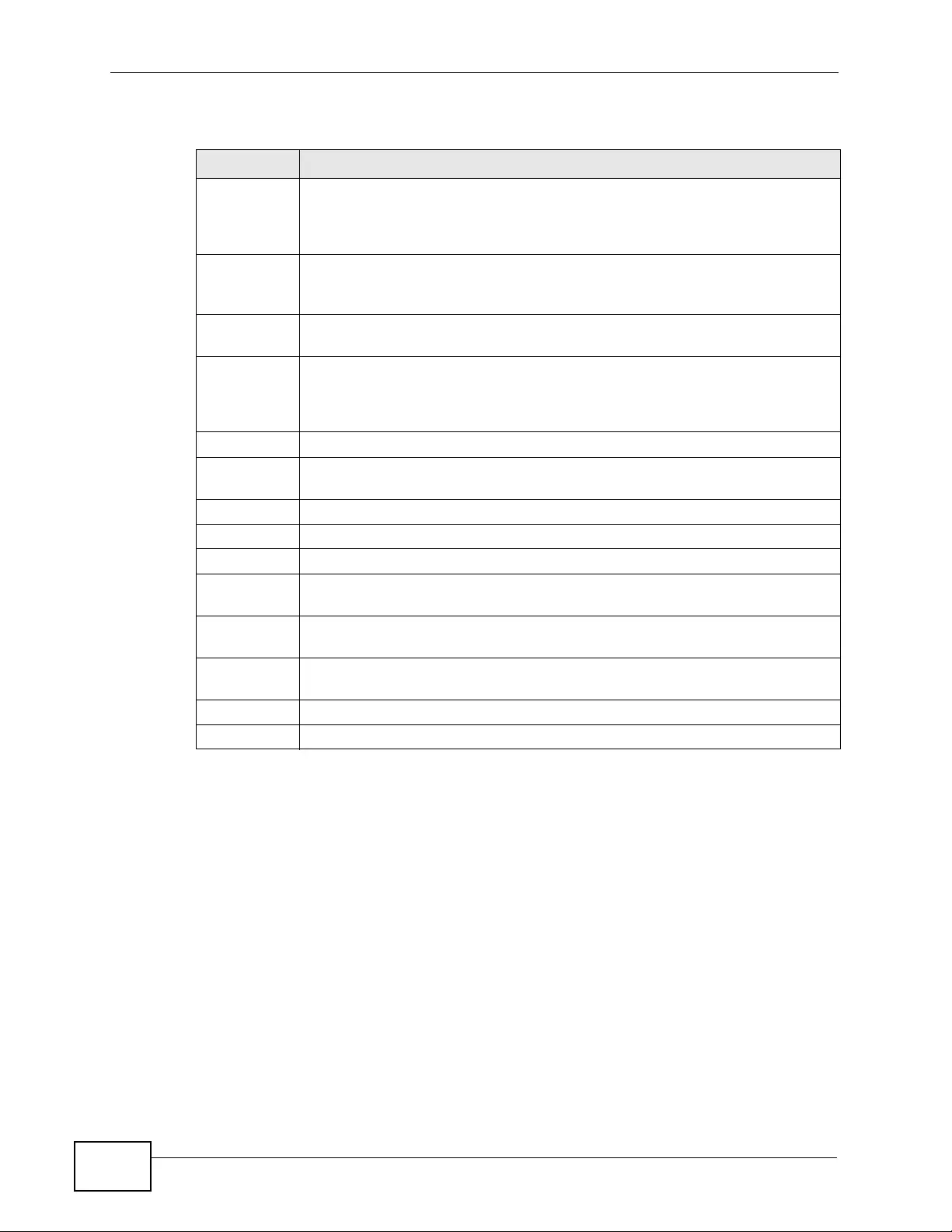
Chapter 9 VLAN
XGS4700-48F User’s Guide
130
9.8 Protocol Based VLANs
Protocol based VLANs allow you to group traffic into logical VLANs based on the
protocol you specify. When an upstream frame is received on a port (configured
for a protocol based VLAN), the Switch checks if a tag is added already and its
protocol. The untagged packets of the same protocol are then placed in the same
protocol based VLAN. One advantage of using protocol based VLANs is that priority
can be assigned to traffic of the same protocol.
Note: Protocol based VLAN applies to un-t agged p ackets and is applica ble only when
you use IEEE 802.1Q tagged VLAN.
For example, ports 1, 2, 3 and 4 belong to static VLAN 100, and ports 4, 5, 6, 7
belong to static VLAN 120. You can configure a protocol based VLAN A with priorit y
Mask-Bits Enter the bit number of the subnet mask. To find the bit number, convert
the subnet mask to binary format and add all the 1’s together. Take
“255.255.255.0” for example. 255 converts to eight 1s in binary. There are
three 255s, so add three eights together and you get the bit number (24).
VID Enter the ID of a VLAN with which the untagged frames from the IP subnet
specified in this subnet based VLAN are tagged. This must be an existing
VLAN which you defined in the Advanced Applications > VLAN screens.
Priority Select the priority level that the Switch assigns to frames belonging to this
VLAN.
Add Click Add to save your changes to the Switch’s run-time memory. The
Switch loses these changes if it is turned off or loses power, so use the
Save link on the top navigation panel to save your changes to the non-
volatile memory when you are done configuring.
Cancel Click Cancel to begin configuring this screen afresh.
Index This is the index number identifying this subnet based VLAN. Click on any
of these numbers to edit an existing subnet based VLAN.
Active This field shows whether the subnet based VLAN is active or not.
Name This field shows the name the subnet based VLAN.
IP This field shows the IP address of the subnet for this subnet based VLAN.
Mask-Bits This field shows the subnet mask in bit number format for this subnet
based VLAN.
VID This field shows the VLAN ID of the frames which belong to this subnet
based VLAN.
Priority This field shows the priority which is assigned to frames belonging to this
subnet based VLAN.
Delete Click this to delete the subnet based VLANs which you marked for deletion.
Cancel Click Cancel to begin configuring this screen afresh.
Table 20 Advanced Application > VLAN > VLAN Port Setting > Subnet Based VLAN
Setup (continued)
LABEL DESCRIPTION
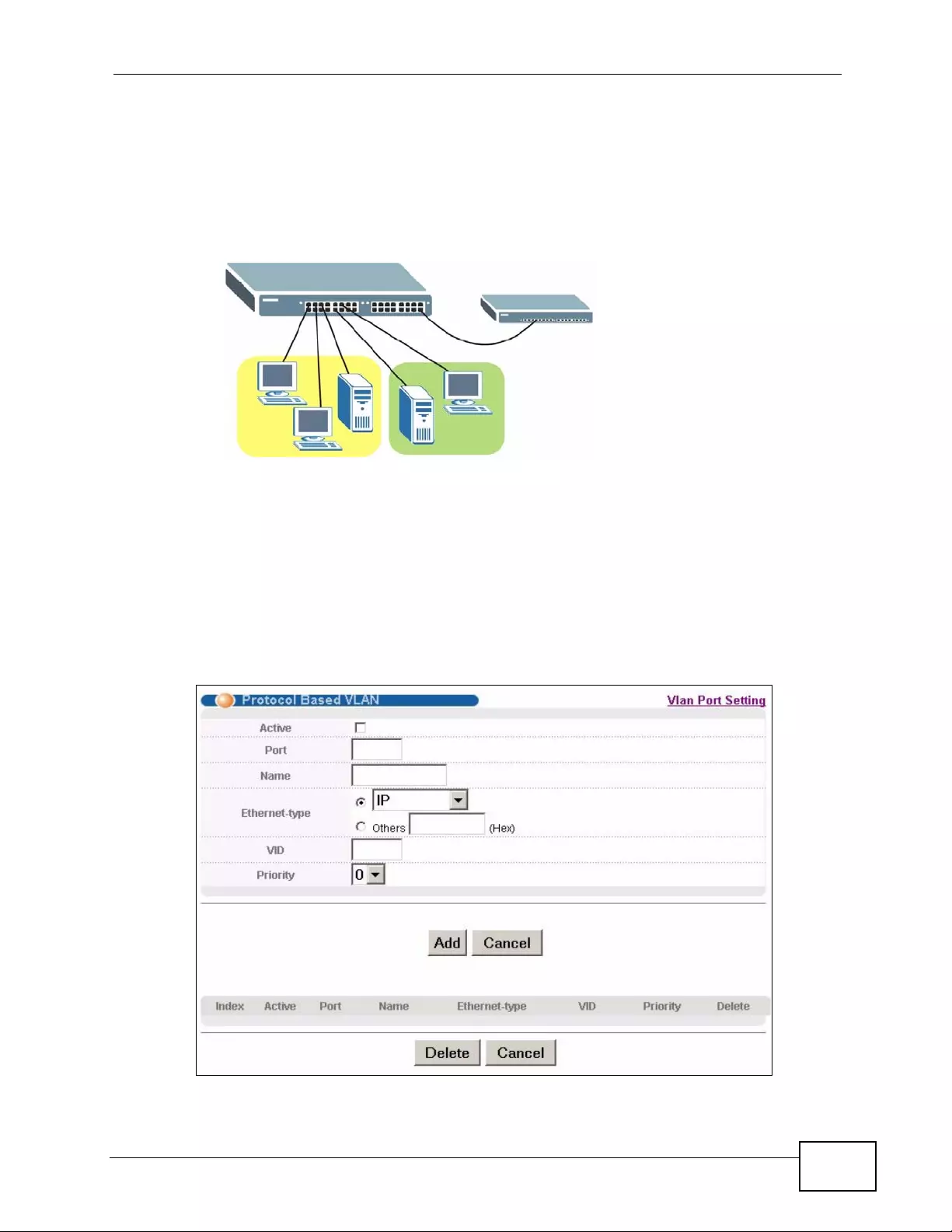
Chapter 9 VLAN
XGS4700-48F User’s Guide 131
2 for ARP traffic received on port 1, 2 and 3. You can also have a protocol based
VLAN B with priority 3 for Apple Talk traffic receiv ed on port 6 and 7. All upstream
ARP traffic from port 1, 2 and 3 will be grouped together, and all upstream Apple
Talk traffic from port 6 and 7 will be i n another group and hav e higher priority than
ARP traffic when they go through the uplink port to a backbone switch C.
Figure 50 Protocol Based VLAN Application Example
9.9 Configuring Protocol Based VLAN
Click Protocol Based VLAN in the VLAN Port Setting screen to display the
configur ation screen as shown.
Figure 51 Advanced Application > VLAN > VLAN Port Setting > Protocol Based
VLAN
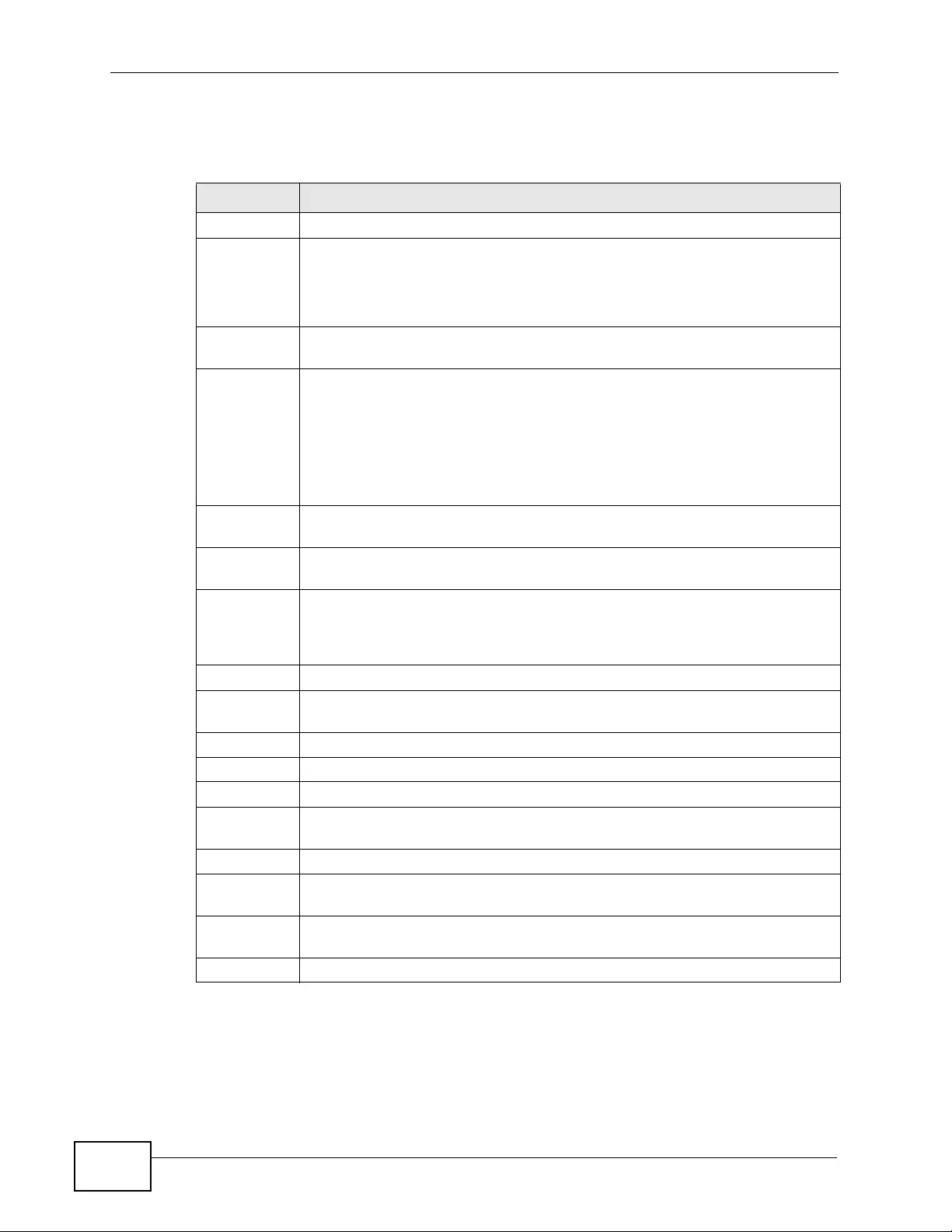
Chapter 9 VLAN
XGS4700-48F User’s Guide
132
The following table describes the labels in this screen.
Table 21 Advanced Application > VLAN > VLAN Port Setting > Protocol Based
VLAN Setup
LABEL DESCRIPTION
Active Select this check box to activate this protocol based VLAN.
Port Type a port number to be included in this protocol based VLAN.
This port must belong to a static VLAN in order to participate in a protocol
based VLAN. See Chapter 9 on page 119 for more details on setting up
VLANs.
Name Enter up to 32 alphanumeric characters to identify this protocol based
VLAN.
Ethernet-
type Use the drop down list box to select a predefined protocol to be included in
this protocol based VLAN or select Others and type the protocol number in
hexadecimal notation. For example, the IP protocol in hexadecimal
notation is 0800, and Novell IPX protocol is 8137.
Note: Protocols in the hexadecimal number ran ge of 0x0000 to 0x05ff
are not allowed to be used for protocol based VLANs.
VID Enter the ID of a VLAN to which the port belongs. This must be an existing
VLAN which you defined in the Advanced Applications > VLAN screens.
Priority Select the priority level that the Switch will assign to frames belonging to
this VLAN.
Add Click Add to save your changes to the Switch’s run-time memory. The
Switch loses these changes if it is turned off or loses power, so use the
Save link on the top navigation panel to save your changes to the non-
volatile memory when you are done configuring.
Cancel Click Cancel to begin configuring this screen afresh.
Index This is the index number identifying this protocol based VLAN. Click on any
of these numbers to edit an existing protocol based VLAN.
Active This field shows whether the protocol based VLAN is active or not.
Port This fie ld shows which port belongs to this protocol based VLAN.
Name This field shows the name the protocol based VLAN.
Ethernet-
type This field shows which Ethernet protocol is part of this protocol based
VLAN.
VID This field shows the VLAN ID of the port.
Priority This field shows the priority which is assigned to frames belonging to this
protocol based VLAN.
Delete Click this to delete the protocol based VLANs which you marked for
deletion.
Cancel Click Cancel to begin configuring this screen afresh.
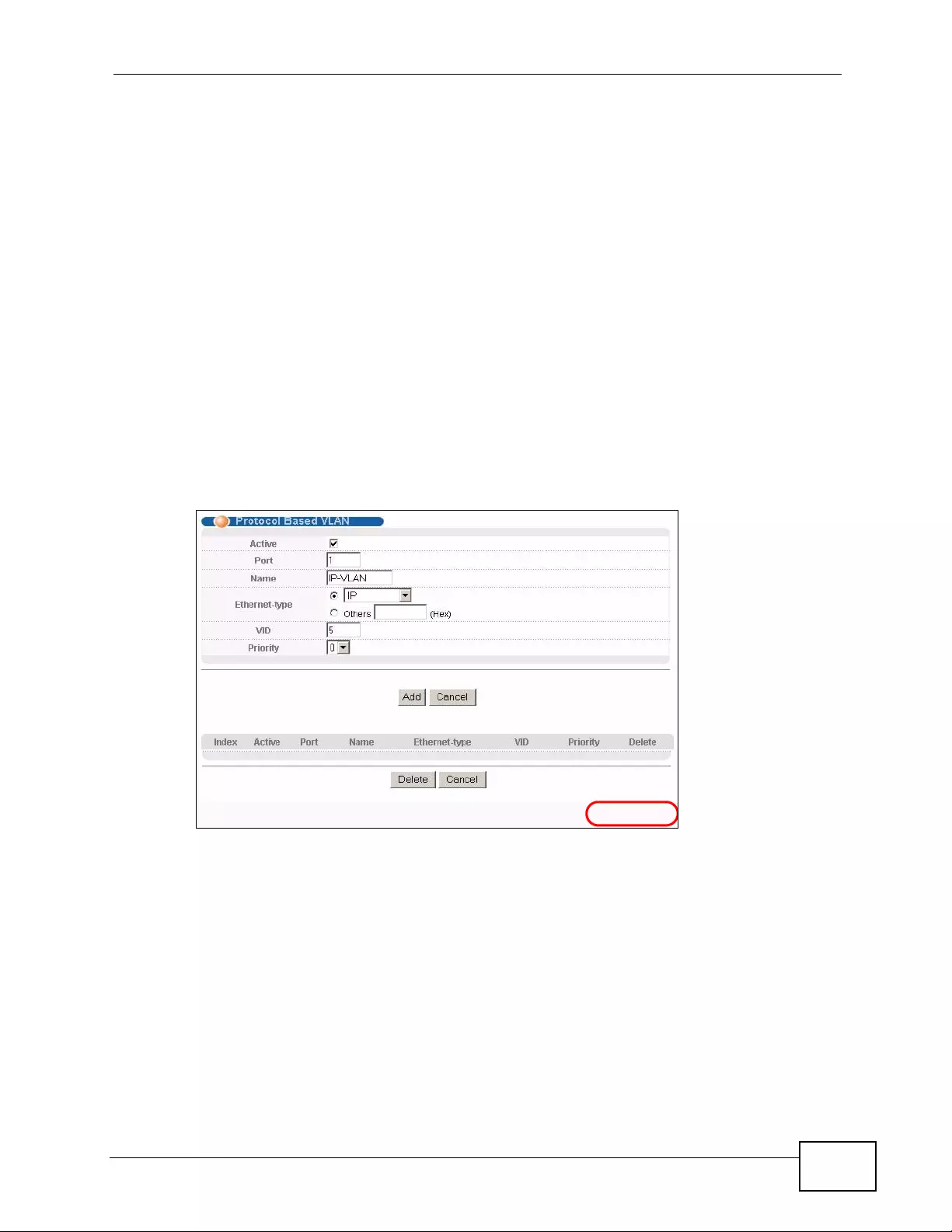
Chapter 9 VLAN
XGS4700-48F User’s Guide 133
9.10 Create an IP-based VLAN Example
This example shows you how to create an IP VLAN which includes ports 1, 4 and
8. Follow these steps using the screen below:
1Activate this protocol based VLAN.
2Type the port number you want to include in this protocol based VLAN. Type 1.
3Give this protocol-based VLAN a descriptive name. Type IP-VLAN.
4Select the protocol. Leave the default value IP.
5Type the VLAN ID of an existing VLAN. In our example we already created a static
VLAN with an ID of 5. Type 5.
6Leave the priority set to 0 and click Add.
Figure 52 Protocol Based VLAN Configuration Example
To add more ports to this protocol based VLAN.
1Click the index number of the protocol based VLAN entry. Click 1
2Change the value in the Port field to the next port you want to add.
3Click Add.
EXAMPLE
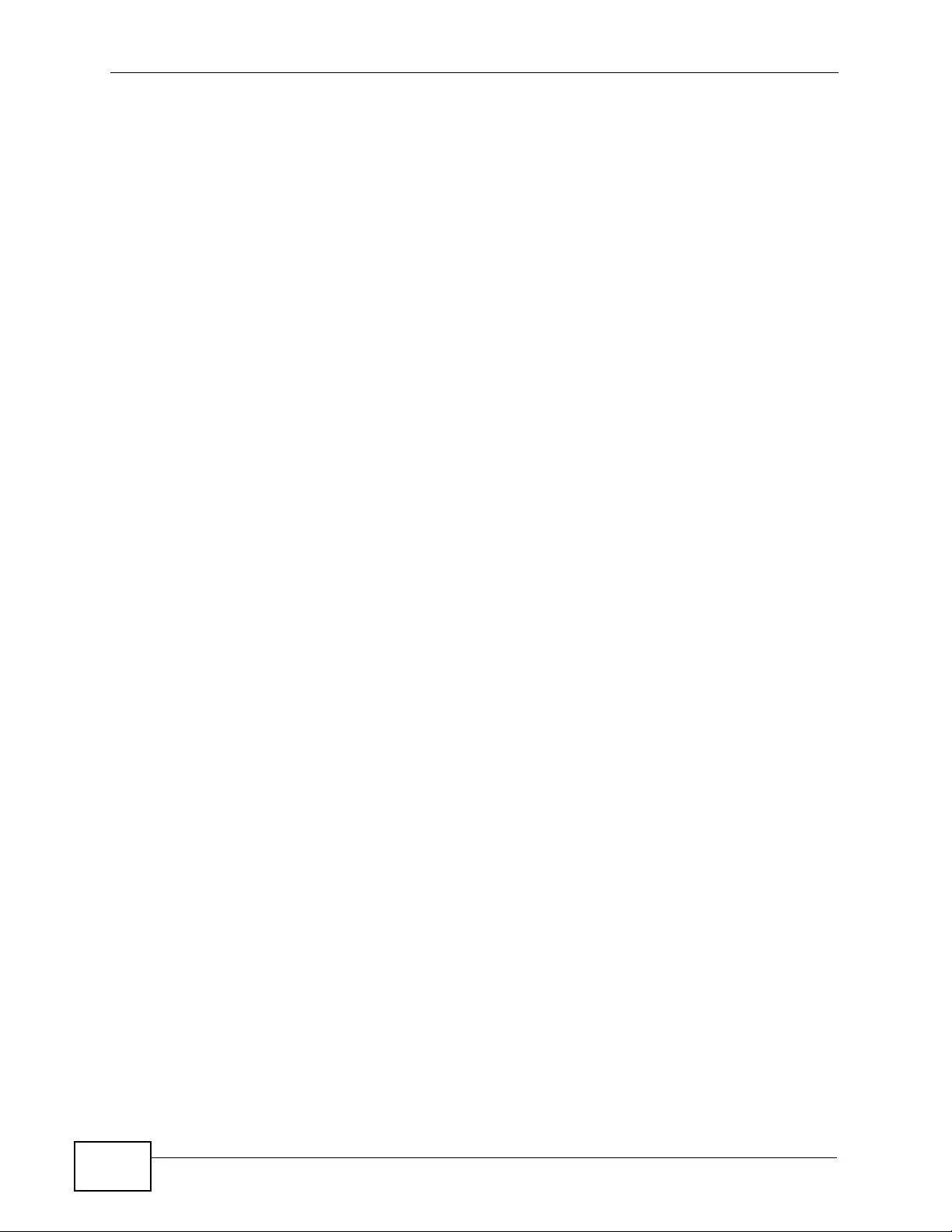
Chapter 9 VLAN
XGS4700-48F User’s Guide
134
9.11 Port-based VLAN Setup
P ort-based VLANs are VLANs where the packet forwarding decision is based on the
destination MAC address and its associated port.
Port-based VLANs require allowed outgoing ports to be defined for each port.
Therefore, if you wish to allow two subscriber ports to talk to each oth er, for
example, between conference rooms in a hotel, you must define the egress (an
egress port is an outgoing port, that is, a port through which a data packet leav es)
for both ports.
Port-based VLANs are specific only to the Switch on which they were created.
Note: When you activate port-based VLAN, the Switch uses a default VLAN ID of 1.
You cannot change it.
Note: In screens (such as IP Setup and Filtering) that require a VID, you must enter
1 as the VID.
The port-based VLAN setup screen is shown next. The CPU management port
forms a VLAN with all Ethernet ports.
9.11.1 Configure a Port-based VLAN
Select Port Based as the VLAN Type in the Switch Setup screen and then click
VLAN from the navigation panel to display the following screen. Select either All
Connected or Port Isolated from the drop-down list depending on your VLAN
and VLAN security requirements. If VLAN members need to communicate directly
with each other, then select All Connected. Select Port Isolated if you want to
restrict users from communicating directly. Click Apply to save your s ettings.
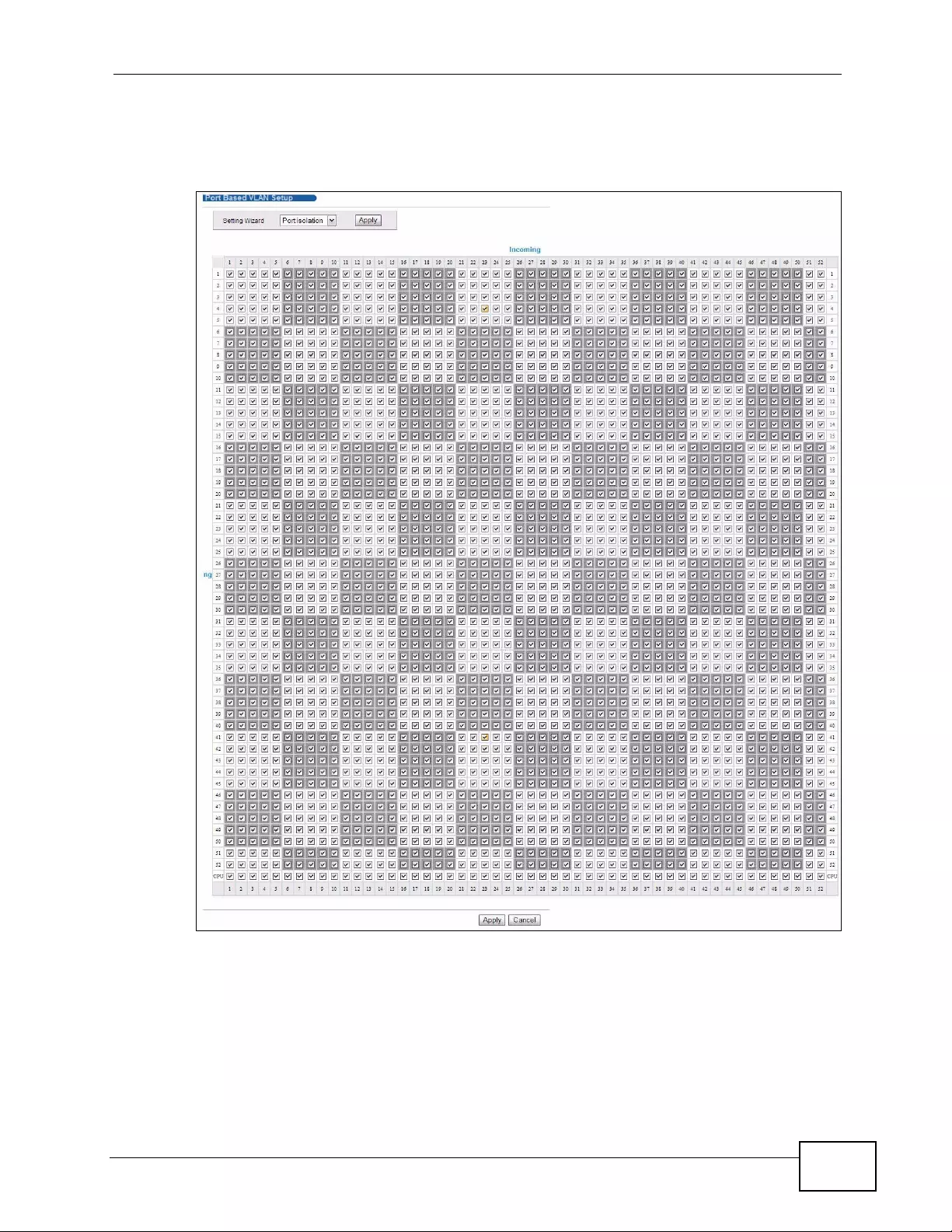
Chapter 9 VLAN
XGS4700-48F User’s Guide 135
The following screen shows users on a port-based, all-connected VLAN
configuration.
Figure 53 Advanced Application > VLAN > Po rt Based VLAN Setup (All Connected)
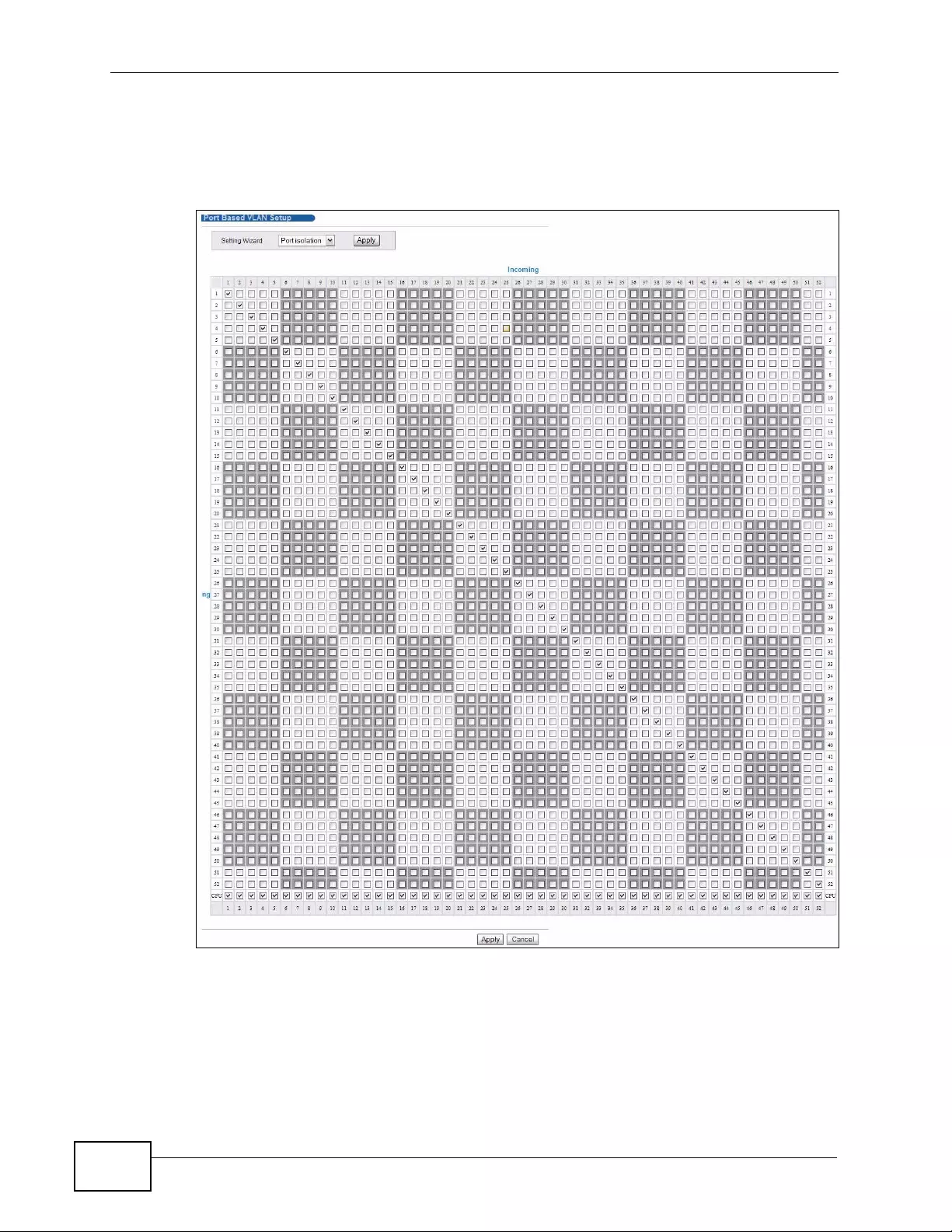
Chapter 9 VLAN
XGS4700-48F User’s Guide
136
The following screen shows users on a port-based, port-isolated VLAN
configuration.
Figure 54 Advanced Application > VLAN: Port Based VLAN Setup (Port Isolation)
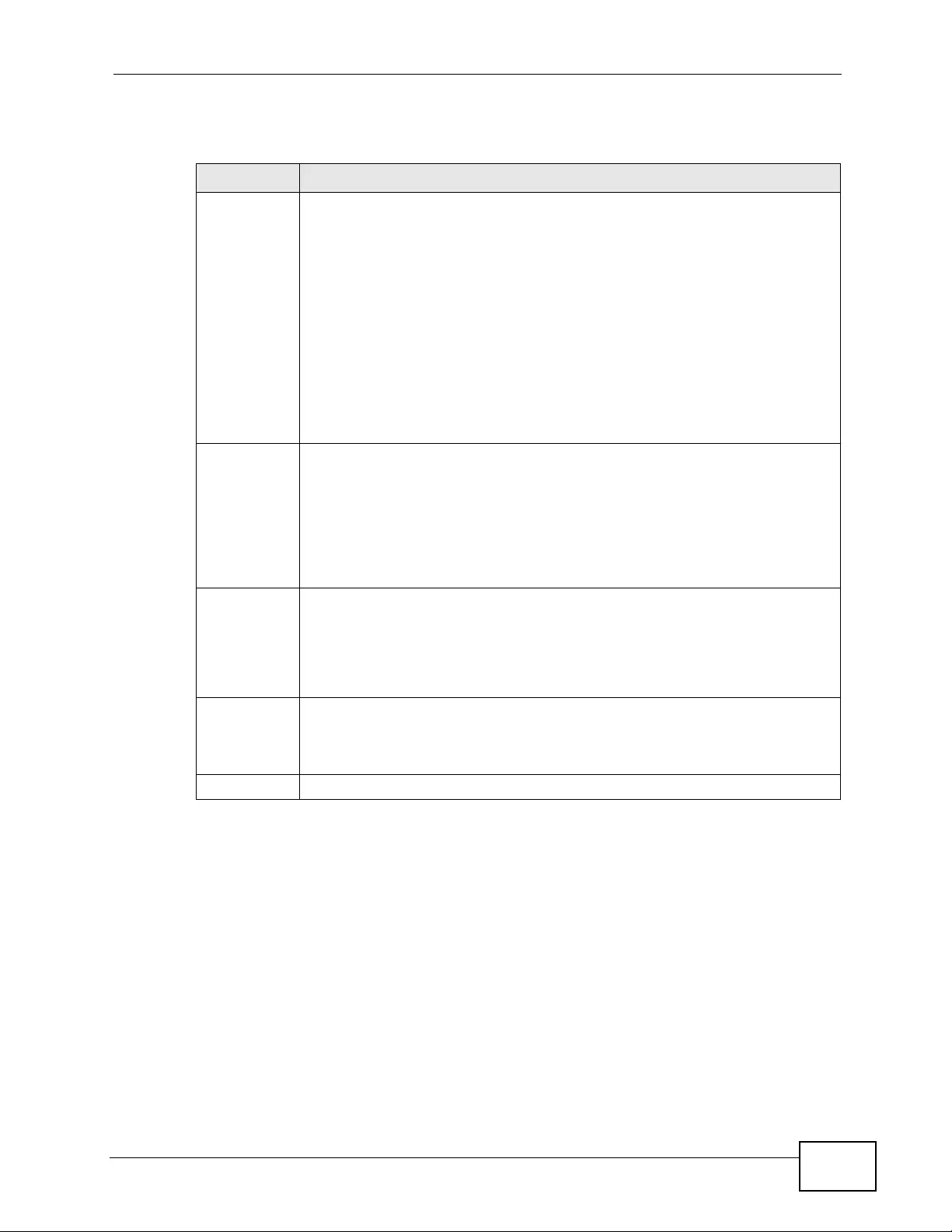
Chapter 9 VLAN
XGS4700-48F User’s Guide 137
The following table describes the labels in this screen.
Table 22 Advanced Application > VLAN: Port Based VLAN Setup
LABEL DESCRIPTION
Setting
Wizard Choose All connected or Port isolation.
All connected means all ports can communicate with each other, that is,
there are no virtual LANs. All incoming and outgoing ports are selected.
This option is the most flexible but also the least secure.
Port isolation means that each port can only communicate with the CPU
management port and cannot communicate with each other. All incoming
ports are selected while only the CPU outgoing port is selected. This option
is the most limiting but also the most secure.
After you make your selection, click Apply (top right of screen) to display
the screens as mentioned above. You can still customize these settings by
adding/deleting incoming or outgoing ports, but you must also click Apply
at the bottom of the screen.
Incoming These are the ingress ports; an ingress port is an incoming port, that is, a
port through which a data packet enters. If you wish to allow two
subscriber ports to talk to each other, you must define the ingress port for
both ports. The numbers in the top row denote the incoming port for the
corresponding port listed on the left (its outgoing port). CPU refers to the
Switch management port. By default it forms a VLAN with all Ethernet
ports. If it does not form a VLAN with a particular port then the Switch
cannot be managed from that port.
Outgoing These are the egress ports. An egress port is an outgoing port, that is, a
port through which a data packet leaves. If you wish to allow two
subscriber ports to talk to each other, you must define the egress port for
both ports. CPU refers to the Switch management port. By default it forms
a VLAN with all Ethernet ports. If it does not form a VLAN with a particular
port then the Switch cannot be managed from that port.
Apply Click Apply to save your changes to the Switch’s run-time memory. The
Switch loses these changes if it is turned off or loses power, so use the
Save link on the top navigation panel to save your changes to the non-
volatile memory when you are done configuring.
Cancel Click Cancel to begin configuring this screen afresh.
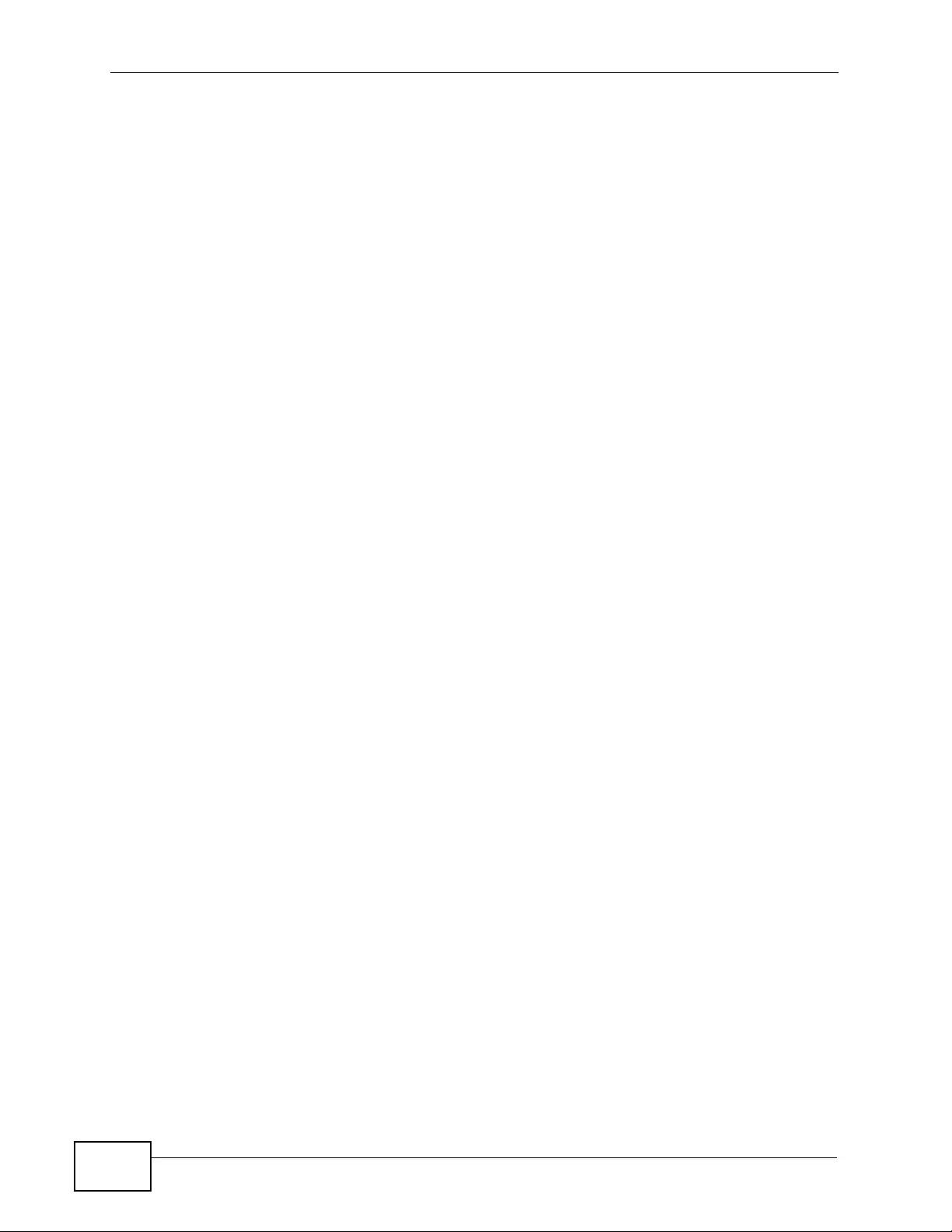
Chapter 9 VLAN
XGS4700-48F User’s Guide
138
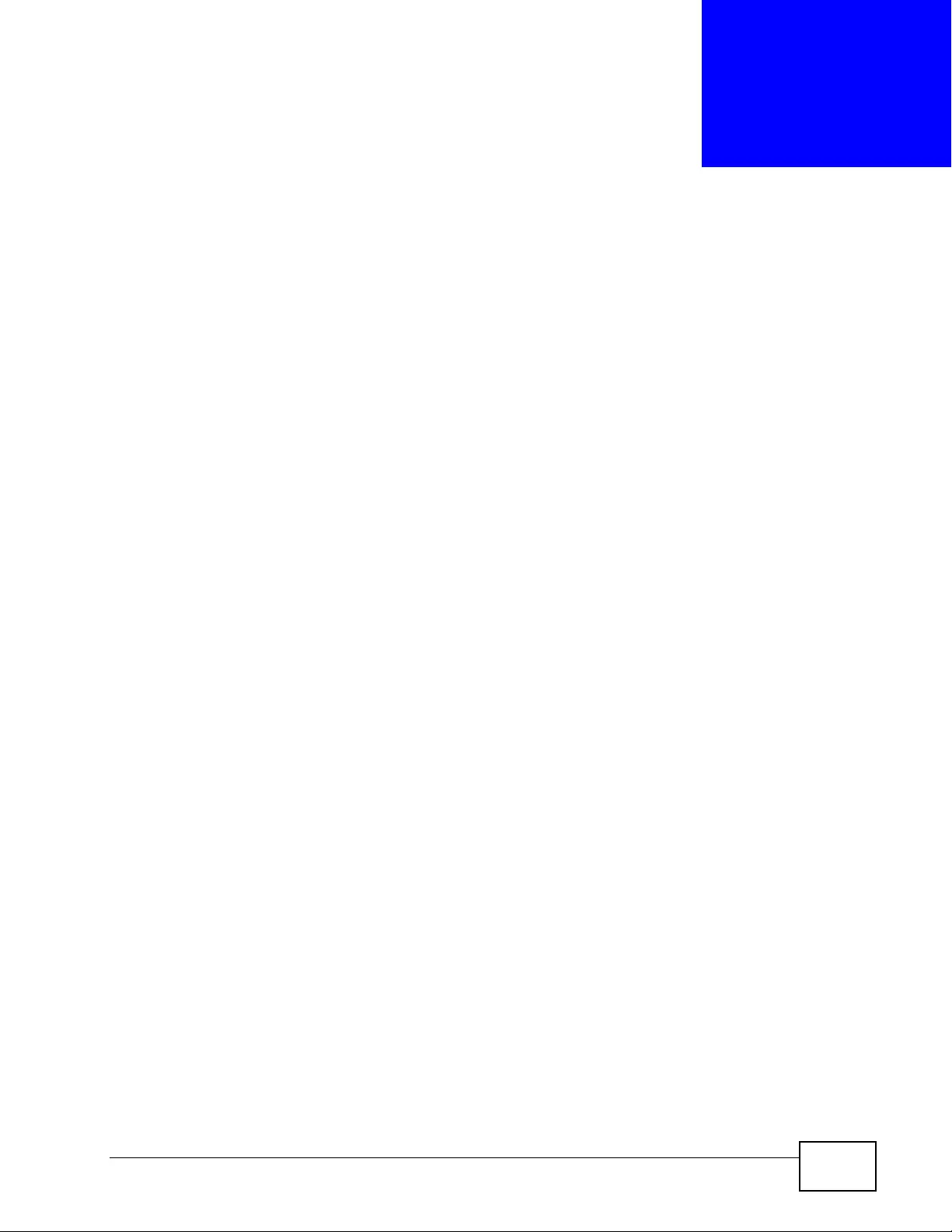
XGS4700-48F User’s Guide 139
CHAPTER 10
Static MAC Forward Setup
Use these screens to configure static MAC address forwarding.
10.1 Overview
This chapter discusses how to configure forw arding rules based on MAC addresses
of devices on your network.
10.2 Configuring Static MAC Forwarding
A static MAC address is an address that has been manually entered in the MAC
address table. Static MAC addresses do not age out. When you set up static MAC
address rules, you are setting static MAC addresses for a port. This ma y reduce
the need for broadcasting.
Static MAC add ress forwarding to gether with port security allows on ly com puters
in the MAC address table on a port to access the Switch. See Chapter 19 on page
199 for more information on port security.
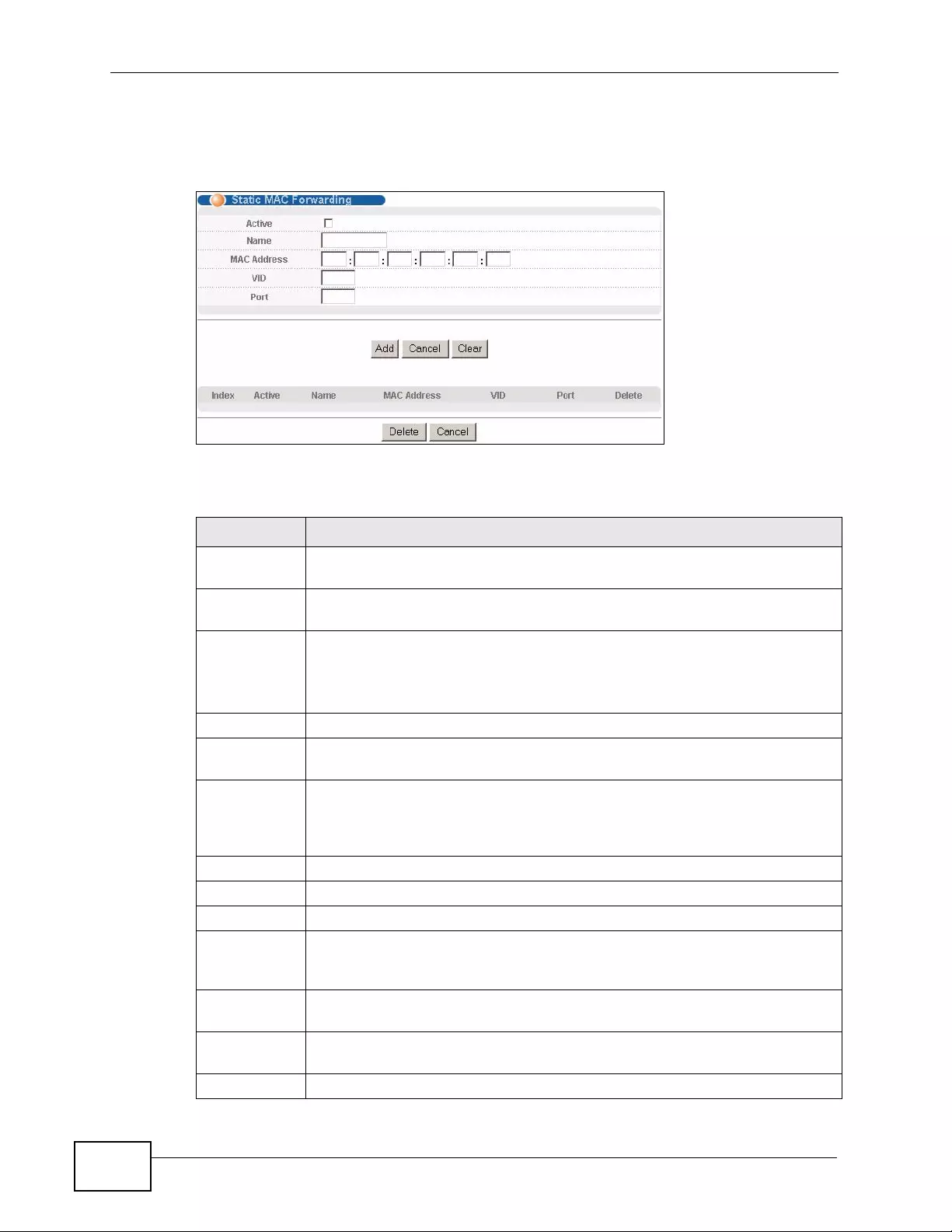
Chapter 10 St at ic MAC Fo rward Setup
XGS4700-48F User’s Guide
140
Click Advanced Applications > Static MAC Forwarding in the navigation panel
to display the configuration screen as shown.
Figure 55 Advanced Application > Static MAC Forwarding
The following table describes the labels in this screen.
Table 23 Advanced Application > Static MAC Forwarding
LABEL DESCRIPTION
Active Select this check box to activate your rule. Y ou may tempor arily deactivate
a rule without deleting it by clearing this check box.
Name Enter a descriptive name for identification purposes for this static MAC
address forwarding rule.
MAC Address Enter the MAC address in valid MAC address format, that is, six
hexadecimal character pairs.
Note: Static MAC addresses do not age out.
VID Enter the VLAN identification number.
P ort Enter the port where the MAC address entered in the previous field will be
automatically forwarded.
Add Click Add to save your rule to the Switch’s run-time memory. The Switch
loses this rule if it is turned off or loses power, so use the Save link on the
top navigation panel to save your changes to the non-volatile memory
when you are done configuring.
Cancel Click Cancel to begin configuring this screen afresh.
Clear Click Clear to reset the fields to the factory defaults.
Index Click an index number to modify a static MAC address rule for a port.
Active This field displays whether this static MAC address forwarding rule is active
(Yes) or not (No). You may temporarily deactiv ate a rule without deleting
it.
Name This field displays the descriptive name for identification purposes for this
static MAC address-forwarding rule.
MAC Address This field displays the MAC address that will be forwarded and the VLAN
identification number to which the MAC address belongs.
VID This field displays the ID number of the VLAN group.
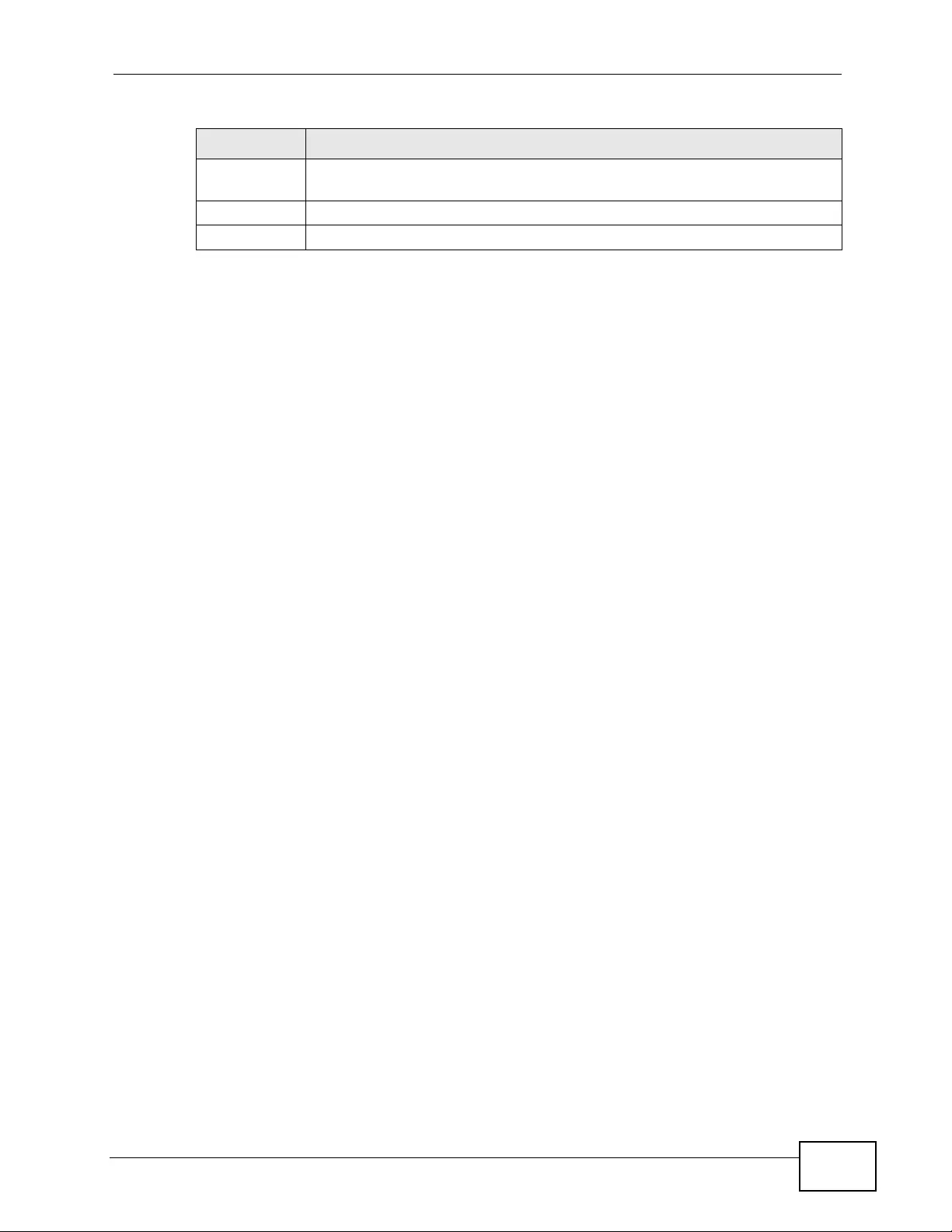
Chapter 10 Static MAC Forward Setup
XGS4700-48F User’s Guide 141
P ort This field displays the port where the MAC address shown in the next field
will be forwarded.
Delete Click Delete to remove the selected entry from the summary table.
Cancel Click Cancel to clear the Delete check boxes.
Table 23 Advanced Application > Static MAC Forwarding (continued)
LABEL DESCRIPTION
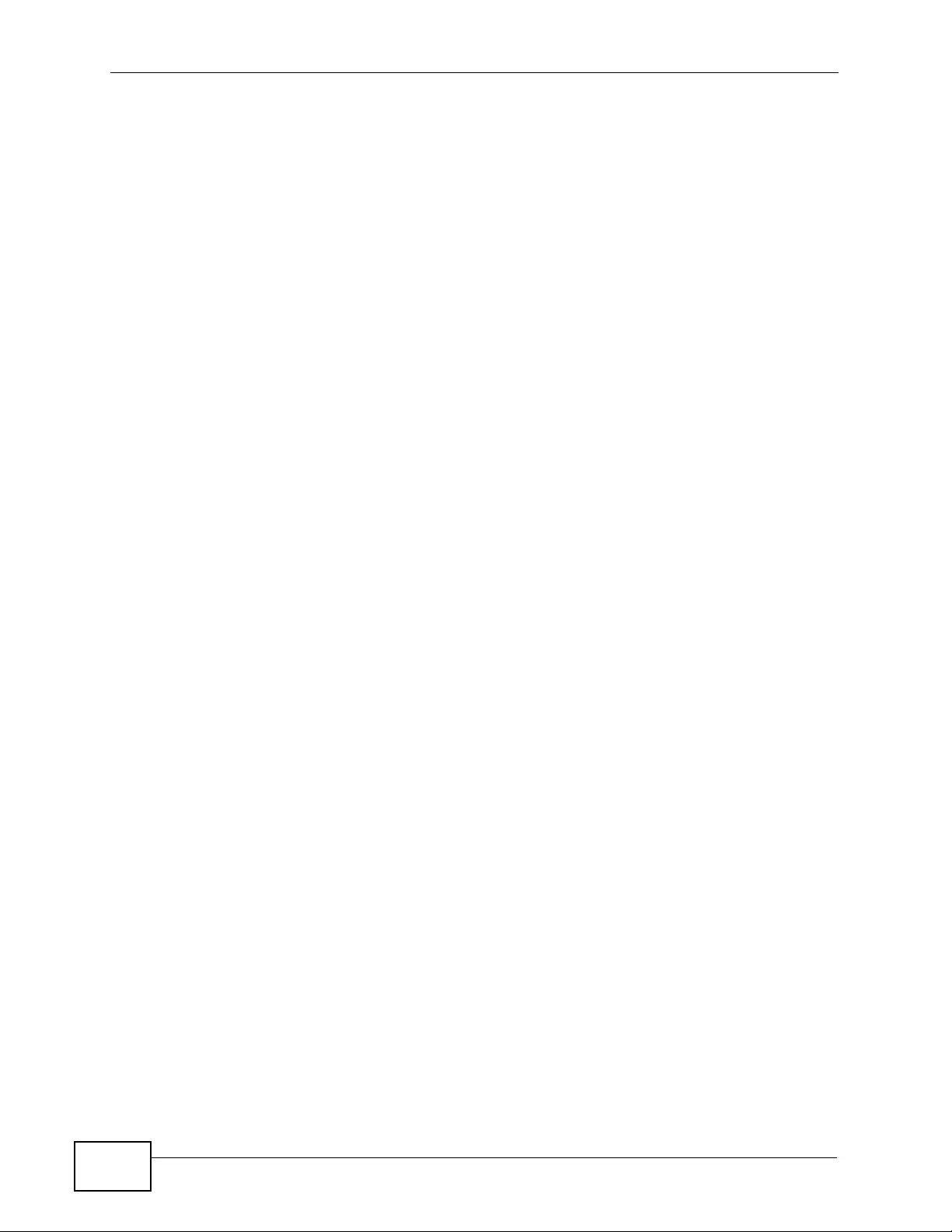
Chapter 10 St at ic MAC Fo rward Setup
XGS4700-48F User’s Guide
142
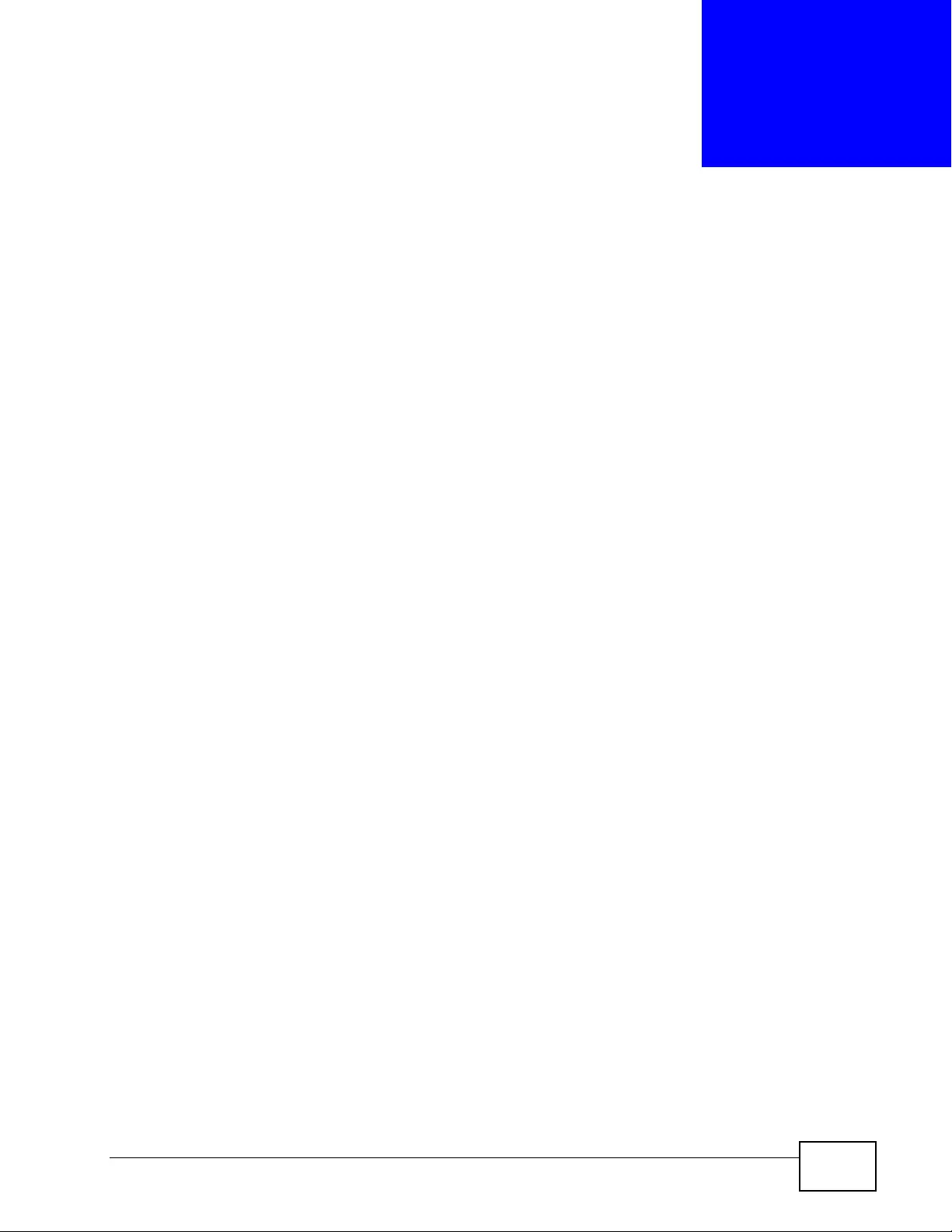
XGS4700-48F User’s Guide 143
CHAPTER 11
Static Multicast Forward Setup
Use these screens to configure static multicast address forwarding.
11.1 Static Multicast Forwarding Overview
A multicast MAC address is the MAC address of a member of a multicast group. A
static multicast address is a multicast MAC address that has been manually
entered in the multicast table. Static multicast addresses do not age out. Static
multicast forwarding allows y ou (the administrator) to forw ard multicast frames to
a member without the member having to join the group first.
If a multicast group has no members, then the switch wi ll either flood the
multicast fr ames to all ports or drop them. You can configure this in the
Advanced Application > Multicast > Multicast Setting screen (see Section
24.3 on page 231). Figure 56 shows such unknown multicast frames flooded to all
ports. With static multicast forwarding, y ou can forward these multicasts to
port(s) within a VLAN group. Figure 57 shows frames being forwarded to devices
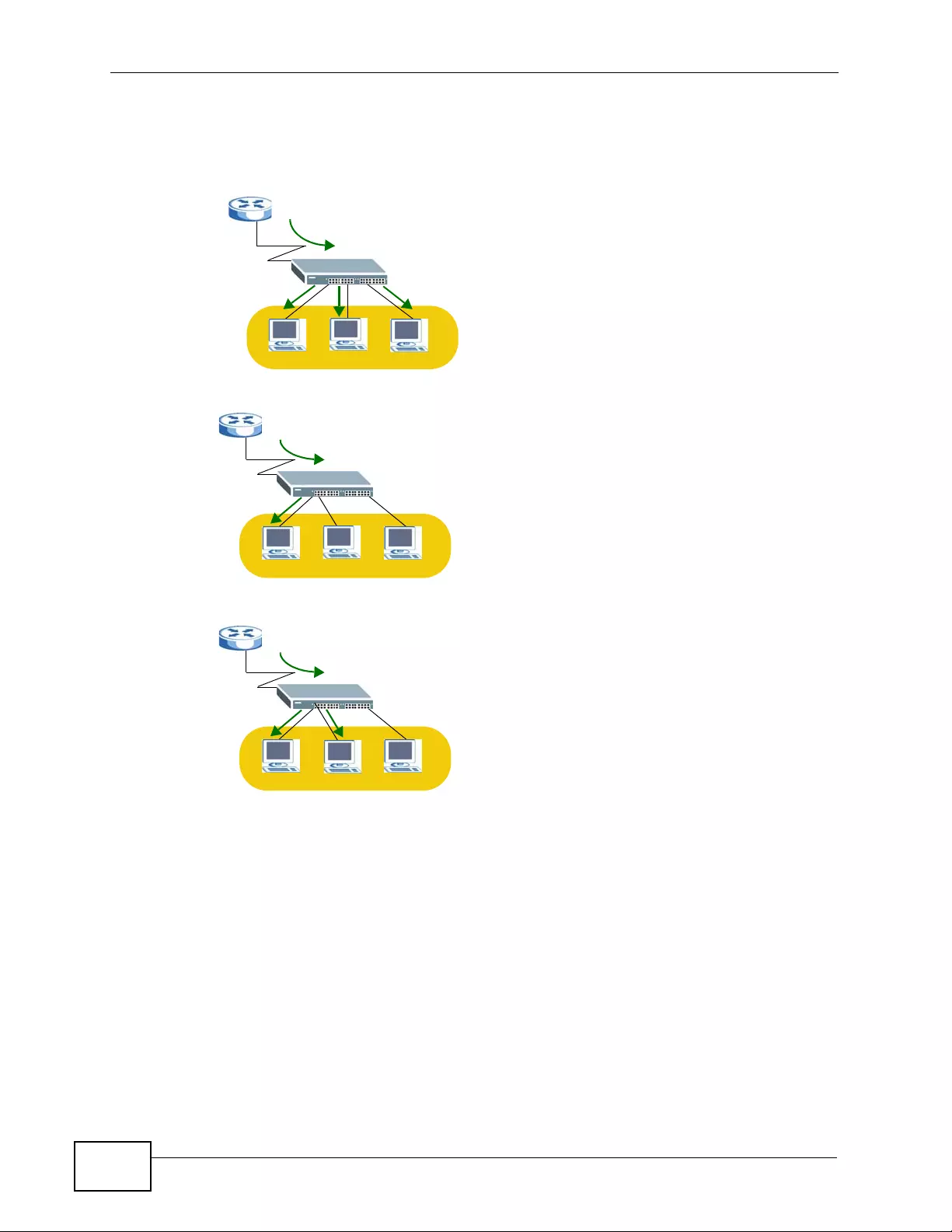
Chapter 11 St at ic Mu lt ica s t Fo rw ar d Set up
XGS4700-48F User’s Guide
144
connected to port 3. Figure 58 shows frames being forwarded to ports 2 and 3
within VLAN group 4.
Figure 56 No Static Multicast Forwarding
Figure 57 Static Multicast Forwarding to A Single Port
Figure 58 Static Multicast Forwarding to Multiple Ports
11.2 Configuring Static Multicast Forwarding
Use this screen to configure rules to forward specifi c multicast frames, such as
streaming or control frames, to specific port(s).
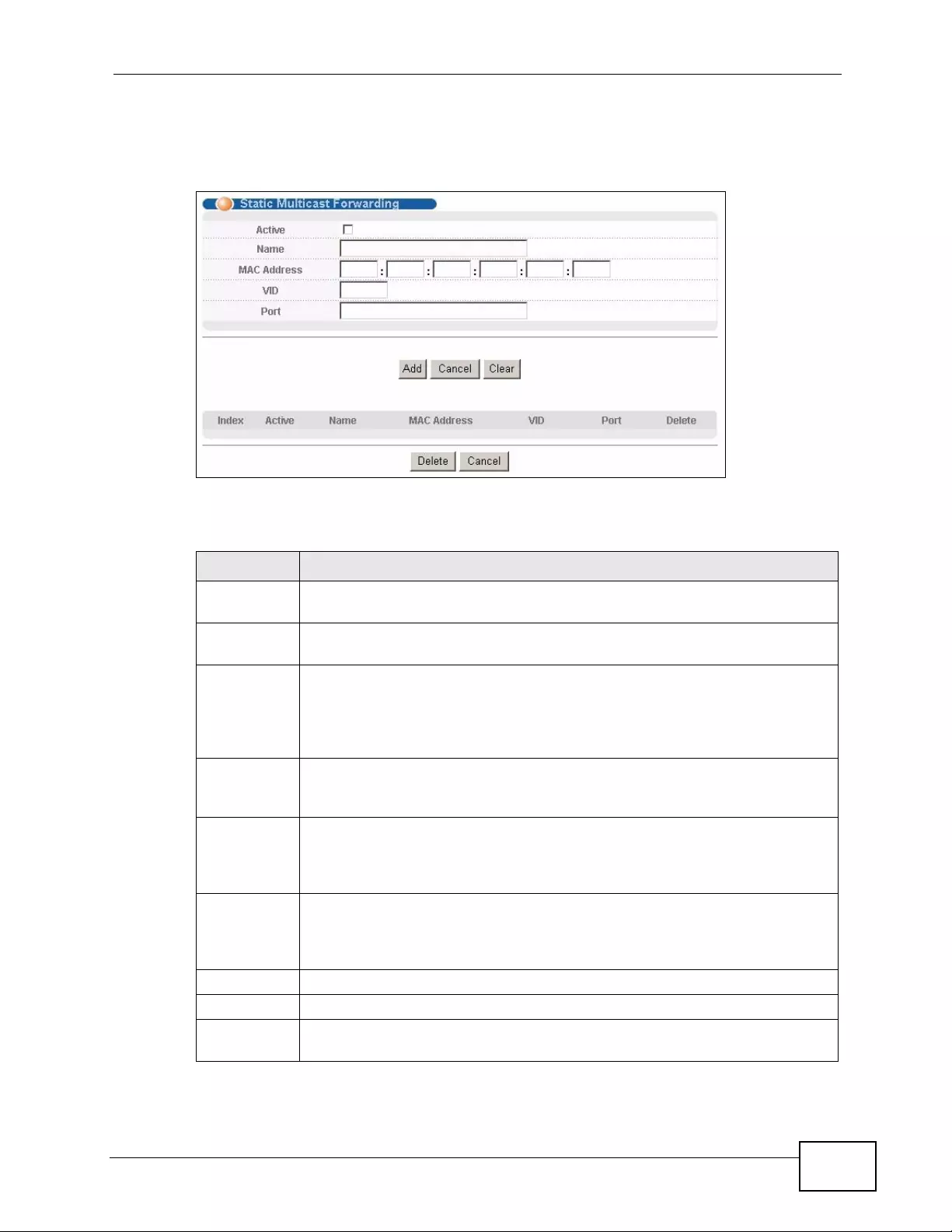
Chapter 11 Static Multicast Forward Setup
XGS4700-48F User’s Guide 145
Click Advanced Application > Static Multicast Forwarding to display the
configuration screen as shown.
Figure 59 Advanced Application > Static Multicast Forwarding
The following table describes the labels in this screen.
Table 24 Advanced Application > Static Multicast Forwarding
LABEL DESCRIPTION
Active Select this check box to activate y our rule. Y ou ma y temporarily deactivate
a rule without deleting it by clearing this check box.
Name Type a descriptive name (up to 32 printable ASCII characters) for this
static multicast MAC address forwarding rule. This is for identification only.
MAC Address Enter a multicast MAC address which identifies the multicast group. The
last binary bit of the first octet pair in a multicast MAC address must be 1.
For example, the first octet pair 00000001 is 01 and 00000011 is 03 in
hexadecimal, so 01:00:5e:00:00:0A and 03:00:5e:00:00:27 are valid
multicast MAC addresses.
VID You can forward frames with matching destination MAC address to port(s)
within a VLAN group. Enter the ID that identifies the VLAN group here. If
you don’t have a specific target VLAN, enter 1.
Port Enter the port(s) where fr ames with destination MAC address that matched
the entry above are forwarded. You can enter multiple ports separated by
(no space) comma (,) or h yphen (-). For example, enter “3-5” for ports 3,
4, and 5. Enter “3,5,7” for ports 3, 5, and 7.
Add Click Add to save your rule to the Switch’s run-time memory. The Switch
loses this rule if it is turned off or loses power, so use the Save link on the
top navigation panel to save your changes to the non-volatile memory
when you are done configuring.
Cancel Click Cancel to reset the fields to their last saved values.
Clear Click Clear to reset the fields to the factory defaults.
Index Click an index number to modify a static multicast MAC address rule for
port(s).
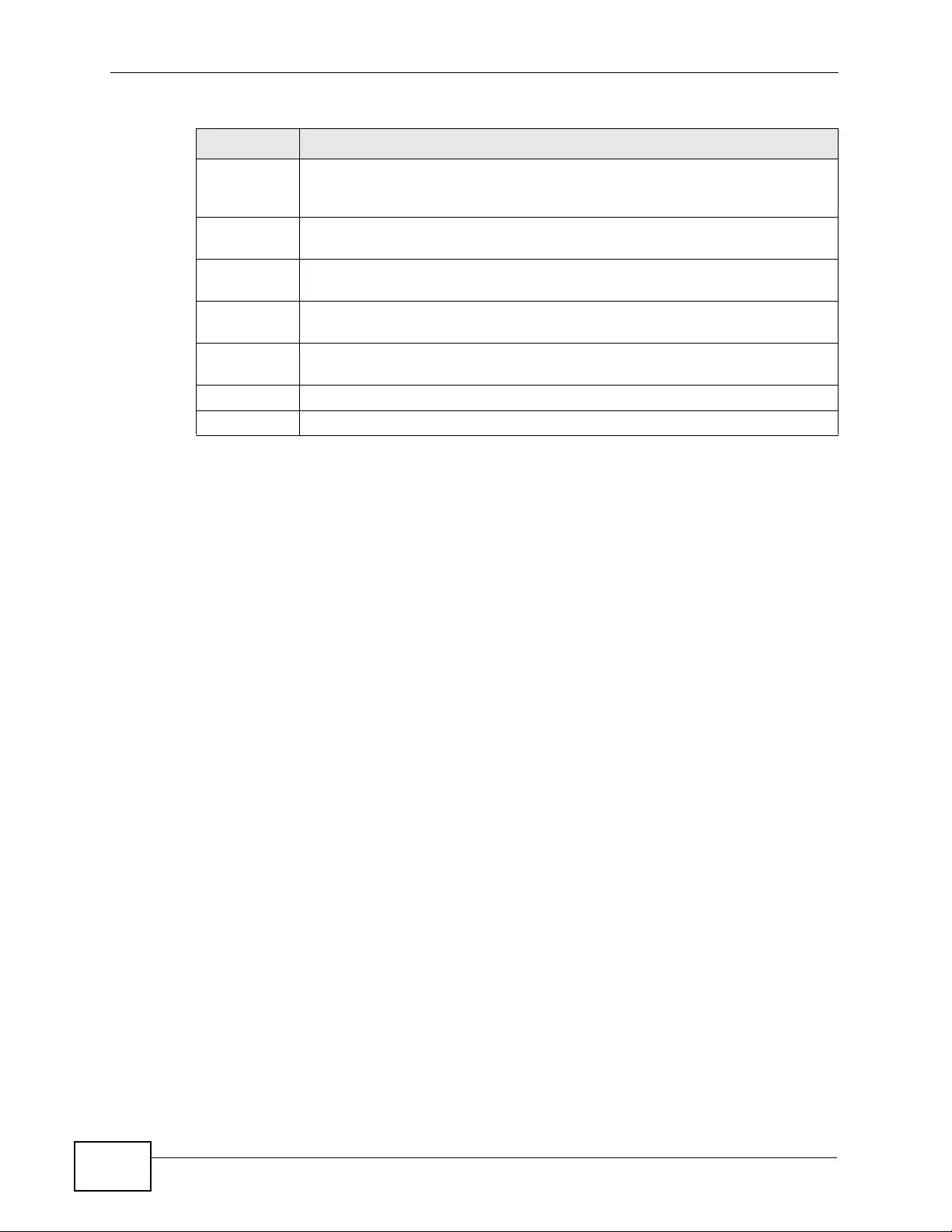
Chapter 11 St at ic Mu lt ica s t Fo rw ar d Set up
XGS4700-48F User’s Guide
146
Active This field displays whether a static multicast MAC address forwarding rule
is active (Yes) or not (No). You may temporarily deactivate a rule without
deleting it.
Name This field displays the descriptive name for identification purposes for a
static multicast MAC address-forwarding rule.
MAC Address This field displays the multicast MAC address that identifies a multicast
group.
VID This field displays the ID number of a VLAN group to which frames
containing the specified multicast MAC address will be forwarded.
Port This field displays the port(s) within a identified VLAN group to which
frames containing the specified multicast MAC address will be forwarded.
Delete Click Delete to remove the selected entry from the summary table.
Cancel Click Cancel to clear the Delete check boxes.
Table 24 Advanced Application > Static Multicast Forwarding (continued)
LABEL DESCRIPTION
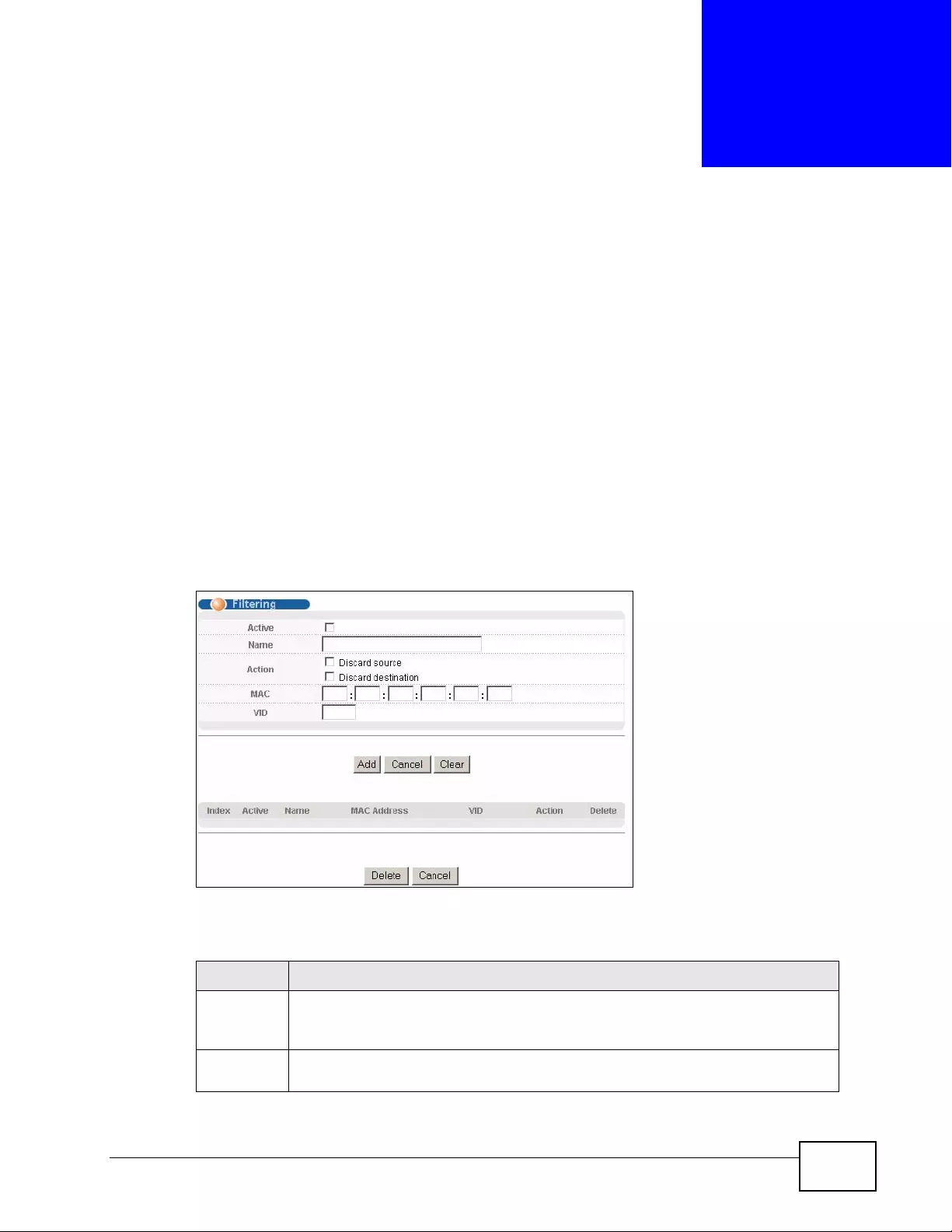
XGS4700-48F User’s Guide 147
CHAPTER 12
Filtering
This chapter discusses MAC address port filtering.
12.1 Configure a Filtering Rule
Configure the Switch to filter traffic based on the traffic’s source, destination MAC
addresses and/or VLAN group (ID).
Click Advanced Application > Filtering in the navigation panel to display the
screen as shown next.
Figure 60 Advanced Application > Filtering
The following table describes the related labels in this screen.
Table 25 Advanced Application > FIltering
LABEL DESCRIPTION
Active Make sure to select this check box to activate your rule. You may
temporarily deactivate a rule without deleting it by deselecting this check
box.
Name Type a descriptive name (up to 32 printable ASCII characters) for this rule.
This is for identification only.
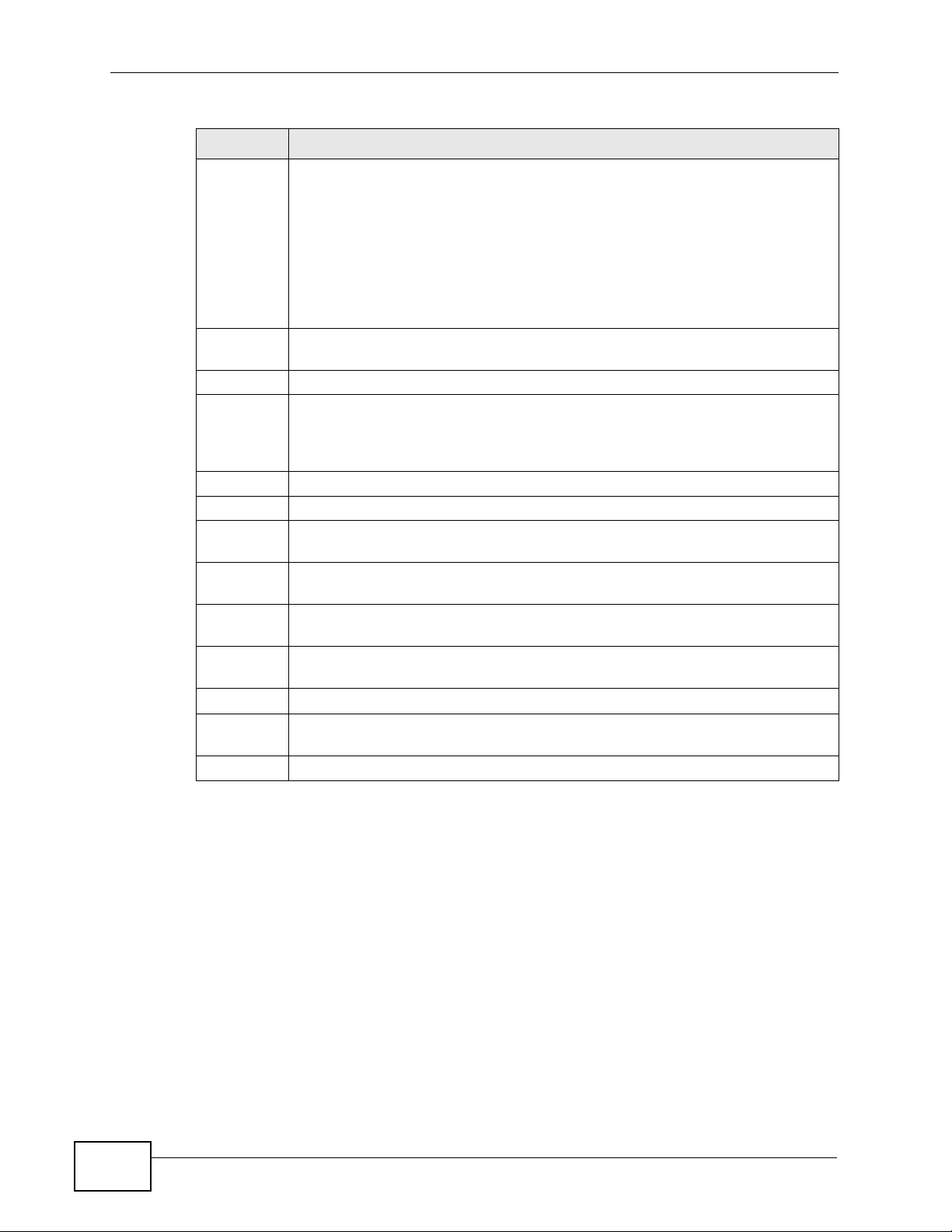
Chapter 12 Filtering
XGS4700-48F User’s Guide
148
Action Select Discard source to drop frames from the source MAC address
(specified in the MAC field). The Switch can still send frames to the MAC
address.
Select Discard destination to drop frames to the destination MAC address
(specified in the MAC address). The Switch can still receive frames
originating from the MAC address.
Select Discard source and Discard destination to block traffic to/from
the MAC address specified in the MAC field.
MAC Type a MAC address in a valid MAC address format, that is, six hexadecimal
character pairs.
VID Type the VLAN group identification number.
Add Click Add to save your changes to the Switch’s run-time memory. The
Switch loses these changes if it is turned off or loses power, so use the Save
link on the top navigation panel to save your changes to the non-volatile
memory when you are done configuring.
Cancel Click Cancel to begin configuring this screen afresh.
Clear Click Clear to reset the fields to the factory defaults.
Index This field displays the index number of the rule. Click an index number to
change the settings.
Active This field displays Yes when the rule is activated and No when is it
deactivated.
Name This field displays the descriptive name for this rule. This is for identification
purposes only.
MAC
Address This field displays the source/destination MAC address with the VLAN
identification number to which the MAC address belongs.
VID This field displays the VLAN group identification number.
Delete Check the rule(s) that you want to remove in the Delete column and then
click the Delete button.
Cancel Click Cancel to clear the selected checkbox(es) in the Delete column.
Table 25 Advanced Application > FIltering (continued)
LABEL DESCRIPTION
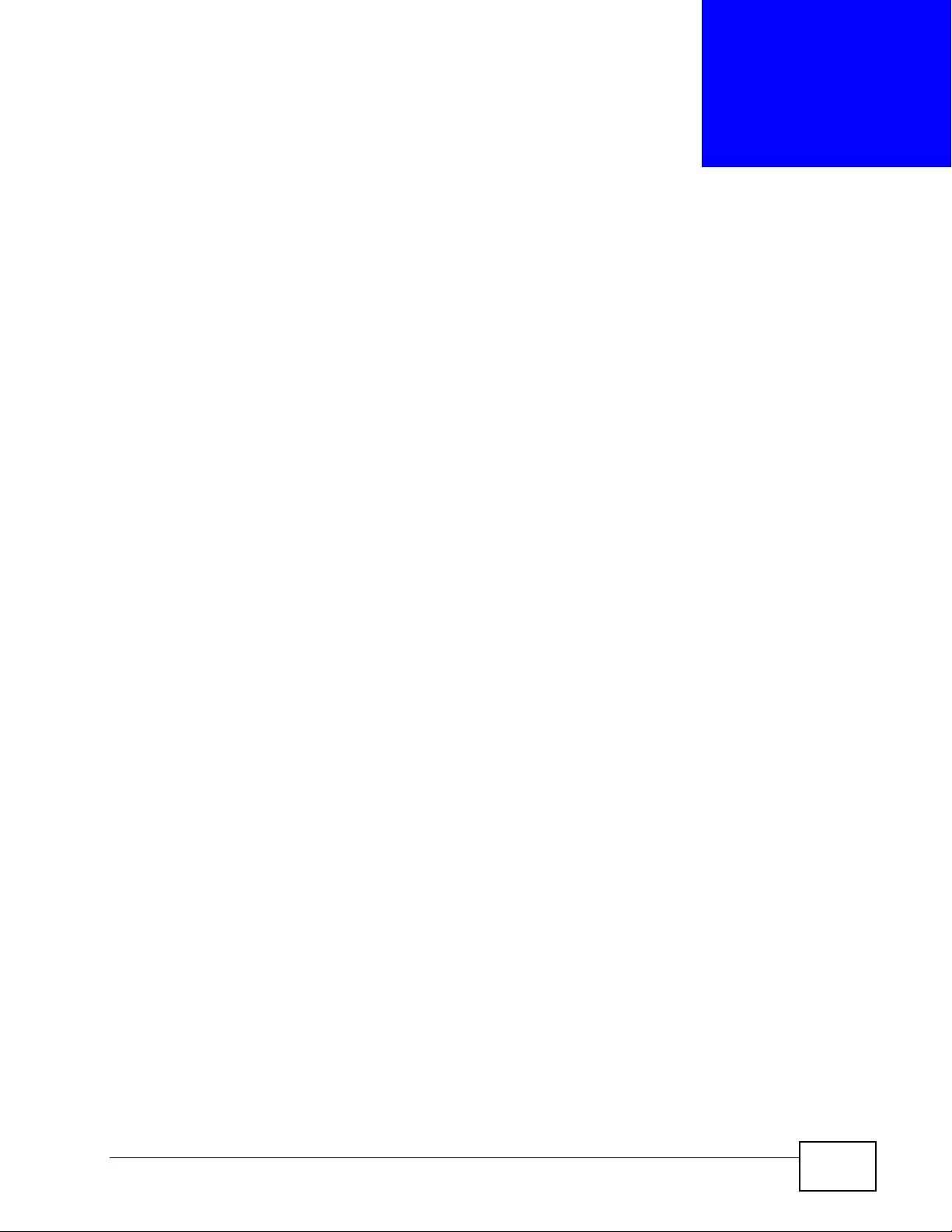
XGS4700-48F User’s Guide 149
CHAPTER 13
Spanning Tree Protocol
The Switch supports Spanning Tree Protocol (STP), Rapid Spanning Tree Protocol
(RSTP) and Multiple Spanning Tree Protocol (MSTP) as defined in the following
standards.
• IEEE 802.1D Spanning Tree Protocol
• IEEE 802.1w Rapid Spanning Tree Protocol
• IEEE 802.1s Multiple Spanning Tree Protocol
The Switch also allows you to set up multiple STP configurations (or trees). Ports
can then be assigned to the trees.
13.1 STP/RSTP Overview
(R)STP detects and breaks network loops and provides backup links between
switches, bridges or routers. It allows a Switch to interact with other (R)STP-
compliant switches in your network to ensure that only one path exists between
any two stations on the network.
The Switch uses IEEE 802.1w RSTP (Rapid Spanning Tre e Protocol) that allows
faster convergence of the spanning tree than STP (while also being backwards
compatible with STP-only aware bridges). In RST P, topology change information is
directly propagated throughout the network from the devic e th at generates the
topology change. In STP, a longer delay is required as the device that causes a
topology change first notifies the root bridge and then the root bridge notifies the
network. Both RSTP and STP flush unwanted learned addresses from the filtering
database. In RSTP, the port states are Discarding, Learning, and Forwarding.
Note: In this user’s guide, “STP” refers to both STP and RSTP.
13.1.1 STP Terminology
The root bridge is the base of the spanning tree.
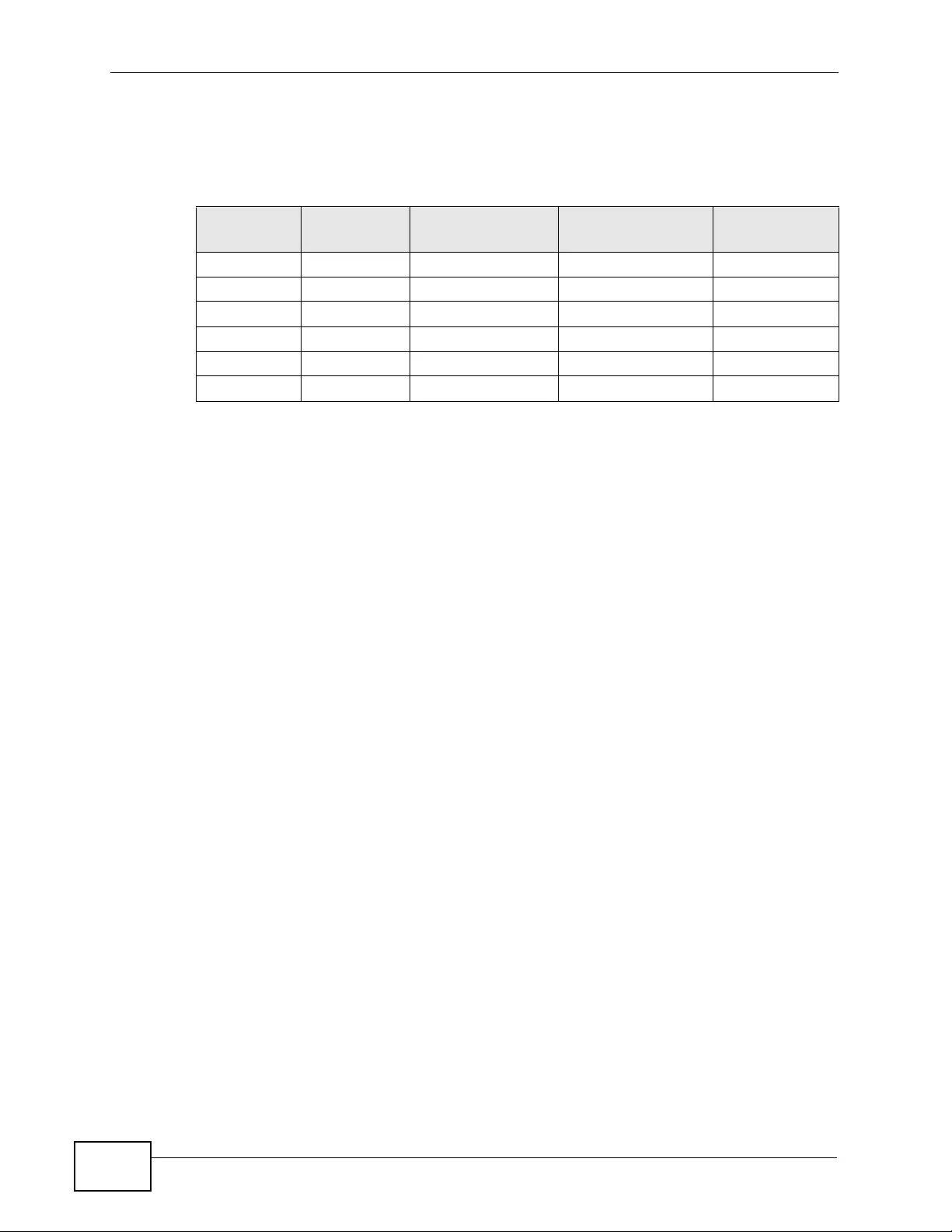
Chapter 13 Spanning Tree Protocol
XGS4700-48F User’s Guide
150
Path cost is the cost of transmitting a frame onto a LAN through that port. The
recommended cost is assigned according to the speed of the link to which a port is
attached. The slower the media, the higher the cost.
On each bridge, the bridge communicates with the root throug h the root port. The
root port is the port on this Switch with the lowest path cost to the root (the root
path cost). If there is no root port, then this Switch has been ac cepted as t he root
bridge of the spanning tree network.
For each LAN segment, a designated bridge is selected. This bridge has the lowest
cost to the root among the bridges connected to the LAN.
13.1.2 How STP Works
After a bridge determines the lowest cost-spanning tree with STP, it enables the
root port and the ports that are the designated ports for connected LANs, and
disables all other ports that participate in STP. Network packets are therefore only
forwarded between enabled ports, eliminating any possible network loops.
STP-aware switches exchange Bridge Protocol Data Units (BPDUs) periodically.
When the bridged LAN topology changes, a new spanning tree is constructed.
Once a stable network topology has been established, all bridges listen for Hello
BPDUs (Bridge Protocol Data Units) transmitted from the root bridge. If a bridge
does not get a Hello BPDU after a predefined interval (Max Age), the bridge
assumes that the link to the root bridge is down. This bridge then initiates
negotiations with other bridges to reconfigure the network to re-establish a valid
network topology.
Table 26 STP Path Costs
LINK SPEED RECOMMENDED
VALUE RECOMMENDED
RANGE ALLOWED
RANGE
Path Cost 4Mbps 250 100 to 1000 1 to 65535
Path Cost 10Mbps 100 50 to 600 1 to 65535
Path Cost 16Mbps 62 40 to 400 1 to 65535
Path Cost 100Mbps 19 10 to 60 1 to 65535
Path Cost 1Gbps 4 3 to 10 1 to 65535
Path Cost 10Gbps 2 1 to 5 1 to 65535
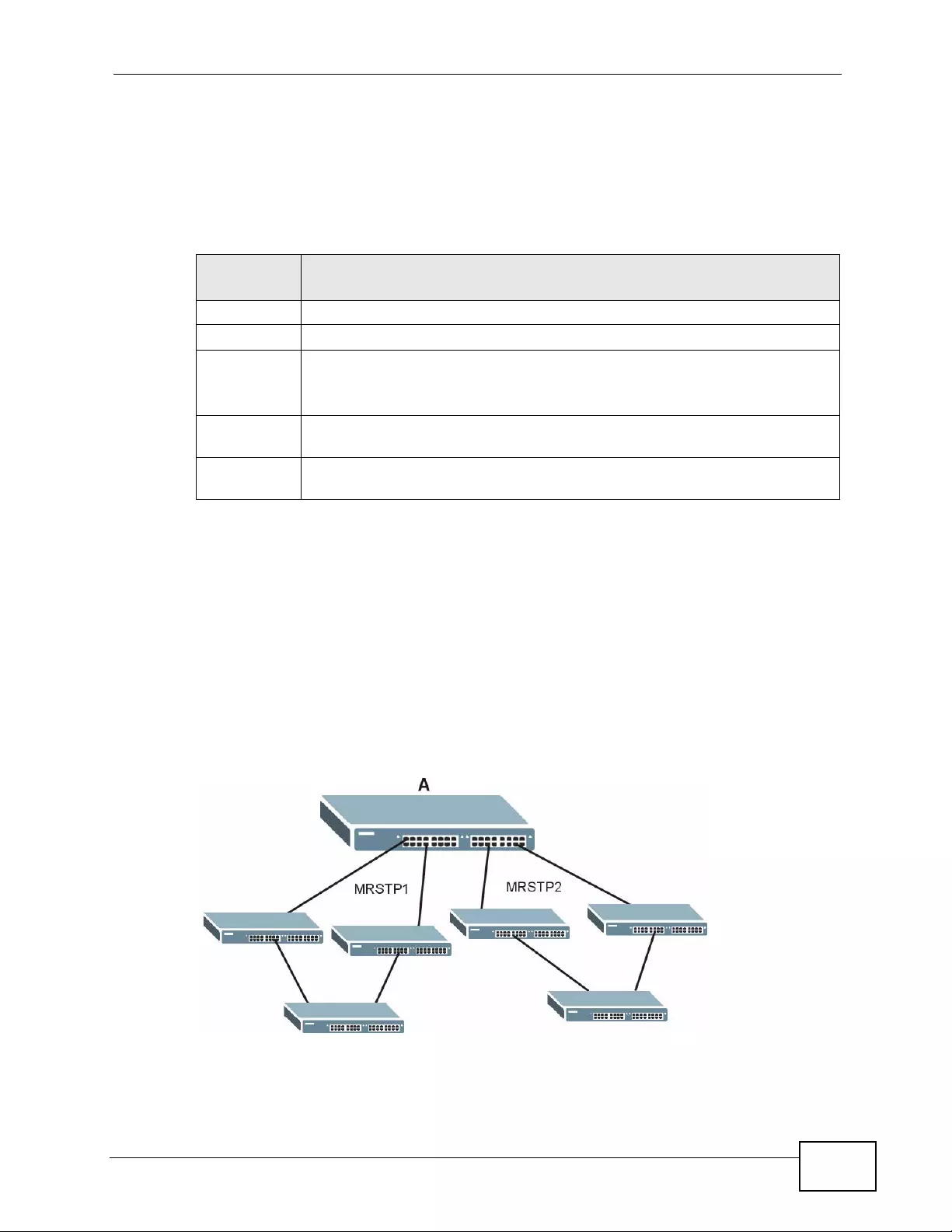
Chapter 13 Spanning Tree Protocol
XGS4700-48F User’s Guide 151
13.1.3 STP Port States
STP assigns five port states to eliminate packet looping. A bridge port is not
allowed to go directly from blocking state to forwarding state so as to eliminate
transient loops.
13.1.4 Multiple RSTP
MRSTP (Multiple RSTP) is Z yXEL’s propri etary feature that is compatible with RSTP
and STP. With MRSTP, you can have more than one spanning tree on your Switch
and assign port(s) to each tree. Each spanning tree operates independently with
its own bridge information.
In the following example, there are two RSTP instances (MRSTP 1 and MRSTP2)
on switch A.
Figure 61 MRSTP Network Exa mpl e
To set up MRSTP, activate MRSTP on the Switch and specify which port(s) belong
to which spanning tree.
Table 27 STP Port States
PORT
STATE DESCRIPTION
Disabled STP is disabled (default).
Blocking Only configuration and management BPDUs are re ce ived and processed.
Listening All BPDUs are received and processed.
Note: The listening state does not exist in RSTP.
Learning All BPDUs are received and processed. Information frames are submitted
to the learning process but not forwarded.
Forw arding All BPDUs are received and processed. All information frames are receiv ed
and forwarded.
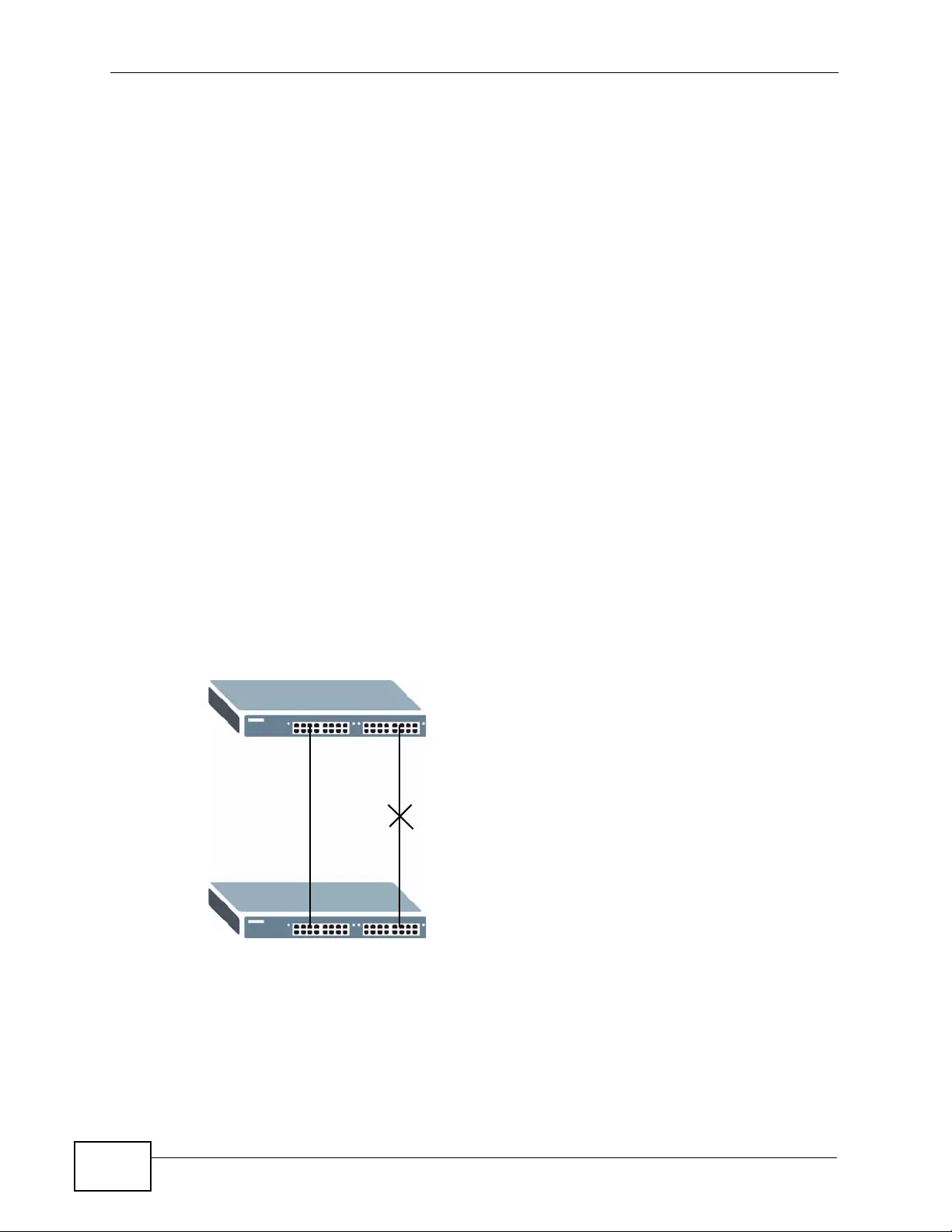
Chapter 13 Spanning Tree Protocol
XGS4700-48F User’s Guide
152
Note: Each port can belong to one STP tree only.
13.1.5 Multiple STP
Multiple Spanning Tree Protocol (IEEE 802.1s) is backwards compatible with STP/
RSTP and addresses the limitations of existing spanning tree protocols (STP and
RSTP) in networks to include the following features:
• One Common and Internal Span ning Tree (CIST) that represents the entire
network’s connectivity.
• Grouping of multiple bridges (or switching devices) into regions that appear as
one single bridge on the network.
• A VLAN can be mapped to a specific Multiple Spanning Tree Instance (MSTI).
MSTI allows multiple VLANs to use the same spanning tree.
• Load-balancing is possible as traffic from different VLANs can use distinct paths
in a region.
13.1.5.1 MSTP Network Example
The following figure shows a network example where two VLANs are configured on
the two switches. If the switches are using STP or RSTP, the link for VLAN 2 will be
blocked as STP and RSTP allow only one link in the network and block the
redundant link.
Figure 62 STP/RSTP Network Example
A
B
VLAN 1 VLAN 2
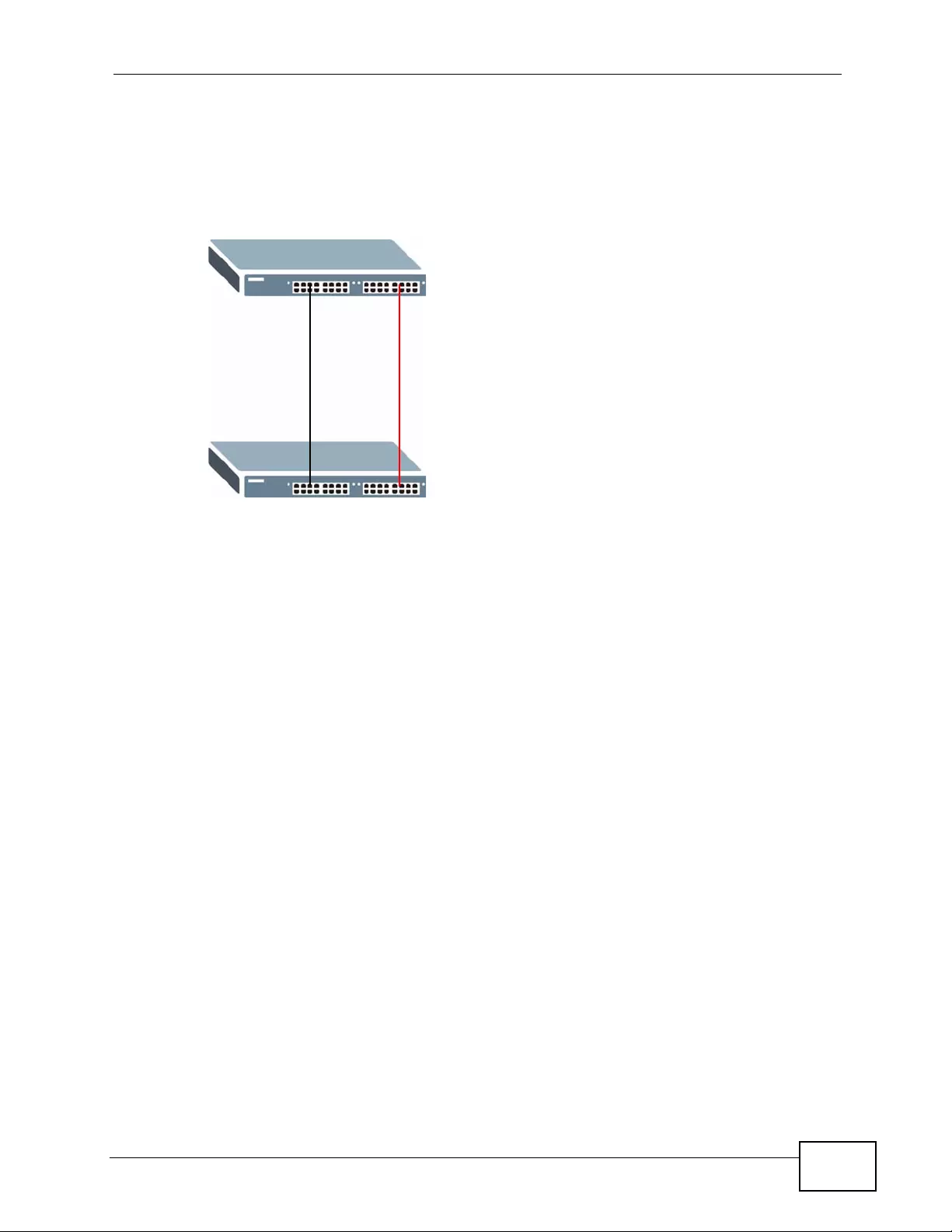
Chapter 13 Spanning Tree Protocol
XGS4700-48F User’s Guide 153
With MSTP, VLANs 1 and 2 are mapped to di fferent spanning t rees in the network.
Thus traffic from the two VLANs travel on different paths. The following figure
shows the network example using MSTP.
Figure 63 MSTP Network Example
13.1.5.2 MST Region
An MST region is a logical grouping of multiple network devices that appears as a
single device to the rest of the network. Each MSTP-enabled device can only
belong to one MST region. When BPDUs enter an MST region, external path cost
(of paths outs i de this region) is in creased by one. Internal path cost (of paths
within this region) is increased by one when BPDUs traverse the region.
Devices that belong to the same MST region are configured to have the same
MSTP configuration identificati on settings. These include the following parameters:
• Name of the MST region
• Revision level as the uniqu e nu m ber for the MST region
• VLAN-to-MST Instance mapping
13.1.5.3 MST Instance
An MST Instance (MSTI) is a spanning tree instance. VLANs can be configured to
run on a specific MSTI. Each created MSTI is identified by a unique number
(known as an MST ID) known internally to a region. Thus an MSTI does not span
across MST regions.
A
B
VLAN 1 VLAN 2
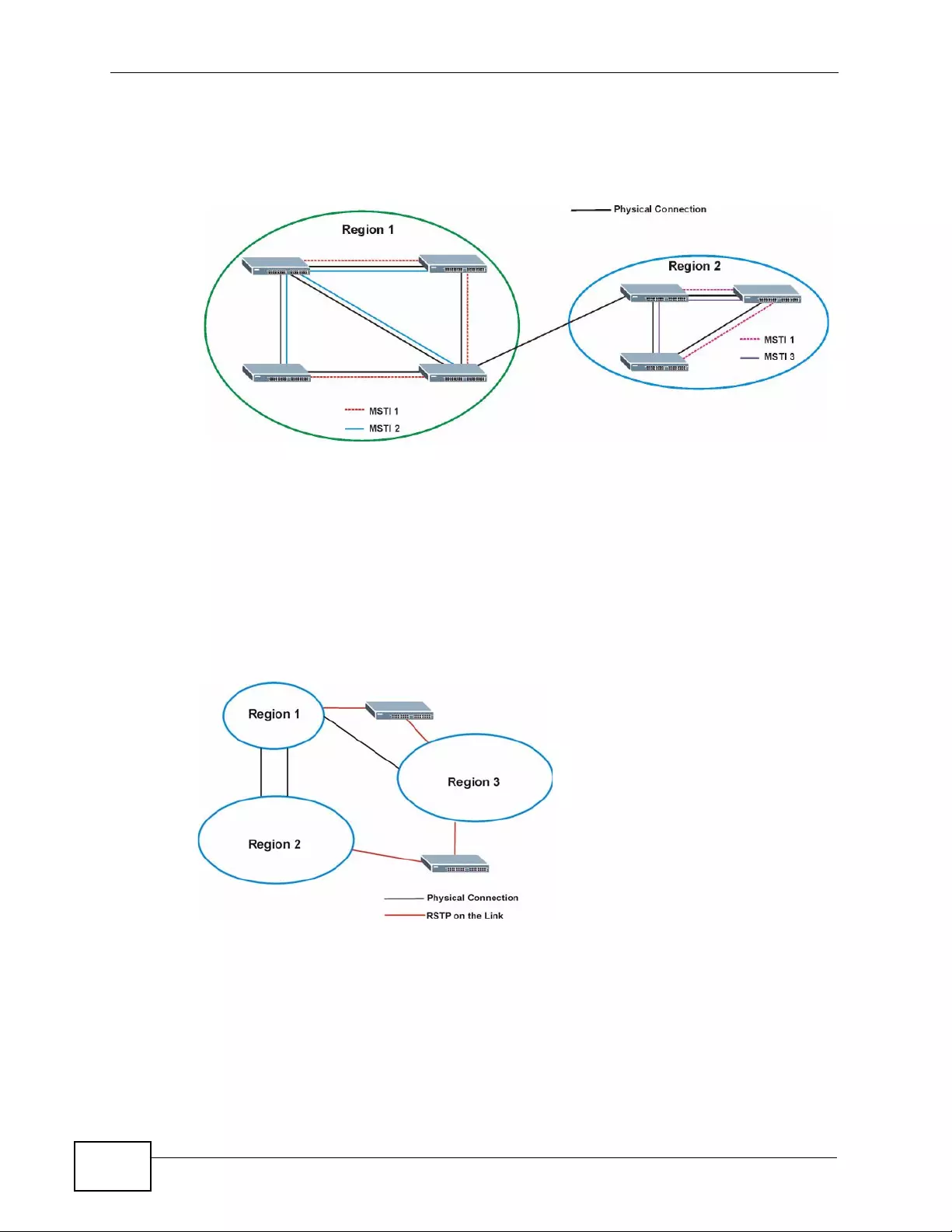
Chapter 13 Spanning Tree Protocol
XGS4700-48F User’s Guide
154
The following figure shows an example where there are two MST regions. R egions
1 and 2 have 2 spanning tree instances.
Figure 64 MSTIs in Different Regions
13.1.5.4 Common and Internal Spanning Tree (CIST)
A CIST represents the connectivity of the entire network and it is equivalent to a
spanning tree in an STP/RSTP. The CIST is the default MST instance (MSTID 0).
Any VLANs that are not members of an MS T instance are members of the CIST. In
an MSTP-enabled network, there is only one CIST that runs between MST regions
and single spanning tree devices. A network may contain multiple MST regions
and other network segments running RSTP.
Figure 65 MSTP and Legacy RSTP Network Example
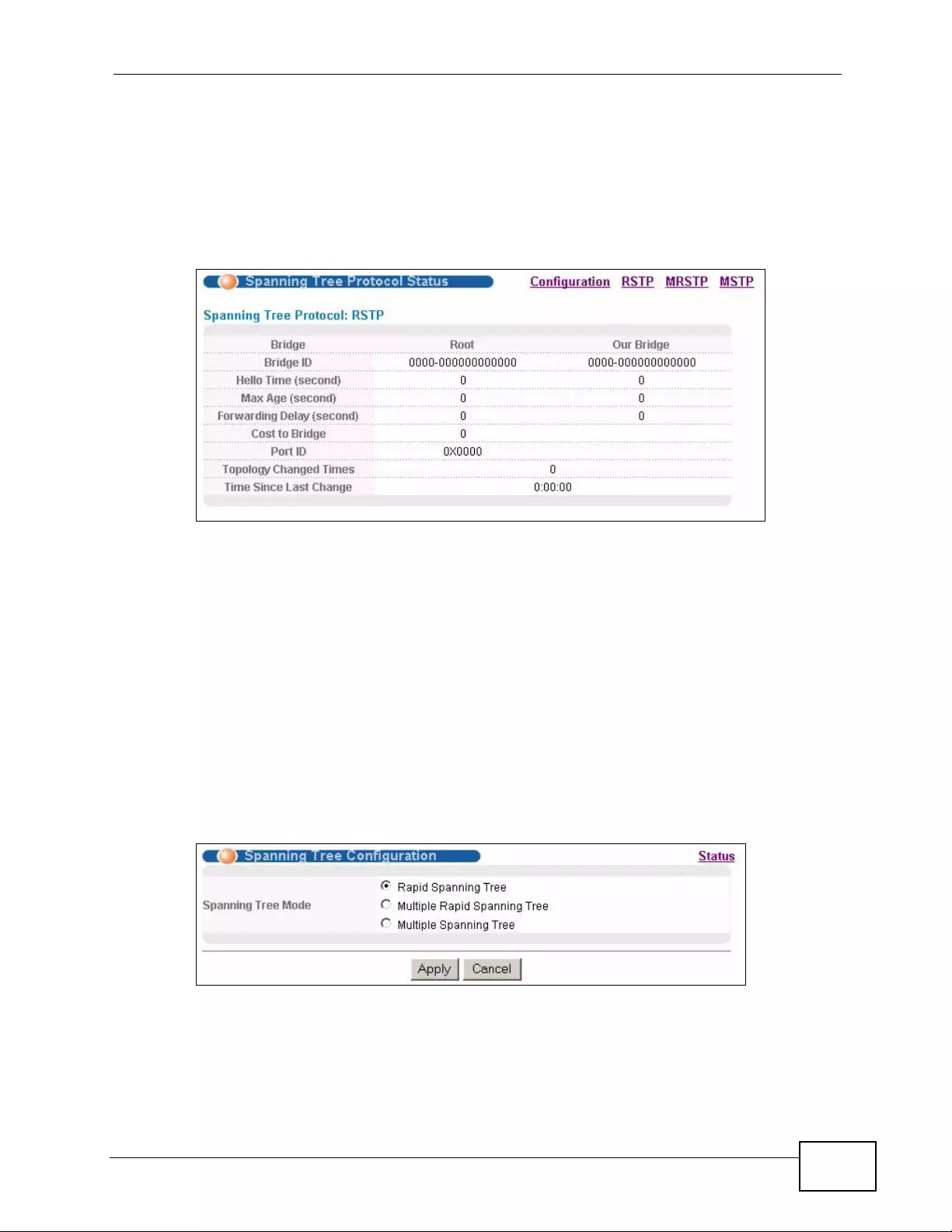
Chapter 13 Spanning Tree Protocol
XGS4700-48F User’s Guide 155
13.2 Spanning Tree Protocol Status Screen
The Spanning Tree Protocol status screen changes depending on what standard
you choose to implement on your network. Click Advanced Application >
Spanning Tree Protocol to see the screen as shown.
Figure 66 Advanced Application > Spanning Tree Protocol
This screen differs depending on which STP mode (RSTP, MRSTP or MSTP) you
configure on the Switch. This screen is described in detail in the section that
follows the configuration section for each STP mode. Click Configuration to
activate one of the STP standards on the Switch.
13.3 Spanning Tree Configuration
Use the Spanning Tree Configuration screen to activate one of the STP modes
on the Switch. Click Configuration in the Advanced Application > Spanning
Tree Protocol.
Figure 67 Advanced Application > Spanning Tree Protocol > Configuration
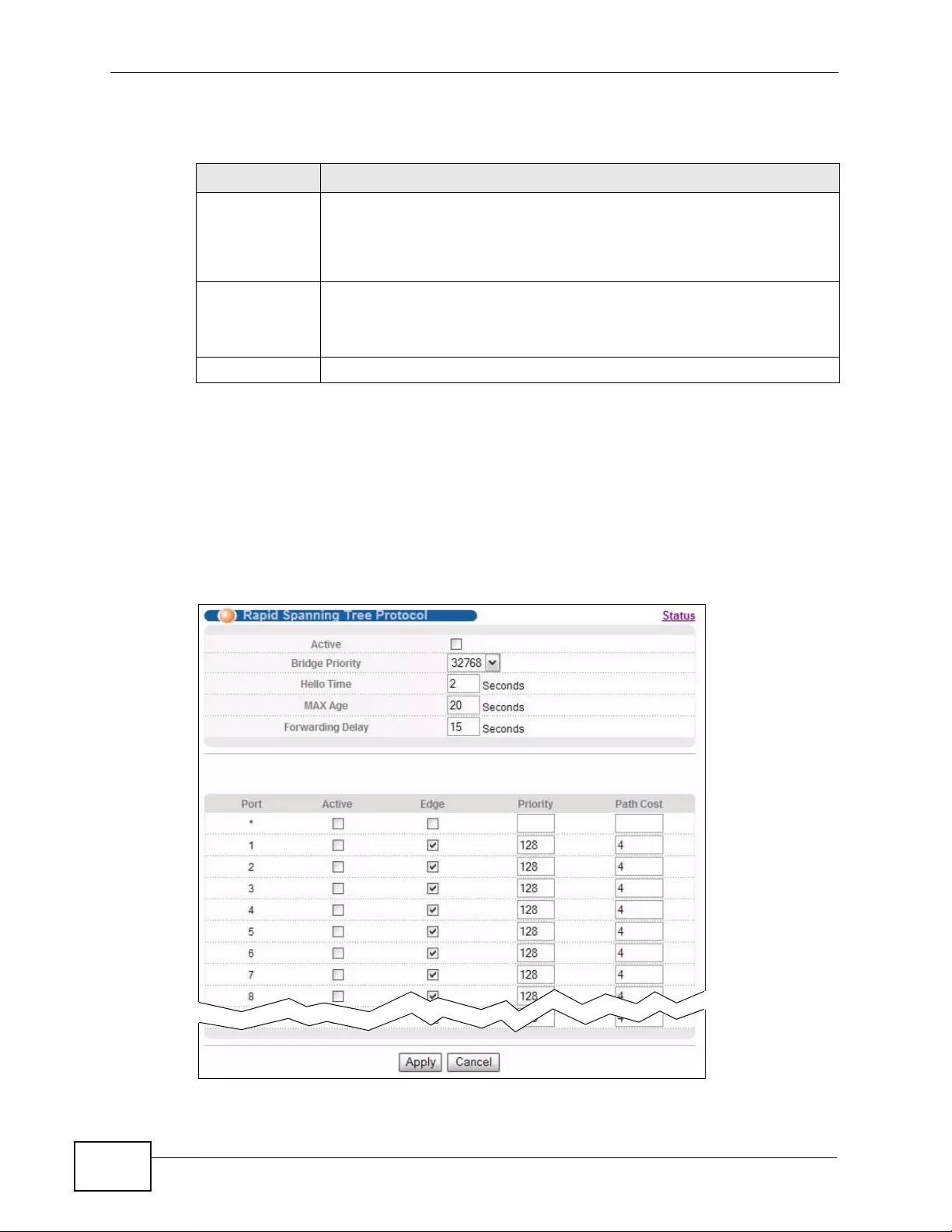
Chapter 13 Spanning Tree Protocol
XGS4700-48F User’s Guide
156
The following table describes the labels in this screen.
13.4 Configure Rapid Spanning Tree Protocol
Use this screen to configure RSTP settings, see Section 13.1 on page 149 for more
information on RSTP. Click RSTP in the Advanced Application > Spanning
Tree Protocol screen.
Figure 68 Advanced Application > Spanning Tree Protocol > RSTP
Table 28 Advanced Application > Spanning Tree Protocol > Configuration
LABEL DESCRIPTION
Spanning Tree
Mode You can activate one of the STP modes on the Switch.
Select Rapid Spanning Tree, Multiple Rapid Spanning Tree or
Multiple Spanning Tree. See Section 13.1 on page 149 for
background information on STP.
Apply Click Apply to save your changes to the Switch’ s run-time memory. The
Switch loses these changes if it is turned off or loses power, so use the
Save link on the top navigation panel to save your changes to the non-
volatile memory when you are done configuring.
Cancel Click Cancel to begin configuring this screen afresh.
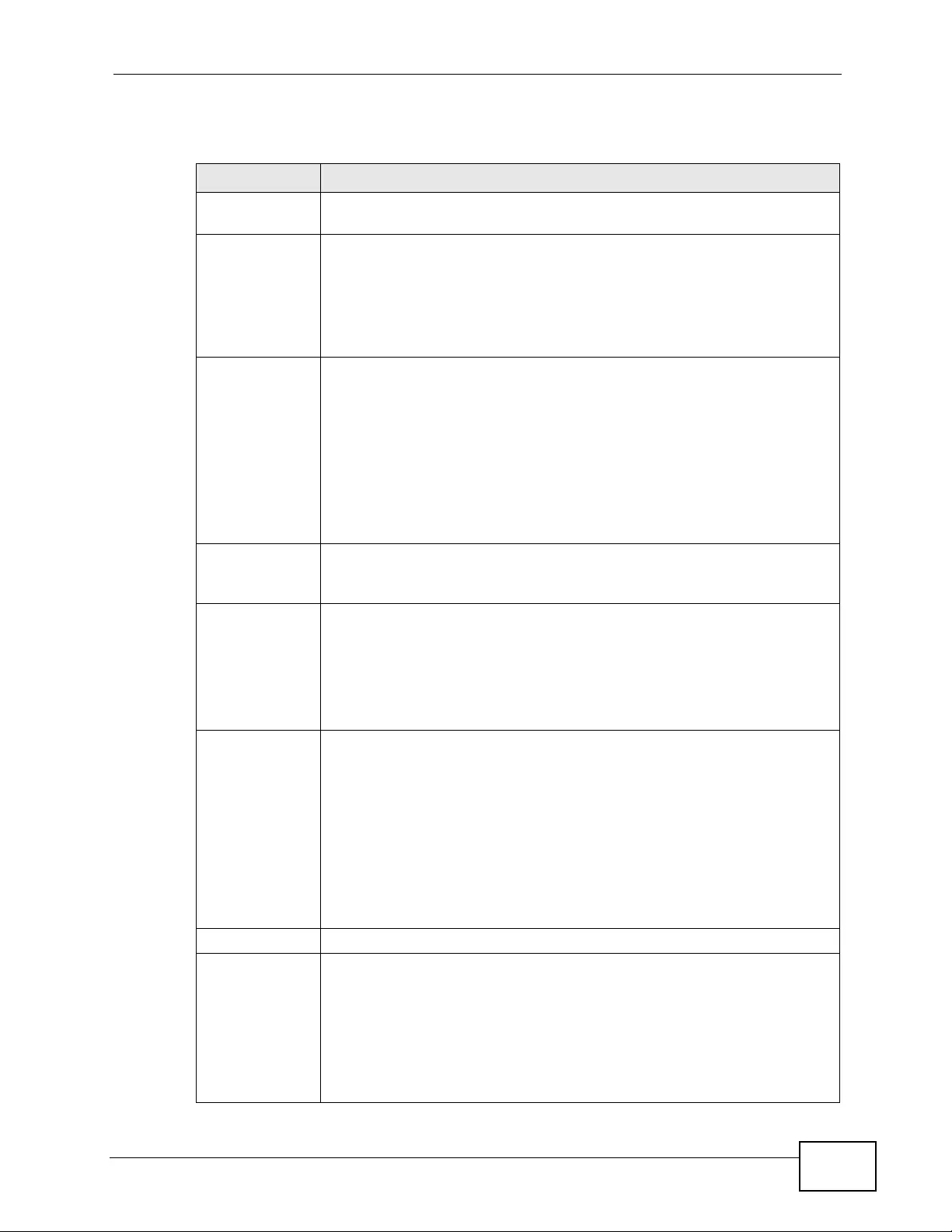
Chapter 13 Spanning Tree Protocol
XGS4700-48F User’s Guide 157
The following table describes the labels in this screen.
Table 29 Advanced Application > Spanning Tree Protocol > RSTP
LABEL DESCRIPTION
Status Click Status to display the RSTP Status screen (see Figure 69 on page
159).
Active Select this check box to activate RSTP. Clear this checkbox to disable
RSTP.
Note: You must also activate Rapid Spanning Tree in the
Advanced Application > Spanning Tree Protocol >
Configuration screen to enable RSTP on the Switch.
Bridge Priority Bridge priority is used in determining the root switch, root port and
designated port. The switch with the highest priority (lowest numeric
value) becomes the STP root switch. If all switches have the same
priority, the switch with the lowest MAC address will then become the
root switch. Select a value from the drop-down list box.
The lower the numeric value you assign, the higher the priority for this
bridge.
Bridge Priority determines the root bridge, which in turn determines
Hello Time, Max Age and Forwarding Delay.
Hello Time This is the time interval in seconds between BPDU (Bridge Protocol Data
Units) configuration message generations by the root switch. The
allowed range is 1 to 10 seconds.
Max Age This is the maximum time (in seconds) a switch can wait without
receiving a BPDU before attempting to reconfigure. All switch ports
(except for designated ports) should receive BPDUs at regular interv als.
Any port that ages out STP information (provided in the last BPDU)
becomes the designated port for the attached LAN. If it is a ro ot port, a
new root port is selected from among the switch ports attached to the
network. The allowed range is 6 to 40 seconds.
Forwarding
Delay This is the maximum time (in seconds) a switch will wait before
changing states. This delay is required because every switch must
receive information about topology changes before it starts to forward
frames. In addition, each port needs time to listen for conflicting
information that would make it return to a blocking state; otherwise,
temporary data loops might result. The allowed range is 4 to 30
seconds.
As a general rule:
Note: 2 * (Forward Delay - 1) >= Max Age >= 2 * (Hello Time + 1)
Port This field displays the port number.
* Settings in this row apply to all ports.
Use this row only if you want to make some settings the same for all
ports. Use this row first to set the common settings and then make
adjustments on a port-by-port basis.
Note: Changes in this row are copied to all the port s as soon as you
make them.
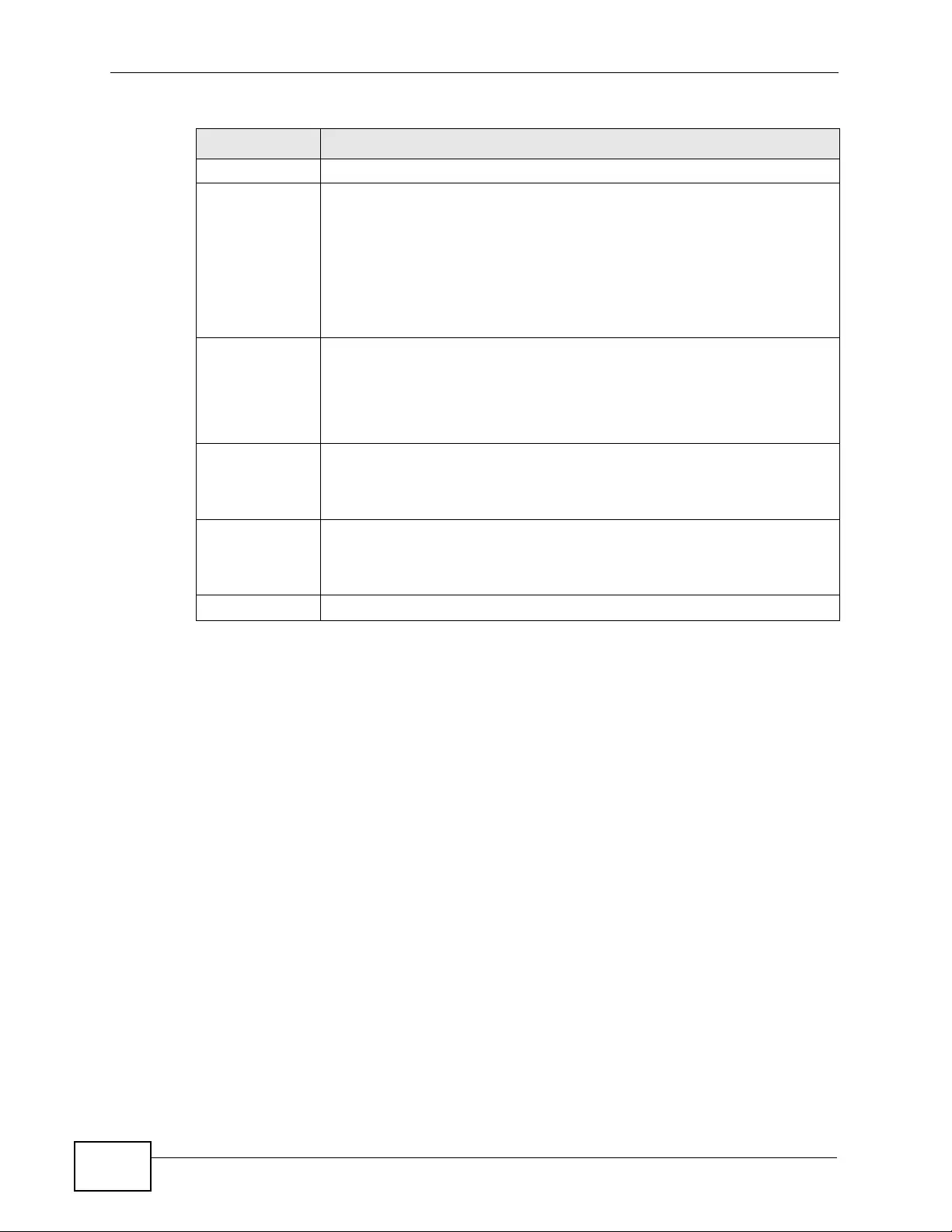
Chapter 13 Spanning Tree Protocol
XGS4700-48F User’s Guide
158
13.5 Rapid Spanning Tree Protocol Status
Click Advanced Application > Spanning Tree Protocol in the navigation panel
to display the status screen as shown next. See Section 13.1 on page 149 for
more information on RSTP.
Active Select this check box to activate RSTP on this port.
Edge Select this check box to configure a port as an edge port when it is
directly attached to a computer. An edge port changes its initial STP
port state from blocking state to forwarding state immediately without
going through listening and learning states right after the port is
configured as an edge port or when its link status changes.
Note: An edge port becomes a no n-edge port as soon as it receives
a Bridge Protocol Data Unit (BPDU).
Priority Configure the priority for each port here.
Priority decides which port should be disabled when more than one port
forms a loop in a switch. Ports with a higher priority numeric v alue are
disabled first. The allowed range is between 0 and 255 and the default
value is 128.
Path Cost Path cost is the cost of transmitting a frame on to a LAN through that
port. It is recommended to assign this value according to the speed of
the bridge. The slower the media, the higher the cost - see Table 26 on
page 150 for more information.
Apply Click Apply to save your changes to the Switch’ s run-time memory. The
Switch loses these changes if it is turned off or loses power, so use the
Save link on the top navigation panel to save your changes to the non-
volatile memory when you are done configuring.
Cancel Click Cancel to begin configuring this screen afresh.
Table 29 Advanced Application > Spanning Tree Protocol > RSTP (continued)
LABEL DESCRIPTION
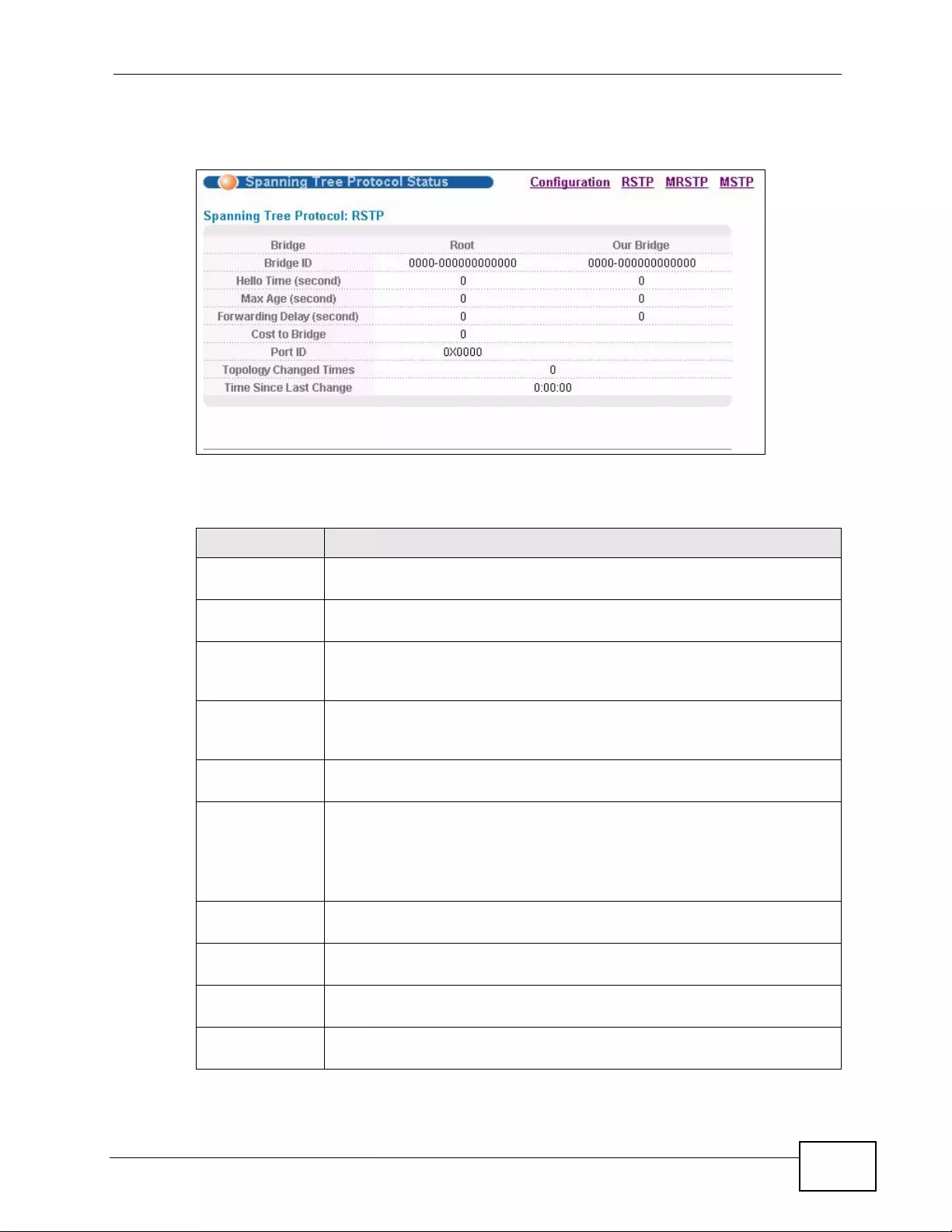
Chapter 13 Spanning Tree Protocol
XGS4700-48F User’s Guide 159
Note: This screen is only available after you activate RSTP on the Switch.
Figure 69 Advanced Application > Spanning Tree Protocol > Status: RSTP
The following table describes the labels in this screen.
Table 30 Advanced Application > Spanning Tree Protocol > Status: RSTP
LABEL DESCRIPTION
Configuration Click Configuration to specify which STP mode you want to activate.
Click RSTP to edit RSTP settings on the Switch.
Bridge Root refers to the base of the spanning tree (the root bridge). Our
Bridge is this Switch. This Switch may also be the root bridge.
Bridge ID This is the unique identifier for this bridge, consisting of the bridge
priority plus the MAC address. This ID is the same for Root and Our
Bridge if the Switch is the root switch.
Hello Time
(second) This is the time interval (in seconds) at wh ich the root switch transmits
a configuration message. The root bridge determines Hello Time, Max
Age and Forwarding Delay.
Max Age
(second) This is the maximum time (in seconds) a switch can wait without
receiving a configuration message before attempting to reconfigure.
Forwarding
Delay (second) This is the time (in seconds) the root switch will wait before changing
states (that is, listening to learning to forwarding). See Section 13.1.3
on page 151 for information on port states.
Note: The listening state does not exist in RSTP.
Cost to Bridge This is the path cost from the root port on this Switch to the root
switch.
P ort ID This is the priority and number of the port on the Sw itch through which
this Switch must communicate with the root of the Spanning Tree.
Topology
Changed Times This is the number of times the spanning tree has been reconfigured.
Time Since Last
Change This is the time since the spanning tree was last reconfigured.
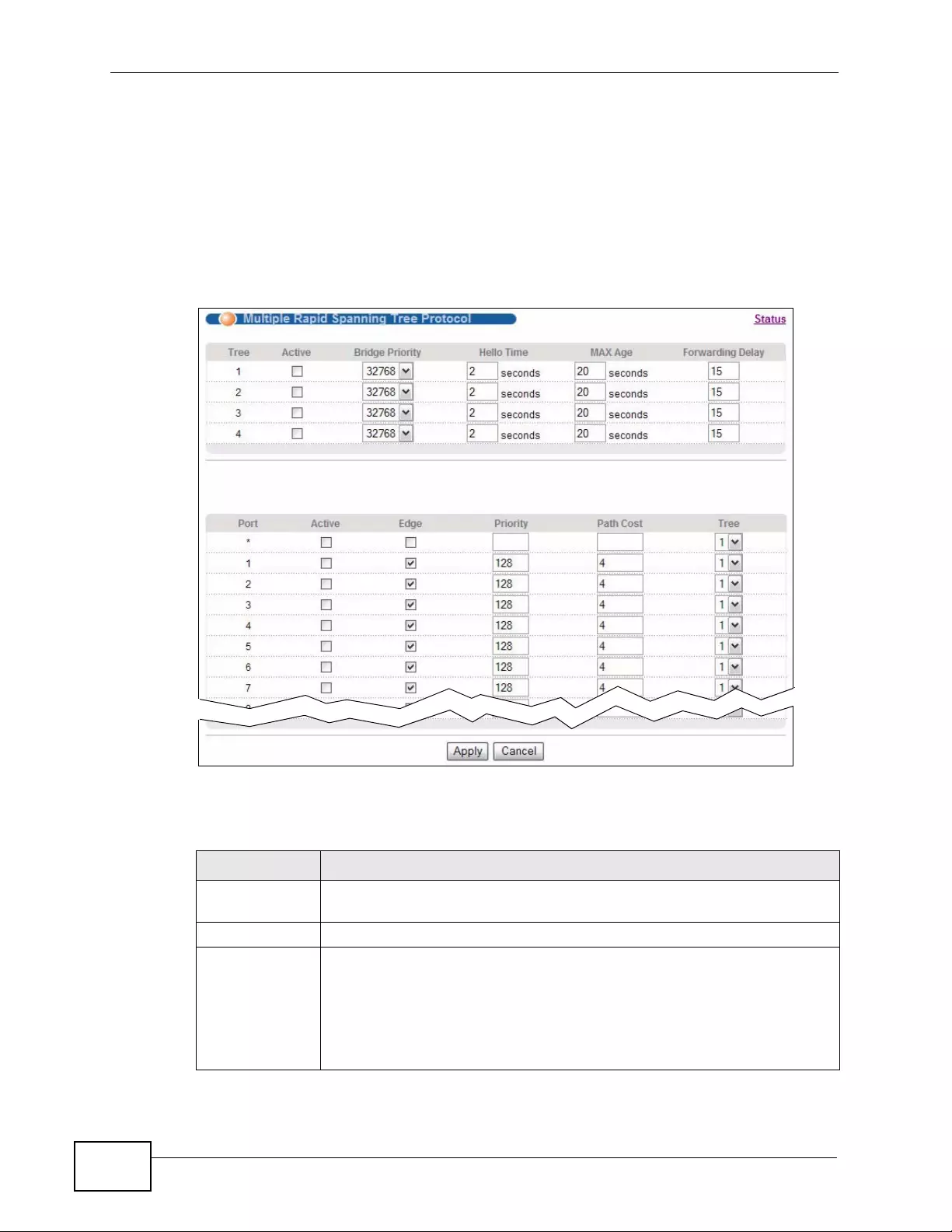
Chapter 13 Spanning Tree Protocol
XGS4700-48F User’s Guide
160
13.6 Configure Multiple Rapid Spanning Tree
Protocol
To configure MRSTP, click MRSTP in the Advanced Application > Spanning
Tree Protocol screen. Se e Section 13.1 on page 149 for more information on
MRSTP.
Figure 70 Advanced Application > Spanning Tree Protocol > MRSTP
The following table describes the labels in this screen.
Table 31 Advanced Application > Spanning Tree Protocol > MRSTP
LABEL DESCRIPTION
Status Click Status to display the MRSTP Status screen (see Figure 69 on
page 159).
Tree This is a read only index number of the STP trees.
Active Select this check box to activate an STP tree. Clear this checkbox to
disable an STP tree.
Note: You must also activate Multiple Rapid Spanning Tree in the
Advanced Application > Spanning Tree Protocol >
Configuration screen to enable MRSTP on the Switch.
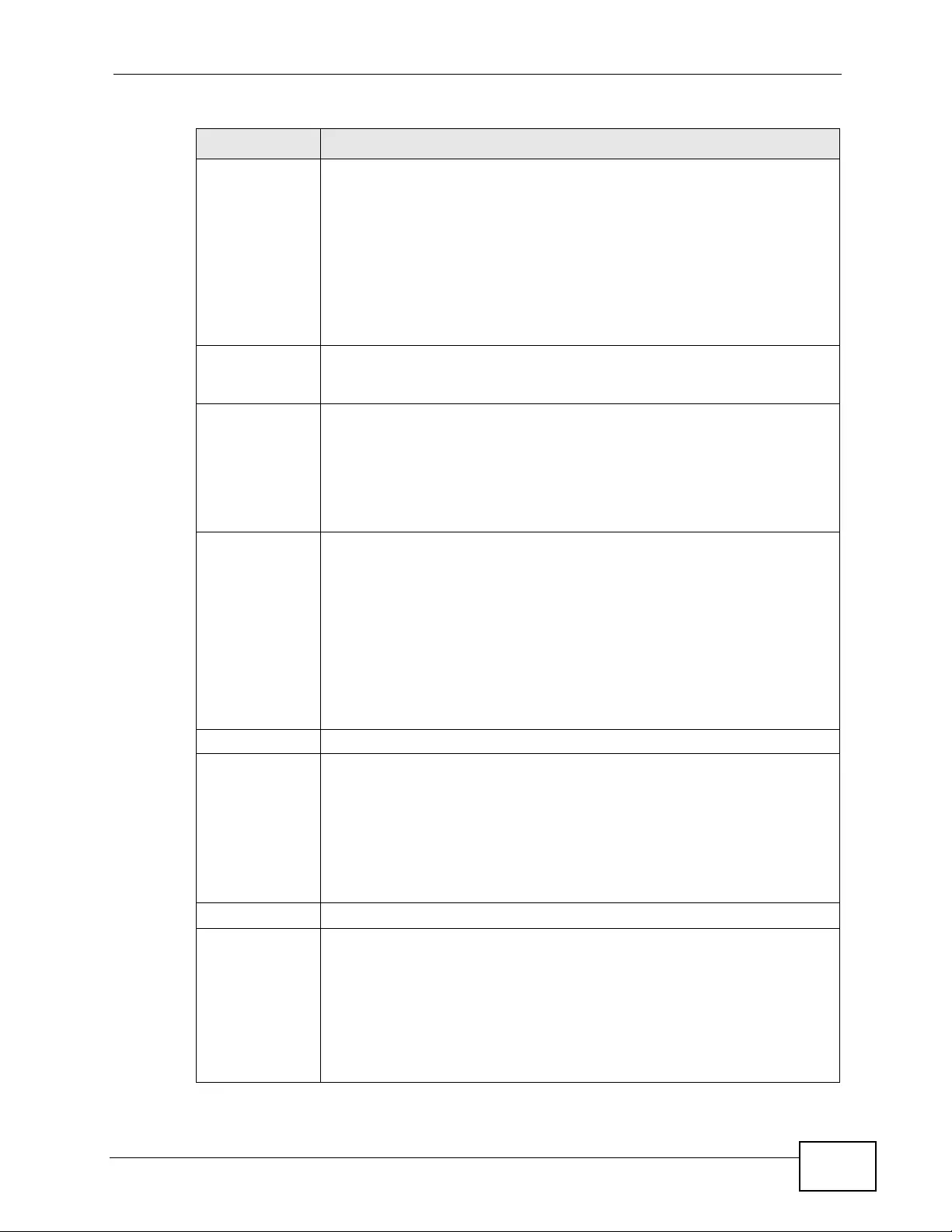
Chapter 13 Spanning Tree Protocol
XGS4700-48F User’s Guide 161
Bridge Priority Bridge priority is used in determining the root switch, root port and
designated port. The switch with the highest priority (lowest numeric
value) becomes the STP root switch. If all switches have the same
priority, the switch with the lowest MAC address will then become the
root switch. Select a value from the drop-down list box.
The lower the numeric value you assign, the higher the priority for this
bridge.
Bridge Priority determines the root bridge, which in turn determines
Hello Time, Max Age and Forwarding Delay.
Hello Time This is the time interval in seconds between BPDU (Bridge Protocol Data
Units) configuration message generations by the root switch. The
allowed range is 1 to 10 seconds.
Max Age This is the maximum time (in seconds) a switch can wait without
receiving a BPDU before attempting to reconfigure. All switch ports
(except for designated ports) should receive BPDUs at regular interv als.
Any port that ages out STP information (provided in the last BPDU)
becomes the designated port for the attached LAN. If it is a ro ot port, a
new root port is selected from among the Switch ports attached to the
network. The allowed range is 6 to 40 seconds.
Forwarding
Delay This is the maximum time (in seconds) a switch will wait before
changing states. This delay is required because every switch must
receive information about topology changes before it starts to forward
frames. In addition, each port needs time to listen for conflicting
information that would make it return to a blocking state; otherwise,
temporary data loops might result. The allowed range is 4 to 30
seconds.
As a general rule:
Note: 2 * (Forward Delay - 1) >= Max Age >= 2 * (Hello Time + 1)
Port This field displays the port number.
* Settings in this row apply to all ports.
Use this row only if you want to make some settings the same for all
ports. Use this row first to set the common settings and then make
adjustments on a port-by-port basis.
Note: Changes in this row are copied to all the port s as soon as you
make them.
Active Select this check box to activate STP on this port.
Edge Select this check box to configure a port as an edge port when it is
directly attached to a computer. An edge port changes its initial STP
port state from blocking state to forwarding state immediately without
going through listening and learning states right after the port is
configured as an edge port or when its link status changes.
Note: An edge port becomes a no n-edge port as soon as it receives
a Bridge Protocol Data Unit (BPDU).
Table 31 Advanced Application > Spanning Tree Protocol > MRSTP (continued)
LABEL DESCRIPTION
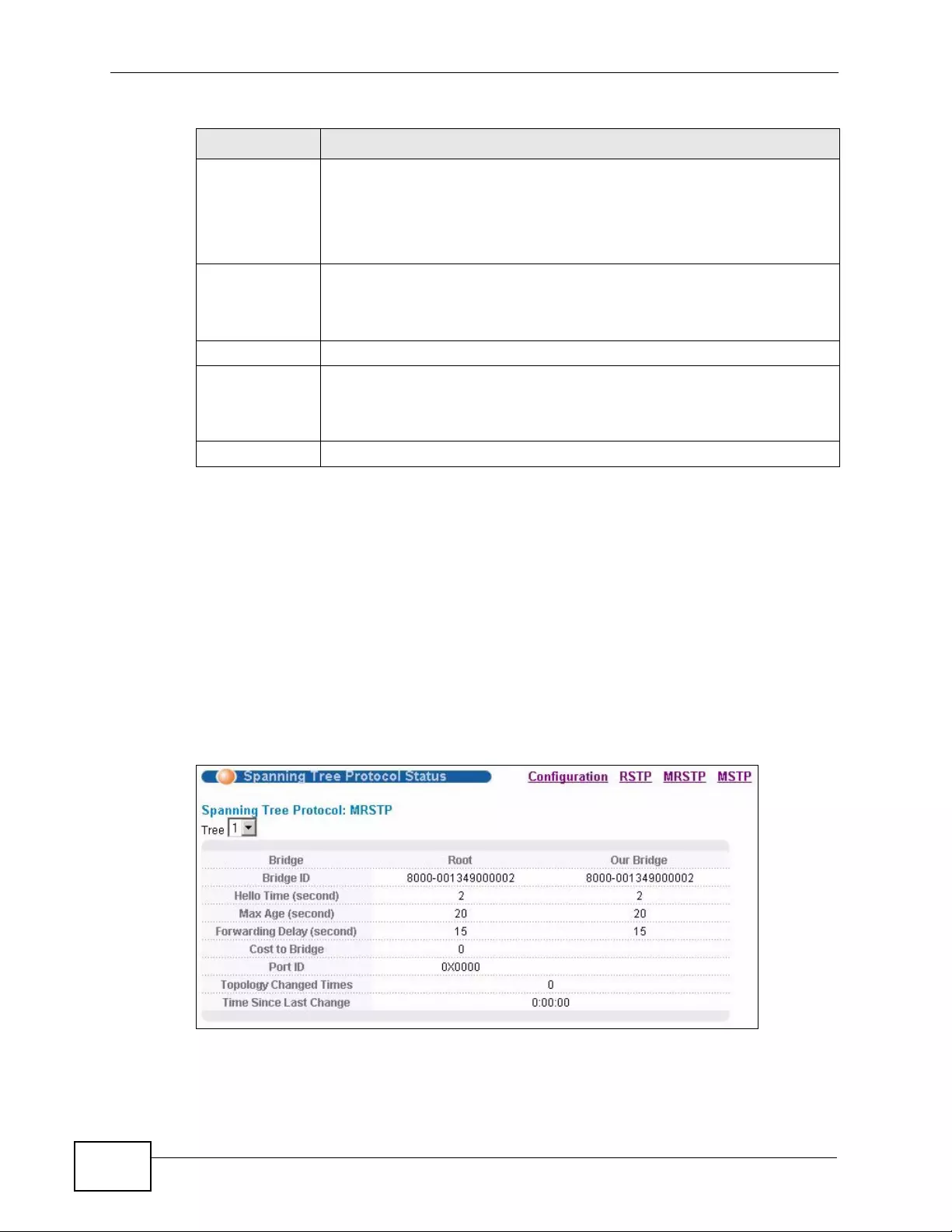
Chapter 13 Spanning Tree Protocol
XGS4700-48F User’s Guide
162
13.7 Multiple Rapid Spanning Tree Protocol
Status
Click Advanced Application > Spanning Tree Protoc ol in the navigation panel
to display the status screen as shown next. See Section 13.1 on page 149 for
more information on MRSTP.
Note: This screen is only available after you activate MRSTP on the Switch.
Figure 71 Advanced Application > Spanning Tree Protocol > Status: MRSTP
Priority Configure the priority for each port here.
Priority decides which port should be disabled when more than one port
forms a loop in the Switch. Ports with a higher priority numeric value
are disabled first. The allowed range is between 0 and 255 and the
default value is 128.
Path Cost Path cost is the cost of transmitting a frame on to a LAN through that
port. It is recommended that you assign this val ue according to the
speed of the bridge. The slower the media, the higher the cost - see
Table 26 on page 150 for more information.
Tree Select which STP tree configuration this port should participate in.
Apply Click Apply to save your changes to the Switch’ s run-time memory. The
Switch loses these changes if it is turned off or loses power, so use the
Save link on the top navigation panel to save your changes to the non-
volatile memory when you are done configuring.
Cancel Click Cancel to begin configuring this screen afresh.
Table 31 Advanced Application > Spanning Tree Protocol > MRSTP (continued)
LABEL DESCRIPTION
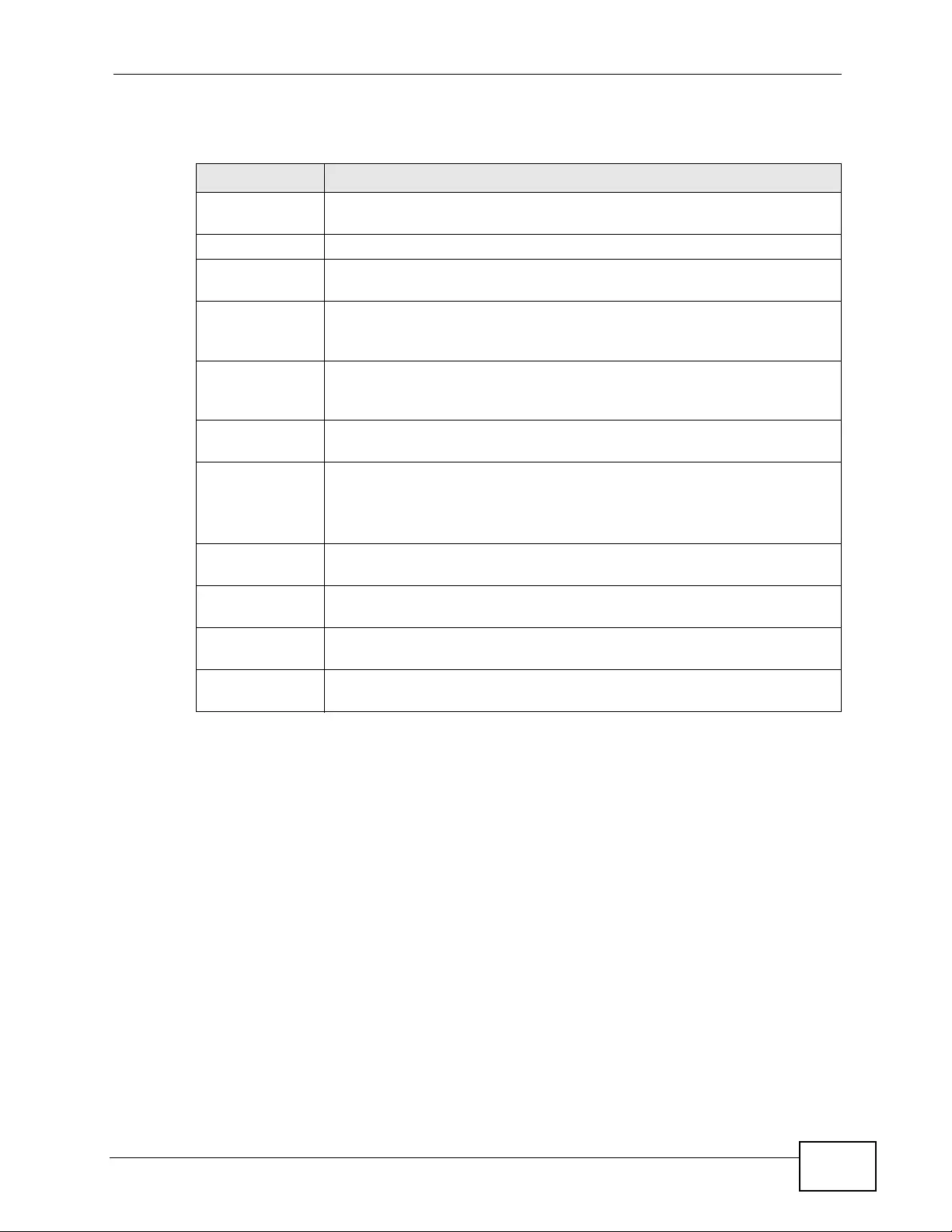
Chapter 13 Spanning Tree Protocol
XGS4700-48F User’s Guide 163
The following table describes the labels in this screen.
Table 32 Advanced Application > Spanning Tree Protocol > Status: MRSTP
LABEL DESCRIPTION
Configuration Click Configuration to specify which STP mode you want to activate.
Click MRSTP to edit MRSTP settings on the Switch.
Tree Select which STP tree configuration you want to view.
Bridge Root refers to the base of the spanning tree (the root bridge). Our
Bridge is this Switch. This Switch may also be the root bridge.
Bridge ID This is the unique identifier for this bridge, consisting of bridge priority
plus MAC address. This ID is the same for Root and Our Bridge if the
Switch is the root switch.
Hello Time
(second) This is the time interval (in seconds) at wh ich the root switch transmits
a configuration message. The root bridge determines Hello Time, Max
Age and Forwarding Delay.
Max Age
(second) This is the maximum time (in seconds) a switch can wait without
receiving a configuration message before attempting to reconfigure.
Forwarding
Delay (second) This is the time (in seconds) the root switch will wait before changing
states (that is, listening to learning to forwarding).
Note: The listening state does not exist in RSTP.
Cost to Bridge This is the path cost from the root port on this Switch to the root
switch.
P ort ID This is the priority and number of the port on the Sw itch through which
this Switch must communicate with the root of the Spanning Tree.
Topology
Changed Times This is the number of times the spanning tree has been reconfigured.
Time Since Last
Change This is the time since the spanning tree was last reconfigured.
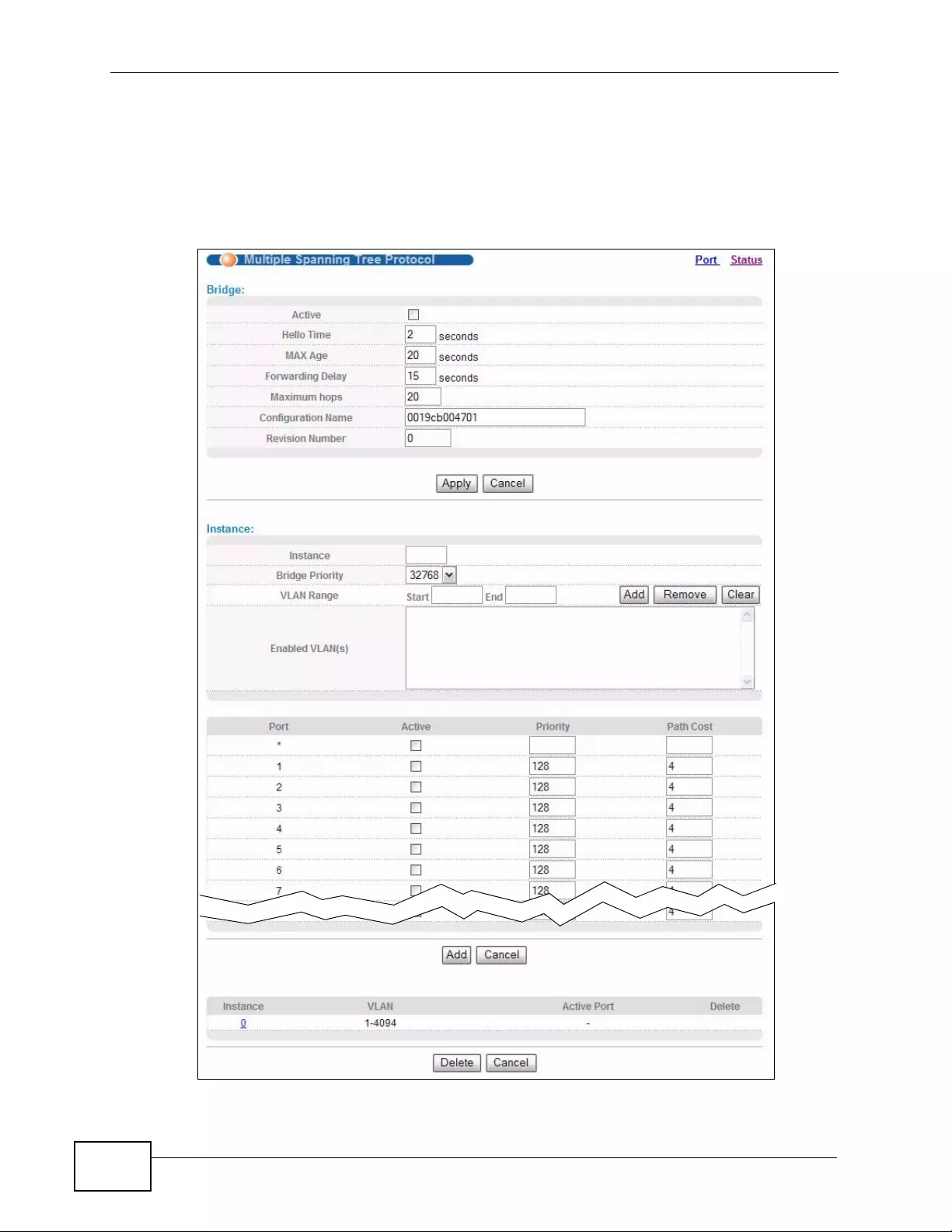
Chapter 13 Spanning Tree Protocol
XGS4700-48F User’s Guide
164
13.8 Configure Multiple S p anning Tree Protocol
To configure MSTP, click MSTP in the Advanced Application > Spanning Tree
Protocol screen. See Section 13.1.5 on page 152 for more information on MSTP.
Figure 72 Advanced Application > Spanning Tree Protocol > MSTP
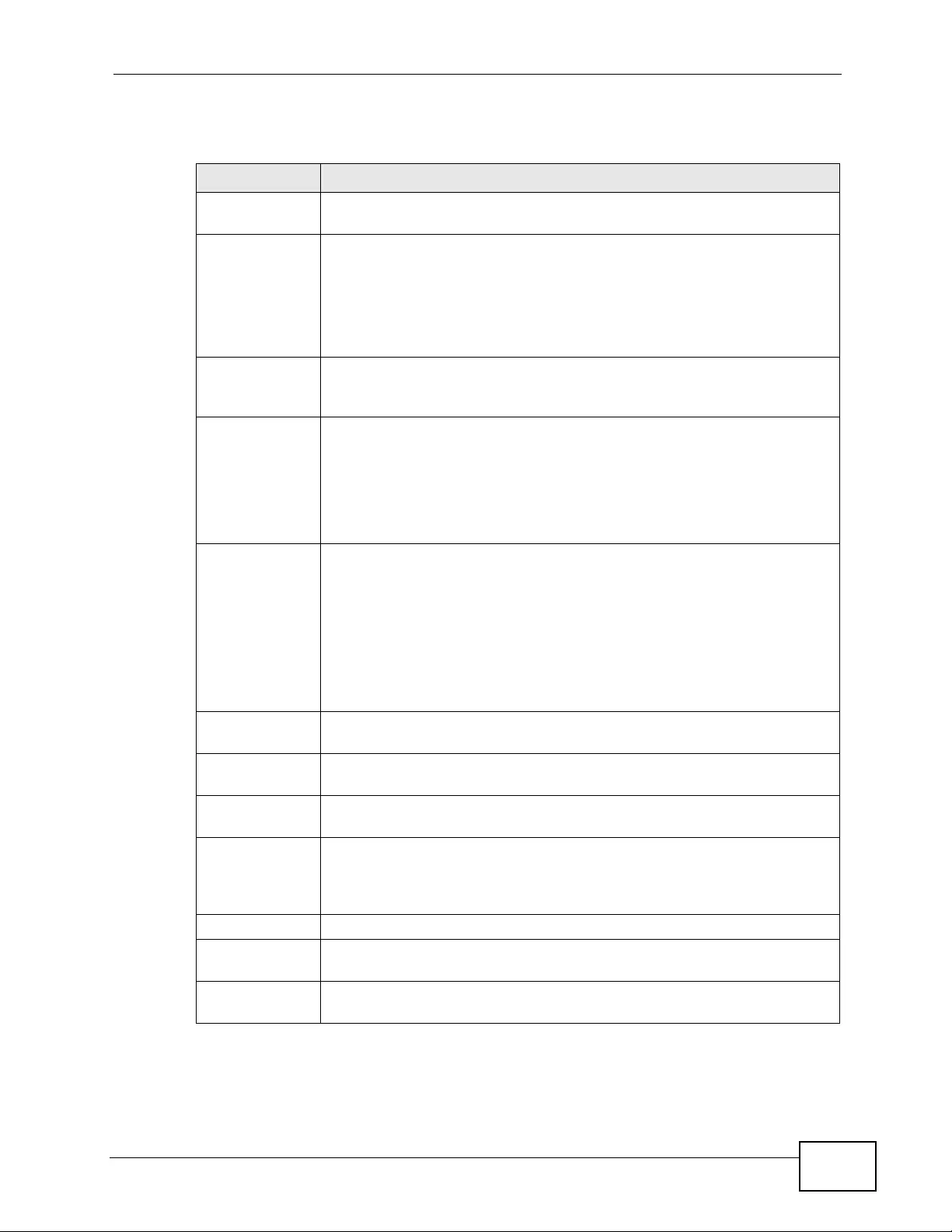
Chapter 13 Spanning Tree Protocol
XGS4700-48F User’s Guide 165
The following table describes the labels in this screen.
Table 33 Advanced Application > Spanning Tree Protocol > MSTP
LABEL DESCRIPTION
Status Click Status to display the MSTP Status screen (see Figure 74 on page
168).
Active Select this check box to activate MSTP on the Switch. Clear this
checkbox to disable MSTP on the Switch.
Note: You must also activate Multiple Spanning Tree in the
Advanced Application > Spanning Tree Protocol >
Configuration screen to enable MSTP on the Switch.
Hello Time This is the time interval in seconds between BPDU (Bridge Protocol Data
Units) configuration message generations by the root switch. The
allowed range is 1 to 10 seconds.
MaxAge This is the maximum time (in seconds) a switch can wait without
receiving a BPDU before attempting to reconfigure. All switch ports
(except for designated ports) should receive BPDUs at regular interv als.
Any port that ages out STP information (provided in the last BPDU)
becomes the designated port for the attached LAN. If it is a ro ot port, a
new root port is selected from among the Switch ports attached to the
network. The allowed range is 6 to 40 seconds.
Forwarding
Delay This is the maximum time (in seconds) a switch will wait before
changing states. This delay is required because every switch must
receive information about topology changes before it starts to forward
frames. In addition, each port needs time to listen for conflicting
information that would make it return to a blocking state; otherwise,
temporary data loops might result. The allowed range is 4 to 30
seconds. As a general rule:
Note: 2 * (Forward Delay - 1) >= Max Age >= 2 * (Hello Time + 1)
Maximum hops Enter the number of hops (between 1 and 255) in an MSTP region
before the BPDU is discarded and the port information is aged.
Configuration
Name Enter a descriptive name (up to 32 characters) of an MST region.
Revision
Number Enter a number to identify a region’s configuration. Devices must have
the same revision number to belong to the same region.
Apply Click Apply to save your changes to the Switch’ s run-time memory. The
Switch loses these changes if it is turned off or loses power, so use the
Save link on the top navigation panel to save your changes to the non-
volatile memory when you are done configuring.
Cancel Click Cancel to begin configuring this screen afresh.
Instance Use this section to configure MSTI (Multiple Spanning Tree Instance)
settings.
Instance Enter the number you want to use to identify this MST instance on the
Switch. The Switch supports instance numbers 0-16.
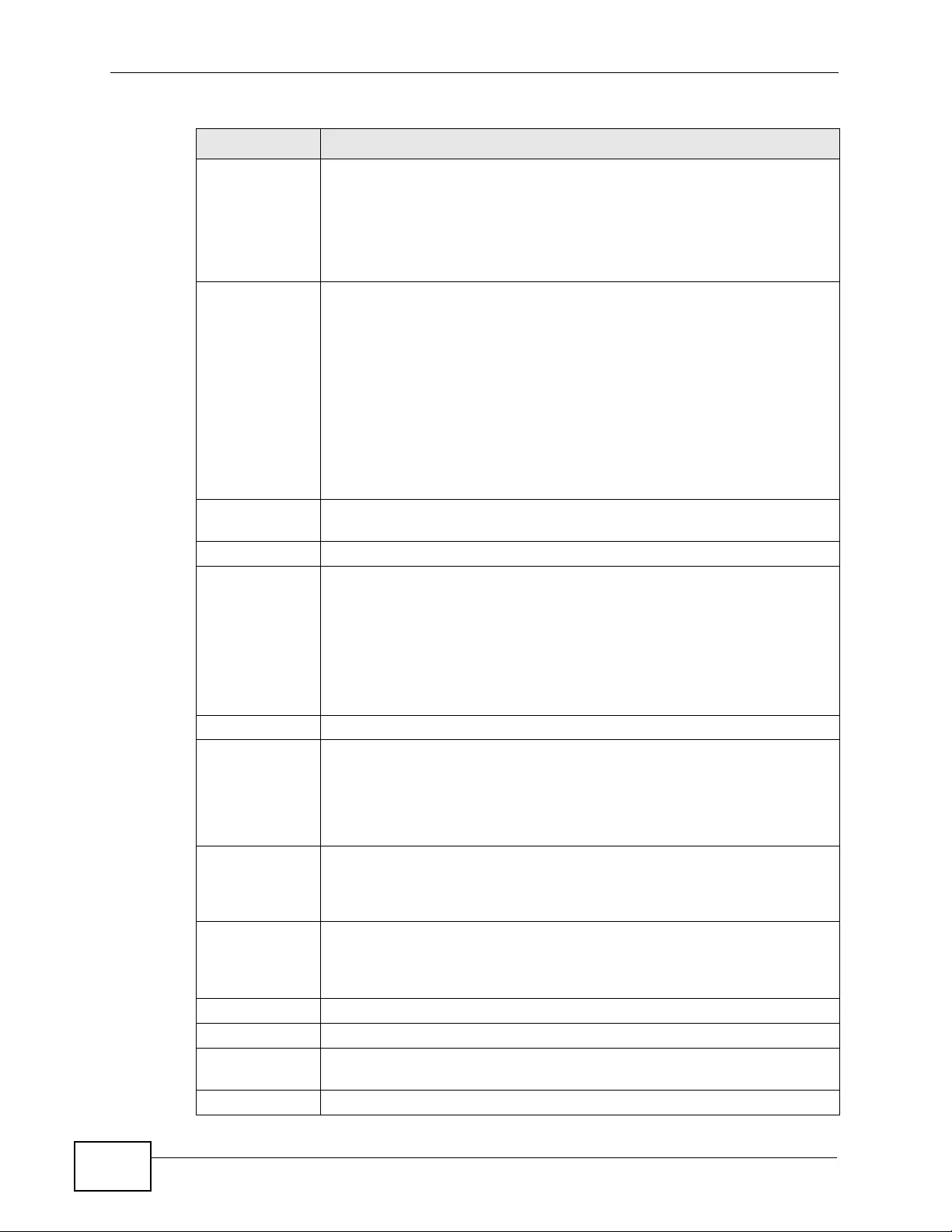
Chapter 13 Spanning Tree Protocol
XGS4700-48F User’s Guide
166
Bridge Priority Set the priority of the Switch for the specific spanning tree instance. The
lower the number, the more likely the Switch will be chosen as the root
bridge within the spanning tree instance.
Enter priority values between 0 and 61440 in increments of 4096 (thus
valid values are 4096, 819 2, 12288, 16384, 2048 0, 24576, 28672,
32768, 36864, 40960 , 45056, 49152, 53248, 57344 and 61440).
VLAN Range Enter the start of the VLAN ID range that you want to add or remove
from the VLAN range edit area in the Start field. Enter the end of the
VLAN ID range that you want to add or remove from the VLAN range
edit area in the End field.
Next click:
•Add - to add this range of VLAN(s) to be mapped to the MST
instance.
•Remove - to remove this range of VLAN(s) from being mapped to
the MST instance.
•Clear - to remove all VLAN(s) from being mapped to this MST
instance.
Enabled
VLAN(s) This field displays which VLAN(s) are mapped to this MST instance.
Port This field displays the port number.
* Settings in this row apply to all ports.
Use this row only if you want to make some settings the same for all
ports. Use this row first to set the common settings and then make
adjustments on a port-by-port basis.
Note: Changes in this row are copied to all the port s as soon as you
make them.
Active Select this check box to add this port to the MST instance.
Priority Configure the priority for each port here.
Priority decides which port should be disabled when more than one port
forms a loop in the Switch. Ports with a higher priority numeric value
are disabled first. The allowed range is between 0 and 255 and the
default value is 128.
Path Cost Path cost is the cost of transmitting a frame on to a LAN through that
port. It is recommended to assign this value according to the speed of
the bridge. The slower the media, the higher the cost - see Table 26 on
page 150 for more information.
Add Click Add to save this MST instance to the Switch’s run-time memory.
The Switch loses this change if it is turned off or loses power, so use the
Save link on the top navigation panel to save your changes to the non-
volatile memory when you are done configuring.
Cancel Click Cancel to begin configuring this screen afresh.
Instance This field displays the ID of an MST instance.
VLAN This field displays the VID (or VID ranges) to which the MST instance is
mapped.
Active Port This field display the ports configured to participate in the MST instance.
Table 33 Advanced Application > Spanning Tree Protocol > MSTP (continued)
LABEL DESCRIPTION
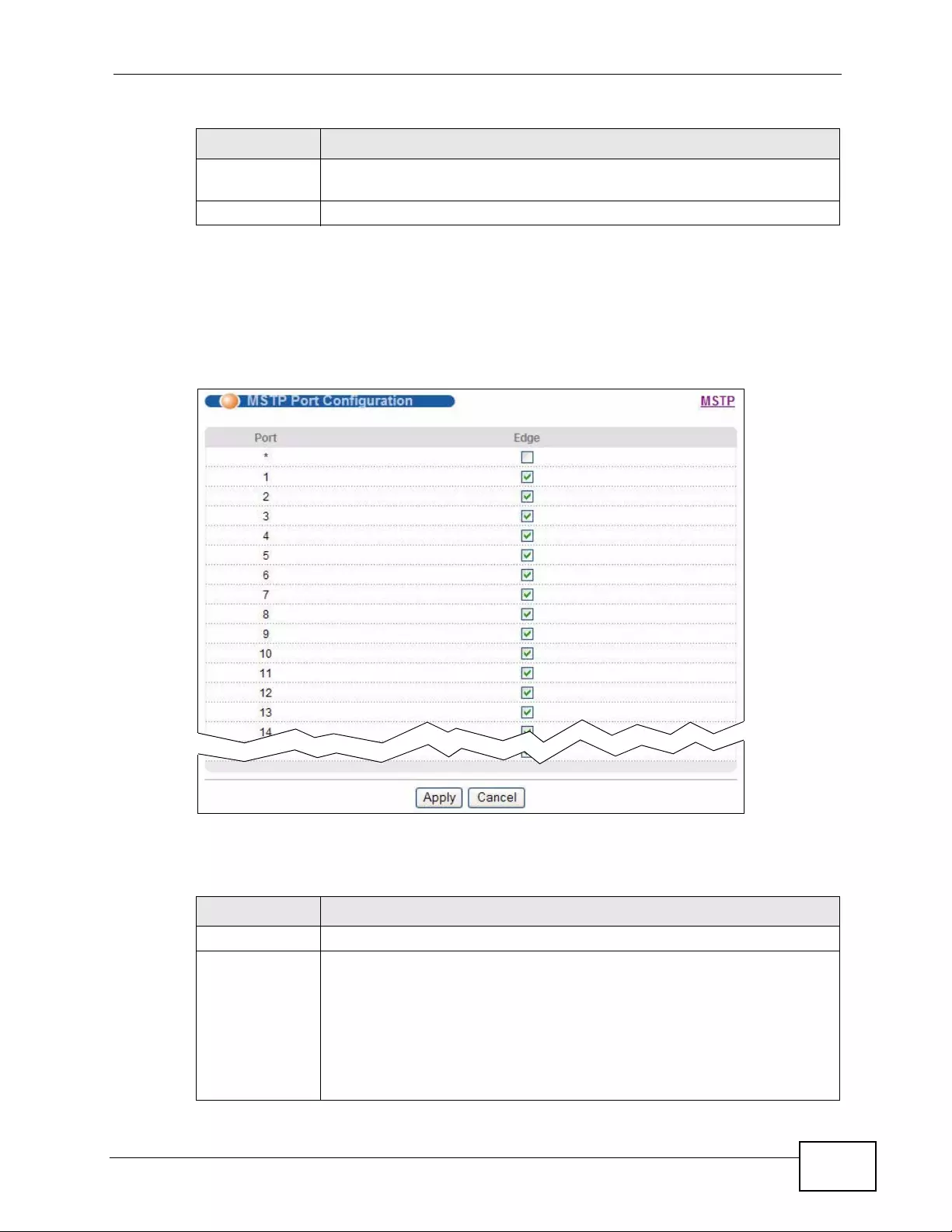
Chapter 13 Spanning Tree Protocol
XGS4700-48F User’s Guide 167
13.8.1 Multiple Spanning Tree Protocol Port Configuration
To configure MSTP ports, click Port in the Advanced Application > Spanning
Tree Protocol > MSTP screen.
Figure 73 Advanced Application > Spanning Tree Protocol > MSTP > Port
The following table describes the labels in this screen.
Delete Check the rule(s) that you want to remove in the Delete column and
then click the Delete button.
Cancel Click Cancel to begin configuring this screen afresh.
Table 33 Advanced Application > Spanning Tree Protocol > MSTP (continued)
LABEL DESCRIPTION
Table 34 Advanced Application > Spanning Tree Protocol > MSTP > Port
LABEL DESCRIPTION
Port This field displays the port number.
* Settings in this row apply to all ports.
Use this row only if you want to make some settings the same for all
ports. Use this row first to set the common settings and then make
adjustments on a port-by-port basis.
Note: Changes in this row are copied to all the port s as soon as you
make them.
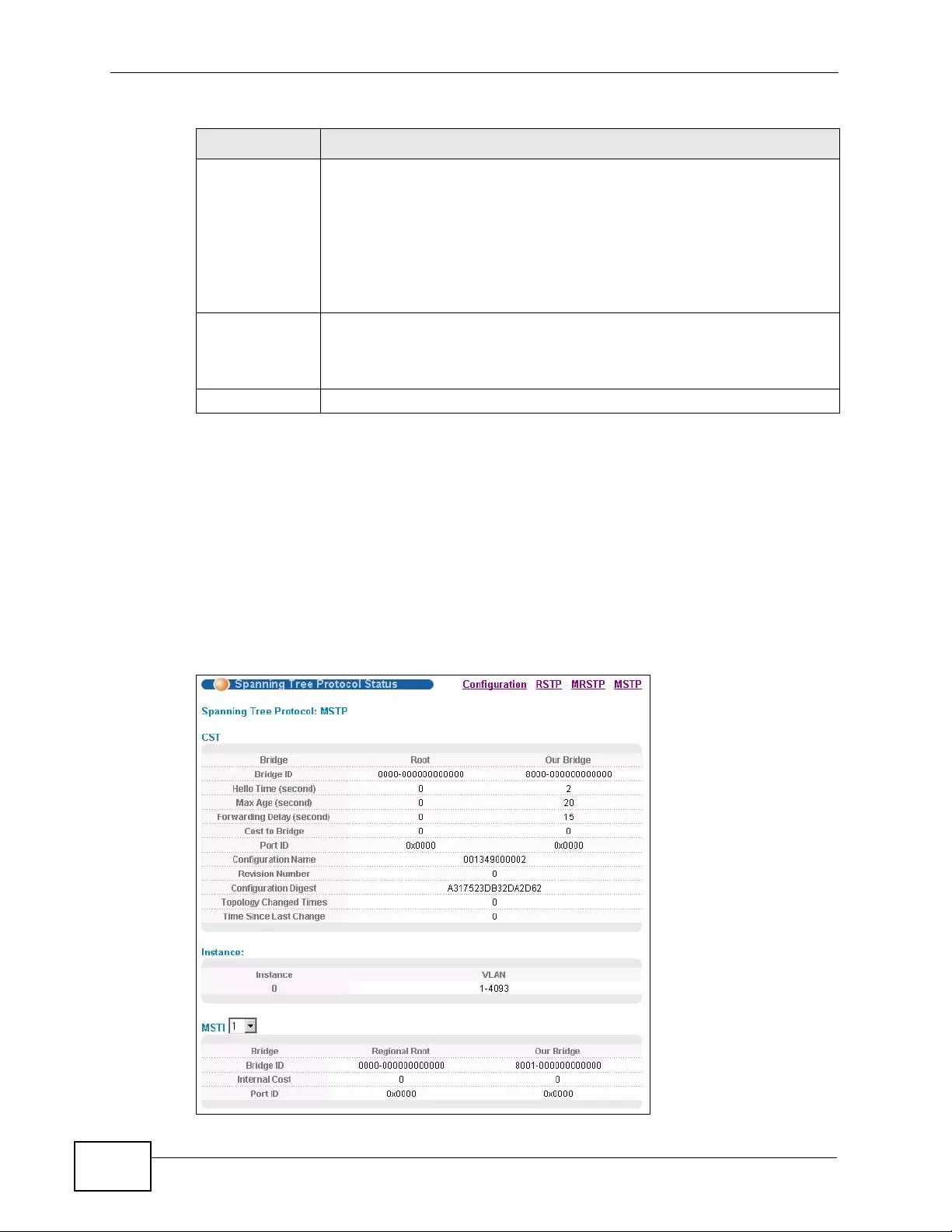
Chapter 13 Spanning Tree Protocol
XGS4700-48F User’s Guide
168
13.9 Multiple Spanning Tree Protocol Status
Click Advanced Application > Spanning Tree Protoc ol in the navigation panel
to display the status screen as shown next. See Section 13.1.5 on page 152 for
more information on MSTP.
Note: This screen is only available after you activate MSTP on the Switch.
Figure 74 Advanced Application > Spanning Tree Protocol > Status: MSTP
Edge Select this check box to configure a port as an edge port when it is
directly attached to a computer. An edge port changes its initial STP
port state from blocking state to forwarding state immediately without
going through listening and learning states right after the port is
configured as an edge port or when its link status changes.
Note: An edge port becomes a no n-edge port as soon as it receives
a Bridge Protocol Data Unit (BPDU).
Apply Click Apply to save your changes to the Switch’ s run-time memory. The
Switch loses these changes if it is turned off or loses power, so use the
Save link on the top navigation panel to save your changes to the non-
volatile memory when you are done configuring.
Cancel Click Cancel to begin configuring this screen afresh.
Table 34 Advanced Application > Spanning Tree Protocol > MSTP > Port
LABEL DESCRIPTION
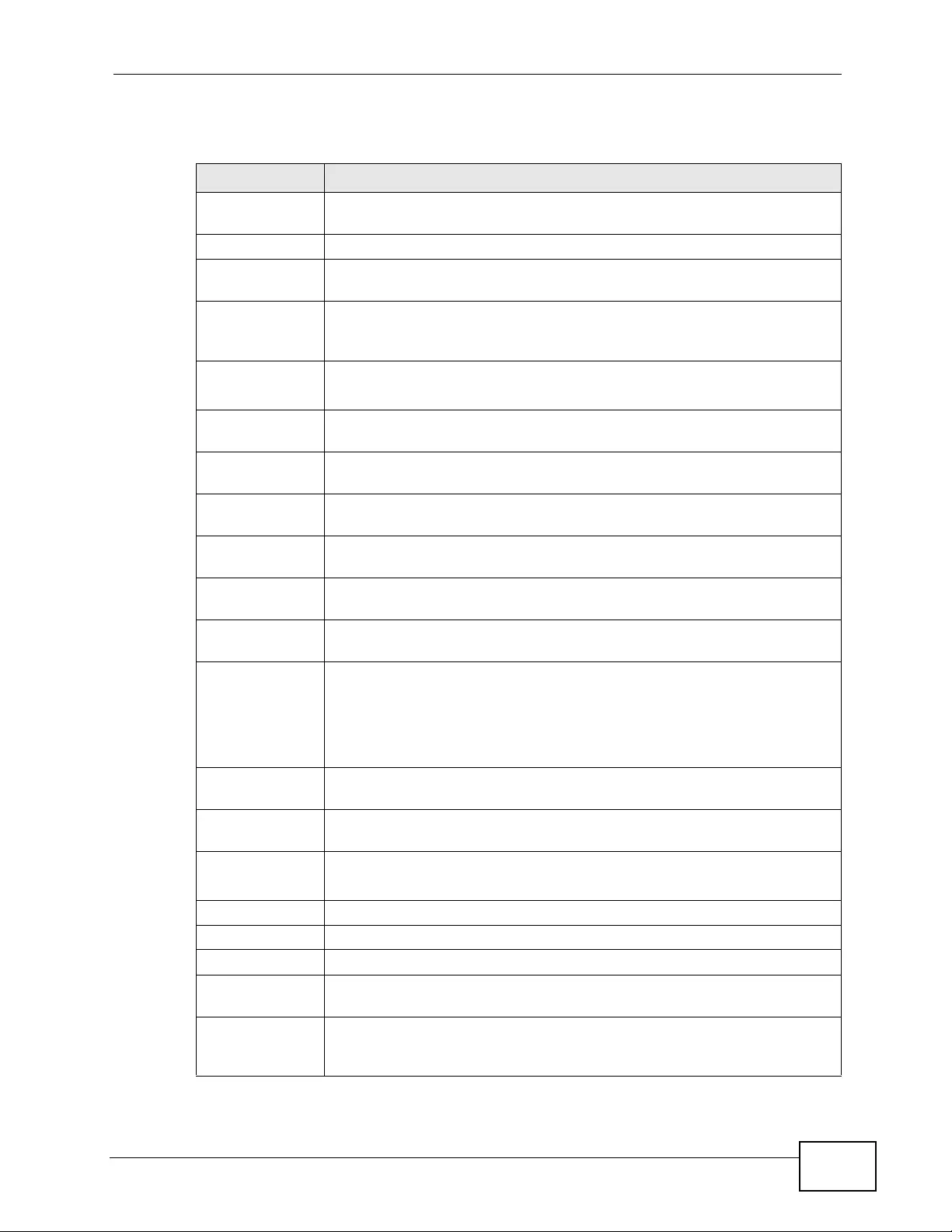
Chapter 13 Spanning Tree Protocol
XGS4700-48F User’s Guide 169
The following table describes the labels in this screen.
Table 35 Advanced Application > Spanning Tree Protocol > Status: MSTP
LABEL DESCRIPTION
Configuration Click Configuration to specify which STP mode you want to activate.
Click MSTP to edit MSTP settings on the Switch.
CST This section describes the Common Spanning Tree settings.
Bridge Root refers to the base of the spanning tree (the root bridge). Our
Bridge is this Switch. This Switch may also be the root bridge.
Bridge ID This is the unique identifier for this bridge, consisting of bridge priority
plus MAC address. This ID is the same for Root and Our Bridge if the
Switch is the root switch.
Hello Time
(second) This is the time interval (in seconds) at wh ich the root switch transmits
a configuration message.
Max Age
(second) This is the maximum time (in seconds) a switch can wait without
receiving a configuration message before attempting to reconfigure.
Forwarding
Delay (second) This is the time (in seconds) the root switch will wait before changing
states (that is, listening to learning to forwarding).
Cost to Bridge This is the path cost from the root port on this Switch to the root
switch.
P ort ID This is the priority and number of the port on the Sw itch through which
this Switch must communicate with the root of the Spanning Tree.
Configuration
Name This field displays the configuration name for this MST region.
Revision
Number This field displays the revision number for this MST region.
Configuration
Digest A configuration digest is generated from the VLAN-MSTI mapping
information.
This field displays the 16-octet signature that is included in an MSTP
BPDU. This field displays the digest when MSTP is activated on the
system.
Topology
Changed Times This is the number of times the spanning tree has been reconfigured.
Time Since Last
Change This is the time since the spanning tree was last reconfigured.
Instance: These fields display the MSTI to VLAN mapping. In other words, which
VLANs run on each spanning tree instance.
Instance This field displays the MSTI ID.
VLAN This field displays which VLANs are mapped to an MSTI.
MSTI Select the MST instance settings you want to view.
Bridge Root refers to the base of the MST instance. Our Bridge is this Sw itch.
This Switch may also be the root bridge.
Bridge ID This is the unique identifier for this bridge, consisting of bridge priority
plus MAC address. This ID is the same for Root and Our Bridge if the
Switch is the root switch.
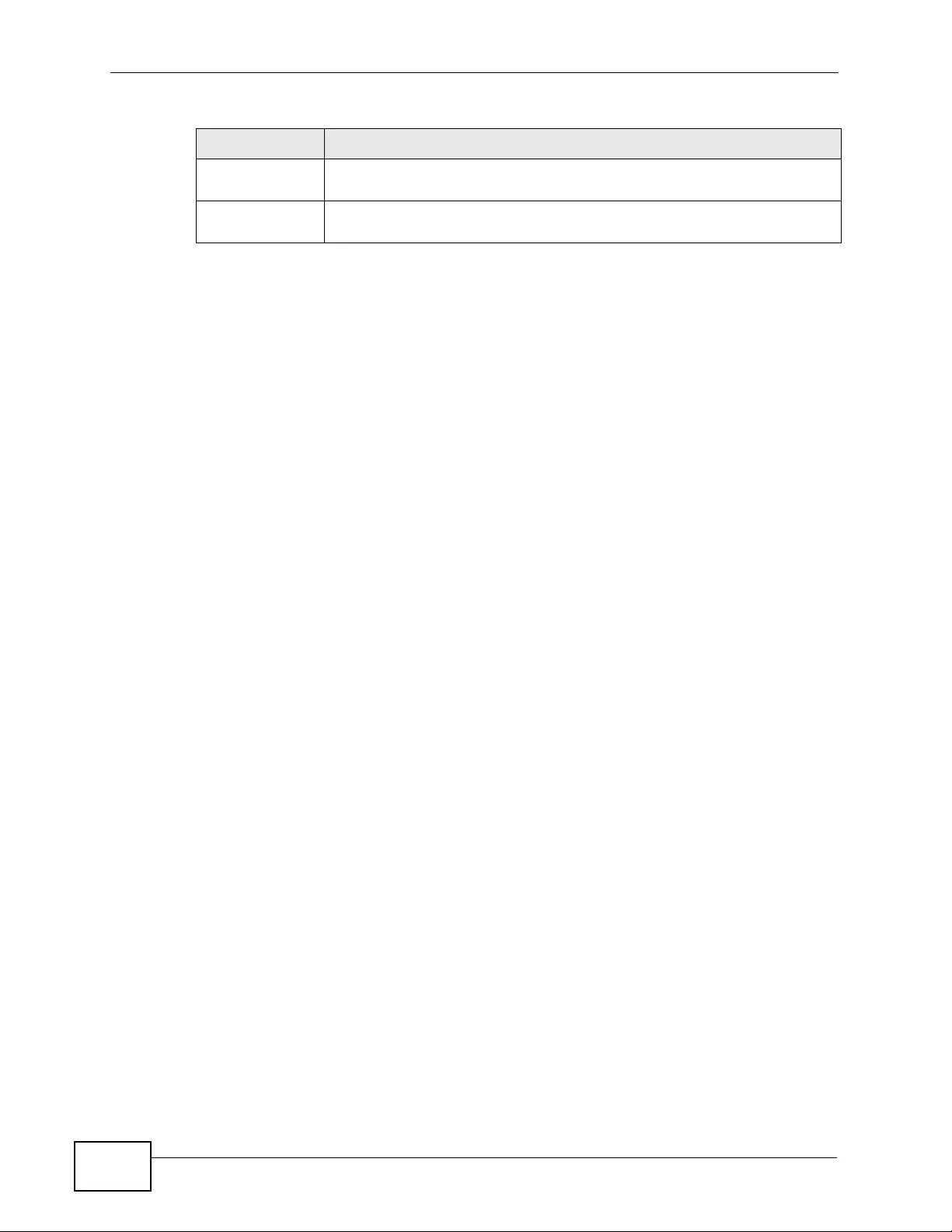
Chapter 13 Spanning Tree Protocol
XGS4700-48F User’s Guide
170
Internal Cost This is the path cost from the root port in this MST instance to the
regional root switch.
P ort ID This is the priority and number of the port on the Sw itch through which
this Switch must communicate with the root of the MST instance.
Table 35 Advanced Application > Spanning Tree Protocol > Status: MSTP
LABEL DESCRIPTION
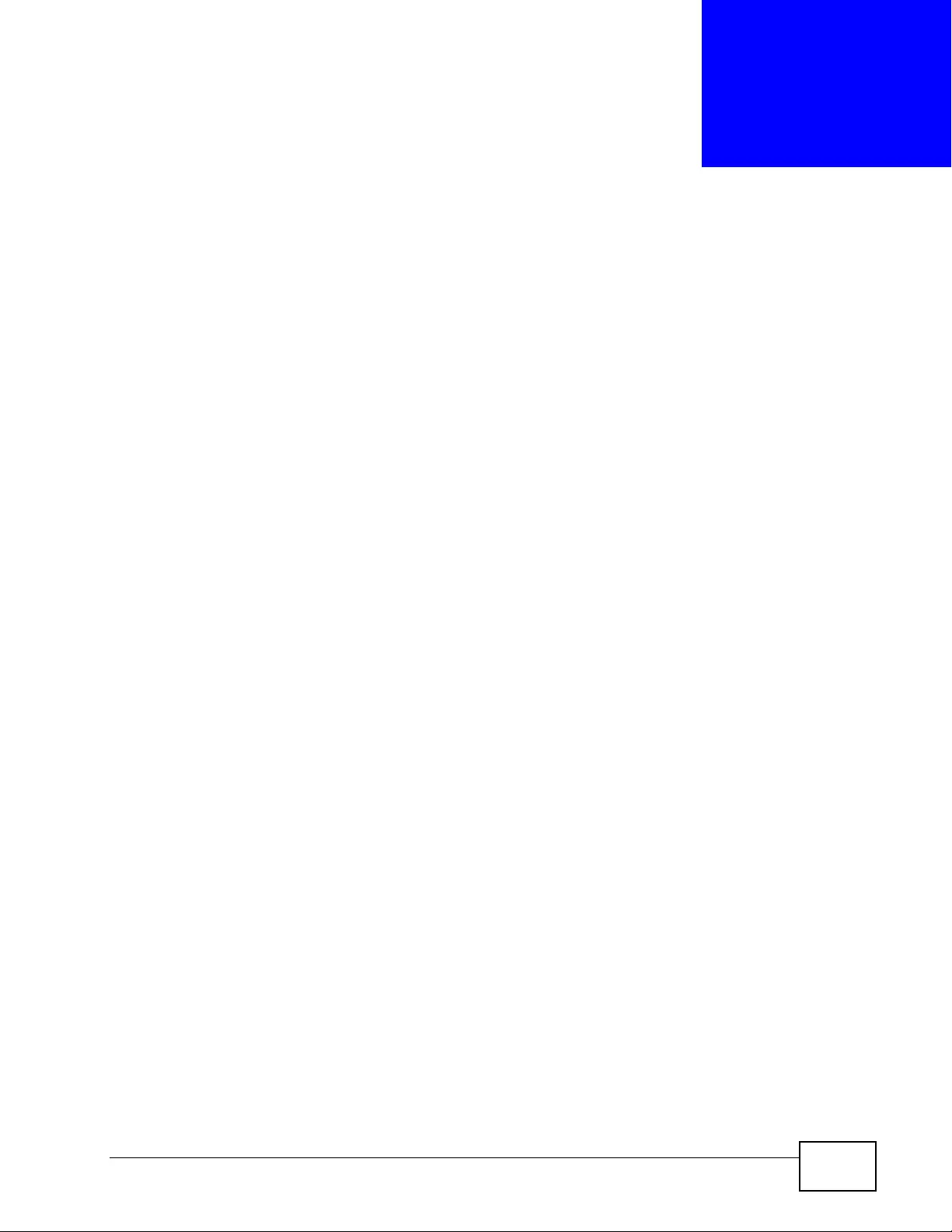
XGS4700-48F User’s Guide 171
CHAPTER 14
Bandwidth Control
This chapter shows you how you can cap the maximum bandwidth using the
Bandwidth Control screen.
14.1 Bandwidth Control Overview
Bandwidth control means defining a maximum allowable bandwidth for incoming
and/or out-going traffic flows on a port.
14.1.1 CIR and PIR
The Committed Information Rate (CIR) is the guaranteed bandwidth for the
incoming traffic flow on a port. The Peak Information Rate (PIR) is the maximum
bandwidth allowed for the inc oming traffic fl ow on a port when there is no network
congestion.
The CIR and PIR should be set for all ports that use the same uplink bandwidth. If
the CIR is reached, packets are sent at the rate up to the PIR. When network
congestion occurs, packets through the ingress port exceeding the CIR will be
marked for drop.
Note: The CIR should be less than the PIR.
Note: The sum of CIRs cannot be greater than or equal to the uplink bandwidth.
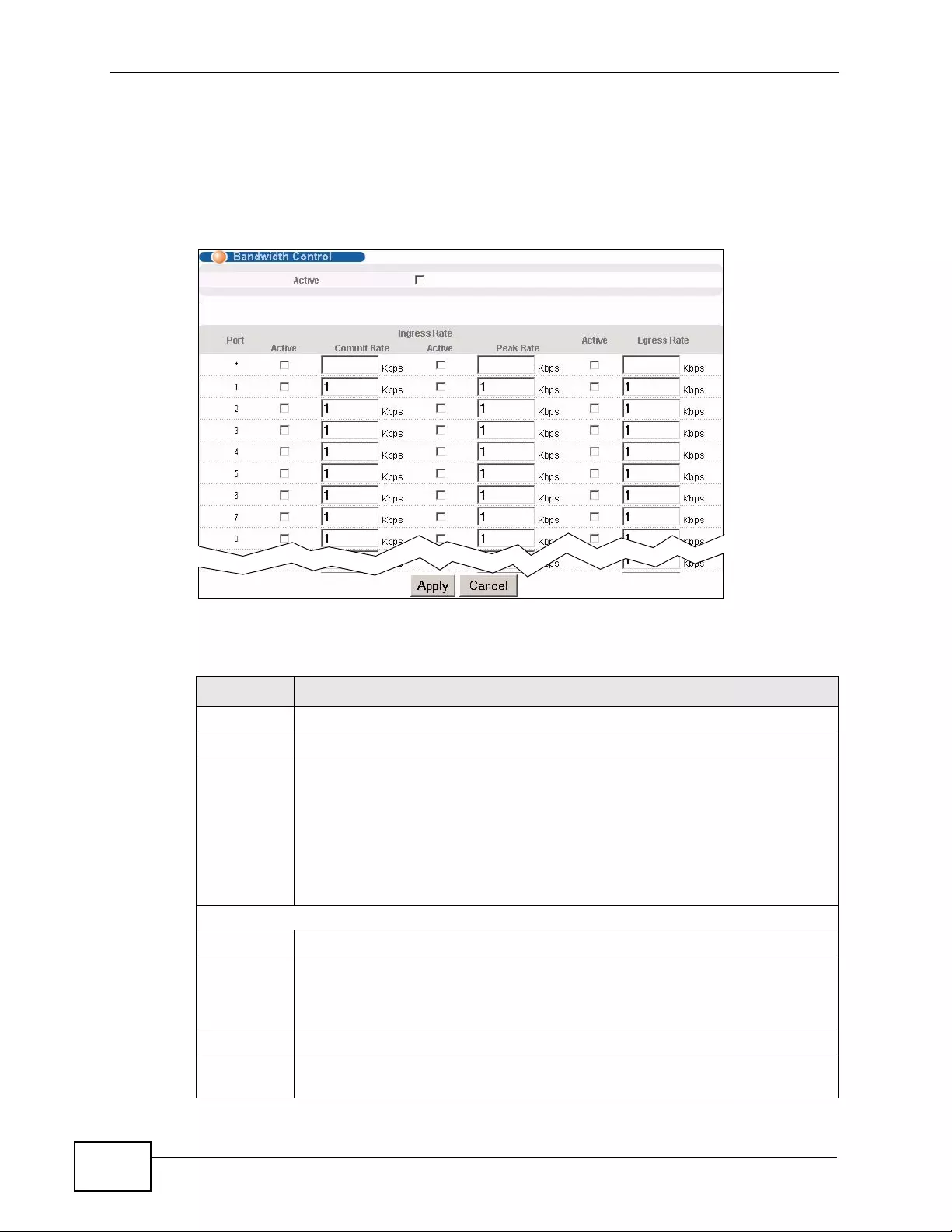
Chapter 14 Bandwidth Control
XGS4700-48F User’s Guide
172
14.2 Bandwidth Control Setup
Click Advanced Application > Bandwidth Control in the navigation panel to
bring up the screen as shown next.
Figure 75 Advanced Application > Bandwidth Control
The following table describes the related labels in this screen.
Table 36 Advanced Application > Bandwidth Control
LABEL DESCRIPTION
Active Select this check box to enable bandwidth control on the Switch.
P ort This field displays the port number.
* Settings in this row apply to all ports.
Use this row only if you want to make some settings the same for all ports.
Use this row first to set the common settings and then make adjustments
on a port-by-port basis.
Note: Changes in this row are copied to all the ports as soon as you
make them.
Ingress Rate
Active Select this check box to activate commit rate limits on this port.
Commit
Rate Specify the guaranteed bandwidth allowed in kilobits per second (Kbps) for
the incoming traffic flow on a port. The commit rate should be less than the
peak rate. The sum of commit r ates cannot be greater than or equal to the
uplink bandwidth.
Active Select this check box to activate peak rate limits on this port.
Peak
Rate Specify the maximum bandwidth allowed in kilobits per second (Kbps) for
the incoming traffic flow on a port.
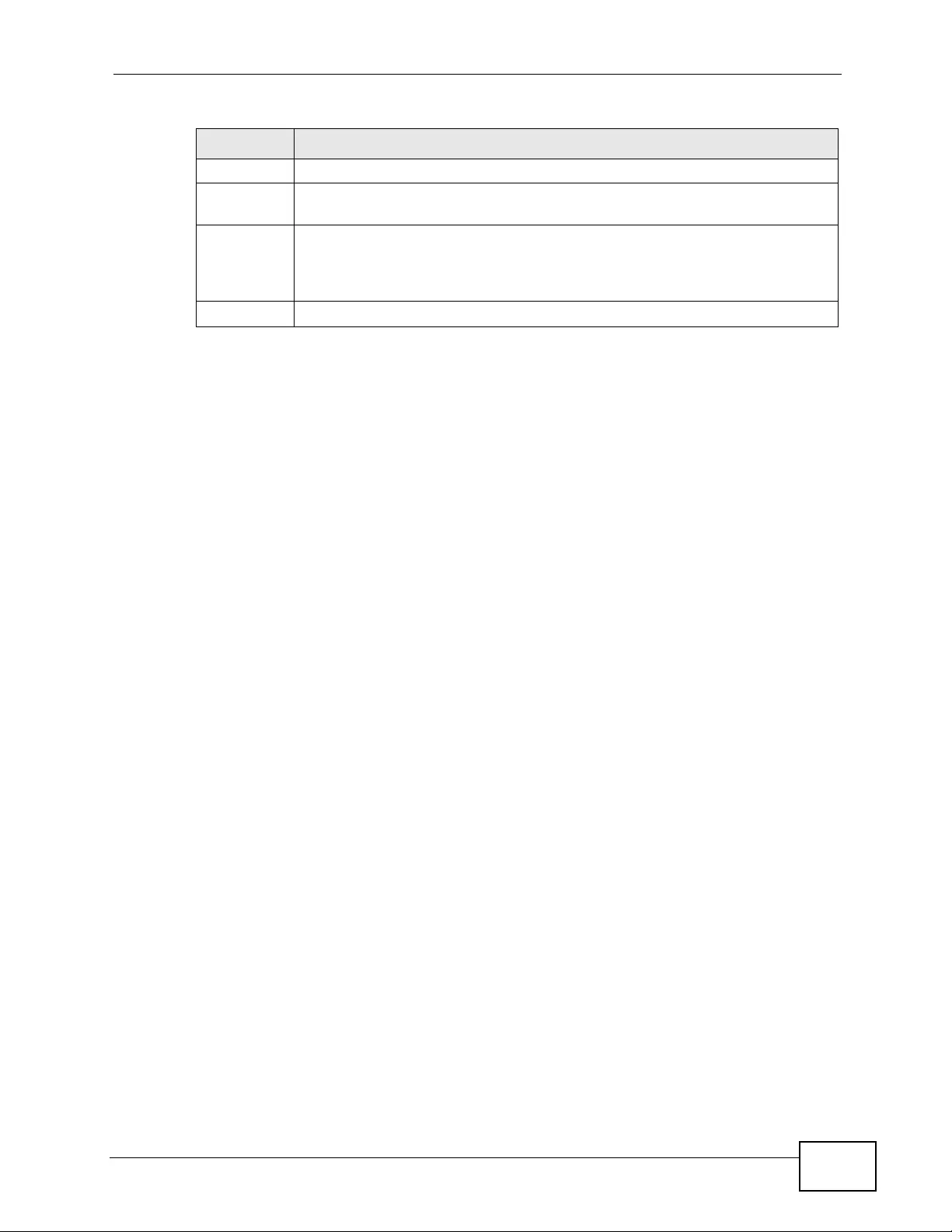
Chapter 14 Band wid th Contr ol
XGS4700-48F User’s Guide 173
Active Select this check box to activate egress rate limits on this port.
Egress Rate Specify the maximum bandwidth allowed in kilobits per second (Kbps) for
the out-going traffic flow on a port.
Apply Click Apply to save your changes to the Switch’s run-time memory. The
Switch loses these changes if it is turned off or loses power, so use the
Save link on the top navigation panel to save your changes to the non-
volatile memory when you are done configuring.
Cancel Click Cancel to begin configuring this screen afresh.
Table 36 Advanced Application > Bandwidth Control (continued)
LABEL DESCRIPTION
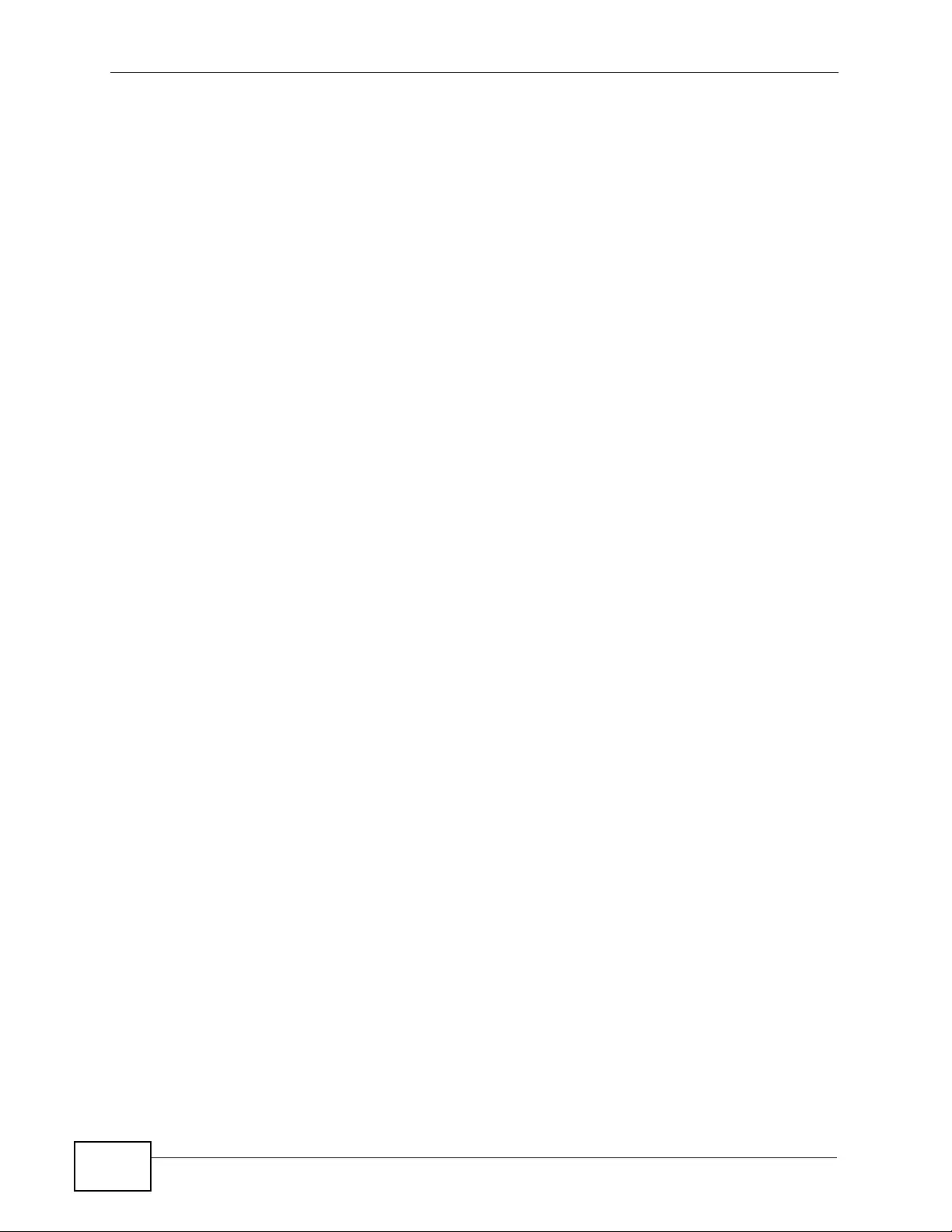
Chapter 14 Bandwidth Control
XGS4700-48F User’s Guide
174
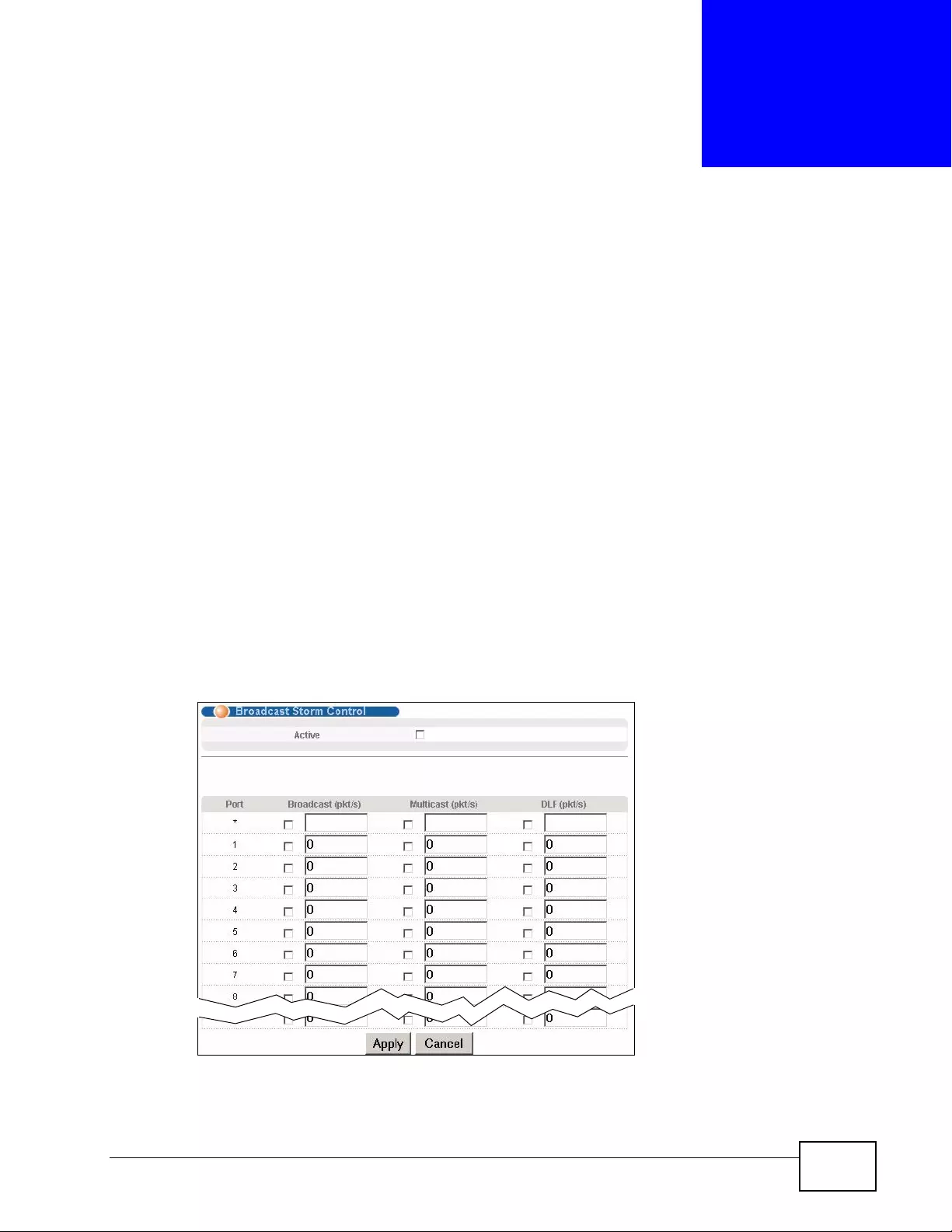
XGS4700-48F User’s Guide 175
CHAPTER 15
Broadcast Storm Control
This chapter introduces and shows you how to configure the broadcast storm
control feature.
15.1 Broadcast Storm Control Setup
Broadcast storm control limits the number of broadcast, multicast and destinat ion
lookup failure (DLF) packets the Switch receives per second on the ports. When
the maximum number of allowable broadcast, multicast and/or DLF packets is
reached per second, the subsequent packets are discarded. Enable this feature to
reduce broadcast, multicast and/or DLF packets in your network. You can specify
limits for each packet type on each port.
Click Advanced Application > Broadcast Storm Control in the navigation
panel to display the screen as shown next.
Figure 76 Advanced Application > Broadcast Storm Control
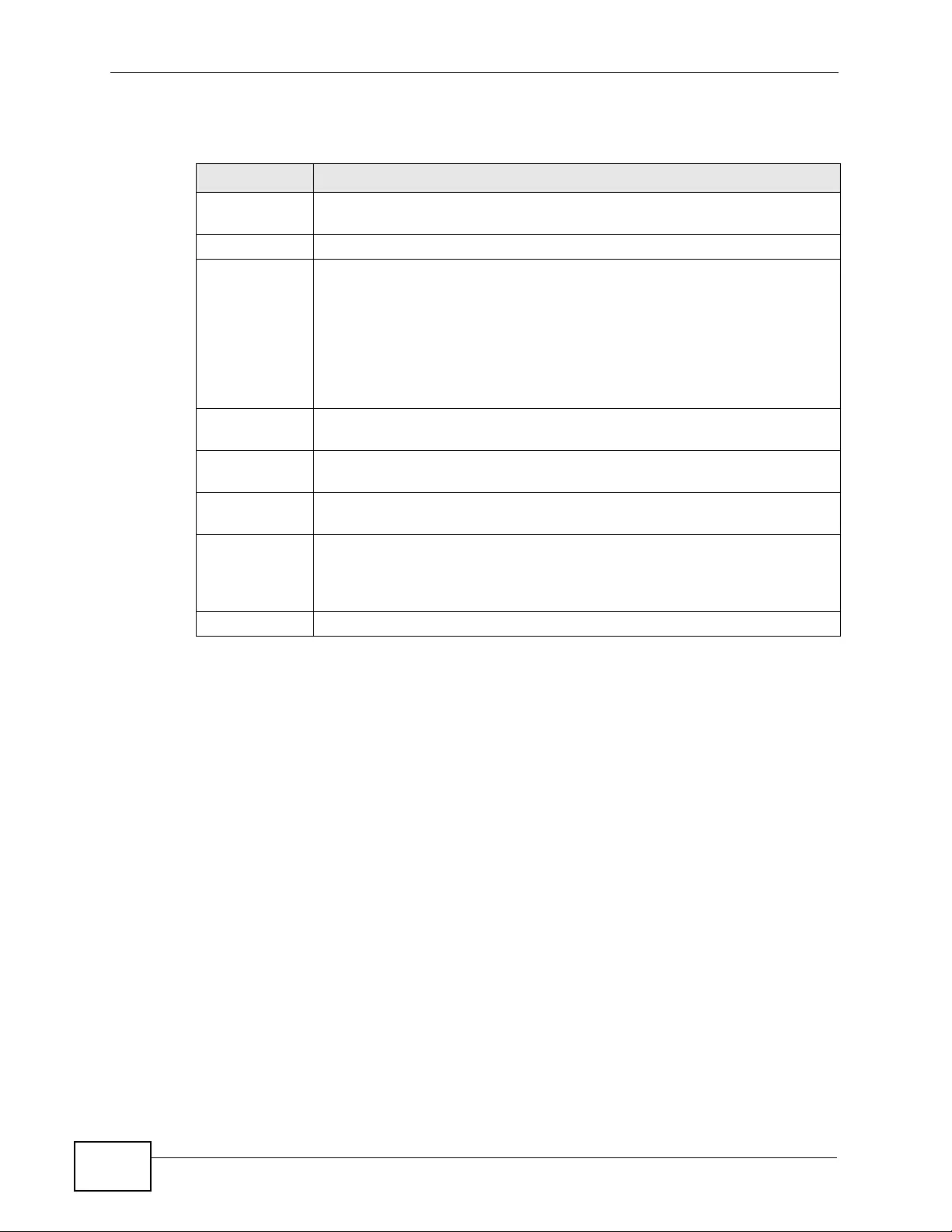
Chapter 15 Broadcast Storm Control
XGS4700-48F User’s Guide
176
The following table describes the labels in this screen.
Table 37 Advanced Application > Broadcast Storm Control
LABEL DESCRIPTION
Active Select this check box to enable traffic storm control on the Switch. Clear
this check box to disable this feature.
Port This field displays a port number.
* Settings in this row apply to all ports.
Use this row only if you want to make some settings the same for all
ports. Use this row first to set the common settings and then make
adjustments on a port-by-port basis.
Note: Changes in this row are copied to all the p orts as soon as you
make them.
Broadcast
(pkt/s) Select this option and specify how many broadcast packets the port
receives per second.
Multicast (pkt/
s) Select this option and specify how many multicast packets the port
receives per second.
DLF (pkt/s) Select this option and specify how many destination lookup failure (DLF)
packets the port receives per second.
Apply Click Apply to save your changes to the Switch’s run-time me mory. The
Switch loses these changes if it is turned off or loses power, so use the
Save link on the top navigation panel to save your changes to the non-
volatile memory when you are done configuring.
Cancel Click Cancel to begin configuring this screen afresh.
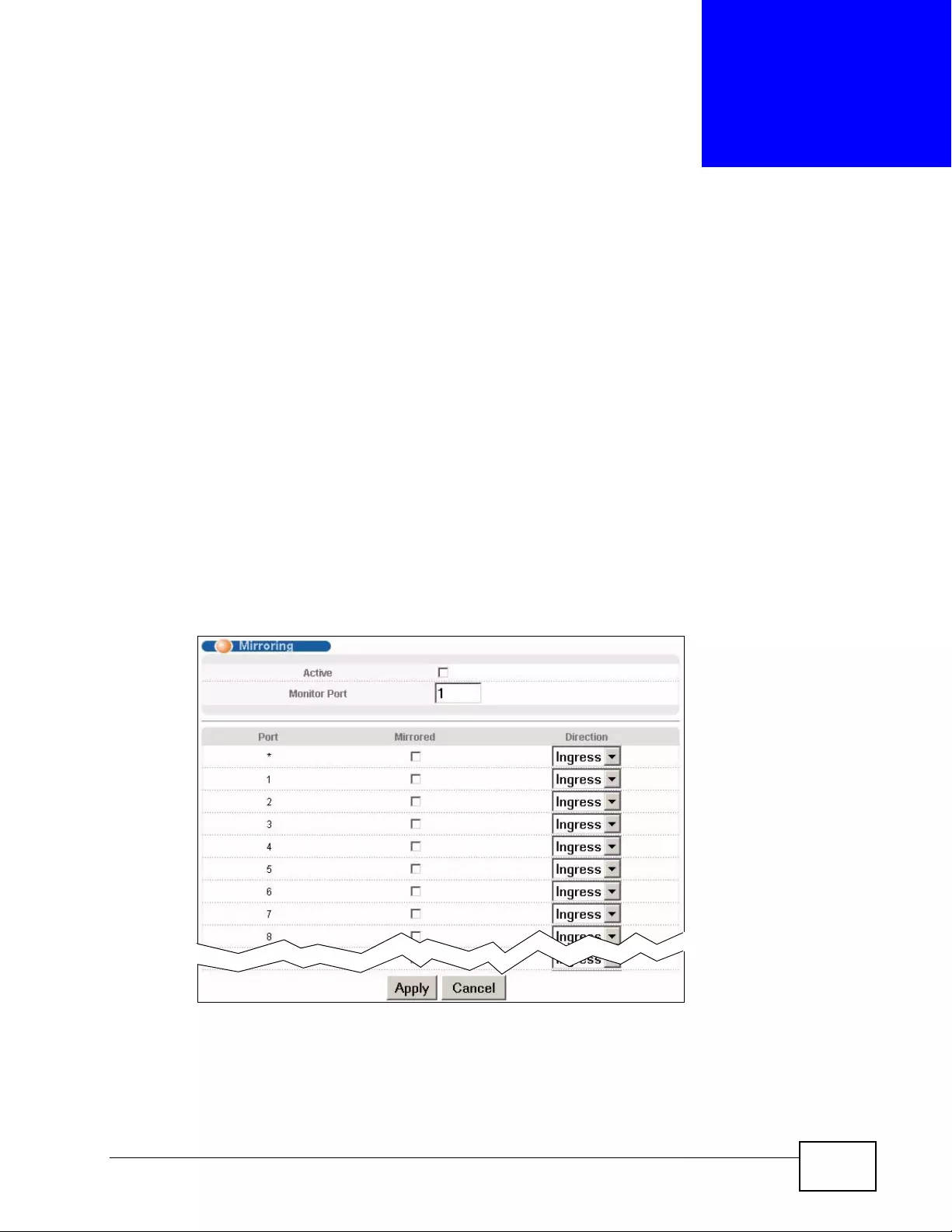
XGS4700-48F User’s Guide 177
CHAPTER 16
Mirroring
This chapter discusses port mirroring setup screens.
16.1 Port Mirroring Setup
Port mirroring allows you to copy a traffic flow to a monitor port (the port you copy
the traffic to) in order th at you can examine th e traffic f r om th e m o ni t or po rt
without interference.
Click Advanced Application > Mirroring in the navigation panel to display the
Mirroring screen. Use this screen to select a monitor port and specify the traffic
flow to be copied to the monitor port.
Figure 77 Advanced Application > Mirroring

Chapter 16 M irr or in g
XGS4700-48F User’s Guide
178
The following table describes the labels in this screen.
Table 38 Advanced Application > Mirroring
LABEL DESCRIPTION
Active Select this check box to activate port mirroring on the S witch. Clear this check
box to disable the feature.
Monitor
Port The monitor port is the port you copy the traffic to in order to examine it in
more detail without interfering with the traffic flow on the original port(s).
Type the port number of the monitor port.
P ort This field displays the port number.
* Settings in this row apply to all ports.
Use this row only if you want to make some settings the same for all ports.
Use this row first to set the common settings and then make adjustments on
a port-by-port bas is.
Note: Changes in this row are copied to all the ports as soon as you
make them.
Mirrored Select this option to mirror the traffic on a port.
Direction Specify the direction of the traffic to mirror by selecting from the drop-down
list box. Choices are Egress (outgoing), Ingress (incoming) and Both.
Apply Click Apply to save your changes to the Switch’s run-time memory. The
Switch loses these changes if it is turned off or loses power, so use the Save
link on the top navigation panel to sav e your changes to the non-volatile
memory when you are done configuring.
Cancel Click Cancel to begin configuring this screen afresh.
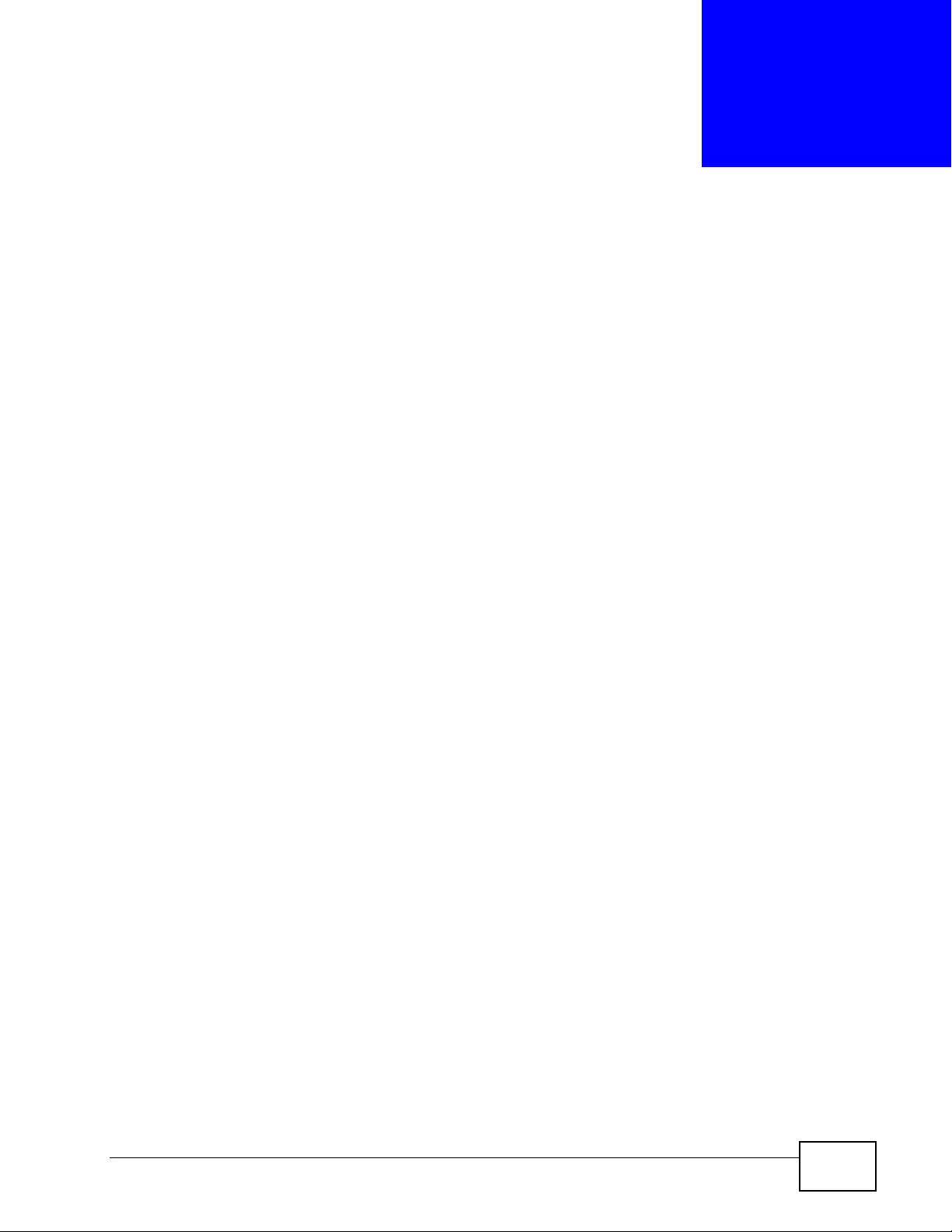
XGS4700-48F User’s Guide 179
CHAPTER 17
Link Aggregation
This chapter shows you how to logically aggregate physical links to form one
logical, higher-bandwidth link.
17.1 Link Aggregation Overview
Link aggregation (trunking) is the grouping of physical ports into one log i cal
higher-capacity link. You may want to trunk ports if for example, it is cheaper to
use multiple lower-speed links than to under-utilize a high-speed, but more costly,
single-port link.
However, the more ports you aggregate then the fewer available ports you ha ve. A
trunk group is one logical link containing multiple ports.
The beginning port of each trunk group must be physically connected to form a
trunk group.
The Switch supports both static and dynamic link aggregation.
Note: In a properly planned network, it is recommended to implement static link
aggregation only. This ensures increased network stability and control over the
trunk groups on your Switch.
See Section 17.6 on page 186 for a static port trunking example.
17.2 Dynamic Link Aggregation
The Switch adheres to the IEEE 802.3ad standard for static and dynamic (LACP)
port trunking.
The Switch supports the link aggregation IEEE802.3ad standard. This standard
describes the Link Aggregation Control Protocol (LACP), which is a protocol that
dynamically creates and manages trunk groups.
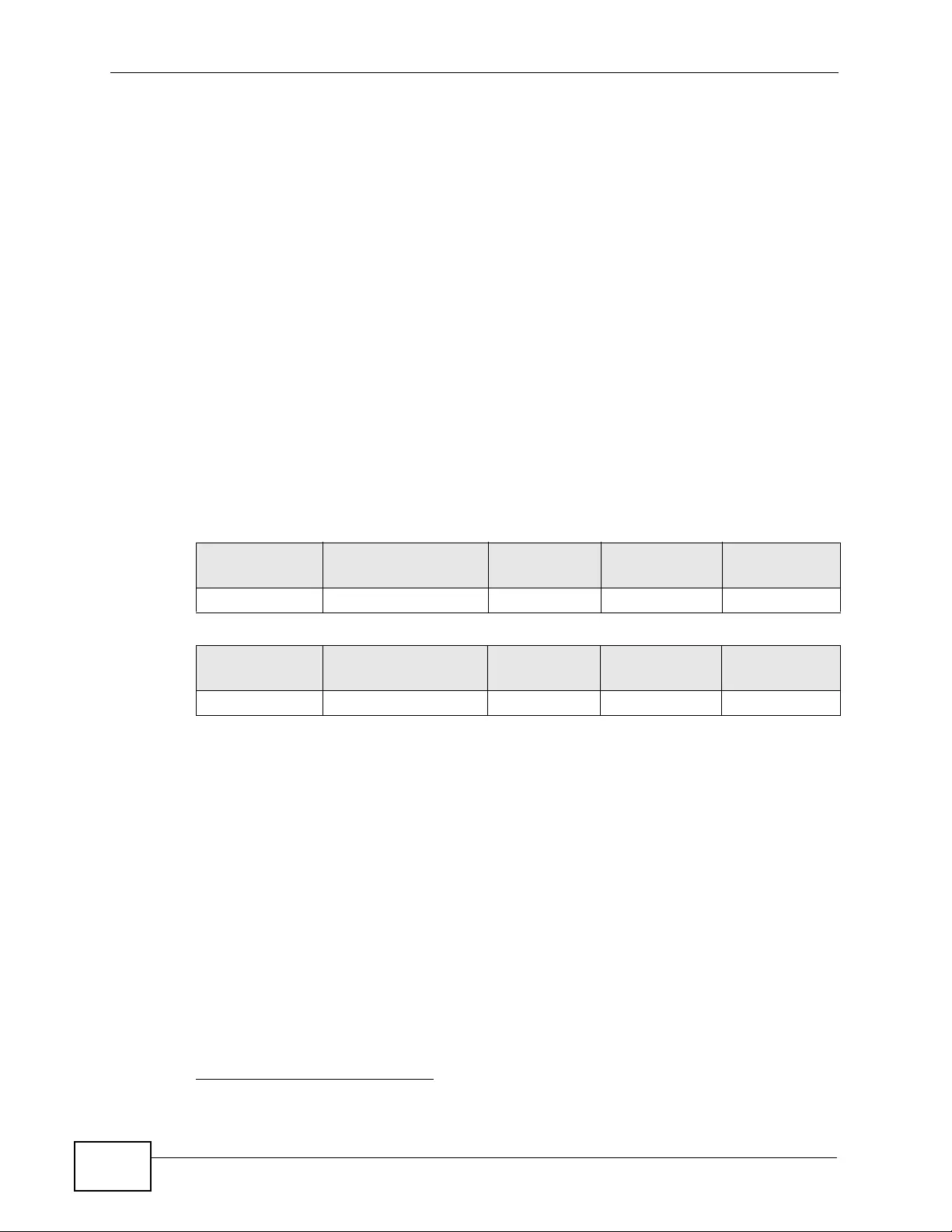
Chapter 17 Li nk Aggr eg a tion
XGS4700-48F User’s Guide
180
When you enable LACP link aggregation on a port, the port can automatically
negotiate with the ports at the remote end of a link to establish trunk groups.
LACP also allows port redundancy, that is, if an operational port fails, then one of
the “standby” ports become operational without user intervention. Please note
that:
• You must connect all ports point-to-point to the same Ethernet switch and
configure the ports for LACP trunking.
• LACP only works on full-duplex links.
• All ports in the same trunk group must have the same media type, speed,
duplex mode and flow control settings.
Configure trunk groups or LACP before you connect the Ethernet switch to avoid
causing network topology loops.
17.2.1 Link Aggregation ID
LACP aggrega t ion ID consists of the following in formation1:
Table 39 Link Aggregation ID: Local Switch
SYSTEM
PRIORITY MAC ADDRESS KEY PORT
PRIORITY PORT
NUMBER
0000 00-00-00-00-00-00 0000 00 0000
Table 40 Link Aggregation ID: Peer Switch
SYSTEM
PRIORITY MAC ADDRESS KEY PORT
PRIORITY PORT
NUMBER
0000 00-00-00-00-00-00 0000 00 0000
1. Port Priority and Port Number are 0 as it is the aggregator ID for the trunk group, not the individual port.
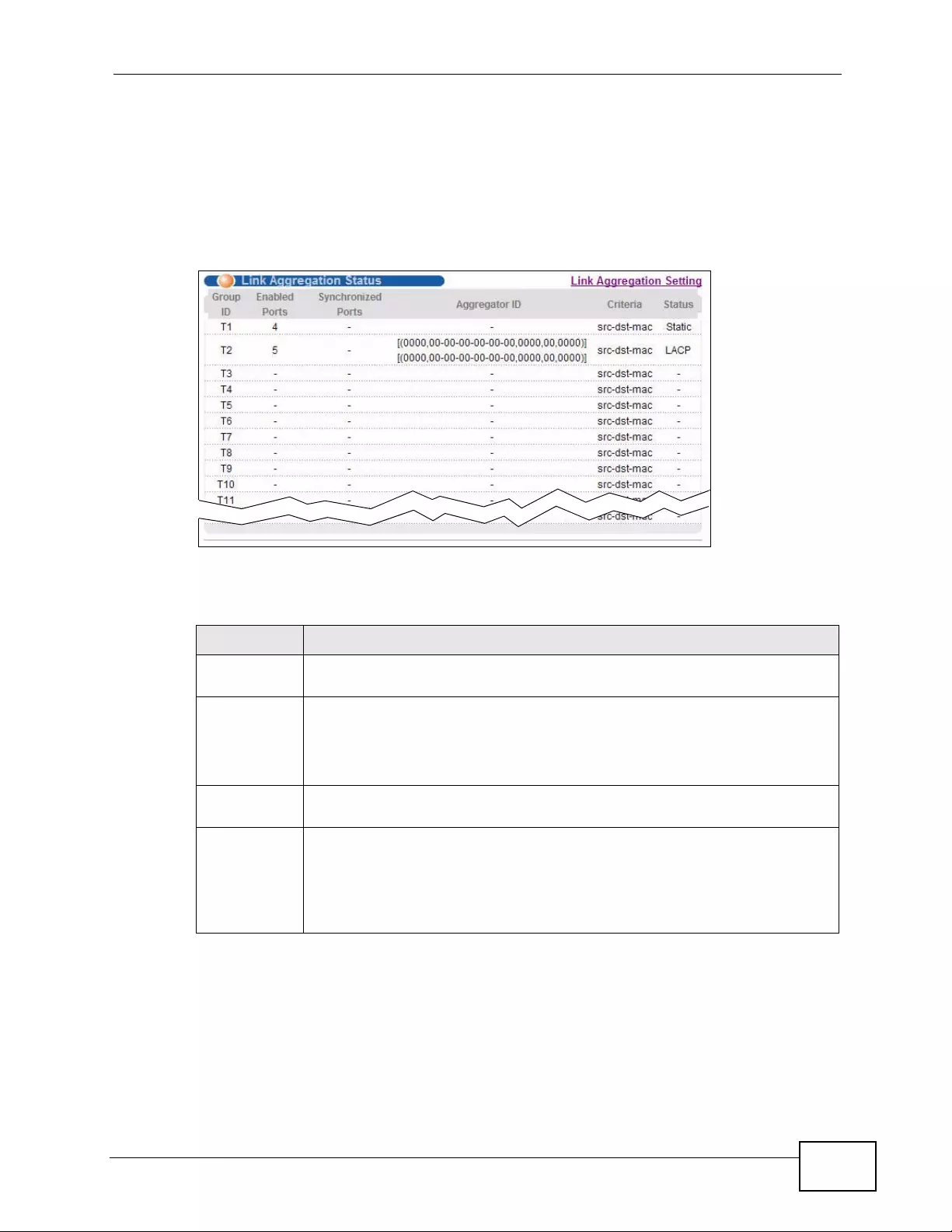
Chapter 17 L ink Aggr eg a tion
XGS4700-48F User’s Guide 181
17.3 Link Aggregation Status
Click Advanced Application > Link Aggregation in the navigation panel. The
Link Aggregation Status screen displays by default. See Sect ion 17.1 on pa ge
179 for more information.
Figure 78 Advanced Application > Link Aggregation Status
The following table describes the labels in this screen.
Table 41 Advanced Application > Link Aggregation Status
LABEL DESCRIPTION
Group ID This field displays the group ID to identify a trunk group, that is, one
logical link containing multiple ports.
Enabled Port These are the ports you have configured in the Link Aggregation screen
to be in the trunk group.
The port number(s) displays only when this trunk group is activated and
there is a port belonging to this group.
Synchronized
Ports These are the ports that are currently transmitting data as one logical link
in this trunk group.
Aggregator
ID Link Aggregator ID consists of the following: system priority, MAC
address, key, port priority and port number. Refer to Section 17.2.1 on
page 180 for more information on this field.
The ID displays only when there is a port belonging to this trunk group
and LACP is also enabled for this group.
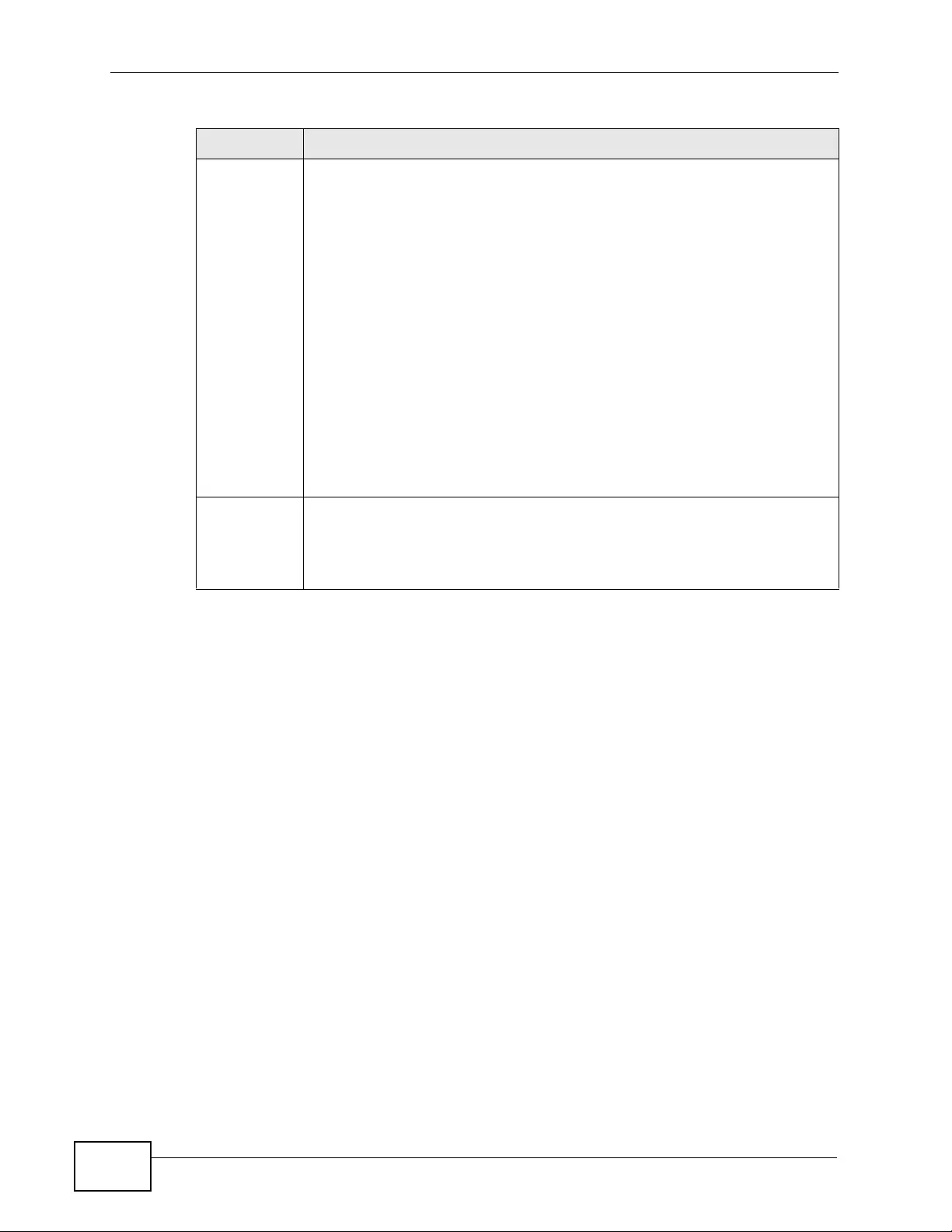
Chapter 17 Li nk Aggr eg a tion
XGS4700-48F User’s Guide
182
Criteria This shows the outgoing traffic distribution algorithm used in this trunk
group. Packets from the same source and/or to the same destination are
sent over the same link within the trunk.
src-mac means the Switch distributes traffic based on the packet’ s source
MAC address.
dst-mac means the Switch distributes traffic based on the packet’s
destination MAC address.
src-dst-mac means the Switch distributes traffic based on a combination
of the packet’s source and destination MAC addresses.
src-ip means the Switch distributes traffic based on the packet’ s source IP
address.
dst-ip means the Switch distributes traffic based on the packet’s
destination IP address.
src-dst-ip means the Switch distributes traffic based on a combination of
the packet’s source and destination IP addresses.
Status This field displays how these ports were added to the trunk group. It
displays:
•Static - if the ports are configured as static members of a trunk group.
•LACP - if the ports are configured to join a trunk group via LACP.
Table 41 Advanced Application > Link Aggregation Status (continued)
LABEL DESCRIPTION
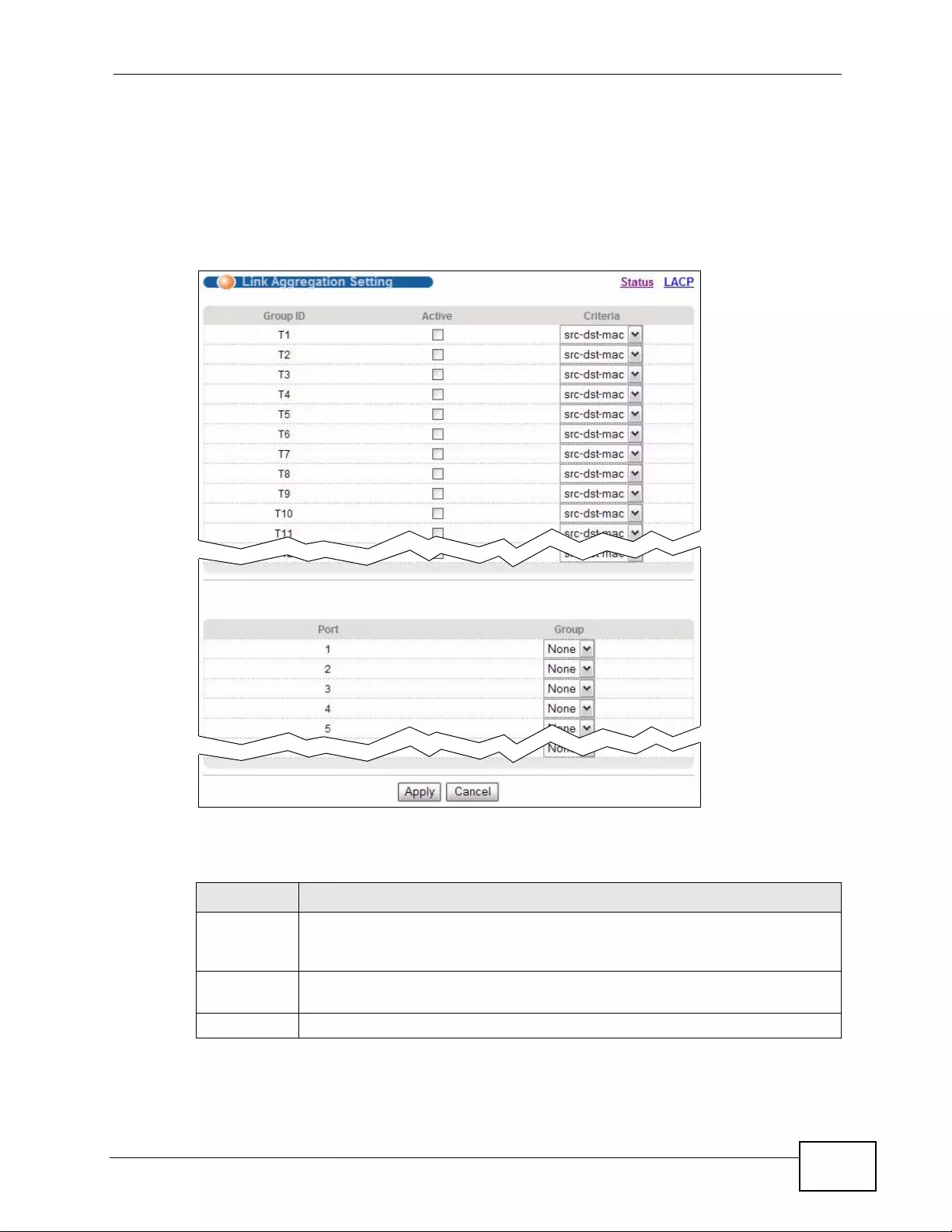
Chapter 17 L ink Aggr eg a tion
XGS4700-48F User’s Guide 183
17.4 Link Aggregation Setting
Click Advanced Application > Link Aggregation > Link Aggregation Setting
to display the screen shown next. See Section 17.1 on page 179 for more
informat ion on link aggregation.
Figure 79 Advanced Application > Link Aggregation > Link Aggregation Setting
The following table describes the labels in this screen.
Table 42 Advanced Application > Link Aggregation > Link Aggregation Setting
LABEL DESCRIPTION
Link
Aggregation
Setting
This is the only screen you need to configure to enable static link
aggregation.
Group ID The field identifies the link aggregation group, that is, one logical link
containing multiple ports.
Active Select this option to activate a trunk group.

Chapter 17 Li nk Aggr eg a tion
XGS4700-48F User’s Guide
184
Criteria Select the outgoing traffic distribution type. Packets from the same source
and/or to the same destination are sent over the same link within the
trunk. By default, the Switch uses the src-dst-mac distribution type. If the
Switch is behind a router, the packet’s destination or source MAC address
will be changed. In this case, set the Switch to distribute tr affic based on its
IP address to make sure port trunking can work properly.
Select src-mac to distribute traffic based on the packet’s source MAC
address.
Select dst-mac to distribute traffic based on the packet’s destination MAC
address.
Select src-dst-mac to distribute traffic based on a combination of the
packet’s source and destination MAC addresses.
Select src-ip to distribute traffic based on the packet’ s source IP address.
Select dst-ip to distribute traffic based on the packet’s destination IP
address.
Select src-dst-ip to distribute traffic based on a combination of the
packet’s source and destination IP addresses.
Port This field displays the port number.
Group Select the trunk group to which a port belongs.
Note: When you enable the port security feature on the Switch and
configure port security settings for a port, you cannot include the
port in an active trunk group.
Apply Click Apply to save your changes to the Switch’s run-time memory. The
Switch loses these changes if it is turned off or loses power, so use the
Save link on the top navigation panel to save your changes to the non-
volatile memory when you are done configuring.
Cancel Click Cancel to begin configuring this screen afresh.
Table 42 Advanced Application > Link Aggregation > Link Aggregation Setting
LABEL DESCRIPTION
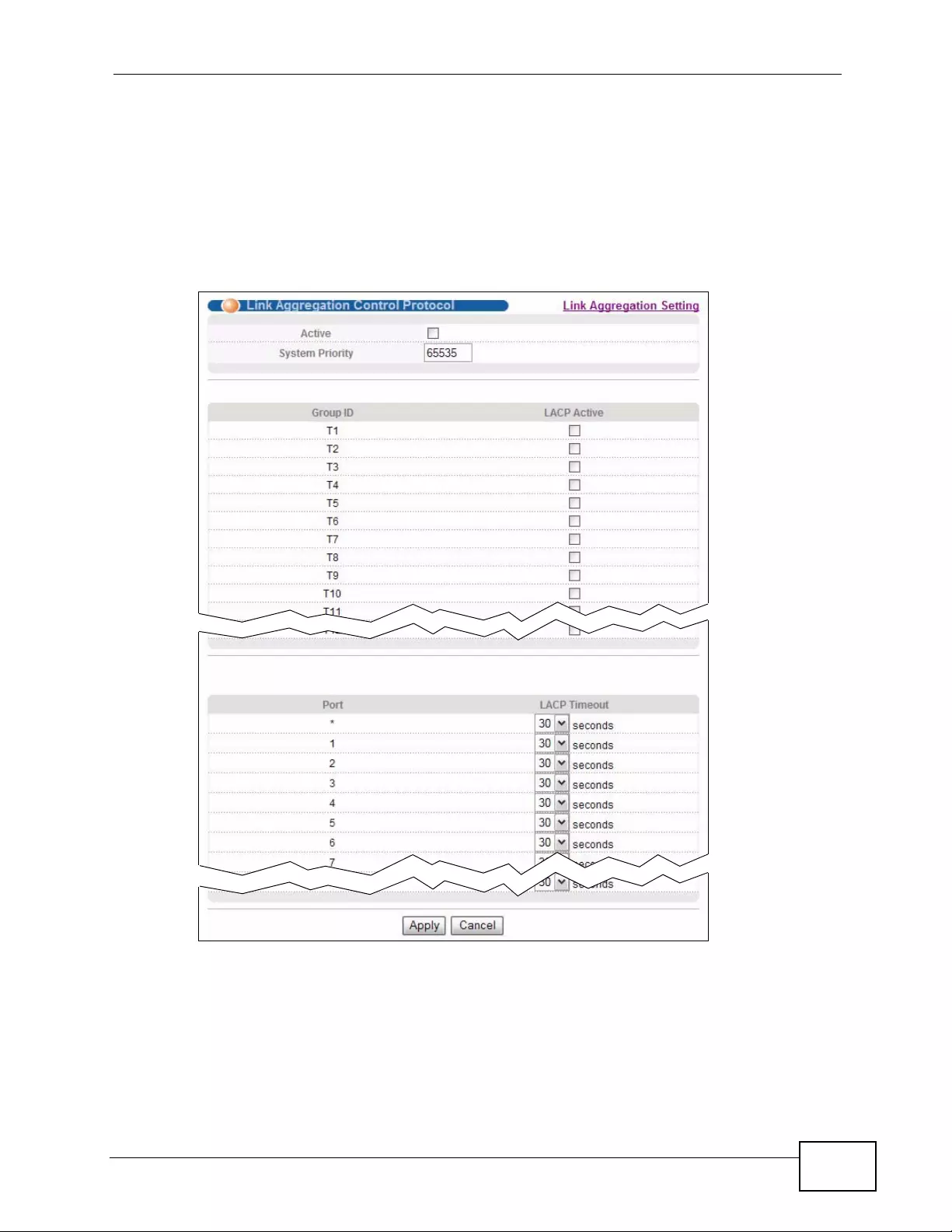
Chapter 17 L ink Aggr eg a tion
XGS4700-48F User’s Guide 185
17.5 Link Aggregation Control Protocol
Click in the Advanced Application > Link Aggregation > Link Aggregation
Setting > LACP to displa y the screen shown next. See Section 17.2 on page 179
for more information on dynamic link aggregation.
Figure 80 Advanced Application > Link Aggregation > Link Aggregation Setting >
LACP
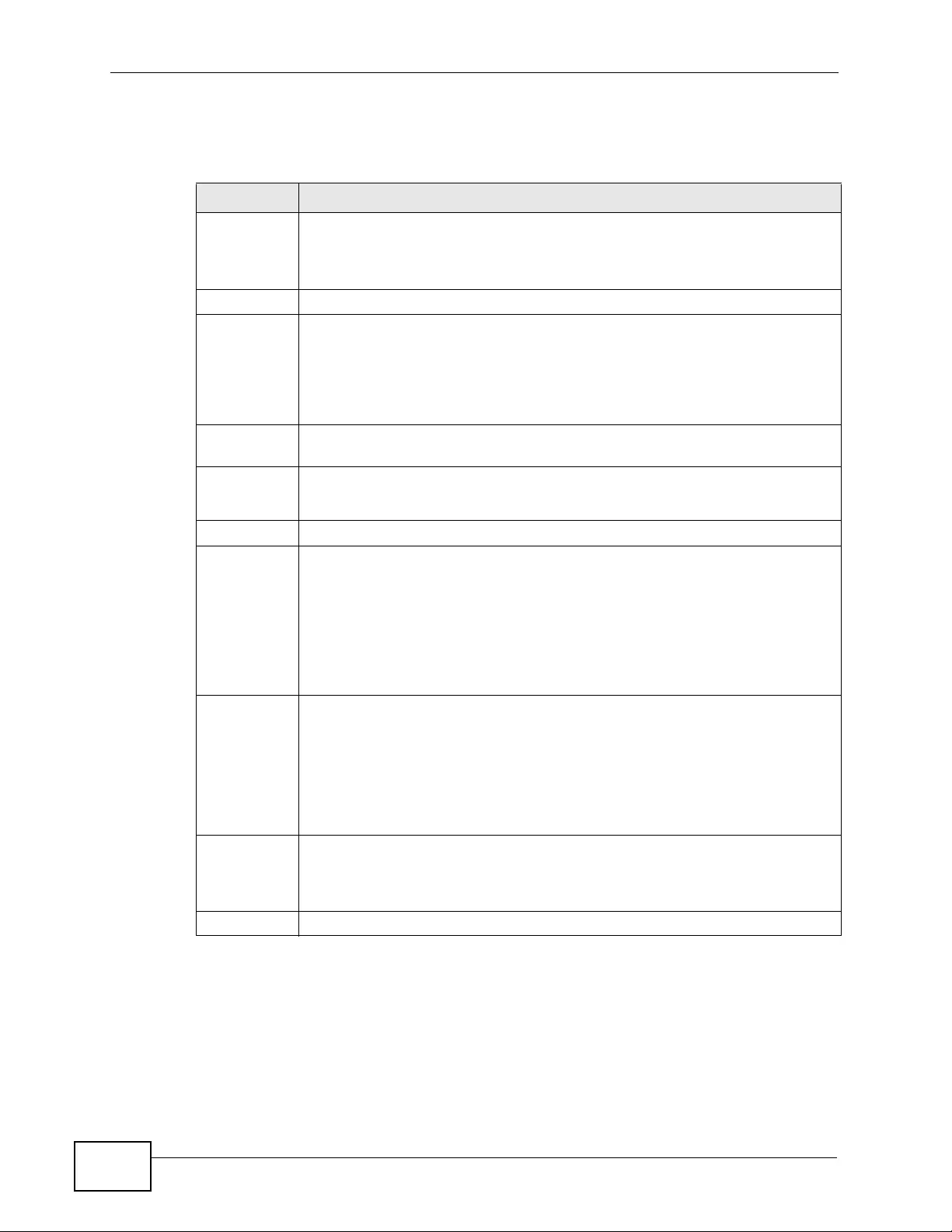
Chapter 17 Li nk Aggr eg a tion
XGS4700-48F User’s Guide
186
The following table describes the labels in this screen.
17.6 Static Trunking Example
This example shows you how to create a static port trunk group for ports 2-5.
Table 43 Advanced Application > Link Aggregation > Link Aggregation Setting >
LACP
LABEL DESCRIPTION
Link
Aggregation
Control
Protocol
Note: Do not configure this screen unless you want to enable
dynamic link aggregation.
Active Select this checkbox to enable Link Aggregation Control Protocol (LACP).
System
Priority LACP system priority is a number between 1 and 65,535. The switch with
the lowest system priority (and lowest port number if system priority is the
same) becomes the LACP “server”. The LACP “server” controls the
operation of LACP setup . Enter a number to set the priority of an activ e port
using Link Aggregation Control Protocol (LACP). The smaller the number,
the higher the priority level.
Group ID The field identifies the link aggregation group, that is, one logical link
containing multiple ports.
LACP Active Select this option to enable LACP for a trunk.
Port This field displays the port number.
* Settings in this row apply to all ports.
Use this row only if you want to mak e some settings the same for all ports.
Use this row first to set the common settings and then make adjustments
on a port-by-port basis.
Note: Changes in this row are copied to all the ports as soon as you
make them.
LACP
Timeout Timeout is the time interval between the individual port exchanges of LACP
packets in order to check that the peer port in the trunk group is still up. If
a port does not respond after three tries, then it is deemed to be “down”
and is removed from the trunk. Set a short timeout (one second) for busy
trunked links to ensure that disabled ports are removed from the trunk
group as soon as possible.
Select either 1 second or 30 seconds.
Apply Click Apply to save your changes to the Switch’s run-time memory. The
Switch loses these changes if it is turned off or loses power, so use the
Save link on the top navigation panel to save your changes to the non-
volatile memory when you are done configuring.
Cancel Click Cancel to begin configuring this screen afresh.
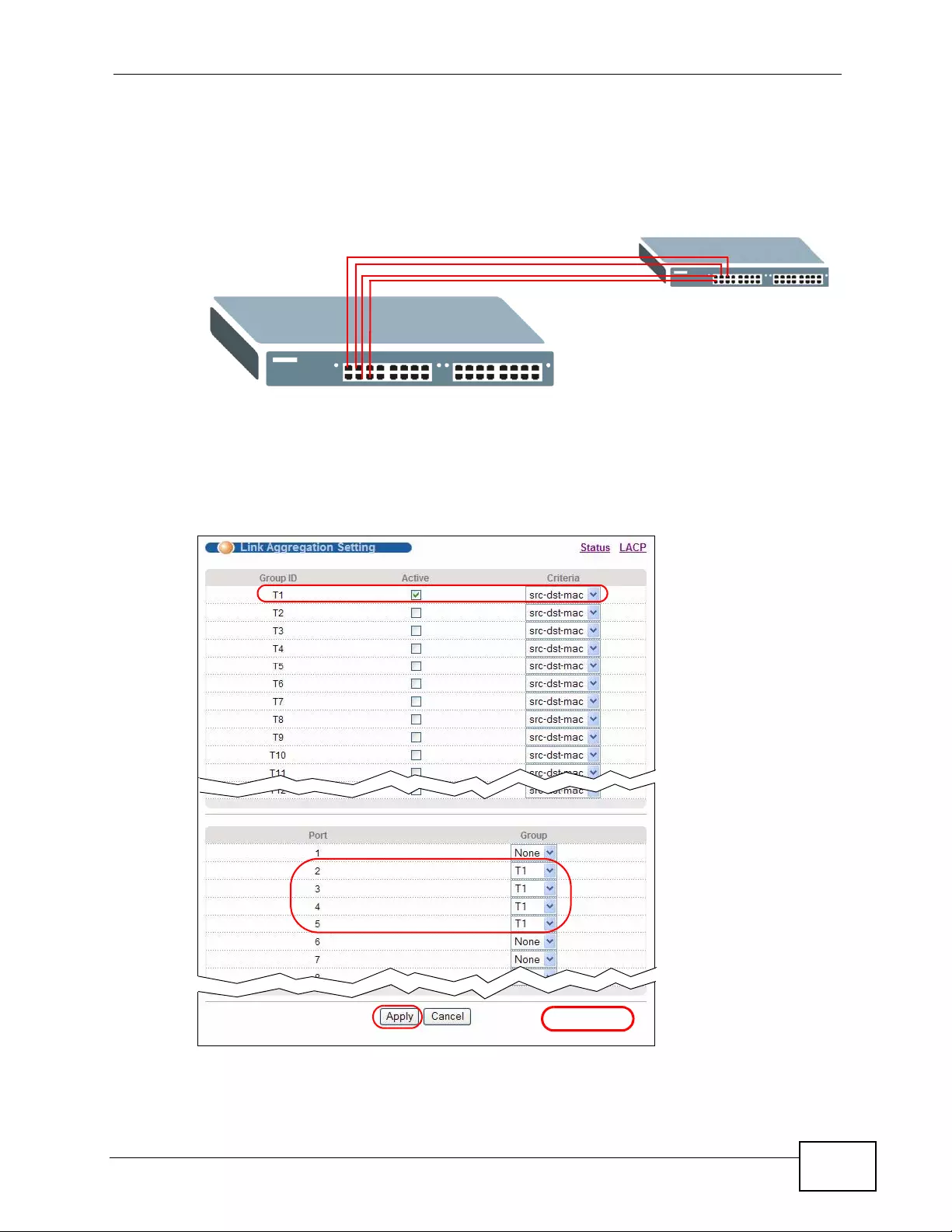
Chapter 17 L ink Aggr eg a tion
XGS4700-48F User’s Guide 187
1Make your physical connections - make sure that the ports that you want to
belong to the trunk group are connected to the same destination. The following
figure shows ports 2-5 on switch A connected to switch B.
Figure 81 Trunking Example - Physical Connections
2Configure static trunking - Click Advanced Application > Link Aggregation
> Link Aggregation Setting. In this screen activat e trunk group T1, select the
traffic distribution algorithm used by this group and select the ports that should
belong to this group as shown in the f igure below . Click Apply when you are done.
Figure 82 Trunking Example - Configuration Screen
Your trunk group 1 (T1) configuration is now complete.
A
B
EXAMPLE
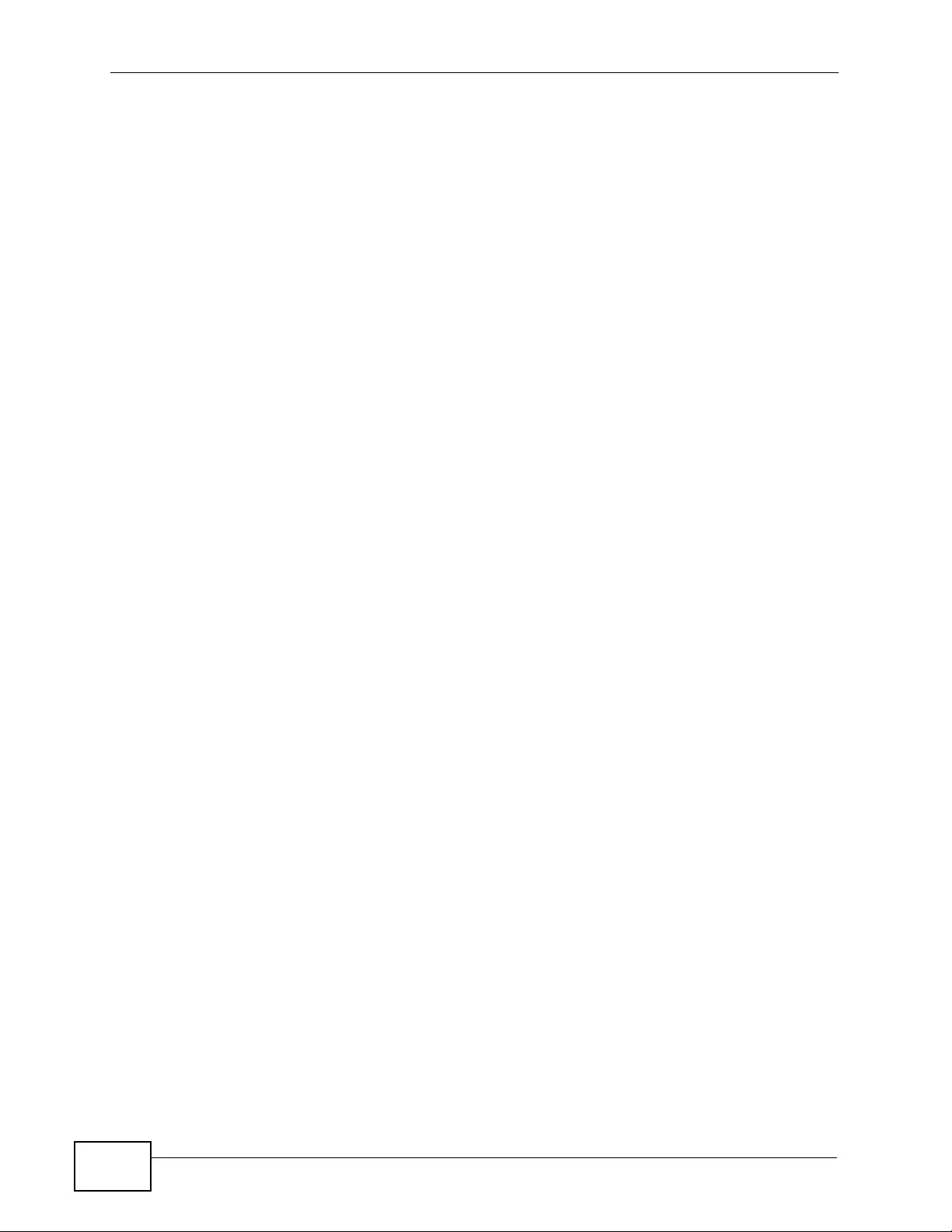
Chapter 17 Li nk Aggr eg a tion
XGS4700-48F User’s Guide
188
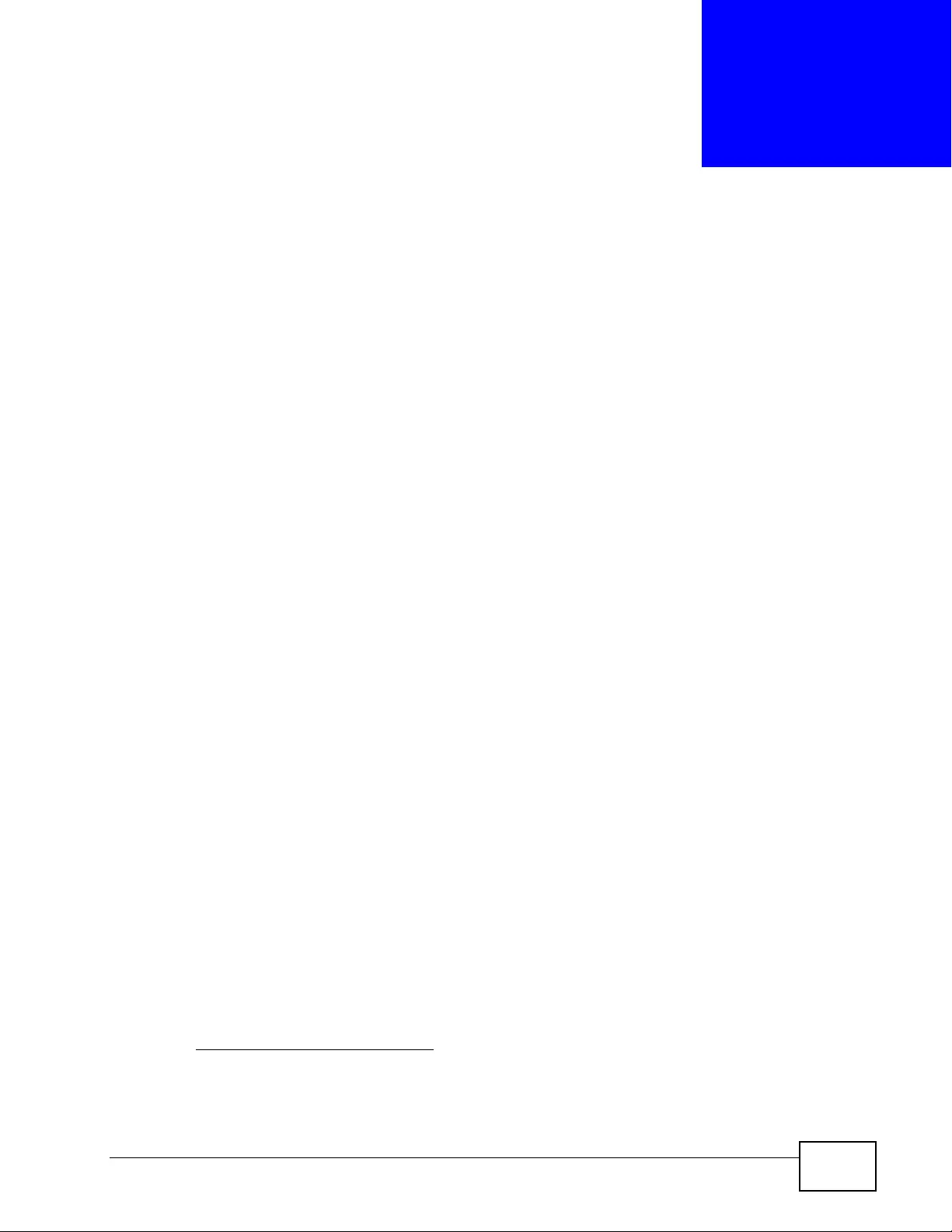
XGS4700-48F User’s Guide 189
CHAPTER 18
Port Authentication
This chapter describes the IEEE 802.1x and MAC authentication methods.
18.1 Port Authentication Overview
Port authentication is a way to validate access to ports on the Switch to clients
based on an external server (authentication server). The Switch supports the
following methods for port authentication:
•IEEE 802.1x2 - An authentication server validates access to a port based on a
username and password provided by the user.
•MAC - An authentication server validates access to a port based on the MAC
address and password of the client.
Both types of authentication use the RADI US (R emote Authentication Dial In User
Service, RFC 2138, 2139) protocol to v alidate users. See Section 25.1.2 on page
246 for more information on configuring your RADIUS server settings.
Note: If you enable IEEE 802.1x authen tica tion and MAC authentication on the same
port, the Switch performs IEEE 802.1x authentication first. If a user fails to
authenticate via the IEEE 802.1x method, then access to the port is denied.
18.1.1 IEEE 802.1x Authentication
The following figure illustrates how a client connecting to an IEEE 802.1x
authentication enabled port goes through a validation process. The Switch
prompts the client for login information in the form of a user name and password
after the client responds to its identity request. When the client provides the login
2. At the time of writing, IEEE 802.1x is not supported by all operating systems. See your operating system
documentation. If your operating system does not support 802.1x, then you may need to install 802.1x client
software.
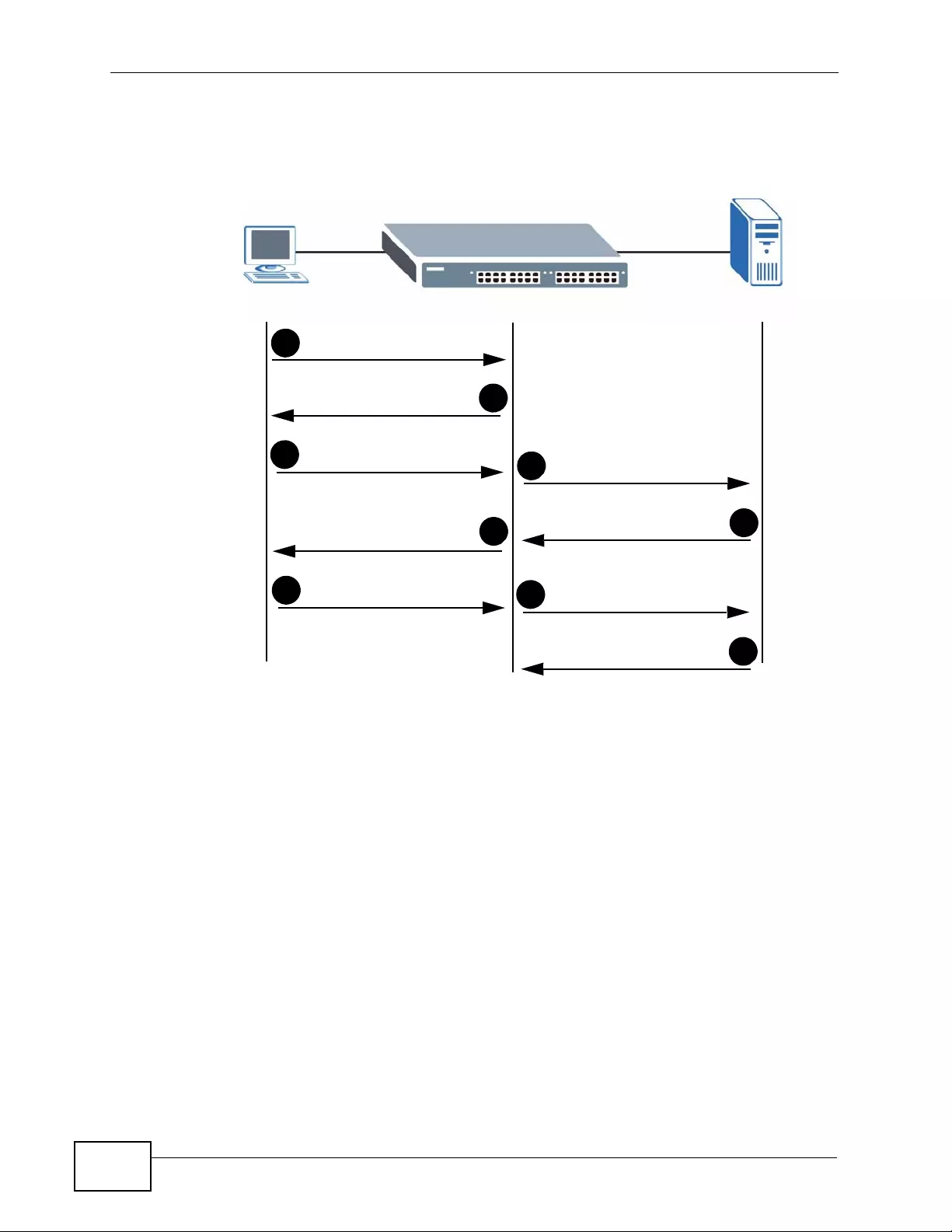
Chapter 18 Port Authentication
XGS4700-48F User’s Guide
190
credentials, the Switch sends an authentication request to a RADIUS server. The
RADIUS server validates whether this client is allowed access to the port.
Figure 83 IEEE 802.1x Authentication Process
18.1.2 MAC Authentication
MAC authentication works in a very similar way to IEEE 802.1x authentication.
The main difference is that the Switch does not prompt the client for login
credentials. The login credentials are based on the source MAC address of the
New Connection
Access Request
Authentication Reply
1
8
9
Challenge Response
7
6
Session Granted/Denied
Login Credentials
Identity Request
3
2
Authentication Request
Access Challenge
4
5
Challenge Request
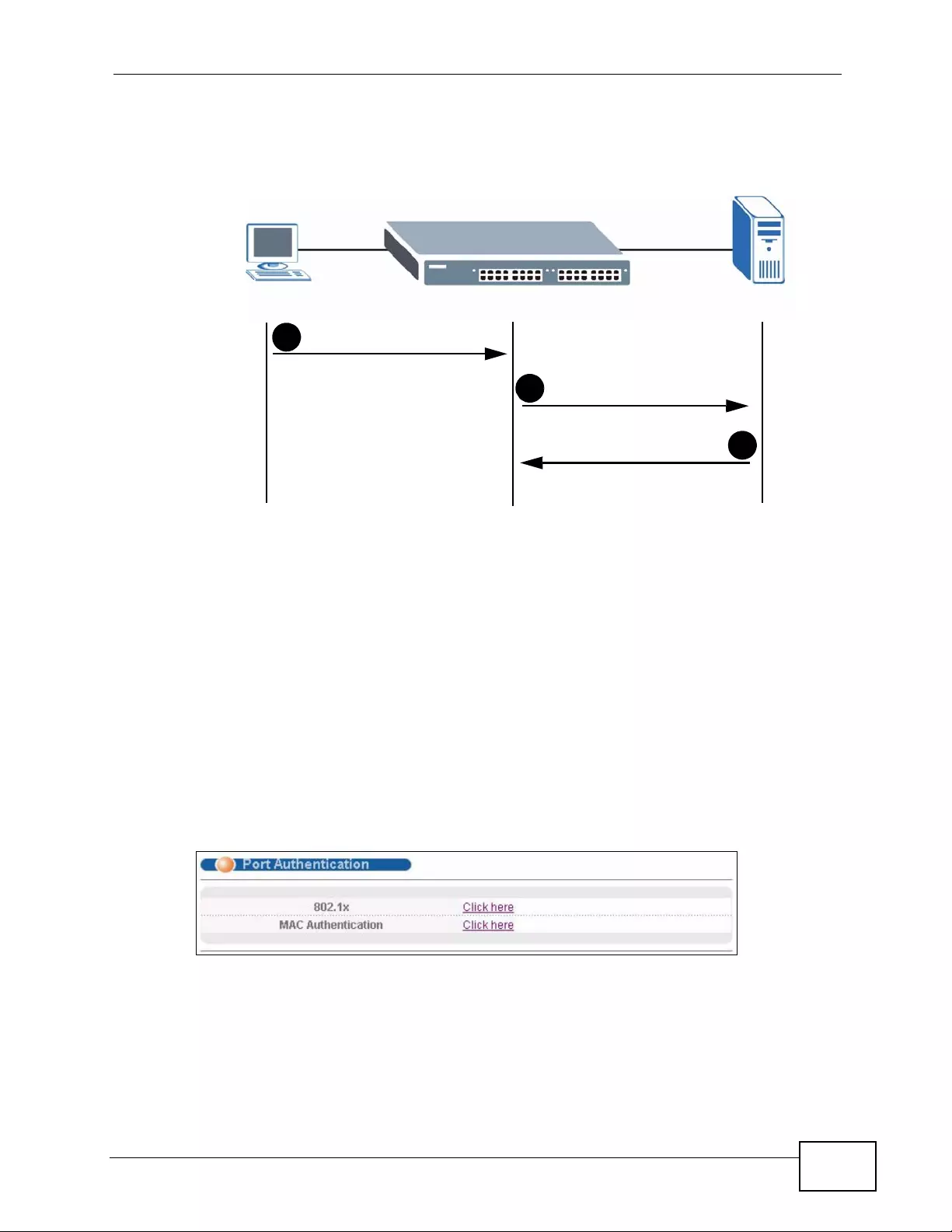
Chapter 18 Port Authentication
XGS4700-48F User’s Guide 191
client connecting to a port on the Switch along with a password configured
specifically for MAC authentication on the Switch.
Figure 84 MAC Authentication Process
18.2 Port Authentication Configuration
To enable port authentication, first activ ate the port authentication method(s) y ou
want to use (both on the Switch and the port(s)), then configure the RADIUS
server settings in the AAA > Radius Server Setup screen.
To activate a port authentication method, click Advanced Application > Port
Authentication in the navigation panel. Select a port authentication method in
the screen that appears.
Figure 85 Advanced Application > Port Authentication
New Connection
Authentication Request
Authentication Reply
1
2
3
Session Granted/Denied
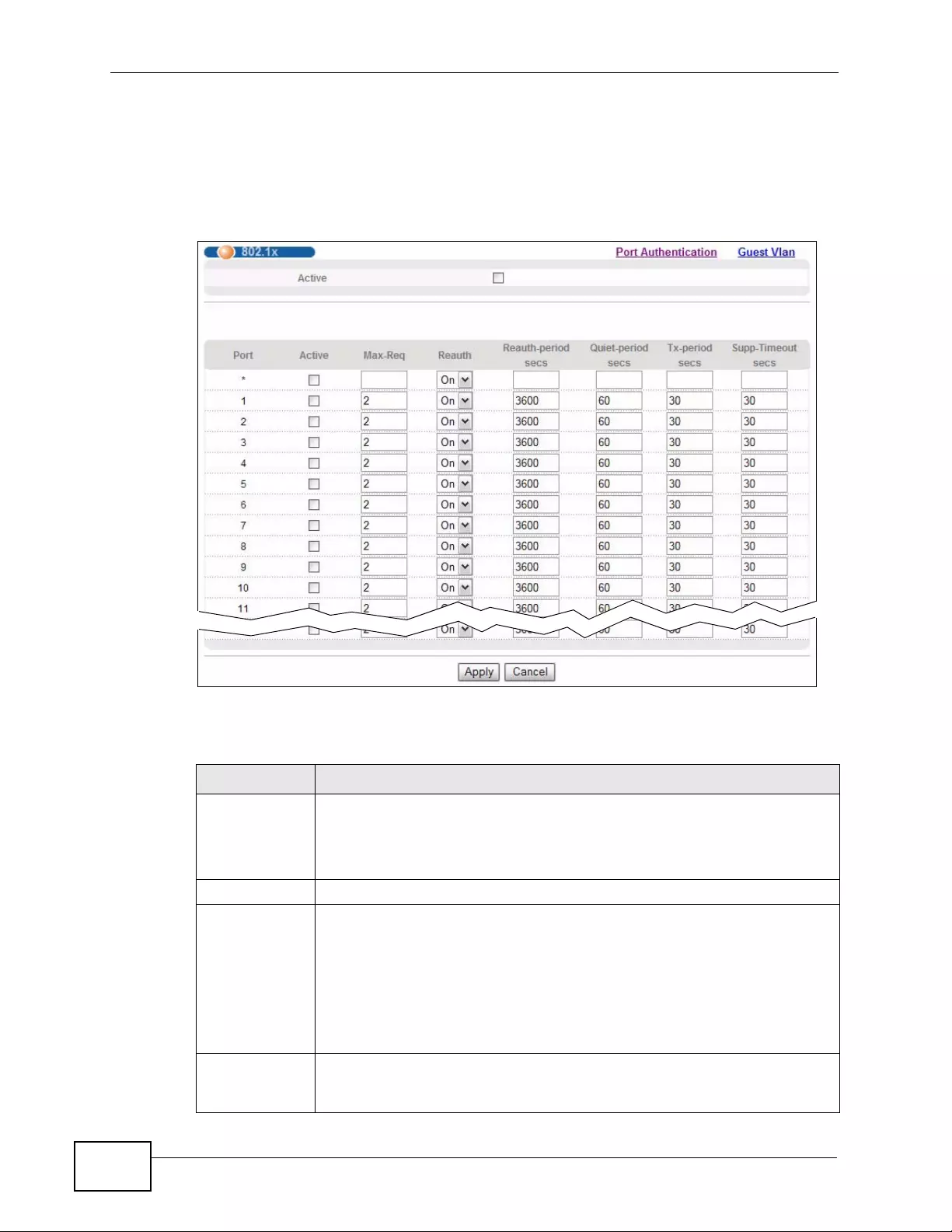
Chapter 18 Port Authentication
XGS4700-48F User’s Guide
192
18.2.1 Activate IEEE 802.1x Security
Use this screen to activate IEEE 802.1x security. In the Port Authentication
screen click 802.1x to display the configuration screen as shown.
Figure 86 Advanced Application > Port Authentication > 802.1x
The following table describes the labels in this screen.
Table 44 Advanced Application > Port Authentication > 802.1x
LABEL DESCRIPTION
Active Select this check box to permit 802.1x authentication on the Switch.
Note: You must first enable 802.1x authentication on the Switch
before configuring it on each port.
Port This field displays a port number.
* Settings in this row apply to all ports.
Use this row only if you want to make some settings the same for all
ports. Use this row first to set the common settings and then make
adjustments on a port-by-port basis.
Note: Changes in this row are copied to all the port s as soon as you
make them.
Active Select this checkbox to permit 802.1x authentication on this port. You
must first allow 802.1x authentication on the Switch before configuring it
on each port.
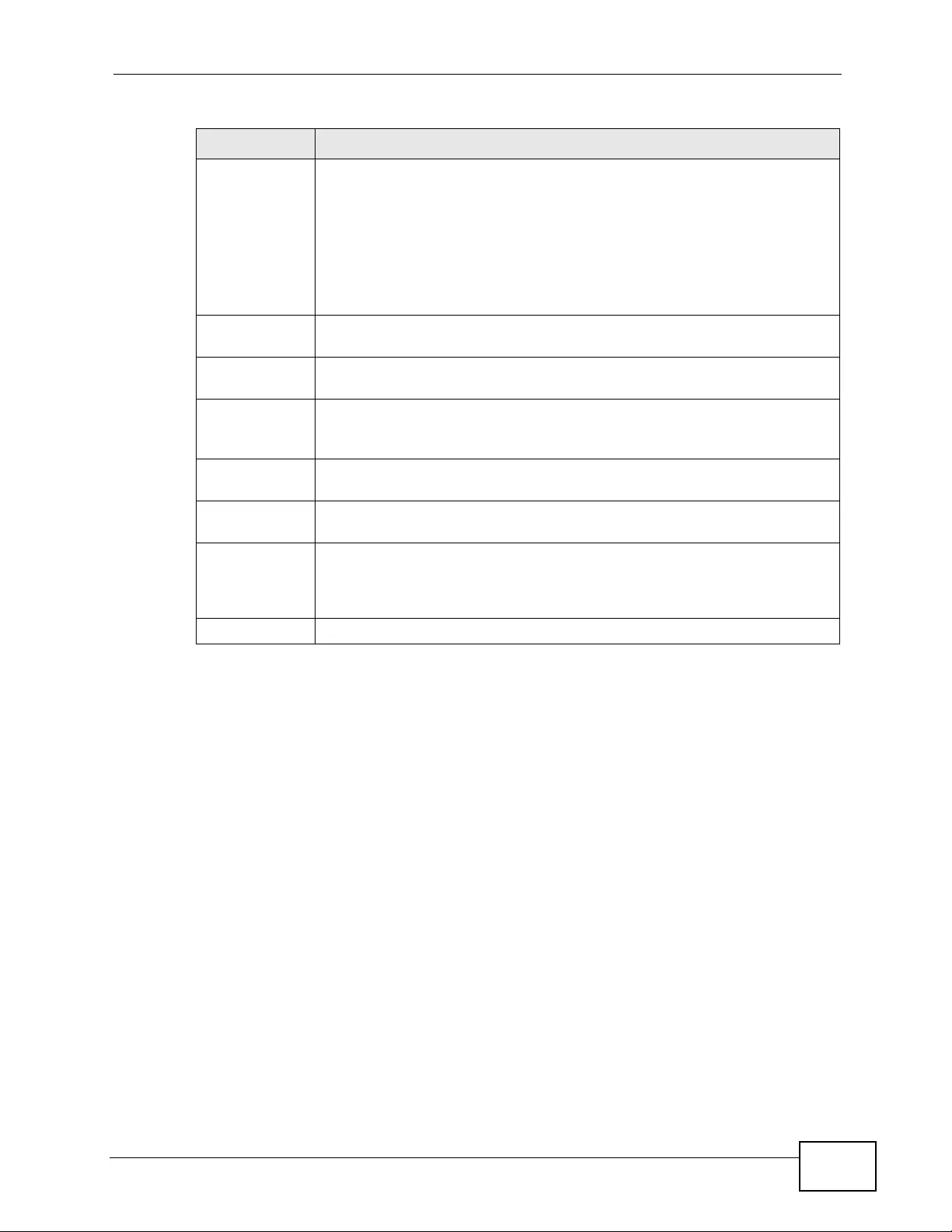
Chapter 18 Port Authentication
XGS4700-48F User’s Guide 193
18.2.2 Guest VLAN
When 802.1x port authentication is enabled on the Switch and its ports, clients
that do not have the correct credentials are blocked from using the port(s). You
can configure your Switch to have one VLAN that acts as a guest VLAN. If you
enable the guest VLAN (102 in the example) on a port (2 in the exa m ple), the
user (A in the example) that is not IEEE 802.1x capable or fails to enter the
correct username and password can still a ccess the port, but traffic from the user
is forwarded to the guest VL AN. That is, unauthenti cated users can have access to
limited network resources in the same guest VLAN, such as the Internet. The
Max-Req Specify the number of times the Switch tries to authenticate client(s)
before sending unresponsive ports to the Guest VLAN.
This is set to 2 by default. That is, the Switch attempts to authenticate a
client twice. If the client does not respond to the first authentication
request, the Switch tries again. If the client still does not respond to the
second request, the Switch sends the client to the Guest VLAN. The
client needs to send a new request to be authenticated by the Switch
again.
Reauth Specify if a subscriber has to periodically re-enter his or her username
and password to stay connected to the port.
R eauth-period Specify the length of time required to pass before a client has to re-enter
his or her username and password to stay connected to the port.
Quiet-period Specify the number of seconds the port remains in the HELD state and
rejects further authentication requests from the connected client after a
failed authentication exchange.
Tx-period Specify the number of seconds the Switch waits for client’s response
before re-sending an identity request to the client.
Supp- Timeout Specify the number of seconds the Switch waits for client’s response to a
challenge request before sending another request.
Apply Click Apply to save your changes to the S witch’s run-time memory. The
Switch loses these changes if it is turned off or loses power, so use the
Save link on the top navigation panel to save your changes to the non-
volatile memory when you are done configuring.
Cancel Click Cancel to begin configuring this screen afresh.
Table 44 Advanced Application > Port Authentication > 802.1x (continued)
LABEL DESCRIPTION
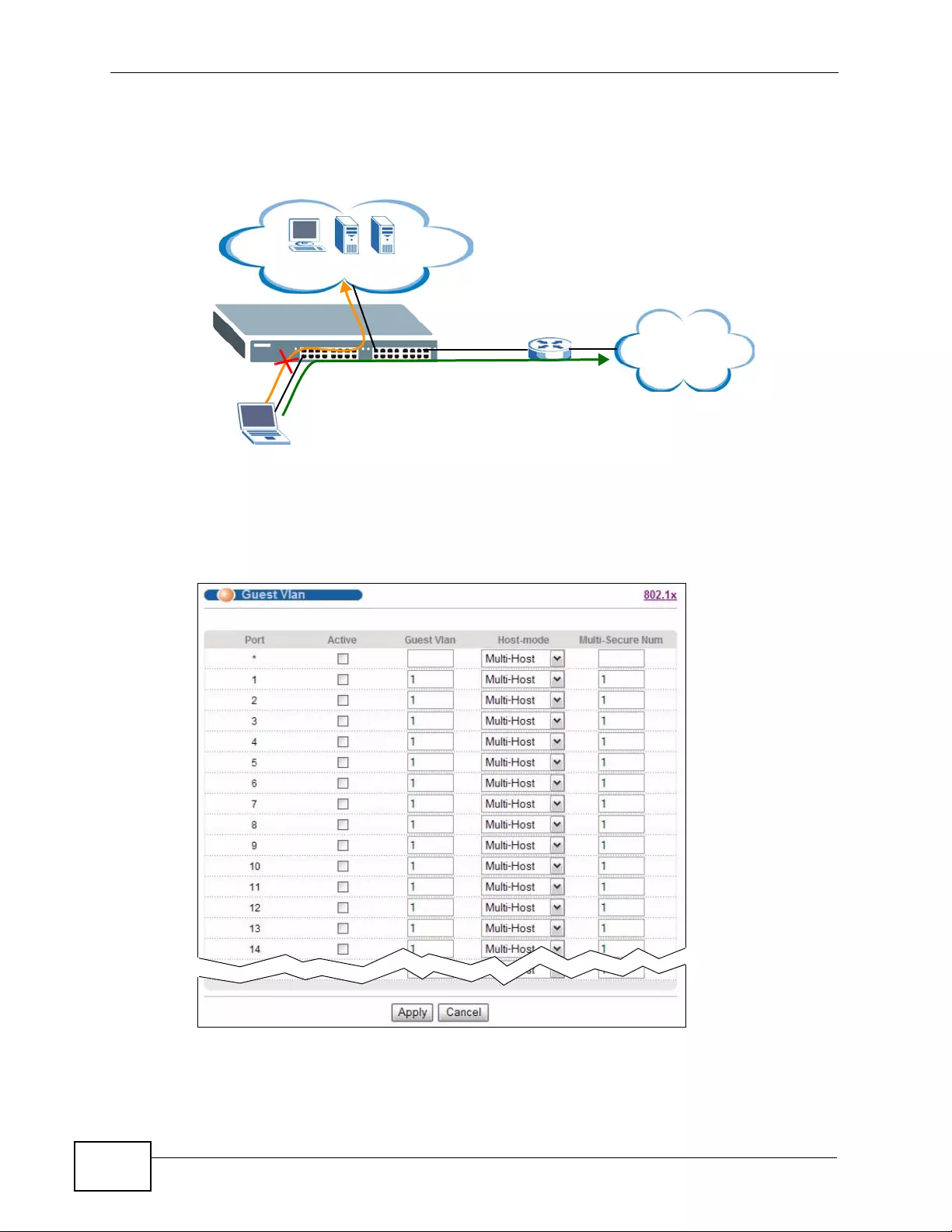
Chapter 18 Port Authentication
XGS4700-48F User’s Guide
194
rights granted to the Guest VLAN depends on how the network administrator
configures switches or routers with the guest network feature.
Figure 87 Guest VLAN Example
Use this screen to enable and assign a guest VLAN to a port. In the Port
Authentication > 802.1x screen click Guest Vlan to display the configuration
screen as shown.
Figure 88 Advanced Application > Port Authentication > 802.1x > Guest VLAN
Internet
2
VLAN 100
A
VLAN 102
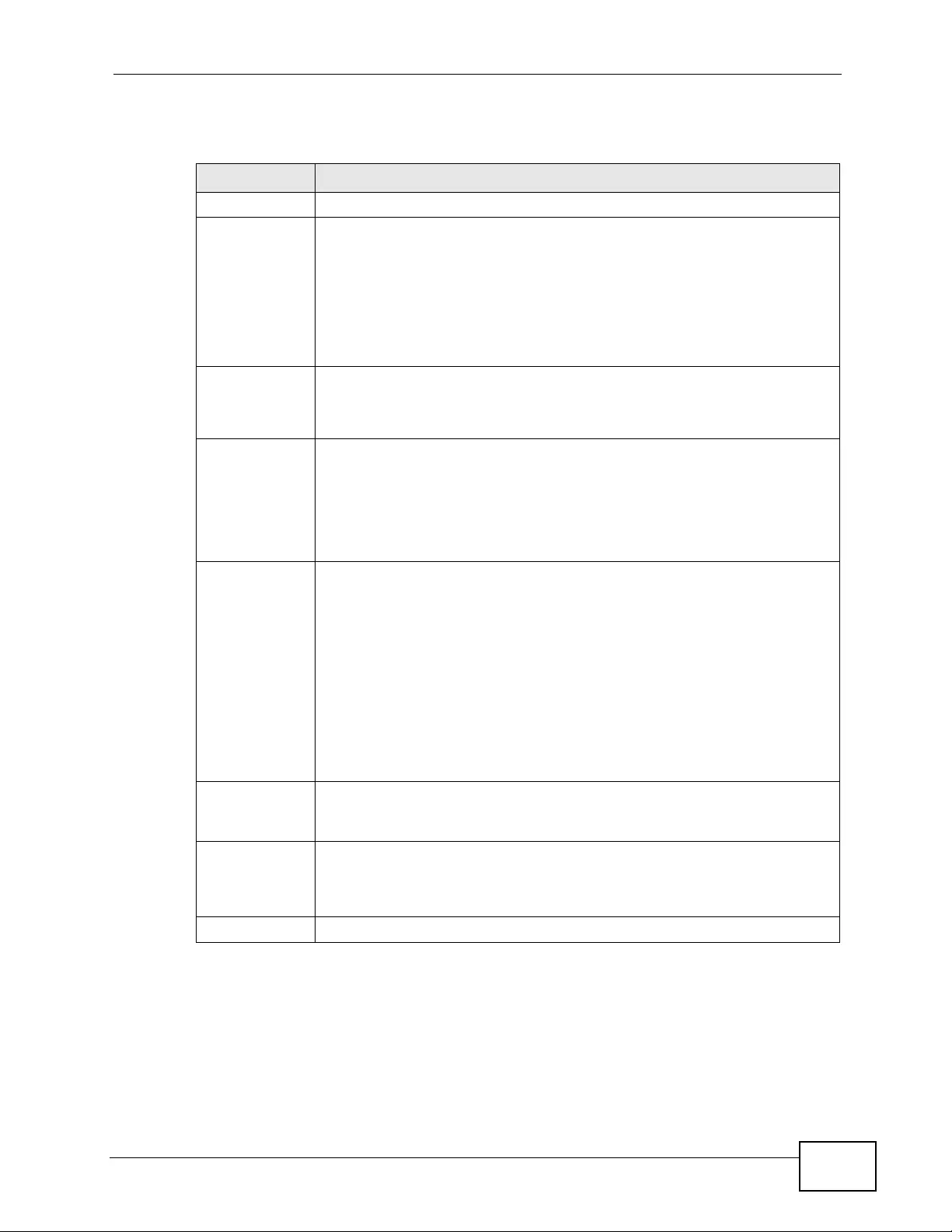
Chapter 18 Port Authentication
XGS4700-48F User’s Guide 195
The following table describes the labels in this screen.
Table 45 Advanced Application > Port Authentication > 802.1x > Guest VLAN
LABEL DESCRIPTION
Port This field displays a port number.
* Settings in this row apply to all ports.
Use this row only if you want to make some settings the same for all
ports. Use this row first to set the common settings and then make
adjustments on a port-by-port basis.
Note: Changes in this row are copied to all the port s as soon as you
make them.
Active Select this checkbox to enable the guest VLAN feature on this port.
Clients that fail authentication are placed in the guest VLAN and can
receive limited services.
Guest Vlan A guest VLAN is a pre-configured VLAN on the Switch that allows non-
authenticated users to access limited network resources through the
Switch. You must also enable IEEE 802.1x authentication on the Switch
and the associated ports. Enter the number that identifies the guest
VLAN.
Make sure this is a VLAN recognized in your network.
Host-mode Specify how the Switch authenticates users when more than one user
connect to the port (using a hub).
Select Multi-Host to authenticate only the first user that connects to
this port. If the first user enters the correct credential, any other users
are allowed to access the port without authentication. If the first user
fails to enter the correct credential, they are all put in the guest VLAN.
Once the first user who did authentication logs out or disconnects from
the port, rest of the users are blocke d until a user does the
authentication process again.
Select Multi-Secure to authenticate each user that connects to this
port.
Multi-Secure
Num If you set Host-mode to Multi-Secure, specify the maximum number
of users (between 1 and 24) that the Switch will authenticate on this
port.
Apply Click Apply to save your changes to the S witch’s run-time memory. The
Switch loses these changes if it is turned off or loses power, so use the
Save link on the top navigation panel to save your changes to the non-
volatile memory when you are done configuring.
Cancel Click Cancel to begin configuring this screen afresh.
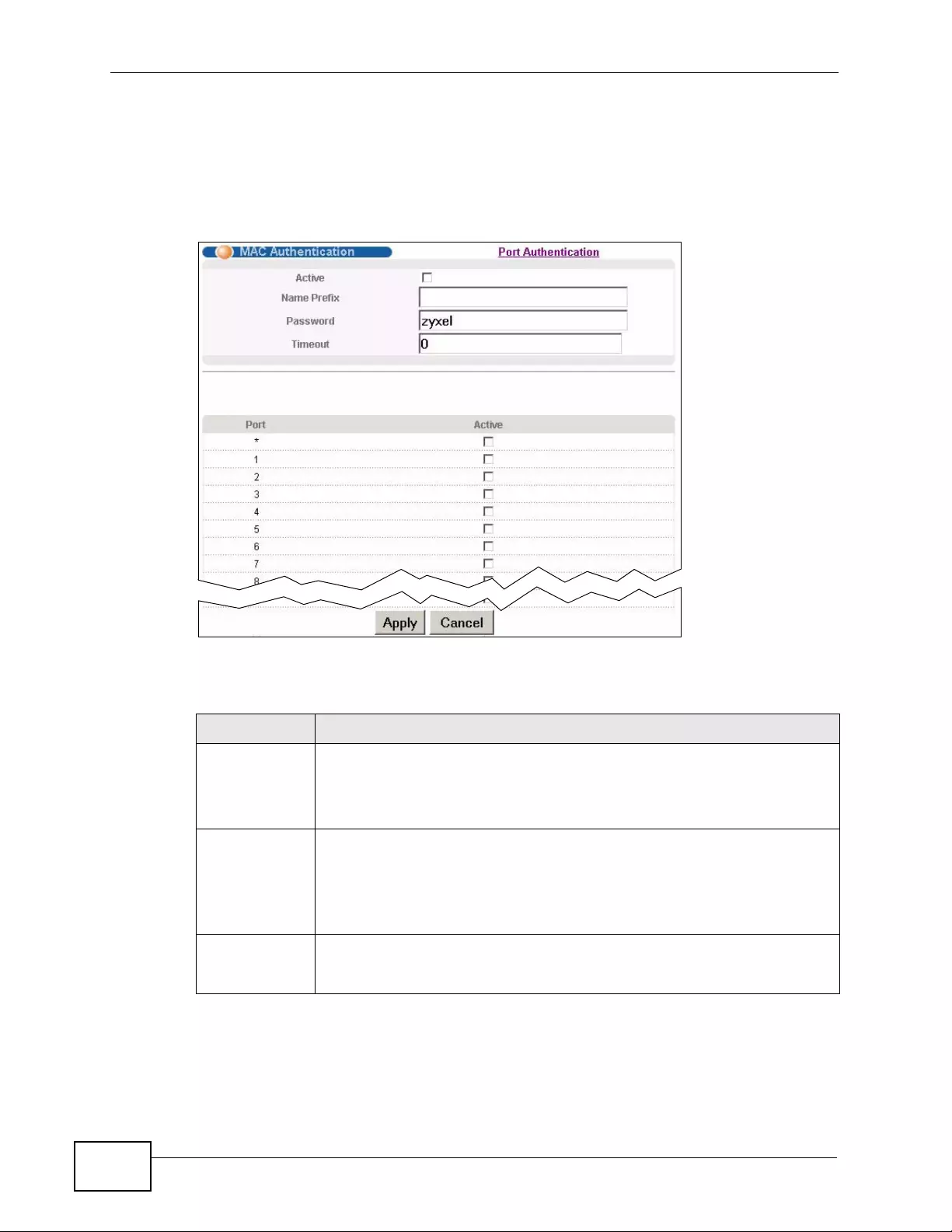
Chapter 18 Port Authentication
XGS4700-48F User’s Guide
196
18.2.3 Activate MAC Authentication
Use this screen to activate MAC authentication. In the Port Authentication
screen click MAC Authentication to display the configuration screen as shown.
Figure 89 Advanced Application > Port Authentication > MAC Authentication
The following table describes the labels in this screen.
Table 46 Advanced Application > Port Authentication > MAC Authentication
LABEL DESCRIPTION
Active Select this check box to permit MAC authentication on the Switch.
Note: You must first enable MAC authentication on the Switch
before configuring it on each port.
Name Prefix Type the prefix that is appended to all MAC addresses sent to the
RADIUS server for authentication. Y ou can enter up to 32 printable ASCII
characters.
If you leave this field blank, then only the MAC address of the client is
forwarded to the RADIUS server.
P assword Type the password the Switch sends along with the MAC address of a
client for authentication with the RADIUS server. You can enter up to 32
printable ASCII characters.
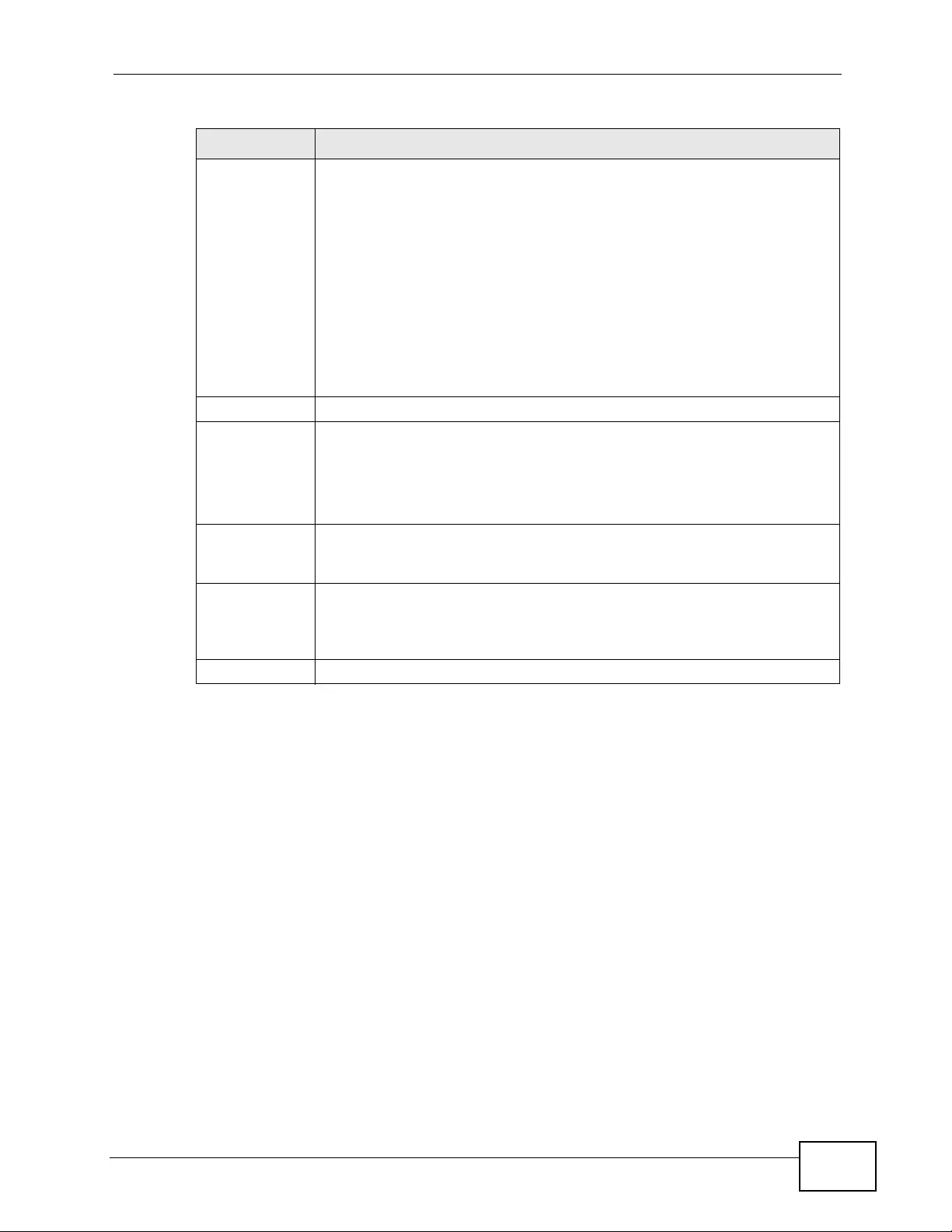
Chapter 18 Port Authentication
XGS4700-48F User’s Guide 197
Timeout Specify the amount of time before the Switch allows a client MAC
address that fails authentication to try and authenticate again. Maximum
time is 3000 seconds.
When a client fails MAC authentication, its MAC address is learned by the
MAC address table with a status of denied. The timeout period you
specify here is the time the MAC address entry stays in the MAC address
table until it is cleared. If you specify 0 for the timeout value, then this
entry will not be deleted from the MAC address table.
Note: If the Aging Time in the Switch Setup screen is set to a
lower value, then it supersedes this setting. See Section 8.5
on page 111.
Port This field displays a port number.
* Use this row to make the setting the same for all ports. Use this row first
and then make adjustments on a port-by-port basis.
Note: Changes in this row are copied to all the port s as soon as you
make them.
Active Select this check box to permit MAC authentication on this port. You
must first allow MAC authentication on the Switch before configuring it
on each port.
Apply Click Apply to save your changes to the S witch’s run-time memory. The
Switch loses these changes if it is turned off or loses power, so use the
Save link on the top navigation panel to save your changes to the non-
volatile memory when you are done configuring.
Cancel Click Cancel to begin configuring this screen afresh.
Table 46 Advanced Application > Port Authentication > MAC Authentication
LABEL DESCRIPTION
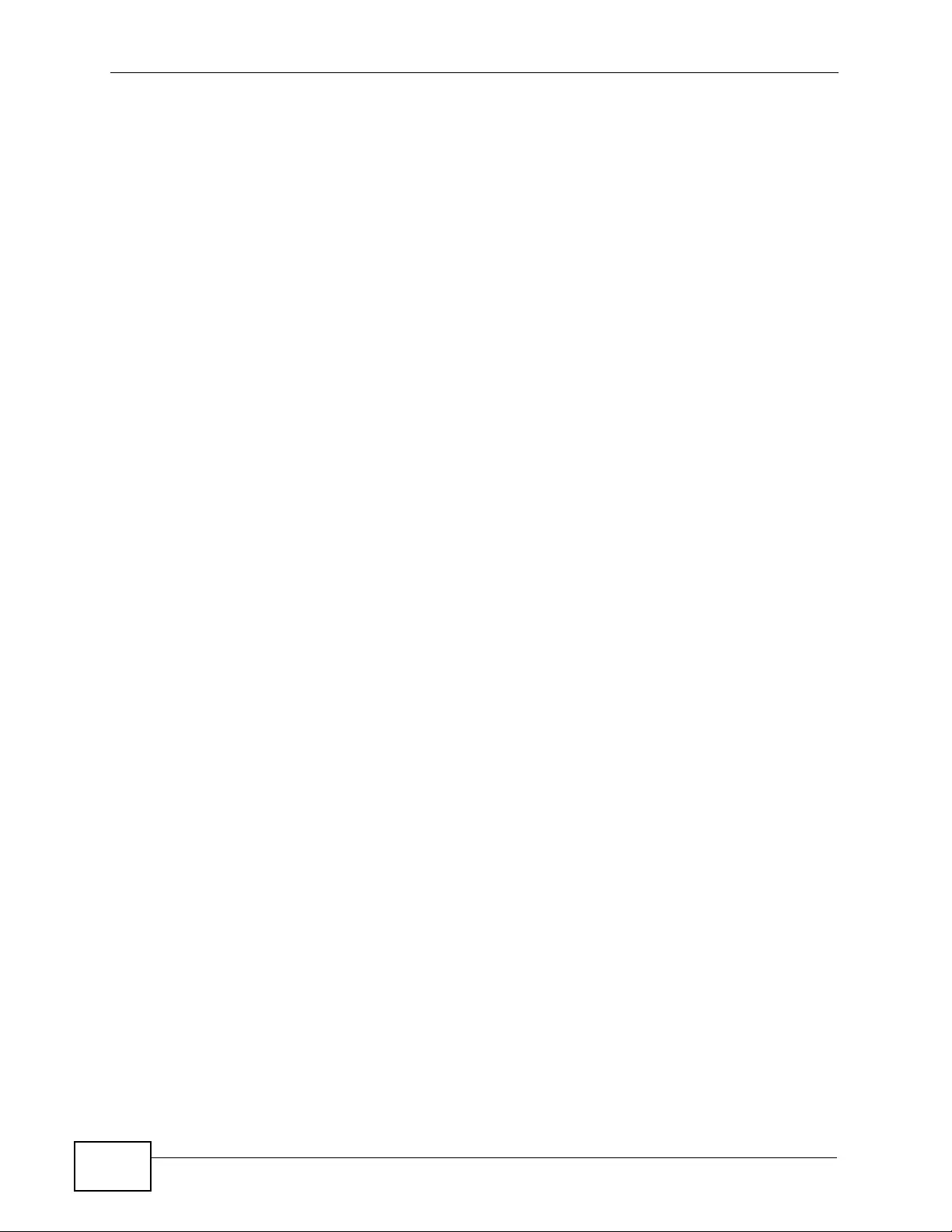
Chapter 18 Port Authentication
XGS4700-48F User’s Guide
198
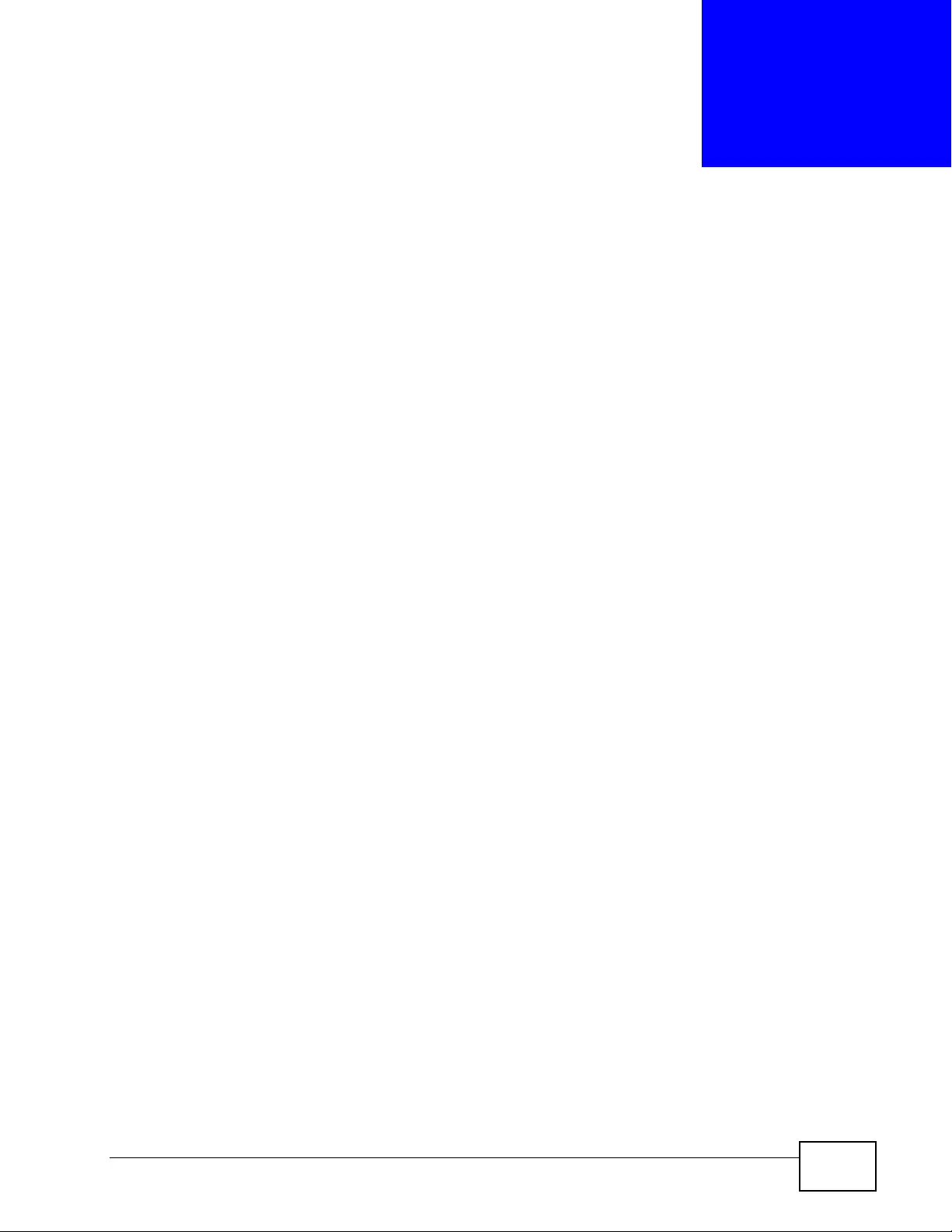
XGS4700-48F User’s Guide 199
CHAPTER 19
Port Security
This chapter shows you how to set up port security.
19.1 About Port Security
Port security allows only packets with dynamically learned MAC addresses and/or
configured static MAC ad dresses to pass throug h a port on the S witch. Th e Switch
can learn up to 32K MAC addresses in total with no limit on individual ports other
than the sum cannot exceed 32K.
For maximum port security, enable this feat ure, disable MAC addres s learning and
configure static MAC address(es) for a port. It is not recommended you disable
port security together with MAC address learning as this will result in many
broadcasts. By default, MAC address le arning is still enabled ev en though the port
security is not ac ti vated.
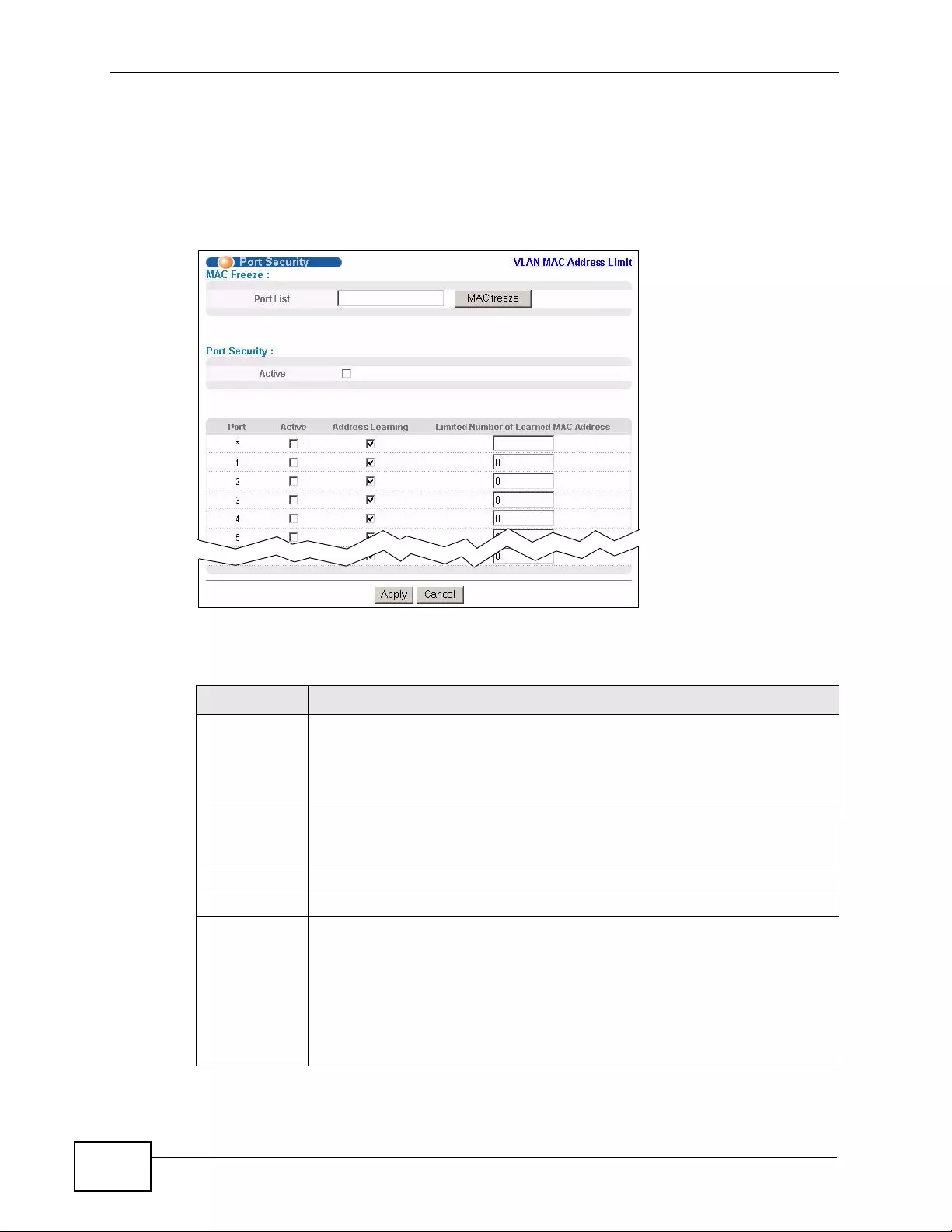
Chapter 19 Port Secu rity
XGS4700-48F User’s Guide
200
19.2 Port Security Setup
Click Advanced Application > Port Security in the navigation panel to display
the screen as shown.
Figure 90 Advanced Application > Port Security
The following table describes the labels in this screen.
Table 47 Advanced Application > Port Security
LABEL DESCRIPTION
Port List Enter the number of the port(s) (separated by a comma) on which you
want to enable port security and disable MAC address learning. After you
click MAC freeze, all previously learned MAC addresses on the specified
port(s) will become static MAC addresses and display in the Static MAC
Forwarding screen.
MAC freeze Click MAC freeze to have the Switch automatically select the Active
check boxes and clear the Address Learning check boxes only for the
ports specified in the Port list.
Active Select this option to enable port security on the Switch.
Port This field displays a port number.
* Settings in this row apply to all ports.
Use this row only if you want to make some of the settings the same for
all ports. Use this row first to set the common settings and then make
adjustments on a port-by-port basis.
Note: Changes in this row are copied to all the ports as soon as you
make them.
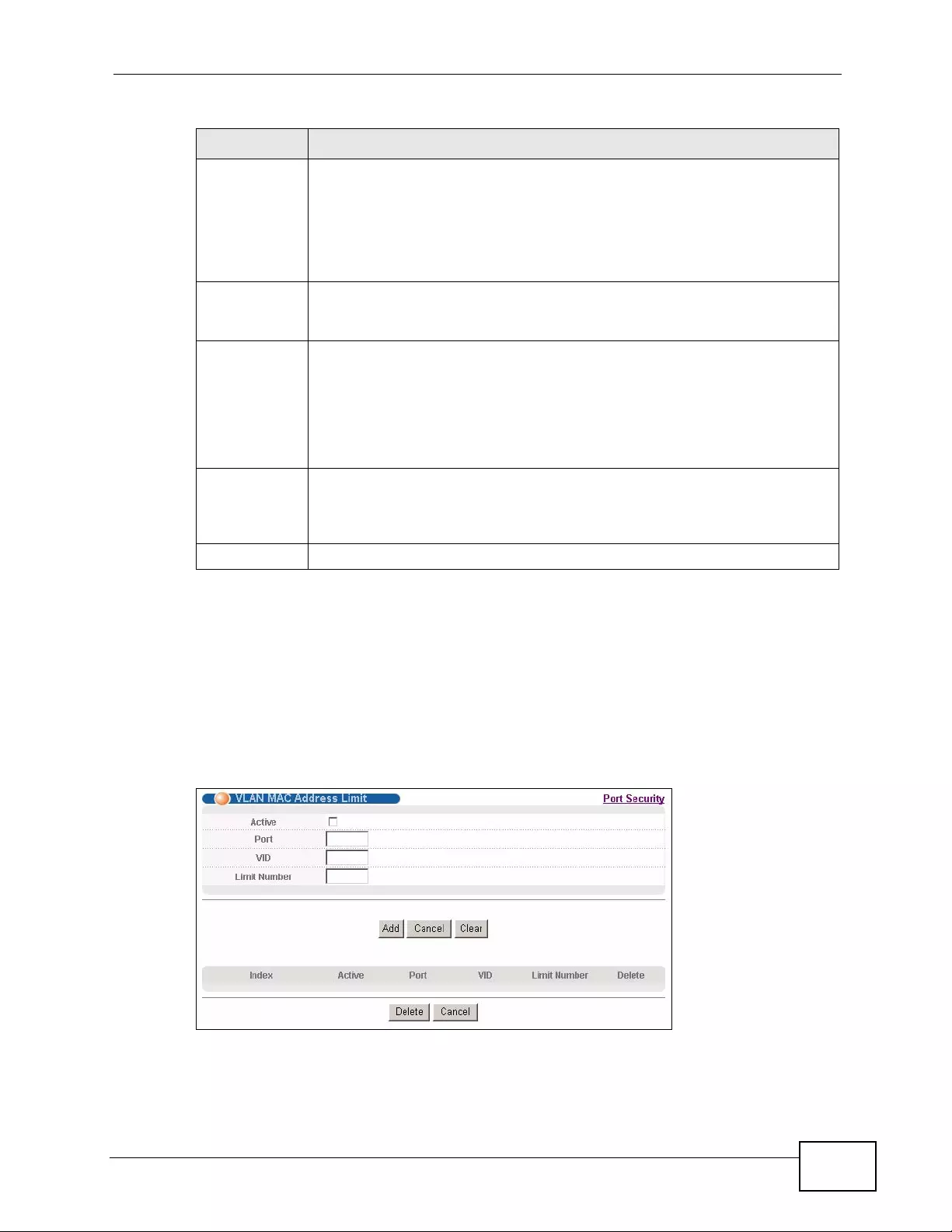
Chapter 19 Port Security
XGS4700-48F User’s Guide 201
19.3 VLAN MAC Address Limit
Use this screen to set the MAC address learning limit on per-port and per-VLAN
basis. Click VLAN MAC Address Lim it in the Advanced Application > Port
Security screen to display the screen as shown.
Figure 91 Advanced Application > Port Security > VLAN MAC Address Limit
Active Select this check box to enable the port security feature on this port. The
Switch forwards packets whose MAC address(es) is in the MAC address
table on this port. Packets with no matching MAC address(es) are
dropped.
Clear this check box to disable the port security feature. The Switch
forwards all packets on this port.
Address
Learning MAC address learning reduces outgoing broadcast traffic. For MAC
address learning to occur on a port, the port itself must be active with
address learning enabled.
Limited
Number of
Learned MAC
Address
Use this field to limit the number of (dynamic) MAC addresses that may
be learned on a port. For example, if you set this field to "5" on port 2,
then only the devices with these five learned MAC addresses may access
port 2 at any one time. A sixth device must wait until one of the five
learned MAC addresses ages out. MAC address aging out time can be set
in the Switch Setup screen. The valid range is from “0” to “16384”. “0”
means this feature is disabled.
Apply Click Apply to save your changes to the Switch’s run-time memory. The
Switch loses these changes if it is turned off or loses power, so use the
Save link on the top navigation panel to save your changes to the non-
volatile memory when you are done configuring.
Cancel Click Cancel to begin configuring this screen afresh.
Table 47 Advanced Application > Port Security (continued)
LABEL DESCRIPTION
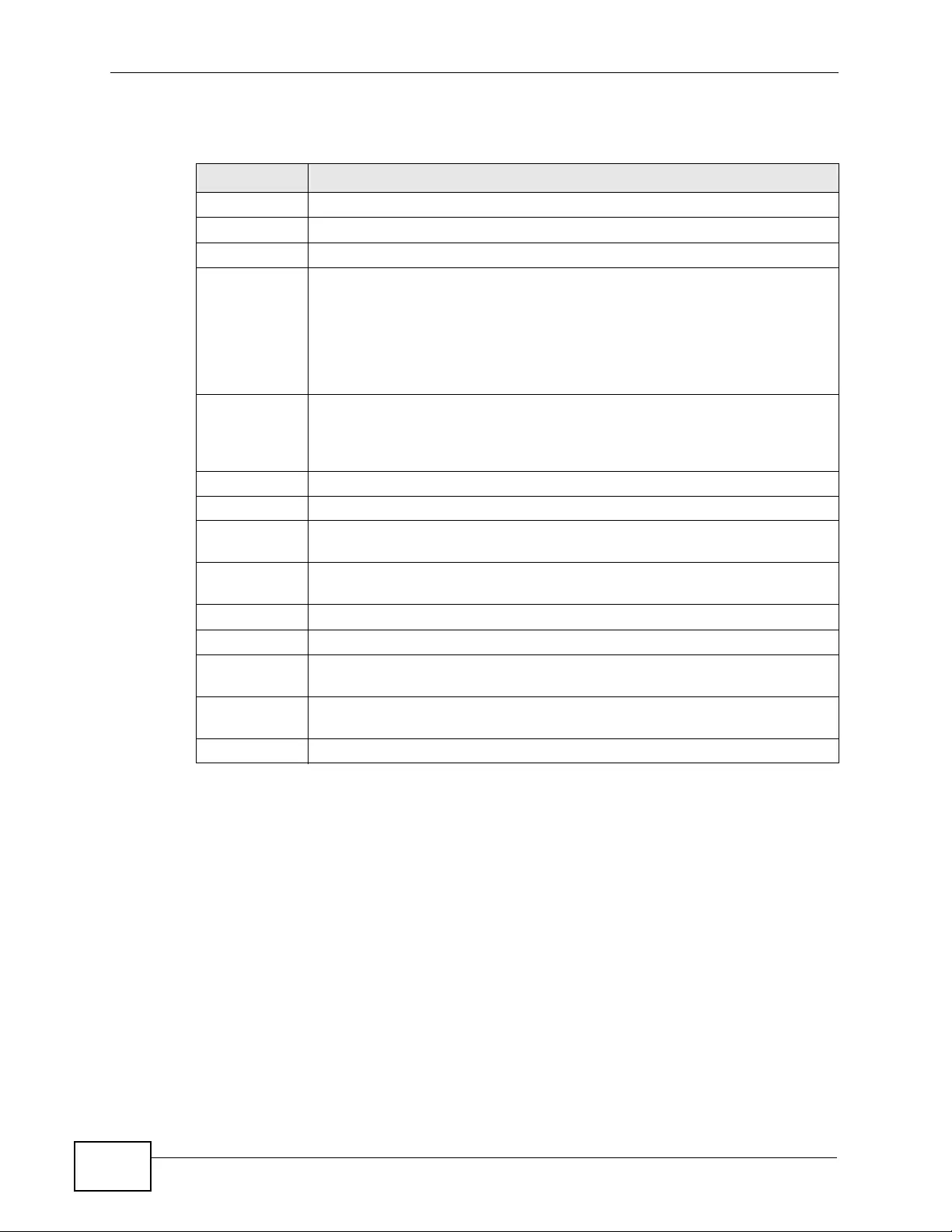
Chapter 19 Port Secu rity
XGS4700-48F User’s Guide
202
The following table describes the labels in this screen.
Table 48 Advanced Application > Port Security > VLAN MAC Address Limit
LABEL DESCRIPTION
Active Select this option to activate this rule.
Port Enter the number of the port to which this rule is applied.
VID Enter the VLAN identification numb er.
Limit Number Use this field to limit the number of (dynamic) MAC addresses that may
be learned on a port in a specified VLAN. For example, if you set this field
to "5" on port 2, then only the devices with these five learned MAC
addresses may access port 2 at any one time. A sixth device would have
to wait until one of the five learned MAC addresses aged out. MAC
address aging out time can be set in the Switch Setup screen. The valid
range is from “0” to “16384”. “0” means this feature is disabled.
Add Click Add to save your changes to the Switch’s run-time memory. The
Switch loses these changes if it is turned off or loses power, so use the
Save link on the top navigation panel to save your changes to the non-
volatile memory when you are done configuring.
Cancel Click Cancel to reset the fields to your previous configuration.
Clear Click Clear to reset the fields to the factory defaults.
Index This field displays the index number of the rule. Click an index number to
change the settings.
Active This field displays Yes when the rule is activated and No when is it
deactivated.
Port This field displays the number of the port to which this rule is applied.
VID This is the VLAN ID number to which the port belongs.
Limit Number This is the maximum number of MAC addresses which a port can learn in
a VLAN.
Delete Check the rule(s) that y ou want to remove in the Delete column and then
click the Delete button.
Cancel Click Cancel to clear the selected checkbox(es) in the Delete column.
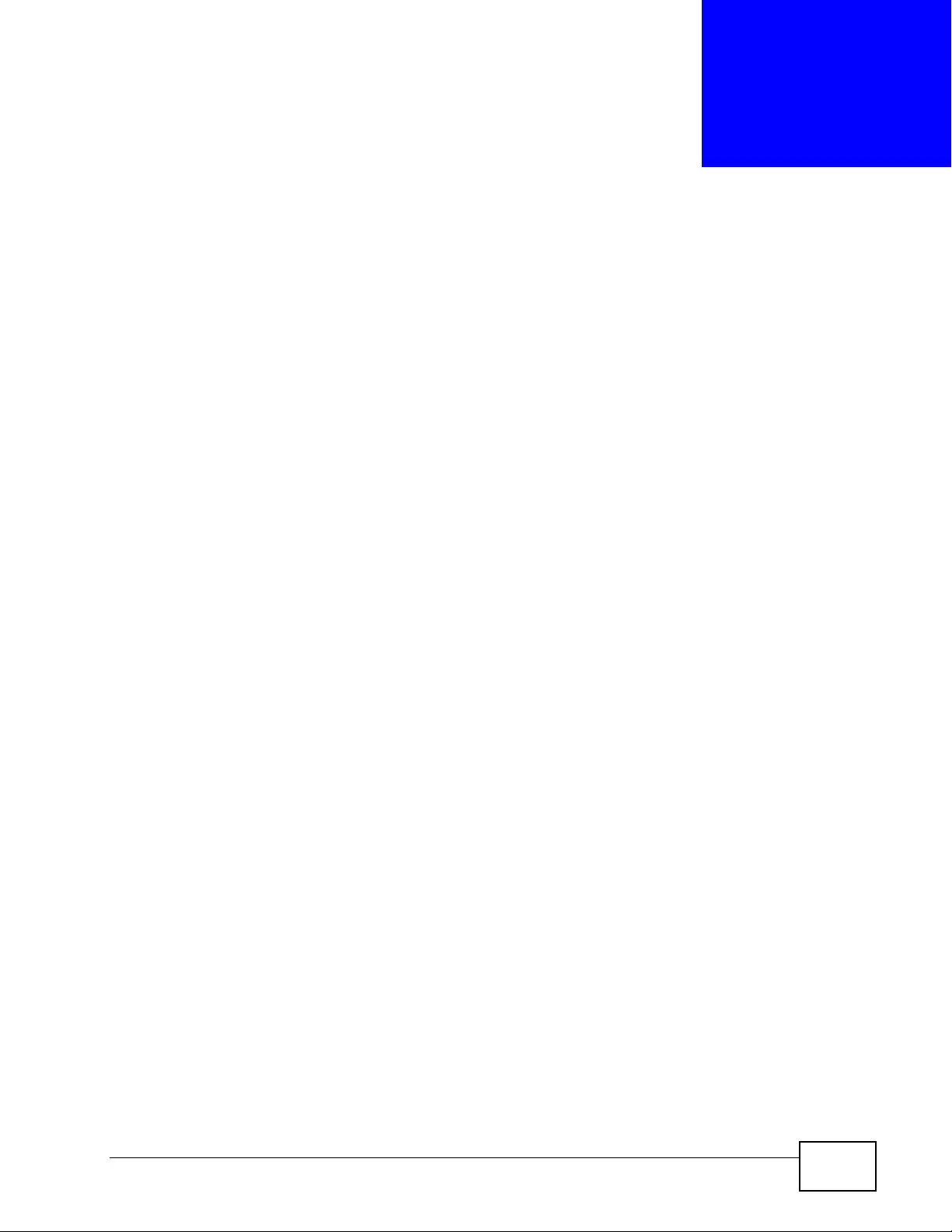
XGS4700-48F User’s Guide 203
CHAPTER 20
Classifier
This chapter introduces and shows you how to configure the packet classifier on
the Switch.
20.1 About the Classifier and QoS
Quality of Service (QoS) refers to both a network's ability to deliver data with
minimum delay, and the networking methods used to control the use of
bandwidth. Without QoS, all traffic data is equally likely to be dropped when the
network is congested. This can cause a reduction in network performance and
make the netw ork inadequate for ti m e- c ri ti c al ap plication such a s vid eo- on-
demand.
A classifier groups traffic into data flows according to specific criteria such as the
source address, destination address, source port number, destination port number
or incoming port number. For example, y o u can configure a classifier to select
traffic from the same protocol port (such as Telnet) to form a flow.
Configure QoS on the Switch to group and prioritize application traffic and fine-
tune network performance. Setting up QoS inv olves two separate steps:
1Configure classifiers to sort traffic into different flows.
2Configure policy rules to define actions to be performed for a clas sified t r affic flow
(refer to Chapter 21 on page 209 to configure policy rules).
You can also configure policy routing to forward a classified traffic flow to a
different gateway for cost savings and load sharing. See Chapter 35 on page 303
for how to configure policy routing.
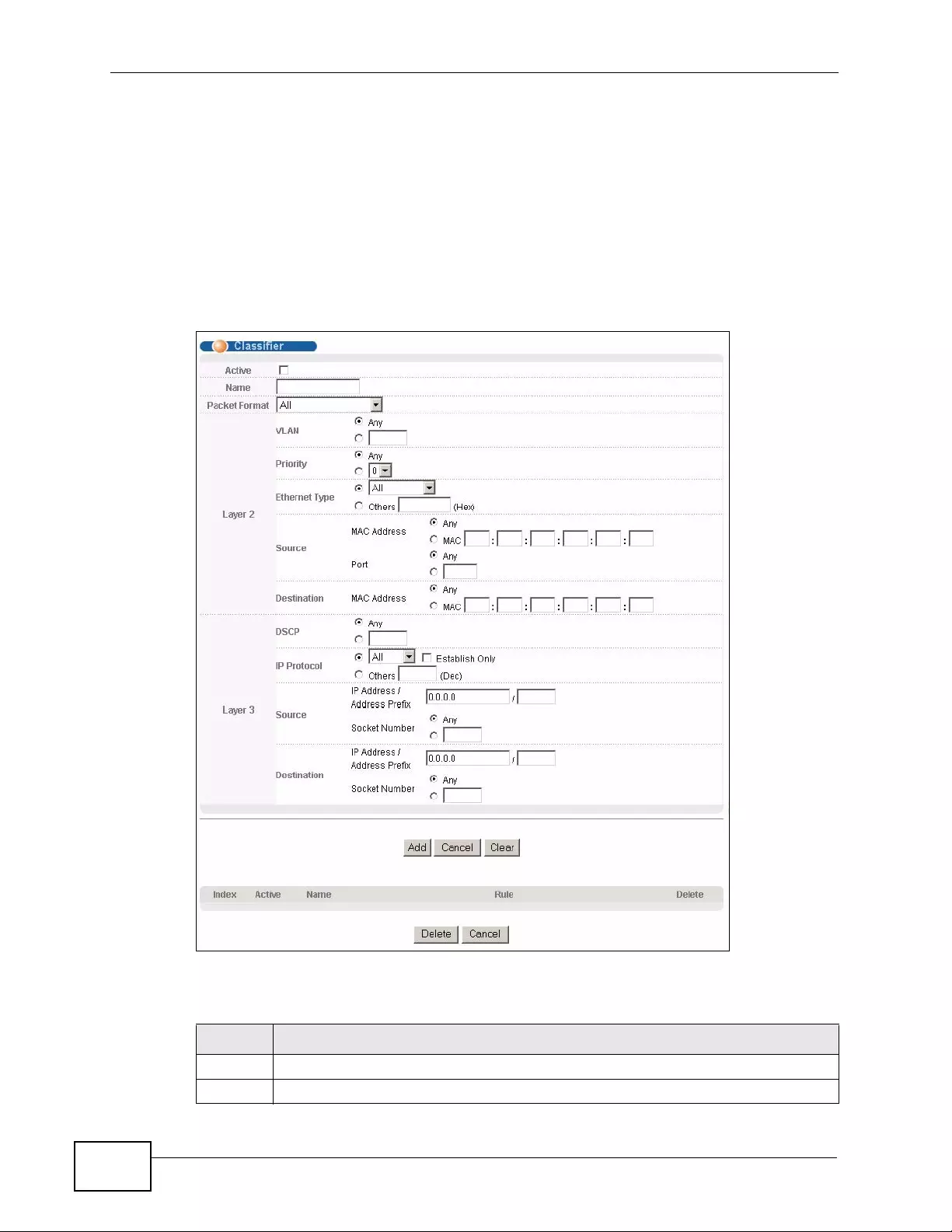
Chapter 20 Classifier
XGS4700-48F User’s Guide
204
20.2 Configuring the Classifier
Use the Classifier screen to define the classifiers. After you define the classifier,
you can specify actions (or policy) to act upon the traffic that matches the rules.
To configure policy rules, refer to Chapter 21 on page 209.
Click Advanced Application > Classifier in the navigation panel to display the
configuration screen as shown.
Figure 92 Advanced Application > Classifier
The following table describes the labels in this screen.
Table 49 Advanced Application > Classifier
LABEL DESCRIPTION
Active Select this option to enable this rule.
Name Enter a descriptive name for this rule for identifying purposes.
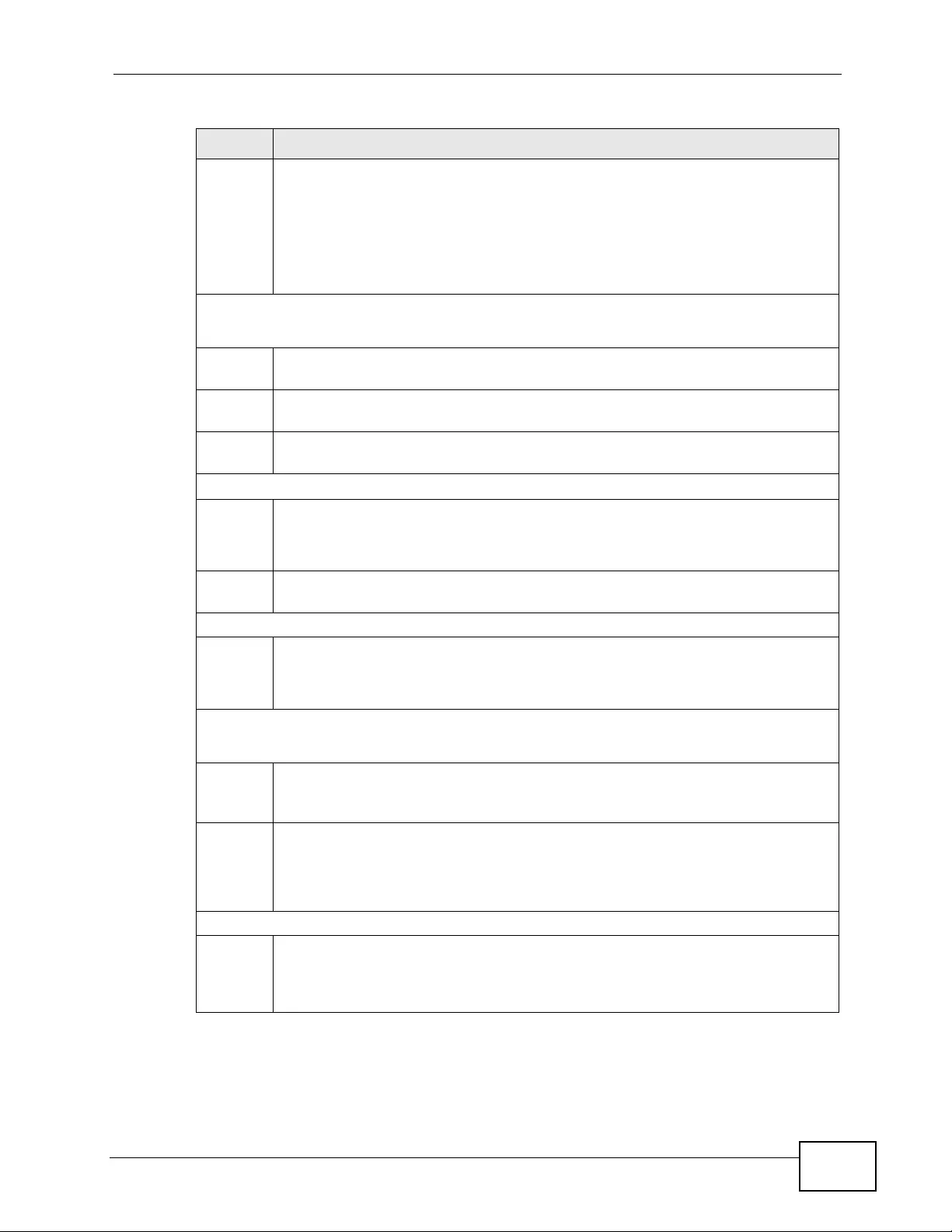
Chapter 20 Classifier
XGS4700-48F User’s Guide 205
Packet
Format Specify the format of the packet. Choices are All, 802.3 tagged, 802.3
untagged, Ethernet II tagged and Ethernet II untagged.
A value of 802.3 indicates that the packets are formatted according to the
IEEE 802.3 standards.
A value of Ethernet II indicates that the packets are formatted according to
RFC 894, Ethernet II encapsulation.
Layer 2
Specify the fields below to configure a layer-2 classifier.
VLAN Select Any to classify traffic from any VLAN or select the second option and
specify the source VLAN ID in the field provided.
Priority Select Any to classify traffic from any priority level or select the second option
and specify a priority level in the field provided.
Ethernet
Type Select an Ethernet type or select Other and en ter the Ethernet type number in
hexadecimal value. Refer to Table 51 on page 207 for information.
Source
MAC
Address Select Any to apply the rule to all MAC addresses.
To specify a source, select the second choice and type a MAC address in valid
MAC address format (six hexadecimal character pairs).
P ort Type the port number to which the rule should be applied. You may choo se one
port only or all ports (Any).
Destination
MAC
Address Select Any to apply the rule to all MAC addresses.
To specify a destination, select the second choice and type a MAC address in
valid MAC address format (six hexadecimal character pairs).
Layer 3
Specify the fields below to configure a layer-3 classifier.
DSCP Select Any to classify traffic from any DSCP or select the second option and
specify a DSCP (DiffServ Code Point) number between 0 and 63 in the field
provided.
IP
Protocol Select an IP protocol type or select Other and enter the protocol number in
decimal value. Refer to Tab le 52 on page 207 for more information.
You may select Establish Only for TCP protocol type. This means that the
Switch will pick out the packets that are sent to establish TCP conne ctions.
Source
IP
Address/
Address
Prefix
Enter a source IP address in dotted decimal notation.
Specify the address prefix by entering the number of ones in the subnet mask.
Table 49 Advanced Application > Classifier (continued)
LABEL DESCRIPTION
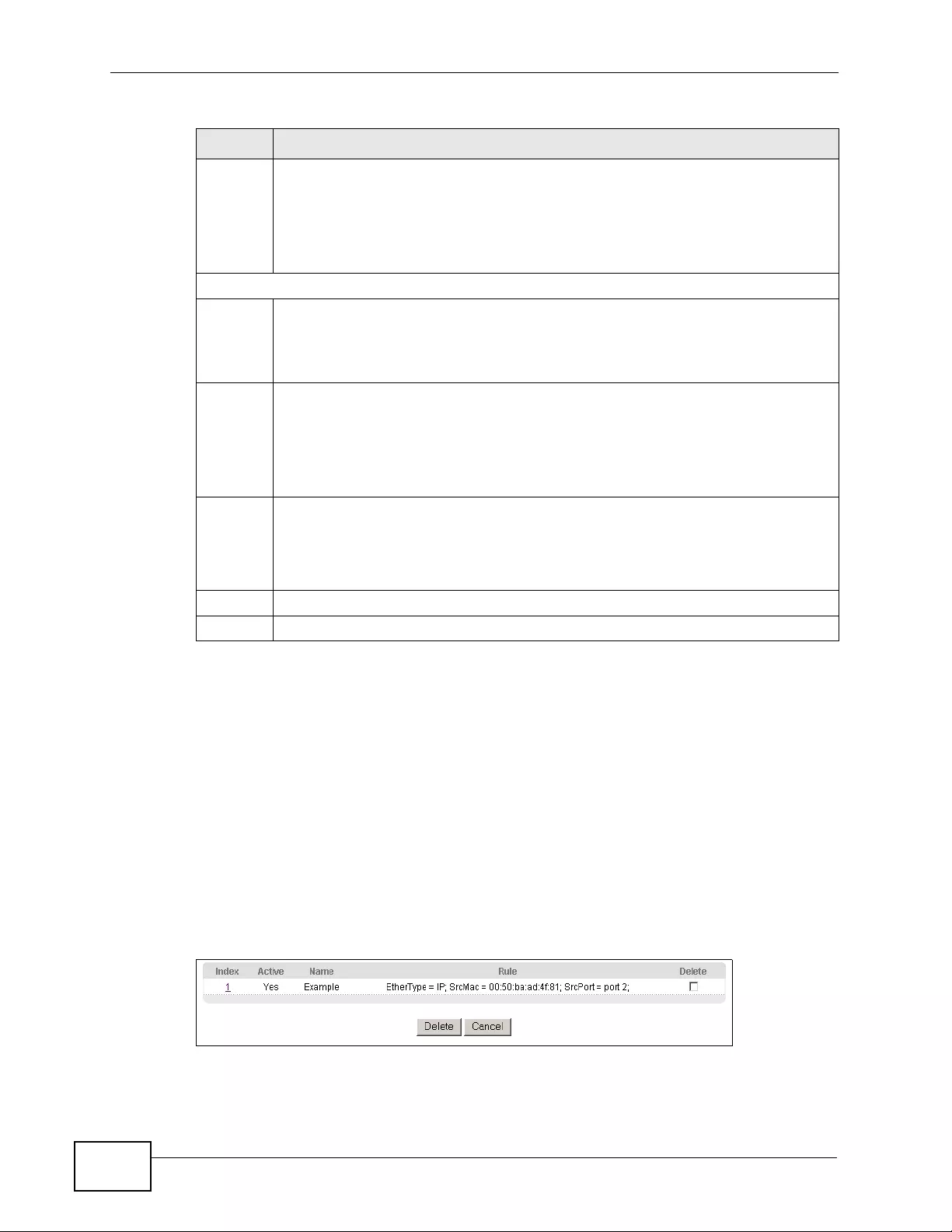
Chapter 20 Classifier
XGS4700-48F User’s Guide
206
20.3 Viewing and Editing Classifier
Configuration
To view a summary of the classifier configuration, scroll down to the summary
table at the bottom of the Classifier screen. To change the settings of a rule, cl ick
a number in the Index field.
Note: When two rules conflict with each other, a higher layer rule has priority over a
lower layer rule.
Figure 93 Advanced Application > Classifier: Summary Table
Socket
Number Note: You must select either UDP or TCP in the IP Protocol field before
you configure the socket numbers.
Select Any to apply the rule to all TCP/UDP protocol port numbers or select
the second option and enter a TCP/UDP protocol port number.
Destination
IP
Address/
Address
Prefix
Enter a destination IP address in dotted decimal notation.
Specify the address prefix by entering the number of ones in the subnet mask.
Socket
Number Note: You must select either UDP or TCP in the IP Protocol field before
you configure the socket numbers.
Select Any to apply the rule to all TCP/UDP protocol port numbers or select
the second option and enter a TCP/UDP protocol port number.
Add Click Add to insert the entry in the summary table below and save your
changes to the Switch’ s run-time memory. The Sw itch loses these changes if it
is turned off or loses power, so use the Save link on the top navigation panel
to save your changes to the non-volatile memory when you are done
configuring.
Cancel Click Cancel to begin configuring this screen afresh.
Clear Click Clear to set the above fields back to the factory defaults.
Table 49 Advanced Application > Classifier (continued)
LABEL DESCRIPTION
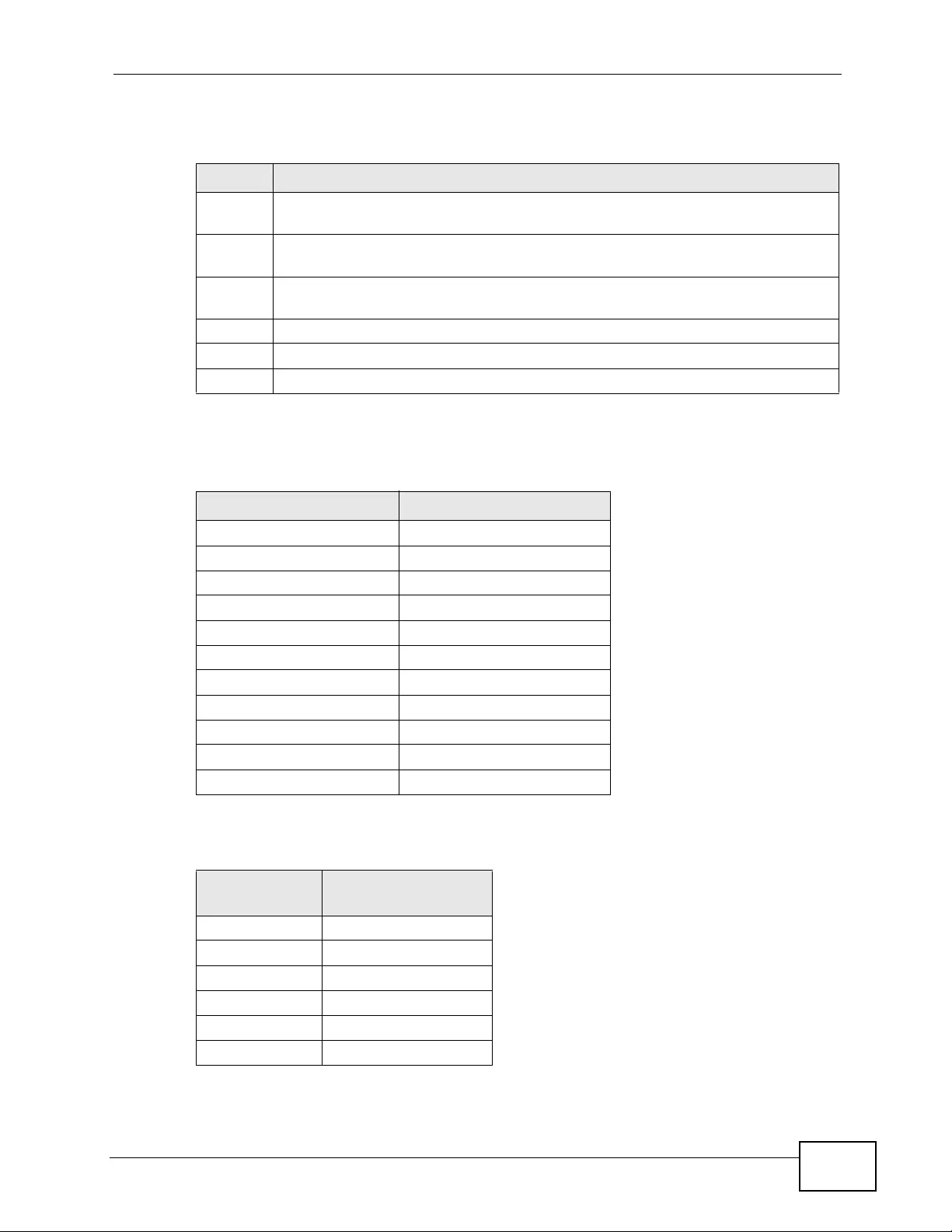
Chapter 20 Classifier
XGS4700-48F User’s Guide 207
The following table describes the labels in this screen.
The following table shows some other common Ethernet types and the
corresponding protocol number.
Some of the most common IP ports are:
Table 50 Classifier: Summary Table
LABEL DESCRIPTION
Index This field displays the index number of the rule. Click an index number to edit
the rule.
Active This field displays Yes when the rule is activated and No when it is
deactivated.
Name This field displays the descriptive name for this rule. This is for identification
purposes only.
Rule This field displays a summary of the classifier rule’s settings.
Delete Click Delete to remove the selected entry from the summary table.
Cancel Click Cancel to clear the Delete check boxes.
Table 51 Common Ethernet Types and Protocol Number
ETHERNET TYPE PROTOCOL NUMBER
IP ETHII 0800
X.75 Internet 0801
NBS Internet 0802
ECMA Internet 0803
Chaosnet 0804
X.25 Level 3 0805
XNS Compat 0807
Banyan Systems 0BAD
BBN Simnet 5208
IBM SNA 80D5
AppleTalk AARP 80F3
Table 52 Common IP Ports
PORT
NUMBER PORT NAME
21 FTP
23 Telnet
25 SMTP
53 DNS
80 HTTP
110 POP3
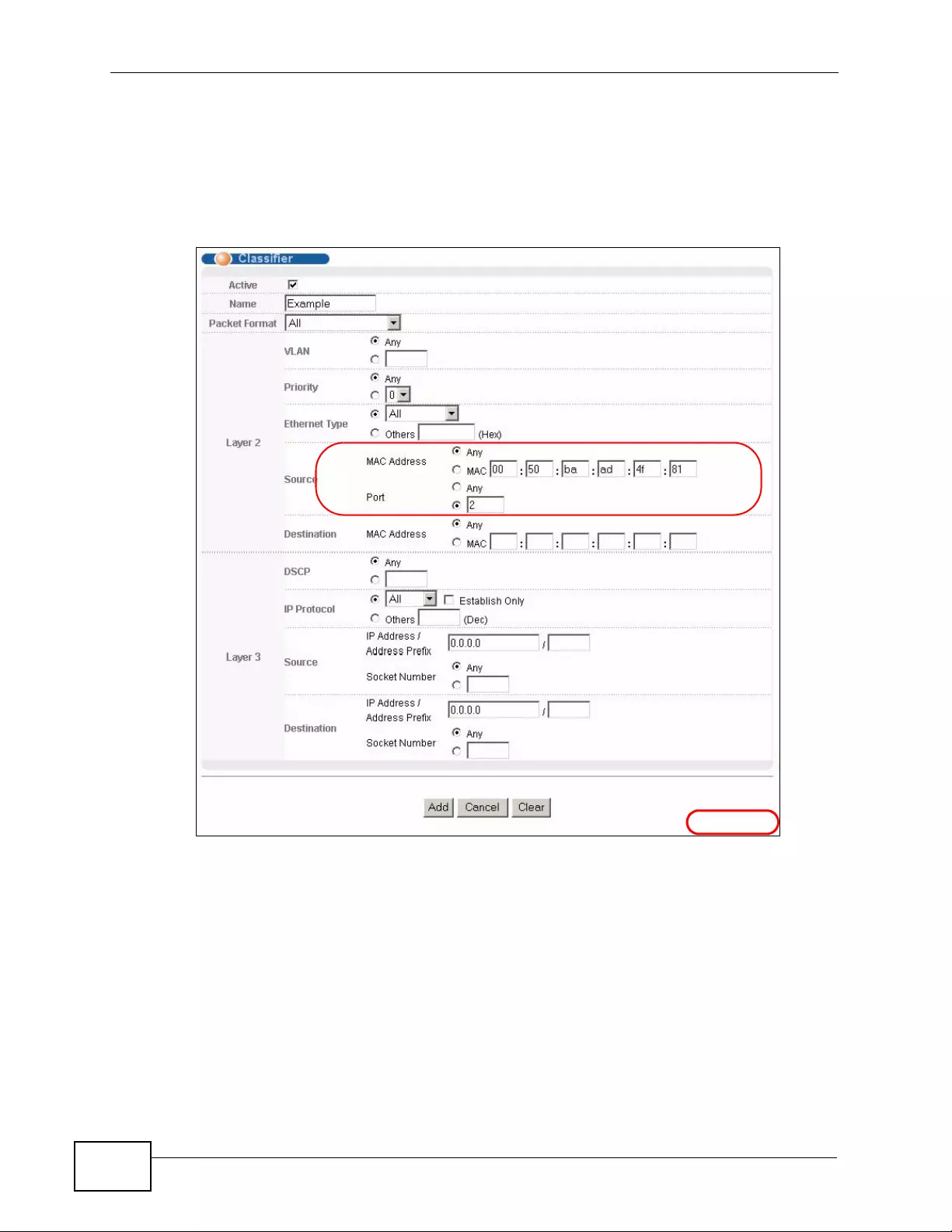
Chapter 20 Classifier
XGS4700-48F User’s Guide
208
20.4 Classifier Example
The following screen shows an example of configuring a classifier that identifies all
traffic from MAC address 00:50:ba:ad:4f:81 on port 2.
Figure 94 Classifier: Example
After you have configured a classifier, you can configure a policy to define
action(s) on the classified traffic flow . See Chapter 21 on page 209 for information
on configuring a policy rule.
EXAMPLE
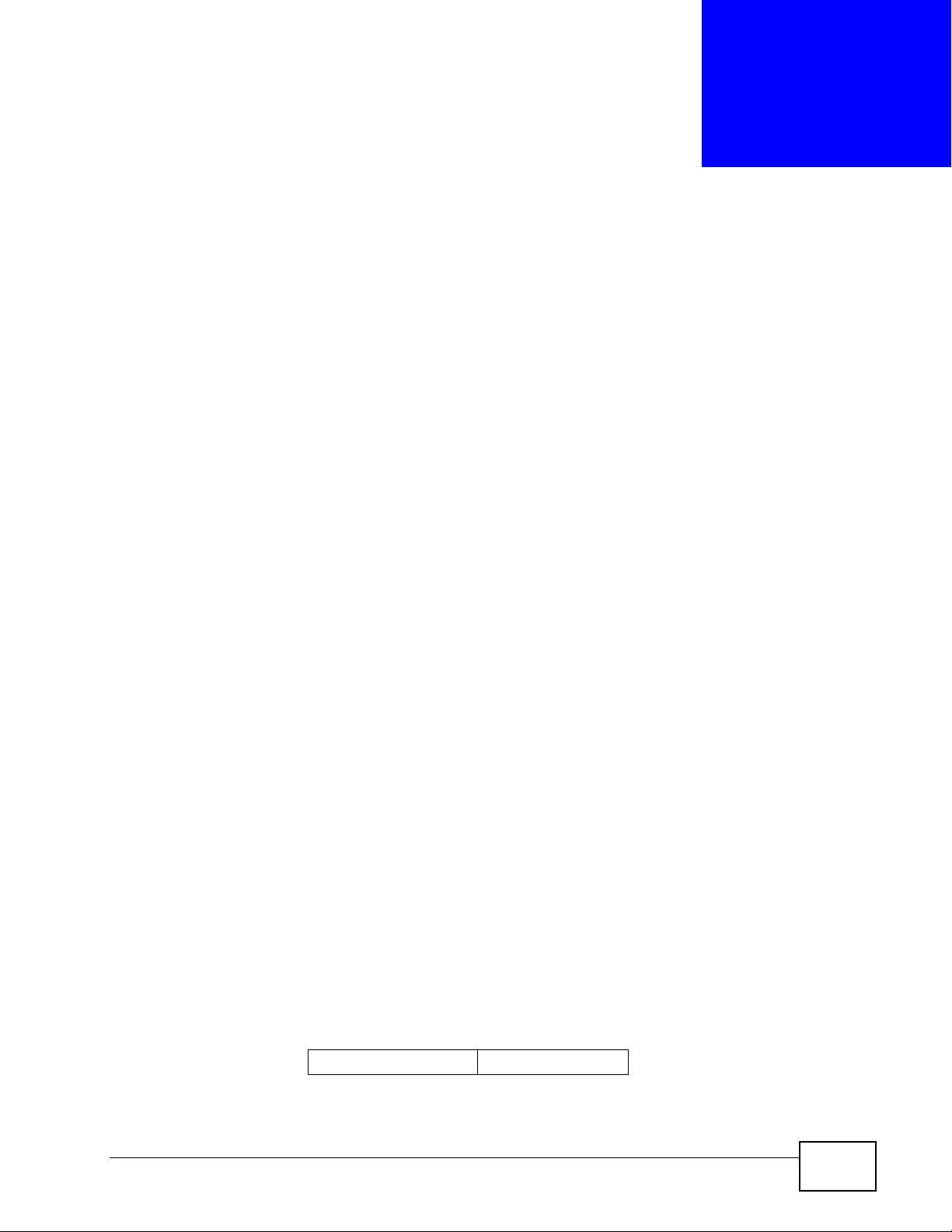
XGS4700-48F User’s Guide 209
CHAPTER 21
Policy Rule
This chapter shows you how to configure policy rules.
21.1 Policy Rules Overview
A classifier dist inguishes traffic into flows based on the configured criteria (refer to
Chapter 20 on page 203 for more information). A policy rule ensures that a tr affic
flow gets the requested treatment in the network.
21.1.1 DiffServ
DiffServ (Differentiated Services) is a class of service (CoS) model that marks
packets so that they receive specific per-hop treatment at DiffServ-compliant
network devices along the route based on the application types and traffic flow.
P ackets are marked with DiffServ Code Points (DSCPs) indicating the level of
service desired. This allows the intermediary DiffServ-compliant network devices
to handle the pack ets differently depending on the code points without the need to
negotiate paths or remember state information for every flow. In addition,
applications do not hav e to request a particular service or giv e adv anced notice of
where the traffic is going.
21.1.2 DSCP and Per-Hop Behavior
DiffServ defines a new DS (Differentiated Services) field to replace the Type of
Service (TOS) field in the IP header. The DS field contains a 2-bit unused field and
a 6-bit DSCP field which can define up to 64 service levels. The following figure
illustr a tes the DS field.
DSCP is backward compatible with the three precedence bits in th e ToS oc tet so
that non-DiffServ compliant, ToS-enabled network device will not conflict with the
DSCP mapping.
DSCP (6 bits) Unused (2 bits)
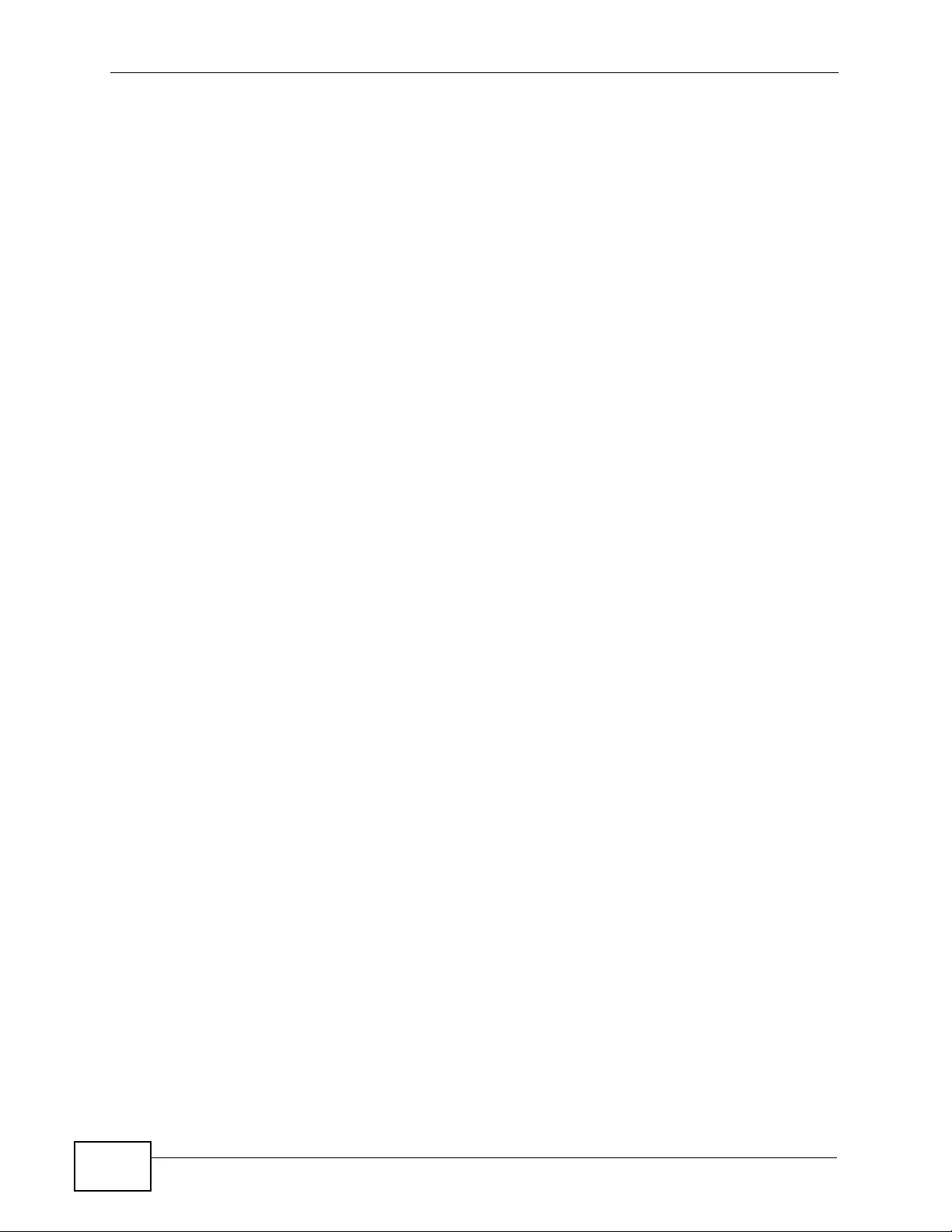
Chapter 21 Policy Rule
XGS4700-48F User’s Guide
210
The DSCP value determines the forwarding behavior, the PHB (Per-Hop Behavior),
that each packet gets across the DiffServ network. Based on the marking rule,
different kinds of tr affic can be marked for different kinds of forwarding. R esources
can then be allocated according to the DSCP values and the configured policies.
21.2 Configuring Policy Rules
You must first configure a classifier in the Classifier screen. R efer to Section 20.2
on page 204 for more information.
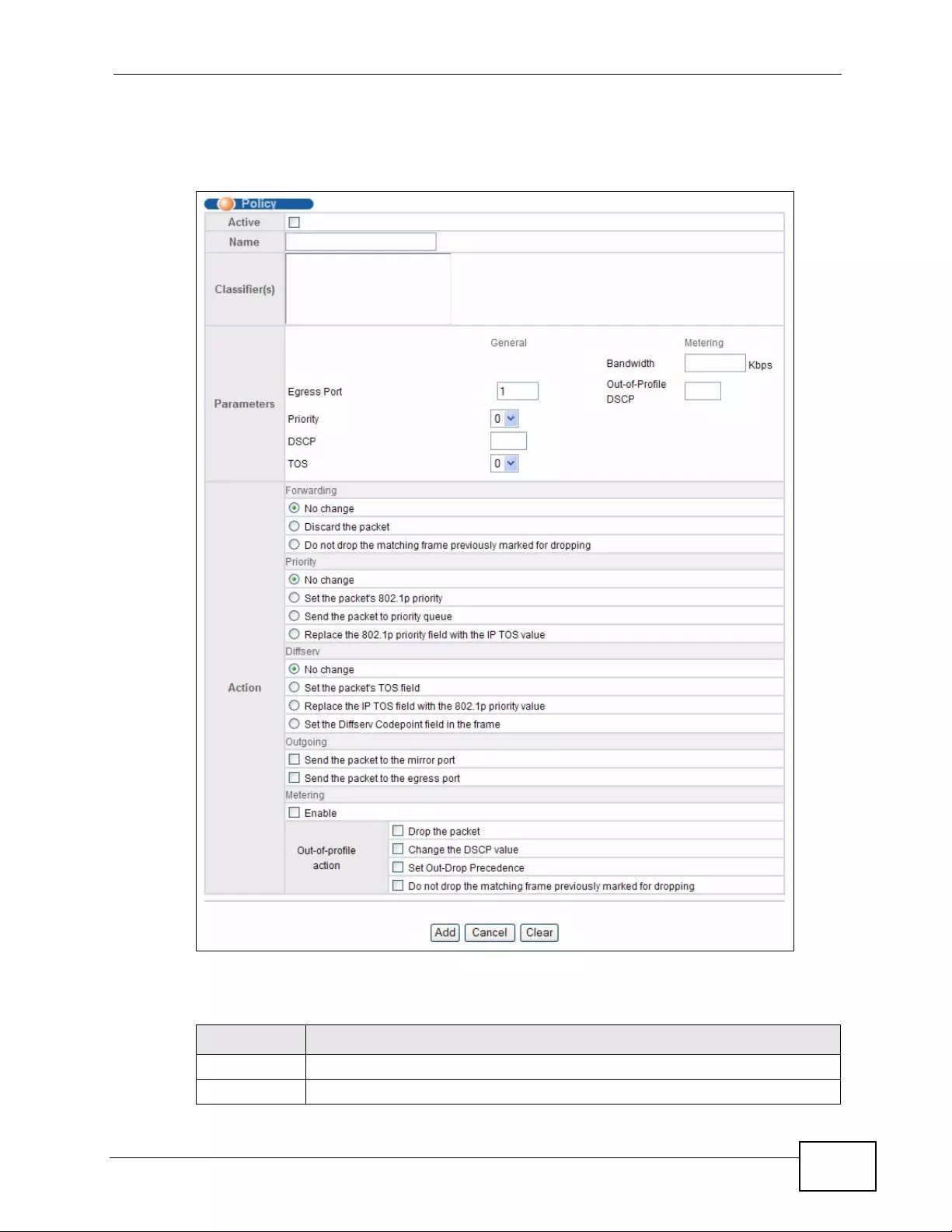
Chapter 21 Policy Rule
XGS4700-48F User’s Guide 211
Click Advanced Applications > Policy Rule in the navigation panel to display
the screen as shown.
Figure 95 Advanced Application > Policy Rule
The following table describes the labels in this screen.
Table 53 Advanced Application > Policy Rule
LABEL DESCRIPTION
Active Select this option to enable the policy.
Name Enter a descriptive name for identification purposes.
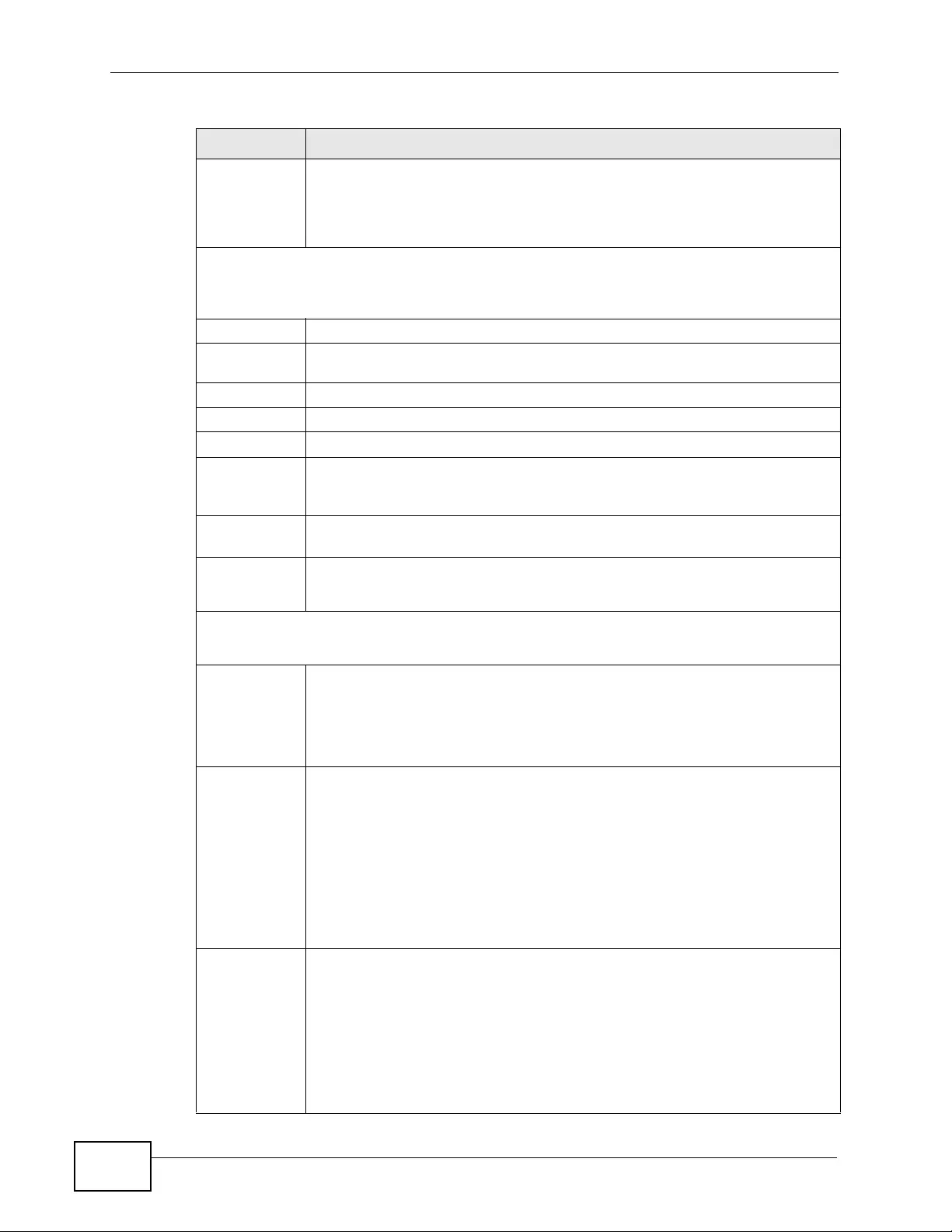
Chapter 21 Policy Rule
XGS4700-48F User’s Guide
212
Classifier(s) This field dis plays the active classifier(s) you configure in the Classifier
screen.
Select the classifier(s) to which this policy rule applies. To select more
than one classifier, press [SHIFT] and select the choices at the same time.
Parameters
Set the fields below for this policy. You only have to set the field(s) that is related to the
action(s) you configure in the Action field.
General
Egress
Port Type the number of an outgoing port.
Priority Specify a priority level.
DSCP Specify a DSCP (DiffServ Code Point) number between 0 and 63.
TOS Specify the type of service (TOS) priority level.
Metering You can configure the desired band w i dth a vailable to a traffic flow. Traffic
that exceeds the maximum bandwidth allocated (in cases where the
network is congested) is called out-of-profile traffic.
Bandwidth Specify the bandwidth in kilobit per second (Kbps). Enter a number
between 1 and 1000000.
Out-of-
Profile
DSCP
Specify a new DSCP number (between 0 and 63) if you w ant to replace or
remark the DSCP number for out-of-profile traffic.
Action
Specify the action(s) the Switch takes on the associated classified traffic flow.
Forwarding Select No change to forward the packets.
Select Discard the packet to drop the packets.
Select Do not drop the matching frame previously marked for
dropping to retain the frames that were marked to be dropped before.
Priority Select No change to keep the priority setting of the frames.
Select Set the packet’s 802.1p priority to replace the packet’s 802.1p
priority field with the value you set in the Priority field.
Select Send the packet to priority queue to put the packets in the
designated queue.
Select Replace the 802.1p priority field with the IP TOS value to
replace the packet’s 802.1p priority field with the value you set in the TOS
field.
Diffserv Select No change to keep the TOS and/or DSCP fields in the packets.
Select Set the packet’s TOS field to set the TOS field with the value you
configure in the TOS field.
Select Replace the IP TOS with the 802.1p priori ty value to replace
the TOS field with the value you configure in the Priority field.
Select Set the Diffserv Codepoint field in the frame to set the DSCP
field with the value you configure in the DSCP field.
Table 53 Advanced Application > Policy Rule (continued)
LABEL DESCRIPTION
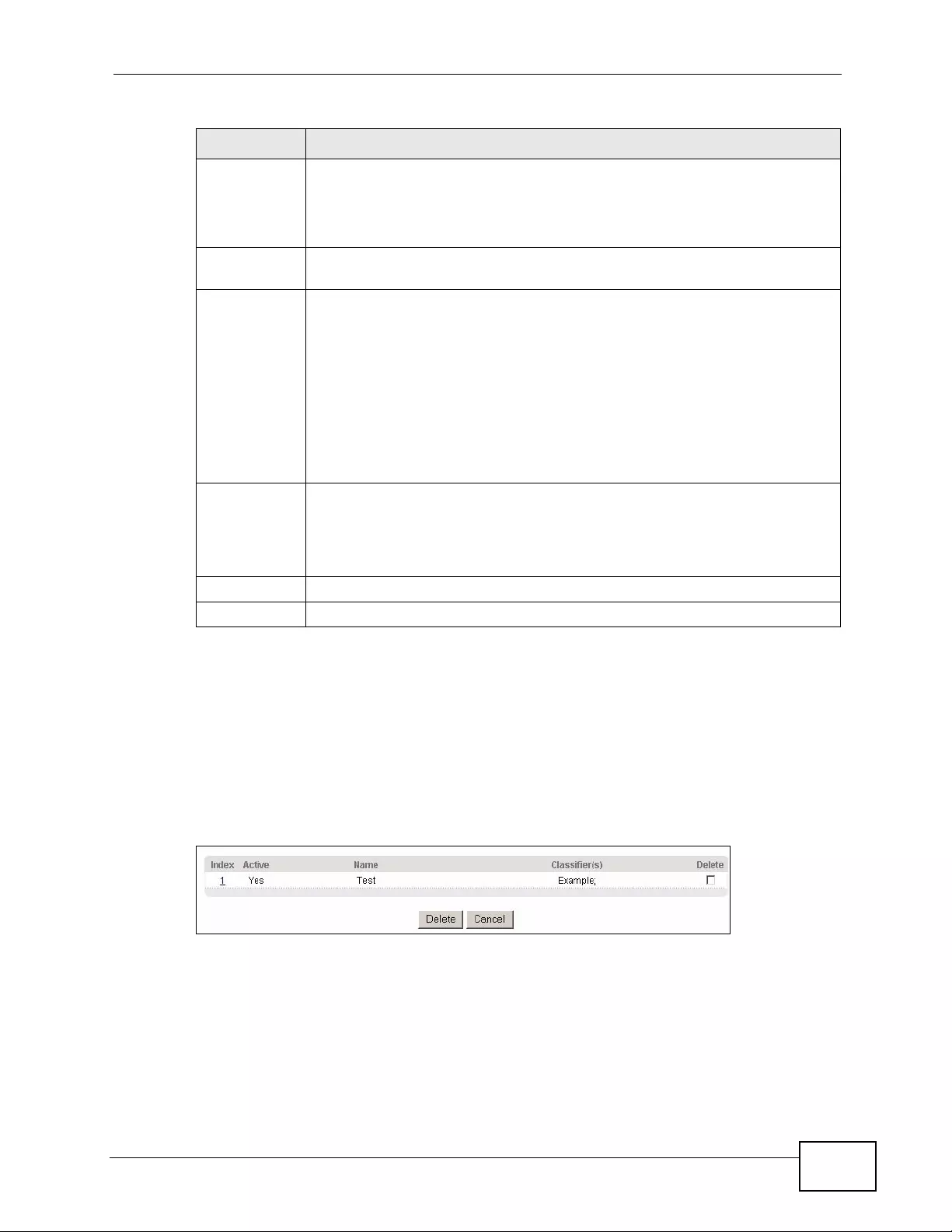
Chapter 21 Policy Rule
XGS4700-48F User’s Guide 213
21.3 Viewing and Editing Policy Configuration
To view a summary of the classifier configuration, scroll down to the summary
table at the bottom of the Policy screen. To change the settings of a rule, click a
number in the Index field.
Figure 96 Advanced Application > Policy Rule: Summary Table
Outgoing Select Send the packet to the mirror port to send the packet to the
mirror port.
Select Send the packet to the egress port to send the packet to the
egress port.
Metering Select Enable to activate bandwidth limitation on the traffic flow(s) then
set the actions to be taken on out-of-profile packets.
Out-of-profile
action Select the action(s) to be performed for out-of-profile traffic.
Select Drop the packet to discard the out-of-profile traffic.
Select Change the DSCP value to replace the DSCP field with the value
specified in the Out of profile DSCP field.
Select Set Out-Drop Precedence to mark out-of-profile traffic and drop
it when network is congested.
Select Do not drop the matching frame previously marked for
dropping to queue the frames that are marked to be dropped.
Add Click Add to insert the entry in the summary table below and save your
changes to the Switch’ s run-time memory. The Switch loses these changes
if it is turned off or loses power, so use the Save link on the top navigation
panel to save your changes to the non-volatile memory when you are
done configuring.
Cancel Click Cancel to begin configuring this screen afresh.
Clear Click Clear to set the above fields back to the factory defaults.
Table 53 Advanced Application > Policy Rule (continued)
LABEL DESCRIPTION
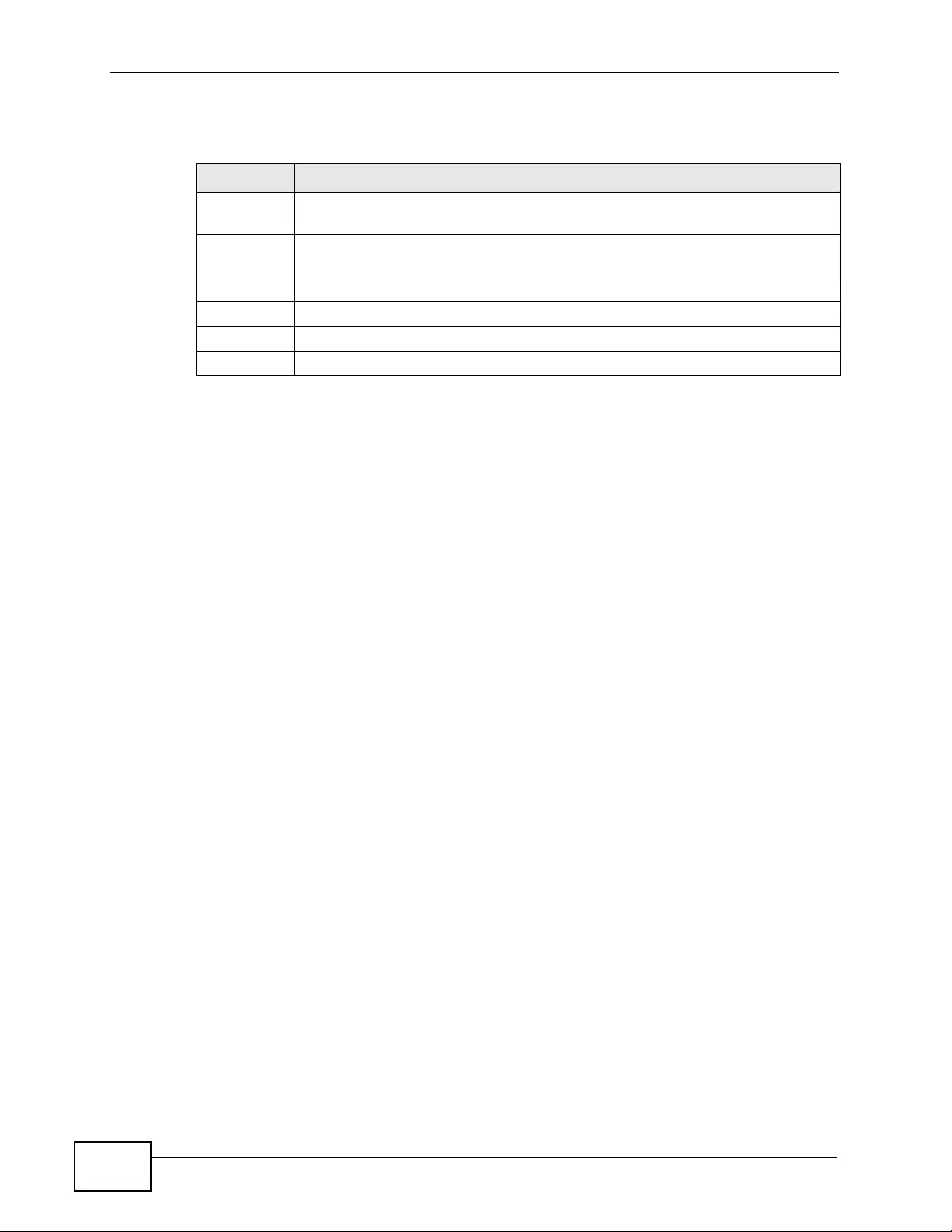
Chapter 21 Policy Rule
XGS4700-48F User’s Guide
214
The following table describes the labels in this screen.
Table 54 Policy: Summary Table
LABEL DESCRIPTION
Index This field displays the policy index number. Click an index number to edit
the policy.
Active This field displays Yes when policy is activated and No when is it
deactivated.
Name This field displays the name you have assigned to this policy.
Classifier(s) This field displays the name(s) of the classifier to which this policy applies.
Delete Click Delete to remove the selected entry from the summary table.
Cancel Click Cancel to clear the Delete check boxes.
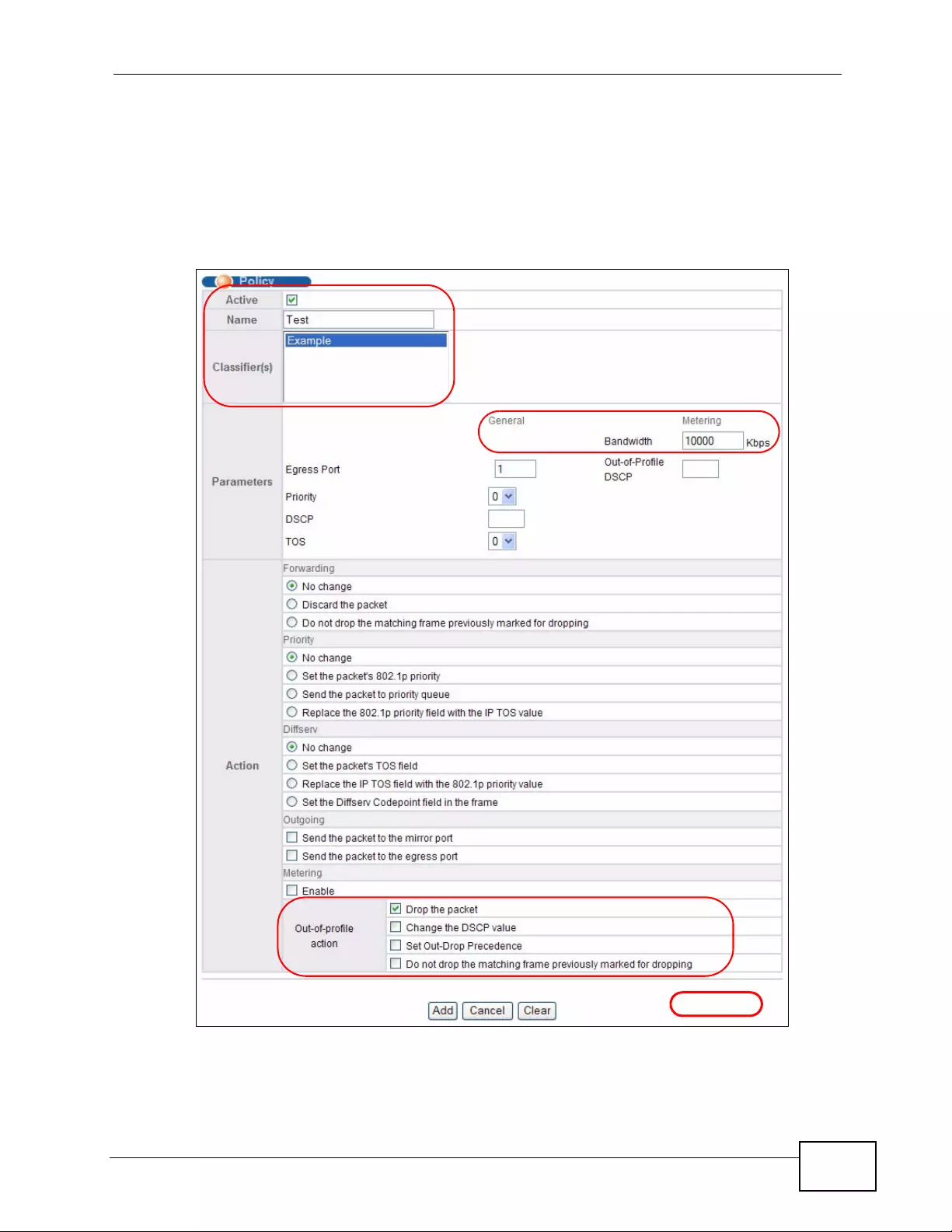
Chapter 21 Policy Rule
XGS4700-48F User’s Guide 215
21.4 Policy Example
The figure below shows an example Policy screen where y ou configure a policy to
limit bandwidth and discard out-of-profile traffic on a traffic flow classified using
the Example classifier (refer to Section 20.4 on page 208 ).
Figure 97 Policy Example
EXAMPLE
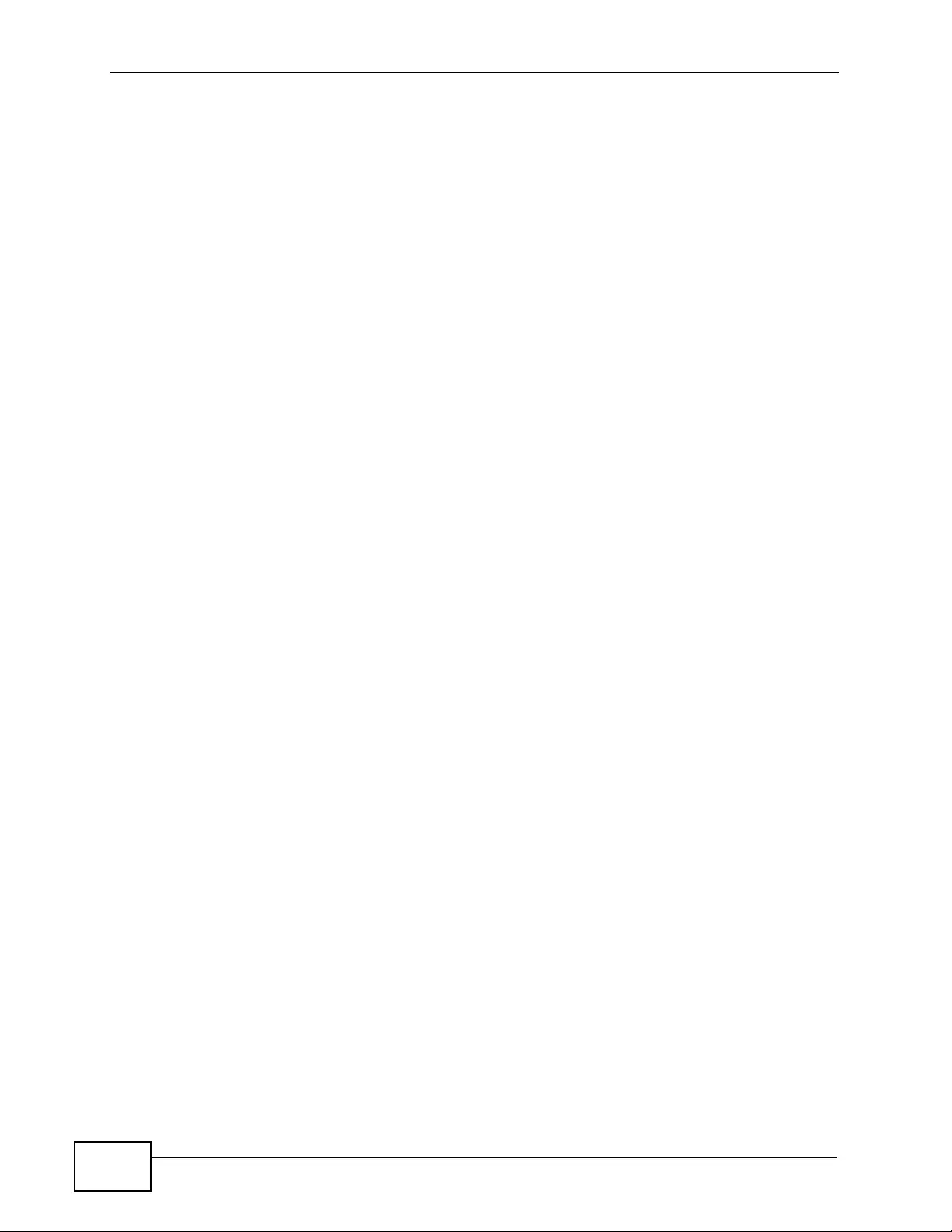
Chapter 21 Policy Rule
XGS4700-48F User’s Guide
216

XGS4700-48F User’s Guide 217
CHAPTER 22
Queuing Method
This chapter introduces the queuing methods supported.
22.1 Queuing Method Overview
Queuing is us ed to help solve performance degradation when there is network
congestion. Use the Queuing Method screen to configure queuing algorithms for
outgoing traffi c. See also Priority Queue Assignment in Switch Setup and
802.1p Priority in Port Setup for relat ed information.
Queuing algorithms allow switches to maintain separat e queues for packets from
each individual source or flow and prevent a source from monopolizing the
bandwidth.
22.1.1 Strictly Priority
Strictly Priority (SP) services queues based on priority only. As traffic comes into
the Switch, tr affic on the highest priority queue, Q7 is t ransmitted first. When that
queue empties, traffic on the next highest-priority queue, Q6 is transmitted until
Q6 empties, and then traffic is transmitted on Q5 and so on. If higher priority
queues never empty, then traffic on lower priority queues never gets sent. SP
does not autom a ti c al ly adapt to changing network requirements.
22.1.2 Weighted Fair Queuing
Weig h ted Fair Queuing is used to guarantee each queue's minimum bandwidth
based on its bandwidth weight (the number you configure in the Weight field)
when there is traffic congestion. WFQ is activated only when a port has more
traffic than it can handle. Queues with larger weights get more guaranteed
bandwidth than queues with smaller weight s. By default, the weight for Q0 is 1,
for Q1 is 2, for Q2 is 3, and so on.
The weights r ange from 1 to 15 and the act ual guaranteed bandwidth is calculated
as follows:
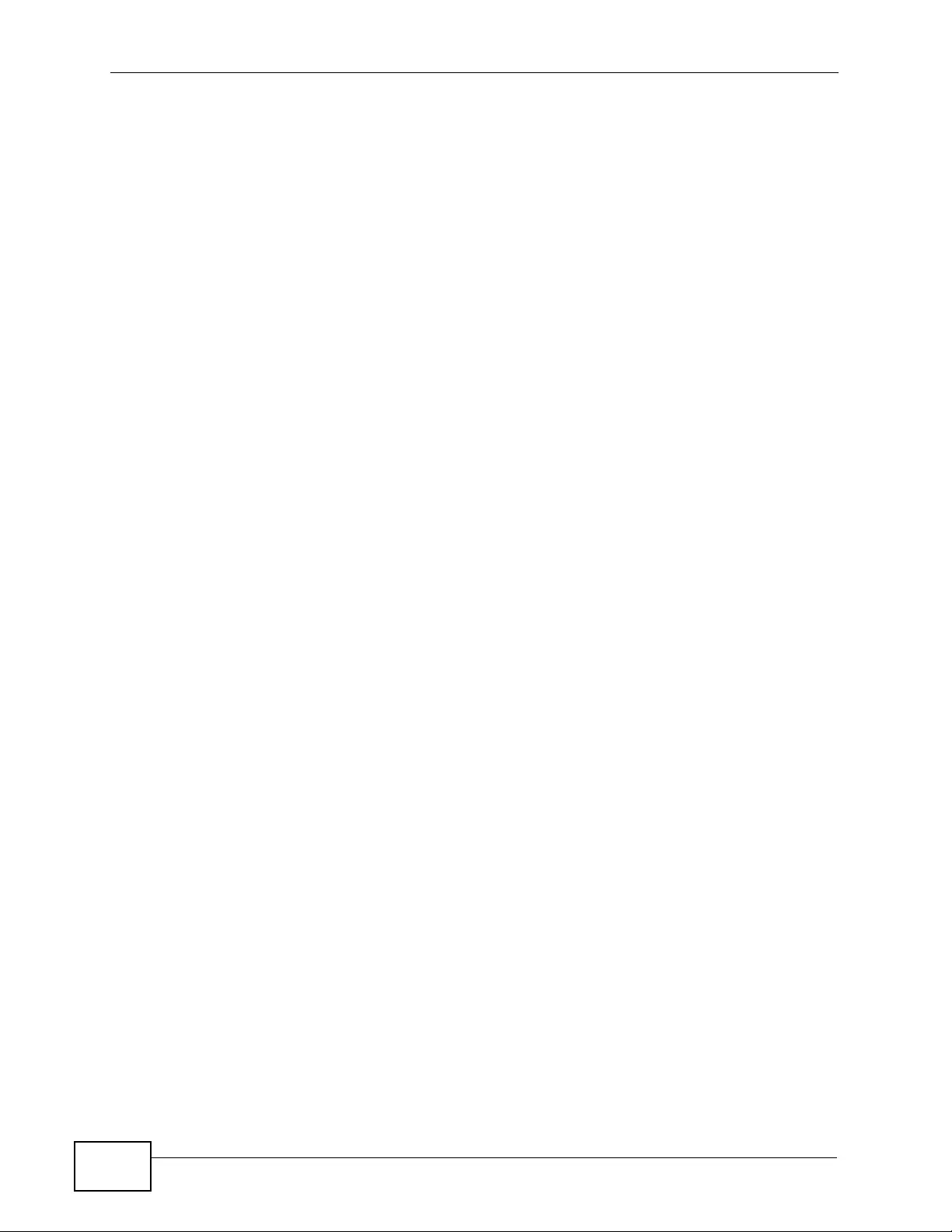
Chapter 22 Q ue u ing Me tho d
XGS4700-48F User’s Guide
218
2(Weight -1) x 10 KB
If the weight setting is 5, the actual quantum guaranteed to the associated queue
would be as follows:
24 x 10KB = 160 KB
22.1.3 Weighted Round Robin Scheduling (WRR)
Ro u nd Robin Scheduling services queues on a rotating basis and is activated only
when a port has more traffic than it can handle. A queue is given an amount of
bandwidth irrespective of the incoming tr affic on that port. T his queue then moves
to the back of the list. The next queue is give n an equal amount of bandwidth, and
then moves to the end of the list; and so on, depending on t he number of queues
being used. This works in a looping fashion until a queue is empty.
Weighted R ound R o bin Scheduling (WR R) us es the s ame algorithm as round robin
scheduling, but services queues based on their priority an d q u e u e we ight (the
number you configure in the queue Weight field) rather than a fixed amount of
bandwidth. WRR is activ ated only when a port has more tr affic than it can handle.
Queues with larger weights get more service than queues with smaller weights.
This queuing mechanism is highly efficient in that it divides any available
bandwidth across the different traffic queues and returns to queues that have not
yet emptied.
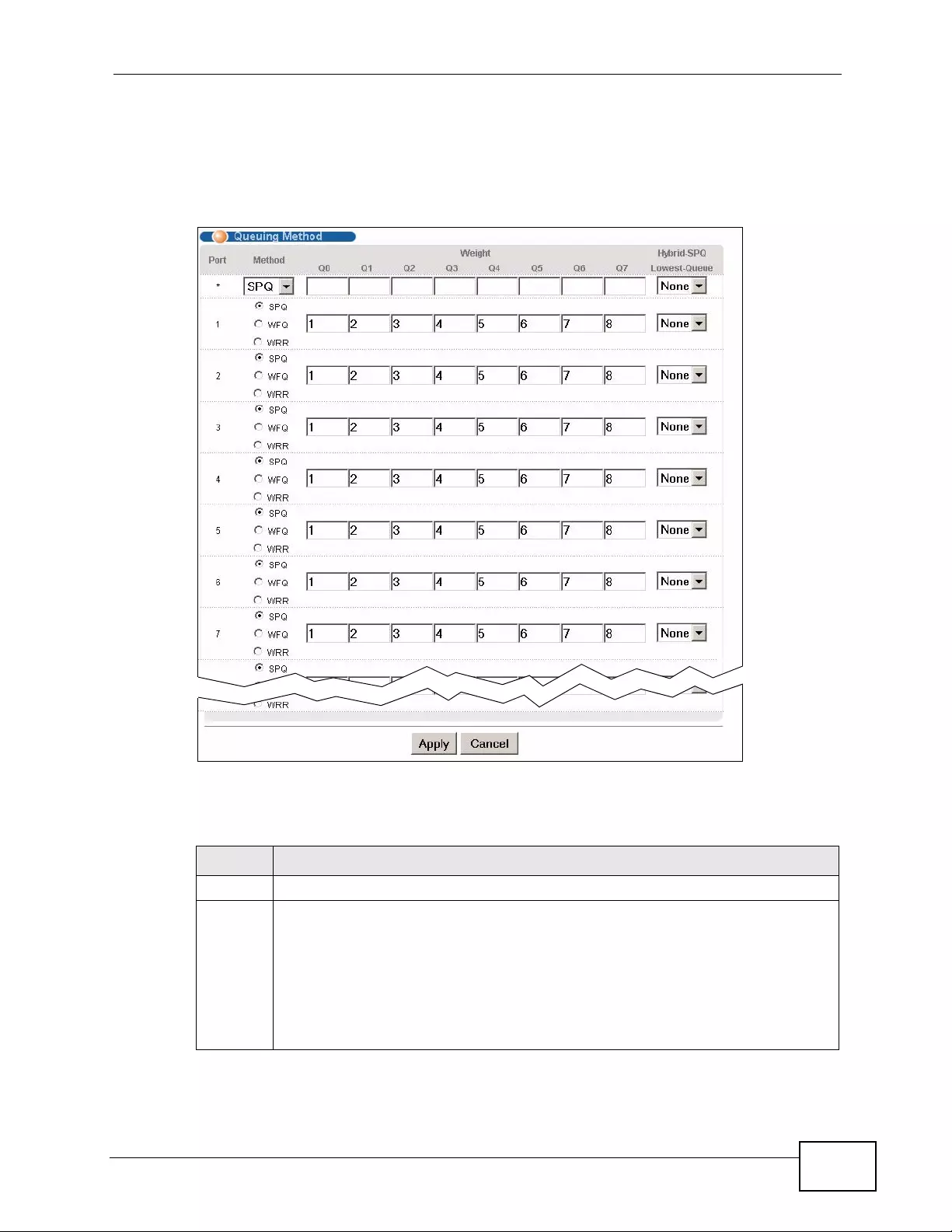
Chapter 22 Queuing Method
XGS4700-48F User’s Guide 219
22.2 Configuring Queuing
Click Advanced Application > Queuing Method in the navigation panel.
Figure 98 Advanced Application > Queuing Method
The following table describes the labels in this screen.
Table 55 Advanced Application > Queuing Method
LABEL DESCRIPTION
P ort This label shows the port you are configuring.
* Settings in this row apply to all ports.
Use this row only if you want to mak e some settings the same for all ports. Use
this row first to set the common settings and then make adjustments on a
port-by-port basis.
Note: Changes in this row are copied to all the port s as soon as you make
them.
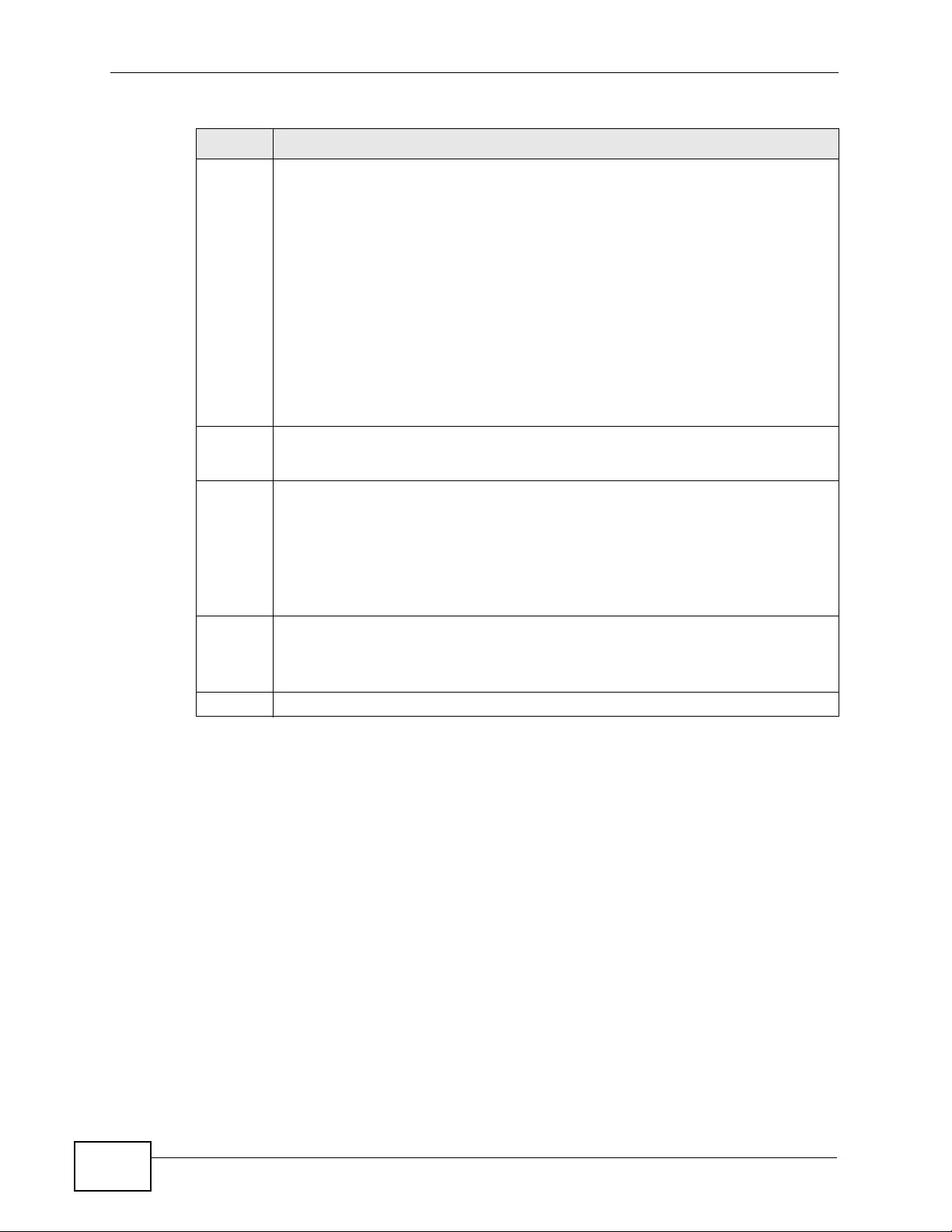
Chapter 22 Q ue u ing Me tho d
XGS4700-48F User’s Guide
220
Method Select SPQ (Strictly Priority Queuing), WFQ (Weighted Fair Queuing) or WRR
(Weighted Round Robin).
Strictly Priority services queues based on priority only. When the highest
priority queue empties, traffic on the next highest-priority queue begins. Q7
has the highest priority and Q0 the lowest.
W eighted Fair Queuing is used to guarantee each queue's minimum bandwidth
based on their bandwidth weight (the number you configure in the Weight
field). Queues with larger weights get more guaranteed bandwidth than
queues with smaller weights.
Weighted Round Robin Scheduling services queues on a rotating basis based
on their queue weight (the number you configure in the queue Weight field).
Queues with larger weights get more service than queues with smaller
weights.
Weight
Q0-Q7
When you select WFQ or WRR enter the queue weight here. Bandwidth is
divided across the different traffic queues according to their weights.
Hybrid-
SPQ
Lowest-
Queue
This field is applicable only when you select WFQ or WRR.
Select a queue (Q0 to Q7) to have the Switch use SPQ to service the
subsequent queue(s) after and including the specified queue for the
1000Base-T, 1000Base -X and 10 Gigabit Ethernet ports. For example, if you
select Q5, the Switch services traffic on Q5, Q6 and Q7 using SPQ.
Select None to always use WFQ or WRR.
Apply Click Apply to save your changes to the Switch’s run-time memory. The
Switch loses these changes if it is turned off or loses power, so use the Save
link on the top navigation panel to save your changes to the non-volatile
memory when you are done configuring.
Cancel Click Cancel to begin configuring this screen afresh.
Table 55 Advanced Application > Queuing Method (continued)
LABEL DESCRIPTION
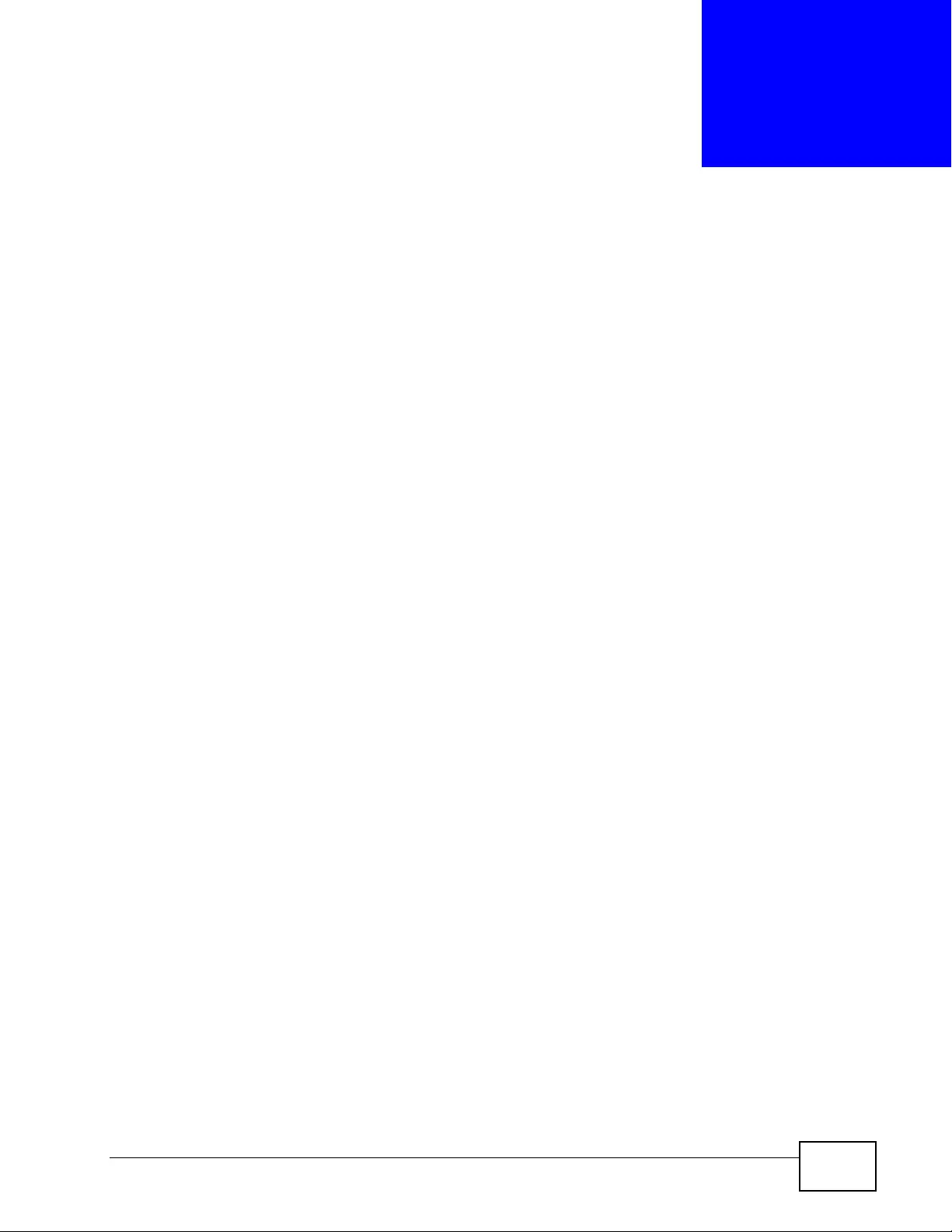
XGS4700-48F User’s Guide 221
CHAPTER 23
VLAN Stacking
This chapter shows you how to configure VLAN stacking on your Switch. See the
chapter on VLANs for more background information on Virtual LAN
23.1 VLAN Stacking Overview
A service provider can use VLAN stacking to allow it to distinguish multiple
customers VLANs, even those with the same (customer -assigned) VLAN ID , wit hin
its network.
Use VLAN stacking to add an outer VLAN tag to the inner IEEE 802.1Q tagged
frames that enter the network. By tagging the tagged frames (“double-tag ged”
frames), the service provider can manage up to 4,094 VLAN groups with each
group containing up to 4,094 customer VLANs. This allows a service provider to
provide different service, based on specific VLANs, for many different customers.
A service provider’s customers may require a range of VLANs to handle multiple
applications. A service pro vider’s customers can assign their own inner VLAN tags
on ports for these applications. The servic e provider can assi gn an outer VLAN tag
for each customer. Therefore, there is no VLAN tag overlap among customers, so
traffic from different customers is kept separate.
23.1.1 VLAN Stacking Example
In the following example figure, both A and B are Service Provider’s Network
(SPN) customers with VPN tunnels between their head offices and branch offices
respectively. Both have an identical VLAN tag for their VLAN group. The service
provider can separate these two VLANs within its network by adding tag 37 to
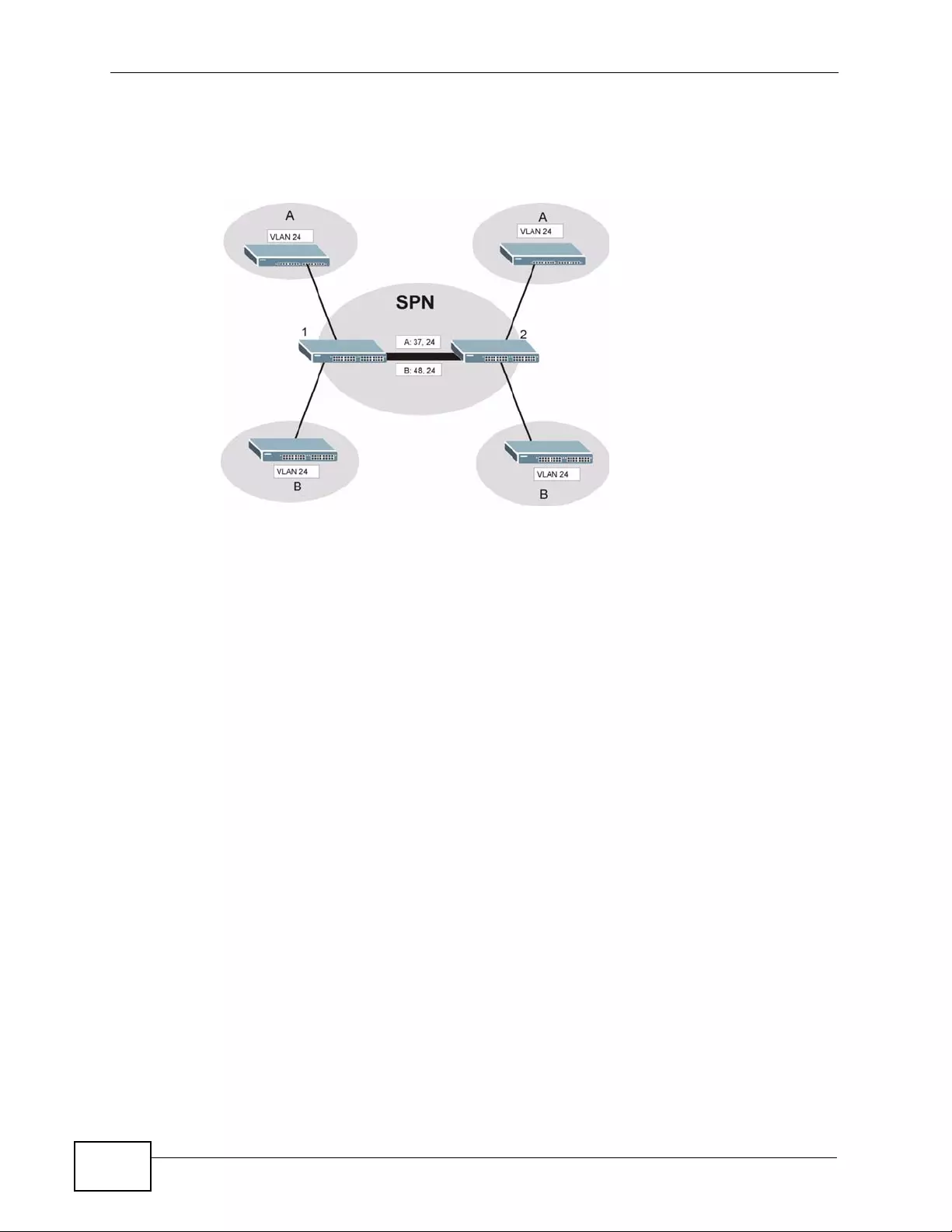
Chapter 23 VLAN Stacking
XGS4700-48F User’s Guide
222
distinguish customer A and tag 48 to disti nguish customer B at ed ge device 1 and
then stripping those tags at edge device 2 as the data frames leave the network.
Figure 99 VLAN Stacking Example
23.2 VLAN Stacking Port Roles
Each port can have three VLAN stacking “roles”, Normal, Access Port and
Tunnel Port (the latter is for Gigabit ports only).
• Select Normal for “regular” (non- VLAN stacking) IEEE 802.1Q fr ame switching.
• Select Access Port for ingress ports on the service provider's edge devices (1
and 2 in the VLAN stacking example figure). The incoming frame is treated as
"untagged", so a second VLAN tag (outer VLAN tag) can be added.
Note: Static VLAN Tx Tagging MUST be disabled on a port where you choose
Normal or Access Port.
• Select Tunnel Port (available for Gigabit ports only) for egress ports at the
edge of the service provider's network. All VLANs belonging to a customer can
be aggregated into a single service provider's VLAN (using the outer VLAN tag
defined by the Service Provider’s (SP) VLAN ID (VID)).
Note: S tatic VLAN Tx Tagging MUST be enabled on a port where you ch oose Tunnel
Port.

Chapter 23 VLAN Stacking
XGS4700-48F User’s Guide 223
23.3 VLAN Tag Format
A VLAN tag (service pro vider VLAN st acki ng or customer IEEE 802.1Q) consists of
the following three fields.
Type is a standard Ethernet type code identifying the frame and indicates that
whether the frame carries IEEE 802.1Q tag information. SP TPID (Service
Provider Tag Protocol Identifier) is the service provider VLAN stacking tag type.
Many vendors use 0x8100 or 0x9100.
TPID (Tag Protocol Identifier) is the customer IEEE 802.1Q tag.
• If the VLAN stacking port role is Access Port, then the Swit ch adds the SP
TPID tag to all incoming frames on the service provi der's edge devices (1 and 2
in the VLAN stacking example figure).
• If the VLAN stacking port role is Tu nnel Port, then the Swit ch only adds the SP
TPID tag to all incoming frames on the service provi der's edge devices (1 and 2
in the VLAN stacking example figure) that have an SP TPID different to the one
configured on the Switch. (If an incoming frame’s SP TPID is the same as the
one configur ed on the Switch, then the Switch will not add the tag.)
Priority refers to the IEEE 802.1p standard that allows the service provider to
prioritize traffic based on the class of service (CoS) the customer has paid for.
• On the Switch, configure priority level of the inner IEEE 802.1Q tag in the Port
Setup screen.
• "0" is the lowest priority level and "7" is the highest.
VID is the VLAN ID. SP VID is the VID for the second (service provider’s) VLAN
tag.
23.3.1 Frame Format
The frame format for an untagged Ethernet frame, a single-tagged 802.1Q frame
(customer) and a “d oubl e-tagged” 8 02.1Q frame (service provider) is shown next.
Table 56 VLAN Tag Format
Type Priority VID
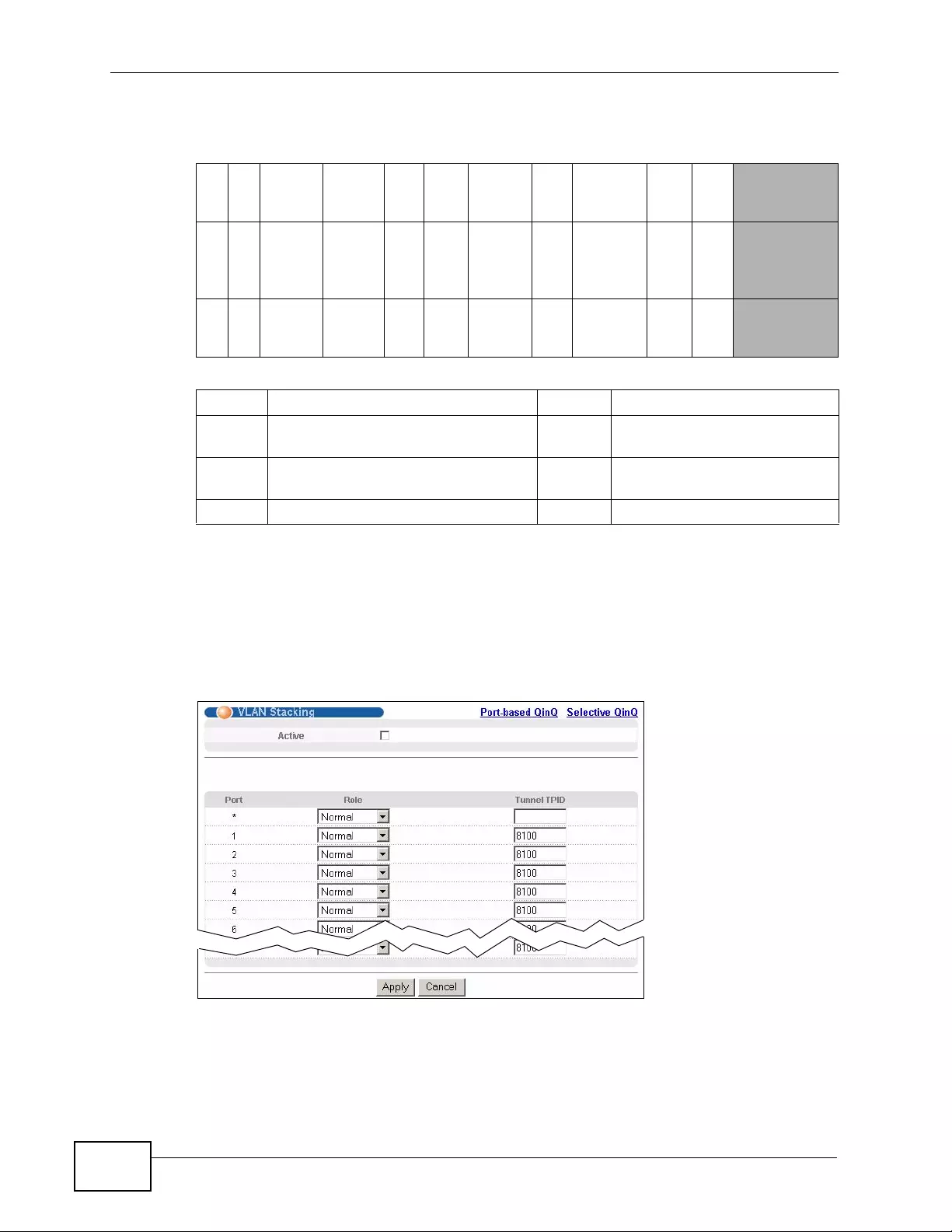
Chapter 23 VLAN Stacking
XGS4700-48F User’s Guide
224
Configure the fields as highlighted in the Switch VLAN Stacking screen.
23.4 Configuring VLAN Stacking
Click Advanced Applications > VLAN Stacking to disp l ay the sc reen as shown.
Figure 100 Advanced Application > VLAN Stacking
Table 57 Single and Double Tagged 802.11Q Frame Format
DA SA Len/
Etype Dat
aFCS Untagged
Ethernet
frame
DA SA TPI
DPriorit
yVI
D Len/
Etype Dat
aFCS IEEE 802.1Q
customer
tagged
frame
D
ASA SPTPI
DPriori
ty VI
DTPI
DPriorit
y VI
DLen/
Etype Dat
aFCS Double-
tagged
frame
Table 58 802.1Q Frame
DA Destination Address Priority 802.1p Priority
SA Source Address Len/
Etype Length and type of Ethernet
frame
(SP)TPI
D(Service Provide r) Tag Protocol
IDentifier Data Frame data
VID VLAN ID FCS Frame Check Sequence
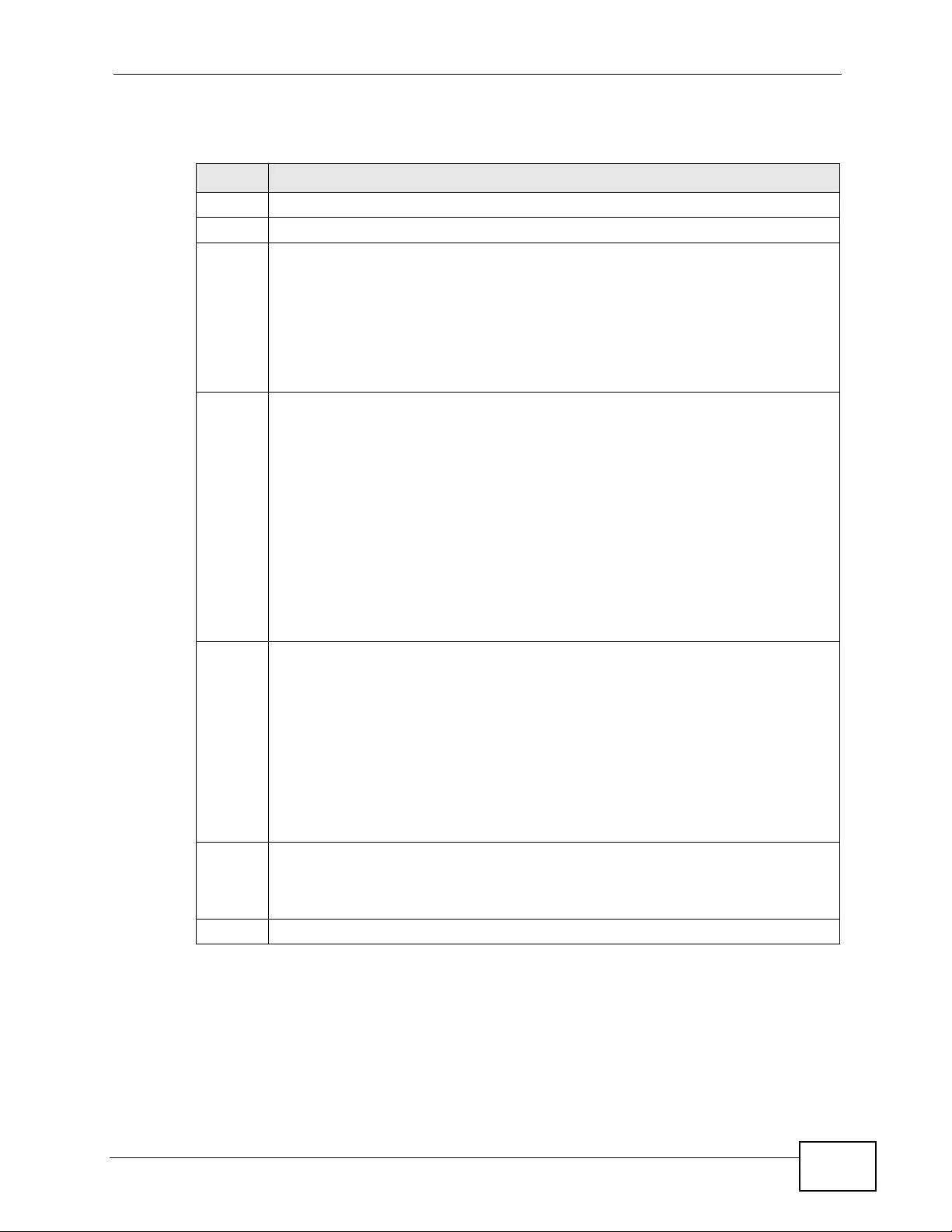
Chapter 23 VLAN Stacking
XGS4700-48F User’s Guide 225
The following table describes the labels in this screen.
23.4.1 Port-based Q-in-Q
Port-based Q-in-Q lets t he Switc h treat all frames received on the same port as
the same VLAN flows and add the same outer VLAN tag to them, even they have
different customer VLAN IDs.
Table 59 Advanced Application > VLAN Stacking
LABEL DESCRIPTION
Active Select this checkbox to enable VLAN stacking on the Switch.
Port The port number identifies the port you are configuring.
* Settings in this row apply to all ports.
Use this row only if you want to make some settings the same for all ports. Use
this row first to set the common settings and then mak e adjustments on a port -
by-port basis.
Note: Changes in this row are copied t o all the p ort s a s soon as you make
them.
Role Select Normal to have the Switch ignore frames received (or transmitted) on
this port with VLAN stacking tags. Anything you configure in SPVID and
Priority of the Port-based QinQ or the Selective QinQ screen are ignored.
Select Access Port to have the Switch add the SP TPID tag to all incoming
frames received on this port. Select Access Port for ingress ports at the edge
of the service provide r's netw ork.
Select Tunnel Port (available for Gigabit ports only) for egress ports at the
edge of the service provider's network. Select Tunnel Port to ha ve the Switch
add the Tunnel TPID tag to all outgoing frames sent on this port.
In order to support VLAN stacking on a port, the port must be able to allow
frames of 1526 Bytes (1522 Bytes + 4 Bytes for the second tag) to pass
through it.
Tunnel
TPID TPID is a standard Ethernet type code identifying the frame and indicates
whether the frame carries IEEE 802.1Q tag information. Enter a four-digit
hexadecimal number from 0000 to FFFF that the Switch adds in the outer VLAN
tag of the frames sent on the tunnel port(s ). The Switch also uses this to check
if the receiv ed frames are double-tagged.
The value of this field is 0x8100 as defined in IEEE 802.1Q. If the Switch needs
to communicate with other vendors’ devices, they should use the same TPID.
Note: You can define up to four different tunnel TPIDs (including 8100) in
this screen at a time.
Apply Click Apply to save your changes to the S witch’ s run-time memory. The Switch
loses these changes if it is turned off or loses power, so use the Save link on
the top navigation panel to save your changes to the non-volatile memory
when you are done configuring.
Cancel Click Cancel to begin configuring this screen afresh.
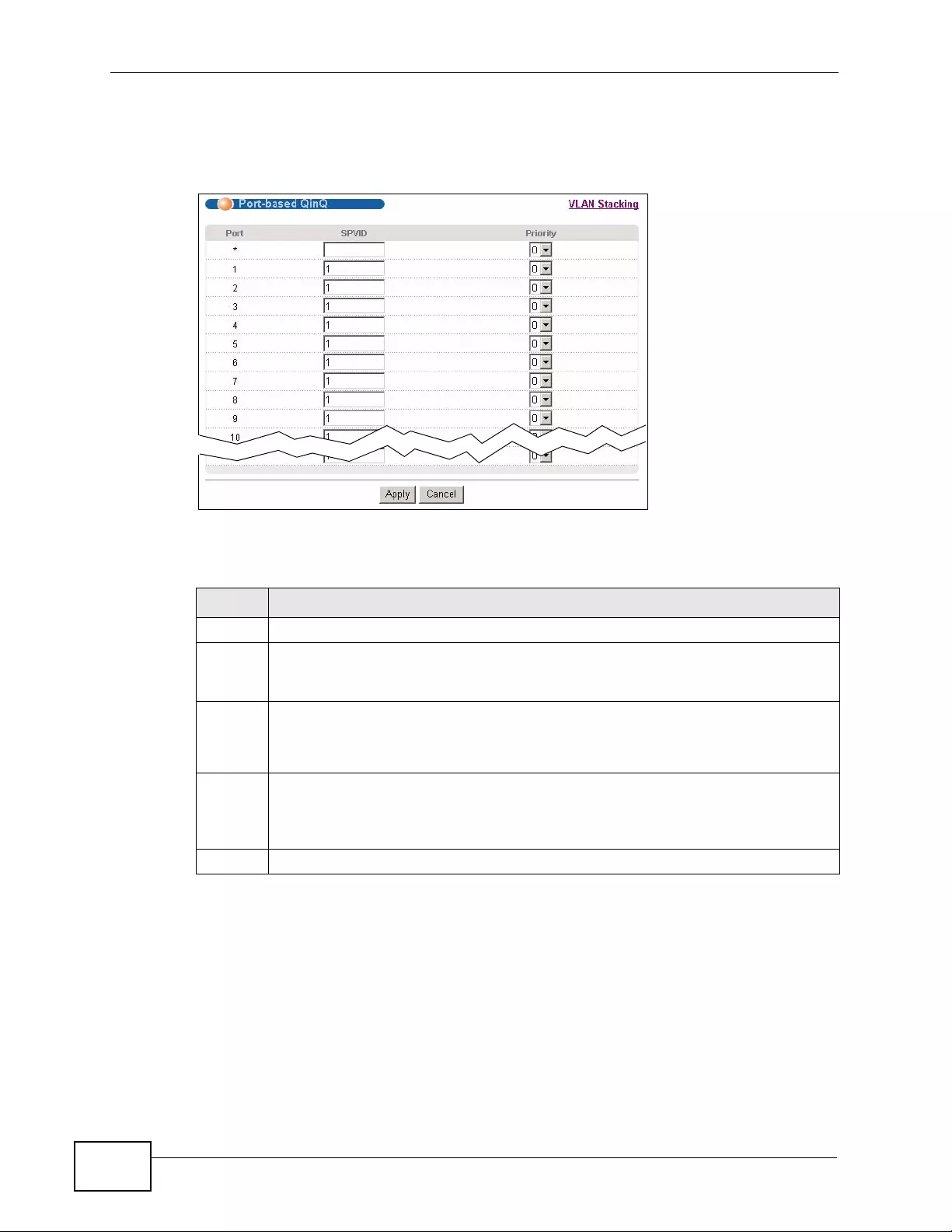
Chapter 23 VLAN Stacking
XGS4700-48F User’s Guide
226
Click Port-based QinQ in the Advanced Application > VLAN Stacking screen
to display the screen as shown.
Figure 101 Advanced Application > VLAN Stacking > Port-based QinQ
The following table describes the labels in this screen.
23.4.2 Selective Q-in-Q
Selective Q-in-Q is VLAN-based. It allows the Switch to add different outer VLAN
tags to the incoming frames received on one port according to their inner VLAN
tags.
Table 60 Advanced Application > VLAN Stacking > Port-based QinQ
LABEL DESCRIPTION
Port The port number identifies the port you are configuring.
SPVID SPVID is the service provider’s VLAN ID (the outer VLAN tag). Enter the
service provider ID (from 1 to 4094) for frames received on this port. See
Chapter 9 on page 119 for more background information on VLAN ID.
Priority Se lect a priority level (from 0 to 7). This is the service provider’s priority level
that adds to the frames received on this port.
"0" is the lowest priority level and "7" is the highest.
Apply Click Apply to save your changes to the S witch’ s run-time memory. The Switch
loses these changes if it is turned off or loses power, so use the Save link on
the top navigation panel to save your changes to the non-volatile memory
when you are done configuring.
Cancel Click Cancel to begin configuring this screen afresh.
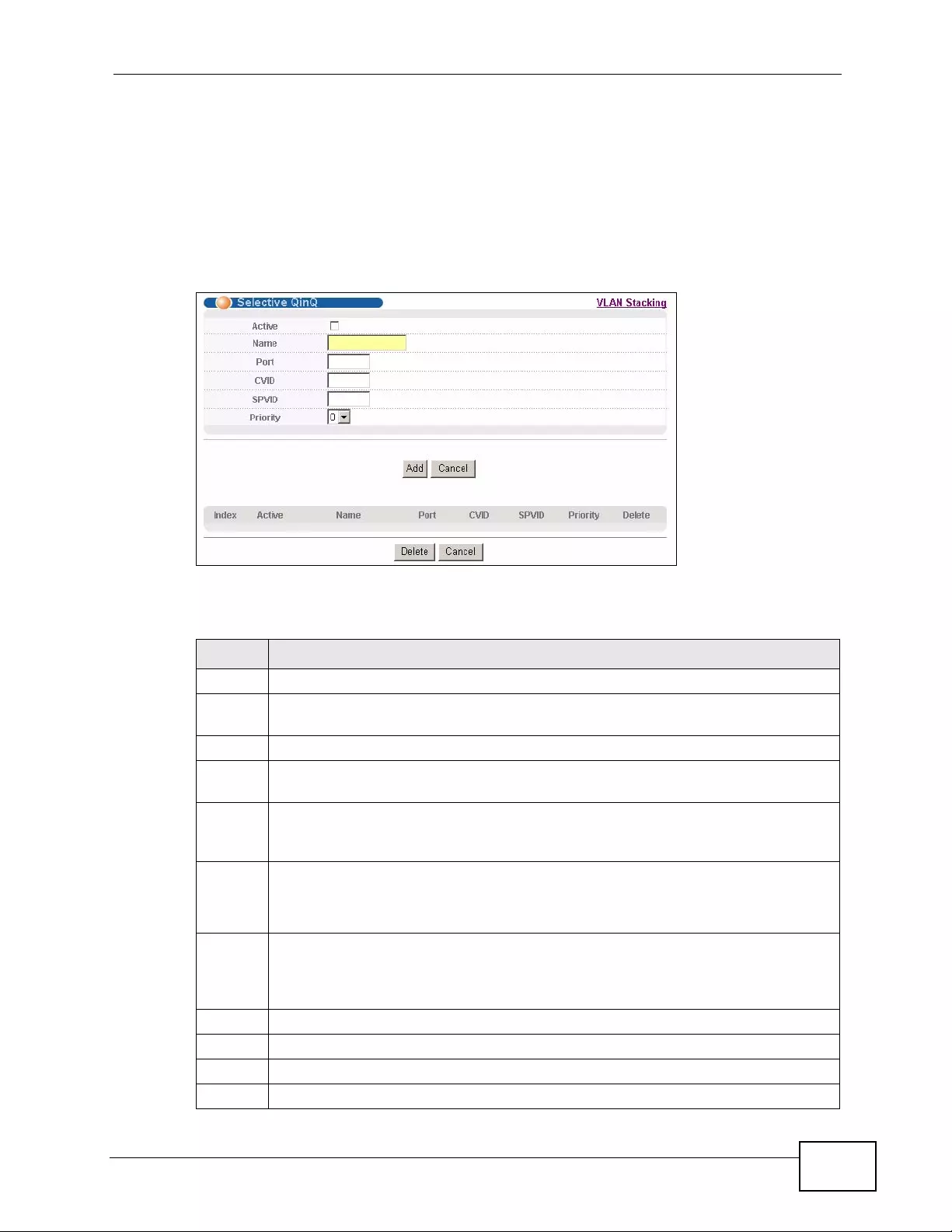
Chapter 23 VLAN Stacking
XGS4700-48F User’s Guide 227
Note: Selective Q-in-Q rules are only ap plied to single-t agged frames received on th e
access ports. If the incoming frames are untagged or single-tagged but
received on a tunnel port or cannot match any selective Q-in-Q rules, the
Switch applies the port-based Q-in-Q rules to them.
Click Selective QinQ in the Adv anced Ap plicati on > VLAN Stacking screen to
display the screen as shown.
Figure 102 Advanced Application > VLAN Stacking > Selective QinQ
The following table describes the labels in this screen.
Table 61 Advanced Application > VLAN Stacking > Selective QinQ
LABEL DESCRIPTION
Active Check this box to activate this rule.
Name Enter a descriptive name (up to 32 printable ASCII characters) for iden tification
purposes.
Port The port number identifies the port you are configuring.
CVID Enter a customer VLAN ID (the inner VLAN tag) from 1 to 4094. This is the
VLAN tag carried in the packets from the subscribers.
SPVID SPVID is the service provider’s VLAN ID (the outer VLAN tag). Enter the
service provider ID (from 1 to 4094) for frames received on this port. See
Chapter 9 on page 119 for more background information on VLAN ID.
Priority Se lect a priority level (from 0 to 7). This is the service provider’s priority level
that adds to the frames received on this port.
"0" is the lowest priority level and "7" is the highest.
Add Click Add to save your changes to the Switch’s run-time memory. The Switch
loses these changes if it is turned off or loses power, so use the Save link on
the top navigation panel to save your changes to the non-volatile memory
when you are done configuring.
Cancel Click Cancel to begin configuring this screen afresh.
Index This is the number of the selective VLAN stacking rule.
Active This shows whether this rule is activated or not.
Name This is the descriptive name for this rule.
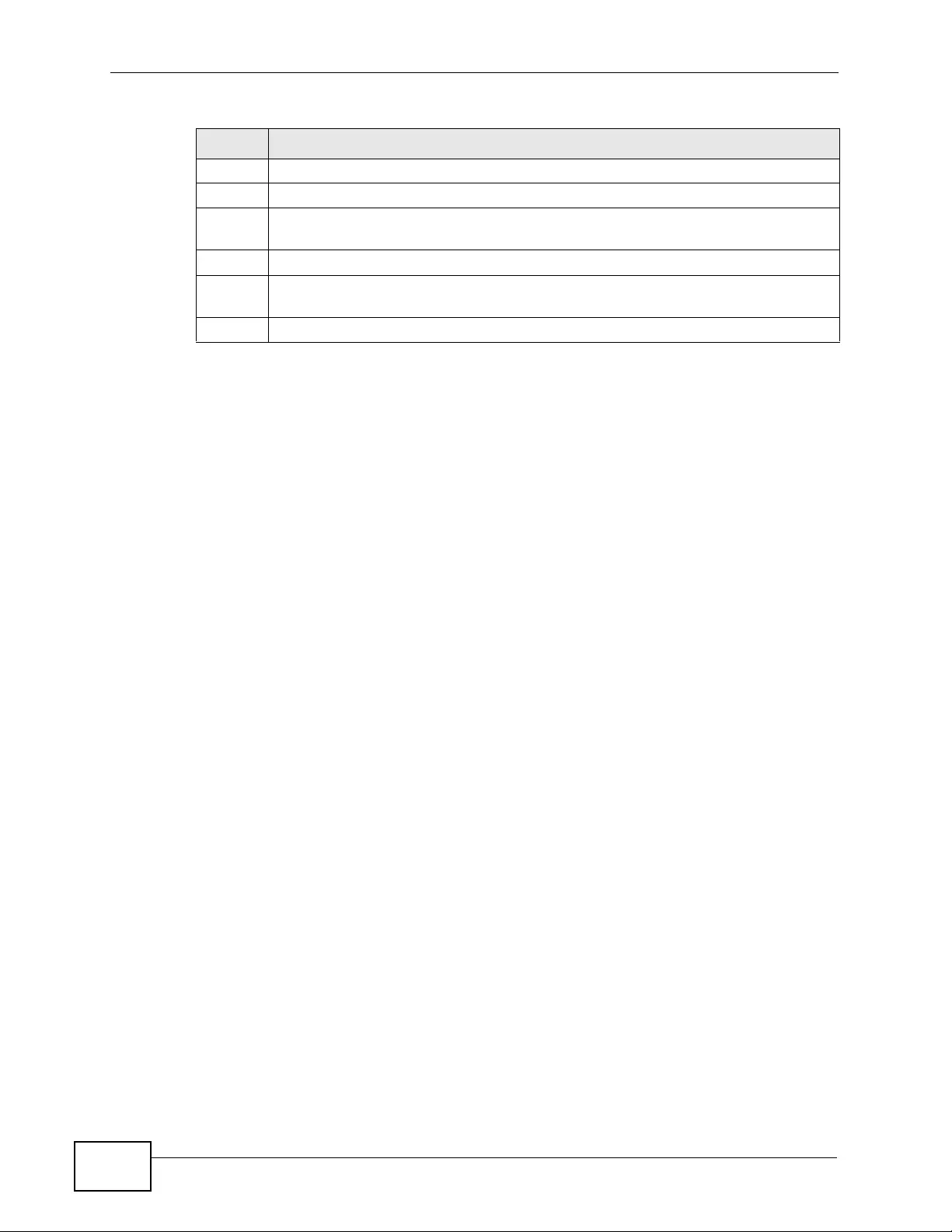
Chapter 23 VLAN Stacking
XGS4700-48F User’s Guide
228
Port This is the port number to which this rule is applied.
CVID This is the customer VLAN ID in the incoming packets.
SPVID This is the service provider’s VLAN ID that adds to the packets from the
subscribers.
Priority This is the service provider’s priority level in the packets.
Delete Check the rule(s) that you want to remov e in the Delete column and then click
the Delete button.
Cancel Click Cancel to clear the Delete check boxes.
Table 61 Advanced Application > VLAN Stacking > Selective QinQ (continued)
LABEL DESCRIPTION
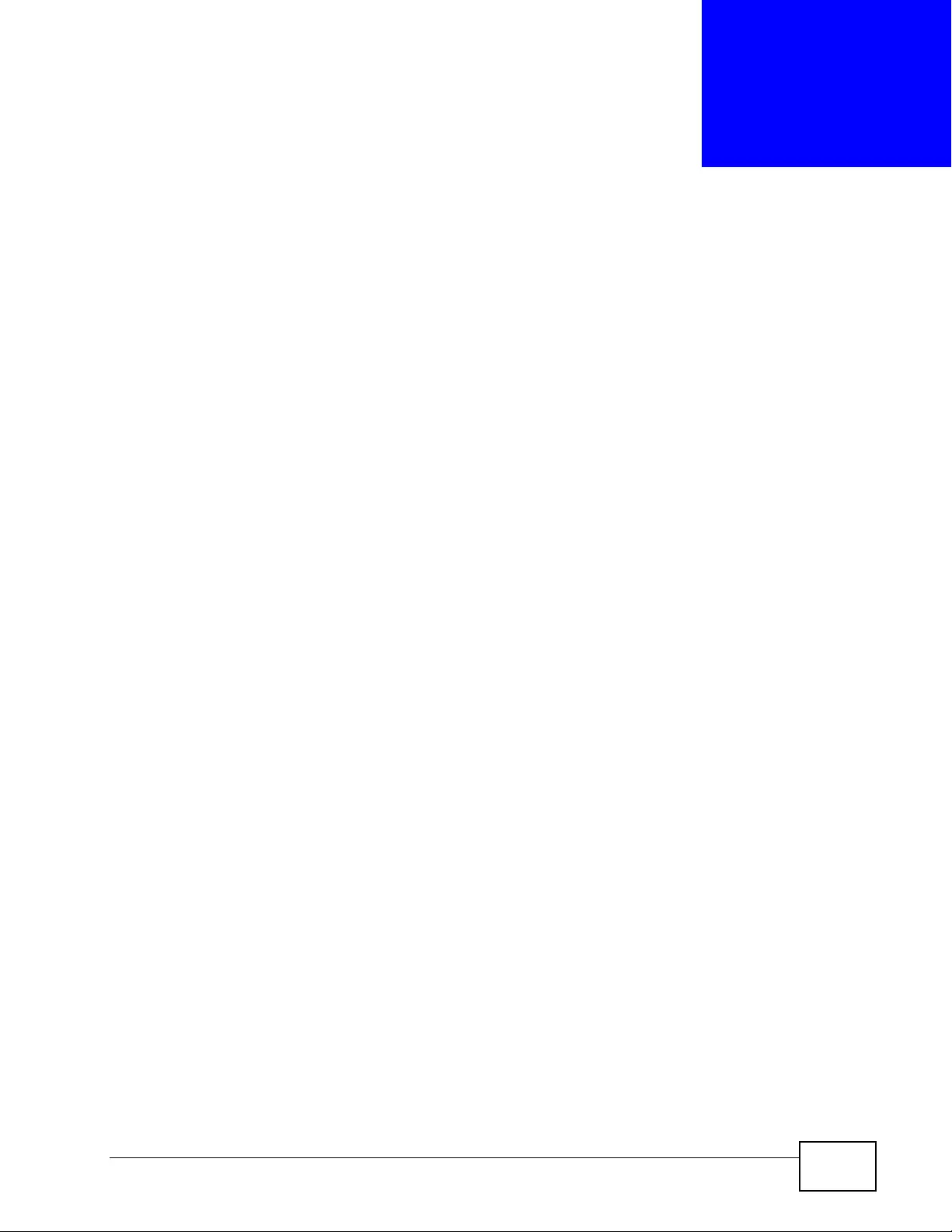
XGS4700-48F User’s Guide 229
CHAPTER 24
Multicast
This chapter shows you how to configure various multicast features.
24.1 Multicast Overview
Traditionally, IP packets are transmitted in one of either two ways - Unicast (1
sender to 1 recipient) or Broadcast (1 sender to everybody on the network).
Multicast delivers IP packets to just a group of hosts on the network.
IGMP (Internet Group Management Protocol) is a network-layer protocol used to
establish membership in a multicast group - it is not used to carry user data. Refer
to RFC 1112, RFC 2236 and RFC 3376 for information on IGMP versions 1, 2 and 3
respectively.
24.1.1 IP Multicast Addresses
In IPv4, a multicast address allows a device to send packet s to a specific group of
hosts (multicast group) in a different subnetwork. A multicast IP address
represents a traf fic recei ving group , not in dividual receiving devi ces. IP addresses
in the Class D range (224. 0.0.0 to 239.255.255.255) are used for IP multicasti ng.
Certain IP multicast numbers are reserved by IANA for special purposes (see the
IANA website for more information).
24.1.2 IGMP Filtering
With the IGMP filtering feature, you can control which IGMP groups a subscriber
on a port can join. This allows you to control the distribution of multicast services
(such as content information distribution) based on service plans and types of
subscription.
Y o u can set the Switch to filter the multicast group join reports on a per-port basis
by configuring an IGMP filtering profile and associating the profile to a port.
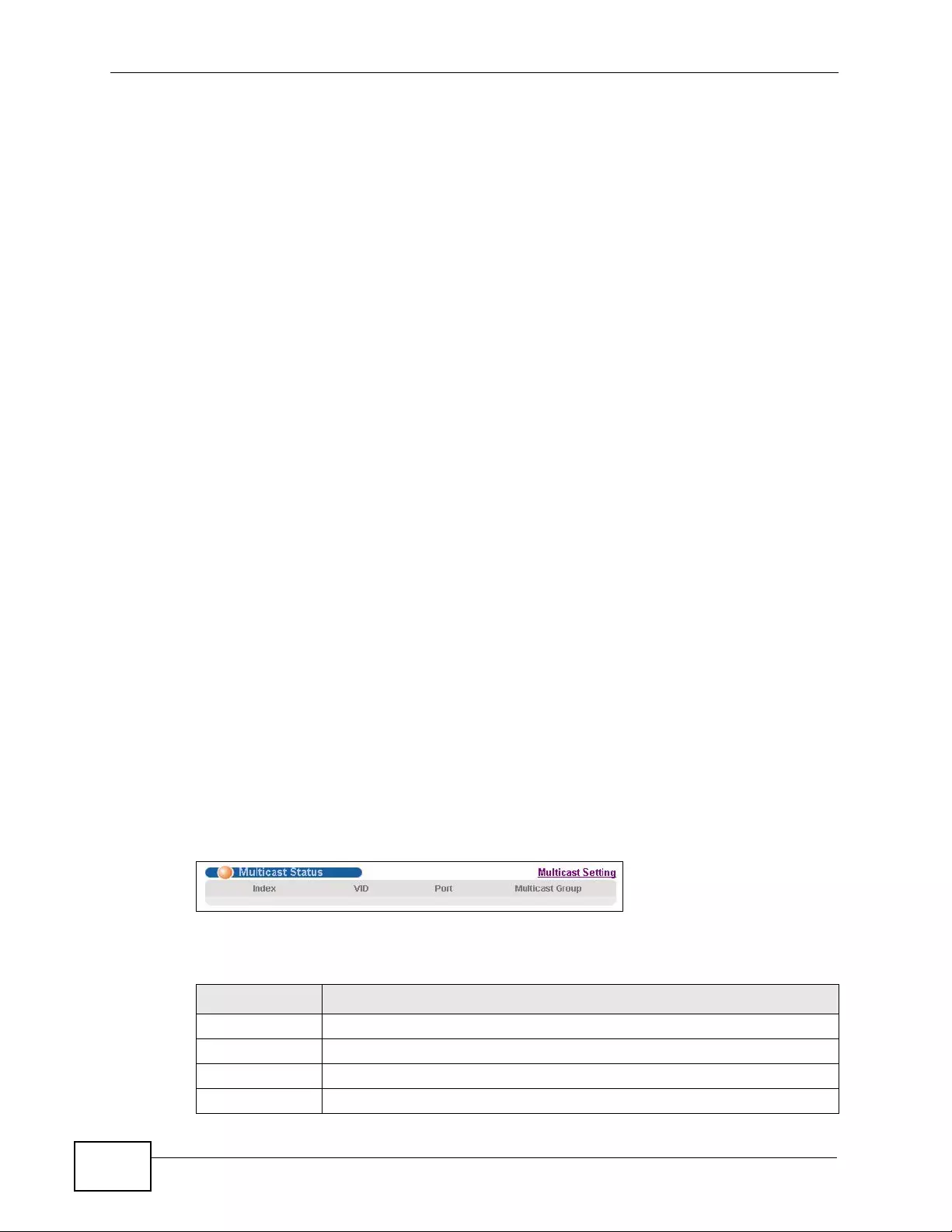
Chapter 24 Multicast
XGS4700-48F User’s Guide
230
24.1.3 IGMP Snooping
The Switch can passively snoop on IGMP pack ets transferred between IP multicast
routers/switches and IP multicast hosts to learn the IP multicast group
membership. It checks IGMP packets passing through it, picks out the group
registration informa t ion, and configures multica s t in g ac c o rd ingly. IGMP snooping
allows the Switch to learn multicast groups without you having to manually
configure them.
The Switch forwards multicast traffic destined for multicast groups (that it has
learned from IGMP snooping or that you have manually configured) to ports that
are members of that group. IGMP snooping generates no additional network
traffic, allowing you to significantly reduce multicast traffic passing through your
Switch.
24.1.4 IGMP Snooping and VLANs
The Switch can perform IGMP snooping on up to 16 VLANs. You can configure the
Switch to automatically learn multicast group membership of any VLANs. The
Switch then performs IGMP snooping on the first 16 VLANs that send IGMP
packets. This is referred to as auto mode. Alternatively, you can specify the VLANs
that IGMP snooping should be performed on. This is referred to as fixed mode. In
fixed mode the Switch does not learn multicast group membership of any VLANs
other than those explicitly added as an IGMP snooping VLAN.
24.2 Multicast Status
Click Advanced Applications > Multicast to display the screen as shown. This
screen shows the multicas t group info rmation. See Section 24.1 on page 229 for
more information on multicasting.
Figure 103 Advanced Application > Multicast
The following table describes the labels in this screen.
Table 62 Multicast Status
LABEL DESCRIPTION
Index This is the index number of the entry.
VID This field displays the multicast VLAN ID.
P ort This field displays the port number that belongs to the multicast group.
Multicast Group This field displays IP multicast group addresses.
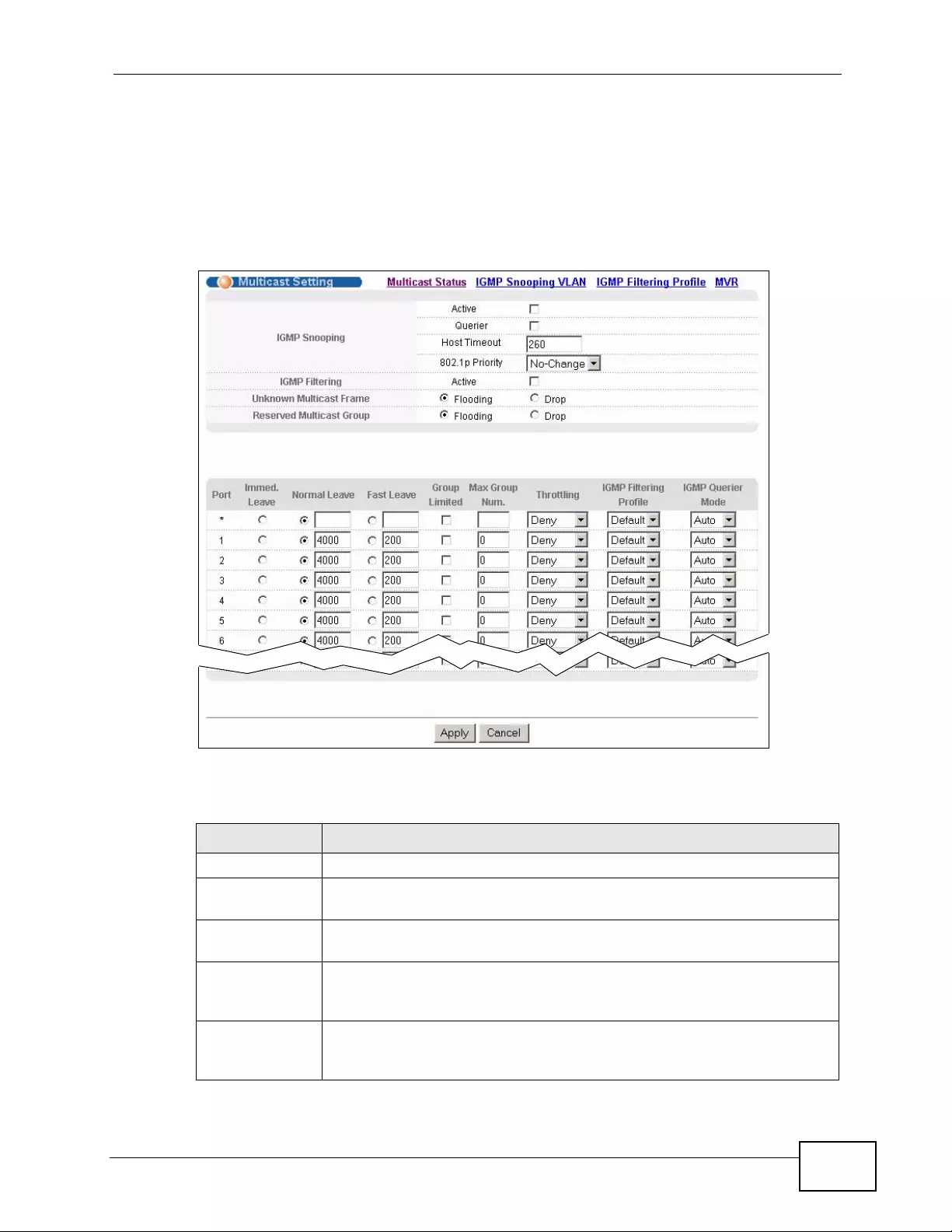
Chapter 24 Multicast
XGS4700-48F User’s Guide 231
24.3 Multicast Setting
Click Advanced Applications > Multicast > Multicast Setting link to display
the screen as shown. See Section 24.1 on page 229 for more information on
multicasting.
Figure 104 Advanced Application > Multicast > Multicast Setting
The following table describes the labels in this screen.
Table 63 Advanced Application > Multicast > Multicast Setting
LABEL DESCRIPTION
IGMP Snooping Use these settings to configure IGMP Snooping.
Active Select Active to enable IGMP Snooping to forward group multicast
traffic only to ports that are members of that group.
Querier Select this option to allow the Switch to send IGMP General Query
messages to the VLANs with the multicast hosts attached.
Host Timeout Specify the time (from 1 to 16 711 450) in seconds that elapses before
the Switch removes an IGMP group membership entry if it does not
receive report messages from the port.
802.1p Priority Select a priority level (0-7) to which the Switch changes the priority in
outgoing IGMP control packets. Otherwise, select No-Change to not
replace the priority.
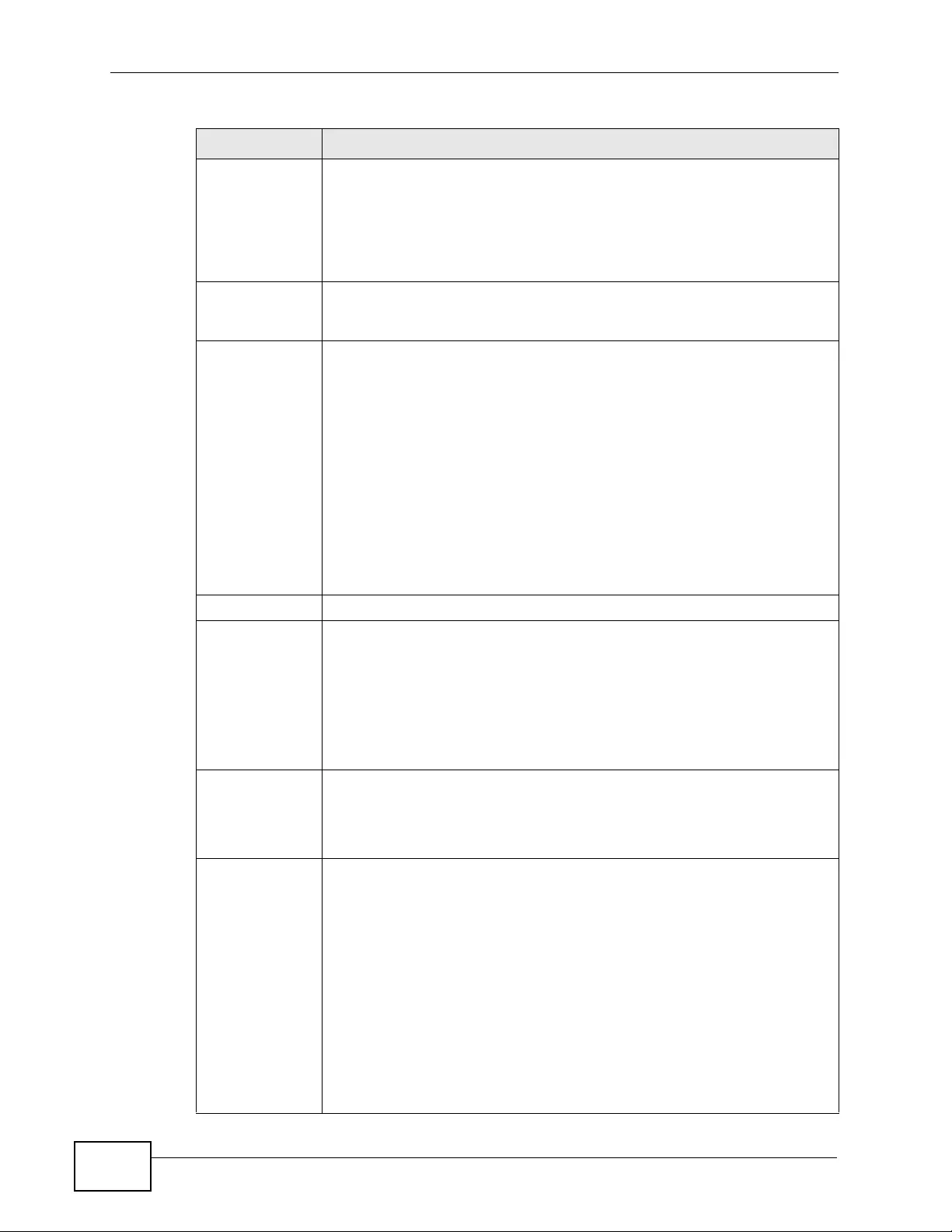
Chapter 24 Multicast
XGS4700-48F User’s Guide
232
IGMP Filtering Select Active to enable IGMP filtering to control which IGMP gr oups a
subscriber on a port can join.
Note: If you enable IGMP filtering, you must create and assign
IGMP filtering profiles for the ports that you want to allow to
join multicast groups.
Unknown
Multicast Frame Specify the action to perform when the Switch receives an unknown
multicast frame. Select Drop to discard the frame(s). Select Flooding
to send the frame(s) to all ports.
Reserved
Multicast Group The IP address range of 224.0.0.0 to 224.0.0.255 are reserved for
multicasting on the local network only. For example, 224.0.0.1 is for all
hosts on a local network segment and 224.0.0.9 is used to send RIP
routing information to all RIP v2 routers on the same network segment.
A multicast router will not forward a packet with the destination IP
address within this range to other networks. See the IANA web site for
more information.
The layer-2 multicast MAC addresses used by Cisco layer-2 protocols,
01:00:0C:CC:CC:CC and 01:00:0C:CC:CC:CD, are also included in this
group.
Specify the action to perform when the Switch receives a frame with a
reserved multicast address. Select Drop to discard the fr ame(s). Select
Flooding to send the frame(s) to all ports.
Port This field displays the port number.
* Settings in this row apply to all ports.
Use this row only if you want to make some settings the same for all
ports. Use this row first to set the common settings and then make
adjustments on a port-by-port basis.
Note: Changes in this row are copied to all the ports as soon as
you make them.
Immed. Leave S elect this option to set the Switch to remove this port from the
multicast tree when an IGMP version 2 leave message is received on
this port.
Select this option if there is only one host connected to this port.
Normal Leave Enter an IGMP normal leave timeout va lue (from 200 to 6,348,800) in
miliseconds. Select this option to have the Switch use this timeout to
update the forwarding table for the port.
In normal leave mode, when the Switch receives an IGMP leave
message from a host on a port, it forwards the message to the
multicast router. The multicast router then sends out an IGMP Group-
Specific Query (GSQ) message to determine whether other hosts
connected to the port should remain in the specific multicast group. The
Switch forwards the query message to all hosts connected to the port
and waits for IGMP reports from hosts to update the forwarding table.
This defines how many seconds the Switch waits for an IGMP report
before removing an IGMP snooping membership entry when an IGMP
leave message is received on this port from a host.
Table 63 Advanced Application > Multicast > Multicast Setting (continued)
LABEL DESCRIPTION
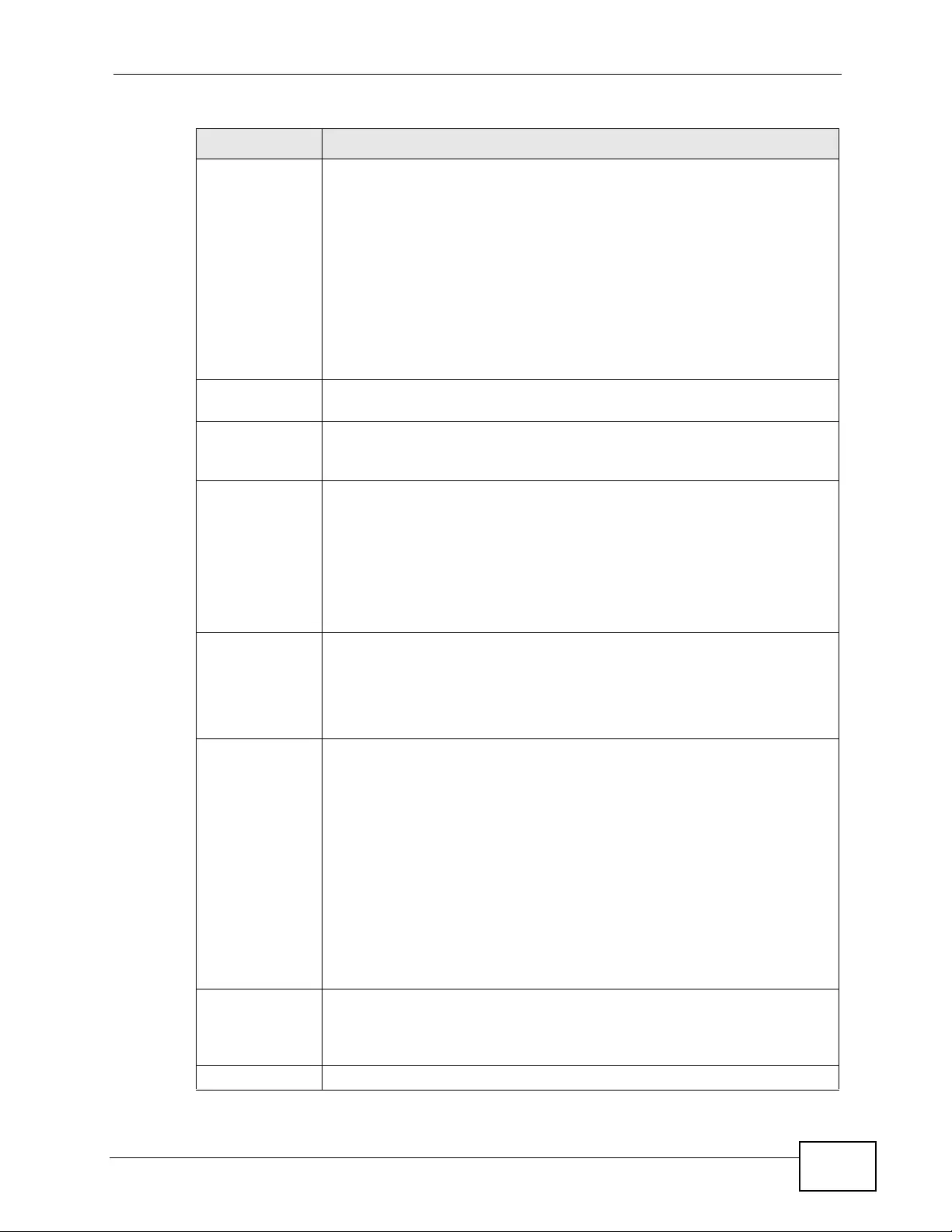
Chapter 24 Multicast
XGS4700-48F User’s Guide 233
Fast Leave Enter an IGMP fast leave timeout value (from 200 to 6,348,800) in
miliseconds. Select this option to have the Switch use this timeout to
update the forwarding table for the port.
In fast leave mode, right after receiving an IGMP lea ve message from a
host on a port, the Switch itself sends out an IGMP Group-Specific
Query (GSQ) message to determine whether other hosts connected to
the port should remain in the specific multicast group. This helps speed
up the leave process.
This defines how many seconds the Switch waits for an IGMP report
before removing an IGMP snooping membership entry when an IGMP
leave message is received on this port from a host.
Group Limited Select this option to limit the number of multicast groups this port is
allowed to join.
Max Group
Num. Enter the number of multicast groups this port is allowed to join. Once a
port is registered in the specified number of multicast groups, any new
IGMP join report frame(s) is dropped on this port.
Throttling IGMP throttling controls how the Switch deals with the IGMP reports
when the maximum number of the IGMP groups a port can join is
reached.
Select Deny to drop any new IGMP join report received on this port
until an existing multicast forwarding table entry is aged out.
Select Replace to replace an existing entry in the multicast forwarding
table with the new IGMP report(s) received on this port.
IGMP Filtering
Profile Select the name of the IGMP filtering profile to use for this port.
Otherwise, select Default to prohibit the port from joining any
multicast group.
You can create IGMP filtering profiles in the Multicast > Multicast
Setting > IGMP Filtering Profile screen.
IGMP Querier
Mode The Switch treats an IGMP query port as being connected to an IGMP
multicast router (or server). The Switch forwards IGMP join or leave
packets to an IGMP query port.
Select Auto to have the Switch use the port as an IGMP query port if
the port receives IGMP query packets.
Select Fixed to have the Switch always use the port as an IGMP query
port. Select this when you connect an IGMP multicast server to the
port.
Select Edge to stop the Switch from using the port as an IGMP query
port. The Switch will not keep any record of an IGMP router being
connected to this port. The Switch does not forward IGMP join or leave
packets to this port.
Apply Click Apply to save your changes to the Switch’ s run-time memory. The
Switch loses these changes if it is turned off or loses power, so use the
Save link on the top navigation panel to save your changes to the non-
volatile memory when you are done configuring.
Cancel Click Cancel to begin configuring this screen afresh.
Table 63 Advanced Application > Multicast > Multicast Setting (continued)
LABEL DESCRIPTION
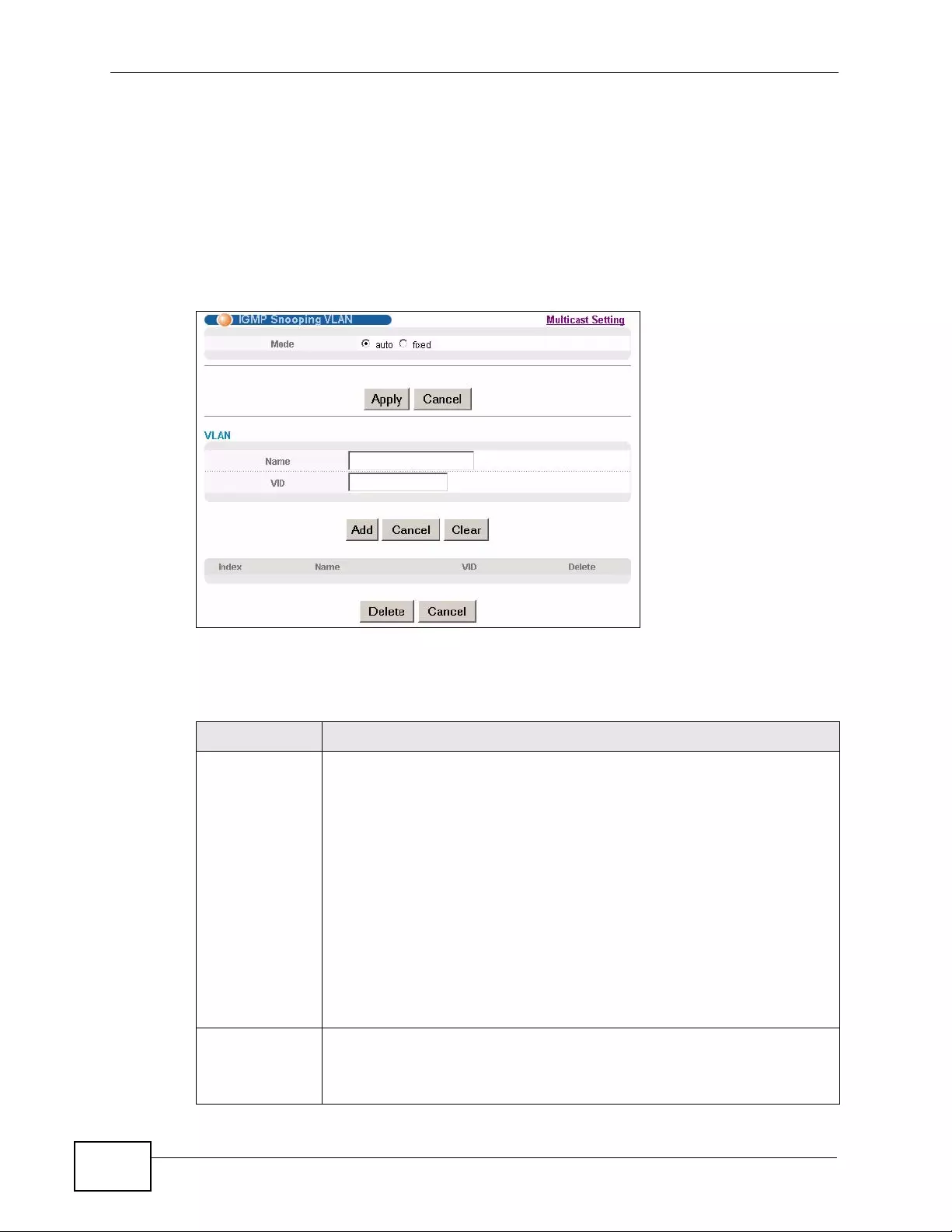
Chapter 24 Multicast
XGS4700-48F User’s Guide
234
24.4 IGMP Snooping VLAN
Click Advanced Applications > Multicast in the navigation panel. Click the
Multicast Setting link and then the IGMP Snooping VLAN link to display the
screen as shown. See Section 24.1.4 on page 230 for more information on IGMP
Snooping VLAN.
Figure 105 Advanced Application > Multicast > Multicast Setting > IGMP Snooping
VLAN
The following table describes the labels in this screen.
Table 64 Advanced Application > Multicast > Multicast Setting > IGMP Snooping
VLAN
LABEL DESCRIPTION
Mode Select auto to have the Switch learn multicast group membership
information of any VLANs automatically.
Select fixed to have the Switch only learn multicast group membership
information of the VLAN(s) that you specify below.
In either auto or fixed mode, the Switch can learn up to 16 VLANs
(including up to five VLANs you configured in the MVR screen). F or
example, if you have configured one multicast VLAN in the MVR screen,
you can only specify up to 15 VLANs in this screen.
The Switch drops any IGMP control messages which do not belong to
these 16 VLANs.
Note: You must also enable IGMP snooping in the Multicast
Setting screen first.
Apply Click Apply to save your changes to the Switch’ s run-time memory . Th e
Switch loses these changes if it is turned off or loses power, so use the
Save link on the top navigation panel to save your changes to the non-
volatile memory when you are done configuring.
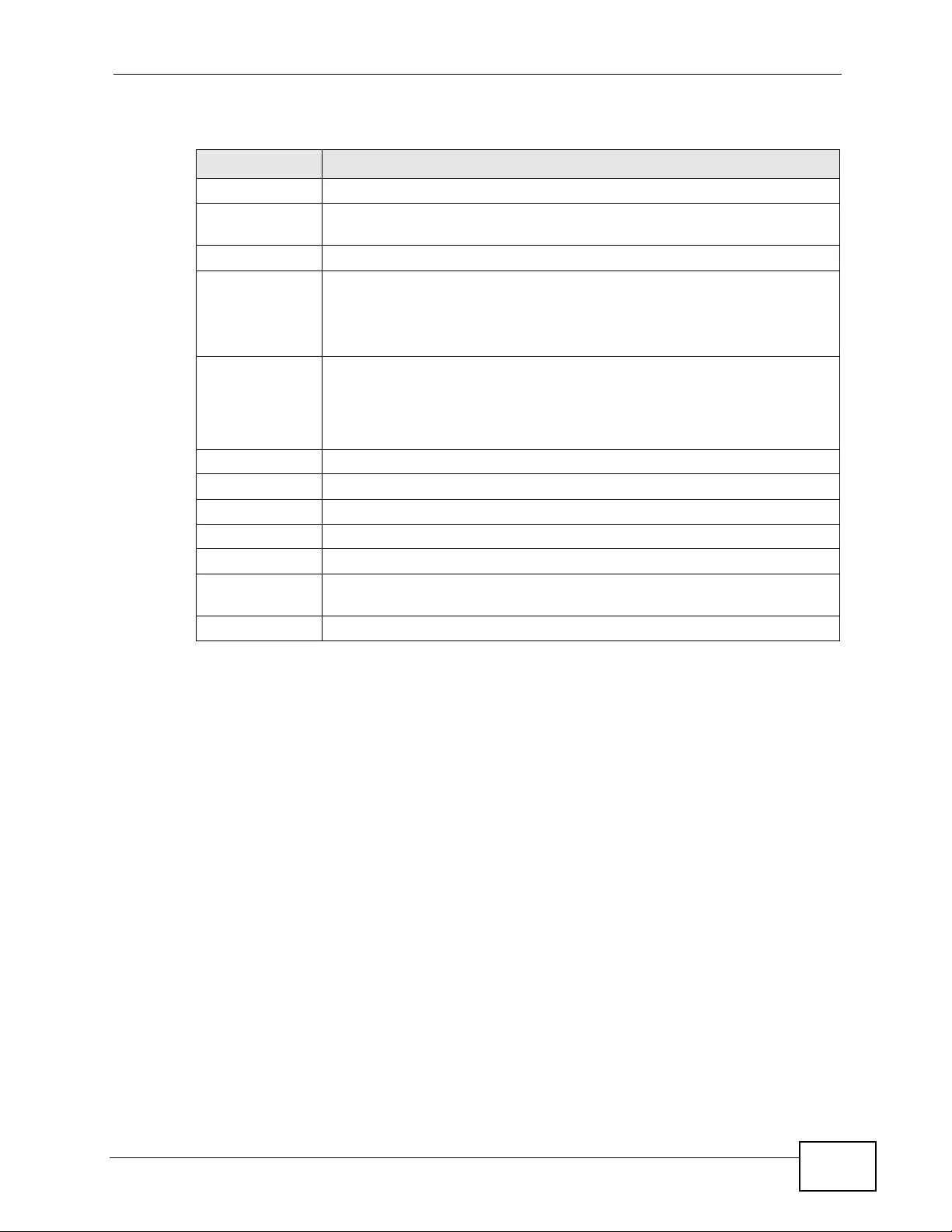
Chapter 24 Multicast
XGS4700-48F User’s Guide 235
24.5 IGMP Filtering Profile
An IGMP filter ing profile sp ec ifies a range of multic ast groups th at cl ients
connected to the Switch are able to join. A profile contains a r ange of multicast IP
addresses which you w ant clients to be able to join. Profiles are assigned to ports
(in the Multicast Setting screen). Clients connected to those ports are then able
to join the multicast groups specified in the profile. Each port can be assigned a
single profile. A profile can be assigned to multiple ports.
Cancel Click Cancel to begin configuring this screen afresh.
VLAN Use this section of the screen to add VLANs upon which the Switch is to
perform IGMP snooping.
Name Enter the descriptive name of the VLAN for identification purposes.
VID Enter the ID of a static VLAN; the valid range is between 1 and 4094.
Note: You cannot configure the same VLAN ID as in the MVR
screen.
Add Click Add to insert the entry in the summary table below and save y our
changes to the Switch’s run-time memory. The Switch loses these
changes if it is turned off or loses power, so use the Save link on the
top navigation panel to save your changes to the non-volatile memory
when you are done configuring.
Cancel Click Cancel to reset the fields to your previous configuration.
Clear Click Clear to reset the fields to the factory defaults.
Index This is the number of the IGMP snooping VLAN entry in the table.
Name This field displays the descriptive name for this VLAN group.
VID This field displays the ID number of the VLAN group.
Delete Check the rule(s) that you want to remove in the Delete column, then
click the Delete button.
Cancel Click Cancel to clear the Delete check boxes.
Table 64 Advanced Application > Multicast > Multicast Setting > IGMP Snooping
VLAN (continued)
LABEL DESCRIPTION
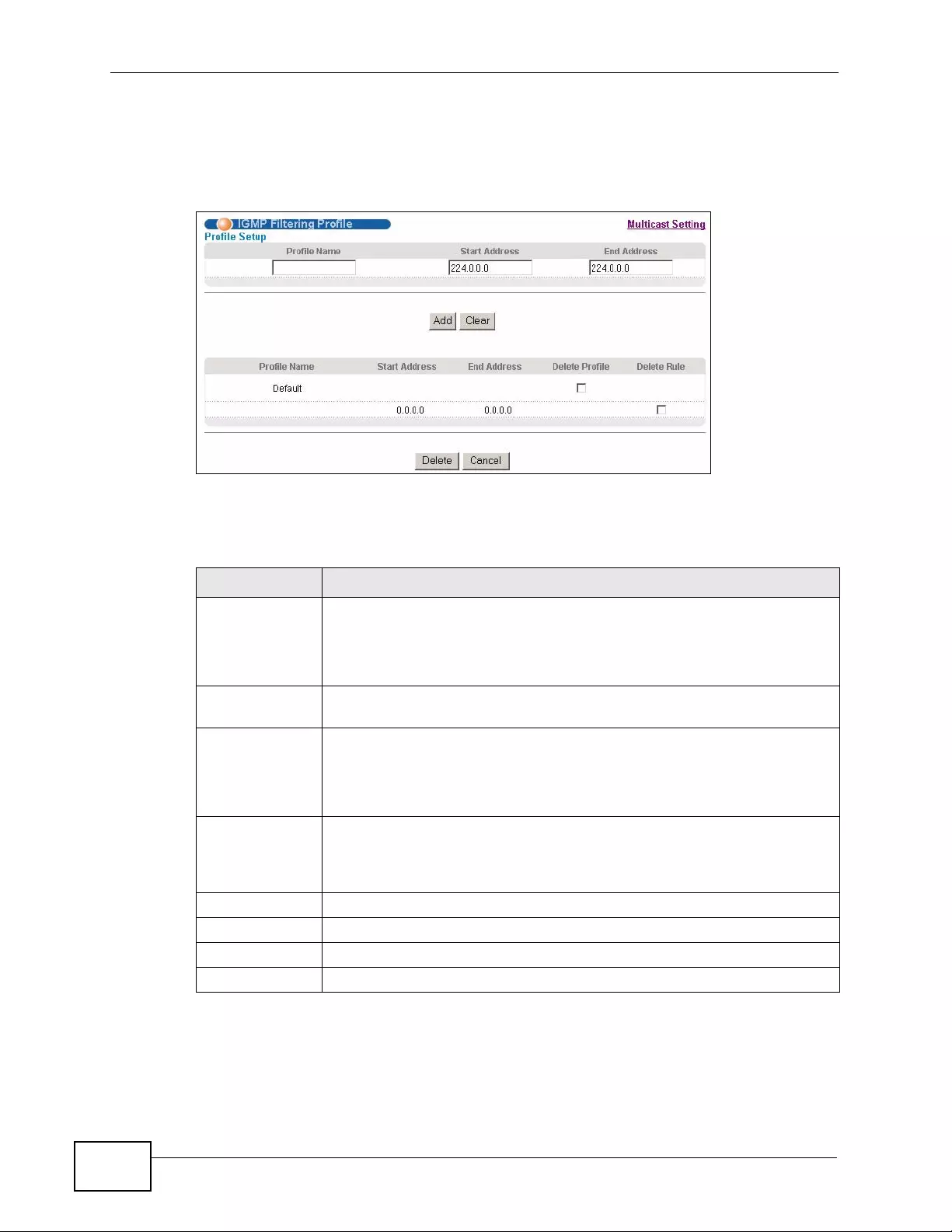
Chapter 24 Multicast
XGS4700-48F User’s Guide
236
Click Advanced Applications > Multicast > Multicast Setting > IGMP
Filtering Profile link to display th e sc reen as shown.
Figure 106 Advanced Application > Multicast > Multicast Setting > IGMP Filtering
Profile
The following table describes the labels in this screen.
Table 65 Advanced Application > Multicast > Multicast Setting > IGMP Filtering
Profile
LABEL DESCRIPTION
Profile Name Enter a descriptive name for the profile for identification purposes.
To configure additional rule(s) for a profile that you have already added,
enter the profile name and specify a different IP multicast address
range.
Start Address Type the starting multicast IP address for a range of multicast IP
addresses that you want to belong to the IGMP filter profile.
End Address Type the ending multicast IP address for a range of IP addresses that
you want to belong to the IGMP filter profile.
If you want to add a single multicast IP address, enter it in both the
Start Address and End Address fields.
Add Click Add to save the profile to the Switch’s run-time memory. The
Switch loses these changes if it is turned off or loses power, so use the
Save link on the top navigation panel to save your changes to the non-
volatile memory when you are done configuring.
Clear Click Clear to reset the fields to the factory defaults.
Profile Name This field displays the descriptive name of the profile.
Start Address This field displays the start of the multicast address range.
End Address This field displays the end of the multicast address range.
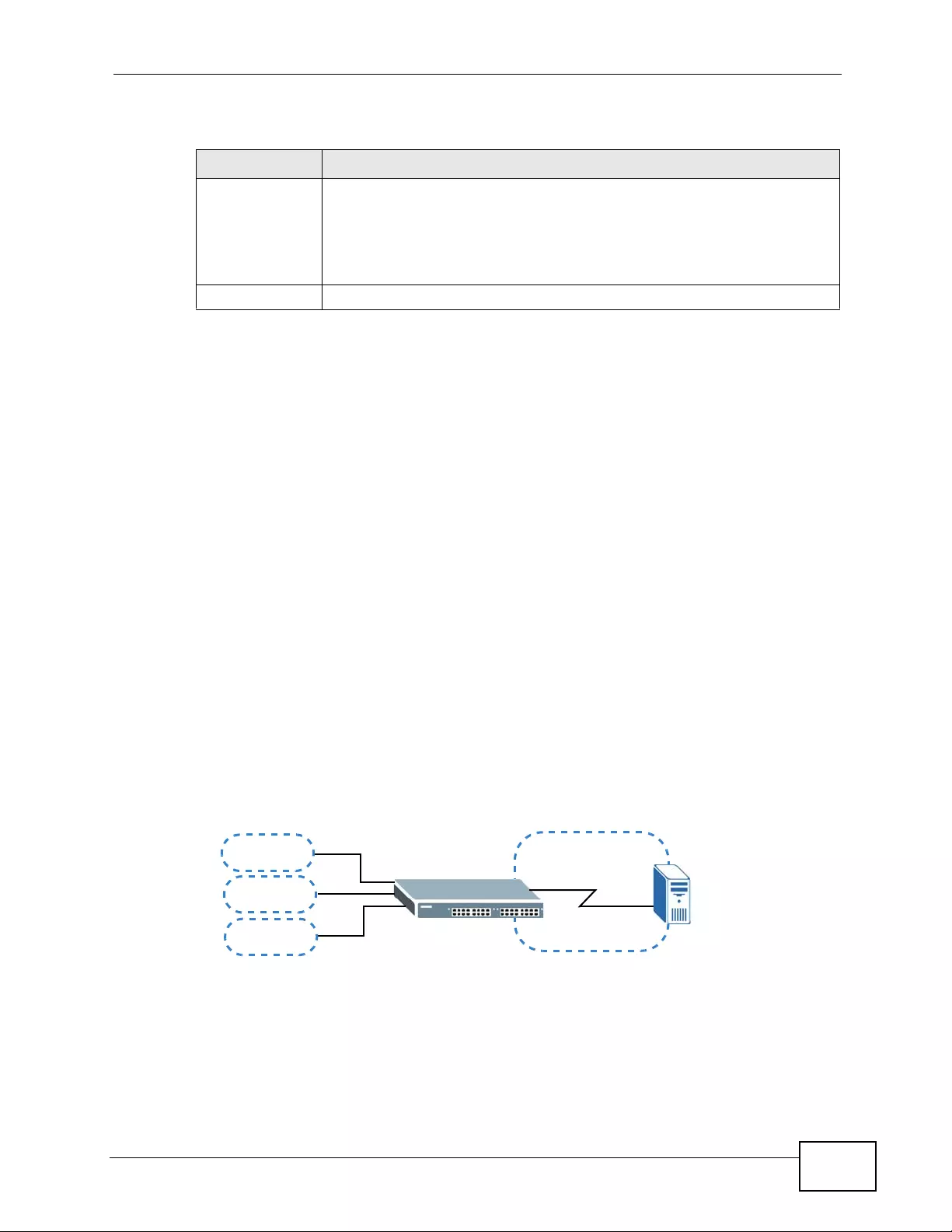
Chapter 24 Multicast
XGS4700-48F User’s Guide 237
24.6 MVR Overview
Multicast VLAN Registration (MVR) is designed for applications (such as Media-on-
Demand (MoD)) that use multicast traffic across an Ethernet ring-based service
provider network.
MVR allows one single multicast VLAN to be shared among different subscriber
VLANs on the network. While isolated in different subscriber VLANs, connected
devices can subscribe to and unsubscribe from the multicast stream in the
multicast VLAN. This impro v es band wi dth utili zat ion wit h reduced multicast traffic
in the subscriber VLANs and simplifies multicast group management.
MVR only responds to IGMP join and leave control messages from multicast
groups that are configured under MVR. Join and leave reports from other multicast
groups are managed by IGMP snooping.
The following figure shows a network example. The subscriber VLAN (1, 2 and 3)
information is hidden from the streaming media server, S. In addition, the
multicast VLAN information is only visible to the Switch and S.
Figure 107 MVR Network Example
24.6.1 Types of MVR Ports
In MVR, a source port is a port on the Switch that can send and receive multicast
traffic in a multicast VLAN while a receiver port can only receive multicast traffic.
Delete To delete the profile(s) and all the accompanying rules, select the
profile(s) that you want to remove in the Delete Profile column, then
click the Delete button.
To delete a rule(s) from a profile, select the rule(s) that you want to
remove in the Delete Rule column, then click the Delete button.
Cancel Click Cancel to clear the Delete Profile/Delete Rule check boxes.
Table 65 Advanced Application > Multicast > Multicast Setting > IGMP Filtering
Profile (continued)
LABEL DESCRIPTION
SMulticast VLAN
VLAN 1
VLAN 2
VLAN 3
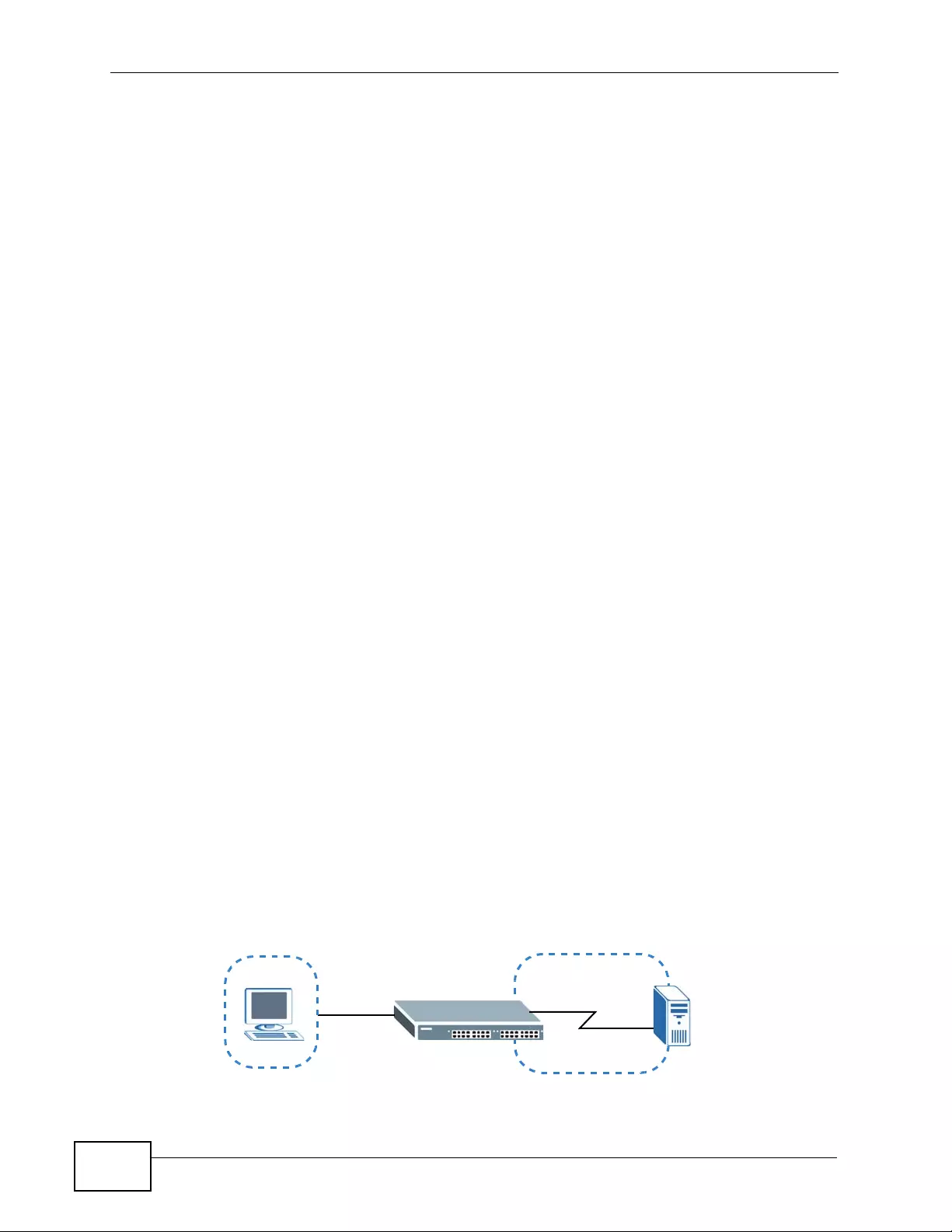
Chapter 24 Multicast
XGS4700-48F User’s Guide
238
Once configured, the Switch maintains a forwarding table that matches the
multicast stream to the associated multicast group.
24.6.2 MVR Modes
You can set your Switch to operate in either dyna mic or compatible mode.
In dynamic mode, the Switch sends IGMP leave and join reports to the other
multicast devices (such as multicast routers or servers) in the multicast VLAN.
This allows the multicast devices to update the multicast forwarding table to
forward or not forward multicast traffic to the receiver ports.
In compatible mode, the Switch does not se nd any IGMP reports. In this case, you
must manually configure the forwarding settings on the multicast devices in the
multicast VLAN.
24.6.3 How MVR Works
The following figure shows a multicast television example where a subscriber
device (such as a computer) in VLAN 1 receives multicast traffic from the
streaming media server, S, via the Switch. Multiple subscriber devices can connect
through a port configured as the receiver on the Sw itch.
When the subscriber selects a television channel, computer A sends an IGMP
report to the Switch to join the appropriate multicast group. If the IGMP report
matches one of the configured MVR multicast group addresses on the Switch, an
entry is created in the forwarding table on the Switch. This maps the subscriber
VLAN to the list of forwarding destinations for the specified multicast traffic.
When the subscriber changes the channel or turns off the computer, an IGMP
leave message is sent to the Switch to leave the multicast group. The Switch
sends a query to VLAN 1 on the receiver port (in this case, an uplink port on the
Switch). If there is another subscriber device connected to this port in the same
subscriber VLAN, the receiving port will still b e on the list of forwarding destination
for the multicast traffic. Otherwise, the Switch remov es the rece iver port fr om the
forwarding tabl e.
Figure 108 MVR Multicast Television Example
SMulticast VLAN
VLAN 1
A
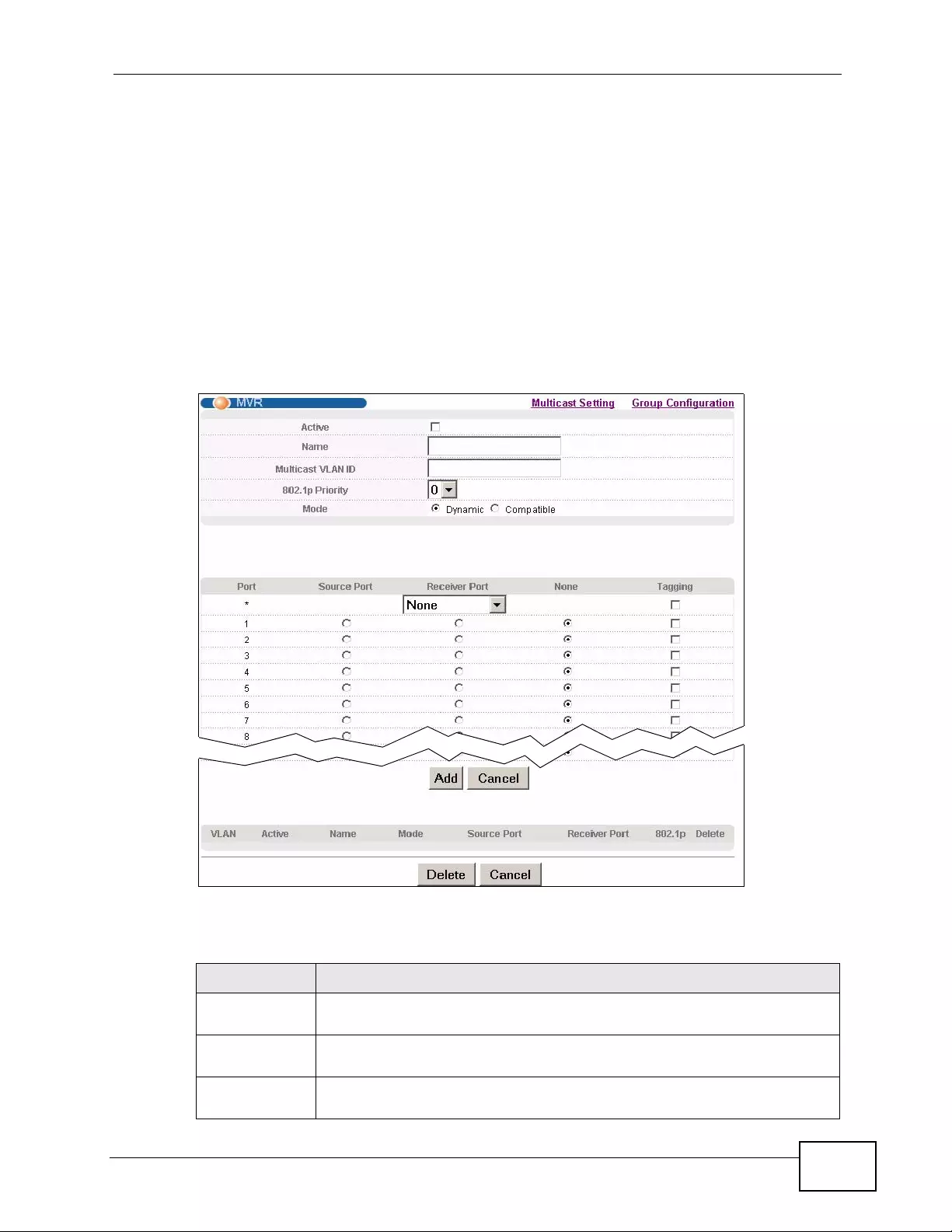
Chapter 24 Multicast
XGS4700-48F User’s Guide 239
24.7 General MVR Configuration
Use the MVR screen to create multicast VL ANs and select the receiv er port(s) and
a source port for each multicast VLAN. Click Advanced Applications >
Multicast > Multicast Setting > MVR link to disp l ay the screen as shown next.
Note: You can create up to five multicast VLANs and up to 256 multicast rules on the
Switch.
Note: Your Switch automat ica lly creates a static VLAN (with the same VID) when you
create a multicast VLAN in this screen.
Figure 109 Advanced Application > Multicast > Multicast Setting > MVR
The following table describes the related labels in this screen.
Table 66 Advanced Application > Multicast > Multicast Setting > MVR
LABEL DESCRIPTION
Active Select this check box to enable MVR to allow one single multicast VLAN
to be shared among different subscriber VLAN s on the network.
Name Enter a descriptive name (up to 32 printable ASCII characters) for
identification purposes.
Multicast VLAN
ID Enter the VLAN ID (1 to 4094) of the multicast VLAN.
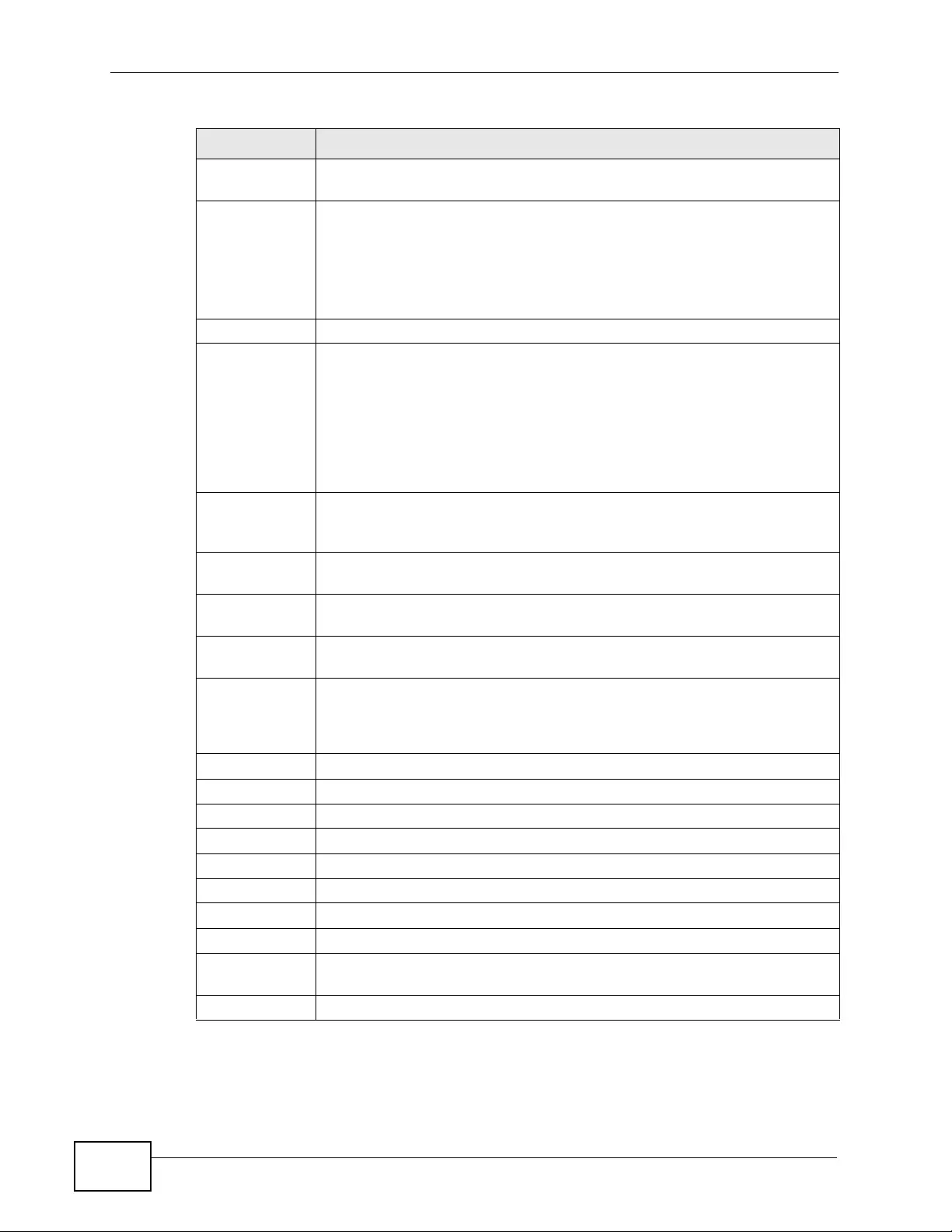
Chapter 24 Multicast
XGS4700-48F User’s Guide
240
802.1p Priority Select a priority level (0-7) with which the Switch replaces the priority in
outgoing IGMP control packets (belonging to this multicast VLAN).
Mode Specify the MVR mode on the Switch. Choices are Dynamic and
Compatible.
Select Dynamic to send IGMP reports to all MVR source ports in the
multicast VLAN.
Select Compatible to set the Switch not to send IGMP reports.
Port This field displays the port number on the Switch.
* Settings in this row apply to all ports.
Use this row only if you want to make some settings the same for all
ports. Use this row first to set the common settings and then make
adjustments on a port-by-port basis.
Note: Changes in this row are copied to all the port s as soon as you
make them.
Source Port Select this option to set this port as the MVR source port that sends and
receives multicast traffic. All source ports must belong to a single
multicast VLAN.
Receiver Port Select this option to set this port as a receiver port that only receives
multicast traffic.
None Select this option to set the port not to participate in MVR. No MVR
multicast traffic is sent or received on this port.
Tagging Select this checkbox if you want the port to tag the VLAN ID in all
outgoing frames transmitted.
Add Click Add to save your changes to the Switch’s run-time memory. The
Switch loses these changes if it is turned off or loses power, so use the
Save link on the top navigation panel to save your changes to the non-
volatile memory when you are done configuring.
Cancel Click Cancel to begin configuring this screen afresh.
VLAN This field displays the multicast VLAN ID.
Active This field displays whether the multicast group is enabled or not.
Name This field displays the descriptive name for this setting.
Mode This field displays the MVR mode.
Source Port This field displays the source port number(s).
Receiver Port This field displays the receiver port number(s).
802.1p This field displays the priority level.
Delete To delete a multicast VLAN(s), select the rule(s) that you want to
remove in the Delete column, then click the Delete button.
Cancel Click Cancel to clear the Delete check boxes.
Table 66 Advanced Application > Multicast > Multicast Setting > MVR (continued)
LABEL DESCRIPTION
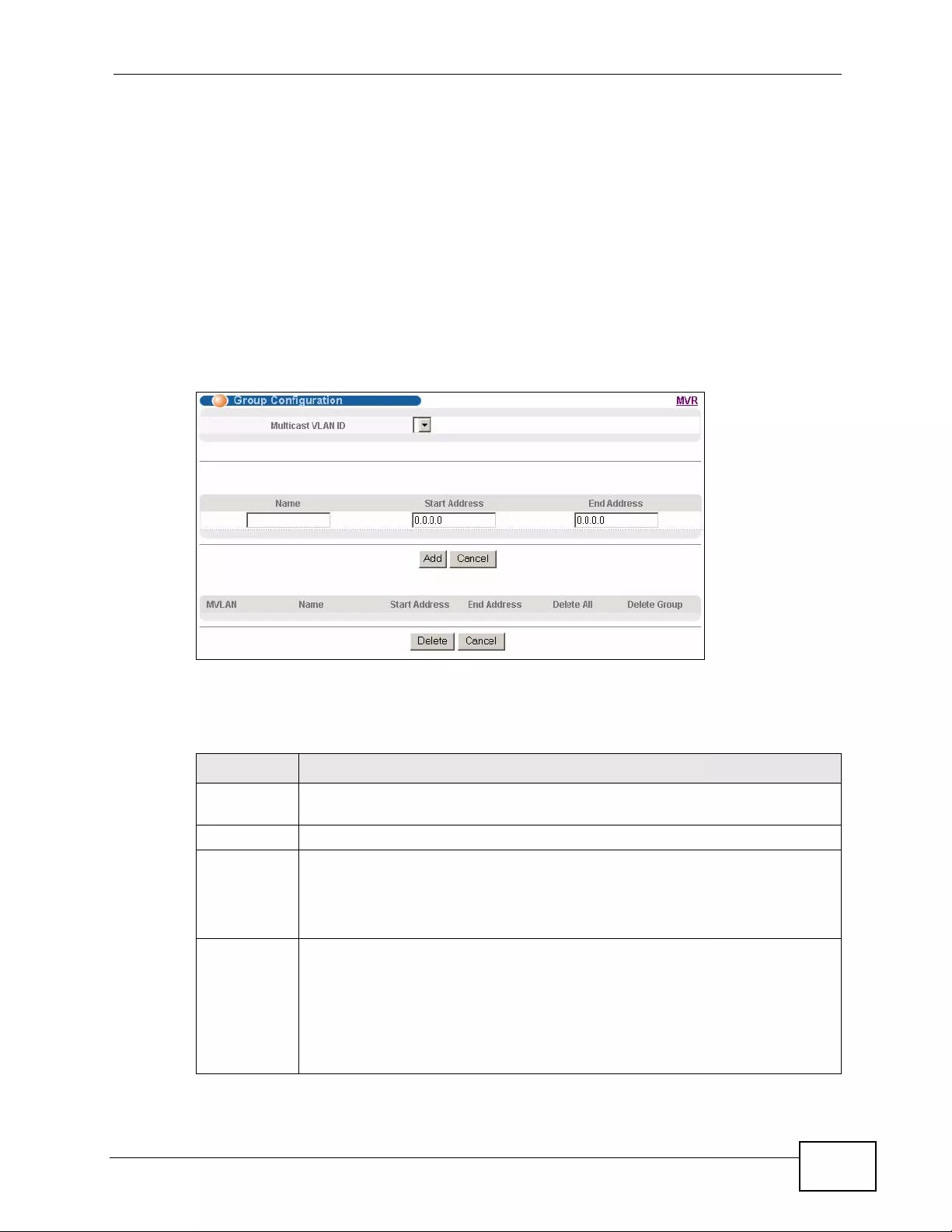
Chapter 24 Multicast
XGS4700-48F User’s Guide 241
24.8 MVR Group Configuration
All source ports and receiver ports belonging to a multicast group can receive
multicast data sent to this multicast group.
Configure MVR IP multicast group address(es) in the Group Configuration
screen. Click Group Configuration in the MVR screen.
Note: A port can belong to more than one multicast VLAN. However, IP multicast
group addresses in different multicast VLANs cannot overlap.
Figure 110 Advanced Application > Multicast > Multicast Setting > MVR: Group
Configuration
The following table describes the labels in this screen.
Table 67 Advanced Application > Multicast > Multicast Setting > MVR: Group
Configuration
LABEL DESCRIPTION
Multicast
VLAN ID Select a multicast VLAN ID (that you configured in the MVR screen) from
the drop-down list box.
Name Enter a descriptive name for identification purposes.
Start
Address Enter the starting IP multicast address of the multicast group in dotted
decimal notation.
Refer to Section 24.1.1 on page 229 for more information on IP multicast
addresses.
End Address Enter the ending IP multicast address of the multicast group in dotted
decimal notation.
Enter the same IP address as the Start Address field if you want to
configure only one IP address for a multicast group.
Refer to Section 24.1.1 on page 229 for more information on IP multicast
addresses.
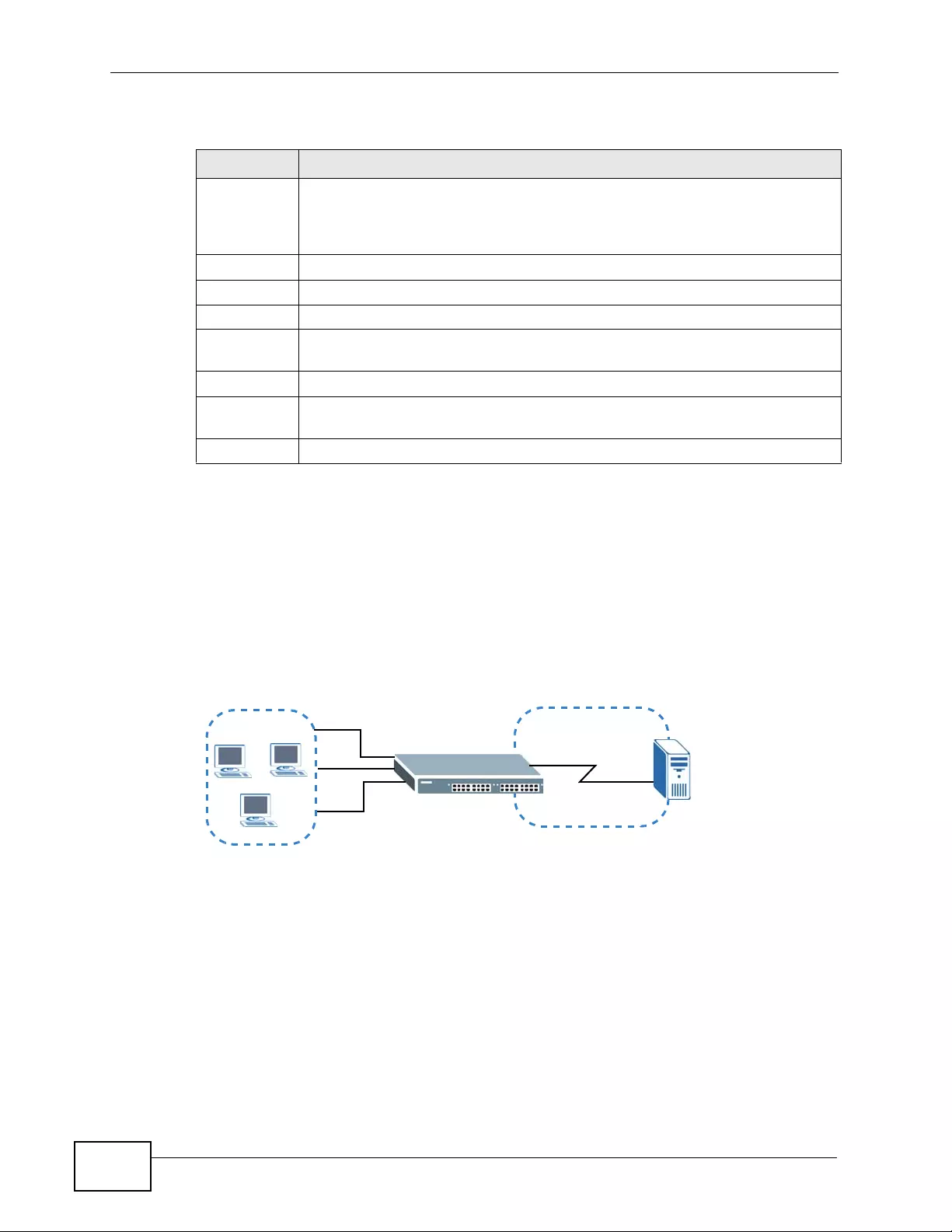
Chapter 24 Multicast
XGS4700-48F User’s Guide
242
24.8.1 MVR Configuration Example
The following figure shows a network example where ports 1, 2 and 3 on the
Switch belong to VLAN 1. In addition, port 7 belongs to the multicast group with
VID 200 to receive multicast traffic (the News and Movie channels) from the
remote streaming media server, S. Computers A, B and C in VLAN 1 are able to
receive the traffic.
Figure 111 MVR Configuration Example
Add Click Add to save your changes to the Switch’s run-time memory. The
Switch loses these changes if it is turned off or loses power, so use the
Save link on the top navigation panel to save your changes to the non-
volatile memory when you are done configuring.
Cancel Click Cancel to begin configuring this screen afresh.
MVLAN This field displays the multicast VLAN ID.
Name This field displays the descriptive name for this setting.
Start
Address This field displays the starting IP address of the multicast group.
End Address This field displays the ending IP address of the multicast group.
Delete Select Delete All or Delete Group and click Delete to remove the
selected entry(ies) from the table.
Cancel Select Cancel to clear the checkbox(es) in the table.
Table 67 Advanced Application > Multicast > Multicast Setting > MVR: Group
Configuration
LABEL DESCRIPTION
S
Multicast VID 200
VLAN 1
AB
C
News: 224.1.4.10 ~ 224.1.4 .50
1
Movie: 230.1.2.50 ~230.1.2.60
2
37
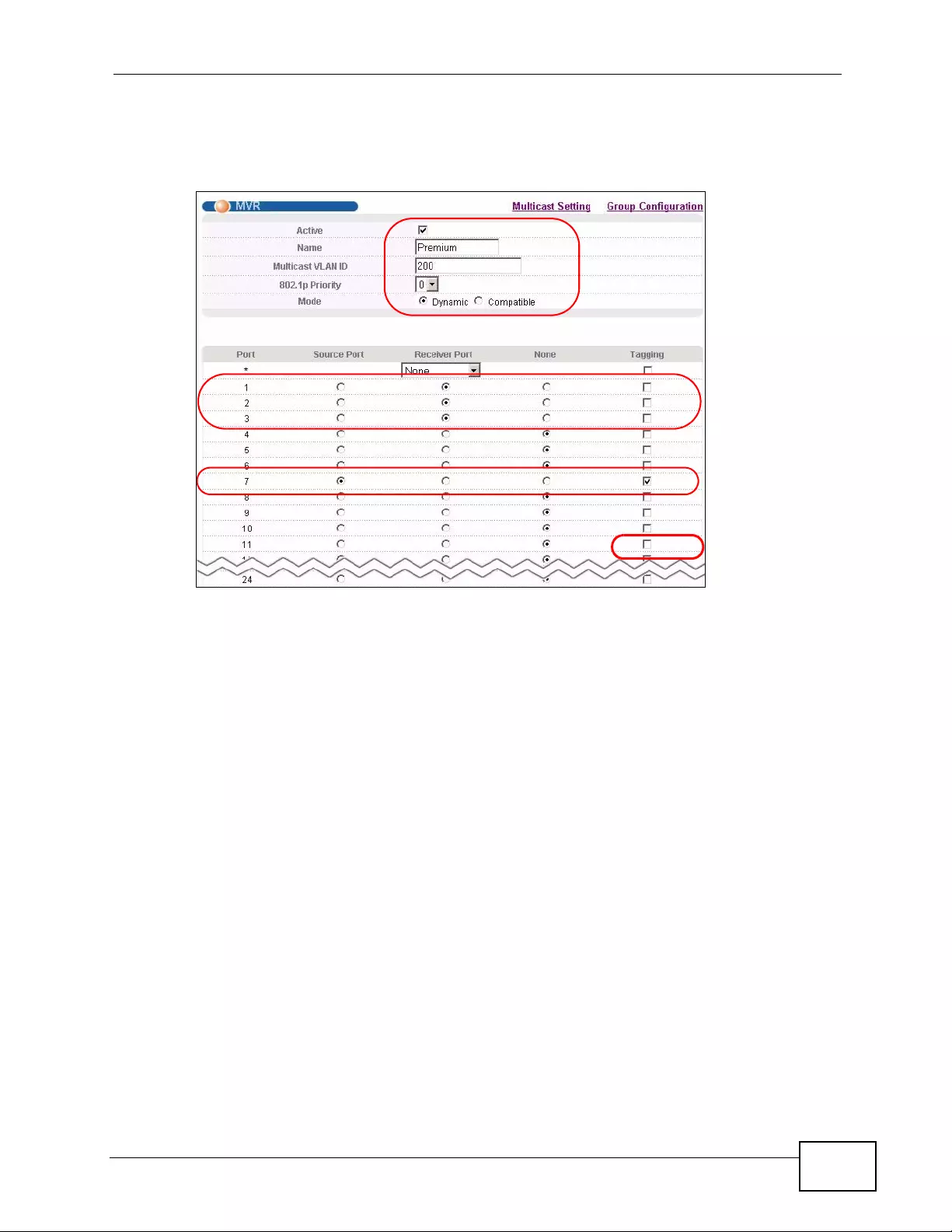
Chapter 24 Multicast
XGS4700-48F User’s Guide 243
To configure the MVR settings on the S witch, create a mul ticast group in the MVR
screen and set the receiver and source ports.
Figure 112 MVR Configuration Example
To set the Switch to forward the multicast group traffic to the subscribers,
configure multicast group settings in the Group Configuration screen. The
EXAMPLE
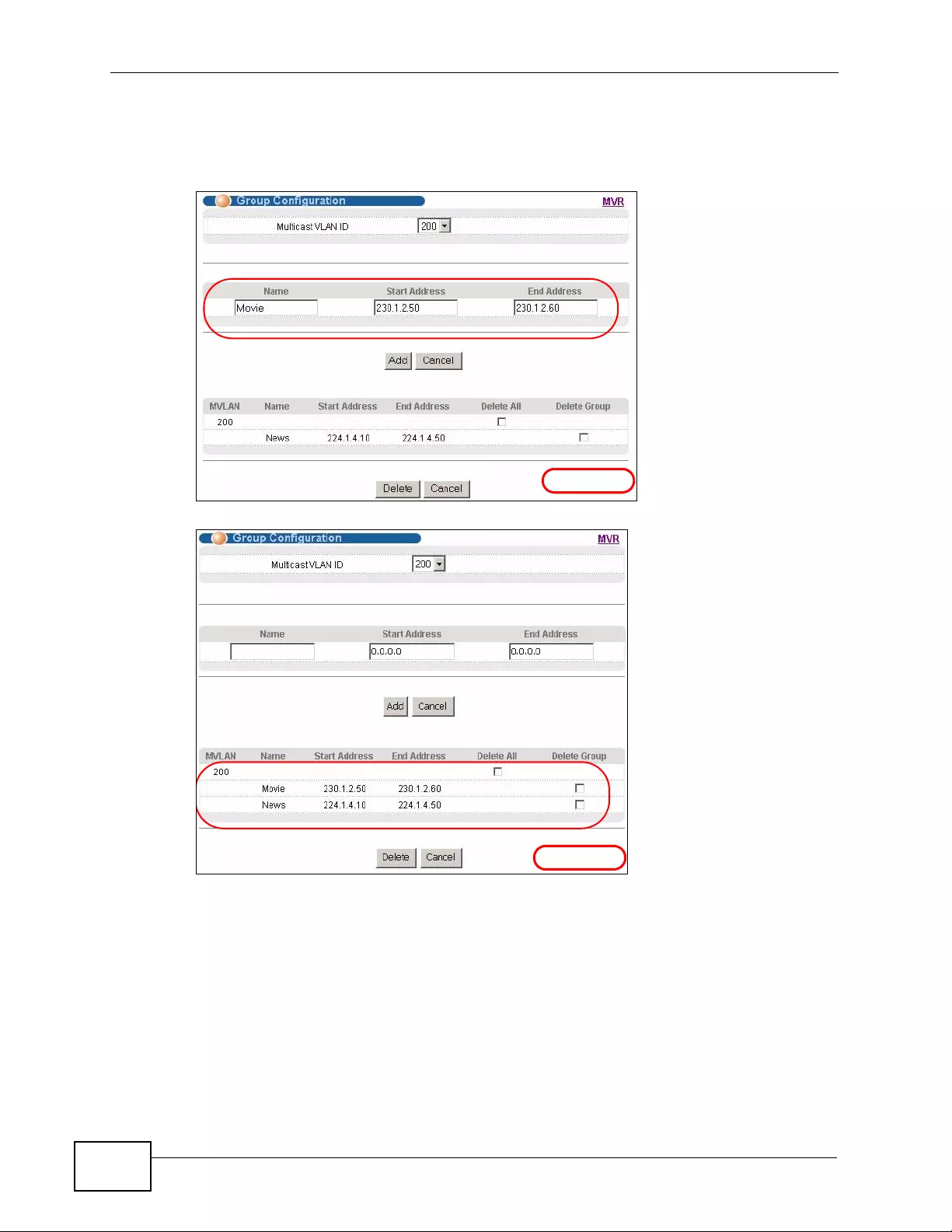
Chapter 24 Multicast
XGS4700-48F User’s Guide
244
following figure shows an example where two multicast groups (News and
Movie) are configured for the multicast VLAN 200.
Figure 113 MVR Group Configuration Example
Figure 114 MVR Group Configuration Example
EXAMPLE
EXAMPLE
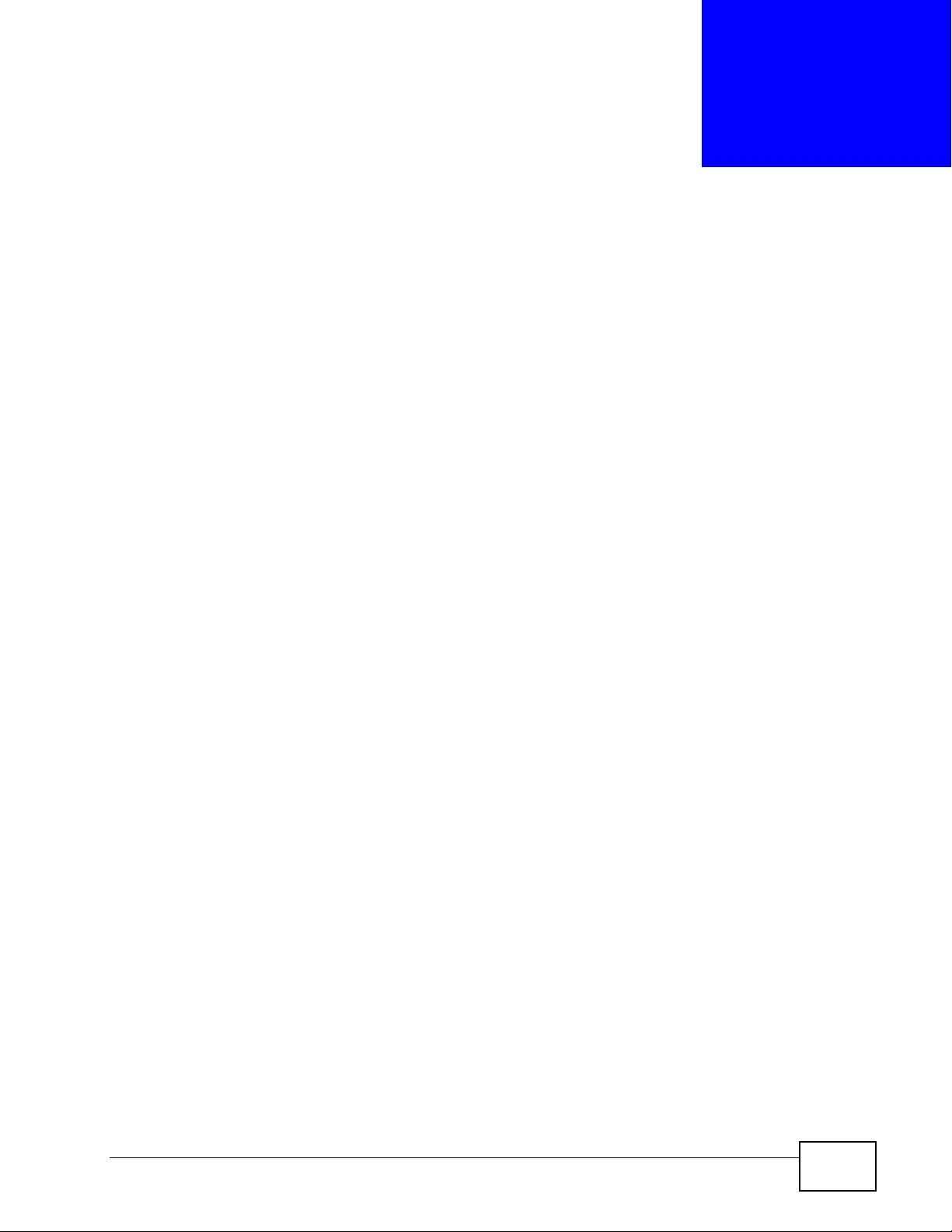
XGS4700-48F User’s Guide 245
CHAPTER 25
AAA
This chapter describes how to configure authentication, authorization and
accounting settings on th e Switch.
25.1 Authentication, Authorization and
Accounting (AAA)
Authentication is the process of determin ing who a user is and validating access to
the Switch. The Switch can authenticate users who try to log in based on user
accounts configured on the Switch it self. The Switch can also use an external
authentication server to authenticate a large number of users.
Authorization i s the process of determining what a user is allowed to do . Diff erent
user accounts may have higher or lower privilege levels associated with them. F or
example, user A may have the right to create new login accounts on the Switch
but user B cannot. The Switch can authorize users based on user accounts
configured on the Switch itself or it can use an external server to authorize a large
number of users.
Accounting is the process of recording what a user is doing. The Switch can use an
external server to track when users log in, log out, execute commands and so on.
Accounting can also record system related actions such as boot up and shut down
times of the Switch.
The external servers that perform authentication, authorization and accounting
functions are known as AAA servers. The Switch supports RADIUS (Remote
Authentication Dial-In User Service, see Sect ion 25.1.2 on page 246) and
TACACS+ (Terminal Access Controller Access-Control S ystem Plus, see Section
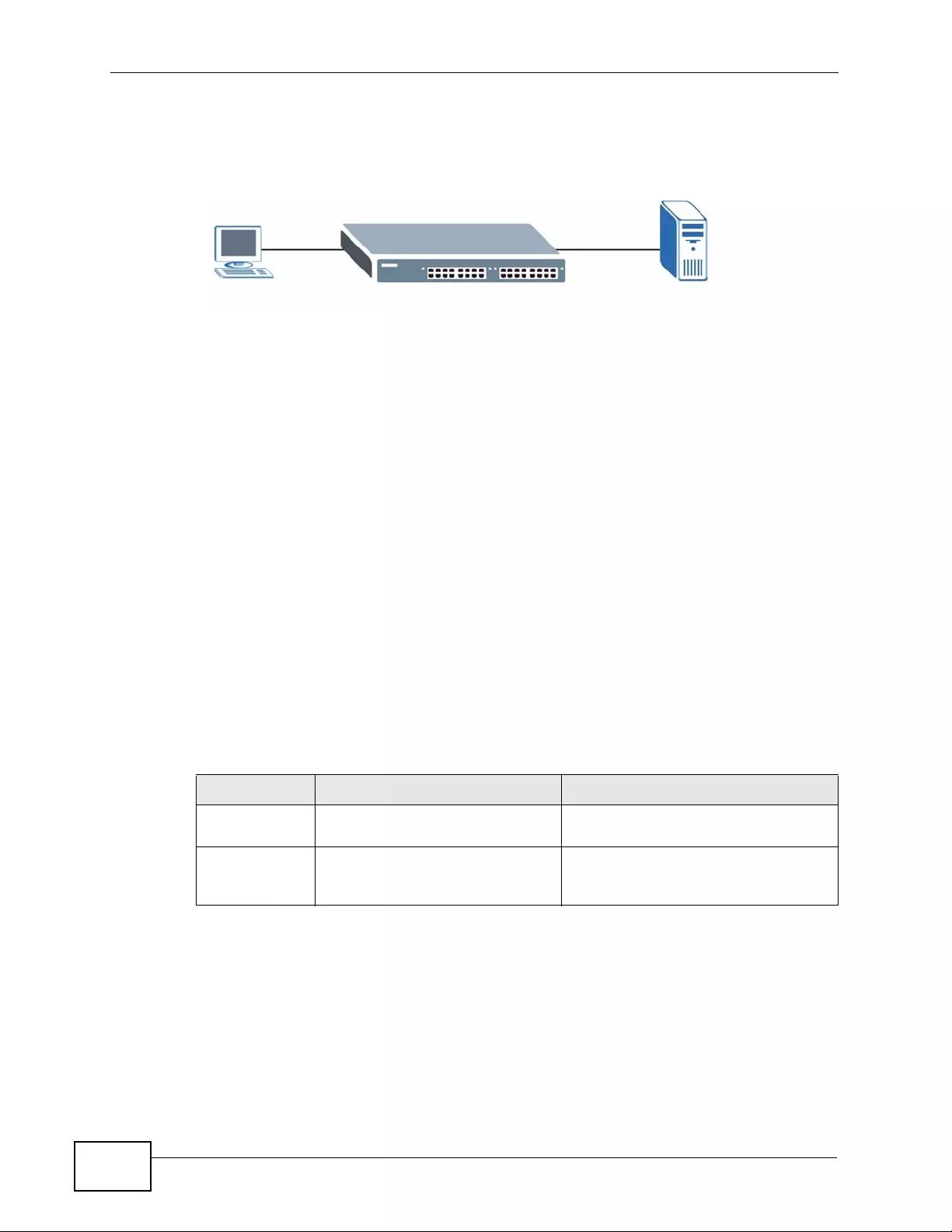
Chapter 25 AAA
XGS4700-48F User’s Guide
246
25.1.2 on page 246) as external authentication, authorization and accounting
servers.
Figure 115 AAA Server
25.1.1 Local User Accounts
By storing user profiles locally on the Switch, your Switch is able to authenticate
and authorize users without inter acting with a network AAA server. However, there
is a limit on the number of users you may authenticate in this way (See Chapter
45 on page 395).
25.1.2 RADIUS and TACACS+
RADIUS and TACACS+ are security protocol s used to authenticate users by means
of an external server instead of (or in addition t o) an internal device user database
that is limited to t he m e mory capac ity of the device. In essence, RADIUS and
TACACS+ authentication both allow you to validate an unlimited number of users
from a central location.
The following table describes some key differences between RADIUS and
TACACS+.
25.2 AAA Screens
The AAA screens allow you to enable authenti cation, authorization, accounting or
all of them on the Switch. First, configure your authentication and accounting
server settings (RADIUS, TACACS+ or both) and then set up the authentication
priority, activate authorization and configure accounting settings.
Client AAA Server
Table 68 RADIUS vs TACACS+
RADIUS TACACS+
Transport
Protocol UDP (User Datagram Protocol) TCP (Transmission Control Protocol)
Encryption Encrypts the password sent for
authentication. All communication between the client
(the Switch) and the TACACS server
is encrypted.
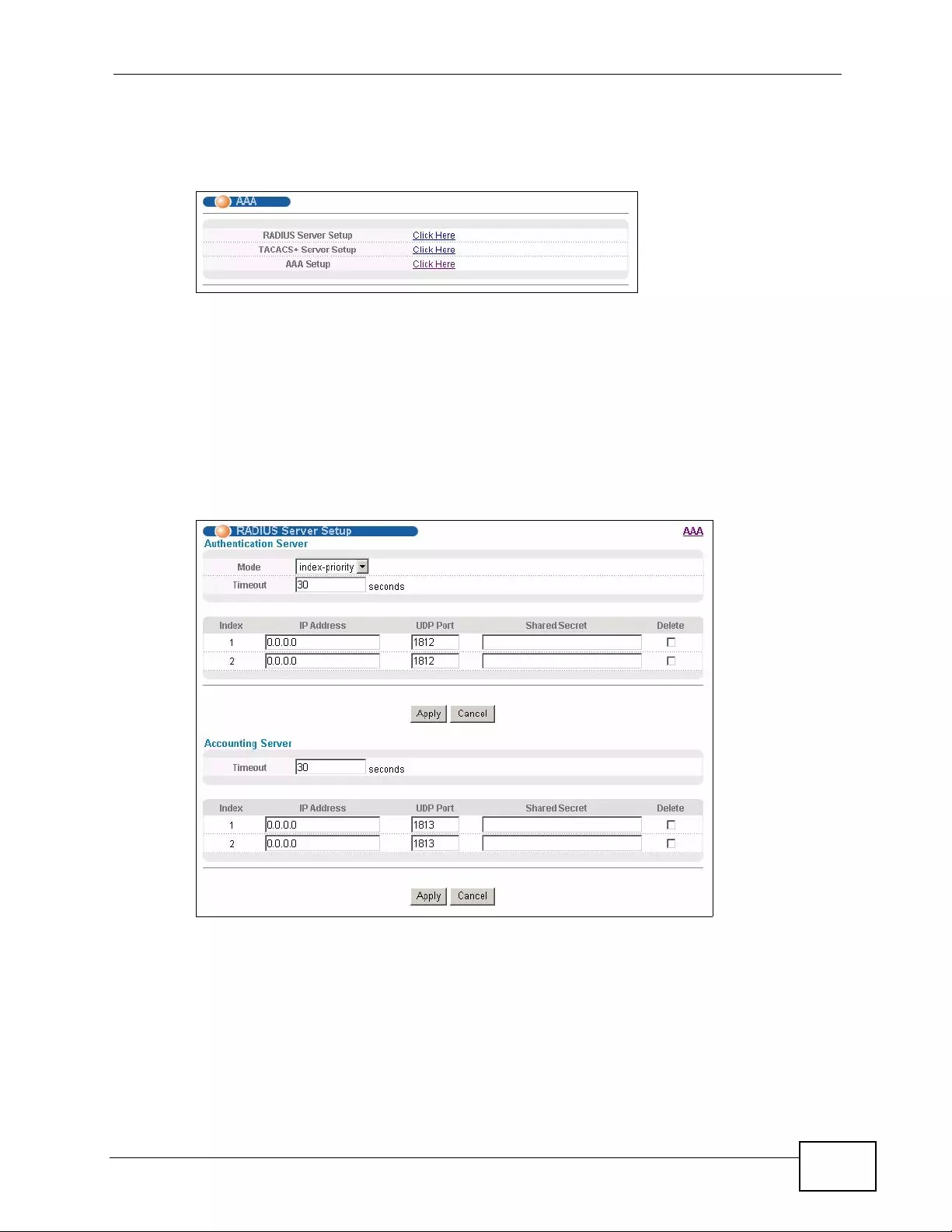
Chapter 25 AAA
XGS4700-48F User’s Guide 247
Click Advanced Application > AAA in the navigation panel to displa y the screen
as shown.
Figure 116 Advanced Application > AAA
25.2.1 RADIUS Server Setup
Use this screen to configure your RADIUS server settings. See Section 25.1.2 on
page 246 for more information on RADIUS servers and Section 25.3 on page 256
for RADIUS attributes utilized by the authentication and accounting features on
the Switch. Click on the RADIUS Server Setup link in the AAA screen to view
the screen as shown.
Figure 117 Advanced Application > AAA > RADIUS Server Setup
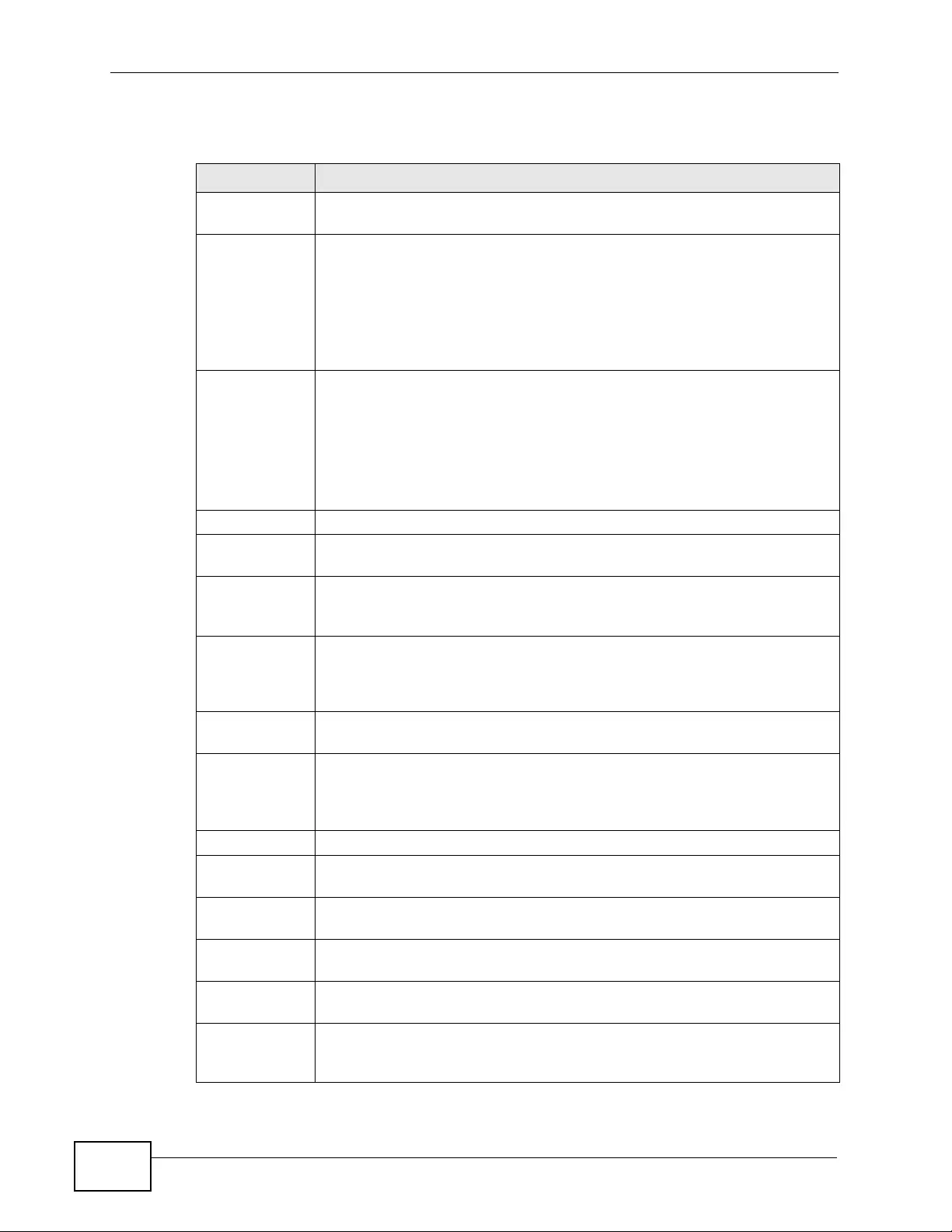
Chapter 25 AAA
XGS4700-48F User’s Guide
248
The following table describes the labels in this screen.
Table 69 Advanced Application > AAA > RADIUS Server Setup
LABEL DESCRIPTION
Authentication
Server Use this section to configure your RADIUS authentication settings.
Mode This field only applies if you configure multiple RADIUS servers.
Select index-priority and the Switch tries to authenticate with the first
configured RADIUS server, if the RADIUS server does not respond then
the Switch tries to authenticate with the second RADIUS server.
Select round-robin to alternate between the RADIUS servers that it
sends authentication requests to.
Timeout Specify the amount of time in seconds that the Switch waits for an
authentication request response from the RADIUS server.
If you are using index-priority for your authentication and you are
using two RADIUS servers then the timeout value is divided between the
two RADIUS servers. For example, if you set the timeout value to 30
seconds, then the Switch waits for a response from the first RADIUS
server for 15 seconds and then tries the second RADIUS server.
Index This is a read-only number representing a RADIUS server entry.
IP Address Enter the IP address of an external RADIUS server in dotted decimal
notation.
UDP Port The default port of a RADIUS server for authentication is 1812. You
need not change this value unless your network administrator instructs
you to do so.
Shared Secret Specify a password (up to 32 alphanumeric char acters) as the key to be
shared between the external RADIUS server and the Switch. This key is
not sent over the network. This key must be the same on the external
RADIUS server and the Switch.
Delete Check this box if you want to remove an existing RADIUS server entry
from the Switch. This entry is deleted when you click Apply.
Apply Click Apply to save your changes to the S witch’s run-time memory. The
Switch loses these changes if it is turned off or loses power, so use the
Save link on the top navigation panel to save your changes to the non-
volatile memory when you are done configuring.
Cancel Click Cancel to begin configuring this screen afresh.
Accounting
Server Use this section to configure your RADIUS accounting server settings.
Timeout Specify the amount of time in seconds that the Switch waits for an
accounting request response from the RADIUS accounting server.
Index This is a read-only number representing a RADIUS accounting server
entry.
IP Address Enter the IP address of an external RADIUS accounting server in dotted
decimal notation.
UDP Port The default port of a RADIUS accounting server for accounting is 1813.
You need not change this value unless your network administrator
instructs you to do so.

Chapter 25 AAA
XGS4700-48F User’s Guide 249
25.2.2 TACACS+ Server Setup
Use this screen to configure your T ACACS+ server settings. See Section 25.1. 2 on
page 246 for more information on TACACS+ servers. Click on the TACACS+
Server Setup link in the Authentication and Accounting screen to view the
screen as shown.
Figure 118 Advanced Application > AAA > TACACS+ Server Setup
Shared Secret Specify a password (up to 32 alphanumeric char acters) as the key to be
shared between the external RADIUS accounting server and the Switch.
This key is not sent over the network. This key must be the same on the
external RADIUS accounting server and the Switch.
Delete Check this box if you want to remove an existing RADIUS accounting
server entry from the Switch. This entry is deleted when you click Apply.
Apply Click Apply to save your changes to the S witch’s run-time memory. The
Switch loses these changes if it is turned off or loses power, so use the
Save link on the top navigation panel to save your changes to the non-
volatile memory when you are done configuring.
Cancel Click Cancel to begin configuring this screen afresh.
Table 69 Advanced Application > AAA > RADIUS Server Setup (continued)
LABEL DESCRIPTION
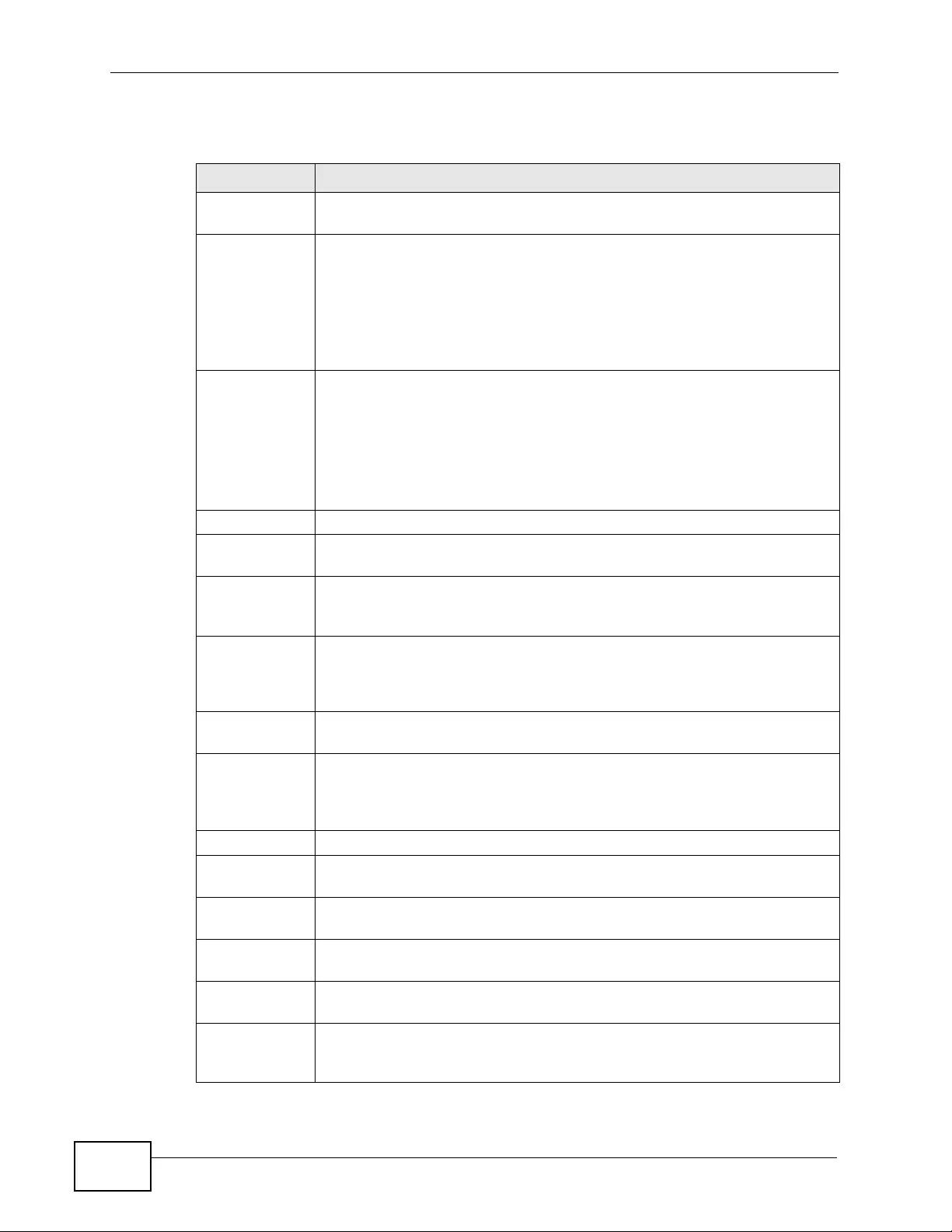
Chapter 25 AAA
XGS4700-48F User’s Guide
250
The following table describes the labels in this screen.
Table 70 Advanced Application > AAA > TACACS+ Server Setup
LABEL DESCRIPTION
Authentication
Server Use this section to configure your TACACS+ authentication settings.
Mode This field is only valid if you configure multiple TACACS+ servers.
Select index-priority and the Switch tries to authenticate with the first
configured TACACS+ server, if the TACACS+ server does not respond
then the Switch tries to authenticate with the second TACACS+ server.
Select round-robin to alternate between the TACACS + servers that it
sends authentication requests to.
Timeout Specify the amount of time in seconds that the Switch waits for an
authentication request response from the TACACS+ server.
If you are using index-priority for your authentication and you are
using two TACACS+ servers then the timeout value is divided between
the two TACACS+ servers. For example, if you set the timeout value to
30 seconds, then the Switch waits for a response from the first T ACACS+
server for 15 seconds and then tries the second TACACS+ server.
Index This is a read-only number representing a TACACS+ server entry.
IP Address Enter the IP address of an external TACACS+ server in dotted decimal
notation.
TCP P ort The default port of a TACACS+ server for authentication is 49. Y ou need
not change this value unless your network admin istrator instructs you to
do so.
Shared Secret Specify a password (up to 32 alphanumeric char acters) as the key to be
shared between the external T ACACS+ server and the Switch. This k ey is
not sent over the network. This key must be the same on the external
TACACS+ server and the Switch.
Delete Check this box if you want to remove an existing TACACS+ server entry
from the Switch. This entry is deleted when you click Apply.
Apply Click Apply to save your changes to the S witch’s run-time memory. The
Switch loses these changes if it is turned off or loses power, so use the
Save link on the top navigation panel to save your changes to the non-
volatile memory when you are done configuring.
Cancel Click Cancel to begin configuring this screen afresh.
Accounting
Server Use this section to configure your TACACS+ accounting settings.
Timeout Specify the amount of time in seconds that the Switch waits for an
accounting request response from the TACACS+ server.
Index This is a read-only number representing a TACACS+ accounting server
entry.
IP Address Enter the IP address of an external T ACACS+ accounting server in dotted
decimal notation.
TCP Port The default port of a TACACS+ accounting server is 49. You need not
change this value unless your network administrator instructs you to do
so.
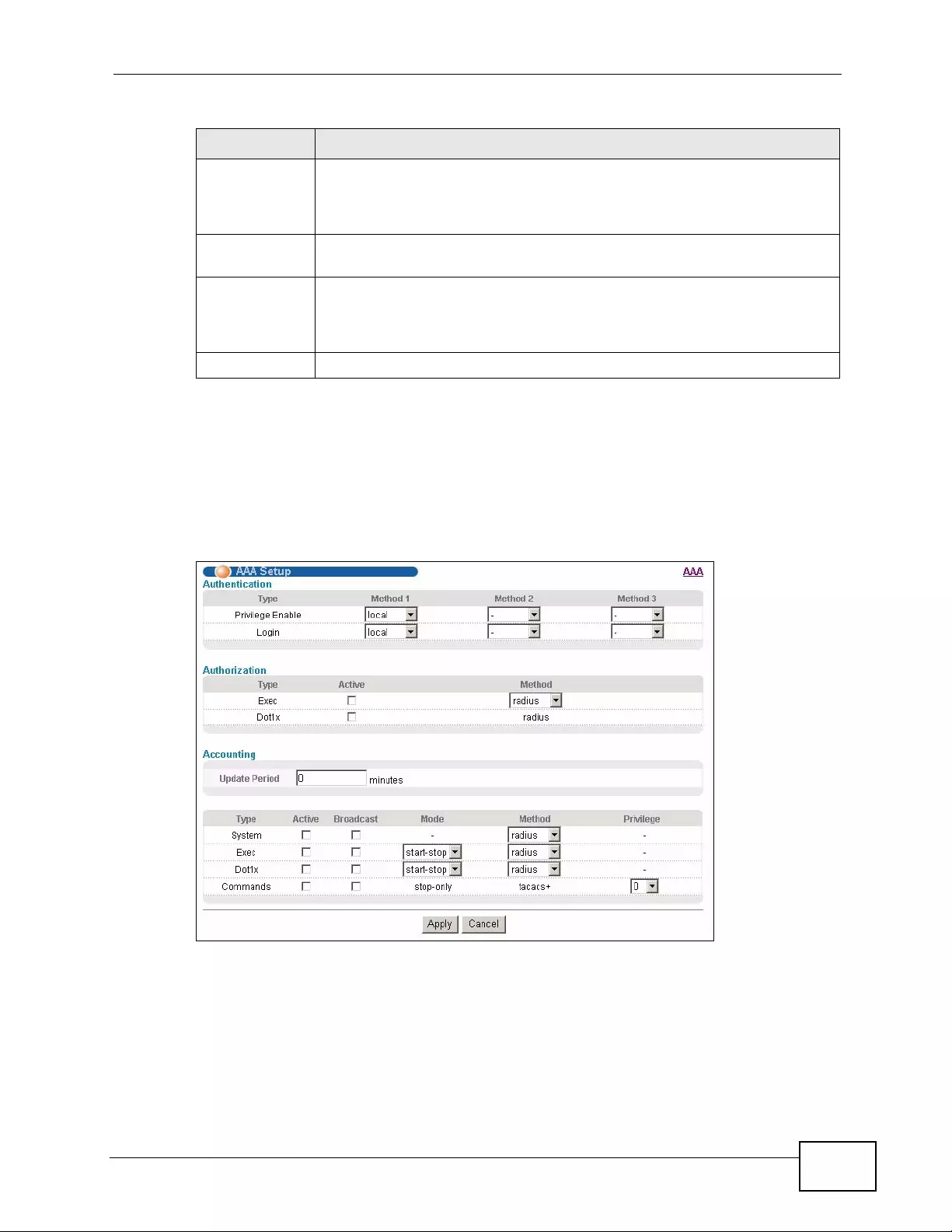
Chapter 25 AAA
XGS4700-48F User’s Guide 251
25.2.3 AAA Setup
Use this screen to configure authentication, authorization and accounting settings
on the Switch. Click on the AAA Setup link in the AAA screen to view the screen
as shown.
Figure 119 Advanced Application > AAA > AAA Setup
Shared Secret Specify a password (up to 32 alphanumeric char acters) as the key to be
shared between the external TACACS+ accounting server and the
Switch. This k ey is not sent over the network. This key must be the same
on the external TACACS+ accounting server and the Switch.
Delete Check this box if you want to remove an existing TACACS+ accounting
server entry from the Switch. This entry is deleted when you click Apply.
Apply Click Apply to save your changes to the S witch’s run-time memory. The
Switch loses these changes if it is turned off or loses power, so use the
Save link on the top navigation panel to save your changes to the non-
volatile memory when you are done configuring.
Cancel Click Cancel to begin configuring this screen afresh.
Table 70 Advanced Application > AAA > TACACS+ Server Setup (continued)
LABEL DESCRIPTION
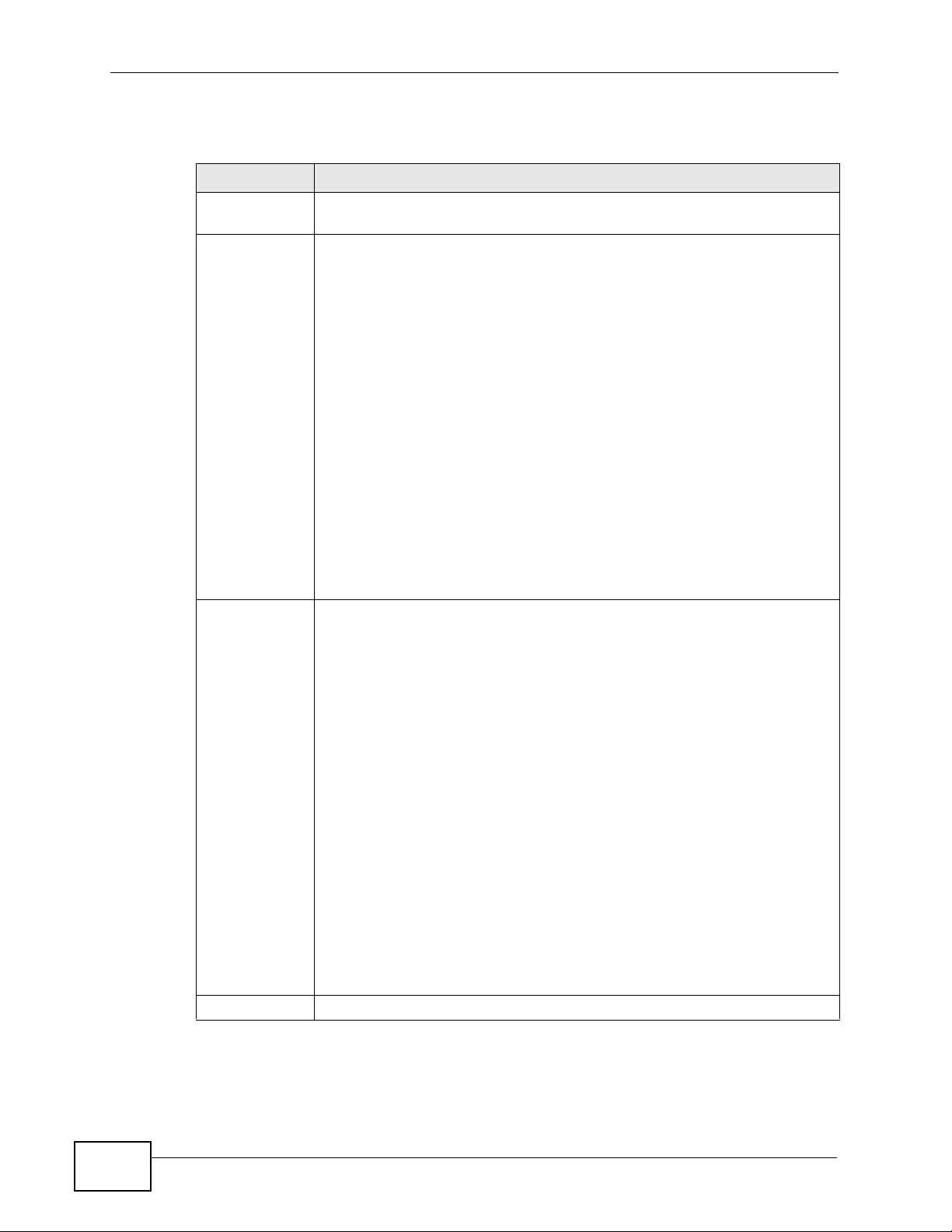
Chapter 25 AAA
XGS4700-48F User’s Guide
252
The following table describes the labels in this screen.
Table 71 Advanced Application > AAA > AAA Setup
LABEL DESCRIPTION
Authentication Use this section to specify the methods used to authenticate users
accessing the Switch.
Privilege
Enable These fields specify which database the Switch should use (first, second
and third) to authenticate access privilege level for administrator
accounts (users for Switch management).
Configure the access privilege of accounts via commands (see the
Ethernet Switch CLI Reference Guide) for local authentication. The
TACACS+ and RADIUS are external servers. Before you specify the
priority, make sure you have set up the corresponding database correctly
first.
You can specify up to three methods for the Switch to authenticate the
access privilege level of administrators. The Switch checks the methods
in the order you configure them (first Method 1, then Method 2 and
finally Method 3). You must configure the settings in the Method 1
field. If you want the Switch to check other sources for access privilege
level specify them in Method 2 and Method 3 fields.
Select local to have the Switch check the access privilege configured for
local authentication.
Select radius or tacacs+ to have the Switch check the access privilege
via the external servers.
Login These fields specify which da tabase the Switch should use (first, second
and third) to authenticate administrator accounts (users for Switch
management).
Configure the local user accounts in the Access Control > Logins
screen. The TACACS+ and RADIUS are external servers. Before you
specify the priority, make sure you have set up the corresponding
database correctly first.
You can specify up to three methods for the Switch to authenticate
administrator accounts. The S witch checks th e methods in the order y ou
configure them (first Method 1, then Method 2 and finally Method 3).
You must configure the settings in the Method 1 field. If you want the
Switch to check other sources for administrator accounts, specify them in
Method 2 and Method 3 fields.
Select local to have the Switch check the administrator accounts
configured in the Access Control > Logins screen.
Select radius to have the Switch check the administrator accounts
configured via the RADIUS Server.
Select tacacs+ to have the Switch check the administrator accounts
configured via the TACACS+ Server.
Authorization Use this section to configure authorization settings on the Switch.
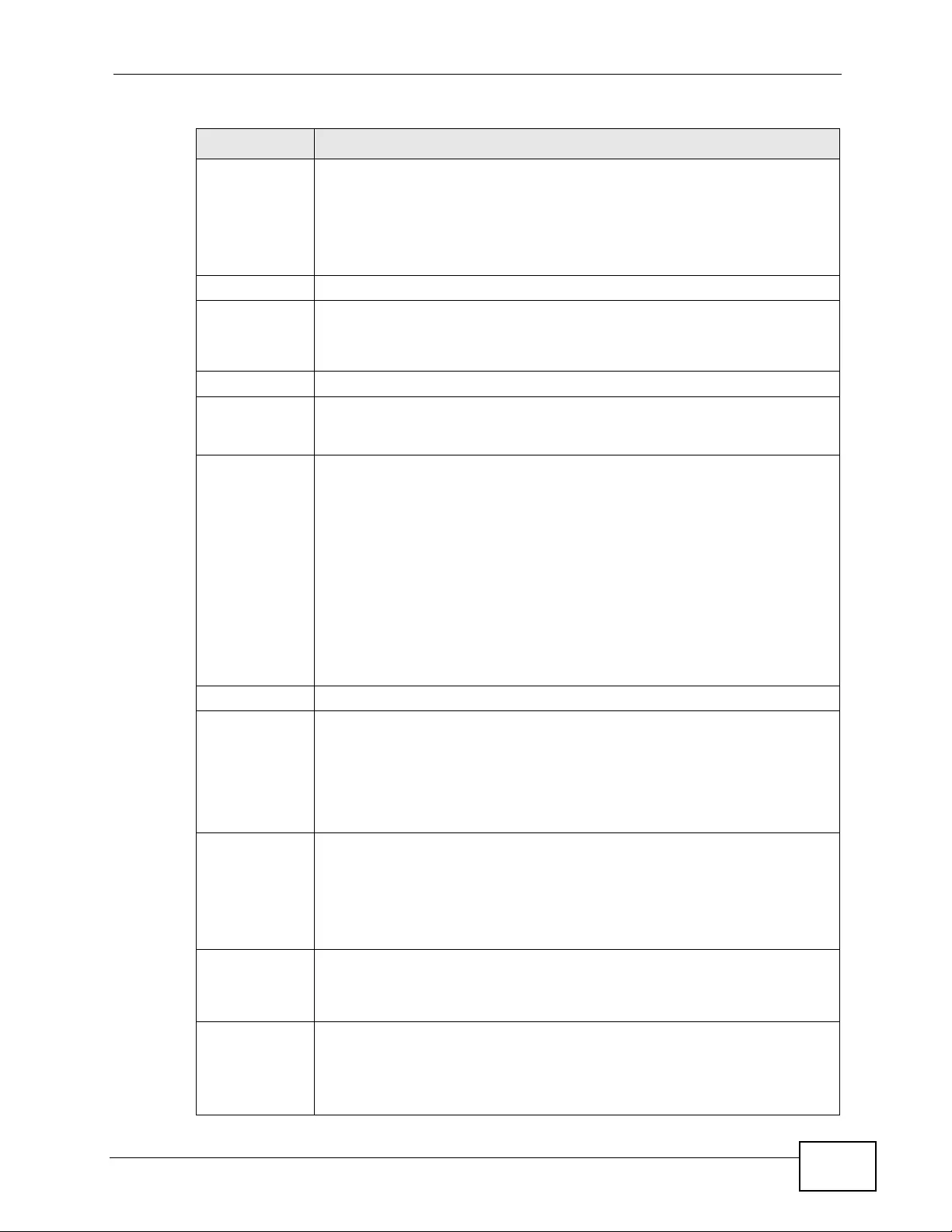
Chapter 25 AAA
XGS4700-48F User’s Guide 253
Type Set whether the Switch provides the following services to a user.
•Exec: Allow an administrator which logs in the S witch through Telnet
or SSH to have different access privilege level assigned via the
external server.
•Dot1x: Allow an IEEE 802.1x client to have different bandwidth limit
or VLAN ID assigned via the external server.
Active Select this to activate authorization for a specified event types.
Method Select whether you w ant to use RADIUS or T ACACS+ for authorization of
specific types of events.
RADIUS is the only method for IEEE 802.1x authorization.
Accounting Use this section to configure accounting settings on the Switch.
Update Period This is the amount of time in minutes before the Switch sends an update
to the accounting server. This is only valid if you select the start-stop
option for the Exec or Dot1x entries.
Type The Switch supports the following types of events to be sent to the
accounting server(s):
•System - Configure the Switch to send information when the
following system events occur: system boots up, system shuts down,
system accounting is enabled, system accounting is disabled
•Exec - Configure the Switch to send information when an
administrator logs in and logs out via the console port, telnet or SSH.
•Dot1x - Configure the Switch to send information when an IEEE
802.1x client begins a session (authenticates via the Switch), ends a
session as well as interim updates of a session.
•Commands - Configure the Switch to send information when
commands of specified privilege level and higher are executed on the
Switch.
Active Select this to activate accounting for a specified event types.
Broadcast Select this to have the Switch send accounting information to all
configured accounting servers at the same time.
If you don’t select this and you have two accounting servers set up, then
the Switch sends information to the first accounting server and if it
doesn’t get a response from the accounting server then it tries the
second accounting server.
Mode The Switch supports two modes of recording login events. Select:
•start-stop - to have the Switch send information to the accounting
server when a user begins a session, during a user’s session (if it
lasts past the Update Period), and when a user ends a session.
•stop-only - to have the Switch send information to the accounting
server only when a user ends a session.
Method Select whether you want to use RADIUS or TACACS+ for accounting of
specific types of events.
TACACS+ is the only method for recording Commands type of event.
Privilege This field is only configurable for Commands type of event. Select the
threshold command privilege level for which the Switch should send
accounting information. The Switch will send accounting information
when commands at the level you specify and higher are executed on the
Switch.
Table 71 Advanced Application > AAA > AAA Setup (continued)
LABEL DESCRIPTION
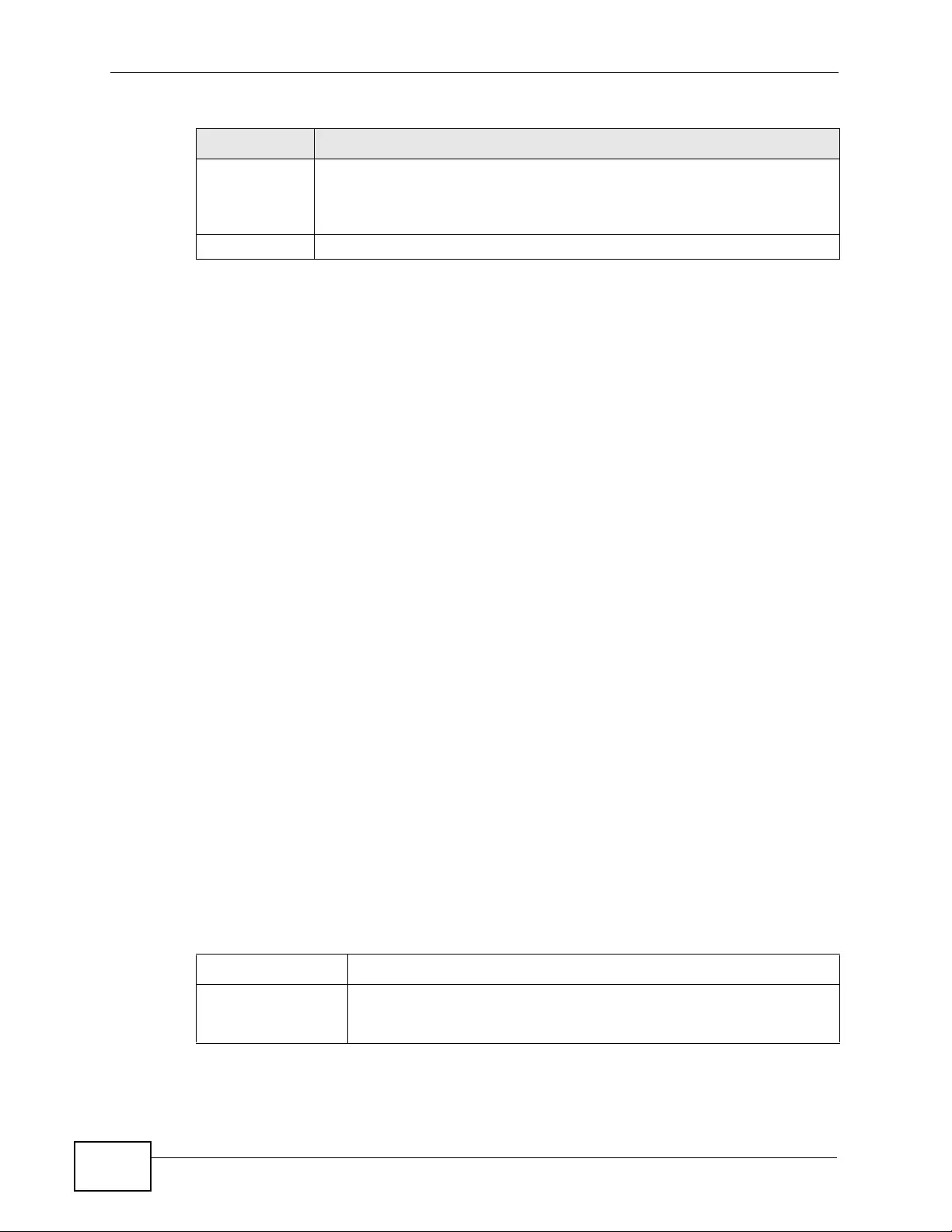
Chapter 25 AAA
XGS4700-48F User’s Guide
254
25.2.4 Vendor Specific Attribute
RFC 2865 standard specifies a method for sending vendor-specific information
between a RADIUS server and a network access d evice (for example, the Switch).
A company can create Vendor Specific At tributes (VSAs) to expand the
functionality of a RADIUS server.
The Switch supports VSAs that allow you to perform the following actions based
on user authentication:
• Limit bandwidth on incoming or outgoing traffic for the port the user connects
to.
• Assign account privilege levels (see the CLI Reference Guide for more
information on account privilege levels) for the authenticated user.
The VSAs are composed of the following:
•Vendor-ID: An identification number assigned to the company by the IANA
(Internet Assigned Numbers Authority). ZyXEL’s vendor ID is 890.
•Vendor-Type: A vendor specified attribute, identifying the setting you want to
modify.
•Vendor-data: A value you want to assign to the setting.
Note: Refer to the documentation that comes with your RADIUS server on how to
configure VSAs for users authenticating via the RADIUS server.
The following table describes the VSAs supported on the Switch. Note that these
attributes only work when you enable authorization (see Section 25.2.3 on page
251).
Apply Click Apply to sav e y our chan ges to the Switch’s run -time memory. The
Switch loses these changes if it is turned off or loses power, so use the
Save link on the top navigation panel to save your changes to the non-
volatile memory when you are done configuring.
Cancel Click Cancel to begin configuring this screen afresh.
Table 71 Advanced Application > AAA > AAA Setup (continued)
LABEL DESCRIPTION
Table 72 Supported VSAs
FUNCTION ATTRIBUTE
Ingress Bandwidth
Assignment Vendor-Id = 890
Vendor-Type = 1
Vendor-data = ingress rate (Kbps in decimal format)
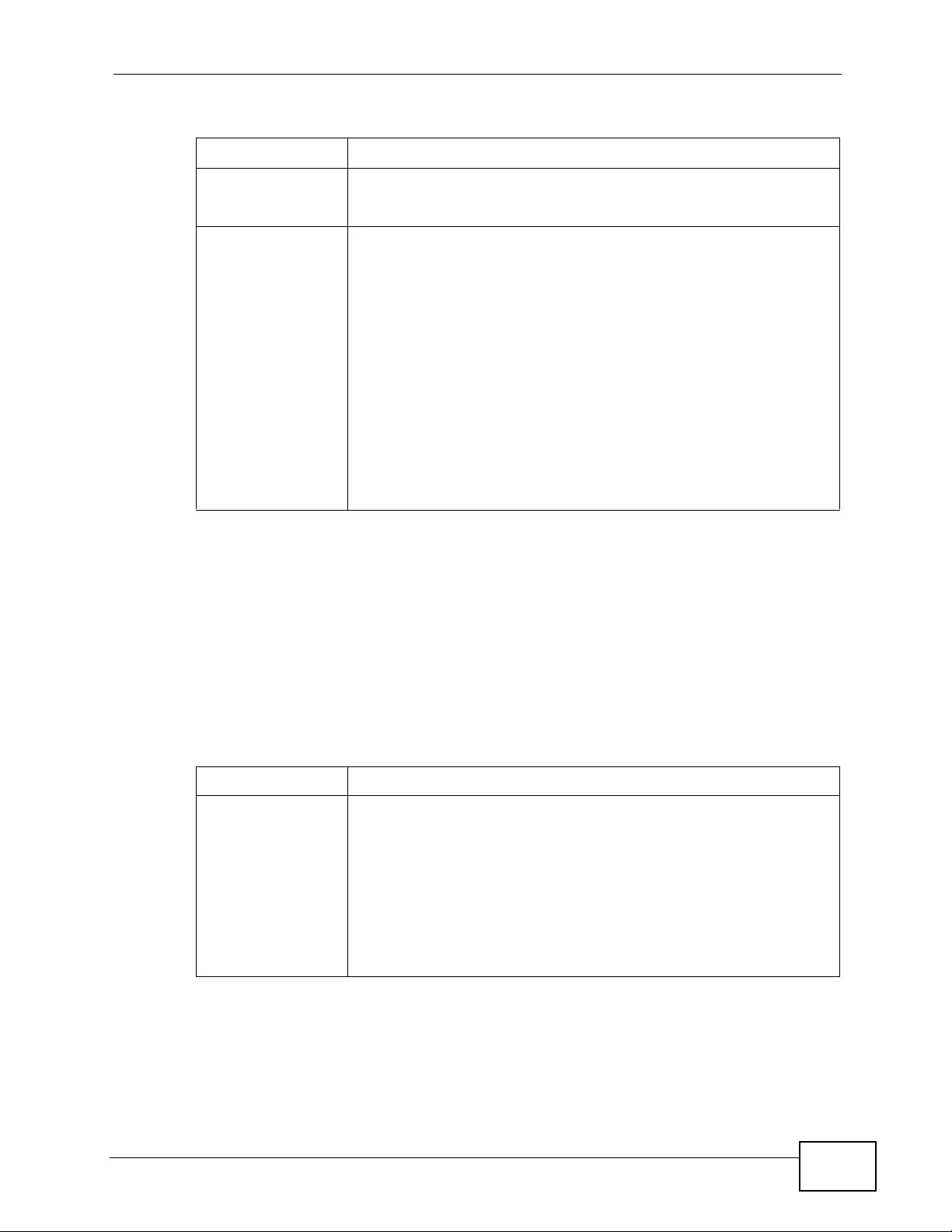
Chapter 25 AAA
XGS4700-48F User’s Guide 255
25.2.5 Tunnel Protocol Attribute
You can configure tunnel protocol attributes on the RADIUS server (refer to your
RADIUS server documentation) to assign a port on the Switch to a VLAN based on
IEEE 802.1x authentication. The port VLAN settings are fixed and untagged. This
will also set the port’s VID. The following table describes the values you need to
configure. Note that these attributes only work when you enable authorization
(see Section 25.2.3 on page 251).
Egress Bandwidth
Assignment Vendor-Id = 890
Vendor-Type = 2
Vendor-data = egress rate (Kbps in decimal format)
Privilege
Assignment Vendor-ID = 890
Vendor-Type = 3
Vendor-Data = "shell:priv-lvl=N"
or
Vendor-ID = 9 (CISCO)
Vendor-Type = 1 (CISCO-AVPAIR)
Vendor-Data = "shell:priv-lvl=N"
where N is a privilege level (from 0 to 14).
Note: If you set the privilege level of a login account differently
on the RADIUS server(s) and the Switch, the user is
assigned a privilege level from the database (RADIUS or
local) the Switch uses first for user authentication.
Table 72 Supported VSAs
FUNCTION ATTRIBUTE
Table 73 Supported Tunnel Protocol Attribute
FUNCTION ATTRIBUTE
VLAN Assignment Tunnel-Type = VLAN(13)
Tunnel-Medium-Type = 802(6)
Tunnel-Private-Group-ID = VLAN ID
Note: You must also create a VLAN with the specified VID on
the Switch.
Note: The bolded values in this tab le are fixed values as defined
in RFC 3580.
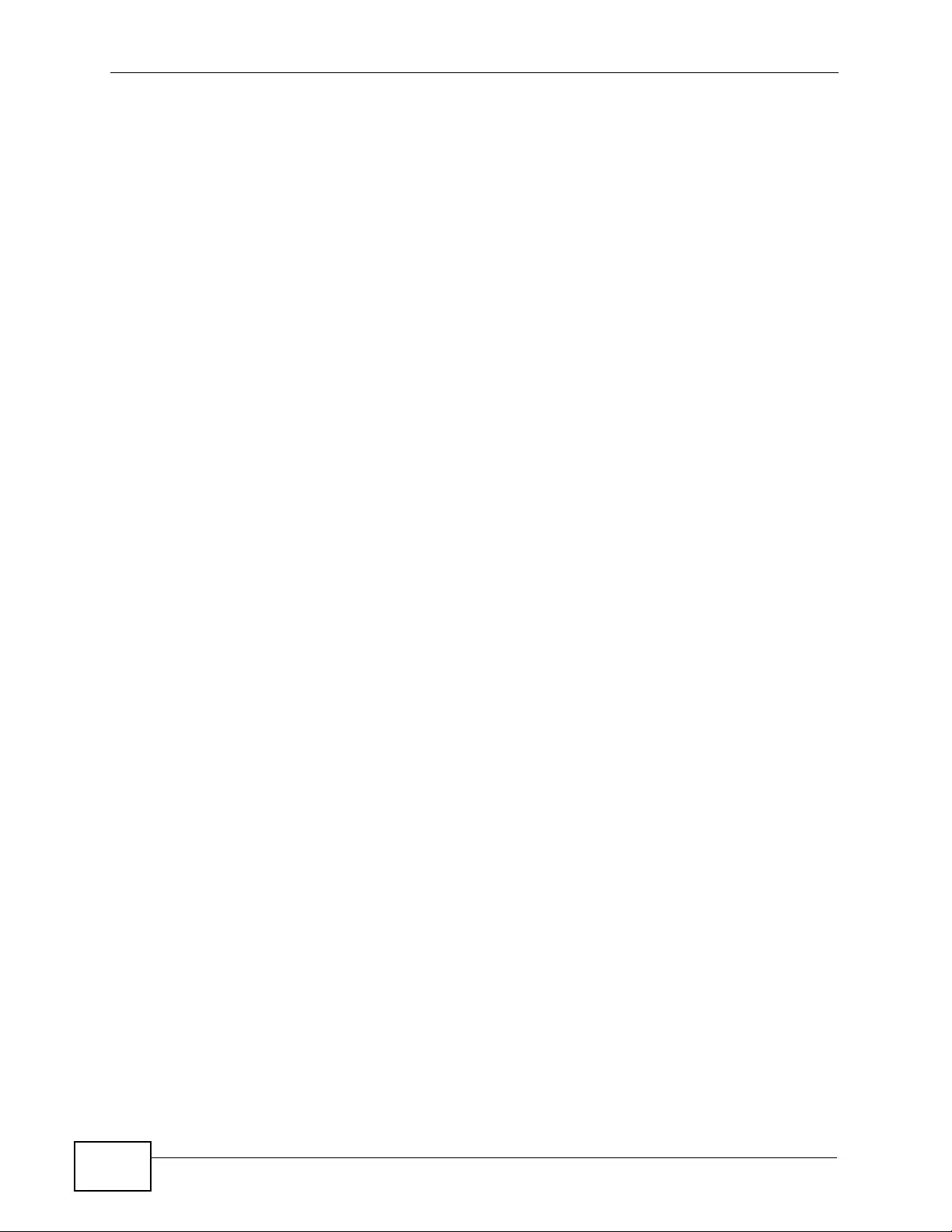
Chapter 25 AAA
XGS4700-48F User’s Guide
256
25.3 Supported RADIUS Attributes
Remote Authentication Dial-In User Service (RADIUS) attributes are data used to
define specific authentication, and accounting elements in a user profile, which is
stored on the RADIUS server. This section lists the RADIUS attributes supported
by the Switch.
Refer to RFC 2865 for more information about RADIUS attributes used for
authentication. Refer to RFC 2866 and RFC 2869 for RADIUS attributes used for
accounting.
This section lists the attributes used by authentication and accounting functions on
the Switch. In cases where the attribute has a specific format associated with it,
the format is specified.
25.3.1 Attributes Used for Authentication
The following sections list the attributes sent from the Switch to the RADIUS
server when performing authenti cation.
25.3.1.1 Attributes Used for Authenticating Privilege Access
User-Name
- the format of the User-Name attribute is $enab#$, where # is the privilege
level (1-14)
User-Password
NAS-Identifier
NAS-IP-Address
25.3.1.2 Attributes Used to Login Users
User-Name
User-Password
NAS-Identifier
NAS-IP-Address
25.3.1.3 Attributes Used by the IEEE 802.1x Authentication
User-Name
NAS-Identifier
NAS-IP-Address
NAS-Port
NAS-Port-Type
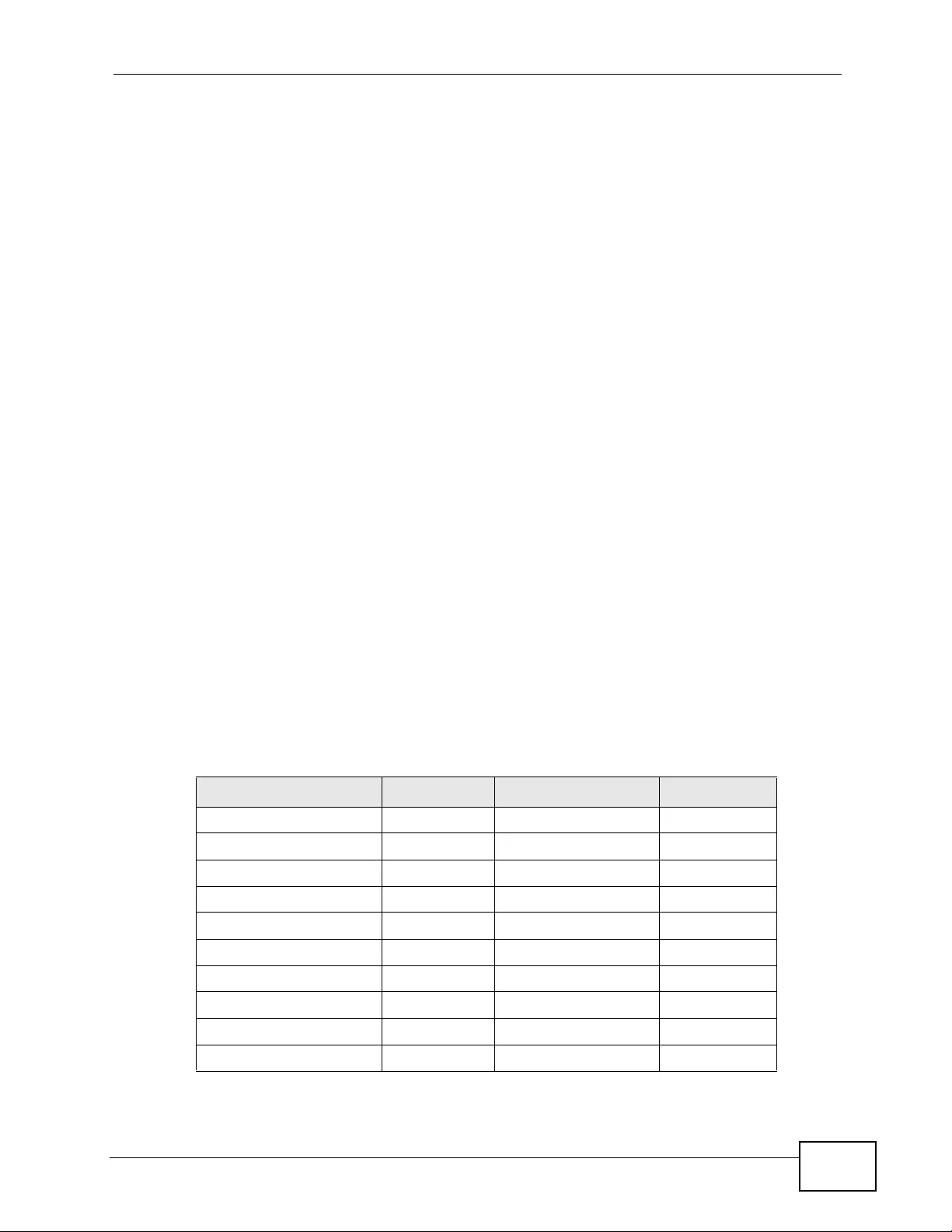
Chapter 25 AAA
XGS4700-48F User’s Guide 257
- This value is se t t o Ethernet(15) on the Switch.
Calling-Station-Id
Frame-MTU
EAP-Message
State
Message-Authenticator
25.3.2 Attributes Used for Accounting
The following sections list the attributes sent from the Switch to the RADIUS
server when performing authenti cation.
25.3.2.1 Attributes Used for Accounting System Events
NAS-IP-Address
NAS-Identifier
Acct-Status-Type
Acct-Session-ID
- The format of Acct-Session-Id is date+time+8-digit sequential number,
for example, 2007041917210300000001. (date: 2007/04/19, time:
17:21:03, serial number: 00000001)
Acct-Delay-Time
25.3.2.2 Attributes Used for Accounting Exec Events
The attributes are listed in the following table along with the time that they are
sent (the difference between Console and Telnet/SSH Exec events is that the
Telnet/SSH events utilize the Calling-Station-Id attribute):
Table 74 RADIUS Attributes - Exec Events via Console
ATTRIBUTE START INTERIM-UPDATE STOP
User-Name
NAS-Identifier
NAS-IP-Address
Service-Type
Acct-Status-Type
Acct-Delay-Time
Acct-Session-Id
Acct-Authentic
Acct-Session-Time
Acct-Terminate-Cause

Chapter 25 AAA
XGS4700-48F User’s Guide
258
25.3.2.3 Attributes Used for Accounting IEEE 802.1x Events
The attributes are listed in the following table along with the time of the session
they are sent:
Table 75 RADIUS Attributes - Exec Events via Telnet/SSH
ATTRIBUTE START INTERIM-UPDATE STOP
User-Name
NAS-Identifier
NAS-IP-Address
Service-Type
Calling-Station-Id
Acct-Status-Type
Acct-Delay-Time
Acct-Session-Id
Acct-Authentic
Acct-Session-Time
Acct-Terminate-Cause
Table 76 RADIUS Attributes - Exec Events via Console
ATTRIBUTE START INTERIM-UPDATE STOP
User-Name
NAS-IP-Address
NAS-Port
Class
Called-Station-Id
Calling-Station-Id
NAS-Identifier
NAS-Port-Type
Acct-Status-Type
Acct-Delay-Time
Acct-Session-Id
Acct-Authentic
Acct-Input-Octets
Acct-Output-Octets
Acct-Session-Time
Acct-Input-Packets
Acct-Output-Packets
Acct-Terminate-Cause
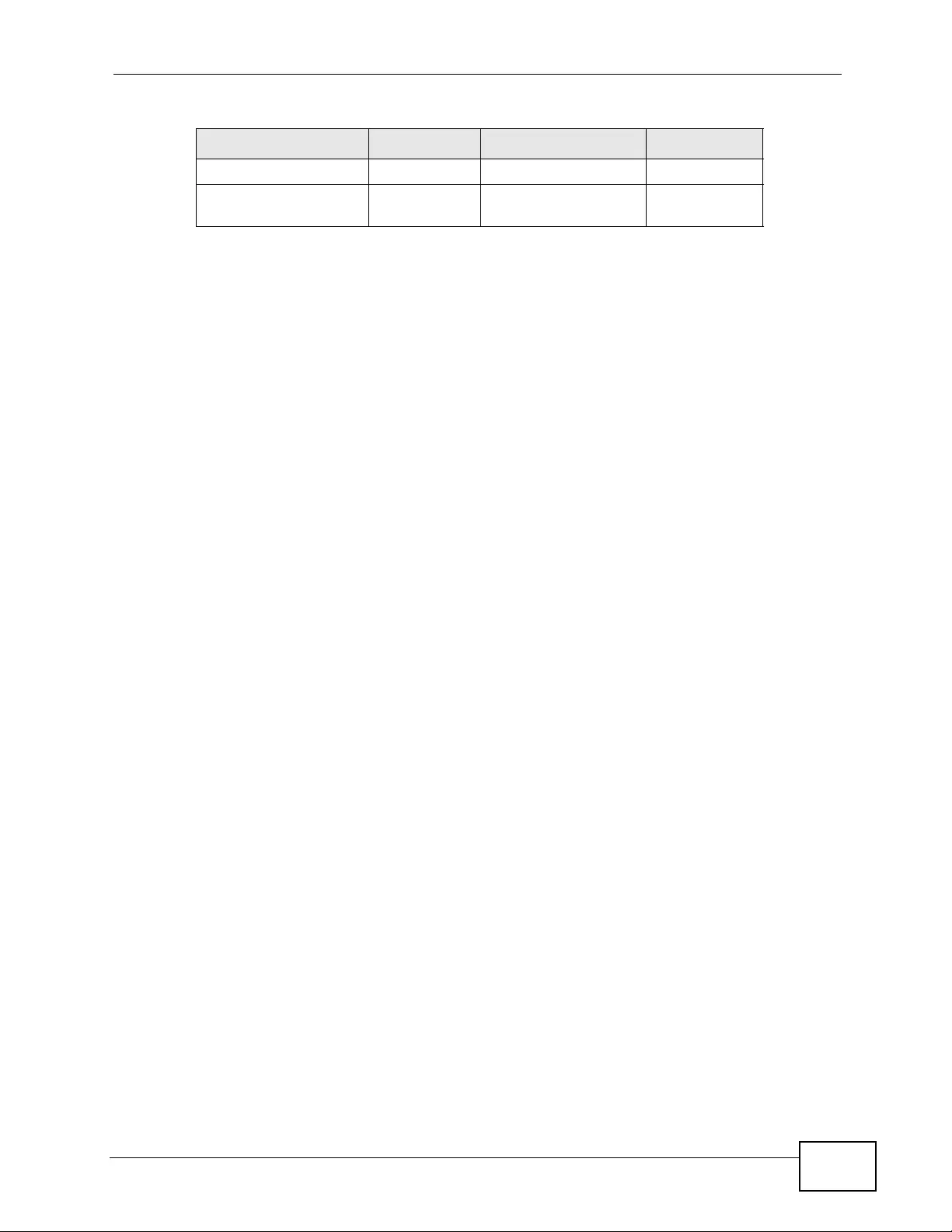
Chapter 25 AAA
XGS4700-48F User’s Guide 259
Acct-Input-Gigawords
Acct-Output-
Gigawords
Table 76 RADIUS Attributes - Exec Events via Console
ATTRIBUTE START INTERIM-UPDATE STOP
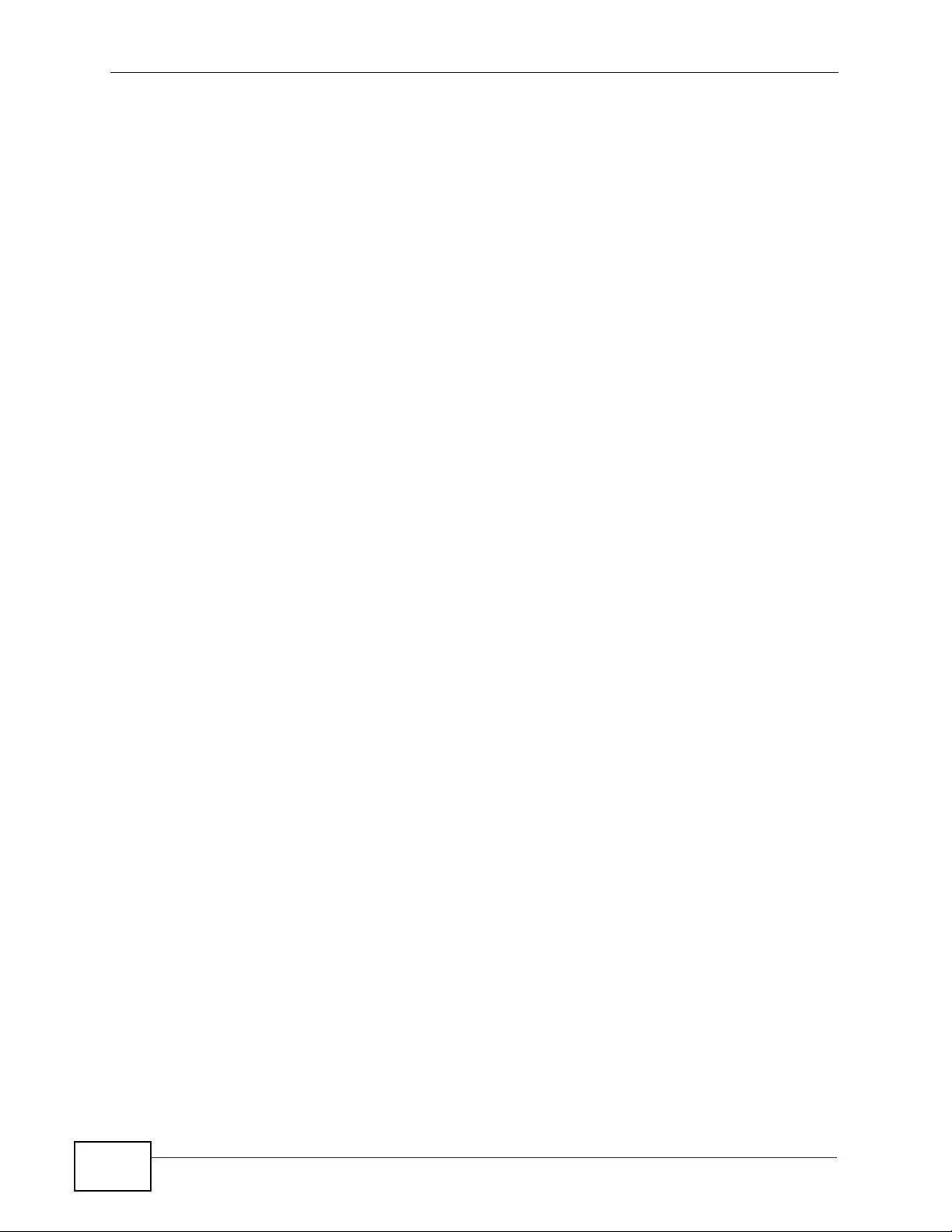
Chapter 25 AAA
XGS4700-48F User’s Guide
260
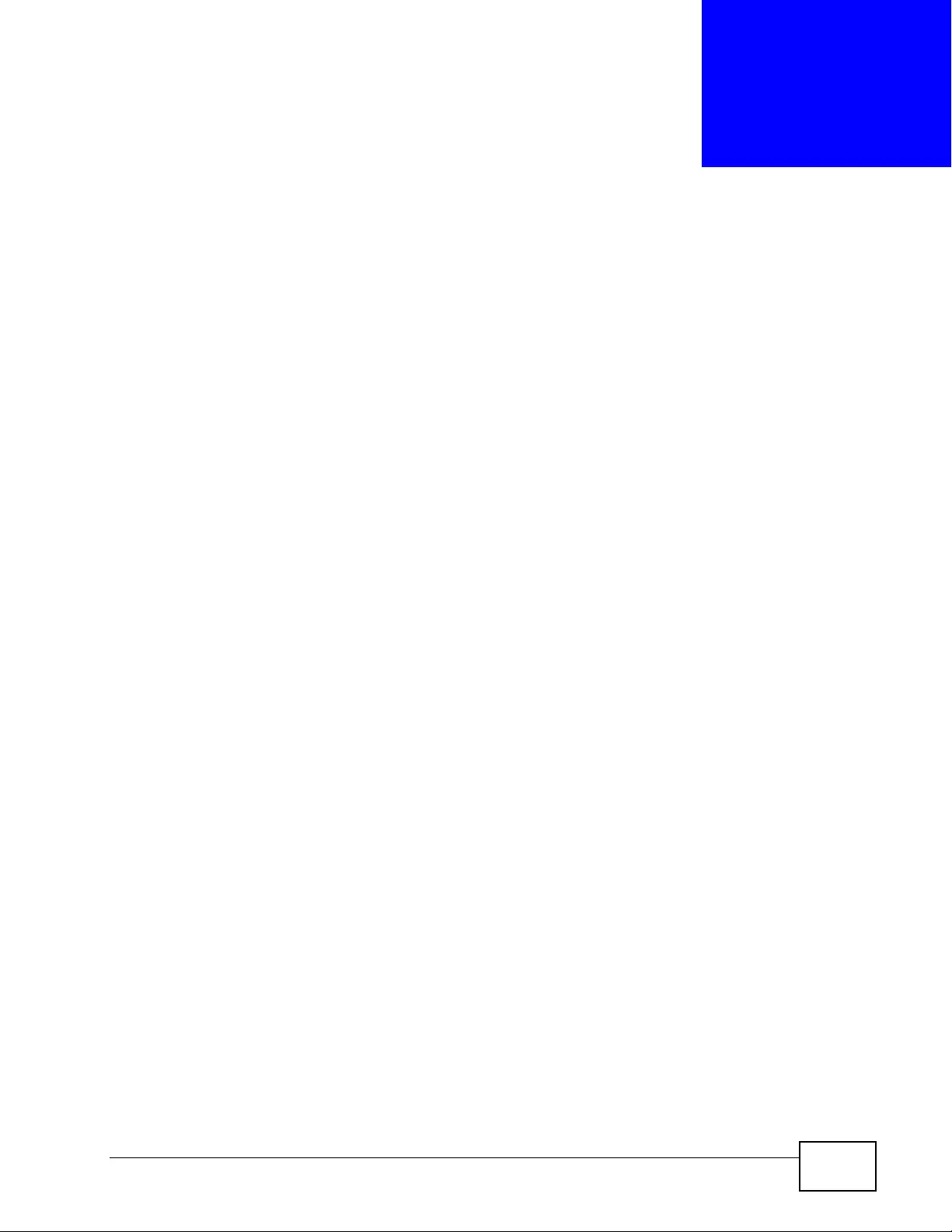
XGS4700-48F User’s Guide 261
CHAPTER 26
IP Source Guard
Use IP source guard to filter unauthorized DHCP and ARP packets in your network.
26.1 IP Source Guard Overview
IP source guard uses a binding table to distinguish between authorized and
unauthorized DHCP and ARP packets in your network. A binding contains these
key attributes:
• MAC address
•VLAN ID
• IP address
•Port number
When the Switch receives a DHCP or ARP packet, it looks up the appropriate MAC
address, VLAN ID, IP address, and port number in the binding table. If there is a
binding, the Switch forwards the packet. If there is not a binding, the Switch
discards the packet.
The Switch builds the binding table by snooping DHCP packets (dynamic bindings)
and from information provided manually by administrators (static bindings).
IP source guard consists of the following features:
• Static bindings. Use this to create static bindings in the binding table.
• DHCP snooping. Use this to filter unauthorized DHCP packets on the network
and to build the binding table dynamically.
• ARP inspection. Use this to filter unauthorized A R P packets on the ne twork.
If you want to use dynamic bindings to filter unauthorized ARP packets (typical
implementation), you have to enable DHCP snooping before you enable ARP
inspection.
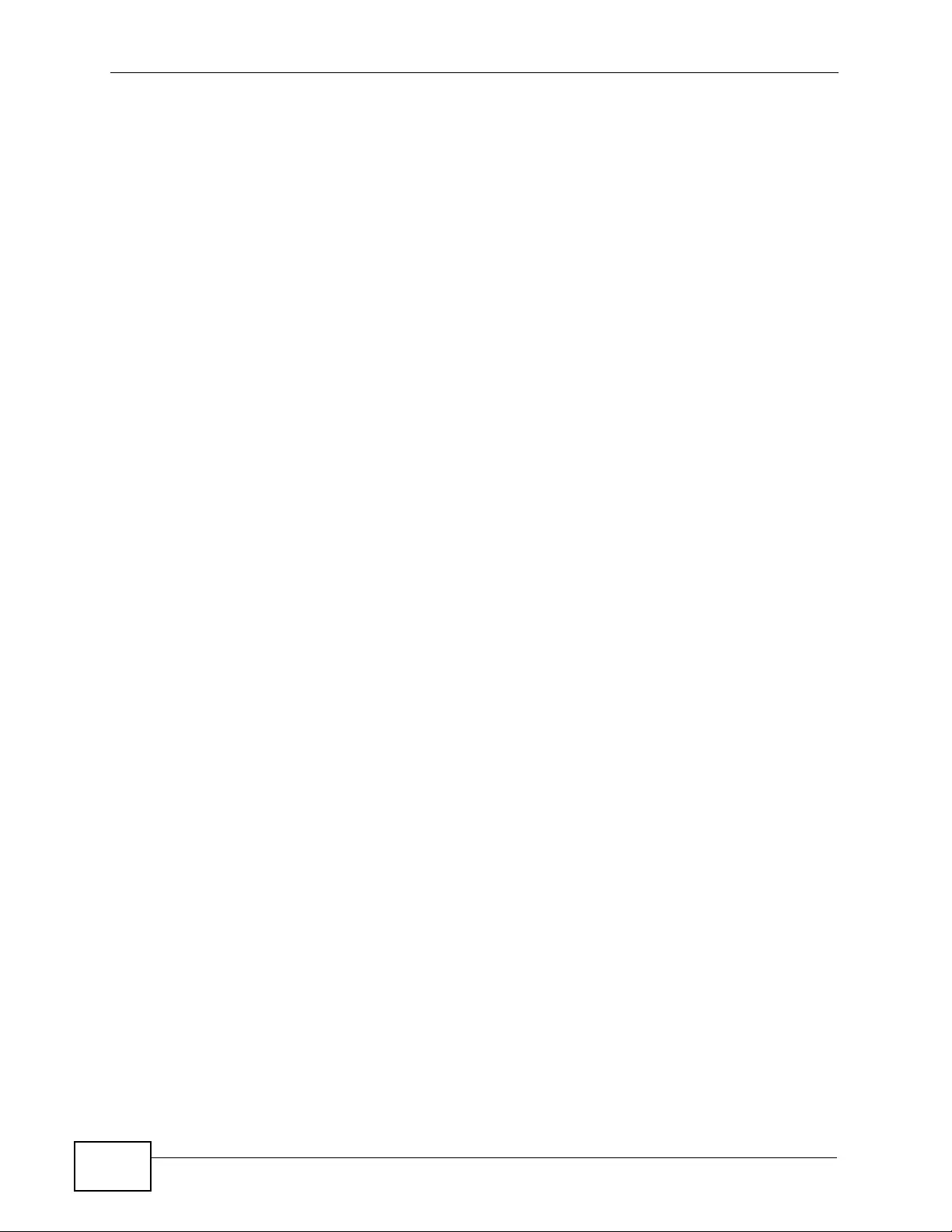
Chapter 26 IP Source Guard
XGS4700-48F User’s Guide
262
26.1.1 DHCP Snooping Overview
Use DHCP snooping to filter u nau thorized DHCP packets on the network and to
build the binding table dynamically. This can prevent clients from getting IP
addresses from unauthorized DHCP servers.
26.1.1.1 Trusted vs. Untrusted Ports
Every port is either a trusted port or an untrusted port for DHCP snooping. This
setting is independent of the trusted/untrusted setting for ARP inspection. Y ou can
also specify the maximum number for DHCP packets that each port (trusted or
untrusted) can receive each second.
Trusted ports are connected to DHCP servers or other switches. The Switch
discards DHCP packets from trusted ports only if the rate at which DHCP packets
arrive is too high. The Switch learns dynamic bindings from trusted ports.
Note: The Switch will drop all DHCP requests if you enable DHCP snooping and there
are no trusted ports.
Untrusted ports are connected to subscribers. The Switch discards DHCP packets
from untrusted ports in the following situations:
• The packet is a DHCP server packet (for example, OFFER, ACK, or NACK).
• The source MAC address and source IP address in the packet do not match any
of the current bindings.
• The packet is a RELEASE or DECLINE packet, and the source MAC address and
source port do not match any of the current bindings.
• The rate at which DHCP packets arrive is too high.
26.1.1.2 DHCP Snooping Database
The Switch stores the binding table in volatile memory. If the Switch restarts, it
loads static bindings from permanent memory but loses the dynamic bindings, in
which case the devices in the network have to send DHCP requests again. As a
result, it is recommended you configure the DHCP snooping database.
The DHCP snooping database maintains the dynamic bindings for DHCP snooping
and ARP in sp ection in a file on an external TFTP server. If you set up the DHCP
snooping database, the Switch can reload the dynamic bindings from the DHCP
snooping database after the Switch restarts.
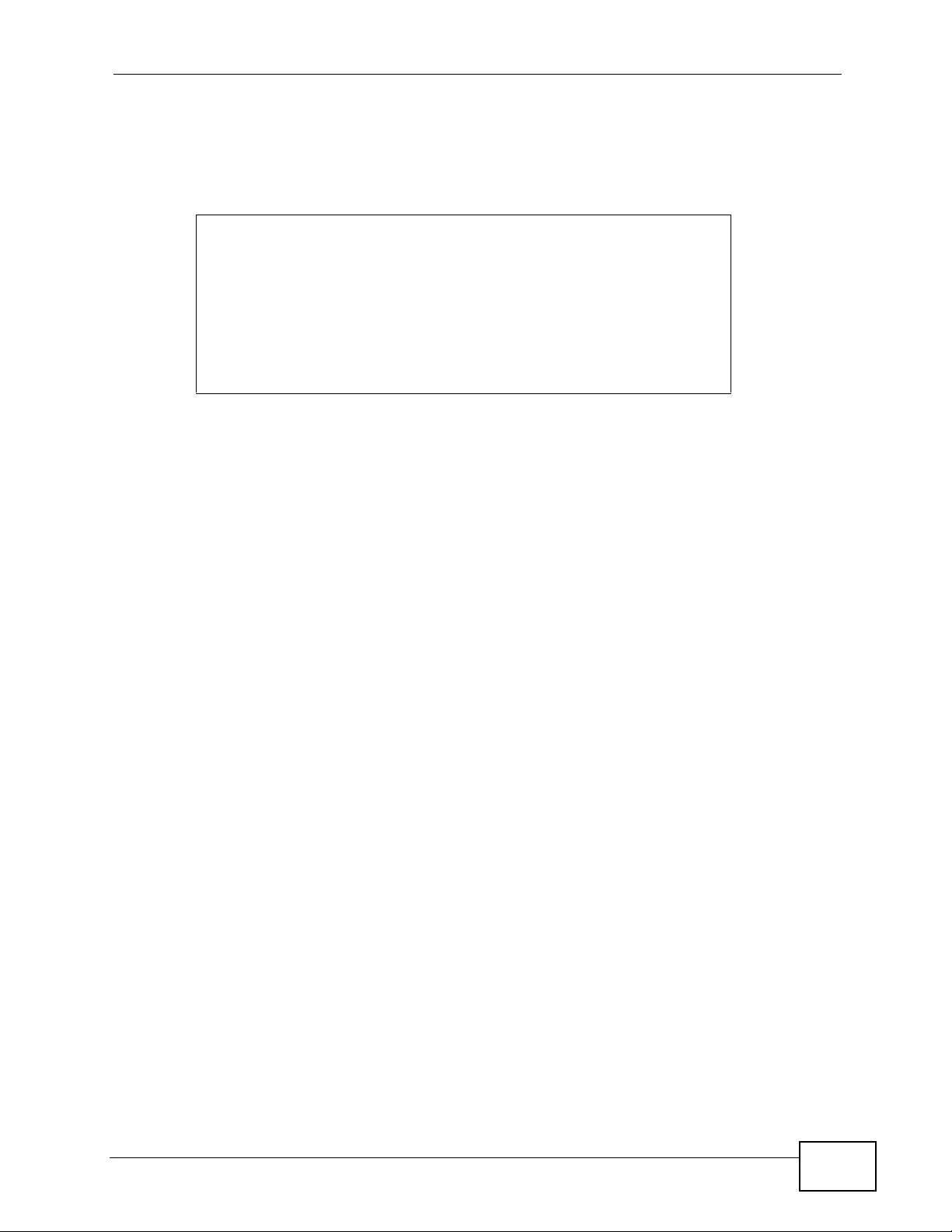
Chapter 26 IP Source Guard
XGS4700-48F User’s Guide 263
You can configure the name and location of the file on the external TFTP server.
The file has the following format:
Figure 120 DHCP Snooping Database File Format
The <initial-checksum> helps distinguish between the bindings in the latest
update and the bindings from previous updates. Each binding consists of 72 bytes,
a space, and another checksum that is used to validate the binding when it is
read. If the calculated checksum is not equal to the checksum in the file, that
binding and all ot hers after it are ignored.
26.1.1.3 DHCP Relay Option 82 Information
The Switch can add information to DHCP requests that it does not discard. This
provides the DHCP server more informat ion about the source of the requests. The
Switch can a dd the following informat ion:
• Slot ID (1 byte), port ID (1 byte), and source VLAN ID (2 bytes)
• Syst em name (up to 32 bytes)
This information is stored in an Agent Info rmation field in the option 82 field of the
DHCP headers of client DHCP request frames. See Chapter 40 on page 359 for
more information about DHCP relay option 82.
When the DHCP server responds, the Switch remove s the information in the Agent
Information field before forwarding the response to the original source.
You can configure this setting for each source VLAN. This setting is indep endent of
the DHCP relay settings (Chapter 40 on page 359).
26.1.1.4 Configuring DHCP Snooping
Follow these steps to configure DHCP snooping on the Switch.
1Enable DHCP snooping on the Switch.
2Enable DHCP snooping on each VLAN, and configure DHCP relay option 82.
<initial-checksum>
TYPE DHCP-SNOOPING
VERSION 1
BEGIN
<binding-1> <checksum-1>
<binding-2> <checksum-1-2>
...
...
<binding-n> <checksum-1-2-..-n>
END
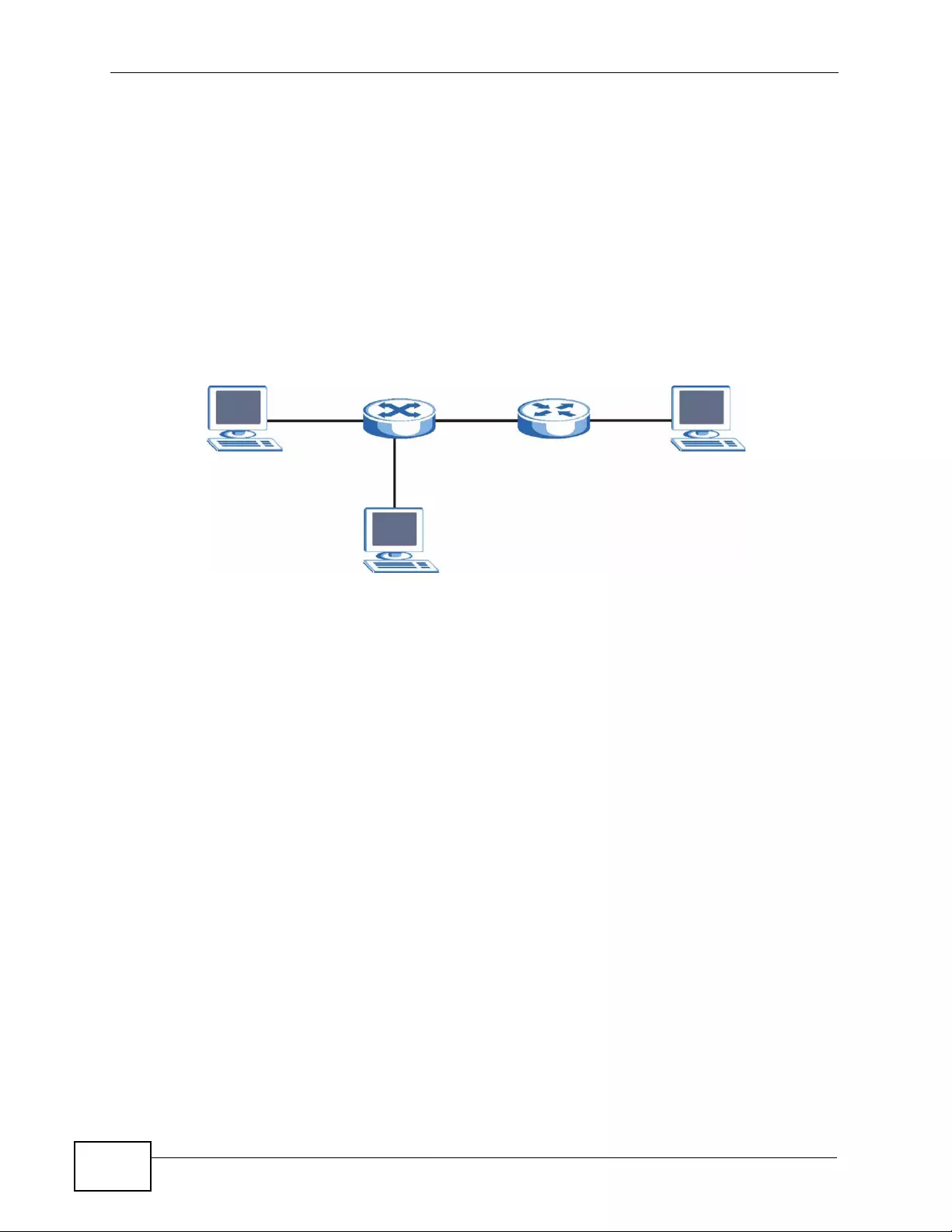
Chapter 26 IP Source Guard
XGS4700-48F User’s Guide
264
3Configure trusted and untrusted ports, an d specify the maximum number of DHCP
packets that each port can receive per second.
4Configure static bindings.
26.1.2 ARP Inspection Overview
Use ARP inspection to filter unauthorized ARP packets on the network. This can
prevent many kinds of man-in-the-middle attacks, such as the one in the following
example.
Figure 121 Example: Man-in-the-middle Attack
In this example, computer B tries to establish a conn ec ti on wi t h c om pu t er A.
Computer X is in the same broadcast domain as computer A and intercepts the
ARP request for computer A. Then, computer X does the following things:
• It pretends to be computer A and responds to computer B.
• It pretends to be computer B and sends a message to computer A.
As a result, all the communication between computer A and computer B passes
through computer X. Computer X can read and alter the information passed
between them.
26.1.2.1 ARP Inspection and MAC Address Filters
When the Switch identifies an unauthorized ARP packet, it automatically creates a
MAC address filter to block traffic from the source MAC address and source VLAN
ID of the unauthorized ARP packet. You can configure how long the MAC address
filter remains in the Switch.
These MAC address filters are different than regular MAC address filters (Chapter
12 on page 147).
• They are stored only in volati le memory.
• They do not use the same space in memory that regular MAC address filters
use.
AXB
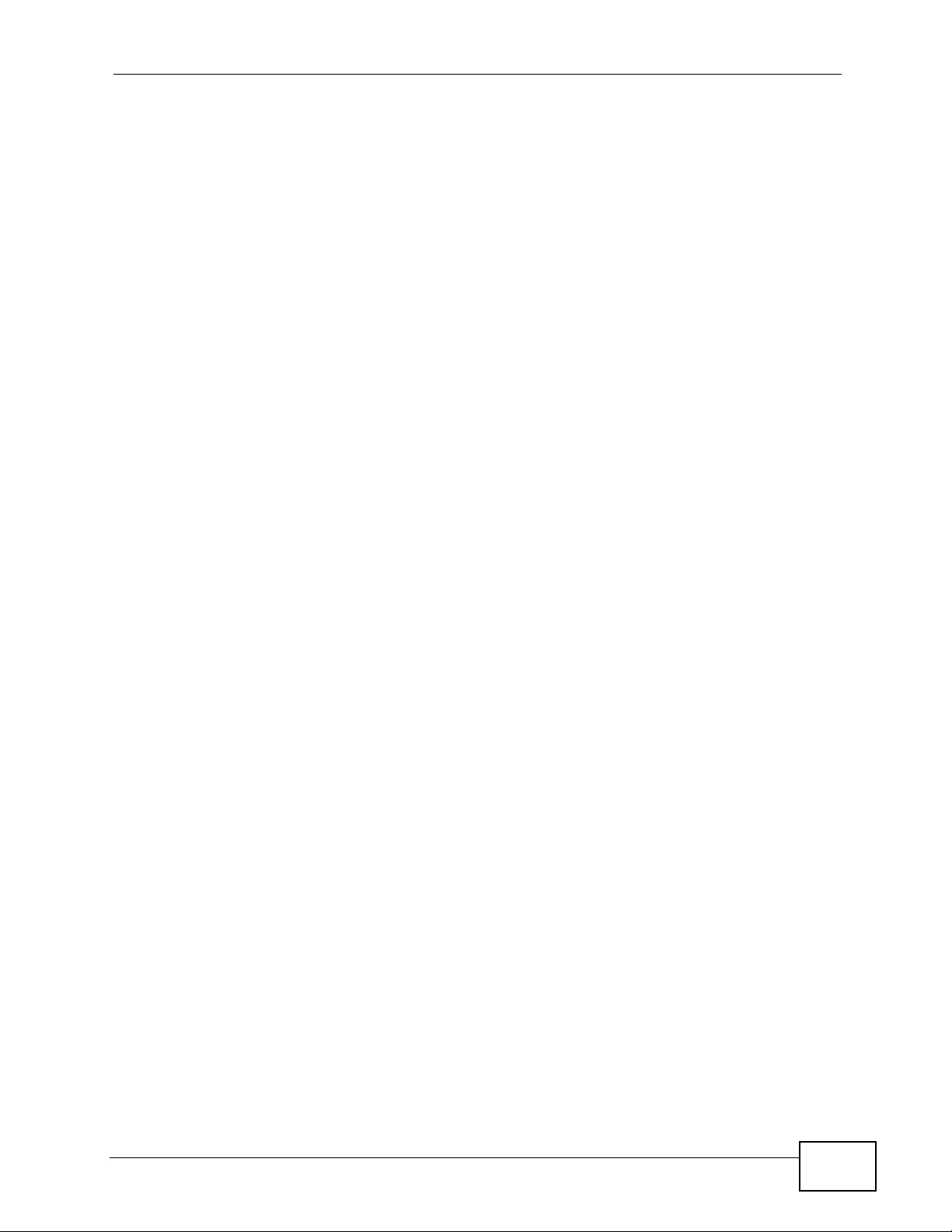
Chapter 26 IP Source Guard
XGS4700-48F User’s Guide 265
• They ap pear only in the ARP Inspection screens and commands, not in the
MAC Address Filter screens and commands.
26.1.2.2 Trusted vs. Untrusted Ports
Every port is either a trusted port or an untrusted p o rt for A RP inspecti on. This
setting is independent of the trusted/untrusted setting for DHCP snooping. You
can also specify the maximum rate at which the Switch receives ARP packets on
untruste d p ort s.
The Switch does not discard ARP packets on trusted ports for any reason.
The Switch discards ARP packets on untrusted ports in the following situations:
• The sender’s information in the ARP packet does not match any of the current
bindings.
• The rate at which ARP packets arrive is too high.
26.1.2.3 Syslog
The Switch can send syslog messages to the specified syslog server (Chapter 47
on page 423) when it forwards or discards ARP packets. The Switch can
consolidate log messages and send log messages in batches to make this
mechanism more efficient.
26.1.2.4 Configuring ARP Inspection
Follow these steps to configure ARP inspection on the Switch.
1Configure DHCP snooping. See Section 26.1.1.4 on page 263.
Note: It is recommended you enable DHCP snooping at least one day before you
enable ARP inspection so that the Switch has enough time to build the binding
table.
2Enable ARP inspection on each VLAN.
3Configure trusted and untrusted ports, and specify the maximum number of ARP
packets that each port can receive per second.
26.2 IP Source Guard
Use this screen to look at the current bindings for DHCP snooping and ARP
inspection. Bindi ngs are used by DHCP snooping and ARP inspection to distinguish
between authorized and unauthorized packets in the network. The Switch learns
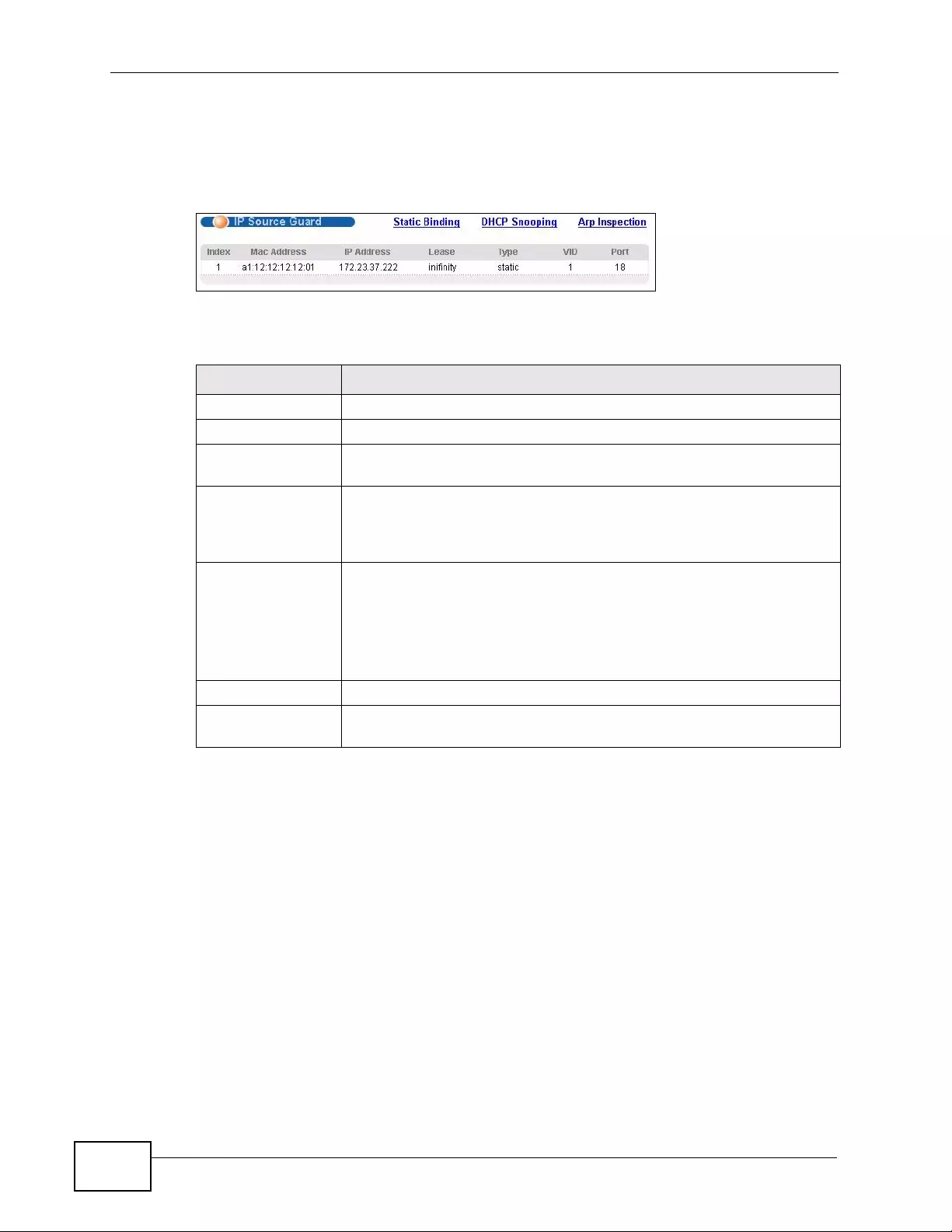
Chapter 26 IP Source Guard
XGS4700-48F User’s Guide
266
the bindings by snooping DHCP packets (dynamic bindings) and from information
provided manually by administrators (static bindings). To open this screen, click
Advanced Application > IP Source Guard.
Figure 122 IP Source Guar d
The following table describes the labels in this screen.
26.3 IP Source Guard Static Binding
Use this screen to manage static bindings for DHCP snooping and ARP inspection.
Static bindings are uniquely identified by the MAC address and VLAN ID. Each MAC
address and VLAN ID can only be in one static binding. If y ou try to create a static
binding with the same MAC address and VLAN ID as an existing static bind ing, the
Table 77 IP Source Guard
LABEL DESCRIPTION
Index This field displays a sequential number for each binding.
MAC Address This field displays the source MAC address in the binding.
IP Address This field displays the IP address assigned to the MAC address in the
binding.
Lease This field displays how many days, hours, minutes, and seconds the
binding is valid; for example, 2d3h4m5s means the binding is still
valid for 2 days, 3 hours, 4 minutes and 5 secon ds. This field displays
infinity if the binding is always valid (for example, a static binding).
Type This field displays how the Switch learned the binding.
static: This binding was learned from information provided manually
by an administrator.
dhcp-snooping: This binding w as learned by snooping DHCP
packets.
VID This field displays the source VLAN ID in the binding.
Port This field displays the port number in the binding. If this field is
blank, the binding applies to all ports.
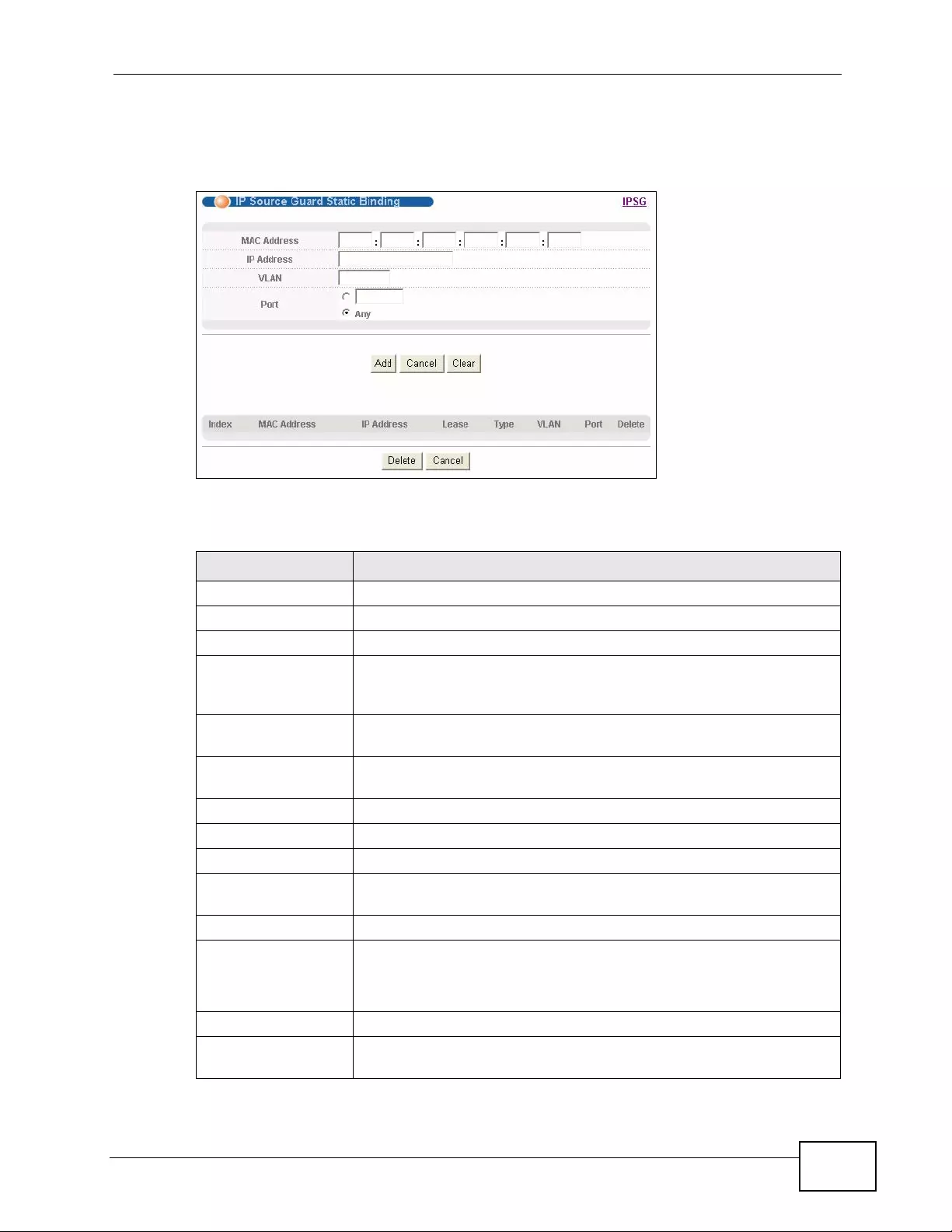
Chapter 26 IP Source Guard
XGS4700-48F User’s Guide 267
new static binding replaces the original one. To open this screen, click Advanced
Application > IP Source Guard > Static Binding.
Figure 123 IP Source Guar d St atic Binding
The following table describes the labels in this screen.
Table 78 IP Source Guard Static Binding
LABEL DESCRIPTION
MAC Address Enter the source MAC address in the binding.
IP Address Enter the IP address assigned to the MAC address in the binding.
VLAN Enter the source VLAN ID in the binding.
Port Specify the port(s) in the binding. If this binding has one port,
select the first radio button and enter the port number in the field
to the right. If this binding applies to all ports, select Any.
Add Click this to create the specified static binding or to update an
existing one.
Cancel Click this to reset the values above based on the last selected static
binding or, if not applicable, to clear the fields above.
Clear Click Clear to reset the fields to the factory defaults.
Index This field displays a sequential number for each binding.
MAC Address This field displays the source MAC address in the binding.
IP Address This field displays the IP address assigned to the MAC address in
the binding.
Lease This field displays how long the binding is valid.
Type This field displays how the Switch learned the binding.
static: This binding was learned from information provided
manually by an administrator.
VLAN This field displays the source VLAN ID in the binding.
Port This field displays the port number in the binding. If this field is
blank, the binding applies to all ports.
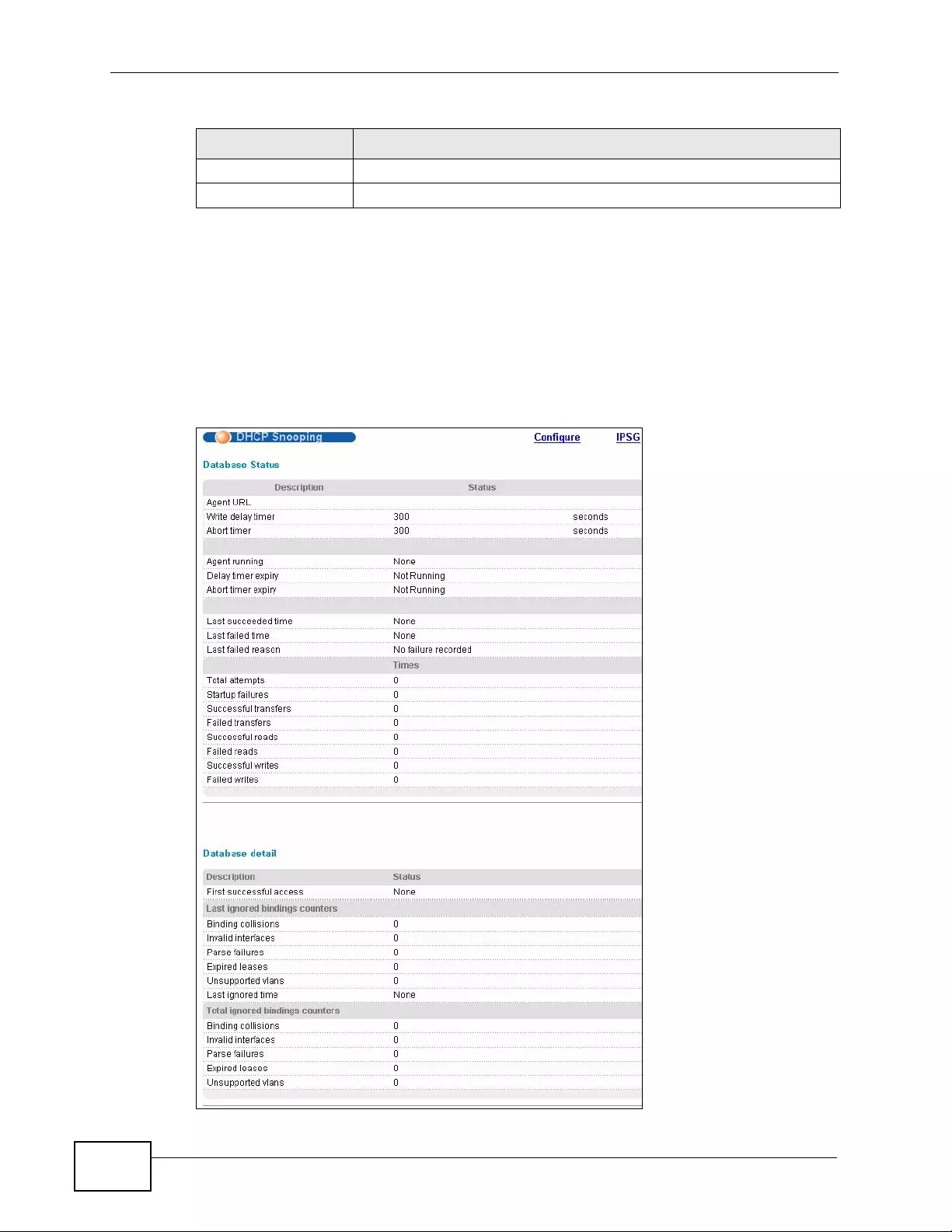
Chapter 26 IP Source Guard
XGS4700-48F User’s Guide
268
26.4 DHCP Snooping
Use this screen to look at various statistics about the DHCP snooping database. To
open this screen, click Advanced Application > IP Source Guard > DHCP
Snooping.
Figure 124 DHCP Snooping
Delete Select this, and click Delete to remove the specified entry.
Cancel Click this to clear the Delete check boxes above.
Table 78 IP Source Guard Static Binding (continued)
LABEL DESCRIPTION
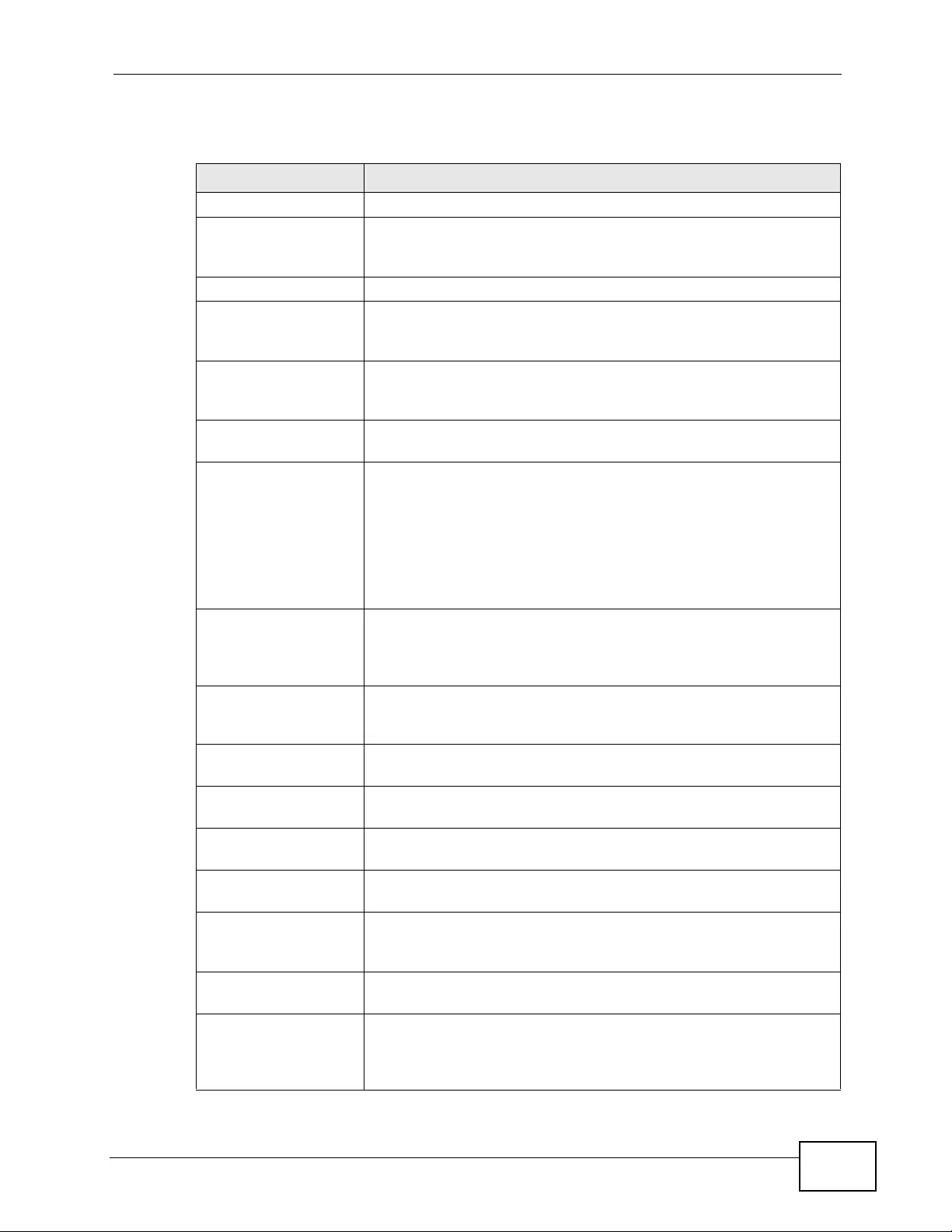
Chapter 26 IP Source Guard
XGS4700-48F User’s Guide 269
The following table describes the labels in this screen.
Table 79 DHCP Snooping
LABEL DESCRIPTION
Database Status
This section displays the current settings for the DHCP snooping
database. You can configure them in the DHCP Snooping
Configure screen. See Section 26.5 on page 271.
Agent URL This field displays the location of the DHCP snooping database.
Write delay timer This field displays how long (in seconds) the Switch tries to
complete a specific update in the DHCP snooping database before
it gives up.
Abort timer This field displays how long (in seconds) the Switch waits to
update the DHCP snooping database after the current bindings
change.
This section displays information about the current update and
the next update of the DHCP snooping database.
Agent running This field displays the status of the current update or access of
the DHCP snooping database.
none: The Switch is not accessing the DHCP snooping database.
read: The Switch is loading dynamic bindings from the DHCP
snooping database.
write: The Switch is updating the DHCP snooping database.
Delay timer expiry This field displays how much longer (in seconds) the Switch tries
to complete the current update before it gives up. It displays Not
Running if the Switch is not updating the DHCP snooping
database right now.
Abort timer expiry This field displays when (in seconds) the Switch is going to update
the DHCP snooping database again. It displays Not Running if
the current bindings have not changed since the last update.
This section displays information about the last time the Switch
updated the DHCP snooping database.
Last succeeded time This field displays the last time the Switch updated the DHCP
snooping database successfully.
Last failed time This field displays the last time the Switch updated the DHCP
snooping database unsuccessfully.
Last failed reason This field displays the reason the Switch updated the DHCP
snooping database unsuccessfully.
This section displays historical information about the number of
times the Switch successfully or unsuccessfully read or updated
the DHCP snooping database.
Total attempts This field displays the number of times the Switch has tried to
access the DHCP snooping database for any reason.
Startup failures This field displays the number of times the Switch could not
create or read the DHCP snooping database when the Switch
started up or a new URL is configured for the DHCP snooping
database.
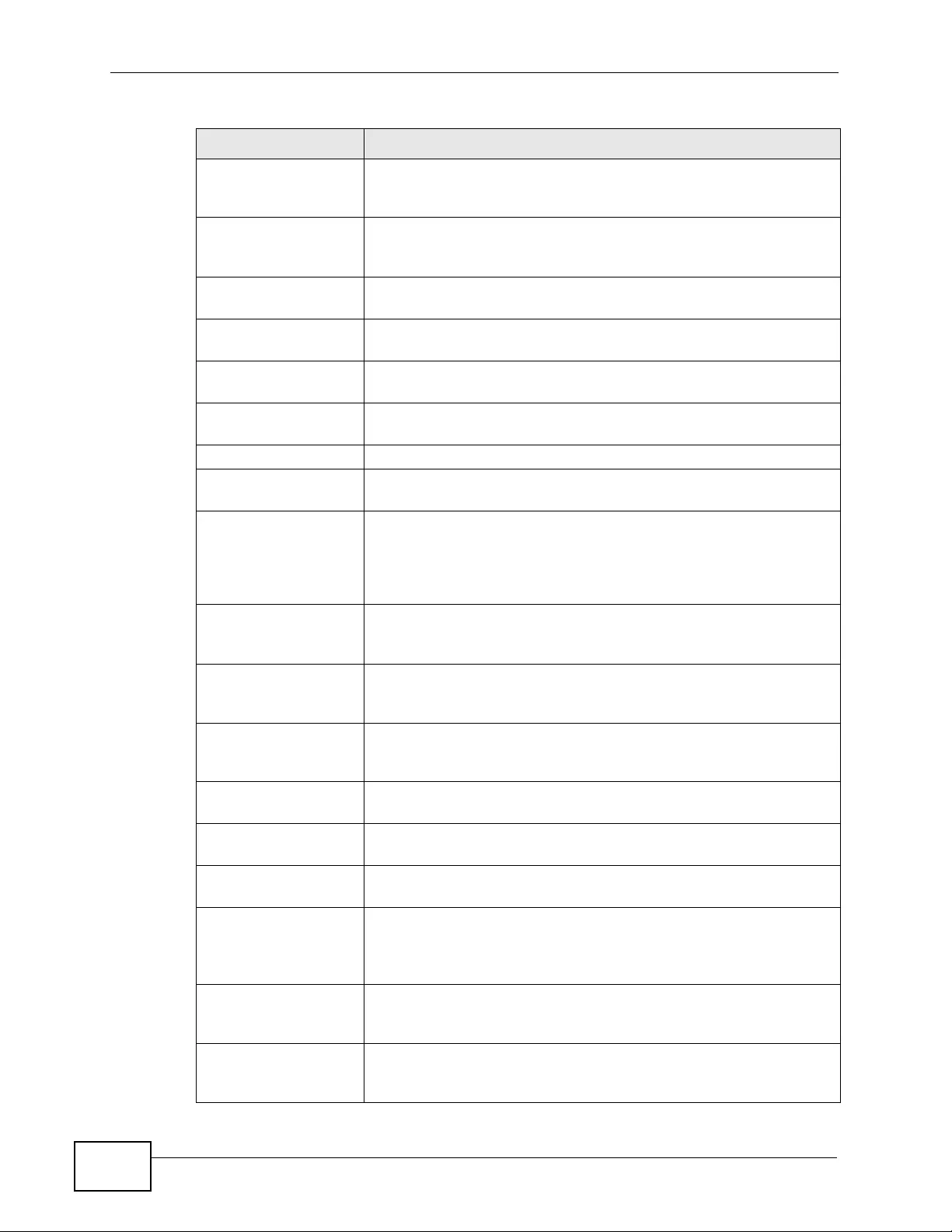
Chapter 26 IP Source Guard
XGS4700-48F User’s Guide
270
Successful transfers This field displays the number of times the Switch read bindings
from or updated the bindings in the DHCP snooping database
successfully.
Failed transfers This field displays the number of times the Switch was unable to
read bindings from or update the bindings in the DHCP snooping
database.
Successful reads This field displays the number of times the Switch read bindings
from the DHCP snooping database successfully.
Failed reads This field displays the number of times the Switch was unable to
read bindings from the DHCP snooping database.
Successful writes This field displays the number of times the Switch updated the
bindings in the DHCP snooping database successfully.
Failed writes This field displays the number of times the Switch was unable to
update the bindings in the DHCP snooping database.
Database detail
First successful
access This field displays the first time the Switch accessed the DHCP
snooping database for any reason.
Last ignored bindings
counters This section displays the number of times and the reasons the
Switch ignored bindings the last time it read bindings from the
DHCP binding database. You can clear these counters by
restarting the Switch or using CLI commands. See the Ethernet
Switch CLI Refere nce Guide.
Binding collisions This field displays the number of bindings the Switch ignored
because the Switch already had a binding with the same MAC
address and VLAN ID.
Invalid interfaces This field displays the number of bindings the Switch ignored
because the port number was a trusted interface or does not exist
anymore.
Parse failures This field displays the number of bindings the Switch ignored
because the Switch was unable to understand the binding in the
DHCP binding database.
Expired leases This field displays the number of bindings the Switch ignored
because the lease time had already expired.
Unsupported vlans This field displays the number of bindings the Switch ignored
because the VLAN ID does not exist anymore.
Last ignored time This field displays the last time the Switch ignored any bindings
for any reason from the DHCP binding database.
T otal ignored bindings
counters This section displays the reasons the Switch has ignored bindings
any time it read bindings from the DHCP binding database. You
can clear these counters by restarting the Switch or using CLI
commands. See the Ethernet Switch CLI Reference Guide.
Binding collisions This field displays the number of bindings the Switch has ignored
because the Switch already had a binding with the same MAC
address and VLAN ID.
Invalid interfaces This field displays the number of bindings the Switch has ignored
because the port number was a trusted interface or does not exist
anymore.
Table 79 DHCP Snooping (continued)
LABEL DESCRIPTION

Chapter 26 IP Source Guard
XGS4700-48F User’s Guide 271
26.5 DHCP Snooping Configure
Use this screen to enable DHCP snooping on the Switch (not on specific VLAN),
specify the VLAN where the default DHCP server is located, and configure the
DHCP snooping database. The DHCP snooping database stores the current
bindings on a secure, external TFTP server so that they are still available after a
restart. To open this screen, click Advanced Application > IP Source Guard >
DHCP Snooping > Configure.
Figure 125 DHCP Snooping Configure
Parse failures This field displays the number of bindings the Switch has ignored
because the Switch was unable to understand the binding in the
DHCP binding database.
Expired leases This field displays the number of bindings the Switch has ignored
because the lease time had already expired.
Unsupported vlans This field displays the number of bindings the Switch has ignored
because the VLAN ID does not exist anymore.
Table 79 DHCP Snooping (continued)
LABEL DESCRIPTION
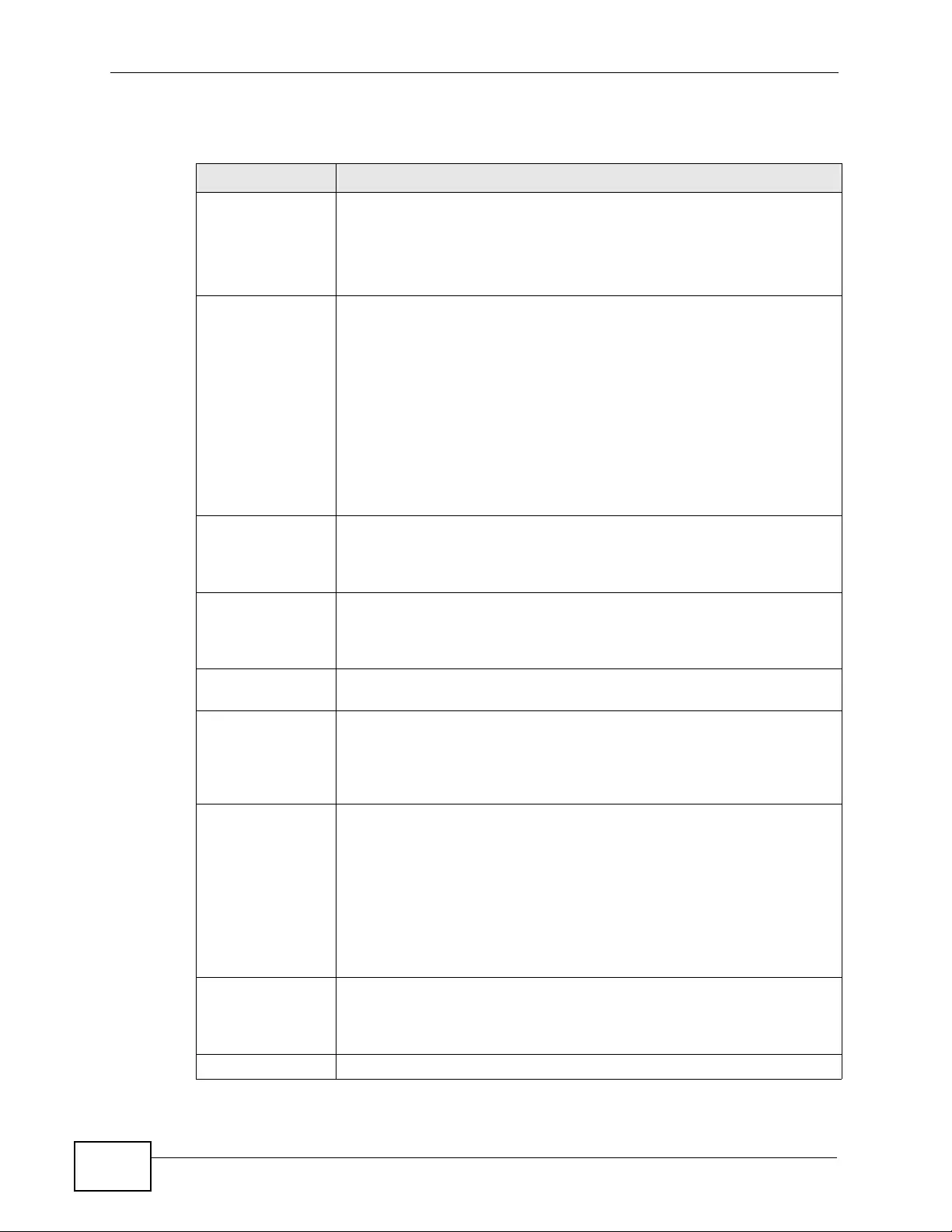
Chapter 26 IP Source Guard
XGS4700-48F User’s Guide
272
The following table describes the labels in this screen.
Table 80 DHCP Snooping Configure
LABEL DESCRIPTION
Active Sele ct this to enable DHCP snooping on the Switch. You still have to
enable DHCP snooping on specific VLAN and specify trusted ports.
Note: The Switch will drop all DHCP request s if you enable DHCP
snooping and there are no trusted ports.
DHCP Vlan Select a VLAN ID if you want the Switch to forward DHCP packets to
DHCP servers on a specific VLAN.
Note: You have to enable DHCP snooping on the DHCP VLAN
too.
You can enable Option82 in the DHCP Snooping VLAN Configure
screen (Section 26.5.2 on page 274) to help the DHCP servers
distinguish between DHCP requests from different VLAN.
Select Disable if you do not want the Sw itch to forward DHCP pack ets
to a specific VLAN.
Database If Timeout interval is greater than Write delay interval, it is
possible that the next update is scheduled to occur before the current
update has finished successfully or timed out. In this case, the Switch
waits to start the next update until it completes the current one.
Agent URL Enter the location of the DHCP snooping database. The location should
be expressed like this: tftp://{domain name or IP address}/
directory, if applicable/file name; for example, tftp://
192.168.10.1/database.txt.
Timeout
interval Enter how long (10-65535 seconds) the Switch tries to complete a
specific update in the DHCP snooping database before it gives up.
Write delay
interval Enter how long (10-65535 seconds) the Switch waits to update the
DHCP snooping database the first time the current bindings change
after an update. Once the next update is scheduled, additional
changes in current bindings are automatically included in the next
update.
Renew DHCP
Snooping URL Enter the location of a DHCP snooping database, and click Renew if
you want the Switch to load it. You can use this to load dynamic
bindings from a different DHCP snooping database than the one
specified in Agent URL.
When the Switch loads dynamic bindings from a DHCP snooping
database, it does not discard the current dynamic bindings first. If
there is a conflict, the Switch keeps the dynamic binding in volatile
memory and updates the Binding collisions counter in the DHCP
Snooping screen (Section 26.4 on page 268).
Apply Click Apply to save your changes to the Switch’s run-time memory.
The Switch loses these changes if it is turned off or loses power, so
use the Save link on the top na vigation panel to save y our changes to
the non-volatile memory when you are done configuring.
Cancel Click this to reset the values in this screen to their last-saved values.
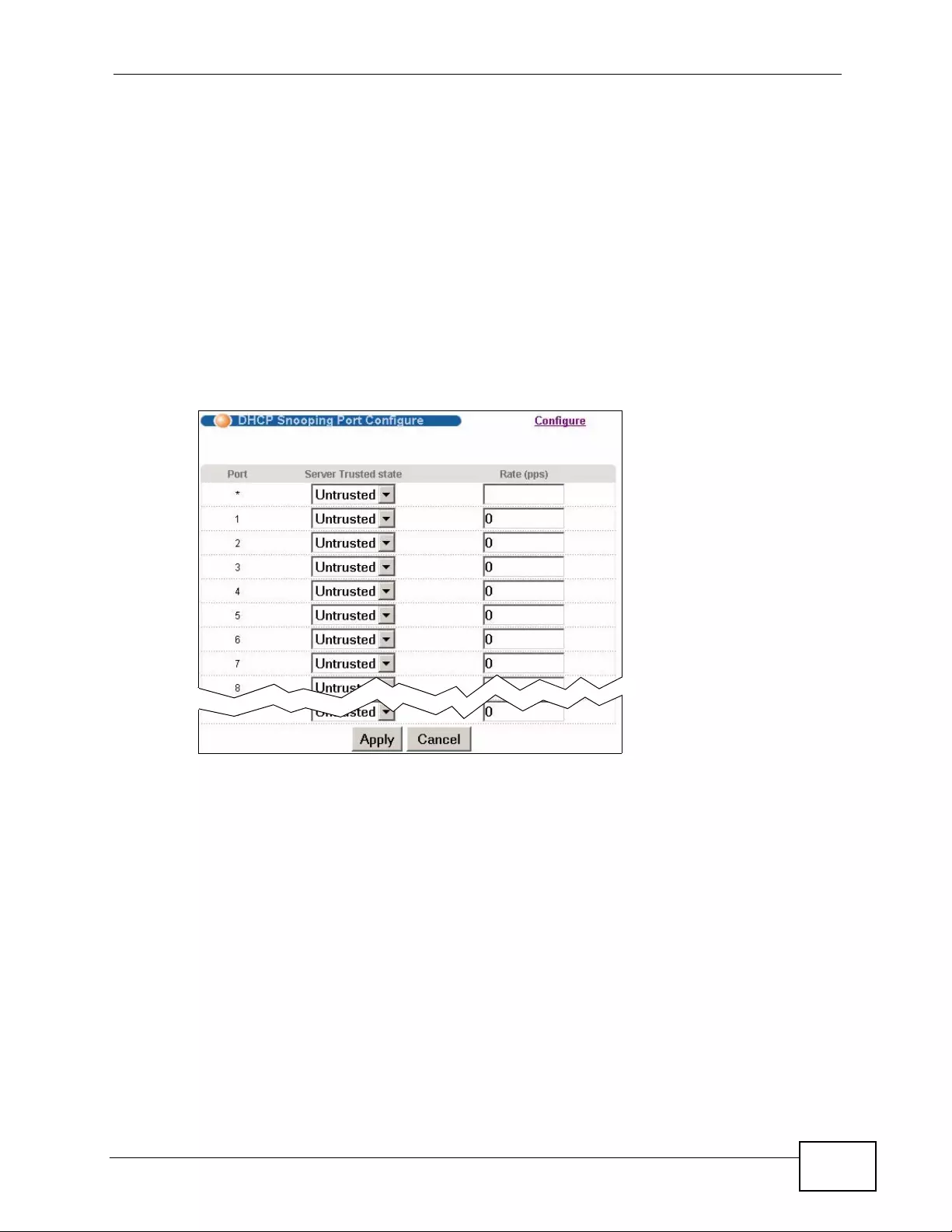
Chapter 26 IP Source Guard
XGS4700-48F User’s Guide 273
26.5.1 DHCP Snooping Port Configure
Use this screen to specify whether ports are trusted or untrusted ports for DHCP
snooping.
Note: The Switch will drop all DHCP requests if you enable DHCP snooping and there
are no trusted ports.
You can also specify the maximum number for DHCP packets that each port
(trusted or untrusted) can receive each second. To open this screen, click
Advanced Application > IP Source Guard > DHCP Snooping > Configure >
Port.
Figure 126 DHCP Snooping Port Configure
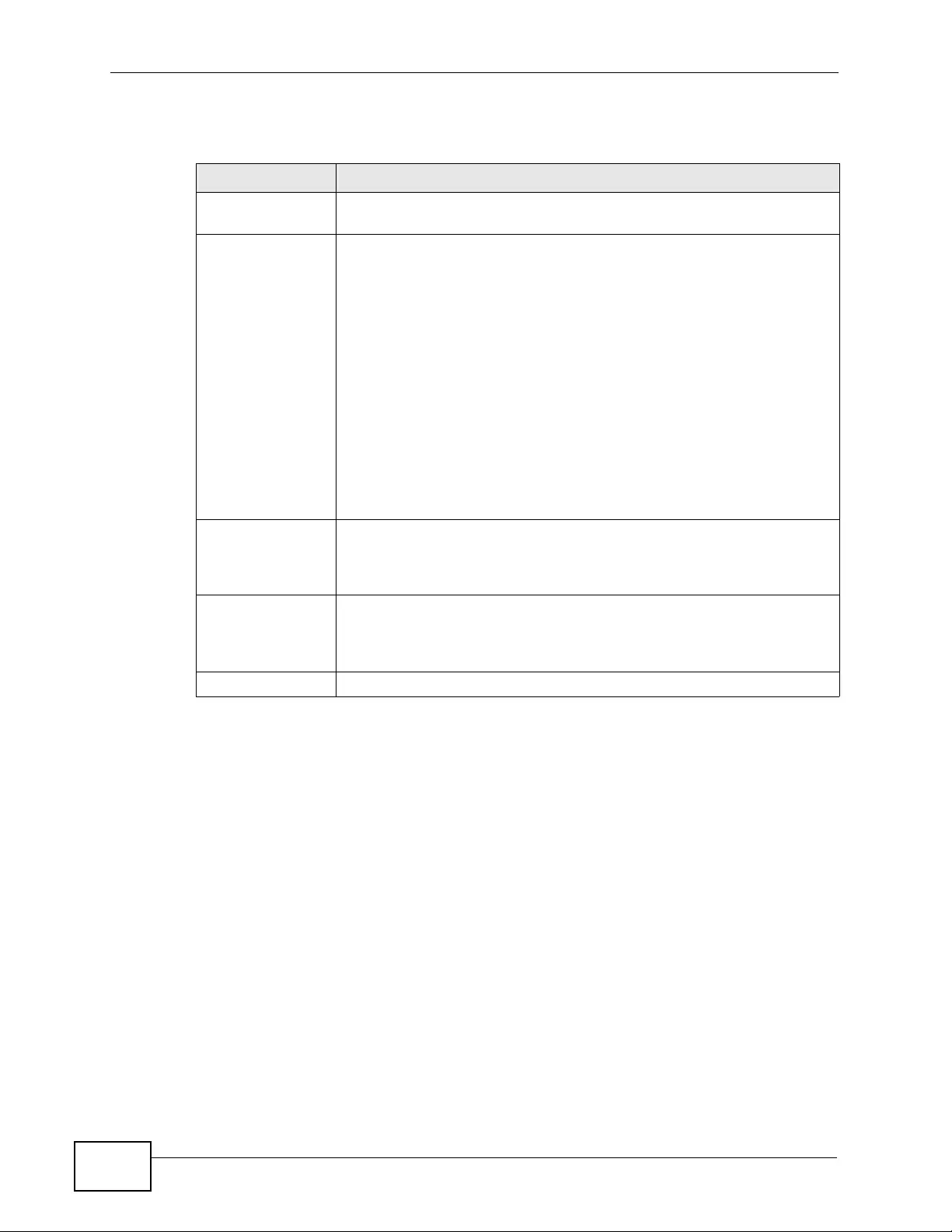
Chapter 26 IP Source Guard
XGS4700-48F User’s Guide
274
The following table describes the labels in this screen.
26.5.2 DHCP Snooping VLAN Configure
Use this screen to enable DHCP snooping on each VLAN and to specify whether or
not the Switch adds DHCP rela y agent option 82 informati on ( Chapt er 40 on page
359) to DHCP requests that the Switch relays to a DHCP server for each VLAN. To
Table 81 DHCP Snooping Port Configure
LABEL DESCRIPTION
Port This field displays the port number. If you configure the * port, the
settings are applied to all of the ports.
Server Trusted
state Select whether this port is a trusted port (Trusted) or an untrusted
port (Untrusted).
Trusted ports are connected to DHCP servers or other switches, and
the Switch discards DHCP packets from trusted ports only if the rate
at which DHCP packets arrive is too high.
Untrusted ports are connected to subscribers, and the Switch discards
DHCP packets from untrusted ports in the following situations:
• The packet is a DHCP server packet (for example, OFFER, ACK, or
NACK).
• The source MAC address and source IP address in the packet do
not match any of the current bindings.
• The packet is a RELEASE or DECLINE packet, and the source MAC
address and source port do not match any of the current bindings.
• The rate at which DHCP packets arrive is too high.
Rate (pps) Specify the maximum number for DHCP packets (1-2048) that the
Switch receives from each port each second. The S witch discards any
additional DHCP packets. Enter 0 to disable this limit, which is
recommended for trusted ports.
Apply Click Apply to save your changes to the Switch’s run-time memory.
The Switch loses these changes if it is turned off or loses power, so
use the Save link on the top navigation panel to save your changes to
the non-volatile memory when you are done configuring.
Cancel Click this to reset the values in this screen to their last-saved values.
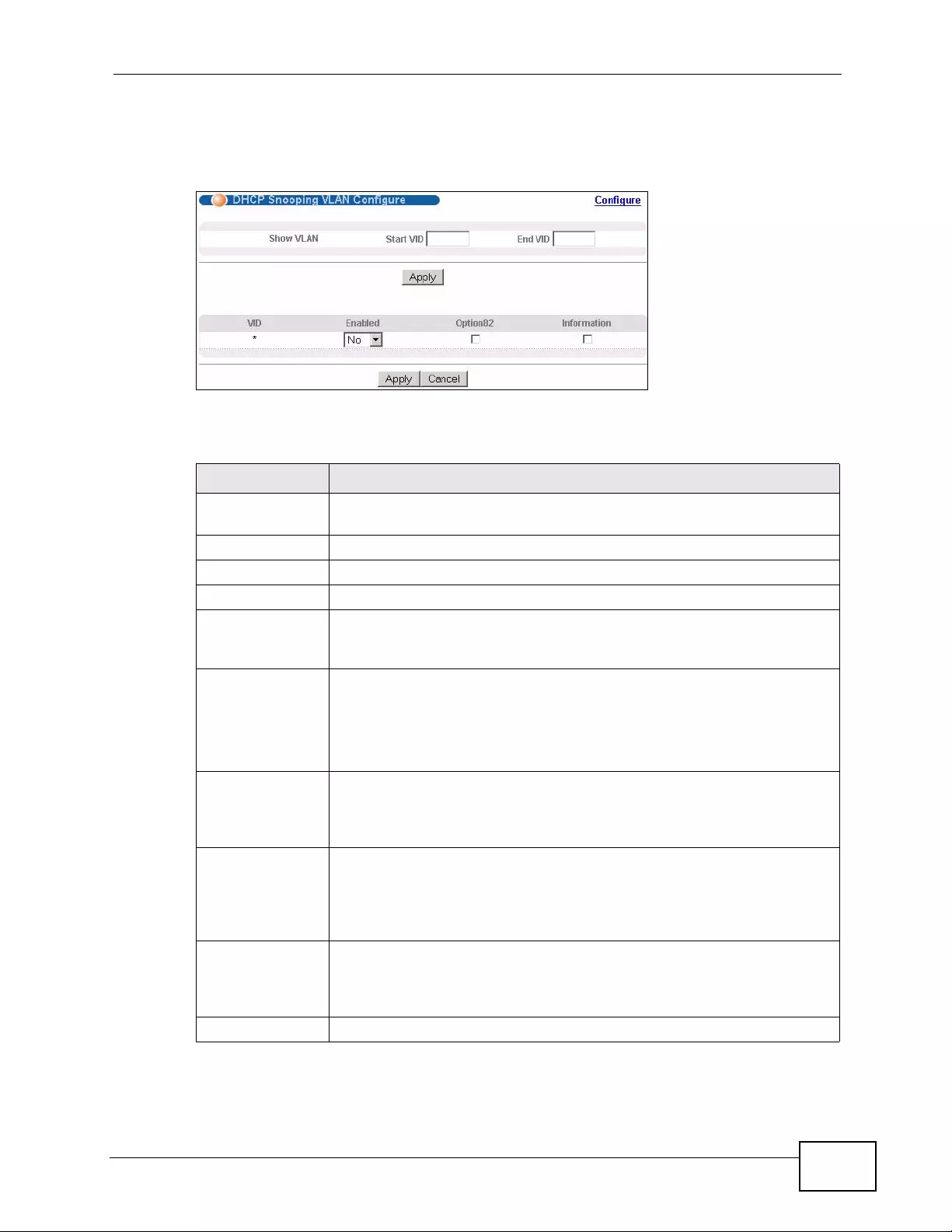
Chapter 26 IP Source Guard
XGS4700-48F User’s Guide 275
open this screen, click Advanced Application > IP Source Guard > DHCP
Snooping > Configure > VLAN.
Figure 127 DHCP Snooping VLAN Configure
The following table describes the labels in this screen.
Table 82 DHCP Snooping VLAN Configure
LABEL DESCRIPTION
Show VLAN Use this section to specify the VLANs you want to manage in the
section below.
Start VID Enter the lowest VLAN ID you want to manage in the section below.
End VID Enter the highest VLAN ID you want to manage in the section below.
Apply Click this to display the specified range of VLANs in the section below.
VID This field displays the VLAN ID of each VLAN in the range specified
above. If you configure the * VLAN, the settings are applied to all
VLANs.
Enabled Select Yes to enable DHCP snooping on the VLAN. You still have to
enable DHCP snooping on the Switch and specify trusted ports.
Note: The Switch will drop all DHCP requests if you enable DHCP
snooping and there are no trusted ports.
Option82 Select this to have the Switch add the slot number, port number and
VLAN ID to DHCP requests that it broadcasts to the DHCP VLAN, if
specified, or VLAN. You can specify the DHCP VLAN in the DHCP
Snooping Configure screen. See Section 26.5 on page 271.
Information Select this to have the Switch add the system name to DHCP requests
that it broadcasts to the DHCP VLAN, if specified, or VLAN. You can
configure the system name in the General Setup screen. See Chapter
8 on page 105. You can specify the DHCP VLAN in the DHCP
Snooping Configure screen. See Section 26.5 on page 271.
Apply Click Apply to save your changes to the Switch’s run-time memory.
The Switch loses these changes if it is turned off or loses power, so use
the Save link on the top na vigation panel to save your changes to the
non-volatile memory when you are done configuring.
Cancel Click this to reset the values in this screen to their last-saved values.
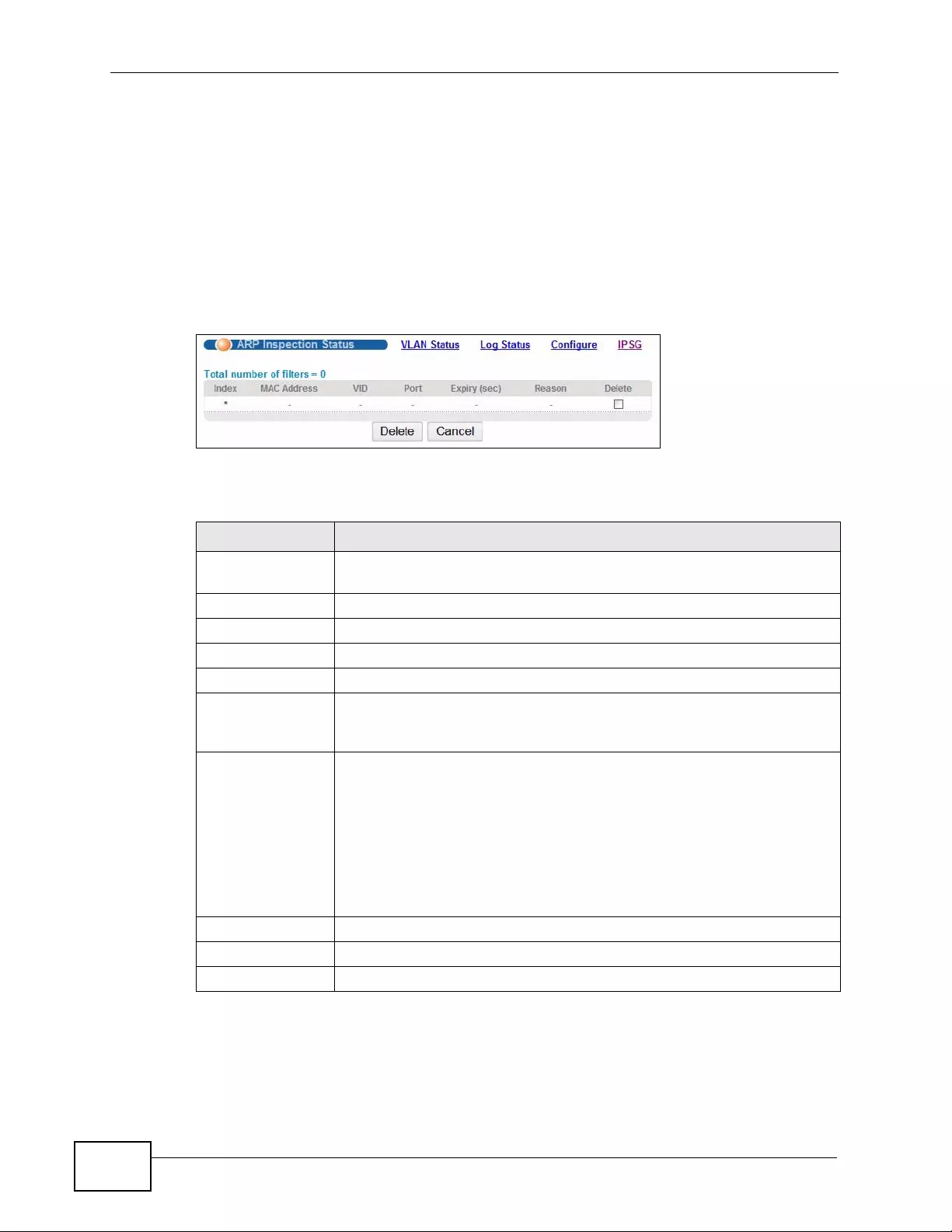
Chapter 26 IP Source Guard
XGS4700-48F User’s Guide
276
26.6 ARP Inspection Status
Use this screen to look at the current list of MAC address filters that were created
because the Switch identified an unauthorized ARP packet. When the Switch
identifies an unauthorized ARP packet, it automatically creates a MAC address
filter to block traffic from the source MAC address and source VLAN ID of the
unauthorized ARP packet. To open this screen, click Advanced Application > IP
Source Guard > ARP Inspection.
Figure 128 ARP Inspection Status
The following table describes the labels in this screen.
Table 83 ARP Inspection Status
LABEL DESCRIPTION
Total number of
filters This field displays the current number of MAC address filters that were
created because the Switch identified unauthorized ARP packets.
Index This field displays a sequential number for each MAC address filter.
MAC Address This field displays the source MAC address in the MAC address filter.
VID This field displays the source VLAN ID in the MAC address filter.
Port This field displays the source port of the discarded A RP packet.
Expiry (sec) This field displays how long (in seconds) the MAC address filter
remains in the Switch. You can also delete the record manually
(Delete).
Reason This field displays the reason the ARP packet was discarded.
MAC+VLAN: The MAC address and VLAN ID were not in the binding
table.
IP: The MAC address and VLAN ID were in the binding table, but the
IP address was not valid.
Port: The MAC address, VLAN ID, and IP address were in the binding
table, but the port number was not valid.
Delete Select this and click Delete to remove the specified entry.
Delete Click this to remove the selected entries.
Cancel Click this to clear the Delete check boxes above.
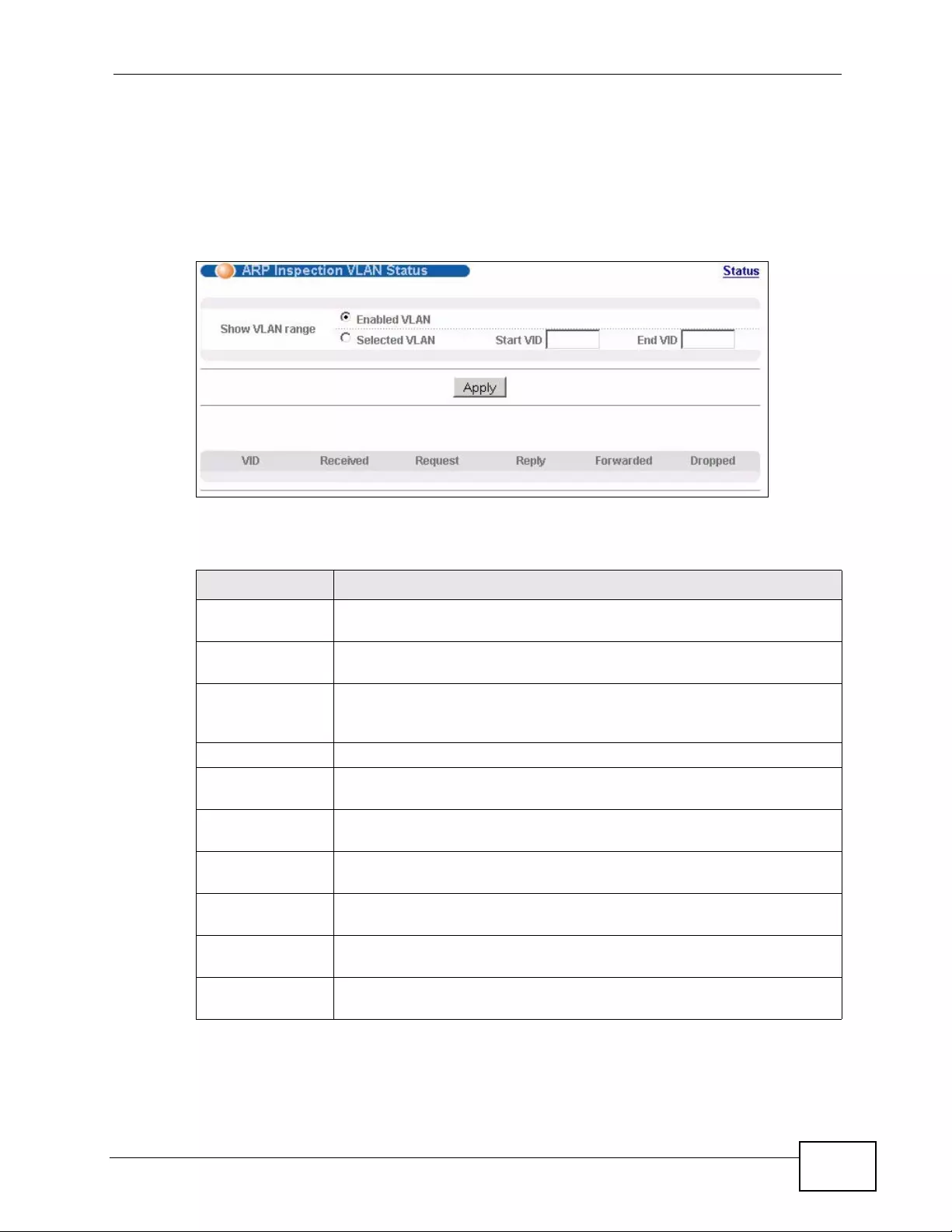
Chapter 26 IP Source Guard
XGS4700-48F User’s Guide 277
26.6.1 ARP Inspection VLAN Status
Use this screen to look at various statistics about ARP packets in each VLAN. To
open this screen, click Advanced Application > IP Source Guard > ARP
Inspection > VLAN Status.
Figure 129 ARP Inspection VLAN Status
The following table describes the labels in this screen.
Table 84 ARP Inspection VLAN Status
LABEL DESCRIPTION
Show VLAN range Use this section to specify the VLANs you want to look at in the section
below.
Enabled VLAN Select this to look at all the VLANs on which AR P inspection is enab led
in the section below.
Selected VLAN Select this to look at all the VLANs in a specific range in the section
below. Then, enter the lowest VLAN ID (Start VID) and the highest
VLAN ID (End VID) you want to look at.
Apply Click this to display the specified range of VLANs in the section below.
VID This field displays the VLAN ID of each VLAN in the range specified
above.
Received This field displays the total number of ARP packets received from the
VLAN since the Switch last restarted.
Request This field displays the total number of ARP Request packets received
from the VLAN since the Switch last restarted.
Reply This field displays the total number of ARP Reply packets received
from the VLAN since the Switch last restarted.
Forwarded This field displays the tota l number of ARP packets the Switch
forwarded for the VLAN since the Switch last restarted.
Dropped This field displays the total number of ARP packets the Switch
discarded for the VLAN since the Switch last restarted.
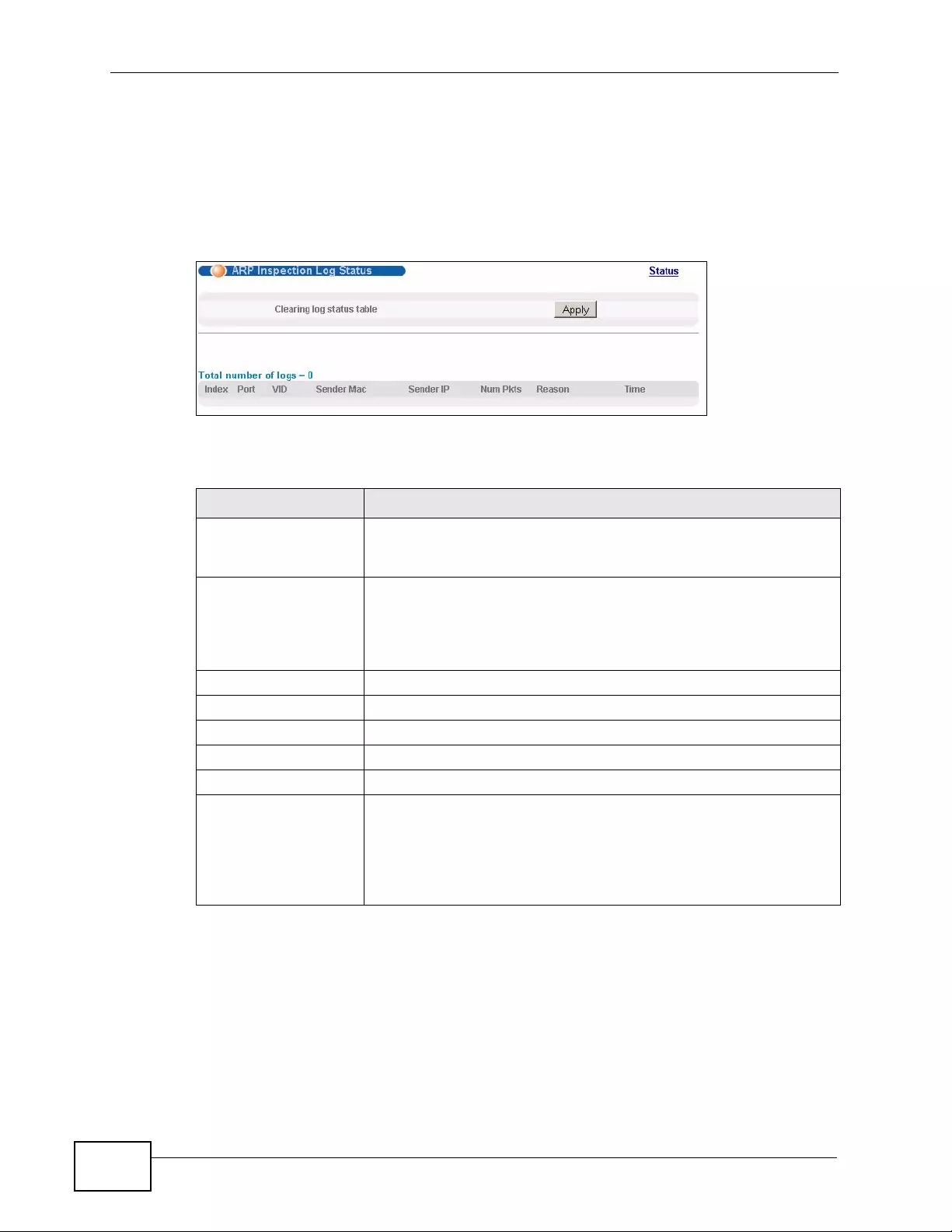
Chapter 26 IP Source Guard
XGS4700-48F User’s Guide
278
26.6.2 ARP Inspection Log Status
Use this scre en t o look at lo g m es s a g e s th at were generated by ARP pac kets and
that have not been sent to the syslog server yet. To open this screen, click
Advanced Application > IP Source Guard > ARP Inspection > Log Status.
Figure 130 ARP Inspection Log Status
The following table describes the labels in this screen.
Table 85 ARP Inspection Log Status
LABEL DESCRIPTION
Clearing log status
table Click Apply to remove all the log messages that were generated
by ARP packets and that have not been sent to the syslog server
yet.
Total number of logs This field displays the number of log messages that were
generated by ARP packets and that have not been sent to the
syslog server yet. If one or more log messages are dropped due
to unavailable buffer, there is an entry called overflow with the
current number of dropped log messages.
Index This field displays a sequential number for each log message.
Port This field displays the source port of the ARP packet.
VID This field displays the source VLAN ID of the ARP packet.
Sender Mac This field displays the source MAC address of the ARP packet.
Sender IP This field displays the source IP address of the ARP packet.
Num Pkts This field displays the number of ARP packets that were
consolidated into this log message. The Switch consolidates
identical log messages generated by ARP packets in the log
consolidation interval into one log message. You can configure
this interval in the ARP Inspection Configure screen. See
Section 26.7 on page 279.
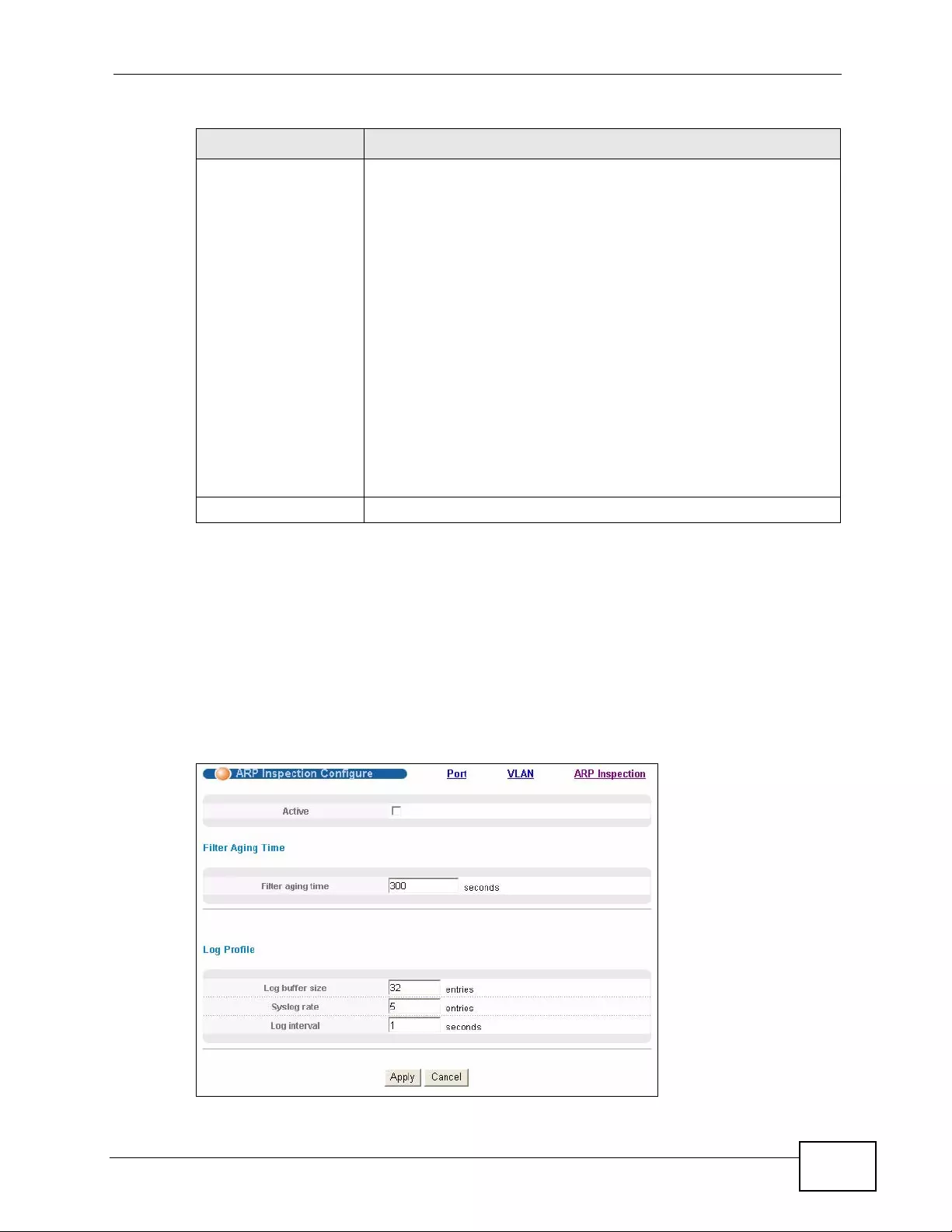
Chapter 26 IP Source Guard
XGS4700-48F User’s Guide 279
26.7 ARP Inspection Configure
Use this screen to enable ARP inspection on the Swit ch. Y ou can also configure the
length of time the Switch stores records of discarded ARP packets and global
settings for the ARP inspection log. To open this screen, click Advanced
Application > IP Source Guard > ARP Inspection > Configure.
Figure 131 ARP Inspection Configure
Reason This field displays the reason the log message was generated.
dhcp deny: An ARP packet was discarded because it violated a
dynamic binding with the same MAC address and VLAN ID.
static deny: An ARP packet was discarded because it violated a
static binding with the same MAC address and VLAN ID.
deny: An ARP packet was discarded because there were no
bindings with the same MAC address and VLAN ID.
dhcp permit: An ARP packet was forwarded because it matched
a dynamic binding.
static permit: An ARP packet was forwarded because it matched
a static binding.
In the ARP Inspection VLAN Configure screen, you can
configure the Switch to generate log messages when ARP packets
are discarded or forwarded based on the VLAN ID of the ARP
packet. See Section 26.7.2 on page 282.
Time This field displays when the log message was generated.
Table 85 ARP Inspection Log Status (continued)
LABEL DESCRIPTION
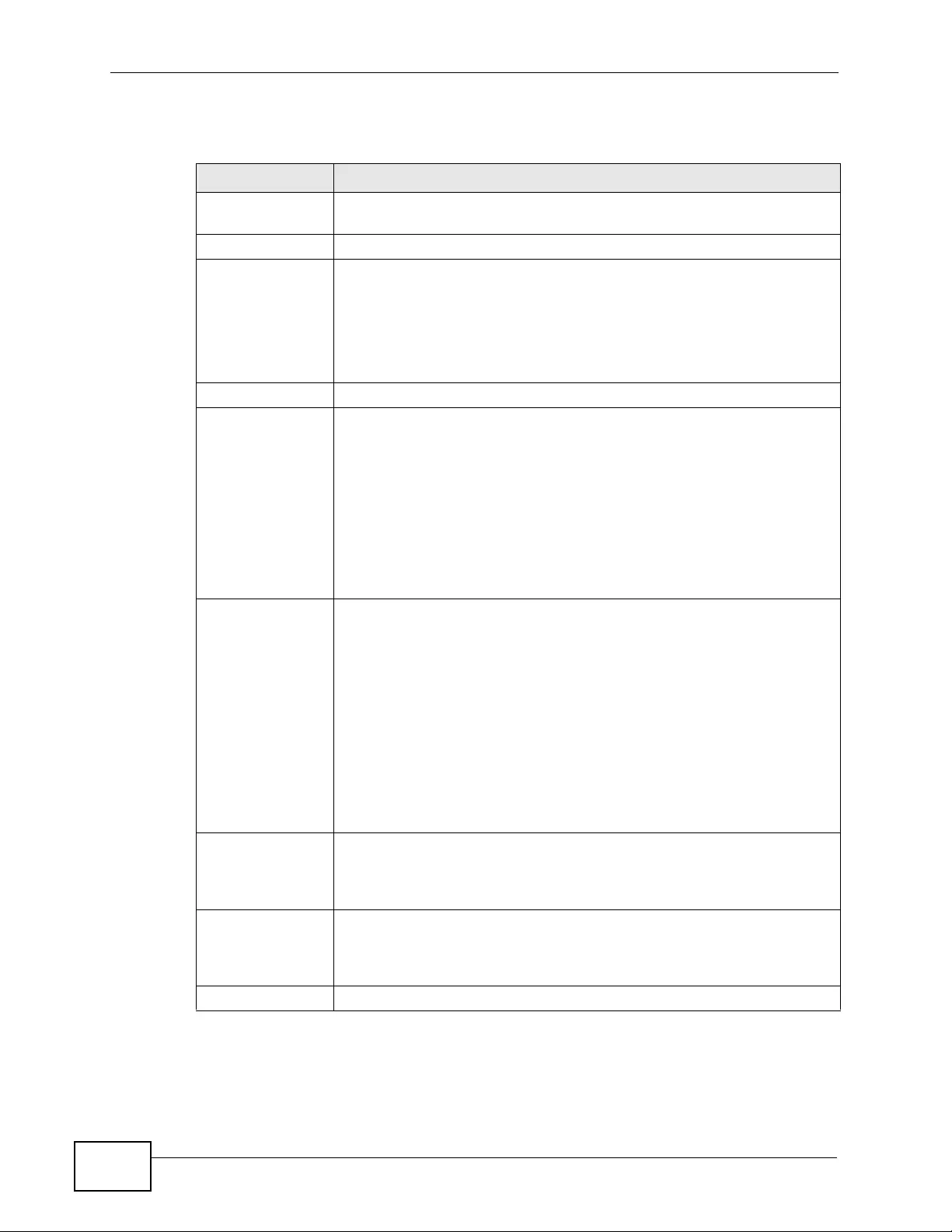
Chapter 26 IP Source Guard
XGS4700-48F User’s Guide
280
The following table describes the labels in this screen.
Table 86 ARP Inspection Configure
LABEL DESCRIPTION
Active Select this to enable ARP inspection on the Switch. You still have to
enable ARP inspection on specific VLAN and specify trusted ports.
Filter Aging Time
Filter aging
time This setting has no effect on existing MAC address filters.
Enter how long (1-2147483647 seconds) the MAC address filter
remains in the Switch after the Switch identifies an unauthorized ARP
packet. The Switch automatically deletes the MAC address filter
afterwards. Type 0 if you want the MAC address filter to be
permanent.
Log Profile
Log buffer size Enter the maximum number (1-1024) of log messages that we re
generated by ARP packets and have not been sent to the syslog server
yet. Make sure this number is appropriate for the specified Syslog
rate and Log interval.
If the number of log messages in the S witch exceeds this number, the
Switch stops recording log messages and simply starts counting the
number of entries that were dropped due to unavailable buffer. Click
Clearing log status table in the ARP Inspection Log Status
screen to clear the log and reset this counter. See Section 26.6. 2 on
page 278.
Syslog rate Ty pe the maximum number of syslog messages the Switch can send
to the syslog server in one batch. This number is expressed as a rate
because the batch frequency is determined by the Log Interval. You
must configure the syslog server (Chapter 47 on page 423) to use
this. Enter 0 if you do not want the Switch to send log messages
generated by ARP packets to the syslog server.
The relationship between Syslog rate and Log interval is illustrated
in the following examples:
• 4 invalid ARP packets per second, Syslog rate is 5, Log interval
is 1: the Switch sends 4 syslog messages every second.
• 6 invalid ARP packets per second, Syslog rate is 5, Log interval
is 2: the Switch sends 5 syslog messages every 2 seconds.
Log interval Type how often (1-86400 seconds) the Switch sends a batch of syslog
messages to the syslog server. Enter 0 if you want the Switch to send
syslog messages immediately. See Syslog rate for an example of the
relationship between Syslog rate and Log interval.
Apply Click Apply to save your changes to the Switch’s run-time memory.
The Switch loses these changes if it is turned off or loses power, so
use the Save link on the top navigation panel to sav e your changes to
the non-volatile memory when you are done configuring.
Cancel Click this to reset the values in this screen to their last-saved values.
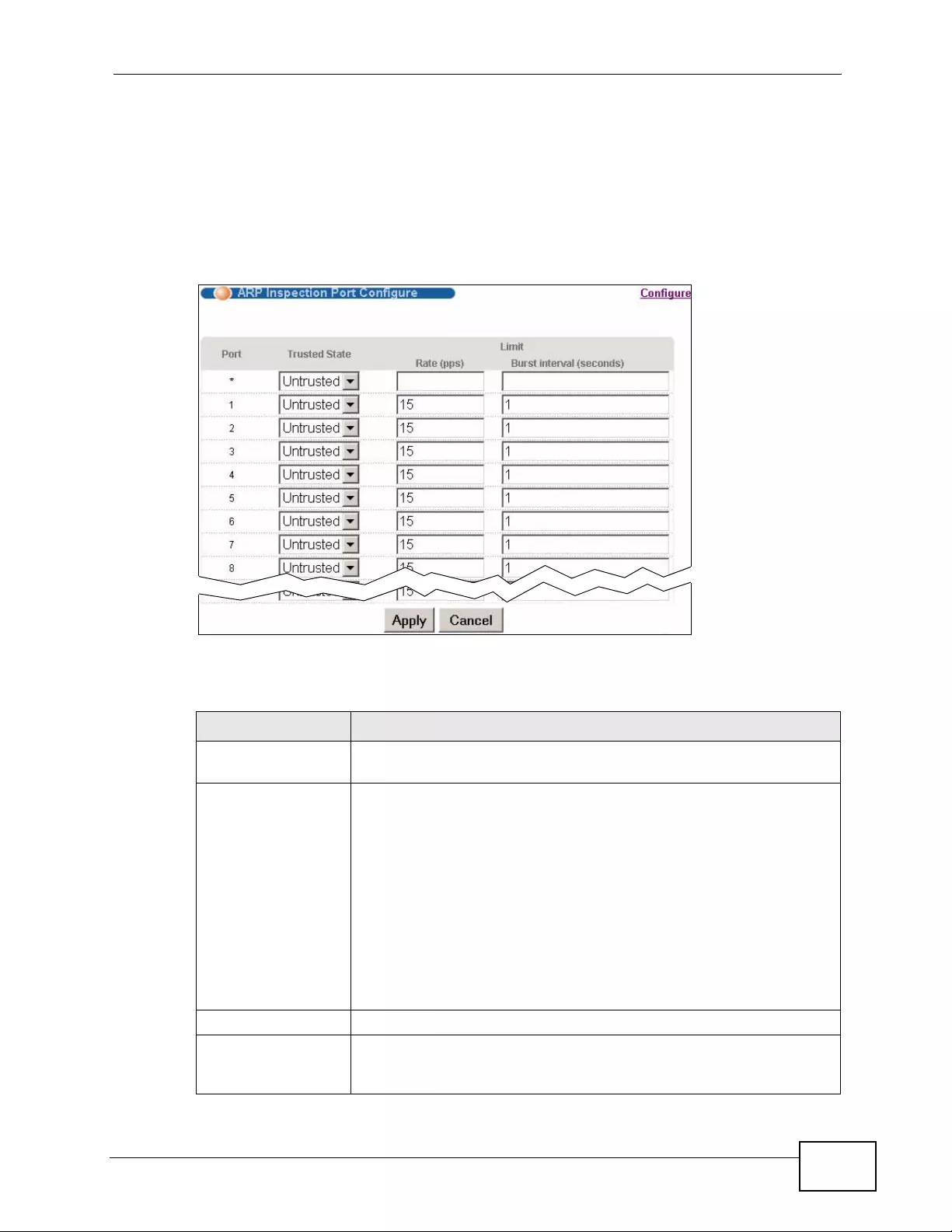
Chapter 26 IP Source Guard
XGS4700-48F User’s Guide 281
26.7.1 ARP Inspection Port Configure
Use this screen to specify whether ports are trusted or untrusted ports for ARP
inspection. You can also specify the maximum rate at which the Switch receives
ARP packets on each untrusted port. To open this screen, click Advanced
Application > IP Source Guard > ARP Inspection > Configure > Port.
Figure 132 ARP Inspection Port Configure
The following table describes the labels in this screen.
Table 87 ARP Inspection Port Configure
LABEL DESCRIPTION
Port This field displays the port number. If you configure the * port, the
settings are applied to all of the ports.
Trusted State Select whether this port is a trusted port (Trusted) or an untrusted
port (Untrusted).
The Switch does not discard ARP packets on trusted ports for any
reason.
The Switch discards ARP pack ets on untrusted ports in the following
situations:
• The sender’s information in the ARP packet does not match any
of the current bindings.
• The rate at which ARP pack ets arrive is too high. You can specify
the maximum rate at which ARP pack ets can arrive on untrusted
ports.
Limit Rate and Burst Interval settings have no effect on trusted ports.
Rate (pps) Specify the maximum rate (1-2048 packets per second) at which
the Switch receives ARP packets from each port. The Switch
discards any additional ARP packets. Enter 0 to disable this limit.
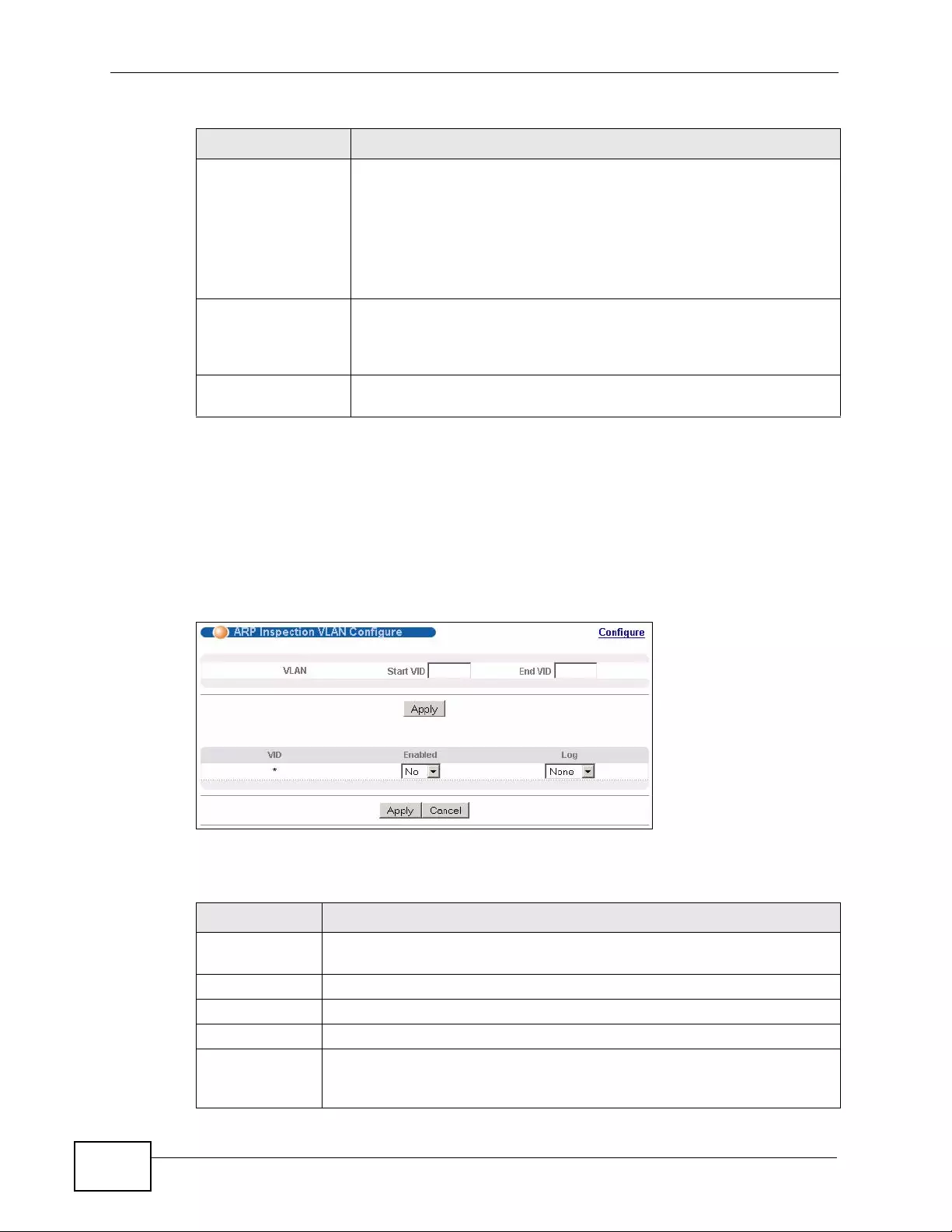
Chapter 26 IP Source Guard
XGS4700-48F User’s Guide
282
26.7.2 ARP Inspection VLAN Configure
Use this screen to enable ARP inspection on each VLAN and to specify when the
Switch genera tes log messages for receiving ARP packets from each VLAN. To
open this screen, click Advanced Application > IP Source Guard > ARP
Inspection > Configure > VLAN.
Figure 133 ARP Inspection VLAN Configure
The following table describes the labels in this screen.
Burst interval
(seconds) The burst interval is the length of time over which the rate of ARP
packets is monitored for each port. For example, if the Rate is 15
pps and the burst interval is 1 second, then the Switch accepts a
maximum of 15 ARP packets in every one-second interval. If the
burst interval is 5 seconds, then the Switch accepts a maximum of
75 ARP packets in every five-second interval.
Enter the length (1-15 seconds) of the burst interval.
Apply Click Apply to save y our changes to the Switch’ s run-time memory.
The Switch loses these changes if it is turned off or loses power, so
use the Save link on the top navigation panel to sa ve your changes
to the non-volatile memory when you are done configuring.
Cancel Click this to reset the values in this screen to their last-saved
values.
Table 87 ARP Inspection Port Configure (continued)
LABEL DESCRIPTION
Table 88 ARP Inspection VLAN Configure
LABEL DESCRIPTION
VLAN Use this section to specify the VLANs you want to manage in the section
below.
Start VID Enter the lowest VLAN ID you want to manage in the section below.
End VID Enter the highest VLAN ID you want to manage in the section below.
Apply Click this to display the specified range of VLANs in the section below.
VID This field displays the VLAN ID of each VLAN in the range specified
above. If you configure the * VLAN, the settings are applied to all
VLANs.
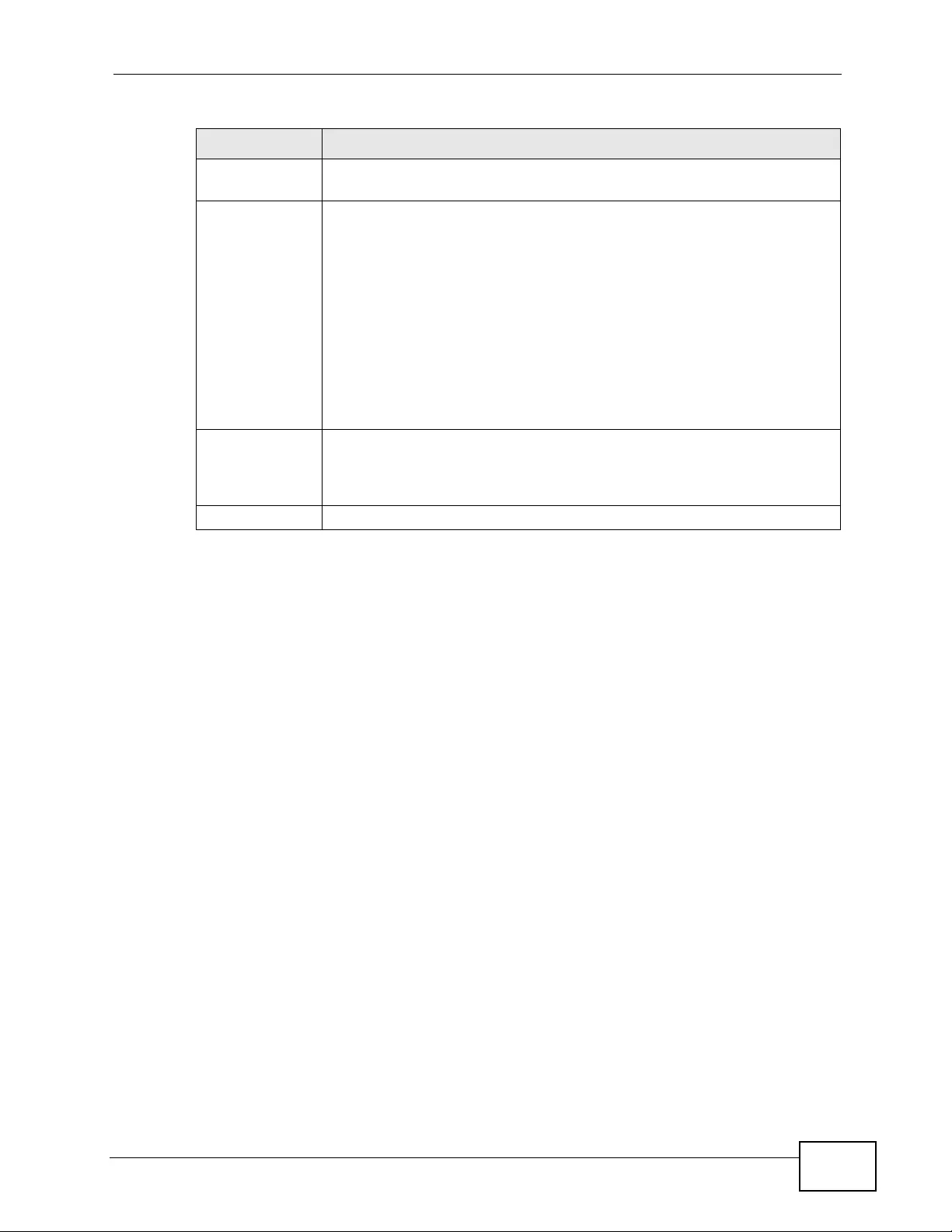
Chapter 26 IP Source Guard
XGS4700-48F User’s Guide 283
Enabled Select Yes to enable ARP inspection on the VLAN. Select No to disable
ARP inspection on the VLAN.
Log Specify when the Switch generates log messages for receiving ARP
packets from the VLAN.
None: The Switch does not generate any log messages when it receives
an ARP packet from the VLAN.
Deny: The Switch generates log messages when it discards an ARP
packet from the VLAN.
Permit: The Switch generates log messages when it forwards an ARP
packet from the VLAN.
All: The Switch generates log messages every time it receives an ARP
packet from the VLAN.
Apply Click Apply to save your changes to the Switch’ s run-time memory. The
Switch loses these changes if it is turned off or loses power, so use the
Save link on the top navigation panel to save your changes to the non-
volatile memory when you are done configuring.
Cancel Click this to reset the values in this screen to their last-saved values.
Table 88 ARP Inspection VLAN Configure (continued)
LABEL DESCRIPTION
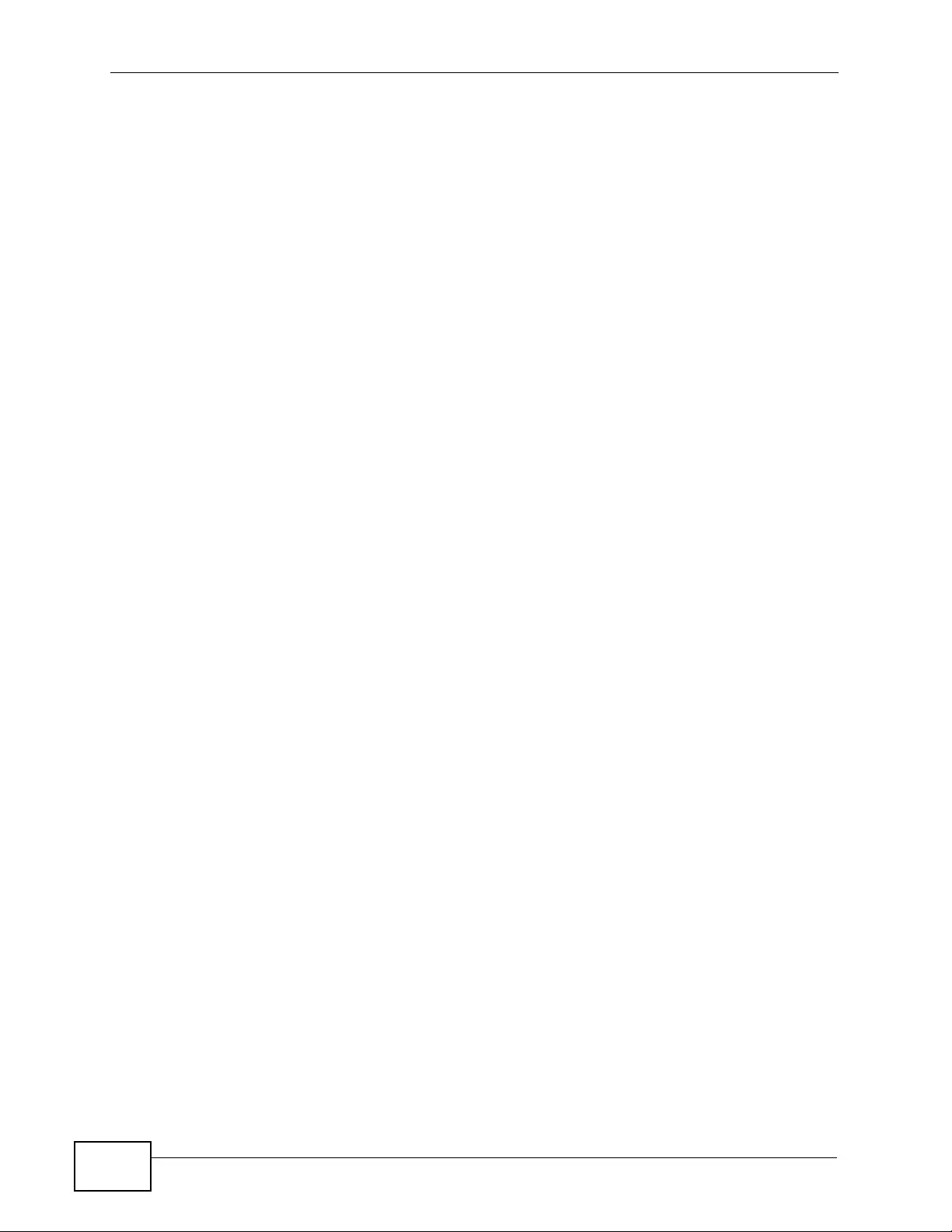
Chapter 26 IP Source Guard
XGS4700-48F User’s Guide
284
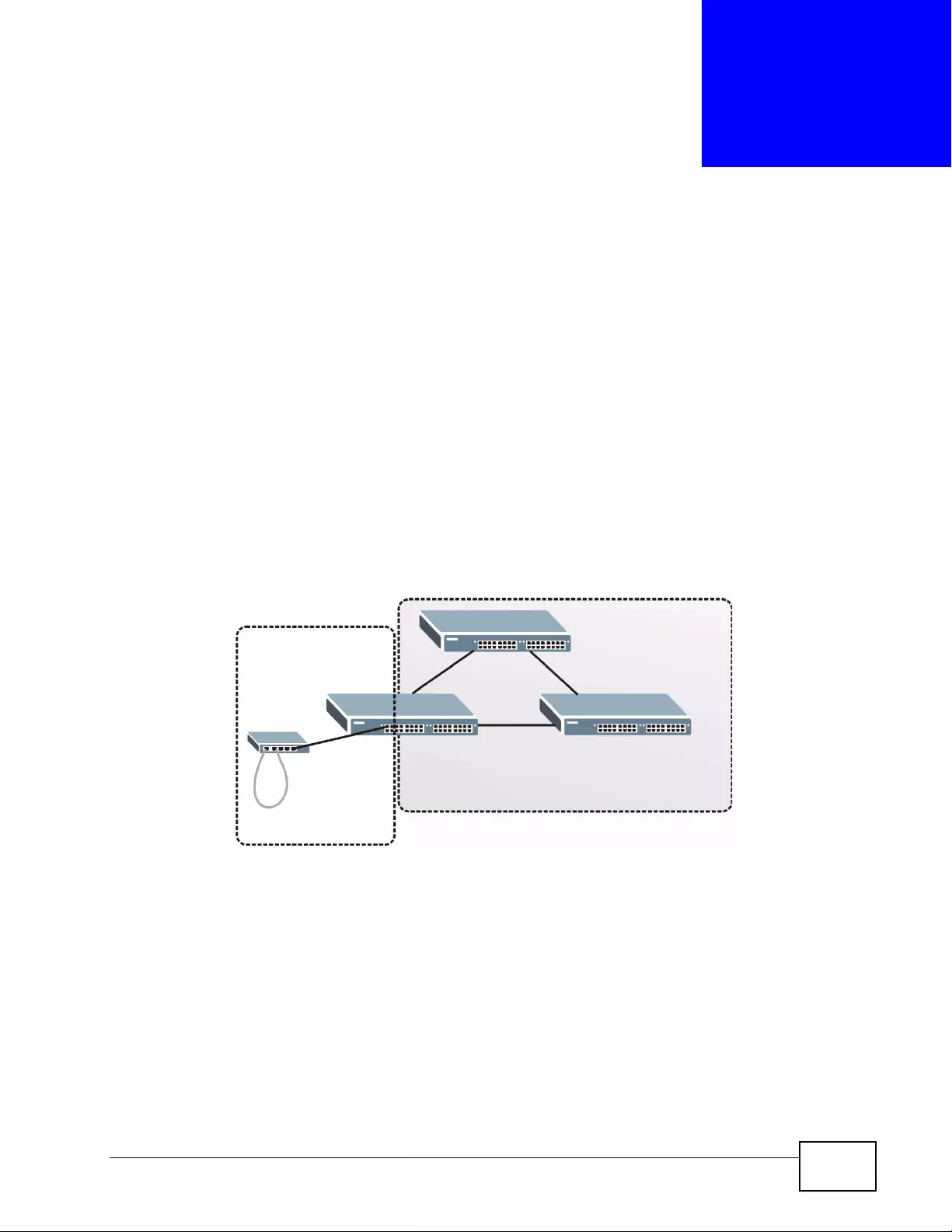
XGS4700-48F User’s Guide 285
CHAPTER 27
Loop Guard
This chapter shows you how to config ure the Swit ch to guard against loops on the
edge of your network.
27.1 Loop Guard Overview
Loop guard allows you to configure the S witch to shut down a port if it detects that
packets sent out on that port loop back to the Swit ch. While you can use Spanning
Tree Protocol (STP) to prevent loops in the core of your network. STP cannot
prevent loops that occur on the edge of your network.
Figure 134 Loop Guard vs STP
Loop guard is designed to handle loop problems on the edge of your network. This
can occur when a port is connected to a Switch that is in a loop state. Loop state
occurs as a result of human error. It happens when two ports on a switch are
connected wi th the same cable. When a switch in loop state sends out broadcast
messages the messages loop back to the switch and are re-broadcast again and
again causing a broadcast storm.
If a switch (not in loop state) connects to a switch in loop state, then it will be
affected by the switch in loop state in the following way:
• It will receive broadcast messages sent out from the switch in loop state.
STP
Loop Guard
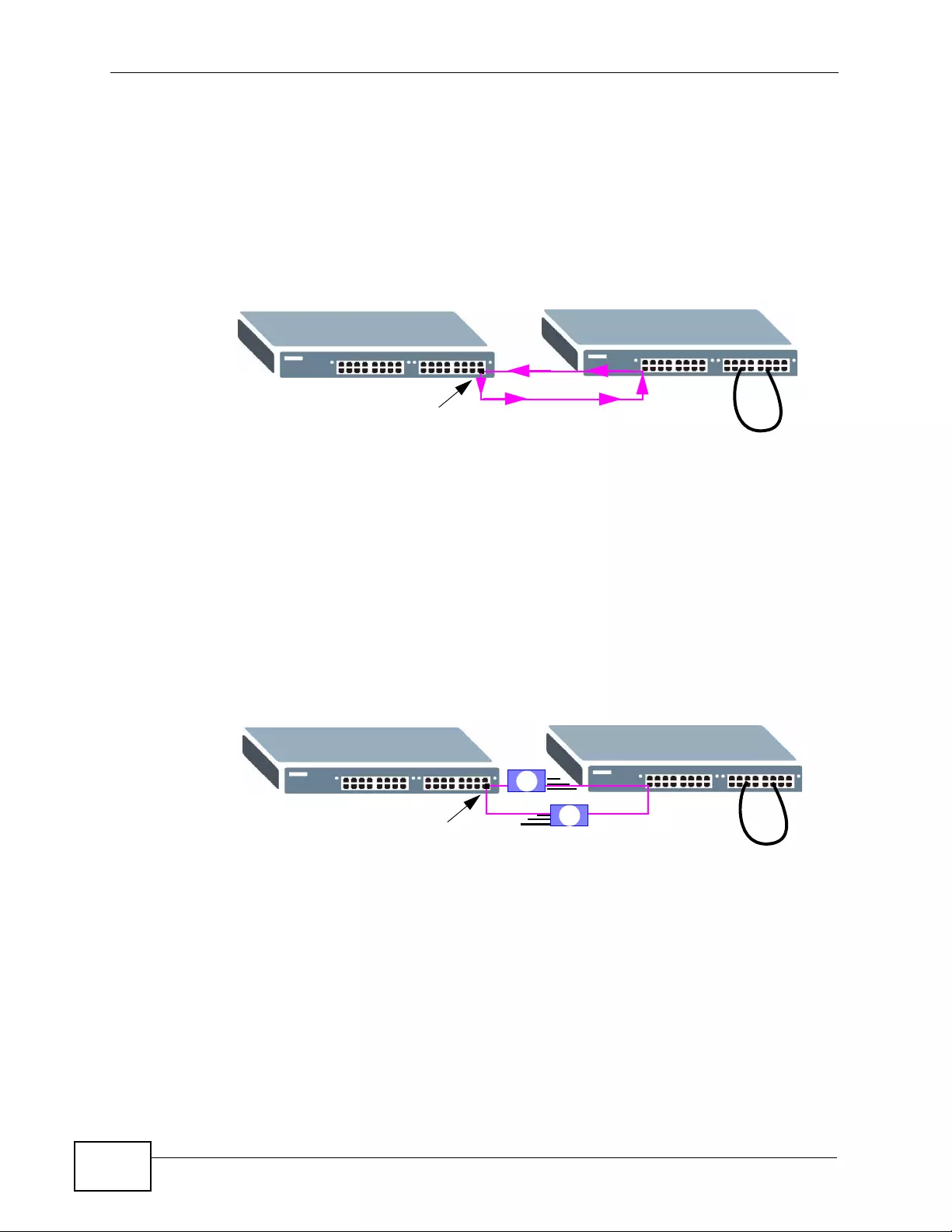
Chapter 27 Loop Guard
XGS4700-48F User’s Guide
286
• It will receive its own broadcast messages that it sends out as they lo op back. It
will then re-broadcast those messages again.
The following figure shows port N on switch A connected to switch B. Switch B is
in loop state. When broadcast or multicast packets leave port N and reach switch
B, they are sent back to port N on A as they are rebroadcast from B.
Figure 135 Switch in Loop State
The loop guard feature checks to see if a loop guard enabled port is connected to
a switch in loop state. This is accomplished by periodically sending a probe packet
and seeing if the packet returns on the same port. If this is the case, the Switch
will shut down the port connected to the switch in loop state.
The following figure shows a loop guard enabled port N on switch A sending a
probe packet P to switch B. Since switch B is in loop state, the probe packet P
returns to port N on A. The Switch t hen shuts down port N to ensure that the rest
of the network is not affected by the switch in loop state.
Figure 136 Loop Guard - Probe Packet
The Switch also shuts down port N if the probe packet returns to switch A on any
other port. In other words loop guard also protects against standard network
loops. The following figure illustr ates three switches forming a loop. A sample path
of the loop guard probe packet is also shown. In this example, the probe packet is
sent from port N and returns on another port. As long as loop guard is enabl ed on
AB
N
AB
P
P
N
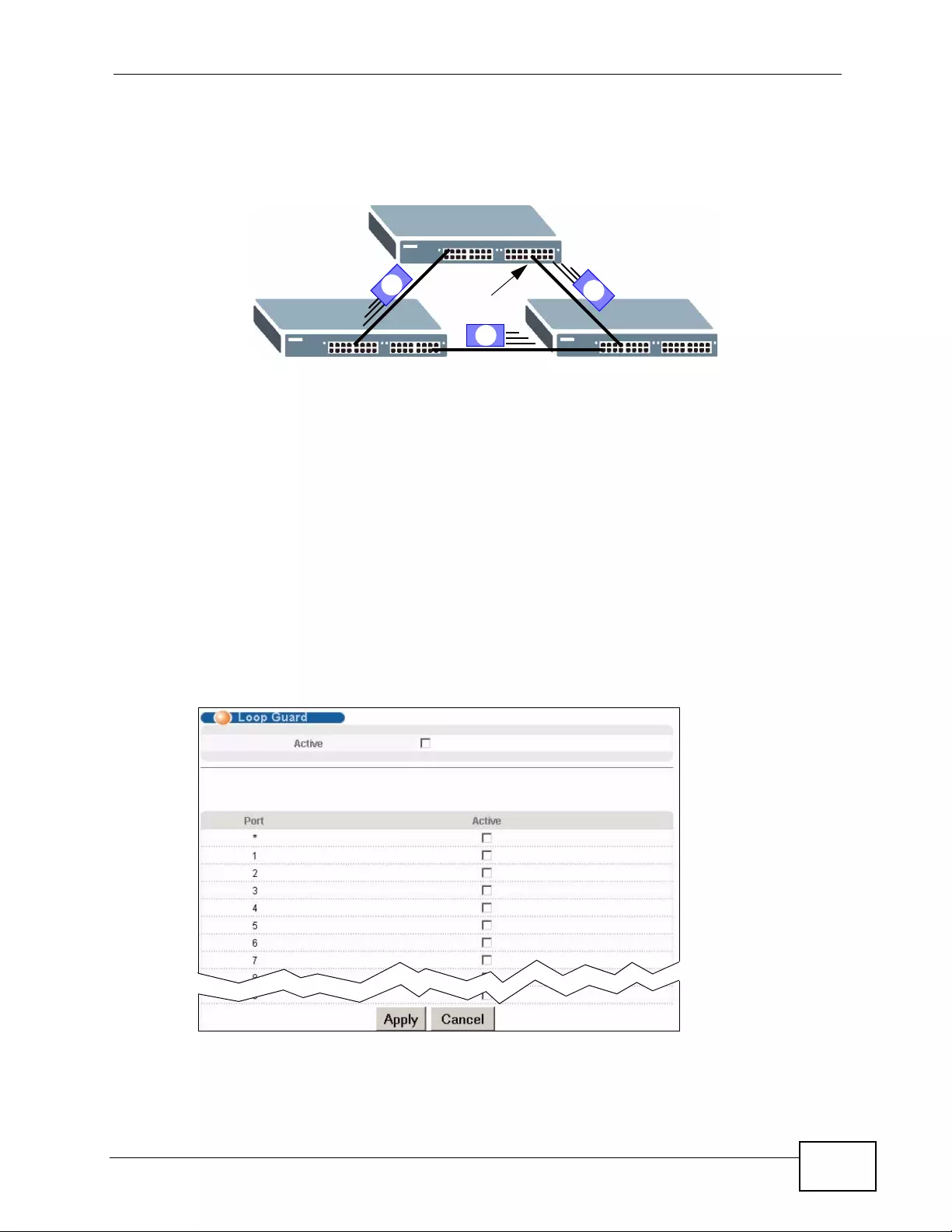
Chapter 27 Loop Guard
XGS4700-48F User’s Guide 287
port N. The Switch will shut down port N if it detects that the probe packet has
returned to the Switch.
Figure 137 Loop Guard - Network Loop
Note: After resolving the loop problem on your network you can re-activate the
disabled port via the web configurator (see Section 8.7 on page 115) or via
commands (see the Ethernet Switch CLI Reference Guide).
27.2 Loop Guard Setup
Click Advanced Application > Loop Guard in the navigation panel to display the
screen as shown.
Note: The loop guard feature can not be enabled on the ports that have Spanning
Tree Protocol (RSTP, MRSTP or MSTP) enabled.
Figure 138 Advanced Application > Loop Guard
A
P
P
N
P
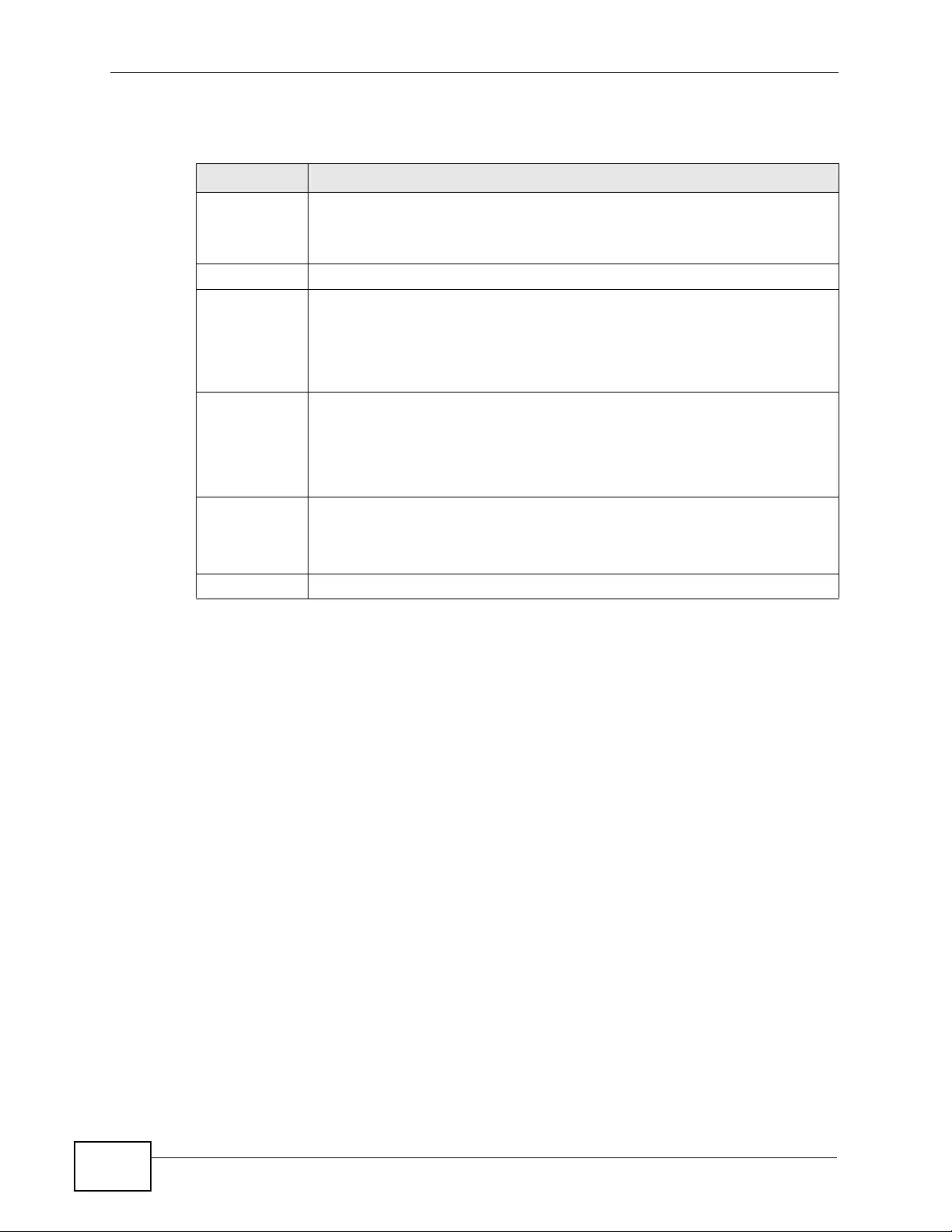
Chapter 27 Loop Guard
XGS4700-48F User’s Guide
288
The following table describes the labels in this screen.
Table 89 Advanced Application > Loop Guard
LABEL DESCRIPTION
Active Select this option to enable loop guard on the Switch.
The Switch generates syslog, internal log messages as well as SNMP traps
when it shuts down a port via the loop guard feature.
Port This field displays a port number.
* Use this row to make the setting th e same for all ports. Use this row first
and then make adjustments on a port-by-port basis.
Note: Changes in this row are copied to all the ports as soon as you
make them.
Active Select this check box to enable the loop guard feature on this port. The
Switch sends probe packets from this port to check if the Switch it is
connected to is in loop state. If the Sw itch that this port is connected is in
loop state the Switch will shut down this port.
Clear this check box to disable the loop guard feature.
Apply Click Apply to save your changes to the Switch’s run-time memory. The
Switch loses these changes if it is turned off or loses power, so use the
Save link on the top navigation panel to save your changes to the non-
volatile memory when you are done configuring.
Cancel Click Cancel to begin configuring this screen afresh.
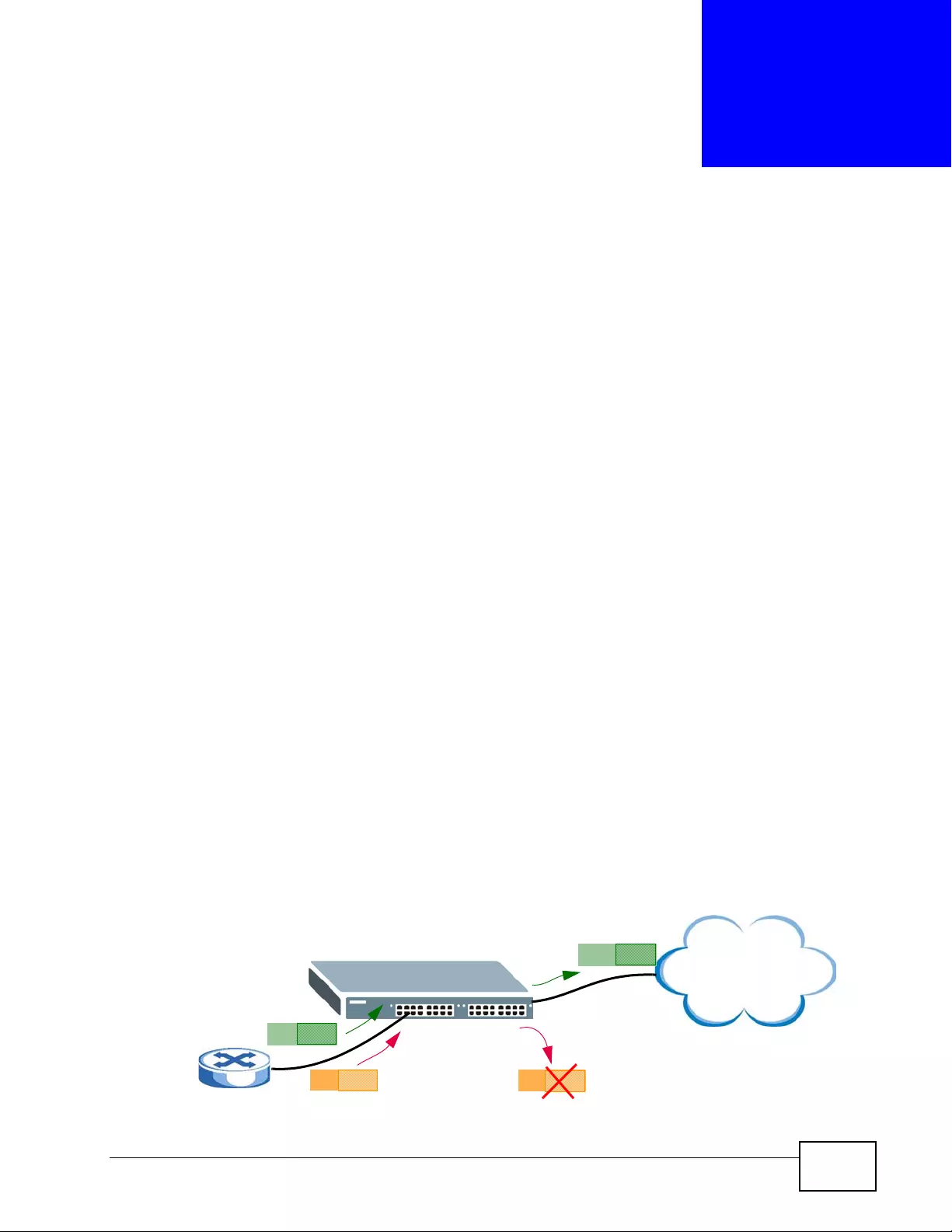
XGS4700-48F User’s Guide 289
CHAPTER 28
VLAN Mapping
This chapter shows you how to configure VLAN mapping on the Switch.
28.1 VLAN Mapping Overview
With VLAN mapping enabled, the S witch can map the VLAN ID and priority leve l of
packets received from a private network to those used in the service provider’s
network.
The Switch checks inc oming tr affic from the switch ports (non-management ports)
against the VLAN mapping table first, the MAC learning table and then the VLAN
table before forwarding them through the Gigabit uplink port. When VLAN
mapping is enabled , the S w itch dis cards t he ta gged packets that do not match an
entry in the VLAN mapping table. If the incoming packets are untagged, the
Switch adds a PVID based on the VLAN setting.
Note: You can not enable VLAN mapping and VLAN stacking at the same time.
28.1.1 VLAN Mapping Example
In the followin g example figu re, packets that carry VLAN ID 12 and are received
on port 3 match a pre-configured VLAN mapping rule. The Switch translates the
VLAN ID from 12 into 123 before forwarding the packets. Any packets carrying a
VLAN tag other than 12 (such as 10) and received on port 3 will be dropped.
Figure 139 VLAN mapping example
Port 3
12
10
123
10
Service Provider
Network
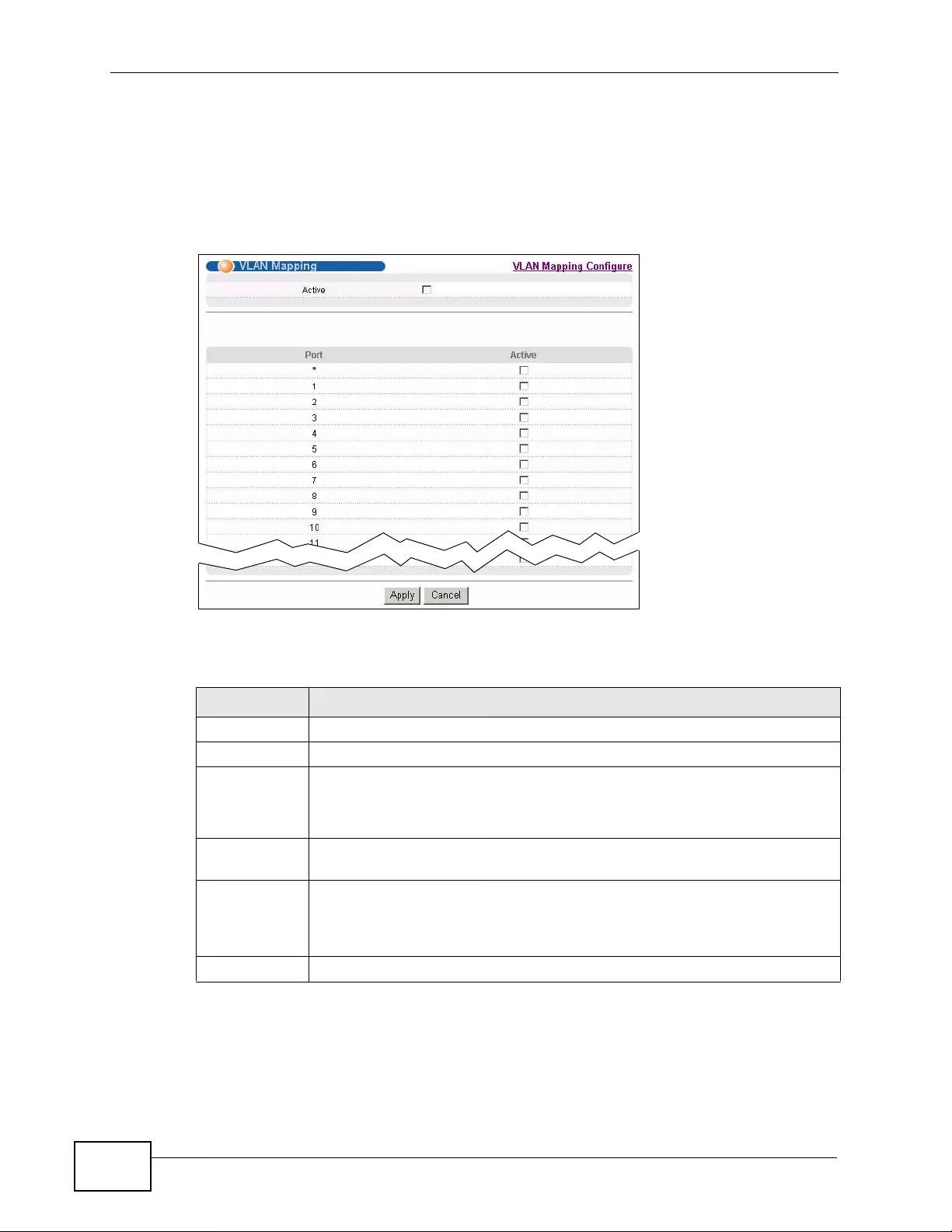
Chapter 28 VLAN Ma p ping
XGS4700-48F User’s Guide
290
28.2 Enabling VLAN Mapping
Click Advanced Application and then VLAN Mapping in the navigation panel to
display the screen as shown.
Figure 140 VLAN Mapping
The following table describes the labels in this screen.
Table 90 VLAN Mapping
LABEL DESCRIPTION
Active Select this option to enable VLAN mapping on the Switch.
Port This field displays the port number.
* Use this row to make the setting the same for all ports. Use this row first
and then make adjustments on a port-by-port basis.
Changes in this row are copied to all the ports as soon as you make them .
Active Select this check box to enable the VLAN mapping feature on this port.
Clear this check box to disable the VLAN mapping feature.
Apply Click Apply to save your changes to the Switch’s run-time memory. The
Switch loses these changes if it is turned off or loses power, so use the
Save link on the top navigation panel to save your changes to the non-
volatile memory when you are done configuring.
Cancel Click Cancel to begin configuring this screen afresh.
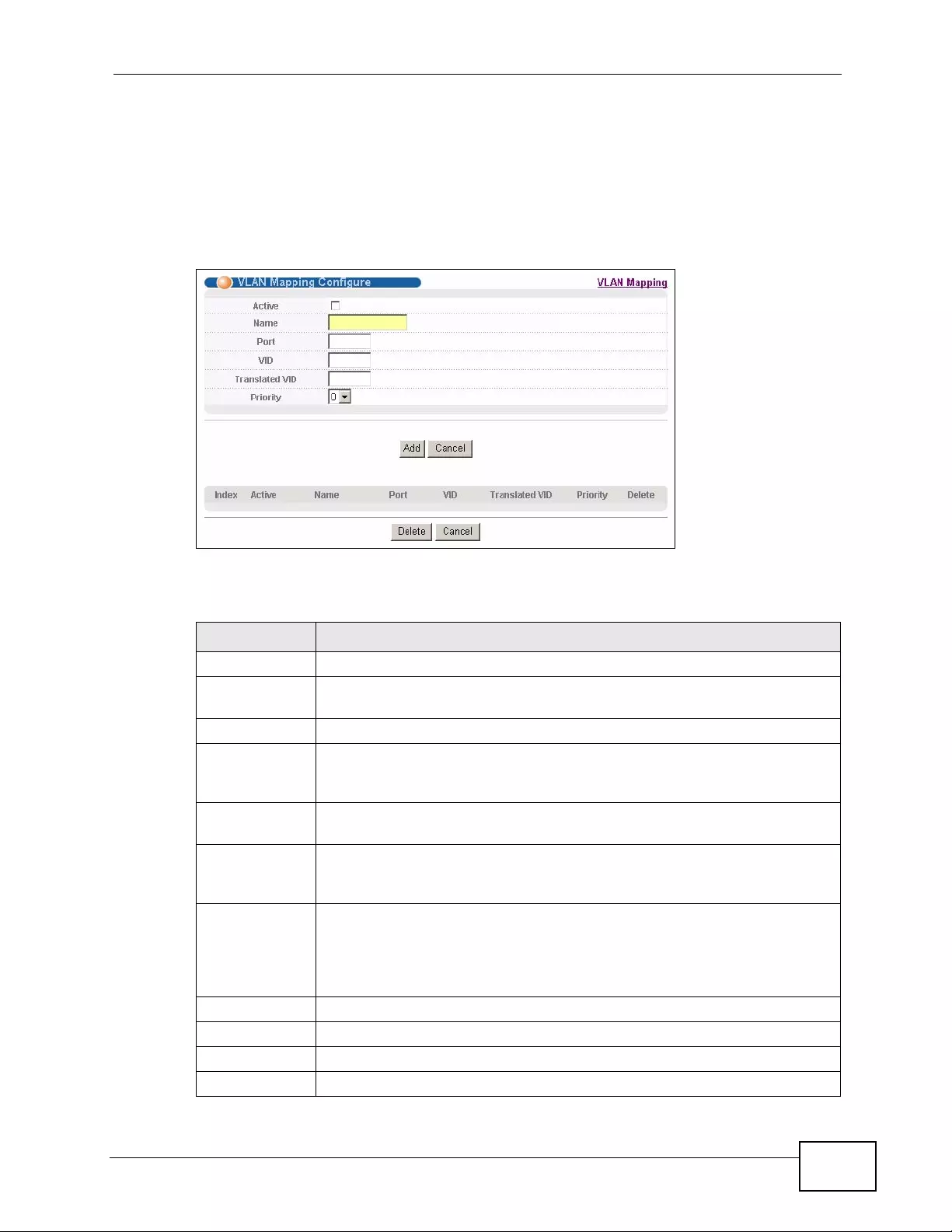
Chapter 28 VLAN Mapping
XGS4700-48F User’s Guide 291
28.3 Configuring VLAN Mapping
Click the VLAN Mapping Configure link in the VLAN Mapping screen to displa y
the screen as shown. Use this screen to enable and edit the VLAN mapping
rule(s).
Figure 141 VLAN Mapping Configuration
The following table describes the labels in this screen.
Table 91 VLAN Mapping Configuration
LABEL DESCRIPTION
Active Check this box to activate this rule.
Name Enter a descriptive name (up to 32 printable ASCII characters) for
identification purposes.
P ort Type a port to be included in this rule.
VID Enter a VLAN ID from 1 to 4094. This is the VLAN tag carried in the
packets and will be translated into the VID you specified in the
Translated VID field.
Translated VID Enter a VLAN ID (from 1 to 4094) into which the customer VID carried in
the packets will be translated.
Priority Select a priority leve l (from 0 to 7). This is the priority level that replaces
the customer priority level in the tagged packets or adds to the untagged
packets.
Add Click Add to insert the entry in the summary table below and save your
changes to the Switch’s run-time memory. The Switch loses these
changes if it is turned off or loses power, so use the Save link on the top
navigation panel to sa ve y our changes to th e non- v olatile memory w hen
you are done configuring.
Cancel Click Cancel to reset the fields to your previous configuration.
Index This is the number of the VLAN mapping entry in the table.
Active This shows whether this entry is activated or not.
Name This is the descriptive name for this rule.
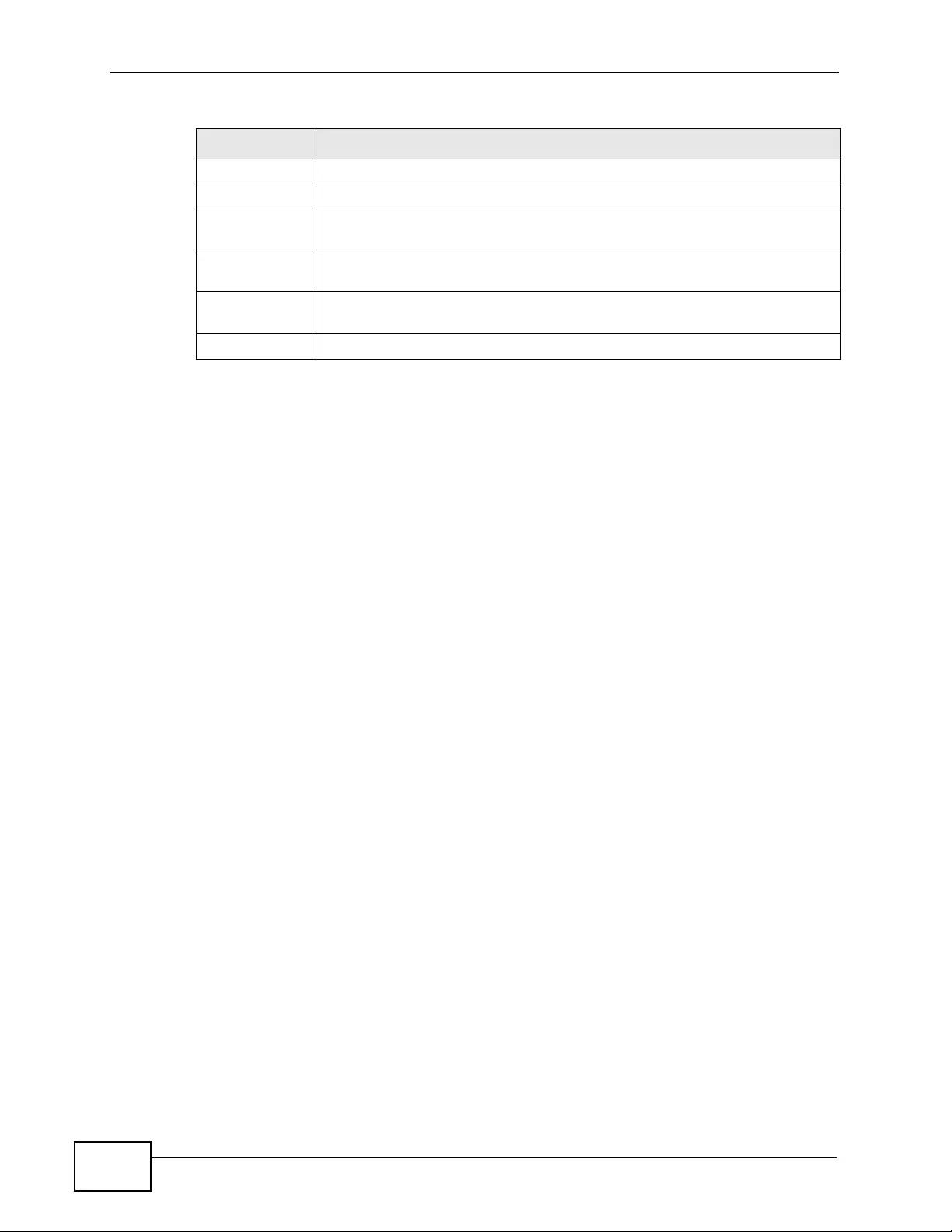
Chapter 28 VLAN Ma p ping
XGS4700-48F User’s Guide
292
Port This is the port number to which this rule is applied.
VID This is the customer VLAN ID in the incoming packets.
Translated VID This is the VLAN ID that replaces the customer VLAN ID in the tagged
packets.
Priority This is the priority level that replaces the customer priority level in the
tagged packets.
Delete Check the rule(s) that you want to remove in the Delete column and
then click the Delete button.
Cancel Click Cancel to clear the Delete check boxes.
Table 91 VLAN Mapping Configuration (continued)
LABEL DESCRIPTION
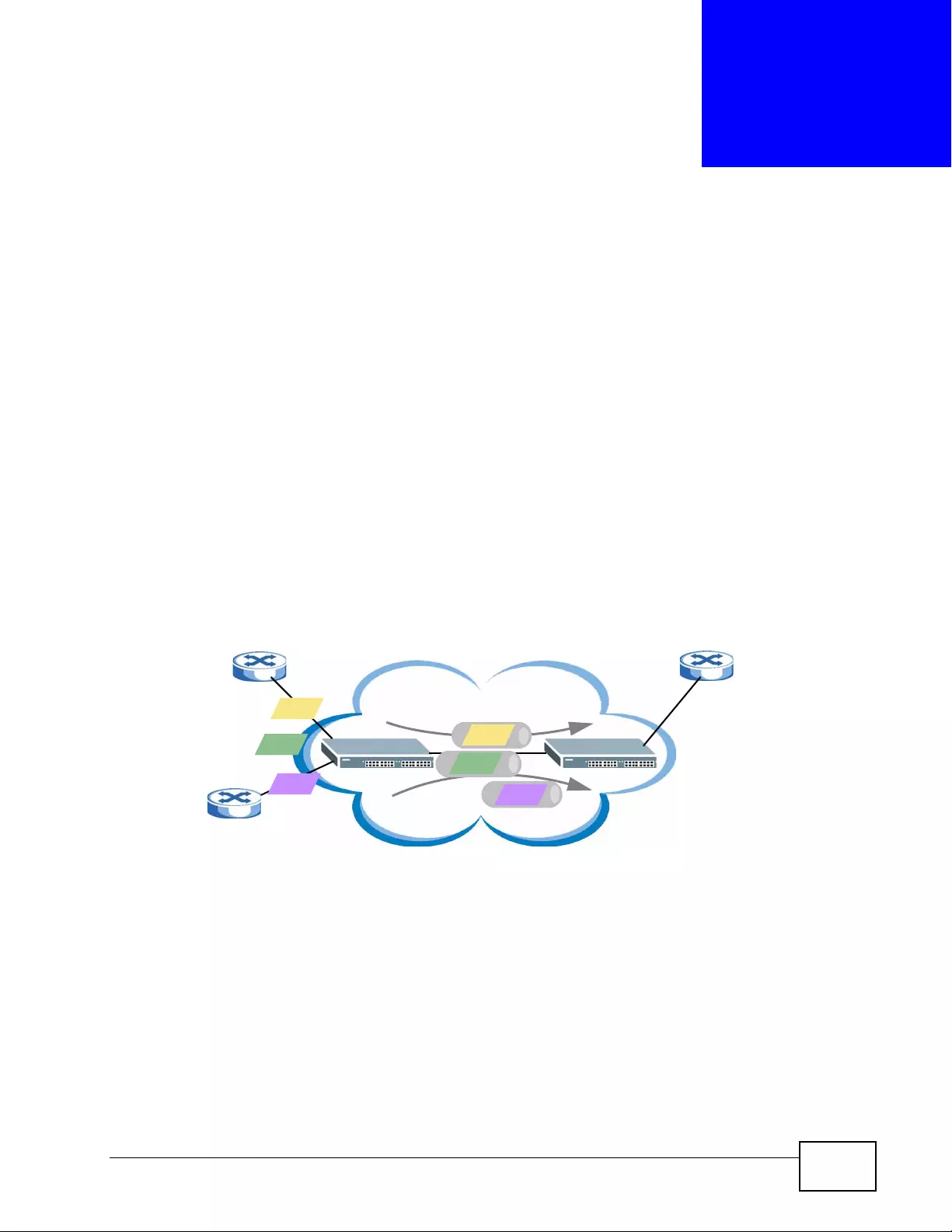
XGS4700-48F User’s Guide 293
CHAPTER 29
Layer 2 Protocol Tunneling
This chapter shows you how to confi gure l ayer-2 protocol tunnel ing on the S wit ch.
29.1 Layer 2 Protocol Tunneling Overview
Layer-2 protocol tunneling (L2PT) is used on the service provider's edge devices.
L2PT allows edge switches (1 and 2 in the following figure) to tunnel layer-2 STP
(Spanning Tree Protocol), CDP (Cisco Discovery Protocol) and VTP (VLAN Trunking
Protocol) packets between customer switches (A, B and C in the following figure)
connected through th e service provider’s network. The edge switch encapsulates
layer-2 protocol packets with a specific MAC address before sending them across
the service provider’s network to other edge switches.
Figure 142 Layer-2 Protocol Tunneling Network Scenario
In the following example, if you enable L2PT for STP, you can have switches A, B,
C and D in the same spanning tree, even though switch A is not direc t ly
connected to switches B, C and D. Topology change information can be
propagated throughout the service provider’s network.
To emulate a point-to-point topo logy between two customer switches at different
sites, such as A and B, you can enable protocol tunneling on edge switches 1 and
12
AC
Service Provider's
Network
STP
CDP
B
VTP
STP
VTP
CDP
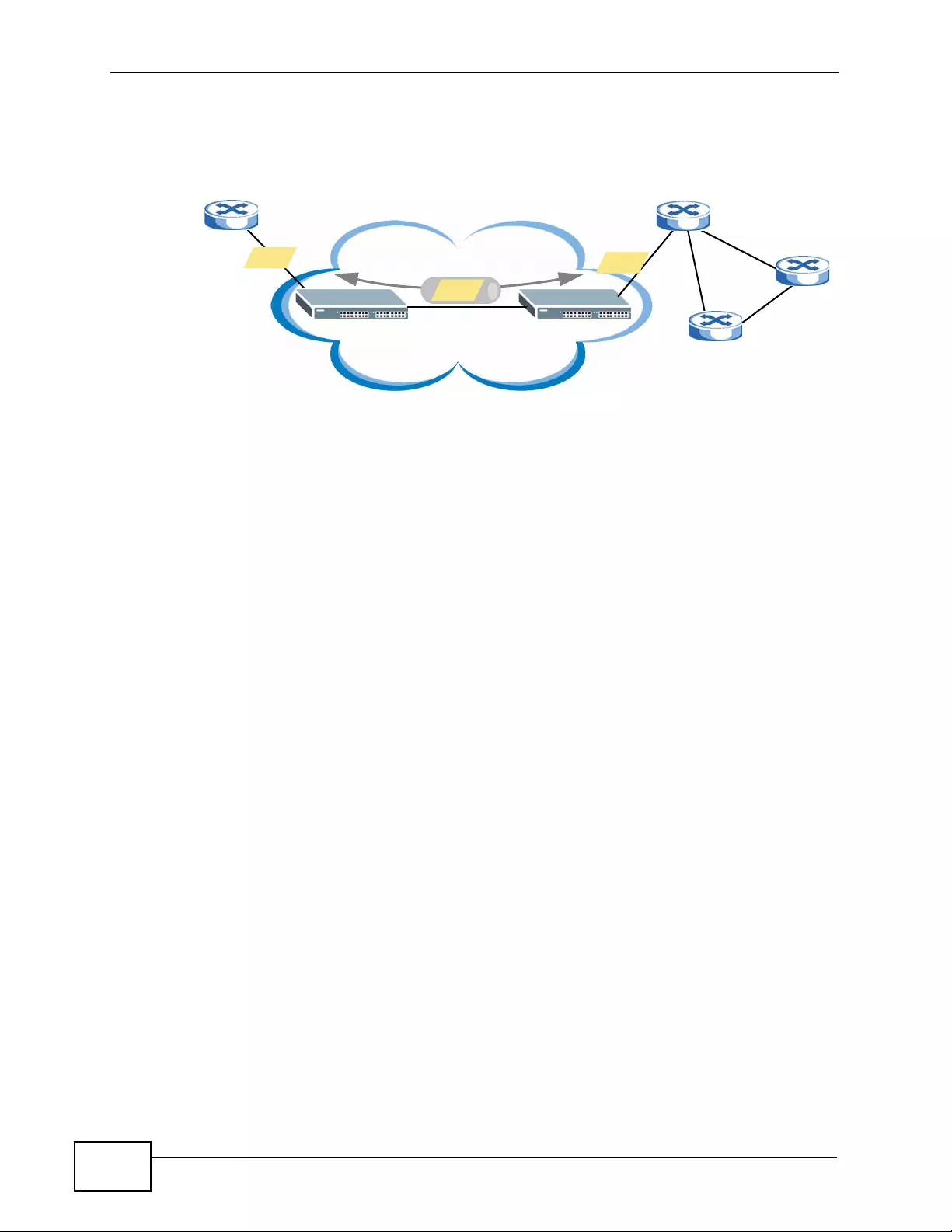
Chapter 29 Layer 2 Protocol Tunneling
XGS4700-48F User’s Guide
294
2 for PAgP (Port Aggregation Protocol), LACP or UDLD (UniDirectional Link
Detection).
Figure 143 L2PT Network Example
29.1.1 Layer-2 Protocol Tunneling Mode
Each port can have two layer-2 protocol tunneling modes, Access and Tunnel.
•The Access port is an ingress port on the service provider's edge device (1 or 2
in Figure 143 on page 294) and connected to a customer switch (A or B).
Incoming layer -2 protocol packets received on an access port are encapsulated
and forwarded to the tunnel ports.
•The Tunnel port is an egress port at the edge of the service pro vider's network
and connected to another service provid er’s switch. Incoming encapsulated
layer -2 protocol pack ets recei ved on a tunnel port are decapsulated and sent to
an access port.
12
A
B
Service Provider's
Network C
D
STP
STP
STP
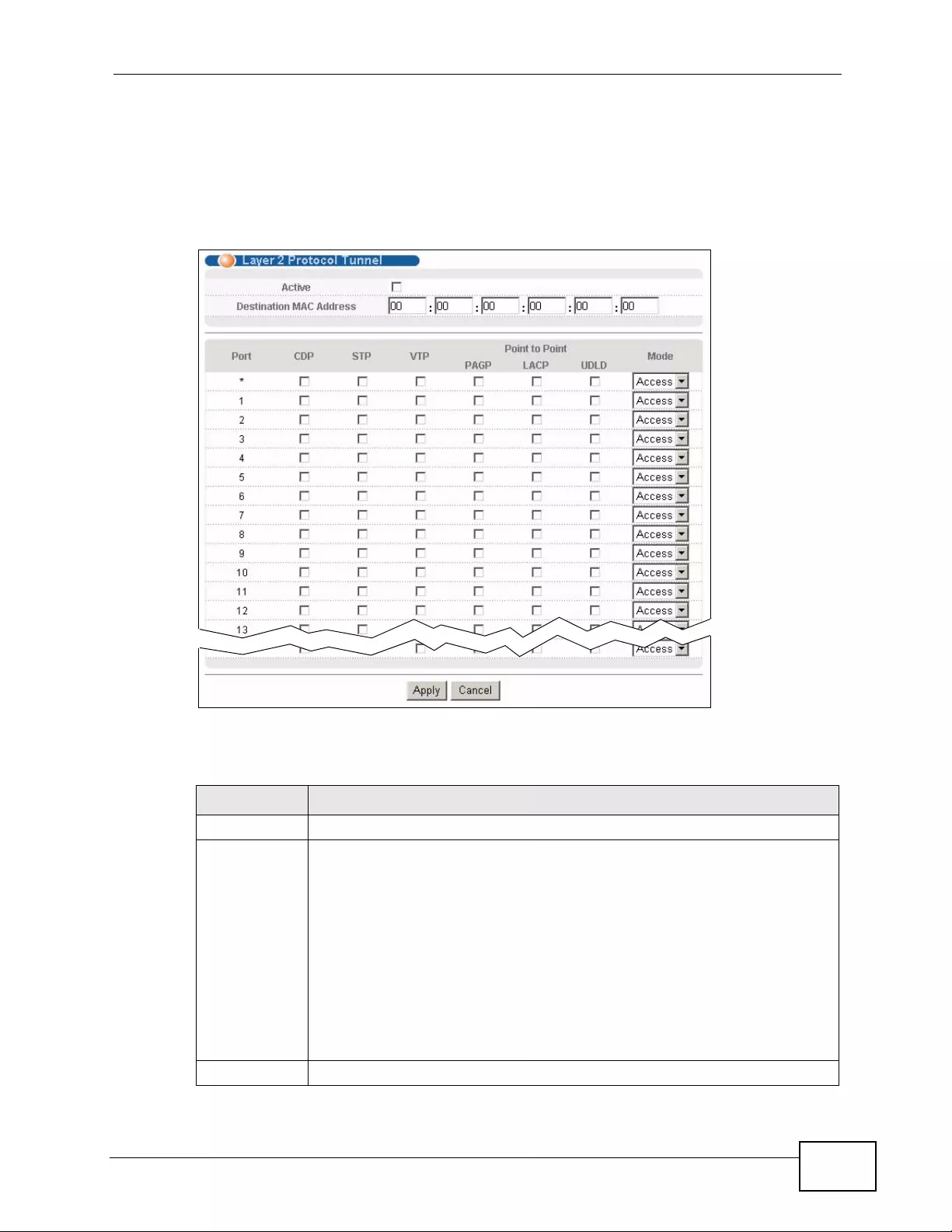
Chapter 29 Layer 2 Protocol Tunneling
XGS4700-48F User’s Guide 295
29.2 Configuring Layer 2 Protocol Tunneling
Click Advanced Application > Layer 2 Protocol Tunneling in the navigation
panel to display the screen as shown.
Figure 144 Advanced Application > Layer 2 Protocol Tunneling
The following table describes the labels in this screen.
Table 92 Advanced Application > Layer 2 Protocol Tunneling
LABEL DESCRIPTION
Active Select this to enable layer-2 protocol tunneling on the Switch.
Destination
MAC Address Specify an MAC address with which the Switch uses to encapsulate the
layer-2 protocol packets by replacing the destination MAC address in the
packets.
Note: The MAC address can be either a unicast MAC address or
multicast MAC address. If you use a unicast MAC address,
make sure the MAC address does not exist in the address
table of a switch on the service provider’s network.
Note: All the edge switches in the service provider’s network should
be set to use the same MAC address for encapsulation.
Port This field displays the port number.
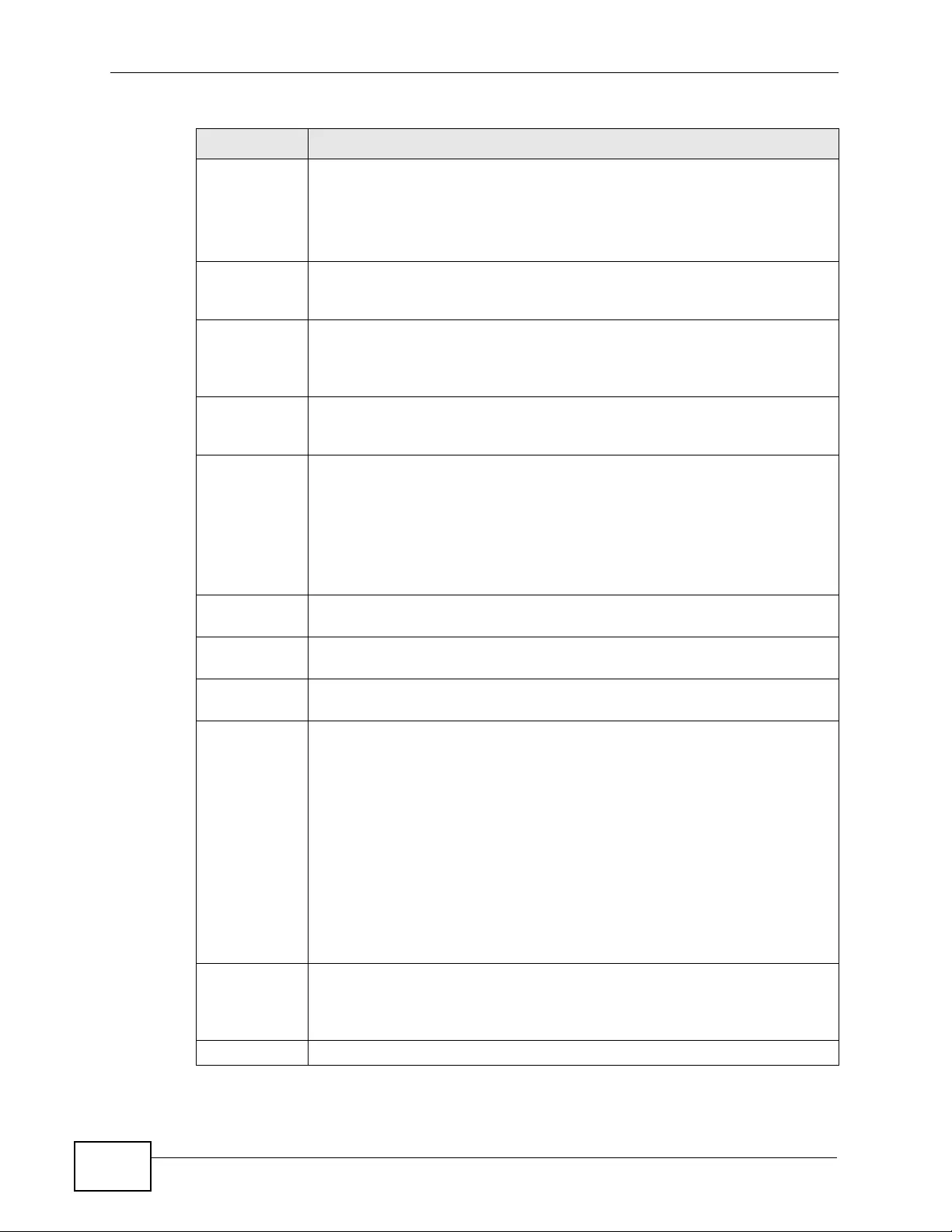
Chapter 29 Layer 2 Protocol Tunneling
XGS4700-48F User’s Guide
296
* Use this row to make the setting th e same for all ports. Use this row first
and then make adjustments on a port-by-port basis.
Note: Changes in this row are copied to all the ports as soon as you
make them.
CDP Select this option to have the Switch tunnel CDP (Cisco Discovery
Protocol) packets so that other Cisco devices can be discovered through
the service provider’s network.
STP Select this option to have the Switch tunnel STP (Spanning Tree Protocol)
packets so that STP can run properly across the service provider’s
network and spanning trees can be set up based on bridge information
from all (local and remote) networks.
VTP Select this option to have the Switch tunnel VTP (VLAN Trunking Protocol)
packets so that all customer switches can use consistent VLAN
configuration through the service provider’s network.
Point to Point The Switch supports PAgP (Port Aggregation Protocol), LACP (Link
Aggregation Control Protocol) and UDLD (UniDirectional Link Detection)
tunneling for a point-to-point topology.
Both PAgP and UDLD are Cisco’s proprietary data link layer protocols.
PAgP is similar to LACP and used to set up a logical aggregation of
Ethernet ports automatically. UDLD is to determine the link’s physical
status and detect a unidirectional link.
PAGP Select this option to have the Switch send PAgP packets to a peer to
automatically negotiate and build a logical port aggregation.
LACP Select this option to have the Switch send LACP packets to a peer to
dynamically creates and manages trunk groups.
UDLD Select this option to have the Switch send UDLD packets to a peer’s port
it connected to monitor the physical status of a link.
Mode Select Access to have the Switch encapsulate the incoming layer-2
protocol packets and forward them to the tunnel port(s). Select Access
for ingress ports at the edge of the service provider's network.
Note: You can enable L2PT services for STP, LACP, VTP, CDP,
UDLD, and PAGP on the access port(s) only.
Select Tunnel for egress ports at the edge of the service provider's
network. The Switch decapsulates the encapsulated layer-2 protocol
packets received on a tunnel port by changing the destination MAC
address to the original one, and then forward them to an access port. If
the service(s) is not enabled on an access port, the protocol packets are
dropped.
Apply Click Apply to save your changes to the Switch’s run-time memory. The
Switch loses these changes if it is turned off or loses power, so use the
Save link on the top navigation panel to save your changes to the non-
volatile memory when you are done configuring.
Cancel Click Cancel to begin configuring this screen afresh.
Table 92 Advanced Application > Layer 2 Protocol Tunneling (continued)
LABEL DESCRIPTION
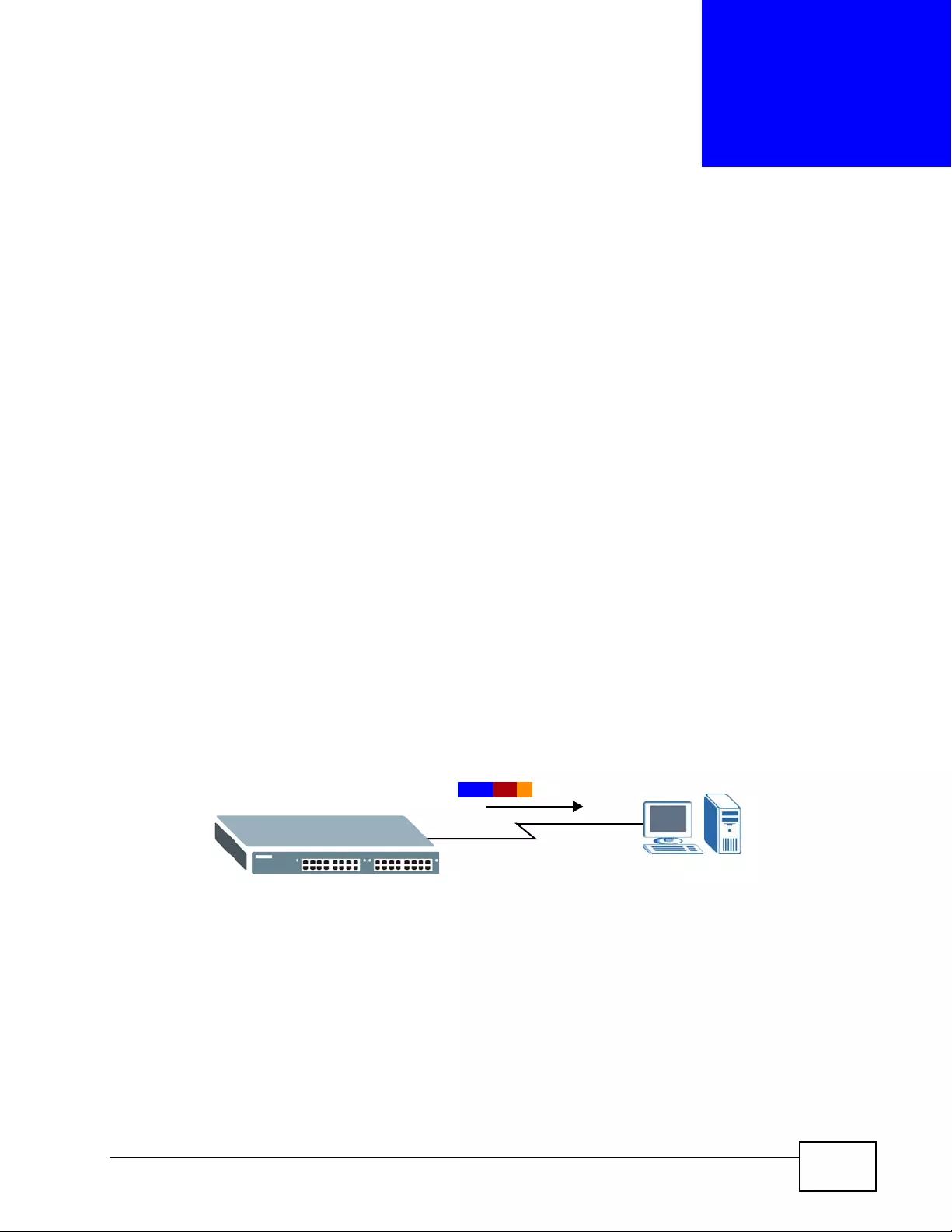
XGS4700-48F User’s Guide 297
CHAPTER 30
sFlow
This chapter shows you how to configure sFlow to have the Switch monitor traffic
in a network and send information to an sFlow collector for analysis.
30.1 sFlow Overview
sFlow (RFC 3176) is a standard technology for monitoring switched networks. An
sFlow agent embedded on a switch or router gets sample data and packet
statistics from traffic forwarded through its ports. The sFlow agent then creates
sFlow data and sends it to an sFlow collector. The sFlow collector is a server that
collects and analyzes sFlow datagr am. An sFlow datagram includes pack et header,
input and output interface, sampling process parameters and forwarding
information.
sFlow minimizes impact on CPU load of the S witch as it analyzes sample data only.
sFlow can continuously monitor network traffic and create reports for network
performance analysis and troubleshooting. For example, you can use it to know
which IP address or which type of traffic caused network congestion.
Figure 145 sFlow Ap plicati o n
sFlow Collector
sFlow Agent
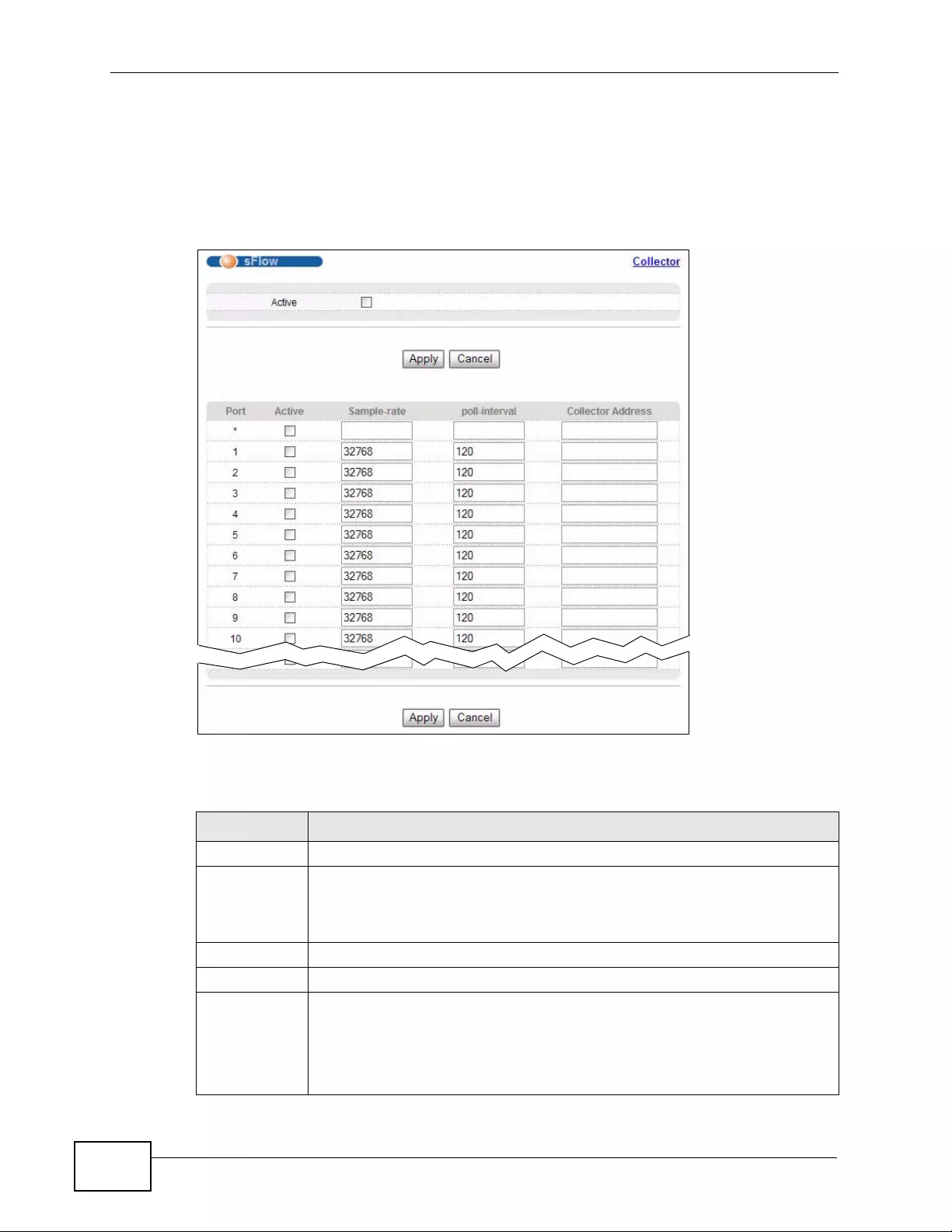
Chapter 30 sFlo w
XGS4700-48F User’s Guide
298
30.2 sFlow Port Configuration
Click Advanced Application > sFlow in the navigation panel to display the
screen as shown.
Figure 146 Advanced Application > sFlow
The following table describes the labels in this screen.
Table 93 Advanced Application > sFlow
LABEL DESCRIPTION
Active Select this to enable the sFlow agent on the Switch.
Apply Click Apply to save your changes to the Switch’s run-time memory. The
Switch loses these changes if it is turned off or loses power, so use the
Save link on the top navigation panel to save your changes to the non-
volatile memory when you are done configuring.
Cancel Click Cancel to begin configuring this screen afresh.
Port This field displays the port number.
* Use this row to make the setting th e same for all ports. Use this row first
and then make adjustments on a port-by-port basis.
Note: Changes in this row are copied to all the ports as soon as you
make them.
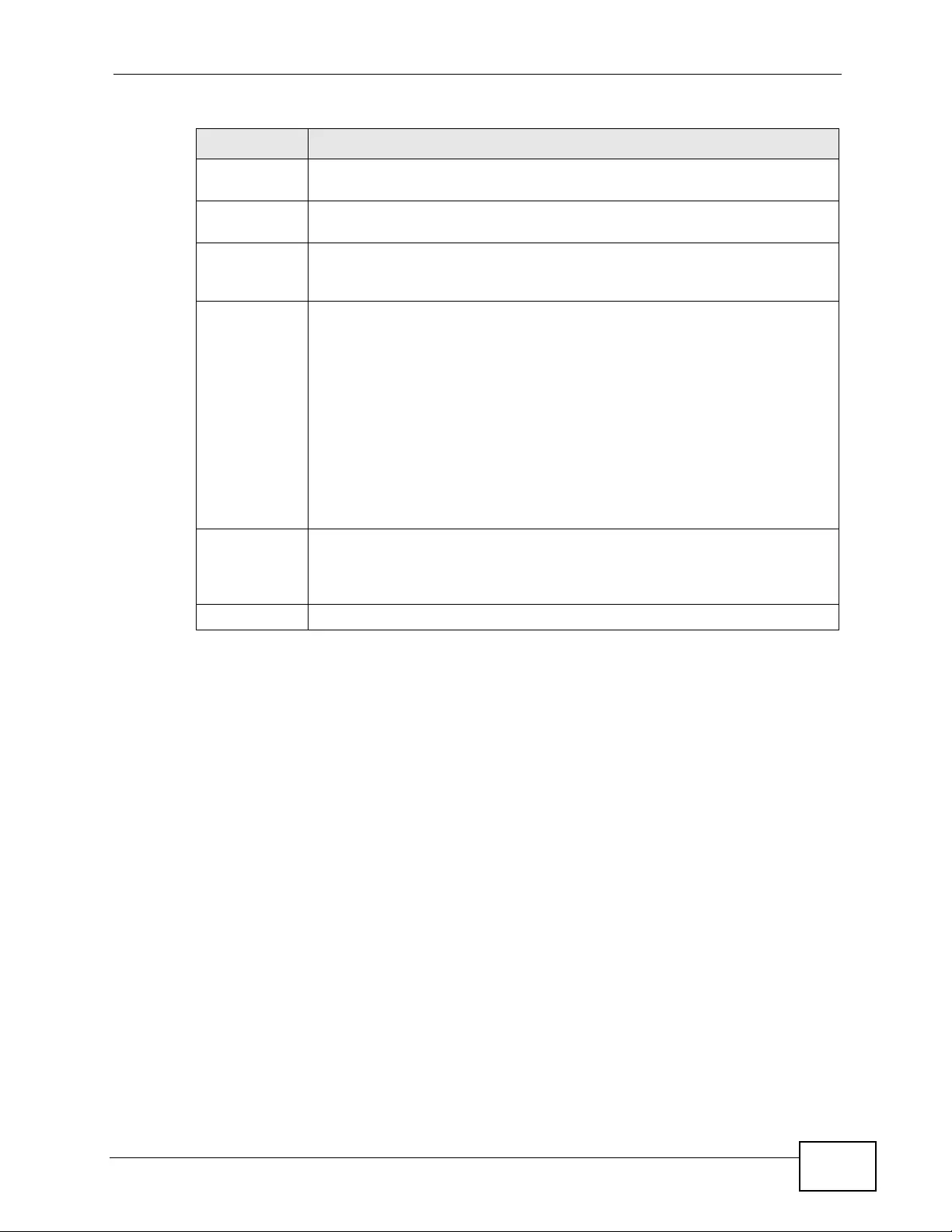
Chapter 30 sFlow
XGS4700-48F User’s Guide 299
30.2.1 sFlow Collector Configuration
Click the Collector link in the sFlow screen to display the screen as shown. You
can configure up to four sFlow collectors in this screen. Y ou may want to configure
Active Select this to allow the Switch to monitor tr affic on this port and generate
and send sFlow datagram to the specified collector.
Sample-rate Enter a number (N) from 256 to 65535. The Switch captures every one
out of N packets for this port and creates sFlow datagram.
poll-interval Specify a time interval (from 20 to 120 in seconds) the Switch waits
before sending the sFlow datagram and packet counters for this port to
the collector.
Collector
Address Enter the IP address of the sFlow collector.
Note: You must have the sFlow collector already configured in the
sFlow > Collector screen. The sFlow collector does not need
to be in the same subnet as the Switch, but it must be
accessible from the Switch.
Note: Configure UDP port 6343 (the default) on a NAT router to allow
port forwarding if the collector is behind a NAT router.
Configure a firewall rule for UDP port 6343 (the default) to
allow incoming traffic if the collector is behind a firewall.
Apply Click Apply to save your changes to the Switch’s run-time memory. The
Switch loses these changes if it is turned off or loses power, so use the
Save link on the top navigation panel to save your changes to the non-
volatile memory when you are done configuring.
Cancel Click Cancel to begin configuring this screen afresh.
Table 93 Advanced Application > sFlow (continued)
LABEL DESCRIPTION
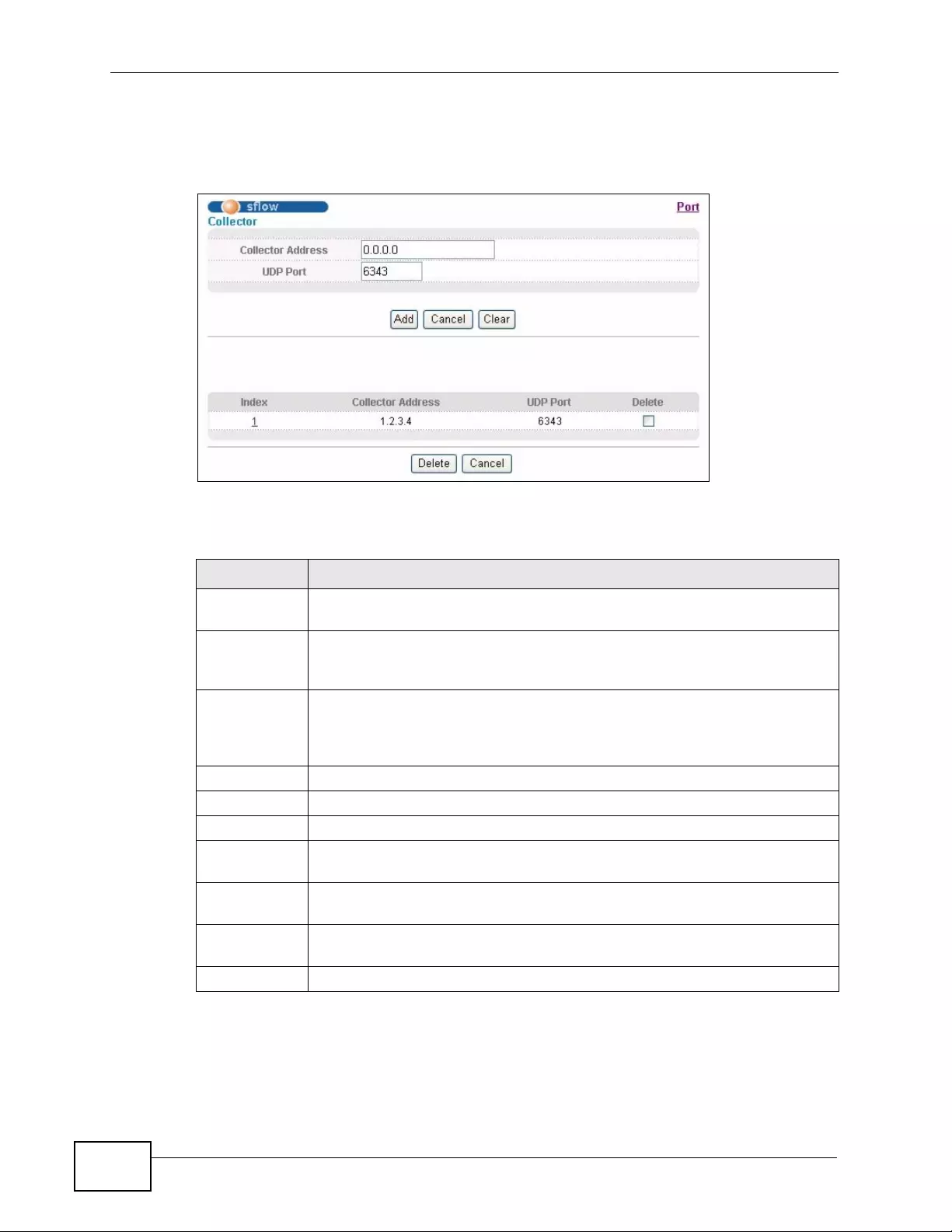
Chapter 30 sFlo w
XGS4700-48F User’s Guide
300
more than one collector if the traffic load to be monitored is more than one
collector can manage.
Figure 147 Advanced Application > sFlow > Collector
The following table describes the labels in this screen.
Table 94 Advanced Application > sFlow > Collector
LABEL DESCRIPTION
Collector
Address Enter the IP address of the sFlow collector.
UDP Port Enter a UDP port number the Switch uses to send sFlow datagram to the
collector. If you change the port here, make sure you change it on the
collector, too. The default port is 6343.
Add Click Add to save your changes to the Switch’s run-time memory. The
Switch loses these changes if it is turned off or loses power, so use the
Save link on the top navigation panel to save your changes to the non-
volatile memory when you are done configuring.
Cancel Click Cancel to reset the fields to your previous configuration.
Clear Click Clear to reset the fields to the factory defaults.
Index This field displays the index number of this entry.
Collector
Address This field displays IP address of the sFlow collector.
UDP Port This field displays port number the Switch uses to send sFlow datagram to
the collector.
Delete Check the rule(s) that y ou want to remove in the Delete column and then
click the Delete button.
Cancel Click Cancel to begin configuring this screen afresh.
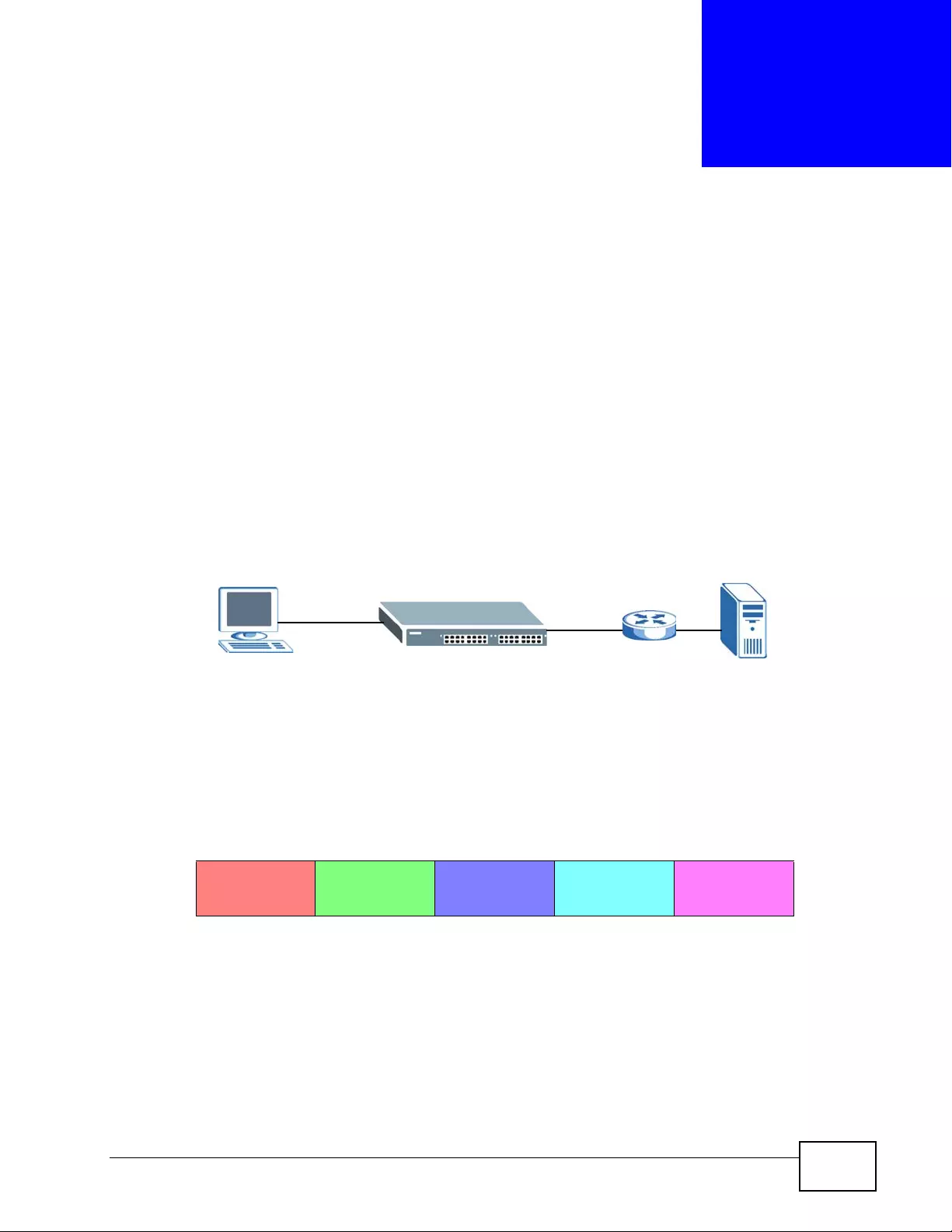
XGS4700-48F User’s Guide 301
CHAPTER 31
PPPoE
This chapter describes how the S witch gives a PPP oE termination server additional
information that the server can use to id entify and authenticate a PPPoE client.
31.1 PPPoE Intermediate Agent Overview
A PPPoE Intermediate Agent (PPPoE IA) is deployed between a PPPoE server and
PPP oE clients. It helps the PPPoE serv er identify and authenticate clients by adding
subscriber line specific information to PPPoE discovery packets from clients on a
per-port or per-port-per-VLAN basis before forwarding them to the PPPoE server.
31.1.1 PPPoE Intermediate Agent Tag Format
If the PPP oE Intermediate Agent is enable d, the S witch adds a vendor -specific tag
to PADI (PPPoE Active Discovery Initialization) and PADR (PPPoE Active Discovery
Request) packets from PPPoE clients. This tag is defined in RFC 2516 and has the
following format f o r this feature.
The Tag_Type is 0x0105 for vendor-specific tags, as defined in RFC 2516. The
Tag_Len indicates the length of Value, i1 and i2. The Value is the 32-bit number
0x00000DE9, which stands for the “ADSL Forum” IANA entry. i1 and i2 are PPPoE
intermediate agent sub-options , which contain additional information about the
PPPoE client.
PPPoE IA PPPoE Server
PPPoE Client
Table 95 PPPoE Intermediate Agent Vendor-specific Tag Format
Tag_Type
(0x0105)
Tag_Len Value i1 i2
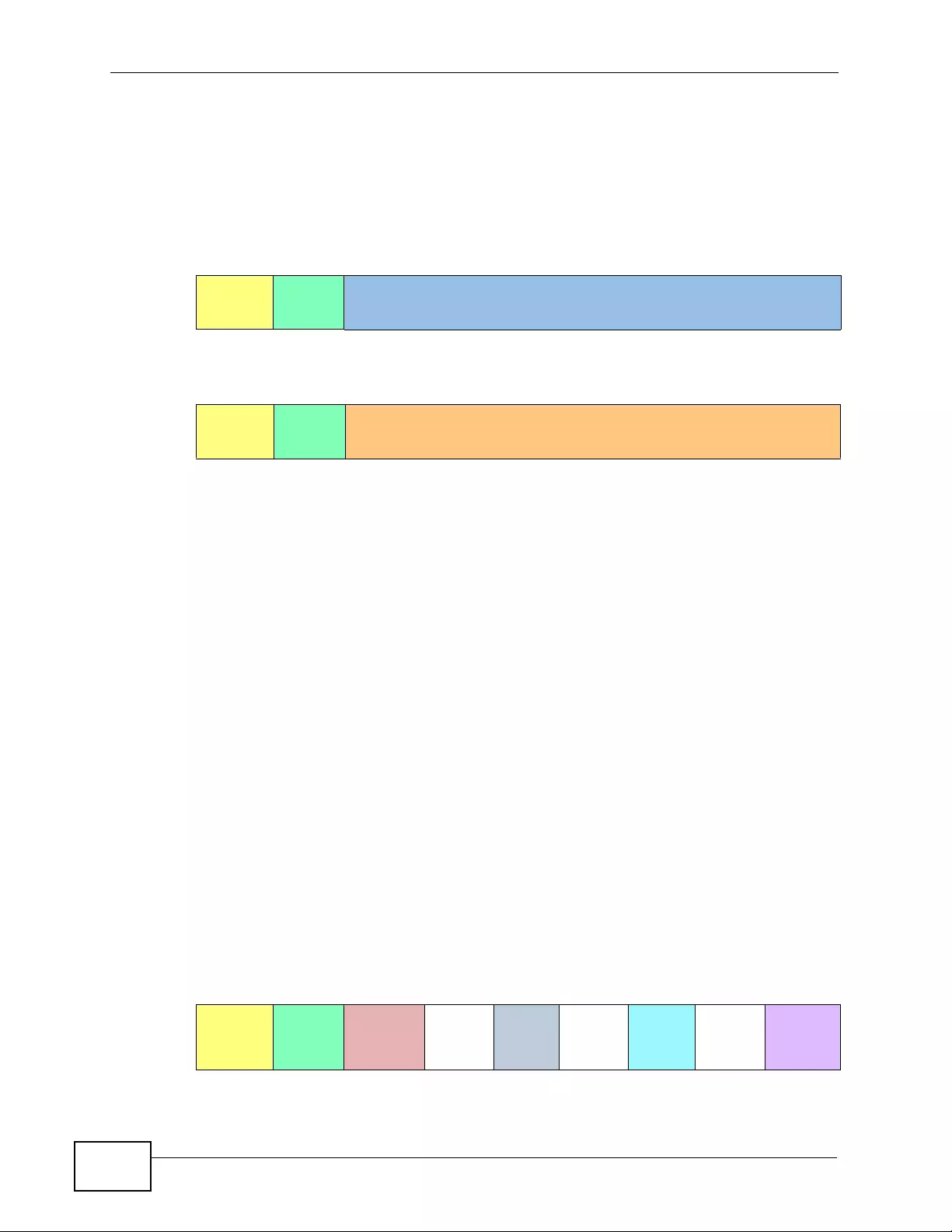
Chapter 31 PPP oE
XGS4700-48F User’s Guide
302
31.1.2 Sub-Option Format
There are two types of sub-option: “Agent Circuit ID Sub-option” and “Agent
Remote ID Sub-option”. They have the following formats.
The 1 in the first field identifies this as an Agent Circuit ID sub-option and 2
identifies this as an Agent Remote ID sub-option. The next field specifies the
length of the field. The Switch takes the Circuit ID string you manually configure
for a VLAN on a port as the highest priority and the Circuit ID string for a port as
the second priority. In addition, the Switch puts the PPPoE client’s MAC address
into the Agent Remot e ID Sub-option if you do not specify any user -defined stri ng.
31.1.2.1 Flexible Circuit ID Syntax with Identifier String and Variables
If you do not configure a Circuit ID string for a VLAN on a specific port or for a
specific port, the Switch adds the user-defined identifier string and variables into
the Agent Circuit ID Sub-option. The variables can be the slot ID of the PPPoE
client, the port number of the PPPoE client and/or the VLAN ID on the PPPoE
packet.
The identifier-st r ing, slot ID, port number and VLAN ID are separ ated from each
other by a pound key (#) , semi-colon (;), peri od (.), comma (,), forward sl ash (/)
or space. An Agent Circuit ID Sub-option example is “Switch/07/0123” and
indicates the PPPoE packets come from a PPPoE client which is connected to the
Switch’s port 7 and belong to VLAN 123.
Table 96 PPPoE IA Circuit ID Sub-option Format: User-defined String
SubOpt Length Value
0x01
(1 byte)
N
(1 byte)
String
(63 bytes)
Table 97 PPPoE IA Remote ID Sub-option Format
SubOpt Length Value
0x02
(1 byte)
N
(1 byte)
MAC Address or String
(63 bytes)
Table 98 PPPoE IA Circuit ID Sub-option Format: Using Identifier String and
Variables
SubOpt Length Value
0x01
(1 byte)
N
(1 byte)
Identifier
String
(53 byte)
delimiter
(1 byte)
Slot ID
(1 byte)
delimiter
(1 byte)
Port No
(2 byte)
delimiter
(1 byte)
VLAN ID
(4 bytes)
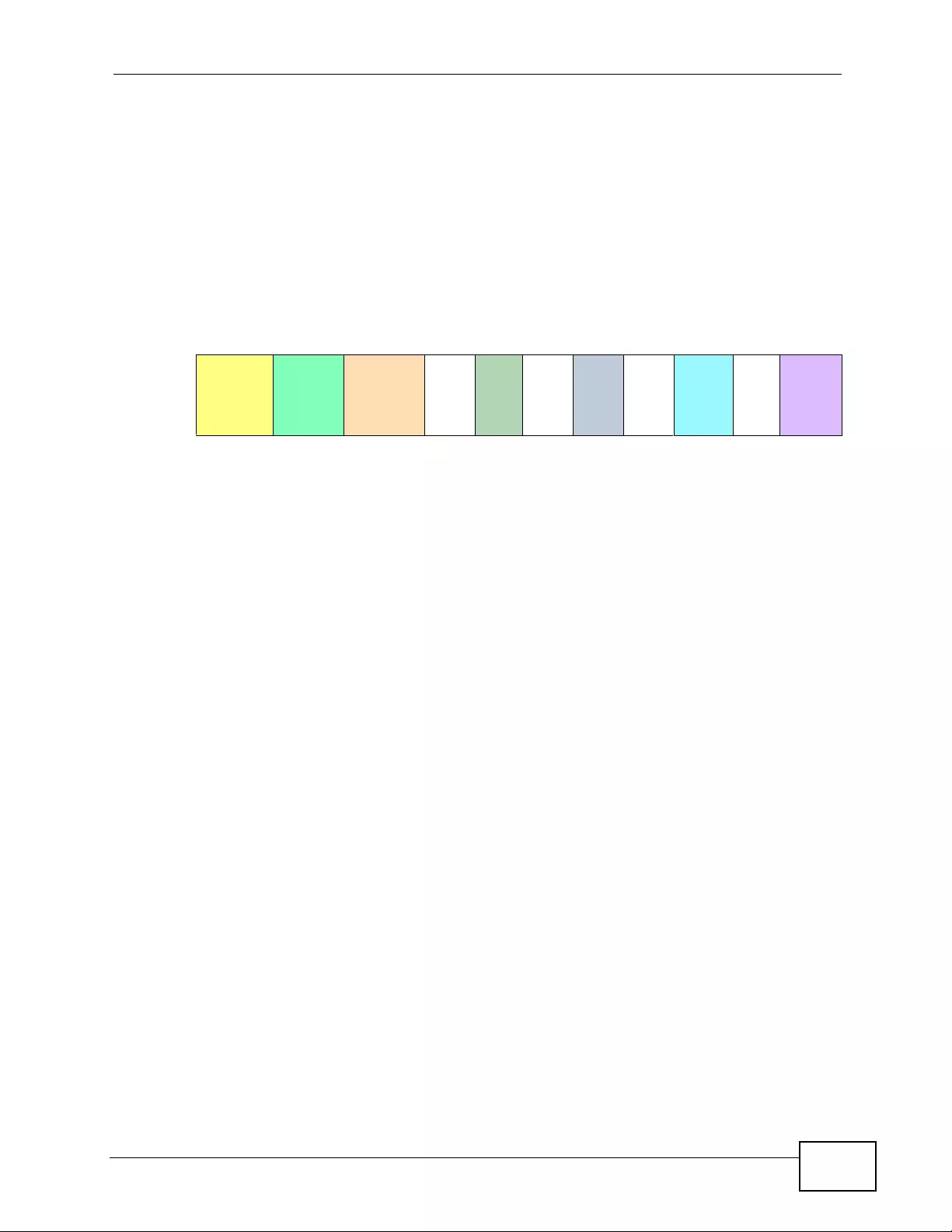
Chapter 31 PPPoE
XGS4700-48F User’s Guide 303
31.1.2.2 WT-101 Default Circuit ID Syntax
If you do not configure a Circuit ID string for a specific VLAN on a port or for a
specific port, and disable the flexible Circuit ID syntax in the PPPoE >
Intermediate Agent screen, the Switch automatically generates a Ci rcuit ID
string according to the default Circuit ID syntax which i s defined in the DSL F orum
Working Text (WT)-101. The default access node identifier is t he host name of the
PPPoE intermediate agent and the eth indicates “Ethernet”.
31.1.3 Port State
Every port is either a trusted port or an untrusted port for the PPPoE intermediate
agent. This setting is independent of the trusted/untrusted setting for DHCP
snooping or ARP inspection. You can also specif y the agent sub- options (circuit ID
and remote ID) that the Switch adds to PADI and PADR packets from PPPoE
clients.
Trusted ports are connected to PPPoE servers.
• If a PADO (PPPoE Active Discovery Offer), PADS (PPPoE Active Discovery
Session-confirmation), or PADT (PPPoE Active Discovery Terminate) packet is
sent from a PPP oE server and received on a trusted port, the Switch forwards it
to all other ports.
• If a PADI or PADR packet is sent from a PPPoE client but received on a trusted
port, the Switch forwards it to other trusted port(s).
Note: The Switch will drop all PPPoE discovery packets if you enable the PPPoE
intermediate agent and there are no trusted ports.
Untrusted ports are connected to subscribers.
• If a PADI, PADR, or PADT packet is sent from a PPPoE client and received on an
untrusted port, the Switch adds a vendor-specific tag to the packet and then
forwards it to the trusted port(s).
• The Switch discards PADO and PADS packets which are sent from a PPPoE
server but received on an untrusted port.
Table 99 PPPoE IA Circuit ID Sub-option Format: Defined in WT-101
SubOpt Length Value
0x01
(1 byte)
N
(1 byte)
Access
Node
Identifier
(20 byte)
Space
(1
byte)
eth
(3
byte)
Space
(1
byte)
Slot
ID
(1
byte)
/
(1
byte)
Port No
(2
byte)
:
(1
byte)
VLAN
ID
(4
bytes)
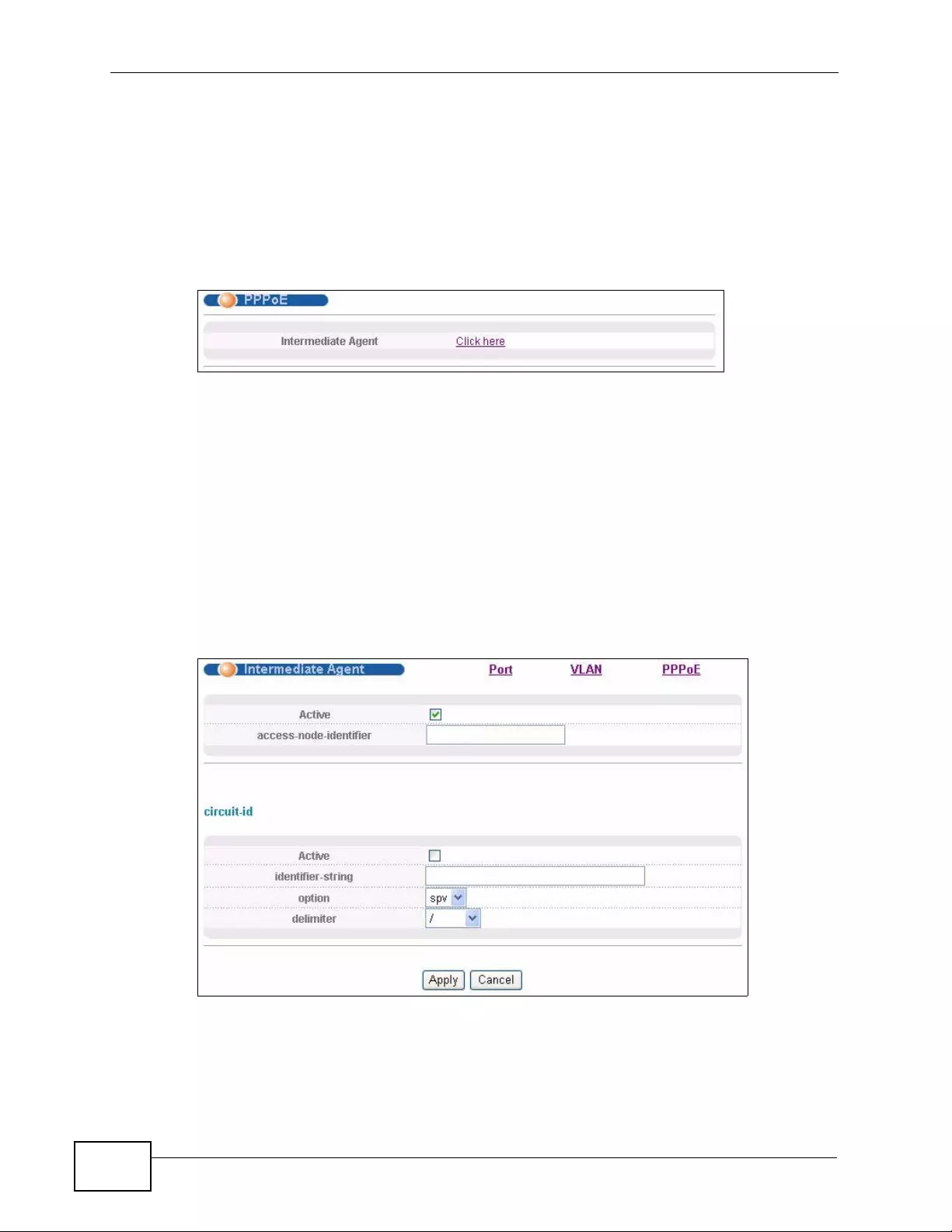
Chapter 31 PPP oE
XGS4700-48F User’s Guide
304
31.2 The PPPoE Screen
Use this screen to configure the PPPoE Intermediate Agent on the Switch.
Click Advanced Application > PPPoE in the navigation panel to display the
screen as shown. Click Click Here to go to the Intermediate Agent screen.
Figure 148 Advanced Application > PPPoE Intermediate Agent
31.3 PPPoE Intermediate Agent
Use this screen to configure the Switch to give a PPPoE termination server
additional subscriber information that the server can use to identify and
authenticate a PPPoE client.
Click Advanced Application > PPPoE > Intermediate Agent in the navigation
panel to display the screen as shown.
Figure 149 Advanced Application > PPPoE > Intermediate Agent
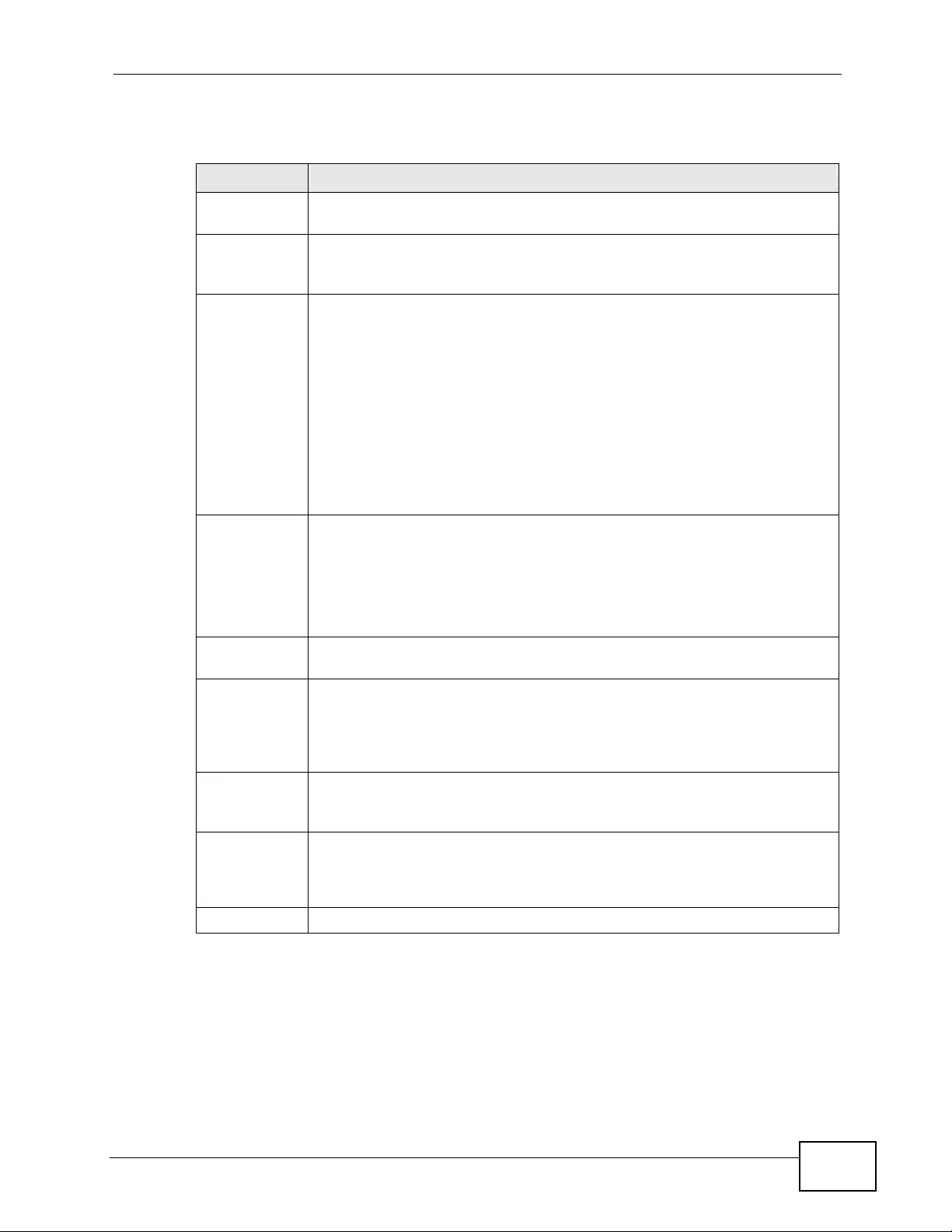
Chapter 31 PPPoE
XGS4700-48F User’s Guide 305
The following table describes the labels in this screen.
31.3.1 PPPoE IA Per-Port
Use this screen to specify whether individual ports are trusted or untrusted ports
and have the S witch add extra information to PPP oE discov ery packets from PPP oE
clients on a per-port basis.
Table 100 Advanced Application > PPPoE > Intermediate Agent
LABEL DESCRIPTION
Active Select this option to enable the PPPoE intermediate agent globally on the
Switch.
access-node-
identifier Enter up to 20 ASCII char acters to identify the PPP oE intermediate agent.
Hyphens (-) and spaces are also allowed. The default is the Switch’ s host
name.
circuit-id Use this section to configure the Circuit ID field in the PADI and PADR
packets.
The Circuit ID you configure for a specific port or for a specific VLAN on a
port has priority over this.
The Circuit ID you configure for a specific port (in the Advanced
Application > PPPoE > Intermediate Agent > Port screen) or for a
specific VLAN on a port (in the Advanced Application > PPPoE >
Intermediate Agent > Port > VLAN screen) has priority ov er this. That
means, if you als o want to con figure PP PoE I A Per-Port or Per- Port Per-
VLAN setting, leave the fields here empty and configure circuit-id and
remote-i d in the Per-Port o r Per-Por t Per-VLA N screen.
Active Select this option to have the Switch add the user-defined identifier string
and variables (specified in the option field) to PADI or PADR packets from
PPPoE clients.
If you leave this option unselected and do not configure any Circuit ID
string (using CLI commands) on the Switch, the Switch will use the string
specified in the access-node-identifier field.
identifier-
string Specify a string that the Switch adds in the Agent Circuit ID sub-option.
You can enter up to 53 ASCII characters. Spaces are allowed.
option Select the variables that you want the Switch to generate and add in the
Agent Circuit ID sub-option. The variable options include sp, sv, pv and
spv which indicate combinations of slot-port, slot-VLAN, port-VLAN and
slot-port-VLAN respectively. The Switch enters a zero into the PADI and
PADR packets for the slot value.
delimiter Select a delimiter to separate the identifier-string, slot ID, port number
and/or VLAN ID from each other. You can use a pound key (#), semi-
colon (;), period (.), comma (,), forward slash (/) or space.
Apply Click Apply to save your changes to the Switch’s run-time memory. The
Switch loses these changes if it is turned off or loses power, so use the
Save link on the top navigation panel to save your changes to the non-
volatile memory when you are done configuring.
Cancel Click Cancel to begin configuring this screen afresh.
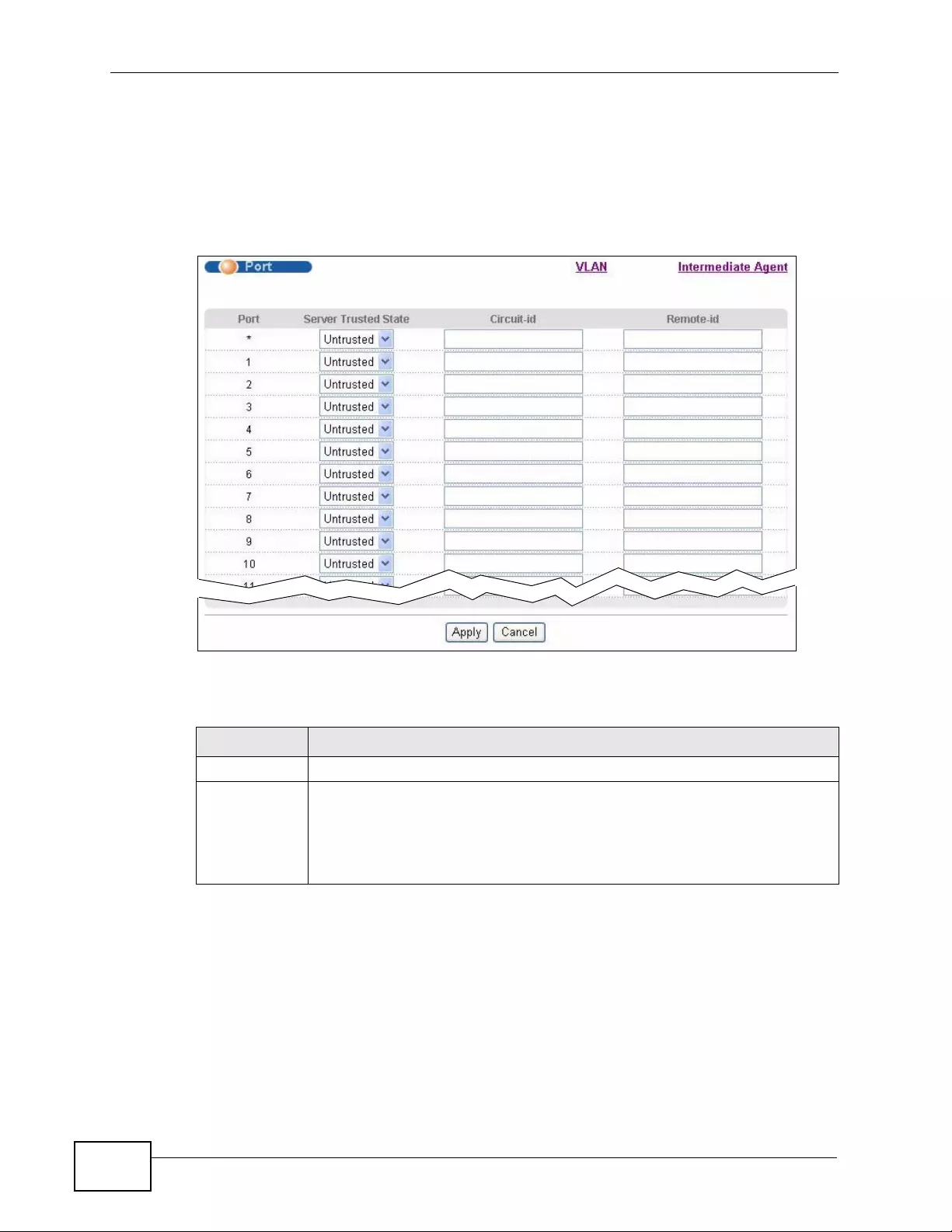
Chapter 31 PPP oE
XGS4700-48F User’s Guide
306
Note: The Switch will drop all PPPoE packets if you enable the PPPoE Intermediate
Agent on the Switch and there are no trusted ports.
Click the Port link in the Intermediate Agent screen to display the screen as
shown.
Figure 150 Advanced Application > PPPoE > Intermediate Agent > Port
The following table describes the labels in this screen.
Table 101 Advanced Application > PPPoE > Intermediate Agent > Port
LABEL DESCRIPTION
Port This field displays the port number.
* Use this row to make the setting th e same for all ports. Use this row first
and then make adjustments on a port-by-port basis.
Note: Changes in this row are copied to all the ports as soon as you
make them.
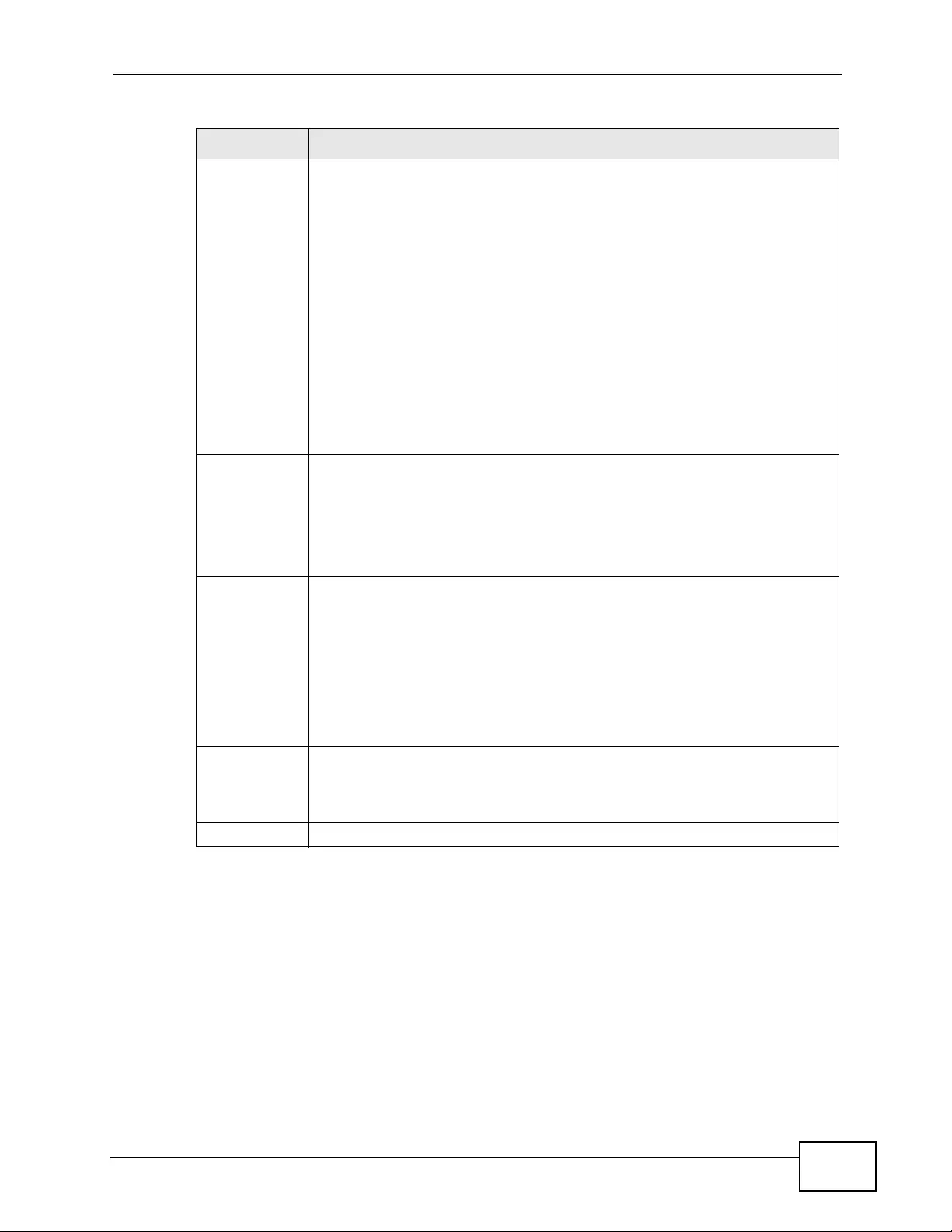
Chapter 31 PPPoE
XGS4700-48F User’s Guide 307
31.3.2 PPPoE IA Per-Port Per-VLAN
Use this screen to configure PPP oE IA settings that apply to a specific VLAN on a
port.
Server
Trusted State Select whether this port is a trusted port (Trusted) or an untrusted port
(Untrusted).
Trusted ports are uplink ports connected to PPPoE servers.
• If a PADO (PPPoE Active Discovery Offer), PADS (PPPoE Active
Discovery Session-confirmation), or PA DT (PPPoE Active Discovery
Terminate) packet is sent from a PPPoE server and received on a
trusted port, the Switch forwards it to all other ports.
• If a PADI or PADR packet is sent from a PPPoE client but received on a
trusted port, the Switch forwards it to other trusted port(s).
Untrusted ports are downlink ports connected to subscribers.
• If a PADI, PADR, or PADT packet is sent from a PPPoE client and
received on an untrusted port, the Switch adds a vendor-specific tag
to the packet and then forwards it to the trusted port(s).
• The Switch discards PADO and PADS packets which are sent from a
PPPoE server but received on an untrusted port.
Circuit-id Enter a string of up to 63 ASCII characters that the Switch adds into the
Agent Circuit ID sub-option for PPPoE discovery packets received on this
port. Spaces are allowed.
The Circuit ID you configure for a specific VLAN on a port (in the
Advanced Application > PPPoE > Intermediate Agent > Port >
VLAN screen) has the highest priority.
Remote-id Enter a string of up to 63 ASCII characters that the Switch adds into the
Agent Remote ID sub-option for PPPoE disco very packets received on this
port. Spaces are allowed.
If you do not specify a string here or in the Remote-id field for a VL AN
on a port, the Switch automatically uses the PPPoE client’s MAC address.
The Remote ID you configure for a specific VLAN on a port (in the
Advanced Application > PPPoE > Intermediate Agent > Port >
VLAN screen) has the highest priority.
Apply Click Apply to save your changes to the Switch’s run-time memory. The
Switch loses these changes if it is turned off or loses power, so use the
Save link on the top navigation panel to save your changes to the non-
volatile memory when you are done configuring.
Cancel Click Cancel to begin configuring this screen afresh.
Table 101 Advanced Application > PPPoE > Intermediate Agent > Port (continued)
LABEL DESCRIPTION
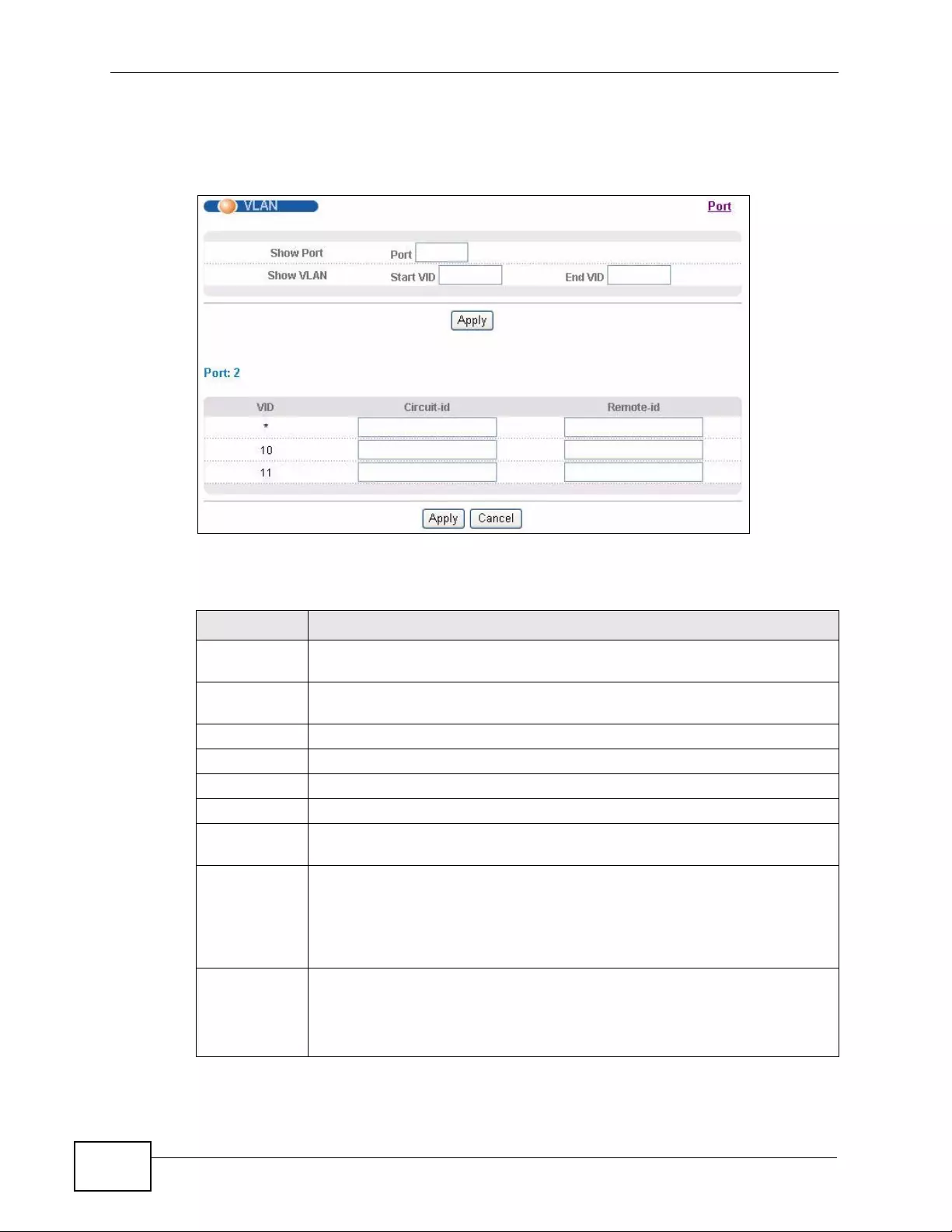
Chapter 31 PPP oE
XGS4700-48F User’s Guide
308
Click the VLAN link in the Intermediate Agent > Port screen to display the
screen as shown.
Figure 151 Advanced Application > PPPoE > Intermediate Agent > Port > VLAN
The following table describes the labels in this screen.
Table 102 Advanced Application > PPPoE > Intermediate Agent > Port > VLAN
LABEL DESCRIPTION
Show Port Enter a port number to show the PPPoE Intermediate Agent settings for
the specified VLAN(s) on the port.
Show VLAN Use this section to specify the VLANs you want to configure in the section
below.
Start VID Enter the lowest VLAN ID you want to configure in the section below.
End VID Enter the highest VLAN ID you want to configure in the section below.
Apply Click Apply to display the specified range of VLANs in the section below.
Port This field displays the port number specified above.
VID This field displays the VLAN ID of each VLAN in the range specified above.
If you configure the * VLAN, the settings are applied to all VLANs.
* Use this row to mak e the setting the same for all VLANs. Use this row first
and then make adjustments on a VLAN-by-VLAN basis.
Note: Changes in this row are copied to all the VLANs as soon as
you make them.
Circuit-id Enter a string of up to 63 ASCII characters that the Switch adds into the
Agent Circuit ID sub-option for this VLAN on the specified port. Spaces
are allowed.
The Circuit ID you configure here has the highest priority.
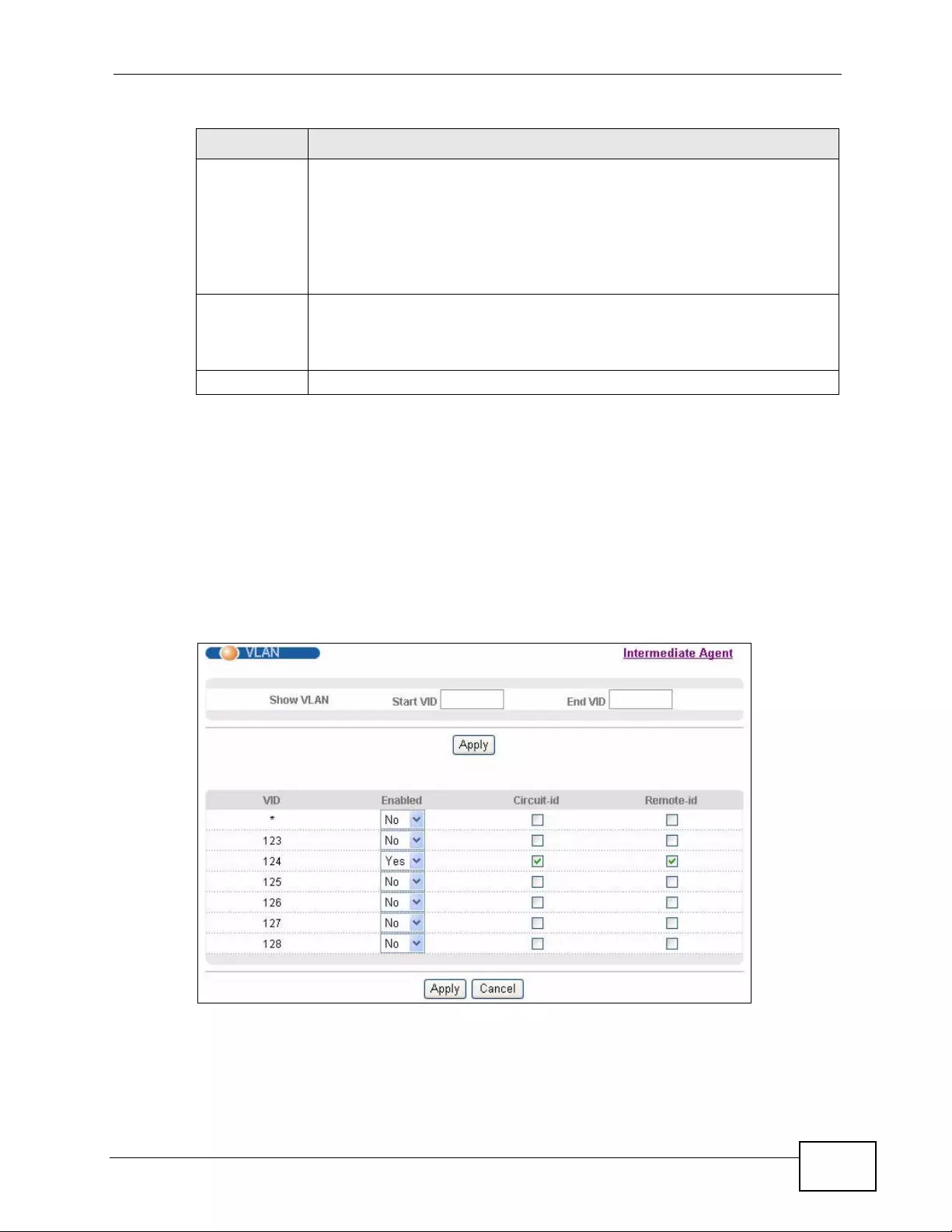
Chapter 31 PPPoE
XGS4700-48F User’s Guide 309
31.3.3 PPPoE IA for VLAN
Use this screen to set whether the PPPoE Intermedi ate Agent is enabled on a VLAN
and whether the Switch appends the Circuit ID and/or Remote ID to PPPoE
discovery packets from a specific VLAN.
Click the VLAN link in the Intermediate Agent screen to display the screen as
shown.
Figure 152 Advanced Application > PPPoE > Intermediate Agent > VLAN
Remote-id Enter a string of up to 63 ASCII characters that the Switch adds into the
Agent Remote ID sub-option for this VLAN on the specified port. Spaces
are allowed.
If you do not specify a string here or in the Remote-id field for a specific
port, the Switch automatically uses the PPPoE client’s MAC address.
The Remote ID you configure here has the highest priority.
Apply Click Apply to save your changes to the Switch’s run-time memory. The
Switch loses these changes if it is turned off or loses power, so use the
Save link on the top navigation panel to save your changes to the non-
volatile memory when you are done configuring.
Cancel Click Cancel to begin configuring this screen afresh.
Table 102 Advanced Application > PPPoE > Intermediate Agent > Port > VLAN
LABEL DESCRIPTION
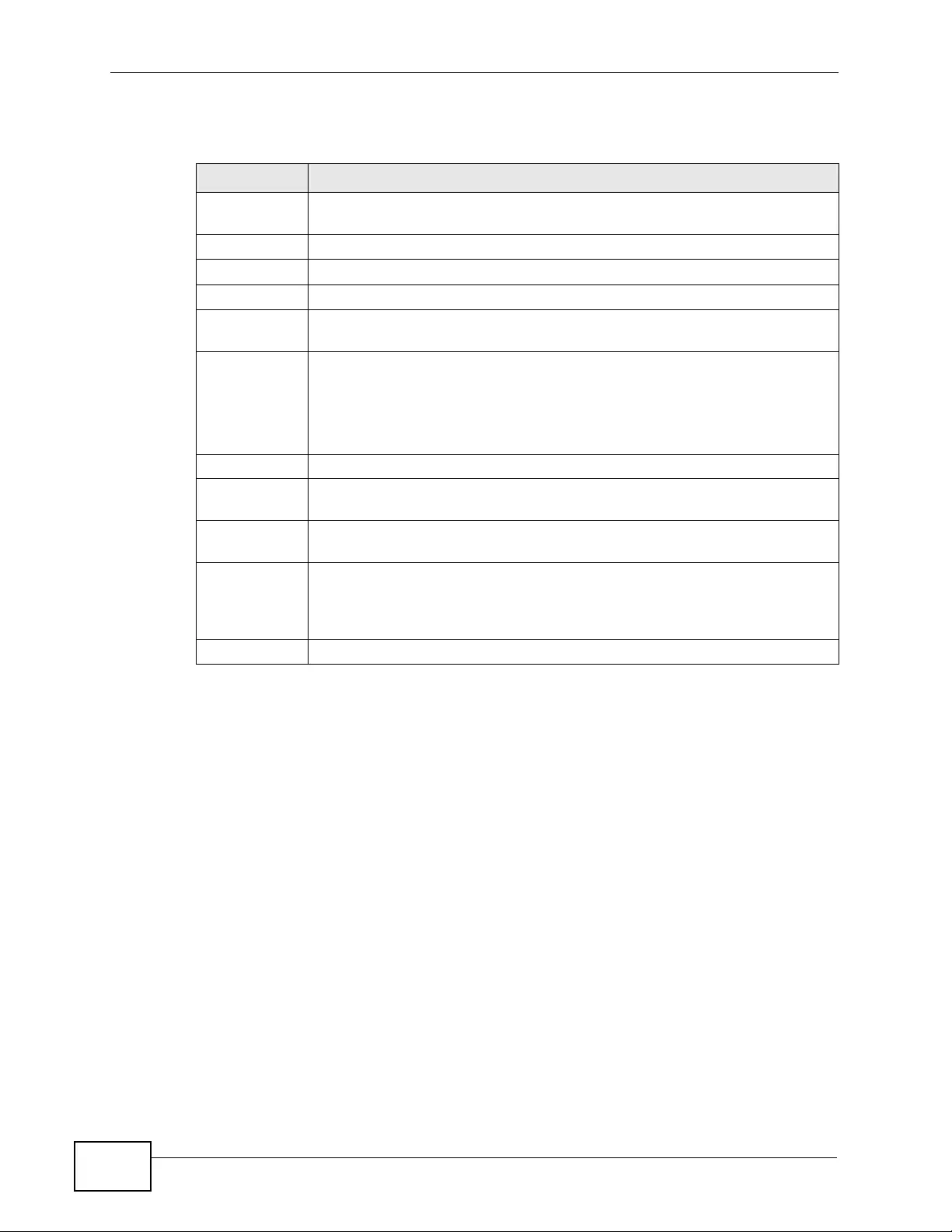
Chapter 31 PPP oE
XGS4700-48F User’s Guide
310
The following table describes the labels in this screen.
Table 103 Advanced Application > PPPoE > Intermediate Agent > VLAN
LABEL DESCRIPTION
Show VLAN Use this section to specify the VLANs you want to configure in the section
below.
Start VID Enter the lowest VLAN ID you want to configure in the section below.
End VID Enter the highest VLAN ID you want to configure in the section below.
Apply Click Apply to display the specified range of VLANs in the section below.
VID This field displays the VLAN ID of each VLAN in the range specified above.
If you configure the * VLAN, the settings are applied to all VLANs.
* Use this row to mak e the setting the same for all VLANs. Use this row first
and then make adjustments on a VLAN-by-VLAN basis.
Note: Changes in this row are copied to all the VLANs as soon as
you make them.
Enabled Select this option to turn on the PPPoE Intermediate Agent on a VLAN.
Circuit-id Select this option to make the Circuit ID settings for a specific VLAN take
effect.
R emote-id Select this option to make the Re mote ID settings for a specific VLAN take
effect.
Apply Click Apply to save your changes to the Switch’s run-time memory. The
Switch loses these changes if it is turned off or loses power, so use the
Save link on the top navigation panel to save your changes to the non-
volatile memory when you are done configuring.
Cancel Click Cancel to begin configuring this screen afresh.
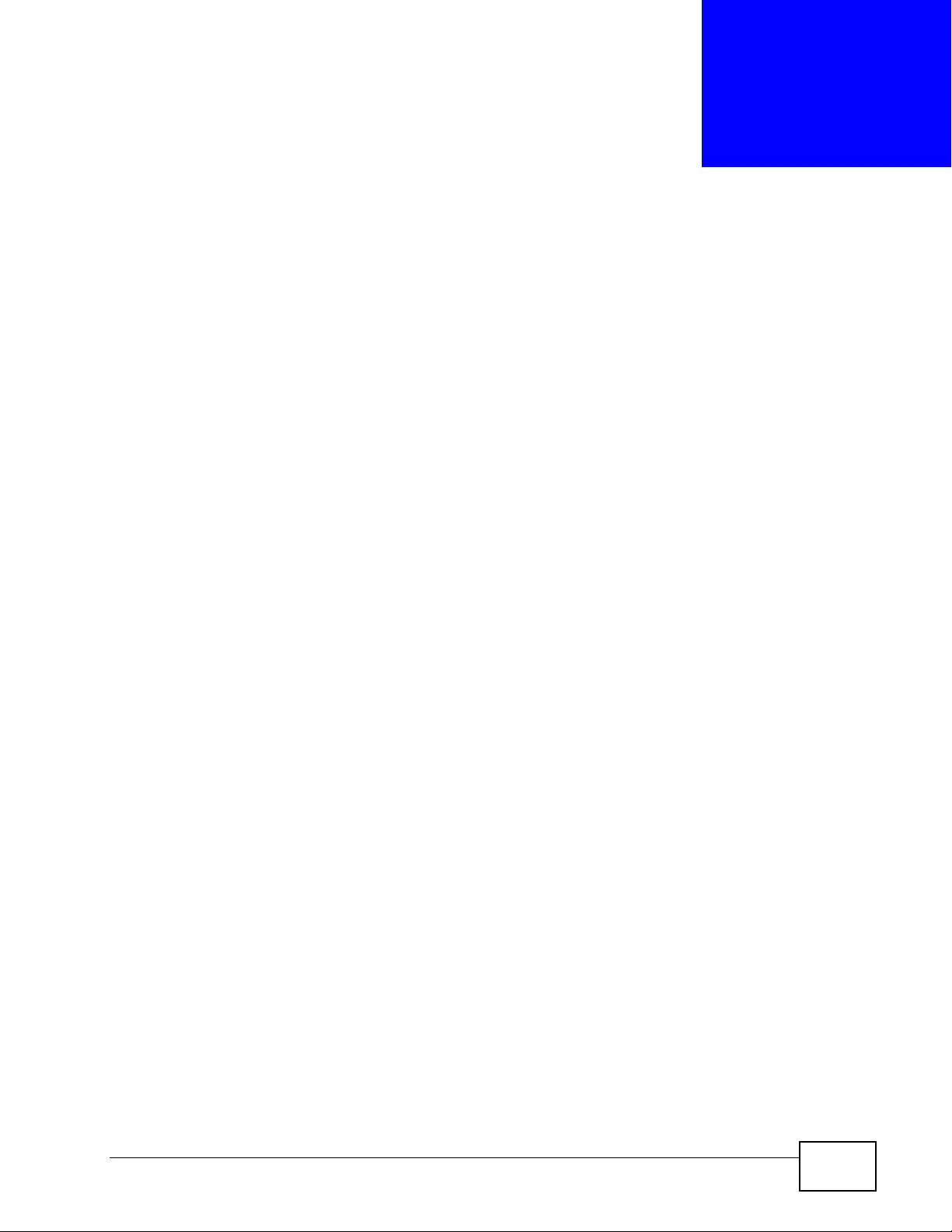
XGS4700-48F User’s Guide 311
CHAPTER 32
Error Disable
This chapter shows you how to configure the rate limit for contro l p a c kets on a
port, and set the Switch to take an action (such as to shut down a port or stop
sending packets) on a port when the Switc h detects a pre-configured error. It also
shows you how to confi gu re t he Switc h to au tom atically und o the action after the
error is gone.
32.1 CPU Protection Overview
Switches exchange protocol control packets in a network to get the latest
networking information. If a switch receives large numbers of control packets,
such as ARP, BPDU or IGMP packets, which are to be processed by the CPU, the
CPU may become overloaded and be unable to handle regular tasks properly.
The CPU protection feature allows you to limit the rate of ARP, BPDU and IGMP
packets t o be delivered to the CPU on a po rt. This enhances the CPU efficiency and
protects again s t p otential DoS attack s or err ors from ot her network(s). You t hen
can choose to drop control pack ets that exc eed the specified rate limit or disable a
port on which the packets are received.
32.2 Error-Disable Recovery Overview
Some features, such as loop guard or CPU protection, allow the Switch to shut
down a port or discard specific packets on a port when an error is detected on the
port. For example, if the Sw itch detects that packets sent out the port(s) loop
back to the Switch, the S witch can shut down the port(s) automatically. After that,
you need to enable the port(s) or allow the packets on a port manually via the
web configurator or the commands. With error-disable recovery, you can set the
disabled port(s) to become active or start receiving the packets again after the
time interval you specify.
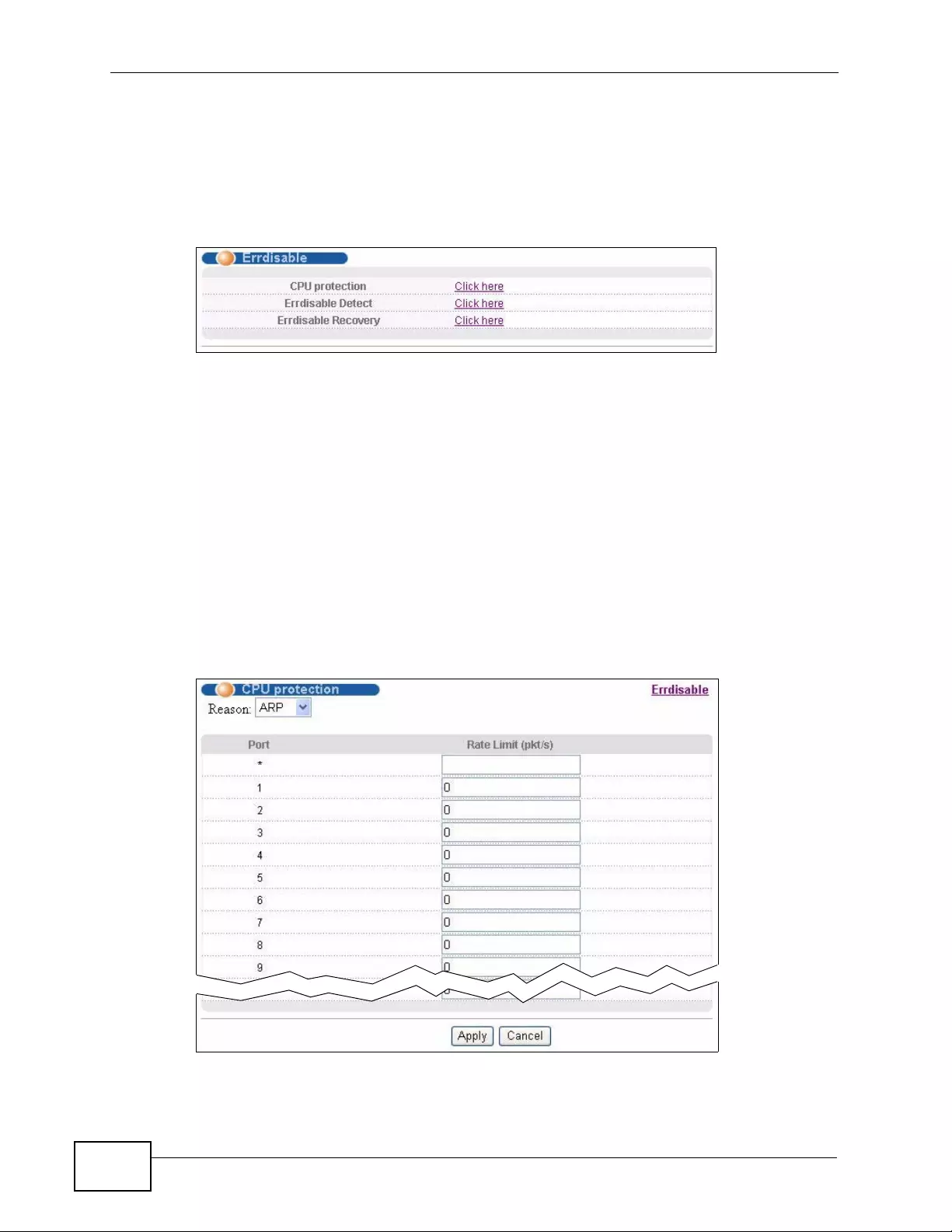
Chapter 32 Error Disable
XGS4700-48F User’s Guide
312
32.3 The Error Disable Screen
Use this screen to configure error disable related settings. Click Advanced
Application > Errdisable in the navigation panel to open the following screen.
Figure 153 Advanced Application > Errdisable
32.4 CPU Protection Configuration
Use this screen to limit the maximum number of control packets (ARP, BPDU and/
or IGMP) that the Switch can receive or transmit on a port. Click the Click Here
link next to CPU protection in the Advanced Application > Errdisable screen
to display the screen as shown.
Note: After you configure this screen, make sure you also enable error detection for
the specific control packets in the Advanced Application > Errdisable >
Errdisable Detect screen.
Figure 154 Advanced Application > Errdisable > CPU protection

Chapter 32 Error Disa b le
XGS4700-48F User’s Guide 313
The following table describes the labels in this screen.
32.5 Error-Disable Detect Configuration
Use this screen to have the Switch detect whether the control packets exceed the
rate limit configured for a port and configure the action to take once the limit is
exceeded. Click the Click Here link next to Errdisable Detect link in th e
Advanced Application > Errdisable screen to display the screen as shown.
Figure 155 Advanced Application > Errdisable > Errdisable Detect
Table 104 Advanced Application > Errdisable > CPU protection
LABEL DESCRIPTION
Reason Select the type of control packet you want to configure here.
Port This field displays the port number.
* Use this row to make the setting th e same for all ports. Use this row first
and then make adjustments to each port if necessary.
Note: Changes in this row are copied to all the ports as soon as you
make them.
Rate Limit
(pkt/s) Enter a number from 0 to 256 to specify how many control packets this
port can receive or transmit per second.
0 means no rate limit.
You can configure the action that the Switch takes when the limit is
exceeded. See Section 32.5 on page 313 for detailed information.
Apply Click Apply to save your changes to the Switch’s run-time memory. The
Switch loses these changes if it is turned off or loses power, so use the
Save link on the top navigation panel to save your changes to the non-
volatile memory when you are done configuring.
Cancel Click Cancel to begin configuring this screen afresh.
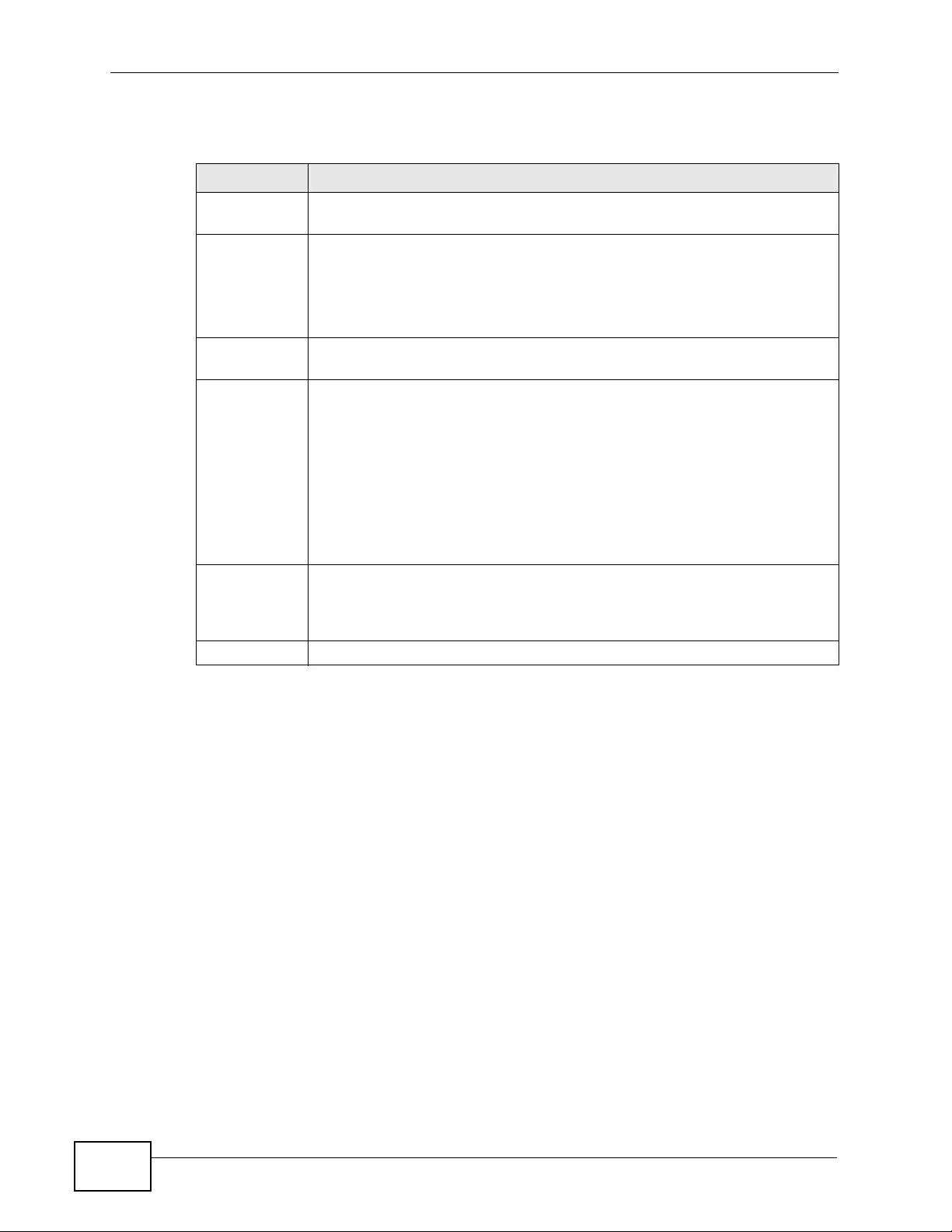
Chapter 32 Error Disable
XGS4700-48F User’s Guide
314
The following table describes the labels in this screen.
Table 105 Advanced Application > Errdisable > Errdisable Detect
LABEL DESCRIPTION
Cause This field displays the types of control packet that may cause CPU
overload.
* Use this row to make the setting the same for all entries. Use this row
first and then make adjustments to each entry if necessary.
Note: Changes in this row are copied to all the entries as soon as you
make them.
Active Select this option to have the Switch detect if the configured r ate limit for
a specific control packet is exceeded and take the action selected below.
Mode Select the action that the Switch takes when the number of control
packets exceed the rate limit on a port, set in the Advanced Application
> Errdisable > CPU protection screen.
•inactive-port - The Switch disables the port on which the control
packets are received.
•inactive-reason - The Switch bypasses the processing of the
specified control packets (such as ARP or IGMP packets), or drops all
the specified control packets (such as BPDU) on the port.
•rate-limitation - The Switch drops the additional control packets the
port has to handle in every one second.
Apply Click Apply to save your changes to the Switch’s run-time memory. The
Switch loses these changes if it is turned off or loses power, so use the
Save link on the top navigation panel to save your changes to the non-
volatile memory when you are done configuring.
Cancel Click Cancel to begin configuring this screen afresh.
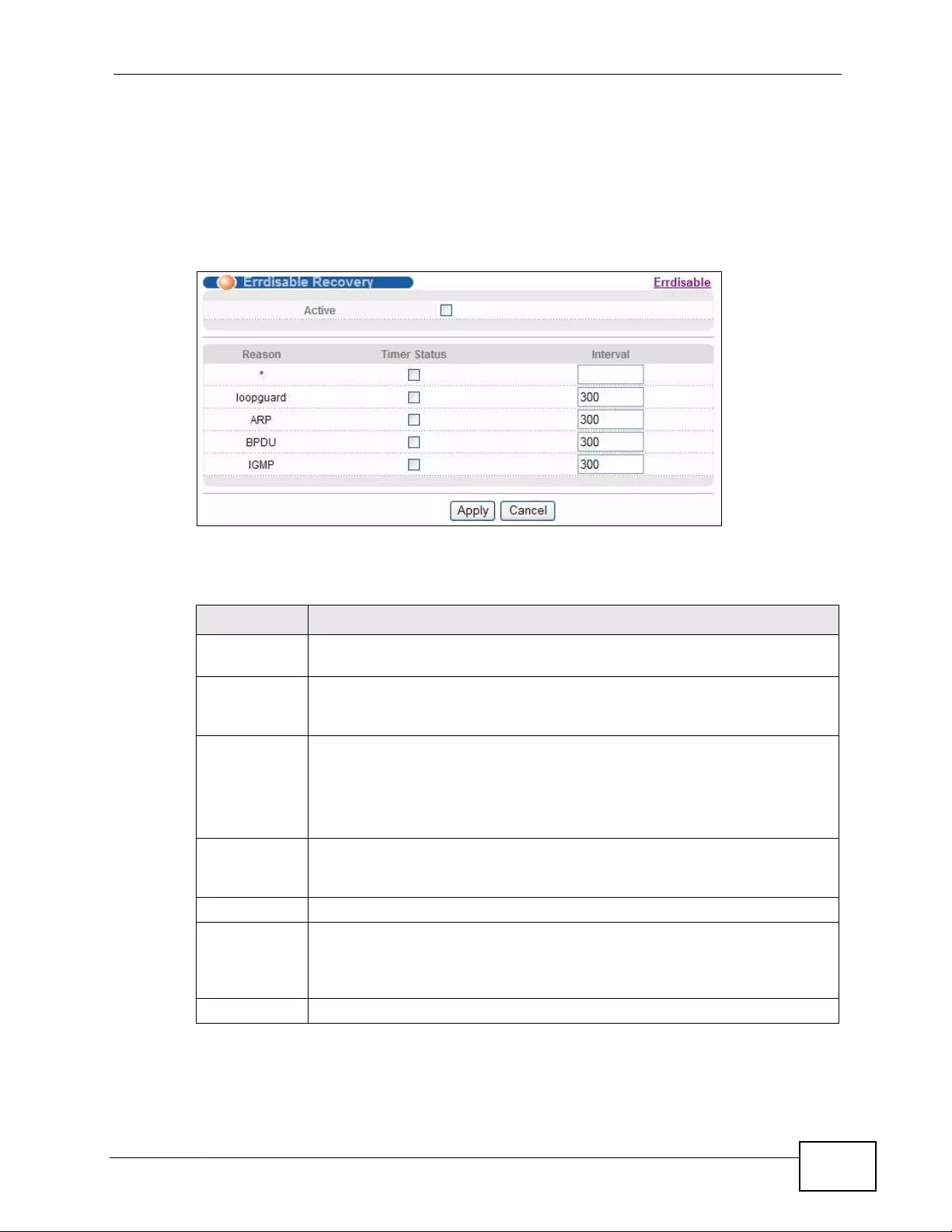
Chapter 32 Error Disa b le
XGS4700-48F User’s Guide 315
32.6 Error-Disable Recovery Configuration
Use this screen to to configure the Switch to automatically undo an action after
the error is gone. Click the Click Here link next to Errdisable Recovery in the
Advanced Application > Errdisable screen to display the screen as shown.
Figure 156 Advanced Application > Errdisable > Errdisable Recovery
The following table describes the labels in this screen.
Table 106 Advanced Application > Errdisable > Errdisable Recovery
LABEL DESCRIPTION
Active Select this option to turn on the error-disable recovery function on the
Switch.
Reason This field displays the supported features that allow the Switch to shut
down a port or discard packets on a port according to the feature
requirements and what action you configure.
* Use this row to make the setting the same for all entries. Use this row
first and then make adjustments to each entry if necessary.
Note: Changes in this row are copied to all the entries as soon as you
make them.
Timer Status Select this option to allow the Switch to wait for the specified time
interval to activate a port or allow specific packets on a port, after the
error was gone. Deselect this option to turn off this rule.
Interval Enter the number of seconds (from 30 to 2592000) for the time interval.
Apply Click Apply to save your changes to the Switch’s run-time memory. The
Switch loses these changes if it is turned off or loses power, so use the
Save link on the top navigation panel to save your changes to the non-
volatile memory when you are done configuring.
Cancel Click Cancel to begin configuring this screen afresh.
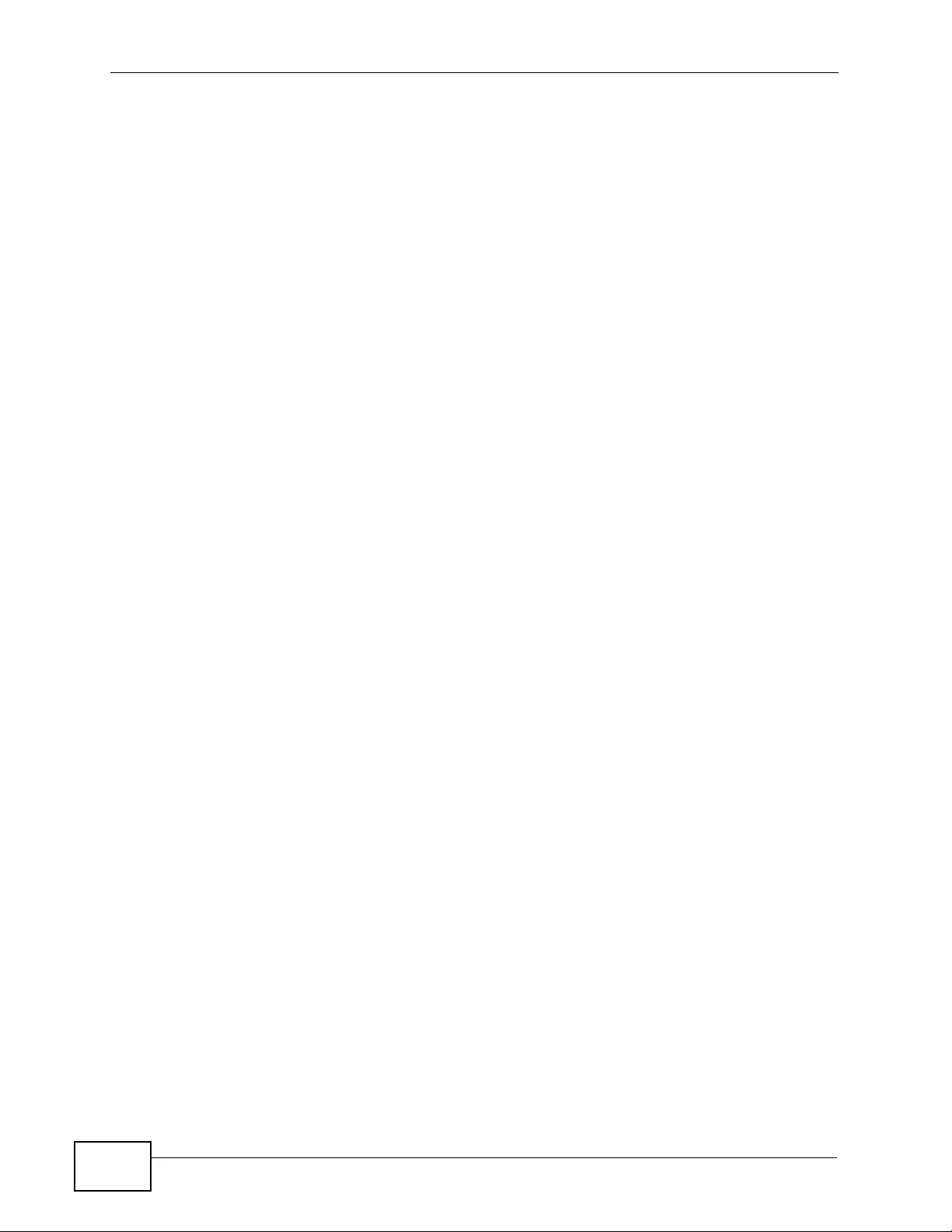
Chapter 32 Error Disable
XGS4700-48F User’s Guide
316
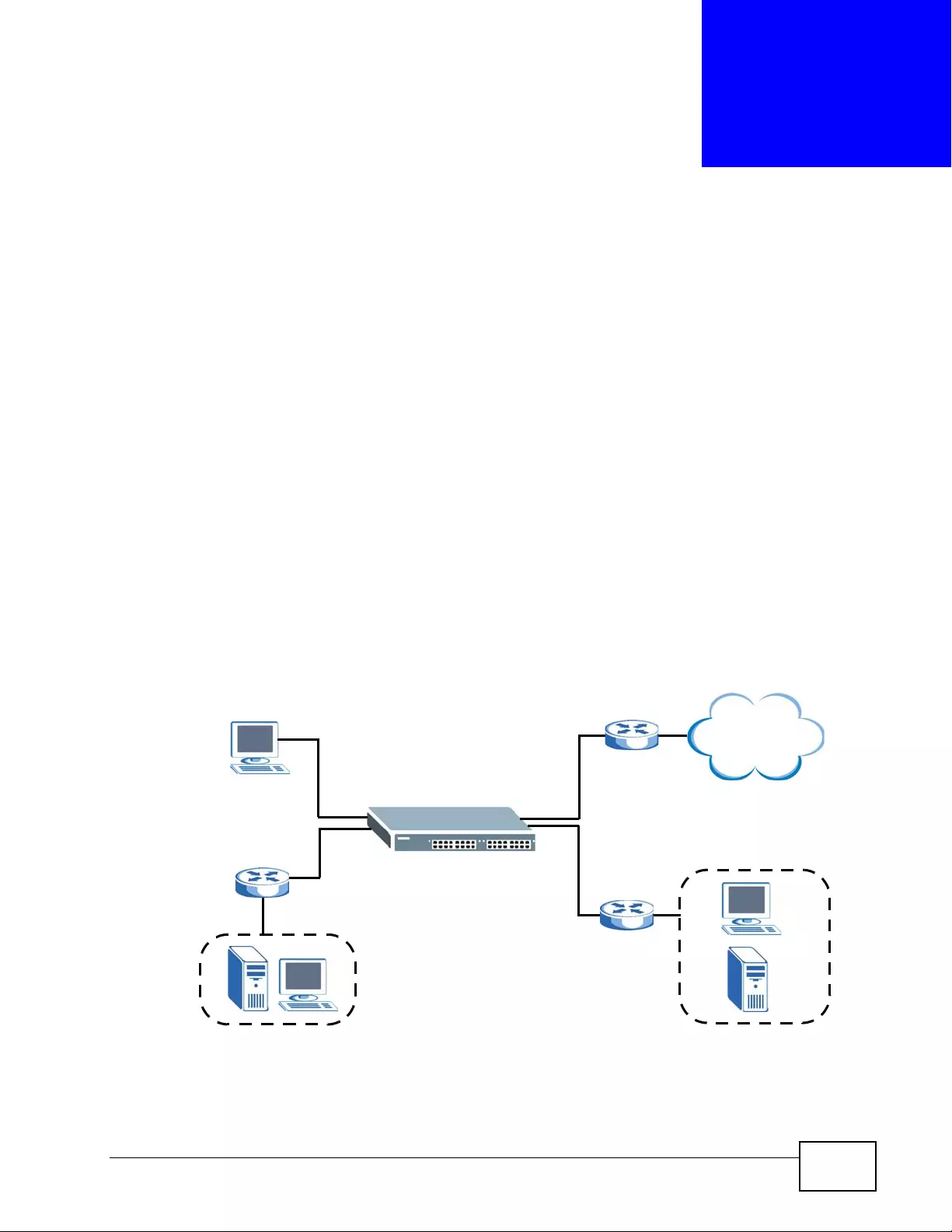
XGS4700-48F User’s Guide 317
CHAPTER 33
Static Route
This chapter shows you how to configure static routes.
33.1 Static Routing Overview
The Switch usually uses the default gateway to route outbou nd traffic from
computers on the LAN to the Internet. To have the S witch send data to devices not
reachable through the default gateway, use static routes.
For example, the next figure shows a computer (A) connected to the Switch. The
Switch routes most traffic from A to the Internet through the Switch’s default
gatewa y ( R1). Yo u create one static route to connect to services offered by your
ISP behind router R2. You create another static route to communicate with a
separate network behind a router R3 connected to the Switch.
Figure 157 Example of Static Routing Topology
R1
R2
A
R3
Internet
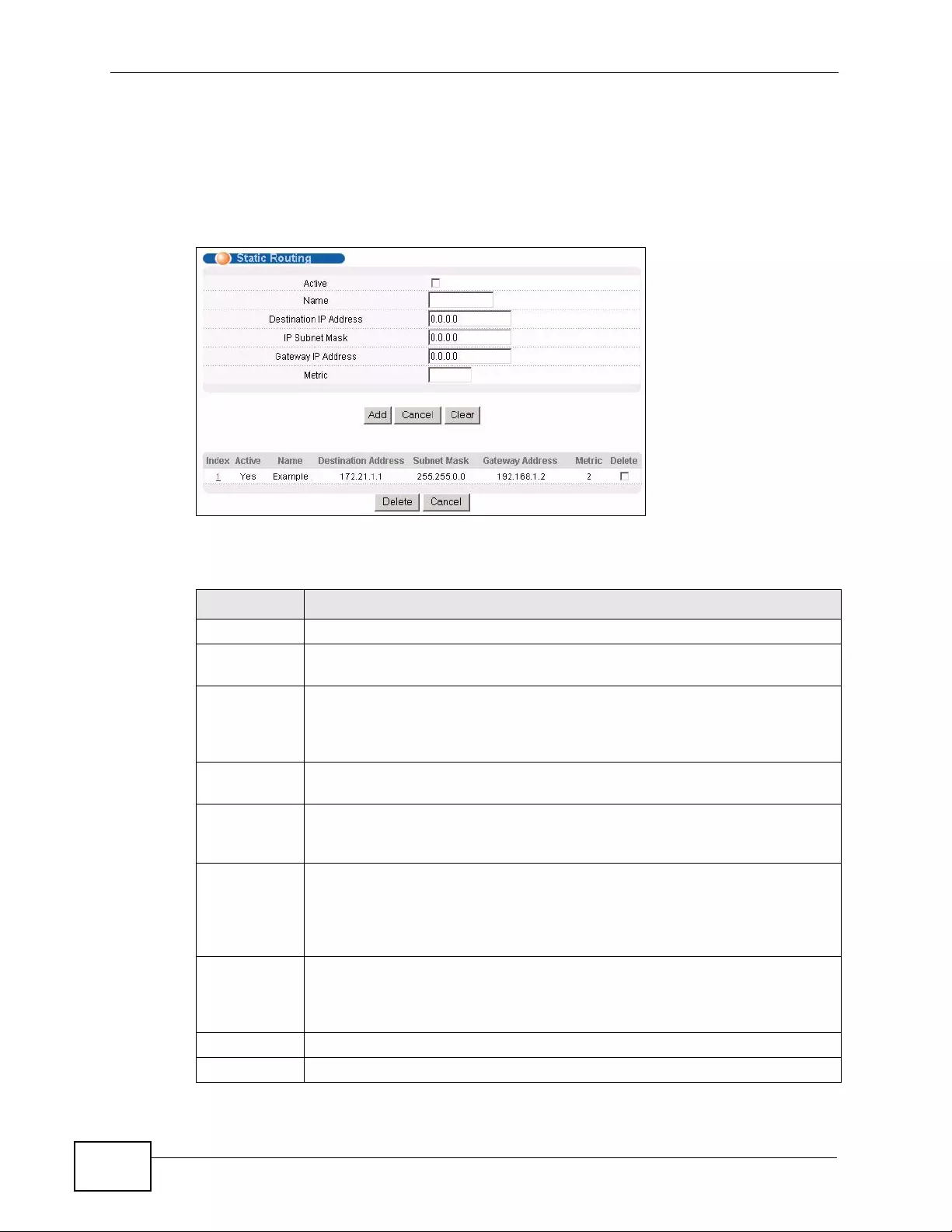
Chapter 33 Static Route
XGS4700-48F User’s Guide
318
33.2 Configuring Static Routing
Click IP Application > Static Routing in the navigation panel to display the
screen as shown.
Figure 158 IP Application > Static Routing
The following table describes the related labels you use to create a static route.
Table 107 IP Application > Static Routing
LABEL DESCRIPTION
Active This field allows you to activate/deactivate this static route.
Name Enter a descriptive name (up to 10 printable ASCII characters) for
identification purposes.
Destination
IP Address This parameter specifies the IP network address of the final destination.
Routing is always based on network number. If you need to specify a route
to a single host, use a subnet mask of 255.255.255.255 in the subnet
mask field to force the network number to be identical to the host ID.
IP Subnet
Mask Enter the subnet mask for this destination.
Gateway IP
Address Enter the IP address of the gateway. The gateway is an immediate
neighbor of your Switch that will forward the packet to the destination.
The gateway must be a router on the same segment as your Switch.
Metric The metric represents the “cost” of transmission for routing purposes. IP
routing uses hop count as the measurement of cost, with a minimum of 1
for directly connected networks. Enter a number that approximates the
cost for this link. The number need not be precise, but it must be between
1 and 15. In practice, 2 or 3 is usually a good number.
Add Click Add to insert a new static route to the Switch’s run-time memory.
The Switch loses these changes if it is turned off or loses power, so use the
Save link on the top navigation panel to save your changes to the non-
volatile memory when you are done configuring.
Cancel Click Cancel to begin configuring this screen afresh.
Clear Click Clear to set the above fields back to the factory defaults.
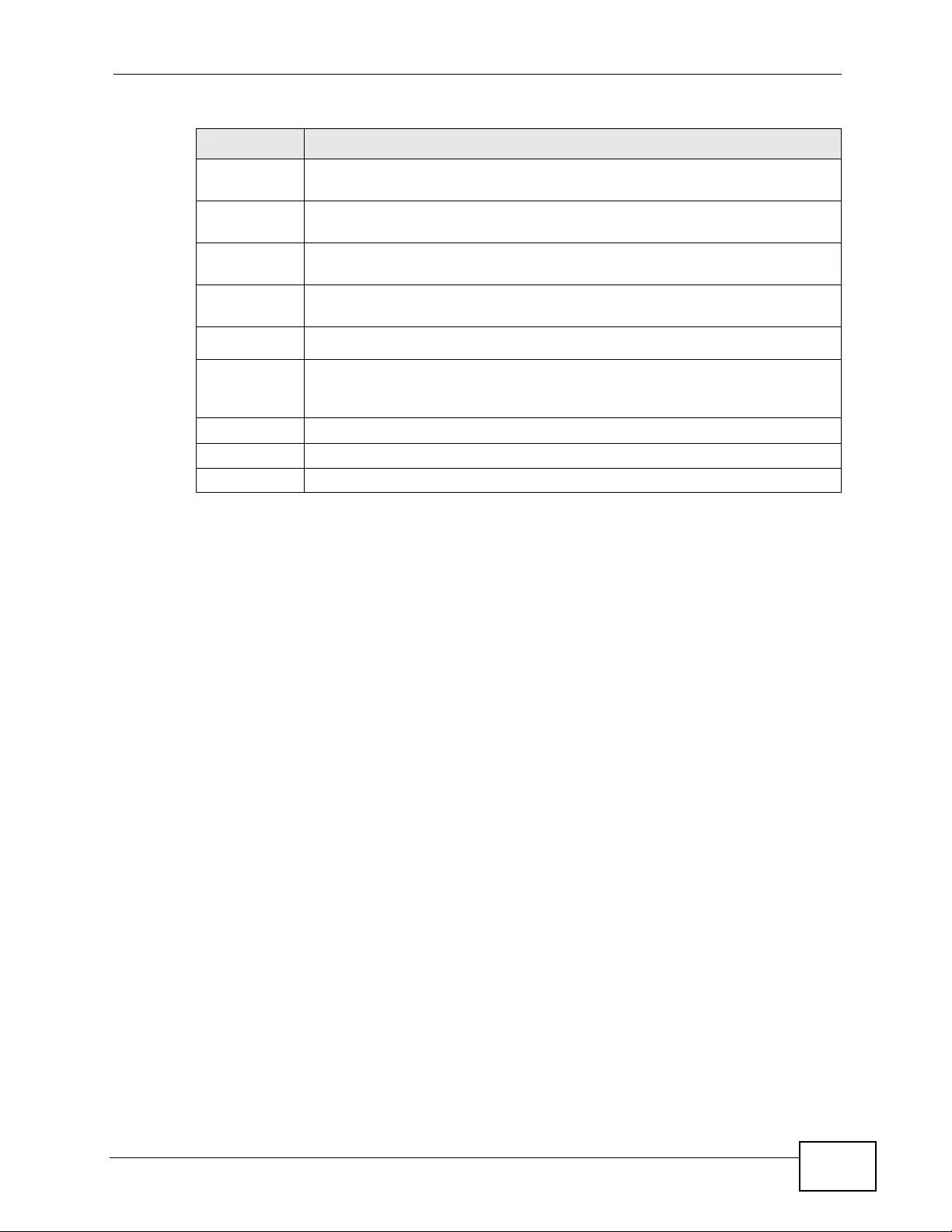
Chapter 33 Static Route
XGS4700-48F User’s Guide 319
Index This field displays the index number of the route. Click a number to edit
the static route entry.
Active This field displays Yes when the static route is activated and NO when it is
deactivated.
Name This field displays the descriptive name for this route. This is for
identification purposes only.
Destination
Address This field displays the IP network address of the final destination.
Subnet Mask This field displays the subnet mask for this destination.
Gateway
Address This field displays the IP address of the gateway. The gateway is the
immediate neighbor of your Switch that will forward the packet to the
destination.
Metric This field displays the cost of transmission for routing purposes.
Delete Click Delete to remove the selected entry from the summary table.
Cancel Click Cancel to clear the Delete check boxes.
Table 107 IP Application > Static Routing (continued)
LABEL DESCRIPTION
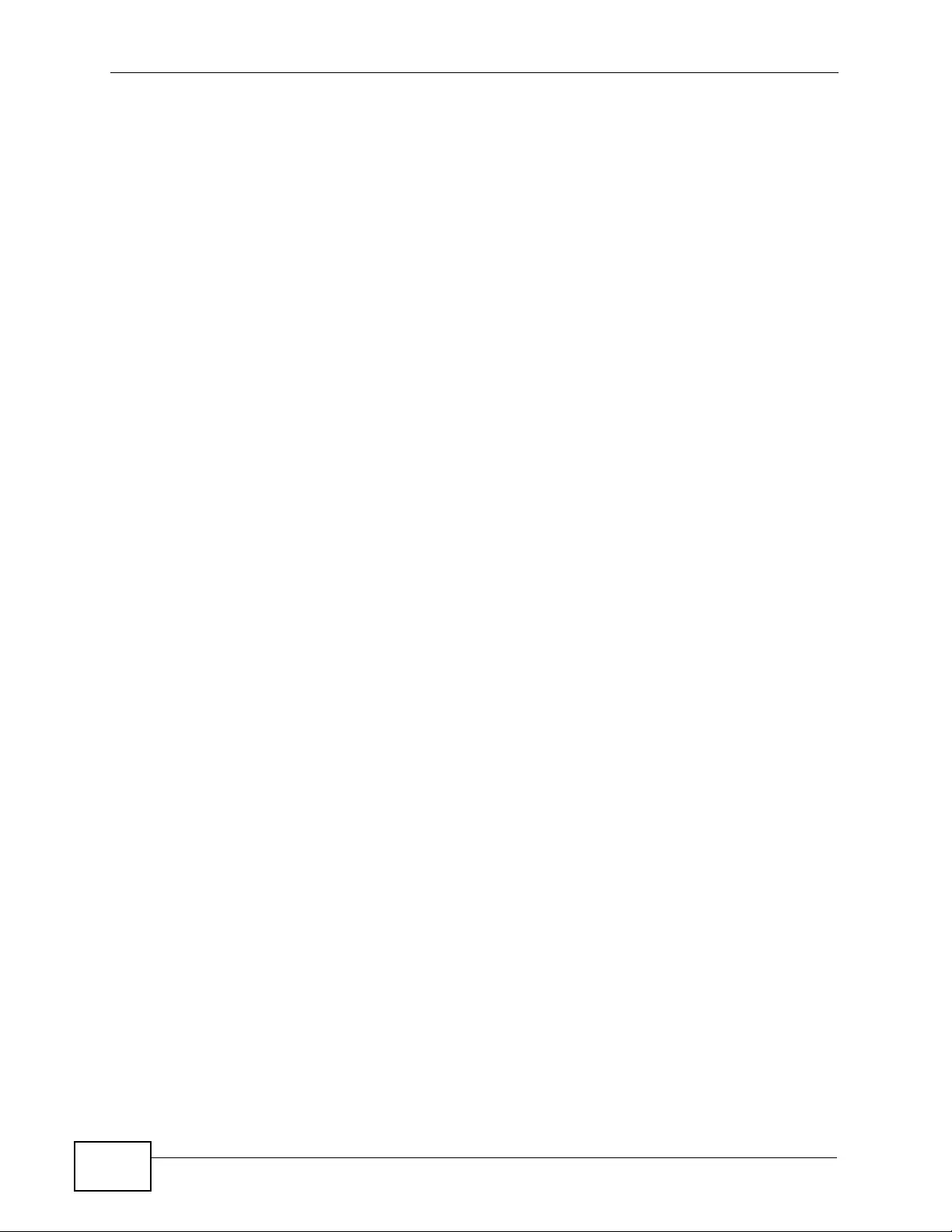
Chapter 33 Static Route
XGS4700-48F User’s Guide
320
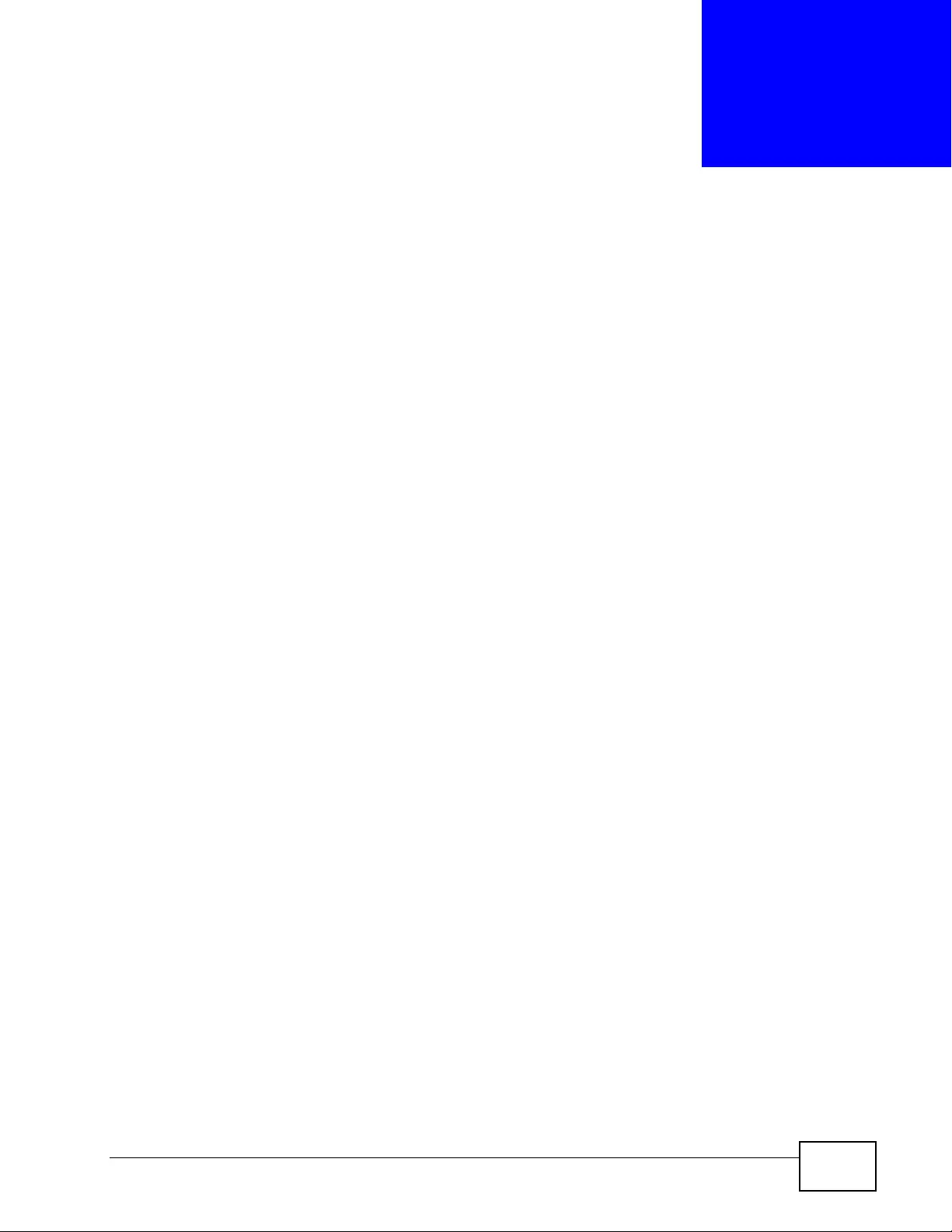
XGS4700-48F User’s Guide 321
CHAPTER 34
Policy Routing
This chapter shows you how to configure policy routing rules.
34.1 Policy Route Overview
Traditionally, routing is based on the destination address only and the Switch takes
the shortest path to forward a packet. Po licy routing provides a mechanism to
override the default rout ing behavior and alter the packet forwarding based on t he
policy defined by the network administra tor. Policy-based routing is applied to
incoming packets prior to the normal routing.
Individual routing policies are used as part of the o v erall policy routing process. A
routing policy defines the action to take when a packet meets the criteria in a
specified classifier. The action is taken only when all the criteria are met.
34.1.1 Benefits
• Source-Based R outing – Network administ rators can use policy-based rout ing to
direct traffic from different users through different connections.
• Cost Savings – P olicy routing allows organizati ons to distribute interact ive traffic
on high-bandwidth, high-cost paths whil e using low-cost paths for batch traffic.
• Load Sharing – Network administrators can use policy routing to distribute
traffic among multiple paths.
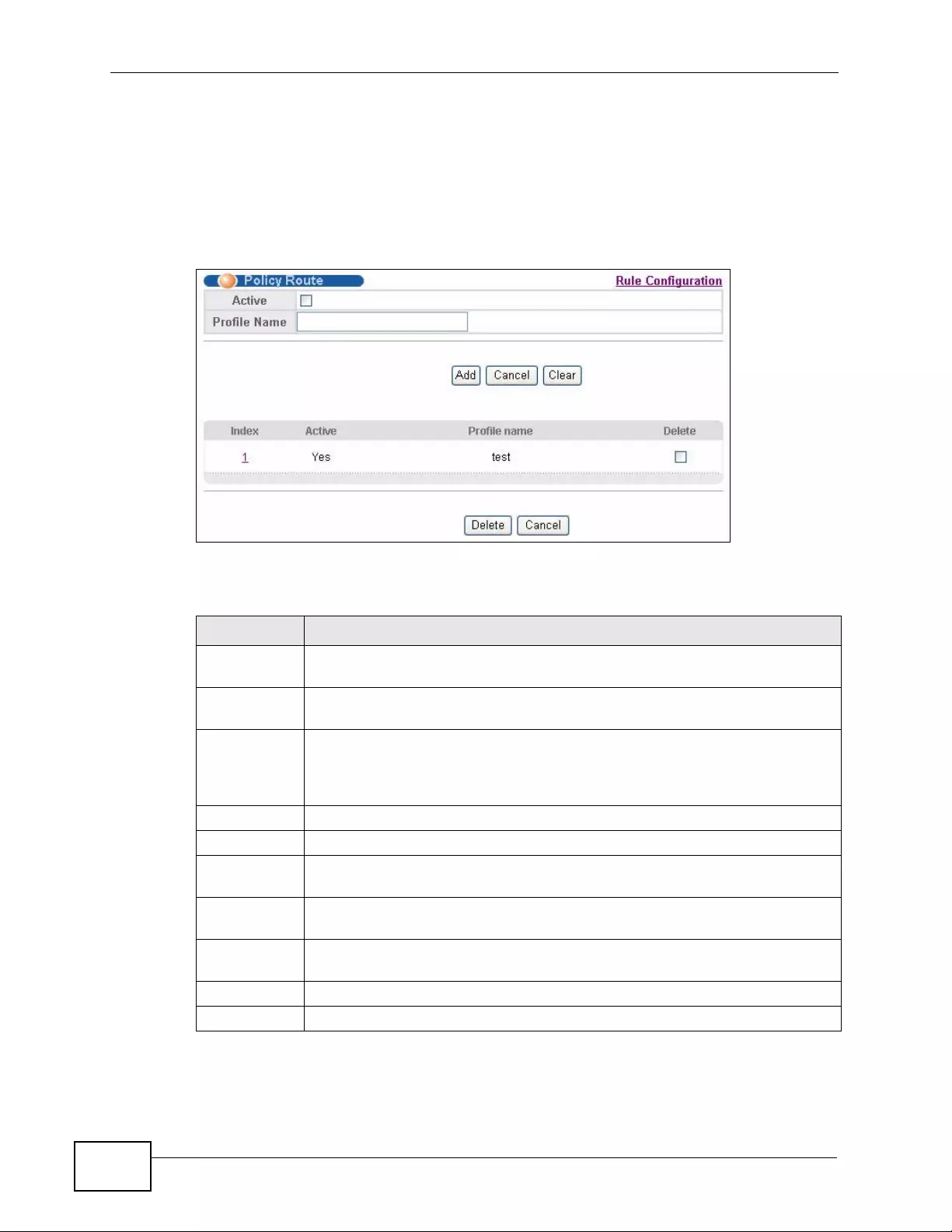
Chapter 34 Policy Routing
XGS4700-48F User’s Guide
322
34.2 Configuring Policy Routing Profile
Click IP Application > Policy Routing in the navigation panel to display the
screen as shown. Use this screen to configure a policy routing profile, which can
consist of multiple policy routing rules.
Figure 159 IP Application > Policy Routing
The following table describes the labels in this screen.
Table 108 IP Application > Policy Routing
LABEL DESCRIPTION
Active This field allows you to activate/deactivate this policy routing profile and
rules in the profile.
Profile Name Enter a descriptive name (up to 32 printable ASCII characters) for
identification purposes. Spaces are allowed.
Add Click Add to insert a new policy routing profile to the Switch’s run-time
memory. The Switch loses these changes if it is turned off or loses power,
so use the Save link on the top navigation panel to save your changes to
the non-volatile memory when you are done configuring.
Cancel Click Cancel to begin configuring this screen afresh.
Clear Click Clear to set the above fields back to the factory defaults.
Index This field displays the index number of the policy routing profile. Click a
number to edit the policy routing profile entry.
Active This field displays Yes when the policy routing profile is activated and No
when it is deactivated.
Profile Name This field displays the descriptive name for this profile. This is for
identification purposes only.
Delete Click Delete to remove the selected entry from the summary table.
Cancel Click Cancel to clear the Delete check boxes.
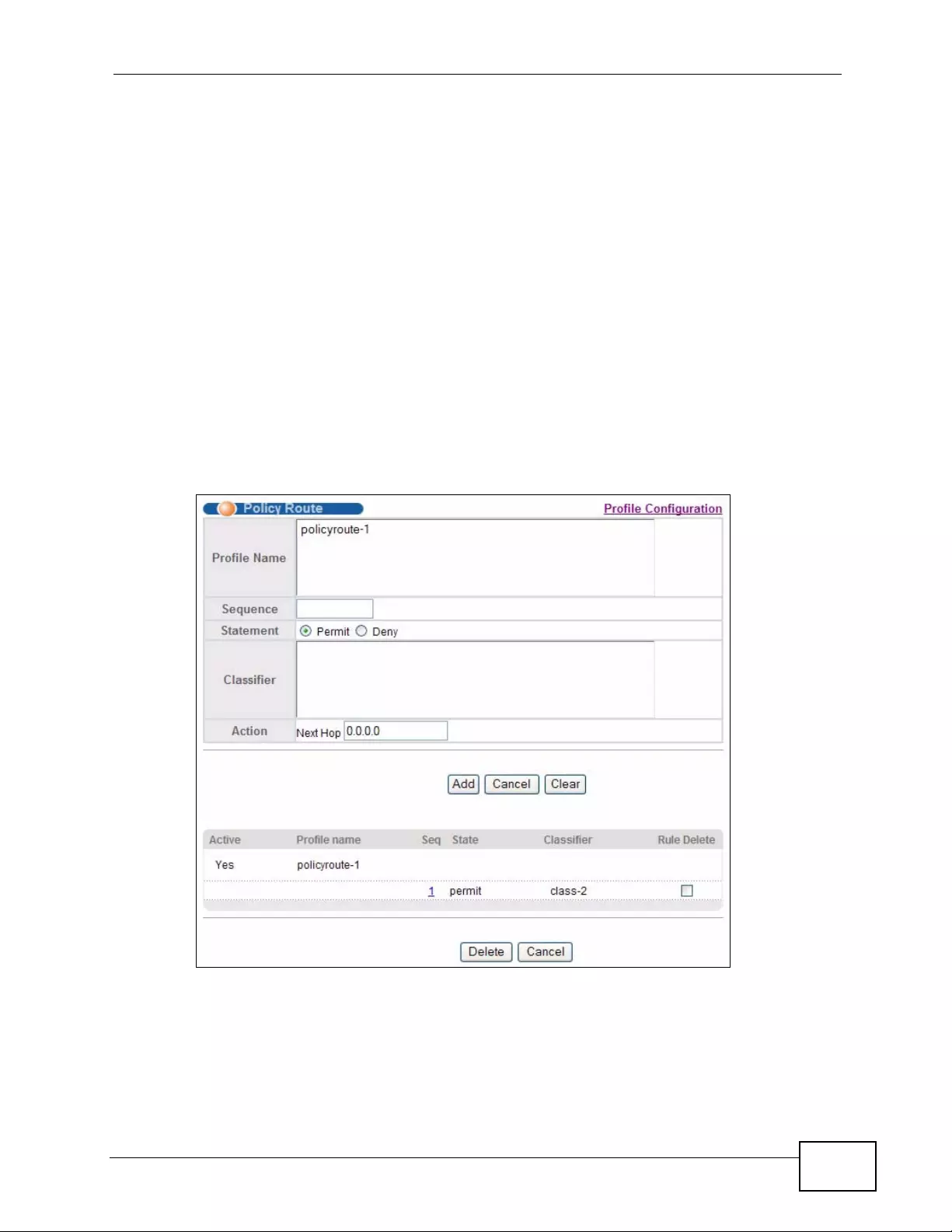
Chapter 34 Policy Routing
XGS4700-48F User’s Guide 323
34.2.1 Policy Routing Rule Configuration
You must first configure a layer-3 classifier in the Classifier screen (see Section
20.2 on page 204) and a policy routing profile in the Policy Routing screen (see
Section 34.2 on page 322).
Use this screen to configure a policy route to override the default (shortest path)
routing behavior and forward packets based on the classifier and action you
specify. A policy route rule defines the matching classifier and the action to take
when a packet meets the criteria in the classifier. The action is taken only when all
the criteria are met. Policy-based routing is applied to incoming packets on a per
interface basis before normal routing. The S witch does not perform normal routing
on packets that match any of the policy routes.
Click Rule Configuration in the IP Application > Policy Routing screen to
display the screen as shown.
Figure 160 IP Application > Policy Routing > Rule Configuration
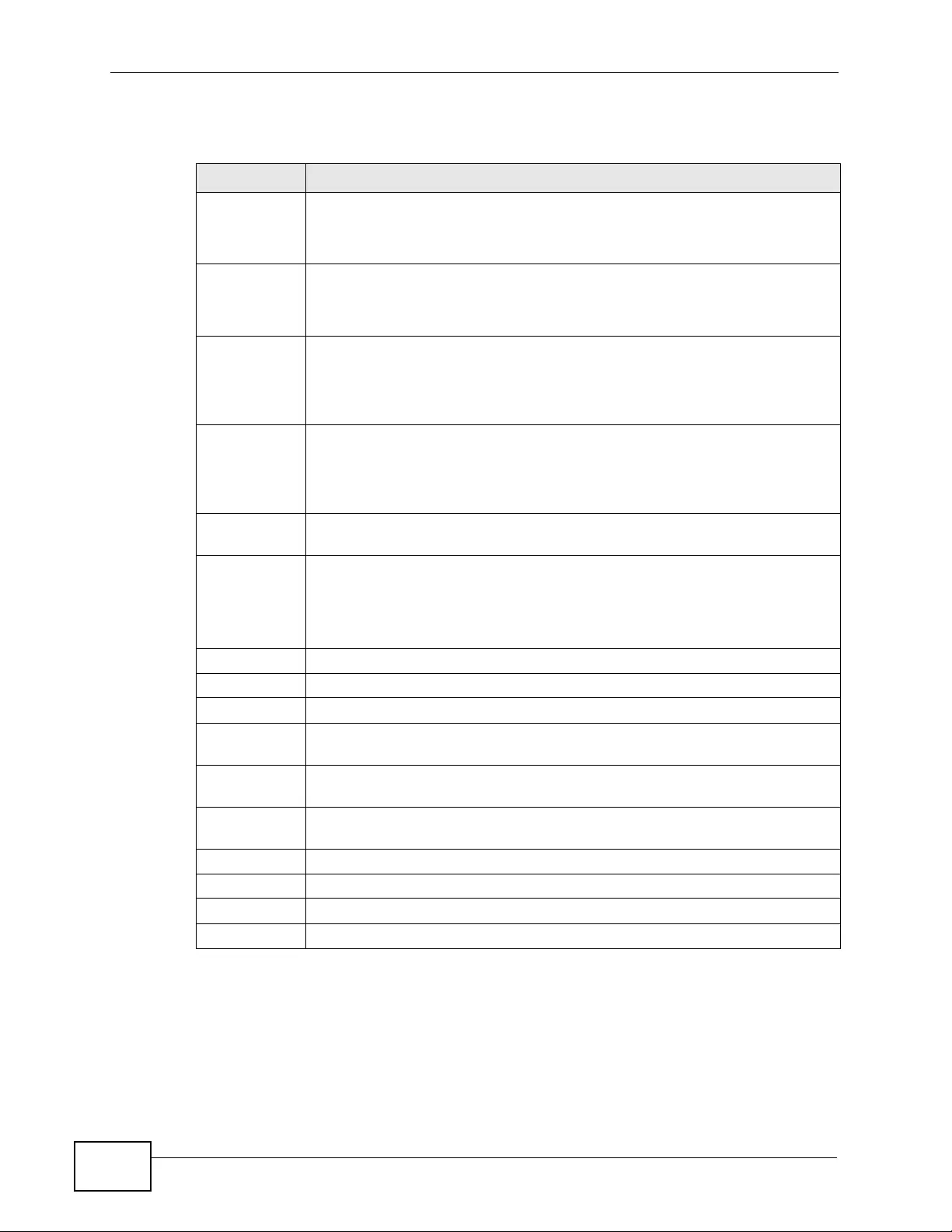
Chapter 34 Policy Routing
XGS4700-48F User’s Guide
324
The following table describes the labels in this screen.
Table 109 IP Application > Policy Routing > Rule Configuration
LABEL DESCRIPTION
Profile Name This field displays the policy routing profile(s) you configure in the IP
Application > Policy Routing screen.
Select a profile for which you want to configure a policy routing rule.
Sequence Enter the rule number from 1 to 64. The ordering of your rules is
important as rules are applied in turn.
You can not specify a number already in use by another rule.
Statement Select Permit to forward traffic that matches this rule to the gateway
specified in the rule.
Select Deny to disable the rule action and forward traffic that matches
this rule according to the routing table on the Switch.
Classifier This field dis plays the available active classifiers you configure in the
Classifier screen (see Chapter 20 on page 203), which are not used by
any policy rule or policy routing rule.
Select a classifier to which this policy routing rule applies.
Action Enter the IP address of the gateway. The gateway is an immediate
neighbor of your Switch that will forward the packet to the destination.
Add Click Add to insert the entry in the summary table below and save your
changes to the Switch’ s run-time memory. The Switch loses these changes
if it is turned off or loses power, so use the Save link on the top navigation
panel to save your changes to the non-volatile memory when you are
done configuring.
Cancel Click Cancel to begin configuring this screen afresh.
Clear Click Clear to set the above fields back to the factory defaults.
Active This field displays whether the policy route profile is enabled or not.
Profile Name This field displays the name of the policy route profile with which the rule
is associated.
Seq This field displays the rule index number that you configure in the
Sequence field. Click an index number to change the rule’s Statement.
State This field displays permit when the rule action is activated and deny
when is it deactivated.
Classifier This field dis plays the name of the classifier to which this policy applies.
Rule Delete Select the policy routing rule(s) that you want to remove.
Delete Click Delete to remove the selected entry(ies) from the summary table.
Cancel Click Cancel to clear the Rule Delete check boxes.

XGS4700-48F User’s Guide 325
CHAPTER 35
RIP
This chapter shows you how to configure RIP (Routing Information Protocol).
35.1 RIP Overview
RIP (Routing Information Protocol) allows a routin g d evice to exchan ge routing
information with other routers. The Direction field controls the sending and
receiving of RIP packets. When set to:
•Both - the Switch will broadcast its routing tabl e periodically and incorporate t he
RIP informat ion that it receives.
•Incoming - the Switch will not send any RIP packets but will accept all RIP
packets received.
•Outgoing - the Switch will send out RIP packets but will not accept any RIP
packets received.
•None - the Switch will not send any RIP pack ets and will ignore an y RIP pack ets
received.
The Version field controls the format and the broadcasting method of the RIP
packets that the Switch sends (it recognizes both formats when receiving). RIP-1
is universally supported; but RIP-2 carries more information. RIP-1 is probably
adequate for most networks, unless you have an unusual network topology.
Both RIP-2B and RIP-2M send the routing data in RIP-2 format; the difference
being that RIP-2B uses subnet broadcasting while RIP-2M uses multicastin g.
35.1.1 Administrative Distance
When two or more than two different routing protocols, such as RIP and OSPF
provide multiple routes to the same destination, the Switch can use the
administrative distance of the route to determine which routing protocol to use
and add the route to the routing table.
The lower the administrative distance value is, the more preferable the routing
protocol is. If two routes ha v e the same administrative distance value, the Switch
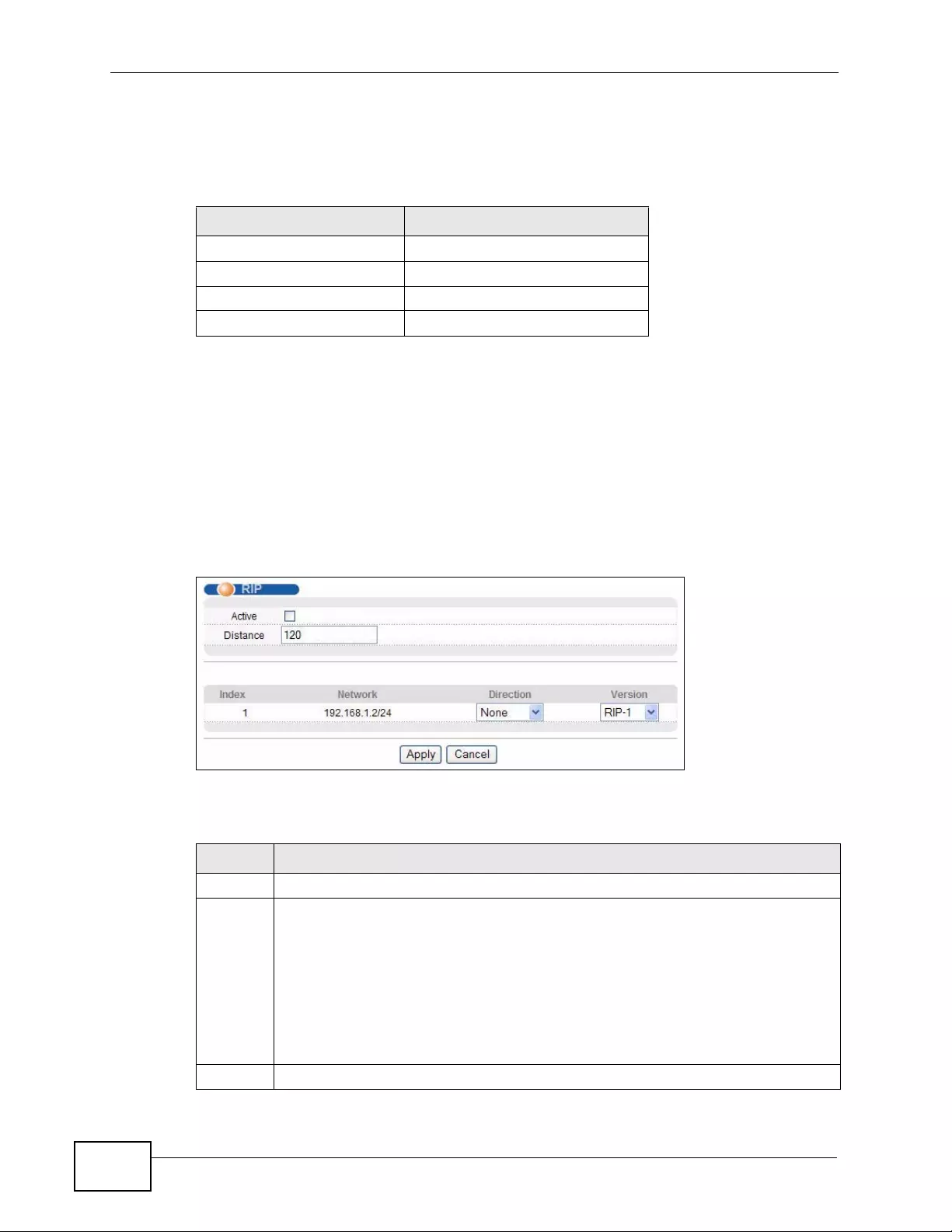
Chapter 35 RI P
XGS4700-48F User’s Guide
326
uses the route that has the lowest metric value. The following table lists the
default administrative distance value of the route sources supported on the
Switch.
35.2 Configuring RIP
Click IP Application > RIP in the navigation panel to display the screen as
shown. You cannot manually configur e a new entry. Each entry in the table is
automatically created when you configure a new IP domain in the IP Setup
screen (refer to Section 8.6 on page 113).
Figure 161 IP Application > RIP
The following table describes the labels in this screen.
Table 110 Default Distance Value
ROUTE SOURCE ADMINISTRATIVE DISTANCE
Local 0
Static 1
OSPF 110
RIP 120
Table 111 IP Application > RIP
LABEL DESCRIPTION
Active Select this check box to enable RIP on the Switch.
Distance Enter a number from 10 to 255 to specify the administrative distance that is
assigned to routes learned by RIP.
The lower the administrative distance v alue is, the more preferable the routing
protocol is. See Section 35. 1.1 on page 325 for more information about
administrativ e distance.
Note: You cannot set two routing protocols to have the same
administrative distance.
Index This field displays the index number of an IP interface.
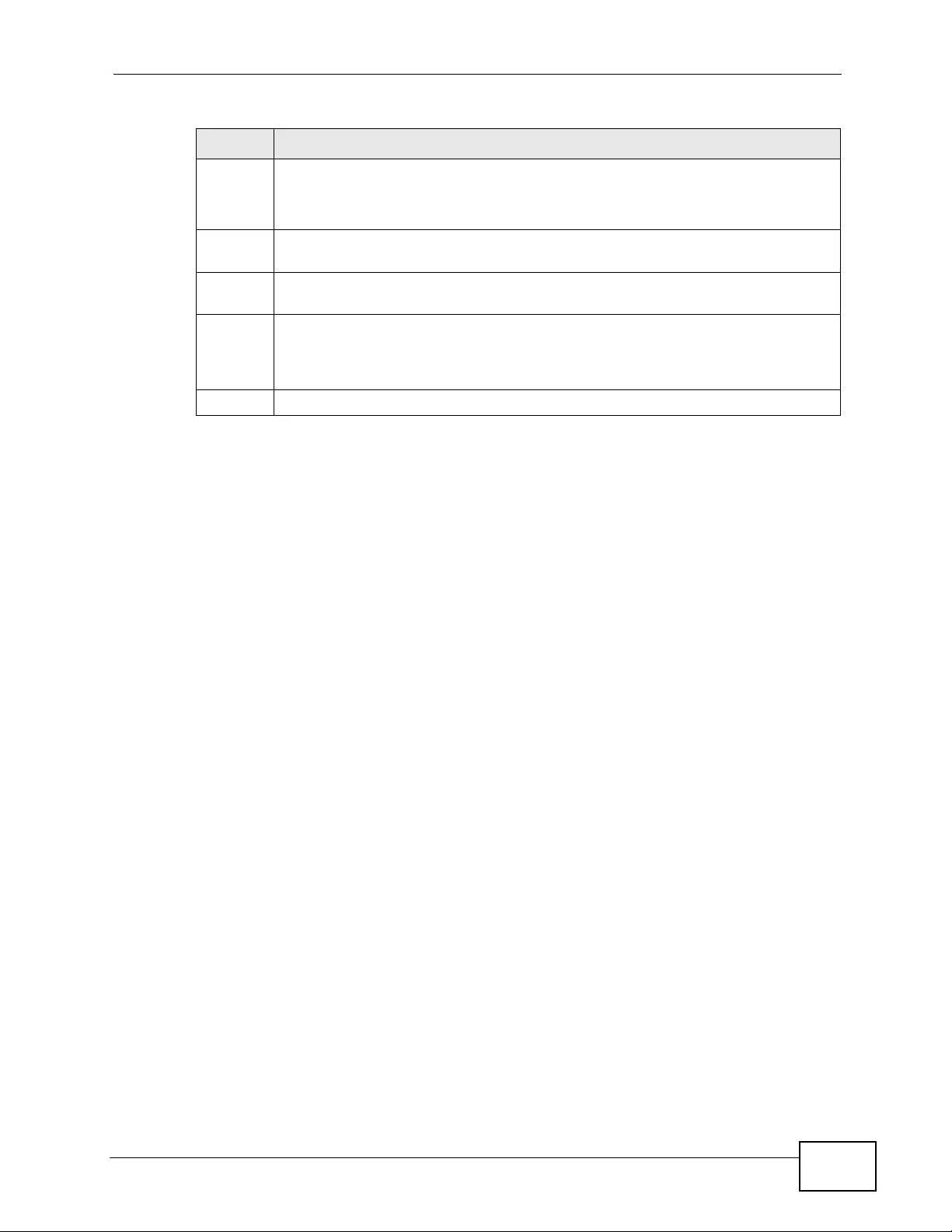
Chapter 35 RIP
XGS4700-48F User’s Guide 327
Network This field displays the IP interface configured on the Switch.
Refer to the section on IP Setup for more information on configuring IP
domains.
Direction Select the RIP direction from the drop-down list box. Choices are Outgoing,
Incoming, Both and None.
Version Select the RIP version from the drop-down list box. Choices are RIP-1, RIP-
2B and RIP-2M.
Apply Click Apply to save your changes to the Switch’s run-time memory. The
Switch loses these changes if it is turned off or loses power, so use the Save
link on the top navigation panel to save your changes to the non-volatile
memory when you a re done configuring.
Cancel Click Cancel to begin configuring this screen afresh.
Table 111 IP Application > RIP (continued)
LABEL DESCRIPTION
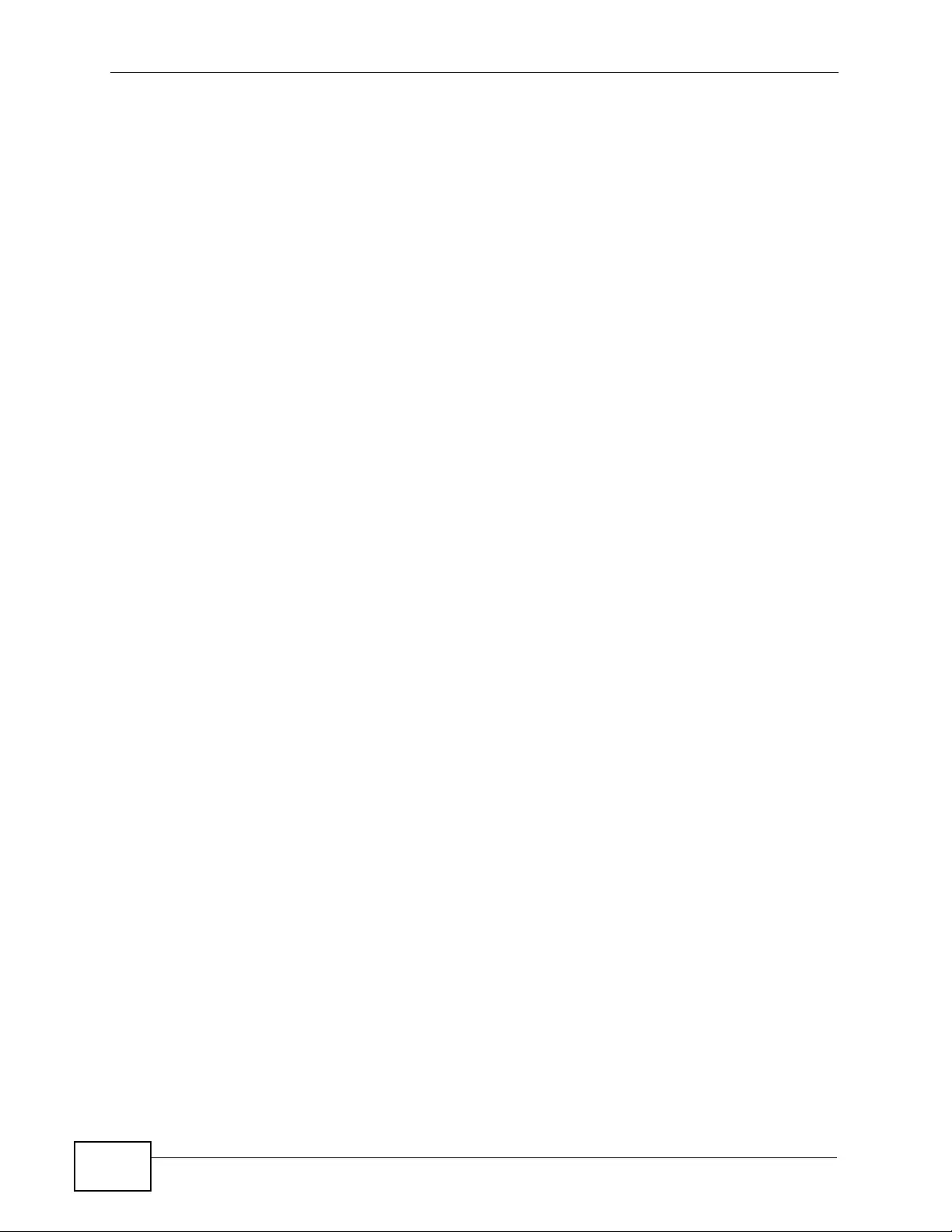
Chapter 35 RI P
XGS4700-48F User’s Guide
328
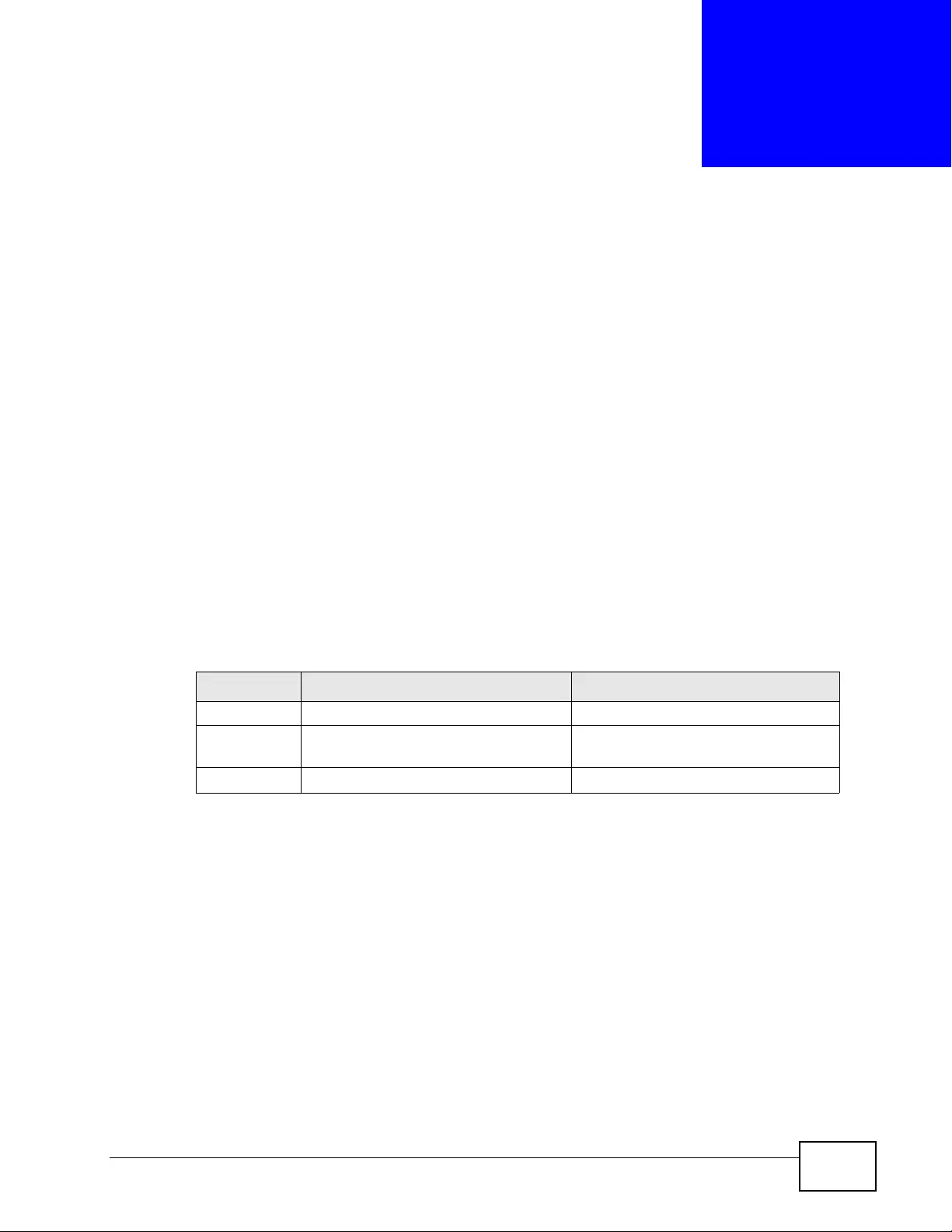
XGS4700-48F User’s Guide 329
CHAPTER 36
OSPF
This chapter describes the OSPF (Open Shortest Path First) routing protocol and
shows you how to configure OSPF.
36.1 OSPF Overview
OSPF (Open Shortest Path First) is a link-state protocol designed to distribute
routing information within an autonomous system (AS). An autonomous system is
a collection of networks using a common routing protocol to exchange routing
information.
OSPF offers some advantages over traditional vector-space routing protocols
(such as RIP). The following tabl e summarizes some of the major differences
between OSPF and RIP.
36.1.1 OSPF Autonomous Systems and Areas
An OSPF autonomous system (AS) can be divided into logical areas. Each area
represents a group of adjacent networks. All areas are connected to a backbone
(also known as area 0). The backbone is the transit area to route packets between
two areas. A stub area, at the edge of an AS is not a transit area since there is
only one connection to the stub area.
Table 112 OSPF vs. RIP
OSPF RIP
Network Size Large Small (with up to 15 routers)
Metrics Bandwidth, hop count, throughput,
round trip time and reliability. Hop count
Convergence Fast Slow
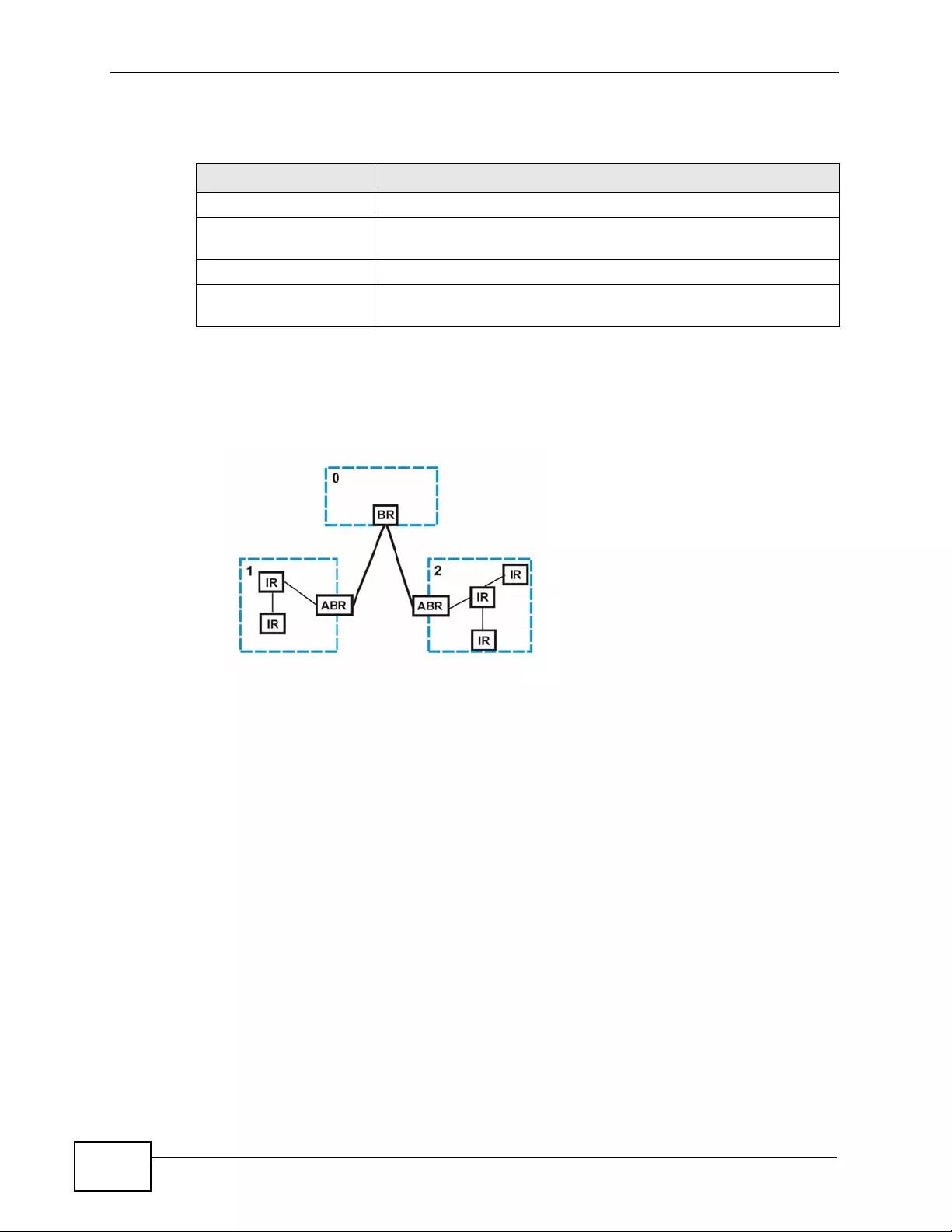
Chapter 36 OSPF
XGS4700-48F User’s Guide
330
The following table describes the four classes of OSPF routers.
The following figure depicts an OSPF network example. The backbone is area 0
with a backbone router. The internal route rs are in area 1 and 2. The area border
routers connect area 1 and 2 to the backbone.
Figure 162 OSPF Network Example
36.1.2 How OSPF Works
Layer -3 devices exchange routing information to build a synchronized link state
database within the same AS or area. The link state database contains records of
router IDs, their associated links and path costs. Each d evice can then use the link
state database and Dijkstra algorithm to compute the least cost paths to network
destinations.
Layer -3 devices build a synchronized link state databas e by exc hanging Hello
messages to confirm which neighbor (layer-3) devices exist and then they
exchange database descriptions (DDs) to create the link state database. The link
state database is constantly updated through LSAs (Link State Advertisements).
36.1.3 Interfaces and Virtual Links
An OSPF interface is a link between a layer-3 device and an OSPF network. An
interface has state information, an IP address and subnet mask associated with it.
Table 113 OSPF: Router Types
TYPE DESCRIPTION
Internal Router (IR) An Internal or intra-area router is a router in an area.
Area Border Router
(ABR) An Area Border Router connects two or more areas.
Backbone Router (BR) A backbone router has an interface to the backbone.
AS Boundary Router An AS boundary router exchanges routing information with
routers in other ASs.
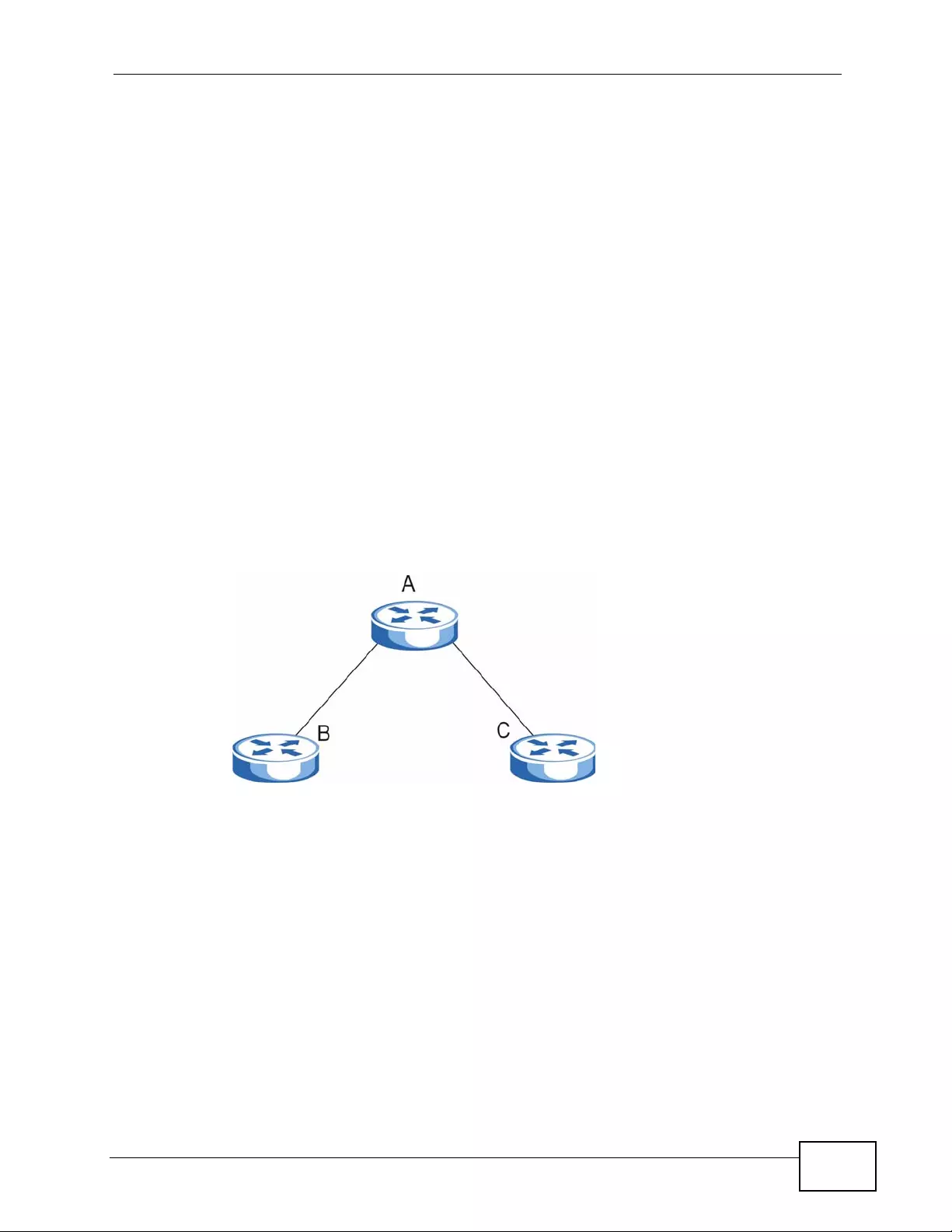
Chapter 36 OSPF
XGS4700-48F User’s Guide 331
When you configu re an OSPF interface, y ou first set an interface to transmit OSPF
traffic and add the interface to an area.
You can configure a virtual link to establish/maintain connectivity between a non-
backbone area and the backbone. The virtual link must be configured on both
layer-3 devices in the non-backbone area and the backbone.
36.1.4 OSPF and Router Elections
The OSPF protocol provides for automatic election of Designated Router (DR) and
Backup Designated R o uter (BDR) on network segments. The DR and BDR keep
track of link state updates in their area and make sure LSAs are sent to the rest of
the network.
In most cases the default DR/BDR election is fine, but in some situations it must
be controlled. In the following figure only router A has direct connectivity with al l
the other routers on the network segment. Routers B and C do not have a direct
connection with each other. Therefore they should not be allowed to become DR or
BDR. Only router A should become the DR.
Figure 163 OSPF Router Election Example
You can assign a priority to an interface which determines whether this router will
be elected to be a DR or BDR. The router with the highest pri o rity becomes the
DR, while a router with a priority of 0 does not participate in router elections. In
Figure 163 on page 331 you can assi gn a priorit y of 0 to routers B and C, thereb y
ensuring they do not become DR or BDR and assign a priority of 1 to router A to
make sure that it does become the DR.
36.1.5 Configuring OSPF
To configure OSPF o n th e Switch, do the following tasks:
1Enable OSPF
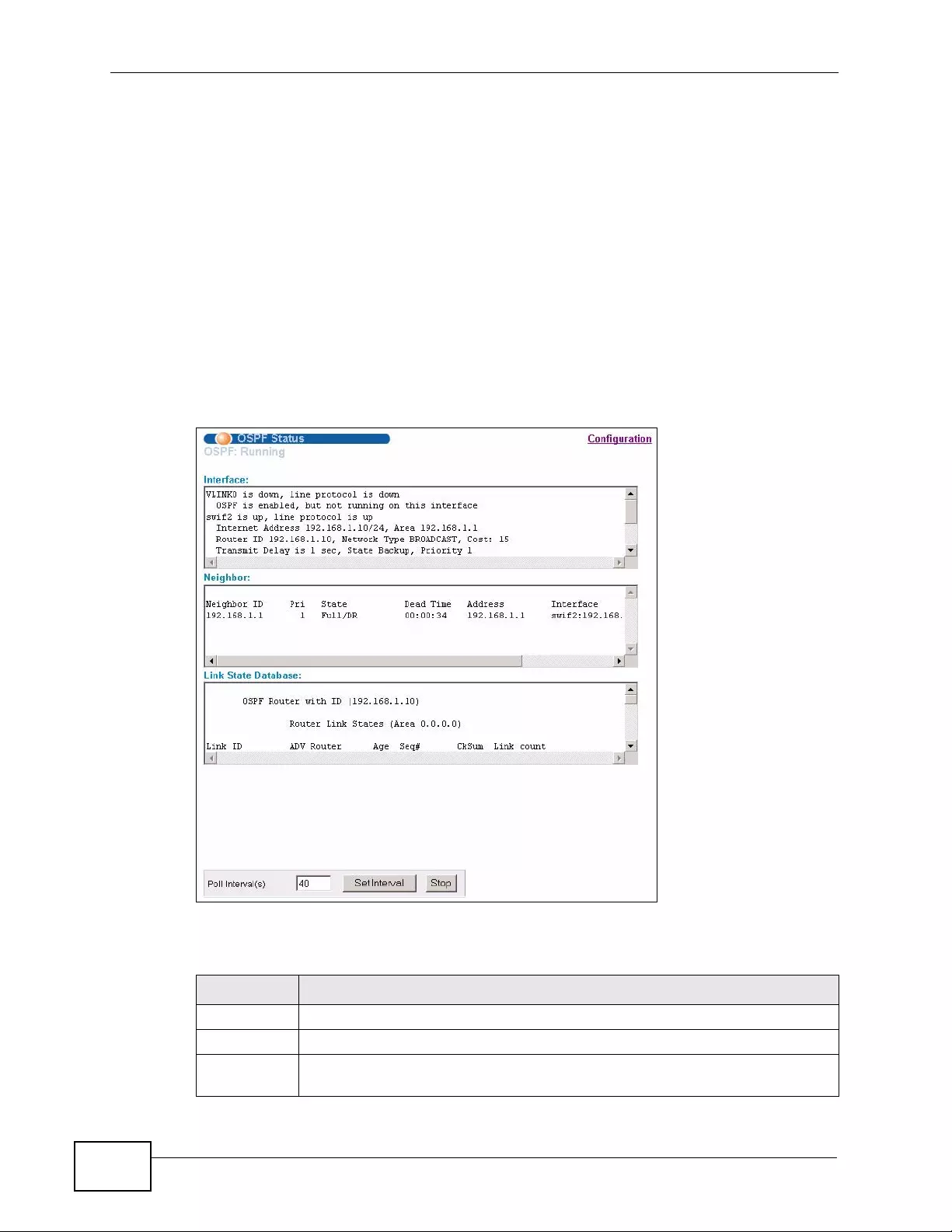
Chapter 36 OSPF
XGS4700-48F User’s Guide
332
2Create OSPF areas
3Create and associate interface(s) to an area
4Create virtual links to maintain backbone connectivity.
36.2 OSPF Status
Use this screen to view current OSPF status. Click IP Application > OSPF in the
navigation panel to display the screen as shown next. See Section 36.1 on page
329 for more information on OSPF.
Figure 164 IP Application > OSPF Status
The following table describes the labels in this screen.
Table 114 IP Application > OSPF Status
LABEL DESCRIPTION
OSPF This field displays whether OSPF is activated (Running) or not (Down).
Interface The text box displays the OSPF status of the interface(s) on the Switch.
Neighbor The text box displays the status of the neighboring router participating in
the OSPF network.
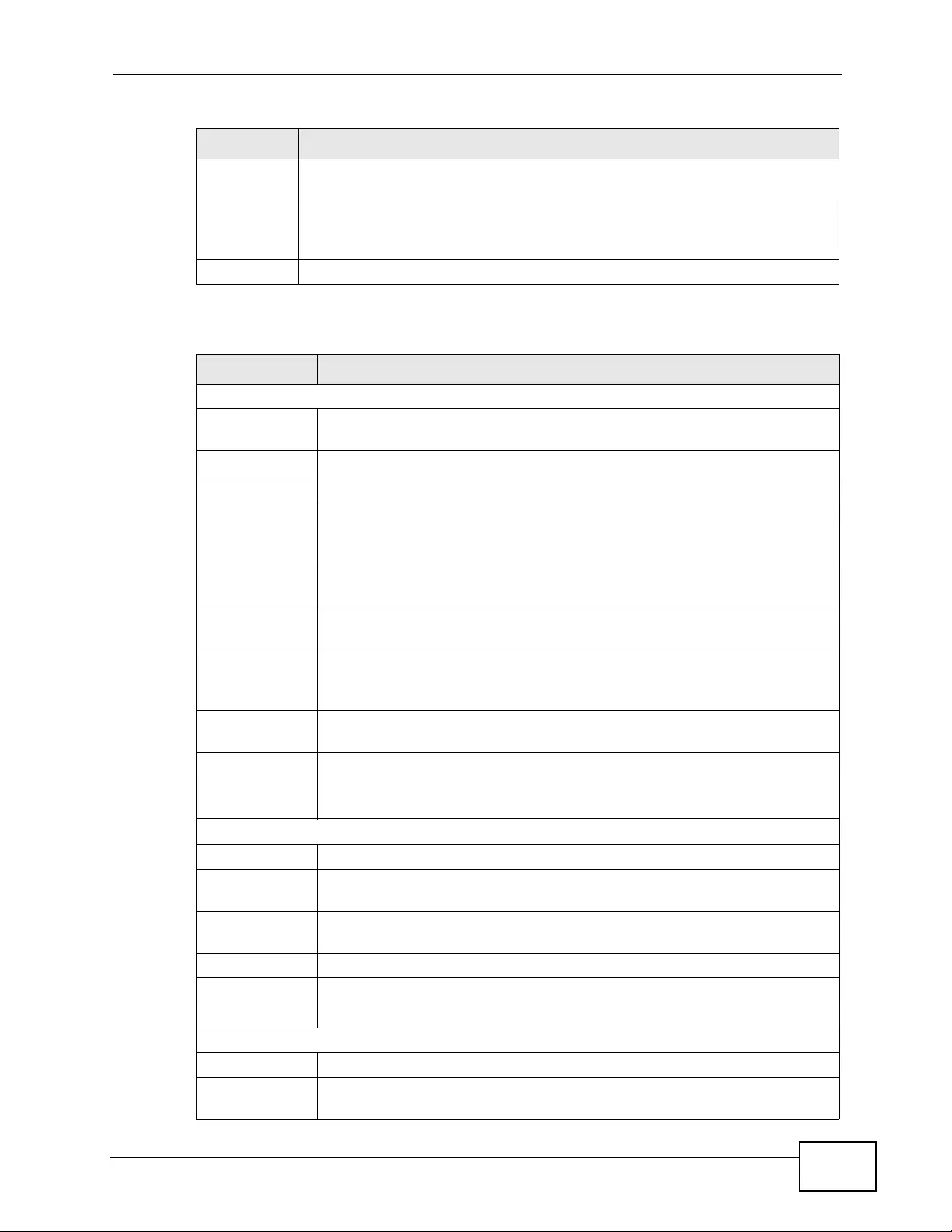
Chapter 36 OSPF
XGS4700-48F User’s Guide 333
The following table describes some common output fields.
Link State
Database The text box displays information in the link state database which contains
data in the LSAs.
P oll
Interval(s) The text box displays how often (in seconds) this screen refreshes. You
may change the refresh interval by typing a new number in the text box
and then clicking Set Inter val.
Stop Click Stop to end OSPF status polling.
Table 115 OSPF Status: Common Output Fields
FIELD DESCRIPTION
Interface
Internet
Address This field displays the IP address and subnet bits of an IP routing
domain.
Area This field d isplays the area ID.
Router ID This field displays the unique ID of the Switch.
Transmit Delay This field displays the transmission delay in seconds.
State This field displays the state of the Switch (backup or DR (designated
router)).
Priority This field displays the priority of the Switch. This number is used in the
designated router election.
Designated
Router This field di splays the router ID of the designated router.
Backup
Designated
Router
This field displays the router ID of a backup designated router.
Time Intervals
Configured This field displays the time intervals (in seconds) configured.
Neighbor Count This field displays the number of neighbor routers.
Adjacent
Neighbor Count This field displays the number of neighbor router(s) that is adjacent to
the Switch.
Neighbor
Neighbor ID This field displays the router ID of the neighbor.
Pri This field displays the priority of the neighbor. This number is used in the
designated router election.
State This field displays the state of the neighbor (backup or DR (designated
router)).
Dead Time This field displays the dead time in seconds.
Address This field displays the IP address of a neighbor.
Interface This field displays the MAC address of a device.
Link State Database
Link ID This field displays the ID of a router or subnet.
ADV Router This field displays the IP address of the layer-3 device that sends the
LSAs.
Table 114 IP Application > OSPF Status (continued)
LABEL DESCRIPTION
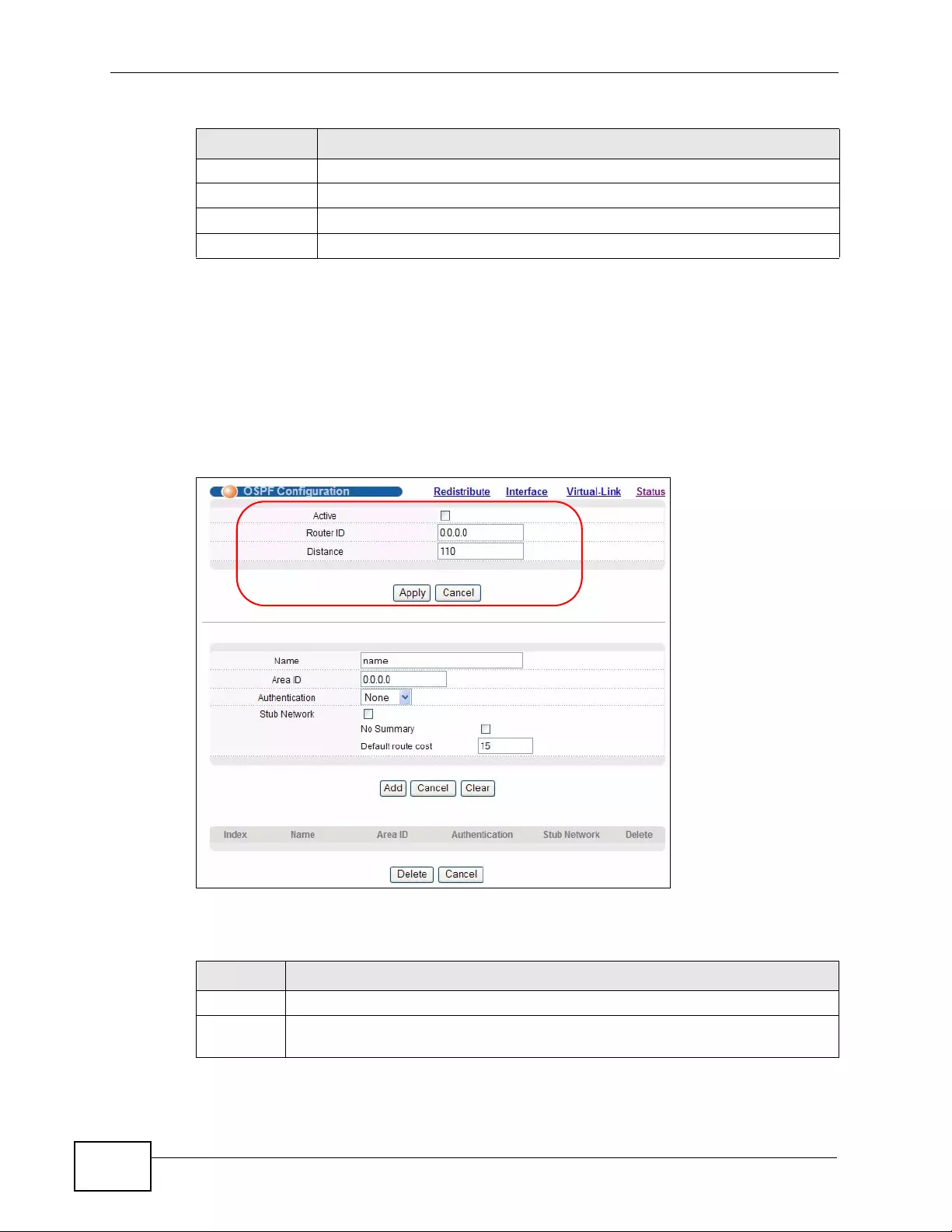
Chapter 36 OSPF
XGS4700-48F User’s Guide
334
36.3 OSPF Configuration
Use this screen to ac tiv ate OSPF and s et gener al setting s. Cl ick IP Application >
OSPF and the Configuration link to display the OSPF Configuration screen.
See Section 36.1 on page 329 for more information on OSPF.
Figure 165 IP Application > OSPF Configuration: Activating and General Settings
The follow table describes the related labels in this screen.
Age This field displays the time (in seconds) since the last LSA was sent.
Seq # This field displays the link sequence number of the LSA.
Checksum This field displays the checksum value of the LSA.
Link Count This field displays the number of links in the LSA.
Table 115 OSPF Status: Common Output Fields (continued)
FIELD DESCRIPTION
Table 116 IP Application > OSPF Configuration: Activating and General Settings
LABEL DESCRIPTION
Active OSPF is disabled by default. Select this option to enable it.
Router ID Router ID uniquely identifies the Switch in an OSPF. Enter a unique ID (that
uses the format of an IP address in dotted decimal notation) for the Switch.
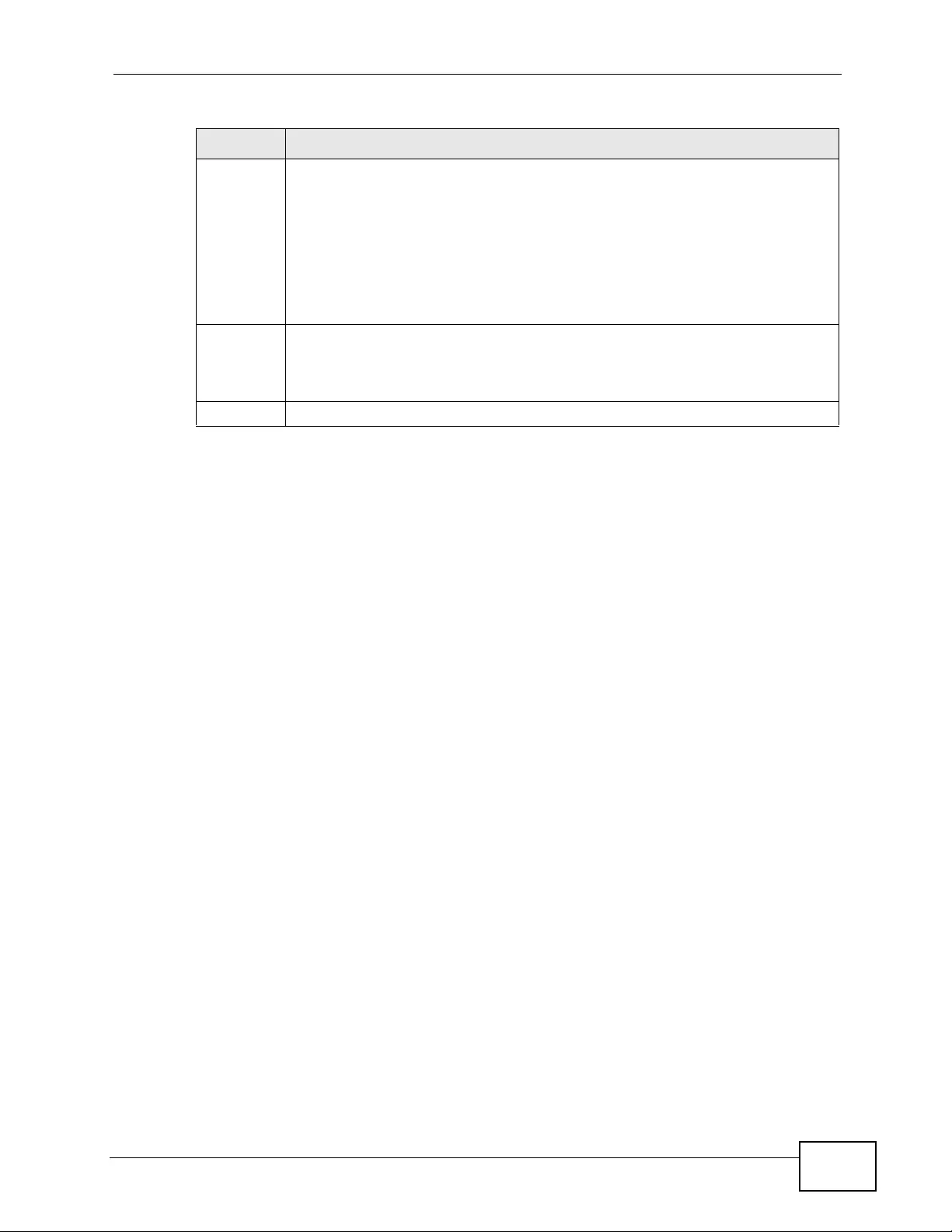
Chapter 36 OSPF
XGS4700-48F User’s Guide 335
36.4 Configure OSPF Areas
To ensure that the Switch receives only routing informati on from a tr usted la yer -3
devices, activate authentication. The OSPF supports three levels of authentication:
• None – no authentication is used.
• Simple – authenticate link state updates using an 8 printable ASCII character
password.
• MD5 – authenticate link state updates using a 16 printable ASCII character
password.
Distance Enter a number from 10 to 255 to specify the administrativ e distance that is
assigned to routes learned by OSPF.
The lower the administrative distance value is, the more preferable the
routing protocol is. See Section 35.1.1 on page 325 for more information
about administrativ e distance.
Note: You cannot set two routing protocols to have the same
administrative distance.
Apply Click Apply to save your changes to the Switch’s run-time memory. The
Switch loses these changes if it is turned off or loses power, so use the Save
link on the top navigation panel to sav e your changes to the non-volatile
memory when you are done configuring.
Cancel Click Cancel to begin configuring this screen afresh.
Table 116 IP Application > OSPF Configuration: Activating and General Settings
LABEL DESCRIPTION
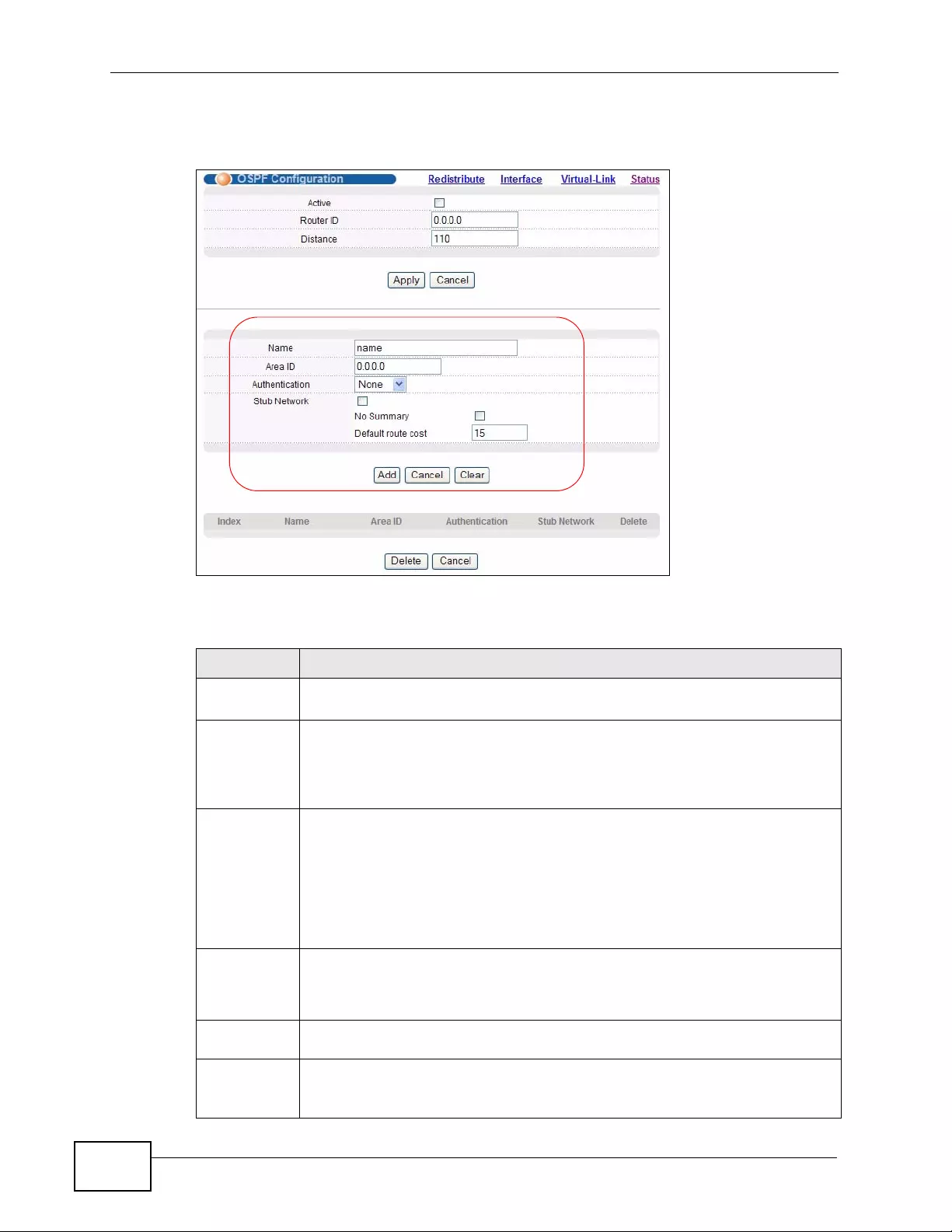
Chapter 36 OSPF
XGS4700-48F User’s Guide
336
To configure an area, set the related fields in the OSPF Configuration screen.
Figure 166 IP Application > OSPF Configuration: Area Setup
The following table describes the related labels in this screen.
Table 117 IP Application > OSPF Configuration: Area Setup
LABEL DESCRIPTION
Name Enter a descriptive name (up to 32 printable ASCII characters) for
identification purposes.
Area ID Enter a 32-bit ID (that uses the format of an IP address in dotted decimal
notation) that uniquely identifies an area.
A value of 0.0.0.0 indicates that this is a backbone (also known as Area 0).
You can create only one backbone area on the Switch.
Authenticati
on Select an authentication method (Simple or MD5) to activate
authentication. Select None (default) to disable authentication.
Usually interface(s) and virtual interface(s) should use the same
authentication method as the associated area. If interface(s) and virtual
interface(s) use different authentication methods than the associated area,
the authentication methods are based on the interface(s) and virtual
interface(s) settings.
Stub
Network Select this option to set the area as a stub area.
If you enter 0.0.0.0 in the Area ID field, the settings in the Stub Area
fields are ignored.
No
Summary Select this option to set the Switch to not send/receive LSAs.
Default
Route
Cost
Specify a cost (between 0 and 16777215) used to add a default route into
a stub area for routes which are external to an OSPF domain. If you do not
set a route cost, no default route is added.
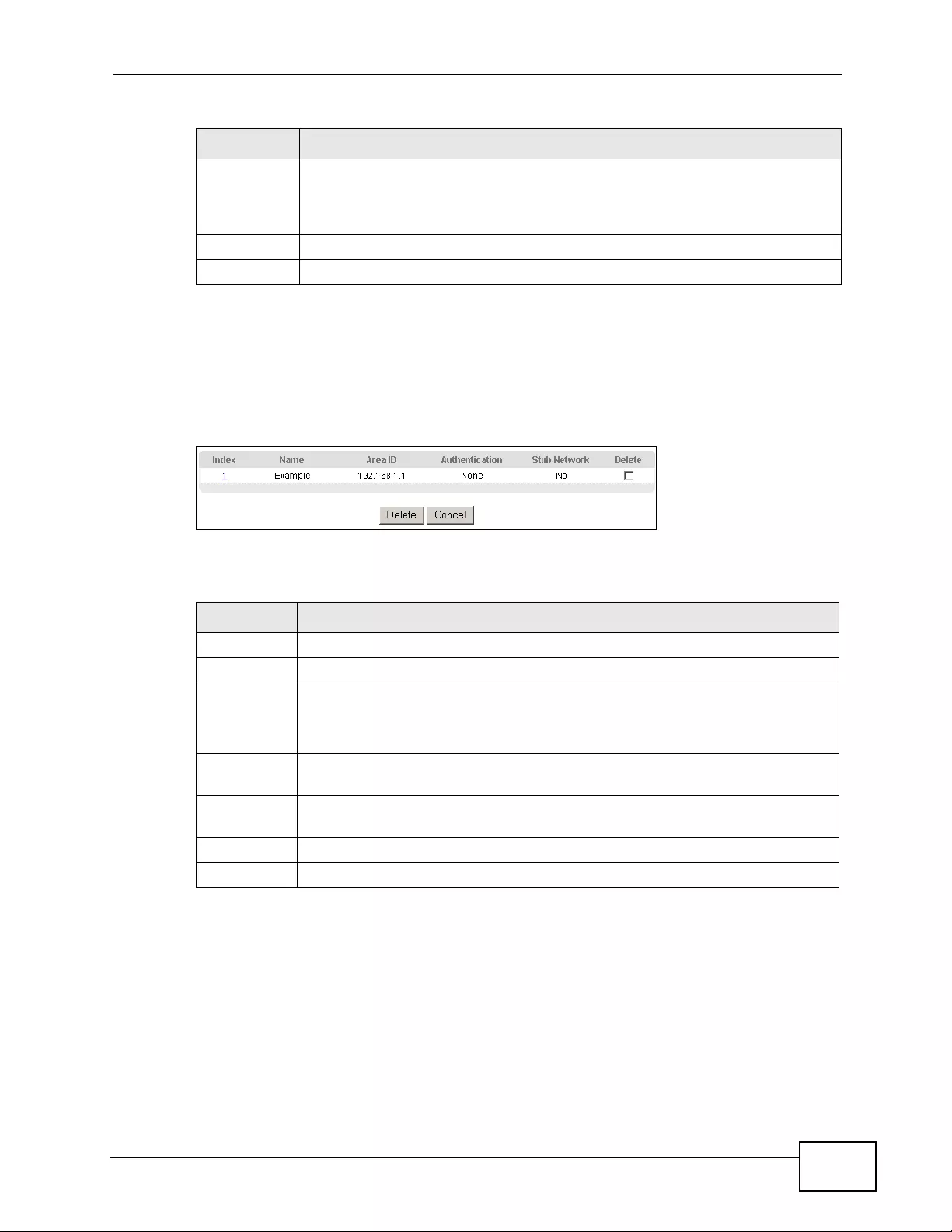
Chapter 36 OSPF
XGS4700-48F User’s Guide 337
36.4.1 View OSPF Area Information Table
The bottom of the OSPF Configuration screen displays a summary table of all
the OSPF areas you have configured.
Figure 167 IP Application > OSPF Configuration: Summary Table
The following table describes the related labels in this screen.
36.5 Configuring OSPF Redistribution
Use this screen to configure route redistribution and summary addresses. Ro ute
redistribution is used when other routers which use RIP routing protocol and/or
static routes need to exchange routing information with the Switch using OSPF
routing protocol. A summary address is used to cover more than one routing
entries in order to reduce the routing table siz e .
Add Click Add to save your changes to the Switch’s run-time memory. The
Switch loses these changes if it is turned off or loses power, so use the
Save link on the top navigation panel to save your changes to the non-
volatile memory when you are done configuring.
Cancel Click Cancel to begin configuring this screen afresh.
Clear Click Clear to set the above fields back to the factory defaults.
Table 117 IP Application > OSPF Configuration: Area Setup (continued)
LABEL DESCRIPTION
Table 118 IP Application > OSPF Configuration: Summary Table
LABEL DESCRIPTION
Index This field displays the index number of an area.
Name This field displa ys the descrip tiv e name of an area.
Area ID This field displays the area ID (that uses the format of an IP address in
dotted decimal notation) that uniquely identifies an area.
An area ID of 0.0.0.0 indicates the backbone.
Authenticati
on This field displays the authentication method used (None, Simple or
MD5).
Stub
Network This field displays whether an area is a stub network (Yes) or not (No).
Delete Click Delete to remove the selected entry from the summary table.
Cancel Click Cancel to clear the Delete check boxes.
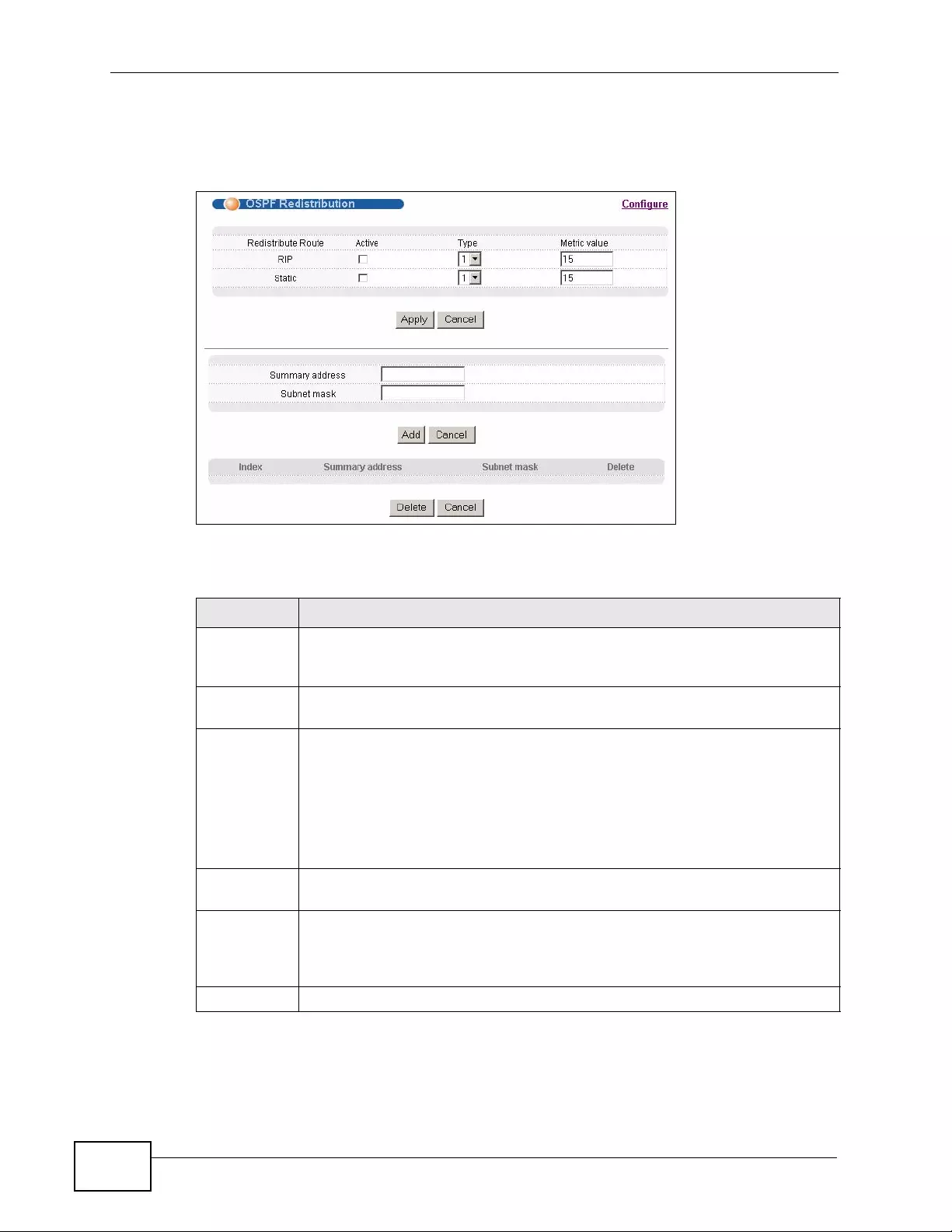
Chapter 36 OSPF
XGS4700-48F User’s Guide
338
In the OSPF Configuration screen, click Redistribute to display the OSPF
Redistribution screen.
Figure 168 IP Application > OSPF Configuration > Redistribute
The following table describes the labels in this screen.
Table 119 IP Application > OSPF Configuration > Redistribute
LABEL DESCRIPTION
Redistribute
Route Route redistribution allows your Switch to import and translate external
routes learned through RIP routing protocol or configured manually
(Static) into the OSPF network transparently.
Active Select this option to activate route redistribution for routes learned through
the selected protocol.
Type Select 1 for routing protocols (such as RIP) whose external metrics are
directly comparable to the internal OSPF cost. When selecting a path, the
internal OSPF cost is added to the AB boundary router to the external
metrics.
Select 2 for routing protocols whose external metrics are not comparable
to the OSPF cost. In this case, the external cost of the AB boundary router
is used in path decision to a destination.
Metric V alue Enter a route cost (between 0 and 16777215). The default metric value is
15.
Apply Click Apply to save your changes to the Switch’s run-time memory. The
Switch loses these changes if it is turned off or loses power, so use the
Save link on the top navigation panel to save your changes to the non-
volatile memory when you are done configuring.
Cancel Click Cancel to begin configuring this screen afresh.
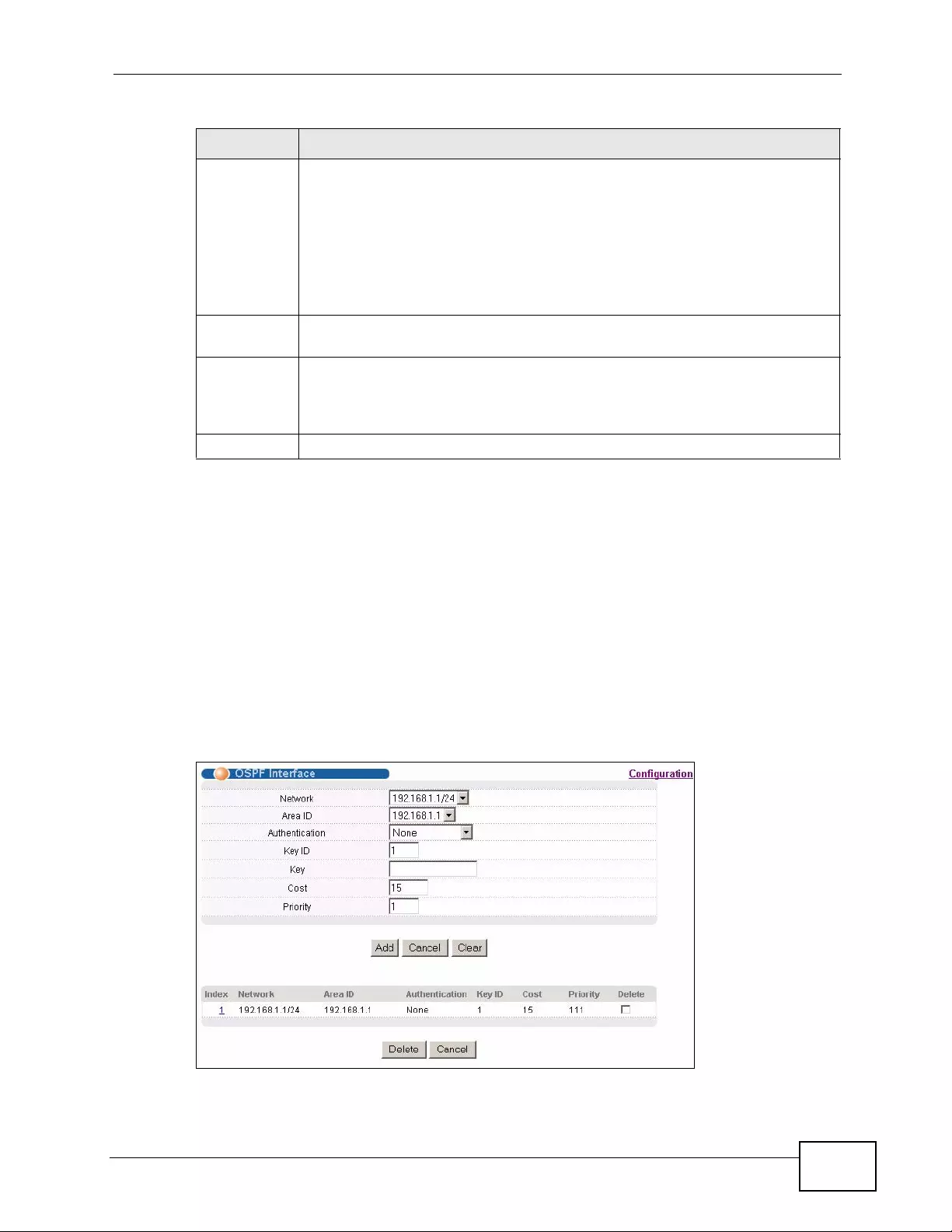
Chapter 36 OSPF
XGS4700-48F User’s Guide 339
36.6 Configuring OSPF Interfaces
To configure an OSPF interface, first create an IP routing domain in the IP Setup
screen (see Section 8.6 on page 113 for more information). Once you create an IP
routing domain, an OSPF interface entry is automatically created. See Section
36.1 on page 329 for more information on OSPF.
In the OSPF Configuration screen, click Interface to display the OSPF
Interface screen.
Figure 169 IP Application > OSPF Configuration > OSPF Interface
Summary
address Enter a network IP address which can cover more than one network in
order to reduce the routing table size. For example, you can use
192.168.8.0/22 instead of using 192.168.8.0/24, 192.168.9.0/24,
192.168.10.0/24, and 192.168.11.0/24.
The third octet of these four network IP addresses is 00001000, 00001001,
00001010, 00001011 resp ectively. The first 6 digits (000010) are the
common part among these IP addresses. So 192.168.8.0/22 can represent
all of these networks.
Subnet
mask Enter the subnet mask for this summary IP address which can cover
multiple networks.
Add Click Add to save your changes to the Switch’s run-time memory. The
Switch loses these changes if it is turned off or loses power, so use the
Save link on the top navigation panel to save your changes to the non-
volatile memory when you are done configuring.
Cancel Click Cancel to begin configuring this screen afresh.
Table 119 IP Application > OSPF Configuration > Redistribute (continued)
LABEL DESCRIPTION
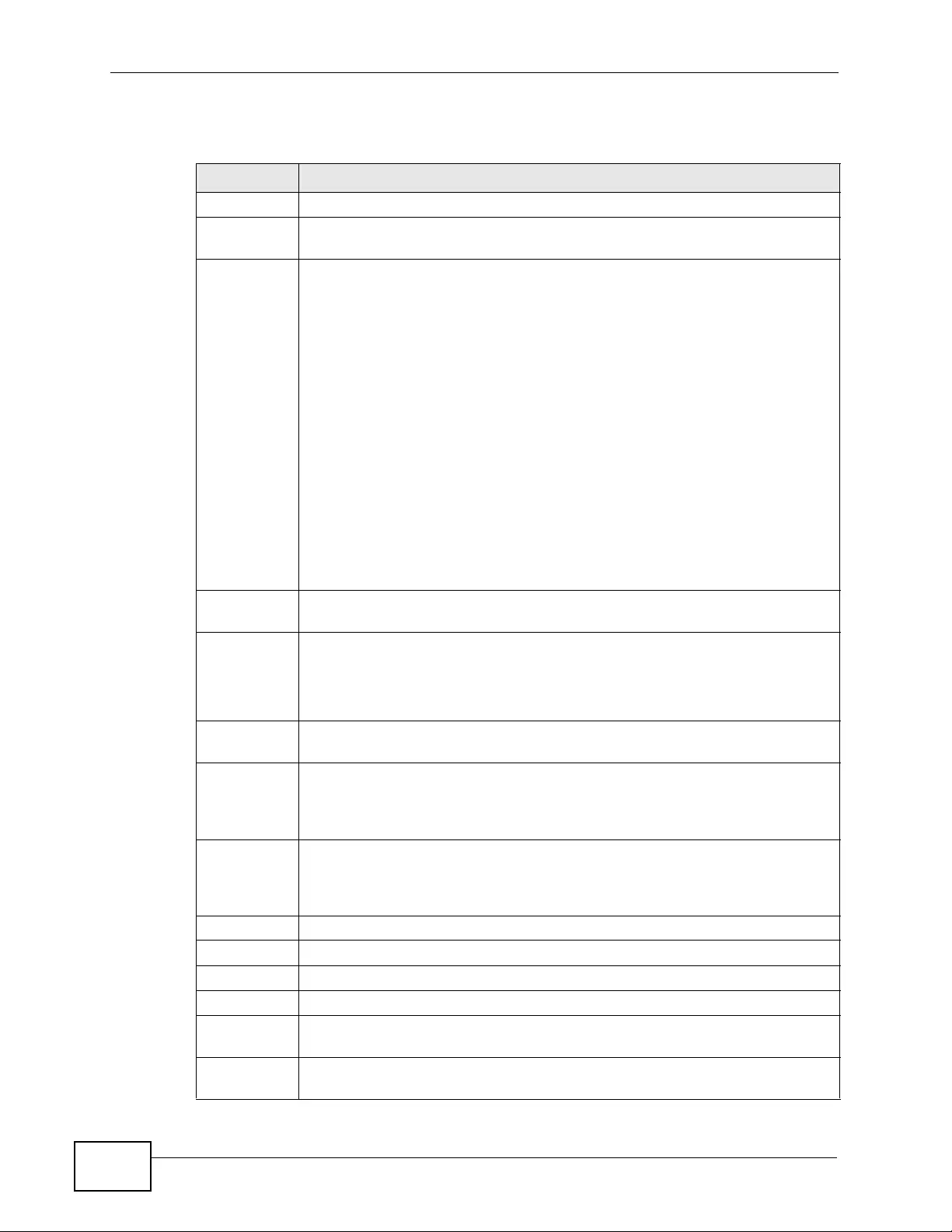
Chapter 36 OSPF
XGS4700-48F User’s Guide
340
The following table describes the labels in this screen.
Table 120 IP Application > OSPF Configuration > OSPF Interface
LABEL DESCRIPTION
Network Select an IP interface.
Area ID Se lect the area ID (in an IP address format with dotted decimal notation)
of an area to associate the interface to that area.
Authenticati
on Note: OSPF Interface(s) must use the same authentication method
within the same area.
Select an authentication method. The choices are Same-as-Area, None
(default), Simple and MD5.
To participate in an OSPF network, you must make the authentication
method and/or password settings the same as the associated area.
Select Same-as-Area to use the same authentication method within the
area and set the related fields when necessary.
Select None to disable authentication. This is the default setting.
Select Simple and set the Key field to authenticate OSPF packets
transmitted through this interface using simple password authentication.
Select MD5 and set the Key ID and Key fields to authenticate OSPF
packets transmitted through this interface using MD5 authentication.
Key ID When you select MD5 in the Authentication field, specify the
identification number of the authentication you want to use.
Key When you select Simple in the Authentication field, enter a password
eight-character long. Characters after the eighth character will be ignored.
When you select MD5 in the Authentication field, enter a password 16-
character long.
Cost The interface cost is used for calculating the routing table. Enter a number
between 0 and 65535. The default interface cost is 15.
Priority The priority you assign to the interface is used in router elections to decide
which router is going to be the Designated Router (DR) or the Backup
Designated Router (BDR). You can assign a number between 0 and 255. A
priority of 0 means that the router will not participate in router elections.
Add Click Add to save your changes to the Switch’s run-time memory. The
Switch loses these changes if it is turned off or loses power, so use the
Save link on the top navigation panel to save your changes to the non-
volatile memory when you are done configuring.
Cancel Click Cancel to begin configuring this screen afresh.
Clear Click Clear to set the above fields back to the factory defaults.
Index This field displays the index number for an interface.
Network This field displays the IP interface information.
Area ID This field displays the area ID (in an IP address format with dotted decimal
notation) of an area to associate the interface to that area.
Authenticati
on This field displays the authentication method used (Same-as-Area, None,
Simple or MD5).
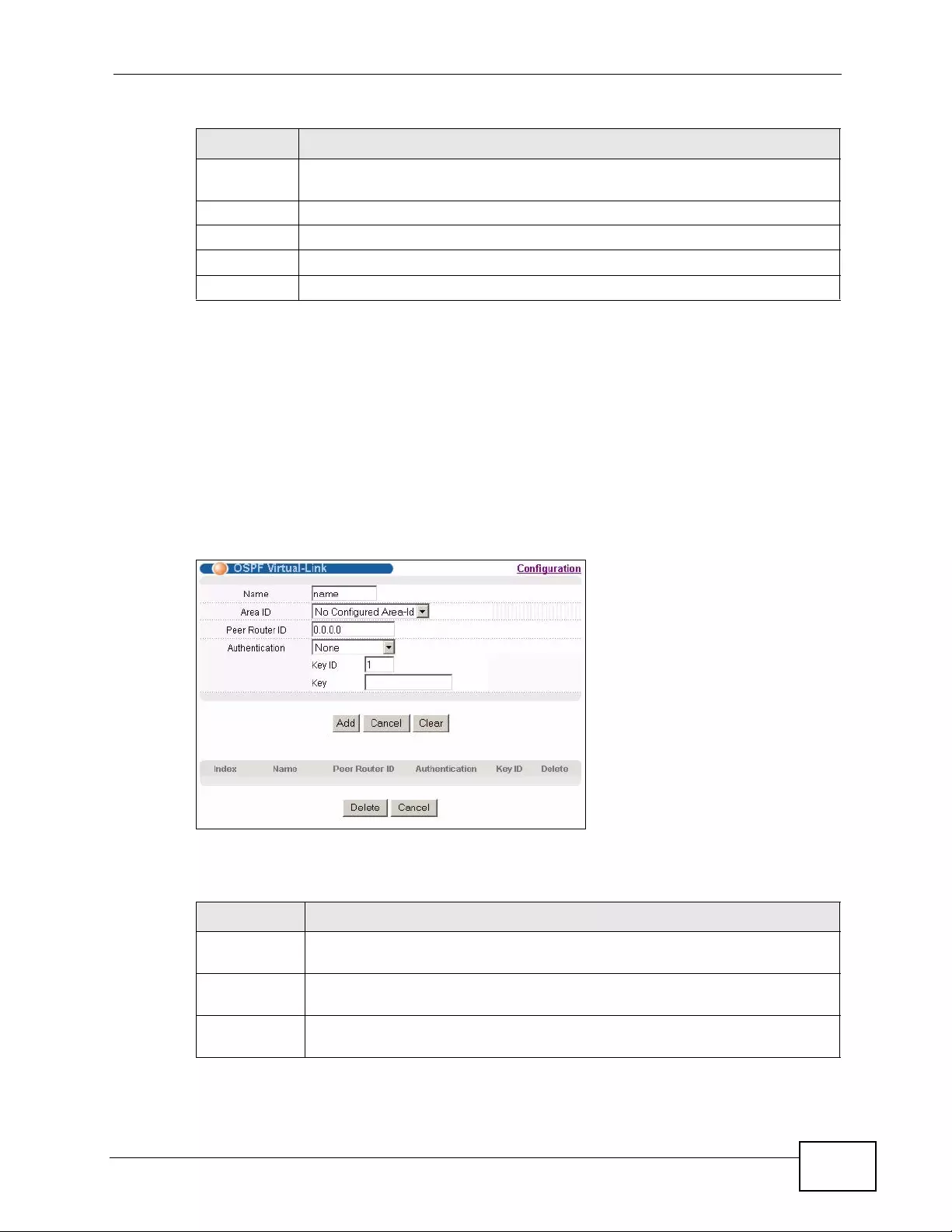
Chapter 36 OSPF
XGS4700-48F User’s Guide 341
36.7 OSPF Virtual-Links
Configure and view virtual link settings in this screen. See Section 36.1 on page
329 for more information on OSPF.
In the OSPF Configuration screen, click Virtual-Link to display the screen as
shown next.
Figure 170 IP Application > OSPF Configuration > OSPF Virtual Link
The following table describes the related labels in this screen.
Key ID When the Authentication field displays MD5, this field displays the
identification number of the key used.
Cost This field displays the interface cost used for calculating the routing table.
Priority This field displays the priority for this OSPF interface.
Delete Click Delete to remove the selected entry from the summary table.
Cancel Click Cancel to begin configuring this screen afresh.
Table 120 IP Application > OSPF Configuration > OSPF Interface (continued)
LABEL DESCRIPTION
Table 121 IP Application > OSPF Configuration > OSPF Virtual Link
LABEL DESCRIPTION
Name Enter a descriptive name (up to 32 printable ASCII characters) for
identification purposes.
Area ID Select the area ID (in an IP address format with dotted decimal notation)
of an area to associate the interface to that area.
P eer Router
ID Enter the ID of a peer border router.
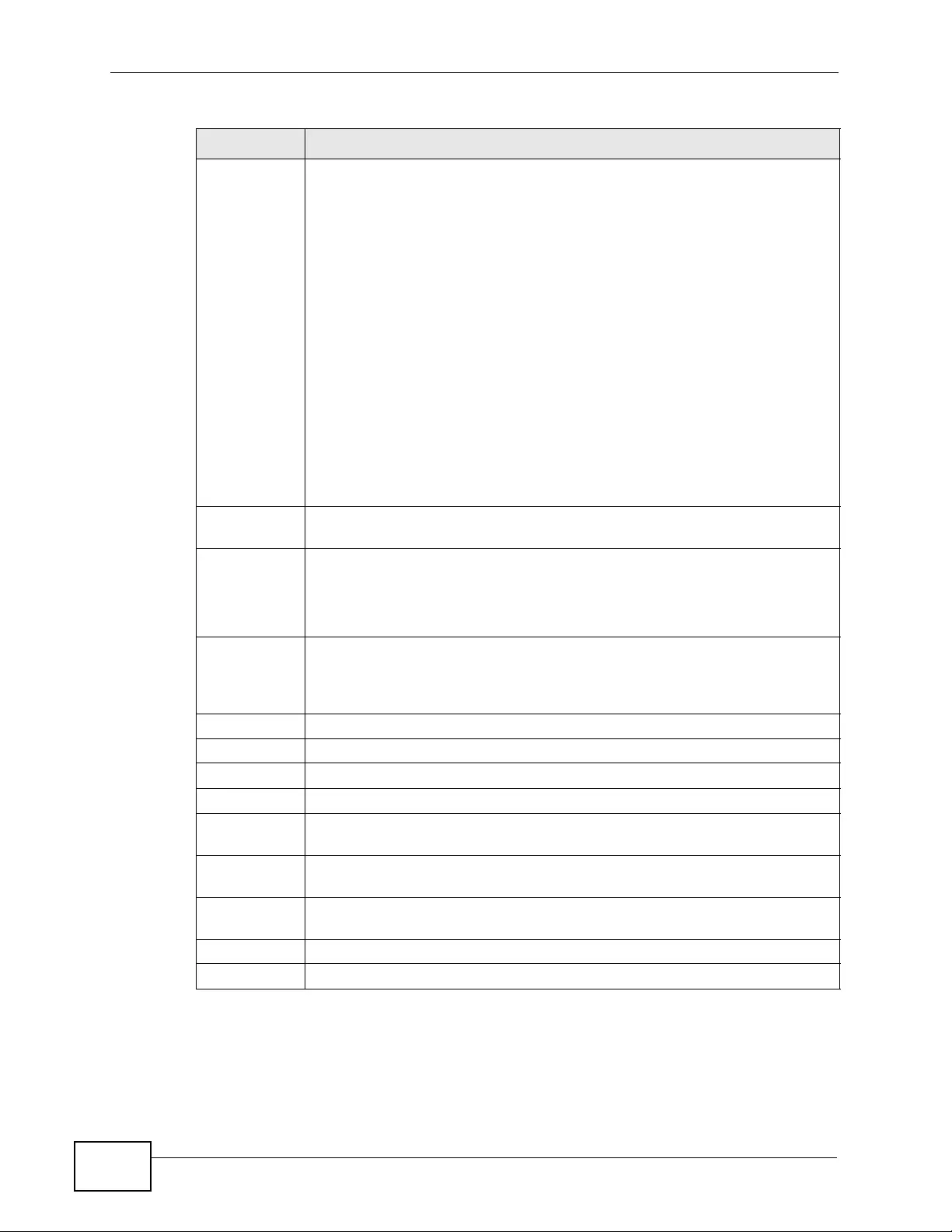
Chapter 36 OSPF
XGS4700-48F User’s Guide
342
Authenticatio
nNote: Virtual interface(s) must use the same authentication method
within the same area.
Select an authentication method. The choices are Same-as-Area,
None (default), Simple and MD5.
To exchange OSPF packets with a peer border router, you must make the
authentication method and/or password settings the same as the peer
border router.
Select Same-as-Area to use the same authentication method within
the area and set the related fields when necessary.
Select None to disable authentication. This is the default setting.
Select Simple to authenticate OSPF packets transmitted through this
interface using a simple password.
Select MD5 to authenticate OSPF packets transmitted through this
interface using MD5 authentication.
Key ID When you select MD5 in the Authentication field, specify the
identification number of the authentication you want to use.
Key When you select Simple in the Auth entication field, enter a password
eight-character long.
When you select MD5 in the Authentication field, enter a password 16-
character long.
Add Click Add to save your changes to the Switch’s run-time memory. The
Switch loses these changes if it is turned off or loses power, so use the
Save link on the top navigation panel to save your changes to the non-
volatile memory when you are done configuring.
Cancel Click Cancel to begin configuring this screen afresh.
Clear Click Clear to set the above fields back to the factory defaults.
Index This field disp lays an index number of an entry.
Name This field displays a descriptive name of a virtual link.
P eer Router
ID This field displays the ID (that uses the format of an IP address in dotted
decimal notation) of a peer border router.
Authenticatio
nThis field displays the authentication method used (Same-as-Area,
None, Simple or MD5).
Key ID When the Authentication field displays MD5, this field displays the
identification number of the key used.
Delete Click Delete to remove the selected entry from the summary table.
Cancel Click Cancel to clear the Delete check boxes.
Table 121 IP Application > OSPF Configuration > OSPF Virtual Link (continued)
LABEL DESCRIPTION
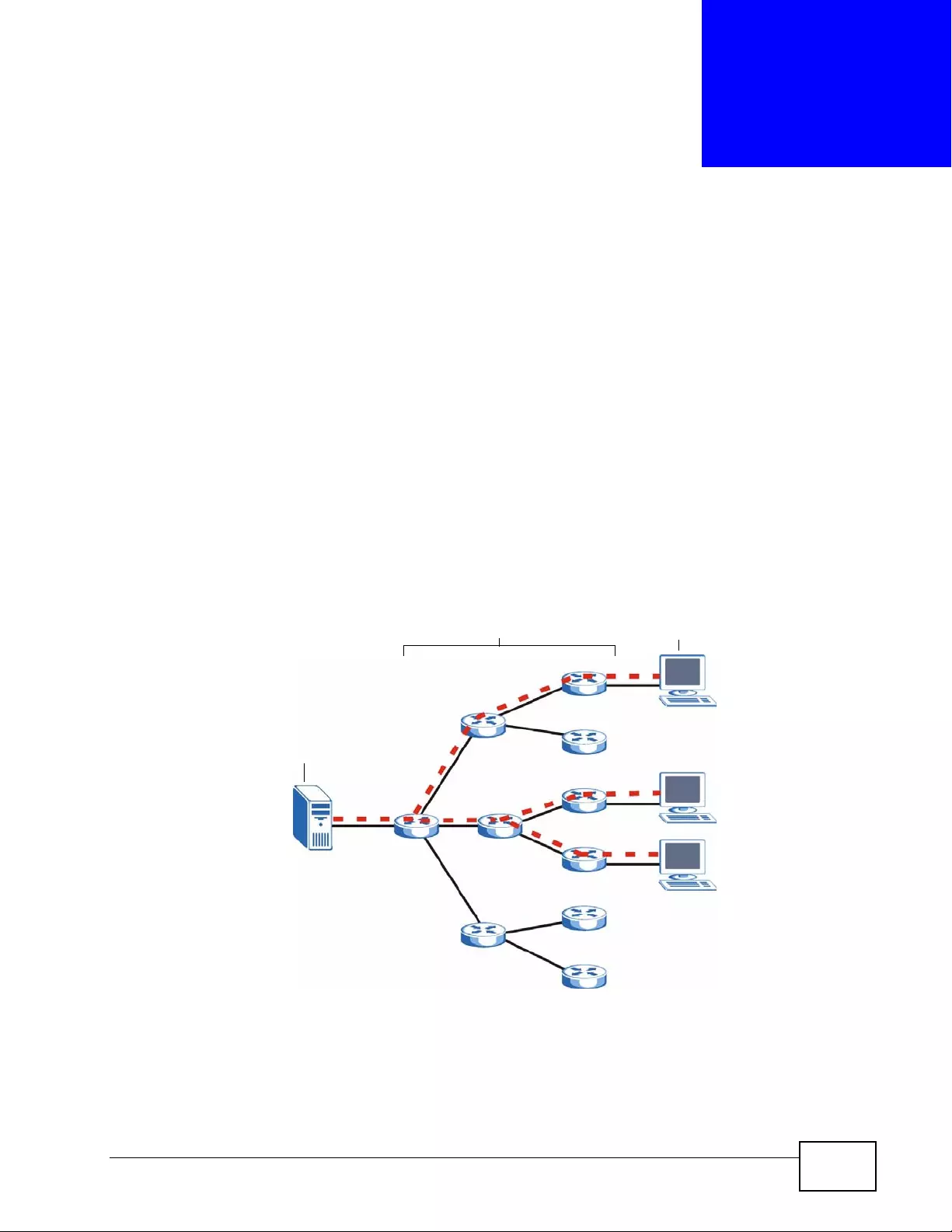
XGS4700-48F User’s Guide 343
CHAPTER 37
IGMP
This chapter shows y ou how to configure the Switch as a multicast rout er. See also
Section 24.4 on page 234 for information on IGMP snooping.
37.1 IGMP Overview
IP multicast is an IETF standard for distributing data to multiple recipients. The
following figure shows a multicast session and the relationship between a
multicast server, multicast routers and multicast hosts. A multicast server
transmits multicast packets and multicast routers forward multicast packets to
multicast hosts.
Figure 171 IP Multicast
A host can decide to join or leave a multicast group at any time. A host can also be
a member of more than one multicast group. Multicast groups are identi fied by IP
addresses in the Class D ra nge (224.0.0.0 to 239.255.255.255). A multicast
server sends packets addressed to a particular multicast group (multicast IP
address).
Server
Multicast Routers Hosts
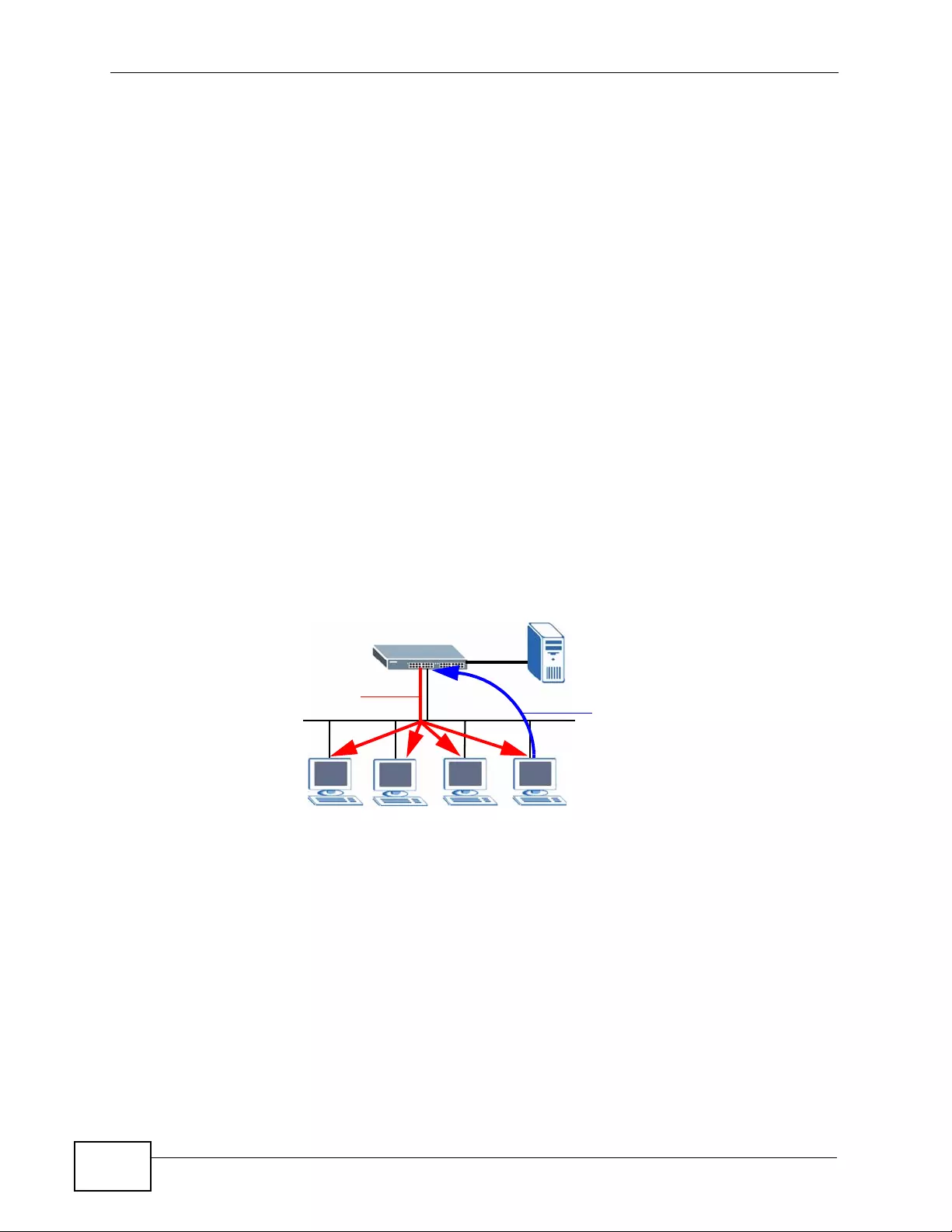
Chapter 37 IG M P
XGS4700-48F User’s Guide
344
IGMP (Internet Group Management Protocol) is used b y multicast hosts to indicate
their multicast group membership to multicast routers. Multicast routers can also
use IGMP to periodically check if multicast hosts still want to receive transmission
from a mult i cast server. In other words, multicast routers check if any hosts on
their network are still members of a specifi c m ulticast group.
The Switch supports IGMP vers ion 1 (IGMP-v1), version 2 (IGMP-v2) and IGMP
version 3 (IGMP-v3). Refer to RFC 1112, RFC 2236 and RFC 3376 for information
on IGMP versions 1, 2 and 3 respectively. At start up, the Switch queries all
directly connected networks to gather group membership. After that, the Switch
periodically updates this information.
37.1.1 How IGMP Works
This section describes how IGMP works and the changes it has gone through from
version 1 to version 3. IGMP version 1 defines how a multicast router checks to
see if any multicast hosts are part of a multicast group. It checks for group
membership by sending out an IGMP Query packet. Hosts that are members of a
multicast group reply with an IGMP Report pack et. This is also referred to as a join
group request. The multicast router then keeps a list of all networks that have
members of this multicast group and forwards multicast traffic to that network.
Figure 172 IGMP Version 1 Example
The main difference in IGMP version 2 is that it provides a mechanism for a
multicast group member to notify a multicast router that it is leaving a multicast
group. The multicast router then sends a group-specific IGMP query to check if
there are any members remaining in that group. If the multicast router does not
receive an IGMP report from any members, it stops sending multicast traffic to
that group. This change helps shorten the leave conv ergence time, in other words,
the amount of time that a multicast rout er believes that there are group members
2 Report
1 Query
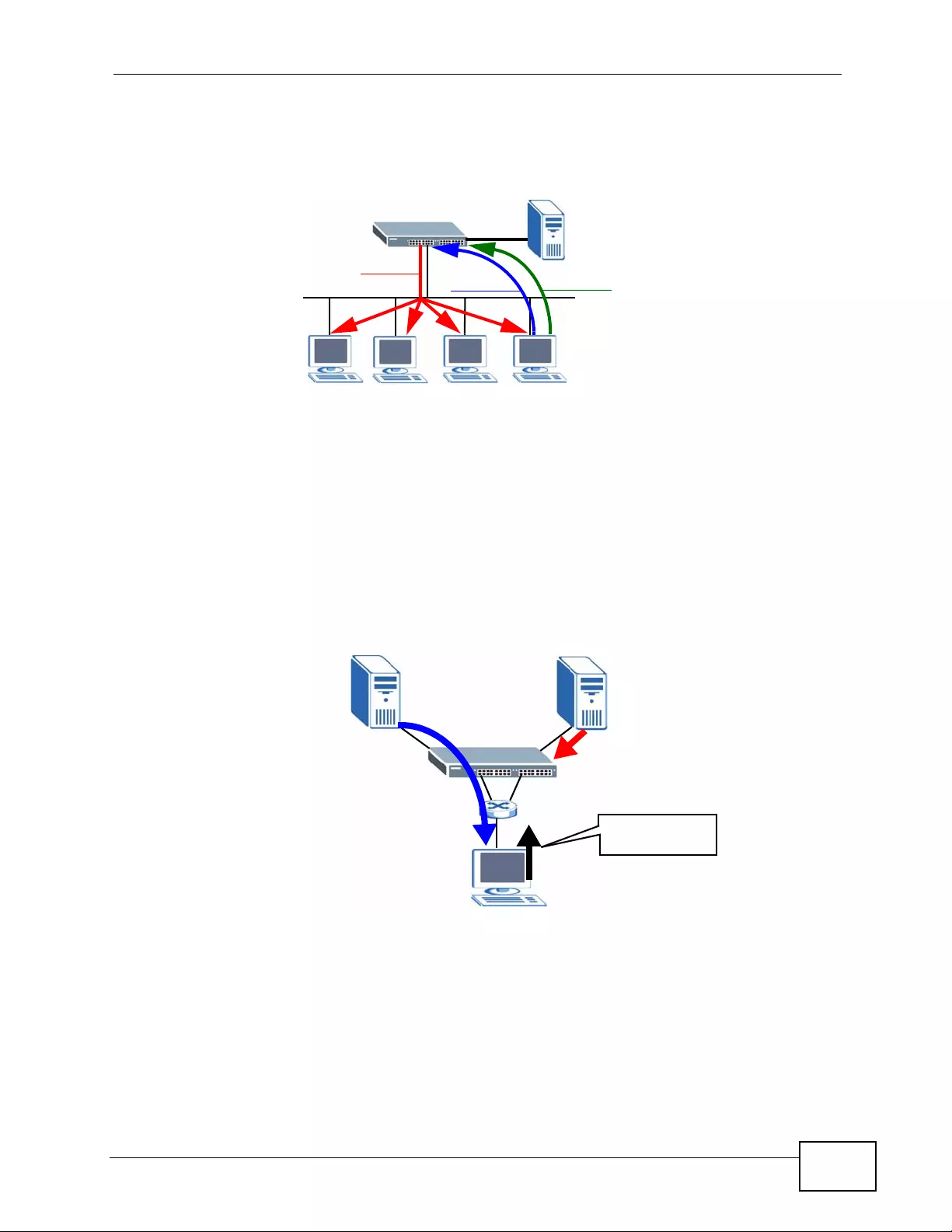
Chapter 37 IGMP
XGS4700-48F User’s Guide 345
on a particular network. This in turn helps reduce the amount of multicast traffic
going through the multicast router.
Figure 173 IGMP Version 2 Example
IGMP version 3 allows a multicast host to join a multicast group and specify from
which source (multicast server) it wants to receive multicast packets.
Alternativel y, a multicast host can specify from which multicast servers it does not
want to receive multicast packets. In the following figure multicast server X (IP
address 10.1.1.1) and m ulticast server Z (IP addre ss 13.2.2.2) both send
multicast tr affic to the same multicast grou p identified by the multicast IP address
225.1.1.1. In IGMP version 3 multicast host A can join multicast group
225.1.1.1 and specify that it only wants to receive multicast packets from serv er
X.
Figure 174 IGMP Version 3 Example
37.2 Port-based IGMP
The Switch sends IGMP Query packets to all ports. The S witch then listens for
IGMP Report packets, and it records which port the messages came from. It then
delivers mu lt i cas t traffic to only those ports from which it received a request to
join a multicast group.
2 Report
1 Query 3 Leave
Join: 225.1.1.1
Include: 10.1.1.1
Group: 225.1.1.1
Server: 13.2.2.2
Group: 225.1.1.1
Server: 10.1.1.1
A
XZ
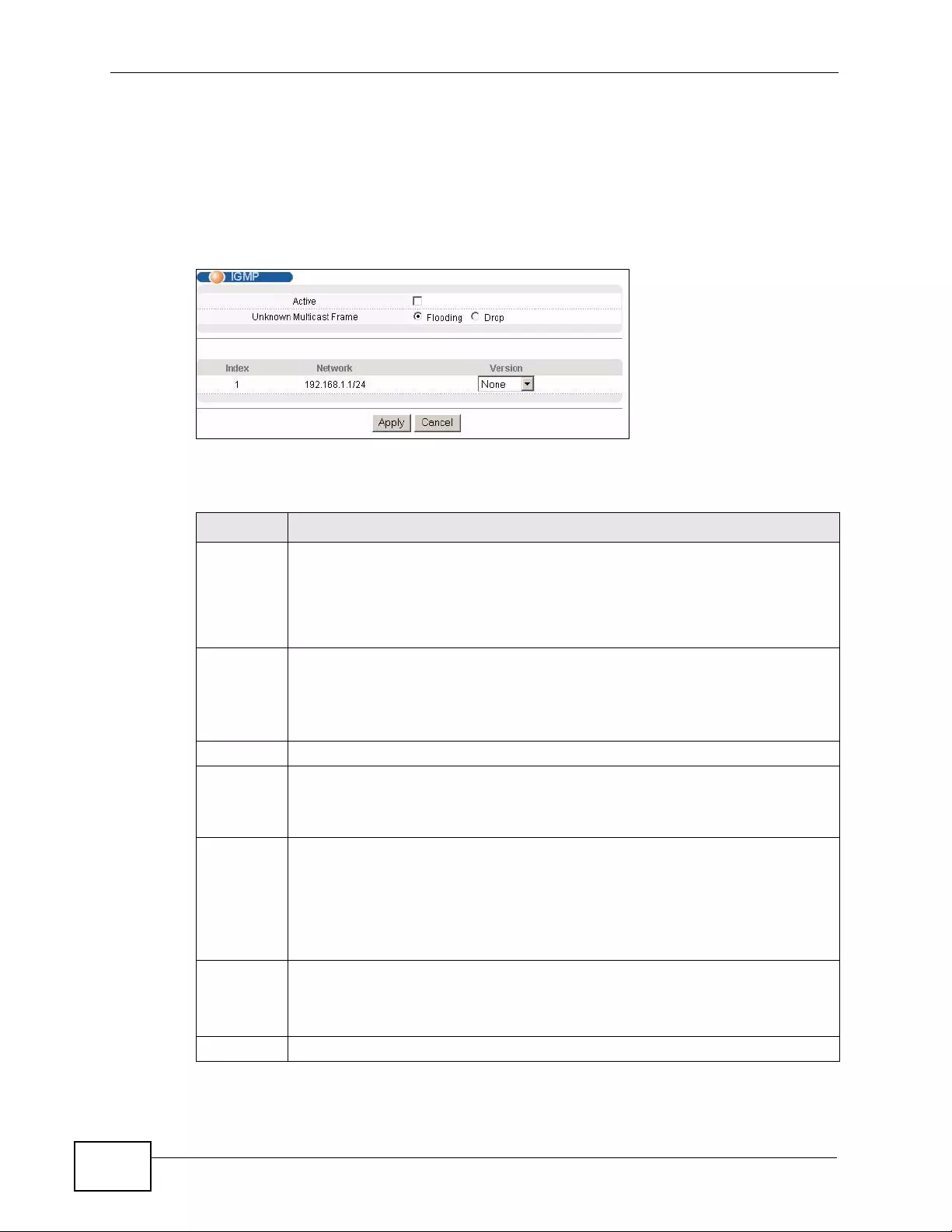
Chapter 37 IG M P
XGS4700-48F User’s Guide
346
37.3 Configuring IGMP
Click IP Application > IGMP in the navigation panel to display the screen as
shown next. Each entry in the table is automatically created when you configure a
new IP dom a in in the IP Setup screen (refer to Section 8.6 on page 113).
Figure 175 IP Application > IGMP
The following table describes the labels in this screen.
Table 122 IP Application > IGMP
LABEL DESCRIPTION
Active Select this check box to enable IGMP on the Switch.
Note: You cannot enable both IGMP snooping and IGMP at the same
time. Refer to Section 24.4 on page 234 for more information on
IGMP snooping.
Unknown
Multicast
Frame
Specify the action to perform when the Switch receives an unknown
multicast frame. Unknown multicast frames are addressed to multicast
groups for which the Switch has not recorded any group members. Select
Drop to discard the frame(s). Select Flooding to send the frame(s) to all
ports.
Index This field displays an index number of an entry.
Network This field displays the IP domain configured on the Switch.
Refer to Section 8.6 on page 113 for more information on configuring IP
domains.
Version Select an IGMP version from the drop-down list box. The choices are IGMP-
v1, IGMP-v2, IGMP-v3 and None.
Generally, if you want to enable IGMP on the Switch, you should choose
IGMP-v3 as it is compatible with older versions. Choose an earlier version of
IGMP (IGMP-v2 or IGMP-v1) if the multicast hosts on your network can not
recognize IGMP version 3 or version 2 Query messages.
Apply Click Apply to save your changes to the Switch’s run-time memory. The
Switch loses these changes if it is turned off or loses power, so use the Save
link on the top navigation panel to save your changes to the non-volatile
memory when you are done configuring.
Cancel Click Cancel to begin configuring this screen afresh.
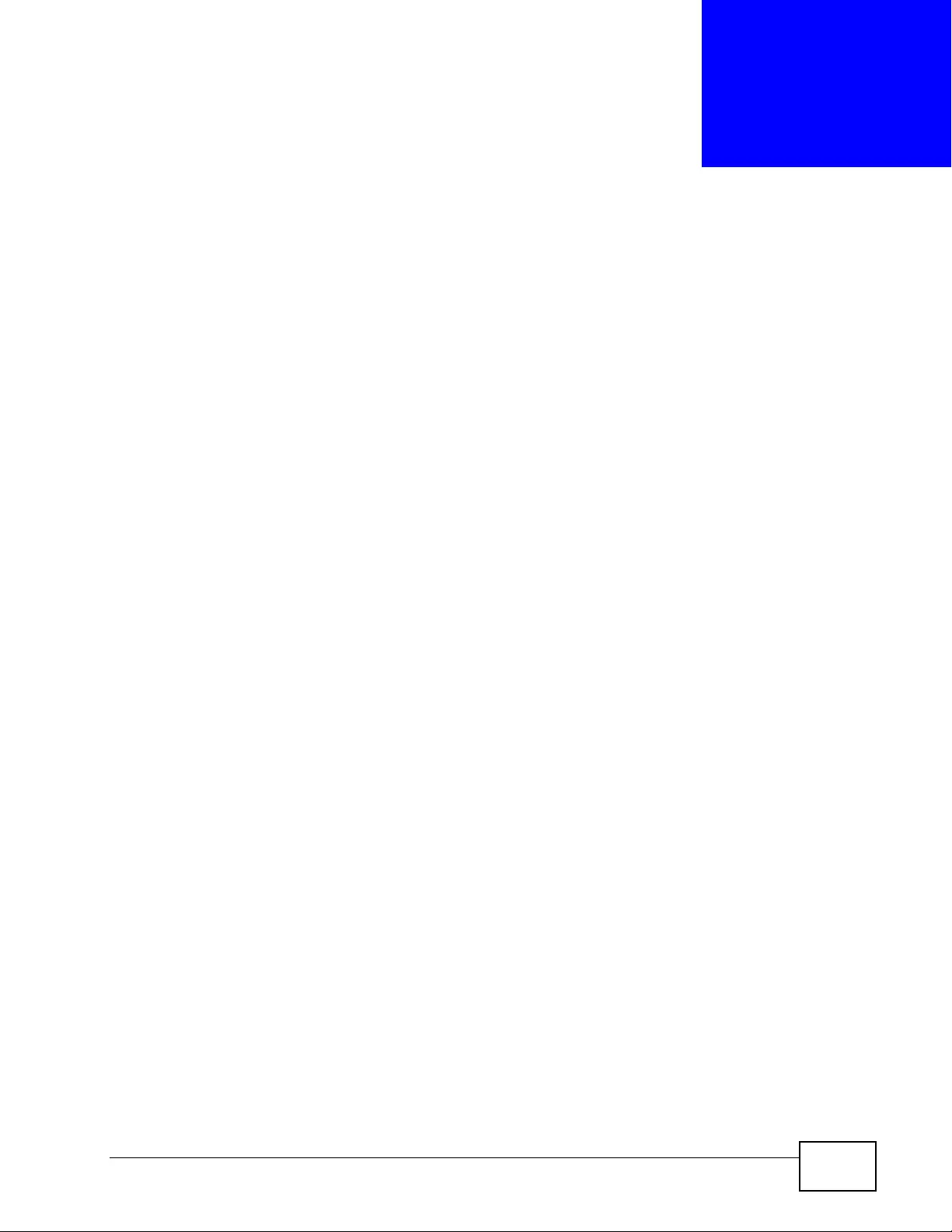
XGS4700-48F User’s Guide 347
CHAPTER 38
DVMRP
This chapter introduces DVMRP and tells you how to configure it.
38.1 DVMRP Overview
DVMRP (Distance Vector Multicast Routing Protocol) is a protocol used for routing
multicast data within an aut onomous system (AS). This DVMRP implementation is
based on draft-ietf-idmr -dvmrp-v3-10. DVMRP provides multicast forwarding
capability to a layer-3 switch that runs both the IPv4 protocol (with IP Multicast
support) and the IGMP protocol. The DVMRP metric is a hop count of 32.
IGMP is a protocol used for joining or leaving a multica st group. You must have
IGMP enabled when you enable DVMRP; otherwise you see the screen as in Figure
178 on page 349.
38.2 How DVMRP Works
DVMRP uses the Reverse Path Multicasting (RPM) algorithm to generate an IP
Multicast deliv ery tree. Multicast packet s are forwarded along these multicast tree
branches. DVMRP dynamically learns host membership information using Internet
Group Management Protocol (IGMP). The trees are updated dynamically to tr ack
the membership of individual groups.
1Initially an advertisement multicast packet is broadcast (“B” in the following
figure).
2DVMRP-enabled Lay er-3 devices that do not ha ve any hos ts in their networks that
belong to this multicast group send back a prune message (“P”).
3If hosts later join the multicas t group, a graf t message (“ G”) to undo the prune i s
sent to the parent.
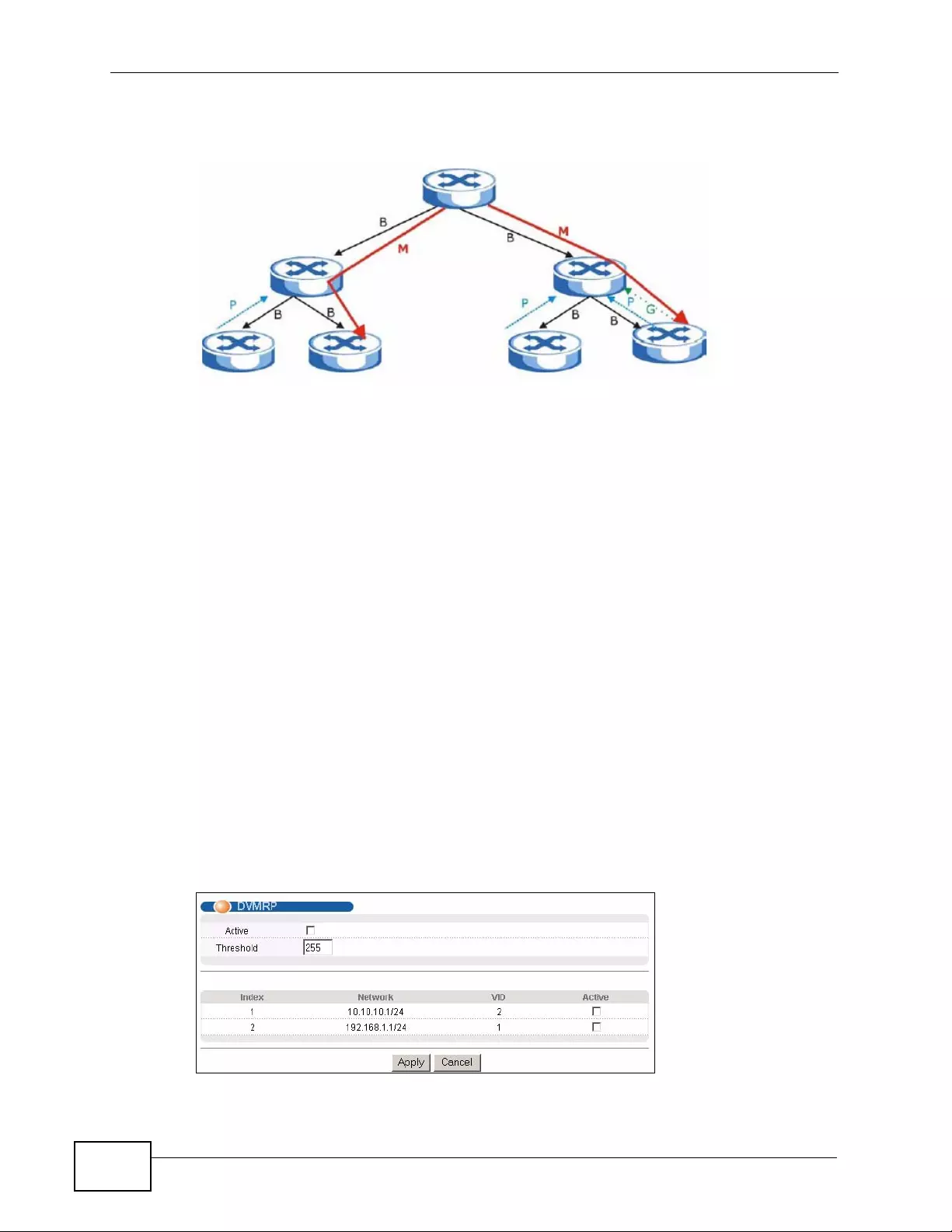
Chapter 38 DV MRP
XGS4700-48F User’s Guide
348
4The final multicas t (“M”) after pruning and grafting is shown in the next figure.
Figure 176 How DVMRP Works
38.2.1 DVMRP Terminology
DVMRP probes are used to discover other DVMRP Neighbors on a network.
DVMRP reports are used to exchange DVMRP source routing information. These
packets are used to build the DVMRP multicast routing table that is used to build
source trees and also perform R eve rse P ath F orw arding (RPF) checks on inc oming
multicast packets. RPF checks prev ent duplicate pack ets being filtered when loops
exist in the network topology.
DVMRP prunes trim the multicast delivery tree(s). DVMRP grafts attach a branch
back onto the multicast delivery tree.
38.3 Configuring DVMRP
Configure DVMRP on the Switch when you wish it to act as a multicast router
(“mroute r”). Clic k IP Application > DVMRP in the navigation panel to display
the screen as shown.
Figure 177 IP Application > DVMRP
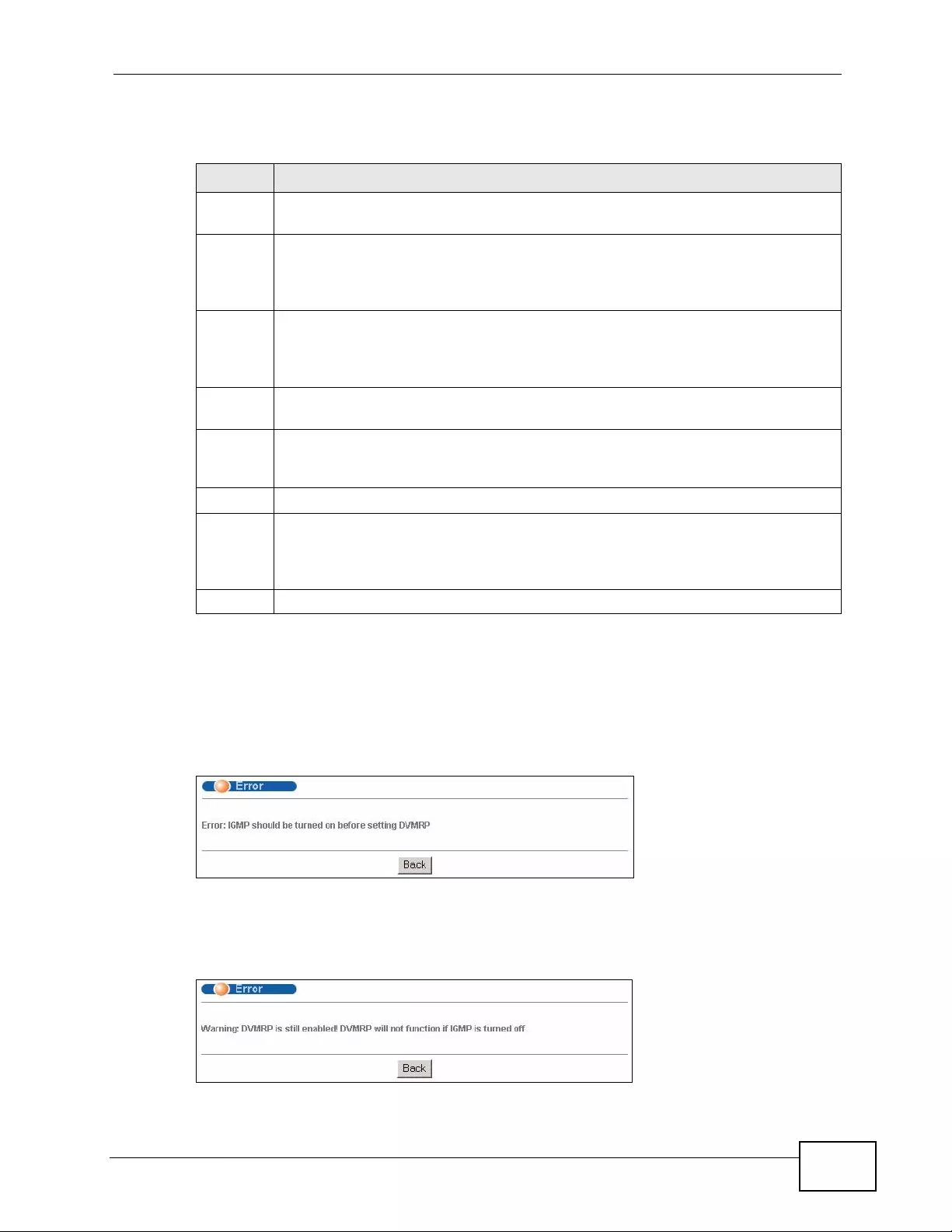
Chapter 38 DVMRP
XGS4700-48F User’s Guide 349
The following table describes the labels in this screen.
38.3.1 DVMRP Configuration Error Messages
You must have IGMP enabled when you enable DVMRP; otherwise you see the
screen as in the next figure.
Figure 178 DVMRP: IGMP Not Set Error
When you disable IGMP, but DVMRP is still active you also see another warning
screen.
Figure 179 DVMRP: Unable to Disable IGMP Error
Table 123 IP Application > DVMRP
LABEL DESCRIPTION
Active Select Active to enable DVMRP on the Switch. You should do this if you want
the Switch to act as a multicast router.
Threshol
dThreshold is the maximum time to live (TTL) value. TTL is used to limit the
scope of multicasting. You should reduce this value if you do not wish to flood
Layer-3 devices many hops away with multicast traffic. This applies only to
multicast traffic this Switch sends out.
Index Index is the DVMRP configuration for the IP routing domain defined under
Network. The maximum number of DVMRP configurations allowed is the
maximum number of IP routing domains allowed on the Switch. See Section
8.6 on page 113 for more information on IP routing domains.
Network This is the IP routing domain IP address and subnet mask you set up in IP
Setup.
VID DVMRP cannot be enabled on the same VLAN group across different IP routing
domains, that is, you cannot have duplicate VIDs for different DVMRP
configurations (see Figure 180 on page 350).
Active Select Active to enable DVMRP on this IP routing domain.
Apply Click Apply to save your changes to the Switch’ s run-time memory. The Switch
loses these changes if it is turned off or loses power, so use the Save link on
the top navigation panel to save your changes to the non-volatile memory
when you are done configuring.
Cancel Click Cancel to begin configuring this screen afresh.
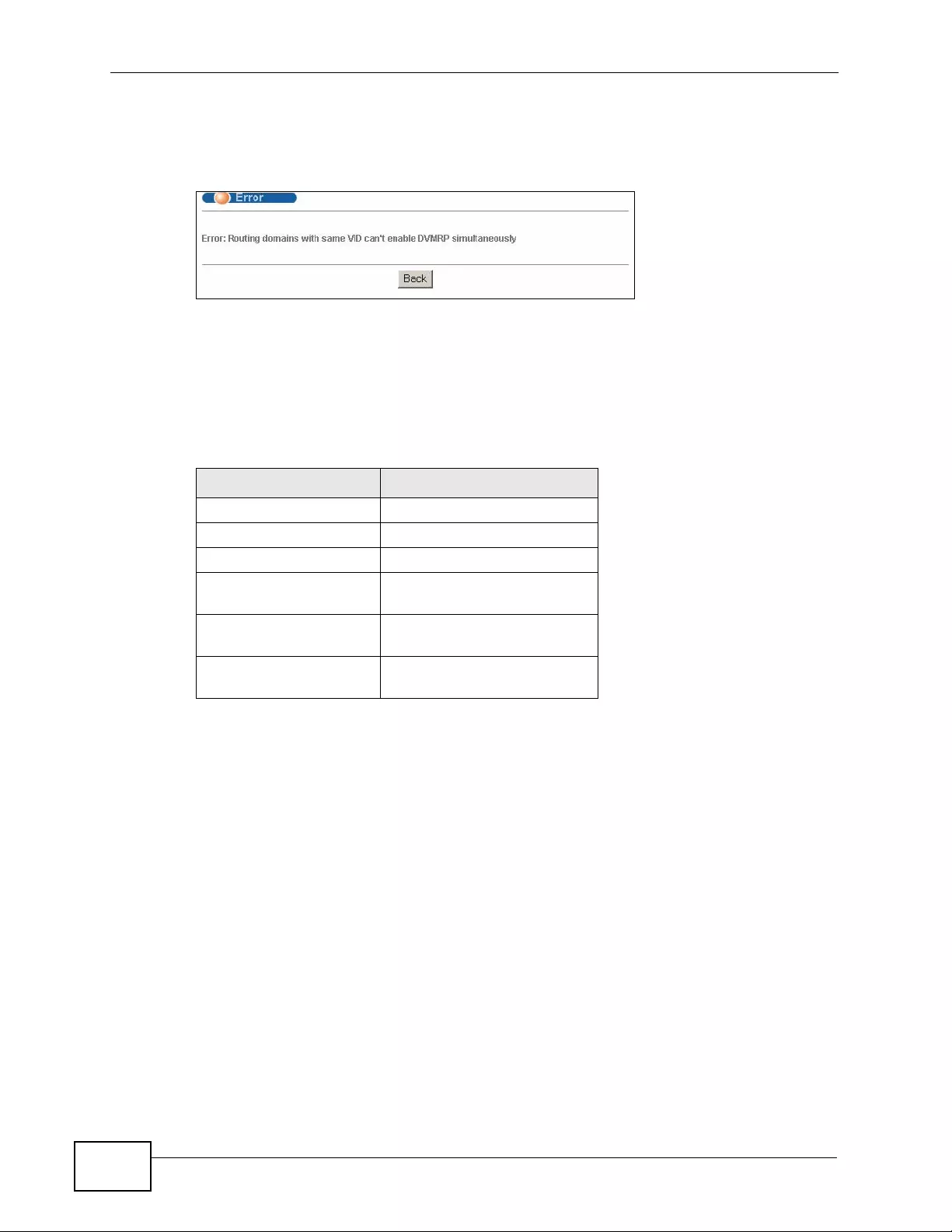
Chapter 38 DV MRP
XGS4700-48F User’s Guide
350
Each IP routing domain DVMRP configuration must be in a different VLAN group;
otherwise you see the following screen.
Figure 180 DVMRP: Duplicate VID Error Message
38.4 Default DVMRP Ti mer Values
The following are some default DVMRP timer values.
Table 124 DVMRP: Default Timer Values
DVMRP FIELD DEFAULT VALUE
Probe interval 10 sec
Report interval 35 sec
Route expiration time 140 sec
Prune lifetime Variable (less than two
hours)
Prune retransmission
time 3 sec with exponential back
off
Graft retransmission
time 5 sec with exponential back
off
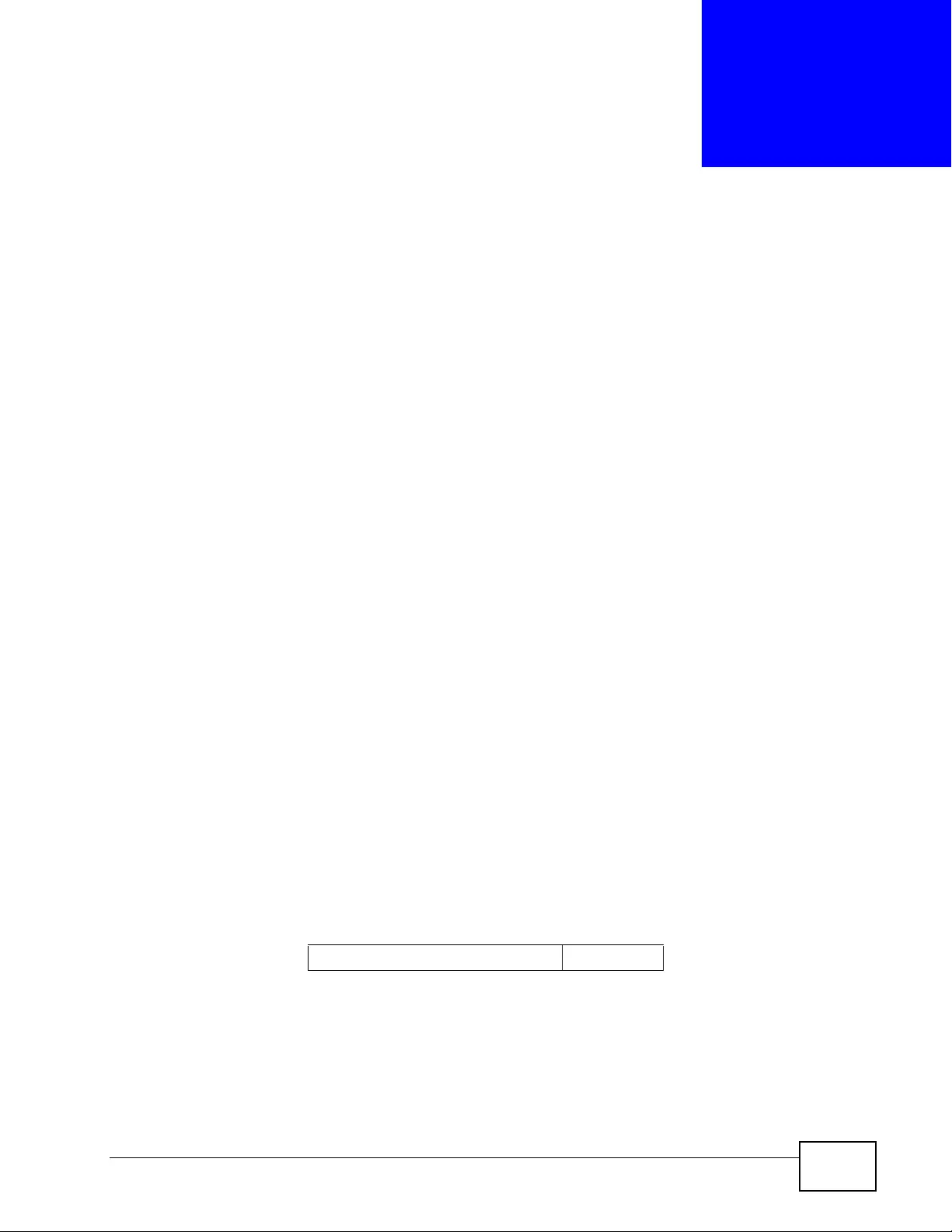
XGS4700-48F User’s Guide 351
CHAPTER 39
Differentiated Services
This chapter shows you how to conf igure Di fferentiated Services (DiffServ) on the
Switch.
39.1 DiffServ Overview
Quality of Service (QoS) is used to prioriti ze source-to-destination tr affic flows. All
packets in t he flow are g ive n the same priori ty. You can use CoS (class of service)
to give different priorities to different packet types.
DiffServ is a class of service (CoS) model that marks packets so that they recei ve
specific per-hop treatment at DiffServ-compliant network devices along the route
based on the application types and traffic flow. Packets are marked with DiffServ
Code Points (DSCPs) indicating the level of service desired. This allows the
intermediary DiffServ-compliant network devices to handle the packets differently
depending on the code points without the need to negotiate paths or remember
state information for every flow . In addi tion, applications do not ha ve to request a
particular service or give advanced notice of where the traffic is going.
39.1.1 DSCP and Per-Hop Behavior
DiffServ defines a new DS (Differentiated Services) field to replace the Type of
Service (ToS) field in the IP header. The DS field contains a 6-bit DSCP field whic h
can define up to 64 service levels and the remai ning 2 bits are defined as currently
unused (CU). The following figure illustrates the DS field.
Figure 181 DiffServ: Differentiated Service Field
DSCP is backward compatible with the three precedence bits in th e ToS oc tet so
that non-DiffServ compliant, ToS-enabled network device will not conflict with the
DSCP mapping.
The DSCP v alue determines t he PHB (P er -Hop Be havior) , that each pack et gets as
it is forwarded across the DiffServ network. Based on the marking rule different
DSCP (6 bits) CU (2 bits)
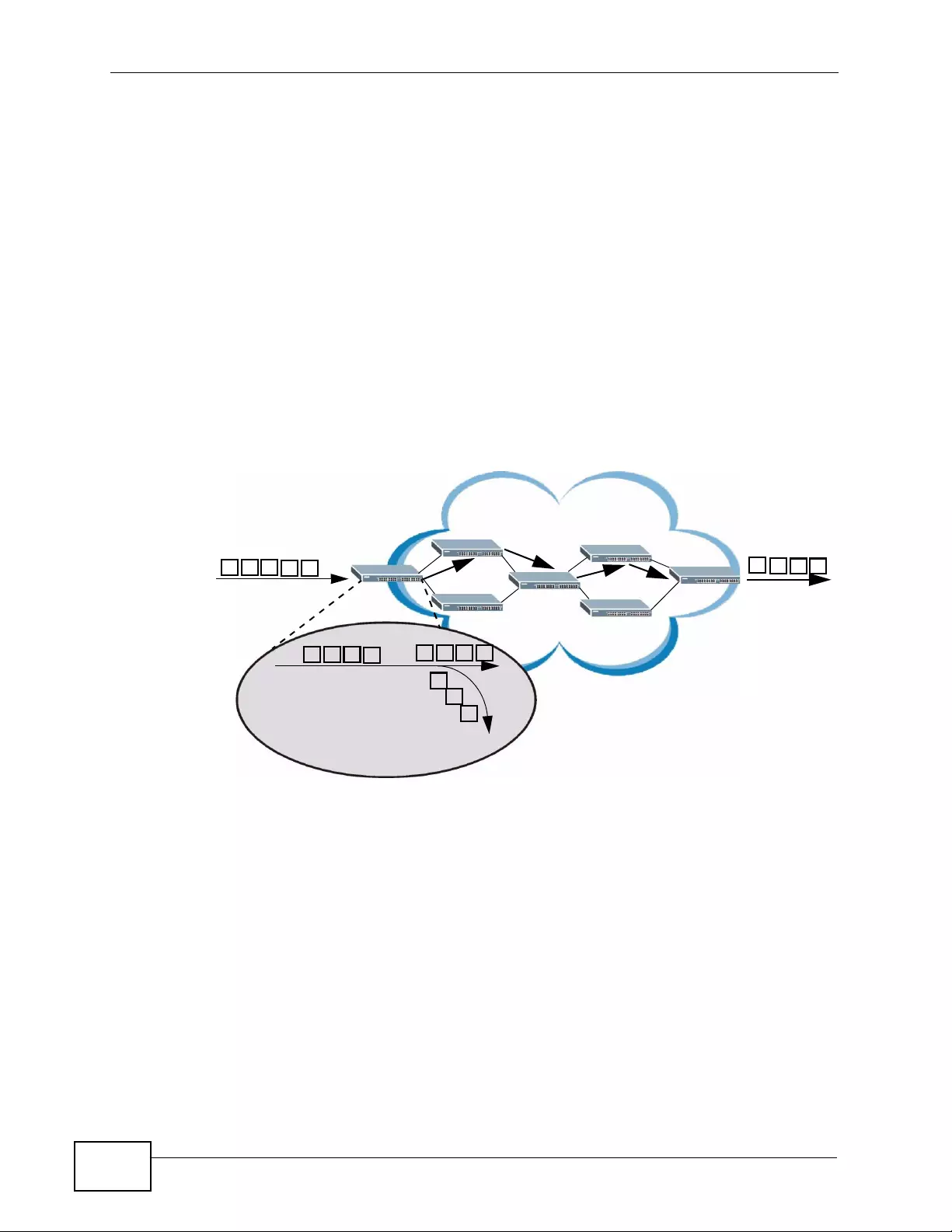
Chapter 39 Differentiated Services
XGS4700-48F User’s Guide
352
kinds of traffic can be marked fo r different priorities of forwarding. Resources can
then be allocated according to the DSCP values and the configured policies.
39.1.2 DiffServ Network Example
The following figure depicts a DiffServ network consisting of a group of directly
connected DiffServ-compliant network devices. The boundary node (A in Figure
182) in a DiffServ network classifies (marks with a DSCP value) the incoming
packets into d ifferent traffic fl ows (Platinum, Gold, Silver, Bronze) based on the
configured marking rules. A network administrator can then apply various traffic
policies to the tr affic flows. F or example, one tr af fic policy woul d be to g iv e higher
drop precedence to one traffic flow over others. In our example packets in the
Bronze traffi c flow are more likely to be dropped when congesti on occurs than the
packets in the Platinum traffic flow as they move across the DiffServ network.
Figure 182 DiffServ Network
39.2 Two Rate Three Color Marker Traffic
Policing
Traffic policing is the limiting of the input or output transmission rate of a class of
traffic on the basis of user-defined criteria. Traffic policing methods measure traffic
flows against user-defined criteria and identify it as either conforming, exceeding
or violating the criteria.
Two Rate Three Color Marker (TRTCM, defined in RFC 2698) is a type of traffic
policing that identi fies packets by comparing them to two user-defined rates: the
Committed Information Rate (CIR) and the Peak Information Rate (PIR). The CIR
G
S
B
P
S
B
B
G
P
P
S
P - Platinum
G - Gold
S - Silver
B - Bronze
G
P
P
S
A
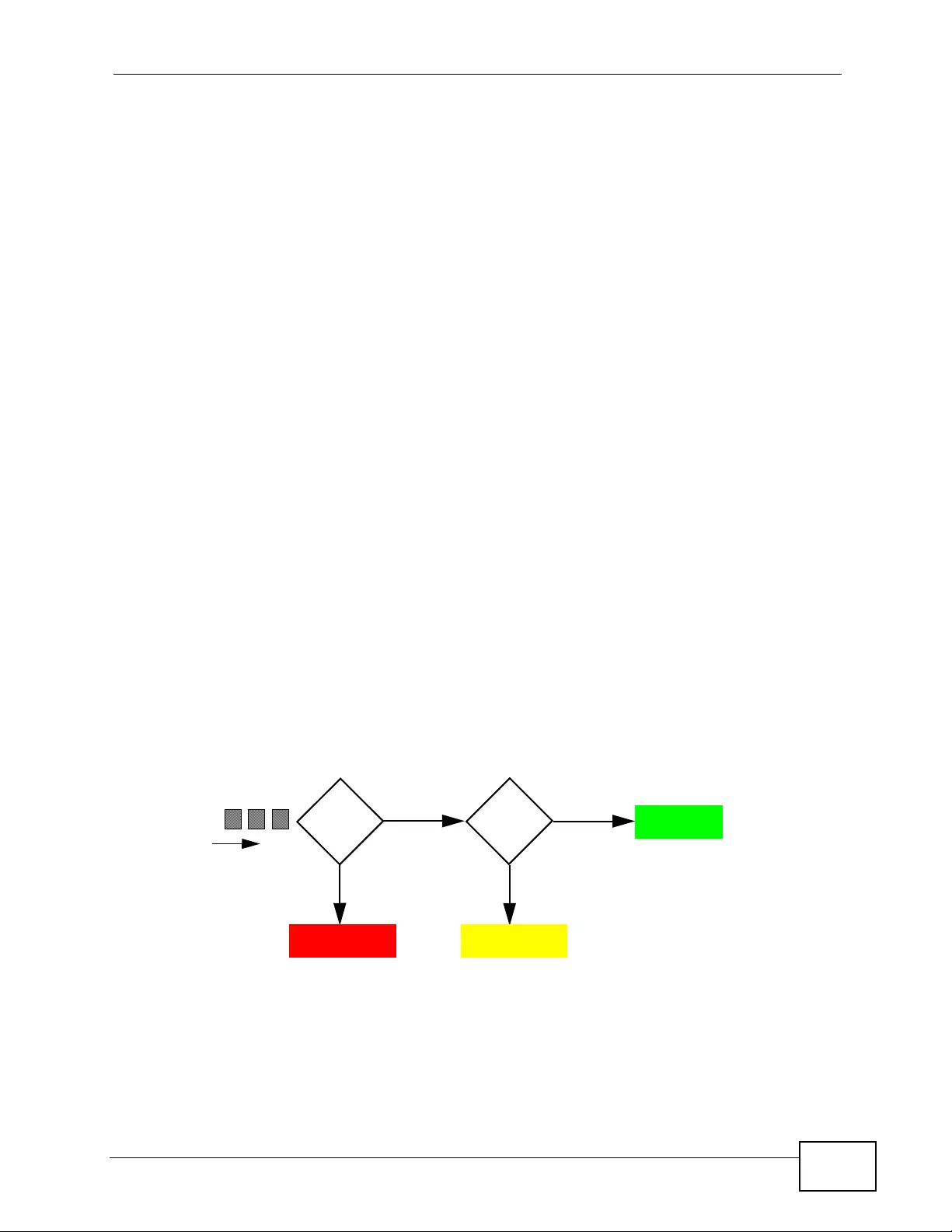
Chapter 39 Differentiated Services
XGS4700-48F User’s Guide 353
specifies the average rate at which packets are admitted to the network. The PIR
is greater than or equal to the CIR. CIR and PIR values are based on the
guaranteed and maximum bandwidth respectiv e ly as negotiated between a
service provider and client.
Two Rate Three Color Marker evaluates incoming packets and marks them with
one of three colors which refer to packet loss priority levels. High packet loss
priority level is referred to as red, medium is referred to as yellow and low is
referred to as green. After TRTCM is configured and DiffServ is enabled the
following actions are performed on the colored packets:
• Red (high loss priority level) packets are dropped.
• Yellow (medium loss priorit y level) packets are dropped if there is congestion on
the network.
• Green (low loss priority level) packets are forwarded.
TRTCM operates in one of two modes: color-blind or colo r-aware. In co lor-blind
mode, packets are marked based on evaluating against the PIR and CIR
regardless of if they have previously been marked or not. In the color-aware
mode, packets are mark ed based on both existing color and ev aluation against the
PIR and CIR. If the packets do not match any of colors, then the packets proceed
unchanged.
39.2.1 TRTCM - Color-blind Mode
All packets are evaluated against the PIR. If a pack et exceeds the PIR it is marked
red. Otherwise it is evaluated against the CIR. If it exceeds the CIR then it is
marked yellow. Finally, if it is below the CIR then it is marked green.
Figure 183 TRTCM - Color-blind Mode
39.2.2 TRTCM - Color-aware Mode
In color-aware mode the evaluation of the packets uses the existing packet loss
priority. TRTCM can increase a packet loss priority of a packet but it cannot
Exceed
PIR?
High Packet
Loss
Exceed
CIR ?
Medium Packet
Loss
NO
YES
NO
YES
Low Packet
Loss
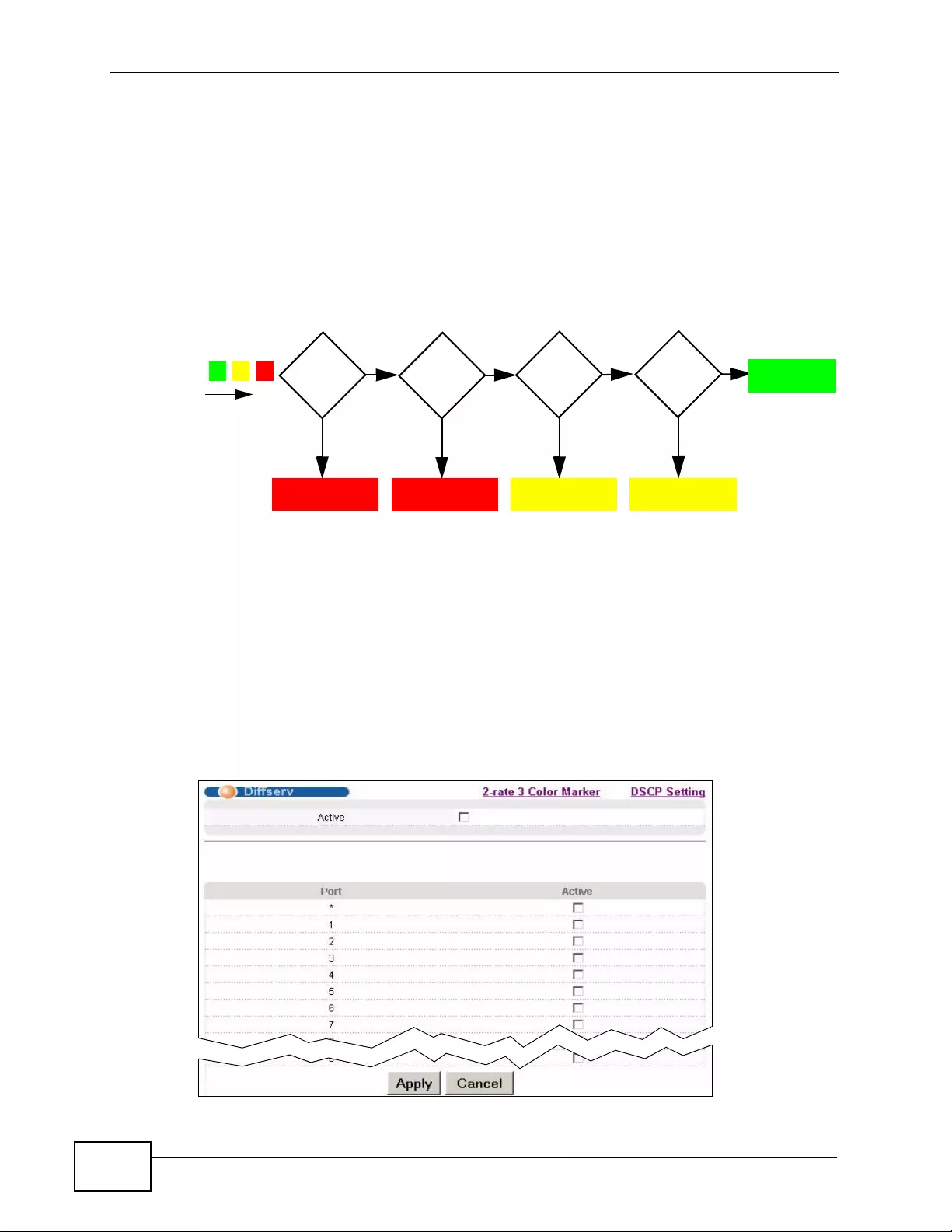
Chapter 39 Differentiated Services
XGS4700-48F User’s Guide
354
decrease it. Packets that have been previously marked red or yellow can only be
marked with an equal or higher packet loss priority.
P a ckets marked red (high packet loss priority) continue to be red without
eval uation against the PIR or CIR . P ack et s marked yel low can only be marked red
or remain yellow so they are only evaluated against the PIR. Only the packets
marked green are first ev aluated against th e PIR and then if they don’t exceed the
PIR level are they evaluated against the CIR.
Figure 184 TRTCM - Color-aware Mode
39.3 Activating DiffServ
Activate DiffServ to apply marking rules or IEEE 802.1p priority mapping on the
selected port(s).
Click IP Application > DiffServ in the navigation panel to display the screen as
shown.
Figure 185 IP Application > DiffServ
Exceed
PIR?
High Packet
Loss
Exceed
CIR?
Medium Packet
Loss
NO
YES
NO
YES
Low Packet
Loss
High Packet
Loss
NO
YES
Red? Yellow?
Medium Packet
Loss
NO
YES
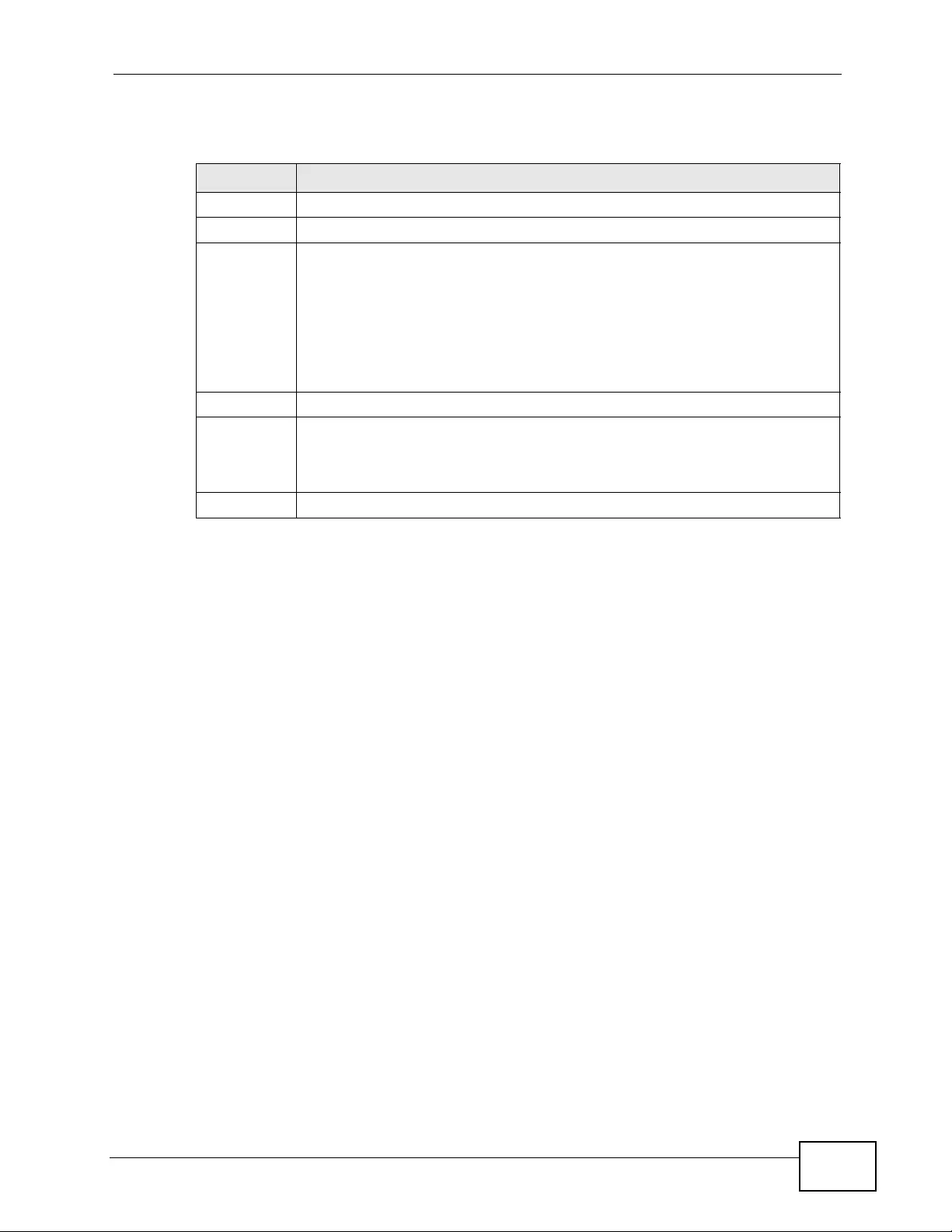
Chapter 39 Differentiated Services
XGS4700-48F User’s Guide 355
The following table describes the labels in this screen.
39.3.1 Configuring 2-Rate 3 Color Marker Settings
Use this screen to configure TR TCM settings. Click the 2-rat e 3 Color Marker link
in the DiffServ screen to display the screen as shown next.
Table 125 IP Application > DiffServ
LABEL DESCRIPTION
Active Select this option to enable DiffServ on the Switch.
Port This field displays the index number of a port on the Switch.
* Settings in this row apply to all ports.
Use this row only if you w ant to mak e some settings the same for all ports.
Use this row first to set the common settings and then make adjustments
on a port-by-port basis.
Note: Changes in this row are copied to all the ports as soon as you
make them.
Active Select Active to enable DiffServ on the port.
Apply Click Apply to save your changes to the Switch’s run-time memory. The
Switch loses these changes if it is turned off or loses power, so use the
Save link on the top navigation panel to save your changes to the non-
volatile memory when you are done configuring.
Cancel Click Cancel to begin configuring this screen afresh.
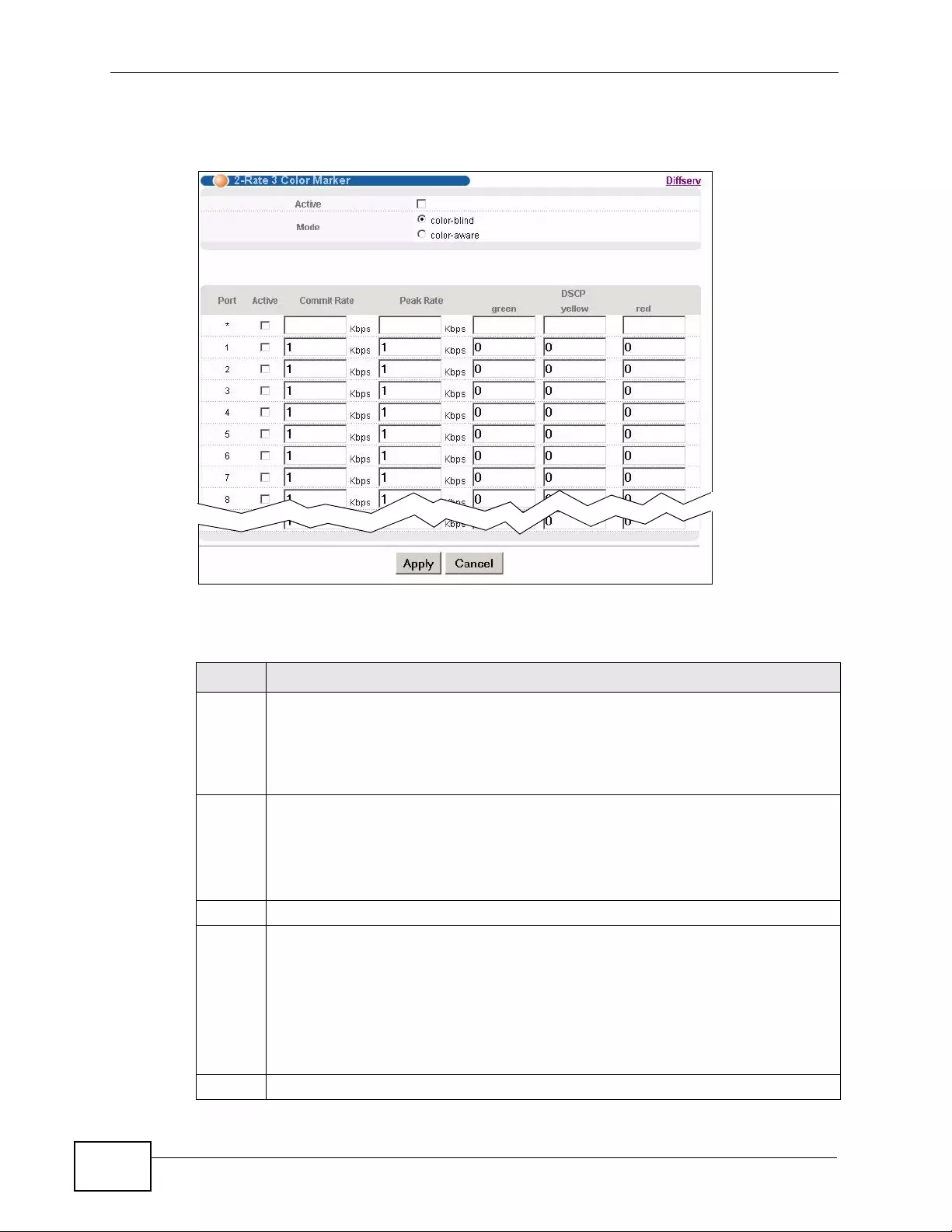
Chapter 39 Differentiated Services
XGS4700-48F User’s Guide
356
Note: You cannot enable both TRTCM and Bandwidth Control at the same time.
Figure 186 IP Application > DiffServ > 2-rate 3 Color Marker
The following table describes the labels in this screen.
Table 126 IP Application > DiffServ > 2-rate 3 Color Marker
LABEL DESCRIPTION
Active Select this to activate TR T CM (Two Rate Three Color Marker) on the Switch. The
Switch evaluates and marks the packets based on the TRTCM settings.
Note: You must also activate DiffServ on the Switch and the individual
ports for the Switch to drop red (high loss priority) colored packets.
Mode Select color-blind to have the Switch treat all incoming packets as uncolored.
All incoming packets are evaluated against the CIR and PIR.
Select color-aware to treat the packets as marked by some preceding entity.
Incoming packets are ev aluated based on their existing color. Incoming packets
that are not marked proceed through the Switch.
Port This field displays the index number of a port on the Switch.
* Settings in this row apply to all ports.
Use this row only if you want to make some settings the same for all ports. Use
this row first to set the common settings and then make adju stments on a port -
by-port basis.
Note: Changes in this row are copied to all the port s as so on as you make
them.
Active Select this to activate TRTCM on the port.
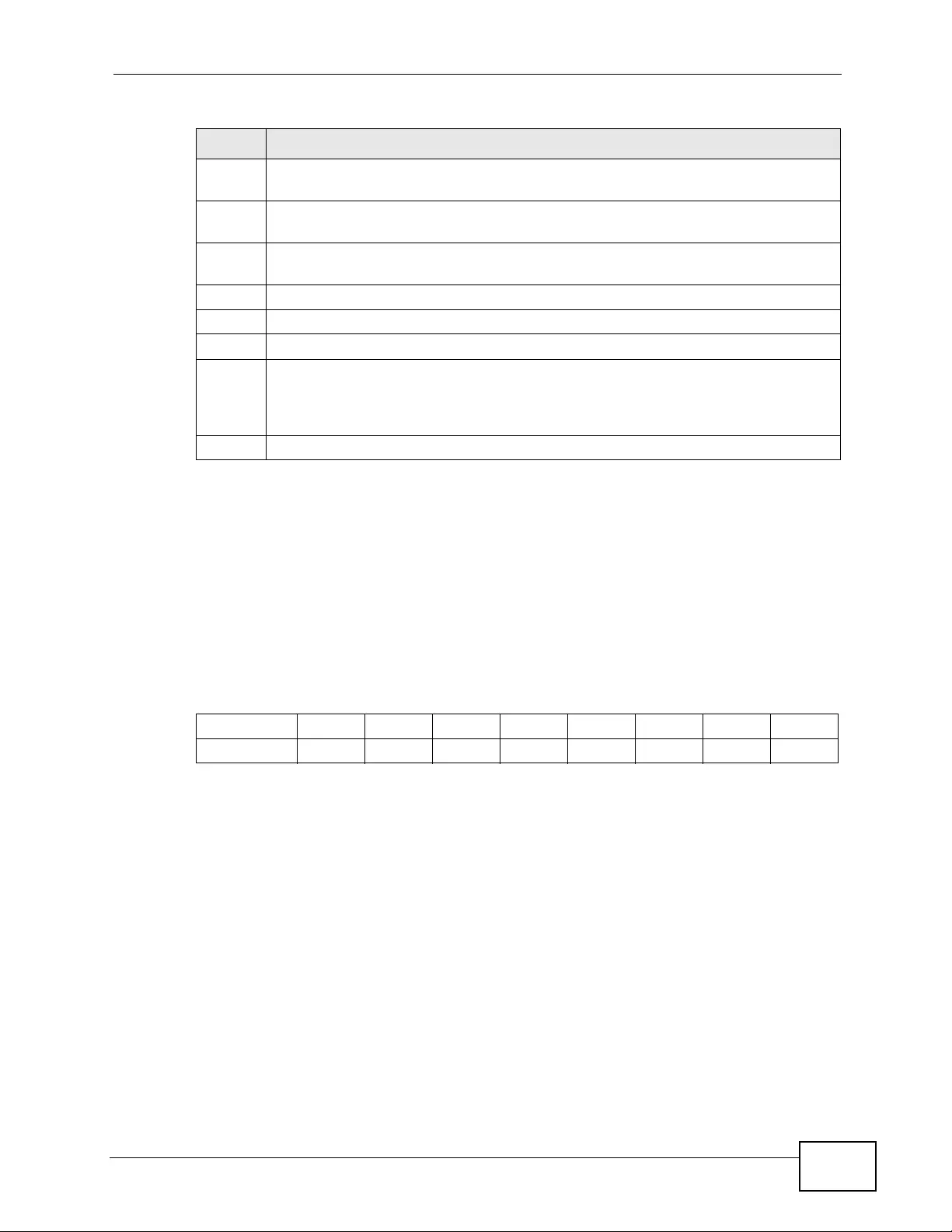
Chapter 39 Differentiated Services
XGS4700-48F User’s Guide 357
39.4 DSCP-to-IEEE 802.1p Priority Settings
You can configure the DSCP to IEEE 802.1p mapping to allow the Switch to
prioritize all tr affi c based on the incoming DSCP v alue according to the DiffServ to
IEEE 802.1p mapping table.
The following table shows the default DSCP-to-IEEE802.1p mapping.
Commit
Rate Specify the Commit Information Rate (CIR) for this port.
Peak
Rate Specify the Peak Information Rate (PIR) for this port.
DSCP Use this section to specify the DSCP values that you want to assign to packets
based on the color they are marked via TRTCM.
green Specify the DSCP value to use for packets with low packet loss priority.
yellow Specify the DSCP value to use for packets with medium packet loss priority.
red Specify the DSCP value to use for packets with high packet loss priority.
Apply Click Apply to save your changes to the Switch’s run-time memory. The Switch
loses these changes if it is turned off or loses power, so use the Save link on the
top navigation panel to save your changes to the non-volatile memory when
you are done configuring.
Cancel Click Cancel to begin configuring this screen afresh.
Table 126 IP Application > DiffServ > 2-rate 3 Color Marker (continued)
LABEL DESCRIPTION
Table 127 Default DSCP-IEEE 802.1p Mapping
DSCP VALUE 0 – 7 8 – 15 16 – 23 24 – 31 32 – 39 40 – 47 48 – 55 56 – 63
IEEE 802.1p01234567
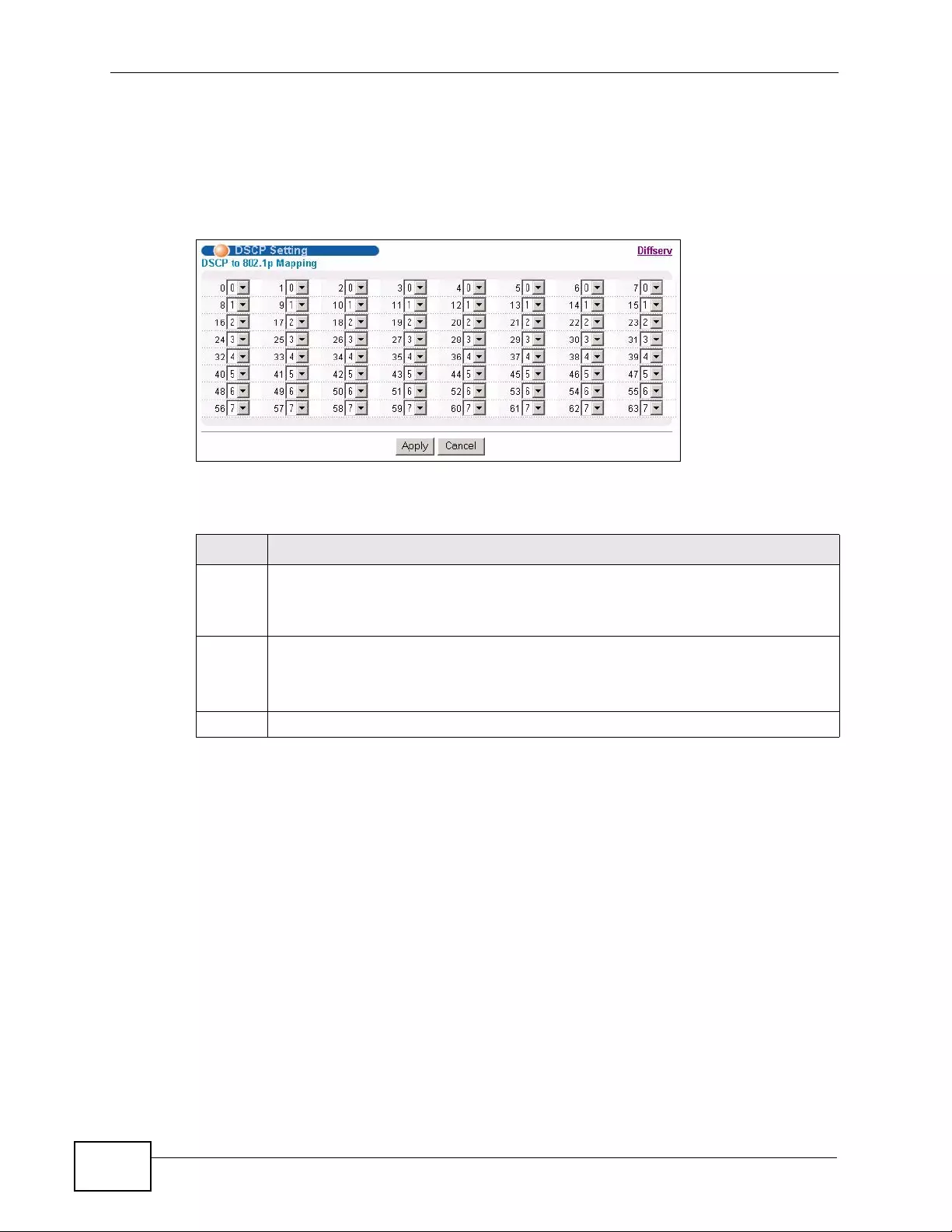
Chapter 39 Differentiated Services
XGS4700-48F User’s Guide
358
39.4.1 Configuring DSCP Settings
To change the DSCP-IEEE 802.1p mapping, click the DSCP Setting link in the
DiffServ screen to display the screen as shown next.
Figure 187 IP Application > DiffServ > DSCP Setting
The following table describes the labels in this screen.
Table 128 IP Application > DiffServ > DSCP Setting
LABEL DESCRIPTION
0 … 63 This is the DSCP classification identification number.
To set the IEEE 802.1p priority mapping, select the priority level from the drop-
down list box.
Apply Click Apply to save your changes to the Switch’ s run-time memory. The Switch
loses these changes if it is turned off or loses power, so use the Save link on
the top navigation panel to save your changes to the non-volatile memory
when you are done configuring.
Cancel Click Cancel to begin configuring this screen afresh.
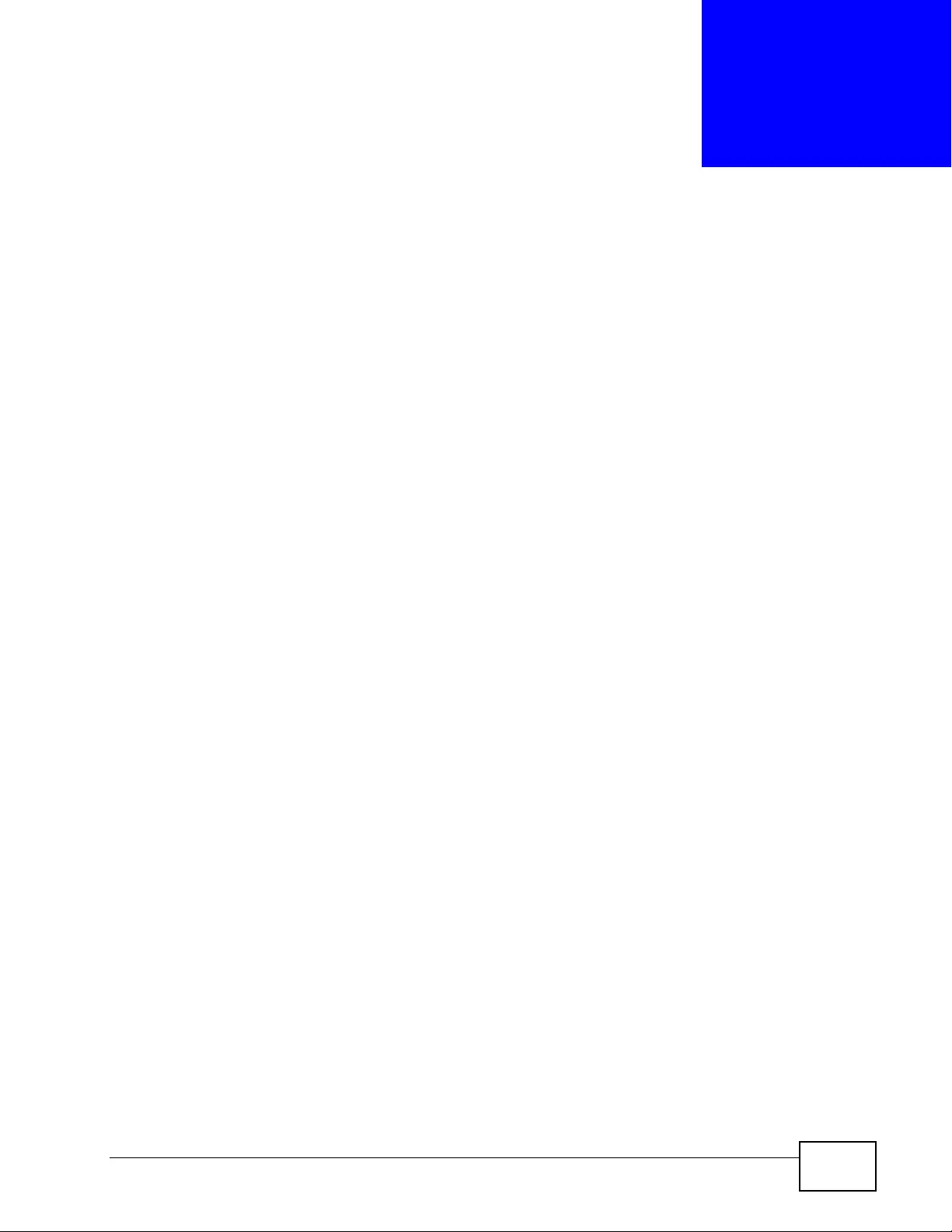
XGS4700-48F User’s Guide 359
CHAPTER 40
DHCP
This chapter shows you how to configure the DHCP feature.
40.1 DHCP Overview
DHCP (Dynamic Host Configuration Protocol RFC 2131 and RFC 2132) allows
individual computers to obtain TCP/IP configuration at start-up from a server. You
can configure the Switch as a DHCP server or a DHCP relay agent. When
configured as a server, the Switch provides the TC P/IP configuration for the
clients. If you configure the Switch as a relay agent, then the Switch forwards
DHCP requests to DHCP server on your network. If you don’t configure the Switch
as a DHCP server or relay agent then you must have a DHCP server in the
broadcast domain of the client computers or else the client computers must be
configured manually.
40.1.1 DHCP Modes
The Switch can be configured as a DHCP server or DHCP relay age nt.
• If you configure the Switch as a DHCP server, it will maintain the pool of IP
addresses along with subnet masks, DNS serv er and default gateway
information and distribute them to your LAN computers.
• If there is already a DHCP server on your network, then you can configure the
Switch as a DHCP relay agent. When the Switch receives a request from a
computer on your network, it contacts the DHCP server for the necessary IP
information, and then relays the assigned information back to the computer.
40.1.2 DHCP Configuration Options
The DHCP configuration on the Switch is divided into Global and VLAN screens.
The screen you should use for configuration depends on the DHCP services you
want to offer the DHCP clients on your network. Choose the configuration screen
based on the following criteria:
•Global - The Switch forwards all DHCP requests to the same DHCP server.
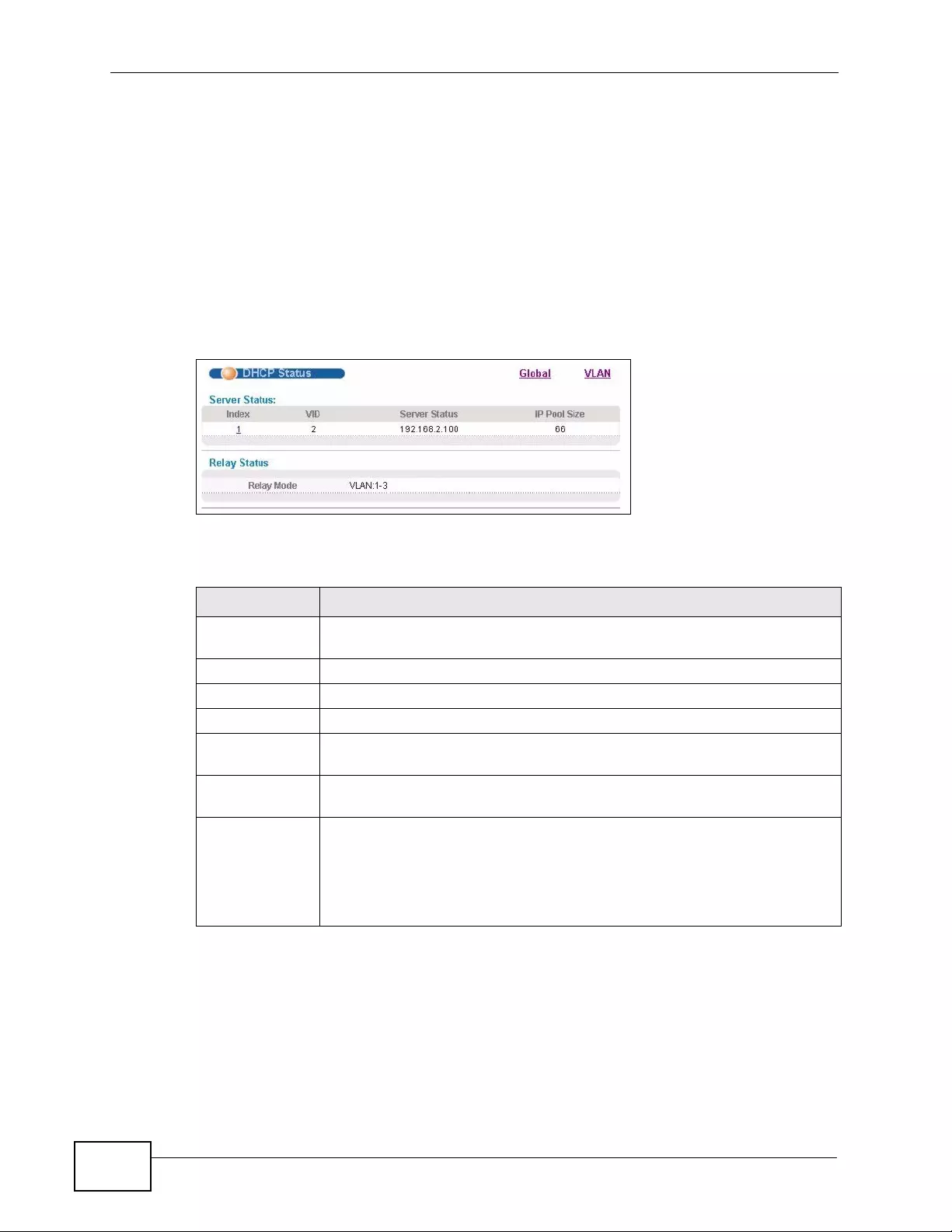
Chapter 40 DHCP
XGS4700-48F User’s Guide
360
•VLAN - The Switch is configured on a VLAN by VLAN basis. The Switch can be
configured as a DHCP server for one VLAN and at the same time the Switch can
be configured to relay DHCP requests for clients in another VLAN.
40.2 DHCP Status
Click IP Application > DHCP in the navigation panel. The DHCP Status screen
displays.
Figure 188 IP Application > DHCP Status
The following table describes the labels in this screen.
40.3 DHCP Server Status Detail
Click IP Application > DHCP in the navigation panel and then click an existing
index number of a DHCP server configuration to view the screen as shown. Use
Table 129 IP Application > DHCP Status
LABEL DESCRIPTION
Server Status This section displays configur ation settings related to the S witch’s DHCP
server mode.
Index This is the index number.
VID This field displays the VLAN ID for which the Switch is a DHCP server.
Server Status This field displays the starting DHCP client IP address.
IP Pool Size This field displays the number of IP addresses that can be assigned to
clients.
R elay Status This section displays configurat ion settings related to the Switch’s DHCP
relay mode.
Relay Mode This field displays:
•None - if the Switch is not configured as a DHCP relay agent.
•Global - if the Switch is configured as a DHCP relay agent only.
•VLAN - followed by a VLAN ID or multiple VLAN IDs if it is configured
as a relay agent for specific VLAN(s).
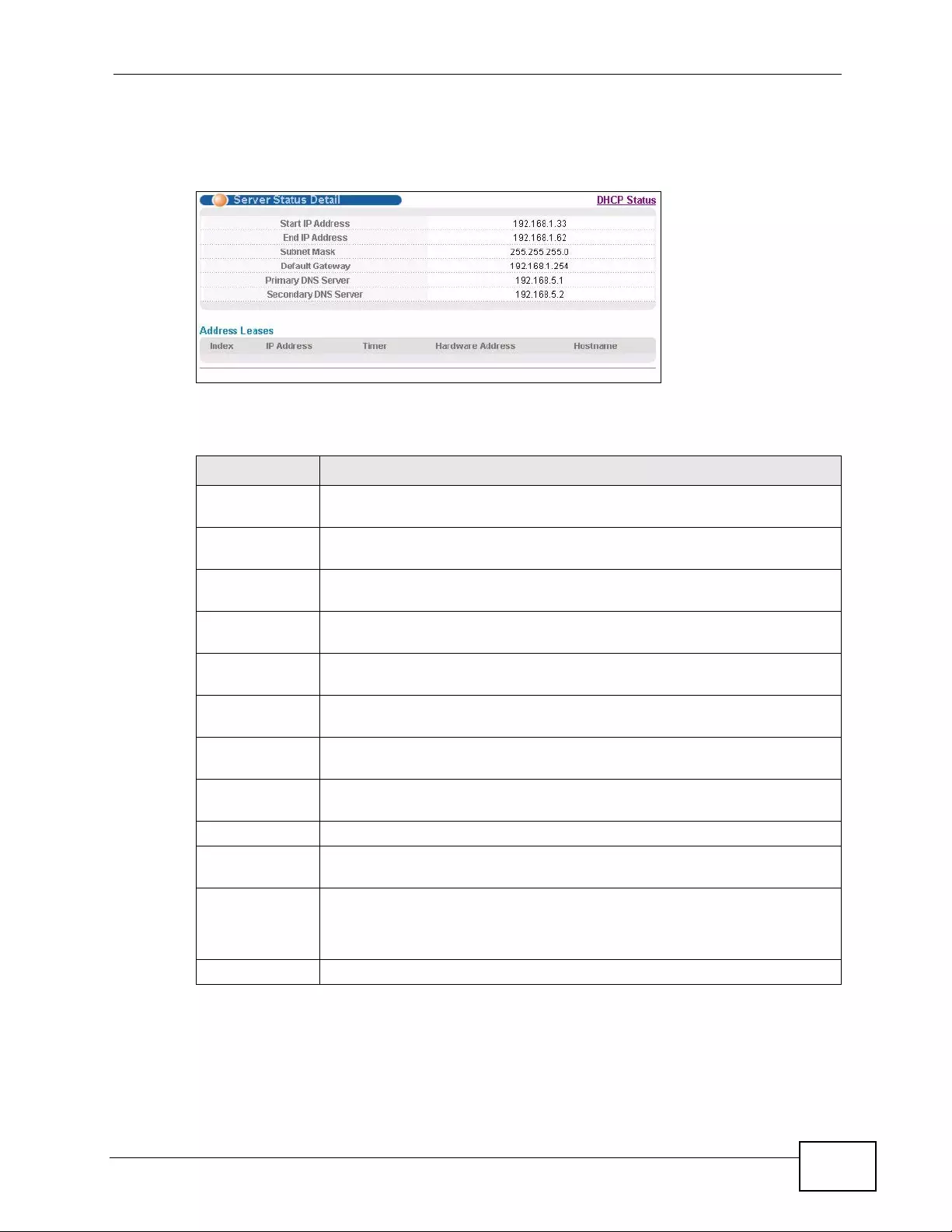
Chapter 40 DHCP
XGS4700-48F User’s Guide 361
this screen to view details regarding DHCP server set tings configured on the
Switch.
Figure 189 IP Application > DHCP > DHCP Server Status Detail
The following table describes the labels in this screen.
Table 130 IP Application > DHCP Server Status Detail
LABEL DESCRIPTION
Start IP
Address This field displays the starting IP address of the IP address pool
configured for this DHCP server instance.
End IP Address This field displays the last IP address of the IP address pool configured
for this DHCP server instance.
Subnet Mask This field displays the subnet mask value sent to clients from this DHCP
server instance.
Default
Gateway This field displays the default gateway value sent to clients from this
DHCP server instance.
Primary DNS
Server This field displays the primary DNS server value sent to clients from this
DHCP server instance.
Secondary DNS
Server This field displays the secondary DNS server value sent to clients from
this DHCP server instance.
Address Leases This section displays information about the IP addresses this DHCP
server issued to clients.
Index This field displays a sequential number for each DHCP request handled
by the Switch.
IP Address This is the IP address issued to a DHCP client.
Timer This field displays the time remaining before the DHCP client has to
renew its IP address.
Hardware
Address This field displays the MAC address of the DHCP client.
It may also display SELF OCCUPIED ADDRESS if the IP address cannot
be used for DHCP because it is already assigned to the Switch itself.
Hostname This field displays the system name of the client.
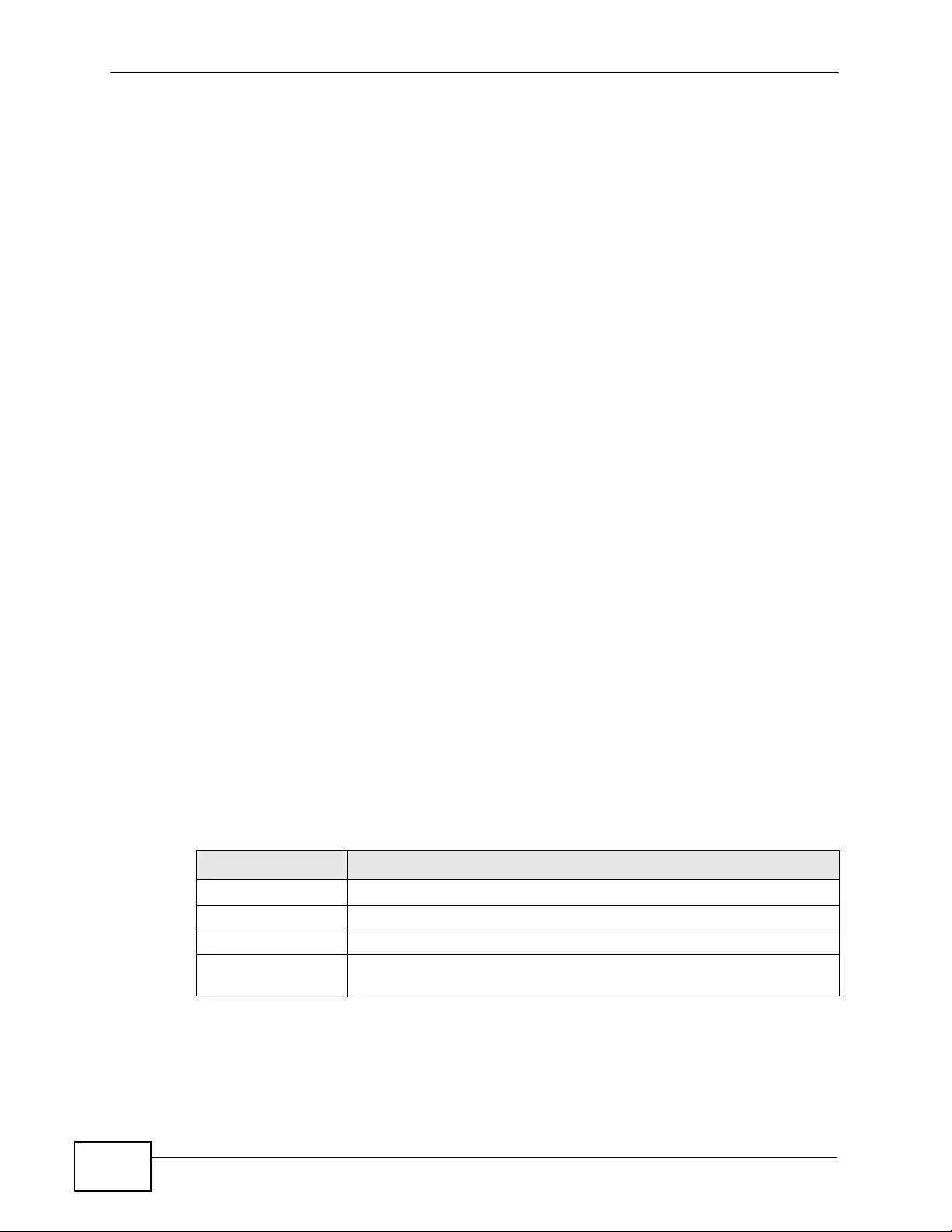
Chapter 40 DHCP
XGS4700-48F User’s Guide
362
40.4 DHCP Relay
Configure DHCP relay on the Switch if the DHCP clients and the DHCP server are
not in the same broadcast domain. During the initial IP address leasing, the
Switch helps to relay network information (such as the IP address and subnet
mask) between a DHCP client and a DHCP server. Once the DHCP client obtains an
IP address and can connect to the network, network inform a t ion renewal is done
between the DHCP client and the DHCP server without the help of the Switch.
The Switch can be configured as a global DHCP relay. This means that the Switch
forwards all DHCP requests from all domains to the same DHCP server. You can
also configure the Switch to relay DHCP information based on the VLAN
membership of the DHCP clients.
40.4.1 DHCP Relay Agent Information
The Switch can add information about the so urce of client DHCP requests that it
relays to a DHCP server by adding Relay Agent Information . This helps pro vide
authentication about the source of the requests. The DHCP server can then
provide an IP address based on this information. Please refer to RFC 3046 for
more details.
The DHCP Relay Agent Information feature adds an Agent Information field to
the Option 82 field. The Option 82 field is in the DHCP he a d ers of client DHCP
request frames that the Switch relays to a DHCP server.
Relay Agent Information can include the System Name of the Switch if you
select this option. You can change the System Name in Basic Settings >
General Setup.
The following describes the DHCP relay information that the Switch sends to the
DHCP server:
Table 131 Relay Agent Information
FIELD LABELS DESCRIPTION
Slot ID (1 byte) This value is always 0 for stand-alone switches.
Port ID (1 byte) This is the port that the DHCP client is connected to.
VLAN ID (2 bytes) This is the VLAN that the port belongs to.
Information (up to 64 bytes) This optional, read-only field is set according to
system name set in Basic Settings > General Setup.
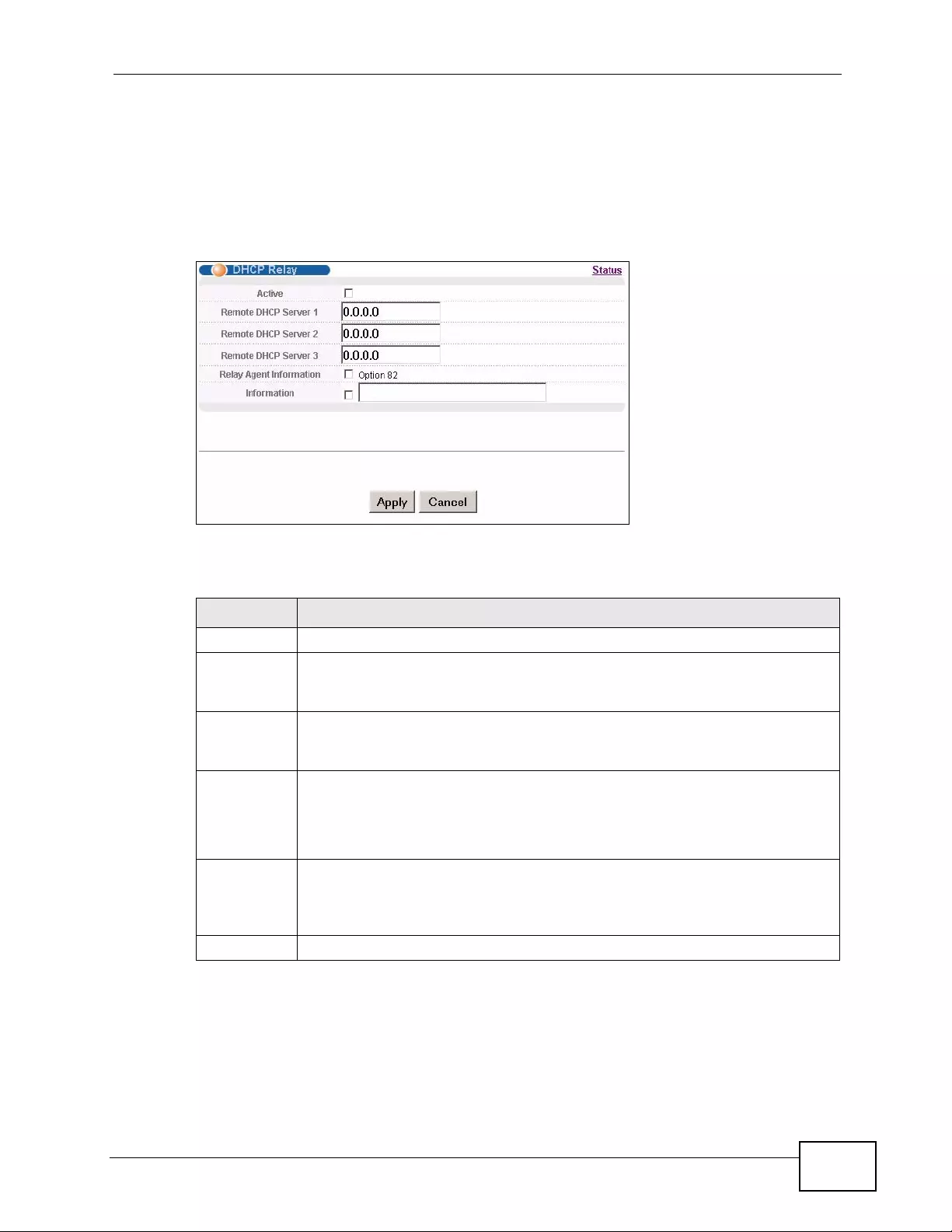
Chapter 40 DHCP
XGS4700-48F User’s Guide 363
40.4.2 Configuring DHCP Global Relay
Configure global DHCP relay in the DHCP Relay screen. Click IP Application >
DHCP in the navigation panel and click the Global li nk to d is p lay th e sc reen as
shown.
Figure 190 IP Application > DHCP > Global
The following table describes the labels in this screen.
Table 132 IP Application > DHCP > Global
LABEL DESCRIPTION
Active Select this check box to enable DHCP relay.
Remote
DHCP
Server 1 .. 3
Enter the IP address of a DHCP server in dotted decimal notation.
Relay Agent
Information Select the Option 82 check box to have the Switch add information (slot
number , port number and VLAN ID) to client DHCP requests that it relays to
a DHCP server.
Information This read-only field displays the system name you configure in the General
Setup screen.
Select the check box for the Switch to add the system name to the client
DHCP requests that it relays to a DHCP server.
Apply Click Apply to save your changes to the Switch’s run-time memory. The
Switch loses these changes if it is turned off or loses power, so use the
Save link on the top navigation panel to save your changes to the non-
volatile memory when you are done configuring.
Cancel Click Cancel to begin configuring this screen afresh.
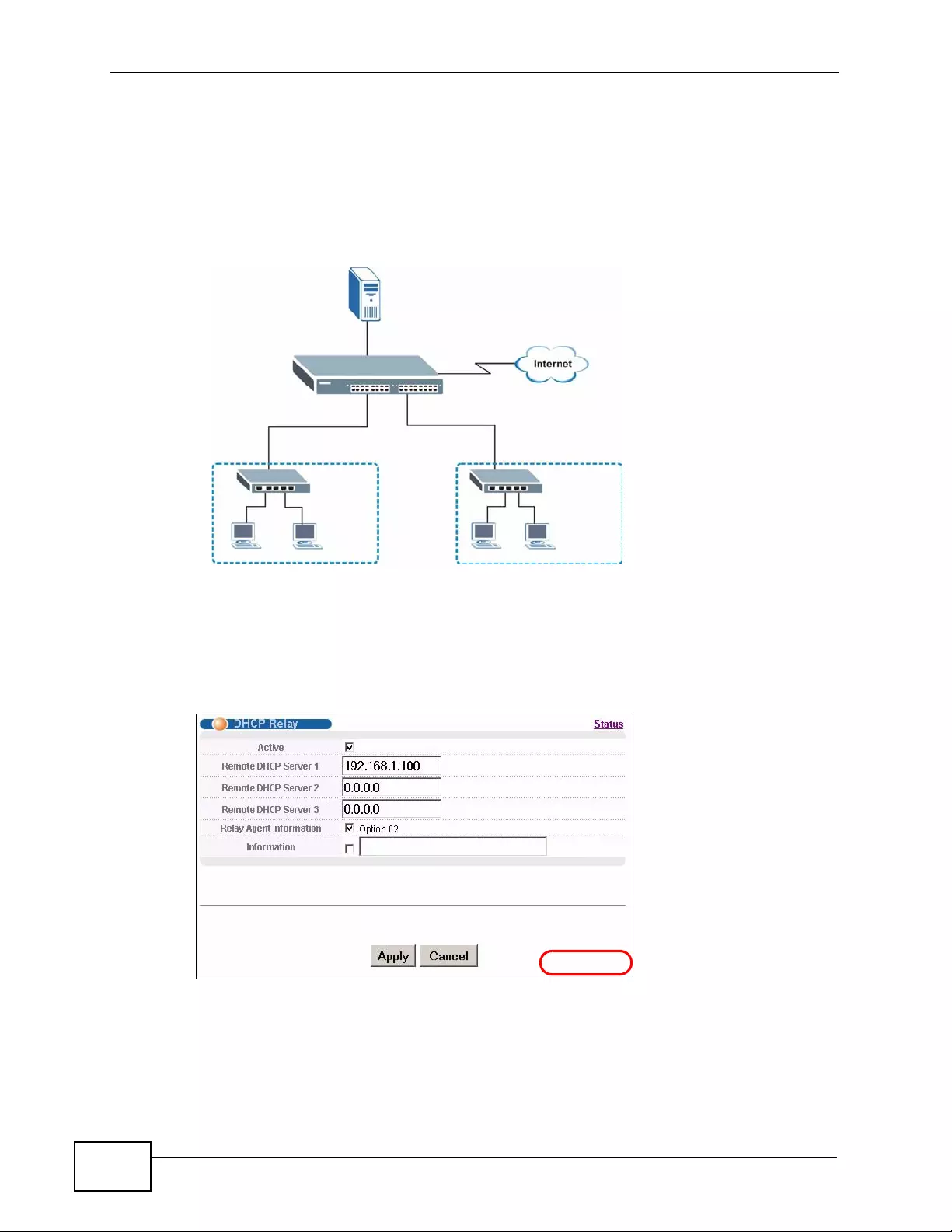
Chapter 40 DHCP
XGS4700-48F User’s Guide
364
40.4.3 Global DHCP Relay Configuration Example
The follow figure shows a network example where the Switch is used to relay
DHCP requests for the VLAN1 and VLAN2 domains. There is only one DHCP
server that services the DHCP clients in both domains.
Figure 191 Global DHCP Relay Network Example
Configure th e DHCP Relay screen as shown. Make sure you select the Option 82
check box to set the Switch to send additional information (such as the VLAN ID)
together with the DHCP requests to the DHCP server. This allows the DHCP server
to assign the appropriate IP address according to the VLAN ID.
Figure 192 DHCP Relay Configuration Example
VLAN1 VLAN2
192.168.1.100
DHCP Server:
EXAMPLE
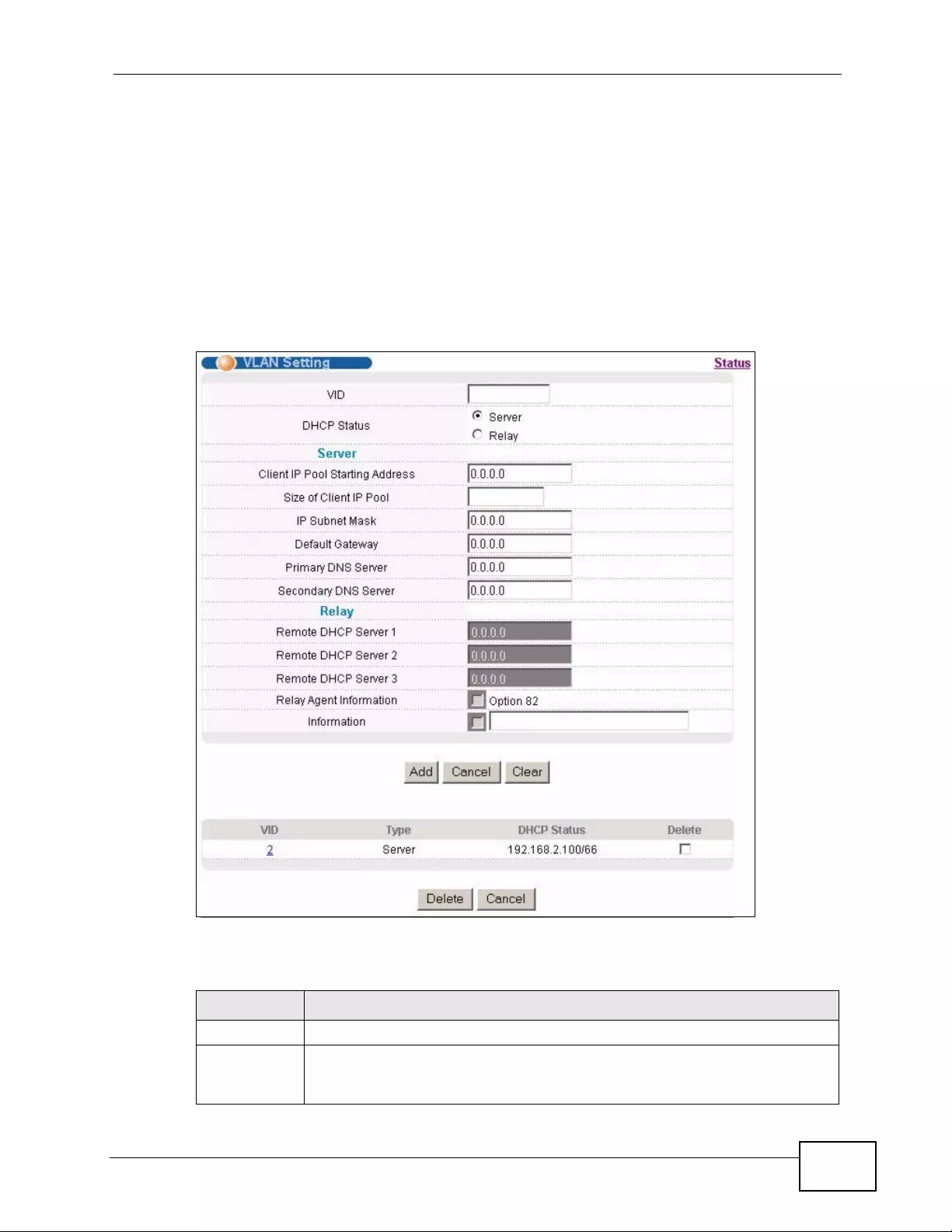
Chapter 40 DHCP
XGS4700-48F User’s Guide 365
40.5 Configuring DHCP VLAN Settings
Use this screen to configure your DHCP settings based on the VLAN domain of the
DHCP clients. Cl ick IP Application > DHCP in the navigation panel, then click the
VLAN link In the DHCP Status screen that displays.
Note: You must set up a management IP address for each VLAN that you want to
configure DHCP settings for on the Switch. See Section 8.6 on page 113 for
information on how to do this.
Figure 193 IP Application > DHCP > VLAN
The following table describes the labels in this screen.
Table 133 IP Application > DHCP > VLAN
LABEL DESCRIPTION
VID Enter the ID number of the VLAN to which these DHCP settings apply.
DHCP Status Select whether the Switch should fu nction as a DHCP Server or Relay for
the specified VID. If you select Server then fields related to DHCP relay
configuration are grayed out and vice versa.
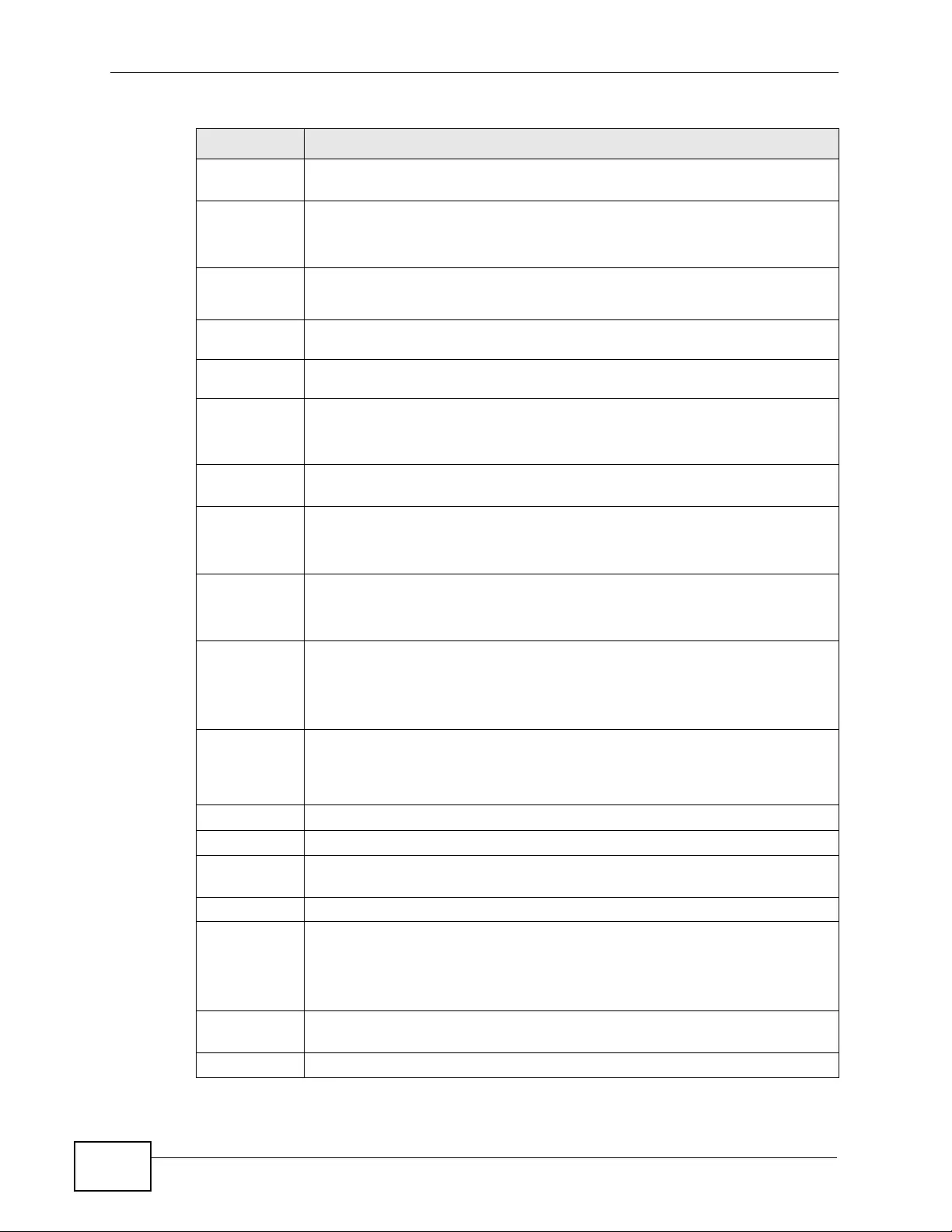
Chapter 40 DHCP
XGS4700-48F User’s Guide
366
Server Use this section if you want to configure the Switch to function as a DHCP
server for this VLAN.
Client IP
Pool
Starting
Address
Specify the first of the contiguous addresses in the IP address pool.
Size of
Client IP
Pool
Specify the size, or count of the IP address pool. The Switch can issue
from 1 to 253 IP addresses to DHCP clients.
IP Subnet
Mask Enter the subnet mask for the client IP pool.
Default
Gateway Enter the IP address of the default gateway device.
Primary/
Secondar
y DNS
Server
Enter the IP addresses of the DNS servers. The DNS servers are passed to
the DHCP clients along with the IP address and the subnet mask.
Re lay Use this section if you want to configure the Switch to function as a DHCP
relay for this VLAN.
Remote
DHCP
Server 1
.. 3
Enter the IP address of a DHCP server in dotted decimal notation.
Relay
Agent
Informati
on
Select the Option 82 check box to have the Switch add information (slot
number, port number and VLAN ID) to client DHCP requests that it relays
to a DHCP server.
Informati
on This read-only field displays the system name you configure in the
General Setup screen.
Select the check box for the Switch to add the system name to the client
DHCP requests that it relays to a DHCP server.
Add Click Add to save your changes to the Switch’s run-time memory. The
Switch loses these changes if it is turned off or loses power, so use the
Save link on the top navigation panel to save your changes to the non-
volatile memory when you are done configuring.
Cancel Click Cancel to begin configuring this screen afresh.
Clear Click Clear to reset the fields to the factory defaults.
VID This field displays the ID number of the VLAN group to which this DHCP
settings apply.
Type This fie l d displays Server or Relay for the DHCP mode.
DHCP Status For DHCP server configuration, this field displays the starting IP address
and the size of the IP address pool.
For DHCP relay configuration, this field displays the first remote DHCP
server IP address.
Delete Select the configuration entries you want to remove and click Delete to
remove them.
Cancel Click Cancel to clear the Delete check boxes.
Table 133 IP Application > DHCP > VLAN (continued)
LABEL DESCRIPTION
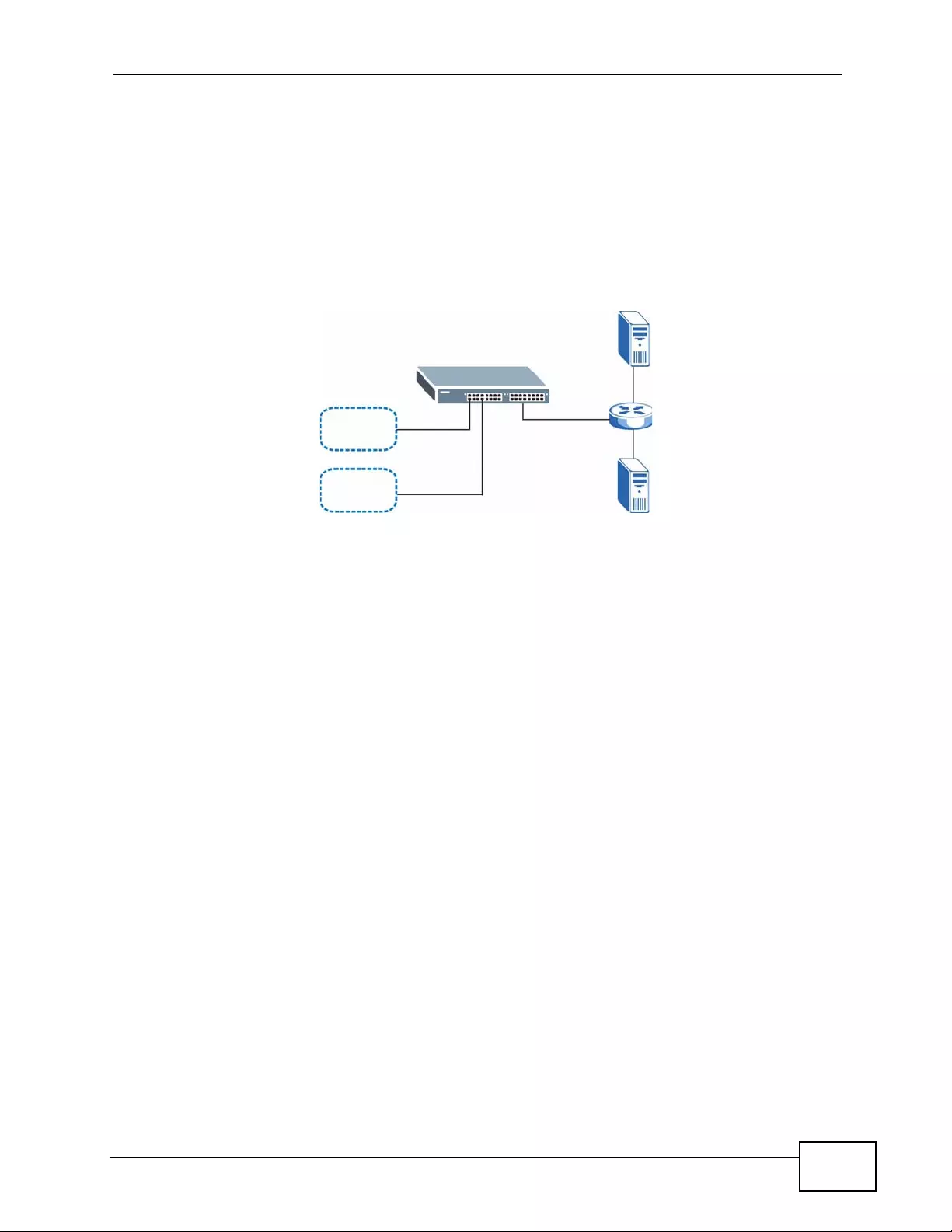
Chapter 40 DHCP
XGS4700-48F User’s Guide 367
40.5.1 Example: DHCP Relay for Two VLANs
The following example displays two VLANs (VIDs 1 and 2) for a campus network.
Two DHCP servers are installed to serve each VLAN. The system is set up to
forward DHCP requests from the dormitory rooms (VLAN 1) to the DHCP server
with an IP address of 192.168.1.100. R equests from the academic buildings (VLAN
2) are sent to the other DHCP server with an IP address of 172.23.10.100.
Figure 194 DHCP Relay for Two VLANs
VLAN 1
VLAN 2
DHCP:
192.168.1.100
DHCP:
172.23.10.100
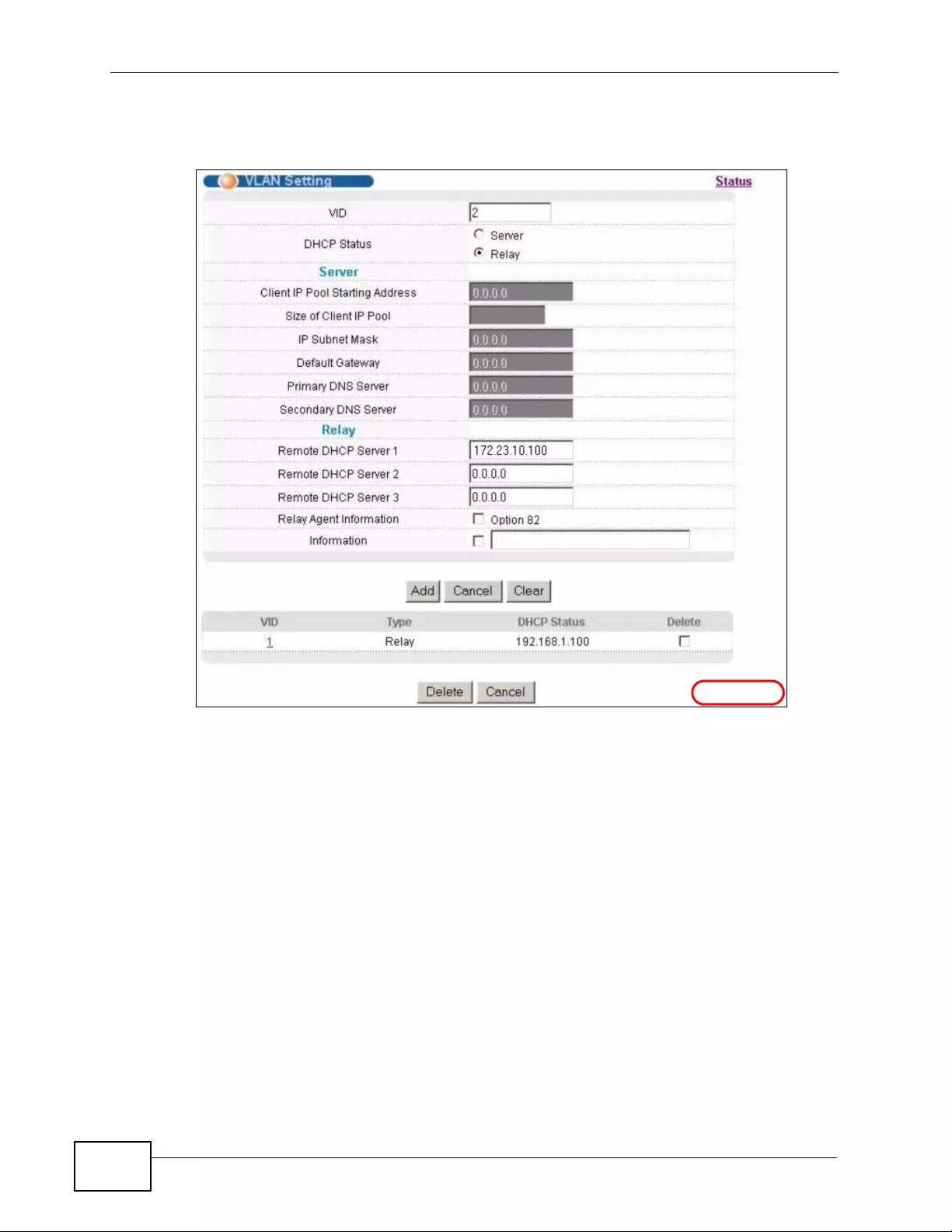
Chapter 40 DHCP
XGS4700-48F User’s Guide
368
For the example network, configure the VLAN Setting screen as shown.
Figure 195 DHCP Relay for Two VLANs Configuration Example
EXAMPLE
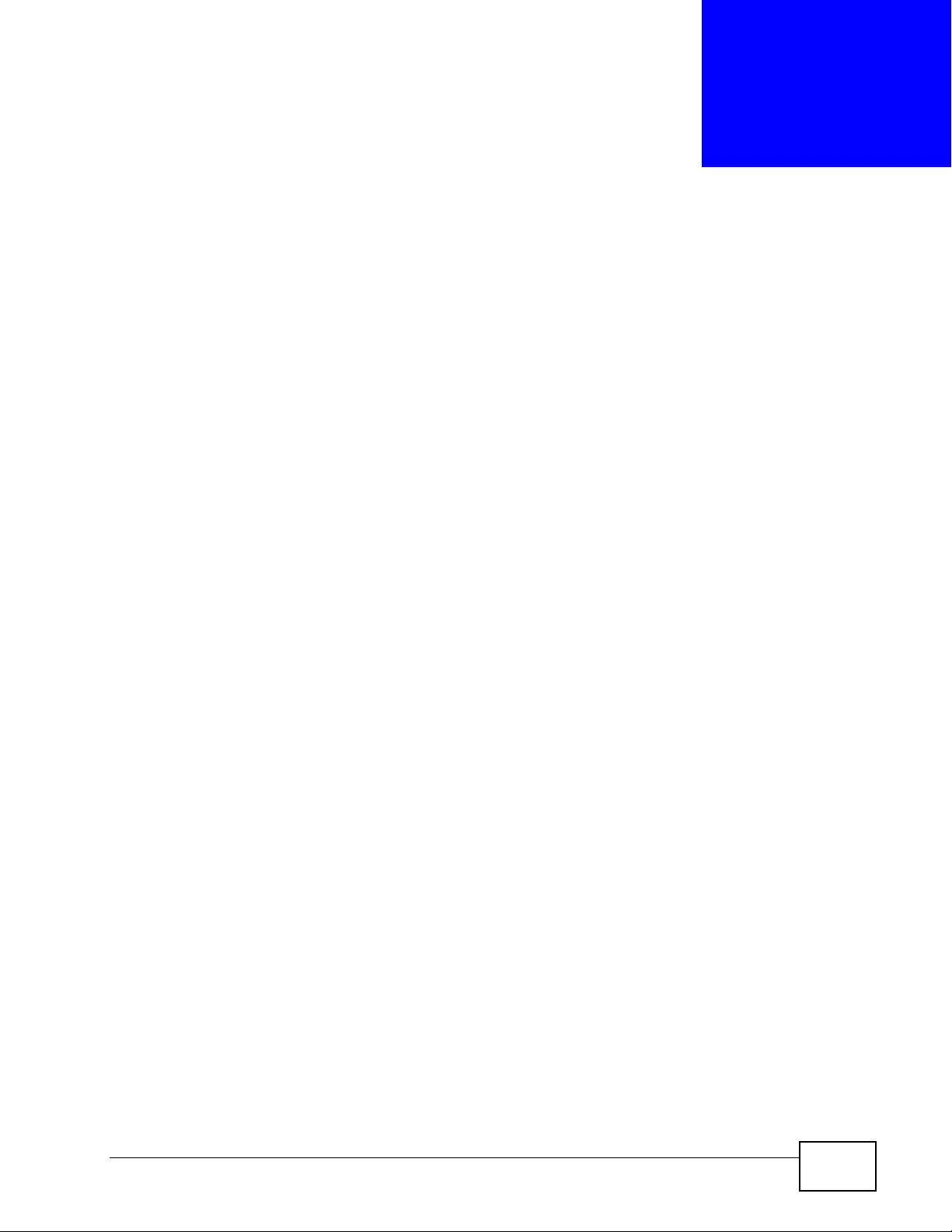
XGS4700-48F User’s Guide 369
CHAPTER 41
VRRP
This chapter shows you how to configure and monitor the Virtual Router
Redundancy Protocol (VRRP) on the Switch.
41.1 VRRP Overview
Each host on a network is configured to send packets to a statically configured
default gateway (this S w itch). The default gateway can become a single point of
failure. Virtual Router Redundancy Protocol (VRRP), defined in RFC 2338, allows
you to create redundant backup gatew a ys to ensure that the default gatew a y of a
host is always available.
In VRRP, a virtual router (VR) represents a number of ph ysical lay er-3 devices. An
IP address is associated with the virtual router. A layer-3 device having the same
IP address is the preferred master router while the other Layer-3 devices are the
backup routers. The master router forwards tr affic for the virtual router. When the
master router becomes unavailable, a backup router assumes the role of the
master router until the master router comes back up and takes over.
The following figure shows a VRRP network example with the switches (A and B)
implementing one virtual router VR1 to ensure the link between the host X and
the uplink gateway G. Host X is configured to use VR1 (192.168.1.20) as the
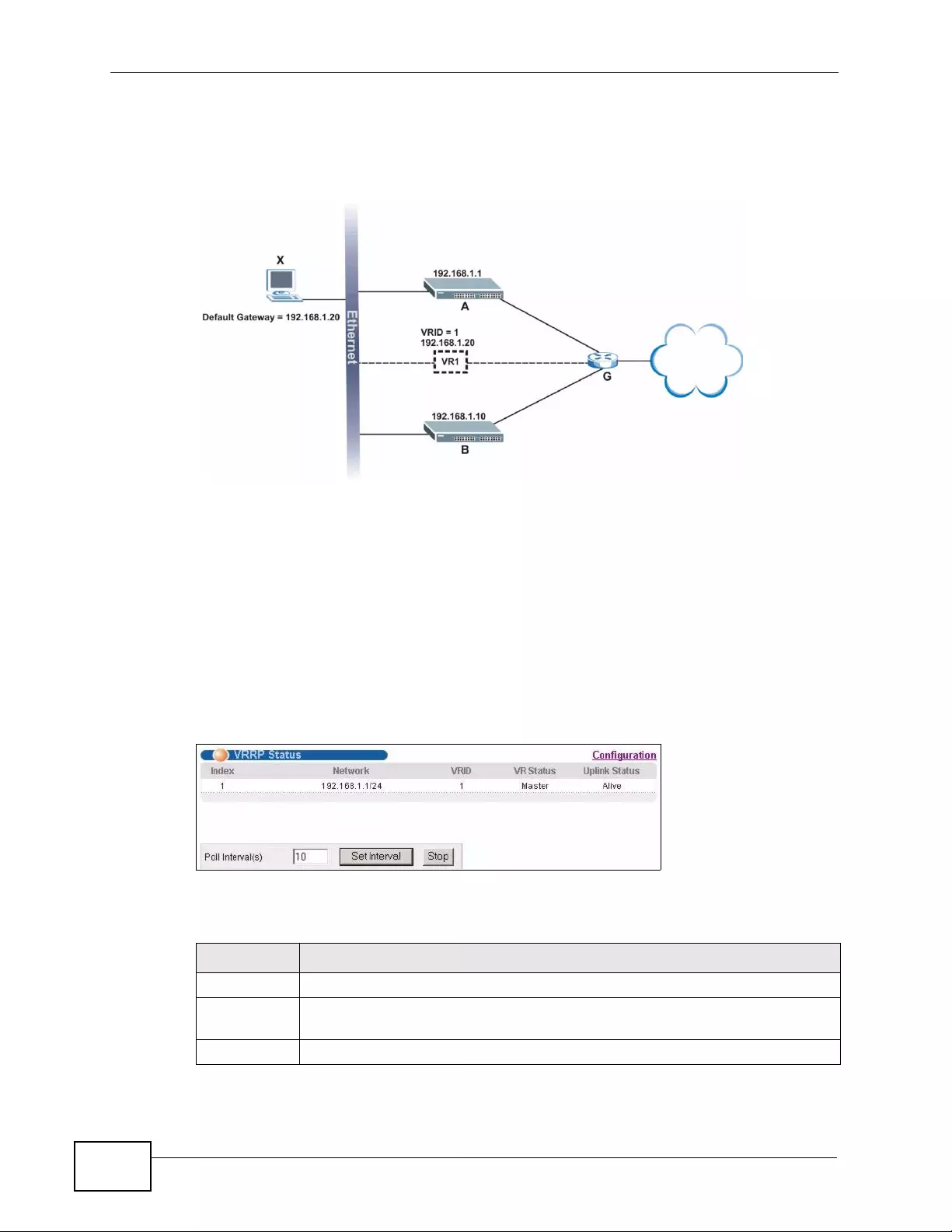
Chapter 41 VRRP
XGS4700-48F User’s Guide
370
default gateway. If switch A has a higher priority, it is the master router. Switch B,
having a lower priority, is the backup router.
Figure 196 VRRP: Example 1
If switch A (the master router) is unavailable, switch B takes over. Traffic is then
processed by switch B.
41.2 VRRP Status
Click IP Application > VRRP in the navigation panel to display the VRRP Status
screen as shown next.
Figure 197 IP Application > VRRP Status
The following table describes the labels in this screen.
172.21.1.100
172.21.1.1
172.21.1.10
Table 134 IP Application > VRRP Status
LABEL DESCRIPTION
Index This field displays the index numbe r of a rule.
Network This field displays the IP address and the subnet mask bits of an IP routing
domain that is associated to a virtual router.
VRID This field displays the ID number of the virtual router.
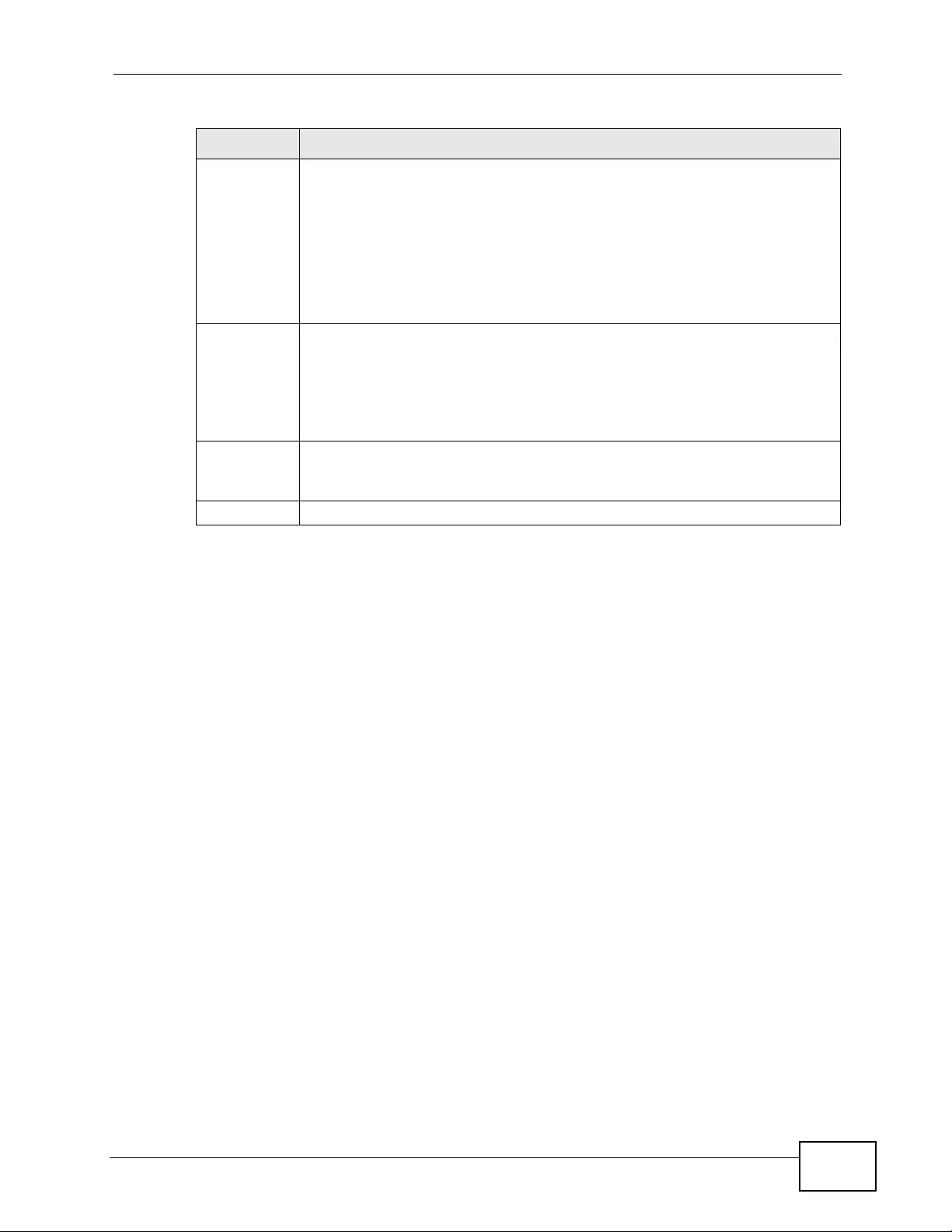
Chapter 41 VRRP
XGS4700-48F User’s Guide 371
41.3 VRRP Configuration
The following sections describe the different parts of the VRRP Configuration
screen.
41.3.1 IP Interface Setup
Before configuring VRRP, first create an IP interface (or routing domain) i n the IP
Setup screen (see the Section 8.6 on page 113 for more information).
Click IP Application, VRRP and click the Configuration link to display the
VRRP Configuration screen as sh own ne x t.
Note: You can only configure VRRP on interfaces with unique VLAN IDs.
VR Status This field display s the status of the virtual router.
This field is Master indicating that this Switch functions as the master
router.
This field is Backup indicating that this Switch functions as a backup
router.
This field displays Init when this Switch is initiating the VRRP protocol or
when the Uplink Status field displays Dead.
Uplink
Status This field displays the status of the link between this Switch and the uplink
gateway.
This field is Alive indicating that the link between this Switch and the
uplink gateway is up. Otherwise, this field is Dead.
This field displays Probe when this Switch is check for the link state.
P oll
Interval(s) The text box displays how often (in seconds) this screen refreshes. You
may change the refresh interval by typing a new number in the text box
and then clicking Set Interval.
Stop Click Stop to halt system statistic polling.
Table 134 IP Application > VRRP Status (continued)
LABEL DESCRIPTION

Chapter 41 VRRP
XGS4700-48F User’s Guide
372
Note: Routing domains with the same VLAN ID are not displayed in the table
indicated.
Figure 198 IP Application > VRRP Configuration > IP Interface
The following table describes the labels in this screen.
Table 135 IP Application > VRRP Configuration > IP Interface
LABEL DESCRIPTION
Index This field displays the index number of an entry.
Network This field displays the IP address and number of subnet mask bit of an IP
domain.
Authenticati
on Select None to disable authentication. This is the default setting.
Select Simple to use a simple password to authenticate VRRP packet
exchanges on this interface.
Key When you select Simple in the Authentication field, enter a password
key (up to eight printable ASCII character long) in this field.
Apply Click Apply to save your changes to the Switch’s run-time memory. The
Switch loses these changes if it is turned off or loses power, so use the
Save link on the top navigation panel to save your changes to the non-
volatile memory when you are done configuring.
Cancel Click Cancel to discard all changes made in this table.

Chapter 41 VRRP
XGS4700-48F User’s Guide 373
41.3.2 VRRP Parameters
This section describes the VRRP parameters.
41.3.2.1 Advertisement Interval
The master router sends out Hel lo messages to let the ot her backup routers know
that it is still up and running. The time interval between sending the Hello
messages is the advertisement interval. By default, a Hello message is sent out
every second.
If the backup routers do not receive a Hello message from the master router after
this interval expires, it is assumed that the master router is down. Then the
backup router with the highest priority becomes the master router.
Note: All routers participating in the virtual router must use the same advertisement
interval.
41.3.2.2 Priority
Configure the priority level (1 to 254) to set which backup router to take over in
case the master router goes down. The backup router with the highest priorit y will
take over. The priority of the VRRP router that owns the IP address(es) associated
with the virtual router is 255.
41.3.2.3 Preempt Mode
If the master router is unav ailable, a backup router assumes the role of the
master router. However, when another backup router with a higher priority joins
the network, it wil l preempt the lower p r i ority bac kup router that is the master.
Disable preempt mode to prevent this from happening.
By default, a layer 3 device with the same IP address as the virtual router will
become the master router regardless of the preempt mode.
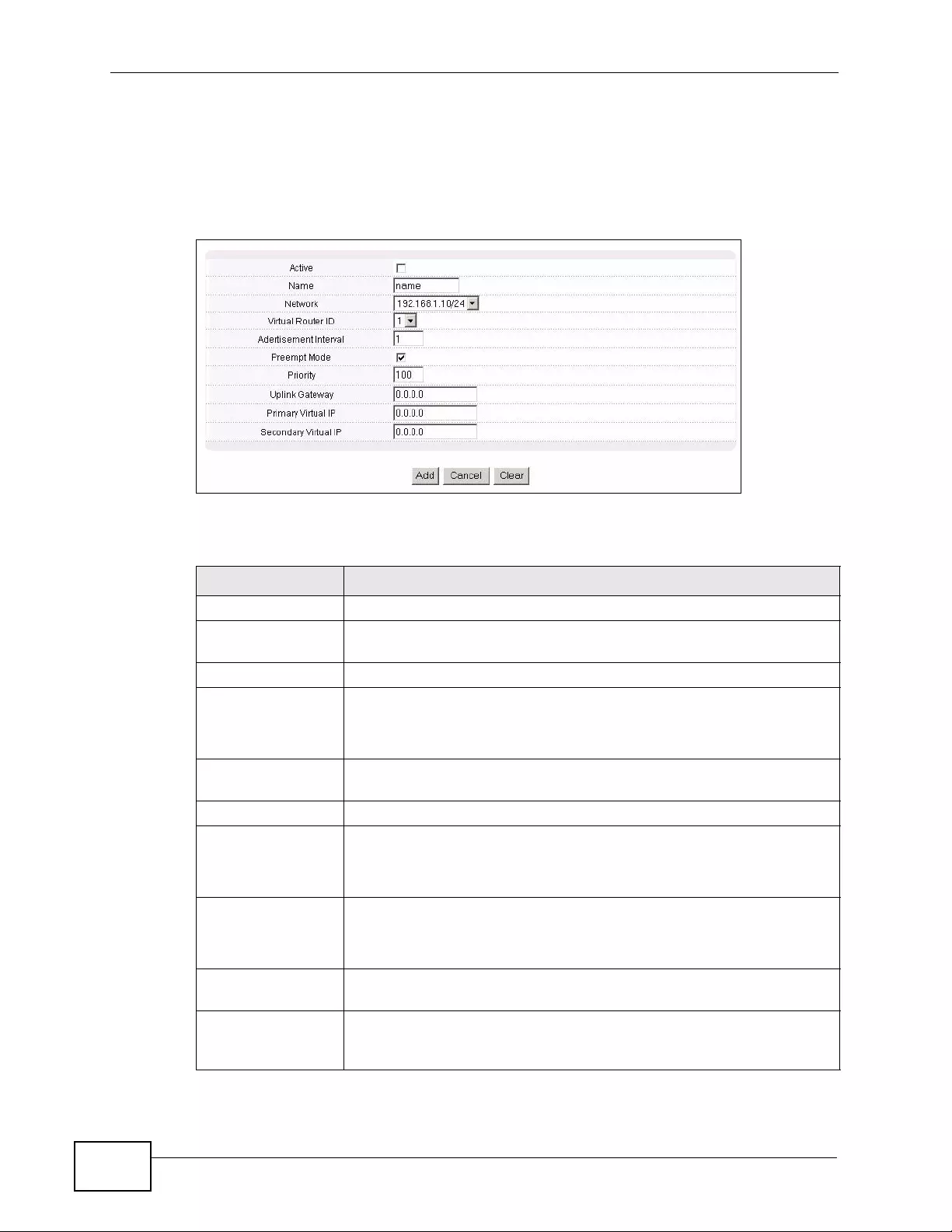
Chapter 41 VRRP
XGS4700-48F User’s Guide
374
41.3.3 Configuring VRRP Parameters
After you set up an IP interface, configure the VRRP parameters in the VRRP
Configuration screen.
Figure 199 IP Application > VRRP Configuration > VRRP Parameters
The following table describes the labels in this screen.
Table 136 IP Application > VRRP Configuration > VRRP Parameters
LABEL DESCRIPTION
Active Select this option to enable this VRRP entry.
Name Enter a descriptive name (up to 32 printable ASCII characters) for
identification purposes.
Network Select an IP domain to which this VRRP entry applies.
Virtual Router ID Select a virtual router number (1 to 7) for which this VRRP entry is
created.
You can configure up to seven virtual routers for one network.
Advertisement
Interval Specify the number of seconds between Hello message
transmissions. The default is 1.
Preempt Mode Select this option to activate preempt mode.
Priority Enter a numb er (between 1 and 254) to set the priority level. The
bigger the number, the higher the priority.
This field is 100 by default.
Uplink Gateway Enter the IP address of the uplink gateway in dotted decimal
notation.
The Switch checks the link to the uplink gateway.
Primary Virtual IP Enter the IP address of the primary virtual router in dotted decimal
notation.
Secondary Virtual
IP This field is optional. Enter the IP address of a secondary virtual
router in dotted decimal notation. This field is ignored when you
enter 0.0.0.0.
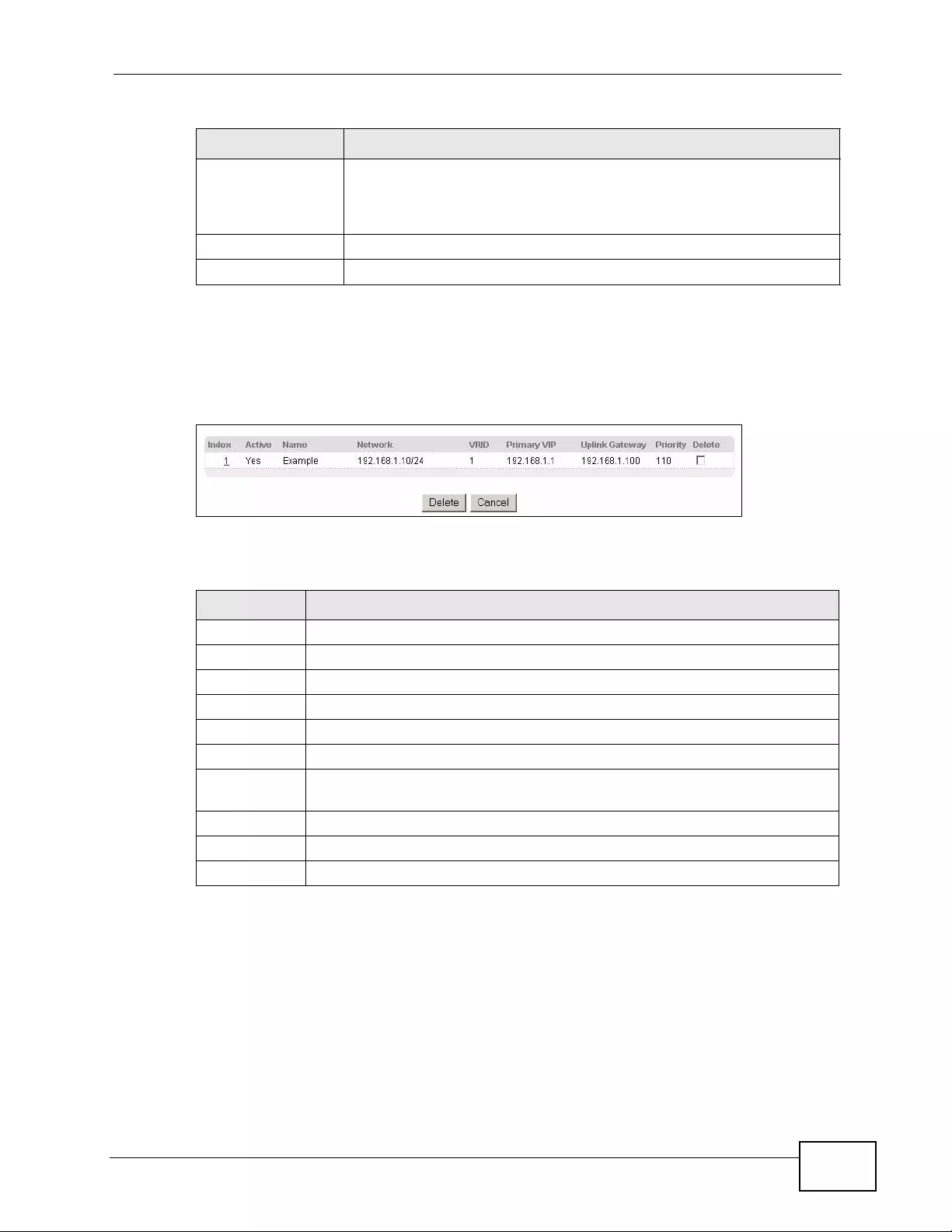
Chapter 41 VRRP
XGS4700-48F User’s Guide 375
41.3.4 Configuring VRRP Parameters
View the VRRP configuration summary at the bottom of the screen.
Figure 200 VRRP Configuration: Summary
The following table describes the labels in this screen.
41.4 VRRP Configuration Examples
The following sections show two VRRP configuration examples on the Switch.
Add Click Add to save your changes to the Switch’s run-time memory.
The Switch loses these changes if it is turned off or loses power, so
use the Save link on the top navigation panel to save your changes
to the non-volatile memory when you are done configuring.
Cancel Click Cancel to discard all changes made in this table.
Clear Click Clear to set the above fields back to the factory defaults.
Table 136 IP Application > VRRP Configuration > VRRP Parameters (continued)
LABEL DESCRIPTION
Table 137 VRRP Configuring: VRRP Parameters
LABEL DESCRIPTION
Index This field displays the index number of an entry.
Active This field shows whether a VRRP entry is enabled (Yes) or disabled (No).
Name This field displays a descriptive name of an entry.
Network This field displays the IP address and subnet mask of an interface.
VRID This field displays the ID number of a virtual router.
Primary VIP This field displays the IP address of the primary virtual router.
Uplink
Gateway This field displays the IP address of the uplink gateway.
Priority This field displays the priority level (1 to 255) of the entry.
Delete Click Delete to remove the selected entry from the summary table.
Cancel Click Cancel to clear the Delete check boxes.
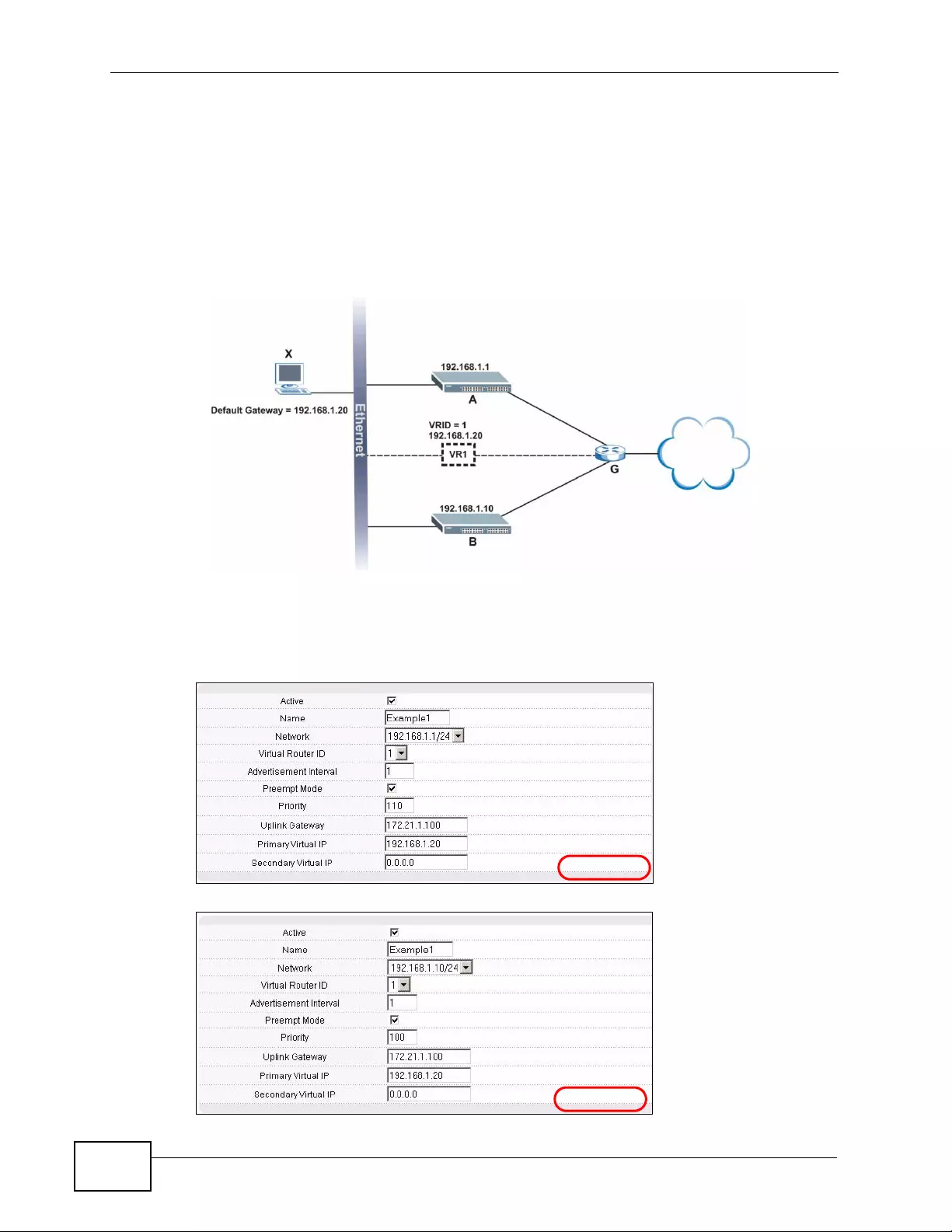
Chapter 41 VRRP
XGS4700-48F User’s Guide
376
41.4.1 One Subnet Network Example
The figure below shows a simple VRRP network with only one virtual router VR1
(VRID =1) and two switches . The network is connected to the WAN via an uplink
gateway G (172.21.1.100). The host computer X is set to use VR1 as the default
gateway.
Figure 201 VRRP Configuration Example: One Virtual Router Network
You want to set switch A as the master router. Configure the VRRP parameters in
the VRRP Configuration screens on the switches as shown in the figures below.
Figure 202 VRRP Example 1: VRRP Parameter Settings on Switch A
Figure 203 VRRP Example 1: VRRP Parameter Settings on Switch B
172.21.1.100
172.21.1.1
172.21.1.10
EXAMPLE
EXAMPLE
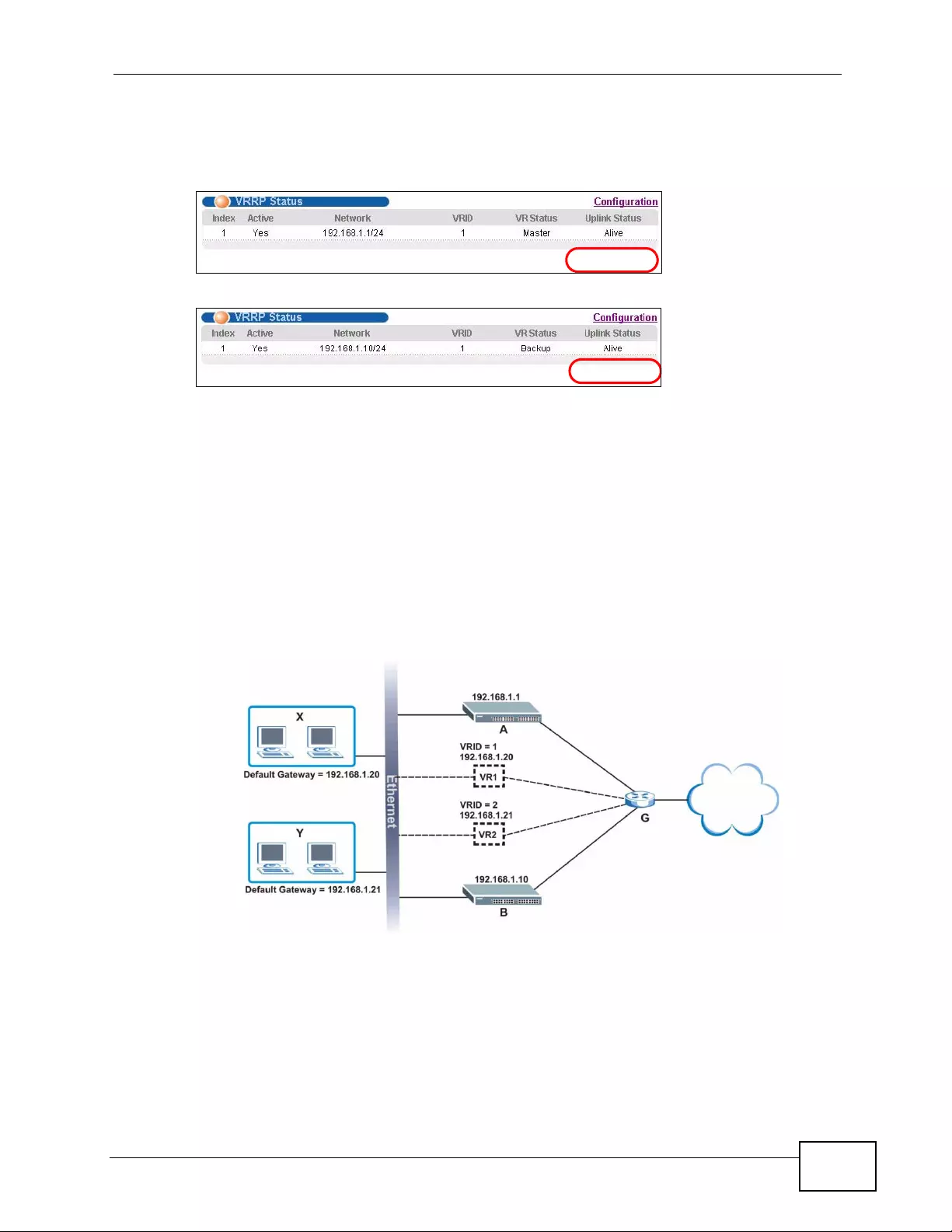
Chapter 41 VRRP
XGS4700-48F User’s Guide 377
After configuring and saving the VRRP config uration, the VRRP Status screens for
both switches are shown next.
Figure 204 VRRP Example 1: VRRP Status on Switch A
Figure 205 VRRP Example 1: VRRP Status on Switch B
41.4.2 Two Subnets Example
The following figure depicts an example in which two switches share the network
traffic. Hosts in the two network groups use different default gateways. Each
switch is configured to backup a virtual router using VRRP.
You wish to configure switc h A as the master router for virtual router VR1 and as
a backup for virtual router VR2. On the other hand, switch B is the master for
VR2 and a backup for VR1.
Figure 206 VRRP Configuration Example: Two Virtual Router Network
You need to configure the VRRP Configuration scre en for virtual router VR2 on
each switch, while keeping the VRRP configuration in example 1 for virtual router
EXAMPLE
EXAMPLE
172.21.1.1
172.21.1.10
172.21.1.100
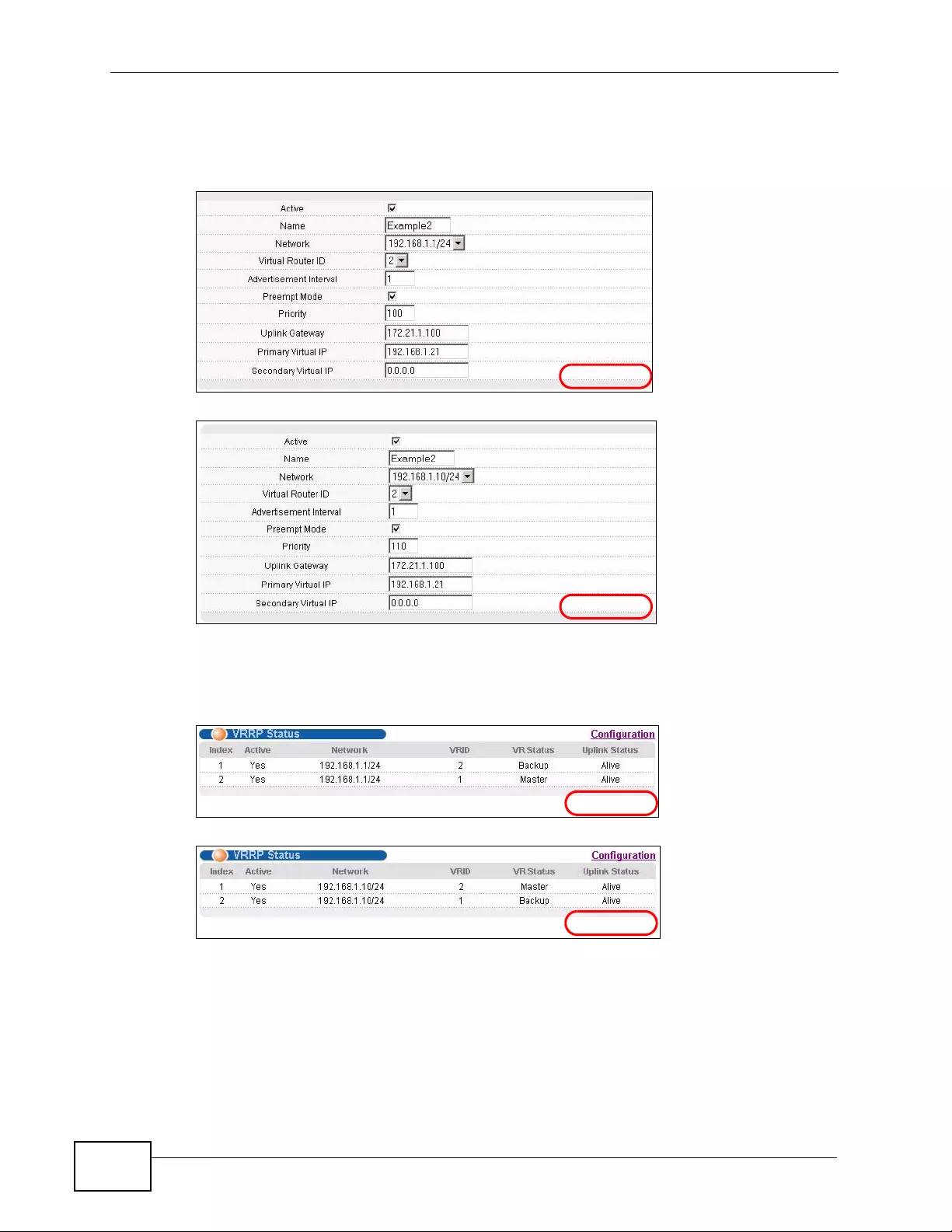
Chapter 41 VRRP
XGS4700-48F User’s Guide
378
VR1 (refer to Section 41.4.2 on page 377). Configure the VRRP par ameters on the
switches as shown in the figures below.
Figure 207 VRRP Example 2: VRRP Parameter Settings for VR2 on Switch A
Figure 208 VRRP Example 2: VRRP Parameter Settings for VR2 on Switch B
After configuring and saving the VRRP config uration, the VRRP Status screens for
both switches are shown next.
Figure 209 VRRP Example 2: VRRP Status on Switch A
Figure 210 VRRP Example 2: VRRP Status on Switch B
EXAMPLE
EXAMPLE
EXAMPLE
EXAMPLE
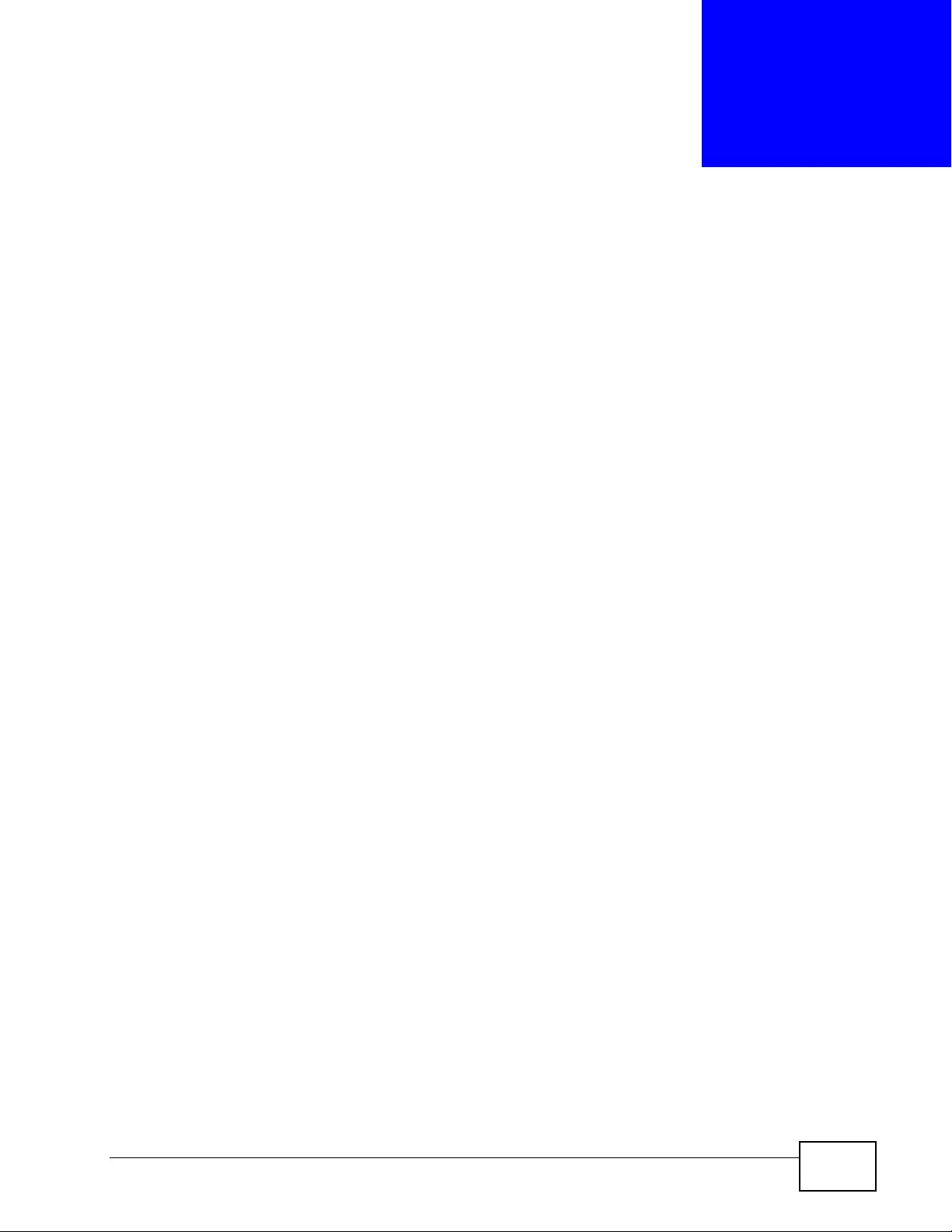
XGS4700-48F User’s Guide 379
CHAPTER 42
ARP Learning
42.1 ARP Overview
Address Resolution Protocol (ARP) is a protocol for mapping an Internet Protocol
address (IP address) to a physi cal machine address, also known as a Media Access
Control or MAC address, on the local area network.
An IP (version 4) address is 32 bits long. In an Ethernet LAN, MAC addresses are
48 bits long. The ARP Table maintains an association between each MAC address
and its corresponding IP address.
42.1.1 How ARP Works
When an incoming packet destined for a host device on a local area network
arrives at the Sw itch, the S witch looks in the ARP Table and if it finds the address,
it sends it to the device.
If no entry is found for the IP address, ARP broadcasts the request to all the
devices on the LAN. The Switch fills in its own MAC and IP address in the sender
address fields, and puts the known IP address of the target in the target IP
address field. In addition, the Switch puts all ones in the target MAC field
(FF.FF.FF.FF.FF.FF is the Ethernet broadcas t address). The replying device (which is
either the IP address of the device being sought or the router that knows the way)
replaces the broadcast address with the target's MAC address, swaps the sender
and target pairs, and unicasts the answer directly back to the requesting machine.
ARP updates the ARP Table for future reference and then sends the packet to the
MAC address that replied.
42.1.2 ARP Learning Mode
The Switch supports three ARP learning modes: ARP-Reply, Gratuitous-ARP, and
ARP-Request.
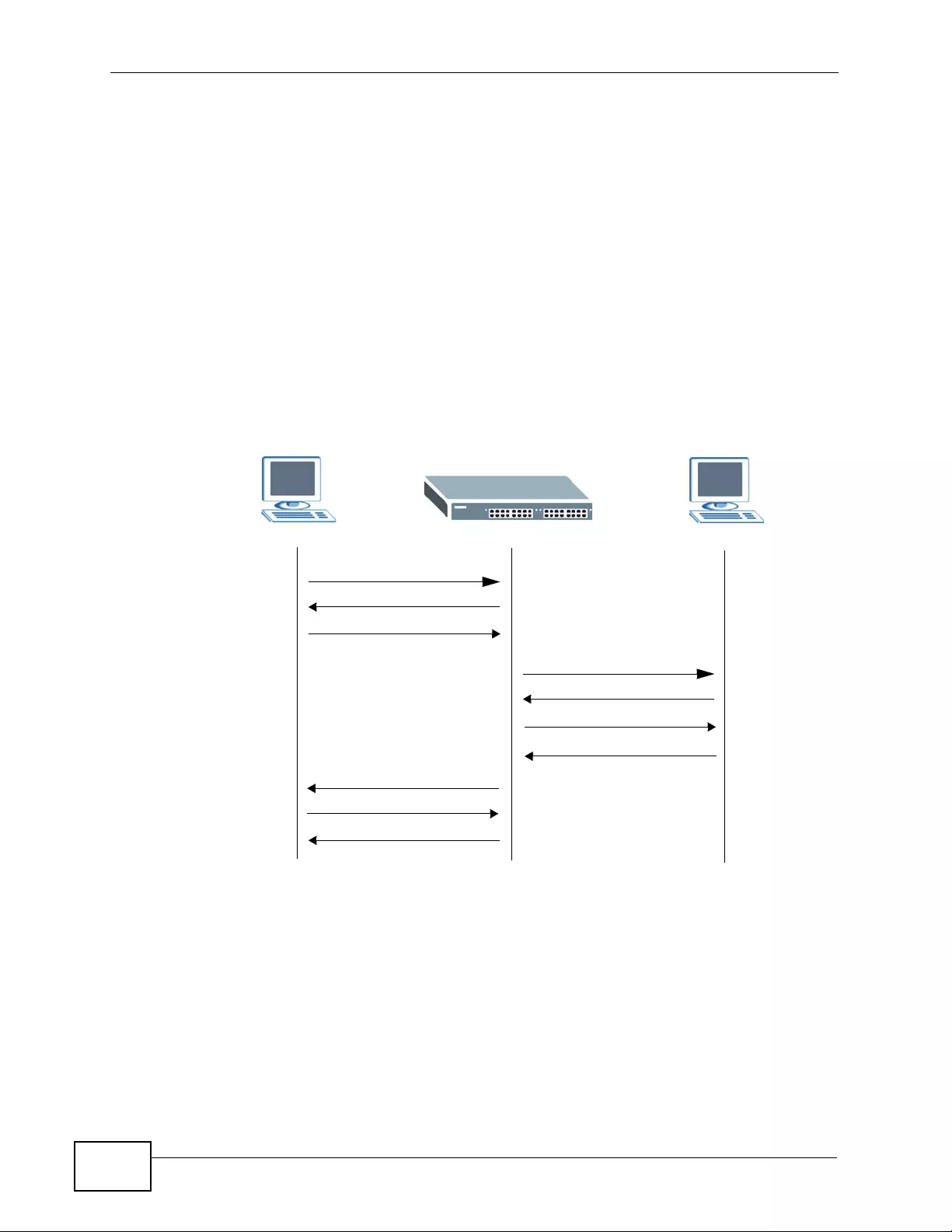
Chapter 42 ARP Learning
XGS4700-48F User’s Guide
380
42.1.2.1 ARP-Reply
By default, the Switch is in ARP-Reply learning mode and updates the ARP table
only with the ARP replies to the ARP requests sent by the Switch. This can help
prevent ARP spoofing.
In the following example, the Switch does not have IP address and MAC address
mapping information for hosts A and B in its ARP table, and host A wants t o ping
host B. Host A sends an ARP request to the Switch and then sends an ICMP
request after getting the ARP reply from the S witch. The S wit ch finds no matched
entry for host B in the ARP table and broadcasts the ARP request to all the devices
on the LAN. When the Switch receives the ARP reply from host B, it updates its
ARP table and also forwards host A’ s ICMP request to host B. After the Switch gets
the ICMP reply fr om ho s t B, it se nd s out an ARP request t o get host A’s MAC
address and updates the ARP table with host A’s ARP reply. The Switch then can
forward host B’s ICMP reply to host A.
42.1.2.2 Gratuitous-ARP
A gratuitous ARP is an ARP request in which both the source and destination IP
address fields are set to the IP address of the device that sends this request and
the destination MAC address field is set to the broadcast address. There will b e no
reply to a gratuitous ARP request.
A device may send a gratuitous ARP packet to detect IP collisions. If a device
restarts or its MAC address is changed, it can also use gratuitous ARP to inform
AB
ARP Request
ARP Reply
ICMP Request
ARP Request
ARP Reply
ICMP Request
ICMP Reply
ARP Request
ARP Reply
ICMP Reply
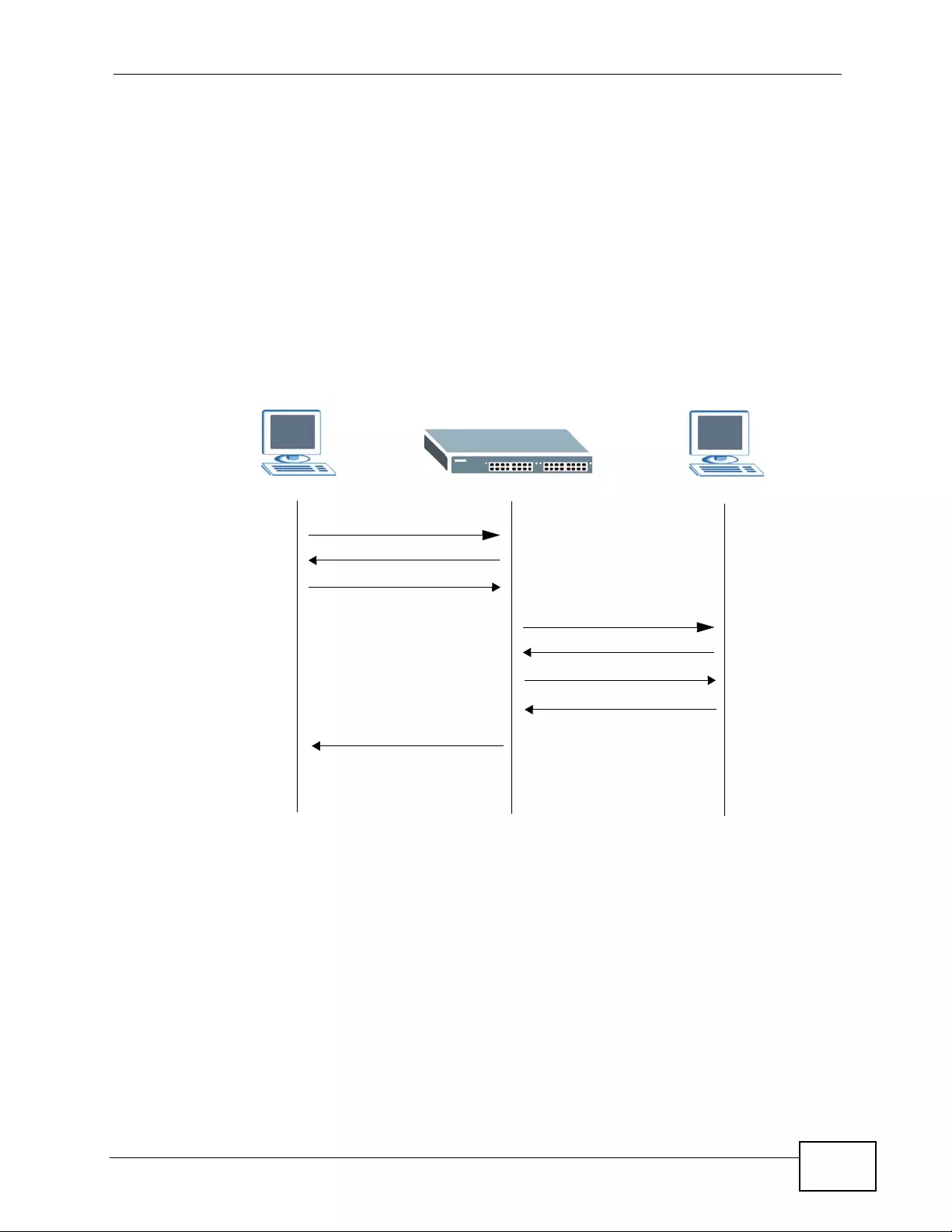
Chapter 42 ARP Learning
XGS4700-48F User’s Guide 381
other devices in the same network to update their ARP table with the new
mapping information.
In Gratuitous-ARP learning mode, the Switch updates its ARP table with eith er an
ARP reply or a gratuitous ARP request.
42.1.2.3 ARP-Request
When the Switch is in ARP-Request learning mode, it updates the ARP table with
both ARP replies, gr atuitous ARP requests and ARP requests.
Therefore in the following example, the Switch can learn host A’s MAC address
from the ARP request sent by host A. The Switch then forwards host B’s ICMP
reply to host A right after getti n g ho s t B’s MAC address and ICMP reply.
AB
ARP Request
ARP Reply
ICMP Request
ARP Request
ARP Reply
ICMP Request
ICMP Reply
ICMP Reply
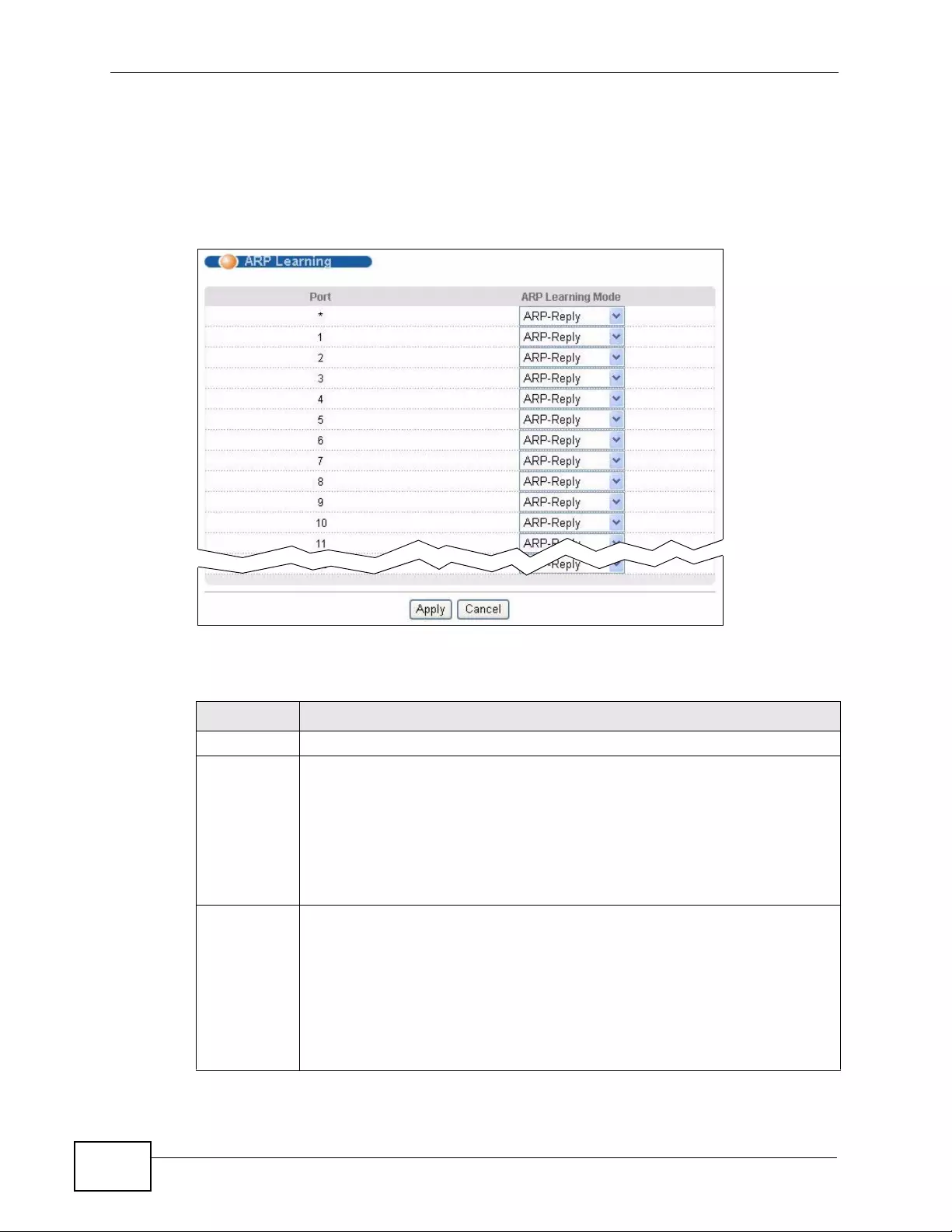
Chapter 42 ARP Learning
XGS4700-48F User’s Guide
382
42.2 Configuring ARP Learning
Click IP Application > ARP Learning in the navigation panel to displa y the
screen as shown next.
Figure 211 IP Application > ARP Learning
The following table describes the labels in this screen.
Table 138 IP Application > ARP Learning
LABEL DESCRIPTION
P ort This field displays the port number.
* Settings in this row apply to all ports.
Use this row only if you want to make some settings the same for all ports.
Use this row first to set the common settings and then make adjustments
on a port-by-port basis.
Note: Changes in this row are copied to all the ports as soon as you
make them.
ARP
Learning
Mode
Select the ARP learning mode the Switch uses on the port.
Select ARP-Reply to have the Switch update the ARP table only with the
ARP replies to the ARP requests sent by the Switch.
Select Gratuitous-ARP to have the Switch update its ARP table with either
an ARP reply or a gratuitous ARP request.
Select ARP-Request to have the Switch update the ARP table with both
ARP replies, gr atuitous AR P requ ests an d AR P requ ests.
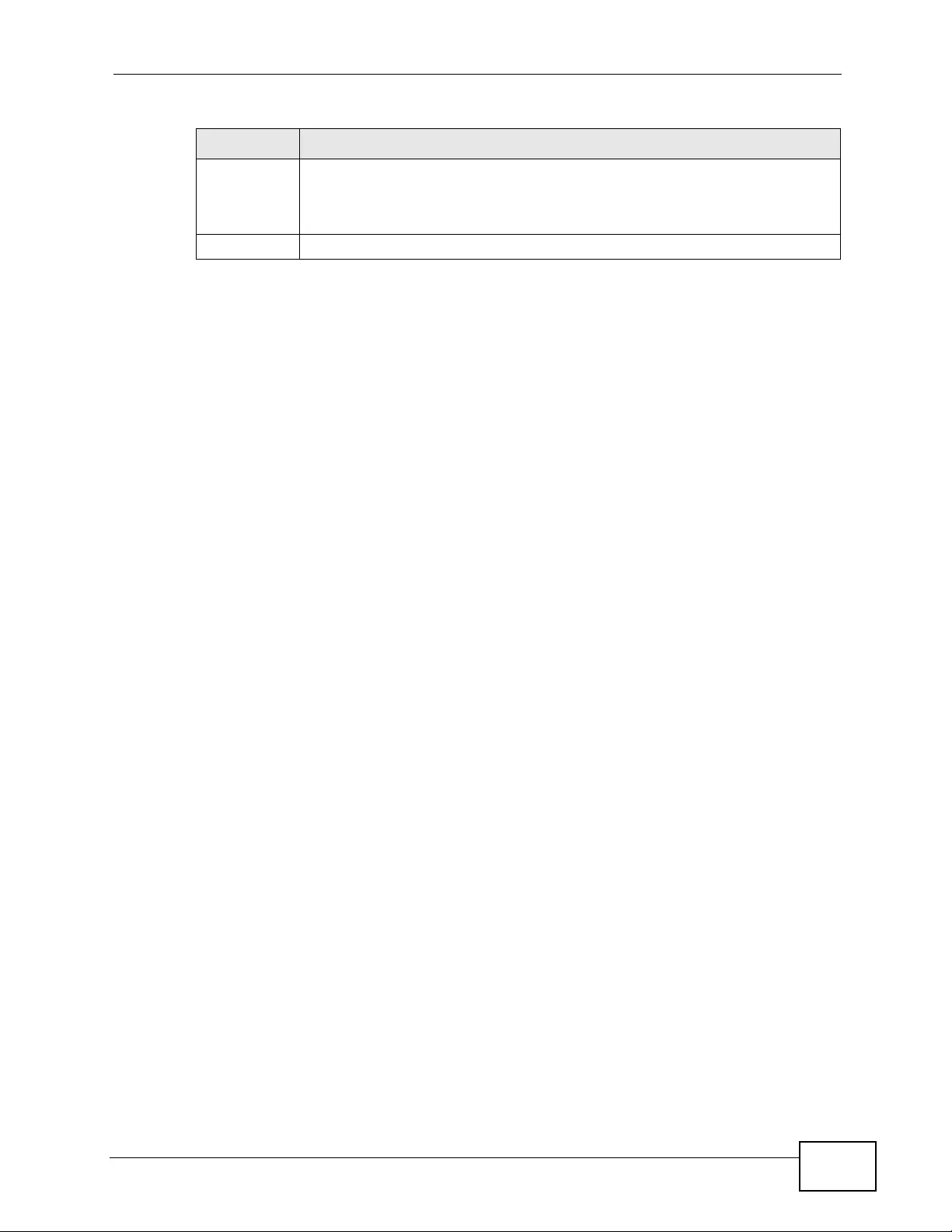
Chapter 42 ARP Learning
XGS4700-48F User’s Guide 383
Apply Click Apply to save your changes to the Switch’s run-time memory. The
Switch loses these changes if it is turned off or loses power, so use the
Save link on the top navigation panel to save your changes to the non-
volatile memory when you are done configuring.
Cancel Click Cancel to begin configuring this screen afresh.
Table 138 IP Application > ARP Learning (continued)
LABEL DESCRIPTION
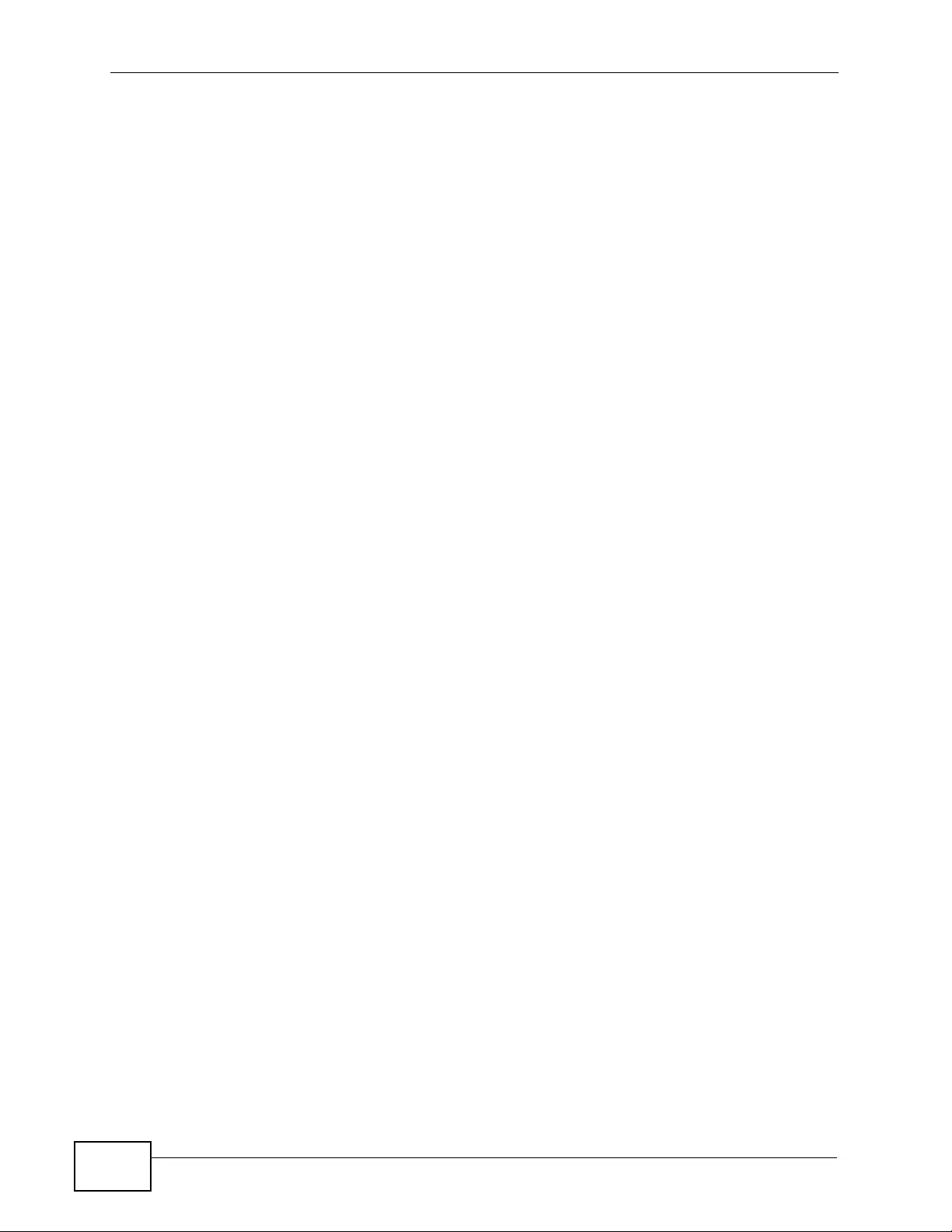
Chapter 42 ARP Learning
XGS4700-48F User’s Guide
384
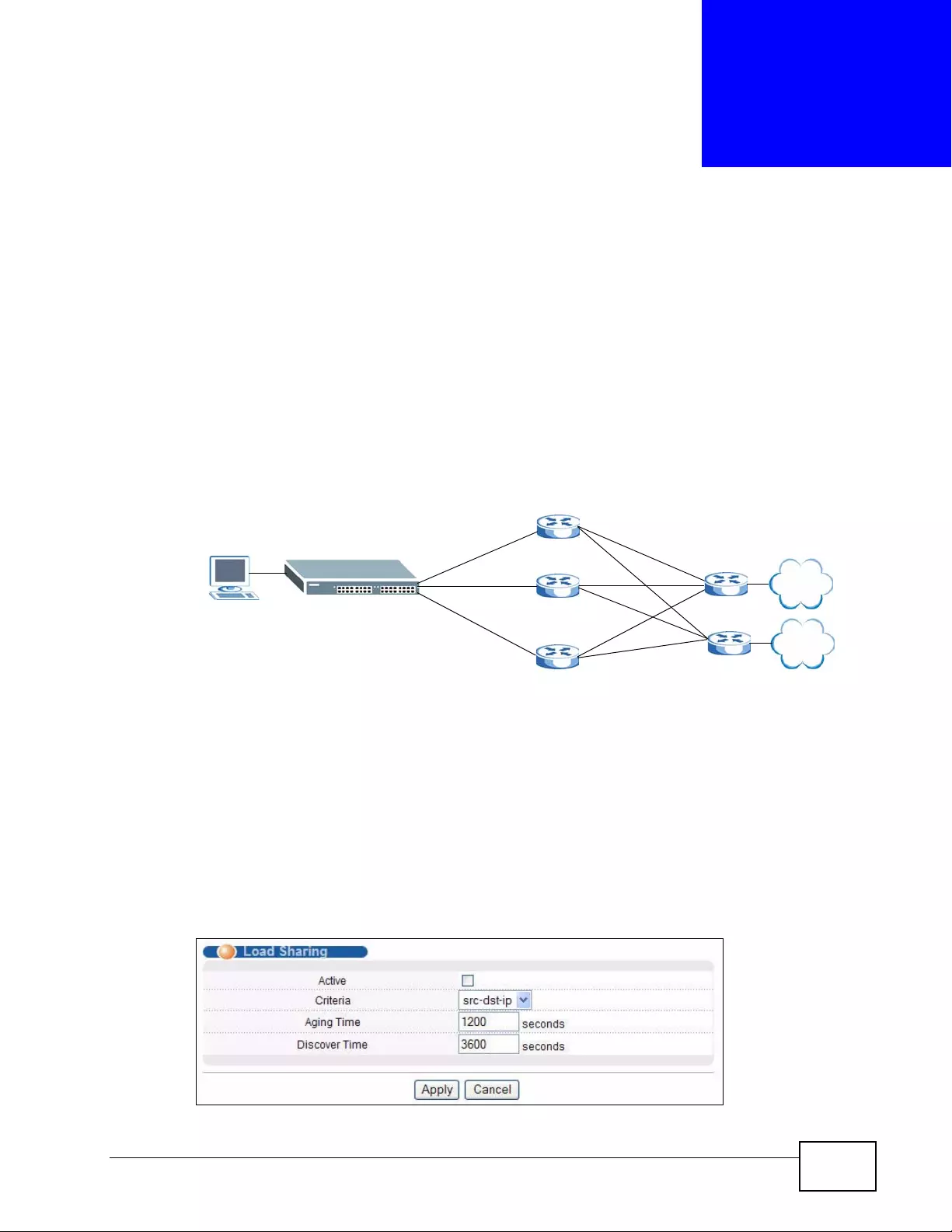
XGS4700-48F User’s Guide 385
CHAPTER 43
Load Sharing
43.1 Load Sharing Overview
The Switch learns the next-hop(s) using ARP and determines routing path(s) for a
destination. The Switch supports Equal-Cost MultiPath (ECMP) to forward packets
destined to the same device ( A for example) through different routing paths (1, 2
and 3) of equal path cost. This allows you to balance or share traffic loads
between multiple routing paths when the Switch is connected to more than one
next-hop. ECMP works with static routes or a routing protocol, such as OSPF.
With ECMP, packets are routed through the paths of equal cost according to the
hash algorithm output.
43.2 Configuring Load Sharing
Click IP Application > Load Sharing in the navigation panel to display the
screen as shown next.
Figure 212 IP Application > Load Sharing
1
2
3
A
B

Chapter 43 Loa d Shar ing
XGS4700-48F User’s Guide
386
The following table describes the labels in this screen.
Table 139 IP Application > Load Sharing
LABEL DESCRIPTION
Active Select this option to enable Equal-Cost MultiPath (ECMP) routing on the
Switch.
Criteria Select the criteria the Switch uses to determine the routing path for a
packet.
Select src-ip to have the Switch use a hash algorithm to conv ert a packet’s
source IP address into a hash value which acts as an index to a route path.
Select src-dst-ip to have the Switch use a hash algorithm to convert a
packet’s source and destination IP addresses into a hash value which acts
as an index to a route path.
Aging Time Specify the time interval (from 0 to 86400 in increments of 10) in seconds
at which the Switch sends an ARP request to update a resolved next -hop’s
MAC address.
Discover
Time Specify the time interval (from 0 to 86400 in increments of 10) in seconds
at which the Switch sends an ARP request to update an unresolved next-
hop’s MAC address.
Apply Click Apply to save your changes to the Switch’s run-time memory. The
Switch loses these changes if it is turned off or loses power, so use the
Save link on the top navigation panel to save your changes to the non-
volatile memory when you are done configuring.
Cancel Click Cancel to begin configuring this screen afresh.
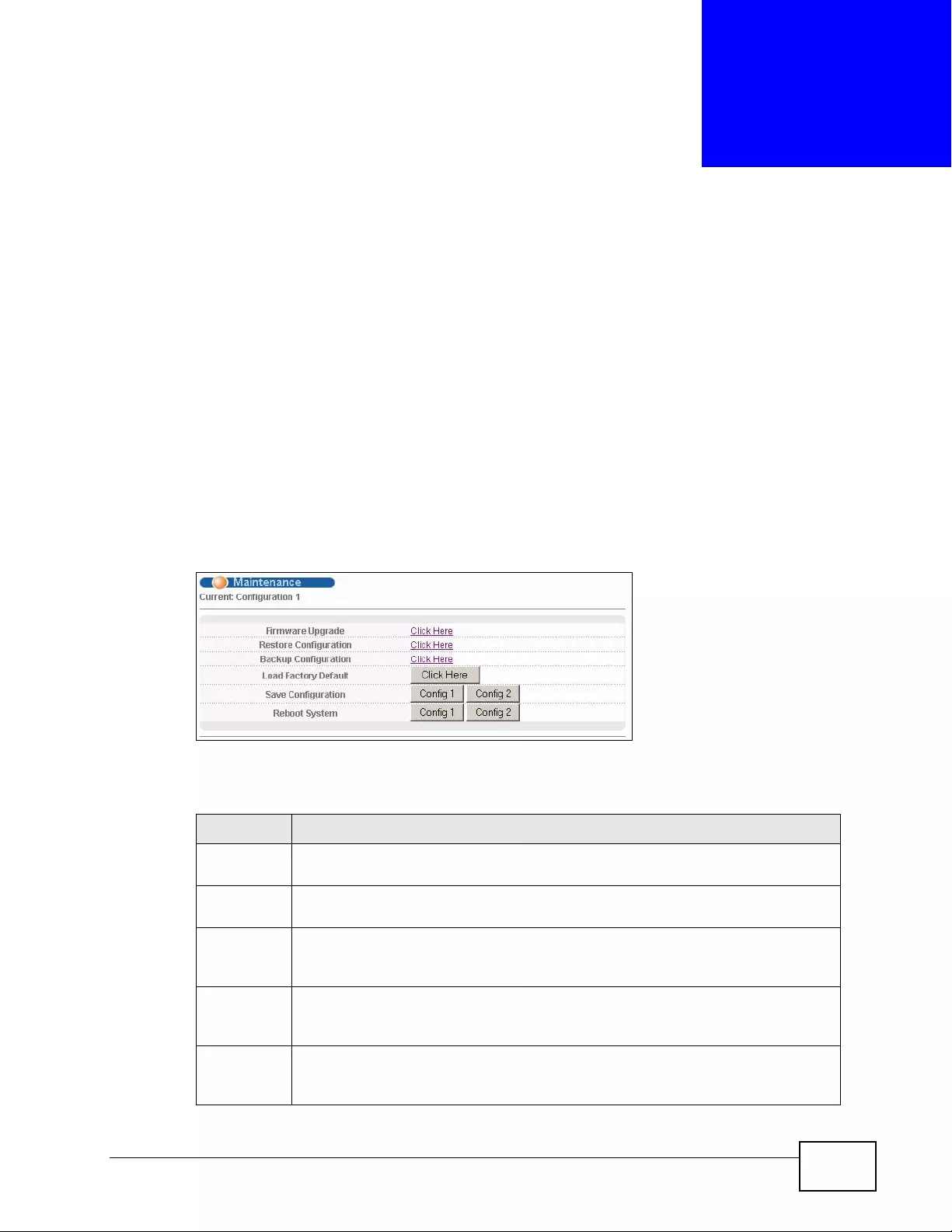
XGS4700-48F User’s Guide 387
CHAPTER 44
Maintenance
This chapter explains how to configure the maintenance screens that let you
maintain the firmware and configuration files.
44.1 The Maintenance Screen
Use this screen to manage firmware and yo ur confi guration files. Click
Management > Maintenance in the navigation panel to open the following
screen.
Figure 213 Management > Maintenance
The following table describes the labels in this screen.
Table 140 Management > Maintenance
LABEL DESCRIPTION
Current This field displays which configuration (Configuration 1 or Configuration
2) is currently operating on the Switch.
Firmware
Upgrade Click Click Here to go to the Firmware Upgrade screen.
Restore
Configurati
on
Click Click Here to go to the Restore Configuration screen.
Backup
Configurati
on
Click Click Here to go to the Backup Configuration screen.
Load
Factory
Default
Click Click Here to reset the configuration to the factory default settings.
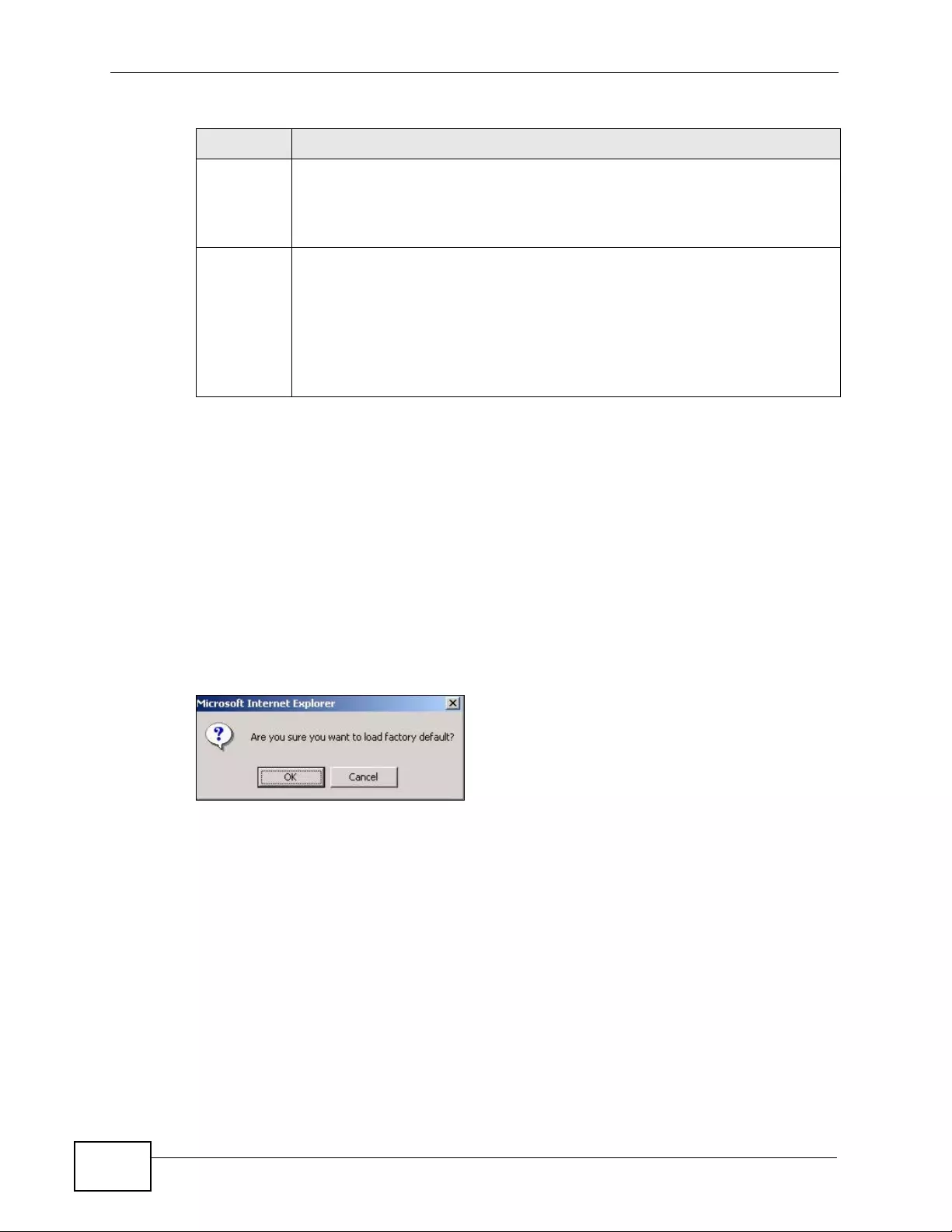
Chapter 44 Maintenance
XGS4700-48F User’s Guide
388
44.2 Load Factory Default
Follow the steps below to reset the Switch bac k to th e factory defaults.
1In the Maintenance screen, click the Click Here button next to Load Factory
Default to clear all Switch c onfigur ation i nformation y ou configured and return to
the factory defaults.
2 Click OK to reset all Switch configurations to the factory defaults.
Figure 214 Load Factory Default: Start
3In the web configur ator, click the Save button to mak e the chang es take effect. If
you want to access the Switch web configurator again, you may need to change
the IP address of your computer to be in the same subnet as that of the default
Switch IP address (192.168.1.1).
44.3 Save Configuration
Click Config 1 to save the current configuration settings permanently to
configuration one on t he Swit c h.
Save
Configurati
on
Click Config 1 to save the current configuration settings to Configuration
1 on the Switch.
Click Config 2 to save the current configuration settings to Configuration
2 on the Switch.
Reboot
System Click Config 1 to reboot the system and load Config uration 1 on the
Switch.
Click Config 2 to reboot the system and load Configuration 2 on the
Switch.
Note: Make sure to click the Save button in any screen to save your
settings to the current configuration on the Switch.
Table 140 Management > Maintenance (continued)
LABEL DESCRIPTION
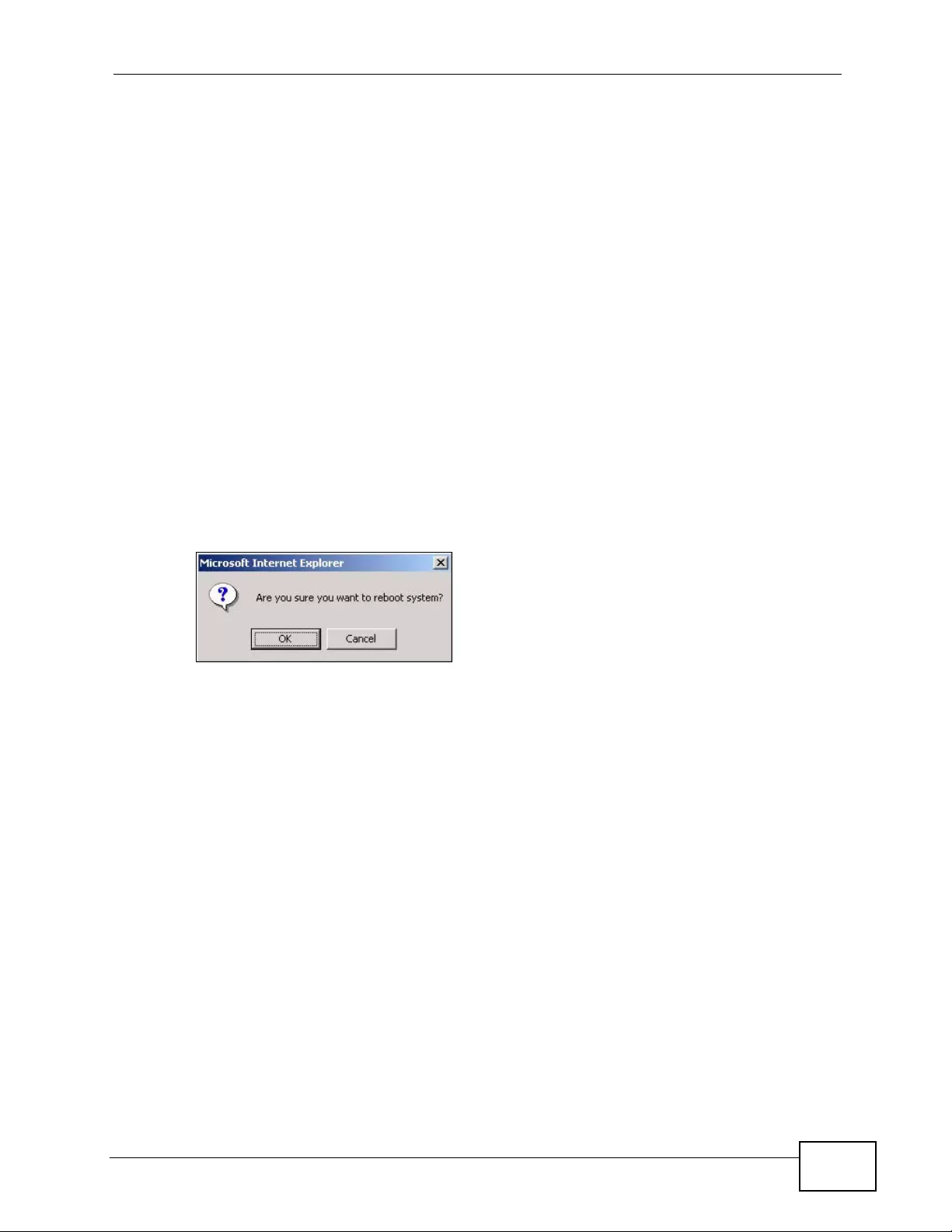
Chapter 44 Maintenance
XGS4700-48F User’s Guide 389
Click Config 2 to save the current configuration settings to configuration two on
the Switch.
Alternatively, click Save on the top right-hand corner in any screen to save the
configuration changes to the current configuration.
Note: Clicking the Apply or Add button does NOT save the changes permane ntly. All
unsaved changes are erased after you reboot the Switch.
44.4 Reboot System
Reboot System allows you to restart the Switch without physica l ly turning th e
power off. It also allows you to load configuration one (Conf ig 1 ) or configur ation
two (Config 2) when you reboot. Follow the steps below to re boot the Switch.
1In the Maintenance screen, click the Config 1 button next to Reboot System to
reboot and load conf ig uration one. The following screen displays.
Figure 215 Reboot System: Confirmation
2Click OK again and then wait for the Switch to restart. This takes up to two
minutes. This does not affect the Switch’s configuration.
Click Config 2 and follow steps 1 to 2 to reboot and load configurati on two on the
Switch.
44.5 Firmware Upgrade
Make sure you have downloaded (and unzipped) the correct model firmware and
version to your computer before uploading to the device.
Be sure to upload the correct model firmware as uploading the
wrong model firmware may damage your device.
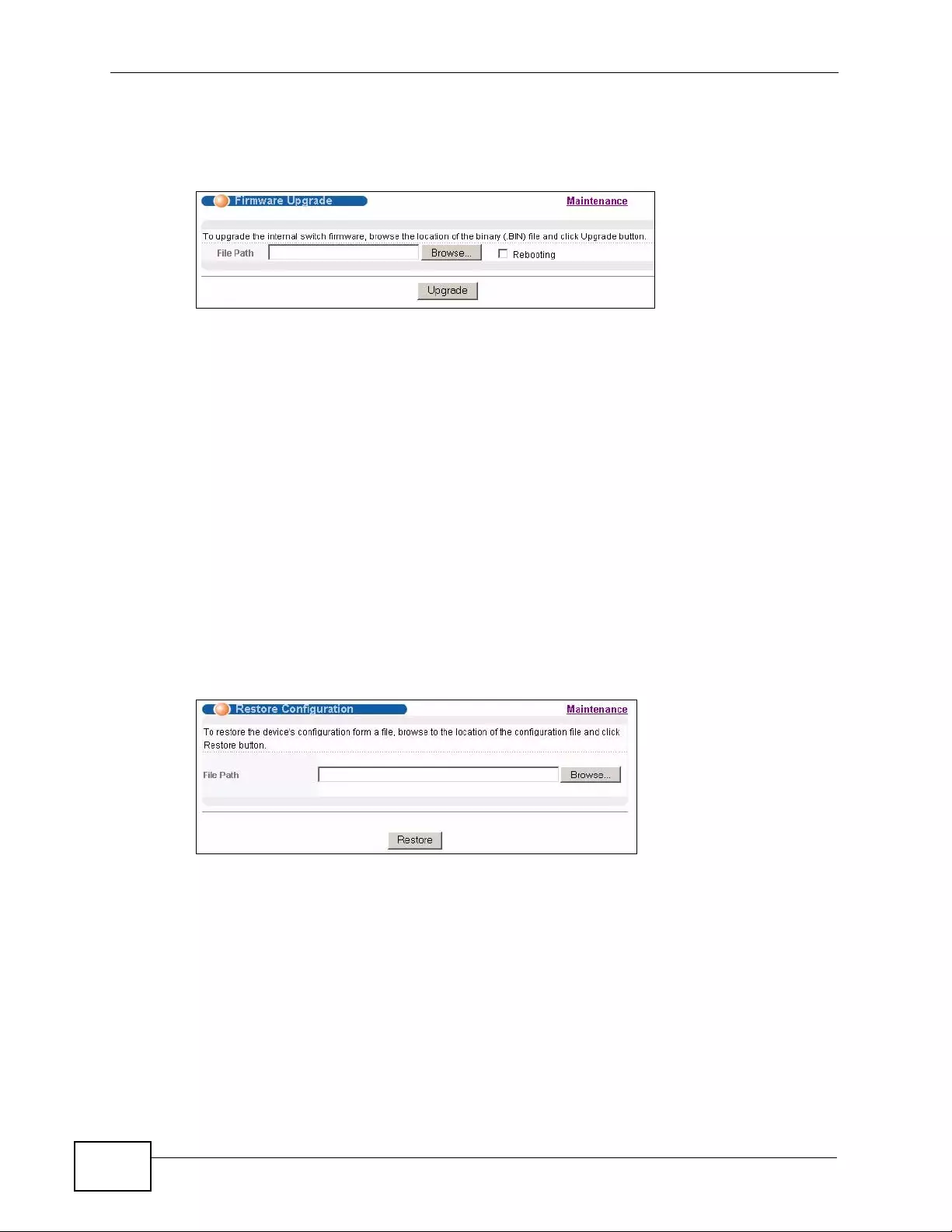
Chapter 44 Maintenance
XGS4700-48F User’s Guide
390
From the Maintenance screen, display the Firmware Upgrade screen as shown
next.
Figure 216 Management > Maintenance > Firmware Upgrade
Type the path and file name of the firmware file you wish to upload to the Switch
in the File Path text box or click Browse to locate it. Select the Rebooting
checkbox if you want to reboot the Switch and apply the new firmware
immediately. (Firmware upgrades are only applied after a reboot). Clic k Upgrade
to load the new fir mware.
After the firmware upgrade process is complete, see the System Info screen to
verify your current firmware version number.
44.6 Restore a Configuration File
Restore a previously saved configuration from your computer to the Switch using
the Restore Configuration screen.
Figure 217 Management > Maintenance > Restore Configuration
Type the path and file name of t he configuration fil e you wish to restore in the File
Path text box or cli ck Browse to display the Choose File screen from which you
can locate it. After you ha ve spec ified the file, cli ck Restore. "confi g" is the name
of the configuration file on the Switch, so your backup configuration file is
automatically renamed when you restore using this screen.
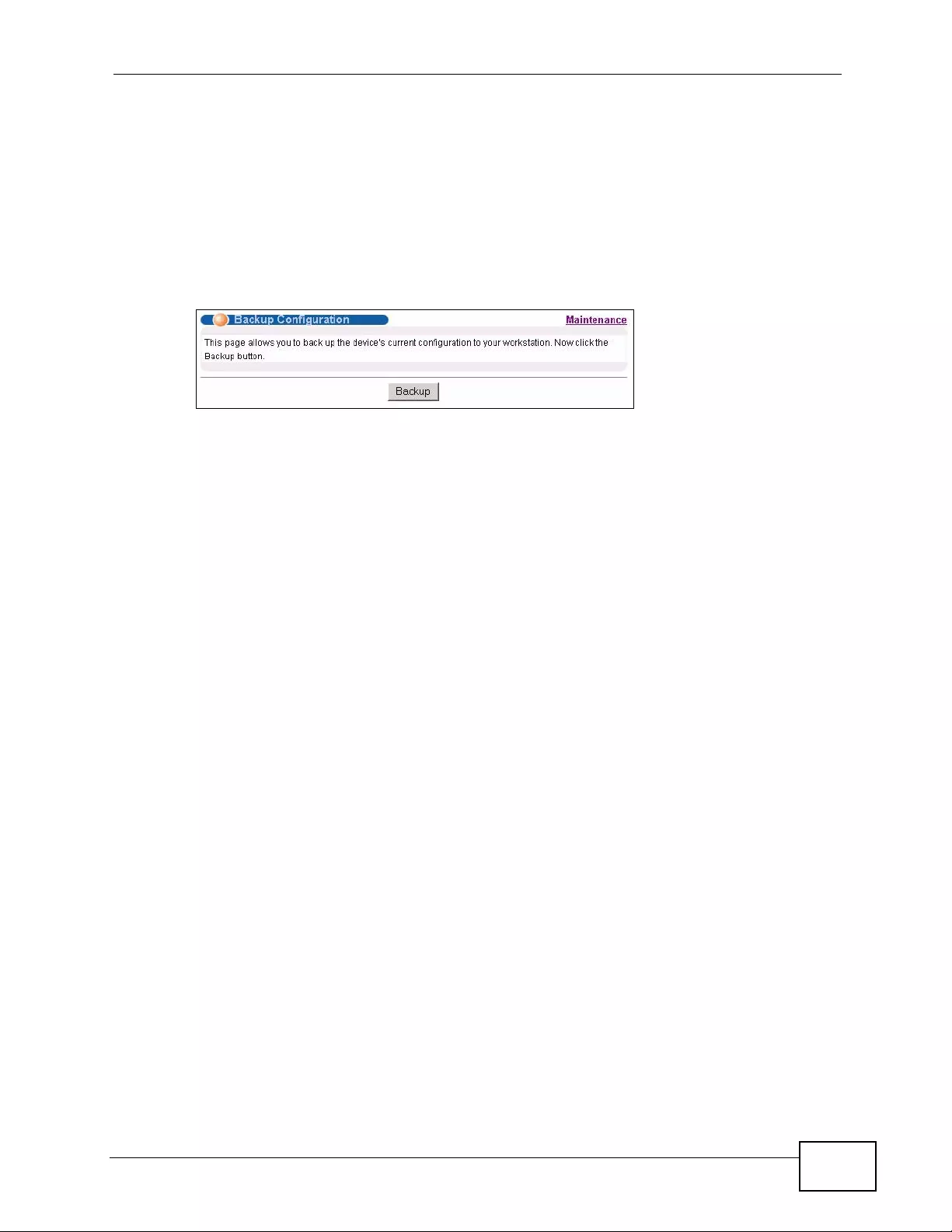
Chapter 44 Maintenance
XGS4700-48F User’s Guide 391
44.7 Backup a Configuration File
Backing up your S witch configur ations allo ws you to create various “snapshots” of
your device from which you may restore at a later date.
Back up your current Switch configuration to a computer using the Backup
Configuration screen.
Figure 218 Management > Maintenance > Backup Configuration
Follow the steps below to back up the current Switch configuration to your
computer in this screen.
1Click Backup.
2Click Save to display the Save As screen.
3Choose a location to save the file on your computer from the Save in drop-down
list box and t ype a descriptiv e name for it in the Fi le name list box. Cl ick Save to
save the configuration file to your computer.
44.8 FTP Command Line
This section shows some examples of uploading to or downloading files from the
Switch using FTP commands. First, understand the filename conventions.
44.8.1 Filename Conventions
The configuration file (also known as the romfile or ROM) contains the factory
default settings in the screens such as password, Switch setup, IP Setup, and so
on. Once you have customized the Switch’s settings, they can be saved back to
your computer under a filename of your choosing.
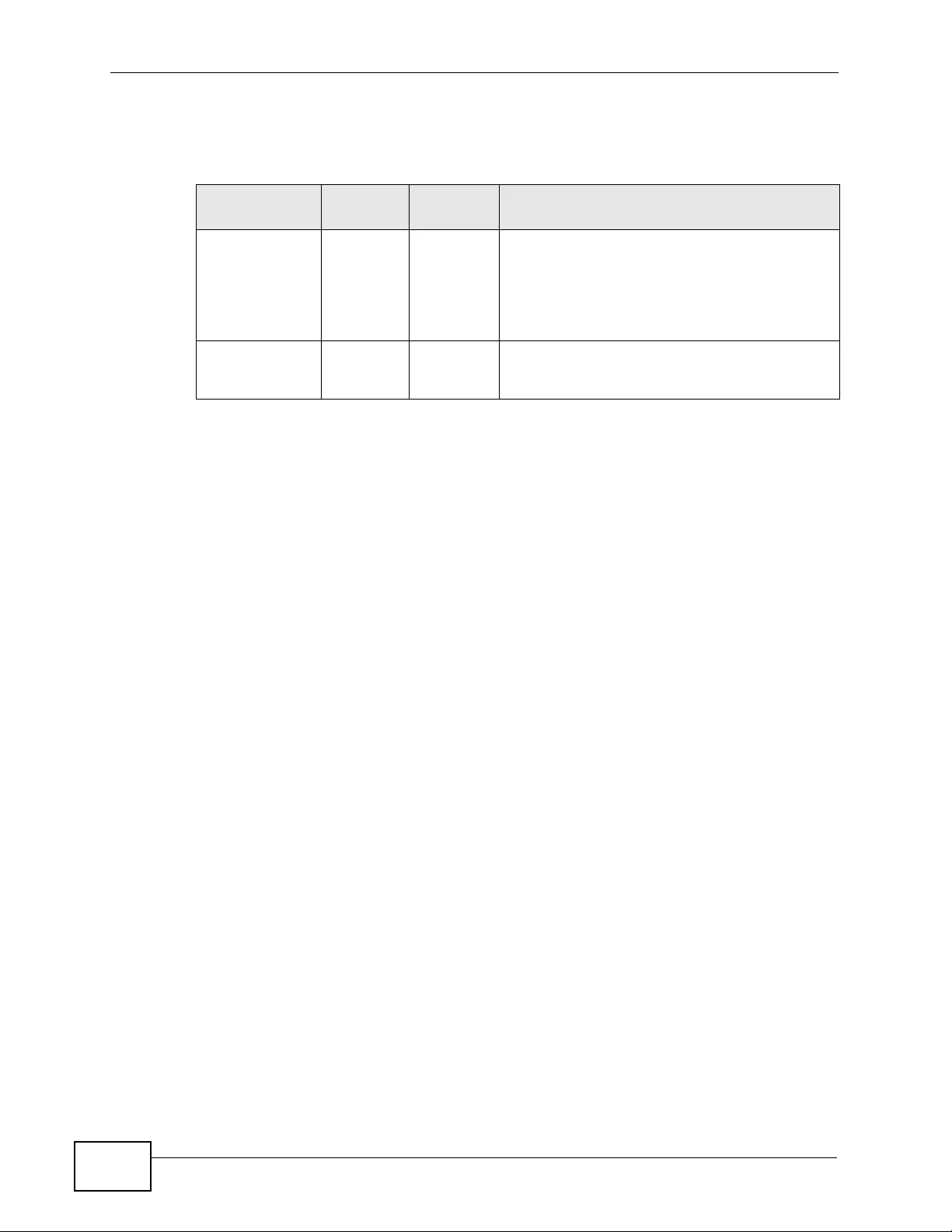
Chapter 44 Maintenance
XGS4700-48F User’s Guide
392
ZyNOS (Z yXEL Network Operating System, sometimes referred to as the “r as” file)
is the system firmware and has a “bin” filename extension.
You can store up to two images, or firmware files of the same device model, on
the Switch. Only one image is used at a time.
•Run the boot image <1|2> command to specify which image is updated when
firmware is loaded using the web configurator and to specify which image is
loaded when the Switch starts up.
• You can also use FTP commands to upload firmware to any image.
The Switch supports dual firmware images, ras-0 and ras-1. Y ou can switch from
one to the other by using the boot image <index> command, where <index> is 1
(ras-0) or 2 (ras-1). See the CLI Reference Guide for more information about
using commands. The system does not reboot after it switches from one image to
the other.
44.8.1.1 Example FTP Commands
ftp> put firmware.bin ras-0
This is a sample FTP session showing the transfer of the computer file
"firmware.bin" to the Switch.
ftp> get config config.cfg
This is a sample FTP session saving the current configuration to a file called
“config.cfg” on your computer.
If your (T)FTP client does not allow you to have a destination filename different
than the source, you will need to rename them as the Switch only recognizes
“config”, “ras-0”, and “ras-1”. Be sure you keep unaltered copies of both files for
later use.
Be sure to upload the correct model firmware as uploading the
wrong model firmware may damage your device.
Table 141 Filename Conventions
FILE TYPE INTERNA
L NAME EXTERNA
L NAME DESCRIPTION
Configuration
File config .cfg This is the configuration (config) filename on
the Switch. Uploading the config file replaces
the specified configuration file system,
including your Switch configurations, system-
related data (including the default password),
the error log and the trace log.
Firmware ras-0
ras-1
*.bin This is the generic name for the ZyNOS
firmware on the Switch. ras-0 is image 1;
ras-1 is image 2.
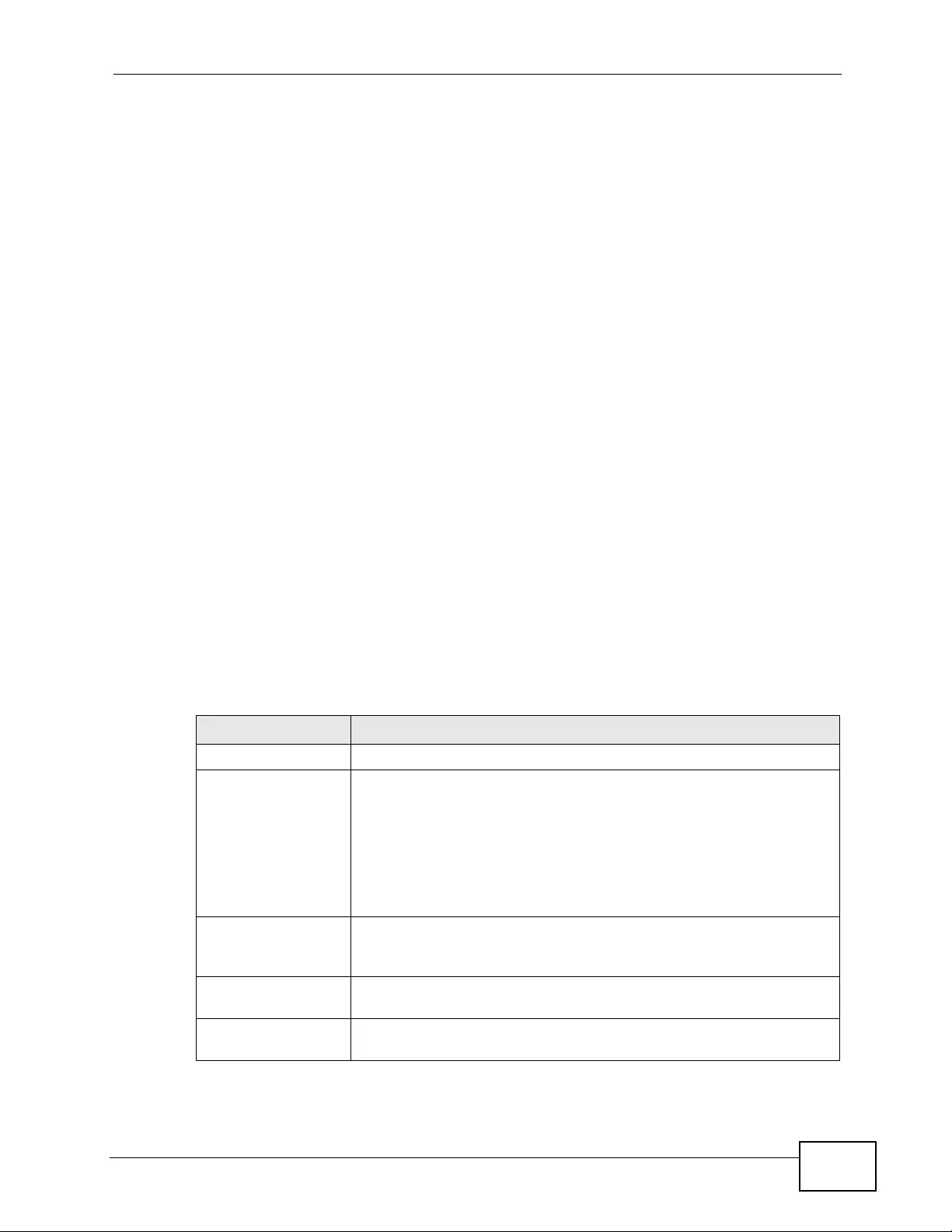
Chapter 44 Maintenance
XGS4700-48F User’s Guide 393
44.8.2 FTP Command Line Procedure
1Launch the F TP client on your computer.
2Enter open, followed by a space and the IP address of your Sw itch.
3Press [ENTER] when prompted for a username (the default is “admin”).
4Enter your password as requested (the default is “1234”).
5Enter bin to set transfer mode to binary.
6Use put to transfer files from the computer to the Switch, for example, put
firmware.bin ras-0 transfers the firmware on your computer (firmware.bin) to
the Switch and renames it to “r as-0”. Similarly, put config.cfg config transfers
the configuration file on your computer (config.cfg) to the Switch and renames it
to “config”. Likewise get config config.cfg transfers the configuration file on
the Switch to y our computer and renames it to “config.cfg”. See Table 141 on page
392 for more information on filename conventions.
7Enter quit to exit the ftp prompt.
44.8.3 GUI-based FTP Clients
The following table describes some of the commands that you may see in GUI-
based FTP clients.
Table 142 General Commands for GUI-based FTP Clients
COMMAND DESCRIPTION
Host Address Enter the address of the host server.
Login Type Anonymous.
This is when a user I.D. and password is automatically supplied to
the server for anonymous access. Anonymous logins will work only
if your ISP or service administrator has enabled this option.
Normal.
The server requires a unique User ID and Password to login.
Transfer Type Transfer files in either ASCII (plain text format) or in binary mode.
Configuration and firmw are files should be transferred in binary
mode.
Initial Remote
Directory Specify the default remote directory (path).
Initial Local
Directory Specify the default local directory (path).
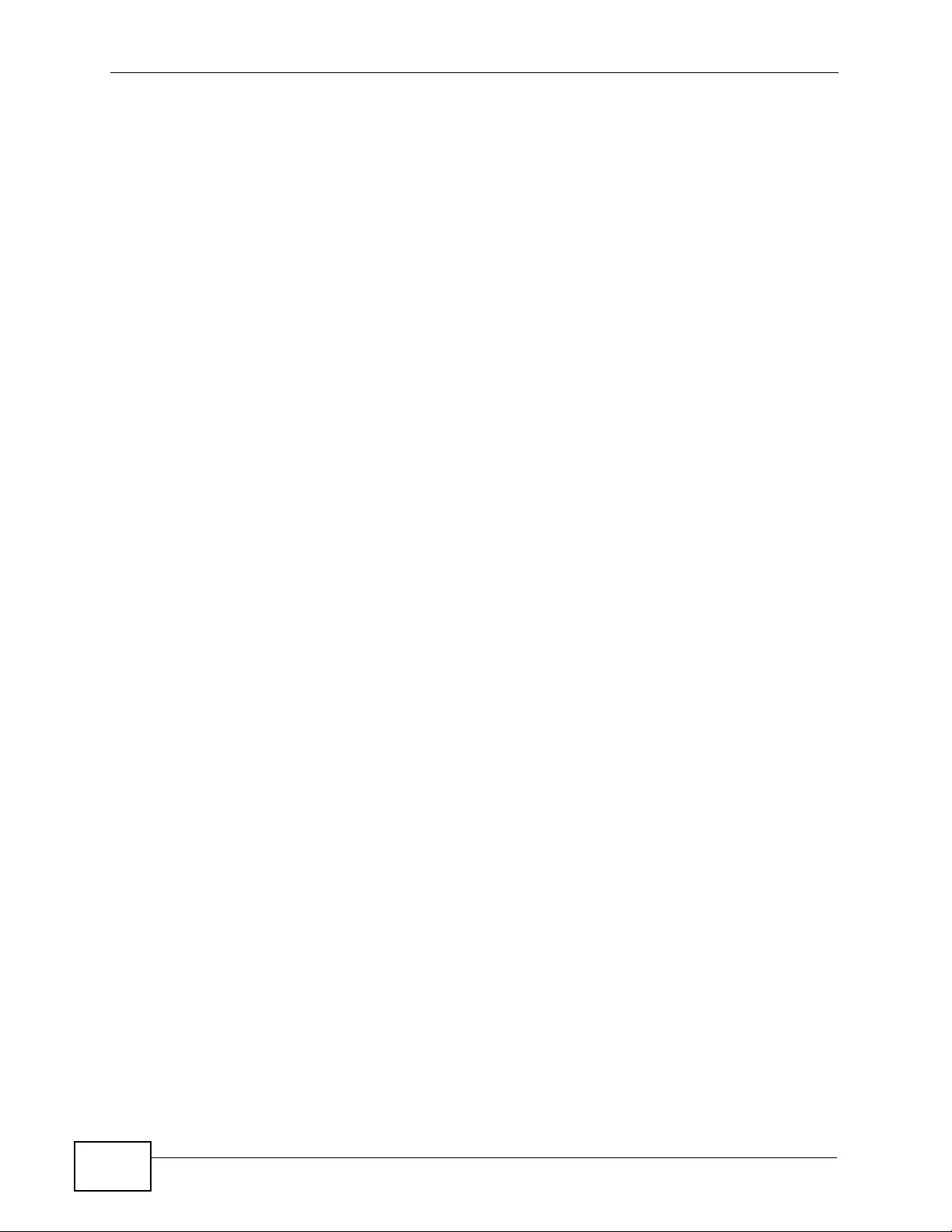
Chapter 44 Maintenance
XGS4700-48F User’s Guide
394
44.8.4 FTP Restrictions
FTP will not work when:
• FTP service is disabled in the Service Access Control screen.
• The IP address(es) in the Remote Management screen does not match the
client IP address. If it does not match, the Switch will disconnect the FTP session
immediately.
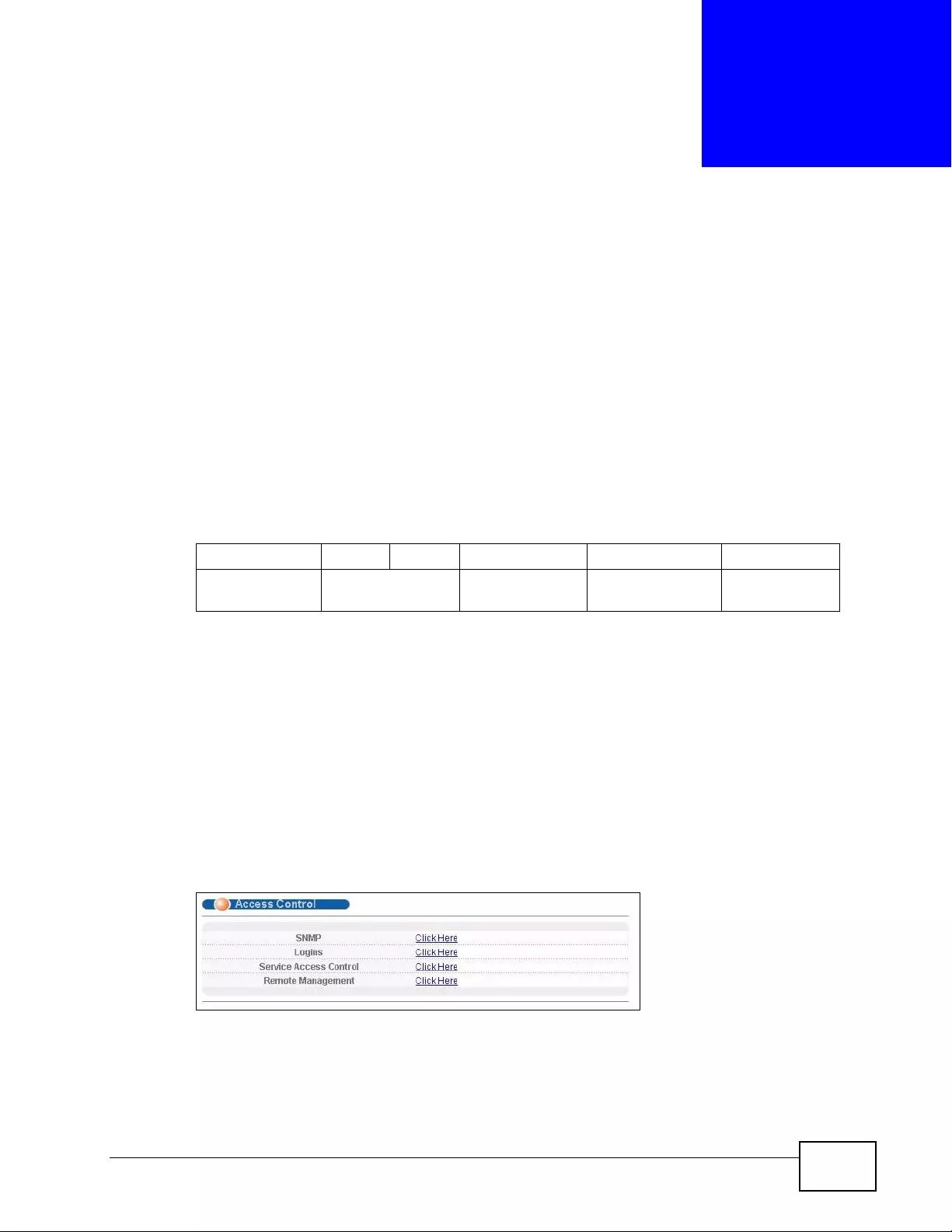
XGS4700-48F User’s Guide 395
CHAPTER 45
Access Control
This chapter describes how to control access to the Switch.
45.1 Access Control Overview
A console port and FTP are allowed one session ea ch , Telnet and SSH share nine
sessions, up to five W eb sessions (five different usernames and passwords) and/or
limitless SNMP access control sessions are allowed.
A console port access control session and Telnet access control session cannot
coexist when multi-login is disabled. See the Ethernet Switch CLI Reference Guide
for more information on disabling multi-login.
45.2 The Access Control Main Screen
Click Management > Access Control in the navigation panel to display the main
screen as shown.
Figure 219 Management > Access Control
Table 143 Access Control Overview
Console Port SSH Telnet FTP Web SNMP
One session Share up to nine
sessions One session Up to five
accounts No limit
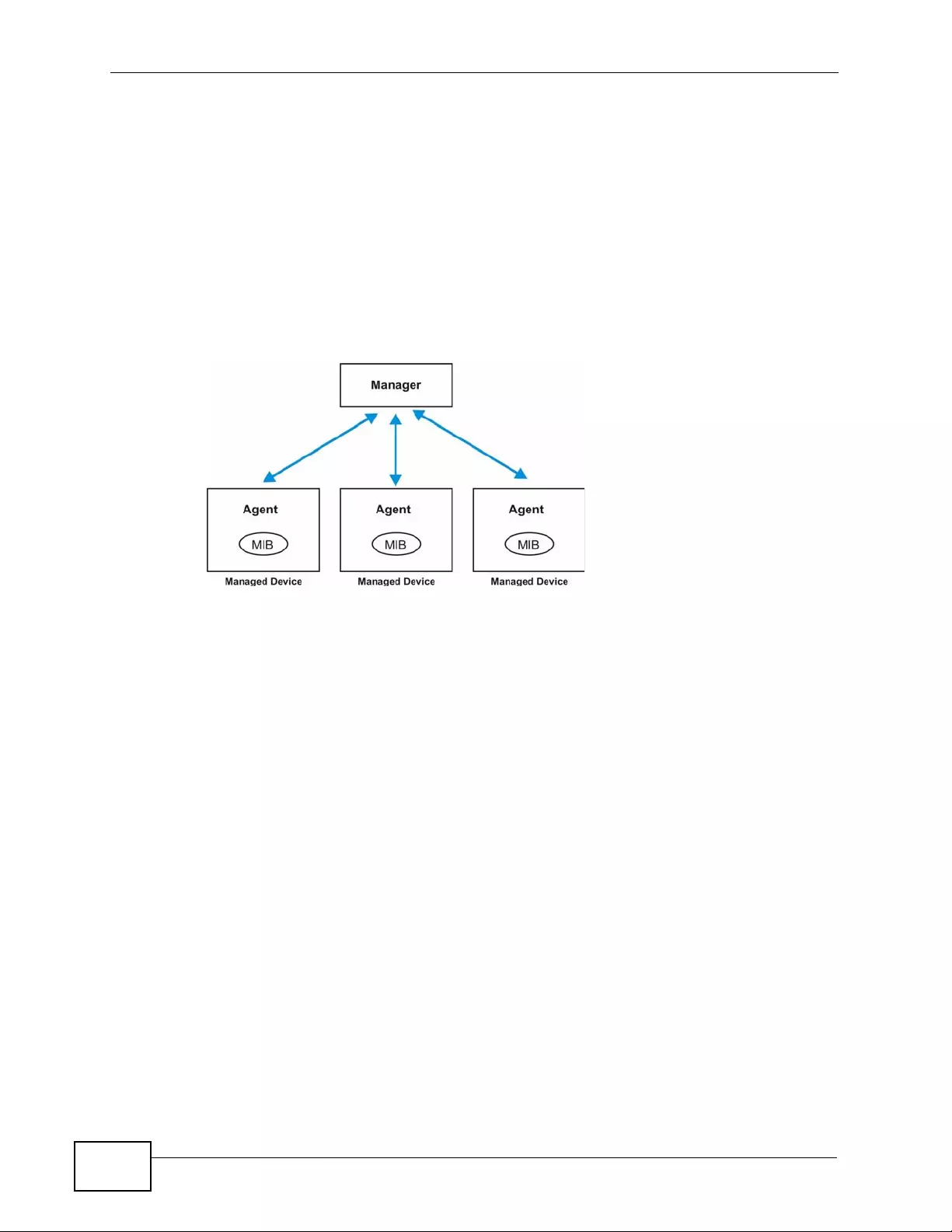
Chapter 45 Access Control
XGS4700-48F User’s Guide
396
45.3 About SNMP
Simple Network Manageme nt Protocol (SNMP) is an application layer protocol
used to manage and monitor TCP/IP-based devices. SNMP is used to exchange
management information between the network management system (NMS) and a
network element (NE). A manager station can manage and monitor the Switch
through the network via SNMP version 1 (SNMPv1), SNMP version 2c or SNMP
version 3. The next figure illustrates an SNMP management operation. SNMP is
only available if TCP/IP is configured.
Figure 220 SNMP Management Model
An SNMP managed network consists of two main components: agents and a
manager.
An agent is a management software module that resides in a managed Switch
(the Switch). An agent translates the local management information from the
managed Swit c h in to a form com pa t i b le wi t h S NMP. The manager is the cons ol e
through which network administ rators perform network management functions. It
executes applications that control and monitor managed devices.
The managed devices contain object variables/managed objects that define each
piece of inf ormati o n to be collected about a Switch. Examples of variables include
number of packets received, node port status and so on. A Management
Information Base (MIB) is a collection of mana ged objects. SNMP al lows a
manager and agents to communicate for the purpose of accessing these objects.
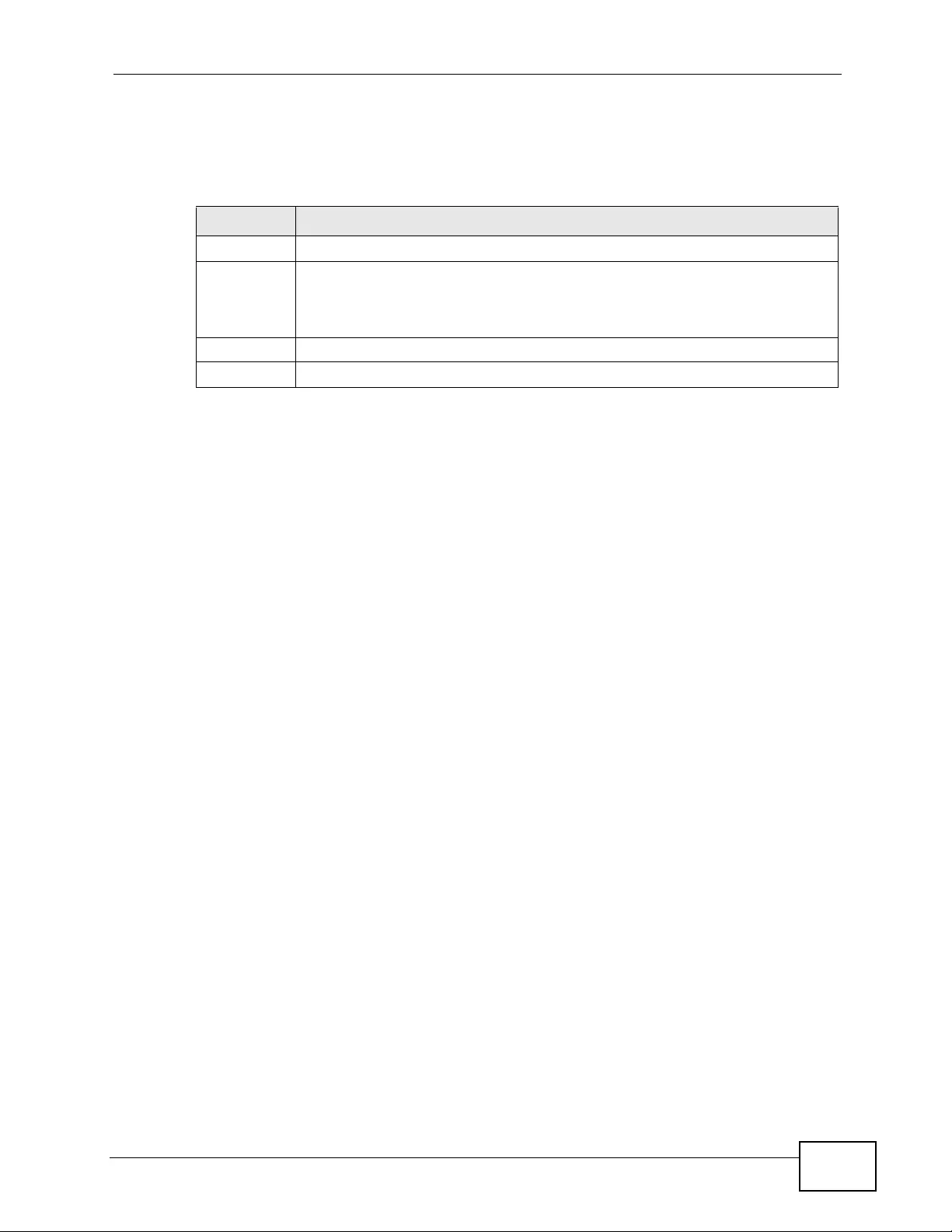
Chapter 45 Access Control
XGS4700-48F User’s Guide 397
SNMP itself is a simple request/response protocol based on the manager/agent
model. The manager issues a request and the agent returns responses using the
following protocol operations:
45.3.1 SNMP v3 and Security
SNMP v3 enhances security for SNMP management. SNMP managers can be
required to authenticate with agents before conducting SNMP management
sessions.
Security can be further enhanced by encrypting the SNMP messages sent from the
managers. Encryption protects the contents of the SNMP messages. When the
contents of the SNMP messages are encrypted, only the intended recipients can
read them.
45.3.2 Supported MIBs
MIBs let administrators collect statistics and monitor status and performance.
The Switch supports the following MIBs:
• SNMP MIB II (RFC 1213)
• RFC 1157 SNMP v1
• RFC 1493 Bridge MIBs
• RFC 1643 Ethernet MIBs
• RFC 1155 SMI
• RFC 2674 SNMPv2, SNMPv2c
• RFC 1757 RMON
• SNMPv2, SNMPv2c or later version, compliant with RFC 2011 SNMPv2 MIB for
IP, RFC 2012 SNMPv2 MIB for TCP, RFC 2013 SNMPv2 MIB for UDP
Table 144 SNMP Commands
COMMAND DESCRIPTION
Get Allows the manager to retrieve an object variable from the agent.
GetNext Allows the manager to retrieve the next object variable from a table or list
within an agent. In SNMPv1, when a manager wants to retrieve all
elements of a table from an agent, it initiates a Get operation, followed by a
series of GetNext operations.
Set Allows the manager to set values for object variables within an agent.
Trap Used by the agent to inform the manager of some events.
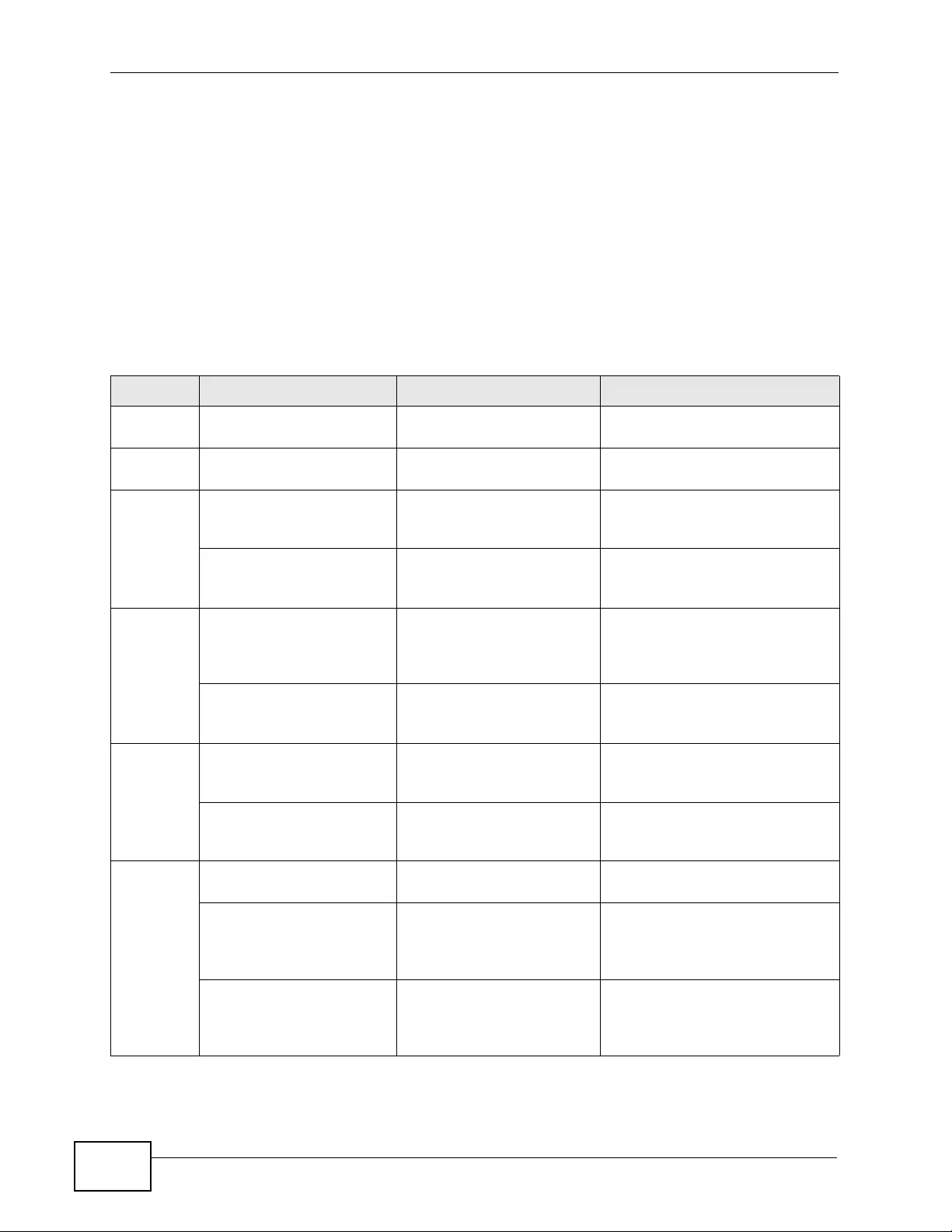
Chapter 45 Access Control
XGS4700-48F User’s Guide
398
45.3.3 SNMP Traps
The Switch sends traps to an SNMP manager when an event occurs. The following
tables outline the SNMP traps by category.
An OID (Object ID) that begins with “1.3.6.1.4.1.890.1.5.8” is defined in private
MIBs. Otherwis e, it is a st and a rd MIB OID.
The OIDs beginning with “1.3.6.1.4.1.890.1.5.8.54” are specific to the XGS-
4700-48F switch.
Table 145 SNMP System Traps
OPTION OBJECT LABEL OBJECT ID DESCRIPTION
coldstart coldStart 1.3.6.1.6.3.1.1.5.1 This trap is sent when the
Switch is turned on.
warmstart warmStart 1.3.6.1.6.3.1.1.5.2 This trap is sent when the
Switch restarts.
fanspeed FanSpeedEventOn 1.3.6.1.4.1.890.1.5.8.54.3
1.2.1 This trap is sent when the fan
speed goes above or below the
normal operating r ange.
FanSpeedEventClear 1.3.6.1.4.1.890.1.5.8.54.3
1.2.2 This trap is sent when the fan
speed returns to the normal
operating range.
temperatur
eTemperatureEventOn 1.3.6.1.4.1.890.1.5.8.54.3
1.2.1 This trap is sent when the
temperature goes above or
below the normal operating
range.
TemperatureEventClear 1.3.6.1.4.1.890.1.5.8.54.3
1.2.2 This trap is sent when the
temperature returns to the
normal operating r ange.
voltage VoltageEventOn 1.3.6.1.4.1.890.1.5.8.54.3
1.2.1 This trap is sent when the
voltage goes above or below the
normal operating r ange.
VoltageEventClear 1.3.6.1.4.1.890.1.5.8.54.3
1.2.2 This trap is sent when the
voltage returns to the normal
operating range.
reset UncontrolledResetEventOn 1.3.6.1.4.1.890.1.5.8.54.3
1.2.1 This trap is sent when the
Switch automatically resets.
ControlledResetEventOn 1.3.6.1.4.1.890.1.5.8.54.3
1.2.1 This trap is sent when the
Switch resets by an
administrator through a
management interface.
Reb ootEvent 1.3.6.1.4.1.8 90. 1 .5.1 . 1. 2 This trap is sen t when the
Switch reboots by an
administrator through a
management interface.
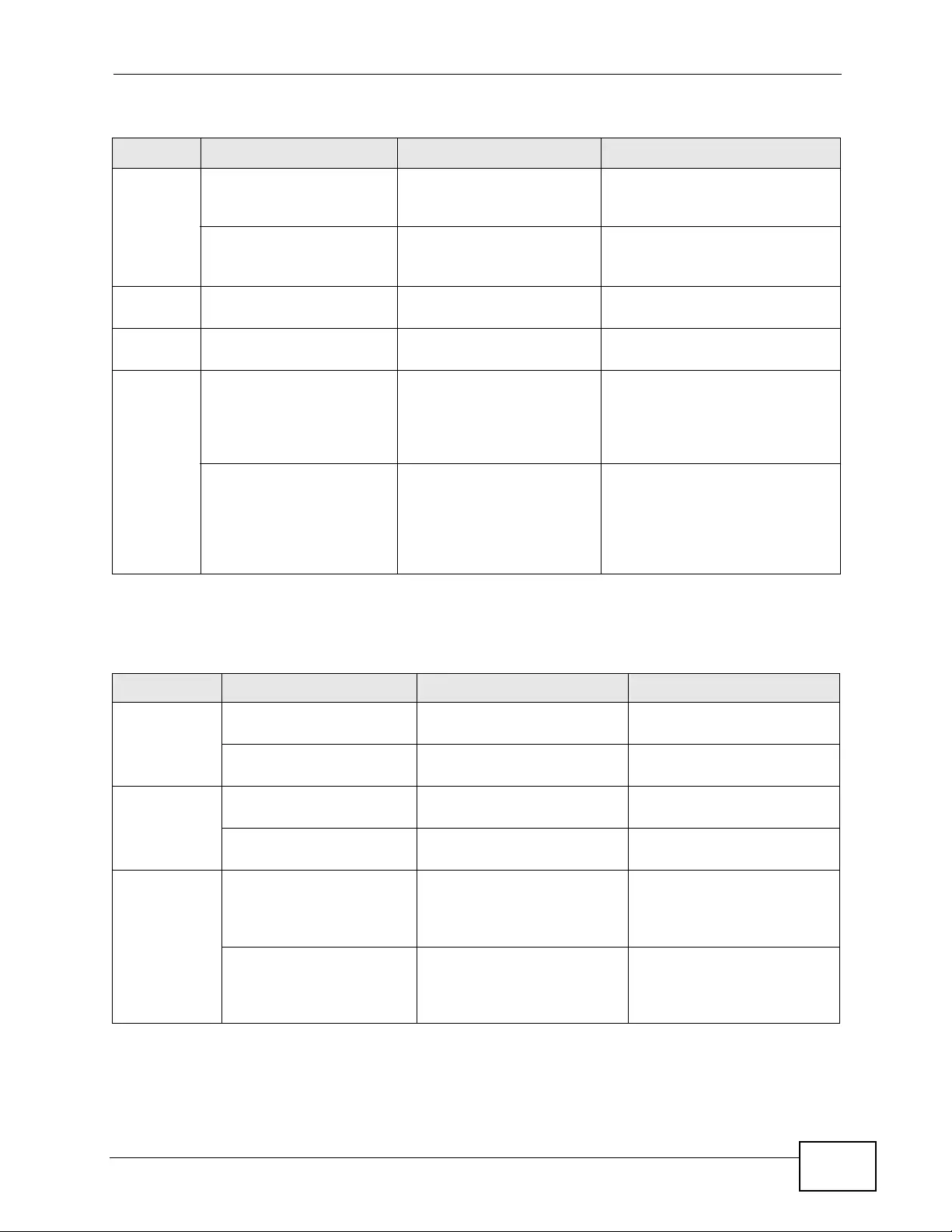
Chapter 45 Access Control
XGS4700-48F User’s Guide 399
timesync RTCNotUpdatedEventOn 1.3.6.1.4.1.890.1.5.8.54.3
1.2.1 This trap is sent when the
Switch fails to get the time and
date from a time server.
RTCNotUpdatedEventClear 1.3.6.1.4.1.890.1.5.8.54.3
1.2.2 This trap is sent when the
Switch gets the time and date
from a time server.
intrusionlo
ck IntrusionLockEventOn 1.3.6.1.4.1.890.1.5.8.54.3
1.2.1 This trap is sent when intrusion
lock occurs on a port.
loopguard LoopguardEventOn 1.3.6.1.4.1.890.1.5.8.54.3
1.2.1 This trap is sent when loopguard
shuts down a port.
errdisable errdisableDetect 1.3.6.1.4.1.890.1.5.8.54.1
30.4.1 This trap is sent when an error is
detected on a port, such as a
loop occurs or the rate limit for
specific control packets is
exceeded.
errdisableRecovery 1.3.6.1.4.1.890.1.5.8.54.1
30.4.2 This trap is sent when the
Switch ceases the action taken
on a port, such as shutting down
the port or discarding packets
on the port, after the specified
recovery interval.
Table 145 SNMP System Traps (continued)
OPTION OBJECT LABEL OBJECT ID DESCRIPTION
Table 146 SNMP InterfaceTraps
OPTION OBJEC T LA BEL OBJECT ID DESCRIPTION
linkup linkUp 1.3.6.1.6.3.1 . 1. 5 .4 This tr ap is sent when the
Ethernet link is up.
LinkDownEventClear 1.3.6.1.4.1.890.1.5.8.54.31
.2.2 This trap is sent when the
Ethernet link is up.
linkdown linkDown 1.3.6.1.6.3 .1 . 1.5 .3 This trap is sent when the
Ethernet link is down.
LinkDownEventOn 1.3.6.1.4.1.890.1.5.8.54.31
.2.1 This trap is sent when the
Ethernet link is down.
autonegotiati
on AutonegotiationFailedEven
tOn 1.3.6.1.4.1.890.1.5.8.54.31
.2.1 This trap is sent when an
Ethernet interface fails to
auto-negotiate with the peer
Ethernet interface.
AutonegotiationFailedEven
tClear 1.3.6.1.4.1.890.1.5.8.54.31
.2.2 This trap is sent when an
Ethernet interface auto-
negotiates with the peer
Ethernet interface.
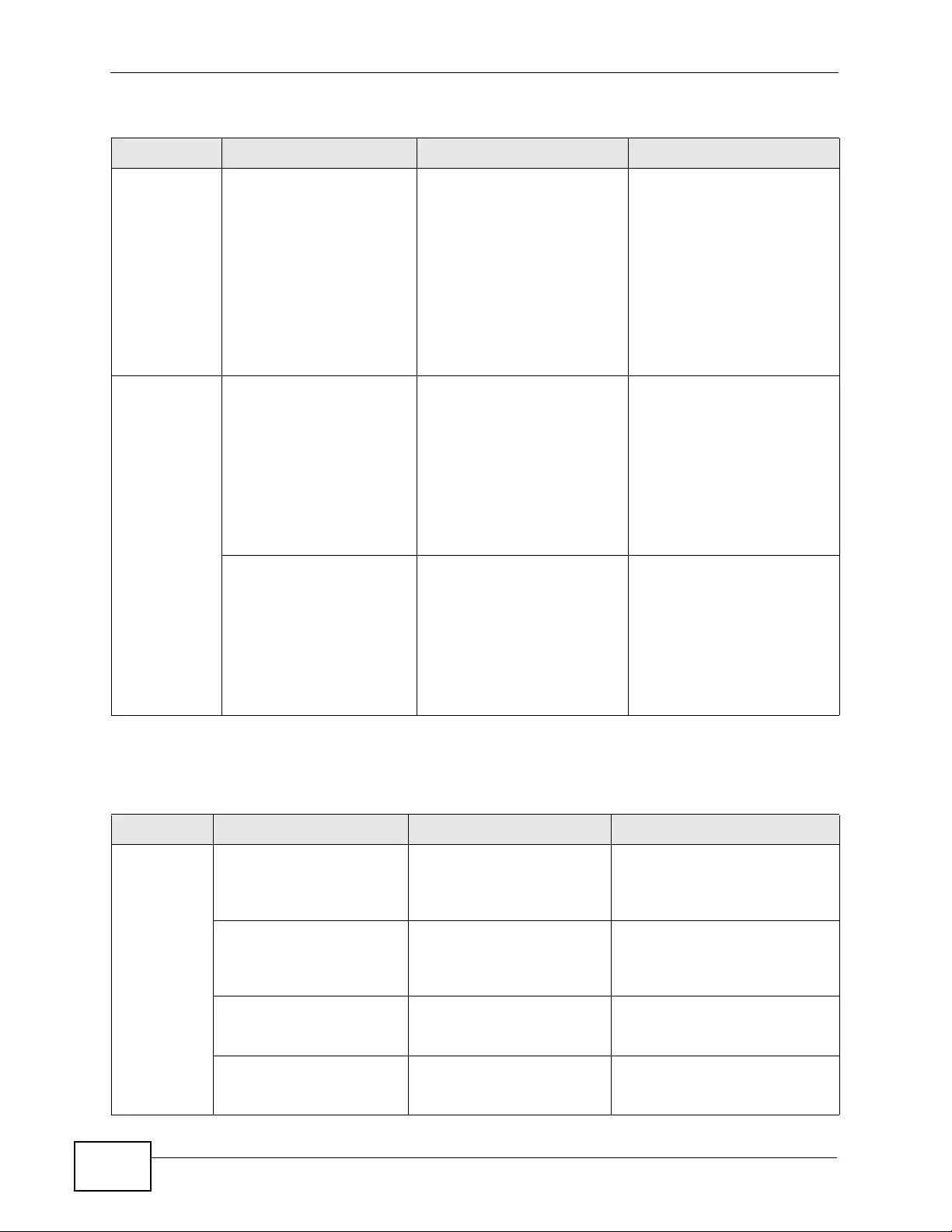
Chapter 45 Access Control
XGS4700-48F User’s Guide
400
lldp lldpRemTablesChange 1.0.8802.1.1.2.0.0.1 The tr ap is sent when
entries in the remote
database have any updates.
Link Layer Discovery
Protocol (LLDP), defined as
IEEE 802.1ab, enables LAN
devices that support LLDP to
exchange their configured
settings. This helps
eliminate configuration
mismatch issues.
transceiver-
ddm DDMIRxPowerEventOn
DDMITemperatureEventO
n
DDMITxBiasEventOn
DDMITxPowerEventOn
DDMIVoltageEventOn
1.3.6.1.4.1.890.1.5.8.54.31
.2.1 This trap is sent when one of
the device operating
parameters (such as
transceiver temperature,
laser bias current,
transmitted optical power,
received optical power and
transceiver supply voltage)
is above or below a factory
set normal range.
DDMIRxPowerEventClear
DDMITemperatureEventCl
ear
DDMITxBiasEventClear
DDMITxPowerEventClear
DDMIVoltageEventClear
1.3.6.1.4.1.890.1.5.8.54.31
.2.2 This trap is sent when all
device operating parameters
return to the normal
operating range.
Table 146 SNMP InterfaceTraps (continued)
OPTION OBJECT LABEL OBJECT ID DESCRIPTION
Table 147 AAA Traps
OPTION OBJECT LABEL OBJECT ID DESCRIPTION
authenticatio
nauthenticationFailure 1.3.6.1.6 .3. 1.1.5.5 This trap is sent when
authentication fails due to
incorrect user name and/or
password.
AuthenticationFailureEven
tOn 1.3.6.1.4.1.890.1.5.8.54.3
1.2.1 This trap is sent when
authentication fails due to
incorrect user name and/or
password.
RADIUSNotReachableEve
ntOn 1.3.6.1.4.1.890.1.5.8.54.3
1.2.1 This trap is sent when there is
no response message from the
RADIUS server.
RADIUSNotReachableEve
ntClear 1.3.6.1.4.1.890.1.5.8.54.3
1.2.2 This trap is sent when the
RADIUS server can be
reached.
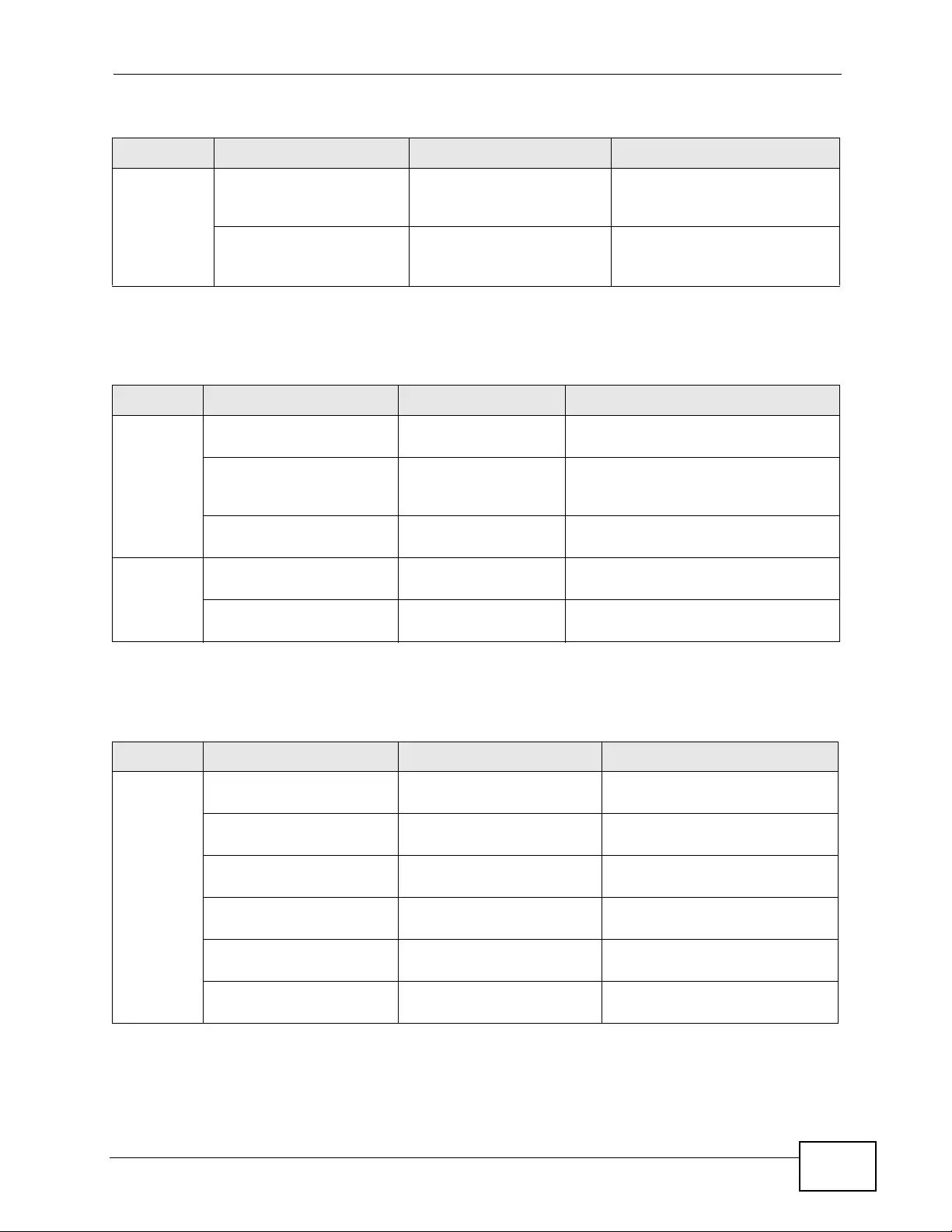
Chapter 45 Access Control
XGS4700-48F User’s Guide 401
accounting RADIUSAcctNotReachable
EventOn 1.3.6.1.4.1.890.1.5.8.54.3
1.2.1 This trap is sent when there is
no response message from the
RADIUS accounting server.
RADIUSAcctNotReachable
EventClear 1.3.6.1.4.1.890.1.5.8.54.3
1.2.2 This trap is sent when the
RADIUS accounting server can
be reached.
Table 147 AAA Traps (continued)
OPTION OBJECT LABEL OBJECT ID DESCRIPTION
Table 148 SNMP IP Traps
OPTION OBJEC T LA BEL OBJECT ID DESCRIPTION
ping pingProbeFailed 1.3.6.1.2.1.80.0.1 This trap is sent when a single ping
probe fails.
pingTestF ailed 1.3.6.1.2.1.80.0.2 This trap is sent when a ping test
(consisting of a series of ping probes)
fails.
pingTestCompleted 1.3.6.1.2.1.80.0.3 This trap is sent when a ping test is
completed.
traceroute traceRouteTestFailed 1.3.6.1.2.1.81.0.2 This trap is sent when a traceroute
test fails.
traceRouteTestCompleted 1.3.6.1.2.1.81.0.3 This trap is sent when a traceroute
test is completed.
Table 149 SNMP Switch Traps
OPTION OBJEC T LA BEL OBJECT ID DESCRIPTION
stp STPNewRoot 1.3.6.1.2.1.17.0.1 This trap is sent when the STP
root switch changes.
MRSTPNewRoot 1.3.6.1.4.1.890.1.5.8.54.4
2.2.1 This trap is sent when the
MRSTP root switch changes.
MSTPNewRoot 1.3.6.1.4.1.890.1.5.8.54.1
07.70.1 This trap is sent when the MSTP
root switch changes.
STPTopologyChange 1.3.6.1.2.1. 17.0.2 This trap is sent when the STP
topology changes.
MRSTPTopologyChange 1.3.6.1.4.1.890.1.5.8.54.4
2.2.2 This trap is sent when the
MRSTP topology changes.
MSTPTopologyChange 1.3.6.1.4.1.890.1.5.8.54.1
07.70.2 This trap is sent when the MSTP
root switch changes.
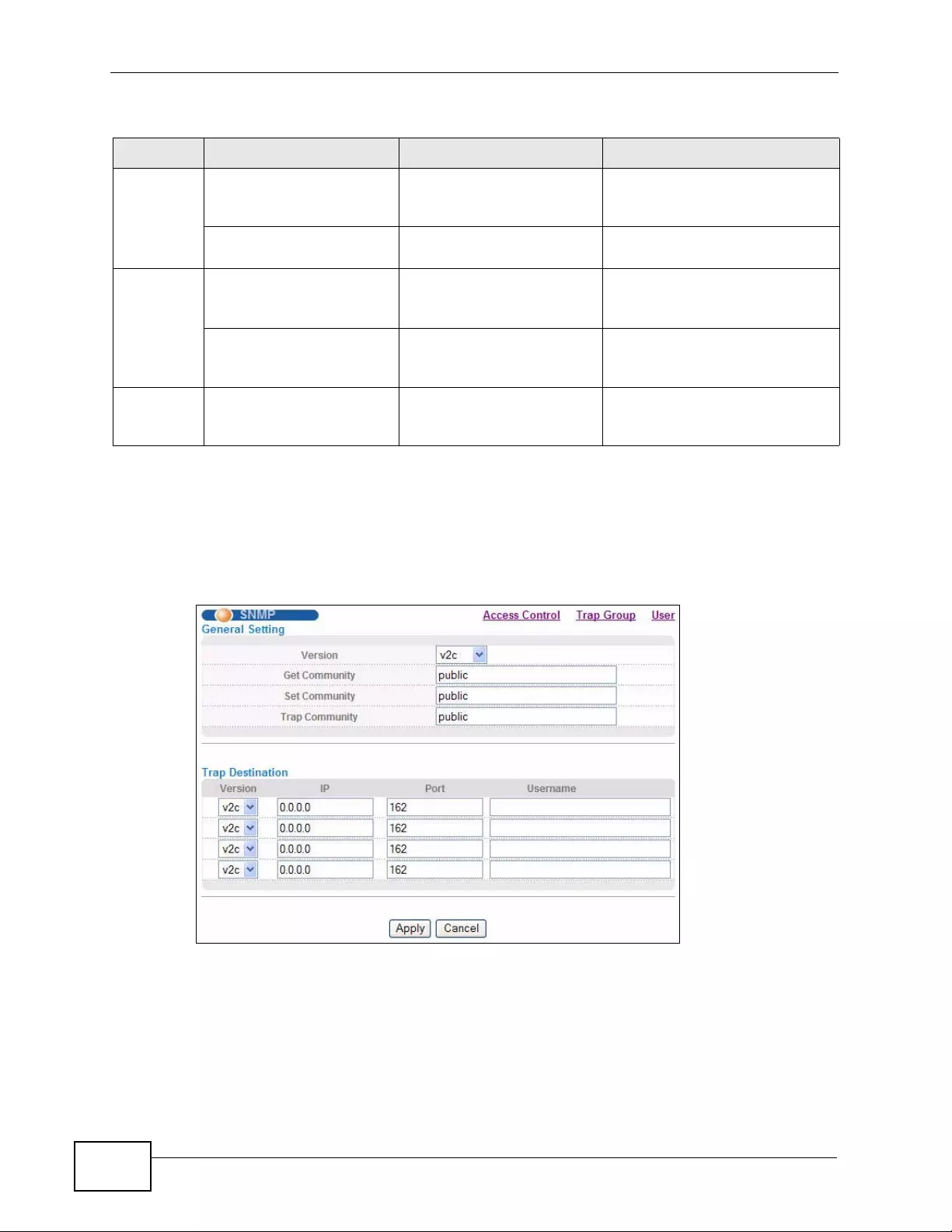
Chapter 45 Access Control
XGS4700-48F User’s Guide
402
45.3.4 Configuring SNMP
From the Access Control screen, display the SNMP screen. You can click Access
Control to go back to the Access Control screen.
Figure 221 Management > Access Control > SNMP
mactable MacTableFullEventOn 1.3.6.1.4.1.890.1.5.8.54.3
1.2.1 This trap is sent when more
than 99% of the MAC table is
used.
MacTableFullEventClear 1.3.6.1.4.1.890.1.5.8.54.3
1.2.2 This trap is sent when less than
95% of the MAC table is used.
rmon RmonRisingAlarm 1.3.6.1.4.1.890.1.5.1.1.16
.0.1 This trap is sent when a variable
goes over the RMON "rising"
threshold.
RmonFallingAlarm 1.3.6.1.4.1.890.1.5.1.1.16
.0.2 This trap is sent when the
variable falls below the RMON
"falling" threshold.
cfm dot1agCfmF aultAlarm 1.3.111.2.802.1.1.8.0.1 The trap is sent when the
Switch detects a connectivity
fault.
Table 149 SNMP Switch Traps (continued)
OPTION OBJECT LABEL OBJECT ID DESCRIPTION
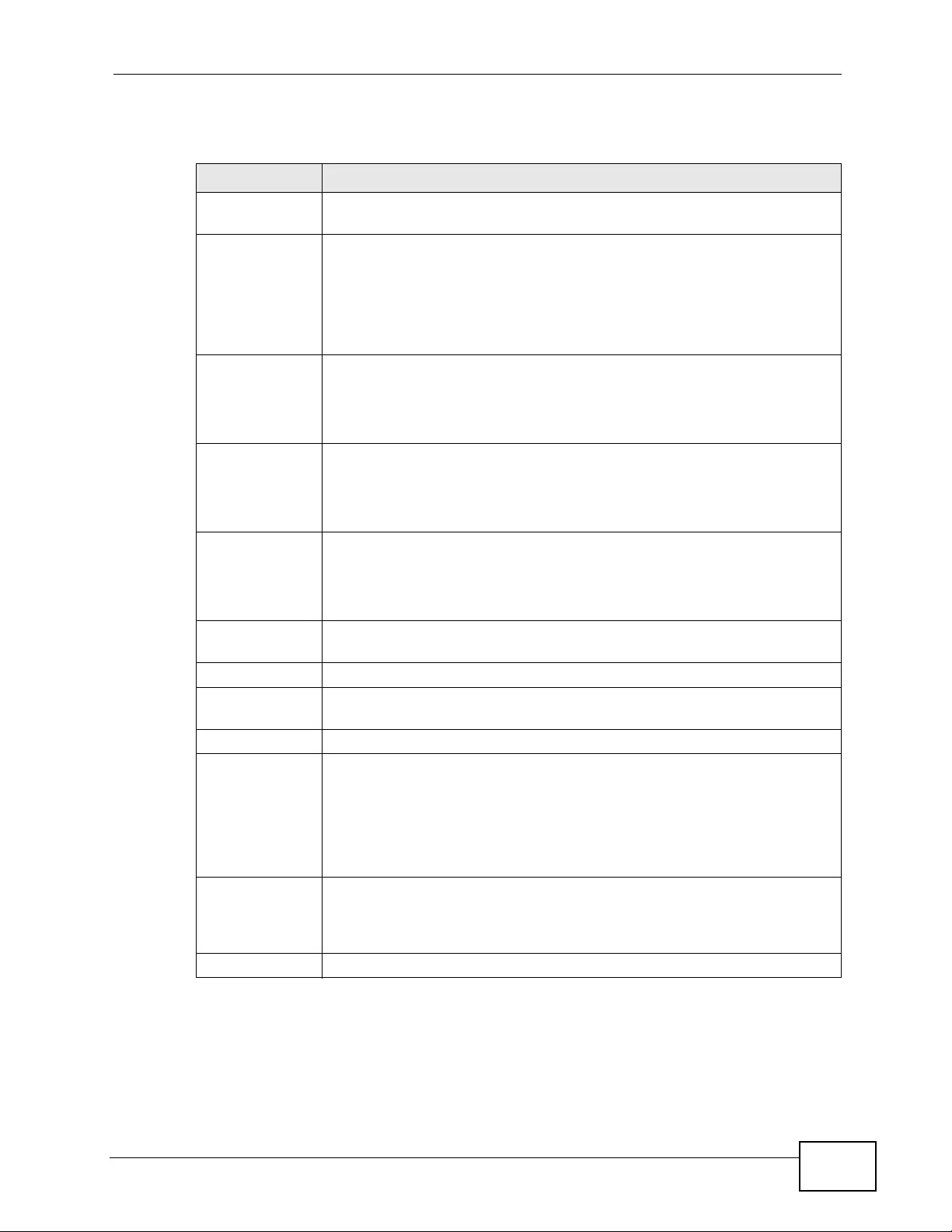
Chapter 45 Access Control
XGS4700-48F User’s Guide 403
The following table describes the labels in this screen.
Table 150 Management > Access Control > SNMP
LABEL DESCRIPTION
General Setting Use this section to specify the SNMP version and community (password)
values.
V ersion Select the SNMP version for the Switch. The SNMP version on the Switch
must match the version on the SNMP manager. Choose SNMP version 2c
(v2c), SNMP version 3 (v3) or both (v3v2c).
Note: SNMP version 2c is backwards compatible with SNMP
version 1.
Get Community Enter the Get Community string, which is the password for the
incoming Get- and GetNext- requests from the management station.
The Get Community string is only used by SNMP managers using
SNMP version 2c or lower.
Set Community Enter the Set Community string, which is the password for the
incoming Set- requests from the management station.
The Set Community string is only used by SNMP managers using
SNMP version 2c or lower.
Trap
Community Enter the Trap Community string, which is the password sent with
each trap to the SNMP manager.
The Trap Community string is only used by SNMP managers using
SNMP version 2c or lower.
Trap
Destination Use this section to configure where to send SNMP traps from the Switch.
Version Specify the version of the SNMP trap messages.
IP Enter the IP addresses of up to four managers to send y our SNMP tr aps
to.
Port Enter the port number upon which the manager listens for SNMP traps.
Username Enter the username to be sent to the SNMP manager along with the
SNMP v3 trap.
Note: This username must match an existing account on the Swit ch
(configured in the Management > Access Control > SNMP
> User screen).
Apply Click Apply to save your changes to the Switch’ s run-time memory. The
Switch loses these changes if it is turned off or loses power, so use the
Save link on the top navigation panel to save your changes to the non-
volatile memory when you are done configuring.
Cancel Click Cancel to begin configuring this screen afresh.
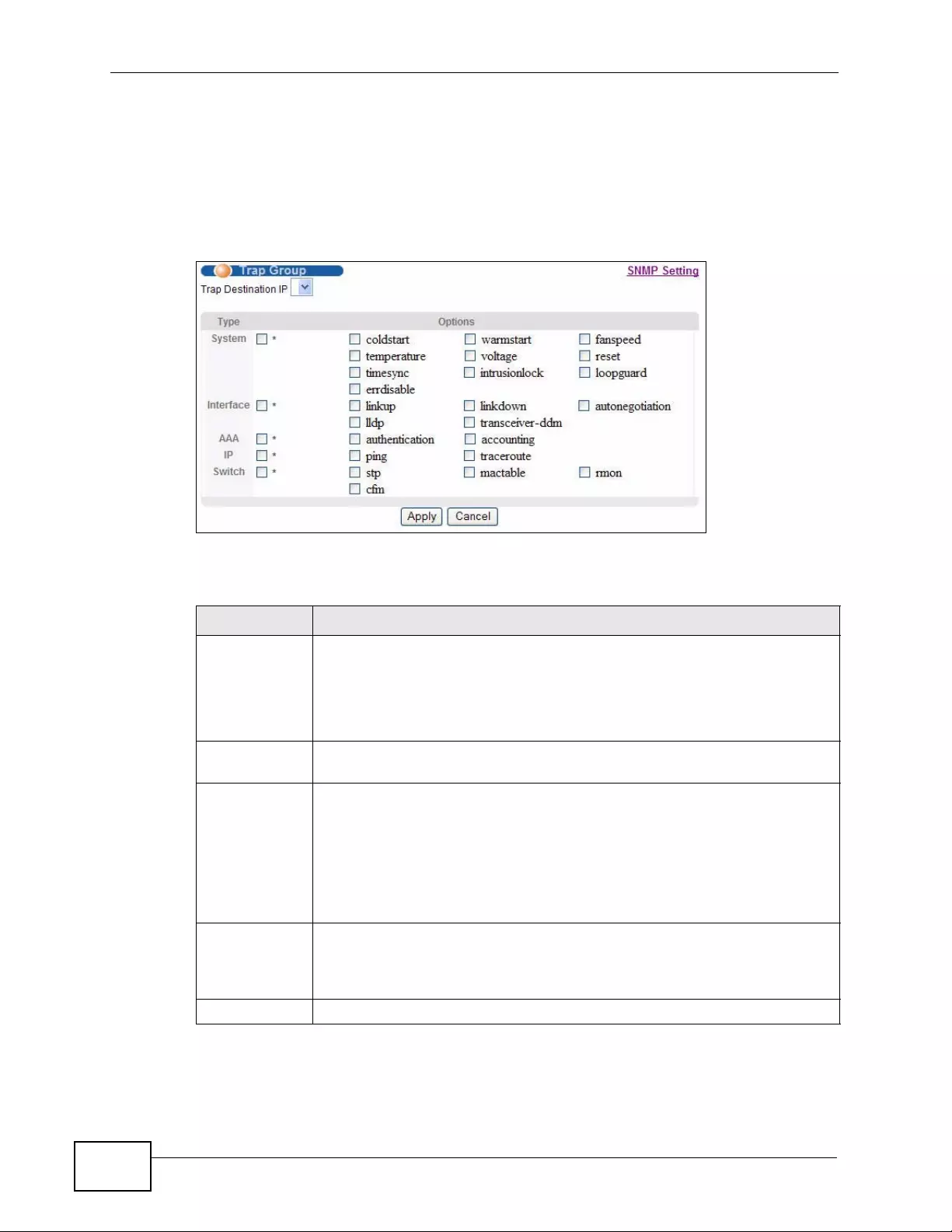
Chapter 45 Access Control
XGS4700-48F User’s Guide
404
45.3.5 Configuring SNMP Trap Group
From the SNMP screen, click Trap Group to view the screen as shown. Use the
Trap Group screen to specif y the types of SNMP tr aps that should be sent to each
SNMP manager.
Figure 222 Management > Access Control > SNMP > Trap Group
The following table describes the labels in this screen.
Table 151 Management > Access Control > SNMP > Trap Group
LABEL DESCRIPTION
Trap
Destination IP Select one of your configured trap destination IP addresses. These are
the IP addresses of the SNMP managers. You must first configure a trap
destination IP address in the SNMP Setting screen.
Use the rest of the screen to select which traps the Switch sends to that
SNMP manage r.
Type Select the categories of SNMP traps that the Switch is to send to the
SNMP manage r.
Options Select the individual SNMP traps that the Switch is to send to the SNMP
station. See Section 45.3.3 on page 398 for individual trap descriptions.
The traps are grouped by category. Selecting a category automatically
selects all of the category’s traps. Clear the check boxes for individual
traps that you do not want the Switch to send to the SNMP station.
Clearing a category’ s check bo x au tomatically clears all of the category’s
trap check boxes (the Switch only sends traps from selected categories).
Apply Click Apply to save your changes to the Switch’s run-time memory. The
Switch loses these changes if it is turned off or loses power, so use the
Save link on the top navigation panel to save your changes to the non-
volatile memory when you are done configuring.
Cancel Click Cancel to begin configuring this screen afresh.
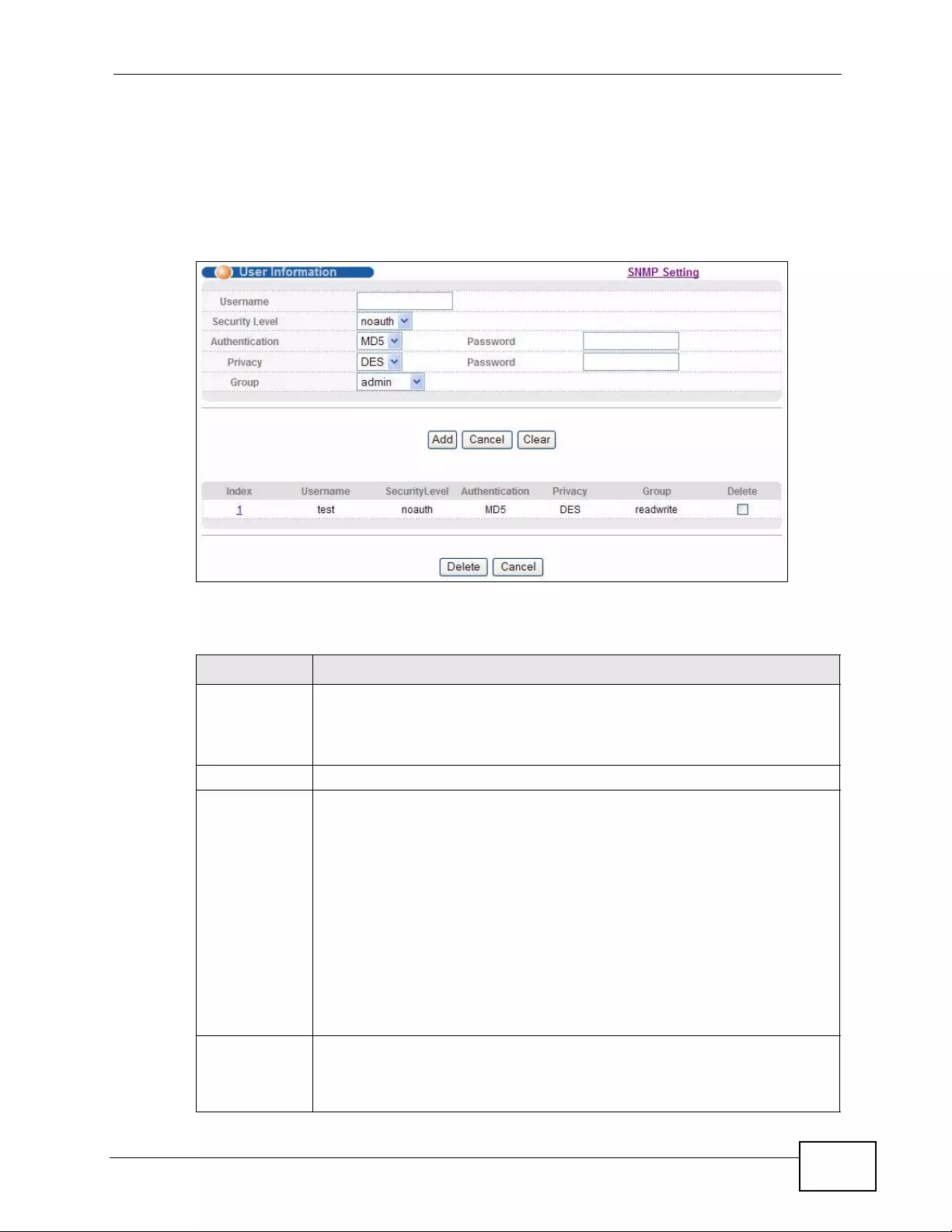
Chapter 45 Access Control
XGS4700-48F User’s Guide 405
45.3.6 Configuring SNMP User
From the SNMP screen, click User to view the screen as shown. Use the User
screen to create SNMP users for authenticati on with managers using SNMP v3 and
associate them to SNMP groups. An SNMP user is an SNMP manager.
Figure 223 Management > Access Control > SNMP > User
The following table describes the labels in this screen.
Table 152 Management > Access Control > SNMP > User
LABEL DESCRIPTION
User
Information Note: Use the username and password of the login accounts you
specify in this screen to create accounts on the SNMP v3
manager.
Username Specify the username of a login account on the Switch.
Security Level Select whether you want to implement authentication and/or encryption
for SNMP communication from this user. Choose:
•noauth -to use the username as the password string to send to the
SNMP manager. This is equivalent to the Get, Set and Trap
Community in SNMP v2c. This is the lowest security level.
•auth - to implement an authentication algorithm for SNMP messages
sent by this user.
•priv - to implement authentication and encryption for SNMP
messages sent by this user. This is the highest security level.
Note: The settings on the SNMP manager must be set at the same
security level or higher than the security level settings on the
Switch.
Authentication Select an authentication algorithm. MD5 (Message Digest 5) and SHA
(Secure Hash Algorithm) are hash algorithms used to authenticate SNMP
data. SHA authentication is generally considered stronger than MD5, but
is slower.
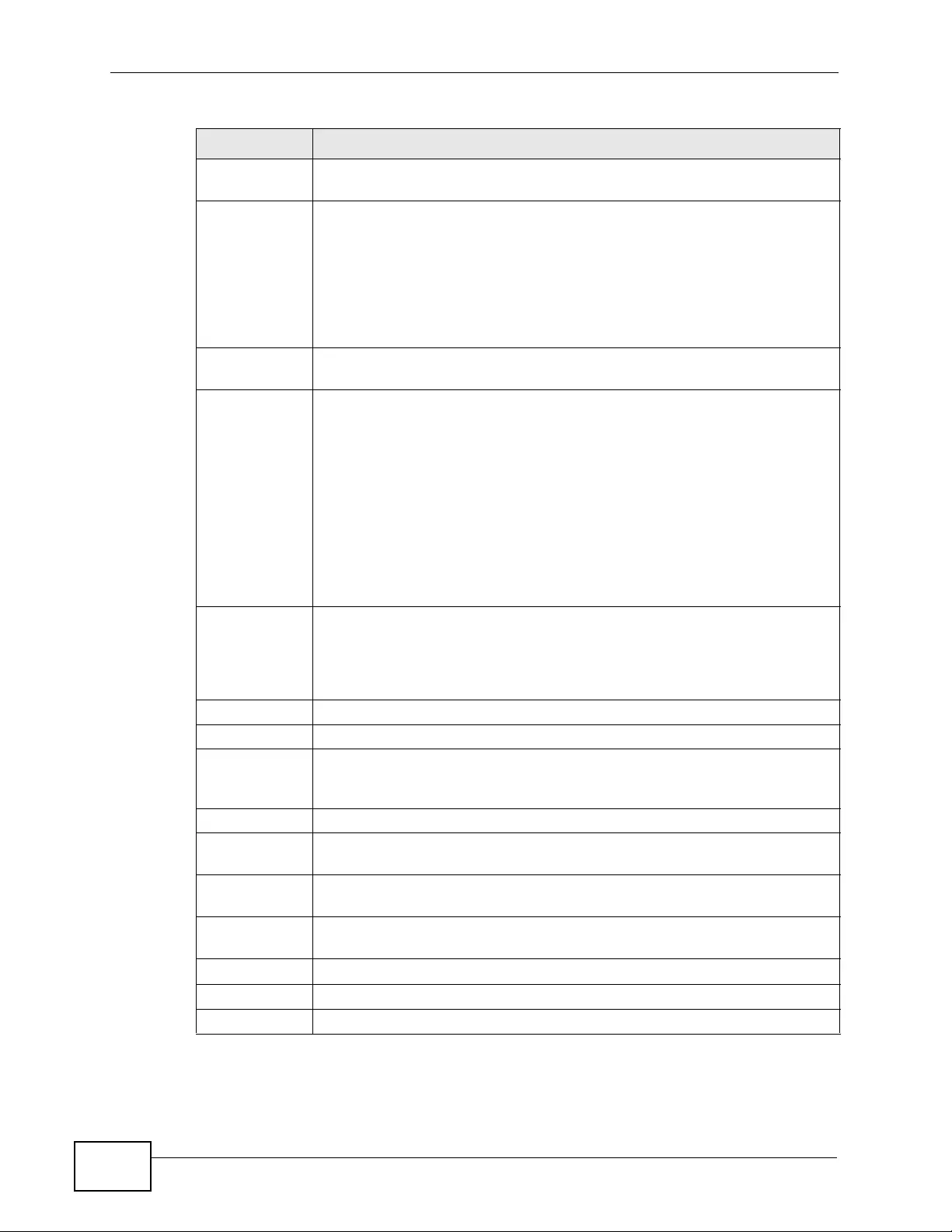
Chapter 45 Access Control
XGS4700-48F User’s Guide
406
Password Enter the password of up to 32 ASCII characters for SNMP user
authentication.
Privacy Specify the encryption method for SNMP communication from this user.
You can choose one of the following:
•DES - Data Encryption Standard is a widely used (but breakable)
method of data encryption. It applies a 56-bit key to each 64-bit block
of data.
•AES - Advanced Encryption Standard is another method for data
encryption that also uses a secret key. AES applies a 128-bit key to
128-bit blocks of data.
Password Enter the password of up to 32 ASCII characters for encrypting SNMP
packets.
Group SNMP v3 adopts the concept of View-based Access Control Model (VACM)
group. SNMP managers in one group are assigned common access rights
to MIBs. Specify in which SNMP group this user is.
admin - Members of this group can perform all types of system
configuration, including the management of administrator accounts.
readwrite - Members of this group have read and write rights, meaning
that the user can create and edit the MIBs on the Switch, except the user
account and AAA configuration.
readonly - Members of this group have read rights only, meaning the
user can collect information from the Switch.
Add Click Add to insert the entry in the summary table below and save your
changes to the Switch’s run-time memory. The Switch loses these
changes if it is turned off or loses power, so use the Save link on the top
navigation panel to save your changes to the non-volatile memory when
you are done configuring.
Cancel Click Cancel to reset the fields to your previous configuration.
Clear Click Clear to reset the fields to the factory defaults.
Index This is a read-only number identifying a login account on the Switch.
Click on an index number to view more details and edit an existing
account.
Username This field displays the username of a login account on the Switch.
Security
Level This field displays whether you want to implement authentication and/or
encryption for SNMP communication with this user.
Authenticat
ion This field displays the authentication algorithm used for SNMP
communication with this user.
Privacy This field disp lays the encryption method used for SNMP communication
with this user.
Group This field displays the SNMP group to which this user belongs.
Delete Click Delete to remove the selected entry from the summary table.
Cancel Click Cancel to begin configuring this screen afresh.
Table 152 Management > Access Control > SNMP > User (continued)
LABEL DESCRIPTION
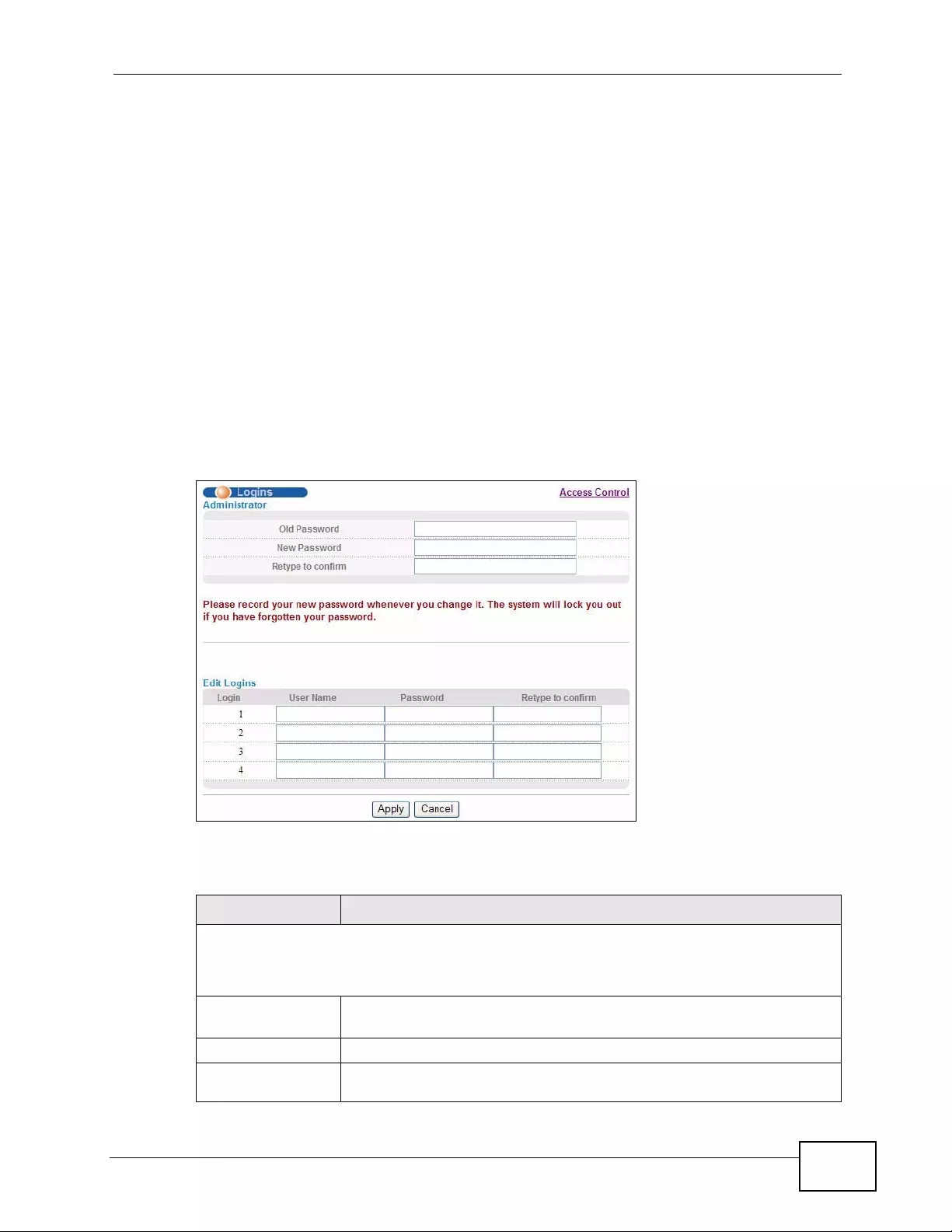
Chapter 45 Access Control
XGS4700-48F User’s Guide 407
45.4 Setting Up Login Accounts
Up to five people (one administrator and four non-administr ators) may access the
Switch via web configurator at any one time.
• An administrator is someone who can both view and configure Switch changes.
The username for the Administrator is alwa ys admin. The default administrator
password is 1234.
Note: It is highly recommended that you change the default administrator password
(1234).
• A non-administrator (username is something other than admin) is someone
who can view but not configure Switch settings.
Click Management > A ccess Control > Logins to view the screen as shown.
Figure 224 Management > Access Control > Logins
The following table describes the labels in this screen.
Table 153 Management > Access Control > Logins
LABEL DESCRIPTION
Administrator
This is the default administrator account with the “admin” user name. You cannot change
the default administra tor user name. Only the administrator has read/write access.
Old Password Type the existing system password (1234 is the default password
when shipped).
New Password Enter your new system password.
Retype to
confirm Retype your new system password for confirmation
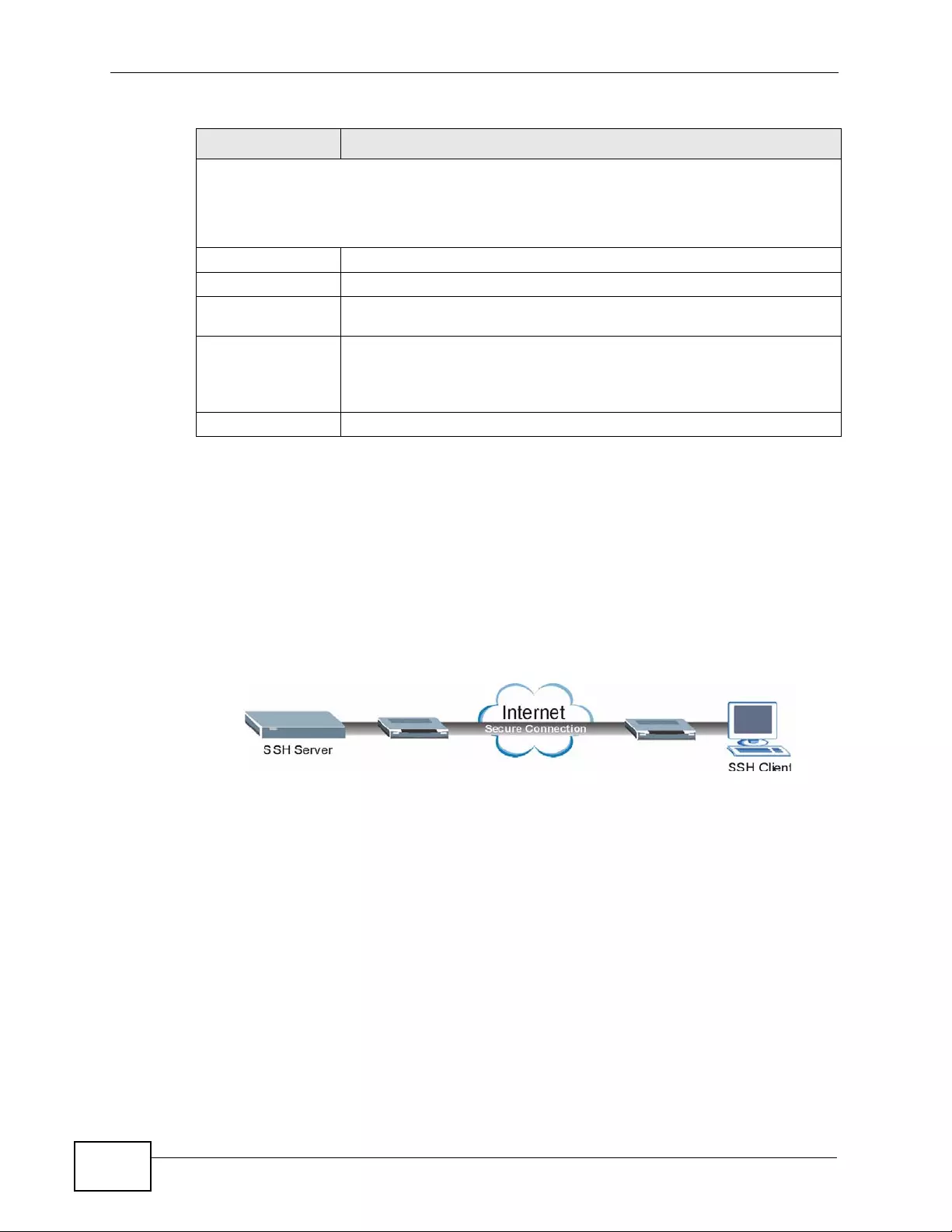
Chapter 45 Access Control
XGS4700-48F User’s Guide
408
45.5 SSH Overview
Unlike Telnet or FTP, which transmit data in clear text, SSH (Secure Shell) is a
secure communication protocol that combines authentication and data encryption
to provide secure encrypted communication bet ween two hosts over an unsecured
network.
Figure 225 SSH Communication Example
Edit Logins
You may configure passwords for up to four users. These users have read-only access.
You can give users higher privileges via the CLI. For more information on assigning
privileges see the Ethernet Switch CLI Reference Guide.
User Name Set a user name (up to 32 ASCII characters long).
Password Enter your new system password.
Retype to
confirm Retype your new system password for confirmation
Apply Click Apply to save your changes to the Switch’s run-time memory.
The Switch loses these changes if it is turned off or loses power, so
use the Save link on the top navigation panel to save your changes
to the non-volatile memory when you are done configuring.
Cancel Click Cancel to begin configuring this screen afresh.
Table 153 Management > Access Control > Logins (continued)
LABEL DESCRIPTION
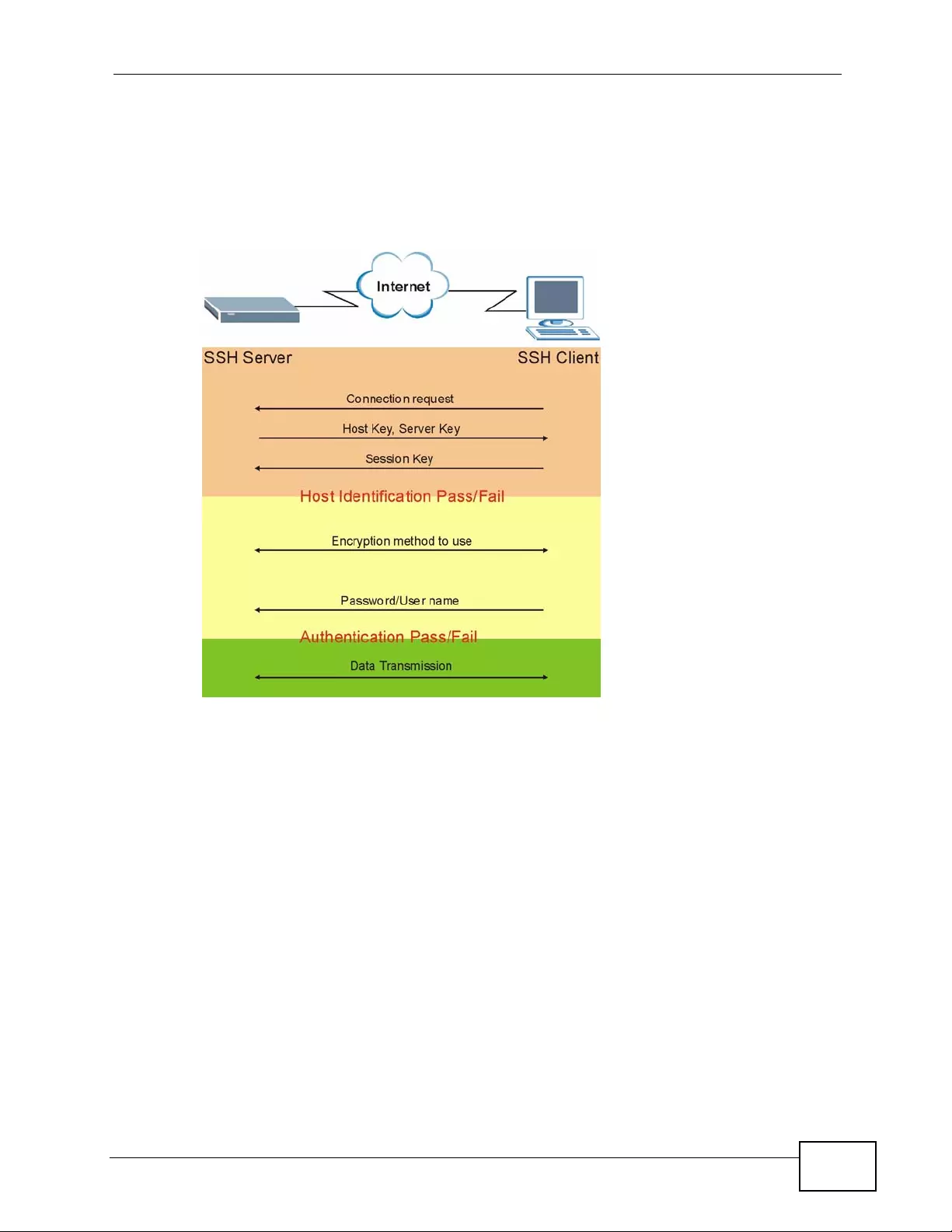
Chapter 45 Access Control
XGS4700-48F User’s Guide 409
45.6 How SSH works
The following table summarizes how a secure connection is established between
two remote hosts.
Figure 226 How SSH Works
1Host Identificat io n
The SSH client send s a connection request to the SSH server. The server identifies
itself with a host key. The client encrypts a randomly generated session key with
the host key and server key and sends the result back to the server.
The client automatically saves any new server public keys. In subsequent
connections, the server public key is checked against the saved version on the
client computer.
2Encryption Method
Once the identification is verified, both the client and server must agree on the
type of encryption method to use.
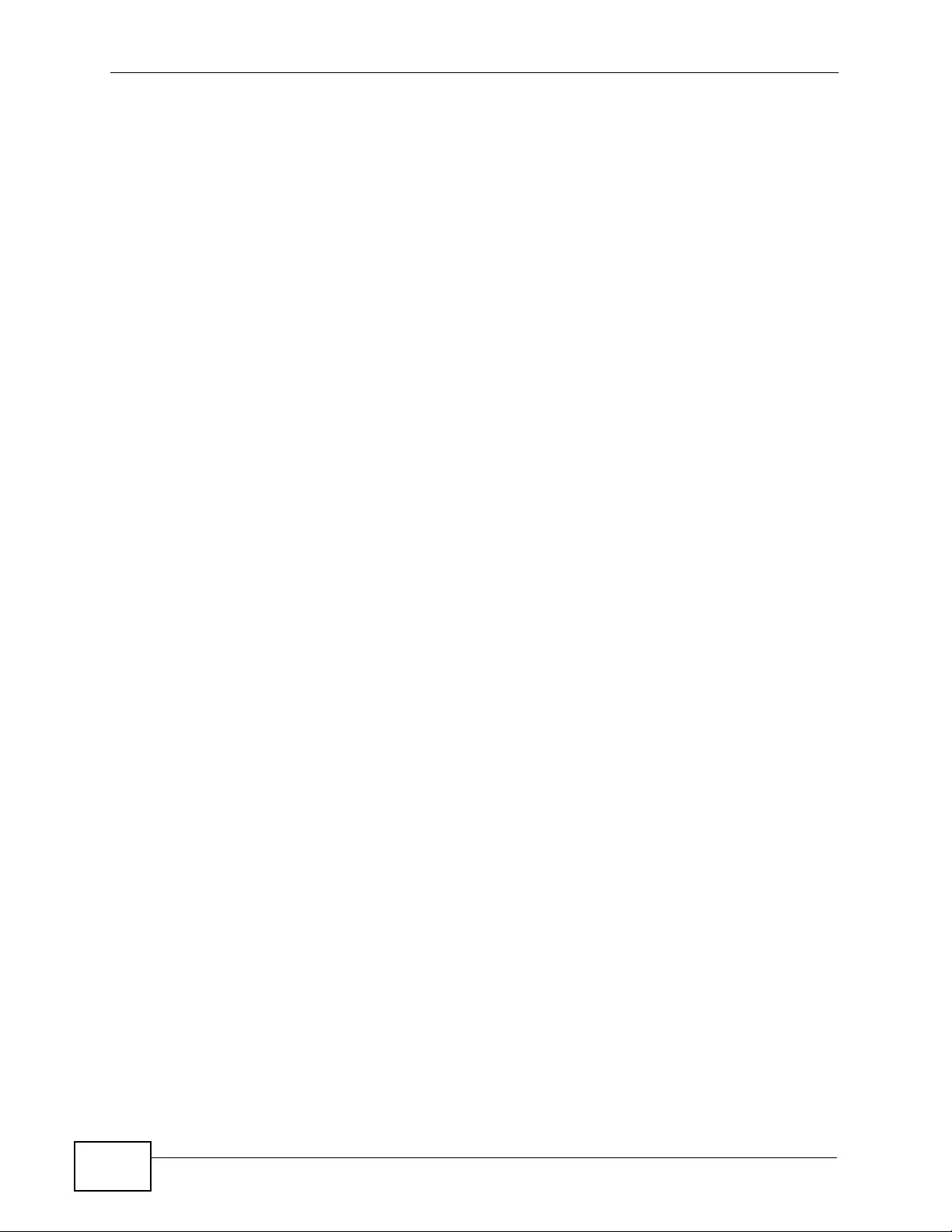
Chapter 45 Access Control
XGS4700-48F User’s Guide
410
3Authentication and Data Transmission
After the identification is verified and data encrypt ion activ ated, a secure tunnel is
established between the client and the server. The client then sends its
authentication information (u ser name and password) to the server to log in to the
server.
45.7 SSH Implementation on the Switch
Your Switch supports SSH version 2 using RSA authentication and three
encryption methods (DES , 3DES and Blowfish). The SSH server is implemented on
the Switch for remote management and file transfer on port 22. Only one SSH
connection is allowed at a time.
45.7.1 Requirements for Using SSH
You must in st a l l a n SSH client program on a client computer (Windows or Linux
operating system) that is used to connect to the Switch over SSH.
45.8 Introduction to HTTPS
HTTPS (HyperText Transfer Protocol over Secure Socket Layer, or HTTP over SSL)
is a web protocol that encrypts and decrypts web pages. Secure Socket Layer
(SSL) is an application-level protocol that enables secure transactions of data by
ensuring confidentiality (an unauthorized party cannot read the transferred data),
authentication (one party can identify the other party) and data integrity (you
know if data has been changed).
It relies upon certificates, public keys, and private keys.
HT TPS on the Switch is used so that you may securely access the Switch using the
web configurator. The SSL protocol specifies that the SSL server (t he Switch) must
always authenticate its el f to the SSL client (the co m p ut er wh ic h requests the
HTTPS connection with the Switch), whereas the SS L client only should
authenticate itself when the SSL server requires it to do so. Authenticating client
certificates is optional and if selected means the S SL -client must send the S witch a
certificate. You must apply for a certificate for the browser from a Certificate
Authority (CA ) that is a truste d CA on the Switch.
Please refer to the following figure.
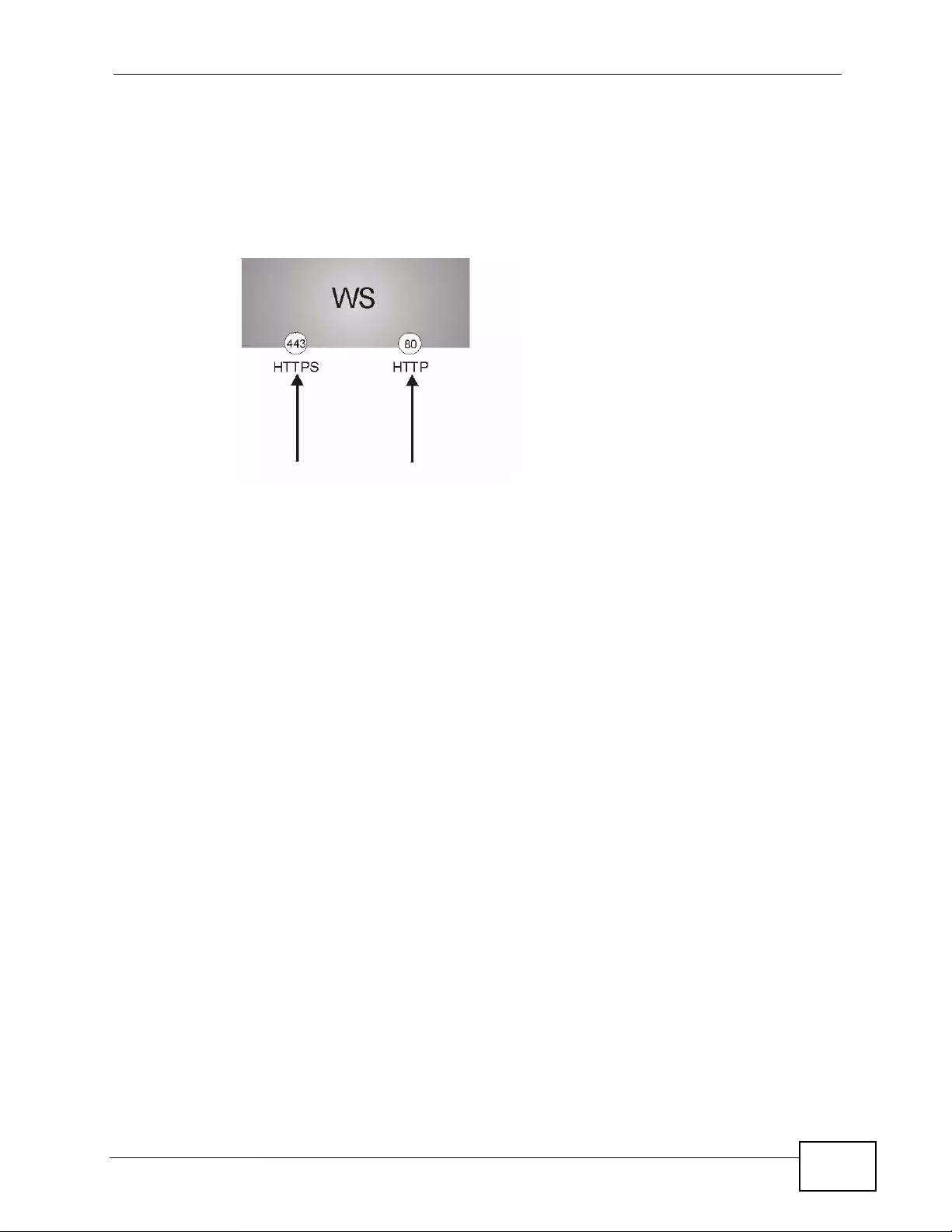
Chapter 45 Access Control
XGS4700-48F User’s Guide 411
1HTTPS connection requests from an SSL-aware web browser go to port 443 (by
default) on the Switch’s WS (web server).
2HTTP connection requests from a web browser go to port 80 (by default) on the
Switch’s WS (web server).
Figure 227 HTTPS Implementation
Note: If you disable HTTP in the Service Access Control screen, then the Switch
blocks all HTTP connection attempts.
45.9 HTTPS Example
If you haven’t changed the default HT TPS port on the Switch, then in your browser
enter “https://Switch IP Address/” as the web site address where “Switch IP
Address” is the IP address or domain name of the Switch you wish to access.
45.9.1 Internet Explorer Warning Messages
45.9.1.1 Internet Explorer 6
When you attempt to access the S witch HTTPS server, a Windows dialog box pops
up asking if you trust the server certificate.
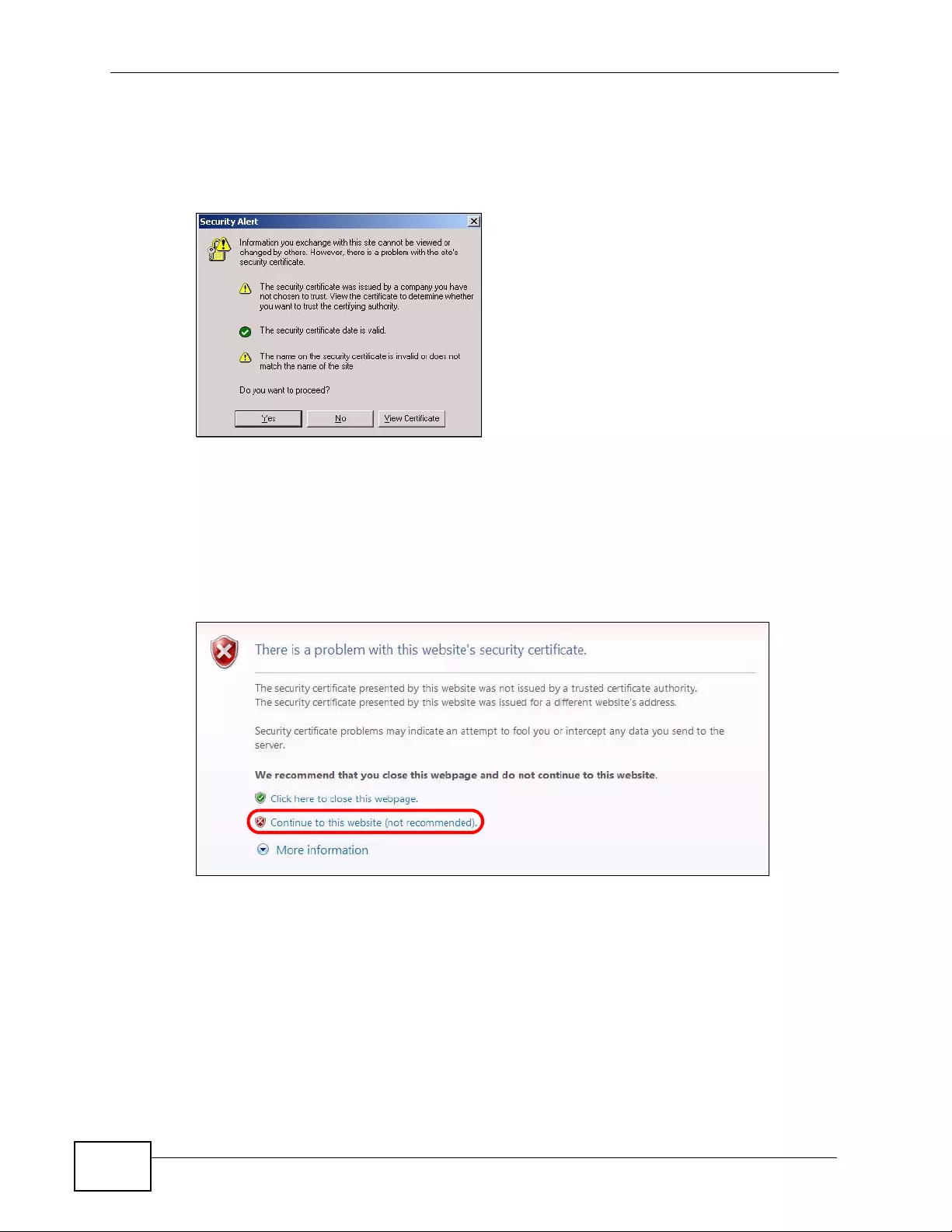
Chapter 45 Access Control
XGS4700-48F User’s Guide
412
You see the following Security Alert screen in Internet Explorer. Select Yes to
proceed to the web configurator login screen; if you select No, then web
configurator access is blocked.
Figure 228 Security Alert Dialog Box (Internet Explorer 6)
45.9.1.2 Internet Explorer 7 or 8
When you attempt to access the Switch HTTPS server, a screen with the message
"There is a problem with this website's securi ty c ertificate." ma y displa y. If that is
the case, click Continue to this website (not recommended) to proceed to the
web configurator login screen.
Figure 229 Security Certificate Warning (Internet Explorer 7 or 8)
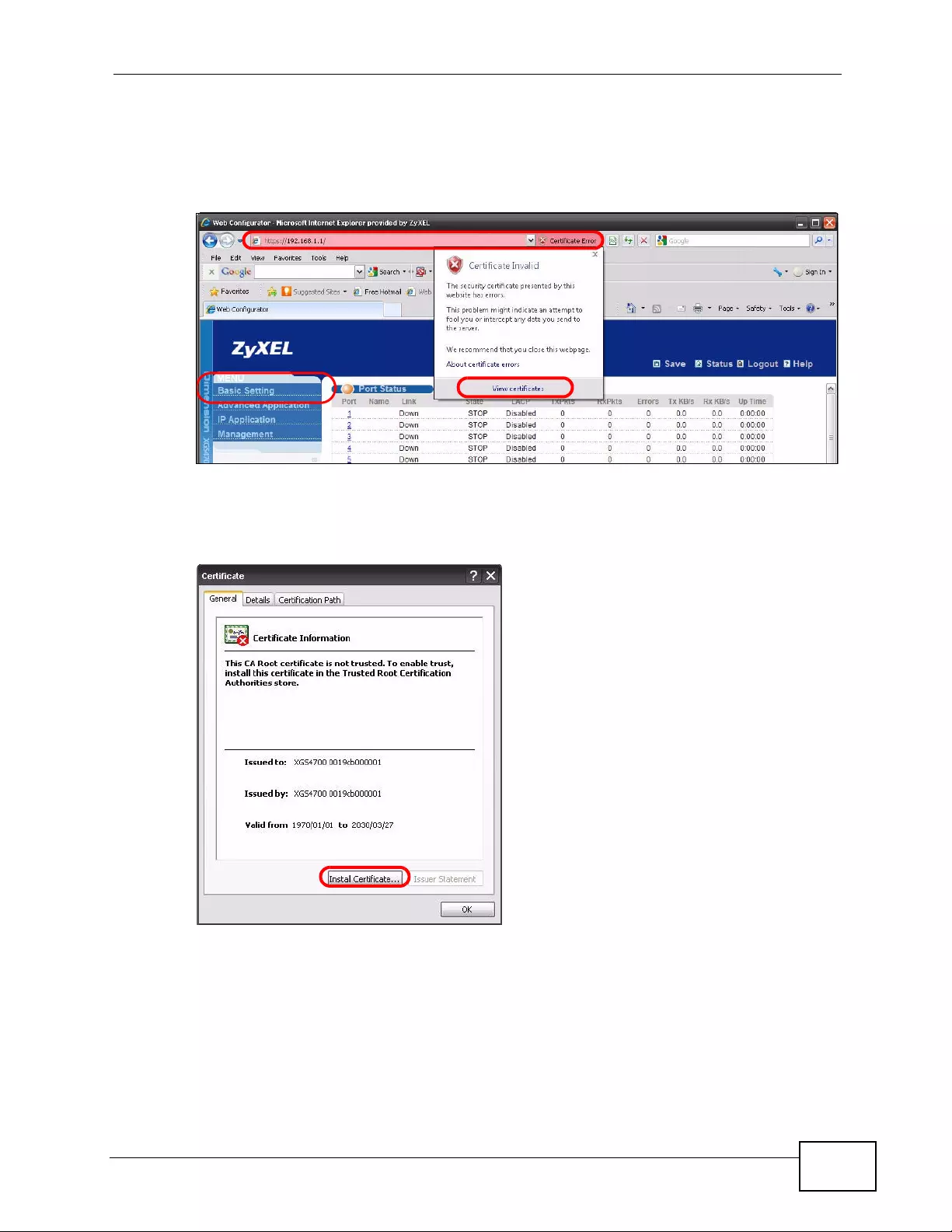
Chapter 45 Access Control
XGS4700-48F User’s Guide 413
After you log in, you will see the red address bar with the message Certificate
Error. Click on Certificate Error next to the address bar and click View
certificates.
Figure 230 Certificate Error (Internet Explorer 7 or 8)
Click Install Certificate... and follow the on-screen instructions to install the
certificate in your browser.
Figure 231 Certificate (Internet Explorer 7 or 8)
EXAMPLE
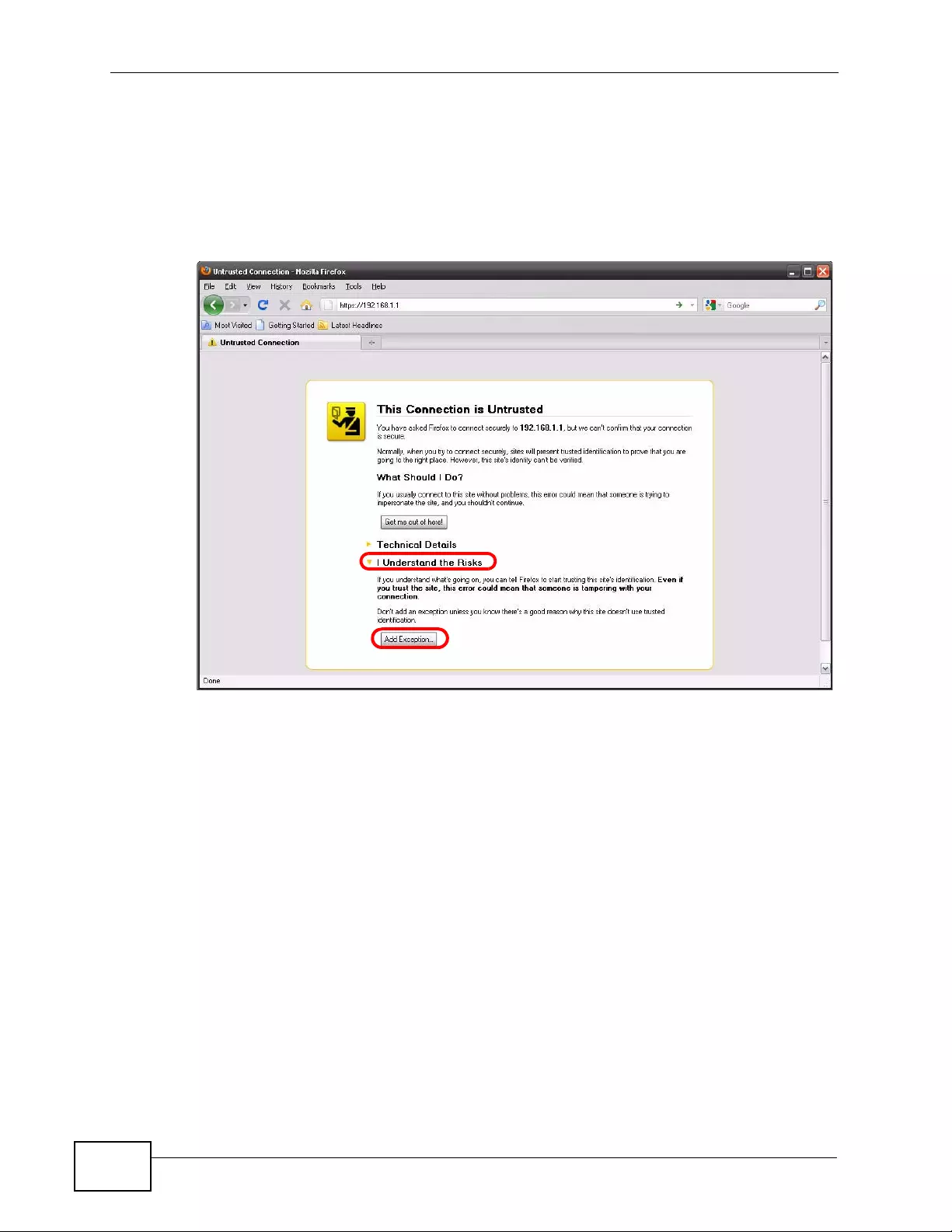
Chapter 45 Access Control
XGS4700-48F User’s Guide
414
45.9.2 Mozilla Firefox Warning Messages
When you attempt to access the Switch HTTPS server, a This Connection is
Unstructed screen may display. If that is the case, click I Understand the Risks
and then the Add Exception... button.
Figure 232 Security Alert (Mozilla Firefox)
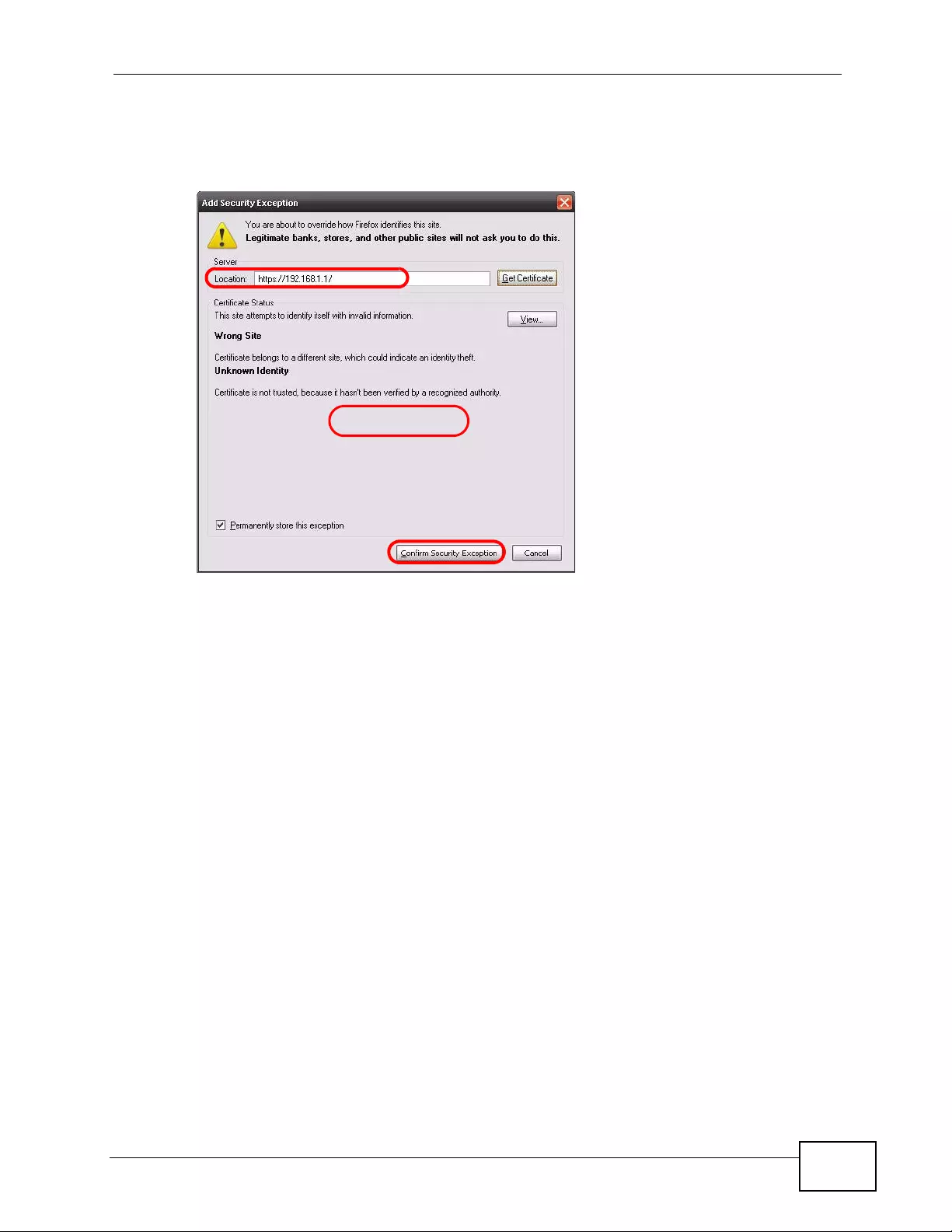
Chapter 45 Access Control
XGS4700-48F User’s Guide 415
Confirm the HTTPS server URL matches. Click Confirm Security Exception to
proceed to the web configurator login screen.
Figure 233 Security Alert (Mozilla Firefox)
45.9.3 The Main Screen
After you accept the certificate and enter the login username and password, the
Switch main screen appears. The l ock displayed in t he bottom right of the browser
EXAMPLE
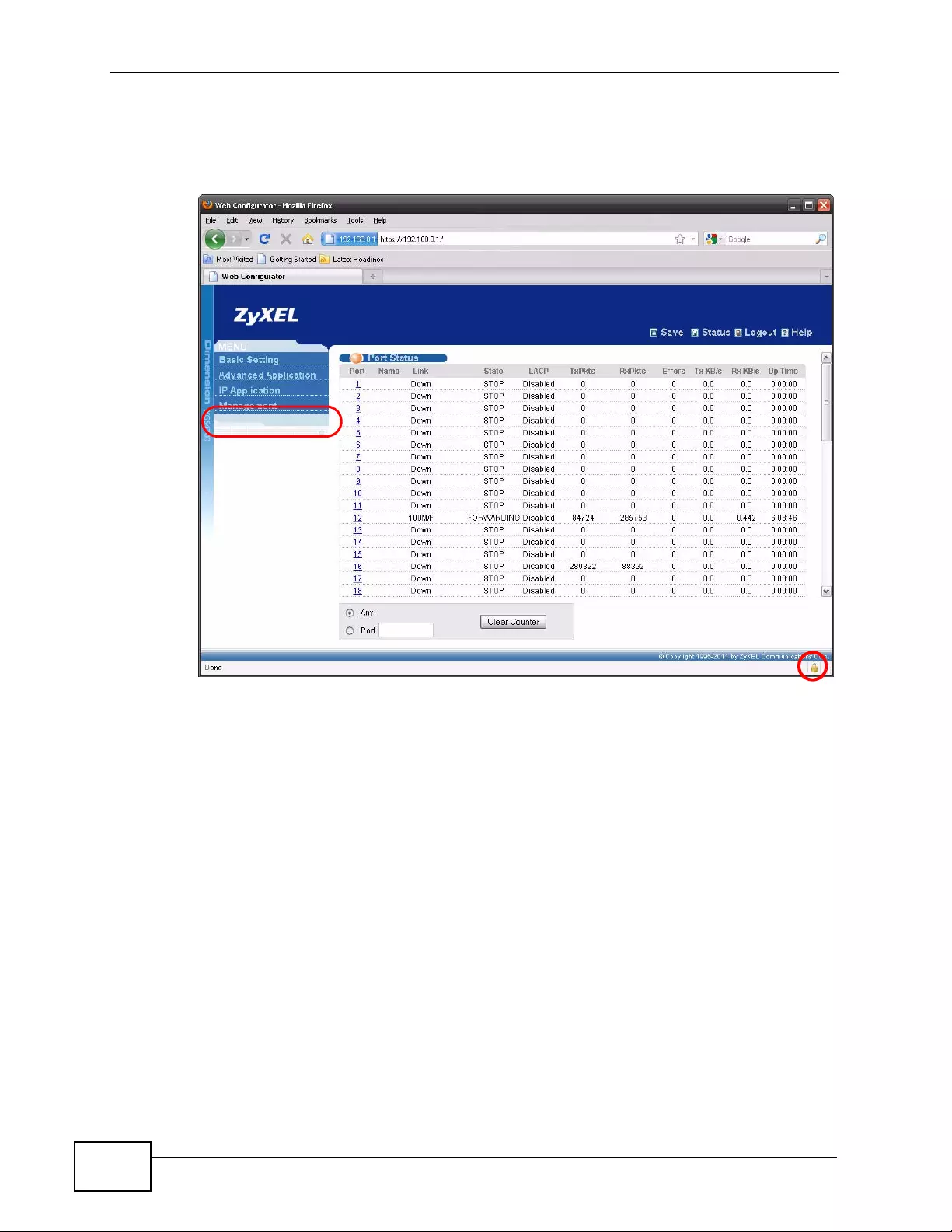
Chapter 45 Access Control
XGS4700-48F User’s Guide
416
status bar (in Internet Explorer 6 or Mozilla Firefox) or next to the address bar (in
Internet Explorer 7 or 8) denotes a secure connection.
Figure 234 Example: Lock Denoting a Secure Connection
45.10 Service Port Access Control
Service Access Control allows you to decide what services you may use to access
the Switch. You may also change the default service port and configure “trusted
EXAMPLE
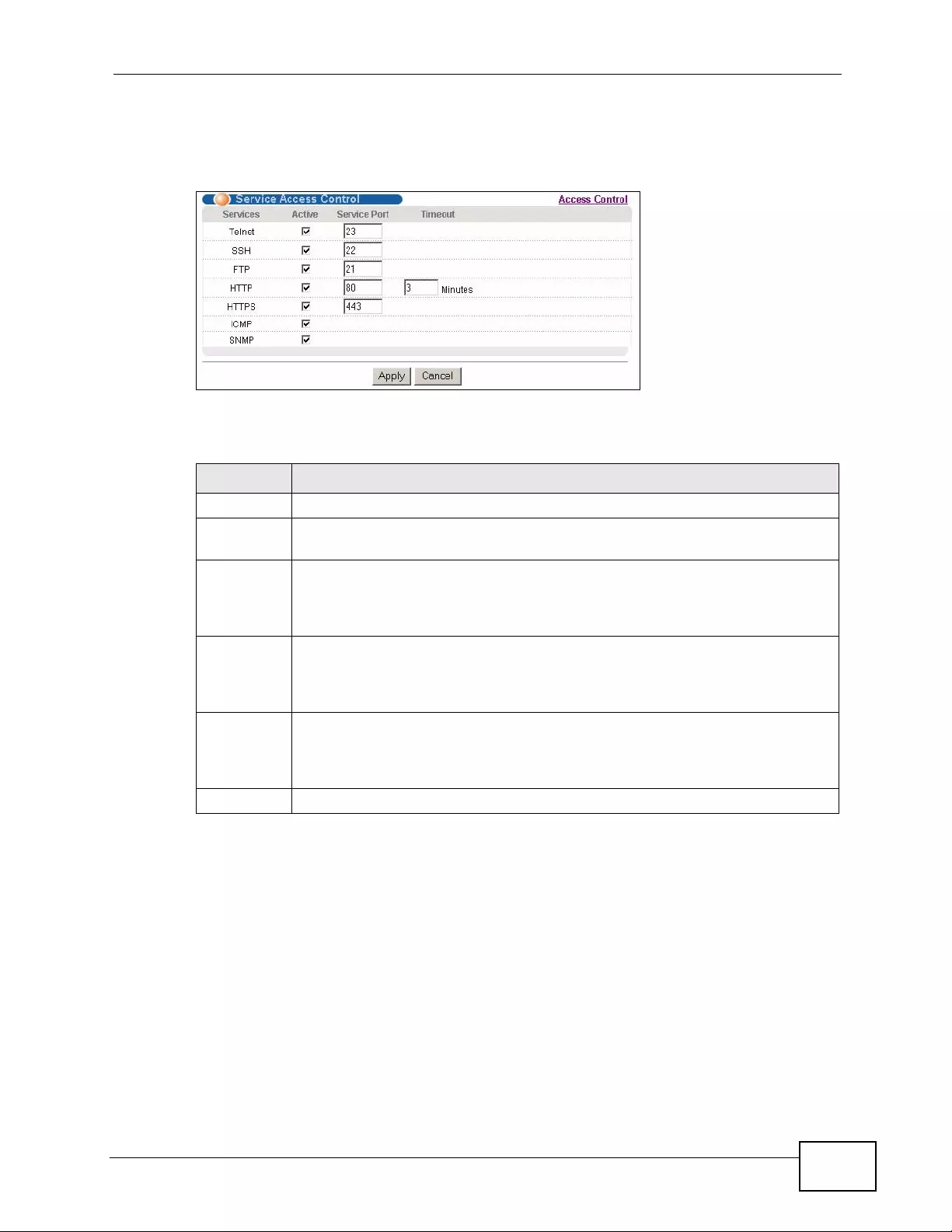
Chapter 45 Access Control
XGS4700-48F User’s Guide 417
computer(s)” for each service in the Remote Management screen (discussed
later). Cli ck Access Control to go back to the main Access Control screen.
Figure 235 Management > Access Control > Service Access Control
The following table describes the fields in this screen.
45.11 Remote Management
From the Access Control screen, disp lay the Remote Management screen as
shown next.
Table 154 Management > Access Control > Service Access Control
LABEL DESCRIPTION
Services Services you may use to access the Switch are listed here.
Active Select this option for the corresponding services that you want to allow to
access the Switch.
Service
Port For Telnet, SSH, FTP, HTTP or HTTPS services, you may change the default
service port by typing the new port number in the Server Port field. If you
change the default port number then you will have to let people (who wish
to use the service) know the new port number for that service.
Timeout Type how many minutes a management session (via the web configurator)
can be left idle before the session times out. After it times out you have to
log in with your password again. Very long idle timeouts may have security
risks.
Apply Click Apply to save your changes to the Switch’s run-time memory. The
Switch loses these changes if it is turned off or loses power, so use the Save
link on the top navigation panel to save your changes to the non-volatile
memory when you a re done configuring.
Cancel Click Cancel to begin configuring this screen afresh.
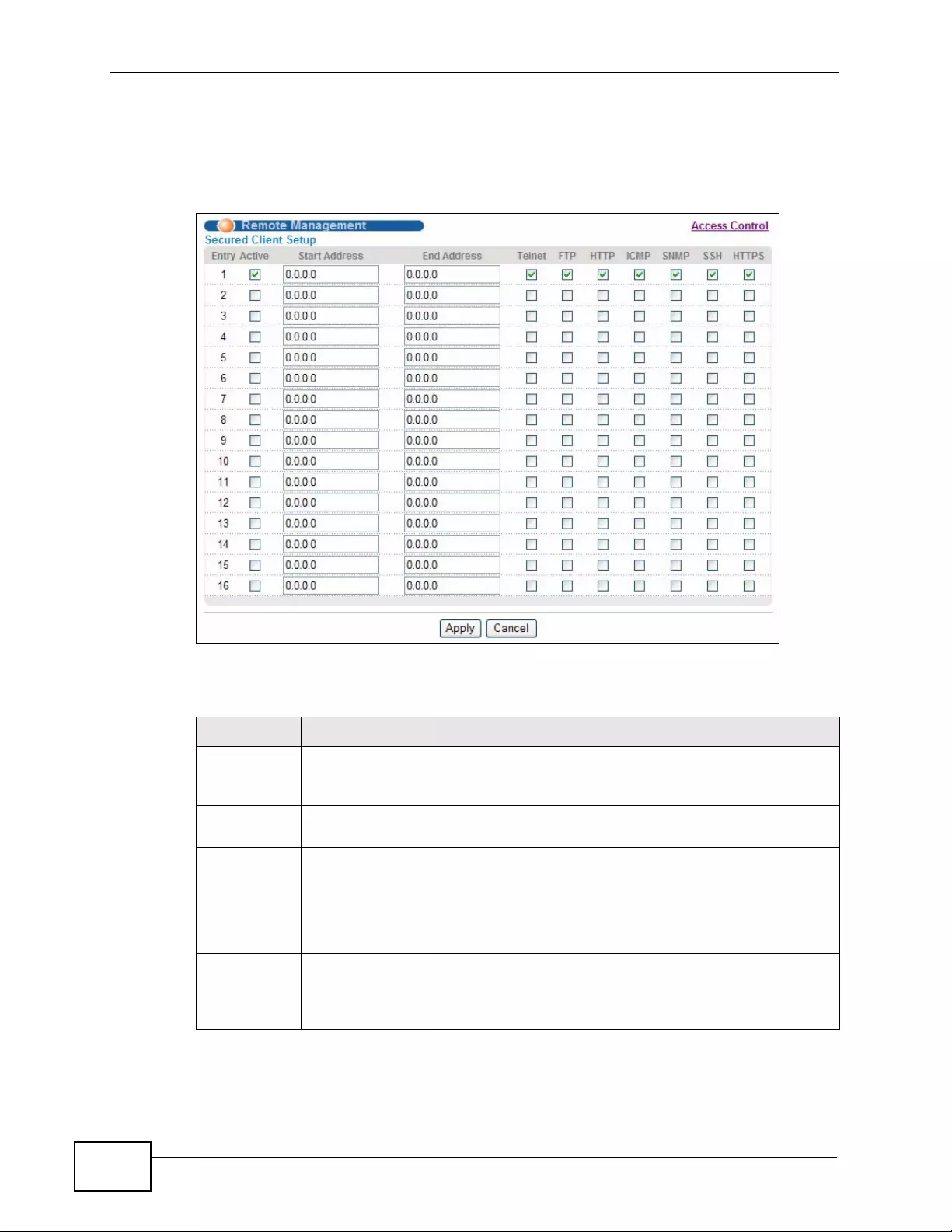
Chapter 45 Access Control
XGS4700-48F User’s Guide
418
You can specify a group of one or more “trusted computers” from which an
administrator may use a service to manage the Switch. Click Access Control to
return to the Access Control screen.
Figure 236 Management > Access Control > Remote Management
The following table describes the labels in this screen.
Table 155 Management > Access Control > Remote Management
LABEL DESCRIPTION
Entry This is the client set index number. A “client set” is a group of one or more
“trusted computers” from which an administrator may use a service to
manage the Switch.
Active Select this check box to activate this secured client set. Clear the check
box if you wish to temporarily disable the set without deleting it.
Start
Address
End Address
Configure the IP address range of trusted computers from which you can
manage this Switch.
The Switch checks if the client IP address of a computer requesting a
service or protocol matches the range set here. The Switch immediately
disconnects the session if it does not match.
Telnet/FTP/
HTTP/ICMP/
SNMP/SSH/
HTTPS
Select services that may be used for managing the Switch from the
specified trusted computers.
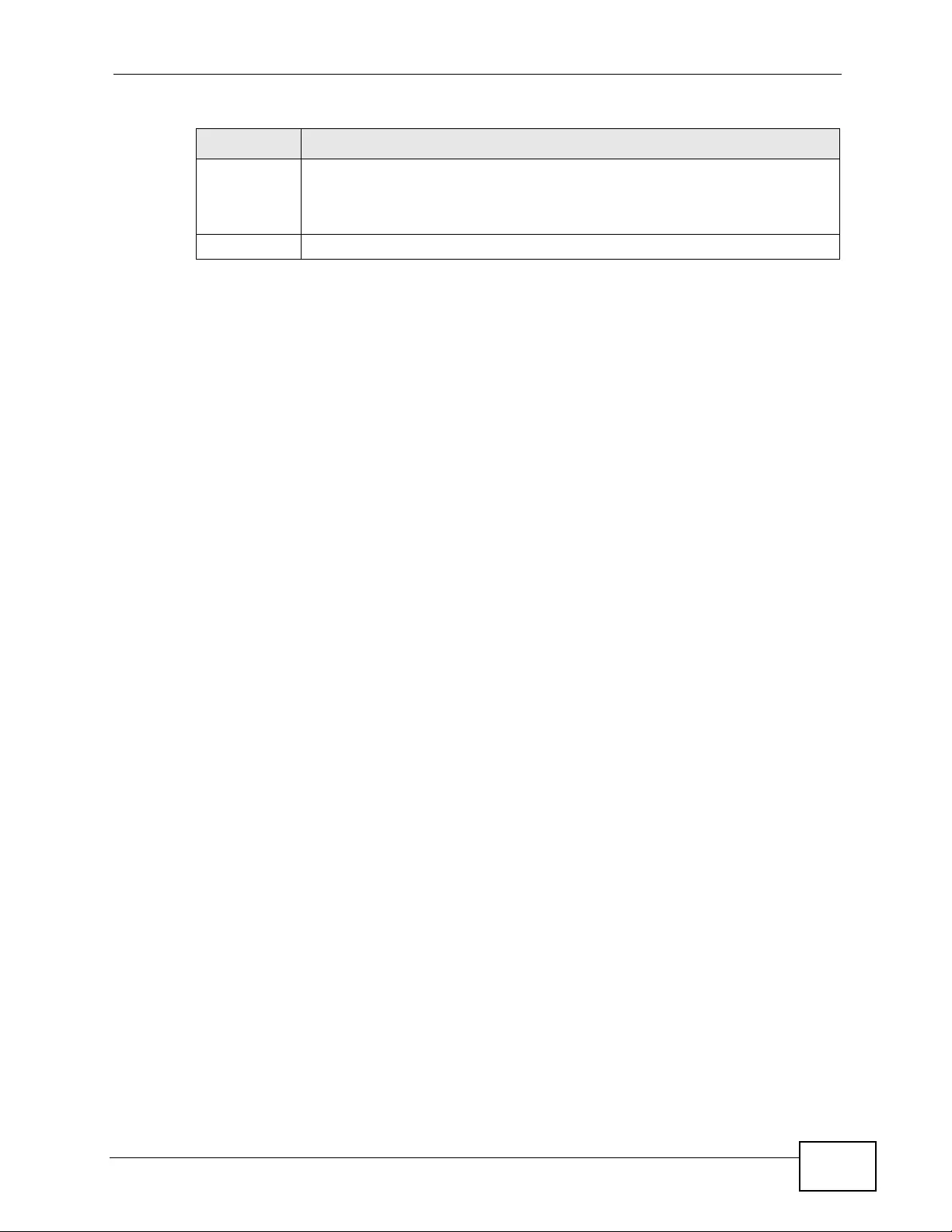
Chapter 45 Access Control
XGS4700-48F User’s Guide 419
Apply Click Apply to save your changes to the Switch’s run-time memory. The
Switch loses these changes if it is turned off or loses power, so use the
Save link on the top navigation panel to save your changes to the non-
volatile memory when you are done configuring.
Cancel Click Cancel to begin configuring this screen afresh.
Table 155 Management > Access Control > Remote Management (continued)
LABEL DESCRIPTION
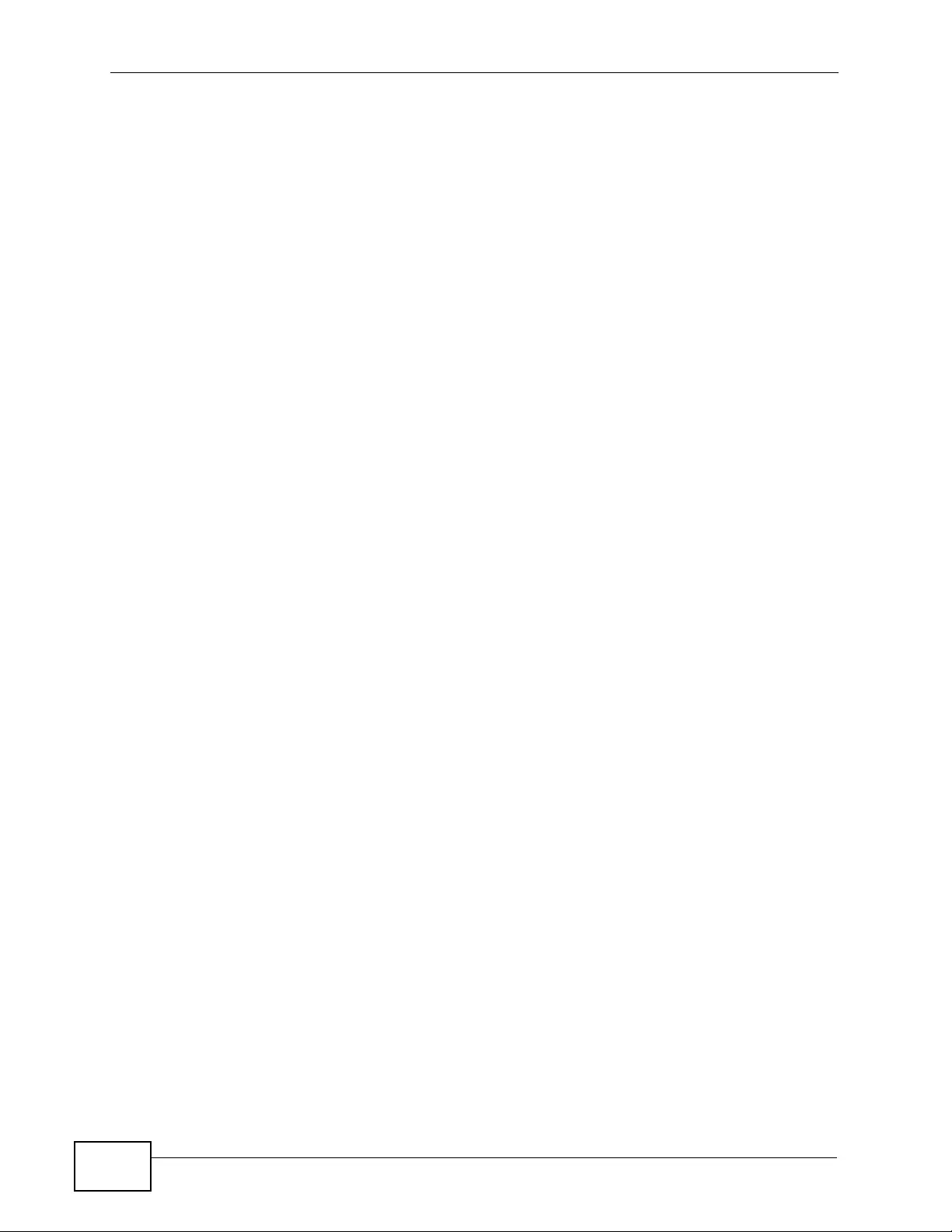
Chapter 45 Access Control
XGS4700-48F User’s Guide
420
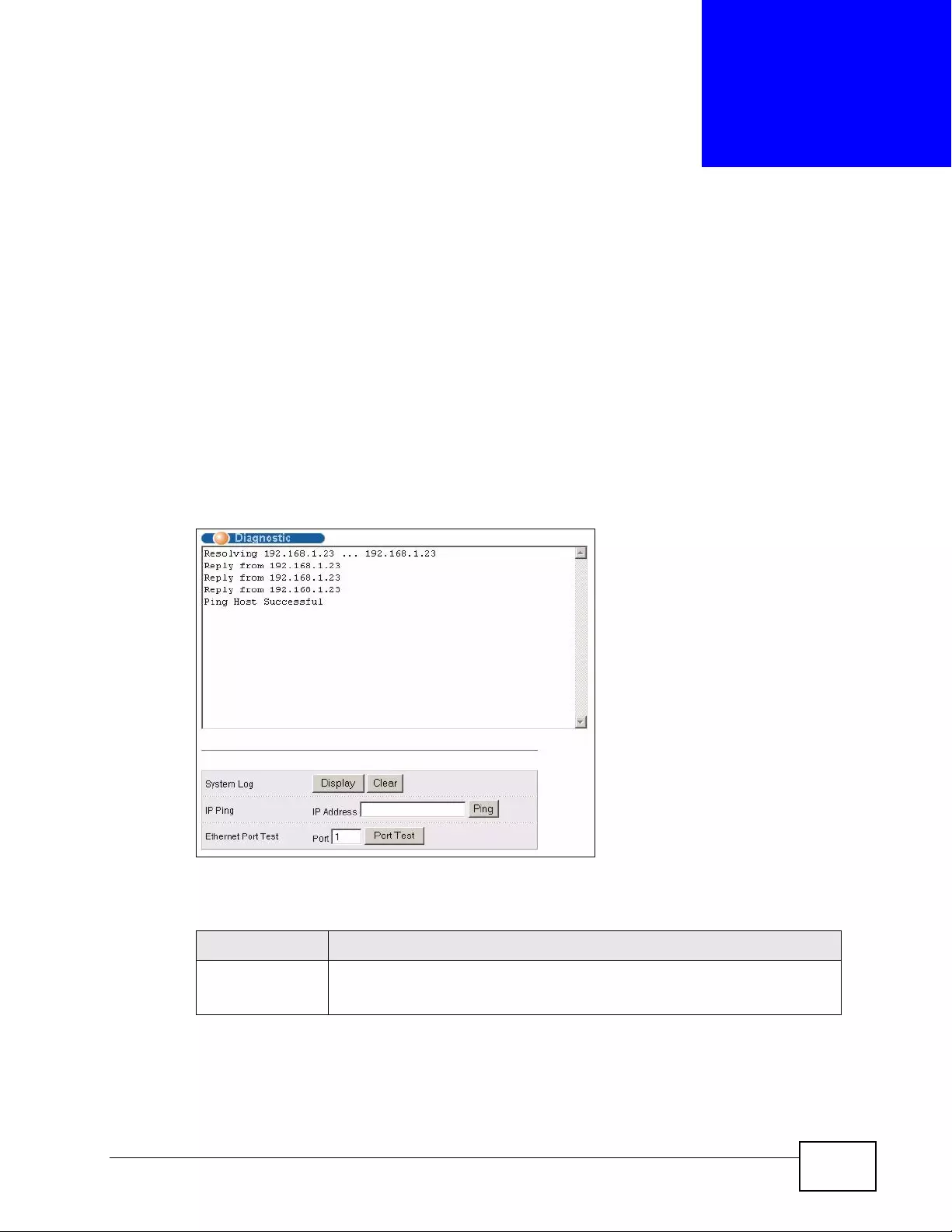
XGS4700-48F User’s Guide 421
CHAPTER 46
Diagnostic
This chapter explains the Diagnostic screen.
46.1 Diagnostic
Click Management > Diagnostic in the navigation panel to open this screen. Use
this screen to check system logs, ping IP addresses or perform port tests.
Figure 237 Management > Diagnostic
The following table describes the labels in this screen.
Table 156 Management > Diagnostic
LABEL DESCRIPTION
System Log Click Display to display a log of events in the multi-line text box.
Click Clear to empty the text box and reset the syslog entry.
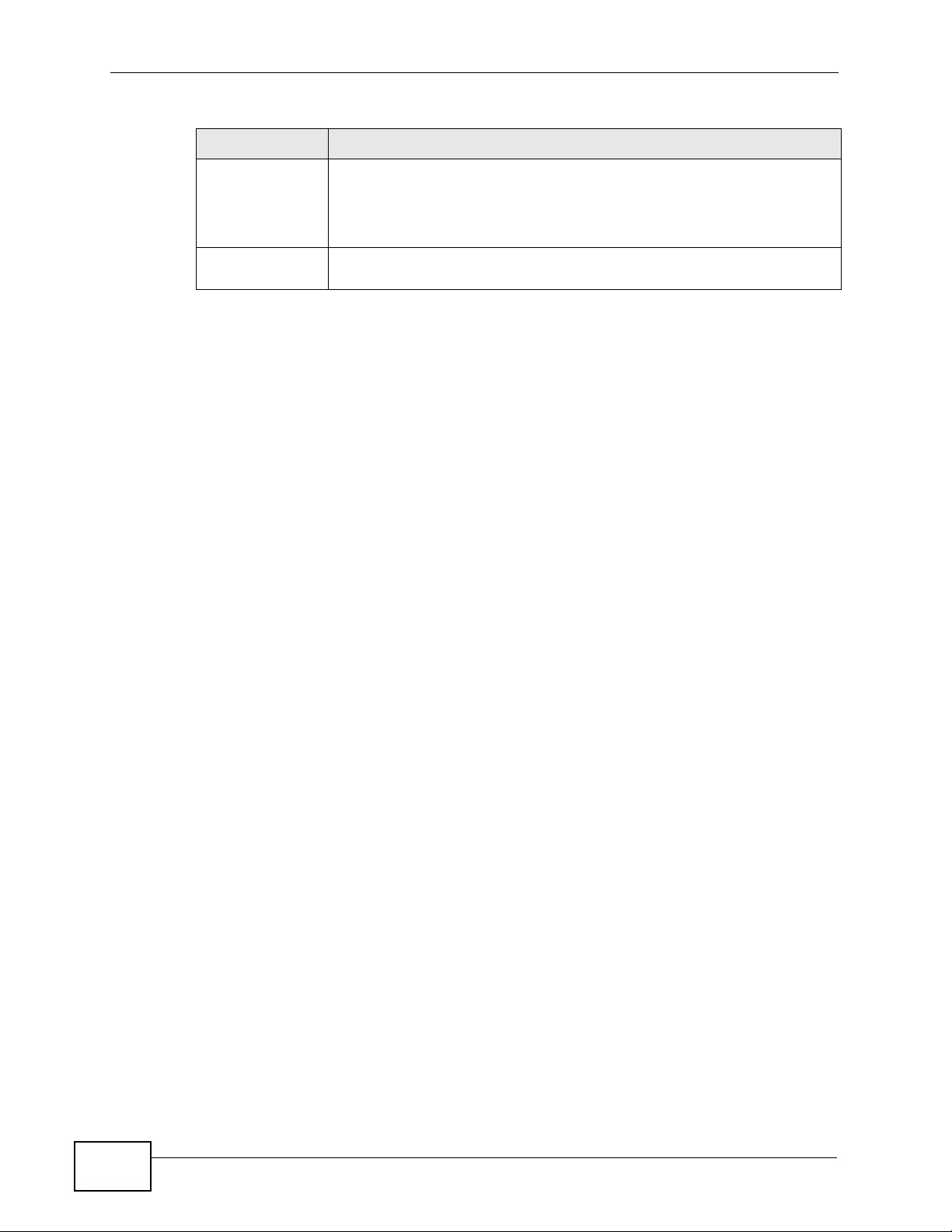
Chapter 46 Diagnostic
XGS4700-48F User’s Guide
422
IP Ping Type the IP address of a device that you want to ping in order to test a
connection.
Click Ping to have the Switch ping the IP address (in the field to the
left).
Ethernet Port
Test Enter a port number and click Port Test to perform an internal
loopback test.
Table 156 Management > Diagnostic (continued)
LABEL DESCRIPTION
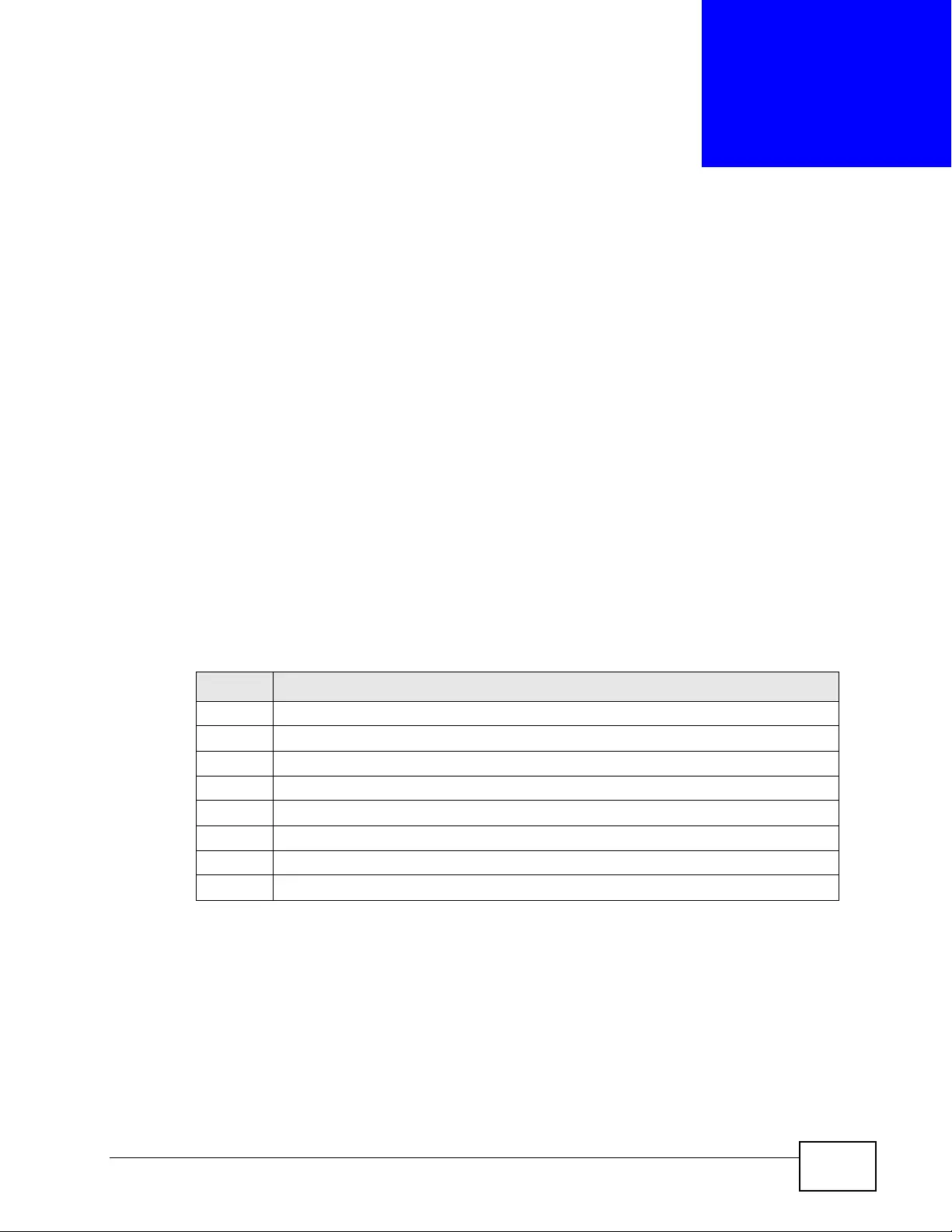
XGS4700-48F User’s Guide 423
CHAPTER 47
Syslog
This chapter explains the syslog screens.
47.1 Syslog Overview
The syslog protocol allows devices to send event notification messages across an
IP network to sy s log servers that col l ect the event messages. A syslog-enabled
device can generate a syslog message and send it to a syslog server.
Syslog is defined in RFC 3164. The RFC defines the packet format, content and
system log related information of syslog messages. Each syslog message has a
facility and severity level. The syslog facility identifies a file in the syslog server.
Refer to the document ation of your syslog progr am for detail s. The following table
describes the syslog severity levels.
Table 157 Syslog Severity Levels
CODE SEVERITY
0 Emergency: The system is unusable.
1 Alert: Action must be taken immediately.
2 Critical: The system condition is critical.
3 Error: There is an error condition on the system.
4 Warning: There is a warning condition on the system.
5 Notice: There is a normal but significant condition on the system.
6 Informational: The syslog contains an informational message.
7 Debug: The message is intended for debug-level purposes.
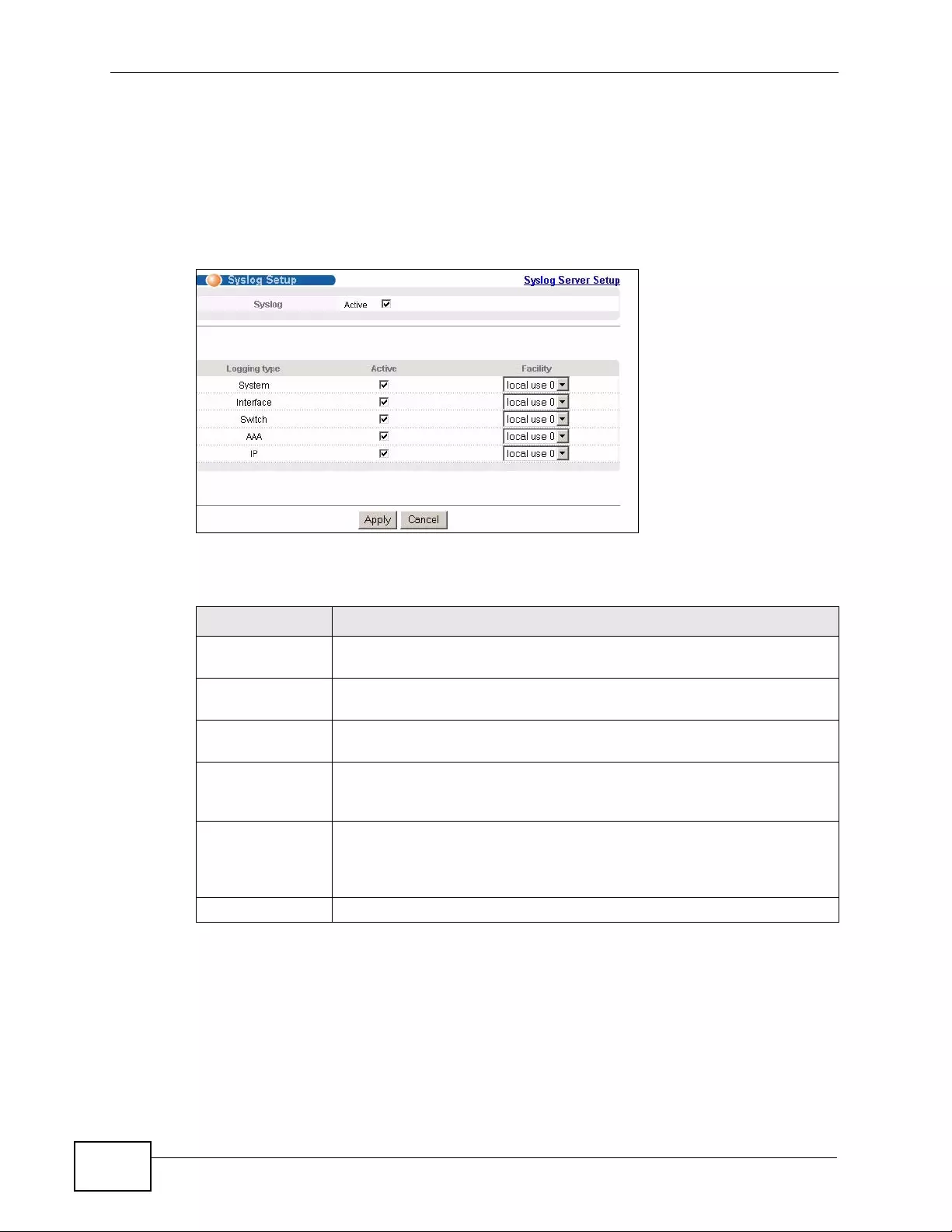
Chapter 47 Sy slog
XGS4700-48F User’s Guide
424
47.2 Syslog Setup
Click Management > Syslog in the navigation panel to display this screen. The
syslog feature sends logs to an external syslog serv er. Use this screen to configure
the device’s system logging settings.
Figure 238 Management > Syslog
The following table describes the labels in this screen.
Table 158 Management > Syslog
LABEL DESCRIPTION
Syslog Select Active to turn on syslog (system logging) and then configure
the syslog setting
Logging Type This column displays the names of the categories of logs that the
device can generate.
Active Select this option to set the device to generate logs for the
corresponding category.
Facility The log facility allows you to send logs to different files in the syslog
server. Refer to the documentation of your syslog program for more
details.
Apply Click Apply to save your changes to the Switch’s run-time memory.
The Switch loses these changes if it is turned off or loses power, so
use the Save link on the top navigation panel to save your changes to
the non-volatile memory when you are done configuring.
Cancel Click Cancel to begin configuring this screen afresh.
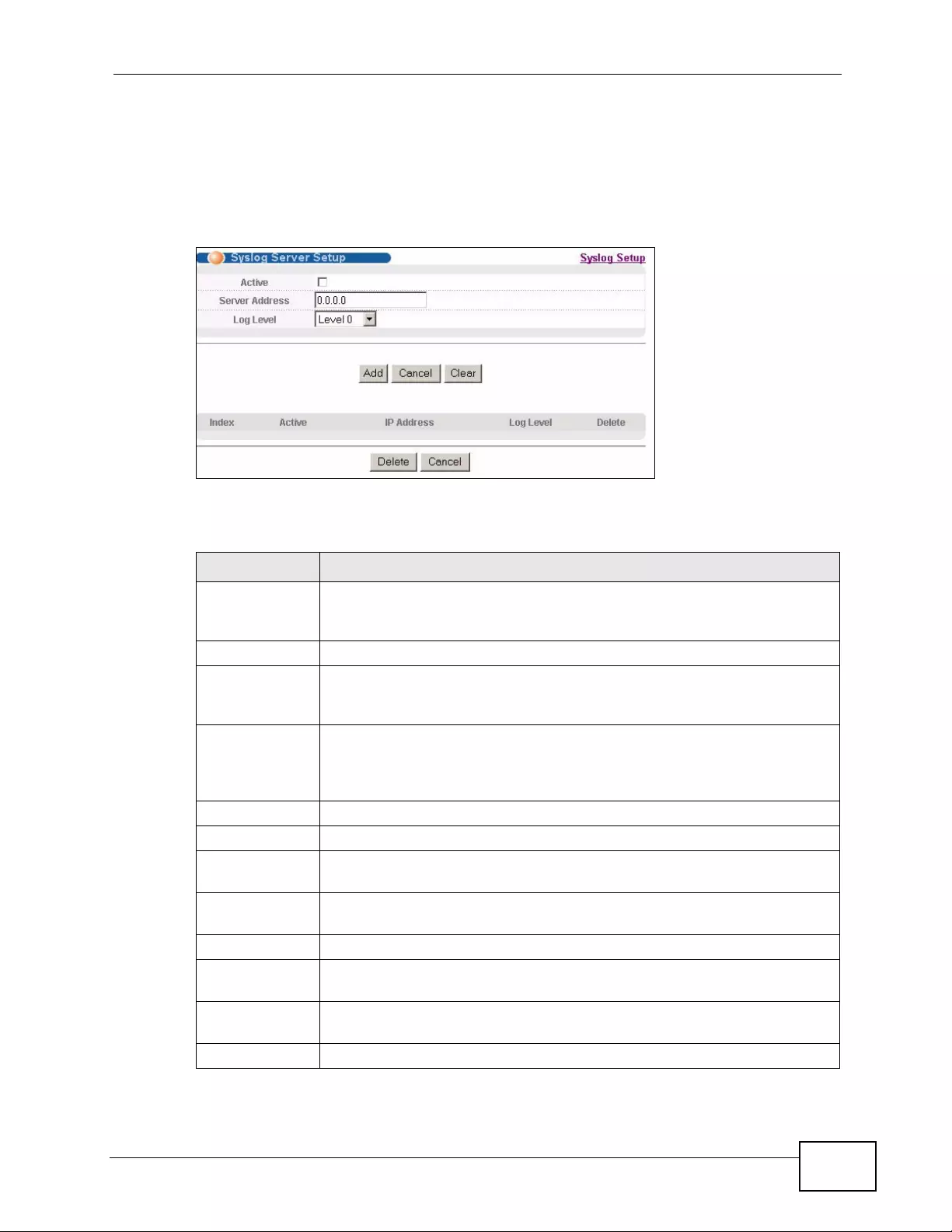
Chapter 47 Syslog
XGS4700-48F User’s Guide 425
47.3 Syslog Server Setup
Click Management > Syslog > Syslog Server Setup to open the following
screen. Use this screen to configure a list of external syslog servers.
Figure 239 Management > Syslog > Server Setup
The following table describes the labels in this screen.
Table 159 Management > Syslog > Server Setup
LABEL DESCRIPTION
Active Select this check box to have the device send logs to this syslog server.
Clear the check box if you want to create a syslog server entry but not
have the device send logs to it (you can edit the entry later).
Server Address Enter the IP address of the syslog server.
Log Level Select the severity level(s) of the logs that you want the device to send
to this syslog server. The lower the number, the more critical the logs
are.
Add Click Add to save your changes to the Switch’s run-time memory. The
Switch loses these changes if it is turned off or loses power, so use the
Save link on the top navigation panel to save your changes to the non-
volatile memory when you are done configuring.
Cancel Click Cancel to begin configuring this screen afresh.
Clear Click Clear to return the fields to the factory defaults.
Index This is the index number of a syslog server entry. Click this number to
edit the entry.
Active This field displays Yes if the device is to send logs to the syslog server.
No displays if the device is not to send logs to the syslog server.
IP Address This field displays the IP address of the syslog server.
Log Level This field displays the severity level of the logs that the device is to send
to this syslog server.
Delete Select an entry’s Delete check box and click Delete to remove the
entry.
Cancel Click Cancel to begin configuring this screen afresh.
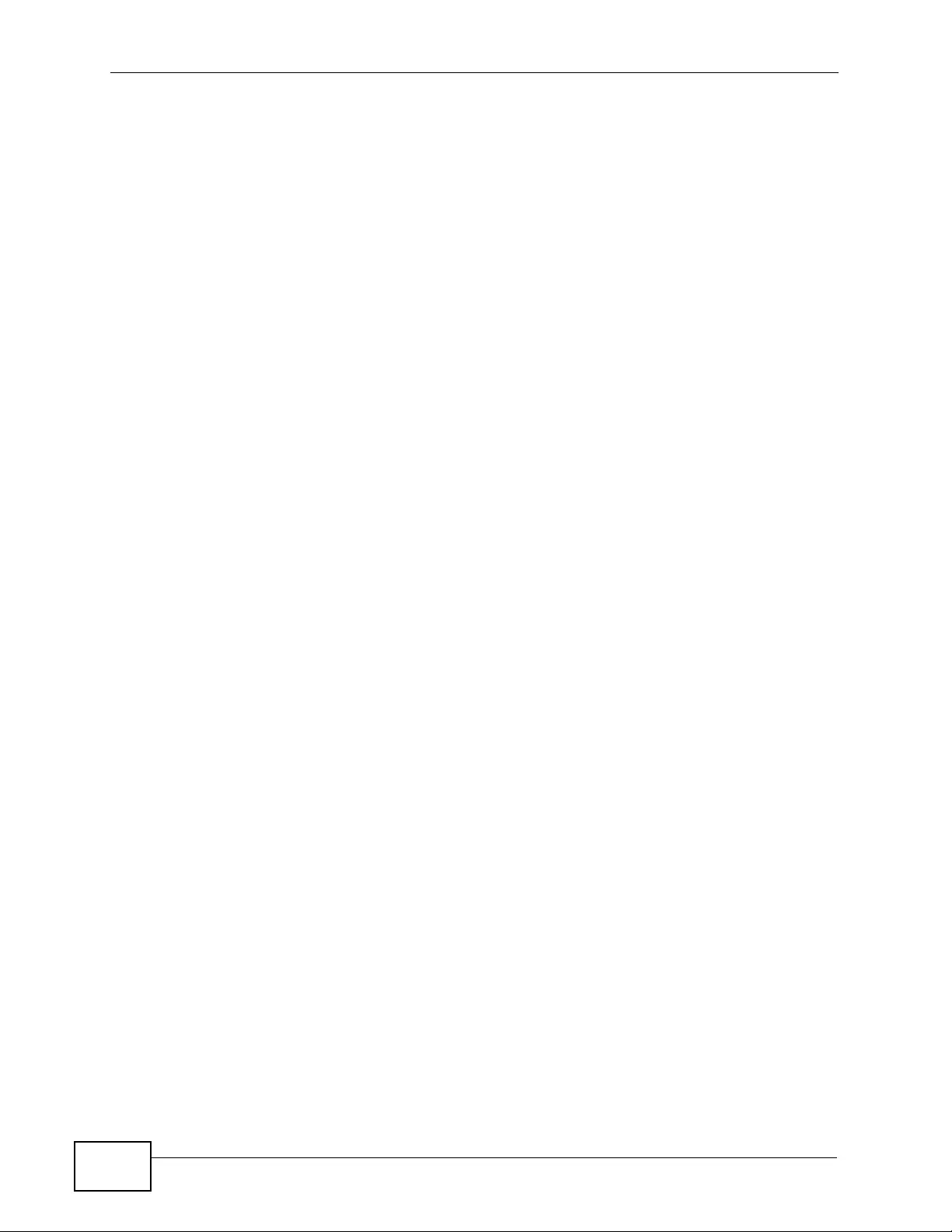
Chapter 47 Sy slog
XGS4700-48F User’s Guide
426
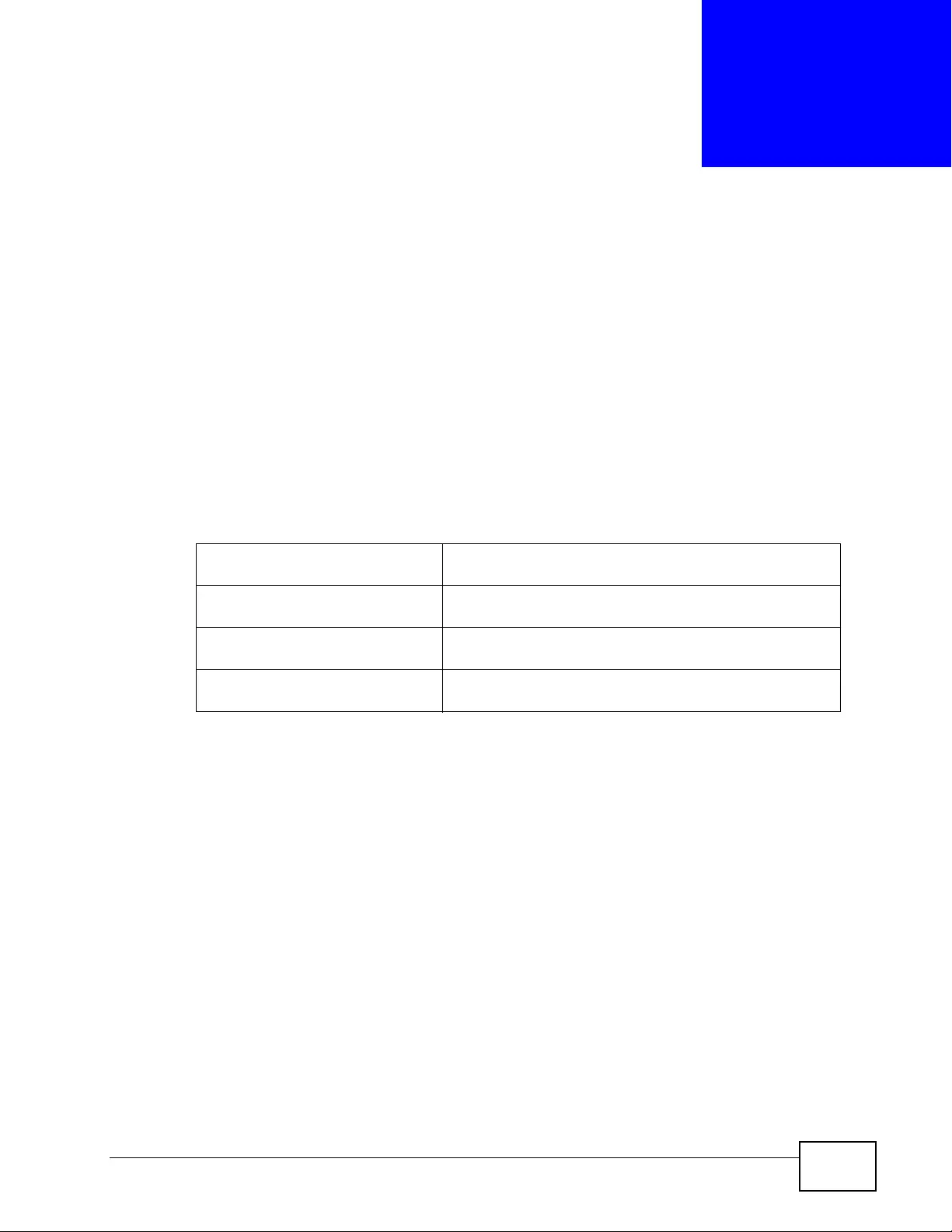
XGS4700-48F User’s Guide 427
CHAPTER 48
Cluster Management
This chapter introduces cluster management.
48.1 Clustering Management Status Overview
Cluster Management allows you to manage switches through one Switch, called
the cluster manager. The switches must be directly connected and be in the same
VLAN group so as to be able to communicate with one another.
Table 160 ZyXEL Clustering Management Specifications
Maximum number of cluster
members 24
Cluster Member Models Cluster member models must be compatible with
ZyXEL cluster management implementation.
Cluster Manager The cluster manager is the Switch through which you
manage the cluster member switches.
Cluster Members Cluster members are the switches being managed by
the cluster manager switch.
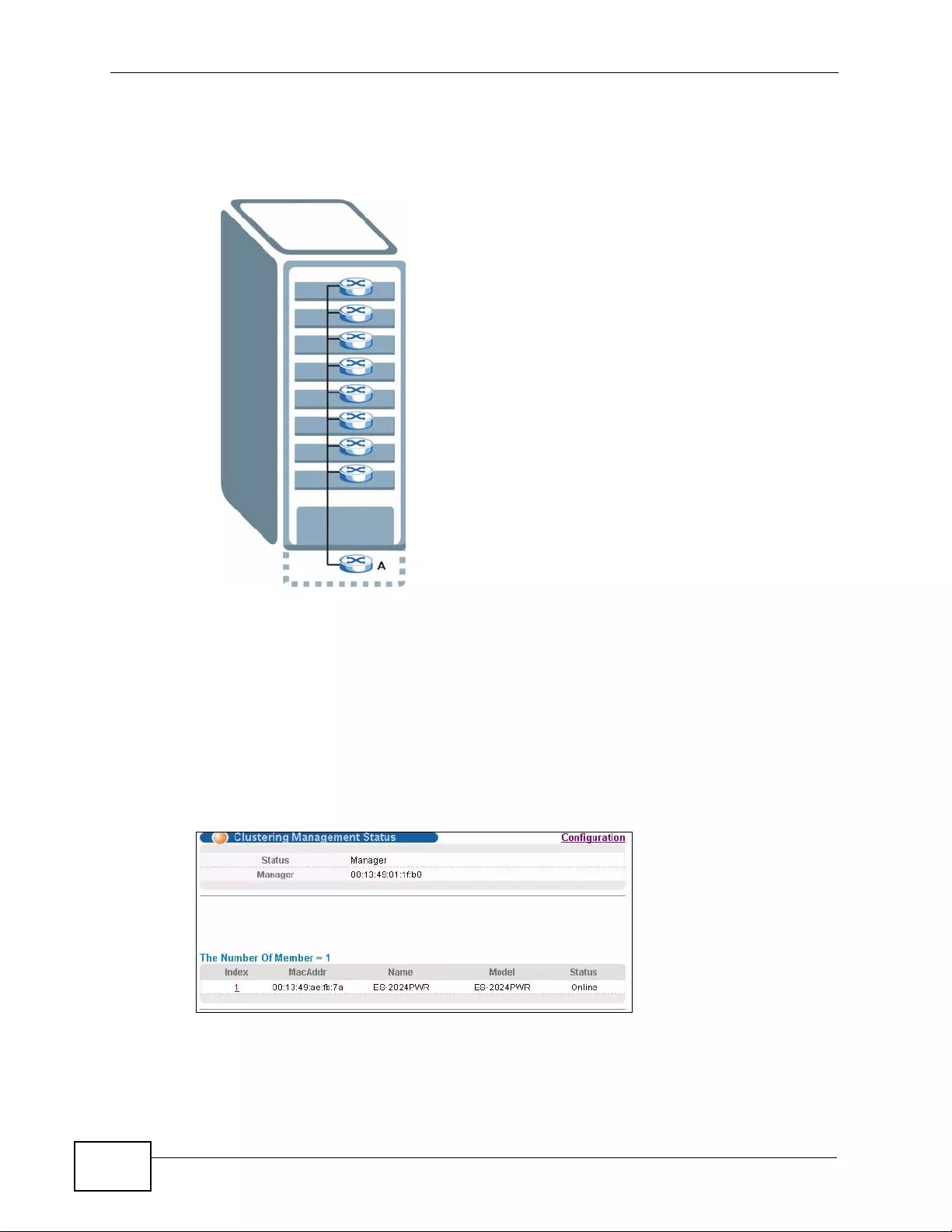
Chapter 48 Cluster Managem en t
XGS4700-48F User’s Guide
428
In the following example, switch A in the basement is the cluster manager and the
other switches on the upper floors of the building are cluster members.
Figure 240 Clustering Application Example
48.2 Cluster Management Status
Click Management > Cluster Management in the navigation panel to display
the following screen.
Note: A cluster can only have one manager.
Figure 241 Management > Cluster Management
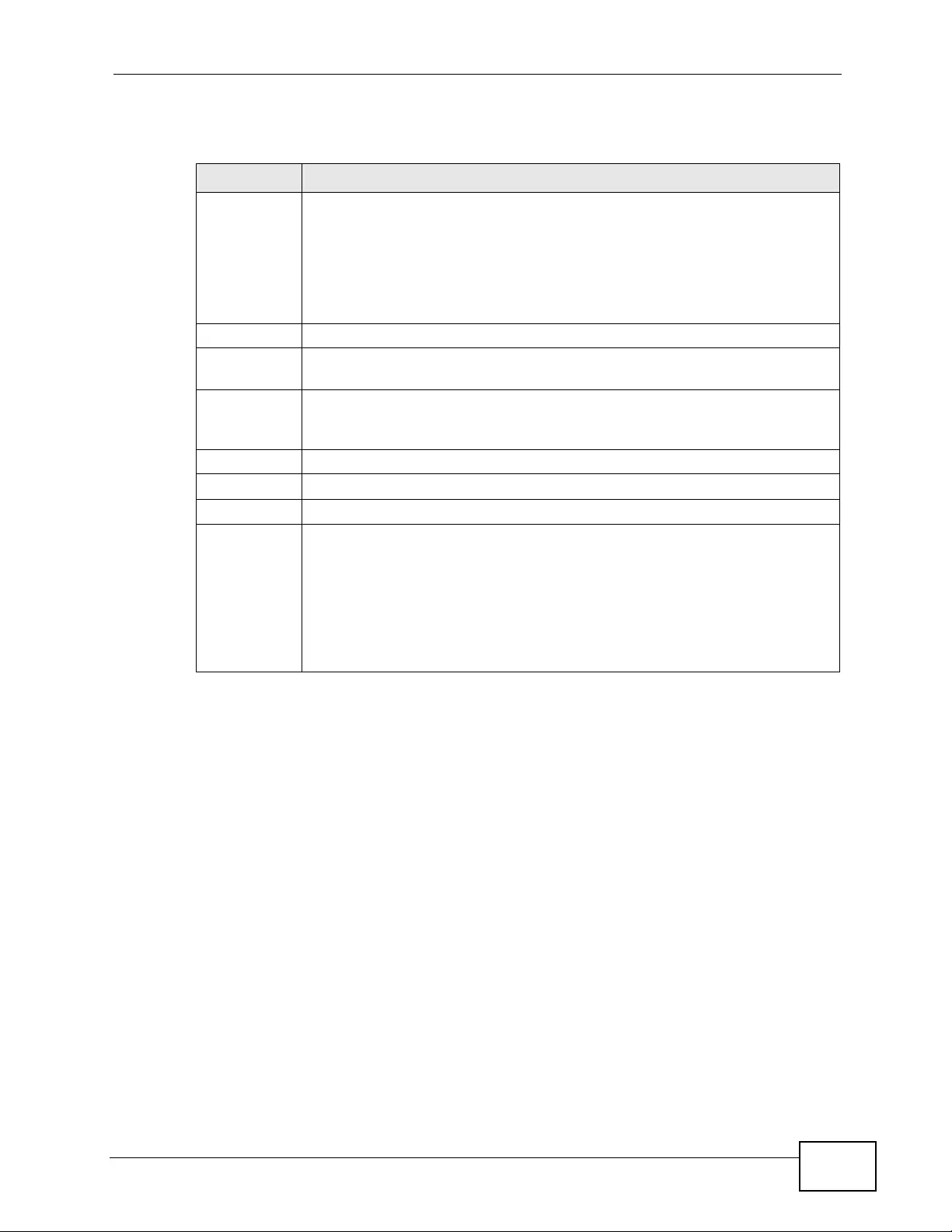
Chapter 48 Cluster Managem en t
XGS4700-48F User’s Guide 429
The following table describes the labels in this screen.
48.2.1 Cluster Member Switch Management
Go to the Clustering Management Status screen of the cluster manager switch
and then select an Index hyperlink from the list of members to go to that cluster
member switch's web configurator home page. This cluster member web
Table 161 Management > Cluster Management
LABEL DESCRIPTION
Status This field displays the role of this Switch within the cluster.
Manager
Member (you see this if you access this screen in the cluster member
switch directly and not via the cluster manager)
None (neither a manager nor a member of a cluster)
Manager This field displays the cluster manager switch’s hardware MAC address.
The Number
of Member This field displays the number of switches that make up this cluster. The
following fields describe the cluster member switches.
Index You can manage cluster member switches via the cluster manager switch.
Each number in the Index column is a hyperlink leading to the cluster
member switch’s web configurator (see Figure 242 on page 430).
MacAddr This is the cluster member switch’s hardware MAC address.
Name This is the cluster me mber switch’s Syst em Name.
Model This field displays the model name.
Status This field displays:
Online (the cluster member switch is accessible)
Error (for example, the cluster member switch password was changed or
the switch was set as the manager and so left the member list, etc.)
Offline (the switch is disconnected - Offline shows approximately 1.5
minutes after the link between cluster member and manager goes down)

Chapter 48 Cluster Managem en t
XGS4700-48F User’s Guide
430
configurator home page and the home page that you'd see if you accessed it
directly are different.
Figure 242 Cluster Management: Cluster Member Web Configurator Screen
EXAMPLE
EXAMPLE
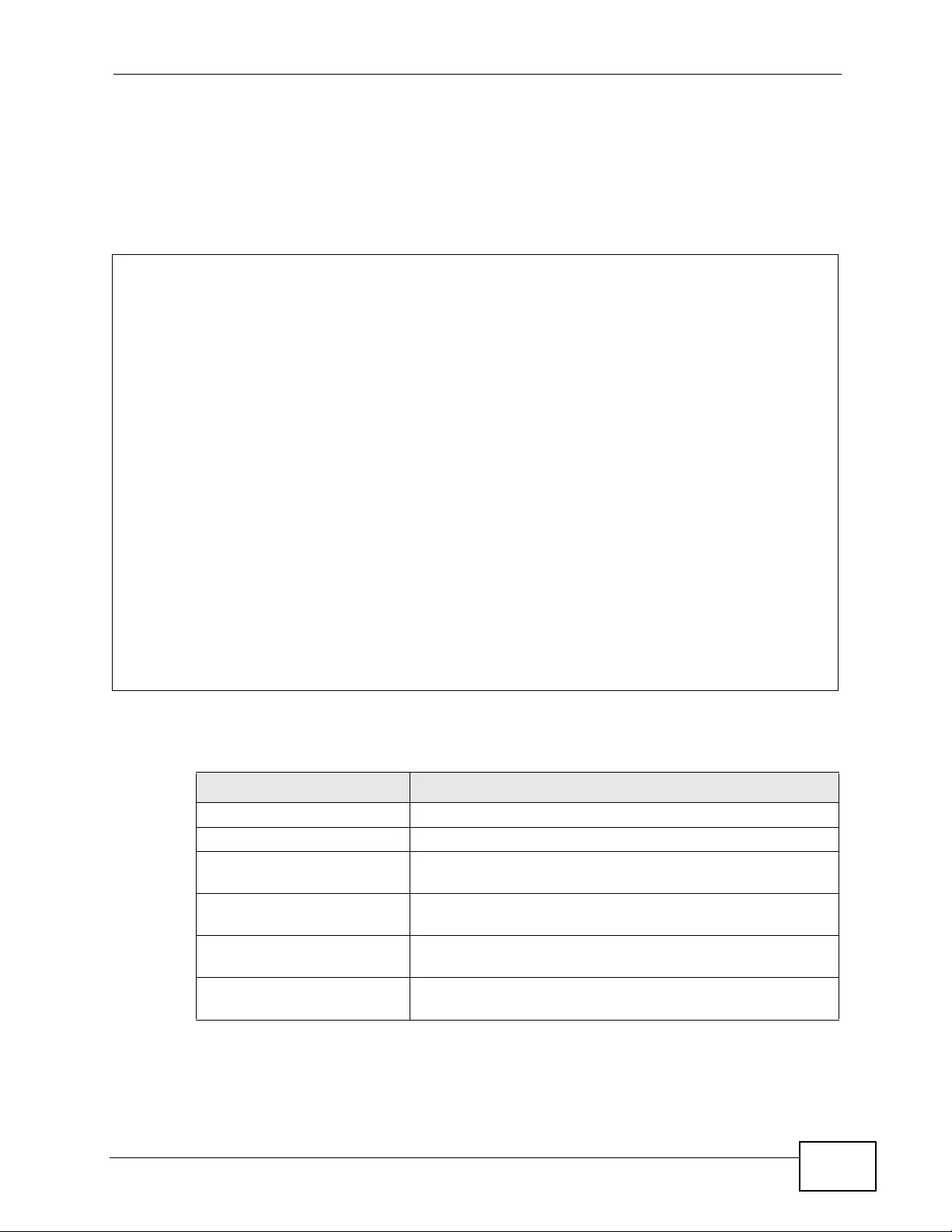
Chapter 48 Cluster Managem en t
XGS4700-48F User’s Guide 431
48.2.1.1 Uploading Firmware to a Cluster Member Switch
You can use FTP to upload firmware to a cluster member switch through the
cluster manager switch as shown in the following example.
Figure 243 Example: Uploading Firmware to a Cluster Member Switch
The following table explains some of the FTP parameters.
C:\>ftp 192.168.1.1
Connected to 192.168.1.1.
220 Switch FTP version 1.0 ready at Thu Jan 1 00:58:46 1970
User (192.168.0.1:(none)): admin
331 Enter PASS command
Password:
230 Logged in
ftp> ls
200 Port command okay
150 Opening data connection for LIST
--w--w--w- 1 owner group 3042210 Jul 01 12:00 ras
-rw-rw-rw- 1 owner group 393216 Jul 01 12:00 config
--w--w--w- 1 owner group 0 Jul 01 12:00 fw-00-a0-c5-01-23-46
-rw-rw-rw- 1 owner group 0 Jul 01 12:00 config-00-a0-c5-01-23-46
226 File sent OK
ftp: 297 bytes received in 0.00Seconds 297000.00Kbytes/sec.
ftp> bin
200 Type I OK
ftp> put 400BVG0b6.bin fw-00-a0-c5-01-23-46
200 Port command okay
150 Opening data connection for STOR fw-00-a0-c5-01-23-46
226 File received OK
ftp: 262144 bytes sent in 0.63Seconds 415.44Kbytes/sec.
ftp>
Table 162 FTP Upload to Cluster Member Example
FTP PARAMETER DESCRIPTION
User Enter “admin”.
Password The web configurator password default is 1234.
ls Enter this command to list the name of cluster member
switch’s firmware and configuration file.
400BVG0b6.bin This is the name of the firmware file y ou w ant to upload to
the cluster member switch.
fw-00-a0-c5-01-23-46 This is the cluster member switch’s firmw are name as seen
in the cluster manager switch.
config-00-a0-c5-01-23-46 This is the cluster member switch’s configuration file name
as seen in the cluster manager switch.
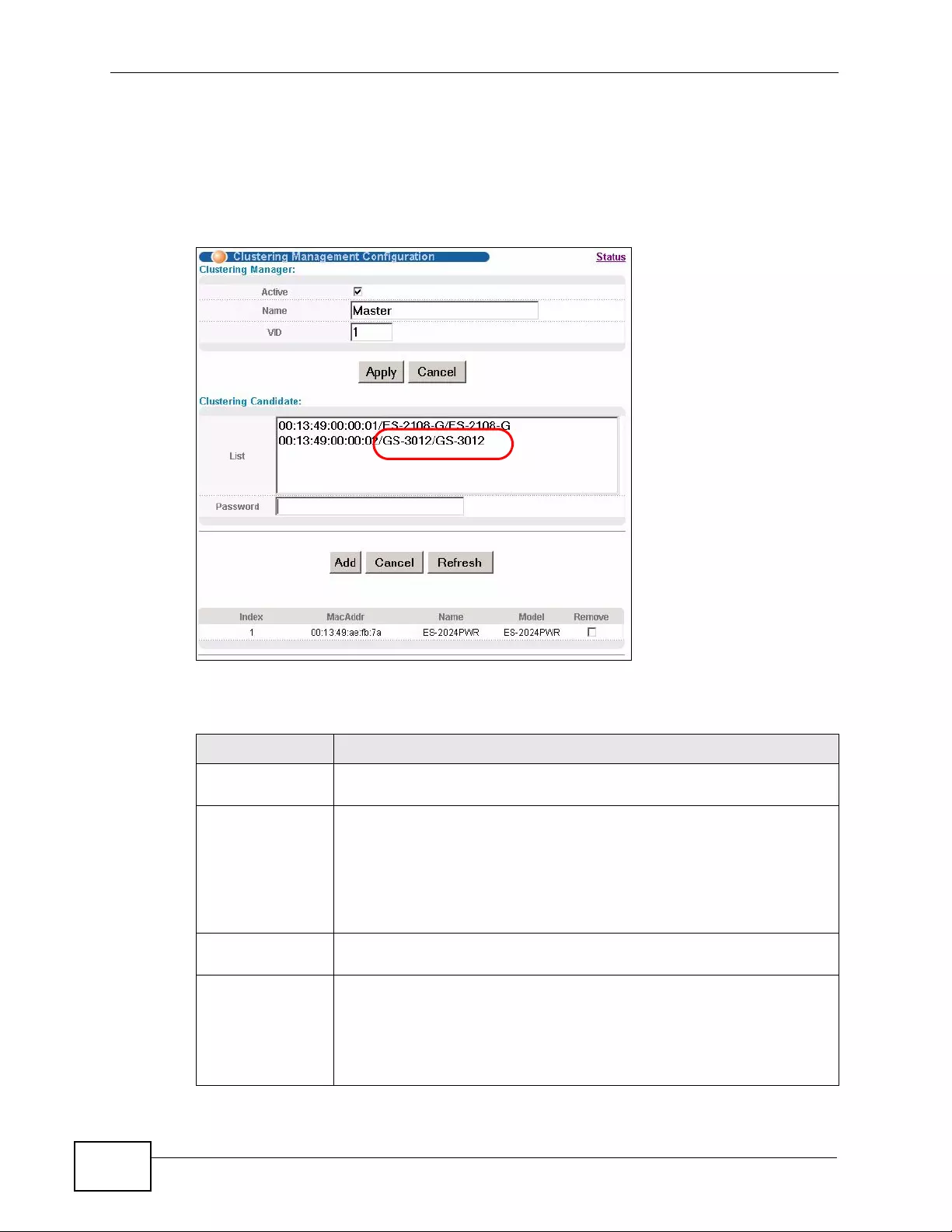
Chapter 48 Cluster Managem en t
XGS4700-48F User’s Guide
432
48.3 Clustering Management Configuration
Use this screen to configure clustering management. Click Configuration from
the Cluster Management screen to display the next screen.
Figure 244 Management > Clustering Management > Configuration
The following table describes the labels in this screen.
Table 163 Management > Clustering Management > Configuration
LABEL DESCRIPTION
Clustering
Manager
Active Select Active to have this Sw itch become the cluster manager switch.
A cluster can only have one manager. Other (directly connected)
switches that are set to be cluster managers will not be visible in the
Clustering Candidates list. If a switch that was previously a cluster
member is later set to become a cluster manager, then its Status is
displayed as Error in the Cluster Management Status screen
appears in the member summary list below.
Name Type a name to identify the Clustering Manager. You may use up to
32 printable characters (spaces are allowed).
VID This is the VLAN ID and is only applicable if the Switch is set to
802.1Q VLAN. All switches must be directly connected and in the
same VLAN group to belong to the same cluster. Switches that are not
in the same VLAN group are not visible in the Clustering Cand idates
list. This field is ignored if the Clustering Manager is using Port-
based VLAN.
EXAMPLE
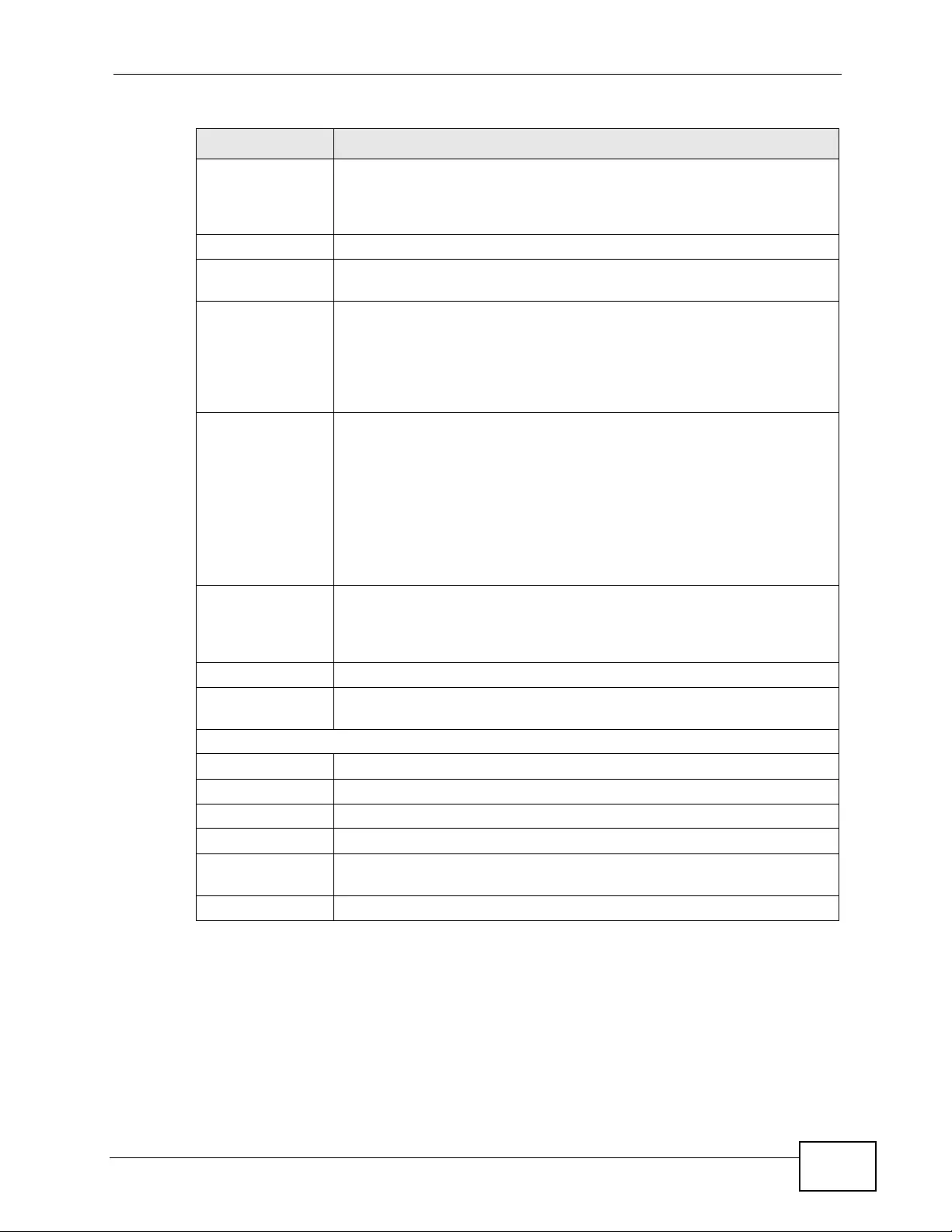
Chapter 48 Cluster Managem en t
XGS4700-48F User’s Guide 433
Apply Click Apply to save your changes to the Switch’s run-time memory.
The Switch loses these changes if it is turned off or loses power, so
use the Save link on the top navigation panel to save your changes to
the non-volatile memory when you are done configuring.
Cancel Click Cancel to begin configuring this screen afresh.
Clustering
Candidate The following fields relate to the switches that are potential cluster
members.
List A list of suitable candidates found by auto-discovery is shown here.
The switches must be directly connected. Directly connected switches
that are set to be cluster managers will not be visible in the
Clustering Candidate list. Switches that are not in the same
management VLAN group will not be visible in the Clustering
Candidate list.
Password Each cluster member’s password is its web configurator password.
Select a member in the Clustering Candidate list and then enter its
web configurator password. If that switch administrator changes the
web configurator password afterwards, then it cannot be managed
from the Cluster Manager. Its Status is displayed as Error in the
Cluster Management Status screen.
If multiple devices have the same password then hold [SHIFT] and
click those switches to select them. Then enter their common web
configurator password.
Add Click Add to save your changes to the Switch’ s run-time memory. The
Switch loses these changes if it is turned off or loses power, so use the
Save link on the top navigation panel to save your changes to the
non-volatile memory when you are done configuring.
Cancel Click Cancel to begin configuring this screen afresh.
Refresh Click Refresh to perform au to-discovery again to list potential cluster
members.
The next summary table shows the information for the clustering members configured.
Index This is the index number of a cluster member switch.
MacAddr This is the cluster member switch’s hardware MAC address.
Name This is the cluster member switch’s System Name.
Model This is the cluster member switch’s model name.
Remove Select this checkbox and then click the Remove button to remove a
cluster member switch from the cluster.
Cancel Click Cancel to begin configuring this screen afresh.
Table 163 Management > Clustering Management > Configuration (continued)
LABEL DESCRIPTION
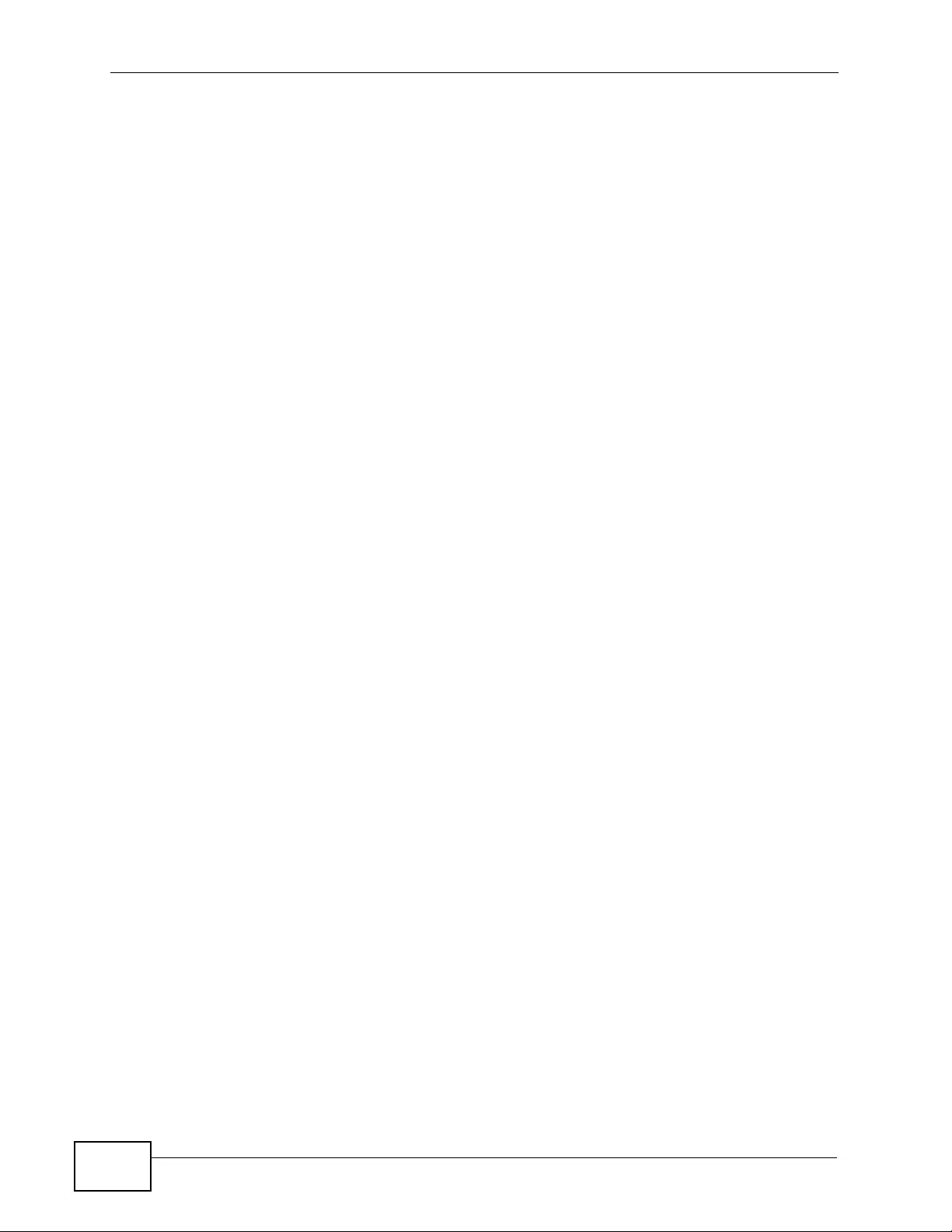
Chapter 48 Cluster Managem en t
XGS4700-48F User’s Guide
434
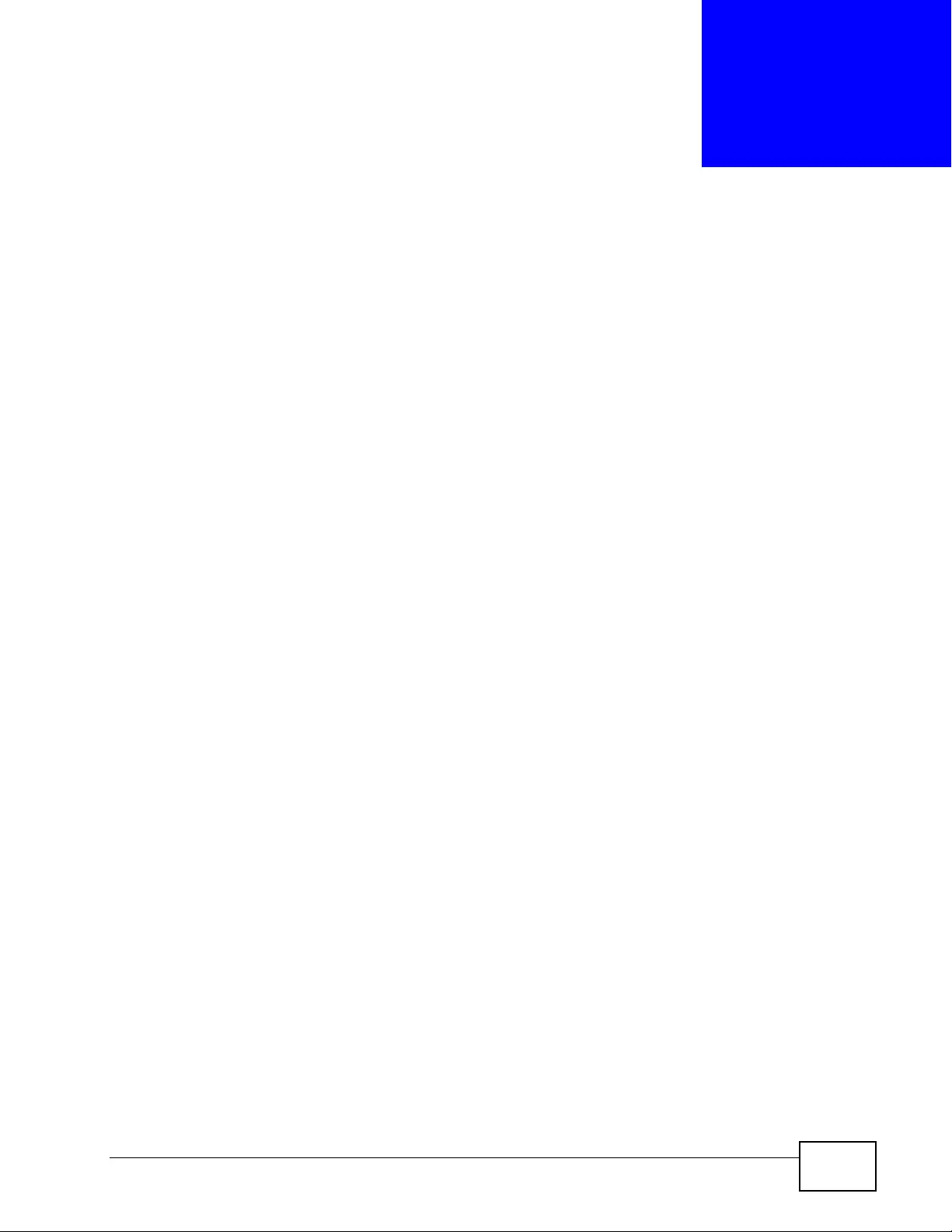
XGS4700-48F User’s Guide 435
CHAPTER 49
MAC Table
This chapter introduces the MAC Table screen.
49.1 MAC Table Overview
The MAC Table screen (a MAC table is also known as a filtering database) shows
how frames are forw arded or filtered across the Switch’s ports. When a device
(which may belong to a VLAN group) sends a packet which is forwarded to a port
on the Switch, the MAC address of the device is shown on the Switch’s MAC
Table. It also shows whether the MAC address is dynamic (learned by the S witch)
or static (manually entered in the Static MAC Forwarding screen).
The Switch uses the MAC Table to determine how to forward frames. See the
following figure.
1The Switch examines a receiv ed frame and learns the port from which this source
MAC address came.
2The Switch checks to see if the frame's destination MAC address matches a source
MAC address already learned in the MAC Table.
• If the Switch has already learned the port for this MAC address, then it forw ards
the frame to that port.
• If the Switch has not already learned the port for this MAC address, then the
frame is flooded to all ports. Too much port flooding leads to network
congestion.
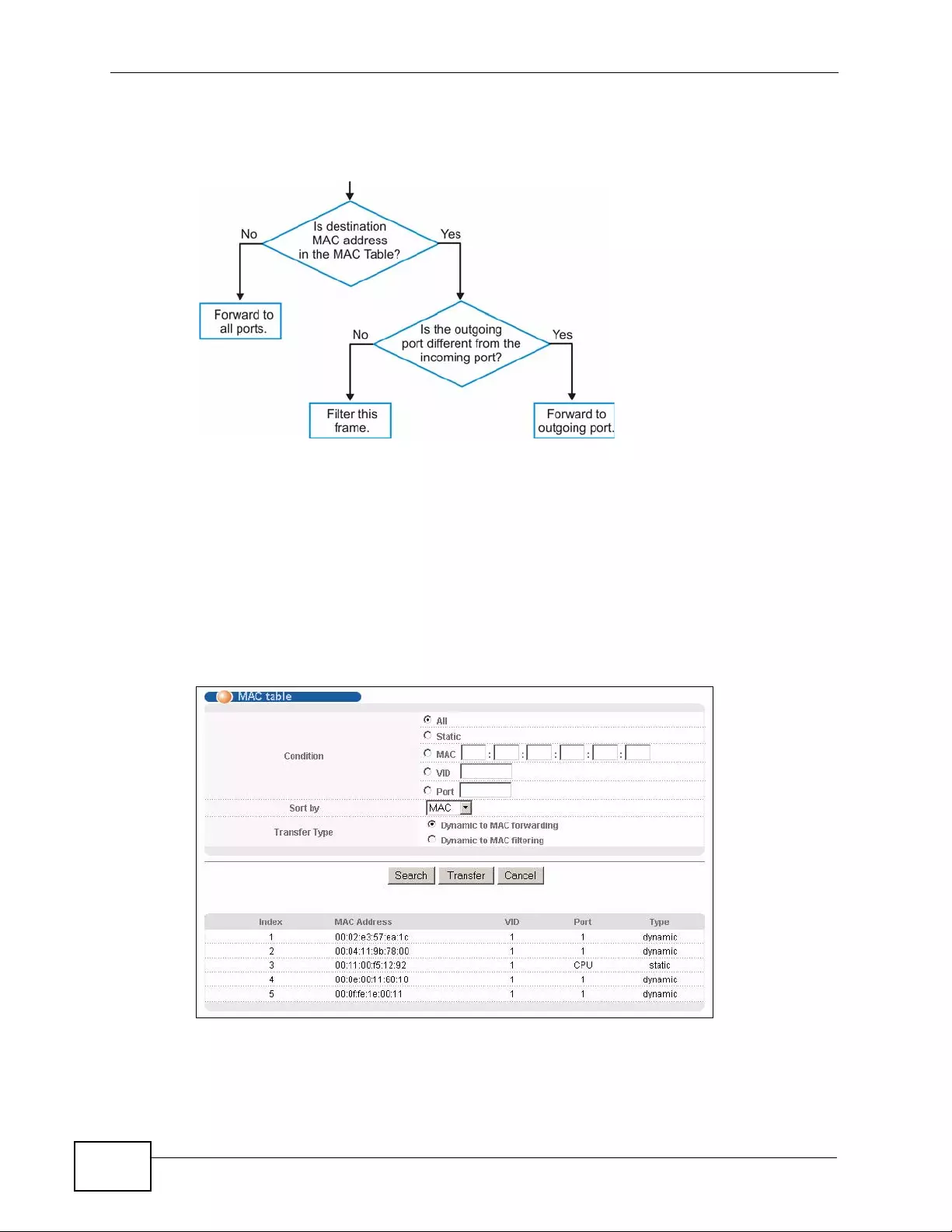
Chapter 49 M AC Ta b le
XGS4700-48F User’s Guide
436
• If the Switch has already learned the port for this MAC address, but the
destination port is the same as the port it came in on, then it filters the frame.
Figure 245 MAC Table Flowchart
49.2 Viewing the MAC Table
Click Management > MAC Table in the navigation panel to dis play the f ollowing
screen. Use this screen to search specific MAC addresses. You can also directly
add dynamic MAC address(es) into the static MAC forwarding table or MAC
filtering table from the MAC table using this screen.
Figure 246 Management > MAC Table
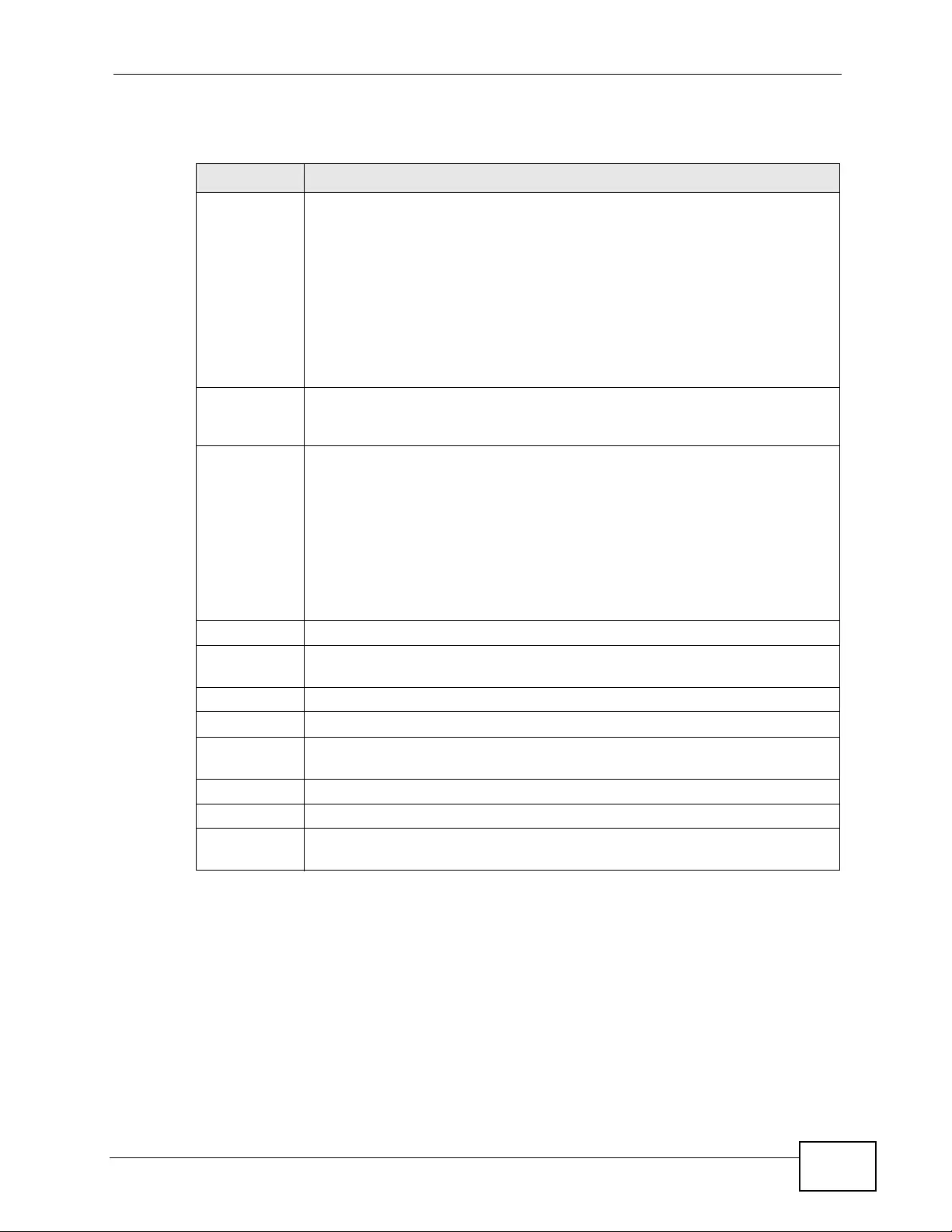
Chapter 49 MAC Table
XGS4700-48F User’s Guide 437
The following table describes the labels in this screen.
Table 164 Management > MAC Table
LABEL DESCRIPTION
Condition Select All to display all MAC addresses in the MAC table.
Select Static to only display static MAC address(es) in this screen.
Select MAC and enter a valid MAC address (six hexadecimal character
pairs) to display the MAC address information in this screen.
Select VID and type a VLAN identification number to display all MAC
addresses in the VLAN.
Select Port and type the number of a port to display all MAC addresses
learned from the port.
Sort by Select this to display and arrange the data according to MAC address
(MAC), VLAN group (VID) or port nu mber (Port). The information is then
displayed in the summary table below.
Transfer Type Select Dynamic to MAC forwarding and click Transfer to add the
relative dynamic MAC address(es) you select the criteria here into the
static MAC forwarding table (see Section 10.2 on page 139). The type of
the MAC address(es) will be changed to “static”.
Select Dynamic to MAC filtering and click Transfer to add the relative
dynamic MAC address(es) you make the search here into the static MAC
filtering table (see Section 12.1 on page 147). The MAC address(es) will
be removed from the MAC table and all traffic sent from the MAC
address(es) will be blocked by the Switch.
Search Click this to search data in the MAC table according to your input criteria.
Transfer Click this to perform the MAC address transferring you selected in the
Transfer Type field.
Cancel Click this to begin configuring the search criteria afresh.
Index This is the incoming frame index number.
MAC Address This is the MAC address of the device from which this incoming frame
came.
VID This is the VLAN group to which this frame belongs.
Port This is the port from which the above MAC address was learned.
Type This shows whether the MAC address is dynamic (learned by the Switch)
or static (manually entered in the Static MAC Forwarding screen).
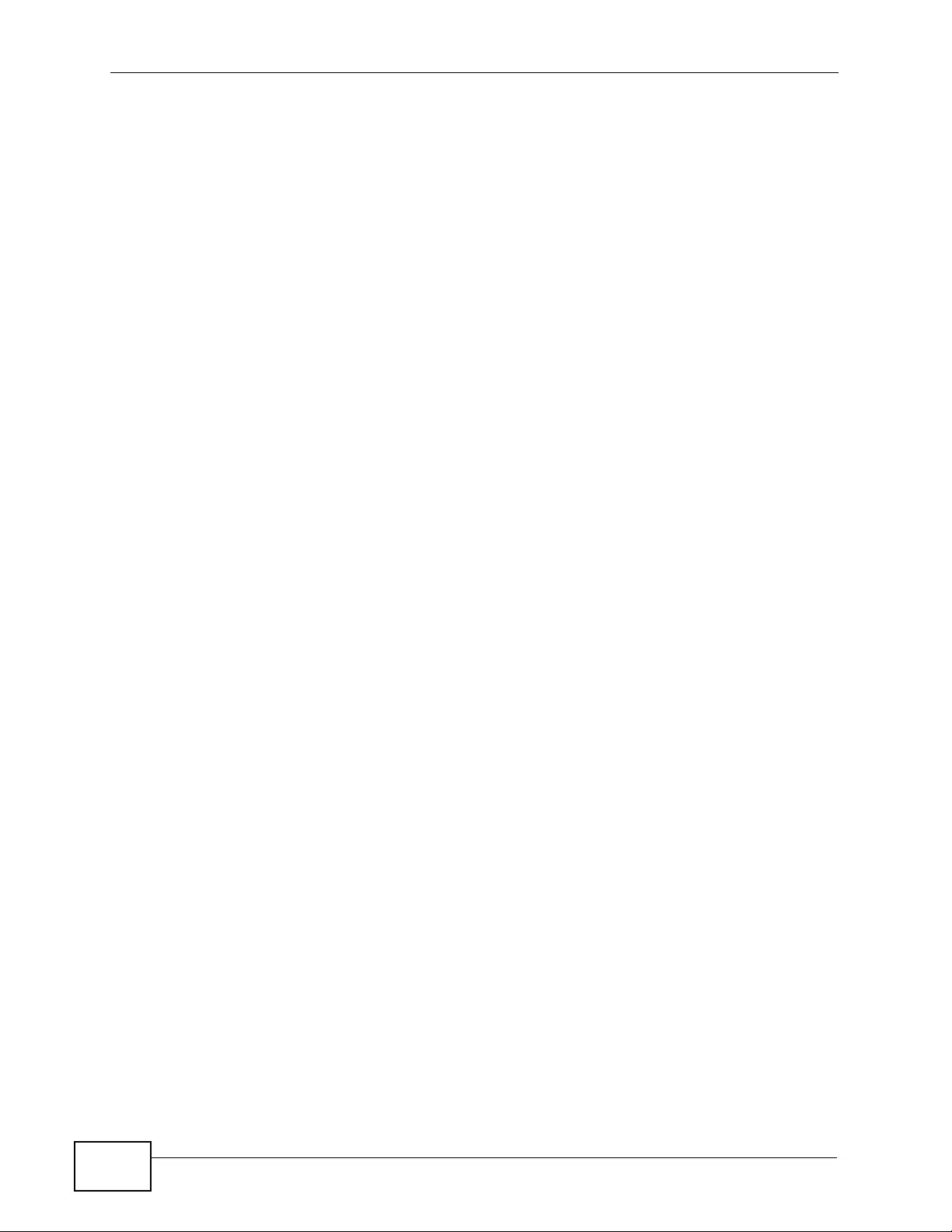
Chapter 49 M AC Ta b le
XGS4700-48F User’s Guide
438
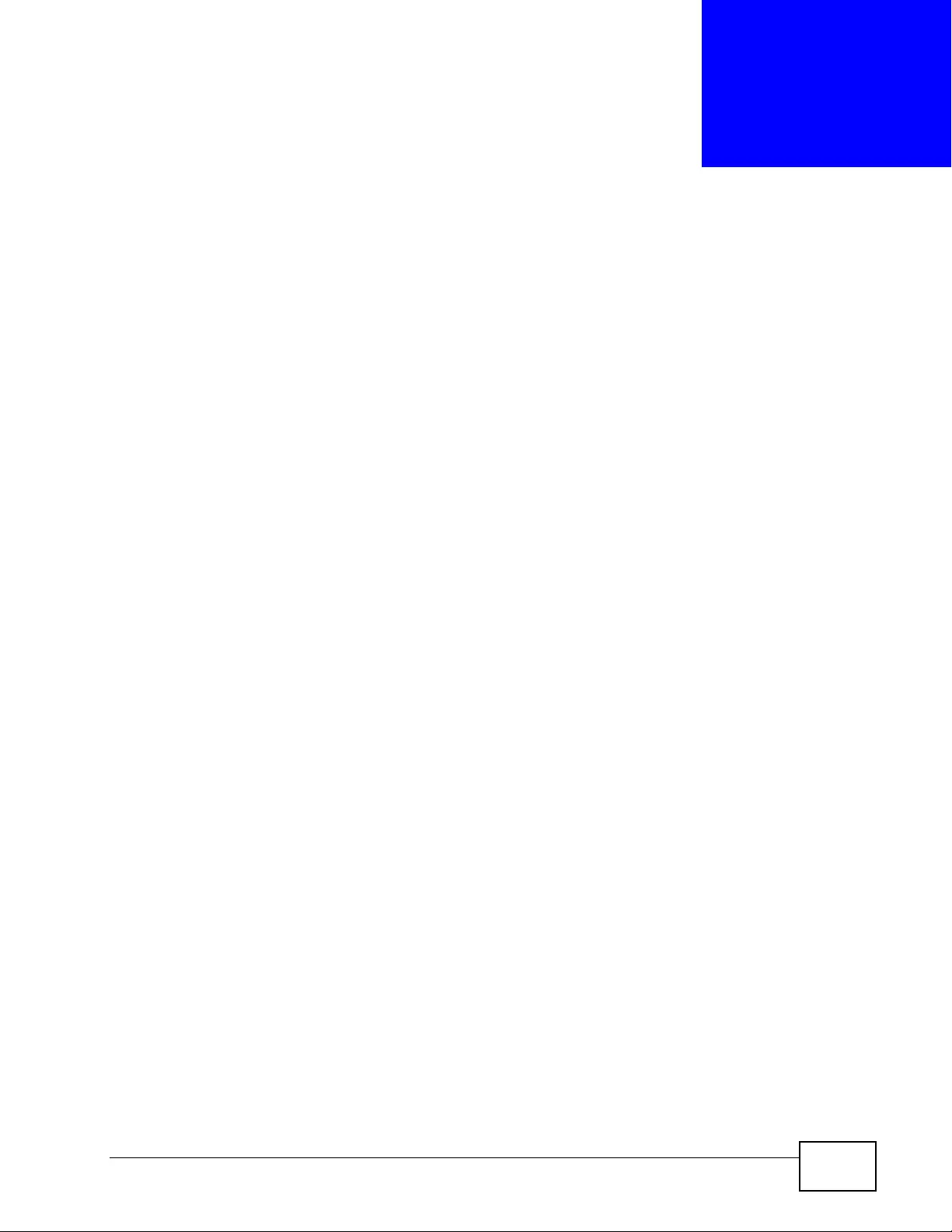
XGS4700-48F User’s Guide 439
CHAPTER 50
IP Table
This chapter introduces the IP table.
50.1 IP Table Overview
The IP Table screen shows how packets are forwarded or filtered across the
Switch’ s ports. When a device (which may belong to a VLAN group) sends a packet
which is forwarded to a port on the Switch, the IP address of the device is shown
on the Switch’s IP Table. Th e IP Table also shows whether the IP address is
dynamic (learned by the Switch) or static (belonging to the Switch).
The Switch uses the IP Table to determine how to forward packets. See the
following figure.
1The Switch examines a received packet and learns the port from which this source
IP address came.
2The Switch ch ec ks to see if the packet's destination IP address matches a source
IP address already learned in the IP Table.
• If the Switch has alread y learned the port for this IP addres s, then it forw ards
the packet to that port.
• If the Switch has not already learned the port for this IP address, then the
packet is flooded to all ports. Too much port flooding leads to network
congestion.
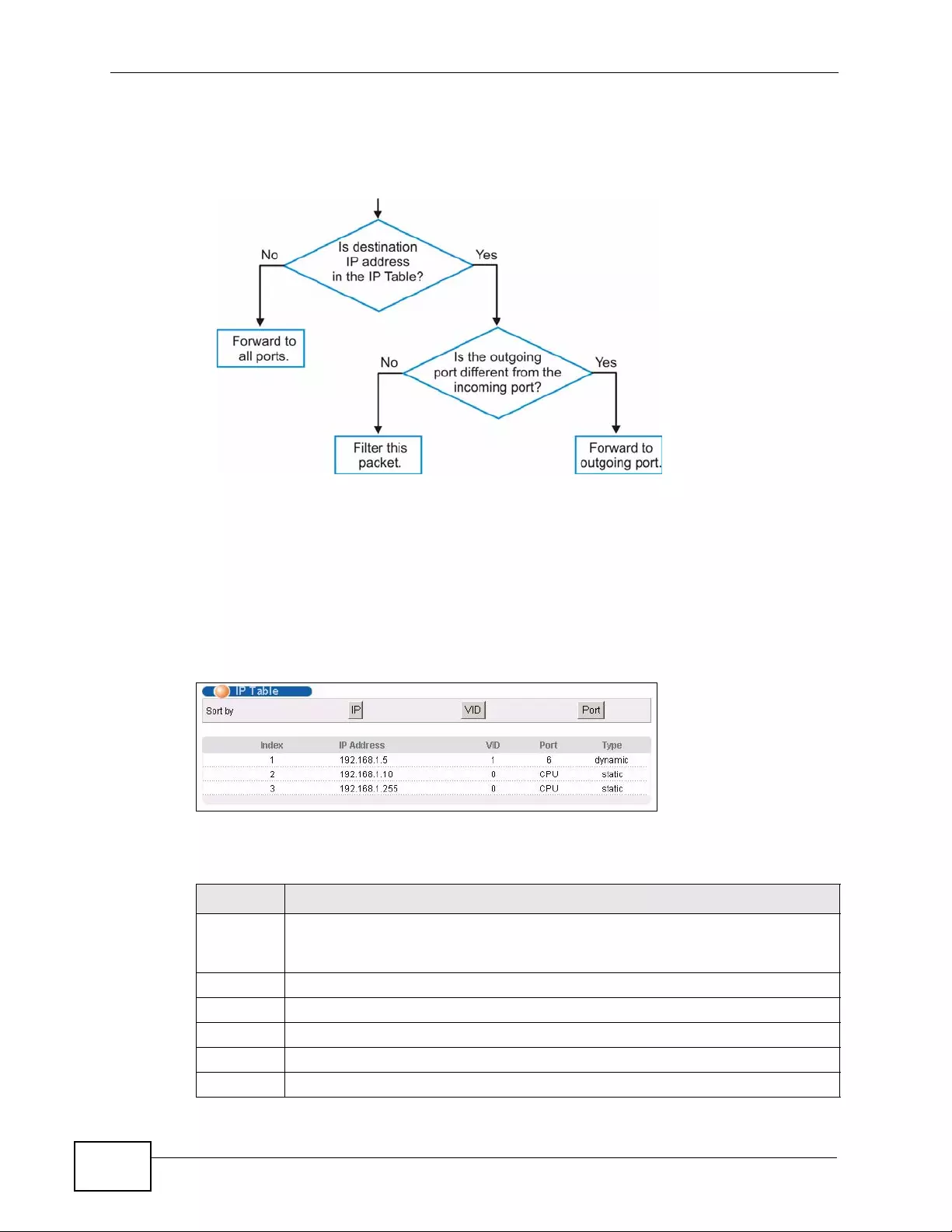
Chapter 50 IP Table
XGS4700-48F User’s Guide
440
• If the Switch has already learned the port for this IP address, but the
destination port is the same as the port it came in on, then it filters the
packet.
Figure 247 IP Table Flowchart
50.2 Viewing the IP Table
Click Management > IP Table i n the navigation panel to display the following
screen.
Figure 248 Management > IP Table
The following table describes the labels in this screen.
Table 165 Management > IP Table
LABEL DESCRIPTION
Sort by Click one of the following buttons to display and arrange the data according
to that button type. The information is then displayed in the summary table
below.
IP Click this button to display and arrange the data according to IP address.
VID Click this button to display and arrange the data according to VLAN group.
Port Click this button to display and arrange the data according to port number.
Index This field displays the index number.
IP Address This is the IP address of the device from which the incoming packets came.
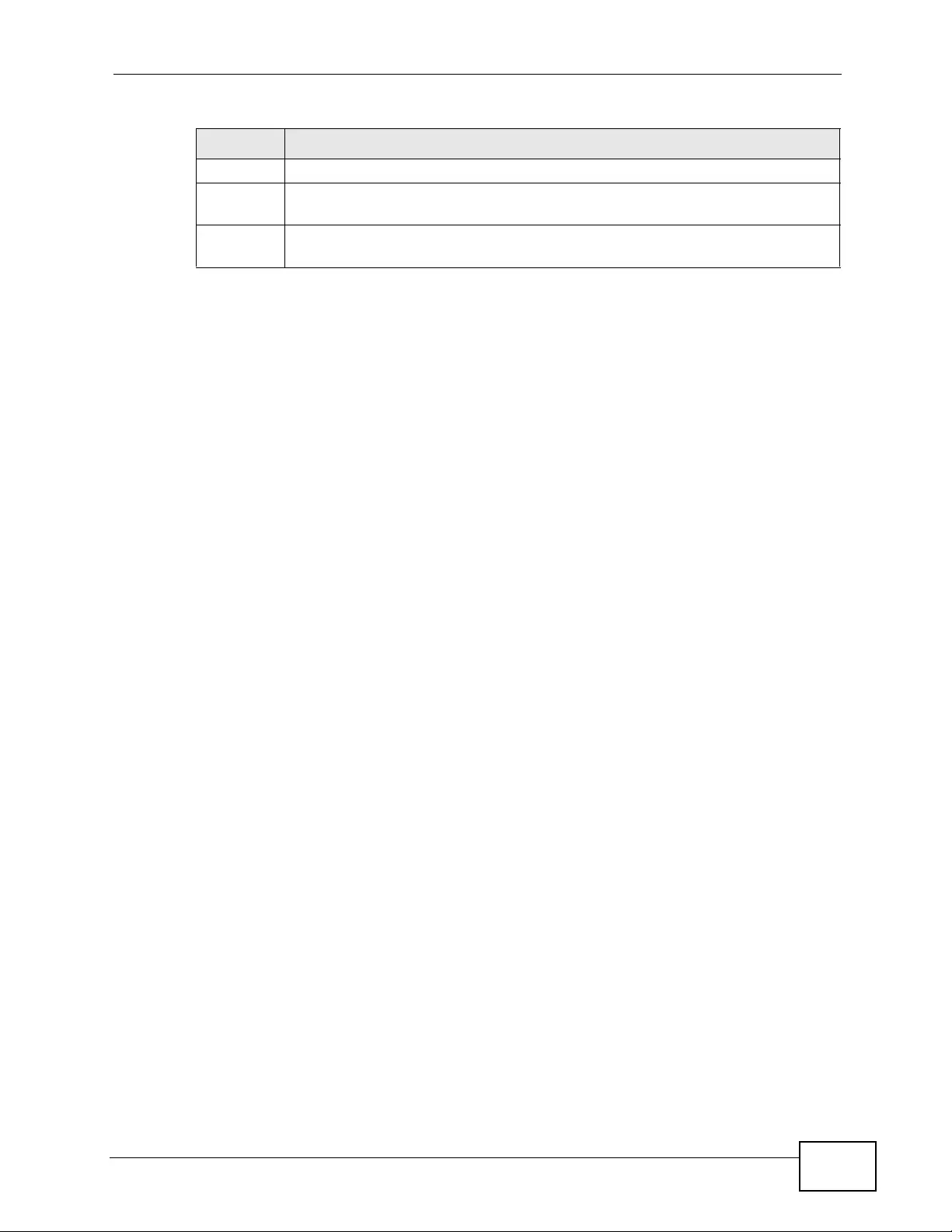
Chapter 50 IP Table
XGS4700-48F User’s Guide 441
VID This is the VLAN group to which the packet belongs.
Port This is the port from which the above IP address was learned. This field
displays CPU to indicate the IP address belongs to the Switch.
Type This shows whether the IP address is dynamic (learned by the Switch) or
static (belonging to the Switch).
Table 165 Management > IP Table (continued)
LABEL DESCRIPTION
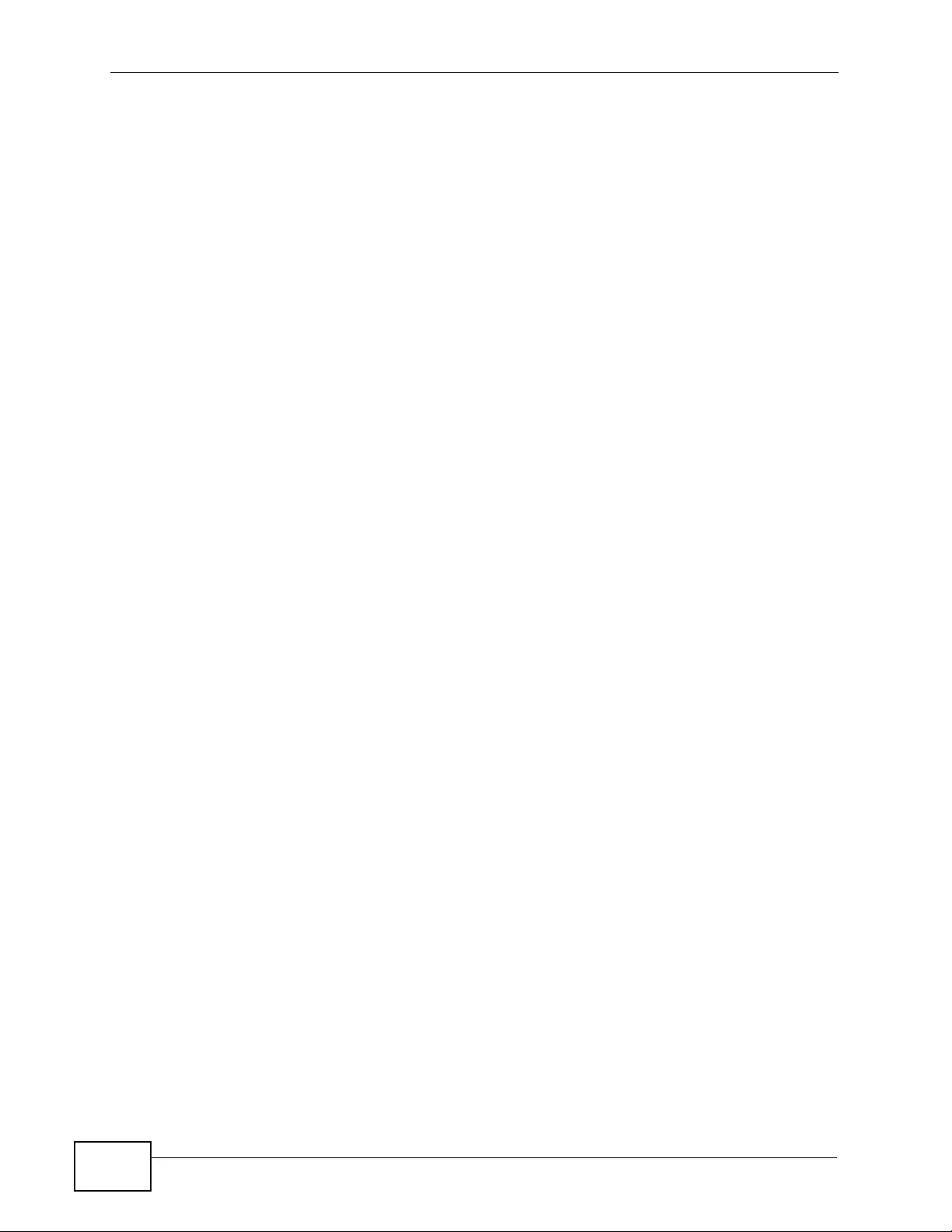
Chapter 50 IP Table
XGS4700-48F User’s Guide
442
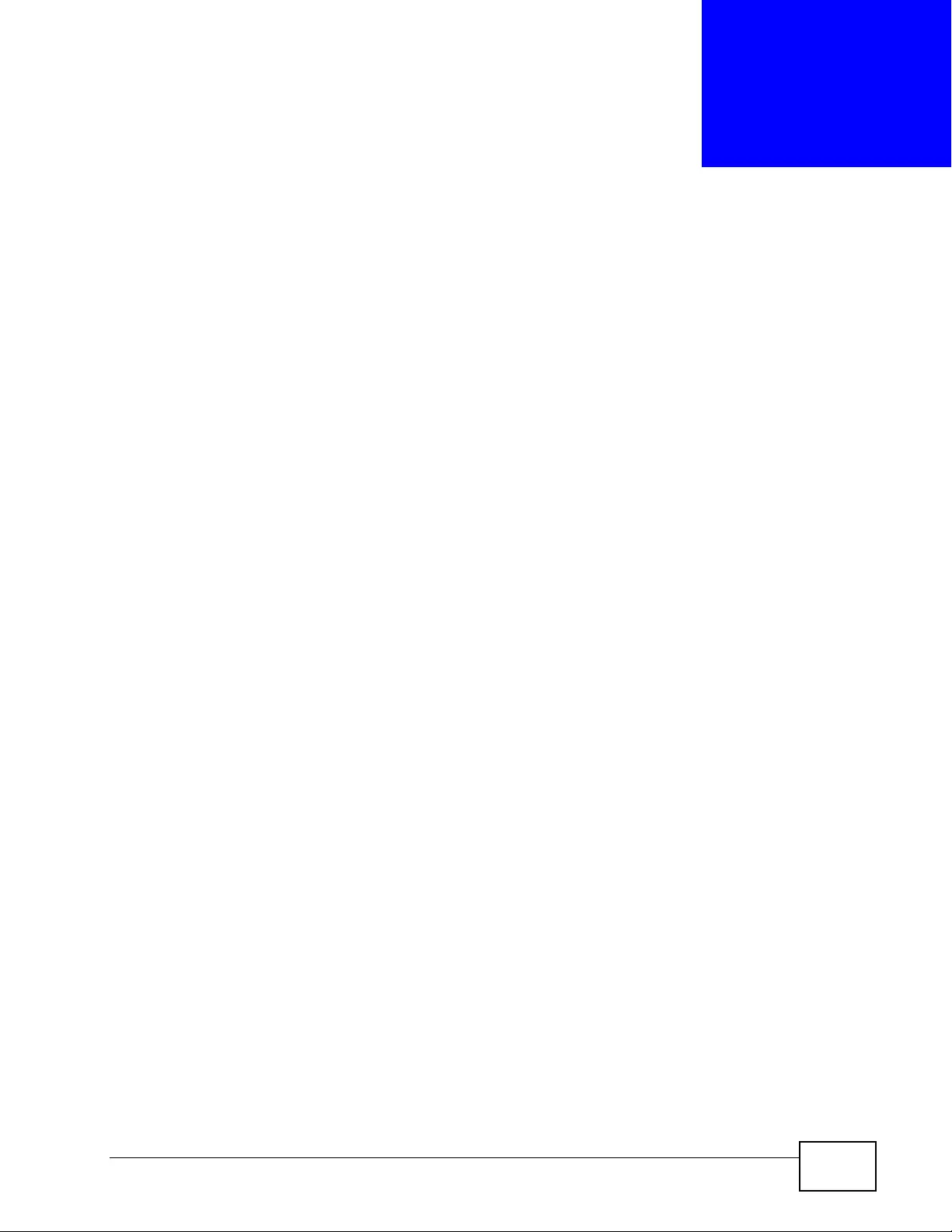
XGS4700-48F User’s Guide 443
CHAPTER 51
ARP Table
This chapter introduces ARP Table.
51.1 ARP Table Overview
Address Resolution Protocol (ARP) is a protocol for mapping an Internet Protocol
address (IP address) to a physi cal machine address, also known as a Media Access
Control or MAC address, on the local area network.
An IP (version 4) address is 32 bits long. In an Ethernet LAN, MAC addresses are
48 bits long. The ARP Table maintains an association between each MAC address
and its corresponding IP address.
51.1.1 How ARP Works
When an incoming packet destined for a host device on a local area network
arrives at the Switch, the Switch's ARP program looks in the ARP Table and if it
finds the address, it sends it to the device.
If no entry is found for the IP address, ARP broadcasts the request to all the
devices on the LAN. The Switch fills in its own MAC and IP address in the sender
address fields, and puts the known IP address of the target in the target IP
address field. In addition, the Switch puts all ones in the target MAC field
(FF.FF.FF.FF.FF.FF is the Ethernet broadcas t address). The replying device (which is
either the IP address of the device being sought or the router that knows the way)
replaces the broadcast address with the target's MAC address, swaps the sender
and target pairs, and unicasts the answer directly back to the requesting machine.
ARP updates the ARP Table for future reference and then sends the packet to the
MAC address that replied.
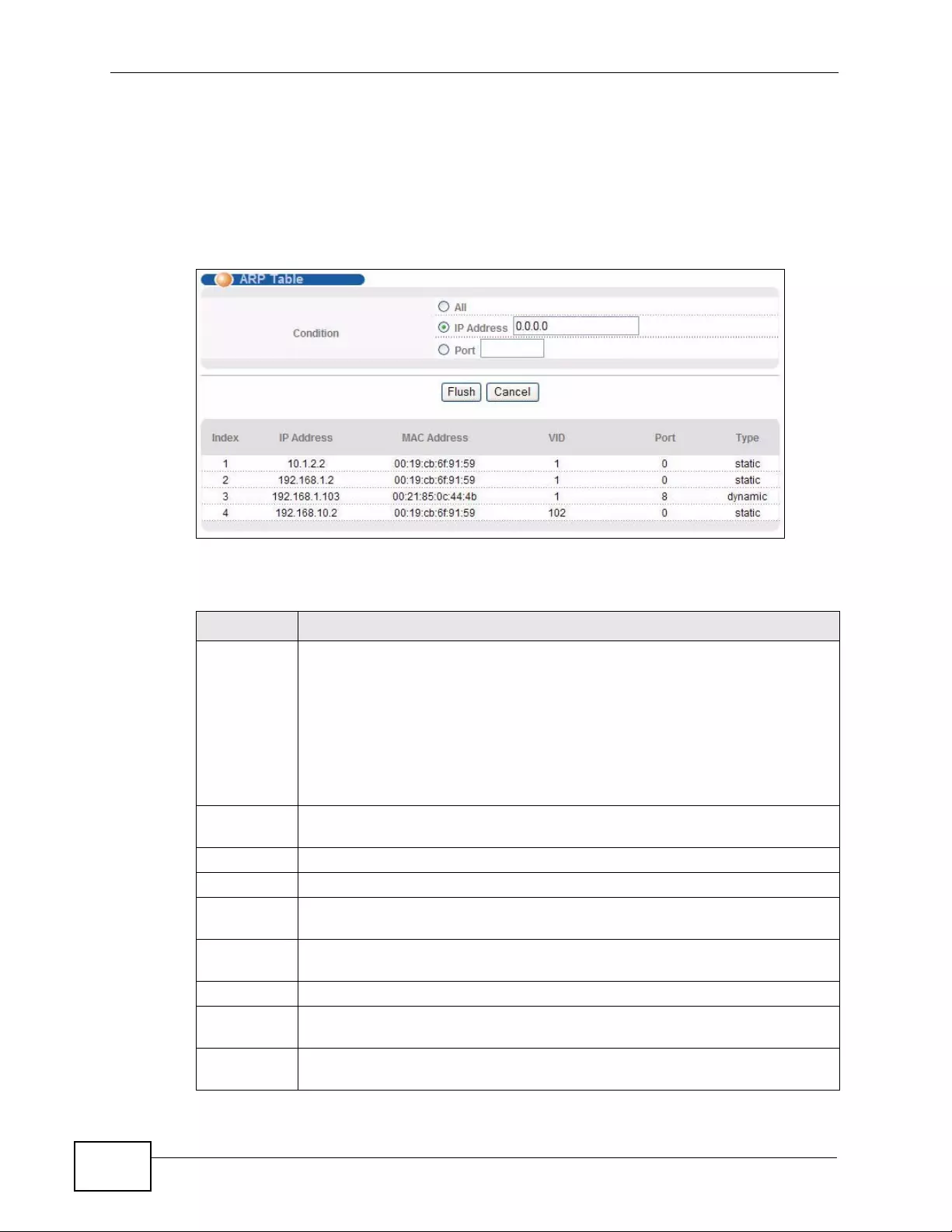
Chapter 51 ARP Tab le
XGS4700-48F User’s Guide
444
51.2 The ARP Table Screen
Click Management > ARP Table in the navigation panel to open the following
screen. Use the ARP table to view IP-to-MAC address mapping(s) and remove
specific dynamic ARP entries.
Figure 249 Management > ARP Table
The following table describes the labels in this screen.
Table 166 Management > ARP Table
LABEL DESCRIPTION
Condition Specify how you want the Switch to remove ARP entries when you click
Flush.
Select All to remove all of the dynamic entries from the ARP table.
Select IP Address and enter an IP address to remov e the dynamic entries
learned with the specified IP address.
Select Port and enter a port number to remove the dynamic entries
learned on the specified port.
Flush Click Flush to remove the ARP entries according to the condition you
specified.
Cancel Click Cancel to return the fields to the factory defaults.
Index This is the ARP table entry number.
IP Address This is the learned IP address of a device connected to a Switch port with
the corresponding MAC address below.
MAC
Address This is the MAC address of the device with the corresponding IP address
above.
VID This field displays the VLAN to which the device belongs.
Port This field displays the port to which the device connects. CPU means this
learned IP address is the Switch’s management IP address.
Type This shows whether the MAC address is dynamic (learned by the Switch) or
static (manually entered in the Static MAC Forwarding screen).
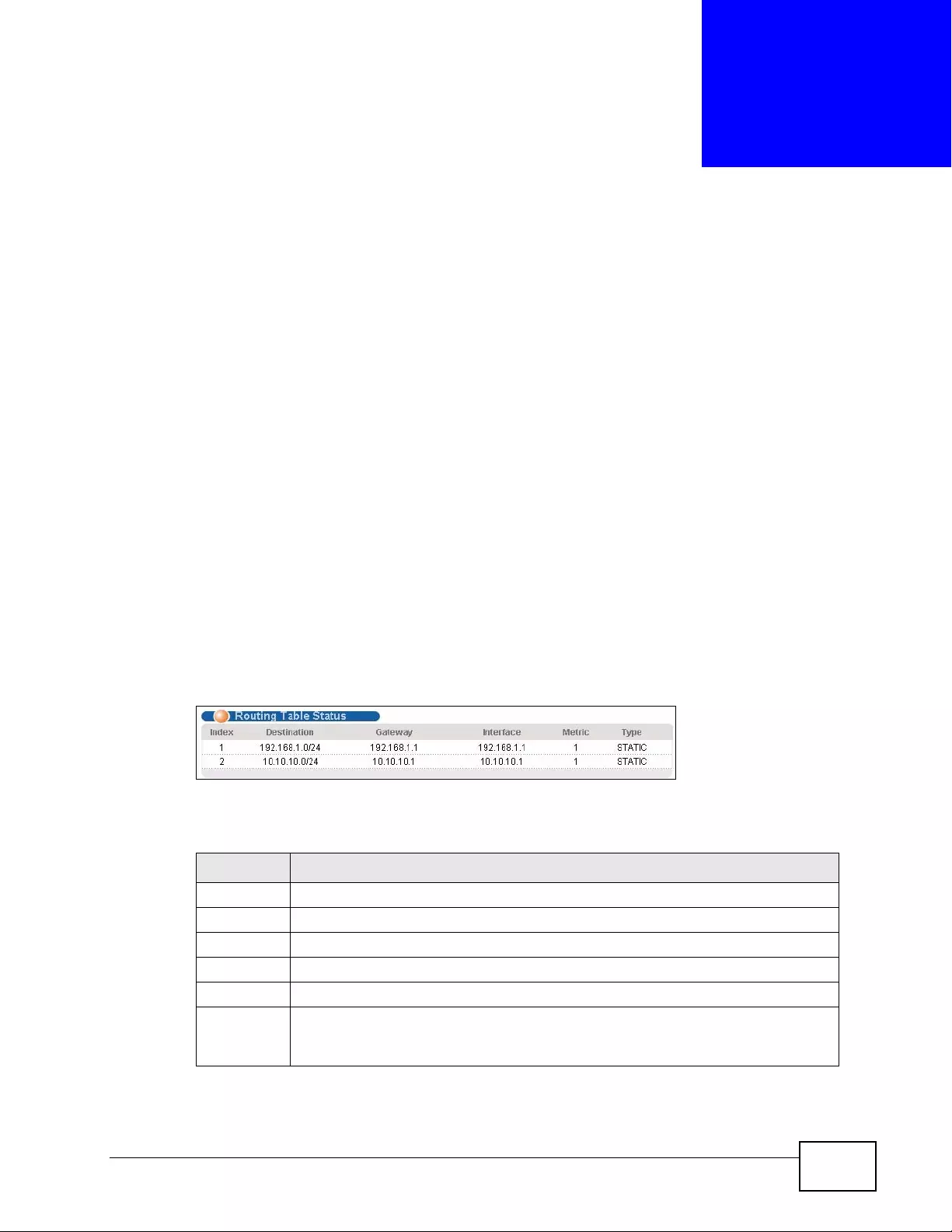
XGS4700-48F User’s Guide 445
CHAPTER 52
Routing Table
This chapter introduces the routing table.
52.1 Overview
The routing table contains the rout e information to the network(s) that the Switch
can reach. The Switch automatically updates the routing table with the RIP
information received from other Ethernet devices.
52.2 Viewing the Routing Table Status
Use this screen to view routing table information. Click Management > Routing
Table in the navigation panel to display the screen as shown.
Figure 250 Management > Routing Table
The following table describes the labels in this screen.
Table 167 Management > Routing Table
LABEL DESCRIPTION
Index This field displays the index number.
Destination This field displays the destination IP routing domain.
Gateway This field displays the IP address of the gateway device.
Interface This fie ld displays the IP address of the Interface.
Metric This field displays the cost of the route.
Type This field displays the method used to learn the route; OSPF - added as an
OSPF interface, RIP - learned from incoming RIP packets or STATIC -
added as a static entry.
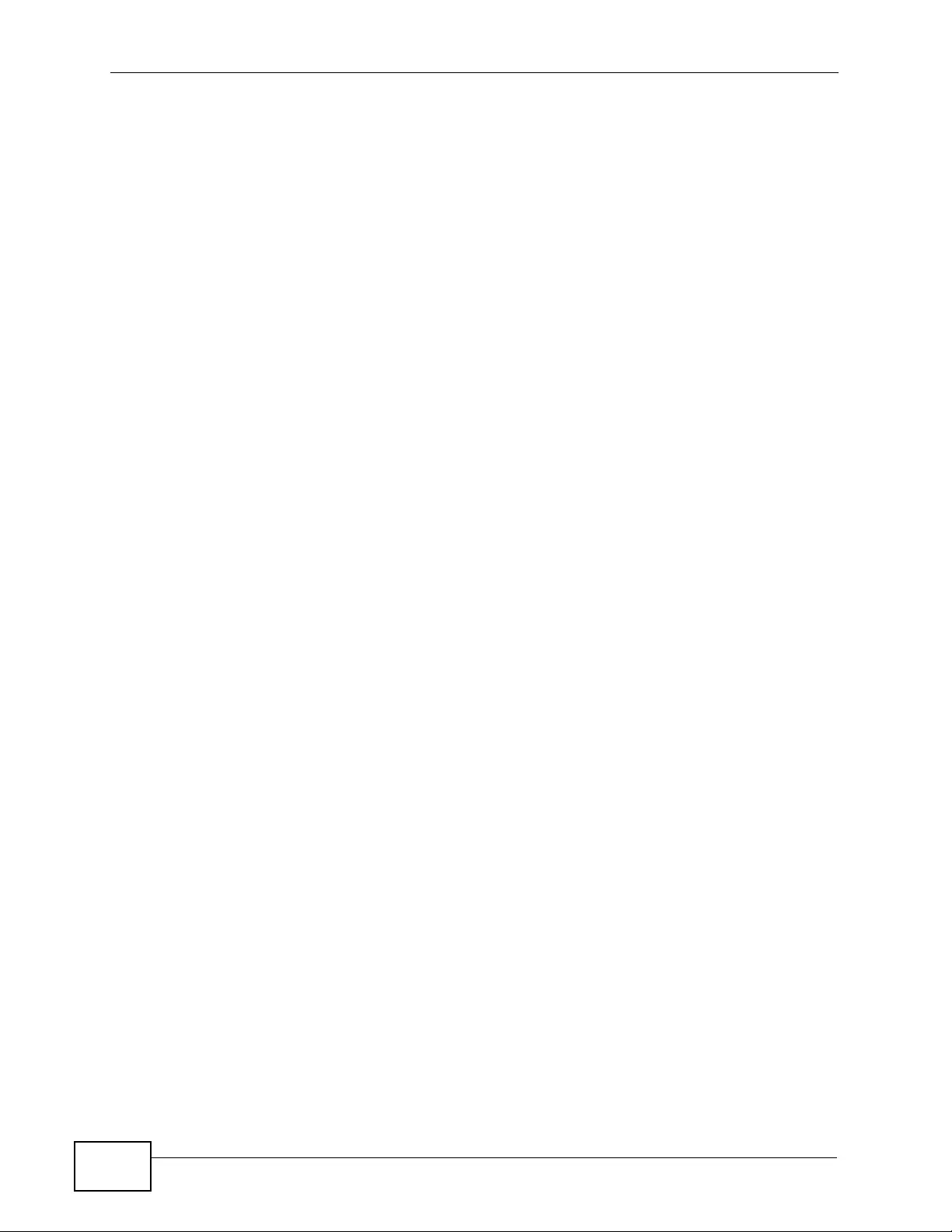
Chapter 52 Rou tin g Ta b l e
XGS4700-48F User’s Guide
446
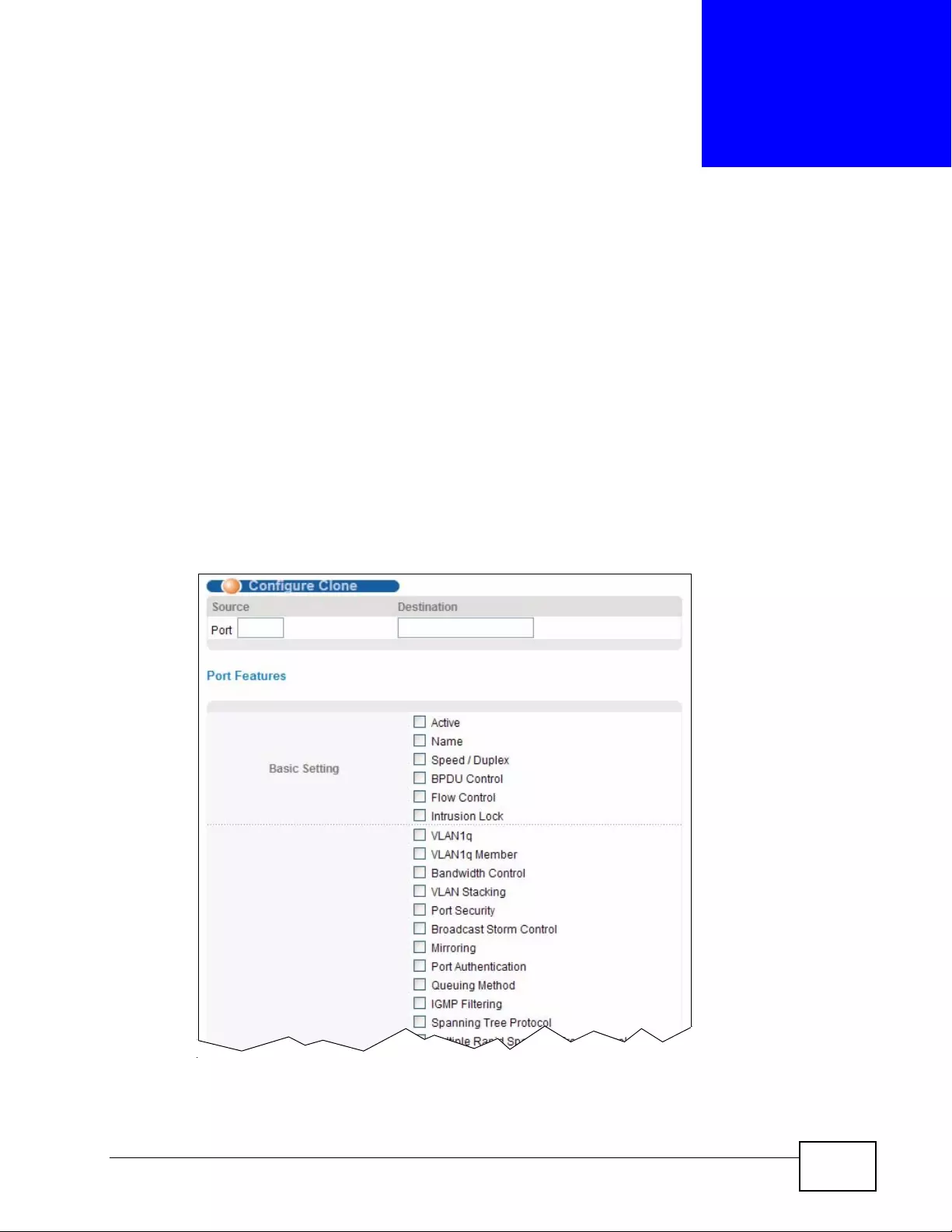
XGS4700-48F User’s Guide 447
CHAPTER 53
Configure Clone
This chapter shows you how you can copy the settings of one port onto other
ports.
53.1 Configure Clone
Cloning allows you to copy the basic and advanced settings from a source port to
a destination port or ports. Click Management > Configure Clone to open the
following screen.
Figure 251 Management > Configure Clone
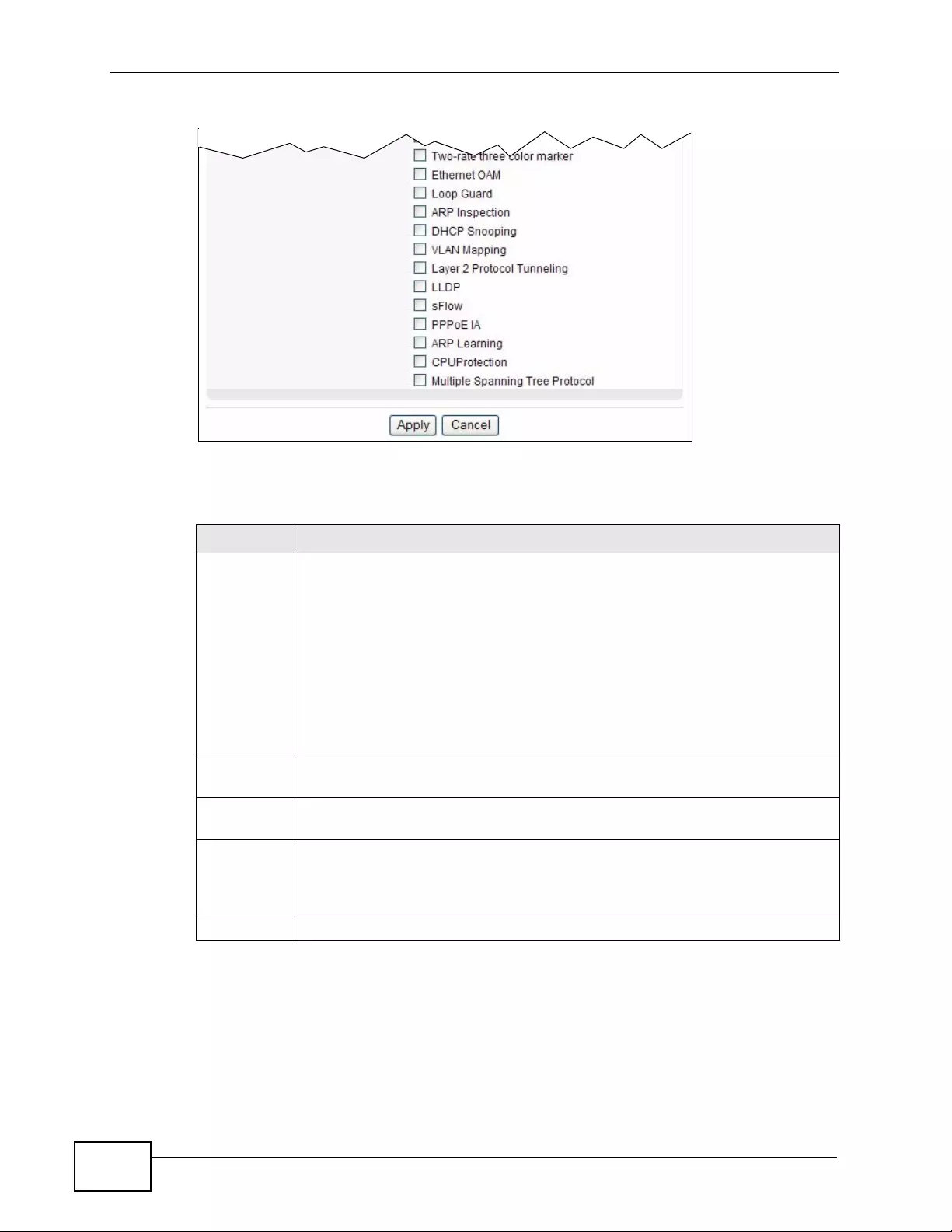
Chapter 53 Con fig ur e Clo ne
XGS4700-48F User’s Guide
448
The following table describes the labels in this screen.
Table 168 Management > Configure Clone
LABEL DESCRIPTION
Source/
Destination
Port
Enter the source port under the Source label. This port’s attributes are
copied.
Enter the destination port or ports under the Destination label. These are
the ports which are going to have the same attributes as the source port.
Y ou can enter individual ports separated by a comma or a r ange of ports by
using a dash.
Example:
•2, 4, 6 indicates that ports 2, 4 and 6 are the destination ports.
•2-6 indicates that ports 2 through 6 are the destination ports.
Basic
Setting Select which port settings (configured in the Basic Setting menus) should
be copied to the destination port(s).
Advanced
Application Select which port settings (configured in the Advanced Application
menus) should be copied to the destination ports.
Apply Click Apply to save your changes to the Switch’s run-time memory. The
Switch loses these changes if it is turned off or loses power, so use the
Save link on the top navigation panel to save your changes to the non-
volatile memory when you are done configuring.
Cancel Click Cancel to begin configuring this screen afresh.
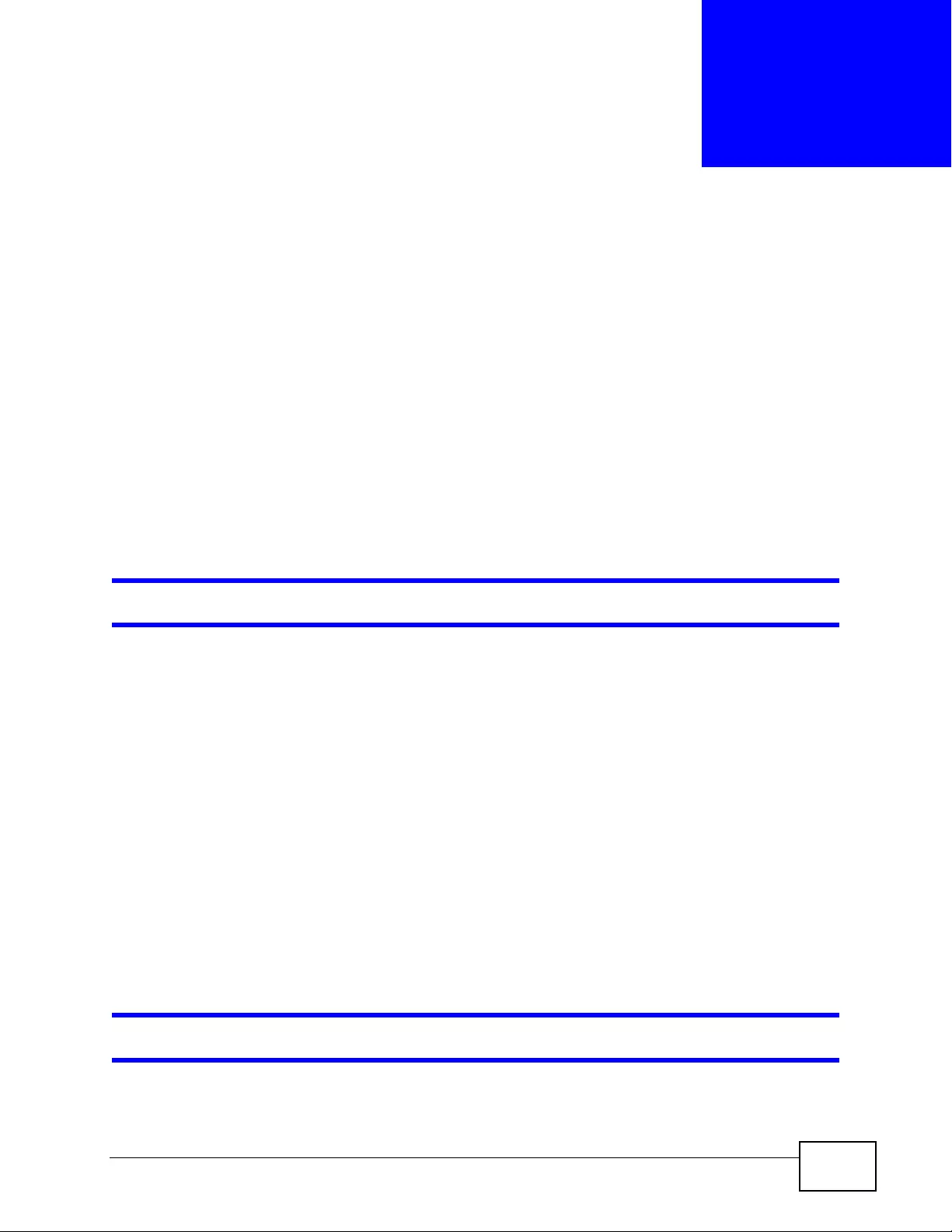
XGS4700-48F User’s Guide 449
CHAPTER 54
Troubleshooting
This chapter offers some suggesti ons to solv e problems y ou might encounter. The
potential problems are divided into the following categories.
•Power, Hardware Connections, and LEDs
•Switch Access and Login
•Switch Configuration
54.1 Power, Hardware Connections, and LEDs
The Switch does not turn on. None of the LEDs turn on.
1Make sure the Switch is turned on (in DC models or if the DC power supply is
connected in AC/DC models).
2Make sure you are using the power adaptor or cord included with the Switch.
3Make sure the power adaptor or cord is connected to the Swit ch and plugged in to
an appropriate power source. Make sure the power source is turned on.
4Turn the Switch off and on (in DC models or if the DC power supply is connected in
AC/DC models).
5Disconnect and re-connect the power adapto r or cord to the Switch (in AC models
or if the AC power supply is connected in AC/DC models).
6If the problem continues, contact the vendor.
The ALM LED is on.
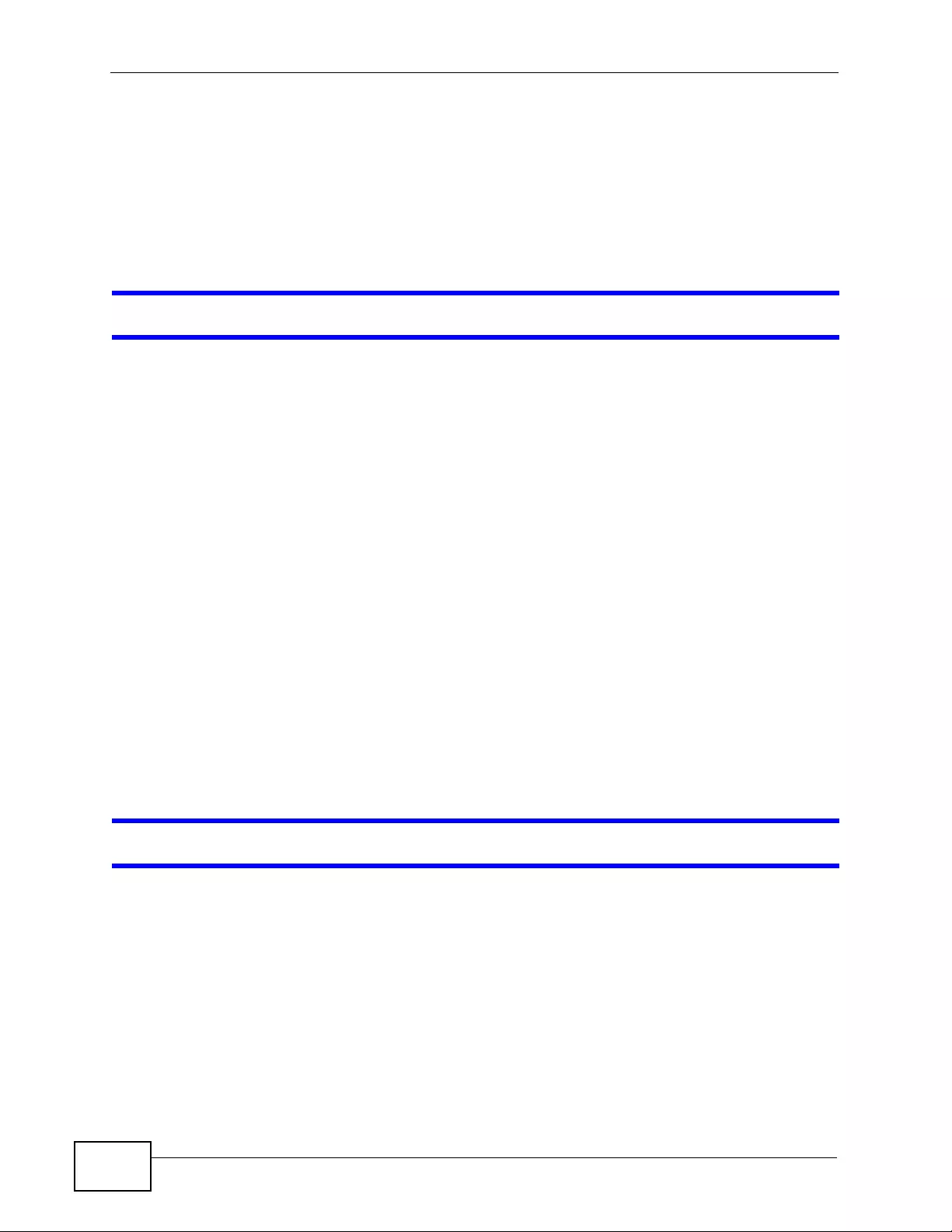
Chapter 54 Tro u blesh oo tin g
XGS4700-48F User’s Guide
450
1Turn the Switch off and on (in DC models or if the DC power supply is connected in
AC/DC models).
2Disconnect and re-connect the power adapto r or cord to the Switch (in AC models
or if the AC power supply is connected in AC/DC models).
3If the problem continues, contact the vendor.
One of the LEDs does not behave as expected.
1Make sure you understand the normal behavior of the LED. See Section 3.4 on
page 52.
2Check the hardware connections. See Section 3.1 on page 41.
3Inspect your cables for damage. Contact the vendor to replace any damaged
cables.
4Turn the Switch off and on (in DC models or if the DC power supply is connected in
AC/DC models).
5Disconnect and re-connect the power adapto r or cord to the Switch (in AC models
or if the AC power supply is connected in AC/DC models).
6If the problem continues, contact the vendor.
54.2 Switch Access and Login
I forgot the IP address for the Switch.
1The default in-band IP address is 192.168.1.1.
2Use the console port to log in to the Switch.
3Use the MGMT port to log in to the Switch, the default IP address of the MGMT
port is 192.168.0.1.
4If this does not work, you have to reset the device to its factory defaults. See
Section 4.6 on page 62.
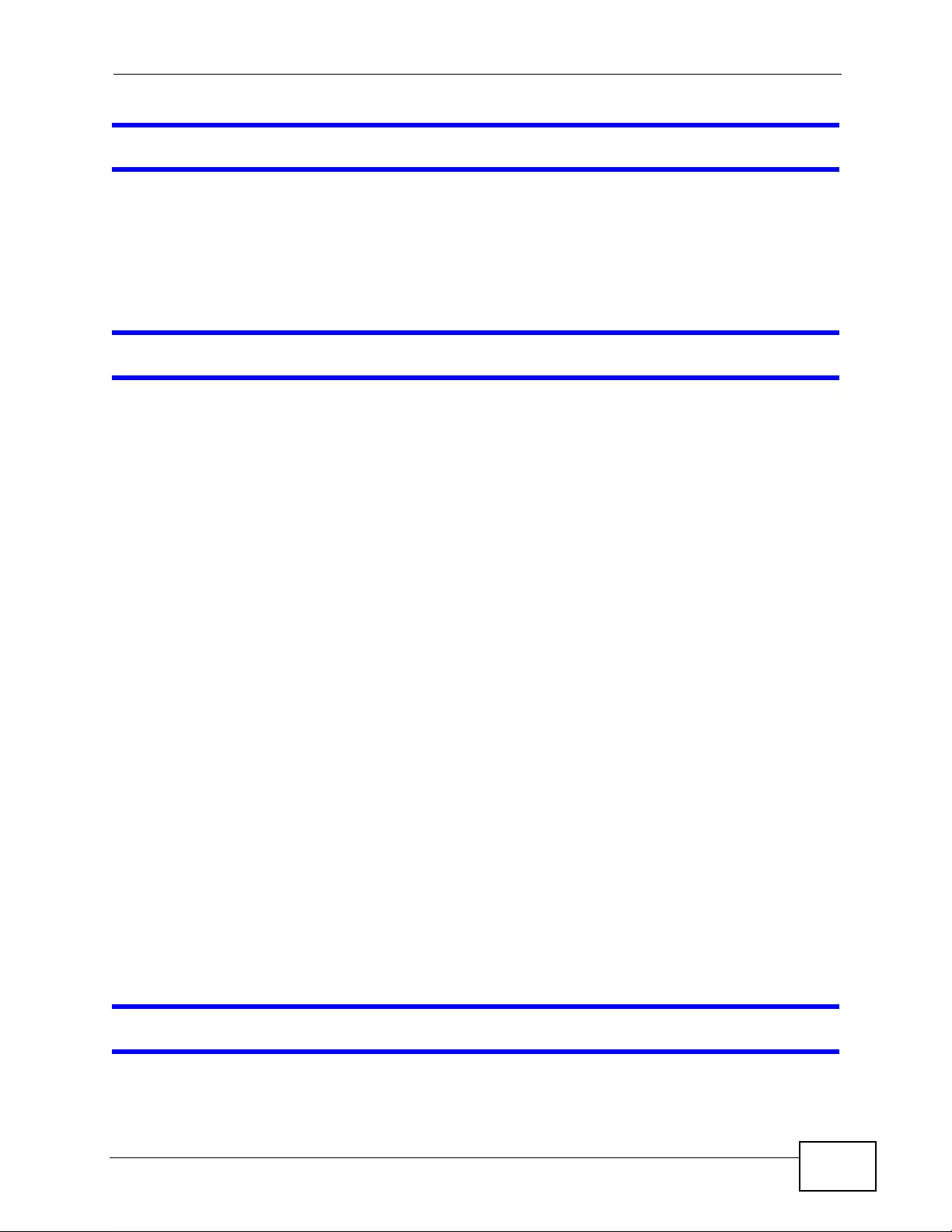
Chapter 54 Troubleshooting
XGS4700-48F User’s Guide 451
I forgot the username and/or password.
1The default username is admin and the default password is 1234.
2If this does not work, you have to reset the device to its factory defaults. See
Section 4.6 on page 62.
I cannot see or access the Login screen in the web configurator.
1Make sure you are using the correct IP address.
• The default in-band IP address is 192.168.1.1.
• If you changed the IP address, use the new IP address.
• If you changed the IP address and have forgotten it, see the troubleshooting
suggestions for I forgot the IP address for the Switch.
2Check the hardware connections, and make sure the LEDs are behav i ng as
expected. See Section 3.4 on page 52.
3Make s u re you r Internet brows er does not block pop-up windows and has
JavaScripts and Java enabled.
4Make sure your computer is in the same subnet as the Switch. (If you know that
there are routers between your computer and the Switch, skip this step.)
5Reset the device to its factory defaults, and try to access the Switch with the
default IP address. See Section 4.6 on page 62.
6If the problem continues, contact the vendor, or try one of the advanced
suggestions.
Advanced Suggestions
• Try to access the Switch using another se rvice, such as Telnet. If you can access
the Switch, che ck the remote ma nagemen t settings to find out why the Switch
does not respond to HTTP.
I can see the Login screen, but I cannot log in to the Switch.
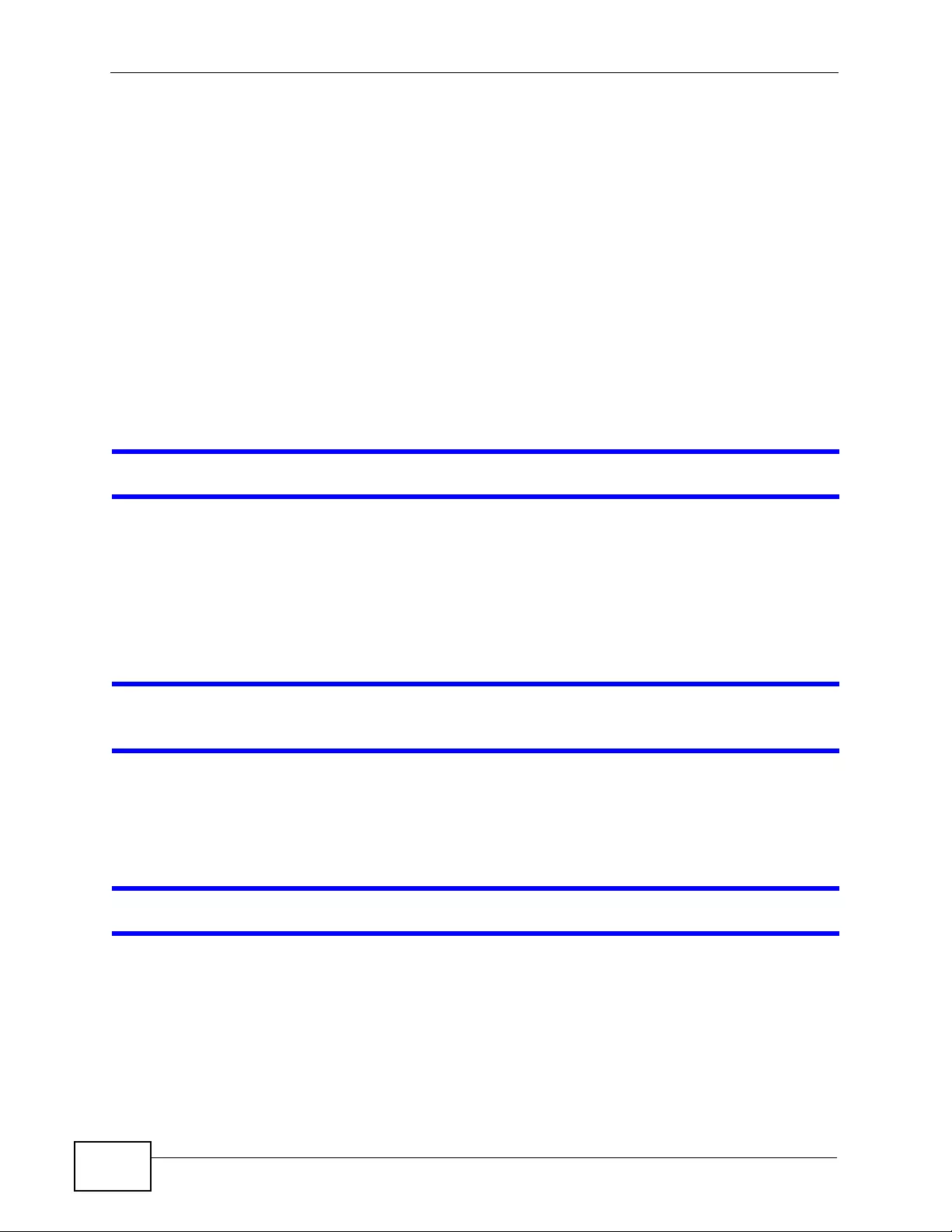
Chapter 54 Tro u blesh oo tin g
XGS4700-48F User’s Guide
452
1Make sure you have entered the user name and password correctly. The default
user name is admin, and the default password is 1234. These fields are case-
sensitive, so make sure [Caps Lock] is not on.
2You may have exceeded the maximum number of concurrent Telnet sessions.
Close other Telnet session(s) or try connecting again later.
Check that you have enabled logins for HTTP or Telnet. If you have configured a
secured client IP address, your computer’s IP address must match i t. Refer t o the
chapter on access control for details.
3Disconnect and re-connect the cord to the Switch.
4If this does not work, you have to reset the device to its factory defaults. See
Section 4.6 on page 62.
Pop-up Windows, JavaScripts and Java Permissions
In order to use the web configurator you need to allow:
• Web browser pop-up windows from your device.
• JavaScripts (enabled by default).
• Java permissions (enabled by default).
I cannot see some of Advanced Application submenus at the bottom of the
navigation panel.
The recommended screen resolution is 1024 by 768 pixels. Adjust the value in
your computer and then you should see the rest of Advanced Application
submenus at the bottom of the navigation panel.
There is unauthorized access to my Switch via telnet, HTTP and SSH.
Click the Display button in the System Log field in the Management >
Diagnostic screen to check for unauthorized access to your Switch. To avoid
unauthorized access, configure the secured client setting in the Management >
Access Control > Remote Manage ment screen for telnet, HTTP and SSH (see
Section 45.11 on page 417). Computers not belonging to the secured client set
cannot get permission to access the Switch.
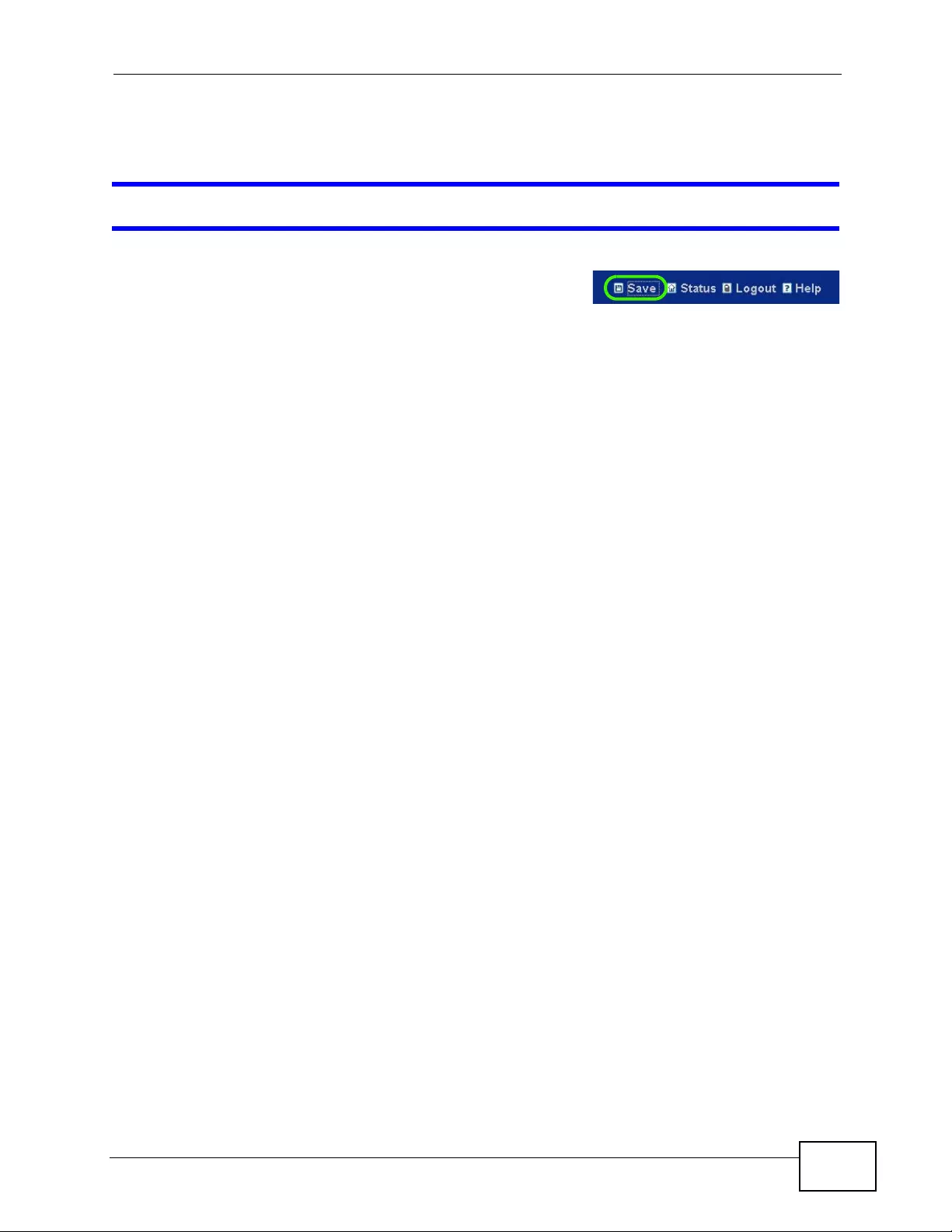
Chapter 54 Troubleshooting
XGS4700-48F User’s Guide 453
54.3 Switch Configuration
I lost my configuration settings after I restart the Switch.
Make sure you save your configuration into the
Switch’ s nonvolatile memory each time you make
changes. Click Save at the top right corner of the
web configurator to sa v e the configuration permanently. See also Secti on 44. 3 on
page 388 for more information about how to save your configuration.
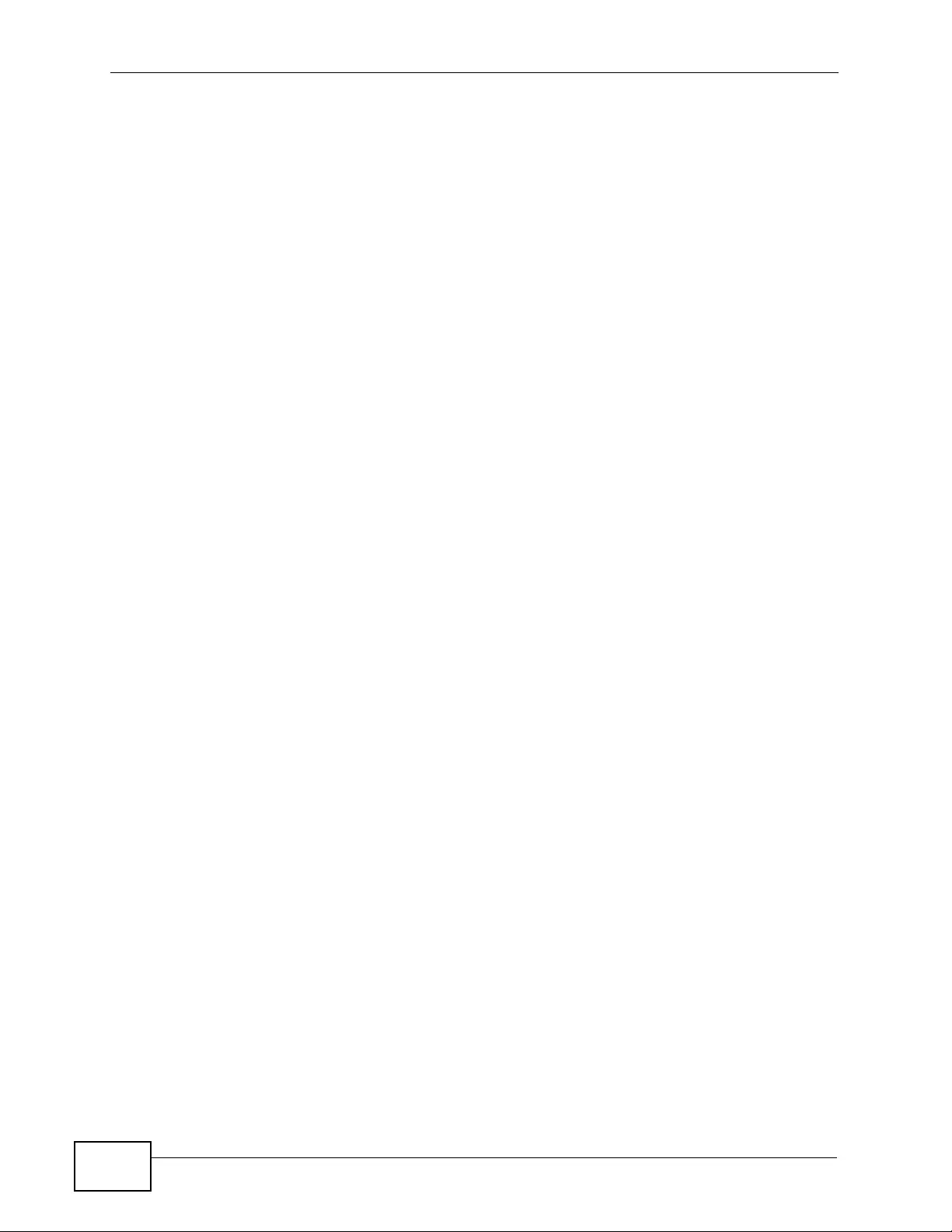
Chapter 54 Tro u blesh oo tin g
XGS4700-48F User’s Guide
454
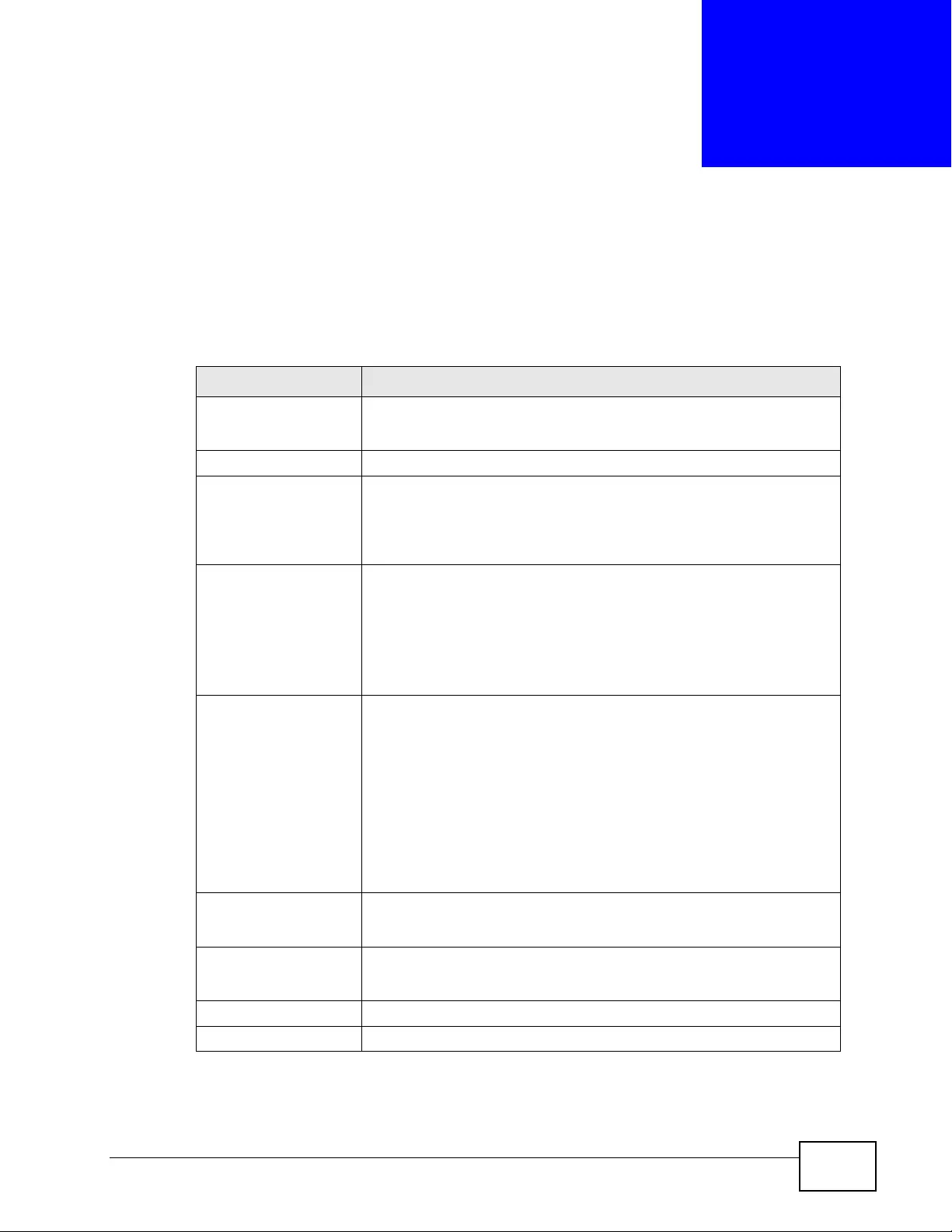
XGS4700-48F User’s Guide 455
CHAPTER 55
Product Specifications
The following tables summarize the Switch’s hardware and firmware features.
Table 169 Hardware Specifications
SPECIFICATION DESCRIPTION
Dimensions Standard 19” rack mountable
438 mm (W) x 425 mm (D) x 44.45 mm (H)
Weight 5.4 Kg
Power Specification AC: 100 - 240 VAC 50/60 Hz 1.6 A max, 143 W internal universal
power supply
DC: -36 VDC ~ -72 VDC 3.7 A max, 130 W consumption. There is
no tolerance for the DC input voltage.
Interfaces 48 mini-GBIC slots, compatible with Small Form-Factor Pluggable
(SFP) Multi Source Agreement (MSA) transceivers.
Two slots for optional 10G uplink module sets.
One local management Ethernet 10/100Base-T port
One RS-232 console port
LEDs Main switch: PWR1, PWR2, SYS, ALM
The 100Base-T management port: MGMT
Green: 10 Mbps
Amber: 100 Mbps
Per mini-GBIC port: 1~48
steady: link state
blinking: transmitting/receiving
Per stacking port: 49~52
Operating
Environment Temperature: 0º C ~ 45º C (32º F ~ 113º F)
Humidity: 10 ~ 90% (non-condensing)
Storage Environment Temperature: -10º C ~ 70º C (-13º F ~ 158º F)
Humidity: 10 ~ 90% (non-condensing)
Ground Wire Gauge 18 AWG or larger
Power Wire Gauge 18 AWG or larger
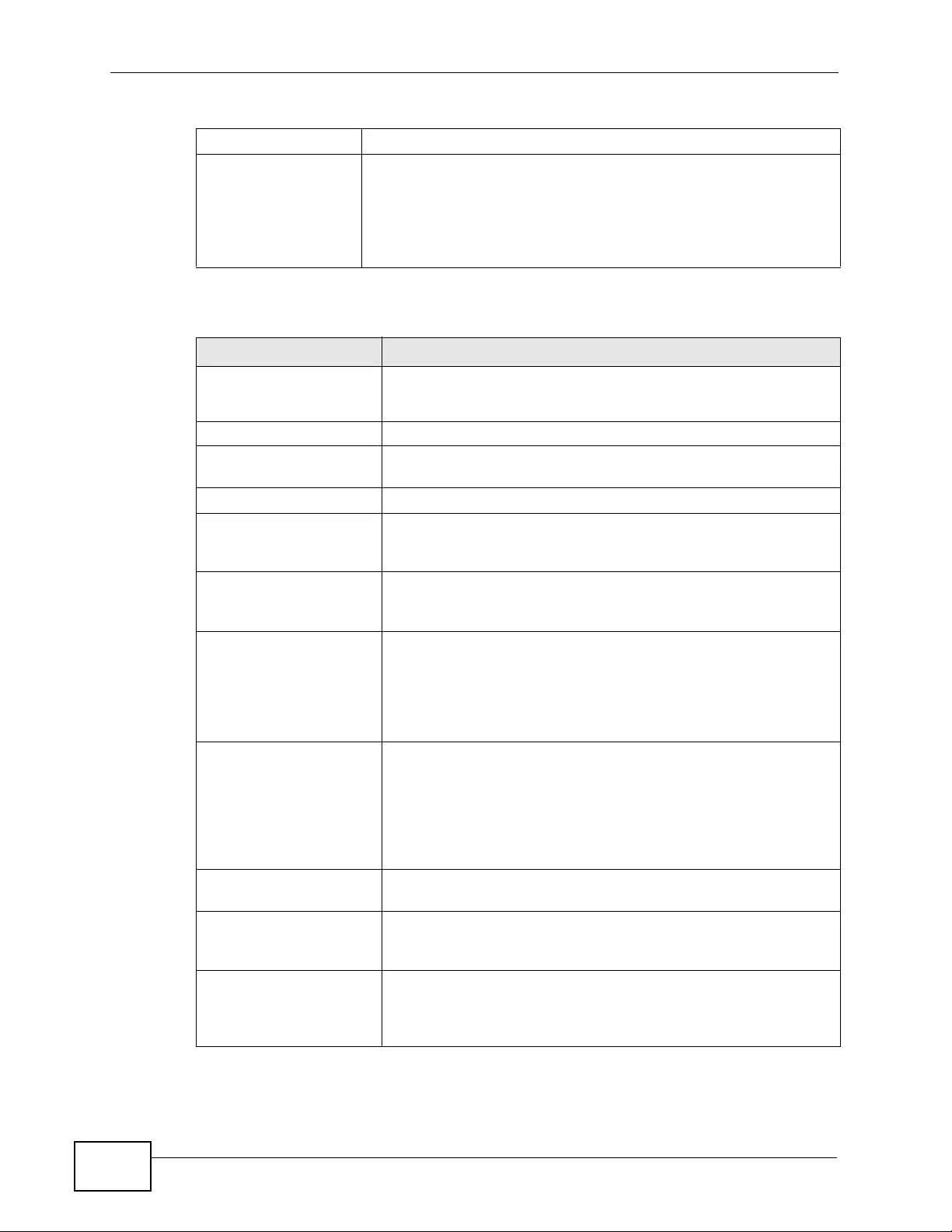
Chapter 55 Product Specifications
XGS4700-48F User’s Guide
456
Fuse Specification 250 VAC, T4A. For DC version switchboard.
Approvals Safety
UL 60950-1, CSA 60950-1, EN 60950-1, IEC 60950-1
EMC
FCC Part 15 (Class A), CE EMC (Class A)
Table 170 Firmware Specifications
FEATURE DESCRIPTION
Default IP Address In band: 192. 168.1.1
Out of band (Management port): 192.168.0 .1
Default Subnet Mask 255.255.255.0 (24 bits)
Administrator User
Name admin
Default Password 1234
Number of Login
Accounts Configurable
on the Switch
4 management accounts configured on the Switch.
Authentication via RADIUS and TACACS+ also available.
IP Routing Domain An IP interface (also known as an IP routing domain) is not
bound to a physical port. Configure an IP routing domain to
allow the Switch to route traffic between different networks.
VLAN A VLAN (Virtual Local Area Network) allows a physical network
to be partitioned into multiple logical networks. Devices on a
logical network belong to one group. A device can belong to
more than one group. With VLAN, a device cannot directly talk
to or hear from devices that are not in the same group(s); the
traffic must first go through a router.
VLAN Stacking Use VLAN stacking to add an outer VLAN tag to the inner IEEE
802.1Q tagged frames that enter the network. By tagging the
tagged frames (“double-tagged” frames), the service provider
can manage up to 4,094 VLAN groups with each group
containing up to 4,094 customer VLANs. This allows a service
provider to provide different service, based on specific VLANs,
for many different customers.
MAC Address Filter Filter traffic based on the source and/or destination MAC
address and VLAN group (ID).
DHCP (Dynamic Host
Configuration Protocol) Use this feature to have the Switch assign IP addresses, an IP
default gateway and DNS servers to computers on your
network.
IGMP Snooping The Switch supports IGMP snooping enabling group multicast
traffic to be only forwarded to ports that are members of that
group; thus allowing you to significantly reduce multicast traffic
passing through your Switch.
Table 169 Hardware Specifications (continued)
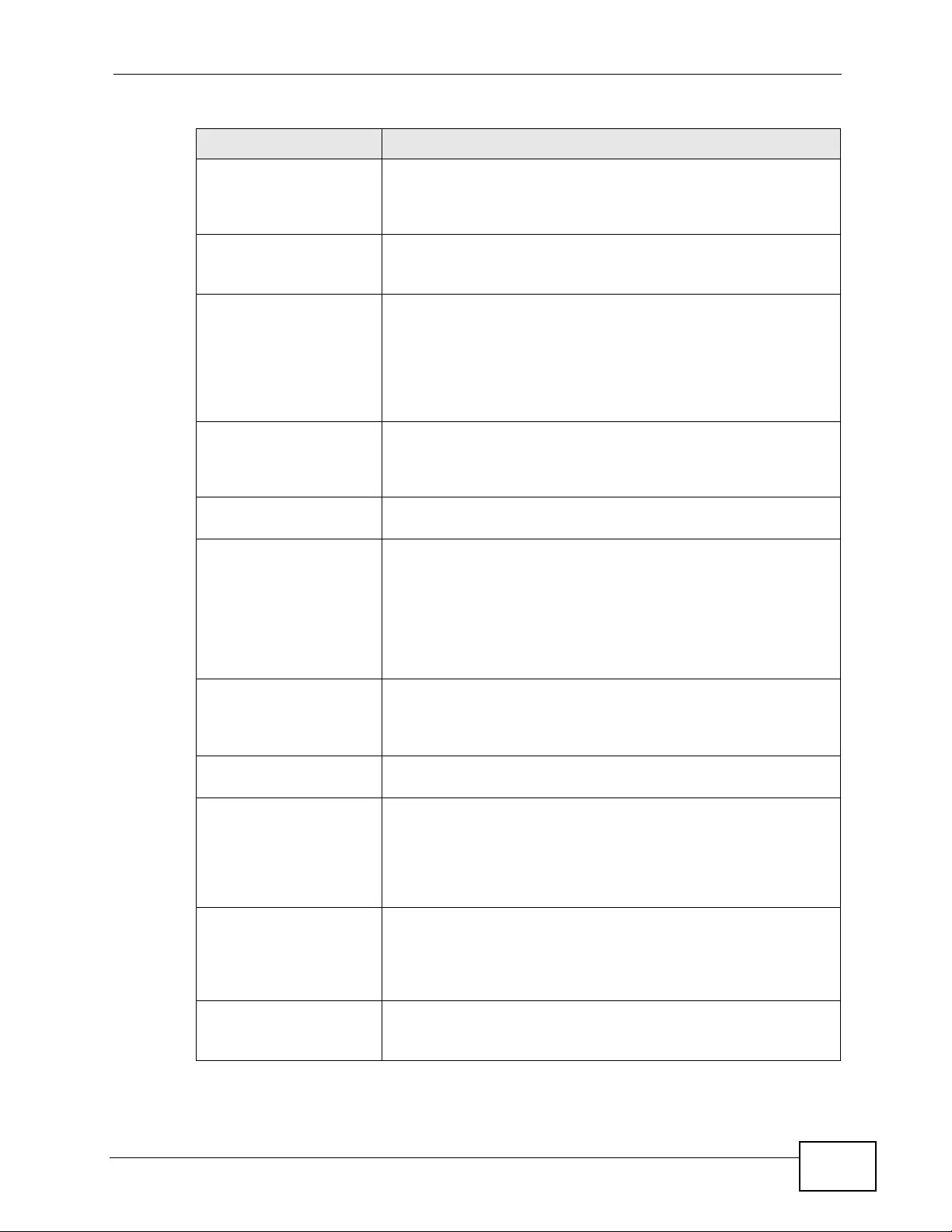
Chapter 55 Product Specifications
XGS4700-48F User’s Guide 457
Differentiated Services
(DiffServ) With DiffServ, the Switch marks packets so that they receive
specific per-hop treatment at DiffServ-compliant network
devices along the route based on the application types and
traffic flow.
Classifier and Policy You can create a policy to define actions to be performed on a
traffic flow grouped by a classifier according to specific criteria
such as the IP address, port number or protocol type, etc.
Queuing Queuing is used to help solve performance degradation when
there is network congestion . Three sche du li ng s ervi ces are
supported: Strict Priority Queuing (SPQ), Weighted Round
Robin (WRR) and W eighted F air Queuing (WFQ). This allows the
Switch to maintain separate queues for packets from each
individual source or flow and prevent a source from
monopolizing the bandwidth.
Port Mirroring Port mirroring allows you to copy traffic going from one or all
ports to another or all ports in order that you can examine the
traffic from the mirror port (the port you copy the traffic to)
without interference.
Static Route Static routes tell the Switch how to fo rw ard IP tr affic when y ou
configure the TCP/IP parameters manually.
Multicast VLAN
Registra tion (MVR) Multicast VLAN Registration (MVR) is designed for applications
(such as Media-on-Demand (MoD)) using multicast traffic
across a network. MVR allows one single multicast VLAN to be
shared among different subscriber VLANs on the network.
This improves bandwidth utilization by reducing multicast
traffic in the subscriber VLANs and simplifies multicast group
management.
IP Multicast With IP multicast, the Switch delivers IP packets to a group of
hosts on the network - not everybody. In addition, the Switch
can send packets to Ethernet devices that are not VLAN-aware
by untagging (removing the VLAN tags) IP multicast packets.
RIP RIP (Routing Information Protocol) allows a routing device to
exchange routing information with other routers.
OSPF OSPF (Open Shortest Path First) is a link-state protocol
designed to distribute routing information within an
autonomous system (AS). An autonomous system is a
collection of networks using a common routing protocol to
exchange routing information. OSPF is best suited for large
networks.
DVMRP DVMRP (Distance Vector Multicast Routing Protocol) is a
protocol used for routing multicast data within an autonomous
system (AS). DVMRP provides multicast forwarding capability
to a layer 3 switch that runs both the IPv4 protocol (with IP
Multicast support) and the IGMP protocol.
VRRP Virtual Router Redundancy Protocol (VRRP), defined in RFC
2338, allows you to create redundant backup gateways to
ensure that the default gateway of a host is always available.
Table 170 Firmware Specifications (continued)
FEATURE DESCRIPTION
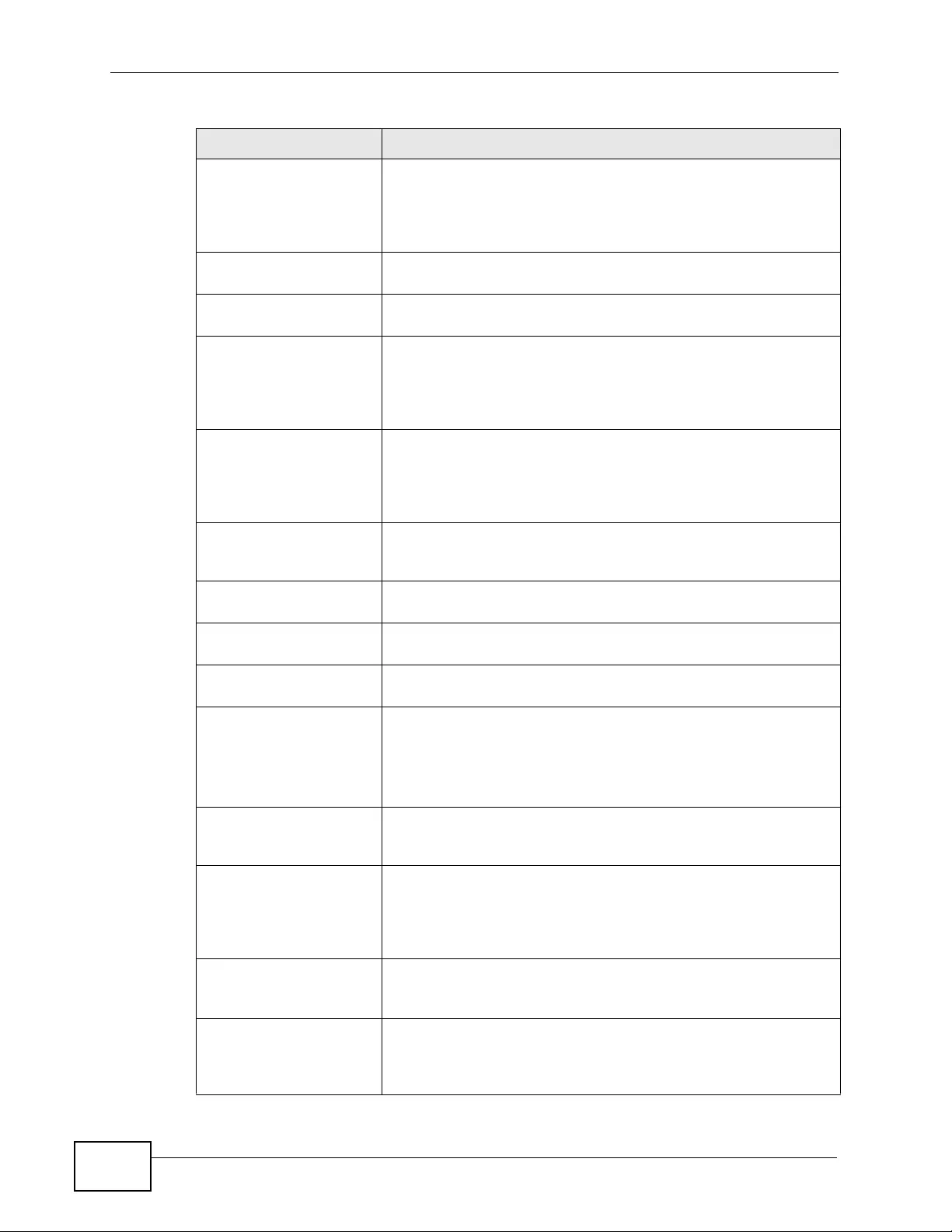
Chapter 55 Product Specifications
XGS4700-48F User’s Guide
458
STP (Spanning Tree
Protocol) / RSTP (Rapid
STP)
(R)STP detects and breaks network loops and provides backup
links between switches, bridges or routers. It allows a Switch to
interact with other (R)STP -compliant switches in you r network
to ensure that only one path exists between any two stations
on the network.
Loop Guard Use the loop guard feature to protect against network loops on
the edge of your network.
IP Source Guard Use IP source guard to filter unauthorized DHCP and ARP
packets in your network.
Link Aggregation Link aggregation (trunking) is the grouping of physical ports
into one logical higher-capacity link. You may want to trunk
ports if for example, it is cheaper to use multiple lower-speed
links than to under-utilize a high-speed, but more costly,
single-port link.
Port Authentication and
Security For security, the Switch allows authentication using IEEE
802.1x with an external RADIUS server and port security that
allows only packets with dynamically learned MAC addresses
and/or configured static MAC addresses to pass through a port
on the Switch.
Authentication,
Authorization and
Accounting
The Switch supports authentication, authorization and
accounting services via RADIUS and TACACS+ AAA servers.
Device Management Use the web configurator or commands to easily configure the
rich range of features on the Switch.
P ort Cloning Use the port cloning feature to copy the settings you configure
on one port to another port or ports.
Syslog The Switch can generate syslog messages and send it to a
syslog server.
Firmware Upgrade Download new firmware (when available) from the ZyXEL web
site and use the web configurator, CLI or an FTP/TFTP tool to
put it on the Switch.
Note: Only upload firmware for your specific model!
Configuration Backup &
Restoration Make a copy of the Switch’s configuration and put it back on
the Switch later if you decide you want to revert back to an
earlier configuration.
Cluster Management Cluster management (also known as iStacking) allows you to
manage switches through one switch, called the cluster
manager. The switches must be directly connected and be in
the same VLAN group so as to be able to communicate with
one another.
sFlow sFlow allows the Switch to monitor traffic in a network by
getting sample data and packet statistics from traffic, and send
information to an sFlow collector for analysis.
PPPoE IA With the PPPoE Intermediate Agent enabled, the Switch can
give a PPPoE termination server additional subscriber
information that the server can use to identify and authen ticate
a PPPoE client.
Table 170 Firmware Specifications (continued)
FEATURE DESCRIPTION
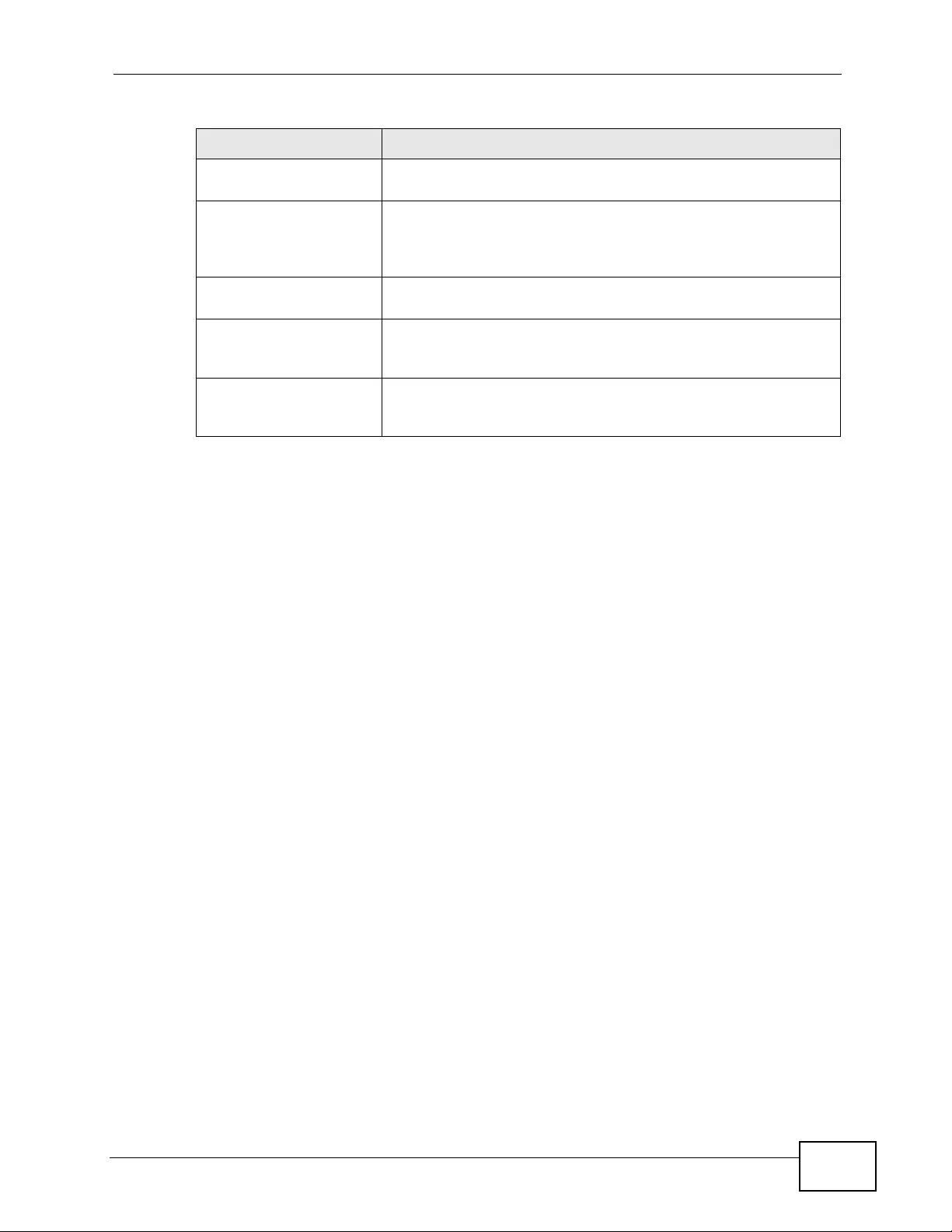
Chapter 55 Product Specifications
XGS4700-48F User’s Guide 459
CPU Protection You can limit the rate of protocol control packets (such as ARP,
BPDU and/or IGMP) to be delivered to the CPU on a port.
Error Disable You can set the Switch to take an action (such as to shut down
a port or stop sending packets) on a port when the Switch
detects a pre-configured error. You can also configure the
Switch to automatically undo the action after the error is gone.
Policy Routing Policy routing lets you override the default routing behavior and
alter the packet forwarding based on the pre-defined policy.
ARP Learning Y ou can configure the S witch to update the ARP table with with
an ARP reply or a gratuitous ARP request and/or an APR
request.
Load Sharing Load sharing allows the Switch to forward packets destined to
the same device through different routing paths of equal path
cost.
Table 170 Firmware Specifications (continued)
FEATURE DESCRIPTION
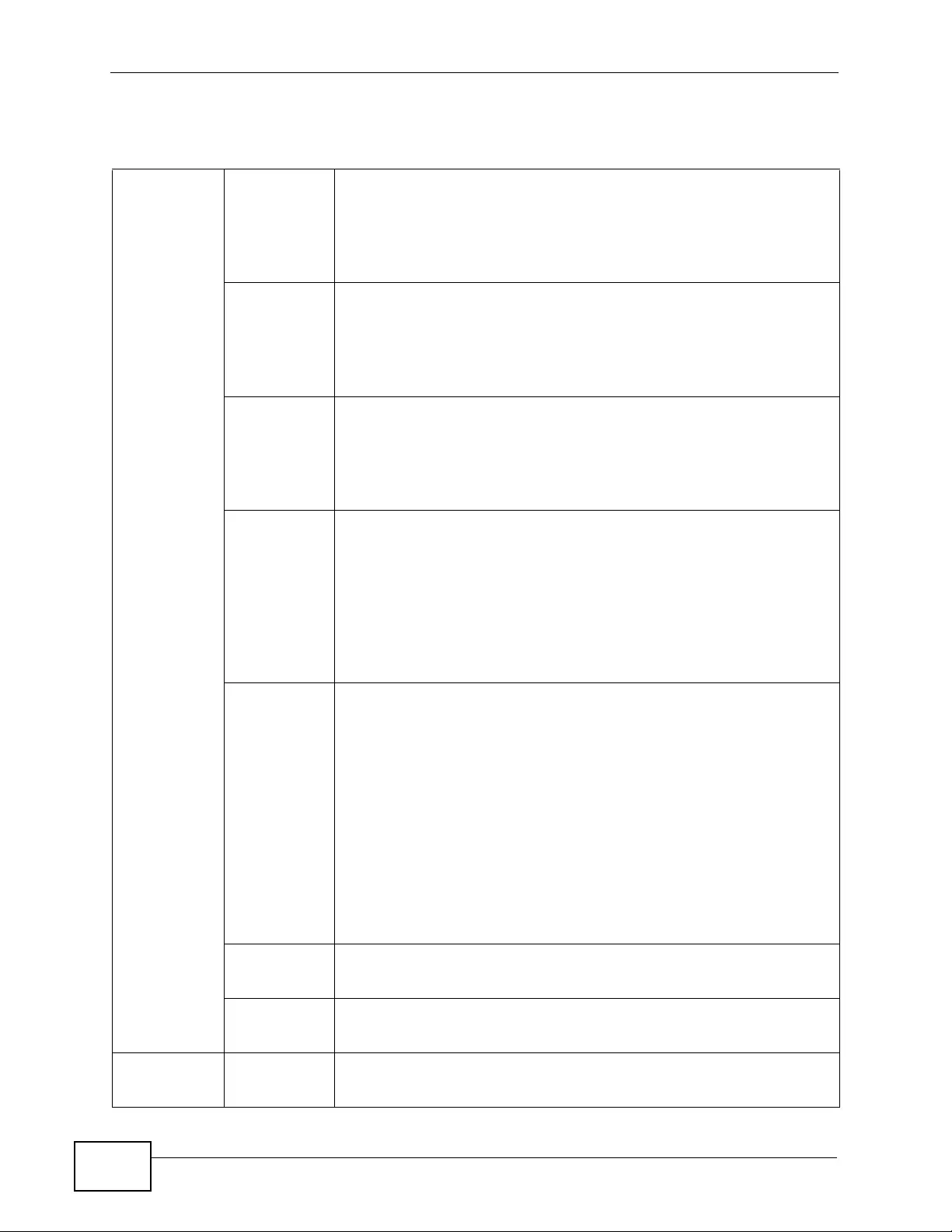
Chapter 55 Product Specifications
XGS4700-48F User’s Guide
460
Table 171 Switching Specifications
Layer 2
Features Bridging 32K MAC addresses
Static MAC address filtering by source/destination
Broadcast storm control
Static MAC address forwarding
Switching Switching fabric: 192 Gbps, non-blocking
Maximum frame size: 9 kbytes
Forwarding frame: IEEE 802.3, IEEE 802.1q, Ethernet II, PPPoE
Prevent the forwarding of corrupted packets
STP IEEE 802.1w Rapid Spanning Tree Protocol (RSTP)
Multiple Rapid Spanning Tree capability (4 configurable trees)
IEEE 802.1s Multiple Spanning Tree Protocol
BPDU transparency
QoS IEEE 802.1p
Eight priority queues per port
Port-based egress traffic shaping
Rule-based traffic mirroring
IEEE 802.3x flow control
TRTCM
VLAN Port-based VLAN setting
Tag-based (IEEE 802.1Q) VLAN
Number of VLAN: 4K, 4K static maximum
Supports GVRP
Double tagging for VLAN stacking
Protocol Based VLAN
Subnet Based VLAN
Selective Q-in-Q
VLAN translation (mapping)
Port
Aggregation Supports IEEE 802.3ad; static and dynamic (LACP) port trunking
24 groups (up to 8 ports each)
Port
mirroring All ports support port mirroring
Support port mirroring per IP/TCP/UDP
Bandwidth
control Supports rate limiting at 64K increment
Supports CIR/PIR for ingress bandwidth control
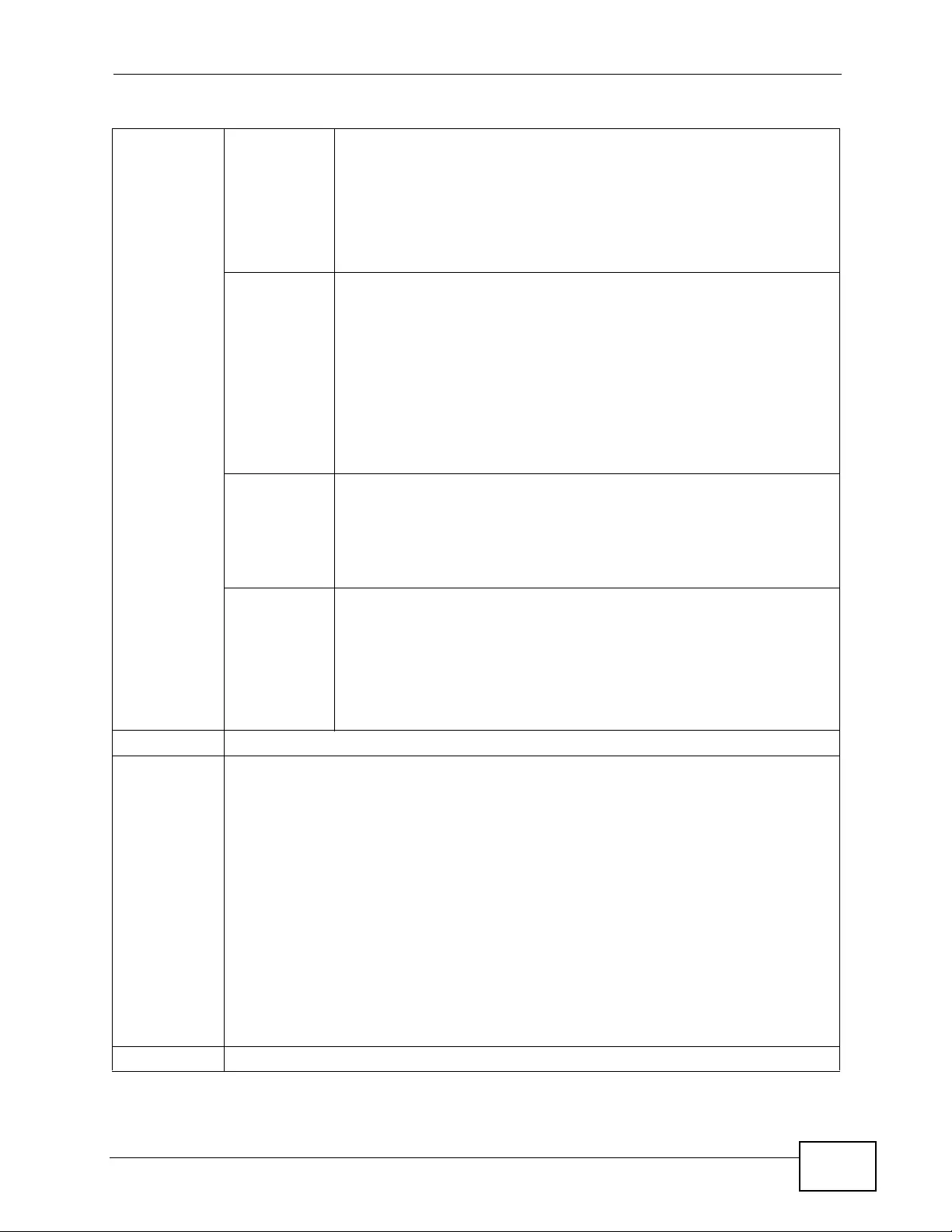
Chapter 55 Product Specifications
XGS4700-48F User’s Guide 461
Layer 3
Features IP Capability IPV4 support
128 IP routing domains
8K IP address table
12K routing paths
Wire speed IP forwarding
IPv6 MLD snooping proxy
DHCPv6: client and relay
ICMPv6
IPv6 Path MTU
NDP: host and router
IPv6 address stateless auto-configuration: host and router
IPv6 static route
Routing
protocols Unicast: RIP-V1/V2, OSPF V2
Multicast: DVMRP, IGMP V1/V2/V3
ECMP
Static Routing
IP services DHCP relay; VLAN based DHCP server/relay
DHCP Snooping
Policy routing
Load sharing
64 VRRP entries
Filtering Support L2 MAC filtering, L3 IP filtering, Layer 4 TCP/UDP socket
Multicast IGMP snooping (IGMP v1/v2/v3, 16 VLAN maximum-user configurable)
IGMP filtering
5 MVR entries
IGMP timer
Multicast reserve group
Static multicast
IGMP snooping fast-leave
IGMP snooping immediate-leave
IGMP snooping statistics
IGMP throttling
AAA Support RAD IUS and TACACS +
Table 171 Switching Specifications (continued)
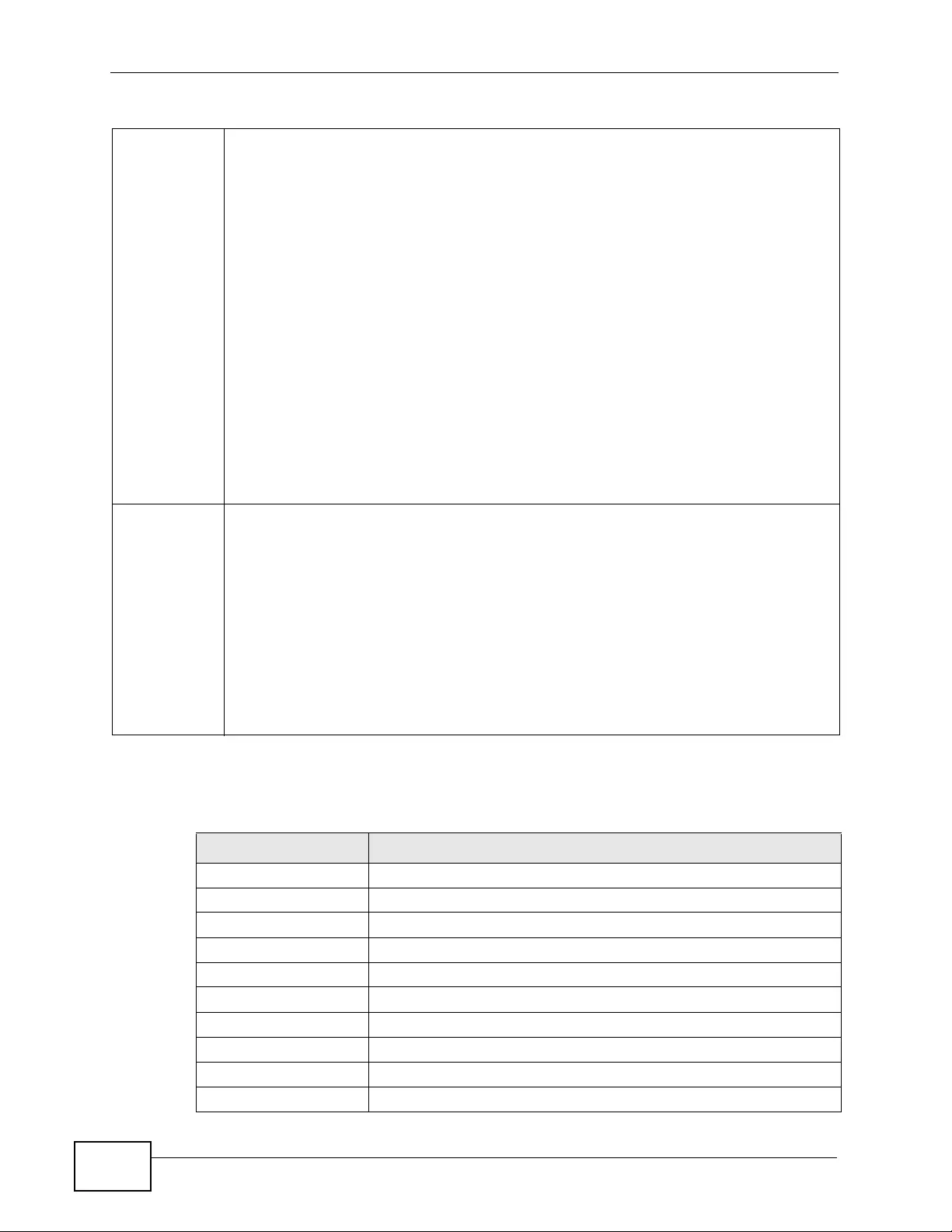
Chapter 55 Product Specifications
XGS4700-48F User’s Guide
462
The following list, which is not exhaustive, illustrates the standards supported in
the Switch.
Security IEEE 802.1x port-based authentication
Static MAC address filtering
Static MAC address forwarding
MAC Freeze
Limiting number of dynamic addresses per port
Intrusion lock
IP source guard
Static IP/MAC binding
DHCP snooping
ARP inspection
MAC authentication
Guest VLAN
PPPoE IA and option 82
Configurable ARP learning mode
Management IEEE 802.3ah OAM
IEEE 802.1AB LLDP
IEEE 802.1ag CFM
Loop guard
Password encryption
sFlow
User access right
Error disable
Table 171 Switching Specifications (continued)
Table 172 Standards Supported
STANDARD DESCRIPTION
RFC 826 Address Resolution Protocol (ARP)
RFC 867 Daytime Protocol
RFC 868 Time Protocol
RFC 894 Ethernet II Encapsulation
RFC 1058 RIP-1 (Routing Information Protocol)
RFC 1112 IGMP v1
RFC 1155 SMI
RFC 1157 SNMPv1: Simple Network Management Protocol version 1
RFC 1213 SNMP MIB II
RFC 1305 Network Time Protocol (NTP version 3)
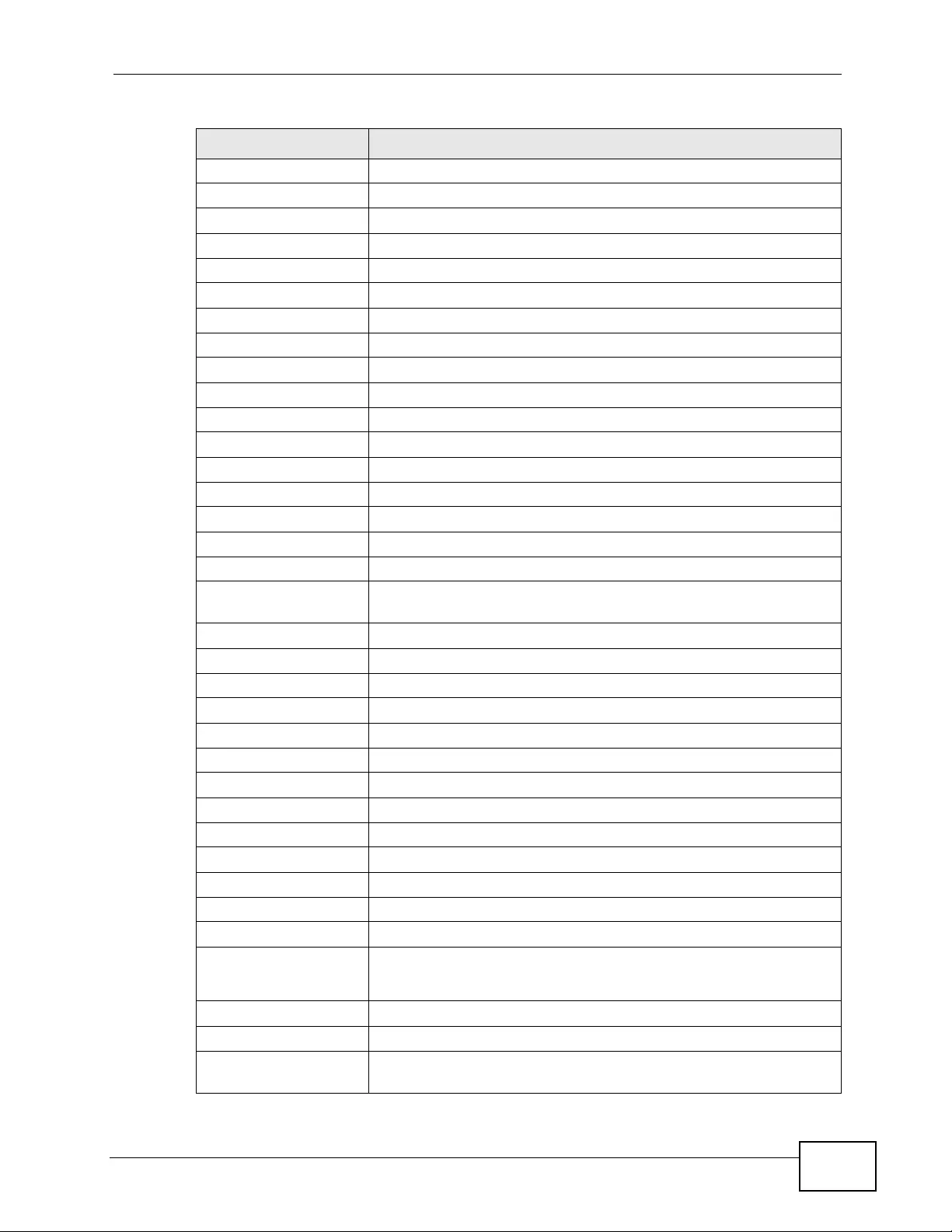
Chapter 55 Product Specifications
XGS4700-48F User’s Guide 463
RFC 1441 SNMPv2 Simple Network Management Protocol version 2
RFC 1493 Bridge MIBs
RFC 1643 Ethernet MIBs
RFC 1723 RIP-2 (Routing Information Protocol)
RFC 1757 RMON
RFC 1901 SNMPv2c Simple Network Management Protocol version 2c
RFC 2131, RFC 2132 Dynamic Host Configuration Protocol (DHCP)
RFC 2138 RADIUS (Remote Authentication Dial In User Service)
RFC 2139 RADIUS Accounting
RFC 2236 Internet Group Management Protocol, Version 2.
RFC 2338 Virtual Router Redundancy Protocol (VRRP)
RFC 2698 Two Rate Three Color Marker (TRTCM)
RFC 2865 RADIUS - Vendor Specific Attribute
RFC 2674 P-BRIDGE-MIB, Q-BRIDGE-MIB
RFC 3046 DHCP Relay
RFC 3164 Syslog
RFC 3376 Internet Group Management Protocol, Version 3
RFC 3414 User-based Security Model (USM) for version 3 of the Simple
Network Management Protocol (SNMP v3)
RFC 3580 RADIUS - Tunnel Protocol Attribute
IEEE 802.1ab Link Layer Discovery Protocol (LLDP)
IEEE 802.1ag Connectivity Fault Management (CFM)
IEEE 802.1x Port Based Network Access Control
IEEE 802.1D MAC Bridges
IEEE 802.1p Traffic Types - P acket Priority
IEEE 802.1Q Tagged VLAN
IEEE 802.1w Rapid Spanning Tree Protocol (RSTP)
IEEE 802.1s Multiple Spanning Tree Protocol (MSTP)
IEEE 802.3 Packet F ormat
IEEE 802.3ad Link Aggregation
IEEE 802.3ah Ethernet OAM (Operations, Administration and Maintenance)
IEEE 802.3x Flow Control
IEEE 802.3z 1000BASE-X
For optical fiber link 1000BASE-SX/LX.
RFC 2516 A method for transmitting PPP over Ethernet (PPPoE)
RFC 3176 sFlow
RFC 3415 View-based Access Control Model (VACM) for the Simple Network
Management Protocol (SNMP)
Table 172 Standards Supported (continued)
STANDARD DESCRIPTION
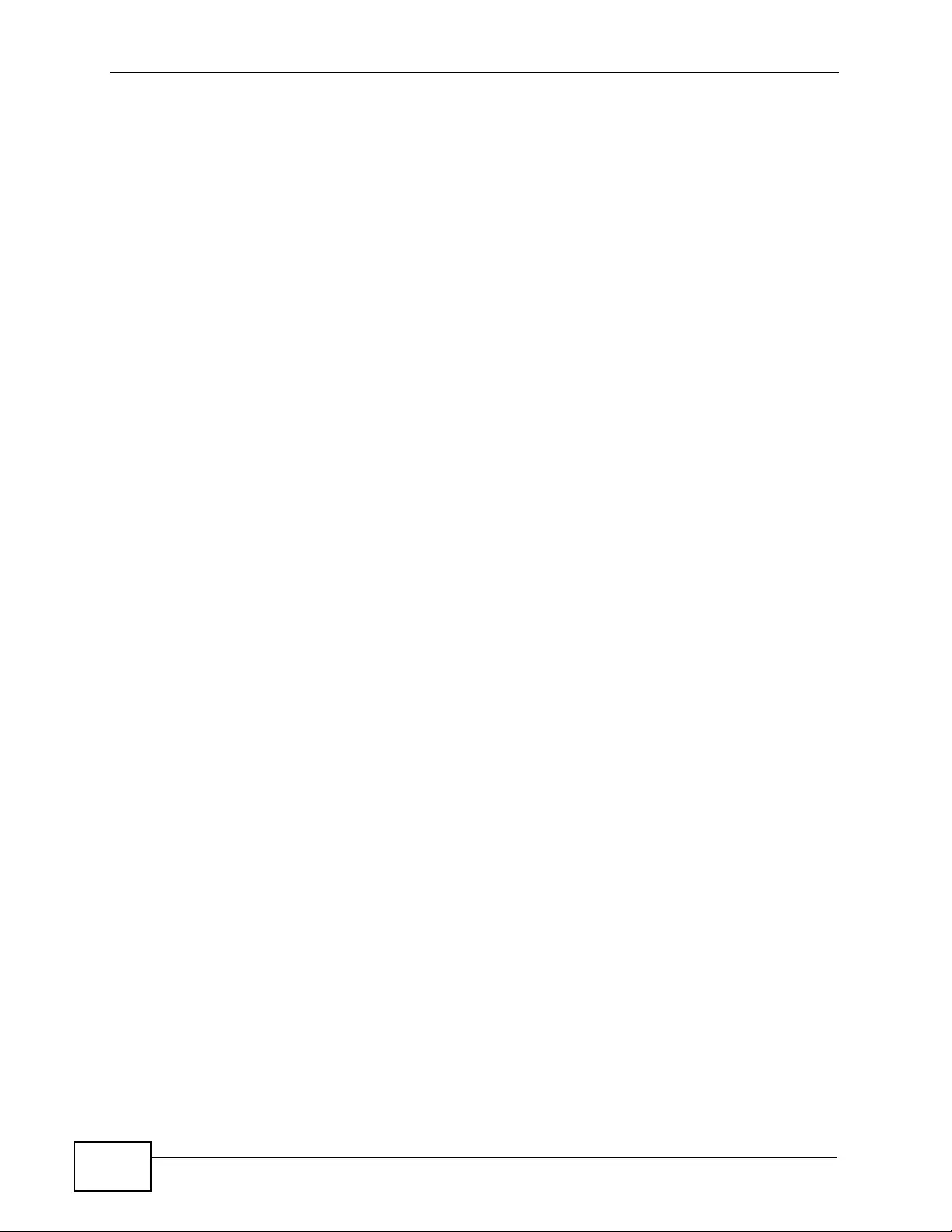
Chapter 55 Product Specifications
XGS4700-48F User’s Guide
464
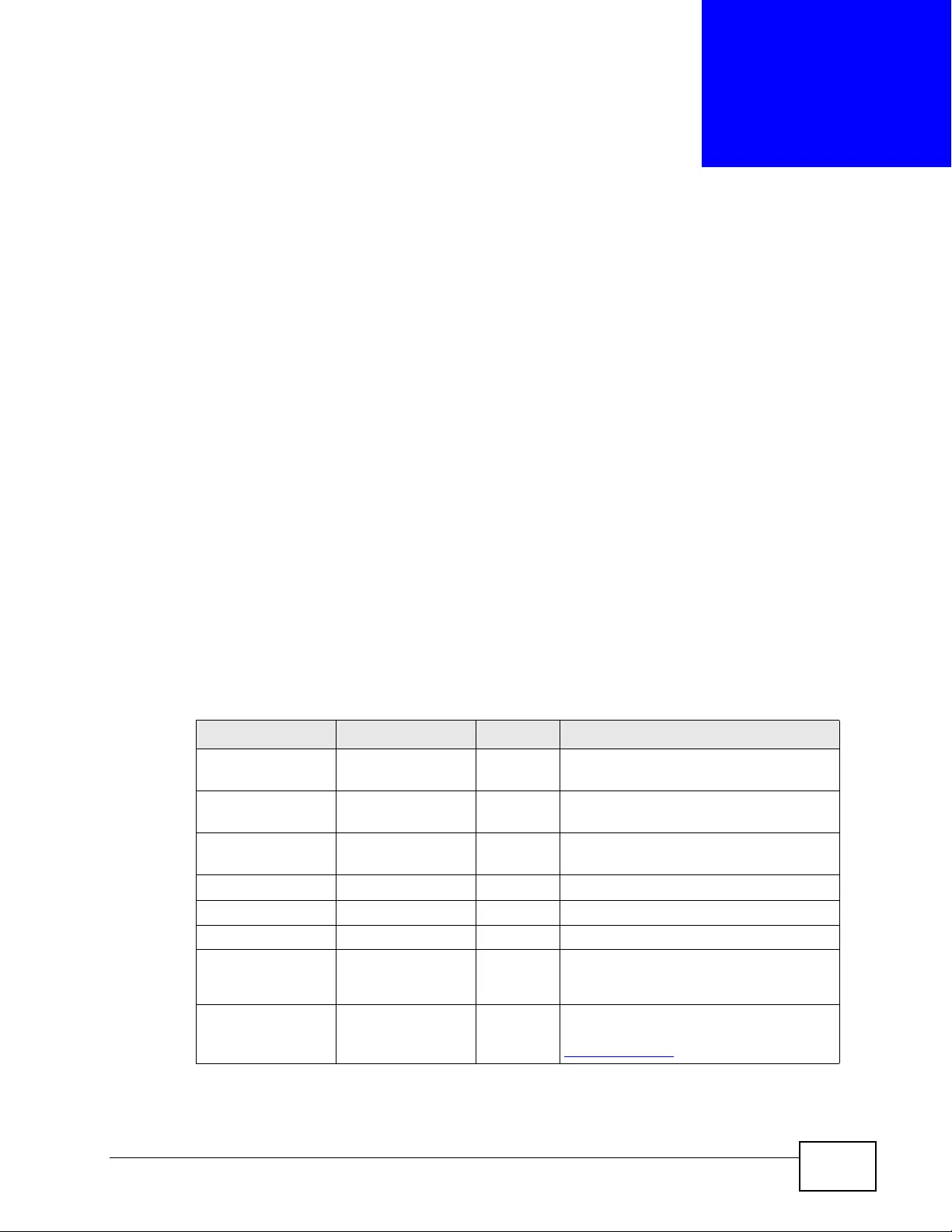
XGS4700-48F User’s Guide 465
APPENDIX A
Common Services
The following table lists some commonly-used services and their associated
protocols and port numbers. For a comprehensiv e list of port numbers, ICMP type/
code numbers and services, visit the IANA (Internet Assigned Number Authority)
web site.
•Name: This is a short, descrip tive name for the service. You can use this one or
create a different one, if you like.
•Protocol: This is the type of IP protocol used by the service. If this is TCP/
UDP, then the service uses the same port number with TCP and UDP. If this is
User-Defined, the Port(s) is the IP protocol number, not the port number.
•Port(s): This value depends on the Protocol. Please refer to RFC 1700 for
further information about port numbers.
•If the Protocol is TCP, UDP, or TCP/UDP, th is is the IP port numb er.
•If the Protocol is USER, this is the IP protocol number.
•Description: This is a brief explanation of the applications that use this service
or the situatio ns in which this s erv ice is used.
Table 173 Commonly Used Services
NAME PROTOCOL PORT(S) DESCRIPTION
AH
(IPSEC_TUNNEL) User-Defined 51 The IPSEC AH (Authentication Header)
tunneling protocol uses this service.
AIM/New-ICQ TCP 5190 AOL ’s Internet Messenger service. It is
also used as a listening port by ICQ.
AUTH TCP 113 Authentication protocol used by some
servers.
BGP TCP 179 Border Gateway Protocol.
BOOTP_CLIENT UDP 68 DHCP Client.
BOOTP_SERVER UDP 67 DHCP Server.
CU-SEEME TCP
UDP
7648
24032
A popular videoconferencing solution
from White Pines Software.
DNS TCP/UDP 53 Domain Name Server, a service that
matches web names (for example
www.zyxel.com) to IP numbers.
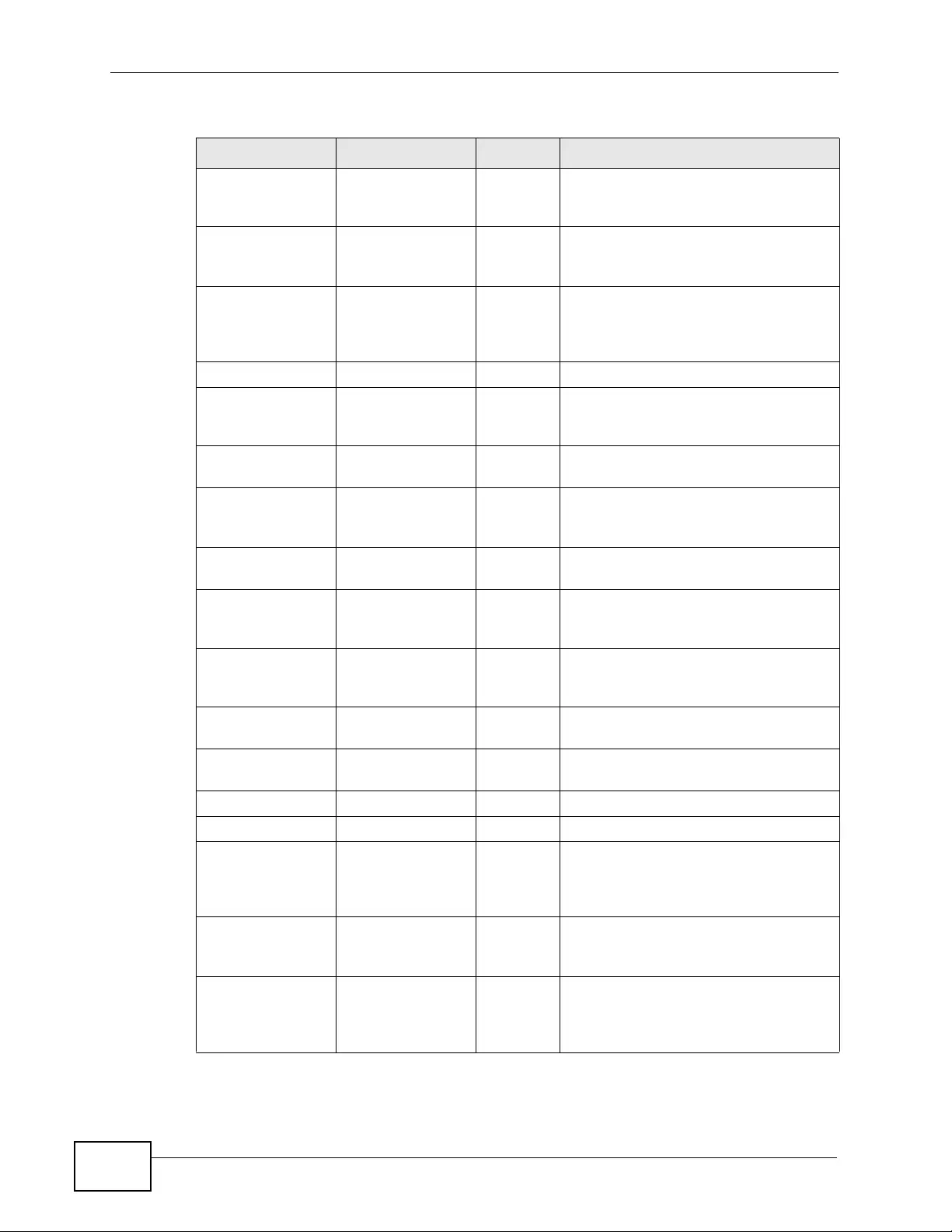
Appendix A Com mon Servic es
XGS4700-48F User’s Guide
466
ESP
(IPSEC_TUNNEL) User-Defined 50 The IPSEC ESP (Encapsulation
Security Protocol) tunneling protocol
uses this service.
FINGER TCP 79 Finge r is a UNIX or Internet related
command that can be used to find out
if a user is logged on.
FTP TCP
TCP
20
21
File Transfer Program, a program to
enable fast transfer of files, including
large files that may not be possible by
e-mail.
H.323 TCP 1720 NetMeeting uses this protocol.
HTTP TCP 80 Hyper Text Transfer Protocol - a client/
server protocol for the world wide
web.
HTTPS TCP 443 HTTPS is a secured http session often
used in e-commerce.
ICMP User-Defined 1Internet Control Message Protocol is
often used for diagnostic or routing
purposes.
ICQ UDP 4000 This is a popular Internet chat
program.
IGMP
(MULTICAST) User-Defined 2Internet Group Multicast Protocol is
used when sending packets to a
specific group of hosts.
IKE UDP 500 The Internet Key Exchange algorithm
is used for key distribution and
management.
IRC TCP/UDP 6667 This is another popular Internet chat
program.
MSN Messenger TCP 1863 Microsoft Networks’ messenger
service uses this protocol.
NEW-ICQ TCP 5190 An Internet chat program.
NEWS TCP 144 A protocol for news groups.
NFS UDP 2049 Network File System - NFS is a client/
server distributed file service that
provides transparent file sharing for
network environments.
NNTP TCP 119 Network News Transport Protocol is
the delivery mechanism for the
USENET newsgroup service.
PING User-Defined 1Packet INternet Groper is a protocol
that sends out ICMP echo requests to
test whether or not a remote host is
reachable.
Table 173 Commonly Used Services (continued)
NAME PROTOCOL PORT(S) DESCRIPTION
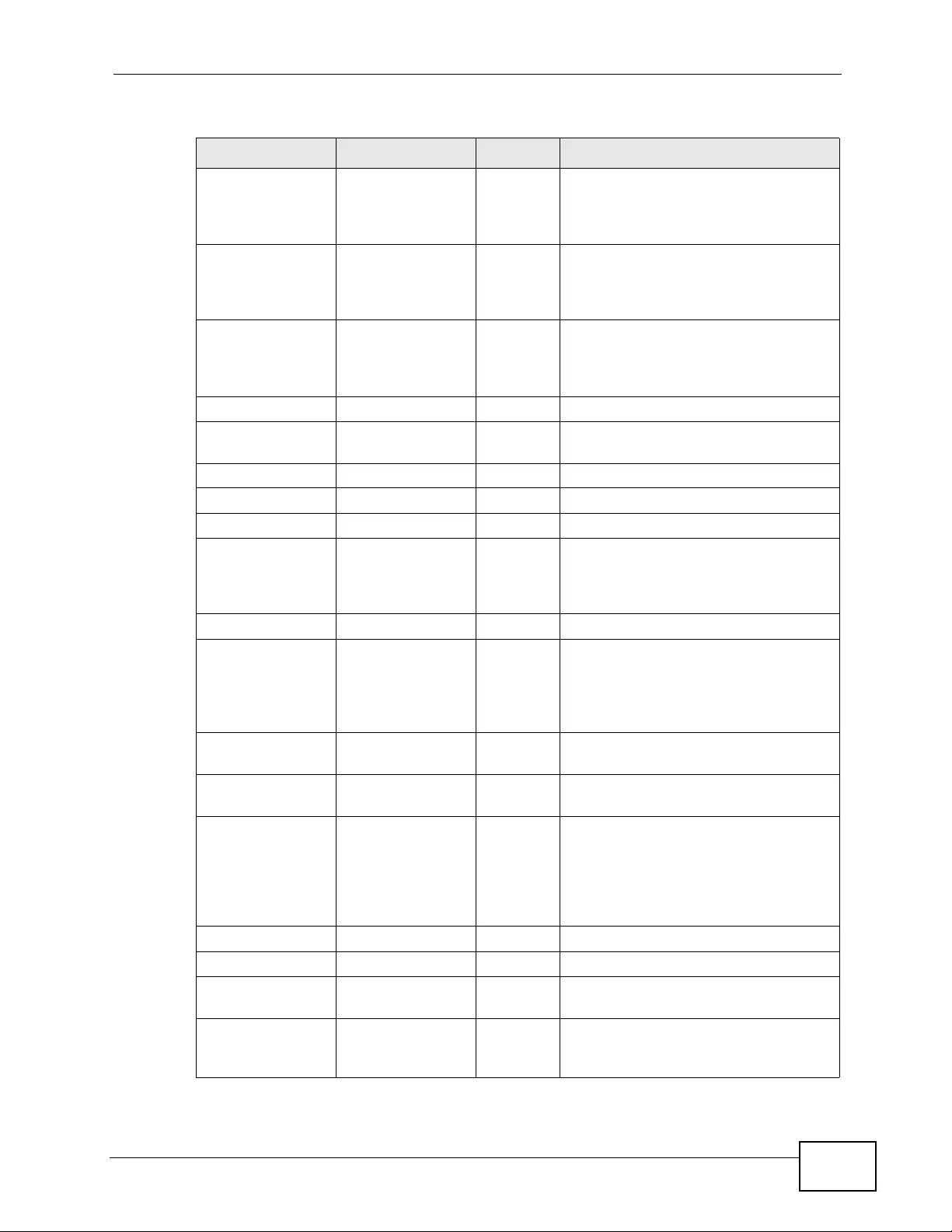
Appendix A Common Services
XGS4700-48F User’s Guide 467
POP3 TCP 110 Post Office Protocol version 3 lets a
client computer get e-mail from a
POP3 server through a temporary
connection (TCP/IP or other).
PPTP TCP 1723 Point-to-Point Tunneling Protocol
enables secure transfer of data over
public networks. This is the control
channel.
PPTP_TUNNEL
(GRE) User-Defined 47 PPTP (Point-to-Point Tunneling
Protocol) enables secure transfer of
data over public networks. This is the
data channel.
RCMD TCP 512 Remo te Command Service.
REAL_AUDIO TCP 7070 A streaming audio service that
enables real time sound over the web.
REXEC TCP 514 Remo te Execution Daemon.
RLOGIN TCP 513 Remote Login.
RTELNET TCP 107 Remote Telnet.
RTSP TCP/UDP 554 The Real Time Streaming (media
control) Protocol (RTSP) is a remote
control for multimedia on the
Internet.
SFTP TCP 115 Simple File Transfer Protocol.
SMTP TCP 25 Simple Mail Transfer Protocol is the
message-exchange standard for the
Internet. SMTP enables you to move
messages from one e-mail server to
another.
SNMP TCP/UDP 161 Simple Network Management
Program.
SNMP-TRAPS TCP/UDP 162 Traps for use with the SNMP
(RFC:1215).
SQL-NET TCP 1521 Structured Query Language is an
interface to access data on many
different types of database systems,
including mainframes, midrange
systems, UNIX systems and network
servers.
SSH TCP/UDP 22 Secure Shell Remote Login Program.
STRM WORKS UDP 1558 Stream Works Protocol.
SYSLOG UDP 514 Syslog allows you to send system logs
to a UNIX server.
TACACS UDP 49 Login Host Protocol used for (Terminal
Access Controller Access Control
System).
Table 173 Commonly Used Services (continued)
NAME PROTOCOL PORT(S) DESCRIPTION
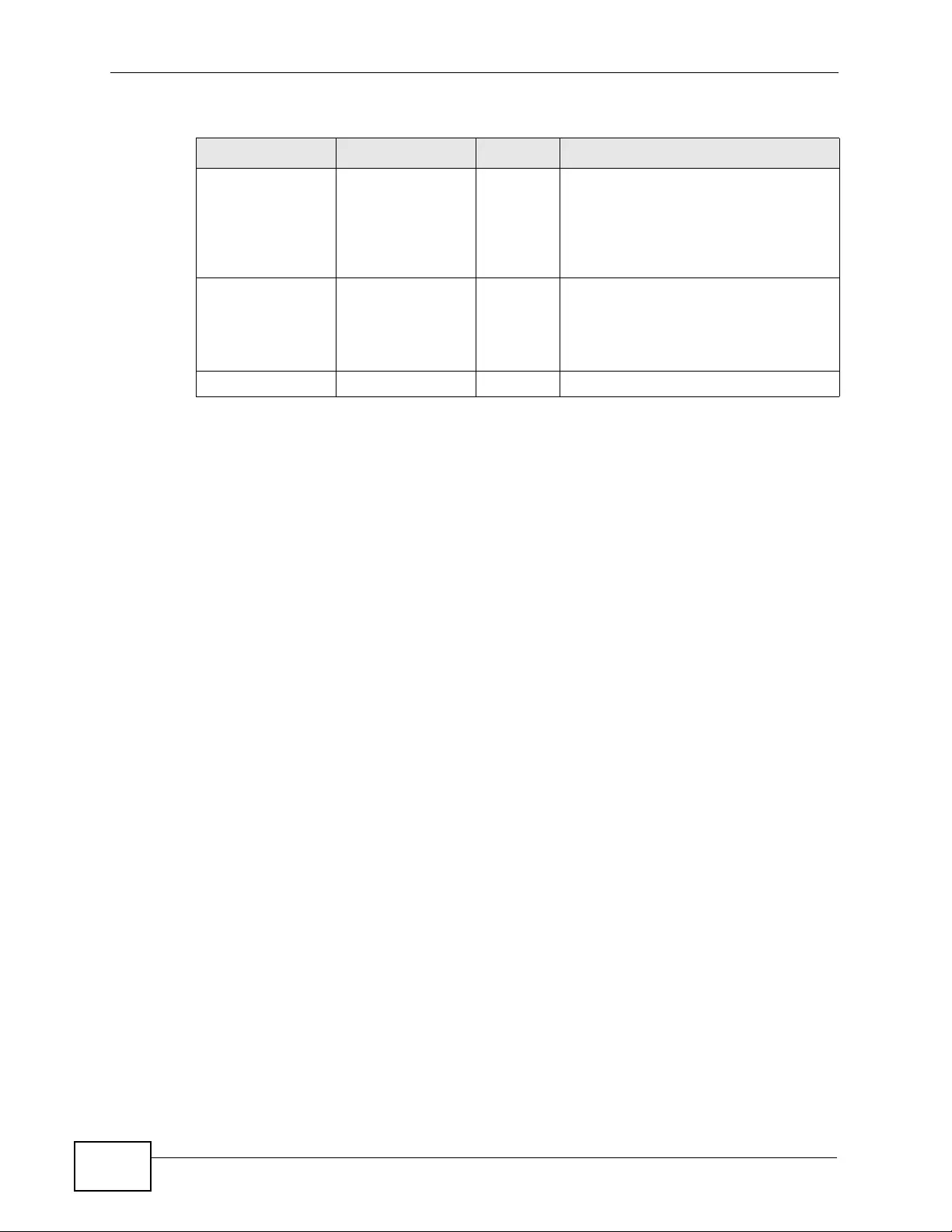
Appendix A Com mon Servic es
XGS4700-48F User’s Guide
468
TELNET TCP 23 Telnet is the login and terminal
emulation protocol common on the
Internet and in UNIX environments. It
operates over TCP/IP networks. Its
primary function is to allow users to
log into remote host systems.
TFTP UDP 69 Trivial File Transfer Protocol is an
Internet file transfer protocol similar
to FTP, but uses the UDP (User
Datagram Protocol) rather than TCP
(Transmission Control Protocol).
VDOLIVE TCP 7000 Another videoconferencing solution.
Table 173 Commonly Used Services (continued)
NAME PROTOCOL PORT(S) DESCRIPTION

XGS4700-48F User’s Guide 469
APPENDIX B
Legal Information
Copyright
Copyright © 2011 by ZyXEL Communications Corporation.
The contents of this publication ma y not be reproduced in any part or as a whole,
transcribed, stored in a retrieval system, translated into any language, or
transmitted in any form or by any means, electronic, mechanical, magnetic,
optical, chemical, photocopying, manual, or otherwise, without the prior written
permission of ZyXEL Communications Cor poration.
Published by ZyXEL Communications Corporation. All rights reserved.
Disclaimer
ZyXEL does not assume any liability arising out of the application or use of any
products, or software described herein. Neither does it convey any license under
its patent rights nor the patent rights of others. ZyXEL further reserves the right
to make changes in any products describe d herein without notice. This publicat ion
is subject to change without notice.
Trademarks
ZyNOS (ZyXEL Network Operating System) is a registered trademark of ZyXEL
Communications, Inc. Other trademarks mentioned in this publication are used for
identification purposes only and may be properties of their respective owners.
Certifications
Federal Communications Commission (FCC) Interference Statement
This device c o m p li es wi th Part 15 of FCC rules. Operation is subjec t to the
following two conditions:
• This device may not cause harmful interference.

Appendix B Leg al In fo rm at ion
XGS4700-48F User’s Guide
470
• This dev ice m ust accept any interferen ce received, including interference that
may cause undesired operations.
FCC Warning
This device has been tested and found to comply with the limits for a Class A
digital switch, pursuant to Part 15 of the FCC Rules. These limits are designed to
provide reasonable protection against harmful interference in a commercial
environment. This device generates, uses, and can r adiate radio frequency energy
and, if not installed and used in accordance with the instruction manual, may
cause harmful interference to radio communications. Operation of this device in a
residential area is likely to cause harmful interference in which case the user will
be required to correct the interference at his own expense.
CE Mark Warning:
This is a class A product . In a domestic envi ronment this product ma y cause r adio
interference in which case the user may be required to take adequate measures.
Taiwanese BSMI (Bureau of Standards, Metrology and Inspection) A
Warning:
Notices
Changes or modifications not expressly approved by the party responsible for
compliance could void the user's authority to operate the equipment.
This Class A digital apparatus complies with Canadian ICES-003.
Cet appareil numérique de la classe A est conforme à la norme NMB-003 du
Canada.
CLASS 1 LASER PRODUCT
APPAREIL A LASER DE CLASS 1
PRODUCT COMPLIES WITH 21 CFR 1040.10 AND 1040.11.
PRODUIT CONFORME SELON 21 CFR 1040.10 ET 1040.11.
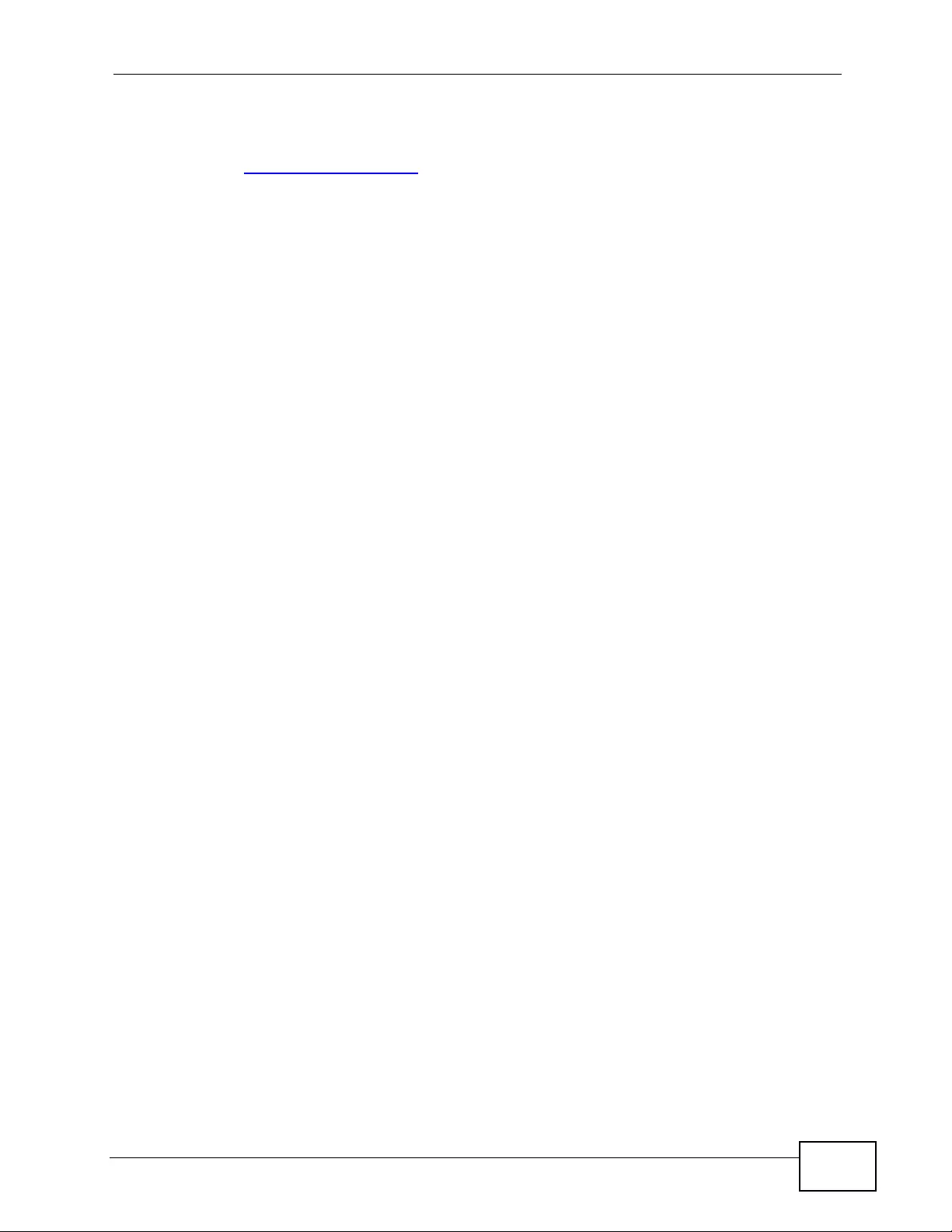
Appendix B Legal Information
XGS4700-48F User’s Guide 471
Viewing Certifications
1Go to http://www.zyxel.com.
2Select your product on the ZyXEL home page to go to that product's page.
3Select the certification you wish to view from this page.
ZyXEL Limited Warranty
ZyXEL warrants to the original end user (purchaser) that this prod uct is free from
any defects in materials or workmanship for a period of up to two years from the
date of purchase. During the warranty period, and upon proof of purchase, should
the product have indications of failure due to faulty workmanship and/or
materials, ZyXEL will, at its discretion, repair or replace the defective products or
components without charge for either parts or labor, and to whatever extent it
shall deem necessary to restore the product or components to proper operating
condition. Any replacement will consist of a new or re-manufactured functionally
equivalent product of equal or higher value, and will be solely at the discretion of
ZyXEL. This warranty shall not apply if the product has been modified, misused,
tampered with, damaged by an act of God, or subjected to abnormal working
conditions.
Note
Repair or replacement, as provided under this wa rranty, is the exclusiv e remedy of
the purchaser. This warranty is in lieu of all other warranties, express or implied,
including any implied w arr anty of merchantability or fitness for a particul ar use or
purpose. Zy XEL shall in no event be held liable for indirect or consequential
damages of any kind to the purchaser.
To obtain the services of this warranty, contact ZyXEL's Service Center for your
Return Material Authorization number (RMA). Products must be returned Postage
Prepaid. It is recommended that the unit be insured when shipped. Any returned
products without proof of purchase or those with an out-dated warranty will be
repaired or replaced (at the discretion of ZyXEL) and the customer will be billed
for parts and labor. All repaired or replaced products will be shipped by ZyXEL to
the corresponding return address, Postage Paid. This warrant y gives you specific
legal rights, and you may al so hav e other rights that v ary from country to count ry.
Registration
Register your product online to receive e-mail notices of firmware upgrades and
information at www.zyxel.com for global products, or at www.us.zyxel.com for
North American products.
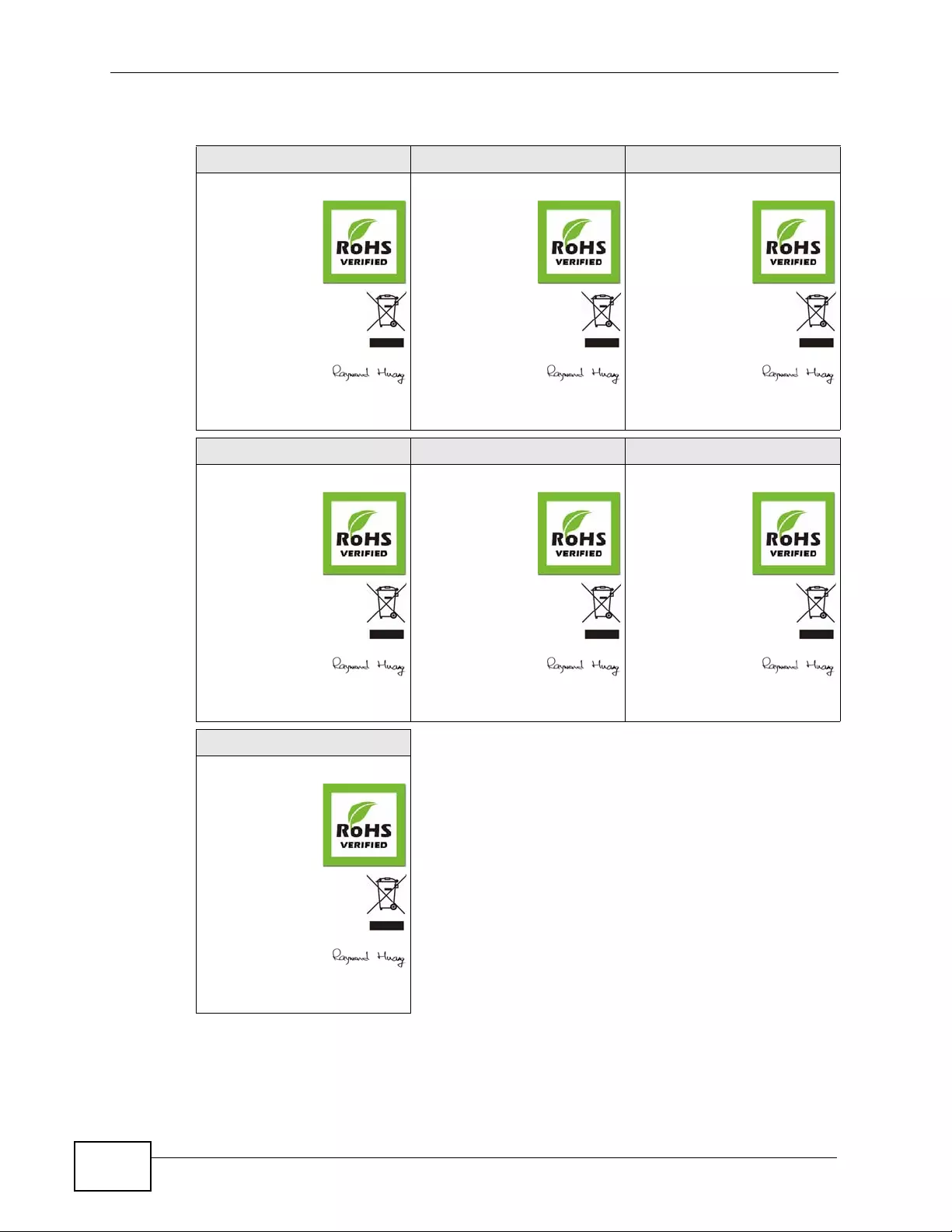
Appendix B Leg al In fo rm at ion
XGS4700-48F User’s Guide
472
ENGLISH DEUTSCH ESPAÑOL
Green Product Declaration
RoHS Directive 2002/95/EC
Green Product Declaration
RoHS Directive 2002/95/EC
Declaración de Producto Ecológico
Directiva RoHS 2002/95/EC
WEEE Directiv e 2002 /9 6/EC
(WEEE: W ast e Electric al and E lectron ic
Equipment)
2008/34/EC
WEEE Directive 2002/96/EC
(WEEE: W aste Electri cal an d Electr onic
Equipment)
2008/34/EC
Directiva REEE 2002/96/EC
(REEE : Residuos de Equipos
Eléctricos y Electrónicos)
2008/34/EC
Declaration Sign atu re :
Name/T itle: Ra ymond Huan g / Quality & Cu stomer
Service Division Assistant VP
Date (yyyy/mm/dd): 2011/1/24
Unterschrift des Er klärenden:
Name/T itel: Ra ymond Huan g / Quality & Cu stomer
Service Division Assistant VP
Datum (JJJJ/MM/TT): 2011/1/24
Firma de decl aración:
Nombre/Título: Raymond Huang / Quality &
Customer Service Division Assistant VP
Fecha (aaaa/mm/dd): 2011/1/24
FRANÇAIS ITALIANO NEDERLANDS
Déclaration de Produit Green
Directive RoHS 2002/95/EC
Dichiarazione Green Product
Direttiva RoHS 2002/95/CE
Productmilieuverklaring
RoHS-richtlijn 2002/95/EC
Directive DEEE 2002/96/EC
(DEEE : Déchets des Equipements
Electriques et Electroni qu es)
2008/34/EC
Direttiva RAEE 2002/96/CE
(RAEE: Rifiuti di Apparecchiature
Elettriche ed Elettroniche)
2008/34/EC
AEEA-richtlijn 2002/96/ EC
(AEEA: Afgedankte Elektrische en
Elektronische Apparaten)
2008/34/EC
Signature de la déclaration :
Nom/T itre : Raym ond Huang / Quality & Cust omer
Service Division Assistant VP
Date (aaaa/mm/jj) : 2011/1/24
Firma dichiarazi one:
Nome/titolo: Raymond Huang / Quality &
Customer Service Division Assistant VP
Data (aaaa/mm/gg): 2011/1/24
Verklaringshandtekening:
Naam/titel: Raymond H uang / Quality & Customer
Service Division Assistant VP
Datum(jjjj/mm/dd): 2011/1/24
SVENSKA
Miljödeklaration
RoHS Direktiv 2002/95/EC
WEEE Direktiv 2002/ 96/EC
(WEEE: hantering av elektriskt och
elektroniskt avfal l)
2008/34/EC
Deklaration under te ckna d av:
Namn/T itel: Ra ymond Huan g / Quality & Cu stomer
Service Division Assistant VP
Datum (åååå/mm/dd): 2011/1/24
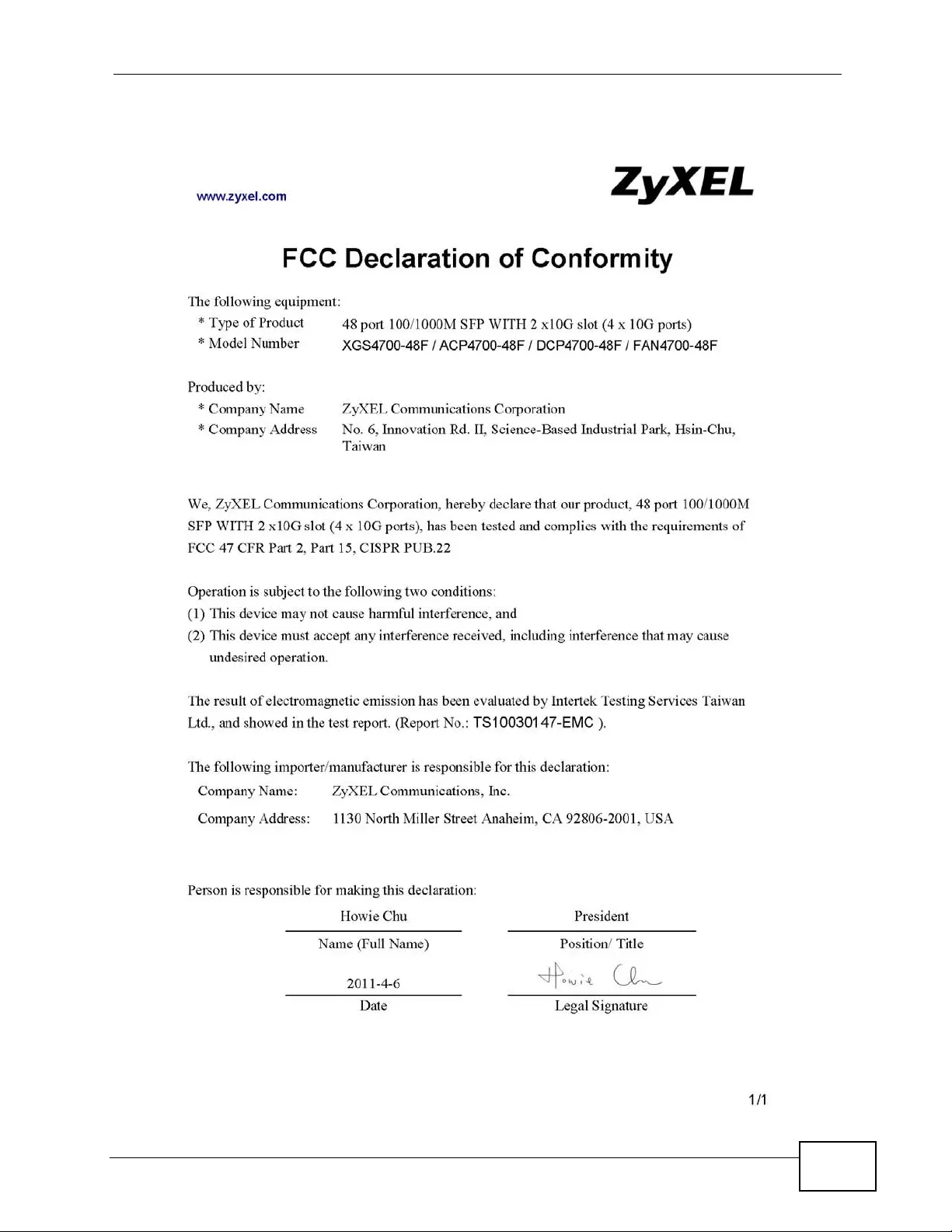
Appendix B Legal Information
XGS4700-48F User’s Guide 473
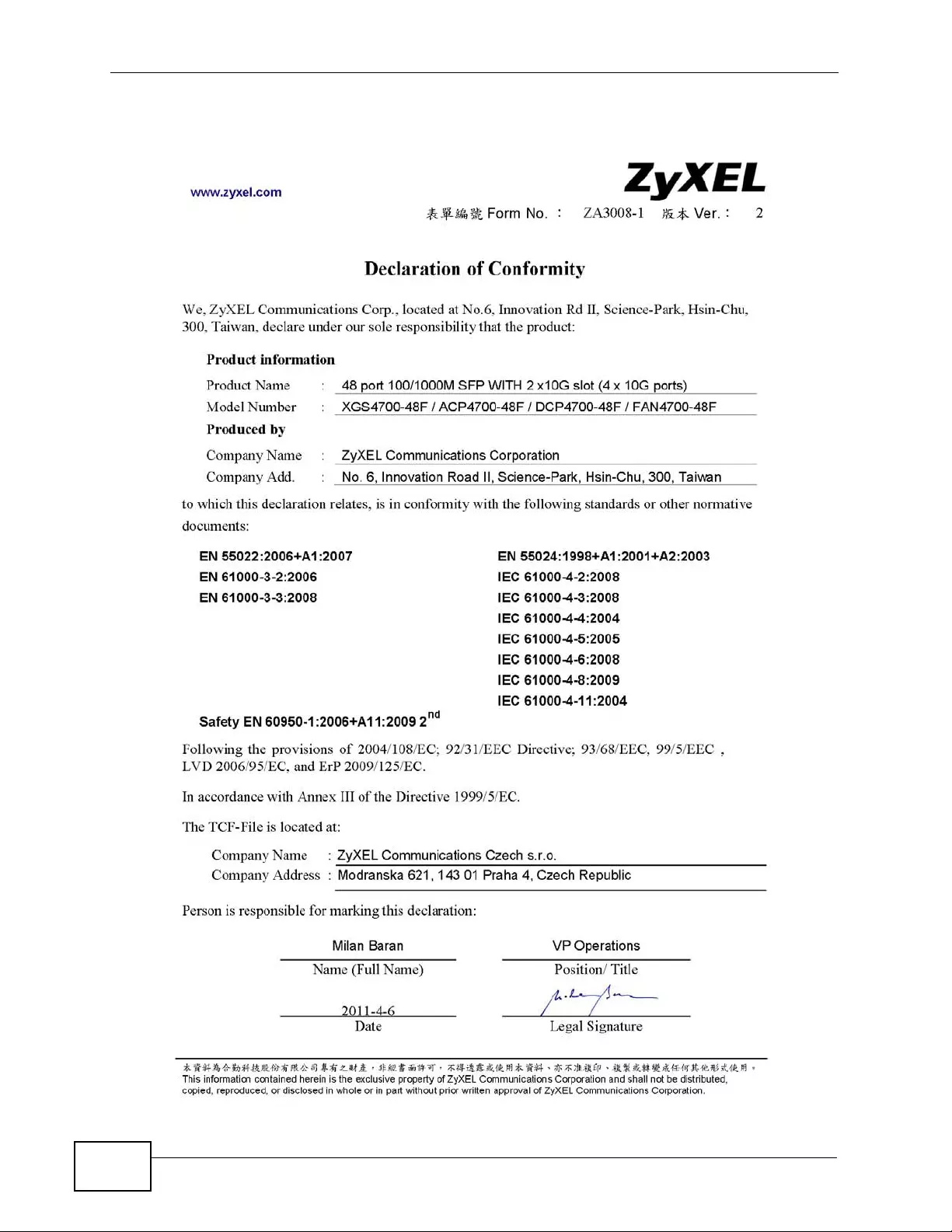
Appendix B Leg al In fo rm at ion
XGS4700-48F User’s Guide
474
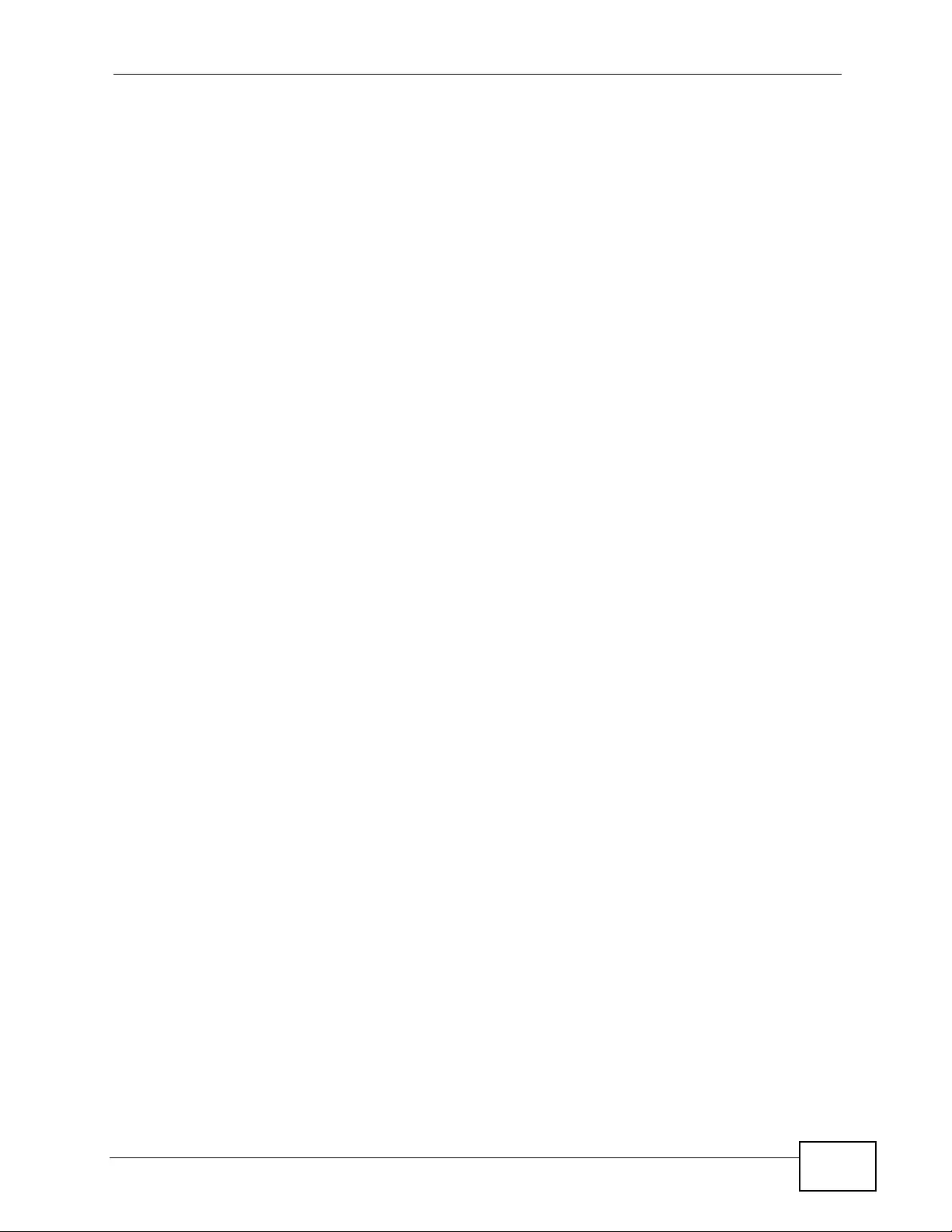
Index
XGS4700-48F User’s Guide 475
Index
Numerics
802.1P priority 117
A
access control
limitations 395
login account 407
remote management 417
service port 416
SNMP 396
accounting
setup 251
address learning, MAC 129, 131
Address Resolution Protocol (ARP) 379, 443, 447,
448
administrator password 407
age 165
aggregator ID 183, 185
aging time 111
applications
bridging 27
IEEE 802.1Q VLAN 29
switched workgroup 28
Area Border Router (ABR) 330
area ID
and OSPF 336
ARP
how it works 379, 443
table 444
ARP (Address Resolution Protocol) 379, 443
ARP inspection 261, 264
and MAC filter 264
configuring 265
syslog messages 265
trusted ports 265
AS Boundary Router 330
authentication 336
and OSPF 335
and RADIUS 246
setup 251
authorization
privilege levels 253
setup 251
automatic VLAN registration 120
Autonomous System
and OSPF 329
Autonomous System (AS) 329, 347
B
back up, configuration file 391
Backbone Router (BR) 330
backbone, routing 329
Backup Designated Router(BDR), and OSPF 331
bandwidth control 460
basic settings 105
basic setup tutorial 71
BDR (Backup Designated Router) 331
binding 261
binding table 261
building 261
BPDUs (Bridge Protocol Data Units) 150
Bridge Protocol Data Units (BPDUs) 150
bridging 460
C
CDP 296
certifications 469
notices 470
viewing 471
CFI (Canonical Format Indicator) 119
changing the password 61
Cisco Discovery Protocol, see CDP
CIST 154
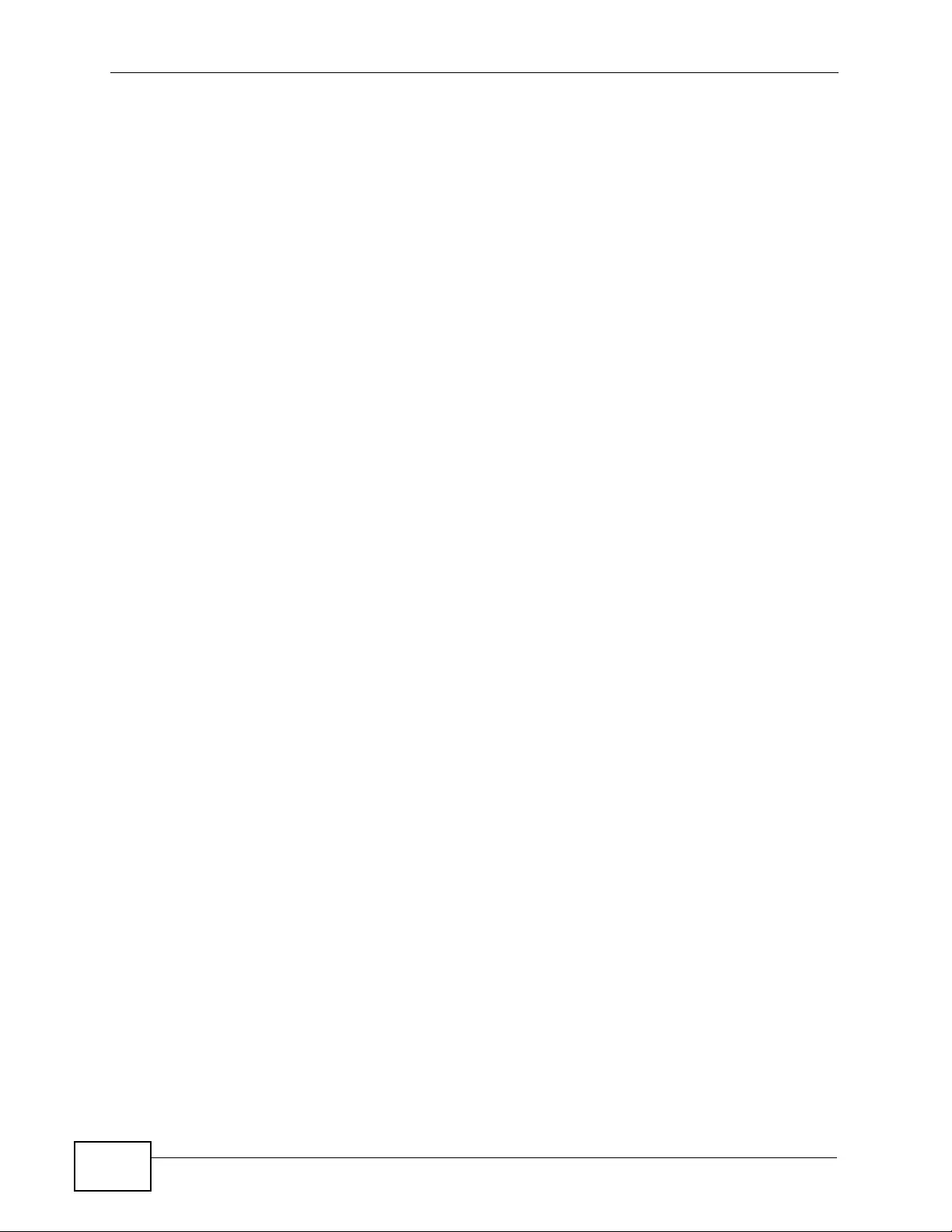
Index
XGS4700-48F User’s Guide
476
CIST (Common and Internal Spanning Tree)
152
Class of Service (CoS) 351
classifier 203, 206
and QoS 203
editing 206
example 208
overview 203
setup 204, 206
viewing 206
cloning a port See port cloning
cluster management 427
and switch passwords 433
cluster manager 427, 432
cluster member 427, 433
cluster member firmware upgrade 431
network example 428
setup 432
specification 427
status 428
switch models 427
VID 432
web configurator 429
cluster manager 427
cluster member 427
command interface 31
Common and Internal Spanning Tree (CIST)
152
Common and Internal Spanning Tree, See CIST
154
configuration 319
change running config 389
configuration file 63
backup 391
restore 63, 390
saving 388
configuration, saving 62
console port
settings 43
copying port settings, See port cloning
copyright 469
CPU management port 134
CPU protection
configuration 312
overview 311
current date 109
current time 109
D
Database Description (DD) 330
daylight saving time 109
default gateway 366
default IP address 49
Designated Router(DR), and OSPF 331
DHCP 359
client IP pool 366
configuration options 359
modes 359
relay agent 359
relay example 367
server 359
setup 365
DHCP (Dynamic Host Configuration Protocol)
359
DHCP relay option 82 263
DHCP snooping 71, 261, 262
configuring 263
DHCP relay option 82 263
trusted ports 262
untrusted ports 262
DHCP snooping database 262
diagnostics 421
Ethernet port test 422
ping 422
system log 421
Differentiated Service (DiffServ) 351
DiffServ 351
activate 354
and TRTCM 356
DS field 351
DSCP 351
DSCP-to-IEEE802.1p mapping 357
network example 352
PHB 351
dimensions 455
disclaimer 469
double-tagged frames 221
DR (Designated Router) 331
DS (Differentiated Services) 351
DSCP
DSCP-to-IEEE802.1p mapping 357
service level 351
what it does 351
DSCP (DiffServ Code Point) 351
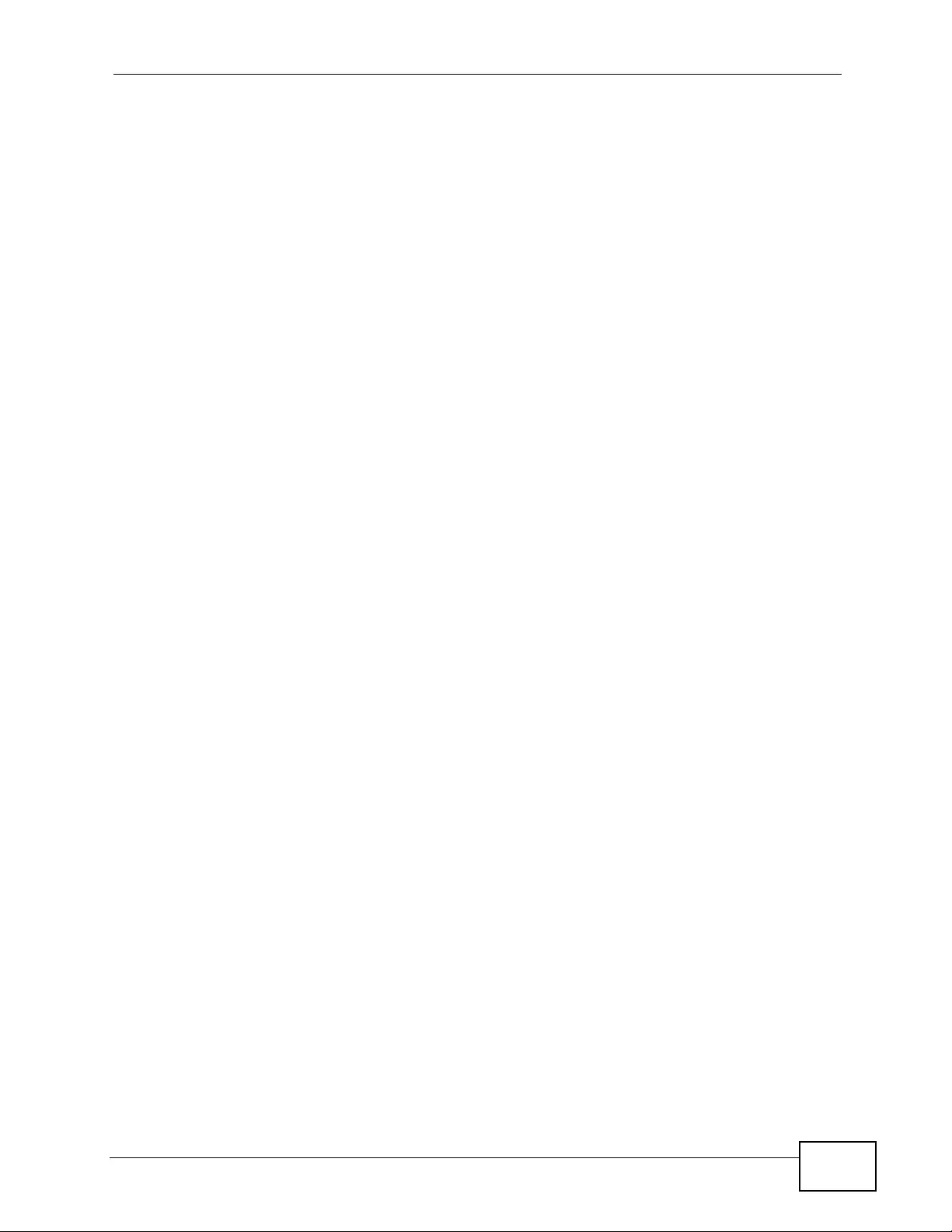
Index
XGS4700-48F User’s Guide 477
DVMRP
Autonomous System 347
default timer setting 350
error message 349
graft 348
how it works 347
implementation 347
probe 348
prune 348
report 348
setup 348
terminology 348
threshold 349
DVMRP (Distance Vector Multicast Routing
Protocol) 347
dynamic link aggregation 179
E
Earthing Terminal 36
egress port 137
Error Disable 85
error disable detect 313
error disable recovery
configuration 315
overview 311
Ethernet broadcast address 379, 443
Ethernet port test 422
example
summary address 339
exchange RIP and OSPF information 337
external authentication server 246
F
Fan Module 47
fan speed 107
FCC interference statement 469
file transfer using FTP
command example 392
filename convention, configuration
configuration
file names 391
filtering 147
rules 147
filtering database, MAC table 435
firmware 106
upgrade 389, 431
flow control 116
back pressure 116
IEEE802.3x 116
forwarding
delay 165
Frame Ground 36
Frame Ground Wire 36
frames
tagged 127
untagged 127
front panel 41
FTP 31, 391
file transfer procedure 393
restrictions over WAN 394
G
GARP 120
GARP (Generic Attribute Registration Protocol)
120
GARP terminology 120
GARP timer 111, 120
general features 460
general setup 108
getting help 64
GMT (Greenwich Mean Time) 109
Green-and-yellow 36
GVRP 120, 127
and port assignment 127
GVRP (GARP VLAN Registration Protocol) 120
H
hardware installation 33
mounting 34
hardware monitor 107
hardware overview 41
hello time 165
hops 165
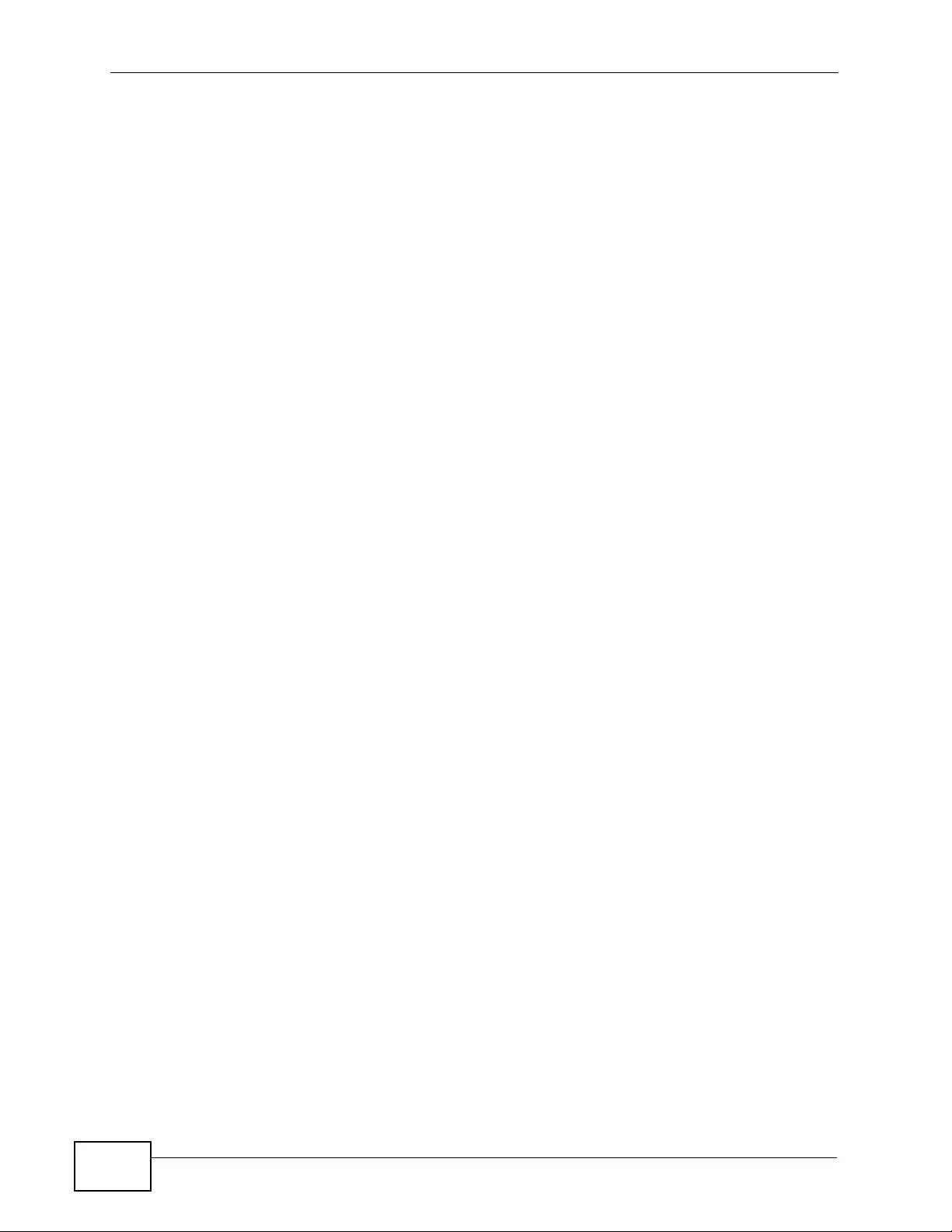
Index
XGS4700-48F User’s Guide
478
HTTPS 410
certificates 410
implementation 410
public keys, private keys 410
HTTPS example 411
humidity 455
I
IEEE 802.1p, priority 112
IEEE 802.1x
activate 192, 196, 249
reauthentication 193
IEEE 802.1x, port authentication 189
IGMP 347
how it works 344
overview 343
port based 345
setup 346
version 229
version 3 345
versions supported 344
IGMP (Internet Group Management Protocol)
229, 344
IGMP filtering 229
profile 235
profiles 231
IGMP leave timeout
fast 233
mormal 232
IGMP snooping 230
MVR 237
IGMP throttling 233
ingress port 137
Installation
Rack-mounting 34
installation
freestanding 33
precautions 34
Installing the Fan Module 47
interface 332
and OSPF 339
interface, and OSPF 330
Internal Router (IR) 330
Internet Protocol version 6, see IPv6
introduction 27
IP
capability 461
interface 113, 371
routing domain 113
services 461
setup 113
IP multicast example 343
IP source guard 261
ARP inspection 261, 264
DHCP snooping 261, 262
static bindings 261
IP table 439
how it works 439
IPv6 30
Neighbor Discovery Protocol 30
ping 30
L
L2PT 293
access port 294
CDP 293
configuration 295
encapsulation 293
LACP 293
MAC address 293
mode 294
overview 293
PAgP 293
point to point 293
STP 293
tunnel port 294
UDLD 293
VTP 293
LACP 179, 296
system priority 186
timeout 186
layer 2 features 460
Layer 2 protocol tunneling, see L2PT
layer 3 features 461
LEDs 52
limit MAC address learning 201
Link Aggregate Control Protocol (LACP) 179
link aggregation 179
dynamic 179
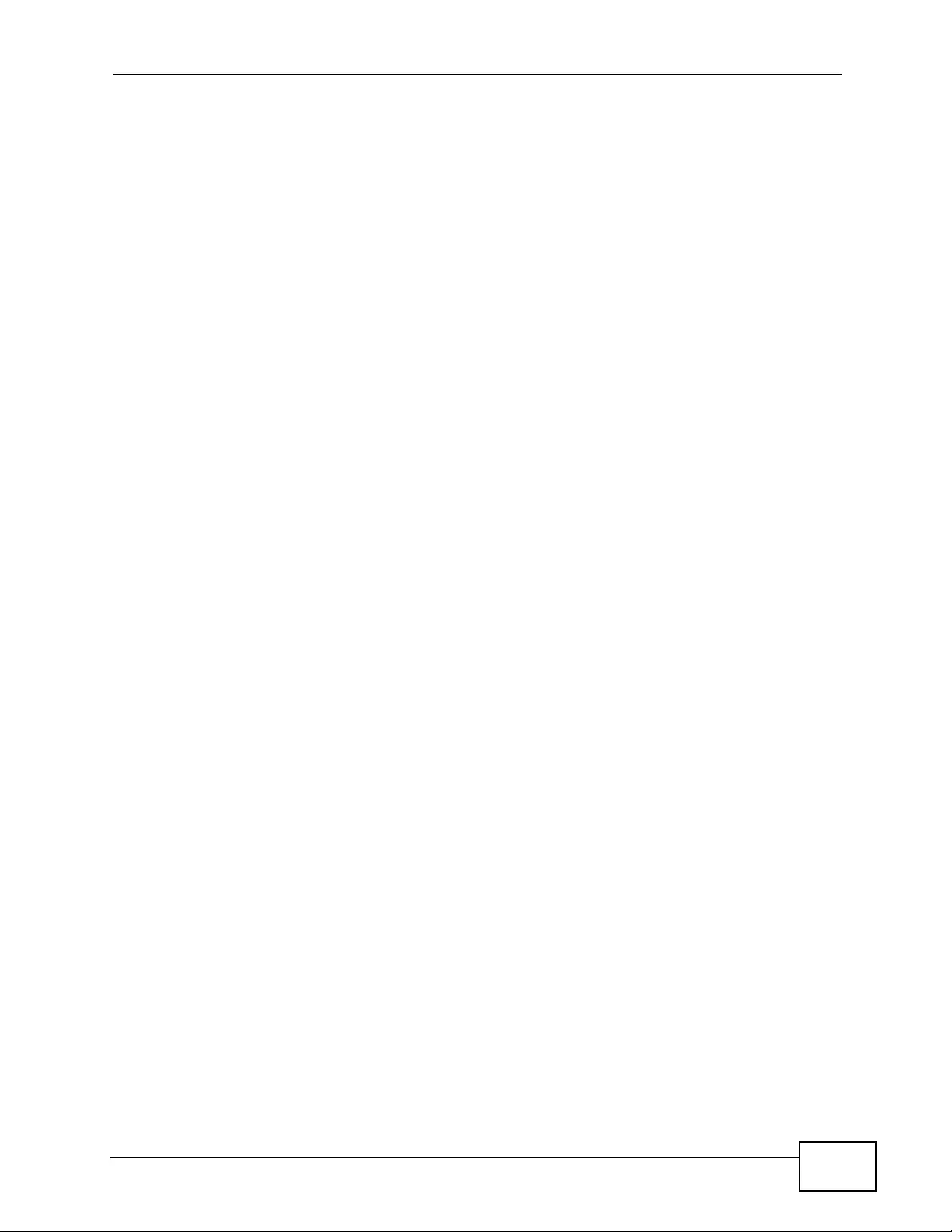
Index
XGS4700-48F User’s Guide 479
ID information 180
setup 183, 185
status 181
traffic distribution algorithm 182
traffic distribution type 184
link state database 330, 333
lockout 62
log 421
login 55
password 61
login account
Administrator 407
non-administrator 407
login accounts 407
configuring via web configurator 407
multiple 407
number of 407
login password 408
loop guard 285
how it works 286
port shut down 287
probe packet 286
loop guard, vs STP 285
LSA (Link State Advertisement) 330
M
MAC (Media Access Control) 107
MAC address 107, 379, 443
maximum number per port 201, 202
MAC address learning 111, 129, 131, 139, 201
specify limit 201
MAC authentication 190
aging time 197
MAC filter
and ARP inspection 264
MAC freeze 200
MAC table 435
how it works 435
viewing 436
maintanence
configuration back up 391
firmware 389
restoring configuration 390
maintenance 387
current configuration 387
main screen 387
Management Information Base (MIB) 396
management port 49, 137
default IP address 49
managing the device
good habits 31
using FTP. See FTP.
using SNMP. See SNMP.
using Telnet. See command interface.
using the command interface. See command
interface.
using the web configurator. See web
configurator.
man-in-the-middle attacks 264
max
age 165
hops 165
metric 338
MGMT port 49
MIB
and SNMP 396
supported MIBs 397
MIB (Management Information Base) 396
mini GBIC ports 41
connection speed 42
connector type 42
transceiver installation 42
transceiver removal 42
mirroring ports 177
monitor port 177, 178
mounting brackets 34
MSA (MultiSource Agreement) 42
MST Instance, See MSTI 153
MST region 153
MSTI 153
MST ID 153
MSTI (Multiple Spanning Tree Instance) 152
MSTP 149, 152
bridge ID 169
configuration 164, 167
configuration digest 169
forwarding delay 165
Hello Time 169
hello time 165
Max Age 169
max age 165
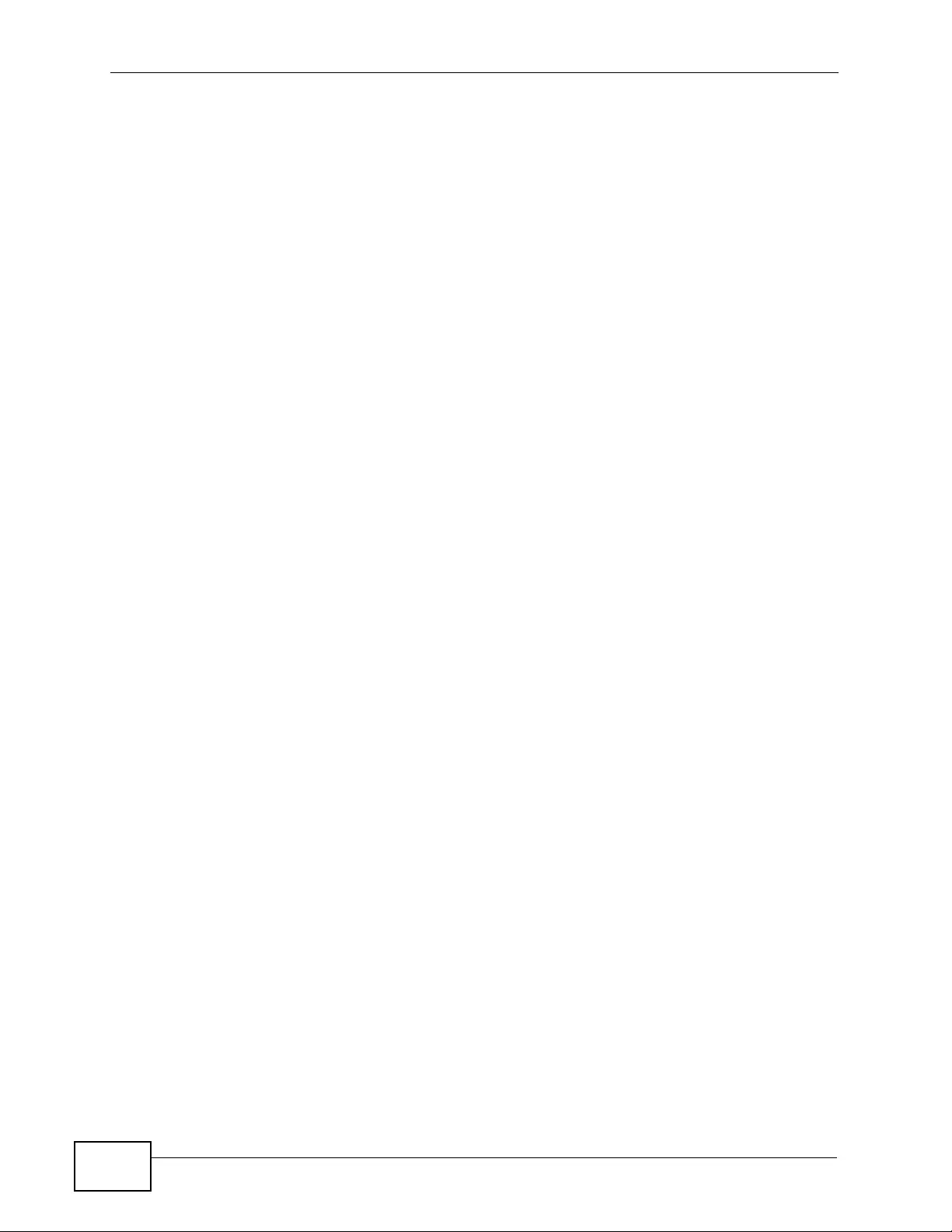
Index
XGS4700-48F User’s Guide
480
max hops 165
MST region 153
network example 152
path cost 166
port priority 166
revision level 165
MSTP (Multiple Spanning Tree Protocol) 149
MTU (Multi-Tenant Unit) 110
multicast 229
802.1 priority 231
and IGMP 229
IGMP throttling 233
IP addresses 229
overview 229
setup 231
multicast delivery tree 348
multicast group 235
multicast router (‘mrouter’) 348
multicast VLAN 241
Multiple Spanning Tree Ins tance, See MSTI 152
Multiple Spanning Tree Protocol 151
Multiple Spanning Tree Protocol, See MSTP. 149
Multiple STP 151
Multiple STP, see MSTP 152
MVR 237
configuration 239
group configuration 241
network example 237
MVR (Multicast VLAN Registration) 237
N
network management system (NMS) 396
NTP (RFC-1305) 109
O
OSPF 329
advantages 329
area 329, 335
Area 0 329
area ID 336
authentication 335, 336
autonomous system 329
backbone 329
configuration steps 331
general settings 334
how it works 330
interface 330, 332, 339
link state database 330, 333
network example 330
priority 331
redistribute route 338
route cost 336
router elections 331
router ID 334
router types 330
status 332
stub area 329, 336
virtual link 331
virtual links 341
vs RIP 329
OSPF (Open Shortest Path First) 329
OSPF redistribution 337
P
PAGP 296
password 61
administrator 407
PHB (Per -Hop Beha vior) 351
ping, test connection 422
policy 211, 214, 324
and classifier 211, 324
and DiffServ 209
configuration 211, 324
example 215
overview 209
rules 209, 210
viewing 213
policy configuration 214
policy routing
benefits 321
cost savings 321
load sharing 321
overview 321
policy-based routing 321
Port Aggregation Protocol, see PAgP
port authentication 189
and RADIUS 247
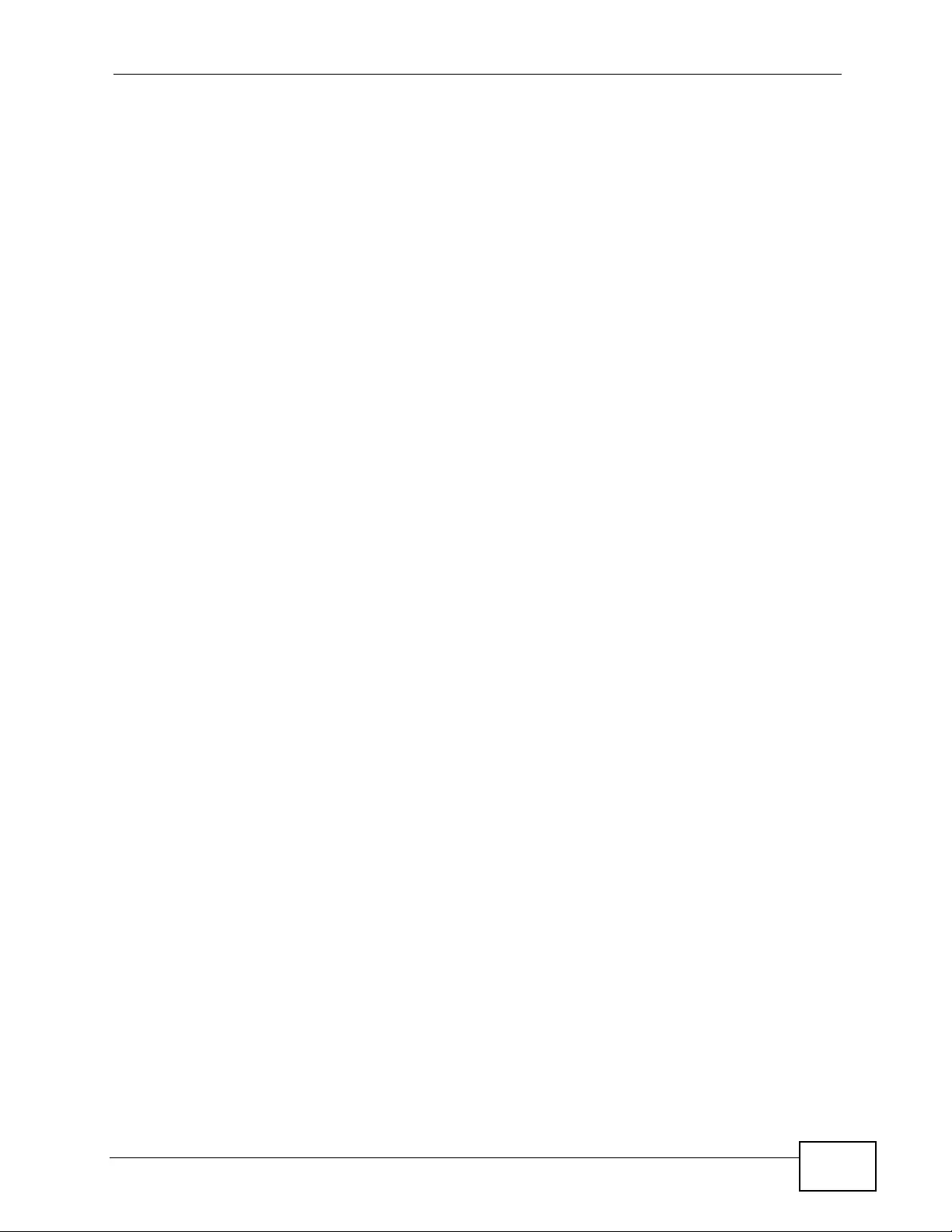
Index
XGS4700-48F User’s Guide 481
IEEE802.1x 192, 196, 249
MAC authentication 190
port based IGMP 345
port based VLAN type 111
port cloning 447, 448
advanced settings 447, 448
basic settings 447, 448
port details 101
port isolation 137
port mirroring 177, 178, 460
direction 178
egress 178
ingress 178
port redundancy 180
port security 199
address learning 201
limit MAC address learning 201
MAC address learning 199
overview 199
setup 200, 287, 295
port setup 115
port status 99
port VLAN trunking 121
port-based VLAN 134
all connected 137
port isolation 137
settings wizard 137
ports
“standby” 180
diagnostics 422
mirroring 177
speed/duplex 116
power
voltage 107
Power Connections 50
power module
current rating 50
disconnecting 51
power wire 50
power specification 455
power status 107
Power Wires 50
PPPoE IA 80
trusted ports 303
untrusted ports 303
priority level 112
priority, and OSPF 331
priority, queue assignment 112
product registration 471
Protective Earthing Terminal 36
protocol based VLAN 130
and IEEE 802.1Q tagging 130
example 133
hexadecimal notation for protocols 129, 132
isolate traffic 130
priority 129, 132
PVID 120, 127
PVID (Priority Frame) 120
Q
QoS 460
and classifier 203
queue weight 218
queuing 217
SPQ 218
WFQ 218
WRR 218
queuing method 217, 220
R
RADIUS 246
advantages 246
and authentication 246
Network example 246
server 246
settings 247
setup 247
Rapid Spanning Tree Protocol, See RSTP. 149
reboot
load configuration 389
reboot system 389
redistribute route 338
reducing routing table size 337
registration
product 471
related documentation 3
remote management 417
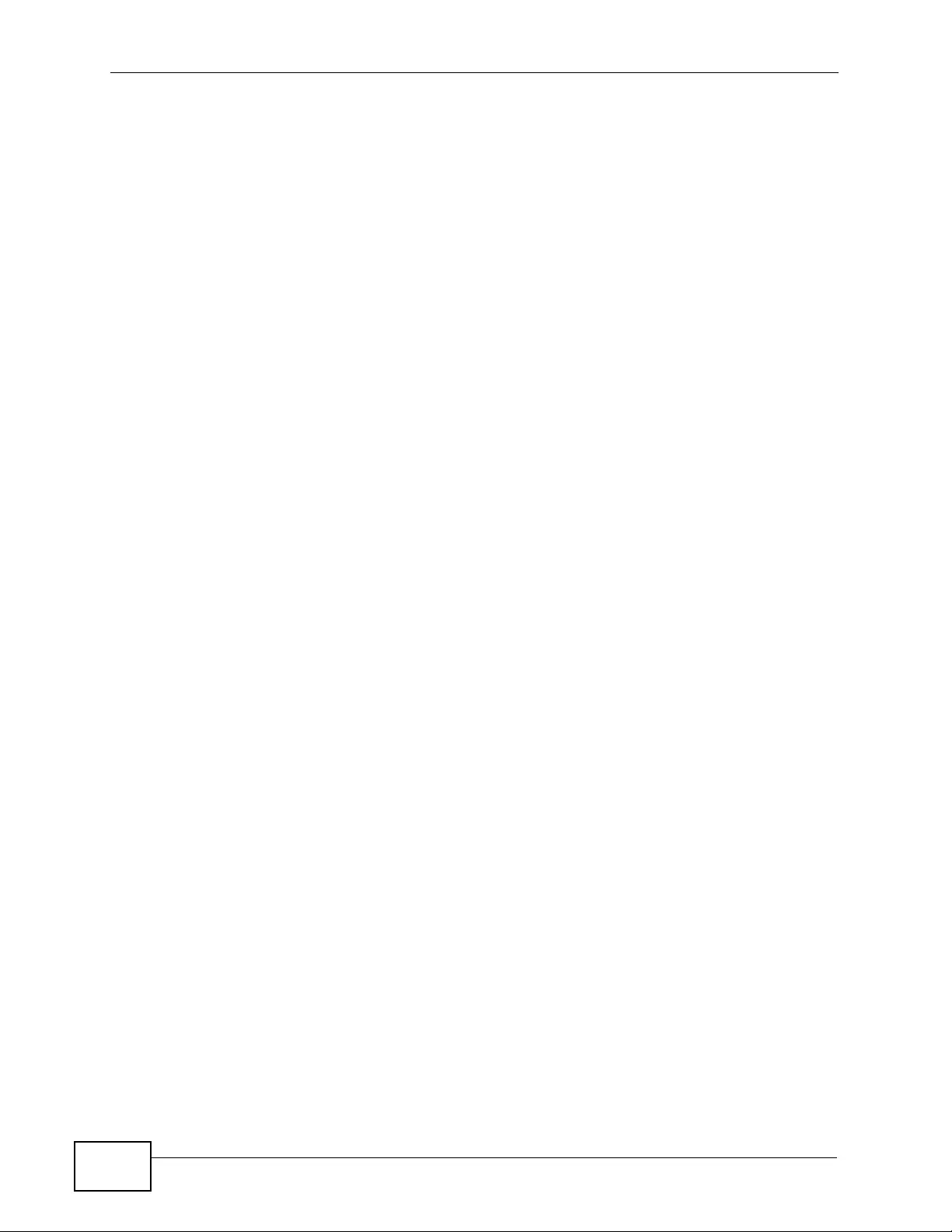
Index
XGS4700-48F User’s Guide
482
service 418
trusted computers 418
Removing the Fan Module 47
resetting 62, 388
to factory default settings 388
restoring configuration 62, 390
Reverse Path Forwarding (RPF) 348
Reverse Path Multicasting (RPM) 347
RFC 3164 423
RIP 338
configuration 326
direction 325
overview 325
version 325
vs OSPF 329
RIP (Routing Information Protocol) 325
Round Robin Scheduling 218
route cost 338
router ID 334
routing domain 113, 371
routing protocols 461
routing table 445
RSTP 149
rubber feet 33
S
safety warnings 7
save configuration 62, 388
Secure Shell See SSH
security 461
service access control 416
service port 417
sFlow 297
collector 299
configuration 298
datagram 297
overview 297
poll interval 299
sample rate 299
UDP port 300
sFlow agent 297
sFlow collector 297
Simple Network Management Protocol, see
SNMP
SNMP 31, 396
agent 396
and MIB 396
authentication 405, 406
communities 403
management model 396
manager 396
MIB 397
network components 396
object variables 396
protocol operations 397
security 405, 406
setup 402
traps 404
users 405
version 3 and security 397
ver sio ns supported 396
SNMP traps 398
supported 398, 399, 401
source-based routing 321
Spanning Tree Protocol, See STP. 149
SPQ (Strict Priority Queuing) 218
SSH
encryption methods 410
how it works 409
implementation 410
SSH (Secure Shell) 408
SSL (Secure Socket Layer) 410
standby ports 180
static bindings 261
static MAC address 139
static MAC forwarding 129, 131, 139
static multicast address 143
static multicast forwarding 143
static route
configuration 318
overview 317
static routes 319
static trunking example 186
Static VLAN 124
static VLAN
control 126
tagging 126
status 99
LED 52
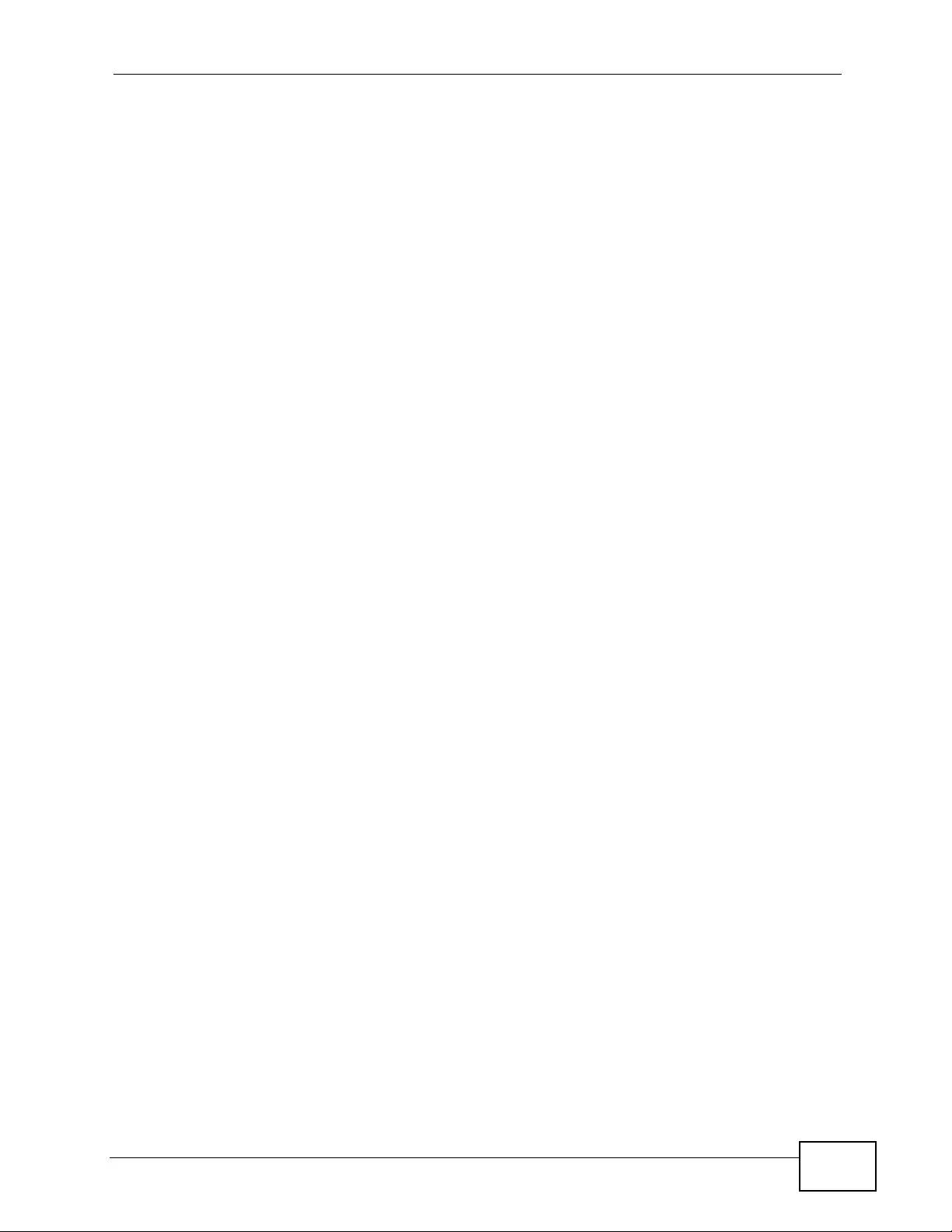
Index
XGS4700-48F User’s Guide 483
link aggregation 181
OSPF 332
port 99
port details 101
power 107
STP 158, 162, 168
VLAN 123
VRRP 370
STP 149, 296, 460
bridge ID 159, 163
bridge priority 157, 161
configuration 156, 160, 164
designated bridge 150
forwarding delay 157, 161
Hello BPDU 150
Hello Time 157, 159, 161, 163
how it works 150
Max Age 157, 159, 161, 163
path cost 150, 158, 162
port priority 158, 162
port state 151
root port 150
status 158, 162, 168
terminology 149
vs loop guard 285
stub area 329, 336
stub area, See also OSPF 336
subnet based VLANs 128
and DHCP VLAN 129
and priority 128
configuration 129
summary address 337, 339
switch lockout 62
switch reset 62
switch setup 111
switching 460
syntax conventions 5
syslog 265, 423
protocol 423
server setup 425
settings 424
setup 424
severity levels 423
system information 106
system log 421
system reboot 389
T
TACACS+ 246
setup 249
TACACS+ (Terminal Access Controller Access-
Control System Plus) 245
tagged VLAN 119
temperature 455
temperature indicator 107
time
current 109
time zone 109
Time (RFC-868) 109
time server 109
time service protocol 109
format 109
Time To Live (TTL) 349
trademarks 469
transceiver
installation 42
removal 42
translating RIP into OSPF 338
traps
destination 403
TRTCM
and bandwidth control 356
and DiffServ 356
color-aware mode 353
color-blind mode 353
setup 355
trunk group 179
trunking 179, 460
example 186
trusted ports
ARP inspection 265
DHCP snooping 262
PPPoE IA 303
Tunnel Protocol Attribute, and RADIUS 255
Turn on the Power 51
tutorials 71
DHCP snooping 71
Error Disable 85
PPPoE IA 80
Two Rate Three Color Marker (TRTCM) 352
Two Rate Three Color Marker, see TRTCM 352
Type of Service (ToS) 351
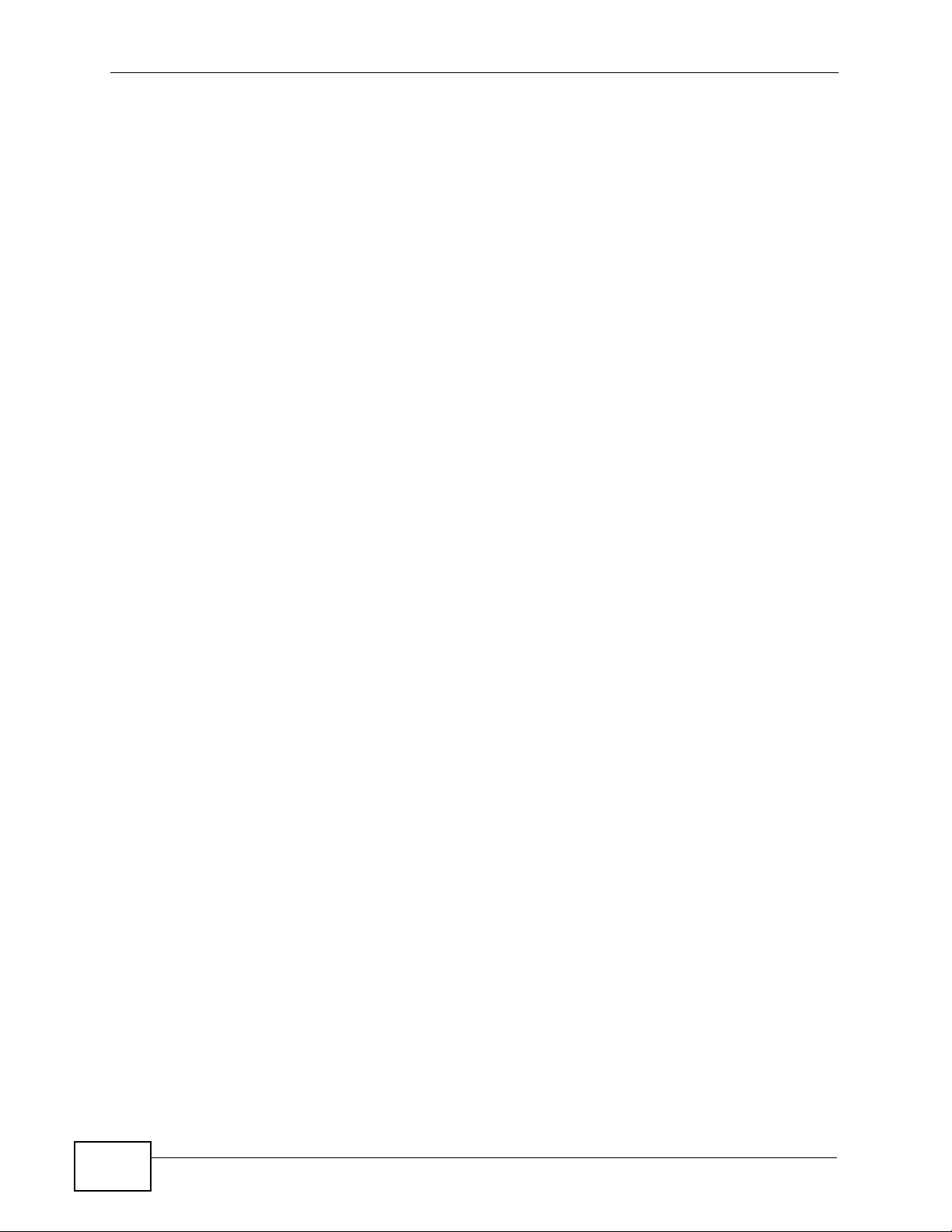
Index
XGS4700-48F User’s Guide
484
U
UDLD 296
UniDirectional Link Detection, see UDLD
untrusted ports
ARP inspection 265
DHCP snooping 262
PPPoE IA 303
user profiles 246
V
Vendor Specific Attribute See VSA
ventilation holes 34
VID 114, 119, 123, 124, 223
number of possible VIDs 119
priority frame 119
VID (VLAN Identifier) 119
virtual links 341
virtual links, and OSPF 331
Virtual Router
status 371
Virtual Router (VR) 369
Virtual Router Redundancy Protocol (VRRP) 369
VLAN 110, 119, 460
acceptable frame type 127
automatic registration 120
ID 119
ingress filtering 127
introduction 110
number of VLANs 123
port number 124
port settings 126
port-based VLAN 134
port-based, all connected 137
port-based, isolation 137
port-based, wizard 137
static VLAN 124
status 123, 124
tagged 119
trunking 121, 127
type 111, 122
VLAN (Virtual Local Area Network) 110
VLAN mapping 289
activating 290
configuration 291
example 289
priority level 289
tagged 289
traffic flow 289
untagged 289
VLAN ID 289
VLAN number 114
VLAN stacking 221, 223
configuration 224
example 221
frame format 223
port roles 222, 225
port-based Q-in-Q 225
priority 223
selective Q-in-Q 226
VLAN Trunking Protocol, see VTP
VLAN, protocol based, See protocol based VLAN
VLAN, subnet based, See subnet based VLANs
128
VRID (Virtual Router ID) 370
VRRP 369
advertisement interval 373
authentication 372
backup router 369
configuration example 375
Hello message 373
how it works 369
interface setup 371
master router 369
network example 369, 376
parameters 373
preempt mode 373, 374
priority 373, 374
status 370
uplink gateway 374
uplink status 371
Virtual Router 369
Virtual Router ID 374
VRID 370
VSA 254
VTP 296
W
warranty 471
note 471