Table of Contents
APC Magnum VS 50 W/SNMP User Manual
Displayed below is the user manual for Magnum VS 50 W/SNMP by APC which is a product in the Uninterruptible Power Supplies (UPSs) category. This manual has pages.
Related Manuals
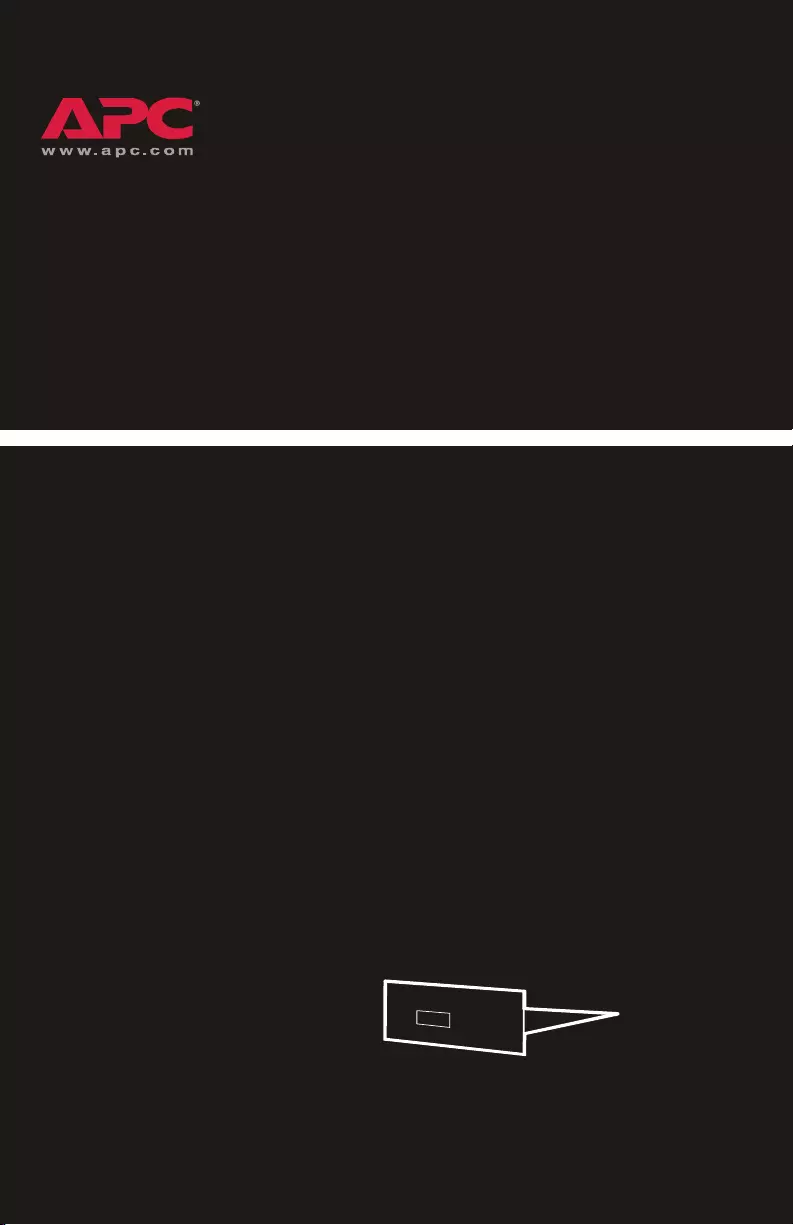
Network Management
Card, DC Series
AP9617
Quick Start
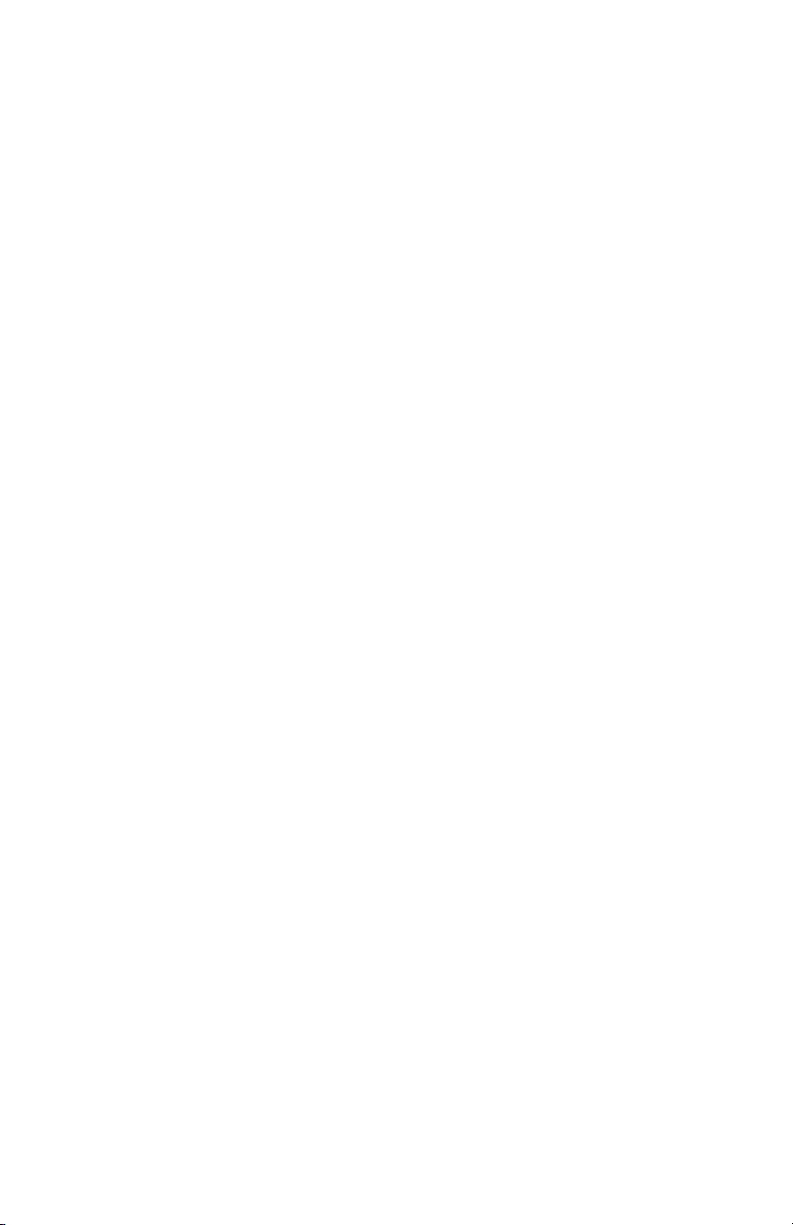
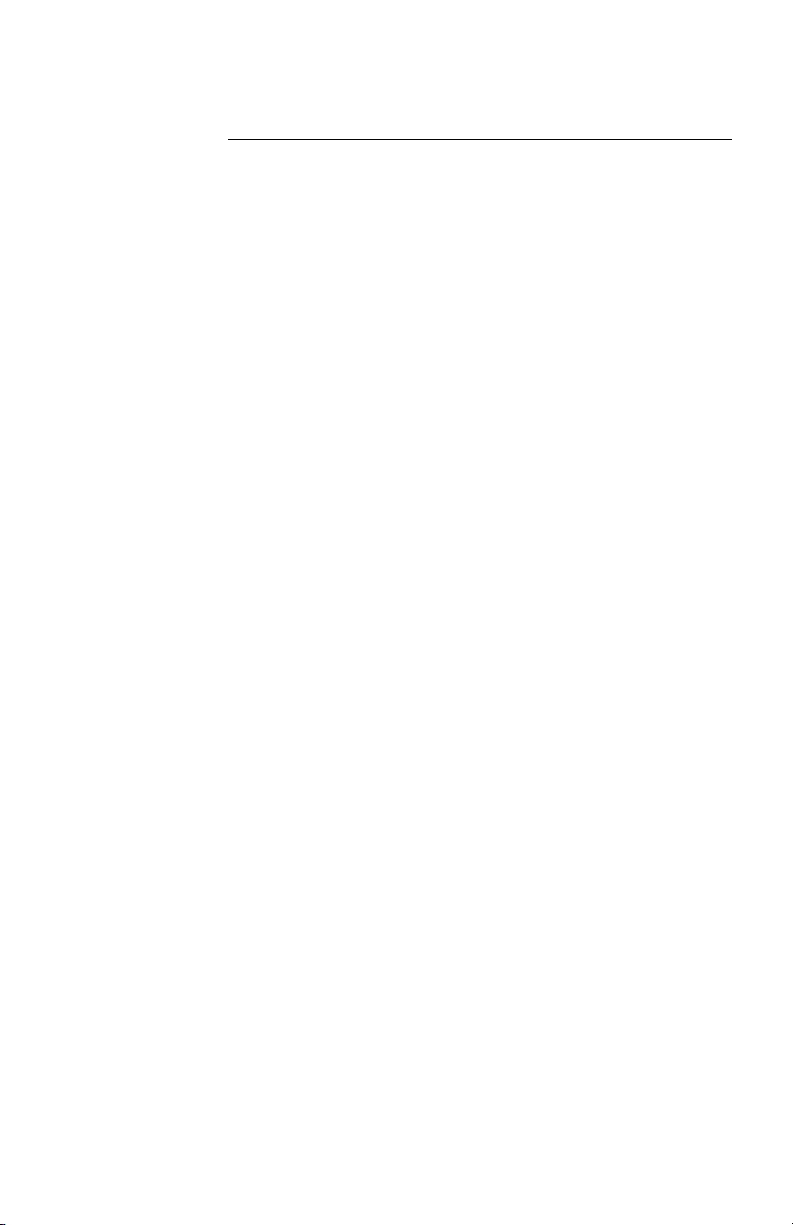
Quick Start: Network Management Card – DC Series
Contents
Quick Configuration . . . . . . . . . . . . . . . . . . . . . . . . . . . . . . 1
Overview
1
TCP/IP configuration methods
1
APC Management Card Wizard
2
BOOTP configuration
3
Local access to the control console
4
Remote access to the control console
6
Control console
7
How to Access a Configured Network Management Card . . 8
Overview
8
Web interface
8
Telnet
8
SNMP
8
FTP
9
APC Management Card Wizard
9
How to Recover from a Lost Password . . . . . . . . . . . . . . . 10
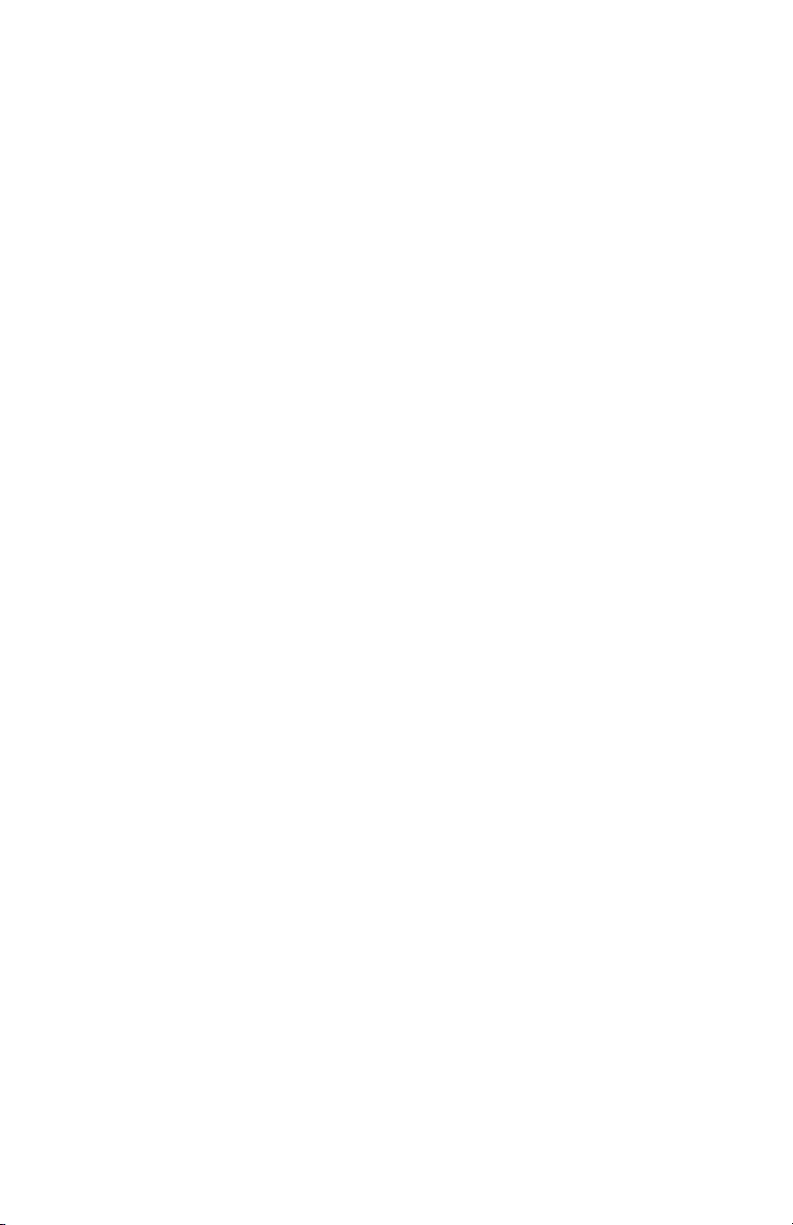
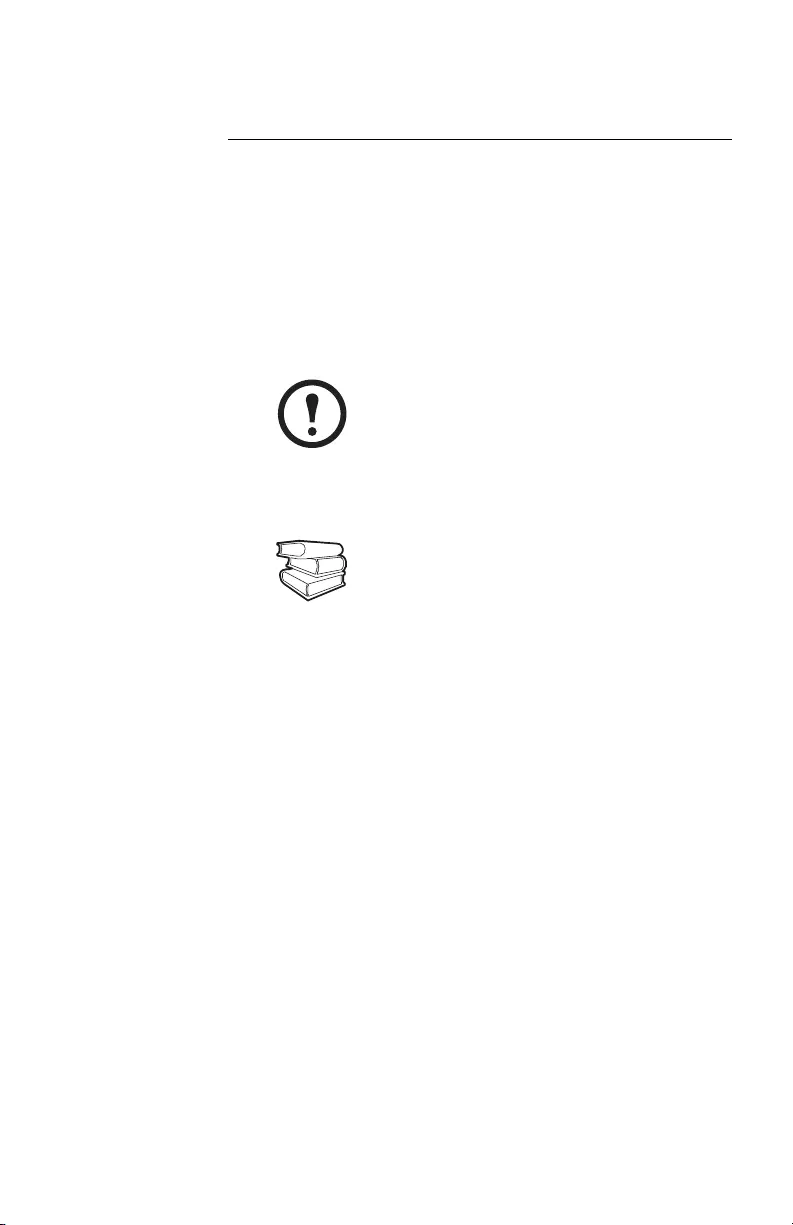
Quick Start: Network Management Card – DC Series 1
Quick Configuration
Overview You must configure the following TCP/IP settings before the
APC Network Management Card (AP9617) can operate on a
network:
• The IP address of the Management Card
• The subnet mask
• The default gateway
TCP/IP
configuration
methods
Use one of the following methods to define the TCP/IP settings
needed by the Management Card:
• The APC Management Card Wizard. (See“APC
Management Card Wizard” on page 2.)
• A BOOTP server. (See “BOOTP configuration” on
page 3.)
• A local computer. (See “Local access to the control
console” on page 4.)
• A networked computer. (See “Remote access to the
control console” on page 6.)
Note
If a default gateway is unavailable, use the IP
address of a computer that is located on the
same subnet as the Management Card and
that is usually running. The Management
Card uses the default gateway to test the
network when traffic is very light.
See als
o
See “Watchdog Features” in the
“Introduction” of the Network Management
Card User’s Guide (.\doc\en\usrguide.pdf) for
more information about the watchdog role of
the default gateway.
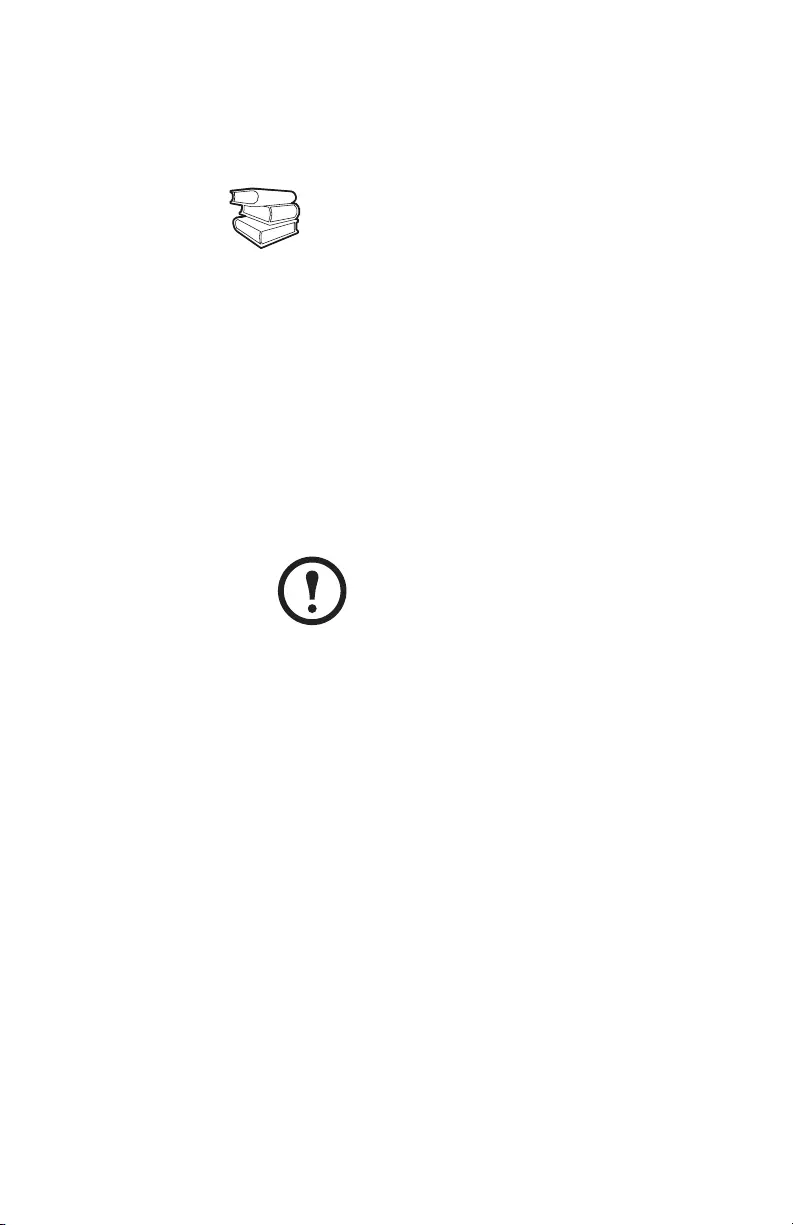
2 Quick Start: Network Management Card – DC Series
Quick Configuration
APC
Management
Card Wizard
You can use the APC Management Card Wizard at a
Windows® 98, Windows NT® 4.0, Windows 2000, or
Windows XP computer to configure a Management Card.
1. Select the Management Card Wizard from the initial
pop-up menu on the APC Network Management Card
utility CD, and follow the on-screen instructions to
install it.
2. Launch the Wizard, when prompted, or, if prompted to
restart the computer, access the Wizard from the Start
menu after the computer has restarted.
3. Wait for the Wizard to discover the unconfigured
Management Card, then follow the on-screen
instructions.
See als
o
To configure multiple Management Cards, or to
configure a Management Card from a
configuration file, see the Management Card
Addendum (.\doc\en\addendum.pdf).
Note
If you leave the Start a Web browser when
finished option enabled, you can use apc for
both the user name and password to access
the Management Card through your browser.
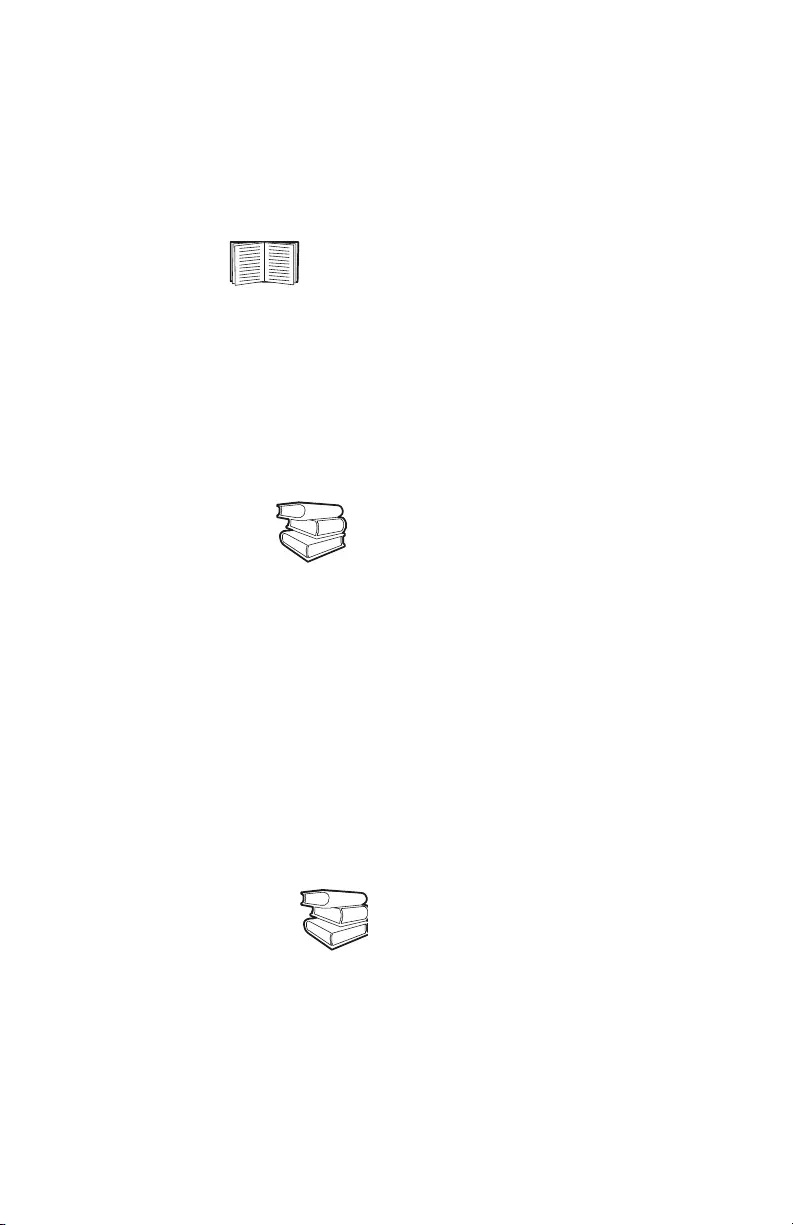
Quick Start: Network Management Card – DC Series 3
Quick Configuration
BOOTP
configuration
You can use an RFC951-compliant BOOTP server to configure
the TCP/IP settings that the Management Card needs. The
BOOTP setting assumes that a properly configured BOOTP
server is available to provide the TCP/IP settings.
1. Make sure that the BOOTP setting, a TCP/IP option in
the Management Card’s Network menu, is enabled.
2. Enter the Management Card’s MAC and IP addresses,
the subnet mask and default gateway settings, and,
optionally, a bootup file name in the BOOTPTAB file of
the BOOTP server.
3. When the Management Card reboots, the BOOTP server
provides it with the TCP/IP settings:
– If you specified a bootup file name, the Management
Card attempts to transfer that file from the BOOTP
server using TFTP or FTP. The Management Card
assumes all settings specified in the bootup file.
– If you did not specify a bootup file name, the
Management Card can be configured remotely by
using Telnet or by using the Web interface: The user
name and password are both apc, by default.
If a BOOTP server is unavailable, see “APC
Management Card Wizard” on page 2, “Local
access to the control console” on page 4, or
“Remote access to the control console” on page 6
to configure the needed TCP/IP settings.
See als
o
To obtain the MAC address, see the label on
the bottom of the Management Card, the
Quality Assurance slip shipped with the
System Controller, or the About System from
the System menu when using a serial
connection to the Management Card, as
described in “Local access to the control
console” on page 4.
See als
o
Use the APC Management Card Wizard or
the APC initialization (*.ini) text-to-binary
configuration (*.cfg) conversion utility, i2c,
to create the bootup file. See the BOOTP
section in the Management Card
Addendum (.\doc\en\addendum.pdf).
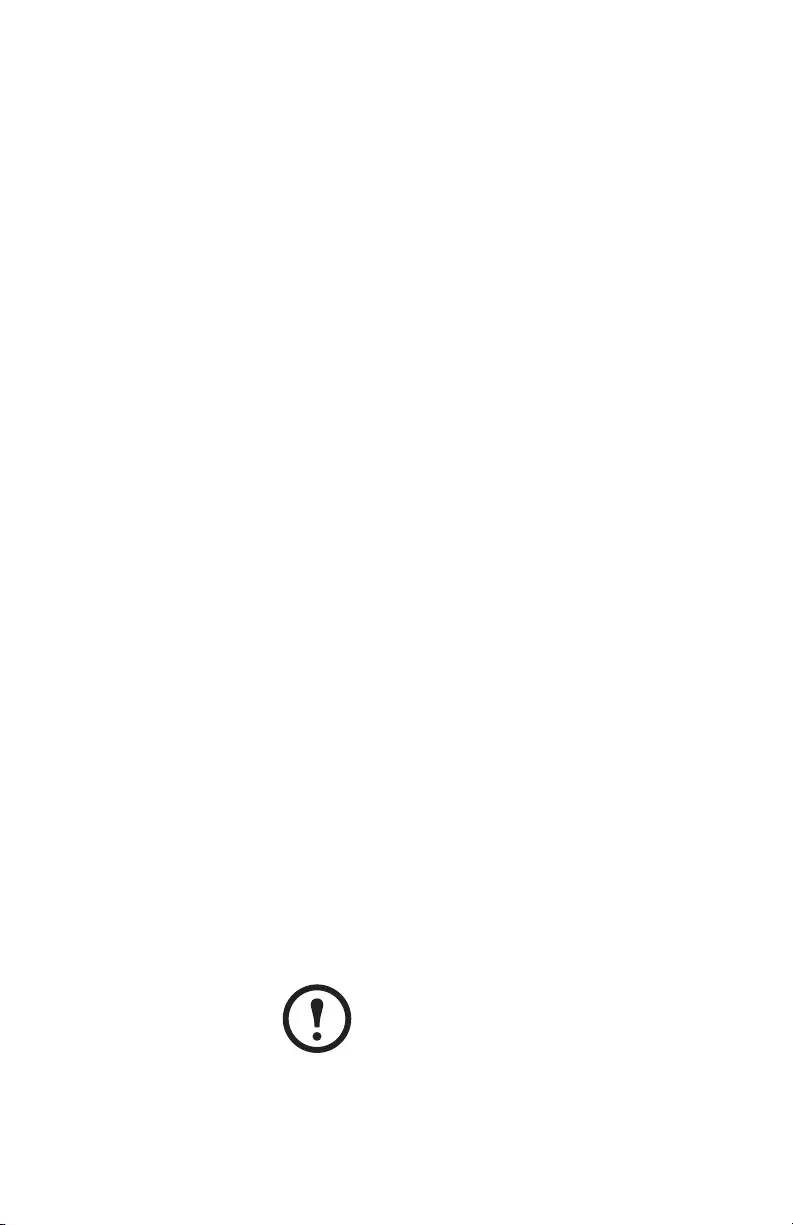
4 Quick Start: Network Management Card – DC Series
Quick Configuration
Local access to
the control
console
You can use a local computer that connects to the Management
Card through the Management Card’s serial port.
The type of cable to use depends on the location of the
Management Card in the DC Power Plant.
•Type 1: The Management Card is an integrated part of
the DC System Controller.
– To connect to the control console, the DC System
Controller front panel has a female DB-9 connector.
– To connect to the network, the DC System Controller
has a RJ-45 10/100BaseT connector.
For Type 1 equipment use the straight-through serial
cable (940-0085 or 0129-6) supplied with the DC Power
Plant.
•Type 2: The Management Card is not a part of the DC
System Controller. It is installed separately from the
controller. The female DB-9 connector for connection to
the control console is next to the Management Card.
For Type 2 equipment use a smart-signaling (advanced
signaling) cable (940-0024 or 940-1524) supplied with
the DC Power Plant.
To connect Type 1 equipment:
1. Select a serial port at the local computer, and disable any
service that uses that port.
2. Use the Type 1 cable (940-0085 or 0129-6) to connect
the selected port to the serial port on the DC System
Controller.
To connect Type 2 equipment:
1. Select a serial port at the local computer, and disable any
service that uses that port.
2. Use the smart-signaling (advanced signaling) cable
(940-0024 or 940-1524) to connect the selected port to
the serial port on the mounting bracket of the
Management Card.
Note
Do not attach the cable to the serial port on
the front panel of the DC System Controller.
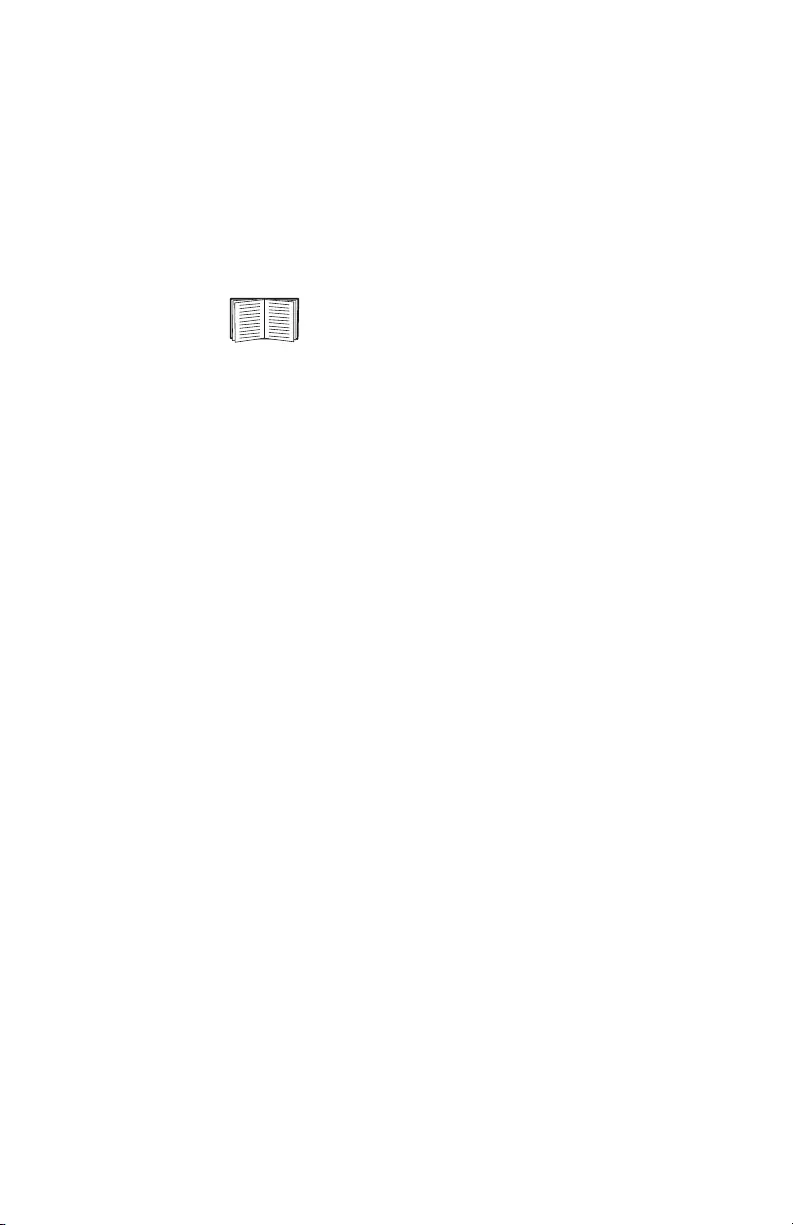
Quick Start: Network Management Card – DC Series 5
Quick Configuration
To continue the procedure for either type of equipment:
3. Run a terminal program (such as HyperTerminal®), and
configure the selected port for 2400 bps, 8 data bits, no
parity, 1 stop bit, and no flow control, and save the
changes.
4. Press ENTER to display the User Name prompt.
5. Use apc for the user name and password.
See “Control console” on page 7 to finish the
configuration.
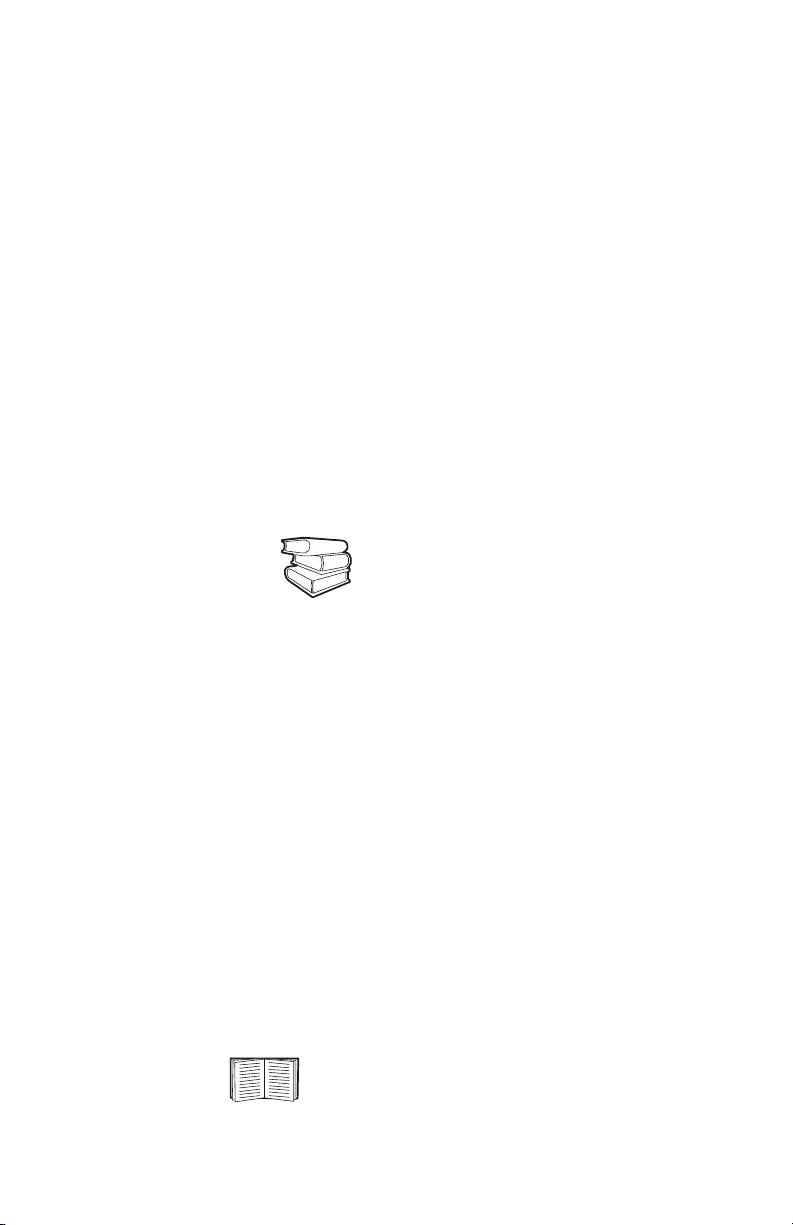
6 Quick Start: Network Management Card – DC Series
Quick Configuration
Remote access
to the control
console
From any computer on the same subnet as the Management
Card, you can use ARP and Ping to assign an IP address to a
Management Card. Then use Telnet to access that Management
Card’s control console and configure the TCP/IP settings.
After a Management Card has its IP address configured, you
can use Telnet, without first using ARP and Ping, to access that
Management Card.
1. Use ARP to define an IP address for the Management
Card, and use the Management Card’s MAC address in
the ARP command. The following commands define an
IP address of 156.205.14.141 for a Management Card
that has a MAC address of 00 c0 b7 63 9f 67:
– Windows® command format:
arp -s 156.205.14.141 00-c0-b7-63-9f-67
–LINUX
® command format:
arp -s 156.205.14.141 00:c0:b7:63:9f:67
2. Use Ping with a size of 113 bytes to assign the IP address
defined by the ARP command. For the IP address
defined in step 1, use one of the following commands:
– Windows command format:
ping 156.205.14.141 -l 113
– LINUX command format:
ping 156.205.14.141 -s 113
3. Use Telnet to access the Management Card at its new IP
address. For this example, use this command:
telnet 156.205.14.141
4. Use apc for both the user name and password.
See als
o
To obtain the MAC address, see the label on
the bottom of the Management Card, the
Quality Assurance slip shipped with the
System Controller, or the About System
from the System menu when using a serial
connection to the Management Card, as
described in“Local access to the control
console” on page 4.
See “Control console” on page 7 to finish the
configuration.
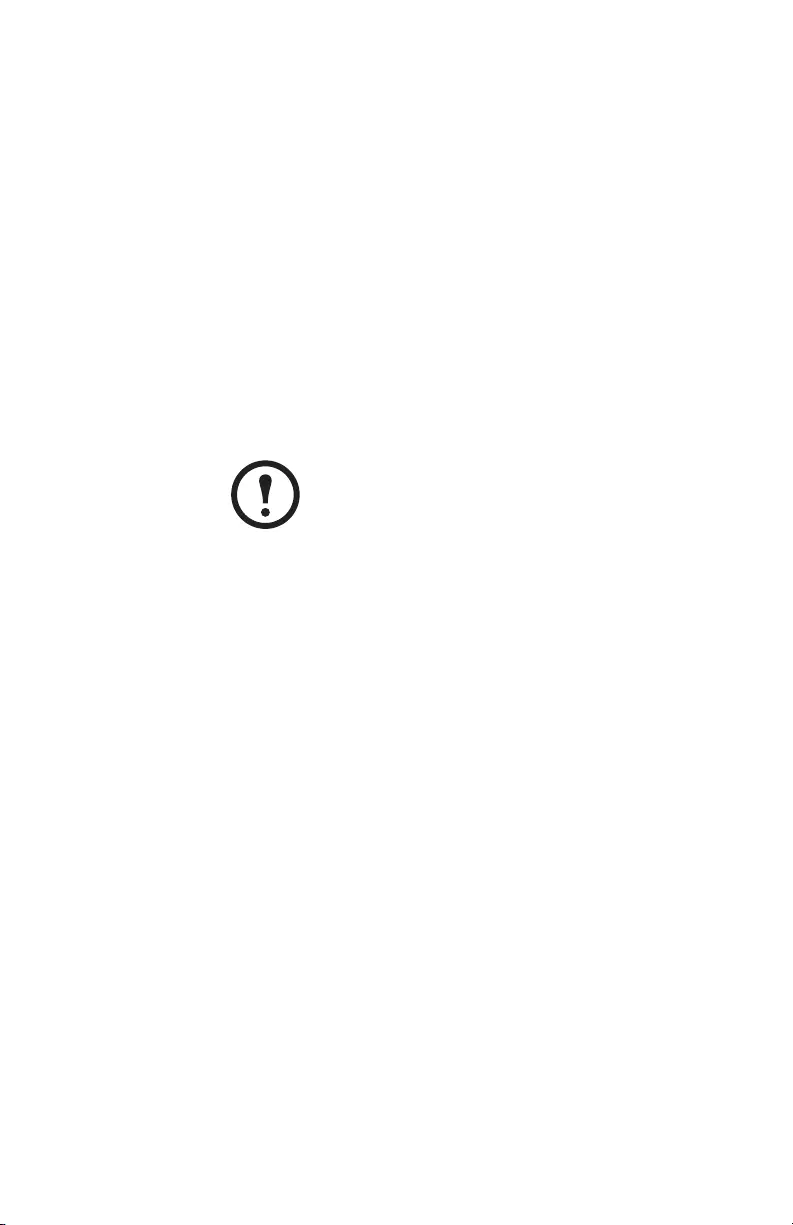
Quick Start: Network Management Card – DC Series 7
Quick Configuration
Control console After you log on at the control console, either as described in
“Local access to the control console” on page 4 or as described
in “Remote access to the control console” on page 6:
1. Choose Network from the Control Console menu.
2. Choose TCP/IP from the Network menu.
3. If you are not using a BOOTP server to configure the
TCP/IP settings, change the BOOTP setting to
Disabled.
4. Set the System IP, Subnet Mask, and Default Gateway
address values.
5. Press CTRL-C to exit to the Control Console menu.
6. Log out (option 4 in the Control Console menu) to have
the changes take effect.
Note
If you disconnected a cable during the procedure
described in “Local access to the control console”
on page 4, reconnect that cable and restart the
associated service.
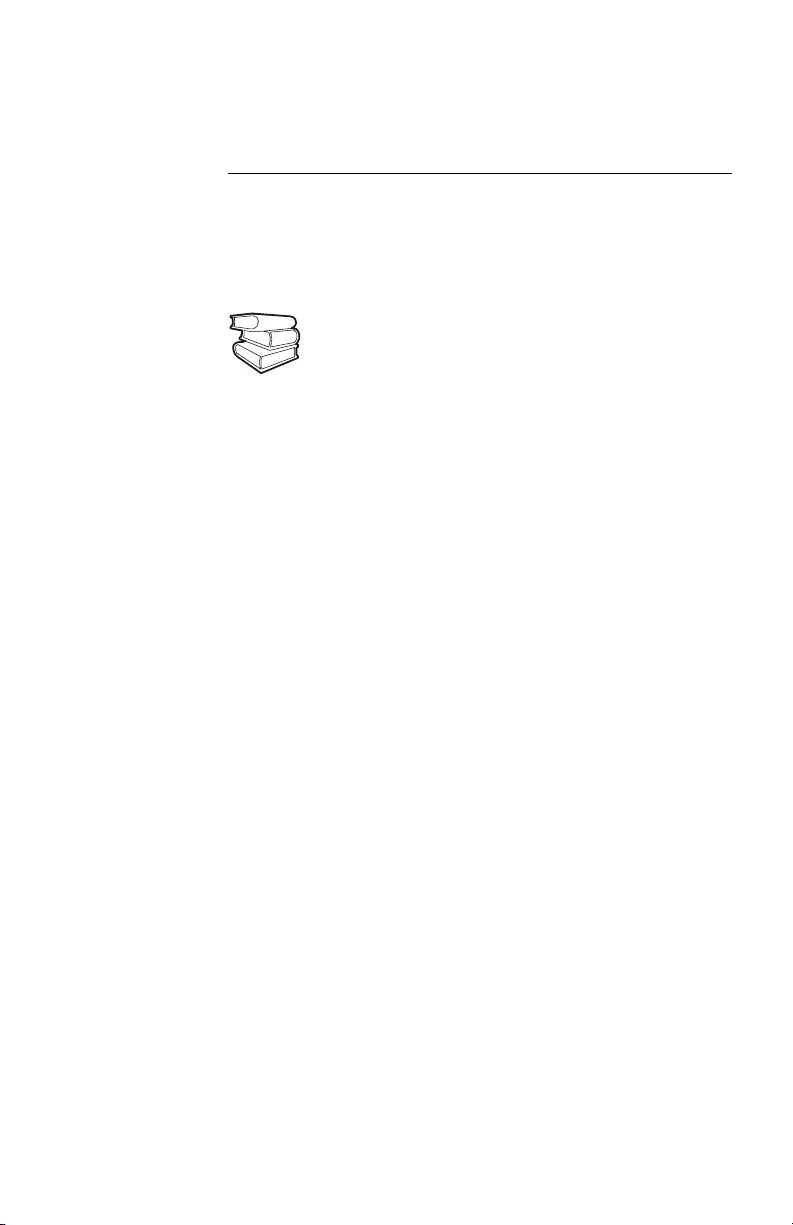
8 Quick Start: Network Management Card – DC Series
How to Access a Configured Network
Management Card
Overview After the Management Card is running on your network, you
can use several different interfaces to access the Management
Card.
Web interface As your Web browser, you can use Microsoft® Internet
Explorer 5.0 (and higher) or Netscape® 4.0.8 (and higher) to
configure Management Card options or to view the Event log.
Address the Management Card by its IP address or by its DNS
name (if a DNS name is configured).
Enter the user name and password (apc by default).
Tel net You can use Telnet to access a Management Card’s control
console from any computer on the same subnet.
1. At a command prompt, use the following command line,
and press ENTER:
telnet <address>
As <address>, use the Management Card’s IP address
or DNS name (if configured).
2. Enter the user name and password (apc by default).
SNMP After you add the PowerNet MIB to a standard SNMP MIB
browser, you can use that browser for SNMP access to a
Management Card. The default read community name is
public; the default read/write community name is private.
See als
o
To use the interfaces identified here, see the
Network Management Card User’s Guide
(.\doc\en\usrguide.pdf) and the Management Card
Addendum (.\doc\en\addendum.pdf).
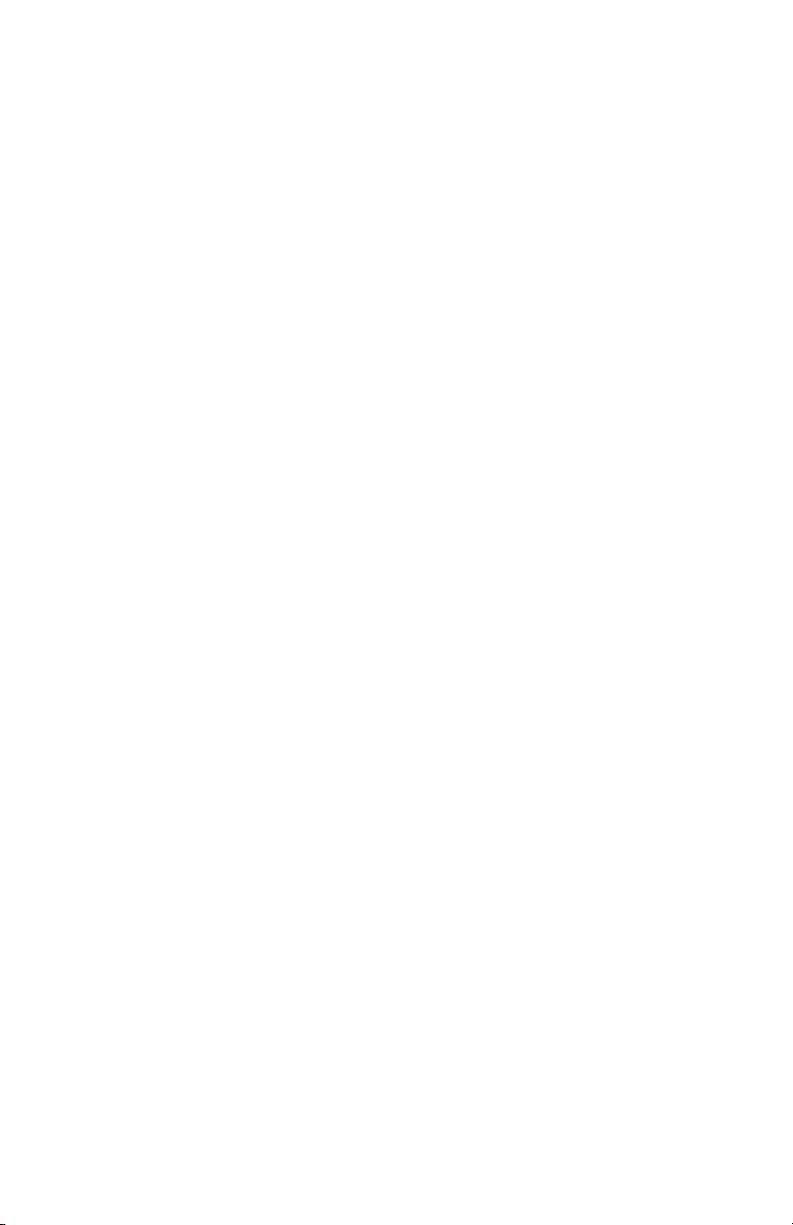
Quick Start: Network Management Card – DC Series 9
How to Access a Configured Network Management Card
FTP You can use FTP (enabled by default) to download new
firmware to a Management Card, or to access a copy of a
Management Card’s event or data log.
1. At a command prompt, use the following command line,
and press Enter:
ftp <address>
As <address>, use the Management Card’s IP
address.
2. Enter the user name and password (apc by default).
APC
Management
Card Wizard
You can use the APC Management Card Wizard to configure
multiple Management Cards over the network.
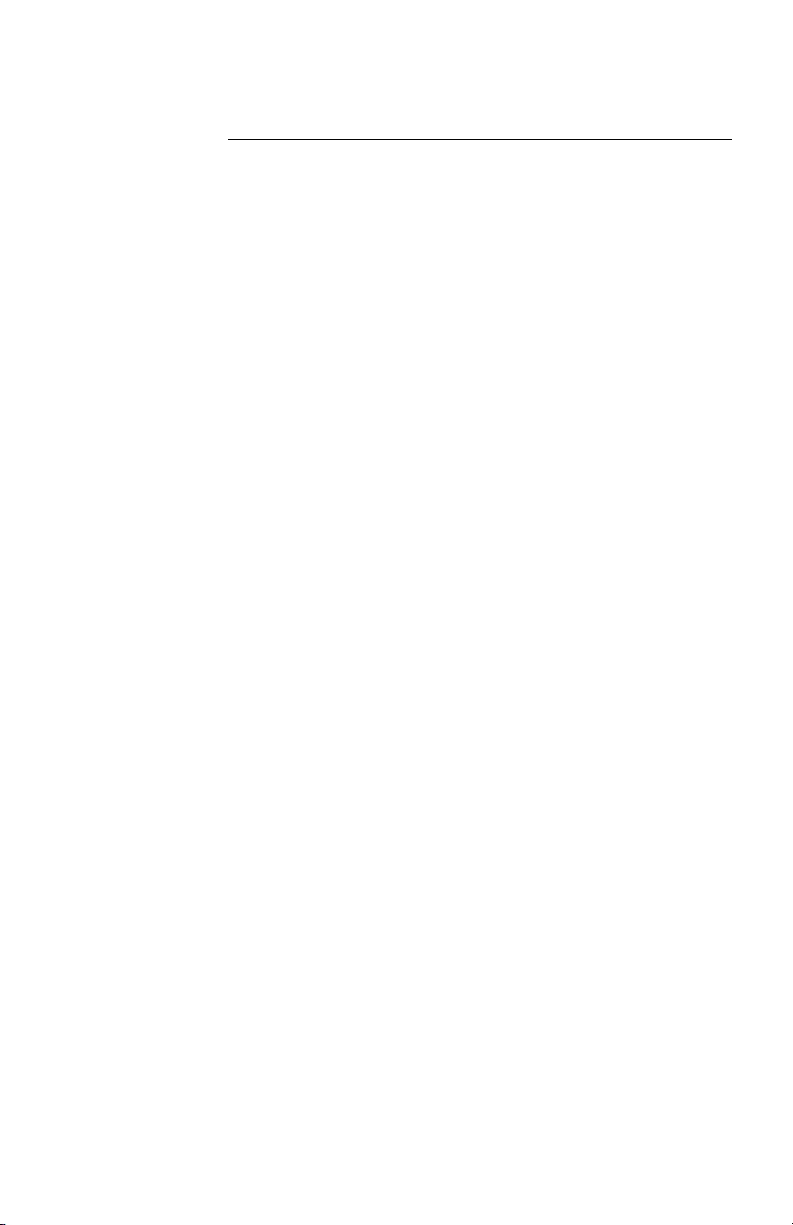
10 Quick Start: Network Management Card – DC Series
How to Recover from a Lost Password
You can use a local computer that connects to the Management
Card through the serial port at the Management Card’s
mounting bracket to access the control console.
1. Select a serial port at the local computer, and disable any
service which uses that port.
2. Use the type 1 or type 2 serial cable as described in
“Local access to the control console” on page 4 to
connect the selected port to the Management Card’s
serial port.
3. Run a terminal program (such as HyperTerminal®), and
configure the selected port for 2400 bps, 8 data bits, no
parity, 1 stop bit, and no flow control, and save the
changes.
4. Press ENTER to display the User Name prompt.
5. Press the Reset button on the Management Card, which
causes the Management Card to restart, a process that
typically takes approximately 15 seconds.
6. Press ENTER as many times as necessary to redisplay the
User Name prompt, then use apc for the user name and
password. (If you take longer than 30 seconds to log on
after the User Name prompt is redisplayed, you must
start the login procedure again at step 4.)
7. From the Control Console menu, select System, then
User Manager.
8. Select Administrator, and change the User Name and
Password settings, both of which are now defined as
apc.
9. Press CTRL-C and log off.
10. Restart any service that you disabled in step 1.
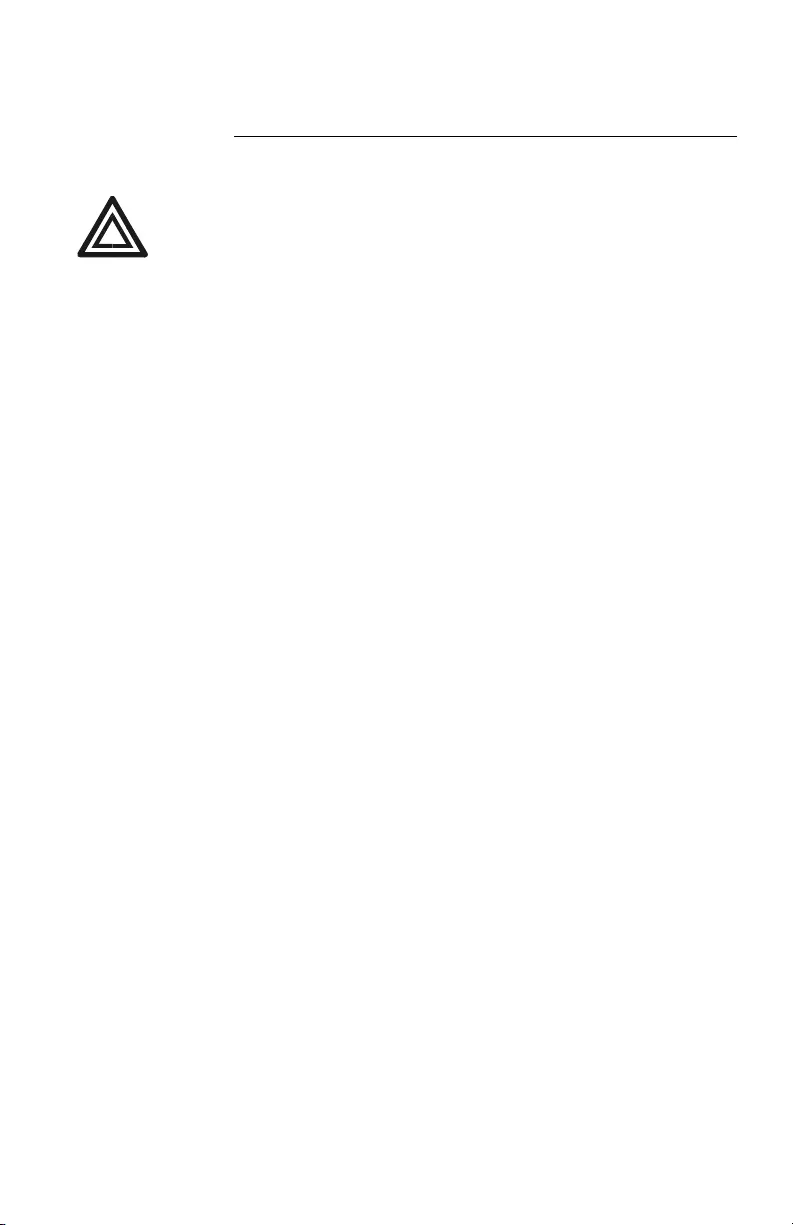
a
Radio Frequency Interference
USA—FCC This equipment has been tested and found to comply with the
limits for a Class A digital device, pursuant to part 15 of the
FCC Rules. These limits are designed to provide reasonable
protection against harmful interference when the equipment is
operated in a commercial environment. This equipment
generates, uses, and can radiate radio frequency energy and, if
not installed and used in accordance with this user manual,
may cause harmful interference to radio communications.
Operation of this equipment in a residential area is likely to
cause harmful interference. The user will bear sole
responsibility for correcting such interference.
Canada —ICES This Class A digital apparatus complies with Canadian
ICES-003.
Cet appareil numérique de la classe A est conforme à la norme
NMB-003 du Canada.
Japan —VCCI This is a Class A product based on the standard of the
Voluntary Control Council for Interference by
Information Technology Equipment (VCCI). If this
equipment is used in a domestic environment, radio
disturbance may occur, in which case, the user may be
required to take corrective actions.
この装置は、情報処理装置等電波障害自主規制協議会
(VCCI)の基準に基づくクラス A 情報技術装置です。
この装置を家庭環境で使用すると、電波妨害を引き起こ
すことがあります。この場合には、使用者が適切な対策
を講ずるように要求されることがあります。
Warning
Changes or modifications to this unit not expressly approved by the
party responsible for compliance could void the user’s authority to
operate this equipment.
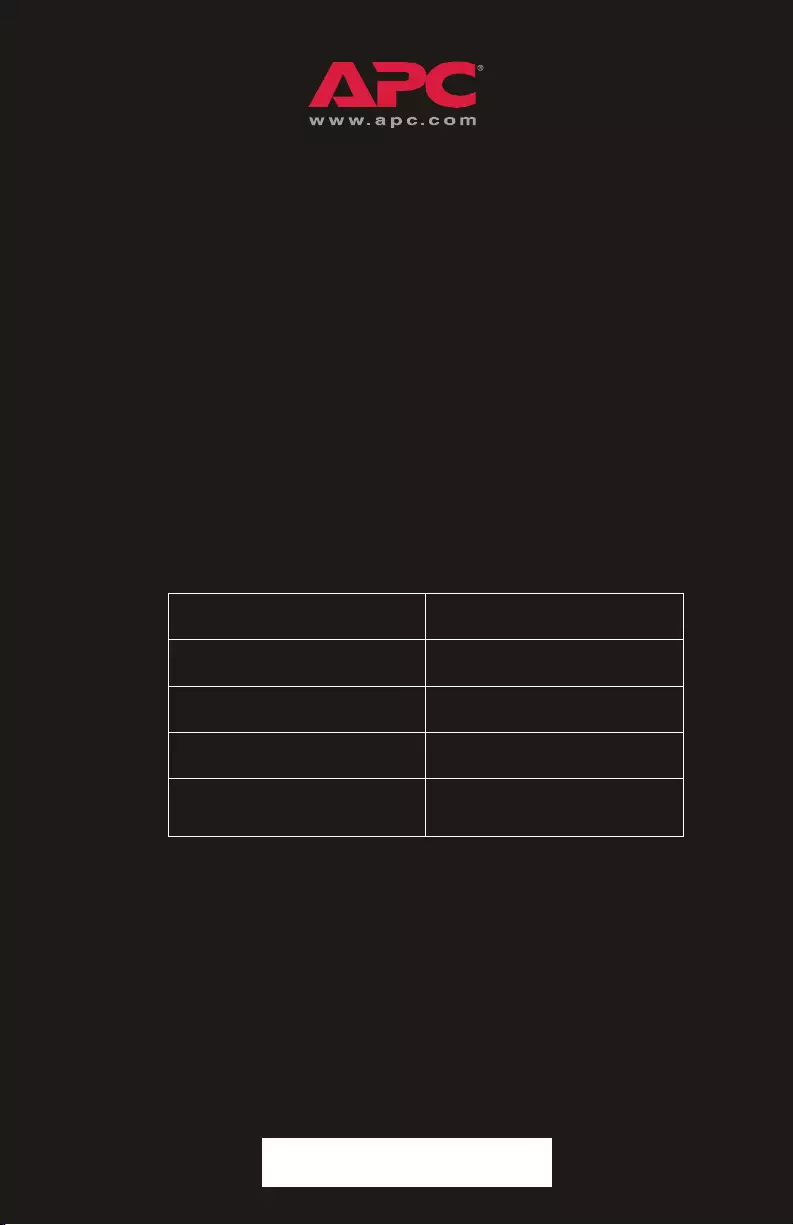
*990-1374A*
APC Worldwide Customer Support
Customer support for this or any other APC product is available at no charge in any of the
following ways:
• Visit the APC Web site to access documents in the APC Knowledge Base and to
submit customer support requests.
–www.apc.com (Corporate Headquarters)
Connect to localized APC Web sites for specific countries, each of which
provides customer support information.
–www.apc.com/support/
Global support searching APC Knowledge Base and using e-support.
• Contact an APC Customer Support center by telephone or e-mail.
– Regional centers:
– Local, country-specific centers: go to www.apc.com/support/contact for
contact information.
Contact the APC representative or other distributor from whom you purchased your APC
product for information on how to obtain local customer support.
APC headquarters U.S., Canada (1)(800)800-4272 (toll free)
Latin America (1)(401)789-5735 (USA)
Europe, Middle East, Africa (353)(91)702000 (Ireland)
Japan (0) 3 5434-2021
Australia, New Zealand, South
Pacific area (61) (2) 9955 9366 (Australia)
Entire contents copyright © 2004 American Power Conversion. All rights reserved. Reproduc-
tion in whole or in part without permission is prohibited. APC and the APC logo are trademarks
of American Power Conversion Corporation and may be registered in some jurisdictions. All
other trademarks, product names, and corporate names are the property of their respective own-
ers and are used for informational purposes only.
990-1374A 07/2004