Table of Contents
- Important Safety Information
- Safety and General Information
- Radio Frequency Warning
- Product Description
- Package Contents
- Optional Accessories
- Specifications
- Rear Panel Features
- Start Up
- Operation
- Status Indicators
- UPS Display Parameters
- Configuration
- Emergency Power Off
- Troubleshooting
- Alerts and Notifications
- Transport
- Service
- Limited Factory Warranty
- APC by Schneider Electric Worldwide Customer Support
- User Manual Smart-UPS™ On-Line SRC1KI, SRC2KI, SRC1KI-AR, SRC2KI-AR
APC Smart-UPS RC 2000VA 230V User Manual
Displayed below is the user manual for Smart-UPS RC 2000VA 230V by APC which is a product in the Uninterruptible Power Supplies (UPSs) category. This manual has pages.
Related Manuals
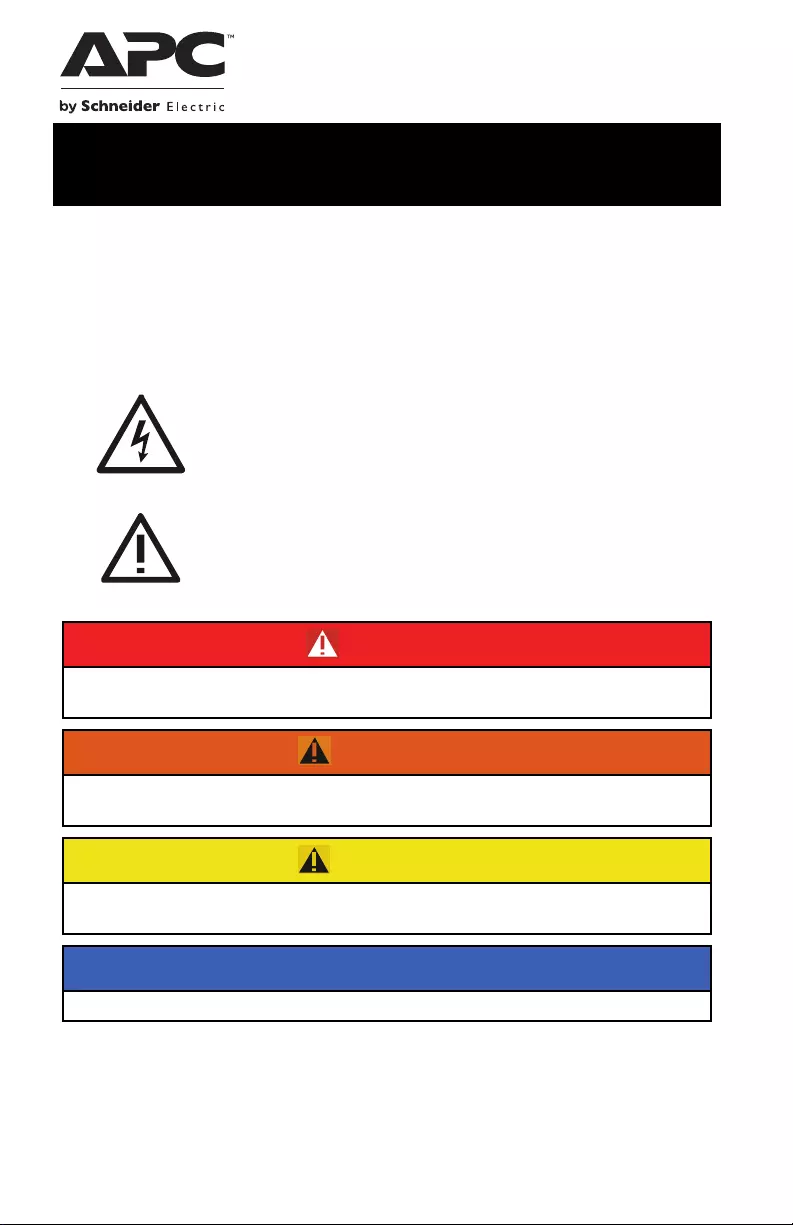
Important Safety Information
Read the instructions carefully and look at the equipment to become familiar
with the device before trying to install, operate, service or maintain it. The
following special messages may appear throughout this document or on the
equipment to warn of potential hazards or to call attention to information that
clarifies or simplifies a procedure.
The addition of this symbol to a Danger or Warning product
safety label indicates that an electrical hazard exists that will
result in personal injury if the instructions are not followed.
This is the safety alert symbol. It is used to alert you to potential
personal injury hazards. Obey all safety messages that follow
this symbol to avoid possible injury or death.
DANGER
DANGER indicates a hazardous situation which, if not avoided, will
result in death or serious injury.
WARNING
WARNING indicates a hazardous situation which, if not avoided,
could result in death or serious injury.
CAUTION
CAUTION indicates a hazardous situation which, if not avoided,
could result in minor or moderate injury.
NOTICE
NOTICE is used to address practices not related to physical injury.
User Manual Smart-UPS™ On-Line
SRC1KI, SRC2KI, SRC1KI-AR, SRC2KI-AR
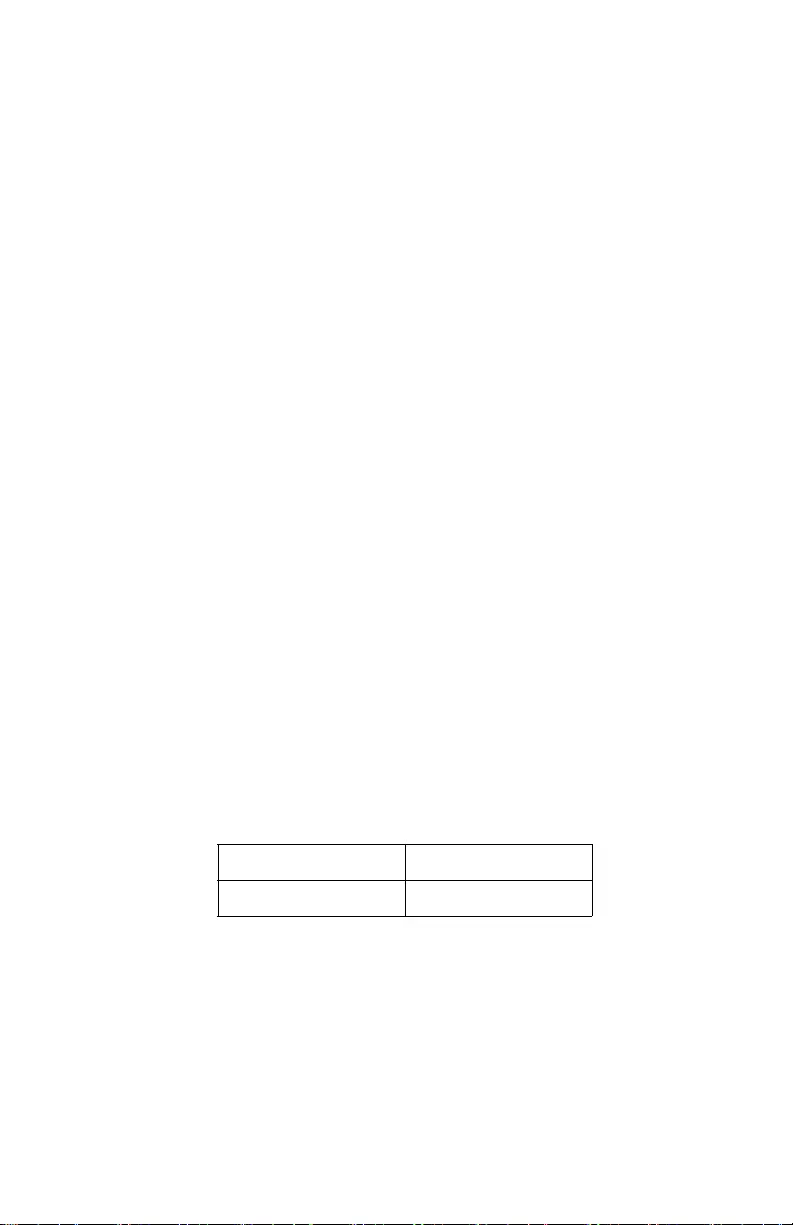
Smart-UPS On-Line SRC1KI/2KI, SRC1KI-AR/2KI-AR2
Safety and General Information
Inspect the package contents upon receipt. Notify the carrier and dealer if there
is any damage.
• This UPS is for indoor use only.
• Do not operate this UPS in direct sunlight, in contact with fluids, or
where there is excessive dust or high humidity.
• Do not operate the UPS near open windows or doors.
• Be sure the air vents on the UPS are not blocked. Allow adequate space
for proper ventilation.
Note: Allow a minimum of 20 cm clearance on all four sides of the
UPS.
• Environmental factors impact battery life. Elevated ambient
temperatures, poor quality utility power, and frequent discharges will
shorten battery life. Follow the battery manufacturer recommendations.
Electrical safety
• Connection to the branch circuit (mains) must be performed by a
qualified electrician.
• The protective earth conductor for the UPS carries the leakage current
from the load devices (computer equipment). An insulated ground
conductor is to be installed as part of the branch circuit that supplies the
UPS. The conductor must have the same size and insulation material as
the grounded and ungrounded branch circuit supply conductors. The
conductor will be green and with or without a yellow stripe.
• The grounding conductor is to be grounded to earth at the service
equipment, or if supplied by a separately derived system, at the supply
transformer or motor generator set.
• Ensure that a recommended utility circuit breaker is installed at the UPS
input.
SRC1KI/SRC1KI-AR SRC2KI/SRC2KI-AR
8 A 13 A
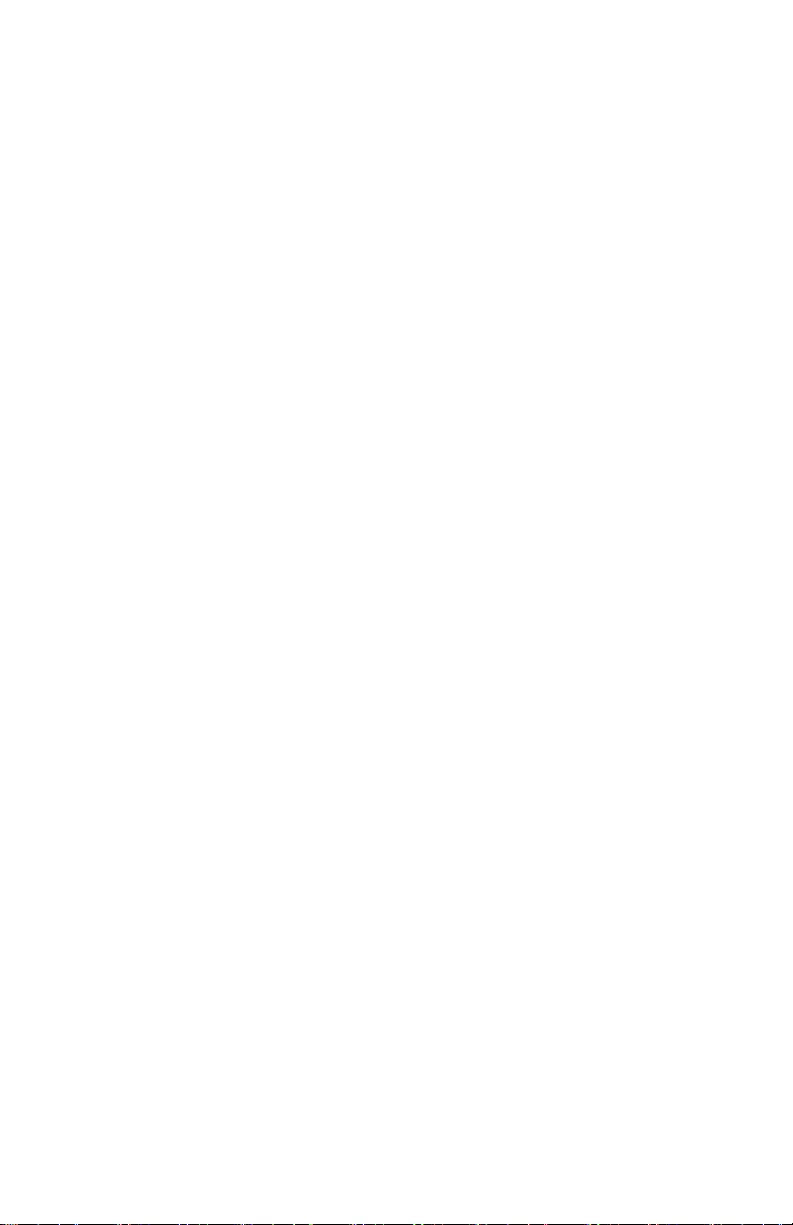
Smart-UPS On-Line SRC1KI/2KI, SRC1KI-AR/2KI-AR 3
Battery safety
• Do not dispose of batteries in a fire. The batteries may explode.
• Do not open or mutilate batteries. Released electrolyte is harmful to the
skin and eyes, and may be toxic.
• Schneider Electric uses Maintenance-Free sealed Lead Acid batteries.
Under normal use and handling, there is no contact with the internal
components of the battery. Over charging, over heating or other misuse
of batteries can result in a discharge of battery electrolyte. Released
electrolyte is toxic and may be harmful to the skin and eyes.
• CAUTION: Before installing or replacing the batteries, remove jewelry
such as wristwatches and rings.
High short circuit current through conductive materials could cause
severe burns.
• CAUTION: Do not dispose of batteries in a fire. The batteries may
explode.
• CAUTION: Do not open or mutilate batteries. Released material is
harmful to the skin and eyes and may be toxic.
Radio Frequency Warning
This product has been tested and found to be category C2 device. This
equipment generates, uses, and can radiate radio frequency energy and, if not
installed and used in accordance with the instruction manual, may cause
harmful interference to radio communications. Operation of this equipment is
likely to cause radio interference with some communication devices like TV,
mobiles, audio equipments, radio receivers, etc. Generally this issue can be
corrected by moving the equipment a little away from the UPS, however
sometimes additional measures may have to be taken at user's expense.
Product Description
The APC by Schneider Electric Smart-UPS™ is a high performance
uninterruptible power supply (UPS). The UPS helps to protect the connected
electronic equipment from utility power blackouts, brownouts, sags, surges,
small utility power fluctuations and large disturbances. The UPS also provides
battery backup power for connected equipment until utility power returns to
normal levels or the batteries are discharged.
This user manual is available on the APC by Schneider Electric Web site,
www.apc.com.

Smart-UPS On-Line SRC1KI/2KI, SRC1KI-AR/2KI-AR4
Package Contents
Read the Safety Guide before installing the UPS.
The packaging is recyclable; save it for reuse or dispose of it properly.
NOTE: The model and serial numbers are located on a small, rear panel
label.
Optional Accessories
Refer to the APC by Schneider Electric Web site, www.apc.com, for available
accessories.
• UPS • Literature kit containing:
– Product documentation
– Safety information
All Models SRC1KI / SRC2KI SRC1KI-AR / SRC2KI-AR
USB cable: Used to connect
UPS to computer/laptop for
PCBE monitoring
RS232 cable
Utility power cable
Output cable (2x)
Utility power cable (3x)

Smart-UPS On-Line SRC1KI/2KI, SRC1KI-AR/2KI-AR 5
Specifications
Environmental specifications
NOTICE
RISK OF EQUIPMENT DAMAGE
• UPS must be used indoors only.
• The installation location should be sturdy to withstand the weight of the
UPS.
• Do not operate UPS where there is excessive dust or where the
temperature or humidity are outside specified limits.
Failure to follow these instructions can result in equipment damage.
Temperature Operating 0° to 40°C at rated load
40° to 50°C linearly
derated to 80% of
maximum load capacity
This unit is intended for
indoor use only. Select a
location sturdy enough to
handle the weight.
Do not operate UPS where
there is excessive dust or
where the temperature or
humidity are outside
specified limits.
Note: Charge the battery
modules every six months
during storage.
Storage -20° to 50°C
Elevation Operating 0 - 1,000 m: normal
operation
1,000 - 3,000 m: The load
reduces @ 1% at an
increased height of every
100 m
> 3,000 m: UPS will not
work
Storage 0 - 15,000 m
Humidity 0 to 95% relative humidity,
non-condensing
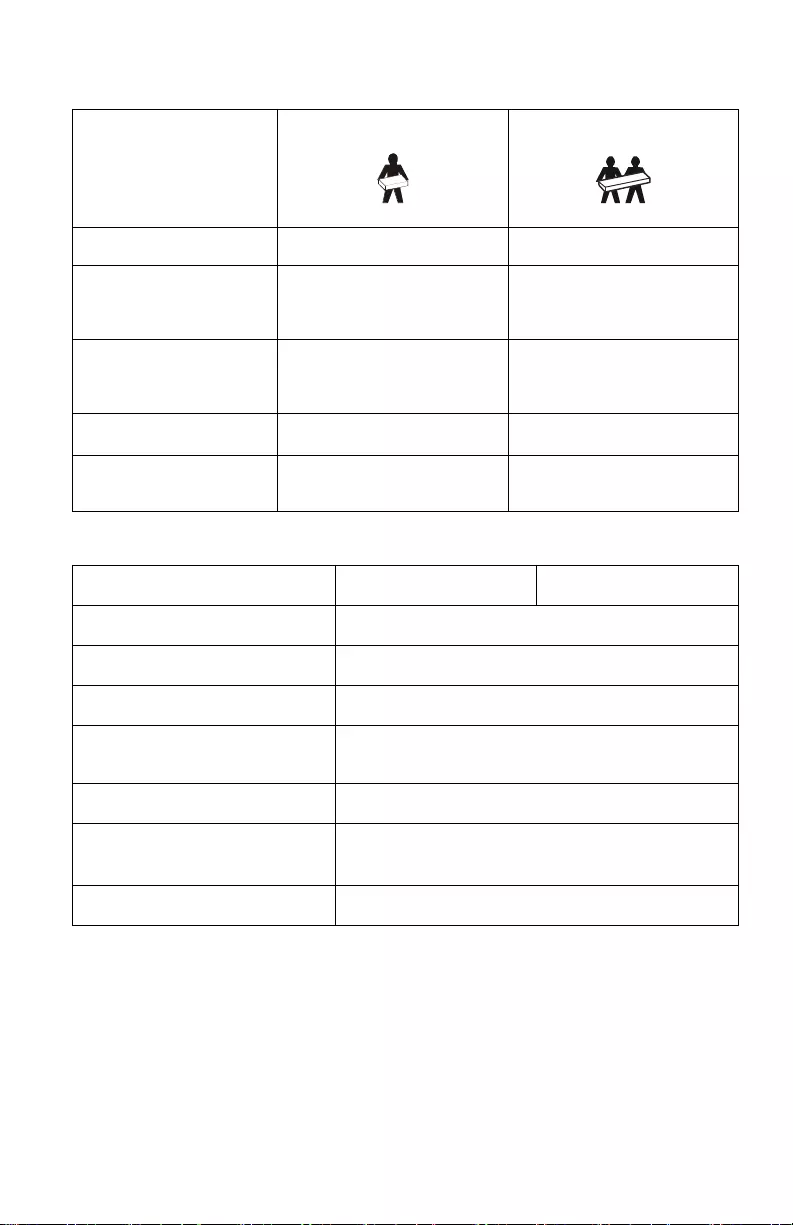
Smart-UPS On-Line SRC1KI/2KI, SRC1KI-AR/2KI-AR6
Physical specifications
Input specifications
The UPS is heavy.
Follow lifting
guidelines.
< 18 kg (< 40 lb) 18 - 32 kg (40 - 70lb)
UPS model SRC1KI / SRC1KI-AR SRC2KI / SRC2KI-AR
Dimensions with
packaging
Width x Height x Depth
230 mm (9.05 in) x 355 mm
(14 in) x 510 mm (20.1 in)
230 mm (9.05 in) x 355 mm
(14 in) x 590 mm (23.2 in)
Dimensions without
packaging
Width x Height x Depth
220 mm (8.66 in) x 145 mm
(5.7 in) x 400 mm (15.75 in)
220 mm (8.66 in) x 145 mm
(5.7 in) x 504 mm (19.8 in)
Weight with packaging 12.4 kg 19.8 kg
Weight without
packaging 10.7 kg 18 kg
UPS model SRC1KI / SRC1KI-AR SRC2KI / SRC2KI-AR
Nominal input voltage 230 Vac
Input frequency 40 - 70 Hz
Input cable 10 A, 1.5 m
Input voltage range (100%
load)
190 Vac - 295 Vac
Input voltage range (50% load) 140 Vac - 295 Vac
Input power factor (100%
resistive load)
≥ 0.99 in Green mode
≥ 0.93 in Normal mode
Input protection Thermal circuit breaker
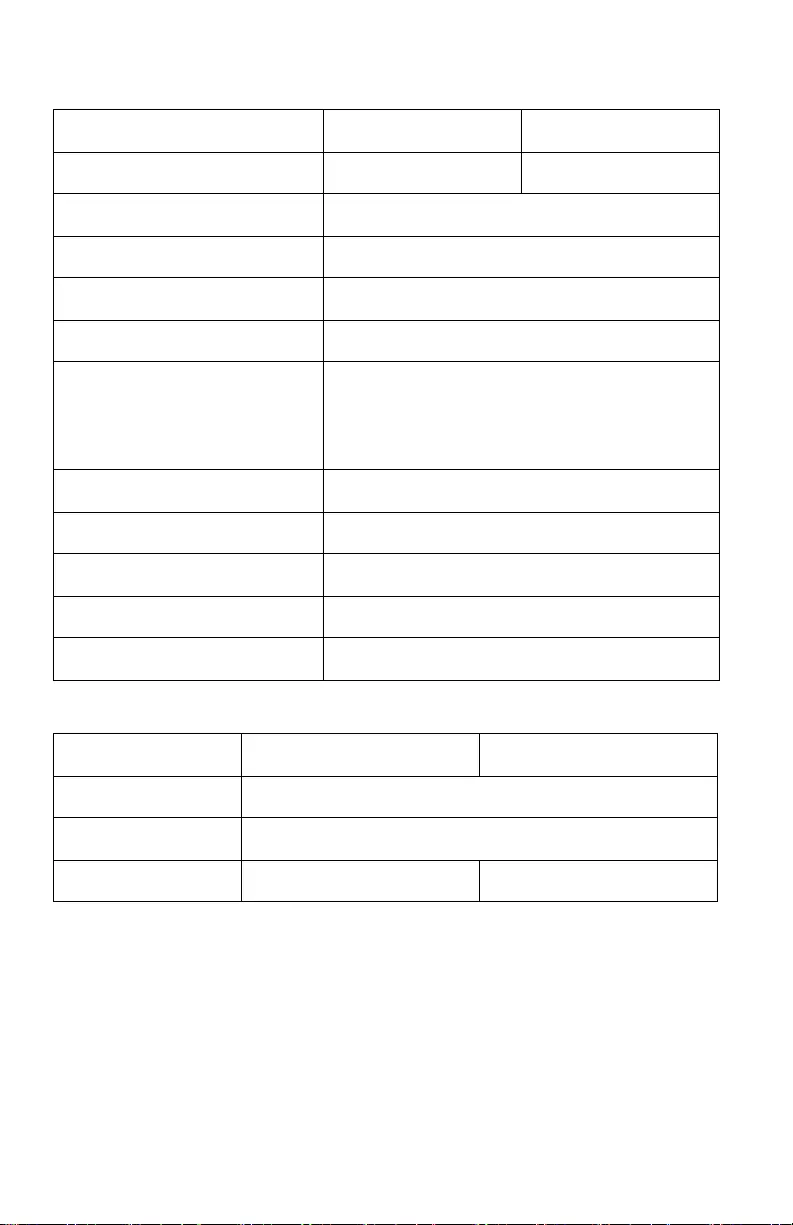
Smart-UPS On-Line SRC1KI/2KI, SRC1KI-AR/2KI-AR 7
Output specifications
Battery
UPS model SRC1KI / SRC1KI-AR SRC2KI / SRC2KI-AR
Output power capacity max. 1000 VA / 800 W 2000 VA / 1600 W
Nominal output voltage 230 Vac
Other programmable voltages 220 Vac, 230 Vac and 240 Vac
Efficiency at rated load 88% max.
Output voltage regulation ± 1% static
Output voltage distortion • 3% max. for full linear load,
• 6% max. for full RCD load (100% VA, 0.8 PF)
• 15% for the last 60 seconds of the backup time
(with full load only for the internal battery)
Output frequency battery mode 50/60 Hz ± 0.5%
Output frequency AC mode 50/60 Hz ± 3 Hz
Crest factor 3:1
Waveform Sinewave
Bypass Internal bypass
UPS model SRC1KI / SRC1KI-AR SRC2KI / SRC2KI-AR
Configuration Internal battery
Type Sealed maintenance free (SMF) 12 V, 9 Ah
Battery bank voltage 24 V 48 V
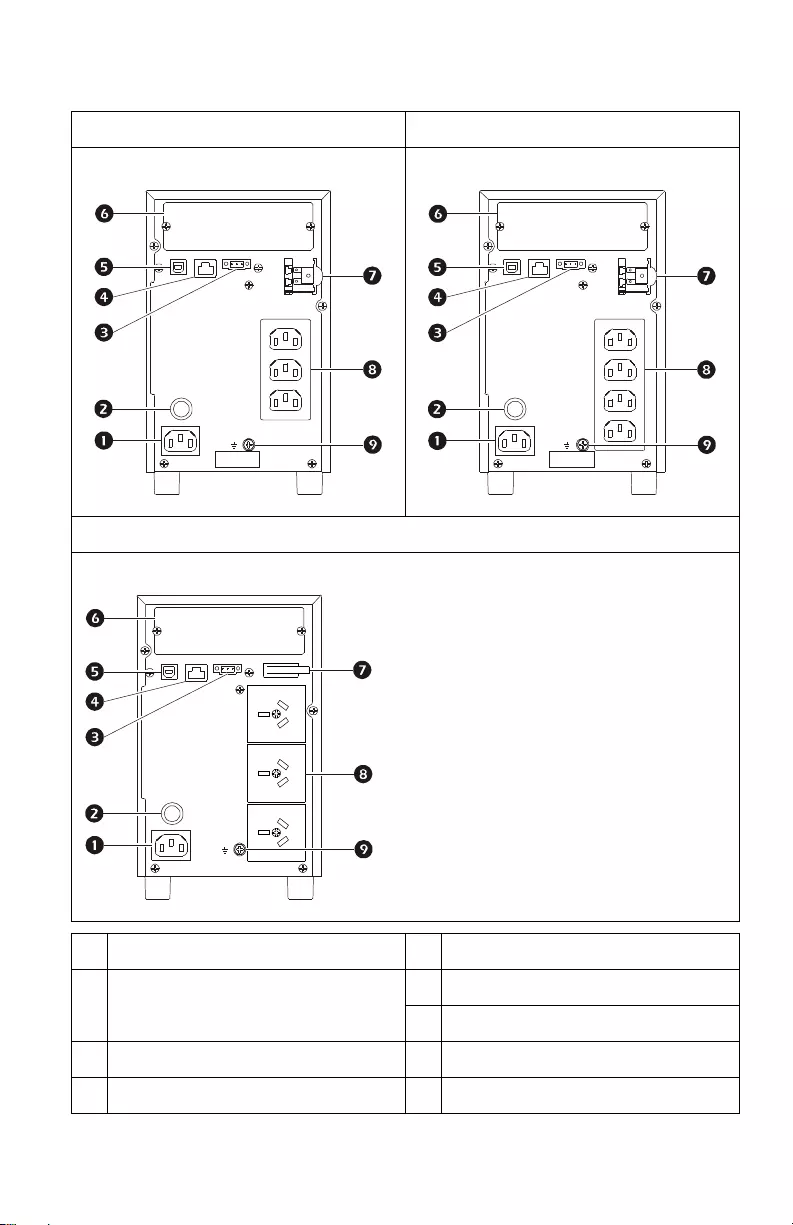
Smart-UPS On-Line SRC1KI/2KI, SRC1KI-AR/2KI-AR8
Rear Panel Features
SRC1KI SRC2KI
SRC1KI-AR / SRC2KI-AR
Utility power cable connector USB port
Input thermal circuit breaker reset
button
SmartSlot for management accessories
Battery connector
Emergency Power Off (EPO) Battery backup plus surge arrest outlets
Serial com connector Ground screw
suo11
95a
suo1196a
suo12
39a
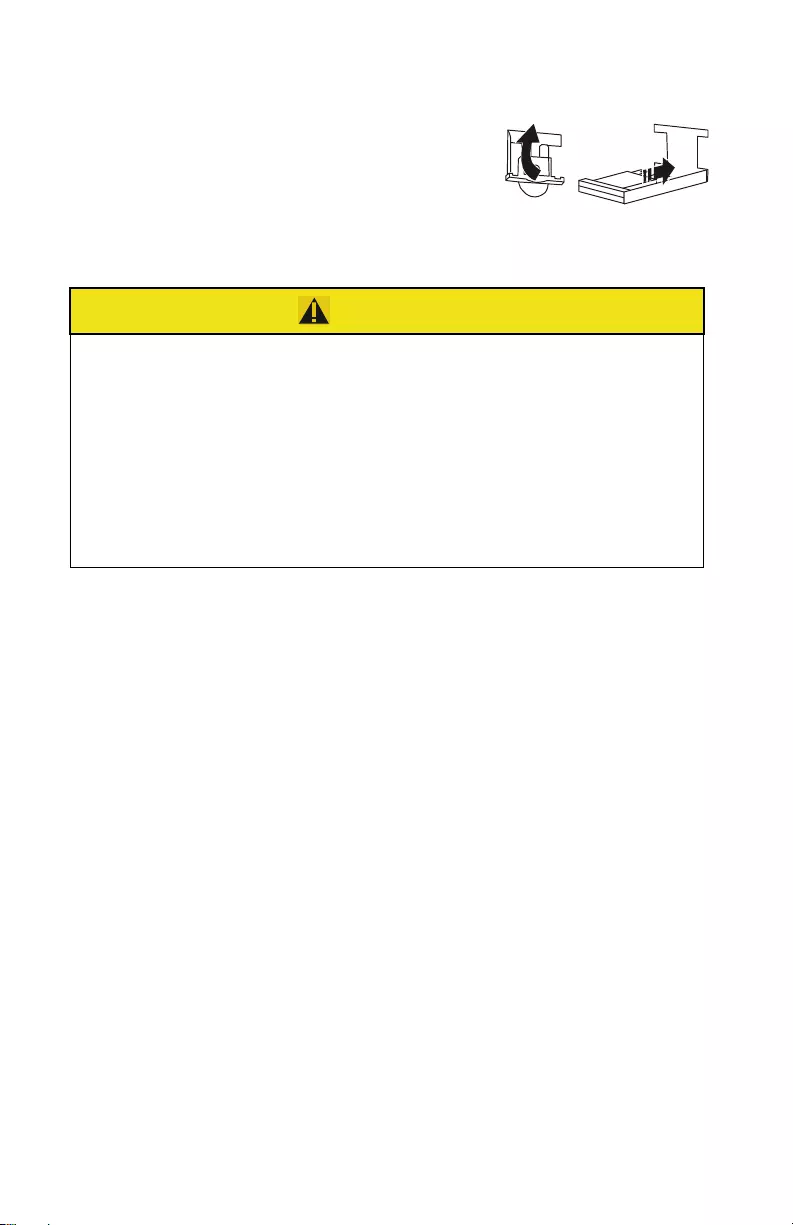
Smart-UPS On-Line SRC1KI/2KI, SRC1KI-AR/2KI-AR 9
Start Up
Connect the battery
Pull the battery connector handle up, and then
push it into the unit.
Connect equipment and input power to the UPS
1. Connect equipment to UPS. Avoid using extension cords.
2. Connect input utility power to the UPS.
3. Switch the utility input power on. The display panel will illuminate
when utility power is available.
Start the UPS
Press the POWER ON/OFF button located on the front panel of UPS.
Cold start the UPS
Use cold start feature to supply power to connected equipment from the UPS
batteries.
Press the POWER ON/OFF button. The display panel will illuminate.
Press the POWER ON/OFF button again to supply battery power to the connected
equipment.
CAUTION
HAZARD OF ELECTRIC SHOCK
• All electrical work must be performed by a qualified electrician.
• Turn off all power to this equipment before working on the
equipment. Practice lockout/tagout procedures.
• Do not wear jewelry when working with electrical equipment.
Failure to follow these instructions can result in minor or
moderate injury.
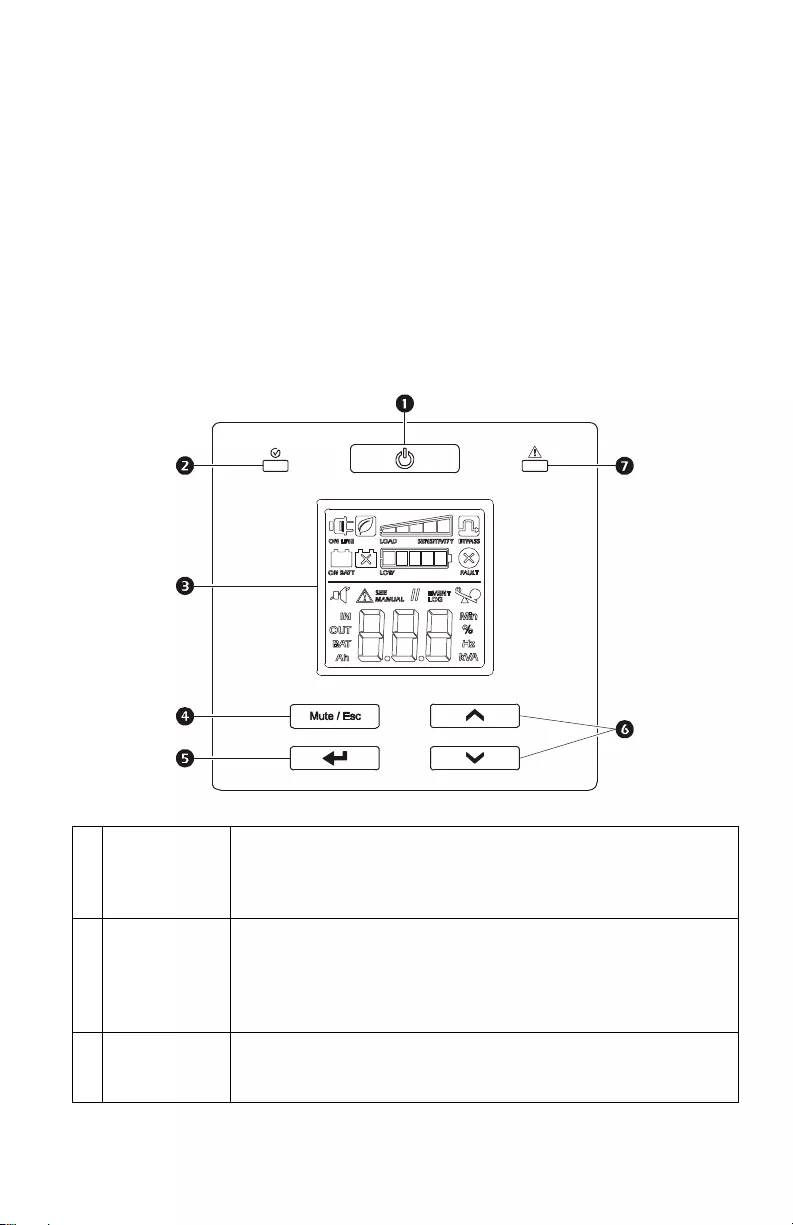
Smart-UPS On-Line SRC1KI/2KI, SRC1KI-AR/2KI-AR10
Install PowerChute™ Software
To install PowerChute Business Edition (PCBE) software, connect the
supplied serial cable to the serial port on the UPS and the other end to a
computer with access to the Web.
On the computer, go to www.apc.com/tools/download. Select “Software
Upgrades - PowerChute Business Edition” in the “Filter by Software/
Firmware” drop down menu. Select the appropriate operating system. Follow
directions to download the software.
Operation
Front display panel features
UPS POWER
ON/OFF button
Press the POWER ON/OFF button to turn the UPS on.
Press and hold the POWER ON/OFF button until a beep is heard to turn
the UPS off.
Press the POWER ON/OFF button to reset alerts.
Status LED The Status LED illuminates green when the power is on. The LED
indicates two different states of output power:
• Output off: LED blinks on and off. Press POWER ON/OFF button to
turn the output power on.
• Output on: LED illuminates green continuously.
LCD Display The display interface options are visible on this LCD screen. Press
UP/DOWN ARROW button to activate LCD, if the display is not
illuminated.
su0817b
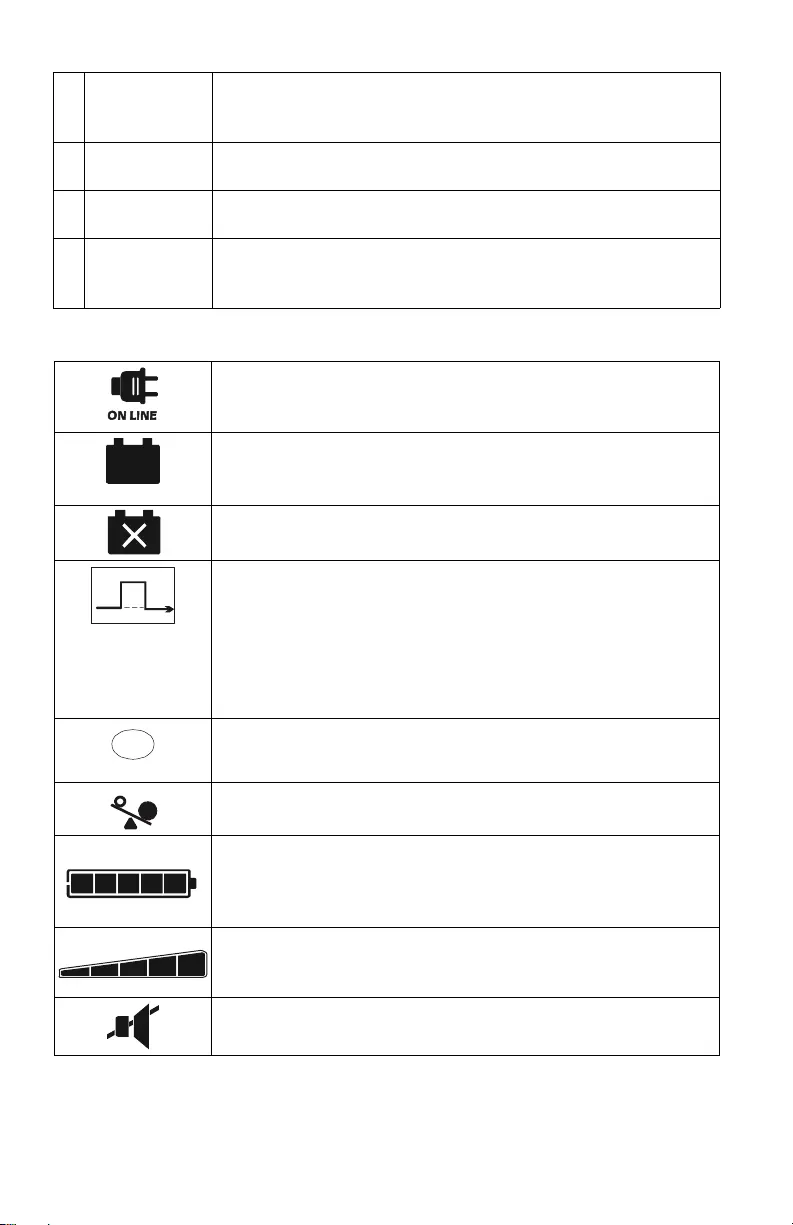
Smart-UPS On-Line SRC1KI/2KI, SRC1KI-AR/2KI-AR 11
Front display icons
MUTE/ESC
button
Press the MUTE/ESC button:
• To acknowledge audible alerts and suppress them temporarily.
• To exit a sub menu and return to the main menu.
ENTER button Press the ENTER button to enter the menu or to select a menu item/
value during navigation.
UP/DOWN
ARROW button
Press the UP/DOWN ARROW button to scroll through the main menu
options and display screens.
Alert LED The Alert LED illuminates red when the UPS detects an error and
blinks red for UPS notifications. See “Alerts and Notifications” on
page 20 in this manual.
On Line: The UPS is drawing utility power and performing double
conversion to supply power to the connected equipment.
On Battery: The UPS is supplying battery backup power to the
connected equipment.
Replace Battery: The battery is not connected securely or the battery
is nearing the end of its service life and should be replaced.
Bypass: The UPS is in bypass mode, sending utility power directly to
connected equipment. Bypass mode operation is the result of an
internal UPS event or an overload condition. Battery operation is not
available while the UPS is in bypass mode. See “Alerts and
Notifications” on page 20 in this manual. This icon in combination
with Green Mode icon, indicates that the UPS is in green mode
operation.
System Alerts: An internal fault is detected. See “Alerts and
Notifications” on page 20 in this manual.
Overload: The equipment connected to the UPS is drawing more
power than rated.
Battery Charge: The battery charge level is indicated by the number
of bar sections illuminated. When all five blocks are illuminated, the
battery is fully charged. Each bar represents approximately 20% of
the battery charge capacity.
Load Level: The load percentage is indicated by the number of load
bar sections illuminated. Each bar represents approximately 20% of
the maximum load capacity.
Mute: An illuminated line through the icon indicates that the audible
alert is disabled.
ON BATT
Faul
t
X

Smart-UPS On-Line SRC1KI/2KI, SRC1KI-AR/2KI-AR12
Status Indicators
UPS Display Parameters
Operational data displayed in the display panel is given in the table. Navigate
using the UP/DOWN ARROW buttons.
Green Mode: An illuminated icon indicates that the unit is working
in Green mode. The connected equipment is receiving the utility
input directly as long as the input voltage and frequency are within
the configured limits.
Alert or notification: The UPS has detected an error or the UPS is in
configuration mode. See “Alerts and Notifications” on page 20 in this
manual.
Event: The icon is illuminated when the user is viewing the event
log.
Audible Alert Condition
Continuous beeps, every half second Low Battery State - The battery is nearing its
complete discharge state. The UPS is about to
shutdown.
Overload condition - The equipment connected to
the UPS is drawing more power than rated.
4 beeps every 30 sec
(first beep starts after 4 sec on battery)
On Battery State - The UPS is supplying battery
backup power to the connected equipment.
Beeper continuously on Alert State - UPS has detected an error. See
“Alerts and Notifications” on page 20 in this
manual.
Short beep every 2.5 sec Battery disconnected
Continuous short beeps for every half
second for 1 minute, repeats every 5
hours
Bad battery (replace)
Two short beeps every 5 sec Event Bypass State - UPS has detected an error.
Connected equipment receives utility input power
through the bypass relay.
Parameter Units Indicator Icons
Output voltage Vac OUT, V
Output frequency Hz OUT, Hz
Input voltage Va c IN , V
EVENT
LOG
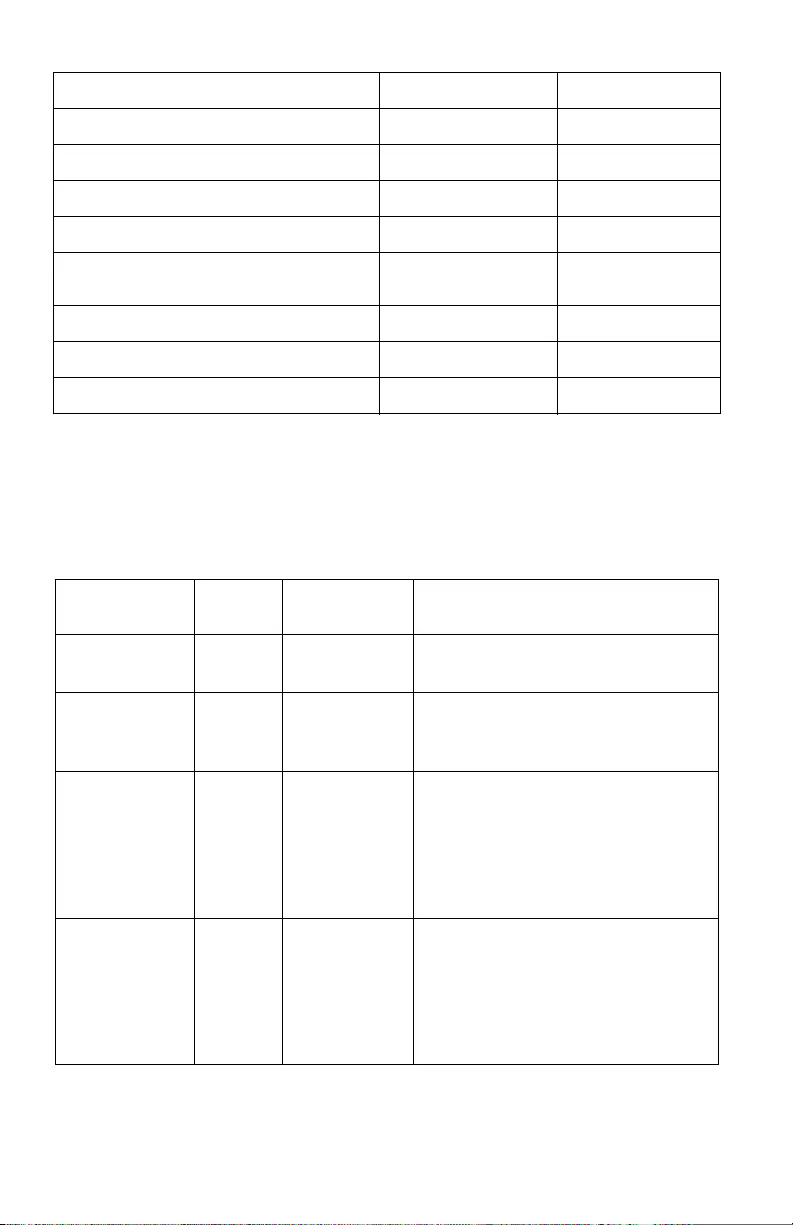
Smart-UPS On-Line SRC1KI/2KI, SRC1KI-AR/2KI-AR 13
Configuration
UPS settings
Configure UPS settings using the display interface. See “Configure UPS
parameters” on page 16 to edit the parameters.
Input frequency Hz IN, Hz
Battery voltage V DC BAT, V
Ambient temperature ° C NUMBER, C
State of battery charge %BAT, %
Load level in percentage
(Maximum of Watts or VA)
% OUT, %
Load level in kVA kVA OUT, kVA
Total Ah capacity of connected battery Ah BAT, Ah
Remaining On Battery runtime Minutes BAT, Min
Function
Factory
Default
User Selectable
Options Description
Output voltage 230 Vac 220, 230,
240 Vac
Allows the user to select output voltage
while the UPS is operating online.
Audible alert Enable Enable; disable UPS will mute audible alerts when set to
disable or when the display panel MUTE
button is pressed.
Bypass voltage -
Lower limit
160 V 156 V, 160 V,
164 V, 168 V,
172 V, 176 V,
180 V, 184 V,
188 V,
Allows the user to select voltage below
which unit will not transfer to bypass,
instead it will drop the load by turning
output off. If unit is already in bypass, it
will disconnect the bypass and drop the
load.
Bypass voltage -
Upper limit
265 V 253 V, 257 V,
261 V, 265 V
Allows the user to select voltage above
which the UPS will not transfer to
bypass, instead it will drop the load by
turning output off. If unit is already in
bypass, it will disconnect the bypass and
drop the load.
Parameter Units Indicator Icons
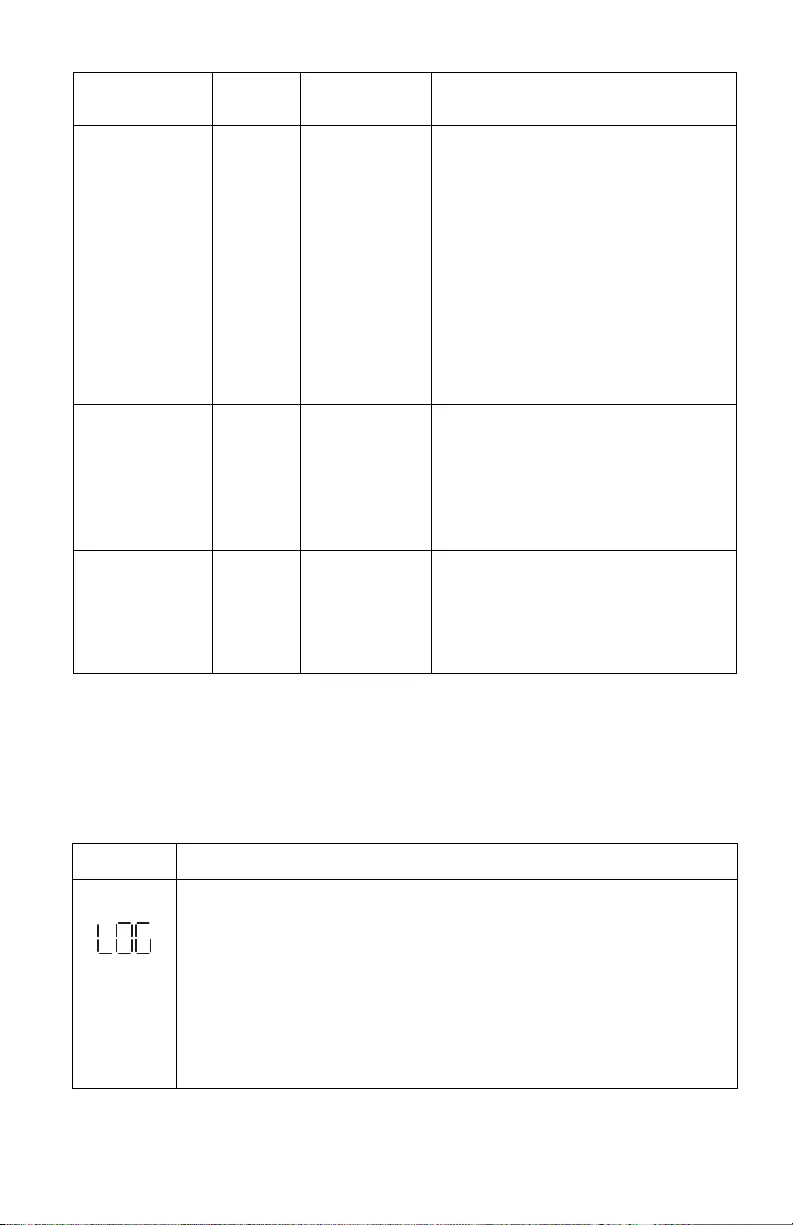
Smart-UPS On-Line SRC1KI/2KI, SRC1KI-AR/2KI-AR14
Advance display navigation
The UPS display has five main menu and two sub-menu options. Press the
ENTER button from the Home Screen to access these menu options. Use the UP/
DOWN ARROW buttons to navigate between the menu options.
Green mode/
high efficiency
mode
Disabled Enable/Disable When this mode is enabled, connected
equipment receives utility input power
through the bypass relay as long as input
voltage is within the range of ± 24 V of
configured output voltage and ± 3 Hz of
configured output frequency. Inverter is
turned off during this mode.
If utility power input goes out of range,
inverter is turned on. The load is
transferred to online mode.
The power to the connected equipment
may be interrupted up to 10 milliseconds.
Minimum
battery capacity
to restart setting
0% 0%, 15%, 30%,
45%, 60%, 75%,
90%,
UPS output will not be turned on until
the battery is charged to a level such that
it can provide the runtime configured by
this setting. If configured to 0%, UPS
output is turned on immediately after
utility power returns.
Low battery
state indication
setting
2 min 2 min, 5 min,
8min, 11 min,
14 min, 17 min,
20 min, 23 min.
The UPS will emit audible alarm when
the actual run time reaches the limit set
by the end user. The audible alarm will
emit only when the UPS is working in
battery mode.
Menu option Description
Show Event Log
Use this menu option to see the UPS event log. The UPS records the last 10
events and displays the codes in this log.
Press the ENTER button to see the log. Use the UP/DOWN ARROW buttons to see
the logged events. The UP ARROW button navigates towards old events and
the DOWN ARROW button navigates to new events.
Every log entry has a numeric and textual event code.
At the end of the log, the word “End” will be displayed.
Press the ESC button to return to the Home Screen.
Function
Factory
Default
User Selectable
Options Description
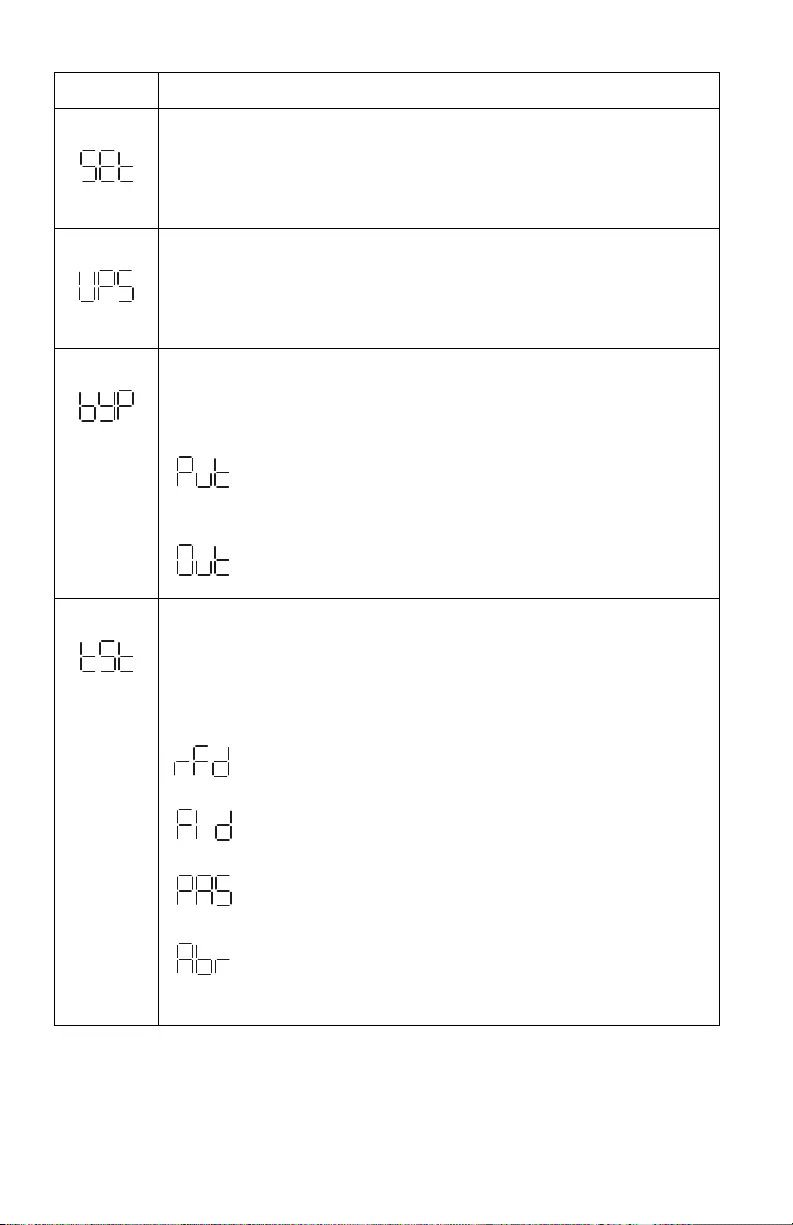
Smart-UPS On-Line SRC1KI/2KI, SRC1KI-AR/2KI-AR 15
Configure the UPS
Use this menu option to configure the UPS parameters.
Press the ENTER button to see the configuration options.
See “Configure UPS parameters” on page 16 for details.
Press the ESC button to return to the Home Screen.
Show UPS information
Use this menu option to see the UPS information.
Press the ENTER button to see the rating of the UPS.
Press the UP ARROW button to see the UPS firmware version.
Press the ESC button to return to the Home Screen.
User Command to bypass
Use this menu option to switch the UPS to bypass mode or bring the UPS to
online mode from bypass mode.
Press ENTER button:
Put: Use to switch the UPS to bypass mode of operation.
Note: Power to the connected equipment will drop, if the mains
voltage is not within the threshold limits.
Out: Bring the UPS out of bypass and restore clean power to the
connected equipment.
Execute Battery Self Test
Use this menu option to conduct a self test and determine the battery status.
Press the ENTER button to initiate the test.
If the test command is accepted, the UPS will initiate a self test and will start
a count down on the display.
Display messages are shown at the end of the test.
Test refused. The output is off or battery is not charged.
Test not passed
Test passed
Test is aborted due to internal reasons
Press the ESC button to return to the Home Screen.
Menu option Description
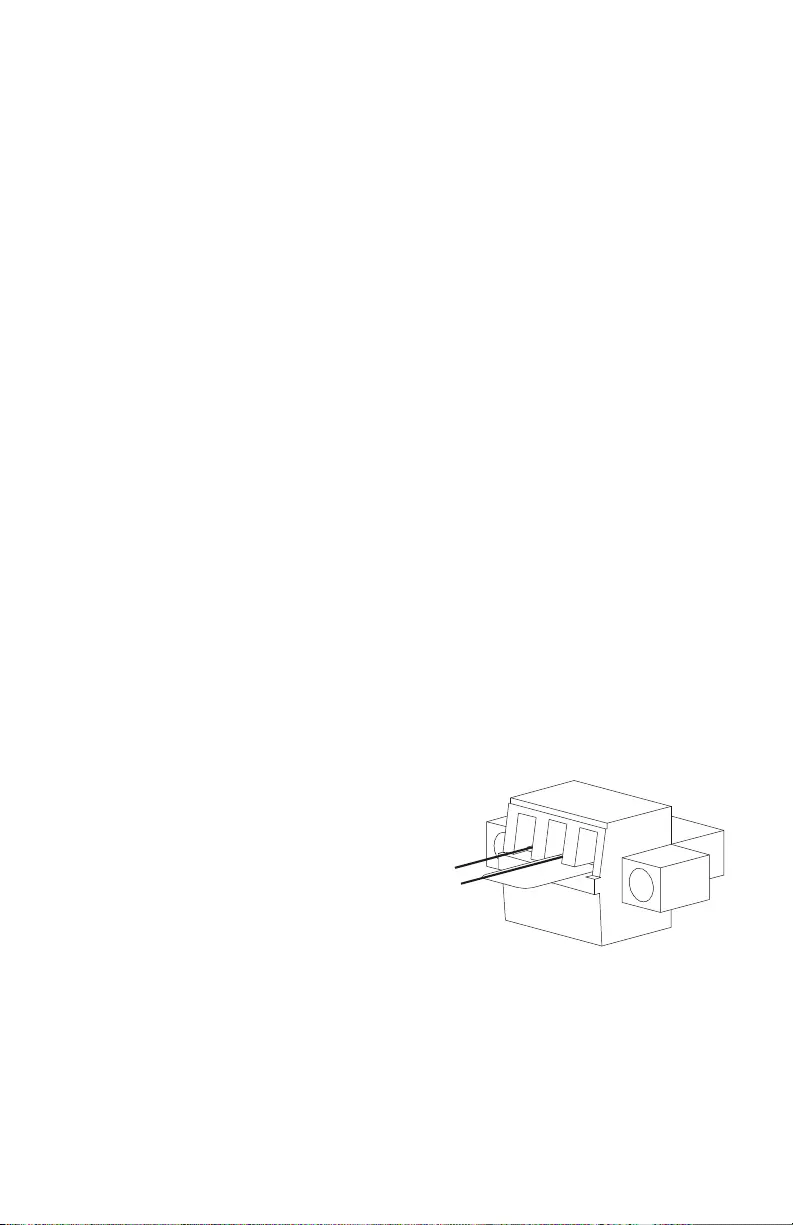
Smart-UPS On-Line SRC1KI/2KI, SRC1KI-AR/2KI-AR16
Configure UPS parameters
Follow the steps to configure parameters in the UPS:
1. Press the ENTER button.
2. Press the UP/DOWN ARROW buttons to navigate to “Set”.
3. Press the ENTER button.
4. Navigate through the parameters using the UP/DOWN ARROW buttons.
5. Press the ENTER button to edit a parameter. Icons start flashing to indicate
the editing.
6. Press the UP/DOWN ARROW buttons to navigate between the options
available for the selected parameter.
7. Press the ENTER button to select the option or MUTE/ESC button to abort
the editing of current parameter. Flashing of icons stops after this.
8. Press the UP/DOWN ARROW buttons to navigate between parameters.
9. Press the MUTE/ESC button to exit menu navigation.
Emergency Power Off
The Emergency Power Off (EPO) option is a feature that will immediately
remove power to all connected equipment. When EPO button is pushed, all
connected equipment will immediately turn off and will not switch to battery
power.
Adhere to all national and local electrical codes. Wiring must be
performed by a qualified electrician.
The EPO switch is internally powered by the UPS for use with non-powered
switches or potential free contacts.
Normally open (N/O) contacts
1. Retain the metal link between
pins 1 and 2.
2. Remove the EPO connector
screws beneath pins 2 and 3.
3. Connect N/O relay contacts
between pins 2 and 3 of the EPO
terminal block.
Use 0.5 to 1 mm2 wire.
4. Secure the EPO connector screws beneath pins 2 and 3.
If the N/O is closed, the UPS will turn off and power will be removed from the
load.
1
3
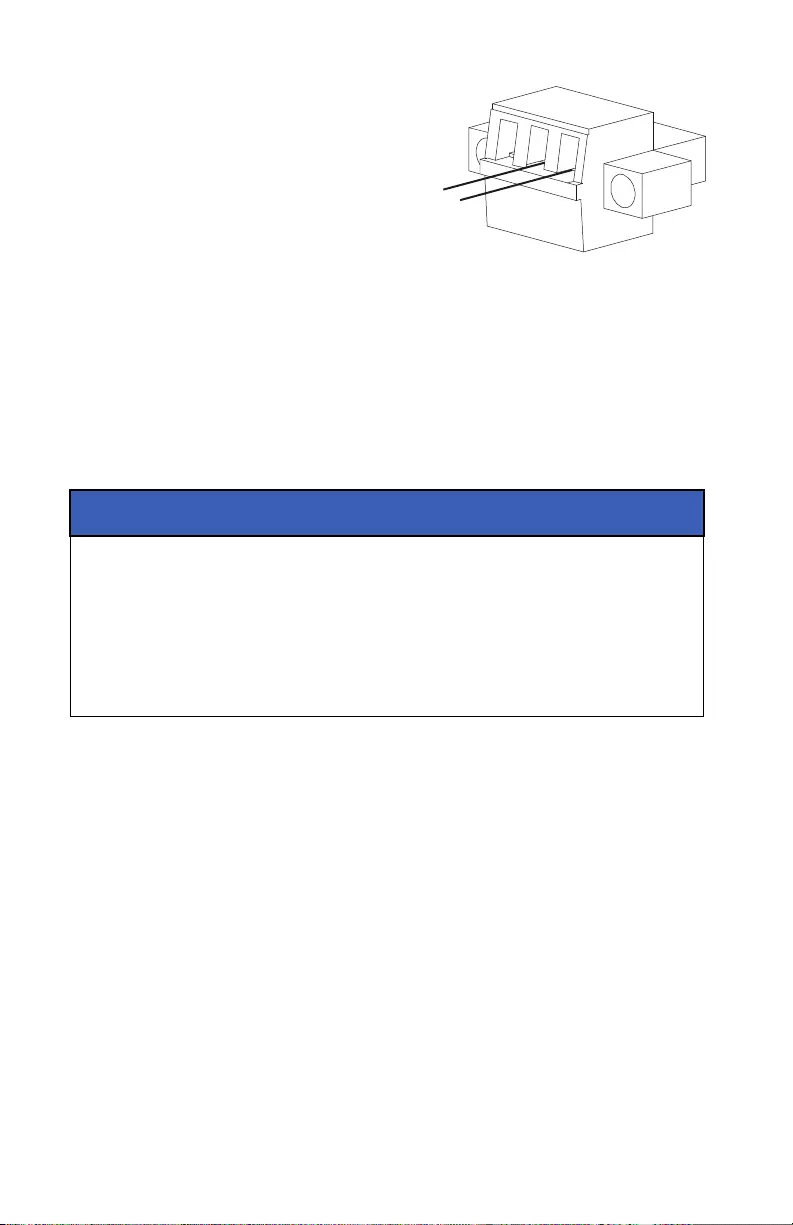
Smart-UPS On-Line SRC1KI/2KI, SRC1KI-AR/2KI-AR 17
Normally closed (N/C) contacts
1. Remove the EPO connector
screws beneath pins 1 and 2.
2. Remove the metal link between
pins 1 and 2.
3. Connect N/C relay contacts
between pins 1 and 2 of the EPO
terminal block.
Use 0.5 to 1 mm2 wire.
4. Secure the EPO connector screws beneath pins 1 and 2.
5. Connect all pin 3 of all the EPO units together to:
– apply EPO function of multiple units
– turn off multiple units at the same time, using the EPO function
If the N/C is open, the UPS will turn off and power will be removed from the
load.
The EPO interface is a Safety Extra Low Voltage (SELV) circuit. Connect
it only to other SELV circuits. The EPO interface monitors circuits that
have no determined voltage potential. Such closure circuits may be
provided by a switch or relay properly isolated from the utility. To avoid
damage to the UPS, do not connect the EPO interface to any circuit other
than a unused circuit.
Use one of the following cable types to connect the UPS to the EPO switch.
• CL2: Class 2 cable for general use.
• CL2P: Plenum cable for use in ducts, plenums, and other spaces used for
environmental air.
• CL2R: Riser cable for use in a vertical run in a floor-to-floor shaft.
• CLEX: Limited use cable for use in dwellings and for use in raceways.
NOTICE
EQUIPMENT DAMAGE
Do not connect the EPO interface to any circuit other than a unused
circuit.
Failure to follow these instructions can result in equipment
damage.
1
3
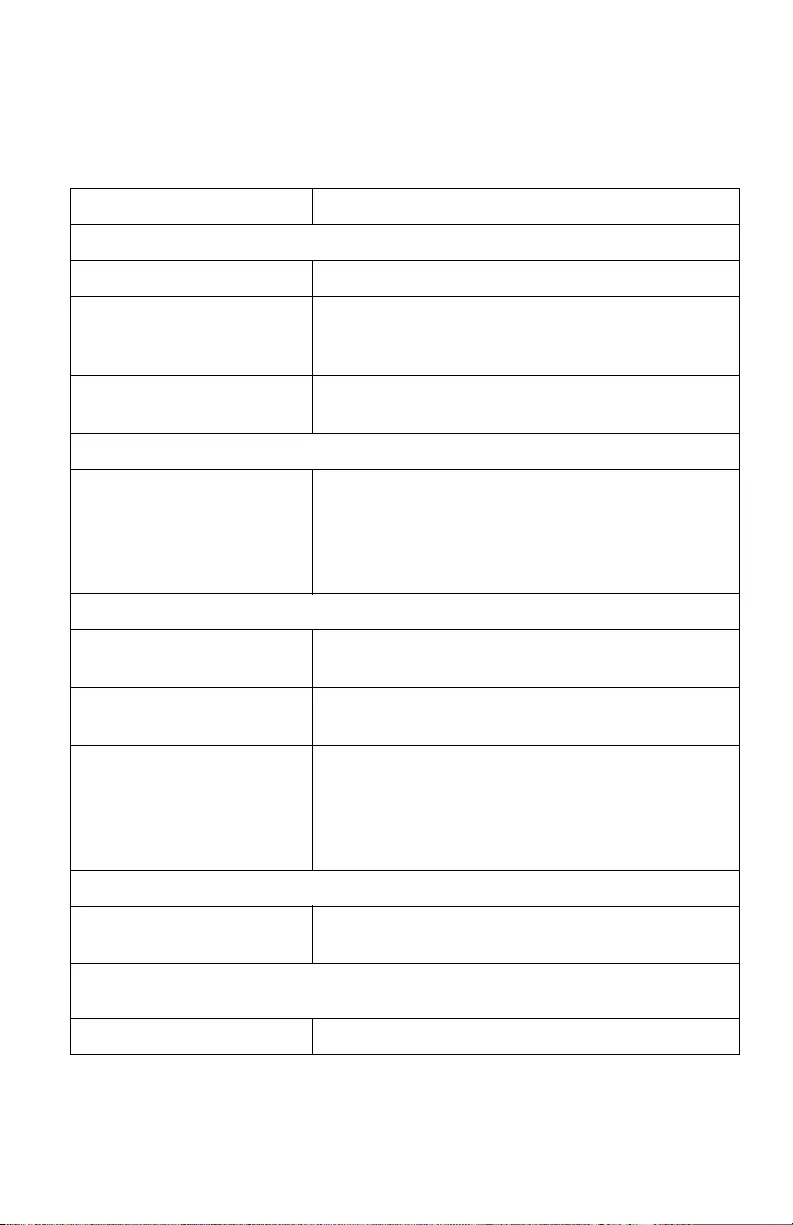
Smart-UPS On-Line SRC1KI/2KI, SRC1KI-AR/2KI-AR18
Troubleshooting
See “Rear Panel Features” on page 8 and “Front display panel features” on
page 10 for the locations and graphical representations of the buttons and
LEDs referred to in this table.
Problem and/or Possible Cause Solution
UPS will not turn on when utility input is available or there is no power output
The UPS is not turned on. Press the POWER button to turn on the UPS.
The UPS is not connected to
utility power supply.
Check that the power cable from the UPS to the utility
power supply is securely connected at both ends.
See “Start Up” on page 9 in this manual.
Input thermal circuit breaker on
the UPS is tripped.
Press the input thermal circuit breaker reset button in the
rear panel.
The UPS is operating on battery, while connected to the input utility power
There is high, low, or distorted
input voltage or frequency.
Connect the UPS to a different outlet on a different circuit.
Test the utility input power to ensure the unit is receiving
input power.
If display is on, navigate and check the input voltage and
frequency.
UPS, when connected to battery, is not supplying power to the connected equipment
The UPS is not turned on. If the UPS has shutdown (the display is not on), follow the
procedure “Cold start the UPS” on page 9.
The battery is not connected. Connect battery to the UPS. See “Start Up” on page 9 in
this manual.
Low battery cut off. UPS may
have discharged the battery due
to utility power outage and
turned the output off due to low
battery condition.
Wait for the utility power to return and charge the battery.
To turn on the output power after utility power returns,
press POWER ON button.
UPS emits an audible beeping sound at long intervals
The UPS is operating normally
when running on battery.
UPS has detected an error. See “Alerts and Notifications”
on page 20 in this manual.
Alert LED is illuminated. The UPS displays an alert message and emits a constant
beeping sound
The UPS has detected an error. See “Alerts and Notifications” on page 20 in this manual.
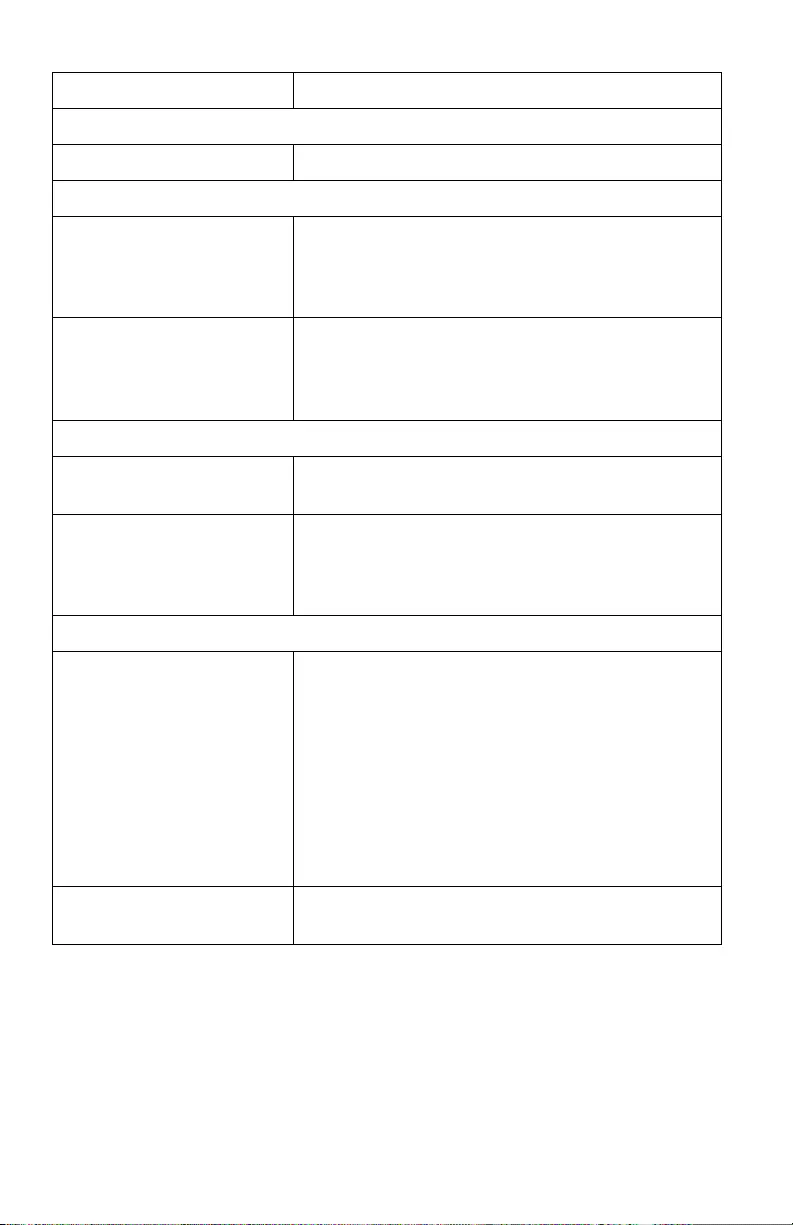
Smart-UPS On-Line SRC1KI/2KI, SRC1KI-AR/2KI-AR 19
No audible sounds from UPS even when the Alert LED is illuminated
Audible alert is disabled. Change the UPS configuration to enable audible alerts.
UPS is not providing expected backup time
The UPS battery is discharged
due to a recent power outage.
The batteries require recharging after extended outages.
Batteries can wear faster when put into service without
proper recharging or when operated at elevated
temperatures.
The battery is near the end of its
service life.
If the battery is near the end of its service life, consider
replacing the battery, even if the replace battery indicator
is not illuminated. See “Start Up” on page 9 in this
manual.
UPS is not turning off
POWER OFF button not pressed
properly.
Press and hold the POWER OFF button until the beep is
heard to power off the UPS.
Utility input power is available. UPS logic power can not be turned off if utility input
power is available. To turn off the UPS, turn off utility
input power and press POWER OFF button. Release when a
beep is heard.
UPS is in Bypass mode and the LED is illuminated red
The UPS has experienced an
overload condition and
transferred to bypass.
Connected equipment exceeds the “maximum load” as
defined in specifications on the APC Web site,
www.apc.com.
The alerts remain on until the overload condition is
corrected. Disconnect nonessential equipment from the
UPS to eliminate the overload condition.
The UPS continues to supply power as long as it is in
bypass mode and the circuit breaker does not trip. The
UPS will not provide battery power in the event of a utility
voltage interruption.
UPS detected an error and
transferred to bypass.
See “Alerts and Notifications” on page 20 in this manual.
Problem and/or Possible Cause Solution
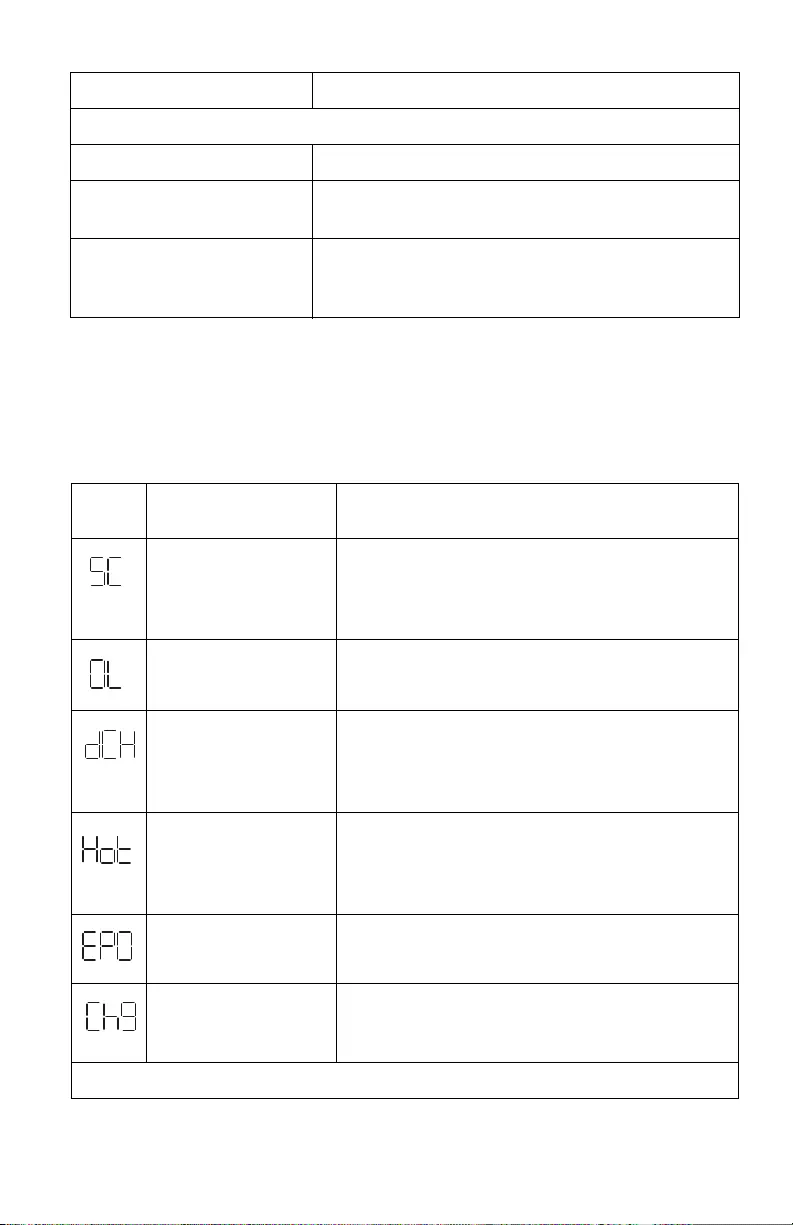
Smart-UPS On-Line SRC1KI/2KI, SRC1KI-AR/2KI-AR20
Alerts and Notifications
UPS displays a text code and a numeric code on the display when it detects an
error.
Alerts
UPS is in Bypass mode and the LED is not illuminated red
UPS is in green mode Disable green mode if not desired.
UPS is configured to stay in the
bypass mode.
Change the configuration to exit bypass mode.
UPS is in bypass mode even
after over temperature alert is
cleared.
Reduce the connected load to <90% to bring the UPS to
online mode.
Display
code Description Solution
UPS has experienced a
short circuit at the
output.
Check if there is any short circuit at the UPS output.
Press POWER ON/OFF button to start the UPS.
Note: The power supplied to the connected equipment
is dropped when the UPS is in this condition.
UPS is experiencing an
overload condition.
Disconnect nonessential equipment from the UPS to
eliminate the overload condition.
The UPS has detected a
DC voltage error. Unit
will try to auto-recover
from this condition.
If the UPS does not recover automatically, contact
APC by Schneider Electric.
Temperature of the unit
is rising above the set
limits.
Disconnect nonessential equipment from the UPS to
reduce the UPS load.
Ensure that ambient temperature is within limits.
Ensure that adequate clearance is maintained.
UPS has recovered from
an EPO shutdown.
Press the POWER ON/OFF button to clear the EPO
message.
UPS has detected a
charger error.
Verify if there is any short circuit at the UPS battery
terminal.
Press POWER ON/OFF button to start the UPS.
Contact APC by Schneider Electric for all other alert codes.
Problem and/or Possible Cause Solution
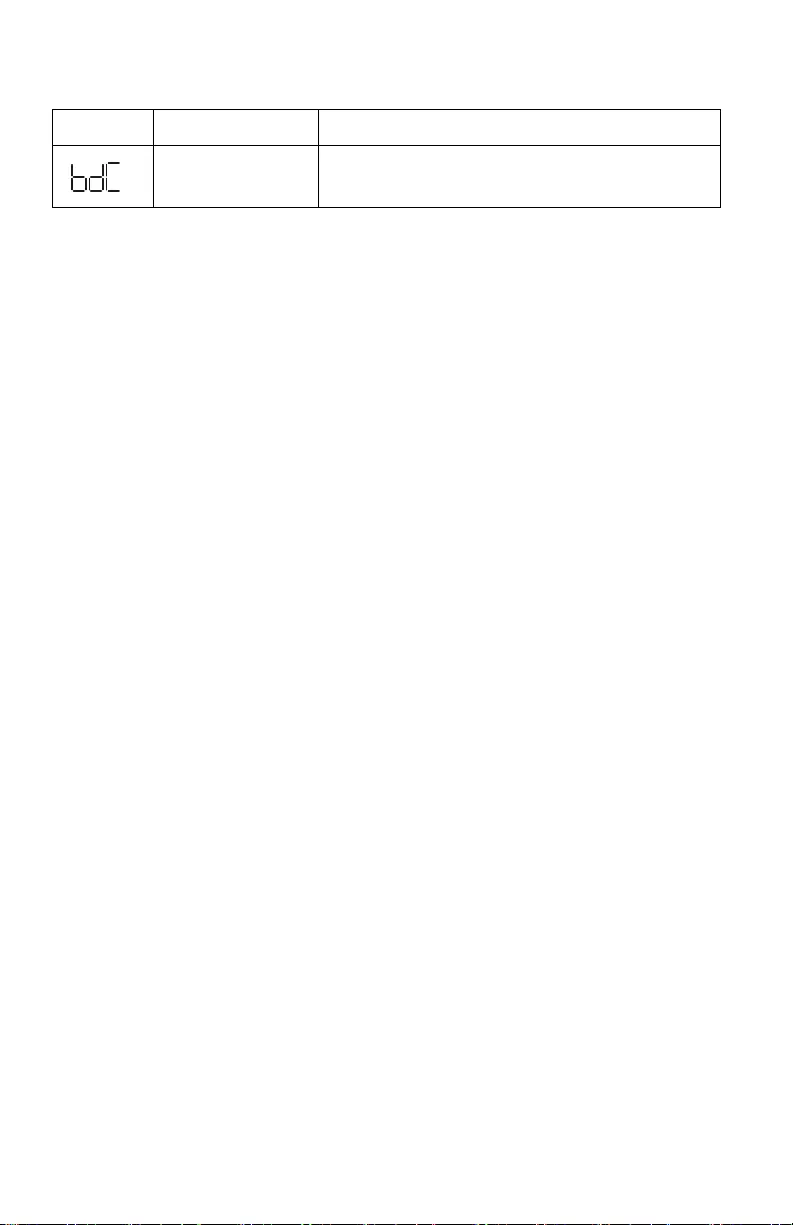
Smart-UPS On-Line SRC1KI/2KI, SRC1KI-AR/2KI-AR 21
Notifications
Transport
1. Shut down and disconnect all connected equipment.
2. Disconnect the unit from mains power.
3. Disconnect all internal and external batteries (if applicable).
4. Follow the shipping instructions outlined in the Service section of this
manual.
Service
If the unit requires service, do not return it to the dealer. Follow these steps:
1. Review the Troubleshooting section of the manual to eliminate common
problems.
2. If the problem persists, contact APC by Schneider Electric Customer
Support through the APC by Schneider Electric web site, www.apc.com.
a. Note the model number and serial number and the date of purchase. The
model and serial numbers are located on the rear panel of the unit and are
available through the LCD display on select models.
b. Call Customer Support. A technician will attempt to solve the problem
over the phone. If this is not possible, the technician will issue a Returned
Material Authorization Number (RMA#).
c. If the unit is under warranty, the repairs are free.
d. Service procedures and returns may vary internationally. For country
specific instructions refer to the APC by Schneider Electric web site,
www.apc.com.
3. Pack the unit properly to avoid damage in transit. Never use foam beads for
packaging.
Damage sustained in transit is not covered under warranty.
Note: Before shipping, always disconnect battery modules in a UPS or
external battery pack.
The disconnected internal batteries may remain inside the UPS or external
battery pack.
4. Write the RMA# provided by Customer Support on the outside of the
package.
5. Return the unit by insured, prepaid carrier to the address provided by
Customer Support.
Display code Description Solution
Battery is not
connected.
Connect battery to the UPS. See “Start Up” on page 9
in this manual.
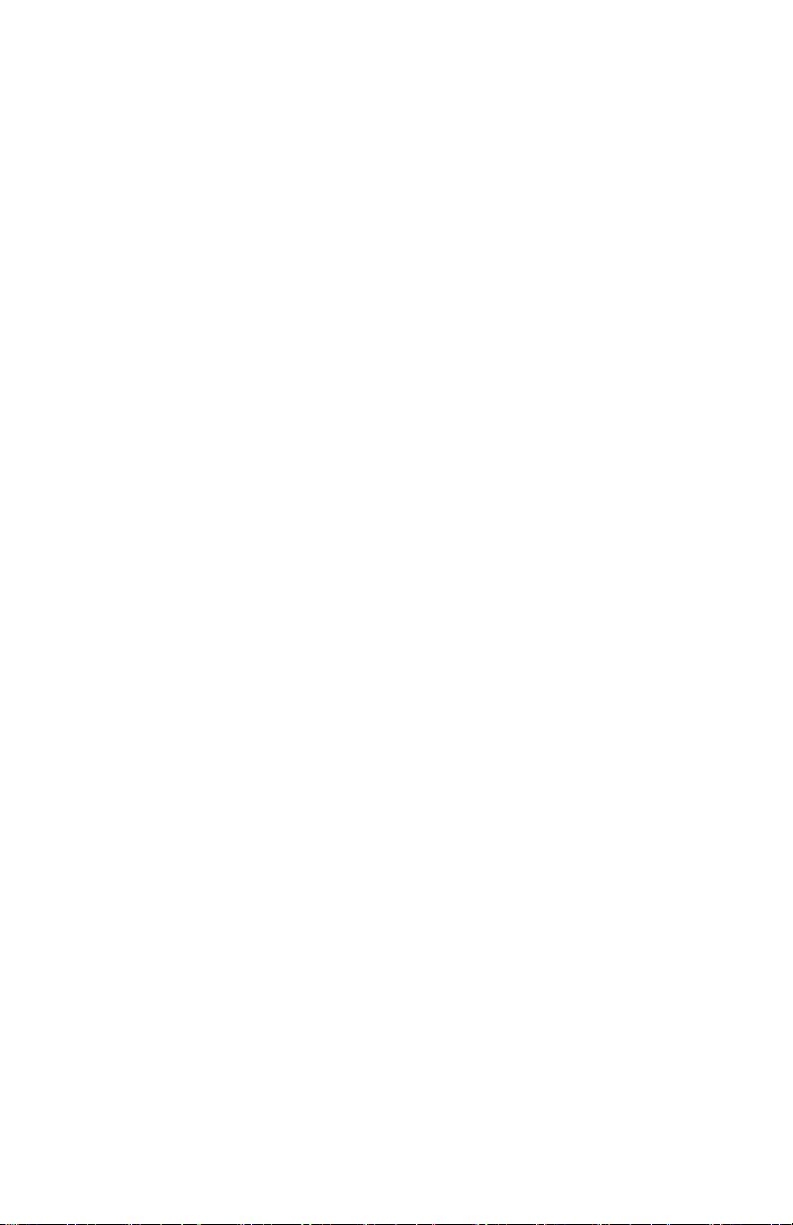
Smart-UPS On-Line SRC1KI/2KI, SRC1KI-AR/2KI-AR22
Limited Factory Warranty
Schneider Electric IT Corporation (SEIT), warrants its products to be free from
defects in materials and workmanship for a period of two (2) years from the
date of purchase. The SEIT obligation under this warranty is limited to
repairing or replacing, at its own sole option, any such defective products.
Repair or replacement of a defective product or part thereof does not extend
the original warranty period.
This warranty applies only to the original purchaser who must have properly
registered the product within 10 days of purchase. Products may be registered
online at warranty.apc.com.
SEIT shall not be liable under the warranty if its testing and examination
disclose that the alleged defect in the product does not exist or was caused by
end user or any third person misuse, negligence, improper installation, testing,
operation or use of the product contrary to SEIT recommendations of
specifications. Further, SEIT shall not be liable for defects resulting from: 1)
unauthorized attempts to repair or modify the product, 2) incorrect or
inadequate electrical voltage or connection, 3) inappropriate on site operation
conditions, 4) Acts of God, 5) exposure to the elements, or 6) theft. In no event
shall SEIT have any liability under this warranty for any product where the
serial number has been altered, defaced, or removed.
EXCEPT AS SET FORTH ABOVE, THERE ARE NO WARRANTIES,
EXPRESS OR IMPLIED, BY OPERATION OF LAW OR OTHERWISE,
APPLICABLE TO PRODUCTS SOLD, SERVICED OR FURNISHED
UNDER THIS AGREEMENT OR IN CONNECTION HEREWITH.
SEIT DISCLAIMS ALL IMPLIED WARRANTIES OF
MERCHANTABILITY, SATISFACTION AND FITNESS FOR A
PARTICULAR PURPOSE.
SEIT EXPRESS WARRANTIES WILL NOT BE ENLARGED,
DIMINISHED, OR AFFECTED BY AND NO OBLIGATION OR
LIABILITY WILL ARISE OUT OF, SEIT RENDERING OF
TECHNICAL OR OTHER ADVICE OR SERVICE IN CONNECTION
WITH THE PRODUCTS.
THE FOREGOING WARRANTIES AND REMEDIES ARE
EXCLUSIVE AND IN LIEU OF ALL OTHER WARRANTIES AND
REMEDIES. THE WARRANTIES SET FORTH ABOVE CONSTITUTE
SEIT’S SOLE LIABILITY AND PURCHASER EXCLUSIVE REMEDY
FOR ANY BREACH OF SUCH WARRANTIES. SEIT WARRANTIES
EXTEND ONLY TO ORIGINAL PURCHASER AND ARE NOT
EXTENDED TO ANY THIRD PARTIES.
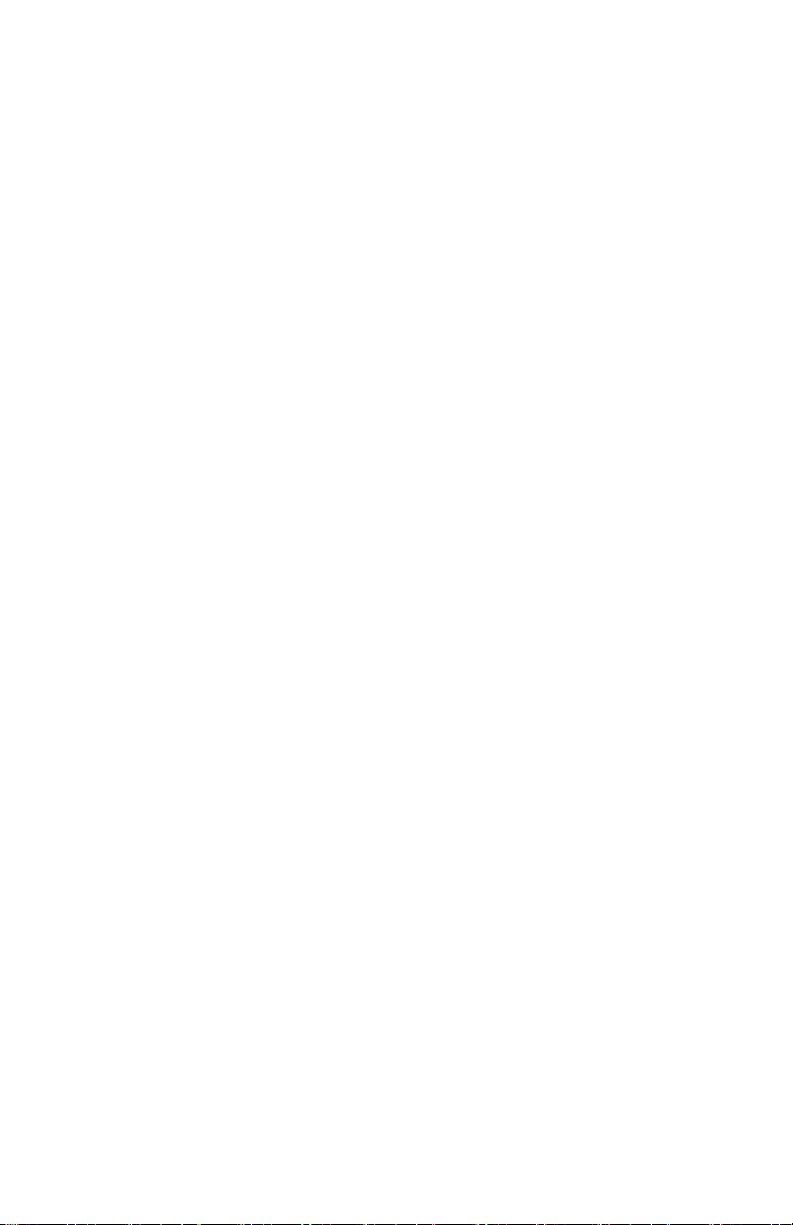
Smart-UPS On-Line SRC1KI/2KI, SRC1KI-AR/2KI-AR 23
IN NO EVENT SHALL SEIT, ITS OFFICERS, DIRECTORS,
AFFILIATES OR EMPLOYEES BE LIABLE FOR ANY FORM OF
INDIRECT, SPECIAL, CONSEQUENTIAL OR PUNITIVE DAMAGES,
ARISING OUT OF THE USE, SERVICE OR INSTALLATION OF THE
PRODUCTS, WHETHER SUCH DAMAGES ARISE IN CONTRACT
OR TORT, IRRESPECTIVE OF FAULT, NEGLIGENCE OR STRICT
LIABILITY OR WHETHER SEIT HAS BEEN ADVISED IN ADVANCE
OF THE POSSIBILITY OF SUCH DAMAGES. SPECIFICALLY, SEIT
IS NOT LIABLE FOR ANY COSTS, SUCH AS LOST PROFITS OR
REVENUE, WHETHER DIRECT OR INDIRECT, LOSS OF
EQUIPMENT, LOSS OF USE OF EQUIPMENT, LOSS OF
SOFTWARE, LOSS OF DATA, COSTS OF SUBSTITUANTS, CLAIMS
BY THIRD PARTIES, OR OTHERWISE.
NOTHING IN THIS LIMITED WARRANTY SHALL SEEK TO
EXCLUDE OR LIMIT SEIT LIABILITY FOR DEATH OR PERSONAL
INJURY RESULTING FROM ITS NEGLIGENCE OR ITS
FRAUDULENT MISREPRESENTATION OF TO THE EXTENT THAT
IT CANNOT BE EXCLUDED OR LIMITED BY APPLICABLE LAW.
To obtain service under warranty you must obtain a Returned Material
Authorization (RMA) number from customer support. Customers with
warranty claims issues may access the SEIT worldwide customer support
network through the APC by Schneider Electric web site: www.apc.com.
Select your country from the country selection drop down menu. Open the
Support tab at the top of the web page to obtain information for customer
support in your region. Products must be returned with transportation charges
prepaid and must be accompanied by a brief description of the problem
encountered and proof of date and place of purchase.
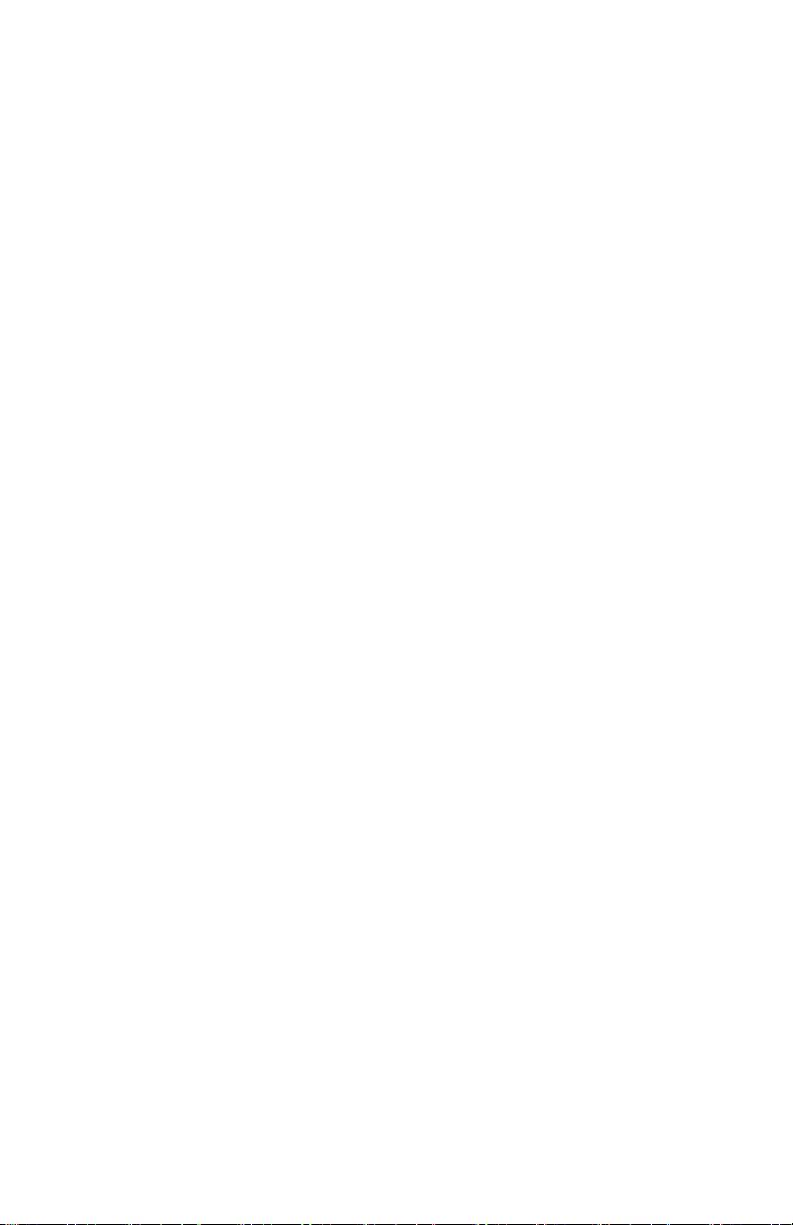
© 2016 APC by Schneider Electric. APC, the APC logo, and Smart-UPS are
owned by Schneider Electric Industries S.A.S., or their affiliated companies. All
other trademarks are property of their respective owners.
EN 990-9938B
11/2016
APC by Schneider Electric Worldwide Customer
Support
Customer support for this or any other APC by Schneider Electric product is
available at no charge in any of the following ways:
• Visit the APC by Schneider Electric web site to access documents in the
APC by Schneider Electric Knowledge Base and to submit customer
support requests.
–www.apc.com (Corporate Headquarters)
Connect to localized APC by Schneider Electric web sites for specific
countries, each of which provides customer support information.
–www.apc.com/support/
Global support searching APC by Schneider Electric Knowledge Base
and using e-support.
• Contact the APC by Schneider Electric Customer Support Center by
telephone or e-mail.
– Local, country specific centers: go to www.apc.com/support/contact
for contact information.
For information on how to obtain local customer support, contact the APC by
Schneider Electric representative or other distributor from whom you
purchased your APC by Schneider Electric product.