Table of Contents
- Safety information
- About this guide
- CROSSBLADE RANGER specifications summary
- Package contents
- Installation tools and components
- Chapter 1: Product Introduction
- Chapter 2: Basic Installation
- Chapter 3: BIOS setup
- Chapter 4: Software support
- Chapter 5: RAID support
- Appendices
ASUS CROSSBLADE RANGER User Manual
Displayed below is the user manual for CROSSBLADE RANGER by ASUS which is a product in the Motherboards category. This manual has pages.
Related Manuals
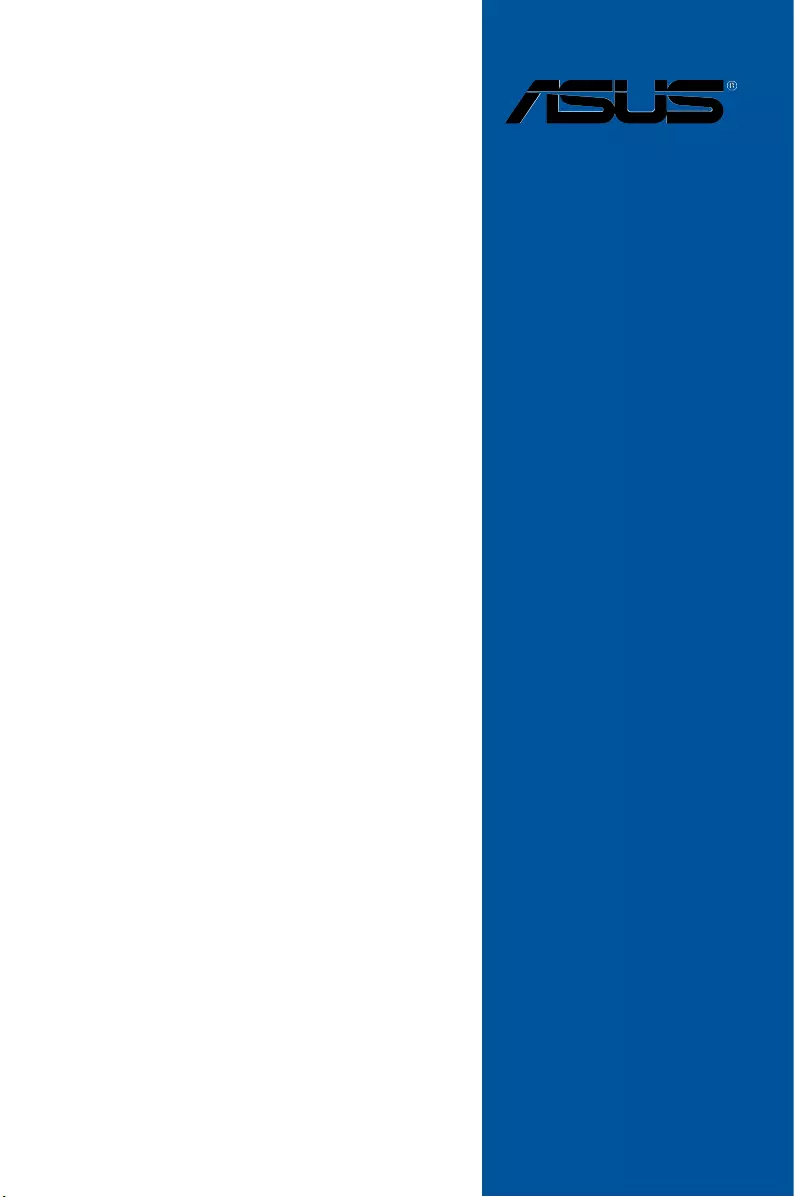
Motherboard
CROSSBLADE
RANGER
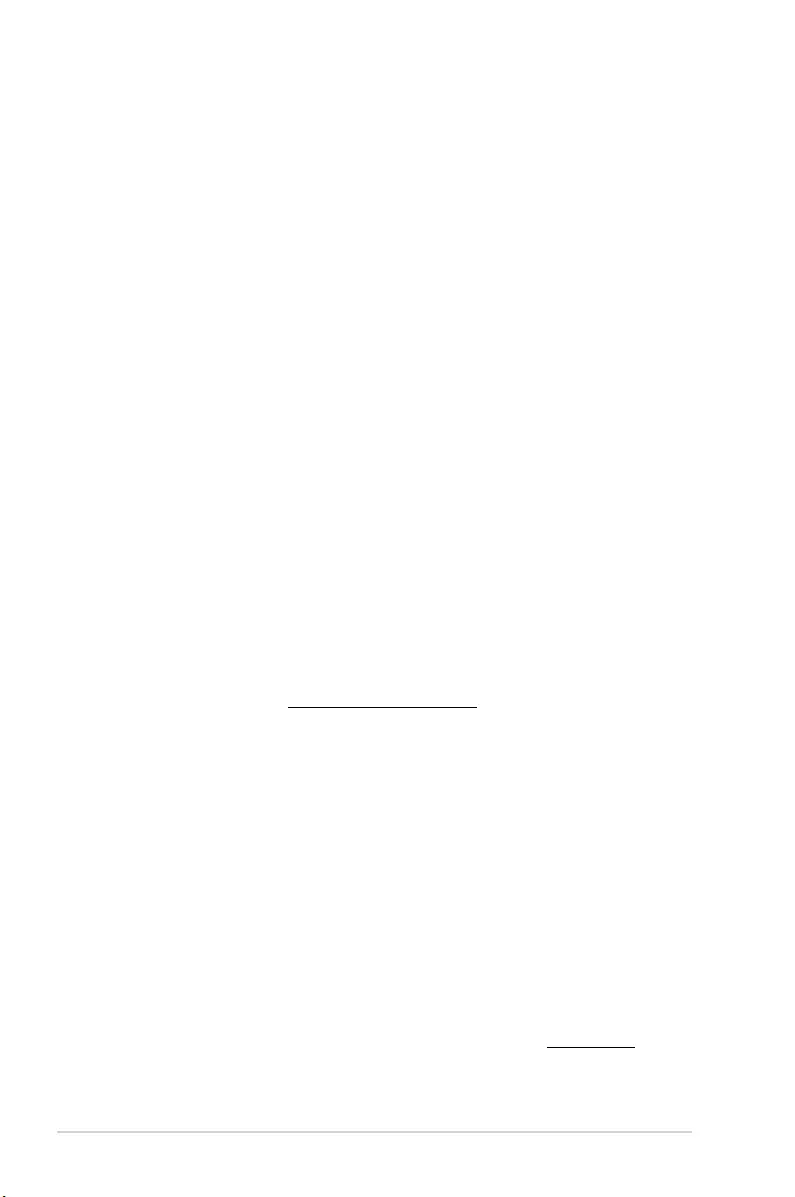
ii
E9512
First Edition (V1)
July 2014
Copyright © 2014 ASUSTeK COMPUTER INC. All Rights Reserved.
No part of this manual, including the products and software described in it, may be reproduced,
transmitted, transcribed, stored in a retrieval system, or translated into any language in any form or by any
means, except documentation kept by the purchaser for backup purposes, without the express written
permission of ASUSTeK COMPUTER INC. (“ASUS”).
Product warranty or service will not be extended if: (1) the product is repaired, modied or altered, unless
such repair, modication of alteration is authorized in writing by ASUS; or (2) the serial number of the
product is defaced or missing.
ASUS PROVIDES THIS MANUAL “AS IS” WITHOUT WARRANTY OF ANY KIND, EITHER EXPRESS
OR IMPLIED, INCLUDING BUT NOT LIMITED TO THE IMPLIED WARRANTIES OR CONDITIONS OF
MERCHANTABILITY OR FITNESS FOR A PARTICULAR PURPOSE. IN NO EVENT SHALL ASUS, ITS
DIRECTORS, OFFICERS, EMPLOYEES OR AGENTS BE LIABLE FOR ANY INDIRECT, SPECIAL,
INCIDENTAL, OR CONSEQUENTIAL DAMAGES (INCLUDING DAMAGES FOR LOSS OF PROFITS,
LOSS OF BUSINESS, LOSS OF USE OR DATA, INTERRUPTION OF BUSINESS AND THE LIKE),
EVEN IF ASUS HAS BEEN ADVISED OF THE POSSIBILITY OF SUCH DAMAGES ARISING FROM ANY
DEFECT OR ERROR IN THIS MANUAL OR PRODUCT.
SPECIFICATIONS AND INFORMATION CONTAINED IN THIS MANUAL ARE FURNISHED FOR
INFORMATIONAL USE ONLY, AND ARE SUBJECT TO CHANGE AT ANY TIME WITHOUT NOTICE,
AND SHOULD NOT BE CONSTRUED AS A COMMITMENT BY ASUS. ASUS ASSUMES NO
RESPONSIBILITY OR LIABILITY FOR ANY ERRORS OR INACCURACIES THAT MAY APPEAR IN THIS
MANUAL, INCLUDING THE PRODUCTS AND SOFTWARE DESCRIBED IN IT.
Products and corporate names appearing in this manual may or may not be registered trademarks or
copyrights of their respective companies, and are used only for identication or explanation and to the
owners’ benet, without intent to infringe.
Offer to Provide Source Code of Certain Software
This product contains copyrighted software that is licensed under the General Public License (“GPL”),
under the Lesser General Public License Version (“LGPL”) and/or other Free Open Source Software
Licenses. Such software in this product is distributed without any warranty to the extent permitted by the
applicable law. Copies of these licenses are included in this product.
Where the applicable license entitles you to the source code of such software and/or other additional data,
you may obtain it for a period of three years after our last shipment of the product, either
(1) for free by downloading it from http://support.asus.com/download
or
(2) for the cost of reproduction and shipment, which is dependent on the preferred carrier and the location
where you want to have it shipped to, by sending a request to:
ASUSTeK Computer Inc.
Legal Compliance Dept.
15 Li Te Rd.,
Beitou, Taipei 112
Taiwan
In your request please provide the name, model number and version, as stated in the About Box of the
product for which you wish to obtain the corresponding source code and your contact details so that we
can coordinate the terms and cost of shipment with you.
The source code will be distributed WITHOUT ANY WARRANTY and licensed under the same license as
the corresponding binary/object code.
This offer is valid to anyone in receipt of this information.
ASUSTeK is eager to duly provide complete source code as required under various Free Open Source
Software licenses. If however you encounter any problems in obtaining the full corresponding source
code we would be much obliged if you give us a notication to the email address gpl@asus.com, stating
the product and describing the problem (please DO NOT send large attachments such as source code
archives, etc. to this email address).
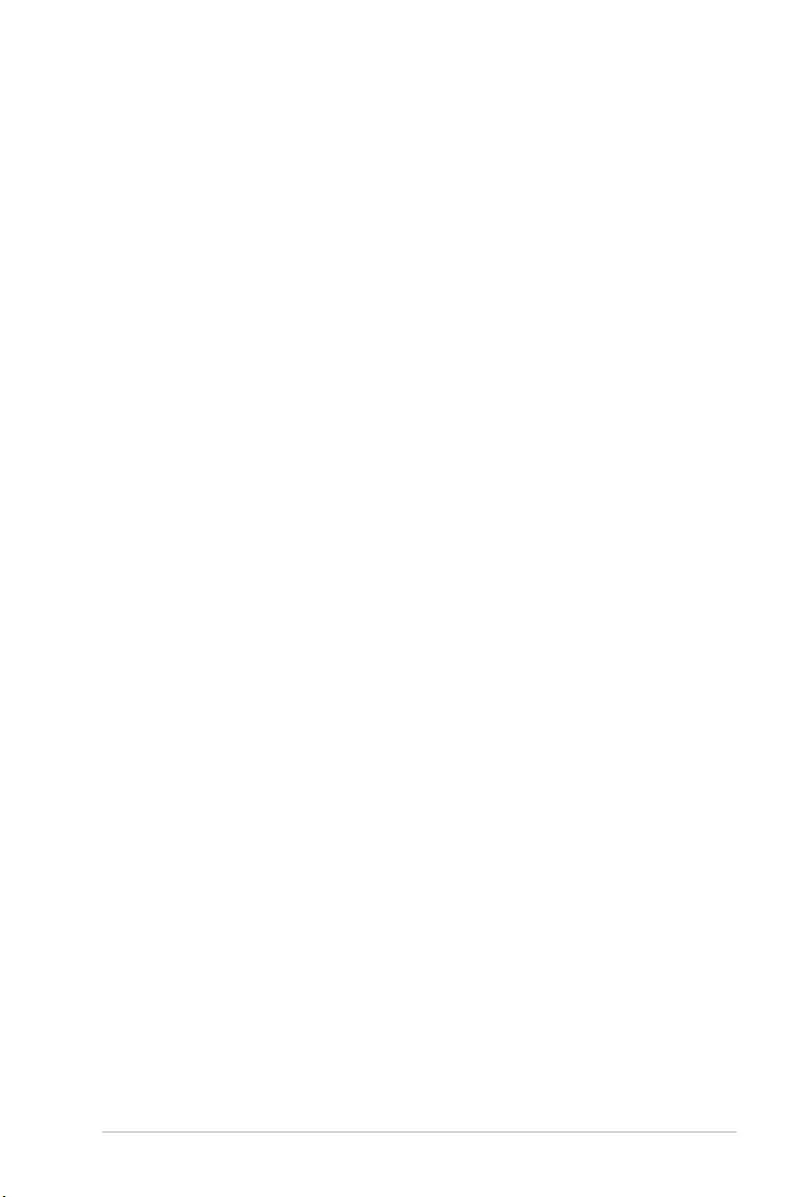
iii
Contents
Safety information ...................................................................................................... vi
About this guide ........................................................................................................ vii
CROSSBLADE RANGER specifications summary .................................................. ix
Package contents ..................................................................................................... xiii
Installation tools and components ......................................................................... xiv
Chapter 1: Product Introduction
1.1 Special features..........................................................................................1-1
1.1.1 Product highlights........................................................................1-1
1.1.2 ROG Gaming Features ............................................................... 1-2
1.1.3 ROG Exclusive Features............................................................. 1-3
1.1.4 ASUS Special Features .............................................................. 1-3
1.1.5 ROG rich bundled software ......................................................... 1-4
1.2 Motherboard overview ...............................................................................1-5
1.2.1 Before you proceed ..................................................................... 1-5
1.2.2 Motherboard layout ..................................................................... 1-6
1.2.3 Central Processing Unit (CPU) ................................................... 1-8
1.2.4 System memory .......................................................................... 1-9
1.2.5 Expansion slots ......................................................................... 1-21
1.2.6 Onboard buttons and switches.................................................. 1-23
1.2.7 Jumpers .................................................................................... 1-27
1.2.8 Onboard LEDs .......................................................................... 1-27
1.2.9 Internal connectors....................................................................1-35
Chapter 2: Basic Installation
2.1 Building your PC system ...........................................................................2-1
2.1.1 Motherboard installation .............................................................. 2-1
2.1.2 APU installation ........................................................................... 2-3
2.1.3 APU heatsink and fan assembly installation ............................... 2-4
2.1.4 DIMM installation......................................................................... 2-6
2.1.5 ATX Power connection................................................................ 2-7
2.1.6 SATA device connection ............................................................. 2-8
2.1.7 Front I/O Connector .................................................................... 2-9
2.1.8 Expansion Card installation....................................................... 2-10
2.2 BIOS update utility ................................................................................... 2-11
2.3 Motherboard rear and audio connections .............................................2-12
2.3.1 Rear I/O connection .................................................................. 2-12
2.3.2 Audio I/O connections ............................................................... 2-13
2.4 Starting up for the first time ....................................................................2-17
2.5 Turning off the computer ........................................................................2-17
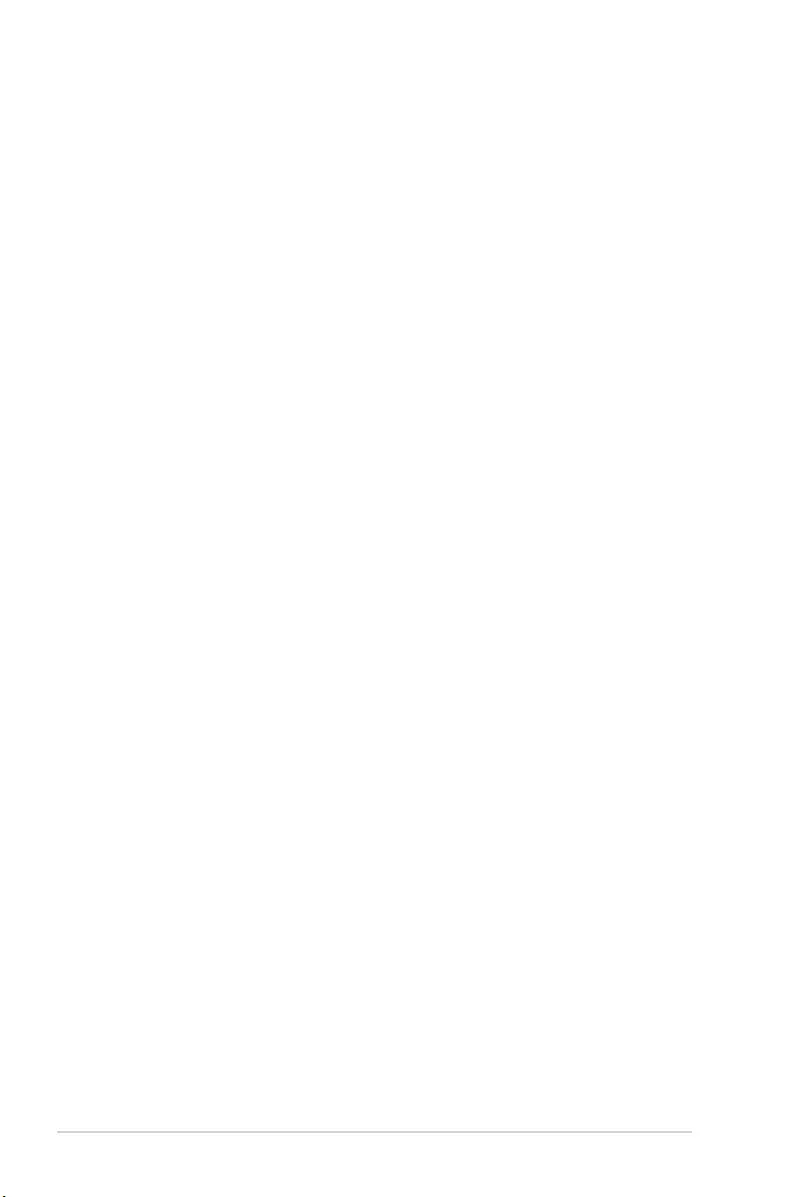
iv
Chapter 3: BIOS setup
3.1 Knowing BIOS ............................................................................................3-1
3.2 BIOS setup program ..................................................................................3-2
3.2.1 EZ Mode......................................................................................3-3
3.2.2 Advanced Mode .......................................................................... 3-4
3.3 My Favorites ...............................................................................................3-7
3.4 Extreme Tweaker menu .............................................................................3-8
3.5 Main menu ................................................................................................3-15
3.6 Advanced menu .......................................................................................3-18
3.6.1 CPU Conguration .................................................................... 3-19
3.6.2 SATA Conguration .................................................................. 3-20
3.6.3 USB Conguration .................................................................... 3-22
3.6.4 NB Conguration ....................................................................... 3-23
3.6.5 Onboard Devices Conguration ................................................ 3-24
3.6.6 APM Conguration .................................................................... 3-25
3.6.7 Network Stack ........................................................................... 3-26
3.6.8 ROG Effects .............................................................................. 3-26
3.7 Monitor menu ...........................................................................................3-27
3.8 Boot menu ................................................................................................3-30
3.9 Tool menu ................................................................................................. 3-36
3.9.1 ASUS EZ Flash 2 Utility ............................................................ 3-36
3.9.2 Secure Erase ............................................................................ 3-36
3.9.3 Setup Animator [Disabled] ........................................................ 3-37
3.9.4 Graphics Card Information ........................................................ 3-37
3.9.5 ASUS Overclocking Prole ....................................................... 3-38
3.9.6 ASUS SPD Information ............................................................. 3-39
3.10 Exit menu .................................................................................................. 3-40
3.11 Updating BIOS ..........................................................................................3-41
Chapter 4: Software support
4.1 Installing an operating system .................................................................4-1
4.2 Support DVD information .......................................................................... 4-1
4.2.1 Running the support DVD ........................................................... 4-1
4.2.2 Obtaining the software manuals.................................................. 4-2
4.3 Software information .................................................................................4-3
4.4 AI Suite 3 .....................................................................................................4-3
4.5 Dual Intelligent Processors 5 ....................................................................4-6
4.6 ROG audio features .................................................................................4-22
4.7 Sonic Radar II ...........................................................................................4-28
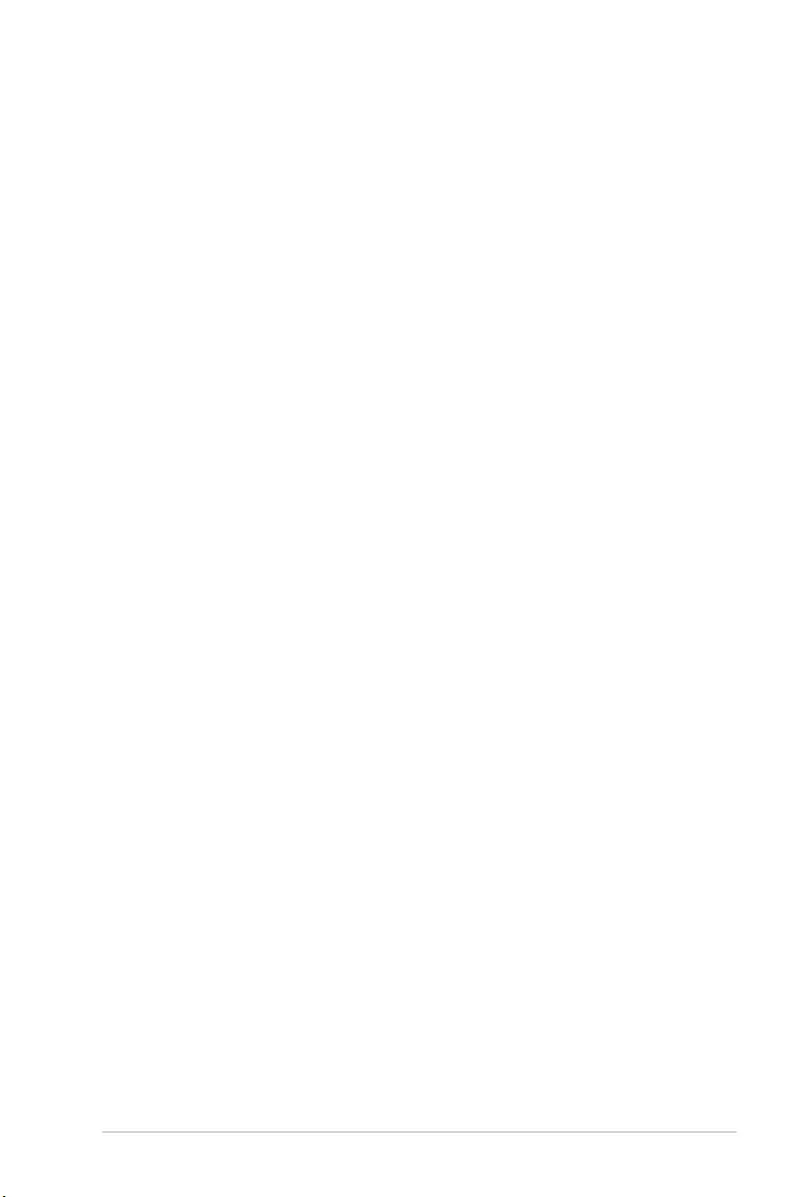
v
4.8 GameFirst III .............................................................................................4-30
4.9 KeyBot.......................................................................................................4-33
4.10 ASUS Media Streamer .............................................................................4-35
4.11 ASUS Disk Unlocker ................................................................................ 4-37
4.12 RAMDisk ...................................................................................................4-38
4.13 MemTweakIt .............................................................................................. 4-41
4.14 ROG CPU-Z ............................................................................................... 4-43
Chapter 5: RAID support
5.1 RAID configurations ..................................................................................5-1
5.1.1 RAID denitions .......................................................................... 5-1
5.1.2 Installing Serial ATA hard disks .................................................. 5-2
5.1.3 Setting the RAID item in BIOS .................................................... 5-2
5.2 Install the RAID driver during Windows® OS installation .......................5-6
Appendices
Notices .................................................................................................................... A-1
ASUS contact information ...................................................................................... A-4
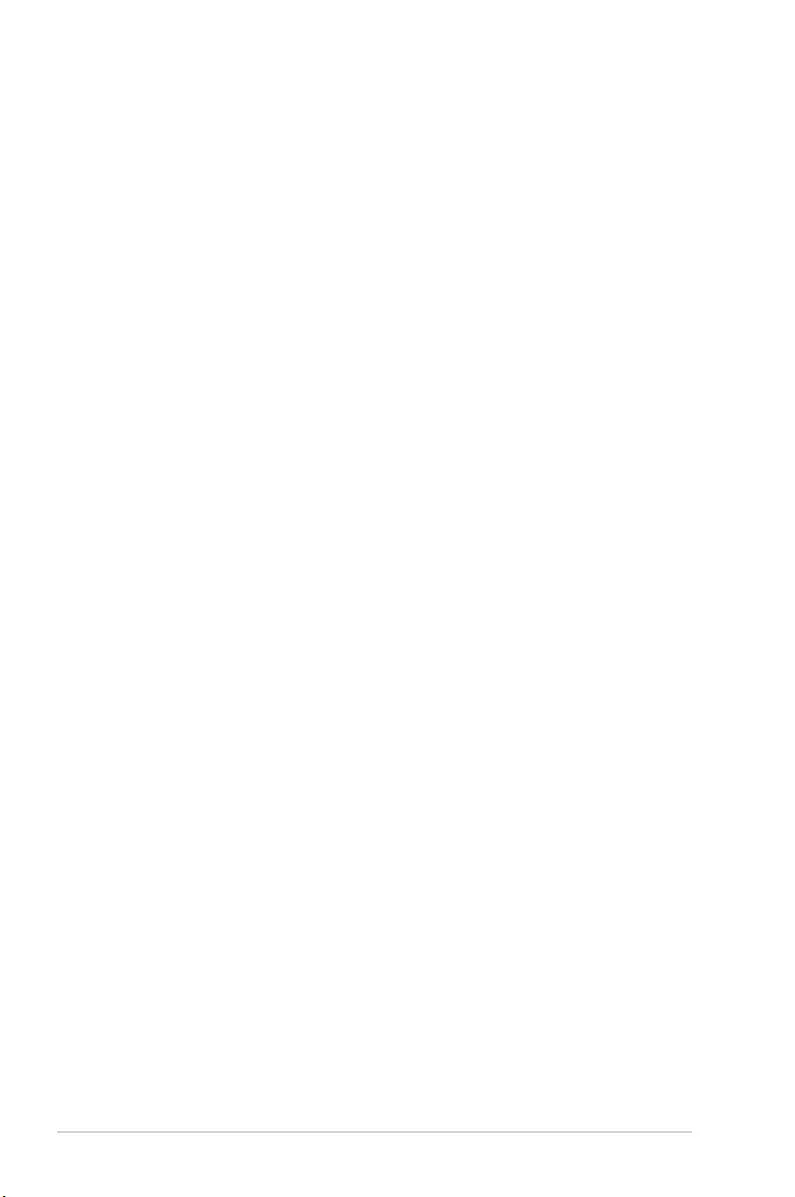
vi
Safety information
Electrical safety
• To prevent electrical shock hazard, disconnect the power cable from the electrical outlet
before relocating the system.
• When adding or removing devices to or from the system, ensure that the power cables
for the devices are unplugged before the signal cables are connected. If possible,
disconnect all power cables from the existing system before you add a device.
• Before connecting or removing signal cables from the motherboard, ensure that all
power cables are unplugged.
• Seek professional assistance before using an adapter or extension cord. These devices
could interrupt the grounding circuit.
• Ensure that your power supply is set to the correct voltage in your area. If you are not
sure about the voltage of the electrical outlet you are using, contact your local power
company.
• If the power supply is broken, do not try to x it by yourself. Contact a qualied service
technician or your retailer.
Operation safety
• Before installing the motherboard and adding devices on it, carefully read all the manuals
that came with the package.
• Before using the product, ensure all cables are correctly connected and the power
cables are not damaged. If you detect any damage, contact your dealer immediately.
• To avoid short circuits, keep paper clips, screws, and staples away from connectors,
slots, sockets and circuitry.
• Avoid dust, humidity, and temperature extremes. Do not place the product in any area
where it may become wet.
• Place the product on a stable surface.
• If you encounter technical problems with the product, contact a qualied service
technician or your retailer.
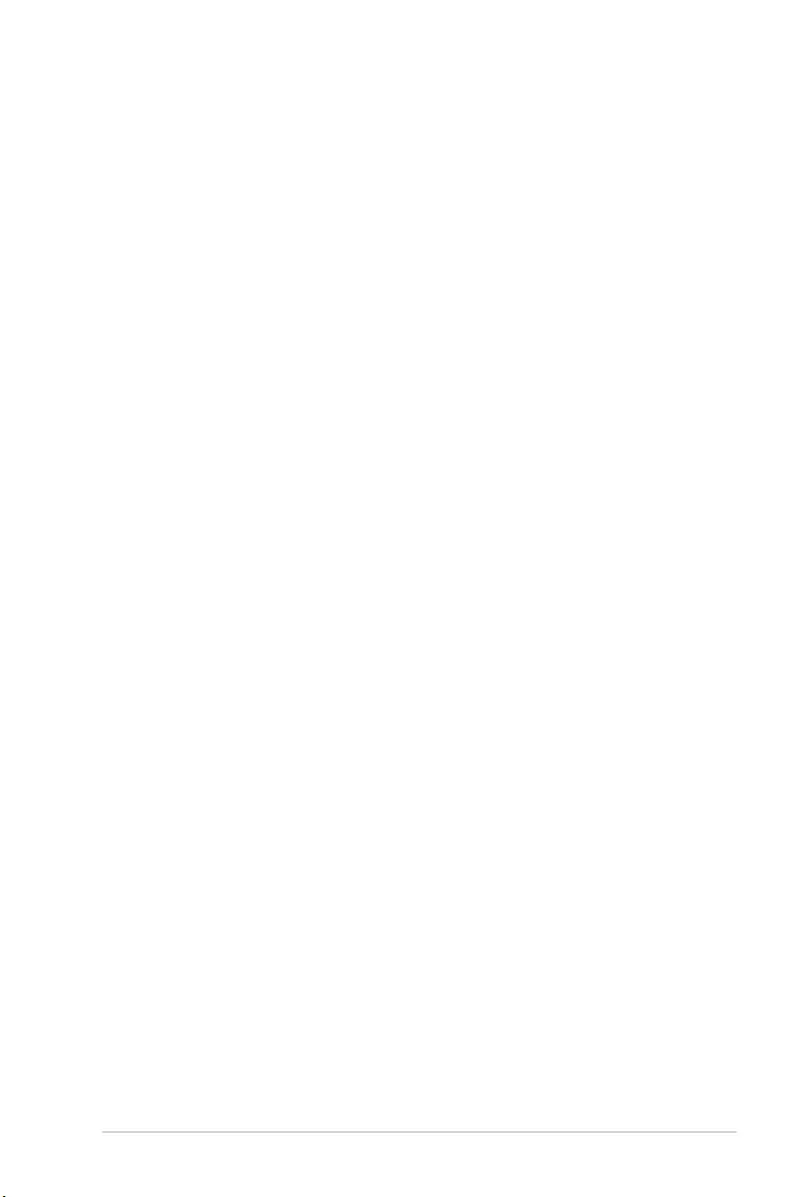
vii
About this guide
This user guide contains the information you need when installing and conguring the
motherboard.
How this guide is organized
This guide contains the following parts:
• Chapter1:Productintroduction
This chapter describes the features of the motherboard and the new technology it
supports. It includes description of the switches, jumpers, and connectors on the
motherboard.
• Chapter2:BasicInstallation
This chapter lists the hardware setup procedures that you have to perform when
installing system components.
• Chapter3:BIOSsetup
This chapter tells how to change system settings through the BIOS Setup menus.
Detailed descriptions of the BIOS parameters are also provided.
• Chapter4:Softwaresupport
This chapter describes the contents of the support DVD that comes with the
motherboard package and the software.
• Chapter5:RAIDsupport
This chapter describes the RAID congurations.
Where to find more information
Refer to the following sources for additional information and for product and software
updates.
1. ASUS website
The ASUS website (www.asus.com) provides updated information on ASUS hardware
and software products.
2. Optional documentation
Your product package may include optional documentation, such as warranty yers,
that may have been added by your dealer. These documents are not part of the
standard package.
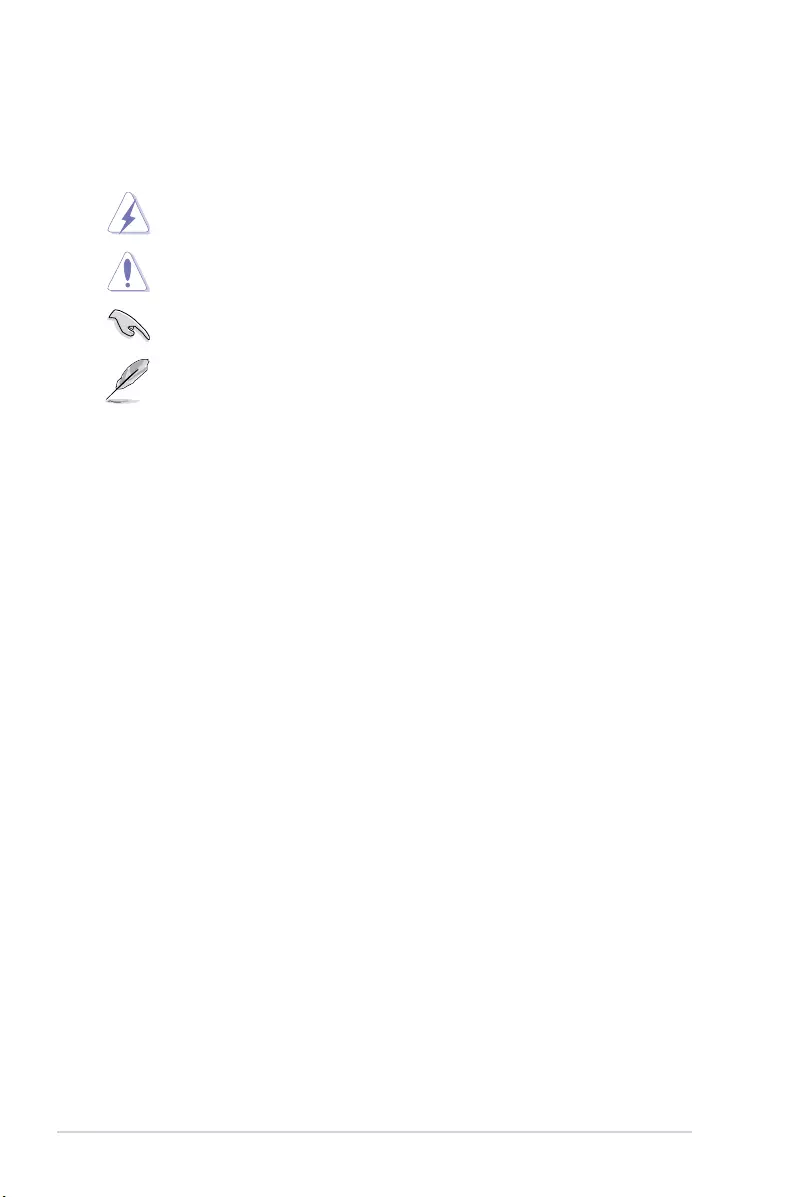
viii
Conventions used in this guide
To ensure that you perform certain tasks properly, take note of the following symbols used
throughout this manual.
DANGER/WARNING: Information to prevent injury to yourself when trying to
complete a task.
CAUTION: Information to prevent damage to the components when trying to
complete a task
IMPORTANT: Instructions that you MUST follow to complete a task. .
NOTE: Tips and additional information to help you complete a task.
Typography
Bold text Indicates a menu or an item to select.
Italics
Used to emphasize a word or a phrase.
<Key> Keys enclosed in the less-than and greater-than sign
means that you must press the enclosed key.
Example: <Enter> means that you must press the Enter or
Return key.
<Key1> + <Key2> + <Key3> If you must press two or more keys simultaneously, the key
names are linked with a plus sign (+).
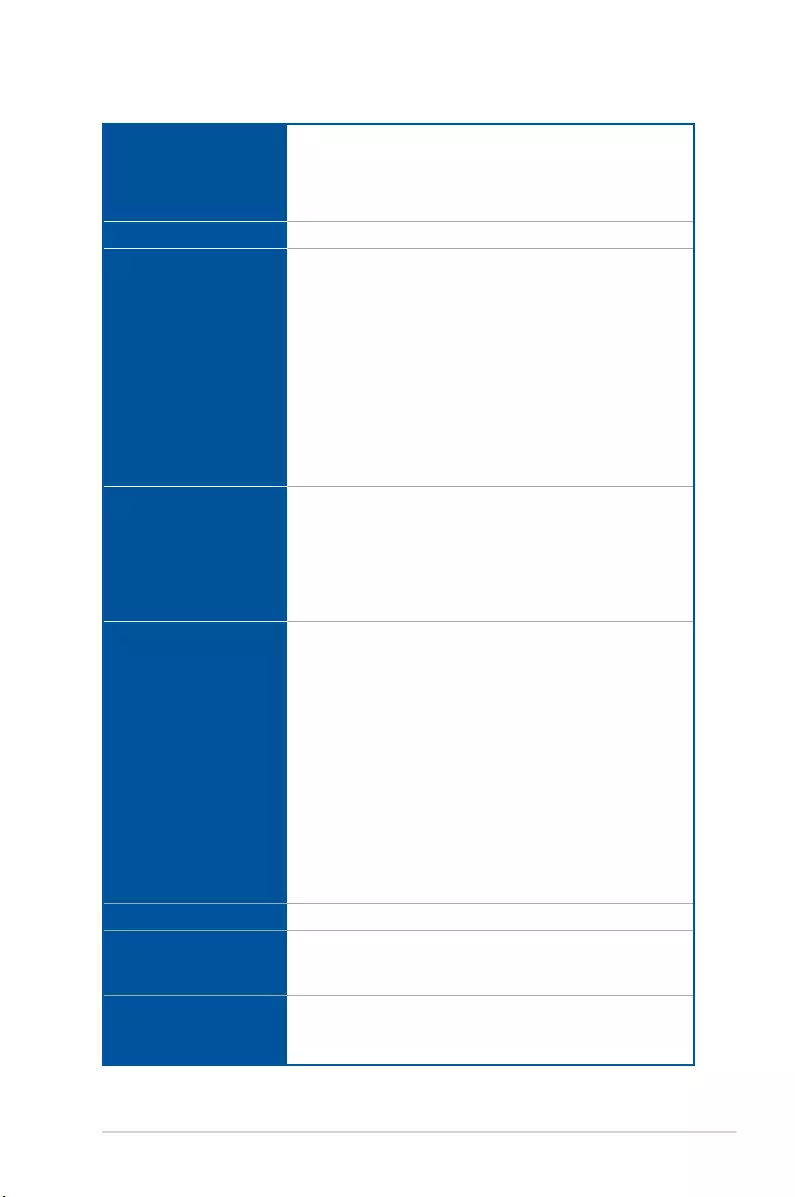
ix
CROSSBLADE RANGER specifications summary
(continued on the next page)
CPU
AMD® FM2+ Socket for AMD® A-series/Athlon™ Series processors
Supports AMD® Turbo Core Technology 3.0
Supports up to 4 cores CPU
* Refer to www.asus.com for AMD CPU support list.
Chipset AMD® A88X FCH (Bolton-D4)
Memory
Dual channel memory architecture
4 x DDR3 DIMM, max. 64GB, DDR3 2666 (O.C.) / 2400 (O.C.) /
2250 (O.C.) / 2200 (O.C.) / 2133 / 1866 / 1600 / 1333 MHz, non-
ECC, un-buffered memory
Supports AMD® Memory Prole (AMP) memory
* The max. 64GB memory capacity can be supported with DIMMs of
16GB (or above). ASUS will update the QVL once the DIMMs are
available on the market.
** Hyper DIMM support is subject to the physical characteristics of
individual CPUs.
*** Refer to www.asus.com or this user manual for the memory QVL
(Qualify Vendor List).
Expansion slots
2 x PCI Express 3.0*/2.0 x16 slots (Red, single at x16 or dual at x8/
x8 mode)
1 x PCI Express 2.0 x16 slot (Black, max. at x4 mode)
2 x PCI Express 2.0 x1 slots
2 x PCI slots
* Only FM2+ processors can support PCIe 3.0 speed rate.
Graphics
Integrated AMD® Radeon™ HD8000/7000 Series Graphics in
A-series APU
Multi-VGA output support: HDMI/DVI/D-Sub port
- Supports HDMI with max. resolution of 4096x2160*@24Hz /
1920x1200@60Hz
- Supports Dual-link DVI with max. resolution of
2560x1600@60Hz
- Supports D-Sub with max. resolution of 1920x1600@60Hz
- Maximum shared memory of 2GB
- Supports AMD® Dual Graphics technology
* Only FM2+ APU can support up to 4096 x 2160 resolution display via
the HDMI port.
** Refer to www.amd.com for the discrete GPUs which support Dual
Graphics technology.
Multi-GPU support Support AMD® 3-Way CrossFireX™ Technology
Storage
AMD® A88X FCH:
- 8 x Serial ATA 6Gb/s connectors with RAID 0, RAID 1,RAID 5,
RAID 10 and JBOD support
LAN
Intel® Gigabit LAN controller
Anti-surge LANGuard
ROG GameFirst III
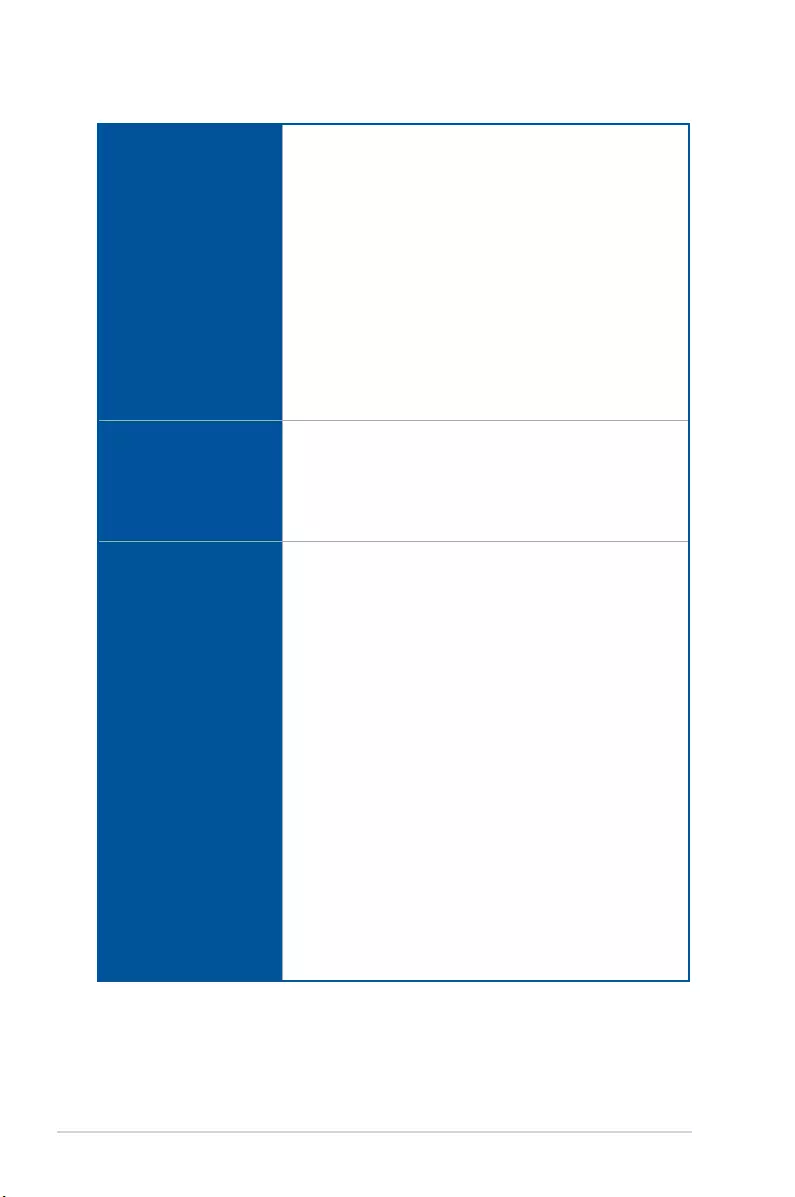
x
(continued on the next page)
Audio
ROG SupremeFX Audio 8-Channel High Definition
Audio
- SupremeFX Shielding Technology
- ELNA® Premium Audio Capacitors
- Content Protection for Full Rate lossless DVD Audio, Blu-ray
DVD, and HD-DVD audio content playback
- Jack-detection, Multi-streaming, and Front Panel Jack-
retasking,
- Optical S/PDIF out port at back panel
Audio Features:
- Sonic Radar II
- Sonic Studio
- Sonic SoundStage
- Sonic SenseAmp
- DTS Connect
USB
ASMedia® USB 3.0 controller:
- 2 x USB 3.0 ports (2 ports at back panel, Blue)
AMD® A88X FCH:
- 4 x USB 3.0 ports (2 ports at back panel, Blue; 2 ports at mid-
board, Red)
- 8 x USB 2.0 ports (2 ports at back panel, 6 ports at mid-board)
ROG Exclusive Features
Extreme Engine Digi+ III:
- Full digital CPU/DRAM power
- NexFETTM Power Block MOSFET
- New Alloy Chokes
- 10K Black Metallic Capacitors
KeyBot:
- CPU Level Up
- XMP
- DirectKey
ROG Extreme OC kit:
- LN2 mode
- Slow mode
ProbIt
UEFI BIOS features:
- Extreme Tweaker
- Tweaker’s Paradise
- ROG SSD Secure Erase
- GPU.DIMM Post
- O.C. Prole
- Graphics Card information Preview
ROG USB BIOS FlashBack
ROG RAMDisk
CROSSBLADE RANGER specifications summary
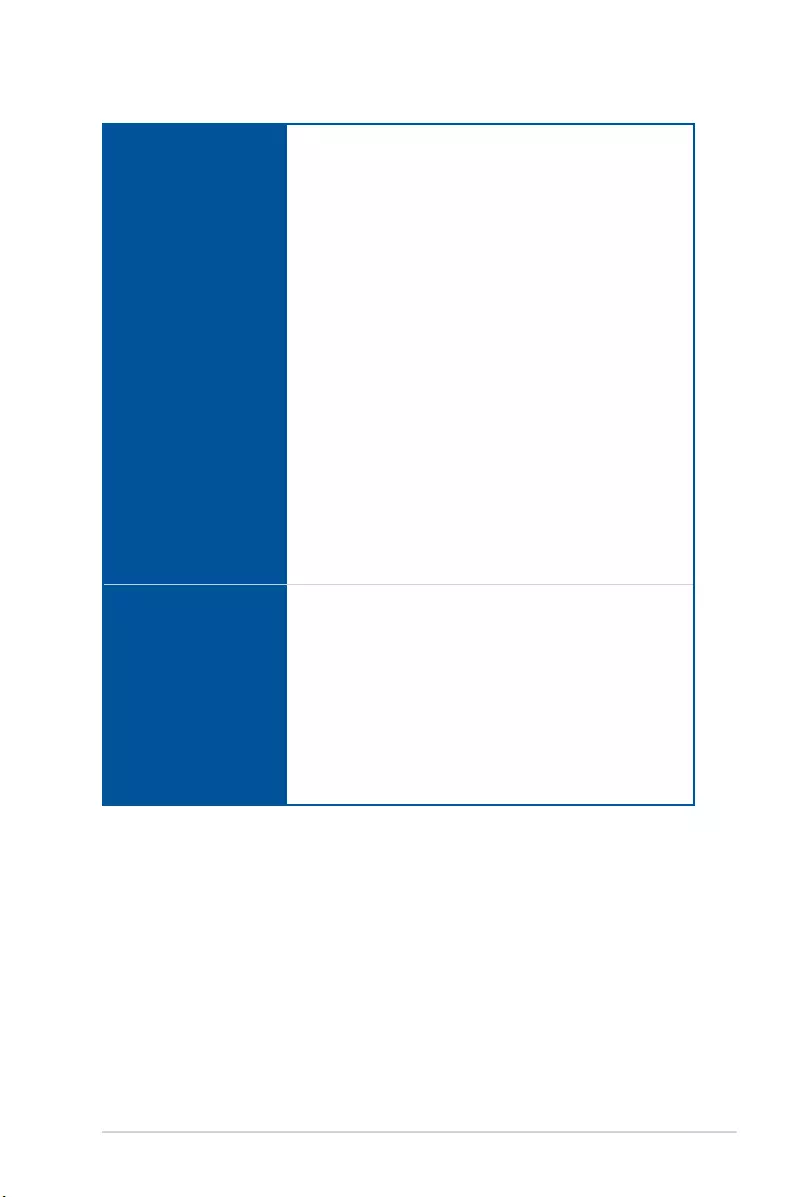
xi
(continued on the next page)
ASUS Unique Features
ASUS Dual Intelligent Processors 5
- 5-Way Optimization tuning key perfectly consolidates TPU,
EPU, DIGI+ Power Control, Fan Xpert 3, and Turbo App
ASUS Exclusive Features
- AI Suite 3
- MemOK!
- USB 3.0 Boost
- USB Charger+
- AI Charger+
- HomeCloud
- Push Notice
- Disk Unlocker
ASUS Quiet Thermal Solution
- ASUS Fanless Design: Stylish Heatpipe & MOS Heatsink
Solution
- ASUS Fan Xpert3
ASUS EZ DIY
- ASUS UEFI BIOS EZ Mode featuring friendly graphics user
interface
- ASUS CrashFree BIOS 3
- ASUS EZ Flash 2
ASUS Q-Design
- ASUS Q-Code, Q-Shield, Q-Connector, Q-LED, Q-Slot,
Q-DIMM
Back I/O Ports
1 x PS/2 keyboard/mouse combo port
2 x USB 2.0 ports
1 x USB BIOS Flashback button
1 x Optical S/PDIF out
1 x HDMI port
1 x RGB (VGA) port
1 x DVI-D (DVI) port
4 x USB 3.0 ports (Blue)
1 x Anti-surge LAN (RJ45) port
6 x 8-channel golden plated audio jacks
CROSSBLADE RANGER specifications summary
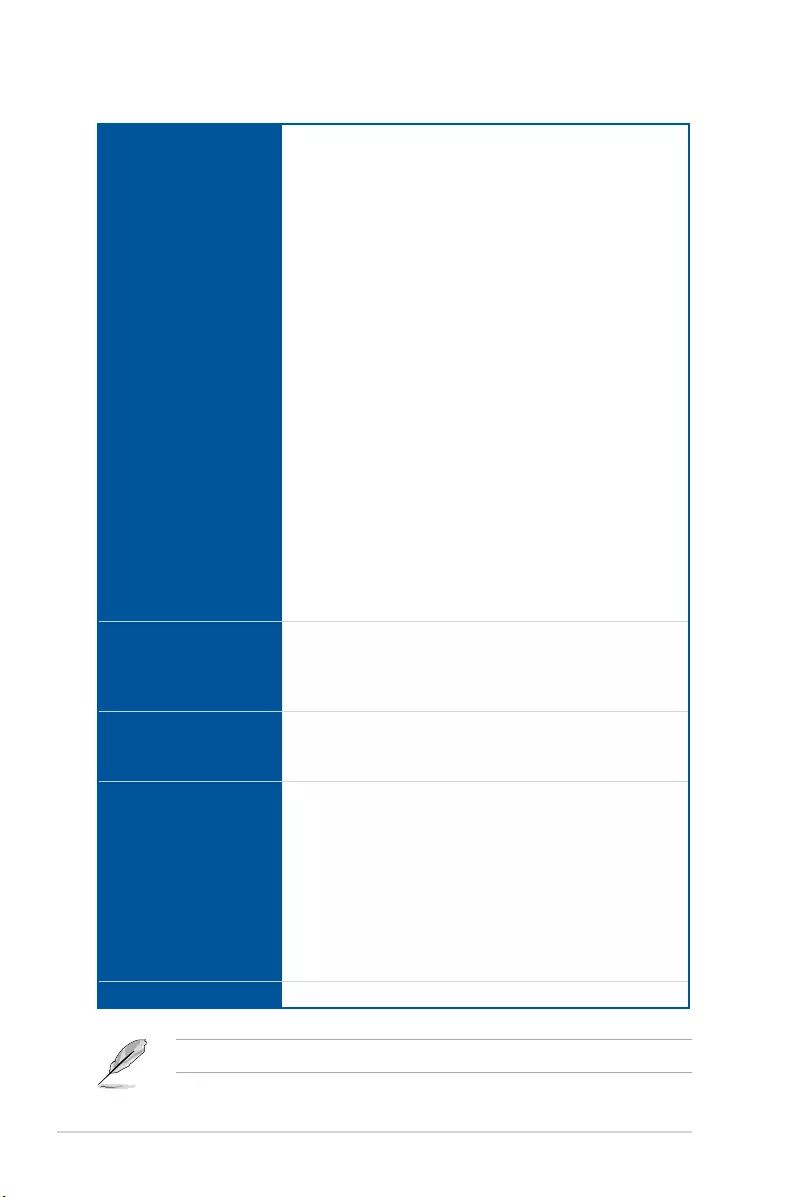
xii
Internal Connectors
1 x USB 3.0 connector (supports additional two USB 3.0 ports)
3 x USB 2.0 connectors (support additional six USB 2.0 ports, two
connectors share with ROG_EXT header)
1 x ROG Extension (ROG_EXT) header
8 x SATA 6Gb/s connectors
1 x 4-pin CPU fan connector
1 x 4-pin CPU optional fan connector
3 x 4-pin Chassis fan connectors
1 x 24-pin EATX power connector
1 x 8-pin EATX 12V Power connector
1 x Clear CMOS button
1 x Power-on button
1 x Reset button
1 x MemOK! button
1 x Slow mode
1 x LN2 mode
1 x DRCT header
1 x Front panel audio connector (AAFP)
1 x System panel connector
7 x ProbeIt measurement points
1 x TPM connector
1 x Sonic SoundStage button
1 x KeyBot button
BIOS Features
64 Mb Flash ROM, UEFI AMI BIOS, PnP, DMI 2.7, WfM 2.0, SM
BIOS 2.7, ACPI 5.0, Multi-language BIOS, ASUS EZ Flash 2, ASUS
CrashFree BIOS 3, My Favorites, Quick Note, Last Modied log,
F12 PrintScreen, F3 Shortcut functions, and ASUS DRAM SPD
(Serial Presence Detect) memory information
Operating System
Windows® 8.1
Windows® 8
Windows® 7
Software
Drivers
ROG GameFirst III
ROG RAMDisk
ROG CPU-Z
Kaspersky® Anti-Virus
DAEMON Tools Pro Standard
ASUS WebStorage
Home Cloud
ASUS Utilities
Form Factor ATX Form Factor, 12 in. x 9.6 in. (30.5 cm x 24.4 cm)
Specications are subject to change without notice.
CROSSBLADE RANGER specifications summary
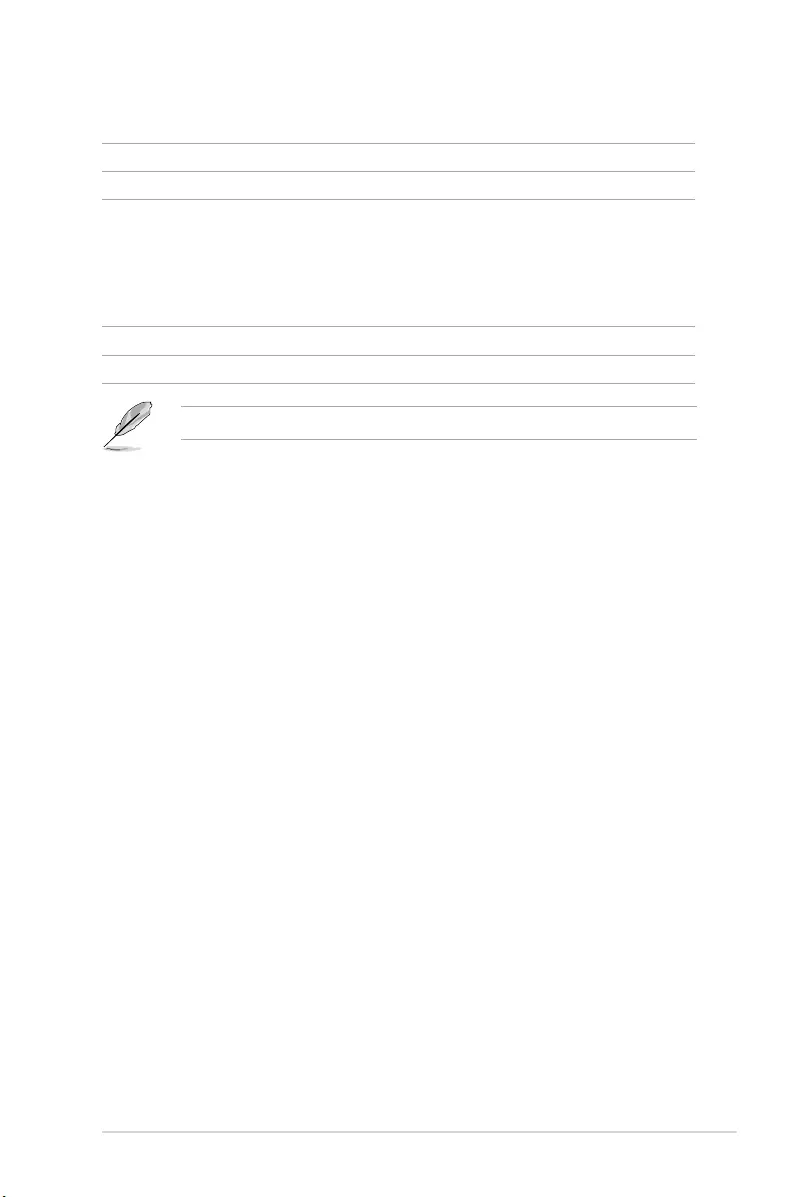
xiii
Package contents
Check your motherboard package for the following items.
Motherboard ROG CROSSBLADE RANGER
Cables 2 x 2-in-1 SATA 6 Gb/s cables
Accessories
1 x I/O Shield
1 x 12-in-1 ROG cable label
1 x 2-in-1 Q-Connector kit
1 x ROG Door Hanger
1 x ROG Mouse Mat
Application DVD ROG motherboard support DVD
Documentation User guide
If any of the above items is damaged or missing, contact your retailer.
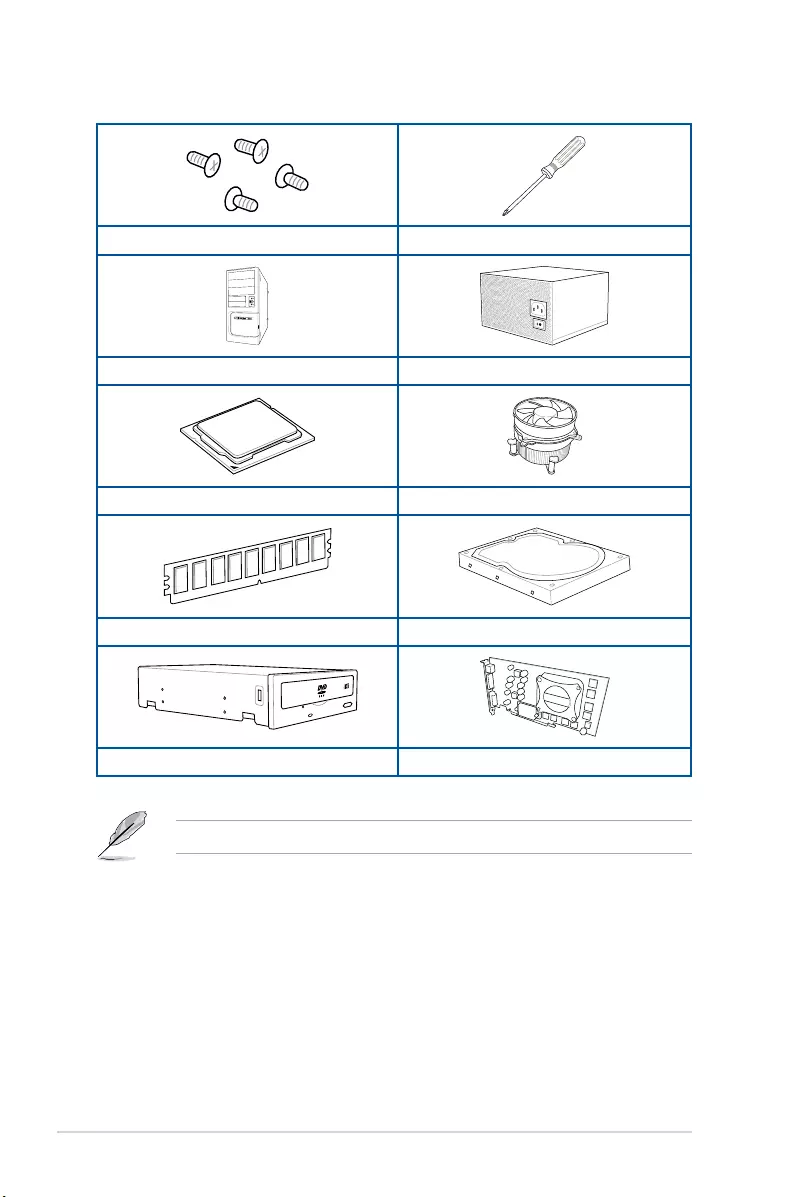
xiv
Installation tools and components
1 bag of screws Philips (cross) screwdriver
PC chassis Power supply unit
AMD FM2+ CPU AMD FM2+ compatible CPU Fan
DDR3 DIMM SATA hard disk drive
SATA optical disc drive (optional) Graphics card (optional)
The tools and components in the table above are not included in the motherboard package.
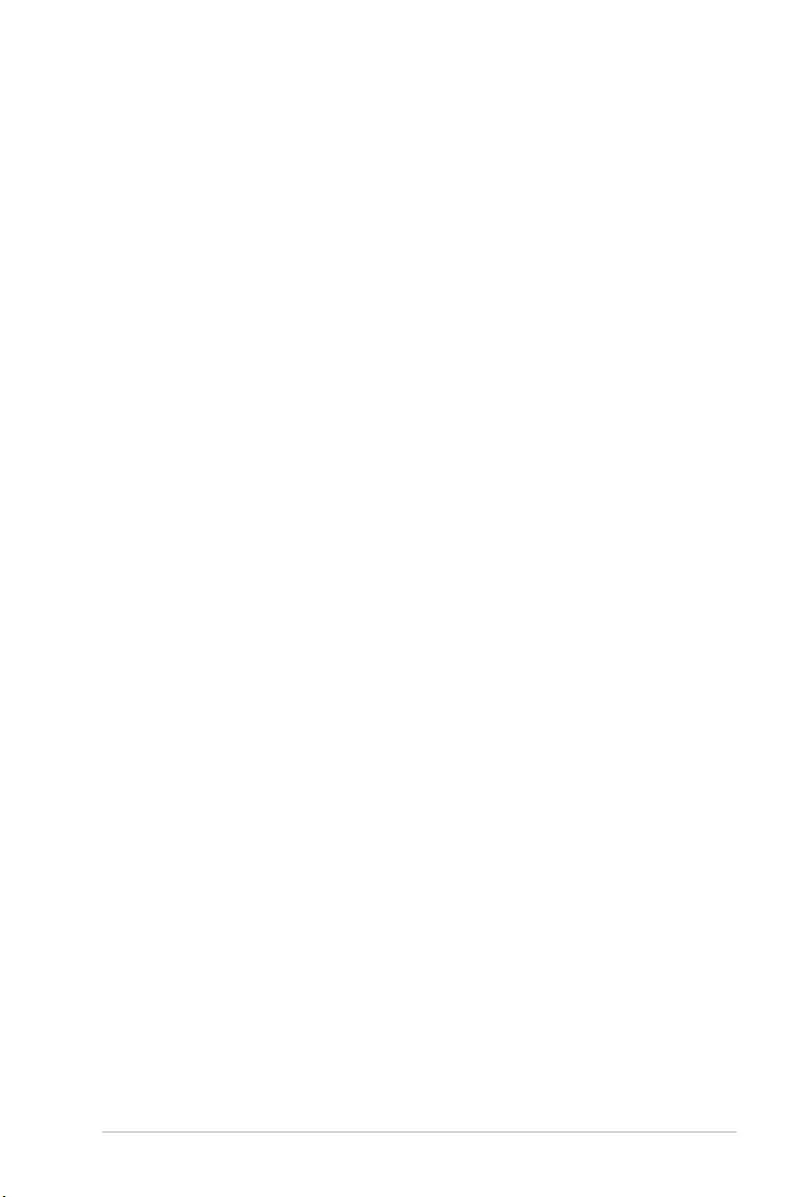
ASUS CROSSBLADE RANGER 1-1
Chapter 1
Product introduction
1
1.1 Special features
1.1.1 Product highlights
Republic of Gamers
The Republic of Gamers offers you the best of the best. We offer the best hardware
engineering, the fastest performance, the most innovative ideas, and we welcome the best
gamers to join in. In the Republic of Gamers, mercy rules are only for the weak, and bragging
rights means everything. We believe in making statements and we excel in competitions.
If your character matches our trait, then join the elite Republic of Gamers and make your
presence felt.
AMD® A-series accelerated processors with AMD® Radeon™ HD8000/HD7000
Series graphics
This motherboard supports AMD® A-series accelerated processor with AMD® Radeon™
HD8000/HD7000 Series graphics. This revolutionary APU (Accelerated Processing Unit)
combines processing power, energy-efcient design to enable accelerated performance and
an industry-leading visual experience. It features Dual-channel DDR3 memory support and
accelerates data transfer rate up to 5GT/s.
AMD® A88X FCH (Bolton-D4) chipset
AMD® A88X FCH (Bolton-D4) is designed to support up to 5GT/s interface speed and AMD®
CrossFireX™ multi-GPU technology. It also supports 8 x SATA 6Gb/s ports and 4 x USB 3.0
ports.
PCIE® 3.0
PCIE® 3.0 (PCIe 3.0) is the PCIe bus standard that provides twice the performance and
speed of PCIe 2.0. It provides an optimal graphics performance, unprecedented data speed
and seamless transition with its complete backward compatibility to PCIe 1.0/2.0 devices.
CrossFire™ On-Demand
This motherboard features a unique PCIe 3.0 bridge chip to support CrossFireX™ multi-
GPU graphics cards for an unrivalled gaming performance. With the AMD® A88X platform
to optimize the PCIe allocation of multiple GPUs, it supports up to 3-WAY CrossFireX™
conguration.
Complete USB 3.0 integration
This motherboard offers you the strategic USB 3.0 accessibility for both the front and rear
panels, allowing you to experience the convenience of the latest plug and play connectivity
solution at speed up to ten times faster than USB 2.0.
Chapter 1: Product Introduction
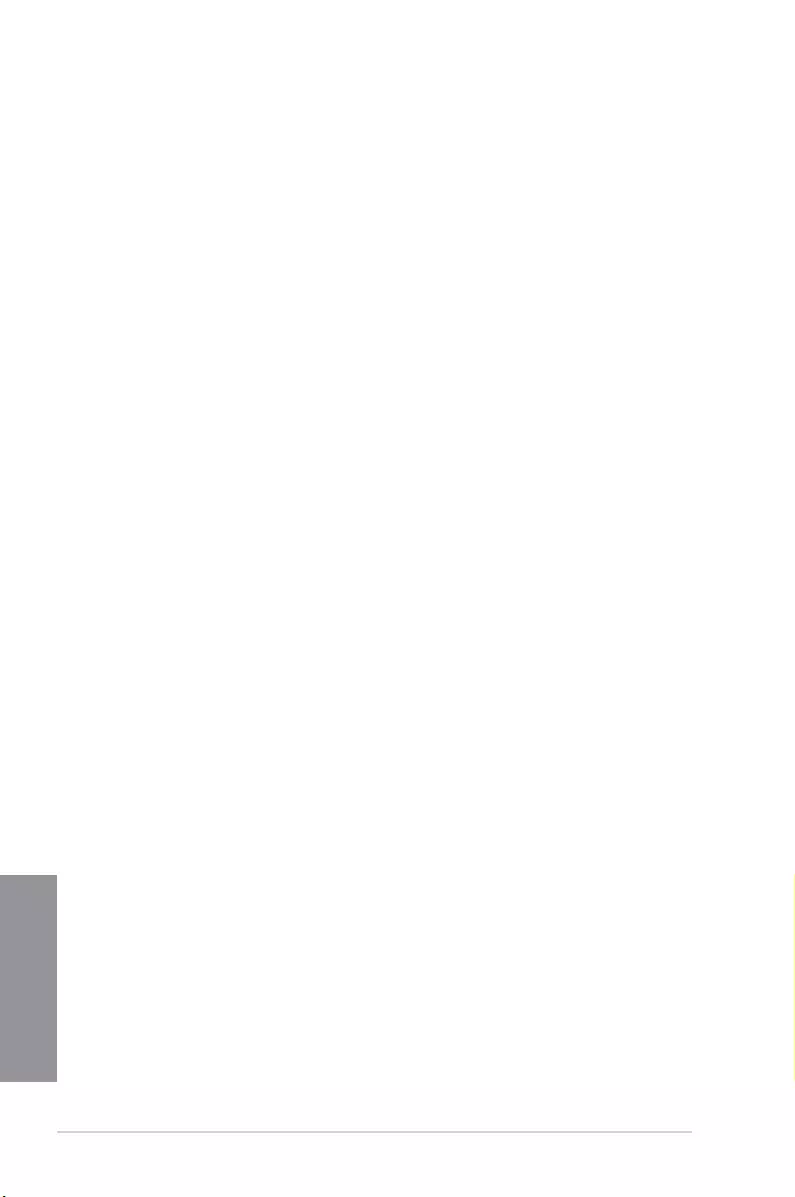
1-2 Chapter 1: Product introduction
Chapter 1
1.1.2 ROG Gaming Features
SupremeFX 2014
The re-engineered ROG-exclusive SupremeFX audio technology features an onboard
8-channel high-denition sound of true audiophile-grade performance that is equal in power,
clarity, and range to dedicated sound cards. Its unique Red Line Shielding and special
metallic cover provides pristine sound and a highly attractive look for the motherboard
that is in keeping with the ROG style. The Japan-made premium ELNA capacitor ensures
warm natural sound with exceptional clarity for all your gaming and multimedia activities.
SupremeFX revolutionizes the way you hear games, movies, music, and even other people
via chat - letting you rule and discover a totally whole new dimension of superior audio.
Sonic Radar II
Sonic Radar II features the exclusive audio enhancement that enhances in-game sound for
better hearing awareness. It has a customizable user interface with a stealthy overlay display
that shows what opponents and teammates are up to including information on the precise
direction and origin of gunshots, footsteps, and call-outs when playing rst person shooting
(FPS) games.
Sonic Studio
Sonic Studio is an audio tuning software that simulates 7.1 channels even through a stereo
(2.0-channel) headset with its virtual surround-sound function. It comes with six superb
audio controls including Reverb, Bass Boost, Equalizer, Voice Clarity, Smart EQ, and Virtual
Surround.
Sonic SoundStage
Sonic SoundStage is an on-board solution that improves audio experience when you connect
your front-panel headset. It works with any operating system and on any game. You can
choose from any of the four presets or manually ne tune your own setting to re up your
game.
Sonic SenseAmp
Sonic SenseAmp is an exclusive ROG invention that automatically detects your headset’s
impedance and adjusts the built-in amp accordingly. Sonic SenseAmp makes tuning your
high-quality headphones as simple as plugging them in.
GameFirst III
ASUS GameFirst III is a network management software that features four preset packet
prioritized proles (Optimization, Game, Media Streaming and File Sharing) facilitating
user’s need. Users can also manually allocate bandwidth and adjust priority settings of each
application to run faster and smoother.
Intel® Ethernet
This LAN solution from Intel features high TCP and UDP throughput with lower CPU
utilization for a smooth networking experience. It has advanced features including advanced
interrupt-handling, low-power consumption, and Intel Stable Image Platform Program (SIPP)
support thanks to its compatibility with the Intel CPU and chipset.
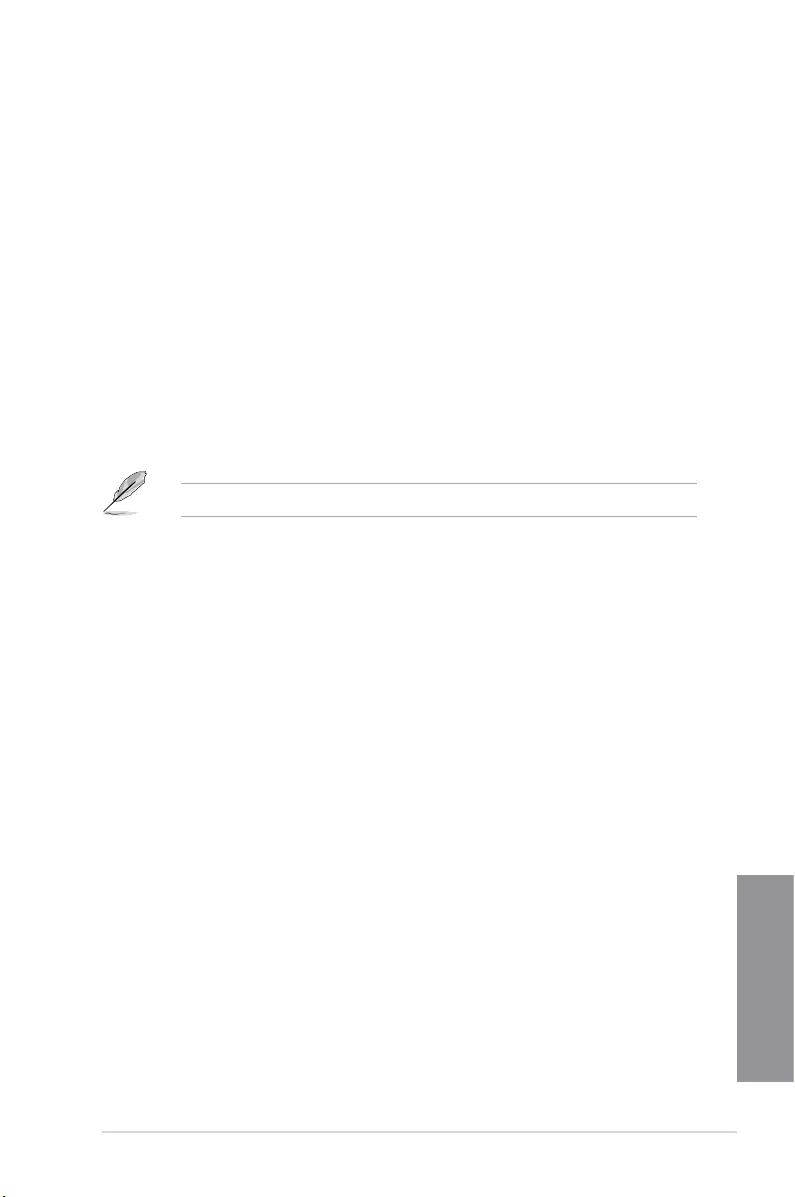
ASUS CROSSBLADE RANGER 1-3
Chapter 1
1.1.3 ROG Exclusive Features
Extreme Engine Digi+ III
Extreme Engine Digi+ III offers you a hardcore power delivery for a challenging and
extreme gaming enjoyment. It utilizes the best components such as NexFET™ Power Block
MOSFETs, new alloy chokes, and super-premium 10K black metallic solid state capacitors.
The NexFET™ Power Block MOSFETs combine great durability and up to 90% efciency
under normal operation. Super-premium 10K Black Metallic solid state capacitors are forged
for overclocking and the most extreme demands, lasting up to ve times longer than generic
capacitors with 20% wider temperature tolerance.
RAMDisk
RAMDisk reserves part of system memory and turns it into actual storage, so you can
place favorite app and game cache les in it to enjoy high-speed RAM performance while
accessing them. With the Dynamic Memory Allocation function, it can also release the
unused memory of RAMDisk back to the system when needed. Plus, this extends SSD
lifespan and keeps your main storage optimized for really important tasks, and you get auto
data backup and restore.
NOTE: RAMDisk only supports 64-bit operating systems.
1.1.4 ASUS Special Features
AI Suite 3
With its user-friendly interface, ASUS AI Suite 3 consolidates all the exclusive ASUS
features into one simple-to-use software package. It allows you to supervise fan speed
control, voltage and sensor readings. This all-in-one software offers diverse and ease to use
functions, with no need to switch back and forth between different utilities.
USB 3.0 Boost
ASUS USB 3.0 Boost, which supports USB 3.0 standard UASP (USB Attached SCSI
Protocol), signicantly increases a USB device’s transfer speed up to 170% faster than the
already impressive USB 3.0 transfer speed. It automatically accelerates data speeds for
compatible USB 3.0 peripherals without the need for any user interaction.
USB BIOS Flashback
USB BIOS Flashback offers a hassle-free updating solution for your ultimate convenience.
Install a USB storage device containing the BIOS le, press the BIOS Flashback button for
about three seconds, and the UEFI BIOS is automatically updated even without entering
the existing BIOS or operating system. It also allows you to regularly check for UEFI BIOS
updates, and download the latest BIOS automatically.
Auto Tuning
ROG’s Auto Tuning technology unleashes the true power of your AMD APU with just few
clicks. No matter which kind of game you’re playing, the friendly and intuitive interface helps
you win on the battleeld. Enabled by the TurboV Processing Unit (TPU), Auto Tuning
adjusts the CPU frequencies and ratios to offer precise voltage control and advanced CPU
performance monitoring, efciently enhancing system performance with the most stable
overclocking prole — so you enjoy superb stability and high speeds while gaming.
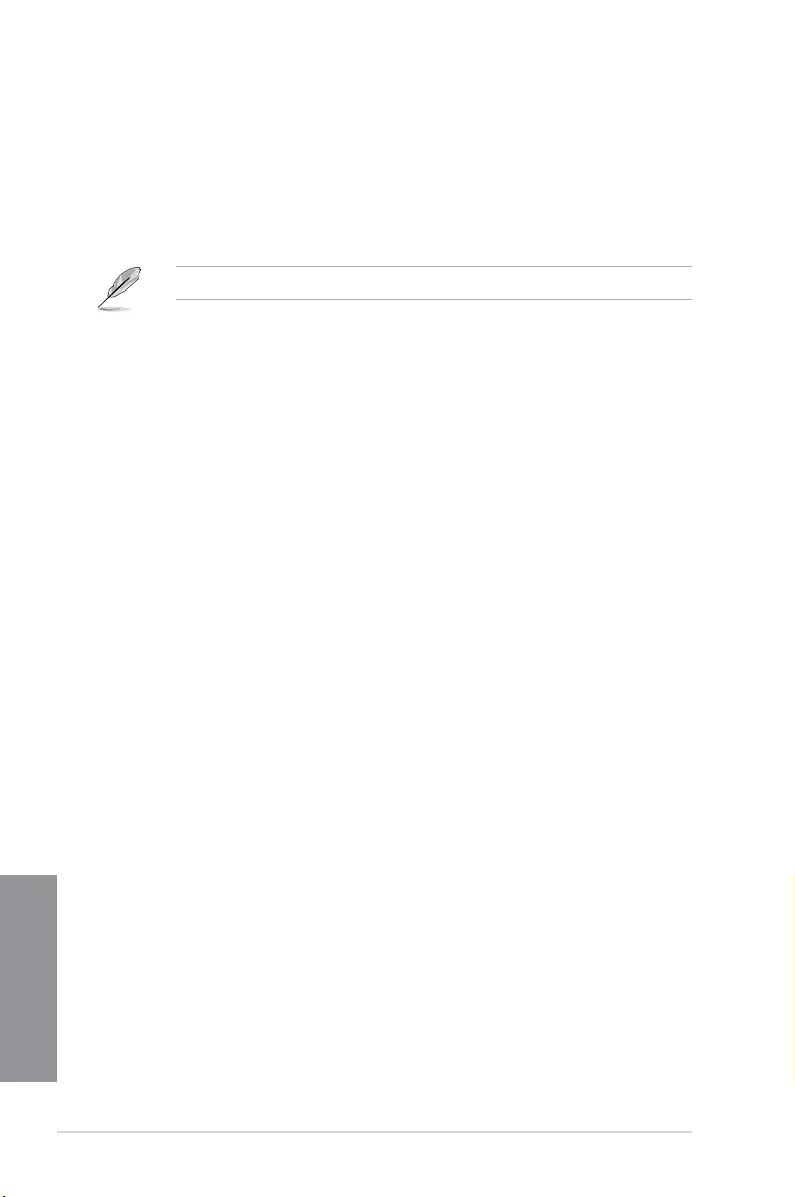
1-4 Chapter 1: Product introduction
Chapter 1
1.1.5 ROG rich bundled software
KeyBot
KeyBot is a built-in microprocessor that provides instant upgrade to your keyboard. You can
congure and assign macros to specic keys on your keyboard to perform specic or several
task at the same time. You can also congure your PC to wake up in CPU Level UP, XMP, or
directly to BIOS mode.
This feature supports USB keyboards only.
Kaspersky® Anti-Virus
Kaspersky® Anti-Virus Personal offers premium anti virus protection for individual users and
home ofces. It is based on advanced anti virus technologies. The product incorporates the
Kaspersky® Anti-Virus engine, which is renowned for malicious program detection rates that
are among the industry’s highest.
DAEMON Tools Pro Standard
DAEMON Tools Pro offers essential functionality to backup CD, DVD and Blu-ray discs. It
converts optical media into virtual discs and emulates devices to work with the virtual copies.
DAEMON Tools Pro organizes data, music, video, and photo collections on a PC, notebook,
or netbook.
ROG CPU-Z
ROG CPU-Z is a customized ROG version utility authorized by Intel’s CPU Identication
(CPUID) that allows you to gather information of the main devices of your system. It
gives you the information and status of your CPU, motherboard, memory, and the whole
component. Use the ROG look of reporting your system’s current information with ROG
CPU-Z.
MemTweakIt
MemTweakIt is a DRAM efciency tool that allows you to read DRAM timings and allows you
to post and share your DRAM conguration scores to the ROG website.
DTS Connect
To get the most out of your audio entertainment across all formats and quality levels, DTS
Connect combines two enabling technologies, DTS Neo:PC™ up mixes stereo sources (CDs,
MP3s, WMAs, internet radio) into as many as 7.1 channels of incredible surround sound.
Consumers can connect their PC to a home theatre system. DTS Interactive is capable of
performing multichannel encoding of DTS bitstreams on personal computers, and sending
encoded bitstreams out of a digital audio connection (such as S/PDIF or HDMI) designed to
deliver audio to an external decoder.
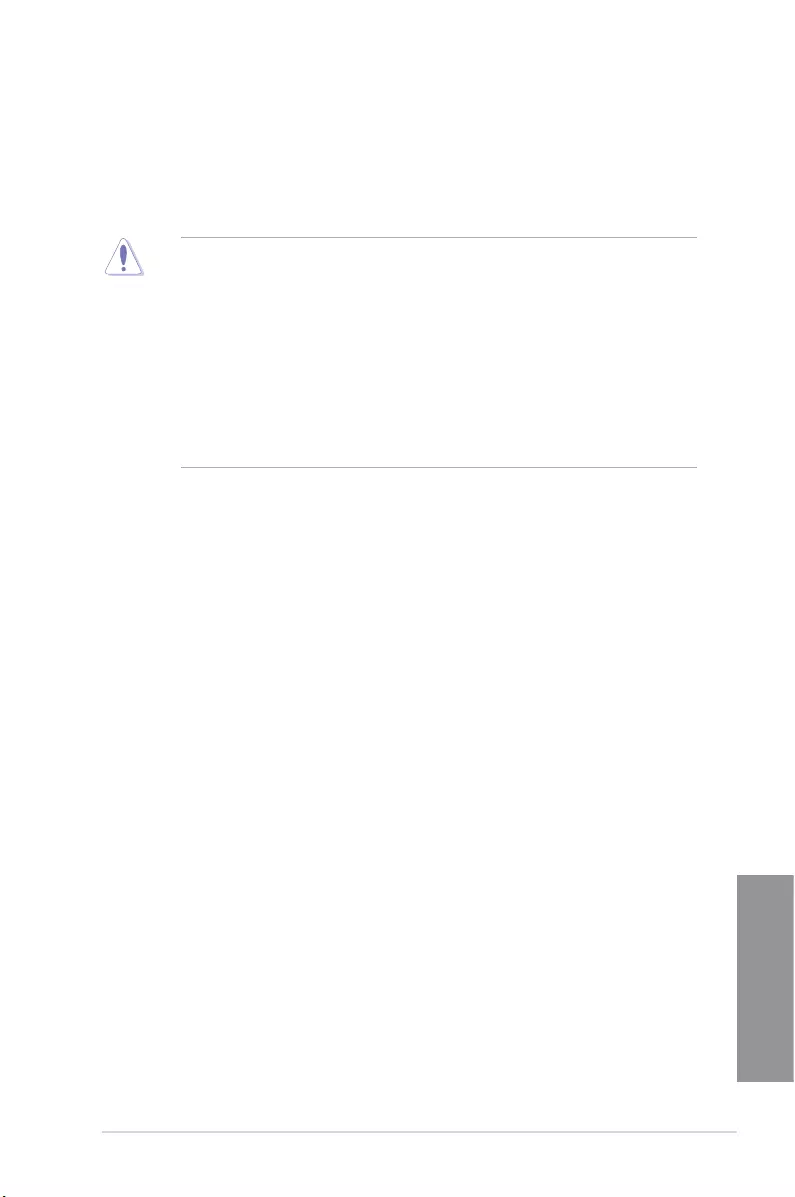
ASUS CROSSBLADE RANGER 1-5
Chapter 1
1.2 Motherboard overview
1.2.1 Before you proceed
Take note of the following precautions before you install motherboard components or change
any motherboard settings.
• Unplug the power cord from the wall socket before touching any component.
• Before handling components, use a grounded wrist strap or touch a safely grounded
object or a metal object, such as the power supply case, to avoid damaging them due
to static electricity.
• Hold components by the edges to avoid touching the ICs on them.
• Whenever you uninstall any component, place it on a grounded antistatic pad or in the
bag that came with the component.
• Before you install or remove any component, ensure that the ATX power supply is
switched off or the power cord is detached from the power supply. Failure to do so
may cause severe damage to the motherboard, peripherals, or components.
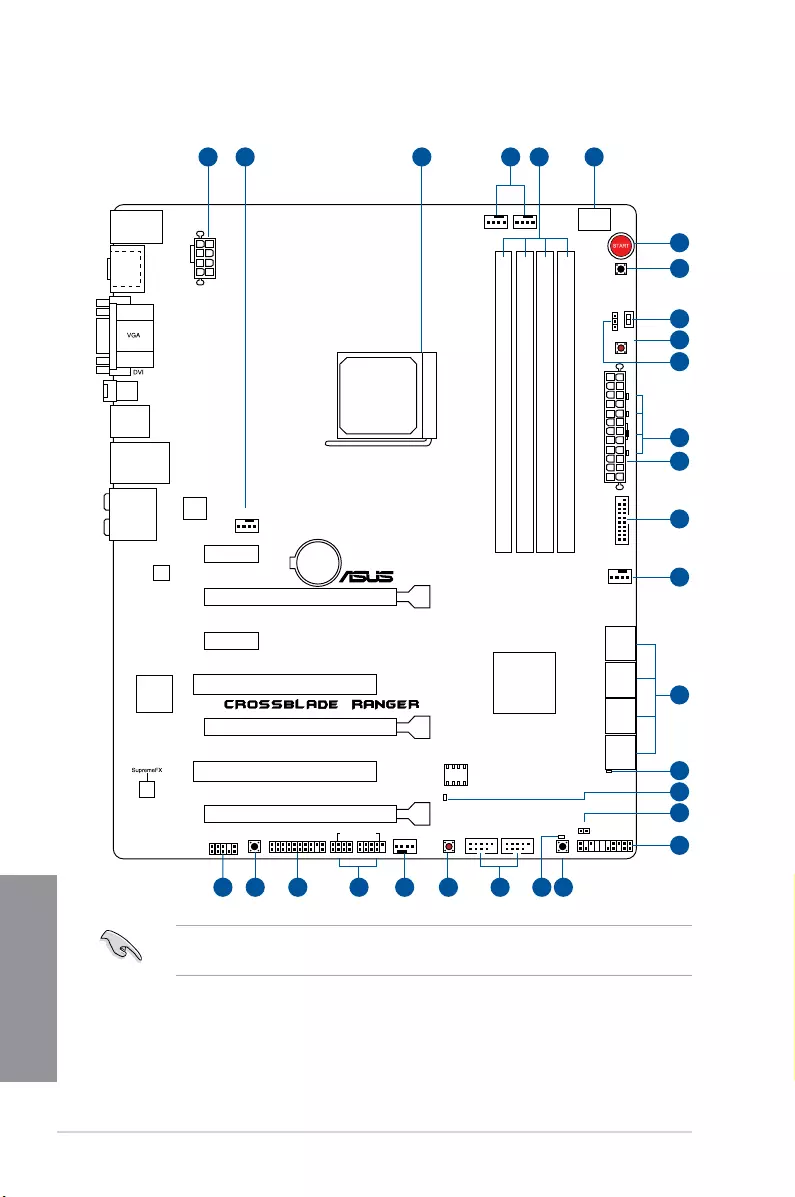
1-6 Chapter 1: Product introduction
Chapter 1
Refer to Internal connectors and Rear I/O connection for more information about rear
panel connectors and internal connectors.
1.2.2 Motherboard layout
PCIEX16/X8_1
PCI1
PCI2
PCIEX8_2
PCIEX4_3
PCIEX1_2
PCIEX1_1
Intel
I211
USB56 USB34
AAFP
EATXPWR
BATTERY
Super
I/O
ASM
1042A
KBMS_USB12
HDMI
SPDIFO
DRCT
DDR3 DIMM_A1 (64bit, 240-pin module)
SOCKET FM2+
DDR3 DIMM_A2 (64bit, 240-pin module)
DDR3 DIMM_B1 (64bit, 240-pin module)
DDR3 DIMM_B2 (64bit, 240-pin module)
SATA6G_78SATA6G_56SATA6G_34SATA6G_12
LAN_USB3_E12
USB3_12
BIOS_FLBK
CHA_FAN1
CHA_FAN3
LN2_MODE
SLOW_MODE
MemOK!
RESET
KEYBOT
SOUNDSTAGE CLR_CMOS KEYBOT_LED
FLBK_LED
CHA_FAN2
USB78
ROG_EXT
CPU_OPT CPU_FAN
EATX12V
USB3_34
AMD®
A88X FCH
TPM
BIOS
PANEL
AUDIO
CPU_LED DRAM_LED VGA_LED BOOT_DEVICE_LED
HD_LED
Q_CODE
21 3 542
18192022 2 212324
25
1
11
9
10
8
7
6
12
2
13
17
16
14
15
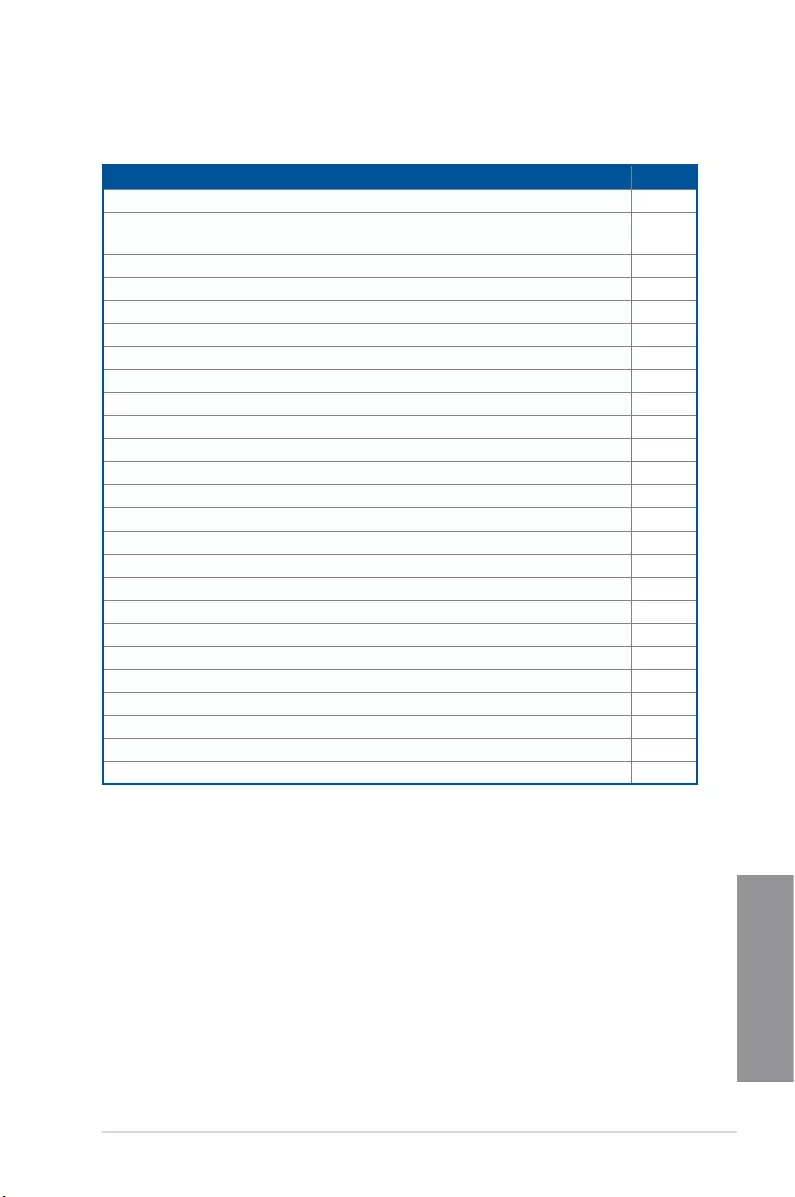
ASUS CROSSBLADE RANGER 1-7
Chapter 1
Layout contents
Connectors/Jumpers/Buttons and switches/Slots Page
1. ATX power connectors (24-pin EATXPWR; 8-pin EATX12V) 1-40
2. CPU, chassis, and optional fan connectors (4-pin CPU_FAN; 4-pin
CPU_OPT; 4-pin CHA_FAN1-3) 1-39
3. AMD FM2+ CPU Socket 1-8
4. DDR3 DIMM slots 1-9
5. Q_Code LED 1-29
6. Power-on button (START) 1-23
7. RESET button 1-23
8. Slow Mode switch 1-26
9. MemOK! button 1-24
10. LN2 Mode Jumper (3-pin LN2_MODE) 1-27
11. Q LEDs (BOOT_DEVICE_LED, VGA_LED, DRAM_LED, CPU_LED) 1-28
12. USB 3.0 connectors (20-1 pin USB3_12) 1-36
13. AMD® A88X Serial ATA 6 Gb/s connectors (7-pin SATA6G_1-8 [red]) 1-35
14. Hard Disk LED (HD_LED) 1-27
15. BIOS Flashback LED (FLBK_LED) 1-29
16. Direct connector (2-pin DRCT) 1-38
17. System panel connector (20-8 pin PANEL) 1-41
18. KeyBot button (KEYBOT) 1-25
19. KeyBot LED (KEYBOT_LED) 1-28
20. USB 2.0 connectors (10-1 pin USB34; USB56; USB78) 1-37
21. Clear CMOS button (CLR_CMOS) 1-25
22. ROG Extension connector (18-1 pin ROG_EXT) 1-42
23. TPM connector (20-1 pin TPM) 1-42
24. Sonic SoundStage button (SOUNDSTAGE) 1-26
25. Front panel audio connector (10-1 pin AAFP) 1-38
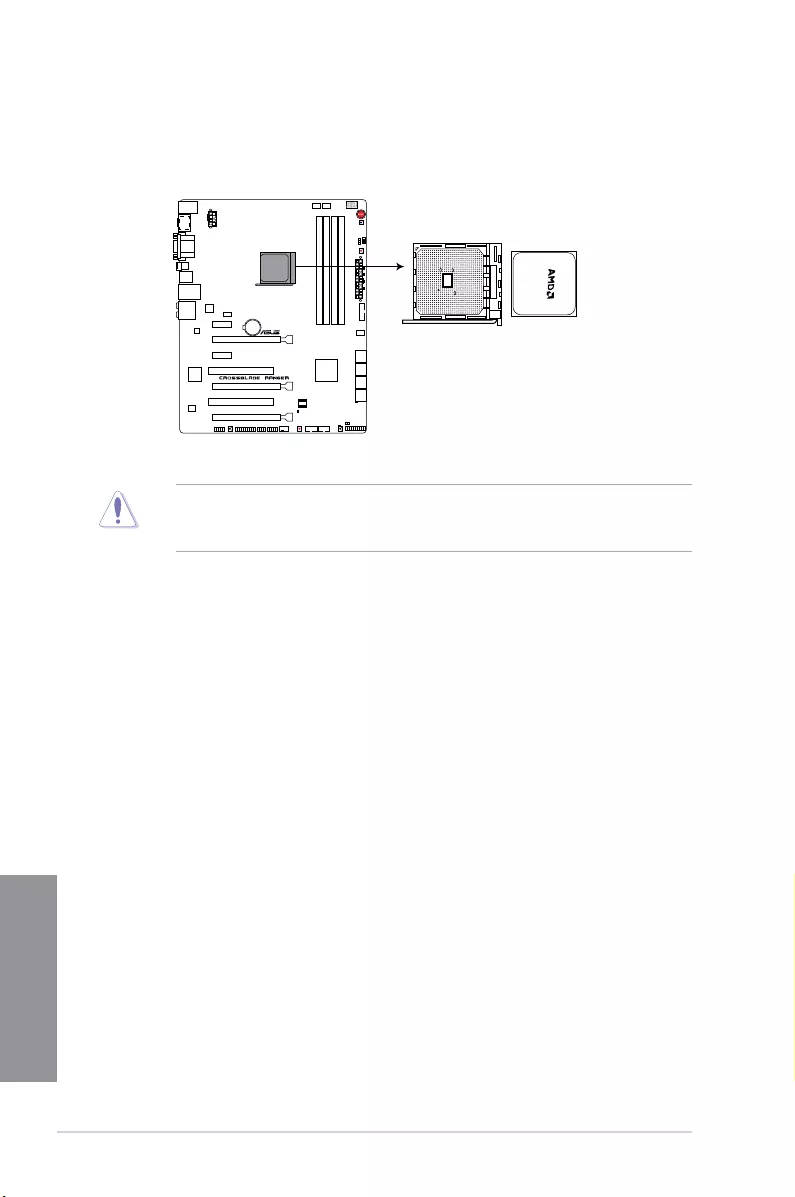
1-8 Chapter 1: Product introduction
Chapter 1
1.2.3 Central Processing Unit (CPU)
The motherboard comes with an AMD FM2+ socket designed for AMD® A-series and
Athlon™ Series processors.
Ensure that you use a APU designed for the FM2+ socket. The APU ts in only one
correct orientation. DO NOT force the APU into the socket to prevent bending the pins and
damaging the APU!
CROSSBLADE RANGER CPU socket FM2+
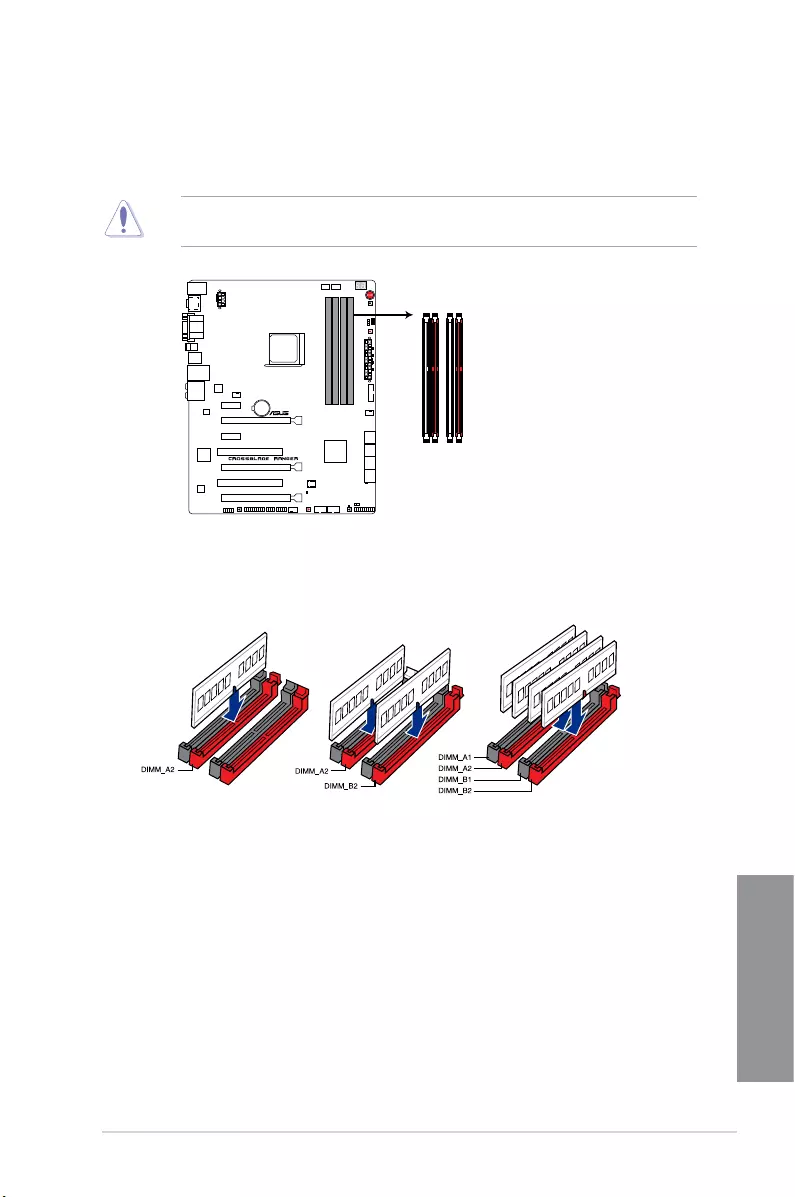
ASUS CROSSBLADE RANGER 1-9
Chapter 1
Recommended memory configurations
1.2.4 System memory
The motherboard comes with four Double Data Rate 3 (DDR3) Dual Inline Memory Modules
(DIMM) slots.
A DDR3 module is notched differently from a DDR or DDR2 module. DO NOT install a DDR
or DDR2 memory module to the DDR3 slot.
CROSSBLADE RANGER 240-pin DDR3 DIMM sockets
DIMM_A1
DIMM_A2
DIMM_B1
DIMM_B2
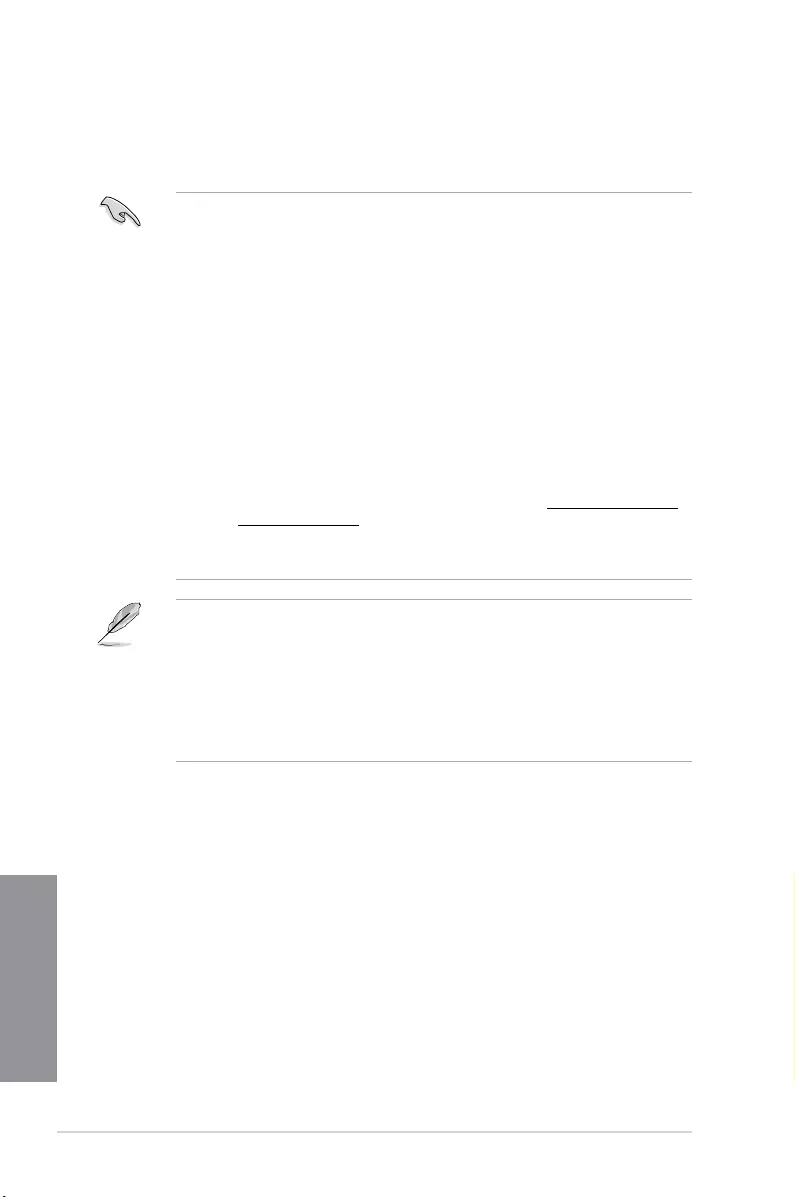
1-10 Chapter 1: Product introduction
Chapter 1
Memory configurations
You may install 1 GB, 2 GB, 4 GB and 8 GB unbuffered and non-ECC DDR3 DIMMs into the
DIMM sockets.
• You may install varying memory sizes in Channel A and Channel B. The system
maps the total size of the lower-sized channel for the dual-channel conguration. Any
excess memory from the higher-sized channel is then mapped for single-channel
operation.
• Always install DIMMs with the same CAS latency. For optimal compatibility, we
recommend that you install memory modules of the same version or date code (D/C)
from the same vendor. Check with the retailer to get the correct memory modules.
• Due to the memory address limitation on 32-bit Windows OS, when you install 4GB
or more memory on the motherboard, the actual usable memory for the OS can be
about 3GB or less. For effective use of memory, we recommend that you do any of the
following:
a) Use a maximum of 3GB system memory if you are using a 32-bit Windows OS.
b) Install a 64-bit Windows OS when you want to install 4GB or more on the
motherboard.
c) For more details, refer to the Microsoft® support site at http://support.microsoft.
com/kb/929605/en-us.
• This motherboard does not support DIMMs made up of 512Mb (64MB) chips or less
(Memory chip capacity counts in Megabit, 8 Megabit/Mb = 1 Megabyte/MB).
• The default memory operation frequency is dependent on its Serial Presence Detect
(SPD), which is the standard way of accessing information from a memory module.
Under the default state, some memory modules for overclocking may operate at a
lower frequency than the vendor-marked value. To operate at the vendor-marked or at
a higher frequency, refer to section 3.4 Extreme Tweaker menu for manual memory
frequency adjustment.
• For system stability, use a more efcient memory cooling system to support a full
memory load (4 DIMMs) or overclocking condition.
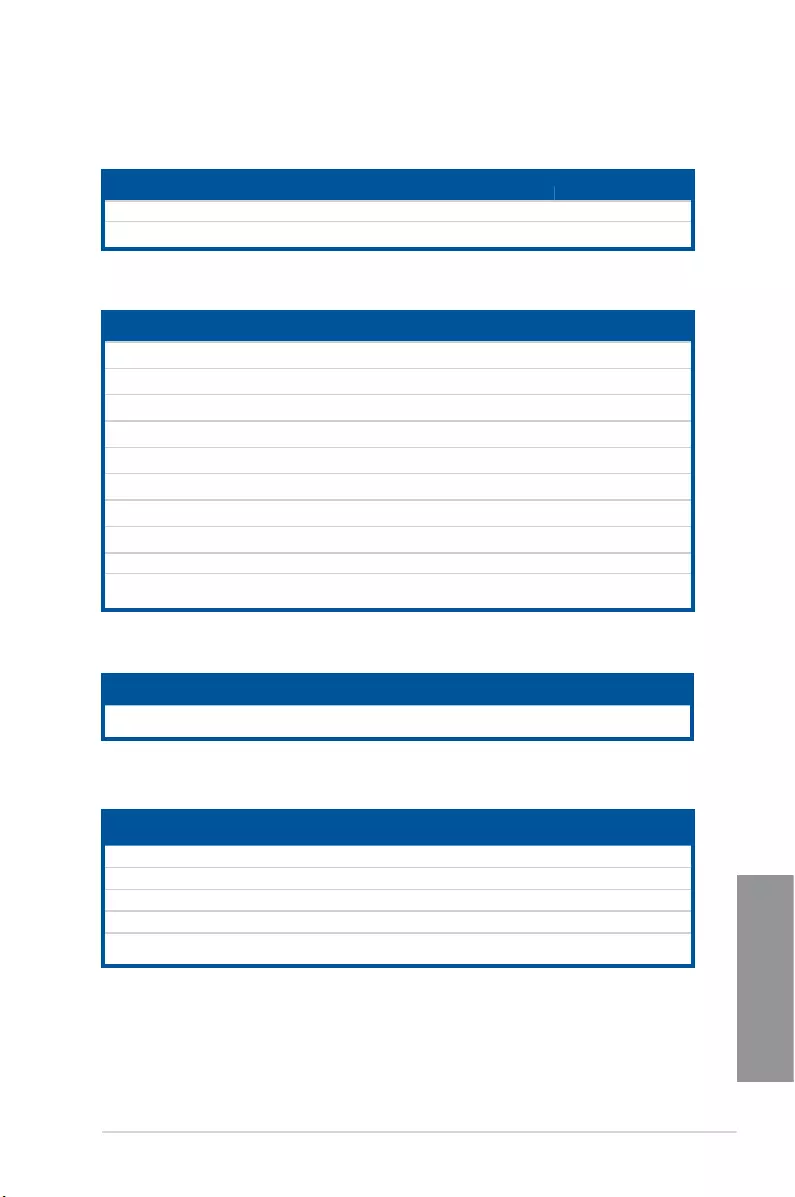
ASUS CROSSBLADE RANGER 1-11
Chapter 1
CROSSBLADE RANGER Motherboard Qualified Vendors Lists (QVL)
DDR3 2666 (O.C.) MHz capability
DDR3 2400 (O.C.) MHz capability
Vendors Part No. Size SS/
DS Chip
Brand Chip NO. Timing Voltage DIMM socket support (optional)
1DIMM 2DIMMs 4DIMMs
KINGMAX FLLE88F-C8KKAA HAIS
(XMP) 2GB SS - - 10-11-10-30 1.8V . . .
G.SKILL F3-2400C10D-8GTX(XMP) 8GB
(2x4GB) SS - - 10-12-12-31 1.65V . . .
G.SKILL F3-19200CL 10Q-32GBZHD
(XMP) 8GB DS - - 10-12-12-31 1.65V . .
CORSAIR CMGTX8(XMP) 8GB
(2GBx 4) SS - - 10-12-10-27 1.65V . .
CORSAIR CMD16GX3M2A2400C9
(Ver4.21) 8GB DS - - 10-12-12-31 1.65V . . .
CORSAIR CMD32GX3M4A2400C10
(Ver5.29) 8GB DS - - 10-12-12-31 1.65V . .
CORSAIR CMY16GX3M2A2400C10R
(Ver4.21) 8GB DS - - 10-12-12-31 1.65V . . .
GEIL GET34GB2400C9DC
(XMP) 2GB DS - - 9-11-9-27 1.65V .
KINGSTON KHX24C11T2K2/8X (XMP) 4GB DS - - - 1.65V . . .
ADATA AX3U2400GW8G11 16GB
(2 x 8GB) DS - - 11-13-13-35 1.65V . . .
Vendors Part No. Size SS/
DS Chip Brand Chip
NO. Timing Voltage DIMM socket support (optional)
1DIMM 2DIMMs 4DIMMs
KINGSTON KHX2250C9D3T1K2/4GX (XMP) 16GB
(2 x 8GB) DS - - 11-13-13-35 1.65V . . .
DDR3 2250 (O.C.) MHz capability
DDR3 2200 (O.C.) MHz capability
Vendors Part No. Size SS/
DS Chip
Brand Chip NO. Timing Voltage DIMM socket support (optional)
1DIMM 2DIMMs 4DIMMs
GEIL GET34GB2200C9DC (XMP) 2GB DS - - 9-10-9-28 1.65V . . .
GEIL GET38GB2200C9ADC (XMP) 4GB DS - - 9-11-9-28 1.65V . . .
KINGMAX FLKE85F-B8KJAA-FEIS (XMP) 2GB DS - - - - . . .
KINGMAX FLKE85F-B8KHA EEIH (XMP) 4GB (2x2GB) DS - - - 1.5V-1.7V . .
KINGMAX FLKE85F-B8KJA FEIH (XMP) 4GB (2x2GB) DS - - - 1.5V-1.7V . .
Vendors Part No. Size SS/
DS Chip
Brand Chip
NO. Timing Voltage DIMM socket support (optional)
1DIMM 2DIMMs 4DIMMs
CORSAIR CMD16GX3M4A2666C10 (Ver4.13) 4GB DS - - 10-12-12-31 1.65V .
G.SKILL F3-2666C11Q-16GTXD(XMP) 16GB (4x4GB) DS - - 11-13-13-35 1.65V . .
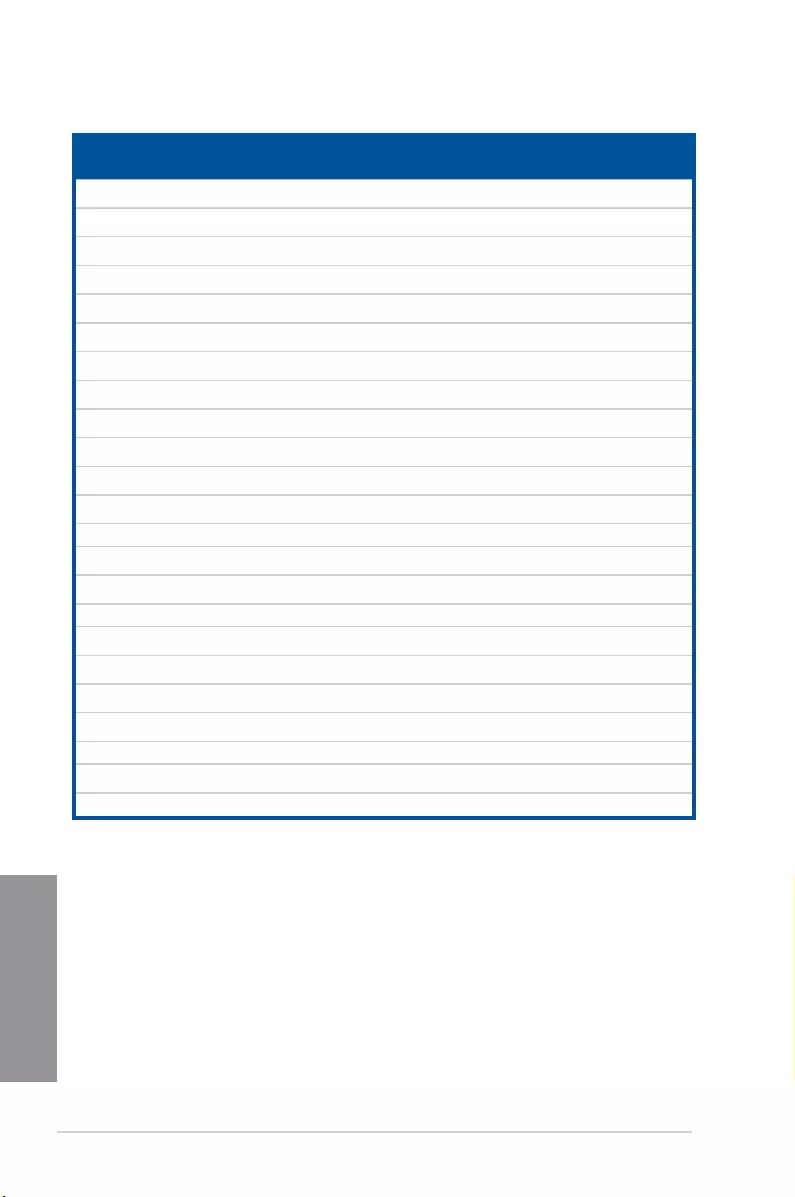
1-12 Chapter 1: Product introduction
Chapter 1
DDR3 2133 MHz capability
Vendors Part No. Size SS/
DS Chip Brand Chip NO. Timing Voltage
DIMM socket support
(optional)
1DIMM 2DIMMs 4DIMMs
A-DATA AX3U2133GC2G9B-DG2
(XMP) 2GB SS - - 9-11-9-27 1.55~
1.75V . .
CORSAIR CMT16GX3M4X2133C9
(XMP1.3)
16GB
(4GBx4 ) DS - - 9-11-10-27 1.50V . . .
CORSAIR CMT4GX3M2A2133C9
(XMP)
4GB
(2x2GB) DS - - 9-10-9-24 1.65V . .
CORSAIR CMT4GX3M2B2133C9
(XMP)
4GB
(2x2GB) DS - - 9-10-9-27 1.50V . . .
CORSAIR CMT8GX3M2B2133C9
(XMP)
8GB
(4GBx2) DS - - 9-11-9-27 1.50V .
G.SKILL F3-17000CL9Q-16GBZH
(XMP1.3)
16GB
(4GBx4) DS - - 9-11-10-28 1.65V . .
KINGSTON KHX2133C11D3T1K2/16GX
(XMP)
16GB
(8GBx2) DS - - - 1.6V . . .
KINGSTON KHX2133C9AD3T1K2/4GX
(XMP)
4GB
(2x2GB ) DS - - - 1.65V . . .
KINGSTON KHX2133C9AD3X2K2/4GX
(XMP)
4GB
(2x2GB) DS - - 9-11-9-27 1.65V . .
KINGSTON KHX2133C9AD3T1K4/8GX
(XMP)
8GB
(4x2GB) DS - - 9-11-9-27 1.65V . . .
KINGSTON KHX2133C9AD3T1FK4/8GX
(XMP)
8GB
(4x2GB) DS - - - 1.65V . .
PATRIOT PGD38G2133C11K
(XMP)
16GB
(4GBx4 ) DS - - 11-11-11-30 1.65V . . .
Team TXD34096M2133HC9N-L 4GB DS SEC 128 HCH9 K4B2G0846D 9-11-11-28 1.65V . . .
KINGSTON KHX21C11T1BK2/16X
(XMP)
16GB
(8GBx2) DS - - - 1.6V . . .
KINGSTON KHX21C11T1BK2/8X
(XMP)
8GB
(4GBx2) DS - - - 1.6V . . .
Team TXD34096M2133HC9N-L 4GB DS SEC 128 HCH9 K4B2G0846D 9-11-11-28 1.65V . . .
KINGSTON KHX2133C11D3K4/16GX
(XMP)
16GB
(4GBx4 ) DS - - - 1.65V . . .
ADATA AX3U2133XC4G10-2X
(XMP) 4GB DS - - 10-11-11-30 1.65V .
ADATA AX3U2133XW8G10-2X
(XMP) 8GB DS - - 10-11-11-30 1.65V . . .
ADATA AX3U2133XW8G10 16GB
(2x8GB ) DS - - 10-11-11-30 1.65V . . .
Team TLD38G2133HC11ABK 8GB DS - - 11-11-11-31 1.65V . . .
G.SKILL F3-2133C11Q-32GZL
(XMP) 8GB DS - - 11-11-11-31 1.5V . . .
KINGSTON KHX21C11T3K4/32X 8GB DS - - - 1.65V . . .
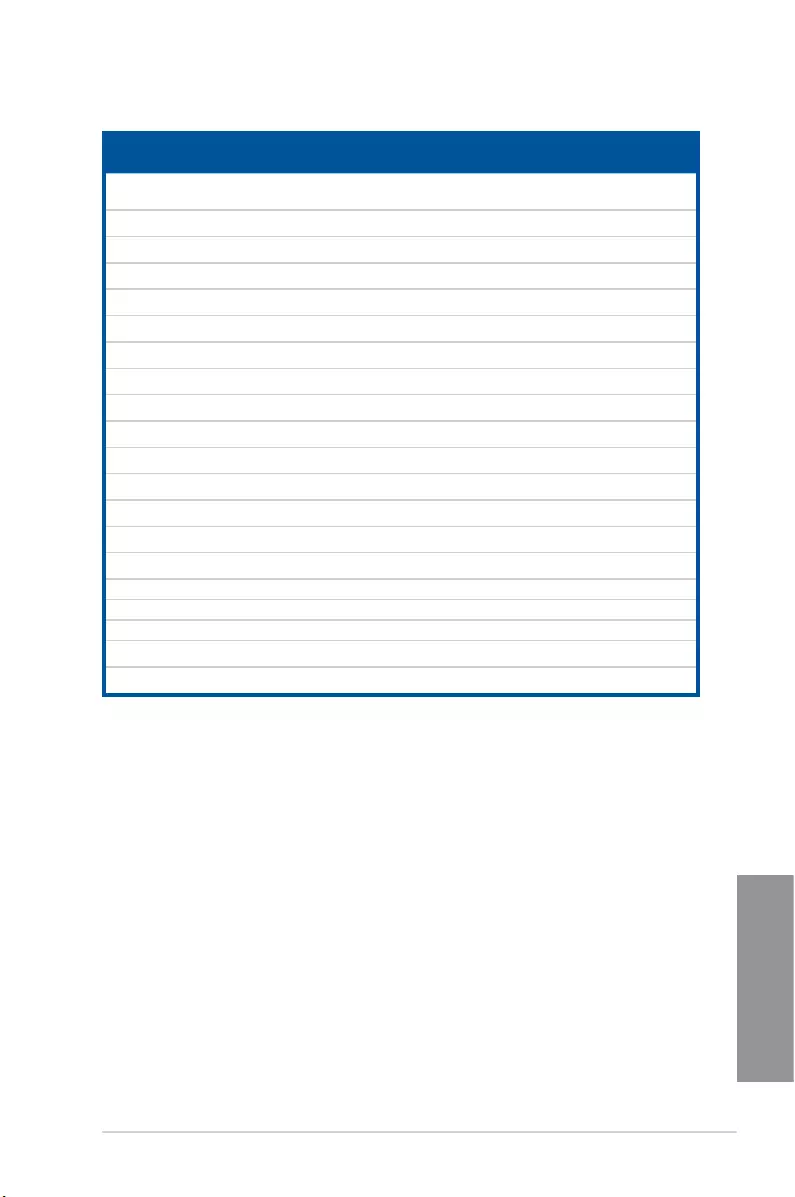
ASUS CROSSBLADE RANGER 1-13
Chapter 1
DDR3 1866 MHz capability
Vendor Part No. Size SS/
DS Chip
Brand Chip
NO. Timing Voltage
DIMM socket support (optional)
1DIMM 2DIMMs 4DIMMs
CORSAIR CMT4GX3M2A1866C9 (XMP) 4GB
(2x2GB) DS - - 9-9-9-24 1.65V . . .
CORSAIR CMT6GX3MA1866C9 (XMP) 6GB
(3x2GB) DS - - 9-9-9-24 1.65V . .
CORSAIR CMZ8GX3M2A1866C9 (XMP) 8GB
(2x4GB) DS - - 9-10-9-27 1.50V . . .
G.SKILL F3-14900CL9Q-16GBZL
(XMP1.3)
16GB
(4GBx4 ) DS - - 9-10-9-28 1.5V . . .
G.SKILL F3-14900CL10Q2-64GBZLD
(XMP1.3)
64GB
(8GBx8 ) DS - - 10-11-10-30 1.5V . . .
G.SKILL F3-14900CL9D-8GBXL (XMP) 8GB
(2x4GB) DS - - 9-10-9-28 1.5V . . .
G.SKILL F3-14900CL9Q-8GBXL (XMP) 8GB
(2GBx4) DS - - 9-9-9-24 1.6V . . .
KINGSTON KHX1866C9D3K4/16GX (XMP) 16GB
(4GBx4 ) DS - - - 1.65V . . .
KINGSTON KHX1866C9D3T1K3/6GX (XMP) 6GB
(3x2GB) DS - - - 1.65V . . .
KINGSTON KHX1866C11D3P1K2/8G 8GB
(4GBx2) DS - - - 1.5V . . .
KINGSTON KHX1866C9D3K2/8GX (XMP) 8GB
(4GBX2) DS - - - 1.65V . . .
CRUCIAL BLE4G3D1869DE1TXO.16FMD
(XMP) 4GB DS - - 9-9-9-27 1.5V .
CRUCIAL BLT4G3D1869DT2TXOB.16FMR
(XMP) 4GB DS - - 9-9-9-27 1.5V . .
AMD AP38G1869U2K 8GB
(4GBX2) DS - - 9-10-9-27 1.5V . . .
ADATA AX3U1866XW8G10 16GB
(2x8GB ) DS - - 10-11-10-30 1.5V . . .
PATRIOT PV138G186C9KPD000326 4GB DS - - - 1.5V . .
Team TLD34G1866H9KBK 4GB DS - - 9-11-9-27 1.5V .
Team TLD38G1866HC10SBK 8GB DS - - 10-11-10-30 1.5V . .
CRUCIAL BLT4G3D1869DT1TX0.13FKD
(XMP) 4GB DS - - 9-9-9-27 1.5V . .
KINGSTON KHX18C10T3K4/32X 8GB DS - - - 1.5V . . .
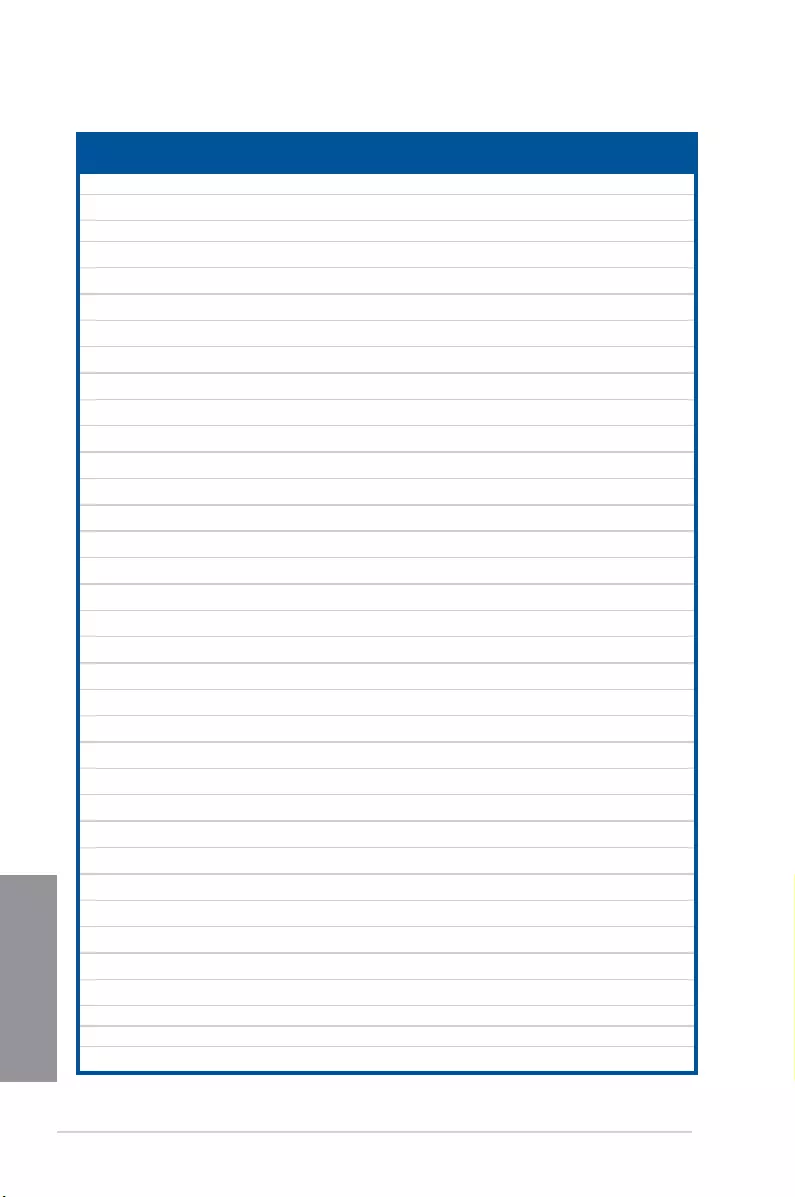
1-14 Chapter 1: Product introduction
Chapter 1
DDR3 1600 MHz capability
(continued on the next page)
Vendor Part No. Size SS/
DS Chip
Brand Chip NO. Timing Voltage
DIMM socket support
(optional)
1DIMM 2DIMMs 4DIMMs
A-DATA AM2U16BC2P1 2GB SS A-DATA 3CCD-1509A EL1126T - - . . .
A-DATA AX3U1600XB2G79-2X
(XMP)
4GB
(2x2GB) DS - - 7-9-7-21 1.55V-1.75V . .
A-DATA AM2U16BC4P2 4GB DS A-DATA 3CCD-1509A EL1126T - - . . .
A-DATA AX3U1600GC4G9-2G
(XMP)
8GB
(2x4GB) DS - - 9-9-9-24 1.55V-1.75V . . .
A-DATA AX3U1600XC4G79-2X
(XMP)
8GB
(2x4GB) DS - - 7-9-7-21 1.55V-1.75V . . .
CORSAIR TR3X3G1600C8D
(XMP)
3GB
(3x1GB) SS - - 8-8-8-24 1.65V . .
CORSAIR CMD12GX3M6A1600C8
(XMP)
12GB
(6x2GB) DS - - 8-8-8-24 1.65V . . .
CORSAIR CMZ32GX3M4X1600C10
(XMP)
32GB
(8GBx4) DS - - 10-10-10-
27 1.50V . .
CORSAIR CMP4GX3M2A1600C8
(XMP)
4GB
(2x2GB) DS - - 8-8-8-24 1.65V . . .
CORSAIR CMP4GX3M2A1600C9
(XMP)
4GB
(2x2GB) DS - - 9-9-9-24 1.65V . .
CORSAIR CMP4GX3M2C1600C7
(XMP)
4GB
(2x2GB) DS - - 7-8-7-20 1.65V . . .
CORSAIR CMX4GX3M2A1600C9
(XMP)
4GB
(2x2GB) DS - - 9-9-9-24 1.65V . .
CORSAIR CMX4GX3M2A1600C9
(XMP)
4GB
(2x2GB) DS - - 9-9-9-24 1.65V . . .
CORSAIR TR3X6G1600C8 G
(XMP)
6GB
(3x2GB) DS - - 8-8-8-24 1.65V . . .
CORSAIR TR3X6G1600C8D G
(XMP)
6GB
(3x2GB) DS - - 8-8-8-24 1.65V . . .
CORSAIR TR3X6G1600C9 G
(XMP)
6GB
(3x2GB) DS - - 9-9-9-24 1.65V . . .
CORSAIR CMP8GX3M2A1600C9
(XMP)
8GB
(2x4GB) DS - - 9-9-9-24 1.65V . . .
CORSAIR CMZ8GX3M2A1600C7R
(XMP)
8GB
(2x4GB) DS - - 7-8-7-20 1.50V . . .
CORSAIR CMX8GX3M4A1600C9
(XMP)
8GB
(4x2GB) DS - - 9-9-9-24 1.65V . . .
Crucial BL25664BN1608.16FF
(XMP)
6GB
(3x2GB) DS - - - - . . .
G.SKILL F3-12800CL9D-2GBNQ
(XMP)
2GB
(2x1GB) SS - - 9-9-9-24 1.5V . . .
G.SKILL F3-12800CL7D-4GBRH
(XMP)
4GB
(2x2GB) SS - - 7-7-7-24 1.6V . . .
G.SKILL F3-12800CL7D-4GBECO
(XMP)
4GB
(2x2GB) DS - - 7-7-8-24 XMP
1.35V . . .
G.SKILL F3-12800CL7D-4GBRM
(XMP)
4GB
(2x2GB) DS - - 7-8-7-24 1.6V . . .
G.SKILL F3-12800CL8D-4GBRM
(XMP)
4GB
(2x2GB) DS - - 8-8-8-24 1.60V . . .
G.SKILL F3-12800CL9D-4GBECO
(XMP)
4GB
(2x2GB) DS - - 9-9-9-24 XMP
1.35V . .
G.SKILL F3-12800CL9D-4GBRL
(XMP)
4GB
(2x2GB) DS - - 9-9-9-24 1.5V . . .
G.SKILL F3-12800CL9T-6GBNQ
(XMP)
6GB
(3x2GB) DS - - 9-9-9-24 1.5V
~1.6V . . .
G.SKILL F3-12800CL7D-8GBRH
(XMP)
8GB
(2x4GB) DS - - 7-8-7-24 1.6V . . .
G.SKILL F3-12800CL8D-8GBECO
(XMP)
8GB
(2x4GB) DS - - 8-8-8-24 XMP
1.35V . . .
G.SKILL F3-12800CL9D-8GBRL
(XMP)
8GB
(2x4GB) DS - - 9-9-9-24 1.5V . . .
GEIL GET316GB1600C9QC
(XMP)
16GB
(4x4GB ) DS - - 9-9-9-28 1.6V . . .
GEIL GV34GB1600C8DC(XMP) 2GB DS - - 8-8-8-28 1.6V .
HYNIX HMT351U6CFR8C-PB 4GB DS HYNIX H5TQ2G83CFR PBC - - . . .
KINGMAX FLGD45F-B8MF7
MAEH(XMP) 1GB SS - - 7 - .
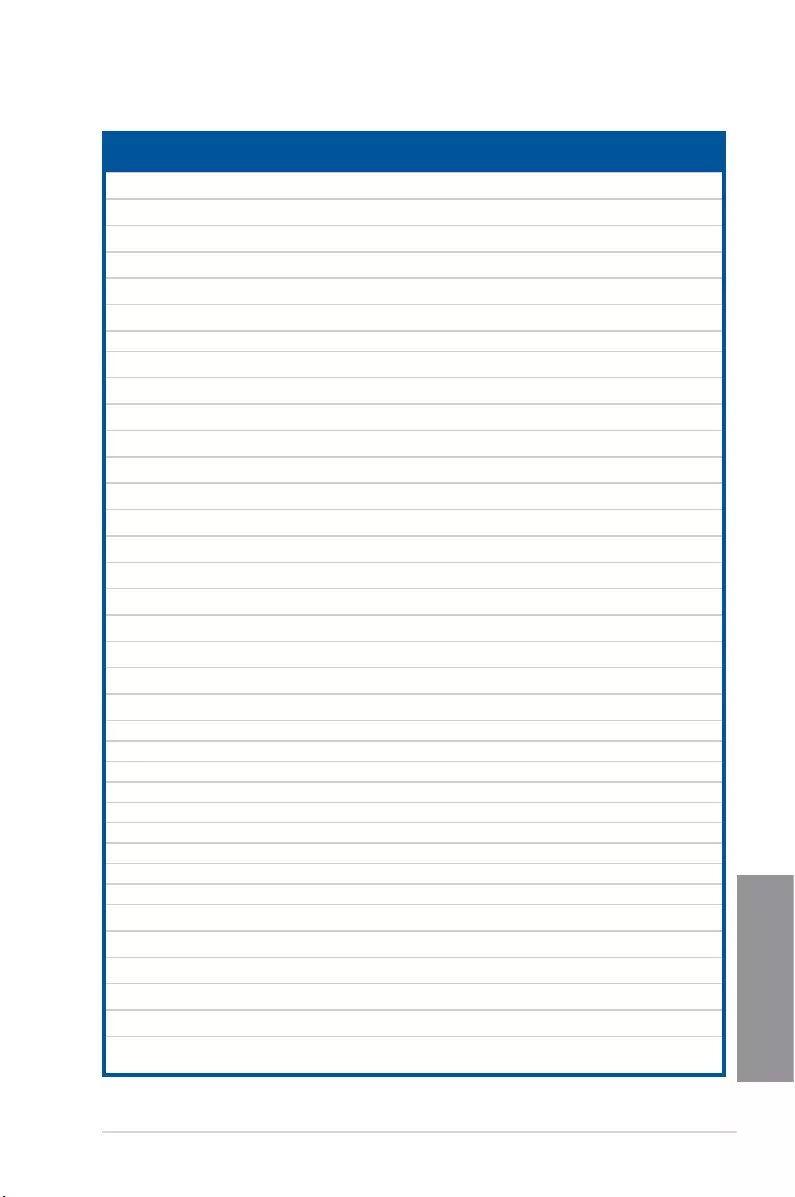
ASUS CROSSBLADE RANGER 1-15
Chapter 1
DDR3 1600 MHz capability
Vendor Part No. Size SS/
DS Chip brand Chip NO. Timing Voltage
DIMM socket support
(optional)
1DIMM 2DIMMs 4DIMMs
KINGMAX FLGE85F-B8KJ9A
FEIS(XMP) 2GB DS - - - - . . .
KINGMAX FLGE85F-B8MF7
MEEH(XMP) 2GB DS - - 7 - . . .
KINGSTON KHX1600C9D3P1K2/4G 4GB
(2x2GB) SS - - - 1.5V . . .
KINGSTON KHX1600C9D3K3/12GX
(XMP)
12GB
(3x4GB) DS - - 9-9-9-27 1.65V . .
KINGSTON KHX1600C9D3T1BK3/12GX
(XMP)
12GB
(3x4GB) DS - - 9-9-9-27 1.65V .
KINGSTON KHX1600C9D3K4/16GX
(XMP)
16GB
(4GBx4) DS - - - 1.65V . . .
KINGSTON KHX1600C9AD3/2G 2GB DS - - - 1.65V . . .
KINGSTON KVR1600D3N11/2G-ES 2GB DS KTC D1288JPNDPLD9U 11-11-11-28 1.35V
~1.5V . . .
KINGSTON KHX1600C7D3K2/4GX
(XMP)
4GB
(2x2GB) DS - - - 1.65V . . .
KINGSTON KHX1600C8D3K2/4GX
(XMP)
4GB
(2x2GB) DS - - 8 1.65V . .
KINGSTON KHX1600C8D3T1K2/4GX
(XMP)
4GB
(2x2GB) DS - - 8 1.65V . .
KINGSTON KHX1600C9D3K2/4GX
(XMP)
4GB
(2x2GB) DS - - 9 1.65V . . .
KINGSTON KHX1600C9D3LK2/4GX
(XMP)
4GB
(2x2GB) DS - - 9 XMP
1.35V . . .
KINGSTON KHX1600C9D3X2K2/4GX
(XMP)
4GB
(2x2GB) DS - - 9-9-9-27 1.65V . . .
KINGSTON KHX1600C9D3T1K3/6GX
(XMP)
6GB
(3x2GB ) DS - - - 1.65V . . .
KINGSTON KHX1600C9D3K3/6GX
(XMP)
6GB
(3x2GB) DS - - 9 1.65V . . .
KINGSTON KHX1600C9D3T1BK3/6GX
(XMP)
6GB
(3x2GB) DS - - 9-9-9-27 1.65V . . .
KINGSTON KHX1600C9D3K2/8GX
(XMP)
8GB
(2x4GB) DS - - 9-9-9-27 1.65V . .
KINGSTON KHX1600C9D3P1K2/8G 8GB
(2x4GB) DS - - - 1.5V . . .
Super Talent WA160UX6G9 6GB
(3x2GB) DS - - 9 - . . .
Transcend JM1600KLN-8GK 8GB
(4GBx2) DS Transcend TK483PCW3 - - .
SanMax SMD-4G68HP-16KZ 4GB DS HYNIX H5TQ2G83BFR PBC - - . . .
AMD AE32G1609U1-U 2GB SS - 23EY4587MB6H11503M 9-9-9-24 1.5V . .
AMD AE34G1609U2-U 4GB DS AMD 23EY4587MB6H11503M 9-9-9-24 1.5V . .
ASint SLZ302G08-EGN1C 2GB SS Asint SLZ302G08-GN1C - - . . .
Asint SLZ3128M8-EGJ1D (XMP) 2GB DS Asint 3128M8-GJ1D 9-9-9-24 1.6V . .
Asint SLA302G08-EGG1C (XMP) 4GB DS Asint 302G08-GG1C - - . . .
Asint SLA302G08-EGJ1C (XMP) 4GB DS Asint 302G08-GJ1C - - . . .
ASint SLA302G08-EGN1C 4GB DS Asint SLA302G08-GN1C - - . . .
ASint SLB304G08-EGN1B 8GB DS Asint SLB304G08-GN1B - - . .
Elixir M2P2G64CB8HC9N-DG
(XMP) 2GB DS - - - - . . .
Elixir M2X8G64CB8HB5N-DG
(XMP) 8GB DS Elixir1213 N2CB4G8BOBN-DG - - . . .
Mushkin 998659 (XMP) 6GB
(3x2GB) DS - - 9-9-9-24 - . . .
Mushkin 998659 (XMP) 6GB
(3x2GB) DS - - 9-9-9-24 1.5
~1.6V . . .
PATRIOT PGD316G1600ELK (XMP) 32GB
(8GBx4) DS - - 9-9-9-24 1.65V . .
PATRIOT PGS34G1600LLKA 4GB
(2x2GB) DS - - 7-7-7-20 1.7V .
(continued on the next page)
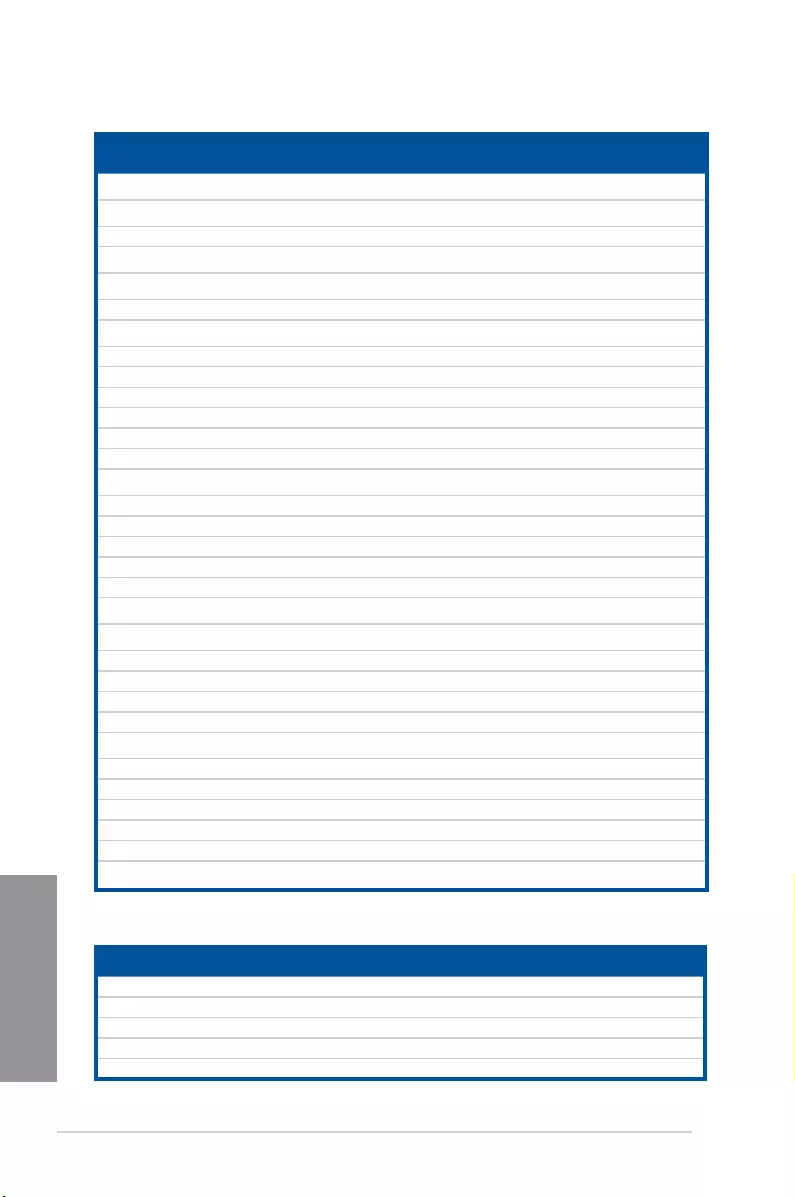
1-16 Chapter 1: Product introduction
Chapter 1
DDR3 1600 MHz capability
Vendor Part No. Size SS/
DS Chip Brand Chip NO. Timing Voltage
DIMM socket support
(optional)
1DIMM 2DIMMs 4DIMMs
Silicon
Power
SP002GBLTU160V02
(XMP) 2GB SS S-POWER 20YT5NG-1201 - - . . .
Silicon
Power
SP004GBLTU160V02
(XMP) 4GB DS S-POWER 20YT5NG-1201 - - . .
Apacer 78.B1GE3.9L10C 4GB DS Apacer KZZC AM5D5908DEQSCK - - . . .
KINGSTON KHX16C9K2/16 16GB
(8GBx2) DS - - - 1.5V . . .
Elixir M2X8G64CB8HB5N-DG
(XMP) 8GB DS Elixir 1213 N2CB4G8BOBN-DG - - . . .
APACER 8GB UNB PC3-12800 CL11 8GB DS APACER AM5D6008BQQSCK - - . . .
CORSAIR CMZ8GX3M1A1600C10
(XMP) 8GB DS - - 10-10
-10-27 1.50V . . .
Transcend 8G DDR31600 DIMM CL11 8GB DS SEC 222 HYKO 6MD9639W - - . . .
Transcend 8G DDR31600 DIMM CL11 8GB DS Transcend E223X8BO648S - - . .
ADATA AD3U1600C2G11-B 2GB SS - N/A - - . .
ADATA AD3U1600W4G11-B 4GB SS ADATA F209X8BR6413 - - .
ADATA AD3U1600C4G11-B 4GB DS - N/A - - . .
ADATA AD3U1600W8G11-B 8GB DS ADATA F211X8B0640A - - . .
TEAM TED34G1600HC11BK 4GB DS - - 11-11
-11-28 -. . .
TEAM TLD34G1600HC9BK (XMP) 4GB DS - - 9-9-24 1.5V . . .
MICRON MT8JTF51264AZ-1G6E1 4GB SS MICRON D9QBJ - - . . .
MICRON MT16JTF1G64AZ-1G6E1 8GB DS MICRON D9QBJ - - . . .
Transcend TS512MLK64W6H 4GB SS SEC 234 HYKO K4B4GO8468 - - . . .
Transcend TS1GLK64W6H 8GB DS SEC 234 HYKO K4B4GO8468 - - . .
ADATA AX3U1600GW8G9 16GB
(2x8GB) DS - - 9-9-9-24 1.5V . . .
ADATA AXDU1600GW8G9B 16GB
(2x8GB) DS - - 11-11
-11-28 1.5V . .
Asint SLA304G08-ENG1B 4GB SS Asint 304G08-GN1B1301 - - . . .
Asint SLB304G08-EGJ1B 8GB DS - - - - . .
PATRIOT PV332G160C9QK 8GB DS - - - 1.5V . . .
APACER 4GB UNB PC3-12800 CL11 4GB SS APACER AM5D6008BQQSCK - - . . .
G.SKILL F3-12800CL10S-8GBXL
(XMP) 8GB DS - - 10-10
-10-30 -. . .
KINGSTON KVR16N11/4(Low Prole) 4GB DS KINGSTON D2568GEROPGGBU - 1.5V . . .
KINGSTON KHX16C10B1K2/16X (XMP) 8GB DS - - - 1.5V . . .
KINGSTON KHX16C9P1K2/16 (XMP) 8GB DS - - - 1.5V . . .
PSC AL9F8L93B-GN2E 4GB SS PSC XHP284C3G-M - - . . .
PSC ALAF8L93B-GN2E 8GB DS PSC XHR425C3G-M - - . . .
Elixir M2P2G64CB8HC9N-DG 2GB DS - - - - . . .
(continued on the next page)
Vendor Part No. Size SS/
DS Chip
Brand Chip No. Timing Voltage DIMM socket support (optional)
1DIMM 2DIMMs 4DIMMs
A-DATA AD31333001GOU 1GB SS A-Data AD30908C8D-151C E0906 - - .
A-DATA AD3U1333C2G9 2GB SS A-DATA 3CCD-1509HNA1126L - - . . .
A-DATA AM2U139C2P1 2GB SS ADATA 3CCD-1509A EL1127T - - . . .
A-DATA AX3U1333C2G9-BP 2GB SS - - - - . . .
A-DATA AD31333G001GOU 3GB (3x1GB) SS - - 8-8-8-24 1.65-1.85V . .
DDR3 1333 MHz capability
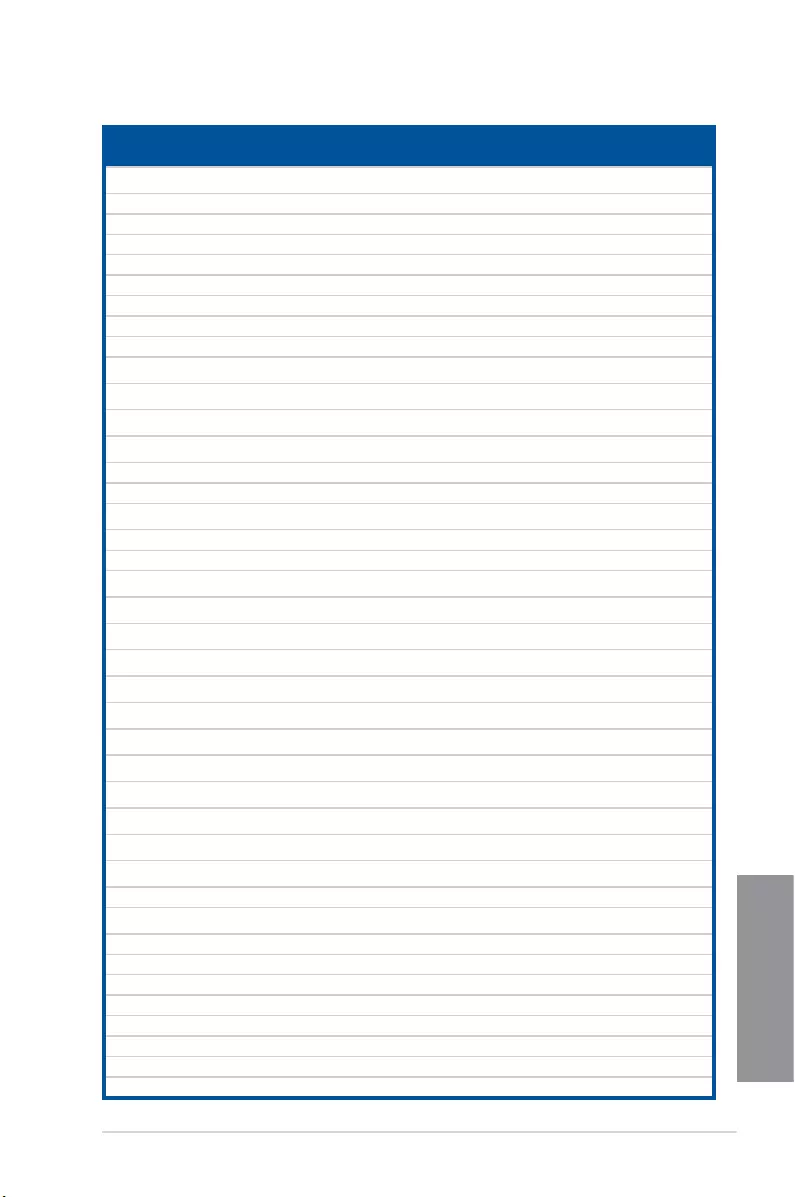
ASUS CROSSBLADE RANGER 1-17
Chapter 1
DDR3 1333 MHz capability
Vendor Part No. Size SS/
DS Chip
Brand Chip No. Timing Voltage
DIMM socket support
(optional)
1DIMM 2DIMMs 4DIMMs
A-DATA AXDU1333GC2G9-2G
(XMP)
4GB
(2x2GB) SS - - 9-9-9-24 1.25V-1.35V
(low voltage) . .
A-DATA AD31333G002GMU 2GB DS - - 8-8-8-24 1.65-1.85V .
A-DATA AD63I1C1624EV 4GB DS A-Data 3CCA-1509A - - . . .
A-DATA AM2U139C4P2 4GB DS ADATA 3CCD-1509A EL1127T - - . . .
A-DATA SU3U1333W8G9-B 8GB DS ELPIDA J4208BASE-DJ-F - - . .
Apacer 78.A1GC6.9L1 2GB DS Apacer AM5D5808DEWSBG - - . . .
Apacer 78.A1GC6.9L1 2GB DS Apacer AM5D5808FEQSBG 9 - . . .
Apacer AU02GFA33C9NBGC 2GB DS Apacer AM5D5808APQSBG - - . . .
Apacer 78.B1GDE.9L10C 4GB DS Apacer AM5D5908CEHSBG - - . . .
Corsair TR3X3G1333C9 G 3GB
(3x1GB) SS - - 9-9-9-24 1.50V . . .
Corsair TR3X6G1333C9 G 6GB
(3x2GB) SS - - 9-9-9-24 1.50V . . .
Corsair CMD24GX3M6A1333C9
(XMP)
24GB
(6x4GB) DS - - 9-9-9-24 1.60V . . .
Corsair TW3X4G1333C9D G 4GB
(2x2GB) DS - - 9-9-9-24 1.50V . . .
Corsair CM3X4GA1333C9N2 4GB DS Corsair 256MBDCJGELC0401136 9-9-9-24 - . . .
Corsair CMX4GX3M1A1333C9 4GB DS - - 9-9-9-24 1.50V . . .
Corsair CMD8GX3M4A1333C7 8GB
(4x2GB) DS - - 7-7-7-20 1.60V . . .
Crucial CT12864BA1339.8FF 1GB SS Micron 9FF22D9KPT 9 - . . .
Crucial CT25664BA1339.16FF 2GB DS Micron 9KF27D9KPT 9 - . . .
Crucial BL25664BN1337.16FF
(XMP)
6GB
(3x2GB) DS - - 7-7-7-24 1.65V . . .
Elpida EBJ10UE8EDF0-DJ-F 1GB SS ELPIDA J1108EDSE-DJ-F - 1.35V
(low voltage) . . .
Elpida EBJ21UE8EDF0-DJ-F 2GB DS ELPIDA J1108EDSE-DJ-F - 1.35V
(low voltage) . . .
G-Skill F3-10600CL8D-2GBHK
(XMP) 1GB SS G.SKILL - - - . .
G-Skill F3-10600CL9D-2GBNQ 2GB
(2x1GB) SS - - 9-9-9-24 1.5V . . .
G-Skill F3-10666CL8D-4GBECO
(XMP)
4GB
(2x2GB) DS - - 8-8-8-8-24 XMP
1.35V . . .
G-Skill F3-10666CL7D-8GBRH
(XMP)
8GB
(2x4GB) DS - - 7-7-7-21 1.5V . . .
GEIL GV32GB1333C9DC 2GB
(2x1GB) DS - - 9-9-9-24 1.5V . . .
GEIL GG34GB1333C9DC 4GB
(2x2GB) DS GEIL GL1L128M88BA12N 9-9-9-24 1.3V
(low voltage) . . .
GEIL GV34GB1333C9DC 4GB
(2x2GB) DS - - 9-9-9-24 1.5V . . .
GEIL GVP34GB1333C7DC 4GB
(2x2GB) DS - - 7-7-7-24 1.5V . . .
Hynix HMT112U6TFR8A-H9 1GB SS Hynix H5TC1G83TFRH9A - 1.35V
(low voltage) . . .
Hynix HMT325U6BFR8C-H9 2GB SS Hynix H5TQ2G83BFRH9C - - . .
Hynix HMT125U6TFR8A-H9 2GB DS Hynix H5TC1G83TFRH9A - 1.35V
(low voltage) . . .
Hynix HMT351U6BFR8C-H9 4GB DS Hynix H5TQ2G83BFRH9C - - . . .
Kingmax FLFD45F-B8KL9 NAES 1GB SS Kingmax KKB8FNWBFGNX-27A - - . . .
Kingmax FLFE85F-C8KF9 CAES 2GB SS Kingmax KFC8FMFXF-DXX-15A - - . . .
Kingmax FLFE85F-C8KL9 NAES 2GB SS Kingmax KFC8FNLXF-DXX-15A - - . . .
Kingmax FLFE85F-C8KM9 NAES 2GB SS Kingmax KFC8FNMXF-BXX-15A - - . . .
Kingmax FLFE85F-B8KL9 NEES 2GB DS Kingmax KKB8FNWBFGNX-26A - - . .
Kingmax FLFF65F-C8KL9 NEES 4GB DS Kingmax KFC8FNLXF-DXX-15A - - . . .
Kingmax FLFF65F-C8KM9 NEES 4GB DS Kingmax KFC8FNMXF-BXX-15A - - . . .
(continued on the next page)
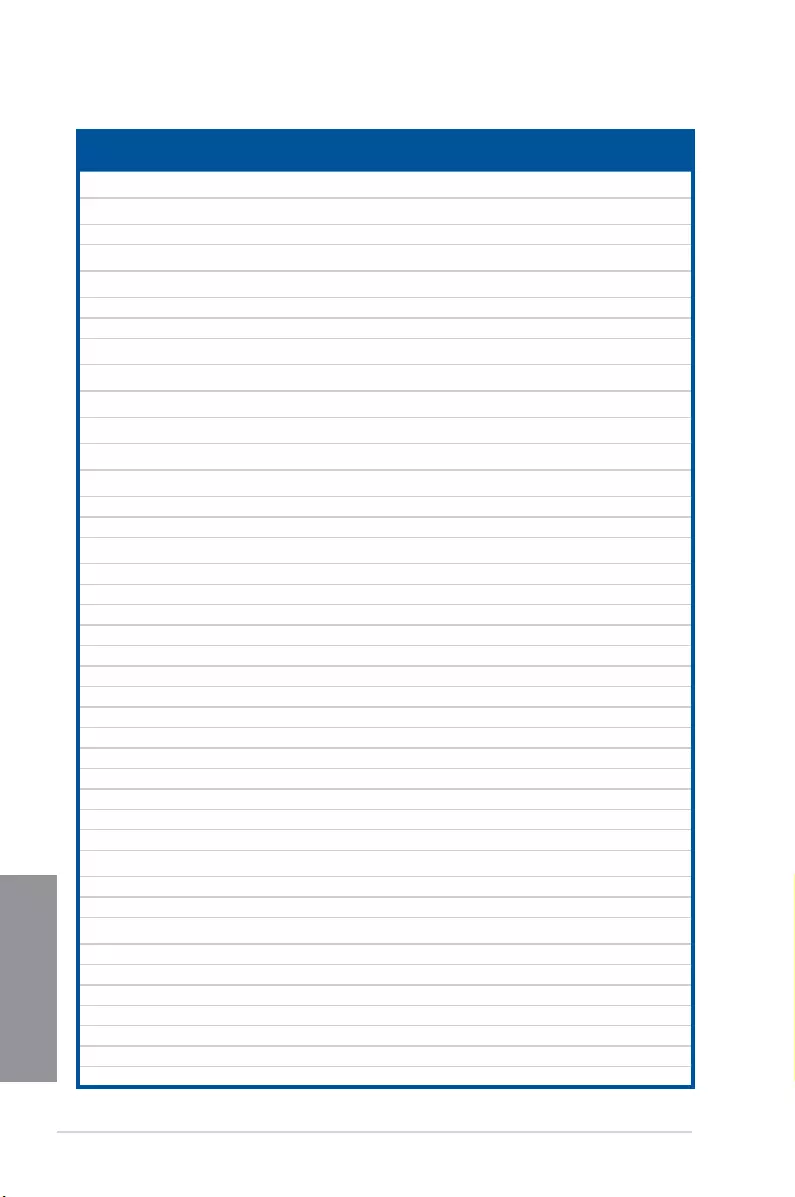
1-18 Chapter 1: Product introduction
Chapter 1
DDR3 1333 MHz capability
Vendor Part No. Size SS/
DS Chip Brand Chip NO. Timing Voltage
DIMM socket support
(optional)
1DIMM 2DIMMs 4DIMMs
KINGSTON KVR1333D3N9/1G
(Low Prole) 1GB SS ELPIDA J1108BDBG-DJ-F 9 1.5V . . .
KINGSTON KVR1333D3N9/2G
(Low Prole) 2GB SS Hynix H5TQ2G83AFRH9C 9 - . . .
KINGSTON KVR1333D3S8N9/2G 2GB SS Micron IID77 D9LGK - 1.5V . . .
KINGSTON KVR1333D3S8N9/2G-SP
(Low Prole) 2GB SS ELPIDA J2108BCSE-DJ-F - 1.5V . . .
KINGSTON KVR1333D3N9/2G
(Low Prole) 2GB DS ELPIDA J1108BFBG-DJ-F 9 1.5V . . .
KINGSTON KVR1333D3N9/2G 2GB DS KTC D1288JPNDPLD9U 9 1.5V . . .
KINGSTON KVR1333D3N9/2G 2GB DS ELPIDA J1108BDSE-DJ-F 9 1.5V . . .
KINGSTON KVR1333D3N9/2G-SP
(Low Prole) 2GB DS KTC D1288JEMFNGD9U - 1.5V . . .
KINGSTON KVR1333D3N9/2G-SP
(Low Prole) 2GB DS KINGSTON D1288JPSFPGD9U - 1.5V . . .
KINGSTON KHX1333C7D3K2/4GX
(XMP)
4GB
(2x2GB) DS - - 7 1.65V . . .
KINGSTON KHX1333C9D3UK2/4GX
(XMP)
4GB
(2x2GB) DS - - 9 XMP
1.25V . . .
KINGSTON KVR1333D3N9/4G
(Low Prole) 4GB DS ELPIDA J2108BCSE-DJ-F 9 1.5V . . .
KINGSTON KVR1333D3N9/4G
(Low Prole) 4GB DS ELPIDA J2108BCSE-DJ-F - 1.5V . . .
KINGSTON KVR1333D3N9/4G 4GB DS KTC D2568JENCNGD9U - 1.5V . . .
KINGSTON KVR1333D3N9/4G 4GB DS Hynix H5TQ2G83AFR - - . .
KINGSTON KVR1333D3N9/4G-SP
(Low Prole) 4GB DS KINGSTON D2568JENCPGD9U - 1.5V . . .
Micron MT4JTF12864AZ-1G4D1 1GB SS Micron OJD12D9LGQ - - . .
Micron MT8JTF12864AZ-1G4F1 1GB SS Micron 9FF22D9KPT 9 - . . .
Micron MT8JTF25664AZ-1G4D1 2GB SS Micron OJD12D9LGK - - . . .
Micron MT8JTF25664AZ-1G4M1 2GB SS MICRON IJM22 D9PFJ - - . . .
Micron MT16JTF25664AZ-1G4F1 2GB DS Micron 9KF27D9KPT 9 - . . .
Micron MT16JTF51264AZ-1G4D1 4GB DS Micron OLD22D9LGK - - . . .
NANYA NT4GC64B8HG0NF-CG 4GB DS NANYA NT5CB256M8GN-CG - - . . .
PSC AL7F8G73F-DJ2 1GB SS PSC A3P1GF3FGF - - . . .
PSC AL8F8G73F-DJ2 2GB DS PSC A3P1GF3FGF - - . . .
SAMSUNG M378B2873FHS-CH9 1GB SS SAMSUNG K4B1G0846F - - . . .
SAMSUNG M378B5773DH0-CH9 2GB SS SAMSUNG K4B2G0846D - - . . .
SAMSUNG M378B5673FH0-CH9 2GB DS SAMSUNG K4B1G0846F - - . . .
SAMSUNG M378B5273CH0-CH9 4GB DS SAMSUNG K4B2G0846C - - . . .
Super Talent W1333UA1GH 1GB SS Hynix H5TQ1G83TFR 9 - . . .
Super Talent W1333UX2G8(XMP) 2GB
(2x1GB) SS - - 8 - . .
Super Talent W1333UB2GS 2GB DS SAMSUNG K4B1G0846F 9 - . . .
Super Talent W1333UB4GS 4GB DS SAMSUNG K4B2G0846C - - . . .
Super Talent W1333UX6GM 6GB
(3x2GB) DS Micron 0BF27D9KPT 9-9-9-24 1.5V . . .
Transcend JM1333KLN-2G 2GB SS Hynix H5TQ2G83BZRH9C - - . . .
Transcend TS256MLK64V3U 2GB DS Micron 9GF27D9KPT - - . . .
Transcend TS1GLK64V3H 8GB DS Micron IVD22D9PBC - - . . .
KINGSTEK KSTD3PC-10600 2GB SS MICRON PE911-125E - - . . .
AMD AE32G1339U1-U 2GB SS AMD 23EY4587MB3H11503M 9-9-9-24 1.5V . .
AMD AE34G1339U2-U 4GB DS AMD 23EY4587MB3H11503M 9-9-9-24 1.5V . . .
ASint SLZ302G08-EDJ1C 2GB SS Asint SLZ302G08-DJ1C - - . . .
(continued on the next page)
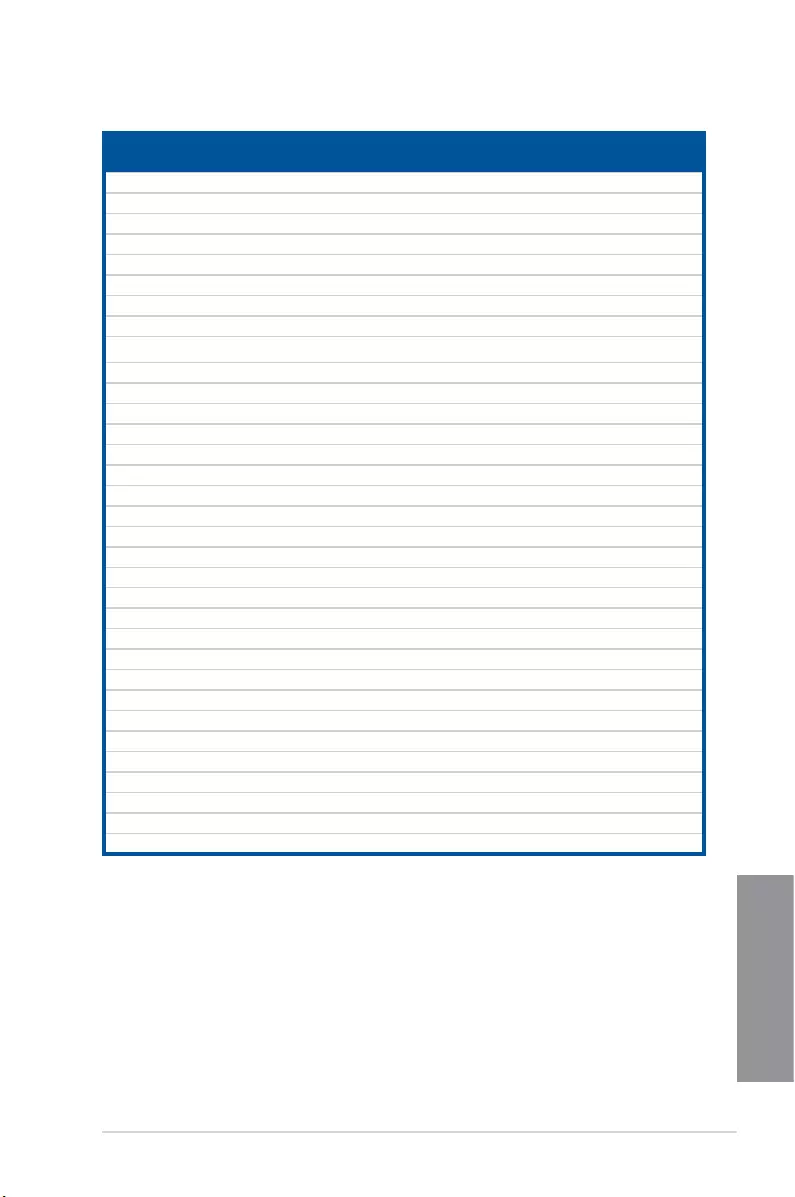
ASUS CROSSBLADE RANGER 1-19
Chapter 1
Vendor Part No. Size SS/
DS Chip Brand Chip NO. Timing Voltage
DIMM socket support
(optional)
1DIMM 2DIMMs 4DIMMs
ASint SLA302G08-EDJ1C 4GB DS Asint SLA302G08-DJ1C - - . . .
ASint SLB304G08-EDJ1B 8GB DS Asint SLB304G08-DJ1B - - . . .
Elixir M2F2G64CB88B7N-CG 2GB SS Elixir N2CB2G80BN-CG - - . . .
Elixir M2F2G64CB88D7N-CG 2GB SS Elixir N2CB2G80DN-CG - - . .
Elixir M2F2G64CB88G7N-CG 2GB SS Elixir N2CB2G80GN-CG - - . . .
Elixir M2F4G64CB8HB5N-CG 4GB DS Elixir N2CB2G80BN-CG - - . . .
Elixir M2F4G64CB8HD5N-CG 4GB DS Elixir N2CB2G80DN-CG - - . . .
Kingshare KSRPCD313332G 2GB DS PATRIOT PM128M8D385-15 - - . .
Kingtiger 2GB DIMM PC3-10666 2GB DS SAMSUNG SEC 904 HCH9
K4B1G0846D - - . . .
Kingtiger KTG2G1333PG3 2GB DS - - - - . . .
Markvision BMD32048M1333C9-1123 2GB DS Markvision M3D1288P-13 - - . . .
Markvision BMD34096M1333C9-1124 4GB DS Markvision M3D2568E-13 - - . . .
PATRIOT PSD32G13332H 2GB DS - - - - . . .
PATRIOT PG38G1333EL(XMP) 8GB DS - - 9-9-9-24 1.5V . .
RAMAXEL RMR1870ED48E8F-1333 2GB DS ELPIDA J1108BDBG-DJ-F - - . . .
RAMAXEL RMR1870EC58E9F-1333 4GB DS ELPIDA J2108BCSE-DJ-F - - . . .
RiDATA C304627CB1AG22Fe 2GB DS RiDATA N/A 9 - . . .
RiDATA E304459CB1AG32Cf 4GB DS RiDATA N/A 9 - . . .
Silicon Power SP002GBLTU133V02 2GB SS S-POWER 20YT3NG-1202 - - . . .
Silicon Power SP002GBLTU133S02 2GB DS Elixir N2CB1680AN-C6 - . . .
Silicon Power SP004GBLTU133V02 4GB DS S-POWER 20YT3NG-1201 - - . .
TAKEMS TMS2GB364D081-107EY 2GB DS - - 7-7-7-20 1.5V .
TAKEMS TMS2GB364D082-138EW 2GB DS - - 8-8-8-24 1.5V . . .
UMAX E41302GP0-73BDB 2GB DS UMAX U2S24D30TP-13 - - . . .
WINTEC 3WVS31333-2G-CNR 2GB DS AMPO AM3420803-13H - - . . .
Transcend 8G DDR3 1333 DIMM CL9 8GB DS Transcend E207X8BO643Y - - . .
Transcend 8G DDR3 1333 DIMM CL9 8GB DS - N/A - - . . .
HMD HMDD302GU648S1B9C-MEX 2GB SS ERTH 256X8DDR3 WT - 1.5V . . .
HMD HMDD304GU648S1B9C-MEX 4GB SS UUJK 512X8DDR3 WT - 1.5V . .
HMD HMDD308GU648D1B9C-MEX 8GB DS FFCT 512X8DDR3 WT - 1.5V .
TEAM TED34G1333HC9BK 4GB DS - - 9-9-9-24 - .
TEAM TED38G1333HC9BK 8GB DS - - 9-9-9-24 1.5V . . .
Asint SLA304G08-EDJ1B 4GB SS Asint 304G08-DJ1B1301 - - . . .
DDR3 1333 MHz capability
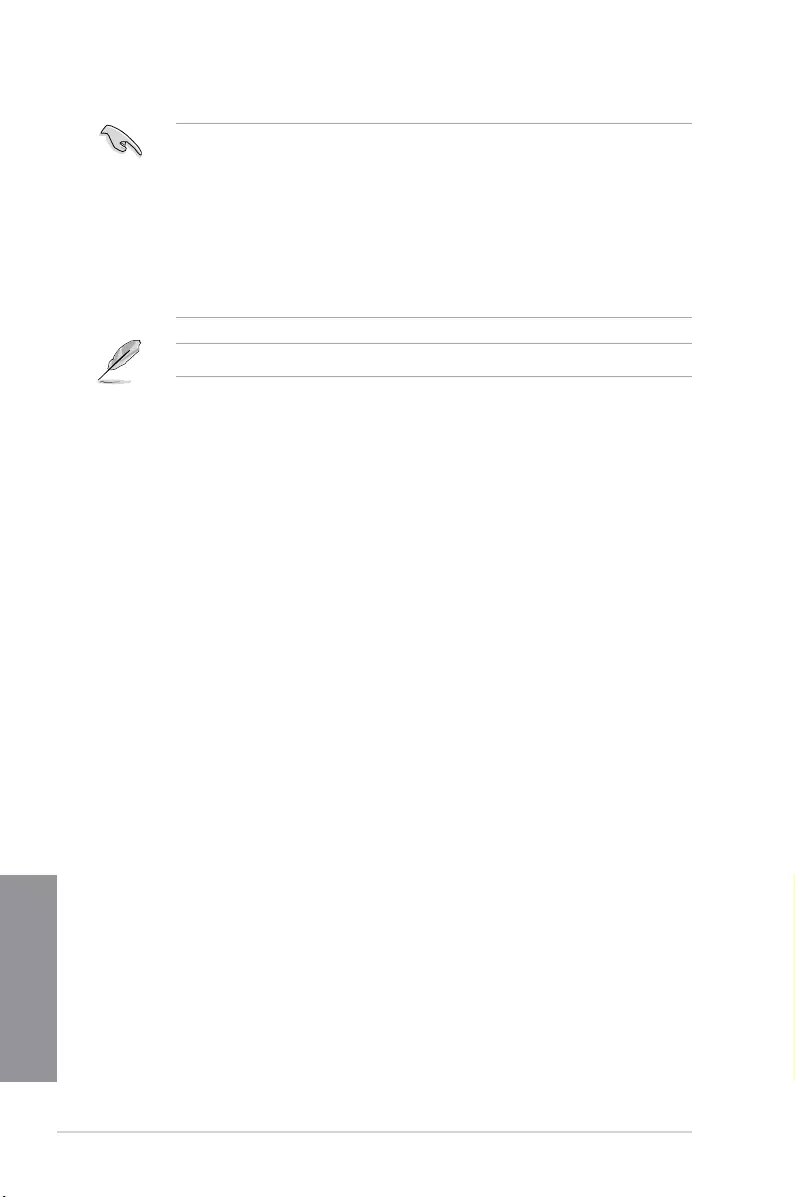
1-20 Chapter 1: Product introduction
Chapter 1
Side(s): SS - Single-sided DS - Double-sided
DIMM support:
• 1DIMM: Supports one (1) module inserted into any slot as Single-channel memory
conguration. We suggest that you install the module into A2 slot.
• 2 DIMMs: Supports two (2) modules inserted into either the red slots or the black slots as
one pair of Dual-channel memory conguration. We suggest that you install
the modules into slots A2 and B2 for better compatibility.
• 4DIMMs: Supports four (4) modules inserted into both the red and black slots as two pairs
of Dual-channel memory conguration.
Visit the ASUS website for the latest QVL.
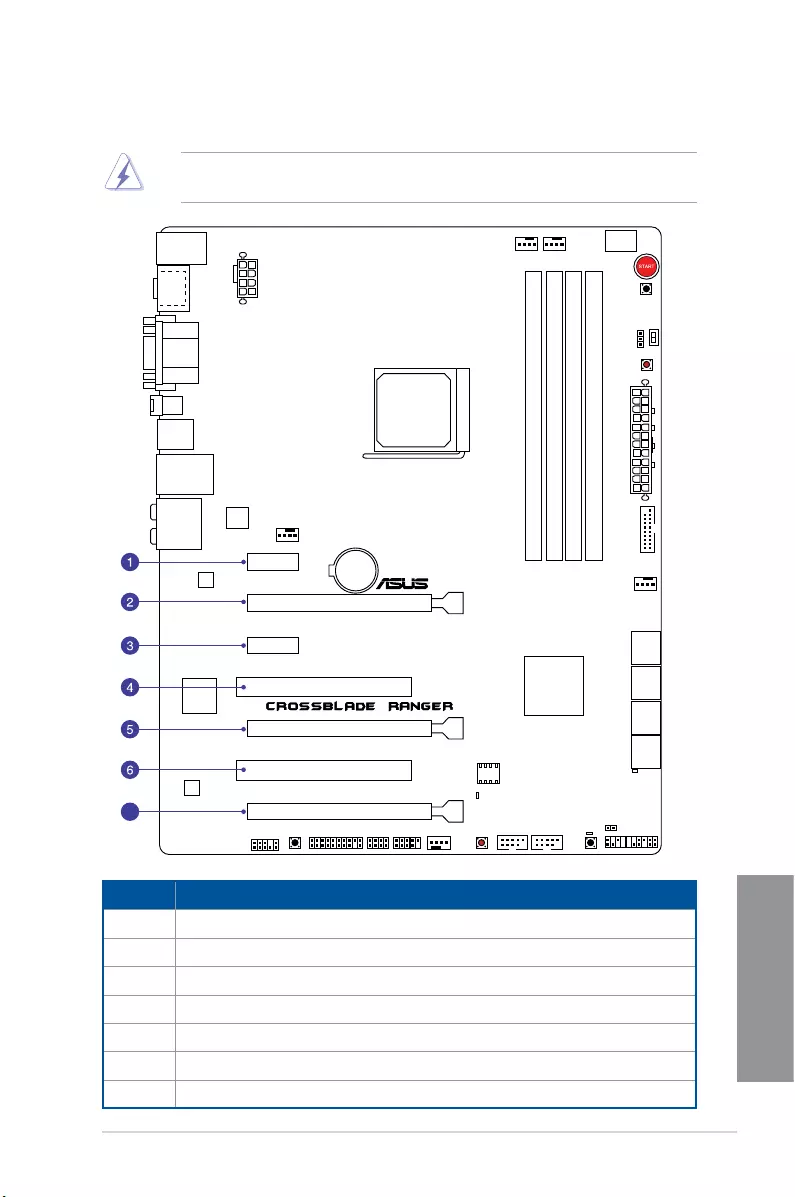
ASUS CROSSBLADE RANGER 1-21
Chapter 1
1.2.5 Expansion slots
Unplug the power cord before adding or removing expansion cards. Failure to do so may
cause you physical injury and damage motherboard components.
Slot No. Slot Description
1 PCIe 2.0 x1_1 slot
2 PCIe 3.0/2.0 x16/x8_1 slot
3 PCIe 2.0 x1_2 slot
4PCI slot 1
5PCIe 3.0/2.0 x8_2 slot
6 PCI slot 2
7 PCIe 2.0 x4_3 slot
PCIEX16/X8_1
PCI1
PCI2
PCIEX8_2
PCIEX4_3
PCIEX1_2
PCIEX1_1
7
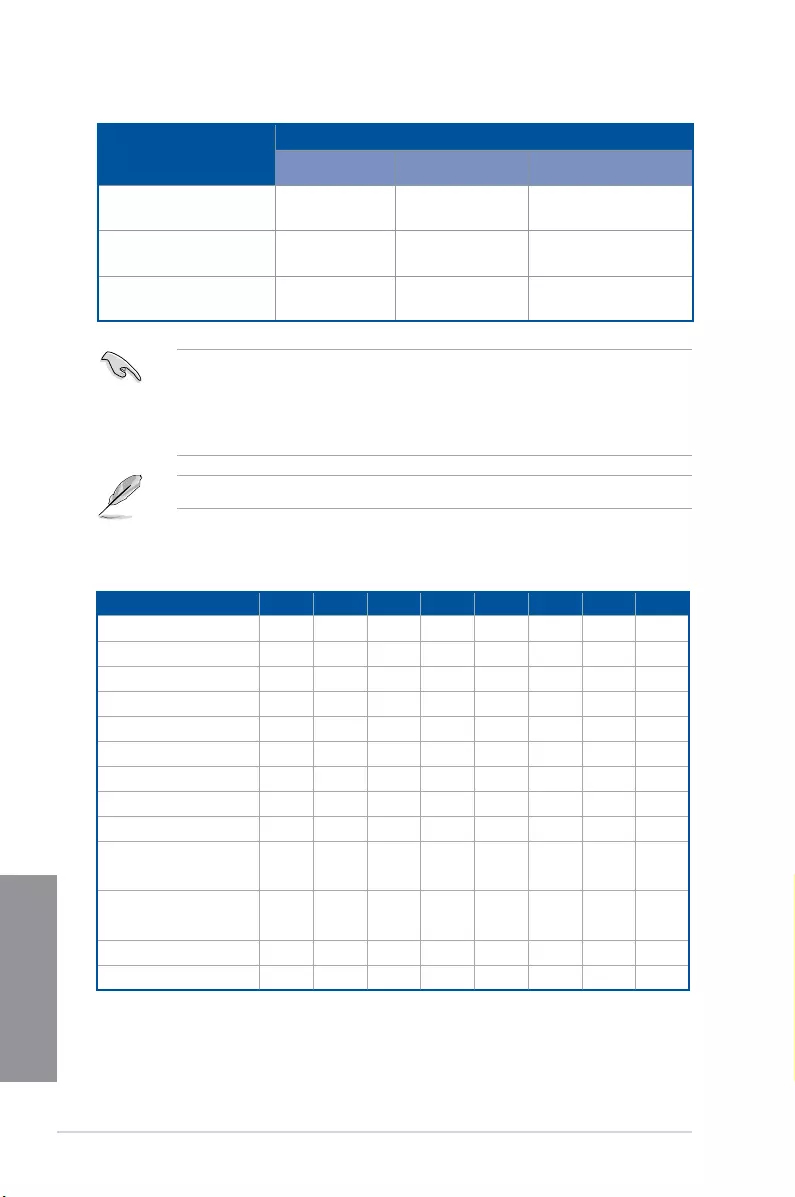
1-22 Chapter 1: Product introduction
Chapter 1
• We recommend that you provide sufcient power when running CrossFireX™ mode.
• Connect a chassis fan to the motherboard connector labeled CHA_FAN1-3 when
using multiple graphics cards for better thermal environment.
• Only FM2+ processors can support PCIe 3.0 speed rate.
PCIEX16/X8_1 slot switches to x8 mode when PCIEX8_2 slot is occupied.
VGA Configuration
PCIe operating mode
Single VGA CrossFireX™ 3-WAY CrossFireX™
PCIEX16/X8_1 x16 x16 x8
PCIEX8_2 _ _ x8
PCIEX4_3 _ x4 x4
IRQ assignments for this motherboard
A B C D E F G H
PCIE x16 – – shared – – – – –
PCIE x8 – – – shared – – – –
PCIE x4 shared – – – – – – –
PCIE x1_1 shared – – – – – – –
ASM USB3.0 – shared – – – – – –
Intel LAN Controller – – shared – – – – –
PCIE x1_2 – – – shared – – – –
HD Audio shared – – – – – – –
SATA Controller – – – shared – – –
OnChip XHCI
Controller 1 – – shared – – – – –
OnChip XHCI
Controller 2 – shared – – – – – –
OnChip USB EHCI – shared – – – – – –
OnChip USB OHCI – – shared – – – – –
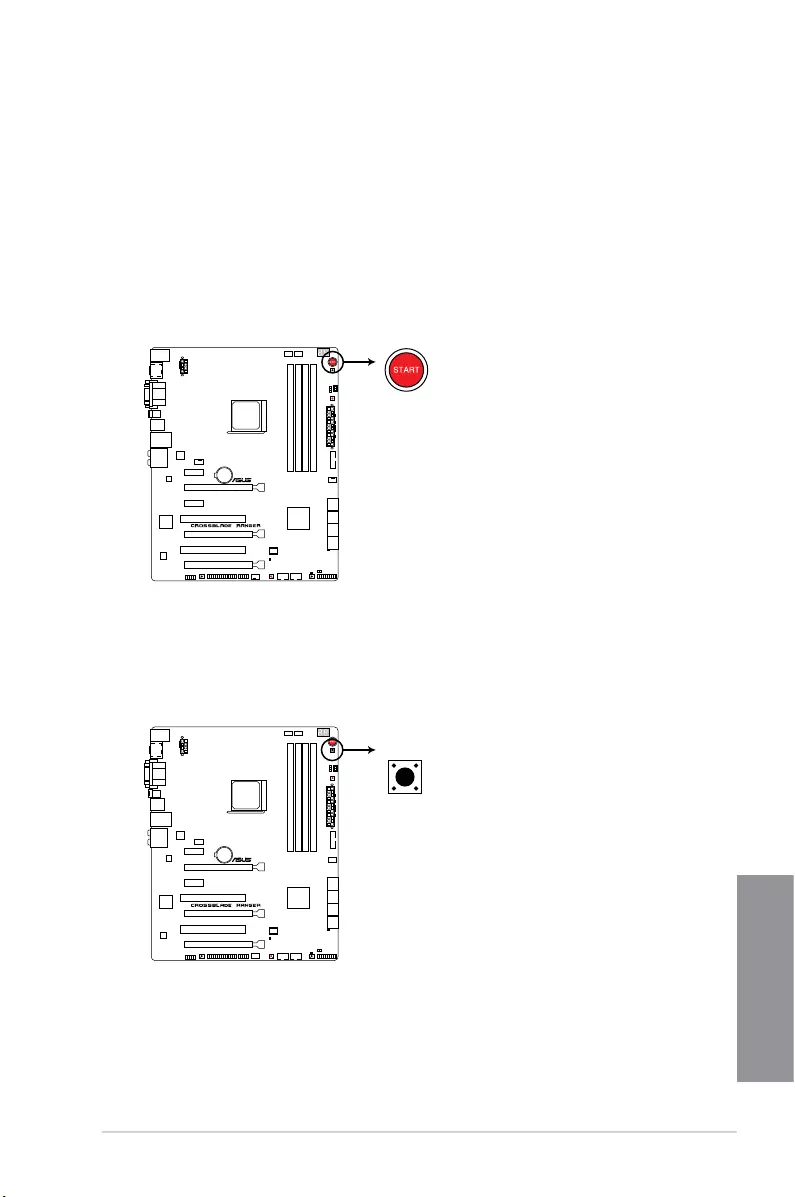
ASUS CROSSBLADE RANGER 1-23
Chapter 1
1.2.6 Onboard buttons and switches
Onboard buttons allow you to ne-tune performance when working on a bare or open-
case system. This is ideal for overclockers and gamers who continually change settings to
enhance system performance.
1. Power-on button (START)
The motherboard comes with a power-on button that allows you to power up or wake
up the system. The button also lights up when the system is plugged to a power source
indicating that you should shut down the system and unplug the power cable before
removing or installing any motherboard component.
2. RESET button (RESET)
Press the reset button to reboot the system.
CROSSBLADE RANGER Power-on button
CROSSBLADE RANGER Reset button
RESET
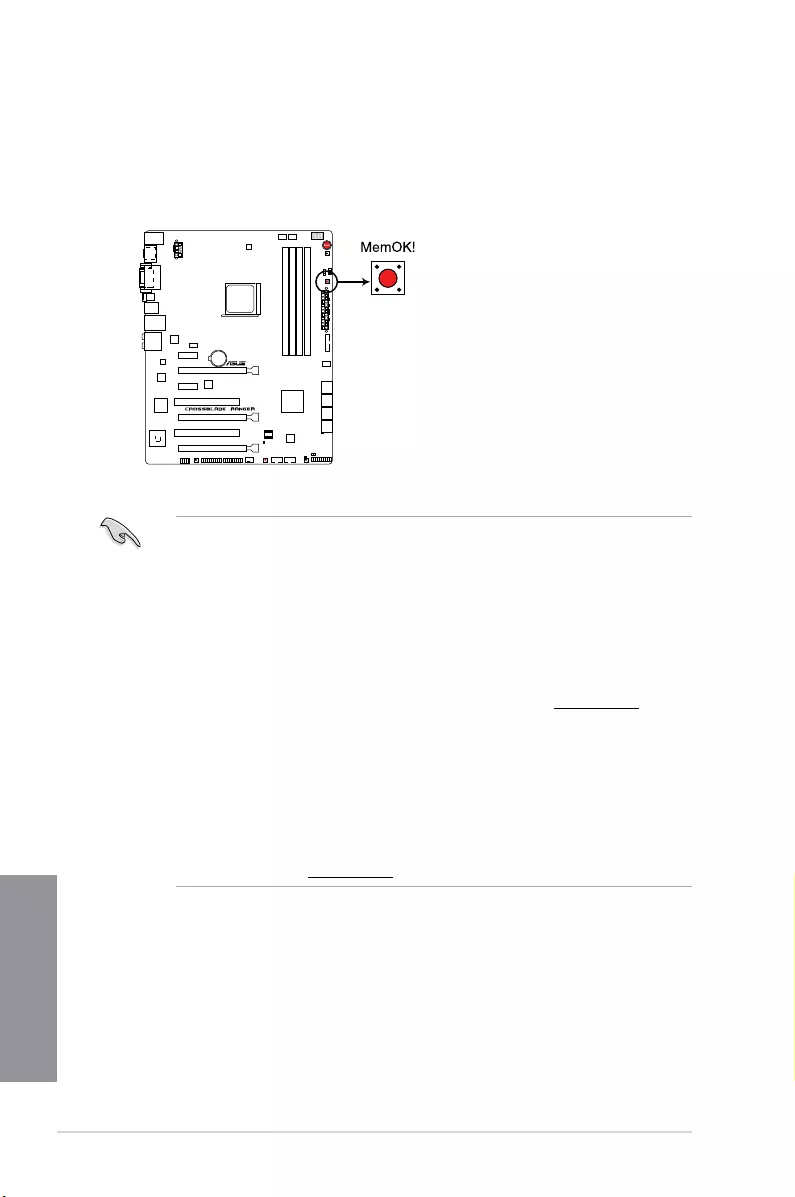
1-24 Chapter 1: Product introduction
Chapter 1
• Turn off the system and reinstall the DIMM before using the MemOK! function.
• The MemOK! button does not function under Windows® OS environment.
• During the tuning process, the system loads and tests failsafe memory settings. It
takes about 30 seconds for the system to test one set of failsafe settings. If the test
fails, the system reboots and test the next set of failsafe settings.
• Due to memory tuning requirement, the system automatically reboots when each
timing set is tested. If the installed DIMMs still fail to boot after the whole tuning
process, replace the DIMMs with ones recommended in the Memory QVL (Qualied
Vendors Lists) in this user manual or on the ASUS website at www.asus.com.
• If you turn off the computer and replace DIMMs during the tuning process, the system
continues memory tuning after turning on the computer. To stop memory tuning, turn
off the computer and unplug the power cord for about 5–10 seconds.
• If your system fails to boot up due to BIOS overclocking, press the MemOK! button
to boot and load the BIOS default settings. A message will appear during POST
reminding you that the BIOS has been restored to its default settings.
• We recommend that you download and update to the latest BIOS version from the
ASUS website at www.asus.com after using the MemOK! function.
3. MemOK! button (MemOK!)
Installing DIMMs that are not compatible with the motherboard may cause system boot
failure. Press the MemOK! button until the memory compatibility tuning for successful
boot.
CROSSBLADE RANGER MemOK! button
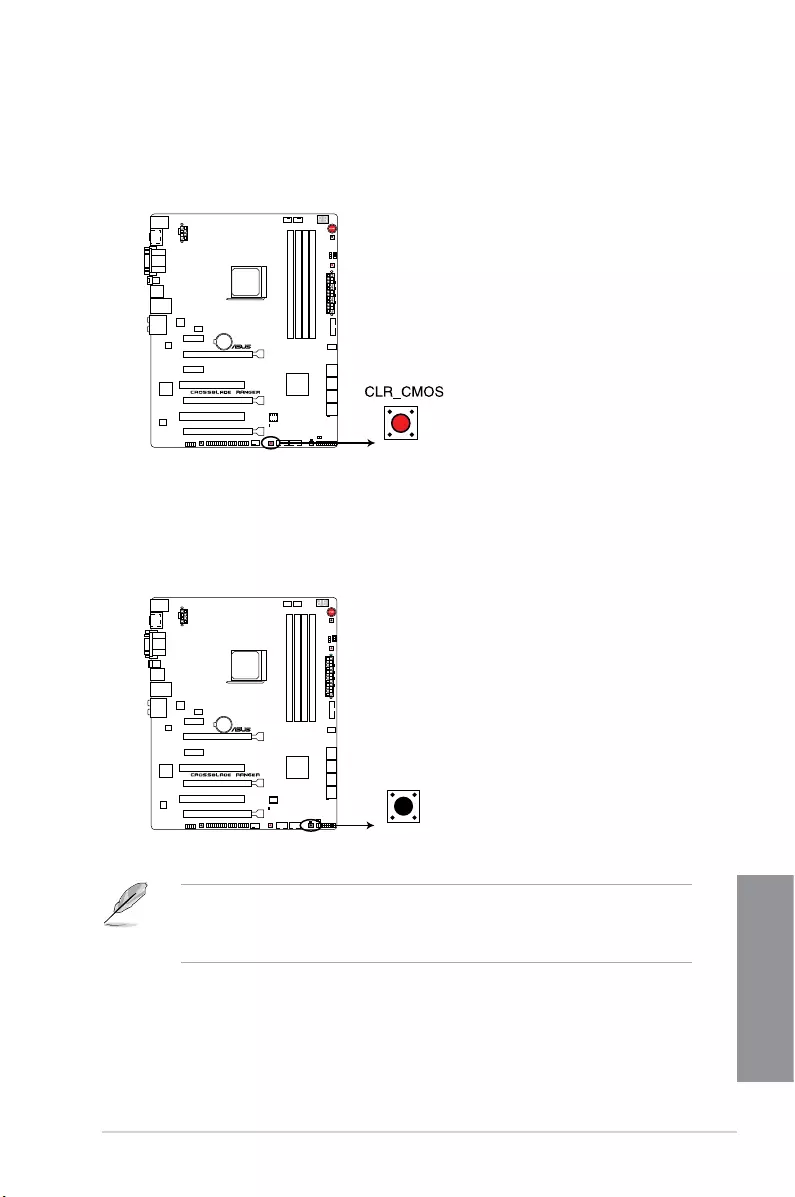
ASUS CROSSBLADE RANGER 1-25
Chapter 1
4. Clear CMOS button (CLR_CMOS)
Press this button to clear the BIOS setup information only when the systems hangs
due to overclocking.
5. KeyBot button (KeyBot)
Press this button to activate the KeyBot feature.
• The KeyBot feature supports USB keyboards only.
• For more information about the KeyBot feature, refer to the Software Support
chapter of this user guide.
CROSSBLADE RANGER Clear CMOS button
CROSSBLADE RANGER KeyBot button
KEYBOT
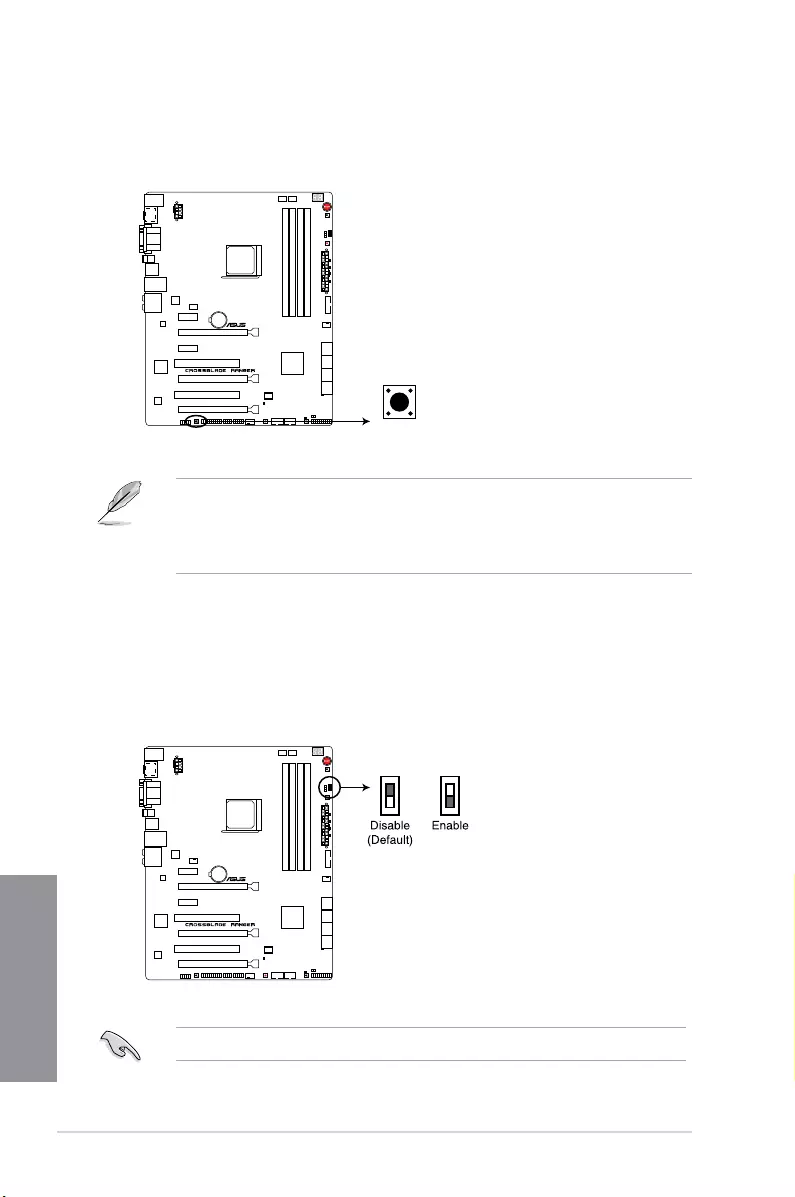
1-26 Chapter 1: Product introduction
Chapter 1
Ensure to set the LN2 Mode jumper to [Enable] before using the Slow Mode switch.
6. Sonic SoundStage button (SOUNDSTAGE)
Press this button to activate the Sonic SoundStage feature.
7. Slow Mode switch
Slow Mode switch allows your system to provide better overclocking margins when
using the LN2 cooling system. When enabled, the Slow Mode switch prevents the
system from crashing, slows down the CPU, and the system’s tuner will make the
adjustments.
• The debug code on the Q-Code LED shows the current Sonic SoundStage prole
when you press the Sonic SoundStage button.
• For more information about Sonic SoundStage, refer to section 4.6 ROG audio
features of this user guide.
CROSSBLADE RANGER Sonic SoundStage button
SOUNDSTAGE
CROSSBLADE RANGER Slow mode switch
SLOW_MODE
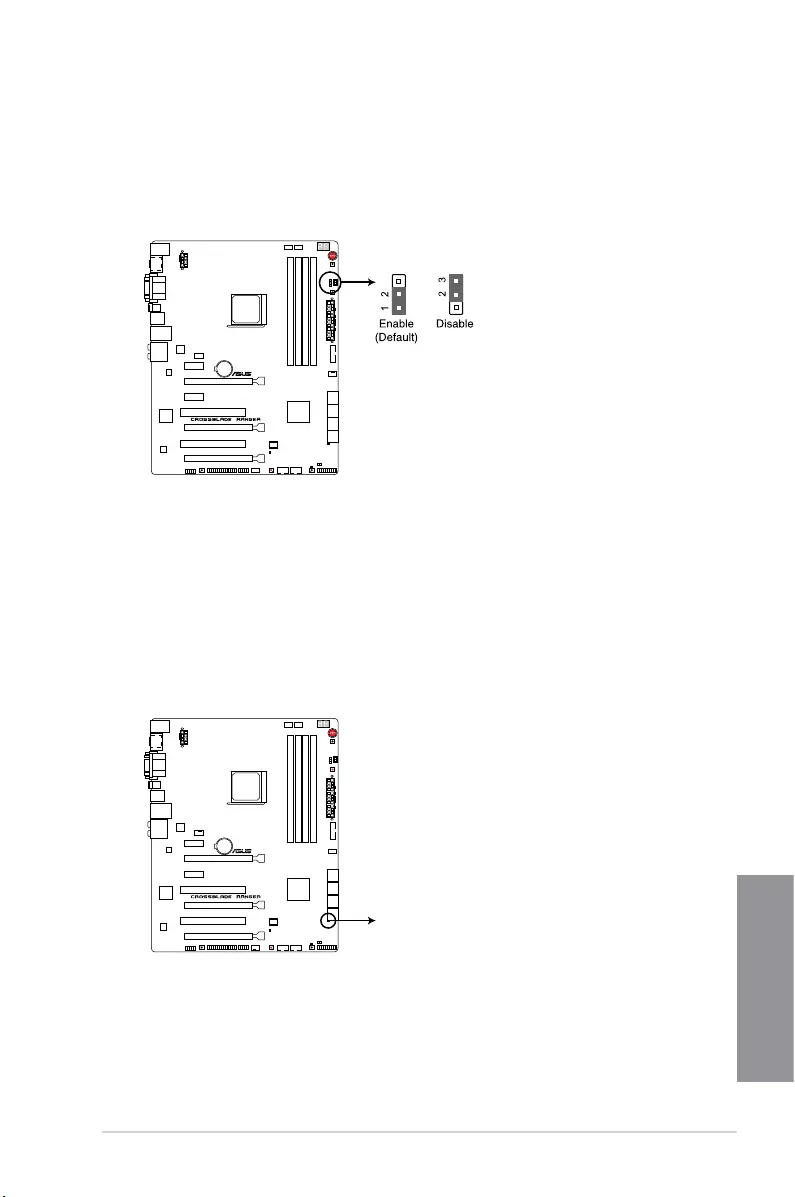
ASUS CROSSBLADE RANGER 1-27
Chapter 1
1.2.8 Onboard LEDs
1. Hard Disk LED (HD_LED)
The Hard Disk LED is designed to indicate the hard disk activity. It blinks when data
is being written into or read from the hard disk drive. The LED does not light up when
there is no hard disk drive connected to the motherboard or when the hard disk drive
does not function.
CROSSBLADE RANGER Hard Disk LED
HD_LED
1.2.7 Jumpers
1. LN2 Mode Jumper (3-pin LN2)
When enabled, the LN2 Mode jumper allows your system to eliminate the cold bugs
in the processor during POST. It allows the processor to run at an extremely low
temperature and helps the system boot fast.
CROSSBLADE RANGER LN2 mode setting
LN2_MODE
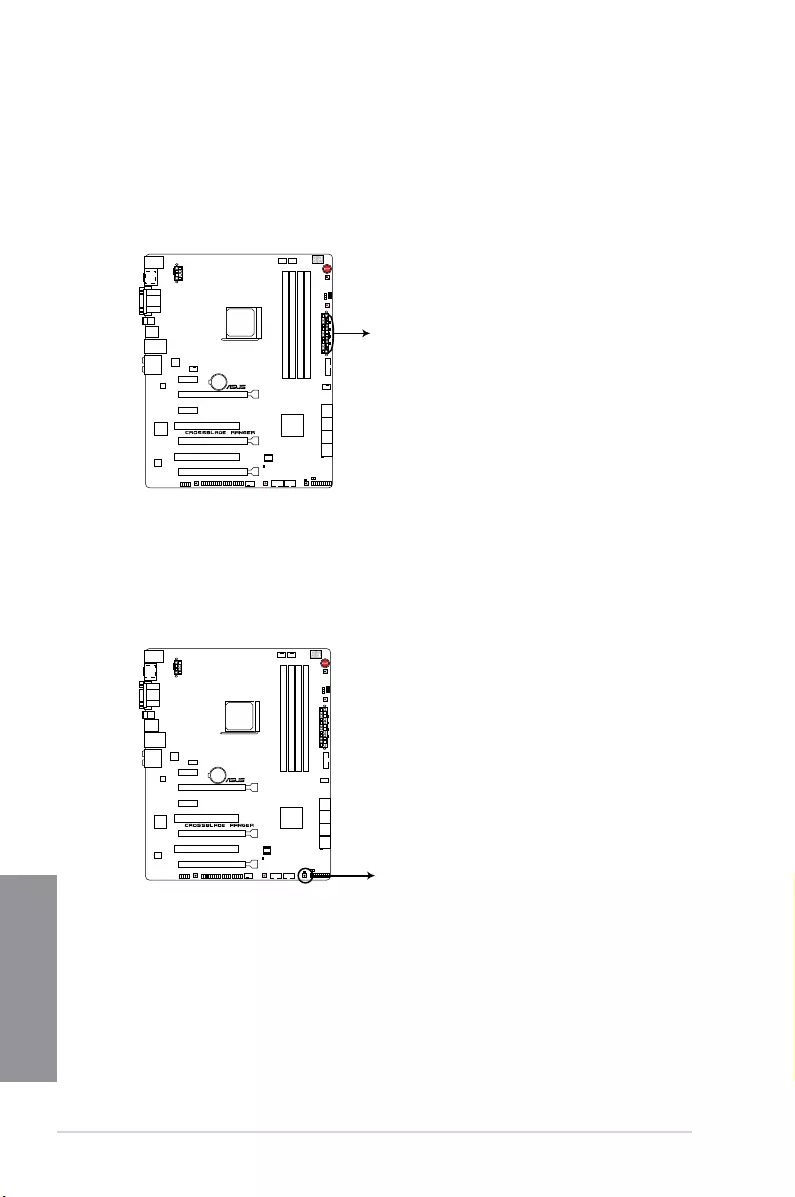
1-28 Chapter 1: Product introduction
Chapter 1
2. Q LEDs (BOOT_DEVICE_LED, VGA_LED, DRAM_LED, CPU_LED)
Q LEDs check key components (CPU, DRAM, VGA card, and booting devices) in
sequence during motherboard booting process. If an error is found, the corresponding
LED ashes until the problem is solved. This user-friendly design provides an intuitive
way to locate the root problem within seconds.
CROSSBLADE RANGER CPU/DRAM/
BOOT_DEVICE/VGA/HD LED
DRAM_LED
CPU_LED
VGA_LED
BOOT_DEVICE_LED
3. KeyBot LED (KEYBOT_LED)
This LED lights up when the KeyBot button is pressed.
CROSSBLADE RANGER KeyBot LED
KEYBOT_LED
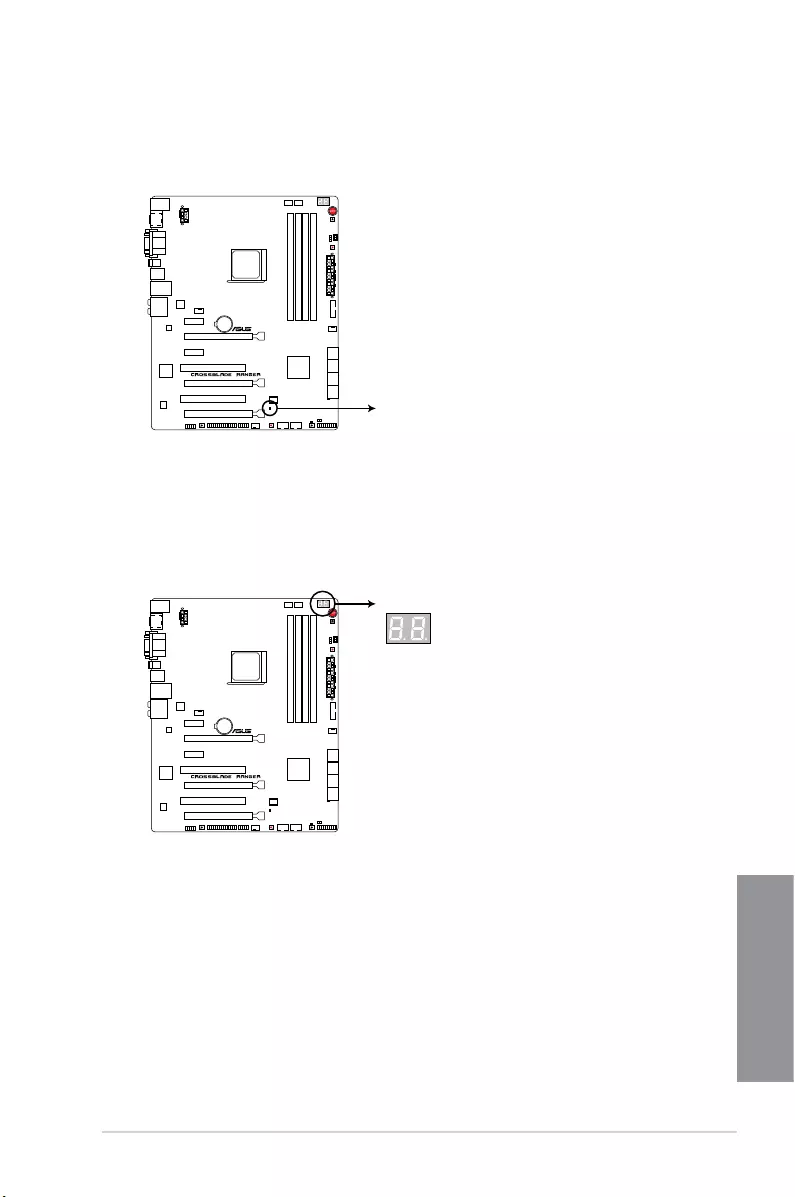
ASUS CROSSBLADE RANGER 1-29
Chapter 1
4. USB BIOS Flashback LED (FLBK_LED)
This LED ashes when you press the BIOS Flashback button for BIOS update.
CROSSBLADE RANGER BIOS Flashback LED
FLBK_LED
5. Q-Code LED (Q_CODE)
The Q-Code LED design provides you with a 2-digit error code that displays the system
status. Refer to the Q-Code table on the following page for details.
CROSSBLADE RANGER Q-Code LED
Q_CODE
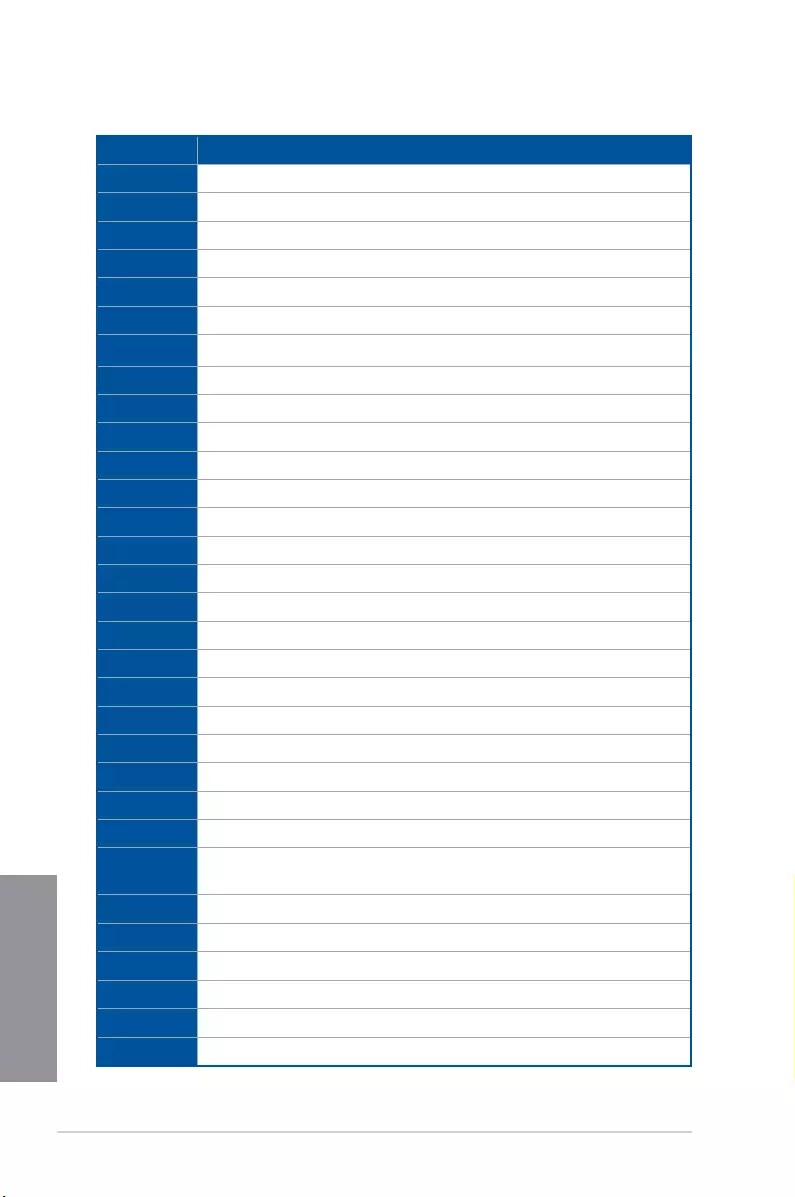
1-30 Chapter 1: Product introduction
Chapter 1
Q-Code table
(continued on the next page)
Code Description
00 Not used
01 Power on. Reset type detection (soft/hard).
02 AP initialization before microcode loading
03 System Agent initialization before microcode loading
04 PCH initialization before microcode loading
06 Microcode loading
07 AP initialization after microcode loading
08 System Agent initialization after microcode loading
09 PCH initialization after microcode loading
0B Cache initialization
0C – 0D Reserved for future AMI SEC error codes
0E Microcode not found
0F Microcode not loaded
10 PEI Core is started
11 – 14 Pre-memory CPU initialization is started
15 – 18 Pre-memory System Agent initialization is started
19 – 1C Pre-memory PCH initialization is started
2B – 2F Memory initialization
30 Reserved for ASL (see ASL Status Codes section below)
31 Memory Installed
32 – 36 CPU post-memory initialization
37 – 3A Post-Memory System Agent initialization is started
3B – 3E Post-Memory PCH initialization is started
4F DXE IPL is started
50 – 53 Memory initialization error. Invalid memory type or incompatible memory
speed
54 Unspecied memory initialization error
55 Memory not installed
56 Invalid CPU type or Speed
57 CPU mismatch
58 CPU self test failed or possible CPU cache error
59 CPU micro-code is not found or micro-code update is failed
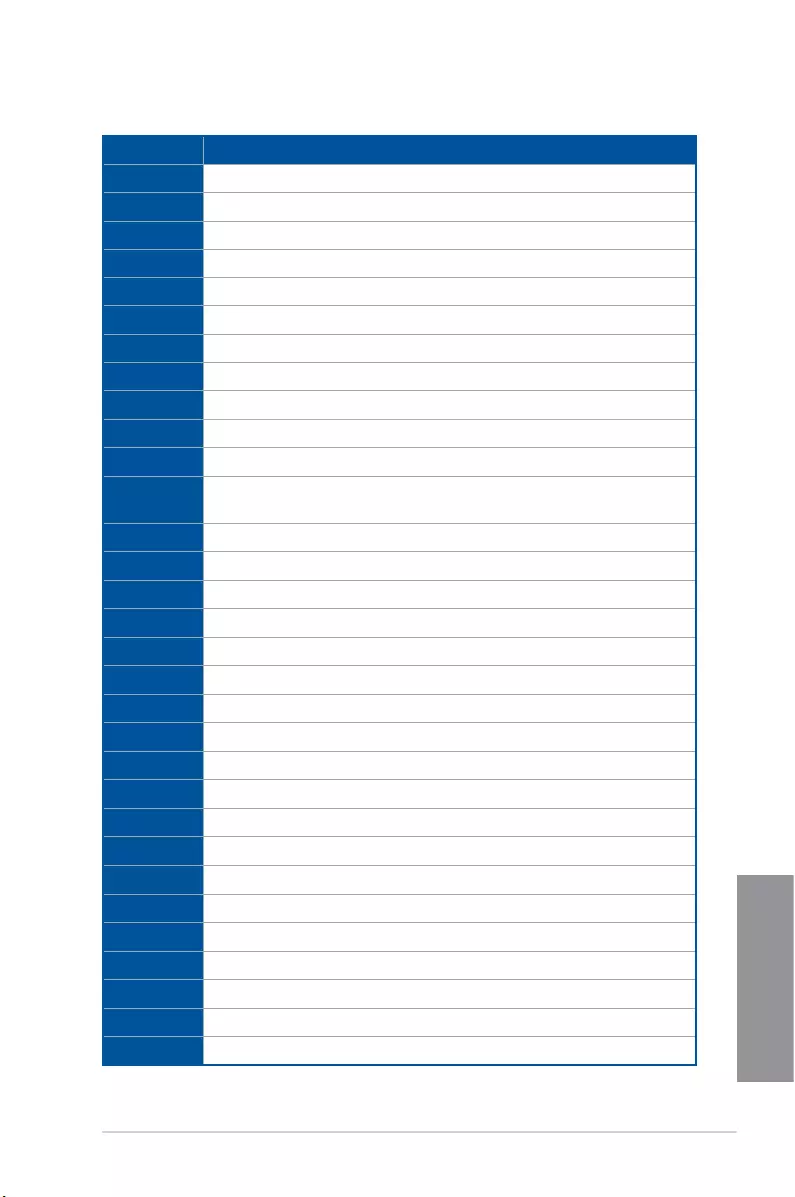
ASUS CROSSBLADE RANGER 1-31
Chapter 1
Q-Code table
(continued on the next page)
Code Description
10 PEI Core is started
11 – 14 Pre-memory CPU initialization is started
15 – 18 Pre-memory System Agent initialization is started
19 – 1C Pre-memory PCH initialization is started
2B – 2F Memory initialization
30 Reserved for ASL (see ASL Status Codes section below)
31 Memory Installed
32 – 36 CPU post-memory initialization
37 – 3A Post-Memory System Agent initialization is started
3B – 3E Post-Memory PCH initialization is started
4F DXE IPL is started
50 – 53 Memory initialization error. Invalid memory type or incompatible memory
speed
54 Unspecied memory initialization error
55 Memory not installed
56 Invalid CPU type or Speed
57 CPU mismatch
58 CPU self test failed or possible CPU cache error
59 CPU micro-code is not found or micro-code update is failed
5A Internal CPU error
5B Reset PPI is not available
5C – 5F Reserved for future AMI error codes
E0 S3 Resume is stared (S3 Resume PPI is called by the DXE IPL)
E1 S3 Boot Script execution
E2 Video repost
E3 OS S3 wake vector call
E4 – E7 Reserved for future AMI progress codes
E8 S3 Resume Failed
E9 S3 Resume PPI not Found
EA S3 Resume Boot Script Error
EB S3 OS Wake Error
EC – EF Reserved for future AMI error codes
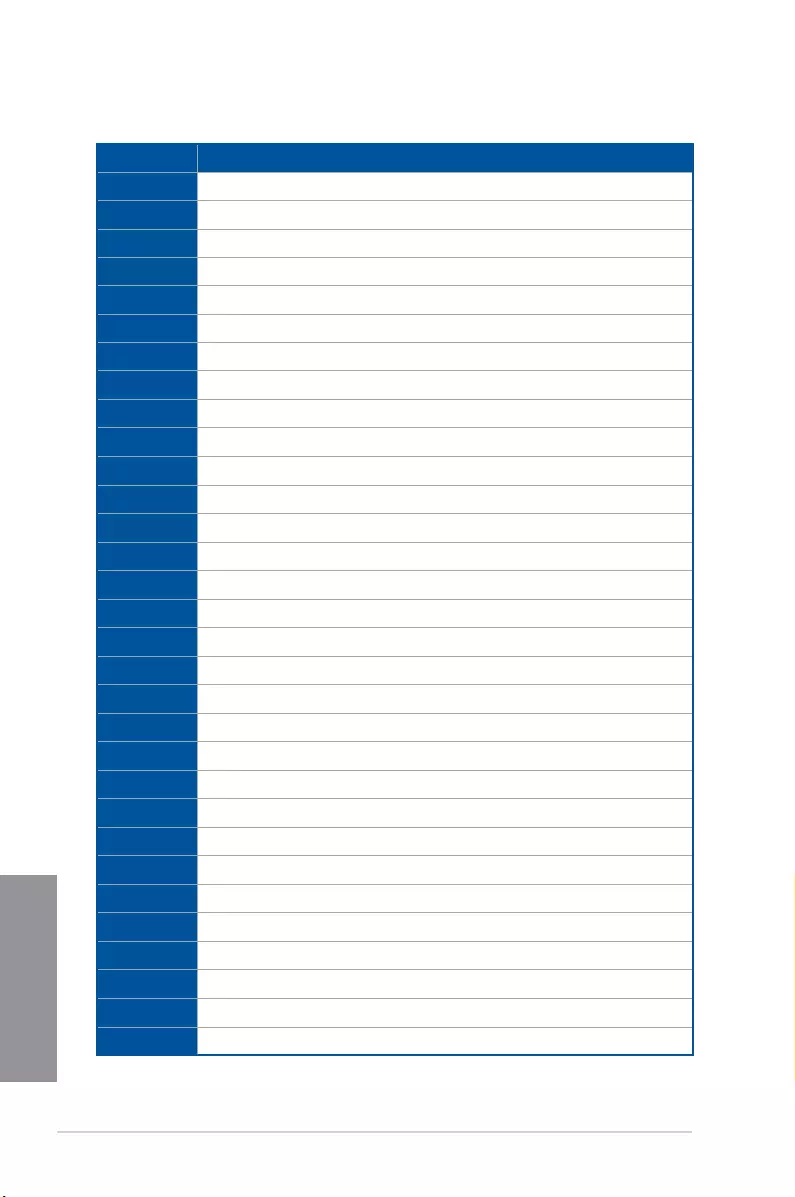
1-32 Chapter 1: Product introduction
Chapter 1
Code Description
F0 Recovery condition triggered by rmware (Auto recovery)
F1 Recovery condition triggered by user (Forced recovery)
F2 Recovery process started
F3 Recovery rmware image is found
F4 Recovery rmware image is loaded
F5 – F7 Reserved for future AMI progress codes
F8 Recovery PPI is not available
F9 Recovery capsule is not found
FA Invalid recovery capsule
FB – FF Reserved for future AMI error codes
60 DXE Core is started
61 NVRAM initialization
62 Installation of the PCH Runtime Services
63 – 67 CPU DXE initialization is started
68 PCI host bridge initialization
69 System Agent DXE initialization is started
6A System Agent DXE SMM initialization is started
6B – 6F System Agent DXE initialization (System Agent module specic)
70 PCH DXE initialization is started
71 PCH DXE SMM initialization is started
72 PCH devices initialization
73 – 77 PCH DXE Initialization (PCH module specic)
78 ACPI module initialization
79 CSM initialization
7A – 7F Reserved for future AMI DXE codes
90 Boot Device Selection (BDS) phase is started
91 Driver connecting is started
92 PCI Bus initialization is started
93 PCI Bus Hot Plug Controller Initialization
94 PCI Bus Enumeration
95 PCI Bus Request Resources
(continued on the next page)
Q-Code table
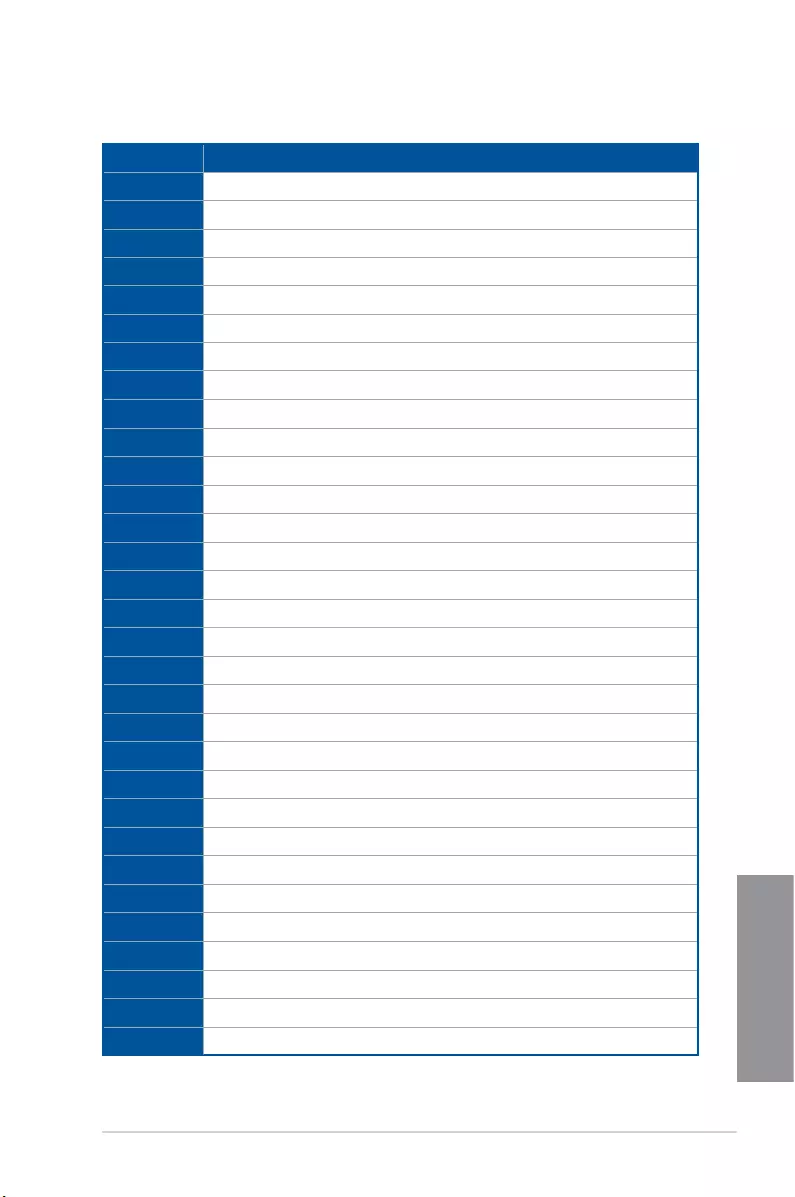
ASUS CROSSBLADE RANGER 1-33
Chapter 1
Code Description
96 PCI Bus Assign Resources
97 Console Output devices connect
98 Console input devices connect
99 Super IO Initialization
9A USB initialization is started
9B USB Reset
9C USB Detect
9D USB Enable
9E – 9F Reserved for future AMI codes
A0 IDE initialization is started
A1 IDE Reset
A2 IDE Detect
A3 IDE Enable
A4 SCSI initialization is started
A5 SCSI Reset
A6 SCSI Detect
A7 SCSI Enable
A8 Setup Verifying Password
A9 Start of Setup
AA Reserved for ASL (see ASL Status Codes section below)
AB Setup Input Wait
AC Reserved for ASL (see ASL Status Codes section below)
AD Ready To Boot event
AE Legacy Boot event
AF Exit Boot Services event
B0 Runtime Set Virtual Address MAP Begin
B1 Runtime Set Virtual Address MAP End
B2 Legacy Option ROM Initialization
B3 System Reset
B4 USB hot plug
B5 PCI bus hot plug
(continued on the next page)
Q-Code table
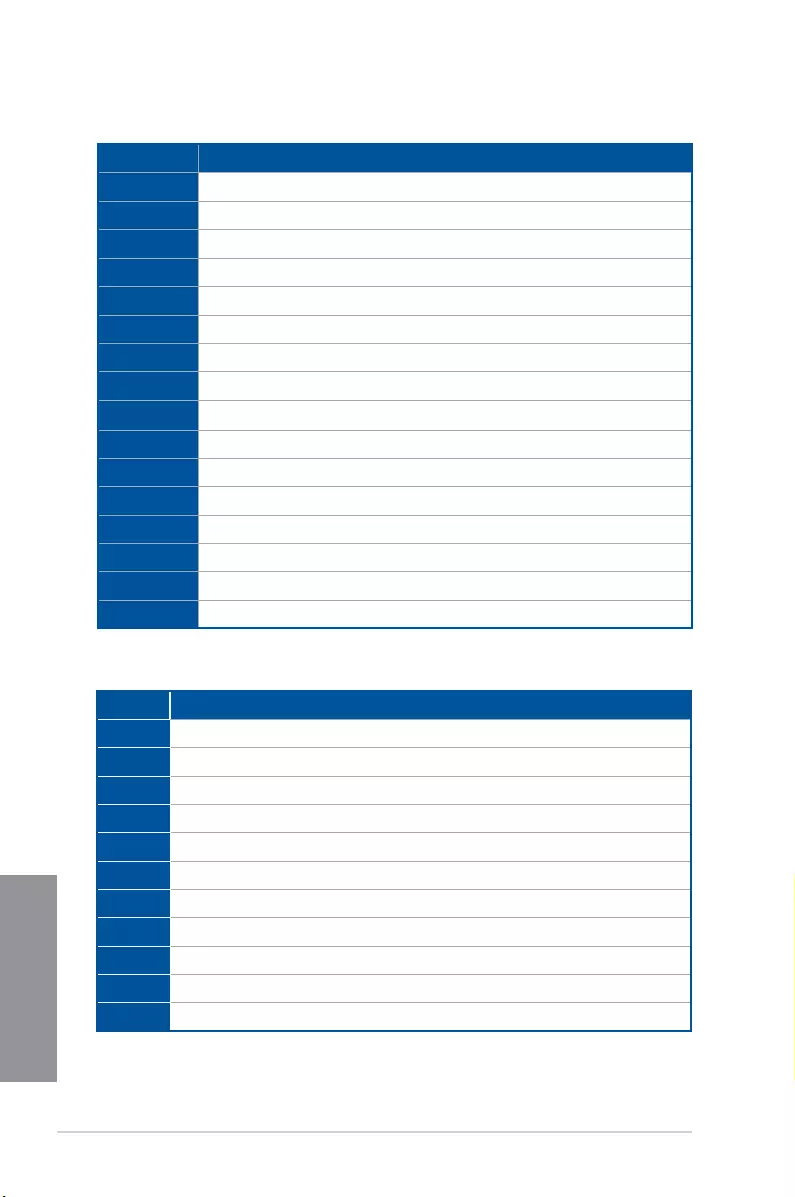
1-34 Chapter 1: Product introduction
Chapter 1
Code Description
B6 Clean-up of NVRAM
B7 Conguration Reset (reset of NVRAM settings)
B8– BF Reserved for future AMI codes
D0 CPU initialization error
D1 System Agent initialization error
D2 PCH initialization error
D3 Some of the Architectural Protocols are not available
D4 PCI resource allocation error. Out of Resources
D5 No Space for Legacy Option ROM
D6 No Console Output Devices are found
D7 No Console Input Devices are found
D8 Invalid password
D9 Error loading Boot Option (LoadImage returned error)
DA Boot Option is failed (StartImage returned error)
DB Flash update is failed
DC Reset protocol is not available
ACPI/ASL Checkpoints
Code Description
0x01 System is entering S1 sleep state
0x02 System is entering S2 sleep state
0x03 System is entering S3 sleep state
0x04 System is entering S4 sleep state
0x05 System is entering S5 sleep state
0x10 System is waking up from the S1 sleep state
0x20 System is waking up from the S2 sleep state
0x30 System is waking up from the S3 sleep state
0x40 System is waking up from the S4 sleep state
0xAC System has transitioned into ACPI mode. Interrupt controller is in PIC mode.
0xAA System has transitioned into ACPI mode. Interrupt controller is in APIC mode.
Q-Code table
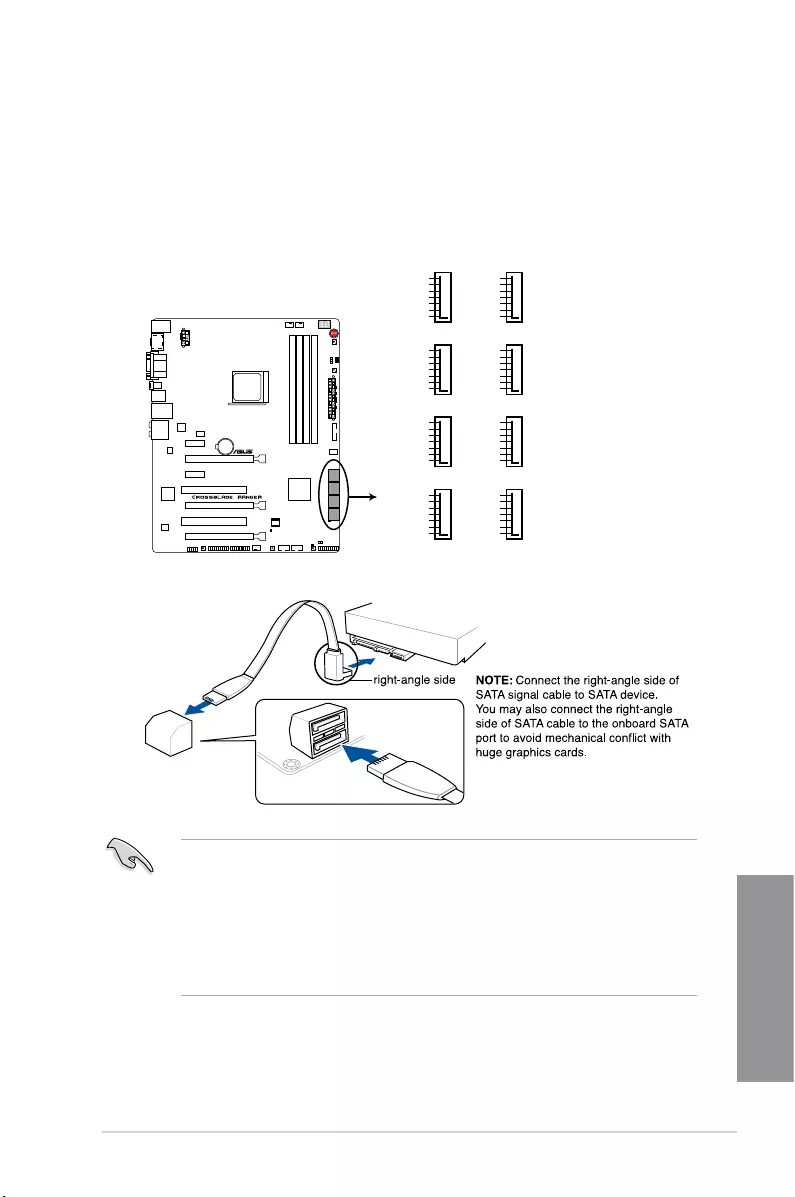
ASUS CROSSBLADE RANGER 1-35
Chapter 1
1.2.9 Internal connectors
1. AMD® A88X Serial ATA 6 Gb/s connectors (7-pin SATA6G_1-8 [red])
These connectors connect to Serial ATA 6 Gb/s hard disk drives via Serial ATA 6 Gb/s
signal cables.
If you installed Serial ATA hard disk drives, you can create a RAID 0, 1, 5, and 10
conguration through the onboard AMD® A88X chipset.
• These connectors are set to [AHCI] by default. If you intend to create a Serial ATA
RAID set using these connectors, set the SATA Mode item in the BIOS to [RAID].
Refer to section SATA Configuration for details.
• Before creating a RAID set, refer to section RAID configurations or the manual
bundled in the motherboard support DVD.
• When using NCQ, set the SATA Mode in the BIOS to [AHCI]. Refer to section SATA
Configuration for details.
SATA6G_3
GND
RSATA_TXP3
RSATA_TXN3
GND
RSATA_RXN3
RSATA_RXP3
GND
SATA6G_1
GND
RSATA_TXP1
RSATA_TXN1
GND
RSATA_RXN1
RSATA_RXP1
GND
SATA6G_4
GND
RSATA_TXP4
RSATA_TXN4
GND
RSATA_RXN4
RSATA_RXP4
GND
SATA6G_2
GND
RSATA_TXP2
RSATA_TXN2
GND
RSATA_RXN2
RSATA_RXP2
GND
SATA6G_7
GND
RSATA_TXP7
RSATA_TXN7
GND
RSATA_RXN7
RSATA_RXP7
GND
SATA6G_5
GND
RSATA_TXP5
RSATA_TXN5
GND
RSATA_RXN5
RSATA_RXP5
GND
SATA6G_8
GND
RSATA_TXP8
RSATA_TXN8
GND
RSATA_RXN8
RSATA_RXP8
GND
SATA6G_6
GND
RSATA_TXP6
RSATA_TXN6
GND
RSATA_RXN6
RSATA_RXP6
GND
CROSSBLADE RANGER SATA 6.0Gb/s connectors
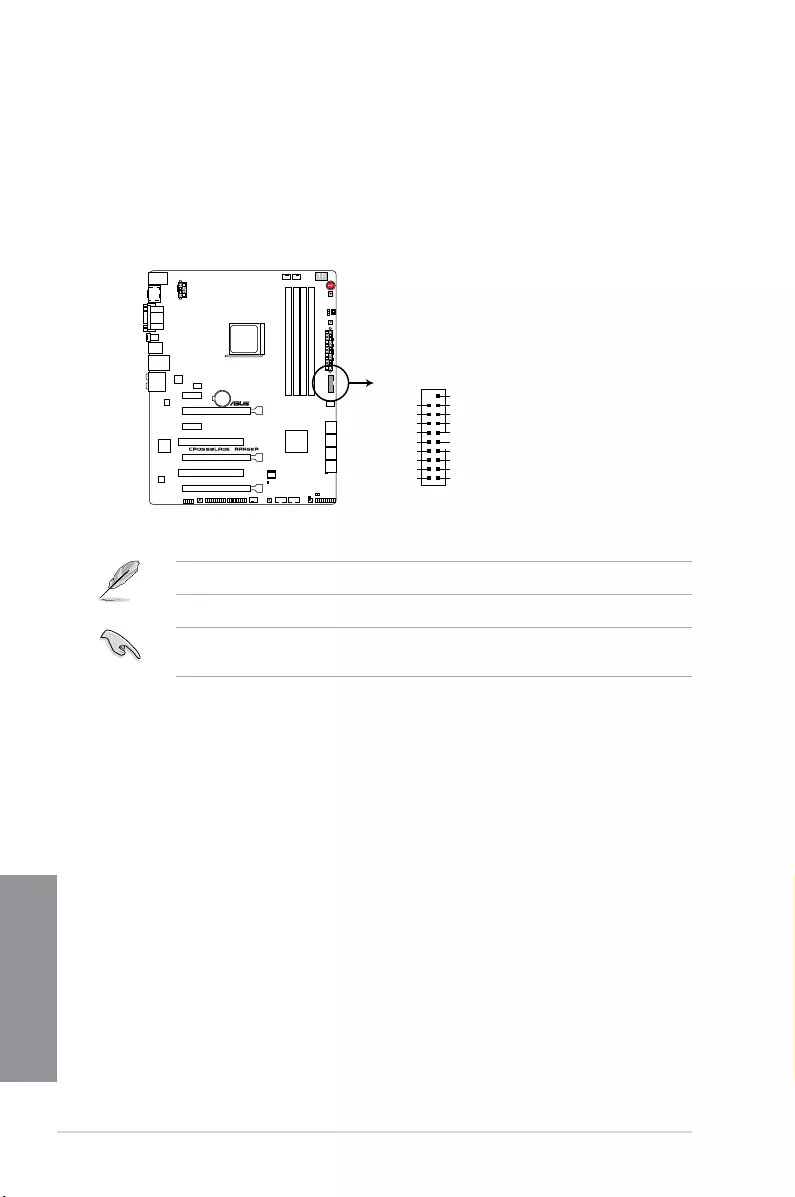
1-36 Chapter 1: Product introduction
Chapter 1
2. USB 3.0 connector (20-1 pin USB3_12)
This connector allows you to connect a USB 3.0 module for additional USB 3.0 front
or rear panel ports. With an installed USB 3.0 module, you can enjoy all the benets of
USB 3.0 including faster data transfer speeds of up to 5Gbps, faster charging time for
USB-chargeable devices, optimized power efciency, and backward compatibility with
USB 2.0.
The USB 3.0 module is purchased separately.
You can connect the ASUS front panel USB 3.0 bracket to this connector to obtain the front
panel USB 3.0 solution.
CROSSBLADE RANGER USB3.0 front panel connector
USB3_34
USB3+5V
IntA_P1_SSRX-
IntA_P1_SSRX+
GND
IntA_P1_SSTX-
IntA_P1_SSTX+
GND
IntA_P1_D-
IntA_P1_D+
GND
PIN 1
USB3+5V
IntA_P2_SSRX-
IntA_P2_SSRX+
GND
IntA_P2_SSTX-
IntA_P2_SSTX+
GND
IntA_P2_D-
IntA_P2_D+
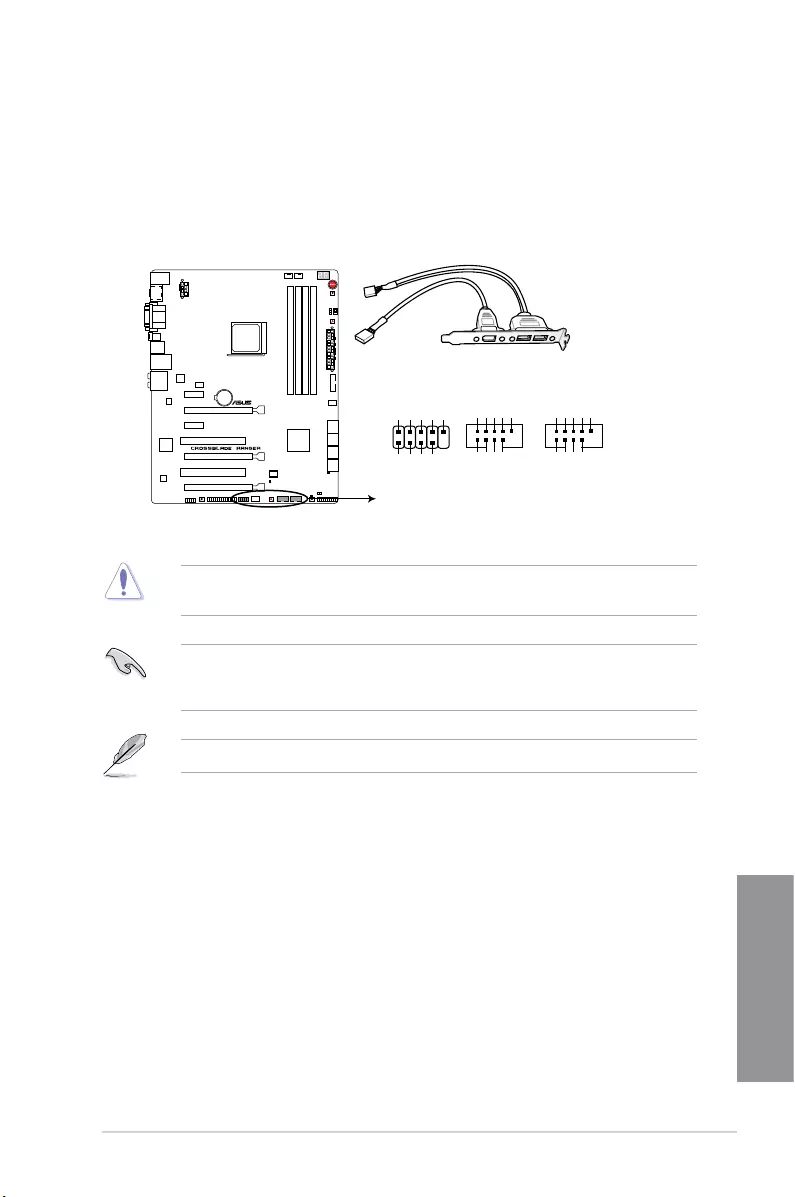
ASUS CROSSBLADE RANGER 1-37
Chapter 1
Never connect a 1394 cable to the USB connectors. Doing so will damage the
motherboard!
You can connect the front panel USB cable to the ASUS Q-Connector (USB) rst, and then
install the Q-Connector (USB) to the USB connector onboard if your chassis supports front
panel USB ports.
3. USB 2.0 connectors (10-1 pin USB34, USB56, USB78)
These connectors are for USB 2.0 ports. Connect the USB module cable to any of
these connectors, then install the module to a slot opening at the back of the system
chassis. These USB connectors comply with USB 2.0 specication that supports up to
480 MBps connection speed.
2 x USB 2.0 ports (USB78) at mid-board shares with ROG extension (ROG_EXT) port.
CROSSBLADE RANGER USB2.0 connectors
USB+5V
USB_P5-
USB_P5+
GND
NC
USB+5V
USB_P6-
USB_P6+
GND
USB56
PIN 1
USB+5V
USB_P3-
USB_P3+
GND
NC
USB+5V
USB_P4-
USB_P4+
GND
USB34
PIN 1
USB78
PIN 1
USB+5V
USB_P7-
USB_P7+
GND
NC
USB+5V
USB_P8-
USB_P8+
GND
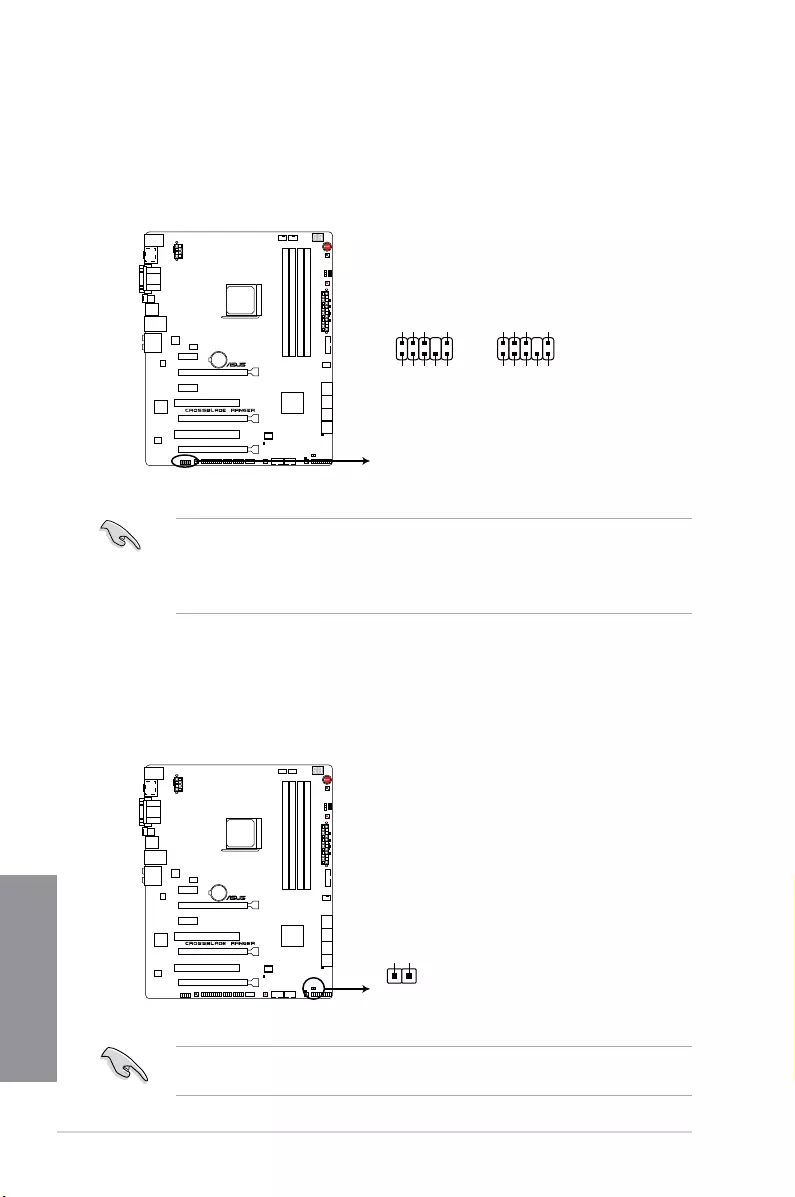
1-38 Chapter 1: Product introduction
Chapter 1
4. Front panel audio connector (10-1 pin AAFP)
This connector is for a chassis-mounted front panel audio I/O module that supports
either HD Audio or legacy AC`97 audio standard. Connect one end of the front panel
audio I/O module cable to this connector.
• We recommend that you connect a high-denition front panel audio module to this
connector to avail of the motherboard’s high-denition audio capability.
• If you want to connect a high-denition or an AC’97 front panel audio module to this
connector, set the Front Panel Type item in the BIOS setup to [HD] or [AC97].
CROSSBLADE RANGER Front panel audio connector
AAFP
AGND
NC
SENSE1_RETUR
SENSE2_RETUR
PORT1 L
PORT1 R
PORT2 R
SENSE_SEND
PORT2 L
HD-audio-compliant
pin definition
PIN 1
AGND
NC
NC
NC
MIC2
MICPWR
Line out_R
NC
Line out_L
Legacy AC’97
compliant definition
5. Direct connector (2-pin DRCT)
This connector is for the chassis-mounted button that supports the DirectKey function.
Connect the button cable that supports DirectKey, from the chassis to this connector on
the motherboard.
Ensure that your chassis comes with the button cable that supports the DirectKey feature.
Refer to the technical documentation that came with the chassis for details.
CROSSBLADE RANGER DirectKey connector
PIN 1
DRCT
DRCT
GND
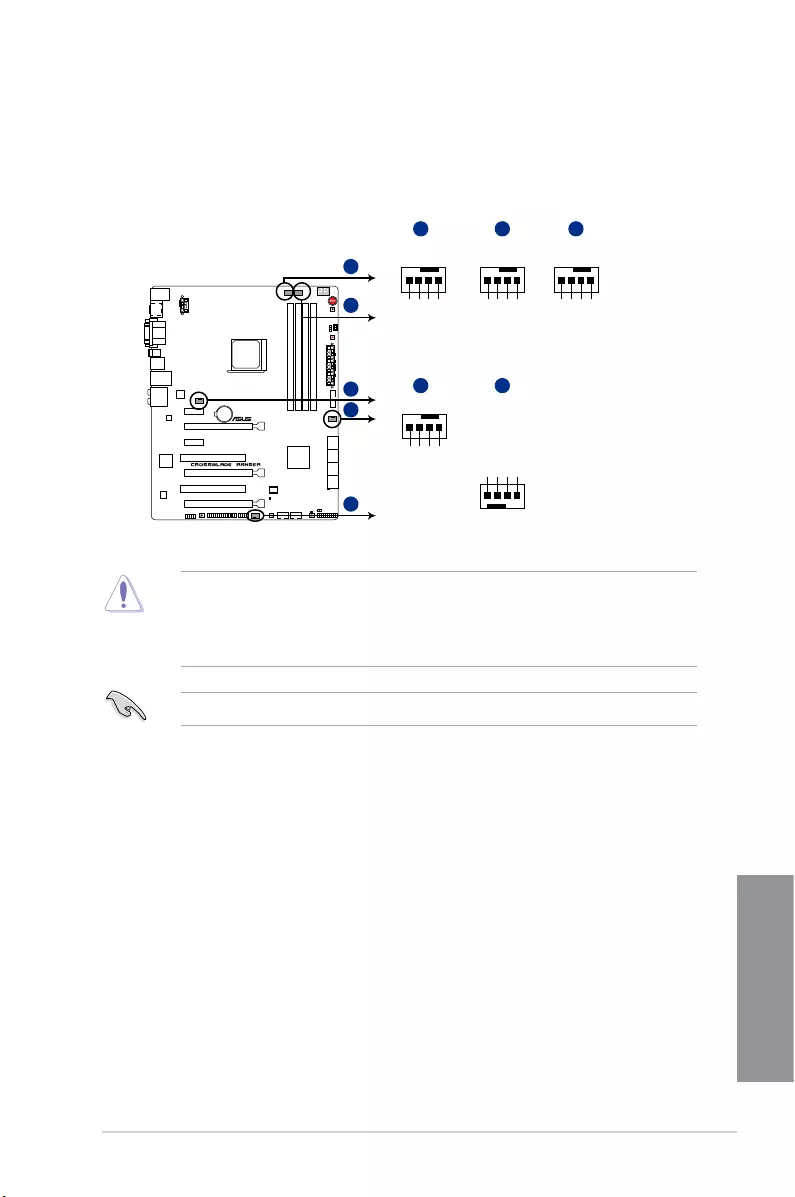
ASUS CROSSBLADE RANGER 1-39
Chapter 1
6. CPU, chassis, and optional fan connectors (4-pin CPU_FAN; 4-pin CPU_OPT;
4-pin CHA_FAN1-3)
Connect the fan cables to the fan connectors on the motherboard, ensuring that the
black wire of each cable matches the ground pin of the connector.
• DO NOT forget to connect the fan cables to the fan connectors. Insufcient air ow
inside the system may damage the motherboard components. These are not jumpers!
Do not place jumper caps on the fan connectors!
• Ensure to fully insert the 4-pin CPU fan cable to the CPU fan connector.
The CPU_FAN connector supports the CPU fan of maximum 1A (12 W) fan power.
CHA_FAN3
+5V
CHA FAN IN
CHA FAN PWR
GND
CHA_FAN1
+5V
CHA FAN IN
CHA FAN PWR
GND
CHA_FAN2
GND
CHA FAN PWR
CHA FAN IN
+5V
A
D
E
D E
BA C
B
C
CPU_OPT
CPU FAN PWM
CPU FAN IN
CPU FAN PWR
GND
CPU_FAN
CPU FAN PWM
CPU FAN IN
CPU FAN PWR
GND
CROSSBLADE RANGER Fan connectors
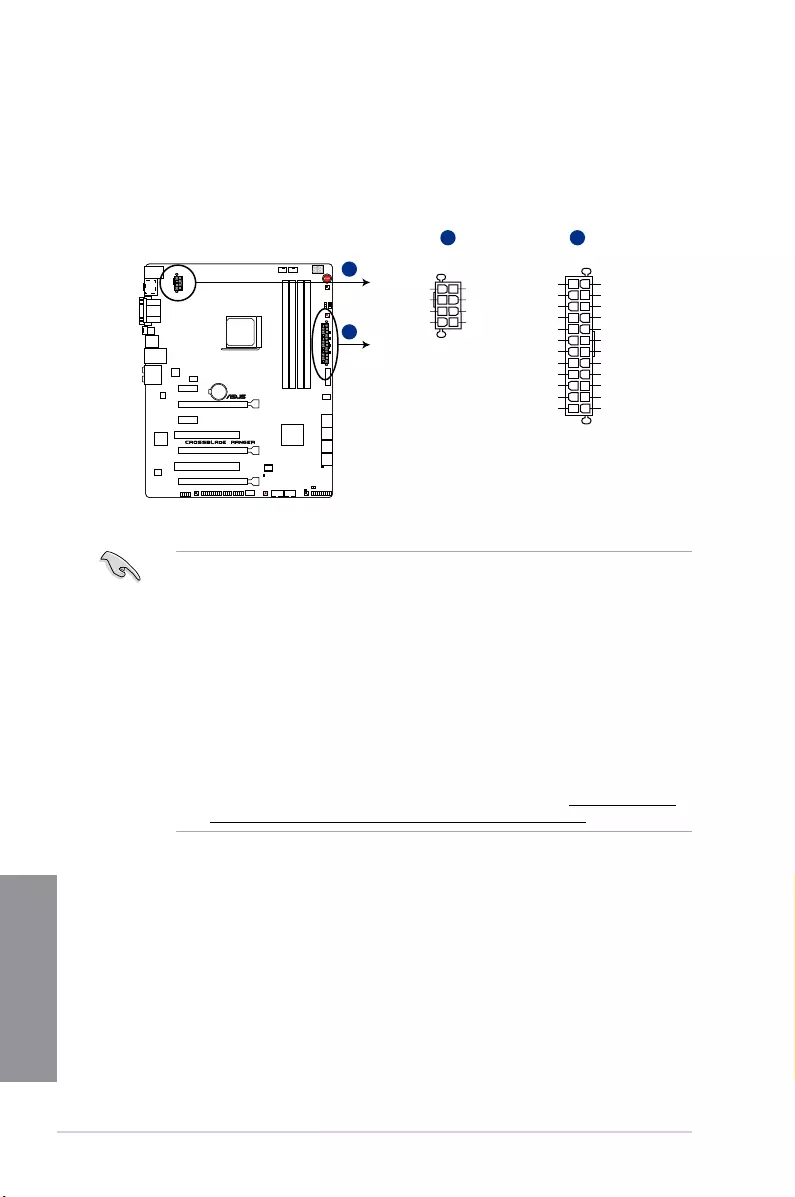
1-40 Chapter 1: Product introduction
Chapter 1
• For a fully congured system, we recommend that you use a power supply unit
(PSU) that complies with ATX 12 V Specication 2.0 (or later version) and provides a
minimum power of 350 W.
• Do not forget to connect the 4-pin/8-pin EATX12 V power plug. Otherwise, the system
will not boot.
• We recommend that you use a PSU with a higher power output when conguring a
system with more power-consuming devices. The system may become unstable or
may not boot up if the power is inadequate.
• If you want to use two or more high-end PCIe x16 cards, use a PSU with 1000W
power or above to ensure the system stability.
• If you are uncertain about the minimum power supply requirement for your system,
refer to the Recommended Power Supply Wattage Calculator at http://support.asus.
com/PowerSupplyCalculator/PSCalculator.aspx?SLanguage=en-us for details.
7. ATX power connectors (24-pin EATXPWR; 8-pin EATX12V)
These connectors are for ATX power supply plugs. The power supply plugs are
designed to t these connectors in only one orientation. Find the proper orientation and
push down rmly until the connectors completely t.
CROSSBLADE RANGER ATX power connectors
EATX12V
+12V DC
+12V DC
+12V DC
+12V DC
GND
GND
GND
GND
EATXPWR
PIN 1
PIN 1 GND
+5 Volts
+5 Volts
+5 Volts
-5 Volts
GND
GND
GND
PSON#
GND
-12 Volts
+3 Volts
+3 Volts
+12 Volts
+12 Volts
+5V Standby
Power OK
GND
+5 Volts
GND
+5 Volts
GND
+3 Volts
+3 Volts
A
A B
B
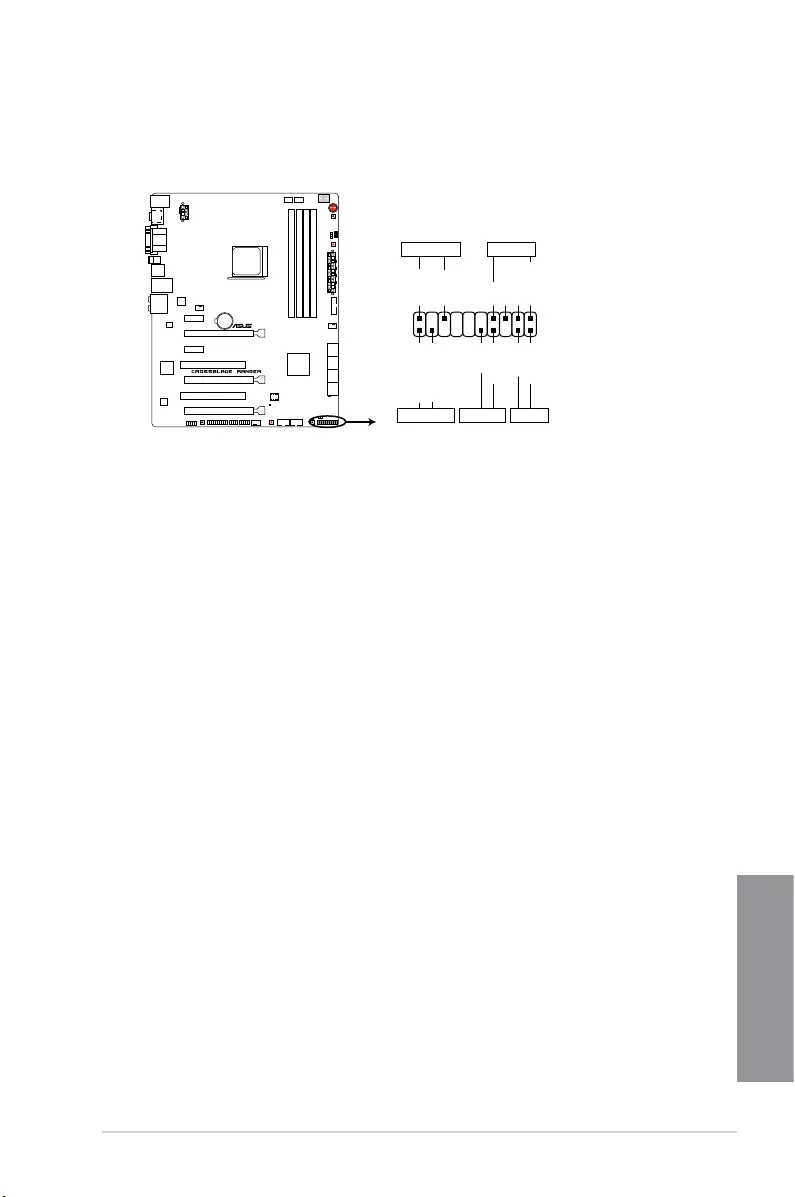
ASUS CROSSBLADE RANGER 1-41
Chapter 1
• SystempowerLED(2-pinPWR_LED)
This 2-pin connector is for the system power LED. Connect the chassis power LED
cable to this connector. The system power LED lights up when you turn on the system
power, and blinks when the system is in sleep mode.
• HarddiskdriveactivityLED(2-pinHDD_LED)
This 2-pin connector is for the HDD Activity LED. Connect the HDD Activity LED cable
to this connector. The HDD LED lights up or ashes when data is read from or written
to the HDD.
• Systemwarningspeaker(4-pinSPEAKER)
This 4-pin connector is for the chassis-mounted system warning speaker. The speaker
allows you to hear system beeps and warnings.
• ATXpowerbutton/soft-offbutton(2-pinPWRSW)
This connector is for the system power button. Pressing the power button turns
the system on or puts the system in sleep or soft-off mode depending on the BIOS
settings. Pressing the power button for more than four seconds while the system is ON
turns the system OFF.
• Resetbutton(2-pinRESET)
This 2-pin connector is for the chassis-mounted reset button for system reboot without
turning off the system power.
8. System panel connector (20-8 pin PANEL)
This connector supports several chassis-mounted functions.
CROSSBLADE RANGER System panel connector
PIN 1
+PWR_LED- SPEAKER
PLED+
PLED-
+5V
Ground
Ground
Speaker
HDD_LED+
HDD_LED-
PWR
Ground
Reset
Ground
PANEL
+HDD_LED- PWR_SW RESET
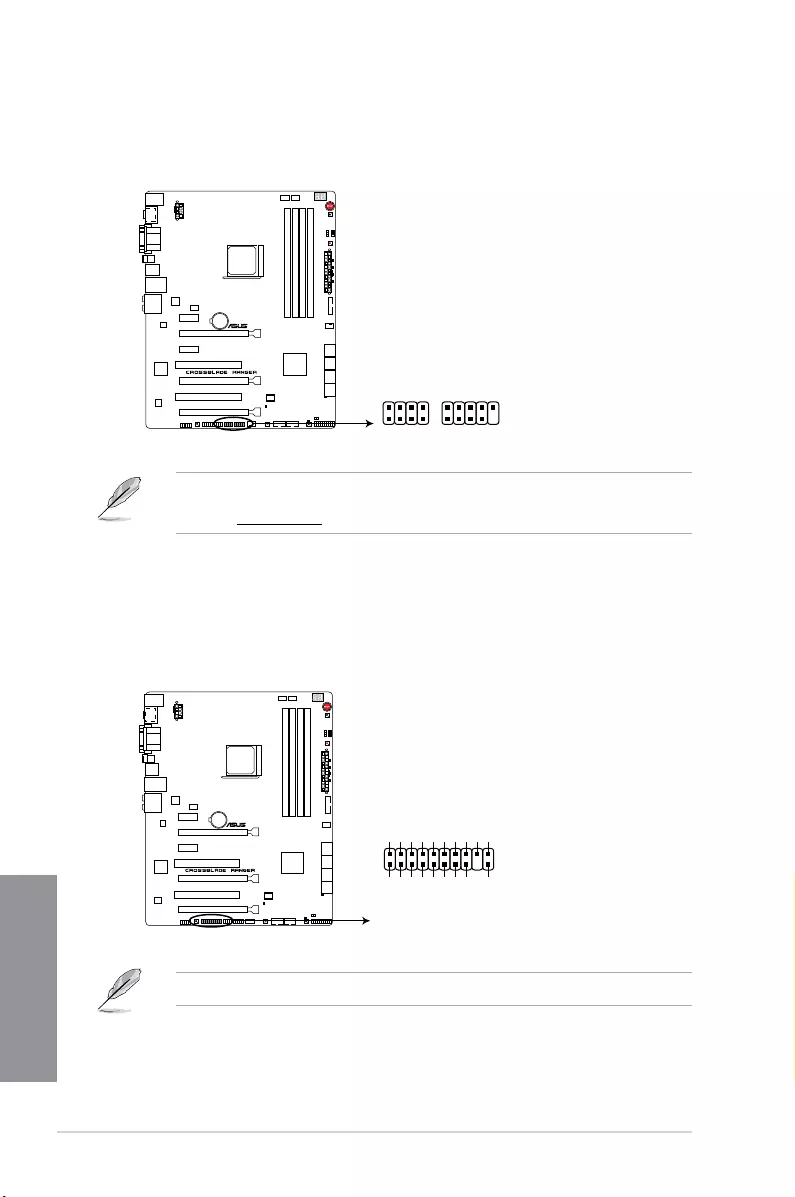
1-42 Chapter 1: Product introduction
Chapter 1
9. ROG Extension - ROG_EXT connector (18-1 pin ROG_EXT)
This connector is for the Front Base.
10. TPM connector (20-1 pin TPM)
This connector supports a Trusted Platform Module (TPM) system, which securely
store keys, digital certicates, passwords and data. A TPM system also helps enhance
the network security, protects digital identities, and ensures platform integrity.
• The Front Base is purchased separately.
• Visit www.asus.com for more information about the Front Base.
CROSSBLADE RANGER ROG extension connector
ROG_EXT
TPM
PIN 1
LPCPD#
GND
+3VSB
NC
LAD0
+3V
LAD3
LREST#
LFRAME#
LCLK
NC
CLKRUN#
SERIRQ
NC
GND
LAD1
LAD2
NC
GND
CROSSBLADE RANGER TPM connector
The TPM module is purchased separately.
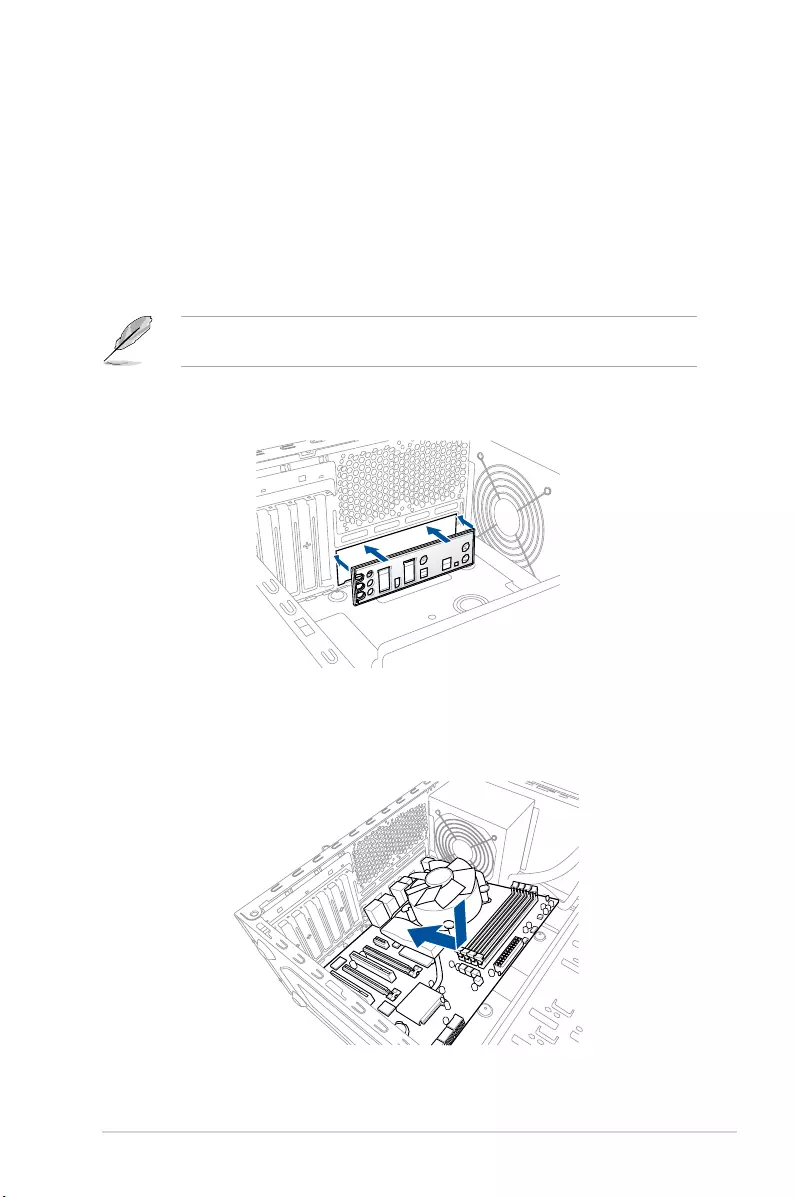
ASUS CROSSBLADE RANGER 2-1
Chapter 2
Basic Installation
2
2.1 Building your PC system
2.1.1 Motherboard installation
The diagrams in this section are for reference only. The motherboard layout may vary with
models, but the installation steps are the same for all models.
1. Install the ASUS Q-Shield to the chassis rear I/O panel.
Chapter 2: Basic Installation
2. Place the motherboard into the chassis, ensuring that its rear I/O ports are aligned to
the chassis’ rear I/O panel.
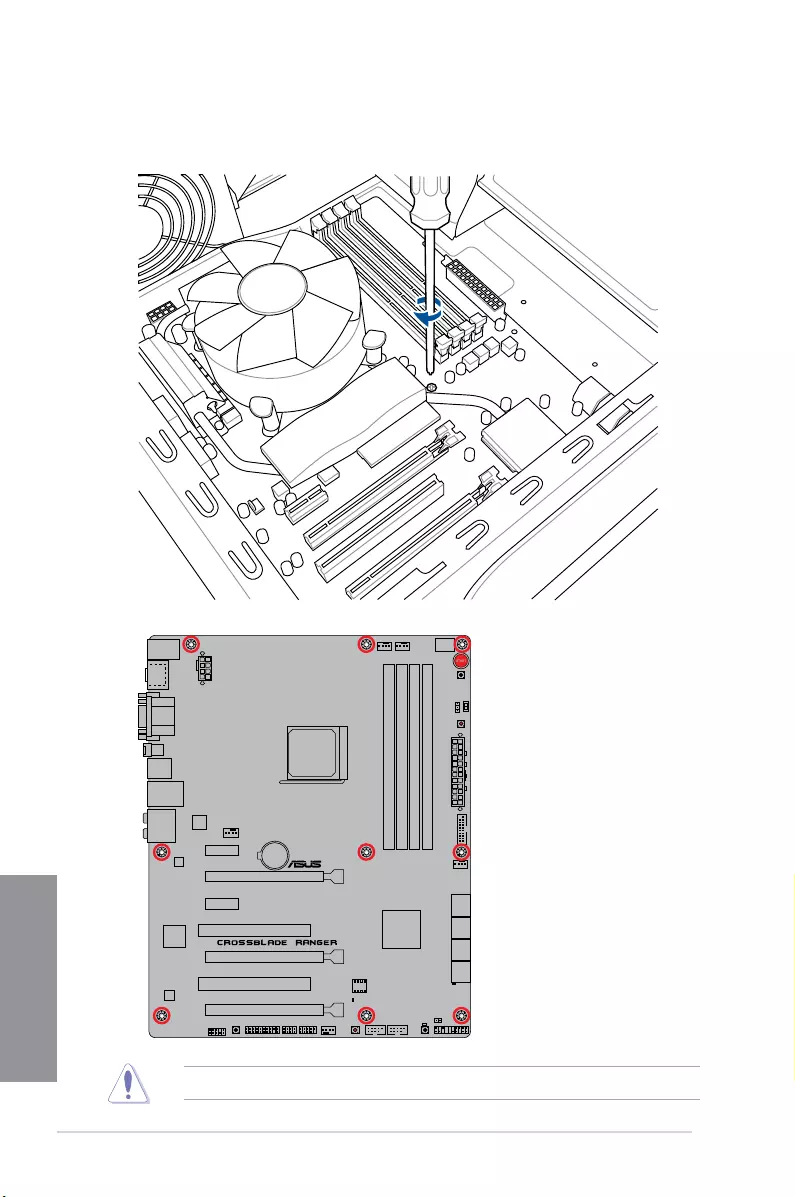
2-2 Chapter 2: Basic Installation
Chapter 2
3. Place nine screws into the holes indicated by circles to secure the motherboard to the
chassis.
DO NOT over tighten the screws! Doing so can damage the motherboard.
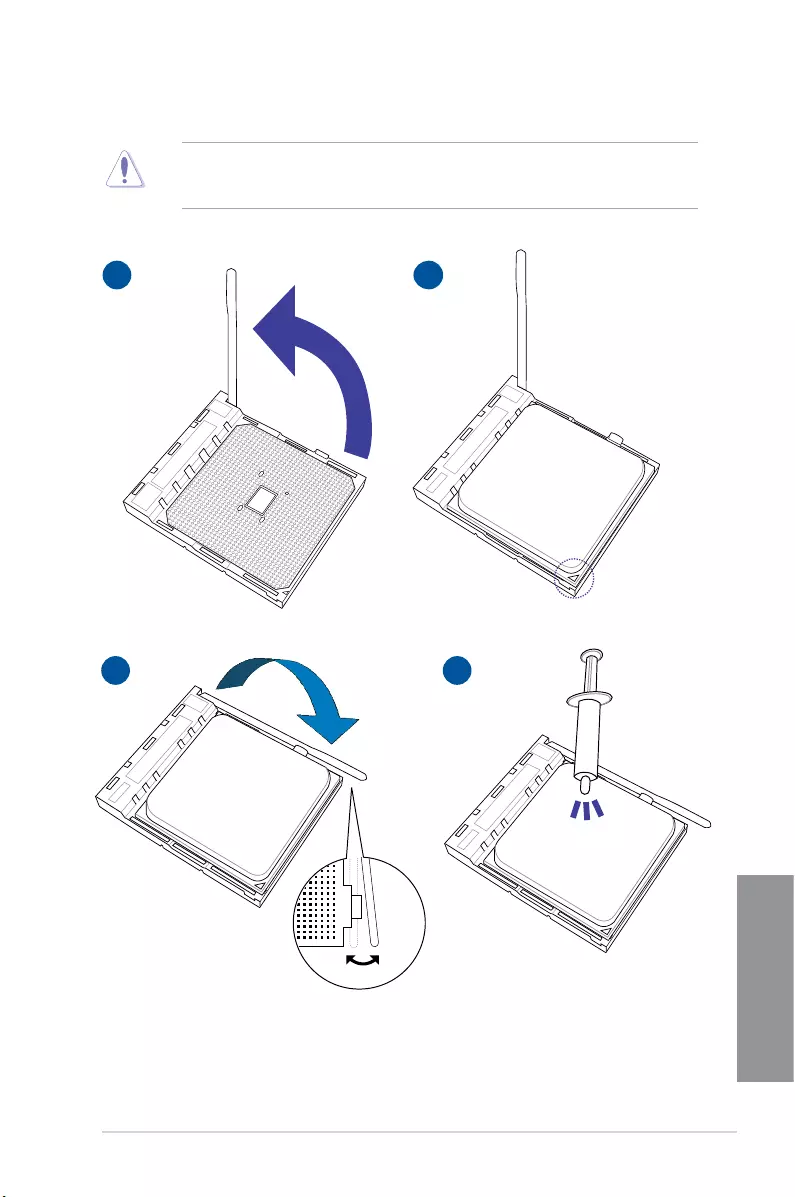
ASUS CROSSBLADE RANGER 2-3
Chapter 2
2.1.2 APU installation
Ensure that you use a APU designed for the FM2+ socket. The APU fits in only one
correct orientation. DO NOT force the APU into the socket to prevent bending the pins and
damaging the APU!
1 2
43
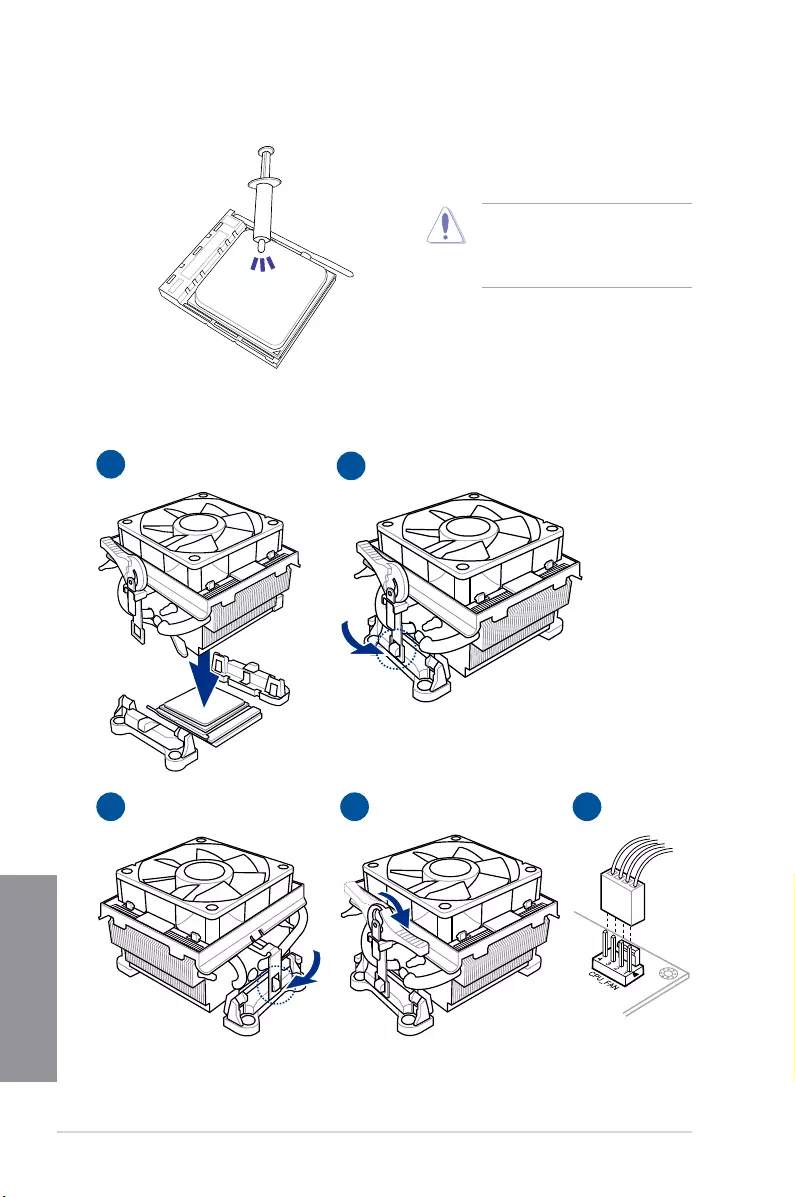
2-4 Chapter 2: Basic Installation
Chapter 2
2.1.3 APU heatsink and fan assembly installation
12
53 4
Apply the Thermal Interface Material
to the APU heatsink and APU before
you install the heatsink and fan if
necessary.
To install the APU heatsink and fan assembly
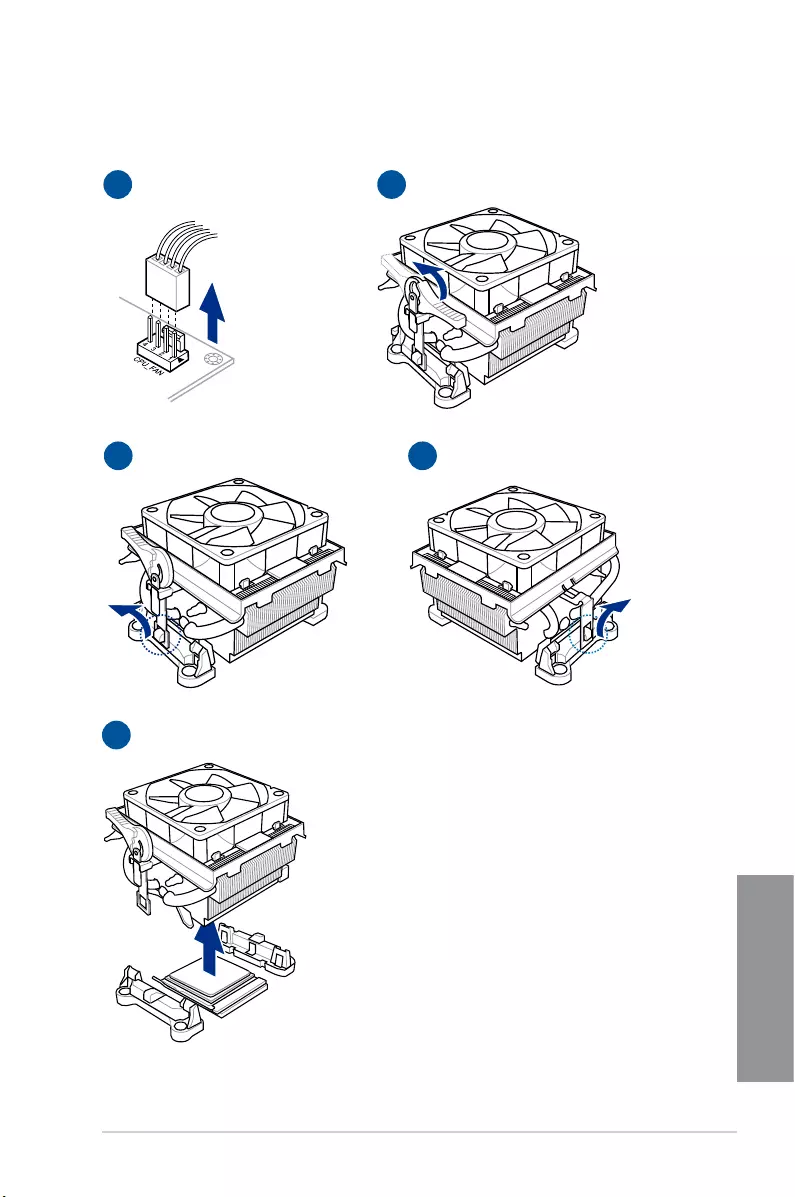
ASUS CROSSBLADE RANGER 2-5
Chapter 2
To uninstall the APU heatsink and fan assembly
5
3
1
4
2
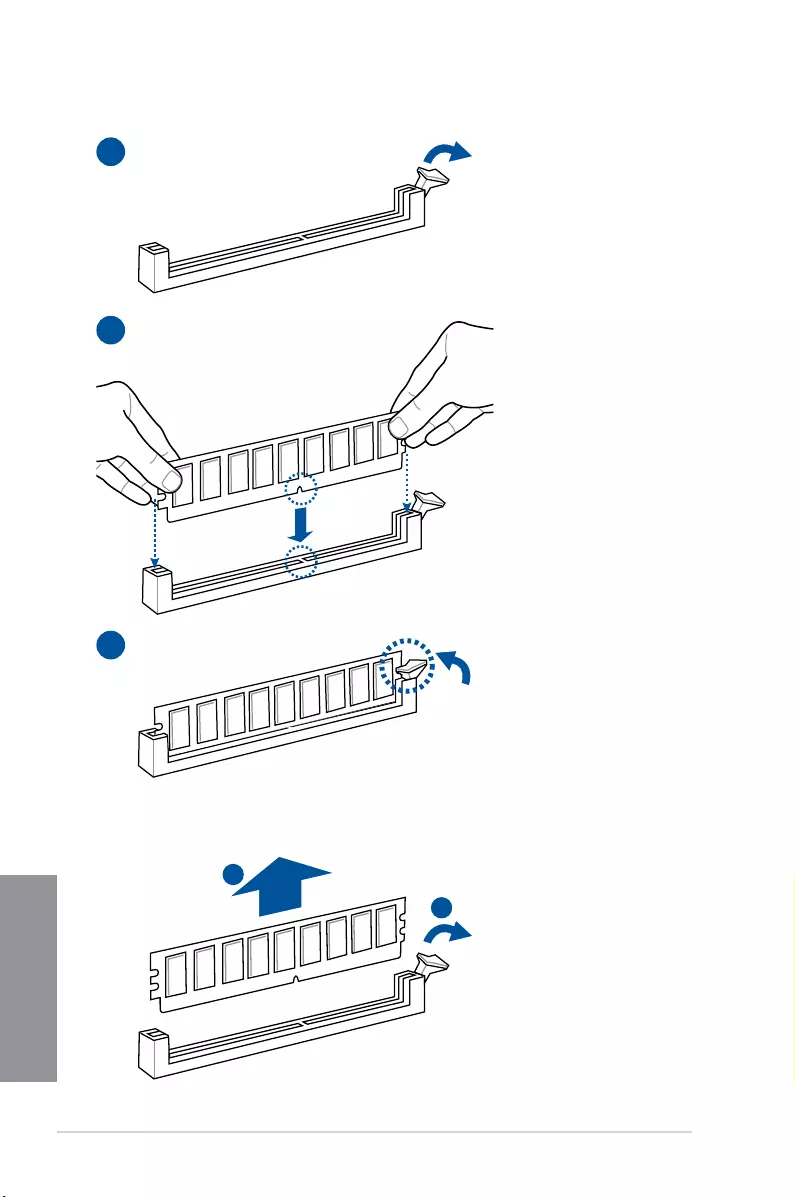
2-6 Chapter 2: Basic Installation
Chapter 2
1
2
3
To remove a DIMM
2.1.4 DIMM installation
B
A
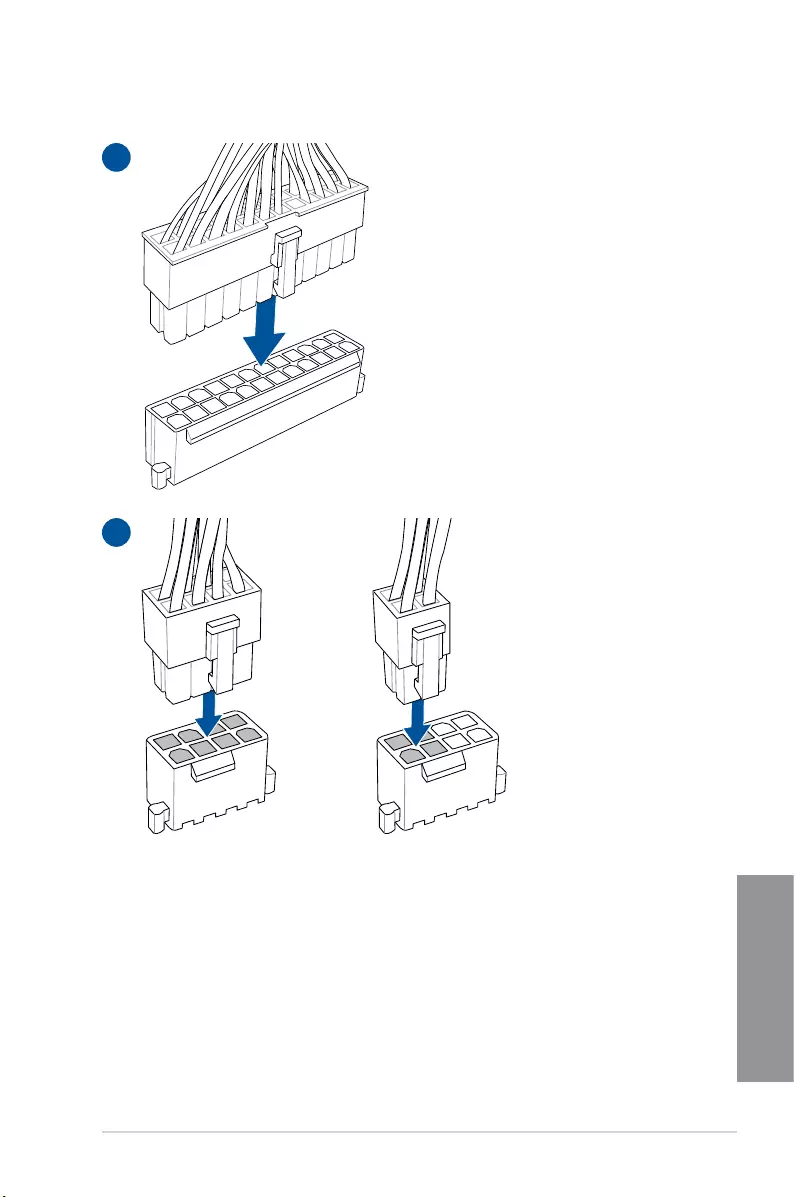
ASUS CROSSBLADE RANGER 2-7
Chapter 2
2.1.5 ATX Power connection
1
2
OR
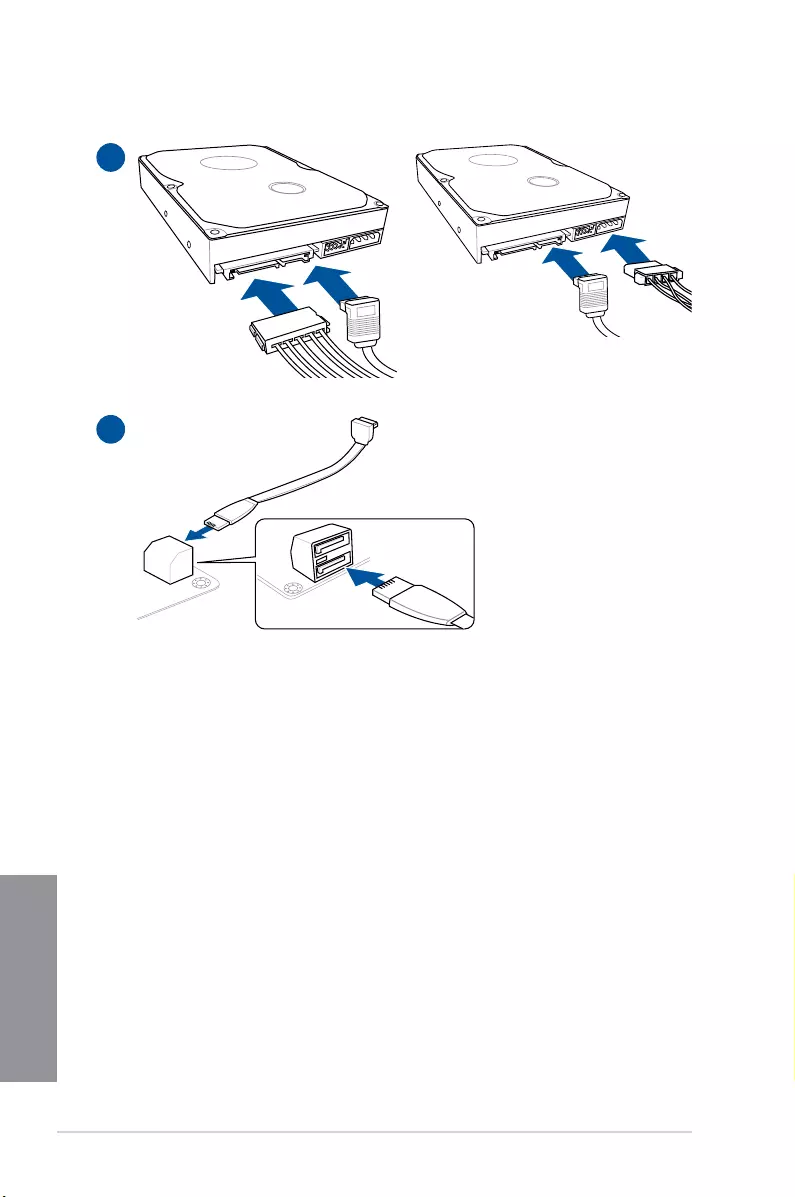
2-8 Chapter 2: Basic Installation
Chapter 2
2.1.6 SATA device connection
2
OR
1
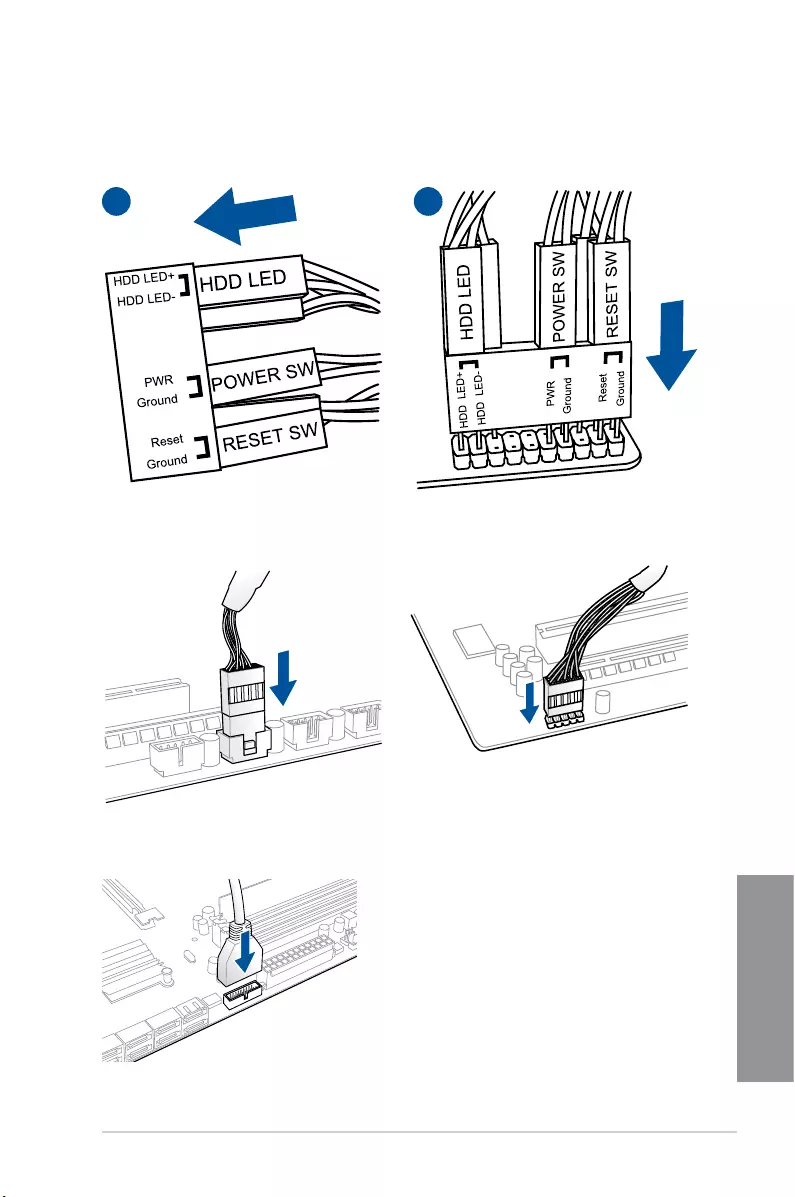
ASUS CROSSBLADE RANGER 2-9
Chapter 2
2.1.7 Front I/O Connector
To install ASUS Q-Connector
12
USB 2.0
To install USB 2.0 connector To install front panel audio connector
USB 3.0
To install USB 3.0 connector
AAFP
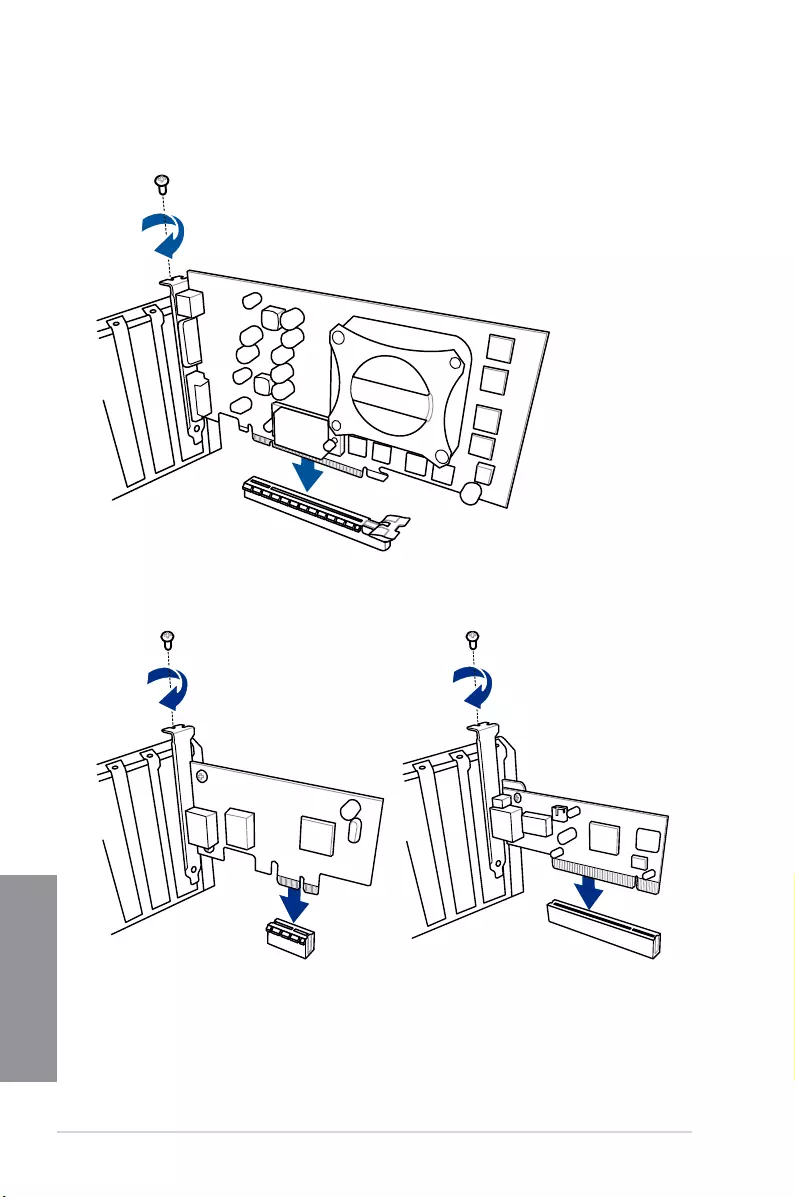
2-10 Chapter 2: Basic Installation
Chapter 2
2.1.8 Expansion Card installation
To install PCIe x16 cards
To install PCIe x1 cards To install PCI cards
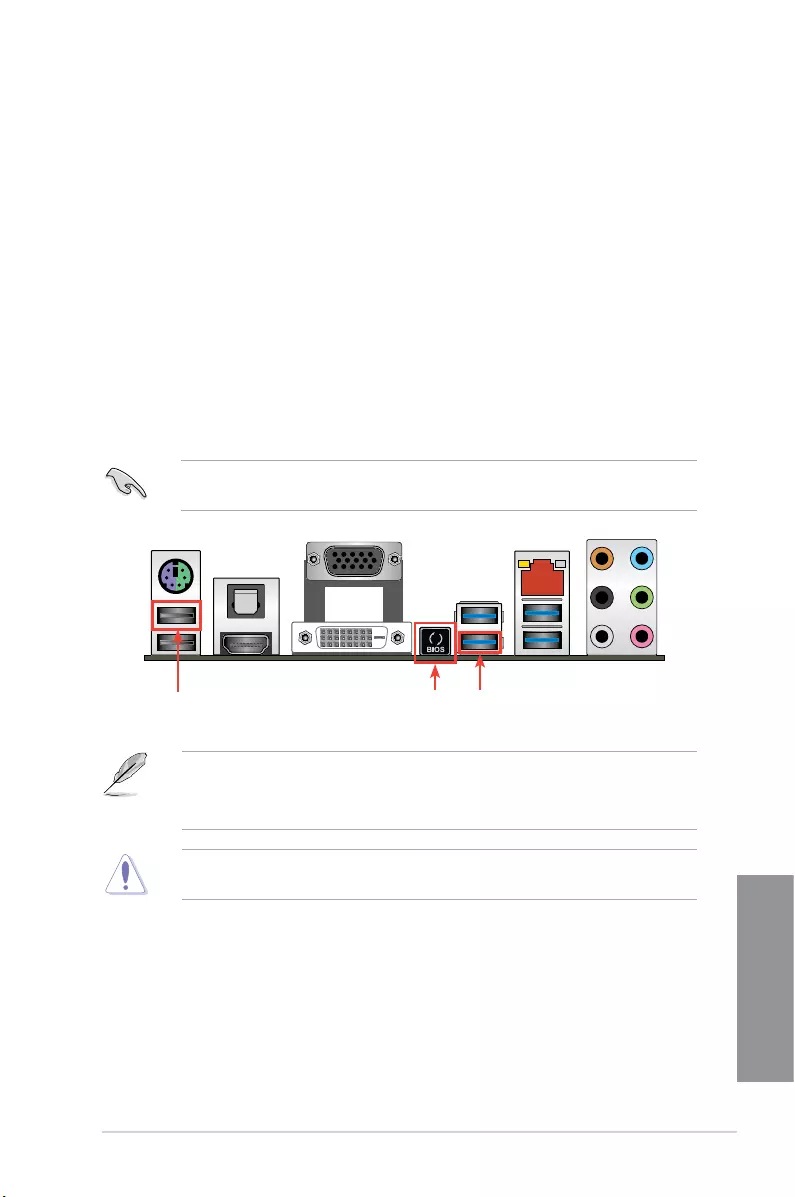
ASUS CROSSBLADE RANGER 2-11
Chapter 2
2.2 BIOS update utility
USB BIOS Flashback
USB BIOS Flashback allows you to easily update the BIOS without entering the existing
BIOS or operating system. Simply insert a USB storage device to the USB port, press the
USB BIOS Flashback button for three seconds, and the BIOS is updated automatically.
To use USB BIOS Flashback:
1. Download the latest BIOS le from the ASUS website.
2. Extract and rename the BIOS image le to CROSBLDR.CAP.
3. Copy CROSBLDR.CAP to the root directory of your USB storage device.
4. Turn off the system and connect the USB storage device to the USB BIOS Flashback
port.
5. Press the USB BIOS Flashback button.
A ashing light indicates that the BIOS Flashback function is enabled. The light goes out
when the process of updating the BIOS is complete.
• For more BIOS update utilities in BIOS setup, refer to the section Updating BIOS in
Chapter 3.
• Connect your USB keyboard on the KeyBot port if you want to use the KeyBot feature.
Updating BIOS may have risks. If the BIOS program is damaged during the process and
results to the system’s failure to boot up, please contact your local ASUS Service Center.
USB BIOS
Flashback button
KeyBot port USB BIOS
Flashback port
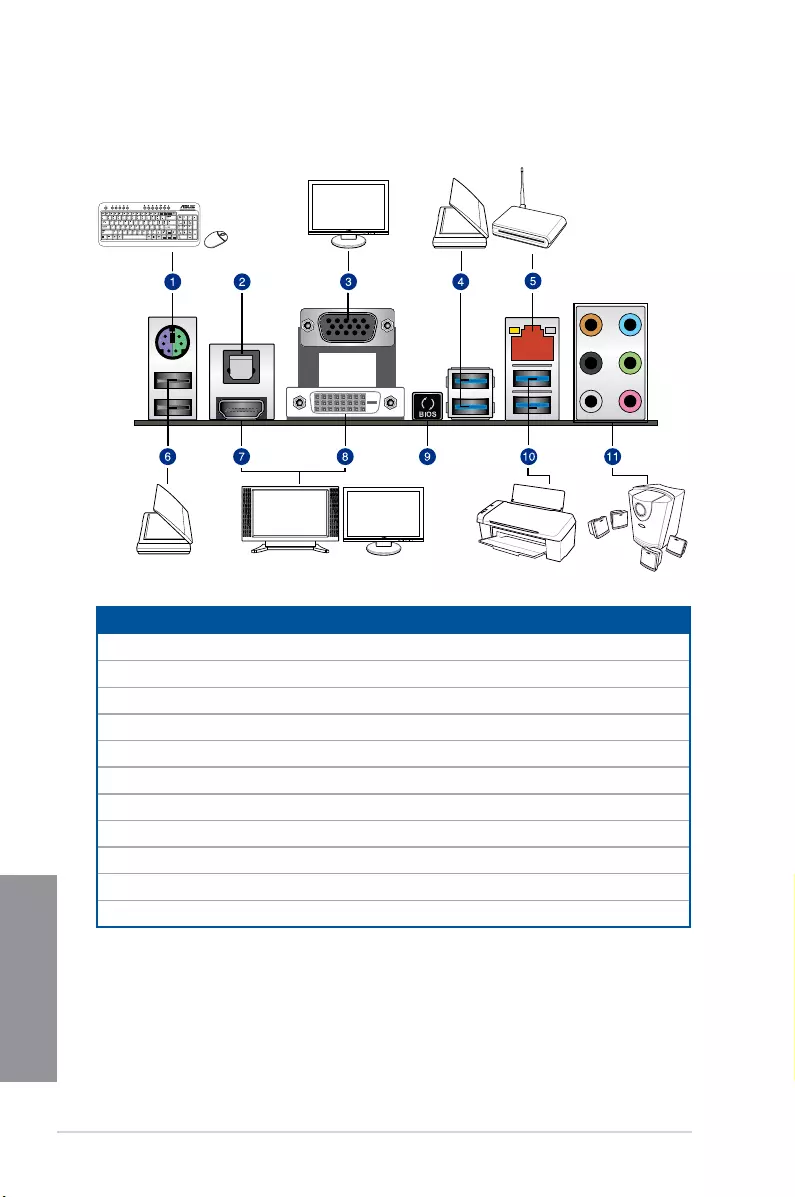
2-12 Chapter 2: Basic Installation
Chapter 2
2.3 Motherboard rear and audio connections
2.3.1 Rear I/O connection
* and ** : Refer to the tables on the next page for LAN port LEDs, and audio port definitions.
Rear panel connectors
1. PS/2 Keyboard/Mouse combo port
2. Optical S/PDIF OUT port
3. VGA port
4. Intel® USB 3.0 ports 1 and 2. Lower port supports the USB BIOS Flasback feature.
5. LAN (RJ-45) port*
6. Intel® USB 2.0 ports 1 and 2. Upper port supports the KeyBot feature.
7. HDMI port
8. DVI port
9. USB BIOS Flashback button
10. ASMedia® USB 3.0 ports 1 and 2.
11. Audio I/O ports**
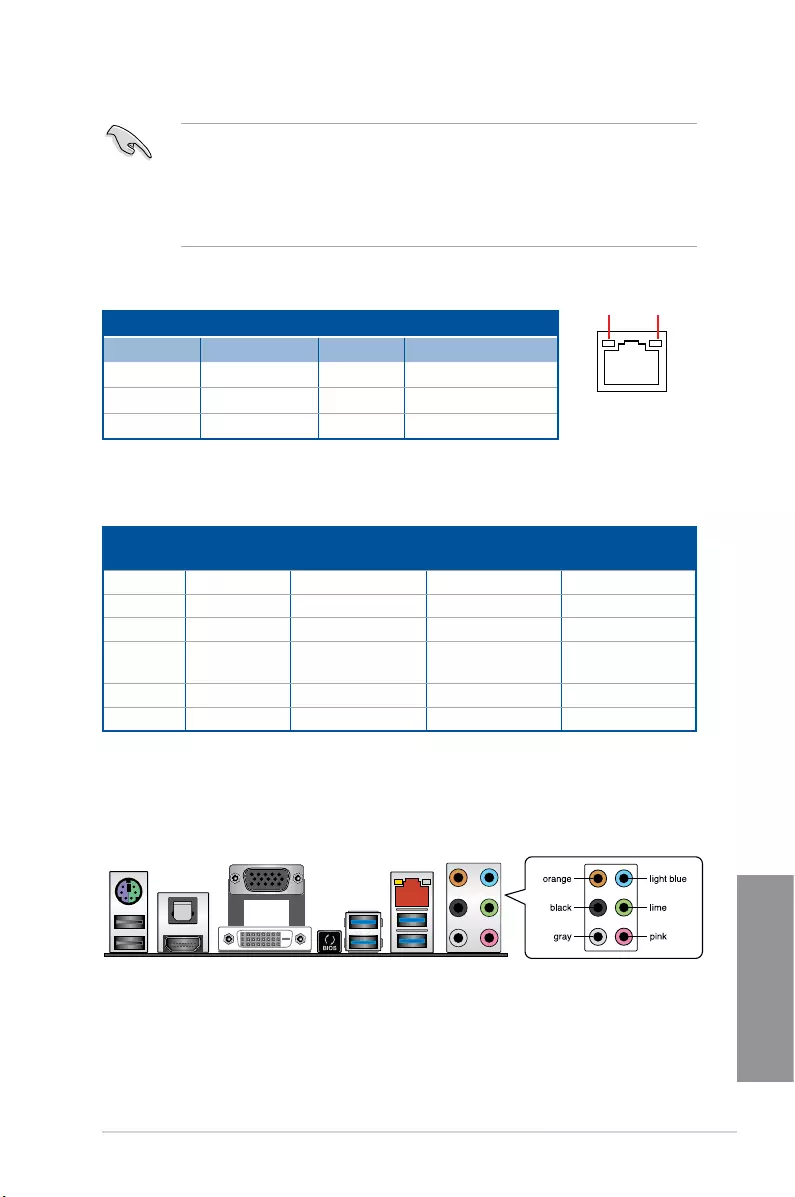
ASUS CROSSBLADE RANGER 2-13
Chapter 2
* LAN ports LED indications
• Due to USB 3.0 controller limitation, USB 3.0 devices can only be used under
Windows® OS environment and after the USB 3.0 driver installation.
• USB 3.0 devices can only be used as data storage only.
• We strongly recommend that you connect USB 3.0 devices to USB 3.0 ports for faster
and better performance for your USB 3.0 devices.
** Audio 2.1, 4.1, 5.1 or 7.1-channel configuration
SPEED
LED
ACT/LINK
LED
LAN port
Activity Link LED Speed LED
Status Description Status Description
OFF No link OFF 10 Mbps connection
ORANGE Linked ORANGE 100 Mbps connection
BLINKING Data activity GREEN 1 Gbps connection
Port Headset
2.1-channel
4.1-channel 5.1-channel 7.1-channel
Light Blue Line In Line In Line In Line In
Lime Line Out Front Speaker Out Front Speaker Out Front Speaker Out
Pink Mic In Mic In Mic In Mic In
Orange – – Center/Sub
woofer
Center/Sub
woofer
Black – Rear Speaker Out Rear Speaker Out Rear Speaker Out
Gray – – – Side Speaker Out
2.3.2 Audio I/O connections
Audio I/O ports
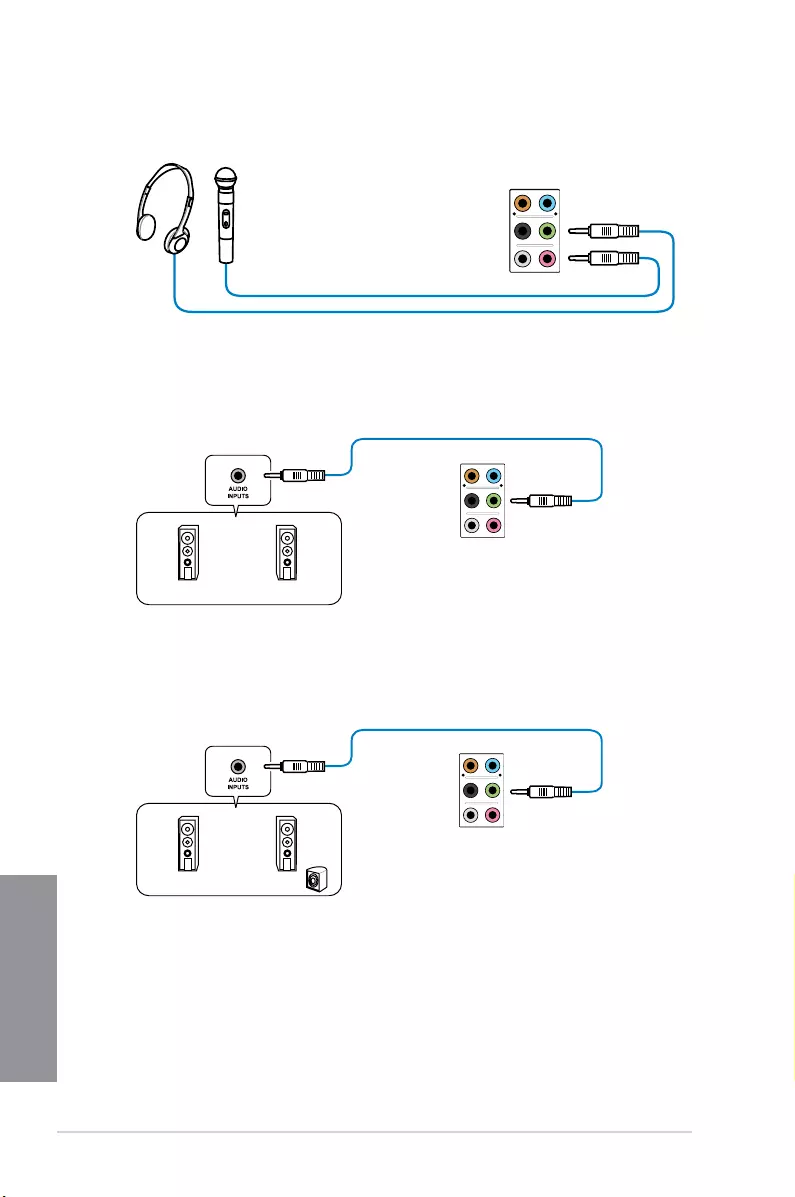
2-14 Chapter 2: Basic Installation
Chapter 2
Connect to Headphone and Mic
Connect to Stereo Speakers
Connect to 2.1 channel Speakers
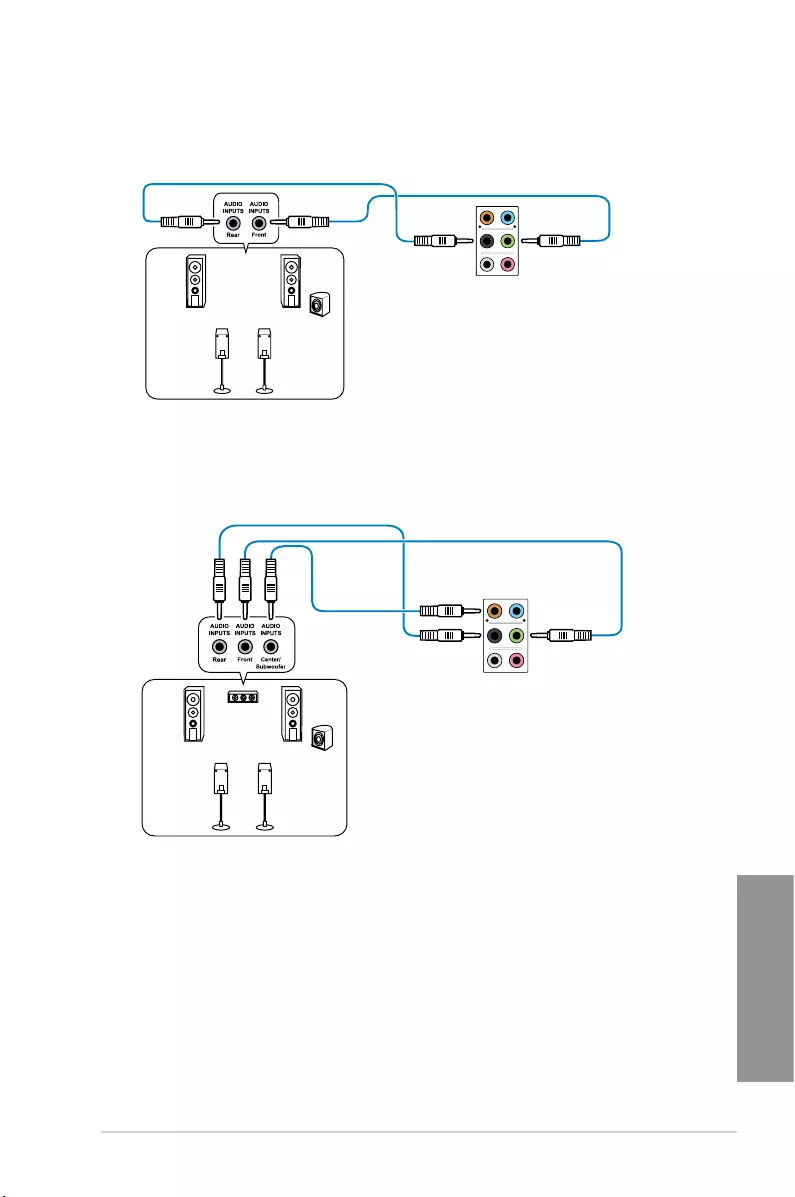
ASUS CROSSBLADE RANGER 2-15
Chapter 2
Connect to 4.1 channel Speakers
Connect to 5.1 channel Speakers
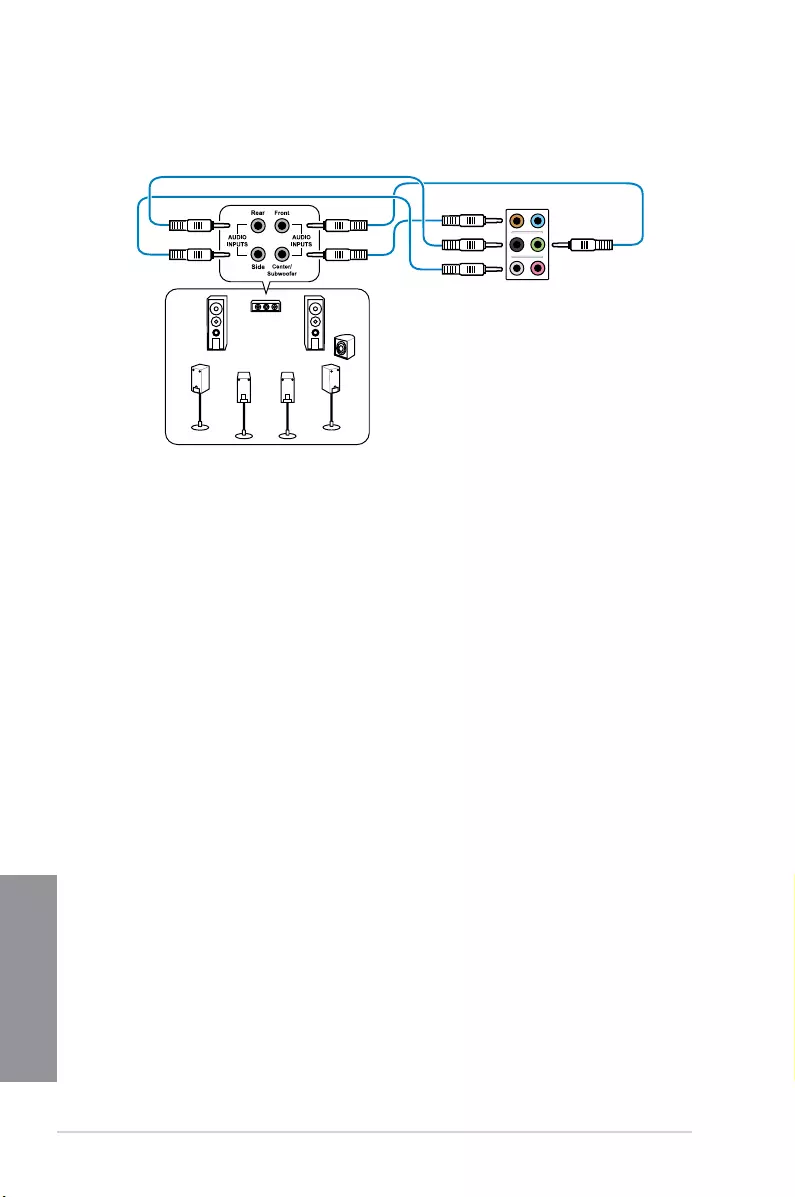
2-16 Chapter 2: Basic Installation
Chapter 2
Connect to 7.1 channel Speakers
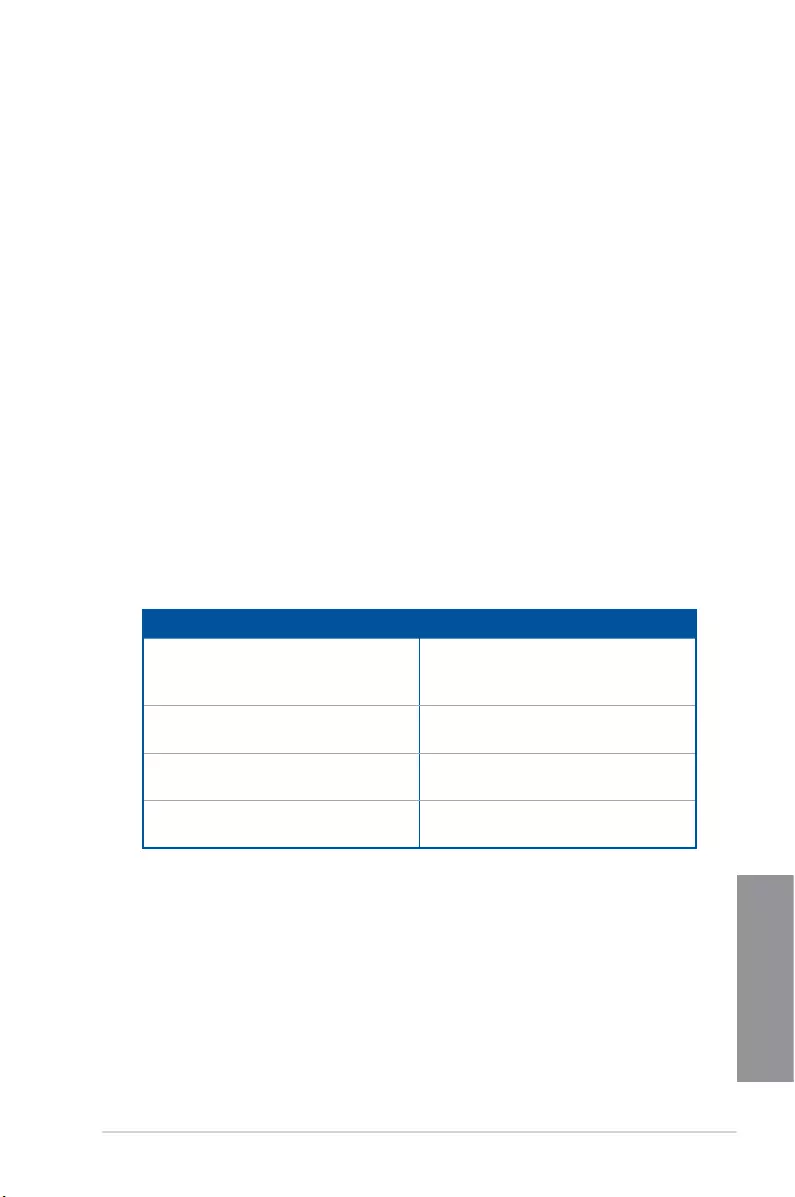
ASUS CROSSBLADE RANGER 2-17
Chapter 2
2.4 Starting up for the first time
1. After making all the connections, replace the system case cover.
2. Ensure that all switches are off.
3. Connect the power cord to the power connector at the back of the system chassis.
4. Connect the power cord to a power outlet that is equipped with a surge protector.
5. Turn on the devices in the following order:
a. Monitor
b. External SCSI devices (starting with the last device on the chain)
c. System power
6. After applying power, the system power LED on the system front panel case lights up.
For systems with ATX power supplies, the system LED lights up when you press the
ATX power button. If your monitor complies with the “green” standards or if it has a
“power standby” feature, the monitor LED may light up or change from orange to green
after the system LED turns on.
The system then runs the power-on self tests (POST). While the tests are running, the
BIOS beeps (refer to the BIOS beep codes table) or additional messages appear on
the screen. If you do not see anything within 30 seconds from the time you turned on
the power, the system may have failed a power-on test. Check the jumper settings and
connections or call your retailer for assistance.
BIOS Beep Description
One short beep
VGA detected
Quick boot set to disabled
No keyboard detected
One continuous beep followed by two
short beeps then a pause (repeated) No memory detected
One continuous beep followed by three
short beeps No VGA detected
One continuous beep followed by four
short beeps Hardware component failure
7. At power on, hold down the <Delete> key to enter the BIOS Setup. Follow the
instructions in Chapter 3.
2.5 Turning off the computer
While the system is ON, press the power button for less than four seconds to put the system
on sleep mode or soft-off mode, depending on the BIOS setting. Press the power button
for more than four seconds to let the system enter the soft-off mode regardless of the BIOS
setting.
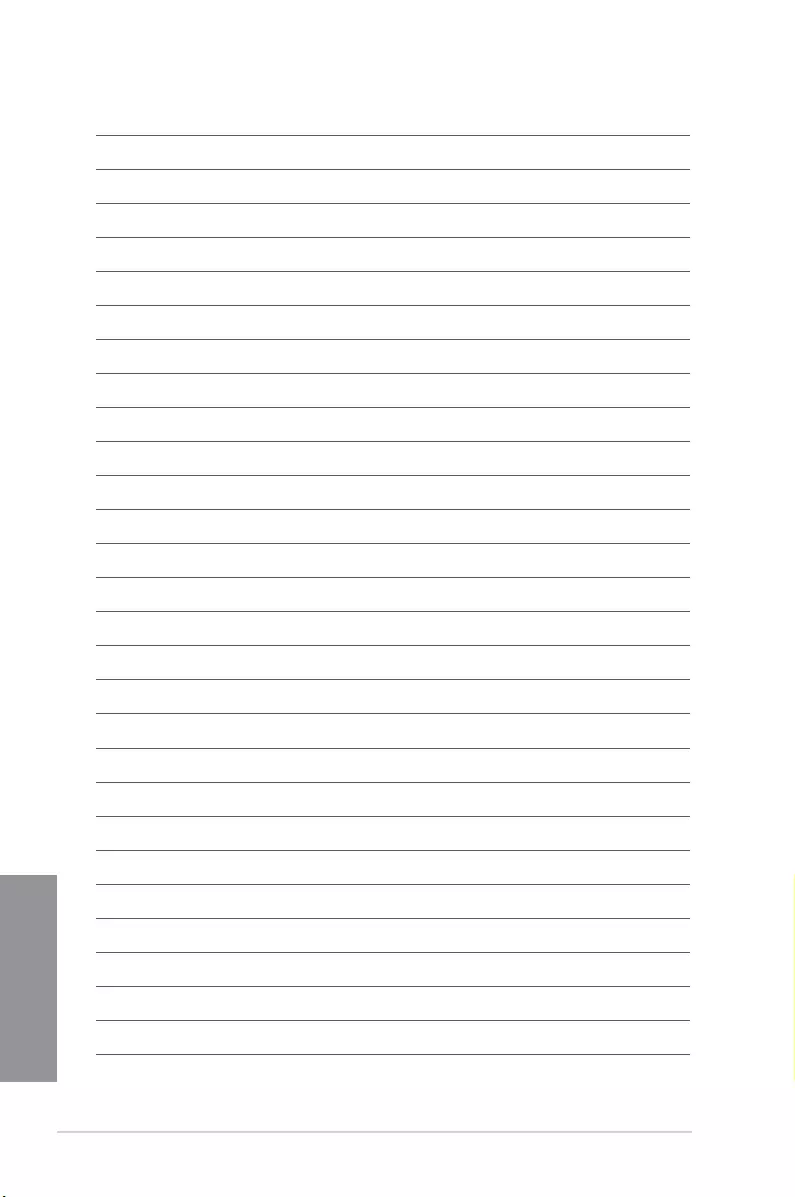
2-18 Chapter 2: Basic Installation
Chapter 2
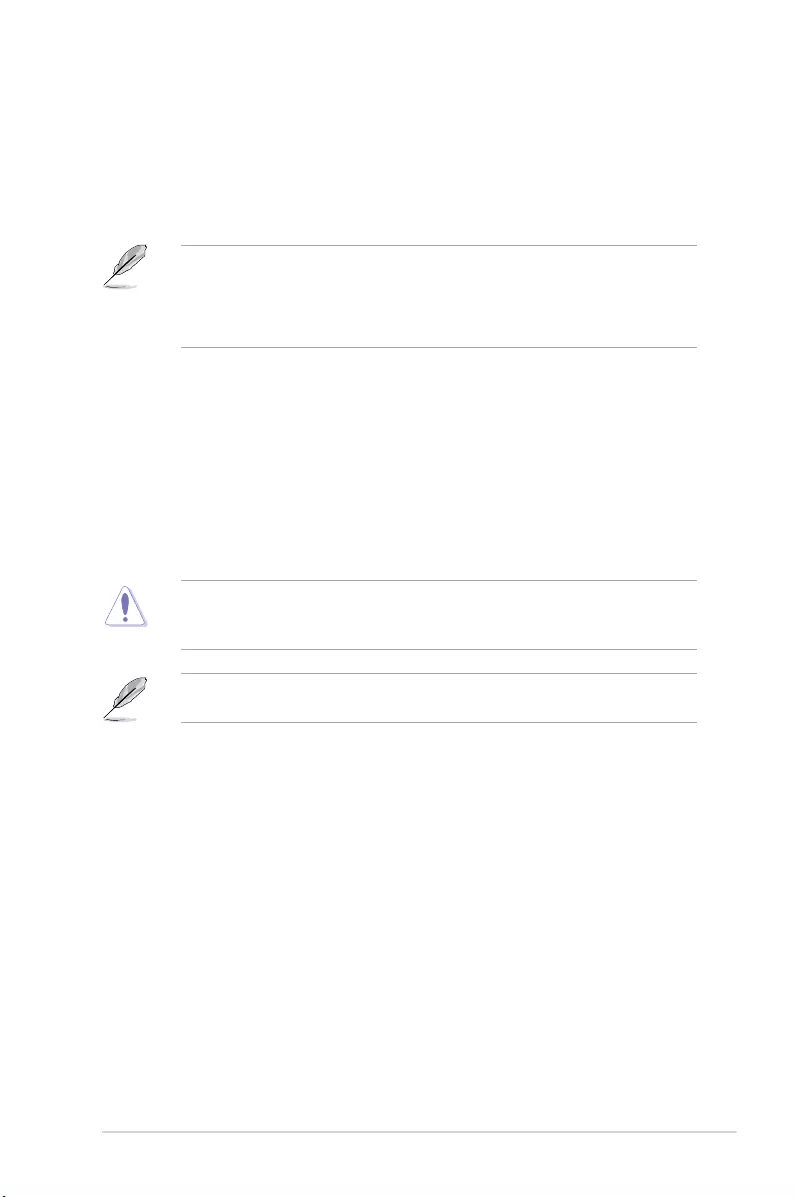
ASUS CROSSBLADE RANGER 3-1
Chapter 3
BIOS setup
3
3.1 Knowing BIOS
The new ASUS UEFI BIOS is a Unied Extensible Interface that complies with UEFI
architecture, offering a user-friendly interface that goes beyond the traditional keyboard-
only BIOS controls to enable a more exible and convenient mouse input. You can easily
navigate the new UEFI BIOS with the same smoothness as your operating system. The
term “BIOS” in this user manual refers to “UEFI BIOS” unless otherwise specied.
BIOS (Basic Input and Output System) stores system hardware settings such as storage
device conguration, overclocking settings, advanced power management, and boot
device conguration that are needed for system startup in the motherboard CMOS. In
normal circumstances, the default BIOS settings apply to most conditions to ensure
optimal performance. DO NOT change the default BIOS settings except in the following
circumstances:
• An error message appears on the screen during the system bootup and requests you to
run the BIOS Setup.
• You have installed a new system component that requires further BIOS settings or
update.
Inappropriate BIOS settings may result to instability or boot failure. We strongly
recommend that you change the BIOS settings only with the help of a trained service
personnel.
When downloading or updating the BIOS le, rename it as CROSBLDR.CAP for this
motherboard.
Chapter 3: BIOS setup
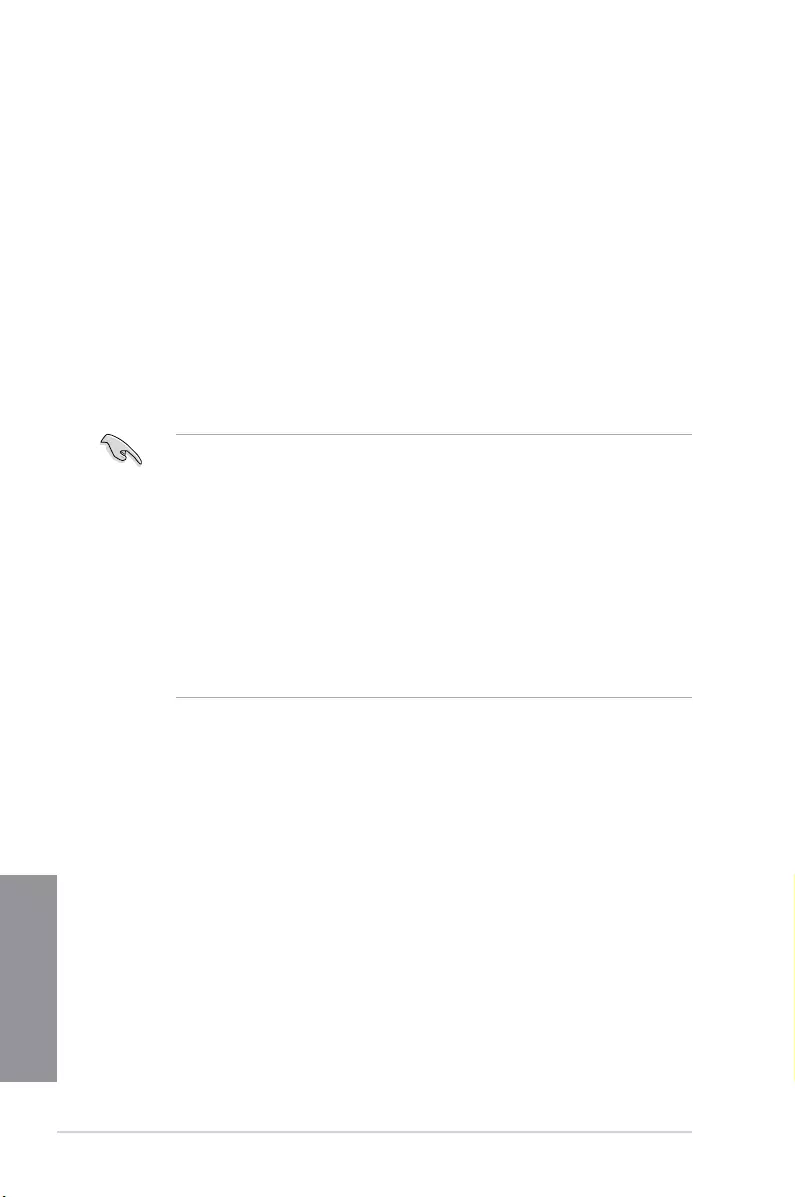
3-2 Chapter 3: BIOS setup
Chapter 3
• The BIOS setup screens shown in this section are for reference purposes only, and
may not exactly match what you see on your screen.
• Ensure that a USB mouse is connected to your motherboard if you want to use the
mouse to control the BIOS setup program.
• If the system becomes unstable after changing any BIOS setting, load the default
settings to ensure system compatibility and stability. Select the Load Optimized
Defaults item under the Exit menu or press hotkey <F5>. See section Exit Menu for
details.
• If the system fails to boot after changing any BIOS setting, try to clear the CMOS and
reset the motherboard to the default value. See section Onboard buttons for more
information on how to erase the RTC RAM via the Clear CMOS button.
• The BIOS setup program does not support the bluetooth devices.
BIOS menu screen
The BIOS Setup program can be used under two modes: EZ Mode and Advanced Mode.
Press <F7> to change between the two modes.
3.2 BIOS setup program
Use the BIOS Setup to update the BIOS or congure its parameters. The BIOS screen
include navigation keys and brief onscreen help to guide you in using the BIOS Setup
program.
Entering BIOS at startup
To enter BIOS Setup at startup, press <Delete> or <F2> during the Power-On Self Test
(POST). If you do not press <Delete> or <F2>, POST continues with its routines.
Entering BIOS Setup after POST
To enter BIOS Setup after POST:
• Press <Ctrl>+<Alt>+<Delete> simultaneously.
• Press the reset button on the system chassis.
• Press the power button to turn the system off then back on. Do this option only if you
failed to enter BIOS Setup using the rst two options.
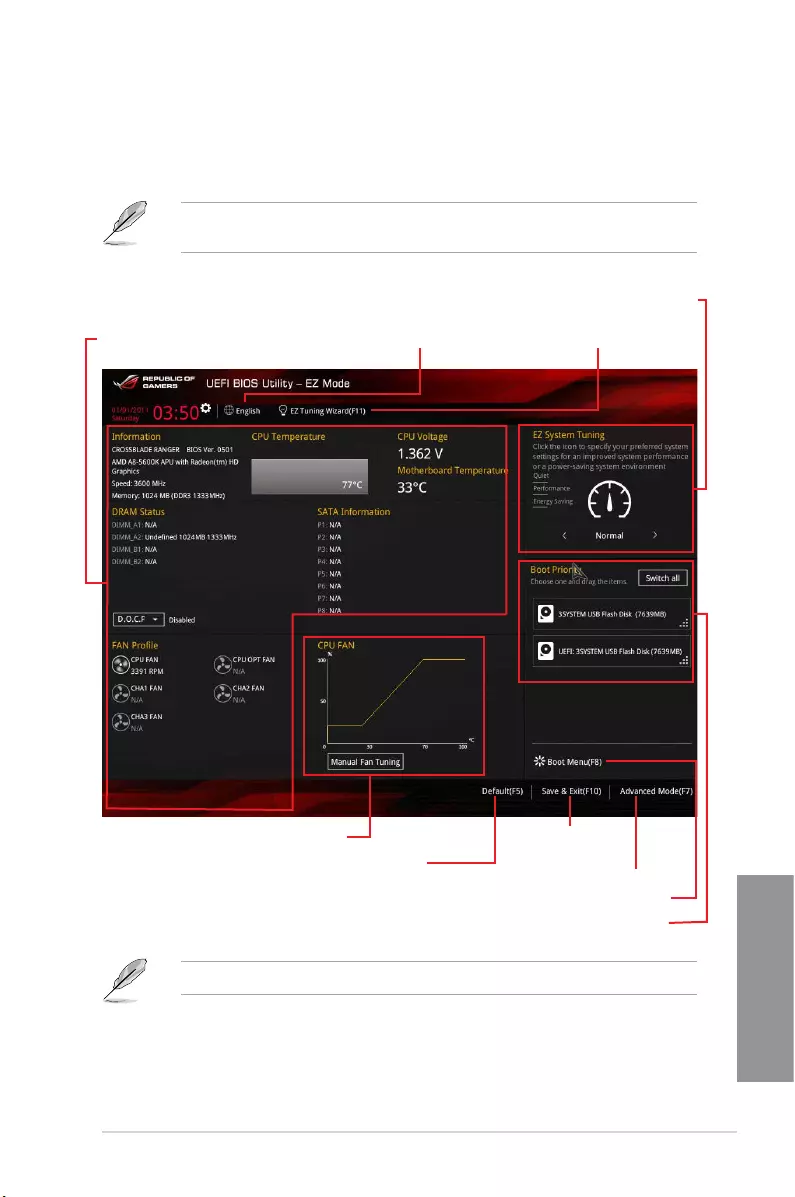
ASUS CROSSBLADE RANGER 3-3
Chapter 3
3.2.1 EZ Mode
The EZ Mode provides you an overview of the basic system information, and allows you to
select the display language, system performance mode, fan prole and boot device priority.
To access the Advanced Mode, click Advanced Mode(F7) or press <F7>.
The default screen for entering the BIOS setup program can be changed. Refer to the
Setup Mode item in section Boot menu for details.
The boot device options vary depending on the devices you installed to the system.
Selects the display language
of the BIOS setup program
Displays the CPU/motherboard temperature,
CPU voltage output, CPU/chassis/power fan
speed, and SATA information
Displays the system properties of the selected mode.
Click < or > to switch EZ System Tuning modes
Creates storage RAID and
configures system overclocking
Saves the changes and
resets the system
Click to display boot devices
Selects the boot device priority
Loads optimized default settings Click to go to Advanced mode
Displays the CPU Fan’s speed. Click
the button to manually tune the fans
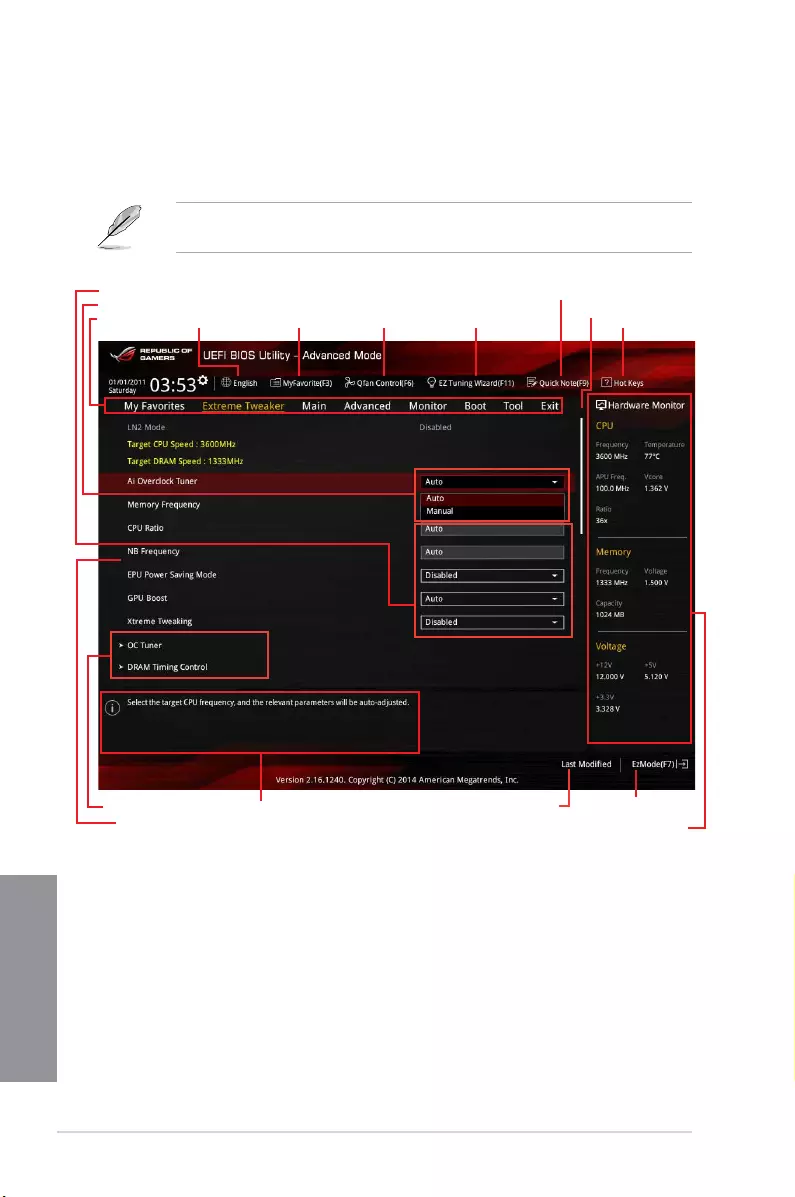
3-4 Chapter 3: BIOS setup
Chapter 3
3.2.2 Advanced Mode
The Advanced Mode provides advanced options for experienced end-users to congure
the BIOS settings. The gure below shows an example of the Advanced Mode. Refer to the
following sections for the detailed congurations.
To switch from EZ Mode to Advanced Mode, click Advanced Mode(F7) or press F7
hotkey.
Menu items
General helpSub-menu item
Menu bar
Last modified settings Goes back to EZ Mode
Displays the CPU temperature,
CPU, and memory voltage output
Language Hot KeysQfan Control(F6)
MyFavorite(F3)
Quick Note (F9)
EZ Tuning Wizard(F11) Scroll bar
Pop-up Menu
Configuration fields
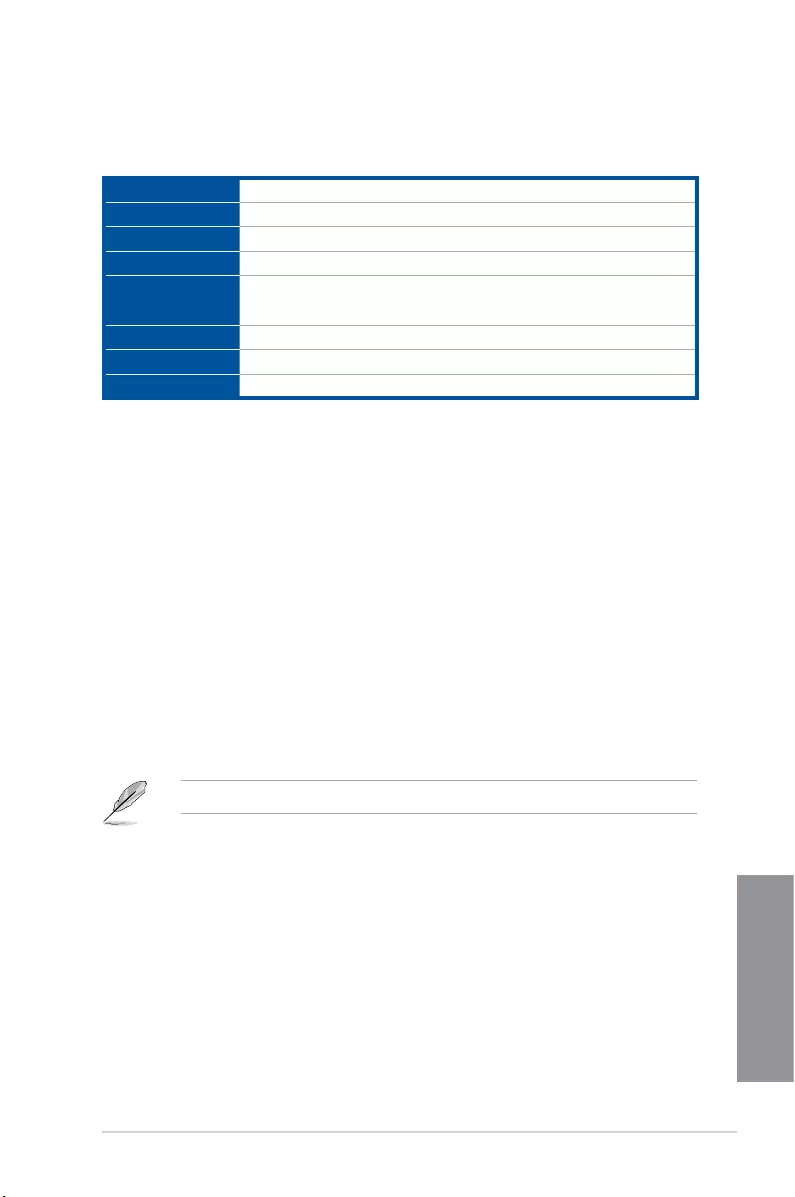
ASUS CROSSBLADE RANGER 3-5
Chapter 3
Menu bar
The menu bar on top of the screen has the following main items:
My Favorites For saving the frequently-used system settings and conguration.
Extreme Tweaker For changing the overclocking settings
Main For changing the basic system conguration
Advanced For changing the advanced system settings
Monitor For displaying the system temperature, power status, and changing
the fan settings.
Boot For changing the system boot conguration
Tool For conguring options for special functions
Exit For selecting the exit options and loading default settings
Menu items
The highlighted item on the menu bar displays the specic items for that menu. For example,
selecting Main shows the Main menu items.
The other items (My Favorites, Extreme Tweaker, Advanced, Monitor, Boot, Tool, and Exit)
on the menu bar have their respective menu items.
Submenu items
A greater than sign (>) before each item on any menu screen means that the item has a
submenu. To display the submenu, select the item and press <Enter>.
Language
This button above the menu bar contains the languages that you can select for your BIOS.
Click this button to select the language that you want to display in your BIOS screen.
MyFavorite(F3)
This button above the menu bar shows all BIOS items in a Tree Map setup. Select frequently-
used BIOS settings and save it to MyFavorite menu.
Refer to section My Favorites for more information.
Qfan Control(F6)
This button above the menu bar displays the current settings of your fans. Use this button to
manually tweak the fans to your desired settings.
EZ Tuning Wizard(F11)
This button above the menu bar allows you to view and tweak the overclocking settings of
your system. It also allows you to change the motherboard’s SATA mode from AHCI to RAID
mode.
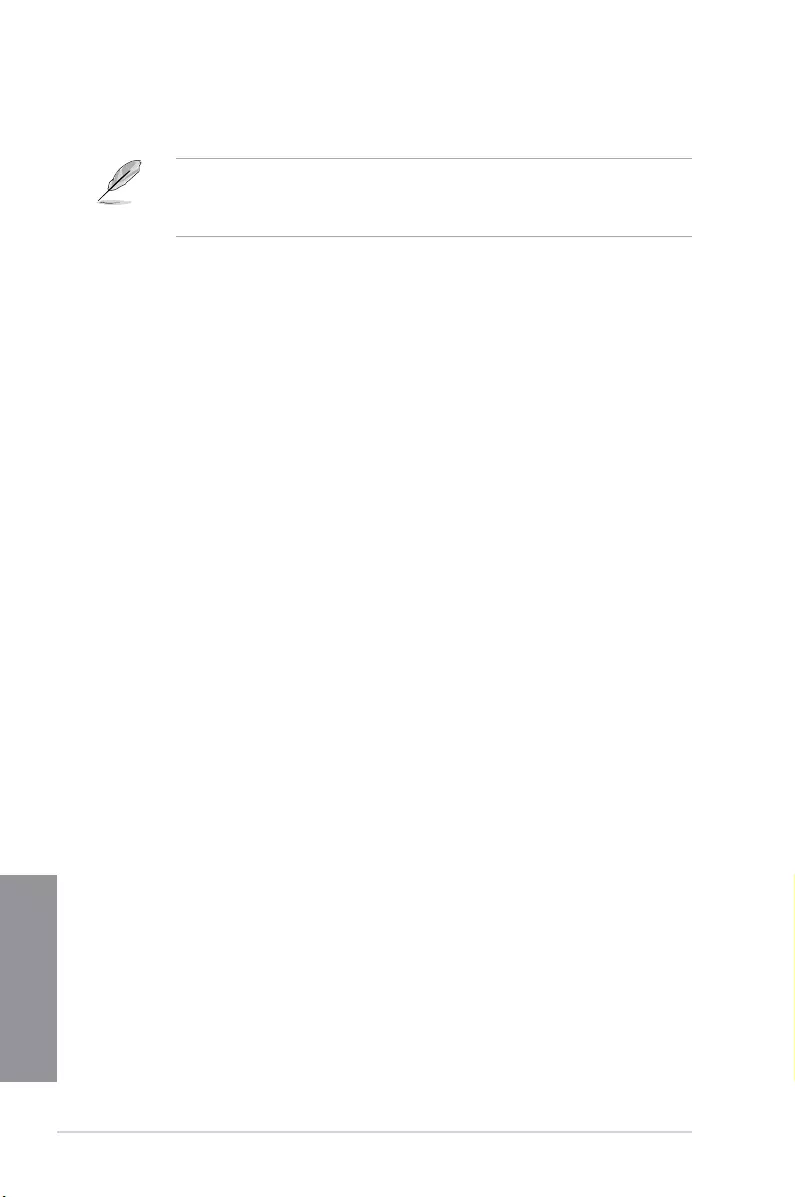
3-6 Chapter 3: BIOS setup
Chapter 3
Quick Note (F9)
This button above the menu bar allows you to key in notes of the activities that you have
done in BIOS.
• The quick Note function does not support the following keyboard functions: delete,
cut, copy and paste.
• You can only use the alphanumeric characters to enter your notes.
Hot keys
This button above the menu bar contains the navigation keys for the BIOS setup program.
Use the navigation keys to select items in the menu and change the settings.
Scroll bar
A scroll bar appears on the right side of a menu screen when there are items that do not t
on the screen. Press the Up/Down arrow keys or <Page Up> / <Page Down> keys to display
the other items on the screen.
General help
At the top right corner of the menu screen is a brief description of the selected item. Use
<F12> key to capture the BIOS screen and save it to the removable storage device.
Configuration fields
These elds show the values for the menu items. If an item is user-congurable, you can
change the value of the eld opposite the item. You cannot select an item that is not
user-congurable.
A congurable eld is highlighted when selected. To change the value of a eld, select it and
press <Enter> to display a list of options.
Last Modified button
This button shows the items that you last modied and saved in BIOS Setup.
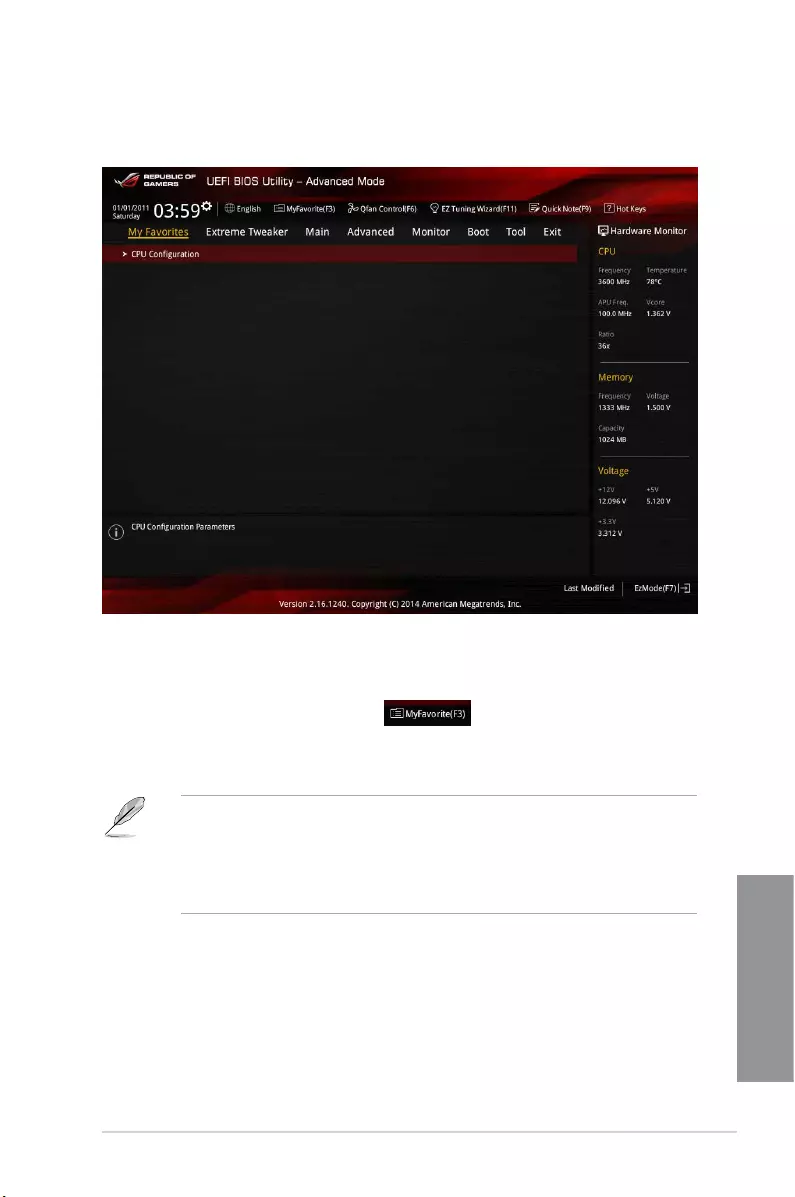
ASUS CROSSBLADE RANGER 3-7
Chapter 3
3.3 My Favorites
My Favorites is your personal space where you can easily save and access your favorite
BIOS items.
Adding items to My Favorites
To add frequently-used BIOS items to My Favorites:
1. Press <F3> on your keyboard or click to open Setup Tree Map screen.
2. On the Setup Tree Map screen, select the BIOS items that you want to save in My
Favorites screen then click the plus sign (“+”) to save it in My Favorites screen.
You cannot add the following items to My Favorite items:
• Items with submenu options
• User-managed items such as language and boot order
• Conguration items such as Memory SPD Information, system time and date.
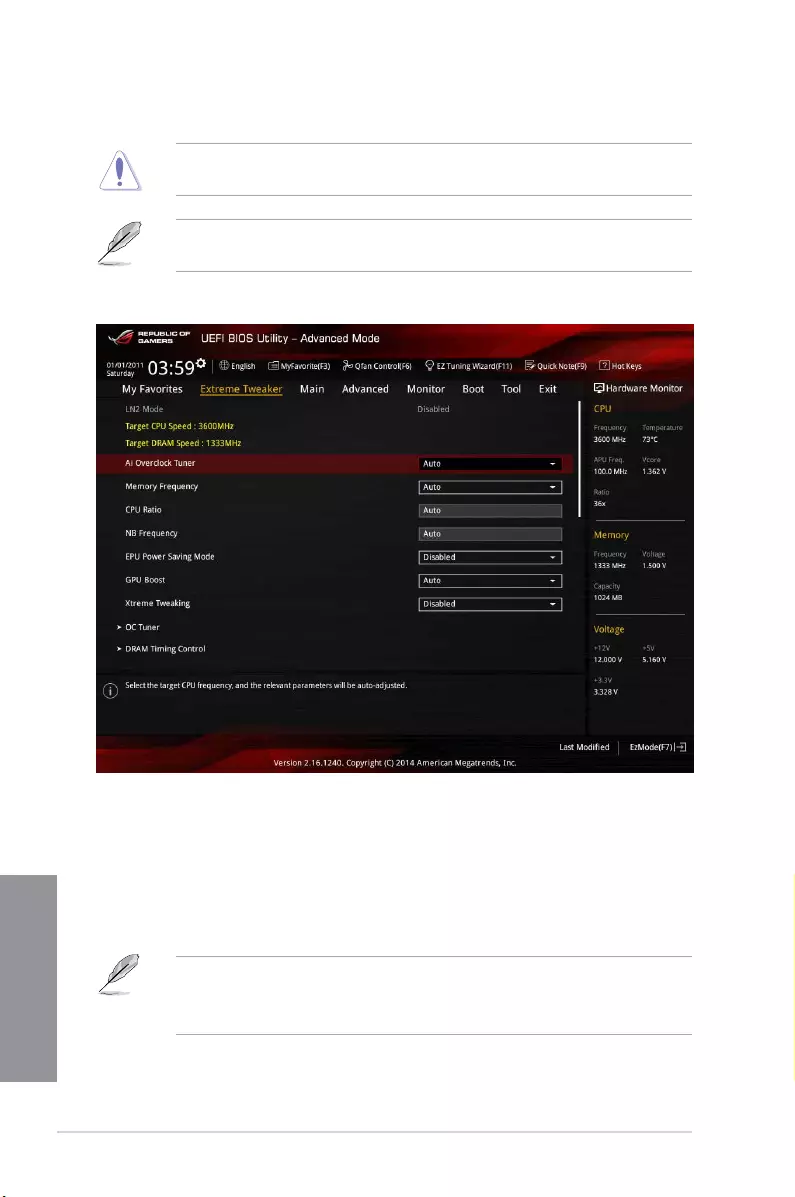
3-8 Chapter 3: BIOS setup
Chapter 3
3.4 Extreme Tweaker menu
The Extreme Tweaker menu items allow you to congure overclocking-related items.
Be cautious when changing the settings of the Extreme Tweaker menu items. Incorrect
eld values can cause the system to malfunction.
The conguration options for this section vary depending on the CPU and DIMM model you
installed on the motherboard.
Scroll down to display other BIOS items.
Ai Overclock Tuner [Auto]
Allows you to select the CPU overclocking options to achieve the desired CPU internal
frequency. Conguration options:
[Auto] Loads the optimal settings for the system.
[Manual] Allows you to individually set overclocking parameters.
[D.O.C.P.] CPU Bus, CPU ratio and memory parameters will be auto optimized.
• The [D.O.C.P.] option appears only when you install a memory module with XMP
support.
• When the Ai Overclock Tuner is set to [Manual], the following items appear.
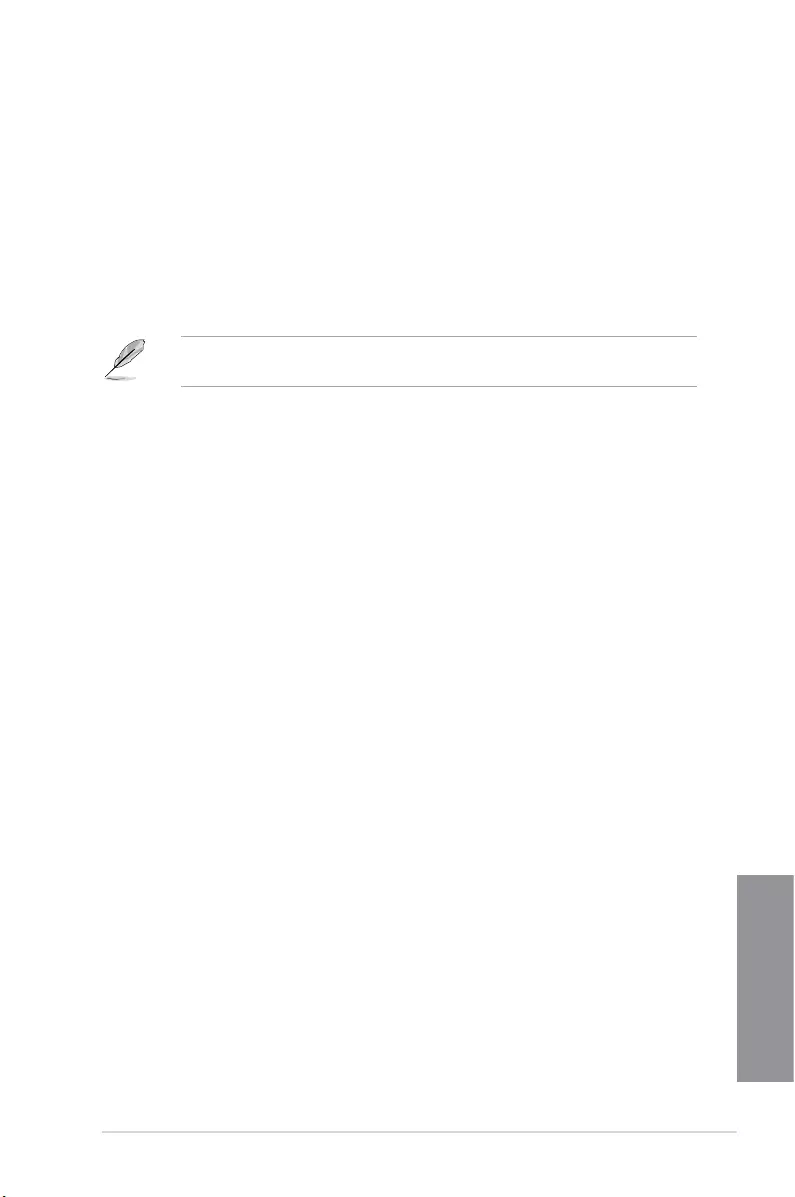
ASUS CROSSBLADE RANGER 3-9
Chapter 3
APU Frequency [100]
Allows you to adjust the APU frequency to enhance the system performance. Use the <+>
and <-> keys to adjust the value. You can also key in the desired value using the numeric
keypad. The values range from 90.0MHz to 300.0MHz.
Memory Frequency [Auto]
Allows you to set the memory operating frequency. The conguration options vary with
the APU Frequency item settings. Conguration options: [Auto] [DDR3-800MHz] [DDR3-
1066MHz] [DDR3-1333MHz] [DDR3-1600MHz] [DDR3-1866MHz] [DDR3-2133MHz] [DDR3-
2400MHz]
Selecting a very high memory frequency may cause the system to become unstable! If this
happens, revert to the default setting.
CPU Ratio [Auto]
Allows you to adjust non-turbo ratio. Use the <+> and <-> keys to adjust the value. You can
also key in the desired value using the numeric keypad.
NB Frequency [Auto]
Allows you to adjust the NB frequency. Use the <+> and <-> keys to adjust the value. You
can also key in the desired value using the numeric keypad.
EPU Power Saving Mode [Disabled]
Allows you to enable or disable the EPU power saving function. Conguration options: [Auto]
[Light Power Saving Mode] [Medium Power Saving Mode] [Max Saving Mode]
GPU Boost [Auto]
[Auto] Automatic conguration.
[Turbo Mode] Set to [Trubo Mode] to achieve better 3D performance.
[Extreme Mode] Set to [Extreme Mode] for the excellent visual experience.
[Manual Mode] Set to [Manual Mode] if you want to manually select the desired GPU
Engine frequency.
Xtreme Tweaking [Disabled]
This item may help improve some benchmarks performance. Conguration options: [Enabled]
[Disabled]
OC Tuner
OC Tuner automatically overclocks the frequency and voltage of CPU and DRAM for
enhancing the system performance. Conguration options: [OK] [Cancel]
DRAM Timing Control
The subitems in this menu allow you to set the DRAM timing control features. Use the
<+> and <-> keys to adjust the value. To restore the default setting, type [auto] using the
keyboard and press the <Enter> key.
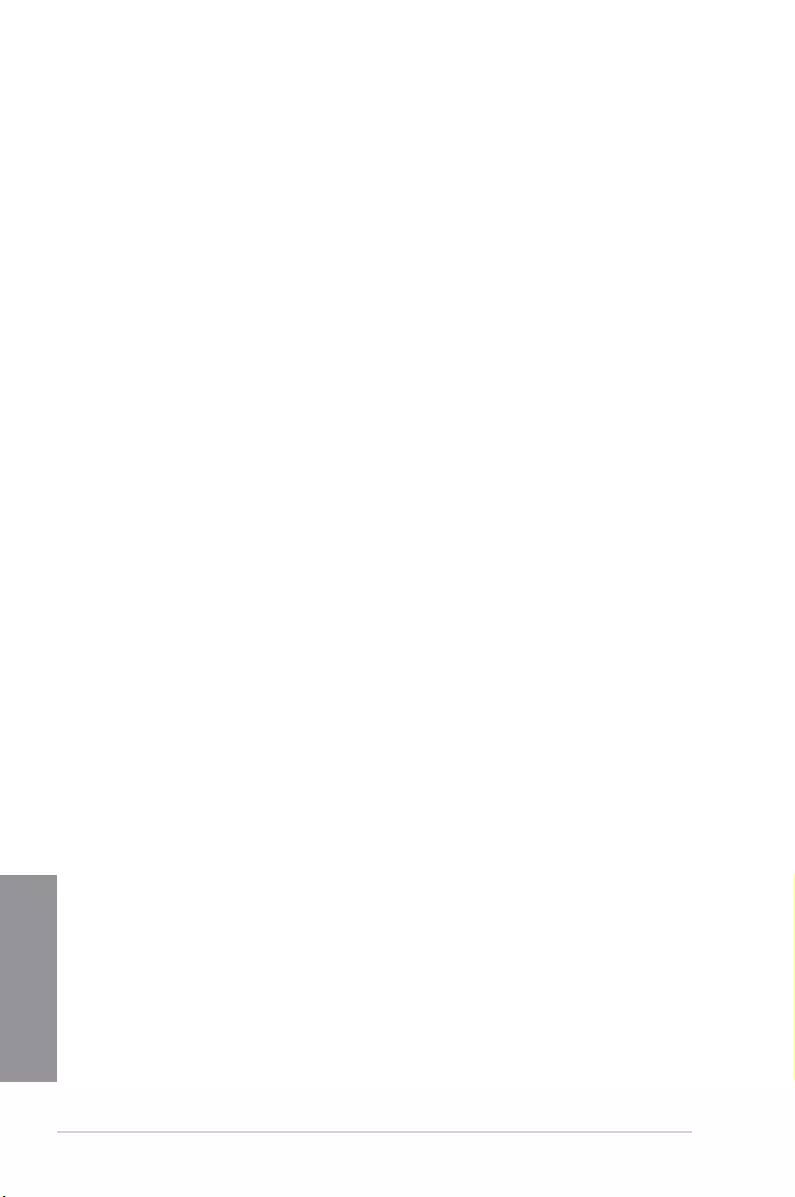
3-10 Chapter 3: BIOS setup
Chapter 3
Primary Timings
DRAM CAS# Latency [Auto]
Conguration options: [Auto] [5] – [16]
DRAM RAS# to CAS# Delay [Auto]
Conguration options: [Auto] [2] – [19]
DRAM RAS# PRE Time [Auto]
Conguration options: [Auto] [5] – [19]
DRAM RAS# ACT Time [Auto]
Conguration options: [Auto] [8] – [42]
DRAM COMMAND Mode [Auto]
Conguration options: [Auto] [1] – [2]
Secondary Timings
DRAM Row Cycle Time [Auto]
Conguration options: [Auto] [10] – [58]
DRAM READ to PRE Time [Auto]
Conguration options: [Auto] [4] – [12]
DRAM RAS# to RAS# Delay [Auto]
Conguration options: [Auto] [1] – [9]
DRAM WRITE to READ Delay [Auto]
Conguration options: [Auto] [4] – [12]
DRAM CAS# Write Latency [Auto]
Conguration options: [Auto] [5] – [17]
DRAM WRITE Recovery Time [Auto]
Conguration options: [Auto] [5 DRAM Clock] [6 DRAM Clock] [7 DRAM Clock] [8
DRAM Clock] [10 DRAM Clock] [12 DRAM Clock] [14 DRAM Clock] [16 DRAM Clock]
[18 DRAM Clock]
DRAM FOUR ACT WIN Time [Auto]
Conguration options: [Auto] [6] [8] [10] [12] [14] – [44]
DRAM REF Cycle Time [Auto]
Conguration options: [Auto] [90ns] [110ns] [160ns] [300ns] [350ns]
Third Timings
CKE drive strength [Auto]
Conguration options: [Auto] [1.00x] [1.25x] [1.50x] [2.00x]
CS/ODT drive strength [Auto]
Conguration options: [Auto] [1.00x] [1.25x] [1.50x] [2.00x]
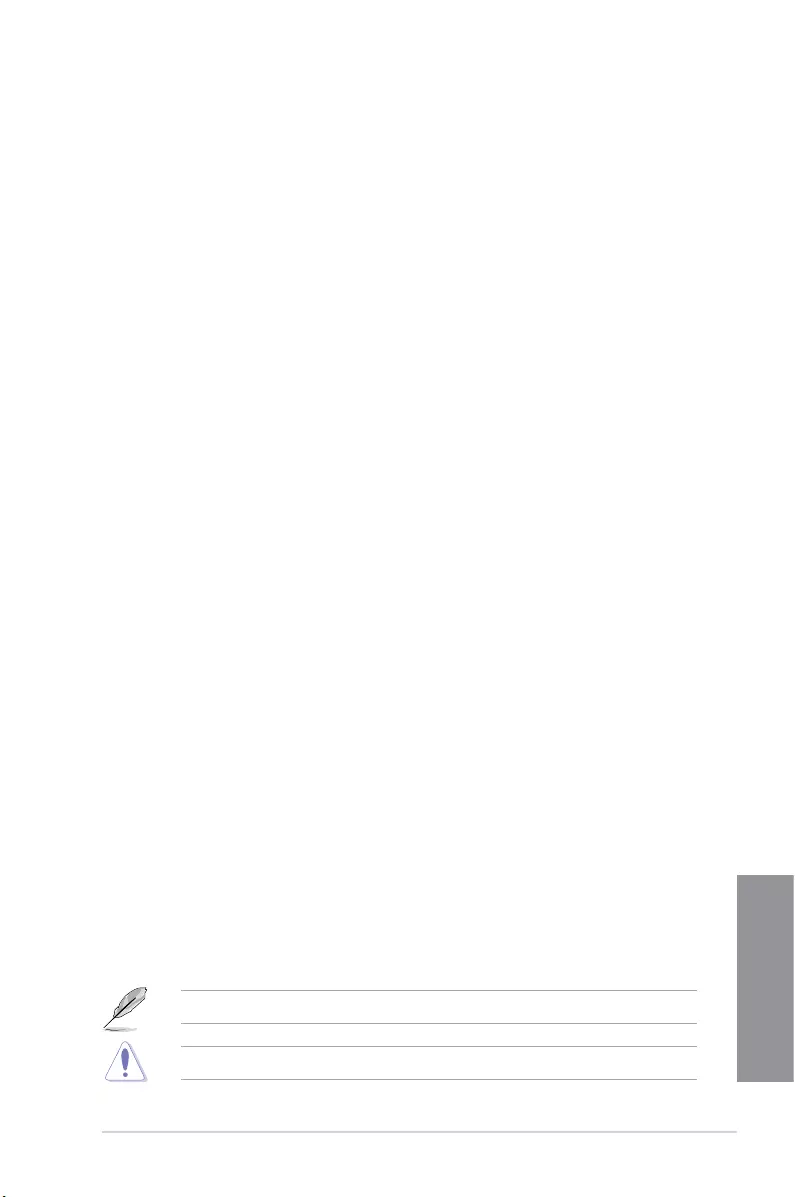
ASUS CROSSBLADE RANGER 3-11
Chapter 3
address/command drive strength [Auto]
Conguration options: [Auto] [1.00x] [1.25x] [1.50x] [2.00x]
MEMCLK drive strength [Auto]
Conguration options: [Auto] [1.00x] [1.25x] [1.50x] [2.00x]
Data drive strength [Auto]
Conguration options: [Auto] [0.75x] [1.00x] [1.25x] [1.50x]
DQS drive strength [Auto]
Conguration options: [Auto] [0.75x] [1.00x] [1.25x] [1.50x]
Processor on-die termination [Auto]
Conguration options: [Auto] [240 ohms +/- 20%] [120 ohms +/- 20%]
[80 ohms +/- 20%] [60 ohms +/- 20%]
CKE setup time [Auto]
Conguration options: [Auto] [1/2 MEMCLK DELAY] [1 MEMCLK DELAY]
CKE fine delay [Auto]
Conguration options: [Auto] [0]
CS/ODT setup time [Auto]
Conguration options: [Auto] [1/2 MEMCLK DELAY] [1 MEMCLK DELAY]
CS/ODT fine delay [Auto]
Conguration options: [Auto] [0]
address/command setup time [Auto]
Conguration options: [Auto] [1/2 MEMCLK DELAY] [1 MEMCLK DELAY]
address/command fine delay [Auto]
Conguration options: [Auto] [0]
GPU.DIMM Post
Automatically detects and displays the information about the devices or memory installed on
the PCIe and DIMM slots. The eld shows N/A if there are no devices installed on the slots.
DIGI+ Power Control
CPU Load Line Calibration [Auto]
Load Line is dened by AMD® specication and affects CPU power voltage. The CPU
working voltage decreases proportionally to CPU loading. Higher Load Line calibration
could get higher voltage and good overclocking performance, but increases the CPU
and VRM thermal conditions. This item allows you to adjust the voltage range from the
following percentages to boost the system performance: 0% (Regular), 20% (Medium),
40% (High) and 100% (Extreme). Conguration options: [Auto] [Regular] [Medium]
[High] [Extreme]
The actual performance boost may vary depending on your CPU specication.
DO NOT remove the thermal module. The thermal conditions should be monitored.
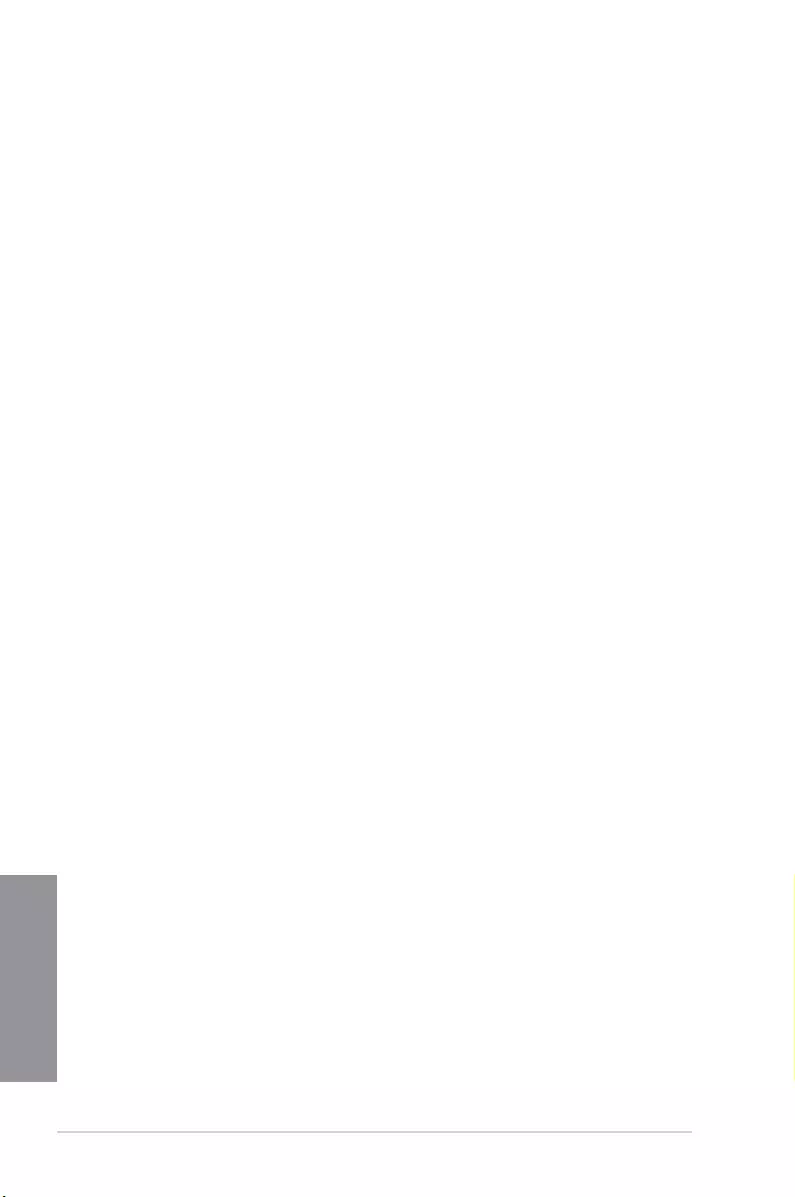
3-12 Chapter 3: BIOS setup
Chapter 3
CPU/NB Load Line Calibration [Auto]
Allows you to select the CPU/NB Load Line Calibration mode. Conguration options:
[Auto] [Regular] [Medium] [High] [Extreme]
CPU Current Capability [100%]
This item provides wider total power range for overclocking. A higher value brings a
wider total power range and extends the overclocking frequency range simultaneously.
Conguration options: [100%] [110%] [120%] [130%] [140%]
CPU/NB Current Capability [100%]
This item provides wider total power range for overclocking. A higher value brings a
wider total power range and extends the overclocking frequency range simultaneously.
Conguration options: [100%] [110%] [120%] [130%]
CPU Power Phase Control [Optimized]
Phase number is the number of working VRM phase. Increase the phase number
under heavy system loading to get more transient and better thermal performance.
Reduce the phase number under light system loading to increase VRM efciency.
[Standard] Proceeds to phase control depending on the CPU loading.
[Optimized] Loads the ASUS optimized phase tuning prole.
[Extreme] Proceeds to the full phase mode.
[Manual Adjustment] Allows manual adjustment.
CPU Voltage Frequency [Auto]
Switching frequency will affect the VRM transient response and thermal condition.
Setting a higher frequency gets a faster transient response.
[Auto] Allows you to enable or disable the Spread Spectrum item.
[Manual] Allows you to manually set the frequency with a 10k Hz interval.
VRM Spread Spectrum [Off]
This item appears only when you set the CPU Voltage Frequency item to [Auto] and
allows you to enable the spread spectrum to enhance system stability.
CPU Power Duty Control [T.Probe]
[T.Probe] Maintains the VRM thermal balance.
[Extreme] Maintains the VRM current balance.
CPU Power Thermal Control [125]
A higher temperature brings a wider CPU power thermal range and extends the
overclocking tolerance to enlarge the O.C. potential. Use the <+> and <-> keys to
adjust the value. The values range from 125 to 135.
DRAM Current Capability [100%]
A higher value brings a wider total power range, and extends the overclocking range
simultaneously. Conguration options: [100%] [110%] [120%] [130%]
DRAM Voltage Frequency [Auto]
Allows you to adjust the DRAM switching frequency. Assign a xed high DRAM
frequency to increase the O.C. range, or a low DRAM frequency for a better system
stability. When this item is set to [Manual], DRAM Fixed Frequency Mode[300] appear
Conguration options: [Auto] [Manual]
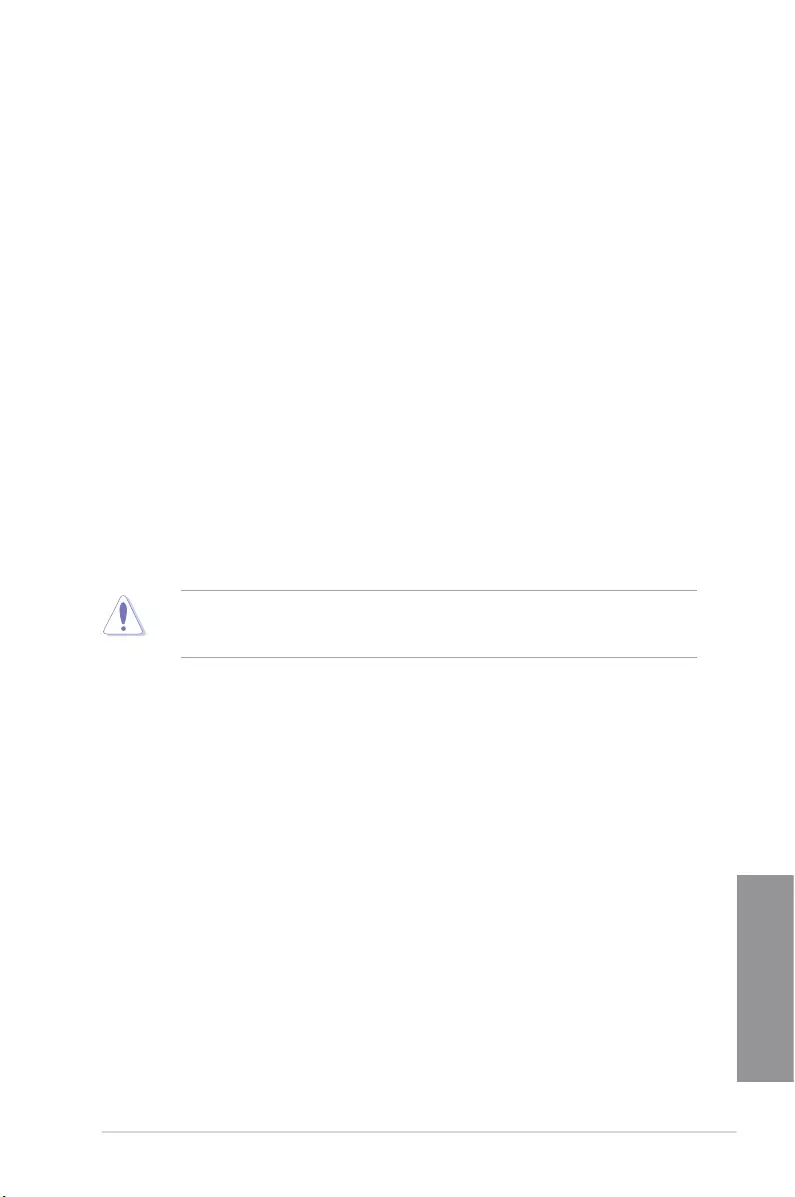
ASUS CROSSBLADE RANGER 3-13
Chapter 3
DRAM Power Phase Control [Optimized]
[Optimized] Loads the ASUS optimized phase tuning prole.
[Extreme] Proceeds to the full phase mode.
CPU Voltage [Offset Mode]
[Manual Mode] Allows you to set a xed CPU voltage.
[Offset Mode] Allows you to set the Offset voltage.
CPU Offset Mode Sign [+]
This item appears only when you set the CPU Voltage item to [Offset Mode].
[+] To offset the voltage by a positive value.
[–] To offset the voltage by a negative value.
CPU Offset Voltage [Auto]
This item appears only when you set the CPU Voltage item to [Offset Mode] and
allows you to set the Offset voltage. The values range from 0.00625V to 0.500V with a
0.00625V interval.
CPU Manual Voltage [Auto]
This item appears only when you set the CPU Voltage item to [Manual Mode] and
allows you to set a xed CPU voltage. The values range from 0.800V to 1.900V with a
0.00625V interval.
Refer to the CPU documentation before setting the CPU voltage. Setting a high voltage
may damage the CPU permanently, and setting a low voltage may make the system
unstable.
VDDNB Offset Mode Sign [+]
This item appears only when you set the CPU Voltage item to [Offset Mode].
[+] To offset the voltage by a positive value.
[–] To offset the voltage by a negative value.
VDDNB Offset Voltage [Auto]
This item appears only when you set the CPU Voltage item to [Offset Mode] and
allows you to set the VDDNB Offset voltage. The values range from 0.00625V to
0.500V with a 0.00625V interval.
VDDNB Manual Voltage [Auto]
This item appears only when you set the CPU Voltage item to [Manual Mode] and
allows you to set a xed VDDNB voltage. The values range from 0.800V to 1.900V with
a 0.00625V interval.
DRAM Voltage [Auto]
Allows you to set the DRAM voltage. The values range from 1.35V to 2.135V with a 0.005V
interval.
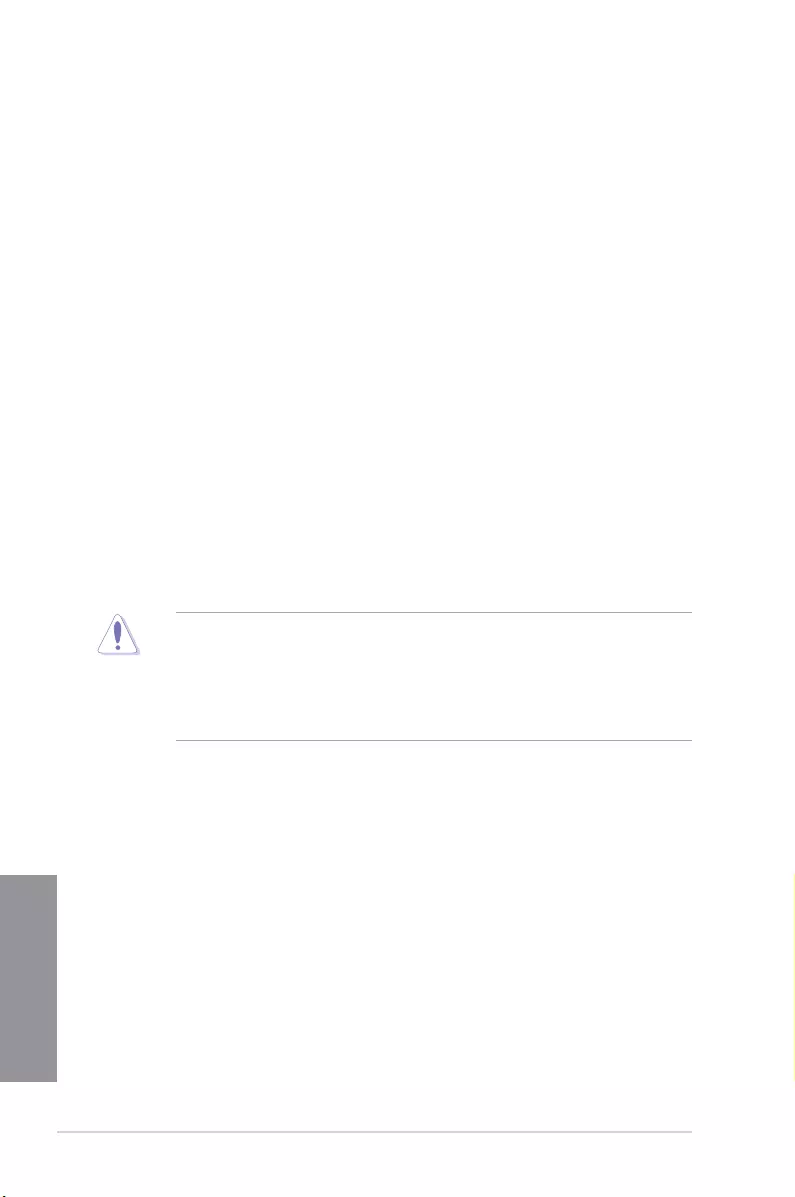
3-14 Chapter 3: BIOS setup
Chapter 3
SB 1.1V Voltage [Auto]
Allows you to set the Southbridge 1.1V voltage. The values range from 1.1V to 1.4V with a
0.01V interval.
1.1VSB Voltage [Auto]
Allows you to set the 1.1Vsb voltage. The values range from 1.1000V to 1.4000V with a 0.1V
interval.
APU1.2V Voltage [Auto]
Allows you to set the APU (Accelerated Processor Unit) 1.2V voltage. The values range from
1.2000V to 1.8000V with a 0.01V interval.
VDDA Voltage [Auto]
Allows you to set the VDDA voltage. The values range from 2.5000V to 2.8000V with a 0.1V
interval.
NB VREF Voltage [Auto]
Allows you to set the NB VREF voltage with a 0.005V interval.
DRAM VREFCA Voltage [Auto]
Allows you to set the DRAM VREFCA voltage with a 0.005V interval.
DRAM VREFDQ Voltage [Auto]
Allows you to set the DRAM VREFDQ voltage with a 0.005V interval.
• The values of the CPU Offset Voltage, CPU Manual Voltage, VDDNB Offset Voltage,
VDDNB Manual Voltage, DRAM Voltage, SB 1.1V Voltage, 1.1VSB Voltage,
APU1.2V Voltage, VDDA Voltage, NB VREF Voltage, DRAM VREFCA Voltage, and
DRAM VREFDQ Voltage items are labeled in a different color, indicating the risk levels
of high voltage settings.
• The system may need better cooling system to work stably under high voltage settings.
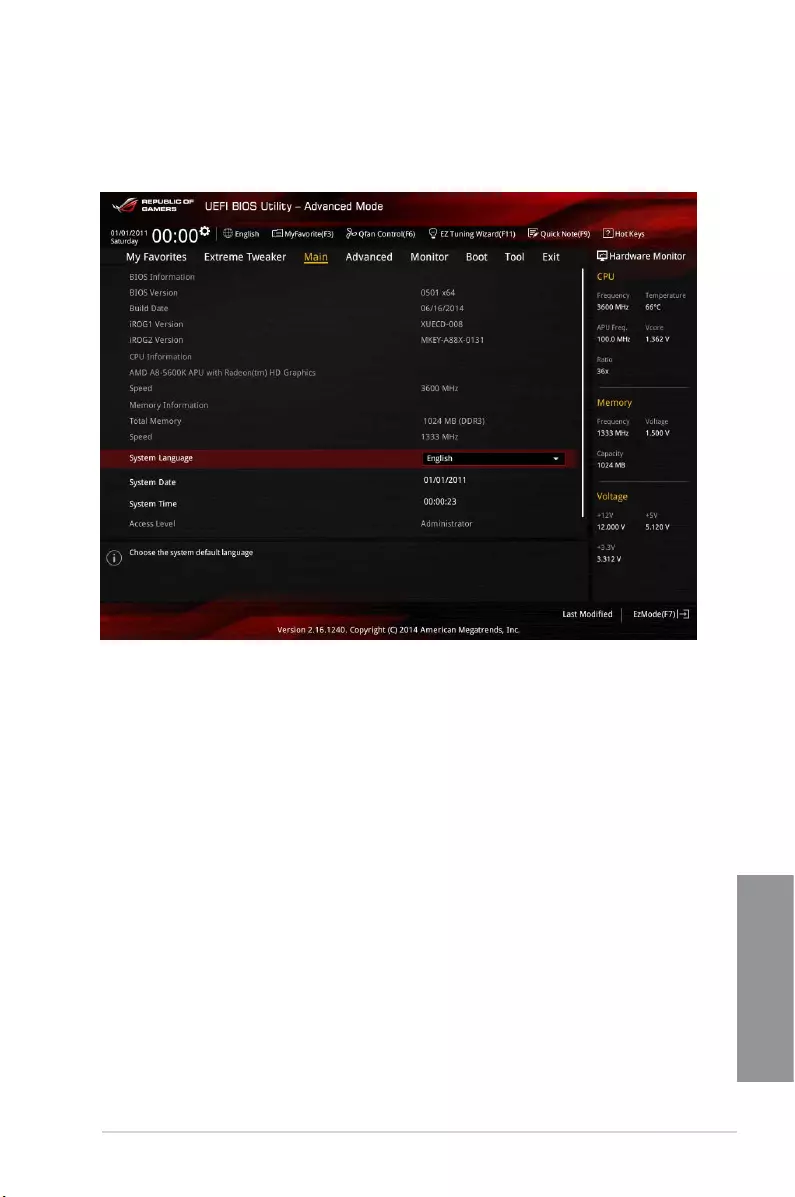
ASUS CROSSBLADE RANGER 3-15
Chapter 3
3.5 Main menu
The Main menu screen appears when you enter the Advanced Mode of the BIOS Setup
program. The Main menu provides you an overview of the basic system information, and
allows you to set the system language and security settings.
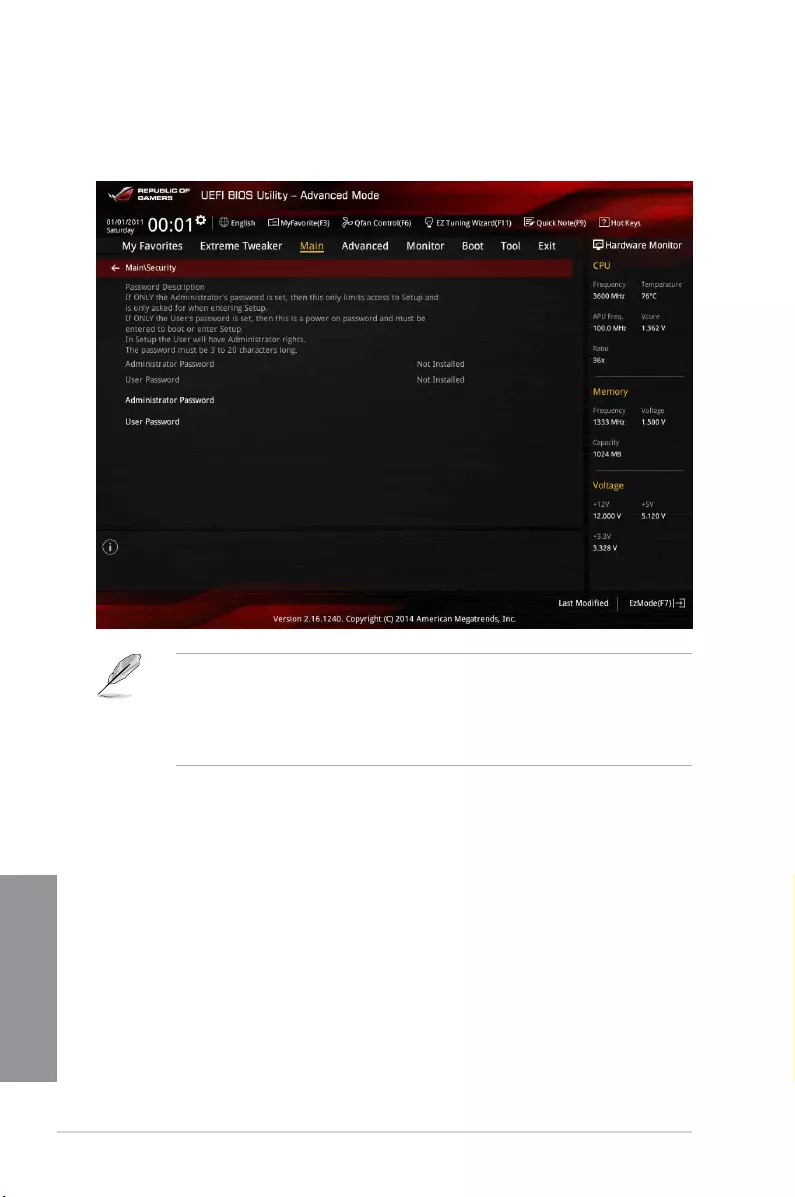
3-16 Chapter 3: BIOS setup
Chapter 3
Security
The Security menu items allow you to change the system security settings.
• If you have forgotten your BIOS password, erase the CMOS Real Time Clock
(RTC) RAM to clear the BIOS password. See section 1.2.6 Onboard buttons and
switches for information on how to erase the RTC RAM via the Clear CMOS button.
• The Administrator or User Password items on top of the screen show the default [Not
Installed]. After you set a password, these items show [Installed].
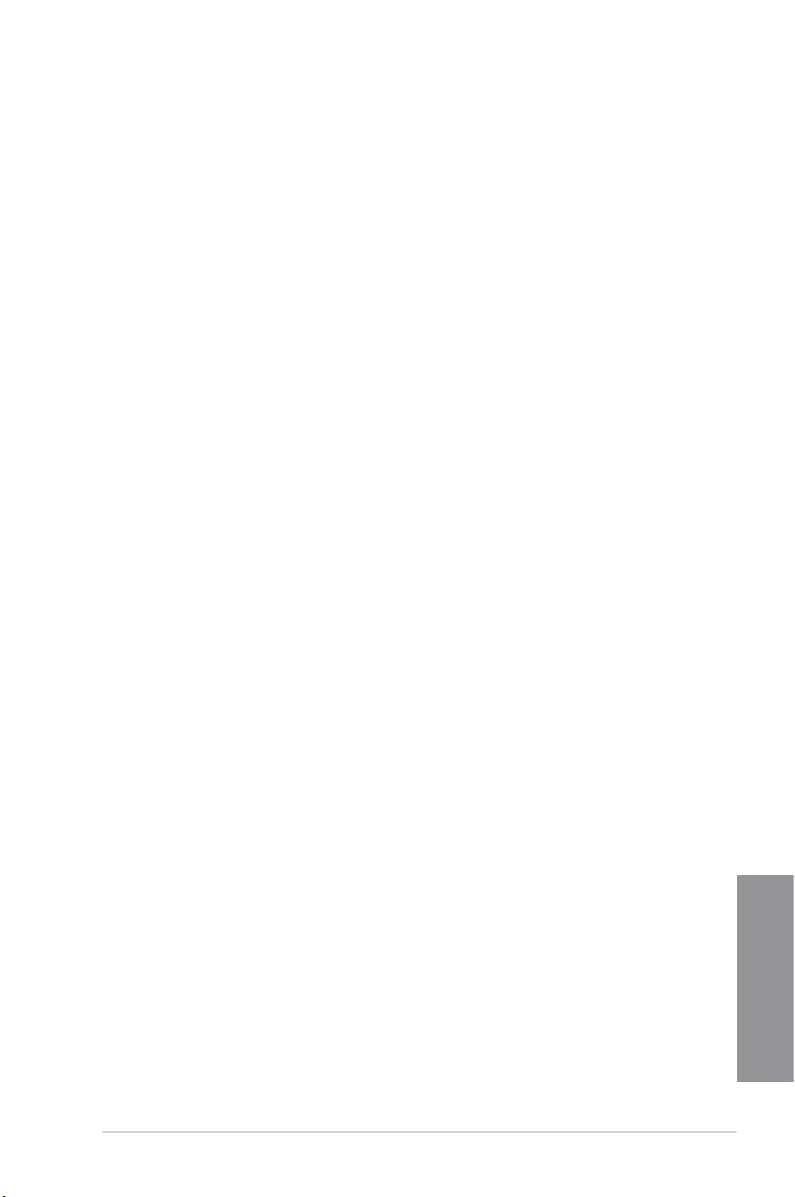
ASUS CROSSBLADE RANGER 3-17
Chapter 3
Administrator Password
If you have set an administrator password, we recommend that you enter the administrator
password for accessing the system. Otherwise, you might be able to see or change only
selected elds in the BIOS setup program.
To set an administrator password:
1. Select the Administrator Password item and press <Enter>.
2. From the Create New Password box, key in a password, then press <Enter>.
3. Conrm the password when prompted.
To change an administrator password:
1. Select the Administrator Password item and press <Enter>.
2. From the Enter Current Password box, key in the current password, then press
<Enter>.
3. From the Create New Password box, key in a new password, then press <Enter>.
4. Conrm the password when prompted.
To clear the administrator password, follow the same steps as in changing an administrator
password, but press <Enter> when prompted to create/conrm the password. After you clear
the password, the Administrator Password item on top of the screen shows Not Installed.
User Password
If you have set a user password, you must enter the user password for accessing the system.
The User Password item on top of the screen shows the default Not Installed. After you set a
password, this item shows Installed.
To set a user password:
1. Select the User Password item and press <Enter>.
2. From the Create New Password box, key in a password, then press <Enter>.
3. Conrm the password when prompted.
To change a user password:
1. Select the User Password item and press <Enter>.
2. From the Enter Current Password box, key in the current password, then press
<Enter>.
3. From the Create New Password box, key in a new password, then press <Enter>.
4. Conrm the password when prompted.
To clear the user password, follow the same steps as in changing a user password, but press
<Enter> when prompted to create/conrm the password. After you clear the password, the
User Password item on top of the screen shows Not Installed.
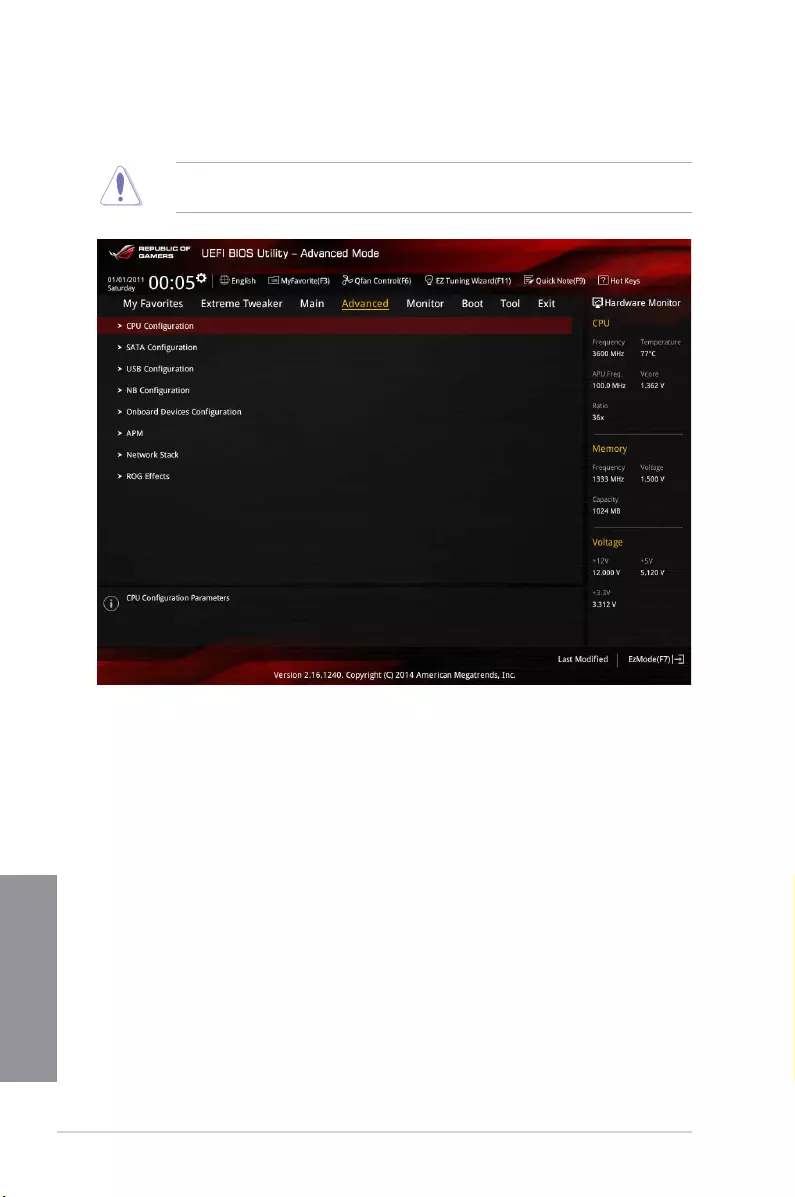
3-18 Chapter 3: BIOS setup
Chapter 3
3.6 Advanced menu
The Advanced menu items allow you to change the settings for the CPU and other system
devices.
Be cautious when changing the settings of the Advanced menu items. Incorrect eld values
can cause the system to malfunction.
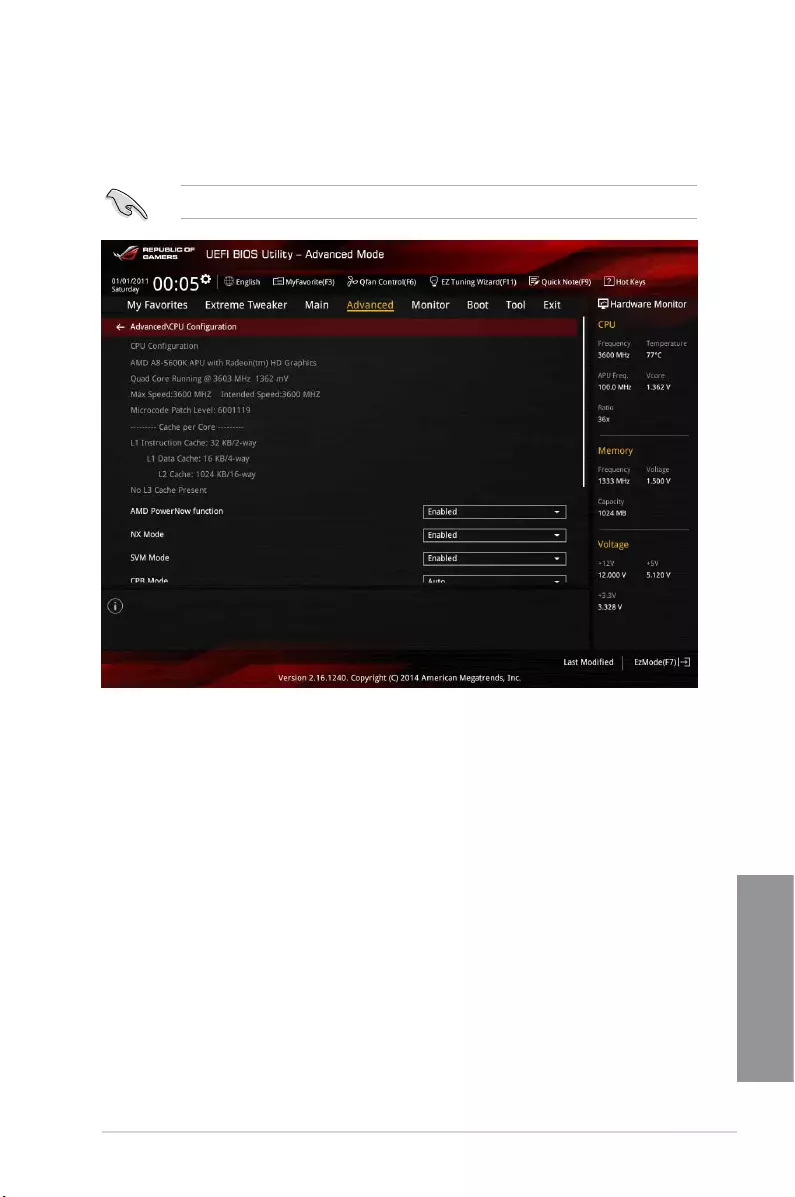
ASUS CROSSBLADE RANGER 3-19
Chapter 3
3.6.1 CPU Configuration
The items in this menu show the CPU-related information that the BIOS automatically
detects.
The items in this menu may vary based on the CPU installed.
AMD PowerNow function [Enabled]
Enables or disables the AMD PowerNow function. Conguration options: [Enabled] [Disabled]
NX Mode [Enabled]
Enables or disables the No-execute page protection function. Conguration options:
[Enabled] [Disabled]
SVM Mode [Enabled]
Allows you to enable or disable CPU virtualization. Conguration options: [Disabled]
[Enabled]
CPB Mode [Auto]
Disables the CPB (Core Performance Boost) mode or set it to [Auto] for automatic
conguration. Conguration options: [Disabled] [Auto]
APM Master enable [Auto]
Allows you to enable or disable Application Power Management (APM) function.
Conguration options: [Auto] [Enabled] [Disabled]
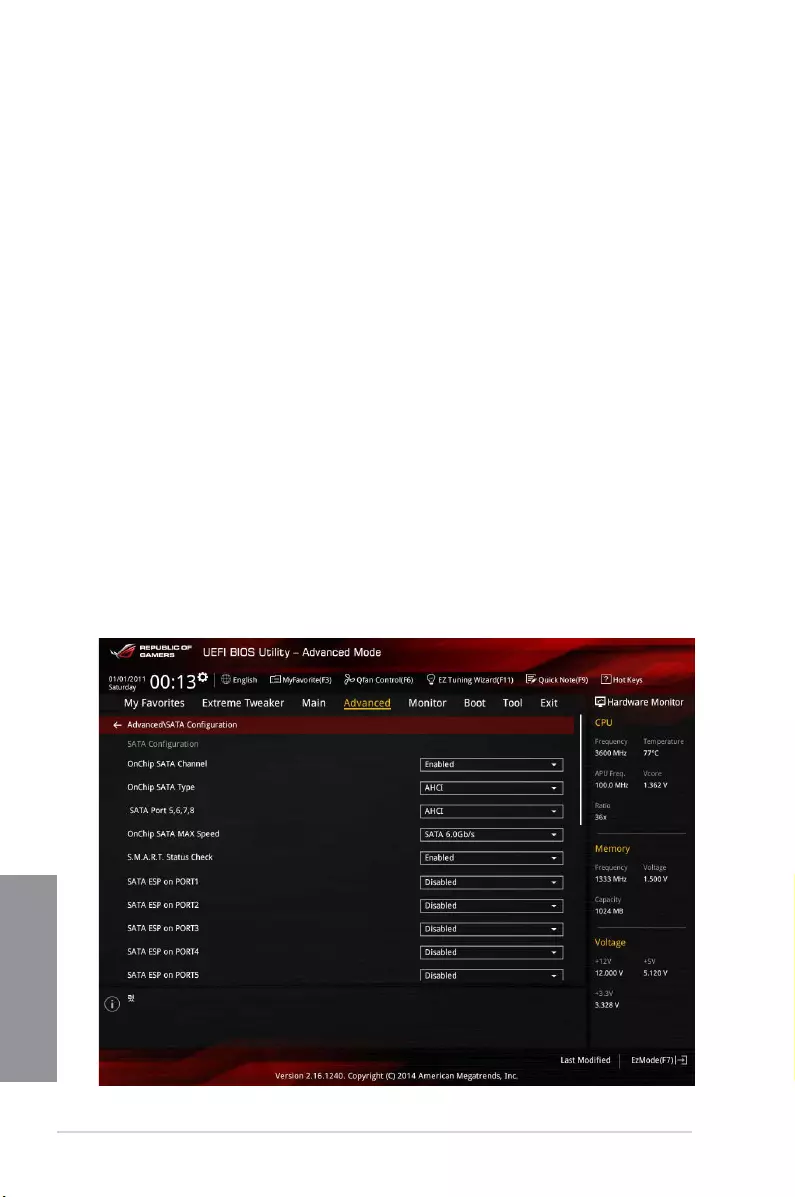
3-20 Chapter 3: BIOS setup
Chapter 3
C6 Mode [Enabled]
Enables or disables C6 mode. Conguration options: [Enabled] [Disabled]
IOMMU [Disabled]
Set this item to [Enabled] to show IOMMU Mode. Conguration options: [Enabled] [Disabled]
Bank Interleaving [Enabled]
Enables or disables the bank memory interleaving. Conguration options: [Enabled]
[Disabled]
Channel Interleaving [Enabled]
Enables or disables the channel memory interleaving. Conguration options: [Enabled]
[Disabled]
Core Leveling Mode [Automatic mode]
Allows you to change the number of working Compute Unit on the system. Conguration
options: [Automatic mode] [One core per processor] [One Compute Unit] [One core per
Compute Unit]
3.6.2 SATA Configuration
While entering Setup, the BIOS automatically detects the presence of SATA devices. The
SATA Port items show Not Present if no SATA device is installed to the corresponding SATA
port.
Scroll down to display the other BIOS items.
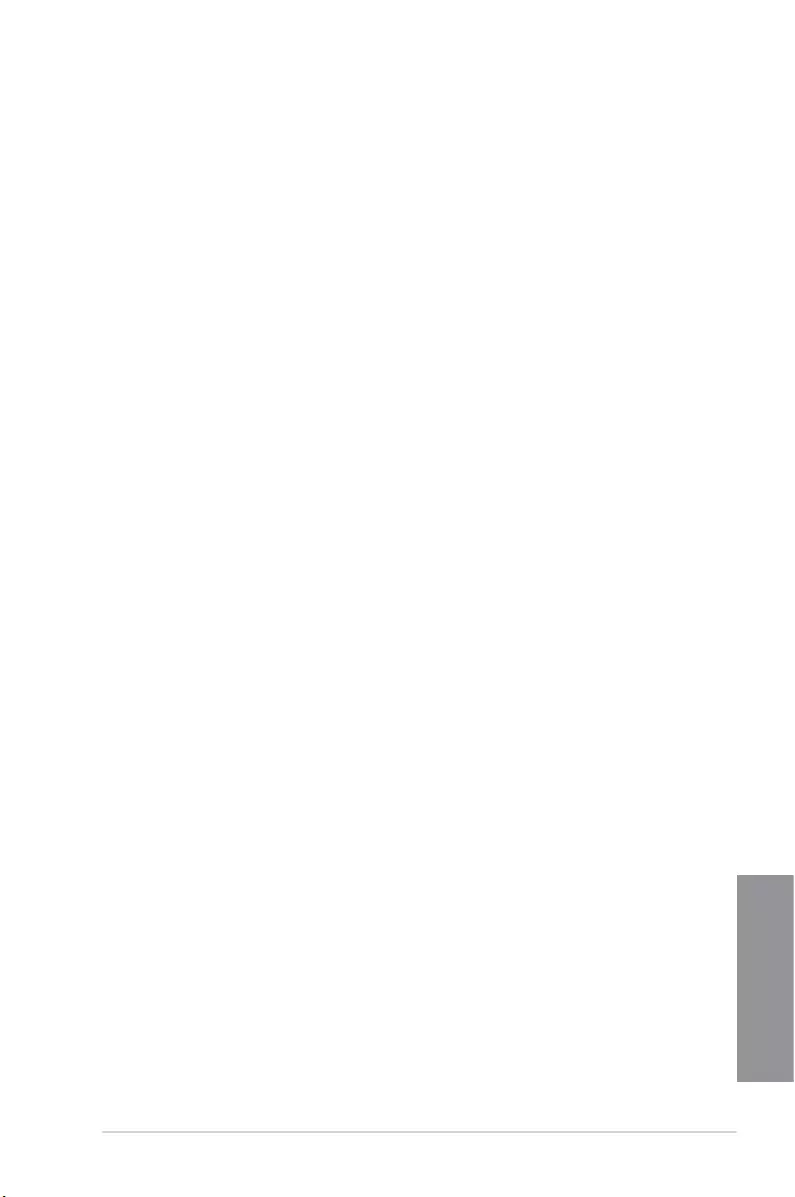
ASUS CROSSBLADE RANGER 3-21
Chapter 3
OnChip SATA Channel [Enabled]
Enables or disables onboard channel SATA port. Conguration options: [Disabled] [Enabled]
OnChip SATA Type [AHCI]
Allows you to set the SATA conguration.
[IDE] Set to [IDE] when you want to use the Serial ATA hard disk drives as
Parallel ATA physical storage devices.
[RAID] Set to [RAID] when you want to create a RAID conguration from the SATA
hard disk drives.
[AHCI] Set to [AHCI] when you want the SATA hard disk drives to use the AHCI
(Advanced Host Controller Interface). The AHCI allows the onboard storage
driver to enable advanced Serial ATA features that increases storage
performance on random workloads by allowing the drive to internally
optimize the order of commands.
SATA Port 5, 6, 7, 8 [AHCI]
This item only appears when OnChip SATA Type is set to [AHCI]. If SATA ports 5,
6, 7 and 8 are congured as [AHCI], the ports can only be used under OS with driver
installed. Set to [IDE] instead of [AHCI] to access devices on SATA ports 5, 6, 7 and 8
before entering OS. Conguration options: [AHCI] [IDE]
OnChip SATA MAX Speed [SATA 6.0Gb/s]
For better HDD compatibility, set the SATA speed to [SATA 3.0Gb/s] to support SATA
3.0Gb/s HDDs or [SATA 6.0Gb/s] to support SATA 6.0Gb/s HDDs. Conguration options:
[SATA 6.0Gb/s] [SATA 3.0Gb/s]
S.M.A.R.T. Status Check [Enabled]
S.M.A.R.T. (Self-Monitoring, Analysis and Reporting Technology) is a monitoring system that
shows a warning message during POST (Power-on Self Test) when an error occurs in the
hard disks. Conguration options: [Disabled] [Enabled]
SATA ESP on Port1~8 [Disabled]
Enable this item to support ESATA. Conguration options: [Enabled] [Disabled]
SATA6G_1 (Red) - SATA6G_8 (Red)
Press <Enter> to rename the AMD SATA ports.
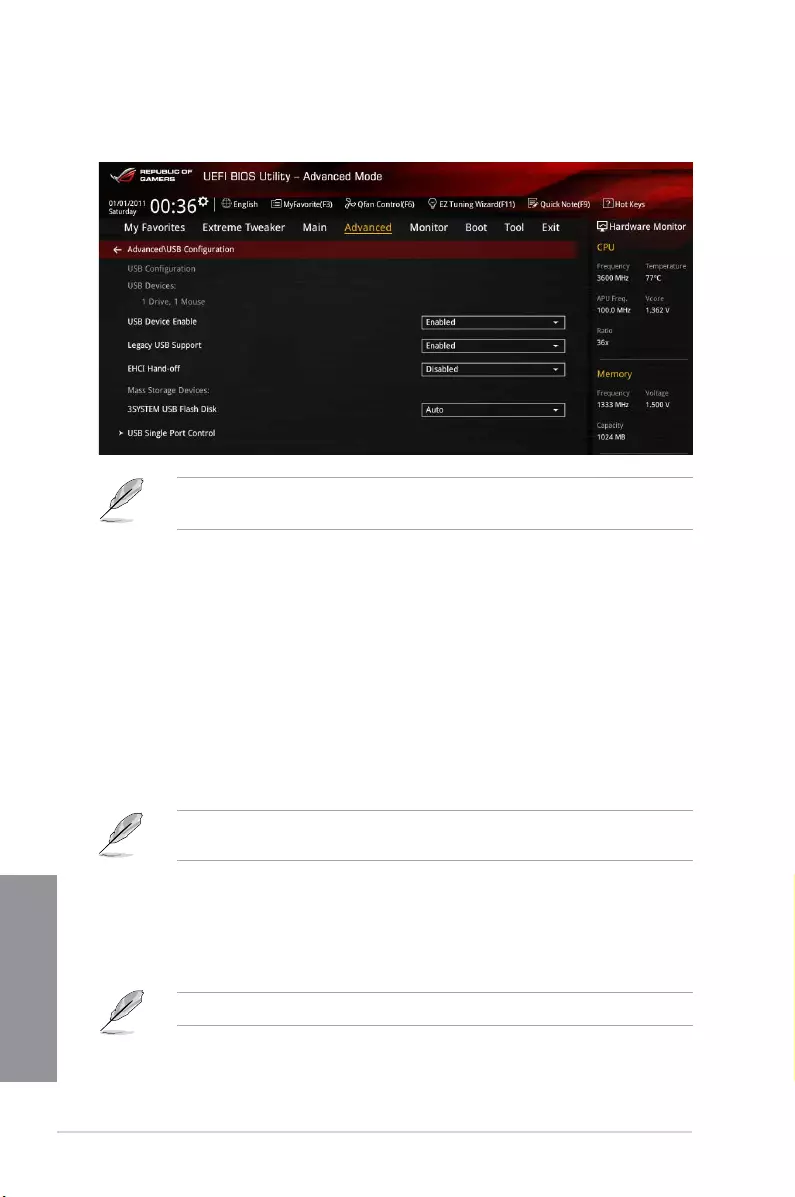
3-22 Chapter 3: BIOS setup
Chapter 3
3.6.3 USB Configuration
The items in this menu allow you to change the USB-related features.
The USB Devices item shows the auto-detected values. If no USB device is detected, the
item shows None.
USB Device Enable [Enabled]
Allows you to enable or disable all USB ports. Conguration options: [Disabled] [Enabled]
Legacy USB Support [Enabled]
[Disabled] The USB devices can be used only for the BIOS setup program. It cannot
be recognized in boot devices list.
[Enabled] Enables the support for USB devices on legacy operating systems (OS).
[Auto] Allows the system to detect the presence of USB devices at startup. If
detected, the USB controller legacy mode is enabled. If no USB device is
detected, the legacy USB support is disabled.
EHCI Hand-off [Disabled]
This item is set to [Disabled] by default for the EHCI (enhanced host controller interface)
support by EHCI drivers in operating systems.
[Disabled] Support EHCI by EHCI drivers for operating systems with EHCI support.
[Enabled] Support EHCI by BIOS for operating systems without EHCI support.
USB Single Port Control
Allows you to enable or disable the individual USB ports.
Refer to the Motherboard layout section for the location of the USB ports.
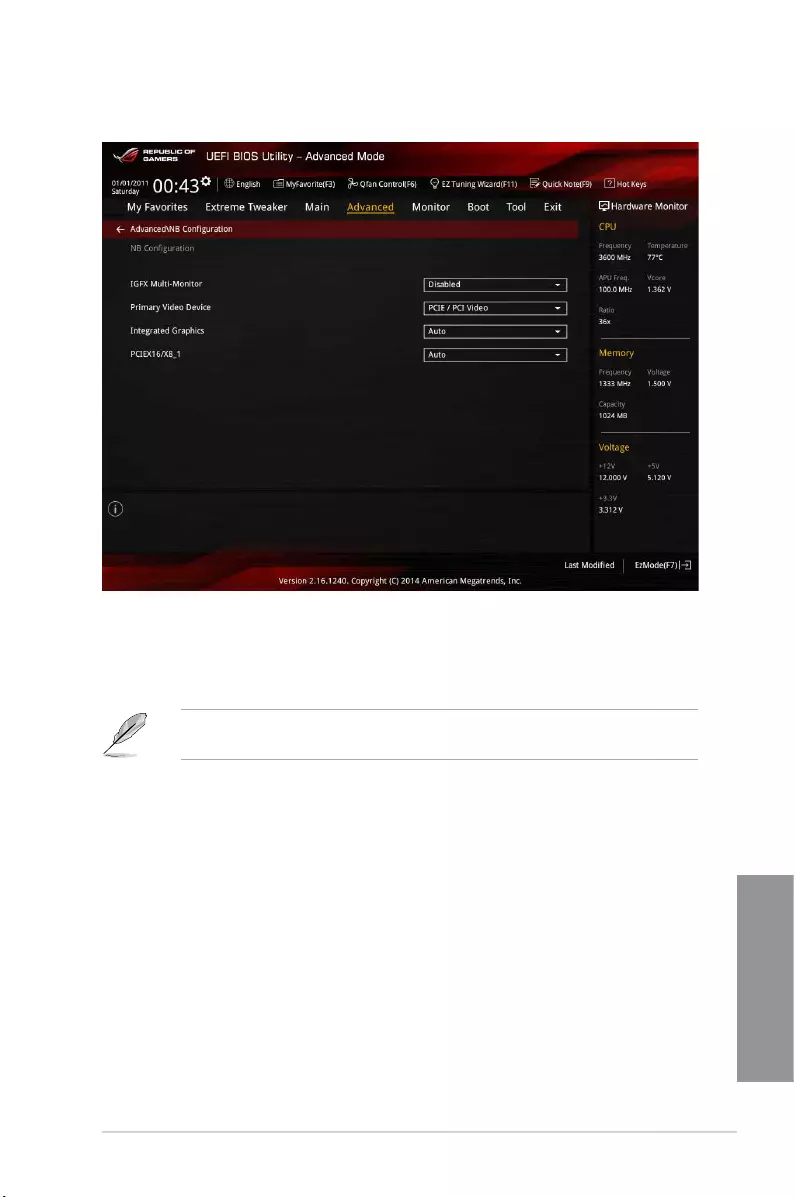
ASUS CROSSBLADE RANGER 3-23
Chapter 3
3.6.4 NB Configuration
IGFX Multi-Monitor [Disabled]
Enables or disables the Internal Graphics Device Multi-Monitor support for add-on VGA
devices. And the memory size of Internal Graphics Device will keep memory reserved.
Conguration options: [Disabled] [Enabled]
The IGFX Multi-Monitor item must be enabled before using AMD® Dual Graphics
technology.
Primary Video Device [PCIE / PCI Video]
Selects the primary display device. Conguration options: [IGFX Video] [PCIE / PCI Video]
Integrated Graphics [Auto]
Enables the integrated graphics controller. Conguration options: [Auto] [Force]
PCIEX16/X8_1 [Auto]
Sets the speed mode for the PCIex16_1 slot. When [Force X16] is selected, the PCIEX8_2
slot will be disabled. Conguration options: [Auto] [Force X16] [Force X8]
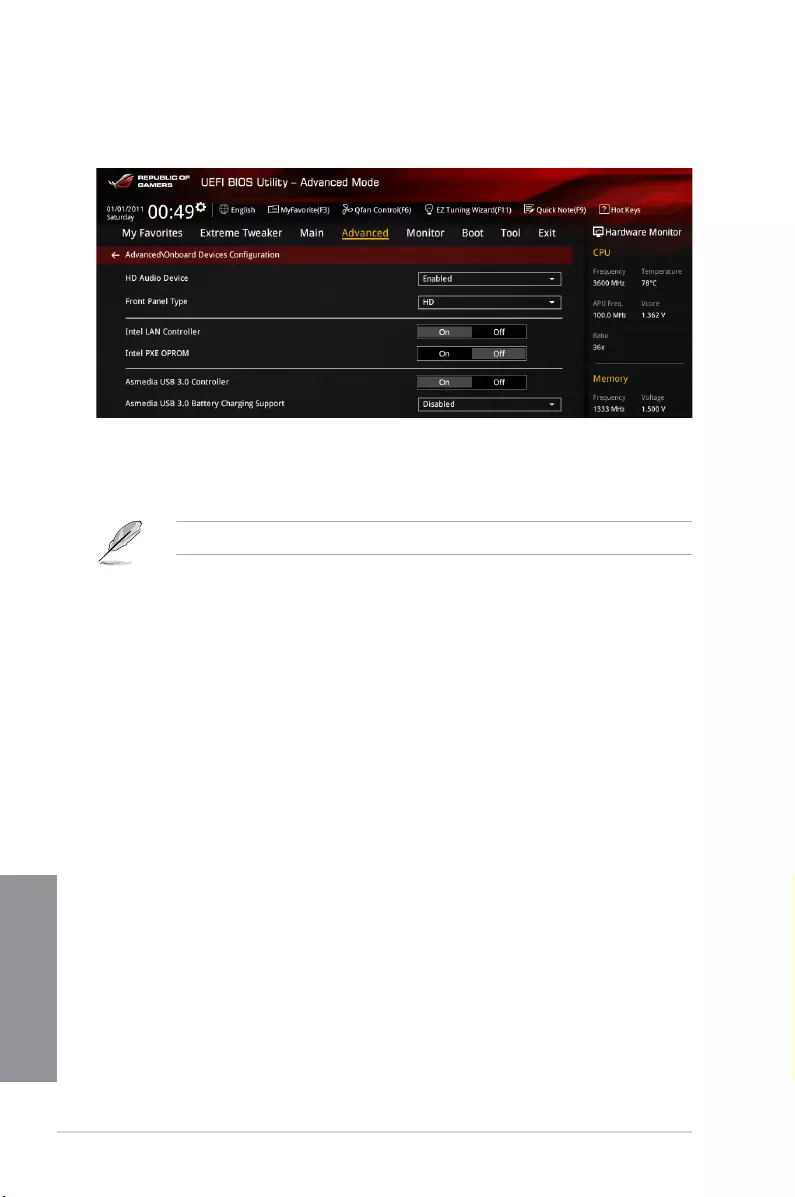
3-24 Chapter 3: BIOS setup
Chapter 3
3.6.5 Onboard Devices Configuration
Scroll down to view the other BIOS items.
HD Audio Device [Enabled]
[Enabled] Enables the High Denition Audio Controller.
[Disabled] Disables the controller.
The following items appear only when you set the HD Audio Controller to [Enabled].
Front Panel Type [HD]
[HD] Sets the front panel audio connector (AAFP) mode to high denition audio.
[AC97] Sets the front panel audio connector (AAFP) mode to legacy AC’97
Intel LAN Controller [On]
This item allows you to enable or disable the Intel LAN Controller. Conguration options: [On]
[Off]
Intel PXE OPROM [Off]
This item appears only when Intel LAN Controller is set to [On].This item allows you
to enable or disable the Intel LAN preboot execution environment (PXE) option ROM.
Conguration options: [On] [Off]
Asmedia USB 3.0 Controller [On]
[On] Enables the USB 3.0 controller.
[Off] Disables the controller.
Asmedia USB 3.0 Battery Charging Support [Disabled]
This item appears only when you set the previous item to [On] and allows you to enable or
disable the ASmedia USB 3.0 Battery Charging Support.
[Enabled] Enables Asmedia USB 3.0 fast battery charging support for USB 3.0
devices complying with the BC 1.1 regulation.
[Disabled] Disables battery charging support.
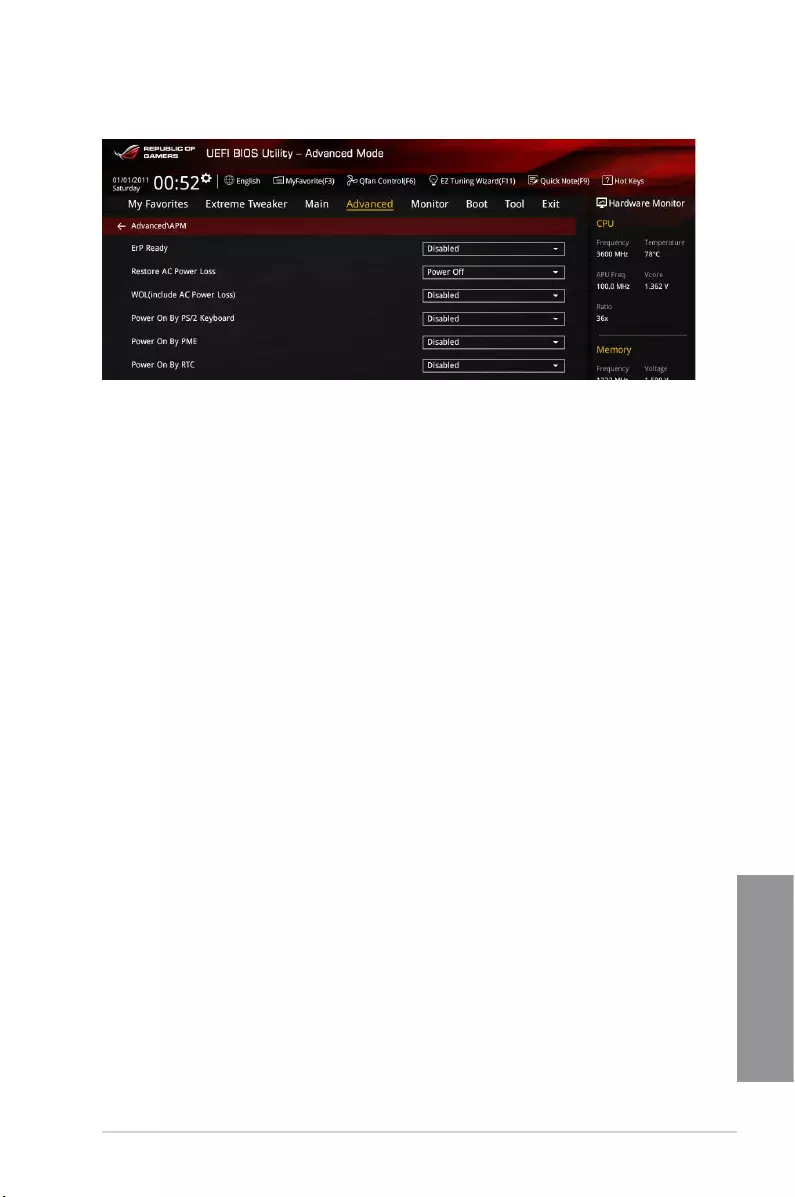
ASUS CROSSBLADE RANGER 3-25
Chapter 3
3.6.6 APM Configuration
ErP Ready [Disabled]
Enable this item to optimize the power consumption at the S4 or S5 state to get the system
ready for the ErP requirement. The system in deep S4 or deep S5 state can be only woken
up via the power button. Conguration options: [Disabled] [Enabled(S4+S5] [Enabled(S5)]
Restore AC Power Loss [Power Off]
[Power Off] The system goes into OFF state after an AC power loss.
[Power On] The system goes into ON state after an AC power loss.
[Last State] The system goes into either OFF or ON state, whatever the system state
was before the AC power loss.
WOL (include AC Power Loss) [Disabled]
[Disabled] Disables Wake On LAN after a power failure (G3 state).
[Enabled] Enables Wake On LAN after a power failure (G3 state).
Power On By PME [Disabled]
[Disabled] Disables the PME to wake up by PCI/PCIE devices.
[Enabled] Allows you to turn on the system through a PCI/PCIE LAN or modem card.
This feature requires an ATX power supply that provides at least 1A on the
+5VSB lead.
Power On By RTC [Disabled]
[Disabled] Disables RTC to generate a wake event.
[Enabled] Generates a wake event and congure the real-time clock (RTC) alarm
date.
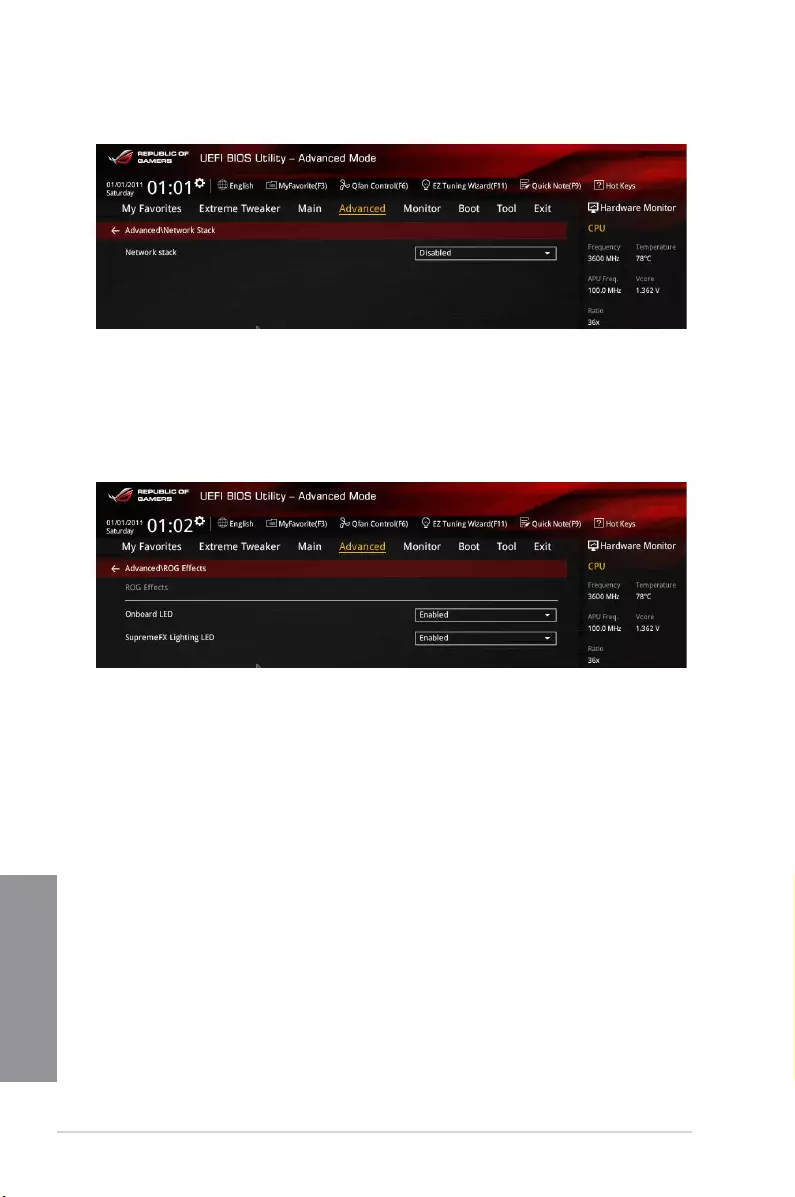
3-26 Chapter 3: BIOS setup
Chapter 3
3.6.7 Network Stack
Network Stack [Disabled]
This item allows you to disable or enable the UEFI network stack. Conguration options:
[Disabled] [Enabled]
3.6.8 ROG Effects
Onboard LED [Enabled]
This item allows you to enable all the onboard LEDs. Conguration options: [Enabled]
[Disabled]
SupremeFX Lighting LED [Enabled]
This item allows both Red line LED and SupremeFX logo LED turn on or off at the same time
by your setting. Conguration options: [Enabled] [Disabled]
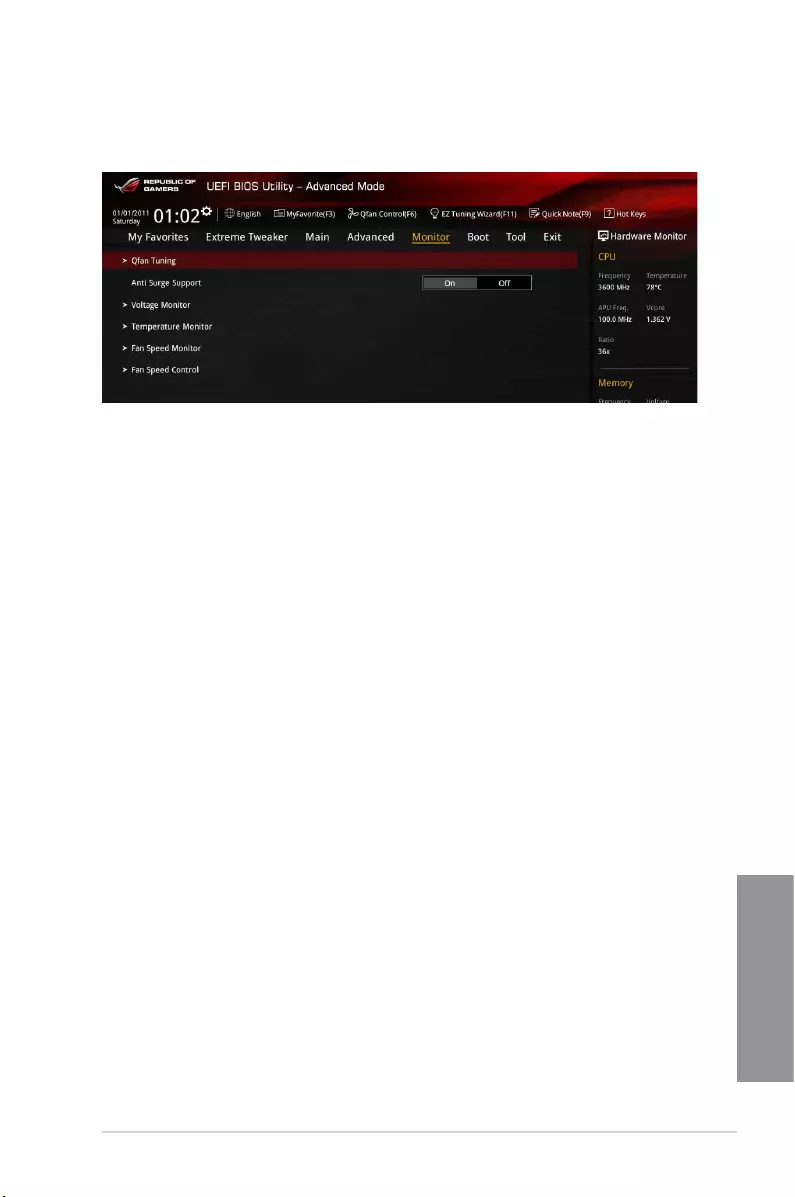
ASUS CROSSBLADE RANGER 3-27
Chapter 3
3.7 Monitor menu
The Monitor menu displays the system temperature/power status, and allows you to change
the fan settings.
Qfan Tuning
Click this item to automatically detect the lowest speed and congure the minimum duty cycle
for each fan.
Anti Surge Support [On]
Enable this item for Over Voltage Protection (OVP) and Under Voltage Protection (UVP)
functions. Conguration options: [On] [Off]
Voltage Monitor
CPU Voltage; 3.3V Voltage; 5V Voltage; 12V Voltage
The onboard hardware monitor automatically detects the voltage output through the
onboard voltage regulators. Press <Enter> and select [Ignore] if you do not wish to
display the detected temperatures.
Temperature Monitor
CPU Temperature; MB Temperature
The onboard hardware monitor automatically detects and displays the CPU and
motherboard. Press <Enter> and select [Ignore] if you do not wish to display the
detected temperatures.
Fan Speed Monitor
CPU Fan Speed; CPU Optional Fan Speed; Chassis Fan 1-3 Speed
The onboard hardware monitor automatically detects and displays the CPU fan,
chassis fan, and optional fan speed in rotations per minute (RPM). If any of the fans
is not connected to the motherboard, the eld shows [N/A]. These items are not
user-congurable. Press <Enter> and select [Ignore] if you do not wish to display the
detected temperatures.
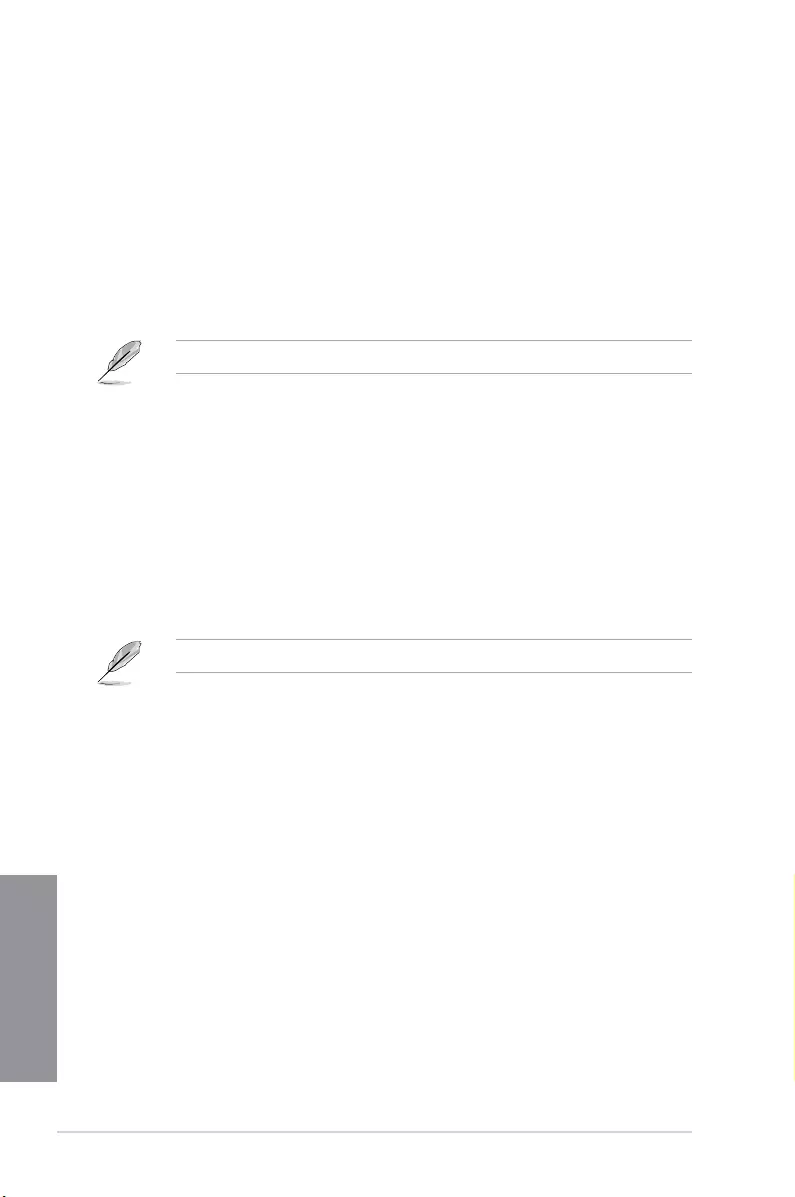
3-28 Chapter 3: BIOS setup
Chapter 3
Fan Speed Control
CPU Q-Fan Control [Auto]
[Auto] Detects the type of CPU fan installed and automatically switches the
mode control.
[Disabled] Disables the Q-Fan control.
[DC Mode] Enables the CPU Q-Fan control feature in DC mode for 3-pin CPU fan.
[PWM Mode] Enables the CPU Q-Fan control feature in PWM mode for 4-pin CPU fan.
The following items appear only when you set the CPU Q-Fan Control to [Auto].
CPU Fan Speed Lower Limit [200 RPM]
This item allows you to set the low limit warning for CPU Fan speed.
Conguration options: [Ignore] [100 RPM] [200 RPM] [300 RPM] [400 RPM] [500 RPM]
CPU Fan Profile [Standard]
This item allows you to set the appropriate performance level of the CPU fan.
[Standard] Set to make the CPU fan adjust automatically depending on the CPU
temperature.
[Silent] Set to minimize the fan speed for quiet CPU fan operation.
[Turbo] Set to achieve maximum CPU fan speed.
[Manual] Set to assign the detailed fan speed control parameters.
The following items appear only when you set the CPU Fan Prole to [Manual].
CPU Upper Temperature [70]
Use the <+> or <-> keys to adjust the upper limit of the CPU temperature.
The values range from 25ºC to 75ºC.
CPU Fan Max. Duty Cycle (%) [100]
Use the <+> or <-> keys to adjust the maximum CPU fan duty cycle. The
values range from 20% to 100%. When the CPU temperature reaches the
upper limit, the CPU fan will operate at the maximum duty cycle.
CPU Middle Temperature [25]
Use the <+> or <-> keys to adjust the CPU middle temperature.
CPU Fan Middle. Duty Cycle (%) [20]
Use the <+> or <-> keys to adjust the maximum CPU fan duty cycle. The
values range from 20% to 100%. When the CPU temperature reaches the
upper limit, the CPU fan will operate at the maximum duty cycle.
CPU Lower Temperature [20]
Displays the lower limit of the CPU temperature.
CPU Fan Min. Duty Cycle(%) [20]
Use the <+> or <-> keys to adjust the minimum CPU fan duty cycle. The
values range from 20% to 100%. When the CPU temperature is under
40ºC, the CPU fan will operate at the minimum duty cycle.
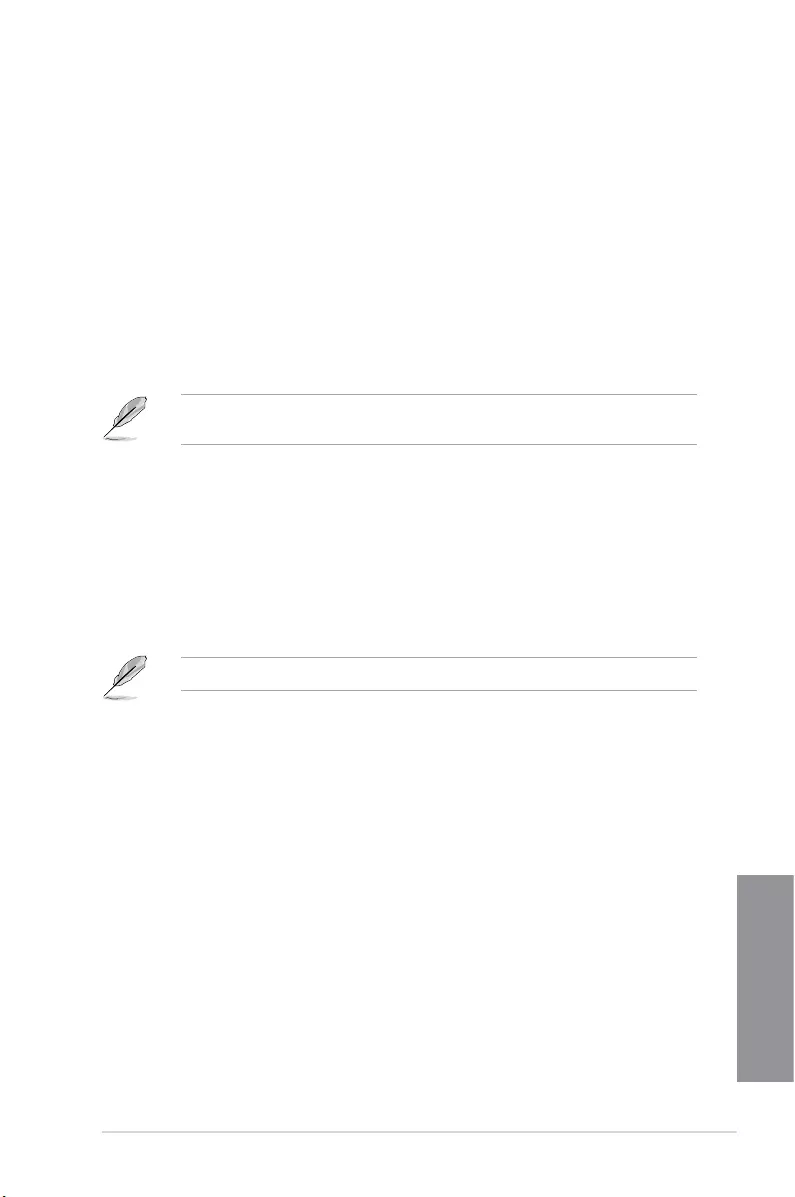
ASUS CROSSBLADE RANGER 3-29
Chapter 3
Chassis Fan 1/2/3 Q-Fan Control [DC Mode]
[Disabled] Disables the Chassis Q-Fan control feature.
[DC Mode] Enable the chassis Q-Fan control in DC mode for 3-pin chassis fan.
[PWM Mode] Enable the chassis Q-Fan control in PWM mode for 4-pin chassis fan.
Chassis Fan 1/2/3 Q-Fan Source [CPU]
The assignment fan will be controlled according to the selected temperature source.
Conguration options: [CPU] [MB]
Chassis Fan 1/2/3 Fan Speed Low Limit [600 RPM]
This item appears only when you enable the Chassis Q-Fan Control feature and
allows you to disable or set the chassis fan warning speed. Conguration options:
[Ignore] [200 RPM] [300 RPM] [400 RPM] [500 RPM] [600 RPM]
The following items appears only when you set the Chassis Fan 1/2/3 Q-Fan Control
feature to [DC Mode] or [PWM Mode].
Chassis Fan 1/2/3 Profile [Standard]
This item allows you to set the appropriate performance level of the chassis fan.
[Standard] Sets to [Standard] to make the chassis fan automatically adjust
depending on the chassis temperature.
[Silent] Sets to [Silent] to minimize the fan speed for quiet chassis fan
operation.
[Turbo] Sets to [Turbo] to achieve maximum chassis fan speed.
[Manual] Sets to [Manual] to assign detailed fan speed control parameters.
The following items appear only when you set Chassis Fan 1/2/3 Profile to [Manual].
Chassis Fan 1/2/3 Upper Temperature [70]
Use the <+> or <-> keys to adjust the upper limit of the CPU temperature.
The values range from 45ºC to 75ºC.
Chassis Fan 1/2/3 Max. Duty Cycle (%) [100]
Use the <+> or <-> keys to adjust the maximum CPU fan duty cycle. The
values range from 60% to 100%. When the CPU temperature reaches the
upper limit, the CPU fan will operate at the maximum duty cycle.
Chassis Fan 1/2/3 Middle Temperature [45]
Use the <+> or <-> keys to adjust the Chassis Fan middle temperature.
Chassis Fan 1/2/3 Middle. Duty Cycle (%) [60]
Use the <+> or <-> keys to adjust the maximum CPU fan duty cycle. The
values range from 60% to 100%. When the CPU temperature reaches the
upper limit, the CPU fan will operate at the maximum duty cycle.
Chassis Fan 1/2/3 Lower Temperature [40]
Displays the lower limit of the CPU temperature.
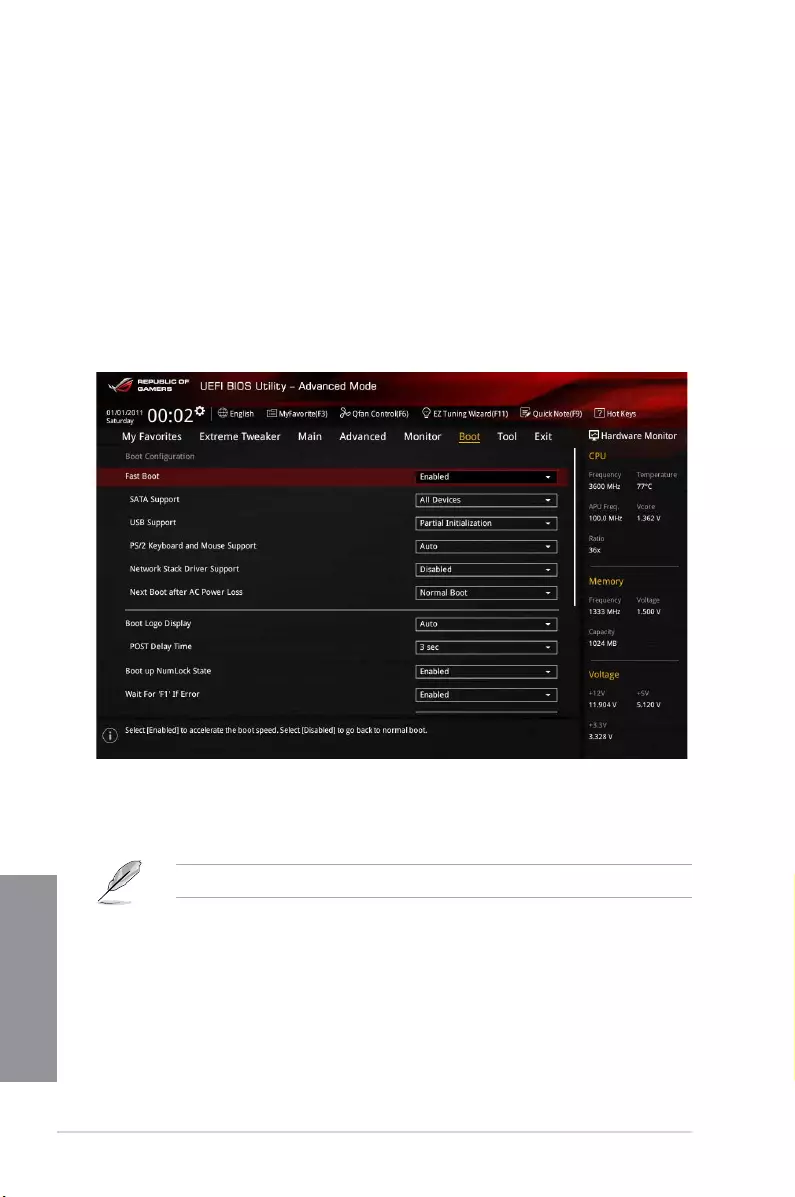
3-30 Chapter 3: BIOS setup
Chapter 3
3.8 Boot menu
The Boot menu items allow you to change the system boot options.
Scroll down to display the other BIOS items.
Chassis Fan 1/2/3 Min. Duty Cycle(%) [60]
Use the <+> or <-> keys to adjust the minimum CPU fan duty cycle. The
values range from 60% to 100%. When the CPU temperature is under
40ºC, the CPU fan will operate at the minimum duty cycle.
Allow Fan Stop [Disabled]
When this item is set to [Enabled], the selected fan is controlled based on
the temperature source.
Fast Boot [Enabled]
[Disabled] Allows your system to go back to its normal boot speed.
[Enabled] Allows your system to accelerate the boot speed.
The following items appear only when you set the Fast Boot to [Enabled].
SATA Support [All Devices]
[All Devices] All devices connected to SATA ports are available during POST.
This process extends the POST time.
[Hard Drive Only] Only hard drives connected to SATA ports are detected during
POST.
[Boot Drive Only] Only boot drives connected to a SATA ports are detected during
POST.
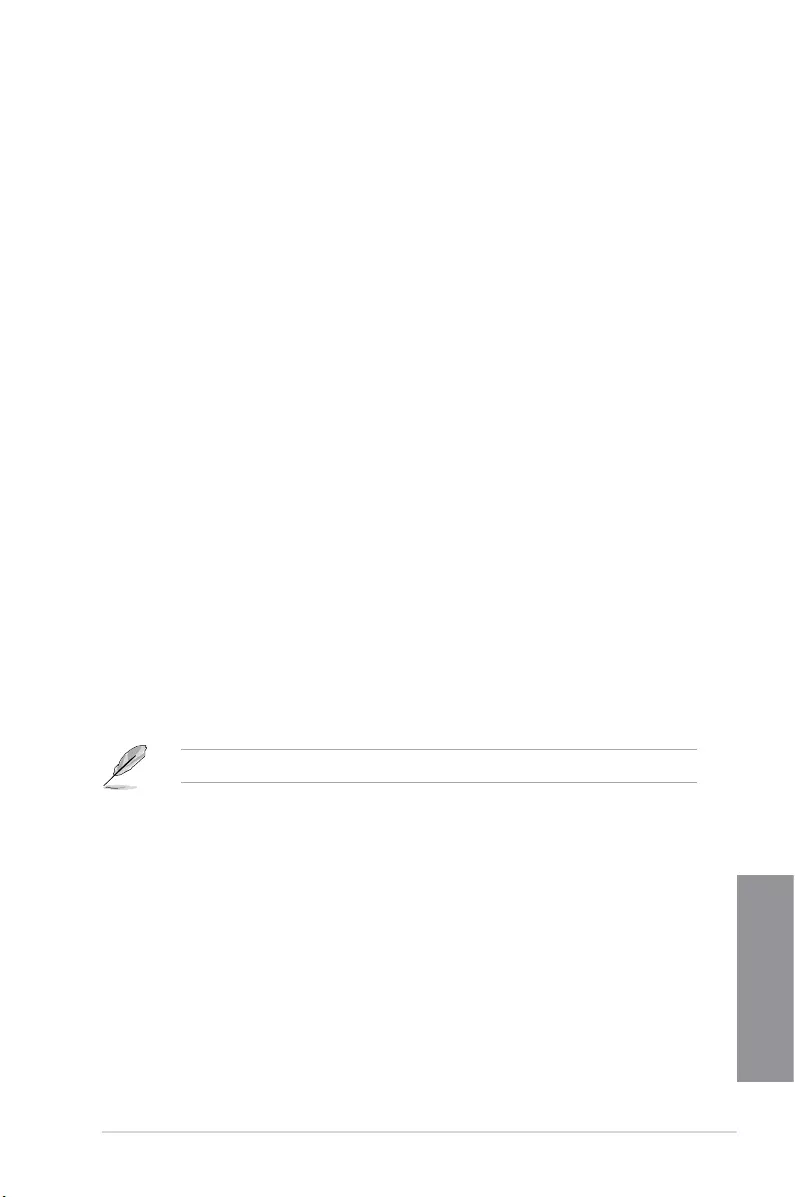
ASUS CROSSBLADE RANGER 3-31
Chapter 3
USB Support [Partial Initialization]
[Disabled] All USB devices will not be available until OS boot up for a
fastest POST time.
[Full Initialization] All USB devices will be available during POST. This process will
extend the POST time.
[Partial
Initialization]
For a faster POST time, only USB ports with keyboard and
mouse connections will be detected.
PS/2 Keyboard and Mouse Support [Auto]
Allows you to disable or have full system control of the PS/2 devices’ availability during
POST. Conguration options: [Auto] [Disabled] [Full Initialization]
Network Stack Driver Support [Disabled]
[Disabled] Select to skip the network stack driver from loading during POST.
[Enabled] Select to load the network stack driver during POST.
Next Boot after AC Power Loss [Normal Boot]
[Normal Boot] Returns to normal boot on the next boot after an AC power loss.
[Fast Boot] Accelerates the boot speed on the next boot after an AC power loss.
Boot Logo Display [Auto]
[Auto] Auto adjustments for Windows requirements.
[Full Screen] Maximize the boot logo size.
[Disabled] Hid the logo during POST.
Post Delay Time [3 sec]
This item This item allows you to select a desired additional POST waiting time to
easily enter the BIOS Setup. You can only execute the POST delay time during normal
boot. The values range from 0 to 10 seconds.
This feature only works when set under normal boot.
Boot up NumLock State [Enabled]
[Enabled] Set the power-on state of the NumLock to [On].
[Disabled] Set the power-on state of the NumLock to [Off].
Wait For ‘F1’ If Error [Enabled]
Enable this item for the system to pause until the F1 key is pressed when any error occurs.
Conguration options: [Disabled] [Enabled]
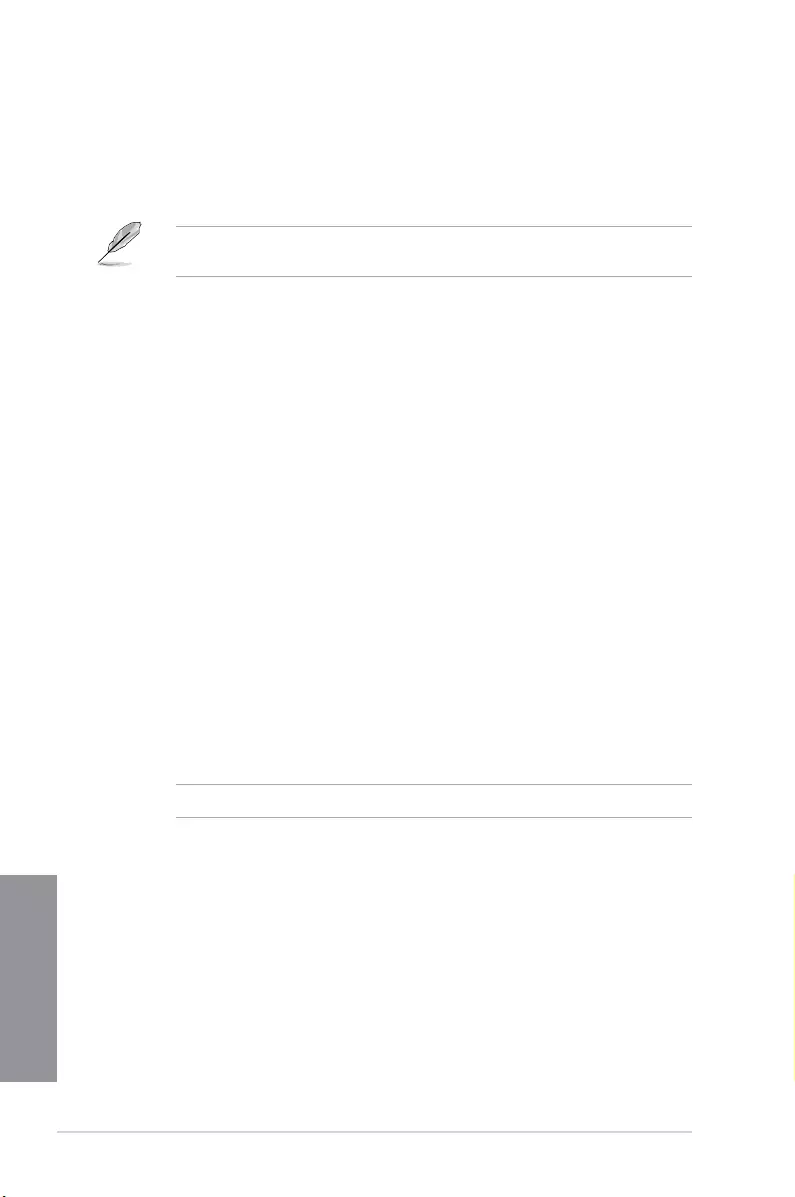
3-32 Chapter 3: BIOS setup
Chapter 3
DirectKey (DRCT) [Enabled]
[Enabled] Allow the system to turn on and go to the BIOS setup directly when the
reset button is pressed.
[Disabled] The system will only turn on or off when the reset button is pressed.
You have to connect the 2-pin connector of the chassis reset button cable on the onboard
DRCT header to support this function.
Option ROM Messages [Force BIOS]
[Force BIOS] The Option ROM Messages will be shown during the POST.
[Keep Current] Only the ASUS logo will be shown during the POST.
Interrupt 19 Capture [Enabled]
Enable this item to allow the option ROMs to trap the interrupt 19. Conguration options:
[Enabled] [Disabled]
Setup Mode [Advanced Mode]
[Advanced Mode] This item allows you to go to Advanced Mode of the BIOS after POST.
[EZ Mode] This item allows you to go to EZ Mode of the BIOS after POST.
CSM (Compatibility Support Module)
This item allows you to congure the CSM (Compatibility Support Module) items to fully
support the various VGA, bootable devices and add-on devices for better compatibility.
Launch CSM [Enabled]
[Auto] The system automatically detects the bootable devices and the add-
on devices.
[Enabled] For better compatibility, enable the CSM to fully support the non-UEFI
driver add-on devices or the Windows® UEFI mode.
[Disabled] Disable the CSM to fully support the non-UEFI driver add-on devices
or the Windows® UEFI mode.
The following items appear only when you set the Launch CSM to [Enabled].
Boot Devices Control [UEFI and Legacy OPROM]
This item allows you to select the type of devices that you want to boot. Conguration
options: [UEFI and Legacy OPROM] [Legacy OPROM only] [UEFI only]
Boot from Network Devices [Legacy OPROM first]
This item allows you to select the type of network devices that you want to launch.
Conguration options: [Legacy OPROM rst] [UEFI driver rst] [Ignore]
Boot from Storage Devices [Legacy OPROM first]
This item allows you to select the type of storage devices that you want to launch.
Conguration options: [Both, Legacy OPROM rst] [Both, UEFI rst] [Legacy OPROM
rst] [UEFI driver rst] [Ignore]
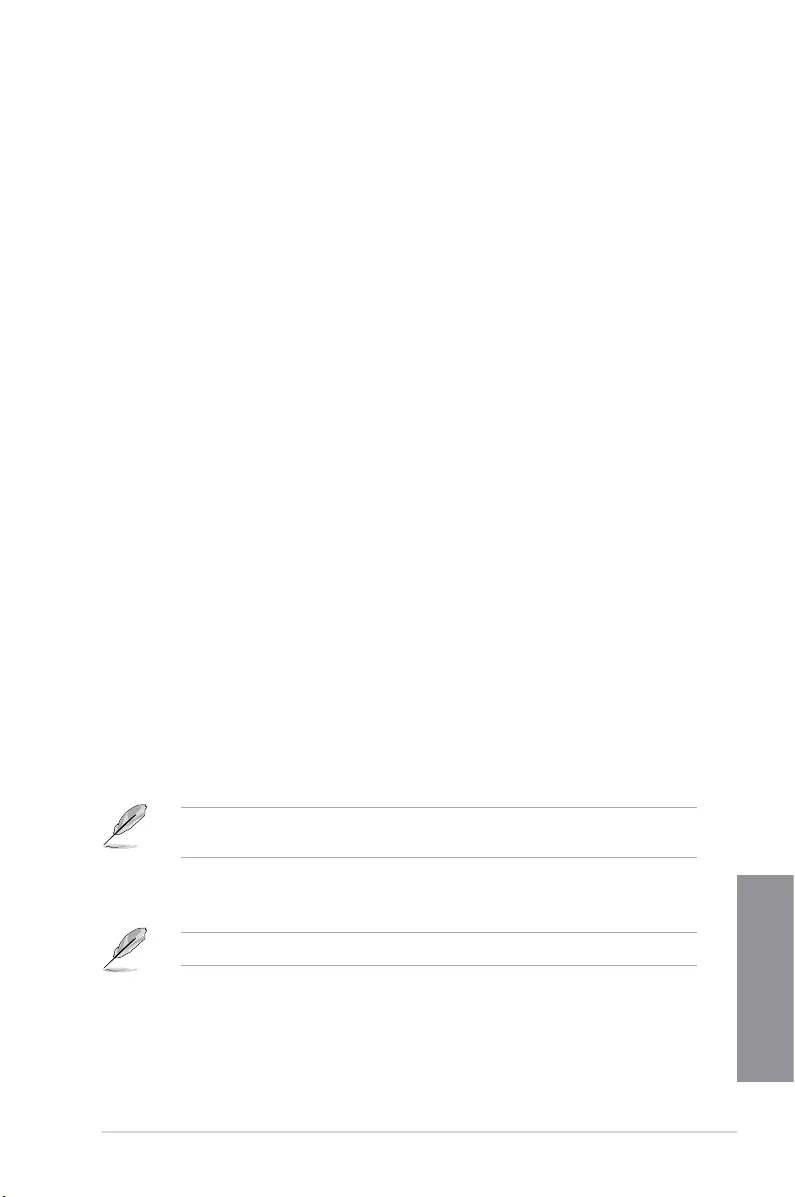
ASUS CROSSBLADE RANGER 3-33
Chapter 3
Boot from PCIe/PCI Expansion Devices [Legacy OPROM first]
This item allows you to select the type of PCI-E/PCI expansion devices that you want
to launch. Conguration options: [Legacy OPROM rst] [UEFI driver rst]
Secure Boot
This item allows you to congure the Windows® Secure Boot settings and manage its keys to
protect the system from unauthorized access and malwares during POST.
OS Type [Windows UEFI mode]
[Windows UEFI
Mode]
This item allows you to select your installed operating system.
Execute the Microsoft® Secure Boot check. Only select
this option when booting on Windows® UEFI mode or other
Microsoft® Secure Boot compliant OS.
[Other OS] Get the optimized function when booting on Windows® non-
UEFI mode. Microsoft® Secure Boot only supports Windows®
UEFI mode.
Key Management
Clear Secure Boot keys
This item appears only when you load the default Secure Boot keys. This item allows
you to clear all default Secure Boot keys.
Save Secure Boot Keys
This item allows you to save the PK (Platform Keys) to a USB storage device.
PK Management
Delete PK
This item allows you to delete the PK from your system. Once the PK is deleted, all the
system’s Secure Boot keys will not be active.
Conguration options: [Yes] [No]
Load PK from File
This item allows you to load the downloaded PK from a USB storage device.
The PK le must be formatted as a UEFI variable structure with time-based authenticated
variable.
KEK Management
Key-exchange Key (KEK) refers to Microsoft® Secure Boot Key-Enrollment Key (KEK).
Delete the KEK
Allows you to delete the KEK from your system.
Conguration options: [Yes] [No]
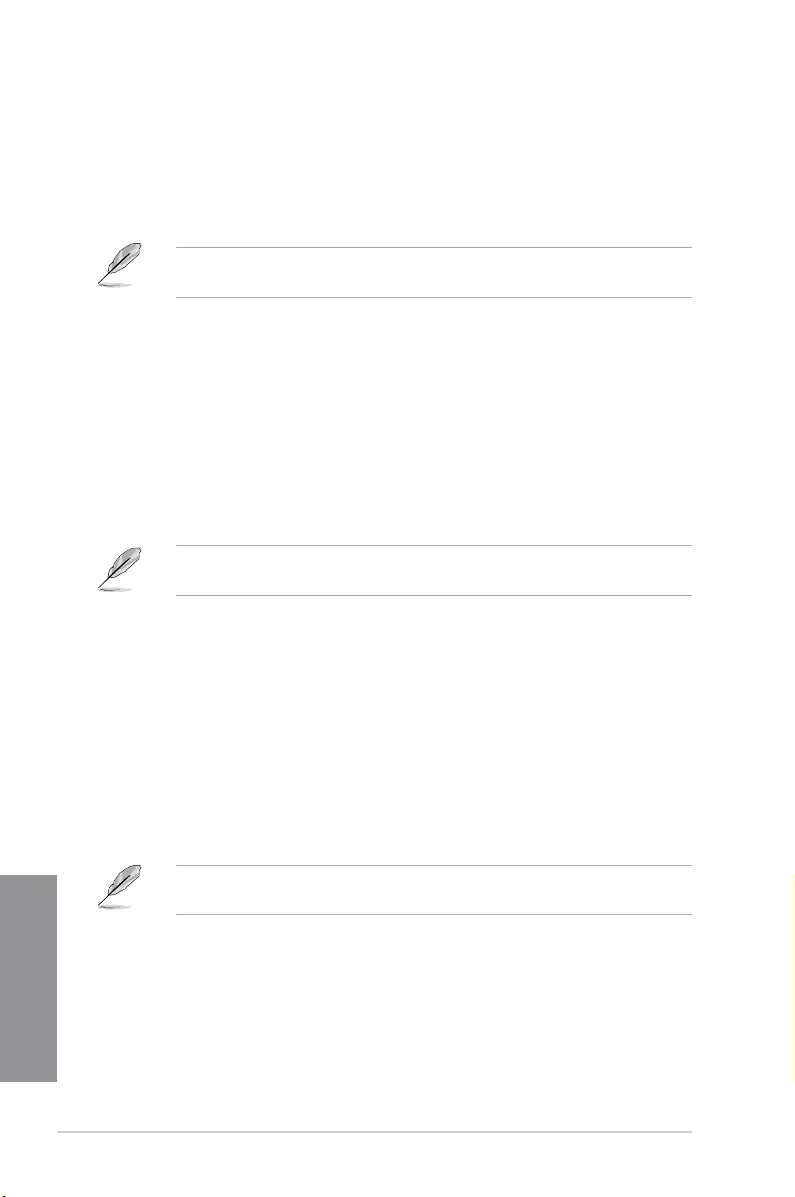
3-34 Chapter 3: BIOS setup
Chapter 3
Load KEK from File
Allows you to load the downloaded KEK from a USB storage device.
Append KEK from File
Allows you to load the additional KEK from a storage device for an additional db and
dbx loaded management.
The KEK le must be formatted as a UEFI variable structure with time-based authenticated
variable.
DB Management
Delete the DB
Allows you to delete the DB le from your system.
Conguration options: [Yes] [No]
Load DB from File
Allows you to load the downloaded DB from a USB storage device.
Append DB from File
Allows you to load the additional DB from a storage device so that more images can be
loaded securely.
The DB le must be formatted as a UEFI variable structure with time-based authenticated
variable. DBX Management
DBX Management
Delete the DBX
Allows you to delete the DBX le from your system.
Load DBX from File
Allows you to load the downloaded DBX from a USB storage device.
Conguration options: [Yes] [No]
Append DBX from File
Allows you to load the additional DBX from a storage device so that more DB’s images
cannot be loaded.
The DBX le must be formatted as a UEFI variable structure with time-based authenticated
variable.
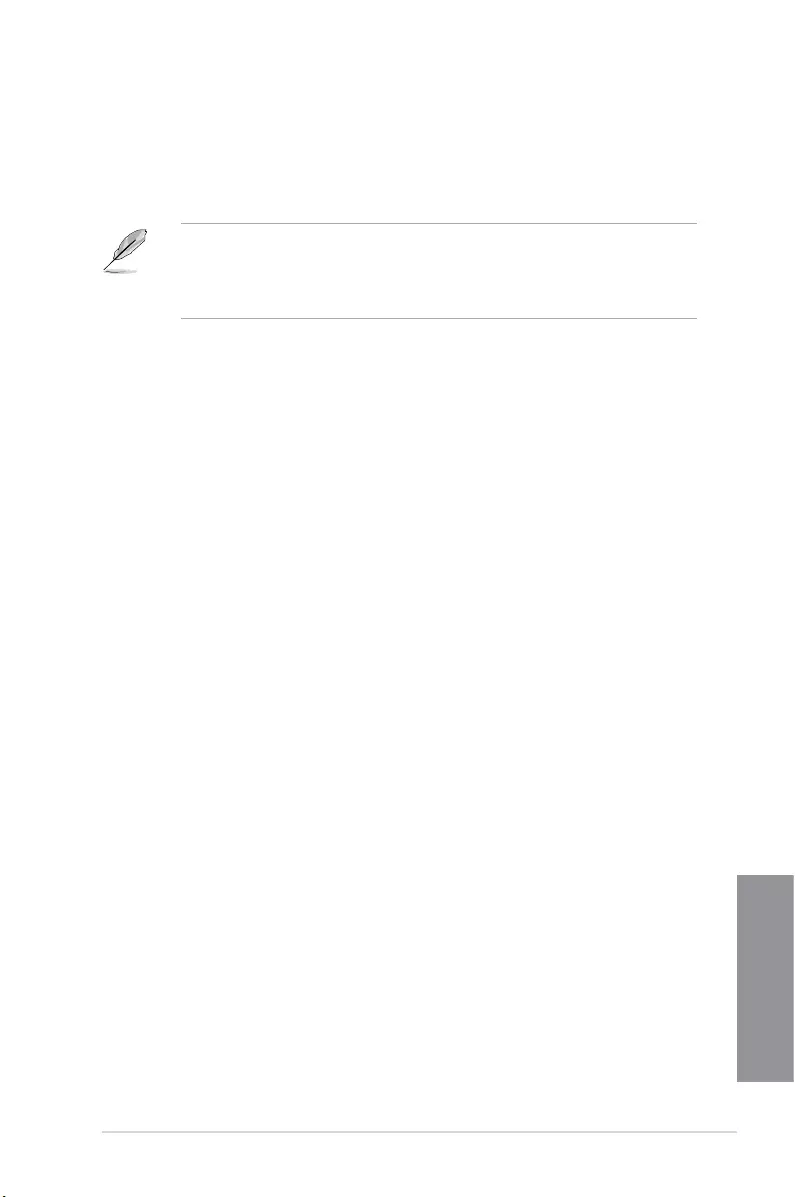
ASUS CROSSBLADE RANGER 3-35
Chapter 3
Boot Option Priorities
These items specify the boot device priority sequence from the available devices. The
number of device items that appears on the screen depends on the number of devices
installed in the system.
• To access Windows® OS in Safe Mode, press <F8 > after POST (Windows® 8 not
supported).
• To select the boot device during system startup, press <F8> when ASUS Logo
appears.
Boot Override
These items displays the available devices. The number of device items that appears on
the screen depends on the number of devices installed in the system. Click an item to start
booting from the selected device.
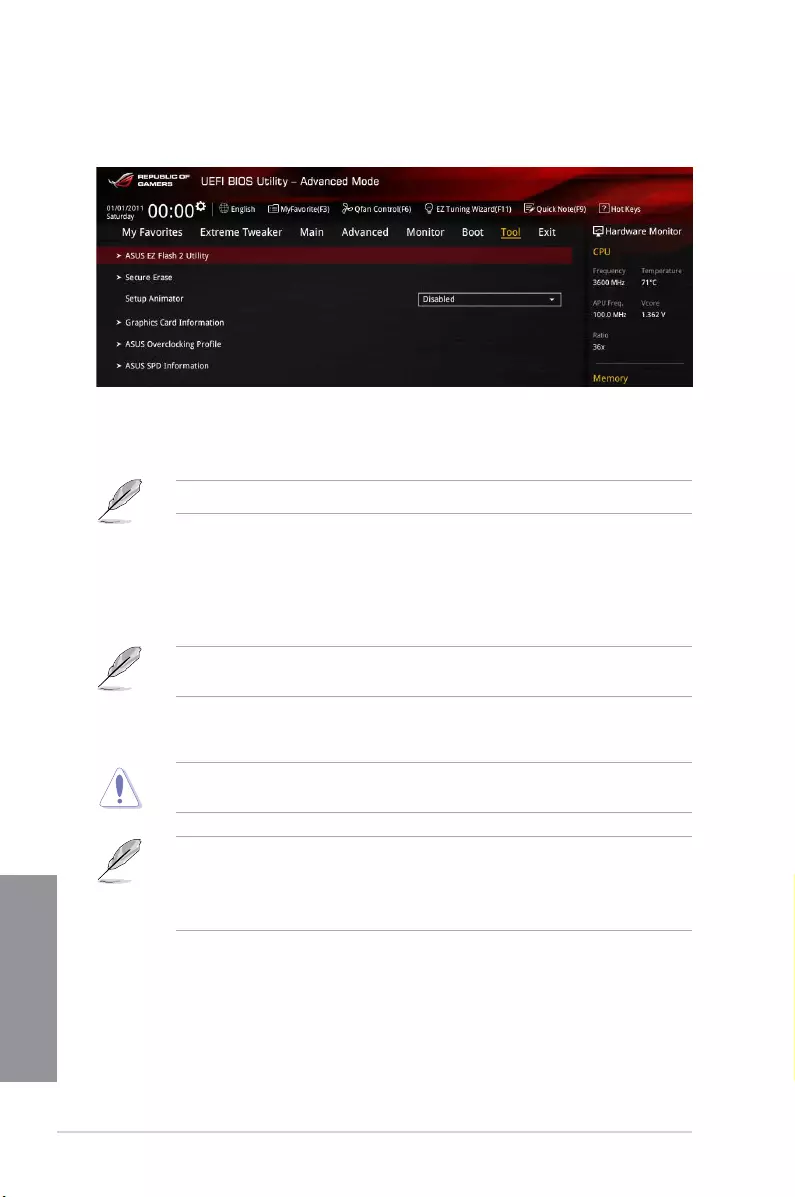
3-36 Chapter 3: BIOS setup
Chapter 3
3.9 Tool menu
The Tools menu items allow you to congure options for special functions. Select an item
then press <Enter> to display the submenu.
3.9.1 ASUS EZ Flash 2 Utility
Press <Enter> to run ASUS EZ Flash 2.
For more details, refer to section ASUS EZ Flash 2 utility.
3.9.2 Secure Erase
SSD speeds may lower over time as with any storage medium due to data processing.
Secure Erase completely and safely cleans your SSD, restoring it to factory performance
performance levels.
Secure Erase is only available in AHCI mode. Ensure to set the SATA mode to AHCI. Click
Advanced > SATA Configuration > AHCI.
To launch ROG SSD Secure Erase, click Tool > Secure Erase on the Advanced mode
menu.
Check the ASUS support site for a full list of SSDs tested with Secure Erase. The drive may
become unstable if you run Secure Erase on an incompatible SSD.
• The time to erase the contents of your SSD may take a while depending on its size.
Do not turn off the system during the process.
• Secure Erase is only supported on AMD SATA port. For more information about AMD
SATA ports, refer to section 1.2.2 of this manual.
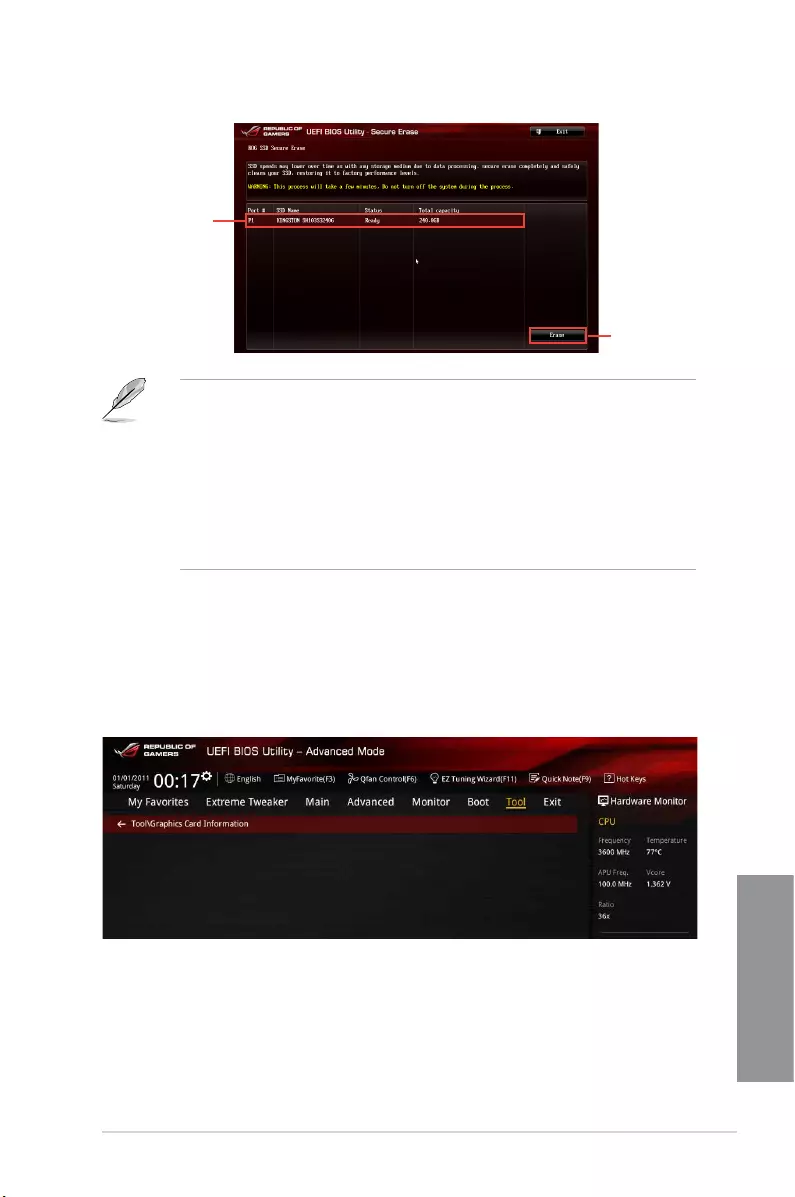
ASUS CROSSBLADE RANGER 3-37
Chapter 3
Click to start
the SSD Secure
Erase
Displays the
available SSDs
Status definition:
• Frozen. The frozen state is the result of a BIOS protective measure. The BIOS
guards drives that do not have password protection by freezing them prior to booting.
If the drive is frozen, a power off or hard reset of your PC must be performed to
proceed with the Secure Erase.
• Locked. SSDs might be locked if the Secure Erase process is either incomplete
or was stopped. This may be due to a third party software that uses a different
password dened by ASUS. You have to unlock the SSD in the software before
proceeding with Secure Erase.
3.9.3 Setup Animator [Disabled]
Enables or disables the Setup animator. Conguration options: [Disabled] [Enabled]
3.9.4 Graphics Card Information
This item displays the information about the graphics card installed in your system.
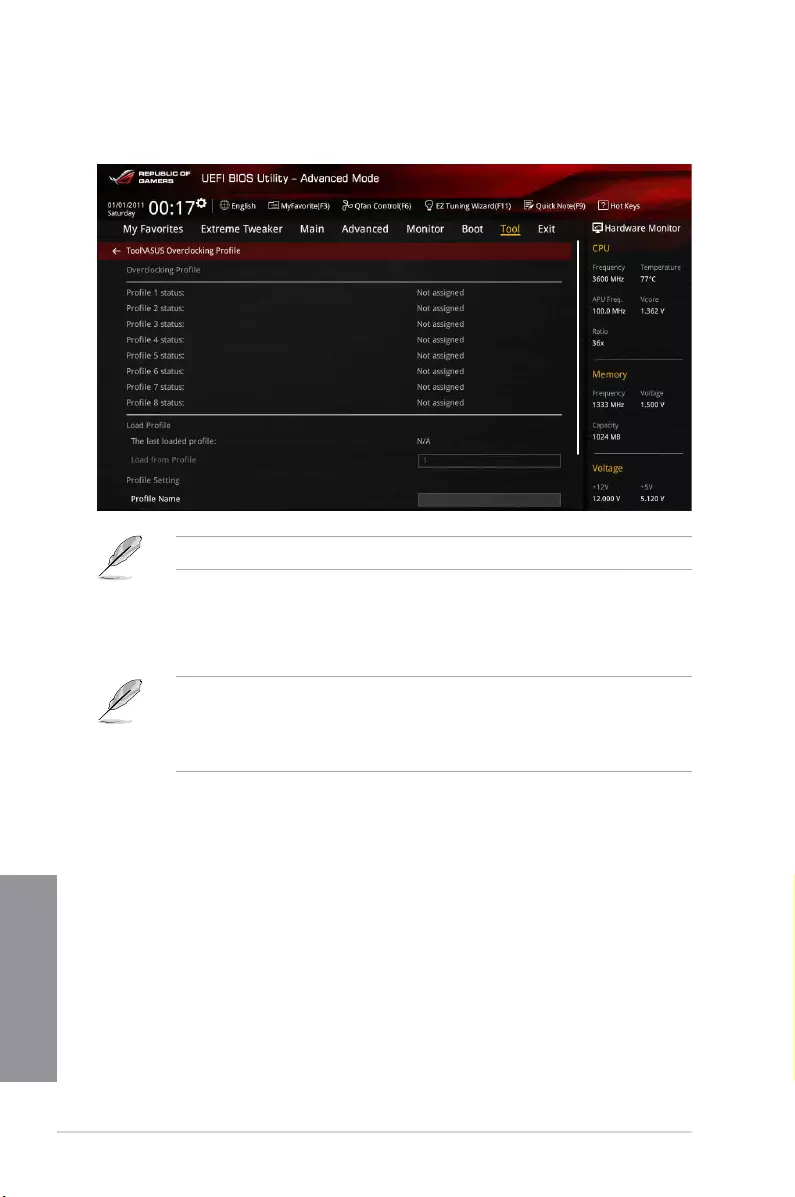
3-38 Chapter 3: BIOS setup
Chapter 3
3.9.5 ASUS Overclocking Profile
This item allows you to store or load multiple BIOS settings.
The Overclocking Profile items show Not assigned if no prole is created.
Load from Profile
Allows you to load the previous BIOS settings saved in the BIOS Flash. Key in the prole
number that saved your CMOS settings, press <Enter>, and then select Yes.
• DO NOT shut down or reset the system while updating the BIOS to prevent the system
boot failure!
• We recommend that you update the BIOS le only coming from the same memory/CPU
conguration and BIOS version.
Profile Name
Key in the prole name to save current BIOS settings to prole 1 to 8.
Save to Profile
Saves the current BIOS settings to prole number 1 to 8.
Load/Save Profile from/to USB Drive
This item allows you to load or save prole from your USB drive, load and save prole to your
USB drive.
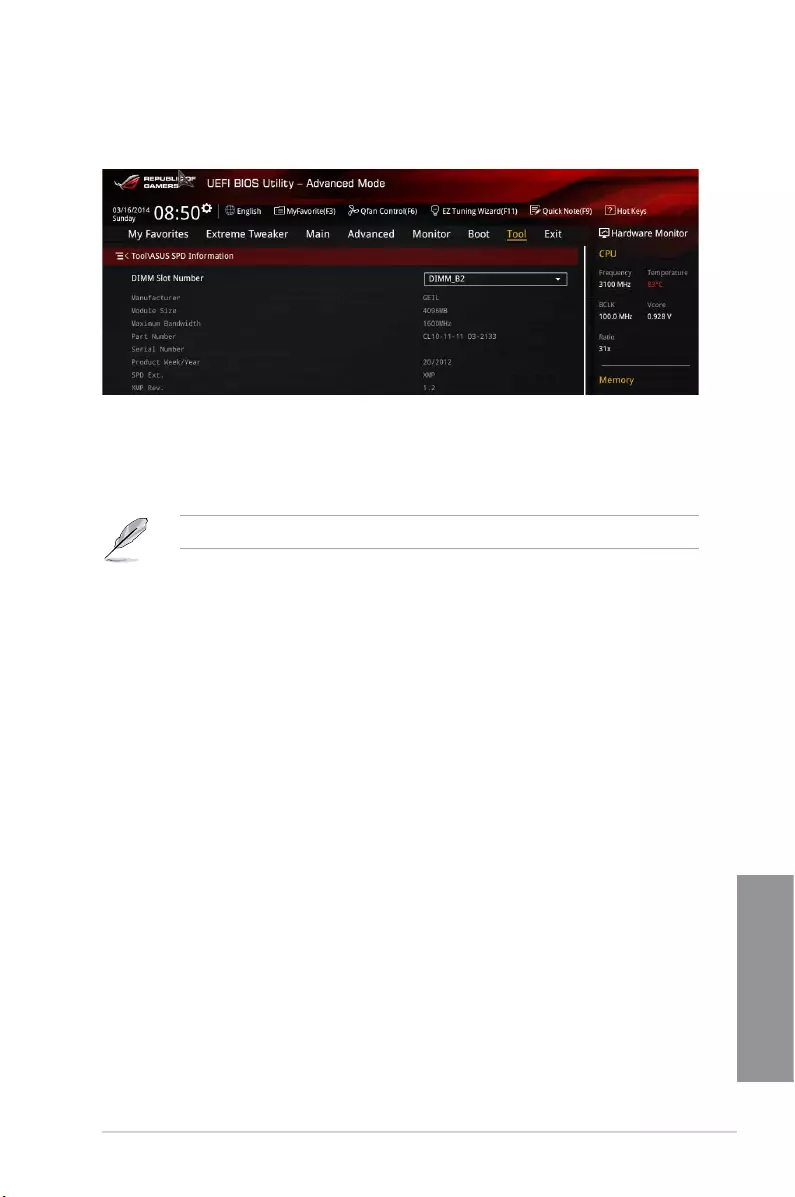
ASUS CROSSBLADE RANGER 3-39
Chapter 3
3.9.6 ASUS SPD Information
Allows you to view the DRAM SPD information.
DIMM slot number [DIMM_A2]
Allows you to select the DIMM slot number to show the plugged DRAM Serial Presence
Detect (SPD) information. Conguration options: [DIMM_A1] [DIMM_A2] [DIMM_B1] [DIMM_
B2]
Some DRAM manufacturers may not be recognized.
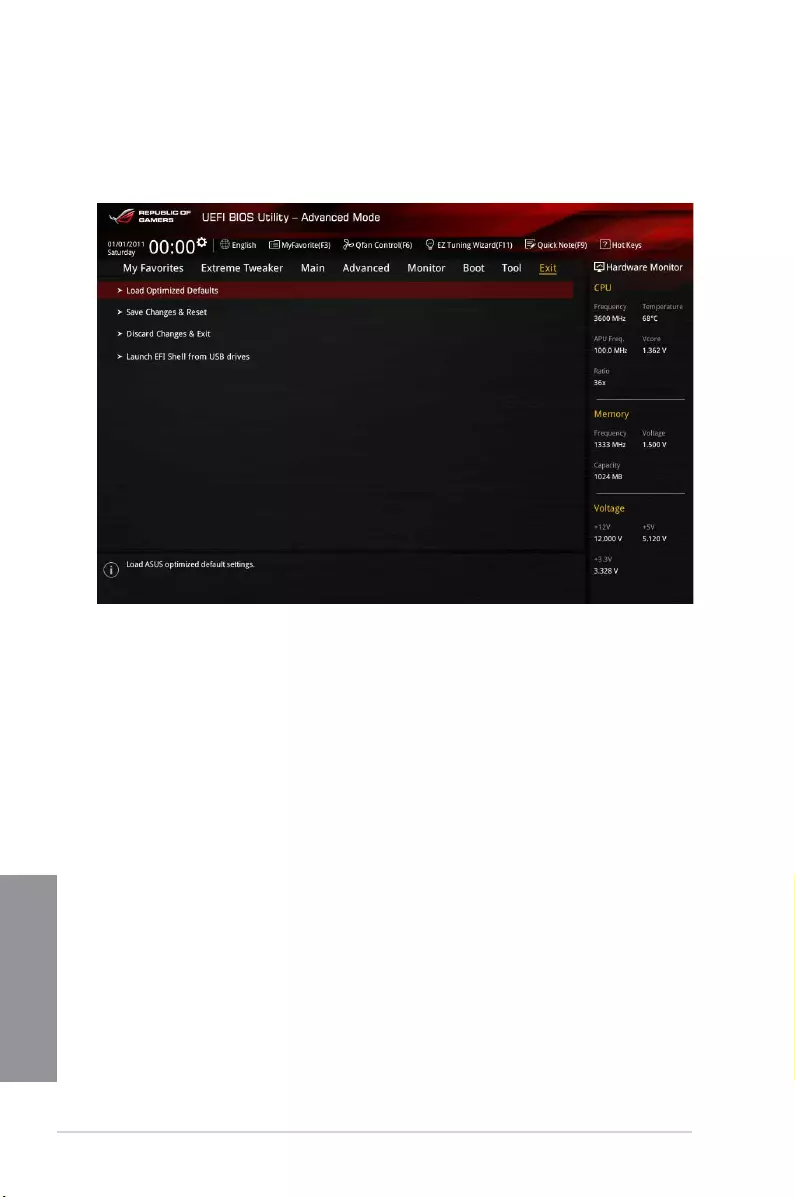
3-40 Chapter 3: BIOS setup
Chapter 3
3.10 Exit menu
The Exit menu items allow you to load the optimal default values for the BIOS items, and
save or discard your changes to the BIOS items. You can access the EZ Mode from the Exit
menu.
Load Optimized Defaults
This option allows you to load the default values for each of the parameters on the Setup
menus. When you select this option or if you press <F5>, a conrmation window appears.
Select Yes to load the default values.
Save Changes & Reset
Once you are nished making your selections, choose this option from the Exit menu to
ensure the values you selected are saved. When you select this option or if you press <F10>,
a conrmation window appears. Select Yes to save changes and exit.
Discard Changes & Exit
This option allows you to exit the Setup program without saving your changes. When you
select this option or if you press <Esc>, a conrmation window appears. Select Yes to
discard changes and exit.
Launch EFI Shell from USB drives
This option allows you to attempt to launch the EFI Shell application (shellx64.e) from one of
the available USB devices.

ASUS CROSSBLADE RANGER 3-41
Chapter 3
3.11 Updating BIOS
The ASUS website publishes the latest BIOS versions to provide enhancements on system
stability, compatibility,and performance. However, BIOS updating is potentially risky. If
there is no problem using the current version of BIOS, DO NOT manually update the BIOS.
Inappropriate BIOS updating may result to system’s failure to boot. Carefully follow the
instructions in this chapter to update your BIOS when necessary.
Visit http://www.asus.com to download the latest BIOS le for this motherboard.
The following utilities allow you to manage and update the motherboard BIOS setup program.
1. EZ Update: Updates the BIOS in Windows® environment.
2. ASUS EZ Flash 2: Updates the BIOS using a USB ash drive.
3. ASUS CrashFree BIOS 3: Restores the BIOS using the motherboard support DVD or a
USB ash drive when the BIOS le fails or gets corrupted.
4. ASUS BIOS Updater: Updates the BIOS in DOS environment using the motherboard
support DVD and a USB ash disk drive.
3.11.1 EZ Update
The EZ Update is a utility that allows you to update the motherboard BIOS in Windows®
environment.
• EZ Update requires an Internet connection either through a network or an ISP
(Internet Service Provider).
• This utility is available in the support DVD that comes with the motherboard package.
• Refer to section EZ Update for more information.
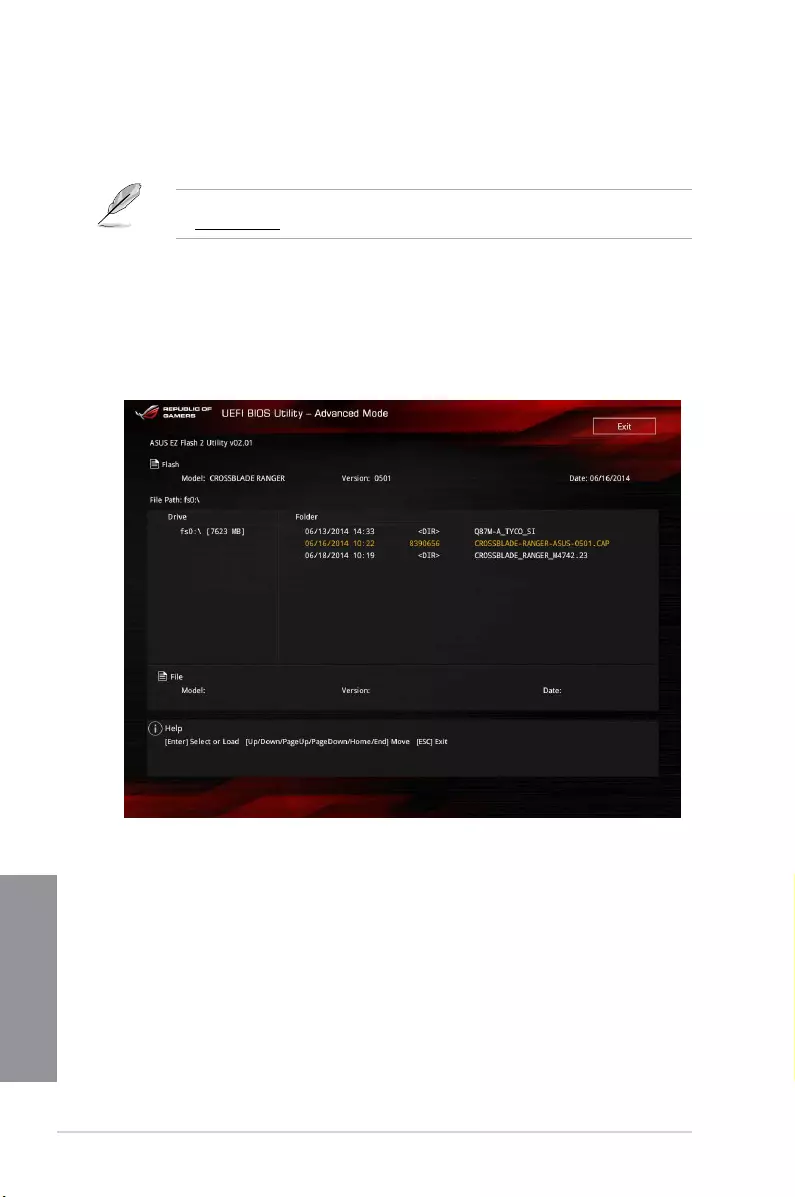
3-42 Chapter 3: BIOS setup
Chapter 3
3.11.2 ASUS EZ Flash 2
ASUS EZ Flash 2 allows you to update the BIOS without having to use a bootable oppy disk
or an OS-based utility.
Before you start using this utility, download the latest BIOS from the ASUS website
at www.asus.com.
To update the BIOS using EZ Flash 2:
1. Insert the USB ash disk that contains the latest BIOS le to the USB port.
2. Enter the Advanced Mode of the BIOS setup program. Go to the Tool menu to select
ASUS EZ Flash 2 Utility and press <Enter> to enable it.
3. Press the Right/Left arrow keys to switch to the Drive eld.
4. Press the Up/Down arrow keys to nd the USB ash disk that contains the latest BIOS,
and then press <Enter>.
5. Press the Right/Left arrow keys to switch to the Folder Info eld.
6. Press the Up/Down arrow keys to nd the BIOS le, and then press <Enter> to perform
the BIOS update process. Reboot the system when the update process is done.
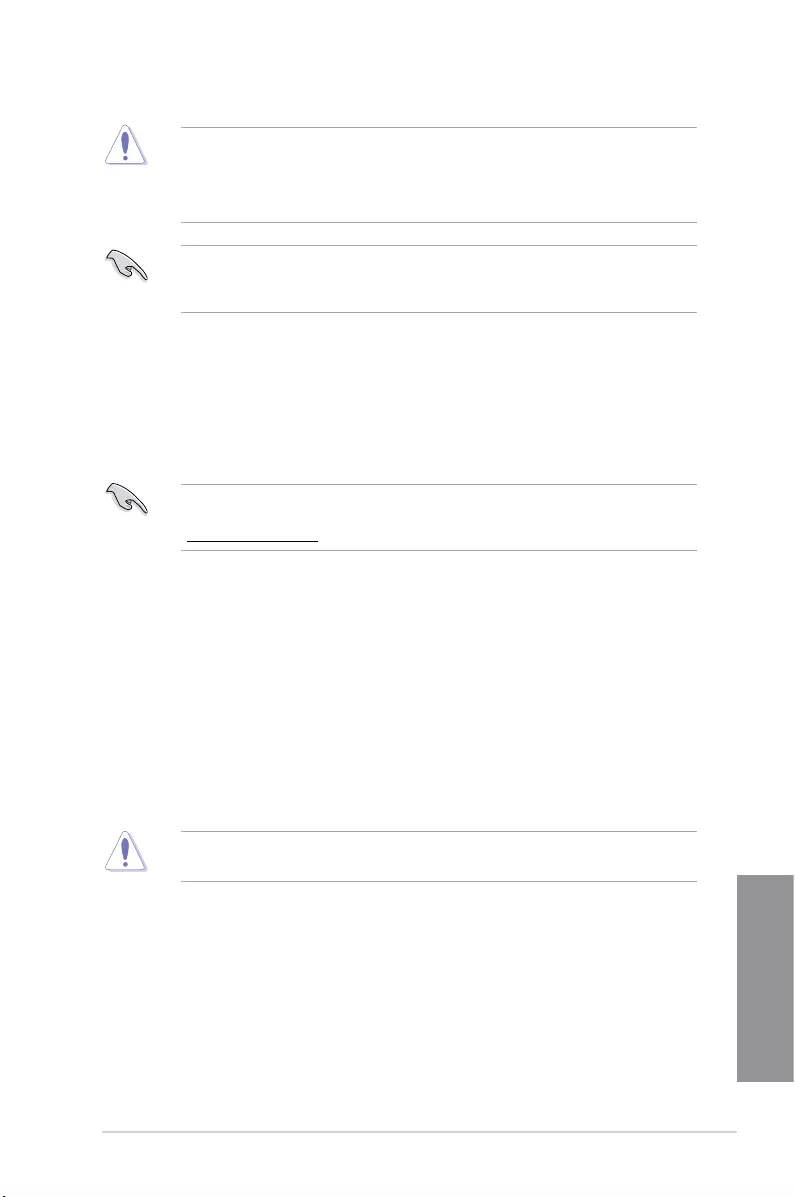
ASUS CROSSBLADE RANGER 3-43
Chapter 3
• This function can support devices such as a USB ash disk with FAT 32/16 format
and single partition only.
• DO NOT shut down or reset the system while updating the BIOS to prevent system
boot failure!
Ensure to load the BIOS default settings to ensure system compatibility and stability. Select
the Load Optimized Defaults item under the Exit menu. See section 3.10 Exit Menu for
details.
3.11.3 ASUS CrashFree BIOS 3
The ASUS CrashFree BIOS 3 utility is an auto recovery tool that allows you to restore the
BIOS le when it fails or gets corrupted during the updating process. You can restore a
corrupted BIOS le using the motherboard support DVD or a USB ash drive that contains
the BIOS le.
The BIOS le in the motherboard support DVD may be older than the BIOS le published
on the ASUS ofcial website. If you want to use the newer BIOS le, download the le at
http://support.asus.com and save it to a USB ash drive.
Recovering the BIOS
To recover the BIOS:
1. Turn on the system.
2. Insert the motherboard support DVD to the optical drive, or the USB ash drive
containing the BIOS le to the USB port.
3. The utility automatically checks the devices for the BIOS le. When found, the utility
reads the BIOS le and enters ASUS EZ Flash 2 automatically.
4. The system requires you to enter BIOS Setup to recover the BIOS setting. To ensure
system compatibility and stability, we recommend that you press <F5> to load default
BIOS values.
DO NOT shut down or reset the system while updating the BIOS! Doing so can cause
system boot failure!
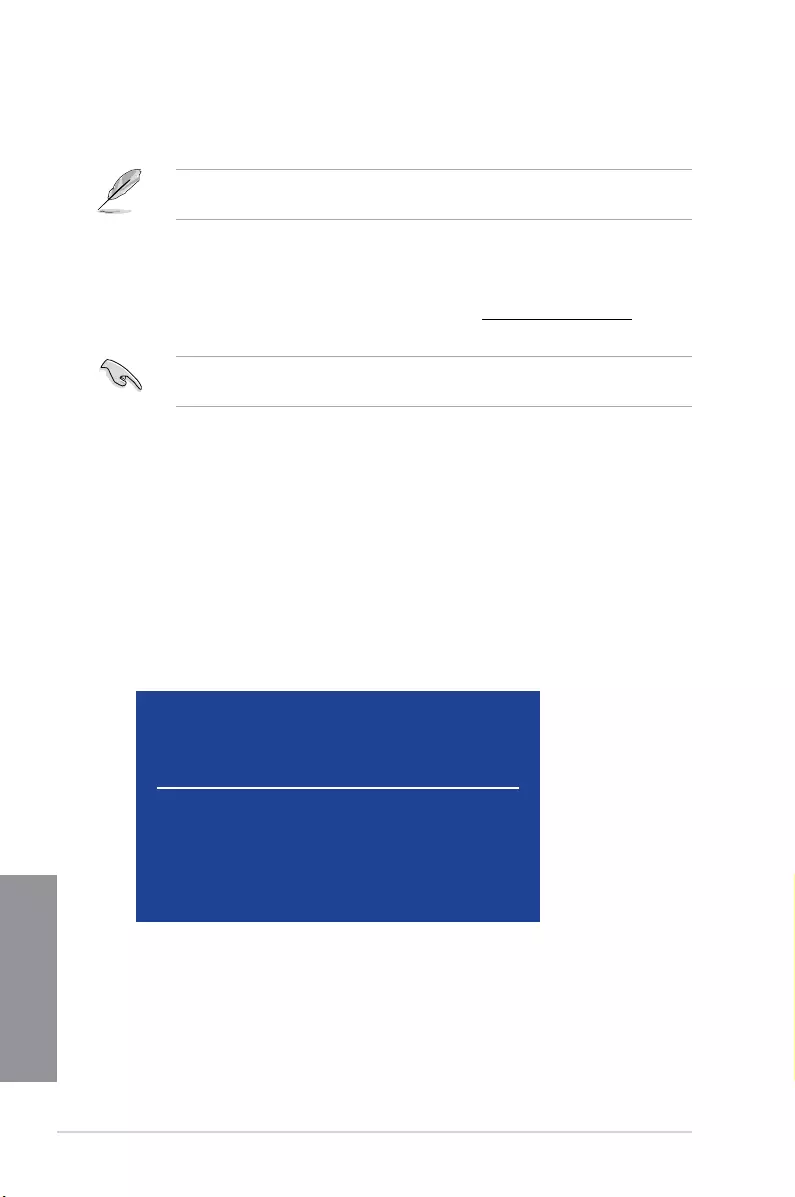
3-44 Chapter 3: BIOS setup
Chapter 3
3.11.4 ASUS BIOS Updater
ASUS BIOS Updater allows you to update the BIOS in DOS environment.
The screen captures used in this section are for reference only and may not be exactly the
same as actually shown on your computer screen.
Before updating BIOS
• Prepare the motherboard support DVD and a USB ash drive.
• Download the latest BIOS le and BIOS Updater from http://support.asus.com and
save them in your USB ash drive.
NTFS is not supported under DOS environment. Ensure that your USB ash drive is in
single partition and in FAT32/16 format.
• Turn off the computer.
• Ensure that your computer has a DVD optical drive.
Booting the system in DOS environment
To boot the system in DOS:
1. Insert the USB ash drive with the latest BIOS le and BIOS Updater to the USB port.
2. Boot your computer then press <F8> to launch the select boot device screen.
3. When the select boot device screen appears, insert the Support DVD into the optical
drive then select the optical drive as the boot device.
Please select boot device:
and to move selection
ENTER to select boot device
ESC to boot using defaults
P2: ST3808110AS (76319MB)
aigo miniking (250MB)
UEFI: (FAT) ASUS DRW-2014L1T(4458MB)
P1: ASUS DRW-2014L1T(4458MB)
UEFI: (FAT) aigo miniking (250MB)
Enter Setup
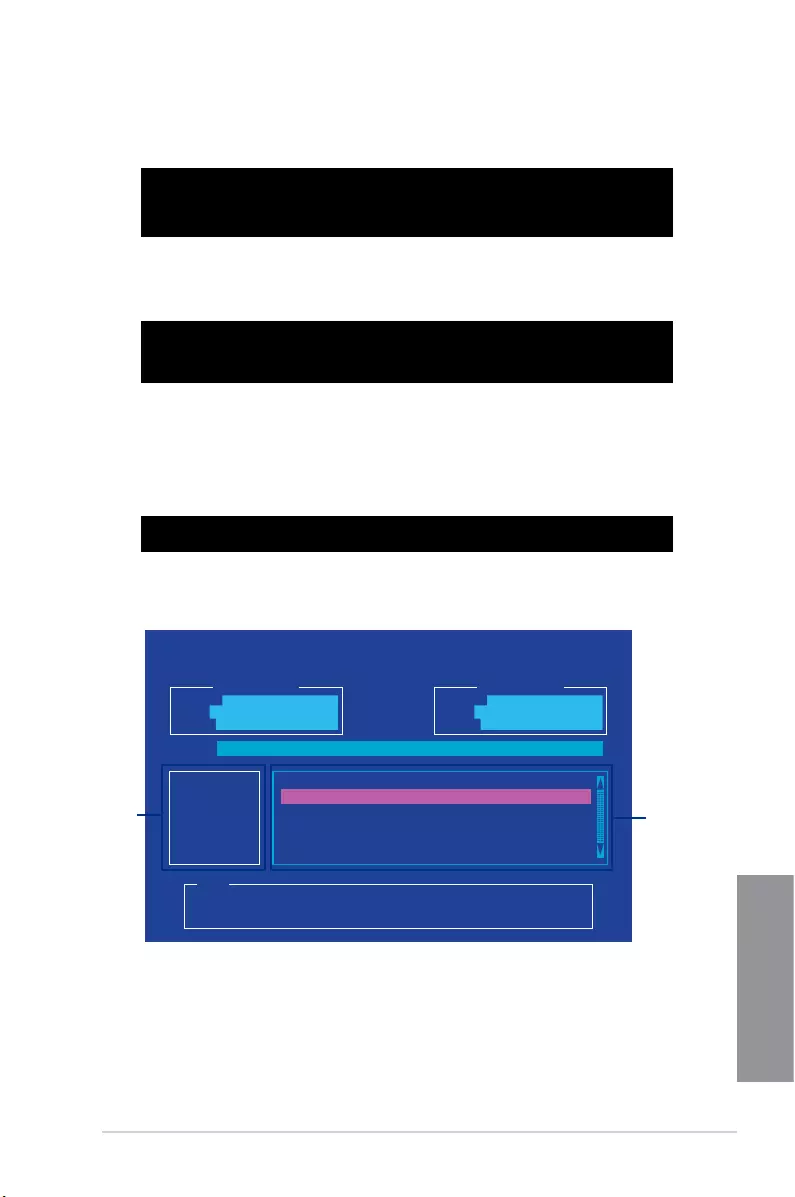
ASUS CROSSBLADE RANGER 3-45
Chapter 3
4. When the booting message appears, press <Enter> within ve (5) seconds to enter
FreeDOS prompt.
Updating the BIOS file
To update the BIOS le:
1. On the FreeDOS prompt, type bupdater /pc /g and press <Enter>.
2. On the BIOS Updater screen, press <Tab> to switch from Files panel to Drives panel
then select D:.
ASUSTeK BIOS Updater for DOS V1.30 [2014/01/01]
Current ROM
BOARD: CROSSBLADE RANGER
VER: 0501 (H :00 B :00)
DATE: 06/16/2014
Update ROM
BOARD: Unknown
VER: Unknown
DATE: Unknown
PATH: C:\
C:
D:
FORMAN~1 <DIR>
CROSBLDR.CAP 8390626 2014-06-16 21:14:34
Note
[Enter] Select or Load [Tab] Switch [V] Drive Info
[Up/Down/Home/End] Move [Esc] Exit
Welcome to FreeDOS (http://www.freedos.org)!
C:/> d:
D:/>
D:/> bupdater /pc /g
Files
panel
Drives
panel
3. Press <Tab> to switch from Drives panel to Files panel then press <Up/Down or Home/
End> keys to select the BIOS le and press <Enter>.
5. On the FreeDOS prompt, type d: then press <Enter> to switch the disk from Drive C
(optical drive) to Drive D (USB ash drive).
ISOLINUX 3.20 2006-08-26 Copyright (C) 1994-2005 H. Peter Anvin
A Bootable DVD/CD is detected. Press ENTER to boot from the DVD/CD.
If no key is pressed within 5 seconds, the system will boot next priority
device automatically. boot:
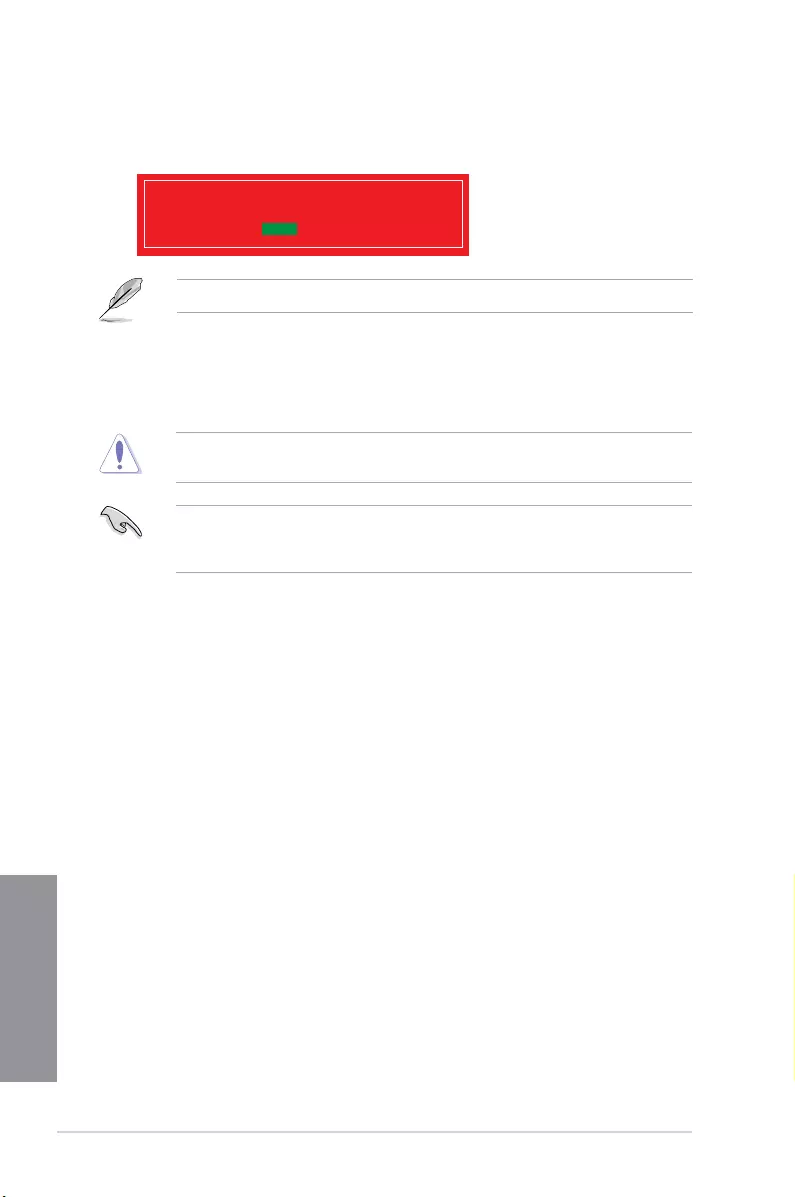
3-46 Chapter 3: BIOS setup
Chapter 3
5. Select Yes then press <Enter>. When BIOS update is done, press <ESC> to exit BIOS
Updater.
6. Restart your computer.
DO NOT shut down or reset the system while updating the BIOS to prevent system boot
failure.
Ensure to load the BIOS default settings to ensure system compatibility and stability. Select
the Load Optimized Defaults item under the Exit BIOS menu. See section 3.10 Exit
menu for details.
4. After the BIOS Updater checks the selected BIOS le, select Yes to conrm the BIOS
update.
Are you sure you want to update the BIOS?
Yes No
The BIOS Backup feature is not supported due to security regulations.
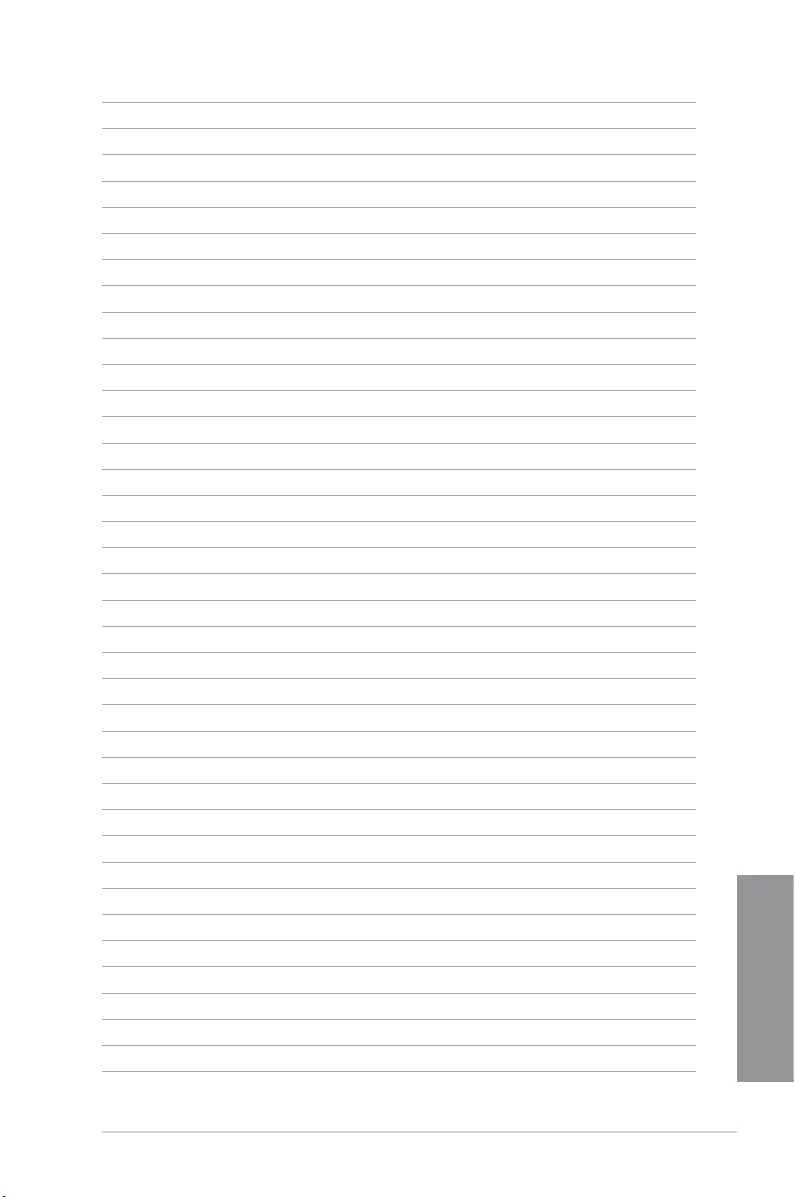
ASUS CROSSBLADE RANGER 3-47
Chapter 3
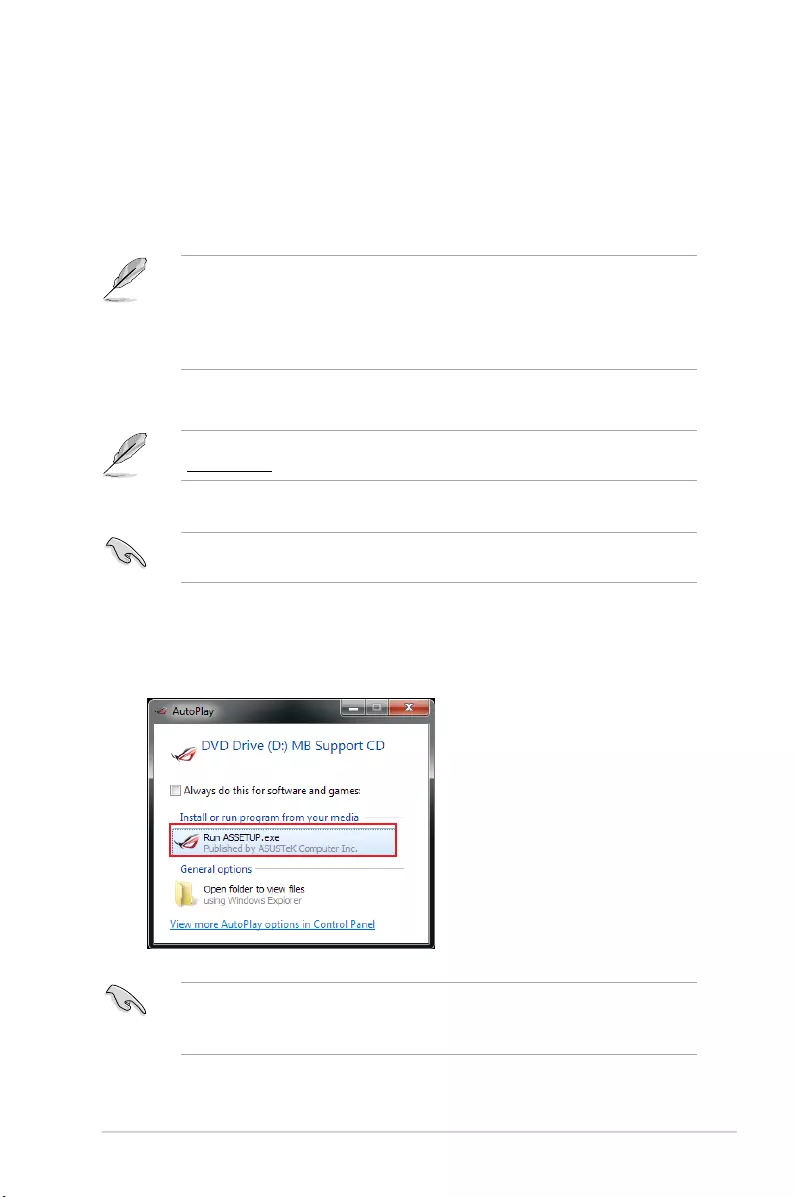
ASUS CROSSBLADE RANGER 4-1
Chapter 4
4
Chapter 4: Software support
Software support
4
4.1 Installing an operating system
• ThismotherboardsupportsWindows®7,Windows®8,Windows®8.132/64-bit
operatingsystems(OS).
• Motherboardsettingsandhardwareoptionsvary.Usethesetupprocedurespresented
inthischapterforreferenceonly.RefertoyourOSdocumentationfordetailed
information.
4.2 Support DVD information
ThecontentsofthesupportDVDaresubjecttochangeatanytimewithoutnotice.Visit
www.asus.comforupdates.
EnsurethatyouhaveanAdministratoraccountbeforerunningthesupportDVDin
Windows®7,Windows®8,orWindows®8.1OS.
4.2.1 Running the support DVD
TorunthesupportDVD:
1. PlacetheSupportDVDintotheopticaldrive.
2. IntheAutoPlay dialogbox,clickRun ASSETUP.exe.
IftheAutoPlay dialogboxdoesnotappear,browsethecontentsofthesupportDVDand
double-clickortap\\bin\ASSETUP.EXEtolaunchtheASUS motherboard support
DVD mainmenu.
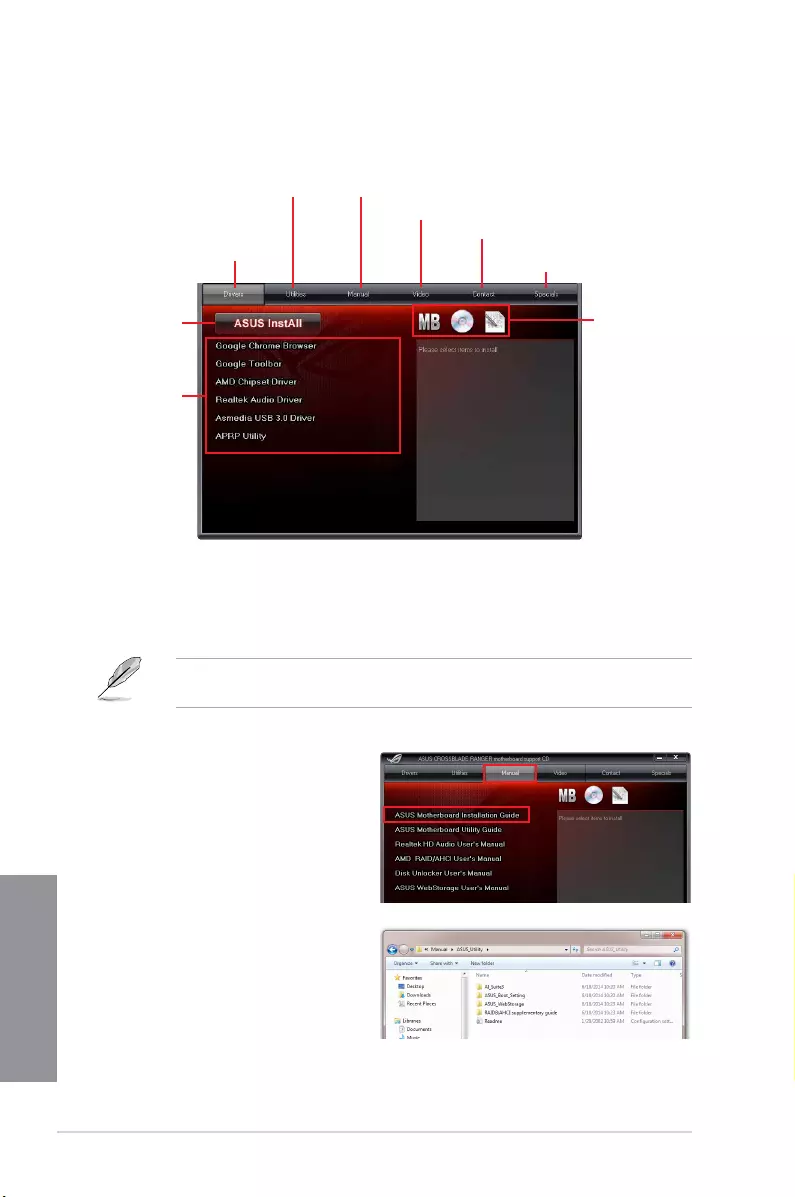
4-2 Chapter 4: Software support
Chapter 4
4.2.2 Obtaining the software manuals
ThesoftwaremanualsareincludedinthesupportDVD.Followtheinstructionsbelowtoget
thenecessarysoftwaremanuals.
ThesoftwaremanuallesareinPortableDocumentFormat(PDF).InstalltheAdobe®
Acrobat®ReaderfromtheUtilitiestabbeforeopeningtheles.
Toreadaboutyourmotherboard’sutilityguide:
2. FromtheManualfolder,openthe
folderofthesoftwaremanualthat
youwishtoread.
Support DVD main menu
Shows the available device drivers if
the system detects installed devices.
Install the necessary drivers to use
the devices.
Click to display the applications
and other software that the
motherboard supports.
Click to install all
of the items
Contains ROG related videos.
Contains the list of supplementary
user manuals. Click an item to open
the folder of the user guide.
Click to display the ASUS contact information.
Click to display product
related information.
Click an icon to display
DVD/motherboard
information
Click an item
to install
1. ClickManualtab>ASUS
Motherboard Utility Guide.
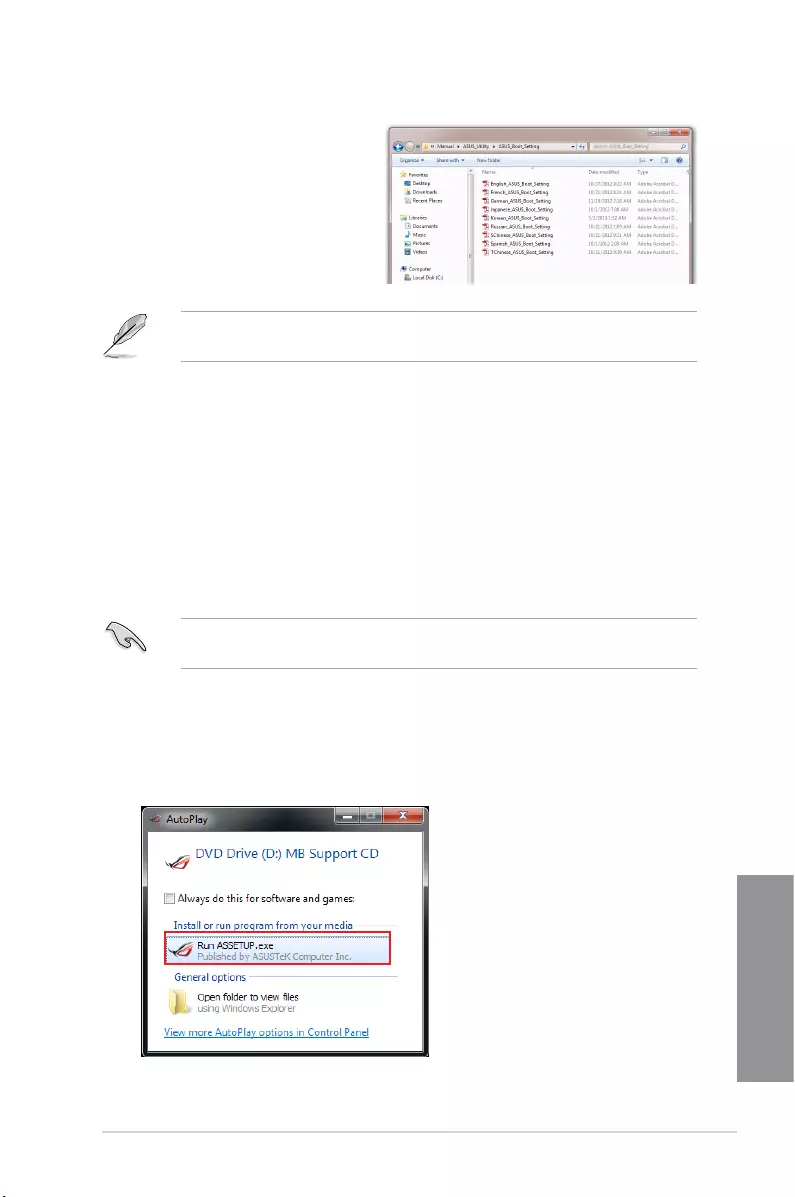
ASUS CROSSBLADE RANGER 4-3
Chapter 4
Thescreenshotsinthissectionareforreferenceonly.Theactualsoftwaremanuals
containinginthesupportDVDvarybymodels.
3. Somesoftwaremanualsare
providedindifferentlanguages.
Openthelanguage’sfoldertoview
thesoftwaremanual.
4.3 Software information
MostoftheapplicationsinthesupportDVDhavewizardsthatwillconvenientlyguideyou
throughtheinstallation.Viewtheonlinehelporreadmelethatcamewiththesoftware
applicationformoreinformation.
4.4 AI Suite 3
AISuite3isanall-in-oneinterfacethatintegratesseveralASUSutilitiesandallowsyouto
launchandoperatetheseutilitiessimultaneously.
Installing AI Suite 3
EnsurethatyouhaveanAdministratoraccountbeforeinstallingAISuite3inWindows®7,
Windows®8,orWindows®8.1OS.
ToinstallAISuite3onyourcomputer:
Windows® 7 OS
1. PlacetheSupportDVDintotheopticaldrive.
2. IntheAutoPlay dialogbox,clickRun ASSETUP.exethenselecttheUtilitiestab
3. FromtheUtilitiestab,clickASUS AI Suite 3 thenfollowthesucceedingonscreen
instructions.
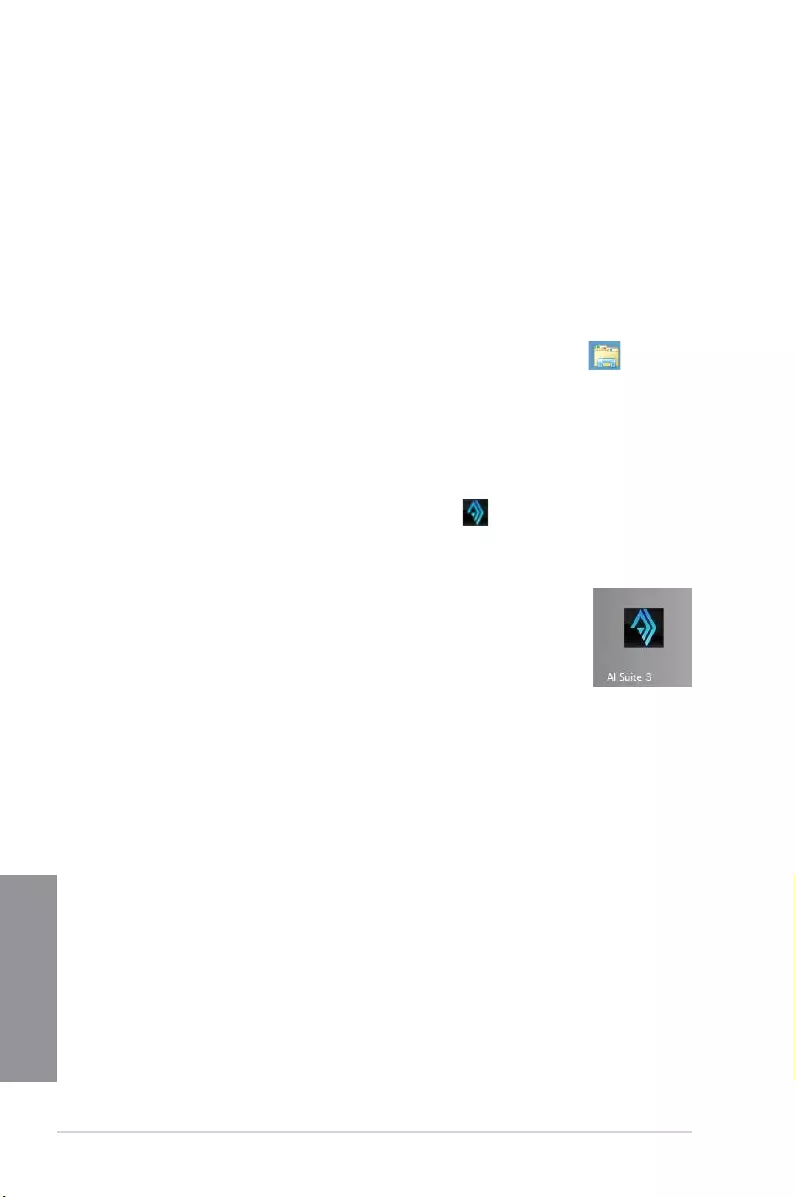
4-4 Chapter 4: Software support
Chapter 4
Launching AI Suite 3
Windows® 7 OS
FromtheDesktop,clickStart>All Programs>ASUS>AI Suite 3 >AI Suite 3.
YoucanalsolaunchAISuite3inWindows®7byclicking ontheNoticationarea.
Windows® 8 / Windows® 8.1 OS
TolaunchAISuite3inWindows®8,taptheAI Suite 3appontheStart
Screen(orifyou’reusingamouse,clicktheAI Suite 3appontheStart
screen).
Windows® 8 / Windows® 8.1 OS
1. PlacetheSupportDVDintotheopticaldrivethenfollowonscreeninstructions.
2. FromtheASUS motherboard support DVDmainmenu,selecttheUtilities taband
clickASUS AI Suite 3.
3. Followthesucceedingonscreeninstructions.
IftheASUS motherboard support DVD mainmenudidnotappear,trythefollowing
steps:
a. GototheStart ScreenthenclickortaptheDesktop app.
b. OnthelowerleftcorneroftheDesktop,clickortapFile Explorerthen
selectyourDVDdriveandtapordouble-clicktheSetup application.
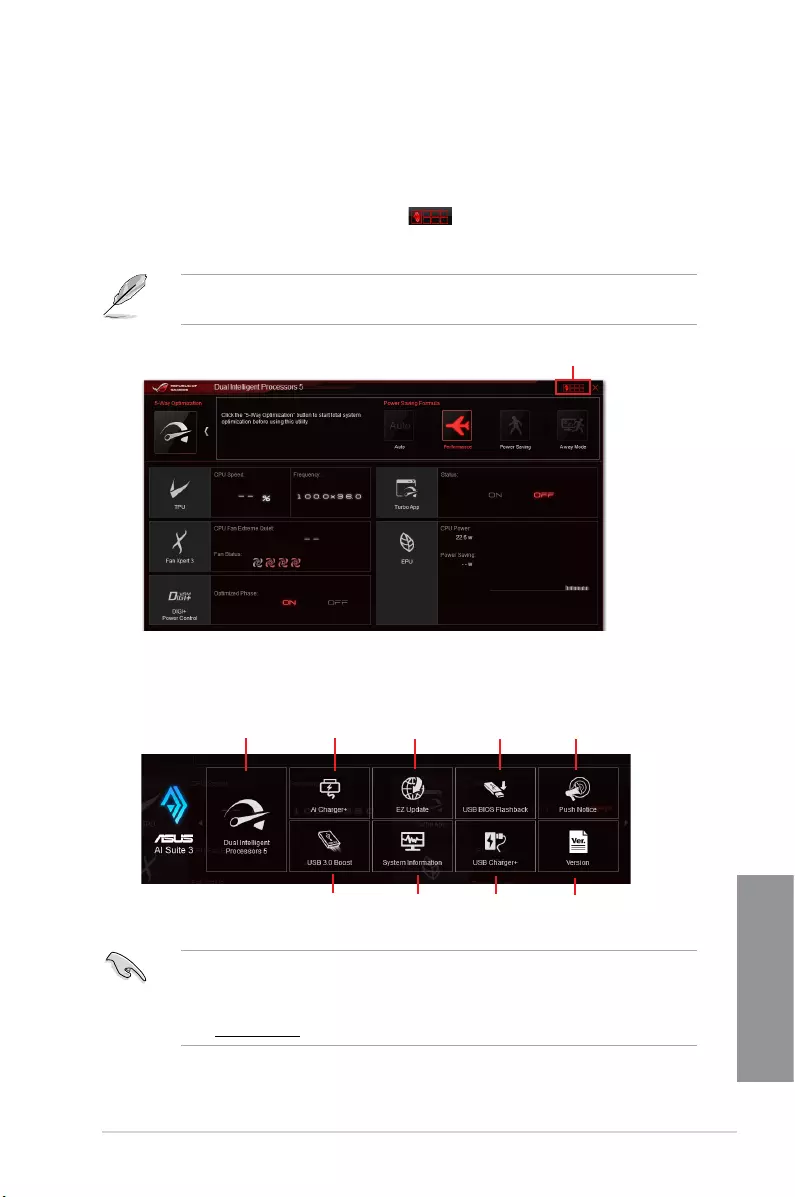
ASUS CROSSBLADE RANGER 4-5
Chapter 4
AI Suite 3 main menu bar
• SomefunctionsintheAISuite3mainmenuinthisuserguidemayvarydependingon
themotherboardmodel.
• RefertothesoftwaremanualinthesupportDVDorvisittheASUSwebsiteat
www.asus.comfordetailedsoftwareconguration.
EZ Update
USB Charger+ Version
USB BIOS
Flashback Push Notice
USB 3.0 Boost System
Information
5-Way Optimization Ai Charger+
Click to launch AI Suite 3 menu bar
AI Suite 3 Main menu
TheAISuite3mainmenugivesyoueasy-accesscontrolsandinsighttowhat’sgoingon
withyourcomputer-allowingyoutooptimizeperformancesettingswhileatthesametime
ensuringsystemstability.
TheAISuitemainmenuincludesisaquick-accessmenubarthatallowsyoutoswiftlylaunch
anyoftheintegratedASUSutilities.Clickortap onthetop-rightcornerofthemenuto
launchthemenubar.
TheAISuite3screenshotsinthissectionareforreferenceonlyandcanvarydepending
onmotherboardmodel..
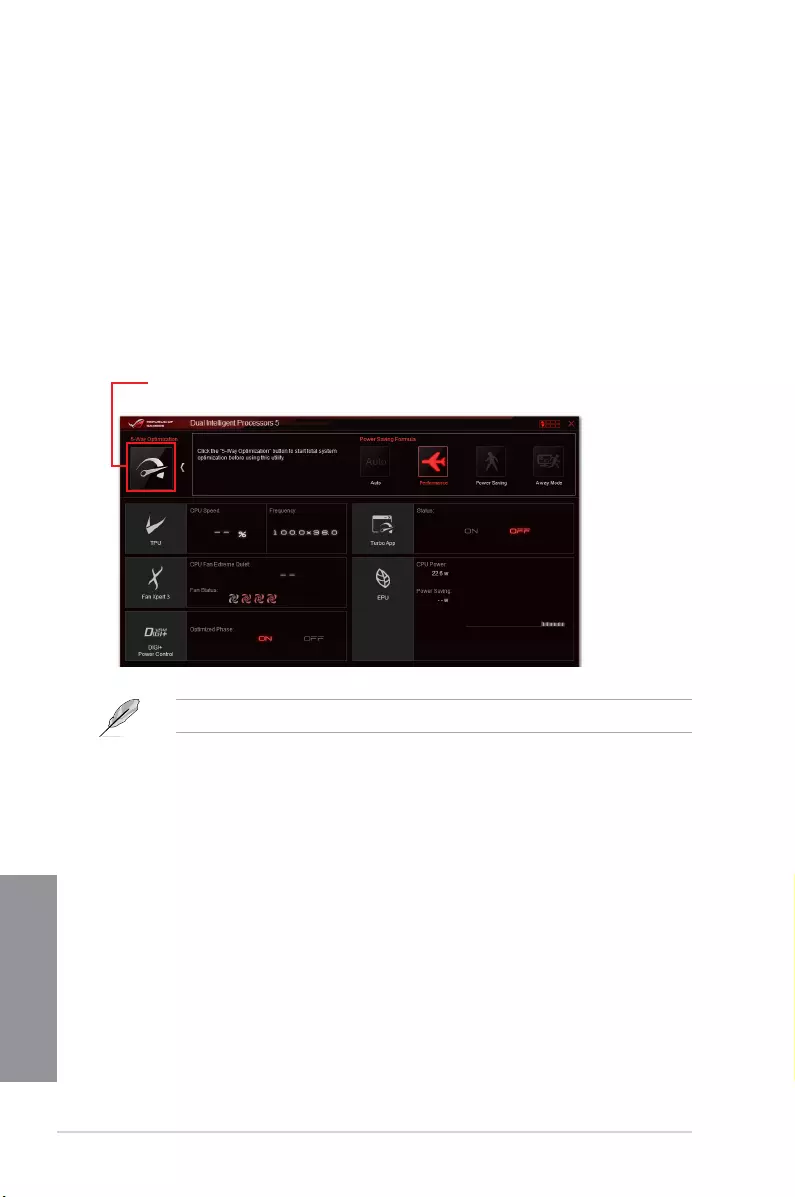
4-6 Chapter 4: Software support
Chapter 4
DONOTremoveyourfanduringthetuningprocess.
4.5 Dual Intelligent Processors 5
ASUSDualIntelligentProcessors5combinesTPU,EPU,DIGI+PowerControl,FanXpert
3,andTurboAppfunctionstopushthesystem’sperformancetoitsoptimalpotential.It
automaticallybalancesthesystem’sperformance,powersaving,levels,andfansettingsvia
theuser-friendlyAISuite3utility.
5-Way Optimization
The5-WayOptimizationfunctiondynamicallyoptimizesyourPCbasedonreal-timeusage
toprovidethebestsystemstatus.ItcoverstheessentialareassuchasCPUperformance,
energysaving,stabledigitalpower,coolandquietfancontrol,andincludestailoredsettings
foryourappstoensureyourPCisreadyforgaming,entertainment,productivity,orjustabout
anything.
Click or tap this 5-Way Optimization button to auto-detect and tune the best settings
for your system
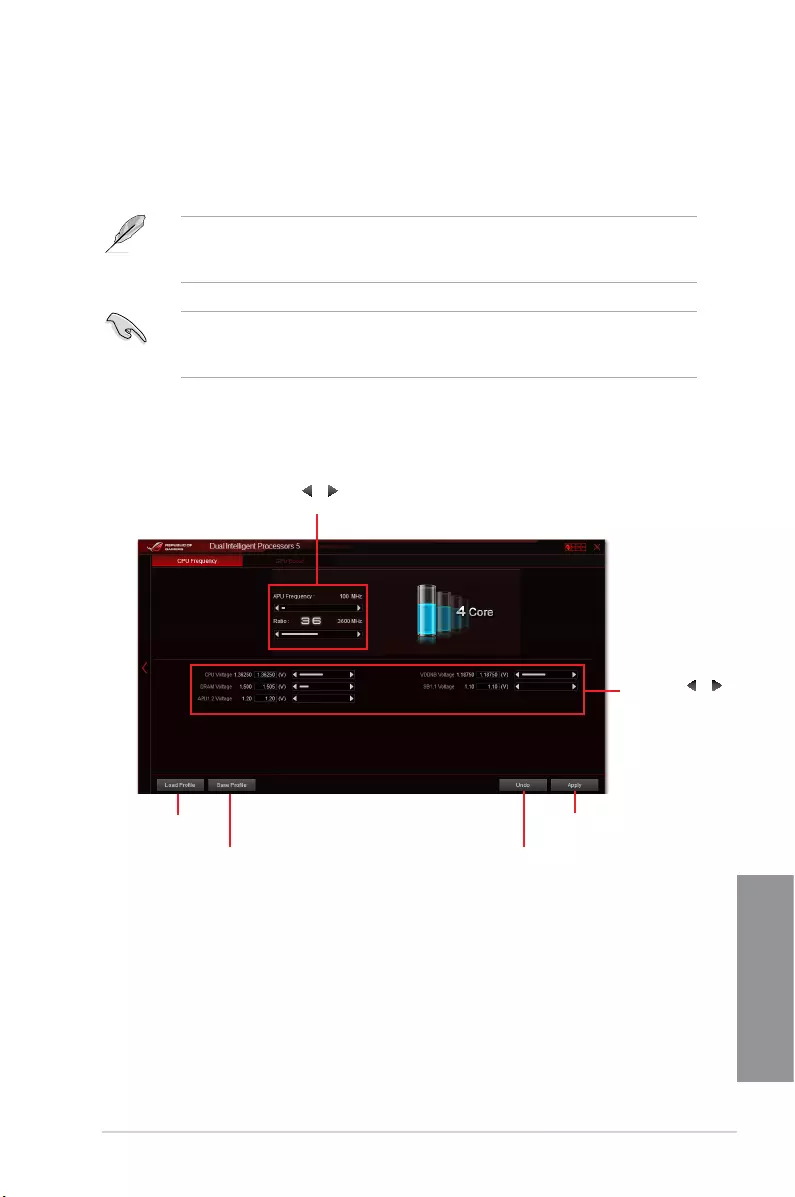
ASUS CROSSBLADE RANGER 4-7
Chapter 4
Using TPU
CPU Frequency
Turbo Processing Unit (TPU)
TPUallowsyoutomanuallyadjusttheCPUfrequencyandrelatedvoltagesforanenhanced
systemstabilityandaperformanceboost.
RefertotheCPUdocumentationbeforeadjustingCPUvoltagesettings.Settingahigh
voltagemaydamagetheCPUpermanently,andsettingalowvoltagemayleadtoan
unstablesystem.
Forsystemstability,theTPUsettingsarenotsavedintheBIOSandarenotloadedduring
systembootup.SaveyouroverclockingsettingsasaTPUproleandmanuallyloadthis
proleaftersystembootup.
Click or tap to undo the adjustments
Click or tap or to adjust the
APU Frequency and CPU Ratio
Click or tap to save the adjustment into a profile
Click or tap to load
the saved profile Click or tap to apply the
adjustments
Click or tap or to
adjust the voltages
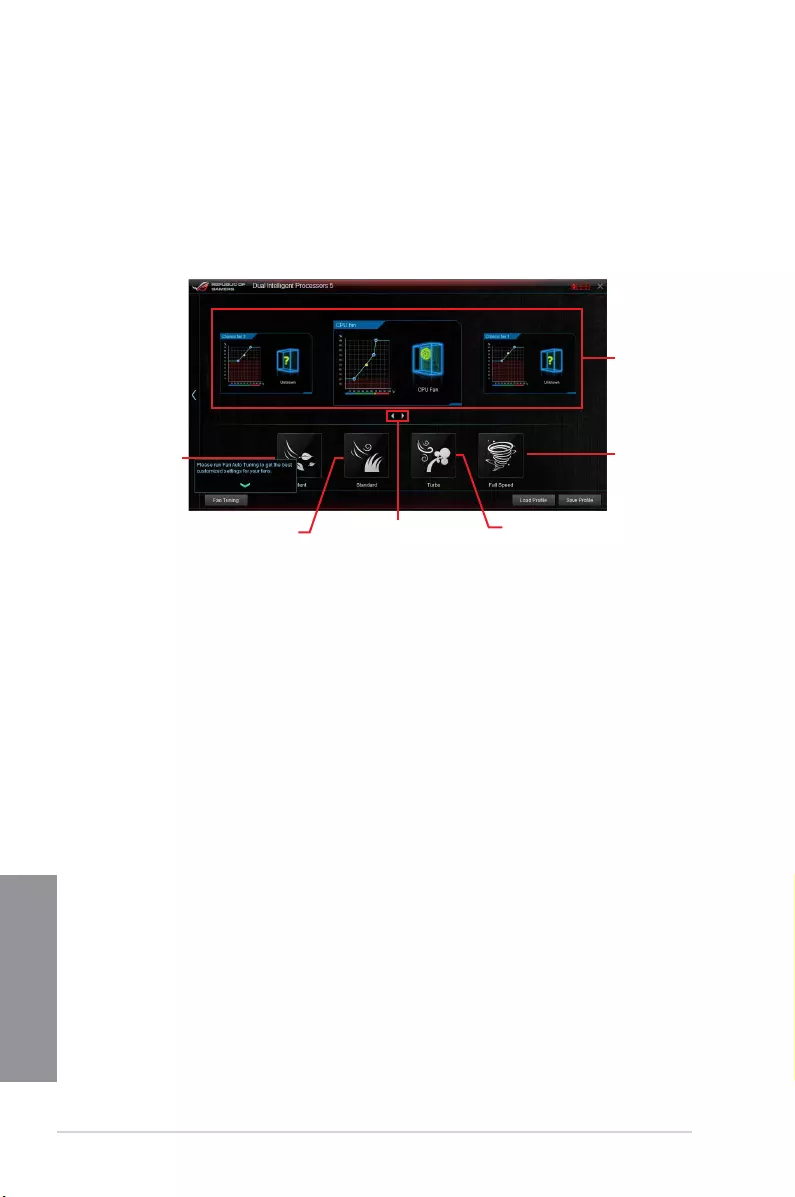
4-8 Chapter 4: Software support
Chapter 4
Fan Xpert 3
ASUSFanXpert3providescustomizablesettingsofyourfansforacoolerandmorequiet
computingenvironment.WithitsfanAutoTuningfeature,ASUSFanXpert3automatically
tweaksthesettingsofCPUandchassisfanstoachievetheirbestcoolingperformance.
ASUSFanXpert3alsosupportshardwarelevelPWM/DCcombomodefortheCPUand
chassisfans.YoucanalsoreducetheCPUfanspeedbelowthedefaultminimumfora
noiselessoperationduringlightloads.
Click a screen
to select the
type of fan
that you want
to customize
Click to set the
fan’s speed to
silent mode
Click to set the balanced
configuration between the
fan’s noise level and speed
Click to increase the fan’s
speed for a high cooling
capability
Click to
maximize the
fan speed
Click to switch between CPU
and chassis fan screens
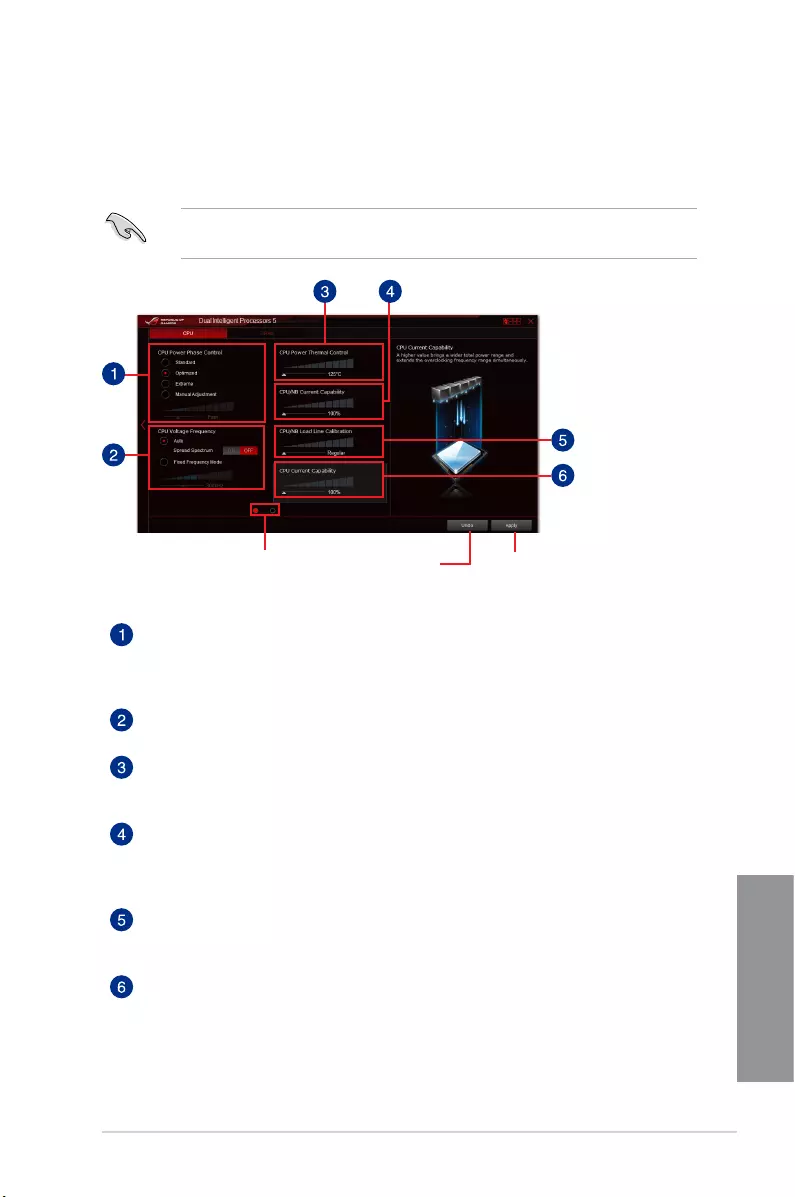
ASUS CROSSBLADE RANGER 4-9
Chapter 4
DIGI+ Power Control
ASUSDIGI+PowerControlfeaturestherevolutionaryandinnovativedigitalVRMandDRAM
Voltagecontrollers.Thesecontrollersoffersultra-precisememoryandvoltagetuningfor
optimalsystemefciency,stabilityandperformance.
Thefollowingscreensareforreferenceonly.Congurationoptionsvariesdependingonthe
motherboardmodel.
Click or tap to
apply the changes
Click or tap to undo
the changes
CPU Power Phase Control
Increasethephasenumberunderaheavysystemloadtogetmoretransientand
betterthermalperformance.Reducethephasenumberunderalightsystemload
toincreasetheVRMefciency.
CPU Voltage Frequency
Enablesspreadspectrumtoenhancesystemstability.
CPU Power Thermal Control
AhighertemperaturebringsawiderCPUpowerthermalrangeandextendsthe
overclockingtolerancetoenlargetheoverclockingpotential.
CPU/NB Current Capability
CPUCurrentCapabilityprovidesawidertotalpowerrangeforoverclocking.
Ahighervaluebringsawidertotalpowerrangeandextendstheoverclocking
frequencyrangesimultaneously.
CPU/NB Load-line Calibration
CPU/NBLoad-linecontrolsthebehavioroftheDRAMcontroller.Adjusttoahigh
valueforbettersystemperformanceortoalowvalueforabetterpowerefciency.
CPU Current Capability
Ahighervaluebringsawidertotalpowerrangeandextendstheoverclocking
frequencyrangesimultaneously.
Click or tap to switch
between screens
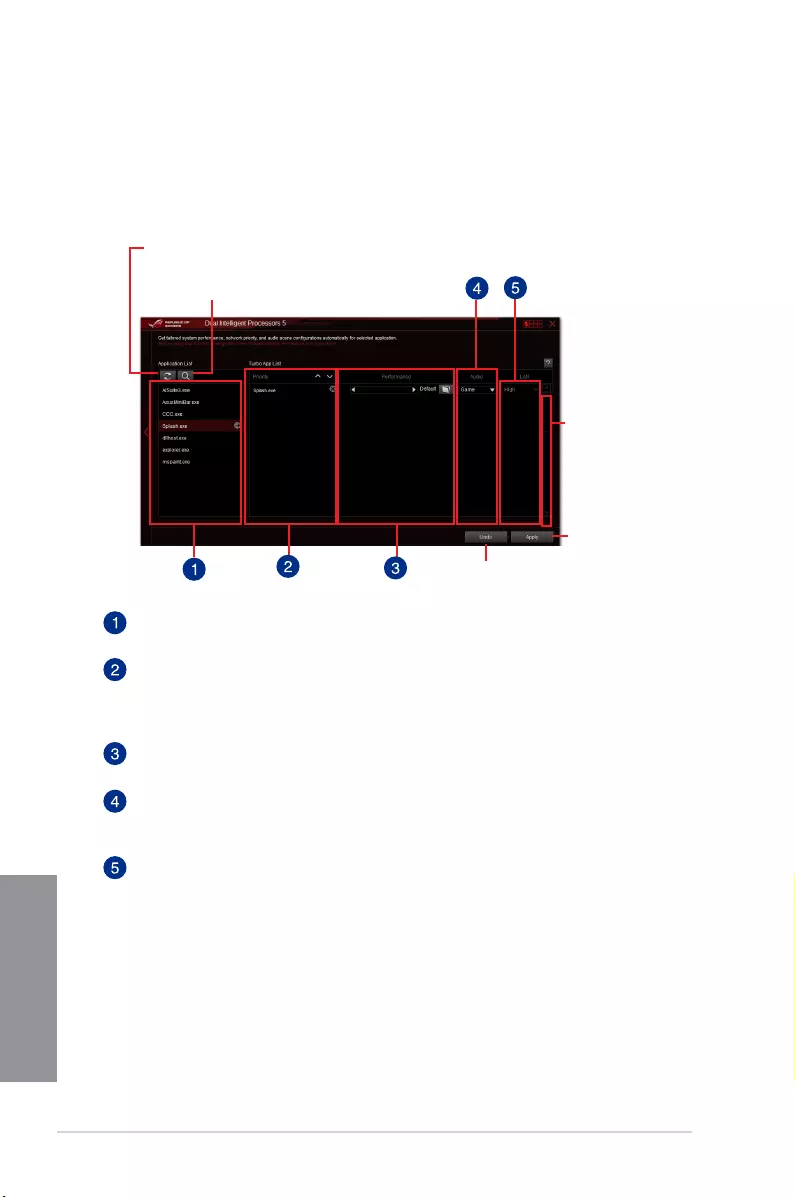
4-10 Chapter 4: Software support
Chapter 4
Turbo App
TurboAppallowsyoucustomizethesystemperformance,networkpriority,andaudiosetting
ofanapplication.
WhenanapplicationisontheTurboAppList,youcanallocatetheCPUfrequency,assigna
networkpriority,anddenetheaudiosettingoftheselectedapplication.
Click to apply
the changes
Click to scroll up/down
Click to undo
the changes
Click to assign a specific application(.exe)
into Turbo App list
Click to refresh the list of running applications
Applications list pane
Displaysalltherunningapplicationsonyoursystem.
Turbo App List pane
DisplaystheapplicationsaddedtotheTurboAppList.
* Only applications on the Turbo App List can be configured.
Performance pane
AllowsyoutoassigntheCPUperformancetoaselectedapplication.
Audio pane
Allowsyoutomanuallyassignapresetaudiocongurationtoaselected
application.
LAN pane
Allowsyouassignthenetworkprioritytoaselectedapplication.
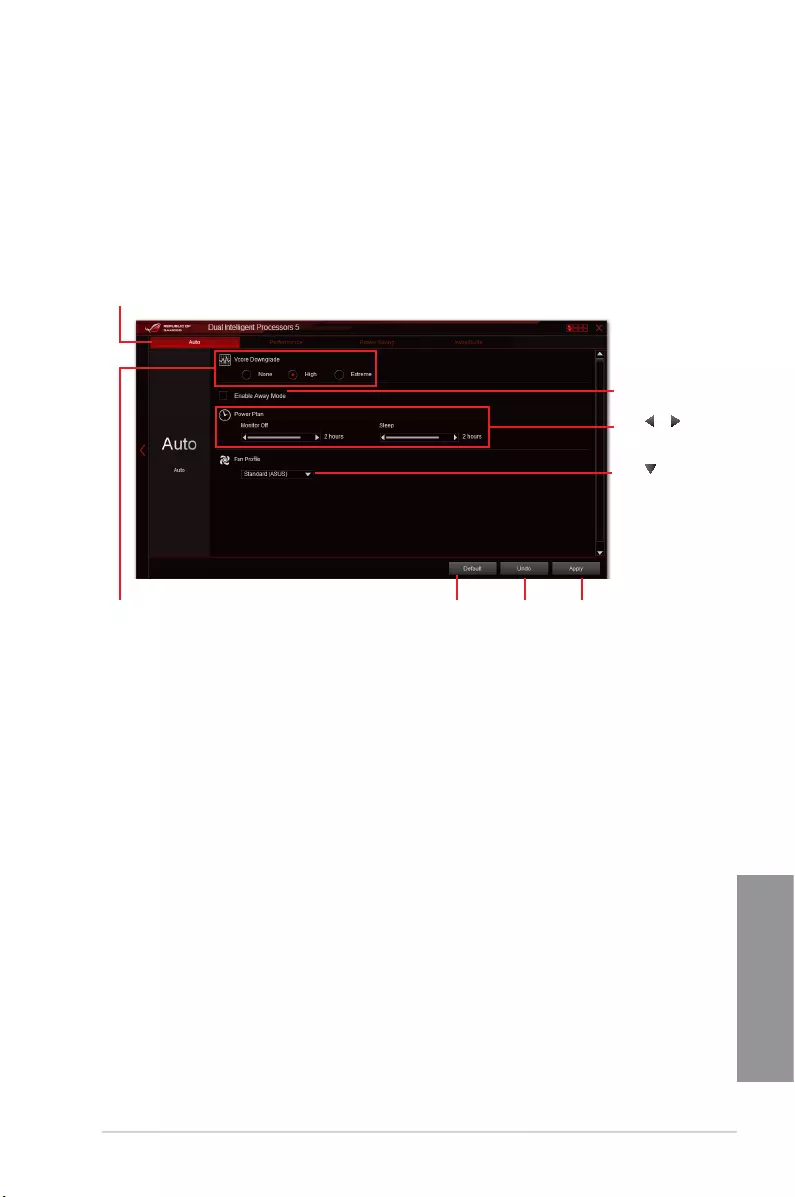
ASUS CROSSBLADE RANGER 4-11
Chapter 4
Energy Processing Unit (EPU)
EPUisareal-timesystempower-savingchipthatautomaticallydetectsthecurrent
systemloadandintelligentlymoderatespowerusage.Itoffersatotalsystem-wideenergy
optimization,reducesfannoise,andextendsthelifespanofyourhardwarecomponents.
Using EPU
Click to select
a fan profile
Click or to set
the power plan
Tick to enable
Away Mode
Click to configure the
settings in Auto mode
Select a setting for
Vcore Downgrade Click to undo
the adjustments Click to apply the
adjustments
Click to enable the
default settings
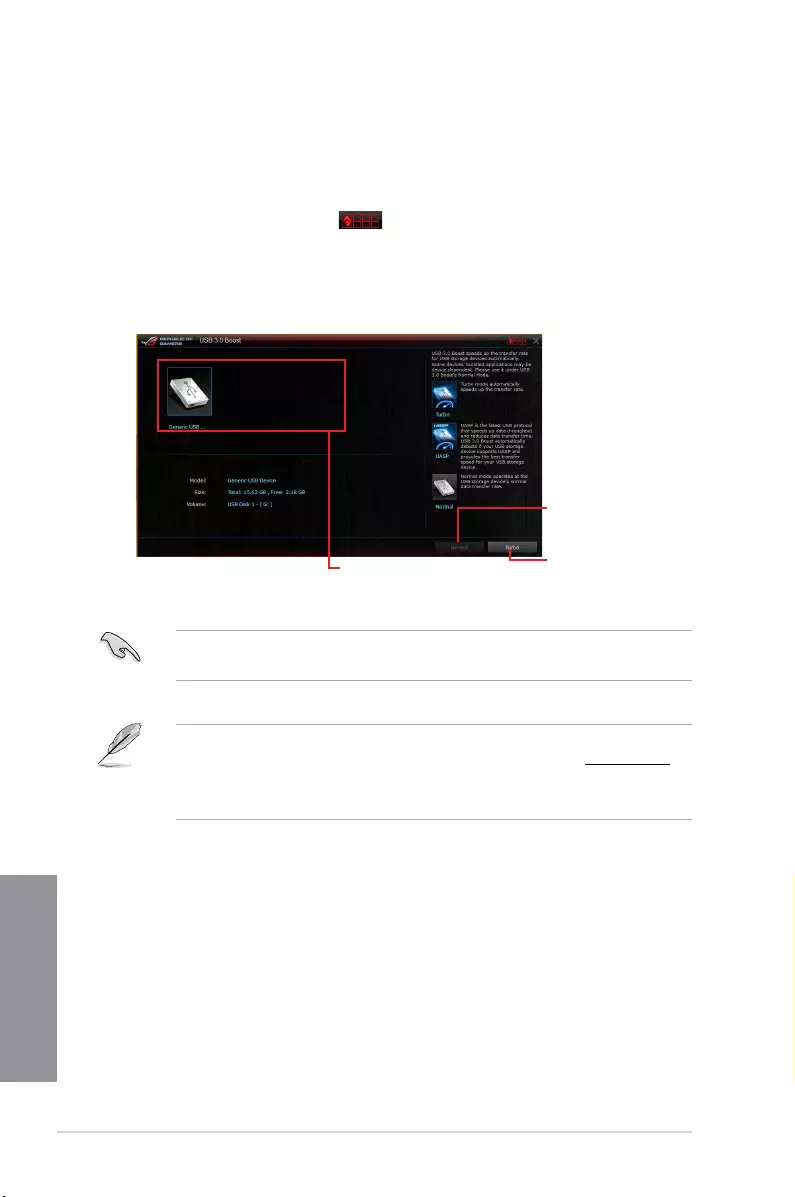
4-12 Chapter 4: Software support
Chapter 4
Click to select a USB device
Click to enable the USB
device’s normal data
transfer rate
Click to enable UASP or
Turbo Mode to the USB
device for a faster data
transfer rate
USB 3.0 Boost
USB3.0BoosttechnologysupportsUASP(USBAttachedSCSIProtocol)thatautomatically
speedsupthetransferratesofyourUSBstoragedevices.
Launching USB 3.0 Boost
TolaunchUSB3.0Boost,clickortap onthetop-rightcorneroftheAISuite3main
menu,thenselect USB 3.0 Boost.
Using the USB 3.0 Boost
• USB3.0BoostautomaticallydetectstheUSB3.0devicesthatsupportUASP.Fora
listofUASP-supportedUSB3.0devices,visittheASUSwebsiteatwww.asus.com.
• ThedatatransferspeedvarieswithUSBdevices.Forahigherdatatransfer
performance,useaUSB3.0device.
EnsuretoconnectyourUSB3.0devicetotheUSB3.0portsthatsupportUSB3.0Boost.
RefertotheRear I/O connection section ofyouruserguideformoredetails.
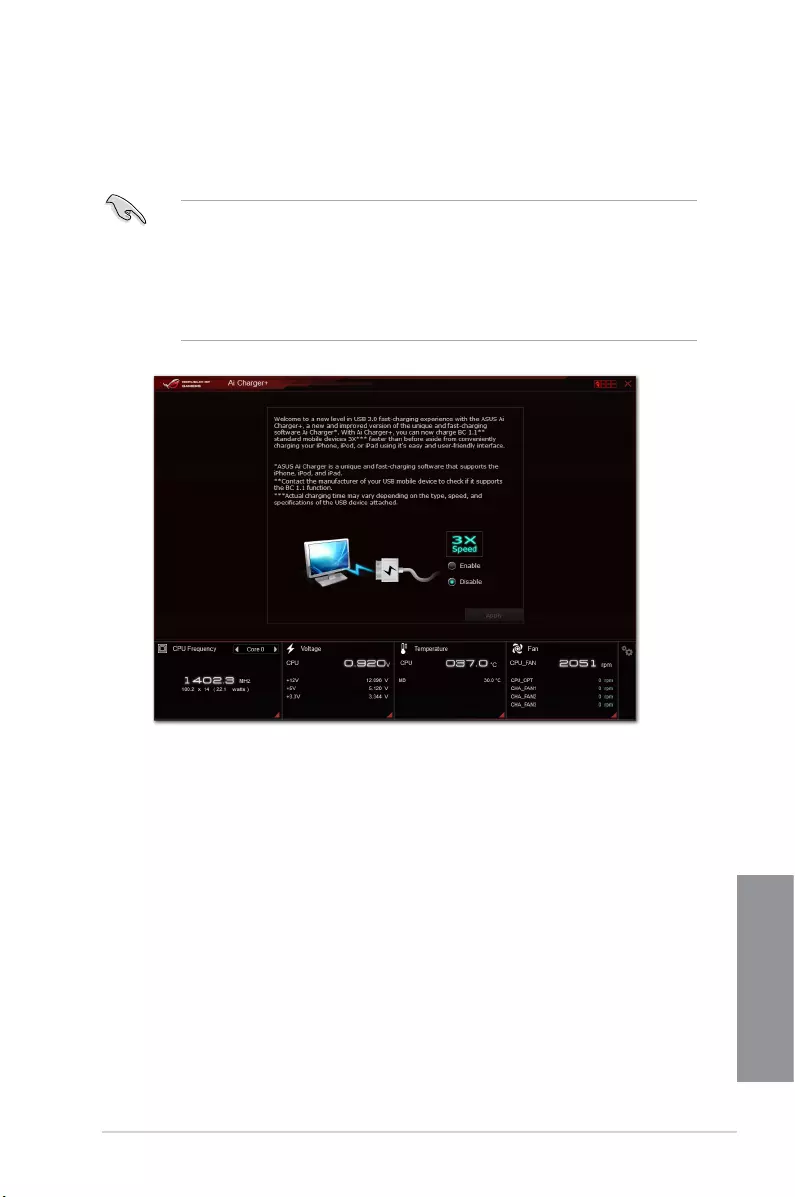
ASUS CROSSBLADE RANGER 4-13
Chapter 4
Ai Charger+
Thisutilityallowsyoutofast-chargeyourportableBC1.1*mobiledevicesonyourcomputer’s
USBportthreetimesfasterthanthestandardUSBdevices**.
• *CheckyourmanufacturerifyourUSBdeviceisaBatteryChargingSpecication1.1
(BC1.1)compliantorcompatibledevice.
• **Actualchargingspeedsmayvarydependingonthechargingrateandspecications
ofyourUSBdevice.
• Toensurenormalchargingfunction,disconnectandreconnectyourUSBdeviceevery
timeyouenableordisableAiCharger+.
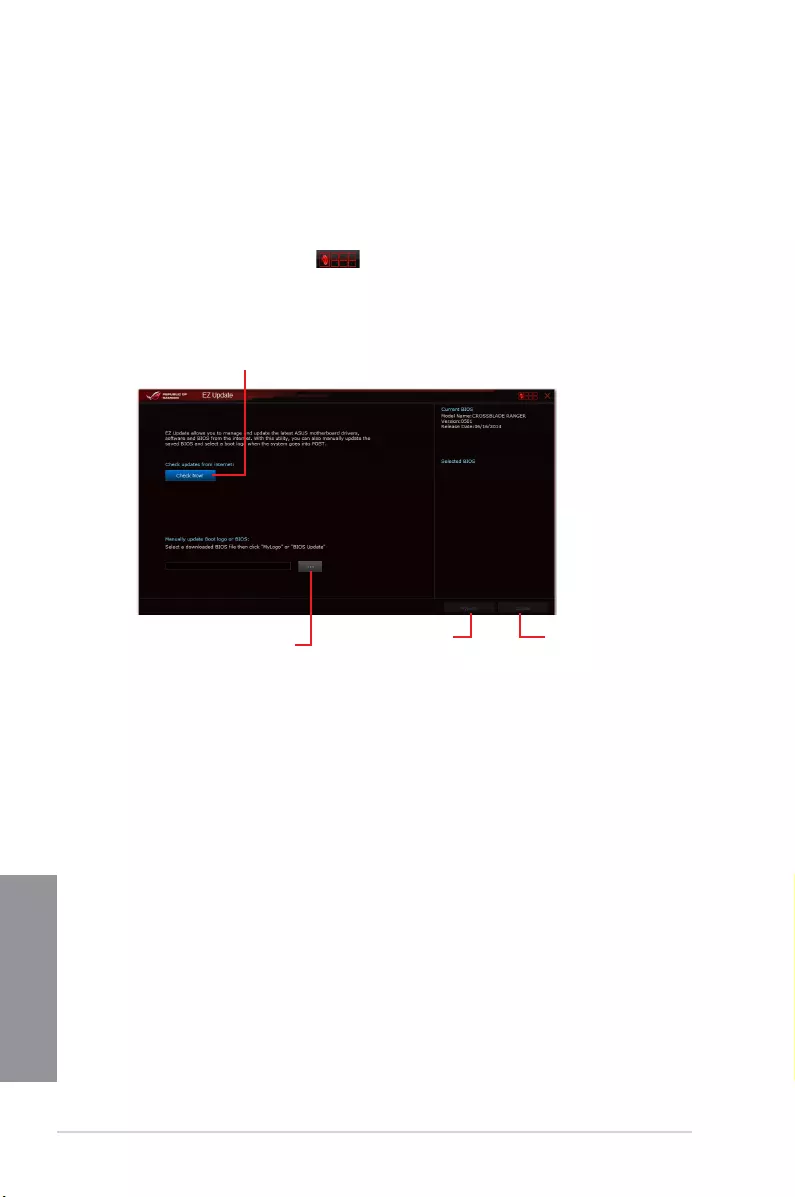
4-14 Chapter 4: Software support
Chapter 4
EZ Update
EZUpdateisautilitythatallowsyoutoautomaticallyupdateyourmotherboard’ssoftware,
drivers,orBIOS.
Withthisutility,youcanalsomanuallyupdatetheBIOSandselectthebootlogothatwill
displayduringPOST.
Launching EZ Update
TolaunchEZUpdate,clickortap onthetop-rightcorneroftheAISuite3mainmenu,
thenclick EZ UpdateontheAISuite3mainmenubar.
EZ Update screen
Click to automatically update your
motherboard’s driver, software and firmware
Click to search and
select the BIOS file
Click to select a
boot logo Click to update
the BIOS
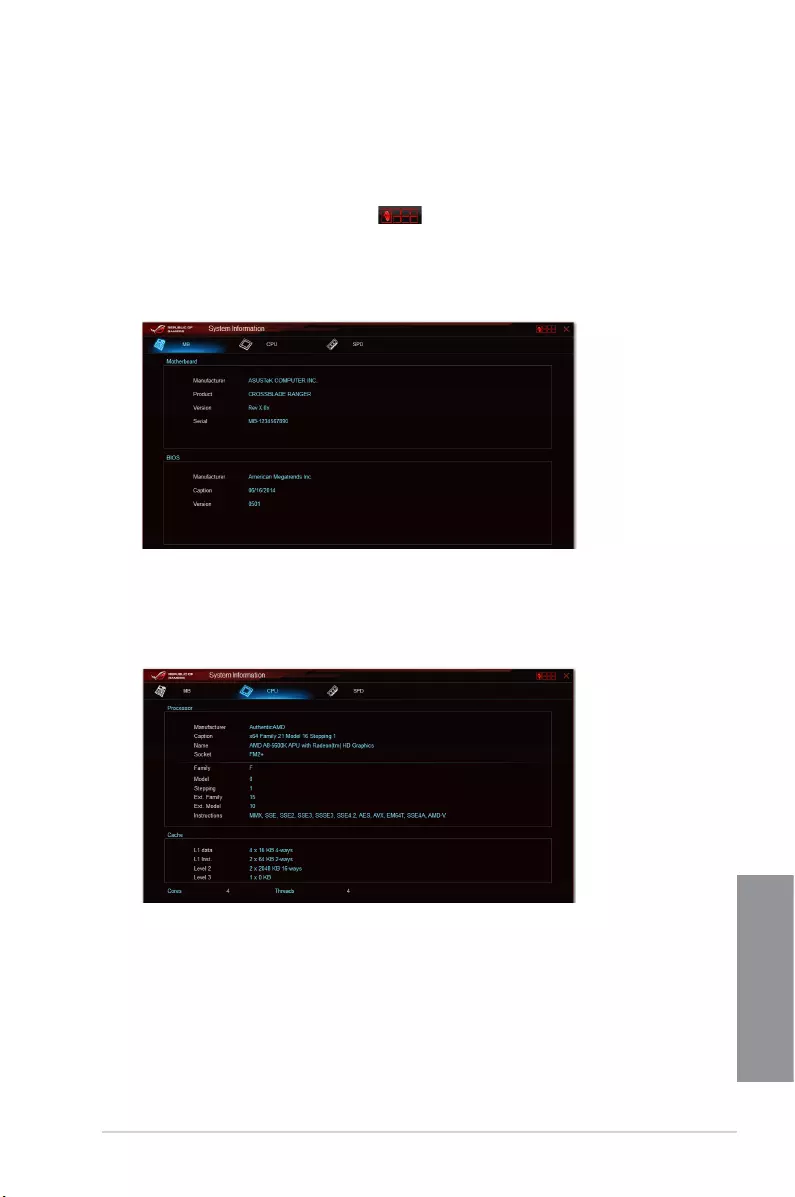
ASUS CROSSBLADE RANGER 4-15
Chapter 4
System Information
Thisutilitydisplaysthedetailedinformationandsettingsoftheinstalledmotherboard,CPU,
andmemory.
Launching the System Information
TolaunchSystemInformation,clickortap onthetop-rightcorneroftheAISuite3
mainmenu,thenselect System Information.
Viewing the motherboard information
ClickortaptheMBtabtoviewthemotherboard’sinformation.
Viewing the CPU information
ClickortaptheCPUtabtoviewtheprocessor’sinformation.
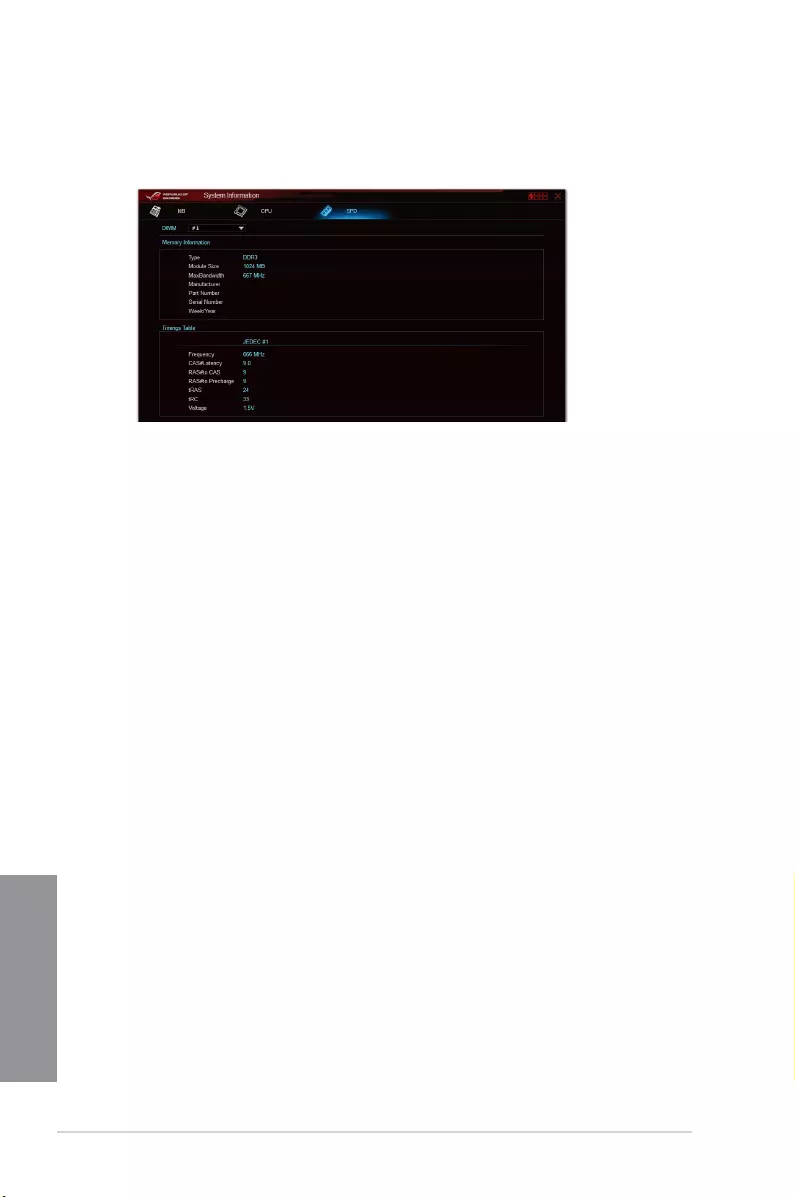
4-16 Chapter 4: Software support
Chapter 4
Viewing the SPD information
ClickortaptheSPDtabtoviewthememory’sinformation.
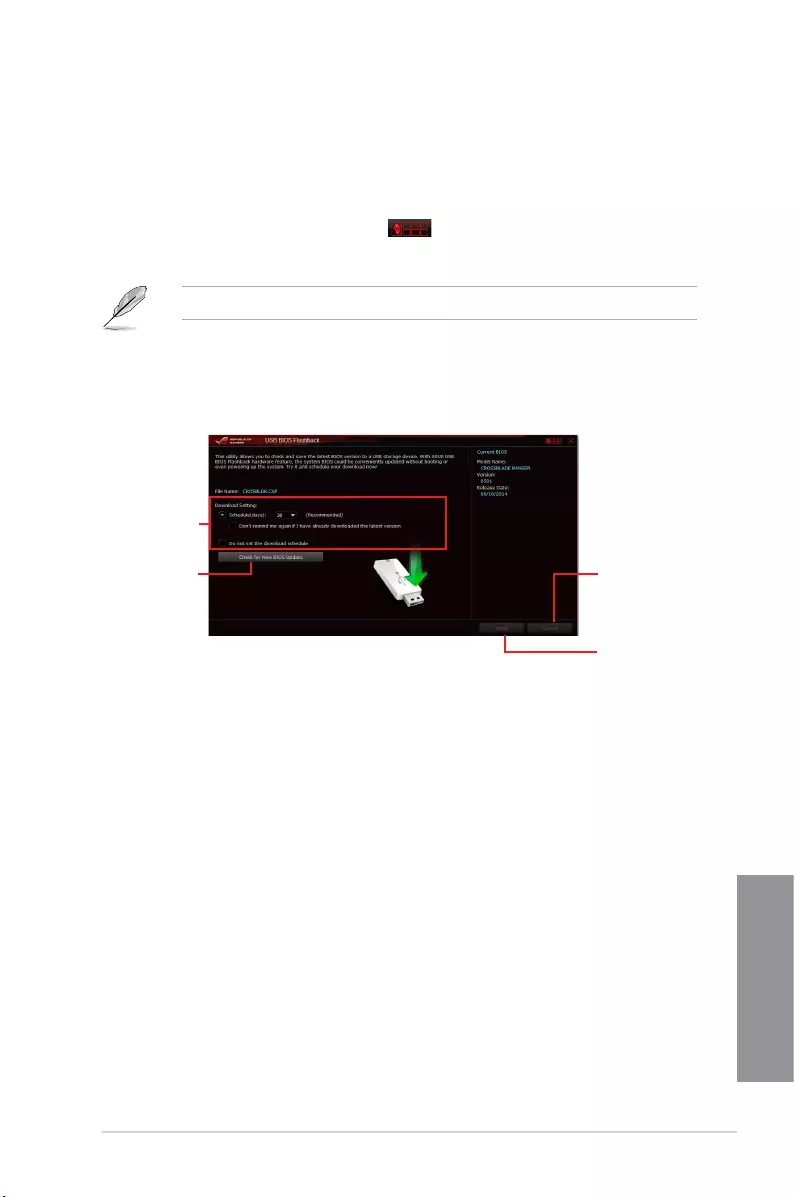
ASUS CROSSBLADE RANGER 4-17
Chapter 4
Set a schedule for
the BIOS Update
download
Click to check
for a new BIOS
update available
for download
Click or tap
to cancel the
download
schedule setting
Click or tap
to apply the
download
schedule setting
USB BIOS Flashback
USBBIOSFlashbackallowsyoutocheckandsavethelatestBIOSversiontoaUSB
storagedevice.UsethisutilitytoquicklycheckforthelatestavailableBIOSandsettheBIOS
downloadschedule.
Launching USB BIOS Flashback
TolaunchUSBBIOSFlashback,clickortap onthetop-rightcorneroftheAISuite3
mainmenu,thenselect USB BIOS Flashback.
USBBIOSFlashbackisavailableonlyinselectedmotherboardmodels.
Scheduling the BIOS download
1. IntheDownloadSettingeld,tickSchedule (days)thenselectthenumberofdaysfor
theBIOSdownloadschedule.
2. ClickortapApplytosavetheBIOSdownloadschedule.ClickortapCanceltocancel
thedownloadschedule.
Using USB BIOS Flashback
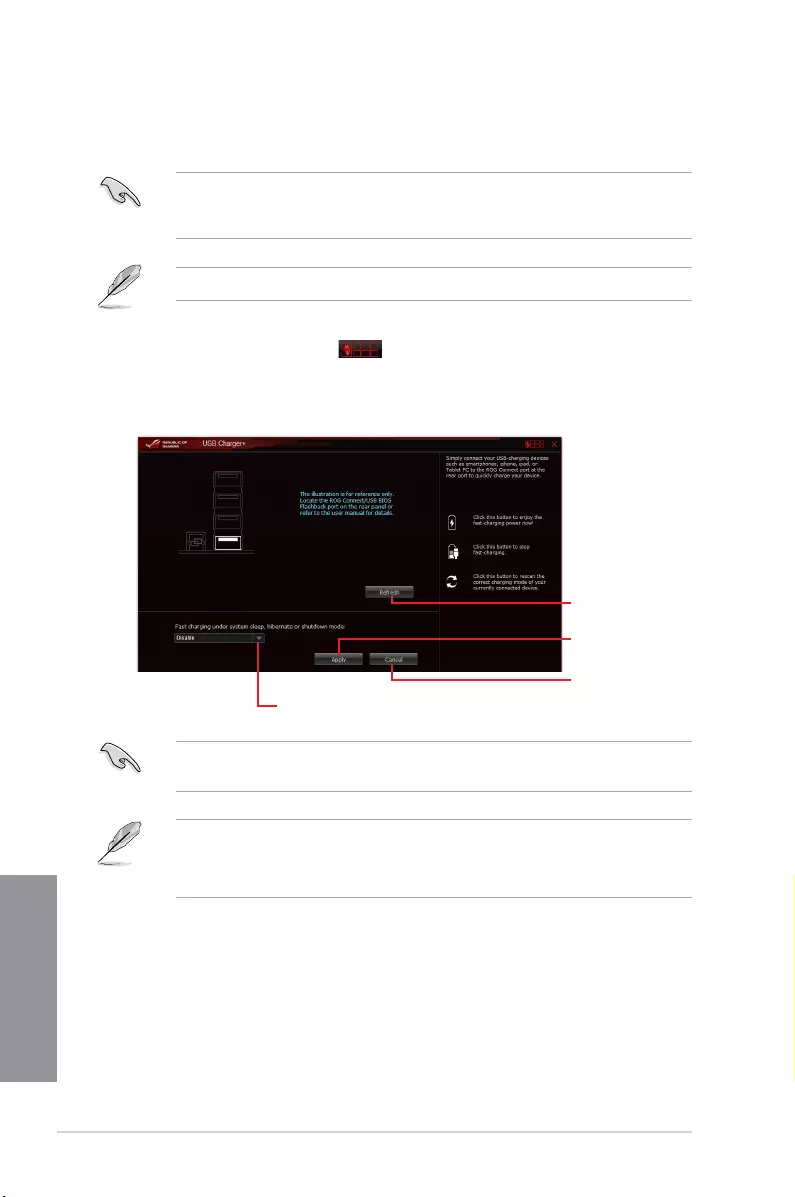
4-18 Chapter 4: Software support
Chapter 4
USB Charger+
USBCharger+allowsyoutoquick-chargeyourportableUSBdevicesevenifyourcomputer
isoff,insleepmode,orinhibernatemode.
BeforeusingUSBCharger+,ensuretodisabletheErPReadyitemintheBIOS.Todo
this,gotoAdvanced > APM > ErP ReadyintheAdvancedmodethensetthisitemto
[Disabled].
USBCharger+isavailableonlyinselectedmotherboardmodels.
Launching USB Charger+
TolaunchUSBCharger+,clickortap onthetop-rightcorneroftheAISuite3main
menu,thenselect USB Charger+.
Using USB Charger+
EnsuretoconnectyourUSBdeviceintotheUSBportthatsupportsthisutility.Referto
section2.3.1 Rear I/O connectionofyourusermanualformoredetails.
• USBCharger+doesnotsupportUSBhubs,USBextensioncables,andgenericUSB
cables.
• USBCharger+maynotrecognizesomeASUSdevicesduetovaryingdesign.
Click or tap to
apply the settings
Click or tap to
refresh the list
Click or tap to
discard the settings
Click or tap to select the type of USB device
that you wish to charge when the system is off
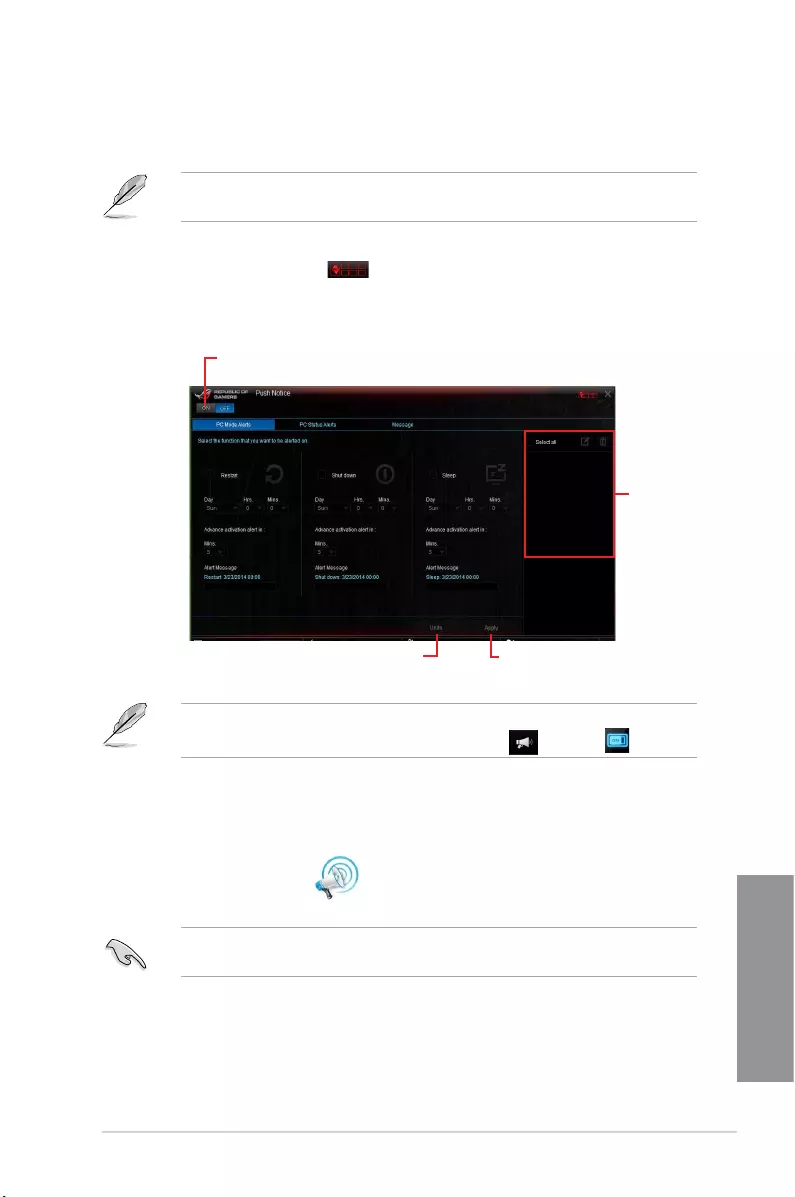
ASUS CROSSBLADE RANGER 4-19
Chapter 4
Push Notice
Thisutilityallowsyougetthedetailedstatusofyoursystemtoyoursmartdevice.Youcan
alsosendmessagestoyoursmartdeviceusingthisutility.
Beforeusingthisutility,ensurethatyoupairyourcomputerwithyoursmartdevice.For
pairinginformation,refertosectionPairing your computer and smart device.
Launching Push Notice on your computer
TolaunchPushNotice,clickortap onthetop-rightcorneroftheAISuite3main
menu,thenselectPush Notice.
Push Notice screen
Click or tap to enable Push Notice
Click or tap to
apply the settings
Click or tap to
discard the settings
Tick to select the
smart device
YoucanalsoenablethePushNoticeviathePushNoticeshortcutonthelower-rightcorner
ofyourscreen.Todothis,clickortap<< thenclickortap thenselect .
Pairing your computer and smart device
Topairyourcomputerandsmartdevice:
1. Onyoursmartdevice,tap
Push Notice
tolaunchPushNotice.
2. TapPush Scan thentapthenameofyourcomputerthatyouwanttopairwith.
Topairyourcomputerandsmartdevice,ensurethatbothareconnectedtothesame
wirelessnetwork.
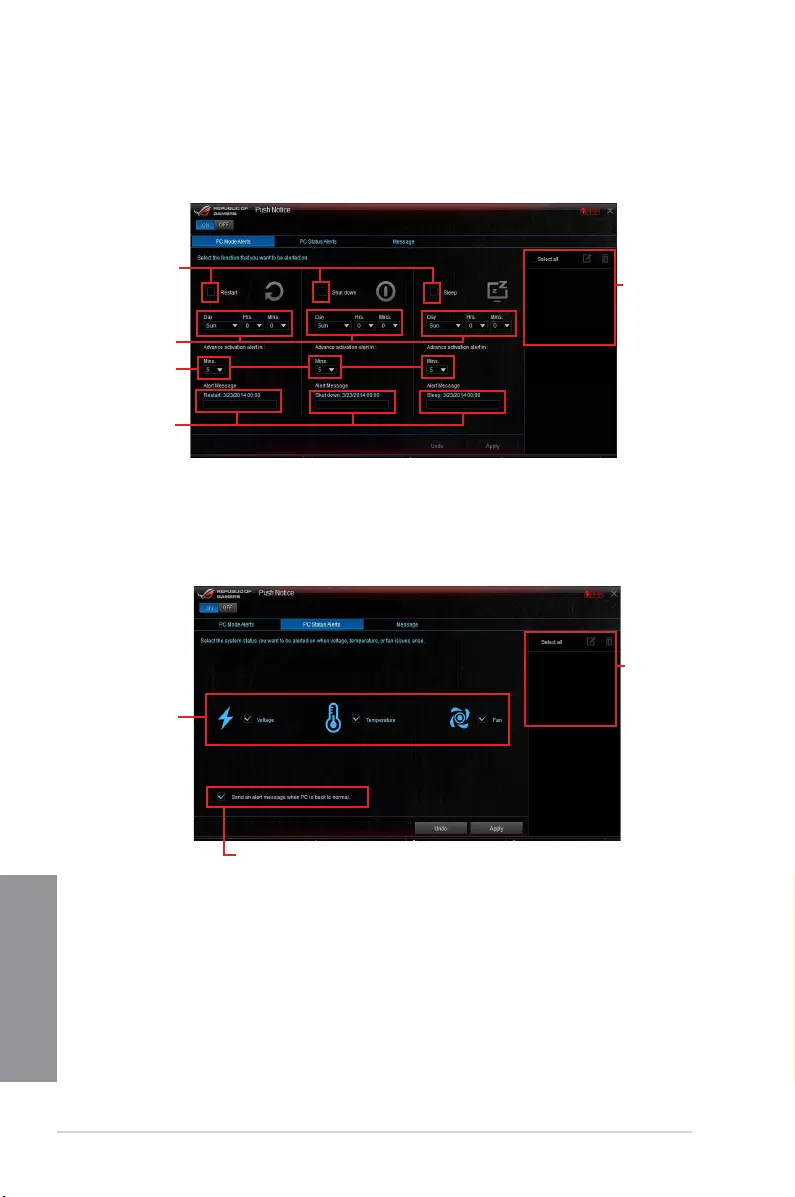
4-20 Chapter 4: Software support
Chapter 4
Setting up PC Mode alerts of your computer
Thisfeatureallowsyoutorestart,shutdown,orputyourcomputertosleepmodeandsends
analerttoyoursmartdevice.
Tick these to
enable mode alerts
Set the day and time to
enable the PC modes
Set the minutes to send
the alert before the PC
mode/s activation
Key in your messages for
more information
Tick to select the
smart device
Setting up PC Status alerts
Thisfeatureallowsyoutosendalertsoftheunusualactivitiesofthevoltage,temperature,
andfansettingsofyourcomputertoyoursmartdevice.
Tick to select and send
alerts to your smart
device
Tick to send alert when the selected
items are back to its normal status
Tick to select the
smart device
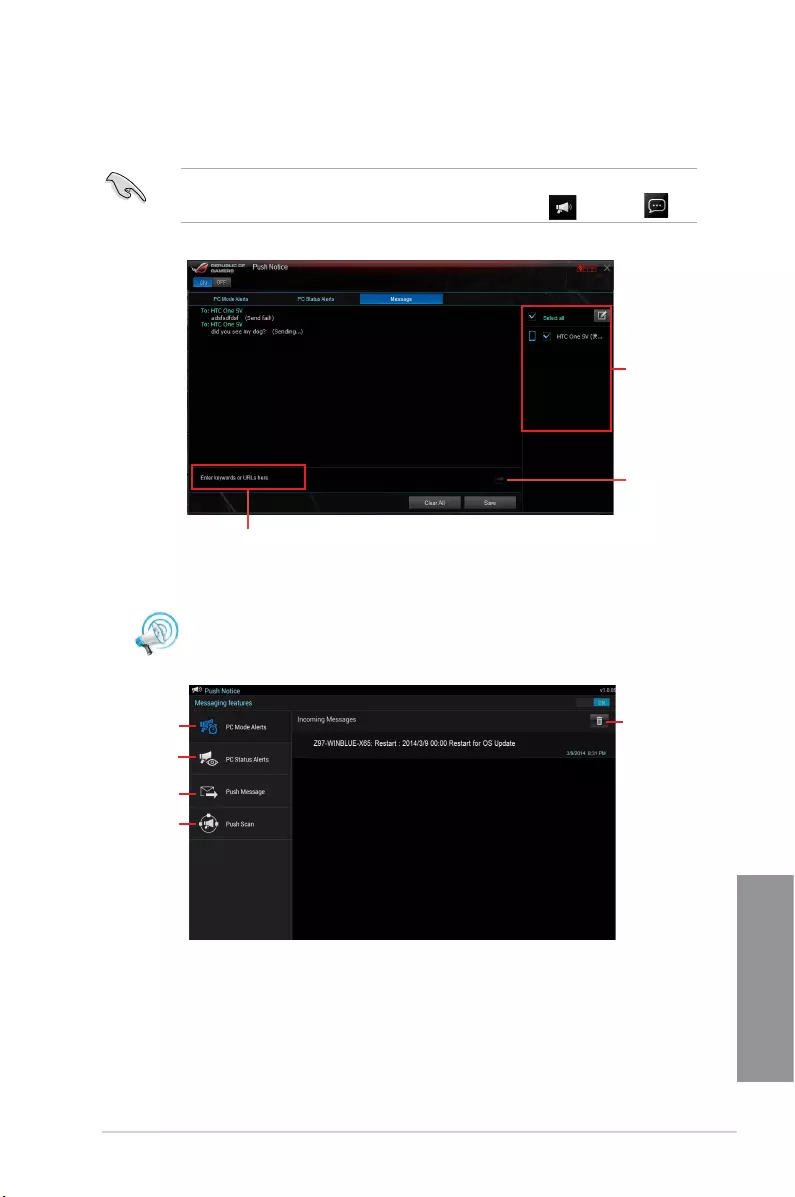
ASUS CROSSBLADE RANGER 4-21
Chapter 4
Viewing your computer status on your smart device
Tap
Push Notice
onyoursmartdevicetolaunchPushNotice.
Sending messages to your smart device
Thisfeatureallowsyoutosendmessagestoyoursmartdevice.
YoucanalsosendmessagesviathePushNoticemessagingshortcutonthelower-right
cornerofyourscreen.Todothis,clickortap<< thenclickortap thenselect .
Click or tap to key in your message
Tick to select the
smart device
Click or tap to send
your message
Tap to view PC
mode alerts
Tap to view PC
status alerts
Tap to view PC
sent messages
Tap to scan more
host computers
Tap to delete PC
alerts
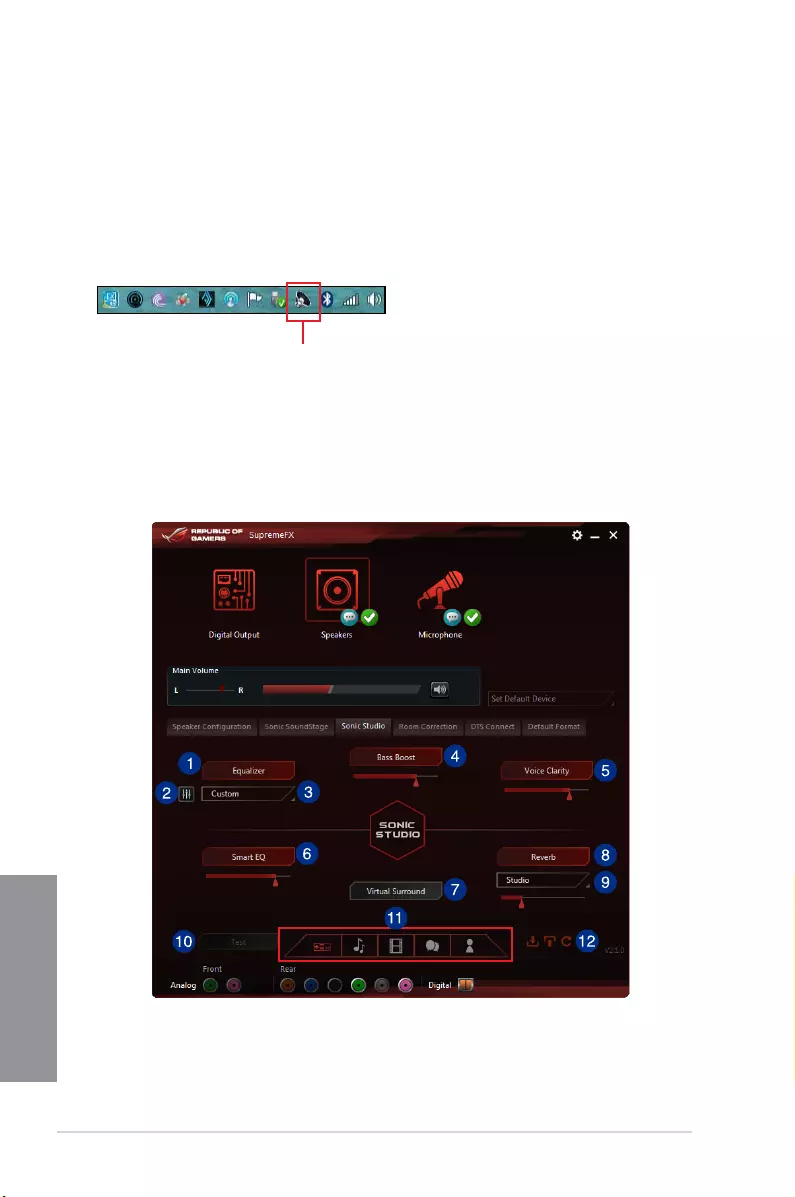
4-22 Chapter 4: Software support
Chapter 4
4.6 ROG audio features
Installing the Software
FollowtheinstallationwizardtoinstalltheRealtek®AudioManagerdriverfromthesupport
DVDthatisbundledwiththemotherboard.
IftheRealtek®audiosoftwareiscorrectlyinstalled,youwillndtheRealtek®HDAudio
Managericononthetaskbar.Double-clickortapontheicontodisplaytheRealtek®HD
AudioManager.
Realtek® HD Audio Manager
Sonic Studio
SonicStudioisanaudiosuitethatofferssixaudiocontrols:Reverb,BassBoost,Equalizer,
VoiceClarity,SmartEQ,andVirtualSurround.VirtualSurroundisdedicatedfor2-channel
headsetandoffersoneofthebestvirtualsurroundtechnologyforgaming.
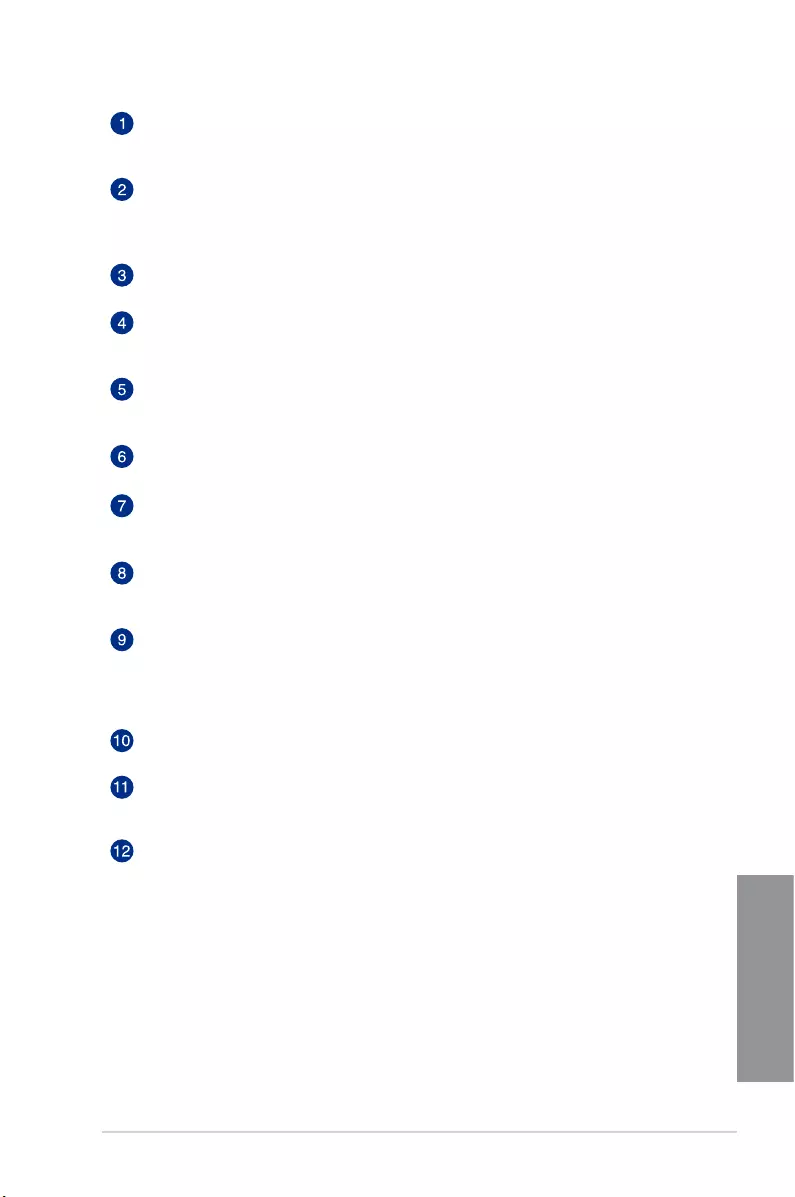
ASUS CROSSBLADE RANGER 4-23
Chapter 4
Equalizer switch
Clicktoenable.ThisitemallowsyoutoadjusttheparametricEQsettingsaccording
toyourpreference.
Equalizer advanced settings
ThisitemavailableonlywhentheEqualizerswitchisenabled.Thisitemallows
youtoconguretheEqualizersettings.Youcanmanuallysetorcustomizedyour
settingorchoosefromanyofthepresetequalizersettingsavailable.
Equalizer presets
Displaysthecurrentorselectedequalizerpreset.
Bass Boost switch
Clicktobooststhebasseffects.Usetheslidertoadjustthesoundofthebass
effect.
Voice Clarity switch
Clicktoenablethisitem.Voiceclarityextractshumanvoiceforbetterdialog/audio
communicationortohearvocalsmoreclearlywhenlisteningtoamusic.
Smart EQ switch
DynamicallyadjusttheEQsoyoucanhearmoredetails.
Virtual Surround switch
Thisitemletsyouexperience7.1CHvirtualsurroundfromyourheadsetwhen
enabled.
Reverb switch
TheReverbeffectispartoftheVirtualSoundStageeffectsthatletsyouchoose
otherreverbpresets.
Reverb presets
Clicktochoiceandselectareverbeffectfromthedifferentenvironmentalspaces
forreverbeffects.
ThisitemisonlyavailablewhentheReverbswitchisenabled.
Test tone
Clickthisbuttontostartthetestfortheselectedpresetprole.
Preset profiles
Clickanyofthepresetproles.ChoosefromGaming,music,movie,or
communication.
Profile import/export
AllowsyoutoImport,export,orreverttothedefaultsettingofaprole.
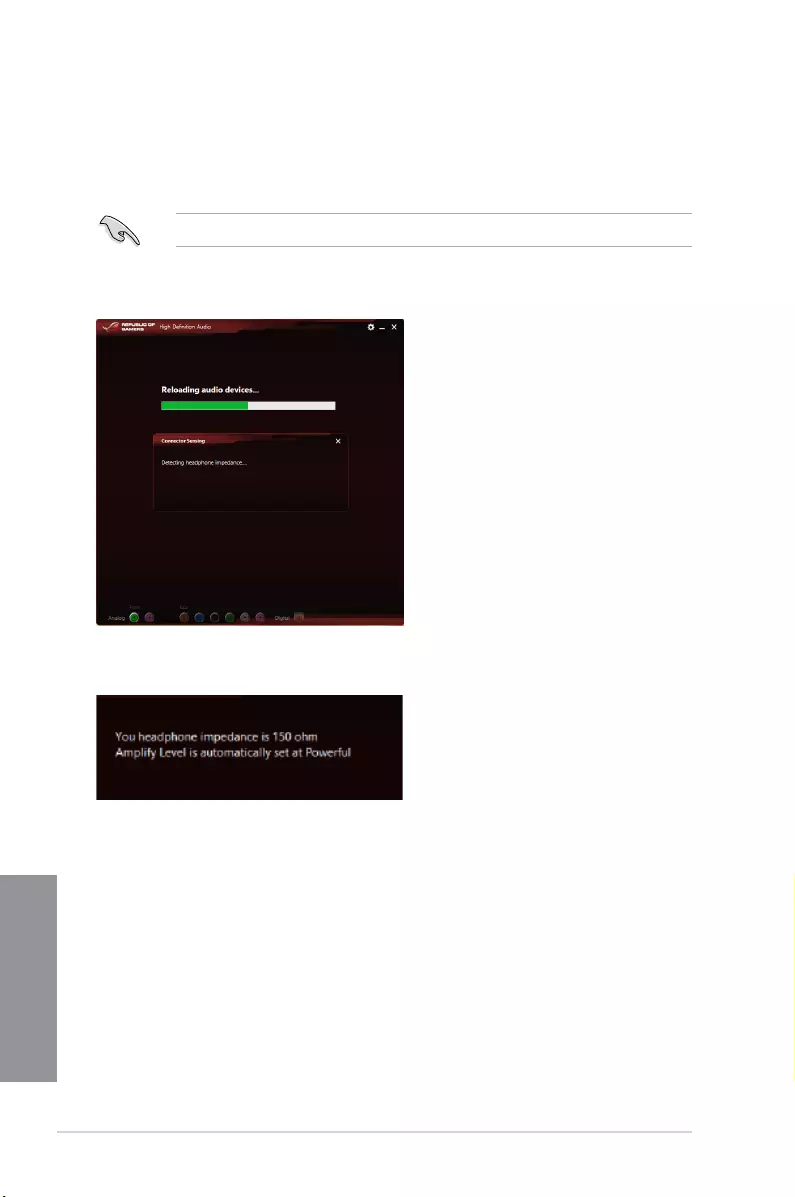
4-24 Chapter 4: Software support
Chapter 4
Sonic SenseAmp
SonicSenseAmpisanexclusiveROGinventionthatisabuilt-inheadphoneAMPononboard
audiowiththreeAMPlevelsadjustment.Itdetectsyourheadphone’simpedanceandadjusts
thebuilt-inAMPaccordingly.
SonicSenseAmponlyworksonfrontpanel.
Whenyouplugaheadphoneintothefrontheadphonejack,SonicSenseAmpdisplaysapop-
upwindowthatdisplays“Detectingheadphoneimpedance”.
Afterdetectingtheheadphone’simpedance,SonicSenseAmpdisplaysanotherpop-up
windowsimilartotheoneshownbelow.
RefertothetablebelowonthebehaviorofSonicSenseAmpwhenadjustingtheimpedance
ofthedetectedheadphone:
32 ohm AmplifyLevelisautomaticallysetatPerformance
150 ohms AmplifyLevelisautomaticallysetatPowerful
> 150 ohms AmplifyLevelisautomaticallysetatExtreme
Other device Thedevicepluggedindetectedasotherdevice
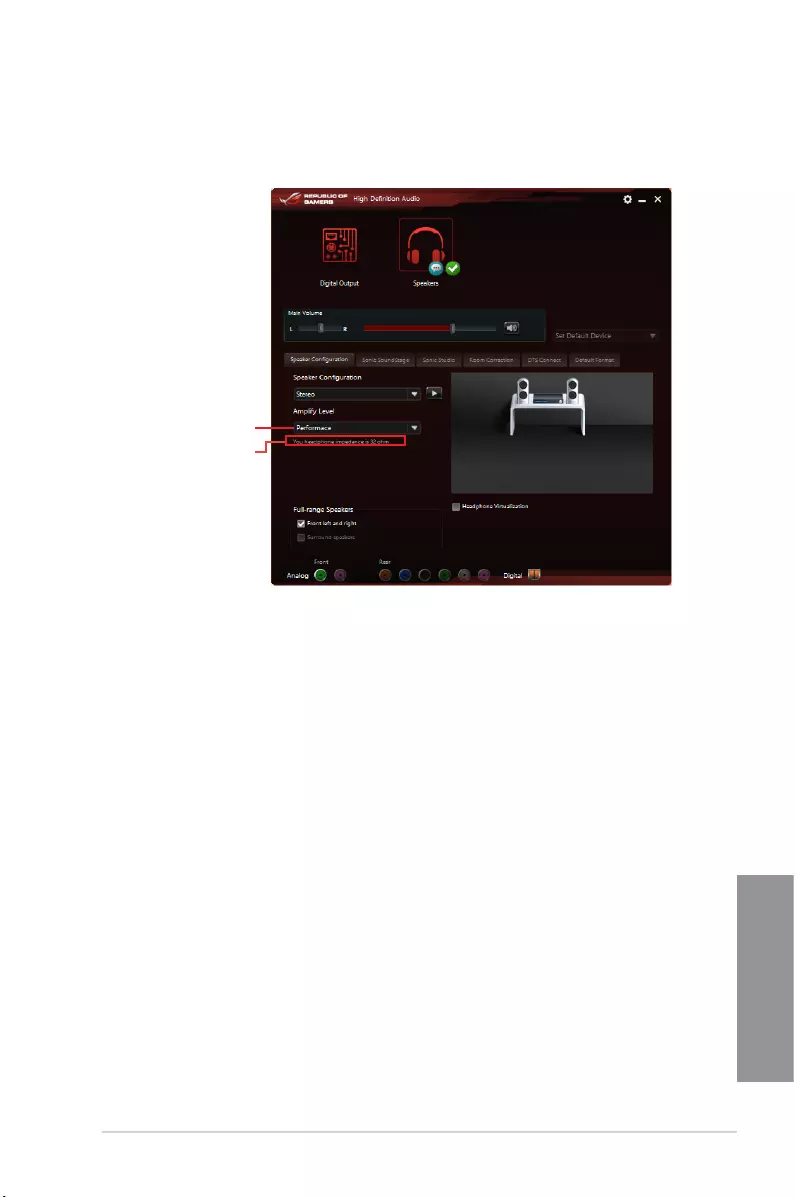
ASUS CROSSBLADE RANGER 4-25
Chapter 4
Afteryouclosethepop-window,SonicSenseAmpentersspeakercongurationand
displaystheadjustedheadphoneimpedance.
Click to manually adjust the
amplify level
Displays the impedance of
your headphone
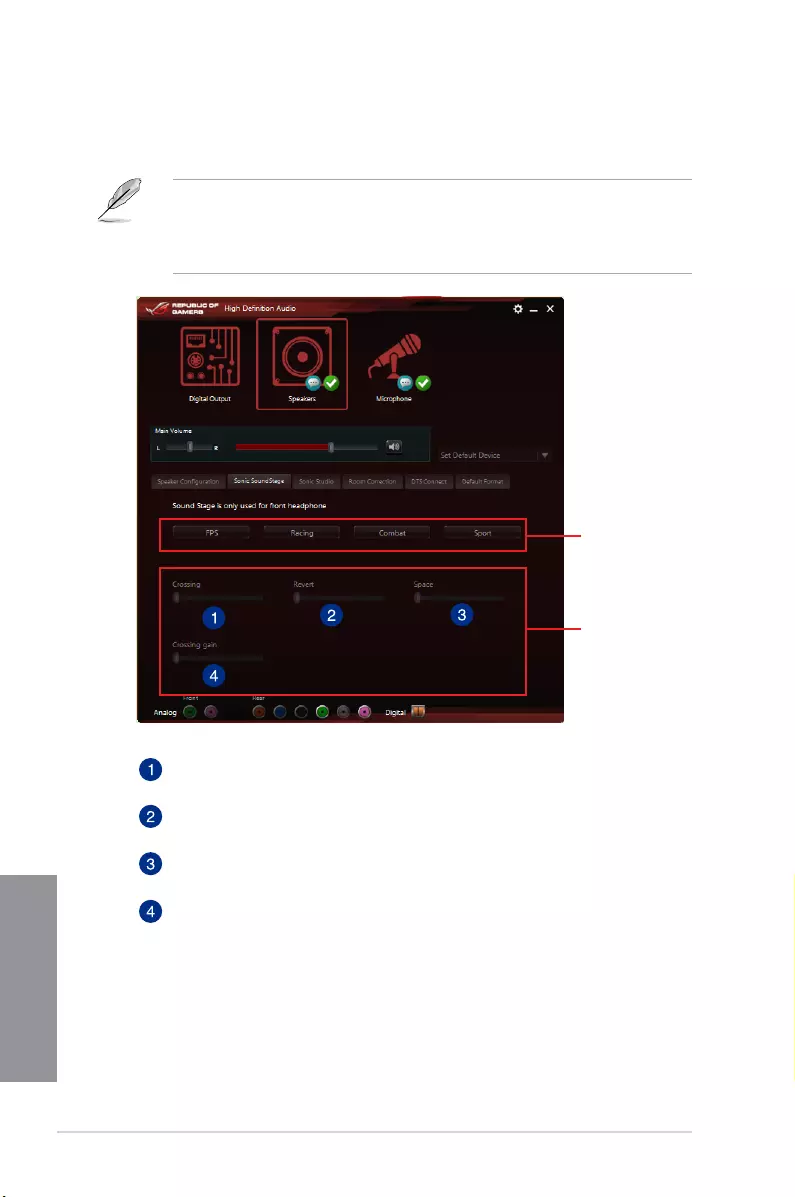
4-26 Chapter 4: Software support
Chapter 4
Sonic SoundStage
SonicSoundStageisahardwarebasedsoundsolutionforvirtualSoundStagethatoffers
fourpresetgamingproles:FPS,Racing,CombatandSport.
• ThisfeatureisonlyavailableforfrontpanelHeadphoneoutput.
• YoucanenablethisfeaturebyenablingthededicatedSoundStagebuttononyour
motherboard.Refertothesectionofyourmotherboard’suserguideforthelocationof
theSoundStagebutton.
Click any of the
four preset gaming
profiles
Use the slider to
manually adjust the
setting of an item
Crossing
Movetheslidertoadjusttheamountofcrosschannelmixing.
Revert
Movetheslidertorevertthemainaudiosource.
Space
Movetheslidertoadjustandvirtualizethespacesound.
Crossing gain
ThisitemonlyworkswhenCrossingandRevertisenabled.Movethesliderto
adjustthehardnessofthewall.
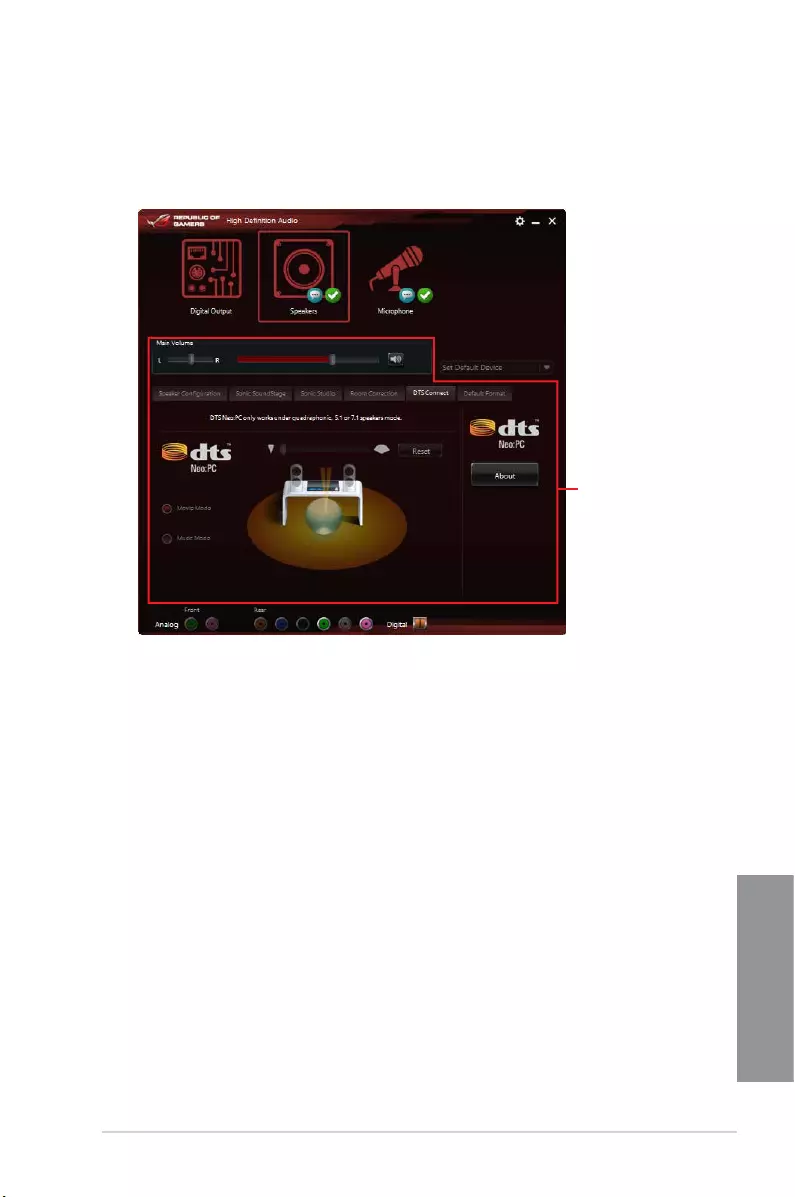
ASUS CROSSBLADE RANGER 4-27
Chapter 4
DTS Connect
DTSConnectdeliversexcellentaudioentertainmentacrossallformatsandworkswith4,5.1
and7.1channelsofincrediblesurroundsound.ItalsoallowsyoutoconnectyourPCtoa
hometheatresystem.
Control settings panel
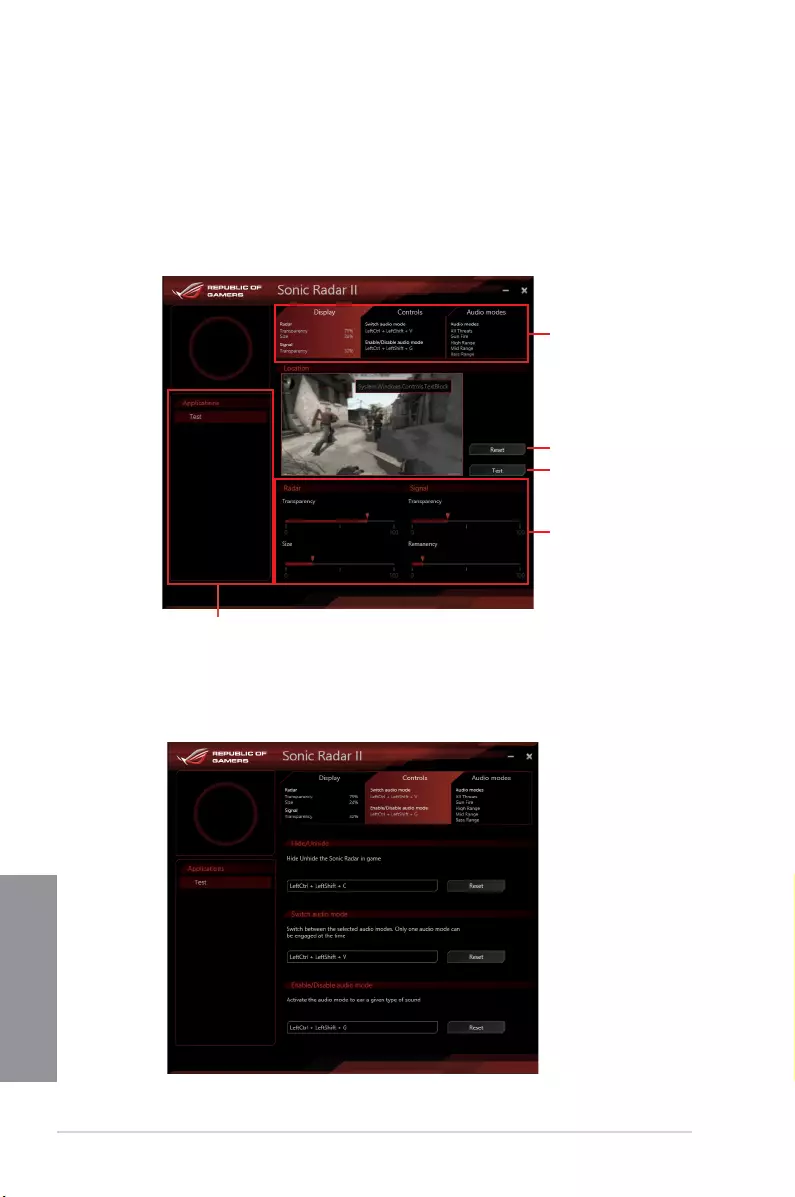
4-28 Chapter 4: Software support
Chapter 4
4.7 Sonic Radar II
SonicRadarIIisdesignedforFirstPersonShooting(FPS)gamesandshowstheprecise
directionandintensityofwhereasoundiscomingfrom.Itfeaturesasimpleandfriendly
user-interfaceandalsofeaturessoundenhancerstoamplifydesiredsoundeffects.
Display Menu
CustomizethesettingsforeachgameincludingTransparency,Signal,Size,andRemanency.
Control Menu
Allowsyoutocongureshortcutkeys.
Use the sliders to adjust
the settings
Displays the list of games
Displays the options
available. Click a tab to select
an option. Each option has its
own settings and menus.
Click to reset to the
default settings
Click to start the test tone
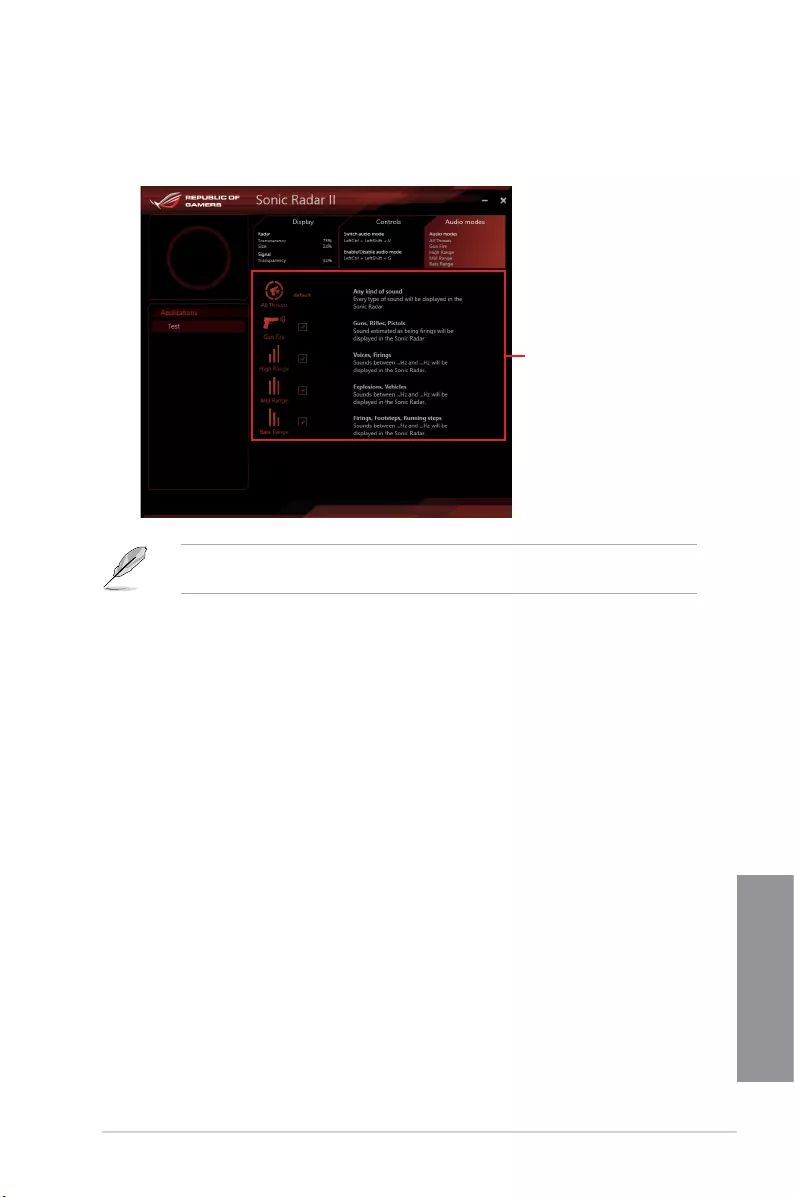
ASUS CROSSBLADE RANGER 4-29
Chapter 4
Audio Mode/Radar Selection menu
Allowsyoutocongurethesoundenhancers.
Tick to choose the
desired sound enhancer
AudioMode/RadarSelectionareenabledwithshortcutkeysinthegame.Refertothe
Controlstabformoreinformationabouttheshortcutkeysettings.
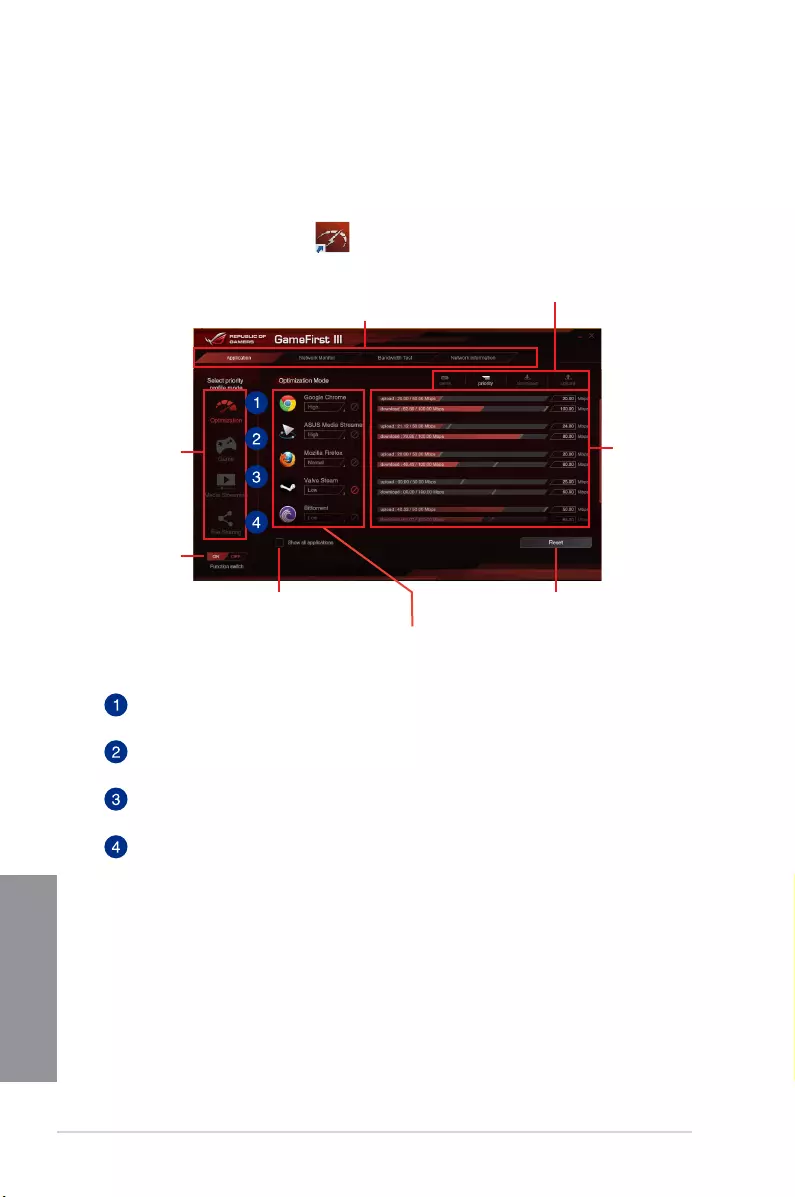
4-30 Chapter 4: Software support
Chapter 4
4.8 GameFirst III
GameFirstIIIisanetworkmanagementsoftwarethatfeaturesfourpresetpacketprioritized
proles(Optimization,Game,MediaStreamingandFileSharing)facilitatingdifferentuser
scenarios.Userscanalsomanuallyallocatebandwidthandadjustprioritysettingsofeach
applicationtorunfasterandsmoother.
Optimization Mode
Gamepacketsareprioritizedandotherpacketsalsooptimized.
Game Mode
Gamepacketsgiventoppriority.
Media Streaming Mode
Media-streamingpacketsgiventoppriority.
File Sharing Mode
File-sharingpacketsgiventoppriority.
Click to load a preset
priority profile and
configure its settings
Tick to toggle the
preset priority profile
function on/off
Click to reset and load the default
settings of the selected profile
Allows you to block traffic of the
application or set priority
Tick to display all the applications.
Click to open the tabs for different functions
Click any item for quick view
Use the bar to adjust
the bandwidth
speed settings or
key in the value of
the input field
TouseGameFirstIII,double-click onthedesktop.
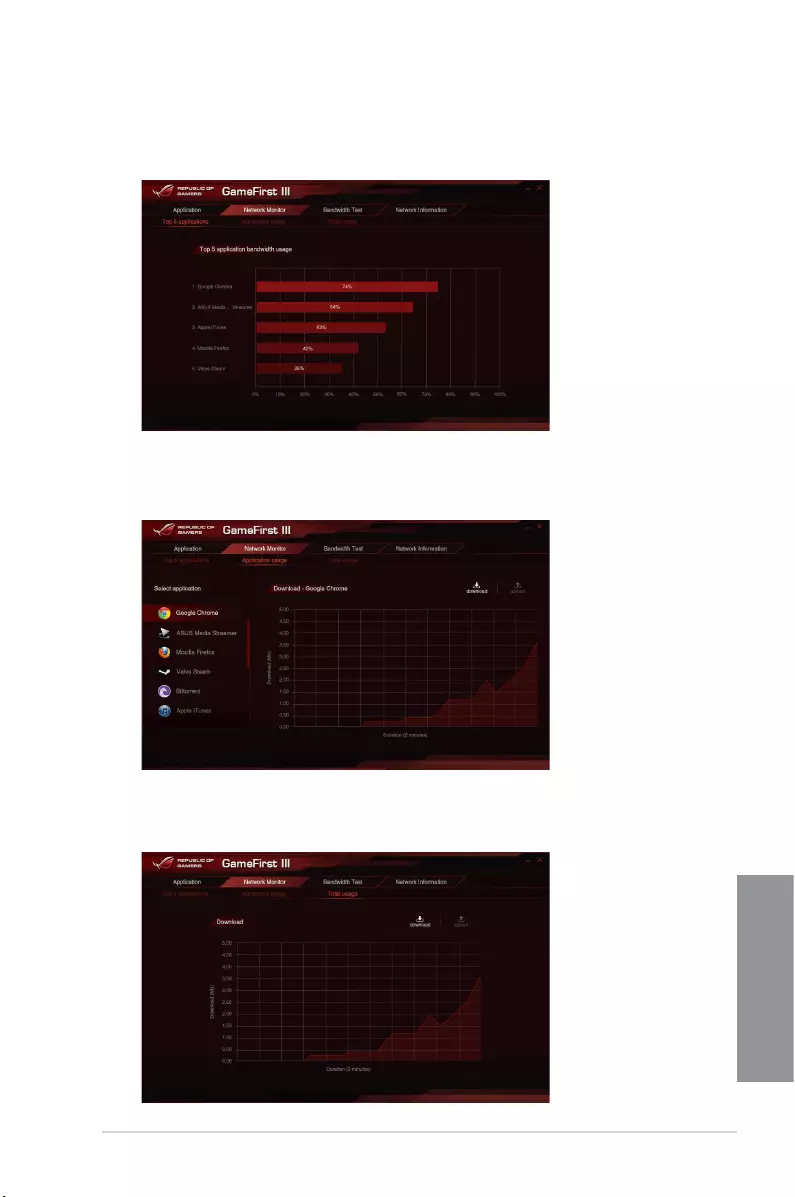
ASUS CROSSBLADE RANGER 4-31
Chapter 4
Network Monitor
Top 5 application
Displaysthetop5bandwidthconsumingapplicationscurrentlyused.
Application usage
Displaystheindividualdownloadinganduploadingbandwidthofcurrentlyusedapplications.
Total usage
Displaysthetotaldownloadinganduploadingbandwidthofthecurrentlyusedapplications.
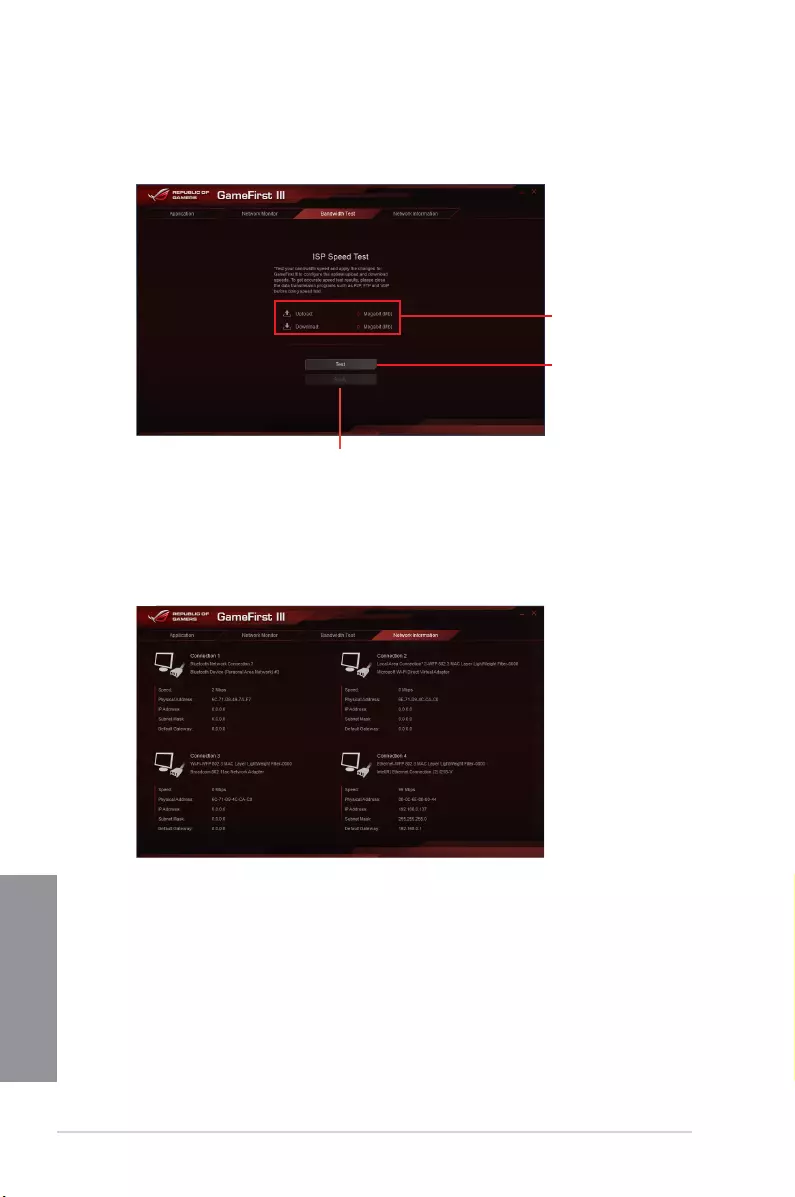
4-32 Chapter 4: Software support
Chapter 4
Click to begin the
speed test
Bandwidth Test
YoucanusethisfeaturetotesttheInternetServiceProvider(ISP)speedormanuallykeyin
thedesireduploading/downloadingspeedandapplythespeedifneeded.
Key in the upload/
download speed
Click to apply the speed after manually keying in the
desired speed or after you performing the speed test
Using the Network Information
Displaysinformationaboutthephysicalnetworkcardsuchasspeed,physicaladdress,IP
address,subnetmask,anddefaultgateway.
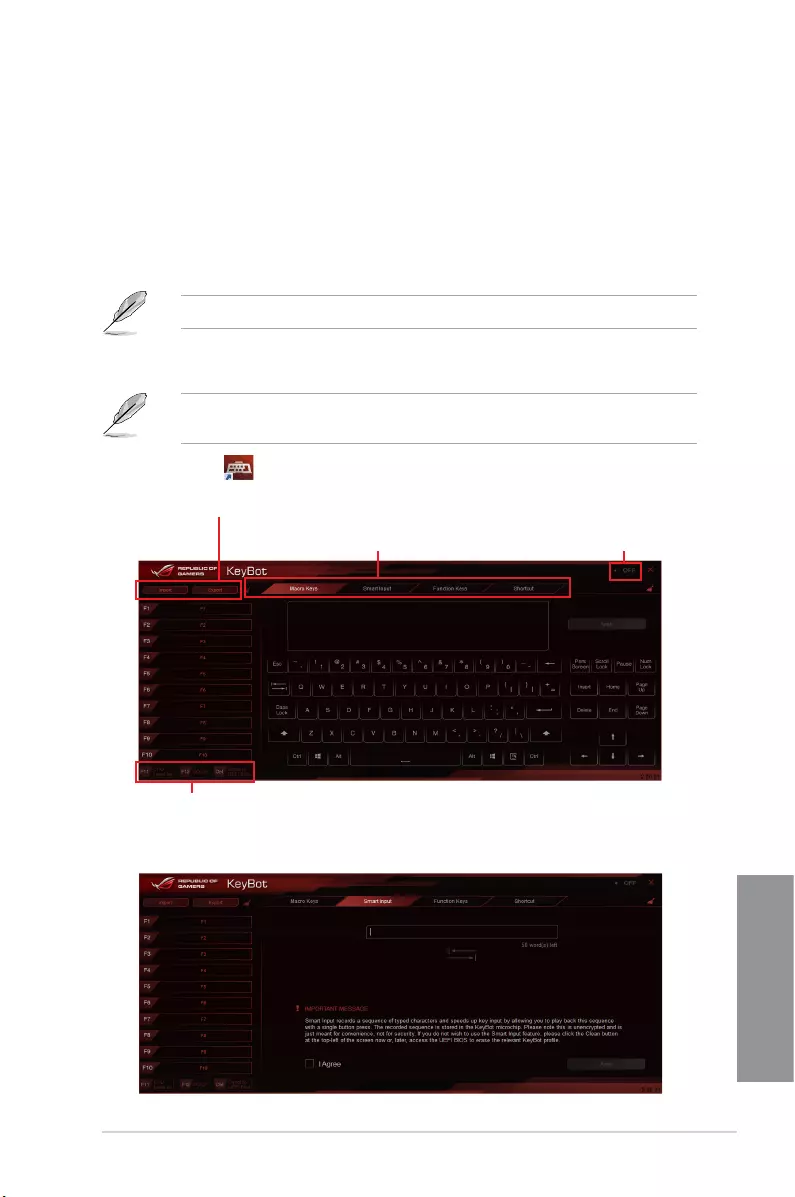
ASUS CROSSBLADE RANGER 4-33
Chapter 4
4.9 KeyBot
KeyBotisabuilt-inmicroprocessorthatprovidesinstantupgradetoyourkeyboard.Youcan
congureandassignmacrostospecickeysonyourkeyboardtoperformspecicorseveral
taskatthesametime.YoucanalsocongureyourPCtowakeupinCPULevelUP,XMP,or
directlytoBIOSmode.
TouseKeyBot:
1. PresstheKeyBotbuttononthemotherboard.
TheKeyBotfeatureisenabledwhentheKEYBOT_LEDlightison.
2. ConnecttheUSBkeyboardintothededicatedKeyBotUSBport.
RefertotheRear I/O connection ortheUSB BIOS Flashbacksectionformore
informationaboutthelocationoftheKeyBotUSBport.
3. Double-click onthedesktoptolaunchtheKeyBotapplicationonyourPC.
Click to configure Macro keys, Smart login,
Function keys, and Shortcut settings
Click any of the items to perform a specific
tasks, or click their corresponding keys on
the keyboard
Click to import or export configuration files
Tick to toggle the KeyBot
function on/off
Smart Input
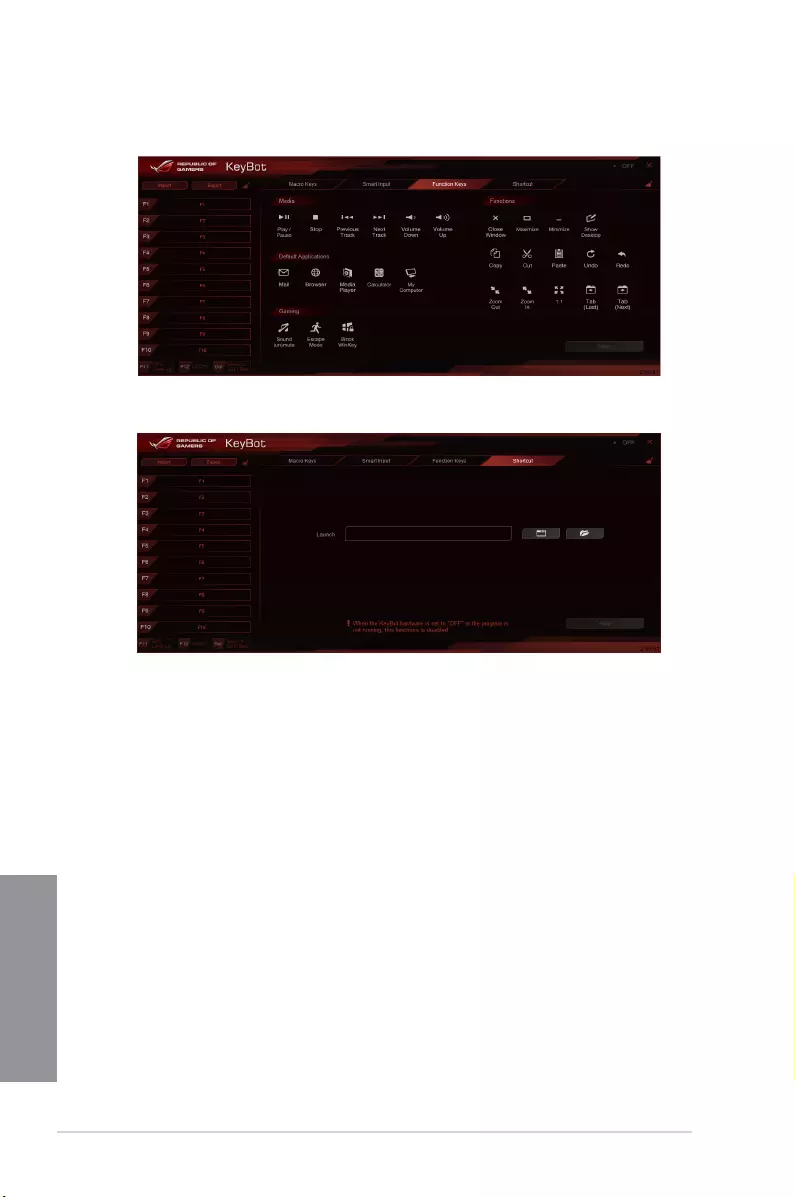
4-34 Chapter 4: Software support
Chapter 4
Function Keys
Shortcut
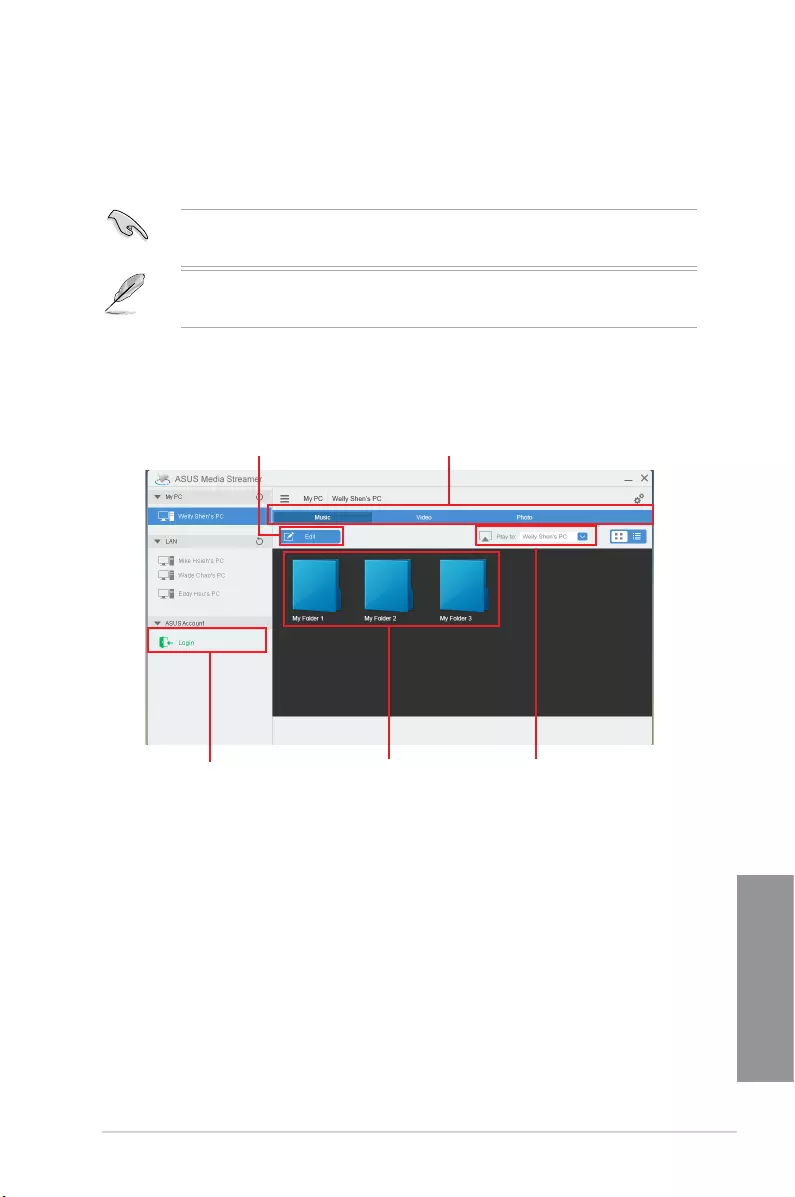
ASUS CROSSBLADE RANGER 4-35
Chapter 4
4.10 ASUS Media Streamer
ASUSMediaStreamerallowsyoutoenjoyyourPC’smultimediacontentanywhere.Youcan
pipemusicfromyourPCorstreamyourfavoritemovietoasmartTVusingyourPCorsmart
device.
• EnsuretoenabletheDLNAsettingofyourdevicesrst.
• ASUSMediaStreamersupportsNFCfunction.
• EnsuretoinstallASUSHomeCloudonyourPC.
• AnInternetconnectionisrequiredtofullyutilizethisfeature.
TouseASUSMediaStreamer:
Onyourcomputer,clickASUS HomeCloud thenselectMedia Streamer. Onyourdevice,
clickortapMedia Streamer.
Select the device you
want to stream to
Click or tap to select media typeClick or tap to edit media files
Click or tap a media file to playLog in ASUS account to stream
play in different networks
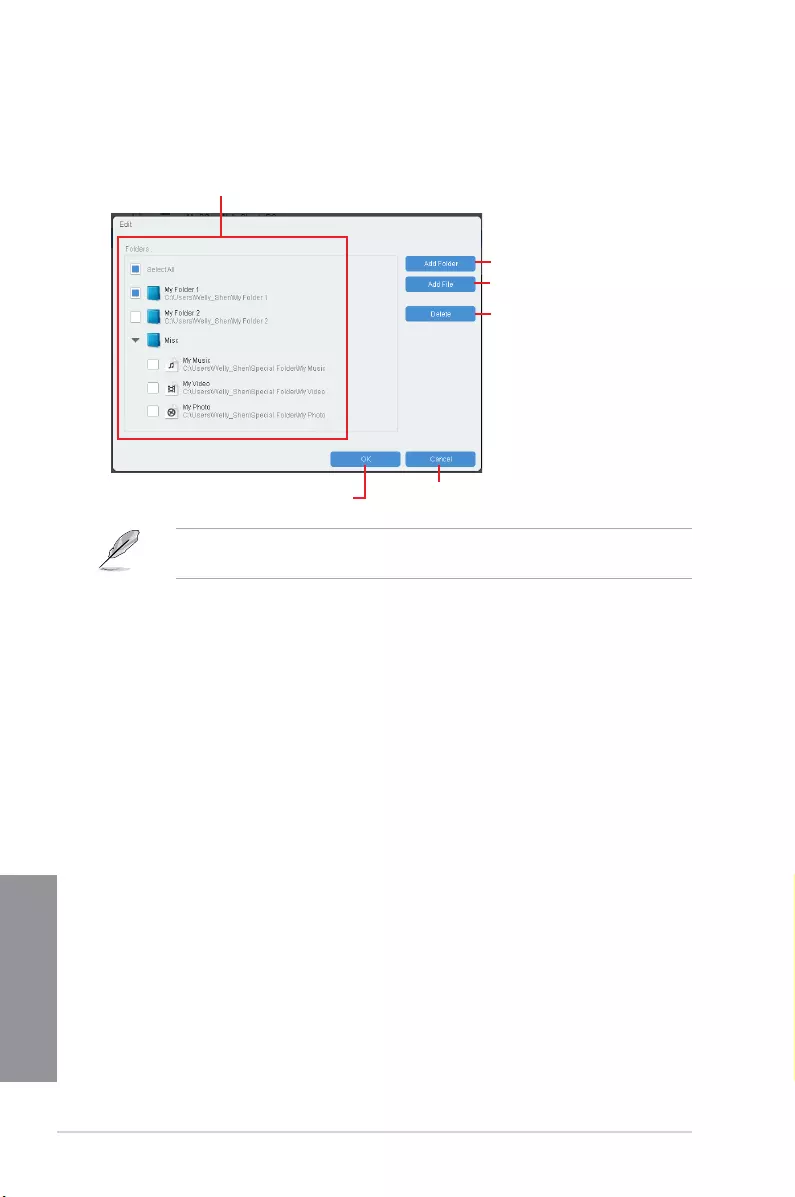
4-36 Chapter 4: Software support
Chapter 4
Adding and deleting media files
Thefollowingmediaformatsaresupported:.3gp,.mp4,.m4a,.aac,.ts,.ac,.mp3,.mid,
.xmf,.mxmf,.rtttl,.rtx,.ota,.imy,.ogg,.mkv,.wav,.jpg,.gif,.webp,.bmp,.webp,.webm
Drag and drop or tick files to add or delete.
Click to add or create a new folder
Click to add the selected files
Click to delete selected files
Click to proceed with the deletion or
addition of files Click to cancel changes
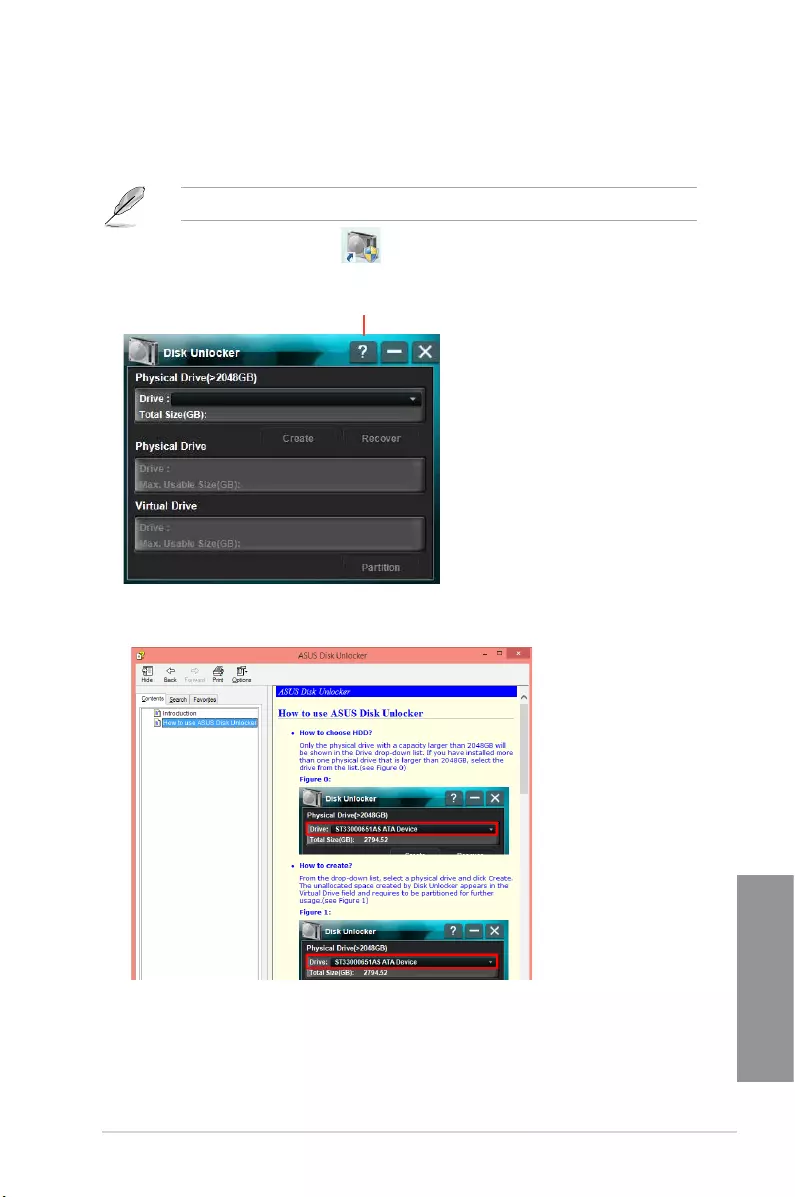
ASUS CROSSBLADE RANGER 4-37
Chapter 4
4.11 ASUS Disk Unlocker
ThisASUSexclusiveutilityprovidesaneasy-to-useinterfacetoidentifyandutilizealldrive
spaceinharddiskdrives(HDD).
ASUSDiskUnlockerissupportedonlyonWindows®7andWindows®8.
TolaunchASUSDiskUnlocker,click .
ASUS Disk Unlocker Help file
Click to open the help file that shows the detailed information on
how to use ASUS Disk Unlocker
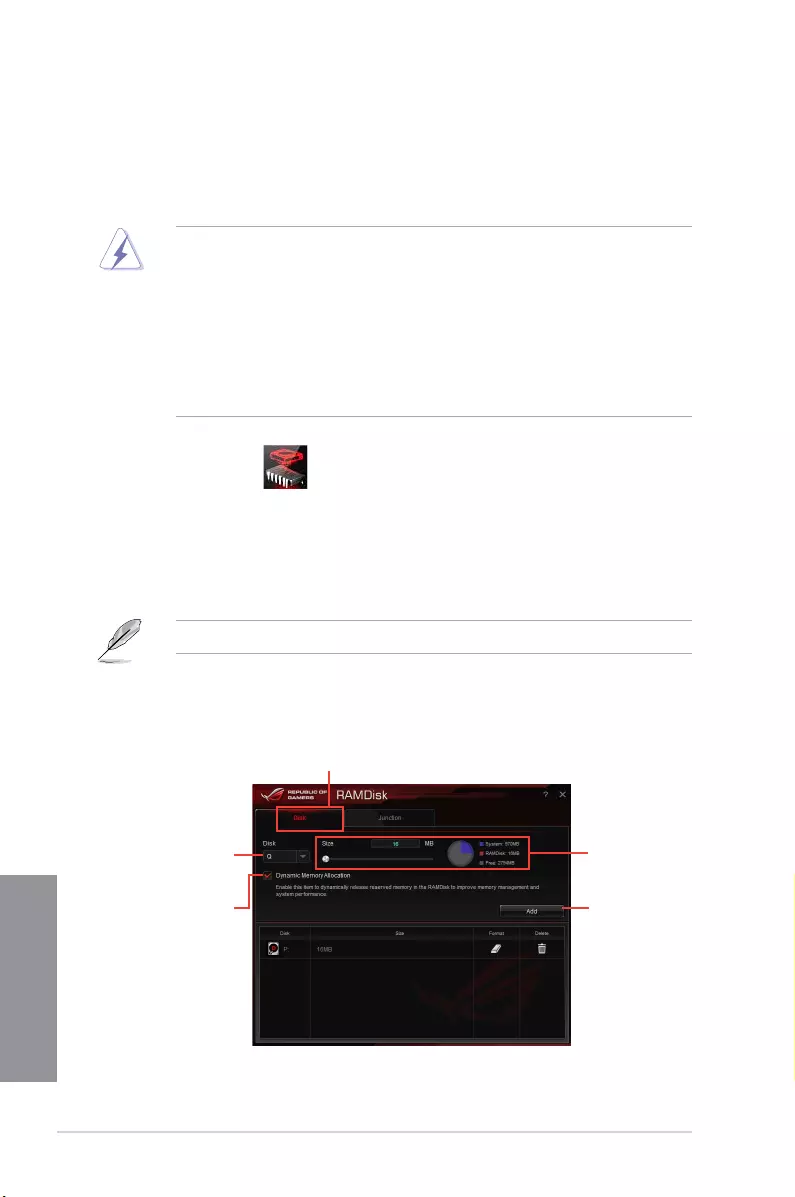
4-38 Chapter 4: Software support
Chapter 4
4.12 RAMDisk
RAMDiskisadata-storagesoftwarethatreservesapartofyoursystem’smemoryand
turnsitintoahigh-speedvirtualdrivewhereyoucanstorecachelesandgameappsfor
instantaccess.TheDynamicMemoryAllocationfunctioncanreleasetheunusedmemory
ofRAMDiskbacktothesystemwhenneededandhelpsextendthelifespanofyourSSDor
HDD.
ThefollowingfoldersarenotsuitableforRAMDiskoptimization.Movingthemintothe
RAMDiskmightnegativelyaffecttheperformanceofyoursystem.
• Swap file/Page file:Theswapleisapermanentstoragespaceusedasthevirtual
memoryexpansionofthesystemmemory.MovingtheswapleintotheRAM
Disksimplydefectsthewholepurposeofhavingitandmayaffectyoursystem’s
performance.
• Startup folders:SinceRAMDiskloadsduringbootuptogetherwiththecontentsof
theJunctionfolders,changingthelocationofthestartupfoldersmaycausesystem
erroranddisableloadingyourRAMDisk.
TolaunchRAMDisk,click .
Creating/Deleting a RAMDisk drive
YourRAMDiskdriveallowsyoutoplaceyourfavoriteapplicationsandlesintoRAMsoyou
canutilizeyourRAMspeedforbetterread/writeperformance.Thelesthatarestoredinside
theRAMDiskareautomaticallybackedupeverytimeyourPCisturnedoff.
Thestartuptimemaytakeawhile,dependingonthesizeofyourRAMDiskdrive.
To create RAMDisk drives:
Click to create
RAMDisk drives
Click the drop-down
arrow to choose a drive
name for your RAMDisk
Tick to enable Dynamic
Memory Allocation function
Click to finish creating
the RAMDisk drive
Move the slider to the
right to set the size
allocation
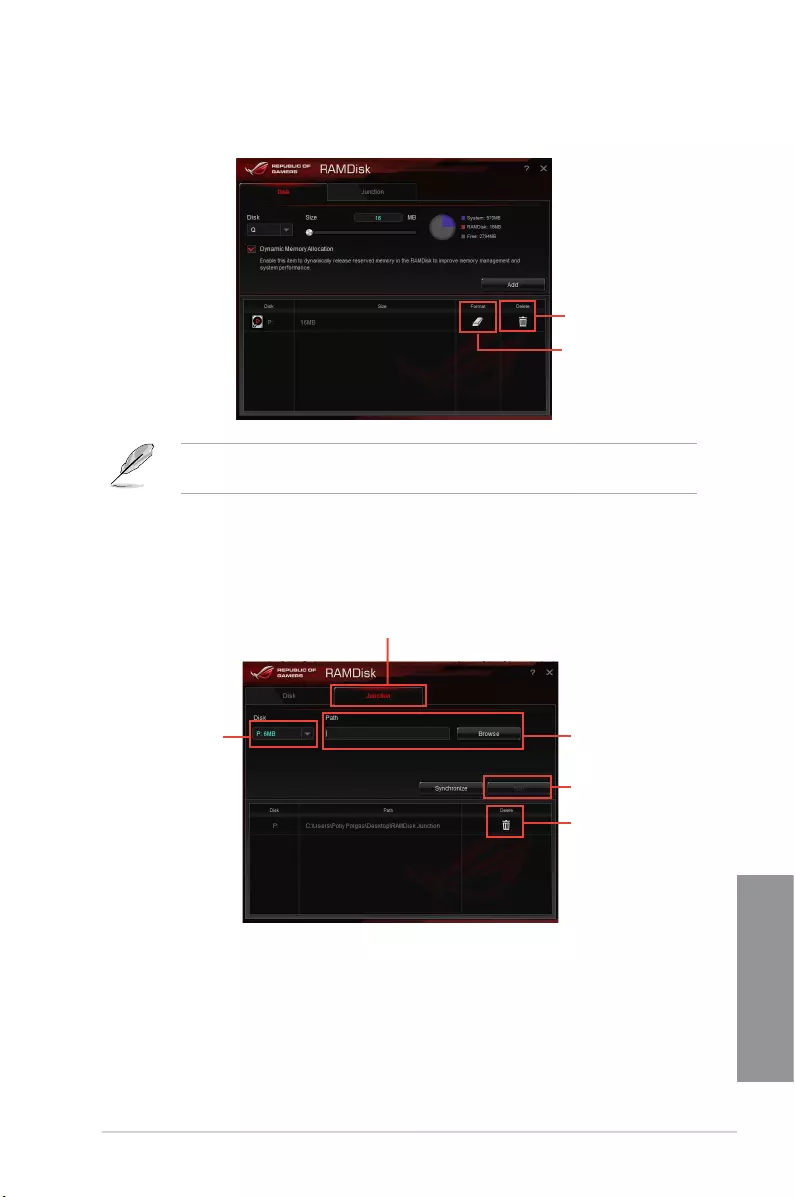
ASUS CROSSBLADE RANGER 4-39
Chapter 4
To delete or format an existing RAMDisk drive:
Click to delete the existing
RAMDisk drive
Click to format the existing
RAMDisk drive
Creating/Deleting a Junction Point
AjunctionpointcreatesalinkthatremapstheoriginalcontentsintotheRAMDisk,enabling
accesstothedesiredapplicationordatatobedonepurelywithintheoriginallelocation.
TheformatfunctionisavailableonlyifyouenabletheDynamicMemoryAllocationfunction
onyourdisk.
Select the Junction tab to create your
junction point
Click to select where to
create a junction point.
Click to finish adding
the new junction point.
Click the drop-down
arrow to select your
RAMDisk drive and its
available storage space.
Click to delete the
existing junction point.
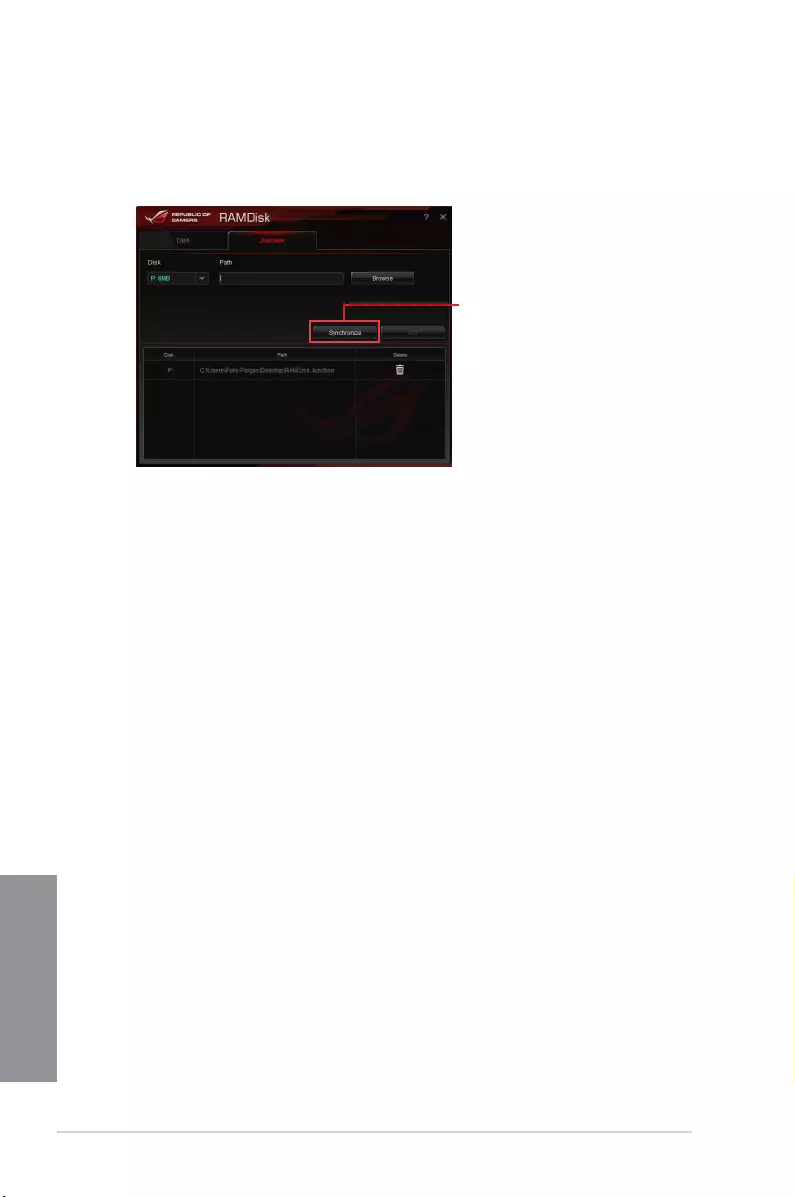
4-40 Chapter 4: Software support
Chapter 4
Synchronizing backup files
Aftercreatingajunctionpoint,RAMDiskautomaticallycreatesabackupfolderinthele’s
originallocation.UseRAMDisktomanuallysynchronizeupdateswiththesebackuples.
Click Synchronize to
update your files
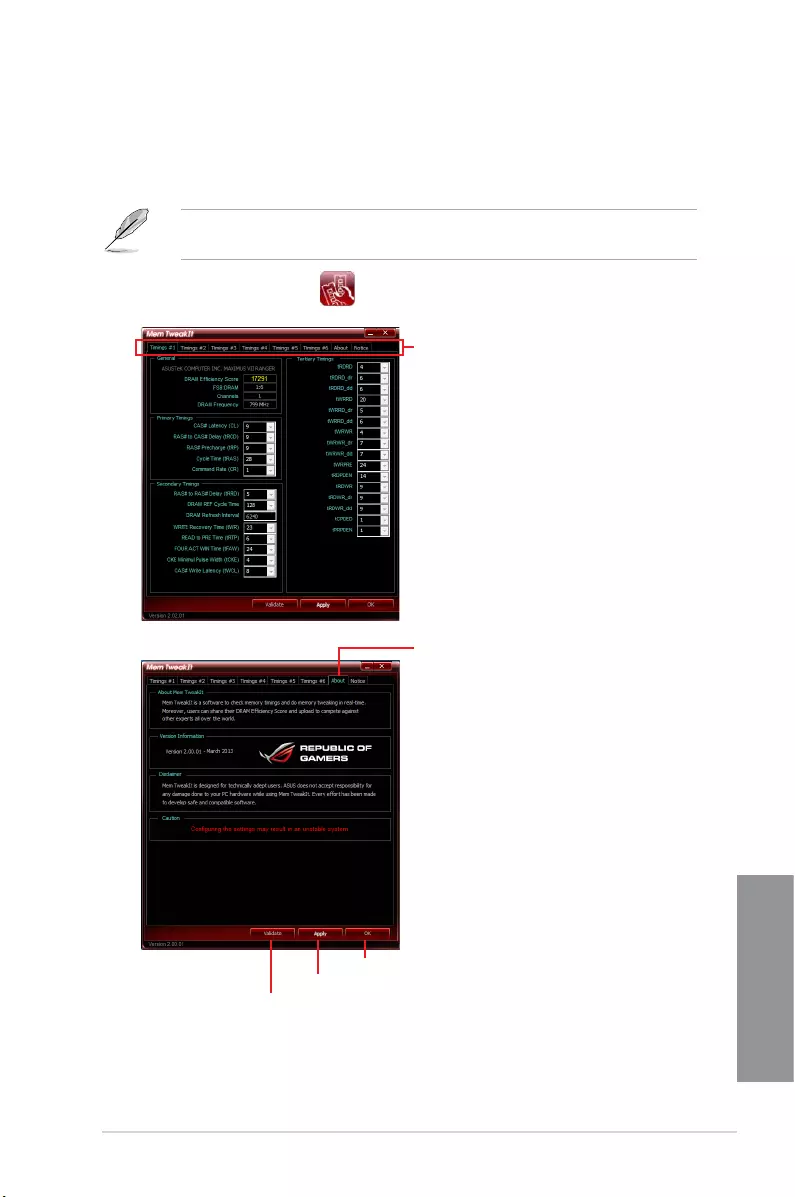
ASUS CROSSBLADE RANGER 4-41
Chapter 4
4.13 MemTweakIt
MemTweakItisasoftwarethatyoucanusetoviewalllevelsofmemorytimings.Youcan
validateyourMemTweakItsettingstogenerateamemoryefciencyscorethatyoucanshare
andcomparewithotherusersontheROGwebsite.
MemTweakItfunctionsdependsonthechipsetonthemotherboard.Eachchipsethas
differerntoptions.
TouseMemTweakIt,double-click onthedesktop.
Click About tab then click REPUBLIC OF GAMERS to access the
official ROG website
Click a tab to configure the memory timing
Click to exit MemTweakIt
Click to validate your settings.
Click to apply your settings
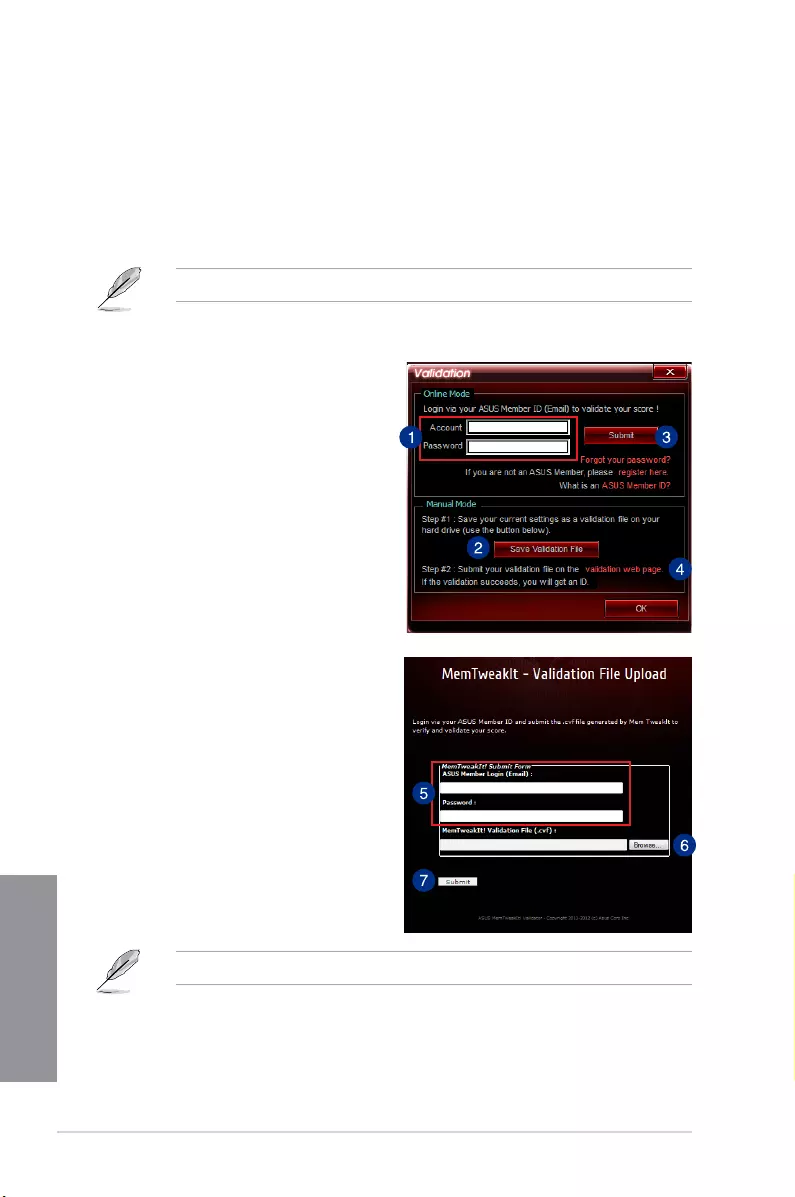
4-42 Chapter 4: Software support
Chapter 4
Tovalidateandsaveyourcongurationmanually:
1. LaunchMemTweakItandclick
Validate.
2. InManual Mode,clickSave Validation
File.
3. Keyinalenameforyourconguration
leandclickSubmit.
4. Clickvalidation webpage.
5. InMemTweakIt - Validation File
Uploadwindow,keyinyourASUS
accountIDandpassword.
6. ClickBrowse, locatethesaved.cvfle,
andclickOpen.
7. ClickSubmit.
YourcongurationwillbedisplayedinMemTweakItwebpage.
Validating and saving your MemTweakIt settings
Tovalidateandsaveyourcongurationonline:
1. LaunchMemTweakItandclickValidate.
2. InOnline Mode,keyinyourASUSaccountIDandpassword,andclickSubmit.
YourcongurationwillbedisplayedinMemTweakItwebpage.
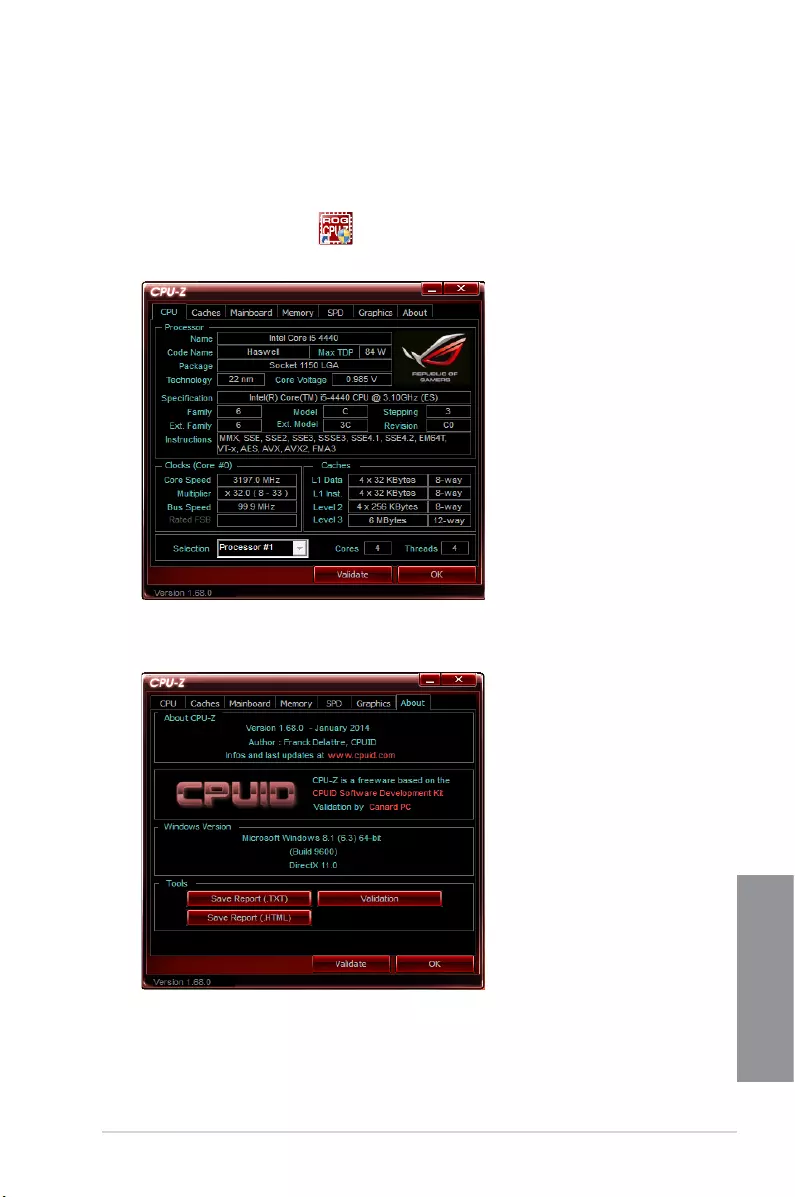
ASUS CROSSBLADE RANGER 4-43
Chapter 4
4.14 ROG CPU-Z
Thisutilitygathersinformationaboutthemaindevicesinstalledinyoursystemanddisplays
itinanROGcustomlayout.ROGCPU-ZprovidesyouinformationandstatusofyourCPU,
motherboard,memory,graphicscard,andothercomponentsinstalledinyoursystem.You
cangenerateareportaboutyoursysteminfoandsendorpostitontheCPU-Zwebsite.
TouseROGCPU-Z,double-click onthedesktop.
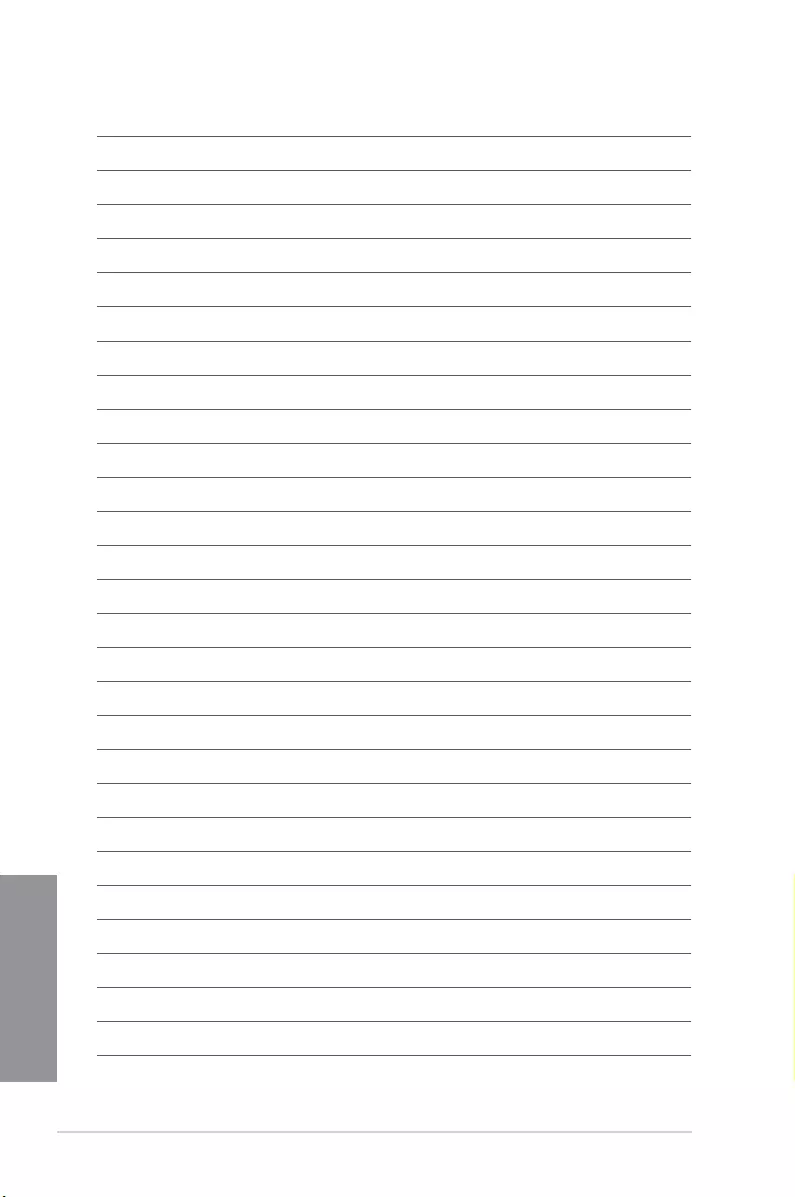
4-44 Chapter 4: Software support
Chapter 4
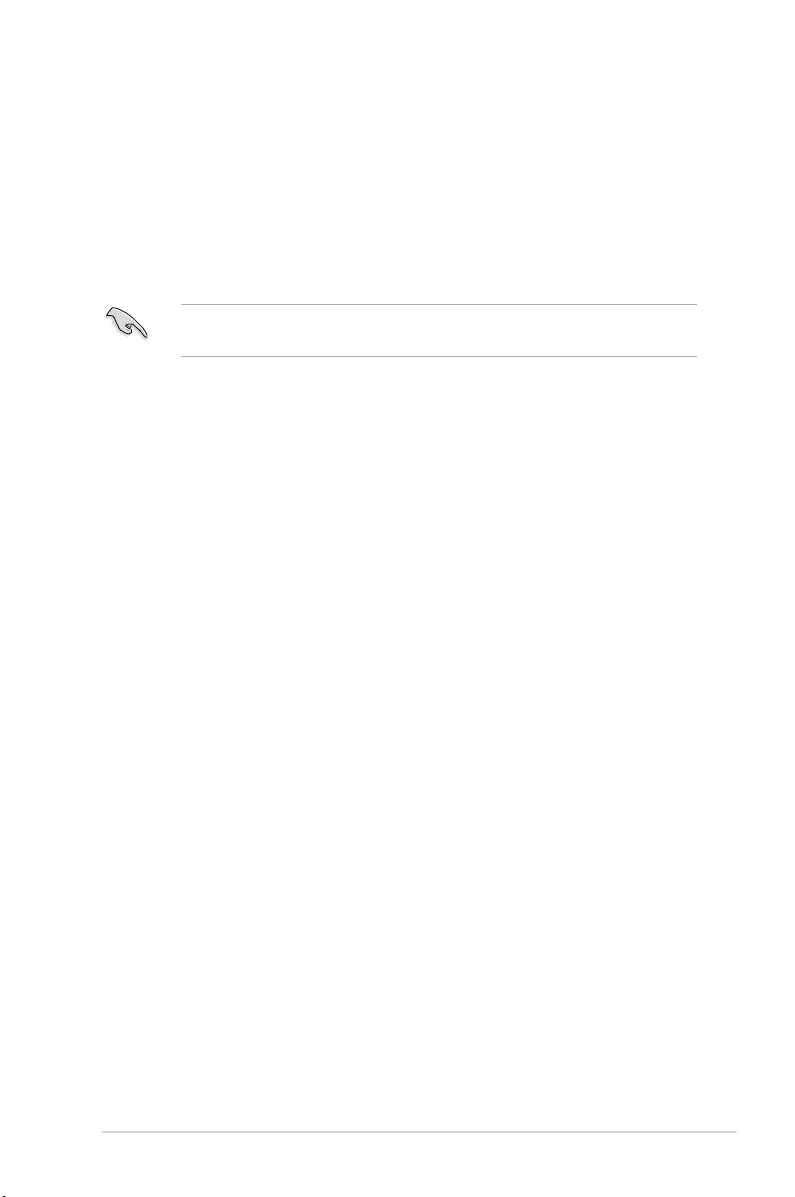
ASUS CROSSBLADE RANGER 5-1
Chapter 5
RAID support
5
5.1 RAID configurations
The motherboard comes with the Intel® Rapid Storage Technology that supports RAID 0,
RAID 1, RAID 10 and RAID 5 conguration.
If you want to install a Windows® operating system to a hard disk drive included in a RAID
set, you have to create a RAID driver disk and load the RAID driver during OS installation.
5.1.1 RAID definitions
RAID 0 (Data striping) optimizes two identical hard disk drives to read and write data in
parallel, interleaved stacks. Two hard disks perform the same work as a single drive but at a
sustained data transfer rate, double that of a single disk alone, thus improving data access
and storage. Use of two new identical hard disk drives is required for this setup.
RAID 1 (Data mirroring) copies and maintains an identical image of data from one drive to
a second drive. If one drive fails, the disk array management software directs all applications
to the surviving drive as it contains a complete copy of the data in the other drive. This RAID
conguration provides data protection and increases fault tolerance to the entire system. Use
two new drives or use an existing drive and a new drive for this setup. The new drive must be
of the same size or larger than the existing drive.
RAID 5 stripes both data and parity information across three or more hard disk drives. Among
the advantages of RAID 5 conguration include better HDD performance, fault tolerance, and
higher storage capacity. The RAID 5 conguration is best suited for transaction processing,
relational database applications, enterprise resource planning, and other business systems.
Use a minimum of three identical hard disk drives for this setup.
RAID 10 is data striping and data mirroring combined without parity (redundancy data) having
to be calculated and written. With the RAID 10 conguration you get all the benets of both
RAID 0 and RAID 1 congurations. Use four new hard disk drives or use an existing drive
and three new drives for this setup.
Chapter 5: RAID support
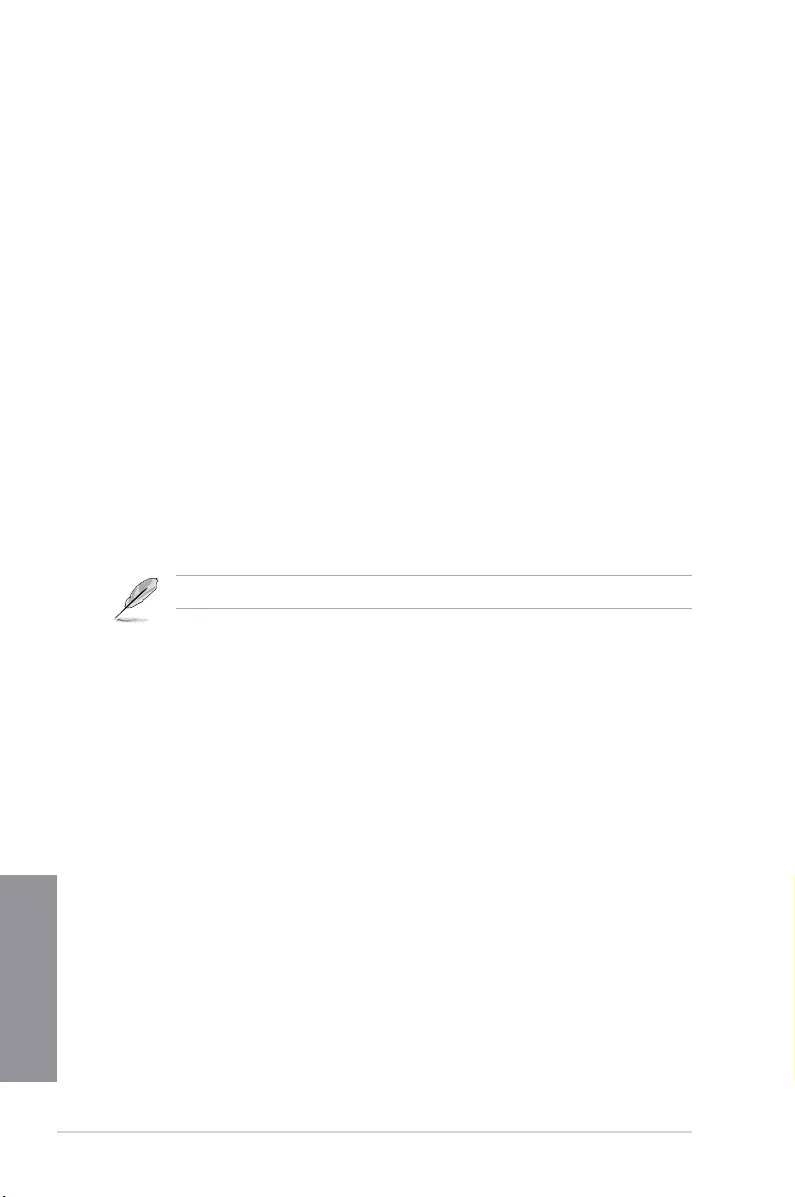
5-2 Chapter 5: RAID support
Chapter 5
5.1.2 Installing Serial ATA hard disks
The motherboard supports Serial ATA hard disk drives. For optimal performance, install
identical drives of the same model and capacity when creating a disk array.
To install the SATA hard disks for a RAID configuration:
1. Install the SATA hard disks into the drive bays.
2. Connect the SATA signal cables.
3. Connect a SATA power cable to the power connector on each drive.
5.1.3 Setting the RAID item in BIOS
You must enable the RAID function in the BIOS Setup before creating RAID sets using SATA
HDDs. To do this:
1. Enter the BIOS Setup during POST.
2. Go to the Advanced menu > SATA Configuration, and then press <Enter>.
3. Set the OnChip SATA Type item to [RAID].
4. Save your changes, and then exit the BIOS Setup.
Refer to Chapter 3 for details on entering and navigating through the BIOS Setup
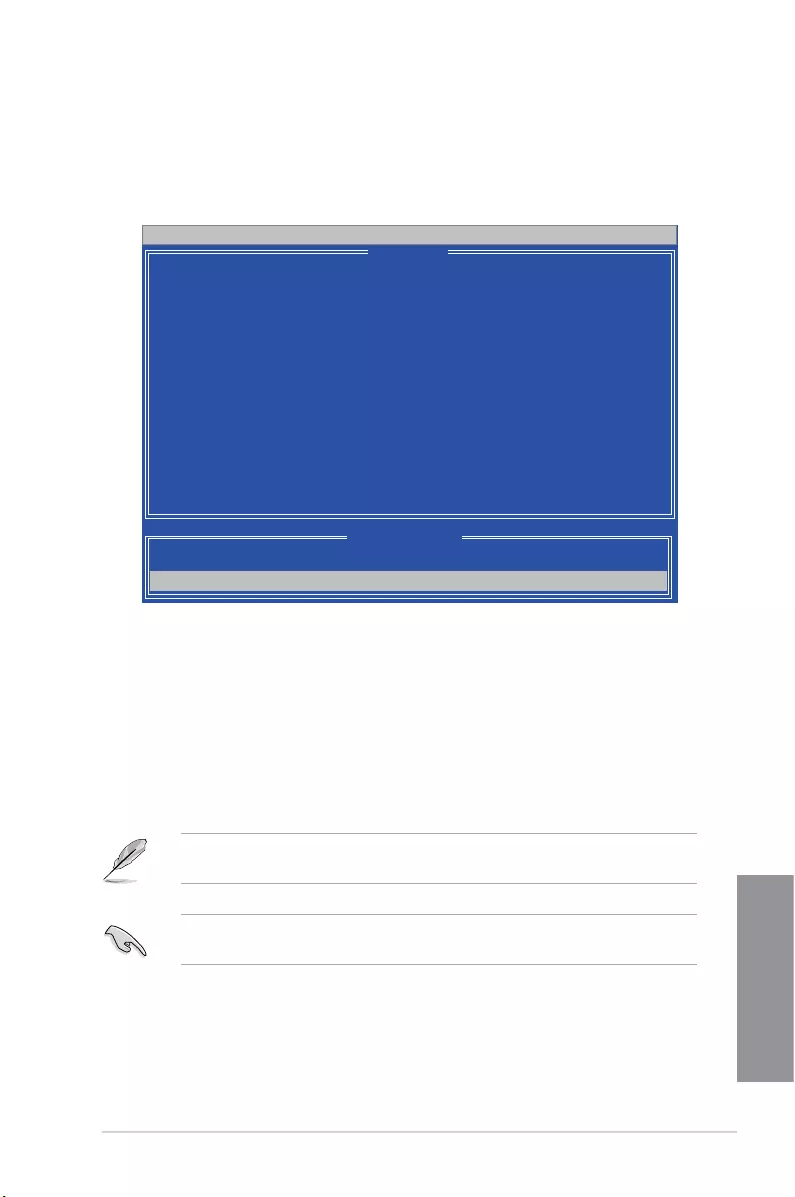
ASUS CROSSBLADE RANGER 5-3
Chapter 5
The Main Menu allows you to select an operation to perform. The Main Menu options include:
• View Drive Assignments: shows the status of the hard disk drives.
• LD View / LD Define Menu: displays the existing RAID set information / creates a
RAID 0, RAID 1, or RAID 10 conguration.
• Delete LD Menu: deletes a selected RAID set and partition.
• Controller Configuration: shows the system resources conguration.
Press <1>, <2>, <3>, or <4> to enter the option you need; press <ESC> to exit the utility.
The RAID BIOS setup screens shown in this section are for reference only, and may not
exactly match the items on your screen.
To create a RAID volume using more than four hard disk drives, ensure that the SATA
connectors 5/6 are set to [RAID] mode.
Option ROM Utility (c) 2009 Advanced Micro Devices, Inc.
View Drive Assignments .......[ 1 ]
LD View / LD Dene Menu ......[ 2 ]
Delete LD Menu ...............[ 3 ]
Controller Conguration ......[ 4 ]
[ Main Menu ]
Press 1..4 to Select Option [ESC] Exit
[ Keys Available ]
5.1.3 AMD® Option ROM Utility
To enter the AMD® Option ROM utility:
1. Boot up your computer.
2. During POST, press <Ctrl> + <F> to display the utility main menu.
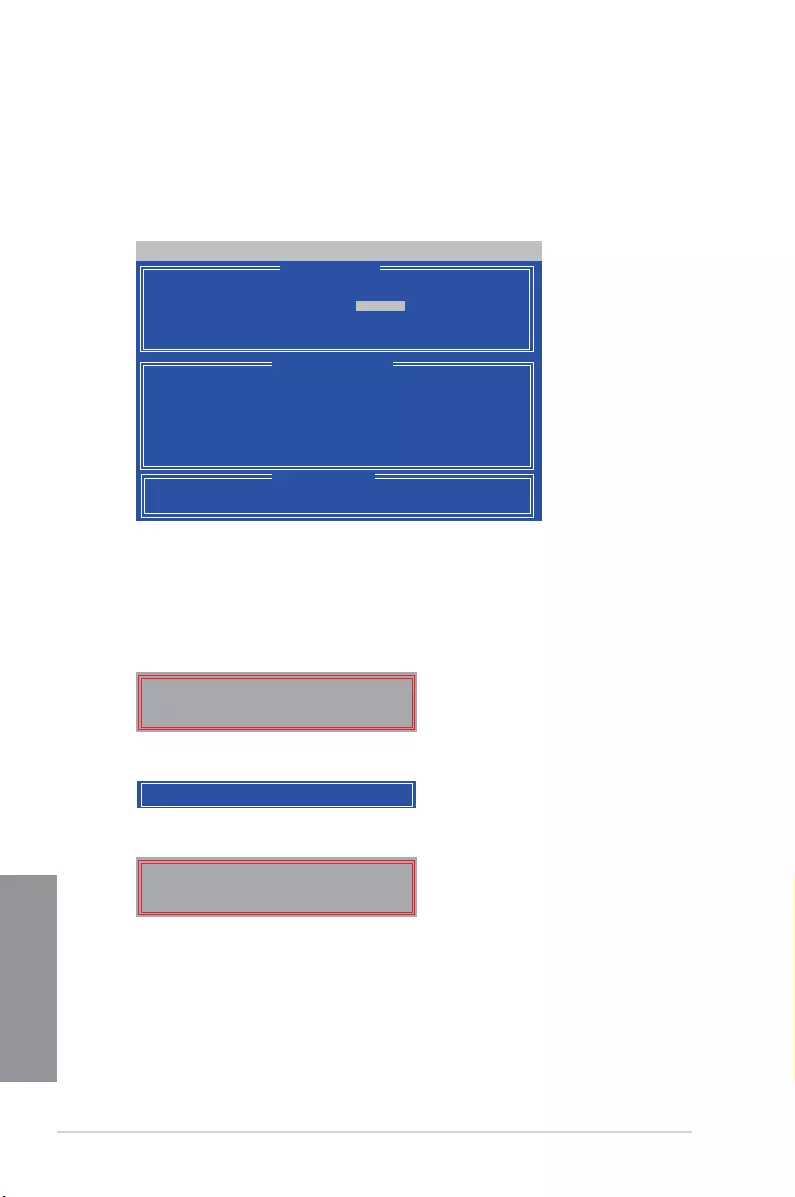
5-4 Chapter 5: RAID support
Chapter 5
Creating a RAID volume
To create a RAID volume:
1. In the Main Menu, press <2> to enter the LD View / LD Define Menu function.
2. Press <Ctrl> + <C>, and the following screen appears.
3. Move to the RAID Mode item and press <Space> to select a RAID mode to create.
4. Move to the Assignment item by using the down arrow key and set Y to select the
hard disk drives you want to include in the RAID set.
5. Press <Ctrl> + <Y> to save the setting.
6. The utility prompts the following message. Press <Ctrl> + <Y> to input the LD name.
Option ROM Utility (c) 2009 Advanced Micro Devices, Inc.
[↑] Up [↓] Down [PaUp/PaDn] Switch page [Space] Change Option
[Ctrl-Y] Save [ESC] Exit
[ Keys Available ]
[ LD Dene Menu ]
[ Drives Assignments ]
Port:ID Drive Model Capabilities Capacity(GB) Assignment
01:00 xxxxxxxxx xxxxxxx xxxxxx Y
02:00 xxxxxxxxx xxxxxxx xxxxxx Y
03:00 xxxxxxxxx xxxxxxx xxxxxx N
04:00 xxxxxxxxx xxxxxxx xxxxxx N
LD No LD Name RAID Mode Drv
LD 1 Logical Drive 1 RAID 0 2
Strip Block 64 KB Fast Init ON
Gigabyte Boundary ON Cache Mode WriteThru
Please press Ctrl-Y key to input the LD Name
or press any key to exit.
If you do not input any LD name, the default LD
name will be used.
7. Enter an LD name, and then press any key to continue.
Enter the LD name here:
Fast Initialization Option has been selected
It will erase the MBR data of the disks.
<Press Ctrl-Y Key if you are sure to erase it>
<Press any other key to ignore this option>
8. Press <Ctrl> + <Y> to erase the MBR, or you may press any key to abort the settings.
9. Press <Ctrl> + <Y> to enter the screen to modify the array capacity, or press any key
to use the maximum capacity.
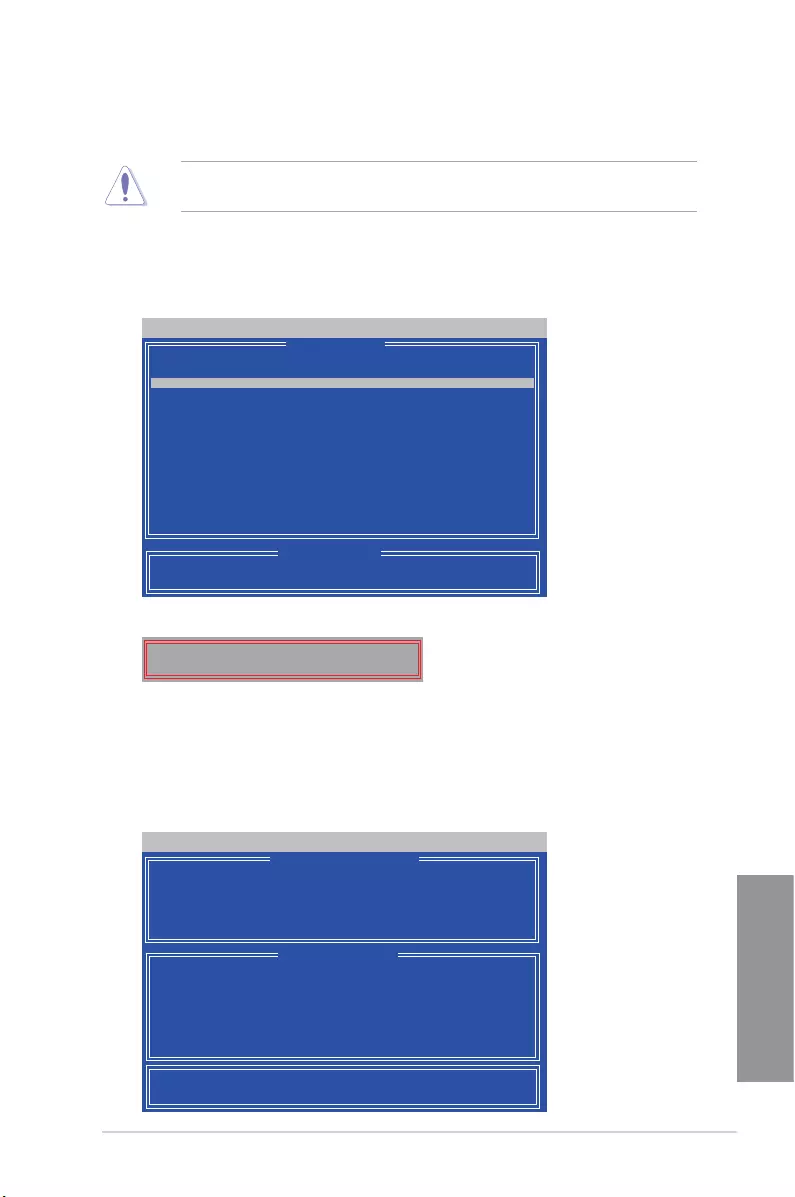
ASUS CROSSBLADE RANGER 5-5
Chapter 5
Deleting a RAID configuration
Take caution when deleting a RAID volume. You will lose all data on the hard disk drives
when you delete a RAID volume.
To delete a RAID volume:
1. In the Main Menu, press <3> to enter the Delete LD function.
2. Select the RAID item you want to delete and press <Del> or <Alt> + <D>.
Option ROM Utility (c) 2009 Advanced Micro Devices, Inc.
[↑] Up [↓] Down [PaUp/PaDn] Switch page [Del/Alt+D] Delete LD
[ Keys Available ]
[ Delete LD Menu ]
LD No RAID Mode Drv Capacity(GB) Status
LD 1 RAID 0 2 xxxxxx Functional
Displaying a RAID set information
To display a RAID set information:
1. In the Main Menu, press <2> to enter the “LD View / LD Dene Menu” function.
2. Select a RAID item and press <Enter> to display its information.
Option ROM Utility (c) 2009 Advanced Micro Devices, Inc.
Any Key To Continue.......
[ View LD Denation Menu ]
[ Drives Assignments ]
Port:ID Drive Model Capabilities Capacity(GB)
01:00 xxxxxxxxx xxxxxxx xxxxxx
02:00 xxxxxxxxx xxxxxxx xxxxxx
LD No LD Name RAID Mode Drv Capacity(GB)
LD 1 xxxxx RAID 0 2 157.99
Strip Block 64 KB Cache Mode WriteThru
3. The utility prompts the following messages:
Press <Ctrl> + <Y> to delete the RAID volume.
Press Ctrl-Y to delte the data in the disk!
or press any other key to abort...
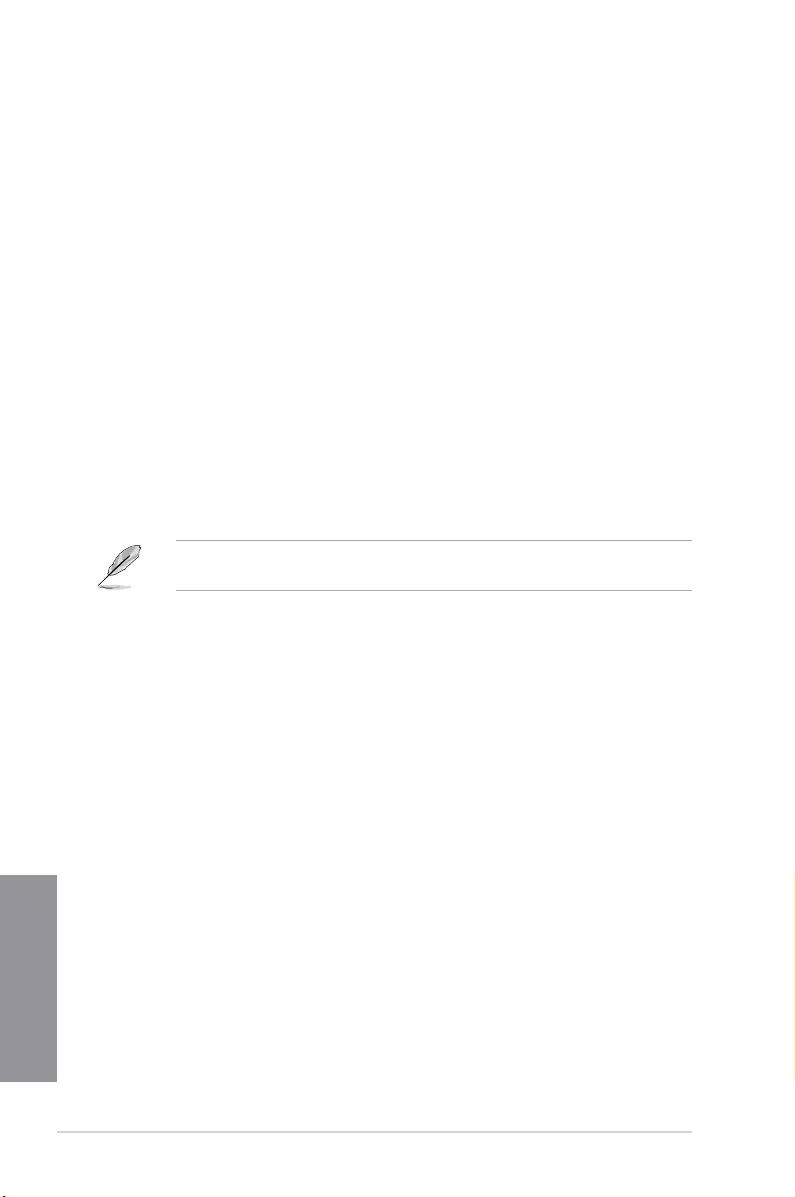
5-6 Chapter 5: RAID support
Chapter 5
5.2 Install the RAID driver during Windows® OS
installation
To install the RAID driver in Windows® XP:
1. During the OS installation, the system prompts you to press the F6 key to install third-
party SCSI or RAID driver.
2. Press <F6>, and then insert the oppy disk with RAID driver into the USB oppy disk drive.
3. When prompted to select the SCSI adapter to install, select the RAID driver for the
corresponding OS version.
4. Follow the succeeding screen instructions to complete the installation.
To install the RAID driver for Windows® Vista or later OS:
1. During the OS installation, click Load Driver to allow you to select the installation
media containing the RAID driver.
2. Insert the USB ash drive with RAID driver into the USB port or the support DVD into
the optical drive, and then click Browse.
3. Click the name of the device you’ve inserted, go to Drivers > RAID, and then select
the RAID driver for the corresponding OS version. Click OK.
4. Follow the succeeding screen instructions to complete the installation.
Before loading the RAID driver from a USB ash drive, you have to use another computer
to copy the RAID driver from the support DVD to the USB ash drive.
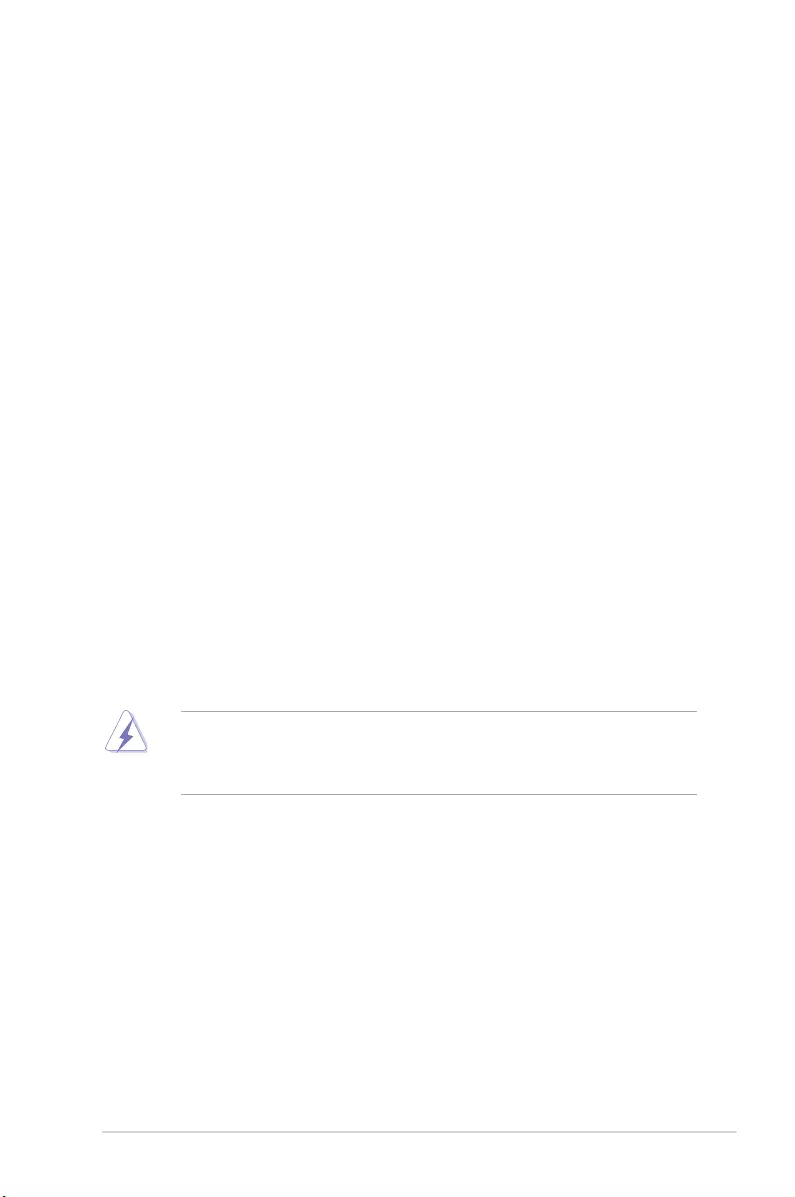
ASUS CROSSBLADE RANGER A-1
Appendices
Appendices
Notices
Federal Communications Commission Statement
This device complies with Part 15 of the FCC Rules. Operation is subject to the following two
conditions:
• This device may not cause harmful interference.
• This device must accept any interference received including interference that may cause
undesired operation.
This equipment has been tested and found to comply with the limits for a Class B digital
device, pursuant to Part 15 of the FCC Rules. These limits are designed to provide
reasonable protection against harmful interference in a residential installation. This
equipment generates, uses and can radiate radio frequency energy and, if not installed
and used in accordance with manufacturer’s instructions, may cause harmful interference
to radio communications. However, there is no guarantee that interference will not occur
in a particular installation. If this equipment does cause harmful interference to radio or
television reception, which can be determined by turning the equipment off and on, the user
is encouraged to try to correct the interference by one or more of the following measures:
• Reorient or relocate the receiving antenna.
• Increase the separation between the equipment and receiver.
• Connect the equipment to an outlet on a circuit different from that to which the receiver is
connected.
• Consult the dealer or an experienced radio/TV technician for help.
The use of shielded cables for connection of the monitor to the graphics card is required
toassurecompliancewithFCCregulations.Changesormodicationstothisunitnot
expressly approved by the party responsible for compliance could void the user’s authority
to operate this equipment.
Appendices
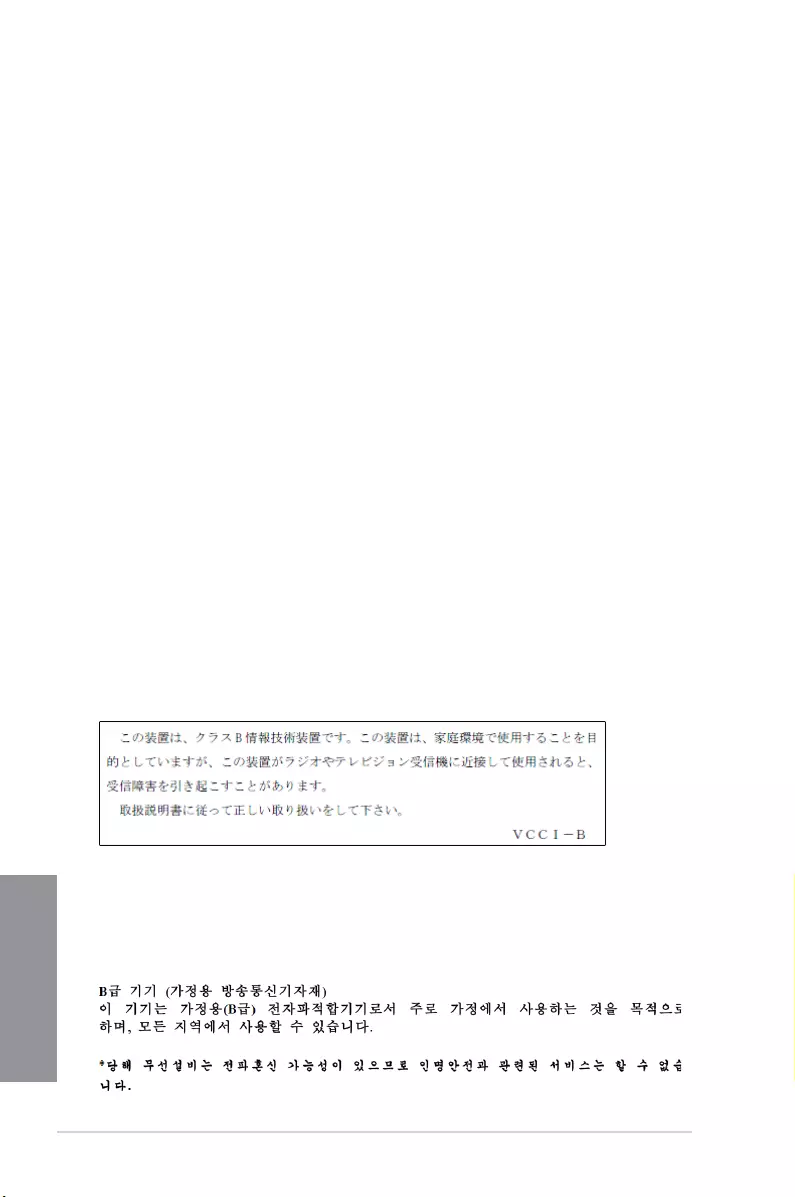
A-2 Appendices
Appendices
IC: Canadian Compliance Statement
ComplieswiththeCanadianICES-003ClassBspecications.ThisdevicecomplieswithRSS
210 of Industry Canada. This Class B device meets all the requirements of the Canadian
interference-causing equipment regulations.
This device complies with Industry Canada license exempt RSS standard(s). Operation is
subject to the following two conditions: (1) this device may not cause interference, and (2)
this device must accept any interference, including interference that may cause undesired
operation of the device.
Cut appareil numérique de la Classe B est conforme à la norme NMB-003 du Canada.
Cet appareil numérique de la Classe B respecte toutes les exigences du Règlement sur le
matériel brouilleur du Canada.
Cet appareil est conforme aux normes CNR exemptes de licence d’Industrie Canada. Le
fonctionnement est soumis aux deux conditions suivantes :
(1) cet appareil ne doit pas provoquer d’interférences et
(2) cet appareil doit accepter toute interférence, y compris celles susceptibles de provoquer
un fonctionnement non souhaité de l’appareil.
Canadian Department of Communications Statement
This digital apparatus does not exceed the Class B limits for radio noise emissions from
digital apparatus set out in the Radio Interference Regulations of the Canadian Department
of Communications.
This class B digital apparatus complies with Canadian ICES-003.
VCCI: Japan Compliance Statement
VCCI Class B Statement
KC: Korea Warning Statement
This is a Class B product based on the standard of the VCCI Council. If this is used near a
radio or television receiver in a domestic environment, it may cause radio interference. Install
and use the equipment according to the instruction manual.
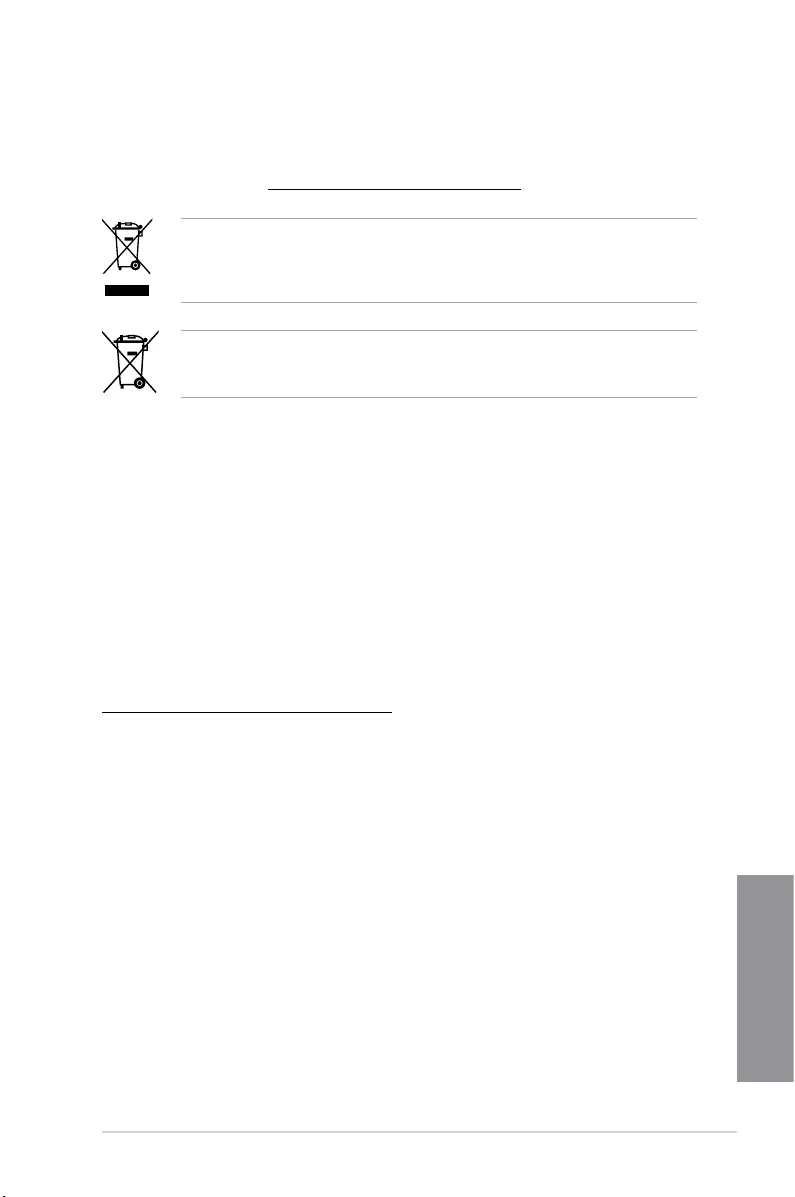
ASUS CROSSBLADE RANGER A-3
Appendices
REACH
Complying with the REACH (Registration, Evaluation, Authorisation, and Restriction of
Chemicals) regulatory framework, we published the chemical substances in our products at
ASUS REACH website at http://csr.asus.com/english/REACH.htm.
DO NOT throw the motherboard in municipal waste. This product has been designed to
enable proper reuse of parts and recycling. This symbol of the crossed out wheeled bin
indicates that the product (electrical and electronic equipment) should not be placed in
municipal waste. Check local regulations for disposal of electronic products.
DO NOT throw the mercury-containing button cell battery in municipal waste. This symbol
of the crossed out wheeled bin indicates that the battery should not be placed in municipal
waste.
ASUS Recycling/Takeback Services
ASUS recycling and takeback programs come from our commitment to the highest standards
for protecting our environment. We believe in providing solutions for you to be able to
responsibly recycle our products, batteries, other components as well as the packaging
materials. Please go to http://csr.asus.com/english/Takeback.htm for detailed recycling
information in different regions.
Google™ License Terms
Copyright© 2014 Google Inc. All Rights Reserved.
LicensedundertheApacheLicense,Version2.0(the“License”);youmaynotusethisle
except in compliance with the License. You may obtain a copy of the License at:
http://www.apache.org/licenses/LICENSE-2.0
Unless required by applicable law or agreed to in writing, software distributed under the
License is distributed on an “AS IS” BASIS, WITHOUT WARRANTIES OR CONDITIONS OF
ANY KIND, either express or implied.
SeetheLicenseforthespeciclanguagegoverningpermissionsandlimitationsunderthe
License.
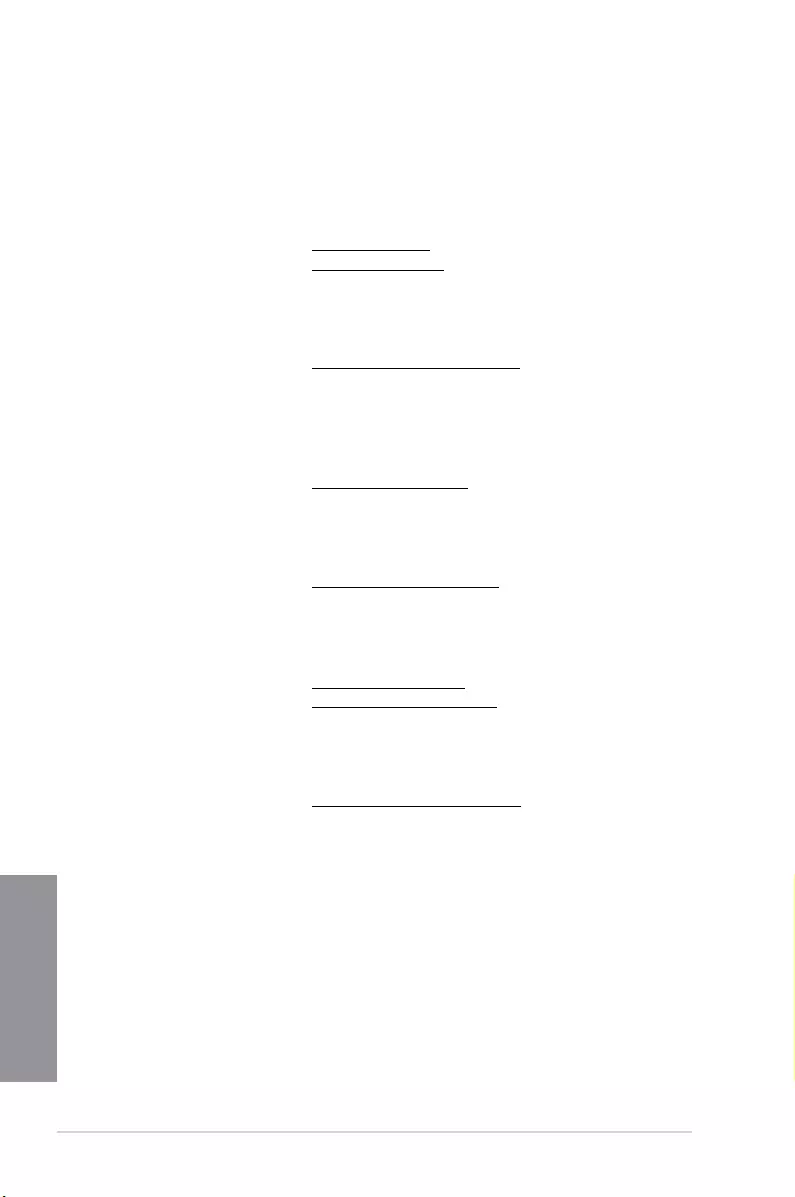
A-4 Appendices
Appendices
ASUS contact information
ASUSTeK COMPUTER INC.
Address 15 Li-Te Road, Peitou, Taipei, Taiwan 11259
Telephone +886-2-2894-3447
Fax +886-2-2890-7798
E-mail info@asus.com.tw
Web site www.asus.com.com/
Technical Support
Telephone +86-21-38429911
Fax +86-21-5866-8722, ext. 9101#
Online support http://www.asus.com/tw/support/
ASUS COMPUTER INTERNATIONAL (America)
Address 800 Corporate Way, Fremont, CA 94539, USA
Telephone +1-510-739-3777
Fax +1-510-608-4555
Web site http://www.asus.com/us/
Technical Support
Support fax +1-812-284-0883
Telephone +1-812-282-2787
Online support http://www.service.asus.com/
ASUS COMPUTER GmbH (Germany and Austria)
Address Harkort Str. 21-23, D-40880 Ratingen, Germany
Fax +49-2102-959911
Web site http://www.asus.com/de
Online contact http://eu-rma.asus.com/sales
Technical Support
Telephone +49-1805-010923*
Support Fax +49-2102-9599-11
Online support http://www.asus.com/de/support/
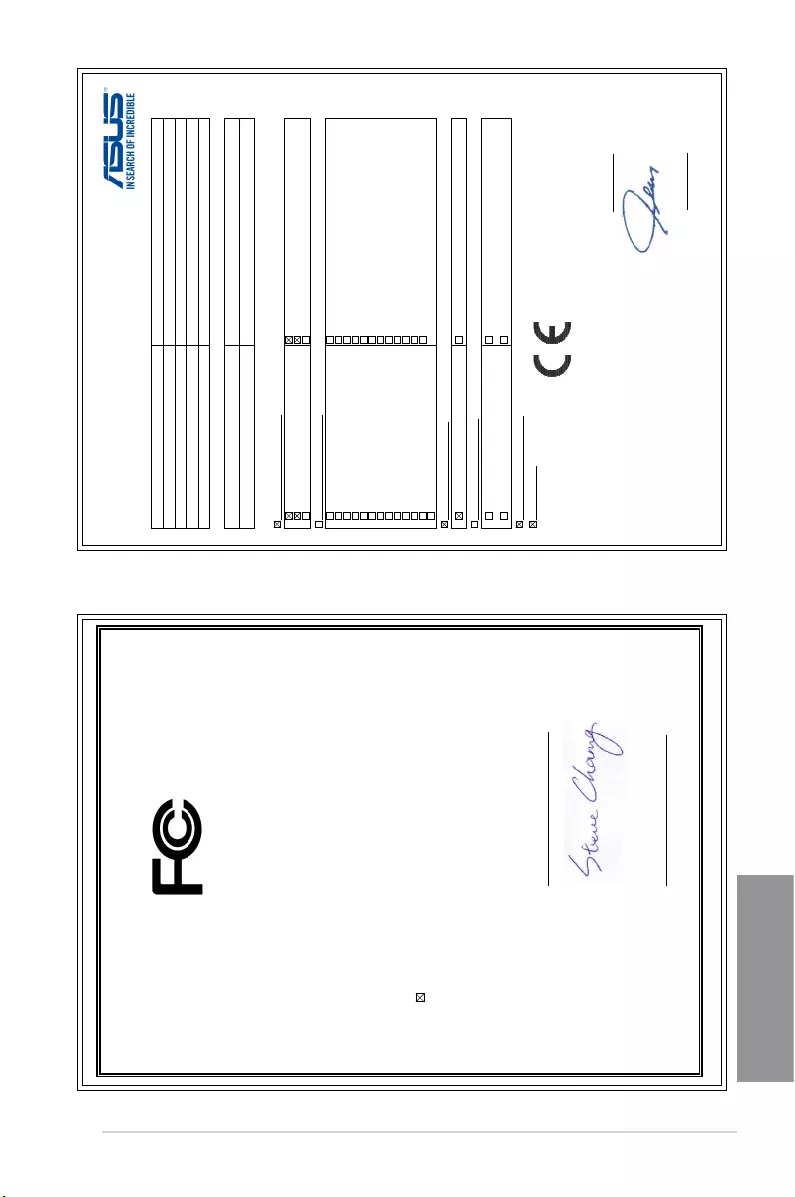
ASUS CROSSBLADE RANGER A-5
Appendices
EC Declaration of Conformity
We, the undersigned,
Manufacturer: ASUSTeK COMPUTER INC.
Address: 4F, No. 150, LI-TE Rd., PEITOU, TAIPEI 112, TAIWAN
Authorized representative in Europe: ASUS COMPUTER GmbH
Address, City: HARKORT STR. 21-23, 40880 RATINGEN
Country: GERMANY
declare the following apparatus:
Product name : Motherboard
Model name : CROSSBLADE RANGER
conform with the essential requirements of the foll
owing directives:
2004/108/EC-EMC Directive
EN 55022:2010+AC:2011
EN 61000-3-2:2006+A2:2009
EN 55013:2001+A1:2003+A2:2006
EN 55024:2010
EN 61000-3-3:2008
EN 55020:2007+A11:2011
1999/5/EC-R&TTE Directive
EN 300 328 V1.7.1(2006-10)
EN 300 440-1 V1.6.1(2010-08)
EN 300 440-2 V1.4.1(2010-08)
EN 301 511 V9.0.2(2003-03)
EN 301 908-1 V5.2.1(2011-05)
EN 301 908-2 V5.2.1(2011-07)
EN 301 893 V1.6.1(2011-11)
EN 302 544-2 V1.1.1(2009-01)
EN 302 623 V1.1.1(2009-01)
EN 50360:2001
EN 62479:2010
EN 50385:2002
EN 62311:2008
EN 301 489-1 V1.9.2(2011-09)
EN 301 489-3 V1.4.1(2002-08)
EN 301 489-4 V1.4.1(2009-05)
EN 301 489-7 V1.3.1(2005-11)
EN 301 489-9 V1.4.1(2007-11)
EN 301 489-17 V2.2.1(2012-09)
EN 301 489-24 V1.5.1(2010-09)
EN 302 326-2 V1.2.2(2007-06)
EN 302 326-3 V1.3.1(2007-09)
EN 301 357-2 V1.4.1(2008-11)
EN 302 291-1 V1.1.1(2005-07)
EN 302 291-2 V1.1.1(2005-07)
2006/95/EC-LVD Directive
EN 60950-1 / A12:2011 EN 60065:2002 / A12:2011
2009/125/EC-ErP Directive
Regulation (EC) No. 1275/2008
Regulation (EC) No. 642/2009
Regulation (EC) No. 278/2009
Regulation (EC) No. 617/2013
2011/65/EU-RoHS Directive
Ver. 140331
CE marking
Declaration Date: 04/07/2014
Year to begin affixing CE marking: 2014
Position : CEO
Name :
Jerry Shen
Signature :
__________
(EC conformity marking)
DECLARATION OF CONFORMITY
Per FCC Part 2 Section 2. 1077(a)
Responsible Party Name:
Asus Computer International
Address: 800 Corporate Way, Fremont
, CA 94539.
Phone/Fax No: (510)739-3777/(510)608-4555
hereby declares that the product
Product Name : Motherboard
Model Number : CROSSBLADE RANGER
Conforms to the following specifications:
FCC Part 15, Subpart B, Unintentional Radiators
Supplementary Information:
This device complies with part 15 of the FCC Rules. Operation is subject to the
following two conditions: (1) This device may not cause harmful interference,
and (2) this device must accept any interference received, including interference
that may cause undesired operation.
Representative Person’s Name : Steve Chang / President
Signature :
Date : Jul. 04, 2014
Ver. 140331
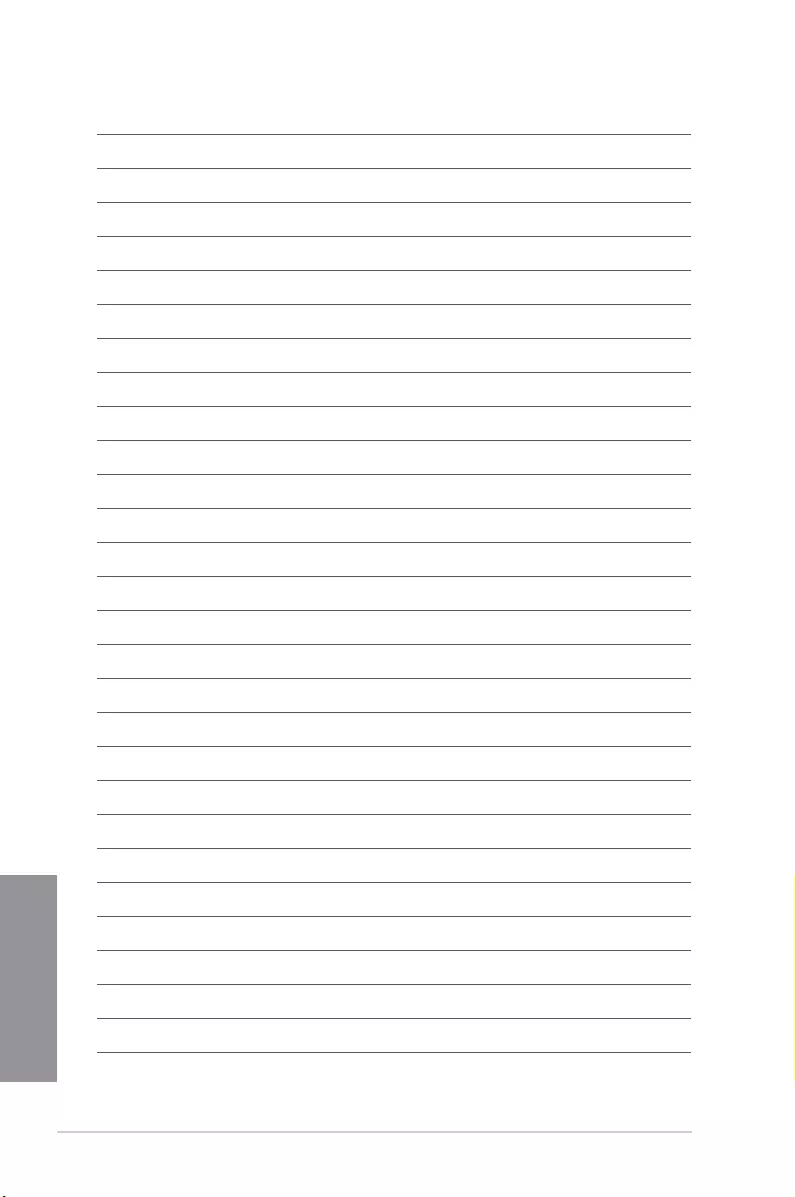
A-6 Appendices
Appendices