Table of Contents
- Safety information
- Product introduction
- Chapter 2: BIOS information
ASUS M5A78L-M LE/USB3 User Manual
Displayed below is the user manual for M5A78L-M LE/USB3 by ASUS which is a product in the Motherboards category. This manual has pages.
Related Manuals
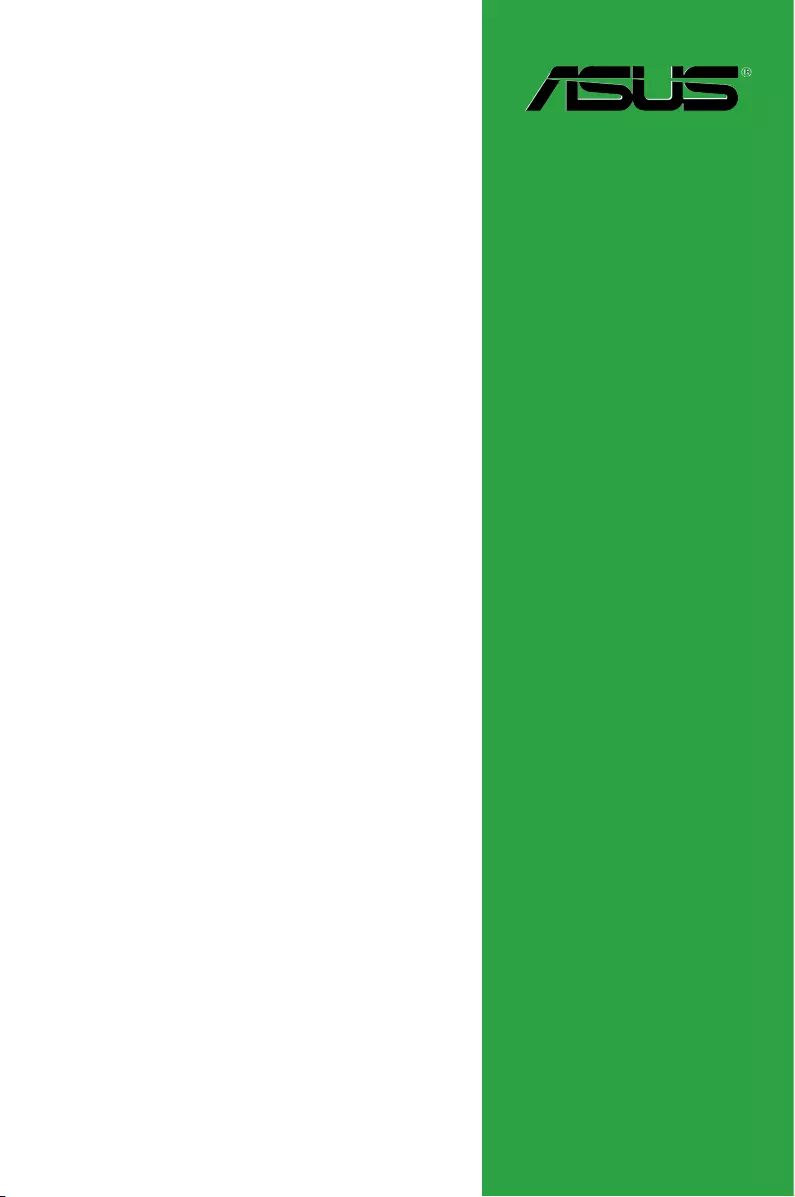
Motherboard
M5A78L-M LE/USB3
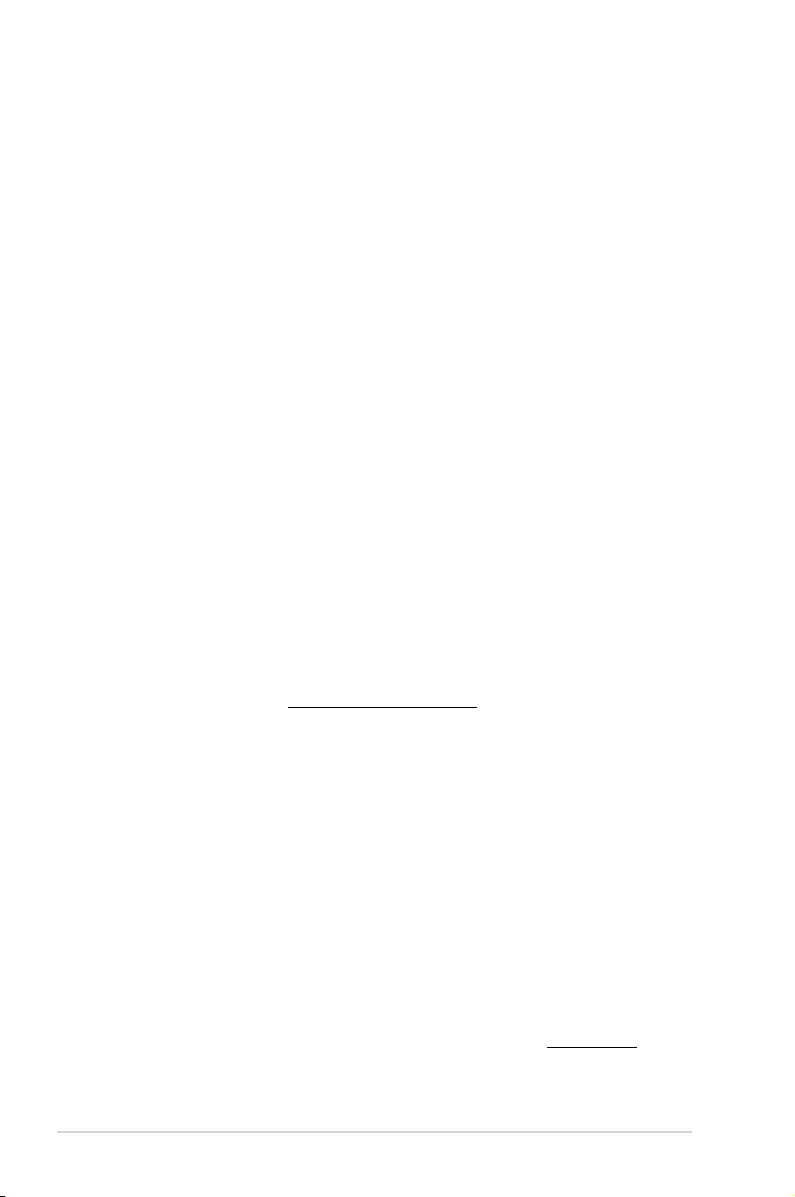
ii
E10372
First Edition
April 2015
Copyright © 2015 ASUSTeK COMPUTER INC. All Rights Reserved.
No part of this manual, including the products and software described in it, may be reproduced,
transmitted, transcribed, stored in a retrieval system, or translated into any language in any form or by any
means, except documentation kept by the purchaser for backup purposes, without the express written
permission of ASUSTeK COMPUTER INC. (“ASUS”).
Product warranty or service will not be extended if: (1) the product is repaired, modied or altered, unless
such repair, modication of alteration is authorized in writing by ASUS; or (2) the serial number of the
product is defaced or missing.
ASUS PROVIDES THIS MANUAL “AS IS” WITHOUT WARRANTY OF ANY KIND, EITHER EXPRESS
OR IMPLIED, INCLUDING BUT NOT LIMITED TO THE IMPLIED WARRANTIES OR CONDITIONS OF
MERCHANTABILITY OR FITNESS FOR A PARTICULAR PURPOSE. IN NO EVENT SHALL ASUS, ITS
DIRECTORS, OFFICERS, EMPLOYEES OR AGENTS BE LIABLE FOR ANY INDIRECT, SPECIAL,
INCIDENTAL, OR CONSEQUENTIAL DAMAGES (INCLUDING DAMAGES FOR LOSS OF PROFITS,
LOSS OF BUSINESS, LOSS OF USE OR DATA, INTERRUPTION OF BUSINESS AND THE LIKE),
EVEN IF ASUS HAS BEEN ADVISED OF THE POSSIBILITY OF SUCH DAMAGES ARISING FROM ANY
DEFECT OR ERROR IN THIS MANUAL OR PRODUCT.
SPECIFICATIONS AND INFORMATION CONTAINED IN THIS MANUAL ARE FURNISHED FOR
INFORMATIONAL USE ONLY, AND ARE SUBJECT TO CHANGE AT ANY TIME WITHOUT NOTICE,
AND SHOULD NOT BE CONSTRUED AS A COMMITMENT BY ASUS. ASUS ASSUMES NO
RESPONSIBILITY OR LIABILITY FOR ANY ERRORS OR INACCURACIES THAT MAY APPEAR IN THIS
MANUAL, INCLUDING THE PRODUCTS AND SOFTWARE DESCRIBED IN IT.
Products and corporate names appearing in this manual may or may not be registered trademarks or
copyrights of their respective companies, and are used only for identication or explanation and to the
owners’ benet, without intent to infringe.
Offer to Provide Source Code of Certain Software
This product contains copyrighted software that is licensed under the General Public License (“GPL”),
under the Lesser General Public License Version (“LGPL”) and/or other Free Open Source Software
Licenses. Such software in this product is distributed without any warranty to the extent permitted by the
applicable law. Copies of these licenses are included in this product.
Where the applicable license entitles you to the source code of such software and/or other additional data,
you may obtain it for a period of three years after our last shipment of the product, either
(1) for free by downloading it from http://support.asus.com/download
or
(2) for the cost of reproduction and shipment, which is dependent on the preferred carrier and the location
where you want to have it shipped to, by sending a request to:
ASUSTeK Computer Inc.
Legal Compliance Dept.
15 Li Te Rd.,
Beitou, Taipei 112
Taiwan
In your request please provide the name, model number and version, as stated in the About Box of the
product for which you wish to obtain the corresponding source code and your contact details so that we
can coordinate the terms and cost of shipment with you.
The source code will be distributed WITHOUT ANY WARRANTY and licensed under the same license as
the corresponding binary/object code.
This offer is valid to anyone in receipt of this information.
ASUSTeK is eager to duly provide complete source code as required under various Free Open Source
Software licenses. If however you encounter any problems in obtaining the full corresponding source
code we would be much obliged if you give us a notication to the email address gpl@asus.com, stating
the product and describing the problem (please DO NOT send large attachments such as source code
archives, etc. to this email address).
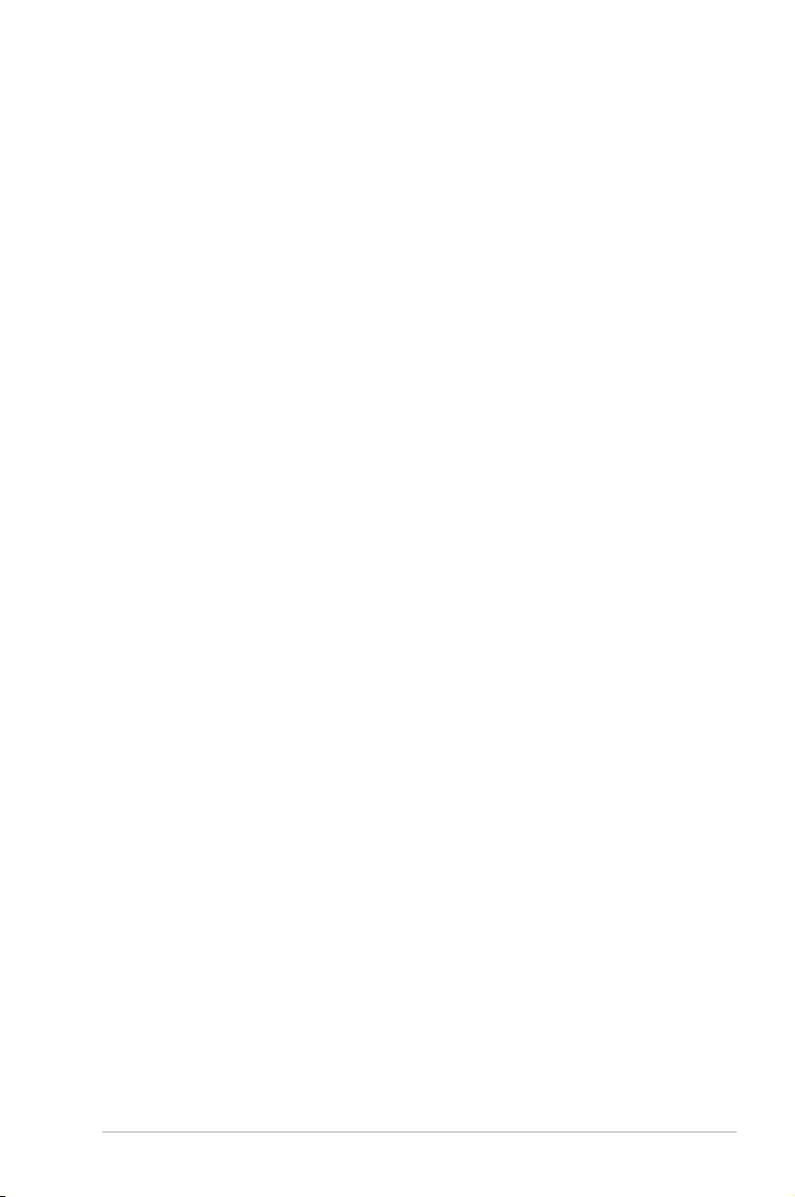
iii
Contents
Safety information ....................................................................................................... v
About this guide .......................................................................................................... v
Package contents ...................................................................................................... vii
M5A78L-M LE/USB3 specications summary ........................................................ vii
Chapter 1: Product introduction
1.1 Before you proceed ...................................................................................... 1-1
1.2 Motherboard overview ................................................................................. 1-2
1.3 Central Processing Unit (CPU) .................................................................... 1-4
1.3.1 CPU installation .............................................................................. 1-5
1.3.2 CPU heatsink and fan assembly installation ................................... 1-6
1.4 System memory ............................................................................................ 1-8
1.4.1 Overview ......................................................................................... 1-8
1.4.3 Installing a DIMM ............................................................................ 1-9
1.5 Expansion slots .......................................................................................... 1-10
1.6 Headers ....................................................................................................... 1-12
1.7 Connectors .................................................................................................. 1-13
1.7.2 Internal connectors ....................................................................... 1-15
1.8 Software support ........................................................................................ 1-20
1.8.2 Support DVD information .............................................................. 1-20
Chapter 2: BIOS information
2.1 Managing and updating your BIOS ............................................................. 2-1
2.1.1 ASUS Update utility ........................................................................ 2-1
2.1.2 ASUS EZ Flash 2 utility ................................................................... 2-2
2.1.3 ASUS CrashFree BIOS 3 ................................................................ 2-3
2.2 BIOS setup program ..................................................................................... 2-4
2.2.1 BIOS menu screen .......................................................................... 2-5
2.2.2 Menu bar ......................................................................................... 2-5
2.2.3 Navigation keys ............................................................................... 2-5
2.2.4 Menu items ..................................................................................... 2-6
2.2.5 Submenu items ............................................................................... 2-6
2.2.6 Conguration elds ......................................................................... 2-6
2.2.7 Pop-up window ............................................................................... 2-6
2.2.8 Scroll bar ......................................................................................... 2-6
2.2.9 General help ................................................................................... 2-6
2.3 Main menu ..................................................................................................... 2-7
2.3.1 System Time [xx:xx:xx] ................................................................... 2-7
2.3.2 System Date [Day xx/xx/xxxx] ......................................................... 2-7
2.3.3 SATA3G_1~4 .................................................................................. 2-7
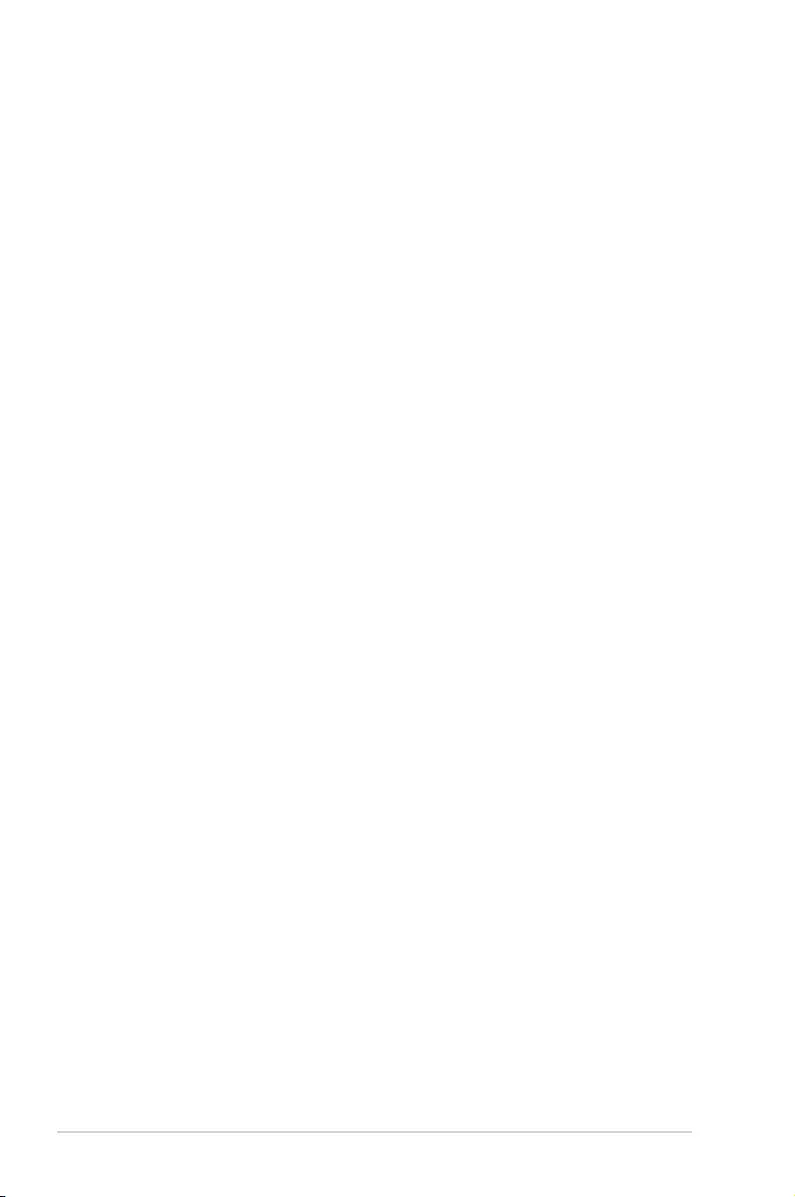
iv
2.3.4 SATA Conguration ........................................................................ 2-8
2.3.5 System Information ......................................................................... 2-8
2.4 Advanced menu ............................................................................................ 2-9
2.4.1 JumperFree Conguration .............................................................. 2-9
2.4.2 CPU Conguration ........................................................................ 2-12
2.4.3 Chipset .......................................................................................... 2-13
2.4.4 Onboard Devices Conguration .................................................... 2-14
2.4.5 PCIPnP ......................................................................................... 2-15
2.4.6 USB Conguration ........................................................................ 2-15
2.5 Power menu ................................................................................................ 2-16
2.5.1 Suspend Mode [Auto] ................................................................... 2-16
2.5.2 ACPI 2.0 Support [Enabled] .......................................................... 2-16
2.5.3 ACPI APIC Support [Enabled] ...................................................... 2-16
2.5.4 APM Conguration ........................................................................ 2-16
2.5.5 HW Monitor Conguration ............................................................. 2-17
2.5.6 Anti Surge Support [Enabled] ....................................................... 2-18
2.6 Boot menu ................................................................................................... 2-19
2.6.1 Boot Device Priority ...................................................................... 2-19
2.6.2 Boot Settings Conguration .......................................................... 2-19
2.6.3 Security ......................................................................................... 2-20
2.7 Tools menu ................................................................................................. 2-22
2.7.1 ASUS EZ Flash 2 .......................................................................... 2-22
2.7.2 ASUS O.C. Prole ......................................................................... 2-22
2.8 Exit menu .................................................................................................... 2-23
Contents
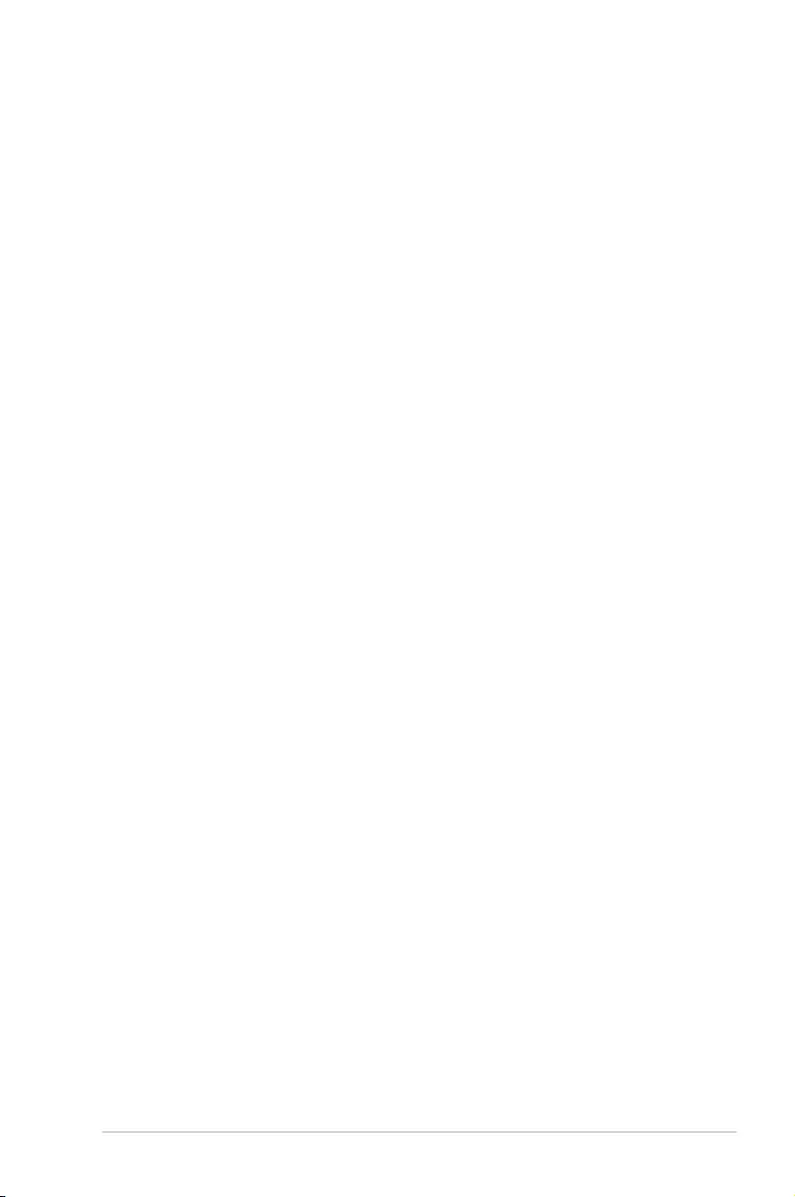
v
Safety information
Electrical safety
• To prevent electrical shock hazard, disconnect the power cable from the electrical outlet
before relocating the system.
• When adding or removing devices to or from the system, ensure that the power cables
for the devices are unplugged before the signal cables are connected. If possible,
disconnect all power cables from the existing system before you add a device.
• Before connecting or removing signal cables from the motherboard, ensure that all
power cables are unplugged.
• Seek professional assistance before using an adapter or extension cord. These devices
could interrupt the grounding circuit.
• Ensure that your power supply is set to the correct voltage in your area. If you are not
sure about the voltage of the electrical outlet you are using, contact your local power
company.
• If the power supply is broken, do not try to x it by yourself. Contact a qualied service
technician or your retailer.
Operation safety
• Before installing the motherboard and adding devices on it, carefully read all the manuals
that came with the package.
• Before using the product, ensure all cables are correctly connected and the power
cables are not damaged. If you detect any damage, contact your dealer immediately.
• To avoid short circuits, keep paper clips, screws, and staples away from connectors,
slots, sockets and circuitry.
• Avoid dust, humidity, and temperature extremes. Do not place the product in any area
where it may become wet.
• Place the product on a stable surface.
• If you encounter technical problems with the product, contact a qualied service
technician or your retailer.
About this guide
This user guide contains the information you need when installing and conguring the
motherboard.
How this guide is organized
This guide contains the following parts:
• Chapter 1: Product introduction
This chapter describes the features of the motherboard and the new technology it
supports.
• Chapter 2: BIOS information
This chapter tells how to change system settings through the BIOS Setup menus.
Detailed descriptions of the BIOS parameters are also provided.
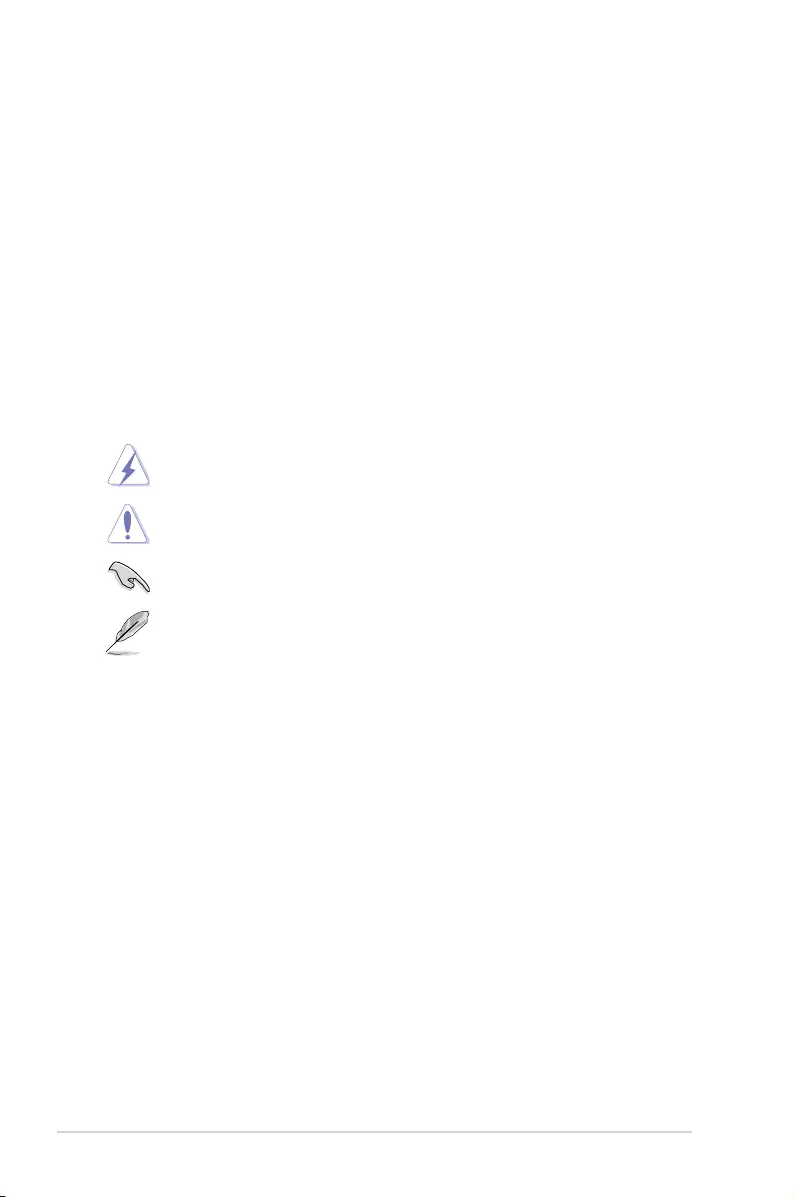
vi
Where to nd more information
Refer to the following sources for additional information and for product and software
updates.
1. ASUS websites
The ASUS website provides updated information on ASUS hardware and software
products. Refer to the ASUS contact information.
2. Optional documentation
Your product package may include optional documentation, such as warranty yers,
that may have been added by your dealer. These documents are not part of the
standard package.
Conventions used in this guide
To ensure that you perform certain tasks properly, take note of the following symbols used
throughout this manual.
DANGER/WARNING: Information to prevent injury to yourself when trying to
complete a task.
CAUTION: Information to prevent damage to the components when trying to
complete a task
IMPORTANT: Instructions that you MUST follow to complete a task. .
NOTE: Tips and additional information to help you complete a task.
Typography
Bold text Indicates a menu or an item to select.
Italics
Used to emphasize a word or a phrase.
<Key> Keys enclosed in the less-than and greater-than sign
means that you must press the enclosed key.
Example: <Enter> means that you must press the Enter or
Return key.
<Key1> + <Key2> + <Key3> If you must press two or more keys simultaneously, the key
names are linked with a plus sign (+).
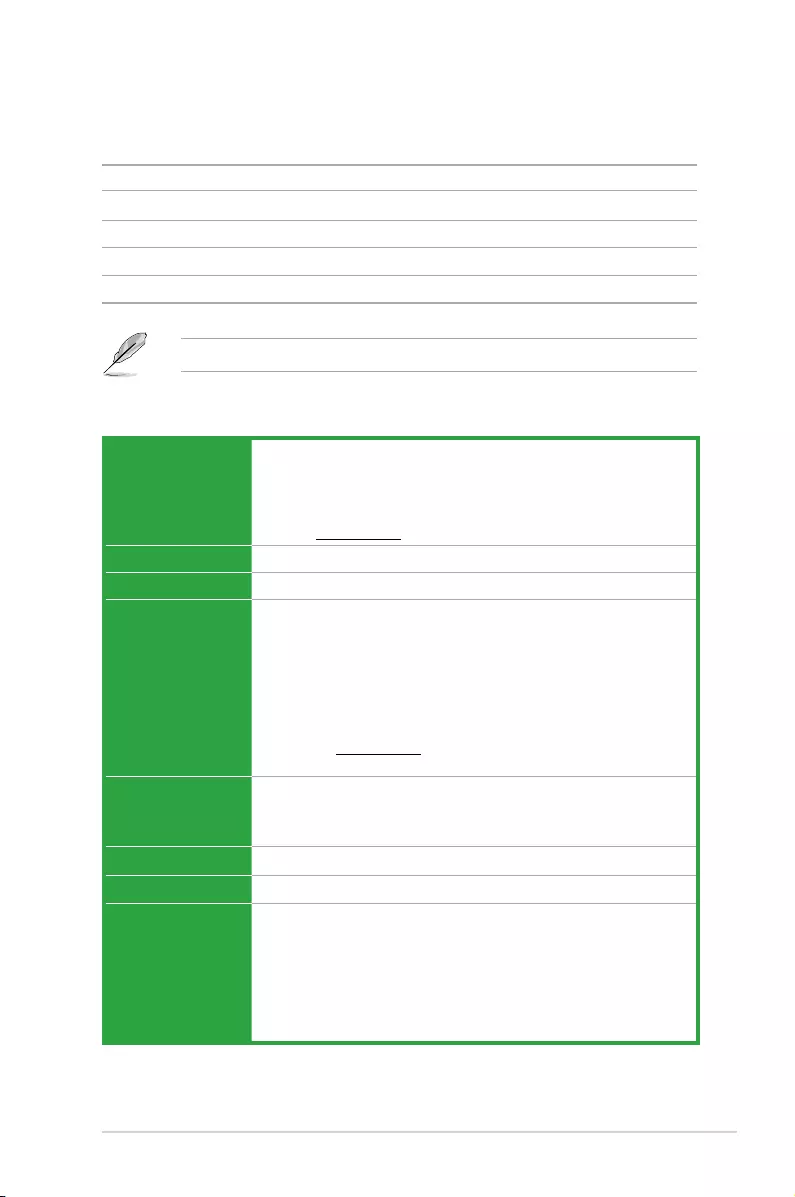
vii
(continued on the next page)
M5A78L-M LE/USB3 specications summary
CPU AMD® Socket AM3+ for AMD® FX™ / Phenom™ II / Athlon™ II /
Sempron™ 100 series processors
AMD® Cool ‘n’ Quiet™ Technology
Supports CPU up to 125W
* Refer to www.asus.com for the AMD® CPU support list
Chipset AMD® 760G(780L) / SB710
Front side bus Up to 5.2GT/s HyperTransport™ 3.0 interface
Memory Dual-channel memory architecture
2 x 240-pin DIMM slots support maximum 16GB unbuffered ECC and non-
ECC DDR3 1866 / 1600 / 1333 / 1066MHz memory modules
* AMD® FX™ Series CPU on this motherboard supports up to DDR3
1866MHz as its standard memory frequency.
** Due to CPU specication, AMD® AM3 CPUs on this motherboard
support up to DDR3 1333MHz.
*** Refer to www.asus.com for the latest Memory QVL (Qualied
Vendors List).
Expansion slots 1 x PCIe 2.0 x16 slot
1 x PCIe 2.0 x1 slot
1 x PCI slot
Storage / RAID 4 x Serial ATA 3Gb/s connectors support RAID 0, 1, 10 and JBOD
LAN Realtek 8111GR Gigabit LAN Controller(s)
Audio Realtek® ALC887 8-channel* High Denition Audio CODEC
- Dedicated audio PCB layers: Separate layers for left and right channels
to guard the quality of the sensitive audio signals
- Premium Japanese-made audio capacitors: Provide warm, natural and
immersive sound with exceptional clarity and delity
* Use the chassis with HD audio module in the front panel to support
8-channel audio output.
Package contents
Check your motherboard package for the following items.
Motherboard ASUS M5A78L-M LE/USB3 motherboard
Cables 2 x Serial ATA 3.0 Gb/s cables
Accessories 1 x I/O Shield
Application DVD Support DVD
Documentation User Guide
If any of the above items is damaged or missing, contact your retailer.
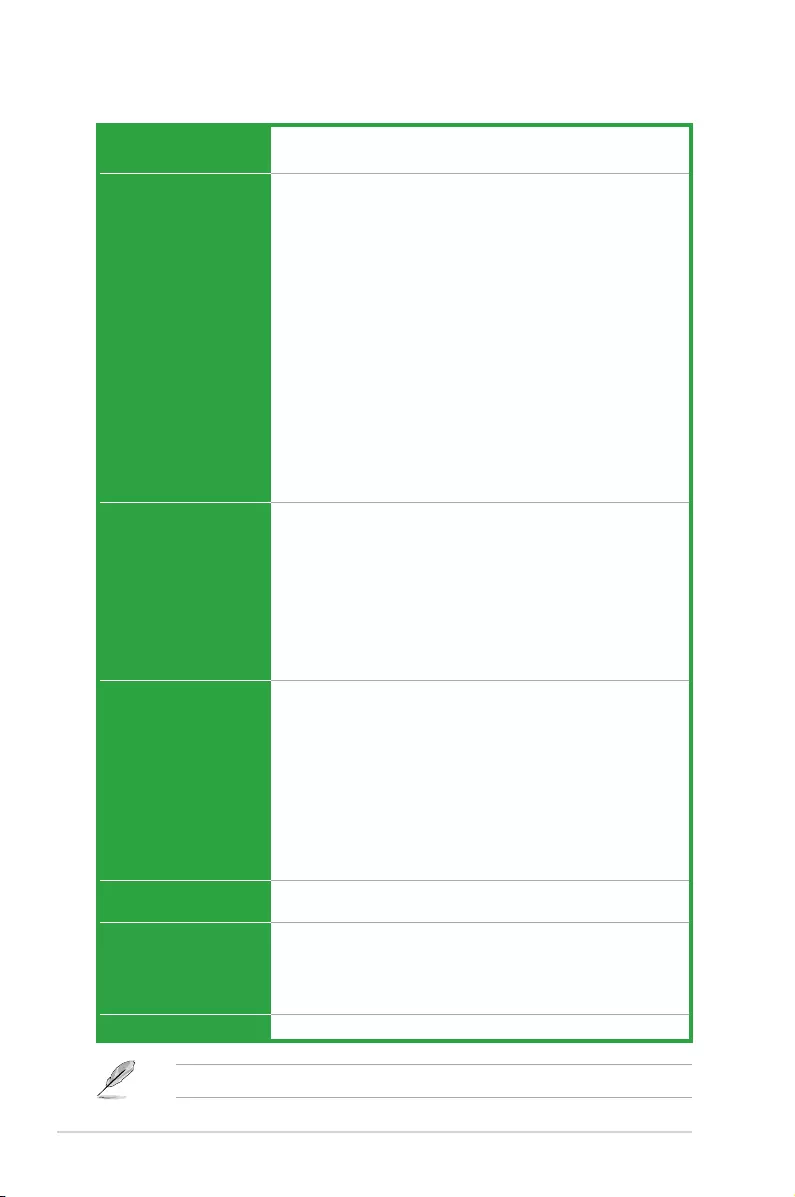
viii
M5A78L-M LE/USB3 specications summary
Specications are subject to change without notice.
USB 8*USB 2.0 ports (4 at mid-board, 4 at back panel)
2*USB 3.0 ports (2 at back panel)
ASUS Unique
Features
ASUS EPU
- EPU
Core Unlocker
ASUS Exclusive Features
- Anti-Surge
- ASUS All 5K-Hour Solid Capacitors
- RAM Overcurrent Protection
- ESD Guards
- Stainless Steel Back I/O
ASUS Quiet Thermal Solution
- ASUS Fan Xpert
ASUS EZ DIY
- ASUS CrashFree BIOS 3
- ASUS EZ Flash 2
- ASUS MyLogo 2
Back panel I/O ports 1 x PS/2 Keyboard/Mouse combo port
1 x DVI port
1 x D-Sub port
1 x LAN (RJ-45) port
1 x COM port
3 x Audio jacks
2 x USB 3.0 ports
4 x USB 2.0 ports
Internal I/O connectors 2 x USB 2.0 connectors support additional 4 USB 2.0 ports
4 x SATA 3.0Gb/s connectors
1 x CPU fan connector
1 x Chassis fan connector
1 x 24-pin EATX power connector
1 x 4-pin ATX 12V power connector
1 x Front panel audio connector
1 x Internal Speaker connector
1 x System panel connector
BIOS 16Mb Flash ROM, AMI BIOS, PnP, DMI v2.0, WfM2.0, SM BIOS 2.5,
ACPI v3.0a
Support DVD Drivers
ASUS PC Probe II
ASUS Update
Anti-Virus software (OEM version)
Form factor uATX form factor: 9.6 in x 7.8 in (24.4 cm x 19.8 cm)
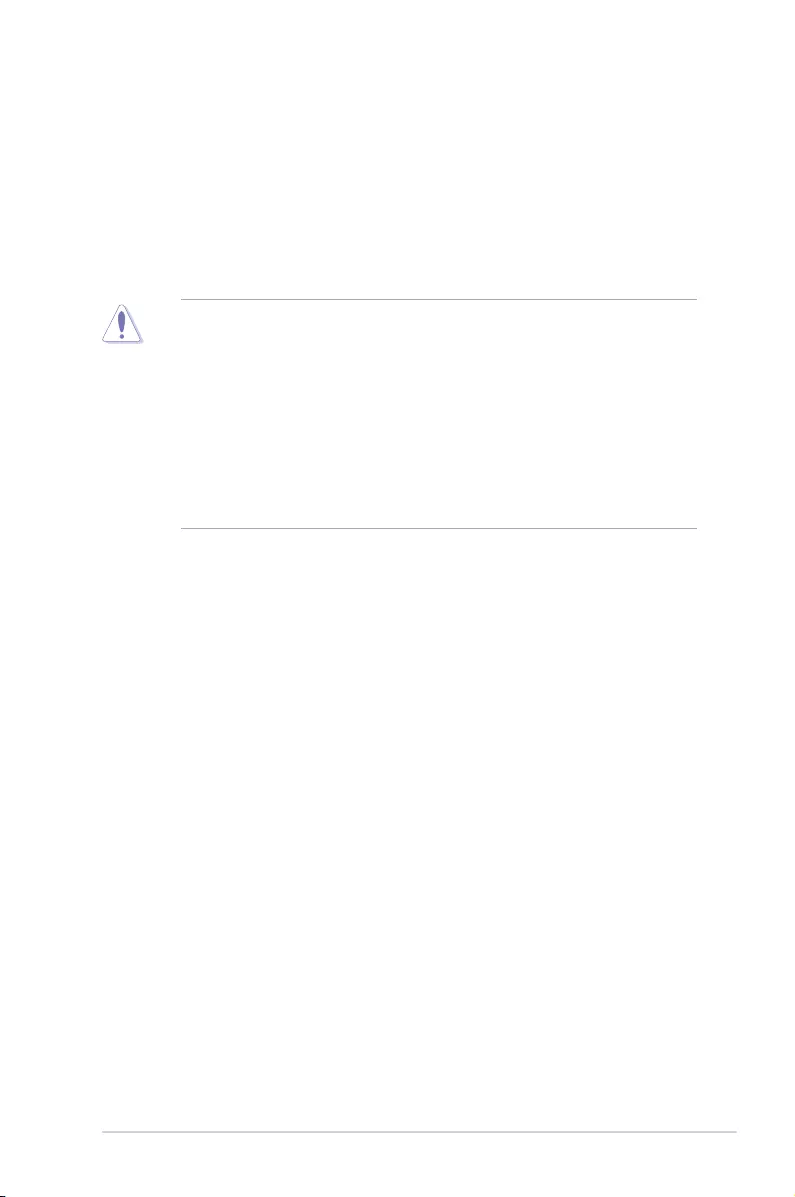
ASUS M5A78L-M LE/USB3 1-1
Product introduction
1
1.1 Before you proceed
Take note of the following precautions before you install motherboard components or change
any motherboard settings.
• Unplugthepowercordfromthewallsocketbeforetouchinganycomponent.
• Beforehandlingcomponents,useagroundedwriststraportouchasafelygrounded
objectorametalobject,suchasthepowersupplycase,toavoiddamagingthemdue
to static electricity.
• HoldcomponentsbytheedgestoavoidtouchingtheICsonthem.
• Wheneveryouuninstallanycomponent,placeitonagroundedantistaticpadorinthe
bag that came with the component.
• Beforeyouinstallorremoveanycomponent,ensurethattheATXpowersupplyis
switched off or the power cord is detached from the power supply. Failure to do so
maycauseseveredamagetothemotherboard,peripherals,orcomponents.
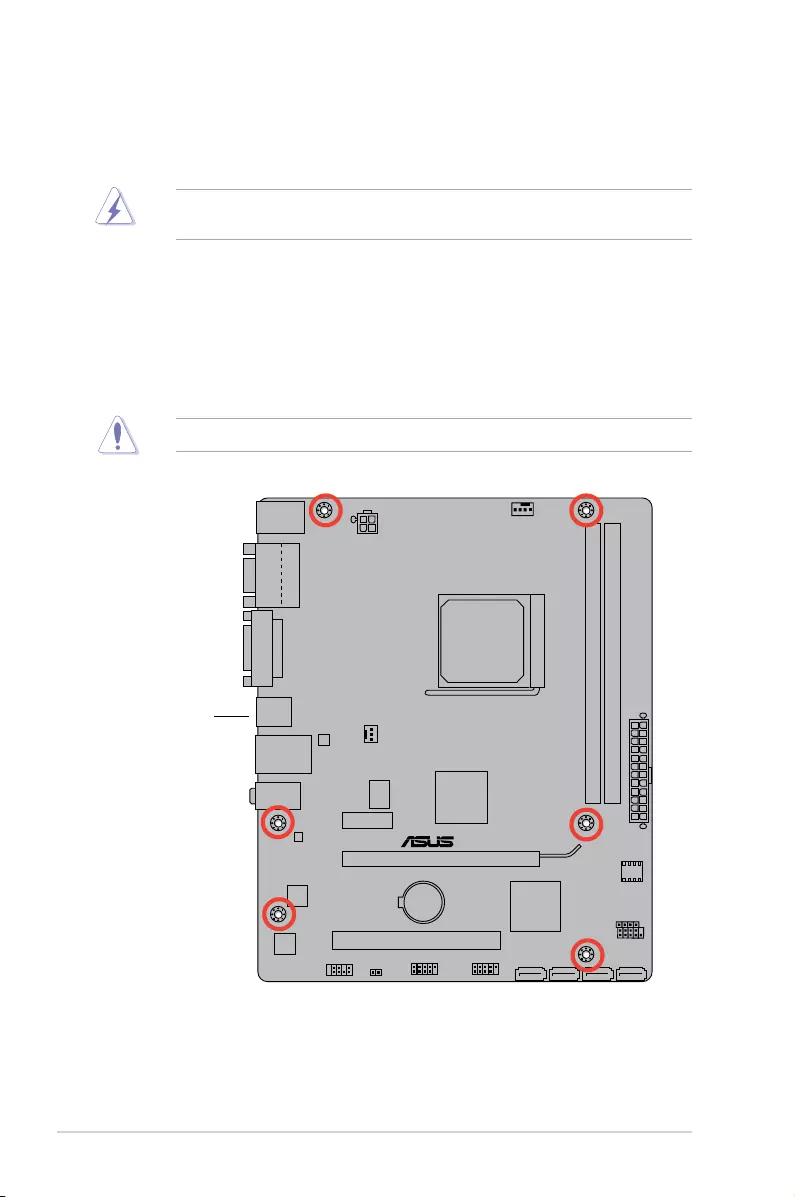
1-2 Chapter 1: Product introduction
M5A78L-M LE/USB3
Place this side
towards the rear
of the chassis
1.2 Motherboard overview
Beforeyouinstallthemotherboard,studythecongurationofyourchassistoensurethatthe
motherboardts.
Unplugthepowercordbeforeinstallingorremovingthemotherboard.Failuretodosocan
cause you physical injury and damage to motherboard components.
1.2.1 Placement direction
Wheninstallingthemotherboard,placeitintothechassisinthecorrectorientation.Theedge
with external ports goes to the rear part of the chassis as indicated in the image.
1.2.2 Screw holes
Place six screws into the holes indicated by circles to secure the motherboard to the chassis.
Donotovertightenthescrews!Doingsocandamagethemotherboard.
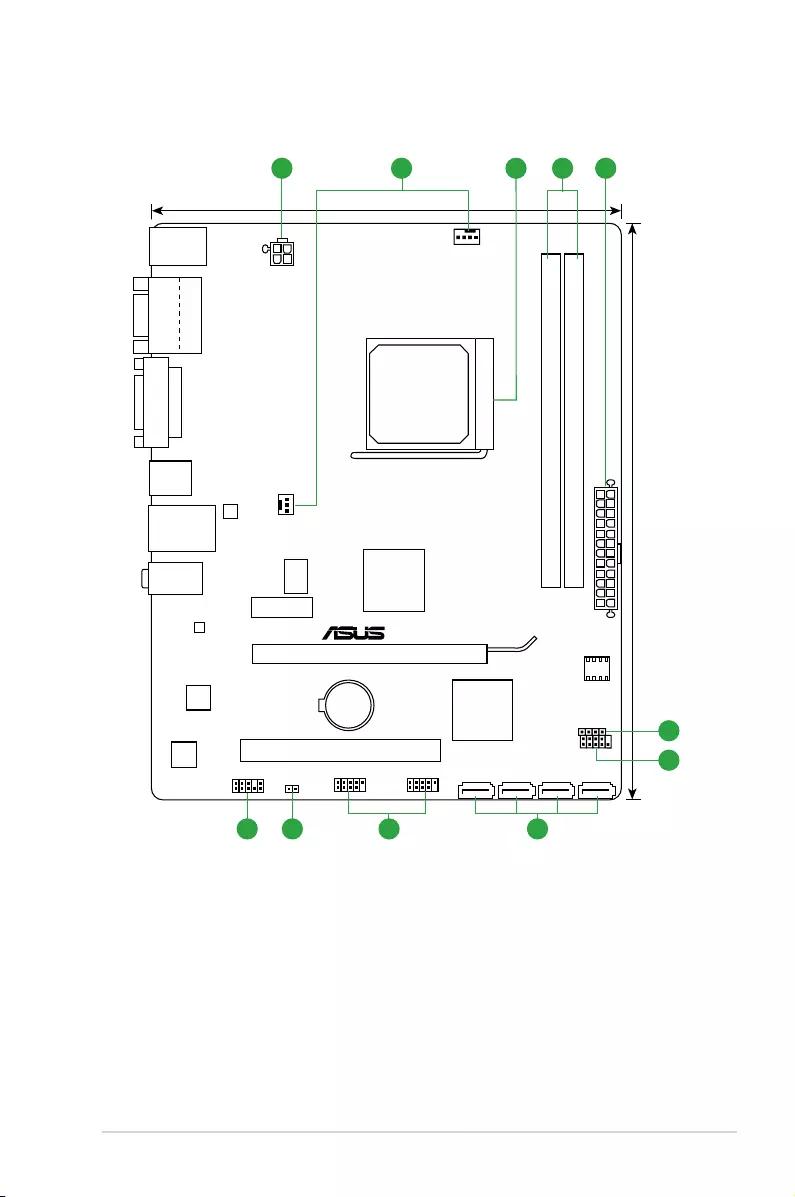
ASUS M5A78L-M LE/USB3 1-3
1.2.3 Motherboard layout
M5A78L-M LE/USB3
PCIEX16
PCIEX1_1
PCI1
USB78 USB56
AAFP
ATX12V
EATXPWR
CPU_FAN
Super
I/O
ALC
887-VD2
Realtek
8111GR
ICS
9LPRS483
KBMS_USB34
ASM
1042A
CLRTC
16Mb
BIOS
19.8cm(7.8in)
24.4cm(9.6in)
AMD®
760G
AMD®
SB710
DDR3 DIMM_A1 (64bit, 240-pin module)
SOCKET AM3+
DDR3 DIMM_B1 (64bit, 240-pin module)
SATA3G_1 SATA3G_2 SATA3G_3 SATA3G_4
AUDIO
LAN_USB12
USB3_E12
CHA_FAN
F_PANEL
SPEAKER
DVI
BATTERY
VGA
COM
11 3 4
7810 9
2
5
6
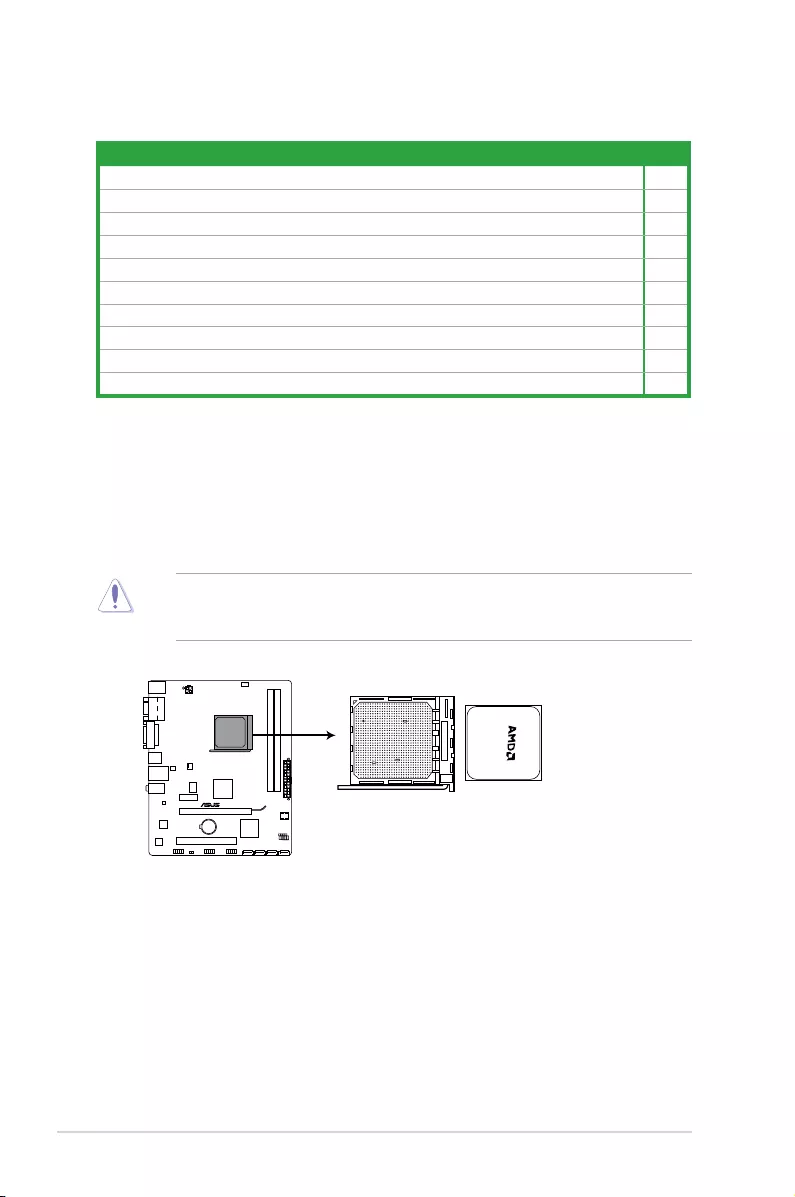
1-4 Chapter 1: Product introduction
1.2.4 Layout contents
1.3 Central Processing Unit (CPU)
ThemotherboardcomeswithanAM3+socketdesignedforAMD®FX™Series/Phenom™II/
Athlon™II/Sempron™100SeriesProcessors.
TheAM3+sockethasadifferentpinoutfromtheAM2+/AM2socket.Ensurethatyouusda
CPUdesignedfortheAM3+socket.TheCPUtsinonlyonecorrectorientation.DONOT
forcetheCPUintothesockettopreventbendingthepinsanddamagingtheCPU!
Connectors/Headers/Slots/LED Page
1. ATXpowerconnectors(24-pinEATXPWR,4-pinATX12V) 1-16
2. CPUandchassisfanconnectors(4-pinCPU_FAN,and3-pinCHA_FAN) 1-15
3. AMDAM3+socket 1-4
4. DDR3DIMMslots 1-8
5. Speakerconnector(4-pinSPEAKER) 1-17
6. Systempanelconnector(10-1pinF_PANEL) 1-18
7. SATA3.0Gb/sconnectors(7-pinSATA3G_1~4) 1-17
8. USB2.0connectors(10-1pinUSB56,USB78) 1-19
9. ClearRTCRAM(2-pinCLRTC) 1-12
10. Frontpanelaudioconnector(10-1pinAAFP) 1-19
M5A78L-M LE/USB3 CPU socket AM3+
M5A78L-M LE/USB3
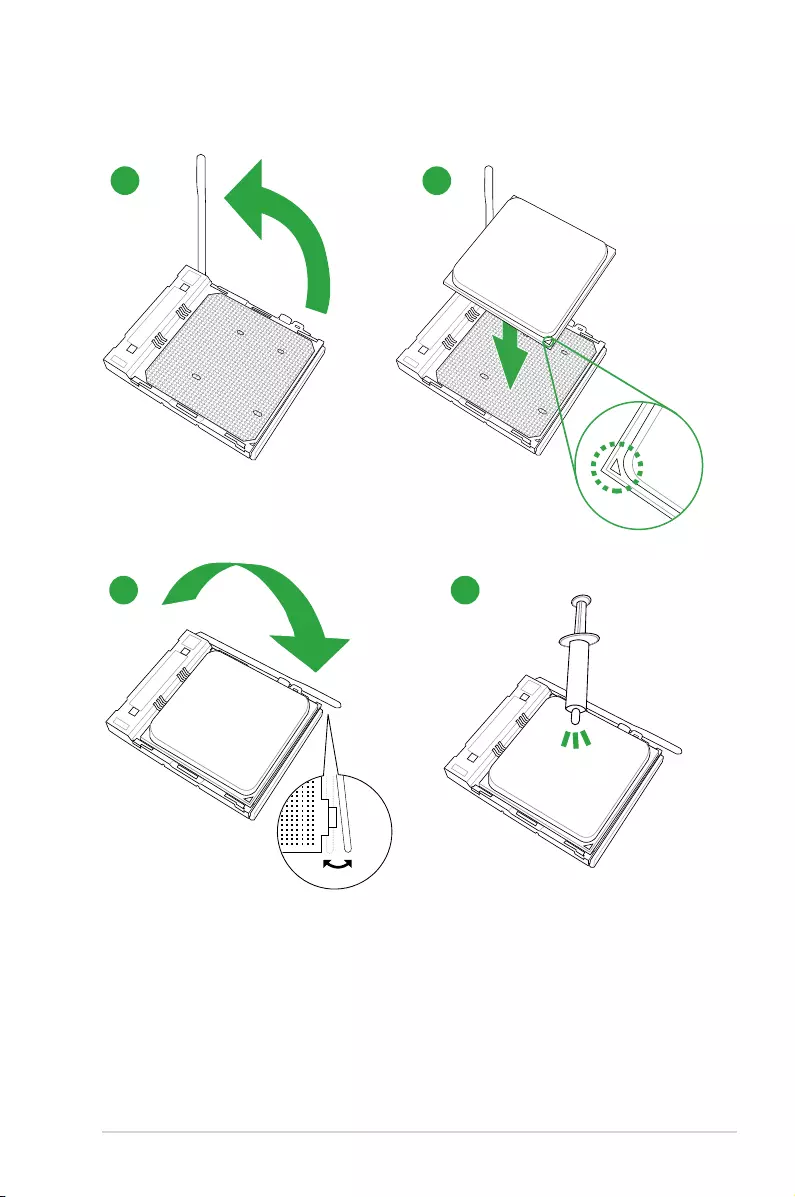
ASUS M5A78L-M LE/USB3 1-5
1.3.1 CPU installation
1
3
2
4
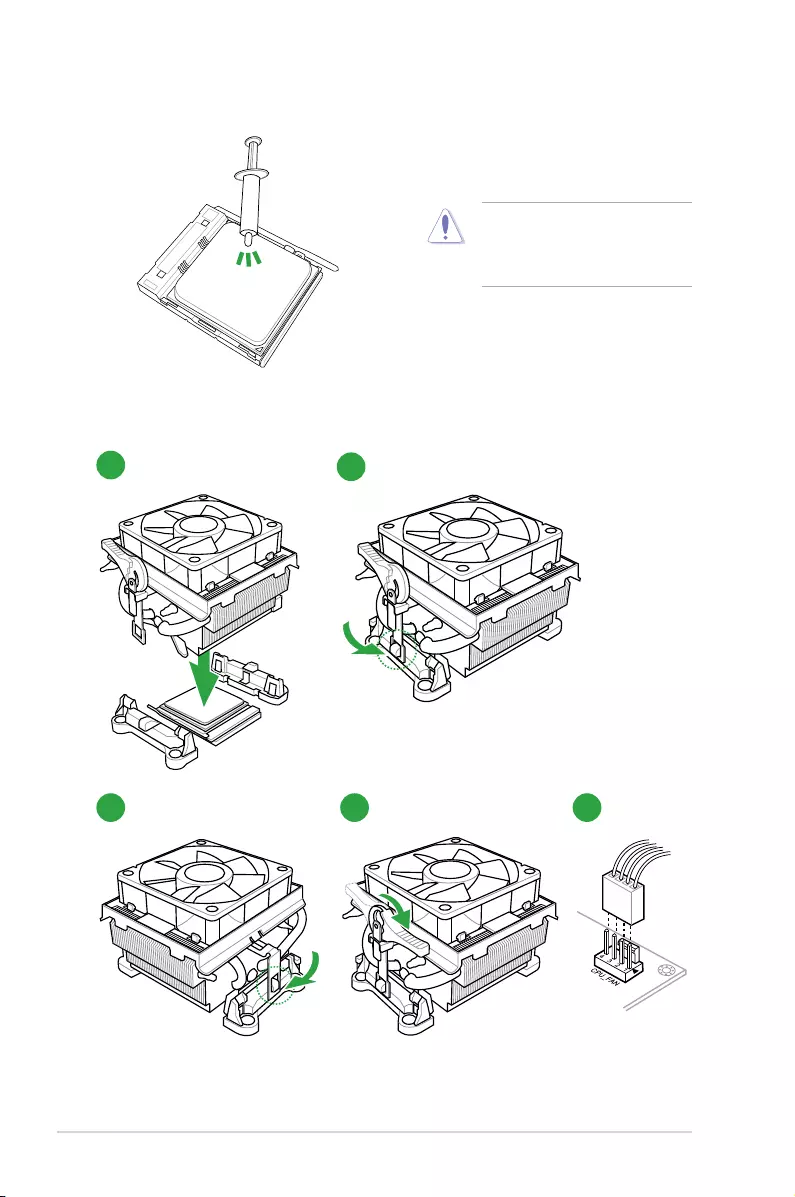
1-6 Chapter 1: Product introduction
12
53 4
1.3.2 CPU heatsink and fan assembly installation
ApplytheThermalInterfaceMaterial
totheCPUheatsinkandCPU
before you install the heatsink and
fan if necessary.
To install the CPU heatsink and fan assembly
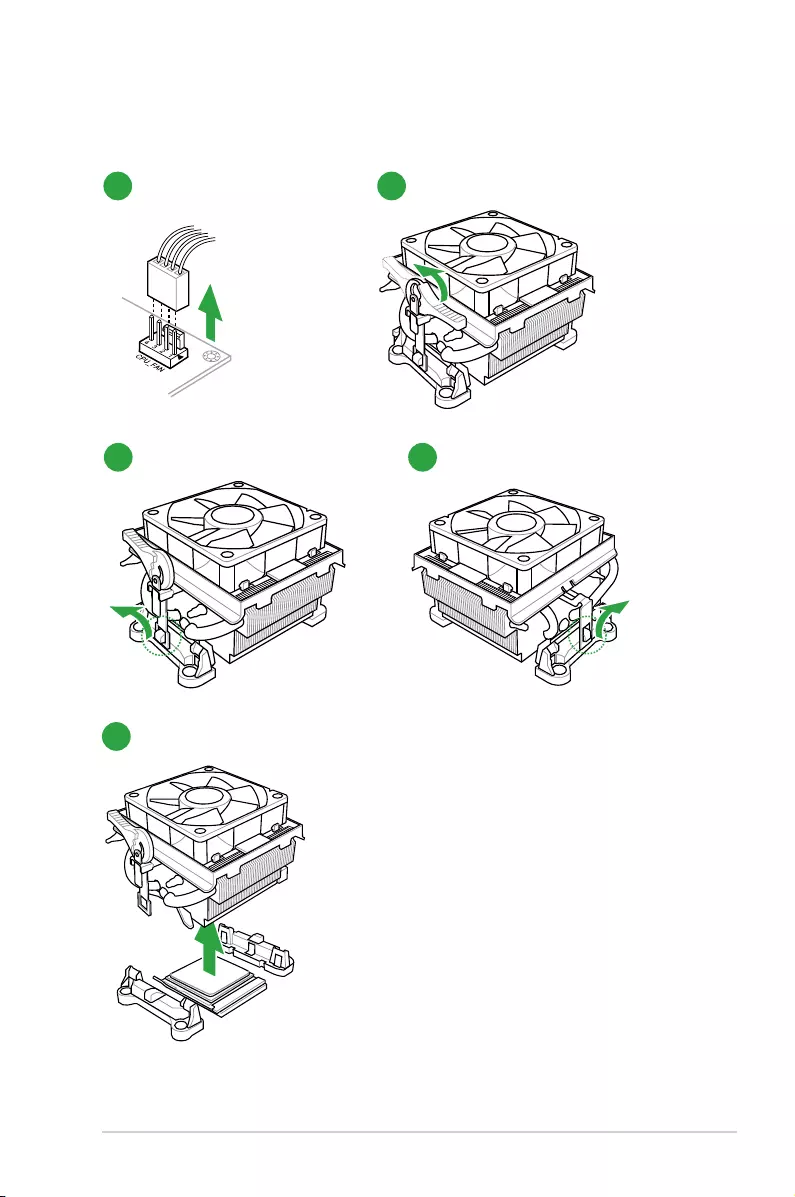
ASUS M5A78L-M LE/USB3 1-7
To uninstall the CPU heatsink and fan assembly
5
3
1
4
2
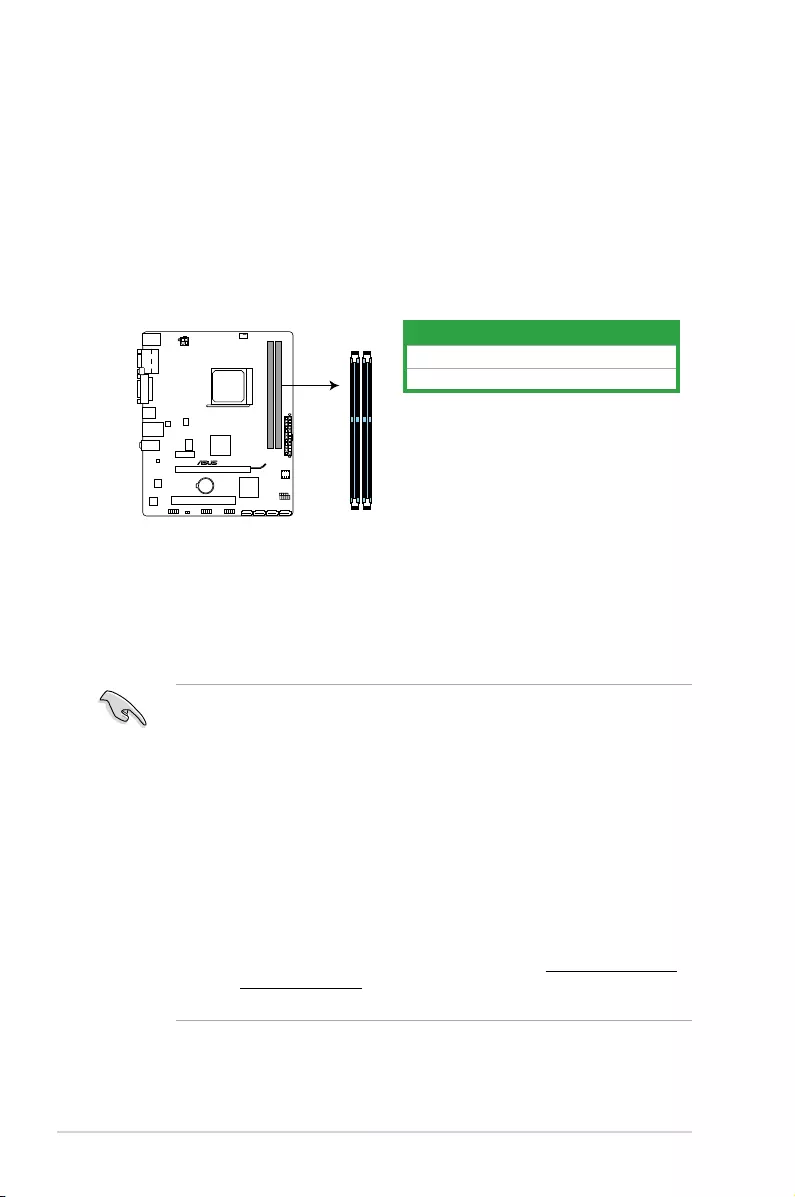
1-8 Chapter 1: Product introduction
1.4.2 Memorycongurations
Youmayinstall1GB,2GB,4GB,and8GBunbufferednon-ECCDDR3DIMMsintotheDIMM
sockets.
• YoumayinstallvaryingmemorysizesinChannelAandChannelB.Thesystem
mapsthetotalsizeofthelower-sizedchannelforthedual-channelconguration.Any
excessmemoryfromthehigher-sizedchannelisthenmappedforsingle-channel
operation.
• AlwaysinstallDIMMswiththesameCASlatency.Foroptimalcompatibility,we
recommendthatyouinstallmemorymodulesofthesameversionordatecode(D/C)
fromthesamevendor.Checkwiththeretailertogetthecorrectmemorymodules.
• Duetothememoryaddresslimitationon32-bitWindows®OS,whenyouinstall4GB
ormorememoryonthemotherboard,theactualusablememoryfortheOScanbe
about3GBorless.Foreffectiveuseofmemory,werecommendthatyoudoanyofthe
following:
- Useamaximumof3GBsystemmemoryifyouareusinga32-bitWindows®OS.
- Installa64-bitWindows®OSifyouwanttoinstall4GBormoreonthe
motherboard.
- Formoredetails,refertotheMicrosoft® support site at http://support.microsoft.
com/kb/929605/en-us.
• ThismotherboarddoesnotsupportDIMMsmadeupof512Mb(64MB)chipsorless.
1.4 System memory
1.4.1 Overview
ThismotherboardcomeswithtwoDoubleDataRate3(DDR3)DualInlineMemoryModules
(DIMM)sockets.
ADDR3modulehasthesamephysicaldimensionsasaDDR2DIMMbutisnotched
differentlytopreventinstallationonaDDR2DIMMsocket.DDR3modulesaredevelopedfor
better performance with less power consumption.
ThegureillustratesthelocationoftheDDR3DIMMsockets:
Channel Sockets
ChannelA DIMM_A1
ChannelB DIMM_B1
M5A78L-M LE/USB3
M5A78L-M LE/USB3 240-pin DDR3 DIMM sockets
DIMM_A1
DIMM_B1
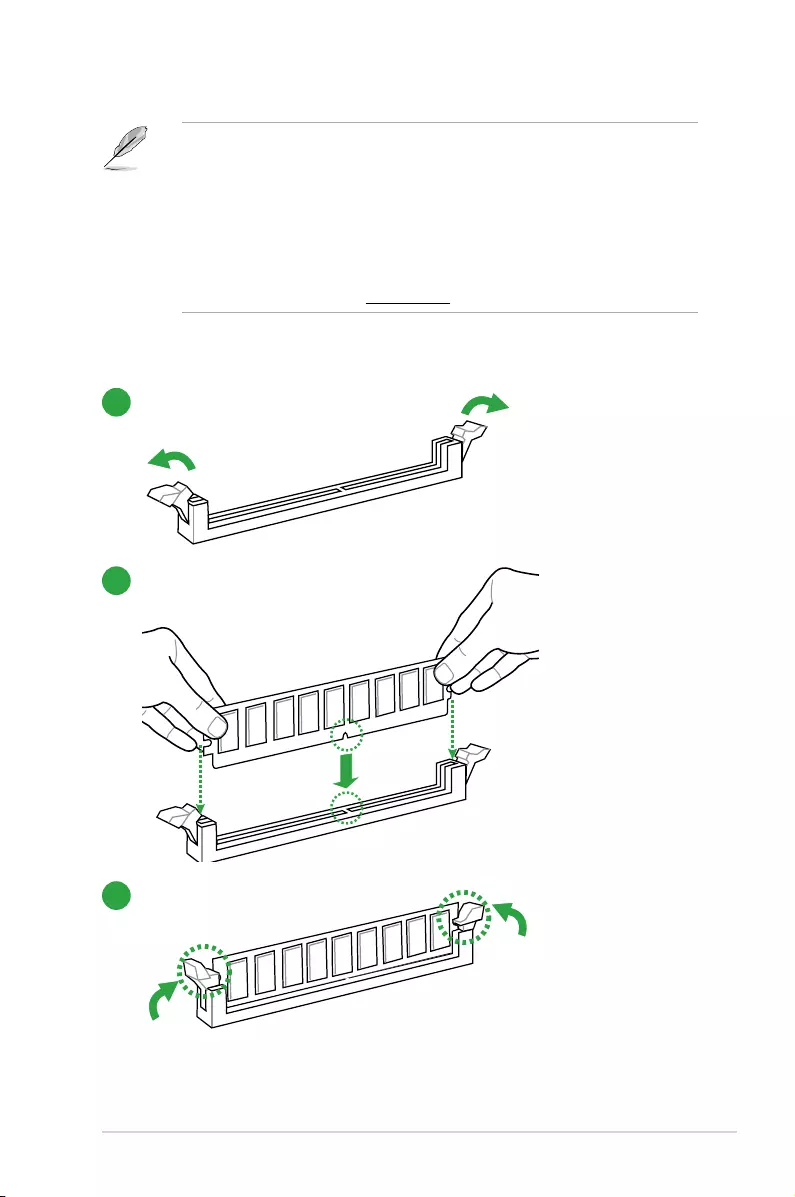
ASUS M5A78L-M LE/USB3 1-9
• ThedefaultmemoryoperationfrequencyisdependentonitsSerialPresenceDetect
(SPD),whichisthestandardwayofaccessinginformationfromamemorymodule.
Underthedefaultstate,somememorymodulesforoverclockingmayoperateata
lowerfrequencythanthevendor-markedvalue.Tooperateatthevendor-marked
oratahigherfrequency,refertosection2.4 Advanced menu for manual memory
frequencyadjustment.
• Forsystemstability,useamoreefcientmemorycoolingsystemtosupportafull
memoryload(2DIMMs)oroverclockingcondition.
• VisittheASUSwebsiteat:www.asus.comforthelatestQVL.
1.4.3 Installing a DIMM
1
2
3
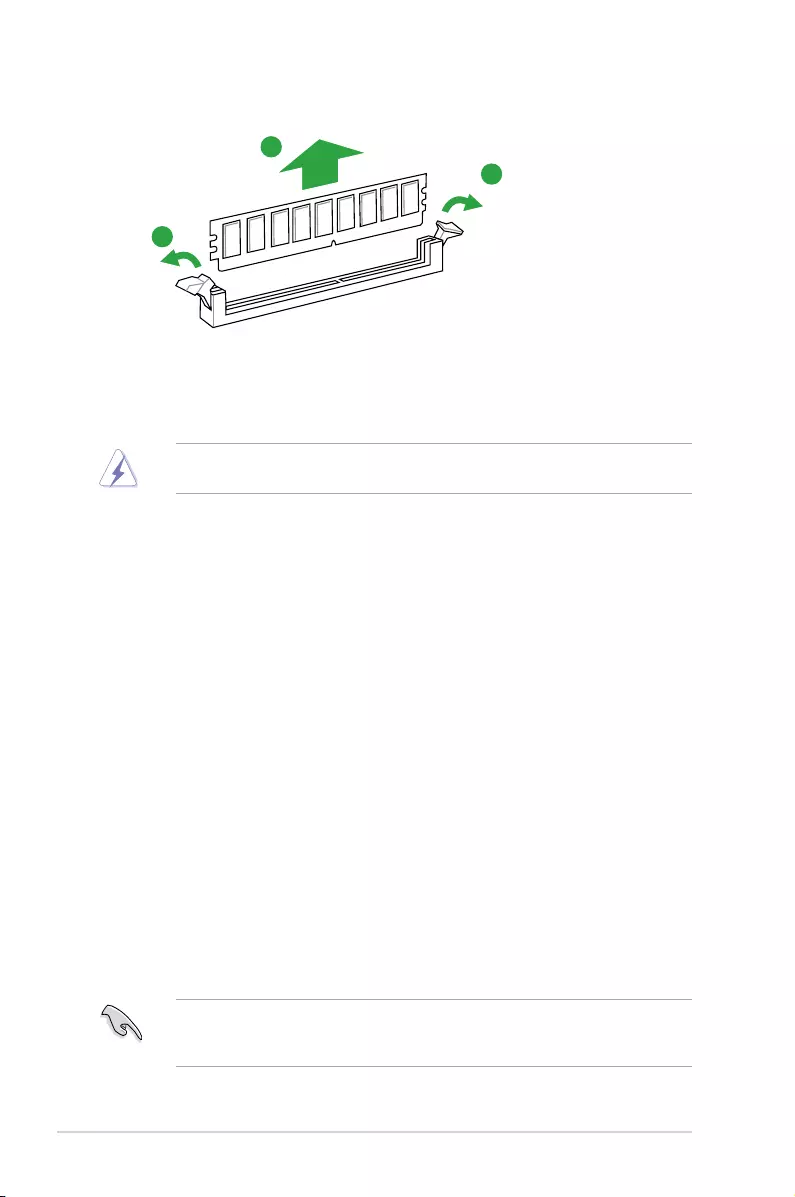
1-10 Chapter 1: Product introduction
1.5 Expansion slots
Inthefuture,youmayneedtoinstallexpansioncards.Thefollowingsub-sectionsdescribe
the slots and the expansion cards that they support.
Unplugthepowercordbeforeaddingorremovingexpansioncards.Failuretodosomay
cause you physical injury and damage motherboard components.
1.5.1 Installing an expansion card
To install an expansion card:
1. Beforeinstallingtheexpansioncard,readthedocumentationthatcamewithitand
make the necessary hardware settings for the card.
2. Removethesystemunitcover(ifyourmotherboardisalreadyinstalledinachassis).
3. Removethebracketoppositetheslotthatyouintendtouse.Keepthescrewforlater
use.
4. Alignthecardconnectorwiththeslotandpressrmlyuntilthecardiscompletely
seated on the slot.
5. Securethecardtothechassiswiththescrewyouremovedearlier.
6. Replacethesystemcover.
1.5.2 Conguringanexpansioncard
Afterinstallingtheexpansioncard,congureitbyadjustingthesoftwaresettings.
1. TurnonthesystemandchangethenecessaryBIOSsettings,ifany.SeeChapter2for
informationonBIOSsetup.
2. AssignanIRQtothecard.
3. Installthesoftwaredriversfortheexpansioncard.
WhenusingPCIcardsonsharedslots,ensurethatthedriverssupport“ShareIRQ”orthat
thecardsdonotneedIRQassignments.Otherwise,conictswillarisebetweenthetwoPCI
groups,makingthesystemunstableandthecardinoperable.
To remove a DIMM
B
A
A
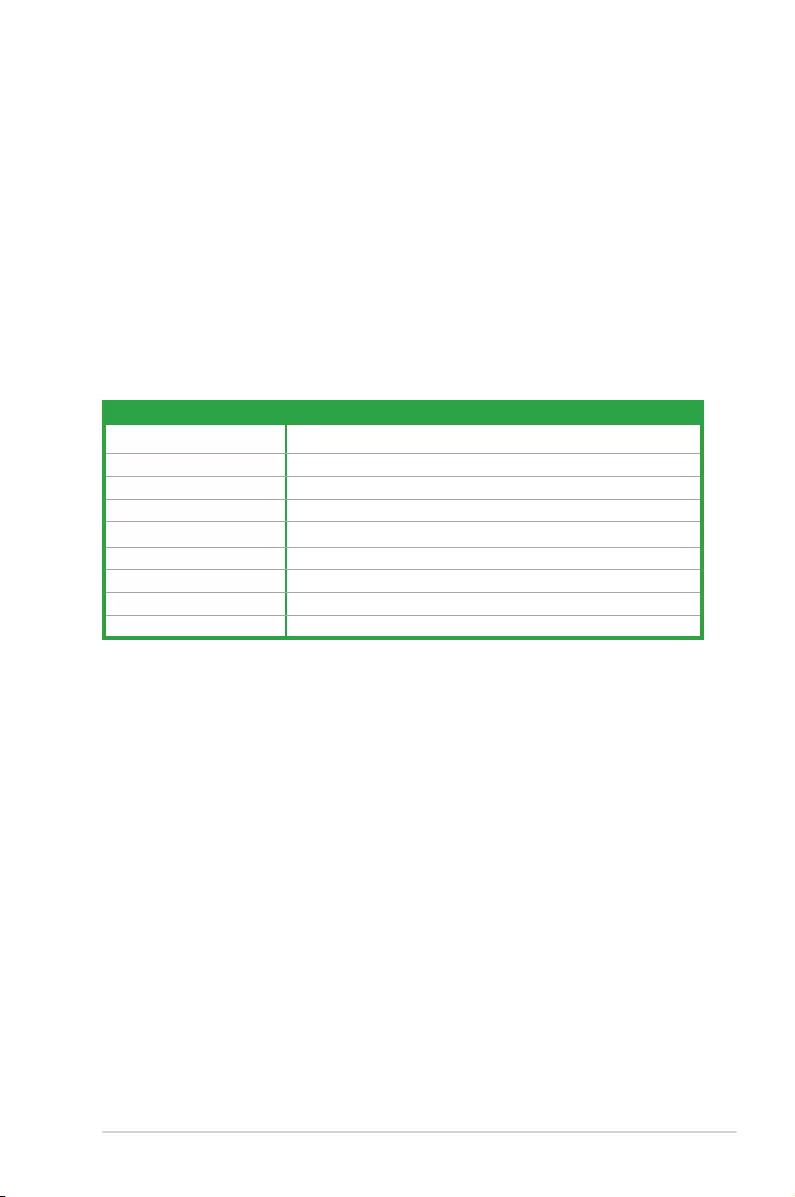
ASUS M5A78L-M LE/USB3 1-11
1.5.3 PCI slot
ThePCIslotsupportscardssuchasaLANcard,SCSIcard,USBcard,andothercardsthat
complywithPCIspecications.
1.5.4 PCI Express 2.0 x1 slot
ThismotherboardsupportsPCIExpressx1networkcards,SCSIcards,andothercardsthat
complywiththePCIExpressspecications.
1.5.5 PCI Express x16 slot
ThismotherboardsupportsPCIExpressx16networkcards,SCSIcards,andothercardsthat
complywiththePCIExpressspecications.
IRQ assignments for this motherboard
A B C D E F G H
PCIEx16_1 – – shared – – – – –
PCIEx1_1 – shared – – – – – –
PCI1slot – – – – shared – – –
RealtekLANcontroller shared – – – – – – –
HDaudio shared – – – – – – –
OnChipSATA – – – – – – shared –
OnChipOHCI1 shared – – – – – – –
OnChipOHCI2 – – shared – – – – –
ASM1042A – – – shared – – – –
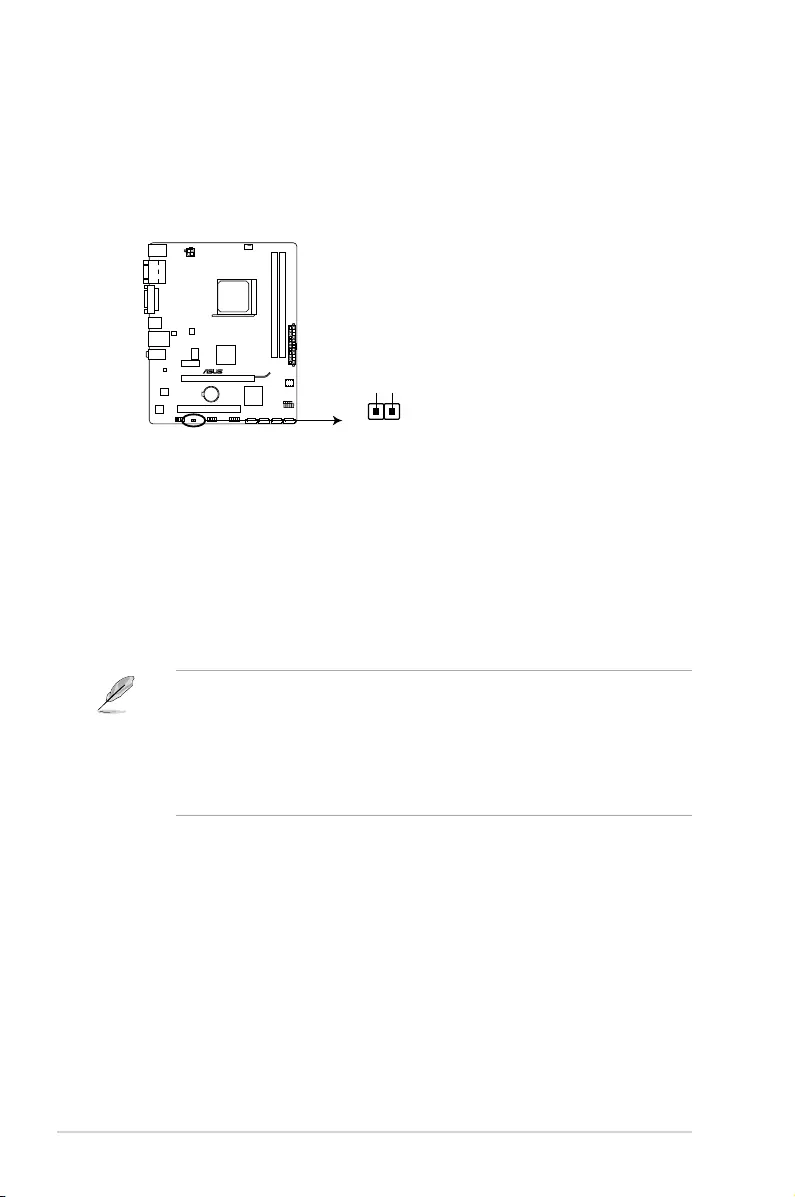
1-12 Chapter 1: Product introduction
1.6 Headers
Clear RTC RAM (2-pin CLRTC)
ThisheaderallowsyoutocleartheRealTimeClock(RTC)RAMinCMOS.Youcan
cleartheCMOSmemoryofdate,time,andsystemsetupparametersbyerasingthe
CMOSRTCRAMdata.TheonboardbuttoncellbatterypowerstheRAMdatain
CMOS,whichincludesystemsetupinformationsuchassystempasswords.
CLRTC
+3V_BAT
GND
PIN 1
M5A78L-M LE/USB3
M5A78L-M LE/USB3 Clear RTC RAM
To erase the RTC RAM:
1. TurnOFFthecomputerandunplugthepowercord.
2. Useametalobjectsuchasascrewdrivertoshortthetwopins.
3. PlugthepowercordandturnONthecomputer.
4. Holddownthe<Del>keyduringthebootprocessandenterBIOSsetuptore-
enter data.
• Ifthestepsabovedonothelp,removetheonboardbatteryandshortthetwopins
againtocleartheCMOSRTCRAMdata.AfterclearingtheCMOS,reinstallthe
battery.
• YoudonotneedtocleartheRTCwhenthesystemhangsduetooverclocking.For
systemfailureduetooverclocking,usetheCPUParameterRecall(C.P.R.)feature.
Shutdownandrebootthesystem,thentheBIOSautomaticallyresetsparameter
settingstodefaultvalues.
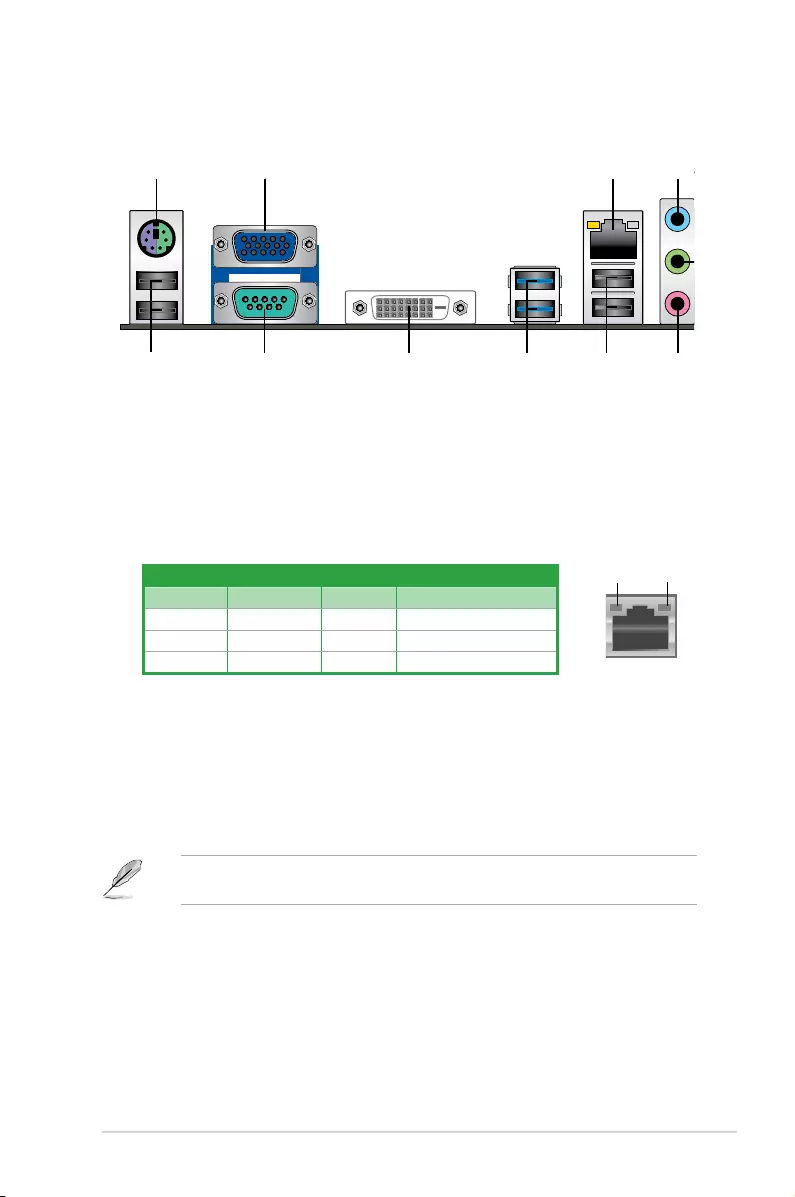
ASUS M5A78L-M LE/USB3 1-13
1.7 Connectors
1.7.1 Rear panel connectors
24
5
3
6
8 710 9
1
11
1. PS/2 keyboard/mouse combo port.ThisportisforaPS/2keyboard/mouse.
2. Video Graphics Adapter (VGA) port. This15-pinportisforaVGAmonitororother
VGA-compatibledevices.
3. LAN (RJ-45) port.ThisportallowsGigabitconnectiontoaLocalAreaNetwork(LAN)
through a network hub.
Activity/Link LED Speed LED
Status Description Status Description
OFF Nolink OFF 10Mbpsconnection
ORANGE Linked ORANGE 100Mbpsconnection
BLINKING Dataactivity GREEN 1Gbpsconnection LAN port
SPEED
LED
ACT/LINK
LED
4. Line In port (light blue).Thisportconnectstothetape,CD,DVDplayer,orother
audio sources.
5. Line Out port (lime). Thisportconnectstoaheadphoneoraspeaker.Inthe2.1,4.1,
5.1,and7.1-channelcongurations,thefunctionofthisportbecomesFrontSpeaker
Out.
6. Microphone port (pink). This port connects to a microphone.
Refertotheaudiocongurationtablebelowforthefunctionoftheaudioportsin2.1,4.1,
5.1or7.1-channelconguration.
LAN port LED indications
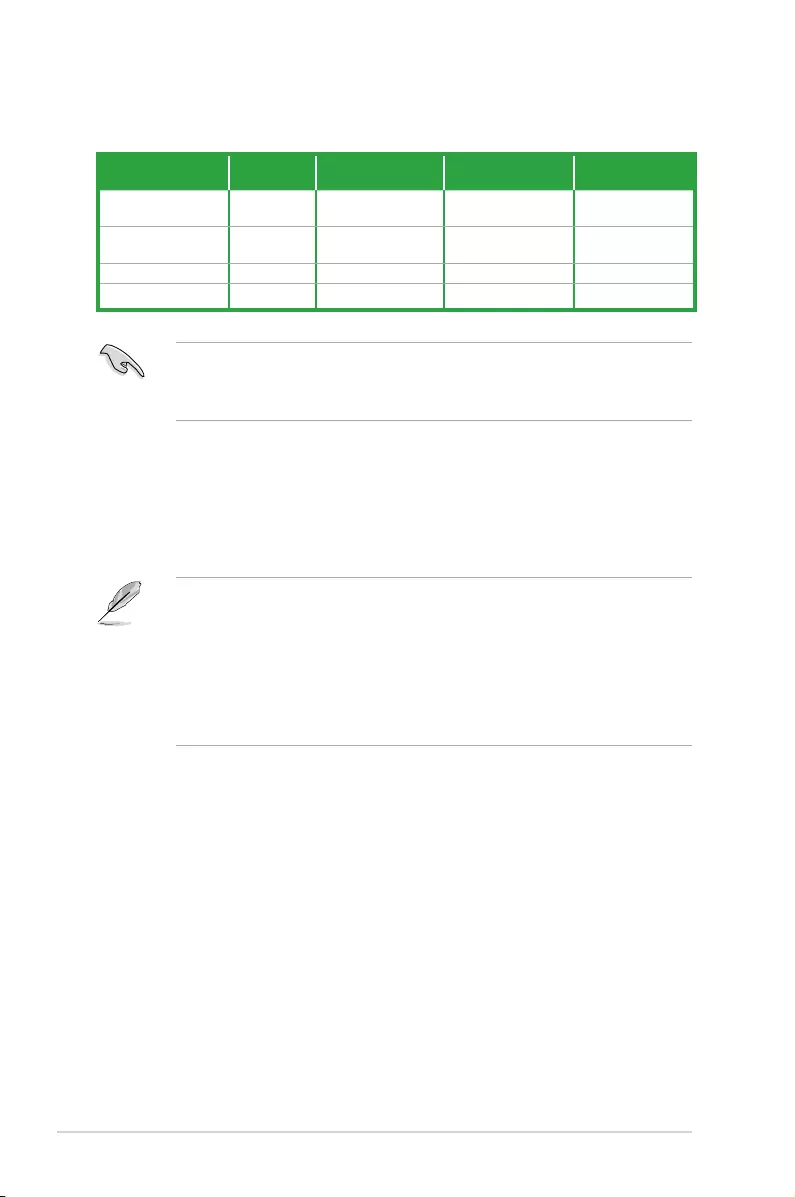
1-14 Chapter 1: Product introduction
7. USB 2.0 ports 1 and 2.Thesetwo4-pinUniversalSerialBus(USB)portsareforUSB
2.0/1.1devices.
8. USB 3.0 ports 1 and 2.Thesetwo9-pinUniversalSerialBus(USB)portsconnectto
USB3.0/2.0devices.
• DuetoUSB3.0controllerlimitations,USB3.0devicescanonlybeusedundera
Windows®OSenvironmentandafterUSB3.0driverinstallation.
• ThepluggedUSB3.0devicemayrunonxHCIorEHCImode,dependingonthe
operating system’s setting.
• USB3.0devicescanonlybeusedfordatastorage.
• WestronglyrecommendthatyouconnectUSB3.0devicestoUSB3.0portsforfaster
andbetterperformancefromyourUSB3.0devices.
9. DVI-D port. ThisportisforanyDVI-Dcompatibledevice.DVI-Dcan’tbeconvertedto
outputRGBSignaltoCRTandisn’tcompatiblewithDVI-I.
10. Serial port (COM).Thisportconnectsamodem,orotherdevicesthatconformwith
serialspecication.
11. USB 2.0 ports 3 and 4.Thesetwo4-pinUniversalSerialBus(USB)portsareforUSB
2.0/1.1devices.
Tocongurea7.1-channelaudiooutput:
UseachassiswithHDaudiomoduleinthefrontpaneltosupporta7.1-channelaudio
output.
Audio2.1,4.1,5.1or7.1-channelconguration
Port Headset
2.1-channel 4.1-channel 5.1-channel 7.1-channel
LightBlue(Rear
panel) LineIn RearSpeakerOut RearSpeakerOut RearSpeakerOut
Lime(Rearpanel) LineOut FrontSpeakerOut FrontSpeakerOut FrontSpeaker
Out
Pink(Rearpanel) MicIn MicIn Bass/Center Bass/Center
Lime(Frontpanel) — — — SideSpeakerOut
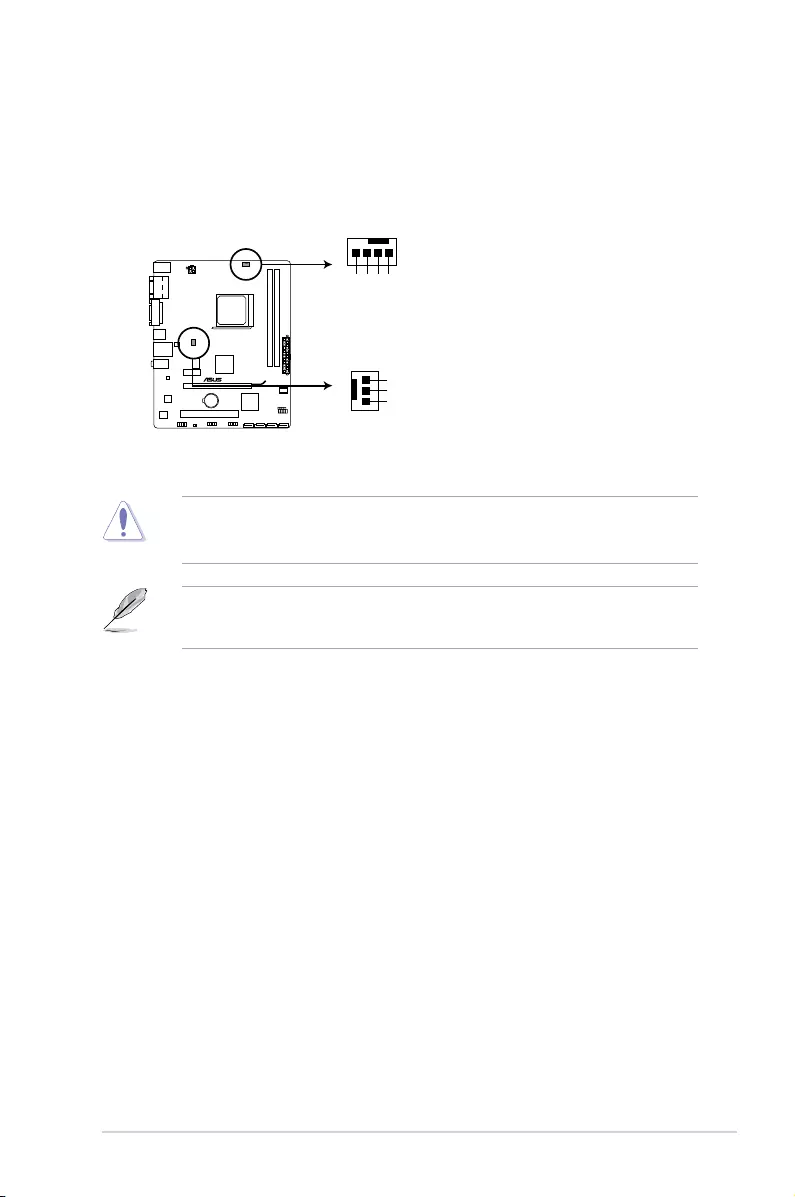
ASUS M5A78L-M LE/USB3 1-15
1.7.2 Internal connectors
1. CPU and chassis fan connectors (4-pin CPU_FAN, 3-pin CHA_FAN)
Connectthefancablestothefanconnectorsonthemotherboard,ensuringthatthe
black wire of each cable matches the ground pin of the connector.
• TheCPU_FANconnectorsupportsaCPUfanofmaximum2A(24W)fanpower.
• Onlythe4-pinCPUfansupporttheASUSFanXpertfeature.
DONOTforgettoconnectthefancablestothefanconnectors.Insufcientairowinside
thesystemmaydamagethemotherboardcomponents.Thesearenotjumpers!DONOT
place jumper caps on the fan connectors.
CPU_FAN
CHA_FAN
CPU FAN PWM
CPU FAN IN
CPU FAN PWR
GND
M5A78L-M LE/USB3
M5A78L-M LE/USB3 Fan connectors
GND
+12V
FANIN
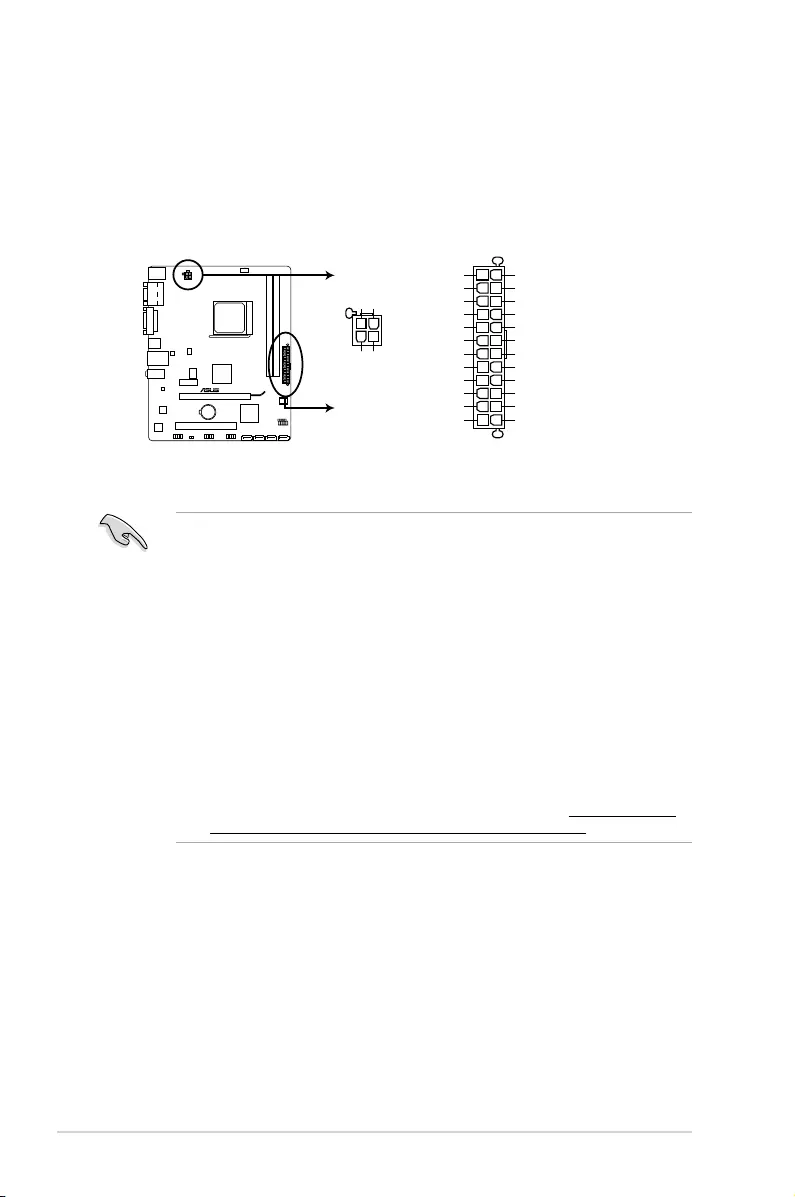
1-16 Chapter 1: Product introduction
2. ATX power connectors (24-pin EATXPWR, 4-pin ATX12V)
TheseconnectorsareforanATXpowersupply.Theplugsfromthepowersupplyare
designedtottheseconnectorsinonlyoneorientation.Findtheproperorientationand
pushdownrmlyuntiltheconnectorscompletelyt.
•
WerecommendthatyouuseanATX12VSpecication2.0-compliantpowersupply
unit(PSU)withaminimumof300Wpowerrating.ThisPSUtypehas24-pinand4-pin
power plugs.
•
IfyouintendtouseaPSUwith20-pinand4-pinpowerplugs,ensurethatthe20-pin
powerplugcanprovideatleast15Aon+12VandthatthePSUhasaminimum
powerratingof300W.Thesystemmaybecomeunstableormaynotbootupifthe
powerisinadequate.
•
DONOTforgettoconnectthe4-pinATX+12Vpowerplug.Otherwise,thesystemwill
not boot up.
• WerecommendthatyouuseaPSUwithhigherpoweroutputwhenconguringa
systemwithmorepower-consumingdevicesorwhenyouintendtoinstalladditional
devices.Thesystemmaybecomeunstableormaynotbootupifthepoweris
inadequate.
•
Ifyouareuncertainabouttheminimumpowersupplyrequirementforyoursystem,
refertotheRecommendedPowerSupplyWattageCalculatorathttp://support.asus.
com/PowerSupplyCalculator/PSCalculator.aspx?SLanguage=en-us for details.
M5A78L-M LE/USB3 ATX power connectors
EATXPWR
PIN 1
GND
+5 Volts
+5 Volts
+5 Volts
-5 Volts
GND
GND
GND
PSON#
GND
-12 Volts
+3 Volts
+3 Volts
+12 Volts
+12 Volts
+5V Standby
Power OK
GND
+5 Volts
GND
+5 Volts
GND
+3 Volts
+3 Volts
ATX12V
PIN 1
+12V DC
+12V DC
GND
GND
M5A78L-M LE/USB3
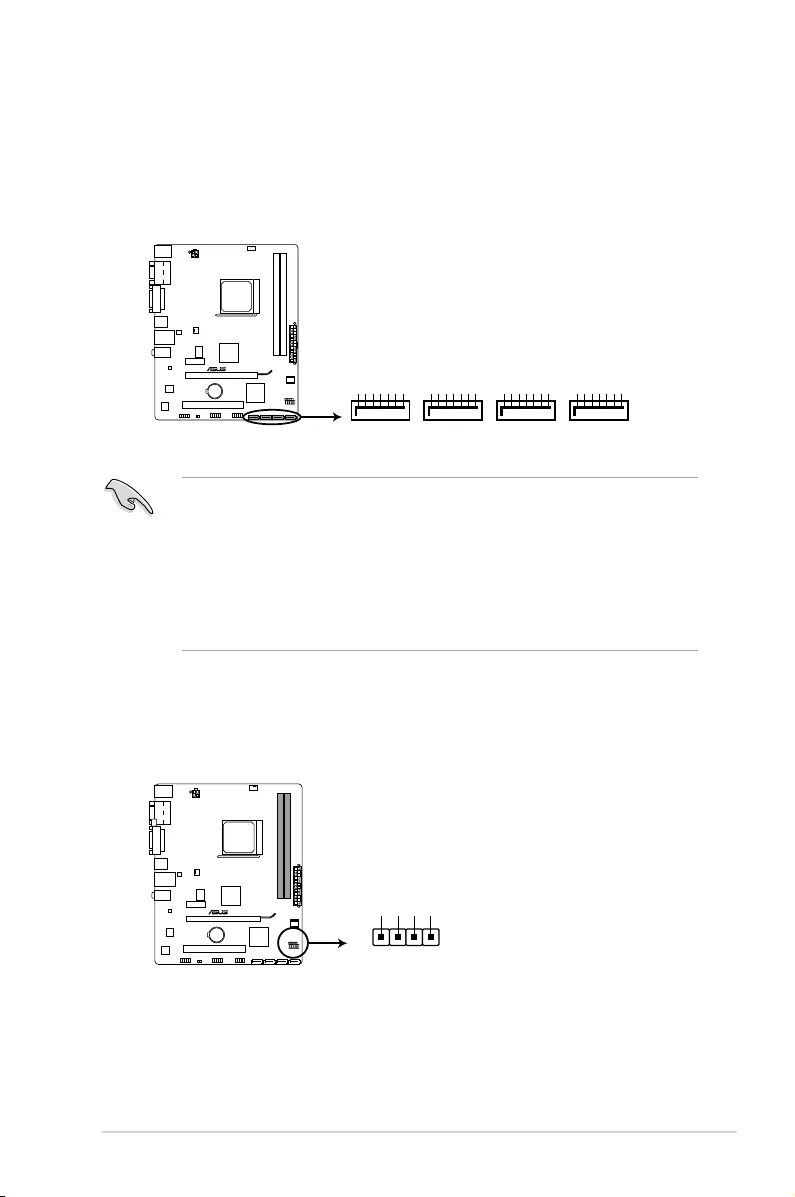
ASUS M5A78L-M LE/USB3 1-17
3. Serial ATA 3.0 Gb/s connectors (7-pin SATA3G 1~4)
TheseconnectorsarefortheSerialATA3.0Gb/ssignalcablesforSerialATAhard
diskdrivesandopticaldiscdrives.IfyouinstalledSerialATAharddiskdrives,you
cancreateaRAID0,RAID1,RAID10andJBODcongurationthroughtheonboard
controller.
• TheseconnectorsaresettoIDEmodebydefault.IfyouintendtocreateaSerialATA
RAIDsetusingtheseconnectors,setthetypeoftheSATAconnectorsintheBIOSto
[RAID].Seesection2.3.4SATAConguration for details.
• YoumustinstallWindows®XPServicePack3orlaterversionbeforeusingSerial
ATAharddiskdrives.TheSerialATARAIDfeatureisavailableonlyifyouareusing
Windows®XPSP3orlaterversion.
• Whenusinghot-plugandNCQ,setthetypeoftheSATAconnectorsintheBIOSto
[AHCI].Seesection2.3.4SATAConguration for details.
SATA3G_1
GND
RSATA_RXP1
RSATA_RXN1
GND
RSATA_TXN1
RSATA_TXP1
GND
SATA3G_2
GND
RSATA_RXP2
RSATA_RXN2
GND
RSATA_TXN2
RSATA_TXP2
GND
SATA3G_3
GND
RSATA_RXP3
RSATA_RXN3
GND
RSATA_TXN3
RSATA_TXP3
GND
SATA3G_4
GND
RSATA_RXP4
RSATA_RXN4
GND
RSATA_TXN4
RSATA_TXP4
GND
M5A78L-M LE/USB3 SATA 3.0Gb/s connectors
M5A78L-M LE/USB3
4. Speaker connector (4-pin SPEAKER)
This 4-pin connector is for the chassis-mounted system warning speaker. The speaker
allows you to hear system beeps and warnings.
M5A78L-M LE/USB3
M5A78L-M LE/USB3 Speaker Out connector
+5V
GND
GND
Speaker Out
SPEAKER
PIN 1
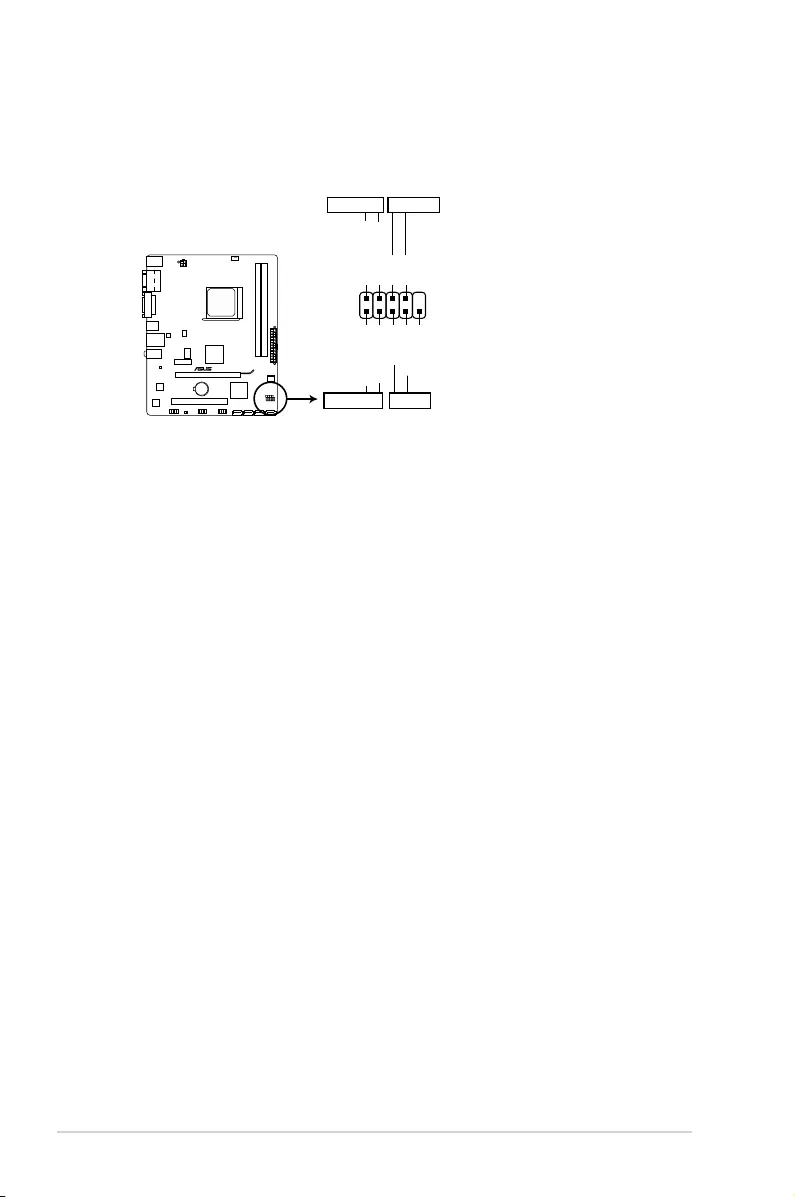
1-18 Chapter 1: Product introduction
5. System panel connector (10-1 pin F_PANEL)
Thisconnectorsupportsseveralchassis-mountedfunctions.
M5A78L-M LE/USB3
PIN 1
PWR BTN
PWR_LED+
PWR_LED-
PWR
GND
HDD_LED+
HDD_LED-
Ground
HWRST#
(NC)
F_PANEL
+PWR LED
+HDD_LED RESET
M5A78L-M LE/USB3 System panel connector
• SystempowerLED(2-pin+PWR_LED)
This2-pinconnectorisforthesystempowerLED.ConnectthechassispowerLED
cabletothisconnector.ThesystempowerLEDlightsupwhenyouturnonthesystem
power,andblinkswhenthesystemisinsleepmode.
•
HarddiskdriveactivityLED(2-pin+HDD_LED)
This2-pinconnectorisfortheHDDActivityLED.ConnecttheHDDActivityLEDcable
tothisconnector.TheHDLEDlightsuporasheswhendataisreadfromorwrittento
theHDD.
•
ATX power button/soft-off button (2-pin PWR_BTN)
This 2-pin connector is for the system power button.
•
Reset button (2-pin RESET)
This 2-pin connector is for the chassis-mounted reset button for system reboot without
turning off the system power.
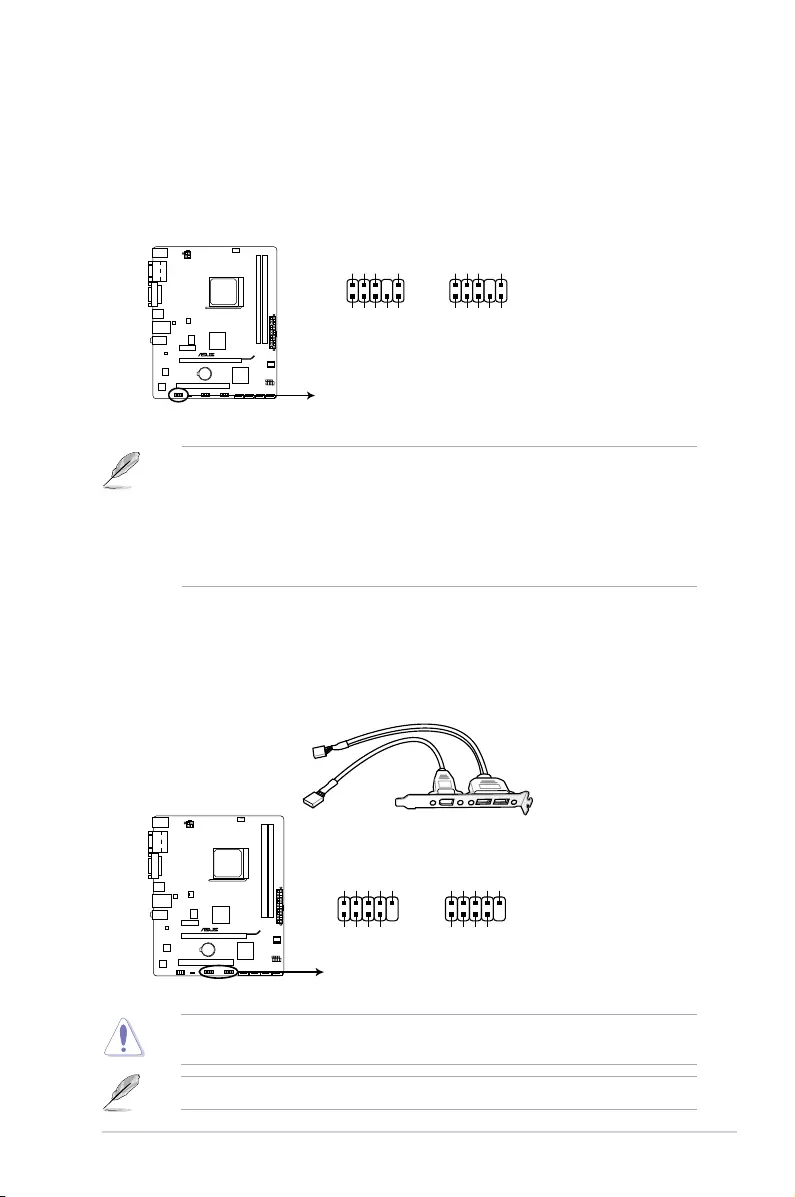
ASUS M5A78L-M LE/USB3 1-19
• Werecommendthatyouconnectahigh-denitionfrontpanelaudiomoduletothis
connectortoavailofthemotherboardhigh-denitionaudiocapability.
• Ifyouwanttoconnectahighdenitionfrontpanelaudiomoduletothisconnector,set
the Azalia Front PanelitemintheBIOSto[HD].Seesection2.4.4 Onboard Devices
Conguration for details.
• ThefrontpanelaudioI/Omoduleispurchasedseparately.
6. Front panel audio connector (10-1 pin AAFP)
Thisconnectorisforachassis-mountedfrontpanelaudioI/Omodulethatsupports
eitherHighDenitionAudioorAC`97audiostandard.Connectoneendofthefront
panelaudioI/Omodulecabletothisconnector.
M5A78L-M LE/USB3
M5A78L-M LE/USB3 Front panel audio connector
AAFP
PIN 1
AGND
NC
SENSE1_RETUR
SENSE2_RETUR
PORT1 L
PORT1 R
PORT2 R
SENSE_SEND
PORT2 L
HD-audio-compliant
pin definition
PIN 1
AGND
NC
NC
NC
MIC2
MICPWR
Line out_R
NC
Line out_L
Legacy AC’97
compliant definition
7. USB 2.0 connectors (10-1 pin USB56, USB78)
TheseconnectorsareforUSB2.0ports.ConnecttheUSBmodulecabletoanyof
theseconnectors,theninstallthemoduletoaslotopeningatthebackofthesystem
chassis.TheseUSBconnectorscomplywithUSB2.0specicationthatsupportsupto
480Mbpsconnectionspeed.
Neverconnecta1394cabletotheUSBconnectors.Doingsowilldamagethe
motherboard!
TheUSB2.0moduleispurchasedseparately.
M5A78L-M LE/USB3
M5A78L-M LE/USB3 USB2.0 connectors
PIN 1
USB+5V
USB_P7-
USB_P7+
GND
NC
USB+5V
USB_P8-
USB_P8+
GND
USB78
PIN 1
USB+5V
USB_P5-
USB_P5+
GND
NC
USB+5V
USB_P6-
USB_P6+
GND
USB56
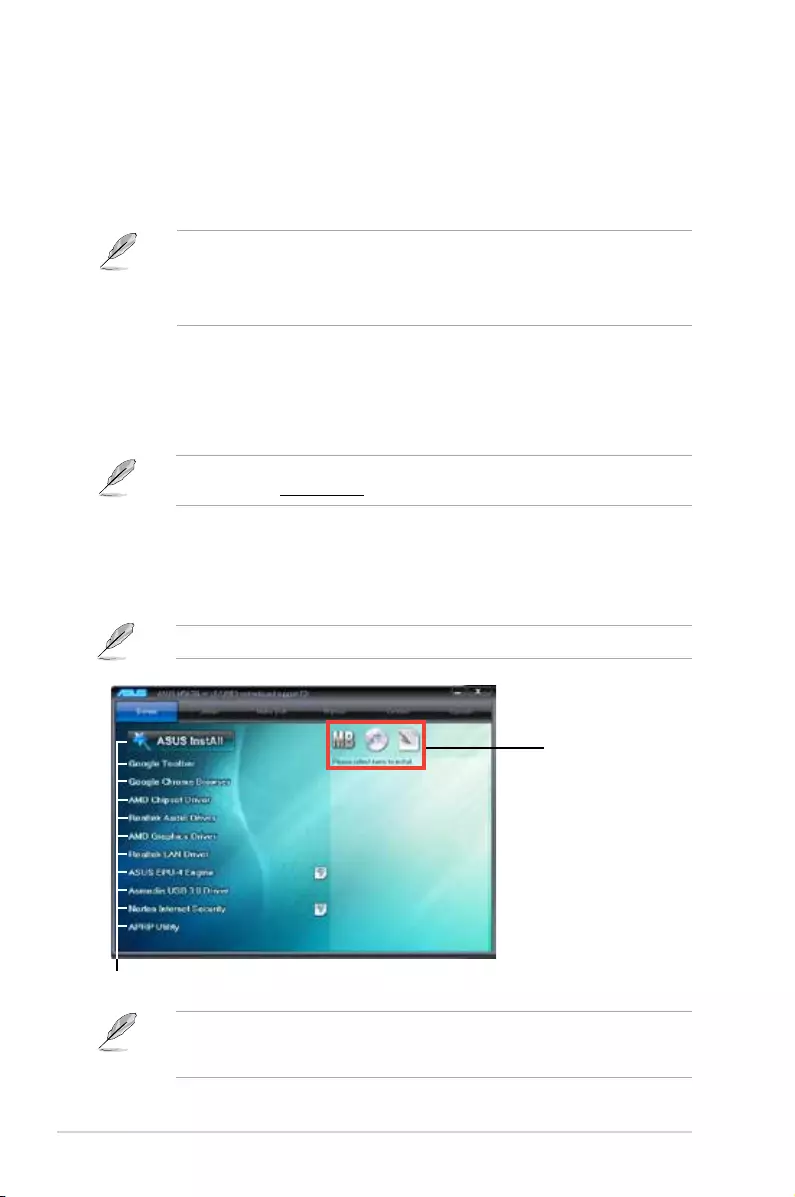
1-20 Chapter 1: Product introduction
1.8.2 Support DVD information
TheSupportDVDthatcomeswiththemotherboardpackagecontainsthedrivers,software
applications,andutilitiesthatyoucaninstalltoavailallmotherboardfeatures.
ThecontentsoftheSupportDVDaresubjecttochangeatanytimewithoutnotice.Visitthe
ASUSwebsiteatwww.asus.com for updates.
To run the Support DVD
PlacetheSupportDVDintotheopticaldrive.IfAutorunisenabledinyourcomputer,theDVD
automaticallydisplaystheSpecialsscreen.ClickDrivers,Utilities,MakeDisk,Manual,and
Contacttabstodisplaytheirrespectivemenus.
The following screen is for reference only.
Click an item to install
Click an icon to display
Support DVD/motherboard
information
IfAutorunisNOTenabledonyourcomputer,browsethecontentsoftheSupportDVDto
locatetheleASSETUP.EXEfromtheBINfolder.Double-clicktheASSETUP.EXEtorun
theDVD.
1.8 Software support
1.8.1 Installing an operating system
Thismotherboardsupports32bit/64bitWindows®XP,32bit/64bitWindows®7Operating
Systems(OS).AlwaysinstallthelatestOSversionandcorrespondingupdatestomaximize
the features of your hardware.
• Motherboardsettingsandhardwareoptionsvary.RefertoyourOSdocumentationfor
detailed information.
• EnsurethatyouinstallWindows®XPServicePack3orlaterversionsbeforeinstalling
thedriversforbettercompatibilityandsystemstability.
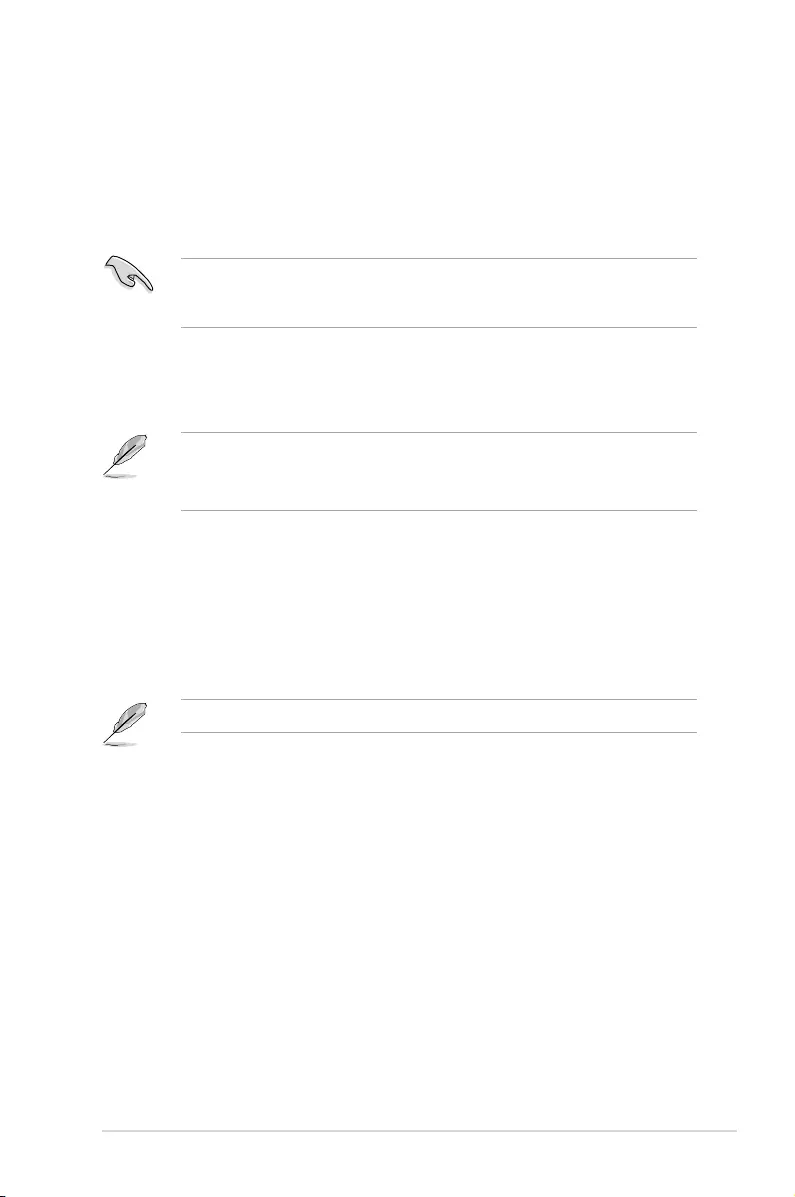
ASUS M5A78L-M LE/USB3 2-1
2.1 Managing and updating your BIOS
Save a copy of the original motherboard BIOS le to a USB ash disk in case you need to
restore the BIOS in the future. Copy the original motherboard BIOS using the ASUS Update
utility.
2.1.1 ASUS Update utility
The ASUS Update is a utility that allows you to manage, save, and update the motherboard
BIOS in Windows® environment.
• ASUS Update requires an Internet connection either through a network or an Internet
Service Provider (ISP).
• This utility is available in the support DVD that comes with the motherboard package.
Installing ASUS Update
To install ASUS Update:
1. Place the support DVD in the optical drive. The Specials menu appears.
2. Click the Utilities tab, then click AI Suite II.
3. Follow the onscreen instructions to complete the installation.
Quit all Windows® applications before you update the BIOS using this utility.
Updating the BIOS
To update the BIOS:
1. From the Windows® desktop, click Start > Programs > ASUS > AI Suite II > AI Suite
II X.XX.XX to launch the AI Suite II utility. The AI Suite II Quick Bar appears.
2. Click Update button from the Quick Bar, and then click ASUS Update from the popup
menu. The ASUS Update main screen appears. From the list, select either of the
following methods:
BIOS information
2
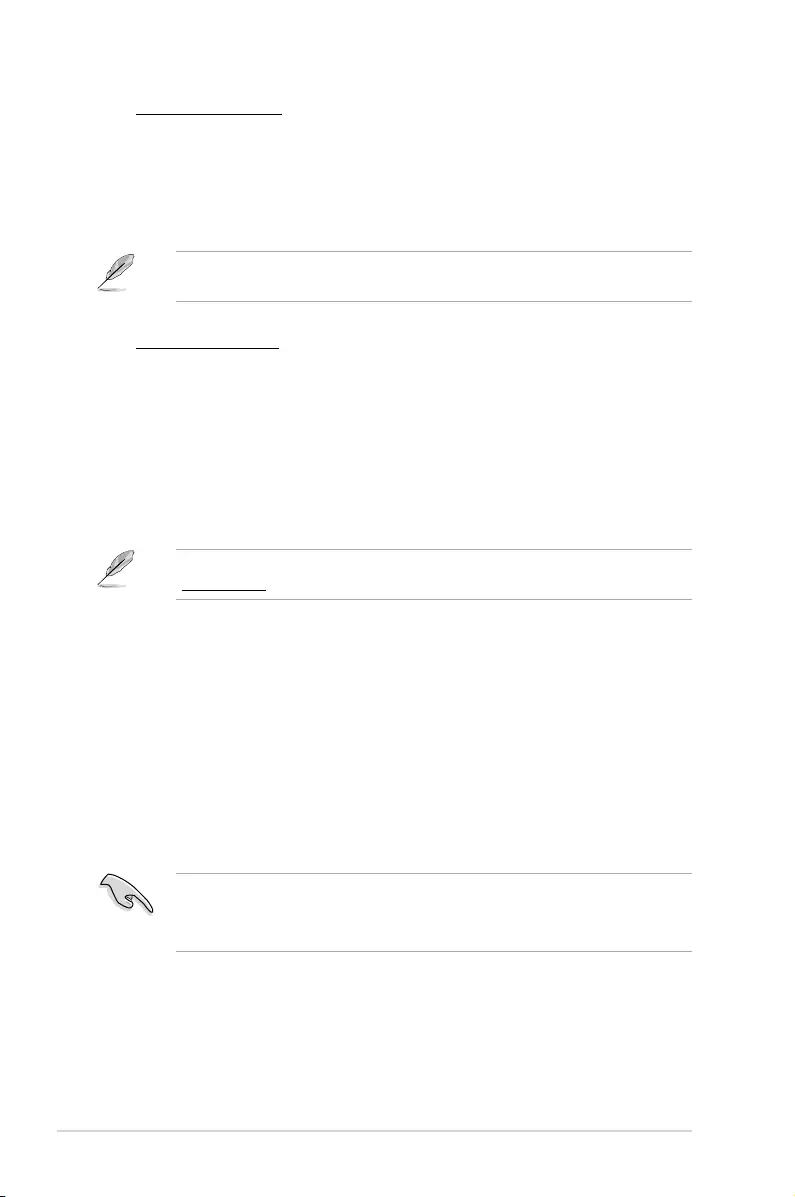
2-2 Chapter 2: BIOS information
Updating from the Internet
a. Select Update BIOS from the Internet, then click Next.
b. Select the ASUS FTP site nearest you to avoid network trafc, then click Next.
c. From the FTP site, select the BIOS version that you wish to download then click
Next.
The ASUS Update utility is capable of updating itself through the Internet. Always update
the utility to avail all its features.
Updating from a BIOS file
a. Select Update BIOS from le, then click Next.
b. Locate the BIOS le from the Open window, then click Open.
3. Follow the onscreen instructions to complete the updating process.
To update the BIOS using EZ Flash 2:
1. Insert the USB ash disk that contains the latest BIOS le to the USB port, then launch
EZ Flash 2 in either of these two ways:
• Press <Alt> + <F2> during POST.
• Enter the BIOS setup program. Go to the Tools menu to select EZ Flash 2 and
press <Enter> to enable it.
Press <Tab> to switch between drives until the correct BIOS le is found.
2. When the correct BIOS le is found, EZ Flash 2 performs the BIOS update process
and automatically reboots the system when done.
2.1.2 ASUS EZ Flash 2 utility
The ASUS EZ Flash 2 feature allows you to update the BIOS without using an OS‑based
utility.
Before you start using this utility, download the latest BIOS le from the ASUS website at
www.asus.com.
• This function supports USB ash disks with FAT 32/16 format and single partition only.
• DO NOT shut down or reset the system while updating the BIOS to prevent system boot
failure!
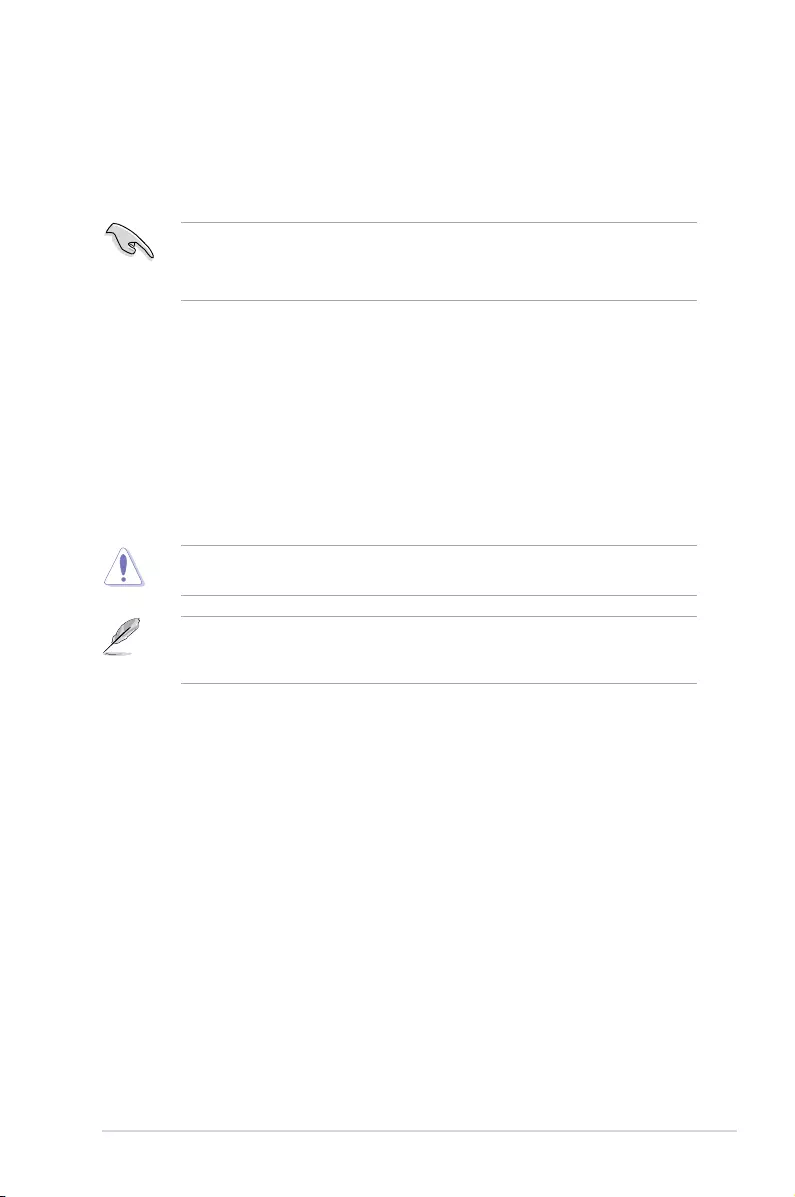
ASUS M5A78L-M LE/USB3 2-3
2.1.3 ASUS CrashFree BIOS 3
ASUS CrashFree BIOS 3 is an auto recovery tool that allows you to restore the BIOS le
when it fails or gets corrupted during the updating process. You can restore a corrupted BIOS
le using the motherboard support DVD or a USB ash drive that contains the updated BIOS
le.
• Before using this utility, rename the BIOS le in the USB ash drive into
MA78LMU3.ROM.
• Download the latest BIOS le from the ASUS website at www.asus.com.
Recovering the BIOS
To recover the BIOS:
1. Turn on the system.
2. Insert the support DVD to the optical drive or the USB ash drive that contains the
BIOS le to the USB port.
3. The utility automatically checks the devices for the BIOS le. When found, the utility
reads the BIOS le and starts ashing the corrupted BIOS le.
4. Turn off the system after the utility completes the updating process and turn on again.
DO NOT shut down or reset the system while updating the BIOS! Doing so can cause
system boot failure!
Ensure to load the BIOS default settings to ensure system compatibility and stability. Select
the Load Setup Defaults item under the Exit menu. Refer to section 2.8 Exit menu for
details.
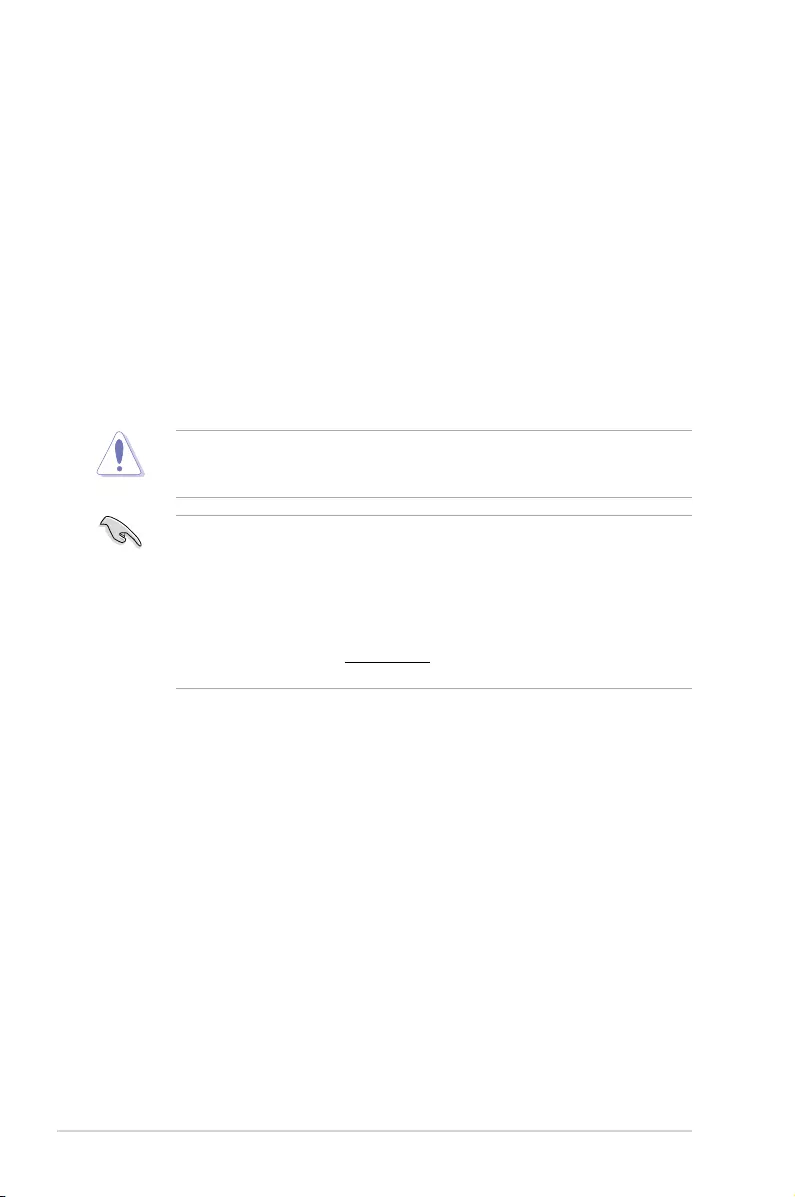
2-4 Chapter 2: BIOS information
2.2 BIOS setup program
Use the BIOS Setup program to update the BIOS or congure its parameters. The BIOS
screens include navigation keys and brief online help to guide you in using the BIOS Setup
program.
Entering BIOS Setup at startup
To enter BIOS Setup at startup:
• Press <Delete> during the Power‑On Self‑Test (POST). If you do not press <Delete>,
POST continues with its routines.
Entering BIOS Setup after POST
To enter BIOS Setup after POST:
• Press <Ctrl>+<Alt>+<Delete> simultaneously.
• Press the reset button on the system chassis.
• Press the power button to turn the system off then back on. Do this option only if you
failed to enter BIOS Setup using the rst two options.
Using the power button, reset button, or the <Ctrl>+<Alt>+<Del> keys to force
reset from a running operating system can cause damage to your data or system. We
recommend that you always shut down the system properly from the operating system.
• The default BIOS settings for this motherboard apply to most conditions to ensure
optimum performance. If the system becomes unstable after changing any BIOS
settings, load the default settings to ensure system compatibility and stability. Select the
Load Setup Defaults item under the Exit menu. See section 2.8 Exit Menu.
• The BIOS setup screens in this chapter are for reference only. They may not exactly
match what you see on your screen.
• Visit the ASUS website at www.asus.com to download the latest BIOS le for this
motherboard.
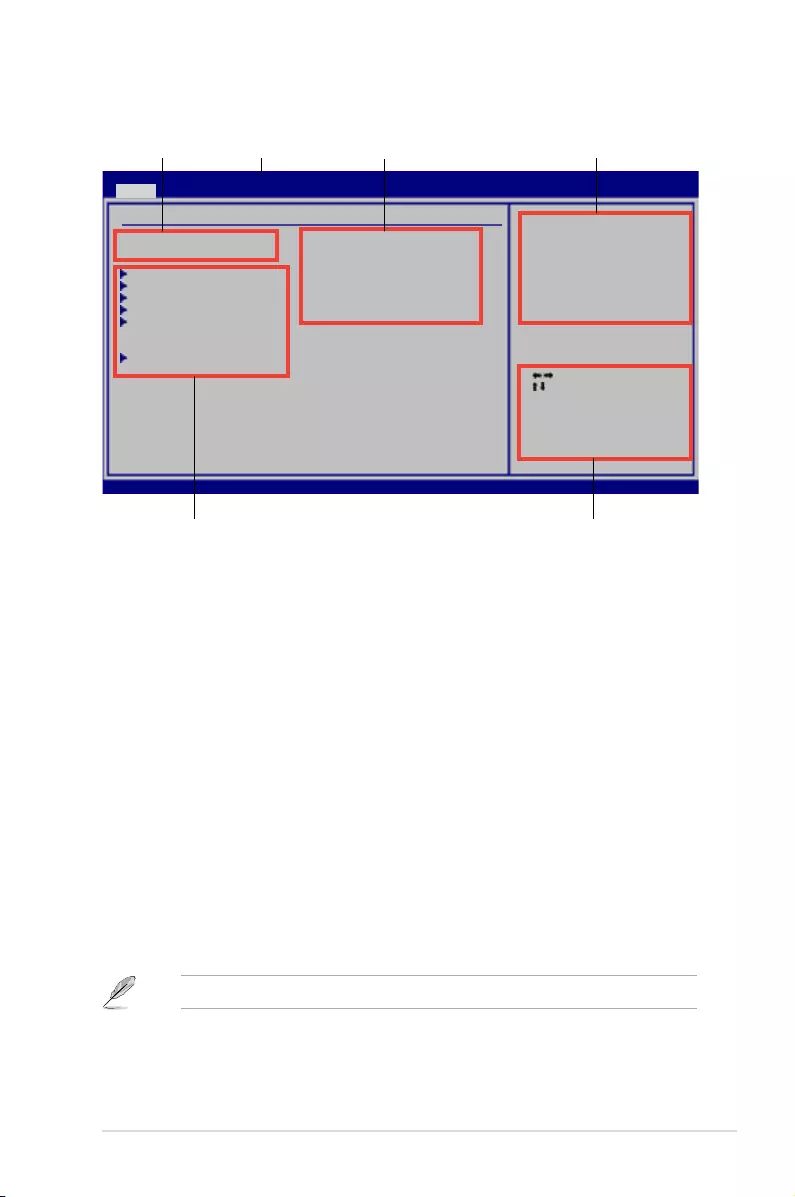
ASUS M5A78L-M LE/USB3 2-5
2.2.1 BIOS menu screen
2.2.2 Menu bar
The menu bar on top of the screen has the following main items:
Main For changing the basic system conguration
Advanced For changing the advanced system settings
Power For changing the advanced power management (APM) conguration
Boot For changing the system boot conguration
Tools For conguring options for special functions
Exit For selecting the exit options and loading default settings.
To select an item on the menu bar, press the right or left arrow key on the keyboard until the
desired item is highlighted.
2.2.3 Navigation keys
At the bottom right corner of a menu screen are the navigation keys for that particular menu.
Use the navigation keys to select items in the menu and change the settings.
Menu items
Select Screen
Select Item
+- Change Field
Tab Select Field
F1 General Help
F10 Save and Exit
ESC Exit
v02.61 (C)Copyright 1985-2015, American Megatrends, Inc.
M5A78L-M LE/USB3 BIOS Setup
Main Advanced Power Boot Tools Exit
Use [ENTER], [TAB]
or [SHIFT-TAB] to
select a eld.
Use [+] or [-] to
congure system
Time.
System Time [19:34:30]
System Date [Thu 2/20/2014]
SATA3G_1 :[Not Detected]
SATA3G_2 :[Not Detected]
SATA3G_3 :[Not Detected]
SATA3G_4 :[Not Detected]
SATA Conguration
System Information
Main Settings
Menu bar Conguration elds General help
Navigation keys
Submenu items
Some of the navigation keys differ from one screen to another.
Version 0211
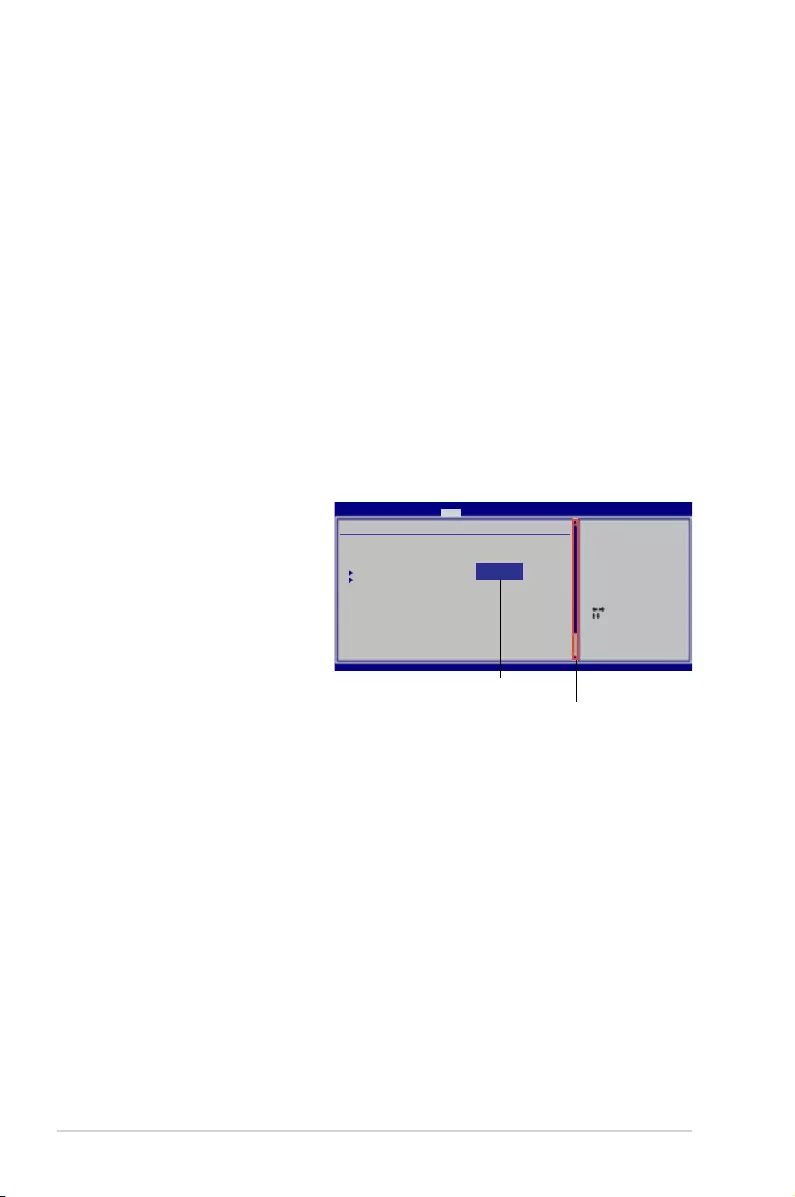
2-6 Chapter 2: BIOS information
2.2.4 Menu items
The highlighted item on the menu bar displays the specic items for that menu. For example,
selecting Main shows the Main menu items.
The other items (Advanced, Power, Boot, Tools, and Exit) on the menu bar have their
respective menu items.
2.2.5 Submenu items
A solid triangle before each item on a menu screen means that the item has a submenu. To
display the submenu, select the item and press <Enter>.
2.2.6 Conguration elds
These elds show the values for the menu items. If an item is user‑ congurable, you can
change the value of the eld opposite the item. You cannot select an item that is not
user‑congurable.
A congurable eld is enclosed in brackets, and is highlighted when selected. To change the
value of a eld, select it then press <Enter> to display a list of options. Refer to 2.2.7 Pop-up
window.
2.2.7 Pop-up window
Select a menu item then press
<Enter> to display a pop‑up
window with the conguration
options for that item.
2.2.8 Scroll bar
A scroll bar appears on the right side
of a menu screen when there are
items that do not t on the screen.
Press the <Up> / <Down> arrow
keys or <Page Up> /<Page Down>
keys to display the other items on
the screen.
2.2.9 General help
At the top right corner of the menu screen is a brief description of the selected item.
Select Screen
Select Item
+- Change Field
F1 General Help
F10 Save and Exit
ESC Exit
v02.61 (C)Copyright 1985-2015, American, American Megatrends, Inc.
M5A78L-M LE/USB3 BIOS Setup
Main Advanced Power Boot Tools Exit
Suspend Mode [Auto]
ACPI 2.0 Support [Enabled]
ACPI APIC support [Enabled]
APM Conguration
Hardware Monitor
Anti Surge Support [Enabled]
Select the ACPI state
used for System
Suspend.
Pop-up window
Scroll bar
Version 0211
Power Settings
Options
S1 (POS) only
S3 only
Auto
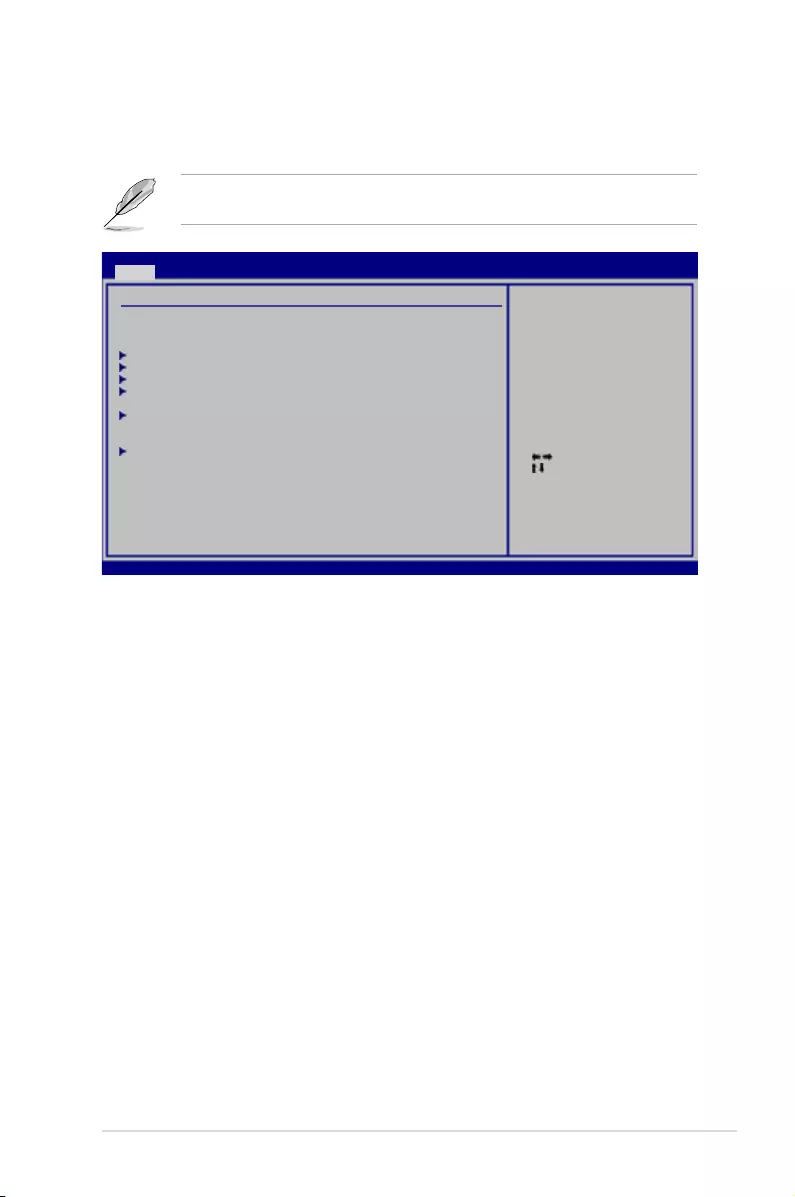
ASUS M5A78L-M LE/USB3 2-7
2.3 Main menu
When you enter the BIOS Setup program, the Main menu screen appears, giving you an
overview of the basic system information.
Refer to section 2.2.1 BIOS menu screen for information on the menu screen items and
how to navigate through them.
2.3.1 System Time [xx:xx:xx]
Allows you to set the system time.
2.3.2 System Date [Day xx/xx/xxxx]
Allows you to set the system date.
2.3.3 SATA3G_1~4
While entering Setup, the BIOS automatically detects the presence of SATA devices. There
is a separate submenu for each SATA device. Select a device item then press <Enter> to
display the SATA device information.
The BIOS automatically detects the values opposite the dimmed items (Device, LBA/Large
Mode, Block (Multi‑Sector Transfer) Mode, PIO Mode, DMA Mode, SMART monitoring
and 32Bit Data Transfer). These values are not user‑congurable. These items show Not
Detected if no SATA device is installed in the system.
LBA/Large Mode [Auto]
Enables or disables the LBA mode. Setting this item to [Auto] enables the LBA mode if the
device supports this mode, and if the device was not previously formatted with LBA mode
disabled. Conguration options: [Disabled] [Auto]
Block (Multi-Sector Transfer) M [Auto]
Enables or disables data multi‑sectors transfers. When this item is set to [Auto], the data
transfer from and to the device occurs multiple sectors at a time if the device supports multi‑
sector transfer feature. When this item is set to [Disabled], the data transfer from and to the
device occurs one sector at a time. Conguration options: [Disabled] [Auto]
Select Screen
Select Item
+- Change Field
Tab Select Field
F1 General Help
F10 Save and Exit
ESC Exit
v02.61 (C)Copyright 1985-2015, American Megatrends, Inc.
M5A78L-M LE/USB3 BIOS Setup
Main Advanced Power Boot Tools Exit
Use [ENTER], [TAB]
or [SHIFT-TAB] to
select a eld.
Use [+] or [-] to
congure system
Time.
System Time [19:34:30]
System Date [Thu 08/14/2011]
SATA3G_1 :[Not Detected]
SATA3G_2 :[Not Detected]
SATA3G_3 :[Not Detected]
SATA3G_4 :[Not Detected]
SATA Conguration
System Information
Main Settings
Version 0211
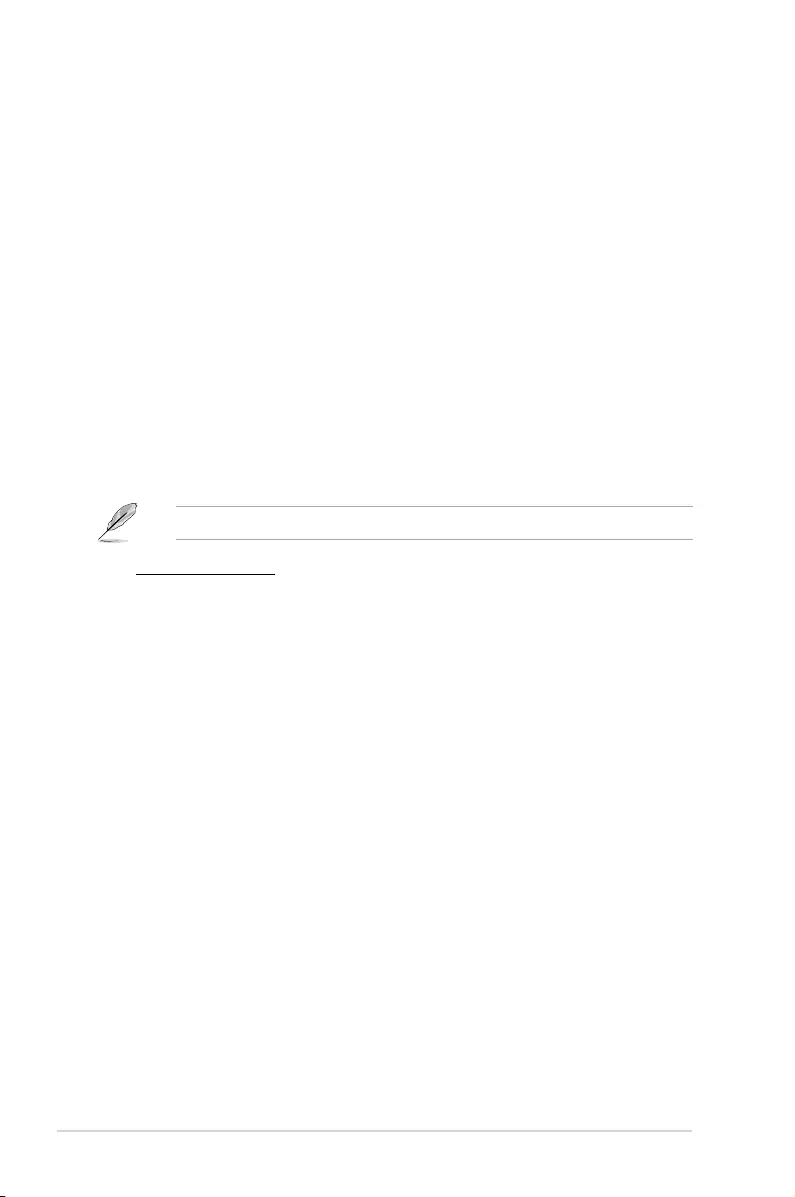
2-8 Chapter 2: BIOS information
PIO Mode [Auto]
Selects the PIO mode. Conguration options: [Auto] [0] [1] [2] [3] [4]
DMA Mode [Auto]
Selects the DMA mode. Conguration options: [Auto]
SMART Monitoring [Auto]
Sets the Smart Monitoring, Analysis, and Reporting Technology. Conguration options: [Auto]
[Disabled] [Enabled]
32Bit Data Transfer [Enabled]
Enables or disables 32‑bit data transfer. Conguration options: [Disabled] [Enabled]
2.3.4 SATA Conguration
The SATA Conguration menu allows you to congure your storage devices. Select an item
then press <Enter> to display the submenu.
OnChip SATA Channel [Enabled]
Enables or disables the onboard channel SATA port. Conguration options: [Disabled]
[Enabled]
SATA Port1 ‑ Port4 [IDE]
Allows you to set the SATA conguration.
[IDE] Set to [IDE] when you want to use the Serial ATA hard disk drives as
Parallel ATA physical storage devices.
[RAID] Set to [RAID] when you want to create a RAID conguration from the SATA
hard disk drives.
[AHCI] Set to [AHCI] when you want the SATA hard disk drives to use the AHCI
(Advanced Host Controller Interface). The AHCI allows the onboard
storage driver to enable advanced Serial ATA features that increases
storage performance on random workloads by allowing the drive to
internally optimize the order of commands.
2.3.5 System Information
This menu gives you an overview of the general system specications. The BIOS
automatically detects the items in this menu.
BIOS Information
Displays the auto‑detected BIOS information.
Processor
Displays the auto‑detected CPU specication.
System Memory
Displays the auto‑detected system memory.
The following item only appears when you set OnChip SATA Channel to [Enabled].
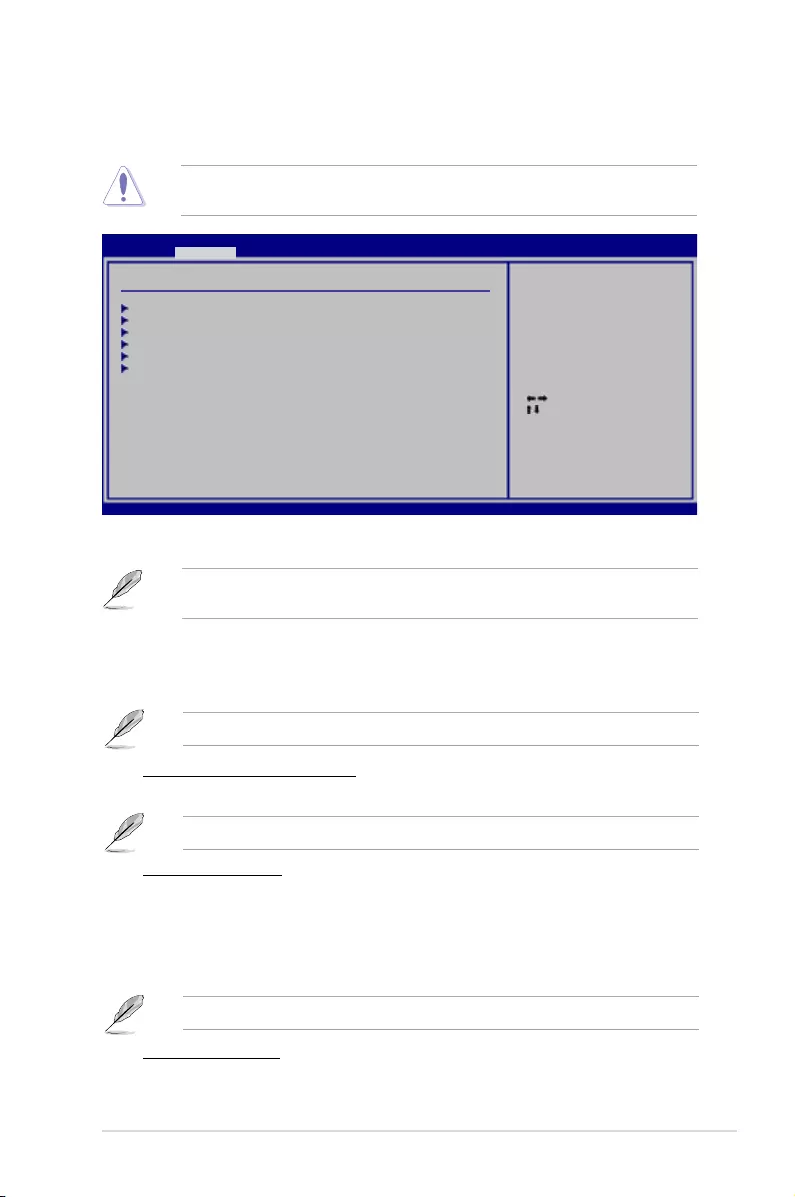
ASUS M5A78L-M LE/USB3 2-9
2.4 Advanced menu
The Advanced menu items allow you to change the settings for the CPU and other system
devices.
Take caution when changing the settings of the Advanced menu items. Incorrect eld
values can cause the system to malfunction.
v02.61 (C)Copyright 1985-2015, American Megatrends, Inc.
M5A78L-M LE/USB3 BIOS Setup
Main Advanced Power Boot Tools Exit
JumperFree Conguration
CPU Conguration
Chipset
Onboard Devices Conguration
PCIPnP
USB Conguration
Select Screen
Select Item
+- Change Field
Tab Select Field
F1 General Help
F10 Save and Exit
ESC Exit
Adjust System
Frequency/Voltage etc.
Advanced Settings
Version 0211
The following item appears only when you set CPU Overclocking to [Manual].
CPU/HT Reference Clock (MHz) [200]
Sets the CPU/HT Reference Clock. Conguration options: [Min.=200] [Max.=550]
The following item appears only when you set CPU Overclocking to [Overclock Prole].
Overclock Options [Auto]
Selects the overclocking prole. Conguration options: [Auto] [Overclock 2%]
[Overclock 5%] [Overclock 8%] [Overclock 10%]
GPU Overclocking [Auto]
Congures the GPU overclocking. Conguration options: [Auto] [Manual]
The following item appears only when you set GPU Overclocking to [Manual].
GPU Engine Clock [350]
Sets the GPU Engine Clock. Use <+> / <‑> keys to adjust the ratio or input a number
between 200 and 350.
2.4.1 JumperFree Conguration
The items and conguration options in this menu may vary depending on the AMD CPU
type.
CPU OverClocking [Overclock Prole]
Selects the CPU overclocking options to achieve desired CPU internal frequency.
Conguration options: [Manual] [Auto] [Overclock Prole] [Test Mode]
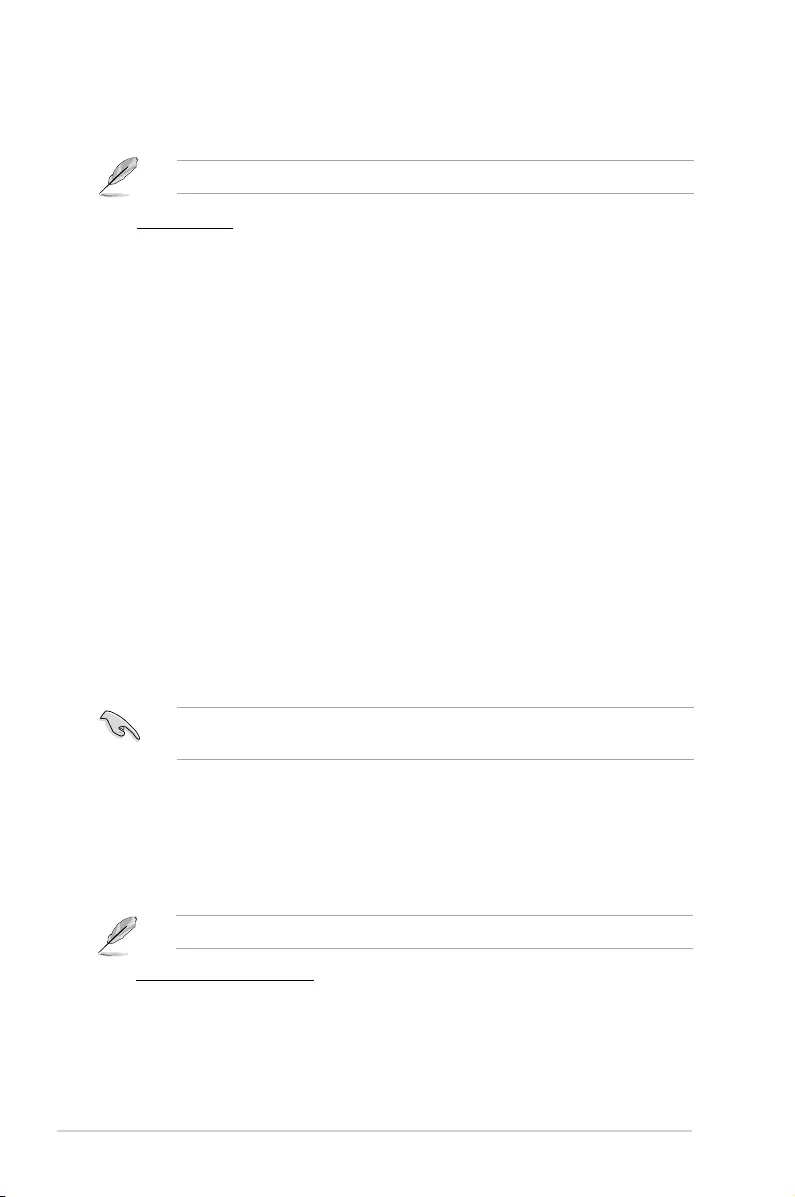
2‑10 Chapter 2: BIOS information
CPU Ratio [Auto]
Sets the CPU ratio. Conguration options:[Auto] [x4.0 800MHz] [x4.5 900MHz] [x5.0
1000MHz] [x5.5 1100MHz] [x6.0 1200MHz] [x6.5 1300MHz] [x7 1400MHz] [x7.5 1500MHz]
[x8.0 1600MHz] [x8.5 1700MHz] [x9 1800MHz] [x9.5 1900MHz] [x10.0 2000MHz] [x10.5
2100MHz] [x11 2200MHz]
CPU/NB Frequency [Auto]
Sets the CPU/Northbridge frequency. Conguration options: [Auto] [840MHz] [1050MHz]
[1260MHz] [1470MHz] [1680MHz] [1890MHz] [2100MHz]]
CPU Over Voltage [Auto]
Sets the CPU over voltage. The valid value ranges vary depending on your CPU model. Use
<+> / <‑> keys to adjust the ratio. Conguration options: [Auto]
VDDNB Over Voltage [Auto]
Sets the VDDNB over voltage. The valid value ranges vary depending on your CPU model.
Use <+> / <‑> keys to adjust the ratio. Conguration options: [Auto]
LoadLine Calibration [Auto]
Sets the LoadLine. Conguration options: [Auto] [0%] [3.225%] [6.450%] [9.675%] [12.90%] ~
[87.075%] [90.3%] [93.525%] [96.75%] [100%]
If the system becomes unstable after changing the setting, set it back to [Auto] for safe
mode.
HT Link Speed [Auto]
Sets the HyperTransport link speed. Conguration options: [Auto] [200MHz] [400MHz]
[600MHz] [800MHZ] [1000MHz] [1200MHz] [1400MHz] [1600MHz] [1800MHz] [2000MHz]
DRAM Timing Cong [Auto]
Conguration options: [Auto] [Manual]
PCIE Overclocking [Auto]
Congures the PCIE overclocking. Conguration options: [Auto] [Manual]
The following item only appears when you set PCIE Overclocking to [Manual].
PCIE Clock [100]
Sets the PCIE Clock. Use <+> / <‑> keys to adjust the ratio or input a number between
100 and 150.
The following items only appear when you set DRAM Timing Cong to [Manual].
Memory Clock Speed [400MHz]
Selects the memory clock frequency programming method. Conguration options:
[400MHz] [533MHz] [667MHz] [800MHz]
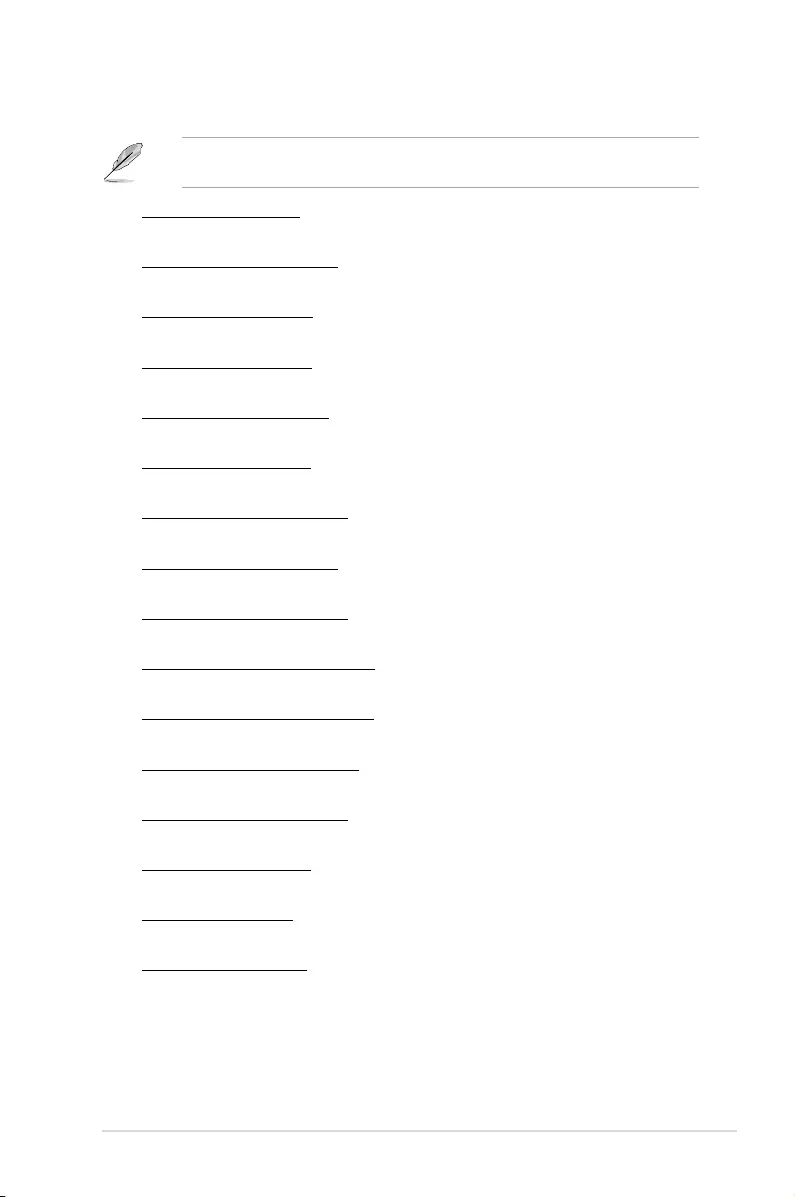
ASUS M5A78L-M LE/USB3 2-11
DRAM Timing Conguration
The conguration options for some of the following items vary depending on the DIMMs you
install on the motherboard.
DRAM CAS# Latency [Auto]
Conguration options: [Auto] [4 CLK] ~ [12 CLK]
DRAM RAS# to CAS# Delay [Auto]
Conguration options: [Auto] [5 CLK] ~ [12 CLK]
DRAM RAS# PRE Time [Auto]
Conguration options: [Auto] [5 CLK] ~ [12 CLK]
DRAM RAS# ACT Time [Auto]
Conguration options: [Auto] [15 CLK] ~ [30 CLK]
DRAM READ to PRE Time [Auto]
Conguration options: [Auto] [4 CLK] [5 CLK] [6 CLK] [7 CLK]
DRAM Row Cycle Time [Auto]
Conguration options: [Auto] [12 CLK] ~ [42 CLK]
DRAM WRITE Recovery Time [Auto]
Conguration options: [Auto] [5 CLK] [6 CLK] [7 CLK] [8 CLK] [10 CLK] [12 CLK]
DRAM RAS# to RAS# Delay [Auto]
Conguration options: [Auto] [4 CLK] [5 CLK] [6 CLK] [7 CLK]
DRAM READ to WRITE Delay [Auto]
Conguration options: [Auto] [3 CLK] ~ [17 CLK]
DRAM WRITE to READ Delay(DD) [Auto]
Conguration options: [Auto] [2 CLK] ~ [10 CLK]
DRAM WRITE to READ Delay(SD) [Auto]
Conguration options: [Auto] [4 CLK] [5 CLK] [6 CLK] [7 CLK]
DRAM WRITE to WRITE Timing [Auto]
Conguration options: [Auto] [2 CLK] ~ [10 CLK]
DRAM READ to READ Timing [Auto]
Conguration options: [Auto] [3 CLK] ~ [10 CLK]
DRAM REF Cycle Time [Auto]
Conguration options: [Auto] [90ns] [110ns] [160ns] [300ns] [350ns]
DRAM Refresh Rate [Auto]
Conguration options: [Auto] [Every 7.8ms] [Every 3.9ms]
DRAM Command Rate [Auto]
Conguration options: [Auto] [1T] [2T]
Memory Voltage [Auto]
Sets the memory voltage. Conguration options: [Auto] [1.350V] [1.500V] [1.650V] [1.800V]
PCI/PCIe CLK Status [Enabled]
Enables or disables clock for PCI/PCIe slot. Conguration options: [Disabled] [Enabled]
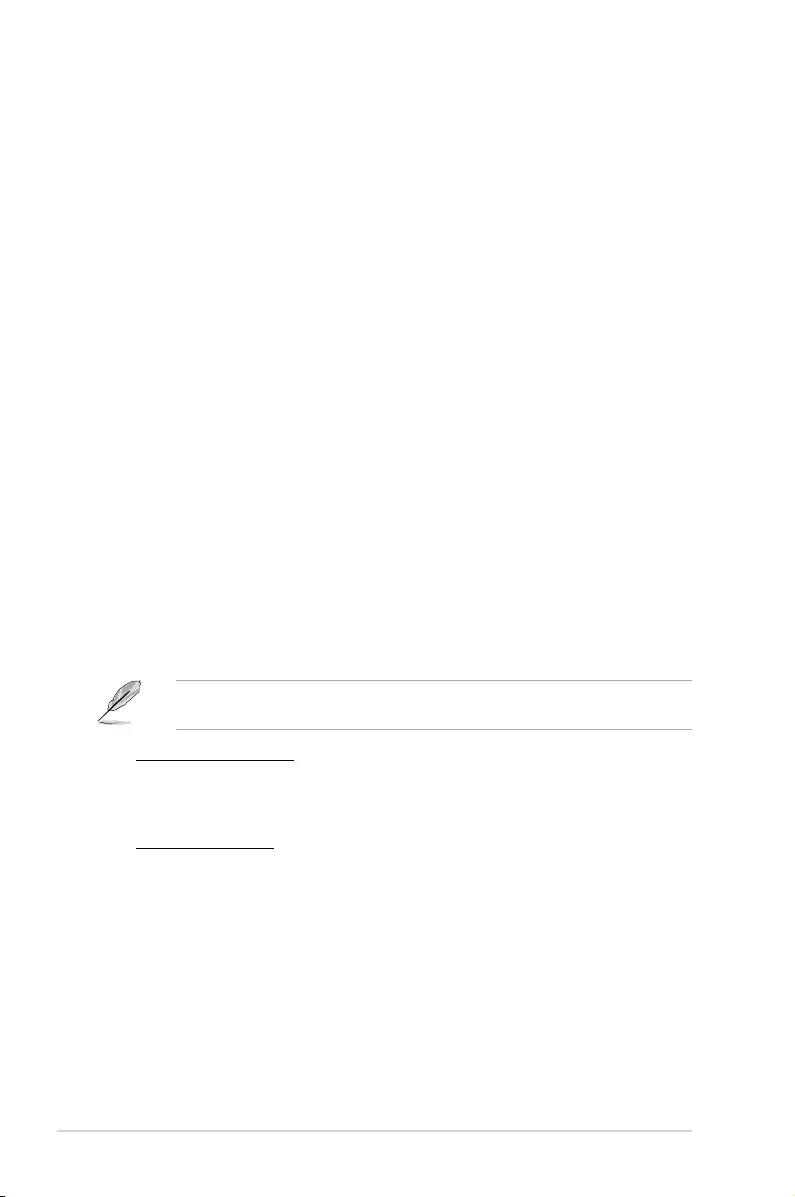
2-12 Chapter 2: BIOS information
2.4.2 CPU Conguration
The items in this menu show the CPU‑related information that the BIOS automatically
detects.
GART Error Reporting [Disabled]
This option should remain disabled for the normal operation. The driver developer may
enable it for testing purpose. Conguration options: [Disabled] [Enabled]
Microcode Updation [Enabled]
Enables or disables Microcode Updation. Conguration options: [Disabled] [Enabled]
Secure Virtual Machine Mode [Disabled]
Enables or disables Secure Virtual Machine Mode (SVM). Conguration options: [Disabled]
[Enabled]
Cool ‘n’ Quiet [Enabled]
Enables or disables the AMD® Cool ‘n’ Quiet technology. Conguration options: [Enabled]
[Disabled]
C1E Support [Disabled]
Enables or disables the CPU Enhanced Halt (C1E) function, a CPU power‑saving function
in system halt state. When this item is enabled, the CPU core frequency and voltage will be
reduced during the system halt state to decrease power consumption.
Conguration options: [Disabled] [Enabled]
Advanced Clock Calibration [Disabled]
Adjusts the processor’s overclocking capability. When this item is set to [Auto], the BIOS
automatically adjusts this function. When this item is set to [All Cores], the processor has
the best overclocking performance. When this item is set to [Per Core], the processor’s
overclocking capability is enhanced. Conguration options: [Disabled] [Auto] [All Cores] [Per
Core] [By Hotkey]
The following items appear only when you set Advanced Clock Calibration to [Auto],
[All Cores], or [Per Core].
Unleashing Mode [Disabled]
Enable the Unleashing Mode to get full computing power of the processor. However,
this might make your system unstable depending on your processor’s overclocking
capability. Conguration options: [Enabled] [Disabled]
Active CPU Cores [Auto]
Allows you to manually turn ON/OFF a process core. Conguration options: [Auto]
[Manual]
2nd / 3rd / 4th Core [On]
These items appear only when you set Active CPU Cores to [Manual].
Conguration options: [On] [Off]
Value (All Cores) [-2%]
This item appears only when you set Advanced Clock Calibration to [All Cores]. It
allows you to set the overclocking percentage for all the processor cores as a whole.
Conguration options: [0%] [+2%] [+4%] [+6%] [+8%] [+10%] [+12%] [‑2%] [‑4%]
[‑6%] [‑8%] [‑10%] [‑12%]
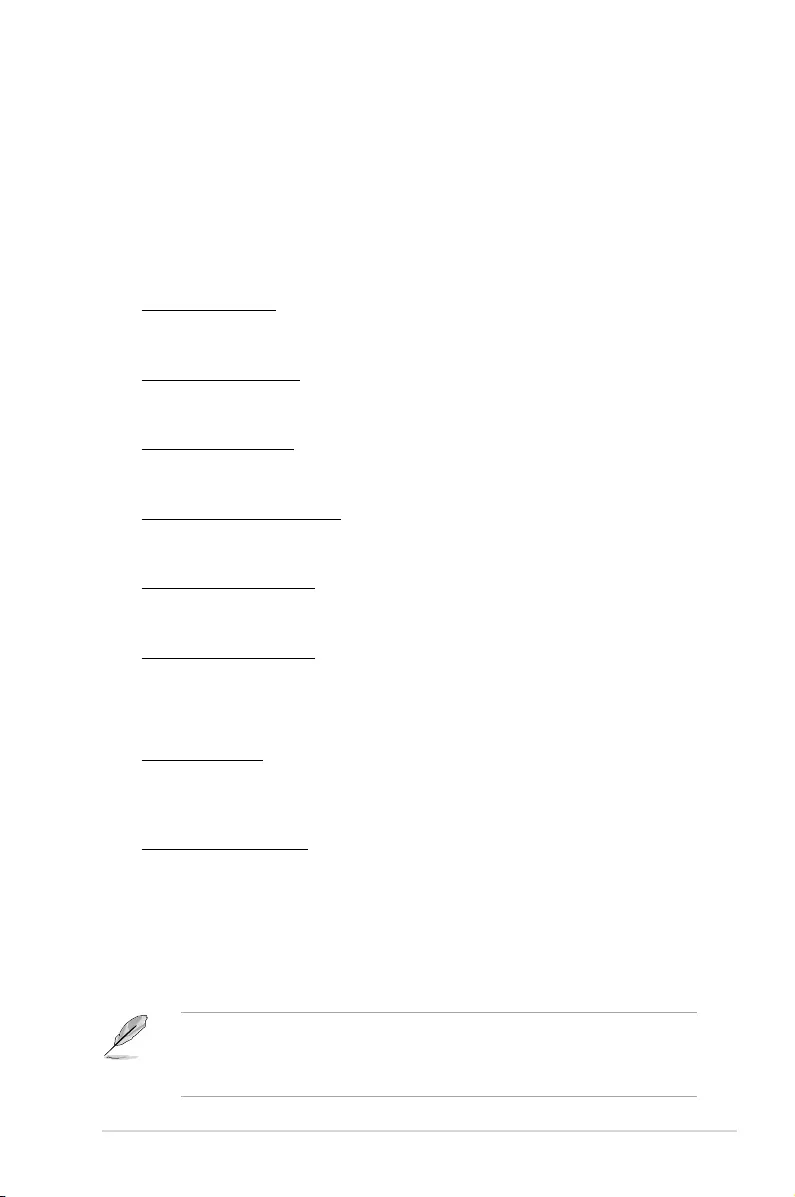
ASUS M5A78L-M LE/USB3 2-13
Value (Core 0) / (Core 1) / (Core 2) / (Core 3) [-2%]
These items only appear when you set Advanced Clock Calibration to [Per Core]
and allow you to set the overclocking percentage for each process core separately.
Conguration options: [0%] [+2%] [+4%] [+6%] [+8%] [+10%] [+12%] [‑2%] [‑4%]
[‑6%] [‑8%] [‑10%] [‑12%]
2.4.3 Chipset
NorthBridge Conguration
DRAM Controller Conguration
Bank Interleaving [Auto]
Allows you to enable the bank memory interleaving. Conguration options: [Disabled]
[Auto]
Node Interleaving [Disabled]
Allows you to enable the node memory interleaving. Conguration options: [Disabled]
[Auto]
Channel Interleaving [Auto]
Allows you to enable the channel memory interleaving. Conguration options:
[Disabled] [Auto]
Memory Hole Remapping [Enabled]
Allows you to enable or disable memory remapping around memory hole. Conguration
options: [Disabled] [Enabled]
DCT Unganged Mode [Always]
Allows you to select unganged DRAM mode (64‑bit width). Conguration options:
[Always] [Auto]
Power Down Enable [Disabled]
Allows you to enable or disable DDR power down mode. Conguration options:
[Disabled] [Enabled]
ECC Conguration
ECC Mode [Disabled]
Enables or disables the DRAM ECC that allows the hardware to report and correct
memory errors automatically. Conguration options: [Disabled] [Basic] [Good] [Super]
[Max] [User]
DRAM ECC Enable [Enabled]
This item appears only when you set ECC Mode to [User] and allows hardware to
report and correct memory errors automatically maintaining system integrity.
Internal Graphics
Primary Video Controller [GFX0-GPP-IGFX-PCI]
Selects the primary display adapter. Conguration options: [GFX0‑GPP‑IGFX‑PCI] [GPP‑
GFX0‑IGFX‑PCI] [PCI‑GFX0‑GPP‑IGFX] [IGFX‑GFX0‑GPP‑PCI]
GFX0: primary video controller on a PCIe x16 slot
GPP: primary video controller on a PCIe x1 slot
IGFX: onboard display output port
PCI: primary video controller on a PCI slot
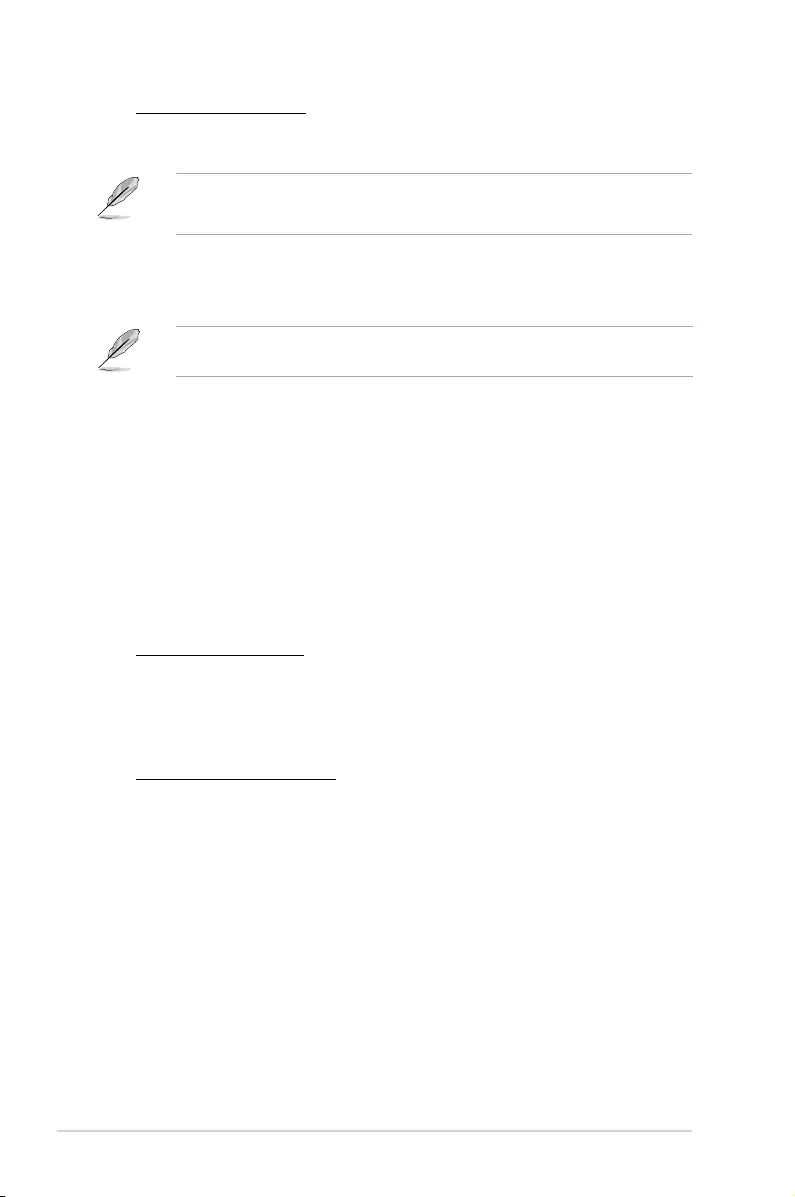
2-14 Chapter 2: BIOS information
2.4.4 Onboard Devices Conguration
Serial Port1 Address [3F8/IRQ4]
Allows you to select the Serial Port1 base address. Conguration options: [Disabled]
[3F8/IRQ4][2F8/IRQ3] [3E8/IRQ4] [2E8/IRQ3]
HDAudio Controller [Enabled]
Enables or disables the high denition audio controller. Conguration options: [Disabled]
[Enabled]
Front Panel Select [HD Audio]
This item appears only when you set the previous item to [Enabled]. Conguration
options: [AC97] [HD Audio]
OnBoard LAN Controller [Enabled]
Conguration options: [Disabled] [Enabled]
OnBoard LAN Boot ROM [Disabled]
This item appears only when you set the previous item to [Enabled]. Conguration
options: [Disabled] [Enabled]
USB 3.0 Controller [Enabled]
Allows you to enable or disable the USB 3.0 controller. Conguration options: [Disabled]
[Enabled]
Surround View [Auto]
Disables or enables the Surround View function. Conguration options: [Auto] [Disabled]
[Enabled]
Frame Buffer Location [Above 4G]
Conguration options: [Below 4G] [Above 4G]
This item becomes user‑congurable when you install an ATI graphics card into the
PCIe x16 slot.
• The [512MB] option only appears when you install 1GB system memory or more.
• The [1GB] option only appears when you install 2GB system memory or more.
UMA Frame Buffer Size [Auto]
Selects the UMA frame buffer size. Conguration options: [Auto] [32MB] [64MB]
[128MB] [256MB] [512MB]
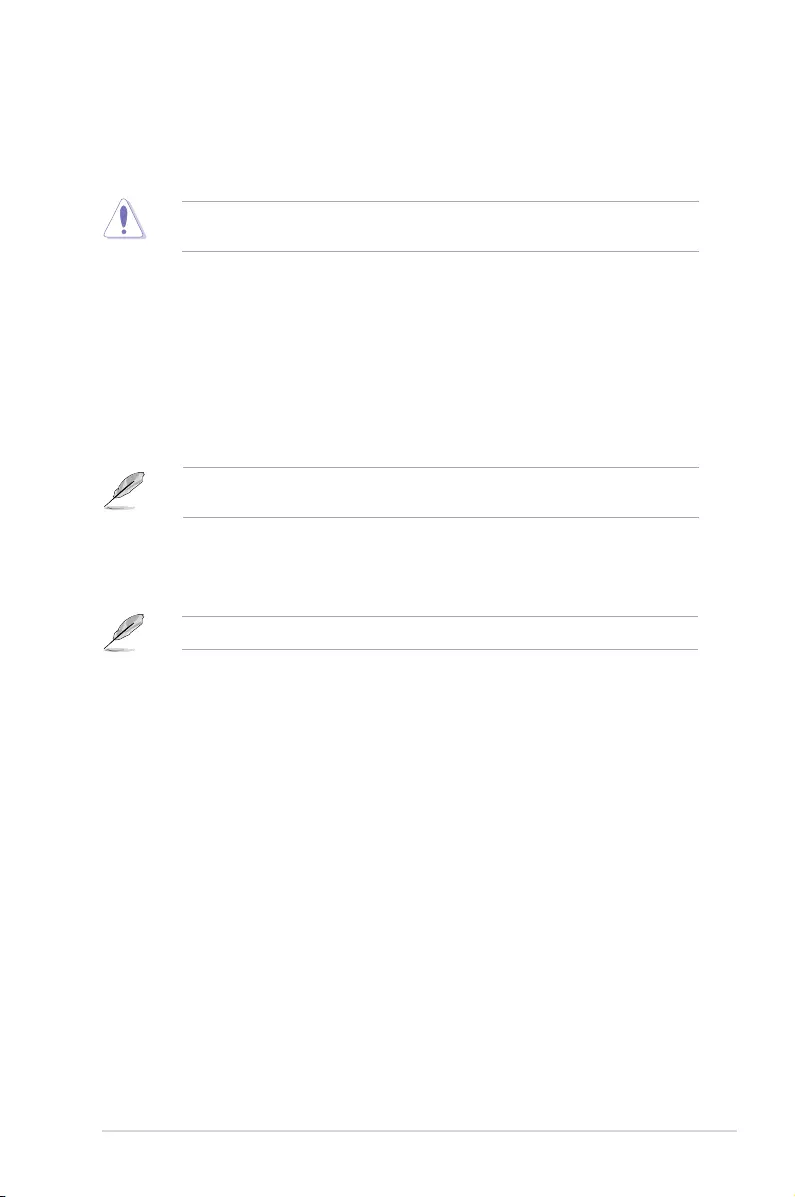
ASUS M5A78L-M LE/USB3 2-15
2.4.6 USB Conguration
The items in this menu allows you to change the USB‑related features. Select an item then
press <Enter> to display the conguration options.
The Module Version and USB Devices Enabled items show the auto‑detected values. If
no USB device is detected, the item shows None.
USB Functions [Enabled]
Allows you to enable or disable the USB functions. Conguration options: [Disabled]
[Enabled]
The following items appear only when you set USB Functions to [Enabled].
USB 2.0 Controller [Enabled]
Enables or disables USB 2.0 Controllers. Conguration options: [Disabled] [Enabled]
Legacy USB Support [Auto]
Allows you to enable or disable support for Legacy USB storage devices, including USB ash
drives and USB hard drives. Setting to Auto allows the system to detect the presence of USB
devices at startup. If detected, the USB controller legacy mode is enabled. If no USB device
is detected, the legacy USB support is disabled. Conguration options: [Disabled] [Enabled]
[Auto]
Plug and Play O/S [No]
When this item is set to [No], BIOS congures all the devices in the system. When this item
is set to [Yes] and if you install a Plug and Play operating system, the operating system
congures the Plug and Play devices not required for boot. Conguration options: [No] [Yes]
2.4.5 PCIPnP
The PCI PnP menu items allow you to change the advanced settings for PCI/PnP devices.
The menu includes setting IRQ and DMA channel resources for either PCI/PnP or legacy ISA
devices, and setting the memory size block for legacy ISA devices.
Take caution when changing the settings of the PCI PnP menu items. Incorrect eld values
can cause the system to malfunction.
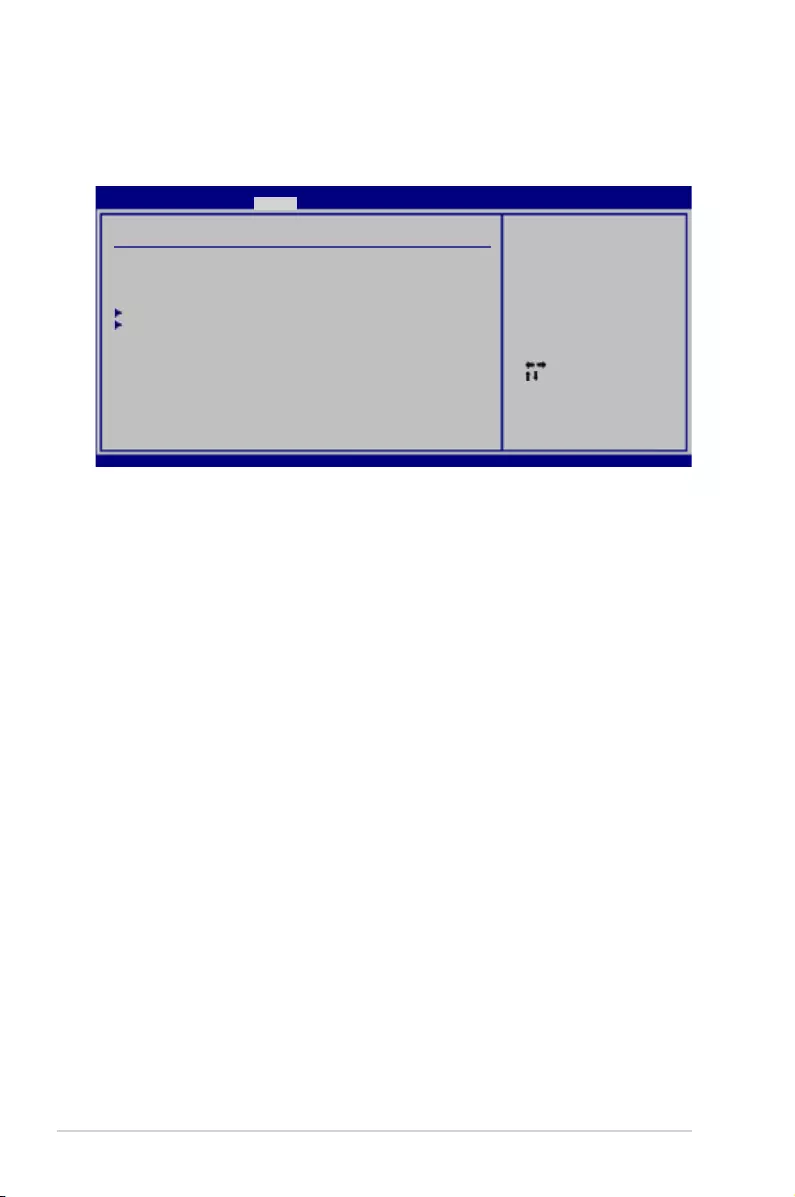
2-16 Chapter 2: BIOS information
2.5 Power menu
The Power menu items allow you to change the settings for the Advanced Conguration and
Power Interface (ACPI) and the Advanced Power Management (APM). Select an item then
press <Enter> to display the conguration options.
2.5.1 Suspend Mode [Auto]
Allows you to select the Advanced Conguration and Power Interface (ACPI) state to be used
for system suspend. Conguration options: [S1 (POS) Only] [S3 Only] [Auto]
2.5.2 ACPI 2.0 Support [Enabled]
Allows you to enable or disable the Advanced Conguration and Power Interface (ACPI) 2.0
support. Conguration options: [Disabled] [Enabled]
2.5.3 ACPI APIC Support [Enabled]
Allows you to enable or disable the Advanced Conguration and Power Interface (ACPI)
support in the Advanced Programmable Interrupt Controller (APIC). When set to Enabled, the
ACPI APIC table pointer is included in the RSDT pointer list. Conguration options: [Disabled]
[Enabled]
2.5.4 APM Conguration
Restore on AC Power Loss [Power Off]
When this item is set to [Power Off], the system goes into off state after an AC power loss.
When this item is set to [Power On], the system goes on after an AC power loss. When this
item set to [Last State], the system goes into either off or on state, whatever the system
state was before the AC power loss. Conguration options: [Power Off] [Power On] [Last
State]
Power on From S5 By PME# [Disabled]
Enables or disables PME wake from sleep states. Conguration options: [Disabled] [Enabled]
Power on From S5 By Ring [Disabled]
Enables or disables ring to generate a wake event. Conguration options: [Disabled]
[Enabled]
Select Screen
Select Item
+- Change Option
F1 General Help
F10 Save and Exit
ESC Exit
v02.61 (C)Copyright 1985-2015, American Megatrends, Inc.
Suspend Mode [Auto]
ACPI 2.0 Support [Enabled]
ACPI APIC Support [Enabled]
APM Conguration
HW Monitor Conguration
Anti Surge Support [Enabled]
Select the ACPI state
used for System
Suspend.
M5A78L-M LE/USB3 BIOS Setup
Main Advanced Power Boot Tools Exit
Power Settings
Version 0211
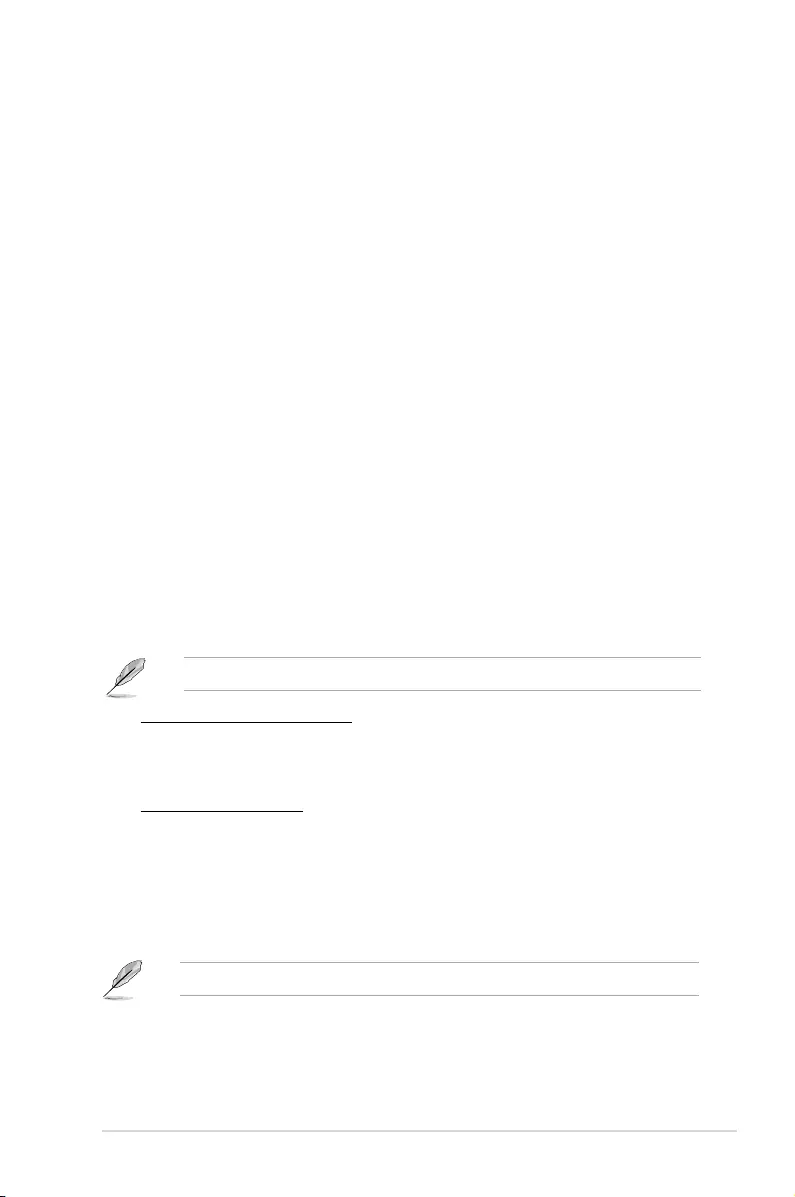
ASUS M5A78L-M LE/USB3 2-17
2.5.5 HW Monitor Conguration
CPU Temperature [xxxºC/xxxºF] or [Ignored]
MB Temperature [xxxºC/xxxºF] or [Ignored]
The onboard hardware monitor automatically detects and displays the motherboard and CPU
temperatures. Select Ignored if you do not wish to display the detected temperatures.
CPU / Chassis Fan Speed [N/A], [xxxxRPM], or [Ignored]
The onboard hardware monitor automatically detects and displays the CPU / Chassis fan
speeds in rotations per minute (RPM). If the fan is not connected to the motherboard, the eld
shows N/A. Select [gnored] if you do not want the detected speed to be displayed.
VCORE Voltage, 3.3V Voltage, 5V Voltage, 12V Voltage [xx.xxxV] or [Ignored]
The onboard hardware monitor automatically detects the voltage output through the onboard
voltage regulators.
CPU Q-Fan Function [Enabled]
Enables or disables the ASUS Q‑Fan feature that smartly adjusts the CPU fan speeds for
more efcient system operation. Conguration options: [Disabled] [Enabled]
Power on By PS/2 Keyboard [Disabled]
Enables or disables PS/2 Keyboard to generate a wake event. Conguration options:
[Disabled] [Space Bar] [Power Key] [Ctrl‑Esc]
Power on From S5 By RTC Alarm [Disabled]
Enables or disables RTC to generate a wake event. Conguration options: [Disabled]
[Enabled]
The following items appear only when you set CPU Q-Fan Function to [Enabled].
CPU Fan Speed Low Limit [200 RPM]
Allows you to manually set a lower limit for the CPU fan speed. If the CPU fan speed is
below the specied limit, the system sends out warning beeps. Conguration options:
[600 RPM] [500 RPM] [400 RPM] [300 RPM] [200 RPM] [Ignored]
CPU Q‑Fan Mode [Standard]
Allows you to set the appropriate performance level of the CPU fan.
[Standard] Sets to [Standard] to make the CPU fan automatically adjust depending
on the CPU temperature.
[Silent] Sets to [Silent] to minimize the fan speed for quiet CPU fan operation.
[Turbo] Set to [Turbo] to achieve maximum CPU fan speed.
[Manual] Allows you to individually set the CPU fan parameters.
The following four items appear only when you set CPU Q-Fan Mode to [Manual].
CPU Upper Temperature [70oC/158oF]
Allows you to select the CPU upper temperature. Conguration options: [30oC/86oF]
[40oC/104oF] [50oC/122oF] [60oC/140oF] [70oC/158oF] [80oC/176oF] [90oC/194oF]
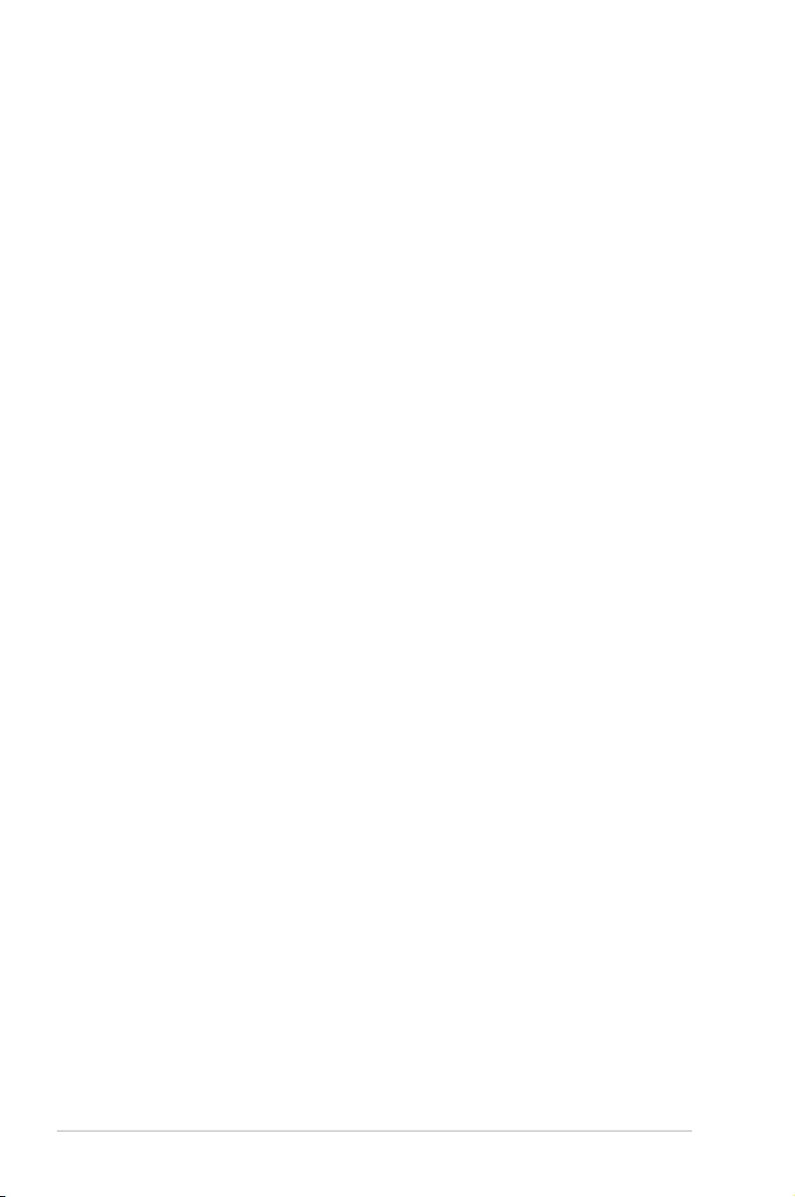
2-18 Chapter 2: BIOS information
CPU Fan Max. Duty Cycle(%) [100%]
Allows you to select the maximum CPU fan duty cycle. When the CPU temperature
reaches the upper limit, the CPU fan will operate at the maximum duty cycle. Congu-
ration options: [20%] [30%] [40%] [50%] [60%] [70%] [80%] [90%] [100%].
CPU Lower Temperature [20oC/68oF]
Displays the lower limit of the CPU temperature.
CPU Fan Min. Duty Cycle(%) [20%]
Allows you to select the minimum CPU fan duty cycle. When the CPU temperature is
under 40ºC, the CPU fan will operate at the minimum duty cycle. Conguration options:
[00%] [10%] [20%] [30%] [40%] [50%] [60%] [70%] [80%] [90%] [100%].
2.5.6 Anti Surge Support [Enabled]
Allows you to enable or disable the Anti‑Surge protection feature. Conguration options:
[Disabled] [Enabled]
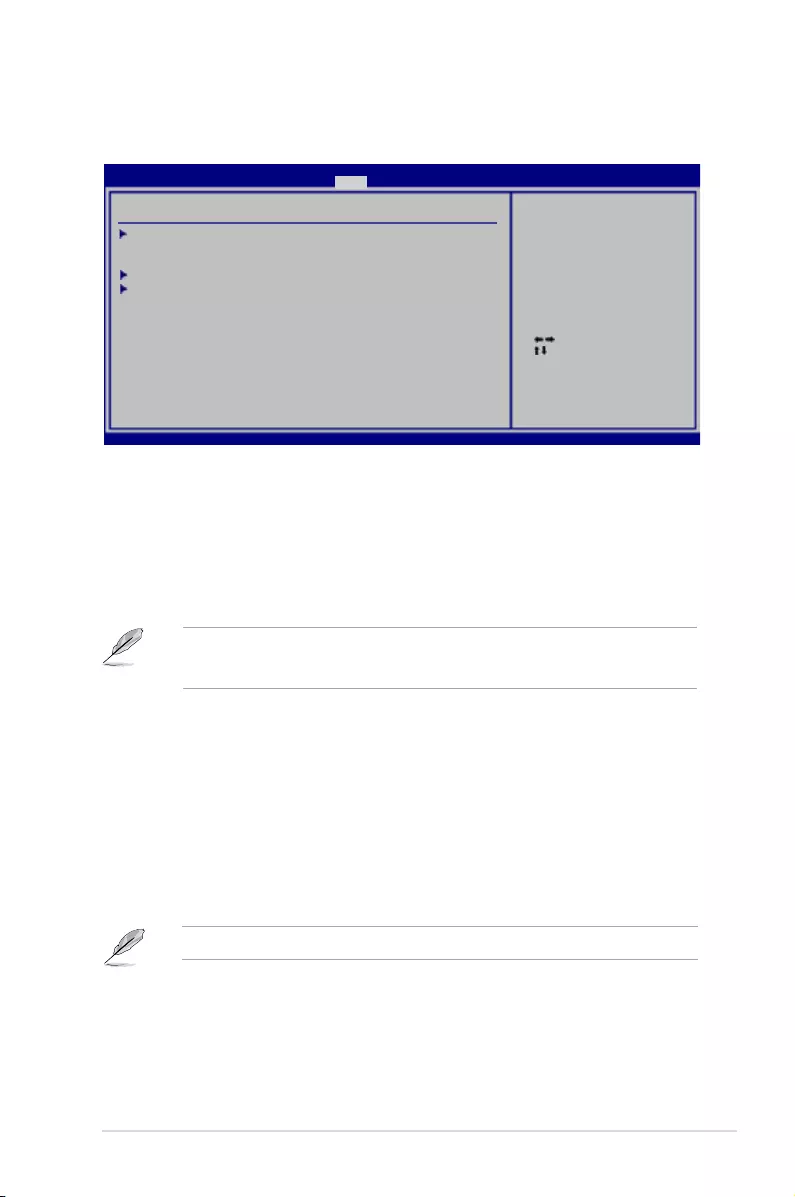
ASUS M5A78L-M LE/USB3 2-19
2.6 Boot menu
The Boot menu items allow you to change the system boot options. Select an item then
press <Enter> to display the submenu.
Select Screen
Select Item
Enter Go to Sub
Screen
F1 General Help
F10 Save and Exit
ESC Exit
v02.61 (C)Copyright 1985-2015, American Megatrends, Inc.
Boot Settings Conguration
Security
Species the Boot
Device Priority
sequence.
A virtual oppy disk
drive (Floppy Drive B:)
may appear when you set
the CD-ROM drive as the
rst boot device.
M5A78L-M LE/USB3 BIOS Setup
Main Advanced Power Boot Tools Exit
Boot Device Priority
Boot Settings
2.6.1 Boot Device Priority
1st ~ xxth Boot Device
These items specify the boot device priority sequence from the available devices. The
number of device items that appears on the screen depends on the number of devices
installed in the system. Conguration options: [Removable Dev.] [Hard Drive]
[ATAPI CD‑ROM] [Disabled]
• To select the boot device during system startup, press <F8> when ASUS logo appears.
• To access Windows OS in Safe Mode, press <F8> after POST.
2.6.2 Boot Settings Conguration
Quick Boot [Enabled]
Enabling this item allows the BIOS to skip some power on self tests (POST) while booting
to decrease the time needed to boot the system. When this item is set to [Disabled], BIOS
performs all the POST items. Conguration options: [Disabled] [Enabled]
Full Screen Logo [Enabled]
Enables or disables the full screen logo display feature. Conguration options: [Disabled]
[Enabled]
Set this item to [Enabled] to use the ASUS MyLogo2™ feature.
Version 0211
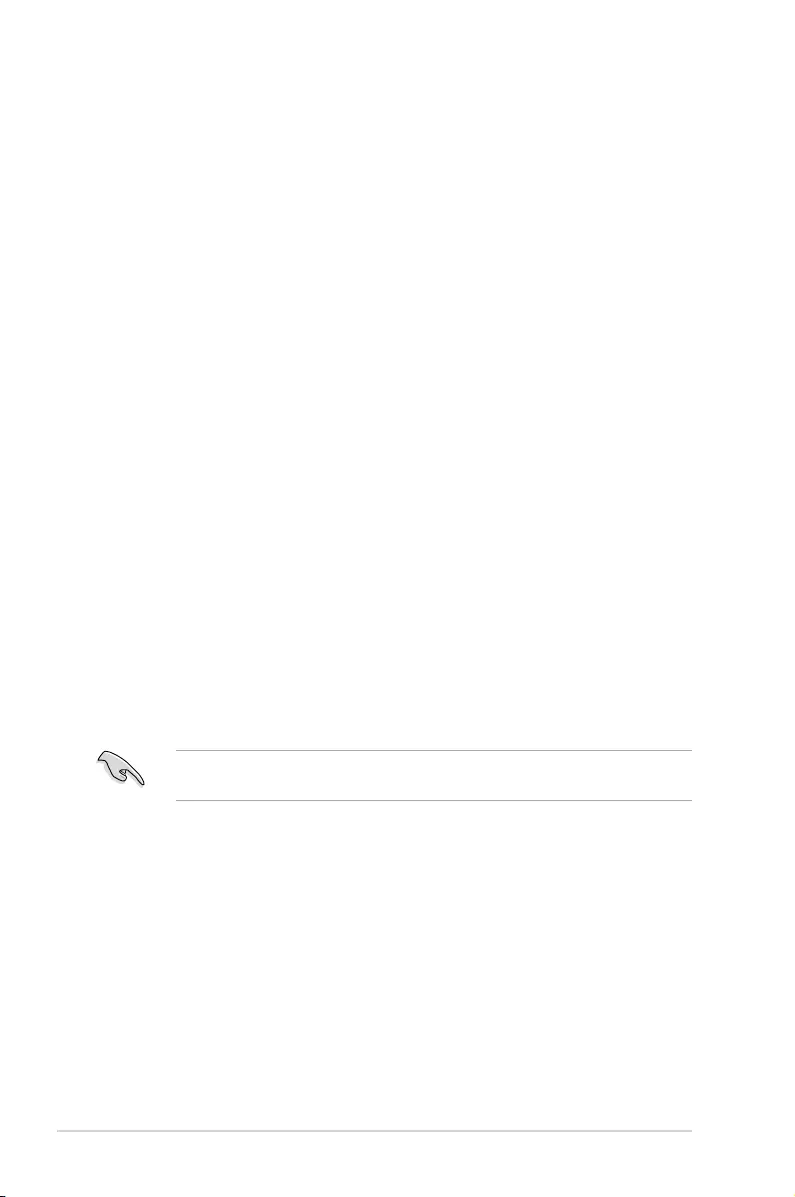
2‑20 Chapter 2: BIOS information
AddOn ROM Display Mode [Force BIOS]
Sets the display mode for option ROM. Conguration options: [Force BIOS] [Keep Current]
Bootup Num-Lock [On]
Selects the power‑on state for the NumLock. Conguration options: [Off] [On]
Wait for ‘F1’ If Error [Enabled]
When this item is set to [Enabled], the system waits for the F1 key to be pressed when error
occurs. Conguration options: [Disabled] [Enabled]
2.6.3 Security
The Security menu items allow you to change the system security settings. Select
an item then press <Enter> to display the conguration options.
Change Supervisor Password
Select this item to set or change the supervisor password. The Supervisor Password item
on top of the screen shows the default Not Installed. After you set a password, this item
shows Installed.
To set a Supervisor Password:
1. Select the Change Supervisor Password item and press <Enter>.
2. On the password box, key in a password containing up to six letters, or numbers, or
both, then press <Enter>.
3. Conrm the password when prompted.
The message Password Installed appears after you successfully set your password.
To change the supervisor password, follow the same steps as in setting a supervisor
password.
To clear the supervisor password, select the Change Supervisor Password then press
<Enter> twice. The message Password uninstalled appears.
If you forget your BIOS password, you can clear it by erasing the CMOS Real Time Clock
(RTC) RAM. See section 1.6 Headers for information on how to erase the RTC RAM.
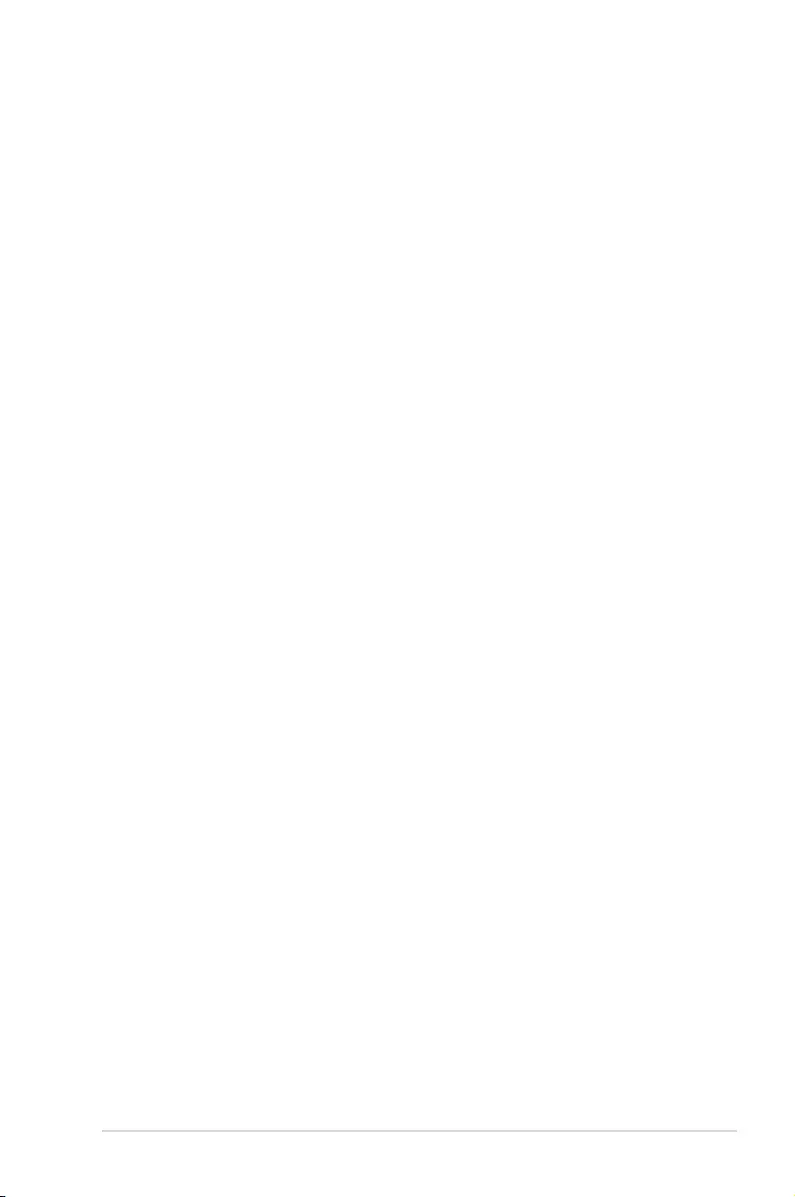
ASUS M5A78L-M LE/USB3 2-21
After you have set a supervisor password, the other items appear to allow you to change
other security settings.
User Access Level [Full Access]
This item allows you to select the access restriction to the Setup items. Conguration options:
[No Access] [View Only] [Limited] [Full Access]
No Access prevents user access to the Setup utility.
View Only allows access but does not allow change to any eld.
Limited allows changes only to selected elds, such as Date and Time.
Full Access allows viewing and changing all the elds in the Setup utility.
Change User Password
Select this item to set or change the user password. The User Password item on top of the
screen shows the default Not Installed. After you set a password, this item shows Installed.
To set a User Password:
1. Select the Change User Password item and press <Enter>.
2. On the password box, key in a password containing up to six letters, or numbers, or
both, then press <Enter>.
3. Conrm the password when prompted.
The message “Password Installed” appears after you set your password successfully.
To change the user password, follow the same steps as in setting a user password.
Clear User Password
Select this item to clear the user password.
Password Check [Setup]
When set to [Setup], BIOS checks for user password when accessing the Setup utility. When
set to [Always], BIOS checks for user password both when accessing Setup and booting the
system. Conguration options: [Setup] [Always]
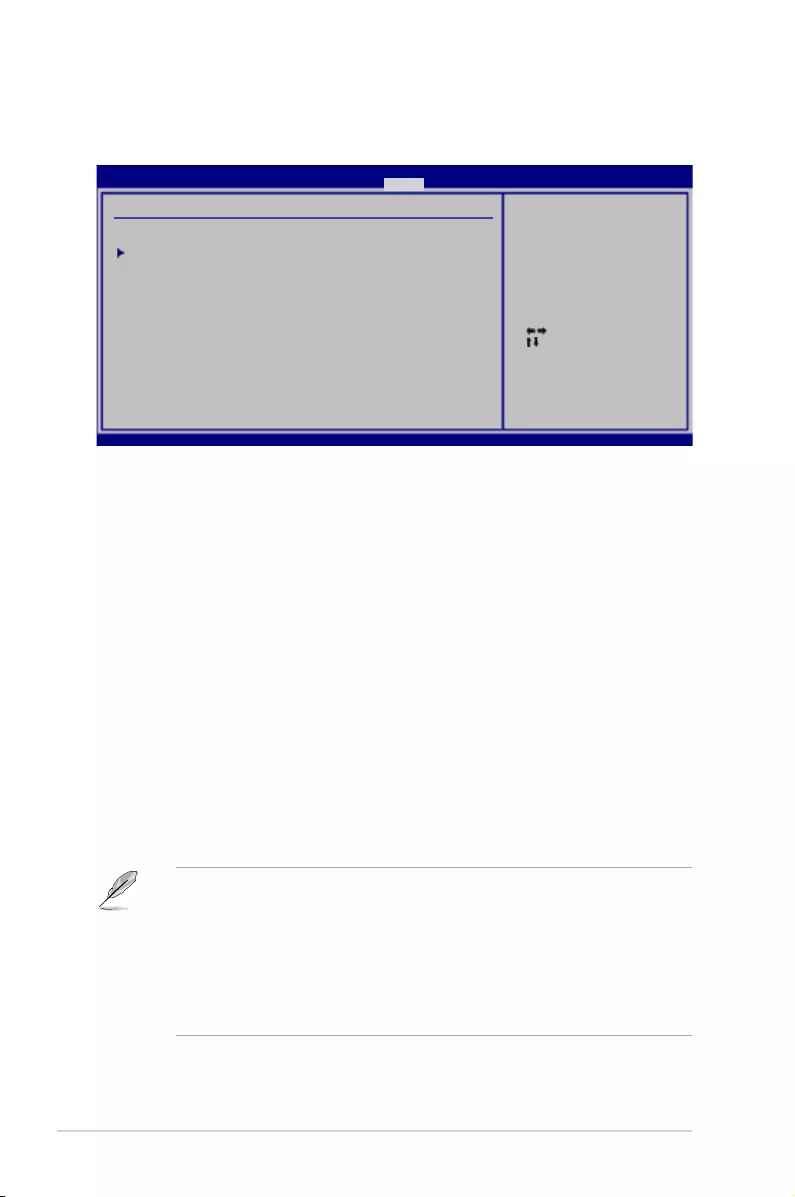
2-22 Chapter 2: BIOS information
2.7 Tools menu
The Tools menu items allow you to congure options for special functions. Select an item
then press <Enter> to display the sub‑menu.
Select Screen
Select Item
Enter Go to Sub
Screen
F1 General Help
F10 Save and Exit
ESC Exit
v02.61 (C)Copyright 1985-2015, American Megatrends, Inc.
Press ENTER to run
the utility to select
and update BIOS. This
utility supports:
1.FAT 12/16/32 (r/w)
2.NTFS (read only)
3.CD-DISC (read only)
M5A78L-M LE/USB3 BIOS Setup
Main Advanced Power Boot Tools Exit
2.7.1 ASUS EZ Flash 2
Allows you to run ASUS EZ Flash 2. When you press <Enter>, a conrmation message
appears. Use the left/right arrow key to select between [Yes] or [No], then press <Enter> to
conrm your choice. See section 2.1.2 for details.
Version 0211
ASUS EZ Flash 2
ASUS O.C. Prole
Tools Settings
2.7.2 ASUS O.C. Prole
This item allows you to store or load multiple BIOS settings.
Add Your CMOS Prole
Allows you to save the current BIOS le to the BIOS Flash. In the Name sub‑item, key in
your prole name and press <Enter>, and then choose a prole number to save your CMOS
settings in the Save to sub‑item.
Load CMOS Proles.
Allows you to load the previous BIOS settings saved in the BIOS Flash. Press <Enter> to
load the le.
Start O.C. Prole
Allows you to run the utility to save and load CMOS. Press <Enter> to run the utility.
• This function can support devices such as a USB ash disk with FAT 32/16 format and
single partition only.
• DO NOT shut down or reset the system while updating the BIOS to prevent the system
boot failure!
• We recommend that you update the BIOS le only coming from the same memory/CPU
conguration and BIOS version.
• Only the CMO le can be loaded.
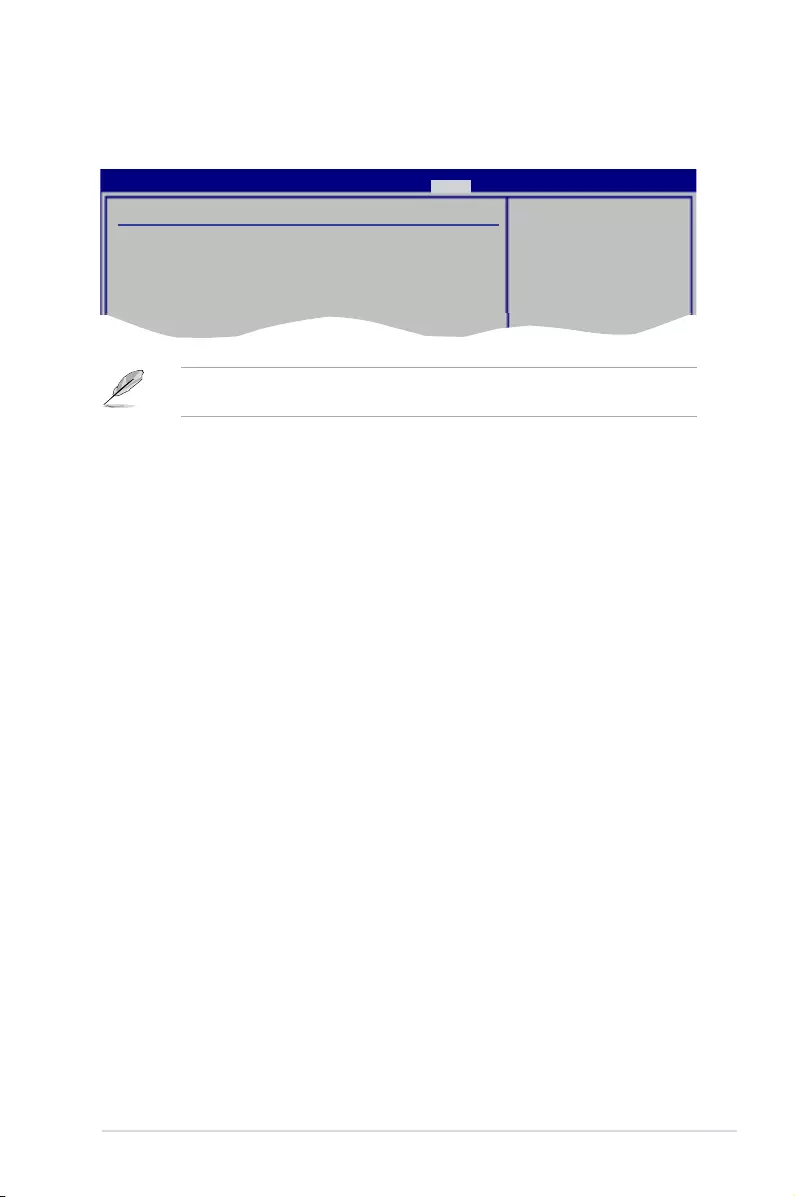
ASUS M5A78L-M LE/USB3 2-23
Exit & Discard Changes
Select this option only if you do not want to save the changes that you made to the Setup
program. If you made changes to elds other than System Date, System Time, and
Password, the BIOS asks for a conrmation before exiting.
Discard Changes
This option allows you to discard the selections you made and restore the previously saved
values. After selecting this option, a conrmation appears. Select OK to discard any changes
and load the previously saved values.
Load Setup Defaults
This option allows you to load the default values for each of the parameters on the Setup
menus. When you select this option or if you press <F5>, a conrmation window appears.
Select OK to load default values. Select Exit & Save Changes or make other changes
before saving the values to the non‑volatile RAM.
Exit & Save Changes
Once you are nished making your selections, choose this option from the Exit menu to
ensure the values you selected are saved to the CMOS RAM. An onboard backup battery
sustains the CMOS RAM so it stays on even when the PC is turned off. When you select this
option, a conrmation window appears. Select OK to save changes and exit.
2.8 Exit menu
The Exit menu items allow you to load the optimal or failsafe default values for the BIOS
items, and save or discard your changes to the BIOS items.
Pressing <Esc> does not immediately exit this menu. Select one of the options from this
menu or <F10> from the legend bar to exit.
Exit Options
Exit & Save Changes
Exit & Discard Changes
Discard Changes
Load Setup Defaults
Exit system setup
after saving the
cahnges.
F10 key can be used
for this operation.
M5A78L-M LE/USB3 BIOS Setup
Main Advanced Power Boot Tools Exit Version 0211
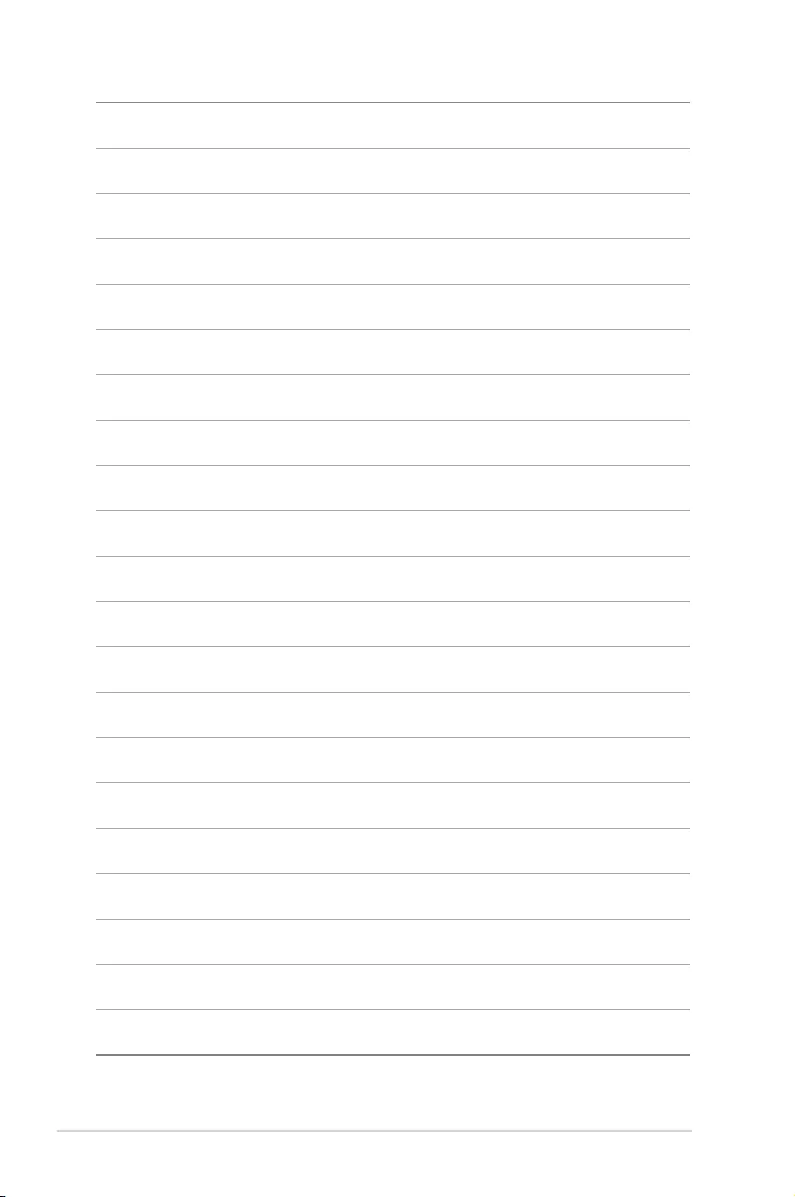
2-24 Chapter 2: BIOS information
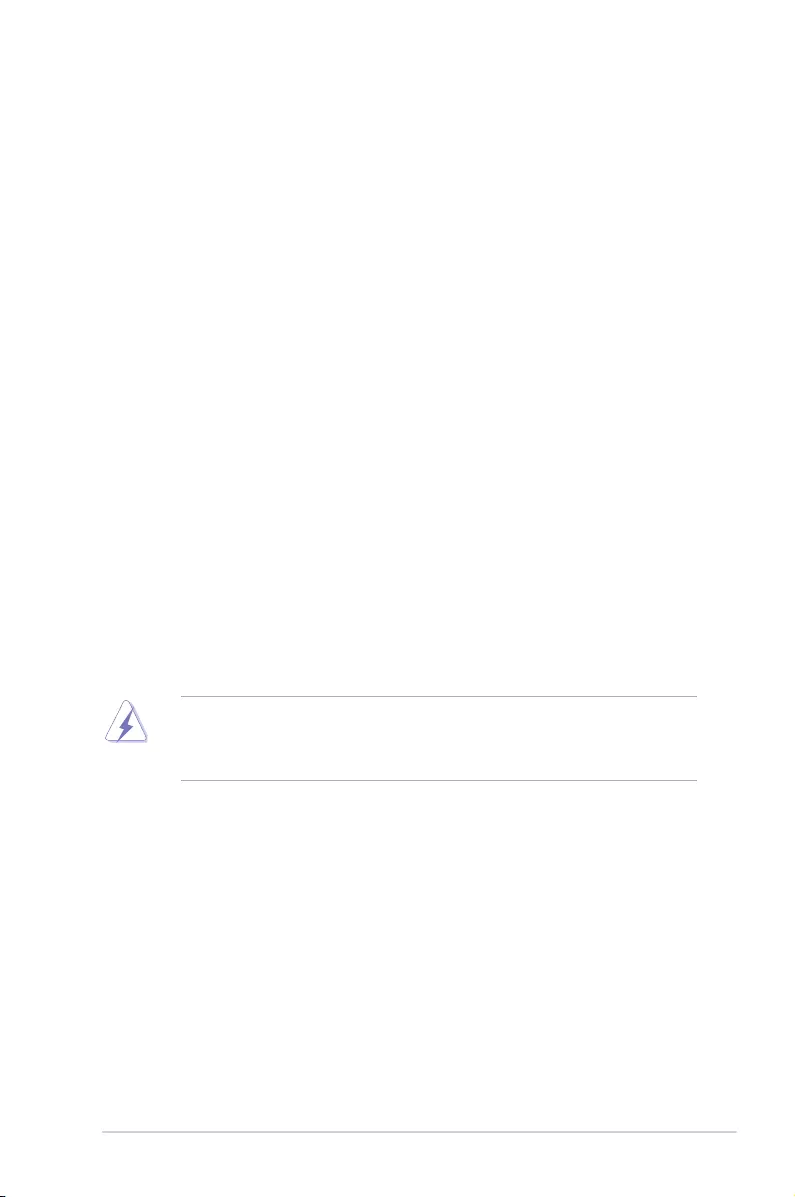
ASUS M5A78L-M LE/USB3 A-1
Appendices
Notices
Federal Communications Commission Statement
This device complies with Part 15 of the FCC Rules. Operation is subject to the following two
conditions:
• This device may not cause harmful interference.
• This device must accept any interference received including interference that may cause
undesired operation.
This equipment has been tested and found to comply with the limits for a Class B digital
device, pursuant to Part 15 of the FCC Rules. These limits are designed to provide
reasonable protection against harmful interference in a residential installation. This
equipment generates, uses and can radiate radio frequency energy and, if not installed
and used in accordance with manufacturer’s instructions, may cause harmful interference
to radio communications. However, there is no guarantee that interference will not occur
in a particular installation. If this equipment does cause harmful interference to radio or
television reception, which can be determined by turning the equipment off and on, the user
is encouraged to try to correct the interference by one or more of the following measures:
• Reorient or relocate the receiving antenna.
• Increase the separation between the equipment and receiver.
• Connect the equipment to an outlet on a circuit different from that to which the receiver is
connected.
• Consult the dealer or an experienced radio/TV technician for help.
The use of shielded cables for connection of the monitor to the graphics card is required
toassurecompliancewithFCCregulations.Changesormodicationstothisunitnot
expressly approved by the party responsible for compliance could void the user’s authority
to operate this equipment.
Appendices
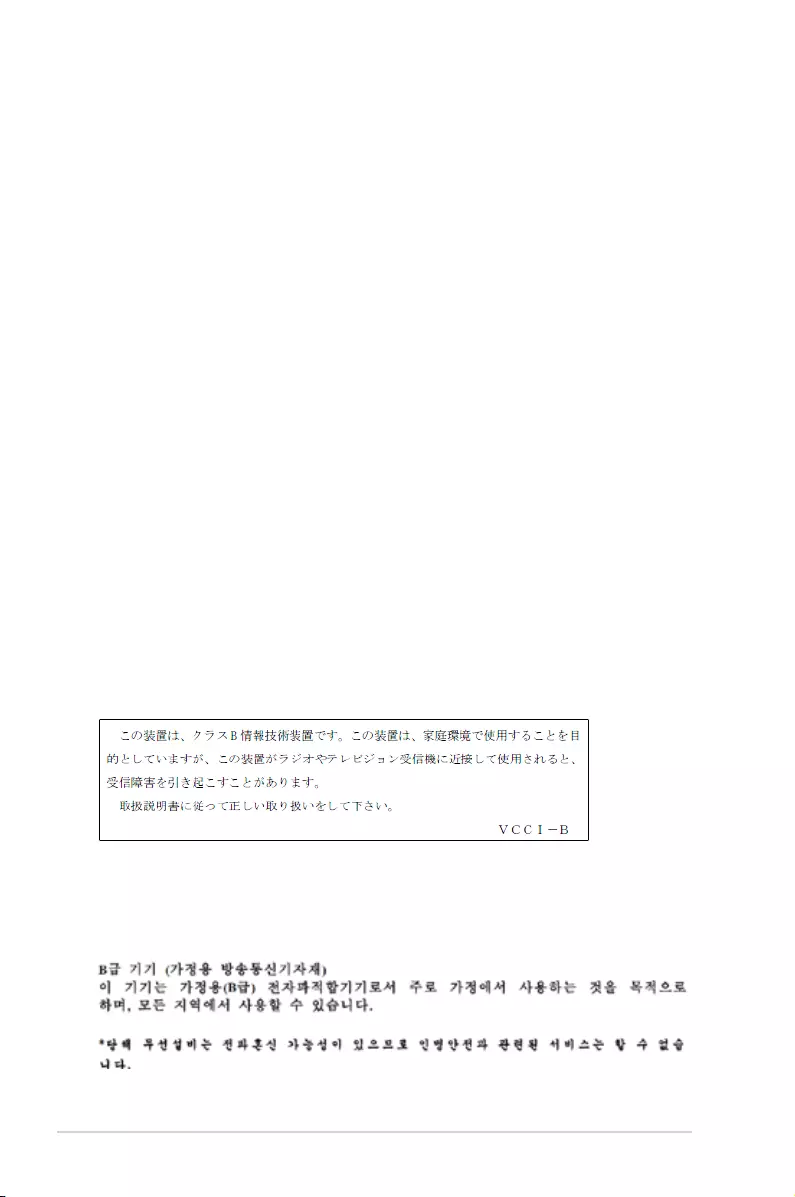
A-2 Appendices
IC: Canadian Compliance Statement
ComplieswiththeCanadianICES-003ClassBspecications.ThisdevicecomplieswithRSS
210 of Industry Canada. This Class B device meets all the requirements of the Canadian
interference-causing equipment regulations.
This device complies with Industry Canada license exempt RSS standard(s). Operation is
subject to the following two conditions: (1) this device may not cause interference, and (2)
this device must accept any interference, including interference that may cause undesired
operation of the device.
Cut appareil numérique de la Classe B est conforme à la norme NMB-003 du Canada.
Cet appareil numérique de la Classe B respecte toutes les exigences du Règlement sur le
matériel brouilleur du Canada.
Cet appareil est conforme aux normes CNR exemptes de licence d’Industrie Canada. Le
fonctionnement est soumis aux deux conditions suivantes :
(1) cet appareil ne doit pas provoquer d’interférences et
(2) cet appareil doit accepter toute interférence, y compris celles susceptibles de provoquer
un fonctionnement non souhaité de l’appareil.
Canadian Department of Communications Statement
This digital apparatus does not exceed the Class B limits for radio noise emissions from
digital apparatus set out in the Radio Interference Regulations of the Canadian Department
of Communications.
This class B digital apparatus complies with Canadian ICES-003.
VCCI: Japan Compliance Statement
VCCI Class B Statement
This is a Class B product based on the standard of the VCCI Council. If this is used near a
radio or television receiver in a domestic environment, it may cause radio interference. Install
and use the equipment according to the instruction manual.
KC: Korea Warning Statement
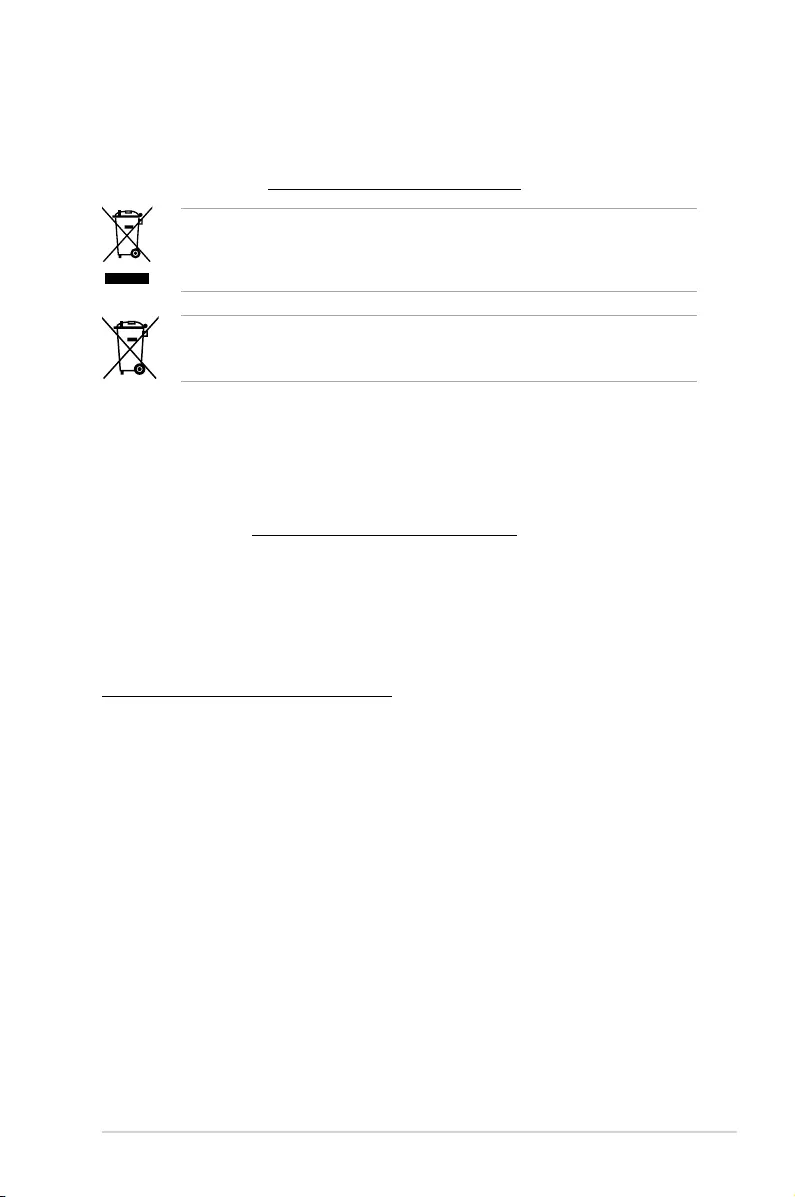
ASUS M5A78L-M LE/USB3 A-3
REACH
Complying with the REACH (Registration, Evaluation, Authorisation, and Restriction of
Chemicals) regulatory framework, we published the chemical substances in our products at
ASUS REACH website at http://csr.asus.com/english/REACH.htm.
DO NOT throw the motherboard in municipal waste. This product has been designed to
enable proper reuse of parts and recycling. This symbol of the crossed out wheeled bin
indicates that the product (electrical and electronic equipment) should not be placed in
municipal waste. Check local regulations for disposal of electronic products.
DO NOT throw the mercury-containing button cell battery in municipal waste. This symbol
of the crossed out wheeled bin indicates that the battery should not be placed in municipal
waste.
ASUS Recycling/Takeback Services
ASUS recycling and takeback programs come from our commitment to the highest standards
for protecting our environment. We believe in providing solutions for you to be able to
responsibly recycle our products, batteries, other components as well as the packaging
materials. Please go to http://csr.asus.com/english/Takeback.htm for detailed recycling
information in different regions.
Google™ License Terms
Copyright© 2014 Google Inc. All Rights Reserved.
LicensedundertheApacheLicense,Version2.0(the“License”);youmaynotusethisle
except in compliance with the License. You may obtain a copy of the License at:
http://www.apache.org/licenses/LICENSE-2.0
Unless required by applicable law or agreed to in writing, software distributed under the
License is distributed on an “AS IS” BASIS, WITHOUT WARRANTIES OR CONDITIONS OF
ANY KIND, either express or implied.
SeetheLicenseforthespeciclanguagegoverningpermissionsandlimitationsunderthe
License.

A-4 Appendices
Português A AsusTek Inc. declara que este dispositivo está em
conformidade com os requisitos essenciais e outras disposições relevantes
das Diretivas da CE. Para mais detalhes, consulte a Declaração de
Conformidade CE.
Română Prin prezenta, AsusTek Inc. declară faptul că acest dispozitiv
respectă cerinţele esenţiale şi alte prevederi relevante ale directivelor CE.
Pentru mai multe detalii, consultaţi declaraţia de conformitate CE.
Srpski AsusTek Inc. ovim izjavljuje da je ovaj uređaj u saglasnosti sa
ključnim zahtevima i drugim relevantnim odredbama CE Direktiva. Molimo
vas, pogledajte CE Deklaraciju o usklađenosti za više detalja.
Slovensky Spoločnosť AsusTek Inc. týmto prehlasuje, že toto zariadenie
vyhovuje príslušným požiadavkám a ďalším súvisiacim ustanoveniam
smerníc ES. Viac podrobností si pozrite v prehlásení o zhode ES.
Slovenščina AsusTek Inc. tukaj izjavlja, da je ta naprava skladna s
temeljnimi zahtevami in drugimi relevantnimi določili direktiv CE. Za več
informacij glejte Izjavo CE o skladnosti.
Español Por la presente, AsusTek Inc. declara que este dispositivo cumple
los requisitos básicos y otras disposiciones relevantes de las directivas
de la CE. Consulte la Declaración de conformidad de la CE para obtener
más detalles.
Svenska AsusTek Inc. förklarar härmed att denna enhet är i
överensstämmelse med de grundläggande kraven och andra relevanta
bestämmelser i CE-direktiven. Se CE-försäkran om överensstämmelse för
mer information.
Українська AsusTek Inc. заявляє, що цей пристрій відповідає основним
вимогам відповідних Директив ЄС. Будь ласка, див. більше подробиць у
Декларації відповідності нормам ЄС.
Türkçe AsusTek Inc., bu aygıtın temel gereksinimlerle ve CE Yönergelerinin
diğer ilgili koşullarıyla uyumlu olduğunu beyan eder. Daha fazla ayrıntı için
lütfen CE Uygunluk Beyanına bakın.
Bosanski AsusTek Inc. ovim potvrđuje da je ovaj uređaj usklađen s
osnovnim zahtjevima i drugim relevantnim propisima Direktiva EK. Za više
informacija molimo pogledajte Deklaraciju o usklađenosti EK.
English AsusTek Inc. hereby declares that this device is in compliance with
the essential requirements and other relevant provisions of CE Directives.
Please see the CE Declaration of Conformity for more details.
Français AsusTek Inc. déclare par la présente que cet appareil est
conforme aux critères essentiels et autres clauses pertinentes des directives
européennes. Veuillez consulter la déclaration de conformité CE pour plus
d’informations.
Deutsch AsusTek Inc. erklärt hiermit, dass dieses Gerät mit den
wesentlichen Anforderungen und anderen relevanten Bestimmungen der
CE-Richtlinien übereinstimmt. Weitere Einzelheiten entnehmen Sie bitte der
CE-Konformitätserklärung.
Italiano AsusTek Inc. con la presente dichiara che questo dispositivo
è conforme ai requisiti essenziali e alle altre disposizioni pertinenti alle
direttive CE. Per maggiori informazioni fate riferimento alla dichiarazione
di conformità CE.
Компания ASUS заявляет, что это устройство соответствует основным
требованиям и другим соответствующим условиям европейских
директив. Подробную информацию, пожалуйста, смотрите в декларации
соответствия.
Български С настоящото AsusTek Inc. декларира, че това устройство
е в съответствие със съществените изисквания и другите приложими
постановления на директивите CE. Вижте CE декларацията за
съвместимост за повече информация.
Hrvatski AsusTek Inc. ovim izjavljuje da je ovaj uređaj sukladan s bitnim
zahtjevima i ostalim odgovarajućim odredbama CE direktiva. Više
pojedinosti potražite u CE izjavi o sukladnosti.
Čeština Společnost AsusTek Inc. tímto prohlašuje, že toto zařízení
splňuje základní požadavky a další příslušná ustanovení směrnic CE. Další
podrobnosti viz Prohlášení o shodě CE.
Dansk AsusTek Inc. Erklærer hermed, at denne enhed er i
overensstemmelse med hovedkravene and andre relevante bestemmelser i
CE-direktiverne. Du kan læse mere i CE-overensstemmelseserklæring.
Nederlands AsusTek Inc. verklaart hierbij dat dit apparaat compatibel
is met de essentiële vereisten en andere relevante bepalingen van CE-
richtlijnen. Raadpleeg de CE-verklaring van conformiteit voor meer details.
Eesti Käesolevaga kinnitab AsusTek Inc., et see seade vastab CE direktiivide
oluliste nõuetele ja teistele asjakohastele sätetele. Vt üksikasju CE
vastavusdeklaratsioonist.
Suomi AsusTek Inc. vakuuttaa täten, että tämä laite on CE-direktiivien
olennaisten vaatimusten ja muiden asiaan kuuluvien lisäysten mukainen.
Katso lisätietoja CE-vaatimustenmukaisuusvakuutuksesta.
Ελληνικά Με το παρόν, η AsusTek Inc. Δηλώνει ότι αυτή η συσκευή
συμμορφώνεται με τις θεμελιώδεις απαιτήσεις και άλλες σχετικές διατάξεις
των Οδηγιών της ΕΕ. Για περισσότερες λεπτομέρειες ανατρέξτε στην
Δήλωση Συμμόρφωσης ΕΕ.
Magyar Az AsusTek Inc. ezennel kijelenti, hogy a készülék megfelel
a CE-irányelvek alapvető követelményeinek és ide vonatkozó egyéb
rendelkezéseinek. További részletekért tekintse meg a CE-megfelelőségi
nyilatkozatot.
Latviski Līdz ar šo AsusTek Inc. paziņo, ka šī ierīce atbilst būtiskajām
prasībām un citiem saistošajiem nosacījumiem, kas norādīti CE direktīvā. Lai
uzzinātu vairāk, skatiet CE Atbilstības deklarāciju.
Lietuvių Šiuo dokumentu bendrovė „AsusTek Inc.“ pareiškia, kad šis
įrenginys atitinka pagrindinius CE direktyvų reikalavimus ir kitas susijusias
nuostatas. Daugiau informacijos rasite CE atitikties deklaracijoje.
Norsk AsusTek Inc. erklærer herved at denne enheten er i samsvar med
hovedsaklige krav og andre relevante forskrifter i CE-direktiver. Du nner
mer informasjon i CE-samsvarserklæringen.
Polski Niniejszym AsusTek Inc. deklaruje, że to urządzenie jest zgodne z
istotnymi wymaganiami oraz innymi powiązanymi zaleceniami Dyrektyw
CE. W celu uzyskania szczegółów, sprawdź Deklarację zgodności CE.
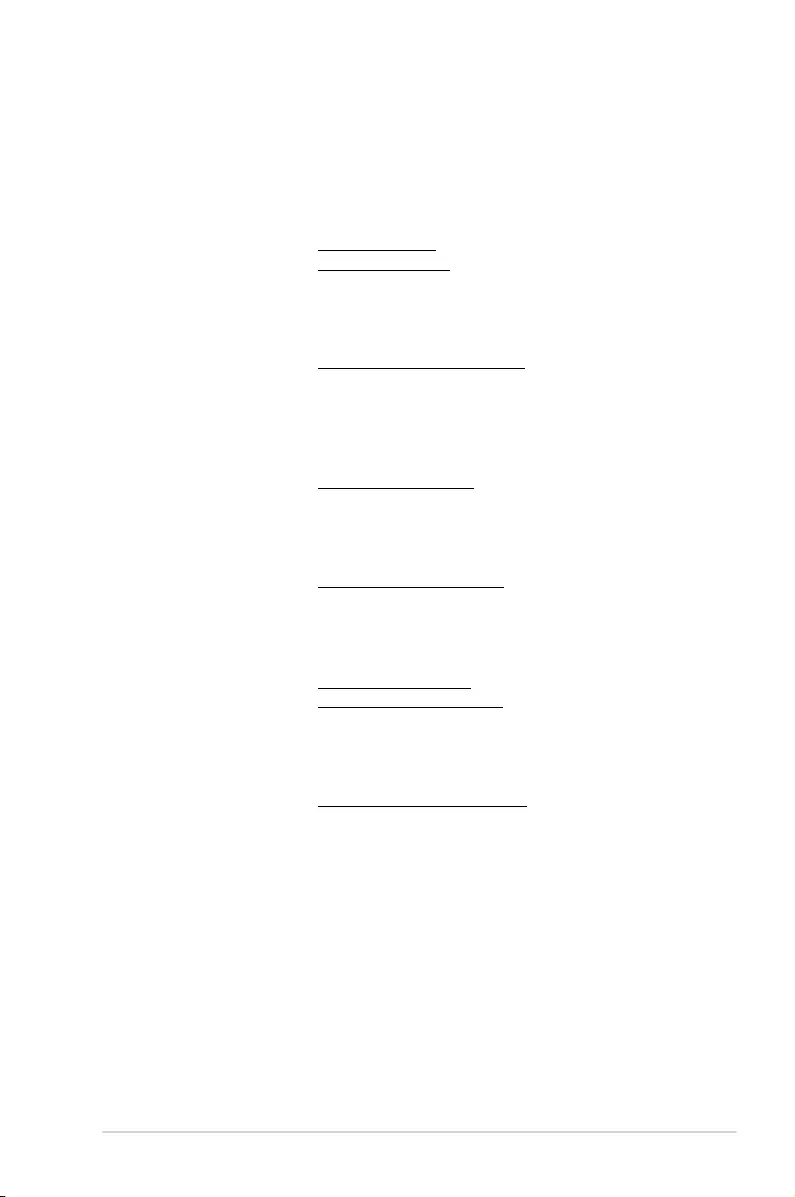
ASUS M5A78L-M LE/USB3 A-5
ASUS contact information
ASUSTeK COMPUTER INC.
Address 15 Li-Te Road, Peitou, Taipei, Taiwan 11259
Telephone +886-2-2894-3447
Fax +886-2-2890-7798
E-mail info@asus.com.tw
Web site www.asus.com.com/
Technical Support
Telephone +86-21-38429911
Fax +86-21-5866-8722, ext. 9101#
Online support http://www.asus.com/tw/support/
ASUS COMPUTER INTERNATIONAL (America)
Address 800 Corporate Way, Fremont, CA 94539, USA
Telephone +1-510-739-3777
Fax +1-510-608-4555
Web site http://www.asus.com/us/
Technical Support
Support fax +1-812-284-0883
Telephone +1-812-282-2787
Online support http://www.service.asus.com/
ASUS COMPUTER GmbH (Germany and Austria)
Address Harkort Str. 21-23, D-40880 Ratingen, Germany
Fax +49-2102-959911
Web site http://www.asus.com/de
Online contact http://eu-rma.asus.com/sales
Technical Support
Telephone +49-1805-010923*
Support Fax +49-2102-9599-11
Online support http://www.asus.com/de/support/
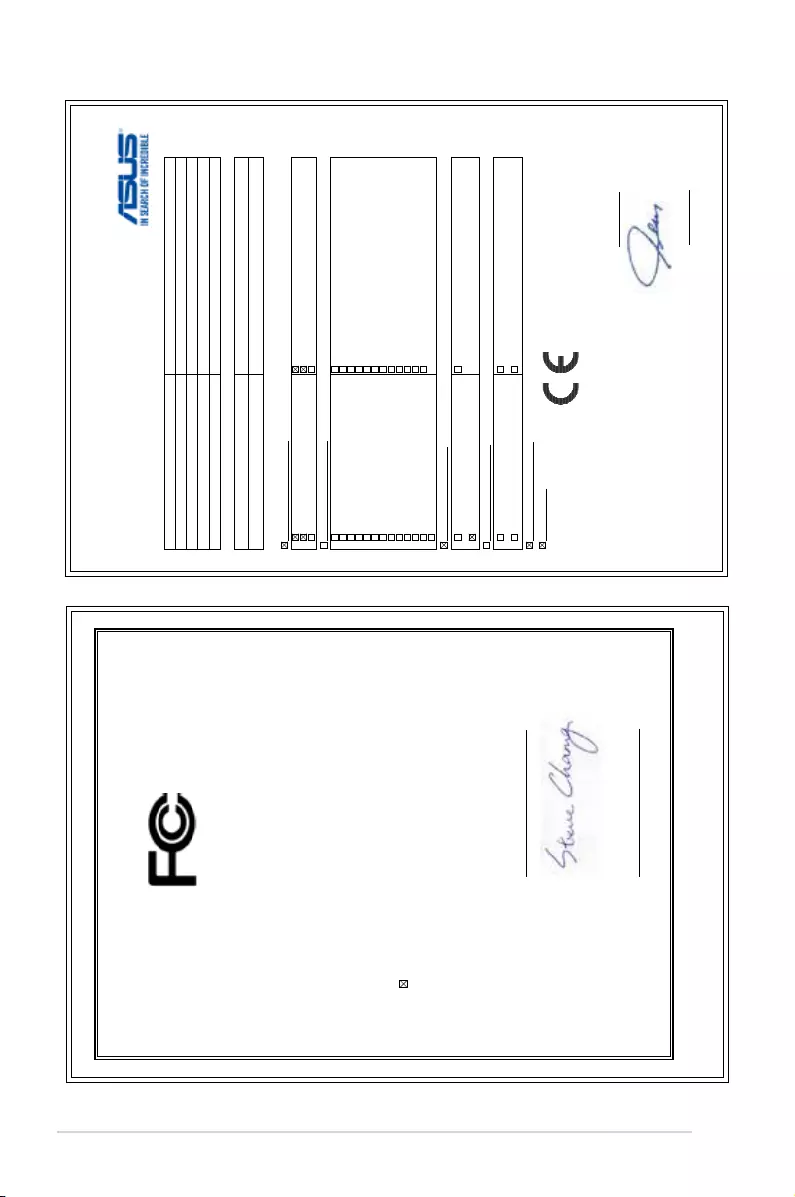
A-6 Appendices
EC Declaration of Conformity
We, the undersigned,
Manufacturer: ASUSTeK COMPUTER INC.
Address: 4F, No. 150, LI-TE Rd., PEITOU, TAIPEI 112, TAIWAN
Authorized representative in Europe: ASUS COMPUTER GmbH
Address, City: HARKORT STR. 21-23, 40880 RATINGEN
Country: GERMANY
declare the following apparatus:
Product name : Motherboard
Model name :
M5A78L-M LE/USB3
conform with the essential requirements of the following directives:
2004/108/EC-EMC Directive
EN 55022:2010+AC:2011
EN 61000-3-2:2006+A2:2009
EN 55013:2001+A1:2003+A2:2006
EN 55024:2010
EN 61000-3-3:2008
EN 55020:2007+A11:2011
1999/5/EC-R&TTE Directive
EN 300 328 V1.8.1(2012-06)
EN 300 440-1 V1.6.1(2010-08)
EN 300 440-2 V1.4.1(2010-08)
EN 301 511 V9.0.2(2003-03)
EN 301 908-1 V5.2.1(2011-05)
EN 301 908-2 V5.2.1(2011-07)
EN 301 893 V1.7.1(2012-06)
EN 302 544-2 V1.1.1(2009-01)
EN 302 623 V1.1.1(2009-01)
EN 50360:2001
EN 62479:2010
EN 50385:2002
EN 62311:2008
EN 301 489-1 V1.9.2(2011-09)
EN 301 489-3 V1.4.1(2002-08)
EN 301 489-4 V1.4.1(2009-05)
EN 301 489-7 V1.3.1(2005-11)
EN 301 489-9 V1.4.1(2007-11)
EN 301 489-17 V2.2.1(2012-09)
EN 301 489-24 V1.5.1(2010-09)
EN 302 326-2 V1.2.2(2007-06)
EN 302 326-3 V1.3.1(2007-09)
EN 301 357-2 V1.4.1(2008-11)
EN 302 291-1 V1.1.1(2005-07)
EN 302 291-2 V1.1.1(2005-07)
2006/95/EC-LVD Directive
EN 60950-1: 2006 / A12: 2011
EN 60950-1: 2006 / A2: 2013
EN 60065:2002 / A12: 2011
2009/125/EC-ErP Directive
Regulation (EC) No. 1275/2008
Regulation (EC) No. 642/2009
Regulation (EC) No. 278/2009
Regulation (EC) No. 617/2013
2011/65/EU-RoHS Directive
Ver. 150311
CE marking
Declaration Date:27/04/2015
Year to begin affixing CE marking: 2015
Position : CEO
Name :
Jerry Shen
Signature :
__________
(EC conformity marking)
DECLARATION OF CONFORMITY
Per FCC Part 2 Section 2. 1077(a)
Responsible Party Name: Asus Computer International
Address: 800 Corporate Way, Fremont, CA 94539.
Phone/Fax No: (510)739-3777/(510)608-4555
hereby declares that the product
Product Name : Motherboard
Model Number : M5A78L-M LE/USB3
Conforms to the following specifications:
FCC Part 15, Subpart B, Unintentional Radiators
Supplementary Information:
This device complies with part 15 of the FCC Rules. Operation is subject to the
following two conditions: (1) This device may not cause harmful interference,
and (2) this device must accept any interference received, including interference
that may cause undesired operation.
Representative Person’s Name : Steve Chang / President
Signature :
Date : Apr. 27, 2015
Ver. 140331