Table of Contents
ASUS PRIME B365M-C/CSM User Manual
Displayed below is the user manual for PRIME B365M-C/CSM by ASUS which is a product in the Motherboards category. This manual has pages.
Related Manuals
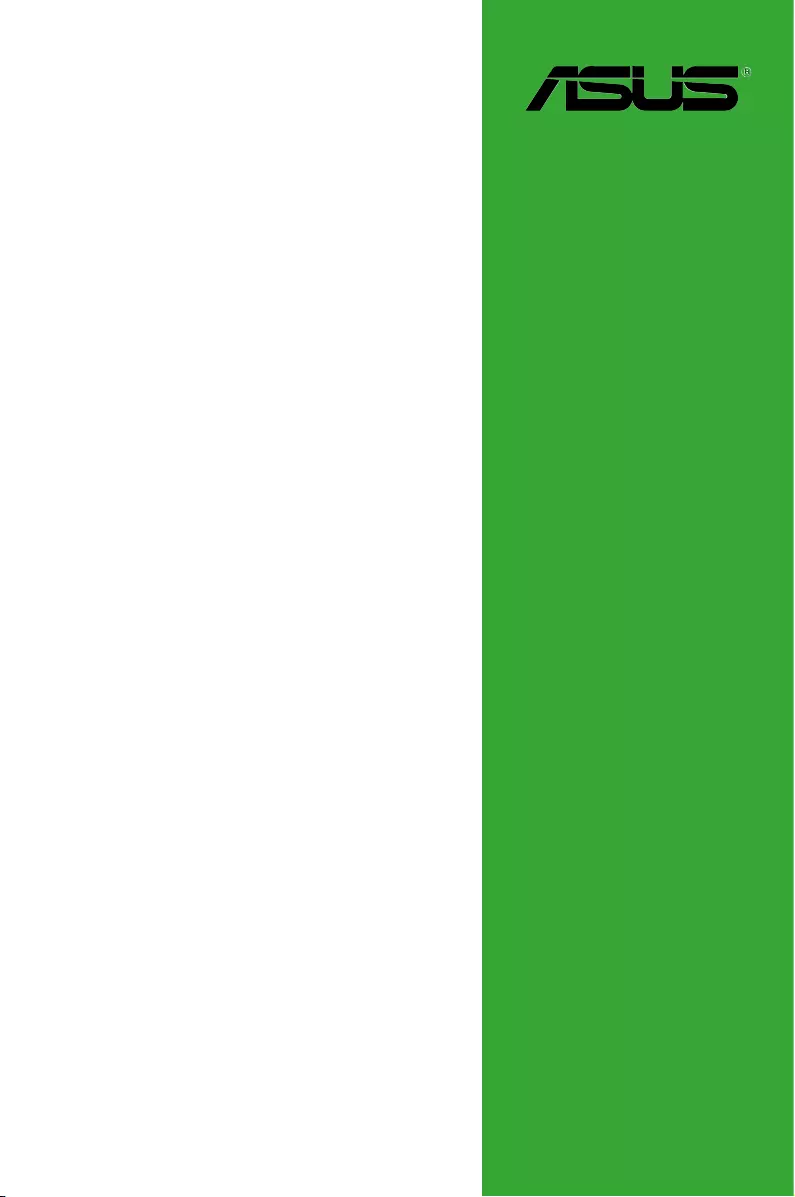
Motherboard
PRIME
B365M-C
PRIME
B365M-C/CSM
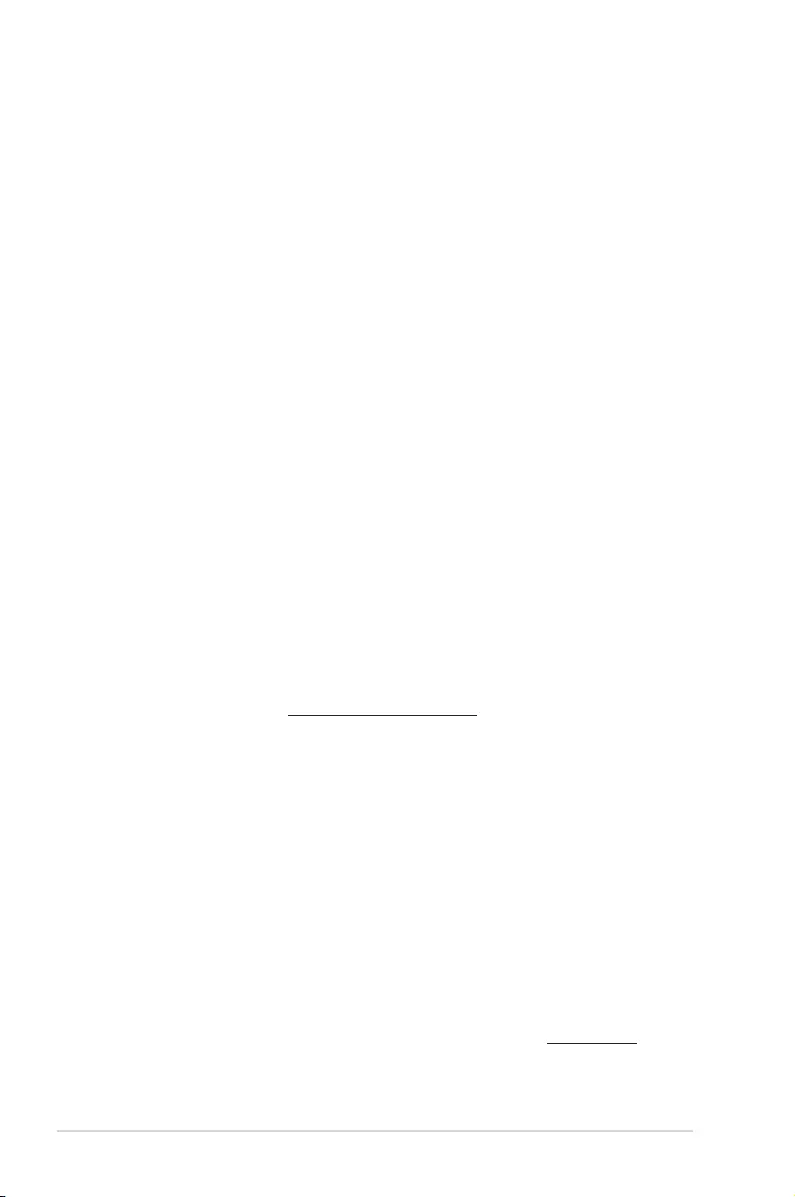
ii
E15114
First Edition
January 2019
Copyright © 2019 ASUSTeK COMPUTER INC. All Rights Reserved.
No part of this manual, including the products and software described in it, may be reproduced,
transmitted, transcribed, stored in a retrieval system, or translated into any language in any form or by any
means, except documentation kept by the purchaser for backup purposes, without the express written
permission of ASUSTeK COMPUTER INC. (“ASUS”).
Product warranty or service will not be extended if: (1) the product is repaired, modied or altered, unless
such repair, modication of alteration is authorized in writing by ASUS; or (2) the serial number of the
product is defaced or missing.
ASUS PROVIDES THIS MANUAL “AS IS” WITHOUT WARRANTY OF ANY KIND, EITHER EXPRESS
OR IMPLIED, INCLUDING BUT NOT LIMITED TO THE IMPLIED WARRANTIES OR CONDITIONS OF
MERCHANTABILITY OR FITNESS FOR A PARTICULAR PURPOSE. IN NO EVENT SHALL ASUS, ITS
DIRECTORS, OFFICERS, EMPLOYEES OR AGENTS BE LIABLE FOR ANY INDIRECT, SPECIAL,
INCIDENTAL, OR CONSEQUENTIAL DAMAGES (INCLUDING DAMAGES FOR LOSS OF PROFITS,
LOSS OF BUSINESS, LOSS OF USE OR DATA, INTERRUPTION OF BUSINESS AND THE LIKE),
EVEN IF ASUS HAS BEEN ADVISED OF THE POSSIBILITY OF SUCH DAMAGES ARISING FROM ANY
DEFECT OR ERROR IN THIS MANUAL OR PRODUCT.
SPECIFICATIONS AND INFORMATION CONTAINED IN THIS MANUAL ARE FURNISHED FOR
INFORMATIONAL USE ONLY, AND ARE SUBJECT TO CHANGE AT ANY TIME WITHOUT NOTICE,
AND SHOULD NOT BE CONSTRUED AS A COMMITMENT BY ASUS. ASUS ASSUMES NO
RESPONSIBILITY OR LIABILITY FOR ANY ERRORS OR INACCURACIES THAT MAY APPEAR IN THIS
MANUAL, INCLUDING THE PRODUCTS AND SOFTWARE DESCRIBED IN IT.
Products and corporate names appearing in this manual may or may not be registered trademarks or
copyrights of their respective companies, and are used only for identication or explanation and to the
owners’ benet, without intent to infringe.
Offer to Provide Source Code of Certain Software
This product contains copyrighted software that is licensed under the General Public License (“GPL”),
under the Lesser General Public License Version (“LGPL”) and/or other Free Open Source Software
Licenses. Such software in this product is distributed without any warranty to the extent permitted by the
applicable law. Copies of these licenses are included in this product.
Where the applicable license entitles you to the source code of such software and/or other additional data,
you may obtain it for a period of three years after our last shipment of the product, either
(1) for free by downloading it from http://support.asus.com/download
or
(2) for the cost of reproduction and shipment, which is dependent on the preferred carrier and the location
where you want to have it shipped to, by sending a request to:
ASUSTeK Computer Inc.
Legal Compliance Dept.
15 Li Te Rd.,
Beitou, Taipei 112
Taiwan
In your request please provide the name, model number and version, as stated in the About Box of the
product for which you wish to obtain the corresponding source code and your contact details so that we
can coordinate the terms and cost of shipment with you.
The source code will be distributed WITHOUT ANY WARRANTY and licensed under the same license as
the corresponding binary/object code.
This offer is valid to anyone in receipt of this information.
ASUSTeK is eager to duly provide complete source code as required under various Free Open Source
Software licenses. If however you encounter any problems in obtaining the full corresponding source
code we would be much obliged if you give us a notication to the email address gpl@asus.com, stating
the product and describing the problem (please DO NOT send large attachments such as source code
archives, etc. to this email address).
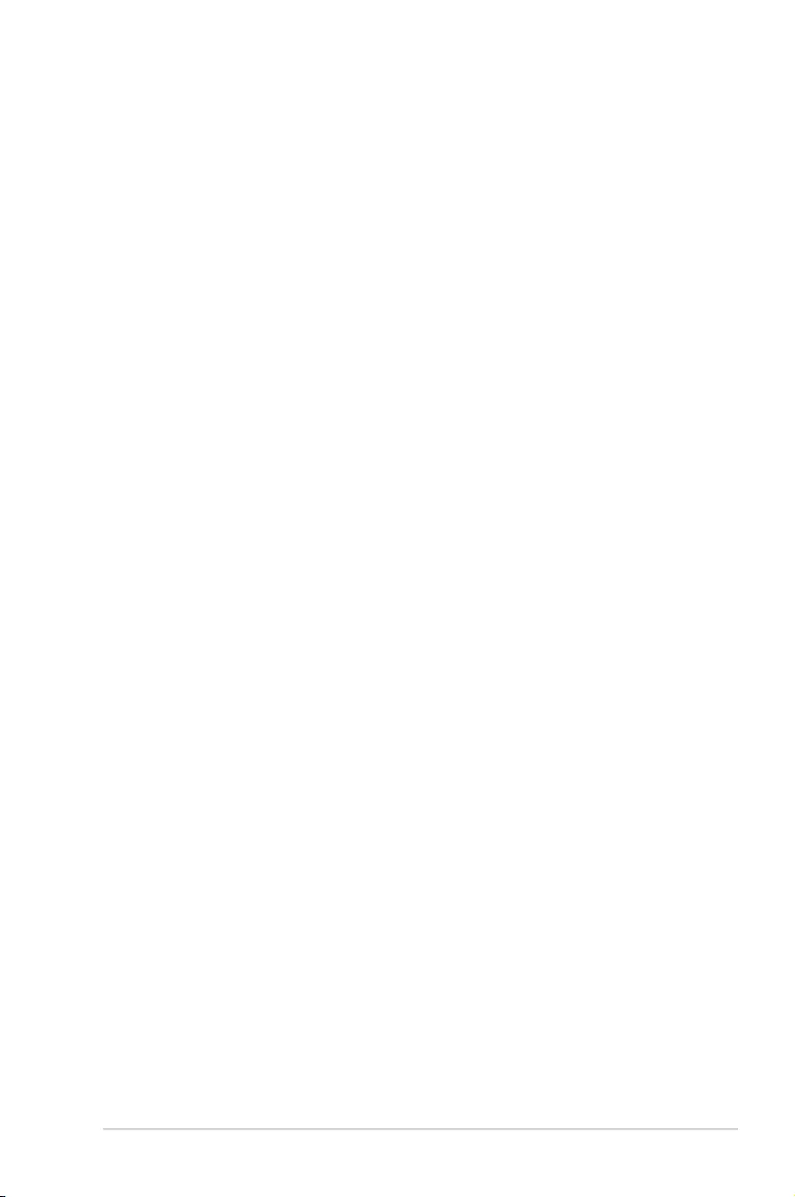
iii
Contents
Safety information ...................................................................................... iv
About this guide ......................................................................................... iv
Package contents ....................................................................................... vi
PRIME B365M-C specications summary ................................................ vi
Chapter 1 : Product introduction
Motherboard overview ............................................................................. 1-1
Central Processing Unit (CPU) ................................................................ 1-8
System memory ........................................................................................ 1-9
Chapter 2 : BIOS information
BIOS setup program ................................................................................. 2-1
BIOS menu screen .................................................................................... 2-2
Event Log .................................................................................................. 2-3
Exit menu ................................................................................................... 2-4
Appendix
Notices .......................................................................................................A-1
ASUS contact information .......................................................................A-5
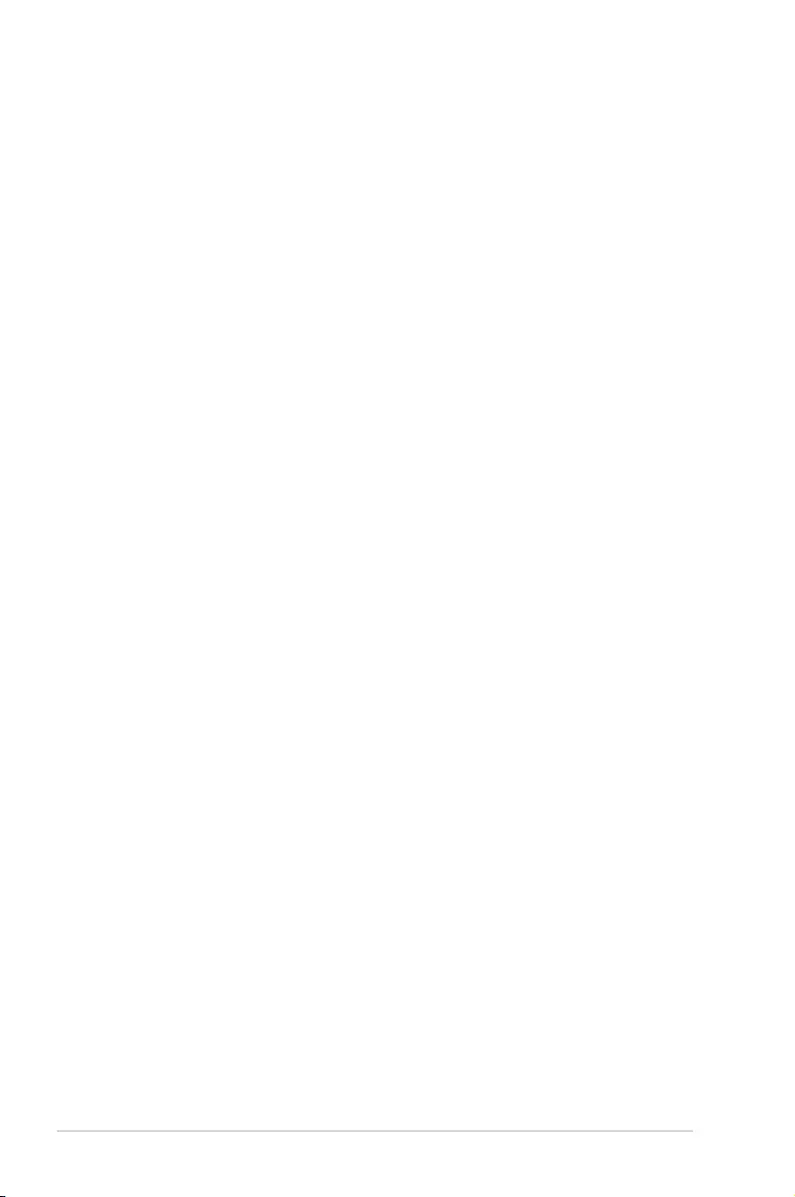
iv
Safety information
Electrical safety
• To prevent electrical shock hazard, disconnect the power cable from the electrical outlet
before relocating the system.
• When adding or removing devices to or from the system, ensure that the power cables
for the devices are unplugged before the signal cables are connected. If possible,
disconnect all power cables from the existing system before you add a device.
• Before connecting or removing signal cables from the motherboard, ensure that all
power cables are unplugged.
• Seek professional assistance before using an adapter or extension cord. These devices
could interrupt the grounding circuit.
• Ensure that your power supply is set to the correct voltage in your area. If you are not
sure about the voltage of the electrical outlet you are using, contact your local power
company.
• If the power supply is broken, do not try to x it by yourself. Contact a qualied service
technician or your retailer.
Operation safety
• Before installing the motherboard and adding components, carefully read all the manuals
that came with the package.
• Before using the product, ensure all cables are correctly connected and the power
cables are not damaged. If you detect any damage, contact your dealer immediately.
• To avoid short circuits, keep paper clips, screws, and staples away from connectors,
slots, sockets and circuitry.
• Avoid dust, humidity, and temperature extremes. Do not place the product in any area
where it may be exposed to moisture.
• Place the product on a stable surface.
• If you encounter technical problems with the product, contact a qualied service
technician or your retailer.
About this guide
This user guide contains the information you need when installing and conguring the
motherboard.
How this guide is organized
This guide contains the following parts:
• Chapter 1: Product introduction
This chapter describes the features of the motherboard and the new technology it
supports. It includes descriptions of the switches, jumpers, and connectors on the
motherboard.
• Chapter 2: BIOS information
This chapter discusses changing system settings through the BIOS Setup menus.
Detailed descriptions for the BIOS parameters are also provided.
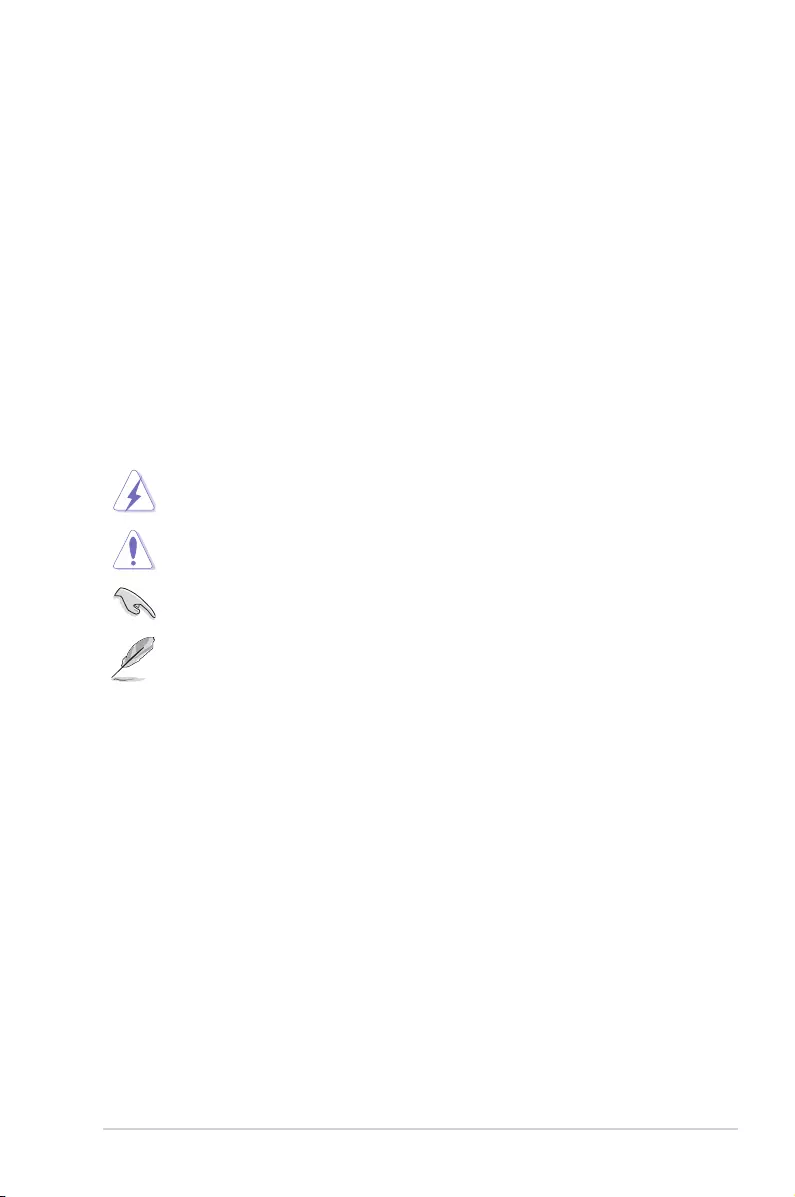
v
Where to nd more information
Refer to the following sources for additional information and for product and software
updates.
1. ASUS websites
The ASUS website provides updated information on ASUS hardware and software
products. Refer to the ASUS contact information.
2. Optional documentation
Your product package may include optional documentation, such as warranty yers,
that may have been added by your dealer. These documents are not part of the
standard package.
Conventions used in this guide
To ensure that you perform certain tasks properly, take note of the following symbols used
throughout this manual.
DANGER/WARNING: Information to prevent injury to yourself when
completing a task.
CAUTION: Information to prevent damage to the components when
completing a task.
IMPORTANT: Instructions that you MUST follow to complete a task.
NOTE: Tips and additional information to help you complete a task.
Typography
Bold text Indicates a menu or an item to select.
Italics
Used to emphasize a word or a phrase.
<Key> Keys enclosed in the less-than and greater-than sign
means that you must press the enclosed key.
Example: <Enter> means that you must press the Enter or
Return key.
<Key1> + <Key2> + <Key3> If you must press two or more keys simultaneously, the key
names are linked with a plus sign (+).
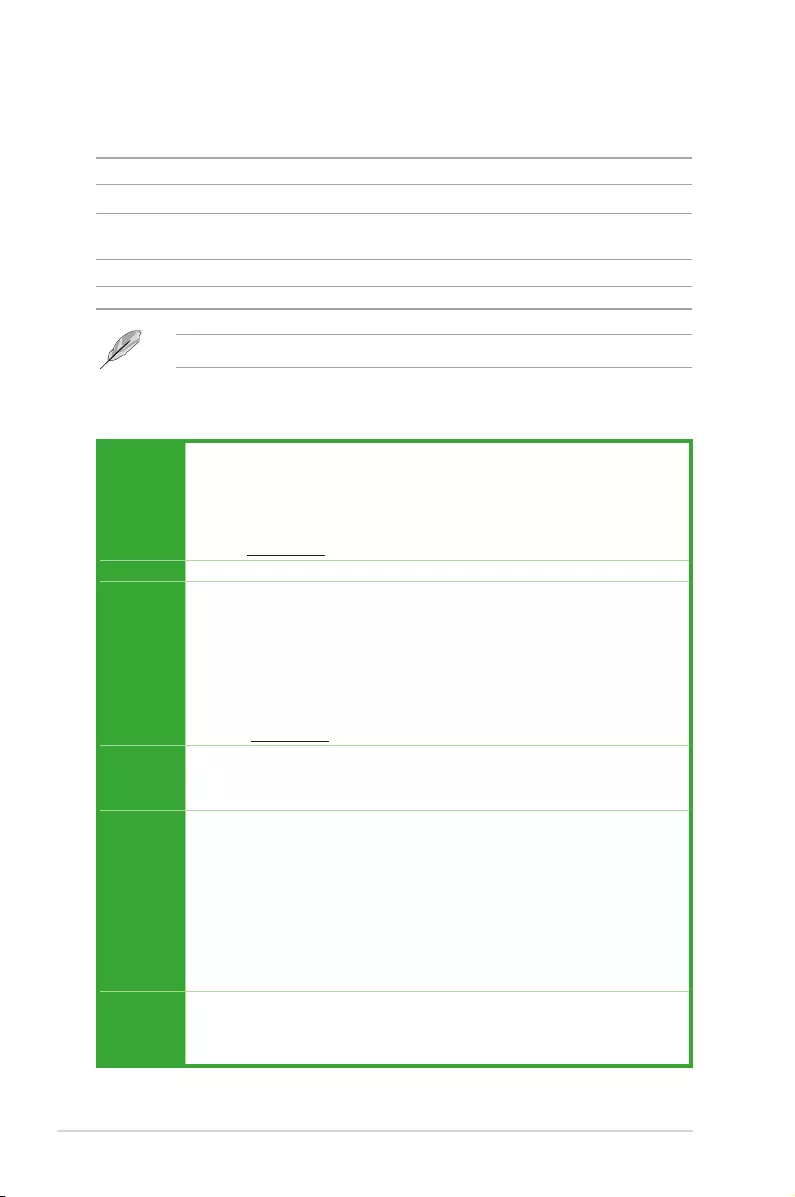
vi
PRIME B365M-C specications summary
Package contents
Check your motherboard package for the following items.
Motherboard ASUS PRIME B365M-C motherboard
Cables 2 x Serial ATA 6.0 Gb/s cables
Accessories 1 x ASUS I/O Shield
1 x M.2 screw package
Application DVD Support DVD
Documentation 1 x User Guide
If any of the above items is damaged or missing, contact your retailer.
CPU
LGA1151 socket for Intel® 8th Generation Core™ i7 / i5 / i3, Pentium®, and Celeron®
processors*
Supports Intel® 14nm CPU
Supports Intel® Turbo Boost Technology 2.0**
* The Intel® Turbo Boost Technology 2.0 support depends on the CPU types.
** Refer to www.asus.com for Intel® CPU support list.
Chipset Intel® B365 Chipset
Memory
4 x DIMMs, maximum 64GB, DDR4 2666*/2400/2133 MHz, non-ECC, un-buffered
memory
Dual-channel memory architecture
Supports Intel® Extreme Memory Prole (XMP)
* DDR4 2666MHz and higher memory modules will run at max. 2666MHz on Intel® 8th Gen.
6-core or higher processors.
** Hyper DIMM support is subject to the physical characteristics of individual CPUs. Please
refer to Memory QVL for details.
*** Refer to www.asus.com for the Memory QVL (Qualied Vendors List).
Expansion
slots
1 x PCI Express 3.0/2.0 x16 slot
2 x PCI Express 3.0/2.0 x1 slots
1 x PCI slot
Graphics
Integrated graphics processor
Multi-VGA output support: 2 x DP/HDMI/D-Sub ports
- Supports DisplayPort output with a maximum resolution of 4096 x 2304 @60Hz
- Supports D-Sub output with a maximum resolution of 1920 x 1200 @60Hz
- Supports HDMI output with a maximum resolution of 4096 x 2160 @24Hz / 2560
x 1600@60Hz
Supports up to three displays simultaneously
Supports Intel® InTru™ 3D/Quick Sync Video/Clear Video HD Technology/Insider™
Maximum shared memory of 1024MB
USB
Intel® B365 Chipset:
- 8 x USB 3.1 Gen 1 (up to 5Gbps) ports (4 ports at mid-board; 4 ports at back
panel, )
- 6 x USB 2.0/1.1 ports (4 ports at mid-board; 2 ports at back panel, @Type A)
(continued on the next page)
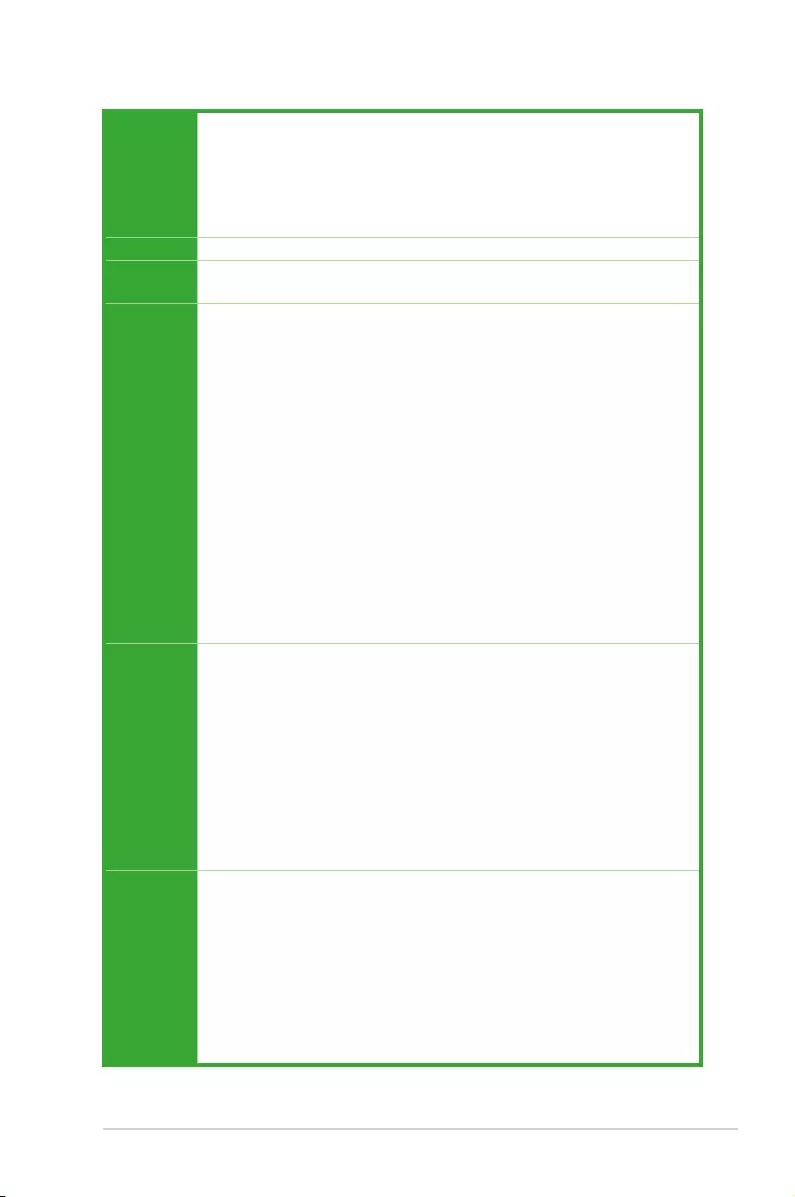
vii
PRIME B365M-C specications summary
Storage
Intel® B365 Chipset:
- 6 x SATA 6.0 Gb/s ports (gray)
- 2 x M.2 Socket 3 with M Key, type 2242/2260/2280 storage devices with IRST
support (1@SATA*& PCIe x4 mode, 1@PCIe x4 with Optane memory)
- Intel® Optane™ Memory Ready
* When a device in SATA mode is installed on the M.2 socket, the M.2 Socket shares
bandwidth with the SATA6G_1 port.
LAN Intel® I219V Gigabit LAN Phy
Audio Realtek® ALC887 8-channel High Denition Audio CODEC
- Supports jack-detection and front panel jack-retasking
ASUS
special
features
Bespoke Motherboard Design & Business Motherboard Focused Features :
- ASUS Self- Recovering BIOS: Automatically recovers BIOS update once crash
happens
- ASUS Event Log: Records activities of system and provides information in BIOS
- ASUS Commercial BIOS kit: Speeds up BIOS update solution by partial BIOS
design
- Anti-Moisture: Against moisture and corrosion — prolonging the life of your
motherboard
- 24/7 Reliability: Tested under temperature up to 45°C and humidity up to 80% to
ensure handle diverse environment
- Overcurrent Protection: Short circuit prevention, protects your system
Easy Assembly Design :
- Fixed-position&Color-coded Connectors: Enable easy identication and cable-
matching, speeding up the production line
- Box Headers: USB headers are box style, enabling fast connector installation and
preventing pin damage
DIGI+VRM
Rear panel
I/O ports
1 x PS/2 keyboard port (purple)
1 x PS/2 mouse port (green)
2 x DisplayPort ports
1 x HDMI port
1 x D-Sub port
1 x LAN (RJ-45) port
4 x USB 3.1 Gen 1 ports
2 x USB 2.0/1.1 ports (@Type A)
3 x Audio jacks support 8-channel audio output*
* Use a chassis with HD audio module in the front panel to support an 8-channel audio
output.
Internal
connectors
2 x USB 3.1 Gen 1 (up to 5Gbps) connectors support additional 4 USB 3.1 Gen 1 ports
2 x USB 2.0/1.1 connectors support additional 4 USB 2.0/1.1 ports
1 x 4-pin CPU Fan connector
2 x 4-pin Chassis Fan connectors
6 x SATA 6.0Gb/s connectors
2 x M.2 Socket 3 (for M Key)
1 x Front panel audio connector (AAFP)
1 x System panel connector
1 x 24-pin EATX Power connector
(continued on the next page)
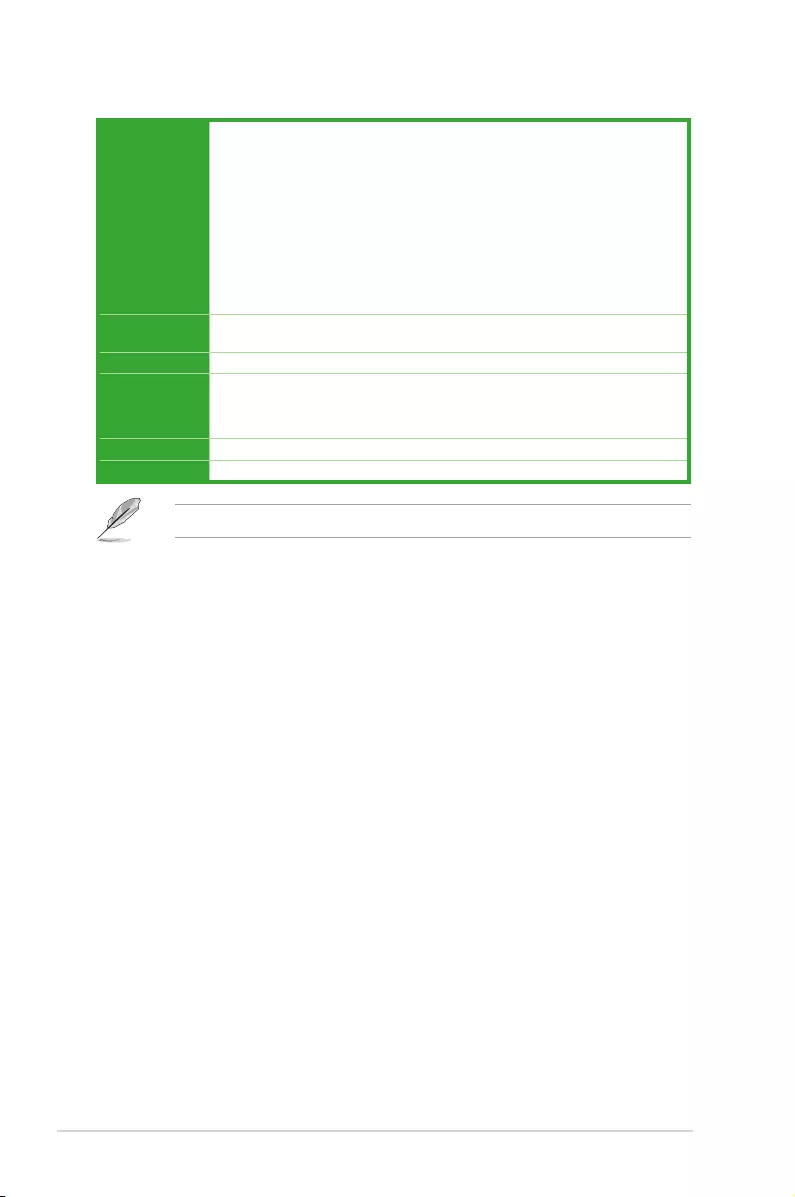
viii
PRIME B365M-C specications summary
Specications are subject to change without notice.
Internal
connectors
1 x 8-pin EATX 12V Power connector
1 x Speaker connector
2 x COM headers
1 x LPT header
1 x Chassis Intrusion header
1 x Clear CMOS header
1 x MONO-out header(with Amp IC)
1 x TPM header
1 x LPC debug header
BIOS features 128Mb Flash ROM, UEFI AMI BIOS, PnP, SM BIOS 3.1, ACPI 6.1, Multi-language
BIOS, ASUS Self-Recovering BIOS, ASUS Event log, ASUS Commercial Kit
Manageability WOL, PXE
Support DVD
Drivers
ASUS Commercial BIOS Kits
ASUS Watchdog timer
OS support Windows® 10 (64-bit)
Form factor mATX form factor: 9.6 in. x 9.6 in. (24.4 cm x 24.4 cm)
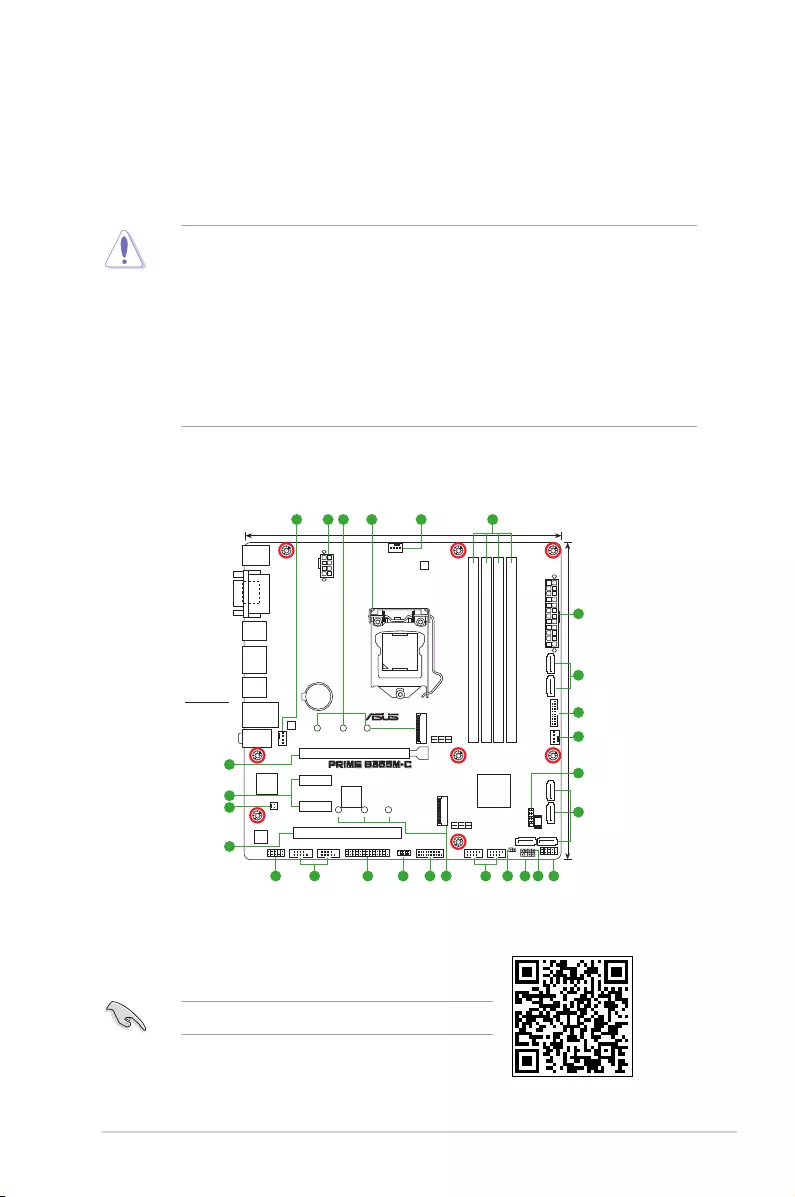
ASUS PRIME B365M-C 1-1
Product introduction
1
Motherboard overview
• Unplug the power cord from the wall socket before touching any component.
• Before handling components, use a grounded wrist strap or touch a safely grounded
object or a metal object, such as the power supply case, to avoid damaging them due
to static electricity.
• Before you install or remove any component, ensure that the ATX power supply is
switched off or the power cord is detached from the power supply. Failure to do so
may cause severe damage to the motherboard, peripherals, or components.
• Unplug the power cord before installing or removing the motherboard. Failure to do so
can cause you physical injury and damage to motherboard components.
Place this
side towards
the rear of the
chassis
Scan the QR code to get the detailed pin denitions.
PCI
PCIEX1_1
PCIEX1_2
SPEAKER
CHASSIS
CLRTC
F_PANEL
LPC_DEBUG
LPT
U31G1_56
U31G1_78
AAFP
MONO_OUT
EATX12V
EATXPWR
CHA_FAN2
CPU_FAN
CHA_FAN1
BATTERY
PCIEX16
Super
I/O
ASM
1083
ALC
887
DIGI
+VRM
24.4cm(9.6in)
24.4cm(9.6in)
LGA1151
Intel®
B365
Intel®
I219V
DDR4 DIMM_B1 (64bit, 288-pin module)
2280 2260 2242
2280 2260 2242
M.2_2(SOCKET3)
M.2_2(SOCKET3)
PCIE SATA IRST
X4 X V
M.2_1(SOCKET3)
PCIE SATA IRST
X4 VV
M.2_1(SOCKET3)
DDR4 DIMM_B2* (64bit,288-pin module)
DDR4 DIMM_A1 (64bit, 288-pin module)
DDR4 DIMM_A2* (64bit, 288-pin module)
AUDIO
KBMS
DP12
LAN_USB910
U31G1_12
U31G1_34
128Mb
BIOS
SATA6G_4 SATA6G_3
SATA6G_6
SPI_TPM
SATA6G_5
SATA6G_2 SATA6G_1
HDMI
VGA
USB1112USB1314
COM1 COM2
1 432 51
1
911 1012
2
7
1
14 715
20
6
6
8
31617 13
19
18
21
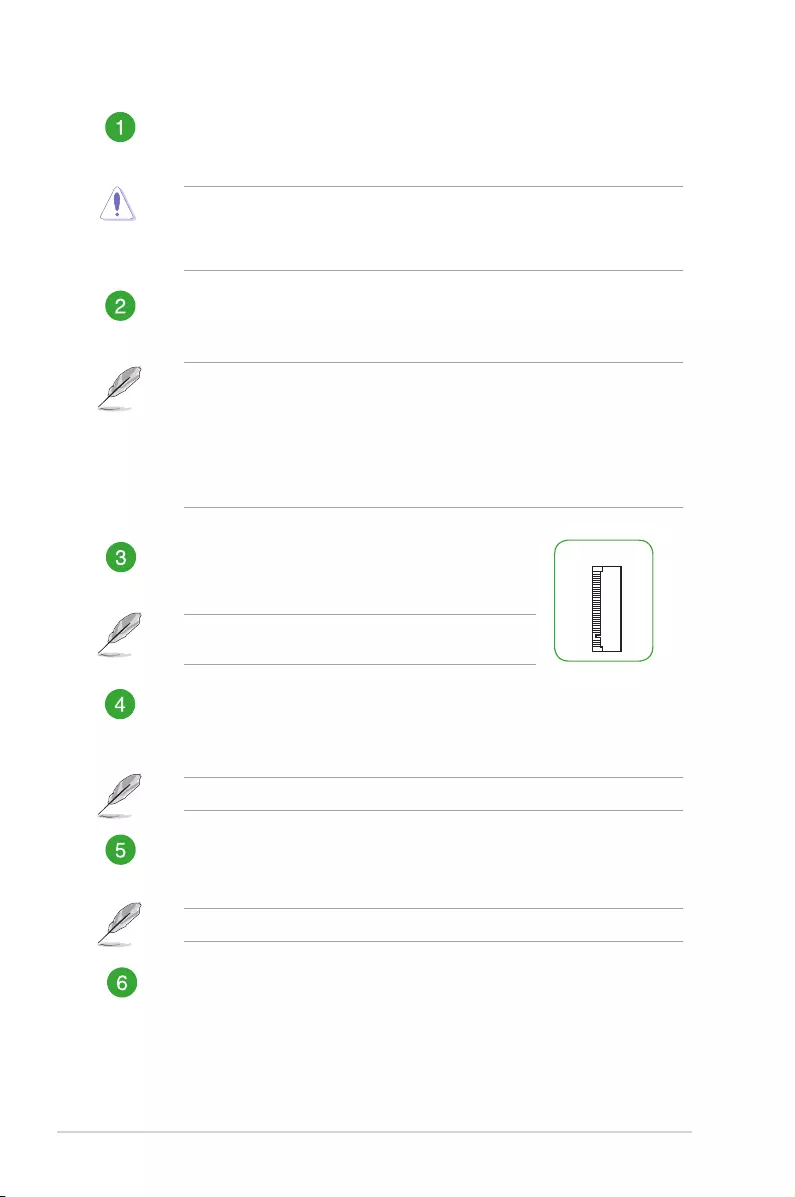
1-2 Chapter 1: Product introduction
CPU and chassis fan connectors (4-pin CPU_FAN, 4-pin CHA_FAN 1/2)
Connect the fan cables to the fan connectors on the motherboard, ensuring that the
black wire of each cable matches the ground pin of the connector.
Do not forget to connect the fan cables to the fan connectors. Insufcient air ow inside
the system may damage the motherboard components. These are not jumpers! Do not
place jumper caps on the fan connectors! The CPU_FAN connector supports a CPU fan
of maximum 1A (12 W) fan power.
ATX power connectors (24-pin EATXPWR, 8-pin EATX12V)
Correctly orient the ATX power supply plugs into these connectors and push down
rmly until the connectors completely t.
• For a fully congured system, we recommend that you use a power supply unit
(PSU) that complies with ATX 12 V Specication 2.0 (or later version) and provides
a minimum power of 350 W.
• We recommend that you use a PSU with higher power output when conguring a
system with more power-consuming devices or when you intend to install additional
devices. The system may become unstable or may not boot up if the power is
inadequate.
M.2 socket 3
These sockets allow you to install an M.2 (NGFF) SSD
module.
M.2(SOCKET3)
These M.2 sockets support M Key and 2242/2260/2280
storage devices.
Intel® LGA1151 CPU socket
Install Intel® LGA1151 CPU into this surface mount LGA1151 socket, which is
designed for 8th Generation Intel® Core™ i7 / i5 / i3, Pentium®, and Celeron®
processors.
For more details, refer to Central Processing Unit (CPU).
DDR4 DIMM slots
Install 2 GB, 4 GB, 8 GB, and 16 GB unbuffered non-ECC DDR4 DIMMs into these
DIMM sockets.
For more details, refer to System memory.
Intel® B365 Serial ATA 6.0Gb/s connectors (7-pin SATA6G_1~6 )
These connectors connect to Serial ATA 6.0 Gb/s hard disk drives via Serial ATA
6.0 Gb/s signal cables.
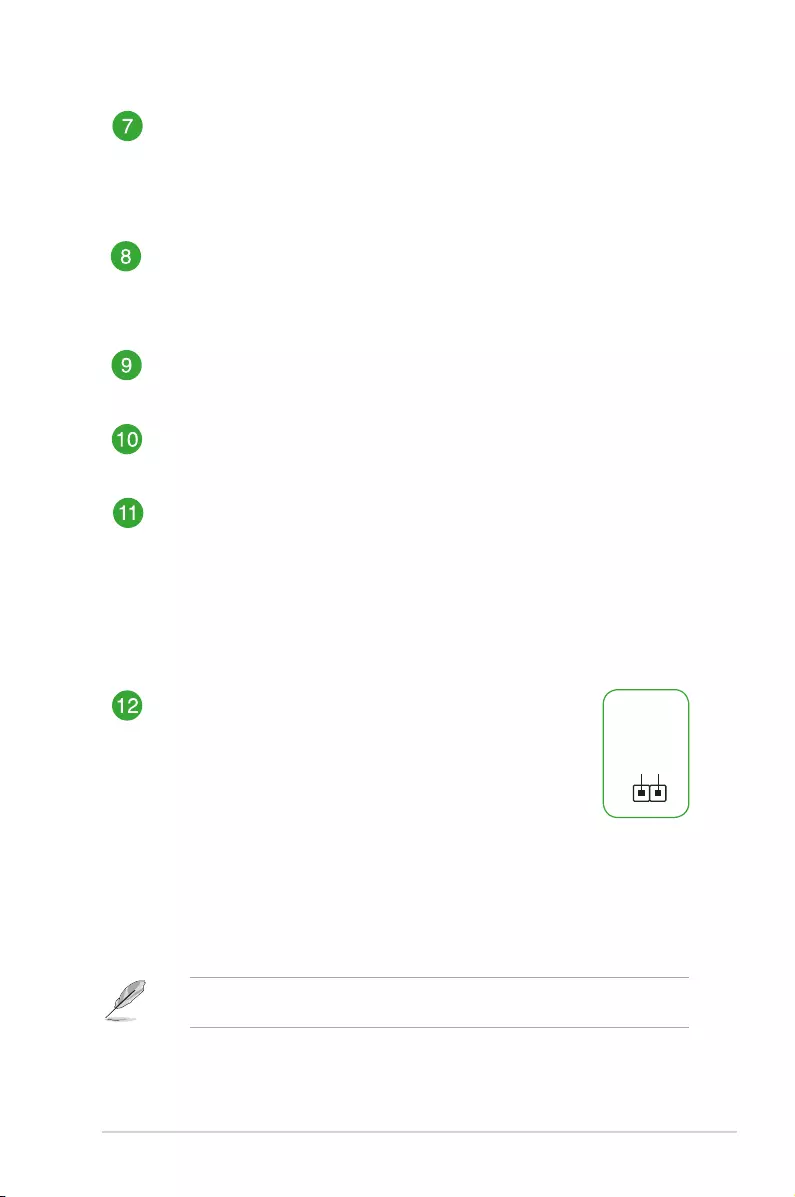
ASUS PRIME B365M-C 1-3
USB 3.1 Gen 1 (up to 5Gbps) connectors (20-1 pin U31G1_56; U31G1_78 )
Connect a USB 3.1 Gen 1 module to any of these connectors for additional USB
3.1 Gen 1 front or rear panel ports. These connectors comply with USB 3.1 Gen
1 specications and provide faster data transfer speeds of up to 5 Gbps, faster
charging time for USB-chargeable devices, optimized power efciency, and
backward compatibility with USB 2.0.
TPM connector (14-1 pin SPI_TPM)
This connector supports a Trusted Platform Module (TPM) syste with a Serial
Peripheral Interface (SPI), allowing you to securely store keys, digital certicates,
passwords and data. A TPM system also enhances network security, protects
digital identities, and ensures platform integrity.
System panel connector (10-1 pin F_PANEL)
This connector supports several chassis-mounted functions.
Speaker connector (4-pin SPEAKER)
The 4-pin connector is for the chassis-mounted system warning speaker. The
speaker allows you to hear system beeps and warnings.
Chassis intrusion header (4-1 pin CHASSIS)
This header is for a chassis-mounted intrusion detection sensor or switch. Connect
one end of the chassis intrusion sensor or switch cable to this connector. The
chassis intrusion sensor or switch sends a high-level signal to this connector when
a chassis component is removed or replaced. The signal is then generated as a
chassis intrusion event.
By default, the pin labeled “Chassis Signal” and “Ground” are shorted with a jumper
cap. Remove the jumper caps only when you intend to use the chassis intrusion
detection feature.
Clear RTC RAM (2-pin CLRTC)
This header allows you to clear the CMOS RTC RAM data of
the system setup information such as date, time, and system
passwords.
To erase the RTC RAM:
1. Turn OFF the computer and unplug the power cord.
2. Use a metal object such as a screwdriver to short the two
pins.
3. Plug the power cord and turn ON the computer.
4. Hold down the <Del> key during the boot process and
enter BIOS setup to re-enter data.
CLRTC
+3V_BAT
GND
PIN 1
If the steps above do not help, remove the onboard battery and short the two pins again
to clear the CMOS RTC RAM data. After clearing the CMOS, reinstall the battery.
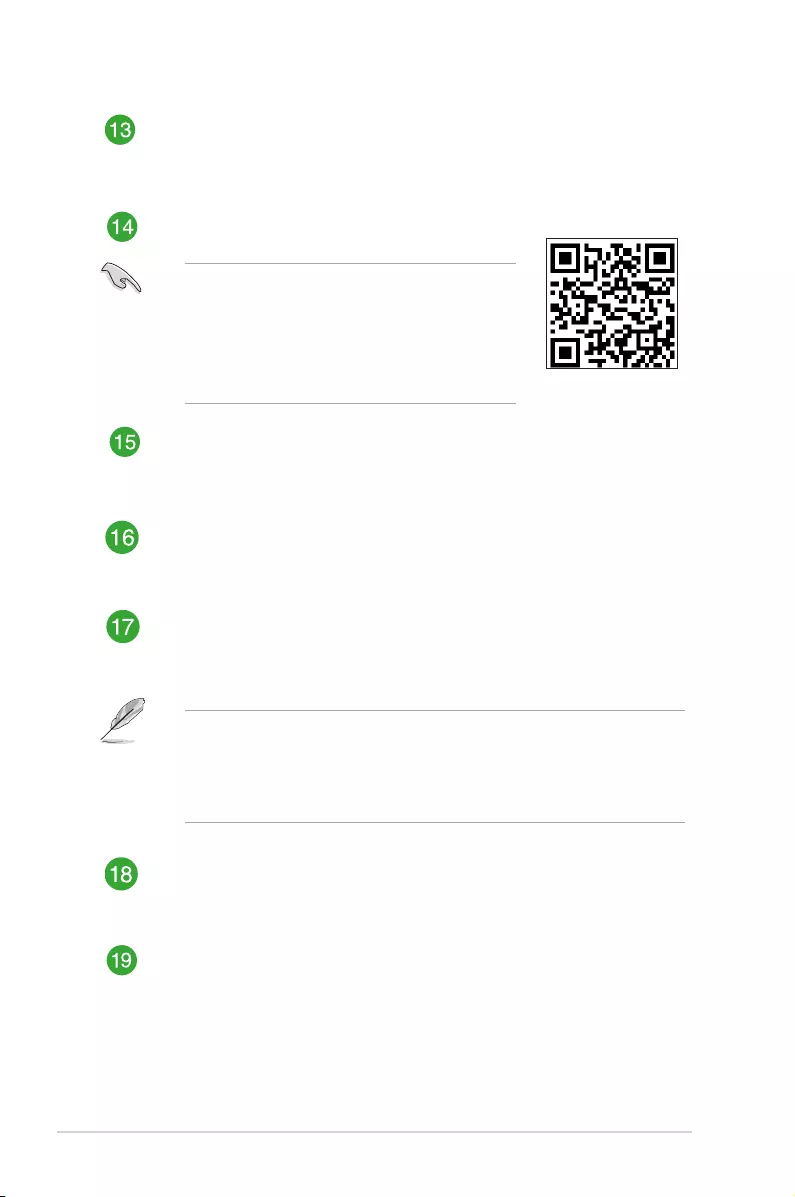
1-4 Chapter 1: Product introduction
USB 2.0 connectors (10-1 pin USB1112,USB1314)
Connect a USB module cable to any of these connectors, then install the module
to a slot opening at the back of the system chassis. These USB connectors comply
with USB 2.0 specications and support up to 480Mbps connection speed.
LPC Debug header
This header allows connection to a LPC debug card.
• Scan the QR code to view the meaning of each
debug code.
• Debug codes are only available for ASUS LPC
debug card.
• Contact your region sales representative for LPC
debug header ordering.
LPT connector (26-1 pin LPT)
The LPT (Line Printing Terminal) connector supports devices such as a printer.
LPT standardizes as IEEE 1284, which is the parallel port interface on IBM PC-
compatible computers.
Serial port connectors (10-1 pin COM)
Connect the serial port module cable to any of these connectors, then install the
module to a slot opening at the back of the system chassis.
Front panel audio connector (10-1 pin AAFP)
This connector is for a chassis-mounted front panel audio I/O module that supports
HD Audio standard. Connect one end of the front panel audio I/O module cable to
this connector.
• We recommend that you connect a high-denition front panel audio module to this
connector to avail of the motherboard’s high-denition audio capability.
• If you want to connect a high-denition front panel audio module to this connector,
set the Front Panel Type item in the BIOS setup to [HD Audio]. By default, this
connector is set to [HD Audio].
PCI slot
The PCI slot supports cards such as a LAN card, SCSI card, USB card, and other
cards that comply with PCI specications.
Mono out header (2-pin MONO_OUT)
This internal mono out header allows connection to an internal, low power speaker
for basic system sound capability. You can connect a 3W speaker to this header,
but the subsystem is capable of driving a speaker load of 2 Ohms at 2 Watts (rms).
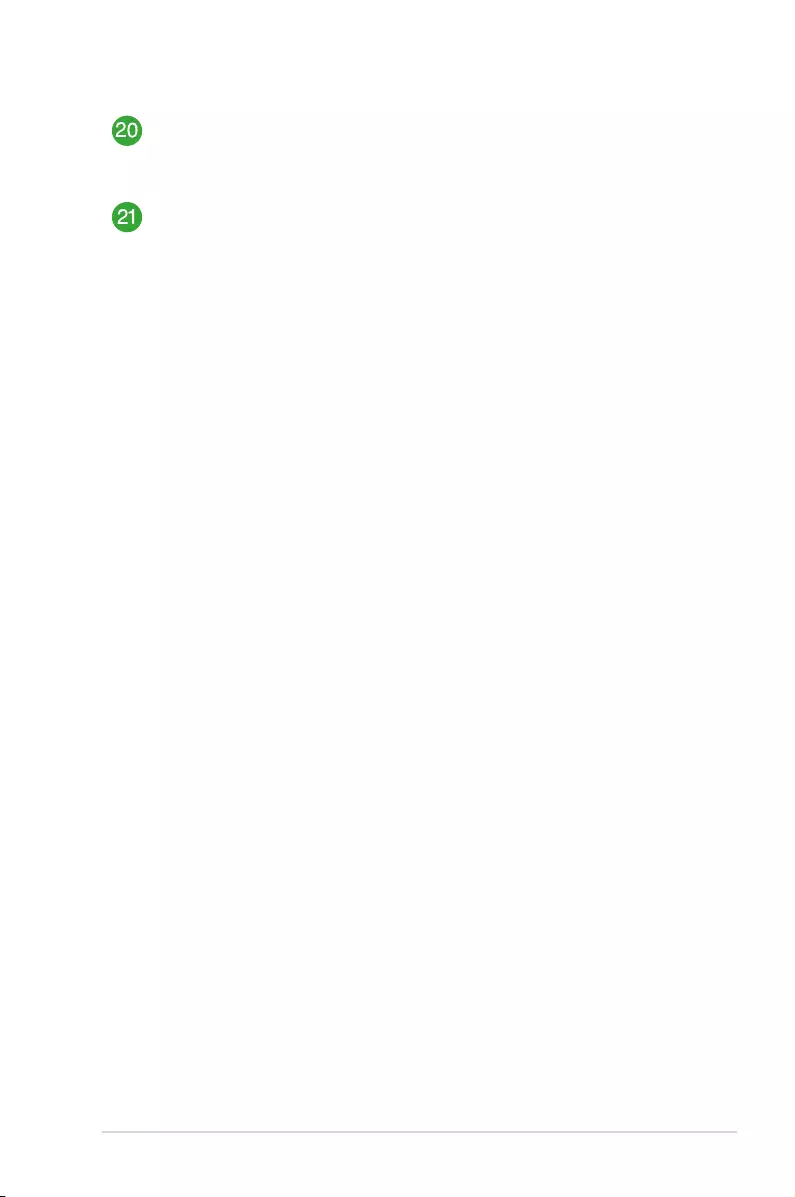
ASUS PRIME B365M-C 1-5
PCI Express 3.0/2.0 x1 slots
This motherboard has two PCI Express 3.0/2.0 x1 slots that support PCI Express
x1 network cards, SCSI cards, and other cards that comply with the PCI Express
specications.
PCI Express 3.0/2.0 x16 slot
This motherboard supports a PCI Express 3.0/2.0 x16 graphic card that complies
with the PCI Express specications.
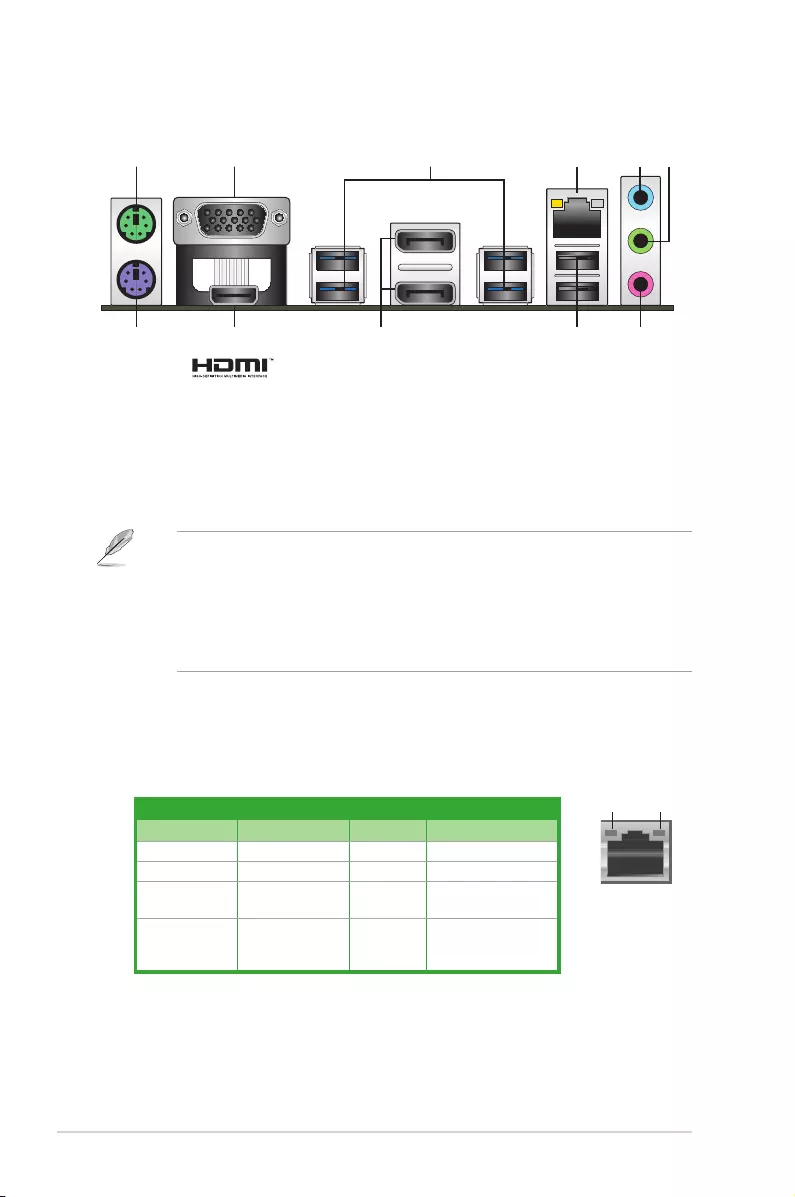
1-6 Chapter 1: Product introduction
1. PS/2 Mouse port (green). This port is for a PS/2 mouse.
2. D-Sub port. This 15-pin port is for a D-Sub monitor or other D-Sub compatible devices.
3. USB 3.1 Gen 1 (up to 5Gbps) ports. These 9-pin Universal Serial Bus (USB) ports
are for USB 3.1 Gen 1 devices.
• USB 3.1 Gen 1 devices can only be used for data storage.
• We strongly recommend that you connect USB 3.1 Gen 1 devices to USB 3.1 Gen 1
ports for faster and better performance from your USB 3.1 Gen 1 devices.
• Due to the design of the Intel® 300 series chipset, all USB devices connected to the
USB 2.0 and USB 3.1 Gen 1 ports are controlled by the xHCI controller. Some legacy
USB devices must update their rmware for better compatibility.
Rear panel connectors
1 2 3 4 5
781011
6
9
LAN port
Speed
LED
Activity Link
LED
Activity/Link LED Speed LED
Status Description Status Description
Off No link OFF 10Mbps connection
Orange Linked ORANGE 100Mbps connection
Orange
(Blinking)
Data activity GREEN 1Gbps connection
Orange
(Blinking then
steady)
Ready to wake
up from S5 mode
4. LAN (RJ-45) port. This port allows Gigabit connection to a Local Area Network (LAN)
through a network hub.
LAN port LED indications
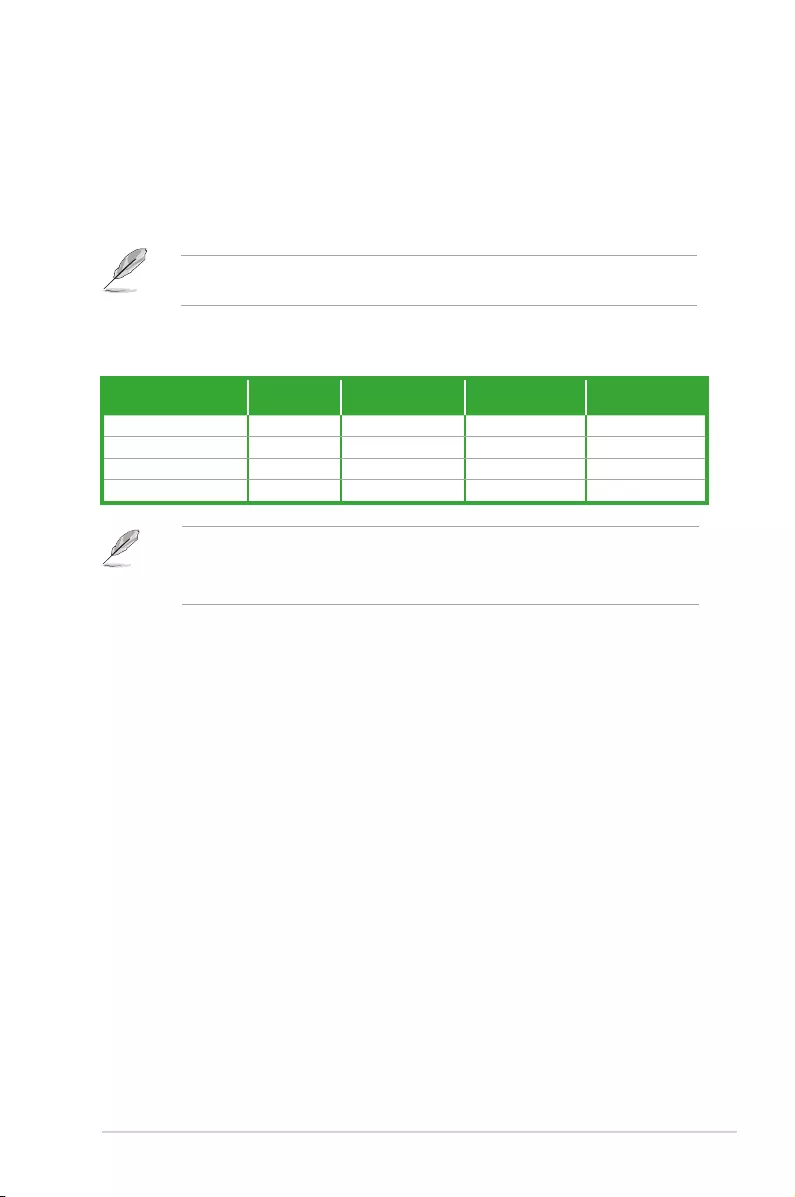
ASUS PRIME B365M-C 1-7
5. Line In port (light blue). This port connects to the tape, CD, DVD player, or other
audio sources.
6. Line Out port (lime). This port connects to a headphone or a speaker. In the 4.1,
5.1and 7.1-channel congurations, the function of this port becomes Front Speaker
Out.
7. Microphone port (pink). This port connects to a microphone.
Refer to the audio conguration table for the function of the audio ports in 2.1, 4.1, 5.1, or
7.1-channel conguration.
8. USB 2.0 ports. These 4-pin Universal Serial Bus (USB) ports are for USB 2.0/1.1
devices.
9. DisplayPorts. These ports are for DisplayPort-compatible devices.
10. HDMI port. This port is for a High-Denition Multimedia Interface (HDMI) connector,
and is HDCP compliant allowing playback of HD DVD, Blu-ray, and other protected
content.
11. PS/2 Keyboard port (purple). This port is for a PS/2 keyboard.
Audio 2.1, 4.1, 5.1 or 7.1-channel conguration
Port Headset
2.1-channel 4.1-channel 5.1-channel 7.1-channel
Light Blue (Rear panel) Line In Rear Speaker Out Rear Speaker Out Rear Speaker Out
Lime (Rear panel) Line Out Front Speaker Out Front Speaker Out Front Speaker Out
Pink (Rear panel) Mic In Mic In Bass/Center Bass/Center
Lime (Front panel) - - - Side Speaker Out
To congure a 7.1-channel audio output:
Use a chassis with HD audio module in the front panel to support a 7.1-channel audio
output.
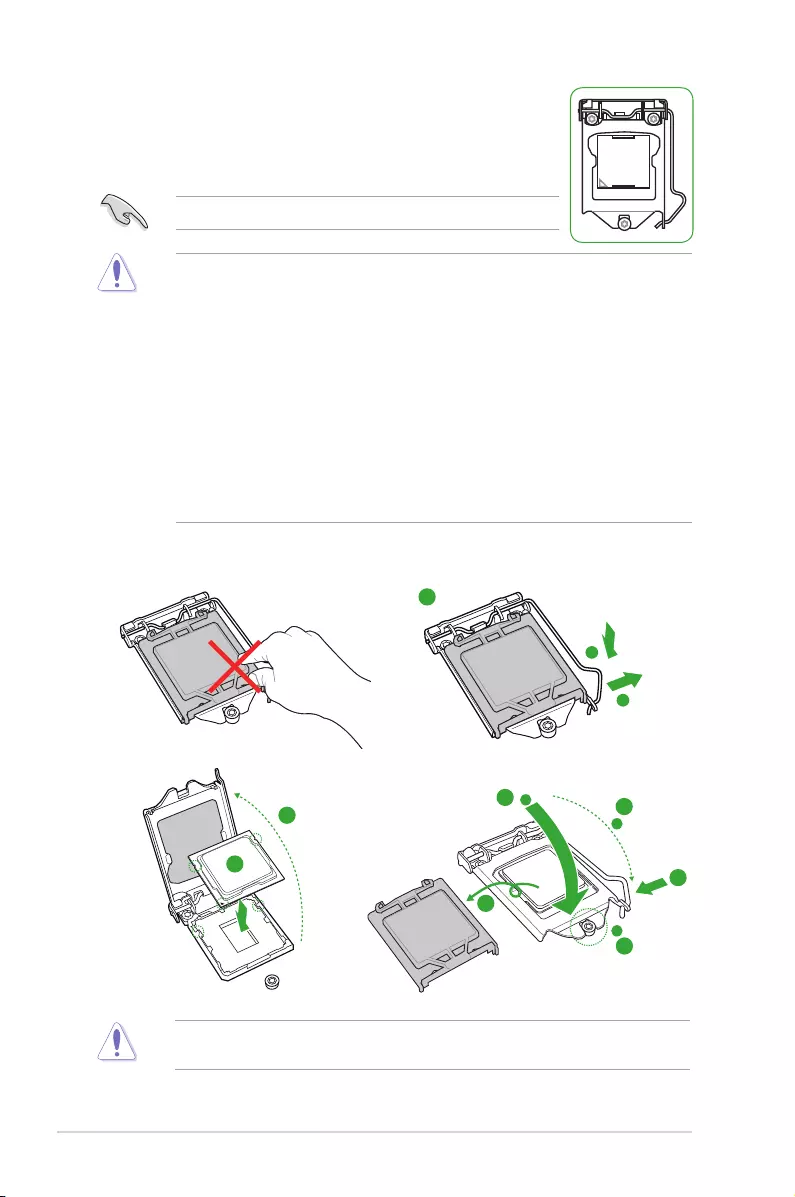
1-8 Chapter 1: Product introduction
Central Processing Unit (CPU)
This motherboard comes with a surface mount LGA1151 socket
designed for the 8th Generation Intel® Core™ i7 / Core™ i5 / Core™ i3,
Pentium® and Celeron® processors.
Unplug all power cables before installing the CPU.
• Ensure that you install the correct CPU designed for the LGA1151 socket only. DO
NOT install a CPU designed for LGA1150, LGA1155 and LGA1156 sockets on the
LGA1151 socket.
• Upon purchase of the motherboard, ensure that the PnP cap is on the socket and
the socket contacts are not bent. Contact your retailer immediately if the PnP cap
is missing, or if you see any damage to the PnP cap/socket contacts/motherboard
components.
• Keep the cap after installing the motherboard. ASUS will process Return Merchandise
Authorization (RMA) requests only if the motherboard comes with the cap on the
LGA1151 socket.
• The product warranty does not cover damage to the socket contacts resulting from
incorrect CPU installation/removal, or misplacement/loss/incorrect removal of the PnP
cap.
Installing the CPU
1
4
Apply the Thermal Interface Material to the CPU heatsink and CPU before you install the
heatsink and fan if necessary.
2
3
A
B
A
B
C
D
5
4
4
5
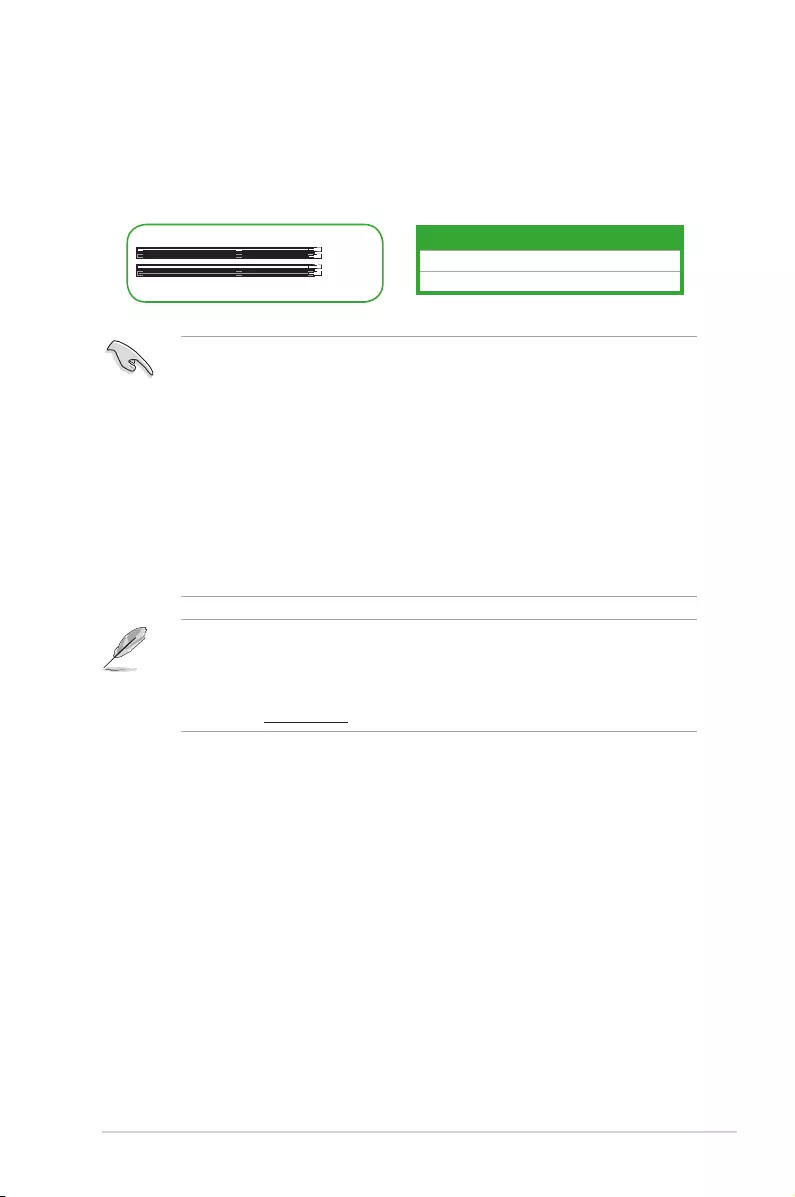
ASUS PRIME B365M-C 1-9
System memory
Overview
This motherboard comes with four Double Data Rate 4 (DDR4) Dual Inline Memory Module
(DIMM) sockets. The gure illustrates the location of the DDR4 DIMM sockets:
• You may install varying memory sizes in Channel A and Channel B. The system
maps the total size of the lower-sized channel for the dual-channel conguration. Any
excess memory from the higher-sized channel is then mapped for single-channel
operation.
• Always install DIMMs with the same CAS latency. For optimal compatibility, we
recommend that you install memory modules of the same version or date code (D/C)
from the same vendor. Check with the retailer to get the correct memory modules.
• DDR4 2666MHz and higher memory modules will run at max. 2666MHz on Intel® 8th
Gen. 6-core or higher processors.
• Memory modules with memory frequency higher than 2133 MHz and its corresponding
timing or the loaded X.M.P. Prole is not the JEDEC memory standard. The stability
and compatibility of these memory modules depend on the CPU’s capabilities and
other installed devices.
• The default memory operation frequency is dependent on its Serial Presence Detect
(SPD), which is the standard way of accessing information from a memory module.
Under the default state, some memory modules for overclocking may operate at a
lower frequency than the vendor-marked value.
• Refer to www.asus.com for the latest Memory QVL (Qualied Vendors List).
Channel Sockets
Channel A DIMM_A1 & DIMM_A2*
Channel B DIMM_B1 & DIMM_B2*
DIMM_B1
DIMM_B2*
DIMM_A1
DIMM_A2*
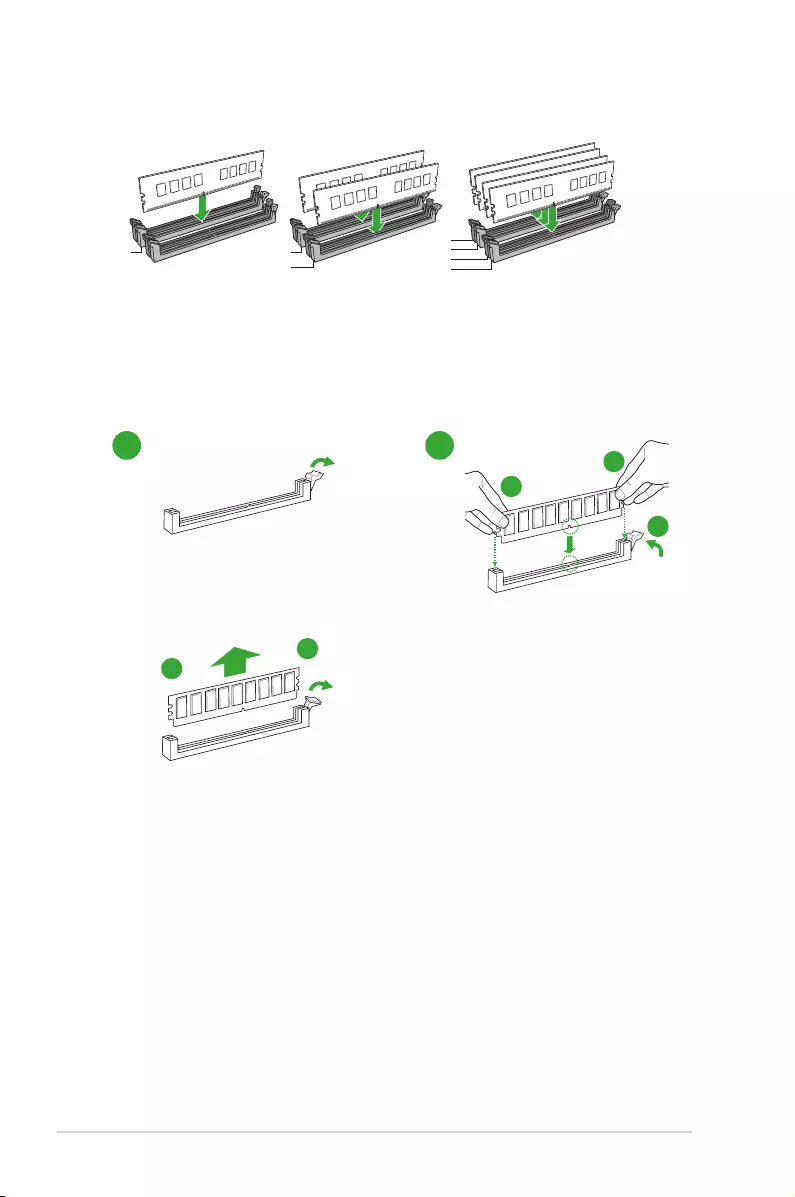
1-10 Chapter 1: Product introduction
Installing a DIMM
12
To remove a DIMM
B
A
B
A
A
Recommended memory conguration
DIMM_A1
DIMM_A2*
DIMM_B2*
DIMM_B1
DIMM_B2*
DIMM_A2*
DIMM_B2*
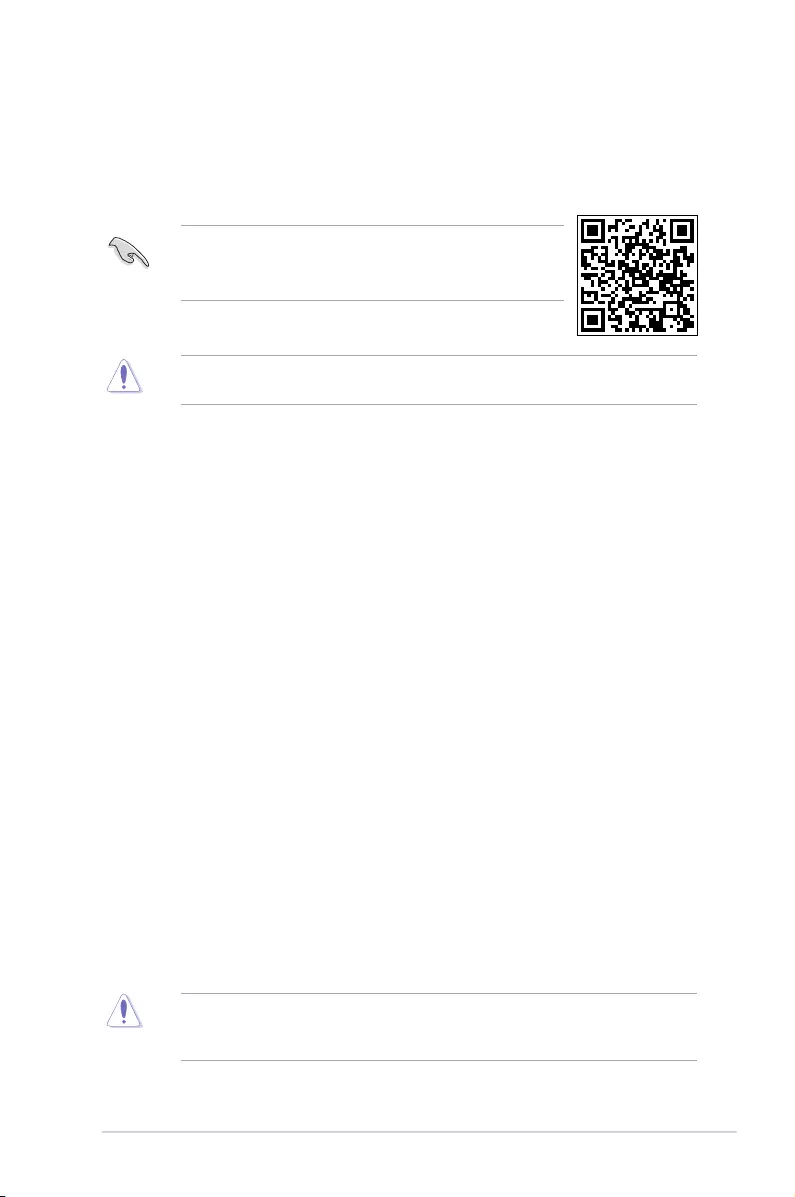
BIOS information
2
The system will automatically active ASUS Self-Recovering BIOS after reboot from the
BIOS update failure.
ASUS Self-Recovering BIOS
ASUS-exclusive BIOS protection technology automatically recovers the system’s BIOS with a veried
backup in the event of an update failure, preventing the need to replace or reinstall your hardware.
• Ensures safe BIOS updates
• Requires no additional software
• Provides automatic update failure detection and recovery
• Reduces maintenance frequency and costs
BIOS setup program
Use the BIOS Setup program to update the BIOS or congure its parameters. The BIOS
screens include navigation keys and brief online help to guide you in using the BIOS Setup
program.
Entering BIOS Setup at startup
To enter BIOS Setup at startup:
Press <Delete> or <F2> during the Power-On Self Test (POST). If you do not press <Delete>
or <F2>, POST continues with its routines.
Entering BIOS Setup after POST
To enter BIOS Setup after POST:
• Press <Ctrl>+<Alt>+<Del> simultaneously.
• Press the reset button on the system chassis.
• Press the power button to turn the system off then back on. Do this option only if you
failed to enter BIOS Setup using the rst two options.
Using the power button, reset button, or the <Ctrl>+<Alt>+<Del> keys to force reset from a
running operating system can cause damage to your data or system. We recommend you
always shut down the system properly from the operating system.
• Scan the QR code to view the BIOS update guide.
• Before using the ASUS CrashFree BIOS 3 utility, rename the
BIOS le in the removable device into PB365MC.CAP.
ASUS PRIME B365M-C
2-1
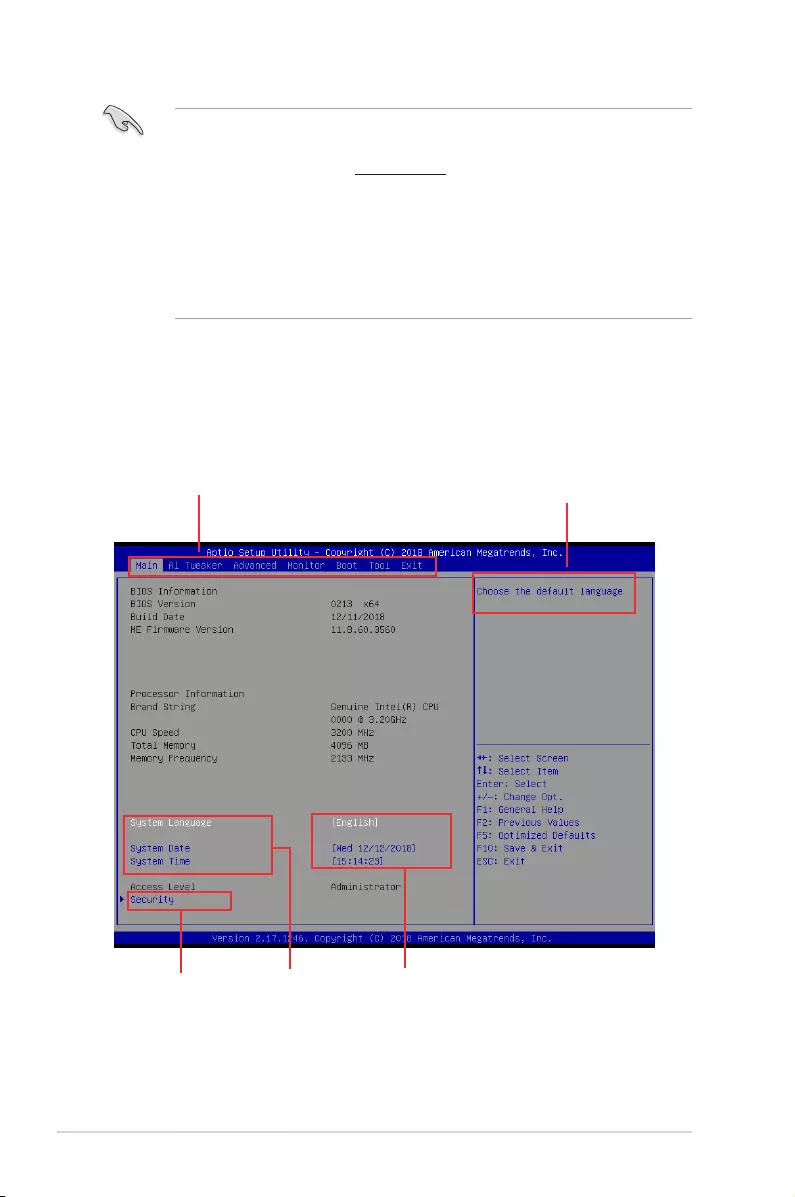
BIOS menu screen
General Help
Conguration elds
Sub-menu item
• The BIOS setup screens shown in this section are for reference purposes only, and
may not exactly match what you see on your screen.
• Visit the ASUS website at www.asus.com to download the latest BIOS le for this
motherboard.
• If the system becomes unstable after changing any BIOS setting, load the default
settings to ensure system compatibility and stability. Select the Load Optimized
Defaults item under the Exit menu or press hotkey F5.
• If the system fails to boot after changing any BIOS setting, try to clear the CMOS and
reset the motherboard to the default value. See section Motherboard overview for
information on how to erase the RTC RAM.
Menu items
Menu bar
2-2
Chapter 2: BIOS information
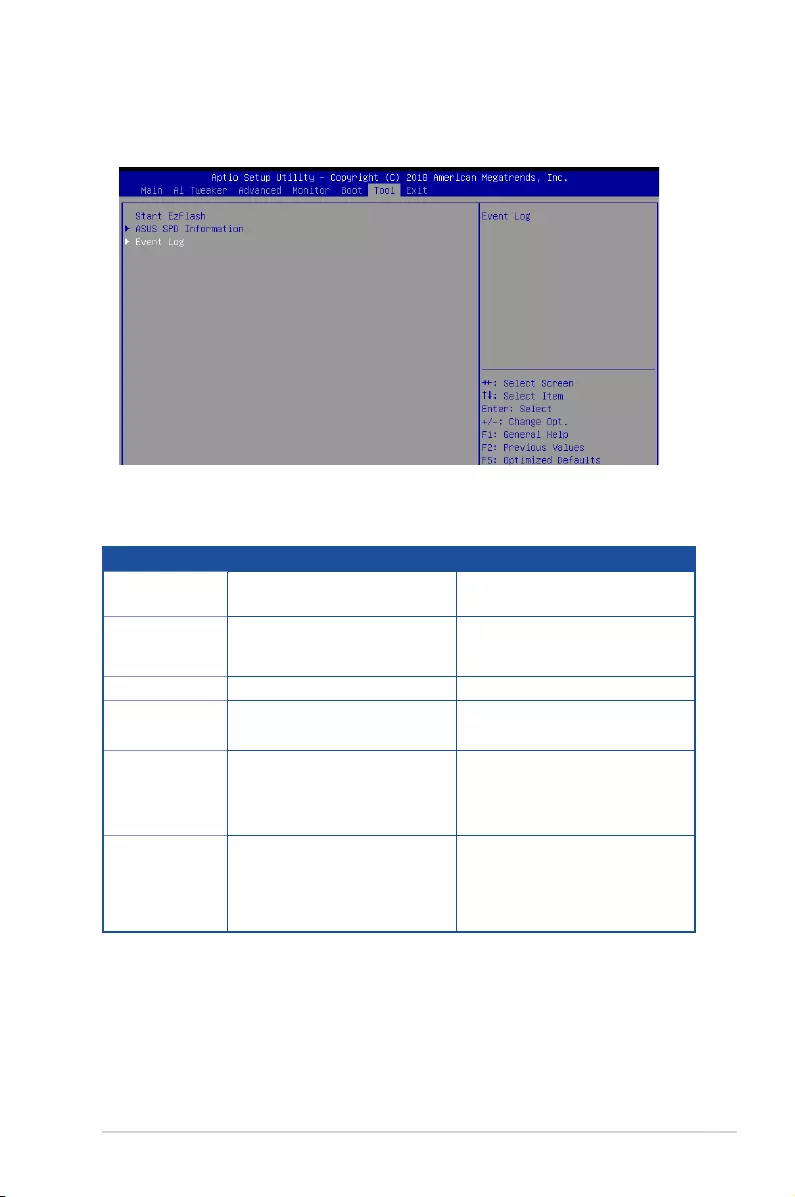
Event Category Description Event Log
BIOS Updates Update status, latest version and
update time
BIOS updated from xxxx to xxxx
BIOS update successful
AC Power loss Abnormal power loss events AC Power Loss
4S Forced Shutdown
RTC reset Real-time-clock (RTC) reset time RTC time reset has occurred
Chassis
instrusion
Record of when the chassis has
been opened A chassis intrusion has occurred
Hardware
changes
Modications to the CPU,
memory or HDDs
New CPU Installed
HDD has been changed!
Memory has been changed!
Hardware status
USB current*, CPU
temperature**, and CPU voltage
events**
USB Over Current occurred
CPU Over Heating Error!
CPU Over Voltage Error!
A built-in event log enables easier troubleshooting by capturing useful system information ,
including:
Event Log
You can access Event Log from the Tool menu.
* Record of when USB Over Current occurs
** Record of when CPU temperature rises above 75°C
***Record of when CPU Voltage reaches below 0 mV or above 1550mV
ASUS PRIME B365M-C
2-3
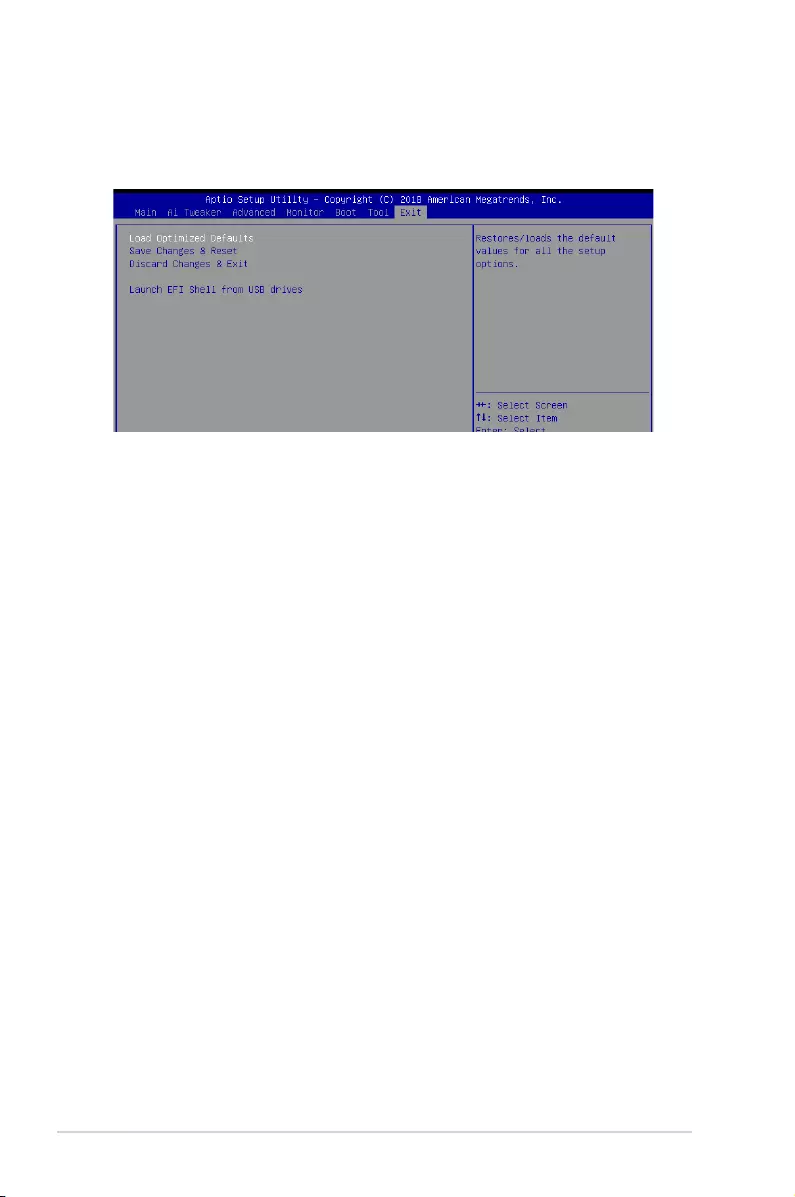
Load Optimized Defaults
This option allows you to load the default values for each of the parameters on the Setup
menus. When you select this option or if you press <F5>, a conrmation window appears.
Select OK to load the default values.
Save Changes & Reset
Once you are nished making your selections, choose this option from the Exit menu to
ensure the values you selected are saved. When you select this option or if you press <F10>,
a conrmation window appears. Select OK to save changes and exit.
Discard Changes & Exit
This option allows you to exit the Setup program without saving your changes. When you
select this option or if you press <Esc>, a conrmation window appears. Select OK to discard
changes and exit.
Launch EFI Shell from USB drives
This option allows you to attempt to launch the EFI Shell application (shellx64.e) from one of
the available USB devices.
Exit menu
The Exit menu items allow you to load the optimal default values for the BIOS items, and
save or discard your changes to the BIOS items.
2-4
Chapter 2: BIOS information
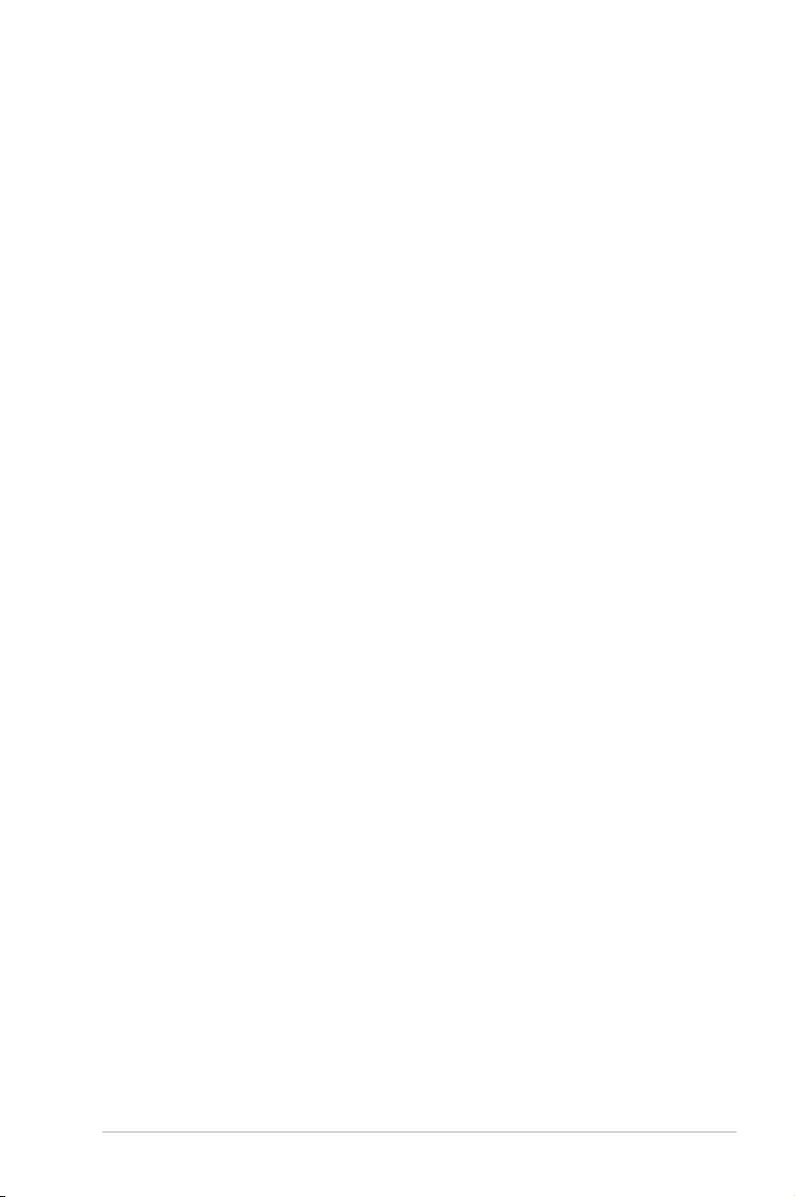
ASUS PRIME B365M-C A-1
Appendix
Notices
FCC Compliance Information
Responsible Party: Asus Computer International
Address: 48720 Kato Rd., Fremont, CA 94538, USA
Phone / Fax No: (510)739-3777 / (510)608-4555
This device complies with part 15 of the FCC Rules. Operation is subject to the following
two conditions: (1) This device may not cause harmful interference, and (2) this device must
accept any interference received, including interference that may cause undesired operation.
This equipment has been tested and found to comply with the limits for a Class B digital
device, pursuant to part 15 of the FCC Rules. These limits are designed to provide
reasonable protection against harmful interference in a residential installation. This equipment
generates, uses and can radiate radio frequency energy and, if not installed and used in
accordance with the instructions, may cause harmful interference to radio communications.
However, there is no guarantee that interference will not occur in a particular installation. If
this equipment does cause harmful interference to radio or television reception, which can be
determined by turning the equipment off and on, the user is encouraged to try to correct the
interference by one or more of the following measures:
- Reorient or relocate the receiving antenna.
- Increase the separation between the equipment and receiver.
- Connect the equipment into an outlet on a circuit different from that to which the receiver is
connected.
- Consult the dealer or an experienced radio/TV technician for help.
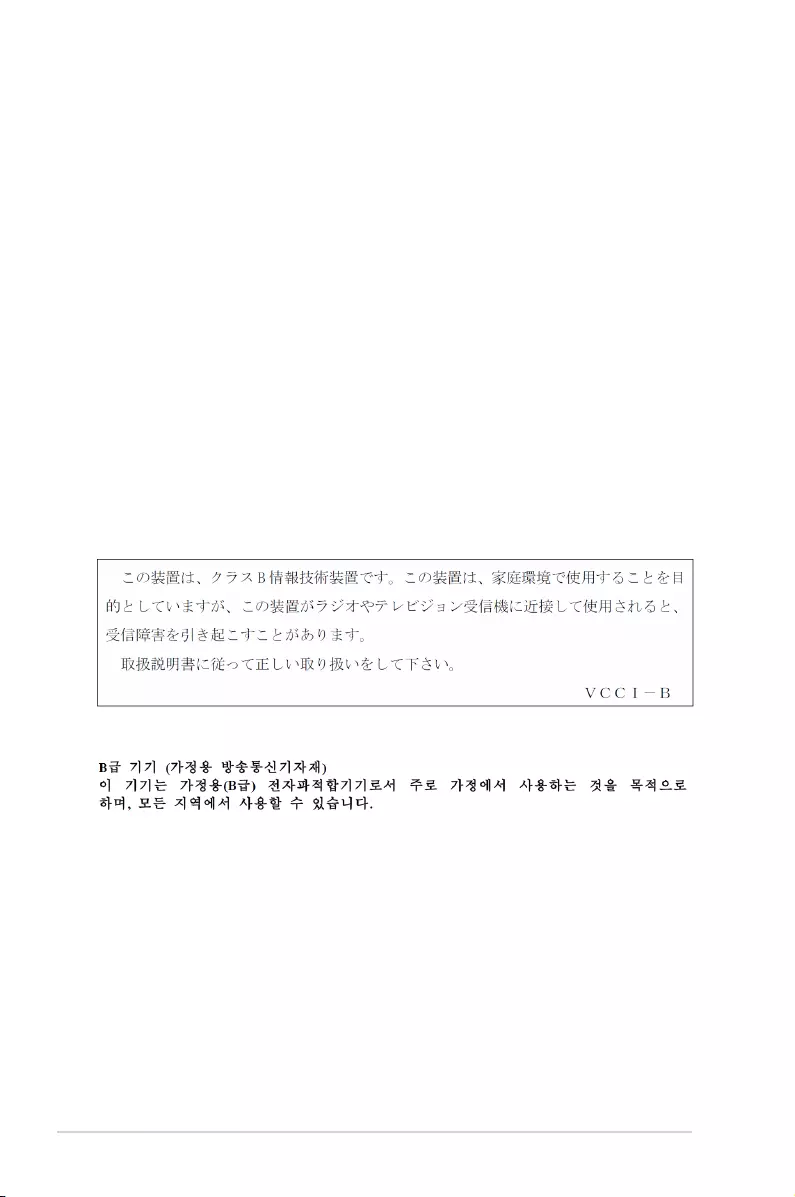
A-2 Appendix
Compliance Statement of Innovation, Science and Economic
Development Canada (ISED)
This device complies with Innovation, Science and Economic Development Canada licence
exempt RSS standard(s). Operation is subject to the following two conditions: (1) this device
may not cause interference, and (2) this device must accept any interference, including
interference that may cause undesired operation of the device.
CAN ICES-3(B)/NMB-3(B)
Déclaration de conformité de Innovation, Sciences et
Développement économique Canada (ISED)
Le présent appareil est conforme aux CNR d’Innovation, Sciences et Développement
économique Canada applicables aux appareils radio exempts de licence. L’exploitation est
autorisée aux deux conditions suivantes : (1) l’appareil ne doit pas produire de brouillage,
et (2) l’utilisateur de l’appareil doit accepter tout brouillage radioélectrique subi, même si le
brouillage est susceptible d’en compromettre le fonctionnement.
CAN ICES-3(B)/NMB-3(B)
VCCI: Japan Compliance Statement
Class B ITE
KC: Korea Warning Statement
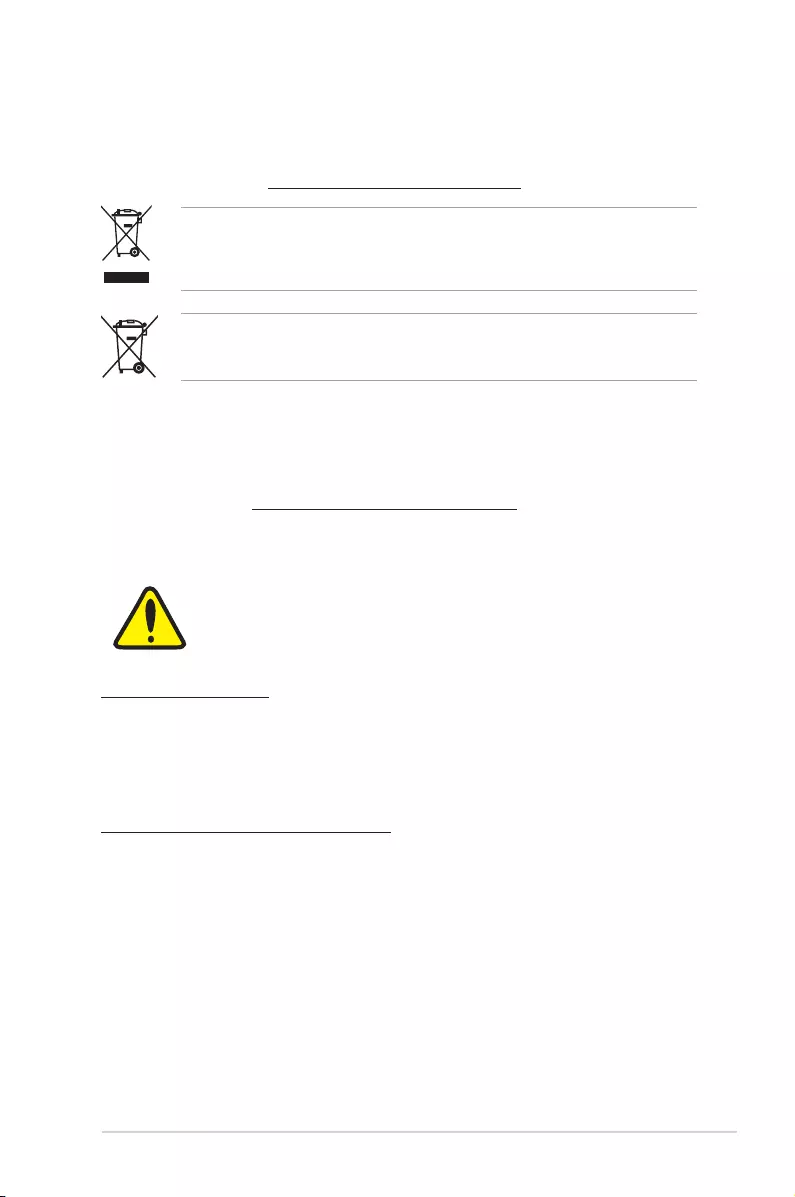
ASUS PRIME B365M-C A-3
REACH
Complying with the REACH (Registration, Evaluation, Authorisation, and Restriction of
Chemicals) regulatory framework, we published the chemical substances in our products at
ASUS REACH website at http://csr.asus.com/english/REACH.htm.
DO NOT throw the motherboard in municipal waste. This product has been designed to
enable proper reuse of parts and recycling. This symbol of the crossed out wheeled bin
indicates that the product (electrical and electronic equipment) should not be placed in
municipal waste. Check local regulations for disposal of electronic products.
DO NOT throw the mercury-containing button cell battery in municipal waste. This symbol
of the crossed out wheeled bin indicates that the battery should not be placed in municipal
waste.
ASUS Recycling/Takeback Services
ASUS recycling and takeback programs come from our commitment to the highest standards
for protecting our environment. We believe in providing solutions for you to be able to
responsibly recycle our products, batteries, other components as well as the packaging
materials. Please go to http://csr.asus.com/english/Takeback.htm for detailed recycling
information in different regions.
Regional notice for California
WARNING
Cancer and Reproductive Harm -
www.P65Warnings.ca.gov
Google™ License Terms
Copyright© 2019 Google Inc. All Rights Reserved.
Licensed under the Apache License, Version 2.0 (the “License”); you may not use this le
except in compliance with the License. You may obtain a copy of the License at:
http://www.apache.org/licenses/LICENSE-2.0
Unless required by applicable law or agreed to in writing, software distributed under the
License is distributed on an “AS IS” BASIS, WITHOUT WARRANTIES OR CONDITIONS OF
ANY KIND, either express or implied.
See the License for the specic language governing permissions and limitations under the
License.
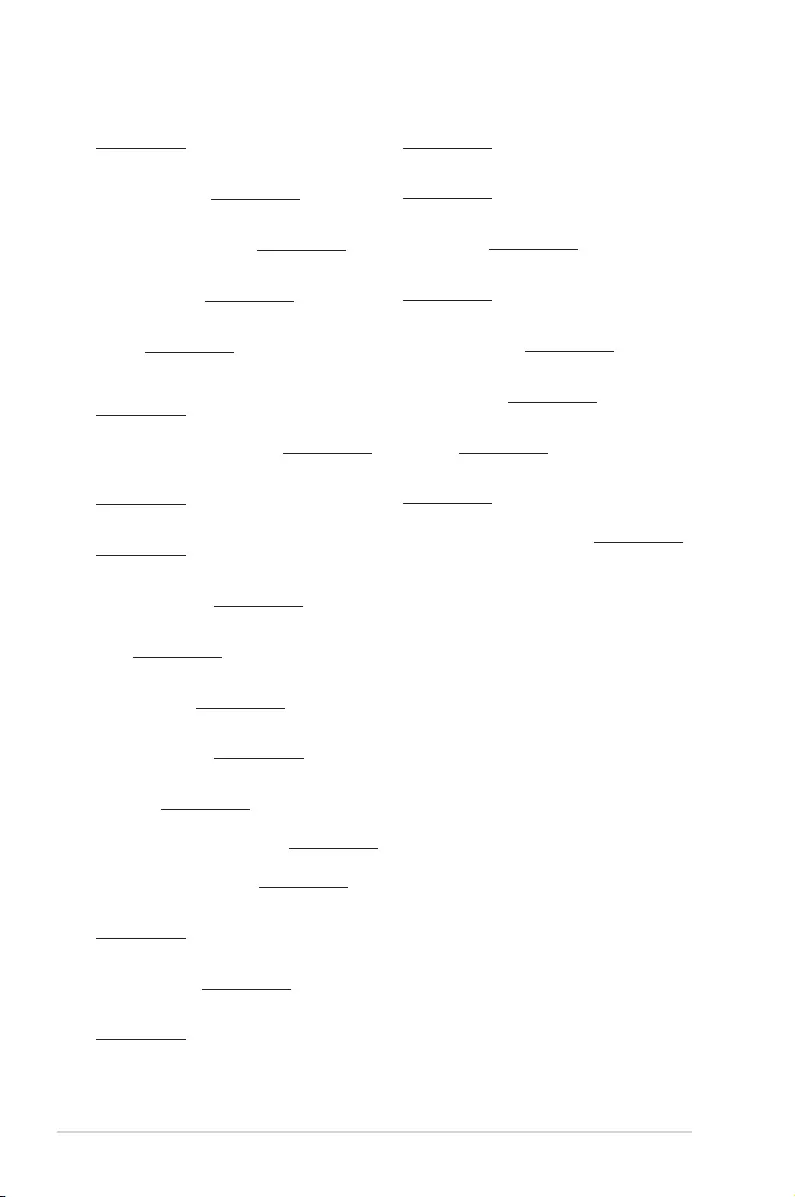
A-4 Appendix
Română ASUSTeK Computer Inc. declară că acest dispozitiv se conformează
cerinţelor esenţiale şi altor prevederi relevante ale directivelor conexe. Textul
complet al declaraţiei de conformitate a Uniunii Europene se găseşte la:
www.asus.com/support
Srpski ASUSTeK Computer Inc. ovim izjavljuje da je ovaj uređaj u saglasnosti
sa osnovnim zahtevima i drugim relevantnim odredbama povezanih
Direktiva. Pun tekst EU deklaracije o usaglašenosti je dostupan da adresi:
www.asus.com/support
Slovensky Spoločnosť ASUSTeK Computer Inc. týmto vyhlasuje, že toto
zariadenie vyhovuje základným požiadavkám a ostatým príslušným
ustanoveniam príslušných smerníc. Celý text vyhlásenia o zhode pre štáty EÚ
je dostupný na adrese: www.asus.com/support
Slovenščina ASUSTeK Computer Inc. izjavlja, da je ta naprava skladna z
bistvenimi zahtevami in drugimi ustreznimi določbami povezanih direktiv.
Celotno besedilo EU-izjave o skladnosti je na voljo na spletnem mestu:
www.asus.com/support
Español Por la presente, ASUSTeK Computer Inc. declara que este dispositivo
cumple los requisitos básicos y otras disposiciones pertinentes de las
directivas relacionadas. El texto completo de la declaración de la UE de
conformidad está disponible en: www.asus.com/support
Svenska ASUSTeK Computer Inc. förklarar härmed att denna
enhet överensstämmer med de grundläggande kraven och andra
relevanta föreskrifter i relaterade direktiv. Fulltext av EU-försäkran om
överensstämmelse nns på: www.asus.com/support
Українська ASUSTeK Computer Inc. заявляє, що цей пристрій відповідає
основним вимогам та іншим відповідним положенням відповідних
Директив. Повний текст декларації відповідності стандартам ЄС
доступний на: www.asus.com/support
Türkçe AsusTek Computer Inc., bu aygıtın temel gereksinimlerle ve ilişkili
Yönergelerin diğer ilgili koşullarıyla uyumlu olduğunu beyan eder. AB
uygunluk bildiriminin tam metni şu adreste bulunabilir:
www.asus.com/support
Bosanski ASUSTeK Computer Inc. ovim izjavljuje da je ovaj uređaj usklađen
sa bitnim zahtjevima i ostalim odgovarajućim odredbama vezanih direktiva.
Cijeli tekst EU izjave o usklađenosti dostupan je na: www.asus.com/support
English ASUSTeK Computer Inc. hereby declares that this device is in
compliance with the essential requirements and other relevant provisions of
related Directives. Full text of EU declaration of conformity is available at:
www.asus.com/support
Français AsusTek Computer Inc. déclare par la présente que cet appareil est
conforme aux critères essentiels et autres clauses pertinentes des directives
concernées. La déclaration de conformité de l’UE peut être téléchargée à
partir du site Internet suivant : www.asus.com/support
Deutsch ASUSTeK Computer Inc. erklärt hiermit, dass dieses Gerät mit
den wesentlichen Anforderungen und anderen relevanten Bestimmungen
der zugehörigen Richtlinien übereinstimmt. Der gesamte Text der EU-
Konformitätserklärung ist verfügbar unter: www.asus.com/support
Italiano ASUSTeK Computer Inc. con la presente dichiara che questo
dispositivo è conforme ai requisiti essenziali e alle altre disposizioni pertinenti
con le direttive correlate. Il testo completo della dichiarazione di conformità
UE è disponibile all’indirizzo: www.asus.com/support
Русский Компания ASUS заявляет, что это устройство соответствует
основным требованиям и другим соответствующим условиям
соответствующих директив. Подробную информацию, пожалуйста,
смотрите на www.asus.com/support
Български С настоящото ASUSTeK Computer Inc. декларира, че това
устройство е в съответствие със съществените изисквания и другите
приложими постановления на свързаните директиви. Пълният текст на
декларацията за съответствие на ЕС е достъпна на адрес:
www.asus.com/support
Hrvatski ASUSTeK Computer Inc. ovim izjavljuje da je ovaj uređaj sukladan
s bitnim zahtjevima i ostalim odgovarajućim odredbama vezanih direktiva.
Cijeli tekst EU izjave o sukladnosti dostupan je na: www.asus.com/support
Čeština Společnost ASUSTeK Computer Inc. tímto prohlašuje, že toto
zařízení splňuje základní požadavky a další příslušná ustanovení souvisejících
směrnic. Plné znění prohlášení o shodě EU je k dispozici na adrese:
www.asus.com/support
Dansk ASUSTeK Computer Inc. erklærer hermed, at denne enhed er i
overensstemmelse med hovedkravene og andre relevante bestemmelser i de
relaterede direktiver. Hele EU-overensstemmelseserklæringen kan ndes på:
www.asus.com/support
Nederlands ASUSTeK Computer Inc. verklaart hierbij dat dit apparaat
voldoet aan de essentiële vereisten en andere relevante bepalingen van
de verwante richtlijnen. De volledige tekst van de EU-verklaring van
conformiteit is beschikbaar op: www.asus.com/support
Eesti Käesolevaga kinnitab ASUSTeK Computer Inc, et see seade vastab
asjakohaste direktiivide oluliste nõuetele ja teistele asjassepuutuvatele
sätetele. EL vastavusdeklaratsiooni täielik tekst on saadaval järgmisel
aadressil: www.asus.com/support
Suomi ASUSTeK Computer Inc. ilmoittaa täten, että tämä laite on
asiaankuuluvien direktiivien olennaisten vaatimusten ja muiden tätä
koskevien säädösten mukainen. EU-yhdenmukaisuusilmoituksen koko teksti
on luettavissa osoitteessa: www.asus.com/support
Ελληνικά Με το παρόν, η AsusTek Computer Inc. δηλώνει ότι αυτή η
συσκευή συμμορφώνεται με τις θεμελιώδεις απαιτήσεις και άλλες σχετικές
διατάξεις των Οδηγιών της ΕΕ. Το πλήρες κείμενο της δήλωσης συμβατότητας
είναι διαθέσιμο στη διεύθυνση: www.asus.com/support
Magyar Az ASUSTeK Computer Inc. ezennel kijelenti, hogy ez az eszköz
megfelel a kapcsolódó Irányelvek lényeges követelményeinek és egyéb
vonatkozó rendelkezéseinek. Az EU megfelelőségi nyilatkozat teljes szövege
innen letölthető: www.asus.com/support
Latviski ASUSTeK Computer Inc. ar šo paziņo, ka šī ierīce atbilst saistīto
Direktīvu būtiskajām prasībām un citiem citiem saistošajiem nosacījumiem.
Pilns ES atbilstības paziņojuma teksts pieejams šeit: www.asus.com/support
Lietuvių „ASUSTeK Computer Inc.“ šiuo tvirtina, kad šis įrenginys atitinka
pagrindinius reikalavimus ir kitas svarbias susijusių direktyvų nuostatas. Visą
ES atitikties deklaracijos tekstą galima rasti: www.asus.com/support
Norsk ASUSTeK Computer Inc. erklærer herved at denne enheten er i
samsvar med hovedsaklige krav og andre relevante forskrifter i relaterte
direktiver. Fullstendig tekst for EU-samsvarserklæringen nnes på:
www.asus.com/support
Polski Firma ASUSTeK Computer Inc. niniejszym oświadcza, że
urządzenie to jest zgodne z zasadniczymi wymogami i innymi właściwymi
postanowieniami powiązanych dyrektyw. Pełny tekst deklaracji zgodności UE
jest dostępny pod adresem: www.asus.com/support
Português A ASUSTeK Computer Inc. declara que este dispositivo está em
conformidade com os requisitos essenciais e outras disposições relevantes
das Diretivas relacionadas. Texto integral da declaração da UE disponível em:
www.asus.com/support
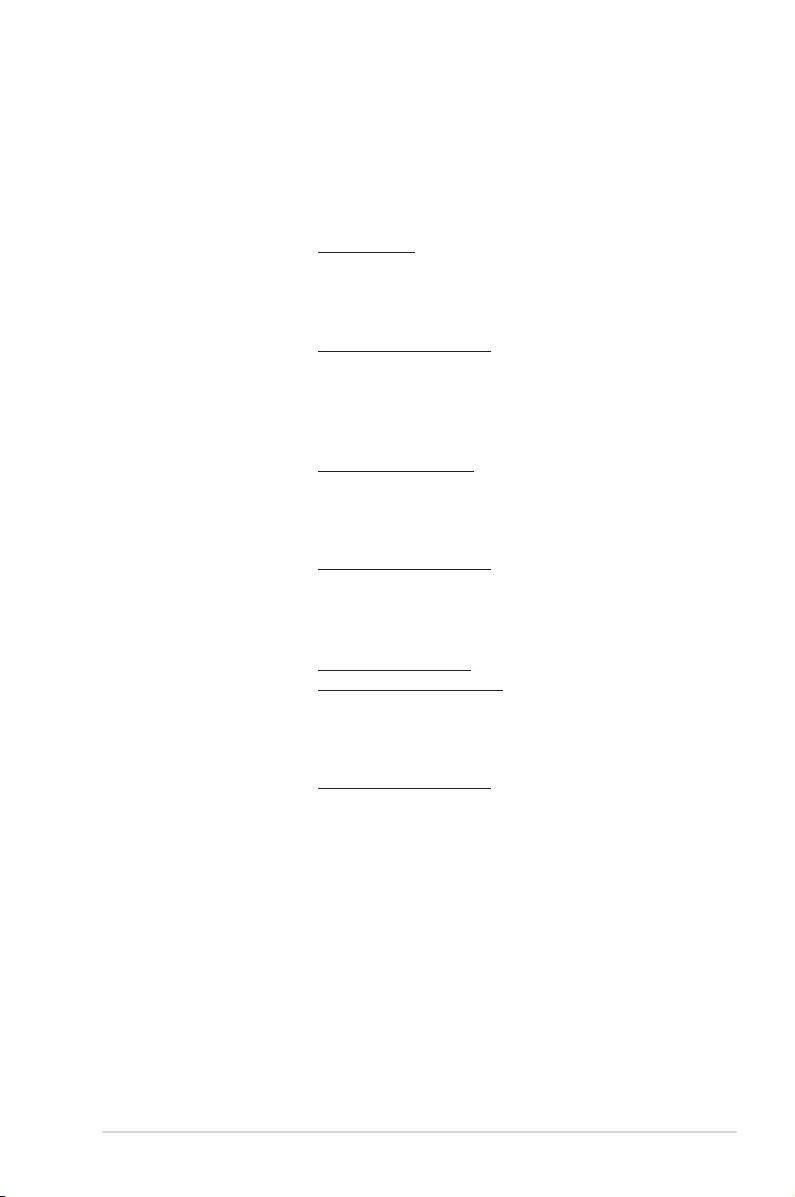
ASUS PRIME B365M-C A-5
ASUS contact information
ASUSTeK COMPUTER INC.
Address 4F, No. 150, Li-Te Road, Peitou, Taipei 112, Taiwan
Telephone +886-2-2894-3447
Fax +886-2-2890-7798
Web site www.asus.com
Technical Support
Telephone +86-21-38429911
Fax +86-21-5866-8722, ext. 9101#
Online support http://qr.asus.com/techserv
ASUS COMPUTER INTERNATIONAL (America)
Address 48720 Kato Rd., Fremont, CA 94538, USA
Telephone +1-510-739-3777
Fax +1-510-608-4555
Web site http://www.asus.com/us/
Technical Support
Support fax +1-812-284-0883
Telephone +1-812-282-2787
Online support http://qr.asus.com/techserv
ASUS COMPUTER GmbH (Germany and Austria)
Address Harkort Str. 21-23, 40880 Ratingen, Germany
Fax +49-2102-959931
Web site http://www.asus.com/de
Online contact http://eu-rma.asus.com/sales
Technical Support
Telephone +49-2102-5789555
Support Fax +49-2102-959911
Online support http://qr.asus.com/techserv