Table of Contents
ASUS PRIME Z490-P/CSM User Manual
Displayed below is the user manual for PRIME Z490-P/CSM by ASUS which is a product in the Motherboards category. This manual has pages.
Related Manuals
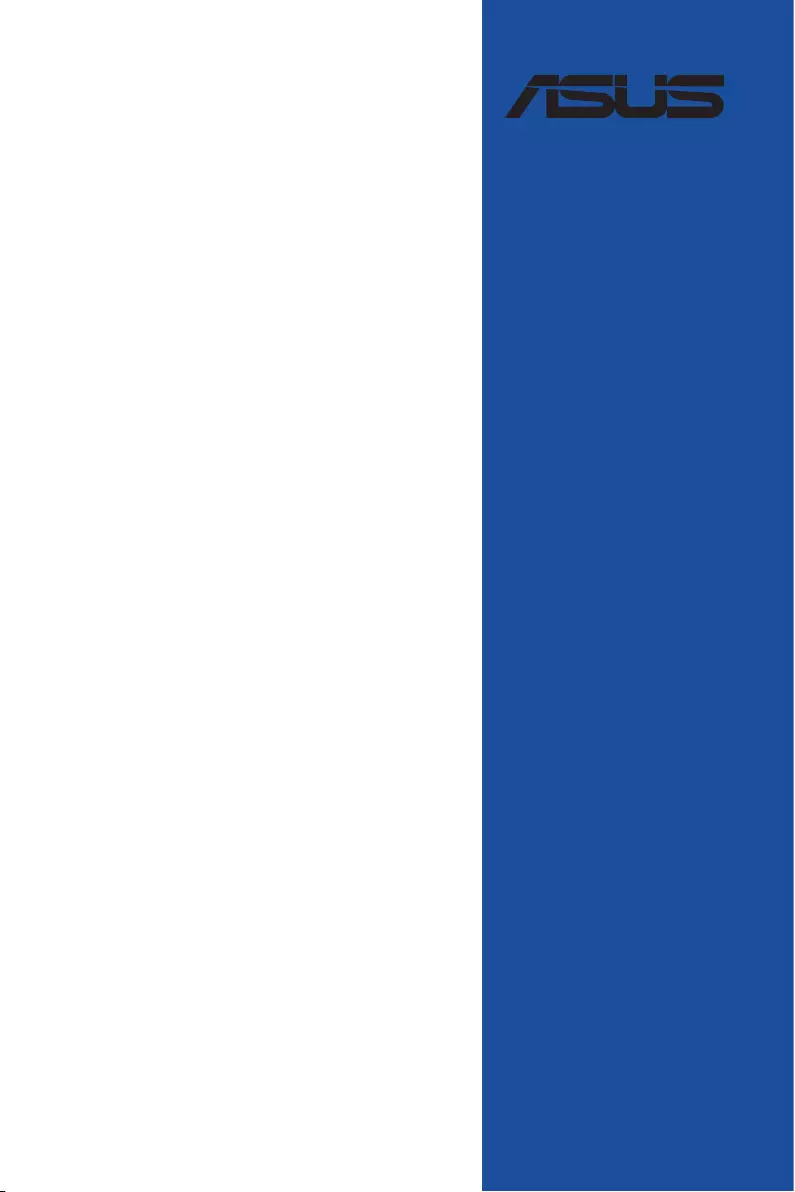
Motherboard
PRIME Z490-P
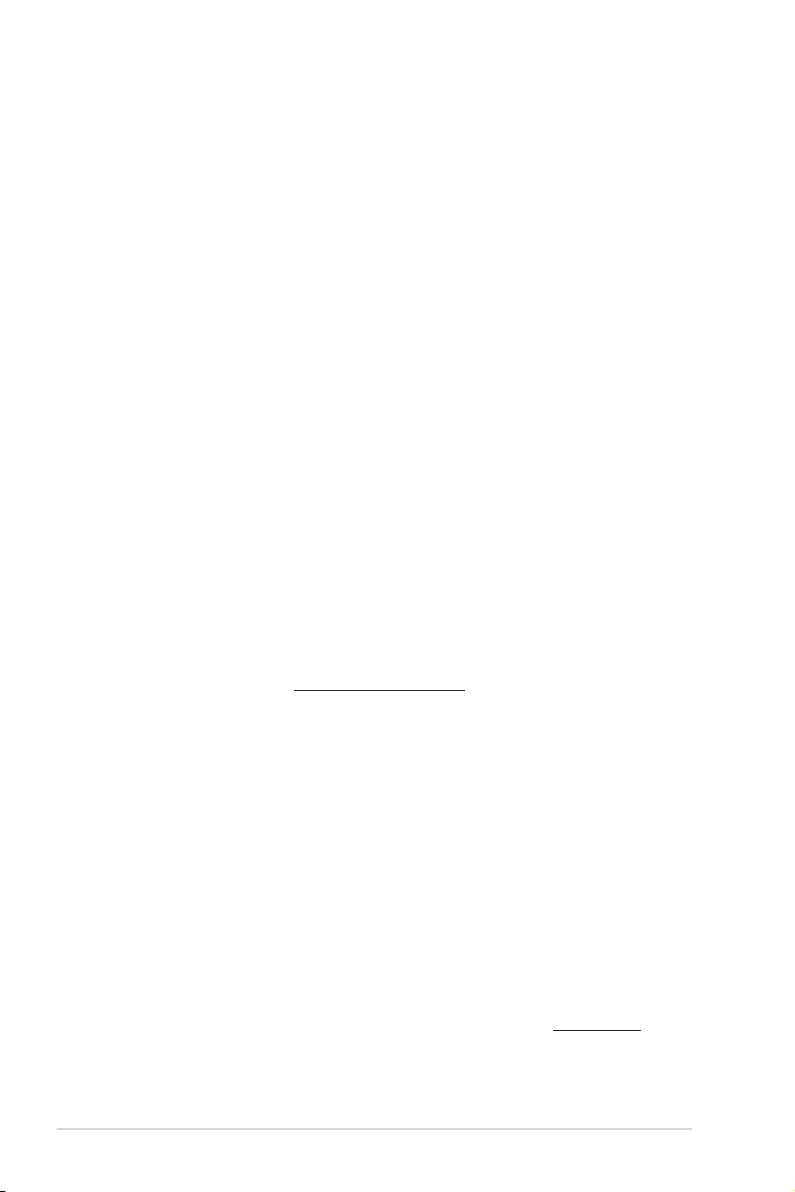
ii
E16430
Revised Edition v2
March 2020
Copyright © 2020 ASUSTeK COMPUTER INC. All Rights Reserved.
No part of this manual, including the products and software described in it, may be reproduced,
transmitted, transcribed, stored in a retrieval system, or translated into any language in any form or by
any means, except documentation kept by the purchaser for backup purposes, without the express
written permission of ASUSTeK COMPUTER INC. (“ASUS”).
Product warranty or service will not be extended if: (1) the product is repaired, modified or altered, unless
such repair, modification of alteration is authorized in writing by ASUS; or (2) the serial number of the
product is defaced or missing.
ASUS PROVIDES THIS MANUAL “AS IS” WITHOUT WARRANTY OF ANY KIND, EITHER EXPRESS
OR IMPLIED, INCLUDING BUT NOT LIMITED TO THE IMPLIED WARRANTIES OR CONDITIONS OF
MERCHANTABILITY OR FITNESS FOR A PARTICULAR PURPOSE. IN NO EVENT SHALL ASUS, ITS
DIRECTORS, OFFICERS, EMPLOYEES OR AGENTS BE LIABLE FOR ANY INDIRECT, SPECIAL,
INCIDENTAL, OR CONSEQUENTIAL DAMAGES (INCLUDING DAMAGES FOR LOSS OF PROFITS,
LOSS OF BUSINESS, LOSS OF USE OR DATA, INTERRUPTION OF BUSINESS AND THE LIKE),
EVEN IF ASUS HAS BEEN ADVISED OF THE POSSIBILITY OF SUCH DAMAGES ARISING FROM
ANY DEFECT OR ERROR IN THIS MANUAL OR PRODUCT.
SPECIFICATIONS AND INFORMATION CONTAINED IN THIS MANUAL ARE FURNISHED FOR
INFORMATIONAL USE ONLY, AND ARE SUBJECT TO CHANGE AT ANY TIME WITHOUT NOTICE,
AND SHOULD NOT BE CONSTRUED AS A COMMITMENT BY ASUS. ASUS ASSUMES NO
RESPONSIBILITY OR LIABILITY FOR ANY ERRORS OR INACCURACIES THAT MAY APPEAR IN
THIS MANUAL, INCLUDING THE PRODUCTS AND SOFTWARE DESCRIBED IN IT.
Products and corporate names appearing in this manual may or may not be registered trademarks or
copyrights of their respective companies, and are used only for identification or explanation and to the
owners’ benefit, without intent to infringe.
Offer to Provide Source Code of Certain Software
This product contains copyrighted software that is licensed under the General Public License (“GPL”),
under the Lesser General Public License Version (“LGPL”) and/or other Free Open Source Software
Licenses. Such software in this product is distributed without any warranty to the extent permitted by the
applicable law. Copies of these licenses are included in this product.
Where the applicable license entitles you to the source code of such software and/or other additional
data, you may obtain it for a period of three years after our last shipment of the product, either
(1) for free by downloading it from https://www.asus.com/support/
or
(2) for the cost of reproduction and shipment, which is dependent on the preferred carrier and the location
where you want to have it shipped to, by sending a request to:
ASUSTeK Computer Inc.
Legal Compliance Dept.
1F., No. 15, Lide Rd.,
Beitou Dist., Taipei City 112
Taiwan
In your request please provide the name, model number and version, as stated in the About Box of the
product for which you wish to obtain the corresponding source code and your contact details so that we
can coordinate the terms and cost of shipment with you.
The source code will be distributed WITHOUT ANY WARRANTY and licensed under the same license as
the corresponding binary/object code.
This offer is valid to anyone in receipt of this information.
ASUSTeK is eager to duly provide complete source code as required under various Free Open Source
Software licenses. If however you encounter any problems in obtaining the full corresponding source
code we would be much obliged if you give us a notification to the email address gpl@asus.com, stating
the product and describing the problem (please DO NOT send large attachments such as source code
archives, etc. to this email address).
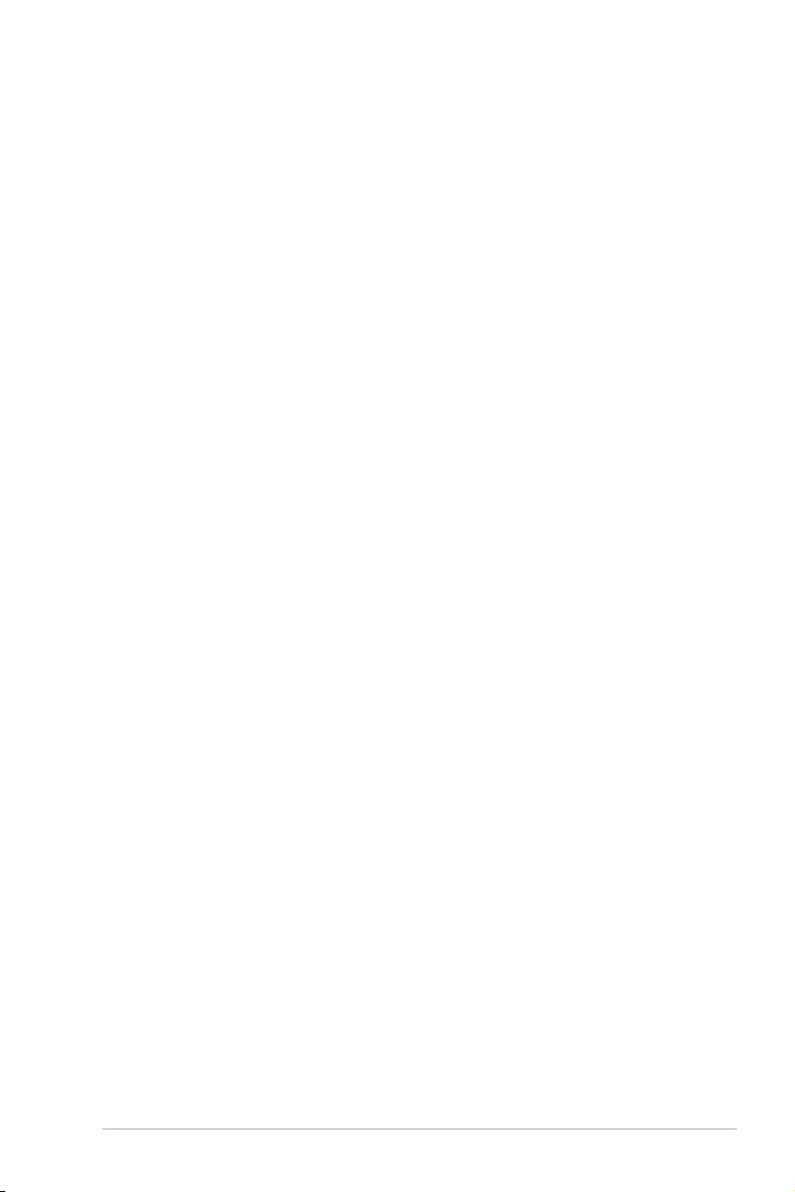
iii
Contents
Safety information ...................................................................................................... iv
About this guide .......................................................................................................... v
PRIME Z490-P specifications summary ................................................................... vi
Connectors with shared bandwidth .......................................................................... x
Package contents ....................................................................................................... xi
Installation tools and components .......................................................................... xii
Chapter 1: Product Introduction
1.1 Before you proceed ...................................................................................1-1
1.2 Motherboard layout ....................................................................................1-2
Chapter 2: Basic Installation
2.1 Building your PC system ...........................................................................2-1
2.1.1 CPU installation...........................................................................2-1
2.1.2 Cooling system installation..........................................................2-3
2.1.3 DIMM installation.........................................................................2-5
2.1.4 M.2 installation ............................................................................ 2-6
2.1.5 Motherboard installation .............................................................. 2-7
2.1.6 ATX power connection ................................................................ 2-9
2.1.7 SATA device connection ........................................................... 2-10
2.1.8 Front I/O connector ................................................................... 2-11
2.1.9 Expansion card installation ....................................................... 2-12
2.2 Motherboard rear and audio connections .............................................2-14
2.2.1 Rear I/O connection .................................................................. 2-14
2.2.2 Audio I/O connections ............................................................... 2-15
2.3 Starting up for the first time ....................................................................2-18
2.4 Turning off the computer ........................................................................2-18
Chapter 3: BIOS and RAID Support
3.1 Knowing BIOS ............................................................................................3-1
3.2 BIOS setup program ..................................................................................3-2
3.3 ASUS EZ Flash 3 ........................................................................................3-3
3.4 ASUS CrashFree BIOS 3 ............................................................................3-4
3.5 RAID configurations ..................................................................................3-5
Appendix
Notices .................................................................................................................... A-1
ASUS contact information ...................................................................................... A-6
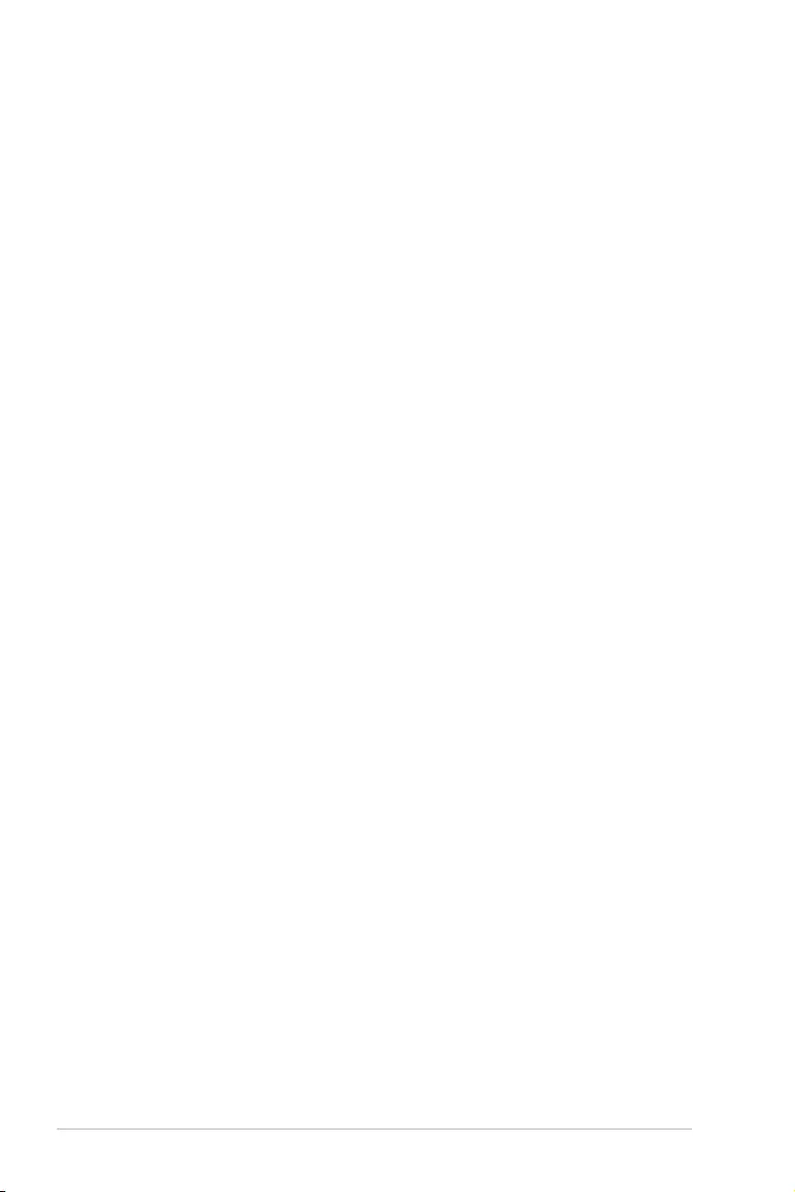
iv
Safety information
Electrical safety
• Topreventelectricalshockhazard,disconnectthepowercablefromtheelectrical
outlet before relocating the system.
• Whenaddingorremovingdevicestoorfromthesystem,ensurethatthepowercables
for the devices are unplugged before the signal cables are connected. If possible,
disconnect all power cables from the existing system before you add a device.
• Beforeconnectingorremovingsignalcablesfromthemotherboard,ensurethatall
power cables are unplugged.
• Seekprofessionalassistancebeforeusinganadapterorextensioncord.These
devices could interrupt the grounding circuit.
• Ensurethatyourpowersupplyissettothecorrectvoltageinyourarea.Ifyouarenot
sure about the voltage of the electrical outlet you are using, contact your local power
company.
• Ifthepowersupplyisbroken,donottrytofixitbyyourself.Contactaqualifiedservice
technician or your retailer.
Operation safety
• Beforeinstallingthemotherboardandaddingdevicesonit,carefullyreadallthe
manuals that came with the package.
• Beforeusingtheproduct,ensureallcablesarecorrectlyconnectedandthepower
cables are not damaged. If you detect any damage, contact your dealer immediately.
• Toavoidshortcircuits,keeppaperclips,screws,andstaplesawayfromconnectors,
slots, sockets and circuitry.
• Avoiddust,humidity,andtemperatureextremes.Donotplacetheproductinanyarea
where it may become wet.
• Placetheproductonastablesurface.
• Ifyouencountertechnicalproblemswiththeproduct,contactaqualifiedservice
technician or your retailer.
• Yourmotherboardshouldonlybeusedinenvironmentswithambienttemperatures
between 0°C and 40°C.
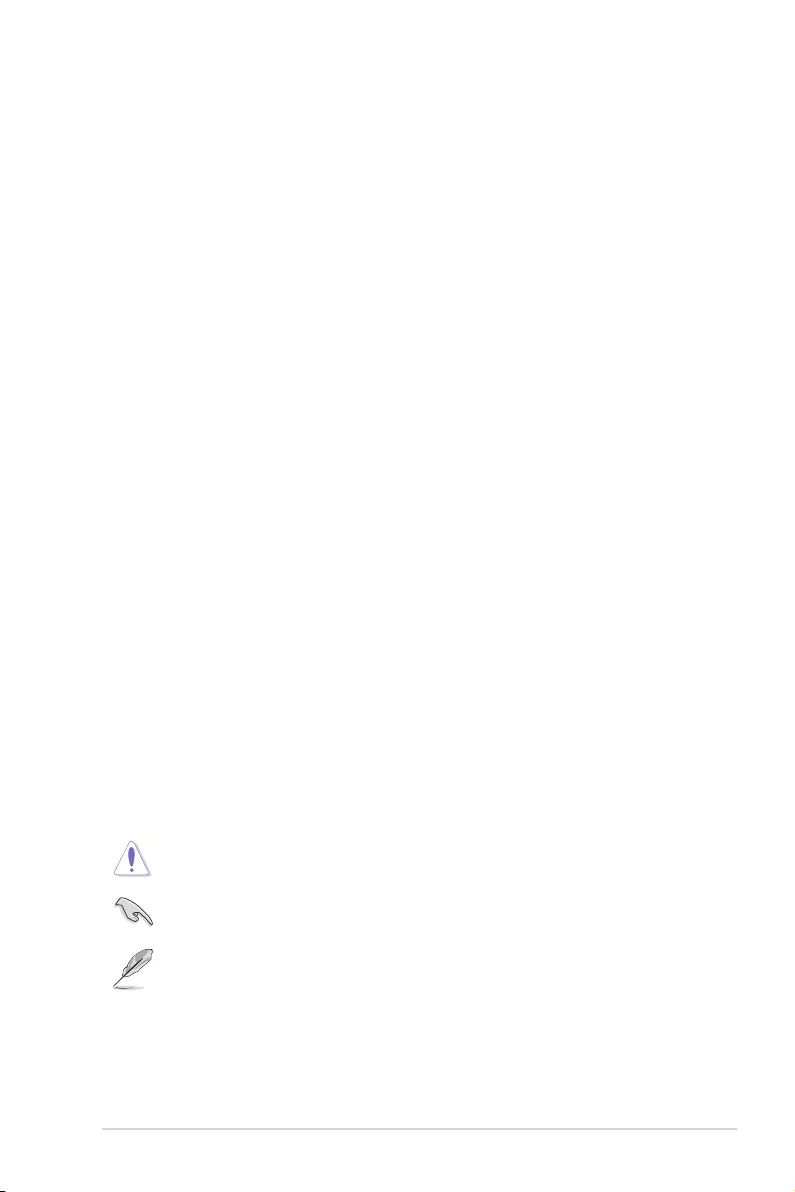
v
About this guide
This user guide contains the information you need when installing and configuring the
motherboard.
How this guide is organized
This guide contains the following parts:
• Chapter1:ProductIntroduction
This chapter describes the features of the motherboard and the new technology it
supports. It includes description of the switches, jumpers, and connectors on the
motherboard.
• Chapter2:BasicInstallation
This chapter lists the hardware setup procedures that you have to perform when
installing system components.
• Chapter3:BIOSandRAIDSupport
This chapter tells how to boot into the BIOS, upgrade BIOS using the EZ Flash Utility
and support on RAID.
Where to find more information
Refer to the following sources for additional information and for product and software
updates.
1. ASUS website
The ASUS website (www.asus.com) provides updated information on ASUS hardware
and software products.
2. Optional documentation
Your product package may include optional documentation, such as warranty flyers,
that may have been added by your dealer. These documents are not part of the
standard package.
Conventions used in this guide
To ensure that you perform certain tasks properly, take note of the following symbols used
throughout this manual.
CAUTION: Information to prevent damage to the components and injuries to
yourself when trying to complete a task.
IMPORTANT: Instructions that you MUST follow to complete a task.
NOTE: Tips and additional information to help you complete a task.
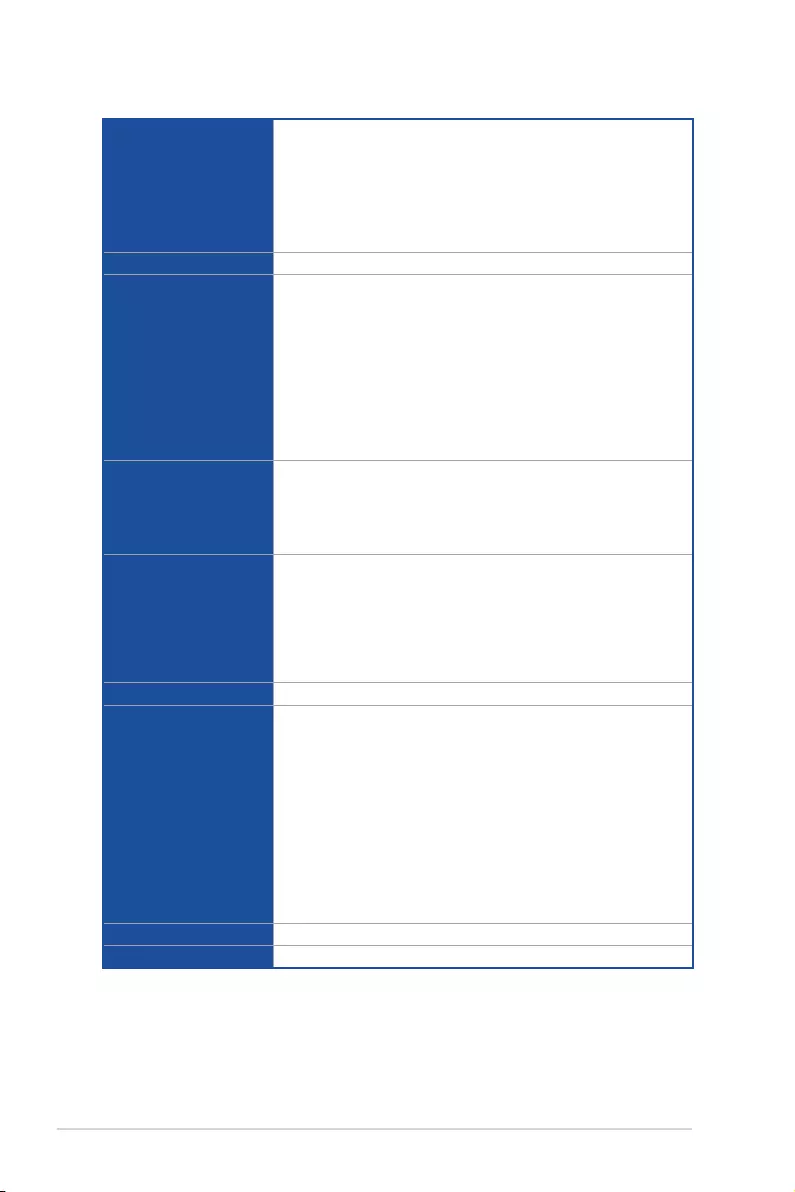
vi
PRIME Z490-P specifications summary
CPU
Intel® Socket LGA1200 for 10th Gen Intel® Core™, Pentium® Gold and
Celeron® Processors*
Supports Intel® 14 nm CPU
Supports Intel® Turbo Boost Technology 2.0 and Intel® Turbo Boost Max
Technology 3.0**
* Refer to www.asus.com for CPU support list.
** Intel® Turbo Boost Max Technology 3.0 support depends on the CPU types.
Chipset Intel® Z490 Chipset
Memory
4 x DIMM, Max. 128GB, DDR4 4600(O.C.) / 4500(O.C.) / 4400(O.C.)
/ 4266(O.C.) / 4133(O.C.) / 4000(O.C.) / 3866(O.C.) / 3733(O.C.) /
3600(O.C.) / 3466(O.C.) / 3400(O.C.) / 3333(O.C.) / 3300(O.C.) /
3200(O.C.) / 3000(O.C.) / 2933(O.C.) /2800(O.C.) / 2666 / 2400 /
2133 MHz Non-ECC, Un-buffered Memory*
Dual Channel Memory Architecture
Supports Intel® Extreme Memory Profile (XMP)
OptiMem II
* 10th Gen Intel® Core™ i9/i7 CPUs support 2933/2800/2666/2400/2133 natively.
Refer to www.asus.com for the Memory QVL (Qualified Vendors Lists).
Graphics
1 x DisplayPort 1.4**
1 x HDMITM 1.4b
* Graphics specifications may vary between CPU types.
** Support DisplayPort 1.4 with max. resolution of 4096 x 2304 @60Hz. Please
refer to www.intel.com for any update.
Expansion Slots
Intel® 10th Gen Processors*
1 x PCIe 3.0 x16 slot (supports x16 mode)
Intel® Z490 Chipset
1 x PCIe 3.0 x16 slot (supports x4 mode)
4 x PCIe 3.0 x1 slots
* Support PCIe bifurcation for RAID on CPU function.
Multi-GPU Support Supports AMD 2-Way CrossFireX™ Technology
Storage
Total supports 2 x M.2 slots and 4 x SATA 6Gb/s ports
Intel® Z490 Chipset
M.2_1 slot (Key M), type 2242/2260/2280/22110
(supports PCIe 3.0 x4 & SATA modes)*
M.2_2 slot (Key M), type 2242/2260/2280
(supports PCIe 3.0 x4 & SATA modes)
4 x SATA 6Gb/s ports
Intel® Rapid Storage Technology supports Raid 0,1,5,10
Intel® Optane™ Memory Ready
* When a device in SATA mode is installed on the M.2_1 socket, SATA6G_2
port cannot be used.
Ethernet 1 x Realtek RTL8111H 1Gb Ethernet
Wireless & Bluetooth M.2 slot (Key E) (Wi-Fi module is sold separately)
(continued on the next page)
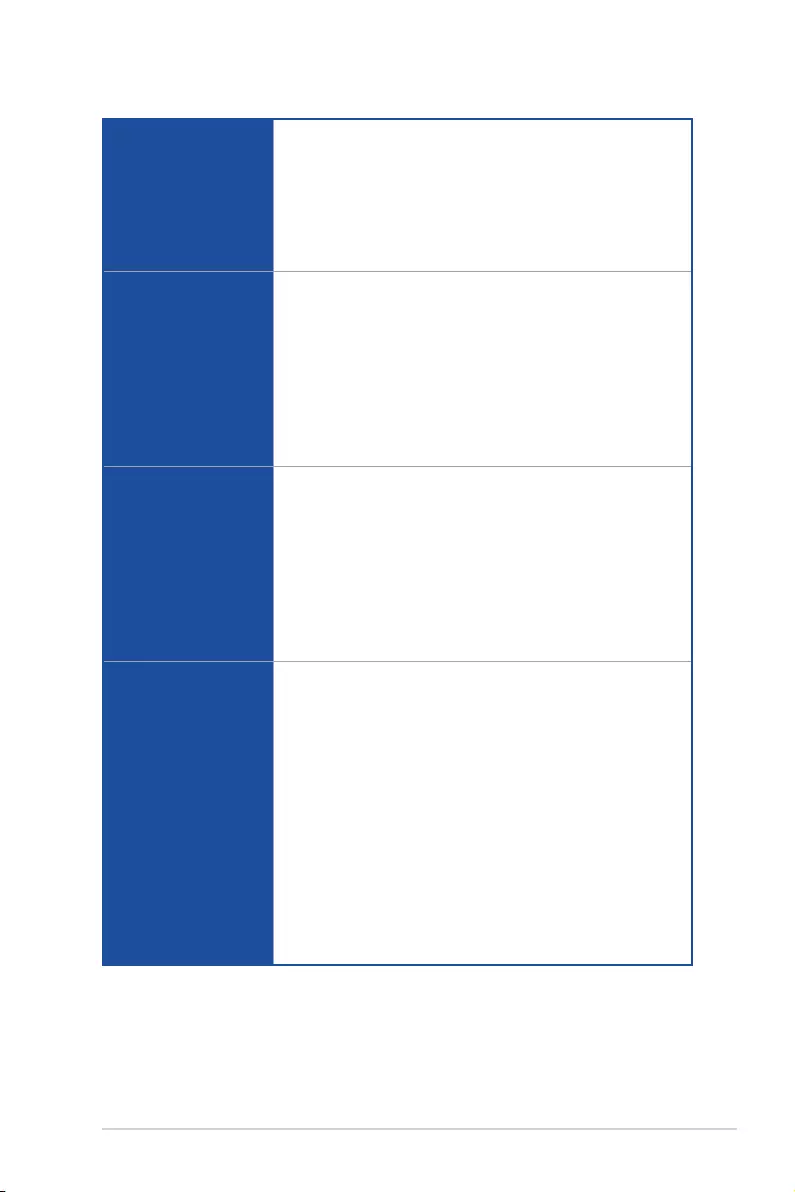
vii
PRIME Z490-P specifications summary
USB
Rear USB (Total 6 ports)
2 x USB 3.2 Gen 2 ports (2 x Type-A)
2 x USB 3.2 Gen 1 ports (2 x Type-A)
2 x USB 2.0 ports (2 x Type-A)
Front USB (Total 8 ports)
2 x USB 3.2 Gen 1 headers support additional 4 USB 3.2 Gen 1 ports
2 x USB 2.0 headers support additional 4 USB 2.0 ports
Audio
Realtek ALC887 8-Channel High Definition Audio CODEC
- Jack-detection, Multi-streaming, Front Panel Jack-retasking
- Supports up to 24-Bit/192kHz playback
Audio Features:
- LED-illuminated audio trace path design
- Rear optical S/PDIF out port
- Premium Japanese audio capacitors
- Audio Shielding
- Dedicated audio PCB layers
Back Panel I/O Ports
2 x USB 3.2 Gen 2 ports (2 x Type-A )
2 x USB 3.2 Gen 1 ports (2 x Type-A)
2 x USB 2.0 ports (2 x Type-A)
1 x DisplayPort
1 x HDMITM port
1 x Realtek RTL8111H 1Gb Ethernet port
5 x Audio jacks
1 x Optical S/PDIF out port
1 x PS/2 Keyboard/Mouse combo port
Internal I/O Connectors
Fan and cooling-related
1 x 4-pin CPU Fan header
1 x 4-pin AIO_Pump header
3 x 4-pin Chassis Fan headers
Power related
1 x 24-pin Main Power connector
1 x 8-pin +12V Power connector
1 x 4-pin +12V Power connector
Storage related
2 x M.2 slots (Key M)
4 x SATA 6Gb/s ports
USB
2 x USB 3.2 Gen 1 headers support additional 4 USB 3.2 Gen 1 ports
2 x USB 2.0 headers support additional 4 USB 2.0 ports*
(continued on the next page)
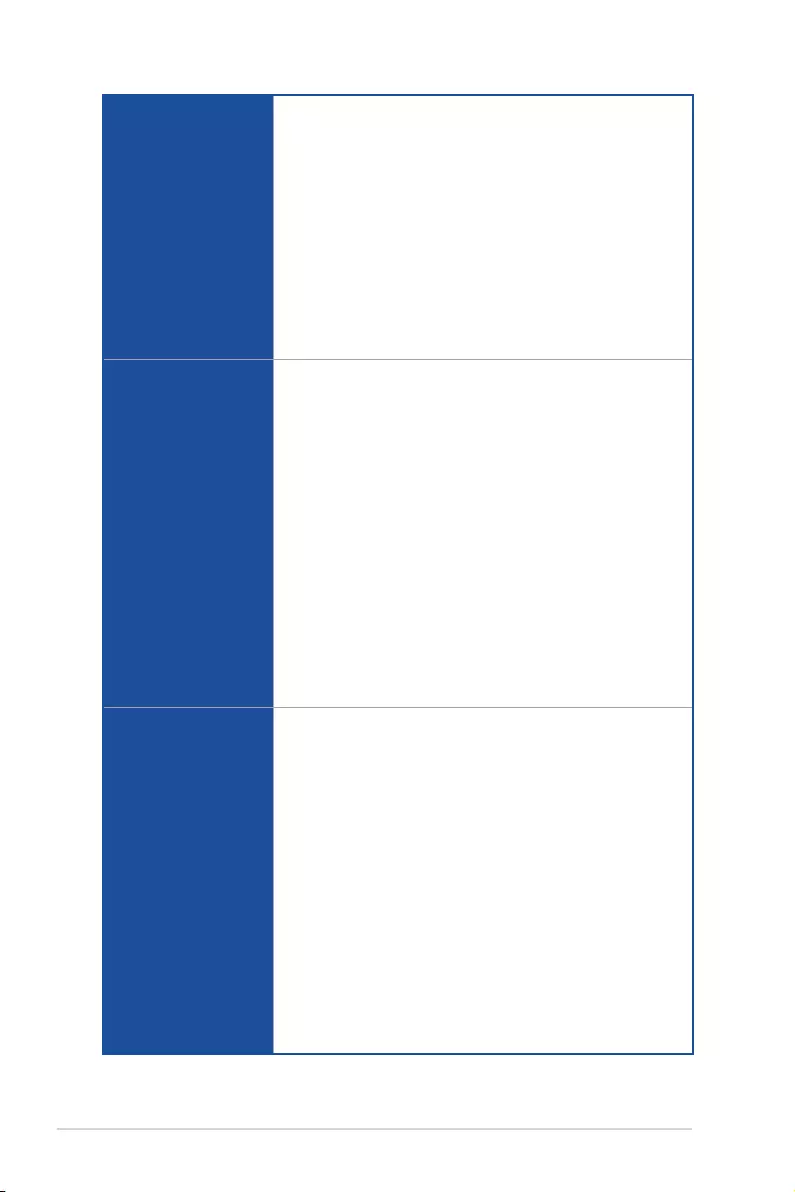
viii
PRIME Z490-P specifications summary
Internal I/O Connectors
Miscellaneous
1 x AURA Addressable Gen 2 header*
2 x AURA RGB headers*
1 x Clear CMOS header
1 x COM Port header
1 x Front Panel Audio header (AAFP)
1 x M.2 slot (Key E)
1 x SPI TPM header (14-1pin)
1 x 20-5pin System Panel header
1 x Thunderbolt header
* The USB_E1 port, USB_E2 port, ADD_Gen2 header and the two RGB headers
share the bandwidth. But the ADD_Gen2 header and the two RGB headers
will affect transfer rate only when you adjust their lighting effect.
Special Features
ASUS 5X PROTECTION III
- ASUS DIGI+ VRM (- Digital power design with Dr. MOS)
- ASUS LANGuard
- ASUS Overvoltage Protection
- ASUS SafeSlot Core+
- ASUS Stainless-Steel Back I/O
ASUS Q-Design
- Q-DIMM
- Q-Slot
ASUS Thermal Solution
- Aluminum heatsink design
ASUS EZ DIY
- Procool
AURA Sync
- Standard RGB headers
- Addressable Gen 2 RGB header
Software Features
ASUS Exclusive Software Features
Armoury Crate
- Aura Sync
AI Suite 3
- Performance And Power Saving Utility
EPU
Digi+ VRM
Fan Xpert 4
- EZ Update
AI Charger
WinRAR
UEFI BIOS
ASUS EZ DIY
- ASUS CrashFree BIOS 3
- ASUS EZ Flash 3
- ASUS UEFI BIOS EZ Mode
(continued on the next page)
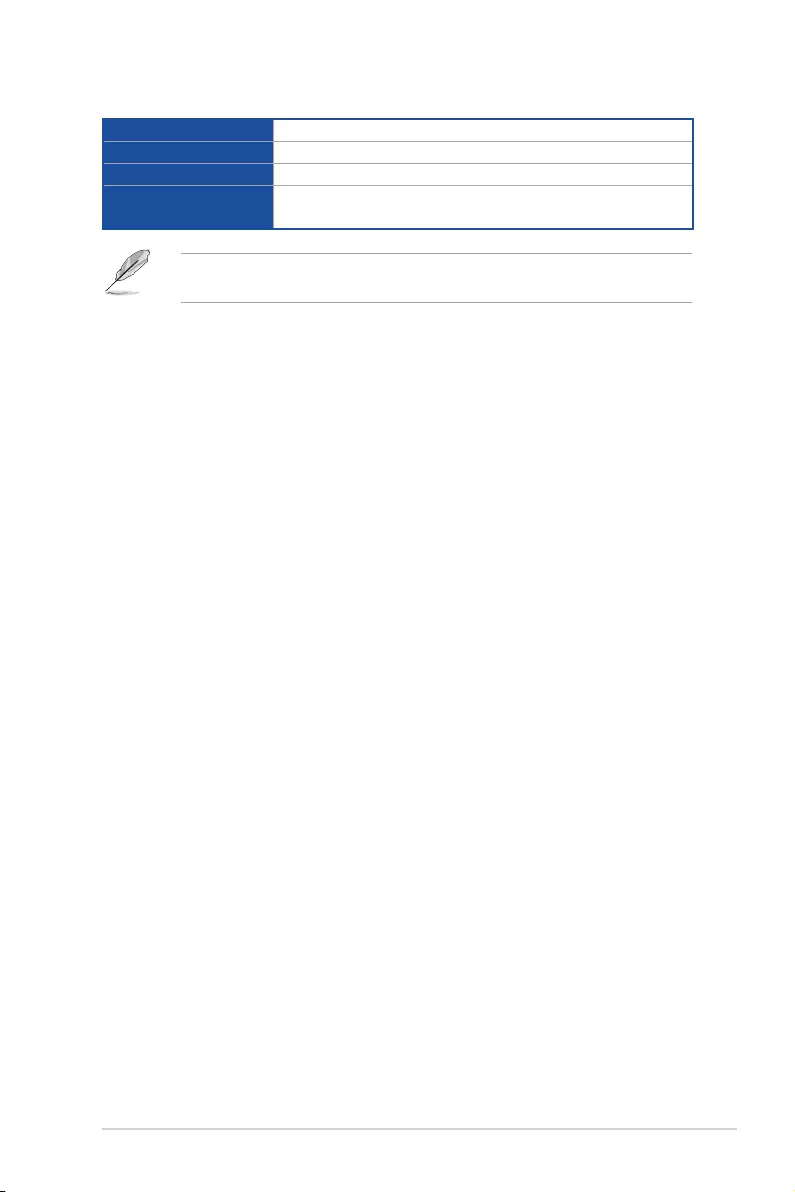
ix
PRIME Z490-P specifications summary
BIOS 128 Mb Flash ROM, UEFI AMI BIOS
Manageability WOL by PME, PXE
Operating System Windows® 10 - 64 bit
Form Factor ATX Form Factor
12 inch x 9.2 inch (30.5 cm x 23.4 cm)
Specifications are subject to change without notice. Please refer to the ASUS website for
the latest specifications.
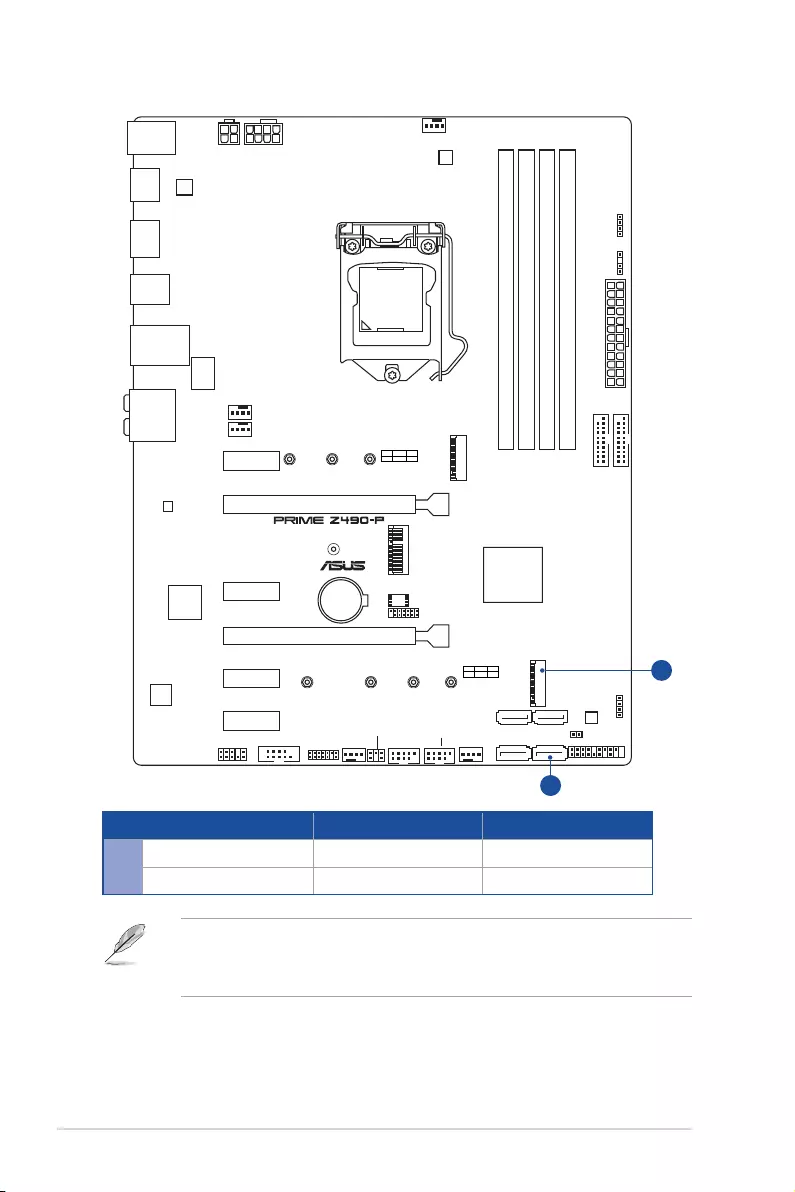
x
Connectors with shared bandwidth
DDR4 DIMM_A1 (64bit, 288-pin module)
DDR4 DIMM_A2* (64bit, 288-pin module)
DDR4 DIMM_B1 (64bit, 288-pin module)
DDR4 DIMM_B2* (64bit, 288-pin module)
DIGI+
VRM
ASM
1442K
CPU_FAN
CHA_FAN2
COM_DEBUG
CHA_FAN1
AIO_PUMP
CLRTC
M.2_1(SOCKET3)
M.2_2(SOCKET3)
M.2_2(SOCKET3)
PANEL
AURA
AAFP
COM
LGA1200
EATXPWR
U32G1_78
U32G1_34
Intel®
Z490
Realtek®
8111H
BATTERY
HDMI
DP
AUDIO
Super
I/O
PCIEX1_1
2280 2260 2242
PCIE SATA IRST
X4 VV
M.2_1(SOCKET3)
PCIE SATA IRST
X4 VV
228022110 2260 2242
PCIEX1_2
PCIEX1_3
PCIEX1_4
PCIEX16_1
PCIEX16_2
USB_E12
USB1112
ALC
887
LAN_U32G1_56
KBMS_USB910
U32G2_12
LANGuard
SATA6G_1 SATA6G_2
SATA6G_3 SATA6G_4
128Mb
BIOS
TPM
M.2(WIFI)
TB_HEADER
RGB_HEADER2
RGB_HEADER1
ADD_GEN2
CHA_FAN3
EATX12V_1
EATX12V_2
A
A
Configuration 1 2
AM.2_1 x4 SATA
SATA6G_2 V -
• When a device in SATA mode is installed on the M.2_1 socket, SATA6G_2 port
cannot be used.
• M.2_1 shares bandwidth with SATA6G_2.
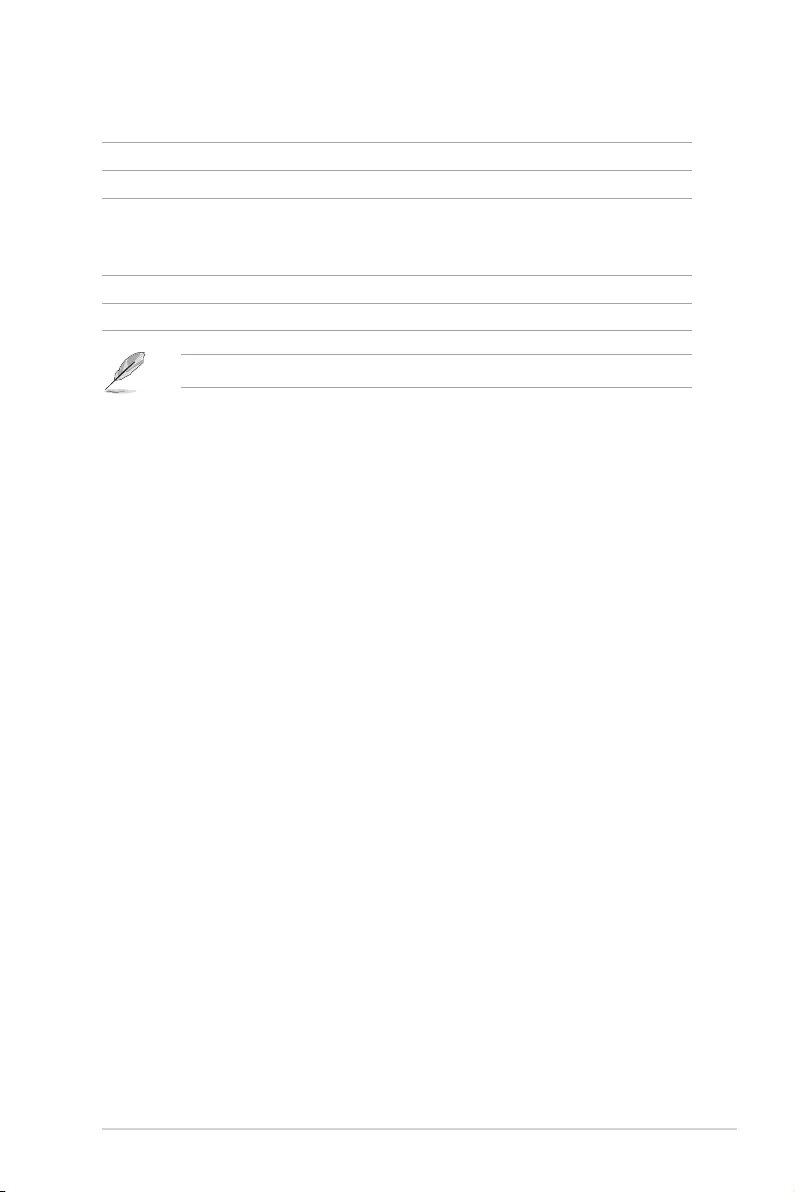
xi
Package contents
Check your motherboard package for the following items.
Motherboard 1 x PRIME Z490-P motherboard
Cables 2 x SATA 6Gb/s cables
Miscellaneous
1 x I/O Shield
1 x M.2 SSD screw package
1 x M.2 Key E screw package
Installation Media 1 x Support DVD
Documentation 1 x User manual
If any of the above items is damaged or missing, contact your retailer.
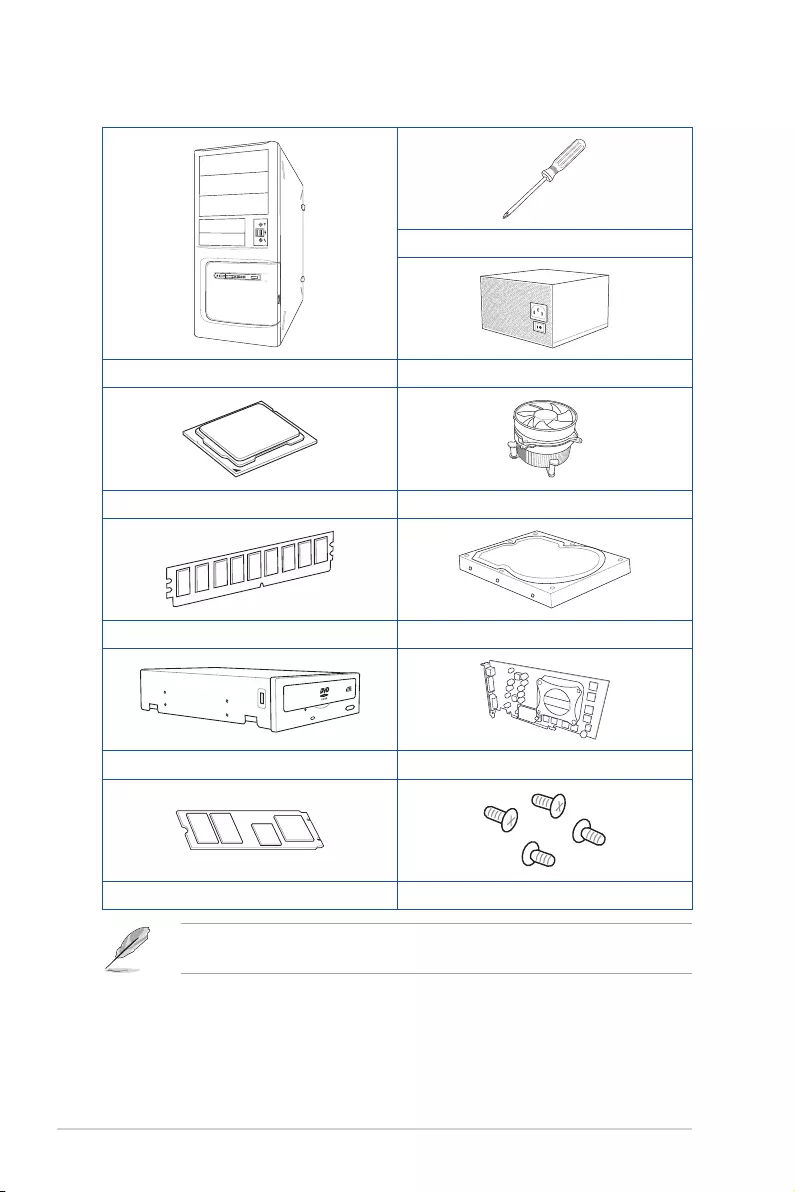
xii
Installation tools and components
Phillips (cross) screwdriver
PC chassis Power supply unit
Intel® LGA 1200 CPU Intel® LGA 1200 compatible CPU Fan
DDR4 DIMM SATA hard disk drive
SATA optical disc drive (optional) Graphics card (optional)
M.2 SSD module (optional) 1 Bag of screws
The tools and components in the table above are not included in the motherboard
package.
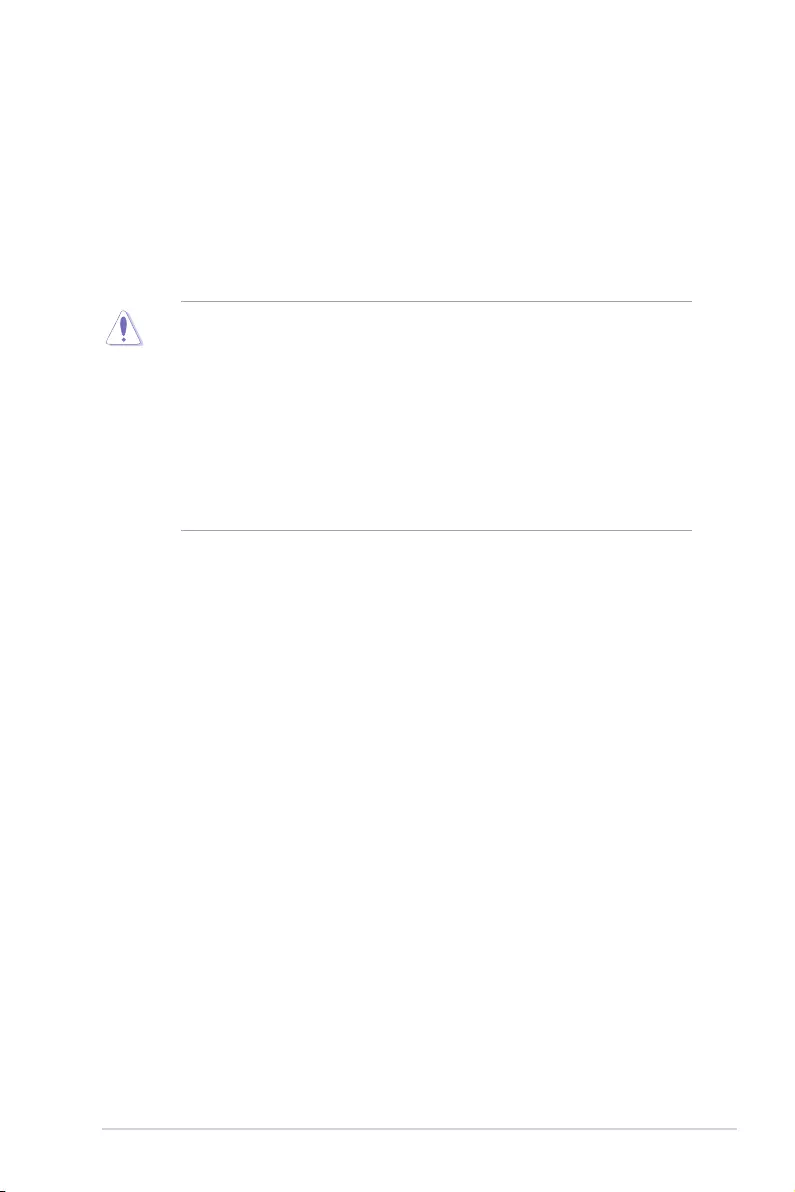
PRIME Z490-P 1-1
Chapter 1
Product Introduction
1
Chapter 1: Product Introduction
• Unplugthepowercordfromthewallsocketbeforetouchinganycomponent.
• Beforehandlingcomponents,useagroundedwriststraportouchasafelygrounded
objectorametalobject,suchasthepowersupplycase,toavoiddamagingthemdue
tostaticelectricity.
• HoldcomponentsbytheedgestoavoidtouchingtheICsonthem.
• Wheneveryouuninstallanycomponent,placeitonagroundedantistaticpadorin
thebagthatcamewiththecomponent.
• Beforeyouinstallorremoveanycomponent,ensurethattheATXpowersupplyis
switchedofforthepowercordisdetachedfromthepowersupply.Failuretodoso
maycauseseveredamagetothemotherboard,peripherals,orcomponents.
1.1 Before you proceed
Takenoteofthefollowingprecautionsbeforeyouinstallmotherboardcomponentsor
changeanymotherboardsettings.
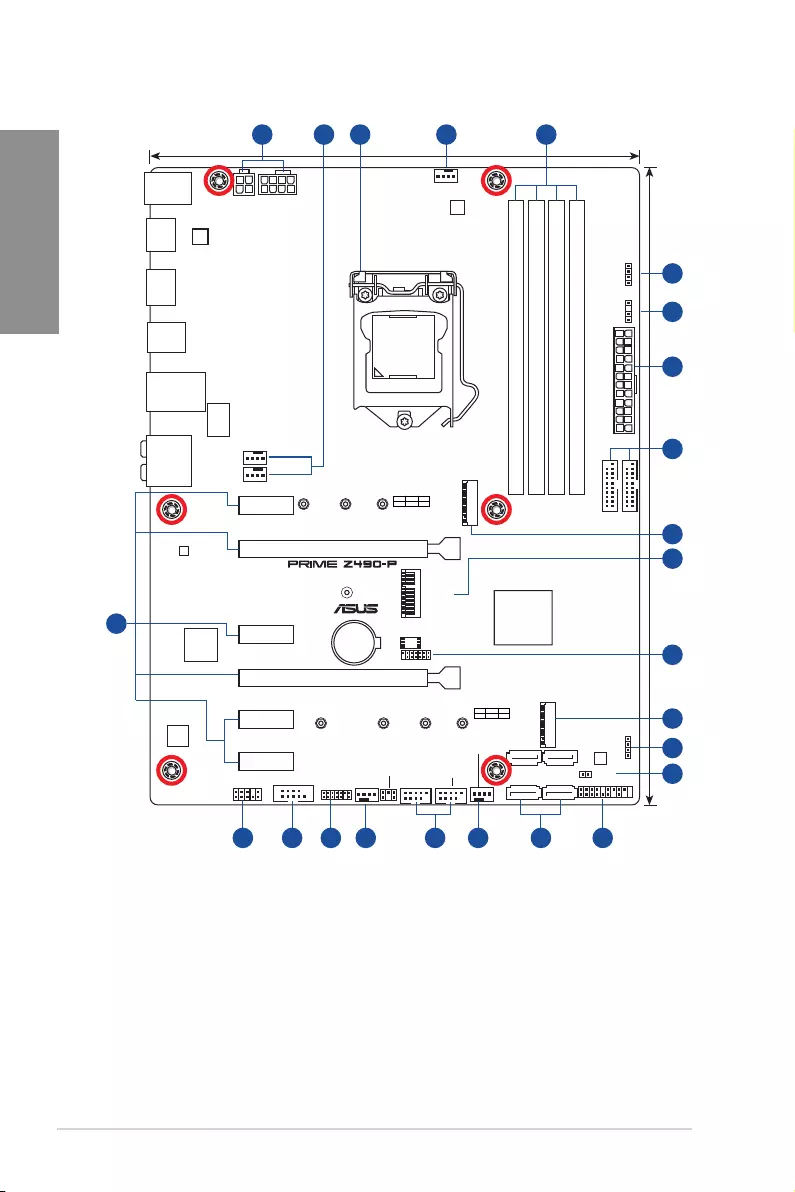
1-2 Chapter 1: Product Introduction
Chapter 1
1.2 Motherboard layout
DDR4 DIMM_A1 (64bit, 288-pin module)
DDR4 DIMM_A2* (64bit, 288-pin module)
DDR4 DIMM_B1 (64bit, 288-pin module)
DDR4 DIMM_B2* (64bit, 288-pin module)
DIGI+
VRM
ASM
1442K
CHA_FAN3
CPU_FAN
CHA_FAN2
COM_DEBUG
CHA_FAN1
AIO_PUMP
CLRTC
M.2_1(SOCKET3)
M.2_2(SOCKET3)
M.2_2(SOCKET3)
PANEL
AURA
AAFP
COM
EATX12V_1
LGA1200
EATXPWR
U32G1_78
U32G1_34
Intel®
Z490
Realtek®
8111H
BATTERY
HDMI
DP
AUDIO
Super
I/O
PCIEX1_1
2280 2260 2242
PCIE SATA IRST
X4 VV
M.2_1(SOCKET3)
PCIE SATA IRST
X4 VV
228022110 2260 2242
PCIEX1_2
PCIEX1_3
PCIEX1_4
PCIEX16_1
PCIEX16_2
USB_E12
USB1112
ALC
887
LAN_U32G1_56
KBMS_USB910
U32G2_12
LANGuard
23.4cm(9.2in)
30.5cm(12in)
SATA6G_1 SATA6G_2
SATA6G_3 SATA6G_4
128Mb
BIOS
TPM
M.2(WIFI)
TB_HEADER
RGB_HEADER2
RGB_HEADER1
ADD_GEN2
EATX12V_2
8
6
6
16
15
10
11
5
11
12
181314
3
5 214 4
9
44 7 17
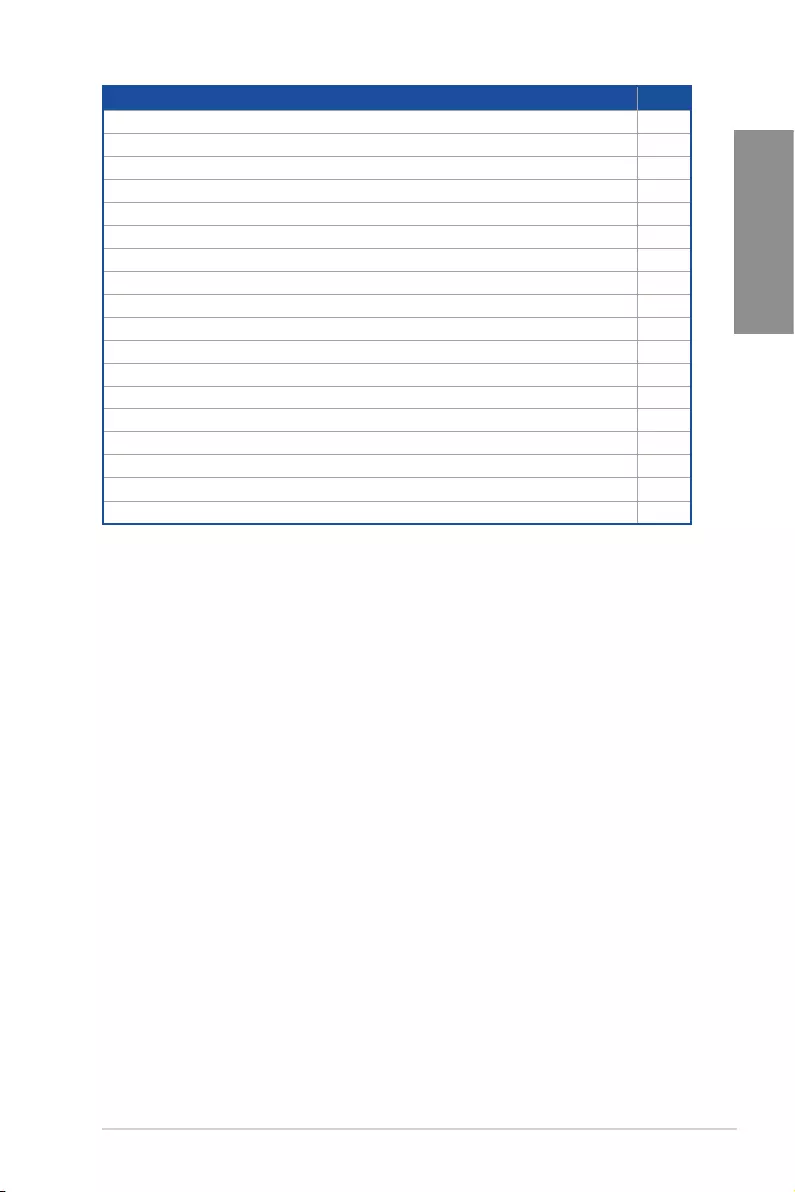
PRIME Z490-P 1-3
Chapter 1
Layout contents Page
1. CPUsocket 1-4
2. DIMMslots 1-5
3. Expansionslots 1-7
4. FanandPumpheaders 1-9
5. Powerconnectors 1-10
6. M.2slots(SOCKET3) 1-11
7. SATA6Gb/sports 1-12
8. USB3.2Gen1headers 1-13
9. USB2.0headers 1-14
10. AURAAddressableGen2header 1-15
11. AURARGBheaders 1-16
12. ClearCMOSheader 1-17
13. COMPortheader 1-18
14. FrontPanelAudioheader 1-18
15. M.2slot(KeyE) 1-19
16. SPITPMheader(14-1pin) 1-20
17. SystemPanelheader 1-21
18. Thunderboltheader 1-21
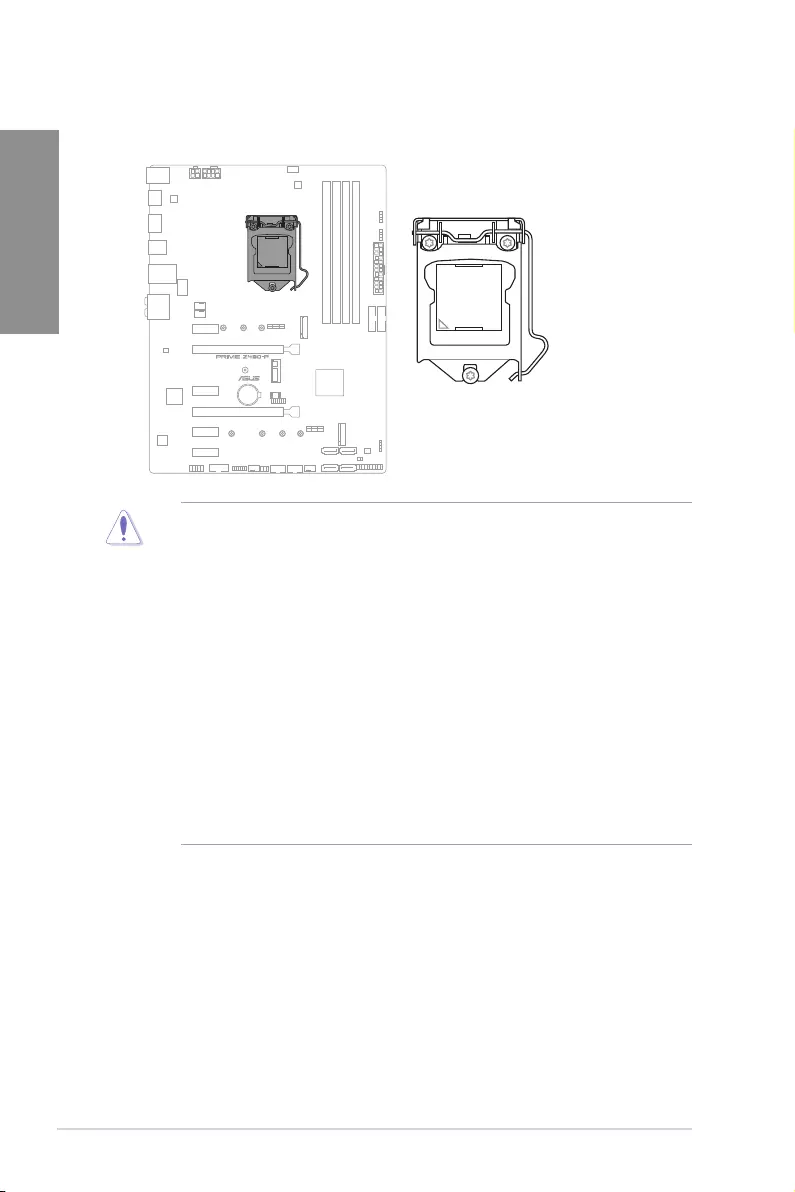
1-4 Chapter 1: Product Introduction
Chapter 1
1. CPU socket
ThemotherboardcomeswithaLGA1200socketdesignedfor10thGenIntel®CoreTM,
Pentium®GoldandCeleron®Processors.
LGA1200
• EnsurethatyouinstallthecorrectCPUdesignedforLGA1200socketonly.DONOT
installaCPUdesignedforothersocketsontheLGA1200socket.
• TheCPUfitsinonlyonecorrectorientation.DONOTforcetheCPUintothesocket
topreventbendingtheconnectorsonthesocketanddamagingtheCPU.
• EnsurethatallpowercablesareunpluggedbeforeinstallingtheCPU.
• Uponpurchaseofthemotherboard,ensurethatthePnPcapisonthesocketand
thesocketcontactsarenotbent.ContactyourretailerimmediatelyifthePnPcap
ismissing,orifyouseeanydamagetothePnPcap/socketcontacts/motherboard
components.ASUSwillshoulderthecostofrepaironlyifthedamageisshipment/
transit-related.
• Keepthecapafterinstallingthemotherboard.ASUSwillprocessReturn
MerchandiseAuthorization(RMA)requestsonlyifthemotherboardcomeswiththe
capontheLGA1200socket.
• Theproductwarrantydoesnotcoverdamagetothesocketcontactsresultingfrom
incorrectCPUinstallation/removal,ormisplacement/loss/incorrectremovalofthe
PnPcap.
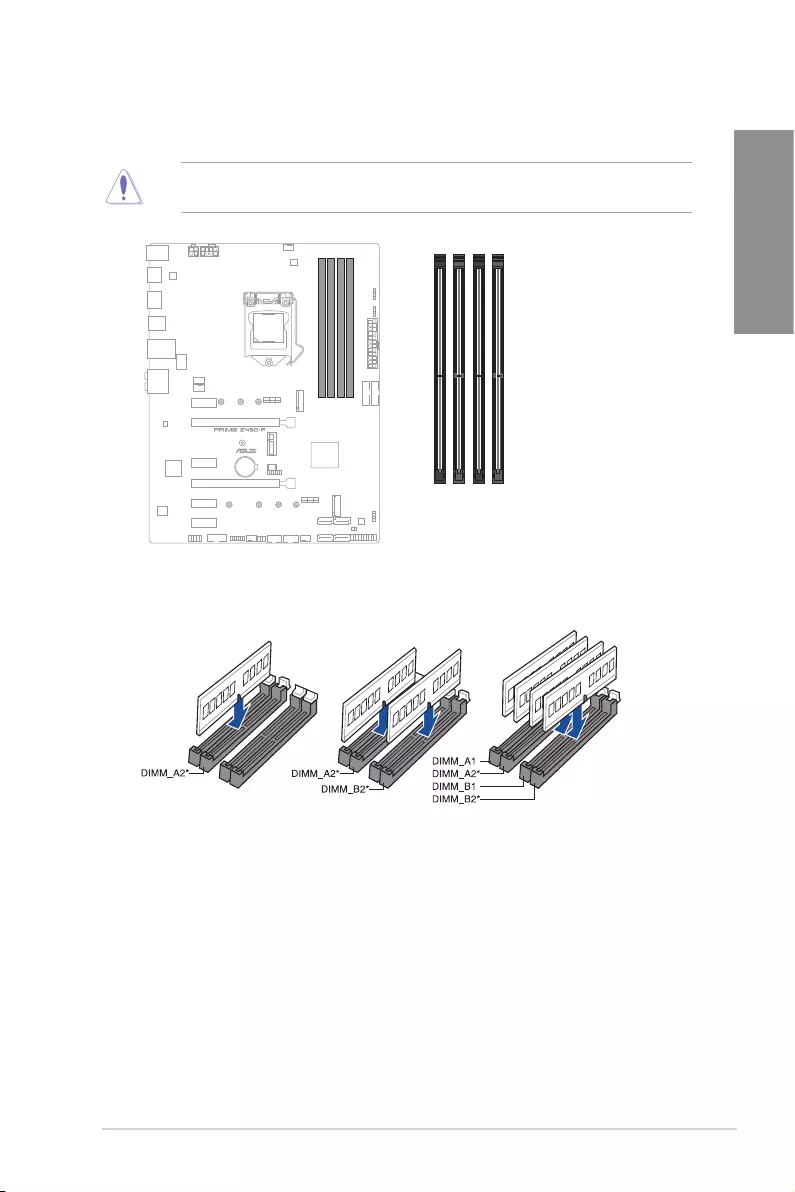
PRIME Z490-P 1-5
Chapter 1
2. DIMM slots
ThismotherboardcomeswithfourDoubleDataRate4(DDR4)DualInlineMemoryModule
(DIMM)sockets.
ADDR4memorymoduleisnotcheddifferentlyfromaDDR,DDR2,orDDR3module.DO
NOTinstallaDDR,DDR2,orDDR3memorymoduletotheDDR4slot.
DIMM_A1
DIMM_A2*
DIMM_B1
DIMM_B2*
Recommended memory configurations
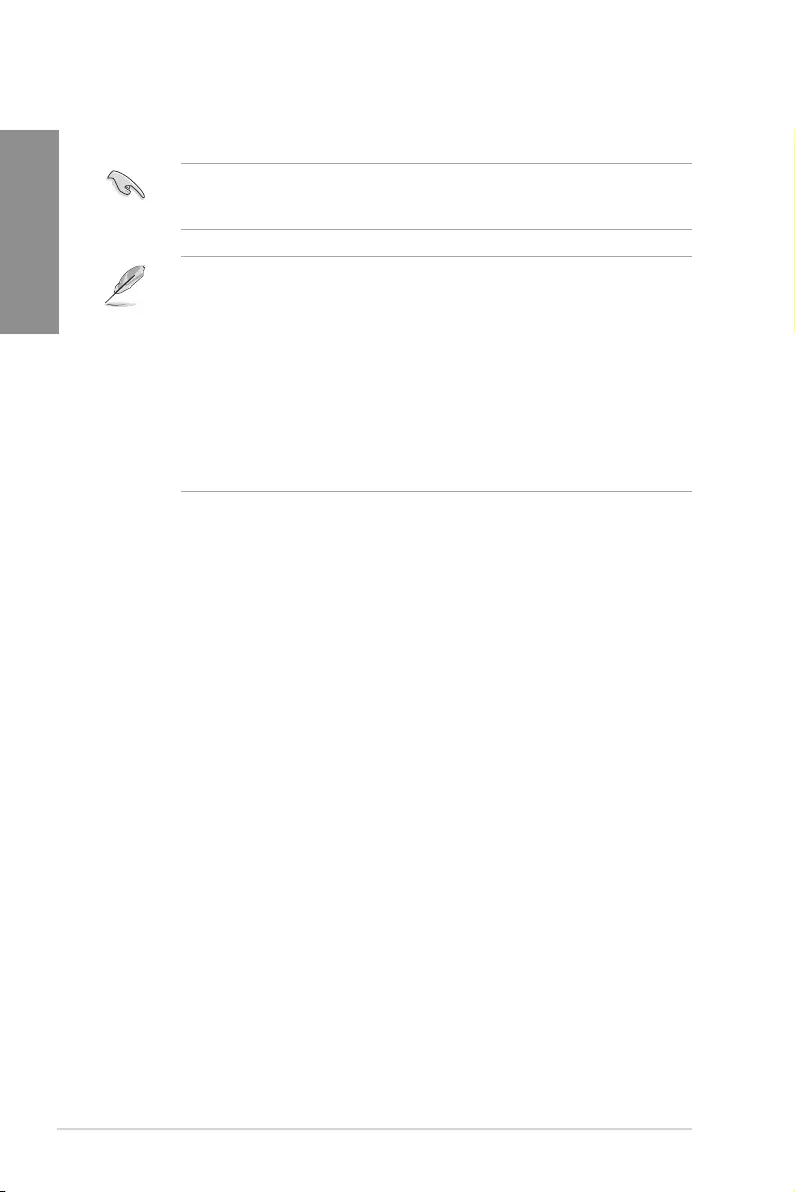
1-6 Chapter 1: Product Introduction
Chapter 1
Memory configurations
Youmayinstall2GB,4GB,8GB,16GB,and32GBunbufferedandnon-ECCDDR4
DIMMsintotheDIMMsockets.
YoumayinstallvaryingmemorysizesinChannelAandChannelB.Thesystemmaps
thetotalsizeofthelower-sizedchannelforthedual-channelconfiguration.Anyexcess
memoryfromthehigher-sizedchannelisthenmappedforsingle-channeloperation.
• ThedefaultmemoryoperationfrequencyisdependentonitsSerialPresenceDetect
(SPD),whichisthestandardwayofaccessinginformationfromamemorymodule.
Underthedefaultstate,somememorymodulesforoverclockingmayoperateata
lowerfrequencythanthevendor-markedvalue.
• Forsystemstability,useamoreefficientmemorycoolingsystemtosupportafull
memoryloadoroverclockingcondition.
• AlwaysinstalltheDIMMSwiththesameCASLatency.Foranoptimumcompatibility,
werecommendthatyouinstallmemorymodulesofthesameversionordatacode
(D/C)fromthesamevendor.Checkwiththevendortogetthecorrectmemory
modules.
• VisittheASUSwebsiteforthelatestQVL.
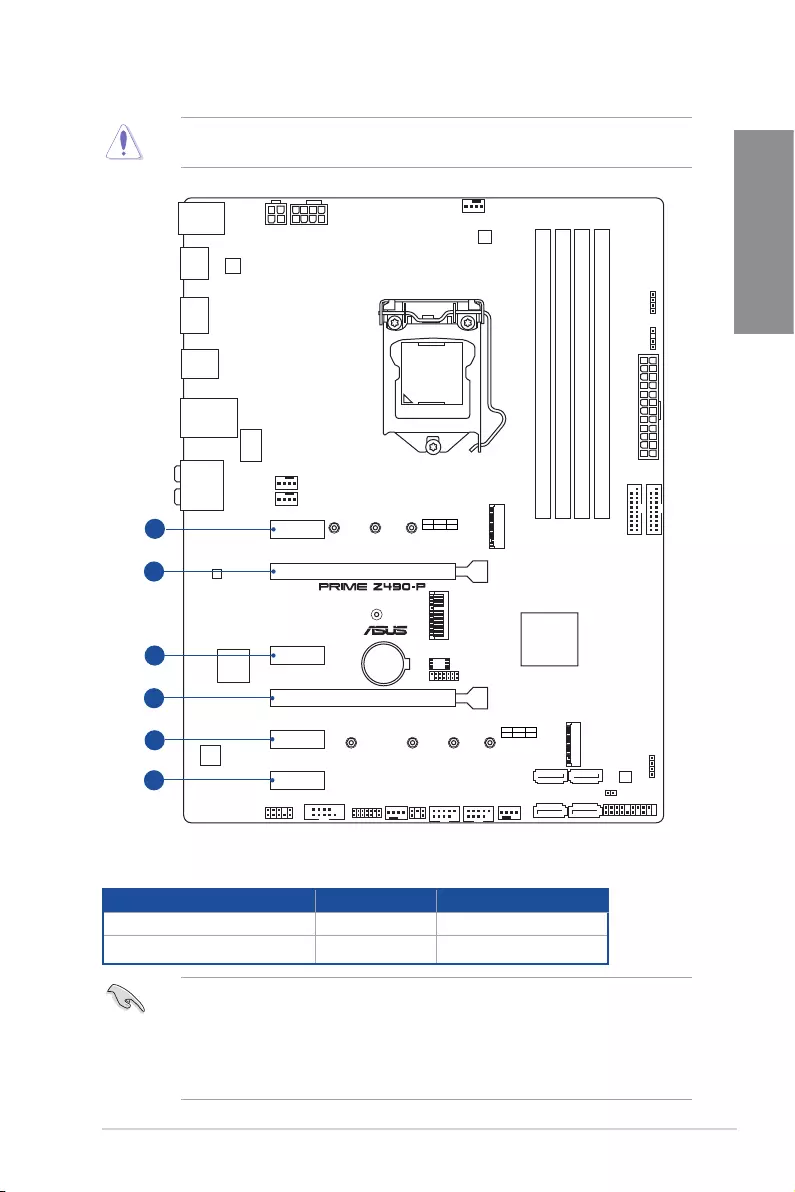
PRIME Z490-P 1-7
Chapter 1
3. Expansion slots
Unplugthepowercordbeforeaddingorremovingexpansioncards.Failuretodosomay
causeyouphysicalinjuryanddamagemotherboardcomponents.
PCIEX1_1
PCIEX1_2
PCIEX1_3
PCIEX1_4
PCIEX16_1
PCIEX16_2
1
2
3
4
5
6
Recommended VGA configuration
Slot Description Single VGA Dual VGA
PCIe3.0x16_1 x16 x16
PCIe3.0x16_2 - x4
• WerecommendthatyouprovidesufficientpowerwhenrunningCrossFireX™mode.
• Ensuretoconnectthe8-pinand4-pinpowerplugswhenrunningCrossFireX™
mode.
• Connectachassisfantothechassisfanconnectorswhenusingmultiplegraphics
cardsforbetterthermalenvironment.
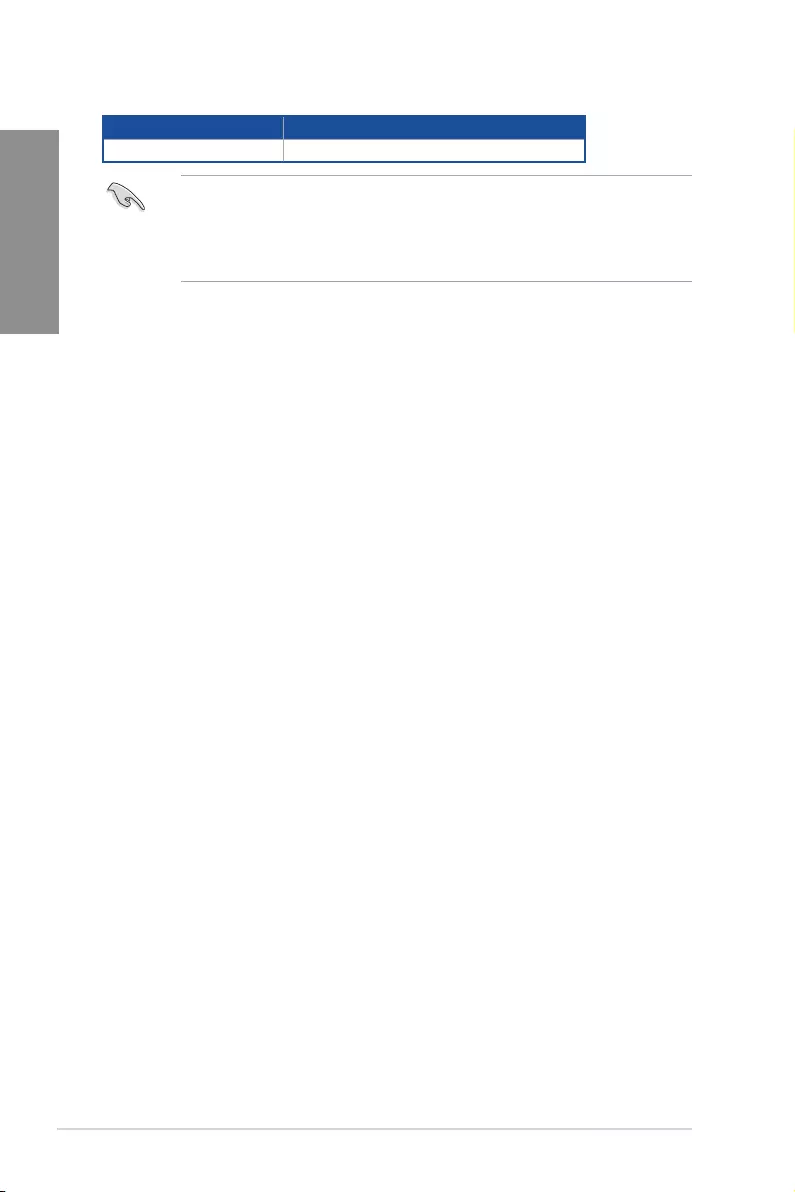
1-8 Chapter 1: Product Introduction
Chapter 1
Slot Description up to 3 Intel® SSD on CPU support
PCIe3.0x16_1 x8+x4+x4
• HyperM.2X16seriescardsoldseparately.
• Whenusingupto3intel®SSDonCPUsupport.Ifyouwishtoconnectadisplay,we
suggesttousetheinternalVGAorusePCIe3.0x16_2,whichwillrunatx4.
• EnabletheHyperM.2X16seriescardunderBIOSsettings.
Hyper M.2 X16 series card configuration

PRIME Z490-P 1-9
Chapter 1
4. Fan and Pump headers
TheFanandPumpheadersallowyoutoconnectfansorpumpstocoolthesystem.
FAN PWM
FAN IN
FAN PWR
GND
GND
FAN PWR
FAN IN
FAN PWM
CPU_FAN
AIO_PUMP
CHA_FAN1
CHA_FAN2
CHA_FAN3
AA
B
C
D
E
B
D E
C
• DONOTforgettoconnectthefancablestothefanheaders.Insufficientairflow
insidethesystemmaydamagethemotherboardcomponents.Thesearenot
jumpers!Donotplacejumpercapsonthefanheaders!
• Ensurethecableisfullyinsertedintotheheader.
Header Max. Current Max. Power Default Speed Shared Control
CPU_FAN 1A 12W Q-FanControlled -
CHA_FAN1 1A 12W Q-FanControlled -
CHA_FAN2 1A 12W Q-FanControlled -
CHA_FAN3 1A 12W Q-FanControlled -
AIO_PUMP 1A 12W Full-Speed -
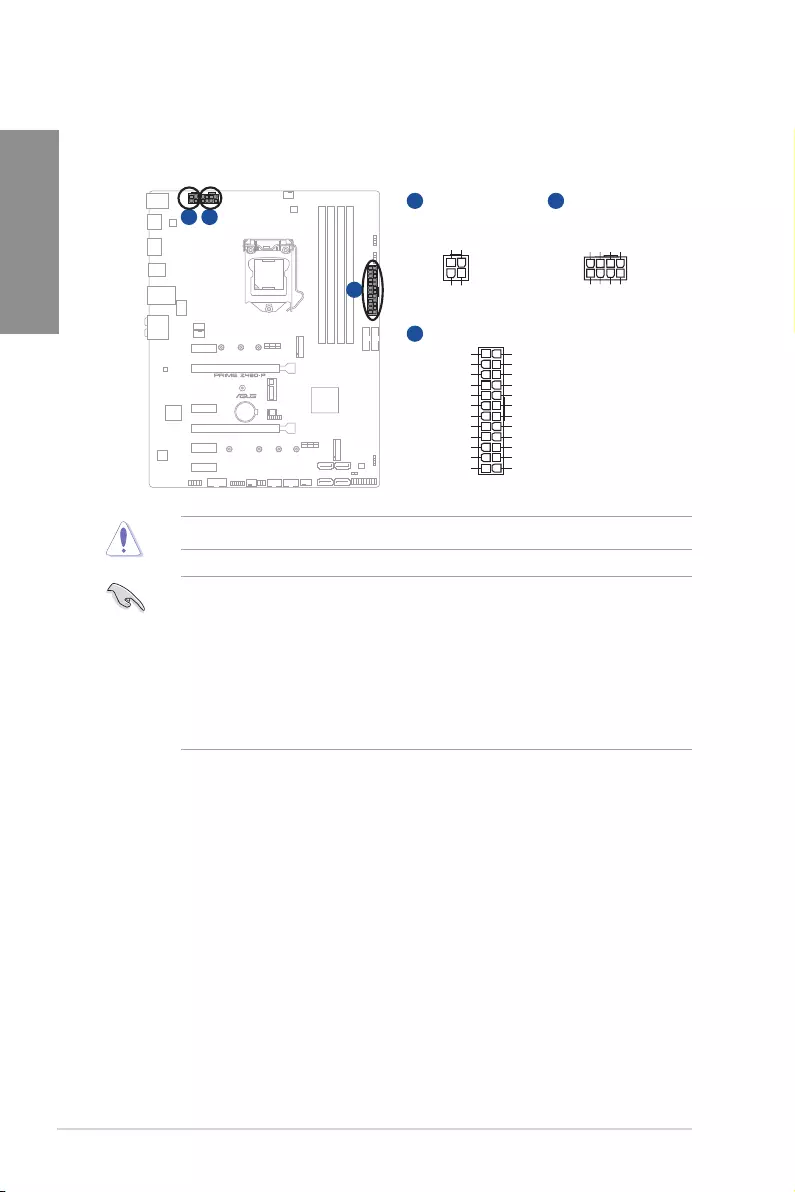
1-10 Chapter 1: Product Introduction
Chapter 1
5. Power connectors
ThesePowerconnectorsallowyoutoconnectyourmotherboardtoapowersupply.
Thepowersupplyplugsaredesignedtofitinonlyoneorientation.Findtheproper
orientationandpushdownfirmlyuntilthepowersupplyplugsarefullyinserted.
A
A
C
B
B
EATX12V_1
EATX12V_2
+12V DC
+12V DC
+12V DC
+12V DC
GND
GND
GND
GND
EATXPWR
PIN 1
PIN 1
GND
+5 Volts
+5 Volts
+5 Volts
-5 Volts
GND
GND
GND
PSON#
GND
-12 Volts
+3 Volts
+3 Volts
+12 Volts
+12 Volts
+5V Standby
Power OK
GND
+5 Volts
GND
+5 Volts
GND
+3 Volts
+3 Volts
PIN 1
+DC_IN
+DC_IN
GND
GND
C
Ensuretoconnectthe8-pinpowerplug.
• Forafullyconfiguredsystem,werecommendthatyouuseapowersupplyunit
(PSU)thatcomplieswithATX12VSpecification2.0(orlaterversion)andprovidesa
minimumpowerof350W.
• WerecommendthatyouuseaPSUwithahigherpoweroutputwhenconfiguringa
systemwithmorepower-consumingdevices.Thesystemmaybecomeunstableor
maynotbootupifthepowerisinadequate.
• Ifyouwanttousetwoormorehigh-endPCIExpressx16cards,useaPSUwith
1000Wpowerorabovetoensurethesystemstability.
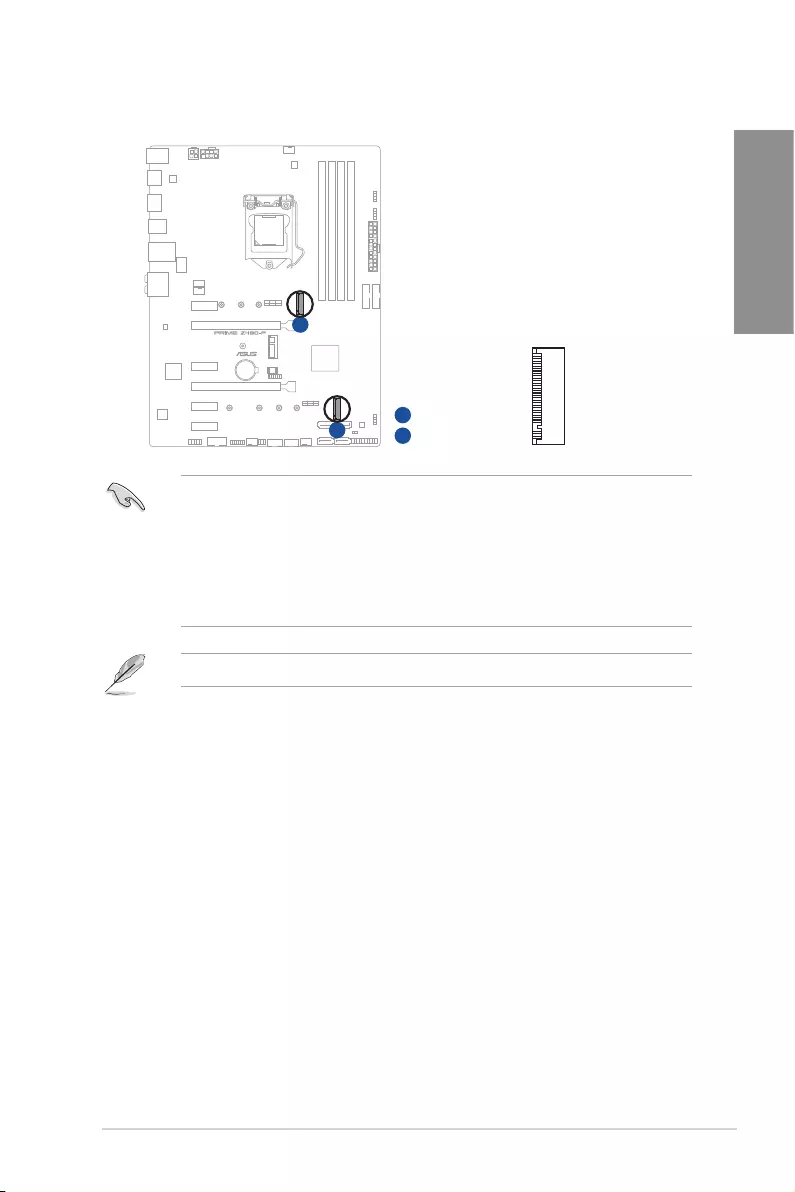
PRIME Z490-P 1-11
Chapter 1
6. M.2 slots
TheM.2slotsallowyoutoinstallM.2devicessuchasM.2SSDmodules.
M.2_1(SOCKET3)
M.2_2(SOCKET3)
A
B
A
B
• M.2_1slot(KeyM),type2242/2260/2280/22110(supportsSATA&PCIe3.0x4
mode).
• M.2_2slot(KeyM),type2242/2260/2280(supportsSATA&PCIe3.0x4mode).
• WhenadeviceinSATAmodeisinstalledontheM.2_1socket,SATA6G_2port
cannotbeused.
• M.2slotssupportIRST(Intel®RapidStorageTechnology).
TheM.2SSDmoduleispurchasedseparately.
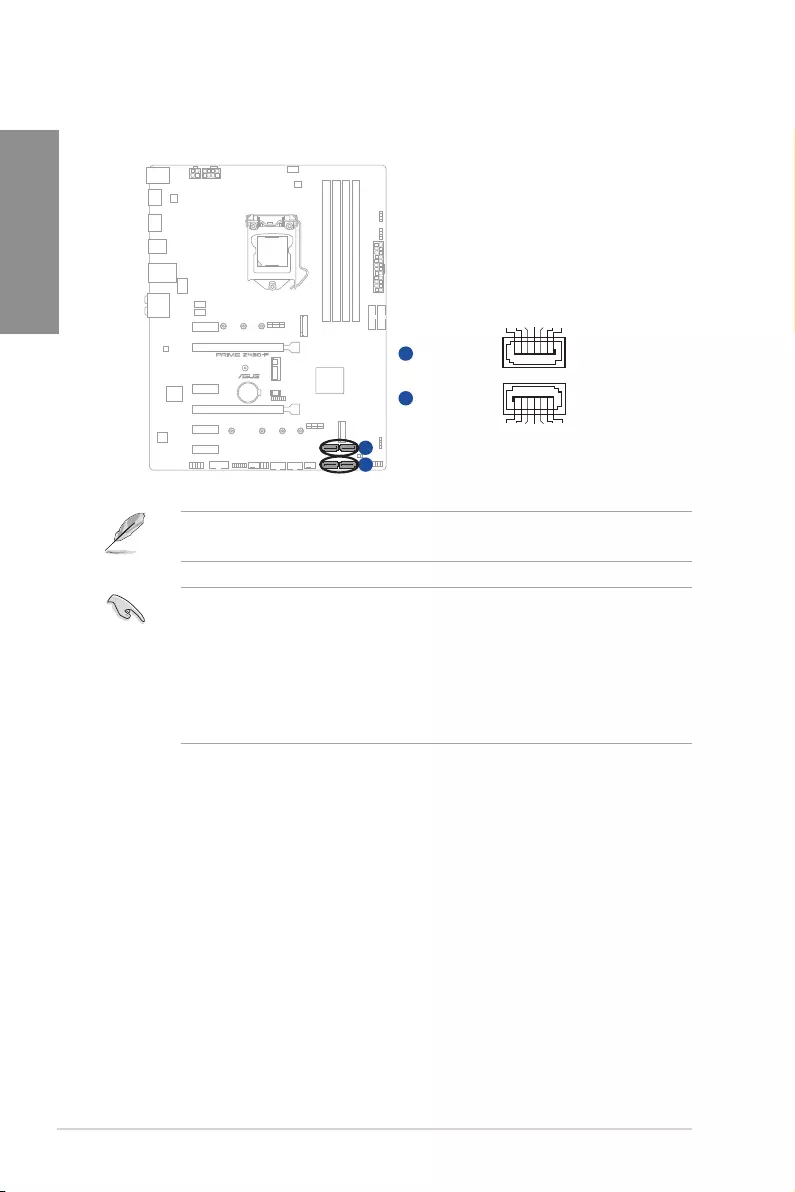
1-12 Chapter 1: Product Introduction
Chapter 1
7. SATA 6Gb/s ports
TheSATA6Gb/sportsallowyoutoconnectSATAdevicessuchasopticaldiscdrives
andharddiskdrivesviaaSATAcable.
SATA6G_4
SATA6G_3
A
SATA6G_2
SATA6G_1
B
GND
RSATA_TXP
RSATA_TXN
GND
RSATA_RXN
RSATA_RXP
GND
GND
RSATA_RXP
RSATA_RXN
GND
RSATA_TXN
RSATA_TXP
GND
A
B
IfyouinstalledSATAstoragedevices,youcancreateaRAID0,1,5,and10configuration
withtheIntel®RapidStorageTechnologythroughtheonboardIntel®Z490chipset.
• Theslotsaresetto[AHCI Mode]bydefault.IfyouintendtocreateaSATARAIDset
usingtheseconnectors,settheSATAModeitemintheBIOSto[Intel RST Premium
(RAID)].
• WhenadeviceinSATAmodeisinstalledontheM.2_1socket,SATA6G_2port
cannotbeused.
• BeforecreatingaRAIDset,refertotheRAID Configuration Guide.Youcan
downloadtheRAID Configuration GuidefromtheASUSwebsite.
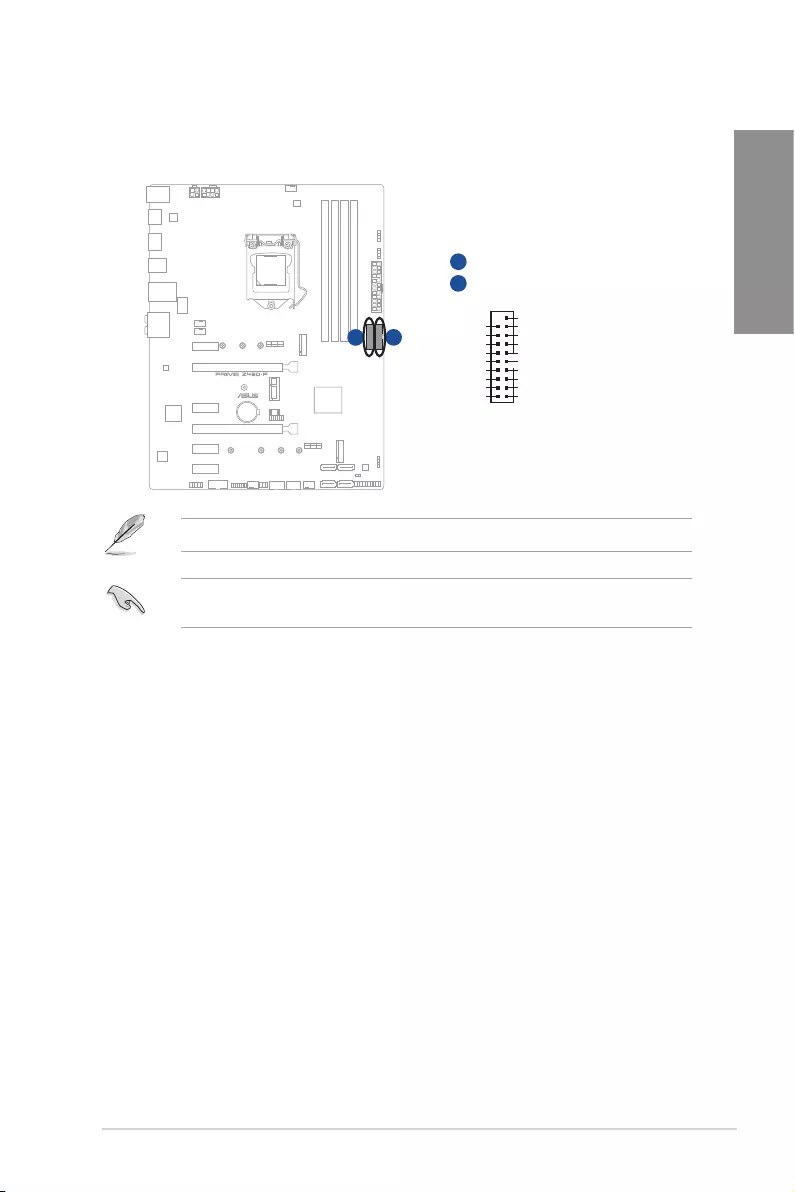
PRIME Z490-P 1-13
Chapter 1
8. USB 3.2 Gen 1 headers
TheUSB3.2Gen1headersallowyoutoconnectaUSB3.2Gen1modulefor
additionalUSB3.2Gen1ports.TheUSB3.2Gen1headersprovidedatatransfer
speedsofupto5Gb/s.
U32G1_78
U32G1_34
USB3+5V
IntA_P1_SSRX-
IntA_P1_SSRX+
GND
IntA_P1_SSTX-
IntA_P1_SSTX+
GND
IntA_P1_D-
IntA_P1_D+
GND
PIN 1
USB3+5V
IntA_P2_SSRX-
IntA_P2_SSRX+
GND
IntA_P2_SSTX-
IntA_P2_SSTX+
GND
IntA_P2_D-
IntA_P2_D+
A
A
B
AB
TheUSB3.2Gen1moduleispurchasedseparately.
ThepluggedUSB3.2Gen1devicemayrunonxHCIorEHCImodedependingonthe
operatingsystem’ssetting.
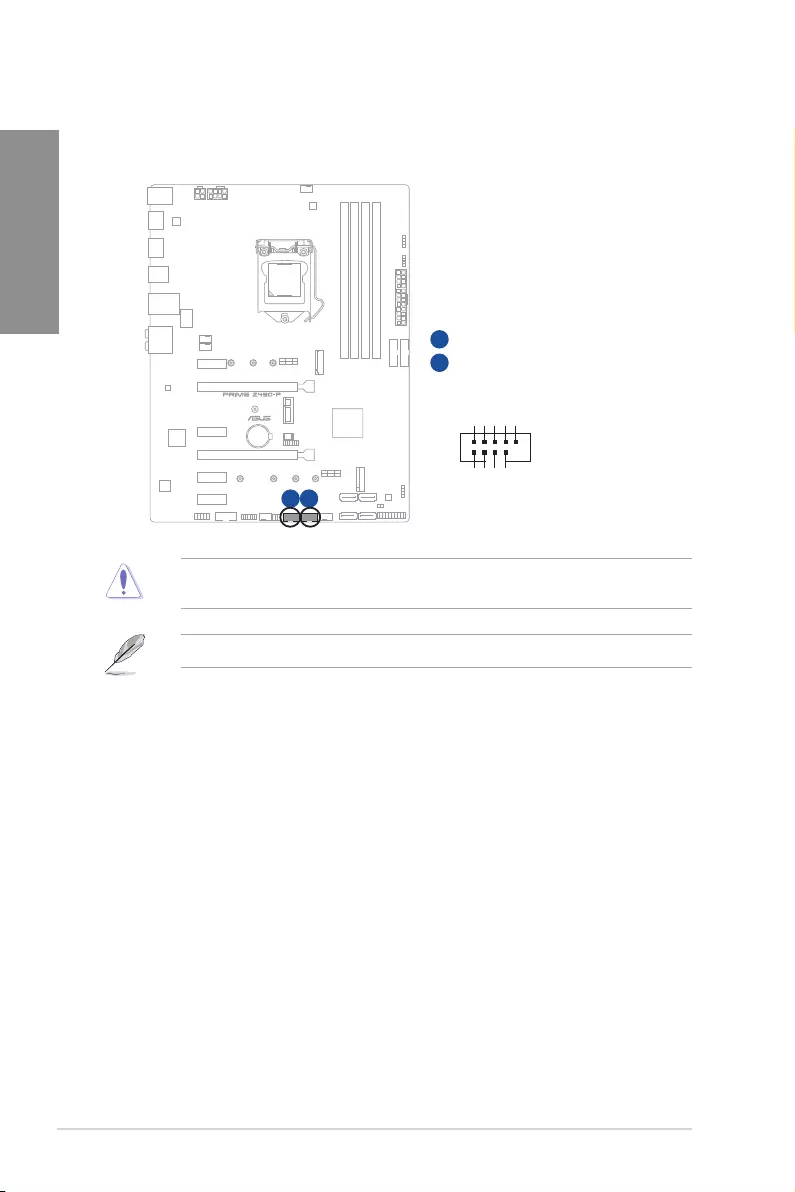
1-14 Chapter 1: Product Introduction
Chapter 1
9. USB 2.0 headers
TheUSB2.0headersallowyoutoconnectaUSBmoduleforadditionalUSB
2.0ports.TheUSB2.0headersprovidedatatransferspeedsofupto480Mb/s
connectionspeed.
USB1112
USB+5V
USB_P1-
USB_P1+
GND
NC
USB+5V
USB_P2-
USB_P2+
GND
USB_E12
PIN 1
AB
A
B
DONOTconnecta1394cabletotheUSBconnectors.Doingsowilldamagethe
motherboard!
TheUSB2.0moduleispurchasedseparately.

PRIME Z490-P 1-15
Chapter 1
10. AURA Addressable Gen 2 header
TheAddressableGen2headerallowsyoutoconnectindividuallyaddressableRGB
WS2812BLEDstripsorWS2812BbasedLEDstrips.
Ground
Data
+5V
PIN 1
ADD_GEN 2
TheAddressableGen2headersupportsWS2812BaddressableRGBLEDstrips(5V/
Data/Ground),withamaximumpowerratingof3A(5V)andtheaddressableheaderson
thisboardcanhandleacombinedmaximumof500LEDs.
Beforeyouinstallorremoveanycomponent,ensurethatthepowersupplyisswitchedoff
orthepowercordisdetachedfromthepowersupply.Failuretodosomaycausesevere
damagetothemotherboard,peripherals,orcomponents.
• ActuallightingandcolorwillvarywithLEDstrip.
• IfyourLEDstripdoesnotlightup,checkiftheaddressableRGBLEDstripis
connectedinthecorrectorientation,andthe5Vconnectorisalignedwiththe5V
headeronthemotherboard.
• TheaddressableRGBLEDstripwillonlylightupwhenthesystemispoweredon.
• TheaddressableRGBLEDstripispurchasedseparately.
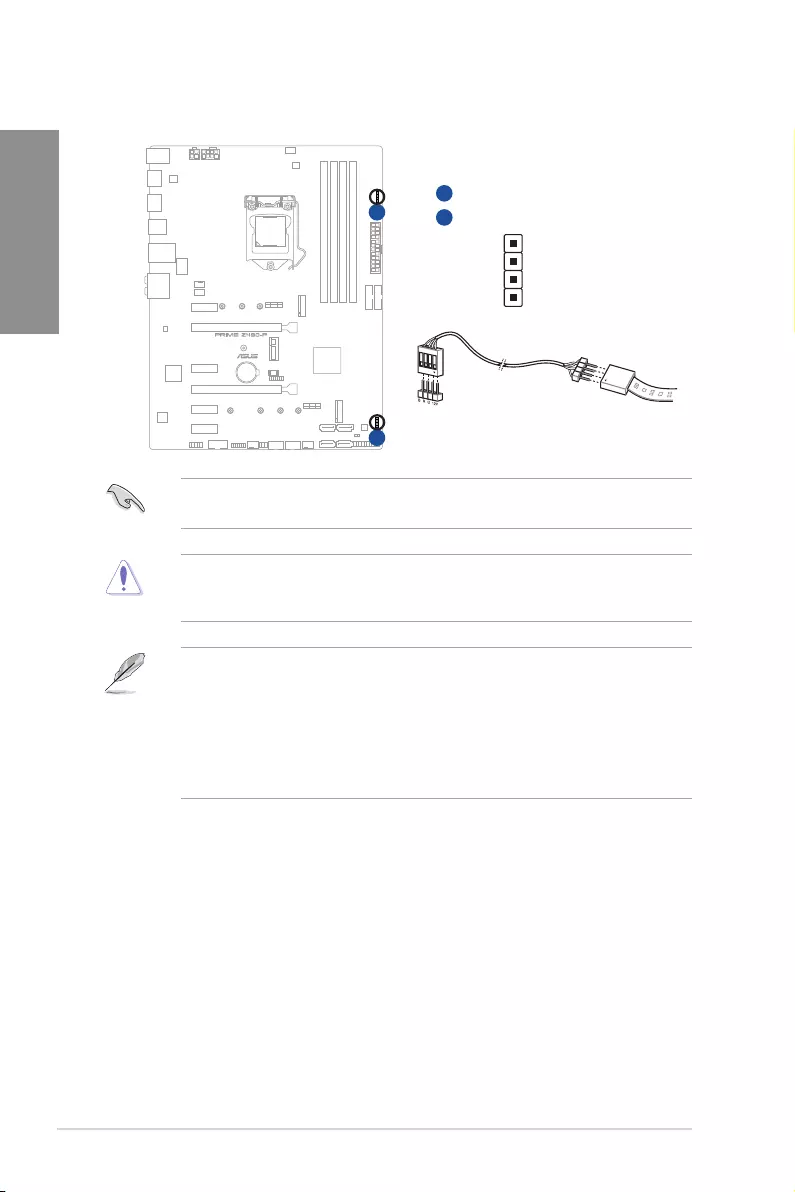
1-16 Chapter 1: Product Introduction
Chapter 1
11. AURA RGB headers
TheRGBheadersallowyoutoconnectRGBLEDstrips.
RGB_HEADER1
RGB_HEADER2
PIN 1
+12V
G
R
B
A
A
B
B
TheRGBheadersupports5050RGBmulti-colorLEDstrips(12V/G/R/B),withamaximum
powerratingof3A(12V).
Beforeyouinstallorremoveanycomponent,ensurethatthepowersupplyisswitchedoff
orthepowercordisdetachedfromthepowersupply.Failuretodosomaycausesevere
damagetothemotherboard,peripherals,orcomponents.
• ActuallightingandcolorwillvarywithLEDstrip.
• IfyourLEDstripdoesnotlightup,checkiftheRGBLEDextensioncableandthe
RGBLEDstripisconnectedinthecorrectorientation,andthe12Vconnectoris
alignedwiththe12Vheaderonthemotherboard.
• TheLEDstripwillonlylightupwhenthesystemispoweredon.
• TheLEDstripispurchasedseparately.
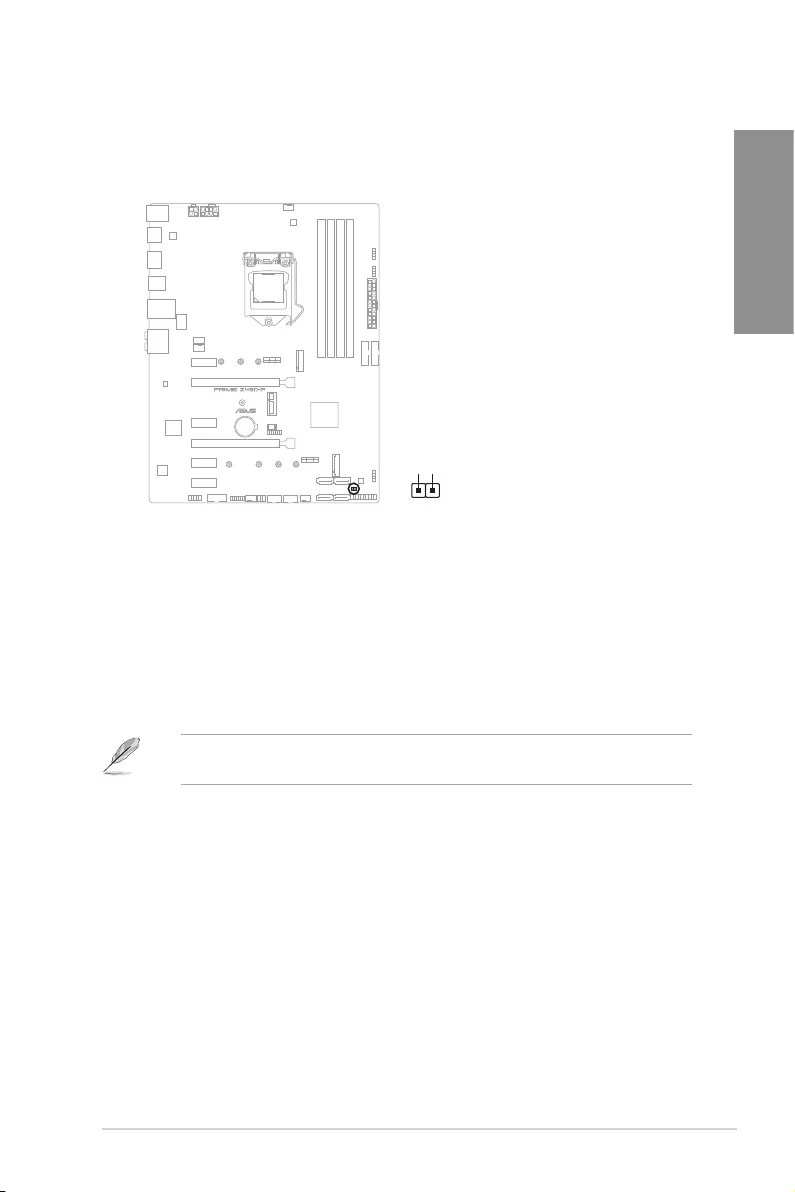
PRIME Z490-P 1-17
Chapter 1
12. Clear CMOS header
ThisheaderallowsyoutocleartheRealTimeClock(RTC)RAMinCMOS.Youcan
cleartheCMOSmemoryofdate,time,andsystemsetupparametersbyerasingthe
CMOSRTCRAMdata.TheonboardbuttoncellbatterypowerstheRAMdatain
CMOS,whichincludesystemsetupinformationsuchassystempasswords.
CLRTC
+3V_BAT
GND
PIN 1
To erase the RTC RAM:
1. TurnOFFthecomputerandunplugthepowercord.
2. Useametalobjectsuchasascrewdrivertoshortthetwopins.
3. Plugthepowercordandturnonthecomputer.
4. Holddownthe<Del>keyduringthebootprocessandenterBIOSsetuptore-
enterdata.
Ifthestepsabovedonothelp,removetheonboardbatteryandshortthetwopinsagainto
cleartheCMOSRTCRAMdata.AfterclearingtheCMOS,reinstallthebattery.
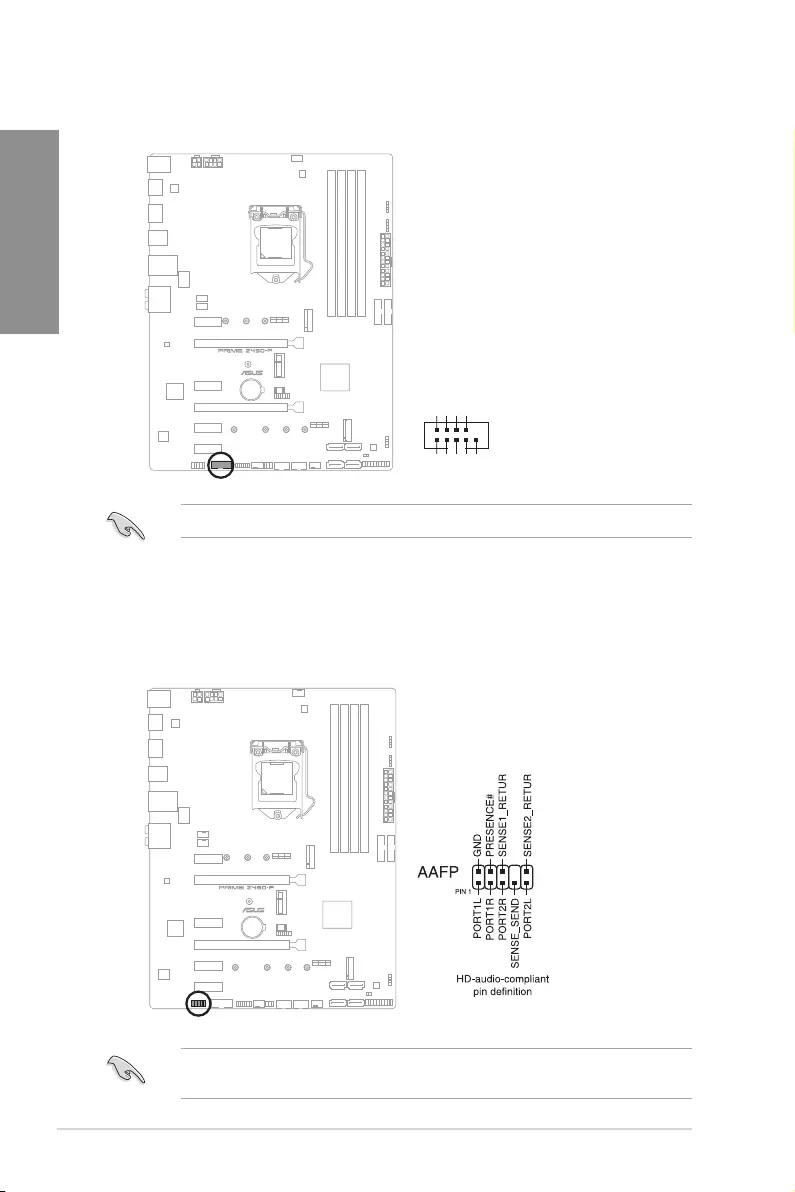
1-18 Chapter 1: Product Introduction
Chapter 1
14. Front Panel Audio header
Thefrontpanelaudioheaderisforachassis-mountedfrontpanelaudioI/Omodule
thatsupportsHDAudio.ConnectoneendofthefrontpanelaudioI/Omodulecableto
thisheader.
Werecommendthatyouconnectahigh-definitionfrontpanelaudiomoduletothis
connectortoavailofthemotherboard’shigh-definitionaudiocapability.
13. COM Port header
Thisconnectorisforaserial(COM)port.Connecttheserialportmodulecabletothis
connector,theninstallthemoduletoaslotopeningatthebackofthesystemchassis.
PIN 1
COM
DCD
TXD
GND
RTS
RI
RXD
DTR
DSR
CTS
TheCOMmoduleispurchasedseparately.
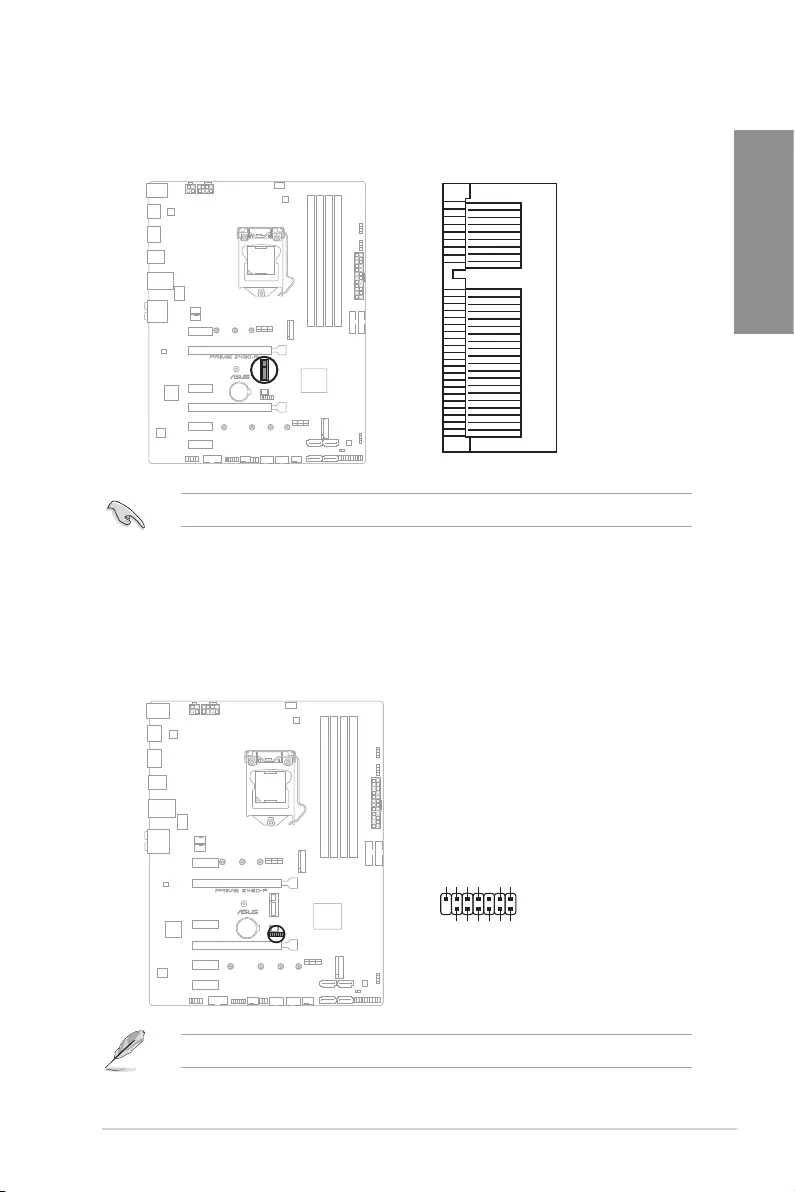
PRIME Z490-P 1-19
Chapter 1
15. M.2 slot (Key E)
ThissocketallowsyoutoinstallanM.2(WIFI)module.
M.2(WIFI)
GND
S_USB_PP10_R
S_USB_PN10_R
GND
NC
NC
NC
NC
NC
NC
NC
GND
X_WIFI_TXP
X_WIFI_TXN
GND
X_WIFI_RXP
X_WIFI_RXN
GND
C_PCIE_WIFI
C_PCIE_WIFI#
GND
L1_WIFI_CLKREQ#
S_WAKE#
GND
NC
NC
GND
NC
NC
GND
NC
NC
GND
VCC
VCC
NC
NC
NC
NC
NC
NC
NC
M2_ISOLATE#_R
BT_ISOLATE#_R
S_PLTRST#
S_SUSCLK
NC
NC
NC
CL_CLK
CL_DATA
CL_RST#
NC
NC
NC
NC
NC
GND
NC
NC
NC
NC
NC
NC
VCC
VCC
PIN 1
PIN 75PIN2
PIN74
TheM.2(NGFF)SSDmoduleissoldseparately.
16. SPI TPM header (14-1pin)
ThisheadersupportsaTrustedPlatformModule(TPM)systemwithaSerial
PeripheralInterface(SPI),allowingyoutosecurelystorekeys,digitalcerticates,
passwords,anddata.ATPMsystemalsohelpsenhancenetworksecurity,protects
digitalidentities,andensuresplatformintegrity.
PIN 1
SPI HOLD#
SPI MISO
SPI CS#
+18V SPI
PLTRST#
+1.8V TPM
SPI MOSI
SPI CLK
GND
SPI FLASH WP#
SPI TPM CS#
SPI TPM IRQ#
TPM
TheTPMmoduleispurchasedseparately.
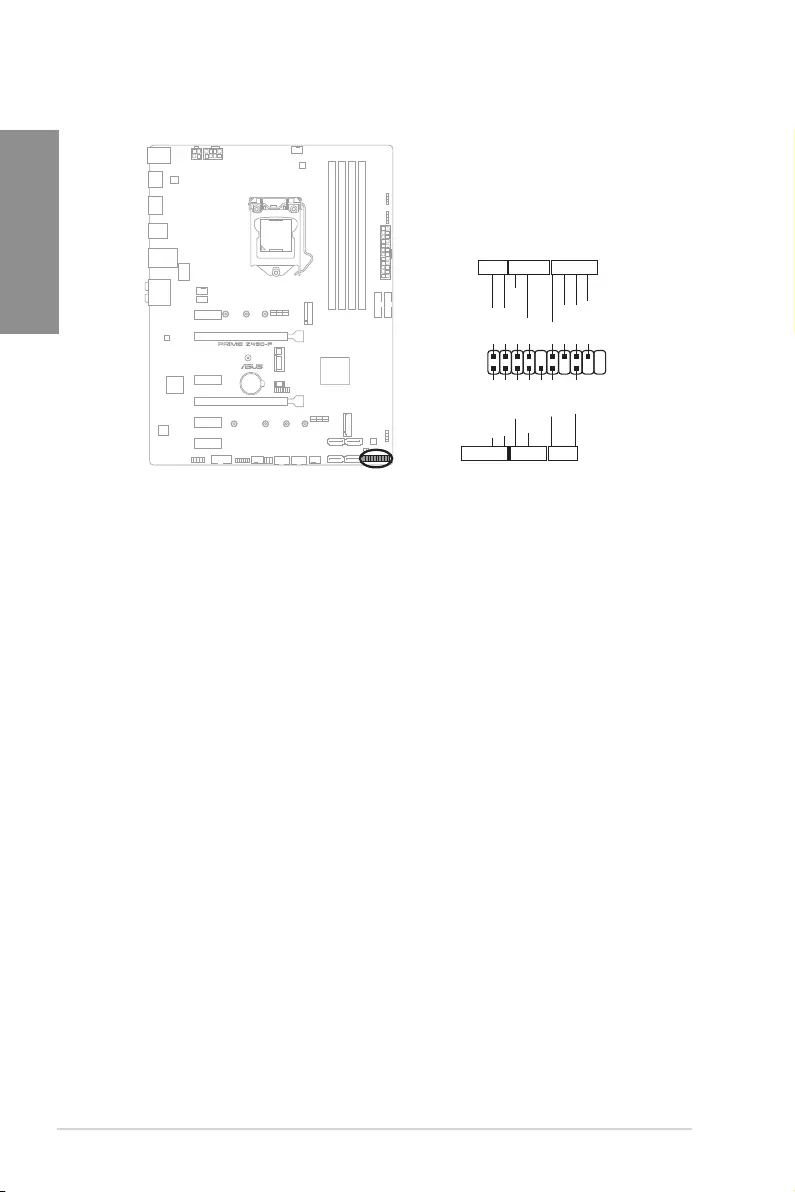
1-20 Chapter 1: Product Introduction
Chapter 1
17. System Panel header
TheSystemPanelheadersupportsseveralchassis-mountedfunctions.
PLED
PLED
SPEAKER
HDD_LED
PWRSW
RESET
PIN 1
PLED+
PLED-
PWRBTN#
GND
+5V
Ground
Ground
Speaker
HDD_LED+
HDD_LED-
Ground
RSTCON#
NC
PLED+
PLED-
PANEL
• SystempowerLED(2-pinPLED)
This2-pinheaderisforthesystempowerLED.ConnectthechassispowerLEDcable
tothisheader.ThesystempowerLEDlightsupwhenyouturnonthesystempower,
andblinkswhenthesystemisinsleepmode.
• HarddiskdriveactivityLED(2-pinHDD_LED)
This2-pinheaderisfortheHDDActivityLED.ConnecttheHDDActivityLEDcable
tothisheader.TheHDDLEDlightsuporflasheswhendataisreadfromorwrittento
theHDD.
• Systemwarningspeaker(4-pinSPEAKER)
This4-pinheaderisforthechassis-mountedsystemwarningspeaker.Thespeaker
allowsyoutohearsystembeepsandwarnings.
• ATXpowerbutton/soft-offbutton(2-pinPWRSW)
Thisheaderisforthesystempowerbutton.Pressingthepowerbuttonturnsthe
systemonorputsthesysteminsleeporsoft-offmodedependingontheoperating
systemsettings.Pressingthepowerswitchformorethanfoursecondswhilethe
systemisONturnsthesystemOFF.
• Resetbutton(2-pinRESET)
This2-pinheaderisforthechassis-mountedresetbuttonforsystemrebootwithout
turningoffthesystempower.
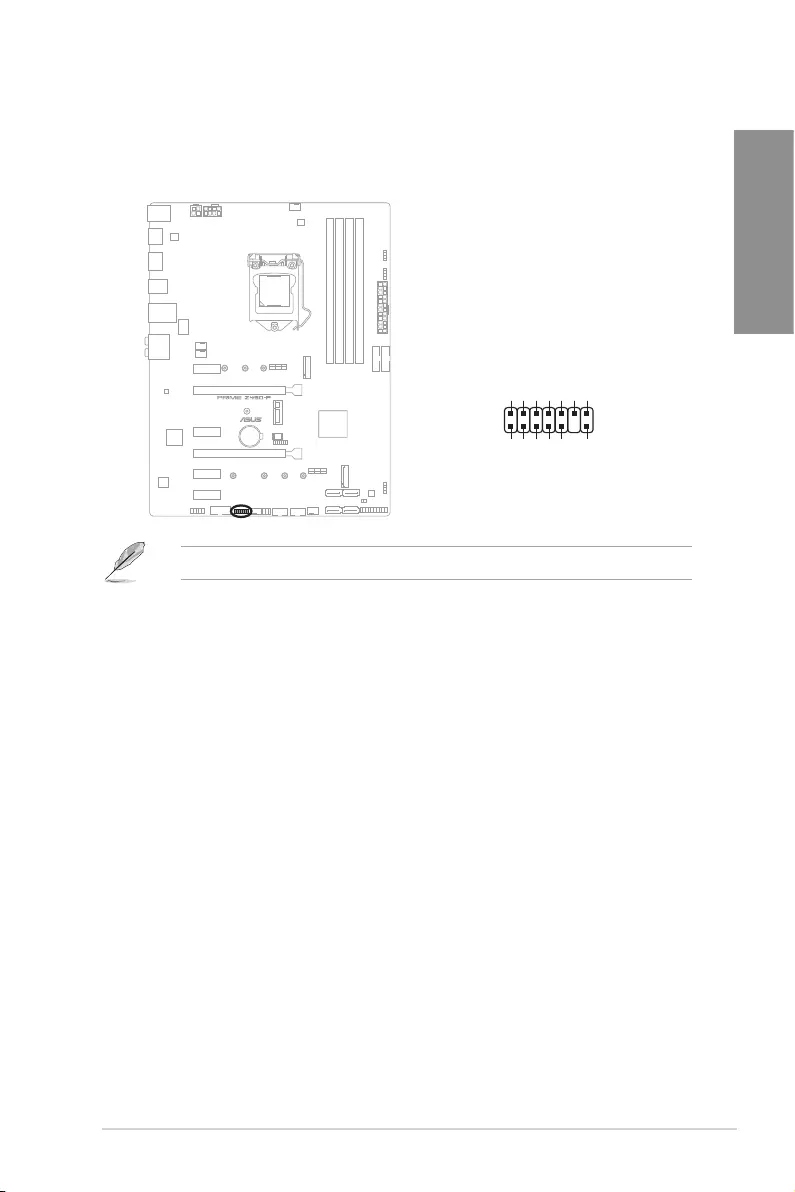
PRIME Z490-P 1-21
Chapter 1
18. Thunderbolt header
TheThunderboltheaderallowsyoutoconnectanadd-onThunderboltI/Ocard
thatsupportsIntel’sThunderboltTechnology,allowingyoutoconnectuptosix
Thunderbolt-enableddevicesandaDisplayPort-enableddisplayinadaisy-chain
configuration.
PIN 1
FORCE_PWR
GND
SLP_S3#
SLP_S5#
GND
RTD3_SW
I2C_SCL
I2C_SDA
I2C_IRQ#
RTD3_POWER_EN
S_SLP_S0#_IDLE
PERST_N
WAKE#
TB_HEADER
Theadd-onThunderboltI/OcardandThunderboltcablesarepurchasedseparately.
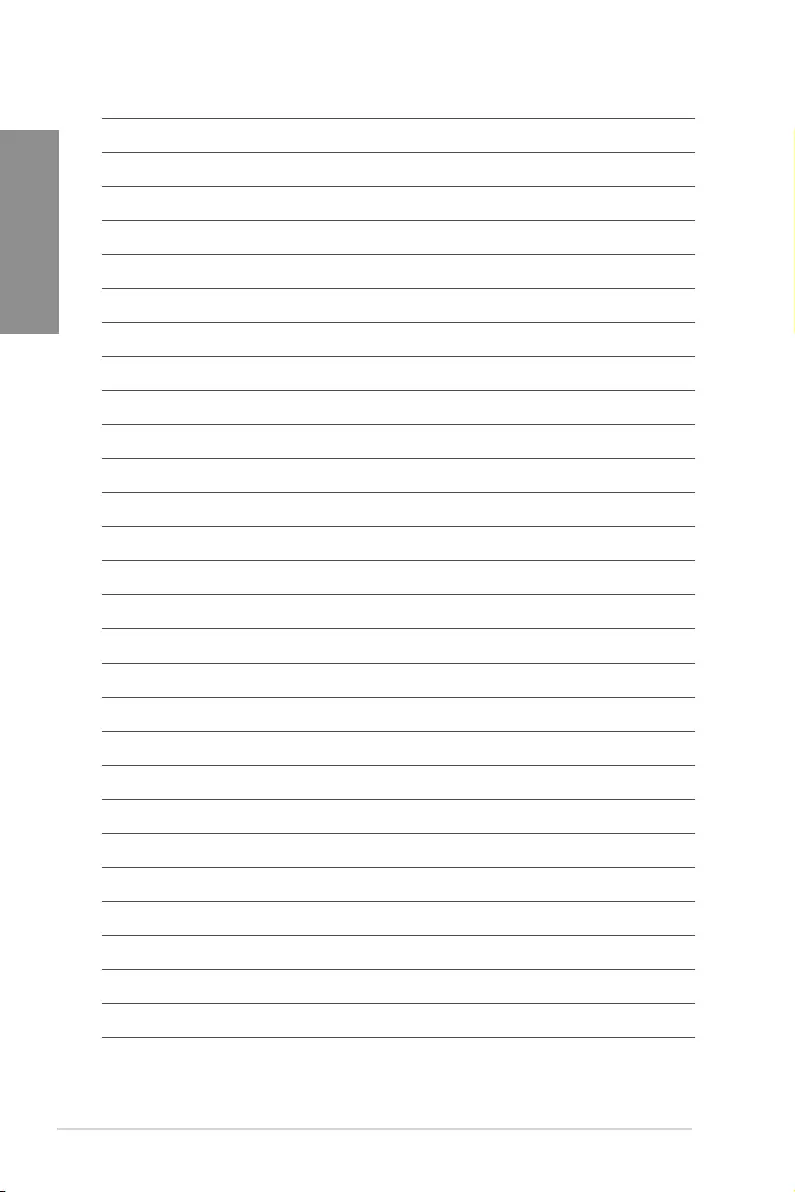
1-22 Chapter 1: Product Introduction
Chapter 1
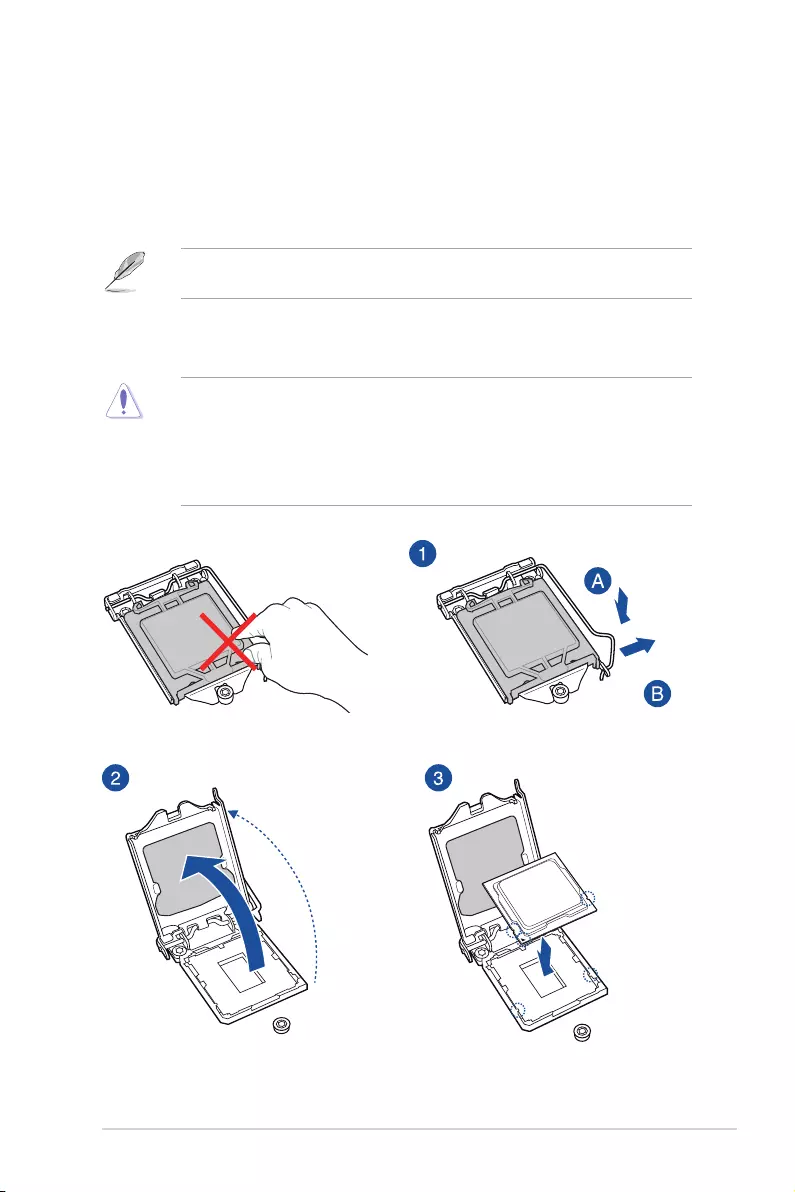
PRIME Z490-P 2-1
Chapter 2
2
Basic Installation
2.1 Building your PC system
The diagrams in this section are for reference only. The motherboard layout may vary with
models, but the installation steps are the same for all models.
Chapter 2: Basic Installation
2.1.1 CPU installation
• EnsurethatyouinstallthecorrectCPUdesignedforLGA1200socketonly.DO
NOTinstallaCPUdesignedforLGA1155,LGA1156,andLGA1151socketsonthe
LGA1200socket.
• ASUSwillnotcoverdamagesresultingfromincorrectCPUinstallation/removal,
incorrectCPUorientation/placement,orotherdamagesresultingfromnegligenceby
the user.
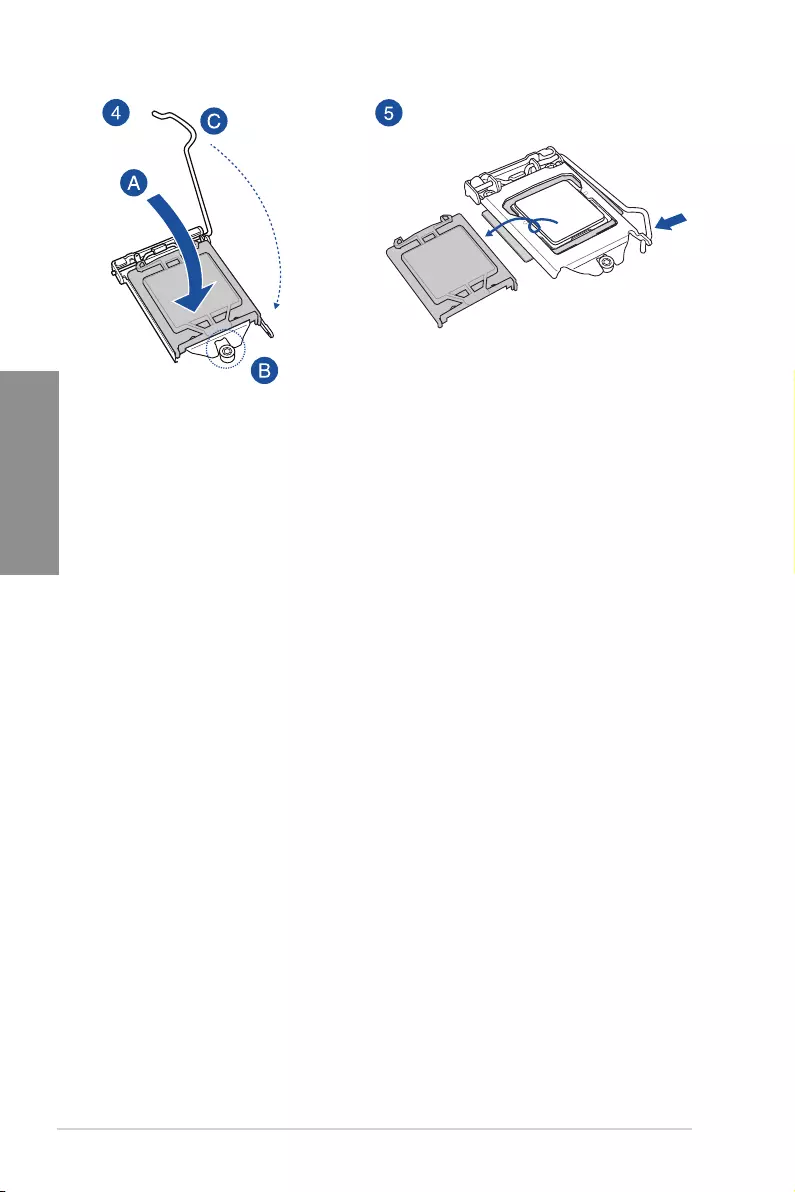
2-2 Chapter 2: Basic Installation
Chapter 2
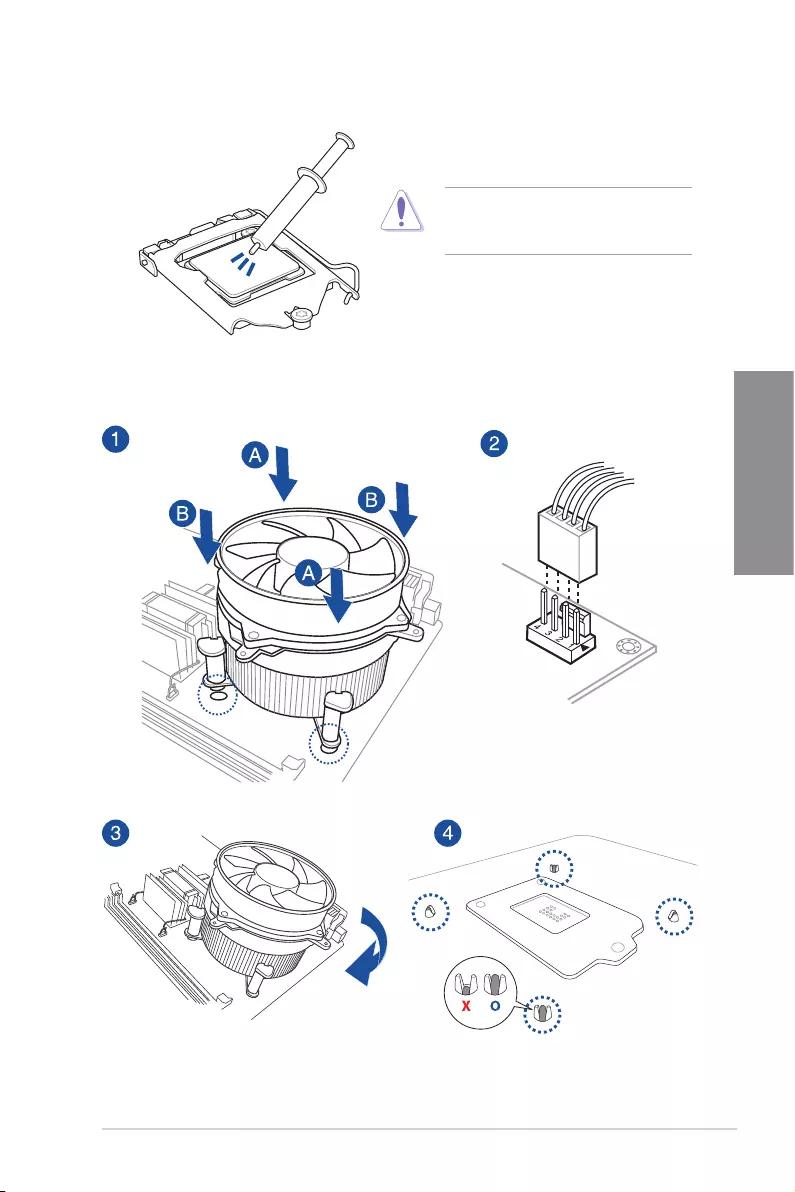
PRIME Z490-P 2-3
Chapter 2
2.1.2 Cooling system installation
To install a CPU heatsink and fan assembly
ApplyThermalInterfaceMaterialtothe
CPUcoolingsystemandCPUbeforeyou
install the cooling system, if necessary.
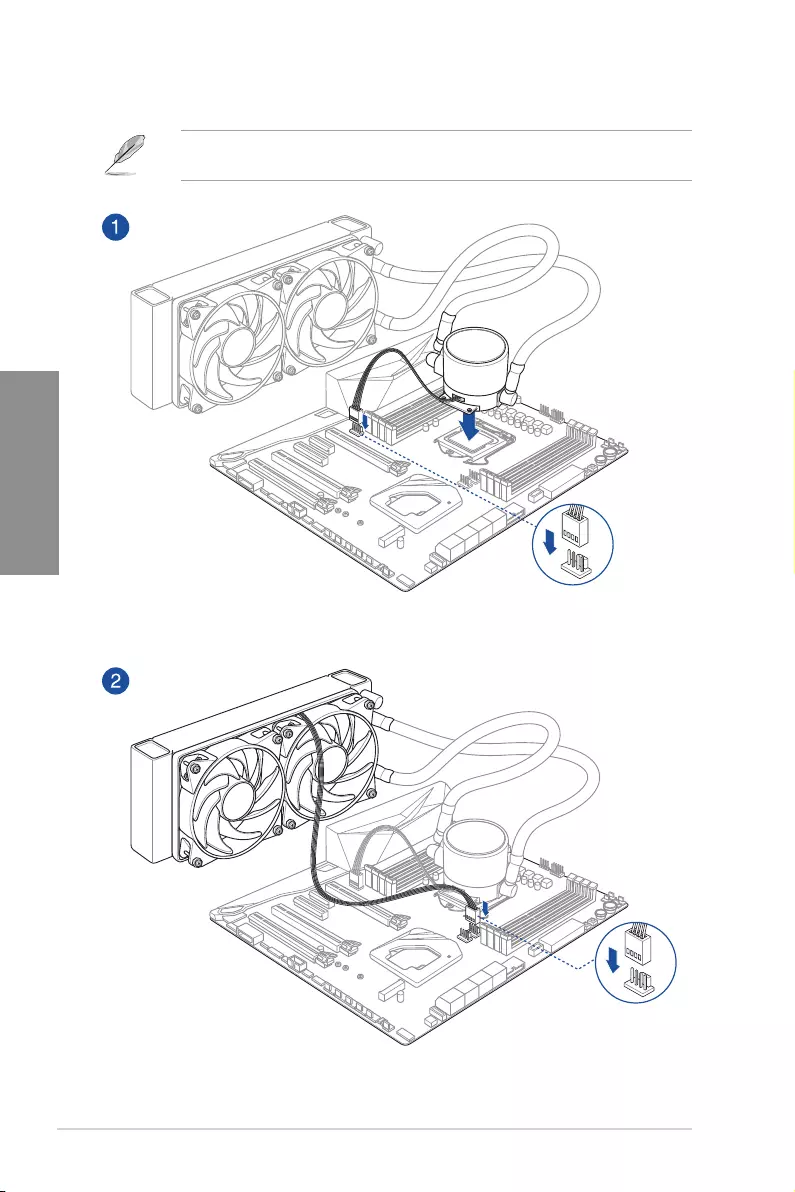
2-4 Chapter 2: Basic Installation
Chapter 2
AIO_PUMP
CPU_FAN
To install an AIO cooler
IfyouwishtoinstallanAIOcooler,werecommendinstallingtheAIOcoolerafterinstalling
the motherboard into the chassis.
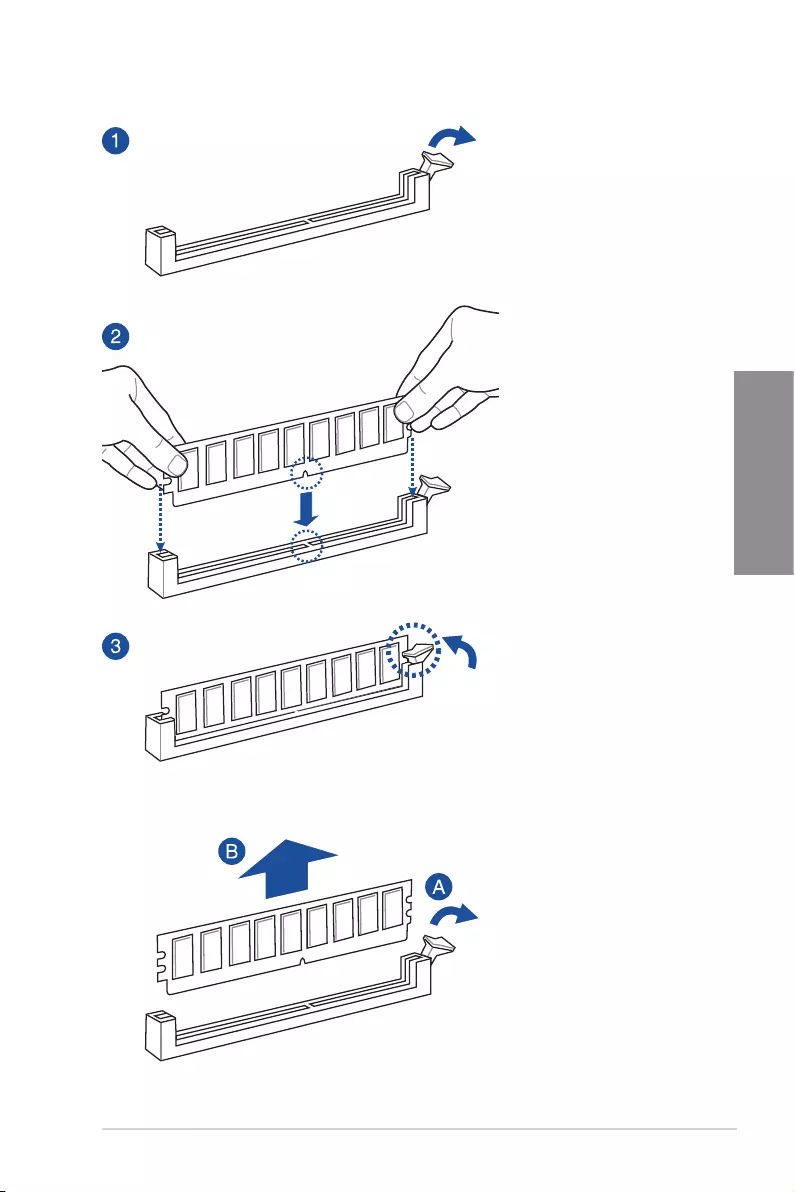
PRIME Z490-P 2-5
Chapter 2
2.1.3 DIMM installation
To remove a DIMM
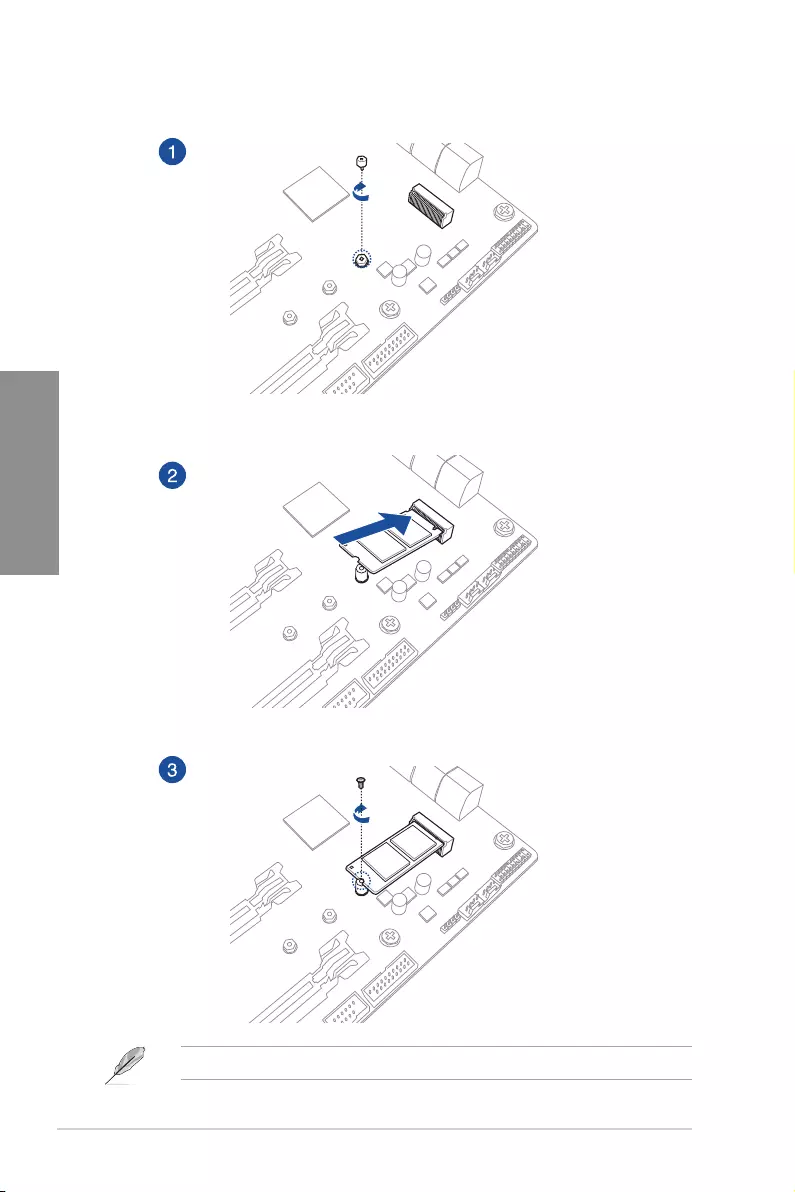
2-6 Chapter 2: Basic Installation
Chapter 2
2.1.4 M.2 installation
TheM.2ispurchasedseparately.
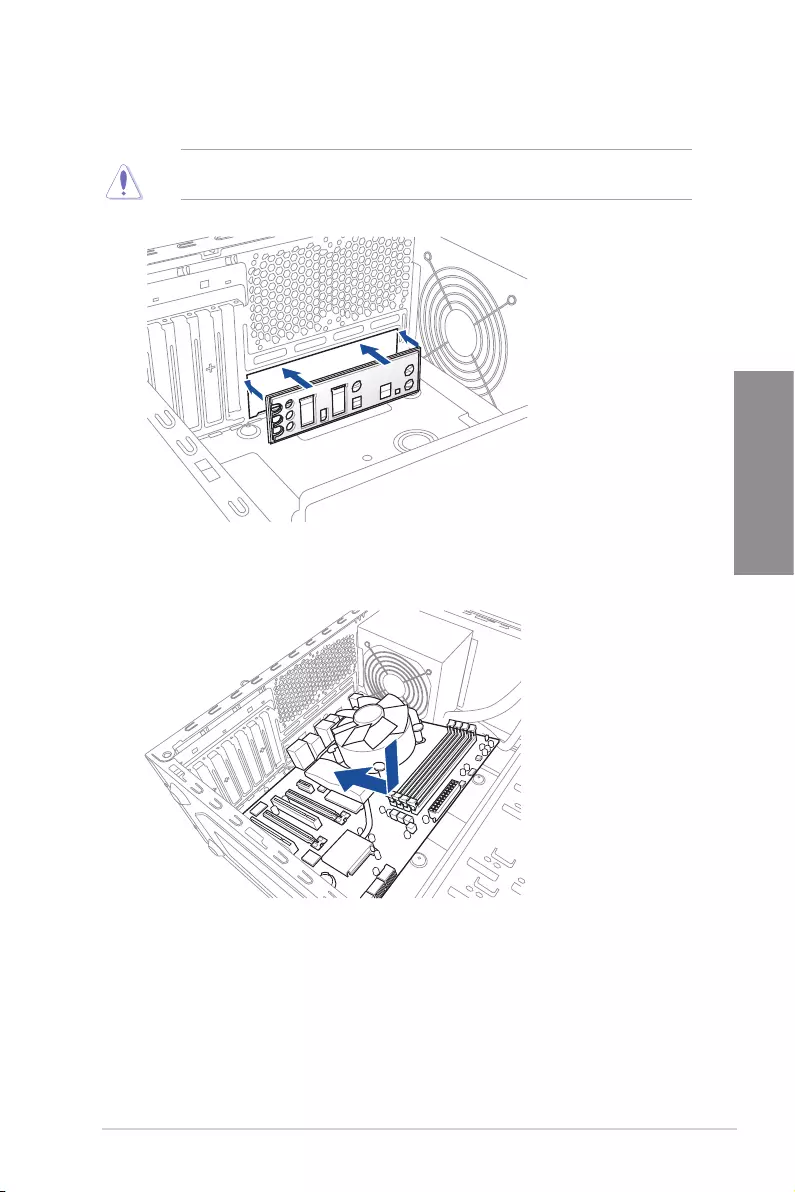
PRIME Z490-P 2-7
Chapter 2
2. Placethemotherboardintothechassis,ensuringthatitsrearI/Oportsarealignedto
thechassis’rearI/Opanel.
2.1.5 Motherboard installation
1. InstalltheASUSI/OShieldtothechassisrearI/Opanel.
Somesharpedgesandpointsmightcausephysicalinjury.Werecommendyouputoncut
orpunctureresistantglovesbeforemotherboardandI/Oshieldinstallation.
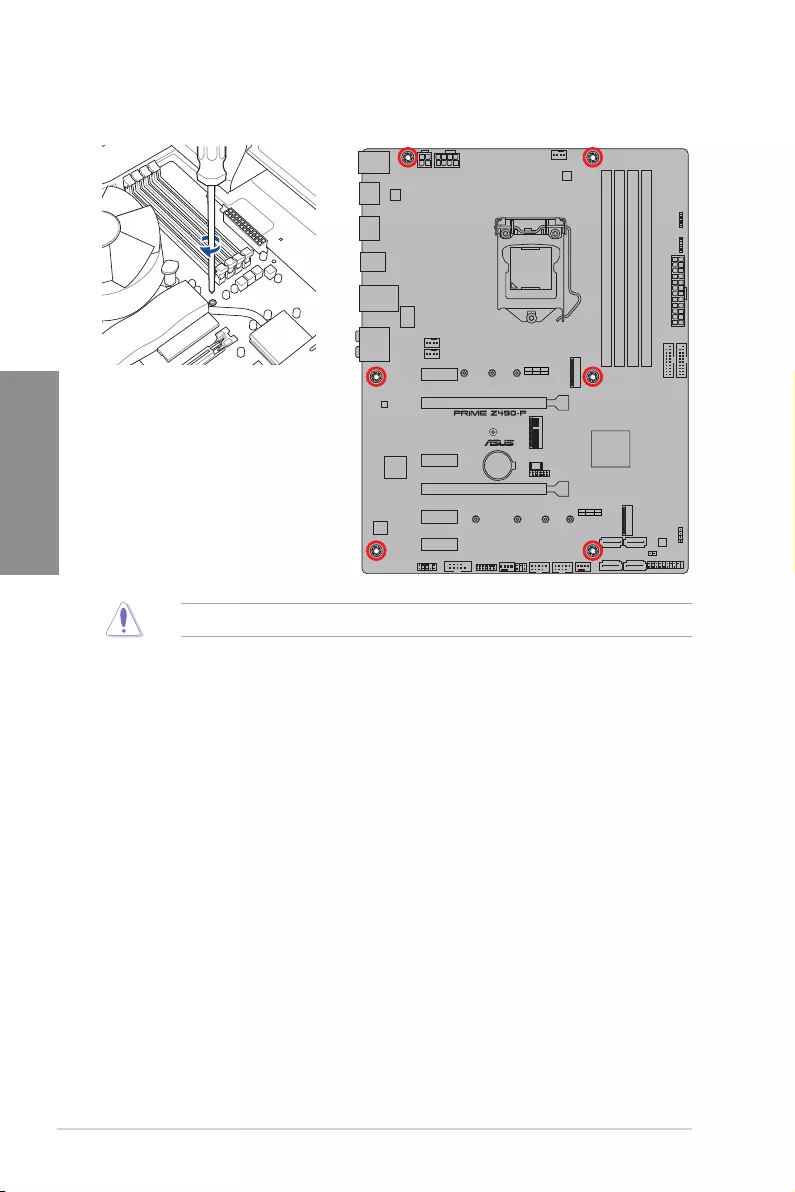
2-8 Chapter 2: Basic Installation
Chapter 2
3. Placesix(6)screwsintotheholesindicatedbycirclestosecurethemotherboardto
the chassis.
DONOTovertightenthescrews!Doingsocandamagethemotherboard.
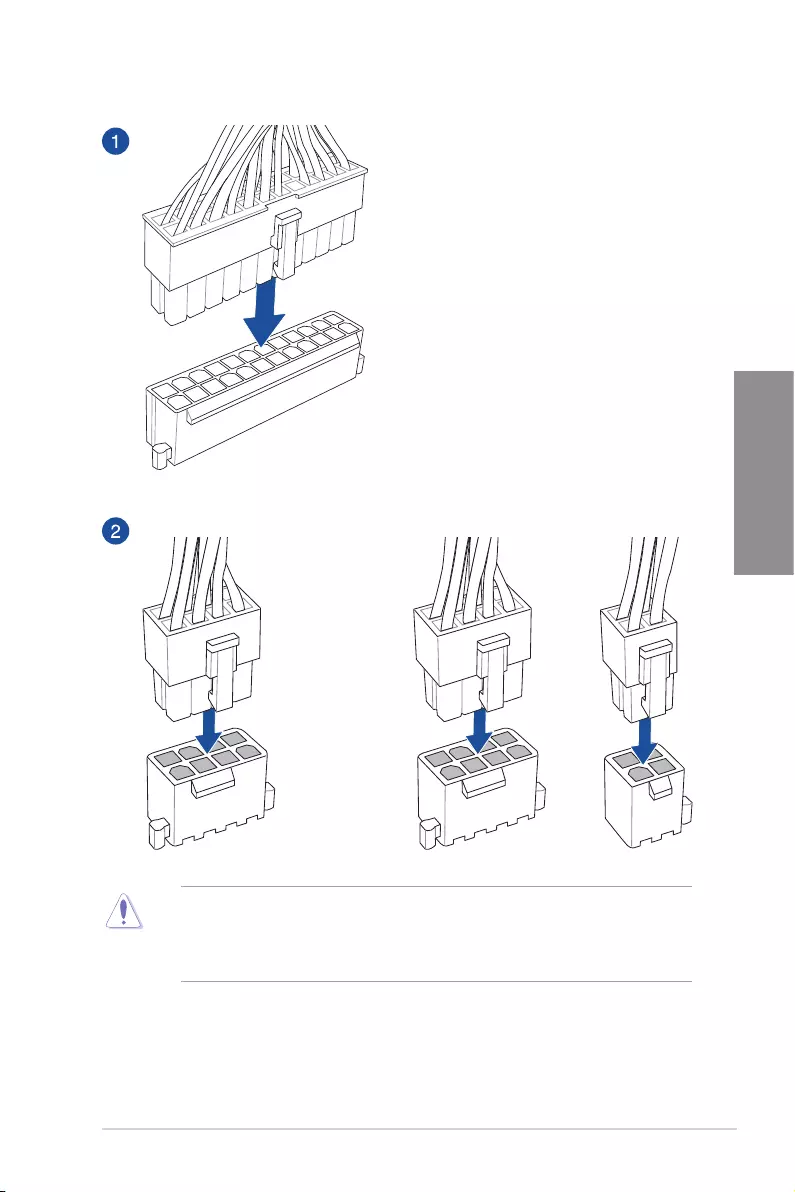
PRIME Z490-P 2-9
Chapter 2
2.1.6 ATX power connection
OR AND
• DONOTconnectthe4-pinpowerplugonly,themotherboardmayoverheatunder
heavy usage.
• Ensuretoconnectthe8-pinpowerplug,orconnectboththe8-pinand4-pinpower
plugs.
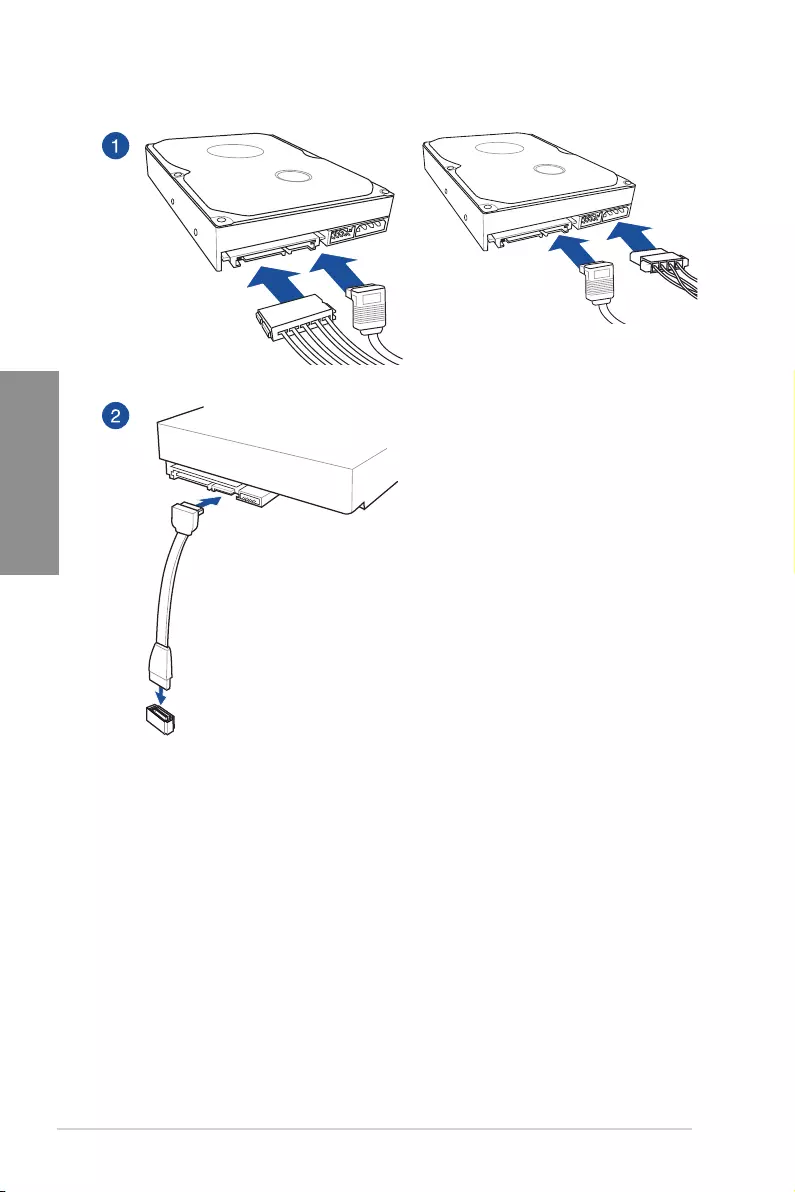
2-10 Chapter 2: Basic Installation
Chapter 2
2.1.7 SATA device connection
OR
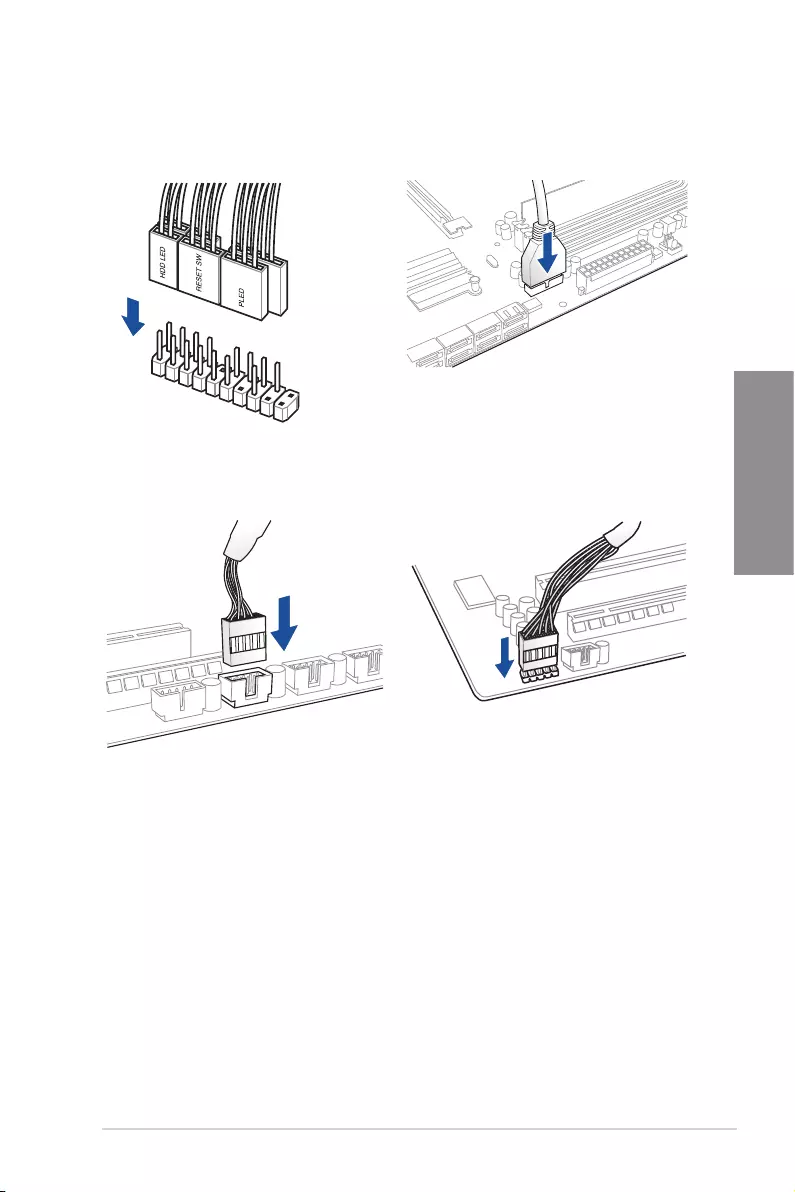
PRIME Z490-P 2-11
Chapter 2
2.1.8 Front I/O connector
To install the front panel connector
USB 2.0
AAFP
To install USB 2.0 connector To install front panel audio connector
USB 3.2 Gen 1
To install USB 3.2 Gen 1 connector
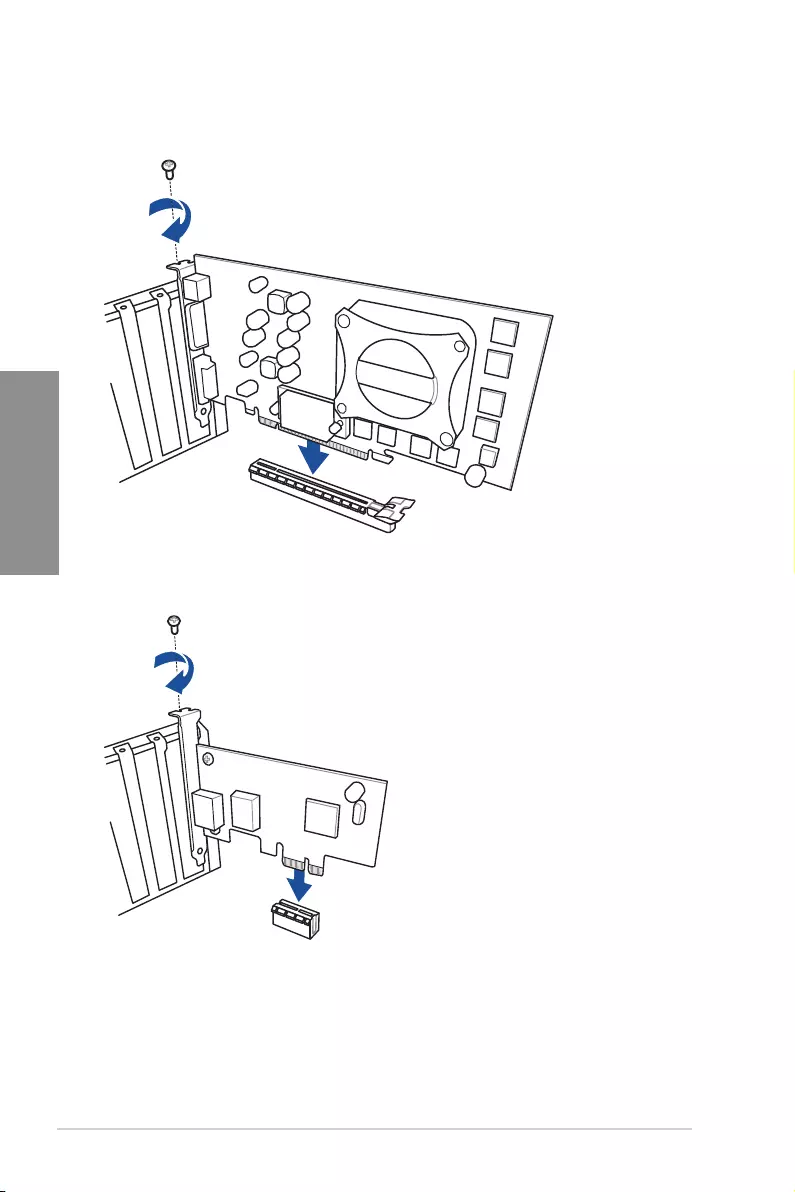
2-12 Chapter 2: Basic Installation
Chapter 2
2.1.9 Expansion card installation
To install PCIe x16 cards
To install PCIe x1 cards
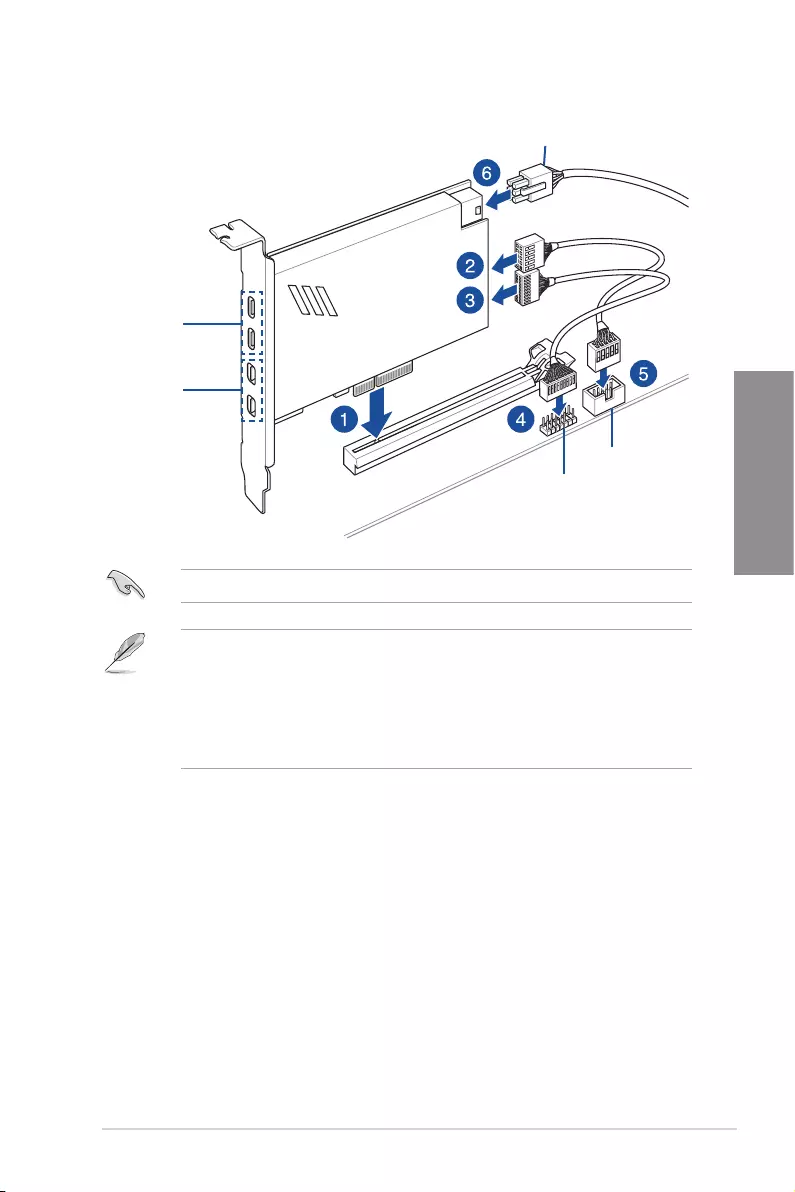
PRIME Z490-P 2-13
Chapter 2
To install ThunderboltEX 3-TR card
Thunderbolt header
USB Type-C®
port connects
to Thunderbolt
devices
MiniDP in port
connects to DP
out port on the
motherboard
or a VGA card
USB 2.0 header
6-pin PCIe power connector
EnsuretoinstalltheThunderboltEX3-TRcardtoaPCIeslotfromPCH.
• Step6isoptional,pleaseconnecta6-pinPCIepowerconnectorwhenyouwishto
usetheUSBType-C®portThunderboltquickchargefeaturetochargea5Vormore
device.TheThunderboltEX3-TRcardcansupportquickchargingupto100W.
• TheTypeC_1portcansupportupto20Vdevices,andtheTypeC_2portcansupport
upto9Vdeviceswhenthe6-pinPCIepowerconnectorisconnected.
• TheThunderboltcardissoldseparately.
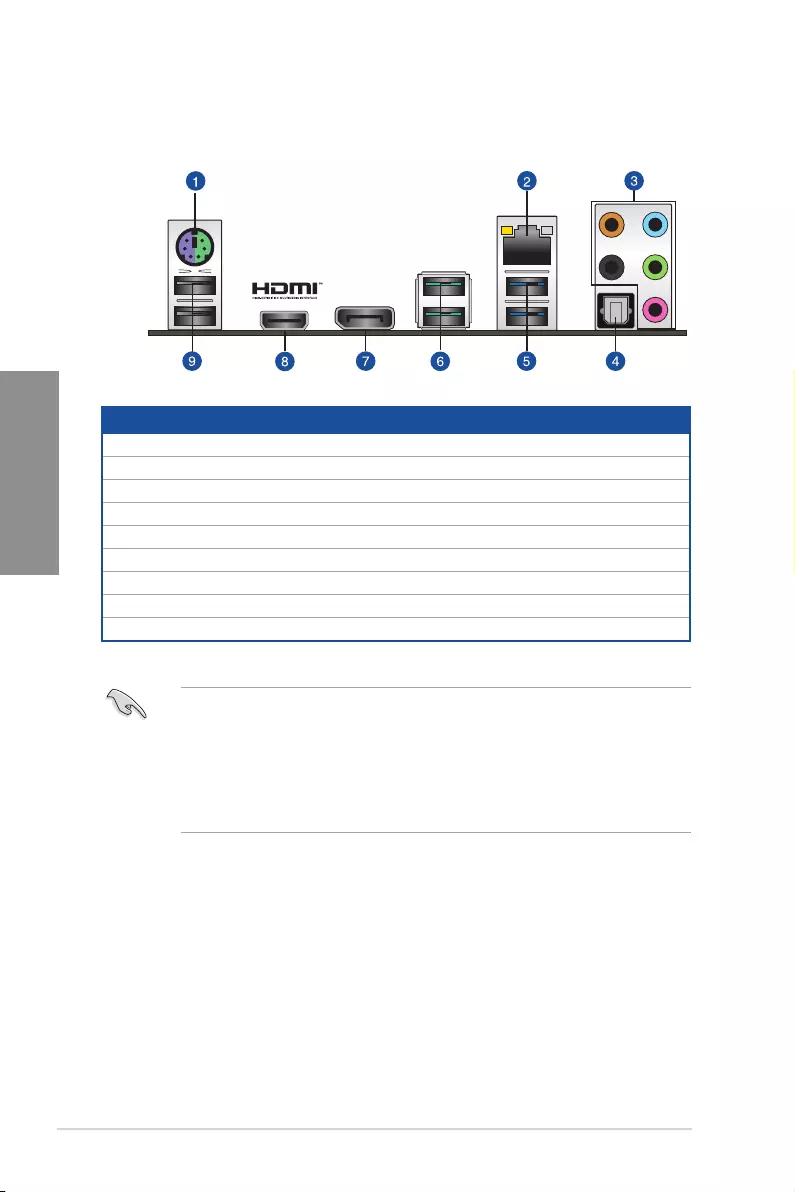
2-14 Chapter 2: Basic Installation
Chapter 2
2.2 Motherboard rear and audio connections
2.2.1 Rear I/O connection
* and ** : Refer to the tables on the next page for Ethernet port LEDs, and audio port definitions.
Rear panel connectors
1. PS/2mouse/keyboardcomboport
2. Ethernet(RJ-45)port*
3. audiojacks**
4. OpticalS/PDIFOUTport
5. USB3.2Gen1Type-Aports5and6
6. USB3.2Gen2Type-Aports1and2
7. DisplayPort
8. HDMI™port
9. USB2.0ports9and10
• Westronglyrecommendthatyouconnectyourdevicestoportswithmatching
datatransferrate.PleaseconnectyourUSB3.2Gen1devicestoUSB3.2Gen1
portsandyourUSB3.2Gen2devicestoUSB3.2Gen2portsforfasterandbetter
performance for your devices.
• DuetothedesignoftheIntelchipset,allUSBdevicesconnectedtotheUSB3.2Gen
1portsarecontrolledbythexHCIcontroller.SomelegacyUSBdevicesmustupdate
their firmware for better compatibility.
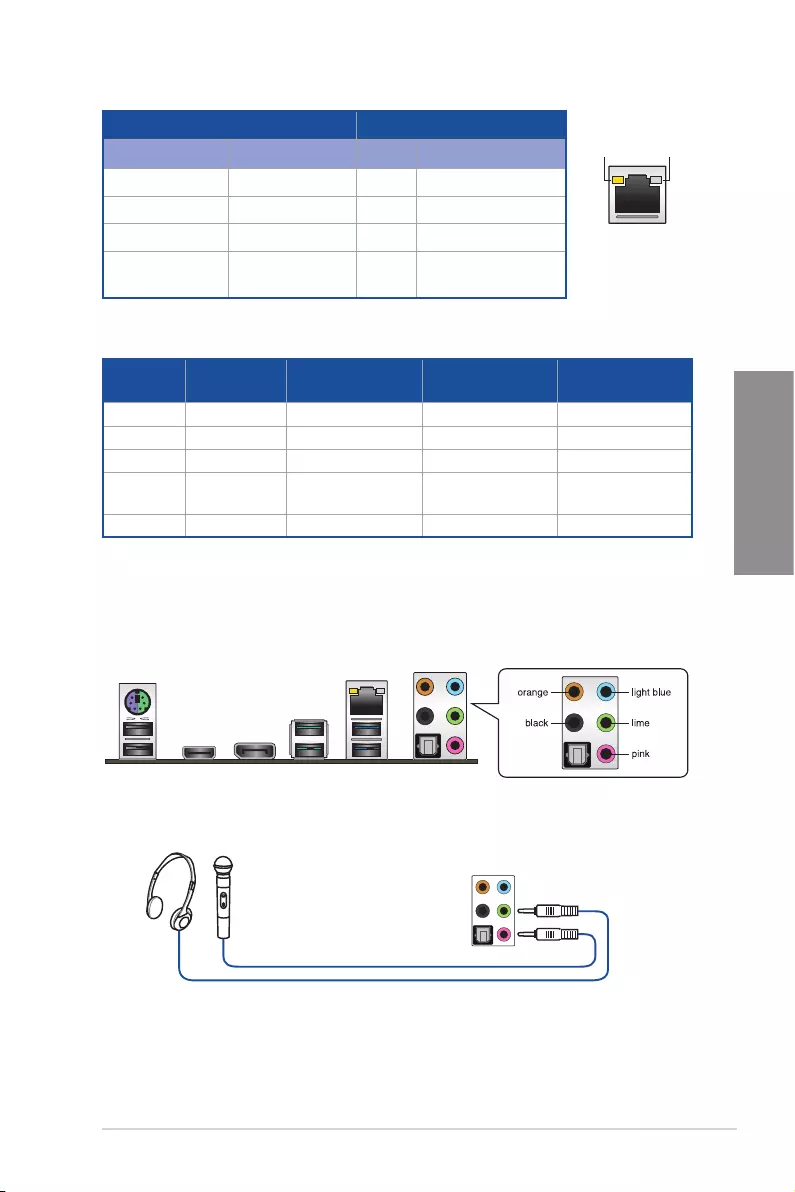
PRIME Z490-P 2-15
Chapter 2
** Audio 2, 4, 5.1 or 7.1-channel configuration
Port Headset
2-channel 4-channel 5.1-channel 7.1-channel
LightBlue LineIn LineIn LineIn SideSpeakerOut
Lime LineOut FrontSpeakerOut FrontSpeakerOut FrontSpeakerOut
Pink MicIn MicIn MicIn MicIn
Orange – – Center/Sub
woofer
Center/Sub
woofer
Black –RearSpeakerOut RearSpeakerOut RearSpeakerOut
* Ethernet port LED indications
Activity Link LED Speed LED
Status Description Status Description
Off Nolink Off 10Mbpsconnection
Orange Linked Orange 100Mbpsconnection
Orange(Blinking) Dataactivity Green 1Gbpsconnection
Orange(Blinking
thensteady)
Readytowakeup
fromS5mode
ACT/LINK
LED SPEED
LED
Ethernet port
2.2.2 Audio I/O connections
Audio I/O ports
Connect to Headphone and Mic
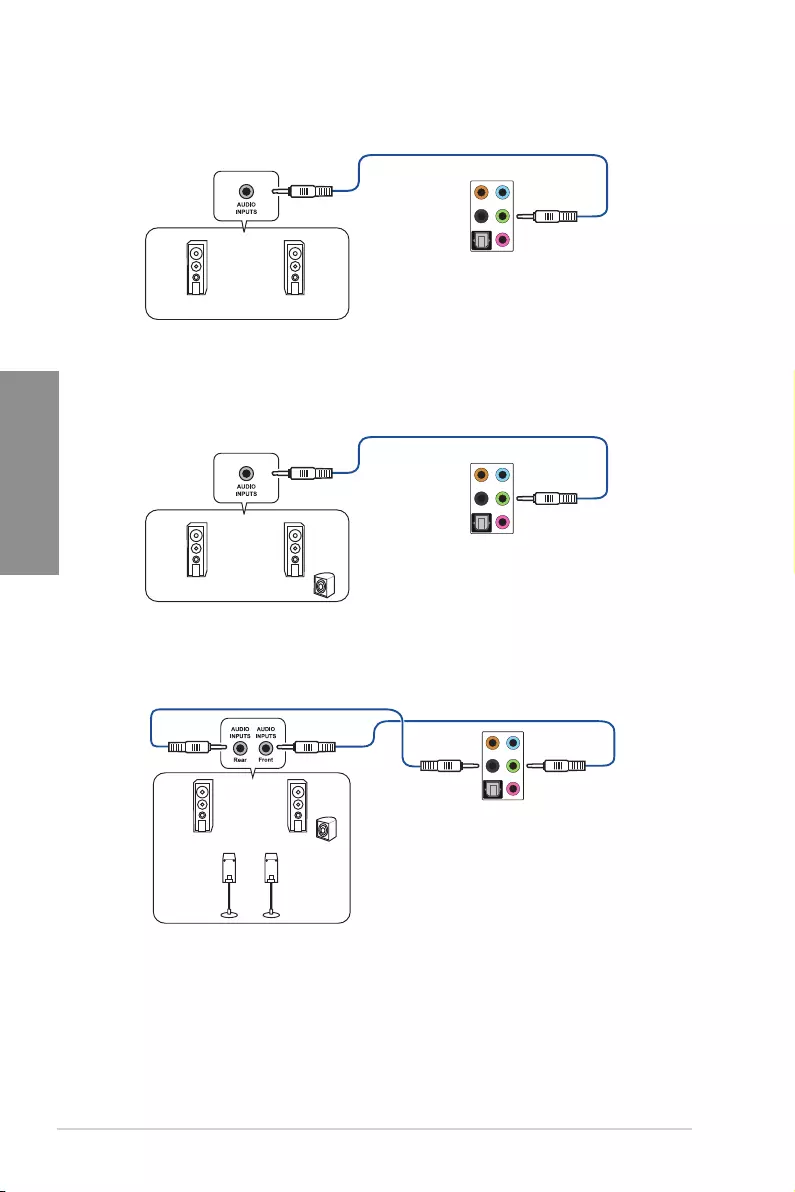
2-16 Chapter 2: Basic Installation
Chapter 2
Connect to Stereo Speakers
Connect to 2-channel Speakers
Connect to 4-channel Speakers
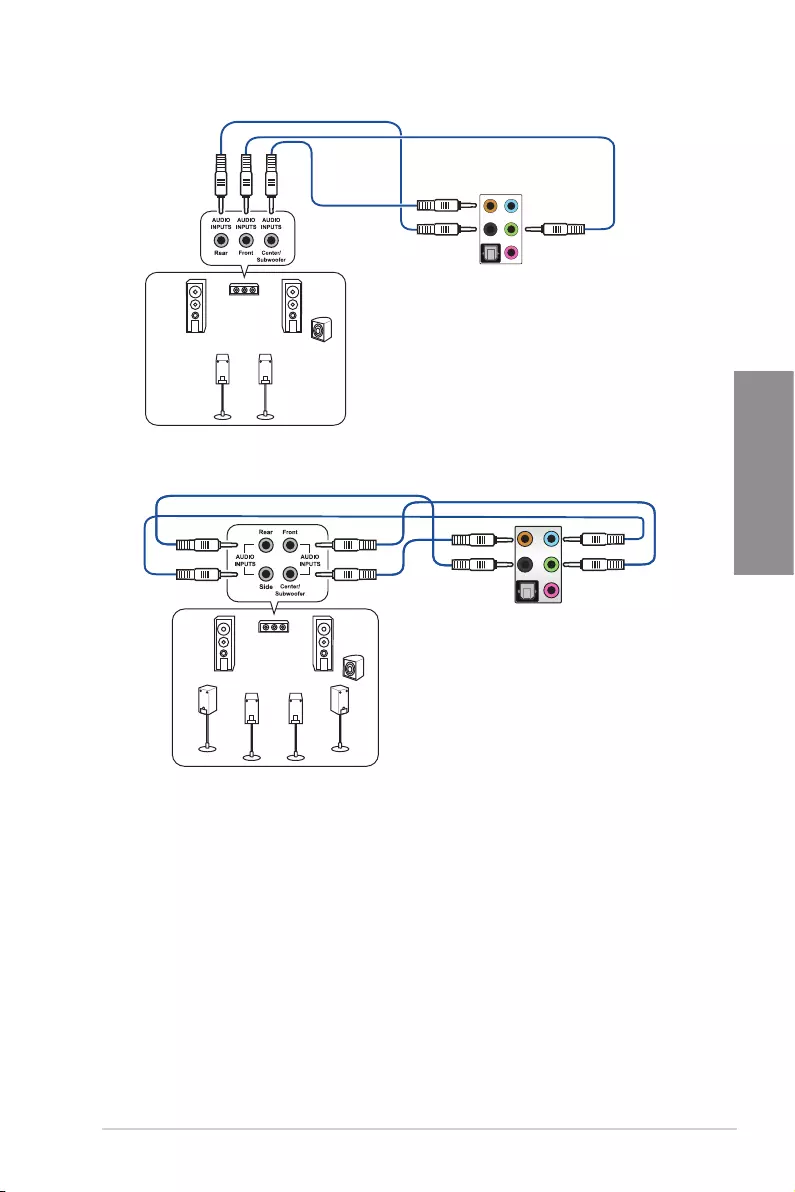
PRIME Z490-P 2-17
Chapter 2
Connect to 5.1-channel Speakers
Connect to 7.1-channel Speakers
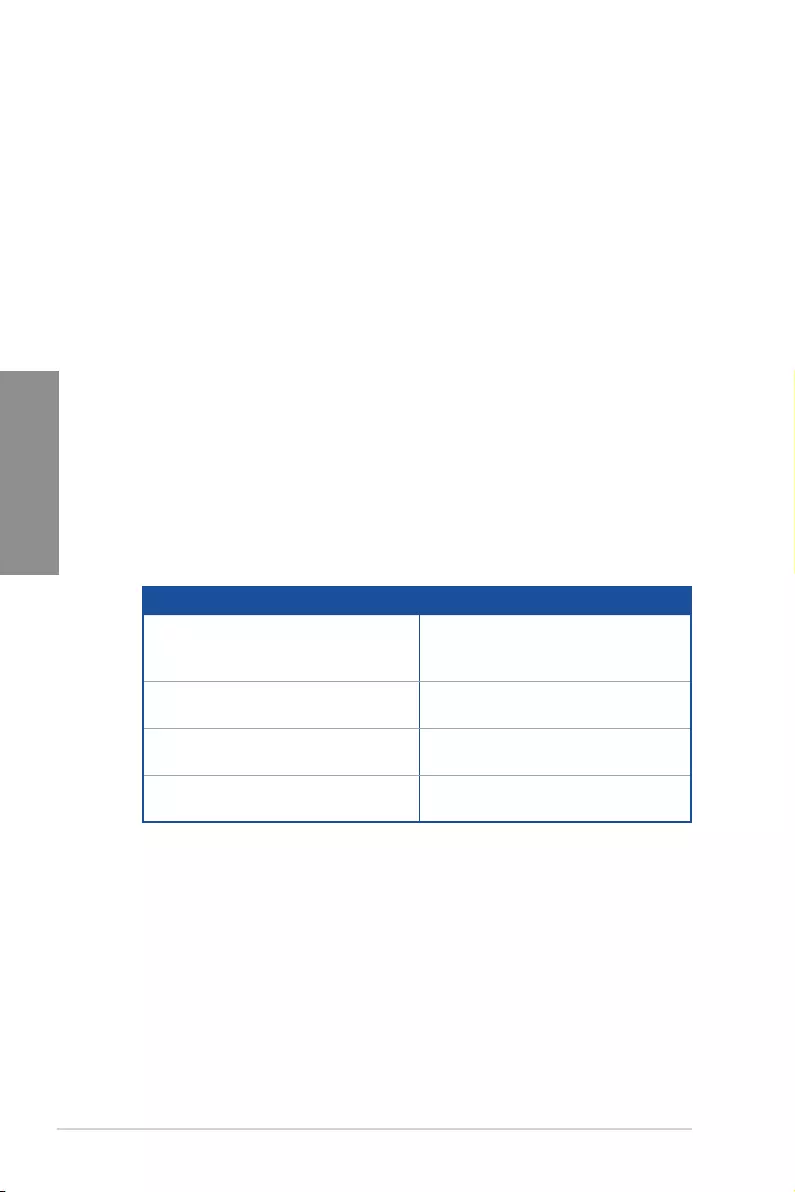
2-18 Chapter 2: Basic Installation
Chapter 2
2.3 Starting up for the first time
1. Aftermakingalltheconnections,replacethesystemcasecover.
2. Ensurethatallswitchesareoff.
3. Connectthepowercordtothepowerconnectoratthebackofthesystemchassis.
4. Connectthepowercordtoapoweroutletthatisequippedwithasurgeprotector.
5. Turnonthedevicesinthefollowingorder:
a. Monitor
b. ExternalSCSIdevices(startingwiththelastdeviceonthechain)
c. Systempower
6. Afterapplyingpower,thesystempowerLEDonthesystemfrontpanelcaselights
up.ForsystemswithATXpowersupplies,thesystemLEDlightsupwhenyoupress
theATXpowerbutton.Ifyourmonitorcomplieswiththe“green”standardsorifithas
a“powerstandby”feature,themonitorLEDmaylightuporchangefromorangeto
greenafterthesystemLEDturnson.
Thesystemthenrunsthepower-onselftests(POST).Whilethetestsarerunning,
theBIOSbeeps(refertotheBIOSbeepcodestable)oradditionalmessagesappear
onthescreen.Ifyoudonotseeanythingwithin30secondsfromthetimeyouturned
onthepower,thesystemmayhavefailedapower-ontest.Checkthejumpersettings
and connections or call your retailer for assistance.
BIOS Beep Description
Oneshortbeep
VGAdetected
Quickbootsettodisabled
Nokeyboarddetected
Onecontinuousbeepfollowedbytwo
shortbeepsthenapause(repeated) No memory detected
Onecontinuousbeepfollowedbythree
short beeps NoVGAdetected
Onecontinuousbeepfollowedbyfour
short beeps Hardwarecomponentfailure
7. Atpoweron,holddownthe<Delete>keytoentertheBIOSSetup.Followthe
instructionsinChapter3.
2.4 Turning off the computer
WhilethesystemisON,pressthepowerbuttonforlessthanfoursecondstoputthesystem
onsleepmodeorsoft-offmode,dependingontheBIOSsetting.Pressthepowerbutton
formorethanfoursecondstoletthesystementerthesoft-offmoderegardlessoftheBIOS
setting.
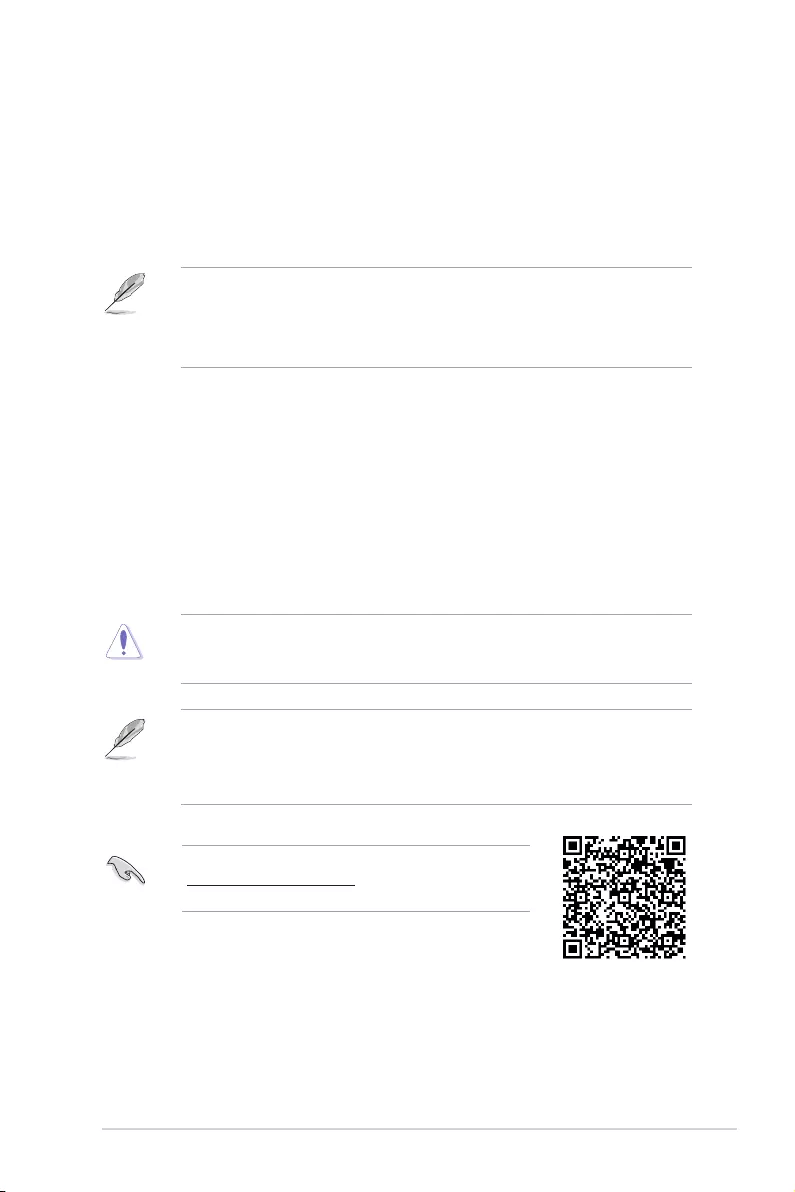
PRIME Z490-P 3-1
Chapter 3
3
BIOS and RAID Support
Chapter 3: BIOS and RAID Support
3.1 Knowing BIOS
The new ASUS UEFI BIOS is a Unified Extensible Interface that complies with UEFI
architecture, offering a user-friendly interface that goes beyond the traditional keyboard-
only BIOS controls to enable a more flexible and convenient mouse input. You can easily
navigate the new UEFI BIOS with the same smoothness as your operating system. The
term “BIOS” in this user manual refers to “UEFI BIOS” unless otherwise specified.
BIOS (Basic Input and Output System) stores system hardware settings such as storage
device configuration, overclocking settings, advanced power management, and boot
device configuration that are needed for system startup in the motherboard CMOS. In
normal circumstances, the default BIOS settings apply to most conditions to ensure
optimal performance. DO NOT change the default BIOS settings except in the following
circumstances:
• An error message appears on the screen during the system bootup and requests you
to run the BIOS Setup.
• You have installed a new system component that requires further BIOS settings or
update.
Inappropriate BIOS settings may result to instability or boot failure. We strongly
recommend that you change the BIOS settings only with the help of a trained
service personnel.
• WhendownloadingorupdatingtheBIOSfile,renameitasPZ490P.CAP for this
motherboard.
• BIOSsettingsandoptionsmayvaryduetodifferentBIOSreleaseversions.Please
refer to the latest BIOS version for settings and options.
For more information on BIOS configurations, please refer to
https://www.asus.com/support, or download the BIOS manual
by scanning the QR code.
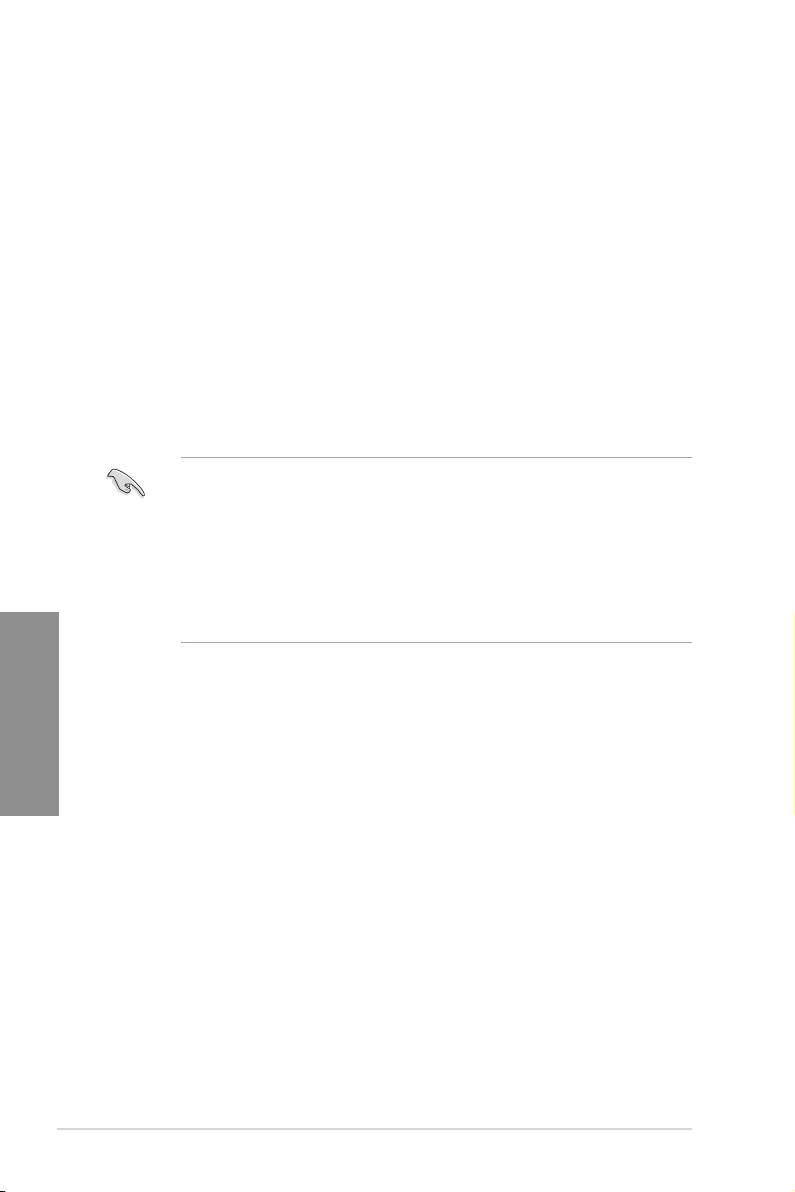
3-2 Chapter 3: BIOS Setup
Chapter 3
3.2 BIOS setup program
Use the BIOS Setup to update the BIOS or configure its parameters. The BIOS screen
include navigation keys and brief onscreen help to guide you in using the BIOS Setup
program.
Entering BIOS at startup
ToenterBIOSSetupatstartup,press<Delete>or<F2>duringthePower-OnSelfTest
(POST).Ifyoudonotpress<Delete>or<F2>,POSTcontinueswithitsroutines.
Entering BIOS Setup after POST
ToenterBIOSSetupafterPOST:
• Press<Ctrl>+<Alt>+<Delete>simultaneously.
• Presstheresetbuttononthesystemchassis.
• Pressthepowerbuttontoturnthesystemoffthenbackon.Dothisoptiononlyifyou
failed to enter BIOS Setup using the first two options.
After doing either of the three options, press <Delete> key to enter BIOS.
• Ensure that a USB mouse is connected to your motherboard if you want to use the
mouse to control the BIOS setup program.
• If the system becomes unstable after changing any BIOS setting, load the default
settings to ensure system compatibility and stability. Select the Load Optimized
Defaults item under the Exit menu or press hotkey <F5>.
• IfthesystemfailstobootafterchanginganyBIOSsetting,trytocleartheCMOSand
reset the motherboard to the default value.
• The BIOS setup program does not support Bluetooth devices.
BIOS menu screen
The BIOS Setup program can be used under two modes: EZ Mode and Advanced Mode.
You can change modes from Setup Mode in Boot menu or by pressing the <F7> hotkey.
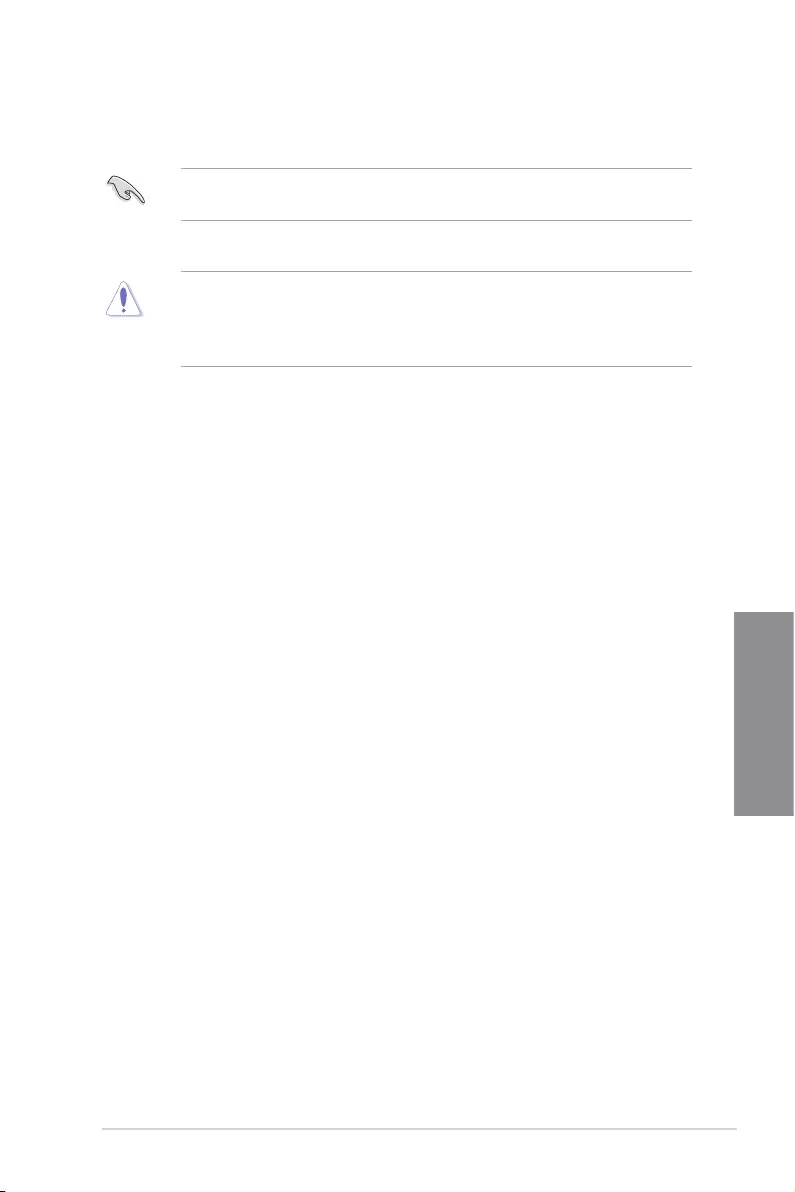
PRIME Z490-P 3-3
Chapter 3
3.3 ASUS EZ Flash 3
The ASUS EZ Flash 3 feature allows you to update the BIOS without using an OS-based
utility.
Ensure to load the BIOS default settings to ensure system compatibility and stability.
Select the Load Optimized Defaults item under the Exit menu or press hotkey <F5>.
To update the BIOS by USB:
• ThisfunctioncansupportdevicessuchasaUSBflashdiskwithFAT32/16format
and single partition only.
• DONOTshutdownorresetthesystemwhileupdatingtheBIOStopreventsystem
boot failure!
1. Insert the USB flash disk that contains the latest BIOS file to the USB port.
2. Enter the Advanced Mode of the BIOS setup program. Go to the Tool menu to select
ASUS EZ Flash 3 Utility and press <Enter>.
3. Select via Storage Device(s).
4. Press<Tab>toswitchtotheDrive field.
5. PresstheUp/DownarrowkeystofindtheUSBflashdiskthatcontainsthelatest
BIOS, and then press <Enter>.
6. Press<Tab>toswitchtotheFolder field.
7. PresstheUp/DownarrowkeystofindtheBIOSfile,andthenpress<Enter>to
perform the BIOS update process. Reboot the system when the update process is
done.
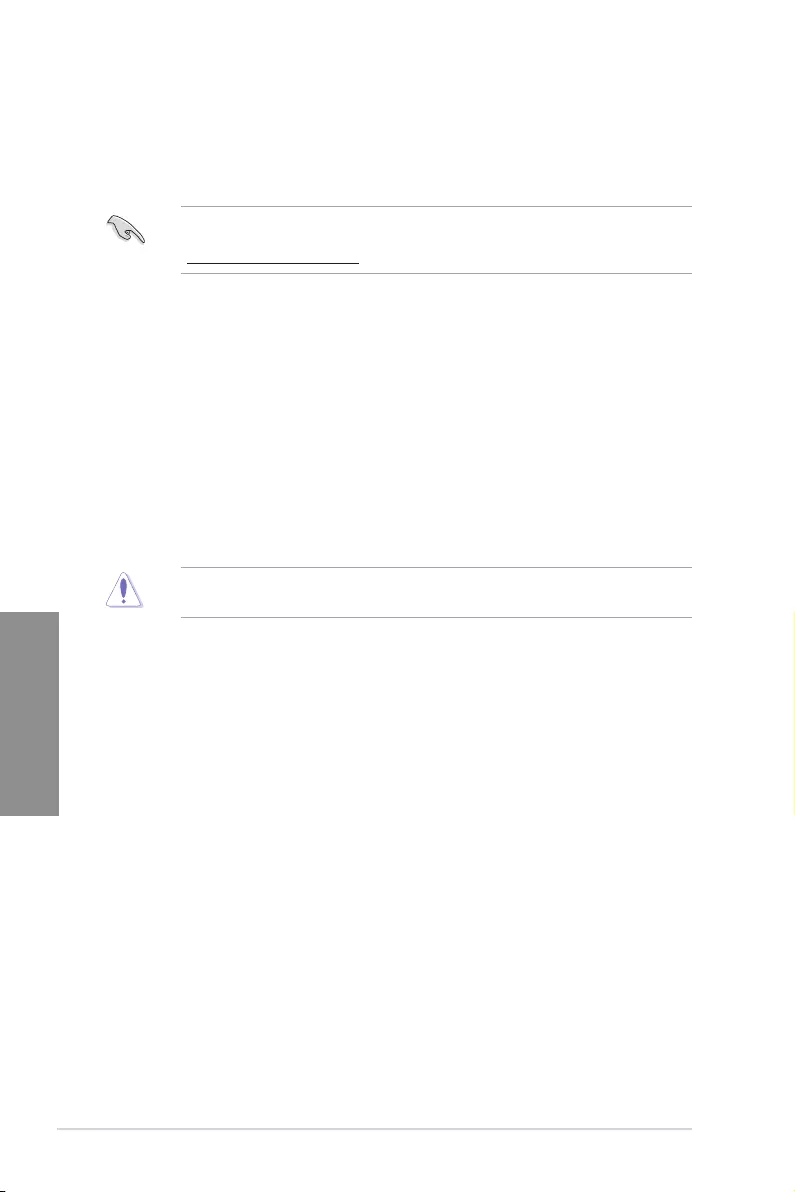
3-4 Chapter 3: BIOS Setup
Chapter 3
3.4 ASUS CrashFree BIOS 3
The ASUS CrashFree BIOS 3 utility is an auto recovery tool that allows you to restore the
BIOS file when it fails or gets corrupted during the updating process. You can restore a
corrupted BIOS file using the motherboard support DVD or a USB flash drive that contains
the BIOS file.
The BIOS file in the motherboard support DVD may be older than the BIOS file published
on the ASUS official website. If you want to use the newer BIOS file, download the file at
https://www.asus.com/support/ and save it to a USB flash drive.
Recovering the BIOS
To recover the BIOS:
1. Turn on the system.
2. Insert the motherboard support DVD to the optical drive, or the USB flash drive
containing the BIOS file to the USB port.
3. TheutilityautomaticallychecksthedevicesfortheBIOSfile.Whenfound,theutility
reads the BIOS file and enters ASUS EZ Flash 3 automatically.
4. The system requires you to enter BIOS Setup to recover the BIOS setting. To ensure
system compatibility and stability, we recommend that you press <F5> to load default
BIOS values.
DONOTshutdownorresetthesystemwhileupdatingtheBIOS!Doingsocancause
system boot failure!
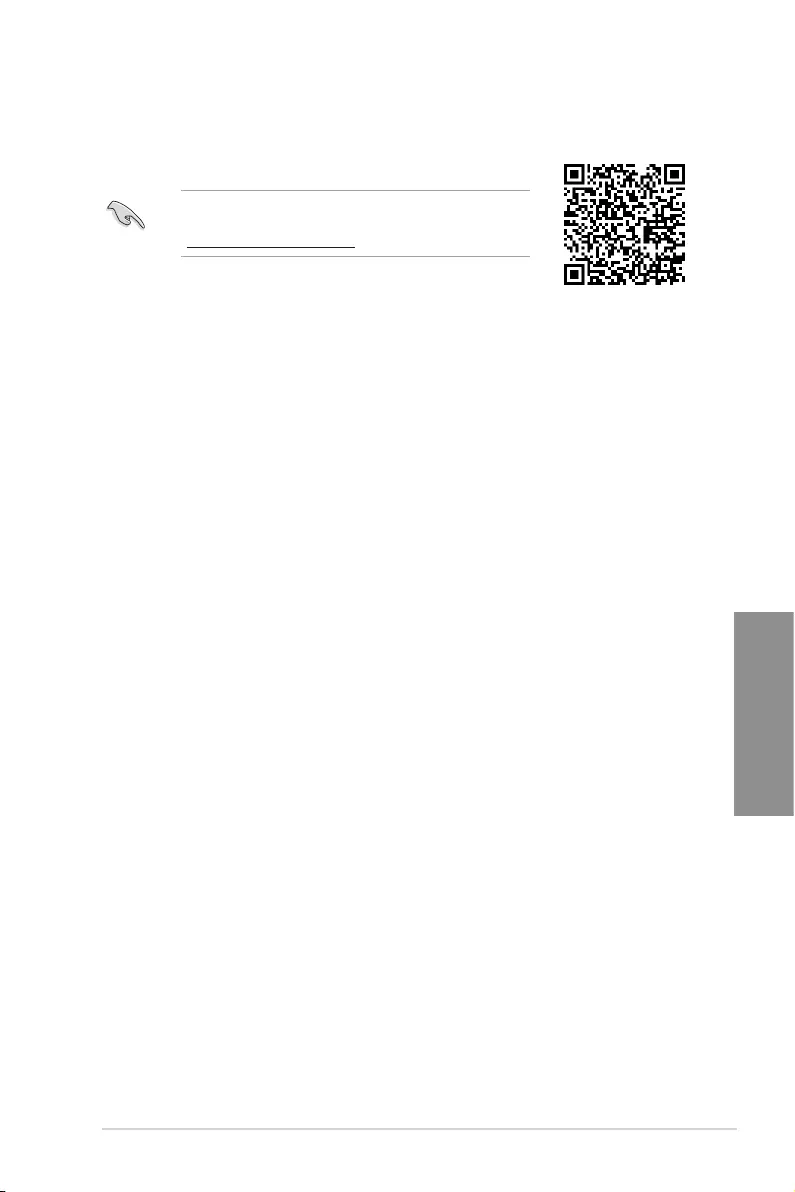
PRIME Z490-P 3-5
Chapter 3
3.5 RAID configurations
The motherboard comes with the Intel® Rapid Storage Technology that supports RAID 0,
RAID 1, RAID 5 and RAID 10 configuration.
RAID definitions
RAID 0 (Data striping) optimizes two identical hard disk drives to read and write data in
parallel, interleaved stacks. Two hard disks perform the same work as a single drive but at a
sustained data transfer rate, double that of a single disk alone, thus improving data access
and storage. Use of two new identical hard disk drives is required for this setup.
RAID 1 (Data mirroring) copies and maintains an identical image of data from one drive to
a second drive. If one drive fails, the disk array management software directs all applications
to the surviving drive as it contains a complete copy of the data in the other drive. This RAID
configuration provides data protection and increases fault tolerance to the entire system.
Use two new drives or use an existing drive and a new drive for this setup. The new drive
must be of the same size or larger than the existing drive.
RAID 5 stripes both data and parity information across three or more hard disk drives.
Among the advantages of RAID 5 configuration include better HDD performance, fault
tolerance, and higher storage capacity. The RAID 5 configuration is best suited for
transaction processing, relational database applications, enterprise resource planning, and
other business systems. Use a minimum of three identical hard disk drives for this setup.
RAID 10 is data striping and data mirroring combined without parity (redundancy data)
havingtobecalculatedandwritten.WiththeRAID10configurationyougetallthebenefits
of both RAID 0 and RAID 1 configurations. Use four new hard disk drives or use an existing
drive and three new drives for this setup.
For more information on configuring your RAID sets, please
refer to the RAID Configuration Guide which you can find at
https://www.asus.com/support, or by scanning the QR code.
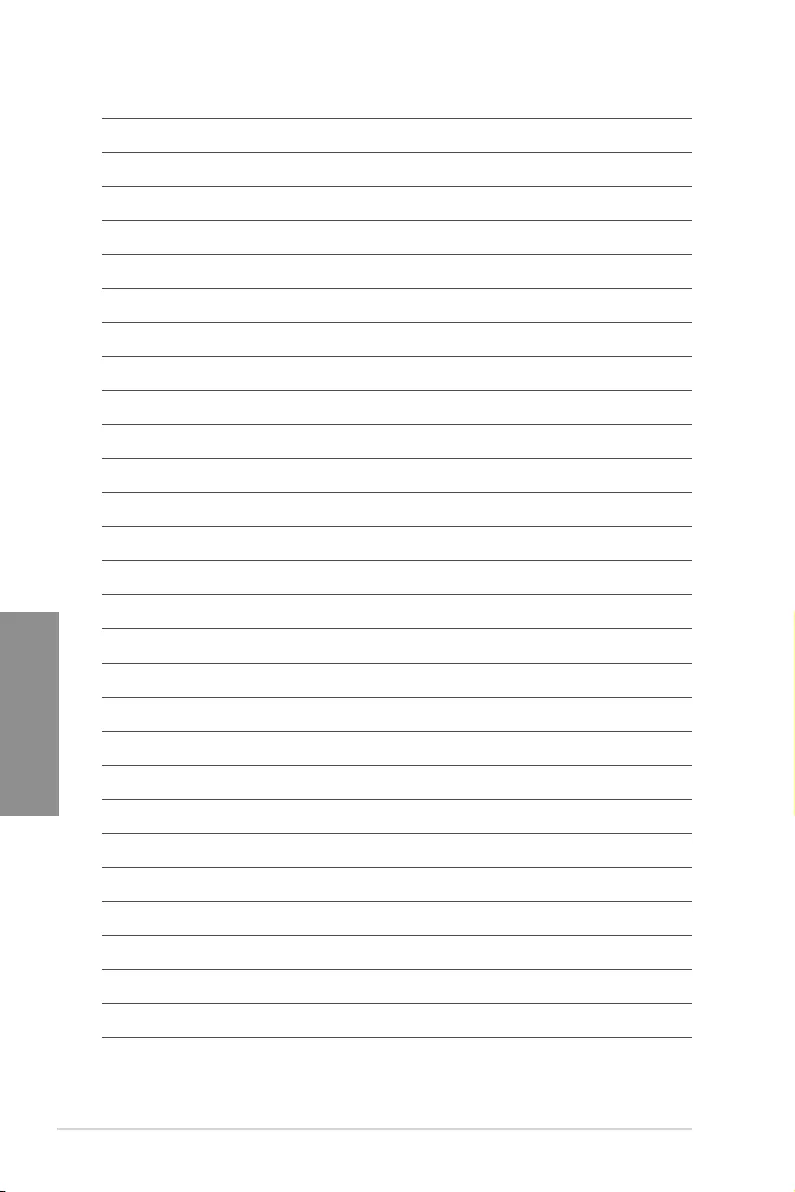
3-6 Chapter 3: BIOS Setup
Chapter 3
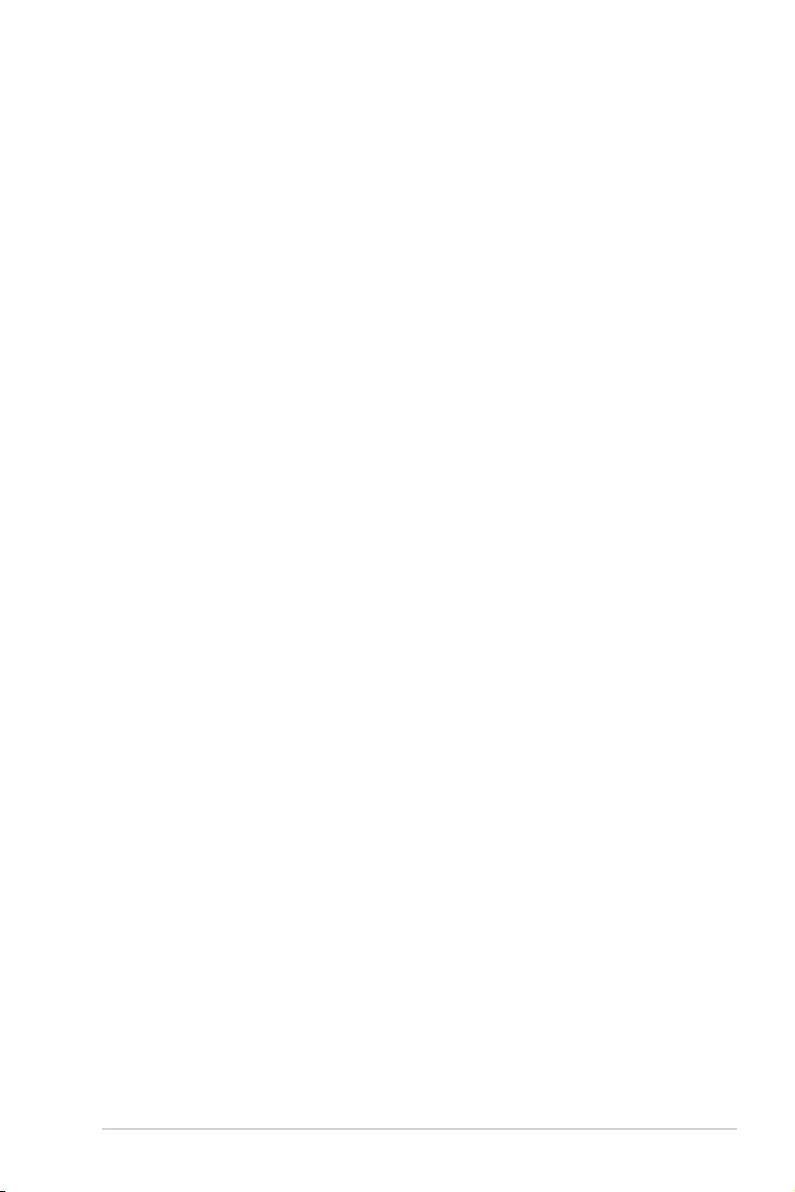
PRIME Z490-P A-1
Appendix
Appendix
Appendix
Notices
FCC Compliance Information
Responsible Party: Asus Computer International
Address: 48720 Kato Rd., Fremont, CA 94538, USA
Phone / Fax No: (510)739-3777 / (510)608-4555
This device complies with part 15 of the FCC Rules. Operation is subject to the following
two conditions: (1) This device may not cause harmful interference, and (2) this device must
accept any interference received, including interference that may cause undesired operation.
This equipment has been tested and found to comply with the limits for a Class B digital
device, pursuant to part 15 of the FCC Rules. These limits are designed to provide
reasonable protection against harmful interference in a residential installation. This
equipment generates, uses and can radiate radio frequency energy and, if not installed
and used in accordance with the instructions, may cause harmful interference to radio
communications. However, there is no guarantee that interference will not occur in a
particular installation. If this equipment does cause harmful interference to radio or television
reception, which can be determined by turning the equipment off and on, the user is
encouraged to try to correct the interference by one or more of the following measures:
- Reorient or relocate the receiving antenna.
- Increase the separation between the equipment and receiver.
- Connect the equipment into an outlet on a circuit different from that to which the receiver
is connected.
- Consult the dealer or an experienced radio/TV technician for help.
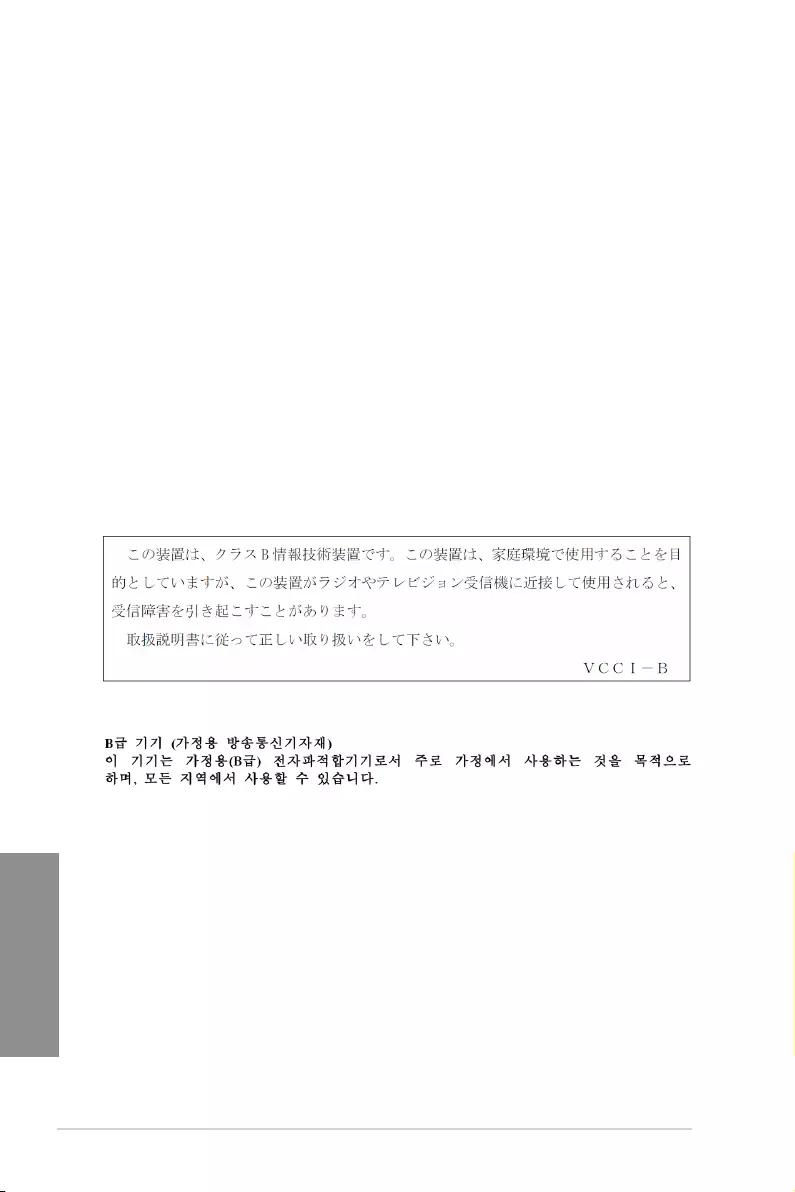
A-2 Appendix
Appendix
VCCI: Japan Compliance Statement
Class B ITE
KC: Korea Warning Statement
Compliance Statement of Innovation, Science and Economic
Development Canada (ISED)
This device complies with Innovation, Science and Economic Development Canada licence
exempt RSS standard(s). Operation is subject to the following two conditions: (1) this device
may not cause interference, and (2) this device must accept any interference, including
interference that may cause undesired operation of the device.
CAN ICES-3(B)/NMB-3(B)
Déclaration de conformité de Innovation, Sciences et
Développement économique Canada (ISED)
Le présent appareil est conforme aux CNR d’Innovation, Sciences et Développement
économique Canada applicables aux appareils radio exempts de licence. L’exploitation est
autorisée aux deux conditions suivantes : (1) l’appareil ne doit pas produire de brouillage,
et (2) l’utilisateur de l’appareil doit accepter tout brouillage radioélectrique subi, même si le
brouillage est susceptible d’en compromettre le fonctionnement.
CAN ICES-3(B)/NMB-3(B)
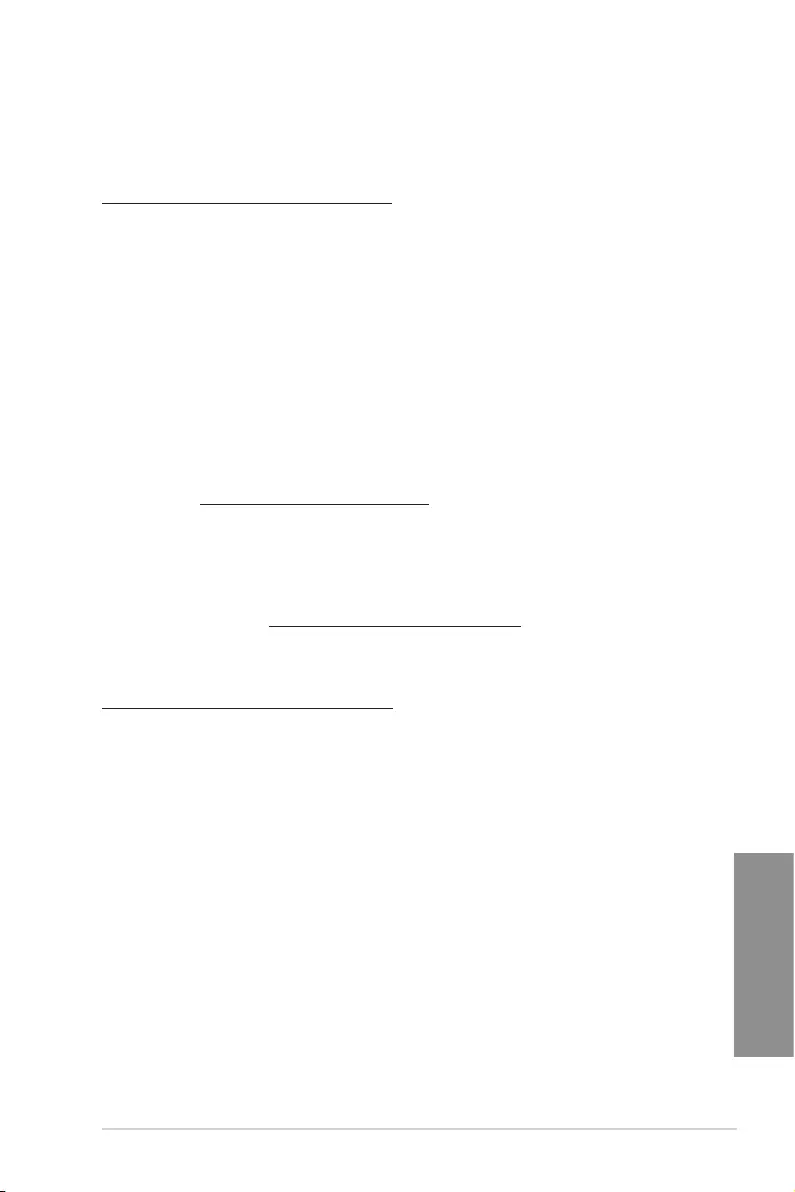
PRIME Z490-P A-3
Appendix
Google™ License Terms
Copyright© 2020 Google Inc. All Rights Reserved.
Licensed under the Apache License, Version 2.0 (the “License”); you may not use this file
except in compliance with the License. You may obtain a copy of the License at:
http://www.apache.org/licenses/LICENSE-2.0
Unless required by applicable law or agreed to in writing, software distributed under the
License is distributed on an “AS IS” BASIS, WITHOUT WARRANTIES OR CONDITIONS
OF ANY KIND, either express or implied.
See the License for the specific language governing permissions and limitations under the
License.
Declaration of compliance for product environmental
regulation
ASUS follows the green design concept to design and manufacture our products, and
makes sure that each stage of the product life cycle of ASUS product is in line with global
environmental regulations. In addition, ASUS disclose the relevant information based on
regulation requirements.
Please refer to http://csr.asus.com/Compliance.htm for information disclosure based on
regulation requirements ASUS is complied with:
EU REACH and Article 33
Complying with the REACH (Registration, Evaluation, Authorisation, and Restriction of
Chemicals) regulatory framework, we published the chemical substances in our products at
ASUS REACH website at http://csr.asus.com/english/REACH.htm.
EU RoHS
This product complies with the EU RoHS Directive. For more details, see
http://csr.asus.com/english/article.aspx?id=35
India RoHS
This product complies with the “India E-Waste (Management) Rules, 2016” and prohibits
use of lead, mercury, hexavalent chromium, polybrominated biphenyls (PBBs) and
polybrominated diphenyl ethers (PBDEs) in concentrations exceeding 0.1% by weight in
homogenous materials and 0.01% by weight in homogenous materials for cadmium, except
for the exemptions listed in Schedule II of the Rule.
Vietnam RoHS
ASUS products sold in Vietnam, on or after September 23, 2011,meet the requirements of
the Vietnam Circular 30/2011/TT-BCT.
Các sản phẩm ASUS bán tại Việt Nam, vào ngày 23 tháng 9 năm2011 trở về sau, đều phải đáp ứng
các yêu cầu của Thông tư 30/2011/TT-BCT của Việt Nam.
Turkey RoHS
AEEE Yönetmeliğine Uygundur
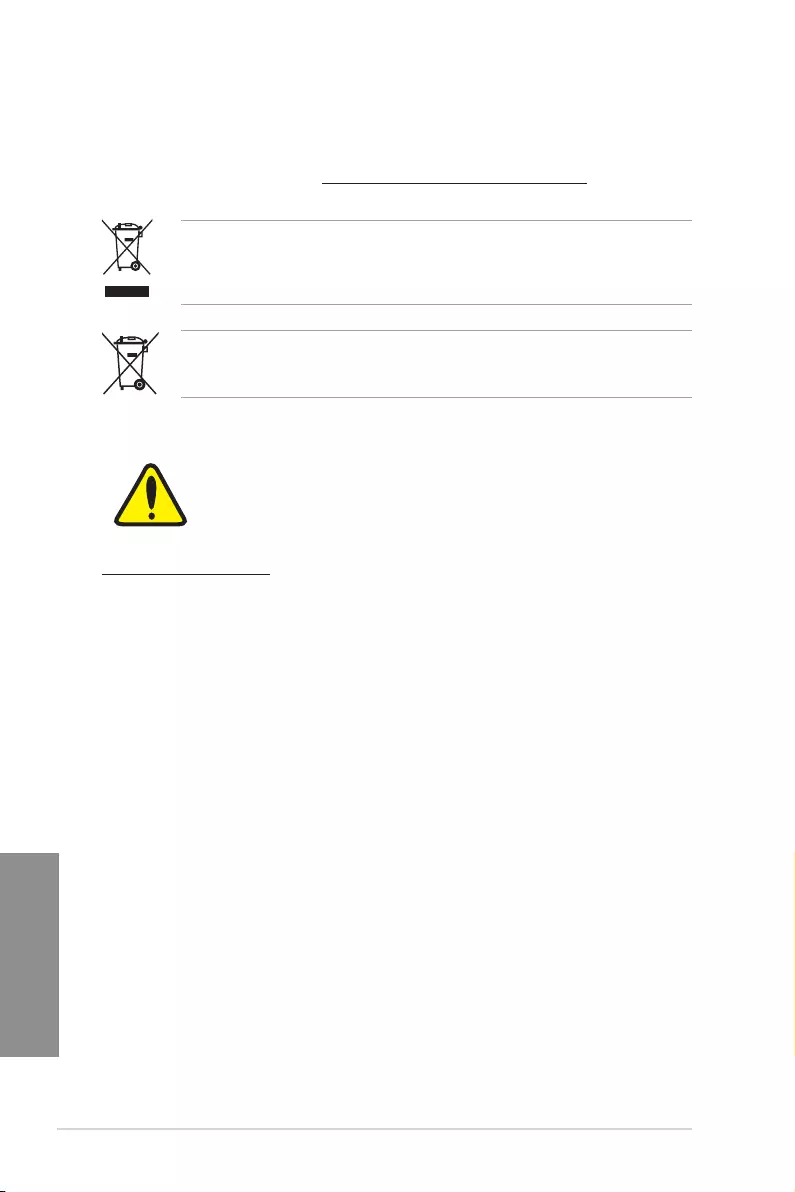
A-4 Appendix
Appendix
ASUS Recycling/Takeback Services
ASUS recycling and takeback programs come from our commitment to the highest
standards for protecting our environment. We believe in providing solutions for you to
be able to responsibly recycle our products, batteries, other components as well as the
packaging materials. Please go to http://csr.asus.com/english/Takeback.htm for detailed
recycling information in different regions.
DO NOT throw the motherboard in municipal waste. This product has been designed to
enable proper reuse of parts and recycling. This symbol of the crossed out wheeled bin
indicates that the product (electrical and electronic equipment) should not be placed in
municipal waste. Check local regulations for disposal of electronic products.
DO NOT throw the mercury-containing button cell battery in municipal waste. This symbol
of the crossed out wheeled bin indicates that the battery should not be placed in municipal
waste.
Regional notice for California
WARNING
Cancer and Reproductive Harm -
www.P65Warnings.ca.gov

PRIME Z490-P A-5
Appendix
Română ASUSTeK Computer Inc. declară că acest dispozitiv se conformează
cerinţelor esenţiale şi altor prevederi relevante ale directivelor conexe. Textul
complet al declaraţiei de conformitate a Uniunii Europene se găseşte la:
www.asus.com/support
Srpski ASUSTeK Computer Inc. ovim izjavljuje da je ovaj uređaj u saglasnosti
sa osnovnim zahtevima i drugim relevantnim odredbama povezanih
Direktiva. Pun tekst EU deklaracije o usaglašenosti je dostupan da adresi:
www.asus.com/support
Slovensky Spoločnosť ASUSTeK Computer Inc. týmto vyhlasuje, že toto
zariadenie vyhovuje základným požiadavkám a ostatým príslušným
ustanoveniam príslušných smerníc. Celý text vyhlásenia o zhode pre štáty EÚ
je dostupný na adrese: www.asus.com/support
Slovenščina ASUSTeK Computer Inc. izjavlja, da je ta naprava skladna z
bistvenimi zahtevami in drugimi ustreznimi določbami povezanih direktiv.
Celotno besedilo EU-izjave o skladnosti je na voljo na spletnem mestu:
www.asus.com/support
Español Por la presente, ASUSTeK Computer Inc. declara que este
dispositivo cumple los requisitos básicos y otras disposiciones pertinentes
de las directivas relacionadas. El texto completo de la declaración de la UE
de conformidad está disponible en: www.asus.com/support
Svenska ASUSTeK Computer Inc. förklarar härmed att denna
enhet överensstämmer med de grundläggande kraven och andra
relevanta föreskrifter i relaterade direktiv. Fulltext av EU-försäkran om
överensstämmelse finns på: www.asus.com/support
Українська ASUSTeK Computer Inc. заявляє, що цей пристрій відповідає
основним вимогам та іншим відповідним положенням відповідних
Директив. Повний текст декларації відповідності стандартам ЄС
доступний на: www.asus.com/support
Türkçe AsusTek Computer Inc., bu aygıtın temel gereksinimlerle ve ilişkili
Yönergelerin diğer ilgili koşullarıyla uyumlu olduğunu beyan eder. AB
uygunluk bildiriminin tam metni şu adreste bulunabilir:
www.asus.com/support
Bosanski ASUSTeK Computer Inc. ovim izjavljuje da je ovaj uređaj usklađen
sa bitnim zahtjevima i ostalim odgovarajućim odredbama vezanih direktiva.
Cijeli tekst EU izjave o usklađenosti dostupan je na: www.asus.com/support
English ASUSTeK Computer Inc. hereby declares that this device is in
compliance with the essential requirements and other relevant provisions of
related Directives. Full text of EU declaration of conformity is available at:
www.asus.com/support
Français AsusTek Computer Inc. déclare par la présente que cet appareil est
conforme aux critères essentiels et autres clauses pertinentes des directives
concernées. La déclaration de conformité de l’UE peut être téléchargée à
partir du site Internet suivant : www.asus.com/support
Deutsch ASUSTeK Computer Inc. erklärt hiermit, dass dieses Gerät mit
den wesentlichen Anforderungen und anderen relevanten Bestimmungen
der zugehörigen Richtlinien übereinstimmt. Der gesamte Text der EU-
Konformitätserklärung ist verfügbar unter: www.asus.com/support
Italiano ASUSTeK Computer Inc. con la presente dichiara che questo
dispositivo è conforme ai requisiti essenziali e alle altre disposizioni
pertinenti con le direttive correlate. Il testo completo della dichiarazione di
conformità UE è disponibile all’indirizzo: www.asus.com/support
Русский Компания ASUS заявляет, что это устройство соответствует
основным требованиям и другим соответствующим условиям
соответствующих директив. Подробную информацию, пожалуйста,
смотрите на www.asus.com/support
Български С настоящото ASUSTeK Computer Inc. декларира, че това
устройство е в съответствие със съществените изисквания и другите
приложими постановления на свързаните директиви. Пълният текст на
декларацията за съответствие на ЕС е достъпна на адрес:
www.asus.com/support
Hrvatski ASUSTeK Computer Inc. ovim izjavljuje da je ovaj uređaj sukladan
s bitnim zahtjevima i ostalim odgovarajućim odredbama vezanih direktiva.
Cijeli tekst EU izjave o sukladnosti dostupan je na: www.asus.com/support
Čeština Společnost ASUSTeK Computer Inc. tímto prohlašuje, že
toto zařízení splňuje základní požadavky a další příslušná ustanovení
souvisejících směrnic. Plné znění prohlášení o shodě EU je k dispozici na
adrese: www.asus.com/support
Dansk ASUSTeK Computer Inc. erklærer hermed, at denne enhed er i
overensstemmelse med hovedkravene og andre relevante bestemmelser i
de relaterede direktiver. Hele EU-overensstemmelseserklæringen kan findes
på: www.asus.com/support
Nederlands ASUSTeK Computer Inc. verklaart hierbij dat dit apparaat
voldoet aan de essentiële vereisten en andere relevante bepalingen van
de verwante richtlijnen. De volledige tekst van de EU-verklaring van
conformiteit is beschikbaar op: www.asus.com/support
Eesti Käesolevaga kinnitab ASUSTeK Computer Inc, et see seade vastab
asjakohaste direktiivide oluliste nõuetele ja teistele asjassepuutuvatele
sätetele. EL vastavusdeklaratsiooni täielik tekst on saadaval järgmisel
aadressil: www.asus.com/support
Suomi ASUSTeK Computer Inc. ilmoittaa täten, että tämä laite on
asiaankuuluvien direktiivien olennaisten vaatimusten ja muiden tätä
koskevien säädösten mukainen. EU-yhdenmukaisuusilmoituksen koko teksti
on luettavissa osoitteessa: www.asus.com/support
Ελληνικά Με το παρόν, η AsusTek Computer Inc. δηλώνει ότι αυτή
η συσκευή συμμορφώνεται με τις θεμελιώδεις απαιτήσεις και άλλες
σχετικές διατάξεις των Οδηγιών της ΕΕ. Το πλήρες κείμενο της δήλωσης
συμβατότητας είναι διαθέσιμο στη διεύθυνση: www.asus.com/support
Magyar Az ASUSTeK Computer Inc. ezennel kijelenti, hogy ez az eszköz
megfelel a kapcsolódó Irányelvek lényeges követelményeinek és egyéb
vonatkozó rendelkezéseinek. Az EU megfelelőségi nyilatkozat teljes szövege
innen letölthető: www.asus.com/support
Latviski ASUSTeK Computer Inc. ar šo paziņo, ka šī ierīce atbilst saistīto
Direktīvu būtiskajām prasībām un citiem citiem saistošajiem nosacījumiem.
Pilns ES atbilstības paziņojuma teksts pieejams šeit: www.asus.com/support
Lietuvių „ASUSTeK Computer Inc.“ šiuo tvirtina, kad šis įrenginys atitinka
pagrindinius reikalavimus ir kitas svarbias susijusių direktyvų nuostatas. Visą
ES atitikties deklaracijos tekstą galima rasti: www.asus.com/support
Norsk ASUSTeK Computer Inc. erklærer herved at denne enheten er i
samsvar med hovedsaklige krav og andre relevante forskrifter i relaterte
direktiver. Fullstendig tekst for EU-samsvarserklæringen finnes på:
www.asus.com/support
Polski Firma ASUSTeK Computer Inc. niniejszym oświadcza, że
urządzenie to jest zgodne z zasadniczymi wymogami i innymi właściwymi
postanowieniami powiązanych dyrektyw. Pełny tekst deklaracji zgodności
UE jest dostępny pod adresem: www.asus.com/support
Português A ASUSTeK Computer Inc. declara que este dispositivo está em
conformidade com os requisitos essenciais e outras disposições relevantes
das Diretivas relacionadas. Texto integral da declaração da UE disponível em:
www.asus.com/support
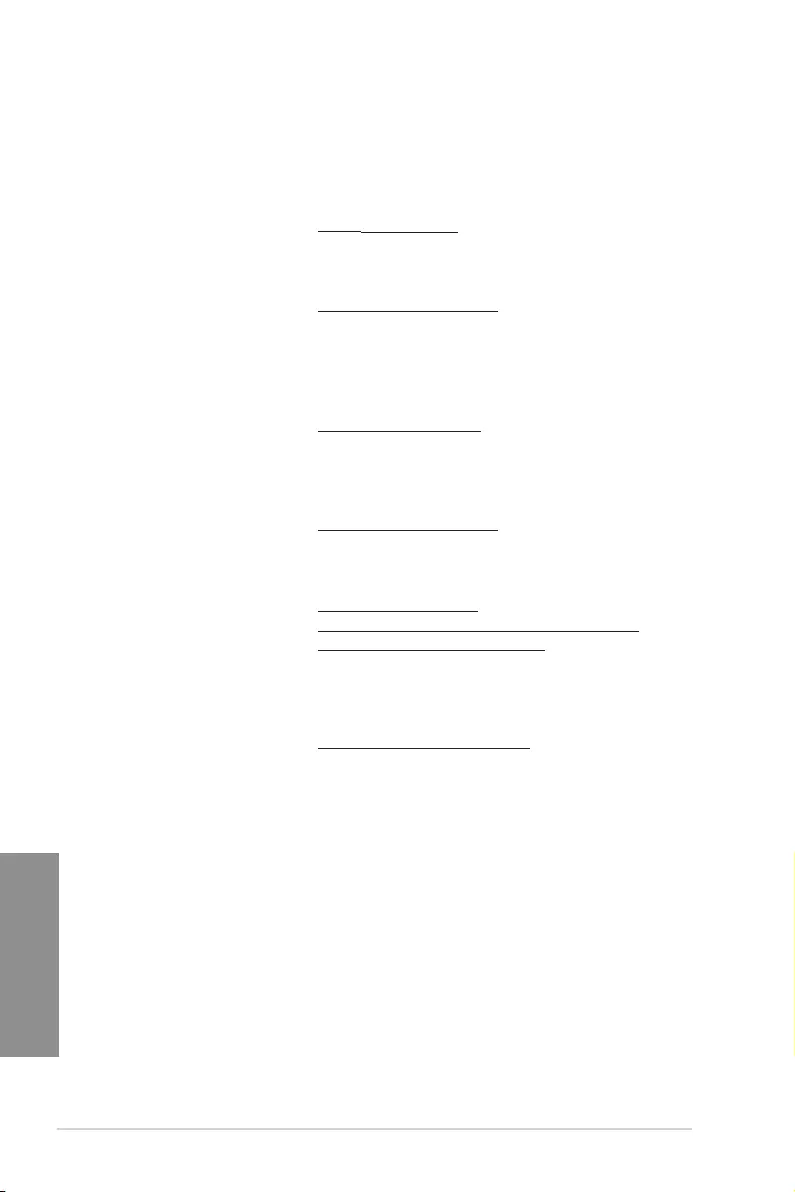
A-6 Appendix
Appendix
ASUS contact information
ASUSTeK COMPUTER INC.
Address 1F., No. 15, Lide Rd., Beitou Dist., Taipei City 112, Taiwan
Telephone +886-2-2894-3447
Fax +886-2-2890-7798
Web site https://www.asus.com
Technical Support
Telephone +86-21-38429911
Online support https://qr.asus.com/techserv
ASUS COMPUTER INTERNATIONAL (America)
Address 48720 Kato Rd., Fremont, CA 94538, USA
Telephone +1-510-739-3777
Fax +1-510-608-4555
Web site https://www.asus.com/us/
Technical Support
Support fax +1-812-284-0883
Telephone +1-812-282-2787
Online support https://qr.asus.com/techserv
ASUS COMPUTER GmbH (Germany and Austria)
Address Harkortstrasse 21-23, 40880 Ratingen, Germany
Web site https://www.asus.com/de
Online contact https://www.asus.com/support/Product/ContactUs/
Services/questionform/?lang=de-de
Technical Support
Telephone (DE) +49-2102-5789557
Telephone (AT) +43-1360-2775461
Online support https://www.asus.com/de/support