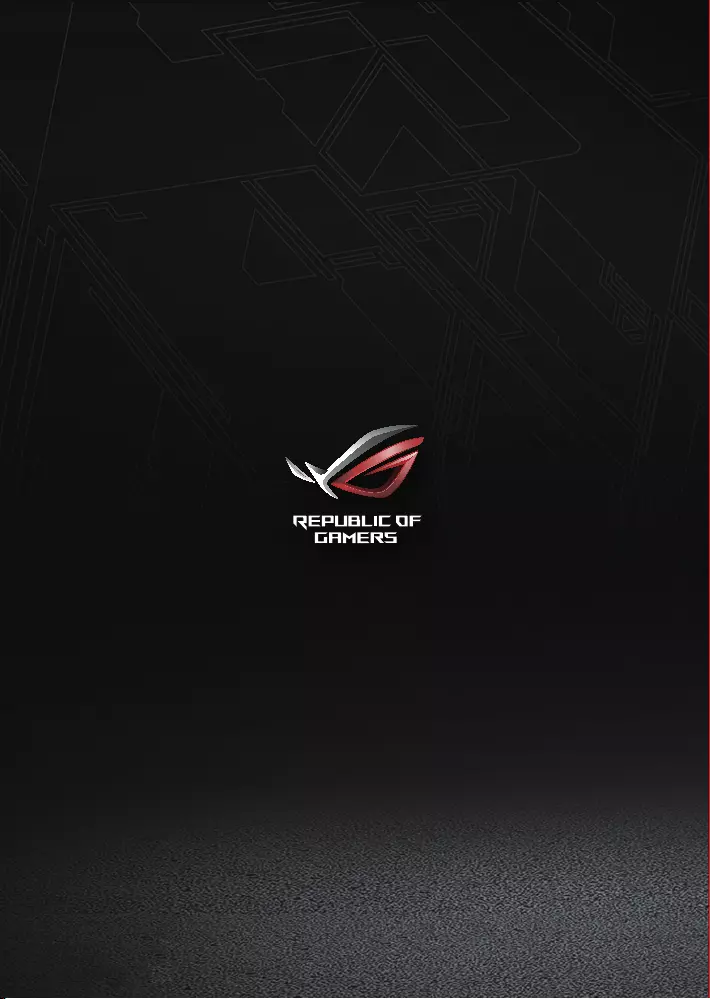ASUS ROG Delta Core User Manual
Displayed below is the user manual for ROG Delta Core by ASUS which is a product in the Headphones & Headsets category. This manual has pages.
Related Manuals

Quick Start GuideQuick Start Guide
Gaming HeadsetGaming Headset
ROG Delta
Gaming Headset
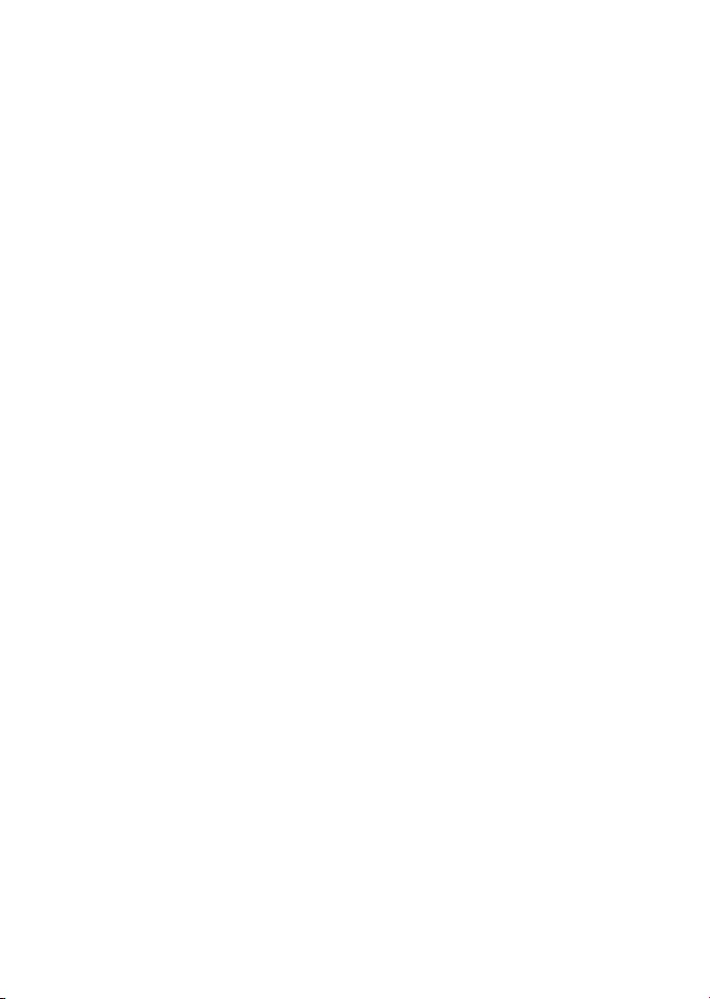
E14203 / First Edition / May 2018
Contents
English ............................................................................................................................................................................3
繁體中文 .................................................................................................................................................................................. 4
簡體中文 .................................................................................................................................................................................. 5
Français ..........................................................................................................................................................................6
Deutsch ..........................................................................................................................................................................7
Русский ..........................................................................................................................................................................8
Italiano ...........................................................................................................................................................................9
10
عربي ............................................................................................................................................................................ 11
Български ..................................................................................................................................................................12
Eesti .............................................................................................................................................................................. 13
Suom ............................................................................................................................................................................14
Ελληνικά ......................................................................................................................................................................15
Lietuvių .......................................................................................................................................................................16
Latviešu .......................................................................................................................................................................17
Norsk ............................................................................................................................................................................ 18
Hrvatski ....................................................................................................................................................................... 19
Čeština .........................................................................................................................................................................20
Nederlands ................................................................................................................................................................21
Magyar ........................................................................................................................................................................22
Polski ............................................................................................................................................................................ 23
Português ...................................................................................................................................................................24
Română ....................................................................................................................................................................... 25
Dansk ........................................................................................................................................................................... 26
Slovenščina ................................................................................................................................................................ 27
Srpski ........................................................................................................................................................................ 28
Svenska .......................................................................................................................................................................29
Українська .................................................................................................................................................................30
ไทย ............................................................................................................................................................................... 31
Bahasa Indonesia .....................................................................................................................................................32
한국어 ......................................................................................................................................................................... 33
Mexico-Spanish ........................................................................................................................................................34
Slovensky....................................................................................................................................................................35
Español ........................................................................................................................................................................36
Türkçe ..........................................................................................................................................................................37
Tiếng Việt ....................................................................................................................................................................38
ةيبرعلا
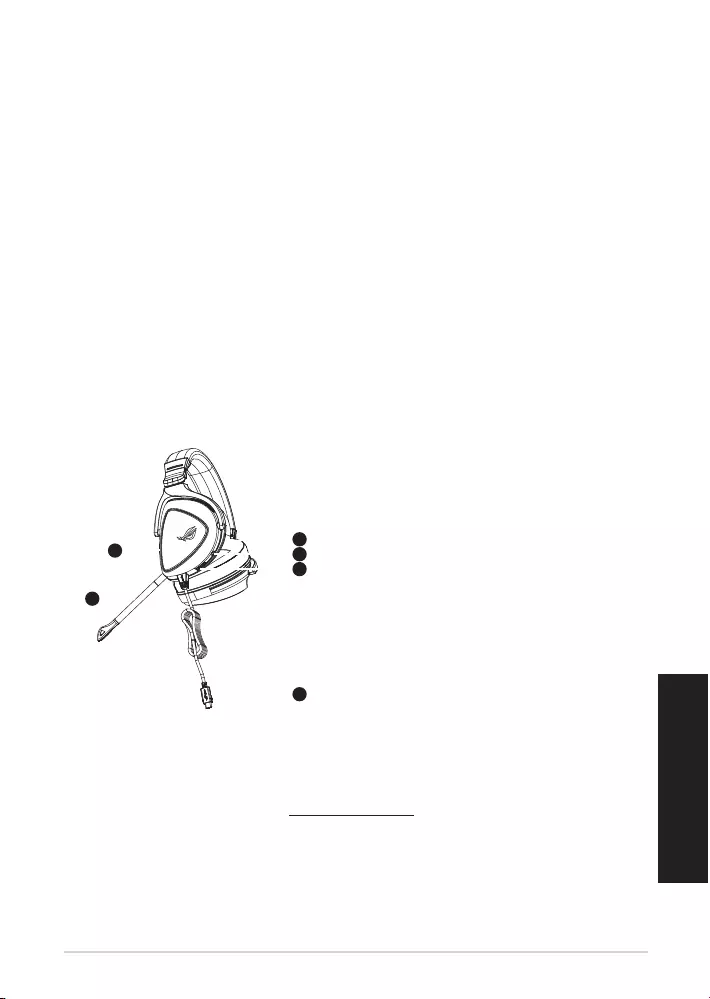
ROG Delta Gaming Headset 3
English
Package contents
• 1 x ROG Delta gaming headset
• 1 x Type-C to USB adapter
• 1 x Quick Start Guide
• 1 x Warranty Notice
• 2 x ROG Hybrid ear-cushions
• 1 x Detachable Microphone
System requirements
• Windows® 10 / Windows® 8.1 / Windows® 7
• Internet connection (for downloading optional software)
• USB or Type-C port
Product Overview
1
ROG STRIX FUSION
Getting Started
A. Aura Lighting area
B. Detachable microphone
Indicator will turn red when mute
C. Changeable ear cushion
D. Aura light on/off
E. Audio control wheel
Roll to control the volume
Press to mute the microphone
F. Type-C connector
Gaming HeadsetGaming Headset
ROG Delta Gaming HeadsetROG Delta Gaming Headset
English
1. Connect the headset to your device though type-C connector or type C to USB adaptor.
2. Download Aura software from http://www.asus.com then install it on your computer.
Product Overview
Package Content
•
1 x ROG Delta gaming headset
•
1 x Type C-USB adaptor
•
1 x Quick start guide
•
1 x Warranty Notice
•
1 x ROG Hybrid Ear cushion
•
1 x Detachable Microphone
System Requirement
•
Windows� 10 / Windows� 8.1 / Windows� 7
•
Internet connection (for downloading optional software)
•
USB or Type-C port
A
B
F
D
E
C
A. Aura Lighting area
B. Detachable microphone
The LED indicator turns red when muted
C. Changable ear cushion
D. Aura light on/o
E. Audio control wheel
Roll to control the volume
Press to mute the microphone
F. Type-C connector
1
ROG STRIX FUSION
Getting Started
A. Aura Lighting area
B. Detachable microphone
Indicator will turn red when mute
C. Changeable ear cushion
D. Aura light on/off
E. Audio control wheel
Roll to control the volume
Press to mute the microphone
F. Type-C connector
Gaming HeadsetGaming Headset
ROG Delta Gaming HeadsetROG Delta Gaming Headset
English
1. Connect the headset to your device though type-C connector or type C to USB adaptor.
2. Download Aura software from http://www.asus.com then install it on your computer.
Product Overview
Package Content
•
1 x ROG Delta gaming headset
•
1 x Type C-USB adaptor
•
1 x Quick start guide
•
1 x Warranty Notice
•
1 x ROG Hybrid Ear cushion
•
1 x Detachable Microphone
System Requirement
•
Windows� 10 / Windows� 8.1 / Windows� 7
•
Internet connection (for downloading optional software)
•
USB or Type-C port
A
B
F
D
E
C
Getting started
To set up your ROG Delta gaming headset:
1. Connect the headset to your device through the Type-C connector or Type-C to USB adapter.
2. Download the Aura software from http://www.asus.com and then install it on your computer.
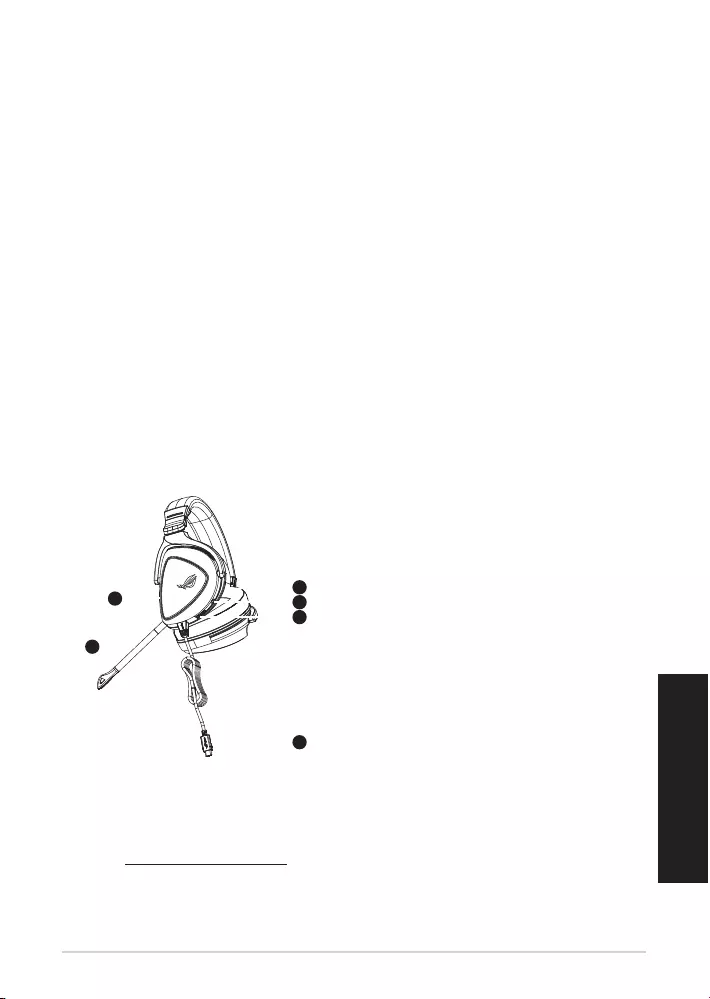
快速使用指南4
繁體中文
包裝內容物
•1xROGDelta遊戲耳麥
•1xType-C轉USB轉接線
•1x快速使用指南
•1x保固卡
•2xROGHybrid耳墊
•1x可拆式麥克風
系統需求
•Windows®10/Windows®8.1/Windows®7作業系統
•網路連線(用於下載選配軟體)
•USB或Type-C連接埠
產品概述
A.Aura燈效區
B.可拆式麥克風
LED指示燈會在靜音時變為紅色
C.可拆式耳墊
D.Aura燈效(開啟/關閉)
E.音效控制滾輪
推動以調節音量
按下可將麥克風調至靜音
F.Type-C接頭
遊戲耳麥
ROG Delta Gaming Headset
開始設定
設定您的ROGDelta游戲耳麥:
1. 透過Type-C接頭或Type-C轉USB轉接線將您的耳麥連接至裝置。
2. 請至https://www.asus.com/tw下載AURA軟體然後在電腦上進行安裝。
1
ROG STRIX FUSION
Getting Started
A. Aura Lighting area
B. Detachable microphone
Indicator will turn red when mute
C. Changeable ear cushion
D. Aura light on/off
E. Audio control wheel
Roll to control the volume
Press to mute the microphone
F. Type-C connector
Gaming HeadsetGaming Headset
ROG Delta Gaming HeadsetROG Delta Gaming Headset
English
1. Connect the headset to your device though type-C connector or type C to USB adaptor.
2. Download Aura software from http://www.asus.com then install it on your computer.
Product Overview
Package Content
•
1 x ROG Delta gaming headset
•
1 x Type C-USB adaptor
•
1 x Quick start guide
•
1 x Warranty Notice
•
1 x ROG Hybrid Ear cushion
•
1 x Detachable Microphone
System Requirement
•
Windows� 10 / Windows� 8.1 / Windows� 7
•
Internet connection (for downloading optional software)
•
USB or Type-C port
A
B
F
D
E
C
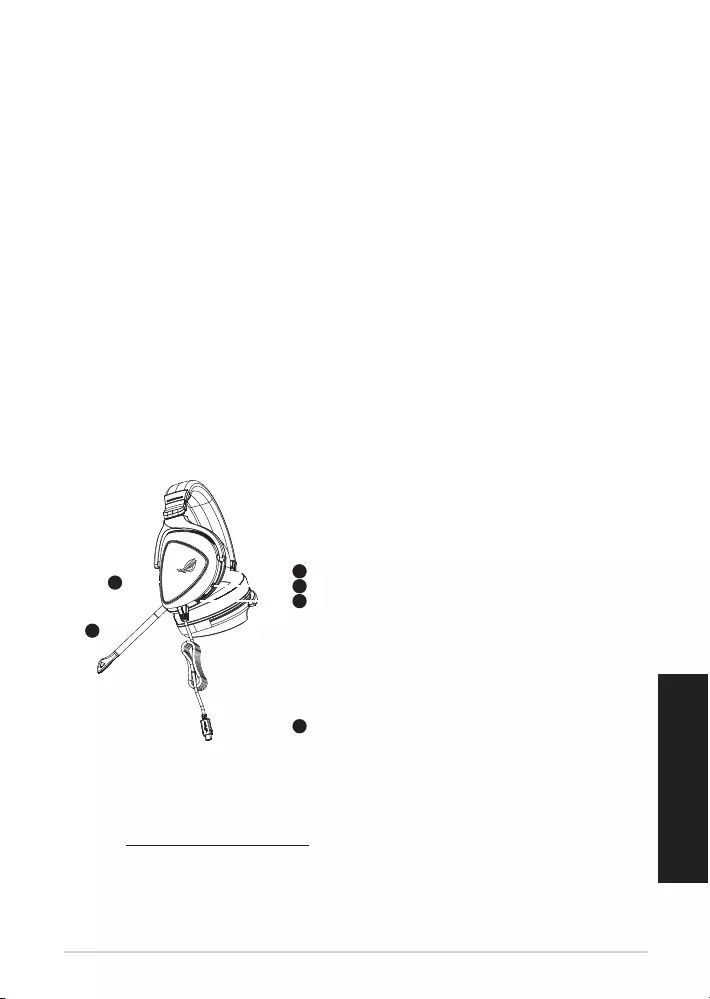
ROG Delta 游戲耳麥 5
簡體中文
包裝內容物
•1xROGDelta游戲耳麥
•1xType-C轉USB轉接線
•1x快速使用指南
•1x保修卡
•2xROGHybrid耳墊
•1x可拆式麥克風
系統需求
•Windows®10/Windows®8.1/Windows®7操作系統
•網絡連接(用於下載選配軟件)
•USB或Type-C接口
產品概述
A.Aura燈效區
B.可拆式麥克風
LED指示燈會在靜音時變為紅色
C.可拆式耳墊
D.Aura燈效(開啟/關閉)
E.音頻控制滾輪
滾動以調節音量
按下可將麥克風調至靜音
F.Type-C接頭
游戲耳麥
ROG Delta Gaming Headset
開始設置
設置您的ROGDelta游戲耳麥:
1. 通過Type-C接頭或Type-C轉USB轉接線將您的耳麥連接至設備。
2. 請至https://www.asus.com.cn下載AURA軟件然後在電腦上進行安裝。
1
ROG STRIX FUSION
Getting Started
A. Aura Lighting area
B. Detachable microphone
Indicator will turn red when mute
C. Changeable ear cushion
D. Aura light on/off
E. Audio control wheel
Roll to control the volume
Press to mute the microphone
F. Type-C connector
Gaming HeadsetGaming Headset
ROG Delta Gaming HeadsetROG Delta Gaming Headset
English
1. Connect the headset to your device though type-C connector or type C to USB adaptor.
2. Download Aura software from http://www.asus.com then install it on your computer.
Product Overview
Package Content
•
1 x ROG Delta gaming headset
•
1 x Type C-USB adaptor
•
1 x Quick start guide
•
1 x Warranty Notice
•
1 x ROG Hybrid Ear cushion
•
1 x Detachable Microphone
System Requirement
•
Windows� 10 / Windows� 8.1 / Windows� 7
•
Internet connection (for downloading optional software)
•
USB or Type-C port
A
B
F
D
E
C
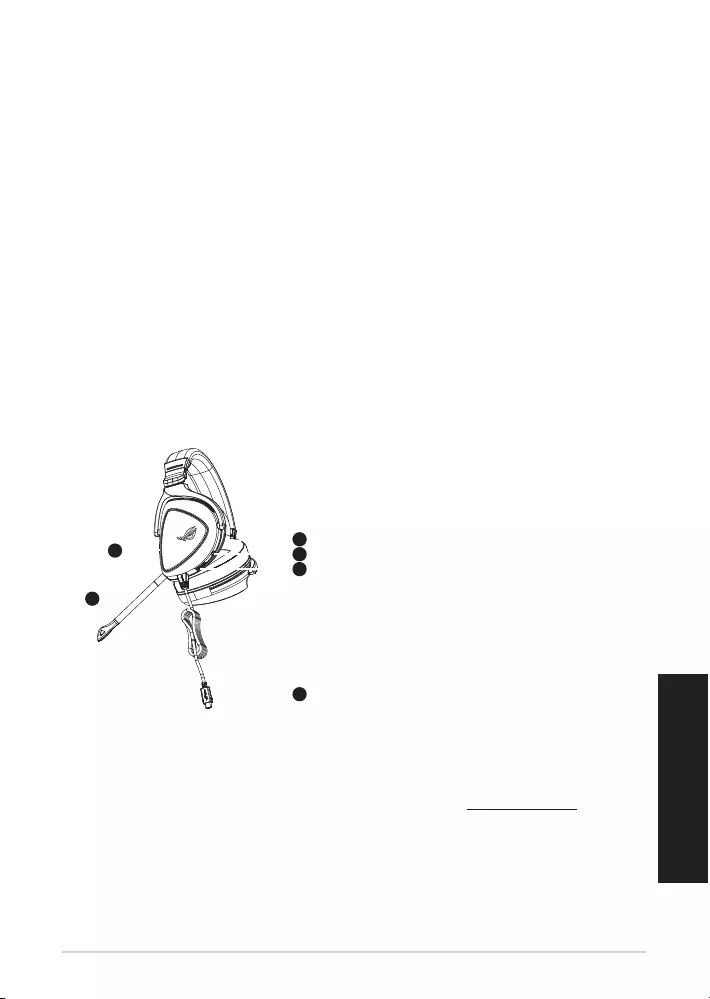
Guide de démarrage rapide6
Français
Contenu de la boîte
• 1 x Casque de jeu ROG Delta
• 1 x Adaptateur Type-C vers USB
• 1 x Guide de démarrage rapide
• 1 x Avis de garantie
• 2 x Coussinets ROG Hybrid
• 1 x Microphone amovible
Conguration requise
• Windows® 10 / Windows® 8.1 / Windows® 7
• Connexion internet (pour le téléchargement de logiciels optionnels)
• Port USB ou Type-C
Présentation du produit
1
ROG STRIX FUSION
Getting Started
A. Aura Lighting area
B. Detachable microphone
Indicator will turn red when mute
C. Changeable ear cushion
D. Aura light on/off
E. Audio control wheel
Roll to control the volume
Press to mute the microphone
F. Type-C connector
Gaming HeadsetGaming Headset
ROG Delta Gaming HeadsetROG Delta Gaming Headset
English
1. Connect the headset to your device though type-C connector or type C to USB adaptor.
2. Download Aura software from http://www.asus.com then install it on your computer.
Product Overview
Package Content
•
1 x ROG Delta gaming headset
•
1 x Type C-USB adaptor
•
1 x Quick start guide
•
1 x Warranty Notice
•
1 x ROG Hybrid Ear cushion
•
1 x Detachable Microphone
System Requirement
•
Windows� 10 / Windows� 8.1 / Windows� 7
•
Internet connection (for downloading optional software)
•
USB or Type-C port
A
B
F
D
E
C
A. Zone d'éclairage Aura
B. Microphone amovible
Le témoin lumineux devient rouge lorsque le
microphone est coupé
C. Coussinet amovible
D. Éclairage Aura activé/désactivé
E. Molette de contrôle audio
Tournez la molette pour contrôler le volume
Appuyez dessus pour couper le microphone
F. Connecteur Type-C
Mise en route
Pour congurer votre casque de jeu ROG Delta :
1. Connectez le casque à votre appareil via le connecteur Type-C ou l'adaptateur Type-C vers USB.
2. Téléchargez et installez le logiciel Aura sur votre ordinateur à partir du site http://www.asus.com.
Casque de jeu
CASQUE DE JEU ROG DELTA
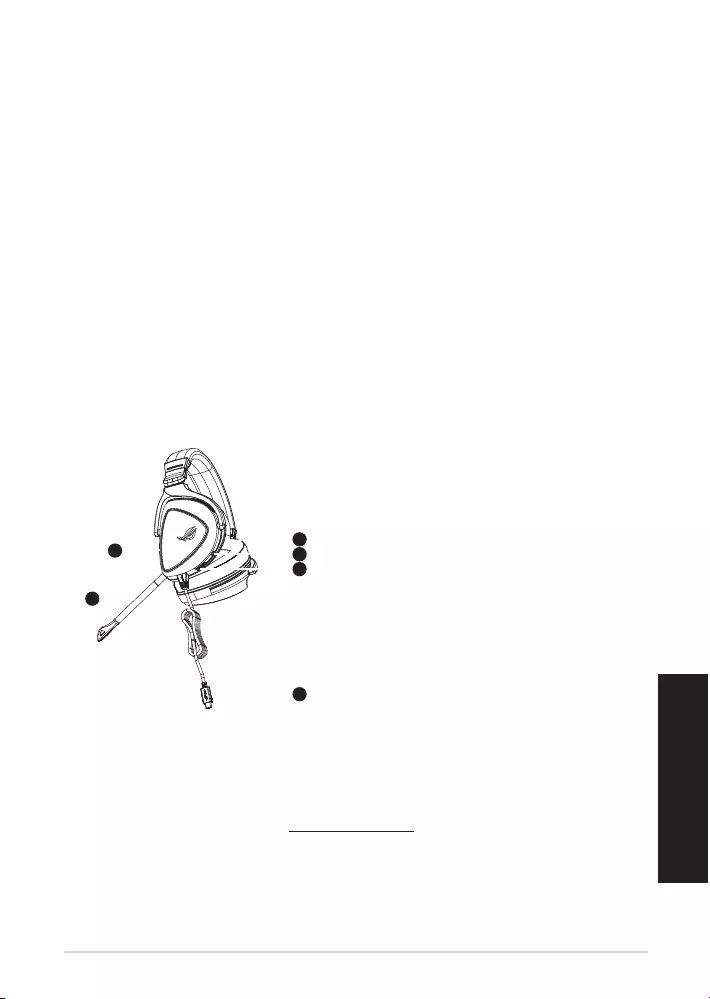
ROG Delta Gaming-Headset 7
Deutsch
Verpackungsinhalt
• 1 x ROG Delta Gaming-Headset
• 1 x Typ-C-zu-USB-Adapter
• 1 x Schnellstartanleitung
• 1 x Garantiekarte
• 2 x ROG Hybrid Ohrpolsterung im Kopfhörer
• 1 x Abnehmbares Mikrofon
Systemvoraussetzungen
• Windows® 10 / Windows® 8.1 / Windows® 7
• Internetverbindung (für optionale Software-Downloads)
• USB- oder Typ-C-Anschluss
Produktübersicht
1
ROG STRIX FUSION
Getting Started
A. Aura Lighting area
B. Detachable microphone
Indicator will turn red when mute
C. Changeable ear cushion
D. Aura light on/off
E. Audio control wheel
Roll to control the volume
Press to mute the microphone
F. Type-C connector
Gaming HeadsetGaming Headset
ROG Delta Gaming HeadsetROG Delta Gaming Headset
English
1. Connect the headset to your device though type-C connector or type C to USB adaptor.
2. Download Aura software from http://www.asus.com then install it on your computer.
Product Overview
Package Content
•
1 x ROG Delta gaming headset
•
1 x Type C-USB adaptor
•
1 x Quick start guide
•
1 x Warranty Notice
•
1 x ROG Hybrid Ear cushion
•
1 x Detachable Microphone
System Requirement
•
Windows� 10 / Windows� 8.1 / Windows� 7
•
Internet connection (for downloading optional software)
•
USB or Type-C port
A
B
F
D
E
C
A. AURA Beleuchtungsbereich
B. Abnehmbares Mikrofon
Die LED-Anzeige leuchtet bei
Stummschaltung rot
C. Auswechselbare Ohrpolsterung im
Kopfhörer
D. Aura-Beleuchtung ein/aus
E. Audio-Bedienungsrad
Zur Lautstärkeregelung drehen
Zur Stummschaltung des Mikrofons
drücken
F. Typ-C-Anschluss
1
ROG STRIX FUSION
Getting Started
A. Aura Lighting area
B. Detachable microphone
Indicator will turn red when mute
C. Changeable ear cushion
D. Aura light on/off
E. Audio control wheel
Roll to control the volume
Press to mute the microphone
F. Type-C connector
Gaming HeadsetGaming Headset
ROG Delta Gaming HeadsetROG Delta Gaming Headset
English
1. Connect the headset to your device though type-C connector or type C to USB adaptor.
2. Download Aura software from http://www.asus.com then install it on your computer.
Product Overview
Package Content
•
1 x ROG Delta gaming headset
•
1 x Type C-USB adaptor
•
1 x Quick start guide
•
1 x Warranty Notice
•
1 x ROG Hybrid Ear cushion
•
1 x Detachable Microphone
System Requirement
•
Windows� 10 / Windows� 8.1 / Windows� 7
•
Internet connection (for downloading optional software)
•
USB or Type-C port
A
B
F
D
E
C
Erste Schritte
So richten Sie Ihr ROG Delta Gaming-Headset ein:
1. Schließen Sie den Kopfhörer über den Typ-C-Anschluss oder den Typ-C-zu-USB-Adapter an Ihr
Gerät an.
2. Laden Sie die Aura Software unter http://www.asus.com herunter und installieren Sie sie dann
auf Ihrem Computer.
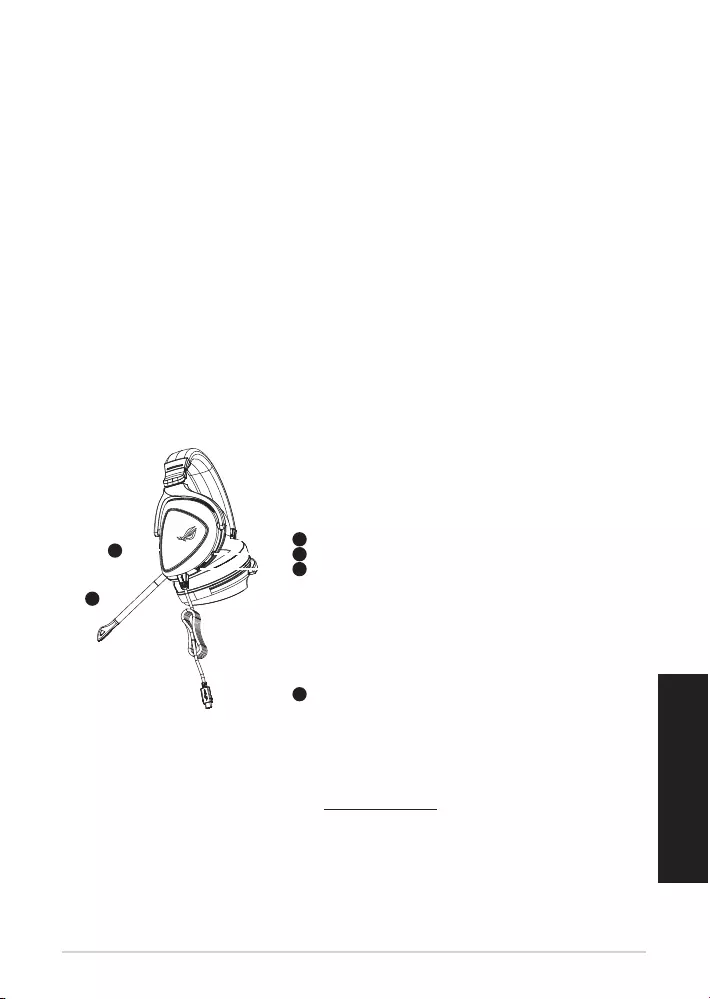
Краткое руководство8
Русский:
Комплект поставки
• Игровая гарнитура ROG Delta
• Переходник тип-C на USB
• Краткое руководство
• Гарантийный талон
• 2 ушные подушечки ROG Hybrid
• Съемный микрофон
Системные требования
• Windows 10 / Windows 8.1 / Windows 7
• Подключение к сети Интернет (для загрузки дополнительного программного обеспечения)
• Порт USB или тип-C
Обзор продукта
1
ROG STRIX FUSION
Getting Started
A. Aura Lighting area
B. Detachable microphone
Indicator will turn red when mute
C. Changeable ear cushion
D. Aura light on/off
E. Audio control wheel
Roll to control the volume
Press to mute the microphone
F. Type-C connector
Gaming HeadsetGaming Headset
ROG Delta Gaming HeadsetROG Delta Gaming Headset
English
1. Connect the headset to your device though type-C connector or type C to USB adaptor.
2. Download Aura software from http://www.asus.com then install it on your computer.
Product Overview
Package Content
•
1 x ROG Delta gaming headset
•
1 x Type C-USB adaptor
•
1 x Quick start guide
•
1 x Warranty Notice
•
1 x ROG Hybrid Ear cushion
•
1 x Detachable Microphone
System Requirement
•
Windows� 10 / Windows� 8.1 / Windows� 7
•
Internet connection (for downloading optional software)
•
USB or Type-C port
A
B
F
D
E
C
A. Область подсветки
B. Съемный микрофон
При отключении индикатор загорается
красным
C. Сменные ушные подушечки
D. Включение/отключение подсветки AURA
E. Колесико управления звуком
Крутите для регулировки громкости
Нажмите для отключения микрофона
F. Разъем тип-C
1
ROG STRIX FUSION
Getting Started
A. Aura Lighting area
B. Detachable microphone
Indicator will turn red when mute
C. Changeable ear cushion
D. Aura light on/off
E. Audio control wheel
Roll to control the volume
Press to mute the microphone
F. Type-C connector
Gaming HeadsetGaming Headset
ROG Delta Gaming HeadsetROG Delta Gaming Headset
English
1. Connect the headset to your device though type-C connector or type C to USB adaptor.
2. Download Aura software from http://www.asus.com then install it on your computer.
Product Overview
Package Content
•
1 x ROG Delta gaming headset
•
1 x Type C-USB adaptor
•
1 x Quick start guide
•
1 x Warranty Notice
•
1 x ROG Hybrid Ear cushion
•
1 x Detachable Microphone
System Requirement
•
Windows� 10 / Windows� 8.1 / Windows� 7
•
Internet connection (for downloading optional software)
•
USB or Type-C port
A
B
F
D
E
C
Начало работы
Для настройки игровой гарнитуры:
1. Подключите гарнитуру к устройству с помощью разъема тип-C или переходника тип-C на USB.
2. Скачайте программное обеспечение Aura с http://www .asus.com и установите его на Ваш компьютер.
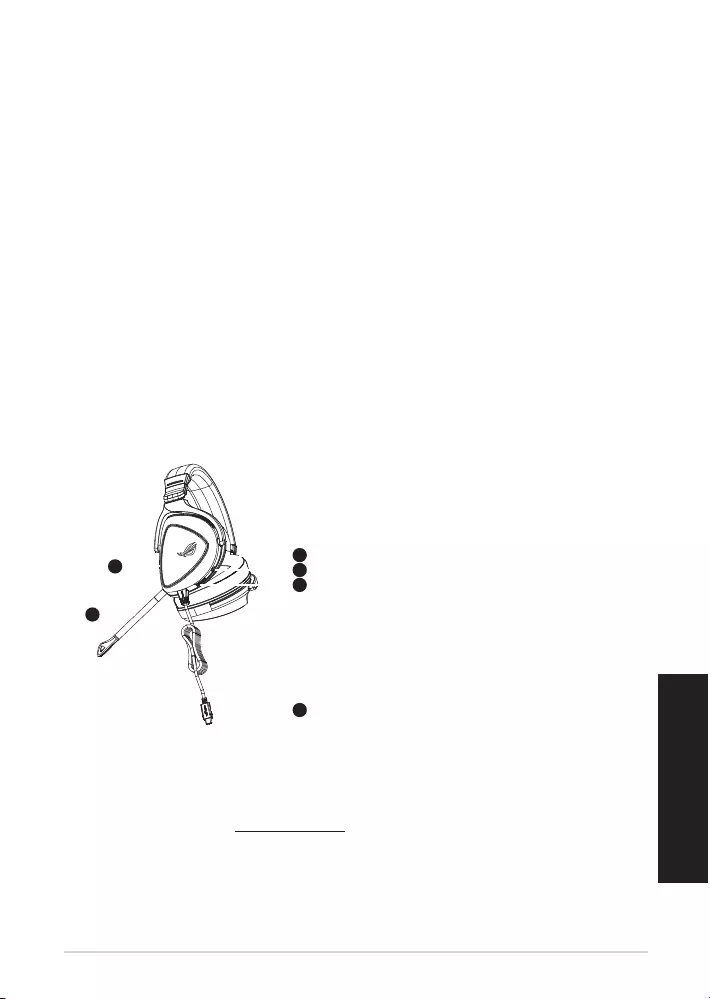
Cue gaming ROG Delta 9
Italiano
Contenuto della confezione
• 1 x Cue gaming ROG Delta
• 1 x Adattatore tipo C > USB
• 1 x Guida rapida
• 1 x Certicato di garanzia
• 2 x Cuscinetti auricolari ROG Hybrid
• 1 x Microfono rimovibile
Requisiti di sistema
• Windows® 10 / Windows® 8.1 / Windows® 7
• Connessione ad Internet (per il download di software opzionale)
• Porta USB o di tipo C
Panoramica del prodotto
1
ROG STRIX FUSION
Getting Started
A. Aura Lighting area
B. Detachable microphone
Indicator will turn red when mute
C. Changeable ear cushion
D. Aura light on/off
E. Audio control wheel
Roll to control the volume
Press to mute the microphone
F. Type-C connector
Gaming HeadsetGaming Headset
ROG Delta Gaming HeadsetROG Delta Gaming Headset
English
1. Connect the headset to your device though type-C connector or type C to USB adaptor.
2. Download Aura software from http://www.asus.com then install it on your computer.
Product Overview
Package Content
•
1 x ROG Delta gaming headset
•
1 x Type C-USB adaptor
•
1 x Quick start guide
•
1 x Warranty Notice
•
1 x ROG Hybrid Ear cushion
•
1 x Detachable Microphone
System Requirement
•
Windows� 10 / Windows� 8.1 / Windows� 7
•
Internet connection (for downloading optional software)
•
USB or Type-C port
A
B
F
D
E
C
A. Area di illuminazione Aura
B. Microfono rimovibile
L'indicatore LED diventa rosso quando è attivata la
funzione Mute
C. Cuscinetti sostituibili
D. Illuminazione Aura on/o
E. Rotellina di controllo audio
Ruotate per controllare il volume
Premete per silenziare il microfono (Mute)
F. Connettore di tipo C
1
ROG STRIX FUSION
Getting Started
A. Aura Lighting area
B. Detachable microphone
Indicator will turn red when mute
C. Changeable ear cushion
D. Aura light on/off
E. Audio control wheel
Roll to control the volume
Press to mute the microphone
F. Type-C connector
Gaming HeadsetGaming Headset
ROG Delta Gaming HeadsetROG Delta Gaming Headset
English
1. Connect the headset to your device though type-C connector or type C to USB adaptor.
2. Download Aura software from http://www.asus.com then install it on your computer.
Product Overview
Package Content
•
1 x ROG Delta gaming headset
•
1 x Type C-USB adaptor
•
1 x Quick start guide
•
1 x Warranty Notice
•
1 x ROG Hybrid Ear cushion
•
1 x Detachable Microphone
System Requirement
•
Windows� 10 / Windows� 8.1 / Windows� 7
•
Internet connection (for downloading optional software)
•
USB or Type-C port
A
B
F
D
E
C
Per iniziare
Per installare le vostre cue gaming ROG Delta:
1. Collegate le cue al vostro dispositivo tramite il connettore di tipo C o l'adattatore tipo C > USB.
2. Scaricate il software Aura da http://www.asus.com quindi installatelo sul vostro computer.
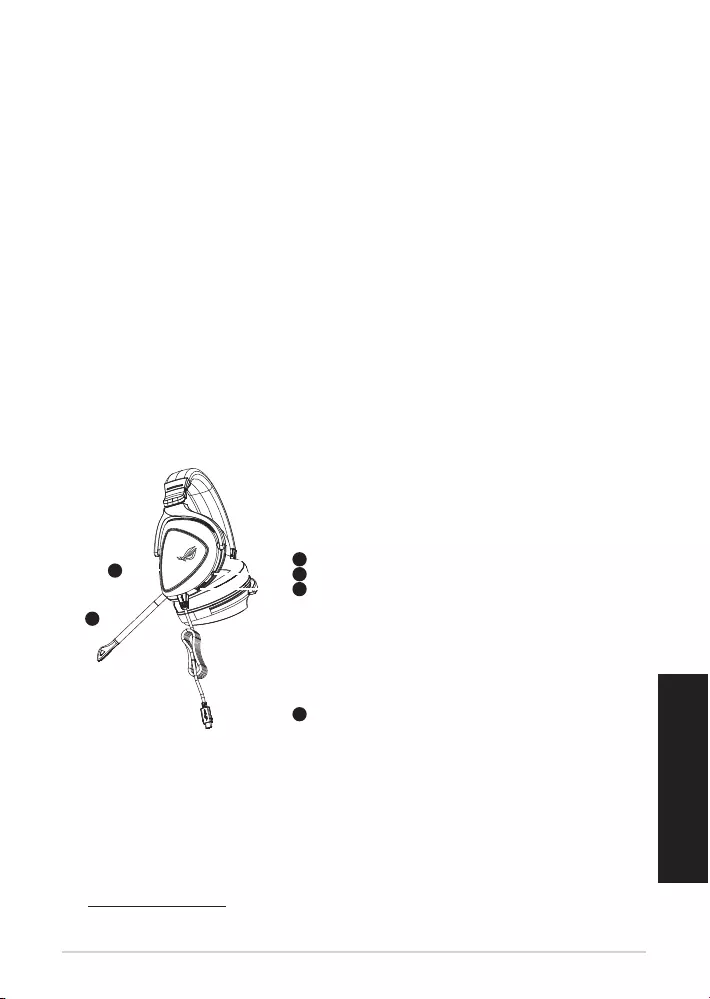
クイックスタートガイド10
日
本
語
パッケージ内容
• ROG Delta ゲーミングヘッドセット×1
• USB Type-C™ - Type-A アダプター×1
• クイックスタートガイド×1
•
製品保証書×1
• ROG Hybrid イヤークッション×2
• 着 脱 式 マイク×1
システム要件
•
Windows® 10 / Windows® 8.1 / Windows® 7
• インターネット接続(ソフトウェアインストール用)
• 1つ以上の空き USB Type-C™ または Type-A ポート
機能
1
ROG STRIX FUSION
Getting Started
A. Aura Lighting area
B. Detachable microphone
Indicator will turn red when mute
C. Changeable ear cushion
D. Aura light on/off
E. Audio control wheel
Roll to control the volume
Press to mute the microphone
F. Type-C connector
Gaming HeadsetGaming Headset
ROG Delta Gaming HeadsetROG Delta Gaming Headset
English
1. Connect the headset to your device though type-C connector or type C to USB adaptor.
2. Download Aura software from http://www.asus.com then install it on your computer.
Product Overview
Package Content
•
1 x ROG Delta gaming headset
•
1 x Type C-USB adaptor
•
1 x Quick start guide
•
1 x Warranty Notice
•
1 x ROG Hybrid Ear cushion
•
1 x Detachable Microphone
System Requirement
•
Windows� 10 / Windows� 8.1 / Windows� 7
•
Internet connection (for downloading optional software)
•
USB or Type-C port
A
B
F
D
E
C
1
ROG STRIX FUSION
Getting Started
A. Aura Lighting area
B. Detachable microphone
Indicator will turn red when mute
C. Changeable ear cushion
D. Aura light on/off
E. Audio control wheel
Roll to control the volume
Press to mute the microphone
F. Type-C connector
Gaming HeadsetGaming Headset
ROG Delta Gaming HeadsetROG Delta Gaming Headset
English
1. Connect the headset to your device though type-C connector or type C to USB adaptor.
2. Download Aura software from http://www.asus.com then install it on your computer.
Product Overview
Package Content
•
1 x ROG Delta gaming headset
•
1 x Type C-USB adaptor
•
1 x Quick start guide
•
1 x Warranty Notice
•
1 x ROG Hybrid Ear cushion
•
1 x Detachable Microphone
System Requirement
•
Windows� 10 / Windows� 8.1 / Windows� 7
•
Internet connection (for downloading optional software)
•
USB or Type-C port
A
B
F
D
E
C
使用の手引き
セットアップ
1. USB Type-C™ コネクターまたは付属のUSB Type-C™ - Type-A アダプターを使用して、お使い
の システム に 本 製 品 を 接 続 しま す。
2. PCでご利用の場合は、ウェブサイトからAUR Aソフトウェアをダウンロードしインストールし
ま す。
http://www.asus.com
A. AURA LED
B. 着 脱 式 マイク
ミュート時:マイク先 端 の L E D が 赤 色に 点 灯
C. イヤークッション
D. AURA LED スイッチ
E. 音量調整ダイヤル
回転: 音量調整
押す: ミュート
F. USB Type-C™ コネクター
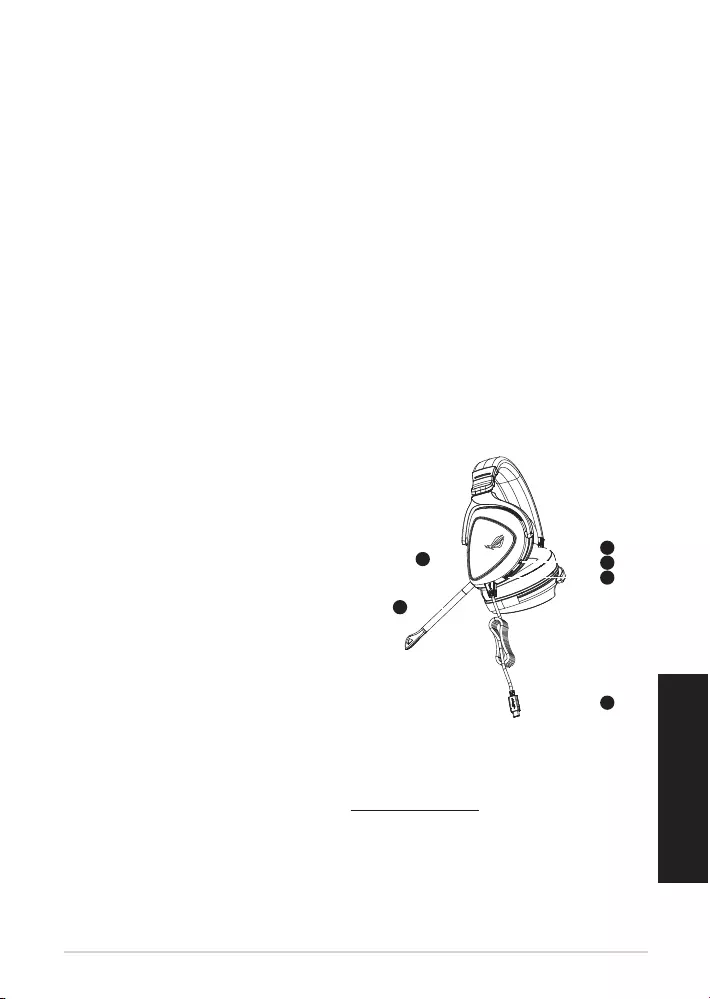
11
•
USB
®®®
USB
1
ROG STRIX FUSION
Getting Started
A. Aura Lighting area
B. Detachable microphone
Indicator will turn red when mute
C. Changeable ear cushion
D. Aura light on/off
E. Audio control wheel
Roll to control the volume
Press to mute the microphone
F. Type-C connector
Gaming HeadsetGaming Headset
ROG Delta Gaming HeadsetROG Delta Gaming Headset
English
1. Connect the headset to your device though type-C connector or type C to USB adaptor.
2. Download Aura software from http://www.asus.com then install it on your computer.
Product Overview
Package Content
•
1 x ROG Delta gaming headset
•
1 x Type C-USB adaptor
•
1 x Quick start guide
•
1 x Warranty Notice
•
1 x ROG Hybrid Ear cushion
•
1 x Detachable Microphone
System Requirement
•
Windows� 10 / Windows� 8.1 / Windows� 7
•
Internet connection (for downloading optional software)
•
USB or Type-C port
A
B
F
D
E
C
A
B
.E
.F
ROG Delta
USB
AURA 2
ROG Delta
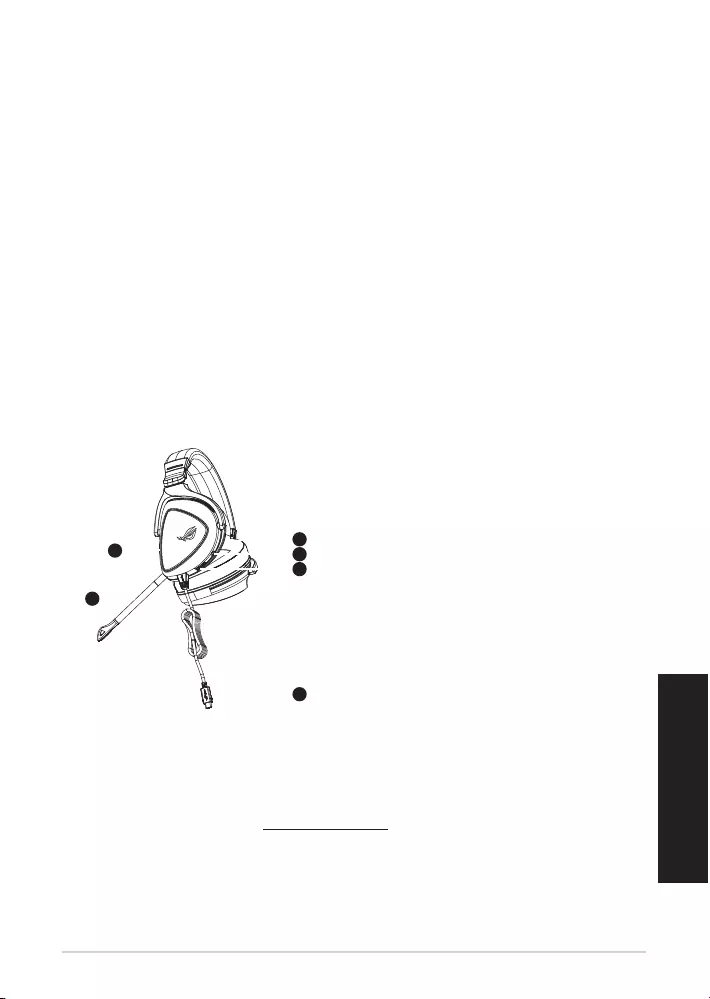
Ръководство за бърз старт12
Български
Съдържание на пакета
• 1 x Геймърски слушалки ROG Delta
• 1 x Преходник от Type C към USB
• 1 x Ръководство за бърз старт
• 1 x Гаранционна карта
• 2 x ROG хибридни възглавнички за уши
• 1 x Отстраняем микрофон
Системни изисквания
• Windows® 10 / Windows® 8.1 / Windows® 7
• Интернет връзка (за изтегляне на допълнителен софтуер)
• USBили Type-C порт
Общ преглед на продукта
1
ROG STRIX FUSION
Getting Started
A. Aura Lighting area
B. Detachable microphone
Indicator will turn red when mute
C. Changeable ear cushion
D. Aura light on/off
E. Audio control wheel
Roll to control the volume
Press to mute the microphone
F. Type-C connector
Gaming HeadsetGaming Headset
ROG Delta Gaming HeadsetROG Delta Gaming Headset
English
1. Connect the headset to your device though type-C connector or type C to USB adaptor.
2. Download Aura software from http://www.asus.com then install it on your computer.
Product Overview
Package Content
•
1 x ROG Delta gaming headset
•
1 x Type C-USB adaptor
•
1 x Quick start guide
•
1 x Warranty Notice
•
1 x ROG Hybrid Ear cushion
•
1 x Detachable Microphone
System Requirement
•
Windows� 10 / Windows� 8.1 / Windows� 7
•
Internet connection (for downloading optional software)
•
USB or Type-C port
A
B
F
D
E
C
A. Aura подсветка (подсветка в цветове по
избор)
B. Отстраняем микрофон.
LED индикаторът свети в червено,
когато звукът е изключен
C. Сменяеми възглавнички
D. Подсветката Aura вкл./изкл
E. Въртящо колелце за управление на
звука.
Завъртете за да настройване силата на
звука.
Натиснете, за да изключите звука на
микрофона
F. Конектор Type-C
Първи стъпки
За да настроите Вашите слушалки ROG Delta:
1. Свържете слушалките към Вашето устройство чрез конектор type-C или адаптер type C
към USB.
2. Изтеглете софтуера AURA от http://www.asus.com, след което го инсталирайте на Вашия
компютър.
ГЕЙМЪРСКИ СЛУШАЛКИ
Геймърски слушалки ROG Delta
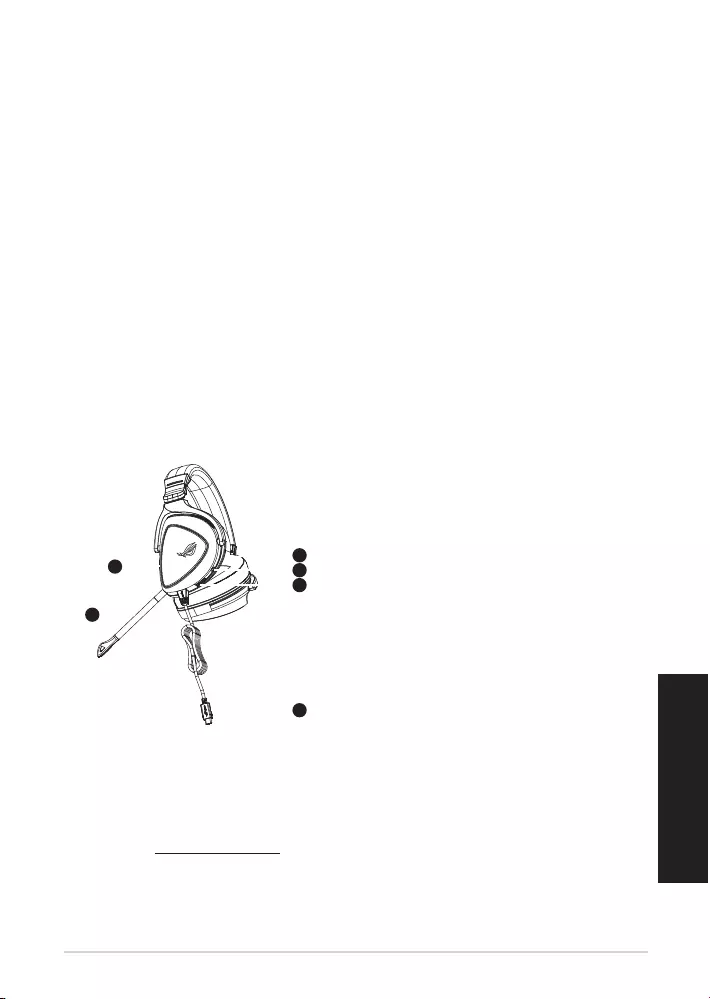
ROG Delta mängukomplekt 13
Eesti
Pakendi sisu
• ROG Delta mängukomplekt, 1 tk
• USB-adapteriga C-tüüp, 1 tk
• Kasutusjuhend, 1 tk
• Garantiiteavitus, 1 tk
• ROG hübriid-kõrvapadjad, 2 tk
• Eemaldatav mikrofon, 1 tk
Nõuded süsteemile
• Windows® 10 / Windows® 8.1 / Windows® 7
• Internetiühendus (lisatarkvara allalaadimiseks)
• USB või C-tüübi port
Toote ülevaade
1
ROG STRIX FUSION
Getting Started
A. Aura Lighting area
B. Detachable microphone
Indicator will turn red when mute
C. Changeable ear cushion
D. Aura light on/off
E. Audio control wheel
Roll to control the volume
Press to mute the microphone
F. Type-C connector
Gaming HeadsetGaming Headset
ROG Delta Gaming HeadsetROG Delta Gaming Headset
English
1. Connect the headset to your device though type-C connector or type C to USB adaptor.
2. Download Aura software from http://www.asus.com then install it on your computer.
Product Overview
Package Content
•
1 x ROG Delta gaming headset
•
1 x Type C-USB adaptor
•
1 x Quick start guide
•
1 x Warranty Notice
•
1 x ROG Hybrid Ear cushion
•
1 x Detachable Microphone
System Requirement
•
Windows� 10 / Windows� 8.1 / Windows� 7
•
Internet connection (for downloading optional software)
•
USB or Type-C port
A
B
F
D
E
C
A. Aura tulede ala
B. Eemaldatav mikrofon
Vaigistamisel värvub LED-märgutuli
punaseks
C. Vahetatav kõrvapadi
D. Aura tuli sees/väljas
E. Audio juhtimissüsteem
Rulli helitugevuse reguleerimiseks
Mikrofoni vaigistamiseks vajutage
F. C-tüüpi liitmik
Alustamine
ROG Delta mängukomplekt alghäälestamiseks tehke järgmist:
1. Ühendage peakomplekt oma seadmega C-tüüpi liitmikuga või USB-adapteriga C-tüüpi
liitmikuga.
2. Kodulehelt http://www.asus.com laadige oma arvutisse alla AURA tarkvara.
Mänguri kõrvaklapid
ROG DELTA MÄNGUKOMPLEKT
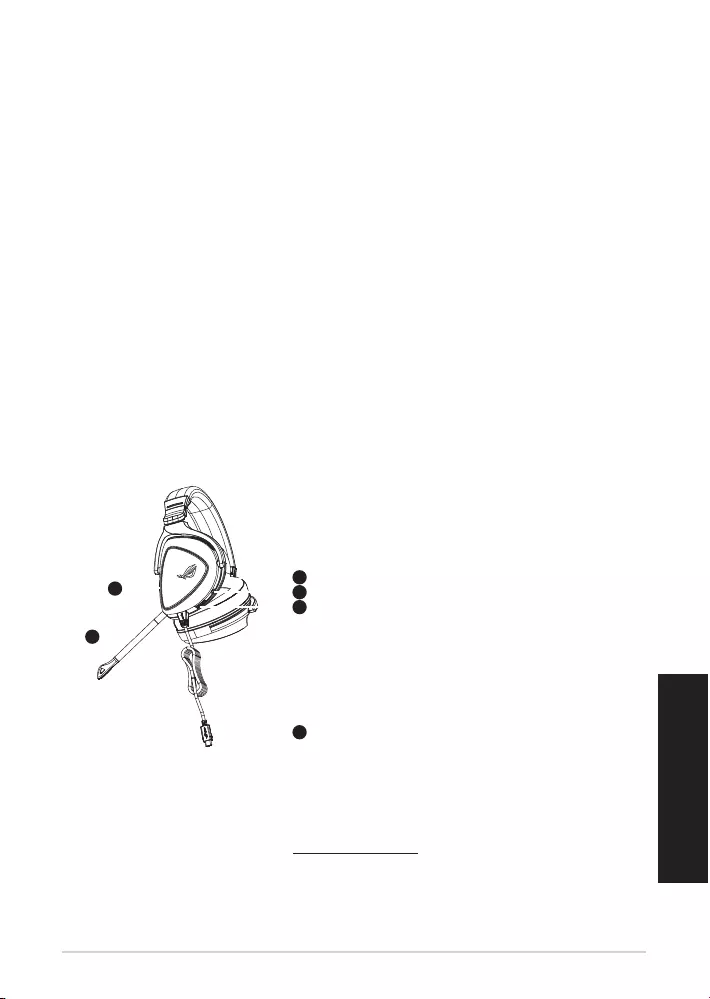
Pikaopas14
Suomi
Pakkauksen sisältö
• 1 x ROG Delta -pelikuulokkeet
• 1 x Type-C - USB -sovitin
• 1 x Pikaopas
• 1 x Takuuilmoitus
• 2 x ROG-hybridikorvatyynyt
• 1 x Irrotettava mikrofoni
Järjestelmävaatimukset
• Windows® 10 / Windows® 8.1 / Windows® 7
• Internet-yhteys (valinnaisen ohjelmiston lataamista varten)
• USB- tai Type-C-portti
Tuotteen yleiskatsaus
1
ROG STRIX FUSION
Getting Started
A. Aura Lighting area
B. Detachable microphone
Indicator will turn red when mute
C. Changeable ear cushion
D. Aura light on/off
E. Audio control wheel
Roll to control the volume
Press to mute the microphone
F. Type-C connector
Gaming HeadsetGaming Headset
ROG Delta Gaming HeadsetROG Delta Gaming Headset
English
1. Connect the headset to your device though type-C connector or type C to USB adaptor.
2. Download Aura software from http://www.asus.com then install it on your computer.
Product Overview
Package Content
•
1 x ROG Delta gaming headset
•
1 x Type C-USB adaptor
•
1 x Quick start guide
•
1 x Warranty Notice
•
1 x ROG Hybrid Ear cushion
•
1 x Detachable Microphone
System Requirement
•
Windows� 10 / Windows� 8.1 / Windows� 7
•
Internet connection (for downloading optional software)
•
USB or Type-C port
A
B
F
D
E
C
A. Aura-valaistusalue
B. Irrotettava mikrofoni
LED-merkkivalo muuttuu punaiseksi, kun
laite mykistetään
C. Vaihdettavat korvatyynyt
D. Aura-valo päälle/pois
E. Audion ohjauskiekko
Pyöritä ohjataksesi säätääksesi äänenvoi-
makkuutta
Paina mykistääksesi micro
F. Type-C -liitäntä
Näin pääset alkuun
ROG Delta -pelikuulokkeiden asentaminen:
1. Liitä kuulokkeet laitteeseesi type-C-liittimellä tai type C - USB -sovittimella.
2. Lataa AURA-ohjelmisto osoitteesta http://www.asus.com ja asenna se tietokoneeseen.
Pelikuulokkeet
ROG Delta
-pelikuulokkeet
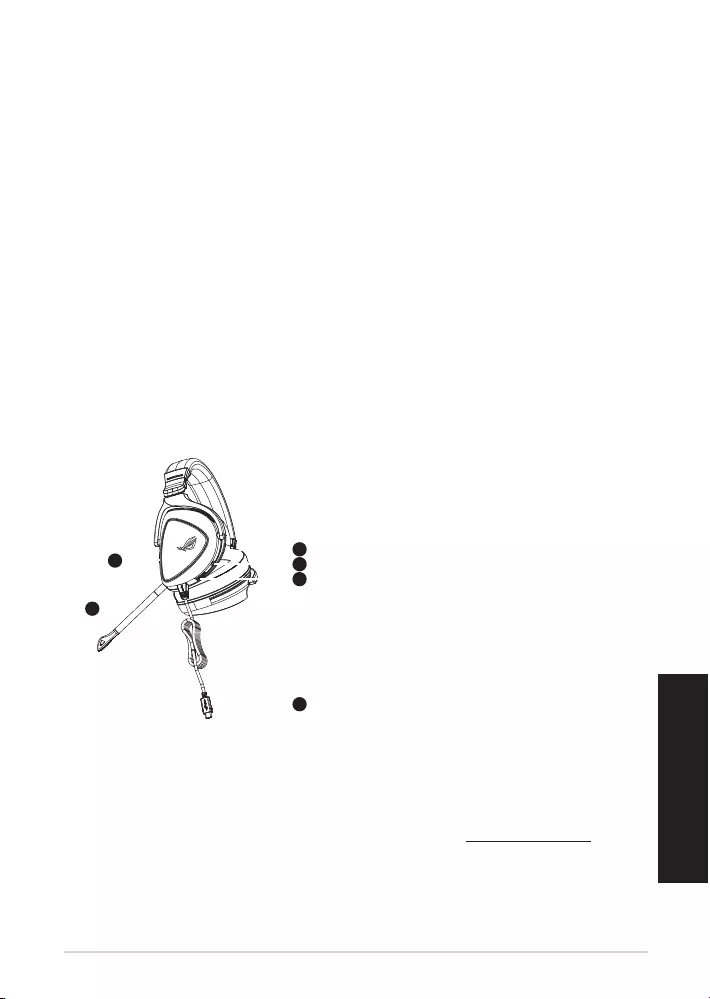
Ακουστικά παιχνιδιού ROG Delta 15
Ελληνικά
Περιεχόμενο συσκευασίας
• 1 x Ακουστικά παιχνιδιού ROG Delta
• 1 x Προσαρμογέας Type-C σε USB
• 1 x Εγχειρίδιο γρήγορης εκκίνησης
• 1 x Ειδοποίηση εγγύησης
• 2 x Μαξιλαράκια αυτιών ROG Hybrid
• 1 x Αποσπώμενο μικρόφωνο
Απαιτήσεις συστήματος
• Windows® 10 / Windows® 8.1 / Windows® 7
• Σύνδεση στο διαδίκτυο (για τη λήψη προαιρετικού λογισμικού)
• Θύρα USB ή Type-C
Επισκόπηση προϊόντος
1
ROG STRIX FUSION
Getting Started
A. Aura Lighting area
B. Detachable microphone
Indicator will turn red when mute
C. Changeable ear cushion
D. Aura light on/off
E. Audio control wheel
Roll to control the volume
Press to mute the microphone
F. Type-C connector
Gaming HeadsetGaming Headset
ROG Delta Gaming HeadsetROG Delta Gaming Headset
English
1. Connect the headset to your device though type-C connector or type C to USB adaptor.
2. Download Aura software from http://www.asus.com then install it on your computer.
Product Overview
Package Content
•
1 x ROG Delta gaming headset
•
1 x Type C-USB adaptor
•
1 x Quick start guide
•
1 x Warranty Notice
•
1 x ROG Hybrid Ear cushion
•
1 x Detachable Microphone
System Requirement
•
Windows� 10 / Windows� 8.1 / Windows� 7
•
Internet connection (for downloading optional software)
•
USB or Type-C port
A
B
F
D
E
C
A. Φωτεινές ενδείξεις Aura
B. Αποσπώμενο μικρόφωνο
Η ένδειξη LED ανάβει με κόκκινο χρώμα
κατά τη σίγαση
C. Αντικαταστάσιμο μαξιλαράκι αυτιών
D. Φωτεινή ένδειξη ενεργοποίησης/
απενεργοποίησης
E. Τροχός ελέγχου έντασης ήχου
Περιστρέψτε για έλεγχο της έντασης του
ήχου
Πατήστε για να κάνετε σίγαση του
μικροφώνου
F. Σύνδεσμος Type-C
Ξεκινώντας
Για να ρυθμίσετε τα ακουστικά ακουστικά παιχνιδιού ROG Delta:
1. Συνδέστε το ακουστικό στη συσκευή σας μέσω του συνδέσμου type-C ή του προσαρμογέα
type-C σε USB.
2. Πραγματοποιήστε λήψη του λογισμικού AURA από τη διεύθυνση http://www.asus.com και, στη
συνέχεια, εγκαταστήστε το στον υπολογιστή σας.
ΣΕΤ ΑΚΟΥΣΤΙΚΏΝ ΠΑΙΧΝΙΔΙΟΎ
Ακουστικά παιχνιδιού ROG Delta
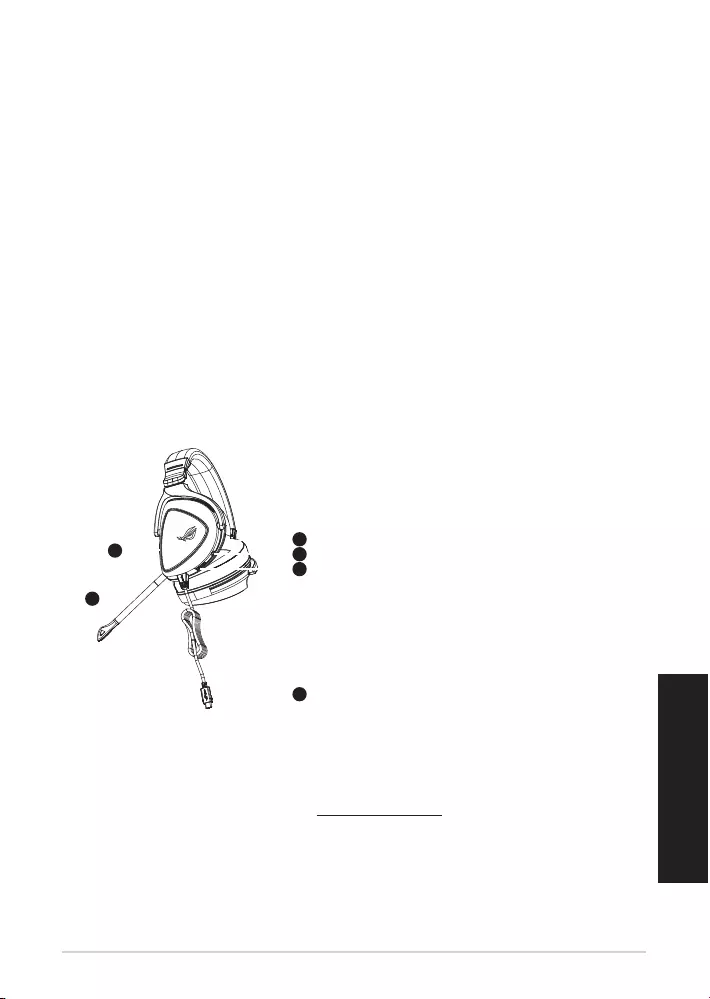
Trumpasis darbo pradžios žinynas16
Pakuotės turinys
• 1 x Žaidimų ausinės „ROG Delta“
• 1 x C tipo–USB adapteris
• 1 x Trumpasis darbo pradžios žinynas
• 1 x Pranešimas dėl garantijos
• 2 x Ausinių pagalvėlės „ROG Hybrid“
• 1 x Atjungiamas mikrofonas
Reikalavimai sistemai
• Windows® 10 / Windows® 8.1 / Windows® 7
• Interneto ryšys (papildomai programinei įrangai atsisiųsti)
• USB arba C tipo prievadas
Gaminio apžvalga
1
ROG STRIX FUSION
Getting Started
A. Aura Lighting area
B. Detachable microphone
Indicator will turn red when mute
C. Changeable ear cushion
D. Aura light on/off
E. Audio control wheel
Roll to control the volume
Press to mute the microphone
F. Type-C connector
Gaming HeadsetGaming Headset
ROG Delta Gaming HeadsetROG Delta Gaming Headset
English
1. Connect the headset to your device though type-C connector or type C to USB adaptor.
2. Download Aura software from http://www.asus.com then install it on your computer.
Product Overview
Package Content
•
1 x ROG Delta gaming headset
•
1 x Type C-USB adaptor
•
1 x Quick start guide
•
1 x Warranty Notice
•
1 x ROG Hybrid Ear cushion
•
1 x Detachable Microphone
System Requirement
•
Windows� 10 / Windows� 8.1 / Windows� 7
•
Internet connection (for downloading optional software)
•
USB or Type-C port
A
B
F
D
E
C
A. „Aura“ apšvietimo sritis
B. Atjungiamas mikrofonas
Nutildžius garsą užsidega raudona kon-
trolinė lemputė
C. Keičiama ausinių pagalvėlė
D. „Aura“ apšvietimo įjungimas / išjungimas
E. Garso reguliavimo ratukas
Sukite, jei norite reguliuoti garsą
Paspauskite,jei norite nutildyti mikrofoną
F. C tipo jungtis
1
ROG STRIX FUSION
Getting Started
A. Aura Lighting area
B. Detachable microphone
Indicator will turn red when mute
C. Changeable ear cushion
D. Aura light on/off
E. Audio control wheel
Roll to control the volume
Press to mute the microphone
F. Type-C connector
Gaming HeadsetGaming Headset
ROG Delta Gaming HeadsetROG Delta Gaming Headset
English
1. Connect the headset to your device though type-C connector or type C to USB adaptor.
2. Download Aura software from http://www.asus.com then install it on your computer.
Product Overview
Package Content
•
1 x ROG Delta gaming headset
•
1 x Type C-USB adaptor
•
1 x Quick start guide
•
1 x Warranty Notice
•
1 x ROG Hybrid Ear cushion
•
1 x Detachable Microphone
System Requirement
•
Windows� 10 / Windows� 8.1 / Windows� 7
•
Internet connection (for downloading optional software)
•
USB or Type-C port
A
B
F
D
E
C
Pradžia
Norėdami nustatyti savo zaidimų ausinės „ROG Delta“:
1. Prijunkite ausines prie įrenginio naudodami C tipo jungtį arba C–USB adapterį.
2. Atsisiųskite AURA programinę įrangą iš http://www.asus.com, tada įdiekite ją savo kompiuteryje.
ŽAIDIMŲ AUSINĖS „ROG DELTA“
Lietuvių
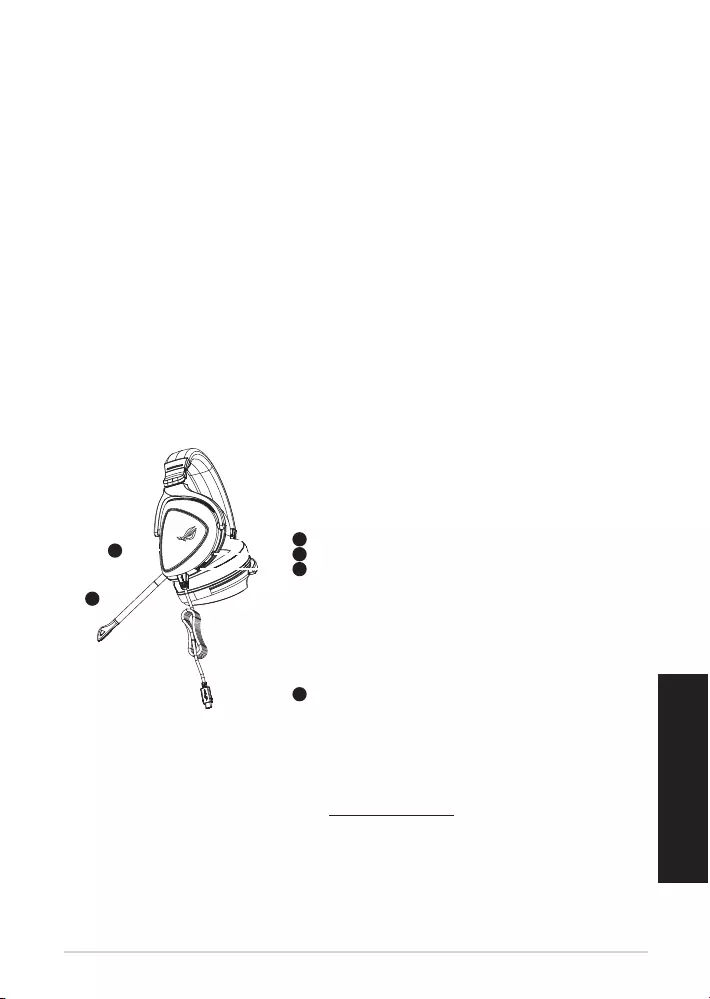
ROG Delta spēļu austiņas 17
Latviešu
Komplekta saturs
• 1 x ROG Delta spēļu austiņas
• 1 x C-veida USB adapterim
• 1 x Norādījumi ātrai darba uzsākšanai
• 1 x Garantijas paziņojums
• 2 x ROG Hybrid auss spilventiņi
• 1 x Noņemams mikrofons
Sistēmas prasības
• Windows® 10 / Windows® 8.1 / Windows® 7
• Interneta savienojums (izvēles programmatūras lejupielādei)
• USB vai C-veida pieslēgvieta
Ierīces pārskats
1
ROG STRIX FUSION
Getting Started
A. Aura Lighting area
B. Detachable microphone
Indicator will turn red when mute
C. Changeable ear cushion
D. Aura light on/off
E. Audio control wheel
Roll to control the volume
Press to mute the microphone
F. Type-C connector
Gaming HeadsetGaming Headset
ROG Delta Gaming HeadsetROG Delta Gaming Headset
English
1. Connect the headset to your device though type-C connector or type C to USB adaptor.
2. Download Aura software from http://www.asus.com then install it on your computer.
Product Overview
Package Content
•
1 x ROG Delta gaming headset
•
1 x Type C-USB adaptor
•
1 x Quick start guide
•
1 x Warranty Notice
•
1 x ROG Hybrid Ear cushion
•
1 x Detachable Microphone
System Requirement
•
Windows� 10 / Windows� 8.1 / Windows� 7
•
Internet connection (for downloading optional software)
•
USB or Type-C port
A
B
F
D
E
C
A. AURA apgaismojums
B. Noņemams mikrofons
Izslēdzot skaņu, LED indikators deg
sarkanā krāsā
C. Nomaināms auss spilventiņš
D. AURA apgaismojuma ieslēgšana/
izslēgšana
E. Audio vadības ripa
Ritiniet, lai kontrolētu skaļumu.
Nospiediet, lai izslēgtu mikro skaņu
F. C-veida savienotājs
1
ROG STRIX FUSION
Getting Started
A. Aura Lighting area
B. Detachable microphone
Indicator will turn red when mute
C. Changeable ear cushion
D. Aura light on/off
E. Audio control wheel
Roll to control the volume
Press to mute the microphone
F. Type-C connector
Gaming HeadsetGaming Headset
ROG Delta Gaming HeadsetROG Delta Gaming Headset
English
1. Connect the headset to your device though type-C connector or type C to USB adaptor.
2. Download Aura software from http://www.asus.com then install it on your computer.
Product Overview
Package Content
•
1 x ROG Delta gaming headset
•
1 x Type C-USB adaptor
•
1 x Quick start guide
•
1 x Warranty Notice
•
1 x ROG Hybrid Ear cushion
•
1 x Detachable Microphone
System Requirement
•
Windows� 10 / Windows� 8.1 / Windows� 7
•
Internet connection (for downloading optional software)
•
USB or Type-C port
A
B
F
D
E
C
Darba sākšana
ROG Delta spēļu austiņas iestatīšana:
1. Pievienojiet austiņas savai ierīcei, izmantojot C-veida savienotāju vai C-veidu USB adapterim.
2. Lejupielādējiet AURA programmatūru no http://www.asus.com un instalējiet to datorā.
ROG DELTA SPĒĻU AUSTIŅAS
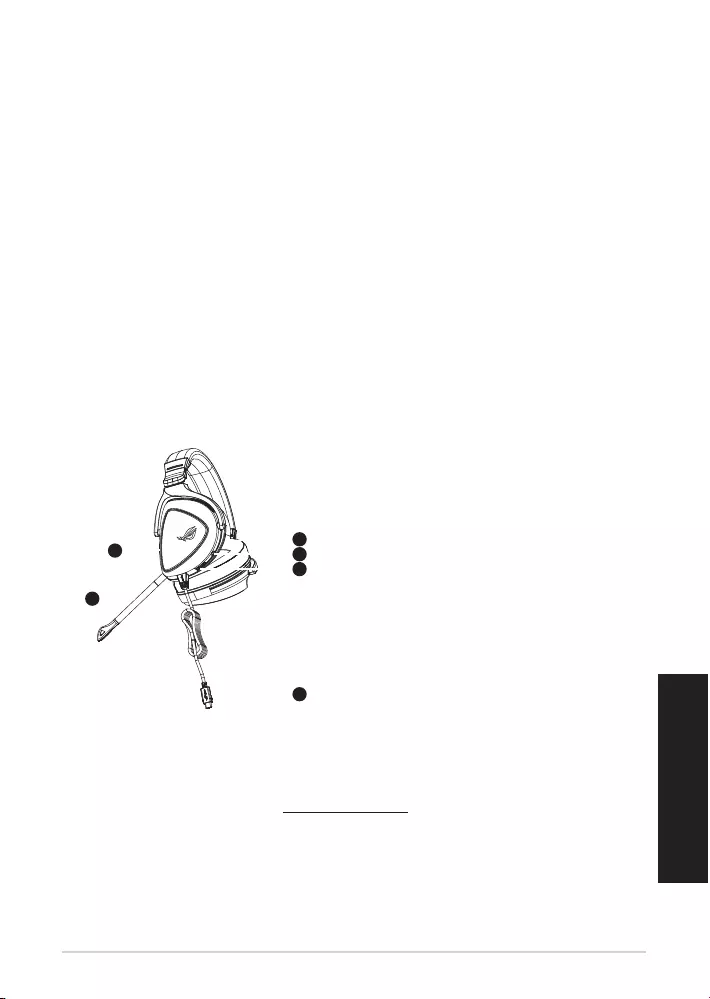
Quick Start Guide18
Norsk
Pakkens innhold
• 1 stk. ROG Delta spillhodesett
• 1 stk. Type-C-til-USB-adapter
• 1 stk. Hurtigstartveiledning
• 1 stk. Garantivarsel
• 2 stk. ROG Hybrid-øreputer
• 1 stk. Avtagbar mikrofon
Systemkrav
• Windows® 10 / Windows® 8.1 / Windows® 7
• Internett-tilkobling (for å laste ned valgfri programvare)
• USB eller Type-C-port
Produktoversikt
1
ROG STRIX FUSION
Getting Started
A. Aura Lighting area
B. Detachable microphone
Indicator will turn red when mute
C. Changeable ear cushion
D. Aura light on/off
E. Audio control wheel
Roll to control the volume
Press to mute the microphone
F. Type-C connector
Gaming HeadsetGaming Headset
ROG Delta Gaming HeadsetROG Delta Gaming Headset
English
1. Connect the headset to your device though type-C connector or type C to USB adaptor.
2. Download Aura software from http://www.asus.com then install it on your computer.
Product Overview
Package Content
•
1 x ROG Delta gaming headset
•
1 x Type C-USB adaptor
•
1 x Quick start guide
•
1 x Warranty Notice
•
1 x ROG Hybrid Ear cushion
•
1 x Detachable Microphone
System Requirement
•
Windows� 10 / Windows� 8.1 / Windows� 7
•
Internet connection (for downloading optional software)
•
USB or Type-C port
A
B
F
D
E
C
A. Aura Lighting-område
B. Avtakbar mikrofon
LED-indikatoren blir rød når den er
dempet
C. Utskiftbar ørepute
D. Aura-lys på/av
E. Lydkontrollhjul
Rull for å styre lydstyrken
Trykk for å dempe mikrofonen
F. Type-C-kontakt
1
ROG STRIX FUSION
Getting Started
A. Aura Lighting area
B. Detachable microphone
Indicator will turn red when mute
C. Changeable ear cushion
D. Aura light on/off
E. Audio control wheel
Roll to control the volume
Press to mute the microphone
F. Type-C connector
Gaming HeadsetGaming Headset
ROG Delta Gaming HeadsetROG Delta Gaming Headset
English
1. Connect the headset to your device though type-C connector or type C to USB adaptor.
2. Download Aura software from http://www.asus.com then install it on your computer.
Product Overview
Package Content
•
1 x ROG Delta gaming headset
•
1 x Type C-USB adaptor
•
1 x Quick start guide
•
1 x Warranty Notice
•
1 x ROG Hybrid Ear cushion
•
1 x Detachable Microphone
System Requirement
•
Windows� 10 / Windows� 8.1 / Windows� 7
•
Internet connection (for downloading optional software)
•
USB or Type-C port
A
B
F
D
E
C
Komme i gang
Slik setter du opp ROG Delta spillhodesett:
1. Koble headset til enheten din gjennom type-C-kontakten eller type-C-til USB-adapteren.
2. Last ned AURA-programvaren fra http://www.asus.com, og installer den på datamaskinen.
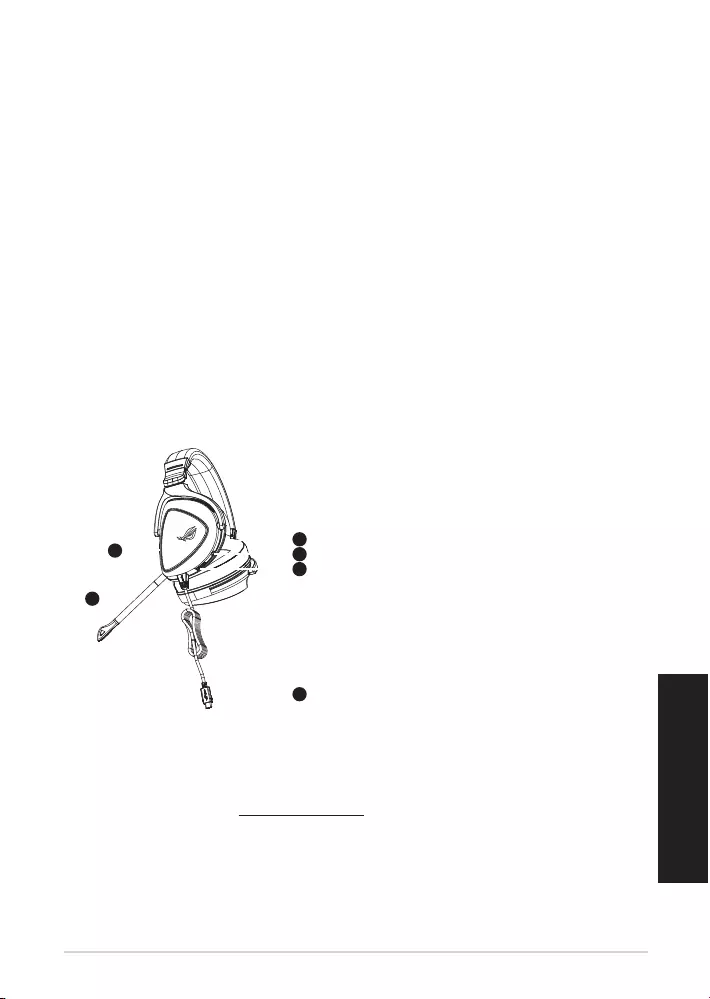
ROG Delta slušalice s mikrofonom za igre 19
Hrvatski
Sadržaj pakiranja
• 1 x ROG Delta slušalice s mikrofonom za igre
• 1 x Adapter Type-C na USB
• 1 x Vodič za brzi početak rada
• 1 x Obavijest o jamstvu
• 2 x ROG Hybrid jastučići za uši
• 1 x Odvojivi mikrofon
Preduvjeti sustava
• Windows® 10 / Windows® 8.1 / Windows® 7
• Internetska veza (za preuzimanje dodatnog softvera)
• USB ili Type-C priključak
Pregled proizvoda
1
ROG STRIX FUSION
Getting Started
A. Aura Lighting area
B. Detachable microphone
Indicator will turn red when mute
C. Changeable ear cushion
D. Aura light on/off
E. Audio control wheel
Roll to control the volume
Press to mute the microphone
F. Type-C connector
Gaming HeadsetGaming Headset
ROG Delta Gaming HeadsetROG Delta Gaming Headset
English
1. Connect the headset to your device though type-C connector or type C to USB adaptor.
2. Download Aura software from http://www.asus.com then install it on your computer.
Product Overview
Package Content
•
1 x ROG Delta gaming headset
•
1 x Type C-USB adaptor
•
1 x Quick start guide
•
1 x Warranty Notice
•
1 x ROG Hybrid Ear cushion
•
1 x Detachable Microphone
System Requirement
•
Windows� 10 / Windows� 8.1 / Windows� 7
•
Internet connection (for downloading optional software)
•
USB or Type-C port
A
B
F
D
E
C
A. Aura osvijetljeno područje
B. Odvojivi mikrofon
LED indikator postaje crven pri utišavanju
C. Jastučići za uši koji se mijenjaju
D. Uključivanje/isključivanje svjetla aure
E. Kotačić za regulaciju zvuka
Okrećite za regulaciju glasnoće
Pritisnite za utišavanje mikrofona
F. Type-C priključak
1
ROG STRIX FUSION
Getting Started
A. Aura Lighting area
B. Detachable microphone
Indicator will turn red when mute
C. Changeable ear cushion
D. Aura light on/off
E. Audio control wheel
Roll to control the volume
Press to mute the microphone
F. Type-C connector
Gaming HeadsetGaming Headset
ROG Delta Gaming HeadsetROG Delta Gaming Headset
English
1. Connect the headset to your device though type-C connector or type C to USB adaptor.
2. Download Aura software from http://www.asus.com then install it on your computer.
Product Overview
Package Content
•
1 x ROG Delta gaming headset
•
1 x Type C-USB adaptor
•
1 x Quick start guide
•
1 x Warranty Notice
•
1 x ROG Hybrid Ear cushion
•
1 x Detachable Microphone
System Requirement
•
Windows� 10 / Windows� 8.1 / Windows� 7
•
Internet connection (for downloading optional software)
•
USB or Type-C port
A
B
F
D
E
C
Početak rada
Podešavanje za ROG Delta slušalice s mikrofonom za igre:
1. Priključite slušalice s mikrofonom na uređaj preko Type-C priključka ili Type-C na USB adaptera.
2. Preuzmite AURA softver s http://www.asus.com i zatim ga instalirajte na računalu.
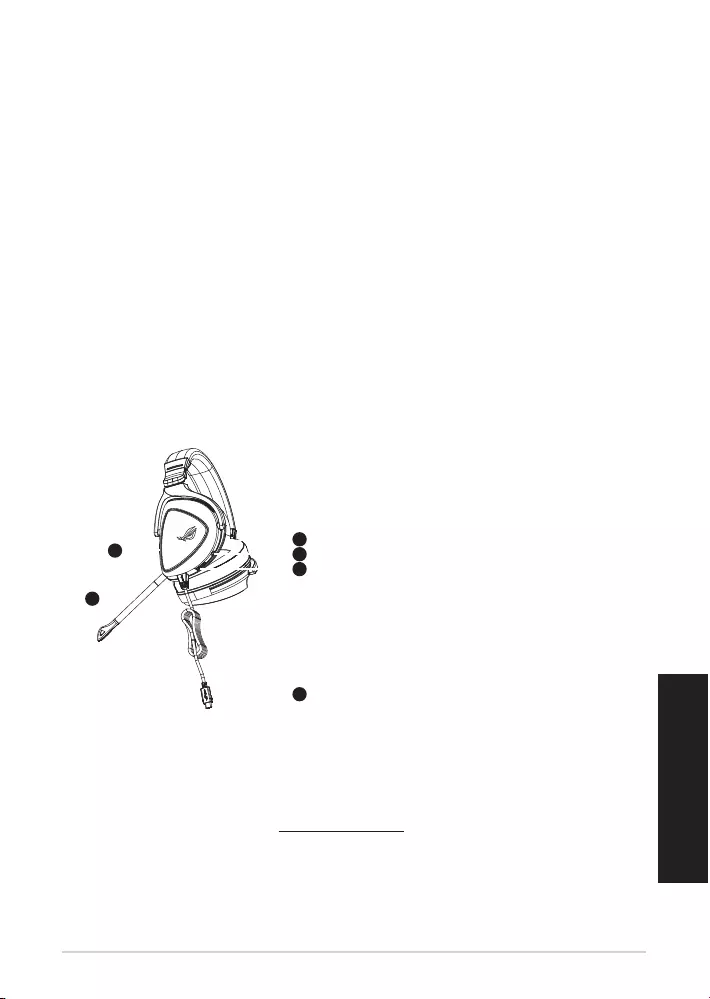
Stručná příručka20
Čeština
Obsah balení
• 1 x ROG Delta herní náhlavní souprava
• 1 x Typ-C pro adaptér USB
• 1 x Stručná příručka
• 1 x Záruka
• 2 x ROG Hybrid náušníky
• 1 x Odnímatelný mikrofon
Systémové požadavky
• Windows® 10 / Windows® 8.1 / Windows® 7
• Připojení k internetu (pro stažení volitelného softwaru)
• USB nebo port typu-C
Přehled o produktu
1
ROG STRIX FUSION
Getting Started
A. Aura Lighting area
B. Detachable microphone
Indicator will turn red when mute
C. Changeable ear cushion
D. Aura light on/off
E. Audio control wheel
Roll to control the volume
Press to mute the microphone
F. Type-C connector
Gaming HeadsetGaming Headset
ROG Delta Gaming HeadsetROG Delta Gaming Headset
English
1. Connect the headset to your device though type-C connector or type C to USB adaptor.
2. Download Aura software from http://www.asus.com then install it on your computer.
Product Overview
Package Content
•
1 x ROG Delta gaming headset
•
1 x Type C-USB adaptor
•
1 x Quick start guide
•
1 x Warranty Notice
•
1 x ROG Hybrid Ear cushion
•
1 x Detachable Microphone
System Requirement
•
Windows� 10 / Windows� 8.1 / Windows� 7
•
Internet connection (for downloading optional software)
•
USB or Type-C port
A
B
F
D
E
C
A. Osvětlení Aura
B. Odnímatelný mikrofon
Indikátor LED svítí při ztlumení červeně
C. Vyměnitelný náušník
D. Světlo zap/vyp
E. Ovládací kolečko zvuku
Otáčejte kolečkem
pro ovládání hlasitosti
Stiskněte pro ztlumení mikrofonu
F. Konektor typu-C
1
ROG STRIX FUSION
Getting Started
A. Aura Lighting area
B. Detachable microphone
Indicator will turn red when mute
C. Changeable ear cushion
D. Aura light on/off
E. Audio control wheel
Roll to control the volume
Press to mute the microphone
F. Type-C connector
Gaming HeadsetGaming Headset
ROG Delta Gaming HeadsetROG Delta Gaming Headset
English
1. Connect the headset to your device though type-C connector or type C to USB adaptor.
2. Download Aura software from http://www.asus.com then install it on your computer.
Product Overview
Package Content
•
1 x ROG Delta gaming headset
•
1 x Type C-USB adaptor
•
1 x Quick start guide
•
1 x Warranty Notice
•
1 x ROG Hybrid Ear cushion
•
1 x Detachable Microphone
System Requirement
•
Windows� 10 / Windows� 8.1 / Windows� 7
•
Internet connection (for downloading optional software)
•
USB or Type-C port
A
B
F
D
E
C
Začínáme
Pokyny pro zprovoznění sluchátek ROG Delta herní náhlavní souprava:
1. Připojte náhlavní soupravu k vašemu zařízení přes konektor typu-C nebo redukci konektor typ-C
na USB.
2. Stáhněte software AURA z webu http://www.asus.com a potom jej nainstalujte do počítače.
ROG Delta heRní náhlavní sOupRava
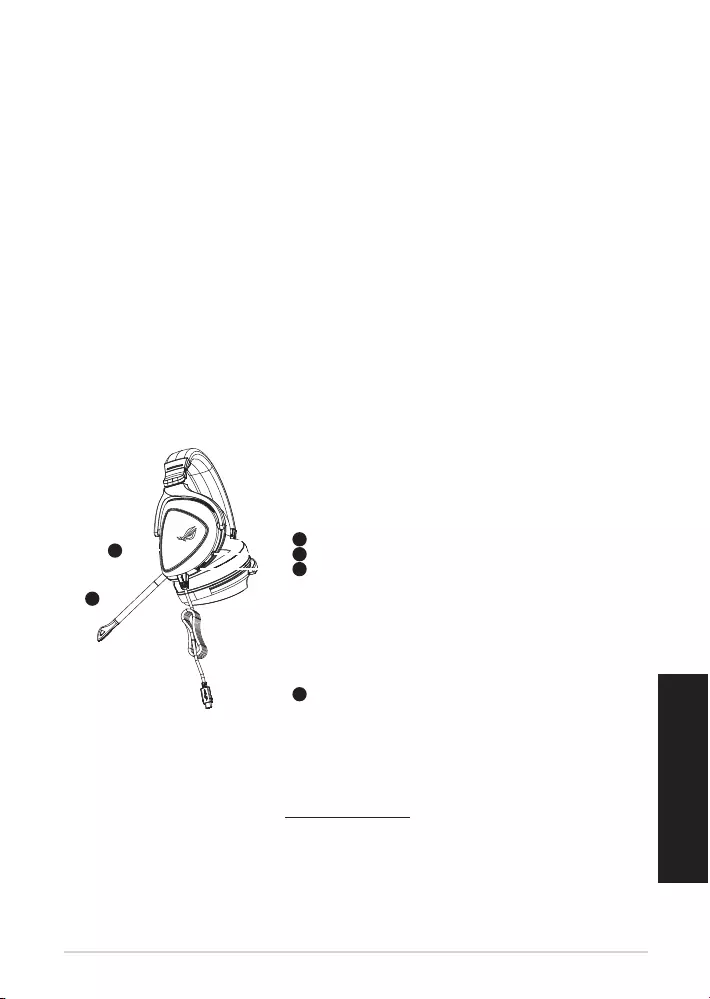
ROG Delta gamingheadset 21
Nederlands
Inhoud verpakking
• 1 x ROG Delta gamingheadset
• 1 x Type-C-naar-USB-adapter
• 1 x Beknopte handleiding
• 1 x Garantieverklaring
• 2 x ROG hybride oordoppen
• 1 x Afneembare microfoon
Systeemvereisten
• Windows® 10 / Windows® 8.1 / Windows® 7
• Internetverbinding (voor het downloaden van optionele software)
• USB- of Type-C-poort
Productoverzicht
1
ROG STRIX FUSION
Getting Started
A. Aura Lighting area
B. Detachable microphone
Indicator will turn red when mute
C. Changeable ear cushion
D. Aura light on/off
E. Audio control wheel
Roll to control the volume
Press to mute the microphone
F. Type-C connector
Gaming HeadsetGaming Headset
ROG Delta Gaming HeadsetROG Delta Gaming Headset
English
1. Connect the headset to your device though type-C connector or type C to USB adaptor.
2. Download Aura software from http://www.asus.com then install it on your computer.
Product Overview
Package Content
•
1 x ROG Delta gaming headset
•
1 x Type C-USB adaptor
•
1 x Quick start guide
•
1 x Warranty Notice
•
1 x ROG Hybrid Ear cushion
•
1 x Detachable Microphone
System Requirement
•
Windows� 10 / Windows� 8.1 / Windows� 7
•
Internet connection (for downloading optional software)
•
USB or Type-C port
A
B
F
D
E
C
A. Aura-verlichtingsgebied
B. Afneembare microfoon
Het lampje licht rood op indien gedempt
C. Verwisselbaar oorkussen
D. Auraverlichting aan/uit
E. Audiobesturingswiel
Draaien om het volume te regelen
Indrukken om de microfoon te dempen
F. Type-C connector
Aan de slag
Uw ROG Delta gamingheadset instellen:
1. Sluit de headset aan op uw apparaat via de type-C-connector of de type-C-naar-USB-adapter.
2. Download de AURA-software van http://www.asus.com en installeer deze op uw computer.
gamingheadset
ROG Delta gamingheadset
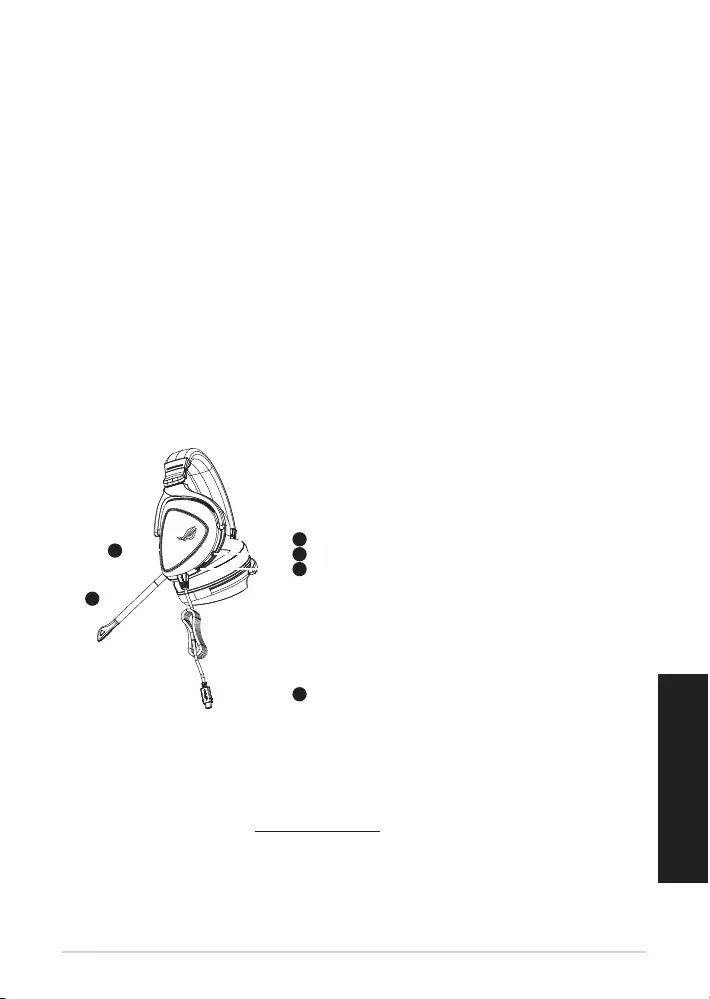
Garanciával kapcsolatos megjegyzés22
Magyar
A csomag tartalma
• 1 x ROG Delta játékosoknak szánt headset
• 1 x Type-C–USB adapter
• 1 x Gyors üzembe helyezési útmutató
• 1 x Garanciával kapcsolatos megjegyzés
• 2 x db ROG Hybrid fülpárna
• 1 x Leválasztható mikrofon
Rendszerkövetelmények
• Windows® 10 / Windows® 8.1 / Windows® 7
• Internetkapcsolat (az opcionális szoftver letöltéséhez)
• USB vagy Type-C port
A termék áttekintése
1
ROG STRIX FUSION
Getting Started
A. Aura Lighting area
B. Detachable microphone
Indicator will turn red when mute
C. Changeable ear cushion
D. Aura light on/off
E. Audio control wheel
Roll to control the volume
Press to mute the microphone
F. Type-C connector
Gaming HeadsetGaming Headset
ROG Delta Gaming HeadsetROG Delta Gaming Headset
English
1. Connect the headset to your device though type-C connector or type C to USB adaptor.
2. Download Aura software from http://www.asus.com then install it on your computer.
Product Overview
Package Content
•
1 x ROG Delta gaming headset
•
1 x Type C-USB adaptor
•
1 x Quick start guide
•
1 x Warranty Notice
•
1 x ROG Hybrid Ear cushion
•
1 x Detachable Microphone
System Requirement
•
Windows� 10 / Windows� 8.1 / Windows� 7
•
Internet connection (for downloading optional software)
•
USB or Type-C port
A
B
F
D
E
C
A. Aura világítási terület
B. Leválasztható mikrofon
Elnémításkor a LED-jelzőfény piros színre
vált
C. Cserélhető fülpárna
D. Aura világítás be/ki
E. Hangerőszabályozó kerék
Forgassa el a hangerő szabályozásához
Nyomja meg a mikrofon elnémításához
F. Type-C csatlakozó
1
ROG STRIX FUSION
Getting Started
A. Aura Lighting area
B. Detachable microphone
Indicator will turn red when mute
C. Changeable ear cushion
D. Aura light on/off
E. Audio control wheel
Roll to control the volume
Press to mute the microphone
F. Type-C connector
Gaming HeadsetGaming Headset
ROG Delta Gaming HeadsetROG Delta Gaming Headset
English
1. Connect the headset to your device though type-C connector or type C to USB adaptor.
2. Download Aura software from http://www.asus.com then install it on your computer.
Product Overview
Package Content
•
1 x ROG Delta gaming headset
•
1 x Type C-USB adaptor
•
1 x Quick start guide
•
1 x Warranty Notice
•
1 x ROG Hybrid Ear cushion
•
1 x Detachable Microphone
System Requirement
•
Windows� 10 / Windows� 8.1 / Windows� 7
•
Internet connection (for downloading optional software)
•
USB or Type-C port
A
B
F
D
E
C
Első lépések
ROG Delta játékosoknak szánt headset beállításához tegye a következőket:
1. Csatlakoztassa a headsetet a készülékéhez a Type-C csatlakozón vagy a Type C–USB adapteren
keresztül.
2. Töltse le az AURA szoftvert a http://www.asus.com webhelyről, és telepítse a számítógépére.
ROG Delta játékOsOknak szánt heaDset
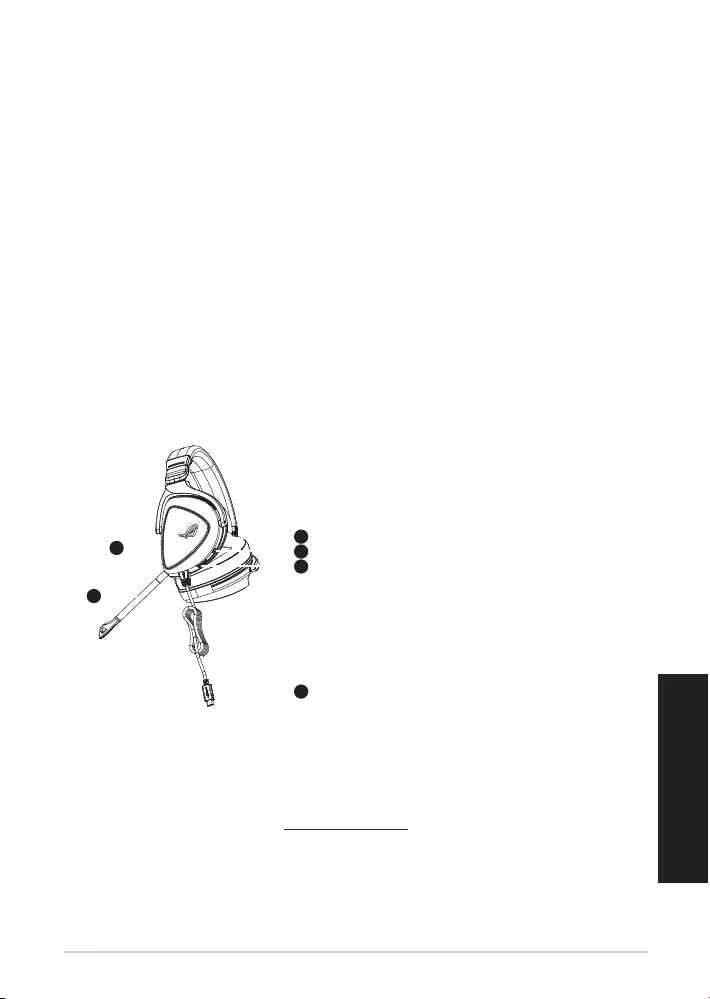
Zestaw słuchawkowy dla graczy ROG Delta 23
Polski
Zawartość opakowania
• 1 x Zestaw słuchawkowy dla graczy ROG Delta
• 1 x Adapter Type-C na USB
• 1 x Instrukcja szybkiego uruchomienia
• 1 x Informacje o gwarancji
• 2 x Hybrydowe poduszki słuchawek ROG
• 1 x Odłączany mikrofon
Wymagania systemowe
• Windows® 10 / Windows® 8.1 / Windows® 7
• Połączenie z Internetem (do pobrania opcjonalnego oprogramowania)
• Port USB lub Type-C
Omówienie elementów urządzenia
1
ROG STRIX FUSION
Getting Started
A. Aura Lighting area
B. Detachable microphone
Indicator will turn red when mute
C. Changeable ear cushion
D. Aura light on/off
E. Audio control wheel
Roll to control the volume
Press to mute the microphone
F. Type-C connector
Gaming HeadsetGaming Headset
ROG Delta Gaming HeadsetROG Delta Gaming Headset
English
1. Connect the headset to your device though type-C connector or type C to USB adaptor.
2. Download Aura software from http://www.asus.com then install it on your computer.
Product Overview
Package Content
•
1 x ROG Delta gaming headset
•
1 x Type C-USB adaptor
•
1 x Quick start guide
•
1 x Warranty Notice
•
1 x ROG Hybrid Ear cushion
•
1 x Detachable Microphone
System Requirement
•
Windows� 10 / Windows� 8.1 / Windows� 7
•
Internet connection (for downloading optional software)
•
USB or Type-C port
A
B
F
D
E
C
A. Obszar Aura Lighting
B. Odłączany mikrofon
Po wyciszeniu wskaźnik LED świeci na
czerwono
C. Wymienne poduszki słuchawek
D. Włączanie/wyłączanie podświetlenia Aura
E. Pokrętło sterowania dźwiękiem
Przekręć, aby dostosować głośność
Naciśnij, aby wyciszyć mikrofon
F. Złącze Type-C
1
ROG STRIX FUSION
Getting Started
A. Aura Lighting area
B. Detachable microphone
Indicator will turn red when mute
C. Changeable ear cushion
D. Aura light on/off
E. Audio control wheel
Roll to control the volume
Press to mute the microphone
F. Type-C connector
Gaming HeadsetGaming Headset
ROG Delta Gaming HeadsetROG Delta Gaming Headset
English
1. Connect the headset to your device though type-C connector or type C to USB adaptor.
2. Download Aura software from http://www.asus.com then install it on your computer.
Product Overview
Package Content
•
1 x ROG Delta gaming headset
•
1 x Type C-USB adaptor
•
1 x Quick start guide
•
1 x Warranty Notice
•
1 x ROG Hybrid Ear cushion
•
1 x Detachable Microphone
System Requirement
•
Windows� 10 / Windows� 8.1 / Windows� 7
•
Internet connection (for downloading optional software)
•
USB or Type-C port
A
B
F
D
E
C
Rozpoczęcie
W celu skongurowania zestawu słuchawkowego dla graczy ROG Delta:
1. Podłącz zestaw słuchawkowy do urządzenia za pomocą złącza Type-C lub adaptera Type-C na
USB.
2.
Pobierz oprogramowanie AURA z http://www.asus.com , a następnie zainstaluj je w komputerze.
ZESTAW SŁUCHAWKOWY DLA GRACZY ROG DELTA
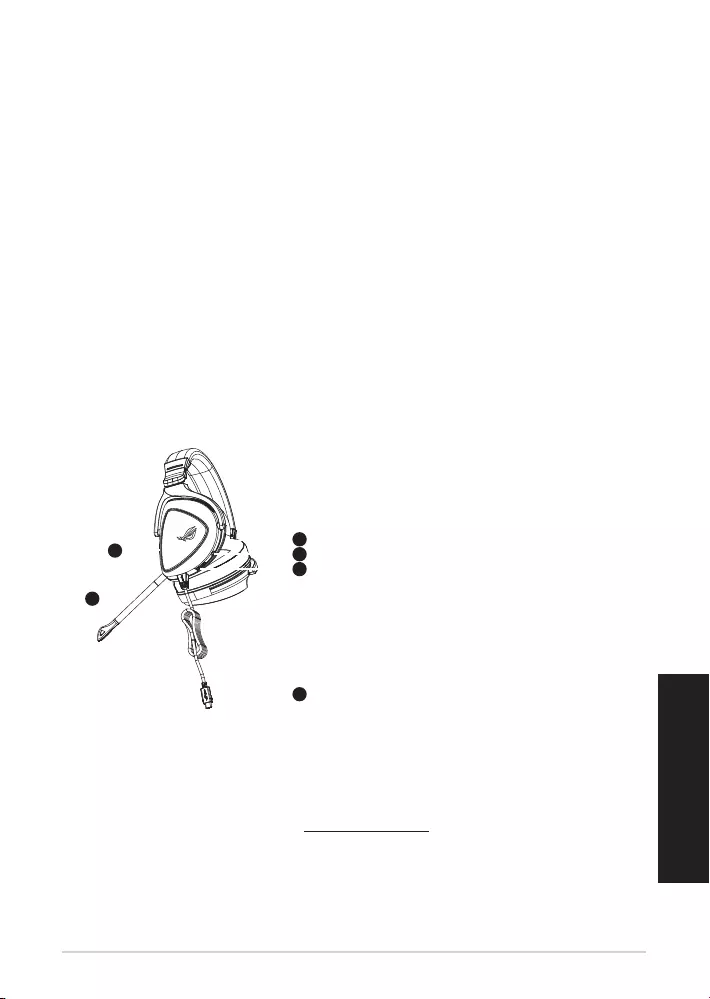
Guia de consulta rápida24
Conteúdo da embalagem
• 1 x Auscultadores para jogos ROG Delta
• 1 x Adaptador Tipo C para USB
• 1 x Guia de consulta rápida
• 1 x Aviso sobre a garantia
• 2 x Almofadas ROG Hybrid
• 1 x Microfone amovível
Requisitos de sistema
• Windows® 10 / Windows® 8.1 / Windows® 7
• Ligação à Internet (para transferir software opcional)
• Porta USB ou Tipo C
Apresentação do produto
1
ROG STRIX FUSION
Getting Started
A. Aura Lighting area
B. Detachable microphone
Indicator will turn red when mute
C. Changeable ear cushion
D. Aura light on/off
E. Audio control wheel
Roll to control the volume
Press to mute the microphone
F. Type-C connector
Gaming HeadsetGaming Headset
ROG Delta Gaming HeadsetROG Delta Gaming Headset
English
1. Connect the headset to your device though type-C connector or type C to USB adaptor.
2. Download Aura software from http://www.asus.com then install it on your computer.
Product Overview
Package Content
•
1 x ROG Delta gaming headset
•
1 x Type C-USB adaptor
•
1 x Quick start guide
•
1 x Warranty Notice
•
1 x ROG Hybrid Ear cushion
•
1 x Detachable Microphone
System Requirement
•
Windows� 10 / Windows� 8.1 / Windows� 7
•
Internet connection (for downloading optional software)
•
USB or Type-C port
A
B
F
D
E
C
A. Área de iluminação Aura
B. Microfone amovível
O indicador LED acende a vermelho
quando o som estiver interrompido
C. Almofadas auriculares amovíveis
D. Luz Aura ligada/desligada
E. Roda de controlo de áudio
Rode para controlar o volume.
Pressione para interromper o som do
microfone
F. Conector Tipo C
1
ROG STRIX FUSION
Getting Started
A. Aura Lighting area
B. Detachable microphone
Indicator will turn red when mute
C. Changeable ear cushion
D. Aura light on/off
E. Audio control wheel
Roll to control the volume
Press to mute the microphone
F. Type-C connector
Gaming HeadsetGaming Headset
ROG Delta Gaming HeadsetROG Delta Gaming Headset
English
1. Connect the headset to your device though type-C connector or type C to USB adaptor.
2. Download Aura software from http://www.asus.com then install it on your computer.
Product Overview
Package Content
•
1 x ROG Delta gaming headset
•
1 x Type C-USB adaptor
•
1 x Quick start guide
•
1 x Warranty Notice
•
1 x ROG Hybrid Ear cushion
•
1 x Detachable Microphone
System Requirement
•
Windows� 10 / Windows� 8.1 / Windows� 7
•
Internet connection (for downloading optional software)
•
USB or Type-C port
A
B
F
D
E
C
Começar a utilizar
Para instalar os seus auscultadores para jogos ROG Delta:
1. Ligue os auscultadores ao seu dispositivo através do conector Tipo C ou do adaptador Tipo C
para USB.
2. Transra o software AURA a partir de http://www.asus.com e instale-o no seu computador.
AuscultAdores pArA jogos rog deltA
Português
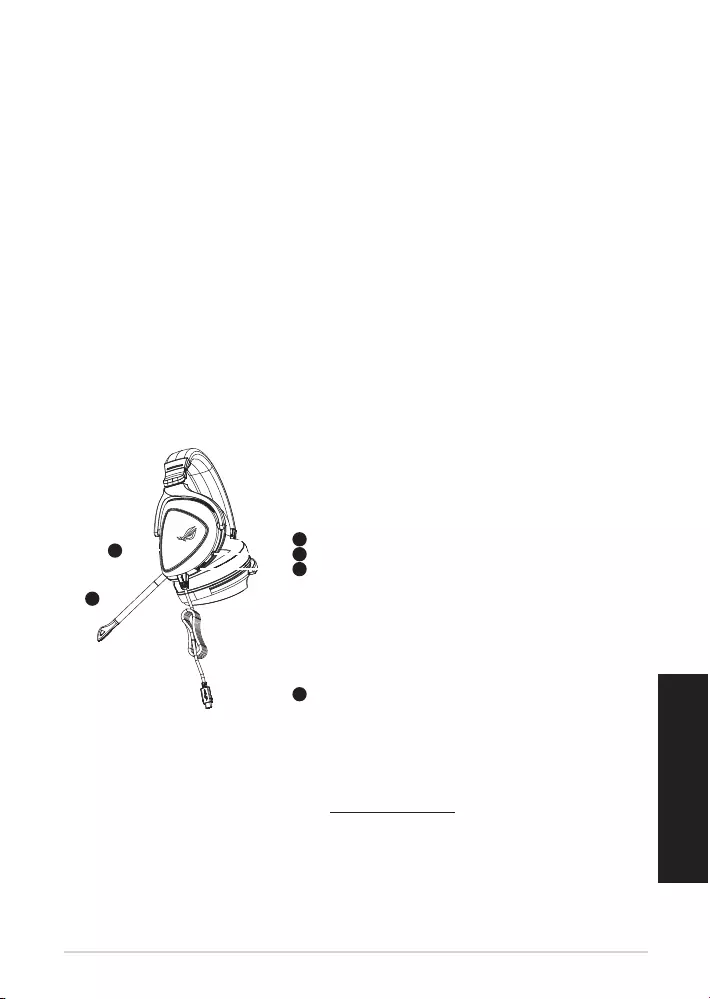
Set de căşti pentru jocuri ROG Delta 25
Română
Conținutul pachetului
• 1 x Set de căşti pentru jocuri ROG Delta
• 1 x Adaptor Type-C la USB
• 1 x Ghid de pornire rapidă
• 1 x Notă legată de garanţie
• 2 x Cupe de urechi ROG Hybrid
• 1 x Microfon detaşabil
Cerinţe de sistem
• Windows® 10 / Windows® 8.1 / Windows® 7
• Conexiune la internet (pentru descărcarea software-ului opţional)
• Port USB sau Type-C
Prezentare generală produs
1
ROG STRIX FUSION
Getting Started
A. Aura Lighting area
B. Detachable microphone
Indicator will turn red when mute
C. Changeable ear cushion
D. Aura light on/off
E. Audio control wheel
Roll to control the volume
Press to mute the microphone
F. Type-C connector
Gaming HeadsetGaming Headset
ROG Delta Gaming HeadsetROG Delta Gaming Headset
English
1. Connect the headset to your device though type-C connector or type C to USB adaptor.
2. Download Aura software from http://www.asus.com then install it on your computer.
Product Overview
Package Content
•
1 x ROG Delta gaming headset
•
1 x Type C-USB adaptor
•
1 x Quick start guide
•
1 x Warranty Notice
•
1 x ROG Hybrid Ear cushion
•
1 x Detachable Microphone
System Requirement
•
Windows� 10 / Windows� 8.1 / Windows� 7
•
Internet connection (for downloading optional software)
•
USB or Type-C port
A
B
F
D
E
C
A. Zonă de iluminare tip Aura
B. Microfon detaşabil
Indicatorul LED devine roşu când sunetul
este dezactivat
C. Pernă pentru ureche interschimbabilă
D. Lumină Aura aprinsă/stinsă
E. Rotiţă pentru controlul volumului
Rotiţi pentru a controla volumul
Apăsaţi pentru a dezactiva sunetul
microfonului
F. Conector Type-C
1
ROG STRIX FUSION
Getting Started
A. Aura Lighting area
B. Detachable microphone
Indicator will turn red when mute
C. Changeable ear cushion
D. Aura light on/off
E. Audio control wheel
Roll to control the volume
Press to mute the microphone
F. Type-C connector
Gaming HeadsetGaming Headset
ROG Delta Gaming HeadsetROG Delta Gaming Headset
English
1. Connect the headset to your device though type-C connector or type C to USB adaptor.
2. Download Aura software from http://www.asus.com then install it on your computer.
Product Overview
Package Content
•
1 x ROG Delta gaming headset
•
1 x Type C-USB adaptor
•
1 x Quick start guide
•
1 x Warranty Notice
•
1 x ROG Hybrid Ear cushion
•
1 x Detachable Microphone
System Requirement
•
Windows� 10 / Windows� 8.1 / Windows� 7
•
Internet connection (for downloading optional software)
•
USB or Type-C port
A
B
F
D
E
C
Noţiuni introductive
Pentru a congura căştile Set de căşti pentru jocuri ROG Delta:
1. Conectaţi setul de căşti la dispozitiv folosind conectorul Type-C sau adaptorul Type-C la USB.
2. Descărcaţi software-ul AURA de la adresa http://www.asus.com şi apoi instalaţi-l pe computer.
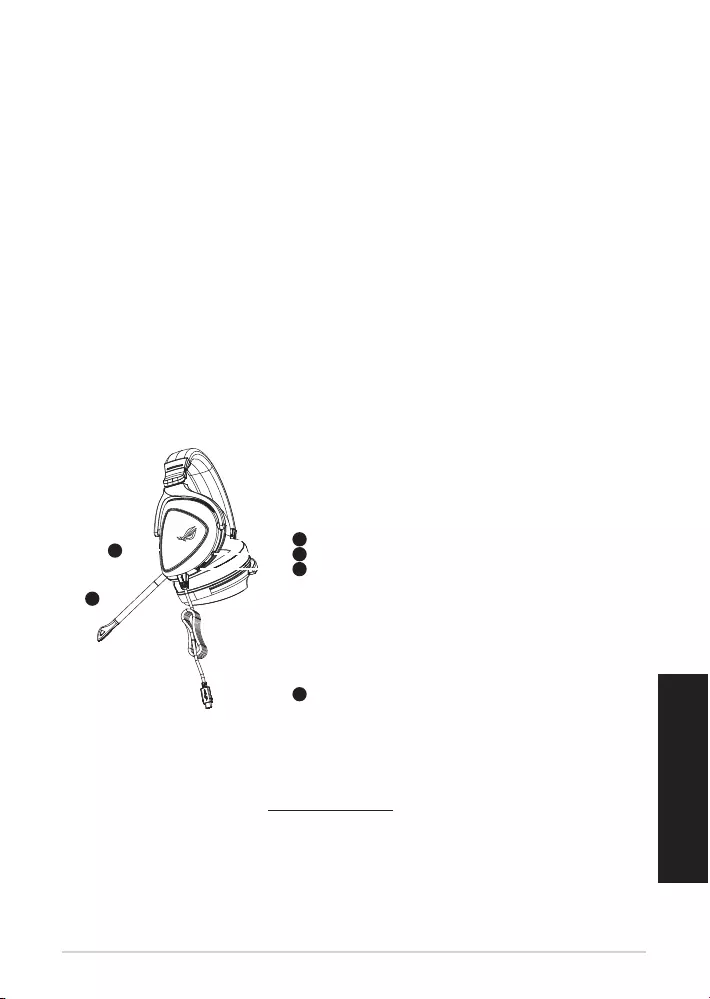
Quick Start Guide26
Dansk
Pakkens indhold
• 1 x ROG Delta gaming-headset
• 1 x Type-C til USB-adapter
• 1 x Startvejledning
• 1 x Garantibemærkning
• 2 x ROG Hybrid-ørepuder
• 1 x Aftagelig mikrofon
Systemkrav
• Windows® 10 / Windows® 8.1 / Windows® 7
• Internetforbindelse (til at downloade ekstra software)
• USB eller Type-C-port
Produktoversigt
1
ROG STRIX FUSION
Getting Started
A. Aura Lighting area
B. Detachable microphone
Indicator will turn red when mute
C. Changeable ear cushion
D. Aura light on/off
E. Audio control wheel
Roll to control the volume
Press to mute the microphone
F. Type-C connector
Gaming HeadsetGaming Headset
ROG Delta Gaming HeadsetROG Delta Gaming Headset
English
1. Connect the headset to your device though type-C connector or type C to USB adaptor.
2. Download Aura software from http://www.asus.com then install it on your computer.
Product Overview
Package Content
•
1 x ROG Delta gaming headset
•
1 x Type C-USB adaptor
•
1 x Quick start guide
•
1 x Warranty Notice
•
1 x ROG Hybrid Ear cushion
•
1 x Detachable Microphone
System Requirement
•
Windows� 10 / Windows� 8.1 / Windows� 7
•
Internet connection (for downloading optional software)
•
USB or Type-C port
A
B
F
D
E
C
A. Aura belysningsområde
B. Aftagelig mikrofon
LED-indikatoren lyser rød, når lyden slås
fra
C. Udskiftelige ørepuder
D. Aura-lys til/fra
E. Lydstyringshjul
Rul for, at styre lydstyrken
Tryk for, at slå mikrofonen fra
F. Type-C-stik
Kom godt i gang
Sådan kongureres dine ROG Delta gaming-headset:
1. Forbind headsettet til din enhed med Type-C-stikket eller Type-C-til-USB-adapteren.
2. Download AURA softwaren på http://www.asus.com, og installer den på din computer.
1
ROG STRIX FUSION
Getting Started
A. Aura Lighting area
B. Detachable microphone
Indicator will turn red when mute
C. Changeable ear cushion
D. Aura light on/off
E. Audio control wheel
Roll to control the volume
Press to mute the microphone
F. Type-C connector
Gaming HeadsetGaming Headset
ROG Delta Gaming HeadsetROG Delta Gaming Headset
English
1. Connect the headset to your device though type-C connector or type C to USB adaptor.
2. Download Aura software from http://www.asus.com then install it on your computer.
Product Overview
Package Content
•
1 x ROG Delta gaming headset
•
1 x Type C-USB adaptor
•
1 x Quick start guide
•
1 x Warranty Notice
•
1 x ROG Hybrid Ear cushion
•
1 x Detachable Microphone
System Requirement
•
Windows� 10 / Windows� 8.1 / Windows� 7
•
Internet connection (for downloading optional software)
•
USB or Type-C port
A
B
F
D
E
C
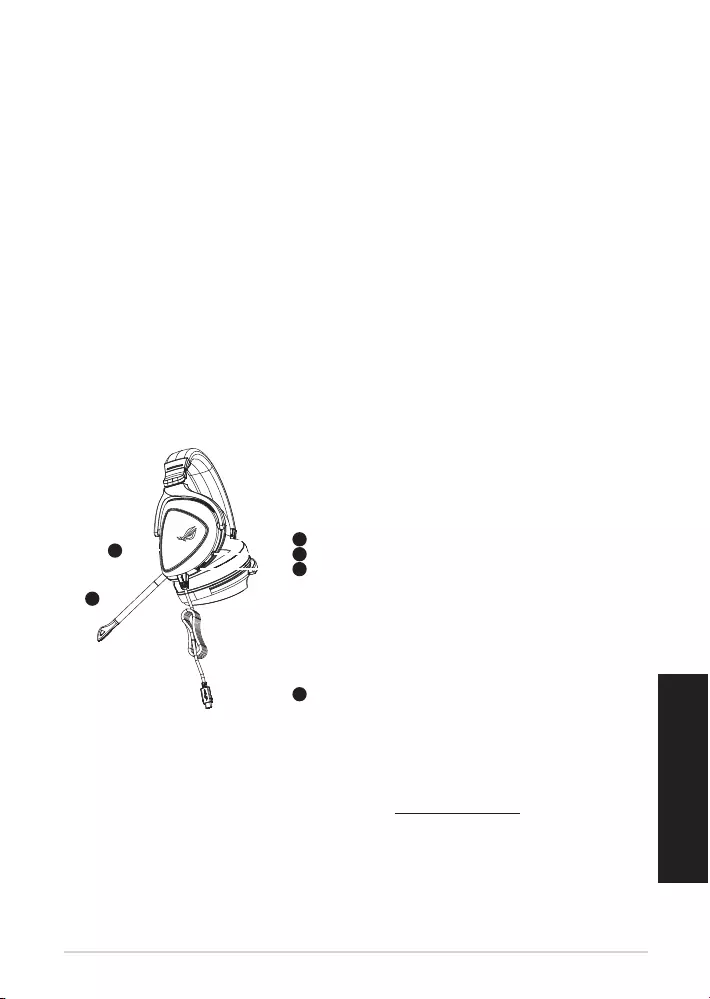
Igralne slušalke ROG Delta 27
Slovenščina
Paket vsebuje
• 1 x Igralne slušalke ROG Delta
• 1 x Vmesnik iz USB tipa C v USB
• 1 x Navodila za hiter začetek
• 1 x Obvestilo o garanciji
• 2 x Ušesna blazinica ROG Hybrid
• 1 x Snemljiv mikrofon
Sistemske zahteve
• Windows® 10 / Windows® 8.1 / Windows® 7
• Internetna povezava (za prenos dodatne programske opreme)
• Priključek USB ali USB tipa C
Opis lastnosti slušalk
1
ROG STRIX FUSION
Getting Started
A. Aura Lighting area
B. Detachable microphone
Indicator will turn red when mute
C. Changeable ear cushion
D. Aura light on/off
E. Audio control wheel
Roll to control the volume
Press to mute the microphone
F. Type-C connector
Gaming HeadsetGaming Headset
ROG Delta Gaming HeadsetROG Delta Gaming Headset
English
1. Connect the headset to your device though type-C connector or type C to USB adaptor.
2. Download Aura software from http://www.asus.com then install it on your computer.
Product Overview
Package Content
•
1 x ROG Delta gaming headset
•
1 x Type C-USB adaptor
•
1 x Quick start guide
•
1 x Warranty Notice
•
1 x ROG Hybrid Ear cushion
•
1 x Detachable Microphone
System Requirement
•
Windows� 10 / Windows� 8.1 / Windows� 7
•
Internet connection (for downloading optional software)
•
USB or Type-C port
A
B
F
D
E
C
A. Osvetlitveno območje Aura
B. Snemljiv mikrofon
Ob izklopu zvoka indikator LED sveti
rdeče
C. Zamenljiva ušesna blazinica
D. Vklop/izklop osvetlitve Aura
E. Kolesce za upravljanje zvoka
Podrsnite za nastavitev glasnosti
pritisnite za izklop zvoka mikrofona
F. Priključek USB tipa C
Začetek
Priprava slušalk ROG Delta:
1. Priključite slušalke na napravo prek priključka USB tipa C ali vmesnika iz USB tipa C v USB.
2. Prenesite programsko opremo AURA s spletne strani http://www.asus.com in jo namestite na
računalnik.
IGRALNE SLUŠALKE ROG DELTA
IGRALNE SLUŠALKE
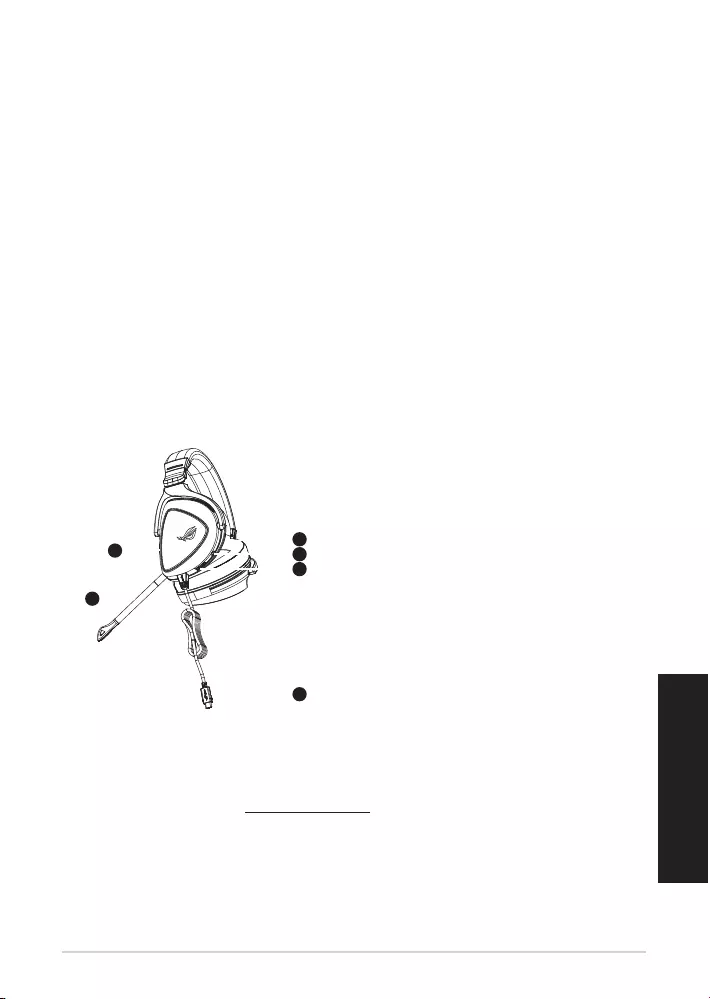
Quick Start Guide28
Srpski
Sadržaj paketa
• 1 x ROG Delta slušalice sa mikrofonom za igrice
• 1 xTip C u USB adapter
• 1 x Vodič za brzo korišćenje
• 1 x Obaveštenje o garanciji
• 2 x ROG hibridni jastučići za uši
• 1 x Odvojivi mikrofon
Sistemski zahtevi
• Windows® 10 / Windows® 8.1 / Windows® 7
• Internet veza (za preuzimanje opcionog softvera)
• USB ili tip C ulaz
Opcije uređaja
1
ROG STRIX FUSION
Getting Started
A. Aura Lighting area
B. Detachable microphone
Indicator will turn red when mute
C. Changeable ear cushion
D. Aura light on/off
E. Audio control wheel
Roll to control the volume
Press to mute the microphone
F. Type-C connector
Gaming HeadsetGaming Headset
ROG Delta Gaming HeadsetROG Delta Gaming Headset
English
1. Connect the headset to your device though type-C connector or type C to USB adaptor.
2. Download Aura software from http://www.asus.com then install it on your computer.
Product Overview
Package Content
•
1 x ROG Delta gaming headset
•
1 x Type C-USB adaptor
•
1 x Quick start guide
•
1 x Warranty Notice
•
1 x ROG Hybrid Ear cushion
•
1 x Detachable Microphone
System Requirement
•
Windows� 10 / Windows� 8.1 / Windows� 7
•
Internet connection (for downloading optional software)
•
USB or Type-C port
A
B
F
D
E
C
A. Područje Aura osvetljenja
B. Odvojivi mikrofon
Lampica indikatora postaje crvena kada je
utišano
C. Jastuče za uvo koje je moguće promeniti
D. Uključeno/isključeno svetlo aure
E. Točkić za audio kontrolu
Okrenite da kontrolišete ton
Pritisnite da utišate mikrofon
F. Priključak tipa C
1
ROG STRIX FUSION
Getting Started
A. Aura Lighting area
B. Detachable microphone
Indicator will turn red when mute
C. Changeable ear cushion
D. Aura light on/off
E. Audio control wheel
Roll to control the volume
Press to mute the microphone
F. Type-C connector
Gaming HeadsetGaming Headset
ROG Delta Gaming HeadsetROG Delta Gaming Headset
English
1. Connect the headset to your device though type-C connector or type C to USB adaptor.
2. Download Aura software from http://www.asus.com then install it on your computer.
Product Overview
Package Content
•
1 x ROG Delta gaming headset
•
1 x Type C-USB adaptor
•
1 x Quick start guide
•
1 x Warranty Notice
•
1 x ROG Hybrid Ear cushion
•
1 x Detachable Microphone
System Requirement
•
Windows� 10 / Windows� 8.1 / Windows� 7
•
Internet connection (for downloading optional software)
•
USB or Type-C port
A
B
F
D
E
C
Početak
För att installera din ROG Delta slušalice sa mikrofonom za igrice:
1. Povežite slušalice sa mikrofonom za svoj uređaj preko priključka tipa C ili tip C za USB adaptor.
2. Preuzmite AURA softver sa http://www.asus.com i potom ga instalirajte na svoj kompjuter.
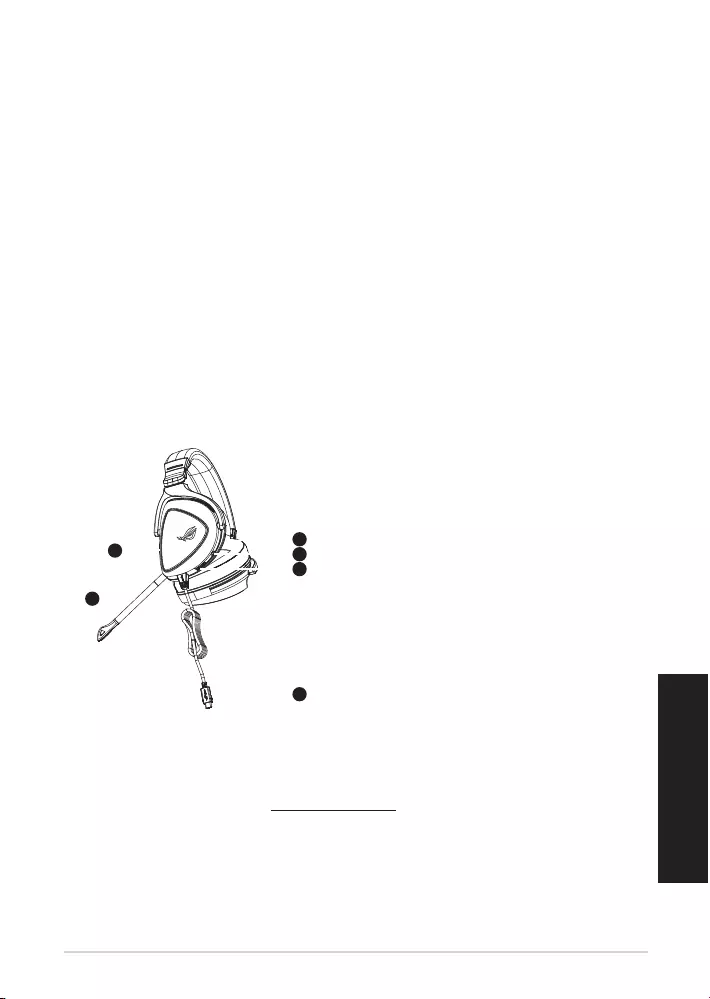
ROG Delta Gaming Headset 29
Svenska
Paketets innehåll
• 1 x ROG Delta Gaming Headset
• 1 x Type-C till USB-adapter
• 1 x Snabbstartsguide
• 1 x Garantimeddelande
• 2 x ROG Hybrid-öronkuddar
• 1 x Avtagbar mikrofon
Systemkrav
• Windows® 10 / Windows® 8.1 / Windows® 7
• Internetanslutning (för nedladdning av tillvalsprogram)
• USB- eller Type C-port
Produktöversikt
1
ROG STRIX FUSION
Getting Started
A. Aura Lighting area
B. Detachable microphone
Indicator will turn red when mute
C. Changeable ear cushion
D. Aura light on/off
E. Audio control wheel
Roll to control the volume
Press to mute the microphone
F. Type-C connector
Gaming HeadsetGaming Headset
ROG Delta Gaming HeadsetROG Delta Gaming Headset
English
1. Connect the headset to your device though type-C connector or type C to USB adaptor.
2. Download Aura software from http://www.asus.com then install it on your computer.
Product Overview
Package Content
•
1 x ROG Delta gaming headset
•
1 x Type C-USB adaptor
•
1 x Quick start guide
•
1 x Warranty Notice
•
1 x ROG Hybrid Ear cushion
•
1 x Detachable Microphone
System Requirement
•
Windows� 10 / Windows� 8.1 / Windows� 7
•
Internet connection (for downloading optional software)
•
USB or Type-C port
A
B
F
D
E
C
A. Aura belysningsområde
B. Avtagbar mikrofon
LED-indikatorn lyser rött när ljudet
stängts av
C. Bytbara öronkuddar
D. Aura-belysning på/av
E. Volymkontroll
Vrid för att kontrollera volymen
Tryck för att stänga av ljudet på mikro-
fonen
F. Type-C-kontakt
1
ROG STRIX FUSION
Getting Started
A. Aura Lighting area
B. Detachable microphone
Indicator will turn red when mute
C. Changeable ear cushion
D. Aura light on/off
E. Audio control wheel
Roll to control the volume
Press to mute the microphone
F. Type-C connector
Gaming HeadsetGaming Headset
ROG Delta Gaming HeadsetROG Delta Gaming Headset
English
1. Connect the headset to your device though type-C connector or type C to USB adaptor.
2. Download Aura software from http://www.asus.com then install it on your computer.
Product Overview
Package Content
•
1 x ROG Delta gaming headset
•
1 x Type C-USB adaptor
•
1 x Quick start guide
•
1 x Warranty Notice
•
1 x ROG Hybrid Ear cushion
•
1 x Detachable Microphone
System Requirement
•
Windows� 10 / Windows� 8.1 / Windows� 7
•
Internet connection (for downloading optional software)
•
USB or Type-C port
A
B
F
D
E
C
Komma igång
För att installera ditt ROG Delta Gaming Headset:
1. Anslut headsetet till din enhet med Type-C-kontakten eller Type C till USB-adaptern.
2. Hämta AURA-programmet från http://www.asus.com och installera det på datorn.
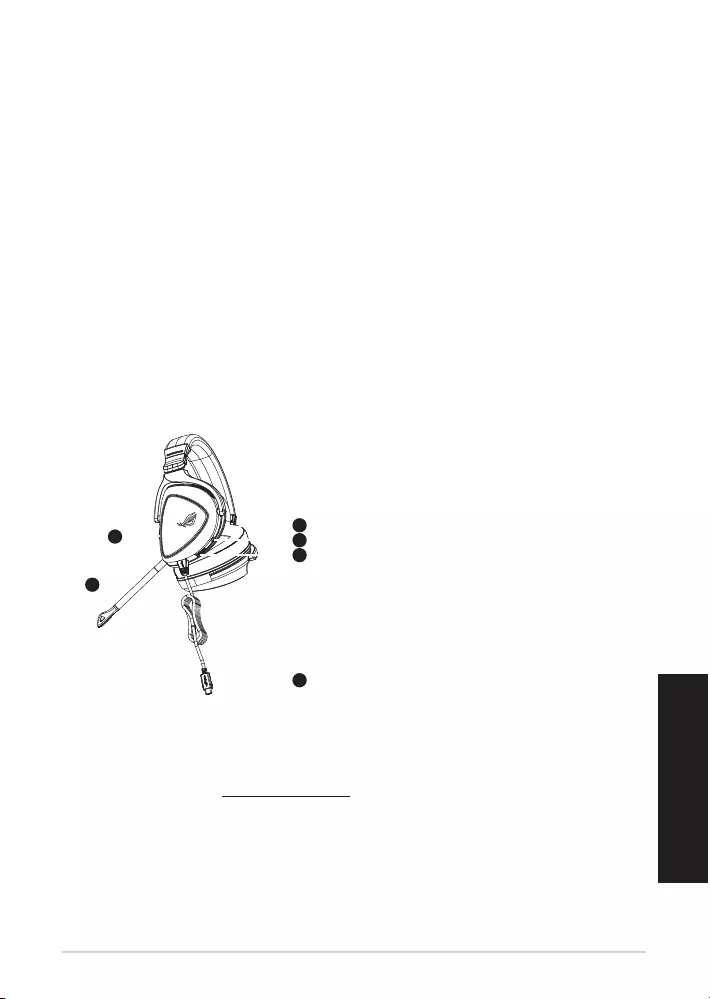
стислий посібник з експлуатації30
Українська
• 1 x Ігрова гарнітура ROG Delta
• 1 x Адаптер USB Типу С
• 1 x стислий посібник з експлуатації
• 1 x Примітка щодо гарантії
• 2 x чашки навушників ROG Hybrid
• 1 x З’ємний мікрофон
• Windows® 10 / Windows® 8.1 / Windows® 7
• Інтернет-підключення (для завантаження додаткового ПЗ)
• Порт USB або Порт Типу С
1
ROG STRIX FUSION
Getting Started
A. Aura Lighting area
B. Detachable microphone
Indicator will turn red when mute
C. Changeable ear cushion
D. Aura light on/off
E. Audio control wheel
Roll to control the volume
Press to mute the microphone
F. Type-C connector
Gaming HeadsetGaming Headset
ROG Delta Gaming HeadsetROG Delta Gaming Headset
English
1. Connect the headset to your device though type-C connector or type C to USB adaptor.
2. Download Aura software from http://www.asus.com then install it on your computer.
Product Overview
Package Content
•
1 x ROG Delta gaming headset
•
1 x Type C-USB adaptor
•
1 x Quick start guide
•
1 x Warranty Notice
•
1 x ROG Hybrid Ear cushion
•
1 x Detachable Microphone
System Requirement
•
Windows� 10 / Windows� 8.1 / Windows� 7
•
Internet connection (for downloading optional software)
•
USB or Type-C port
A
B
F
D
E
C
A. Ділянка підсвічування Aura
B. З’ємний мікрофон
LED-індикатор червоніє, коли вимкнено
звук
C. Змінні чашки навушників
D. Увімкнено/Вимкнено Aura light
E. Коліщатко контролю аудіо
Крутіть для контролю гучності
Натисніть, щоб вимкнути мікрофон
F. Сполучувач Типу С
ROG Delta:
1. Підключіть гарнітуру до пристрою сполучувачем Типу С або адаптером типу С в USB.
2. Завантажте ПЗ AURA з http://www.asus.com, а потім встановіть його на комп’ютер.
ROG DELTA
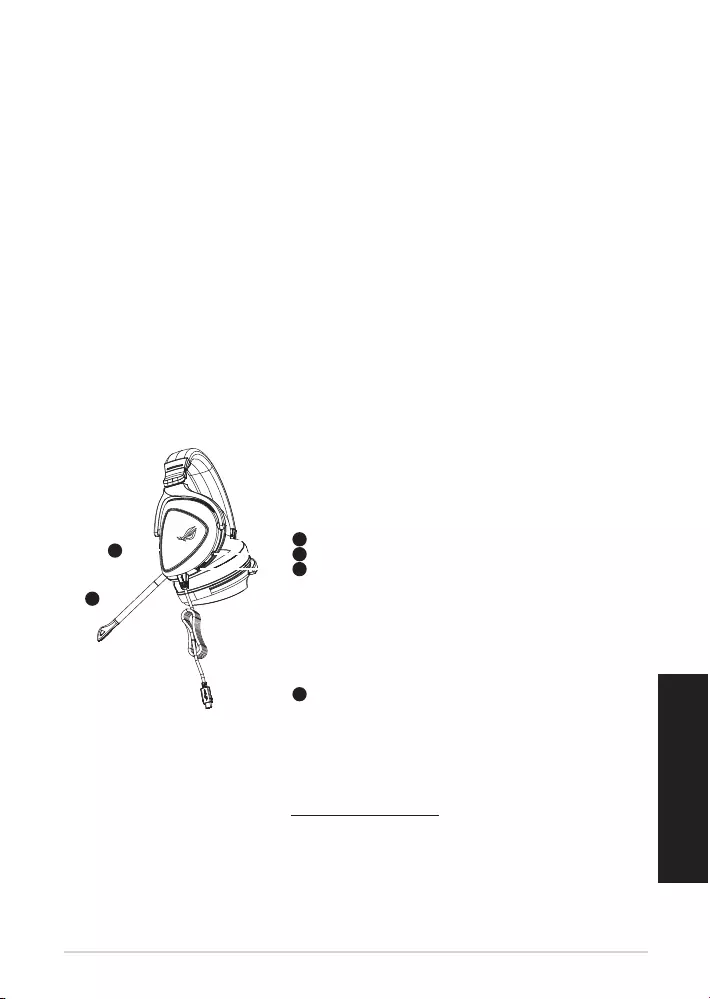
ชุดหูฟังสำ�หรับเล่นเกม ROG Delta 31
ไทย
สิ่งต่างๆ ในกล่องบรรจุ
• ชุดหูฟังสำ�หรับเล่นเกม ROG Delta 1 ชิ้
• อะแดปเตอร์ Type-C เป็น USB 1 ชิ้
• คู่มือเริ่มต้นฉบับย่อ 1 ฉบับ
• ประก�ศเกี่ยวกับก�รรับประกัน 1 ฉบับ
• ที่รองหูสำ�หรับหูฟัง ROG Hybrid จำ�นวน 2 คู่
• ไมโครโฟนที่ถอดออกได้ 1 ชิ้
ความต้องการของระบบ
• Windows® 10 / Windows® 8.1 / Windows® 7
• ก�รเชื่อมต่ออินเทอร์เน็ต (สำ�หรับก�รด�วน์โหลดซอฟต์แวร์เสริม)
• พอร์ต USB หรือType-C
ภาพรวมของผลิตภัณฑ์
1
ROG STRIX FUSION
Getting Started
A. Aura Lighting area
B. Detachable microphone
Indicator will turn red when mute
C. Changeable ear cushion
D. Aura light on/off
E. Audio control wheel
Roll to control the volume
Press to mute the microphone
F. Type-C connector
Gaming HeadsetGaming Headset
ROG Delta Gaming HeadsetROG Delta Gaming Headset
English
1. Connect the headset to your device though type-C connector or type C to USB adaptor.
2. Download Aura software from http://www.asus.com then install it on your computer.
Product Overview
Package Content
•
1 x ROG Delta gaming headset
•
1 x Type C-USB adaptor
•
1 x Quick start guide
•
1 x Warranty Notice
•
1 x ROG Hybrid Ear cushion
•
1 x Detachable Microphone
System Requirement
•
Windows� 10 / Windows� 8.1 / Windows� 7
•
Internet connection (for downloading optional software)
•
USB or Type-C port
A
B
F
D
E
C
A. พื้นที่แสงออร่�
B. ไมโครโฟนที่ถอดออกได้
ไฟ LED จะเปลี่ยนเป็นสีแดงเมื่อปิดเสียง
C. ที่รองหูแบบเปลี่ยนได้
D. เปิด/ปิดแสงออร่�
E. ปุ่มควบคุมเสียง
หมุนเพื่อควบคุมระดับเสียง
กดเพื่อปิดเสียงไมโครโฟน
F. ขั้วต่อ Type-C
1
ROG STRIX FUSION
Getting Started
A. Aura Lighting area
B. Detachable microphone
Indicator will turn red when mute
C. Changeable ear cushion
D. Aura light on/off
E. Audio control wheel
Roll to control the volume
Press to mute the microphone
F. Type-C connector
Gaming HeadsetGaming Headset
ROG Delta Gaming HeadsetROG Delta Gaming Headset
English
1. Connect the headset to your device though type-C connector or type C to USB adaptor.
2. Download Aura software from http://www.asus.com then install it on your computer.
Product Overview
Package Content
•
1 x ROG Delta gaming headset
•
1 x Type C-USB adaptor
•
1 x Quick start guide
•
1 x Warranty Notice
•
1 x ROG Hybrid Ear cushion
•
1 x Detachable Microphone
System Requirement
•
Windows� 10 / Windows� 8.1 / Windows� 7
•
Internet connection (for downloading optional software)
•
USB or Type-C port
A
B
F
D
E
C
เริ่มต้นใช้งาน
ในการตั้งค่า ชุดหูฟังสำาหรับเล่นเกม ROG Delta:
1. เชื่อมต่อชุดหูฟังกับอุปกรณ์ของคุณโดยใช้ขั้วต่อ Type-C หรืออะแดปเตอร์ Type-C เป็น USB
2. ด�วน์โหลดซอฟต์แวร์ AURA จ�ก http://www.asus.com จ�กนั้นติดตั้งบน
คอมพิวเตอร์
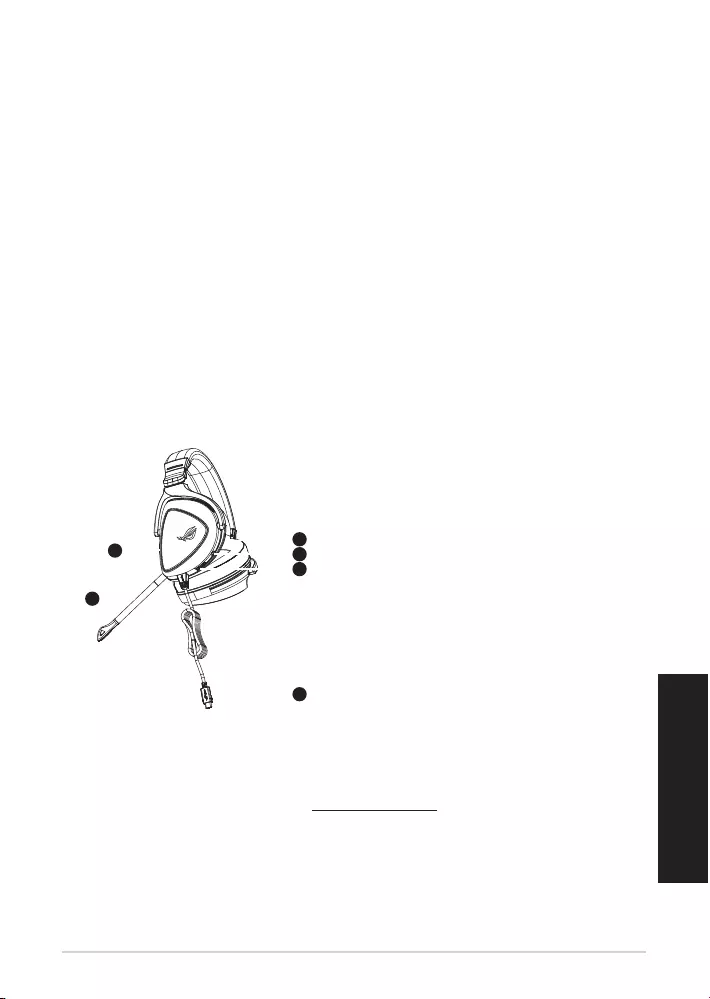
Quick Start Guide32
Bahasa Indonesia
Isi kemasan
• 1 x Gaming headset ROG Delta
• 1 x Type-C to USB adapter
• 1 x Quick Start Guide
• 1 x Kartu garansi
• 2 x ROG Hybrid ear-cushion
• 1 x Detachable microphone
Persyaratan sistem
• Windows® 10 / Windows® 8.1 / Windows® 7
• Koneksi Internet (untuk download perangkat lunak opsional)
• Port USB atau Tipe C
Sekilas tentang Produk
1
ROG STRIX FUSION
Getting Started
A. Aura Lighting area
B. Detachable microphone
Indicator will turn red when mute
C. Changeable ear cushion
D. Aura light on/off
E. Audio control wheel
Roll to control the volume
Press to mute the microphone
F. Type-C connector
Gaming HeadsetGaming Headset
ROG Delta Gaming HeadsetROG Delta Gaming Headset
English
1. Connect the headset to your device though type-C connector or type C to USB adaptor.
2. Download Aura software from http://www.asus.com then install it on your computer.
Product Overview
Package Content
•
1 x ROG Delta gaming headset
•
1 x Type C-USB adaptor
•
1 x Quick start guide
•
1 x Warranty Notice
•
1 x ROG Hybrid Ear cushion
•
1 x Detachable Microphone
System Requirement
•
Windows� 10 / Windows� 8.1 / Windows� 7
•
Internet connection (for downloading optional software)
•
USB or Type-C port
A
B
F
D
E
C
A. Area Aura Lighting
B. Detachable microphone
Indikator LED berubah merah saat suara
tidak aktif
C. Bantalan telinga yang dapat diganti
D. Aura light on/o
E. Tombol kontrol audio
Puta untuk mengontrol volume suara
Tekan untuk menonaktifkan suara mikro-
fon /mute.
F. Konektor Tipe C
Persiapan
Untuk kongurasi gaming headset ROG Delta:
1. Sambungkan headset ke perangkat melalui konektor tipe C atau adapter tipe C ke USB.
2. Download perangkat lunak AURA dari http://www.asus.com, lalu instal di komputer Anda.
Gaming headset ROG Delta
Gaming headset
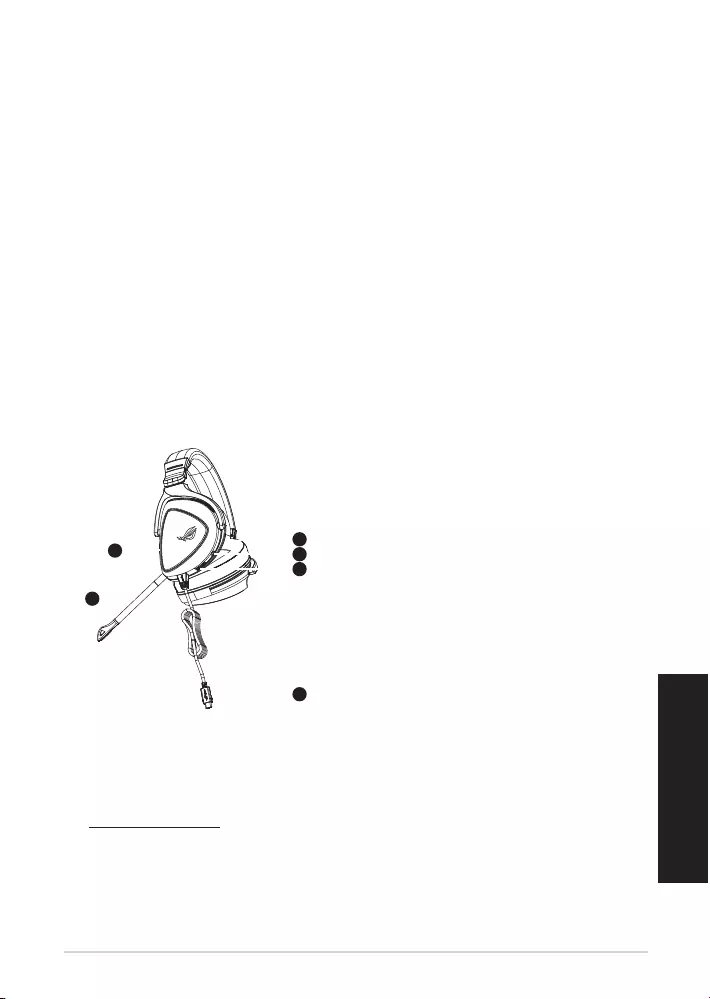
ROG Delta 게이밍 헤드셋 33
한국어
포장 내용물
• ROG Delta 게이밍 헤드셋 1개
• 타입 C와 USB 연결 어댑터 1개
• 빠른 시작 설명서 1권
• 보증 공지 1개
• ROG 하이브리드 이어 쿠션 2개
• 탈착식 마이크 1개
시스템 요구 사항
• Windows® 10 / Windows® 8.1 / Windows® 7
• 인터넷 연결(옵션 소프트웨어의 다운로드를 위해)
• USB 또는 타입 C 포트
제품 개요
1
ROG STRIX FUSION
Getting Started
A. Aura Lighting area
B. Detachable microphone
Indicator will turn red when mute
C. Changeable ear cushion
D. Aura light on/off
E. Audio control wheel
Roll to control the volume
Press to mute the microphone
F. Type-C connector
Gaming HeadsetGaming Headset
ROG Delta Gaming HeadsetROG Delta Gaming Headset
English
1. Connect the headset to your device though type-C connector or type C to USB adaptor.
2. Download Aura software from http://www.asus.com then install it on your computer.
Product Overview
Package Content
•
1 x ROG Delta gaming headset
•
1 x Type C-USB adaptor
•
1 x Quick start guide
•
1 x Warranty Notice
•
1 x ROG Hybrid Ear cushion
•
1 x Detachable Microphone
System Requirement
•
Windows� 10 / Windows� 8.1 / Windows� 7
•
Internet connection (for downloading optional software)
•
USB or Type-C port
A
B
F
D
E
C
A. Aura 조명 명역
B. 탈착식 마이크
음소거 시 LED 표시등이 빨간색으로 켜
집니다.
C. 교환 가능한 이어 쿠션
D. Aura 라이트 켜짐/꺼짐
E. 자동 컨트롤 휠
굴려서 볼륨을 조절하고
눌러서 마이크를 음소거합니다.
F. 타입 C 커넥터
1
ROG STRIX FUSION
Getting Started
A. Aura Lighting area
B. Detachable microphone
Indicator will turn red when mute
C. Changeable ear cushion
D. Aura light on/off
E. Audio control wheel
Roll to control the volume
Press to mute the microphone
F. Type-C connector
Gaming HeadsetGaming Headset
ROG Delta Gaming HeadsetROG Delta Gaming Headset
English
1. Connect the headset to your device though type-C connector or type C to USB adaptor.
2. Download Aura software from http://www.asus.com then install it on your computer.
Product Overview
Package Content
•
1 x ROG Delta gaming headset
•
1 x Type C-USB adaptor
•
1 x Quick start guide
•
1 x Warranty Notice
•
1 x ROG Hybrid Ear cushion
•
1 x Detachable Microphone
System Requirement
•
Windows� 10 / Windows� 8.1 / Windows� 7
•
Internet connection (for downloading optional software)
•
USB or Type-C port
A
B
F
D
E
C
시작하기
ROG Delta 게이밍 헤드셋을 설치하는 방법:
1. 타입 C 커넥터 또는 타입 C와 USB 연결 어댑터를 사용하여 헤드셋을 사용자의 장치에 연
결하십시오.
2. http://www.asus.com 에서 AURA 소프트웨어를 다운로드한 후 이를 사용자의 컴퓨터에
설치합니다.
게이밍 헤드셋
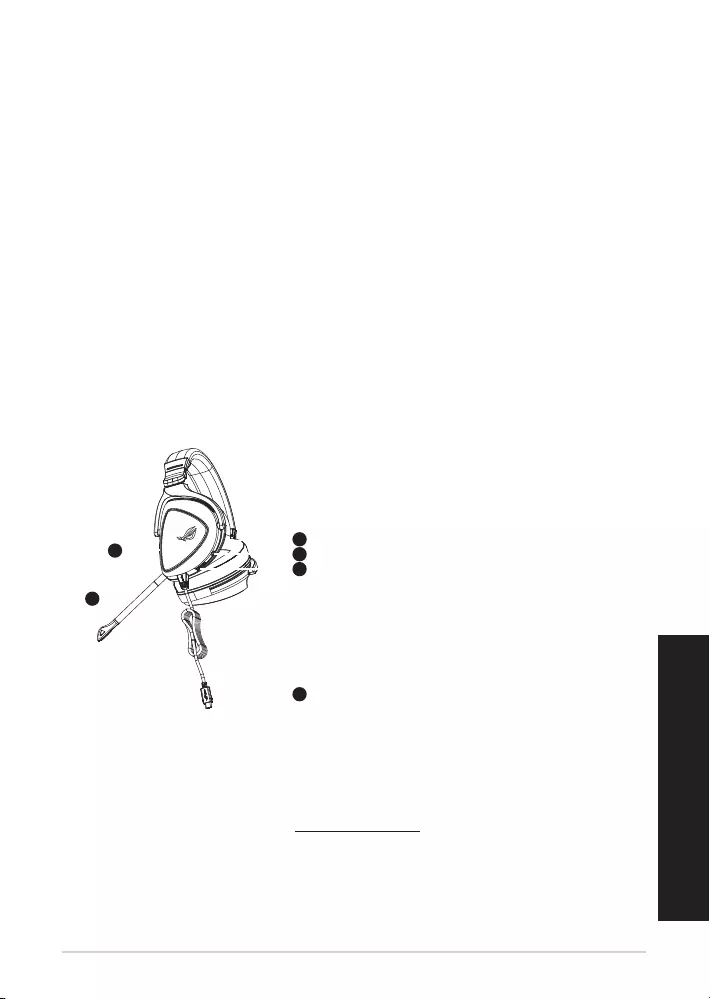
Audífonos para juegos ROG Delta34
Contenido del empaque
• 1 x Audífonos para juegos ROG Delta
• 1 x Adaptador USB Tipo-C a USB Tipo-A
• 1 x Guía de inicio rápido
• 1 x Noticación de Garantía
• 2 x Almohadillas para oídos ROG Hybrid
• 1 x Micrófono Desmontable
Requisitos del sistema
• Windows® 10 / Windows® 8.1 / Windows® 7
• Conexión a Internet (para descargar software opcional)
• Puerto USB Tipo-C/USB Tipo-A
Resumen del Producto
1
ROG STRIX FUSION
Getting Started
A. Aura Lighting area
B. Detachable microphone
Indicator will turn red when mute
C. Changeable ear cushion
D. Aura light on/off
E. Audio control wheel
Roll to control the volume
Press to mute the microphone
F. Type-C connector
Gaming HeadsetGaming Headset
ROG Delta Gaming HeadsetROG Delta Gaming Headset
English
1. Connect the headset to your device though type-C connector or type C to USB adaptor.
2. Download Aura software from http://www.asus.com then install it on your computer.
Product Overview
Package Content
•
1 x ROG Delta gaming headset
•
1 x Type C-USB adaptor
•
1 x Quick start guide
•
1 x Warranty Notice
•
1 x ROG Hybrid Ear cushion
•
1 x Detachable Microphone
System Requirement
•
Windows� 10 / Windows� 8.1 / Windows� 7
•
Internet connection (for downloading optional software)
•
USB or Type-C port
A
B
F
D
E
C
A. Area de iluminación AURA
B. Micrófono desmontable
El indicador LED enciende en rojo cuando
está silenciado
C. Almohadilla para el oído intercambiable
D. Luz de AURA encendido/apagado
E. Rueda de control de audio
Gire para controlar el volumen
Presione para silenciar el micrófono
F. Conector Tipo-C
Conguración
Como congurar sus audífonos auricular para juegos RGO Delta:
1. Conectar el auricular a su dispositivo por medio del conector USB tipo-C o con el adaptador USB
tipo-C a USB tipo-A.
2. Descargue el software AURA desde http://www.asus.com e instalar en su computadora.
AUDÍFONOS PARA JUEGOS ROG DELTA
AUDÍFONOS PARA JUEGOS
Español de Mexico
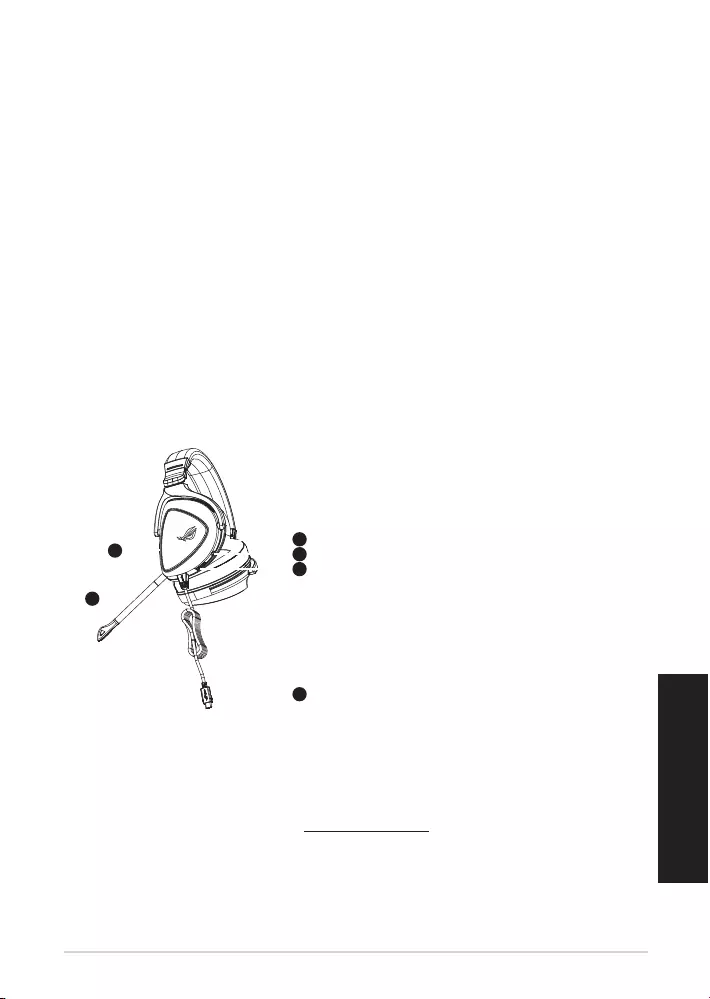
Herná náhlavná súprava ROG Delta 35
Slovensky
Obsah balenia
• Herná náhlavná súprava ROG Delta, 1 ks
• Adaptér typ C – USB, 1 ks
• Príručka so stručným návodom, 1 ks
• Upozornenie o záruke, 1 ks
• Hybridné náušníky ROG, 2 ks
• Odpojiteľný mikrofón, 1 ks
Požiadavky na systém
• Windows® 10 / Windows® 8.1 / Windows® 7
• Internetové pripojenie (na prevzatie voliteľného softvéru)
• Port USB alebo typ C
Prehľad výrobku
1
ROG STRIX FUSION
Getting Started
A. Aura Lighting area
B. Detachable microphone
Indicator will turn red when mute
C. Changeable ear cushion
D. Aura light on/off
E. Audio control wheel
Roll to control the volume
Press to mute the microphone
F. Type-C connector
Gaming HeadsetGaming Headset
ROG Delta Gaming HeadsetROG Delta Gaming Headset
English
1. Connect the headset to your device though type-C connector or type C to USB adaptor.
2. Download Aura software from http://www.asus.com then install it on your computer.
Product Overview
Package Content
•
1 x ROG Delta gaming headset
•
1 x Type C-USB adaptor
•
1 x Quick start guide
•
1 x Warranty Notice
•
1 x ROG Hybrid Ear cushion
•
1 x Detachable Microphone
System Requirement
•
Windows� 10 / Windows� 8.1 / Windows� 7
•
Internet connection (for downloading optional software)
•
USB or Type-C port
A
B
F
D
E
C
A. Oblasť osvetlenia svetelným zdrojom Aura
B. Odpojiteľný mikrofón
Pri stlmení sa LED indikátor zmení na
červený.
C. Vymeniteľný náušník
D. Zapnutie/vypnutie svetla Aura
E. Otočný ovládač zvuku
Otáčaním nastavíte hlasitosť,
stlačením stlmíte mikrofón.
F. Konektor typ C
1
ROG STRIX FUSION
Getting Started
A. Aura Lighting area
B. Detachable microphone
Indicator will turn red when mute
C. Changeable ear cushion
D. Aura light on/off
E. Audio control wheel
Roll to control the volume
Press to mute the microphone
F. Type-C connector
Gaming HeadsetGaming Headset
ROG Delta Gaming HeadsetROG Delta Gaming Headset
English
1. Connect the headset to your device though type-C connector or type C to USB adaptor.
2. Download Aura software from http://www.asus.com then install it on your computer.
Product Overview
Package Content
•
1 x ROG Delta gaming headset
•
1 x Type C-USB adaptor
•
1 x Quick start guide
•
1 x Warranty Notice
•
1 x ROG Hybrid Ear cushion
•
1 x Detachable Microphone
System Requirement
•
Windows� 10 / Windows� 8.1 / Windows� 7
•
Internet connection (for downloading optional software)
•
USB or Type-C port
A
B
F
D
E
C
Začíname
Nastavenie Herná náhlavná súprava ROG Delta:
1. Náhlavnú súpravu pripojte k svojmu zariadeniu pomocou konektora typ C alebo adaptéra
typ C – USB.
2. Softvér AURA si prevezmite z lokality http://www.asus.čom a potom ho nainštalujte do počítača.
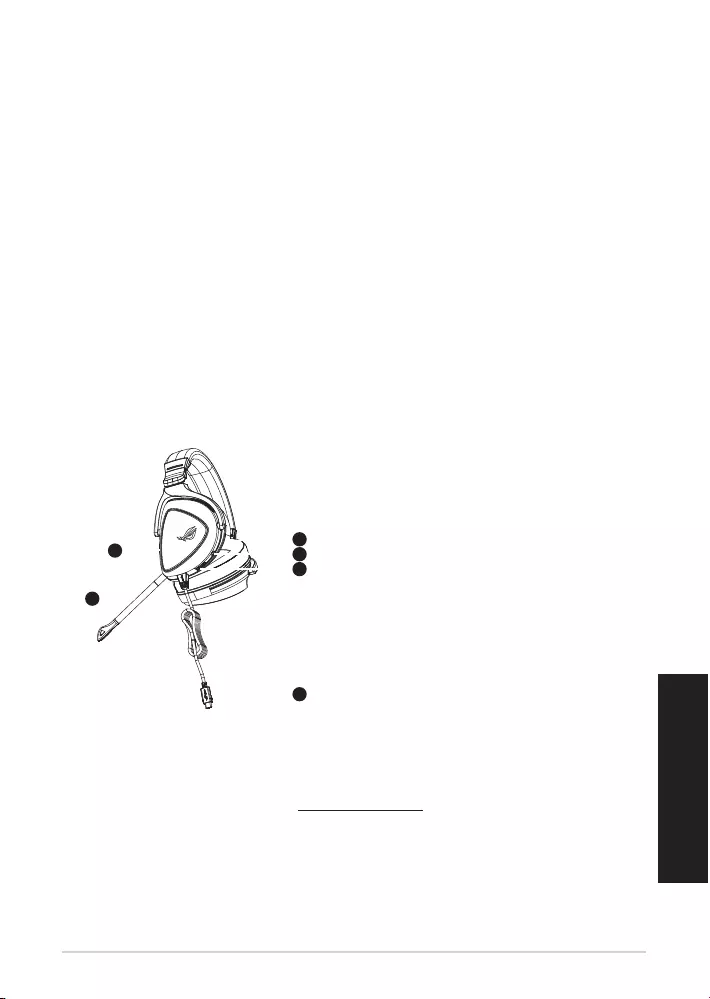
Guía de inicio rápido36
Español
Contenido del paquete
• 1 x Auriculares para juegos delta ROG
• 1 x Adaptador Tipo-C a USB
• 1 x Guía de inicio rápido
• 1 x Aviso de garantía
• 2 x Almohadillas híbridas ROG
• 1 x Micrófono desmontable
Requisitos del sistema
• Windows® 10 / Windows® 8.1 / Windows® 7
• Conexión a Internet (para descargar el software opcional)
• Puerto USB o Tipo-C
Información general del producto
1
ROG STRIX FUSION
Getting Started
A. Aura Lighting area
B. Detachable microphone
Indicator will turn red when mute
C. Changeable ear cushion
D. Aura light on/off
E. Audio control wheel
Roll to control the volume
Press to mute the microphone
F. Type-C connector
Gaming HeadsetGaming Headset
ROG Delta Gaming HeadsetROG Delta Gaming Headset
English
1. Connect the headset to your device though type-C connector or type C to USB adaptor.
2. Download Aura software from http://www.asus.com then install it on your computer.
Product Overview
Package Content
•
1 x ROG Delta gaming headset
•
1 x Type C-USB adaptor
•
1 x Quick start guide
•
1 x Warranty Notice
•
1 x ROG Hybrid Ear cushion
•
1 x Detachable Microphone
System Requirement
•
Windows� 10 / Windows� 8.1 / Windows� 7
•
Internet connection (for downloading optional software)
•
USB or Type-C port
A
B
F
D
E
C
A. Área de iluminación Aura
B. Micrófono desmontable
El color del indicador LED cambia a rojo
en modo de silencio
C. Almohadillas intercambiables
D. Activación y desactivación de la luz Aura
E. Rueda de control de audio
Gírela para controlar el volumen
Presiónela para silenciar el micrófono.
F. Conector Tipo-C
Procedimientos iniciales
Para congurar su Auriculares para juegos delta ROG:
1. Conecte los auriculares al dispositivo a través del conector tipo-C o del adaptador tipo C a USB.
2. Descargue el software AURA desde http://www.asus.com y, a continuación, instálelo en el
equipo.
Auriculares para juegos
Auriculares para juegos delta ROG
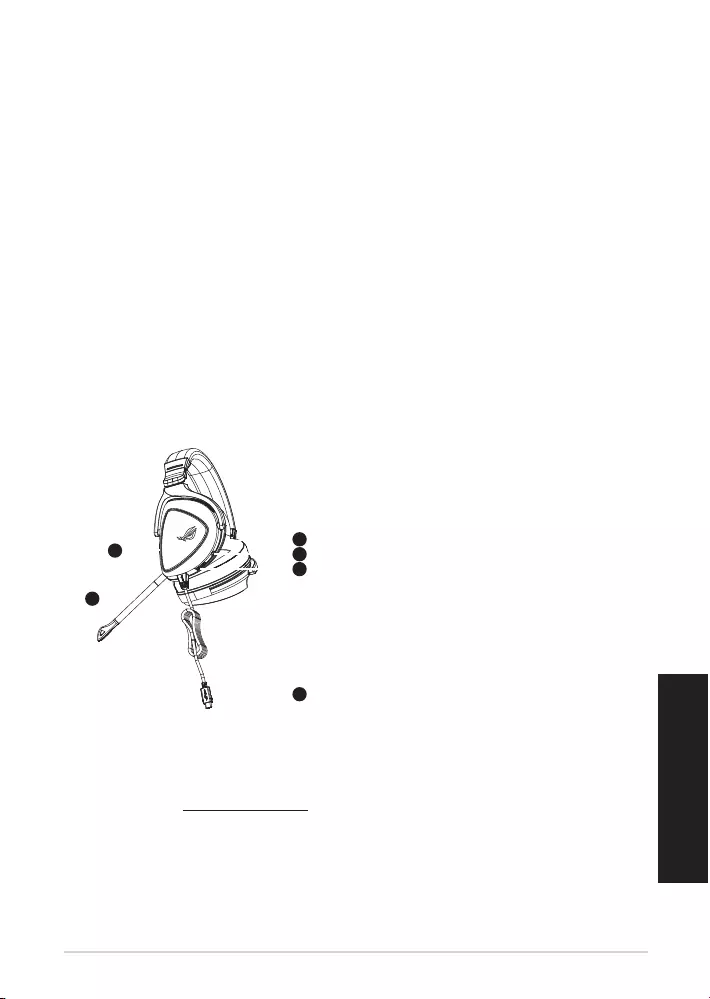
ROG Delta mikrofonlu oyun kulaklığı 37
Türkçe
Paket içeriği
• 1 ROG Delta mikrofonlu oyun kulaklığı
• 1 Tip C - USB adaptörü
• 1 tane hızlı başlangıç kılavuzu
• 1 Garanti Bildirimi
• 2 tane ROG Karma kulak yastığı
• 1 Çıkarılabilir Mikrofon
Sistem gereksinimleri
• Windows® 10 / Windows® 8.1 / Windows® 7
• Internet bağlantısı (isteğe bağlı yazılımı indirmek için)
• USB veya Tip C bağlantı noktası
Ürün genel bakış
1
ROG STRIX FUSION
Getting Started
A. Aura Lighting area
B. Detachable microphone
Indicator will turn red when mute
C. Changeable ear cushion
D. Aura light on/off
E. Audio control wheel
Roll to control the volume
Press to mute the microphone
F. Type-C connector
Gaming HeadsetGaming Headset
ROG Delta Gaming HeadsetROG Delta Gaming Headset
English
1. Connect the headset to your device though type-C connector or type C to USB adaptor.
2. Download Aura software from http://www.asus.com then install it on your computer.
Product Overview
Package Content
•
1 x ROG Delta gaming headset
•
1 x Type C-USB adaptor
•
1 x Quick start guide
•
1 x Warranty Notice
•
1 x ROG Hybrid Ear cushion
•
1 x Detachable Microphone
System Requirement
•
Windows� 10 / Windows� 8.1 / Windows� 7
•
Internet connection (for downloading optional software)
•
USB or Type-C port
A
B
F
D
E
C
A. Aura Aydınlatma alanı
B. Çıkarılabilir mikrofon
Sessize alındığında LED gösterge kırmızı
renkte yanar
C. Değiştirilebilir kulak yastığı
D. Aura ışığı açık/kapalı
E. Ses denetimi tekeri
Ses düzeyini denetlemek için döndürün
Mikrofonu sessize almak için basın
F. Tip C bağlayıcı
Başlarken
ROG Delta mikrofonlu oyun kulaklığı kablosuz mikrofonlu kulaklığınızı kurmak için:
1. Mikrofonlu kulaklığı Tip C bağlayıcı veya Tip C - USB adaptörü aracılığıyla aygıtınıza bağlayın.
2. AURA yazılımını http://www.asus.com adresinden indirip bilgisayarınıza yükleyin.
ROG DELTA MIKROFONLU OYUN KULAKLIĞI
MIKROFONLU OYUN KULAKLIĞI
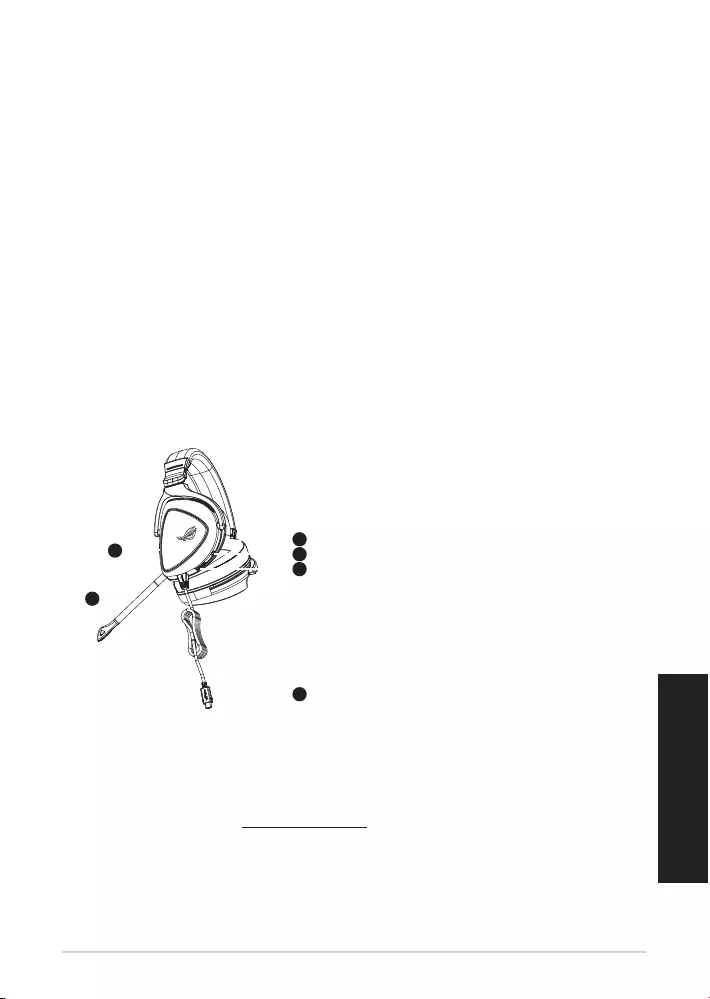
Quick Start Guide38
Các phụ kiện kèm theo hộp
• 1 Tai nghe chơi game ROG Delta
• 1 Bộ chuyển USB Type C sang USB
• 1 Tờ hướng dẫn khởi động nhanh
• 1 Thông báo bảo hành
• 2 Ming đm lt tai ROG Hybrid
• 1 Microphone c thể tháo rời
Yêu cầu hệ thống
• Windows® 10 / Windows® 8.1 / Windows® 7
• Kt nối internet (để tải về phần mềm tùy chọn)
• Cổng USB hoặc USB Type C
Một số lưu ý khác
1
ROG STRIX FUSION
Getting Started
A. Aura Lighting area
B. Detachable microphone
Indicator will turn red when mute
C. Changeable ear cushion
D. Aura light on/off
E. Audio control wheel
Roll to control the volume
Press to mute the microphone
F. Type-C connector
Gaming HeadsetGaming Headset
ROG Delta Gaming HeadsetROG Delta Gaming Headset
English
1. Connect the headset to your device though type-C connector or type C to USB adaptor.
2. Download Aura software from http://www.asus.com then install it on your computer.
Product Overview
Package Content
•
1 x ROG Delta gaming headset
•
1 x Type C-USB adaptor
•
1 x Quick start guide
•
1 x Warranty Notice
•
1 x ROG Hybrid Ear cushion
•
1 x Detachable Microphone
System Requirement
•
Windows� 10 / Windows� 8.1 / Windows� 7
•
Internet connection (for downloading optional software)
•
USB or Type-C port
A
B
F
D
E
C
A. Vùng chiu sáng Aura
B. Micro c thể tháo rời
Đèn báo LED chuyển sang màu đỏ khi tắt
âm thanh
C. Bộ đm tai c thể thay đổi
D. Đèn Aura sáng/tắt
E. Núm vặn điều chỉnh âm thanh
Vặn để điều chỉnh âm lượng
nhấn để tắt âm micrô
F. Đầu kt nối USB Type C
Bắt đầu sử dụng
Để thiết lập bộ tai nghe tai nghe chơi game ROG Delta:
1. Cắm tai nghe vào thit bị của bạn qua đầu nối USB Type C hoặc bộ chuyển đổi USB Type C sang
USB.
2. Tải phần mềm AURA về từ http://www.asus.com sau đ cài đặt n vào máy tính.
TAI NGHE CHƠI GAME ROG DELTA
Ting Vit
TAI NGHE CHƠI GAME
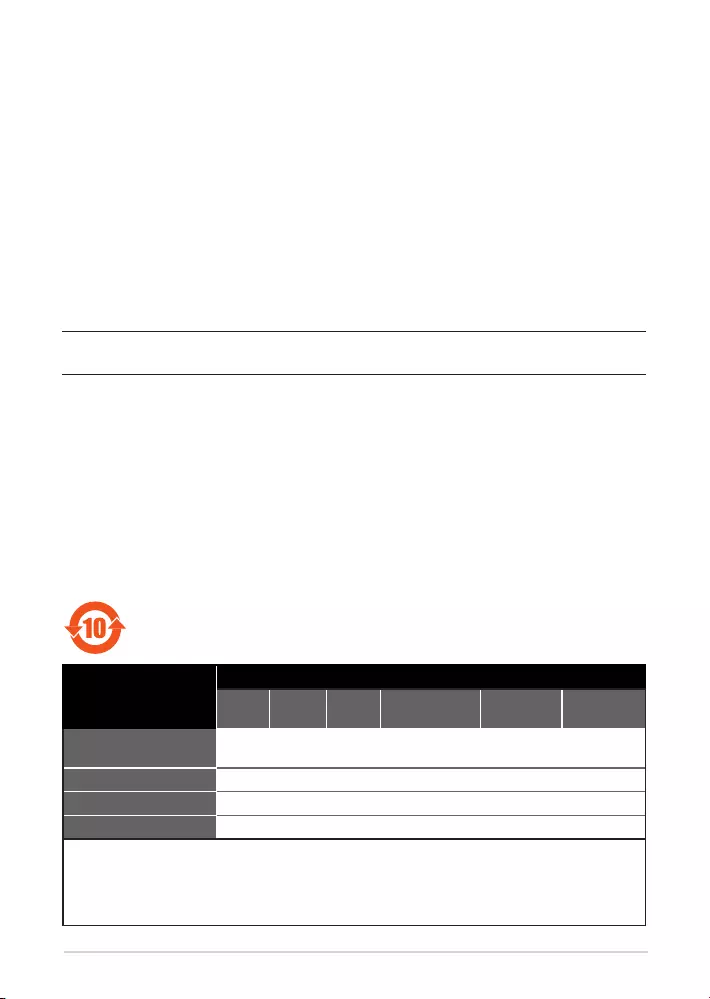
ROG Delta Gaming Headset 39
Canada, Industry Canada (IC) Notices
This Class B digital apparatus complies with Canadian ICES-003 and RSS-210.
Operation is subject to the following two conditions: (1) this device may not cause interference, and (2)
this device must accept any interference, including interference that may cause undesired operation of
the device.
Canada, avis d’Industrie Canada (IC)
Cet appareil numérique de la classe B est conforme aux normes ICES-003 et RSS-210 du Canada.
Son utilisation est sujette aux deux conditions suivantes : (1) cet appareil ne doit pas créer d’interférences
et (2) cet appareil doit tolérer tout type d’interférences, y compris celles susceptibles de provoquer un
fonctionnement non souhaité de l’appareil.
電子電氣產品有害物質限制使用標識要求:圖中之數字為產品之環保使用期限。
僅指電子電氣產品中含有的有害物質不致發生外洩或突變從而對環境造成污染或對
人身、財產造成嚴重損害的期限。
部件名稱
有害物質
鉛 (Pb) 汞 (Hg) 鎘 (Cd) 六價鉻 (Cr(VI)) 多溴聯苯
(PBB)
多溴二苯醚
(PBDE)
印刷電路板及其電子組
件× ○ ○ ○ ○ ○
外殼 ○ ○ ○ ○ ○ ○
外部信號連接頭及線材 ○ ○ ○ ○ ○ ○
其它 × ○ ○ ○ ○ ○
本表格依據 SJ/T 11364 的規定編制。
○: 表示該有害物質在該部件所有均質材料中的含量均在 GB/T 26572 規定的限量要求以下。
×: 表示該有害物質至少在該部件的某一均質材料中的含量超出 GB/T 26572 規定的限量要求,然該部件仍
符合歐盟指令 2011/65/EU 的規范。
備註:此產品所標示之環保使用期限,係指在一般正常使用狀況下。
Notices
Federal Communications Commission Statement
• Reorientorrelocatethereceivingantenna.
• Increasetheseparationbetweentheequipmentandreceiver.
• Connecttheequipmenttoanoutletonacircuitdierentfromthattowhichthereceiverisconnected.
• Consultthedealeroranexperiencedradio/TVtechnicianforhelp.
This device has been tested and found to comply with the limits for a Class B device, pursuant to Part 15
of the FCC Rules. These limits are designed to provide reasonable protection against harmful interference
in a residential installation. This equipment generates, uses and can radiate radio frequency energy and, if
not installed and used in accordance with manufacturer’s instructions, may cause harmful interference to
radio communications. However, there is no guarantee that interference will not occur in a particular in-
stallation. If this equipment does cause harmful interference to radio or television reception, which can be
determinedbyturningtheequipmentoandon,theuserisencouragedtotrytocorrecttheinterference
by one or more of the following measures:
CAUTION! Any changes or modications not expressly approved by the grantee of this device could
void the user’s authority to operate the equipment.
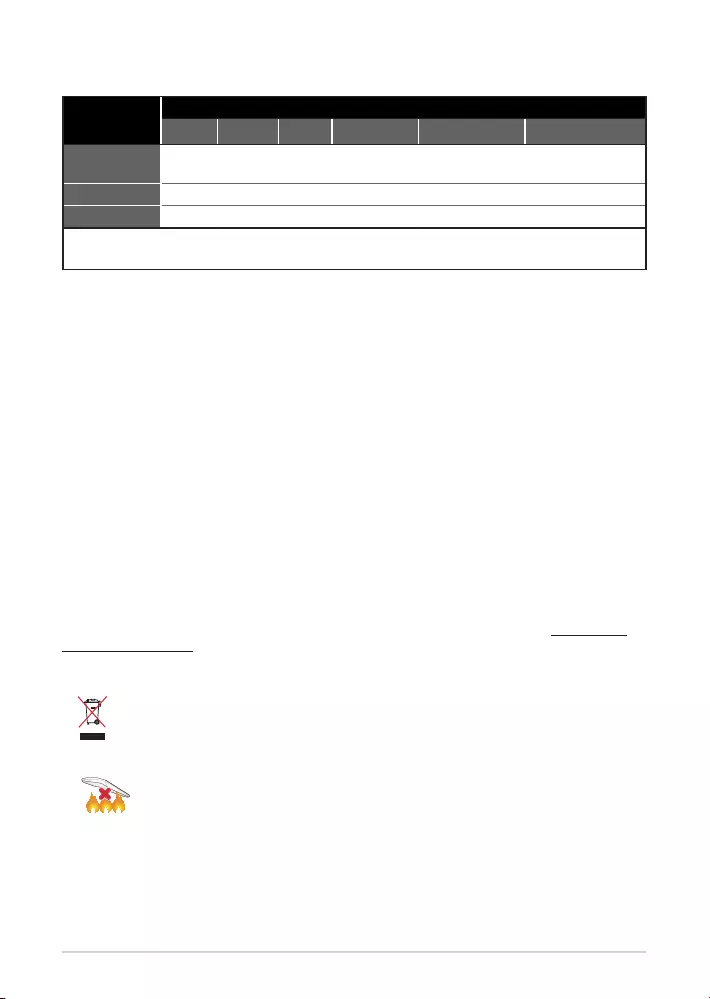
Quick Start Guide40
Limitation of Liability
Circumstances may arise where because of a default on ASUS’ part or other liability, you are entitled to
recover damages from ASUS. In each such instance, regardless of the basis on which you are entitled to
claim damages from ASUS, ASUS is liable for no more than damages for bodily injury (including death)
and damage to real property and tangible personal property; or any other actual and direct damages
resulted from omission or failure of performing legal duties under this Warranty Statement, up to the
listed contract price of each product.
ASUS will only be responsible for or indemnify you for loss, damages or claims based in contract, tort or
infringement under this Warranty Statement.
This limit also applies to ASUS’ suppliers and its reseller. It is the maximum for which ASUS, its suppliers,
and your reseller are collectively responsible.
UNDER NO CIRCUMSTANCES IS ASUS LIABLE FOR ANY OF THE FOLLOWING: (1) THIRD-PARTY CLAIMS
AGAINST YOU FOR DAMAGES; (2) LOSS OF, OR DAMAGE TO, YOUR RECORDS OR DATA; OR (3) SPECIAL,
INCIDENTAL, OR INDIRECT DAMAGES OR FOR ANY ECONOMIC CONSEQUENTIAL DAMAGES (INCLUDING
LOSTPROFITSORSAVINGS),EVENIFASUS,ITSSUPPLIERSORYOURRESELLERISINFORMEDOFTHEIR
POSSIBILITY.
REACH
Complying with the REACH (Registration, Evaluation, Authorisation, and Restriction of Chemicals) regulatory
framework, we published the chemical substances in our products at ASUS REACH website at http://csr.asus.
com/english/REACH.htm
單元 限用物質及其化學符號
鉛 (Pb) 汞 (Hg) 鎘 (Cd) 六價鉻 (Cr+6) 多溴聯苯 (PBB) 多溴二苯醚 (PBDE)
印刷電路板及
電子組件 — ○ ○ ○ ○ ○
外殼 ○ ○ ○ ○ ○ ○
其他及其配件 — ○ ○ ○ ○ ○
備考 1. "O" 係指該項限用物質之百分比含量未超出百分比含量基準值。
備考 2. "-" 係指該項限用物質為排除項目。
DO NOT throw this product in municipal waste. This product has been designed to enable
proper reuse of parts and recycling. The symbol of the crossed out wheeled bin indicates
that the product (electrical, electronic equipment and mercury-containing button cell
battery) should not be placed in municipal waste. Check local regulations for disposal of
electronic products.
DO NOT throw this product in re. DO NOT short circuit the contacts. DO NOT disassemble
this product.
「產品之限用物質含有情況」之相關資訊,請參考下表:
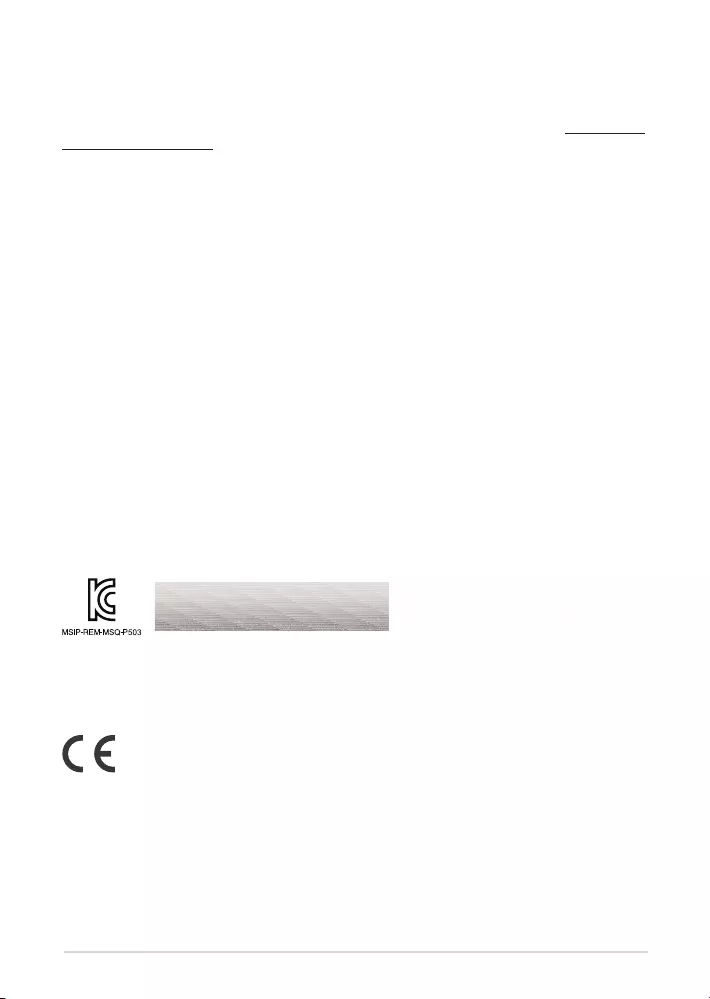
ROG Delta Gaming Headset 41
ASUS Recycling/Takeback Services
ASUS recycling and takeback programs come from our commitment to the highest standards for
protecting our environment. We believe in providing solutions for you to be able to responsibly recycle
our products, batteries, other components, as well as the packaging materials. Please go to http://csr.asus.
com/english/Takeback.htmforthedetailedrecyclinginformationindierentregions.
VCCI: Japan Compliance Statement
VCCI Class B Statement
警告 VCCI 準拠クラス B 機器 (日本)
この装置は、 情報処理装置等電波障害自主規制協議会 (VCCI) の基準に基づくクラスB情報
技術装置です。 この装置は、 家庭環境で使用することを目的としていますが、 この装置がラジオや
テレビジョン受信機に近接し a て使用されると、 受信障害を引き起こすことがあります。
取扱説明書に従って正しい取り扱いをして下さい。
NCC 警語
無線設備的警告聲明
經型式認證合格之低功率射頻電機,非經許可,公司、商號或使用者均不得擅自變更頻率、
加大功率或變更原設計之特性及功能。低功率射頻電機之使用不得影響飛航安全及干擾
合法通信;經發現有干擾現象時,應立即停用,並改善至無干擾時方得繼續使用。前項
合法通信,指依電信法規定作業之無線電通信。低功率射頻電機須忍受合法通信或工業、
科學及醫療用電波輻射性電機設備之干擾。
KC: Korea Warning Statement
CE Marking
This is a Class B product, in a domestic environment, this product may cause radio interference, in which
case the user may be required to take adequate measures.
RED
"Hereby, ASUSTeK CCOMPUTER INC. declares that this headset is in compliance with the essential
requirementsandotherrelevantprovisionsofDirective2014/53/EU."
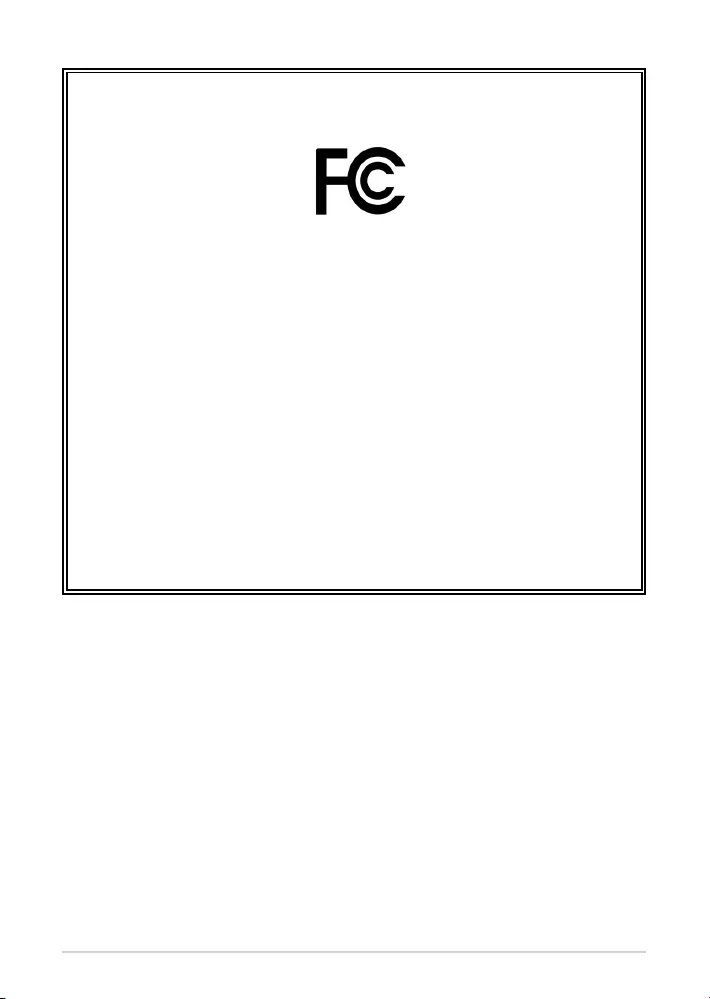
Quick Start Guide42
FCC COMPLIANCE INFROMATION
Per FCC Part 2 Section 2.1077
Responsible Party:
Asus Computer International
Address: 800 Corporate Way, Fremont
,
CA 94539.
Phone/Fax No: (510)739-3777/(510)608-4555
hereby declares that the product
Product Name :
ROG Delta
Model Number :
ROG Delta/SR/UBW/AS
compliance statement:
This device complies with part 15 of the FCC Rules. Operation is subject to the
following two conditions: (1) This device may not cause harmful interference,
and (2) this device must accept any interference received, including interference
that may cause undesired operation.
Ver. 180125
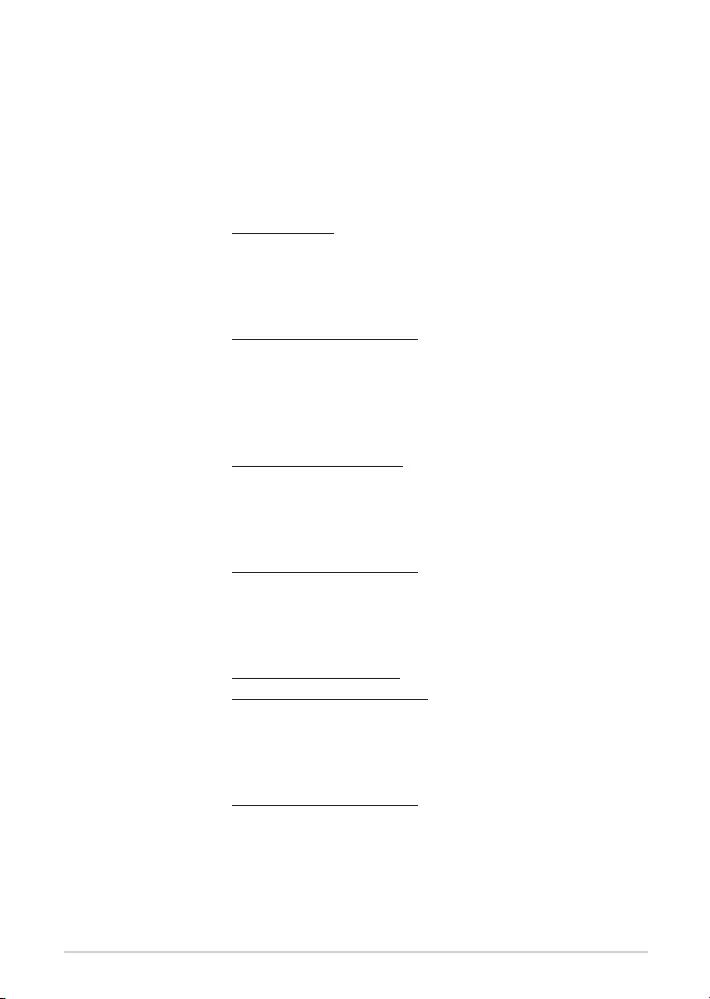
ROG Delta Gaming Headset 43
ASUS Contact information
ASUSTeK COMPUTER INC.
Address 4F, No. 150, Li-Te Rd., Peitou, Taipei 112, Taiwan
Telephone +886-2-2894-3447
Fax +886-2-2890-7798
Web site www.asus.com
Technical Support
Telephone +86-21-38429911
Fax +86-21-5866-8722, ext. 9101#
Online support http://qr.asus.com/techserv
ASUS COMPUTER INTERNATIONAL (America)
Address 800 Corporate Way, Fremont, CA 94539, USA
Telephone +1-510-739-3777
Fax +1-510-608-4555
Web site http://www.asus.com/us/
Technical Support
Support fax +1-812-284-0883
Telephone +1-812-282-2787
Online support http://qr.asus.com/techserv
ASUS COMPUTER GmbH (Germany and Austria)
Address Harkort Str. 21-23, D-40880 Ratingen, Germany
Fax +49-2102-959931
Web site http://www.asus.com/de
Online contact http://eu-rma.asus.com/sales
Technical Support
Telephone +49-2102-5789555
Support Fax +49-2102-959911
Online support http://qr.asus.com/techserv